Dell Client Management Pack Version 4 1 For Microsoft System Center Operations Manager Users Manual 4.1 User's Guide
2014-11-13
: Dell Dell-Client-Management-Pack-Version-4-1-For-Microsoft-System-Center-Operations-Manager-Users-Manual-117694 dell-client-management-pack-version-4-1-for-microsoft-system-center-operations-manager-users-manual-117694 dell pdf
Open the PDF directly: View PDF ![]() .
.
Page Count: 32

Dell Client Management Pack
Version 4.1 For Microsoft
System Center Operations
Manager 2007 SP1/R2 and
System Center Essentials 2007
SP1/2010
User’s Guide
A5_bk0.book Page 1 Tuesday, October 4, 2011 3:19 PM

Notes and Cautions
NOTE: A NOTE indicates important information that helps you make better use of
your computer.
CAUTION: A CAUTION indicates either potential damage to hardware or loss of
data and tells you how to avoid the problem.
____________________
Information in this document is subject to change without notice.
© 2011 Dell Inc. All rights reserved.
Reproduction of these materials in any manner whatsoever without the written permission of Dell Inc.
is strictly forbidden.
Trademarks used in this text: Dell™, the DELL™ logo, Latitude™, OpenManage™, Optiplex™,
Precision™, and Vost ro™ are trademarks of Dell Inc. Microsoft®, Vista®, Windows®, and Windows
Server® are either trademarks or registered trademarks of Microsoft Corporation in the United States
and other countries.
Other trademarks and trade names may be used in this document to refer to either the entities claiming
the marks and names or their products. Dell Inc. disclaims any proprietary interest in trademarks and
trade names other than its own. Dell is not responsible for the availability of external websites or their
contents.
2011- 10
A5_bk0.book Page 2 Tuesday, October 4, 2011 3:19 PM

Contents 3
Contents
1Overview . . . . . . . . . . . . . . . . . . . . . . . . . . 5
What is New in Dell Client Management Pack
Version 4.1 . . . . . . . . . . . . . . . . . . . . . . . . . 5
Key Features of Dell Client Management Pack . . . . . . 6
About Dell Client Management Pack v4.1. . . . . . . . . 6
Details of Components Modelled by the Dell
Management Pack . . . . . . . . . . . . . . . . . . 7
Supported Dell Client Systems . . . . . . . . . . . . . . 8
Supported Operating Systems . . . . . . . . . . . . . . . 8
For the Management Station . . . . . . . . . . . . . 8
For the Managed Node . . . . . . . . . . . . . . . . 9
2 Dell Client Management Pack
Operations . . . . . . . . . . . . . . . . . . . . . . . . 11
Overview . . . . . . . . . . . . . . . . . . . . . . . . . 11
Web Console . . . . . . . . . . . . . . . . . . . . . . . 12
Discovery and Grouping . . . . . . . . . . . . . . . . . 12
Discovering a Dell Client . . . . . . . . . . . . . . 12
Dell Hardware Discovery and Grouping . . . . . . 14
Objects Discovered by Dell Client
Management Pack . . . . . . . . . . . . . . . . . 14
Monitoring . . . . . . . . . . . . . . . . . . . . . . . . 15
A5_bk0.book Page 3 Tuesday, October 4, 2011 3:19 PM

4Contents
Health Status Indicators . . . . . . . . . . . . . . 15
Alerts View . . . . . . . . . . . . . . . . . . . . . 16
Diagram View . . . . . . . . . . . . . . . . . . . . 16
Viewing Dell Client Hardware Health Roll-up . . . 19
State View. . . . . . . . . . . . . . . . . . . . . . 19
Tasks . . . . . . . . . . . . . . . . . . . . . . . . . . . 20
Client Reboot and Shutdown . . . . . . . . . . . . 20
Launching the Remote Desktop for a Dell
Client System . . . . . . . . . . . . . . . . . . . . 20
Reports . . . . . . . . . . . . . . . . . . . . . . . . . . 21
OpenManage Windows Event Log . . . . . . . . . 21
Customizing the Dell Client System Management
Pack . . . . . . . . . . . . . . . . . . . . . . . . . . . 22
Unit Monitors . . . . . . . . . . . . . . . . . . . . 22
Object Discoveries . . . . . . . . . . . . . . . . . 24
Rules . . . . . . . . . . . . . . . . . . . . . . . . 25
OMCI . . . . . . . . . . . . . . . . . . . . . . . . 25
3 Related Documentation and
Resources . . . . . . . . . . . . . . . . . . . . . . . . 27
Microsoft Guidelines for Performance and
Scalability for Operations Manager 2007 SP1/R2 . . . . 27
Other Documents You May Need . . . . . . . . . . . . 27
Obtaining Technical Assistance. . . . . . . . . . . . . 28
4 Appendix . . . . . . . . . . . . . . . . . . . . . . . . 29
Issues and Resolutions . . . . . . . . . . . . . . . . . 29
A5_bk0.book Page 4 Tuesday, October 4, 2011 3:19 PM
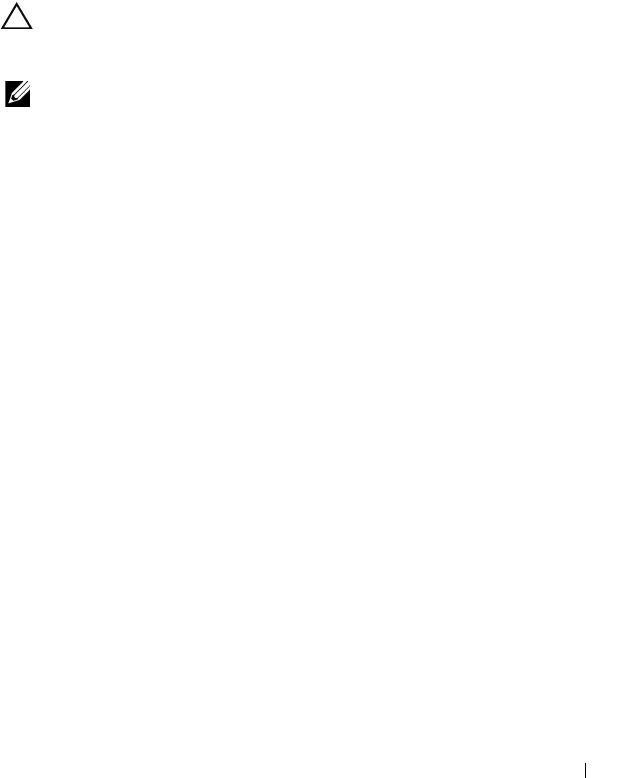
Overview 5
1
Overview
The Dell Client Management Pack version 4.1 with Microsoft System Center
Operations Manager (SCOM) 2007 SP1/R2, and System Center Essentials
(SCE) 2007 SP1/2010 environment allows you to manage, monitor, and
ensure the availability of the Dell Client systems.
CAUTION: To avoid data loss and corruption, enusre that you have knowledge
and experience using the product, before attempting the procedures in this
document
NOTE: The readme file packaged in the self-extracting executable
Dell_Client_Management_Pack_v4.1_A00.exe file contains the latest information
about software and management station requirements, and information about
known issues. The readme files are posted at support.dell.com/manuals.
What is New in Dell Client Management Pack
Version 4.1
The Dell Client Management Pack version 4.1 supports the following:
• Latest platform and latest OMCI versions
• Support for Manufacturing Ship Date
• Support for Battery Part Numbers
• Launching Remote Desktop for Client systems. For more information, see
Launching the Remote Desktop for a Dell Client System
• Viewing Dell Client Hardware Health rolled up to Windows Computer
Health. For more information, see Viewing Dell Client Hardware Health
Roll-up.
A5_bk0.book Page 5 Tuesday, October 4, 2011 3:19 PM
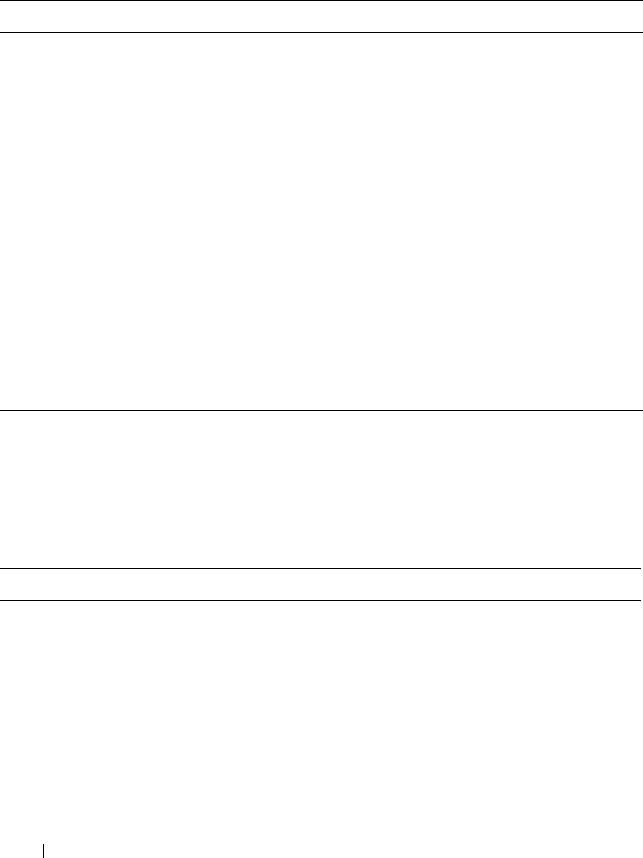
6Overview
Key Features of Dell Client Management Pack
Table 1-1 lists the key features and functionalities of the Dell Client
Management Pack version 4.1.
About Dell Client Management Pack v4.1
Table 1-2 below describes the management packs and utilities, and their
dependencies with each other:
Table 1-1. Features and Functionalities
Feature Functionality
Discovery Supports in-band discovery of Dell Latitude,
Precision, Optiplex Client systems that run the
supported Windows operating system.
Groups Dell Vostro Client system, Client systems
without OMCI service, OMCI version lower than
7.8 and OMCI stopped or disabled on Client
systems under the Unmanaged group.
Monitoring Supports health monitoring for Dell Client
systems and instance level health information for
memory, processors, OMCI service, sensors and
storage in Client systems.
Launching Remote Desktop Supports launching the remote desktop for Dell
Client systems through SCOM/ SCE console.
Client Shutdown and Reboot Supports Dell Client systems’ shutdown and
reboot tasks through SCOM console.
Table 1-2. Management Pack Functionality and Dependencies
Management Pack/Utility Description Dependency
Base Folder Utility Management Pack for
defining the Dell Hardware
Group and Dell folder in the
Monitoring pane of the
Operations Console.
None
A5_bk0.book Page 6 Tuesday, October 4, 2011 3:19 PM
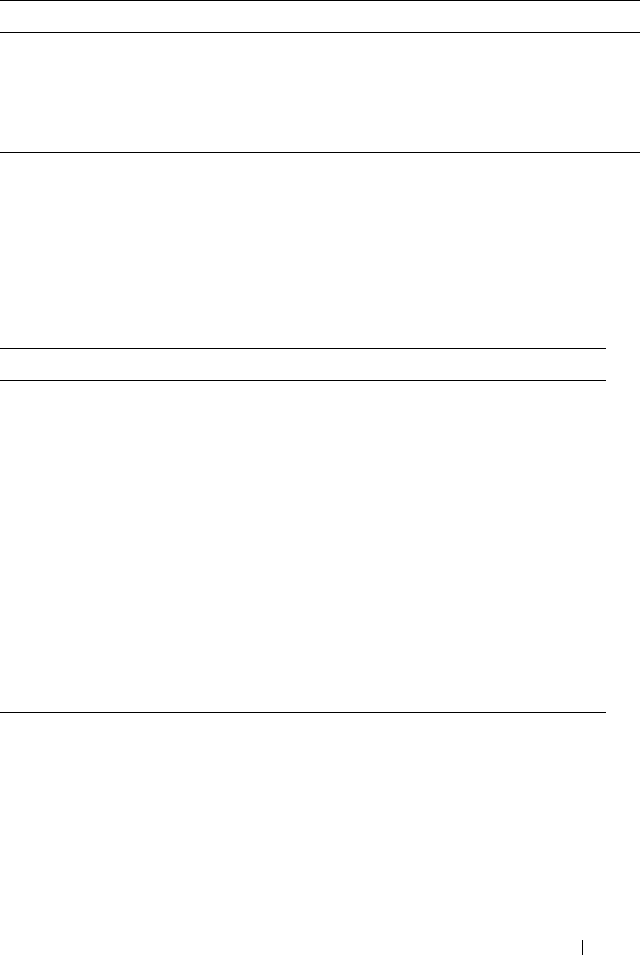
Overview 7
Details of Components Modelled by the Dell Management Pack
The Dell Client Management Pack version 4.1 contains the Dell Windows
Client Management Pack.
Table 1-3 lists the details and the components modelled by the management
pack.
Dell Windows Client
Management Pack 4.1
Management Pack for
discovery, monitoring and
alert management of
supported Dell Client systems
and its components.
Base Folder Utility 4.0
Table 1-3. Management Pack Details and Components modelled
Management Pack Component Details
Dell Windows Client Management
Pack
This management pack displays all
hardware components of the Dell Client
systems and monitors upto the
component group levels.
Health of individual components in the
Client Diagram view is shown for the
following:
•Memory
•OMCI Service
•Processors
•Sensors
•Storage
Table 1-2. Management Pack Functionality and Dependencies
Management Pack/Utility Description Dependency
A5_bk0.book Page 7 Tuesday, October 4, 2011 3:19 PM
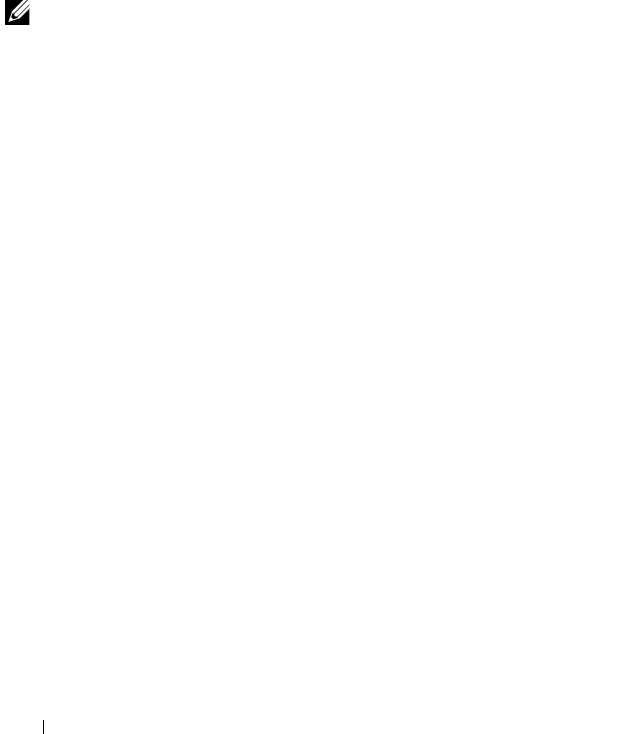
8Overview
Supported Dell Client Systems
The Dell Client Management Pack Version 4.1 supports the following Dell
Client Systems:
• Dell Optiplex
• Dell Precision
• Dell Latitude
• Dell Vostro systems running supported Client Windows operating
systems.
NOTE: Dell Vostro systems are grouped under the UnManaged group.
Supported Operating Systems
For the Management Station
The Dell Client Management Pack Version 4.1 supports the following
Operating Systems:
• Windows Server 2003 SP2, Standard x86 Edition
• Windows Server 2003 SP2, Standard x64 Edition
• Windows Server 2003 SP2, Enterprise x86 Edition
• Windows Server 2003 SP2, Enterprise x64 Edition
• Windows Server 2003 SP2, Datacenter x86 Edition
• Windows Server 2003 SP2, Datacenter x64 Edition
• Windows Server 2003 R2 SP2, Standard x86 Edition
• Windows Server 2003 R2 SP2, Standard x64 Edition
• Windows Server 2003 R2 SP2, Enterprise x86 Edition
• Windows Server 2003 R2 SP2, Enterprise x64 Edition
• Windows Server 2003 R2 SP2, Datacenter x86 Edition
• Windows Server 2003 R2 SP2, Datacenter x64 Edition
• Windows Server 2008, Standard x86 Edition
• Windows Server 2008, Standard x64 Edition
• Windows Server 2008, Enterprise x86 Edition
A5_bk0.book Page 8 Tuesday, October 4, 2011 3:19 PM

Overview 9
• Windows Server 2008, Enterprise x64 Edition
• Windows Server 2008, Datacenter x86 Edition
• Windows Server 2008, Datacenter x64 Edition
• Windows Server 2008 R2 SP1
• Windows Server 2008 SP2, Standard x86 Edition
• Windows Server 2008 SP2, Standard x64 Edition
• Windows Server 2008 SP2, Enterprise x86 Edition
• Windows Server 2008 SP2, Enterprise x64 Edition
• Windows Server 2008 SP2, Datacenter x86 Edition
• Windows Server 2008 SP2, Datacenter x64 Edition
• Windows Server 2008 R2, Standard x64 Edition
• Windows Server 2008 R2, Enterprise x64 Edition
• Windows Server 2008 R2, Datacenter x64 Edition
For the Managed Node
The Dell Client Management Pack Version 4.1 supports the following
Operating Systems:
•Windows XP Professional SP2
• Windows XP Professional x64 Edition with SP2
• Windows XP Professional x86 (32-bit) Edition with SP3
• Windows XP Professional x64 (64-bit) Edition with SP3
• Windows Vista Ultimate SP1
• Windows Vista Ultimate SP1 x64 Edition
• Windows Vista Business SP1
• Windows Vista Business SP1 x64 Edition
• Windows Vista Enterprise SP1
• Windows Vista Enterprise SP1 x64 Edition
• Windows XP Tablet PC Edition
• Windows 7 Professional x86 (32-bit) Edition
• Windows 7 Professional x64 (64-bit) Edition
A5_bk0.book Page 9 Tuesday, October 4, 2011 3:19 PM

10 Overview
• Windows 7 Ultimate x86 (32-bit) Edition
• Windows 7 Ultimate x64 (64-bit) Edition
A5_bk0.book Page 10 Tuesday, October 4, 2011 3:19 PM
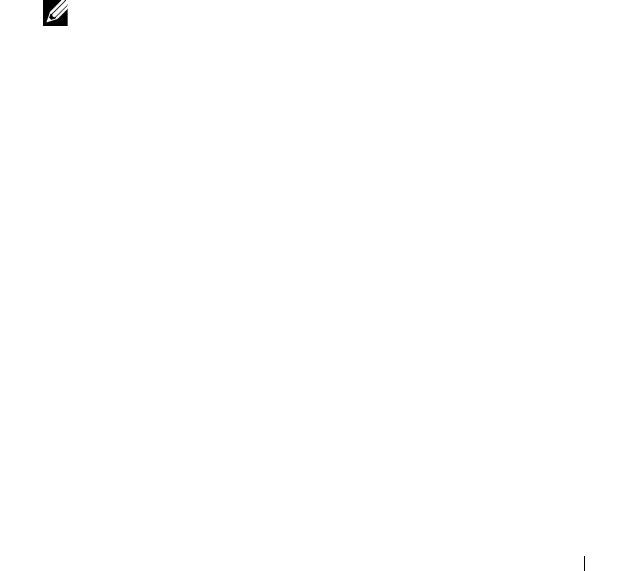
Dell Client Management Pack Operations 11
2
Dell Client Management Pack
Operations
Overview
This chapter describes the various operations that you can perform on
Microsoft Systems Center Operations Manager (SCOM) or Systems Center
Essentials (SCE) using the Dell Client Management Pack version 4.1.
The Client Management Pack allows you to perform the following operations
to manage
Dell client systems
:
• Discover Dell Latitude, Precision, Optiplex, and Dell Vostro business
computers running supported Client Windows operating systems.
NOTE: Dell Vostro systems are displayed under the UnManaged group.
– Monitor the Dell OpenManage Client Instrumentation (OMCI) 7.8
service, OMCI 8.0 and OMCI 8.0.1
• Group Dell Clients without instrumentation and Client systems running
without OMCI service under the
UnManaged
group.
• Check the health status for client hardware components by polling at
periodic intervals, and update the state of each component in the diagram
view.
A health status is a standardized description of the functional performance
of a component, system, or service. For more information, see Ta sks .
• Perform client shutdown and reboot tasks.
• Launch remote desktop for Dell Client Systems
• Generate reports on Dell Windows Event Log and OMCI events from the
managed system's Windows Event Log.
A5_bk0.book Page 11 Tuesday, October 4, 2011 3:19 PM
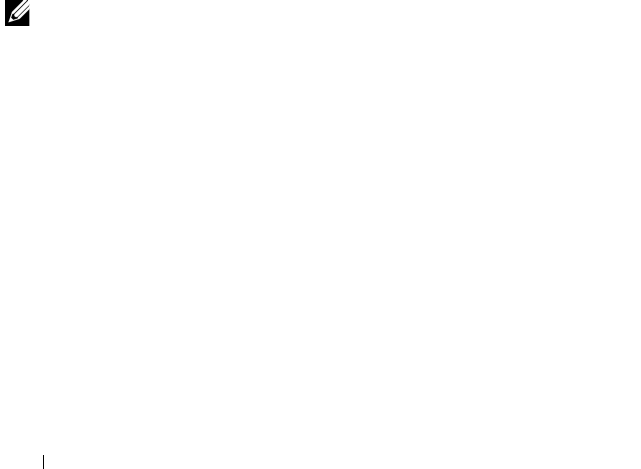
12 Dell Client Management Pack Operations
Web Console
The Web console enables you to monitor and manage your Dell devices with
the Dell Client Management Pack using a browser instead of the Operations
Manager 2007 console. You can use the Web console without installing the
Operations console. The Web console has the following limitations:
• It provides only the
Monitoring
feature for all Management Packs.
• Console launch tasks are not available.
•The
Personalize
view is not available.
• Only the first 200 alerts are displayed in the
Alerts
view.
Discovery and Grouping
Discovering a Dell Client
To discover Dell Client systems in the network, ensure that the devices
appear in the Agent Managed view under the Administration section of the
SCOM Operations Console. You can use overrides to increase or decrease
the discovery and monitoring intervals for specific Dell hardware to meet the
needs of your implementation.
NOTE: The client discovery process classifies a system as UnManaged if it meets
any of these three criteria:
•Required version of OMCI is not installed on the client box
•Client instrumentation (OMCI) services is disabled or not running
•Client system is a Dell Vostro system
To add a Dell Client system to the Agent Managed list:
1
Log on to the system with an account that has the SCOM Administrator
role for the SCOM or SCE management groups.
2
In the
Operations Console
, click
Administration
.
3
Right-click on
Administration
and select
Discover Computers
from the
pop-up menu.
The
Computer and Device Management Wizard
screen appears.
4
Click
Next
after reading the instructions on the
Computer and Device
Management
screen.
A5_bk0.book Page 12 Tuesday, October 4, 2011 3:19 PM

Dell Client Management Pack Operations 13
5
To discover Dell Client systems, select
Advanced discovery
.
a
In the
Computer and Device Classes
drop-down list, select
Clients
Only
.
b
Click
Next.
The
Discovery Method
screen appears.
6
In the
Discovery Method
screen, select one of the two options given
below:
a
Scan Active Directory
: This option enables you to specify the selected
objects from the Active Directory.
i.
Click
Configure
to create a query to find the objects that you want
to scan.
ii.
Select the domain where the objects that you want to discover
reside, from the
Domain
drop-down list.
b
Browse for, or type-in computer names:
This option enables you to
you to browse for or type the names of the Dell Client systems you
want to discover.
Click
Browse
to search for systems on the network or type the name of
the system you want to discover.
7
Click
Next
. The
Administrator Account
page is displayed.
8
Specify the user account that has administrator rights on the computers
and devices that you want to scan using one of the two options:
a
Use selected Management Server Action Account:
This option
indicates that you can use the existing Management Server Action
Account as the administrator account.
b
Other user account:
This option indicates that you can specify any
account other than the existing management server action account.
Specify the
User Name
,
Password
, and the
Domain
in which the
account is present.
If you select
This is a local computer account, not a domain account
,
then you must specify the
Computer Name
instead of the Domain
name.
9
Click
Discover.
The
Select Objects to Manage
page displays the list of
Dell Client systems that you selected.
A5_bk0.book Page 13 Tuesday, October 4, 2011 3:19 PM
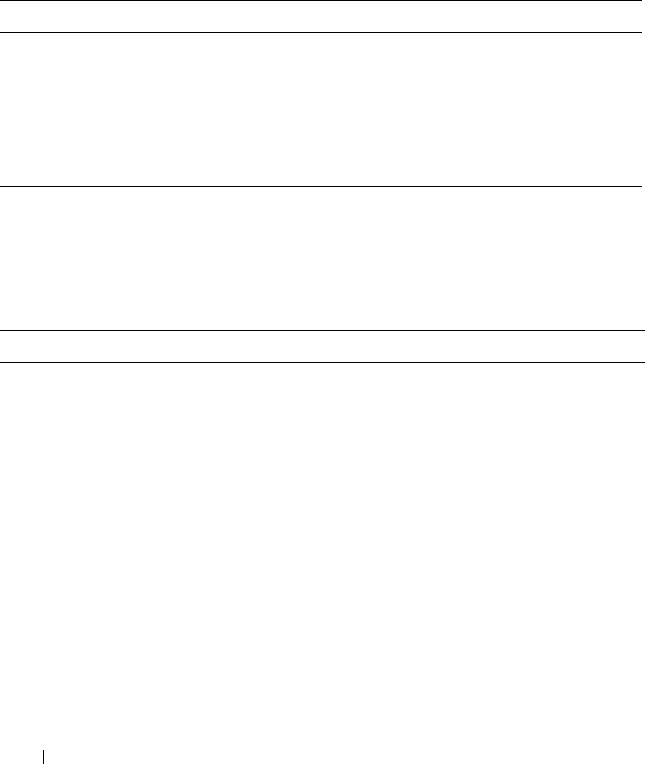
14 Dell Client Management Pack Operations
10
Select the Dell Client systems that you want to manage and click
Next
.
11
On the
Summary
screen, specify the path for
Agent Installation Directory
,
specify the credentials for
Agent Action Account
, and click
Finish
.
Dell Hardware Discovery and Grouping
Table 2-4 lists the details of the hardware discovery and grouping by the Dell
Client Management Pack .
Objects Discovered by Dell Client Management Pack
Table 2-5 lists the details of objects discovered by the Dell Client
Management Pack .
Table 2-4. Dell Hardware Discovery and Grouping
Classification Group Name on SCOM Console Hardware Type
Dell Windows Dell Managed Dell Client systems:
• Dell Latitude
• Dell Precision
• Dell Optiplex
Dell UnManaged Vostro business client system
Table 2-5. Dell Object Discoveries
Discovery Object Description
Dell Managed Client Group population
discovery
Discovers the Dell Managed Group with all
the supported models of Dell Business
Clients
Dell Client discovery Discovers all the supported models of Dell
Business Clients that have the supported
Dell Product Instrumentation
Discover Hardware Components for Dell Discovers all Dell Clients Components
which includes Processors, Memory,
Sensors and Storage
Services discovery Discovers the Dell OpenManage Client
Instrumentation Service
Dell Hardware Group population
discovery
Discovers the Dell Hardware Group with
Dell Clients Groups
A5_bk0.book Page 14 Tuesday, October 4, 2011 3:19 PM
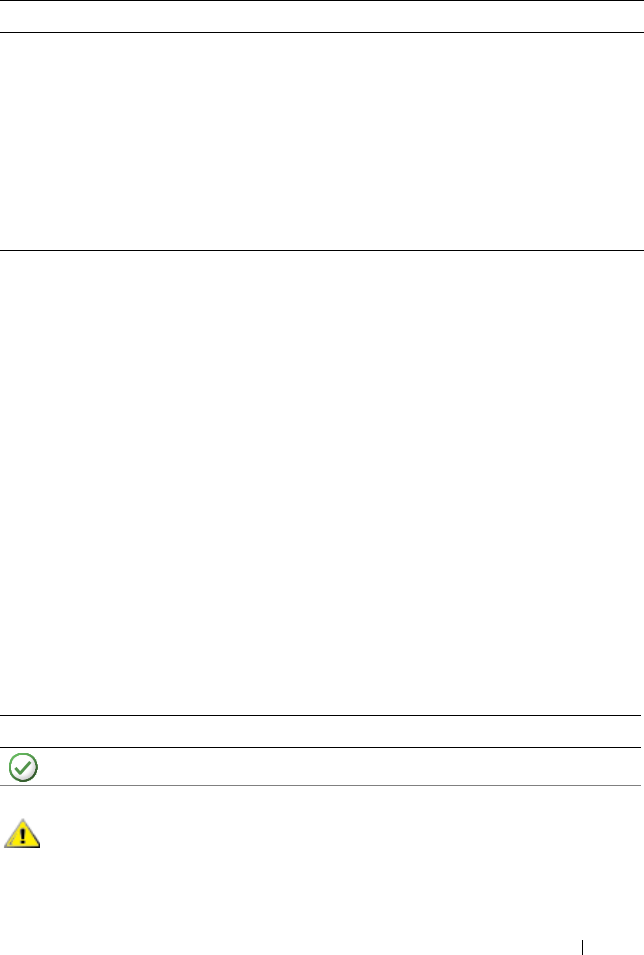
Dell Client Management Pack Operations 15
Monitoring
The Dell Client Management Pack v4.1 enables you to monitor the
discovered Dell Client systems. The Health Status Indicators help you to
monitor the health of your Dell Client systems on the network.
You can monitor the Dell Client systems using the following views:
•
Alerts View
•
Diagram View
•
State View
Health Status Indicators
Table 2-6 lists the icons that indicate the health status of the discovered Dell
Client systems on the Operations Console. For more information on severity
propagation, see
State View
.
UnManaged Client Group population
discovery
Discovers the Dell Unmanaged Group with
Dell Business Clients that are not being
monitored either due to the absence of
Dell Instrumentation or has a lower version
of Instrumentation than the required
version or if the OMCI service has been
disabled or stopped
Dell Client Group population discovery Discovers the Dell Clients Group with
Managed and Unmanaged Clients Groups
Table 2-6. Severity Level Indicators
Icon Severity Level
Normal/OK. The component is working as expected.
Warning/Noncritical. A probe or other monitoring device has detected
a reading for the component that is above or below the acceptable level.
The component may still be functioning, but it could fail.
The component may also be functioning in an impaired state.
Table 2-5. Dell Object Discoveries
Discovery Object Description
A5_bk0.book Page 15 Tuesday, October 4, 2011 3:19 PM
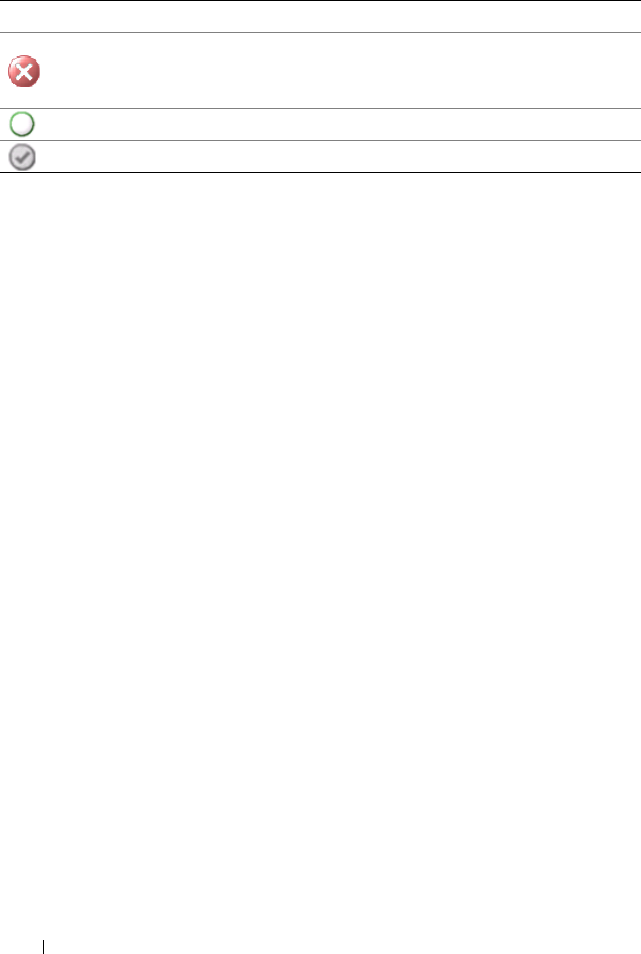
16 Dell Client Management Pack Operations
Alerts View
The Alerts View displays alerts for the events received from the OMCI service
running on the systems that you are monitoring. To view the alerts for the
systems you are monitoring:
1
In the
Operations Console
, click
Monitoring.
2
In the
Monitoring
pane on the left side, navigate to the
Dell
folder and
click the folder to display the different views.
3
Click
Alerts Views
Client Alerts
The Operations Console displays the alerts for all the Dell Client systems
that you are monitoring in the
Client Alerts
pane. You can see alerts that
meet the criteria that you specified in the
Authoring
pane of the
SCOM
Operations Console
, such as severity, resolution state, or alerts that are
assigned to you.
4
Select an alert to view its details in the
Alert Details
pane.
Diagram View
The Diagram View displays a hierarchical and graphical representation of all
Clients on your network that SCOM or SCE manages. The Dell Windows
Client Management Pack offers the following views:
•Client Diagram
• Complete Diagram View
Critical/Failure/Error.The component has either failed or failure is
imminent. The component requires immediate attention and may need
replacement. Data loss may have occurred.
The specific component is not monitored.
The service is unavailable.
Table 2-6. Severity Level Indicators
(continued)
Icon Severity Level
A5_bk0.book Page 16 Tuesday, October 4, 2011 3:19 PM
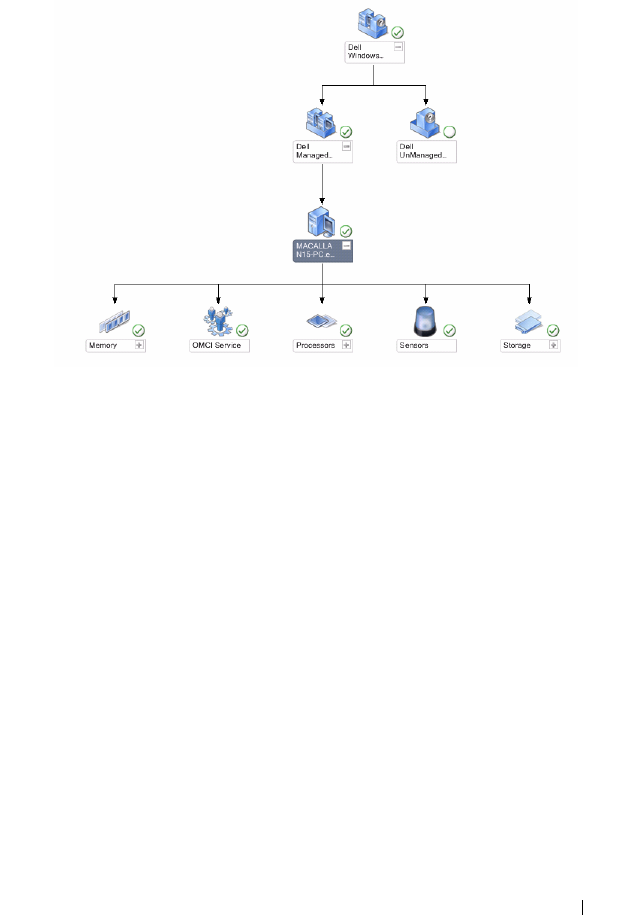
Dell Client Management Pack Operations 17
Client Diagram
Figure 2-1. Graphical Representation of Dell Client Systems Managed by SCOM
To access the Client Diagram:
1
In the
Operations Console
, click
Monitoring.
2
In the
Monitoring
pane on the left side, navigate to the
Dell
folder and
click the folder to display the different views.
3
Click
Diagram Views
Client Diagram.
The Client Diagram offers a graphical representation of all Dell Client
systems that SCOM or SCE manages and allows you to expand and
verify the status of individual systems and their components in the
diagram. The root node for this view is the Dell Windows Clients group.
You can view details for Dell Clients with this view.
4
Select a component in the diagram to view its details in the
Detail View
pane. You can view details of the OMCI service as well as the following
hardware components of Dell Clients:
•Memory
• Processors
•Sensors
•Storage
A5_bk0.book Page 17 Tuesday, October 4, 2011 3:19 PM

18 Dell Client Management Pack Operations
Complete Diagram View
Figure 2-2. Graphical Representation of all Dell Devices
To access the Complete Diagram View:
1
In the
Operations Console
, click
Monitoring.
2
In the
Monitoring
pane on the left side, navigate to the
Dell
folder and
click the folder to display the different views.
3
Click
Diagram Views
Complete Diagram View.
The Complete Diagram View offers a graphical representation of all Dell
devices that SCOM 2007 SP1/R2, or SCE 2007 SP1/SCE 2010 manages
and allows you to expand and verify the status of individual devices and
their components in the diagram. You can view details for Dell Clients
and Dell UnManaged with the Complete Diagram View.
4
Select a component in the diagram to view its details in the
Detail View
pane.
A5_bk0.book Page 18 Tuesday, October 4, 2011 3:19 PM

Dell Client Management Pack Operations 19
Viewing Dell Client Hardware Health Roll-up
You can view the Dell Client Hardware Health rolled up to Windows
Computer Health. To view the Dell Client Hardware Health Roll-up:
1
In the Operations Console, click
My Workspace
2
Right-click on selected
Favorite Views
and from the pop-up menu select
New
Diagram View
.
A
Create Diagram View
window is displayed.
3
In the
Create Diagram View
window:
a
In the
Name
text box, enter the desired name
b
In the
Description
text area, enter the desired description
c
In the
Choose Target
section, click
Browse...
A
Select Object
window is displayed.
d
In the
Select Object
window, select
All
Windows Computer
and then
click
OK
.
e
In the
Choose from a template
section, select Client Diagram from
the drop-down list
f
Click
Create
.
State View
The State View displays the status of each Dell device managed by SCOM or
SCE on your network. The Dell Client Management Pack provides a list of
severity level indicators to help you monitor the health of the Dell Client
systems devices on the network.
To access the State View:
1
In the Operations Console, click
Monitoring.
2
In the
Monitoring
pane on the left side, navigate to the
Dell
folder and
click the folder to display the different views.
3
Click
State Views
Clients
The Operations Console displays the status of all the Dell Client systems
that you are monitoring on the right pane.
4
Select a state to view its details in the
Detail
View
pane.
A5_bk0.book Page 19 Tuesday, October 4, 2011 3:19 PM

20 Dell Client Management Pack Operations
Tasks
Tasks are available in the Actions/Tasks pane of the Operations Console.
When you select a Client system in the Diagram view or the State view, the
relevant tasks appear in the Actions/Tasks pane.
Client Reboot and Shutdown
To reboot or shutdown a client:
1
In the
Operations Console
, navigate to either the
State View
or
Diagram
View
.
2
Select any discovered Dell Client system.
3
In the
Actions
pane, click either Client
Reboot
or
Client Shutdown.
The
Run Tasks
dialog is displayed. Click
Run
.
Launching the Remote Desktop for a Dell Client System
You can launch the Remote Desktop for the Client system. To Launch the
Remote Desktop:
1
In the
Operations Console
, navigate to either the
Diagram View
or
State
View
.
2
Select any discovered Dell Client system.
3
Click
Launch Remote Desktop
under
Dell Client Instance Tasks
in the
Actions
pane.
The remote desktop for the Client system is launched and you can
perform various activties on the system.
A5_bk0.book Page 20 Tuesday, October 4, 2011 3:19 PM

Dell Client Management Pack Operations 21
Reports
The Reporting feature is available with the Dell Client Management Pack
version 4.1. The event analysis report displays the event time, log record, and
status (criticality) of OMCI events for selected Dell Windows Client systems.
To access the reporting feature:
1
Click
Reporting
in the
Operations Console
.
2
Expand
Reporting
in the navigation pane.
3
Click
Dell Client
for the Windows Event Log.
You can also access Reporting from the Diagram View by clicking on the
client instance. The option for Dell Report is located in the Actions pane
under the Dell System instance reports along with the default Microsoft
reports.
OpenManage Windows Event Log
1
Click on
OpenManage Windows Event Log
.
2
Click
Open
in the
Actions
pane.
3
Select the time period to generate the report.
4
Click
Add Object
or
Add Group
.
5
Click
Search
to search for an object or group. Select
Add
to add a single or
multiple objects.
The object is displayed in the selected object pane.
6
Choose the event severity to generate a report.
7
Click
Run
to generate the Windows Event Log report.
A5_bk0.book Page 21 Tuesday, October 4, 2011 3:19 PM

22 Dell Client Management Pack Operations
Customizing the Dell Client System Management
Pack
Using the Dell Client management pack, you can do the following for the Dell
Client systems:
– customize discovery
– monitor
– manage event processing
– use overrides to increase or decrease the intervals to the specific Dell
hardware management needs of the SCOM or SCE operator.
You can customize the following components of the Dell Client Management
Pack:
• Monitors
: Assesses various conditions that can occur in monitored objects.
The result of this assessment determines the health state of a target and
the alerts that are generated.
•
Object Discoveries
: Finds objects on a network that need to be monitored.
•
Rules
: Collects data, such as events generated by managed objects.
Unit Monitors
You can customize the following parameters of the Dell Client Management
Pack unit monitors by using overrides:
•
Enabled:
Allows you to enable or disable Monitors. You can set the
Override Setting to
True
or
False
. The default setting is
True
.
•
Interval in Seconds:
The frequency in seconds with which the Dell
Management Pack polls the Dell device to check the health of a
component. The default is 3600 seconds (60 minutes).
The unit monitors can be triggered by a periodic poll configured as
intervalseconds.
A5_bk0.book Page 22 Tuesday, October 4, 2011 3:19 PM
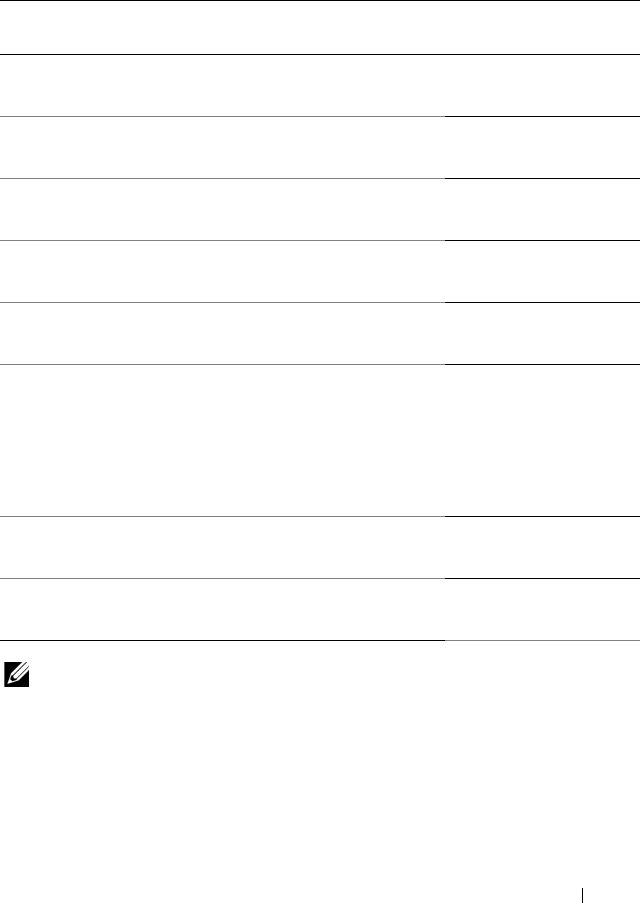
Dell Client Management Pack Operations 23
Table 2-7 illustrates the various Dell unit monitors and the applicable
parameters for your Dell Client systems.
NOTE: When chassis door is removed or closed, OMCI generates Chassis
Intrusion events. For more information on enabling, disabling and clearing Chassis
Intrusion events, refer to the Security features in the respective Dell Client
Hardware Manual.
Table 2-7. Dell Unit Monitors in the Dell Client Management Pack
Groups Unit Monitor Name Default Periodic Poll
Setting
OMCI Service Instance Periodic 3600 seconds
(60 miinutes)
Memory Group for Dell
Client
Periodic 3600 seconds
(60 miinutes)
Memory Unit Instance Periodic 3600 seconds
(60 miinutes)
Processor Group for Dell
Client
Periodic 3600 seconds
(60 miinutes)
Processor Unit Instance Periodic 3600 seconds
(60 miinutes)
Sensors of Dell Client
•Battery
•Fan
•Intrusion
•Temperature
Periodic
Periodic
Periodic
Periodic
3600 seconds
(60 miinutes)
Storage Group for Dell
Client
Periodic 3600 seconds
(60 miinutes)
Disk Unit Instance Periodic 3600 seconds
(60 miinutes)
A5_bk0.book Page 23 Tuesday, October 4, 2011 3:19 PM
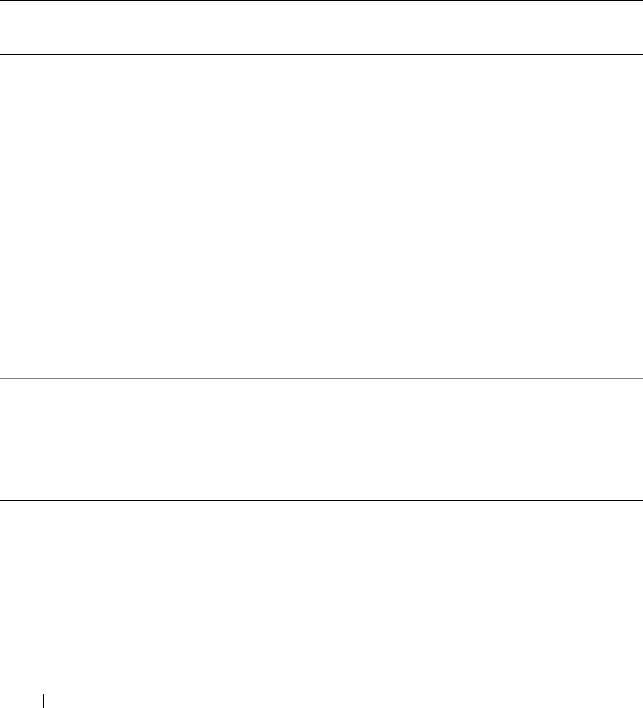
24 Dell Client Management Pack Operations
Object Discoveries
Using overrides, you can customize the following Dell Client Management
Pack discovery parameters:
•
Enabled:
Allows you to enable or disable discoveries. You can set the
Override Setting to
True
or
False
. The default setting is
True
.
•
Interval in Seconds:
Specifies the frequency in seconds that the Dell
Management Pack discovers the component instance and attributes of
your Dell Client system. The default value for this attribute is 86400
seconds (24 hours).
Table 2-8. Dell Discovery Object
Discovery
Object
Description Groups
Discover
Hardware
Components
for Dell Client
systems
Discovers the disk, memory,
sensors and processor of your
system
• Dell Clients
• Dell Client instance
• Hardware components of Dell
Client
• Storage group for Dell Client
• Disk Unit instance
• Memory group for Dell Client
•Memory unit instance
• Processor group for Dell Client
• Processor unit instance
• Sensor group for Dell Client
OMCI Services
discovery
Discovers the OMCI
• Dell Clients
• Dell Client instance
• Services of Dell Client
• OMCI service instance
A5_bk0.book Page 24 Tuesday, October 4, 2011 3:19 PM

Dell Client Management Pack Operations 25
Rules
Dell Systems Event Processing Rules
The Dell Client Management Pack processes rules from OMCI. You can
customize the rules by setting override parameters for the rules.
To customize the rules:
1
In the
Operations Console
, click the
Authoring
tab .
2
Select
Rules
under
Management Packs
in the
Authoring
pane.
3
In the
Rules
pane, select
Dell Client instance
and select a rule.
4
Right-click the rule and select the
Overrides
option.
5
Select
Disable the Rule
and any of the sub-options to disable the rule.
6
Select
Override the Rule
and any of the sub-options to set the override
parameters for the rule.
You can also change the
Severity
setting for the rule.
7
Click
OK
to apply the override parameter to your rule or
Cancel
to cancel
the changes.
OMCI
All warning and critical events for OMCI have a corresponding event
processing rule.
Each of these rules are processed based on the following criteria:
•Source Name = "OMCI"
• Event ID = Actual event ID of the OMCI event
• Severity = OMCI Severity 5 and above are mapped to Dell Management
Pack severity level of "critical" and OMCI severity 4 and below are mapped
to Dell Management Pack severity level of "warning"
• Data Provider = Windows System Event log
A5_bk0.book Page 25 Tuesday, October 4, 2011 3:19 PM

26 Dell Client Management Pack Operations
A5_bk0.book Page 26 Tuesday, October 4, 2011 3:19 PM

Related Documentation and Resources 27
3
Related Documentation and
Resources
This chapter gives the details of documents and references to help you work
with Dell Client Management Pack version 4.1
Microsoft Guidelines for Performance and
Scalability for Operations Manager 2007 SP1/R2
For optimal performance, deploy device-specific Dell Management Packs on
different management servers.
For information on Microsoft’s recommendations for scalability, see the
Microsoft website at support.microsoft.com/kb/975057.
NOTE: Make sure that the Autogrow Option is enabled in Operations Manager
Database for improved performance.
Other Documents You May Need
Besides this User’s Guide, see the following guides available on the Dell
Support website at support.dell.com/manuals. On the Manuals page, click
SoftwareSystems Management. Click the appropriate product link on the
right-side to access the documents.
•The
Dell OpenManage Client Instrumentation User’s Guide
provides
information about how the Dell OpenManage Client Instrumentation
software enables remote management application programs to access
client system information, monitor the client system status, or change the
state of the client system.
•The
Dell Client Configuration Toolkit User's Guide
describes the
installation and use of the client configuration toolkit (CCTK) to
configure various BIOS features for Dell Client computer platforms.
•The
Hardware Owner’s Manual
provides information about your system,
installing the system components and troubleshooting your system.
A5_bk0.book Page 27 Tuesday, October 4, 2011 3:19 PM

28 Related Documentation and Resources
Obtaining Technical Assistance
If at any time you do not understand a procedure described in this guide, or if
your product does not perform as expected, different types of help are
available. For more information see "Getting Help" in your system’s Hardware
Owner’s Manual.
Additionally, Dell Enterprise Training and Certification is available. For more
information, see dell.com/training. This service might not be offered in all
locations.
A5_bk0.book Page 28 Tuesday, October 4, 2011 3:19 PM
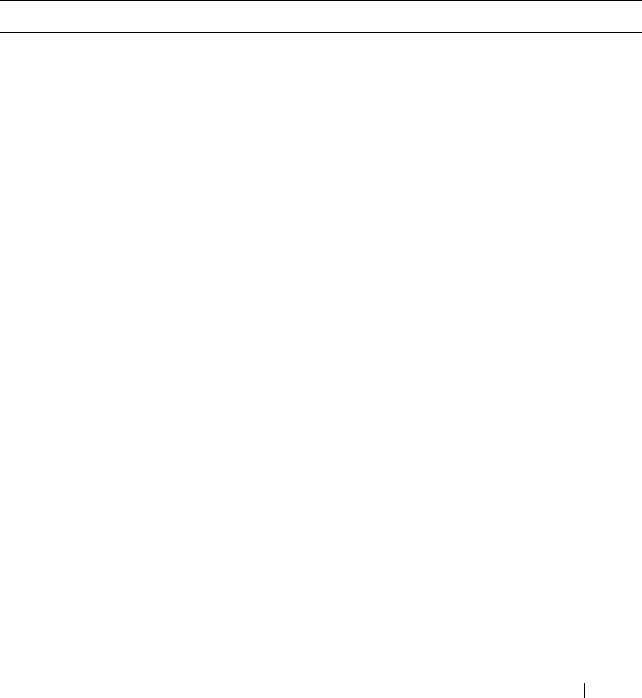
Appendix 29
A
Appendix
Issues and Resolutions
The following table lists the known issues, resolutions, and where the issues
are applicable to.
Table A-1. Issues and Resolutions
Issue Resolution Applicable To
Dell alerts are not sorted
according to their age.
Check the registry on the managed
system that has this problem. There
could be a left-over view definition
that has set the sorting flags to 'false'.
In some instances, when you import a
management pack with changes
to the sorting flags, the sorting flags
may not get updated in the registry.
If you delete the settings for the view
in the registry, they are recreated from
the new management pack when you
navigate to that view again. You can
also edit the sorting flags in the
registry for the view.
Registry edit:
HKEY_CURRENT_USER\Software
\Microsoft\Microsoft
Operations
Manager\3.0\Console\%GUID.
ViewTitle%AlertsView\Age
To enable sorting of alerts, ensure the
keys IsSortable and IsSorted are
set to 1.
SCOM 2007 SP1,
SCE 2007 SP1
A5_bk0.book Page 29 Tuesday, October 4, 2011 3:19 PM
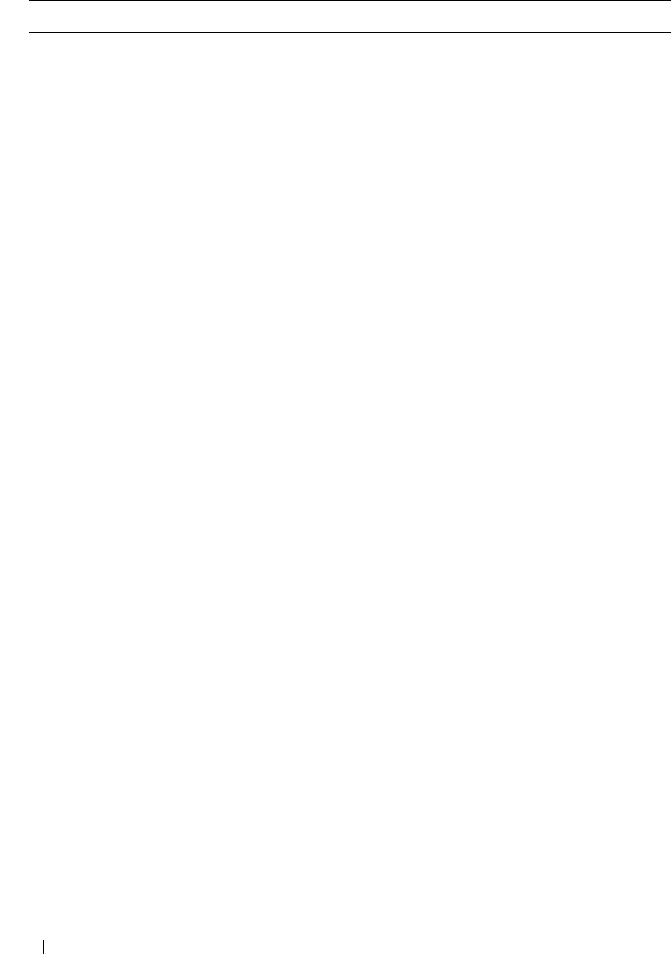
30 Appendix
Under certain conditions,
alerts related to Handle
Count Threshold and
Private Bytes Threshold
are displayed on the
Operations console of
the management server.
Microsoft KB968760 available at
support.microsoft.com resolves this.
SCOM 2007 SP1,
SCE 2007 SP1
Under certain conditions,
an error message is
displayed on the
Operations Console of
the management server
with the Event ID – 623
and Event Source –
Health Service ESE
Store.
Microsoft KB975057 available at
support.microsoft.com resolves this.
SCOM 2007 SP1,
SCE 2007 SP1
The System Center
Operations Manager
2007 console may crash
on certain operating
systems.
Microsoft KB951327, KB951526
available at support.microsoft.com
resolves this.
SCOM 2007 SP1,
SCE 2007 SP1
You may experience one
or more of the following
situations:
• The Web Console does
not open.
•The My Workspace
page does not display.
•Performance and
Power Monitoring
Views do not display.
• Health Service may not
start up on the system.
Microsoft KB954049 available at
support.microsoft.com resolves this
SCOM 2007 SP1,
SCE 2007 SP1
Table A-1. Issues and Resolutions
Issue Resolution Applicable To
A5_bk0.book Page 30 Tuesday, October 4, 2011 3:19 PM

Appendix 31
The reports do not
appear as expected in the
Reporting space of the
Administration console.
Microsoft KB954643 available at
support.microsoft.com resolves this.
SCOM 2007 SP1,
SCE 2007 SP1
The SCOM console
intermittently displays
the following error
message - "Health service
Host Process
encountered a
problem and needed to
close" as a result of this
Health Service crash. You
may notice unexpected
behavior in the discovery
and monitoring of Dell
devices.
Microsoft KB951526 available at
support.microsoft.com resolves this.
SCOM 2007 SP1,
SCE 2007 SP1
Deleting management
pack from SCOM
console does not delete
the Client Alerts view
and Diagram view. If user
clicks any of the Client
views, an error is shown
as "Object not found".
Close and re-open the SCOM
console.
SCOM 2007
SP1/R2, SCE 2007
SP1/2010.
Tooltip for objects in the
Diagram view of the
SCOM Web console
does not display any
information related to
attributes.
Switch to SCOM operation console SCOM 2007
SP1/R2 Web
console.
OMCI alerts are not
displayed in the Alerts
view of the Web console.
Switch to SCOM operation console SCOM 2007 SP1
Web console.
Table A-1. Issues and Resolutions
Issue Resolution Applicable To
A5_bk0.book Page 31 Tuesday, October 4, 2011 3:19 PM
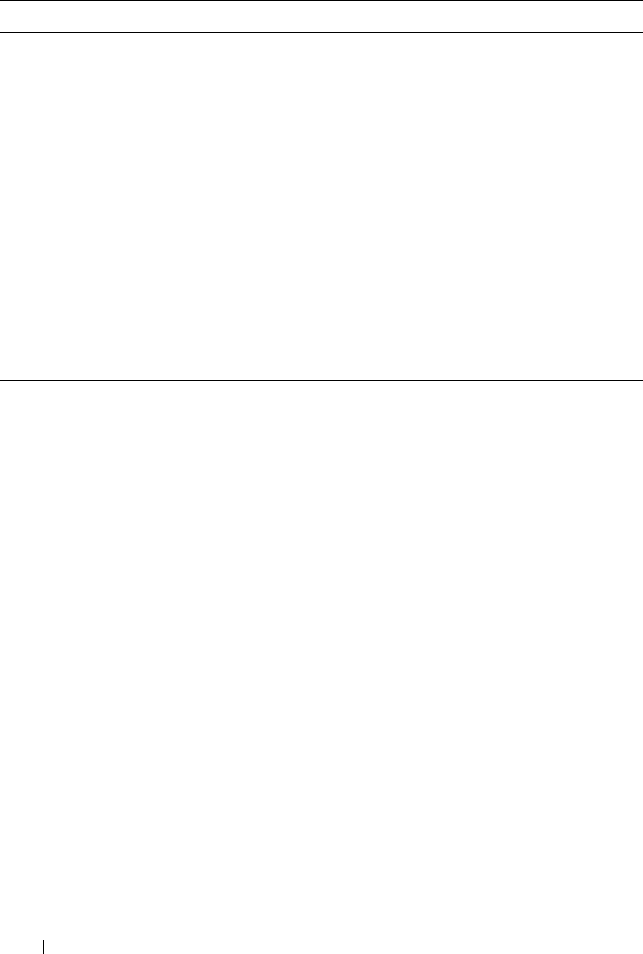
32 Appendix
Few unit monitors in the
Dell Client Management
Pack under the Sensors
instance may display the
status as green even
though the sub-instance
does not exist when you
use the health explorer.
This is because unit
monitors cannot display
an Unavailable state
when the instance is
present and the unit
monitor has been
executed.
SCOM 2007
SP1/R2, SCE 2007
SP1/2010.
Table A-1. Issues and Resolutions
Issue Resolution Applicable To
A5_bk0.book Page 32 Tuesday, October 4, 2011 3:19 PM