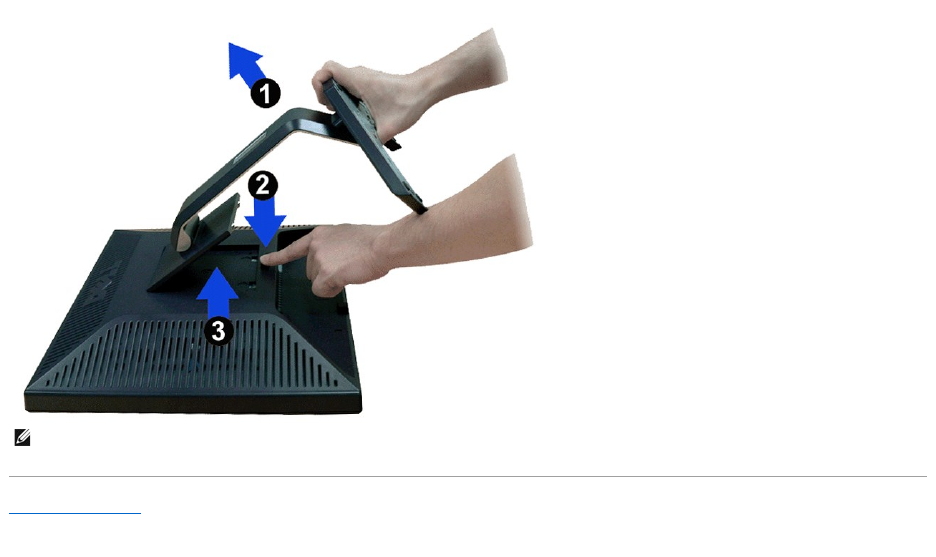Dell Computer Monitor E198Fp Users Manual User Guide Operating Instructions
E198FP to the manual 73a7d7b9-fc39-411d-9e29-055531cfff2e
2015-02-09
: Dell Dell-Computer-Monitor-E198Fp-Users-Manual-543246 dell-computer-monitor-e198fp-users-manual-543246 dell pdf
Open the PDF directly: View PDF ![]() .
.
Page Count: 35
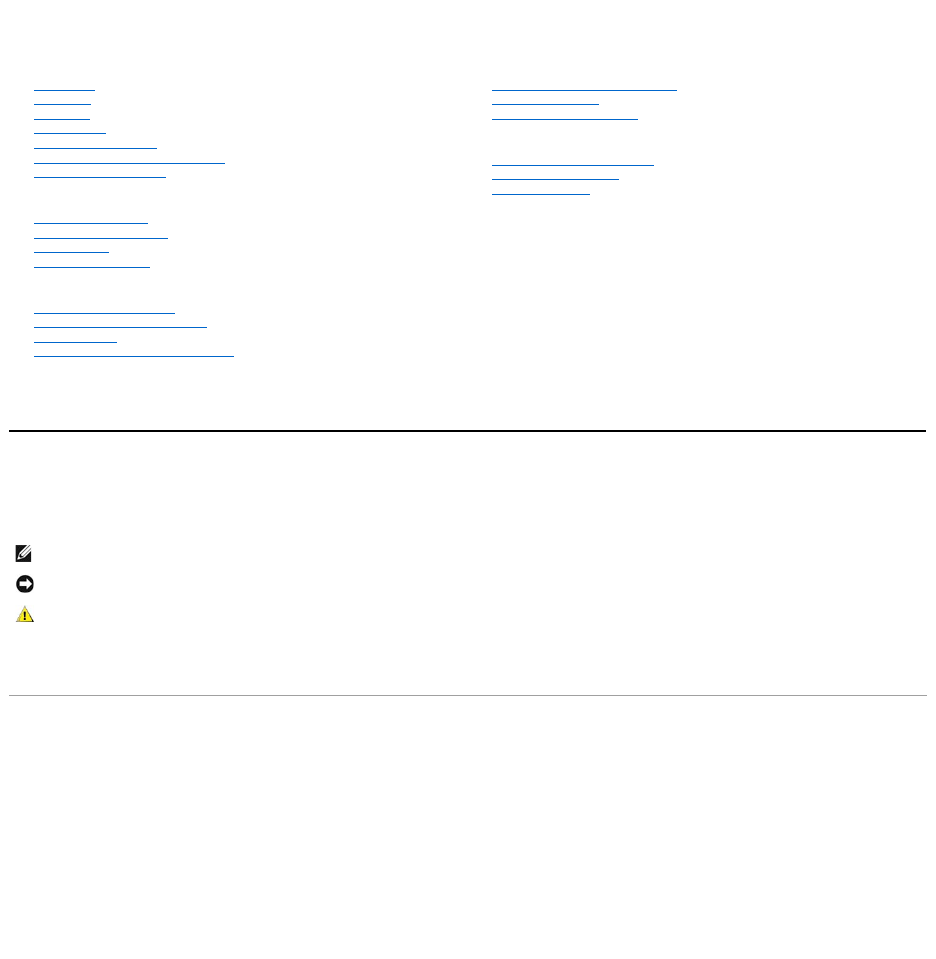
Dell™E198FPFlatPanelMonitorUser'sGuide
Notes, Notices, and Cautions
Throughout this guide, blocks of text may be accompanied by an icon and printed in bold type or in italic type. These blocks are notes, notices, and cautions,
and they are used as follows:
Some warnings may appear in alternate formats and may be unaccompanied by an icon. In such cases, the specific presentation of the caution is mandated by
regulatory authority.
Information in this document is subject to change without notice.
©2007-2008Dell™Inc.Allrightsreserved.
Reproduction in any manner whatsoever without the written permission of Dell Inc. is strictly forbidden.
Trademarks used in this text: Dell, the DELL logo, Inspiron, Dell Precision, Dimension, OptiPlex, Latitude, PowerEdge, PowerVault, PowerApp, and Dell OpenManage are trademarks of
DellInc;Microsoft and WindowsareregisteredtrademarksofMicrosoftCorporation; ENERGY STAR is a registered trademark of the U.S. Environmental Protection Agency. As an
ENERGY STAR partner, Dell Inc. has determined that this product meets the ENERGY STAR guidelines for energy efficiency.
Other trademarks and trade names may be used in this document to refer to either the entities claiming the marks and names or their products. Dell Inc. disclaims any
proprietary interest in trademarks and trade names other than its own.
Model E198FP
April2007Rev.A02
About Your Monitor
Front View
Back View
Side View
Bottom View
Monitor specifications
LCD Monitor Quality & Pixel Policy
Caring for Your Monitor
Using Your Monitor Stand
Attaching the Stand
Organizing Your Cables
Using the Tilt
Removing the Stand
Setting Up Your Monitor
Connecting Your Monitor
Using the Front Panel Buttons
Using the OSD
Using the Dell Soundbar (Optional)
Solving Problems
Monitor Specific Troubleshooting
Common Problems
Product Specific Problems
Appendix
CAUTION: Safety Instruction
FCC Notice (U.S. Only)
ContactingDell™
NOTE: A NOTE indicates important information that helps you make better use of your computer.
NOTICE: A NOTICE indicates either potential damage to hardware or loss of data and tells you how to avoid the problem.
CAUTION: A CAUTION indicates the potential for property damage, personal injury, or death.
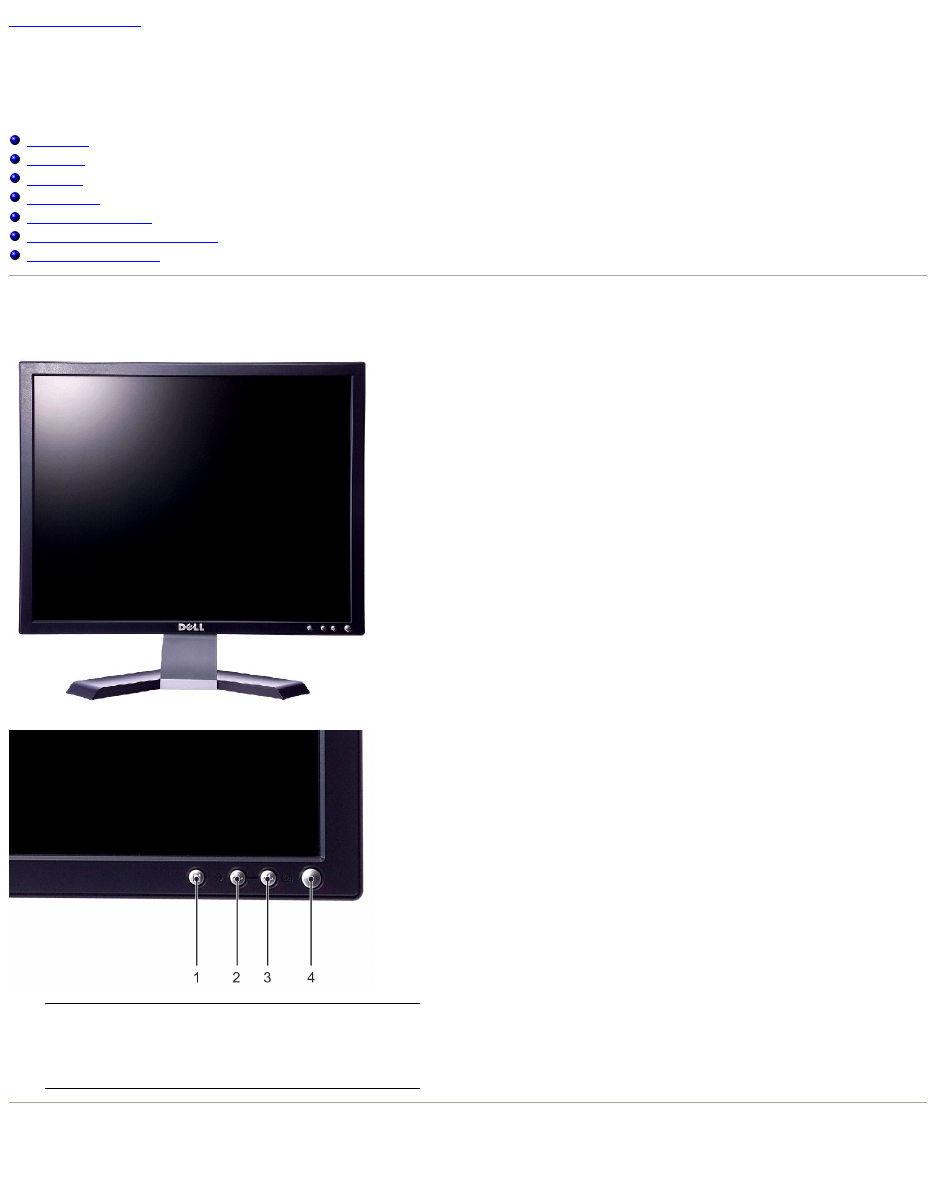
Back to Contents Page
AboutYourMonitor
Dell™E198FPFlatPanelMonitor
Front View
Back View
Side View
Bottom View
Monitor Specifications
LCD Monitor Quality & Pixel Policy
Caring for Your Monitor
Front View
Back View
1
Menu selection button
2
Brightness & Contrast / Down(-) button
3
Auto-Adjust / Up(+) button
4
Power on/off button with LED indicator

Side View
Rightside
1
Dell Soundbar mounting brackets
Attach the optional Dell Soundbar.
2
Securitylockslot
Attach a lock to secure your monitor.
3
Stand removal button
Press to release the stand.
4
VESA mounting holes (100mm - behind
attached stand)
Use to mount monitor.
5
Barcode serial number label
Refer to this label if you need to contact Dell for
technical support.
6
Regulatory rating label
List the regulatory approvals.
7
Cable holder
Help organize cables by passing them through the
holders.
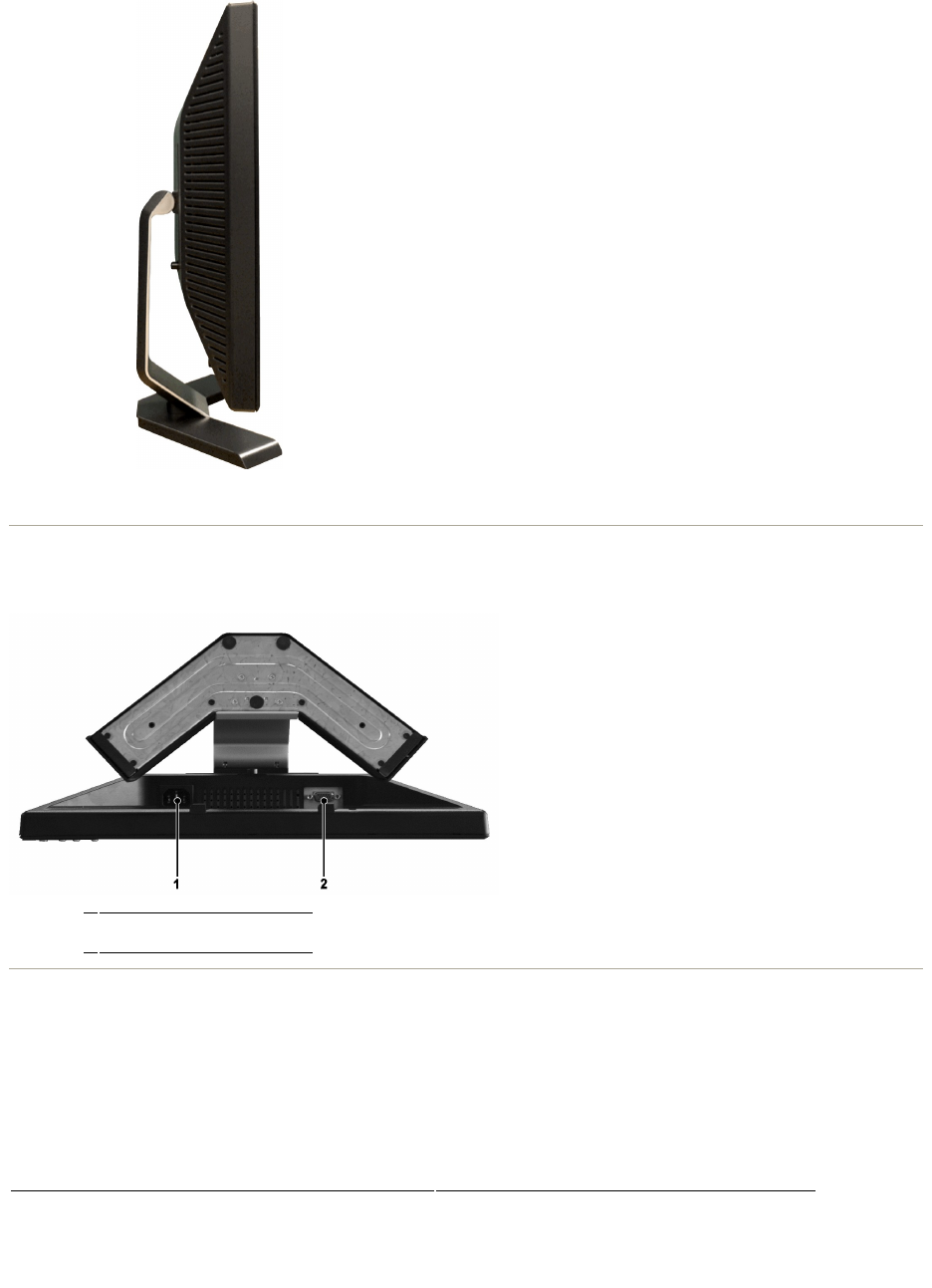
Left side
Bottom View
Monitor Specifications
1
AC power cord connector
2
VGA connector
General
Model number
E198FP
Flat Panel
Screen type
Active matrix - TFT LCD
Screen dimensions
19 inches (19-inch diagonal viewable image size)
Preset display area:
Horizontal
376.3 mm (14.8 inches)
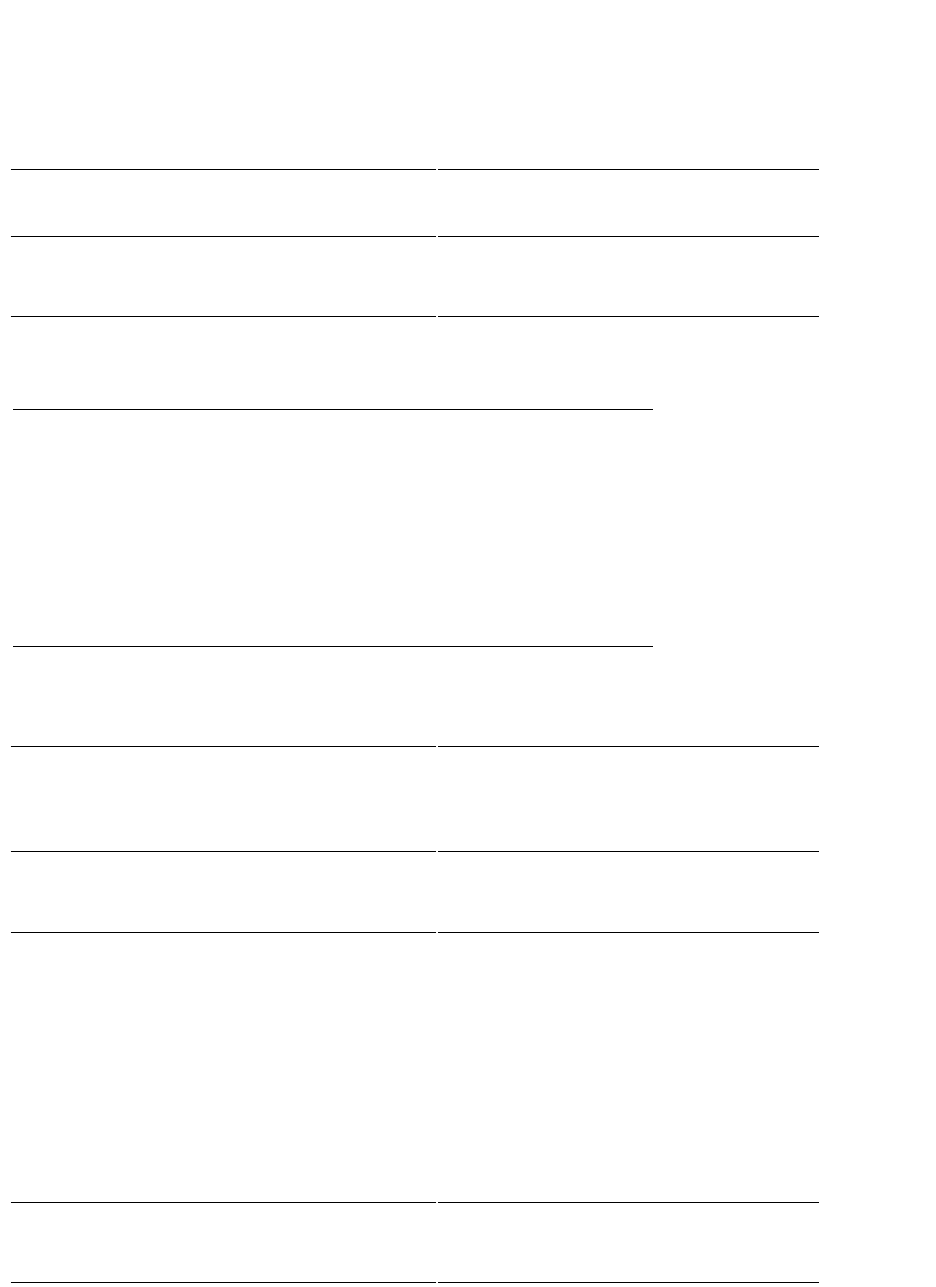
Vertical
301.1 mm (11.8 inches)
Pixel pitch
0.294 mm
Viewing angle
160¢X (Vertical) typical, 160¢X (Horizontal) typical
Luminance output
300 cd/m ²(typ)
Contrast ratio
800:1 (typ)
Faceplate coating
Antiglare with hard-coating 3H
Backlight
4 CCFLs backlight
Response Time
5ms typical (Black to White)
Resolution
Horizontal scan range
30 kHz to 81 kHz (automatic)
Vertical scan range
56Hzto76Hz
Optimal preset resolution
1280 x 1024 at 60 Hz
Highest preset resolution
1280 x 1024 at 75 Hz
Preset Display Modes
The following table lists the preset modes for which Dell guarantees image size and centering:
Display Mode
Horizontal
Frequency (kHz)
Vertical Frequency
(Hz)
Pixel Clock
(MHz)
Sync Polarity
(Horizontal/Vertical)
VGA, 720 x 400
31.5
70.1
28.3
-/+
VGA, 640 x 480
31.5
59.9
25.2
-/-
VESA, 640 x 480
37.5
75.0
31.5
-/-
VESA, 800 x 600
37.9
60.3
40.0
+/+
VESA, 800 x 600
46.9
75.0
49.5
+/+
VESA, 1024 x 768
48.4
60.0
65.0
-/-
VESA, 1024 x 768
60.0
75.0
78.8
+/+
VESA, 1152 x 864
67.5
75.0
108.0
+/+
VESA, 1280 x 1024
64.0
60.0
108.0
+/+
VESA, 1280 x 1024
80.0
75.0
135.0
+/+
Electrical
The following table lists the electrical specification:
Video input signals
Analog RGB: 0.7 Volts +/-5%,75ohminputimpedance
Synchronization input signals
separate horizontal and vertical,
3.3V Cmos or 5V TTL level, positive or negative sync.
AC input voltage / frequency / current
100 to 240 VAC / 50 or 60 Hz + 3 Hz / 1.0 A (Max.)
Inrush current
120V: 40A (Max.)
240V: 80A (Max.)
Physical Characteristics
The following table lists the physical characteristics:
Signal cable type
D-sub: Detachable, Analog, 15pin, shipped attached to the
monitor
Dimensions (with stand):
Height
410.9 mm (16.17 inches)
Width
412.7 mm (16.2 inches)
Depth
144.4 mm (5.7 inches)
Weight
Monitor (Stand and Head)
4.83kg(10.7 lb)
Monitor Flat panel only (VESA Mode)
3.81 kg (8.4 lb)
Weight with packaging
6.32 kg (13.9 lb)
Environmental
The following table lists the environmental limitation:
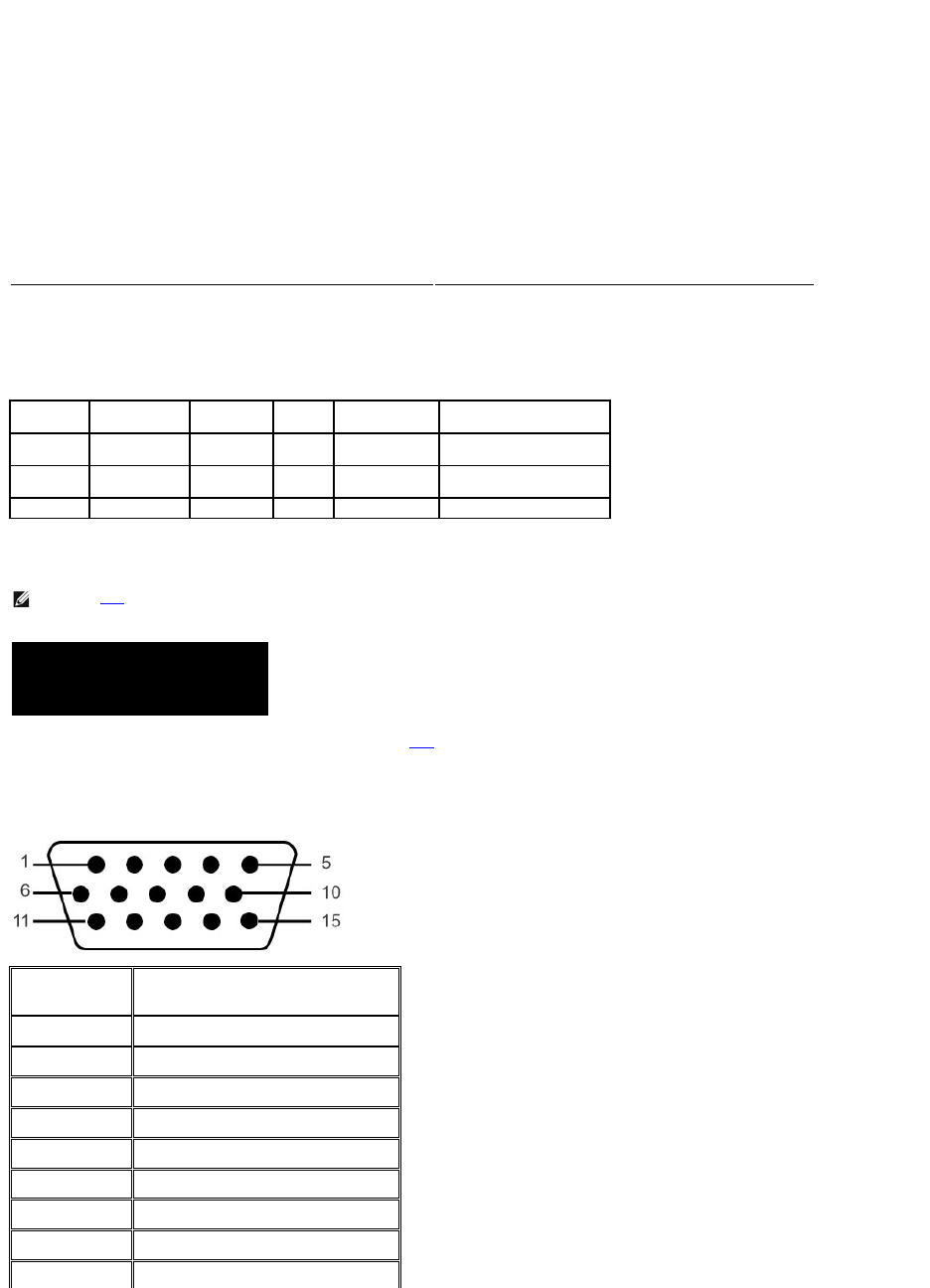
Power Management Modes
If you have VESA's DPMS compliance display card or software installed in your PC, the monitor automatically reduces its power consumption when not in use.
This is referred to as Power Save Mode*. If input from keyboard, mouse or other input devices is detected by the computer, the monitor will automatically
"wake up". The following table shows the power consumption and signaling of this automatic power-saving feature:
Activate the computer and wake up the monitor to gain access to the OSD.
Pin Assignments
VGA Connector
Temperature:
Operating
5¢X to 35¢XC (41¢X to 95¢XF)
Nonoperating
Storage: 0¢X to 60¢XC (32¢X to 140¢XF)
Shipping: -20¢X to 60¢XC(-4¢X to 140¢XF)
Humidity:
Operating
10% to 80% (noncondensing)
Nonoperating
Storage: 5% to 90% (noncondensing)
Shipping: 5% to 90%(noncondensing)
Altitude:
Operating
3,657.6 m (12,000 ft) max
Nonoperating
12,192 m (40,000 ft) max
Thermal dissipation
138.44 BTU/hour (maximum)
129.92 BTU/hour (typical)
VESA
Modes
Horizontal
Sync
Vertical
Sync
Video
Power
Indicator
Power Consumption
Normal
operation
Active
Active
Active
Green
40.6 W (maximum)*
38.1W (normal)**
Active-off
mode
Inactive
Inactive
Blanked
Amber
Less than 2 W
Switch off
-
-
-
Off
Less than 1 W
*WithAudio
**WithoutAudio
NOTE: The OSD functions only in the 'normal operation' mode. Otherwise one of the following
messages appears depending upon the selected input.
In Power Save Mode
Press computer power button
or any key on keyboard or move mouse
Pin
Number
15-pin Side of the
Connected Signal Cable
1
Video-Red
2
Video-Green
3
Video-Blue
4
GND
5
Self-test
6
GND-R
7
GND-G
8
GND-B
9
Computer 5V/3.3V
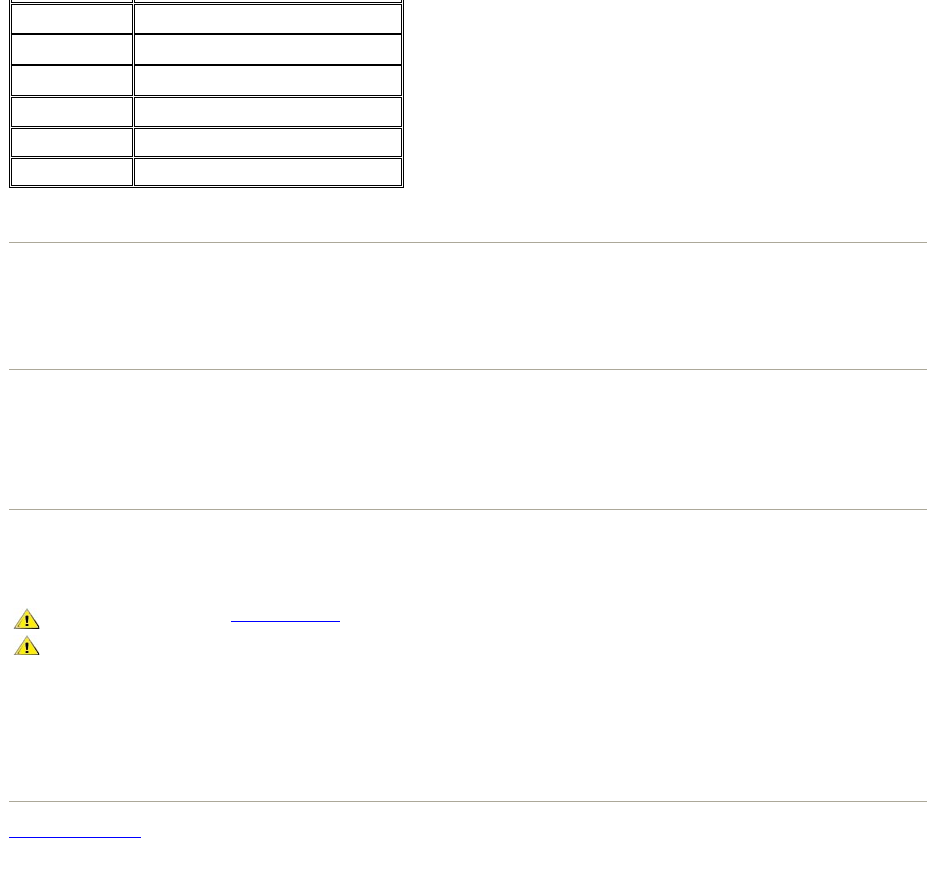
Plug and Play Capability
You can install the monitor in any Plug and Play-compatible system. The monitor automatically provides the computer system with its Extended Display
Identification Data (EDID) using Display Data Channel (DDC) protocols so the system can configure itself and optimize the monitor settings. If required, the
user can select different settings, but in most cases monitor installation is automatic.
LCD Monitor Quality & Pixel Policy
During the LCD Monitor manufacturing process, it is not uncommon for one or more pixels to become fixed in an unchanging state. The visible result is a fixed
pixel that appears as an extremely tiny dark or bright discolored spot.
In almost every case, these fixed pixels are hard to see and do not detract from display quality or usability. A display with 1 to 5 fixed pixels is considered
normalandwithincompetitivestandards.Formoreinformation,seeDellSupportsiteat:support.dell.com.
Caring for Your Monitor
To help maintain the best image quality on your monitor, use a dynamically changing screen saver and power off your monitor when not in use.
lTo clean your antistatic screen, lightly dampen a soft, clean cloth with water. If possible, use a special screen-cleaning tissue or solution suitable for the
antistatic coating. Do not use benzene, thinner, ammonia, abrasive cleaners, or compressed air.
lUse a lightly-dampened,warmclothtocleantheplastics.Avoidusingdetergentofanykindassomedetergentsleaveamilkyfilmontheplastics.
lIf you notice a white powder when you unpack your monitor, wipe it off with a cloth. This white powder occurs during the shipping of the monitor.
lHandleyourmonitorwithcareasdarker-colored plastics may scratch and show white scuff marks more than lighter-coloredmonitor.
Back to Contents Page
10
GND-sync
11
GND
12
DDC data
13
H-sync
14
V-sync
15
DDC clock
CAUTION: Read and follow the Safety Instructionsbeforecleaningthemonitor.
CAUTION: Before cleaning the monitor, unplug the monitor from the electrical
outlet.
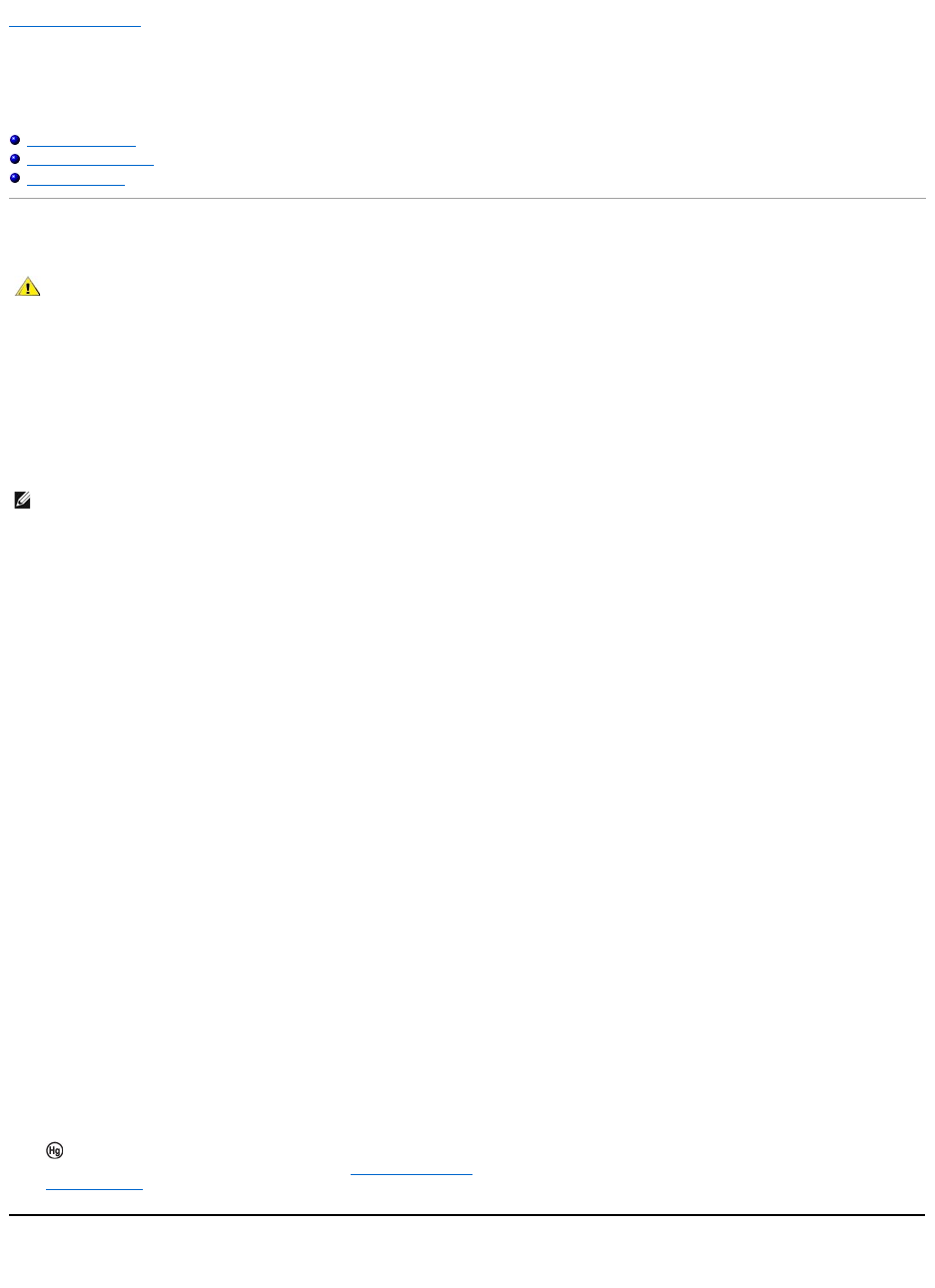
Back to Contents Page
Appendix
Dell™E198FPFlatPanelMonitor
Safety Instructions
FCC Notice (U.S. Only)
ContactingDell™
CAUTION: Safety Instructions
Read and follow these instructions when connecting and using your computer monitor:
lTohelpavoiddamagingyourcomputer,besurethatthevoltageselectionswitchonthepowersupplyforthecomputerissettomatchthealternating
current (AC) power available at your location:
¡115 volts (V)/60 hertz (Hz) in most of North and South America and some Far Eastern countries such as Japan, South Korea (also 220 volts (V)/60
hertz (Hz)), and Taiwan.
¡230 volts (V)/50 hertz (Hz) in most of Europe, the Middle East, and the Far East.
lAlways be sure that your monitor is electrically rated to operate with the AC power available in your location.
lDo not store or use the monitor in locations that are exposed to heat, direct sunlight, or extreme cold.
lAvoid moving the monitor between locations with large temperature differences.
lDo not subject the monitor to severe vibration or high impact conditions. For example, do not place the monitor inside a car trunk.
lDo not store or use the monitor in locations exposed to high humidity or dusty environment.
lDo not allow water or other liquids to spill on or into the monitor.
lKeep flat panel monitor in room temperature conditions. Excessive cold or hot conditions can have an adverse effect on the liquid crystal of the display.
lNever insert anything metallic into the monitor openings. Doing so may create the danger of electric shock.
lTo avoid electric shock, never touch the inside of the monitor. Only a qualified technician should open the monitor case.
lNever use your monitor if the power cable has been damaged. Ensure that nothing rests on your computer's cables and that the cables are not located
where they can be stepped on or tripped over.
lBe sure to grasp the plug, not the cable, when disconnecting the monitor from an electric socket.
lOpenings in the monitor cabinet are provided for ventilation. To prevent overheating, these openings should not be blocked or covered. Avoid using the
monitor on a bed, sofa, rug, or other soft surface, as doing so may block the ventilation openings in the bottom of the cabinet. If you place the monitor
in a bookcase or an enclosed space, be sure to provide adequate ventilation and air flow.
lPlace your monitor in a location with low humidity and minimum dust. Avoid places similar to a damp basement or dusty hallway.
lDo not expose the monitor to rain or use it near water (in kitchens, next to swimming pools, etc.). If the monitor accidentally gets wet, unplug it and
contact an authorized dealer immediately. You can clean the monitor with a damp cloth when necessary, being sure to unplug the monitor first.
lPlace the monitor on a solid surface and treat it carefully. The screen is made of glass and can be damaged if dropped or hit sharply.
lLocate your monitor near an easily accessible electric outlet.
lIf your monitor does not operate normally - in particular, if there are any unusual sounds or smells coming from it - unplug it immediately and contact an
authorized dealer or service center.
lDo not attempt to remove the back cover, as you will be exposed to an electrical shock hazard. The back cover should only be removed by qualified
service personnel.
lHigh temperatures can cause problems. Don't use your monitor in direct sunlight, and keep it away from heaters, stoves, fireplaces, and other sources
of heat.
lUnplug the monitor when it is going to be left unused for an extended period of time.
lUnplug your monitor from the electric outlet before any service is performed.
l LAMP(S) INSIDE THIS PRODUCT CONTAIN(S) MERCURY AND MUST BE RECYCLED OR DISPOSED OFF ACCORDING TO LOCAL, STATE OR
FEDERAL LAWS. FOR MORE INFORMATION, GO TO WWW.DELL.COM/HG OR CONTACT THE ELECTRONIC INDUSTRIES ALLIANCE AT
WWW.EIAE.ORG.
FCC Notice (U.S. Only)
CAUTION: Use of controls, adjustments, or procedures other than those specified in this documentation may result in exposure to shock,
electrical hazards, and/or mechanical hazards.
NOTE: This monitor does not need or have a voltage selection switch for setting the AC voltage input. It will automatically accept any AC input voltage
according to the ranges defined in the "Electrical Specifications" section in the User's Guide.
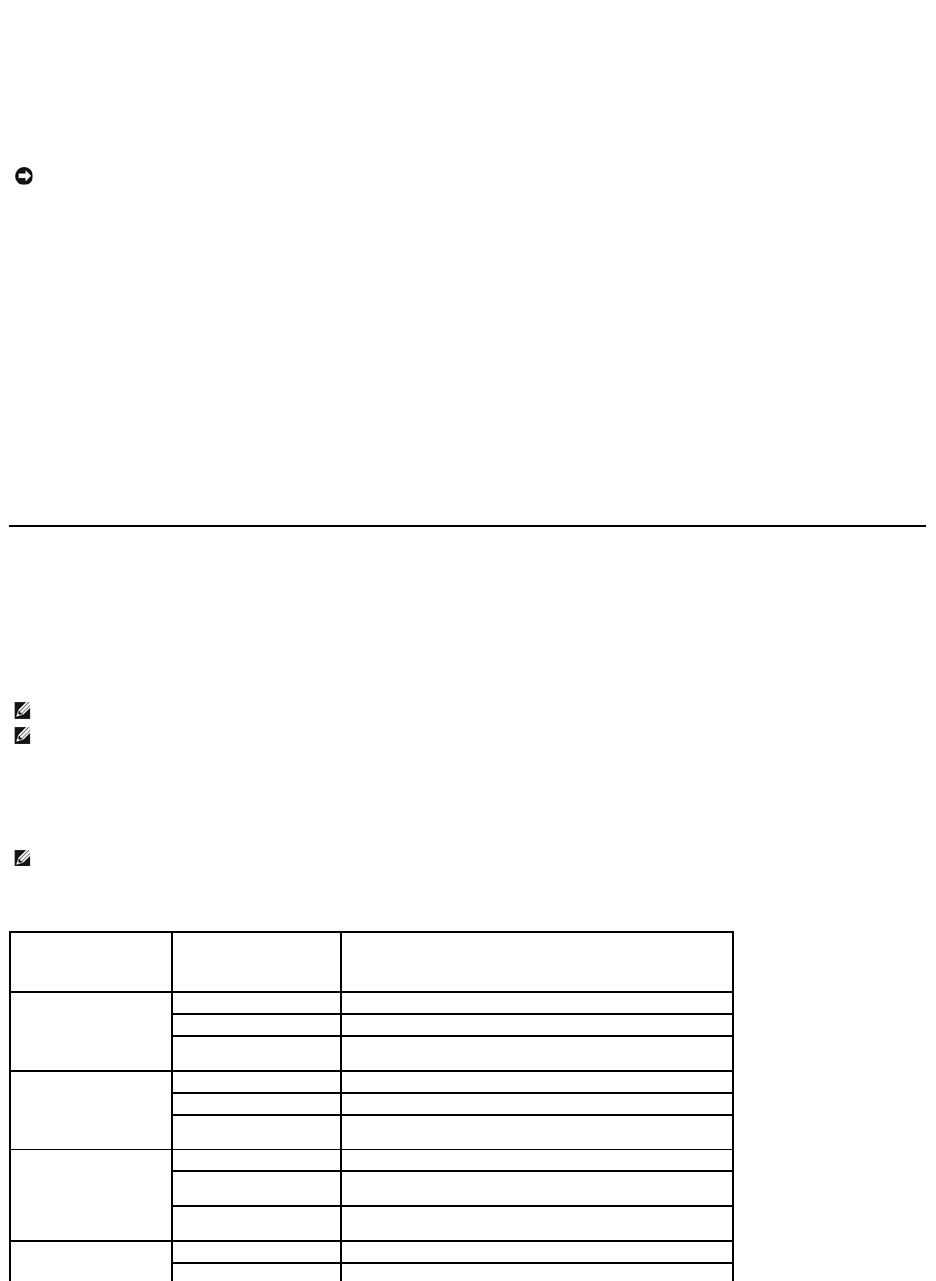
FCC Class B
This equipment generates, uses, and can radiate radio frequency energy and, if not installed and used in accordance with the manufacturer's instruction
manual, may cause interference with radio and television reception. This equipment has been tested and found to comply with the limits for a Class B digital
device pursuant to Part 15 of the FCC Rules.
This device complies with Part 15 of the FCC Rules. Operation is subject to the following two conditions:
1. This device may not cause harmful interference.
2. This device must accept any interference received, including interference that may cause undesired operation.
These limits are designed to provide reasonable protection against harmful interference in a residential installation. However, there is no guarantee that
interference will not occur in a particular installation. If this equipment does cause harmful interference with radio or television reception, which can be
determined by turning the equipment off and on, you are encouraged to try to correct the interference by one or more of the following measures:
lReorient the receiving antenna.
lRelocate the system with respect to the receiver.
lMove the system away from the receiver.
lPlug the system into a different outlet so that the system and the receiver are on different branch circuits.
Ifnecessary,consultarepresentativeofDell™Inc.oranexperiencedradio/televisiontechnicianforadditionalsuggestions.
The following information is provided on the device or devices covered in this document in compliance with the FCC regulations:
lProduct name: E198FP
lModel number: E198FPb
lCompany name:
Dell Inc.
Worldwide Regulatory Compliance & Environmental Affairs
One Dell Way
Round Rock, Texas 78682 USA
512-338-4400
Contacting DellT
You can contact Dell through the Internet and by phone:
lFor support through the web, go to support.dell.com.
lFor worldwide support through the web, use the Choose A Country/Region menu near the bottom of the page, or see the web addresses listed in the
following table.
lFor support by e-mail, see the e-mail addresses listed in the following table.
lFor support by phone, use the phone numbers and codes provided in the following table. If you need assistance in determining which codes to use,
contact a local or an international operator.
NOTICE: TheFCCregulationsprovidethatchangesormodificationsnotexpresslyapprovedbyDell™Inc.couldvoidyourauthoritytooperatethis
equipment.
NOTE: The contact information provided was deemed correct at the time that this document went to print and is subject to change.
NOTE: Incertaincountries,supportspecifictoDell™XPS™computersisavailableataseparatetelephonenumberlistedforparticipatingcountries.If
you do not see a telephone number listed that is specific for XPS computers, you may contact Dell through the support number listed and your call will be
routed appropriately.
NOTE: The contact information provided was deemed correct at the time that this document went to print and is subject to change.
Country (City)
International Access
Code Country Code
City Code
Service Type
Area Codes,
Local Numbers, and
Toll-Free Numbers
Web and E-Mail Address
Anguilla
Online Support
www.dell.com/ai
E-mail Address
la-techsupport@dell.com
Technical Support,
Customer Service, Sales
toll-free:800-335-0031
Antigua and Barbuda
Online Support
www.dell.com.ag
la-techsupport@dell.com
Technical Support,
Customer Service, Sales
1-800-805-5924
Aomen
Country Code:853
Technical Support
toll-free:0800-105
Customer Service (Xiamen,
China)
34 160 910
Transaction Sales (Xiamen,
China)
29 693 115
Argentina (Buenos
Aires)
Online Support
www.dell.com.ar
E-mail for Desktops and
la-techsupport@dell.com
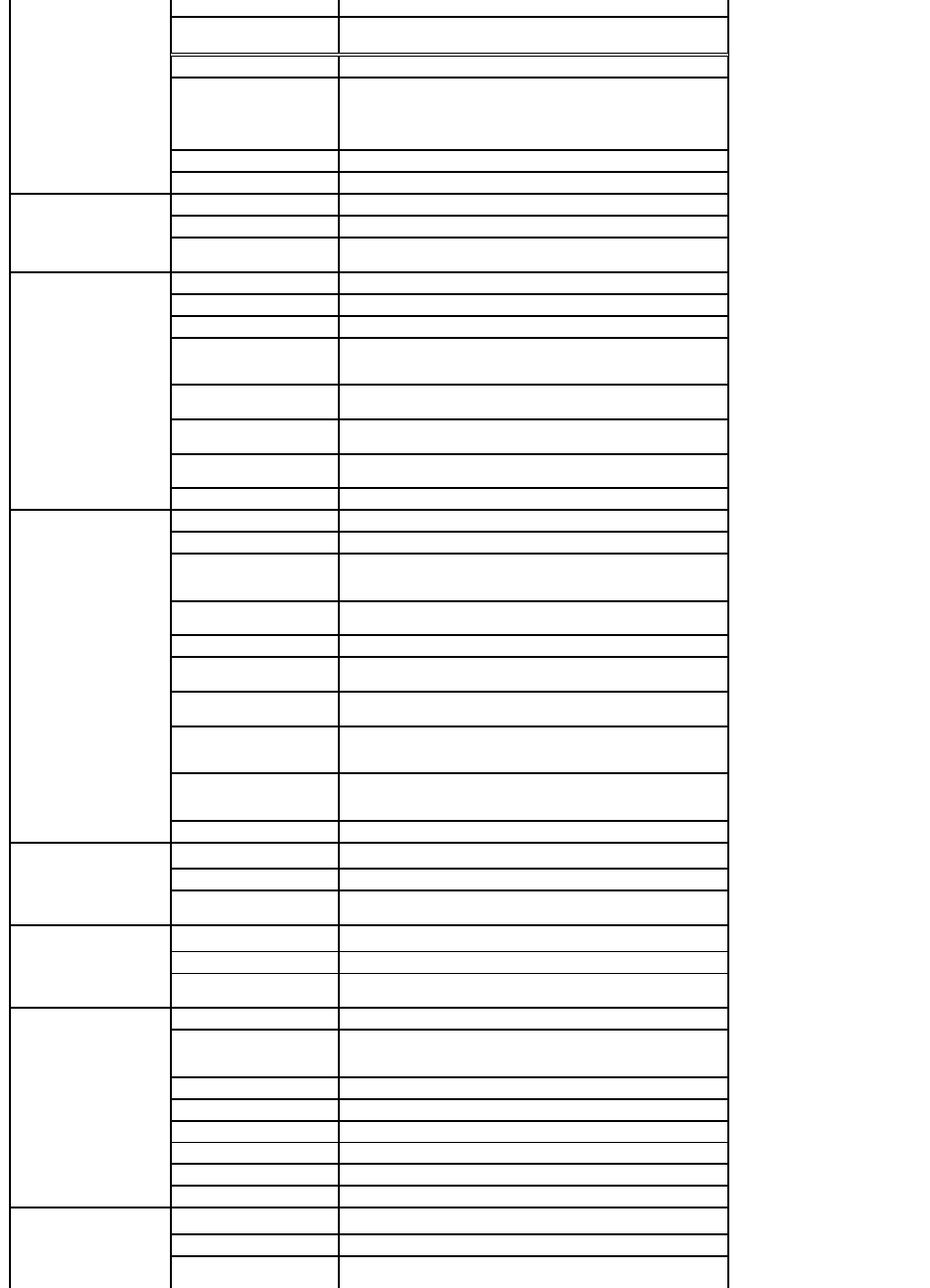
International Access
Code: 00
Country Code: 54
City Code: 11
Portables
E-mail for Servers and
EMC® Storage Products
la-techsupport@dell.com
Customer Service
toll-free:0-800-444-0730
Technical Support– Dell
PowerApp™,Dell
PowerEdge™,Dell
PowerConnect™,andDell
PowerVault™
toll-free:0-800-222-0154
Technical Support Services
toll-free:0-800-444-0724
Sales
0-810-444-3355
Aruba
Online Support
www.dell.com.aw
la-techsupport@dell.com
Technical Support,
Customer Service, Sales
toll-free:800-1578
Australia (Sydney)
International Access
Code: 0011
Country Code: 61
City Code: 2
Online Support
support.ap.dell.com
support.ap.dell.com.contactus
Technical Support
Technical Support for XPS
computers onlycomputers
only
toll-free: 1300 790 877
Home and Home Office
toll-free: 1300-655-533
Medium and Large
Business
toll-free: 1800-633-559
Small Business, Education,
Local Government
toll-free: 1800-060-889
Customer Service
toll-free: 1300-662-196
Austria (Vienna)
International Access
Code: 900
Country Code: 43
City Code: 1
Online Support
support.euro.dell.com
tech_support_central_europe@dell.com
Technical Support for XPS
computers onlycomputers
only
08 20 24 05 30 81
Home/Small Business
Sales
08 20 24 05 30 00
Home/Small Business Fax
08 20 24 05 30 49
Home/Small Business
Customer Service
08 20 24 05 30 14
Home/Small Business
Support
08 20 24 05 30 17
Preferred
Accounts/Corporate
Customer Service
08 20 24 05 30 16
Preferred
Accounts/Corporate
Support
08 20 24 05 30 17
Switchboard
082024053000
Bahamas
Online Support
www.dell.com/bs
la-techsupport@dell.com
Technical Support,
Customer Service, Sales
toll-free:1-866-874-3038
Barbados
Online Support
www.dell.com/bb
la-techsupport@dell.com
Technical Support,
Customer Service, Sales
1-800-534-3142
Belgium (Brussels)
International Access
Code: 00
Country Code: 32
City Code: 2
Online Support
support.euro.dell.com
Technical Support for XPS
computers onlycomputers
only
024819296
General Support
024819288
General Support Fax
024819295
Customer Service
0271315.65
Corporate Sales
024819100
Fax
024819299
Switchboard
024819100
Bermuda
Online Support
www.dell.com/bm
la-techsupport@dell.com
Technical Support,
Customer Service, Sales
1-877-890-0751
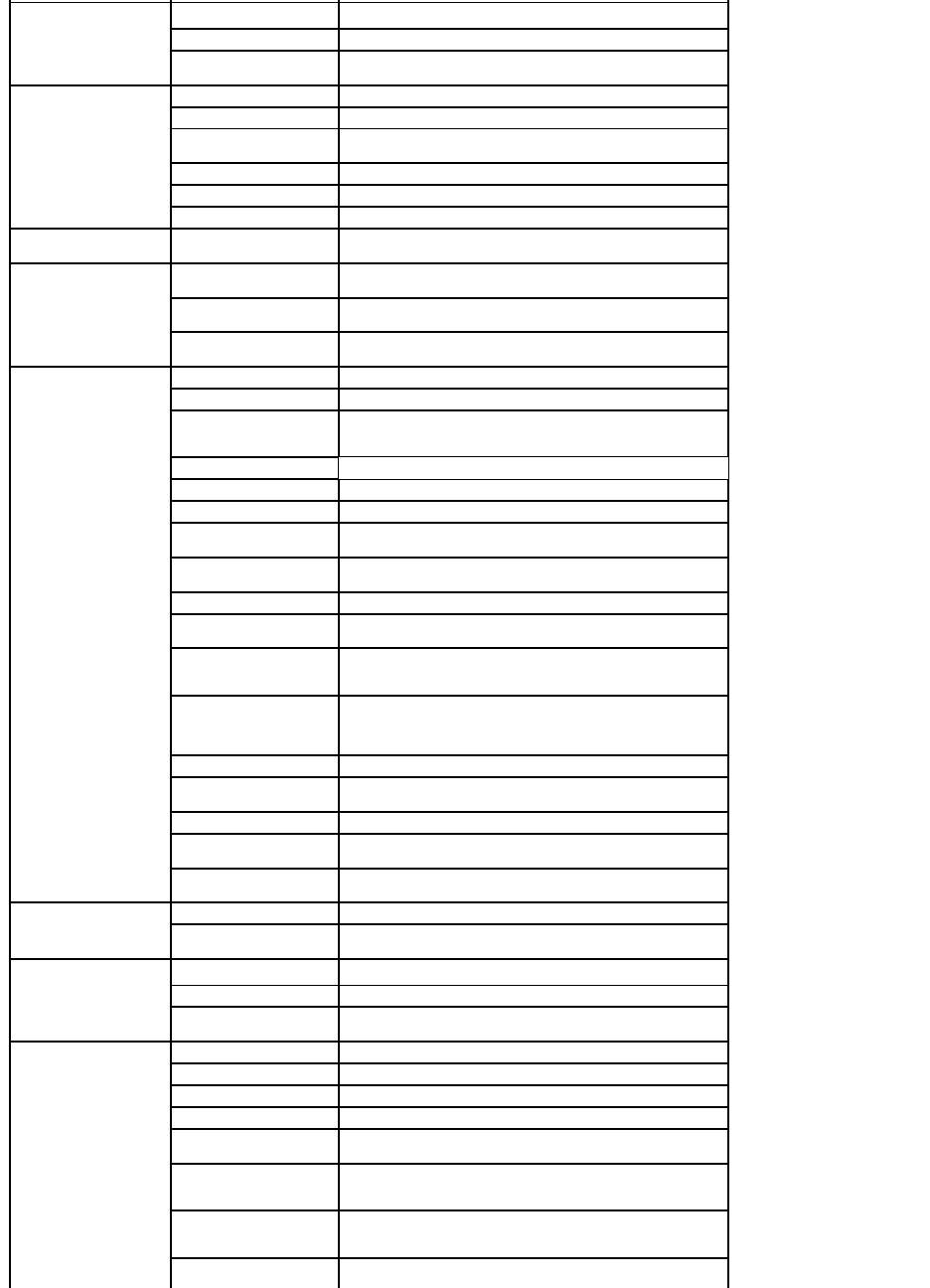
Bolivia
Online Support
www.dell.com/bo
la-techsupport@dell.com
Technical Support,
Customer Service, Sales
toll-free:800-10-0238
Brazil
International Access
Code: 00
Country Code: 55
City Code: 51
Online Support
www.dell.com/br
BR_TechSupport@dell.com
Customer Service and Tech
Support
0800 970 3355
Technical Support Fax
51 2104 5470
Customer Service Fax
51 2104 5480
Sales
08009703390
British Virgin Islands
Technical Support,
Customer Service, Sales
toll-free:1-866-278-6820
Brunei
Country Code: 673
Technical Support
(Penang, Malaysia)
6046334966
Customer Service (Penang,
Malaysia)
604 633 3101
or toll-free: 801 1012
Transaction Sales
(Penang, Malaysia)
604 633 3101
or toll-free: 801 1012
Canada (North York,
Ontario)
International Access
Code: 011
Online Order Status
www.dell.ca/ostatus
OnlineSupport
support.ca.dell.com
AutoTech (automated
Hardware and Warranty
Support)
toll-free:1-800-247-9362
Customer Service
Home/HomeOffice
toll-free:1-800-847-4096
SmallBusiness
toll-free: 1-800-906-3355
Medium/Large Business,
Government, Education
toll-free:1-800-387-5757
Hardware Warranty
Phone Support
XPS Computers Only
toll-free: 1-866-398-8977
Computers for Home/Home
Office
toll-free:1-800-847-4096
Computers for
Small/Medium/Large
Business, Government
toll-free:1-800-387-5757
Printers, Projectors,
Televisions, Handheld,
Digital Jukebox, and
Wireless
1-877-335-5767
Sales
Home and Home Office
Sales
toll-free: 1-800-999-3355
Small Business
toll-free: 1-800-387-5752
Medium/Large Business,
Government
toll-free: 1-800-387-5755
Spare Parts and Extended
Service
18664403355
Cayman Islands
Online Support
la-techsupport@dell.com
Technical Support,
Customer Service, Sales
1-877-262-5415
Chile (Santiago)
Country Code: 56
City Code: 2
Online Support
www.dell.com/cl
la-techsupport@dell.com
Sales and Customer
Support
toll-free: 1230-020-3397
or 800-20-1385
China (Xiamen)
Country Code: 86
City Code: 592
Online Support
support.dell.com.cn
Technical Support E-mail
cn_support@dell.com
Customer Service E-mail
customer_cn@dell.com
Technical Support Fax
5928181350
Technical Support – XPS
computers only
toll-free:8008580540
Technical Support – Dell™
Dimension™andDell
Inspiron™
toll-free:8008582969
Technical Support – Dell
OptiPlex™,DellLatitude™,
andDellPrecision™
toll-free:8008580950
Technical Support –
Servers and Storage
toll-free:8008580960

Technical Support –
Projectors, PDAs, Switches,
Routers, etc.
toll-free:8008582920
Technical Support –
Printers
toll-free:8008582311
Customer Service
toll-free:8008582060
Customer Service Fax
5928181308
Home and Small Business
toll-free:8008582222
Preferred Accounts Division
toll-free:8008582557
Large Corporate Accounts
GCP
toll-free:8008582055
Large Corporate Accounts
Key Accounts
toll-free:8008582628
Large Corporate Accounts
North
toll-free:8008582999
Large Corporate Accounts
North Government and
Education
toll-free:8008582955
Large Corporate Accounts
East
toll-free:8008582020
Large Corporate Accounts
East Government and
Education
toll-free:8008582669
Large Corporate Accounts
Queue Team
toll-free:8008582572
Large Corporate Accounts
South
toll-free:8008582355
Large Corporate Accounts
West
toll-free:8008582811
Large Corporate Accounts
Spare Parts
toll-free:8008582621
Colombia
Online Support
www.dell.com/co
la-techsupport@dell.com
Technical Support,
Customer Service, Sales
01-800-915-4755
Costa Rica
Online Support
www.dell.com/cr
la-techsupport@dell.com
Technical Support,
Customer Service, Sales
0800-012-0231
Czech Republic (Prague)
International Access
Code: 00
Country Code: 420
Online Support
support.euro.dell.com
czech_dell@dell.com
Technical Support
225372727
Customer Service
225372707
Fax
225372714
Techical Fax
225372728
Switchboard
225372711
Denmark (Copenhagen)
International Access
Code: 00
Country Code: 45
Online Support
support.euro.dell.com
Technical Support for XPS
computers onlycomputers
only
70100074
Technical Support
70230182
Customer Service –
Relational
70230184
Home/Small Business
Customer Service
32875505
Switchboard – Relational
32871200
Switchboard Fax –
Relational
32871201
Switchboard – Home/Small
Business
32875000
Switchboard Fax –
Home/Small Business
32875001
Dominica
Online Support
www.dell.com/dm
la-techsupport@dell.com
Technical Support,
Customer Service, Sales
toll-free:1-866-278-6821
Dominican Republic
Online Support
www.dell.com/do
la-techsupport@dell.com
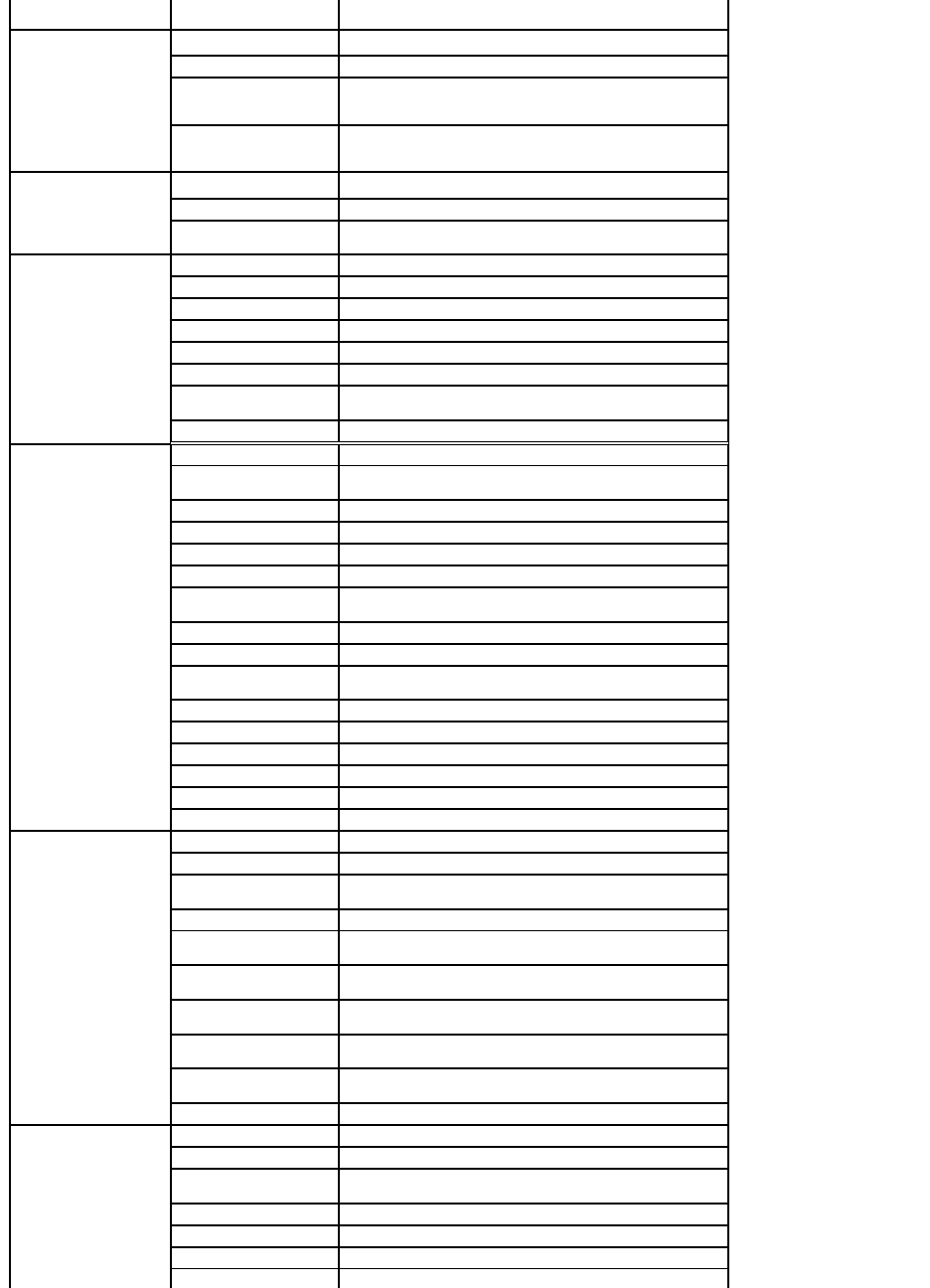
Technical Support,
Customer Service, Sales
1-800-156-1588
Ecuador
Online Support
www.dell.com/ec
la-techsupport@dell.com
Technical Support,
Customer Service, Sales
(calling from Quito)
toll-free:999-119-877-655-3355
Technical Support,
Customer Service, Sales
(callingfromGuayaquil)
toll-free:1800-999-119-877-655-3355
El Salvador
Online Support
www.dell.com/sv
la-techsupport@dell.com
Technical Support,
Customer Service, Sales
800-6132
Finland (Helsinki)
International Access
Code: 990
Country Code: 358
City Code: 9
Online Support
support.euro.dell.com
fi_support@dell.com
Technical Support
0207 533 555
Customer Service
0207 533 538
Switchboard
0207 533 533
Fax
0207 533 530
Sales under 500
employees
0207 533 540
Sales over 500 employees
0207 533 533
France (Paris)
(Montpellier)
International Access
Code: 00
Country Code: 33
City Codes: (1) (4)
Online Support:
support.euro.dell.com
Technical Support for XPS
computers only
0825387129
Home and Small Business
Technical Support
0825387270
Customer Service
0825823833
Switchboard
0825004700
Switchboard (calls from
outside of France)
0499754000
Sales
0825004700
Fax
0825004701
Fax (calls from outside of
France)
0499754001
Corporate
Technical Support
0825004719
Customer Service
0825338339
Switchboard
0155947100
Sales
0155947100
Fax
0155947101
Germany (Frankfurt)
International Access
Code: 00
Country Code: 49
City Code: 69
Online Support
support.euro.dell.com
tech_support_central_europe@dell.com
Technical Support for XPS
computers only
069 9792 7222
Technical Support
069 9792-7200
Home/Small Business
Customer Service
0180-5-224400
Global Segment Customer
Service
069 9792-7320
Preferred Accounts
Customer Service
069 9792-7320
Large Accounts Customer
Service
069 9792-7320
Public Accounts Customer
Service
069 9792-7320
Switchboard
069 9792-7000
Greece
International Access
Code: 00
Country Code: 30
Online Support
support.euro.dell.com
Technical Support
00800-44 14 95 18
Gold Service Technical
Support
00800-44 14 00 83
Switchboard
2108129810
Gold Service Switchboard
2108129811
Sales
2108129800
Fax
2108129812
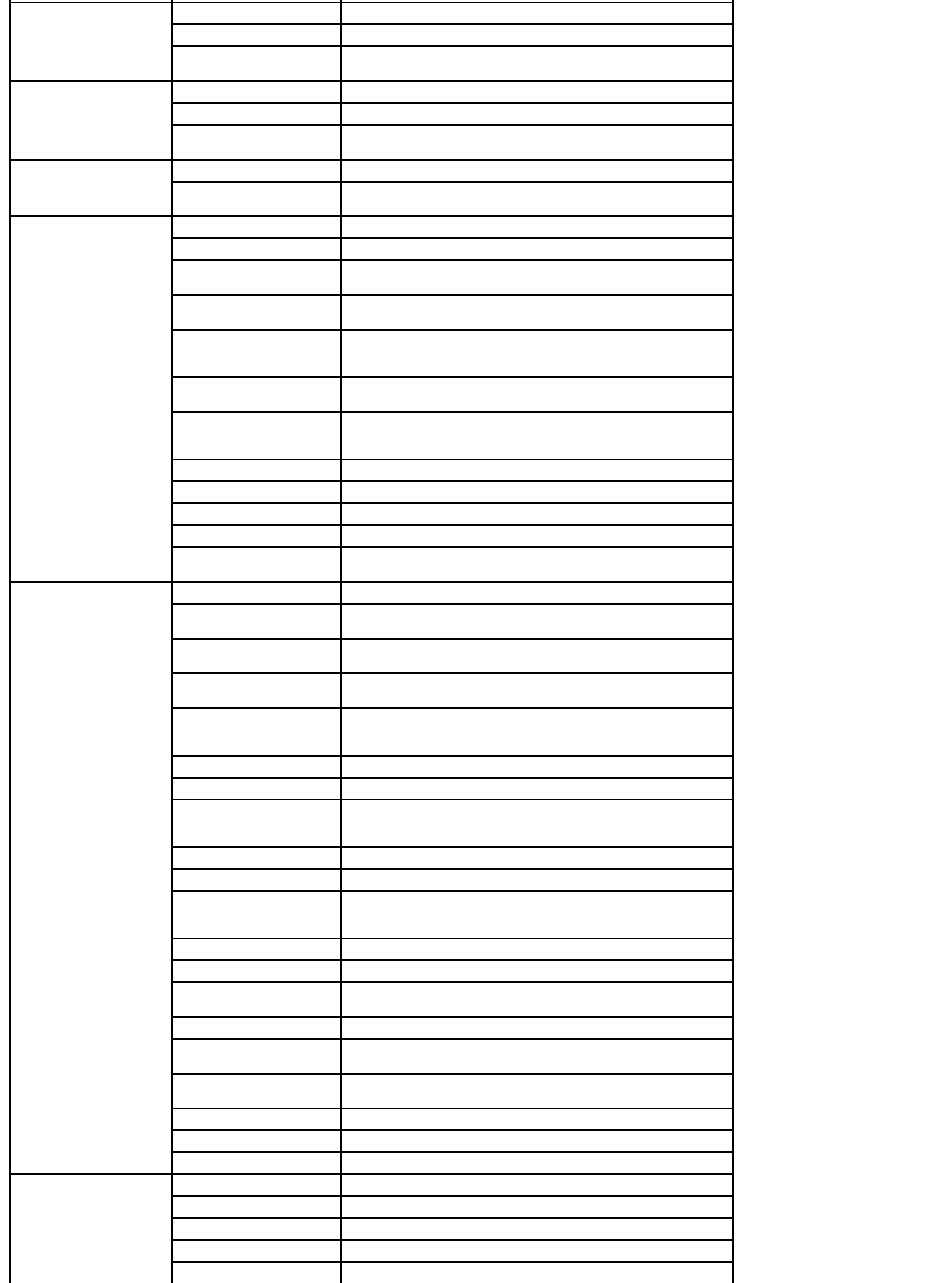
Grenada
Online Support
www.dell.com/gd
la-techsupport@dell.com
Technical Support,
Customer Service, Sales
toll-free:1-866-540-3355
Guatemala
OnlineSupport
www.dell.com/gt
la-techsupport@dell.com
Technical Support,
Customer Service, Sales
1-800-999-0136
Guyana
Online Support
la-techsupport@dell.com
Technical Support,
Customer Service, Sales
toll-free:1-877-270-4609
Hong Kong
International Access
Code: 001
Country Code: 852
Online Support
support.ap.dell.com
support.dell.com.cn/email
Technical Support – XPS
computers only
00852-3416 6923
Technical Support –
Dimension and Inspiron
00852-29693188
Technical Support –
OptiPlex, Latitude, and Dell
Precision
00852-29693191
Technical Support –
Servers and Storage
00852-29693196
Technical Support –
Projectors, PDAs, Switches,
Routers, etc.
00852-3416 0906
Customer Service
00852-34160910
Large Corporate Accounts
00852-34160907
Global Customer Programs
00852-34160908
Medium Business Division
00852-34160912
Home and Small Business
Division
00852-29693105
India
Online Support
support.ap.dell.com
Portable and Desktop
Support
Desktop Support E-mail
india_support_desktop@dell.com
Portable Support E-mail
india_support_notebook@dell.com
Phone Numbers
080-25068032 or 080-25068034
or your city STD code + 60003355
or toll-free: 1-800-425-8045
Server Support
E-mail
india_support_Server@dell.com
Phone Numbers
080-25068032 or 080-25068034
or your city STD code + 60003355
or toll-free: 1800 425 8045
Gold Support Only
E-mail
eec_ap@dell.com
Phone Numbers
080-25068033
or your city STD code + 60003355
or toll-free: 1-800-425-9045
XPS Support Only
E-mail
Indiaxps_AP@dell.com
Phone Numbers
080-25068066
or toll-free: 1-800-425-2066
Customer Service
Home and Small Business
India_care_HSB@dell.com
toll-free: 1800-4254051
Large Corporate Accounts
India_care_REL@dell.com
toll-free: 1800-4252067
Sales
Large Corporate Accounts
1600338044
Home and Small Business
1600338046
Ireland (Cherrywood)
International Access
Code: 00
Country Code: 353
Online Support
support.euro.dell.com
dell_direct_support@dell.com
Technical Support
XPS computers only
1850 200 722
Business computers
1850 543 543
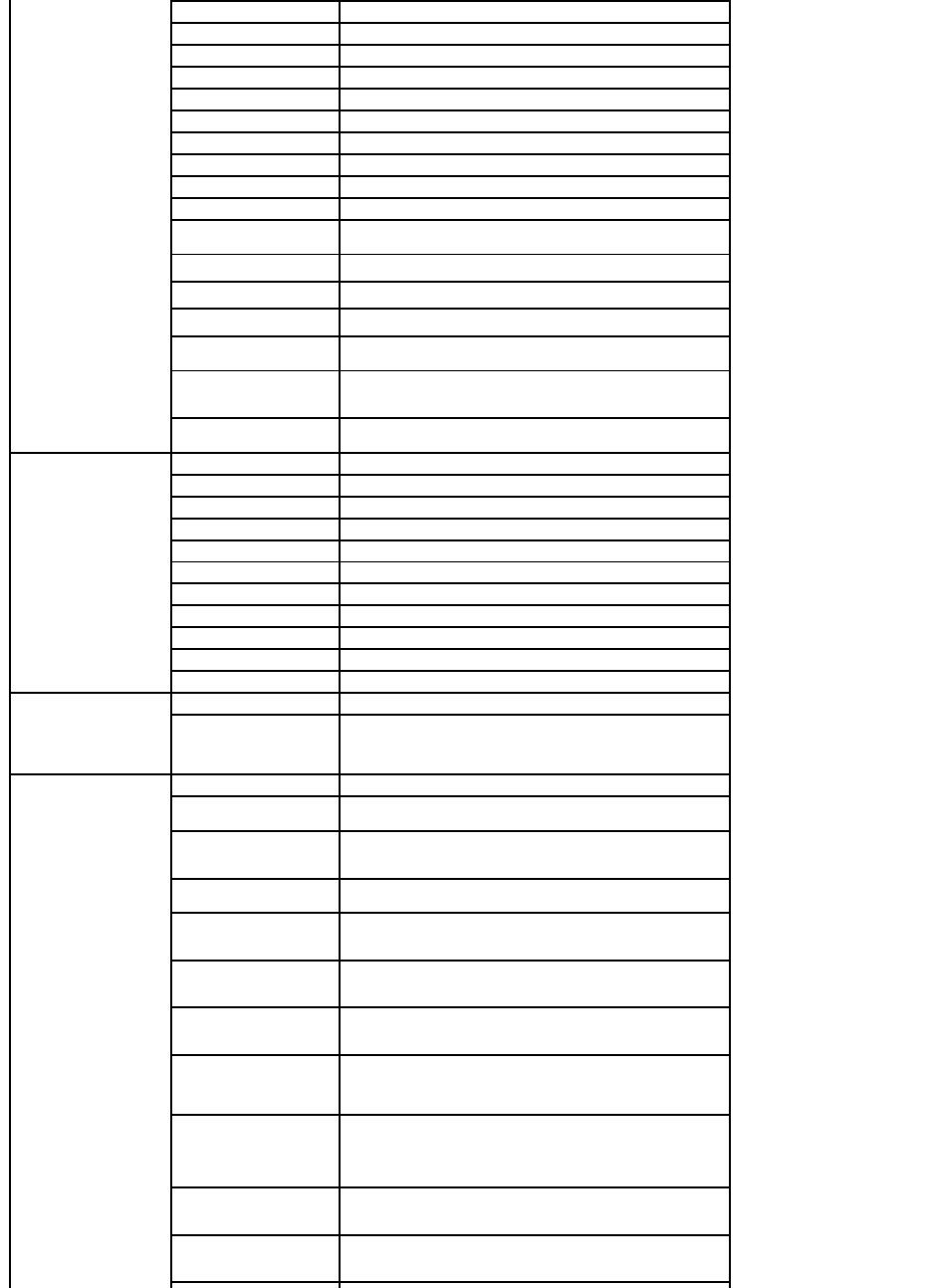
City Code: 1
Home computers
1850 543 543
AtHomeSupport
1850200889
Sales
Home
1850 333 200
Small Business
1850 664 656
Medium Business
1850 200 646
Large Business
1850 200 646
Sales E-mail
Dell_IRL_Outlet@dell.com
Customer Service
Home and Small Business
012044014
Business (greater than
200 employees)
1850 200 982
General
Fax/Sales Fax
012040103
Switchboard
012044444
U.K. Customer Service (dial
within U.K. only)
08709060010
Corporate Customer
Service (dial within U.K.
only)
08709074499
U.K. Sales (dial within U.K.
only)
08709074000
Italy (Milan)
International Access
Code: 00
Country Code: 39
City Code: 02
Online Support
support.euro.dell.com
Home and Small Business
Technical Support
0257782690
Customer Service
0269682114
Fax
0269682113
Switchboard
0269682112
Corporate
Technical Support
0257782690
Customer Service
0257782555
Fax
0257503530
Switchboard
02577821
Jamaica
Online Support
la-techsupport@dell.com
Technical Support,
Customer Service, Sales
(dial from within Jamaica
only)
1-800-440-9205
Japan (Kawasaki)
International Access
Code: 001
Country Code: 81
City Code: 44
Online Support
support.jp.dell.com
Technical Support – XPS
computers only
toll-free: 0120-937-786
Technical Support outside
of Japan – XPS computers
only
81-44-520-1235
Technical Support –
Dimension and Inspiron
toll-free: 0120-198-226
Technical Support outside
of Japan – Dimension and
Inspiron
81-44-520-1435
Technical Support – Dell
Precision, OptiPlex, and
Latitude
toll-free:0120-198-433
Technical Support outside
of Japan – Dell Precision,
OptiPlex, and Latitude
81-44-556-3894
Technical Support – Dell
PowerApp, Dell PowerEdge,
Dell PowerConnect, and
Dell PowerVault
toll-free: 0120-198-498
Technical Support outside
of Japan – PowerApp,
PowerEdge,
PowerConnect, and
PowerVault
81-44-556-4162
Technical Support –
Projectors, PDAs, Printers,
Routers
toll-free: 0120-981-690
Technical Support outside
of Japan – Projectors,
PDAs, Printers, Routers
81-44-556-3468
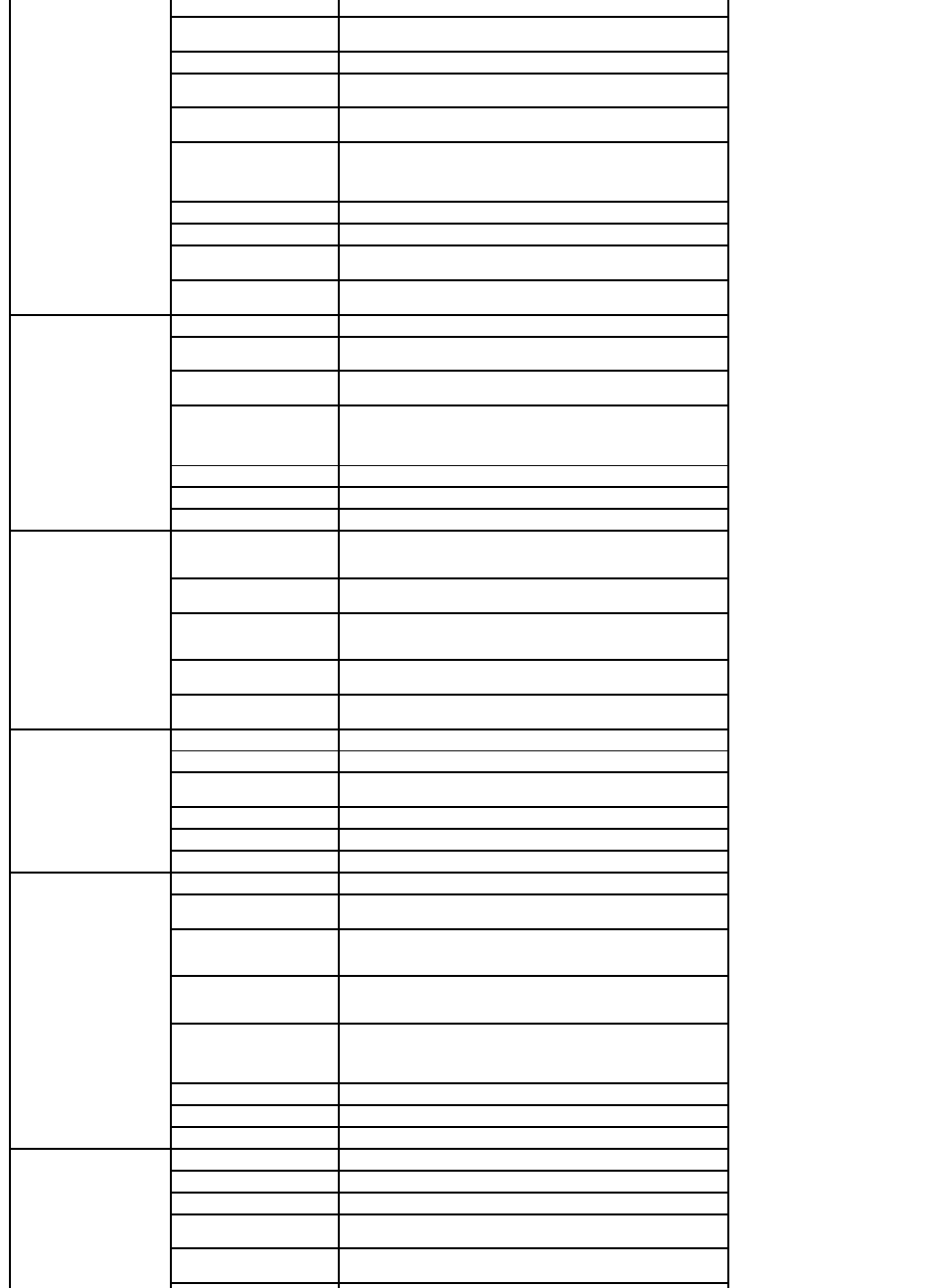
Faxbox Service
044-556-3490
24-Hour Automated Order
Status Service
044-556-3801
Customer Service
044-556-4240
Business Sales Division -
up to 400 employees
044-556-1465
Preferred Accounts Division
Sales - over 400 employees
044-556-3433
Public Sales - government
agencies, educational
institutions, and medical
institutions
044-556-5963
Global Segment Japan
044-556-3469
Individual User
044-556-1657
Individual User Online
Sales
044-556-2203
Individual User Real Site
Sales
044-556-4649
Korea (Seoul)
International Access
Code: 001
Country Code: 82
City Code: 2
Online Support
support.ap.dell.com
Technical Support for XPS
computers only
toll-free: 080-999-0283
Technical Support,
Customer Service
toll-free: 080-200-3800
Technical Support –
Dimension, PDA,
Electronics, and
Accessories
toll-free:080-200-3801
Sales
toll-free:080-200-3600
Fax
2194-6202
Switchboard
2194-6000
Latin America
Customer Technical
Support (Austin, Texas,
U.S.A.)
512728-4093
Customer Service (Austin,
Texas, U.S.A.)
512728-3619
Fax (Technical Support and
Customer Service) (Austin,
Texas, U.S.A.)
512728-3883
Sales (Austin, Texas,
U.S.A.)
512728-4397
SalesFax (Austin, Texas,
U.S.A.)
512728-4600
or512728-3772
Luxembourg
International Access
Code: 00
Country Code: 352
Online Support
support.euro.dell.com
Support
342 08 08 075
Home/Small Business
Sales
+32 (0)2 713 15 96
Corporate Sales
26 25 77 81
Customer Service
+32 (0)2 481 91 19
Fax
26 25 77 82
Malaysia (Penang)
International Access
Code: 00
Country Code: 60
City Code: 4
Online Support
support.ap.dell.com
Technical Support - XPS
computers only
toll-free: 1 800 885 784
Technical Support - Dell
Precision, OptiPlex, and
Latitude
toll-free: 1 800 880 193
Technical Support -
Dimension, Inspiron, and
Electronics and Accessories
toll-free: 1 800 881 306
Technical Support -
PowerApp, PowerEdge,
PowerConnect, and
PowerVault
toll-free: 1800 881 386
Customer Service
toll-free: 1800 881 306(option6)
Transaction Sales
toll-free:1800888202
Corporate Sales
toll-free:1800888213
Mexico
International Access
Code: 00
Country Code: 52
Online Support
www.dell.com/mx
la-techsupport@dell.com
Technical Support
001-866-563-4425
Sales
50-81-8800
or 01-800-888-3355
Customer Service
001-877-384-8979
or 001-877-269-3383
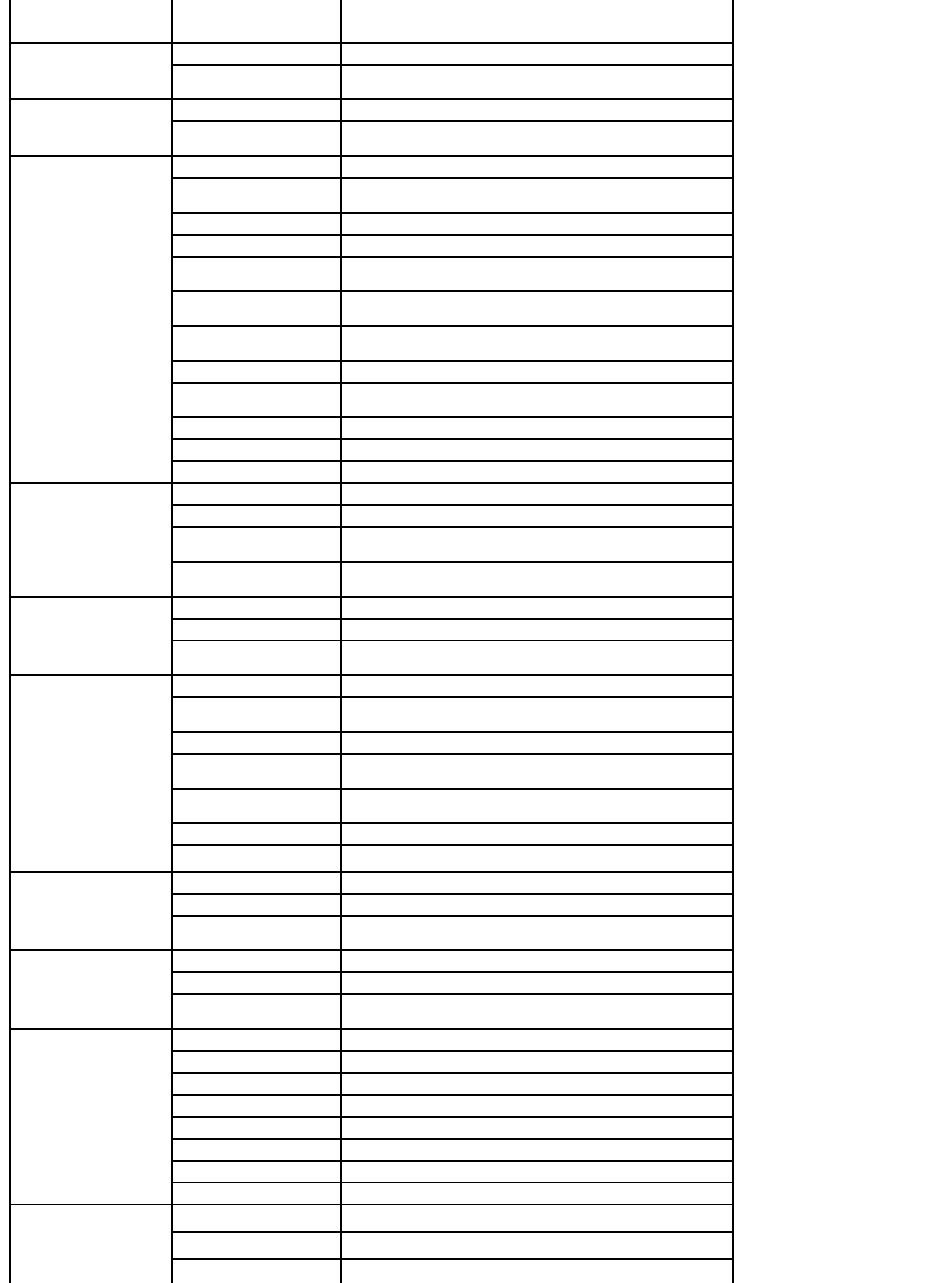
Main
50-81-8800
or 001-800-888-3355
or001-866-851-1754
Montserrat
Online Support
la-techsupport@dell.com
Technical Support,
Customer Service, Sales
toll-free:1-866-278-6822
Netherlands Antilles
Online Support
la-techsupport@dell.com
Technical Support,
Customer Service, Sales
001-800-882-1519
Netherlands
(Amsterdam)
International Access
Code: 00
Country Code: 31
City Code: 20
Online Support
support.euro.dell.com
Technical Support for XPS
computers only
0206744594
Technical Support
0206744500
Technical Support Fax
0206744766
Home/Small Business
Customer Service
0206744200
Relational Customer
Service
0206744325
Home/Small Business
Sales
0206745500
Relational Sales
0206745000
Home/Small Business
Sales Fax
0206744775
Relational Sales Fax
0206744750
Switchboard
0206745000
Switchboard Fax
0206744750
New Zealand
International Access
Code: 00
Country Code: 64
Online Support
support.ap.dell.com
support.ap.dell.com/contactus
Technical Support for XPS
computers only
toll-free:0800335540
Technical Support,
Customer Service, Sales
0800441567
Nicaragua
Online Support
www.dell.com/ni
la-techsupport@dell.com
Technical Support,
Customer Service, Salesz
001-800-220-1377
Norway (Lysaker)
International Access
Code: 00
Country Code: 47
Online Support
support.euro.dell.com
Technical Support for XPS
computers only
81535043
Technical Support
67116882
Relational Customer
Service
67117575
Home/Small Business
Customer Service
23162298
Switchboard
67116800
Fax Switchboard
67116865
Panama
Online Support
www.dell.com/pa
la-techsupport@dell.com
Technical Support,
Customer Service, Sales
011-800-507-1264
Peru
Online Support
www.dell.com/pe
la-techsupport@dell.com
Technical Support,
Customer Service, Sales
0800-50-669
Poland (Warsaw)
International Access
Code: 011
Country Code: 48
City Code: 22
Online Support
support.euro.dell.com
pl_support_tech@dell.com
Customer Service Phone
5795700
Customer Service
5795999
Sales
5795999
Customer Service Fax
5795806
Reception Desk Fax
5795998
Switchboard
5795999
Portugal
International Access
Code: 00
Online Support
support.euro.dell.com
Technical Support
707200149
Customer Service
800300413
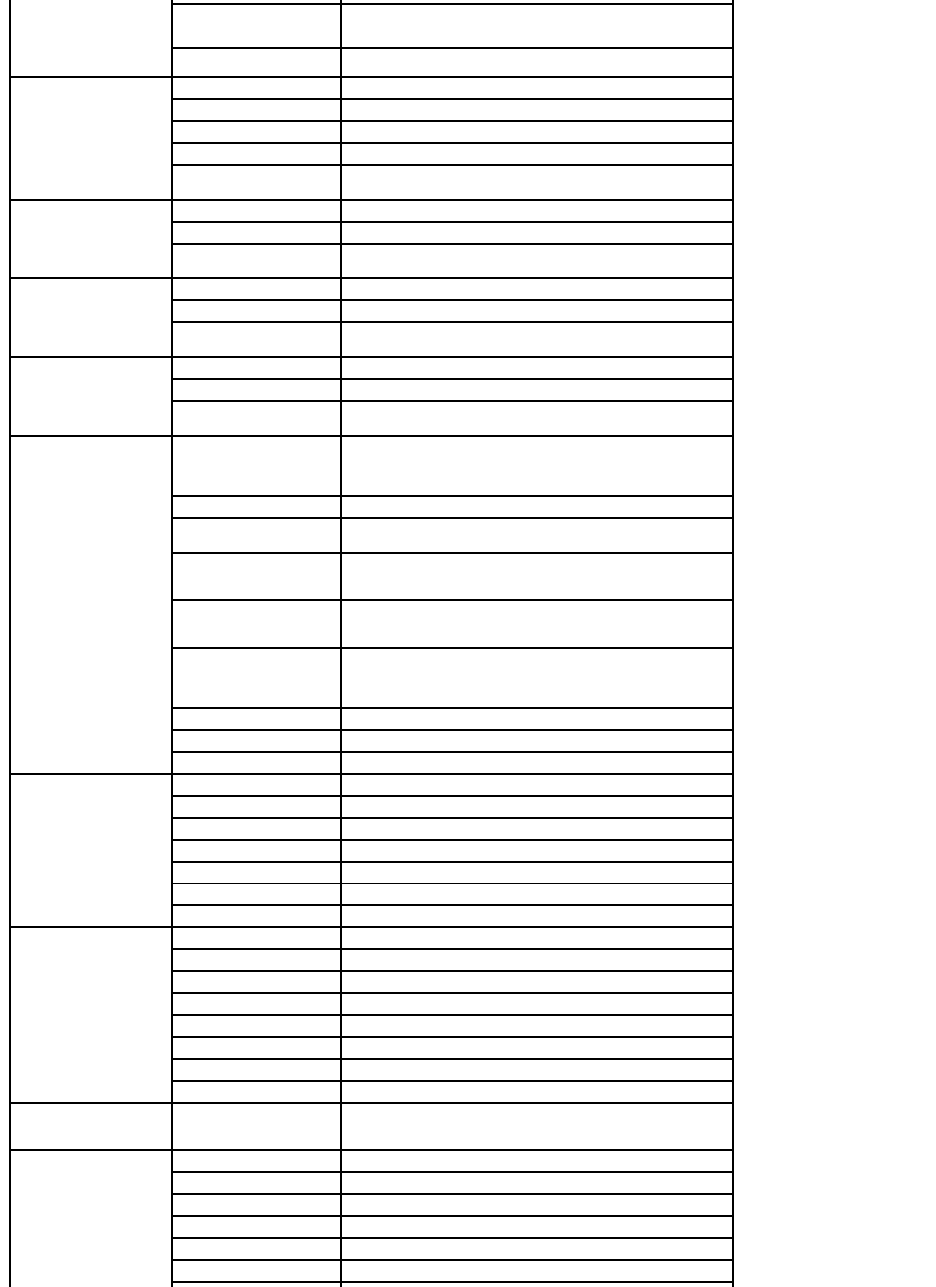
Country Code: 351
Sales
800300410or800300411or
800300412or214220710
Fax
214240112
Puerto Rico
Online Support
www.dell.com/pr
la-techsupport@dell.com
Technical Support
toll-free: 1-866-390-4695
or 1-866-851-1760
Customer Service and
Sales
1-877-537-3355
St. Kitts and Nevis
Online Support
www.dell.com/kn
la-techsupport@dell.com
Technical Support,
Customer Service, Sales
toll-free:1-866-540-3355
St. Lucia
Online Support
www.dell.com/lc
la-techsupport@dell.com
Technical Support,
Customer Service, Sales
toll-free: 1-866-464-4352
St. Vincent and the
Grenadines
Online Support
www.dell.com/vc
la-techsupport@dell.com
Technical Support,
Customer Service, Sales
toll-free:1-866-464-4353
Singapore (Singapore)
International Access
Code: 005
Country Code: 65
NOTE: The phone numbers
in this section should be
called from within
Singapore or Malaysia only.
Online Support
support.ap.dell.com
Technical Support – XPS
computers only
toll-free:18003947464
Technical Support –
Dimension, Inspiron, and
Electronics and Accessories
toll-free:18003947430
Technical Support –
OptiPlex, Latitude, and Dell
Precision
toll-free:18003947488
Technical Support –
PowerApp, PowerEdge,
PowerConnect, and
PowerVault
toll-free:18003947478
Customer Service
toll-free:18003947430(option6)
Transaction Sales
toll-free:18003947412
Corporate Sales
toll-free:18003947419
Slovakia (Prague)
International Access
Code: 00
Country Code: 421
Online Support
support.euro.dell.com
czech_dell@dell.com
Technical Support
0254415727
Customer Service
420225372707
Fax
0254418328
Tech Fax
0254418328
Switchboard (Sales)
0254417585
South Africa
(Johannesburg)
International Access
Code:
09/091
Country Code: 27
City Code: 11
Online Support
support.euro.dell.com
dell_za_support@dell.com
Gold Queue
0117097713
Technical Support
0117097710
Customer Service
0117097707
Sales
0117097700
Fax
0117060495
Switchboard
0117097700
Southeast Asian and
Pacific Countries
Technical Support,
Customer Service, and
Sales (Penang, Malaysia)
6046334810
Spain (Madrid)
International Access
Code: 00
Country Code: 34
City Code: 91
Online Support
support.euro.dell.com
Home and Small Business
Technical Support
902100130
Customer Service
902118540
Sales
902118541
Switchboard
902118541

Fax
902118539
Corporate
Technical Support
902100130
Customer Service
902115236
Switchboard
917229200
Fax
917229583
Sweden (Upplands
Vasby)
International Access
Code: 00
Country Code: 46
City Code: 8
Online Support
support.euro.dell.com
Technical Support for XPS
computers only
77 134 03 40
Technical Support
0859005199
Relational Customer
Service
08 590 05 642
Home/Small Business
Customer Service
08 587 70 527
Employee Purchase
Program (EPP) Support
020 140 14 44
Technical Support Fax
0859005594
Sales
08 587 705 81
Switzerland (Geneva)
International Access
Code: 00
Country Code: 41
City Code: 22
Online Support
support.euro.dell.com
Tech_support_central_Europe@dell.com
Technical Support for XPS
computers only
0848338857
Technical Support – Home
and Small Business
0844811411
Technical Support –
Corporate
0844822844
Customer Service – Home
and Small Business
0848802202
Customer Service –
Corporate
0848821721
Main
0848335599
Fax
0227990190
Sales
0227990101
Taiwan
International Access
Code: 002
Country Code: 886
Online Support
support.ap.dell.com
support.dell.com.cn/email
Technical Support – XPS
computers only
toll-free:00801863085
Technical Support –
OptiPlex, Latitude,
Inspiron, Dimension, and
Electronics and Accessories
toll-free:00801861011
Technical Support –
servers and storage
toll-free:00801601256
Customer Service
toll-free:00801601250
(option5)
Transaction Sales
toll-free:0080 165 1228
Corporate Sales
toll-free:00801651227
Thailand
International Access
Code: 001
Country Code: 66
Online Support
support.ap.dell.com
Technical Support
(OptiPlex, Latitude, and
Dell Precision)
toll-free:1800006007
Technical Support
(PowerApp, PowerEdge,
PowerConnect, and
PowerVault)
toll-free:1800060009
Customer Service
toll-free:1800006007
(option7)
Corporate Sales
toll-free:1800006009
Transaction Sales
toll-free:1800006006
Trinidad/Tobago
Online Support
www.dell.com/tt
la-techsupport@dell.com
Technical Support,
Customer Service, Sales
1-888-799-5908
Turks and Caicos Islands
Online Support
www.dell.com/tc
la-techsupport@dell.com
Technical Support,
Customer Service, Sales
toll-free:1-877-441-4735
U.K. (Bracknell)
Online Support
support.euro.dell.com
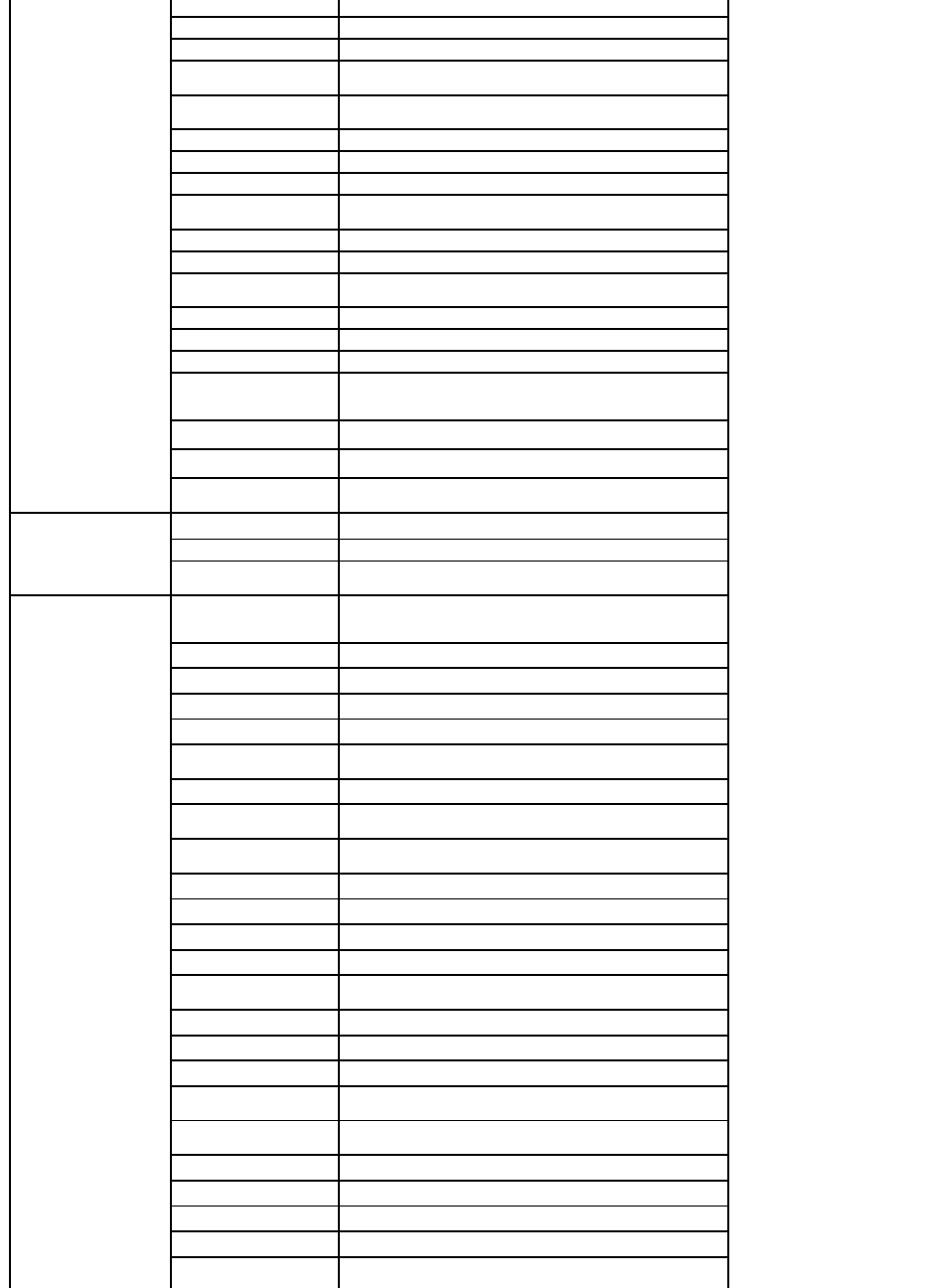
International Access
Code: 00
Country Code: 44
City Code: 1344
dell_direct_support@dell.com
Customer Service Online
support.euro.dell.com/uk/en/ECare/Form/Home.asp
Sales
Home and Small Business
Sales
08709074000
Corporate/Public Sector
Sales
01344860456
Customer Service
Home and Small Business
08709060010
Corporate
01344373185
Preferred Accounts (500–
5000 employees)
08709060010
Global Accounts
01344373186
Central Government
01344373193
Local Government &
Education
01344373199
Health
01344373194
Technical Support
XPS Computers Only
0870 366 4180
Corporate/Preferred
Accounts/PAD (1000+
employees)
08709080500
OtherDellProducts
0870 353 0800
General
Home and Small Business
Fax
08709074006
Uruguay
Online Support
www.dell.com/uy
la-techsupport@dell.com
Technical Support,
Customer Service, Sales
toll-free:000-413-598-2521
U.S.A. (Austin, Texas)
International Access
Code: 011
Country Code: 1
Dell Services for the Deaf,
Hard-of-Hearing, or
Speech-Impaired
toll-free: 1-877-Dell™TY
(1-877-335-5889)
Fax
toll-free: 1-800-727-8320
Technical Support
support.dell.com
XPS
toll-free: 1-800-232-8544
Home and Home Office
toll-free: 1-800-624-9896
Portable and Desktop
AutoTech
toll-free: 1-800-247-9362
Small Business
toll-free: 1-800-456-3355
Medium and Large
Business
toll-free: 1-877-671-3355
State and Local
Government
toll-free: 1-800-981-3355
Federal Government
toll-free: 1-800-727-1100
Healthcare
toll-free: 1-800-274-1550
K-12 Education
toll-free: 1-888-977-3355
Higher Education
toll-free: 1-800-274-7799
Printers, Projectors, PDAs,
and MP3 Players
toll-free: 1-877-459-7298
Customer Service
toll-free: 1-800-624-9897
Automated Order Status
toll-free: 1-800-433-9014
Small Business
toll-free: 1-800-456-3355
Medium and Large
Business
toll-free: 1-877-671-3355
State and Local
Government
toll-free: 1-800-981-3355
Federal Government
toll-free: 1-800-727-1100
Healthcare
toll-free: 1-800-274-1550
K-12 Education
toll-free: 1-888-977-3355
Higher Education
toll-free: 1-800-274-7799
Employee Purchase
Program (EPP)
toll-free: 1-800-695-8133

Back to Contents Page
Financial Services
www.dellfinancialservices.com
Leases and Loans
toll-free: 1-877-577-3355
Dell Preferred Accounts
(DPA)
toll-free: 1-800-283-2210
Sales
1-800-289-3355 or 1-800-879-3355
Dell Outlet Store
toll-free: 1-888-798-7561
Software and Peripherals
Sales
toll-free: 1-800-671-3355
U.S. Virgin Islands
Online Support
www.dell.com/vi
la-techsupport@dell.com
Technical Support,
Customer Service, Sales
toll-free: 1-877-702-4360
Venezuela
Online Support
www.dell.com/ve
la-techsupport@dell.com
Technical Support,
Customer Service, Sales
0800-100-4752
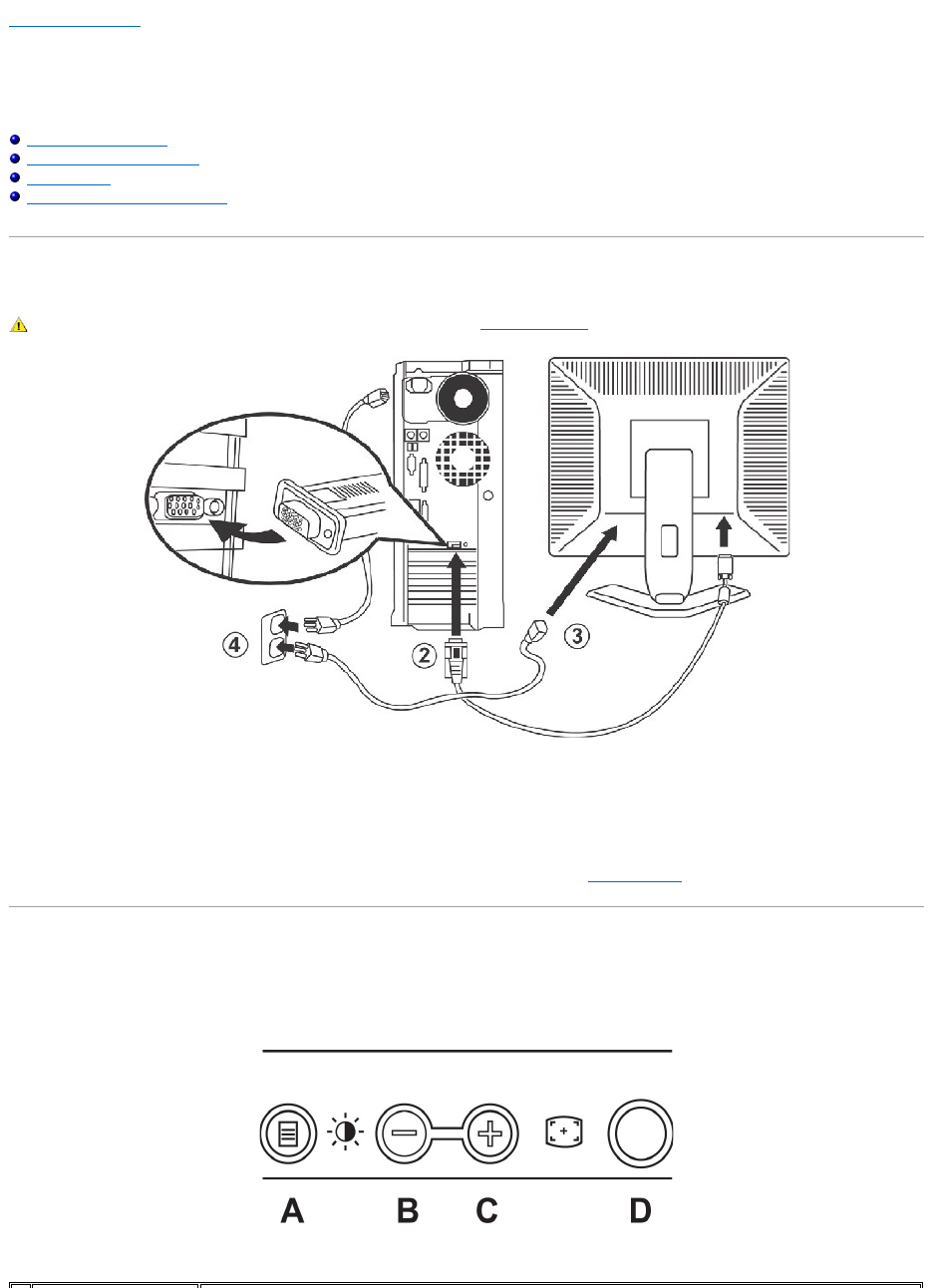
Back to Contents Page
Setting Up Your Monitor
Dell™E198FPFlatPanelMonitor
Connecting Your Monitor
Using the Front Panel Buttons
Using the OSD
Using the Dell Soundbar (Optional)
Connecting Your Monitor
1. Turn off your computer and unplug its power cable.
2. Connect the blue (analog D-sub)displayconnectorcabletothecorrespondingvideoportonthebackofyourcomputer.(Thegraphicisforillustration
only. System appearance may vary).
3. Connect the power cable for your display to the power port on the back of the display.
4. Plug the power cables of your computer and your display into a nearby outlet. Your monitor is equipped with an automatic power supply for a voltage
range from 100 to 240 Volt at a frequency of 50/60 Hz. Be sure that your local power is within the supported range. If you are unsure, ask your
electricity supplier.
5. Turn on your display and computer.
If your monitor displays an image, installation is complete. If it does not display an image, see Troubleshooting.
Using the Front Panel Buttons
Use the control buttons on the front of the monitor to adjust the characteristics of the image being displayed. As you use these buttons to adjust the controls,
an OSD shows their numeric values as they change.
CAUTION: Before you begin any of the procedures in this section, follow the Safety Instructions.

On Screen Menu/Display (OSD)
Direct-Access Functions
A
MENU
The 'MENU' button is used to open the on-screen display (OSD), select function icons, exit from menus and sub-menus, and
to exit the OSD. See Accessing the Menu System.
B
Brightness/Contrast Hot
Key
Use this button for direct access to the 'Brightness' and 'Contrast' control menu.
B
C
- and + buttons
Usethesebuttonstoadjust(decrease/increaseranges)itemsintheOSD.
NOTE: You can activate automatic scroll feature by pressing and holding either + or - button.
C
Auto Adjust
Use this button to activate automatic setup and adjustment. The following dialog will appear on screen as the monitor self-
adjuststothecurrentinput:
Auto Adjustment button allows the monitor to self-adjust to the incoming video signal. After using 'Auto Adjustment',
you can further tune your monitor by using the 'Pixel Clock' and 'Phase' controls in the OSD.
Auto Adjust In Progress
NOTE: Auto Adjust will not occur if you press the button while there are no active video
input signals, or attached cables.
D
Power Button & Indicator
ThegreenLEDindicatesthemonitorisonandfullyfunctional.AnamberLEDindicatesDPMSpowersavemode.
The Power button turns the monitor on and off.
Function
Adjustment Method
Auto adjustment
Use this button to activate automatic setup and adjustment. The following dialog will appear on
screen as the monitor self-adjuststothecurrentinput:
Auto Adjustment button allows the monitor to self-adjust to the incoming video signal. After
using Auto Adjustment, you can further tune your monitor by using the Pixel Clock and Phase
controls in the OSD.
Auto Adjust In Progress
NOTE: Auto Adjust will not occur if you press the button while there are no active video input
signals, or attached cables.
Brightness / Contrast
With the menu off, push button to display the 'Brightness' and 'Contrast' adjustment menu.
The Brightness function adjusts the luminance of the flat panel.
Adjust 'Brightness' first, then adjust 'Contrast' only if further adjustment is necessary.
"+" increase 'brightness'
" - "decrease 'brightness'
The Contrast function adjusts the degree of difference between darkness and lightness on the
displayscreen.
"+" increase the 'contrast'
"-" decrease the 'contrast'

Using the OSD
Accessing the Menu System
1. With the menu off, push the MENU button to open the OSD system and display the main features menu.
2. Push the - and + buttons to move between the function icons. As you move from one icon to another, the function name is highlighted to reflect the
function or group of functions (sub-menus) represented by that icon. See the table below for a complete list of all the functions available for the
monitor.
3. Push the MENU button once to activate the highlighted function; Push -/+ to select the desired parameter, push menu to enter the slidebar
then use the -and+buttons,accordingtotheindicatorsonthemenu,tomakeyourchanges.
4. Push the MENU button once to return to the main menu to select another function or push the MENU button two or three times to exit from the OSD.
A
Function icons
B
Main Menu
C
Menu icon
D
Sub-Menu name
E
Resolution
Icon
Menu Name
and Sub-
menus
Description
EXIT
This is used to exit out of the 'Main menu'.
Positioning
Horizontal
Vertical
Positioningmovestheviewingareaaroundonthemonitorscreen.
When making changes to either the Horizontal or Vertical settings, no changes will occur to the size of the viewing area; the image
gets shifted based on what you select.
Minimum is '0' (-). Maximum is '100' (+).
Image
Settings
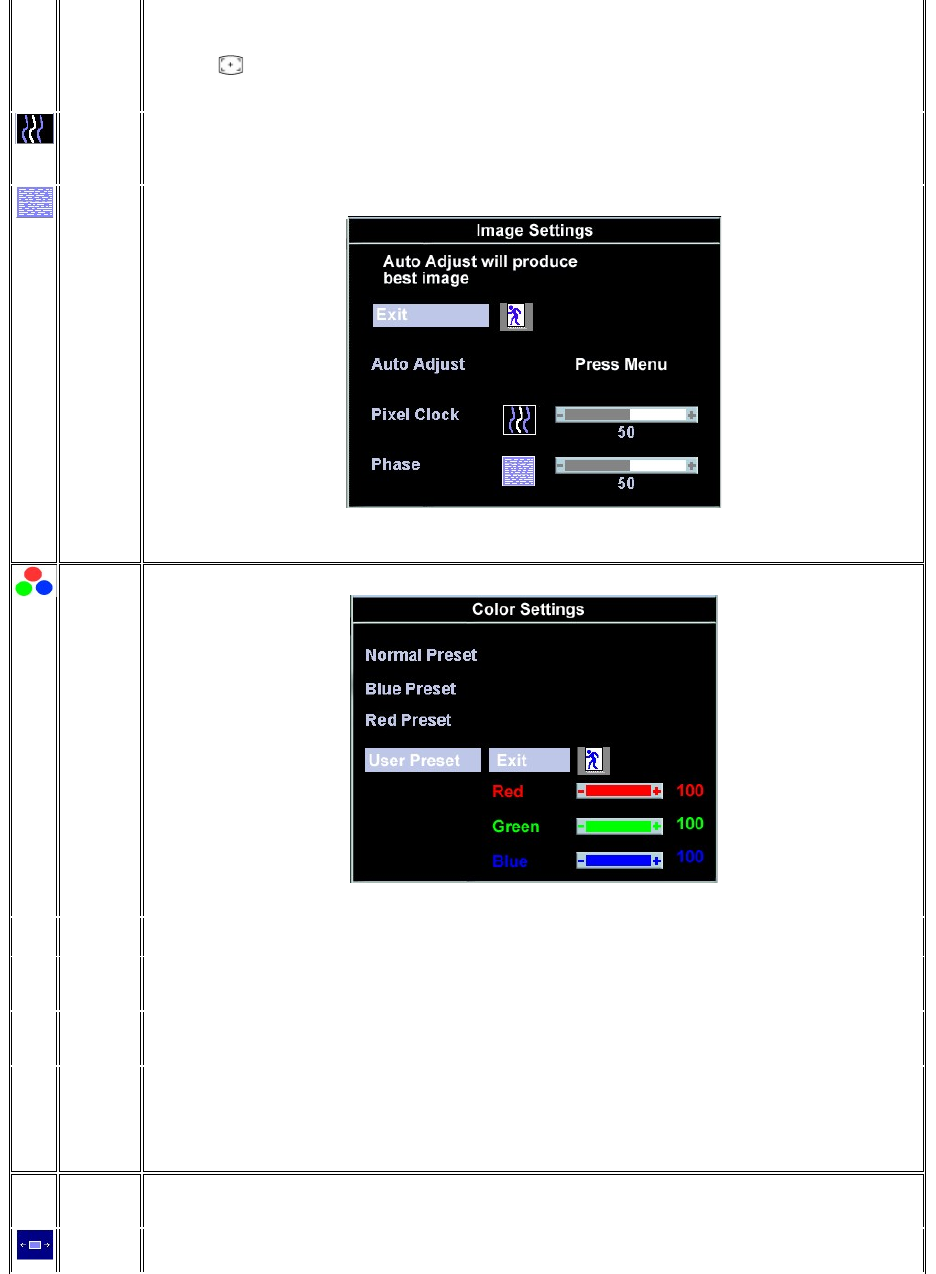
Auto Adjust
Even though your computer system can recognize your new flat panel monitor on startup, the 'Auto Adjustment' function will optimize
the display settings for use with your particular setup.
NOTE: Inmostcases,'AutoAdjust'producesthebestimageforyourconfiguration;youcandirectlyaccessthisfunctionviaAuto
Adjustment hotkey.
Pixel Clock
The 'Phase' and 'Pixel Clock' adjustments allow you to more closely adjust your monitor to your preference. Select Image Settings in
themainOSDtoaccessthesesettings.
Use the - and + buttons to adjust interference. Minimum: 0 ~ Maximum: 100
Phase
If satisfactory results are not obtained using the Phase adjustment, use the Pixel Clock adjustment and then use Phaseagain.
NOTE: Thisfunctionmaychangethewidthofthedisplayimage.Usethe'Horizontal'functionofthe'Position'menutocenterthe
display image on the screen.
Color
Settings
'Color Settings' adjusts the color temperature and saturation.
Normal
Preset
'Normal Preset' is selected to obtain the default (factory) color settings.
Blue Preset
'Blue Preset' is selected to obtain a bluish tint. This color setting is typically used for text based applications (Spreadsheets,
Programming,TextEditorsetc.).
Red Preset
'Red Preset' is selected to obtain a redder tint. This color setting is typically used for color intensive applications (Photograph Image
Editing, Multimedia, Movies etc.).
User Preset
'User Preset': Use the plus and minus buttons to increase or decrease each of the three colors (R, G, B) independently, in single digit
increments, from '0' to '100'.
NOTE: 'Color temperature' is a measure of the 'warmth' of the image colors (red/green/blue). The two available presets ('Blue' and
'Red') favor blue and red accordingly. Select each one to see how each range suits your eye; or utilize the 'User Preset' option to
customize the color settings to your exact choice.
OSD Settings
Each time the OSD opens, it displays in the same location on the screen. 'OSD Settings' (horizontal/vertical) provides control over this
location.
Horizontal
Position
- and + buttons move OSD to the left and right.
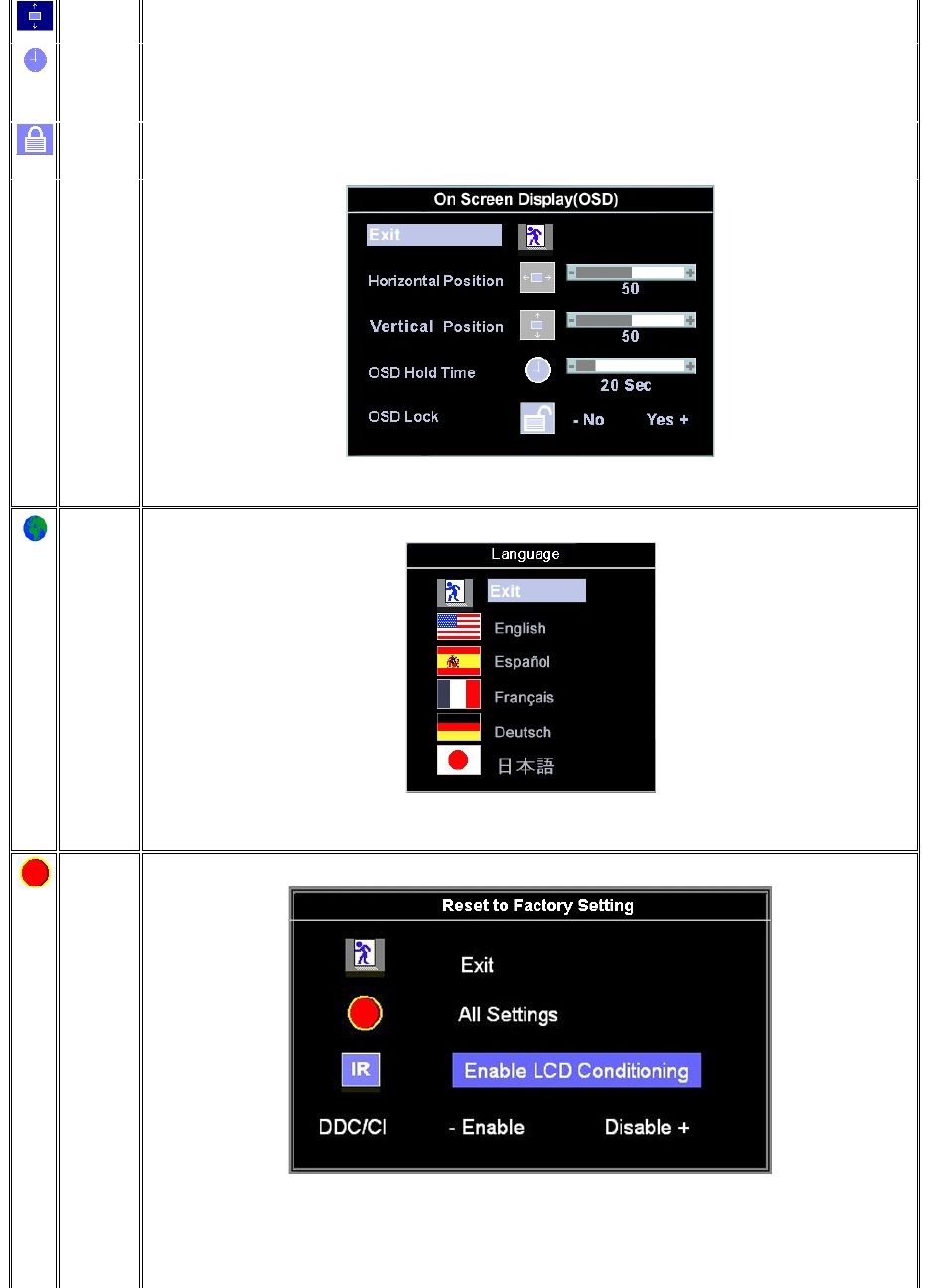
Vertical
Position
- and + buttons move OSD down and up.
OSD Hold
Time
The OSD stays active for as long as it is in use.
'OSD Hold Time': Sets the length of time the OSD will remain active after the last time you pressed a button.
Use the - and + buttons to adjust the slider in 5 second increments, from 5 to 60 seconds.
NOTE: Default 'OSD hold time' is 20 seconds.
OSD Lock
'OSD Lock': Controls user access to adjustments. When 'Yes' (+) is selected, no user adjustments are allowed. All buttons are locked
exceptthemenubutton.
Allbuttonscanbelockedorunlockedwhenthe'Menu'buttonispushedandheldforover15seconds.
NOTE: When the OSD is locked, pressing the'Menu button will take the user directly to the 'OSD settings' menu, with 'OSD Lock'
preselected on entry. Select 'No'(-) to unlock and allow user access to all applicable settings.
Language
LanguagesetstheOSDtodisplayinoneofthefivelanguages(English,Español,Français,Deutsch,Japanese).
NOTE: The language chosen affects only the language of the OSD. It has no effect on any software running on the computer.
Factory
Reset
Factory Resetreturnsthesettingstothefactorypresetvaluesfortheselectedgroupoffunctions.
ExitisusedtoexitoutofFactory Reset menu.
For All settings, all user adjustable settings are reset at one time except language settings.
IR -Thisfeaturewillhelpreduceminorcasesofimageretention.
Enable LCD Conditioning: If an image appears to be stuck on the monitor, select LCD Conditioning to help eliminate any image
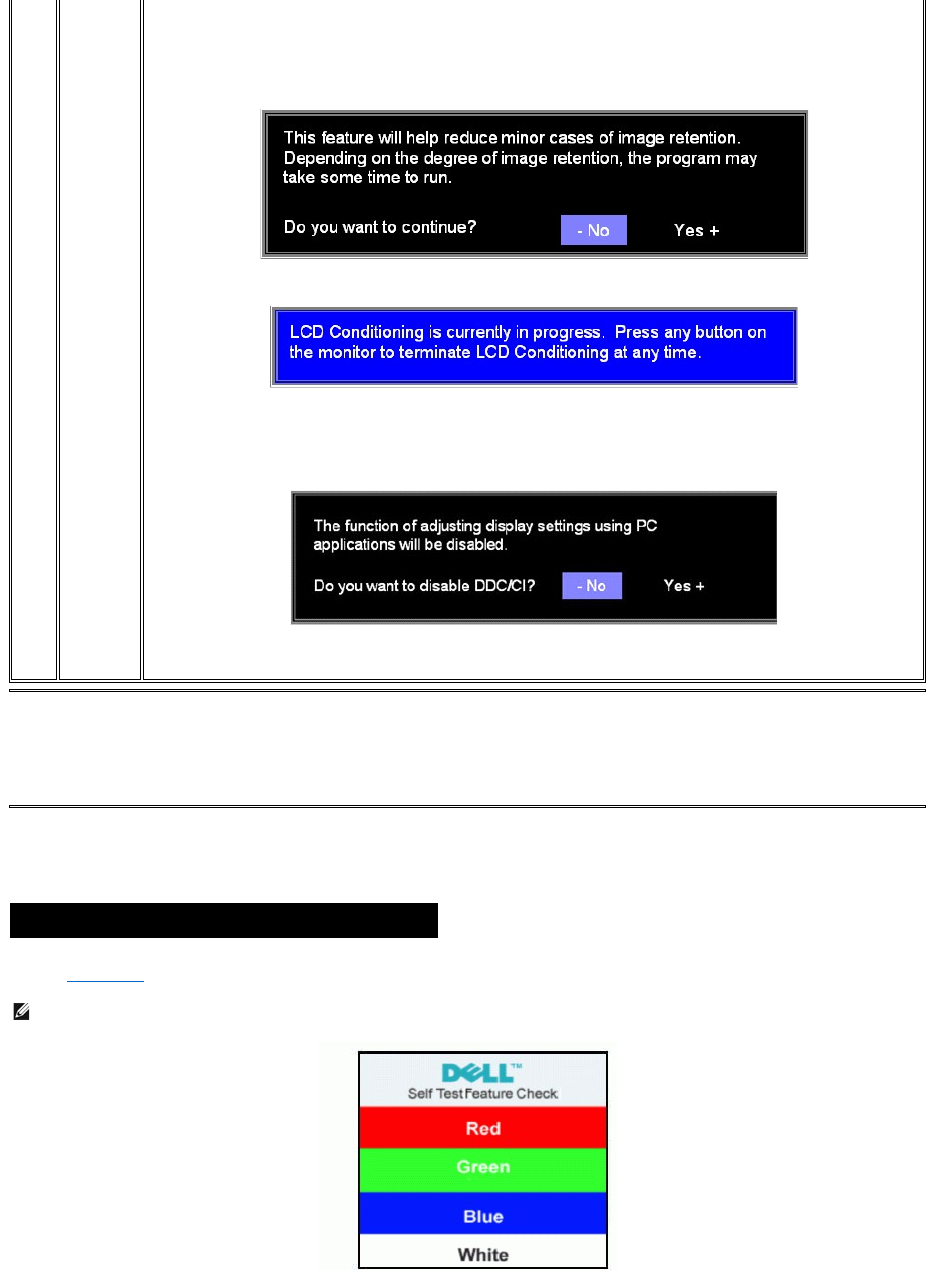
Automatic Save
With the OSD open, if you make an adjustment and then either proceed to another menu, or exit the OSD, the monitor automatically saves any adjustments
youhavemade.IfyoumakeanadjustmentandthenwaitfortheOSDtodisappeartheadjustmentwillalsobesaved.
OSD Warning Messages
A warning message appears on the screen indicating that the monitor is out of sync.
This means that the monitor cannot synchronize with the signal that it is receiving from the computer. Either the signal is too high or too low for the monitor to
use.SeeSpecificationsfortheHorizontalandVerticalfrequencyrangesaddressablebythismonitor.Recommendedmodeis1280X1024@60Hz.
retention. Using the LCD Conditioning feature may take several hours. Severe cases of image retention are known as burn-in, the
LCD Conditioning feature does not remove burn-in.
Below warning message appears once user select "Enable LCD Conditioning":
NOTE: Press any button on the monitor to terminate LCD Conditioning at any time.
DDC/CI(DisplayDataChannel/CommandInterface)allowsyoutoadjustthemonitorparameters(brightness,color,balance,
etc.)viasoftwareapplicationsonyourPC.
Select Disable to disable this feature.
Forbestuserexperienceandoptimumperformanceofyourmonitor,keepthisfeatureenabled.
NOTE: Use LCD Conditioning only when you experience a problem with image retention.
NOTE:If user select 'disable' for DDC/CI,the warning message will appear on screen.Then user can select Yes or No according to
need.
Cannot Display This Video Mode
Optimumresolution1280X102460Hz
NOTE: The floating 'Dell - self-test Feature Check' dialog will appear on-screen if the monitor cannot sense a video signal.
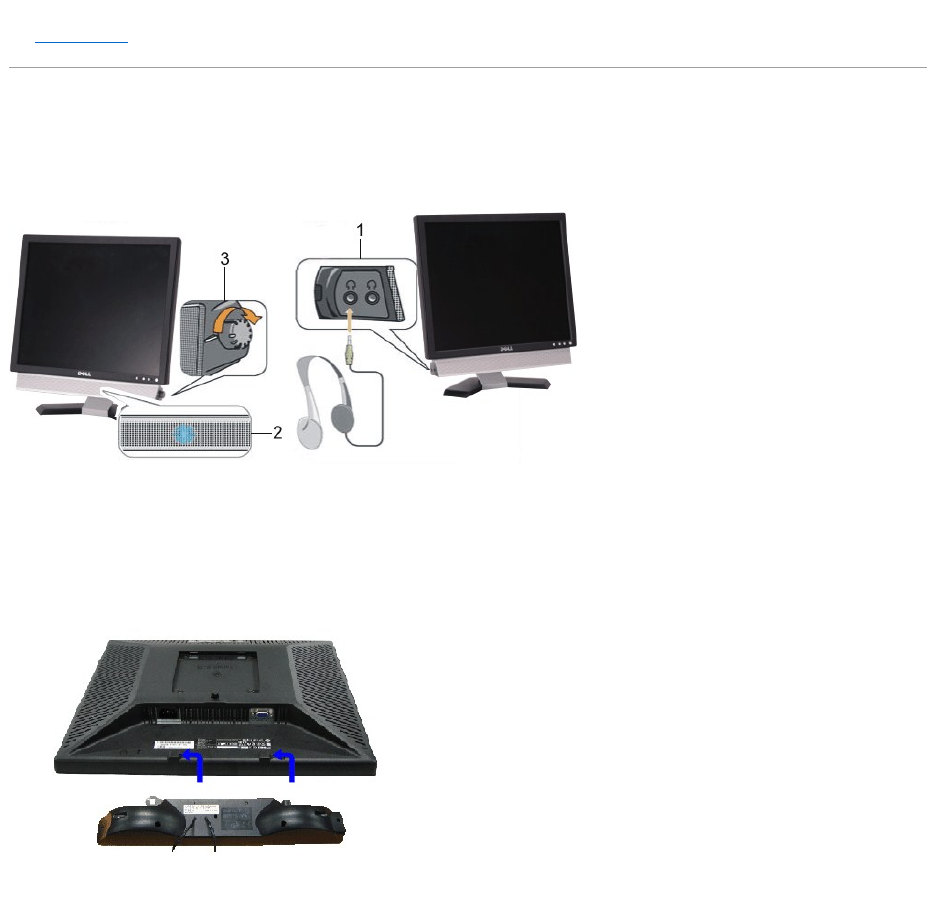
Occasionally, no warning message appears, but the screen is blank. This could also indicate that the monitor is not synchronizing with the computer.
See Troubleshooting for more information.
Using the Dell Soundbar (Optional)
The Dell Soundbar is a four-speaker, two-channelsystemadaptabletomountonDell™FlatPanelDisplays.The Soundbar has a rotary volume and on/off
control to adjust the overall system level, a blue LED for power indication, and two audio headset jacks.
Soundbar Attachment to the Monitor
1.
Headphone connectors
2.
Power indicator
3.
Power/Volume control
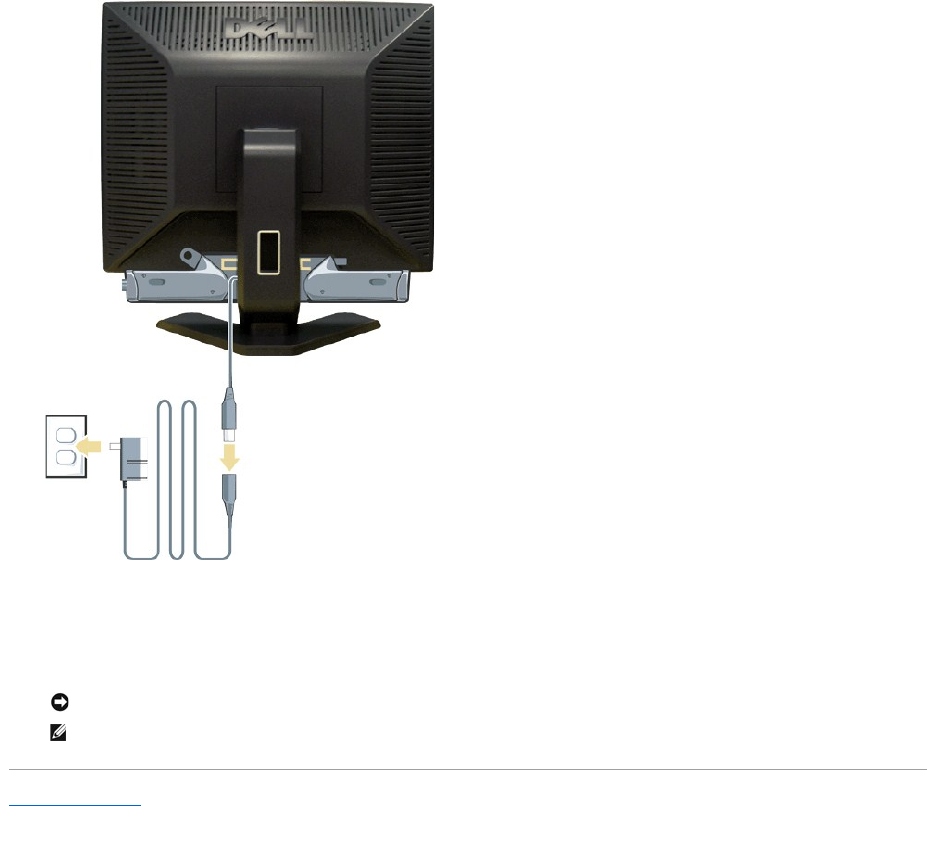
1. Workingfromtherearofthemonitor,attachSoundbarbyaligningthetwoslotswiththetwotabsalongthebottomrearofthemonitor.
2. SlidetheSoundbartotheleftuntilitsnapsintotheplace.
3. Connect the Soundbar with the power brick.
4. Plugthepowercablesofthepowerbrickintoanearbyoutlet.
5. Insert the lime green mini stereo plug from the rear of the Soundbar into the computer's audio output jack.
Back to Contents Page
NOTICE: Do not use with any device other than Dell Soundbar.
NOTE: Soundbar Power Connector - 12V DC output is for optional Dell Soundbar only.
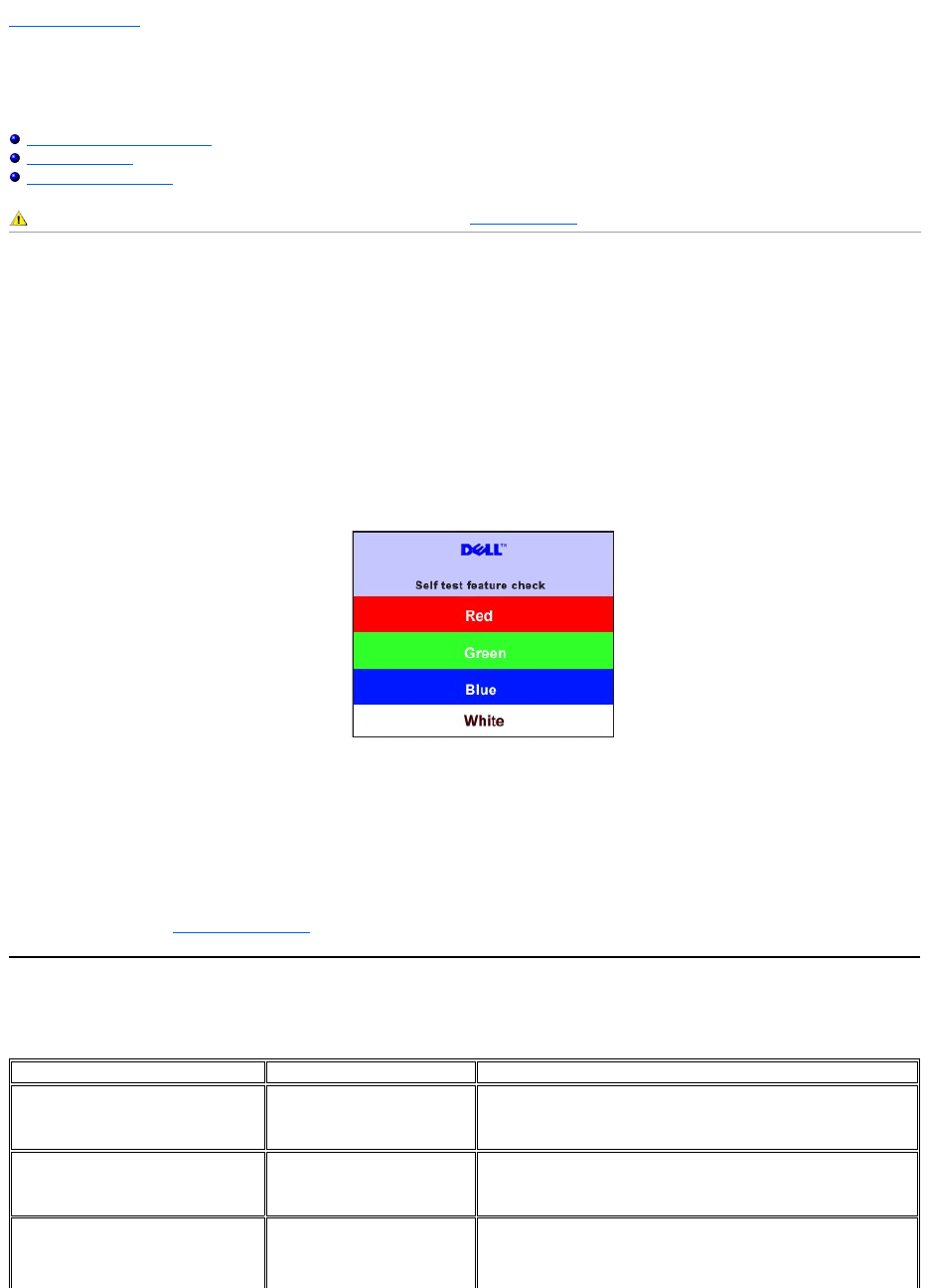
Back to Contents Page
Solving Problems
Dell™E198FPFlatPanelMonitor
Monitor Specific Troubleshooting
Common Problems
Product Specific Problems
Monitor Specific Troubleshooting
Self-Test Feature Check (STFC)
Your monitor provides a self-test feature that allows you to check whether your monitor is functioning properly. If your monitor and computer are properly
connected but the monitor screen remains dark, run the monitor self-test by performing the following steps:
1. Turn off both your computer and the monitor.
2. Unplug the video cable from the back of the computer. To ensure proper Self-Test operation, remove the Analog (blue connector) cables from the back of
computer.
3. Turn on the monitor.
4. This box also appears during normal system operation if the video cable becomes disconnected or damaged.
5. Turn off your monitor and reconnect the video cable; then turn on both your computer and the monitor.
If your monitor screen remains blank after you use the previous procedure, check your video controller and computer system; your monitor is functioning
properly.
OSD Warning Messages
For OSD-related issues, see OSD Warning Messages
Common Problems
The following table contains general information about common monitor problems you might encounter.
CAUTION: Before you begin any of the procedures in this section, follow the Safety Instructions.
The floating 'Dell - Self-Test Feature Check' dialog box should appear on-screen (against a black background) if the monitor cannot sense a video
signal and is working correctly. While in self-test mode, the power LED remains green. Also, depending upon the selected input, one of the dialogs
shown below will continuously scroll through the screen.
COMMON SYMPTOMS
WHAT YOU EXPERIENCE
POSSIBLE SOLUTIONS
No Video/ Power LED off
No picture, monitor is dead
lCheck connection integrity at both ends of the video cable
lElectric outlet verification
lEnsure power button depressed fully
No Video/ Power LED on
No picture or no brightness
lIncrease brightness & contrast controls
lPerform monitor self-test feature check
lCheck for bent or broken pins
Poor Focus
Picture is fuzzy, blurry or ghosting
lPush Auto Adjust button
lAdjust Phase and Clock controls via OSD
lEliminate video extension cables
lPerform monitor reset
lLower video resolution or increase font size
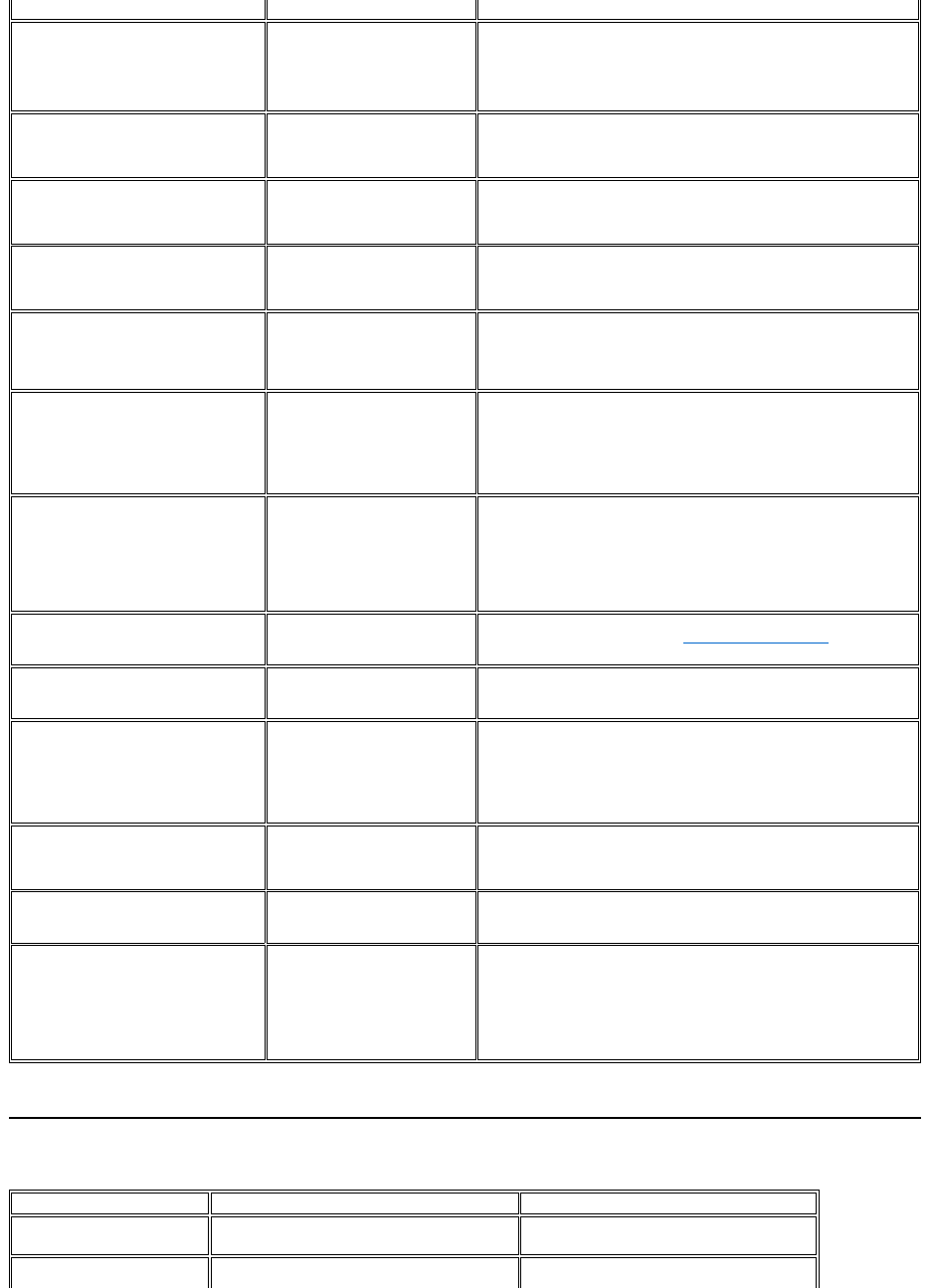
Product Specific Problems
Shaky/Jittery Video
Wavy picture or fine movement
lPush Auto Adjust button
lAdjust Phase and Clock controls via OSD
lPerform monitor reset
lCheck environmental factors
lRelocate and test in another room
Missing Pixels
LCD screen has spots
lCycle power on-off
lThese are pixels that are permanently off and is a natural defect
that occurs in LCD technology
Stuck-on Pixels
LCD screen has bright spots
lCycle power on-off
lThese are pixels that are permanently on and is a natural defect
that occurs in LCD technology
Brightness Problems
Picture too dim or too bright
lPerform monitor reset on "All Settings"
lPush Auto Adjust button
lAdjust brightness & contrast controls
Geometric Distortion
Screen not centered correctly
lPerform monitor reset on "Position Settings Only"
lPush auto-adjust button
lAdjust the centering controls
lEnsure monitor is in proper video mode
Horizontal/Vertical Lines
Screen has one or more lines
lPerform monitor reset on "All Settings"
lPush Auto Adjust button
lAdjust Phase and Clock controls via OSD
lPerform monitor self-test feature check and determine if these lines
are also in self-test mode
lCheck for bent or broken pins
Sync Problems
Screen is scrambled or appears
torn
lPerform monitor reset on "All Settings"
lPush Auto Adjust button
lAdjust Phase and Clock controls via OSD
lPerform monitor self-test feature check to determine if scrambled
screen appears in self-test mode
lCheck for bent or broken pins
lBoot up in the "safe mode"
LCD Scratched
Screen has scratches or smudges
lTurn monitor off and clean the screen
lFor cleaning instruction, see Cleaning for Your Monitor.
Safety Related Issues
Visible signs of smoke or sparks
lDo not perform any troubleshooting steps
lMonitor needs to be replaced
Intermittent Problems
Monitor malfunctions on & off
lEnsure monitor is in proper video mode
lEnsure video cable connection to computer and to the flat panel is
secure
lPerform monitor reset on "All Settings"
lPerform monitor self-test feature check to determine if the
intermittent problem occurs in self-test mode
Missing Color
Picture missing color
lPerform monitor self-test feature check
lCheck connection integrity at both end of the video cable
lCheck for bent or broken pins
Wrong Color
Picture color not good
lChange the color to "User Preset"
lAdjust R/G/B value of "User Preset"
Image retention from a static image left
onthemonitorforalongperiodoftime
Faint shadow from the static
image displayed appears on the
screen
lUse the Power Management feature to turn off the monitor at all
times when not in use. Alternatively, use a dynamically changing
screensaver
lIn OSD Menu, under Reset to Factory Settings, select Enable LCD
Conditioning. Using this option may take several hours before the
image is eliminated
NOTE: Image Burn-in is not covered by your warranty.
SPECIFIC SYMPTOMS
WHAT YOU EXPERIENCE
POSSIBLE SOLUTIONS
Screen image is too small
Image is centered on screen, but does not fill entire
viewing area
lPerform monitor reset on "All Settings"
Cannot adjust the monitor with
the buttons on the front panel
OSD does not appear on the screen
lTurn the monitor off and unplug the power
cord and then plug back and power on
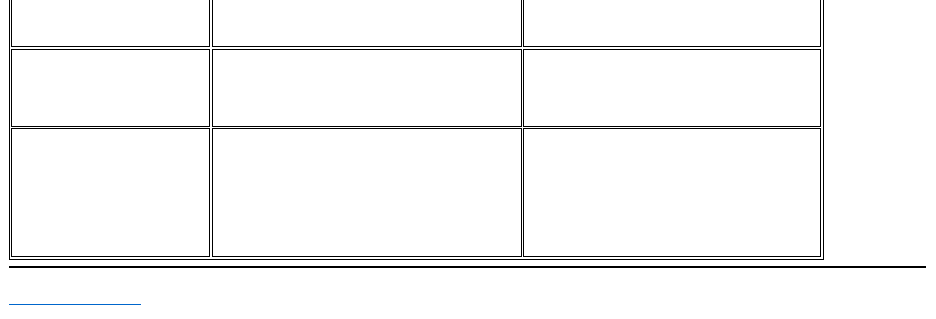
Back to Contents Page
lThe OSD Lock is On. Press the menu button
for 15 seconds to unlock the OSD menu.
The monitor will not go into
power saving mode.
No picture, the LED light is green. When press "+",
"-" or "Menu" key, the message " No input signal "
will appear.
lMove mouse or hit any key on the
keyboardonthecomputeroractivate
videoplayer,thenaccesstheOSDtoset
both Audio/Video to " off " state.
No Input Signal when user
controls pressed
No picture, the LED light is green. When press "+",
"-" or "Menu" key, the message " No input signal "
will appear.
lCheck the signal source Make sure the
Computer is not in power saving by moving
mouse or pressing any key on the
keyboard.
lCheck whether the signal cable is plugged
inandseatedproperly.Re-plug the signal
cable if necessary.
lRe-boot the computer or video player.
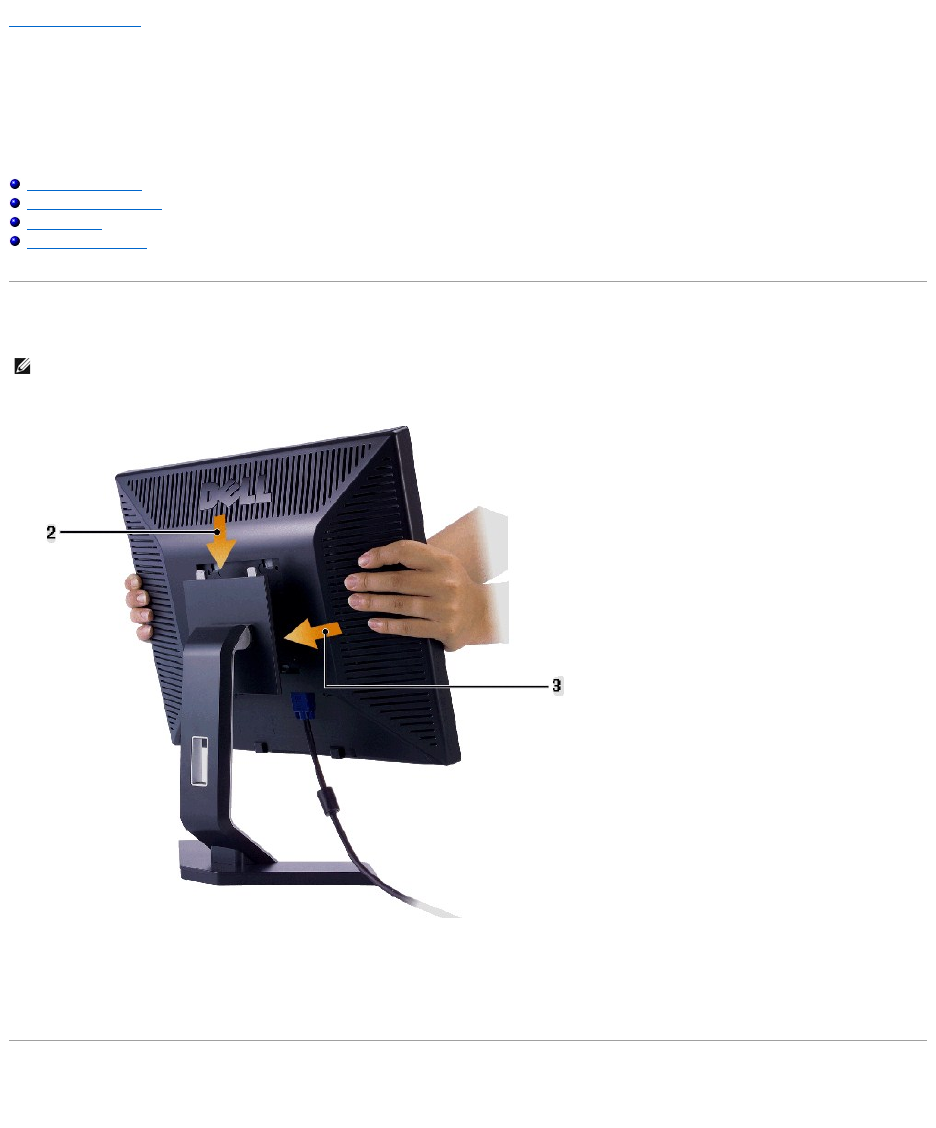
Back to Contents Page
Using Your Monitor Stand
Dell™E198FPFlatPanelMonitor
Attaching the Stand
Organizing Your Cables
Using the Tilt
RemovingtheStand
Attaching the Stand
1. Place the stand on a flat surface.
2. Fit the groove on the back of the monitor onto the two teeth of upper stand.
3. Lower the monitor so that the monitor mounting area snaps on/locks to stand.
Organizing Your Cables
NOTE: Stand is detached when the monitor is shipped from the factory.
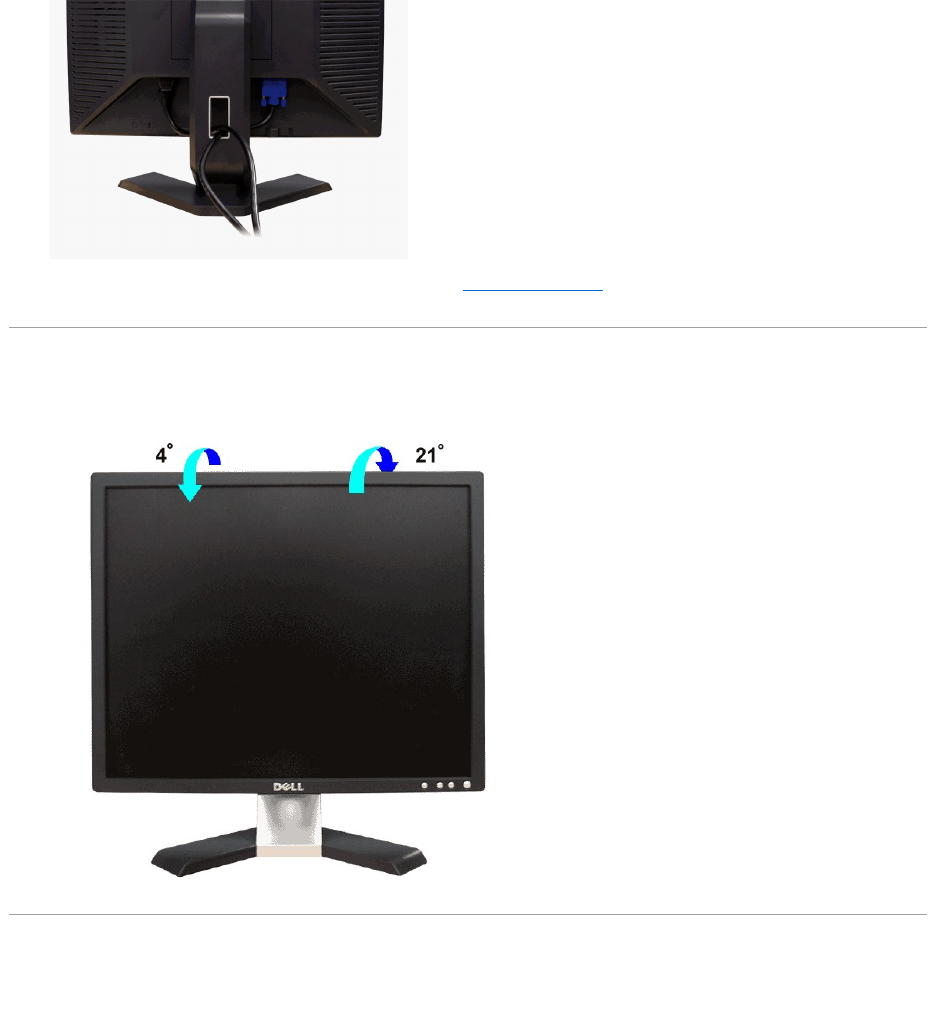
After attaching all necessary cables to your monitor and computer, (See Connecting Your Monitor for cable attachment,) use the cable holder to
neatly organize all cables as shown above.
Using the Tilt
With the built-in pedestal, you can tilt the monitor to best suit your viewing needs.
Removing the Stand
After placing the monitor panel on a soft cloth or cushion, press and hold the LCD removal button, and then remove the stand.