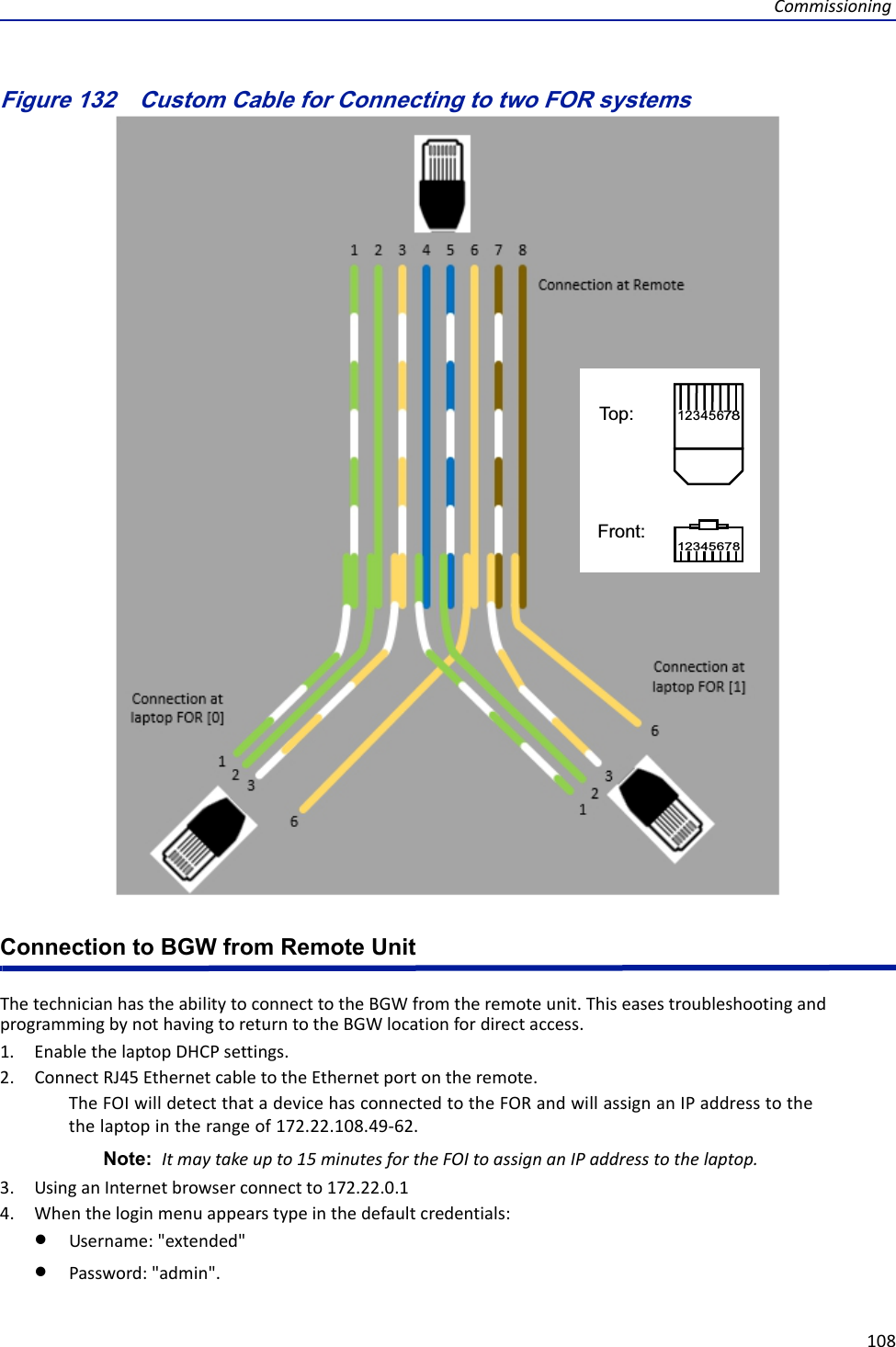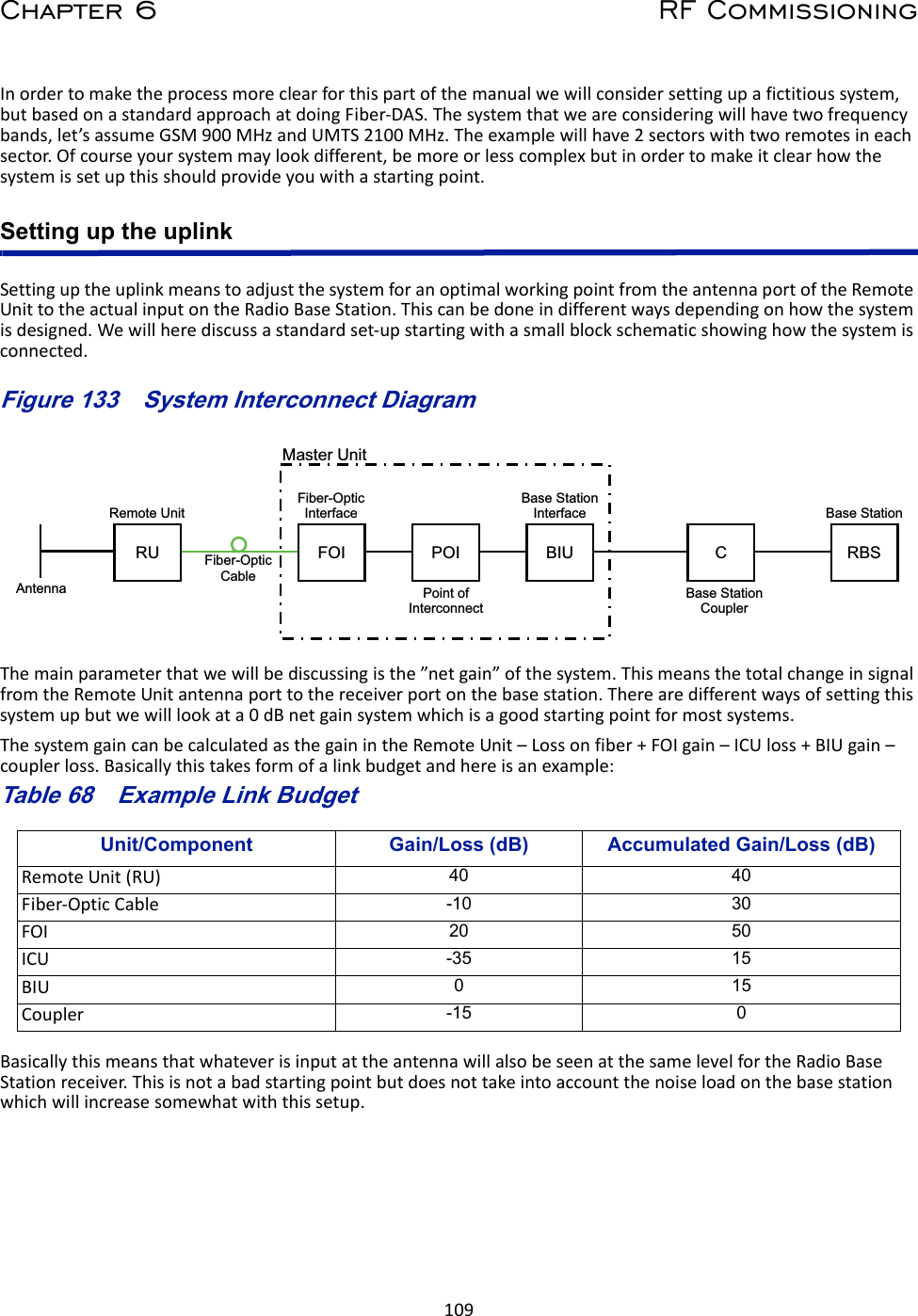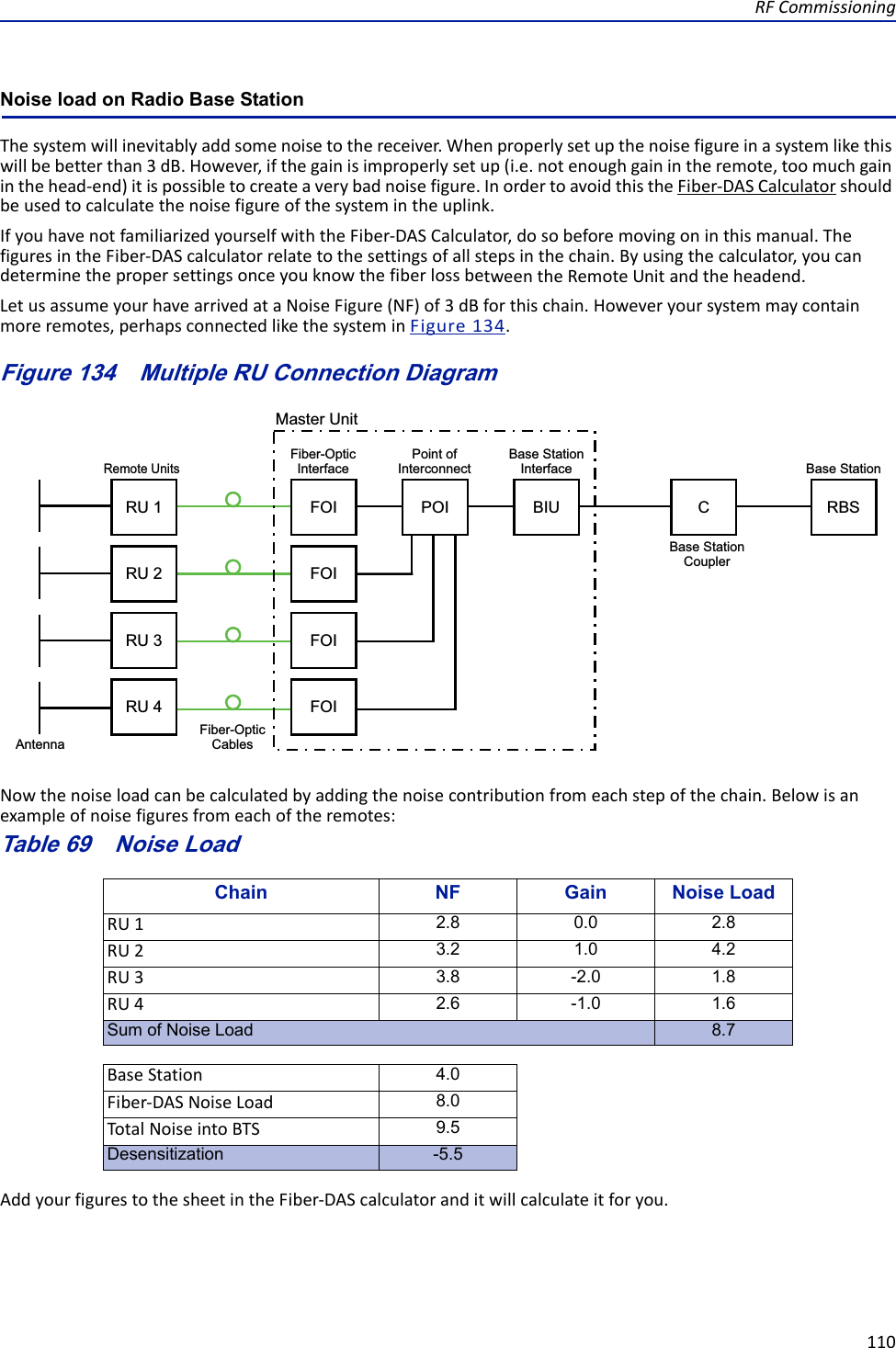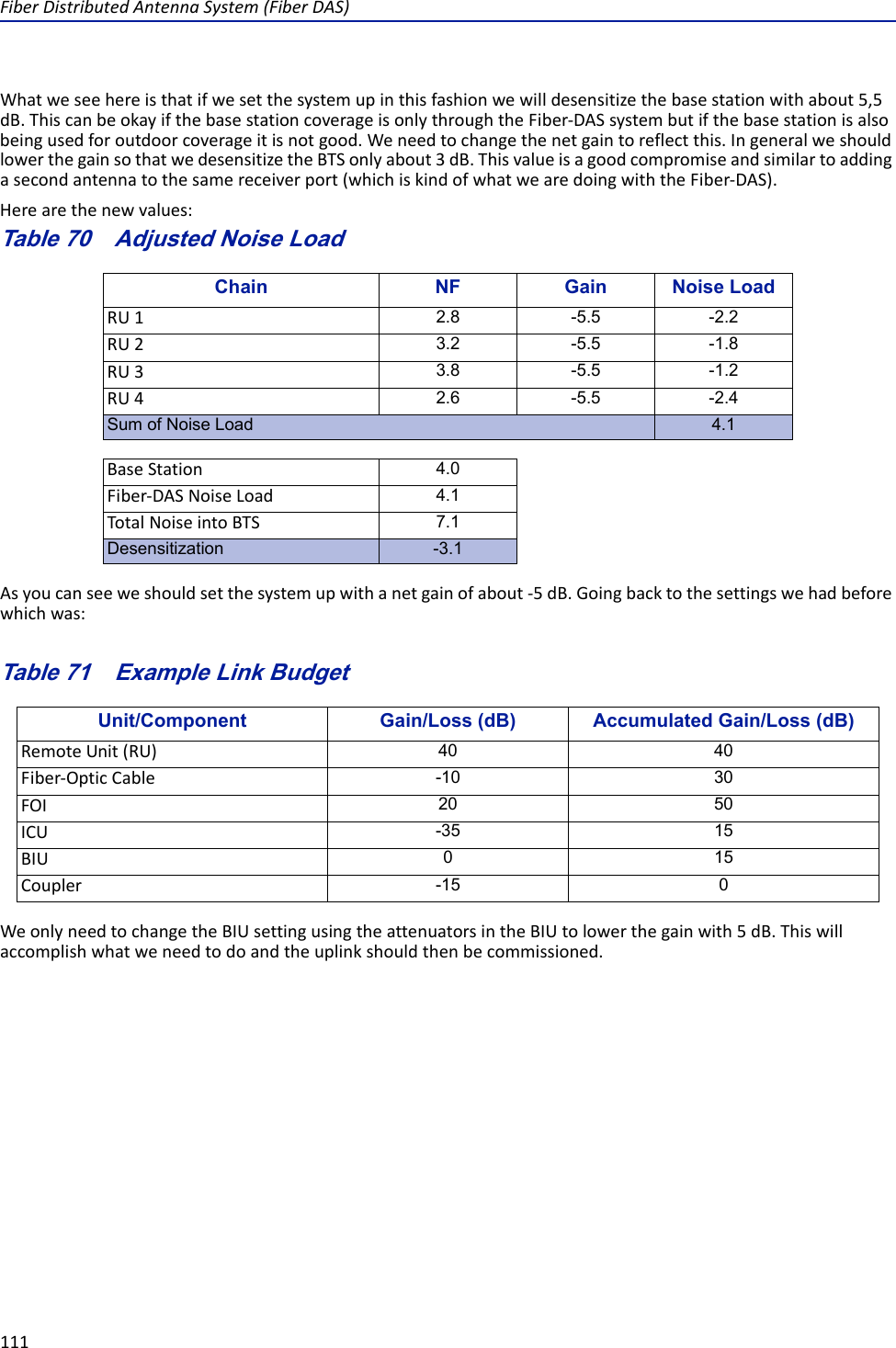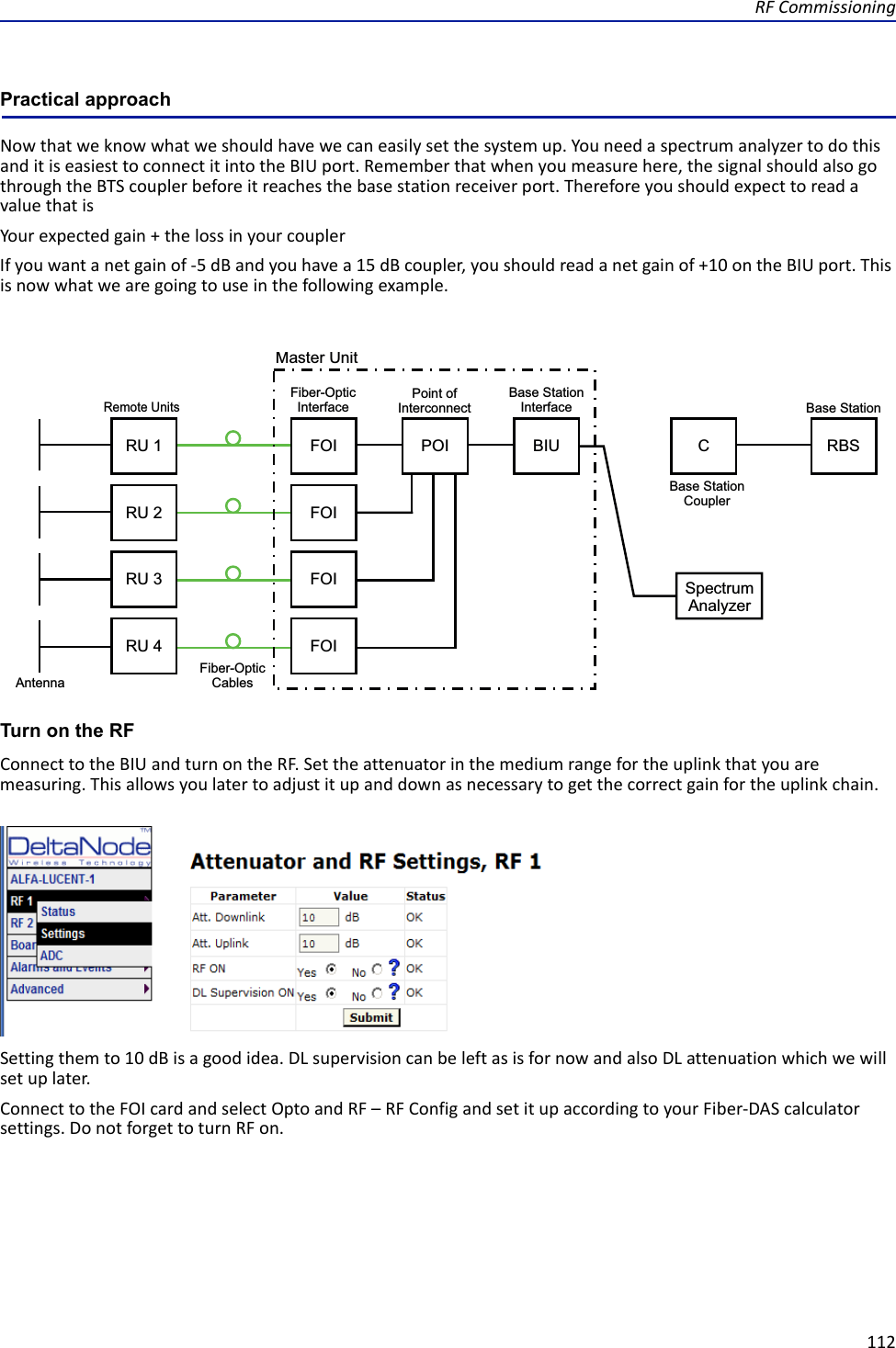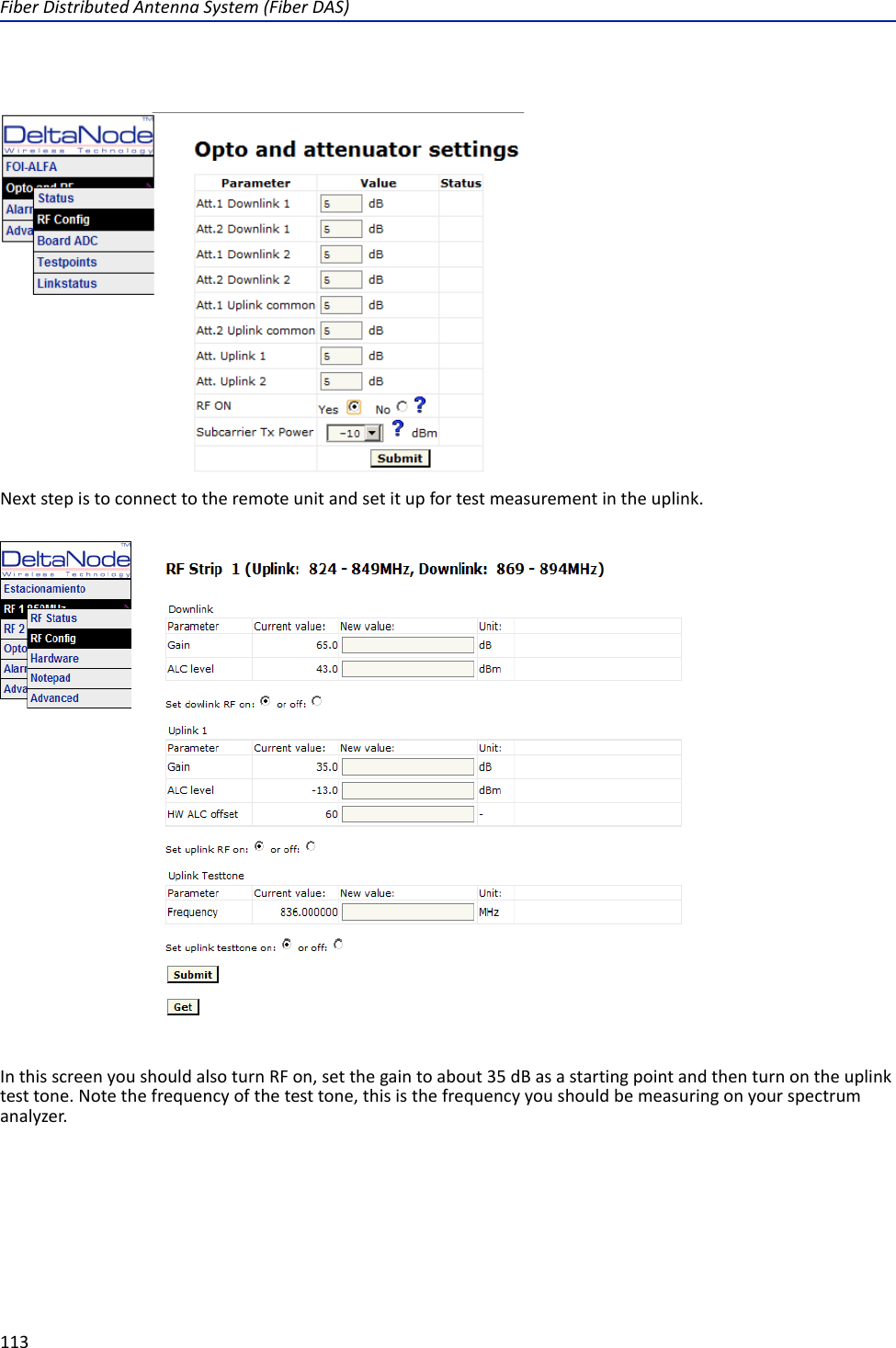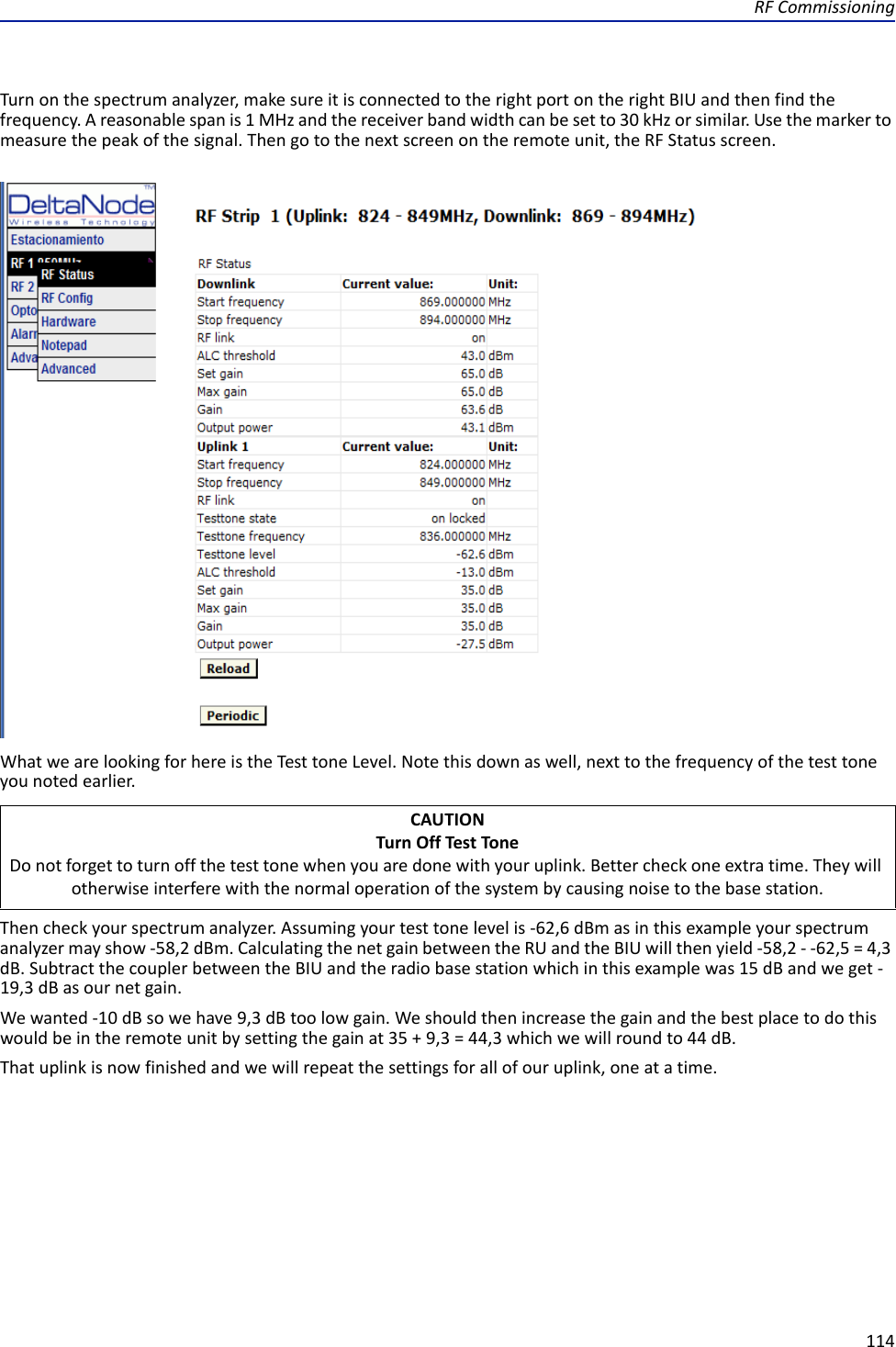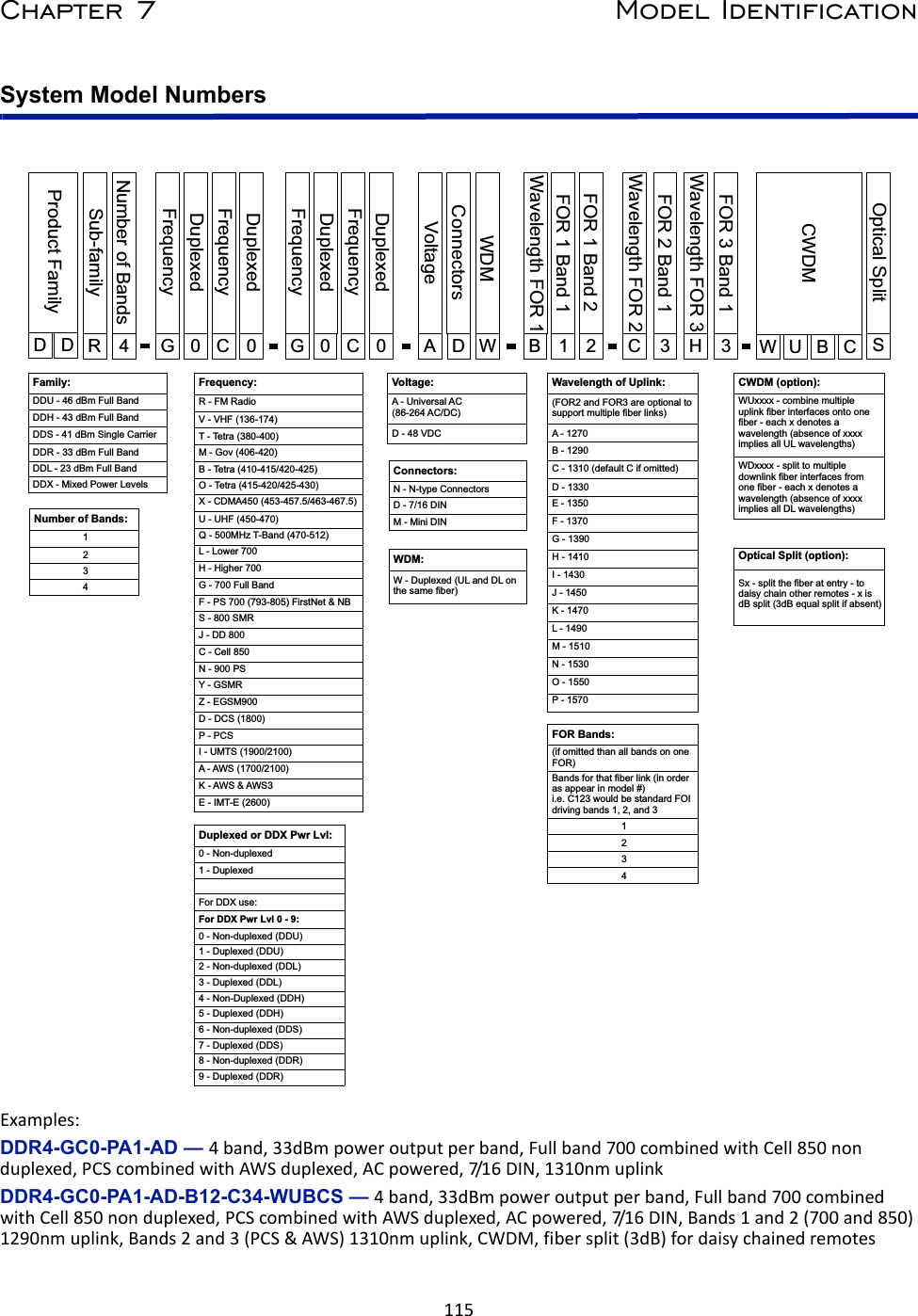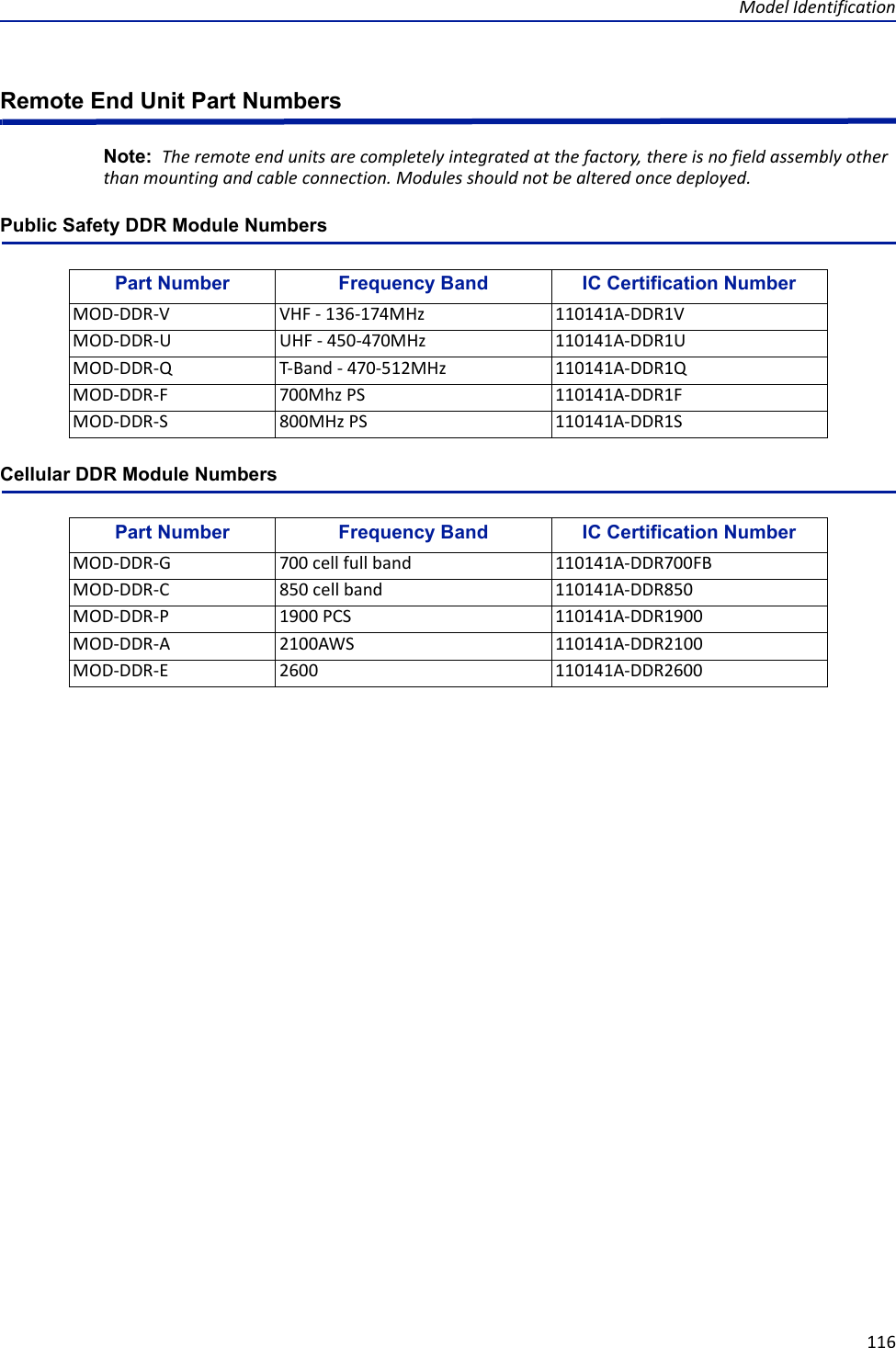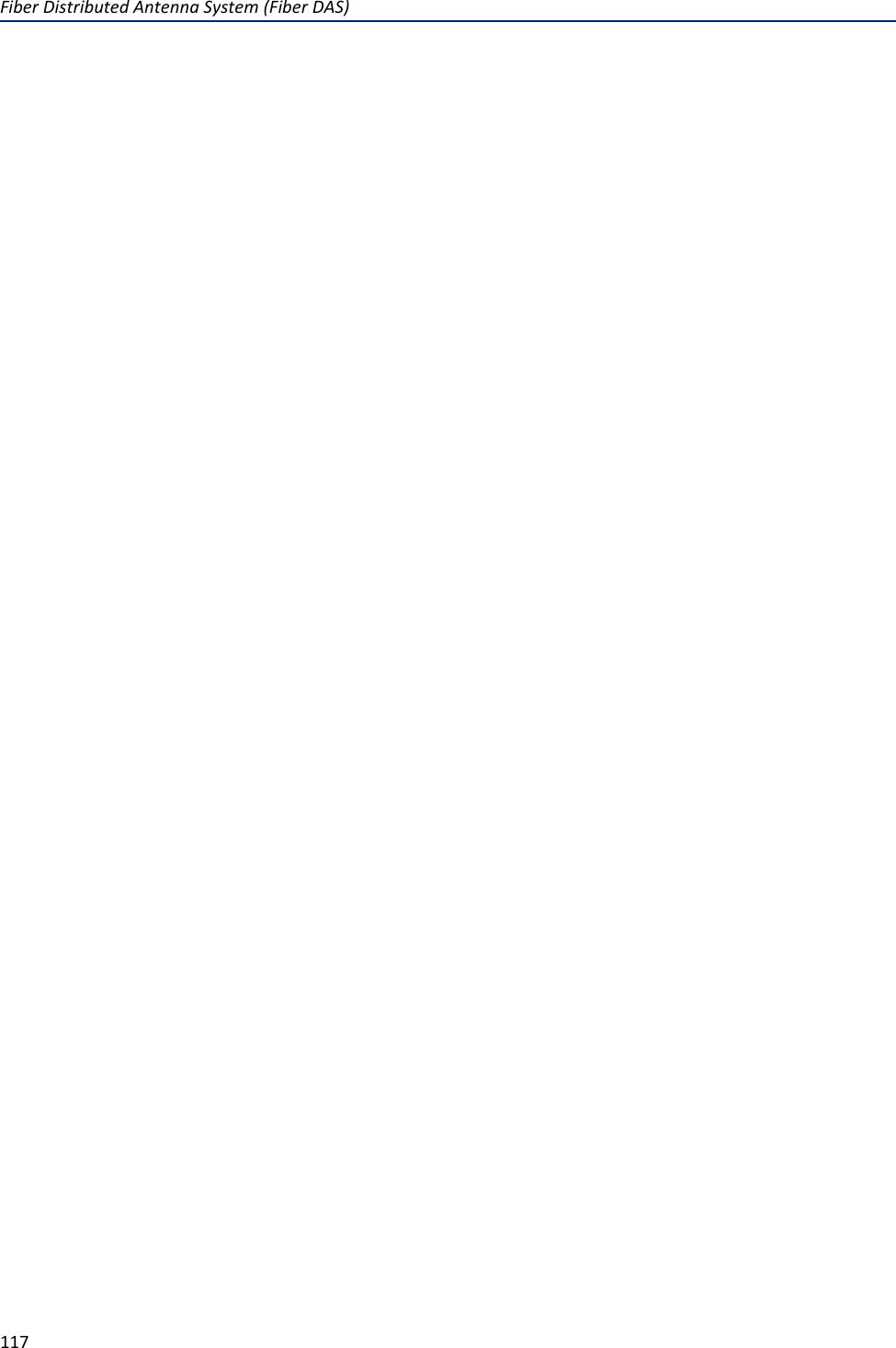Deltanode Solutions DDH1900 43dBm High Power Remote User Manual Fiber Distributed Antenna System DAS
Deltanode Solutions AB 43dBm High Power Remote Fiber Distributed Antenna System DAS
Contents
- 1. User Manual_Part 1
- 2. User Manual_Part 2
User Manual_Part 2
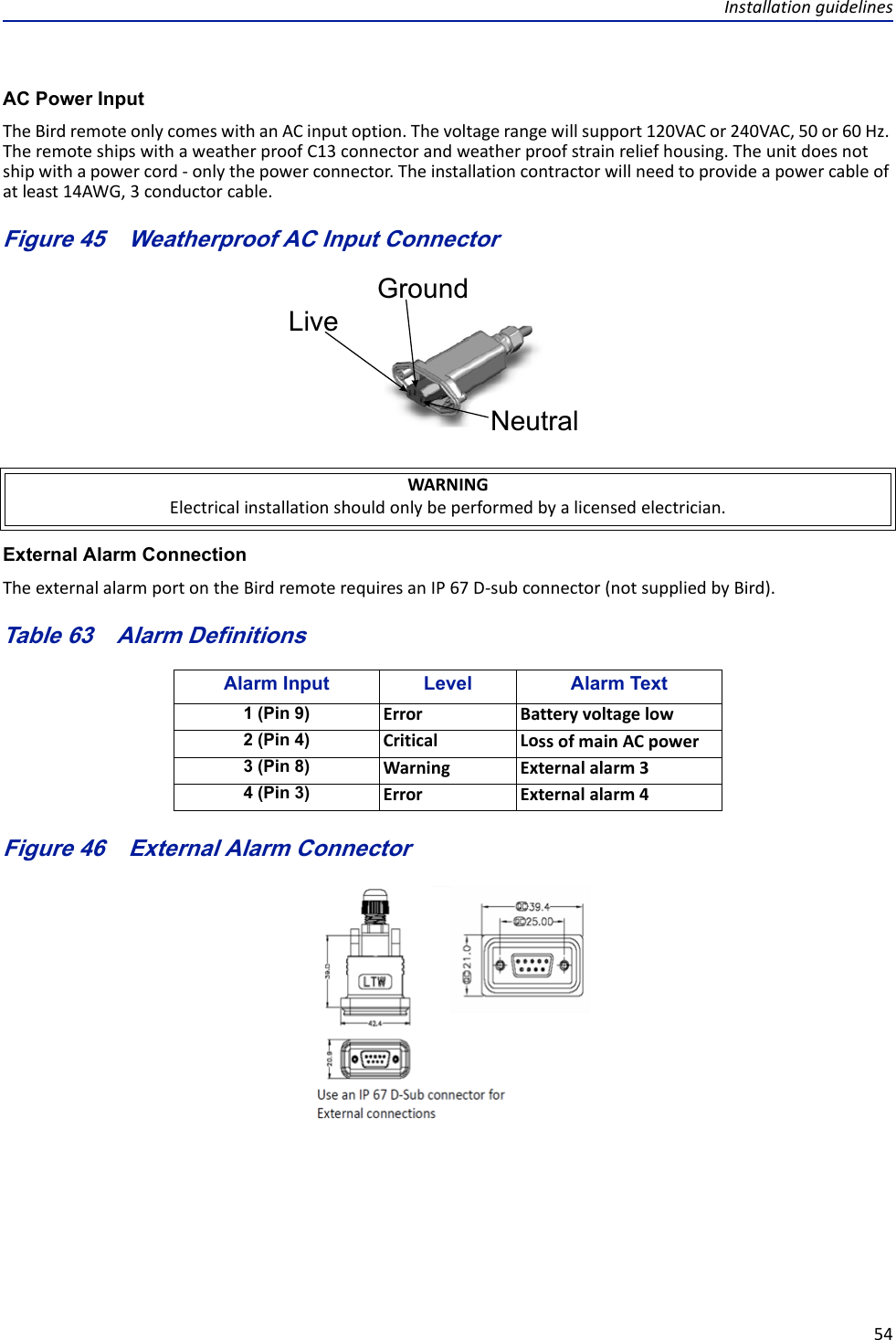
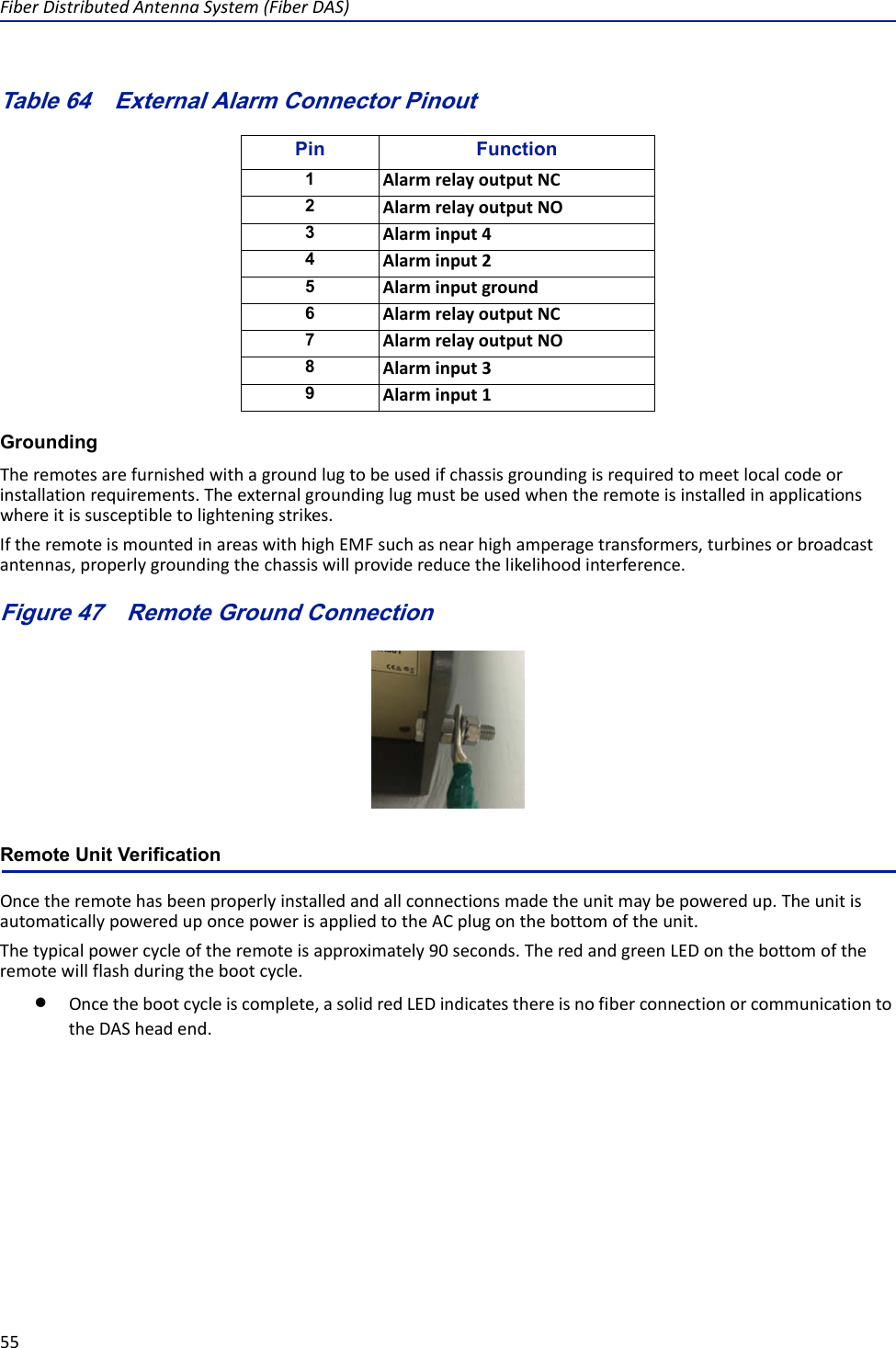
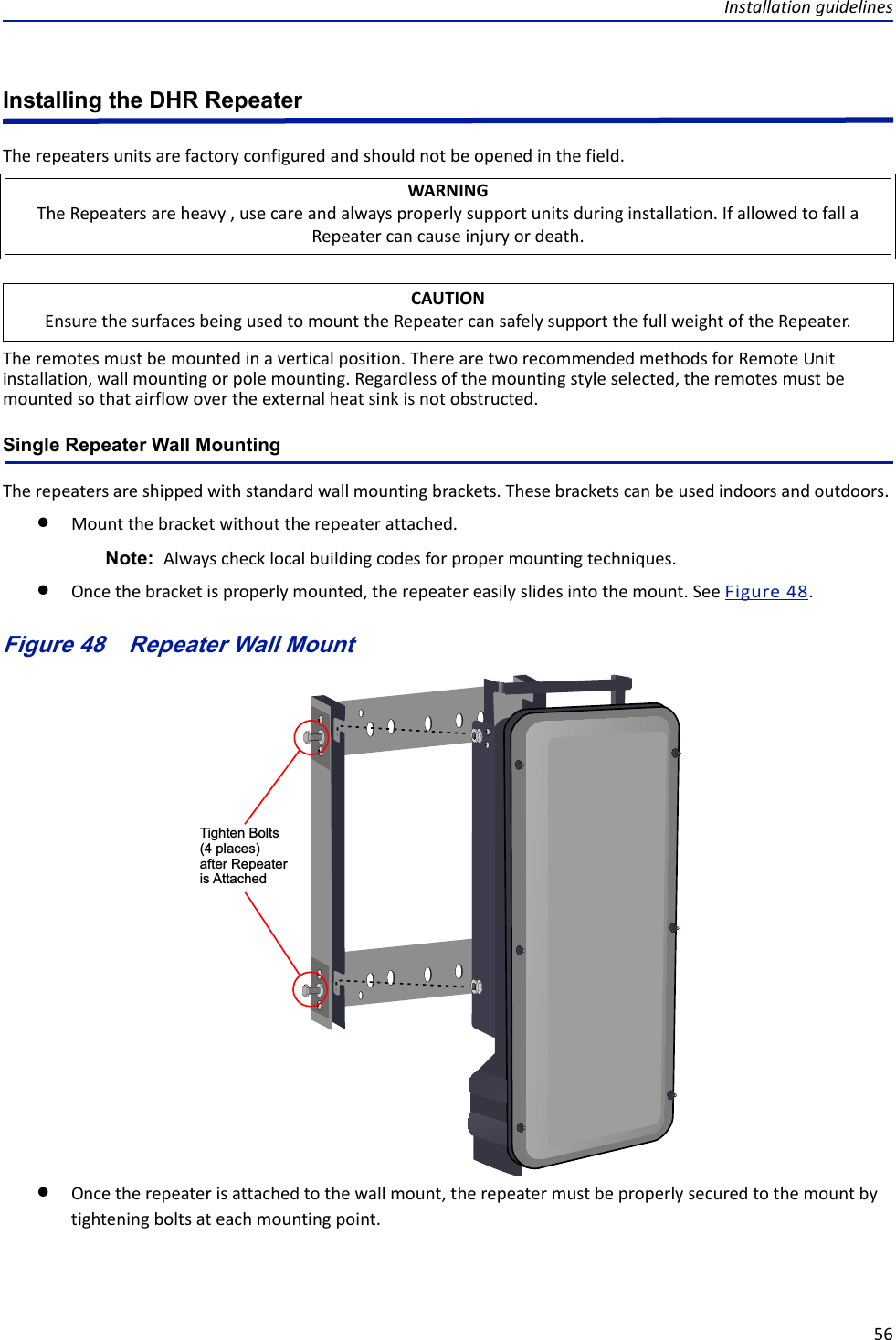
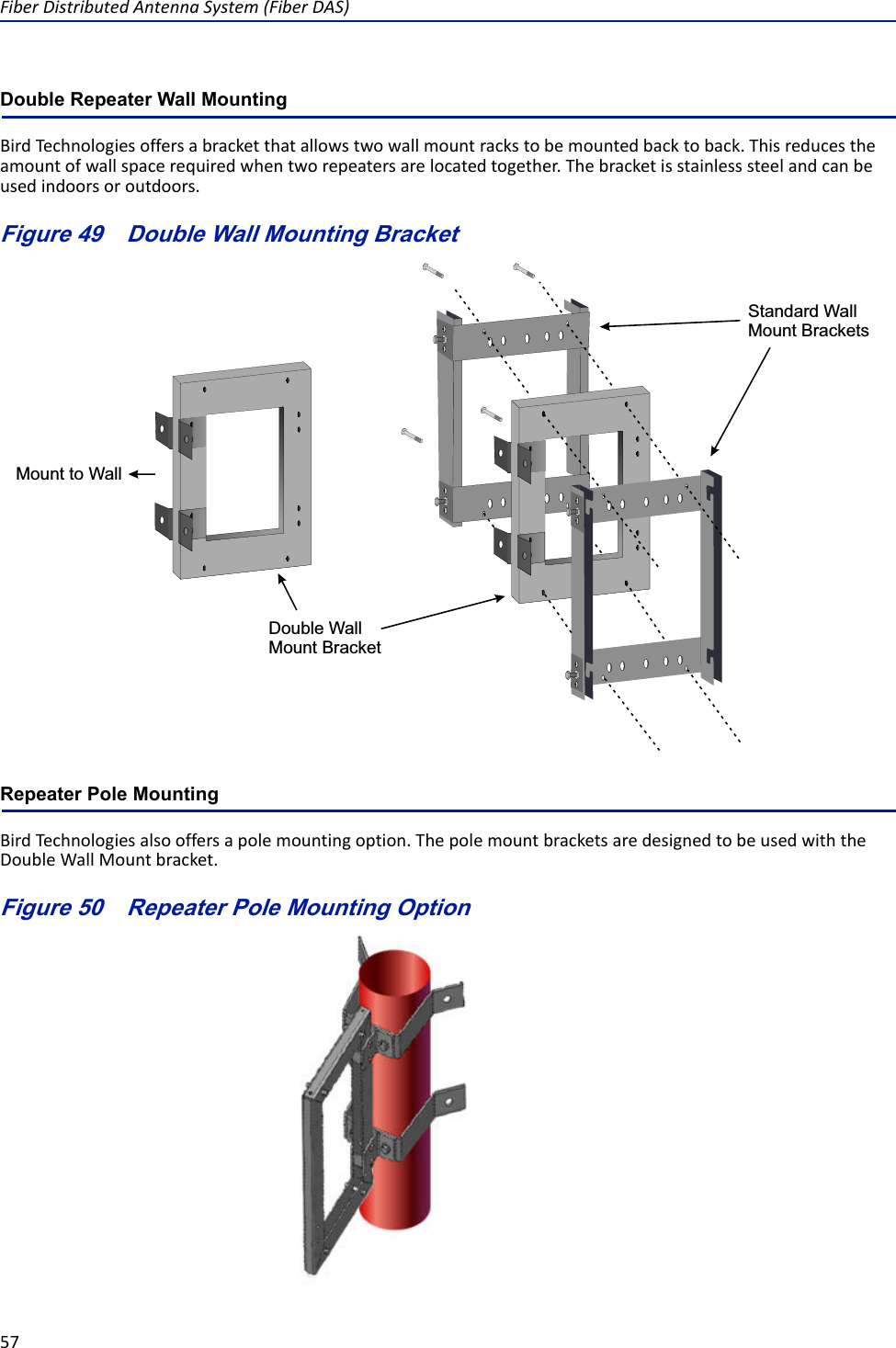
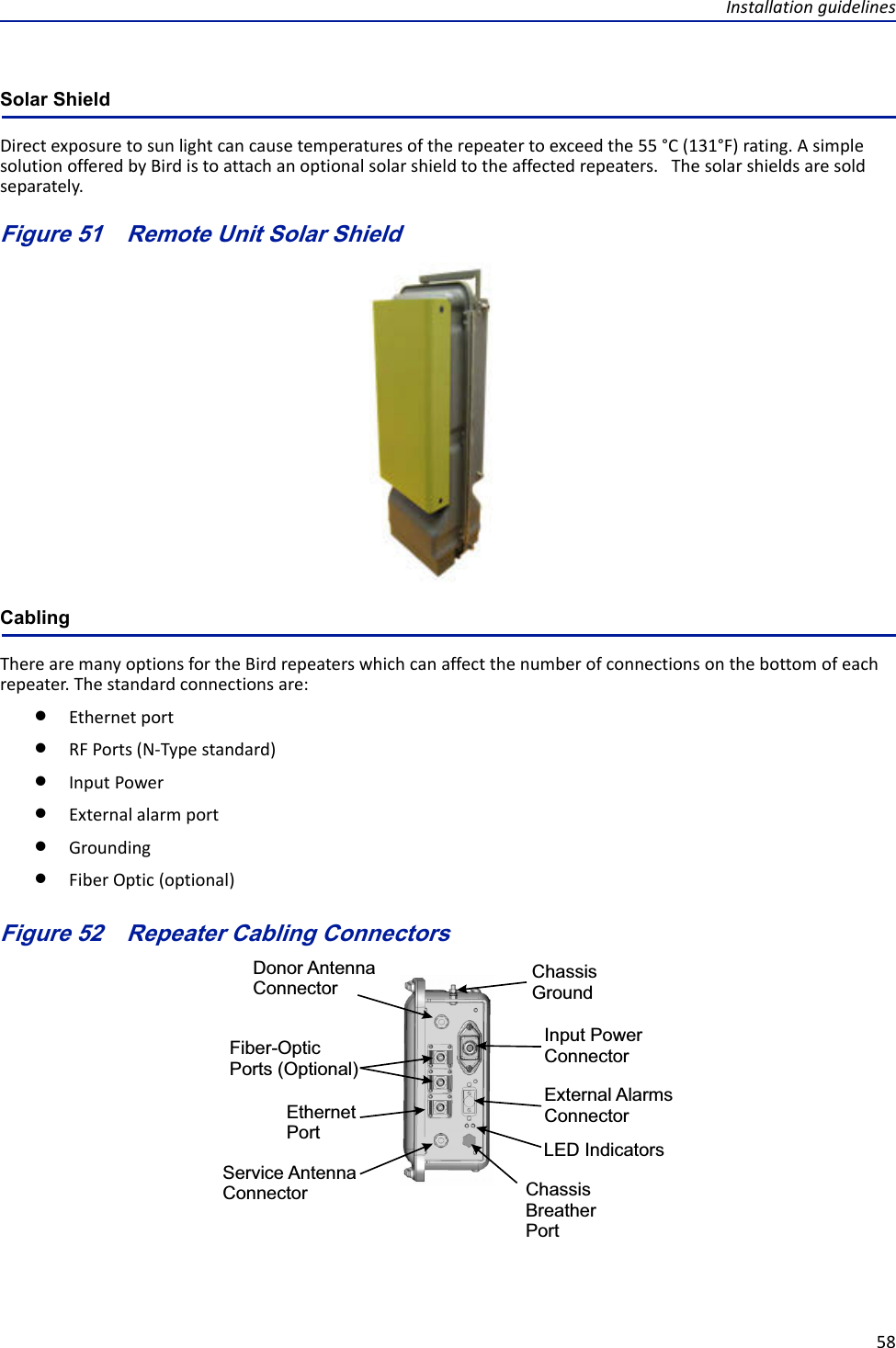
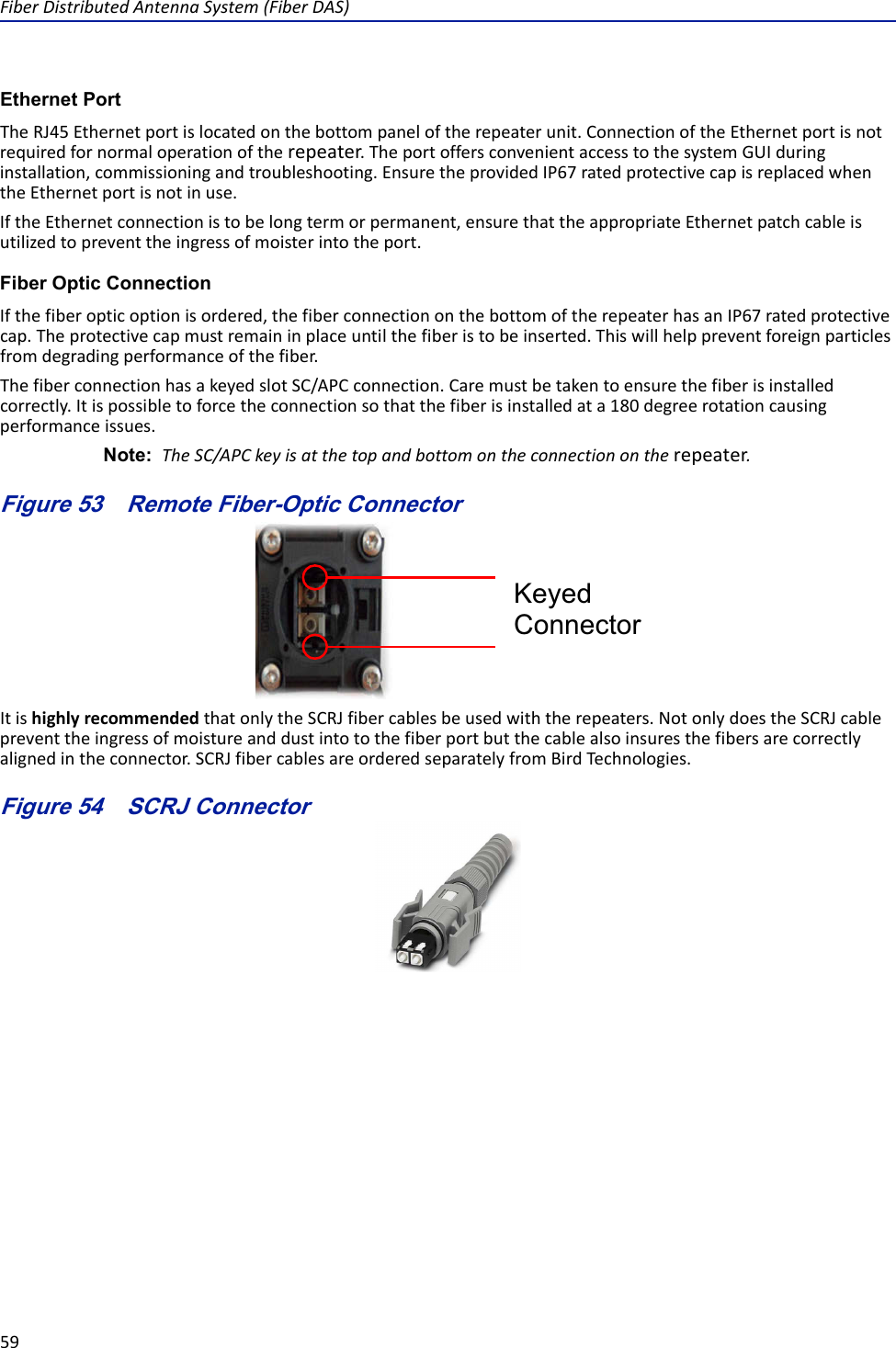
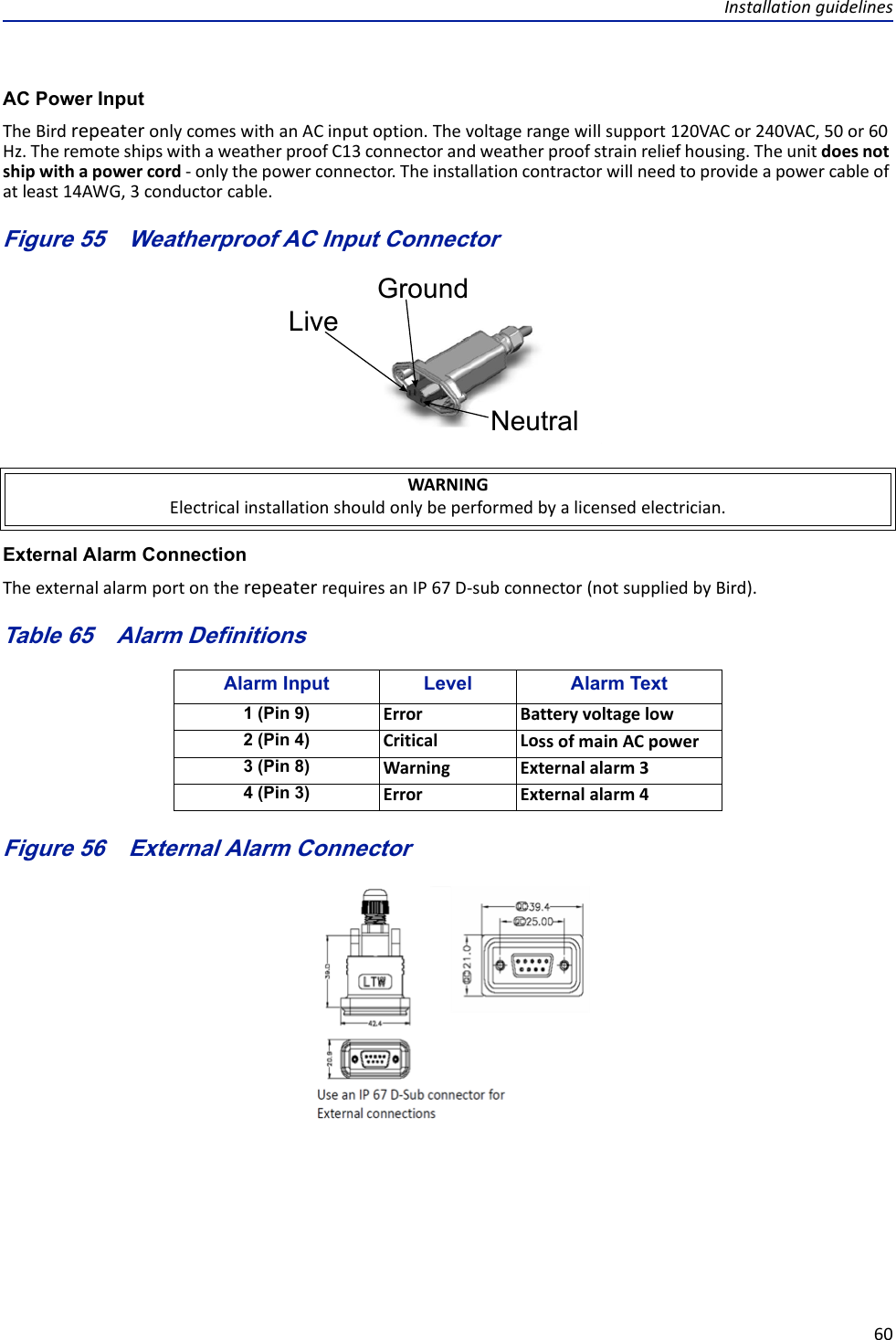

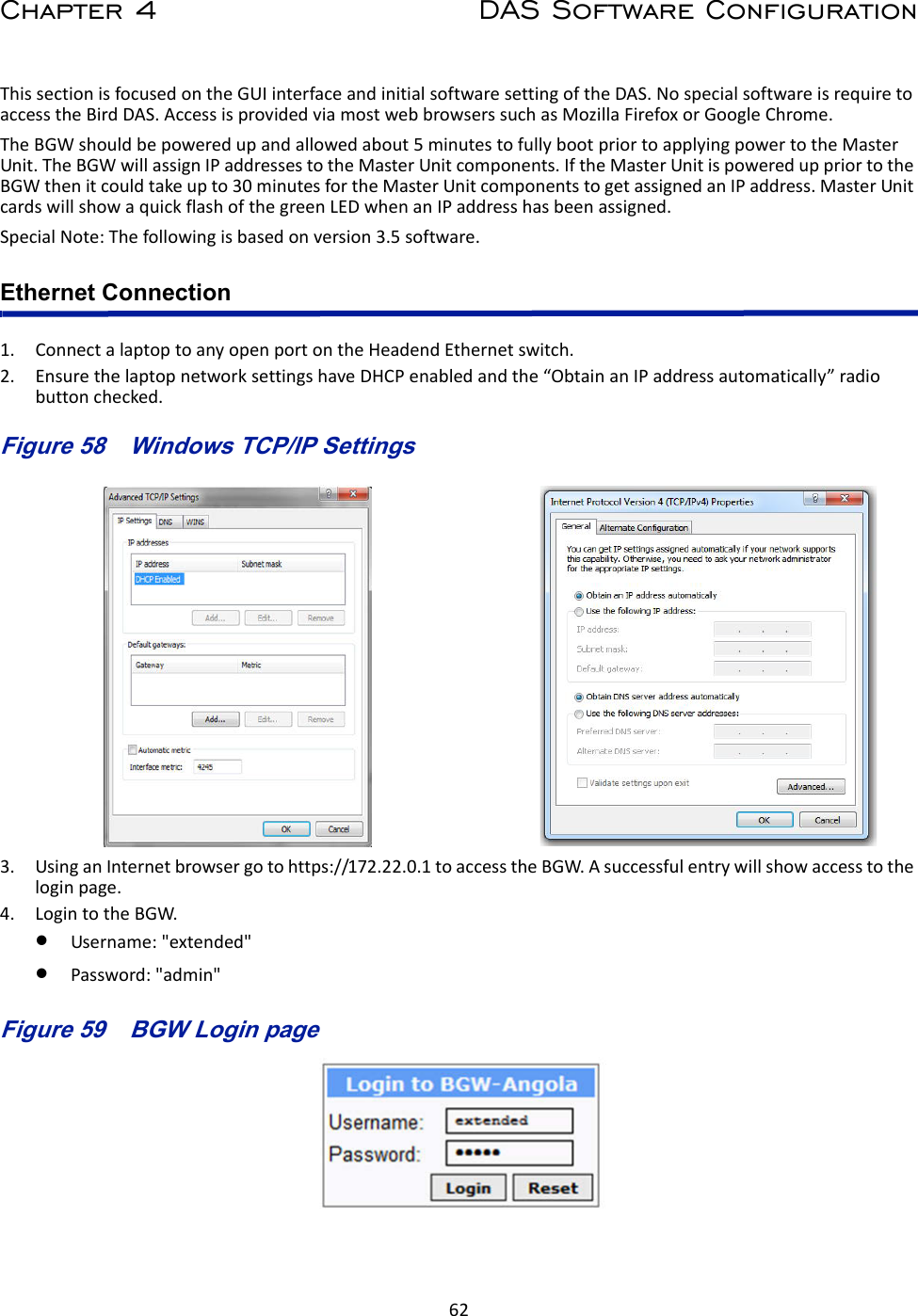
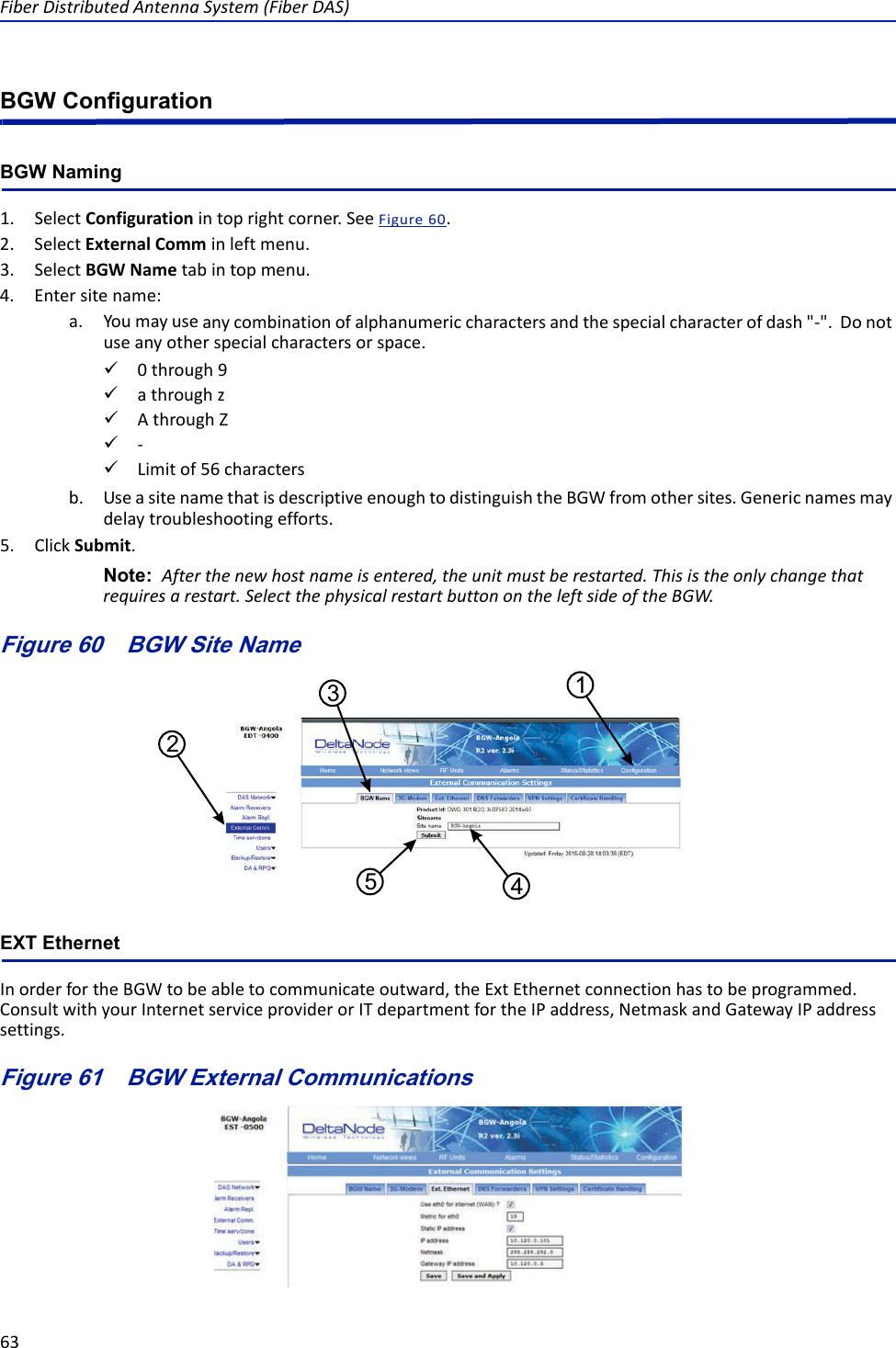
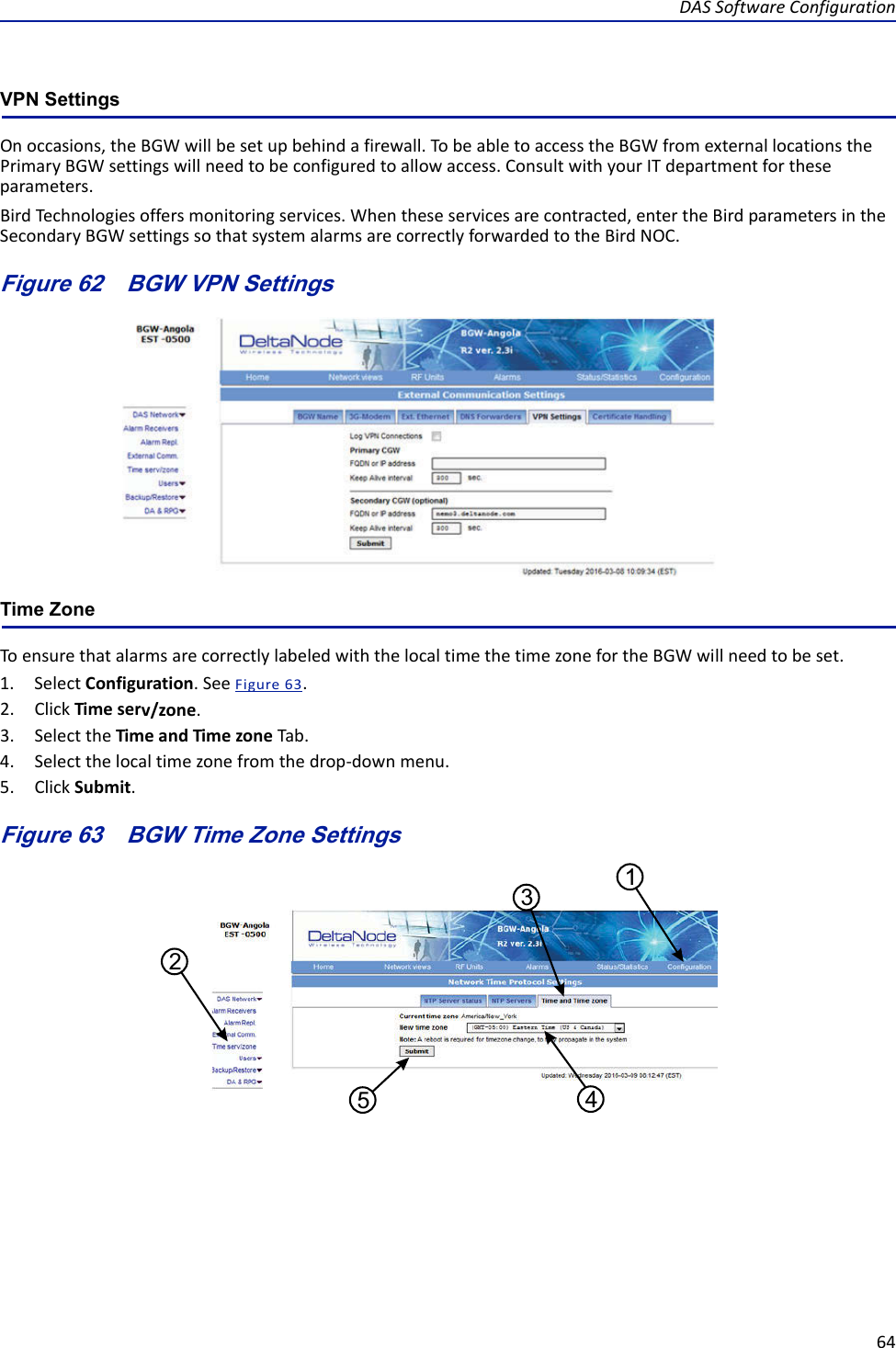
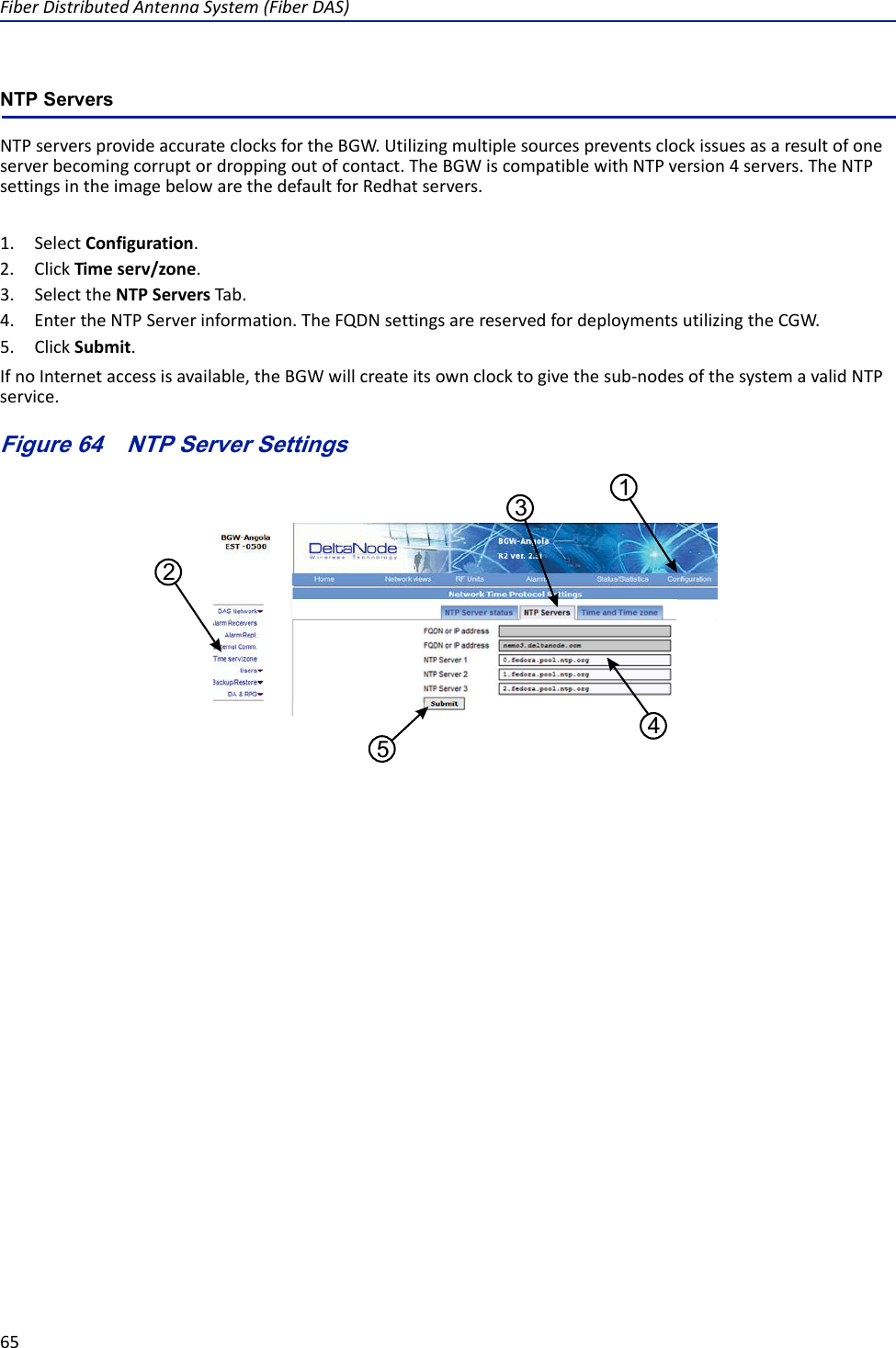
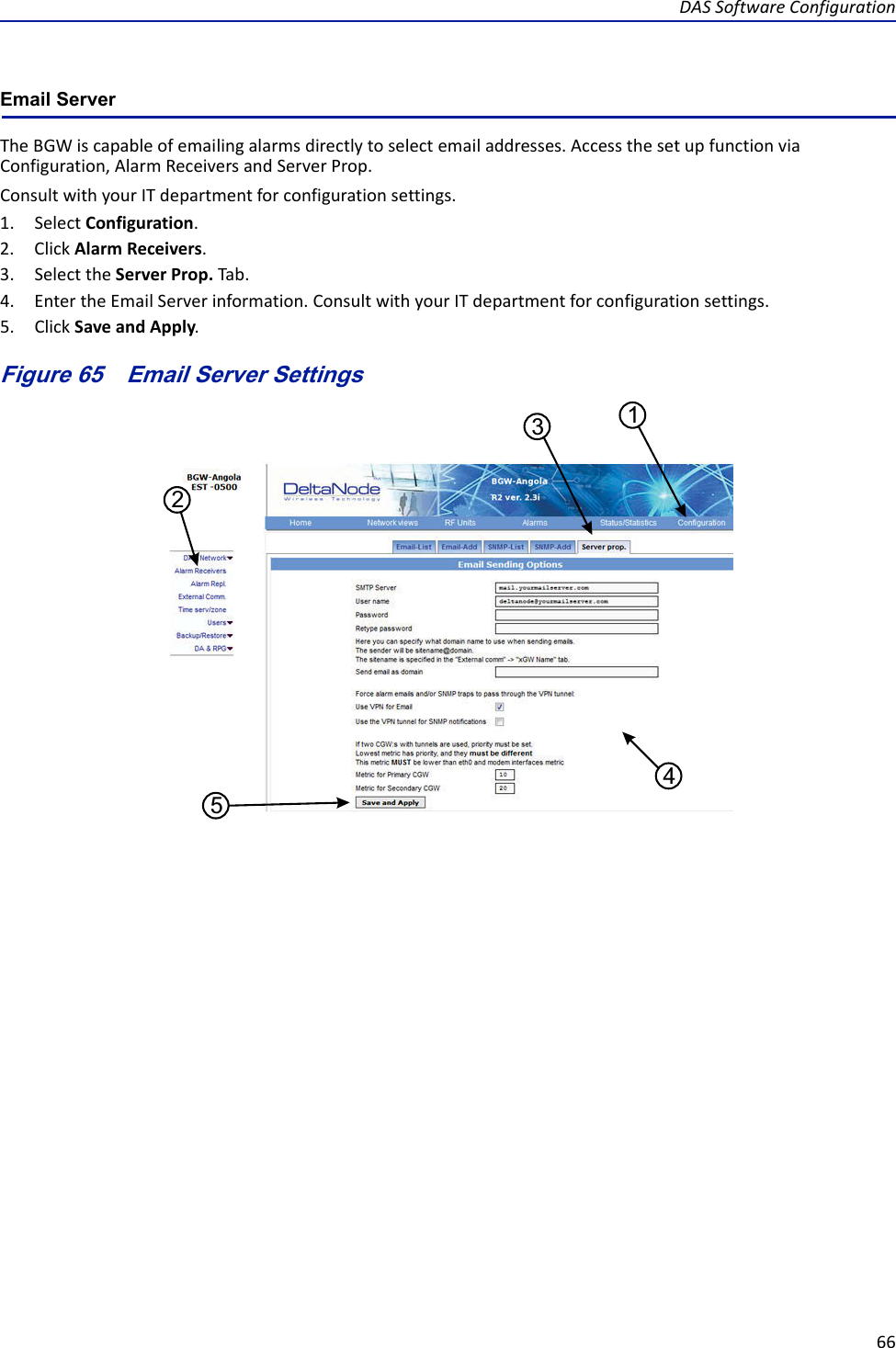
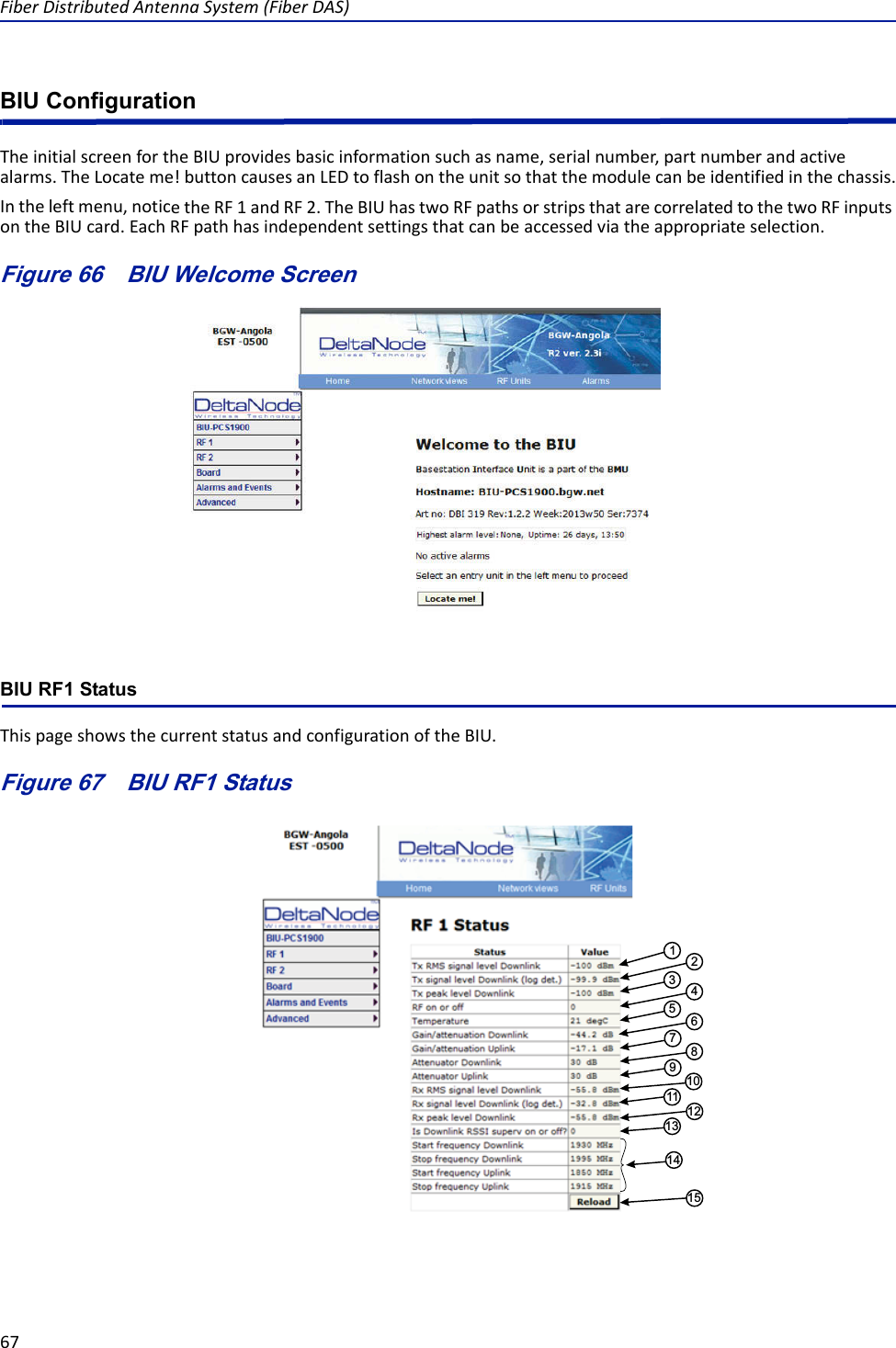
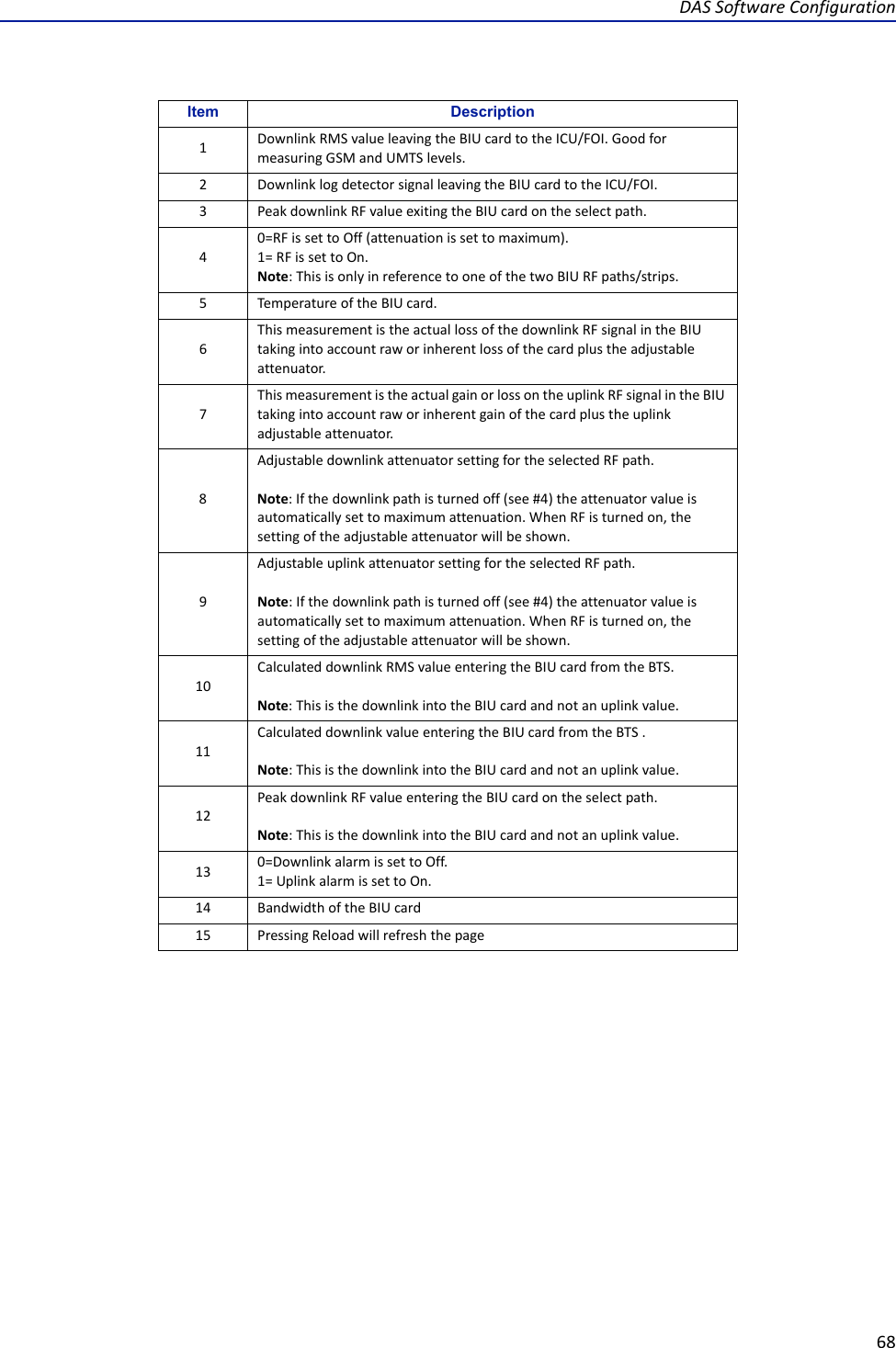
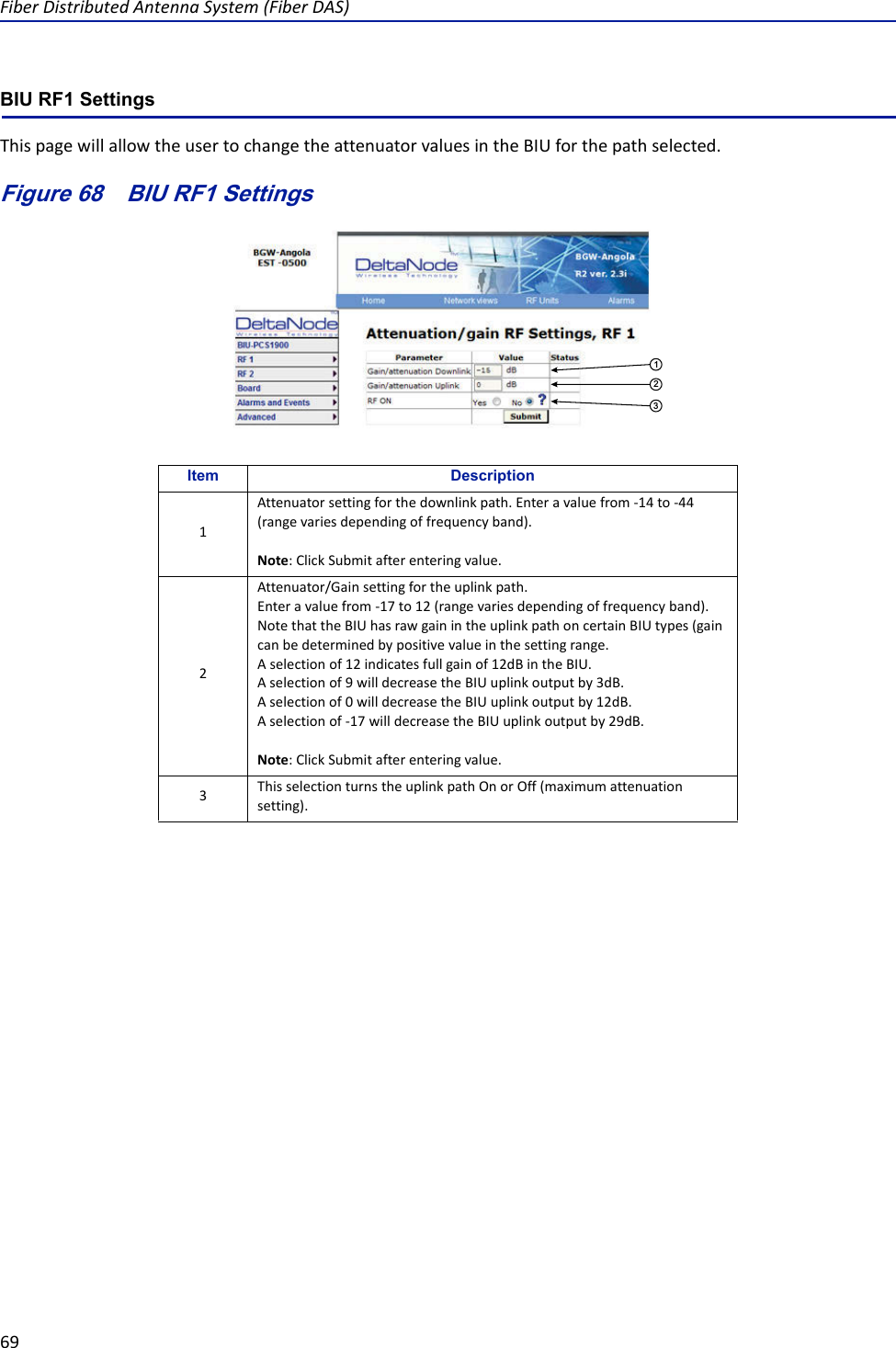
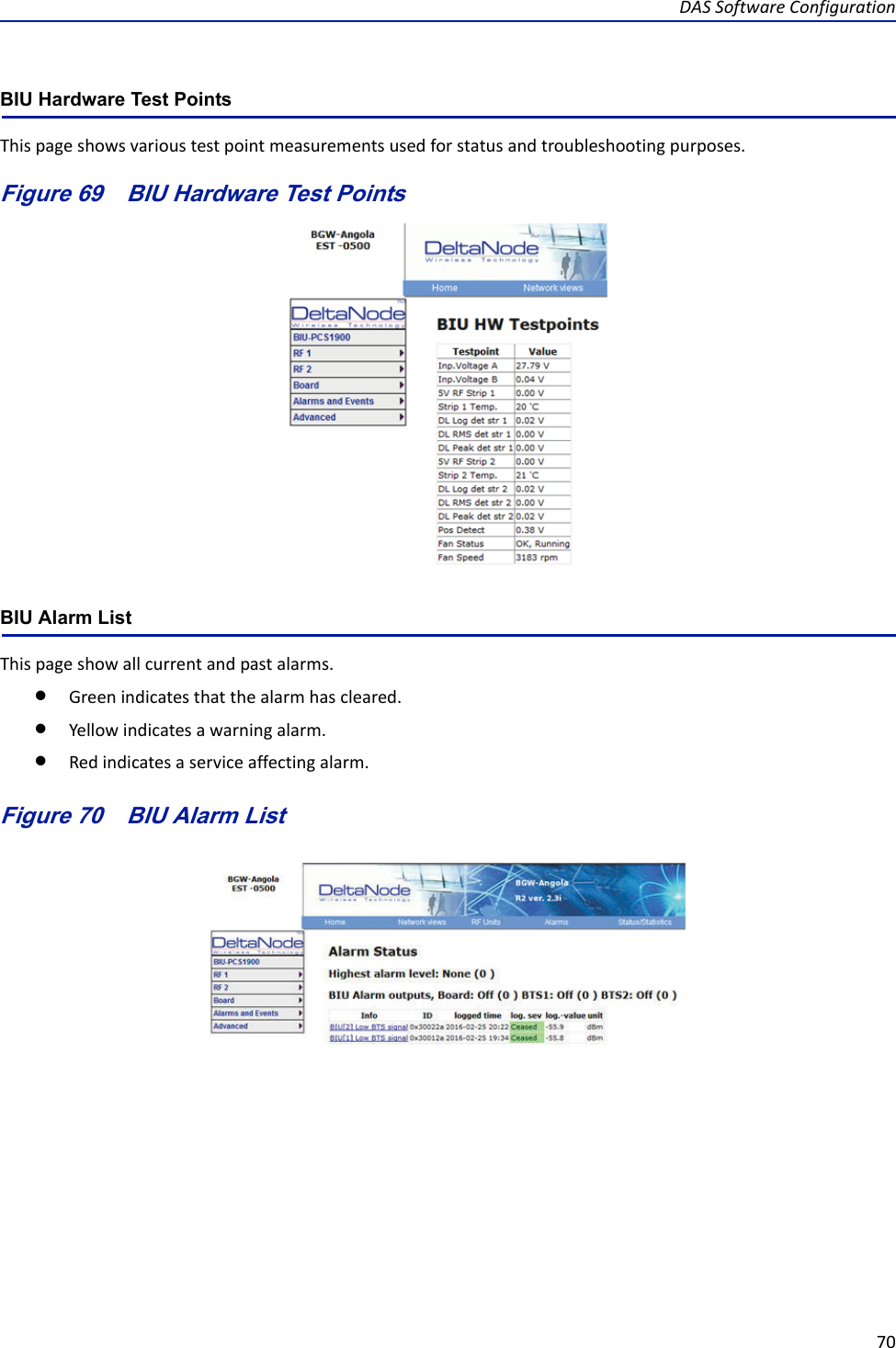
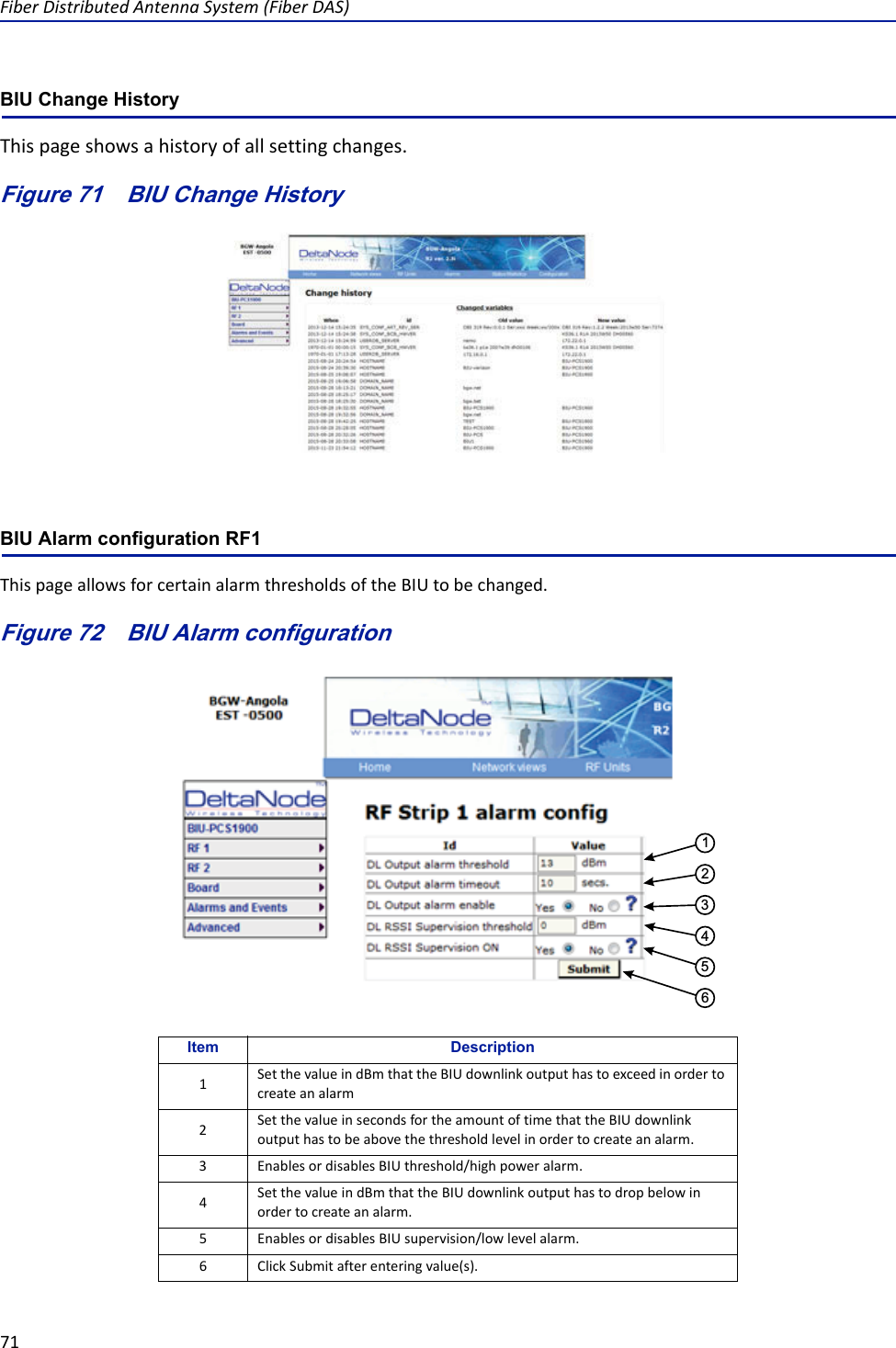
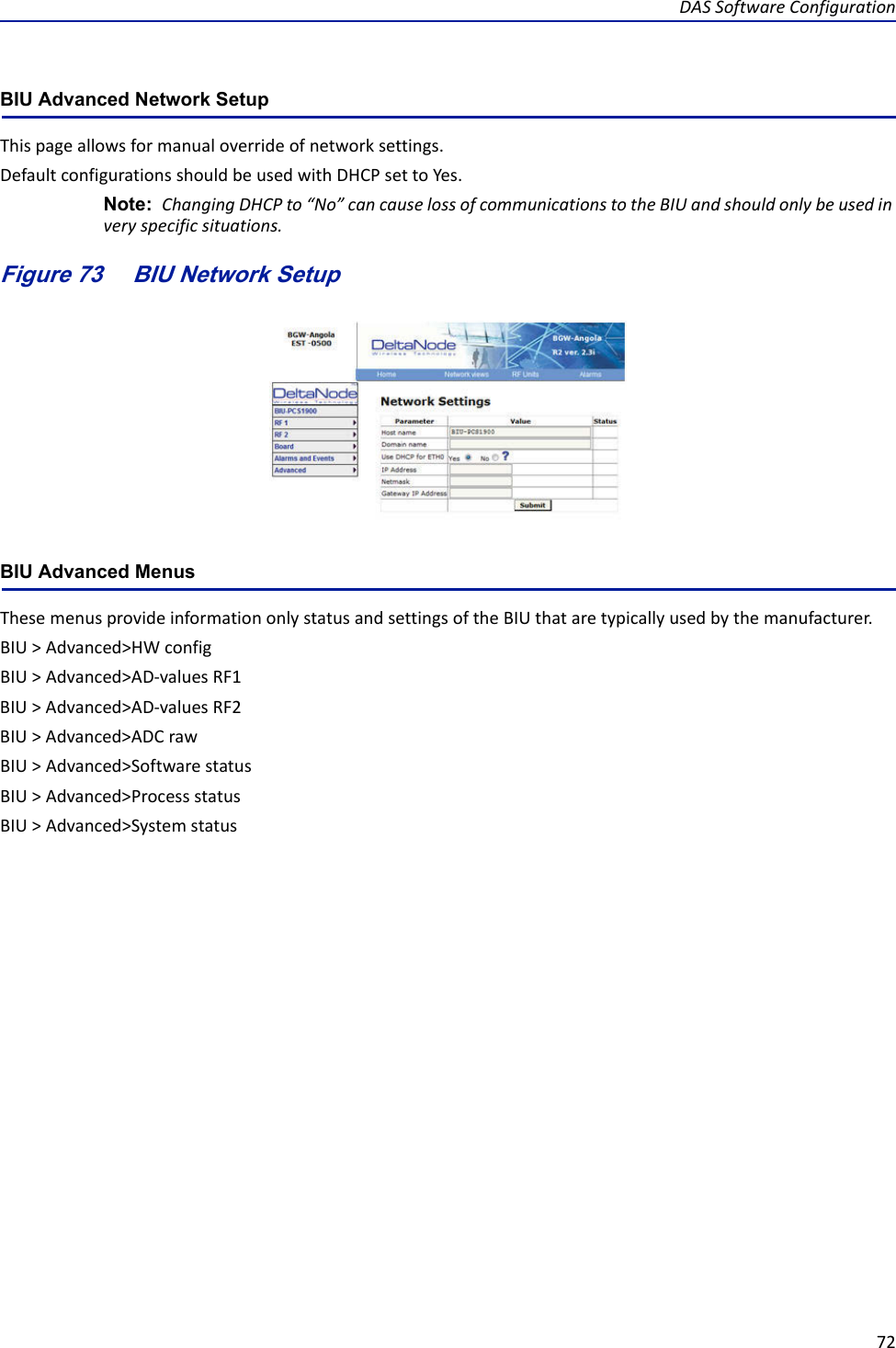
![FiberDistributedAntennaSystem(FiberDAS)73BIU Application HandlingTheapplicationhandlingpageallowsforstoppingsoftwarefunctionsandrebootingsoftwareprograms.AlarmHandler:SelectingReboot(circularicon)willclearallthealarmsinthehistoryforthecardselected.Thisishelpfulafterturningasystemupandwantingtoclearalarmlogcreatedduringtheinstallationandturnup.Note: OnlytheRebootcommandshouldbeusedbythetechnician.AllotherfunctionsshouldonlybeusedundersupervisionofBirdengineeringastheymaycausedatacorruptionifnotinitiatedproperly.TheradiobuttonwillstopaprocessandcanhavenegativeaffectsonthefunctionoftheDAS.Figure 74 BIU Application HandlingBIU Reset to Factory DefaultToresettheBIUtofactorydefault,carefullypressthe“Reset”button[locatedbelowtheULIn1QMAconnector]for10seconds.ThisishelpfulwhenacardfailstoappearintheConfigurationmenu.Figure 75 BIU ResetReset](https://usermanual.wiki/Deltanode-Solutions/DDH1900.User-Manual-Part-2/User-Guide-3666805-Page-20.png)
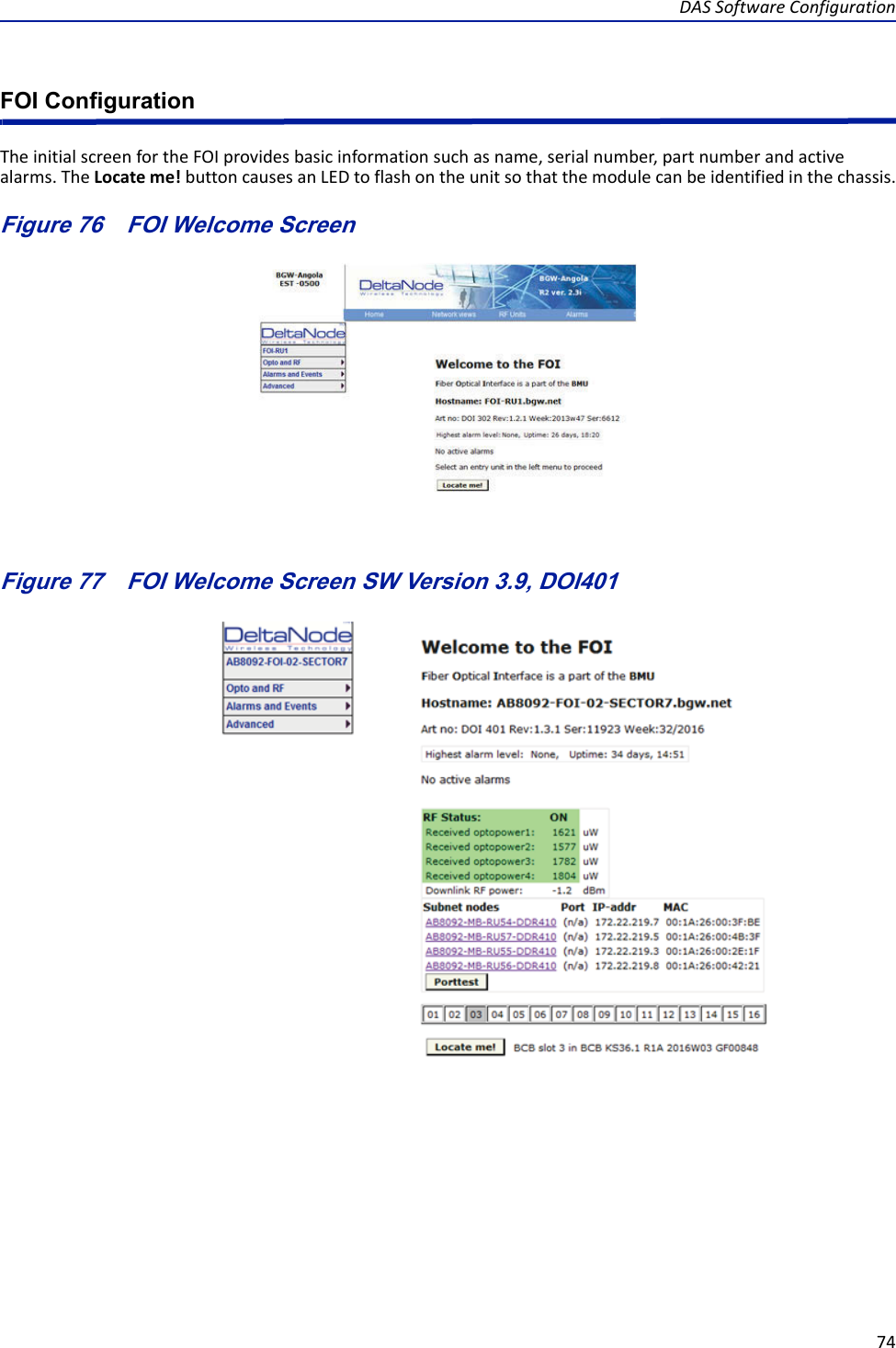
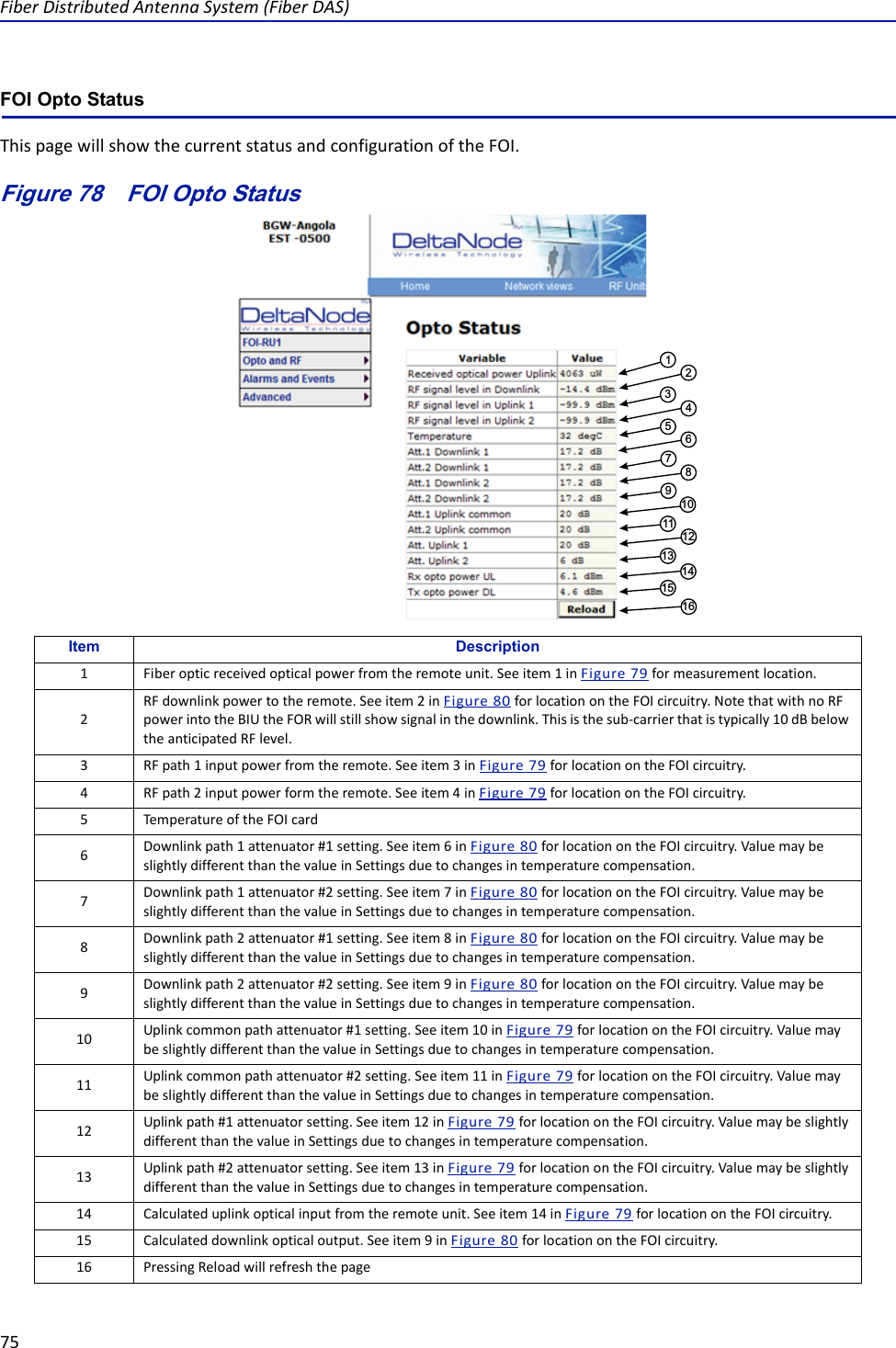
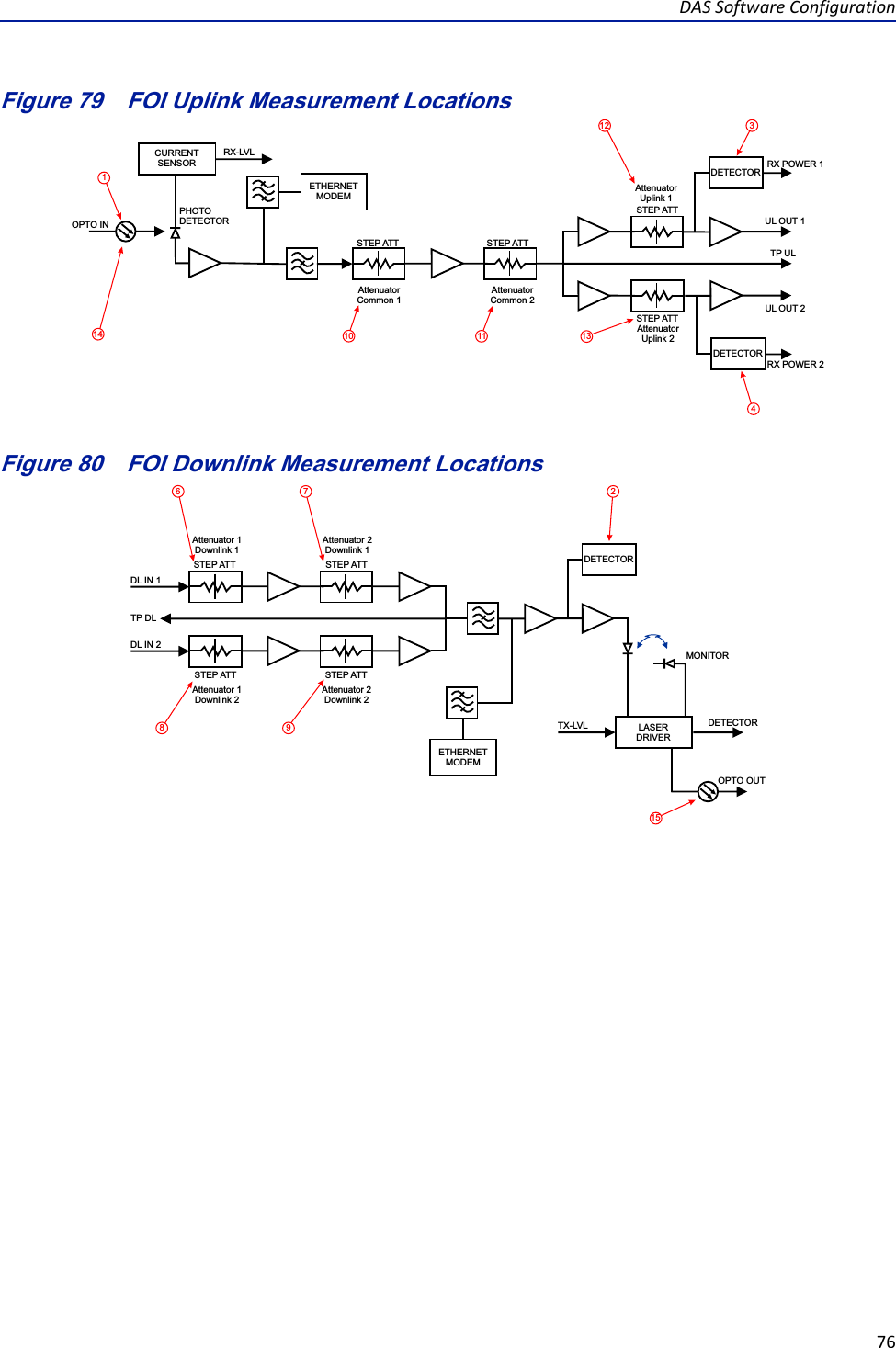
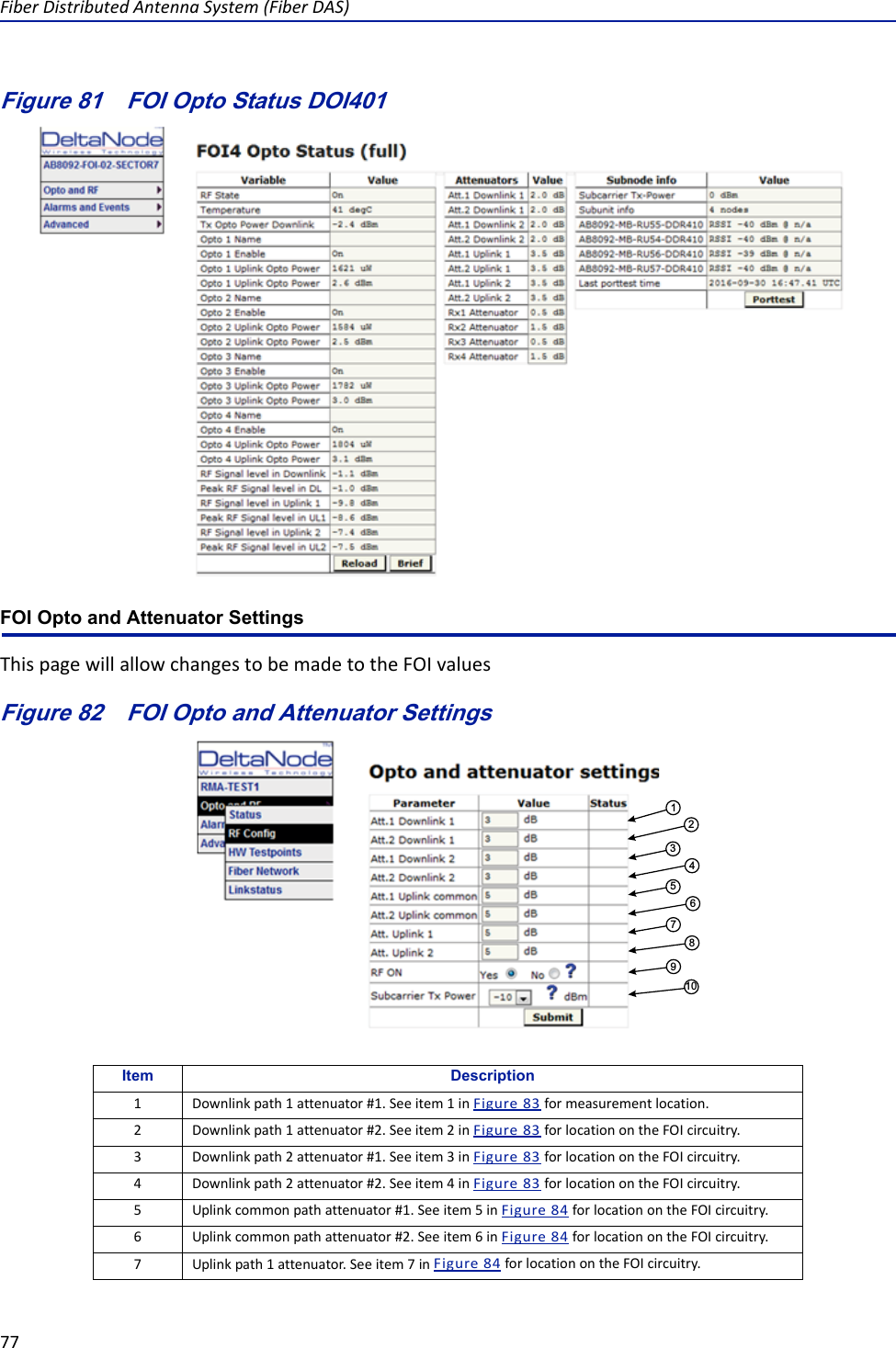
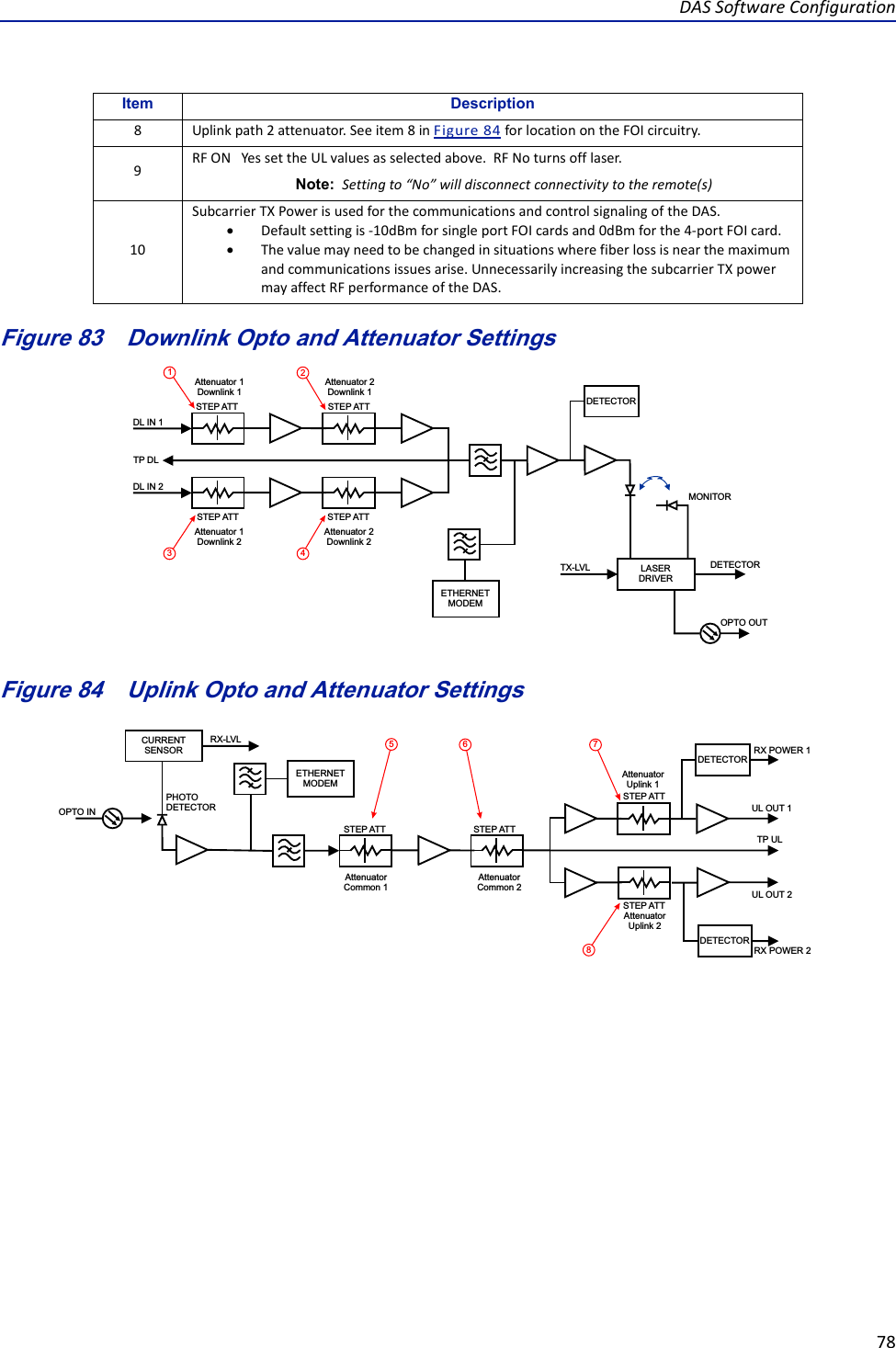
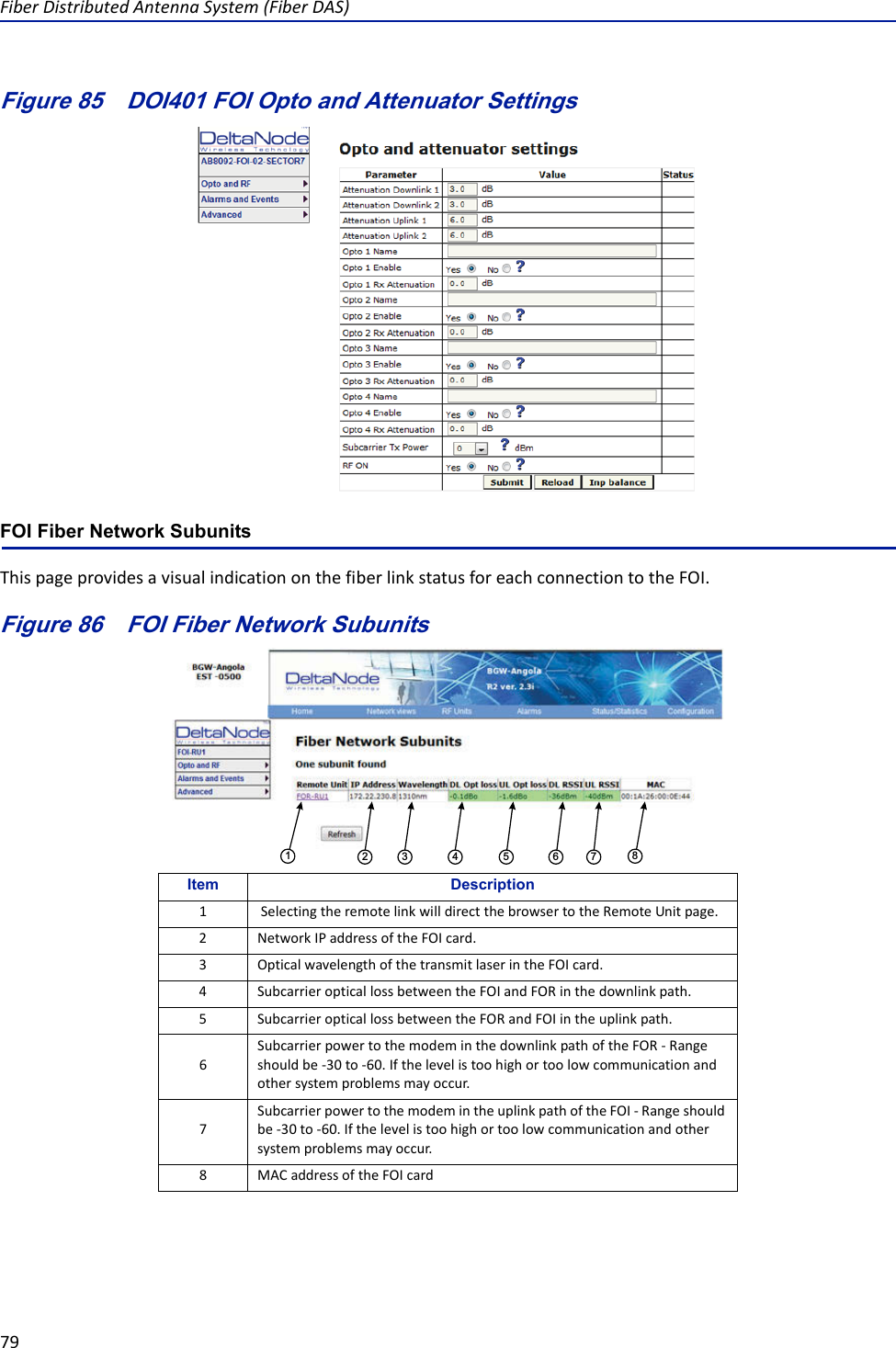
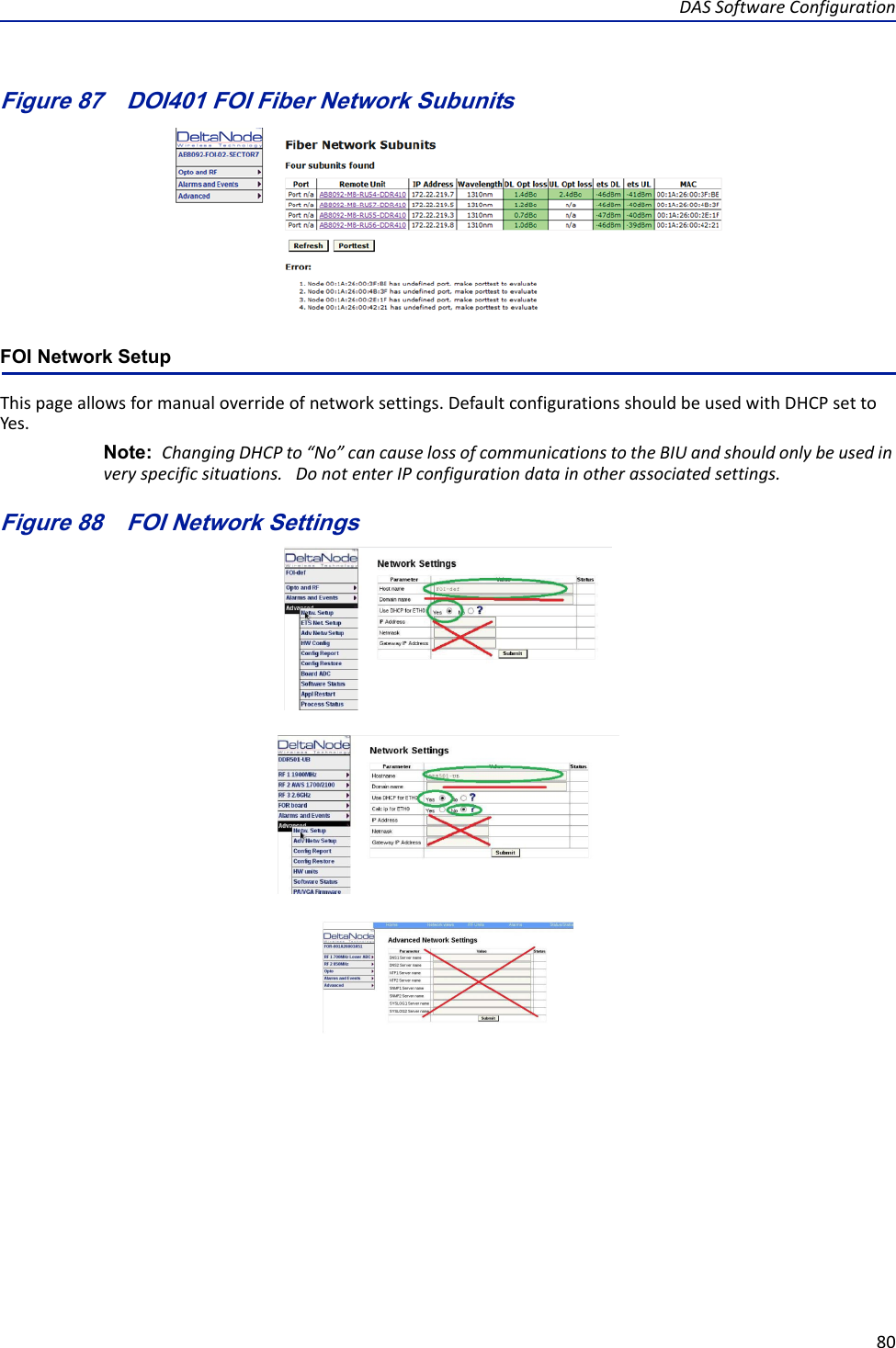
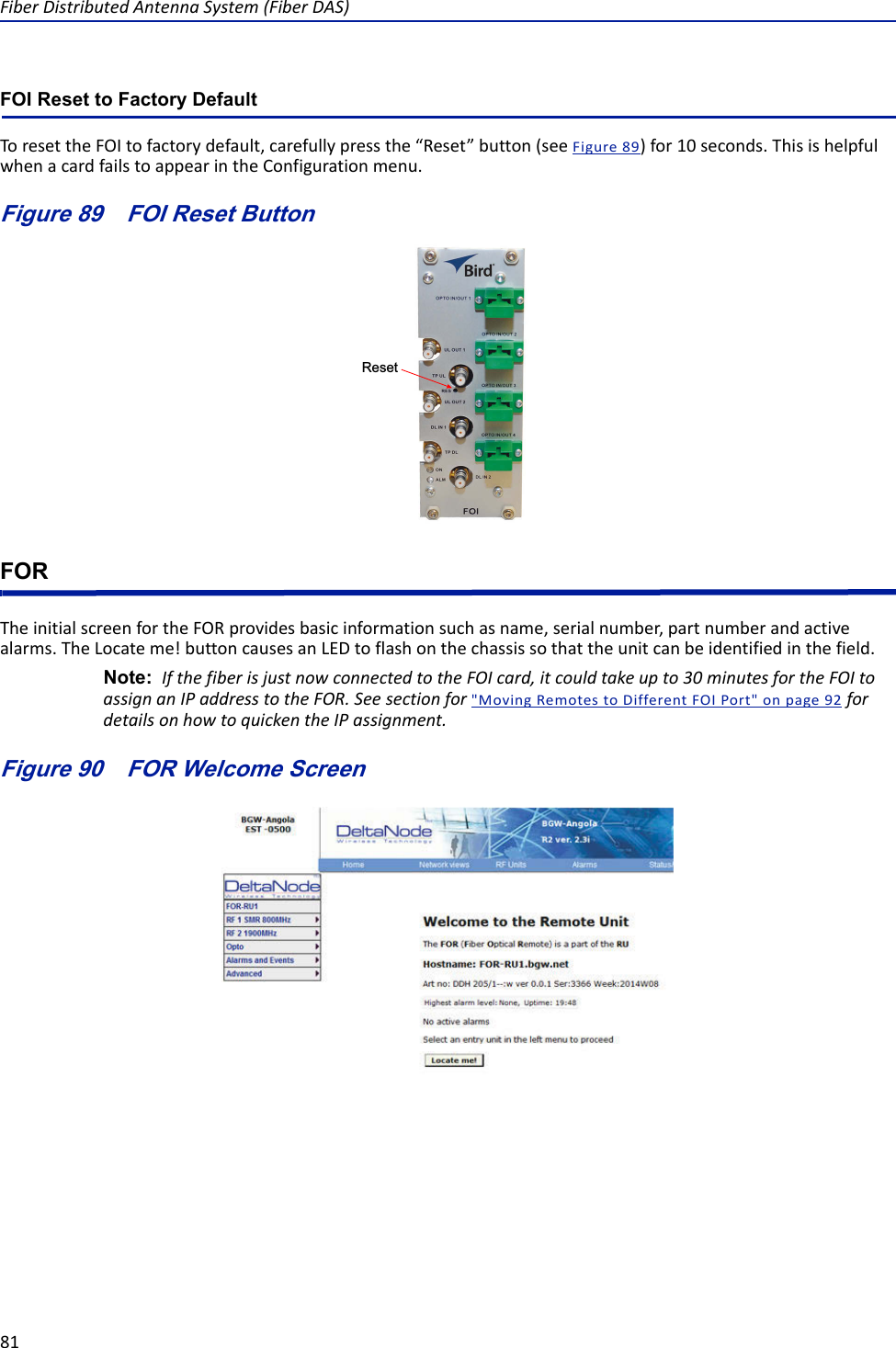
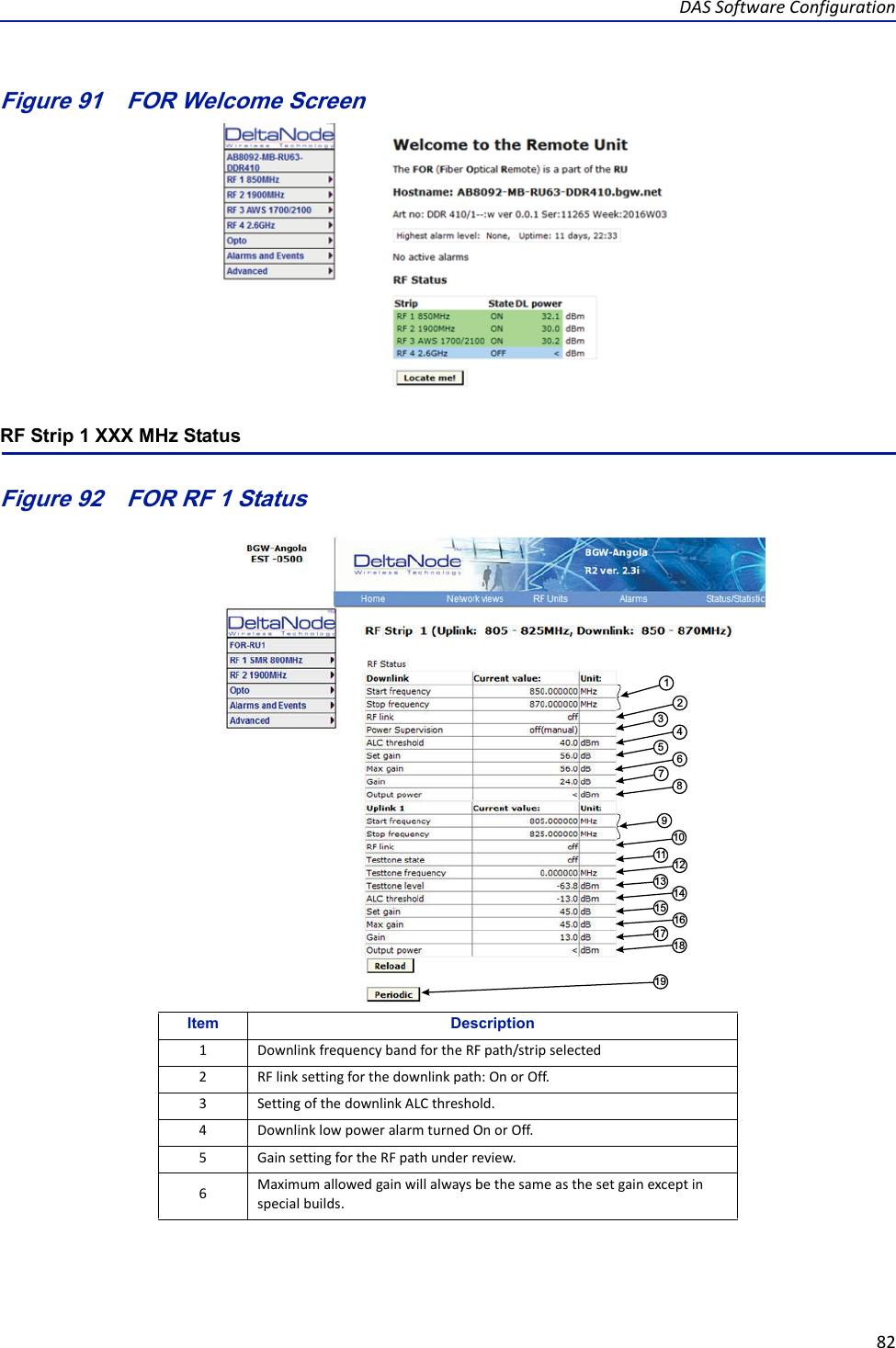
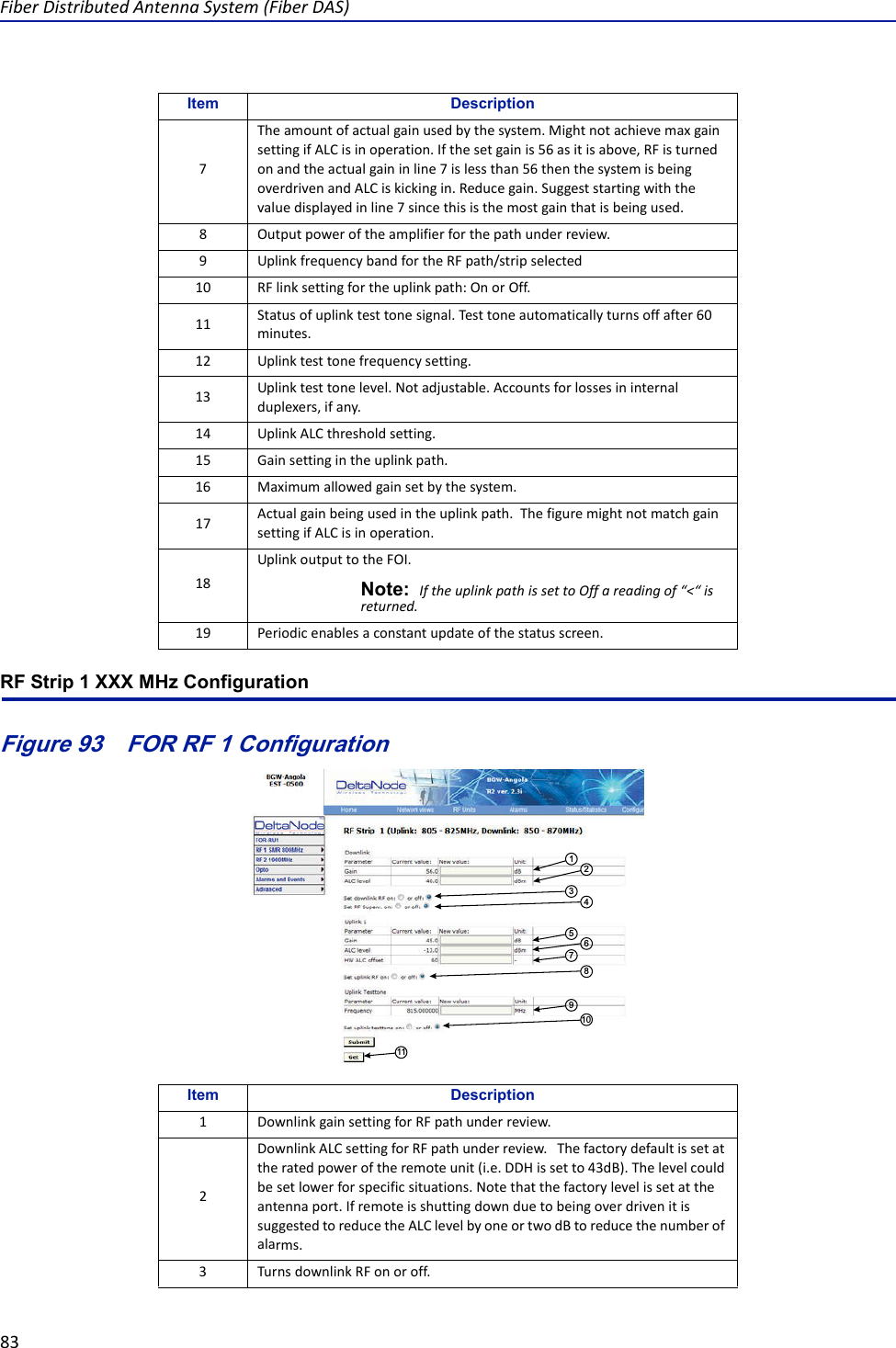
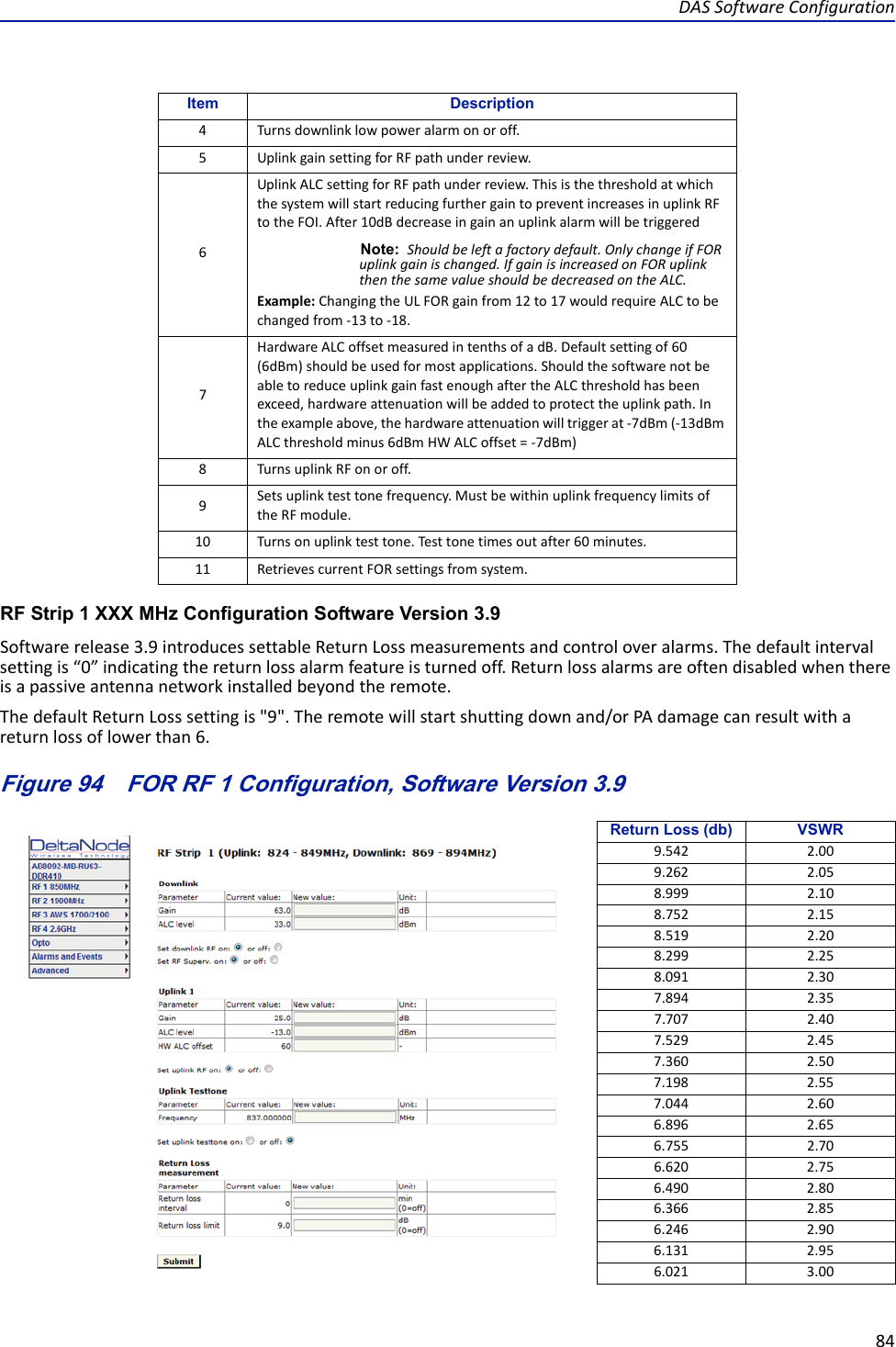
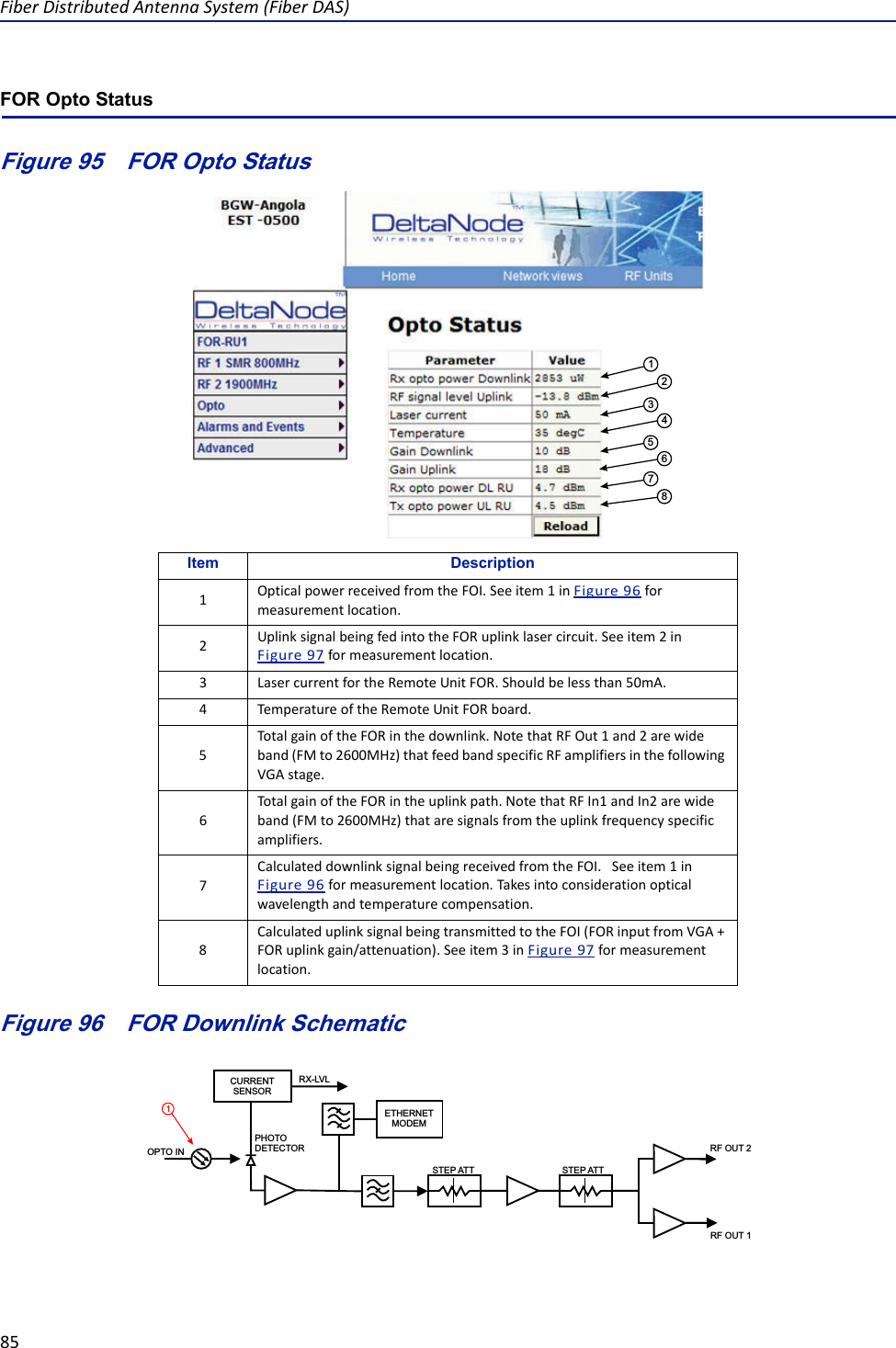
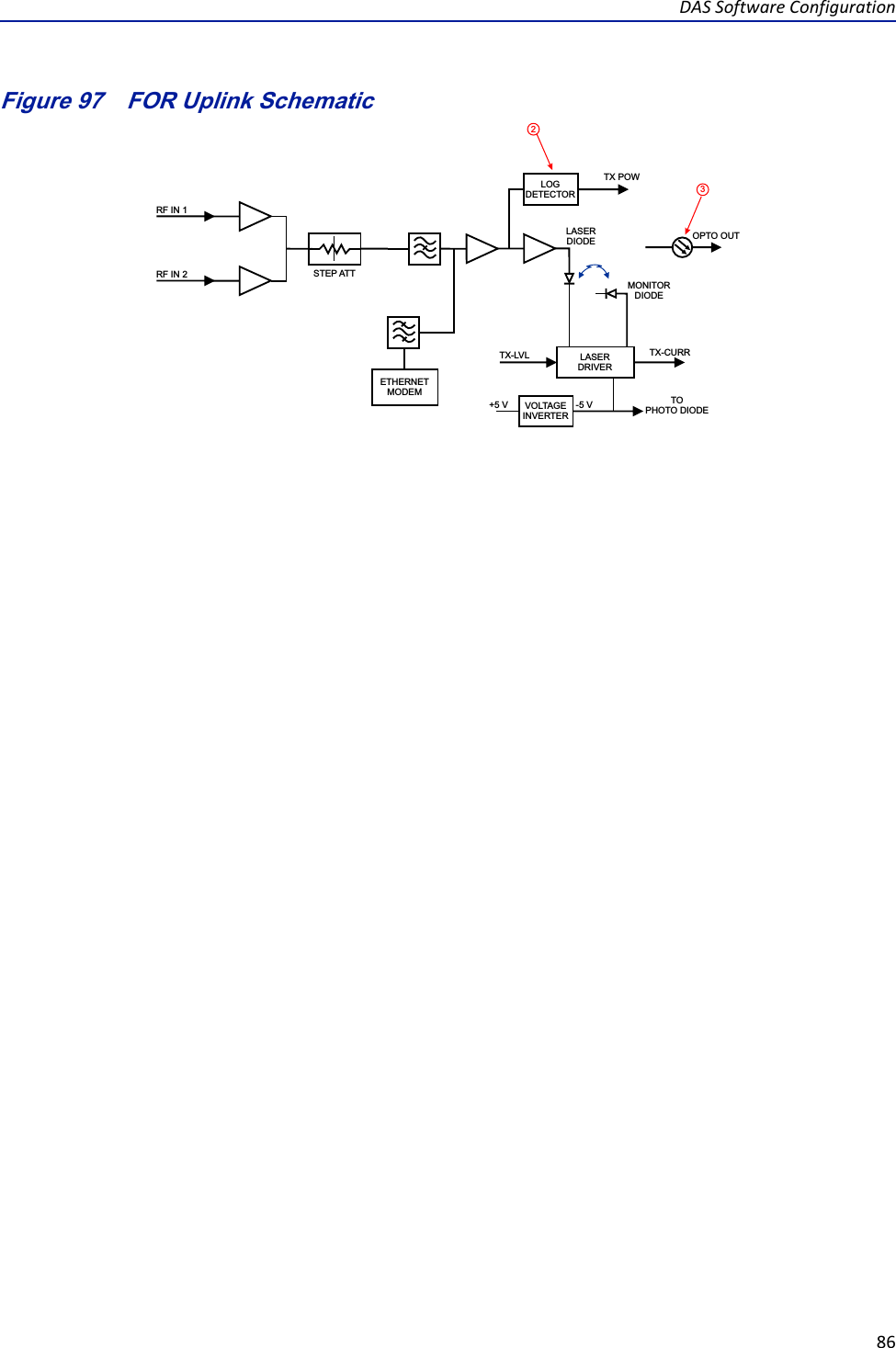
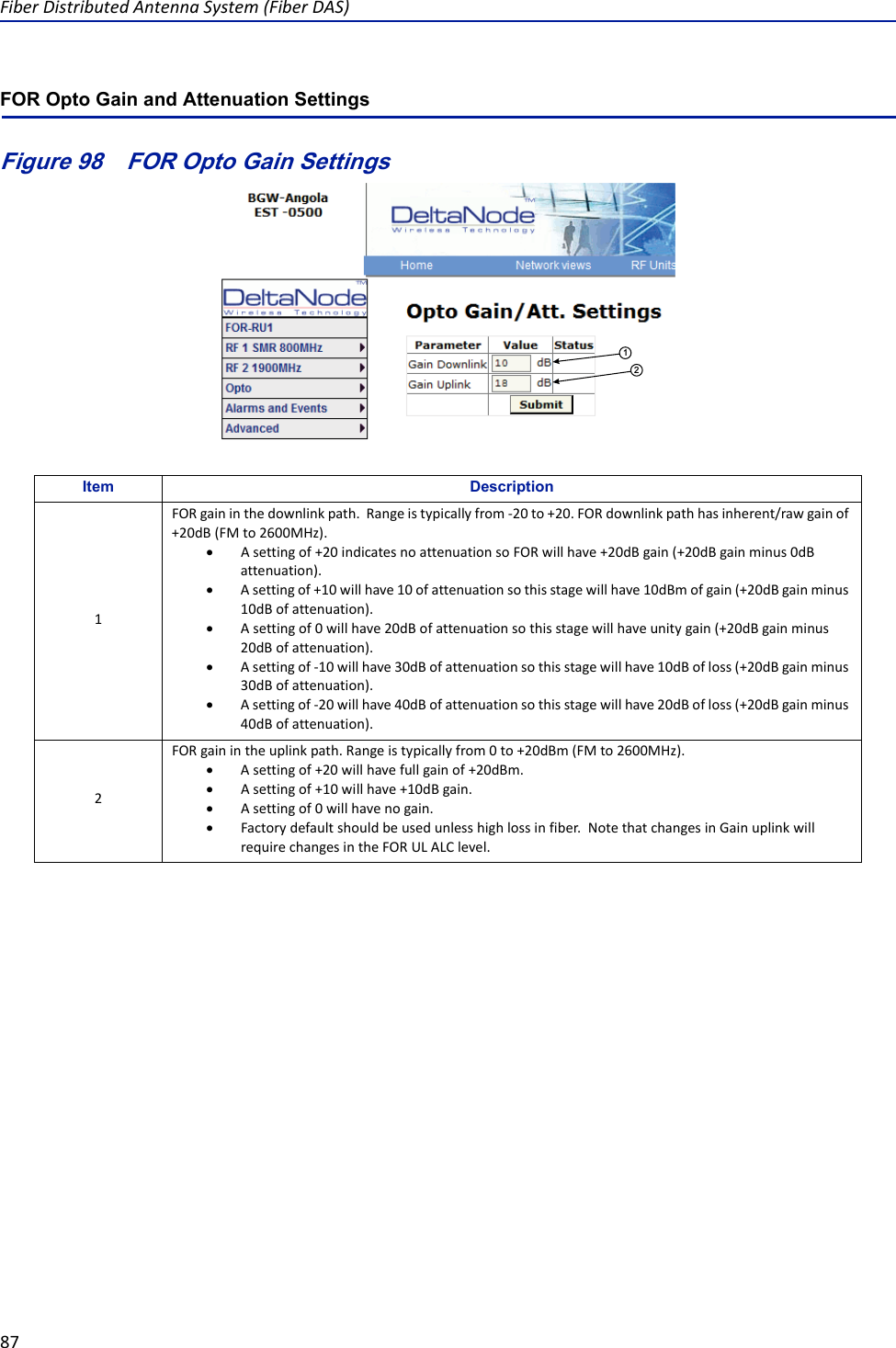
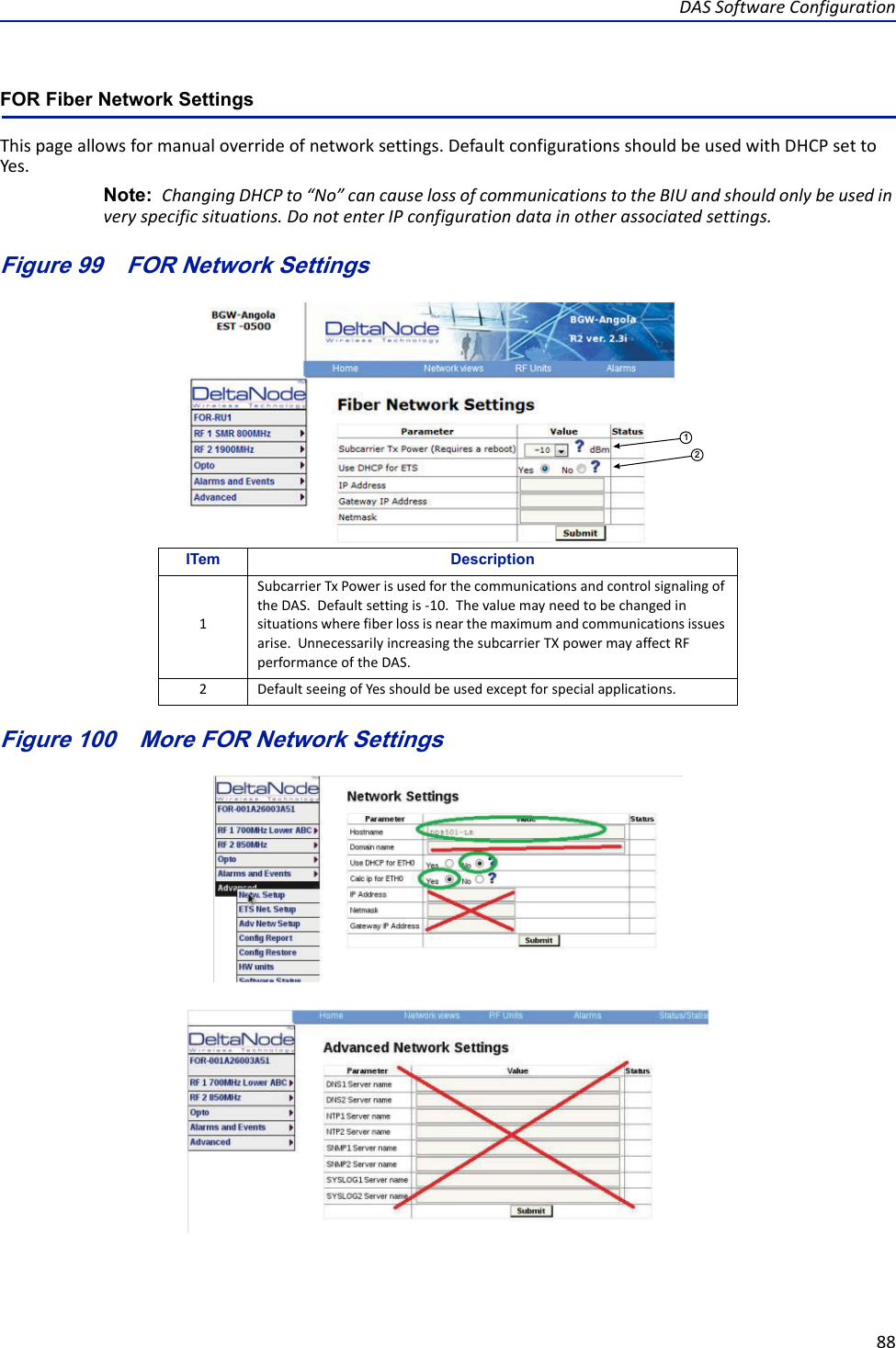
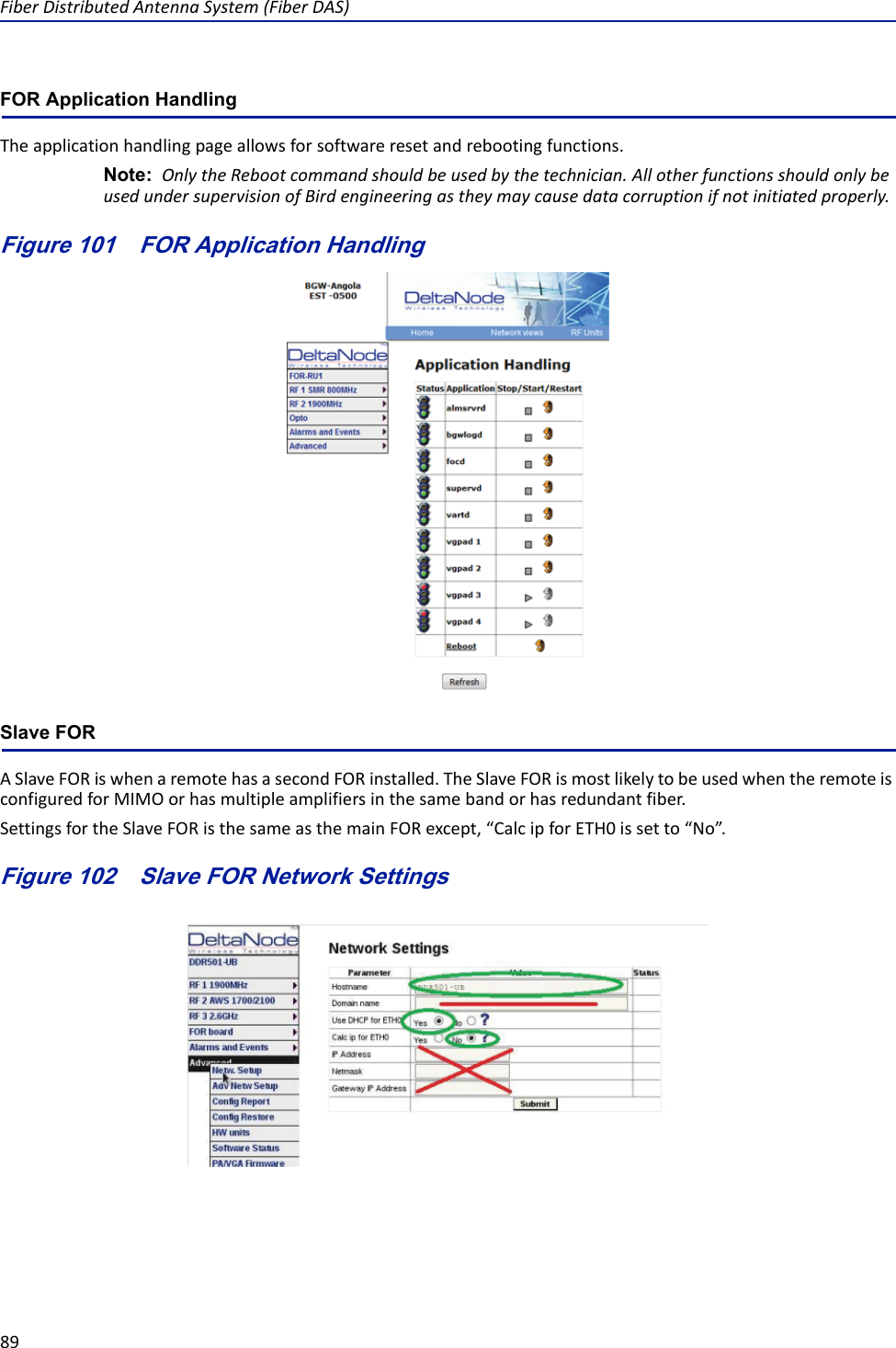
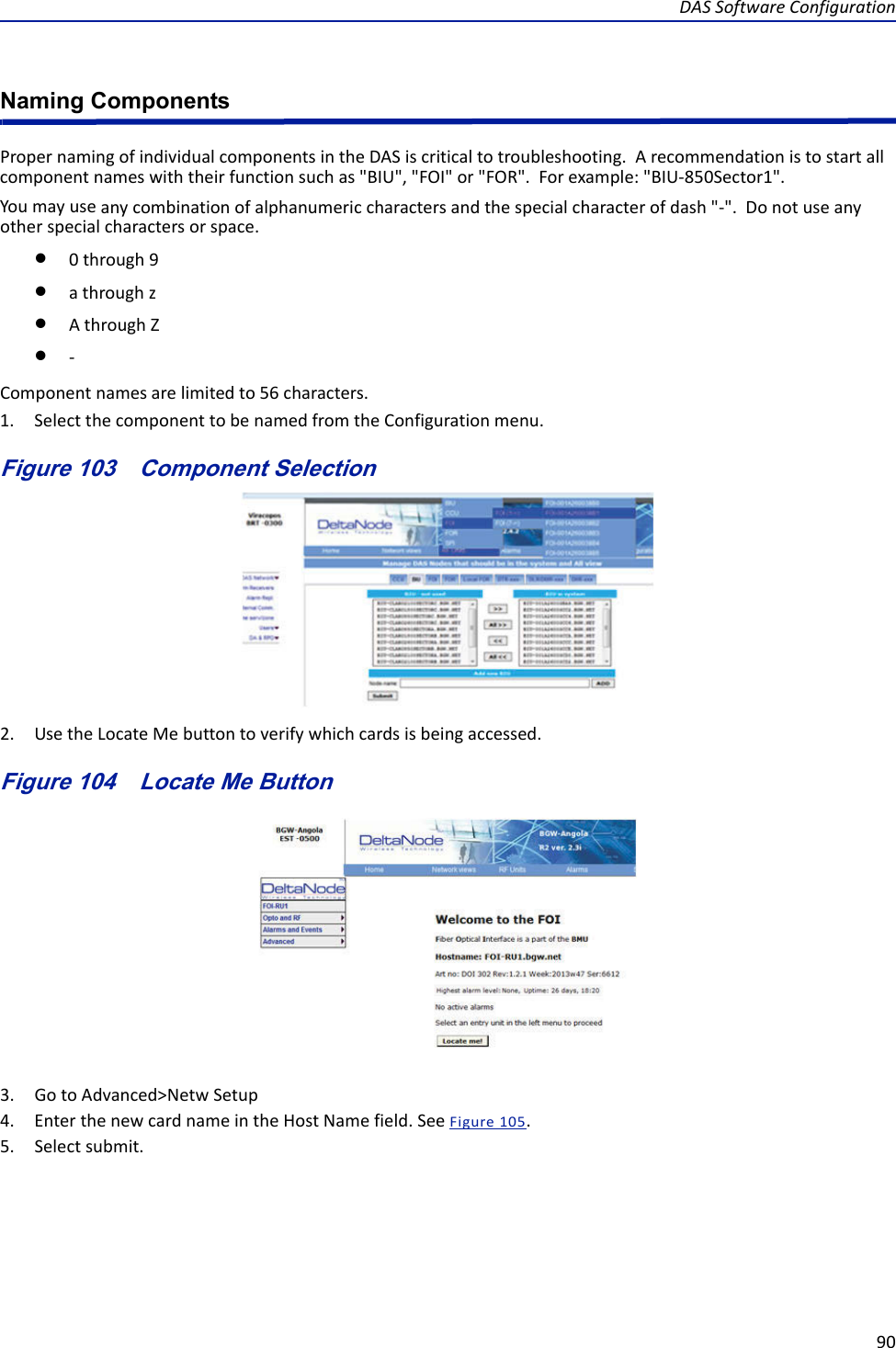
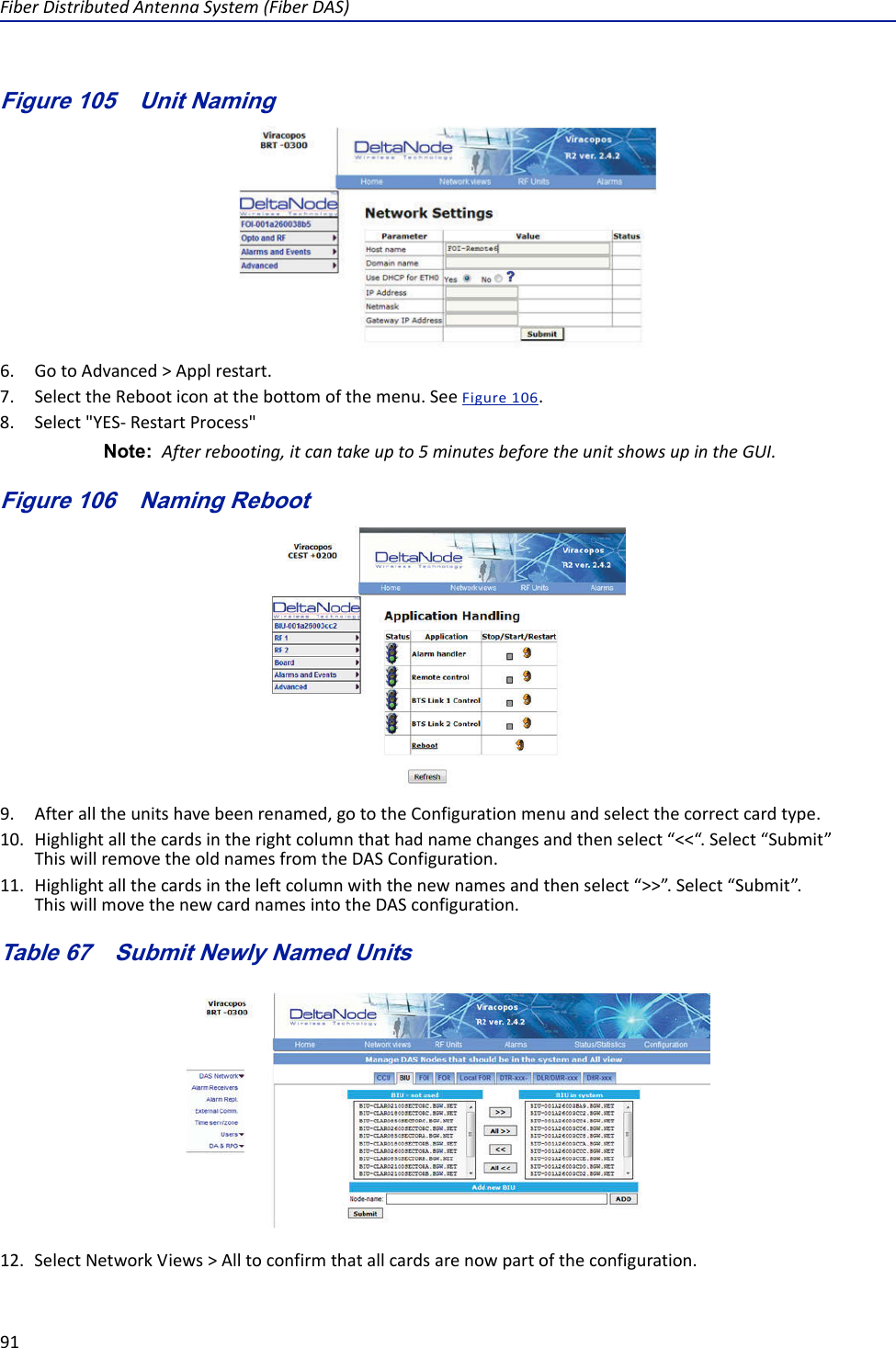
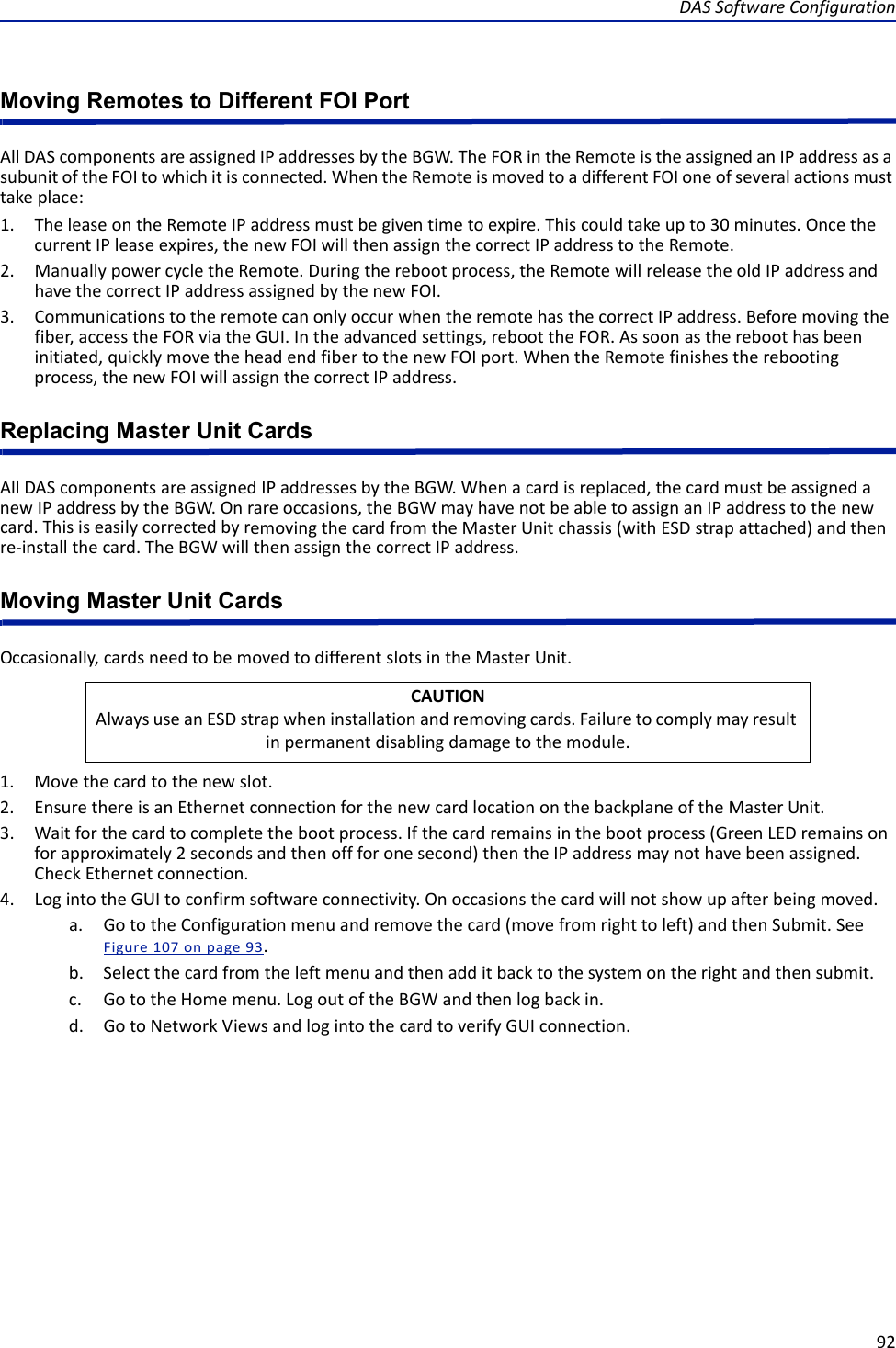
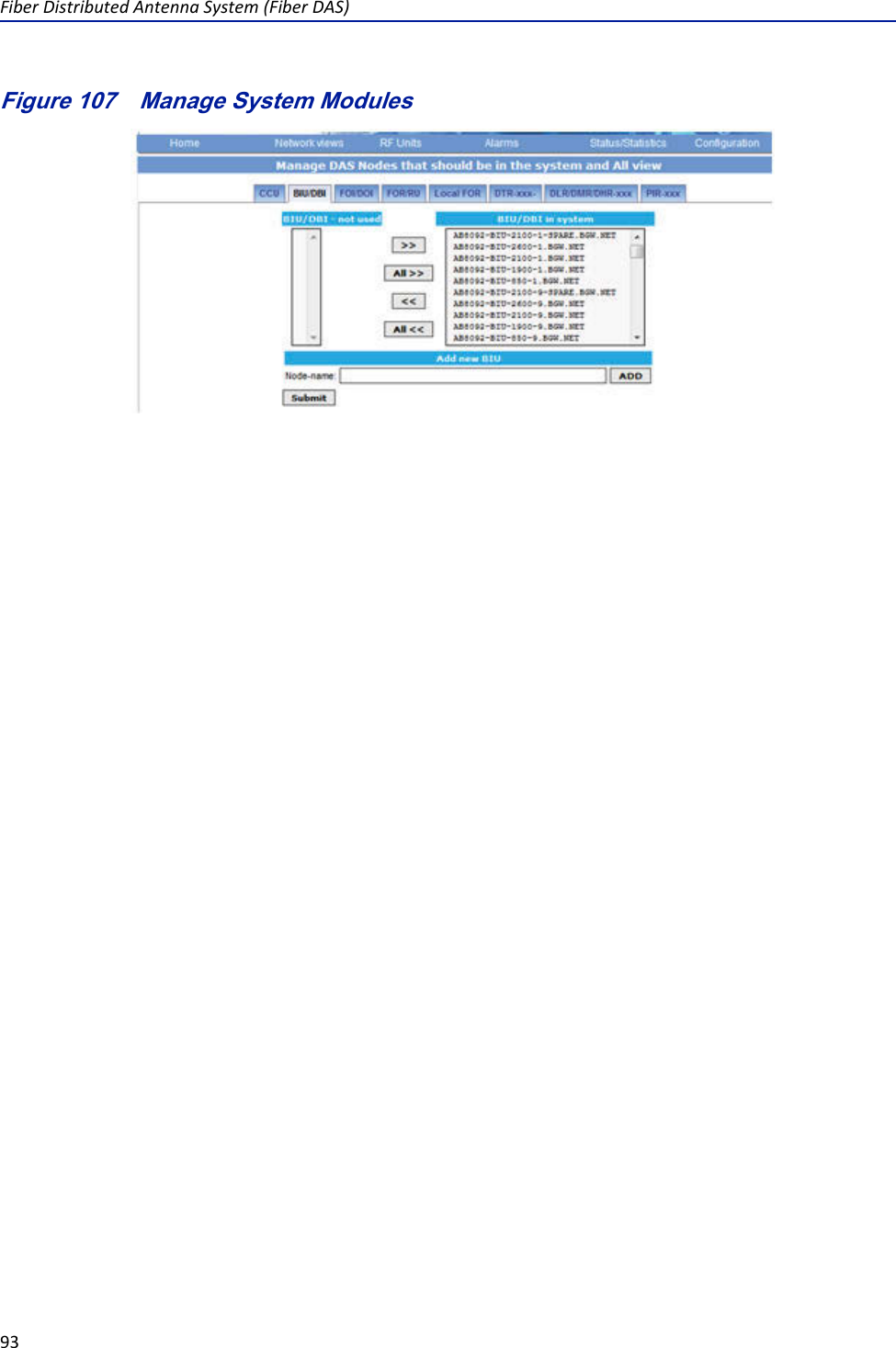
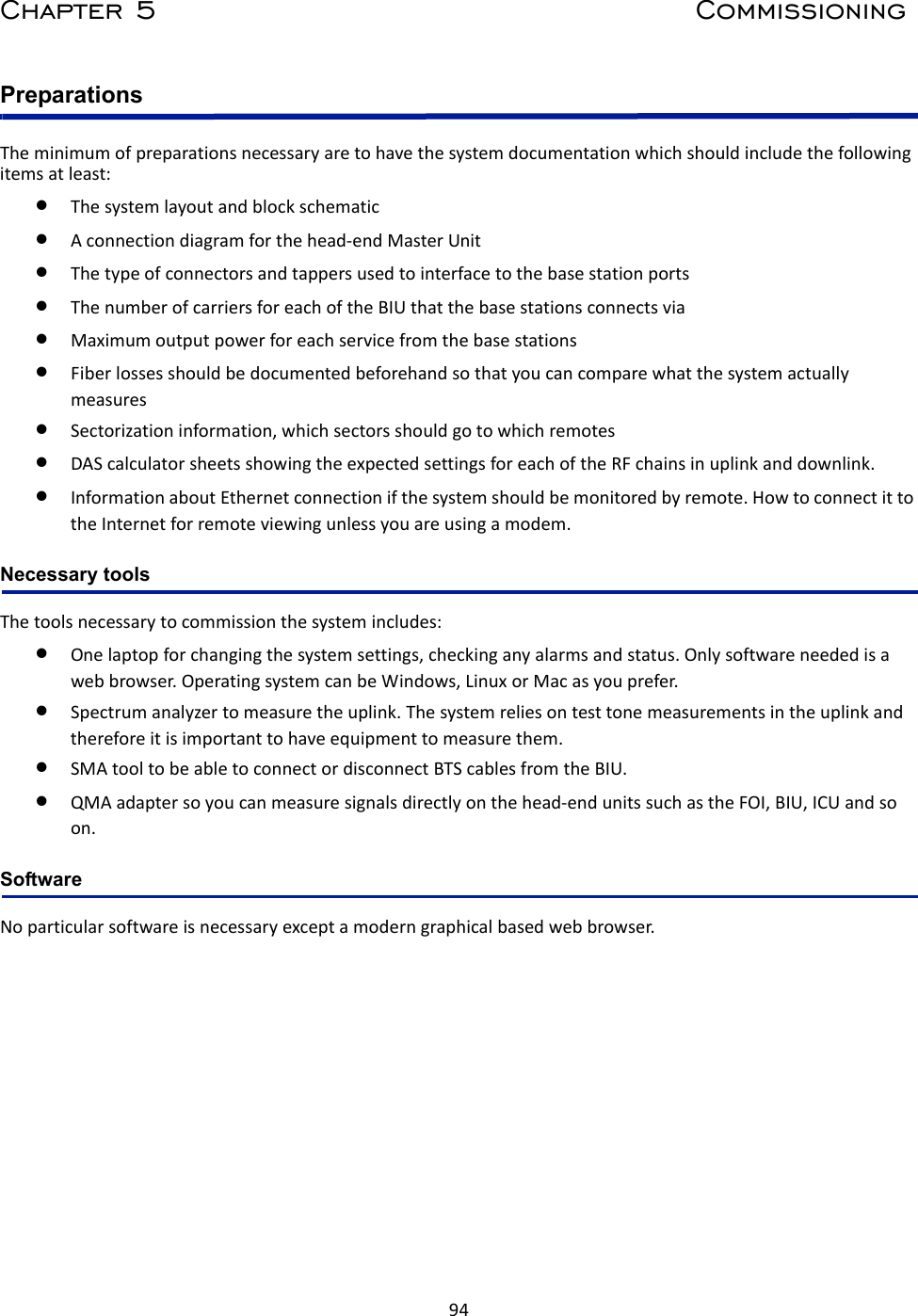
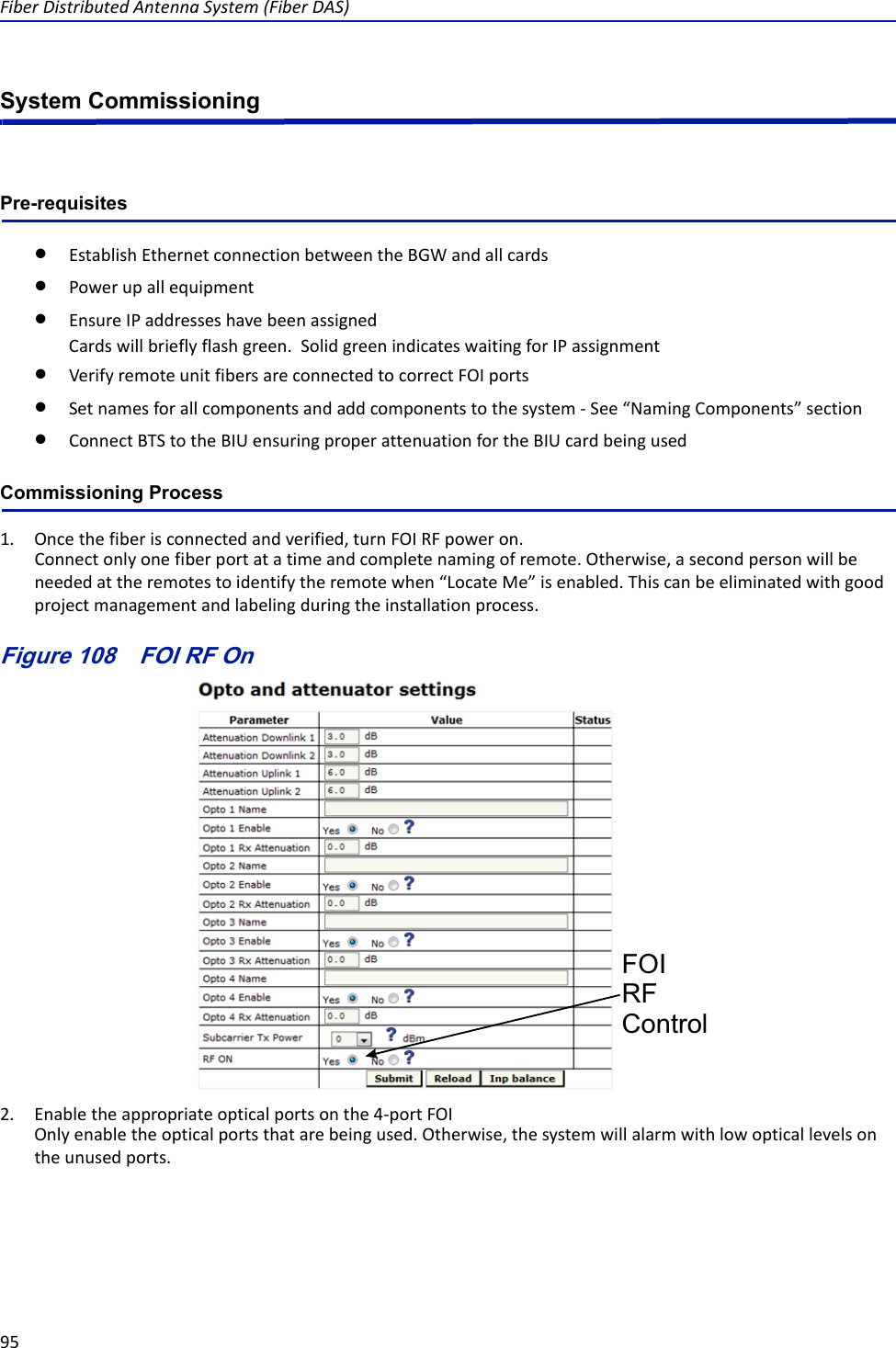
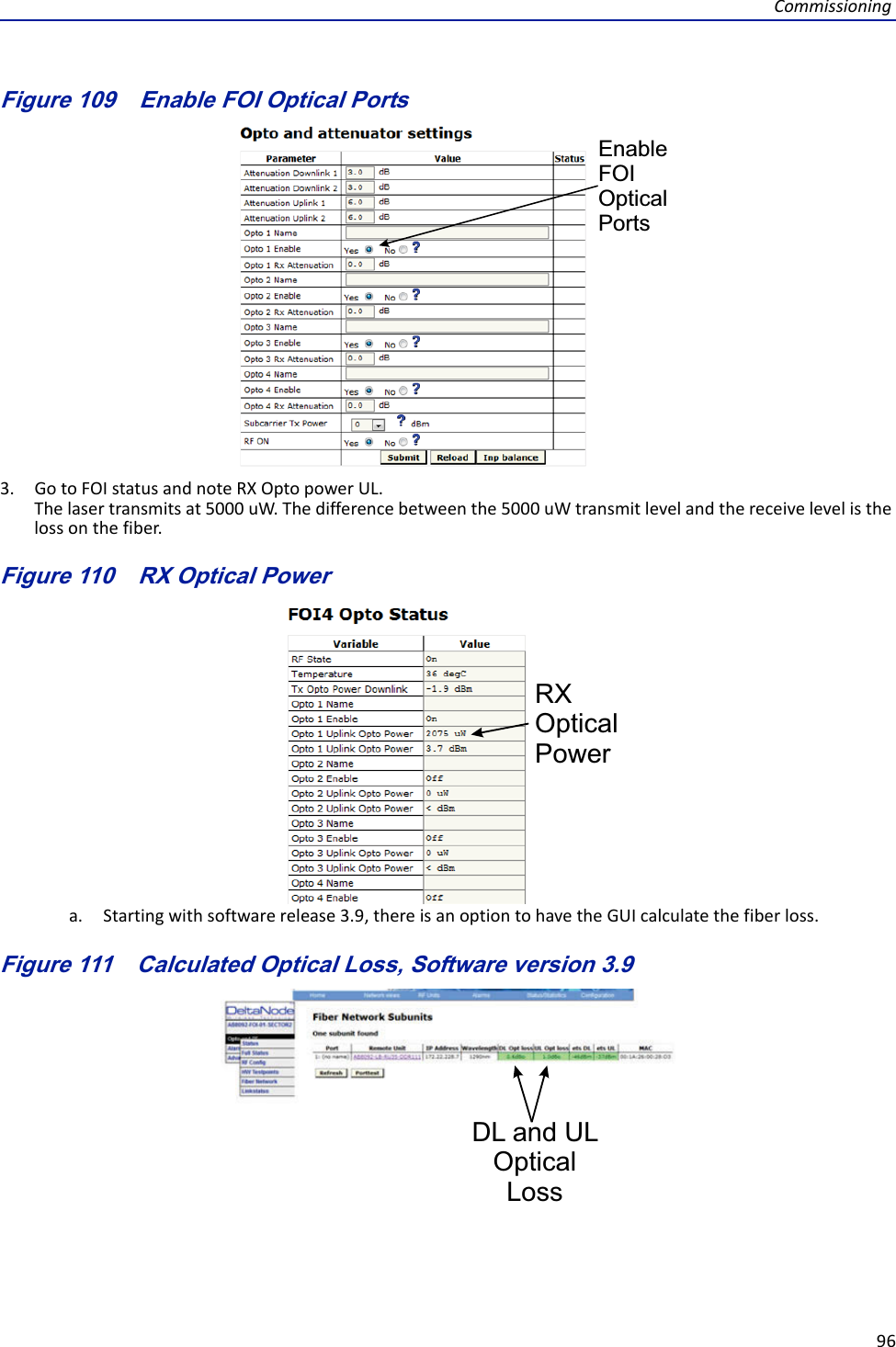
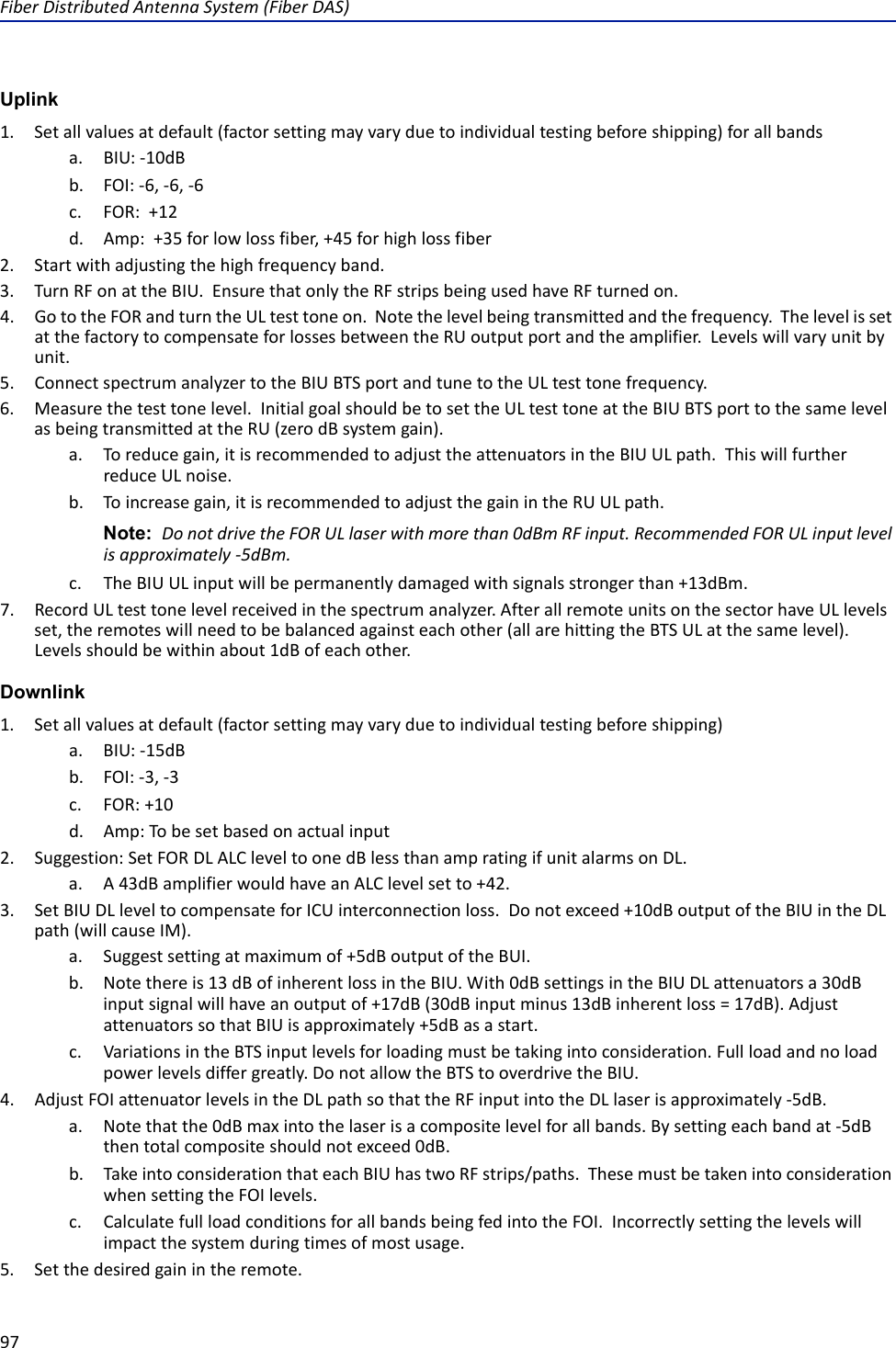
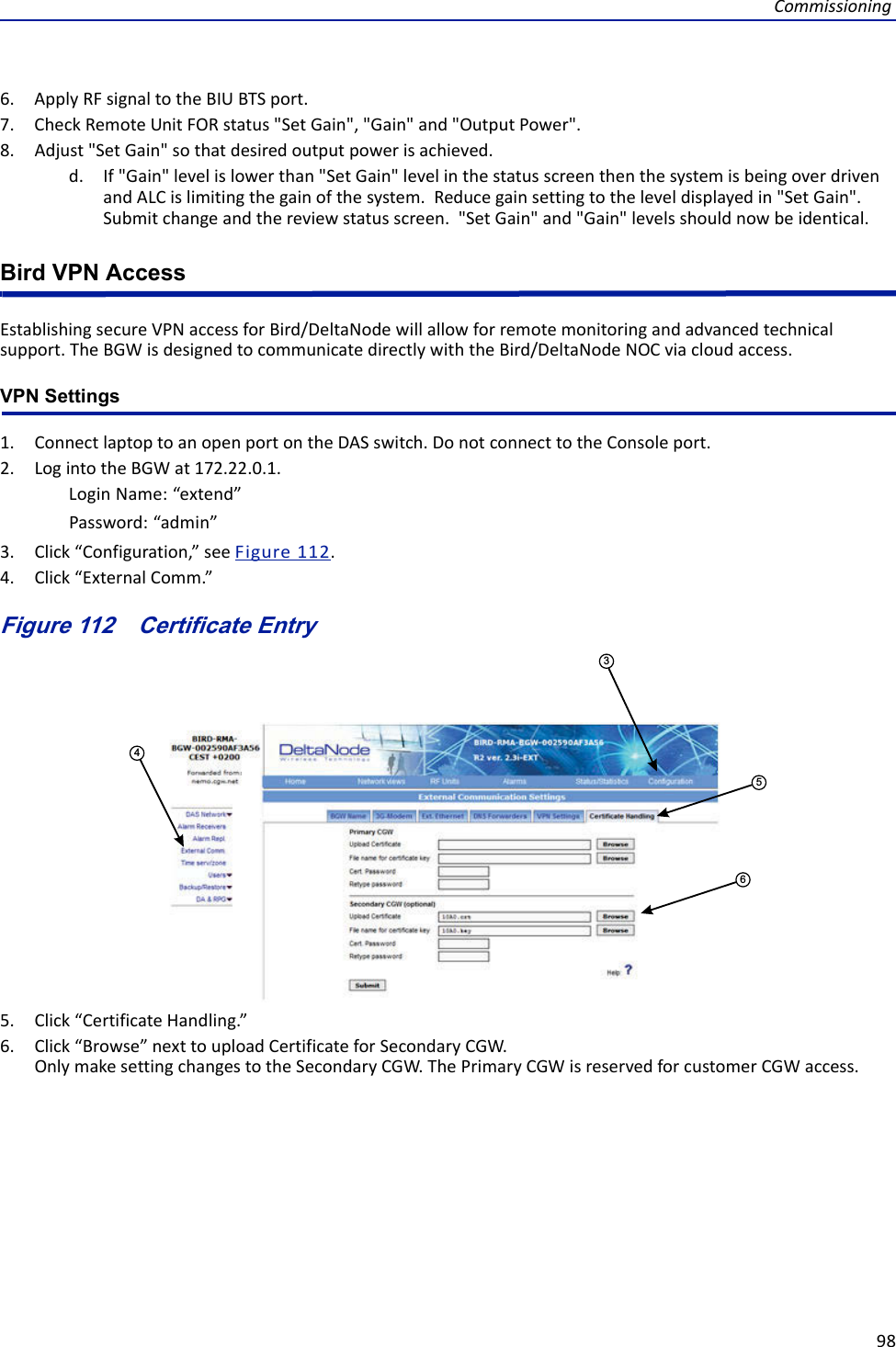
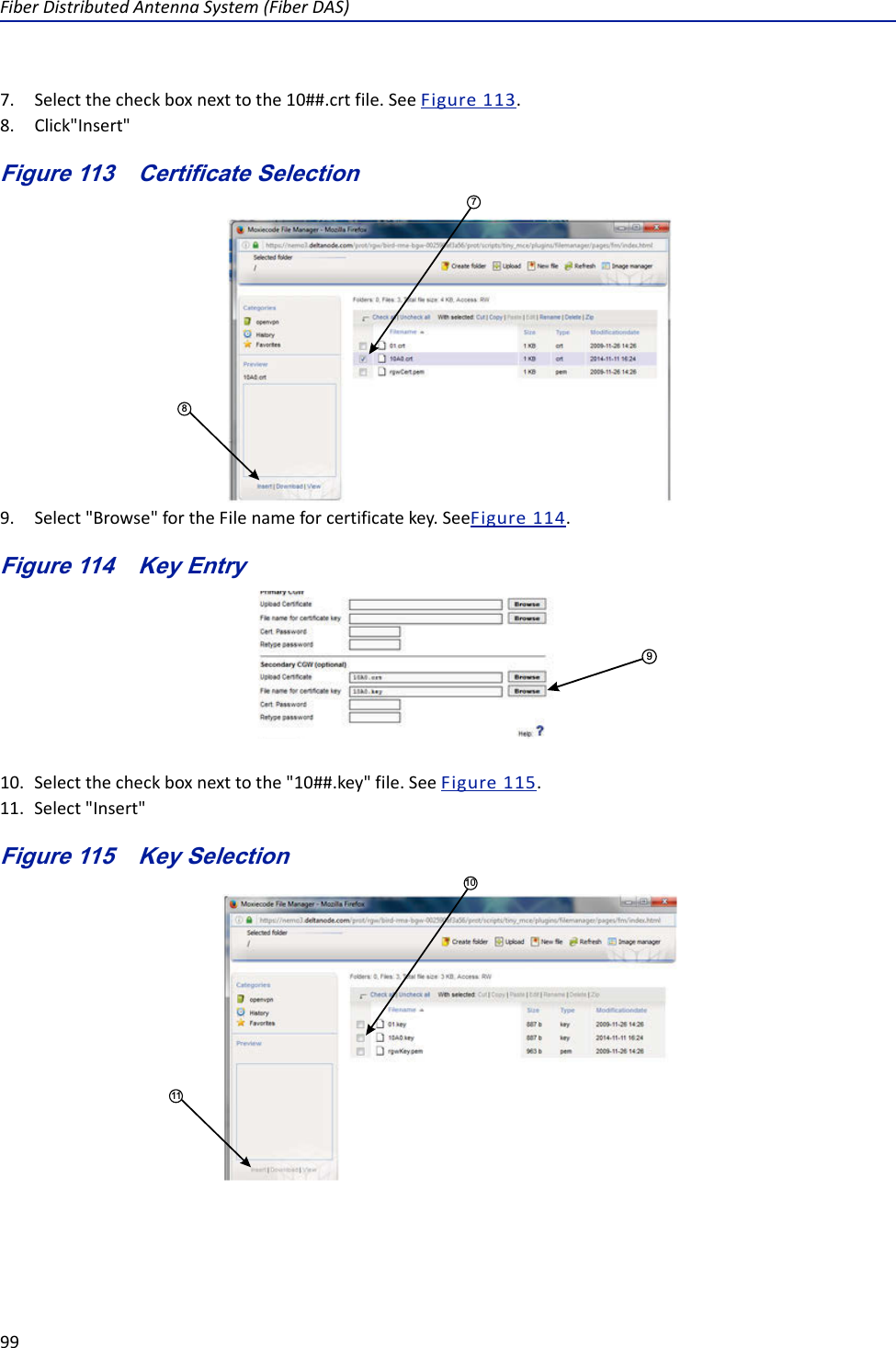
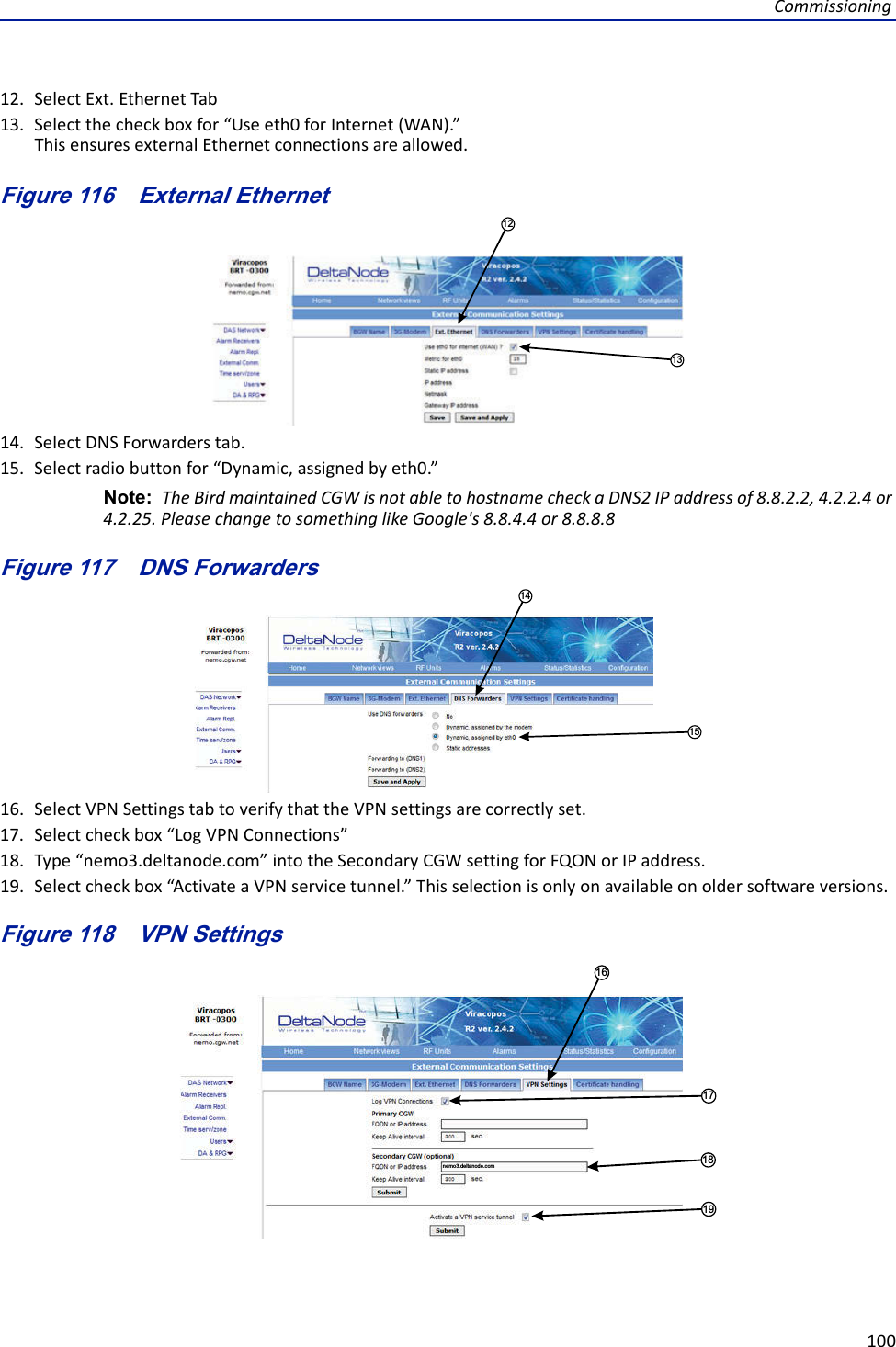
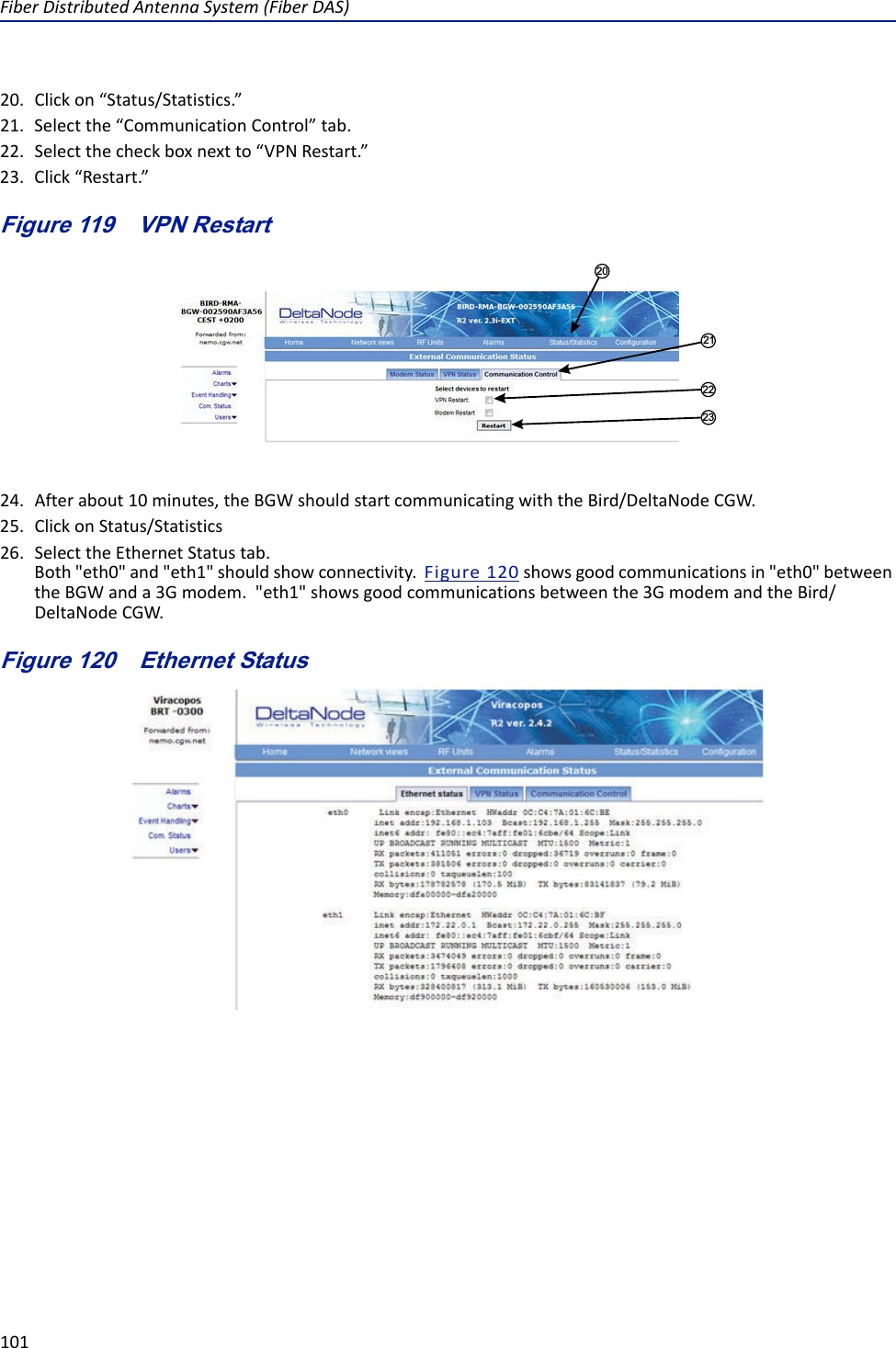
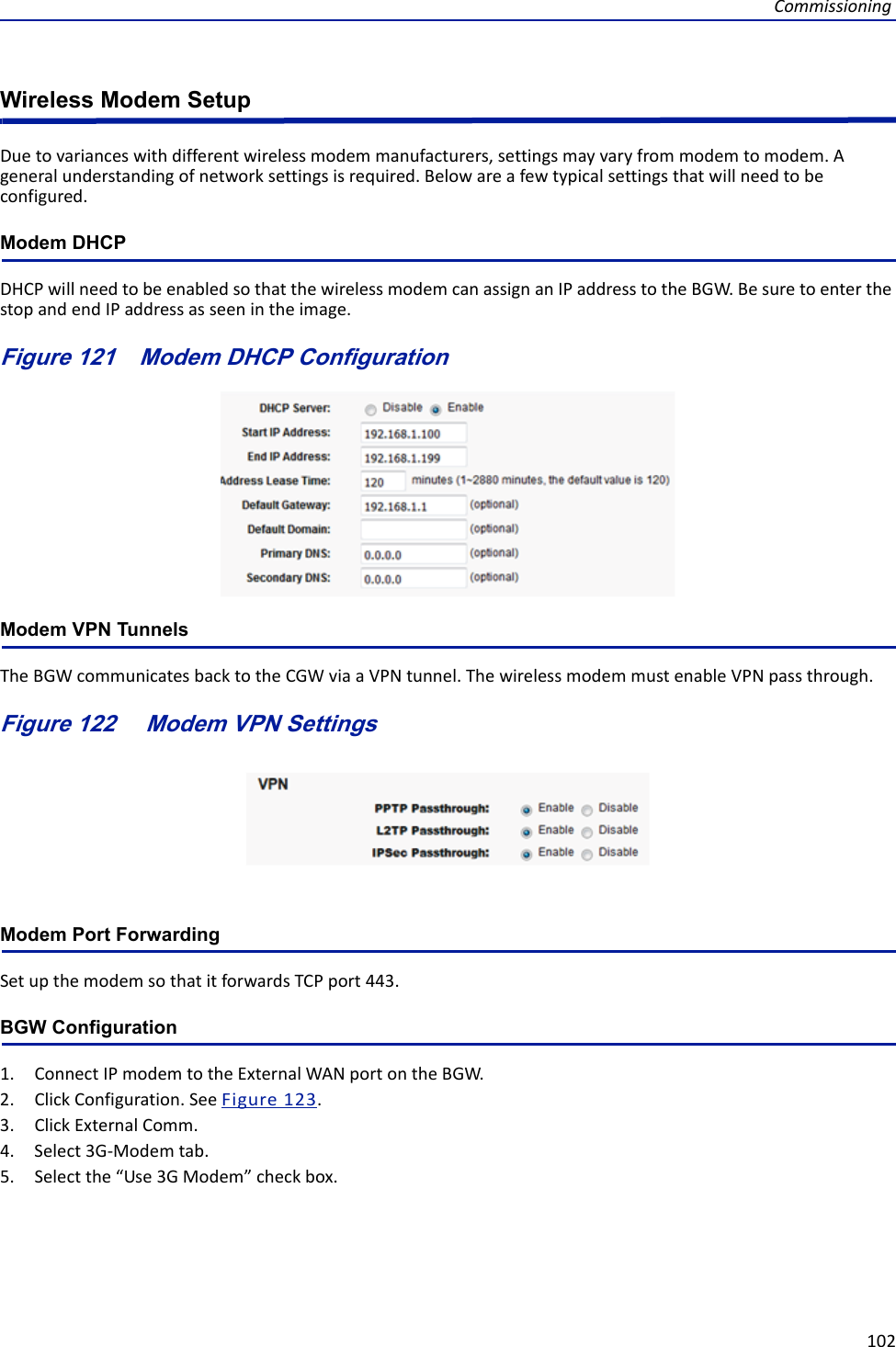
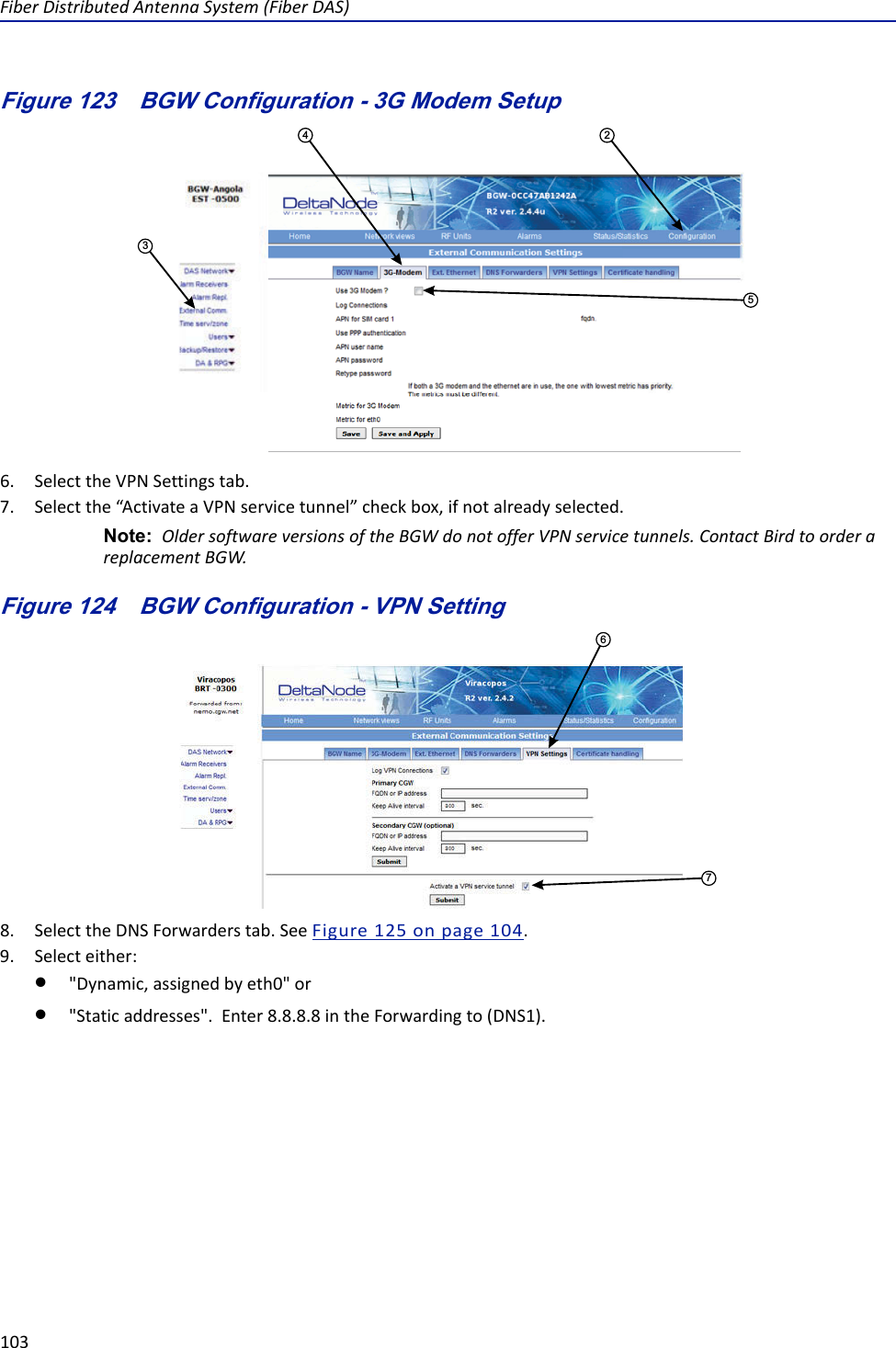
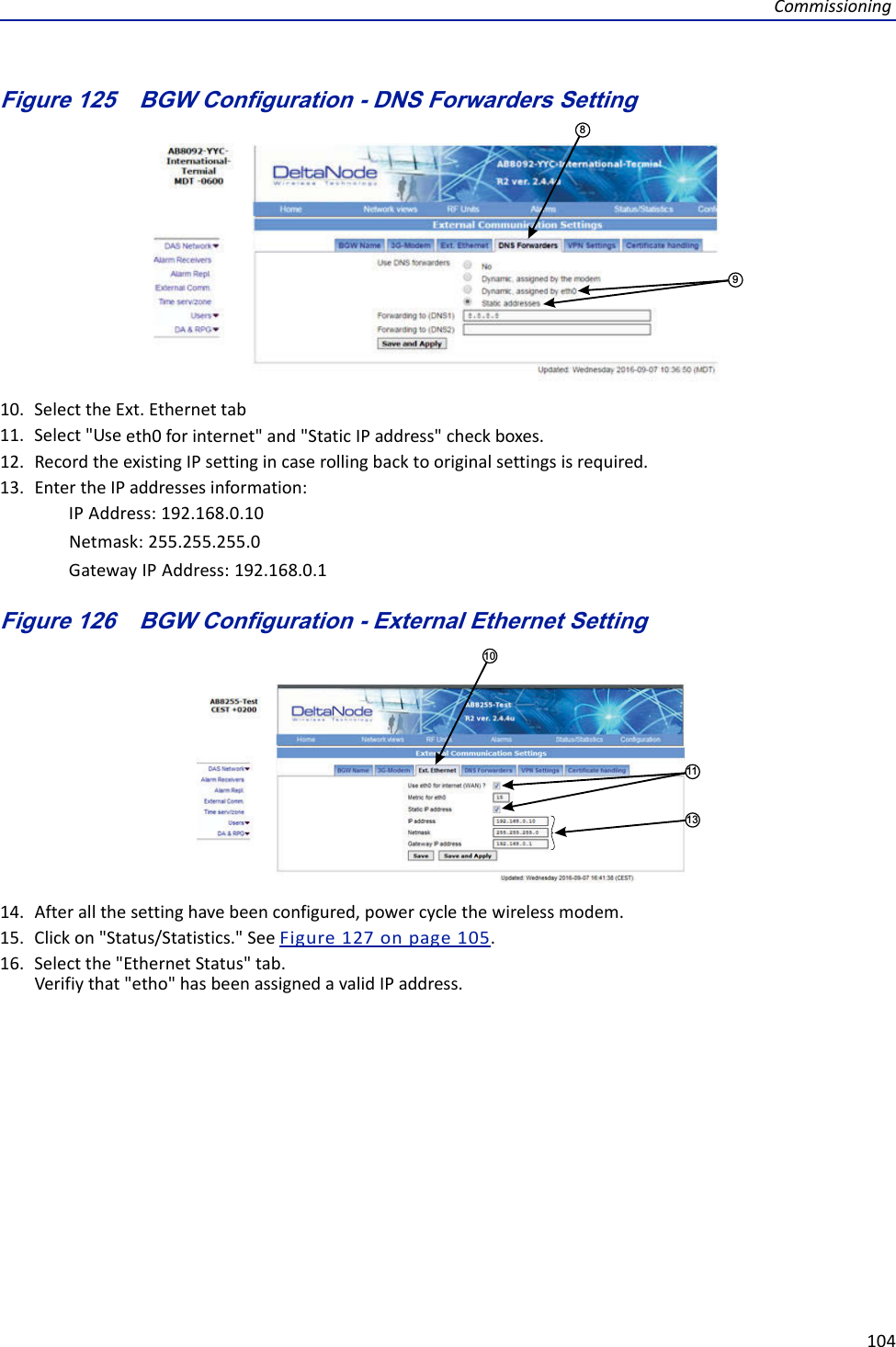
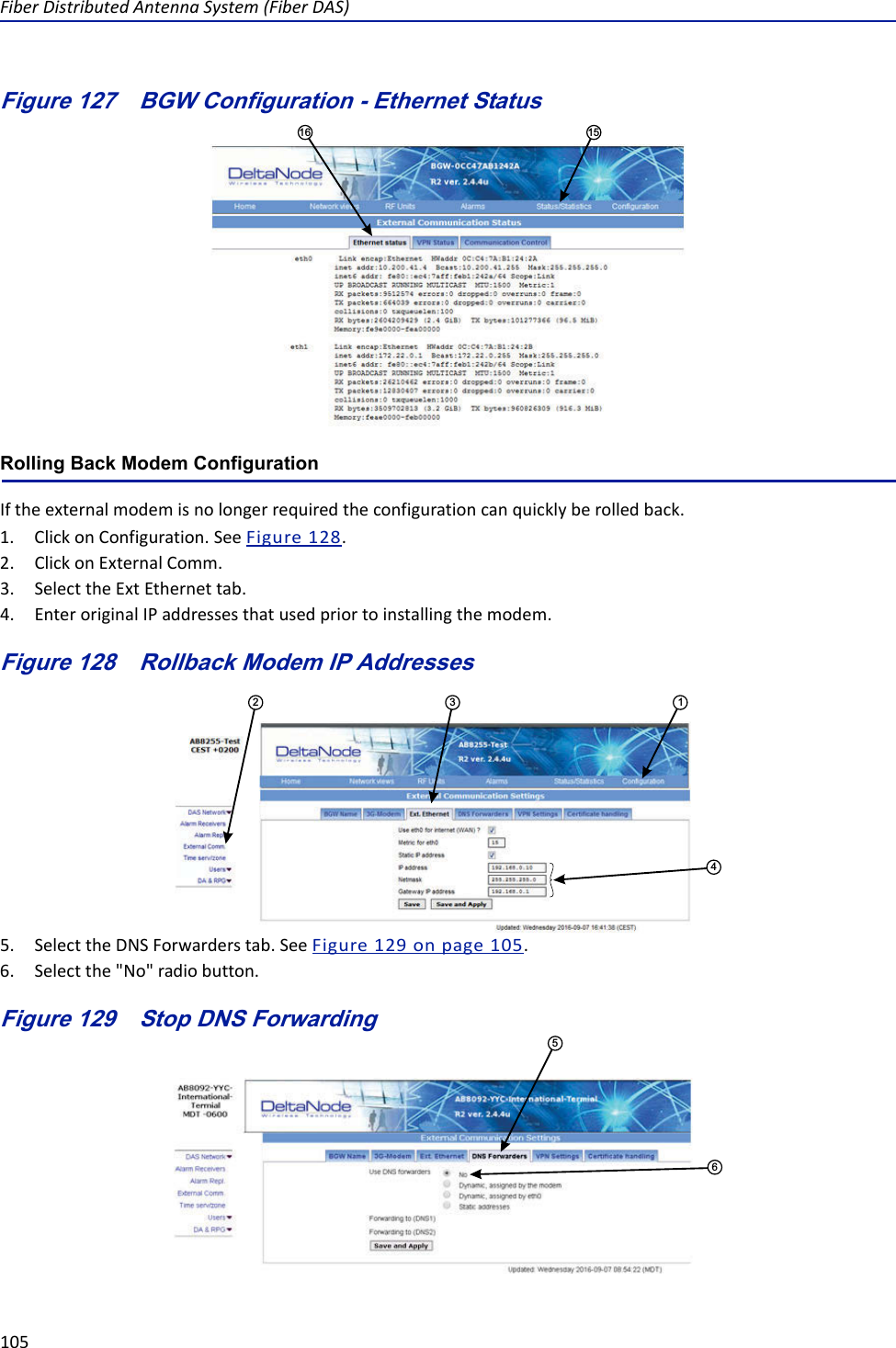
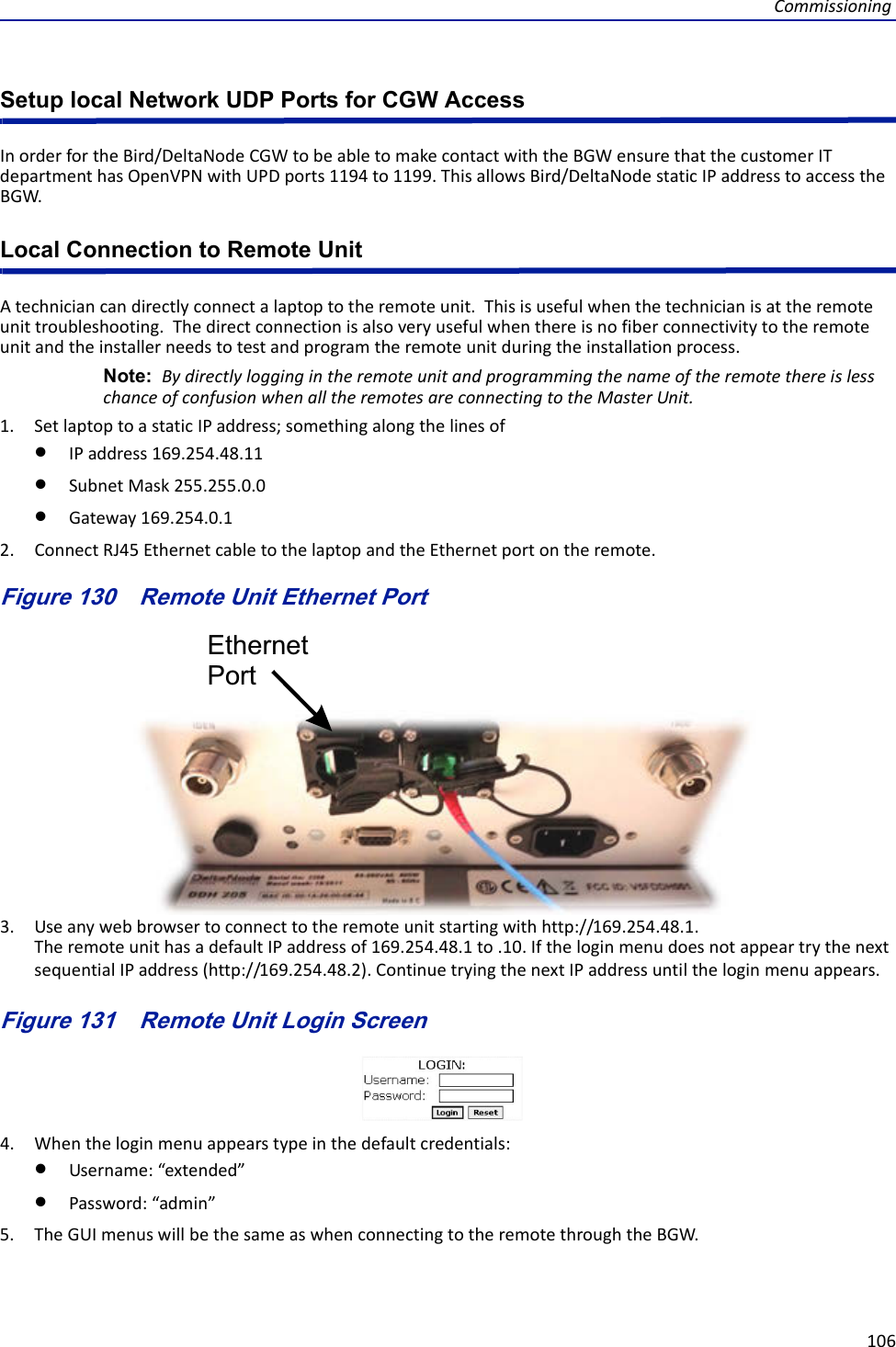
![FiberDistributedAntennaSystem(FiberDAS)107Local Connection to Remote Unit with Two FOR'sSomeremoteunitsarebuiltwith2FORboards.Thiswouldoccurinapplicationswhereonechassiscontains:MIMOpaths,multipleamplifiersofthesameband,amplifiersfedfromdifferentFOIcardsorotherspecialapplications.The2FORboardssharetheoneEthernetconnectorontheremoteunit.AstandardEthernetcablewillonlyaccessFOR[0].AcustomcableisrequiredtoaccessFOR[1]board.TobuildacabletoaccessbothFORunitsyouwillneedthefollowingitems.WirecuttersWirestrippersElectricaltapeTwoEthernetcableswithRJ‐45ConnectorsBuild a Custom Cable1. CutbothEthernetcablesinhalf.Threesectionswillbeneeded.2. Stripbacktheinsulationoneachwireabout0.5inch/13mm.3. TwistthecolorpairstogetherasshowninFigure132onpage108.4. Useelectricaltapetocovertheconnectionssobarewiredonottouch.Unusedcablestrandscanbecut.5. Securethesplicewithelectricaltapesothatstressdoesnotpullthewirepairsapart.6. ClearlymarkeachconnectortodistinguishwhichconnectorisattachedtotheremoteandwhichconnectorplugsintothelaptopforFOR[0]andFOR[1].](https://usermanual.wiki/Deltanode-Solutions/DDH1900.User-Manual-Part-2/User-Guide-3666805-Page-54.png)