Diasonic Technology Co DMP100R MP3 Player User Manual
Diasonic Technology Co Ltd MP3 Player
User Manual
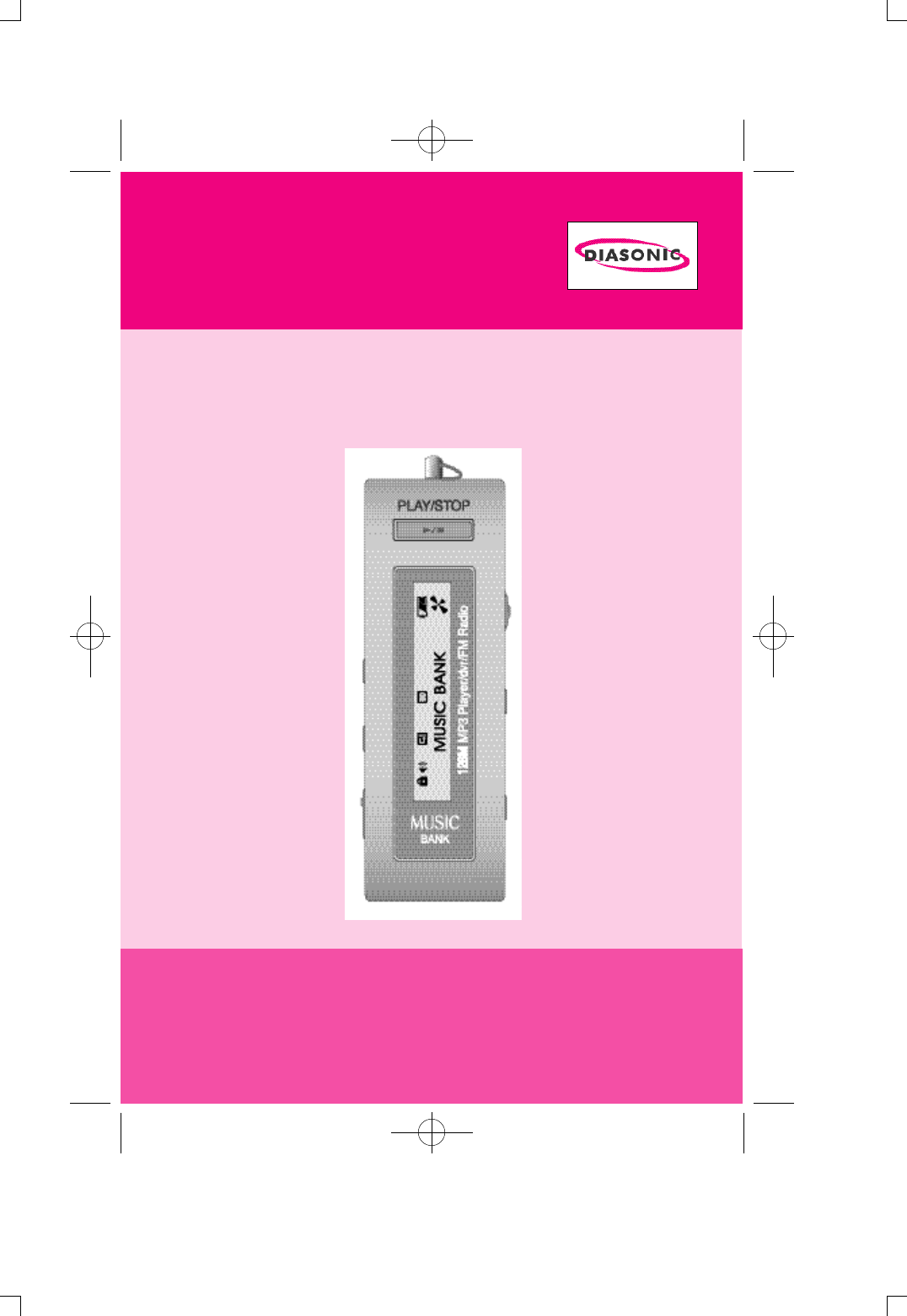
INSTRUCTION MANUAL
Thank you for purchasing PORTABLE DIGITAL AUDIO
P L AYER from DIASONIC TECHNOLOGY Co. Please
carefully read the Instruction manual for safe use of the
product. We recommend you to keep this instruction
manual for future reference.
PORTABLE DIGITAL AUDIO PLAYER
MODEL : DMP-100/DMP-100R
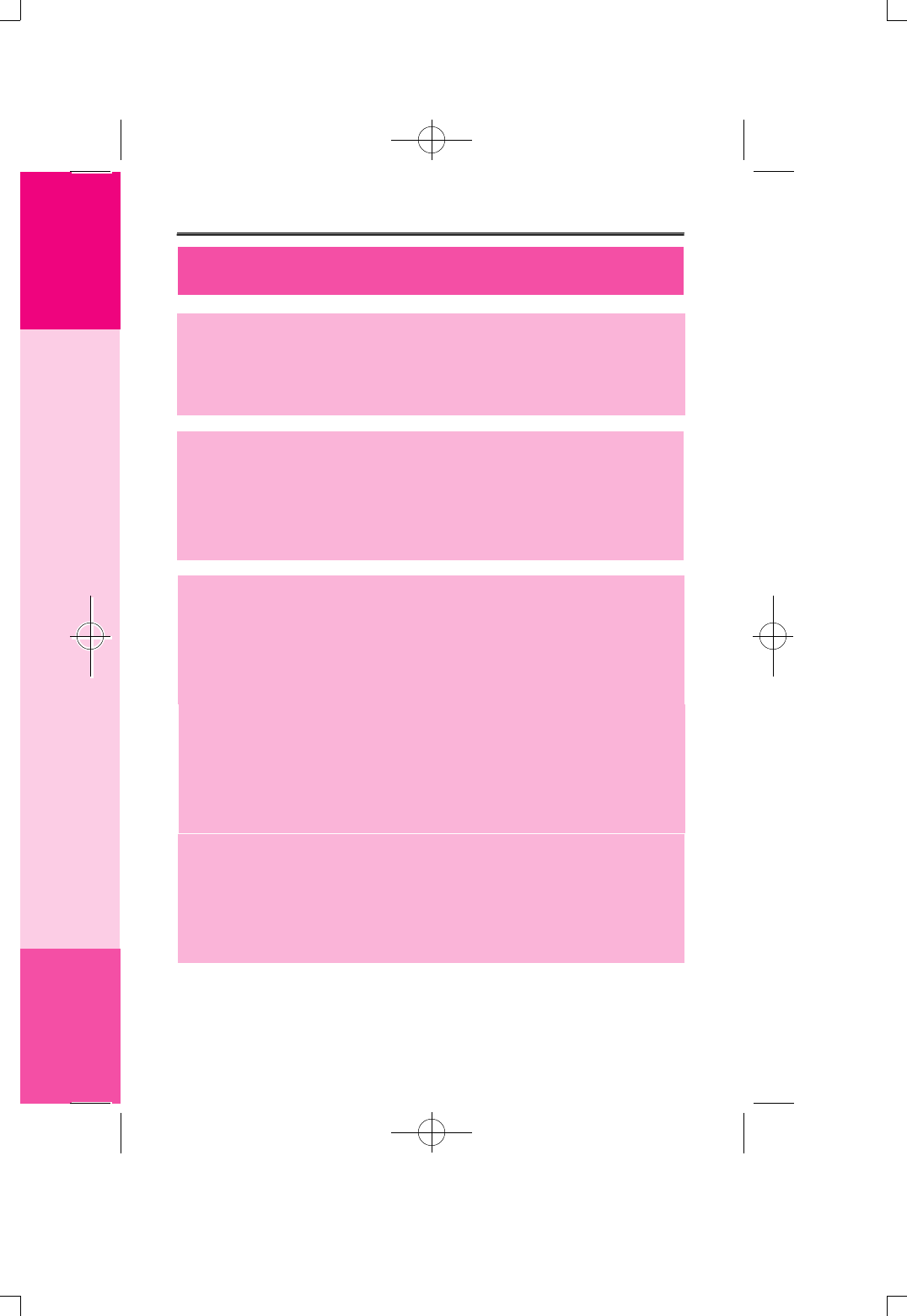
WARNING
Changes or modifications not expressly approved by the
manufacturer could void the user's authority to operate the
equipment.
This device complies with Part 15 of the FCC Rules. Operation is
subject to the following two conditions: (1) this device may not cause
harmful interference, and (2) this device must accept any
interference received, including interference that may cause
undesired operations.
INFORMATION TO THE USER
This equipment has been tested and found to comply with the limits for
a Class B digital device, pursuant to part 15 of the FCC Rules. These
limits are designed to provide reasonable protection against harmful
interference in a residential installation. This equipment generates, uses
and can radiate radio frequency energy and, if not installed and used in
accordance with the instructions, may cause harmful interference to
radio communications. However, there is no guarantee that interference
will not occur in a particular installation. If this equipment does cause
harmful interference to radio or television reception, which can be
determined by turning the equipment off and on, the user is encouraged
to try to correct the interference by one more of the following measures:
-. Reorient or relocate the receiving antenna.
-. Increase the separation between the equipment and receiver.
-. Connect the equipment into an outlet on a circuit different from that to
which the receiver is connected.
-. Consult the dealer or an experienced radio/TV technician for help.
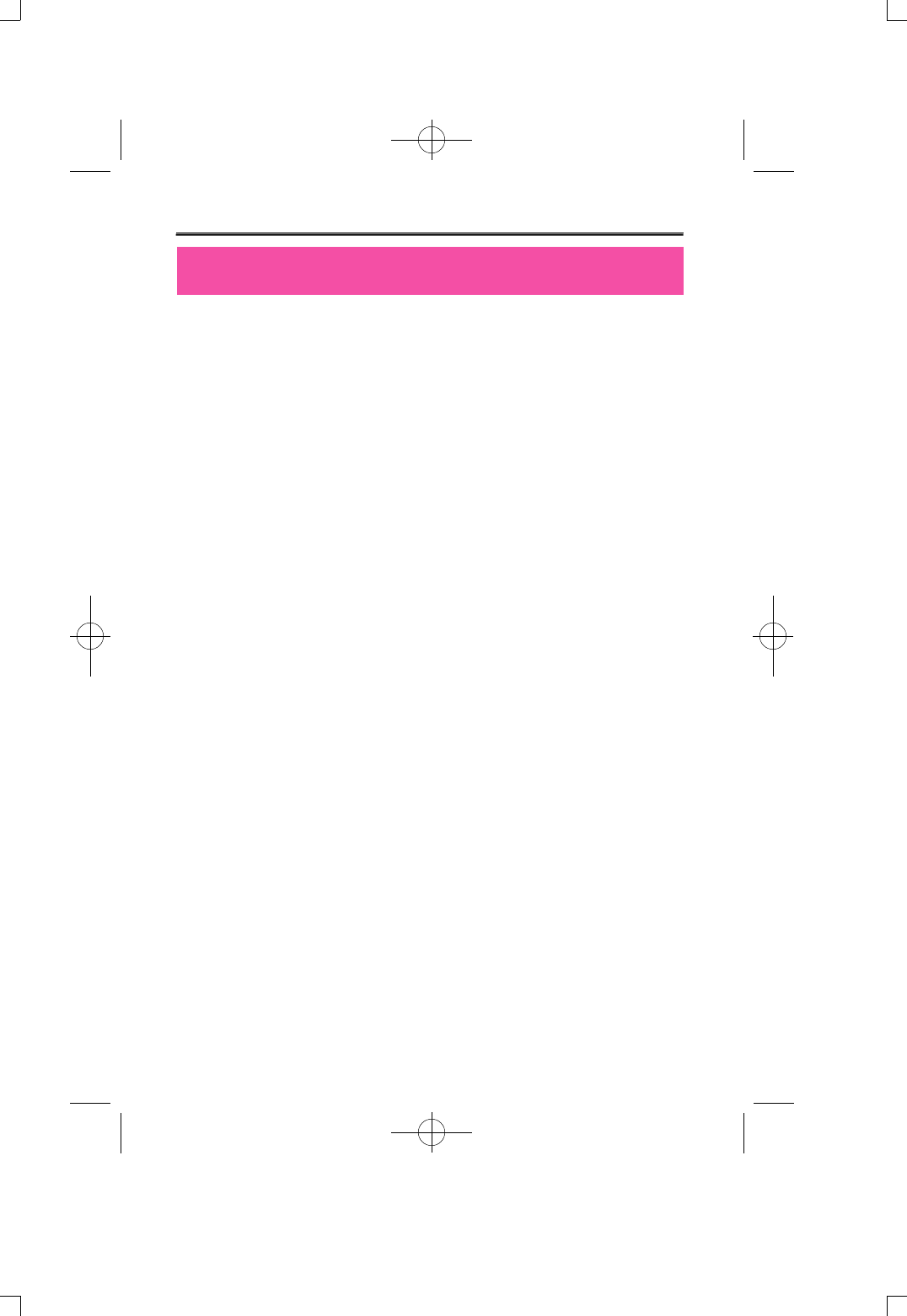
DIASONIC TECHNOLOGY Co. has all the copyrights for this
instruction manual.
It is against the copyright law to make unauthorized copies, translate
and publish material without prior authorization from DIASONIC
TECHNOLOGY Co. All the information written in this instruction
manual was produced with our company's careful caution, but they
can be changed without any prior notification. Any differences
between product and manual due to the cause of change the
responsibility will not fall under our company.
Also, the use of MP3 files created by MP3 converting function of
Music Bank are prohibited for other than personal purpose like
commercial use or service purpose. Violating these rules are against
internal copyright law.
COPYRIGHT
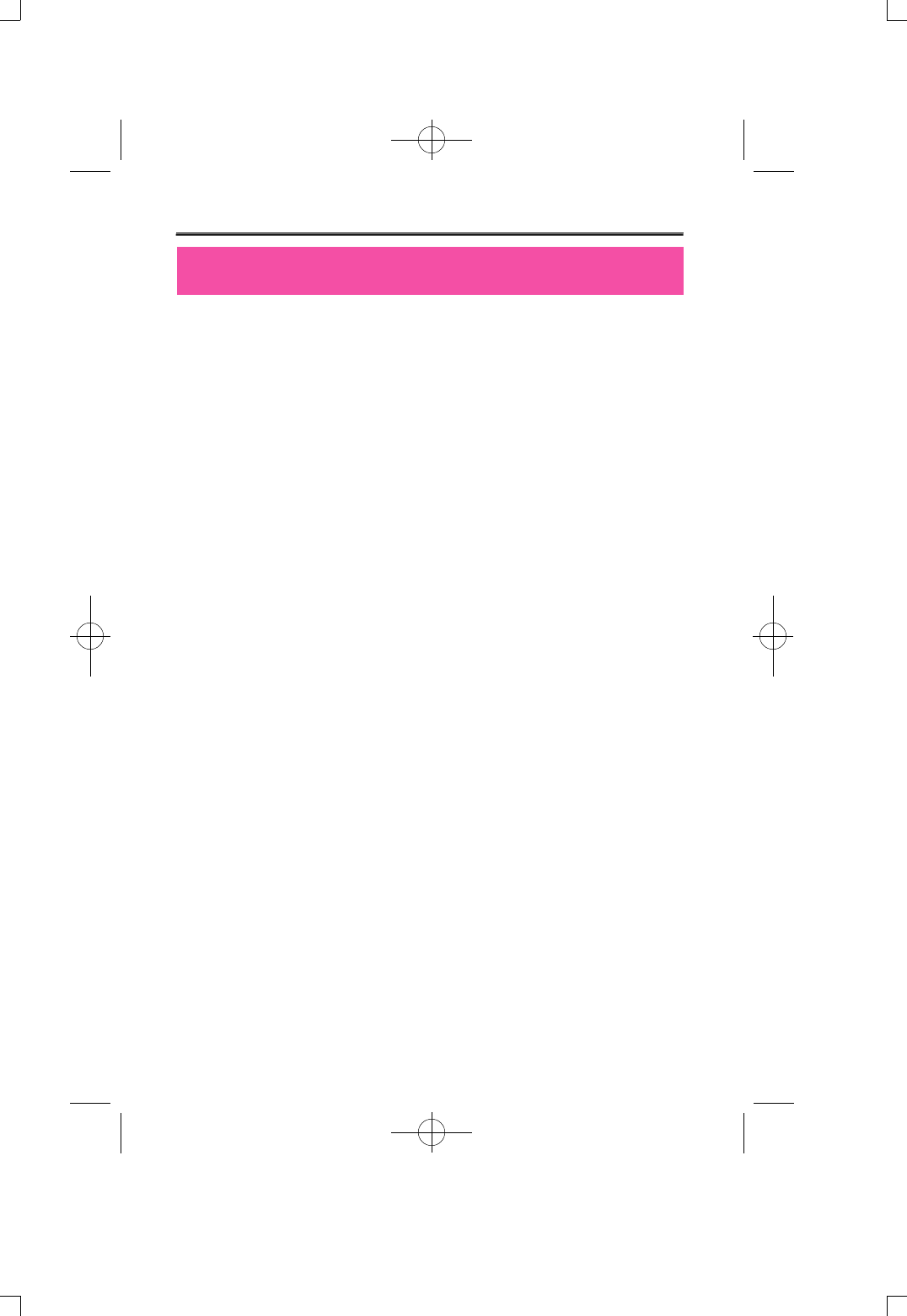
CONTENTS
-2-
1. DMP-100/R SERIES
1) Notes for using ---------------------------------------------------------------------3
2) About DMP-100/R SERIES ------------------------------------------------ 4
3) Function and Feature ------------------------------------------------------ 5
4) Name of each part and LCD display ---------------------------------------6
5) Use of battery and component of package. ------------------------------7
6) Use of basic functions ------------------------------------------------------- 9
7) Use of buttons ---------------------------------------------------------------12
8) Operating dial menu ---------------------------------------------------------14
9)
Configuring menu from MP3/RECORD property when stopped
----------------15
10) Menu Table -------------------------------------------------------------------17
11) Recording from voice record property ----------------------------------20
12) Deleting -------------------------------------------------------------------------22
13) Connecting to a exterior devices ----------------------------------------23
14) Receiving FM radio function ----------------------------------------------25
2. MUSIC BANK AND MAIL MANAGER
1) What is Music Bank? --------------------------------------------------------26
2) Connecting DMP-100/R SERIES and setting up Music Bank ----27
3) Component of Music Bank -------------------------------------------------29
4) Spectrum display and sound effect-----------------------------------------32
5) Transferring MP3 files -------------------------------------------------------33
6) Transferring DMF files to computer -------------------------------------34
7) Deleting MP3 and DMF files ----------------------------------------------36
8) Resetting flash memory ----------------------------------------------------37
9)
Transferring audio CD music to DMP-100/R SERIES(Option)
-------38
10) Managing files using music bank ----------------------------------------42
11) Mail Manager -------------------------------------------------------------------43
3. Standard Product --------------------------------------------------------------47
4. Quality Guaranteed Form ----------------------------------------------------49
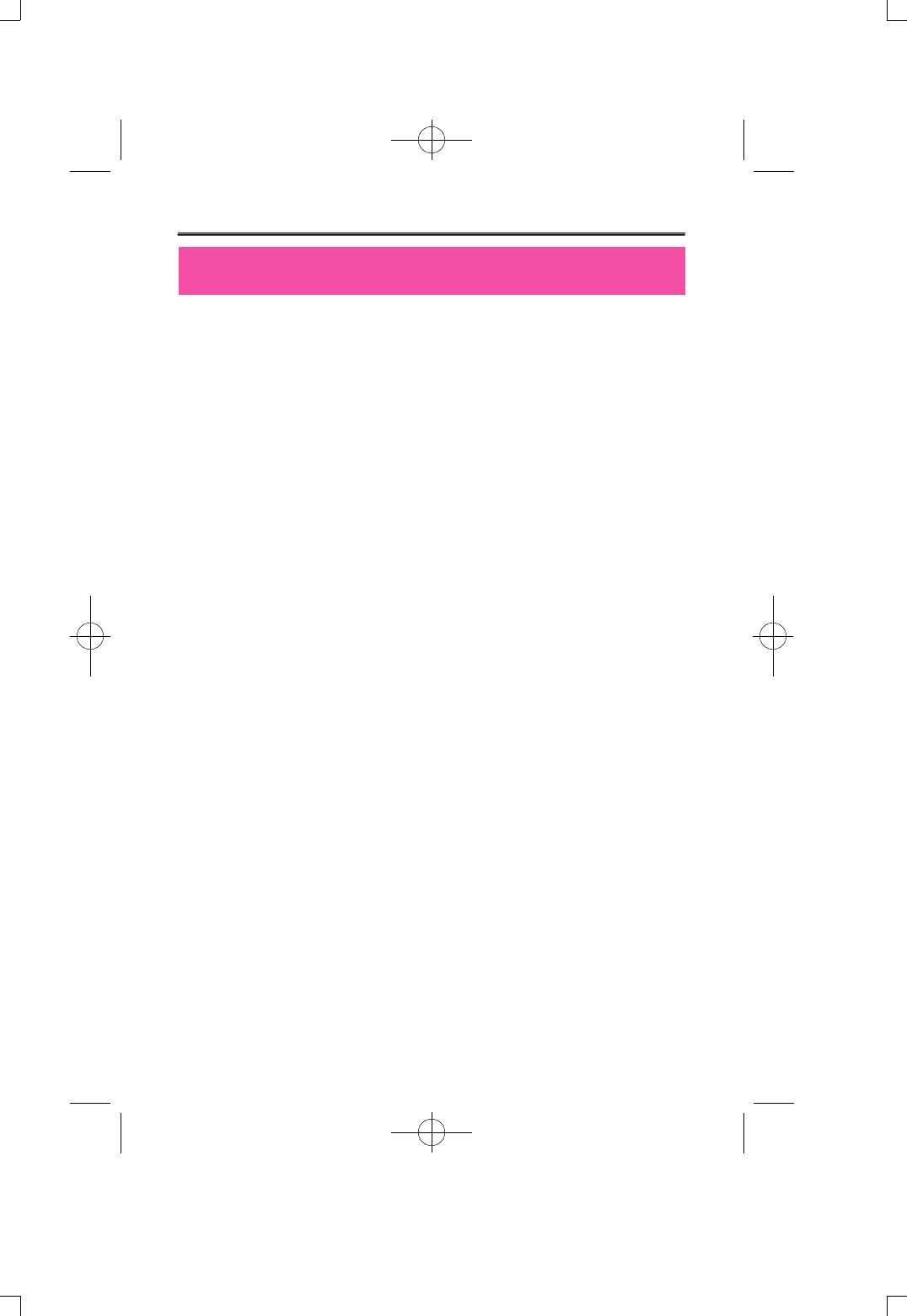
Before use (notes for using)
-3-
- Do not drop or give a hard impact. It could cause malfunction.
- Do not use or place it at following places.
- Highly temperate area(above 60°C)
- Under direct light beam or anywhere close to heater
- Car with closed windows. (Especially summer)
- Where lots of moisture exist ex) bathroom.
- Where lots of electricity occurs
- If too much force is pressed on LCD Display window it becomes the
reason of malfunction. And it can cause problem due to LCD
Display windows' specificity.
- If you place any kind of magnetic card; cash card, or commutation
ticket close to a speaker, it will affect magnetic part of cash card,
and commutation tickets and make the card useless.
- Please make sure no dust goes into insertion of this product.
- You should not shake or give impact to the product or remove it
from USB port when it is reading or writing data. At situation like
this, data could be lost or damaged.
- Please understand that our company will not be responsible for any
harm caused by this product or compensation request made by
third party
- Please understand that our company will not be responsible for lose
of memory other than by damage or repair.
- Please do not repair, disassemble, or remodel on users own will.
- Please do not operate where use of electric device is prohibited.
- Please do not operate while driving.
- Please do not overheat the body of the product or the battery, also
do not short the battery.
- Users using assistant equipment please do not use the main
product fasten so closely to assistant equipment's slot.
- There is a chance that stored memories might change, or disappear
due to situation where the customer or the third party misuses the
product or static electricity, and electric shock is given to product or
when repairing the damage or replacing the batteries.
Please record important information on a memo or note.
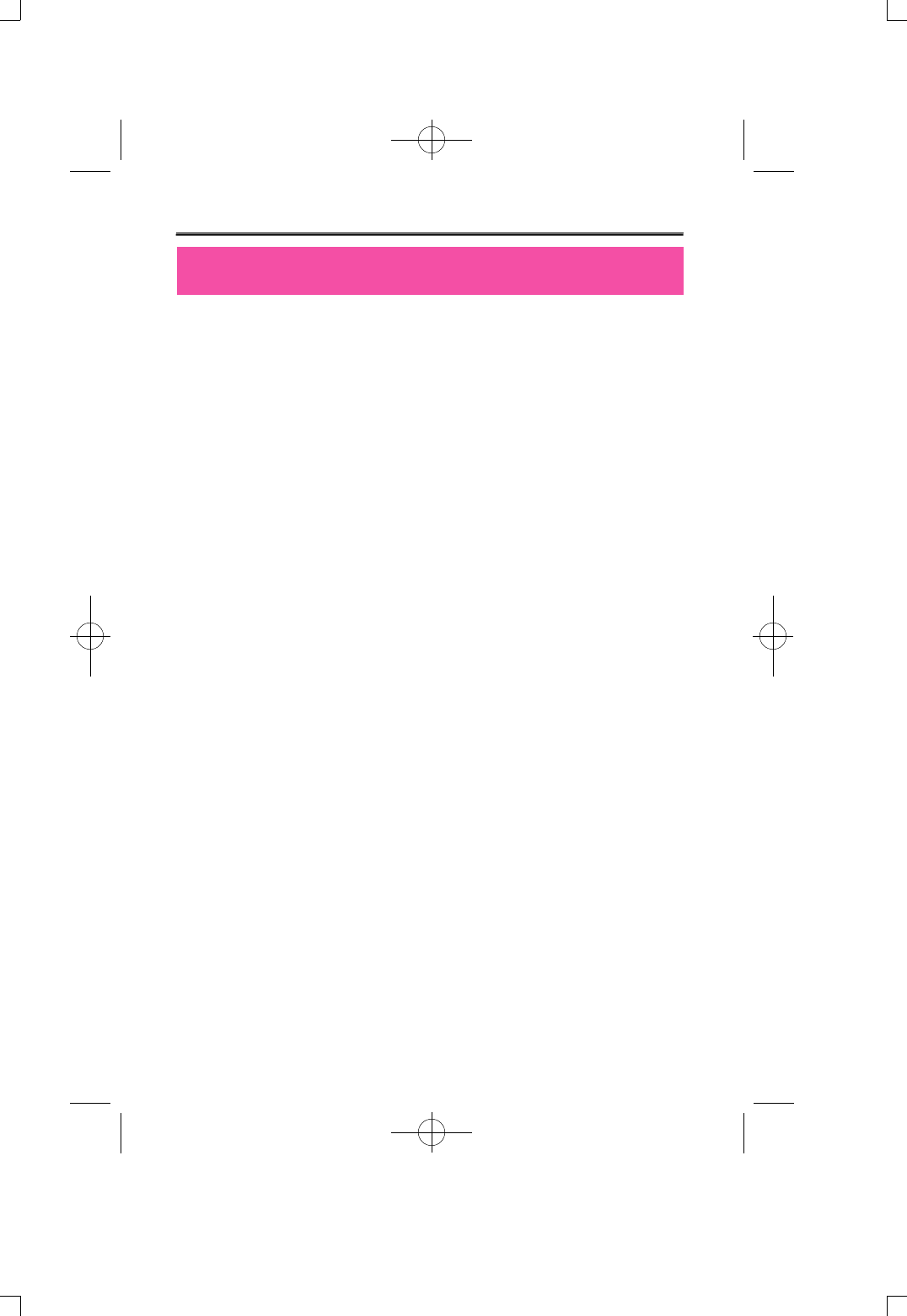
About DMP-100/R SERIES
-4-
DMP-100/R series are Multi-Function Next-Generation Portable Digital
Audio Player that integrated technology and quality from DIASONIC
TECHNOLOGY CO. It's a high performance portable digital audio
player which plays digitally compressed audio file MP3 and WMA file
in various ways. It can record high-quality voice and also has function
to record by connecting it to exterior devices and listening and
recording of FM radio broadcast is also possible.
- DMP-100/R series is a pocketsize, lightweight portable digital audio
player, which adopted a fashionable pocket-size stick form design and
half-mirror method window by overseeing the previous designs, so it
gives one class higher luxuriousness and is also easy to carry around.
- High-quality MP3 Player
DMP-100/R SERIES has attached all the various functions
(equalizer/repeat function) of MP3 player, so it confronts the advantage
of MP3 player with giving out feeling of richness and delicacy and also
consists of Best-Quality sound.
- Voice and Exterior Device Record
It enables to record voice and record through exterior device; it has
adopted a various voice record function of MP3 player, and it can also
be used as portable data storing device which has portable hard disk
function.
- Listening and Recording of FM Radio
DMP-100/R SERIES has function to receive FM Radio frequency, so
you can listen to FM broadcast and at same time you can record the
broadcast that you are listening and re-listen at anytime.
- Graphic LCD Display and Back-Light Function
DMP-100/R SERIES uses graphic LCD that supports not just a Korean,
but also English, Chinese, and Japanese, so you can easily notify the
name of the song and playtime, and the back-light of dark-blue LCD
makes it possible for users to configure the menu at night time.
- Provide Music Bank/ Mail Manager
You can freely transmit the data recorded form PC or receive MP3 files
from a PC, and the comfort support of playing and managing stored data
and transmitting record data on e-mail is possible.
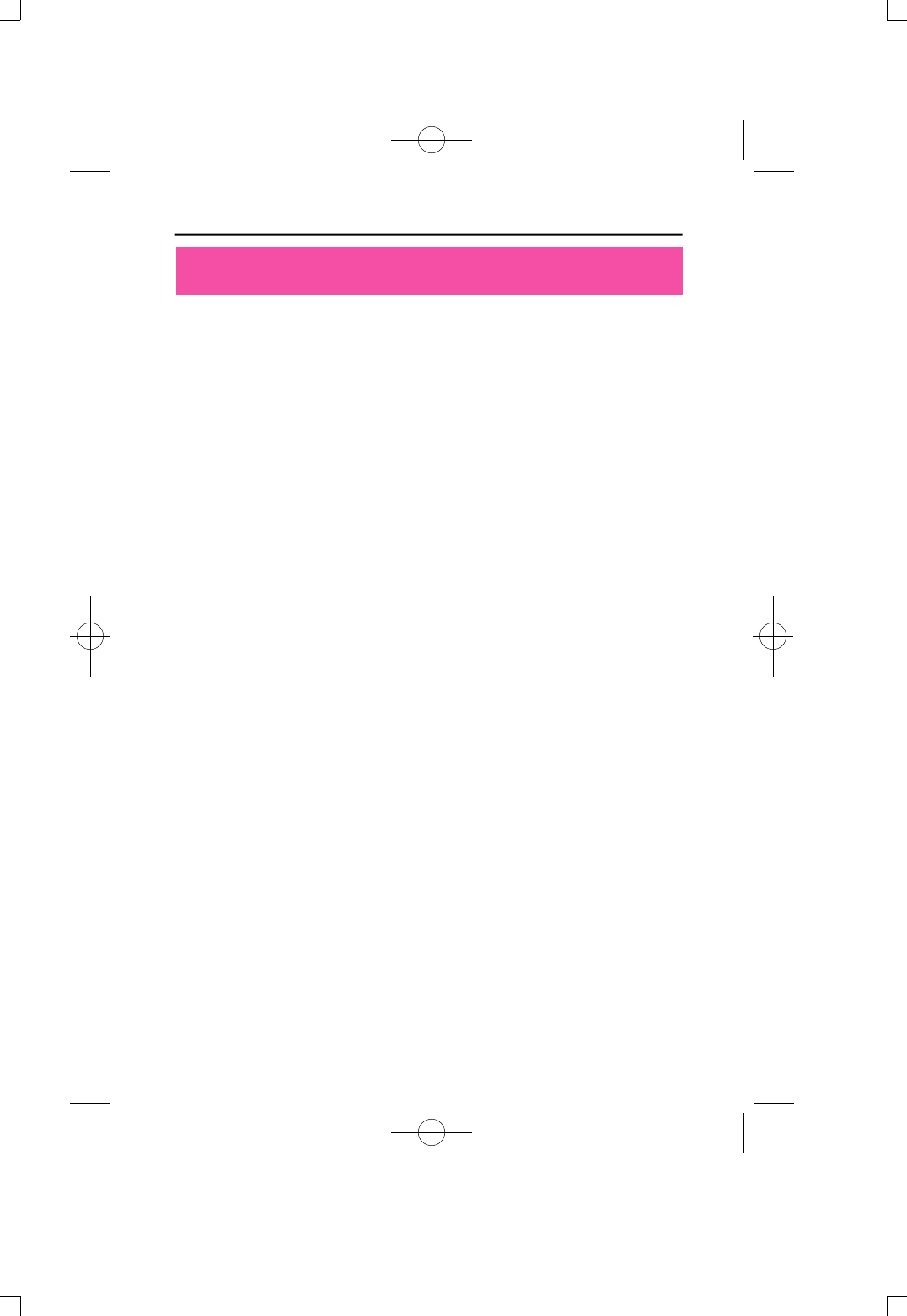
-5-
Function and Feature
- Adopted USB interface for convenient computer storage.
- Plays MP3 file, voice record, receiving and recording of FM radio
broadcast.
- Graphic LCD with back-light (indicates file title, play time, battery
condition, etc)
- Hold function to prevent actions from miss-pressed buttons.
- Repeat play function (normal, 1 track, all, random, section repeat,
album repeat)
- Supports Korean, English, Japanese, Chinese.
- Play/ intro play/stop/ power off/record.
- Next track/ previous track/ Fast forward/ Rewind.
- Volume up/down(digital volume: 30level)
- Storing/Managing Folder function.
- Various equalizer mode (NORMAL, CLASSIC, LIVE, POP, ROCK.
- Adjust back-light time, adjust scroll speed time.
- Delete function (ONE, ALL)
- Display function to change display while MP3 file is being played
(NORMAL, REMAIN, TITLE)
- Software : Music Bank≤ [File transfer, MP3/WAV/Audio CD Play,MP3
Encoding (Option)]
Mail Manager (DMF play, record, voice mail, voice memo)
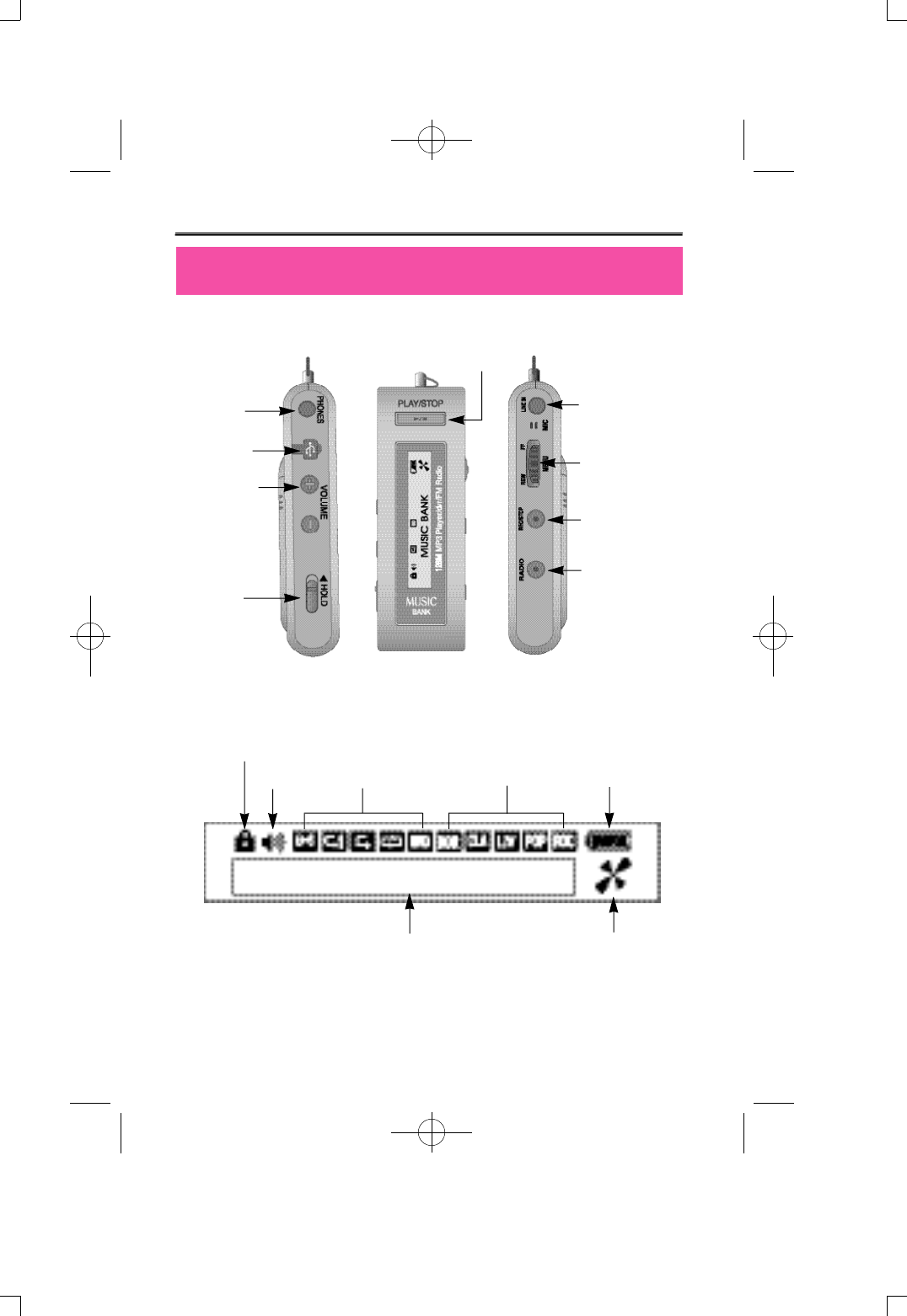
Name of each part and LCD Display
-6-
EARPHONE
JACK
PLAY/STOP
LINE IN
REW/MENU/FF
REC/STOP
VOL+ / VOL-
HOLD
ON/OFF
HOLD
VOL
REPEAT
REC TIME/PLAY TIME/EL/
VOLUME REC/PLAY/USB DISK
EQ
BATTERY
USB
JACK
RADIO
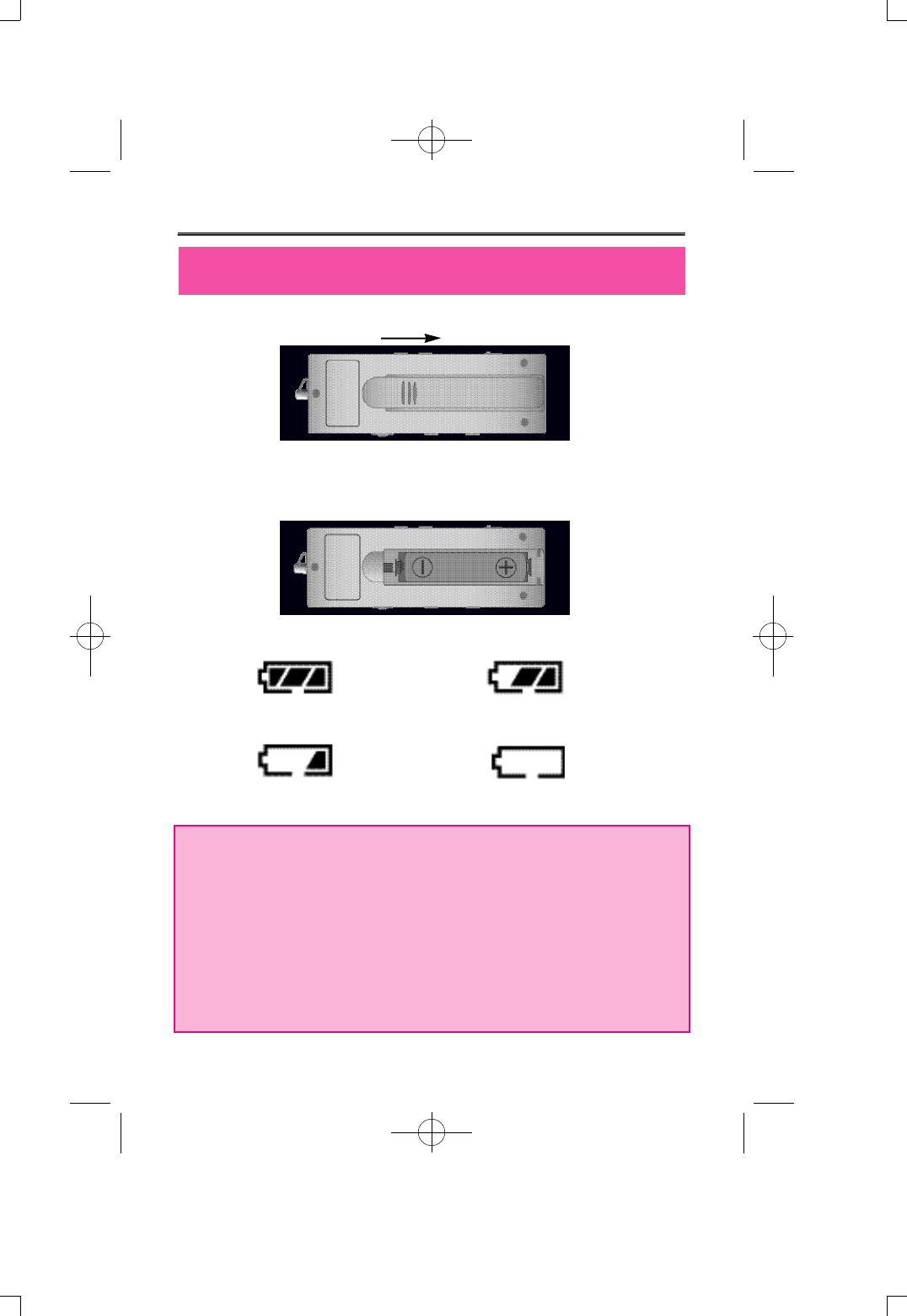
1. Open the battery cover.
2. Insert 1 LR 03 type battery to product matching the (+) (-)polar
signs and close the cover.
[Battery : LR 03 or equal product (SIZE"AAA" or UM-4)
3. Press play/stop button to check the battery.
Battery full Consumed 1/3 of the Battery .
Consumed 2/3 of battery. Battery needs exchange.
o Notice
If LCD doesn't appear after new battery has been inserted,
immediately check the polar signs of battery. Even after checking the
polar signs of the battery and if LCD still doesn't appear, take the
battery out and request for repair.
o Reference
Battery can consume naturally if it's attached to the product without
being used for long time.
Use of Battery and Component of Package
-7-
OPEN

-8-
4. Use time of battery
5. Attention when using battery
- Do not use with mixing other types of batteries.
- Take the battery out if it's not going to be used for long period of
time.
- When using rechargeable battery, use it properly after reading the
instruction manual.
6. Package Components
STEREO EARPHONE, INSTALL CD, LINE/IN CABLE, USB CABLE,
INSTRUCTION MANUAL, BATTERY, HAND STRAP, WIRED
CONTROLLER
Battery used When recording
Approx. 7hour Approx. 7hour
When played with
earphone
( volume : medium )
Alkaline battery
SIZE"AAA" LR-03
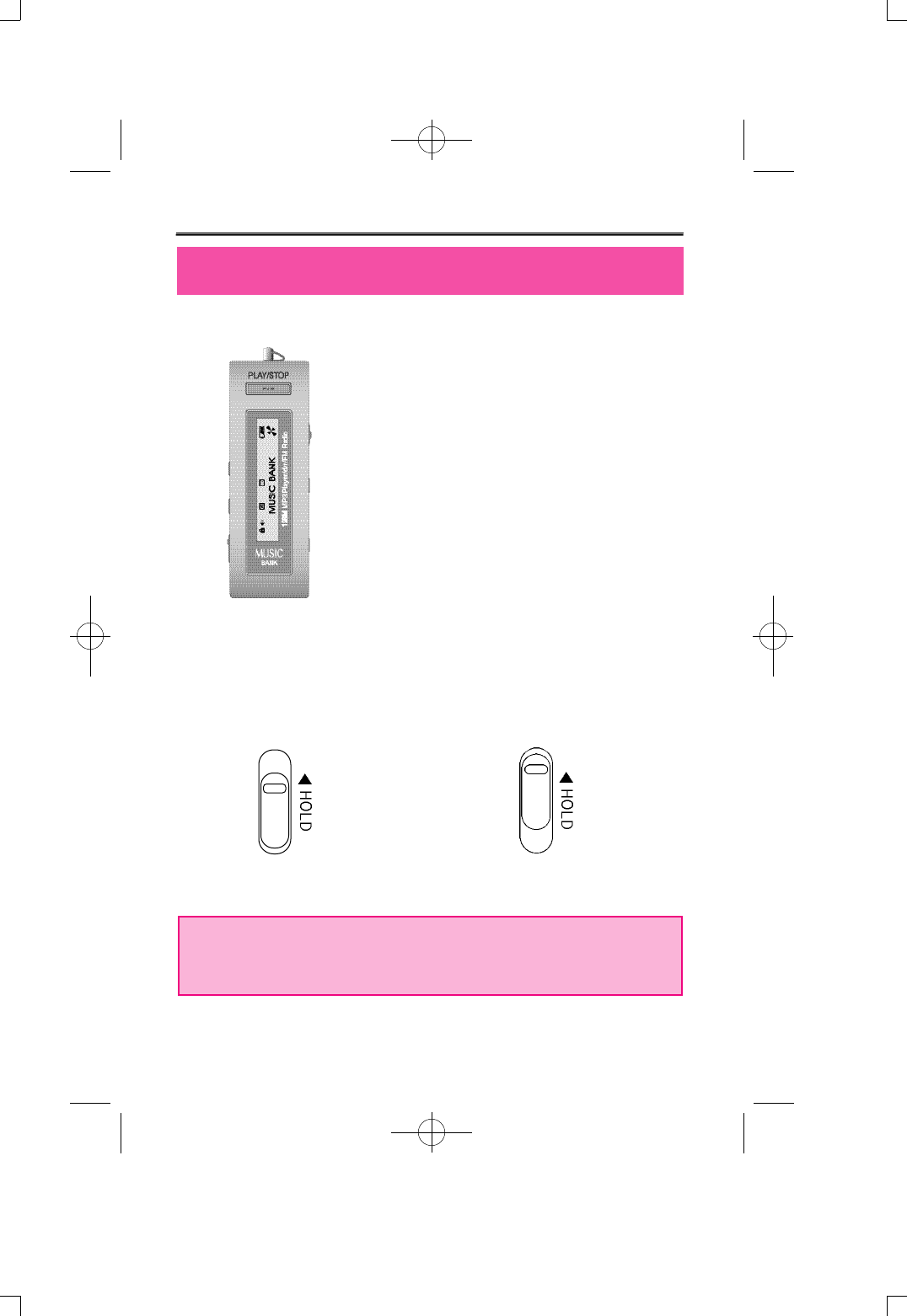
- Power ON/OFF
- Using hold switch
If the hold switch is upward switch will not be operated.
Keep the switch upward when it's not being used or if you wish to
maintain the recording condition. Before turning the power on,
make sure hold switch is disabled.
Basic use
-9-
HOLD disabled HOLD
Switch will not be enabled.
Press play button for over 3seconds to turn the
power on and LCD display screen will appear
like picture on the side. While power is on,
press play button again for over 1second to turn
the power off.
If none of the buttons are pressed over 1minute
power will turn off automatically.
- If power is turned on while the hold switch is at ON it will indicate
"HOLD ON", and power will shut off automatically. So, disable
hold and turn the power on.
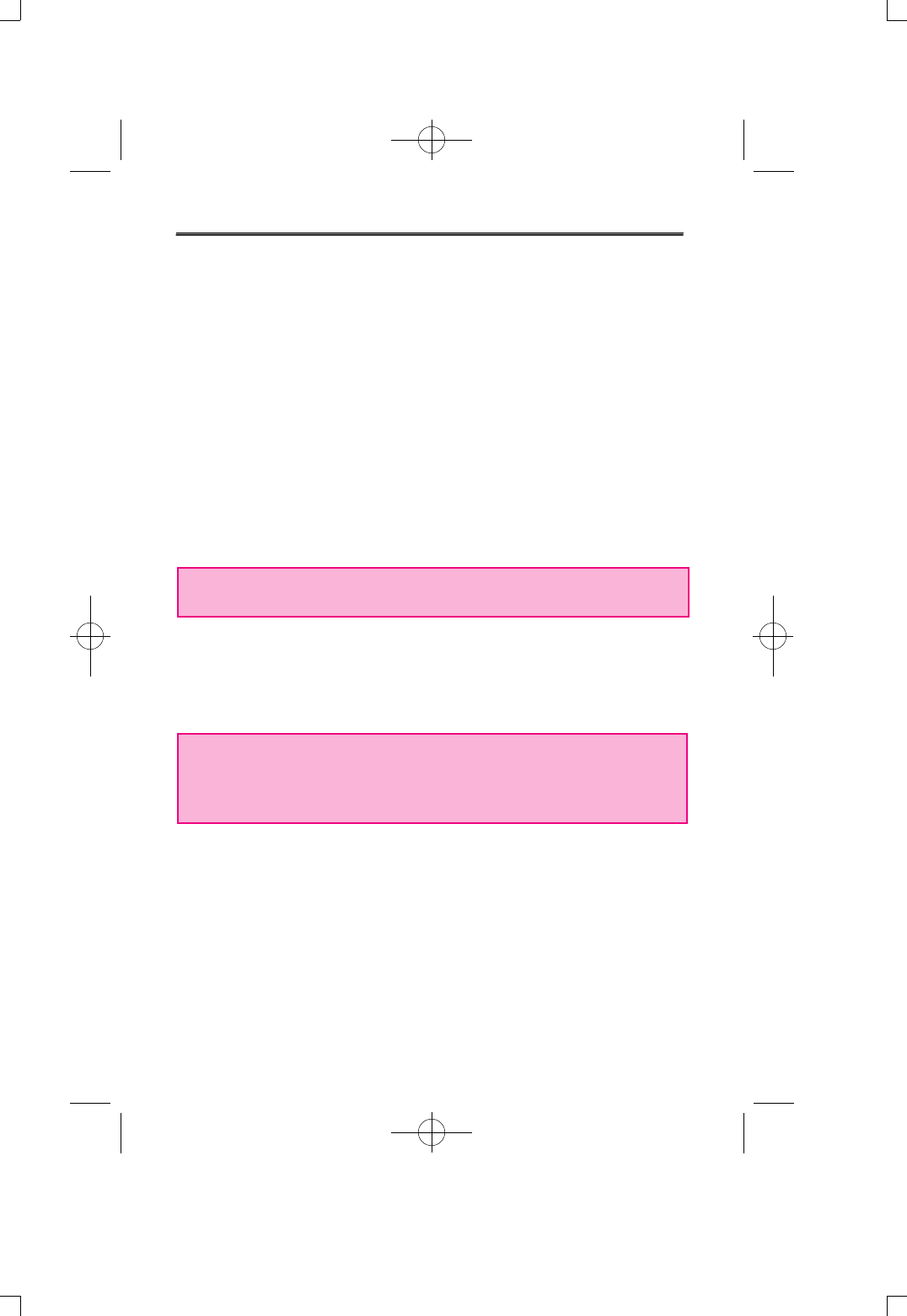
- Conversing Mode
DMP-100/R SERIES has MP3 mode, voice record mode, and FM
radio mode. When the player is at stop, press menu button and
menu will appear on LCD screen. Then, use FF or REW button to
select between MP3 (audio) and voice record mode (record).
To choose FM radio mode, press radio button when at stop and it
will convert to FM radio mode.
- PLAY, STOP
Press play button to play music, while music is playing press play
button again then it will stop at the current playing position. At this
time, press play button one more time then it will start from the
position it was playing, press REW button to go back to the
beginning of the file.
o If REC button is pressed while file was being played, it will stop and
go back to the beginning of the file.
- Deleting File (ERASE)
To delete current file being displayed on LCD screen press menu
button while at stop then from menu use FF button or REW button
to choose ERASE ONE then select 'yes' from ERASE menu and
current file will be deleted.
o To delete all the files in MP3 mode or Record mode choose
ERASE ALL then select 'yes' from the ERASE menu using FF
button or REW button then press menu button to delete all the files
in selected mode.
- Selecting and Moving file
From stop position, press FF or REW button to select next or
previous track, and hold down on the button for quick search. If FF
button is pressed during play, it will play the next track, and hold
down on the button to play the track at double speed. When rewind
button is pressed, after the current track has been played for over
5seconds it will play the current track back from the beginning, and
within 5seconds it will play the previous track. Holding down on
REW button will reverse play the current track at double speed.
-10-
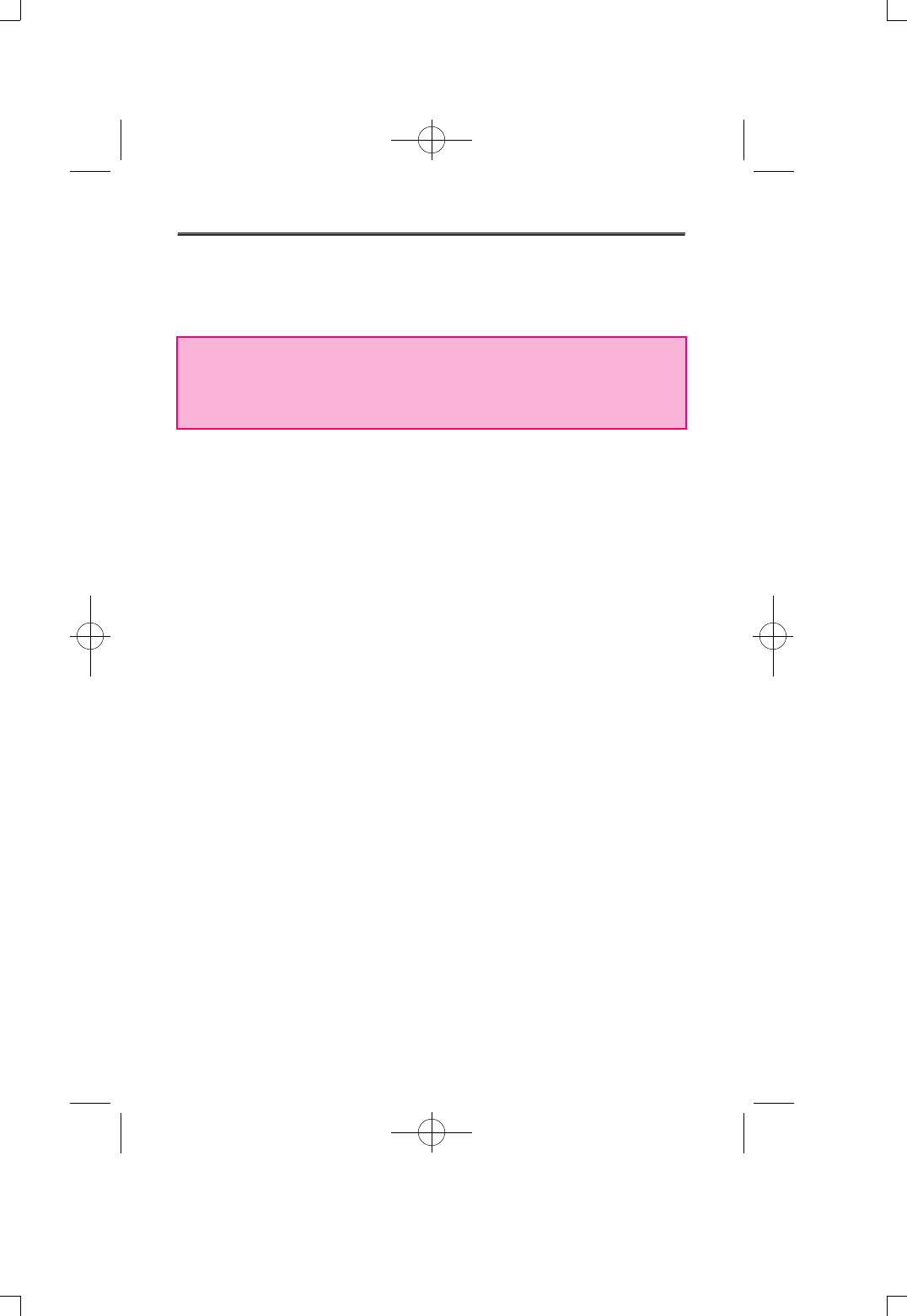
- Adjust Volume
Press VOLUME + and VOLUME - button to adjust volume. Hold on the
button for continuous adjustment.
o Volume can be adjust from level 0~30
o Volume can only be adjusted with plugged in earphone. When
earphone is unplugged it will auto-detect "earphone unplugged"
and automatically adjust volume to level 20.
- Section Repeat
DMP-100/R has a 'selected section-repeated function'. Press and Hold on
REC button while player is playing and it will set the starting point A of the
section to be repeated. Then, repeat section signal (A<->B) will start
flashing on LCD. When the ending part of the repeat section is playing,
press REC button to set the finish point B, and section-repeat signal will
stop flashing with selected section repeating automatically. Press REC
button again to disable section repeat.
- INTRO PLAY
Intro play function plays beginning of 10second on all tracks to check the
music and voice files that are in the memory. While the music is playing,
press and hold PLAY button for over 1second, then "INTRO MODE" will
appear on the LCD display. To listen to current track during intro play, just
press PLAY button and disable intro mode.
- Voice Record
After setting it to Record Mode, press REC button to begin recording. To
finish recording press REC button, then it will create DMF file.
When recording at FM Radio Mode, it creates DMF file and saves it on to
record mode. To listen to the file, converse the mode to Record Mode.
- Connecting it to PC
When connecting DMP-100/R SERIES to PC using USB cable to
download files, LCD display indicated USB CONNECTION and goes in to
PC connection mode. If DMP-100/R is connecting to PC it will not play
any files. So, disconnect the PC connection cable to play files.
When connecting DMP-100/R SERIES without battery to PC using USB
cable, DMP-100/R SERIES work, When disconnecting, DMP-100/R
SERIES power off automatically, Please power on DMP-100/R SERIES
before using.
-11-
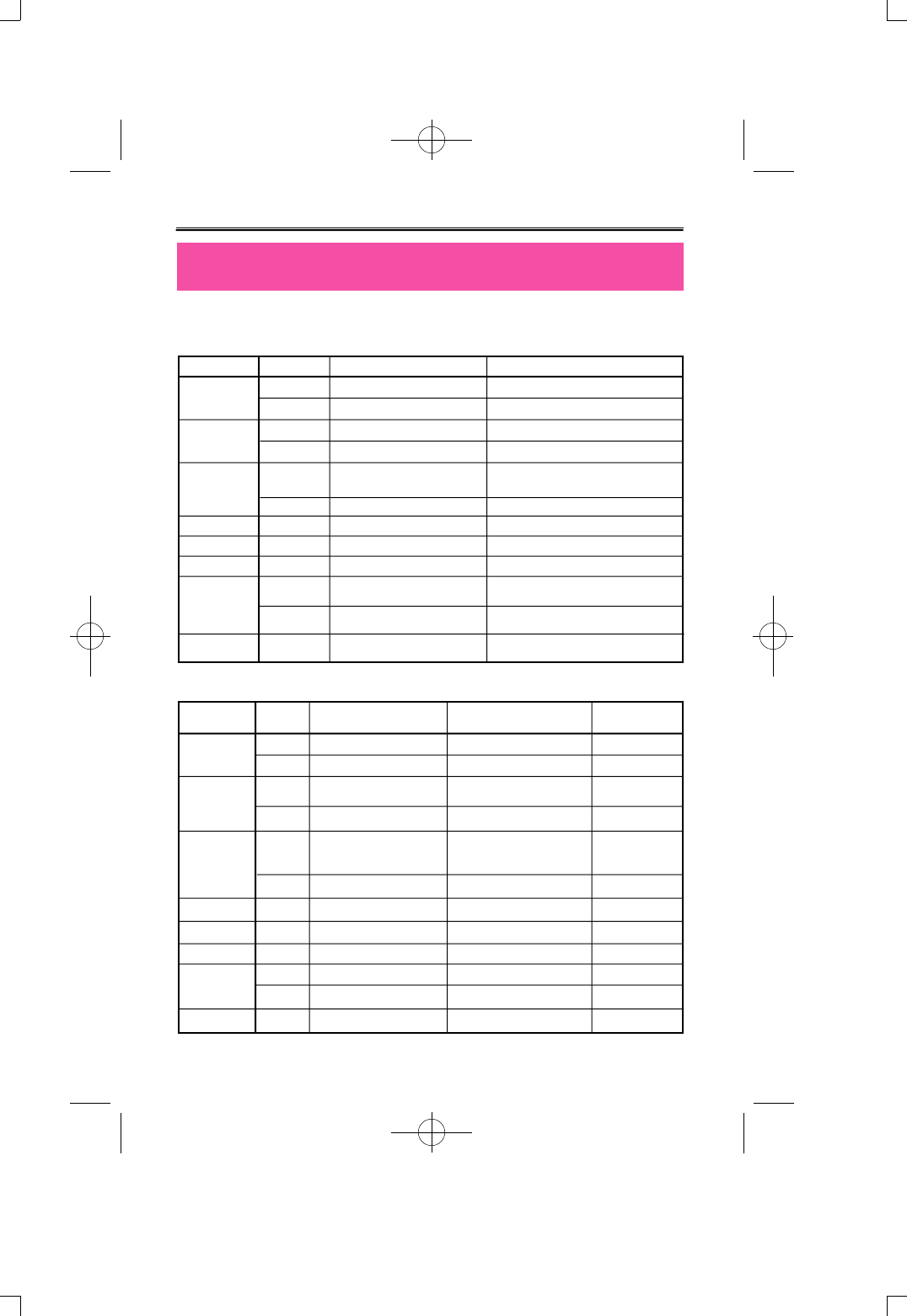
Use of Buttons
-12-
- MP3 Mode (SHORT means pressing it for short time and, LONG
means more than 1second)
Button
P L A Y / S T O P
F F
R E W
M E N U
VOLUME +
VOLUME -
REC
R A D I O
Key Movement
S H O R T
L O N G
S H O R T
L O N G
S H O R T
L O N G
S H O R T
L O N G
S H O R T
When Stopped
Plays Current Track
Power off
Switch to Next
Track
Auto Increase of Next Track
Switch to Previous Track
Auto decrease of previous Track
Menu
Volume Up
Volume Down
Switch to FM Radio MODE
While Playing
Stops Current Track
Intro scan
Play the Next Track
Current Track Fast Forward
After 5sec, moves to beginning of the Track
Before 5sec. Plays Previos Track
Current Track Rewind
Menu
Volume Up
Volume Down
Stops Current Track
Configuring and canceling section repeat
-
- Record Mode
Button
P L A Y / S T O P
F F
R E W
M E N U
VOLUME +
VOLUME -
R E C
R A D I O
K e y
M o v e m e n t
S H O R T
L O N G
S H O R T
L O N G
S H O R T
L O N G
S H O R T
L O N G
S H O R T
When Stopped
Plays Current Track
Power off
Switch to Next
Track
Auto Increase of Nent Track
Switch to Previous Track
Auto decrease of previous Track
Menu
Volume Up
Volume Down
Starts Recording
Starts Recording
Switch to FM Radio MODE
While Playing
Stops Current Track
Intro scan
Play the Next
Track
Current Track Fast Forward
After 5sec, moves to
beginning of the Track
Before 5sec. Plays Previos Track
Current Track Rewind
Menu
Volume Up
Volume Down
Stops Current Track
Setting and Erasing Repeat Section
-
When Recording
-
-
INDEX increase only
after 5seconds.
-
-
-
Change DISPLAY
Volume Up
Volume Down
Stops Recording
Stops Recording
-
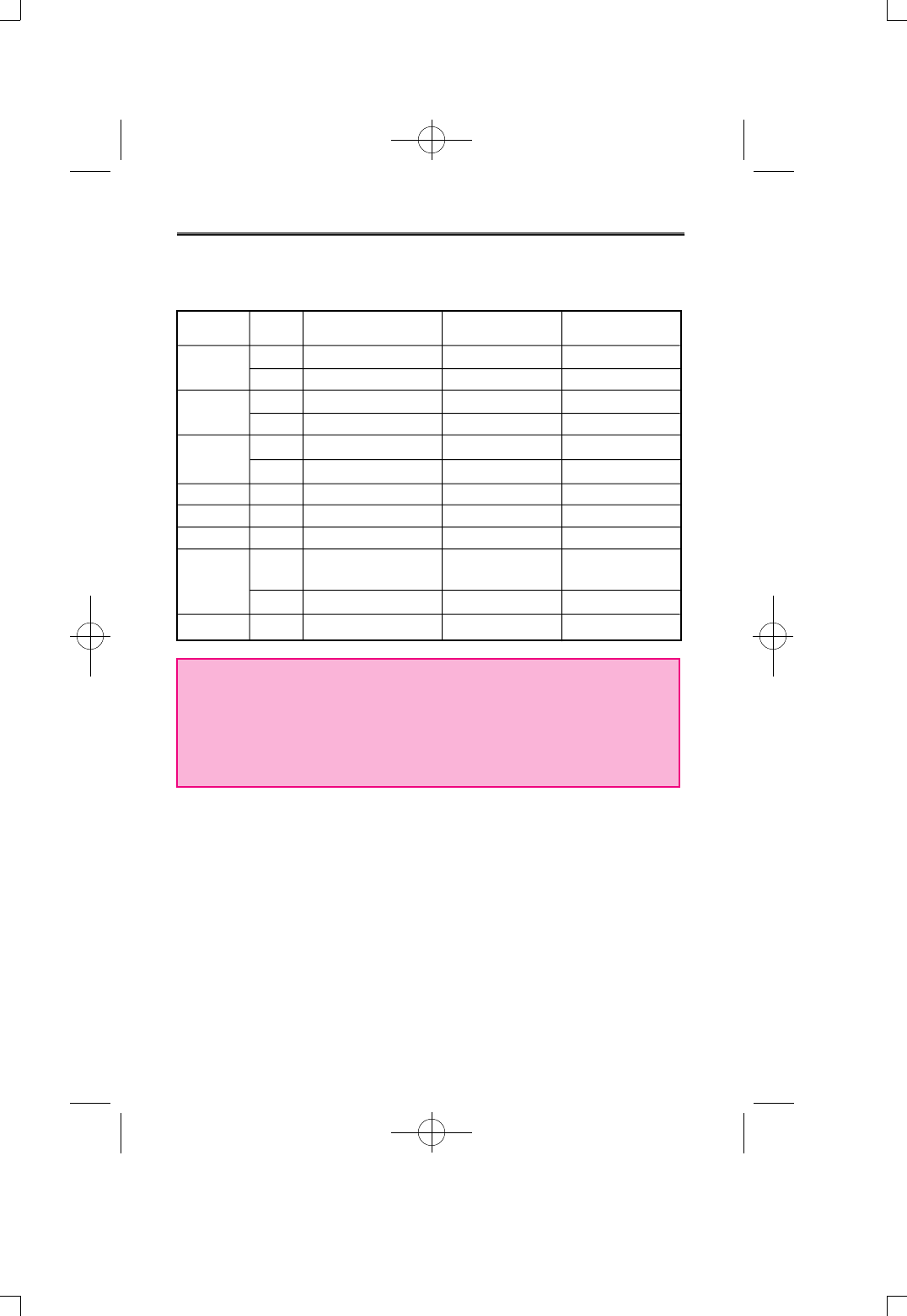
CONFIGURE STATION
Configures STATION
Power Off
Switch to Next Preset
-
Switch to Previous Preset
-
Enable Preset Mode
Volume Up
Volume Down
Starts or stops recording
of Current frequency
-
Disable FM Radio M O D E
-13-
- FM Radio Mode
Button
P L A Y / S T O P
F F
R E W
M E N U
VOLUME +
VOLUME -
R E C
R A D I O
K e y
M o v e m e n t
S H O R T
L O N G
S H O R T
L O N G
S H O R T
L O N G
S H O R T
L O N G
S H O R T
FRQUENCY MODE
Configures STATION
Power Off
Increase FM frequency minutely
FM f r e q u e n c y AUTO SEEK+
Decrease FM frequency minutely
FM f r e q u e n c y AUTO SEEK+
Enable Preset Mode
Volume Up
Volume Down
Starts or stops recording
of Current frequency
-
Disable FM Radio M O D E
PRESET MODE
-
Power Off
Switch to Next Preset
-
Switch to Previous Preset
-
Disable Preset Mode
Volume Up
Volume Down
Starts or stops recording
of Current frequency
-
Disable FM Radio M O D E
o When setting Station, if there is no key movement for 3seconds it
will automatically be terminated.
o Earphone works as antenna for FM Radio. A better reception will
be received by lengthening the earphone.
o Volume adjustment is available in plugging with earphone.
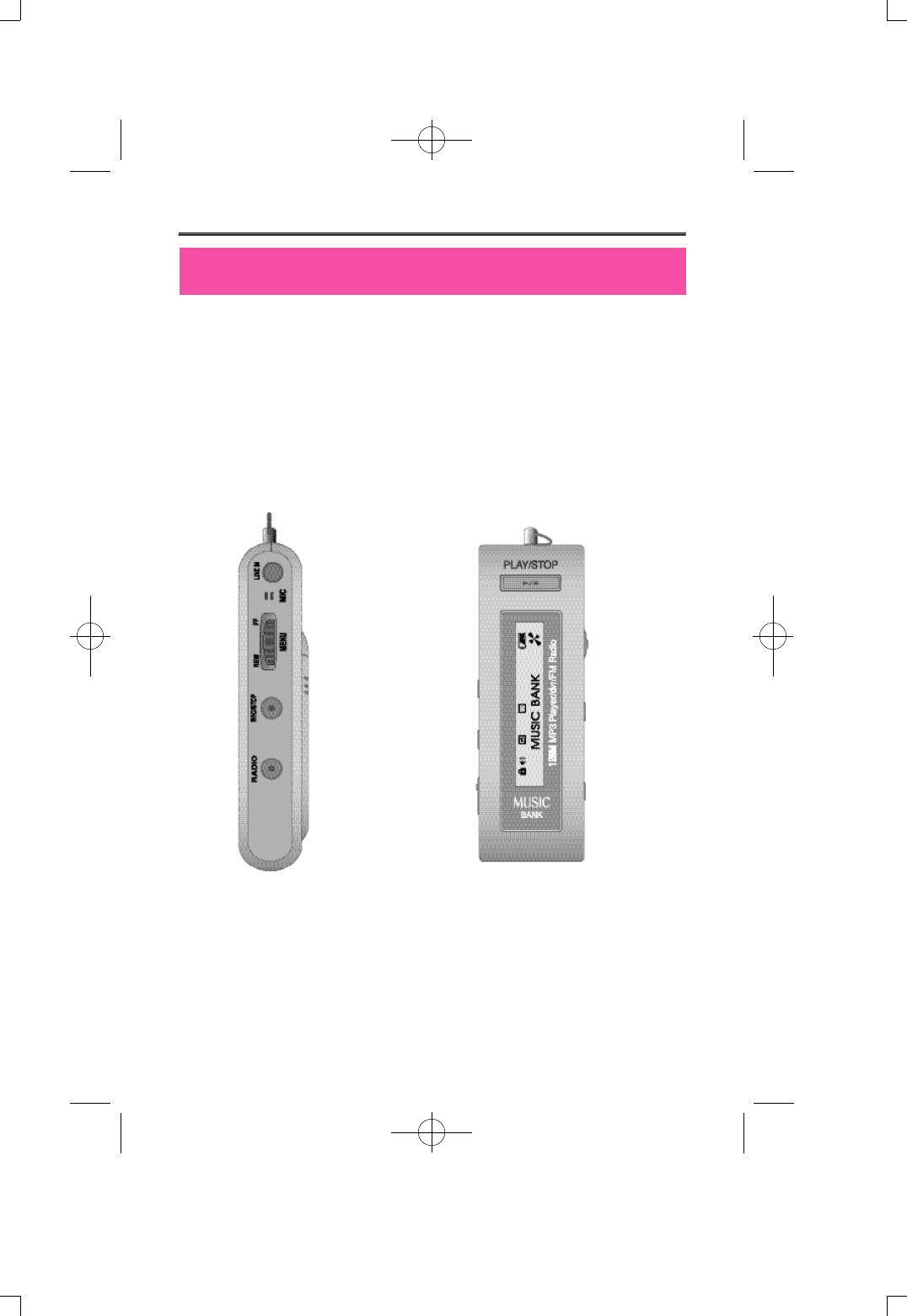
Configuring Menu Dial
-14-
Menu dial has 2ways to operate (1) move up and down, (2) push and
move.
Operate correctly by instructions from manual.
Selecting menu is done by (1) move up and down then pressing (2).
In this way, it will setup a selected part of the menu.
FF(+TRACK)
REW(-TRACK)
PRESS
(1) moves up and down. (2) press.
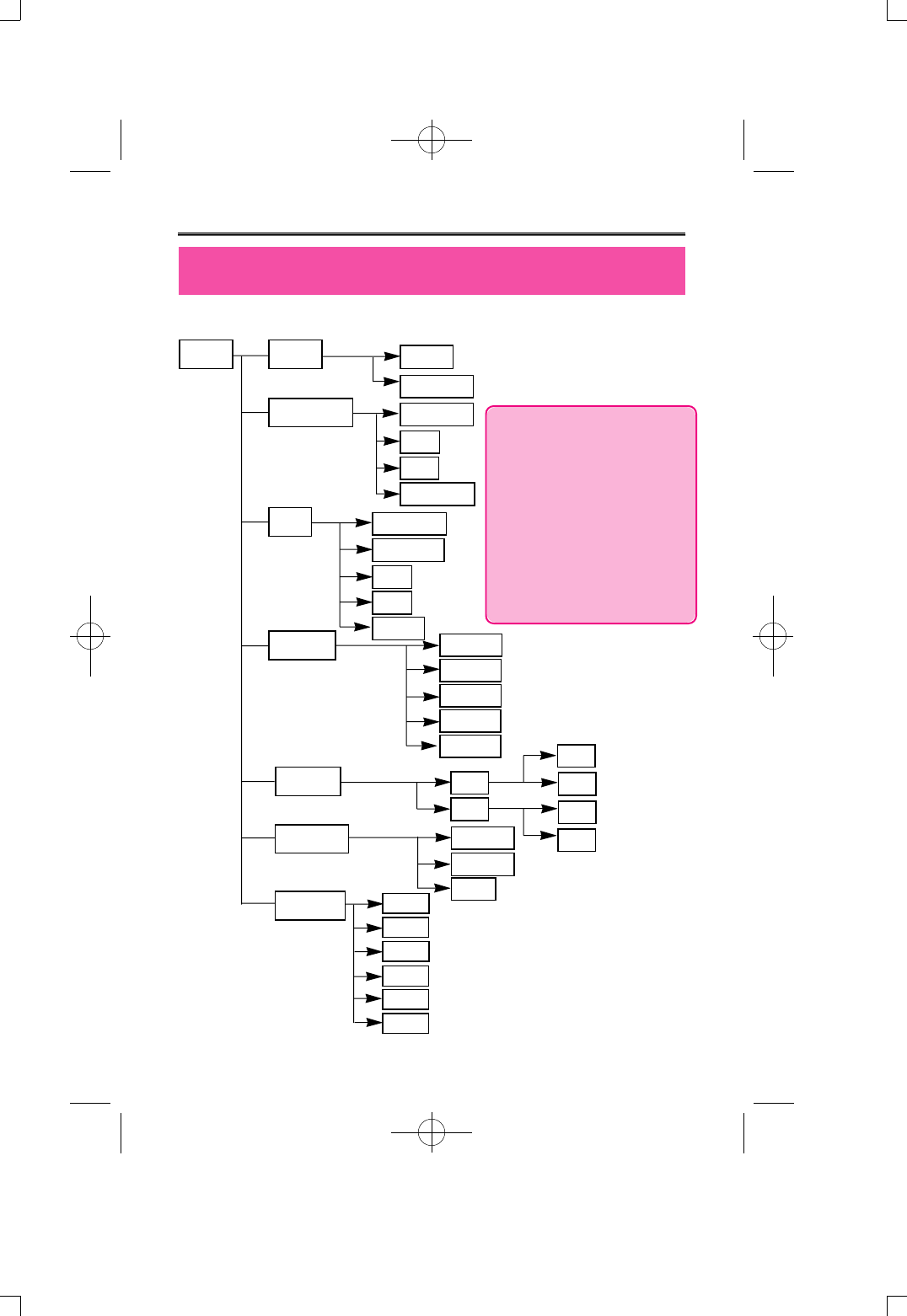
Configuring Menu from MP3/VOICE property when stopped
-15-
1. Menu from MP3 property when stopped
MENU MODE
REPEAT NORMAL
RANDOM
ONE
ALL
AUDIO
RECORD
ERASE
DISPLAY
ONE
ALL
EQ
SCROLL
NORMAL
CLASSIC
LIVE
POP
ROCK 0.3SEC
0.5SEC
0.7SEC
0.9SEC
1.0SEC
N O R M A L
REMAIN
TITLE
BACKLIT O S E C
1SEC
2SEC
3SEC
4SEC
5SEC
o When menu button is
pressed display screen
displays last configured
menu. At this moment,
use FF or REW button to
select the desired menu,
then press menu key to
configure the details
involved in that menu.
NO
YES
NO
YES
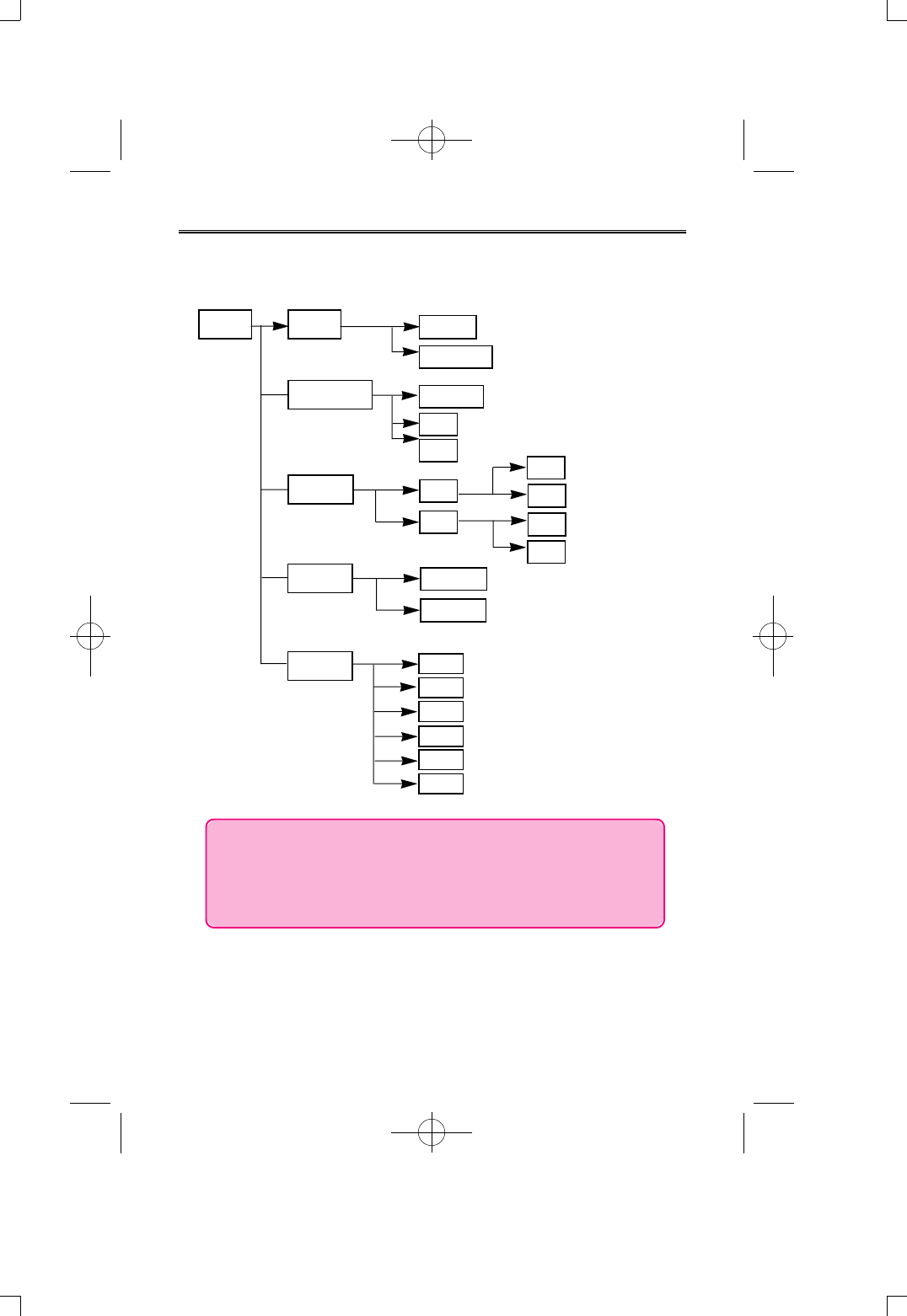
-16-
2. Menu from RECORD property when stopped
MENU MODE
REPEAT
N O R M A L
ONE
ALL
AUDIO
RECORD
ERASE
ONE
ALL
B A C K L I T O S E C
1SEC
2SEC
3SEC
4SEC
5SEC
o When menu button is pressed display screen displays last
configured menu. At this moment, use FF or REW button
to select the desired menu, then press menu key to
configure the details involved in that menu.
N O
Y E S
N O
Y E S
D I S P L A Y
N O R M A L
R E M A I N
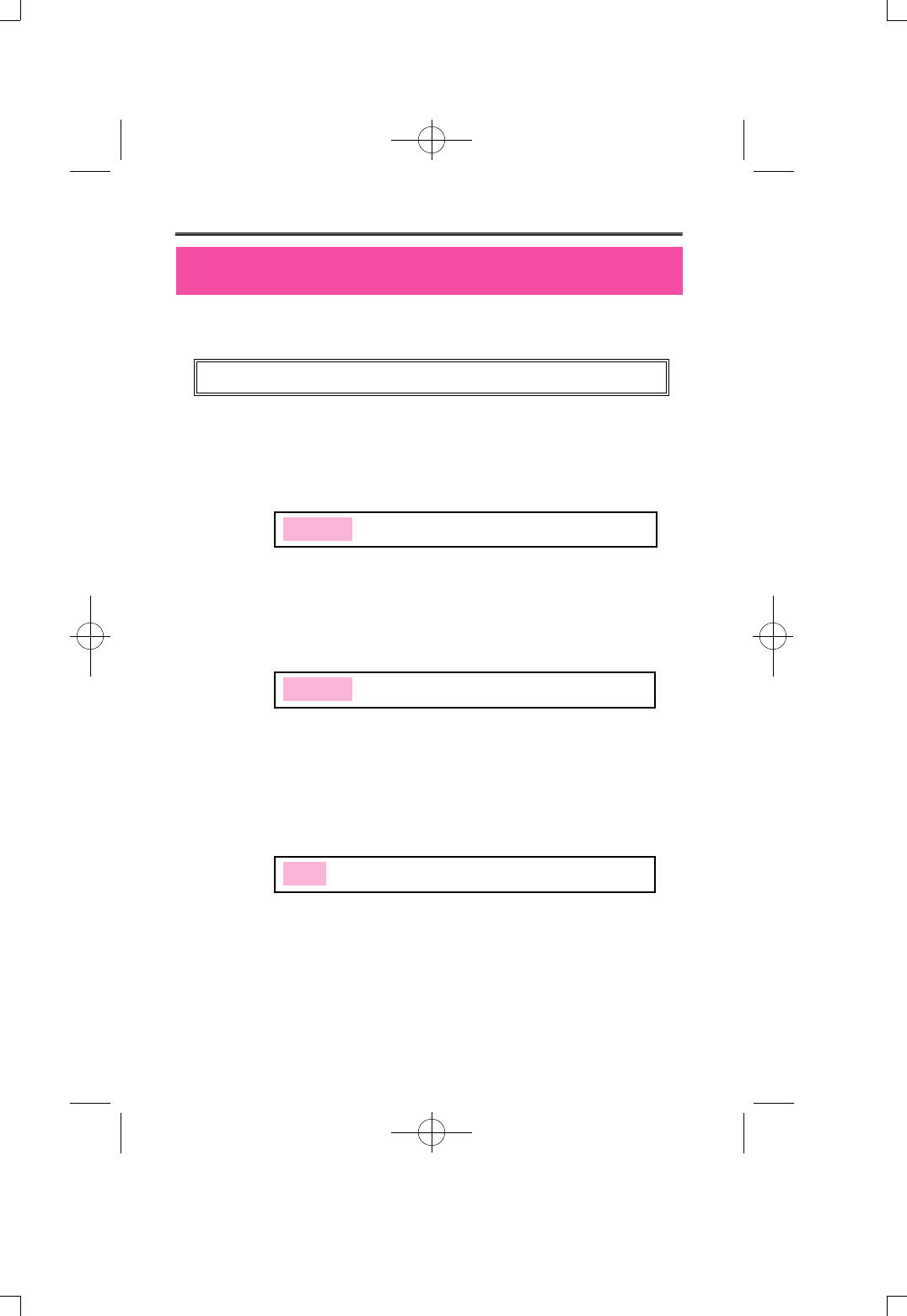
Menu Table
-17-
- MP3 Mode
o Use Menu button to select and configure each menu, and after
moving and selecting upper menu, use FF and REW button to
move through lower Menu.
1) MODE
AUDIO : Convert to MP3 or WMA FILE playable mode.
RECORD : Convert Line input and voice record mode.
o Can't configure Menu when the players being played.
2) REPEAT
NORMAL : Stop after playing all music in order.
ONE : Continually repeats selected music.
ALL : Continually repeats all music in order.
RANDOM : Randomly repeats all music in optionally given order.
3) EQ
Choose the equalizer user wants to use (NORMAL, CLASSIC, LIVE,
POP, ROCK)
MODE AUDIO RECORD
MODE REPEAT EQ SCROLL ERASE DISPLAY BACKLIT
REPEAT NORMAL ONE ALL RANDOM
EQ NORMAL CLASSIC LIVE POP ROCK
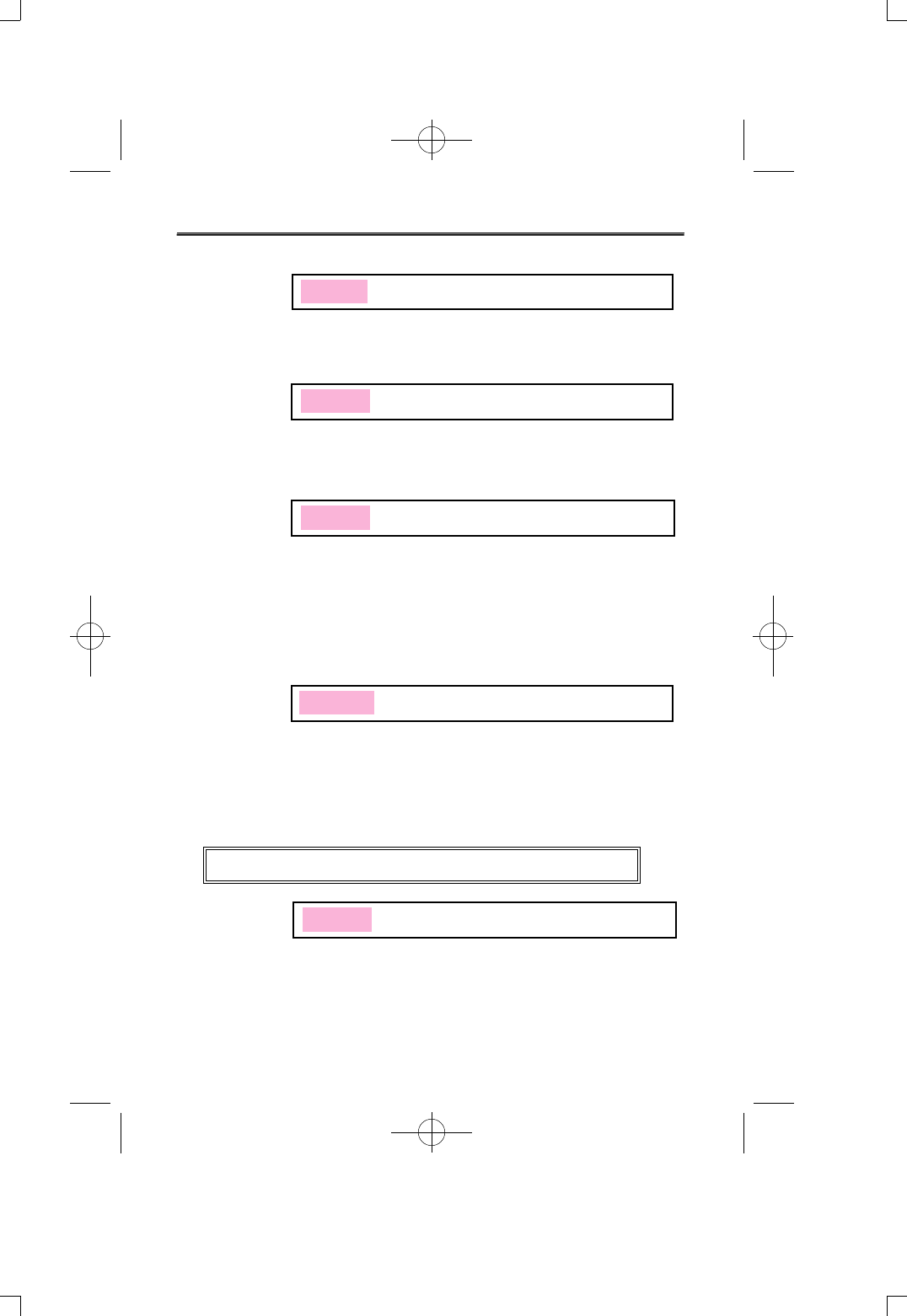
-18-
4) SCROLL
Control the speed of music information scrolling on display window
between 0.3second through 1.0second.
5) ERASE
ONE : Delete one song displayed on LCD window.
ALL : Delete all songs in MP3 mode.
6) DISPLAY
NORMAL : Allow music information to scroll through LCD display
once and count elapsed time from beginning.
REMAIN : Allow music information to scroll through LCD display
once and count elapsed time backward.
TITLE : Allow music information to continuously scroll on LCD
7) BACKLIT
Turn off or set the time of background light (LCD light) between 0 to
5seconds.
- VOICE Mode
1) MODE
AUDIO : Convert to MP3 or WMA FILE playable mode.
RECORD : Convert Line input and Record mode.
o Can't configure Menu when the player is being played.
SCROLL 0.3SEC 0.5SEC 0.7SEC 0.9SEC 1.0SEC
DISPLAY NORMAL REMAIN TITLE
BACKLIT 0SEC 1SEC 2SEC 3SEC 4SEC 5SEC
MODE REPEAT ERASE DISPLAY BACKLIT
MODE AUDIO RECORD
ERASE ONE ALL
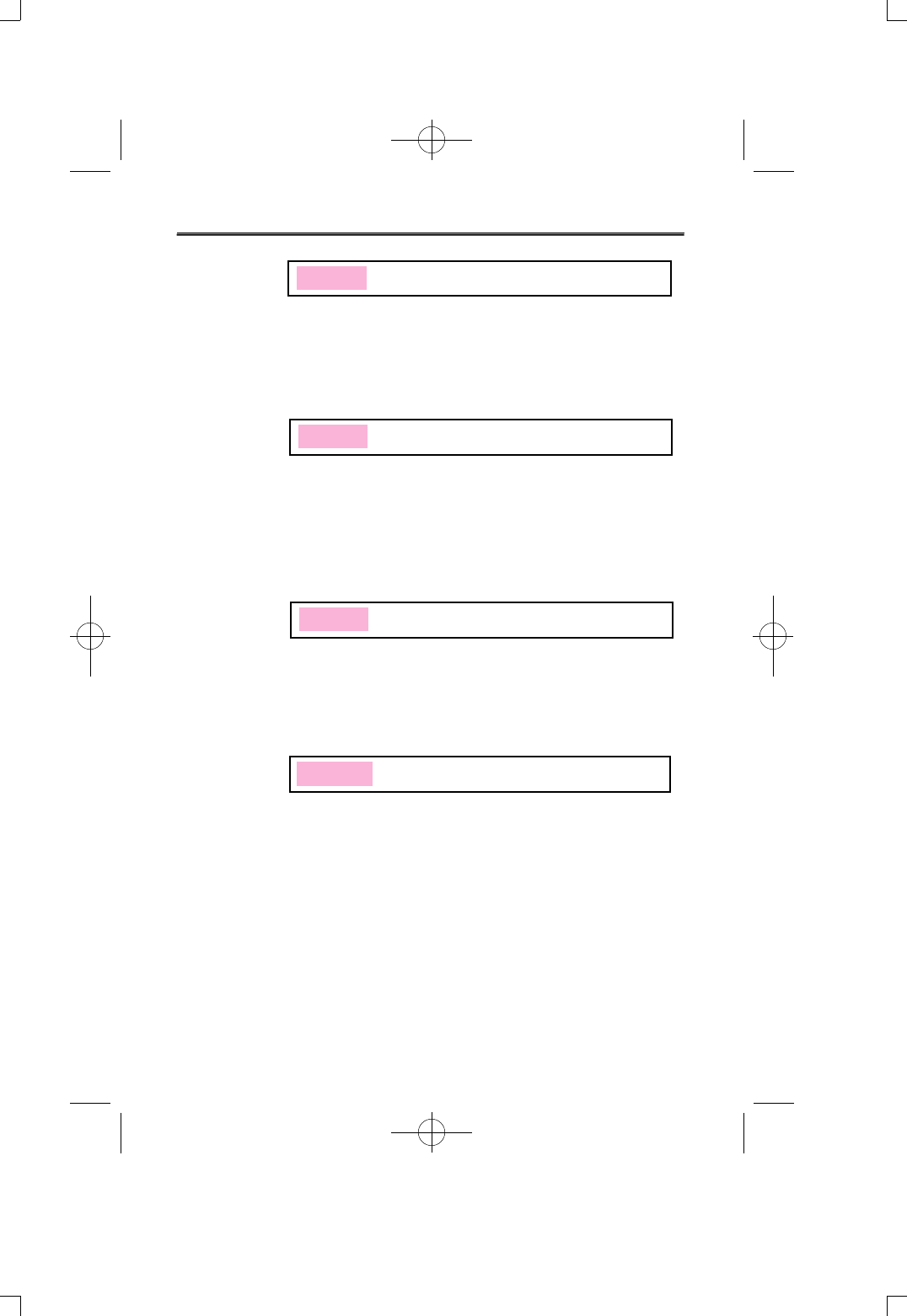
2) REPEAT
NORMAL: Stop all record files after playing it in order.
ONE: Repeat selected record file continuously.
ALL: Continuously repeats all record files in order.
3) ERASE
ONE: Delete record file displayed on LCD window before the erase
menu.
ALL: Delete all record files in voice mode.
o Can't erase when the music is being played.
4) DISPLAY
NORMAL: Counts elapsed time of record file displayed on LCD.
REMAIN: Reverse counts the elapsed time of record file displayed on
LCD.
5) BACKLIT
Turn off or set the time of background light (LCD light) between 0 to
5seconds.
-19-
DISPLAY NORMAL REMAIN
BACKLIT 0SEC 1SEC 2SEC 3SEC 4SEC 5SEC
ERASE ONE ALL
REPEAT NORMAL ONE ALL
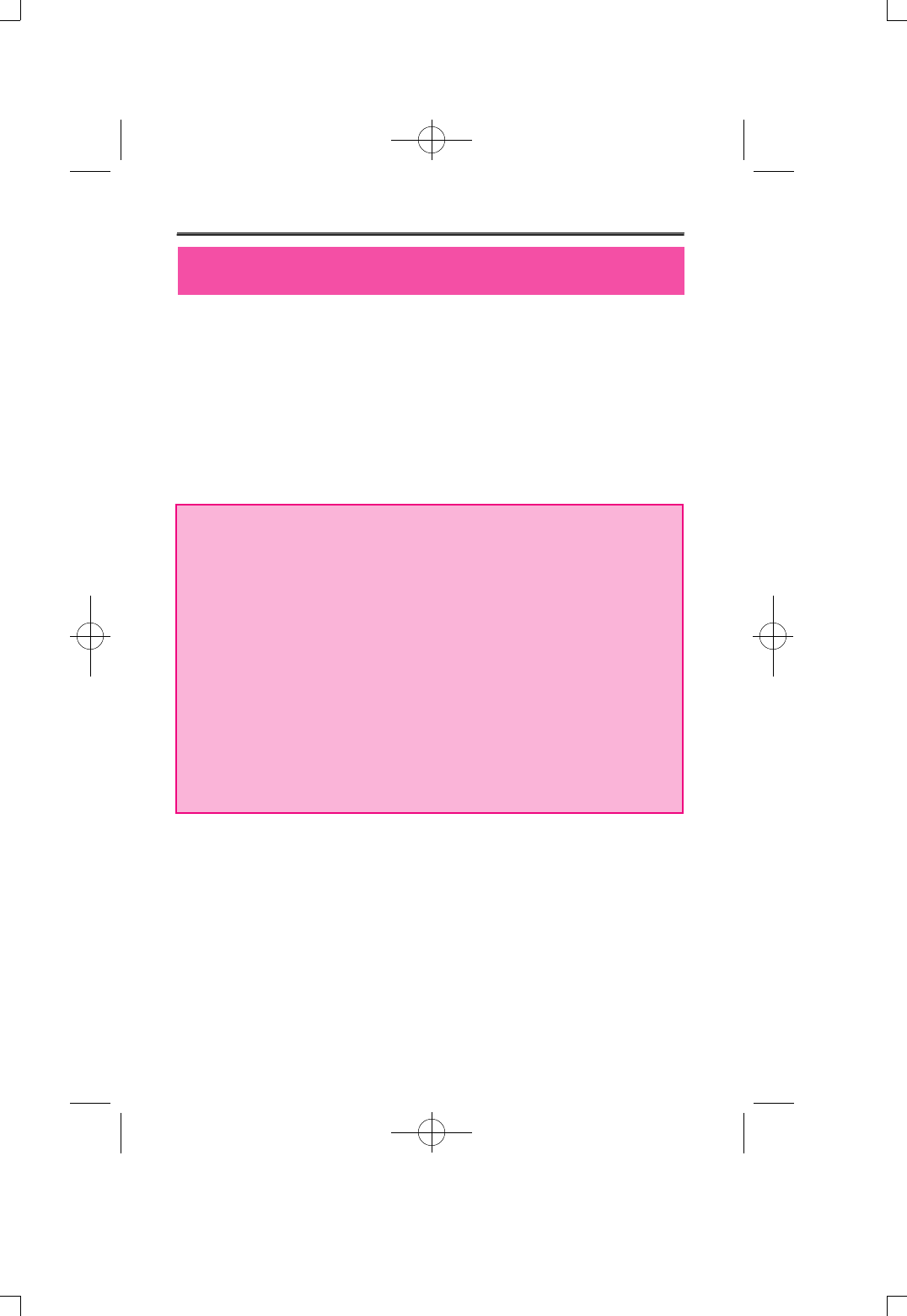
- Recording
o Please select RECORD MODE to record on menu mode and can't
record on MP3 mode.
1) Face the microphone sound source and press REC/STOP button.
It will start recording with, record number, record time, and progress
displayed on display screen.
2) If you wish to stop recording, press the REC/STOP button one more
time.
o It is impossible to stop recording within 5seconds from start of recording.
Please beware that it won't stop recording even though REC/STOP button
is pressed.
o Don't need to look for empty space to record like cassette tape because
when REC/STOP button is pressed it will start recording from the final
n u m b e r .
o When recording for long period of time replace the battery to new one.
o Please check the battery capacity before start recording.
o N o t i c e
Perform a test before the actual record to prevent failing.
When battery completely runs out during a record it will show low battery
(LOW POWER) on display and power will shut off automatically.
- Checking leftover record time
You can configure between elapsed time and leftover time from display
configuration at menu.
When files are being played, it's marked with elapsed time or leftover
time of current message and when recording, it's displayed in elapsed
time of current message, or leftover record time of flash memory.
- Record monitoring function
Connect earphones while recording to listen to what is being recorded.
Recording from Voice Record Property
-20-
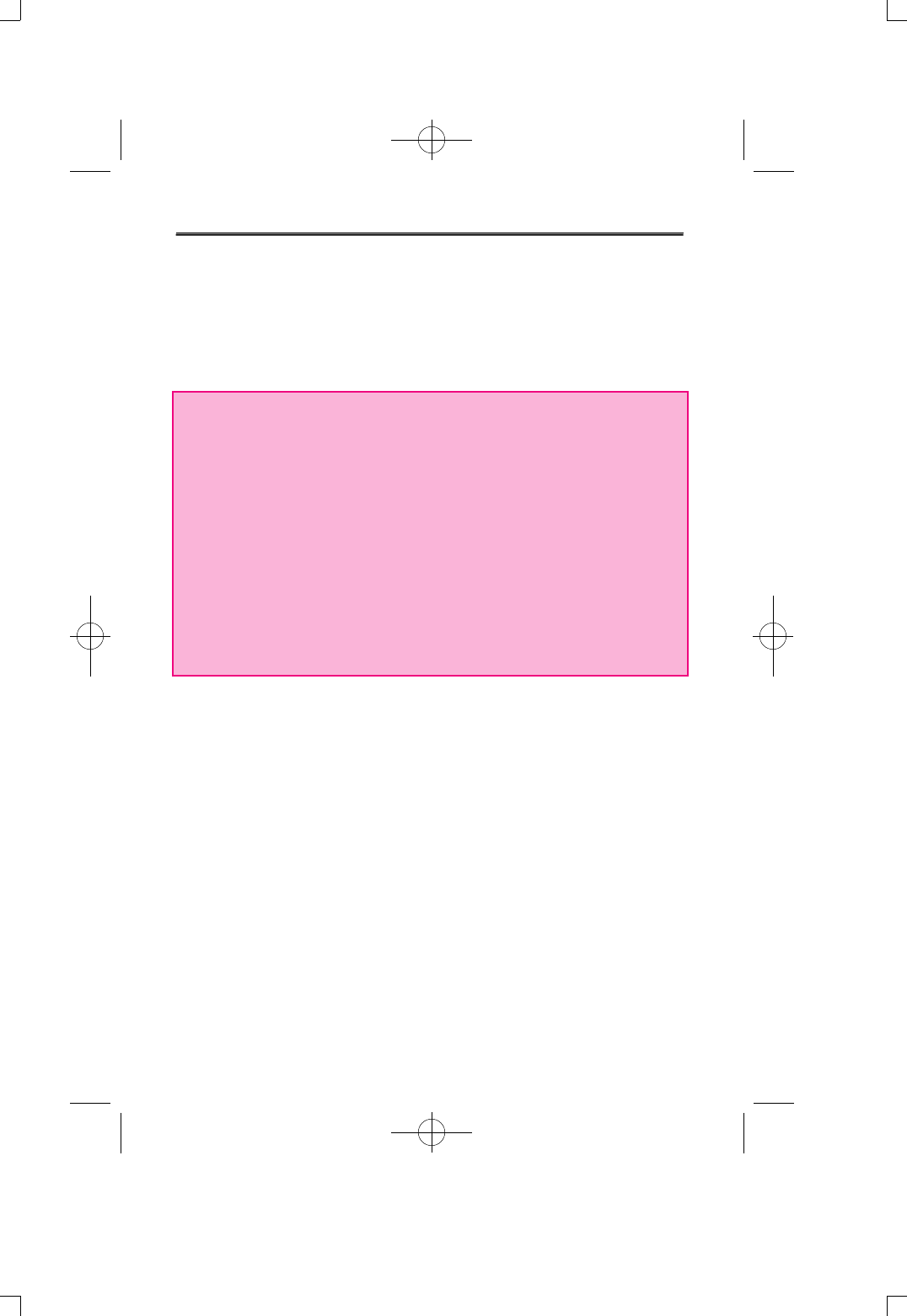
-21-
- Separating files while recording
Separating file is possible through need of user while recording.
Use FF KEY to continue recording at next index and it has made it
easy to determine the recorded information.
o Notice
-. Do not take the battery out while recording. Recorded information
can be erased or it won't function properly. Always take the battery
out from stop position.
-. If memory doesn't have enough space it won't start recording.
"MEMORY FULL" will be indicated when recording time is at full.
Check leftover recording time before recording and erase all
needless files.
-. Recording at MP3 mode property is impossible so when recording
convert to record mode property then start recording.
-. Recording up to 64 messages
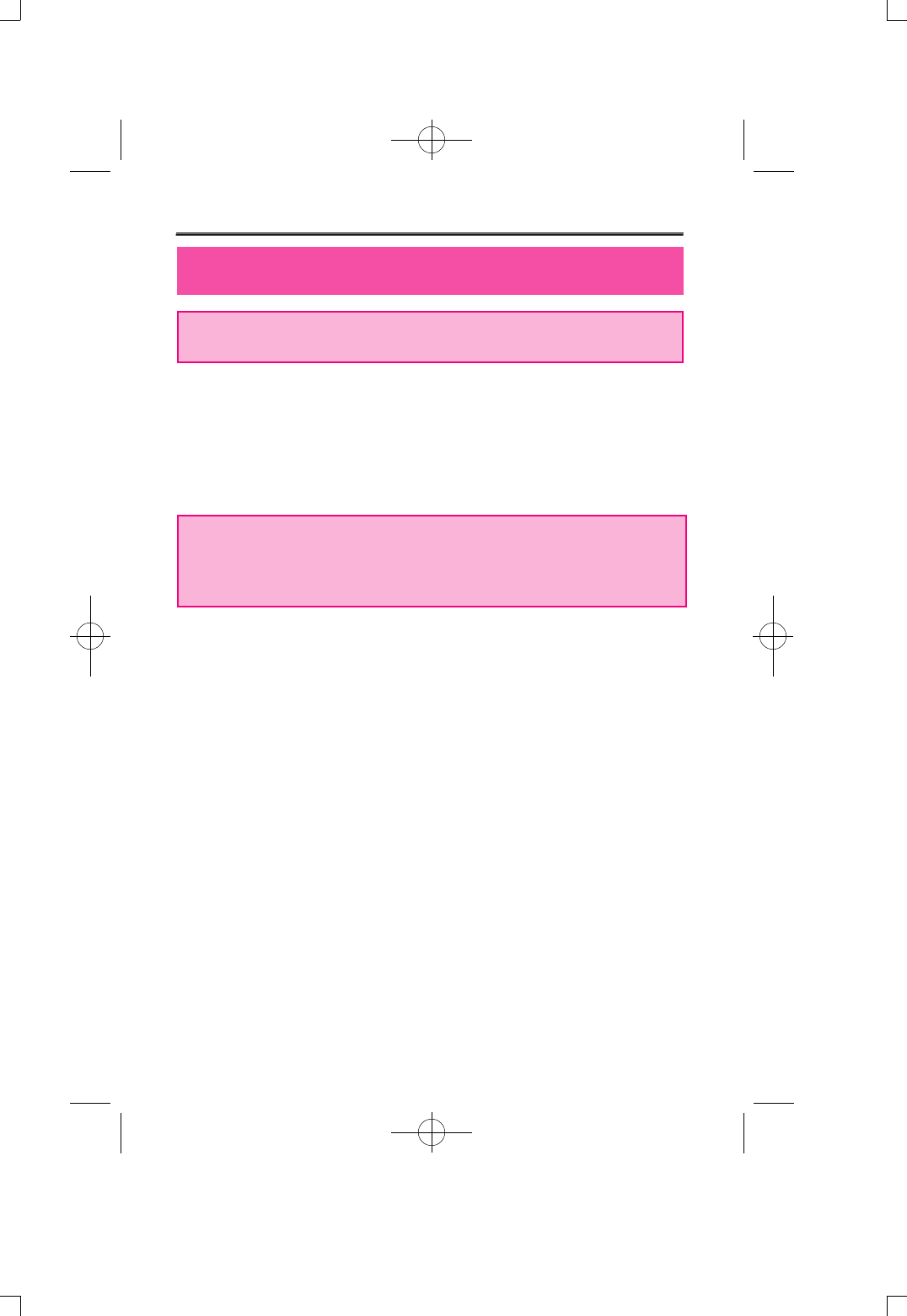
o Deleting is possible only from a stop position. (Deleting is same
between MP3 and Voice property)
- Deleting each massage
1) Use FF or REW button to select massage to be deleted.
Press menu and use FF or REW button to select ERASE then
choose 'one' After that, select 'yes' then message will be deleted
with 'erasing' displayed on the screen.
o LCD message number will be pulled forward when messages get
deleted.
o Notice: Deleted messages can't be recovered.
- Delete all messages
1) Use the menu button to select property(MP3 or RECORD) to be
deleted.
2) Select the property to delete then press menu and use FF or REW
button to choose ERASE and select 'all'.
After that, select 'yes' and all the messages in selected property will
be deleted with 'Erasing...' displayed on the screen.
Now, LCD will display 'NO FILES'.
- Deleting H/D is possible through USB
- If all the memories from hard-disk function are used up, storing of
recorded or MP3 files are impossible. So, please use it after
arranging the files.
Deleting
-22-
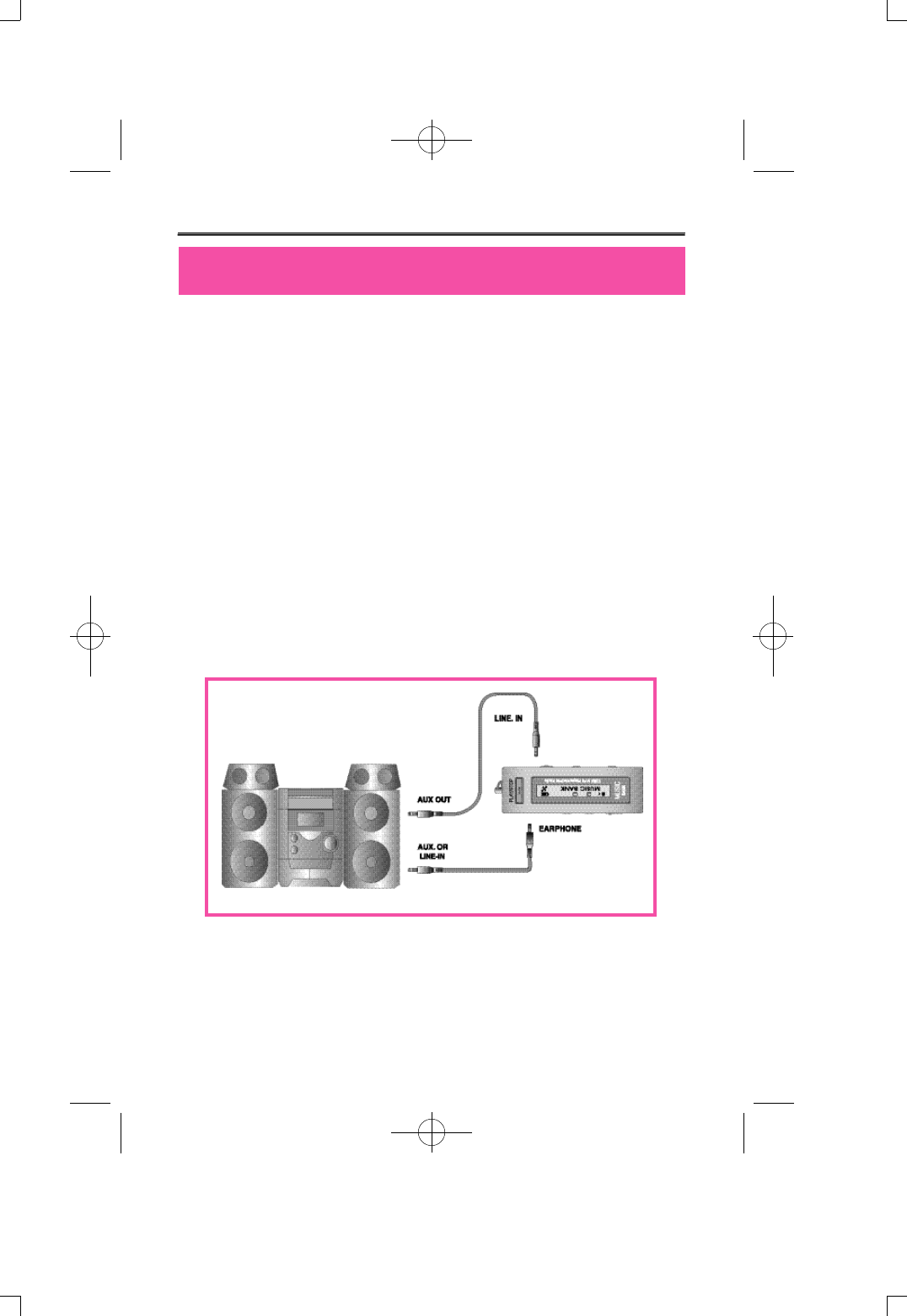
- Connecting it to Exterior Device
It's possible to record recorded voices from this product to exterior
device, such as cassette or MD using audio cable.
- Connect to Audio
1) When recording exterior device to DMP-100/R SERIES.
Connect additional audio cables to exterior microphone terminal
and earphone terminal from exterior device or the output terminal of
DMP-100/R SERIES.
2) When recording DMP-100/R SERIES
Connect additional audio cable to earphone terminal and
microphone terminal from exterior device of input of DMP-100/R
SERIES.
Connecting it to Exterior Device
-23-
Connecting method with an audio
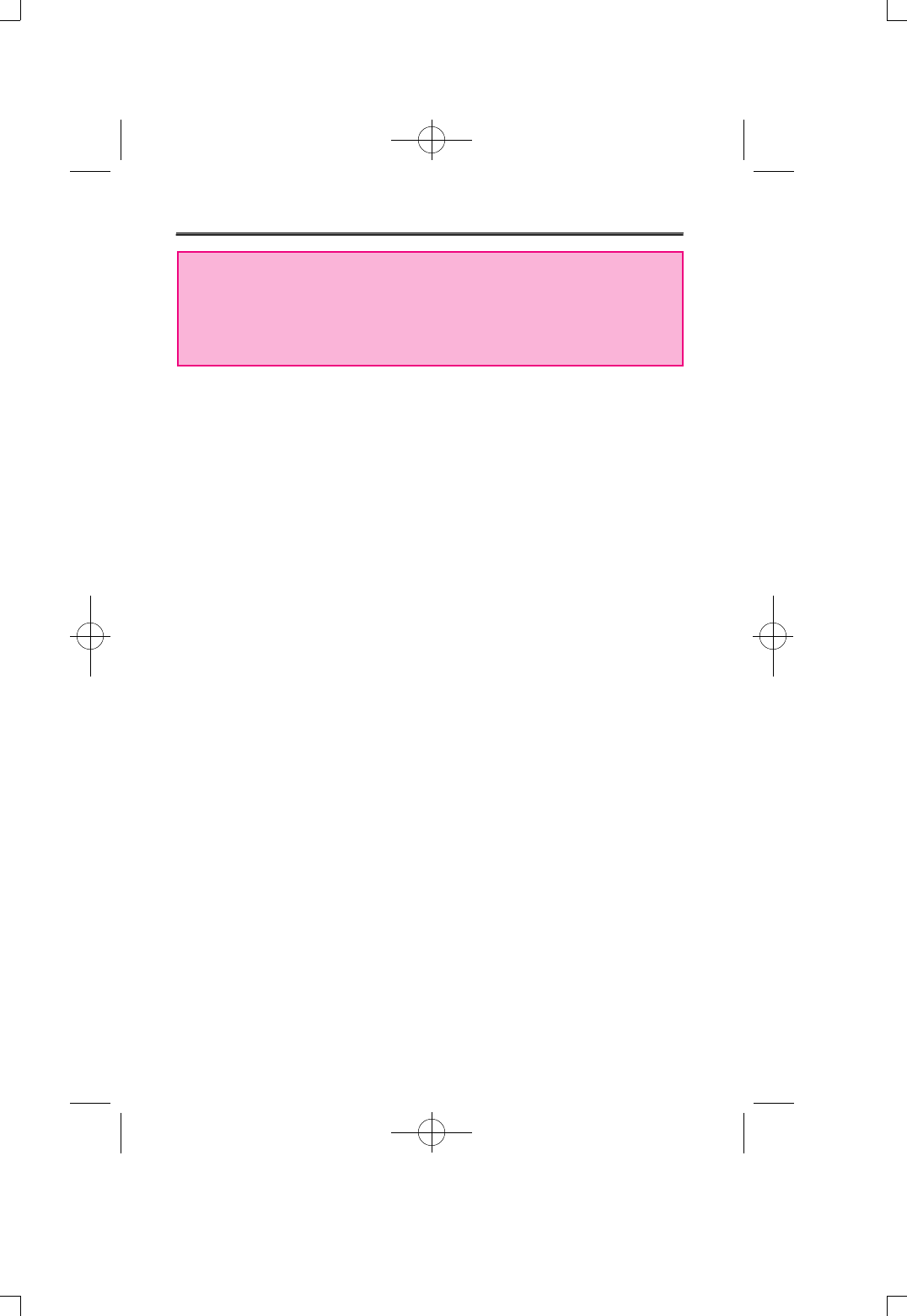
-24-
o Notice
* When connecting it to exterior device turn the power off.
* When connecting it to exterior device please carefully read and
understand the manual before the connection.
- Record from Exterior Device
When recording from exterior device lower the volume of the
exterior device and connect audio cable to the product.
Adjust the volume of the product to mid-position and do not change
it during the record procedure.
- Recording it to exterior device
Start recording of the exterior device as soon as product itself is
played.
(The timing is actually different between each device. So, do a
previous check record before the actual record.)
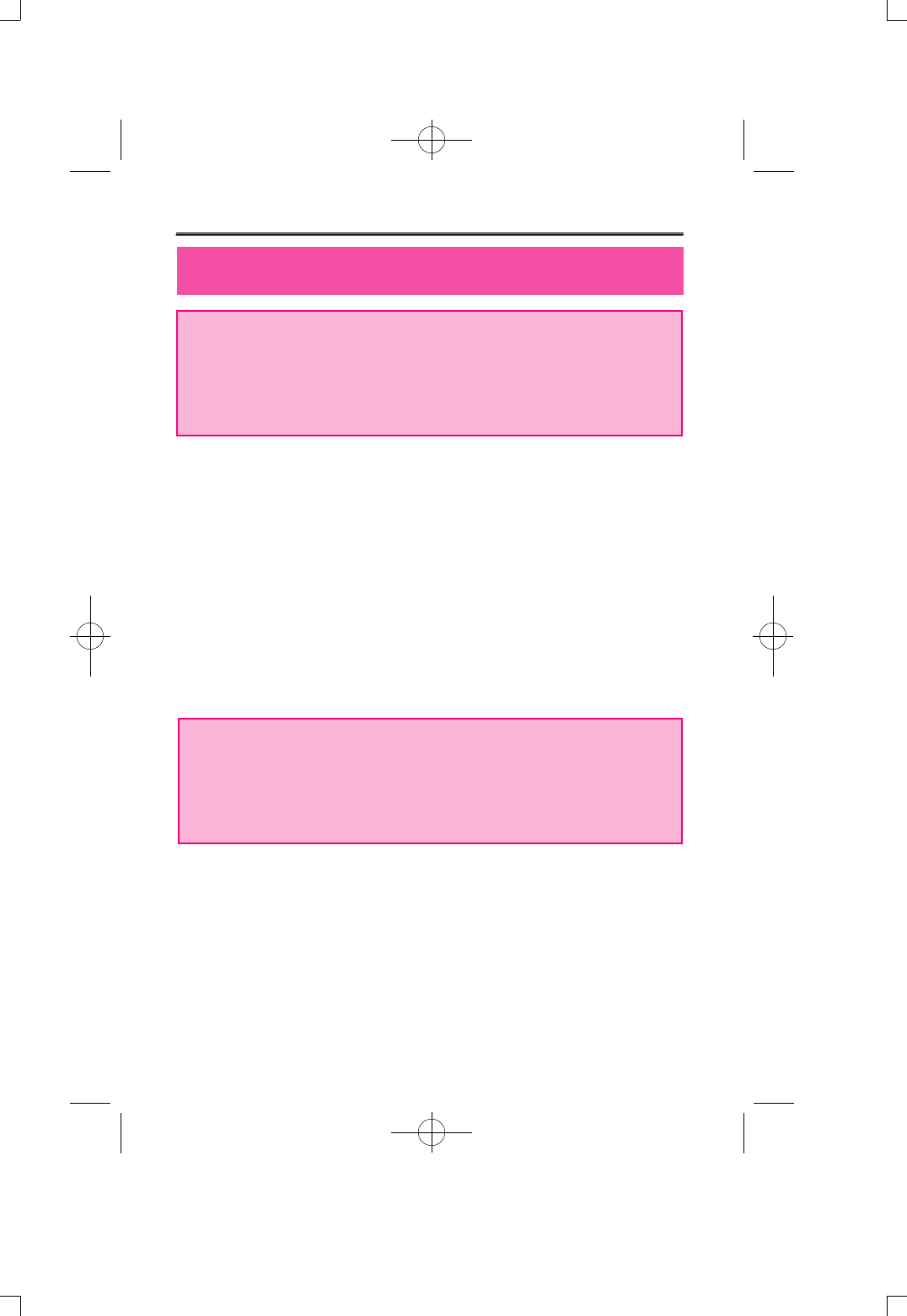
o Reference : Works only on FM radio applied model.
o It's convenient to listen to broadcast with auto seek function.
If FF key or REW key is pressed over 0.5sec after setting to radio,
it stops at a receiving frequency. Auto seek function will not give
you precise broadcast frequency. At this situation, use REW or FF
key for precise control.
- Configuring radio channel
1) Select radio mode by pressing radio button.
2) Frequency will appear on LCD. Select desired frequency using
FF/REW KEY.
- Storing Channel
Select radio mode by pressing radio button.
1) Frequency will appear on LCD. Select desired frequency using
FF/REW KEY.
2) When you press PLAY/STOP button 01 will blink where FM is
indicated. Now use FF/REW KEY to select channel (01-10) you
wish to store and press play button again to store it to selected
channel then FM will be indicated again when it get stored. You
can store it up to CH10 using same method.
* Confirming stored channel
When menu button is pressed 'Preset Mode' will be displayed then
it will show stored channel and frequency.
Now use FF/REW KEY to select stored channel. When menu
button is pressed from channel confirming mode, it will go back to
FM frequency mode with 'Frequency Mode' displayed.
- Recording radio broadcast
1) Select desired recording radio channel through same step from
radio channel configuring step1~2.
2) Press record button to start recording. Now recorded messages
will be stored in index of voice next to last stored message.
Message can't be increased during recording procedure. So, you
have stop and start recording again.
Checking recording data during record is impossible and it can be
checked from voice property after it's stopped.
FM Radio Receiving Function
-25-
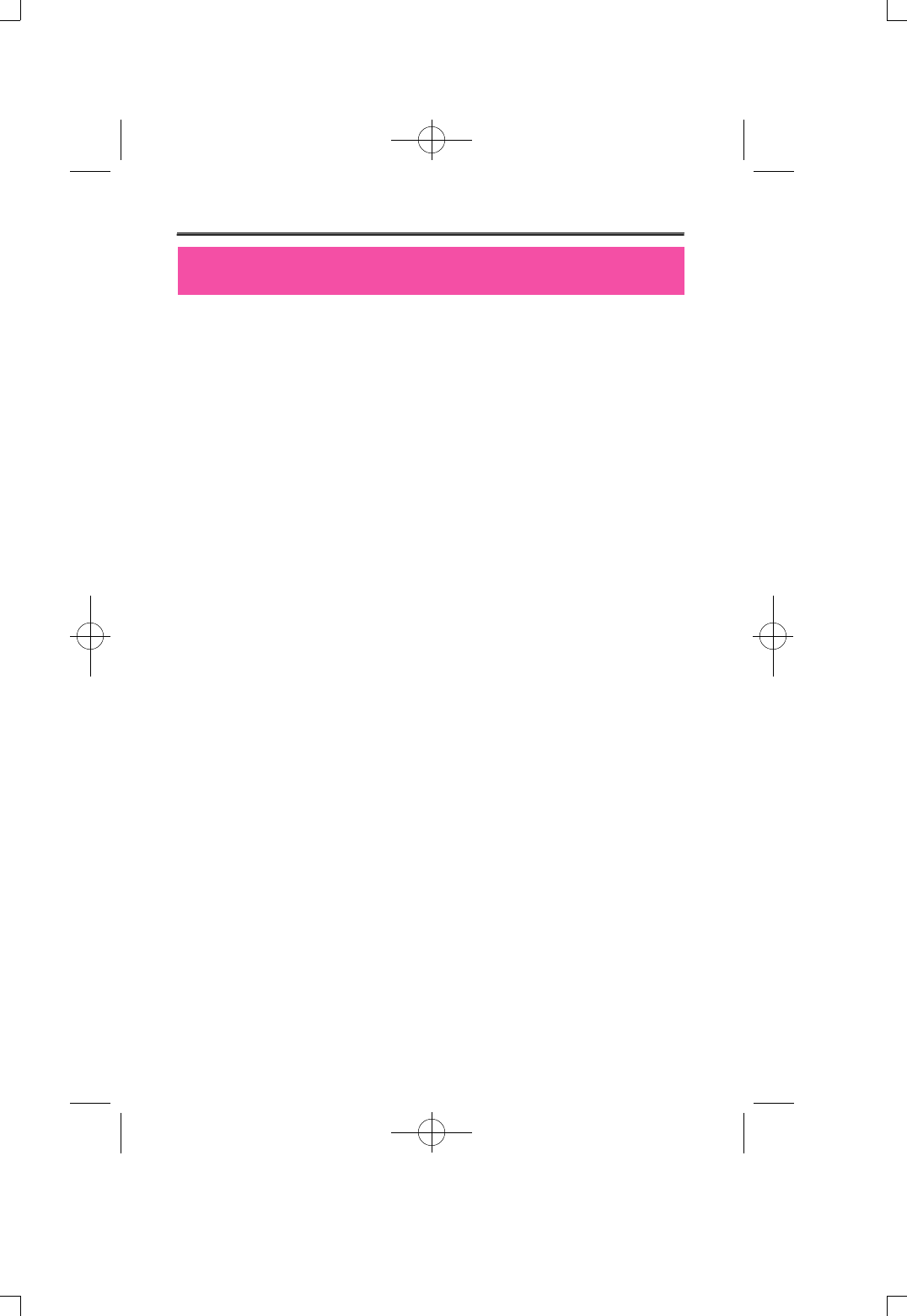
What is Music Bank?
-26-
Music Bank is a program which plays MP3 files from computer to
DMP-100/R SERIES, it's also a managing program that manages
recorded voice or FM radio files (DMF) from DMP-100/R SERIES and
has following features.
- Transferring(upload/download)files to DMP-100/R SERIES - MP3,
DMF and normal data files
- Similar structure to Window Explorer for file managing
- Plays MP3, MP2, WAV, Audio CD, playlist
- Convert to MP3 from Audio CD (Encoding) - Option; convert
function between WAV/MP3, convert MP3 Bit Rate function.
- DMF/WAV two way convert
- Convenient transfer of files using transfer list
- Various spectrum, equalizer, effect support
- CDDB function
- Convenient instruction manual
Minimum System Requirement for Music Bank.
- Pentium 200MHz
- 64MB Memory
- 20MB Empty Hard Disk Space
- 256bit Color
- Window 98/ME/2000/XP(NT Not Supported)
- USB Port
- CD-ROM Drive
- Sound Card, Speaker or Headphone
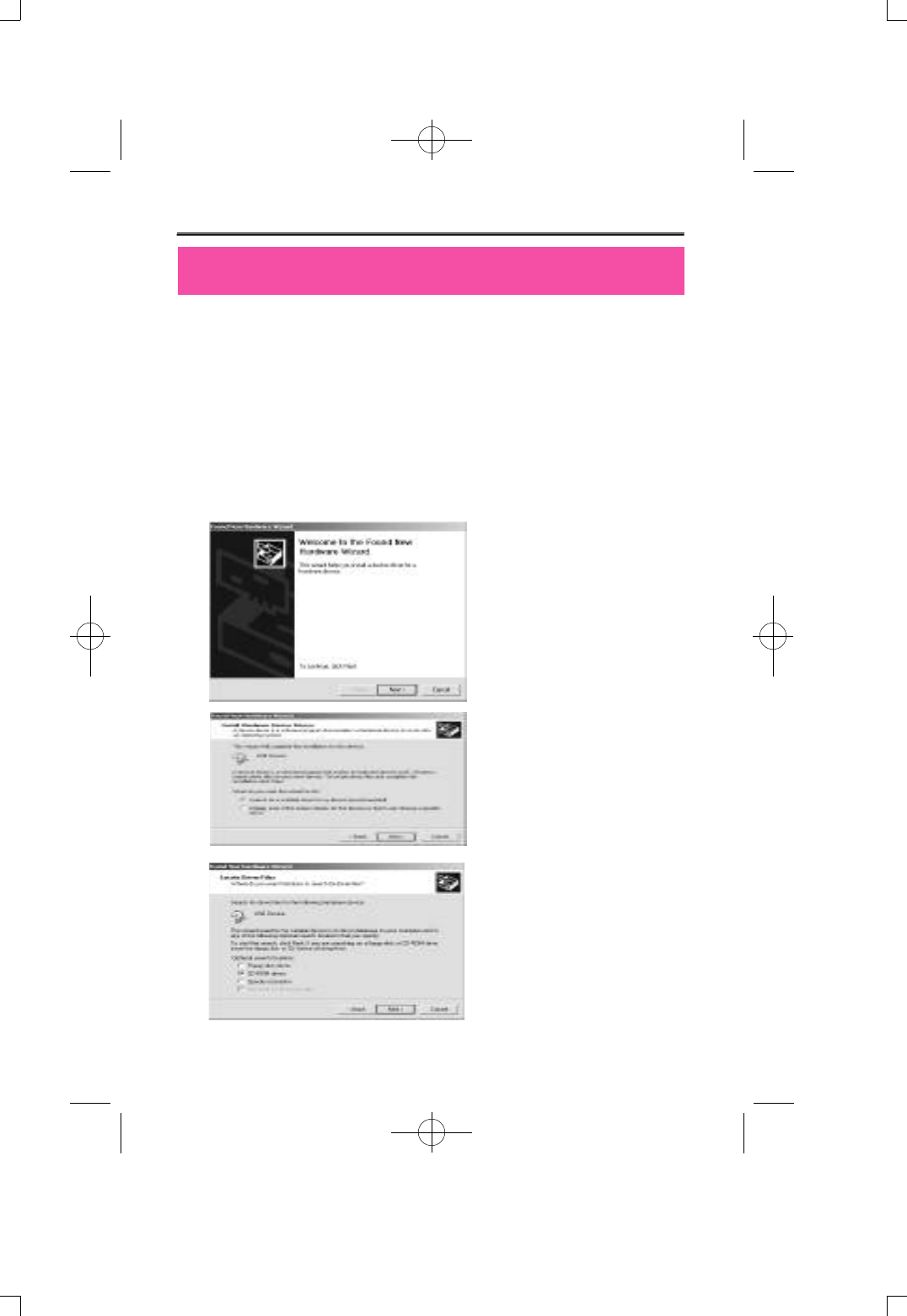
(1) Insert DMP-100/R SERIES setup CD to CD-ROM drive and it will
run automatically. If Auto-run doesn't work execute setup file "CD-
ROM:\setup.exe" or "CD-ROM:\Music Bank\setup.exe". Setup will
progress automatically, once setup is completed Music Bank will
be registered to "DIASONIC" in start program.
(2) Using USB Cable connect USB port terminal from DMP-100/R
SERIES to USB port at PC. Then, "New Hardware detected" will
execute and end automatically when using Window 2000. Now
complete setup of USB drive and install Music Bank.
(3)
(4)
(5)
-27-
Connecting DMP-100/R SERIES and setting up Music Bank
Connect DMP-100/R SERIES
and PC using USB port
cable. ‘New Hardware
Detected’ will run
automatically, new click on
‘NEXT’ button.
Select ' Search suitable drive
for device ' and click on '
NEXT ' button.
Select CD ROM drive and
click on ' NEXT ' button.
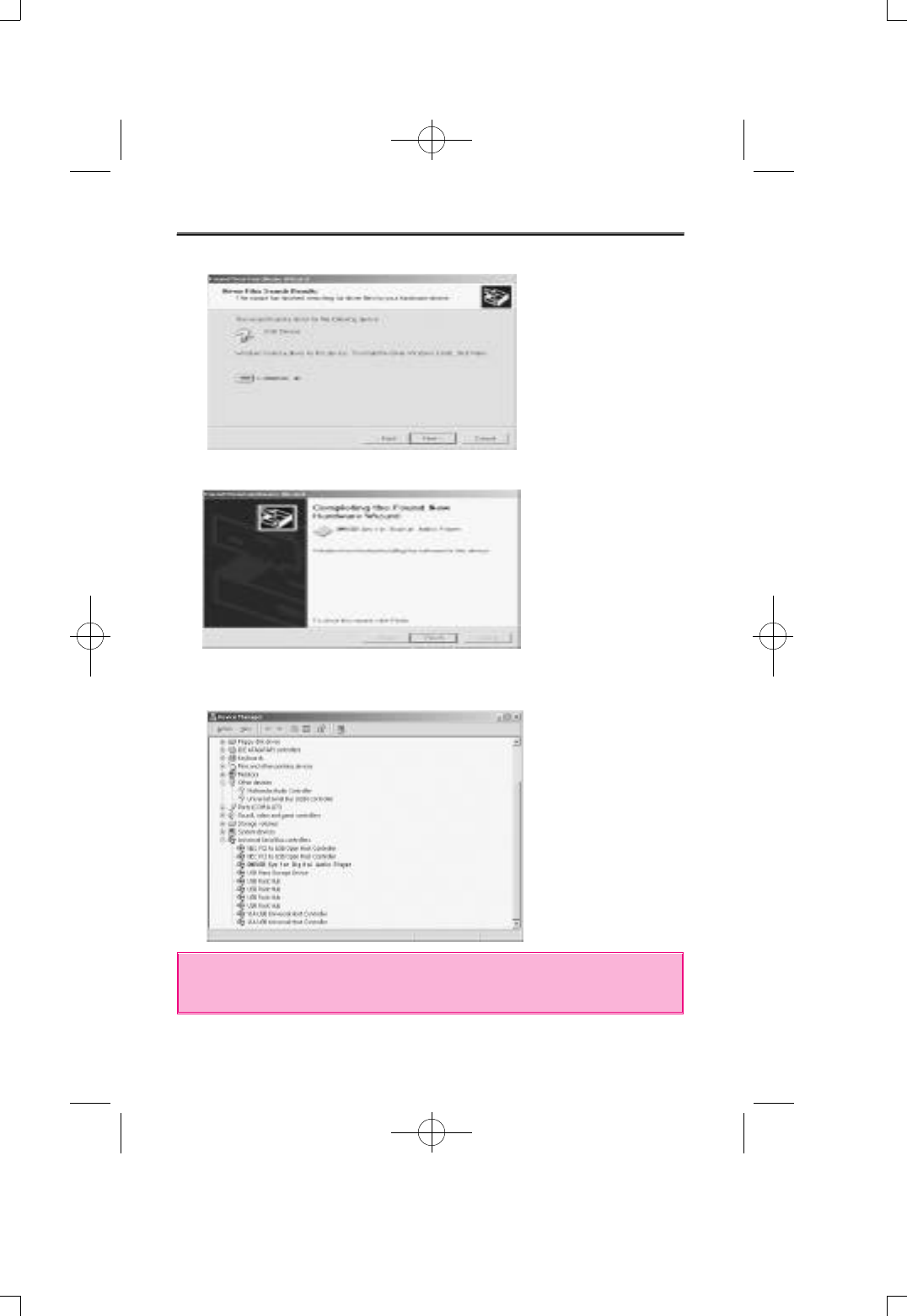
(6) Searched USB driver file and click on ' NEXT ' button.
(7) Click on ' NEXT ' button to finish wizard.
(8) Once USB drive setup is completed, check for setup progress from
device manager at My Computer.
-28-
* Verify if USB is installed right, or the cable is connected properly.
If DMP-100/R SERIES isn't found after launching Music Bank.
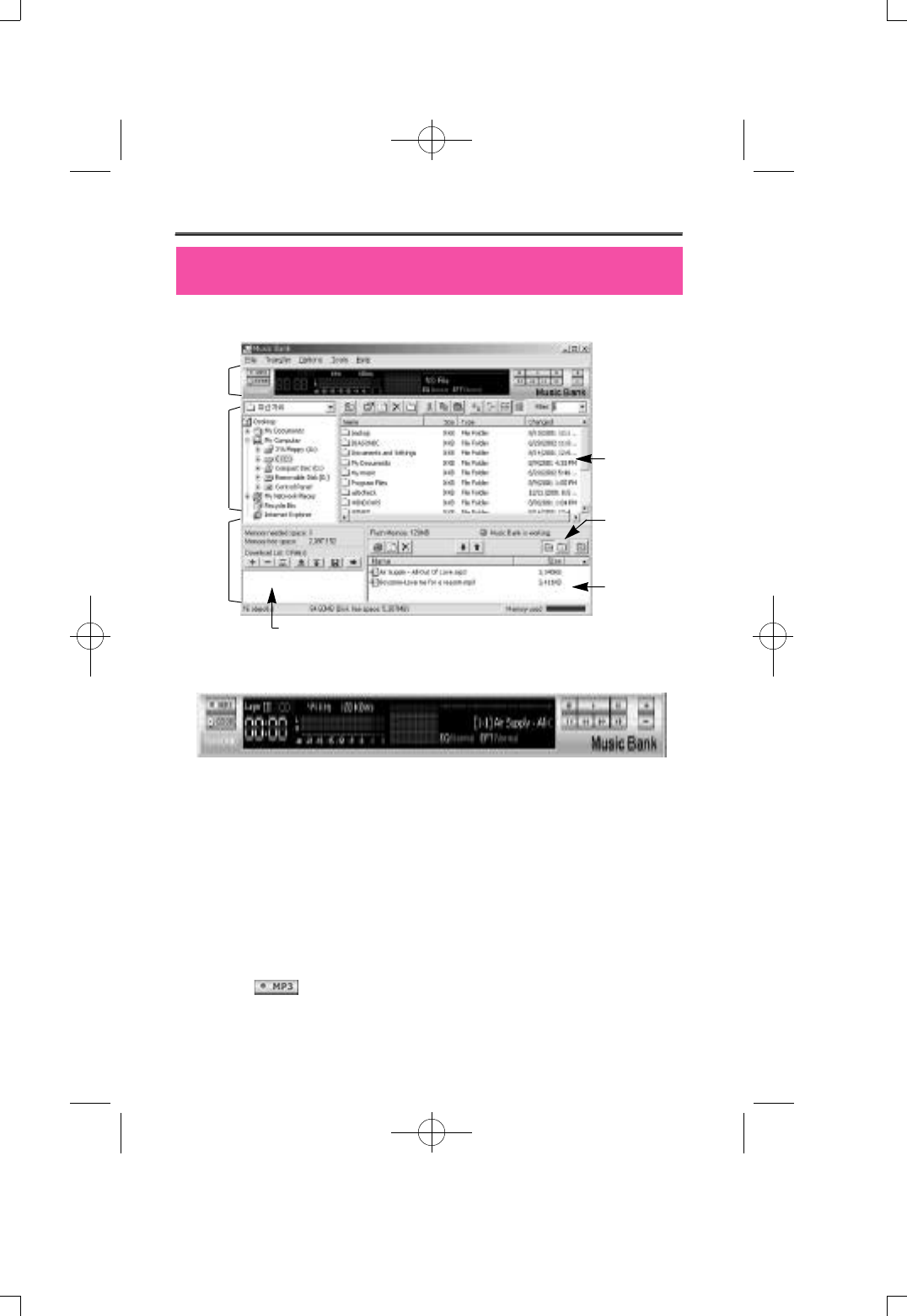
Appearance of Music Bank
(1) Playing MP3, WAV, CD and DMF
Double click on MP3, WAV, Audio CD Track and DMF file on file
manage window or use drag and drop to playlist for instant play. Also,
you can select file then press play. Through LCD window progress of
music and title will scroll from right to left, and you can see two kind of
magnificence spectrum window.
Play and stop files through control panel on the right side of the
screen. Adjust volume by using +,- button. Click on red position bar to
move the position of current playing music.
To make files select a track from audio CD then press MP3
encoding button. ( Option )
Composition of Music Bank
-29-
Play
Manage
section
File
Manage
section File manage
window
Folder manage
window
Flash memory
mange window
Transfer list window
Flash
Memory
Manage
section
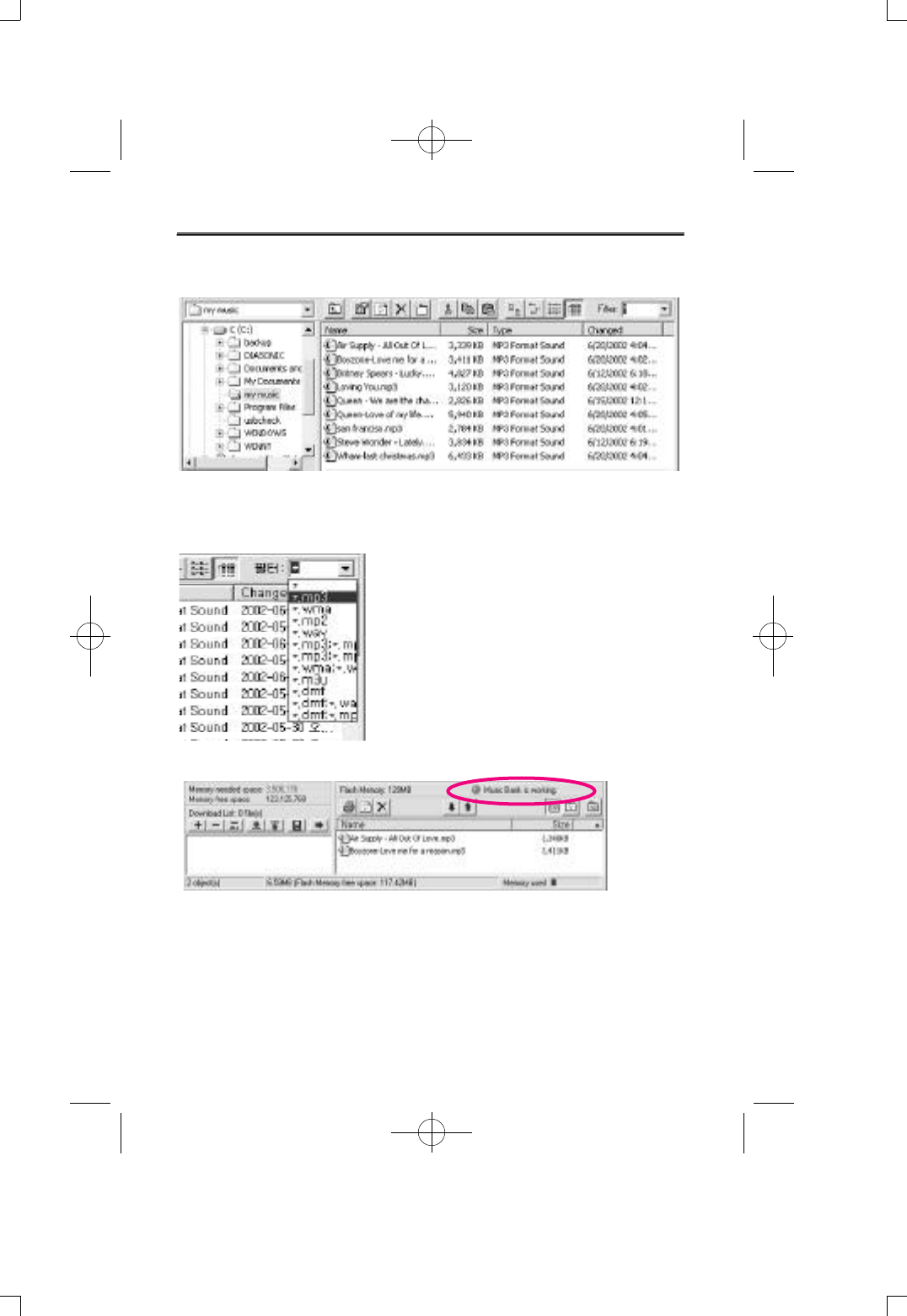
(2) Managing DMF file and MP3 file
File managing part of Music Bank is very similar to Window Explorer.
Left part of the window shows the hard disk and CD-ROM drive
installed in system with it's inside folders. Right part of the window
shows various files inside folders..
-30-
Very low section of Music Bank is a part that manages flash memory
installed in DMP-100/R SERIES and transferring list. If DMP-100/R
SERIES is properly connected it will show red light lamp with a phrase
saying 'Music Bank is Working' just like picture at the top. The MP3
files which user sends to flash memory of DMP-100/R SERIES will
appear on low right window and file size and left over space of
memory will be marked with graphic screen.
Basic setting is to show all the files on the
screen, but you can select MP3 files or
other various files by using filter function on
the upper right corner
Also, transferring and copying of the files
can be used in the same way as explorer.
Using this file managing function, separation
and keeping of MP3 files in other folders are
possible.
(3) Flash Memory Managing of DMP-100/R SERIES
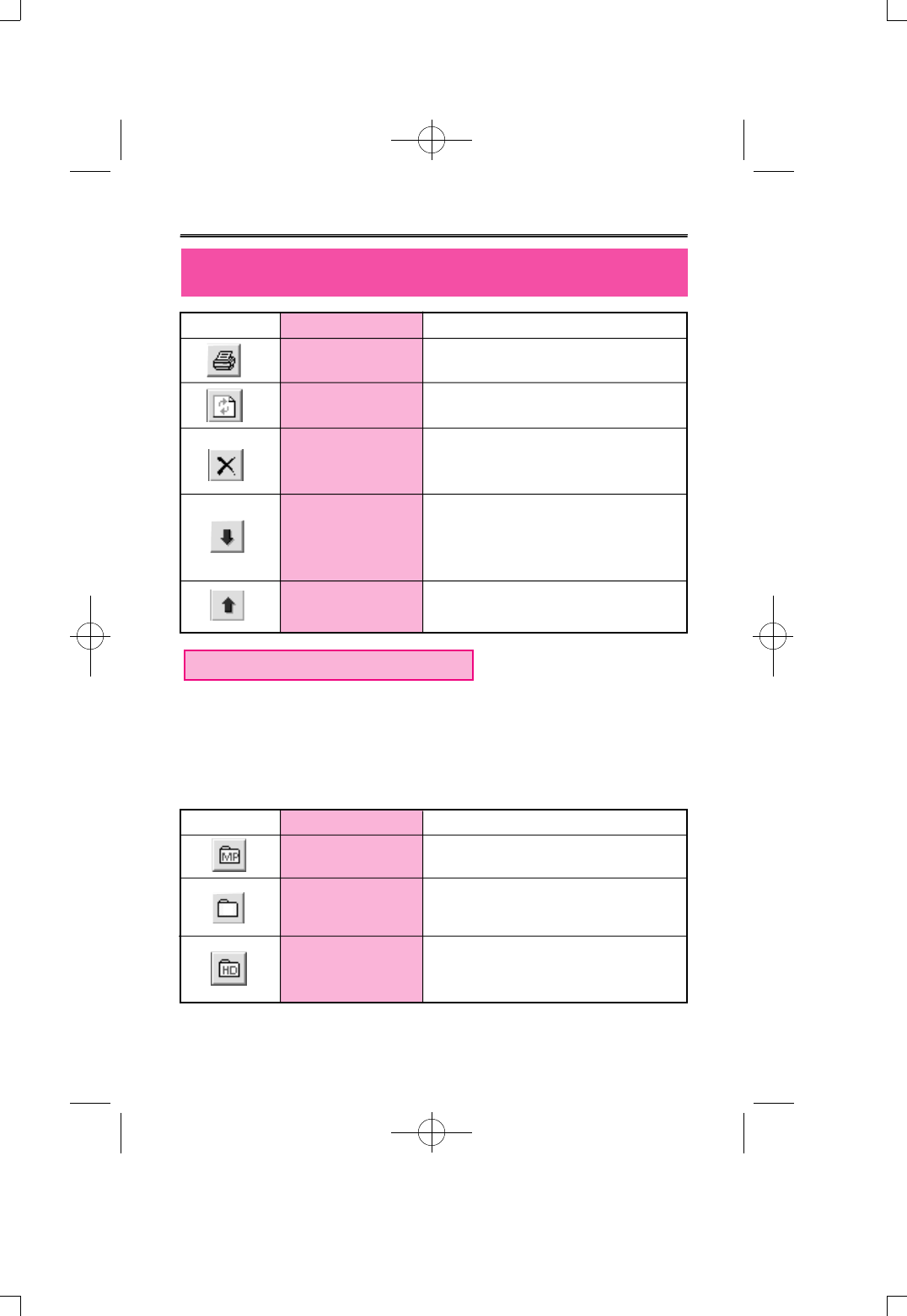
-31-
Buttons
Button Function Particular Information
Button Function Particular Information
Just like managing folder in computer, Music BANK is divided into 3
folders and can be played by each folder.
Album select buttons
Select MP3 Folder Used in MP3 Mode
Used in Voice Record Mode
Only Save/create DMF files
Used in HD folder
Prints file list in flash memory.
Re-reads the information on flash
screen.
Choose the file stored in flash
memory, then press this button to
delete the file.
Choose the files to be move to flash
memory for file manage window, then
click this button to transfer(download)
selected file to flash memory.
It is used to move file to computer
from flash memory.
Print
Reload
Delete
Transfer to flash
memory
Transfer to
computer
* Uploading of MP3 file is disabled.
Select VOICE Folder
Select HD folder
V
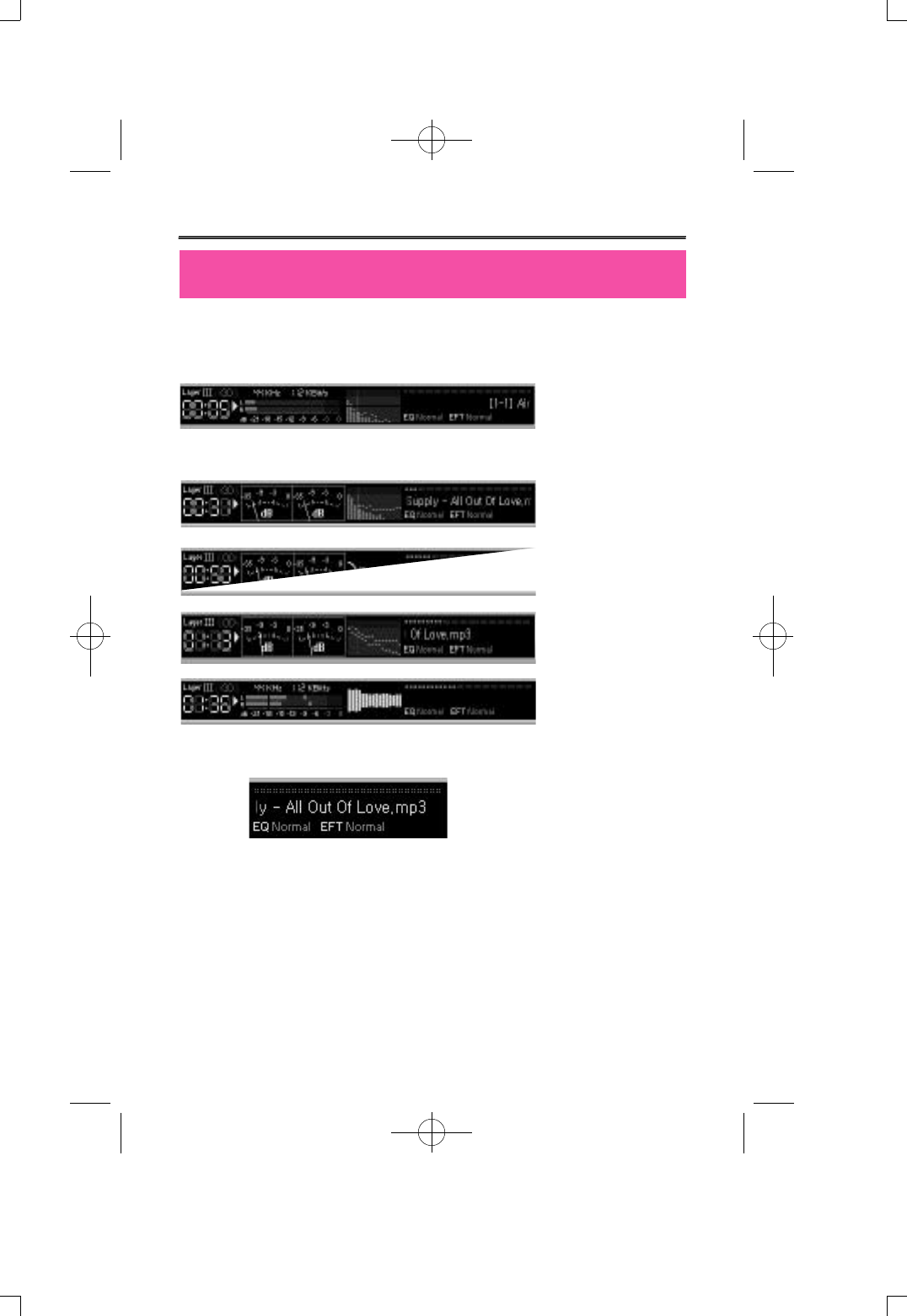
Music Bank shows fascinating spectrum screen. Basic setting is same
as picture at bottom but, screen changes in various ways by clicking
left button of mouse.
This changing spectrum screen can be used by users taste. Following
pictures are example of some features.
-32-
Spectrum Screen and Sound Effect
The equalizer freesets supported by Music Bank are normal, rock,
pop, jazz, classic, and vocal, by clicking left button of mouse on red
light freeset configuration change them in order. Also, Voice Bank has
many kind of effect. Supported effects are normal, room reverb, big
room, hall reverb, stage reverb, stadium reverb, cathedral1,
cathedral2, air duct reverb, metallic reverb, simple reverb, alien 1,
alien 2, bass boost, mega bass boost, simple echo, distance echo,
long echo, alpia echo, double echo, strange FB1, and strange FB2. By
using this effect can experience various sounds.
-
Spectrum screen
of Music Bank 1
-
Spectrum screen
of Music Bank
2
-
Spectrum screen
of Music Bank
3
-
Spectrum screen
of Music Bank
4
-
Spectrum screen
of Music Bank
5
Other than this spectrum screen, various equalizer and sound effect
can be use to listen to music more wealthy and powerfully.
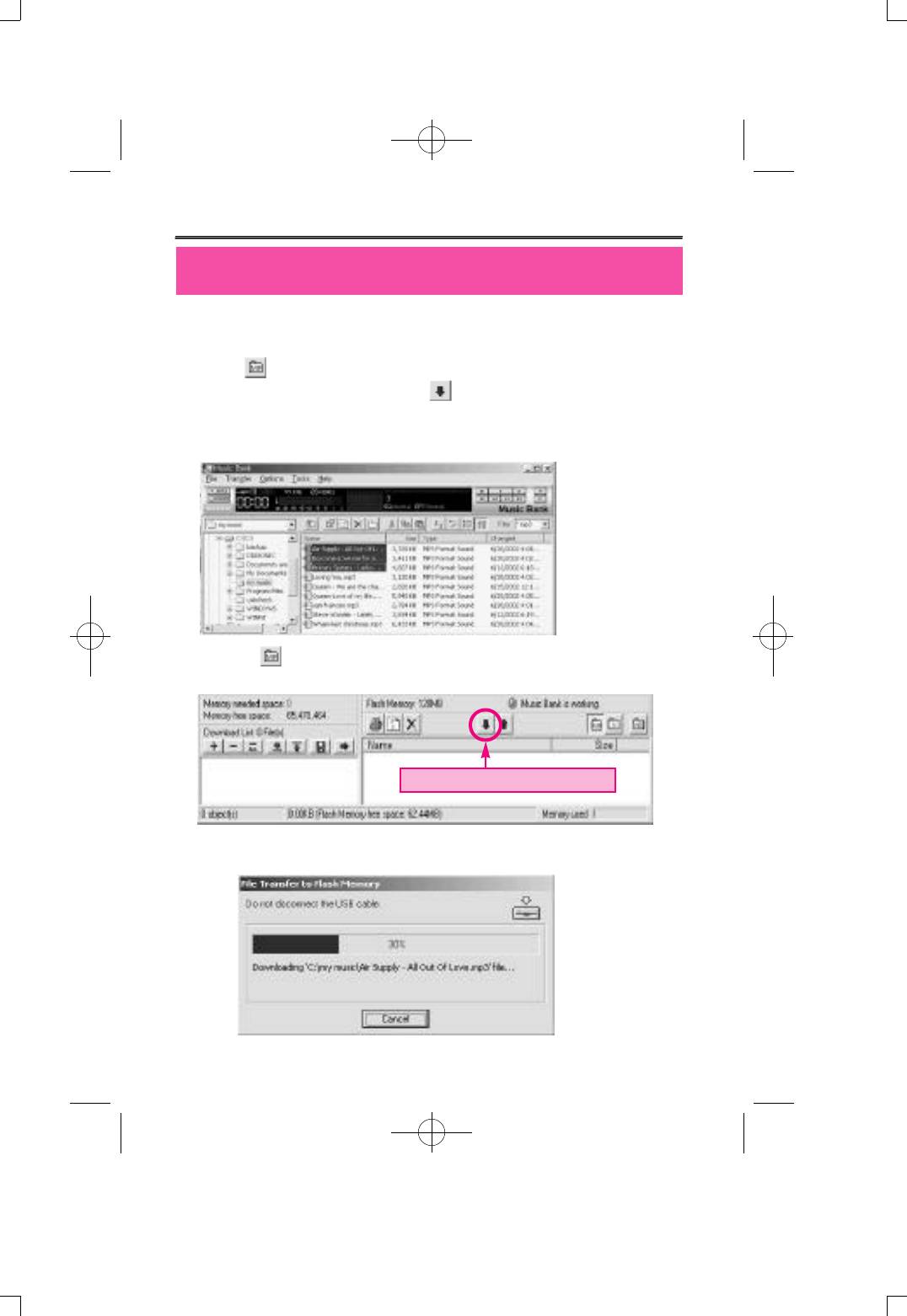
It's very simple to transfer MP3 file to DMP-100/R SERIES. First
select MP3 file from file manage window then choose Folder manage
window . And, use drag and drop to flash memory window, or
press 'Download to flash memory' icon or same operation.
Transfer MP3 files by following method.
1) Select MP3 files from file manage window.
2) Select from folder manage window, then click 'Download to
flash memory'.
3) Selected MP3files are being transfer to flash memory of DMP-
100/R SERIES.
-33-
Transferring MP3 File
Download to Flash Memory

It's very simple to send DMF files from DMP-100/R SERIES to
computer. Select from previously mentioned folder manage
window and choose DMF file from flash memory manage window,
then click 'upload to computer' icon from flash memory manage
window.
Transfer DMF files to computer by following method.
1) Choose from folder manage window and select DMF files to
transfer from flash memory manage window to computer.
2) Click “upload to computer”.
3) Selected DMF files are being transfer to computer.
-34-
Transferring DMF Files to Computer
upload to computer
V
V
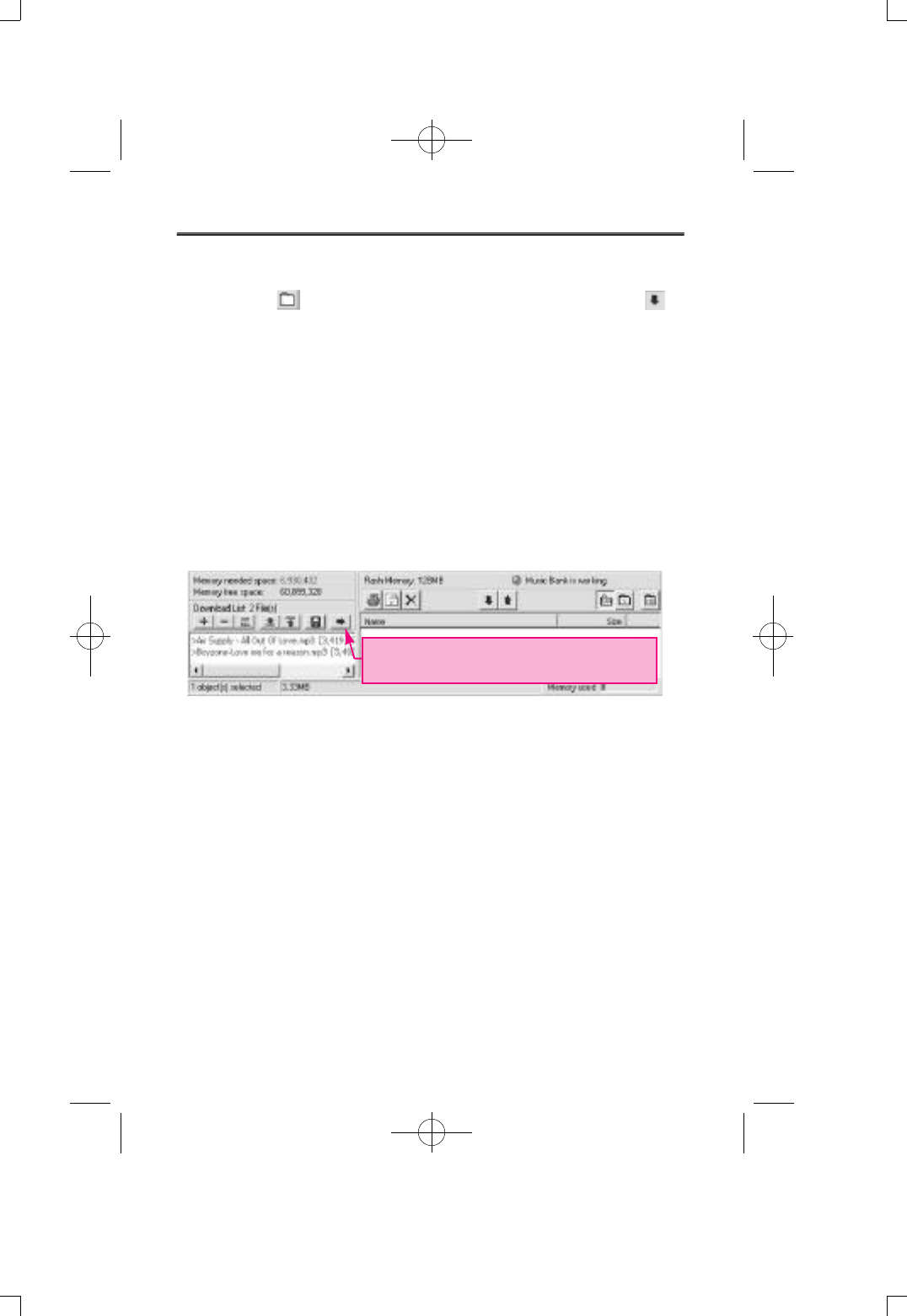
- The way to transfer DMF file to DMP-100/R SERIES is choose DMF
files then select from folder manage window then, select
icon. Rest of procedure is same as transferring MP3 file to DMP-
100/R SERIES.
Through page 33), 34). You can easily transfer DMF or MP3 files in
flash memory. Once the transfer is over, status bar at low part of
Music Bank shows size of the transferred file and use of memory.
+To transfer file at once use button or drag and drop to keep files in
transfer list. It's convenient to send files from lot a different folders
and manage files by making play list.
Transferring files from transfer list is shown below.
-35-
Transfer all the files from playlist to
flash memory.
V
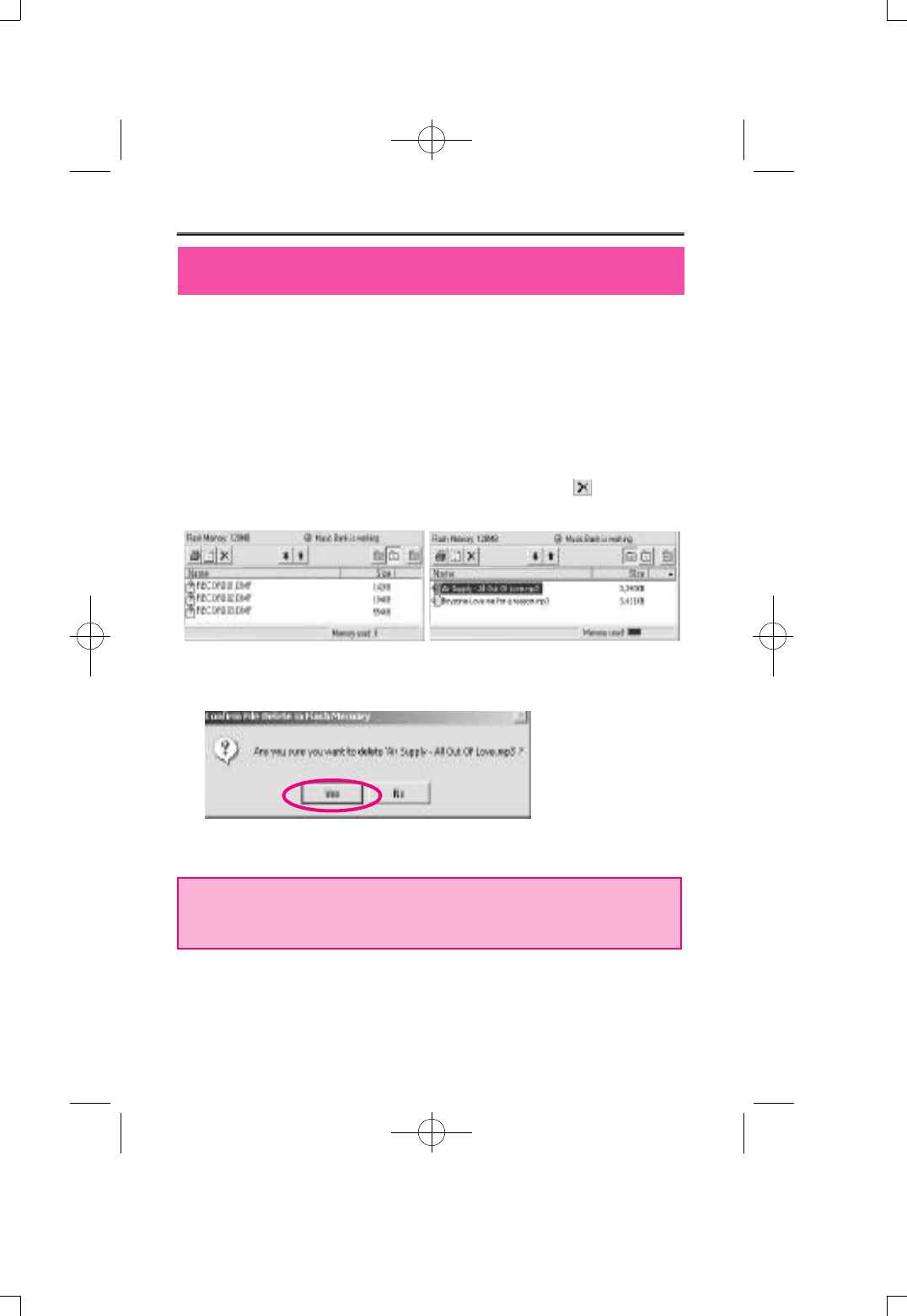
Deleting MP3 or DMF files stored in flash memory of DMP-100/R
SERIES is same as deleting files in explorer. Select one of the stored
file from flash memory by clicking left mouse button, then press
'delete' button from tools at flash memory manage section.
Through following steps, you can delete MP3 and DMF files from flash
memory.
1) Select file to be deleted, then from click on 'delete'
button from
tools.
2) Ask to confirm 'delete'. Select 'Yes'.
3) After few seconds file will be deleted from flash memory of DMP-
100/R SERIES.
-36-
Deleting Mp3 File and DMF File
DMF File MP3 File
* Select file from flash memory manage window then click right
mouse button for pop-up menu. Deleting and transferring are
possible from this menu.
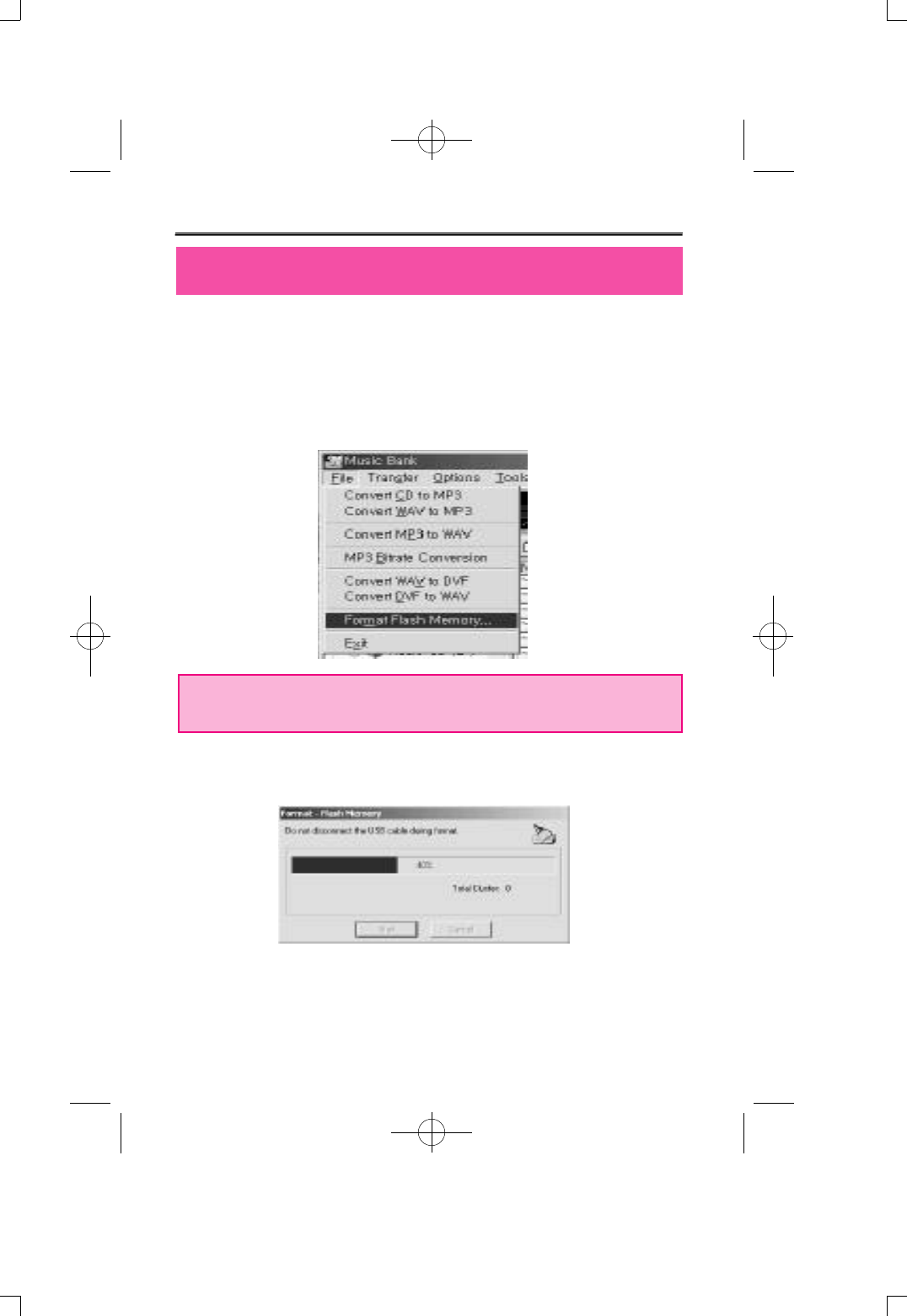
Just like formatting hard disk on computer flash memory used in
DMP-100/R SERIES can be reset (format). All the data from flash
memory will be lost when formatted.
1) Select ' file-format flash memory' from menu Music Bank.
When format window appears press 'start' to start formatting
Resetting Flash Memory
-37-
* Click right mouse button from empty spot at flash memory for
pop-up menu. Formatting flash from this menu is possible.
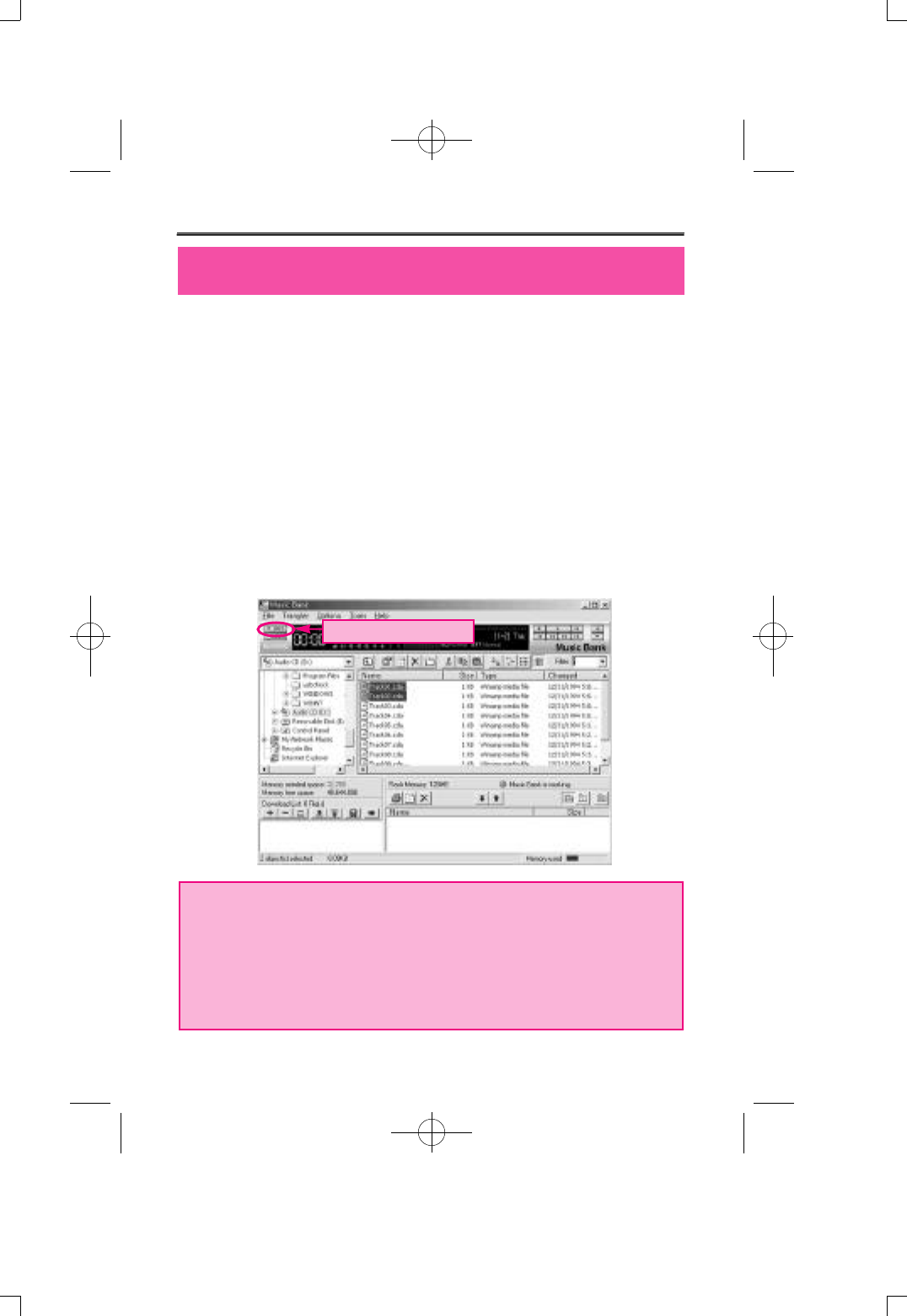
Music Bank allows user to easily convert audio CD to MP3 files, and
transfer converted file to flash memory of DMP-100/R SERIES. When
converting audio CD to MP3 it is stored as MP3 without passing the
step of changing into WAV file, so the converting speed is very fast.
All this operation is done just by pressing MP3 convert button from
music bank.
Following figures shows step of converting MP3 files from audio CD
then transferring them to DMP-100/R SERIES.
(1) On the left side of file manage section, select audio CD inserted
CD-ROM drive, then select audio track to transfer to DMP-100/R
SERIES from the right side of the file manage window. Next, click
'convert to MP3 file' button.
Directly Transferring Audio CD Music to DMP-100/R SERIES(Option)
-38-
* Select track file( .cda ) from audio CD then press play button or
double click the file to play audio CD.
* If it's an Enhanced CD, you can't directly select track file even if
you select audio CD. In this situation, press right mouse button at
'change MP3'for the menu. From there, convert the track to MP3
file.
Conver
to MP3 file
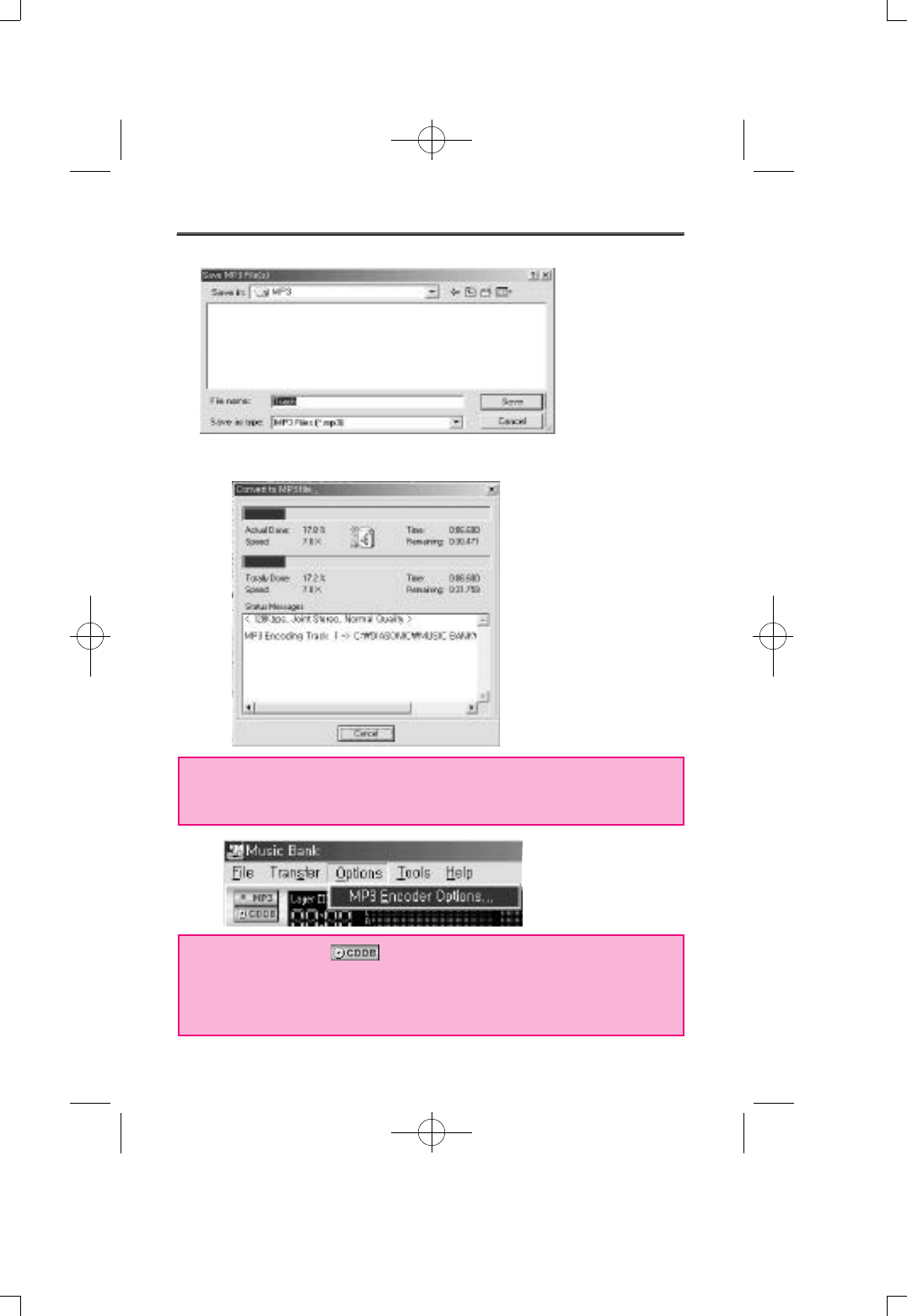
(2) Decide place to store MP3 file and the title of the file.
(3) It's converting audio CD to MP3 file.
-39-
* Configure MP3 encoder transfer rate(Bitrate), channel, sound
quality through selecting 'Option-MP3 Encoder Opition' from
music bank.
* When you press button, you can receive information such
as singer, title of the song and etc.. from internet. To use CDDB,
connection to internet is needed, but cause of network condition
or use of proxy server might give bad connection.
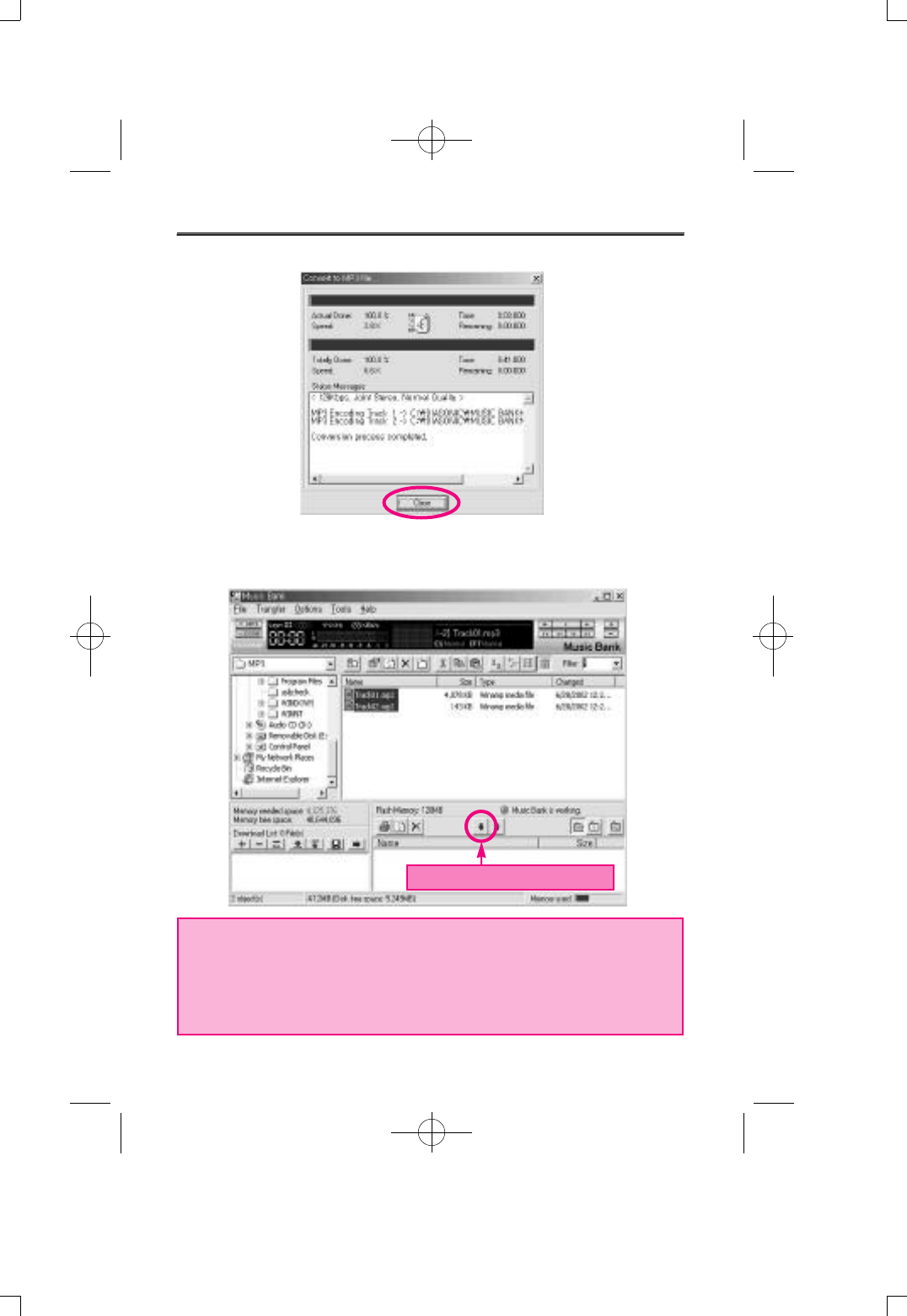
(4) All the steps are completed. Press 'Close' to close MP3 conversion
window.
(5) When it completes converting MP3 file it automatically open the
folder of where MP3 made it to at Music Bank. Now, select those
files and press ‘Download to flash memory’ to start transferring.
-40-
* When audio CD is selected from file manage section, you can
directly select tracks. Select audio CD to transfer to DMP-100/R
SERIES. Then use drag and drop or ‘Download to flash memory’
button to transfer, when it's transferring it will automatically
change to MP3 files.
Download to flash memory
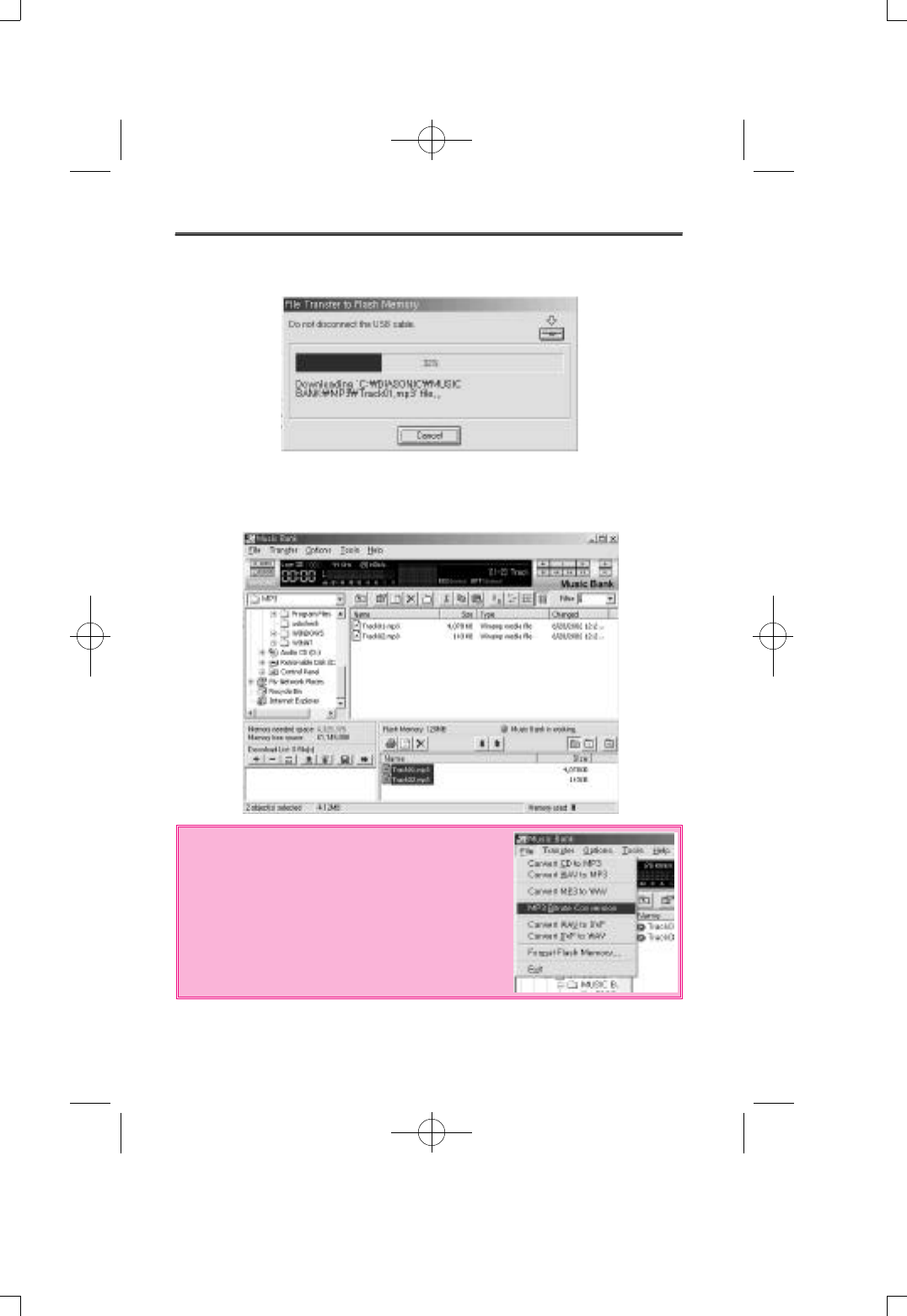
* Use ‘MP3 Bitrate conversion’ to change
selected file to MP3 encoder bitrate files.
(Ex:128Kbps MP3 file --> 96 Kbps MP3file)
(6) MP3 files made from audio CD are being transfer to flash memory
of DMP-100/R SERIES.
(7) Completed transferring MP3 files made from audio CD to flash
memory of DMP-100/R SERIES. Now, DMP-100/R SERIES will
play the music.
-41-
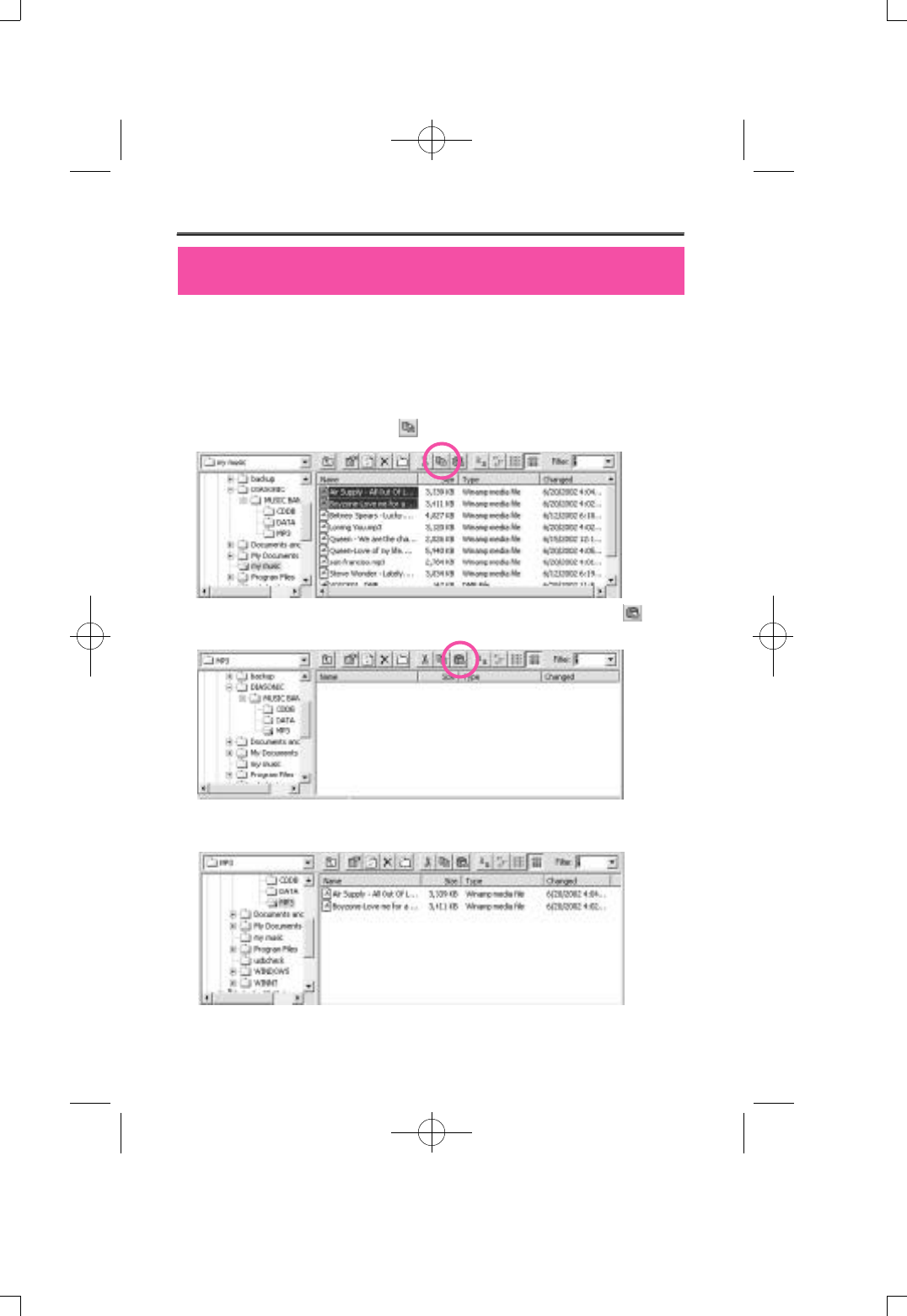
It's convenient to manage MP3 and DMF files by using Music Bank.
Make folder at a position you want, copy and save frequently listened
MP3 and DMF files. And, useless MP3 and DMF files can be easily
deleted by using delete button.
1) Select file, then click 'copy' from tool menu.
2) Move to a folder desire to copy files to, then use 'paste' from
tool menu.
3) Files are copied and saved at designated folder.
Manage files using music bank
-42-
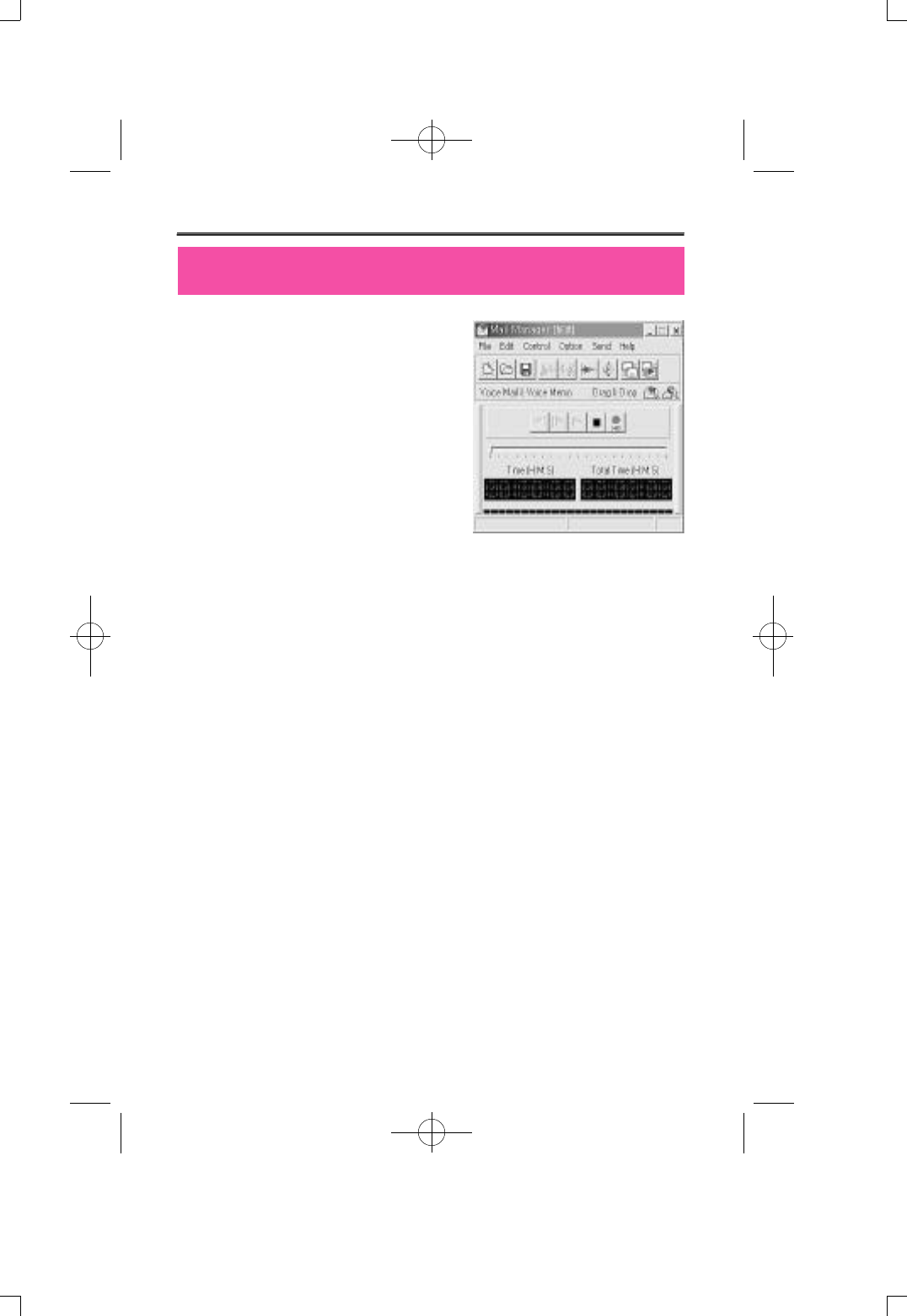
- Play/Record DMF file
- Voice mail function : auto appending
at mail program
- Creates self play function : voice
file+player
- Edit DMF file : delete front and rear,
middle insert record function
- 16various voice effect
Mail Manager is a program that plays
self created voice file DMF from DMP-
100/R SERIES. It can send voice mail or
record and keep conference meeting and lectures.
Mail Manager send and receive voice mail through e-mail or network
without typing or writing letters. To send voice mail by mail manager
use DMF file recorded from DMP-100/R SERIES, or simply press
record and send recorded voice without any difficulties, and If recorded
DMF file from mail manager is sent to DMP-100/R SERIES, it can be
played through DMP-100/R SERIES.
Mail Manager supports mail program like exchange, internet mail,
outlook, outlook express, and Netscape, with use of drag and drop
sending voice mail through other mail program and network program is
possible. One of the special function about mail manager is that it
creates tiny size combined voice data and player in executable file
(.exe), voice mail can be sent even receiver don't have mail manager.
Also, changing original voice through use of various voice effects like
reverb, echo, robot voice, helium voice makes interesting voice mail.
(1) Voice Recorder
Has Voice mail, Voice memo function, and uses high-quality sound
compressed function to make or play recorded DMF files.
- Play
- Pause/Stop
- Record (Half way insertion record possible)
- Move forward
- Move Backward
Mail Manager
-43-
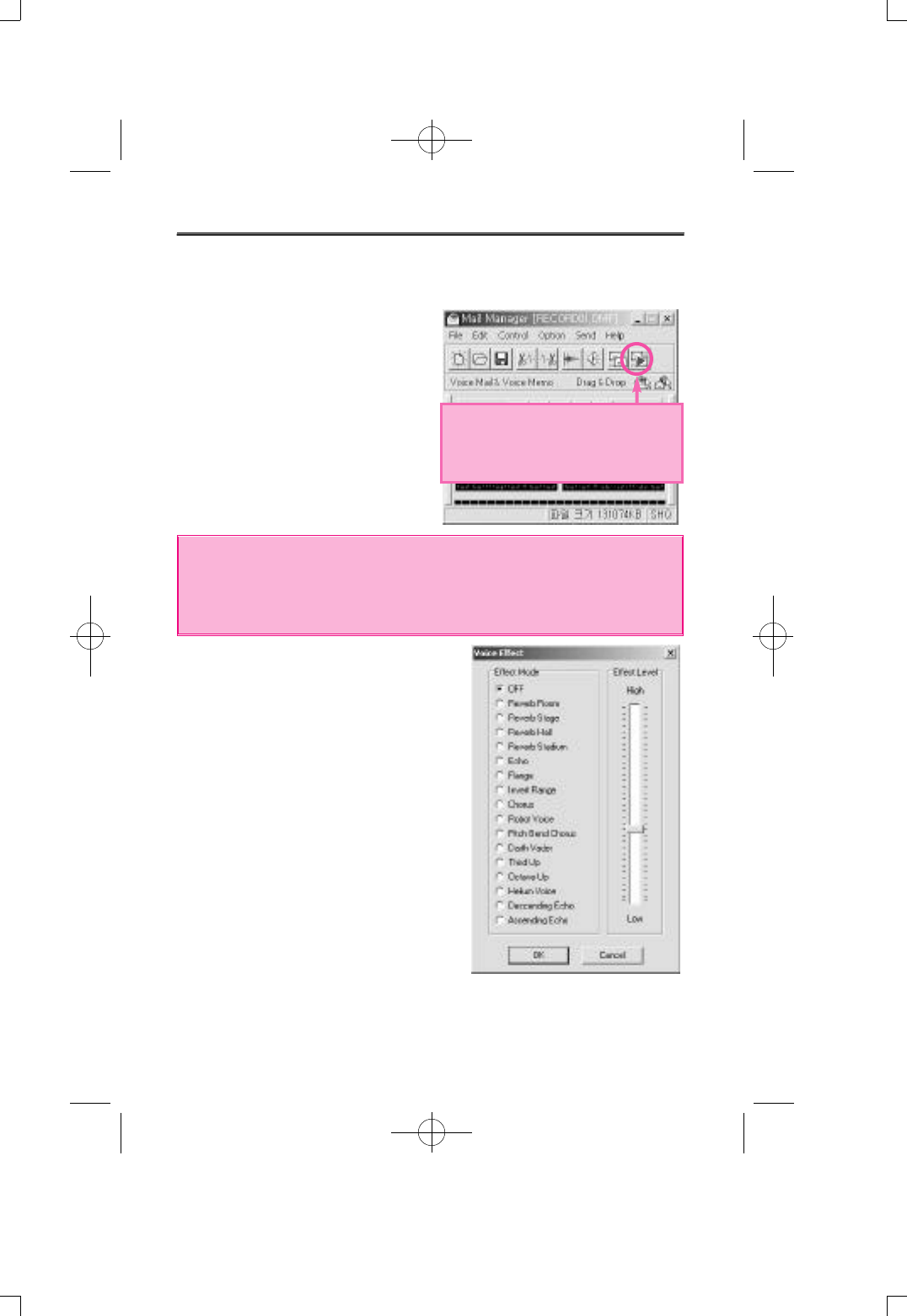
(2) Convenient use method
Auto-append of voice mail to mail program.
- Press 'record' button
- Say the message
- Press 'Stop' button
- Finally press 'send' button and
mail window with voice mail
attached will appear.
(3) Production of self play function
- Creates little size of executable file
combined with voice file and player.
- If self player formed mail is sent
receiver can listen to it even without
mail manager.
- From 'save as' save in 'voice
mail+player' from and it will create self
player with executable file(.exe)
(4) 16Digital voice effect
Change recorded voice to various
voices.
To do a proper recording or playing volume must be adjusted at
appropriate level. Adjust [volume control]from window to control wave
volume, and select [recording] at [property] from [option] the select
[microphone] from volume control window to adjust volume at right level.
-44-
16Digital voice effect
Sending Voice mail:Voice file+Player
( .EXE)(In case that the receiver
doesn't have MailManger
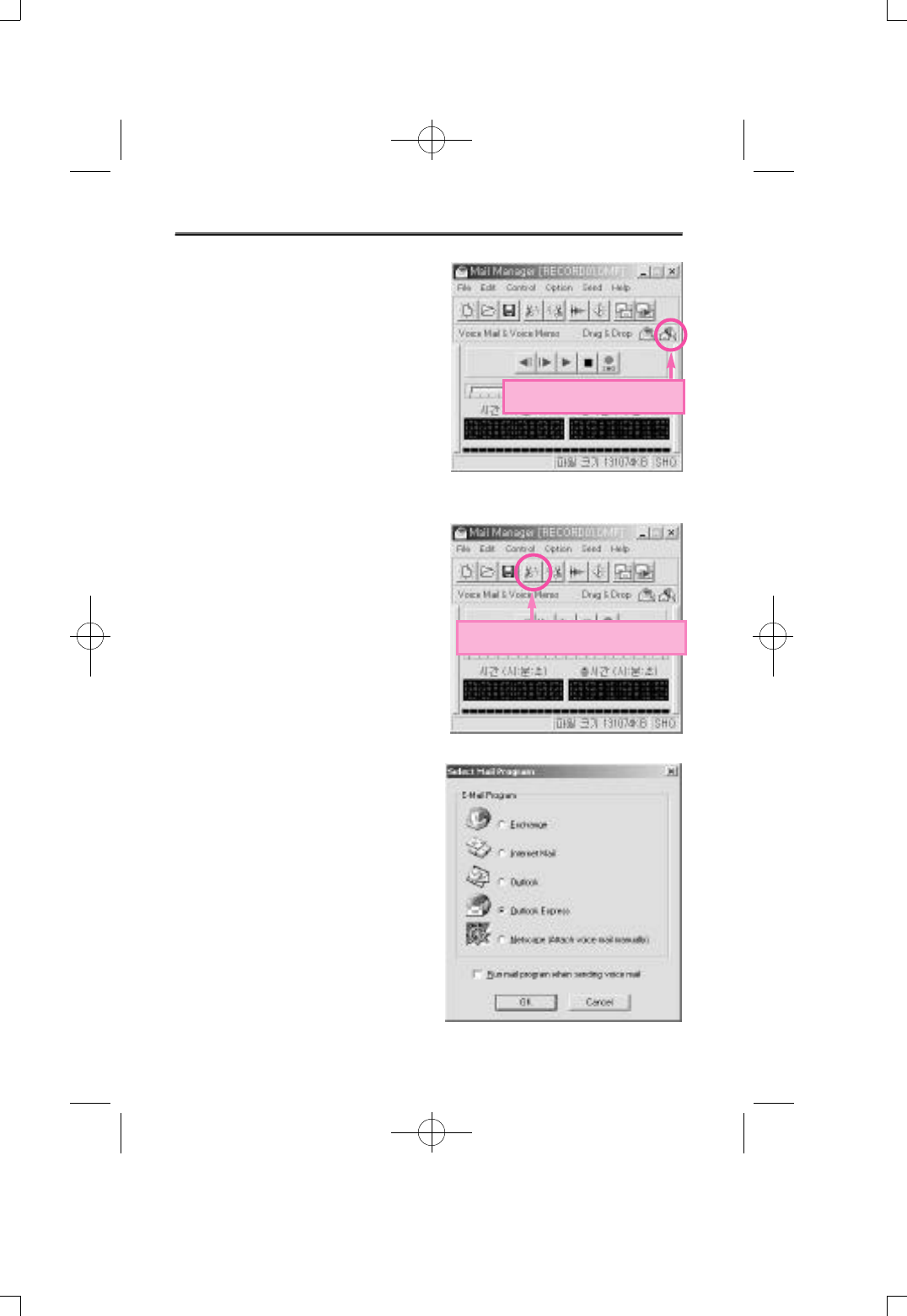
-45-
(5) Drag and Drop
If use drag and drop function of mail
manager attaching voice mail to
other mail program or network
emulator not supported by mail
manager will be possible. Press left
button of mouse on drag and drop
to add voice mail to other program.
Now, Use two drags and drop icon,
choose between voice file+player.
(6) Simple edit function
By simple edit function deleting of
front and rear part of recorded
massages are possible, and after
recording if mis-record is found,
delete the mis-part and just record
that part again.
- delete front part of current position
- delete rear part of current position
(7) Supported mail program
- Exchange
- Internet mail
- Outlook
- Outlook express
- Netscape(manual attack of voice
mail)
voice file+player(.EXE).
Delete the front part of current
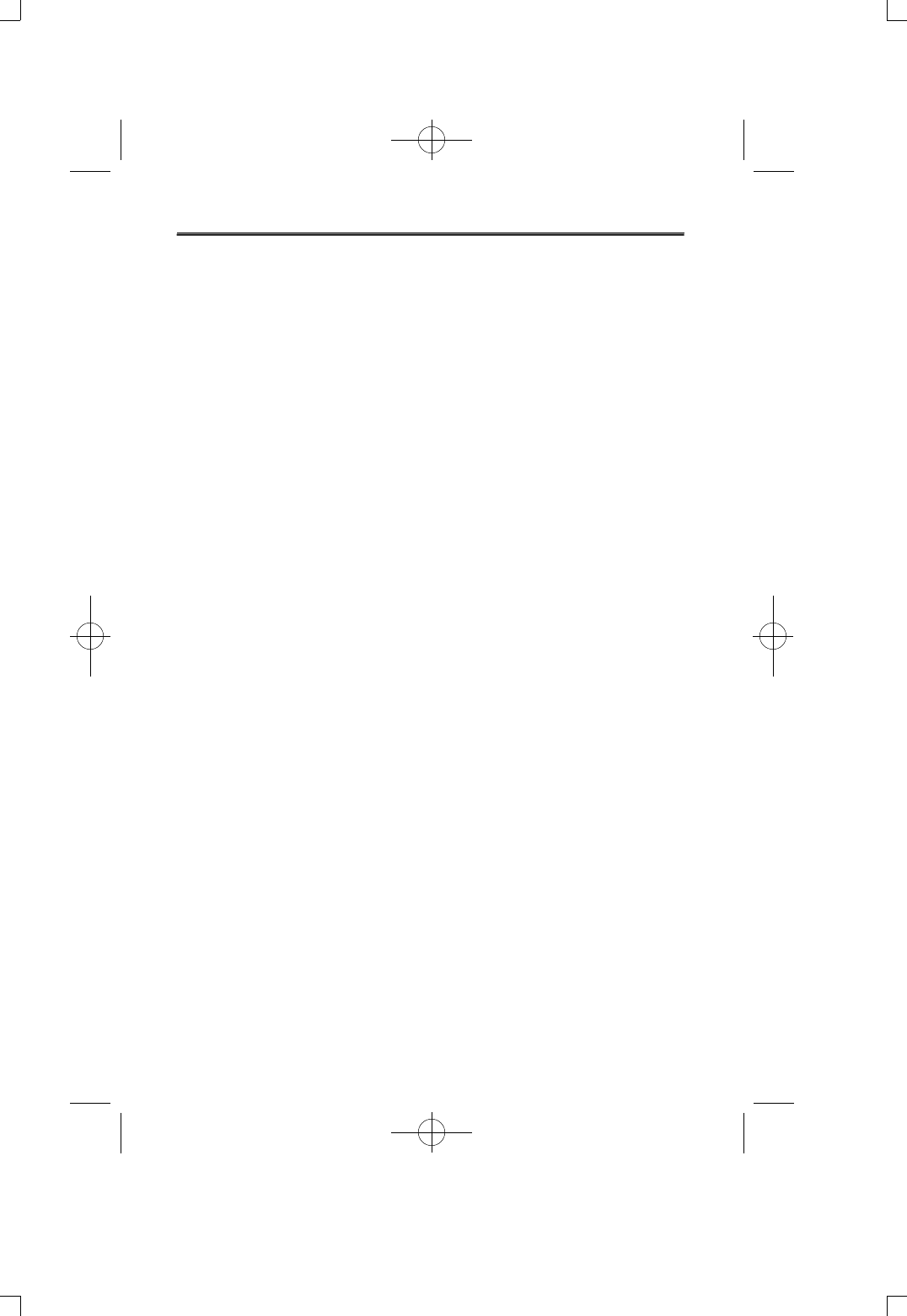
(8) Shorten Keys
Support of shorten keys, control of mail manager is possible while
using other program.
- F2 : Play
- F3 : Rewind
- F4 : Fast Forward
- F5 : Stop
-46-
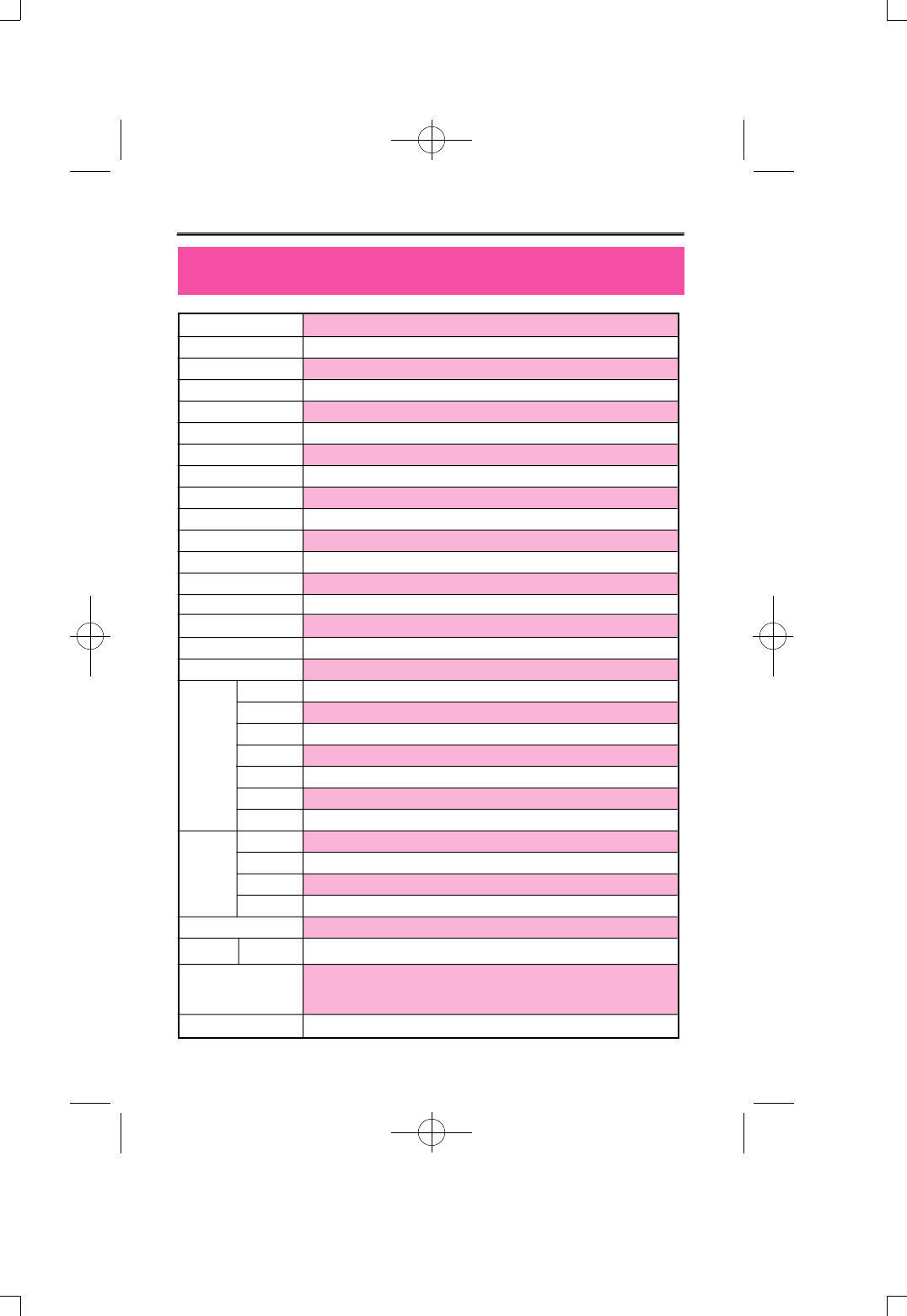
DMP-100/R
MPEG 1/2 LAYER 3, WMA(Over 64kbit)
32Kbps~320Kbps(MPEG 1/2 LAYER 3)
85db (1KHz input 0db at USE LPF 30KHz)
0.3%+/-0.05 (1KHz input 0db)
20Hz~20Khz
Max. 5mW(16ohm)
EQ : NORMAL, ROCK, POP, CLASSIC, LIVE
Play each track 10 seconds
Easy track search
One song , all song ,section random
Max. 4Mbps(500Kbyte)
Blue
Nand flash memory(64M/128M)
MONO DIRECT RECORD
REC/FF/PLAY/REW/MENU/VOL+, VOL-/HOLD/RADIO
FUNCTION/PLAY/FF/REW/REC
USB 1.1
Pentium 200Mhz, 64mb memory, 20mb hard disk space
windows98, windows2000, windows ME, windows XP
Sound blaster compatible 16
Screen display above 640X480
¢3.5 earphone(mini plug/stereo) IMP less than 16ohm
Mini jack (PC : A TYPE)
01~64(TRACK)
NOR, ROC, POP, CLA, LIV
0h00m00s
A-B REPEAT / ONE REPEAT / NORMAL REPEAT / ALL REPEAT / RANDOM REPEAT
1.5V, LR03, alkaline batteryx1EA(“AAA”size or UM-4)
Approx. 7hours of play time from mid-sound output
Cable to connect to Exterior device (1) / Install CD(1) / neck strap(1) /
Stereo earphone(1) /battery(1) / USB cable(1) / manual(1)
86 x 28 x 16
GENERAL SPECIFICATIONS(DMP-100/R)
-47-
Model
File type
Bitrate
Signal vs noise rate
Magnifications
Frequency respond
earphone
Play mode
Search play
Search
Repeat
Download speed
EL/ BACK LIGHT
Memory
AUDIO IN JACK
Key control
Remote control
Power
Accessories
Size
PC
interface
LCD
128x16DOT
Battery
period
Play MP3
Network
System
requirement
OS
Sound card
Display
Earphone
USB
Track
Equalizer
Count
Repeat
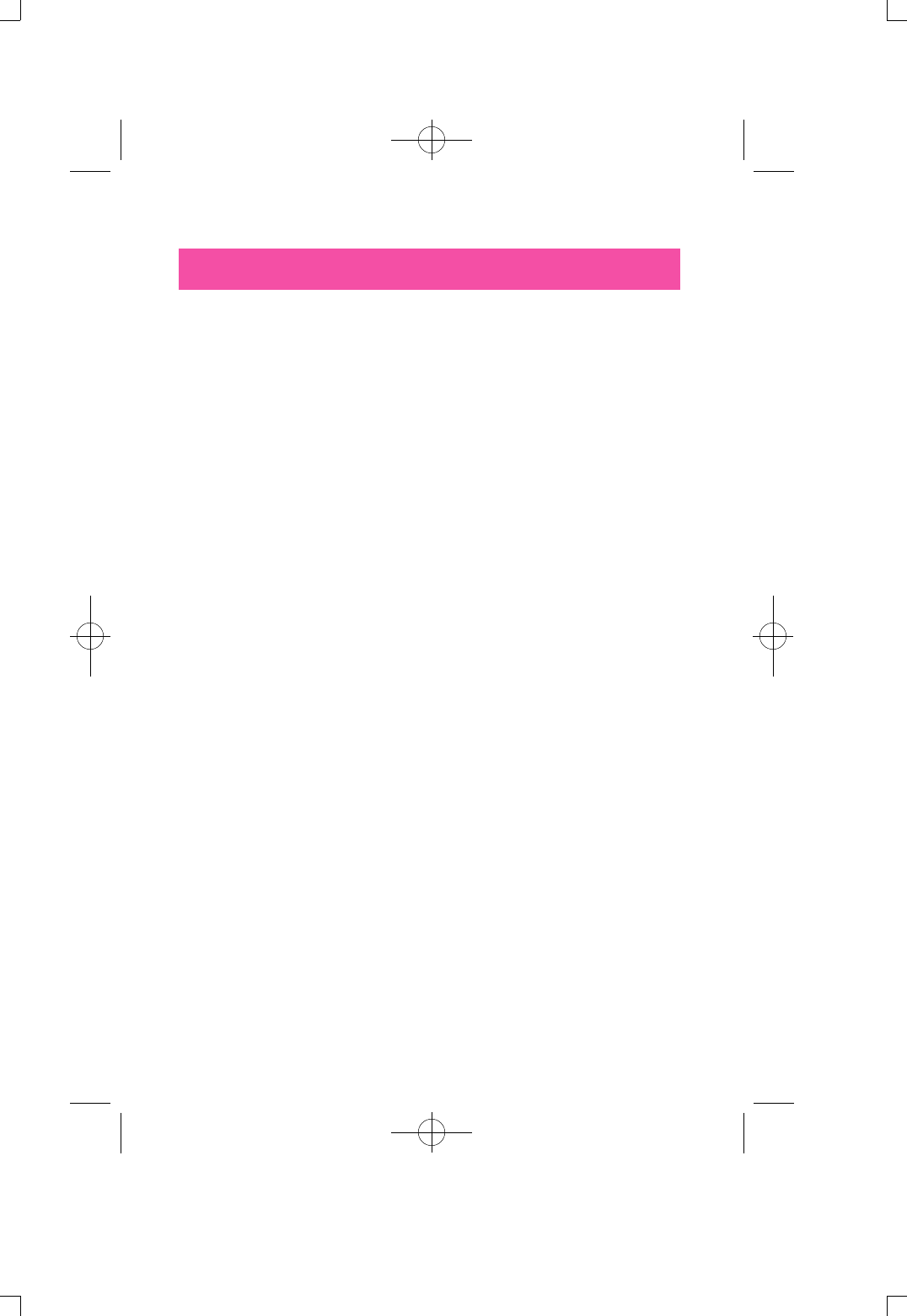
Product Warranty
- Request A/S
When breakdown of something occurs, stop using of the product and
request for After Service from sales market or Diasonic Technology Co.
Company Representative: 82-31-474-0852
- Warranty(warrant regulation)
We promise a fare free repair service by information mention in this
warranty card.
If breakdown occurs during warranty period bring product and the
warranty card and visit sales market or our company.
It will be invalid if purchased year, month, day, name of sales market
are missing.
Please check and if the information is not written on the product refer
to sales market.
This warranty will not be reissued, so keep it safely.
<Fare free repair regulation>
1. Our product has went through strict quality control and inspection
By caution information written in instruction manual and if
breakdown occurs from normal condition during warranty period,
you may receive fare free repair from sales market of our company.
2. Even in warranty period, following situation will not service you free
repair.
1) If you don't have warranty card
2) If purchased year, month, day, name of customer and sales
market are not written on the warranty card. Or if written
information is modified.
3) Breakdown or damage by mishandling of user
4) Breakdown or damage by users own repair or modification.
5) Breakdown or damage caused by fire, pollution, and any natural
disaster.
-47-
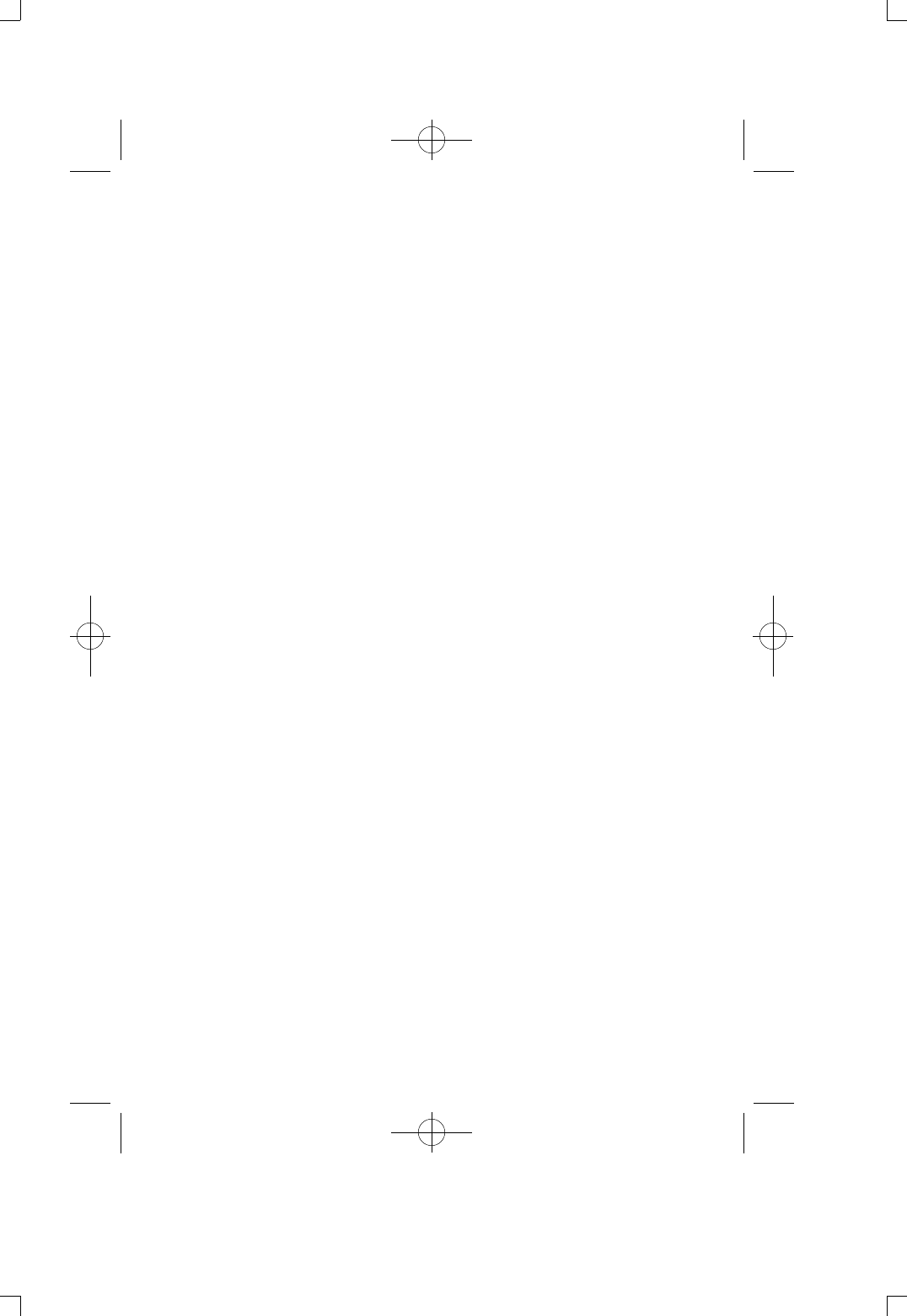
-48-
6) Breakdown or damage by overflow from battery.
7) When accessories(battery) need replacement.
4. This warranty card is only valid for service in Korea.
(Request when mailing)
Please beware of following when mailing.
1. Please enclose warranty card with the product when mailing during
warranty period.
Please wrap in shock absorb material and put in box, mailing fee,
wrapping fee, and any damage caused during mailing will be charge
to a customer.
2. To prevent loss, please use registered mail.
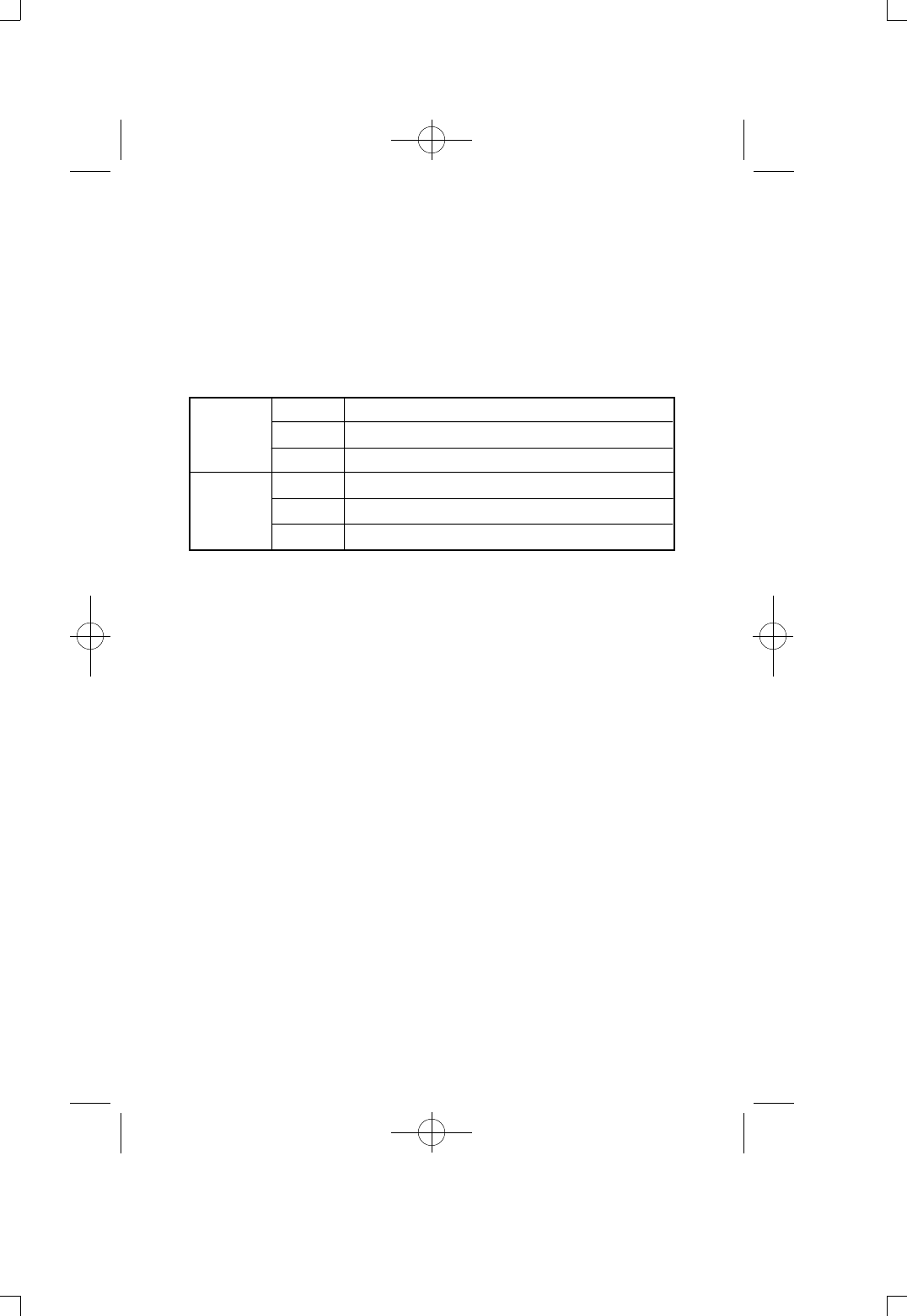
- Please refer to sales market of Diasonic Technology Co. for any
information or breakdown on the product.
- Exchange, repair(charge. free), refund and parts keeping period is
depended on regulation of customer protection
- Any questions or if you want to know more information about the
product please contact Diasonic Technology Co.
Diasonic Technology Co.
- 321-46, Suksoodong, Manangu, Anyang city, Gyunggi province,
Korea Republic
- Telephone No.
- Representative No. : 82-31-474-0852
Homepage : http://www.diasonic.com
This warranty card is only affected in Korea, and kept safely because
it's needed for fare free repair service.
Name
Address
Phone
Name
Address
Phone
Purchaser
Seller
WARRANTY CARD
Product : MP3
MODEL : DMP-100/R
Warranty period : 1year
Purchased date : / /
-49-