Diasonic Technology Co RVM-704M TOUCH SCREEN MONITOR User Manual
Diasonic Technology Co Ltd TOUCH SCREEN MONITOR
Contents
- 1. User Manual
- 2. Users Manual
User Manual
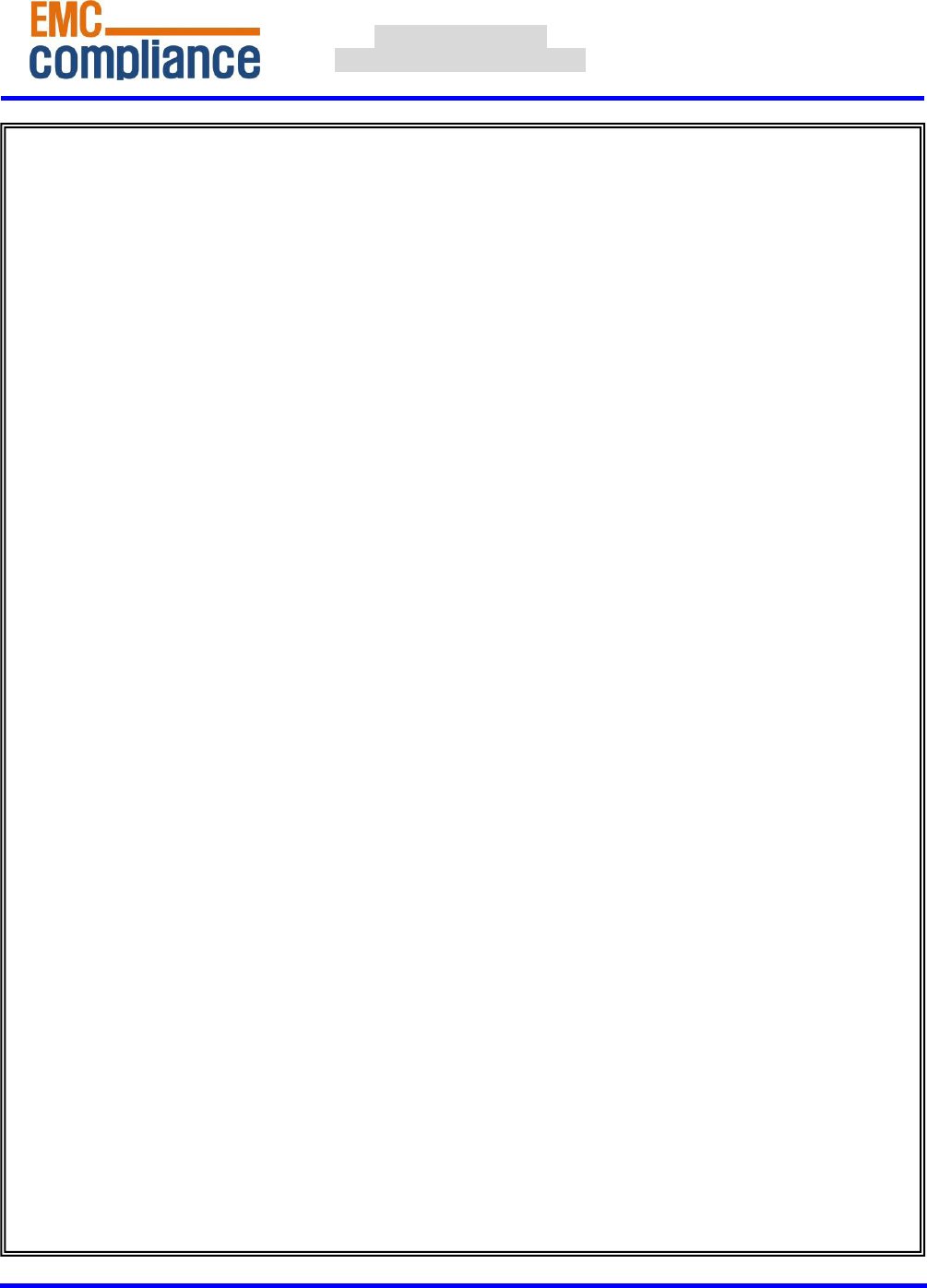
http://www.emc2000.co.kr
FCC TEST REPORT
Report No.: EMC-FCC-R0079
EMC compliance Ltd. Page: 1 of 1
480-5 Shin-dong, Yeongtong-gu, Suwon-city, Gyunggi-do, 443-390, Korea
82 31 336 9919 (Main) 82 31 336 4767 (Fax)
This test report shall not be reproduced except in full, Without the written approval.
Appendix 6.
User manual
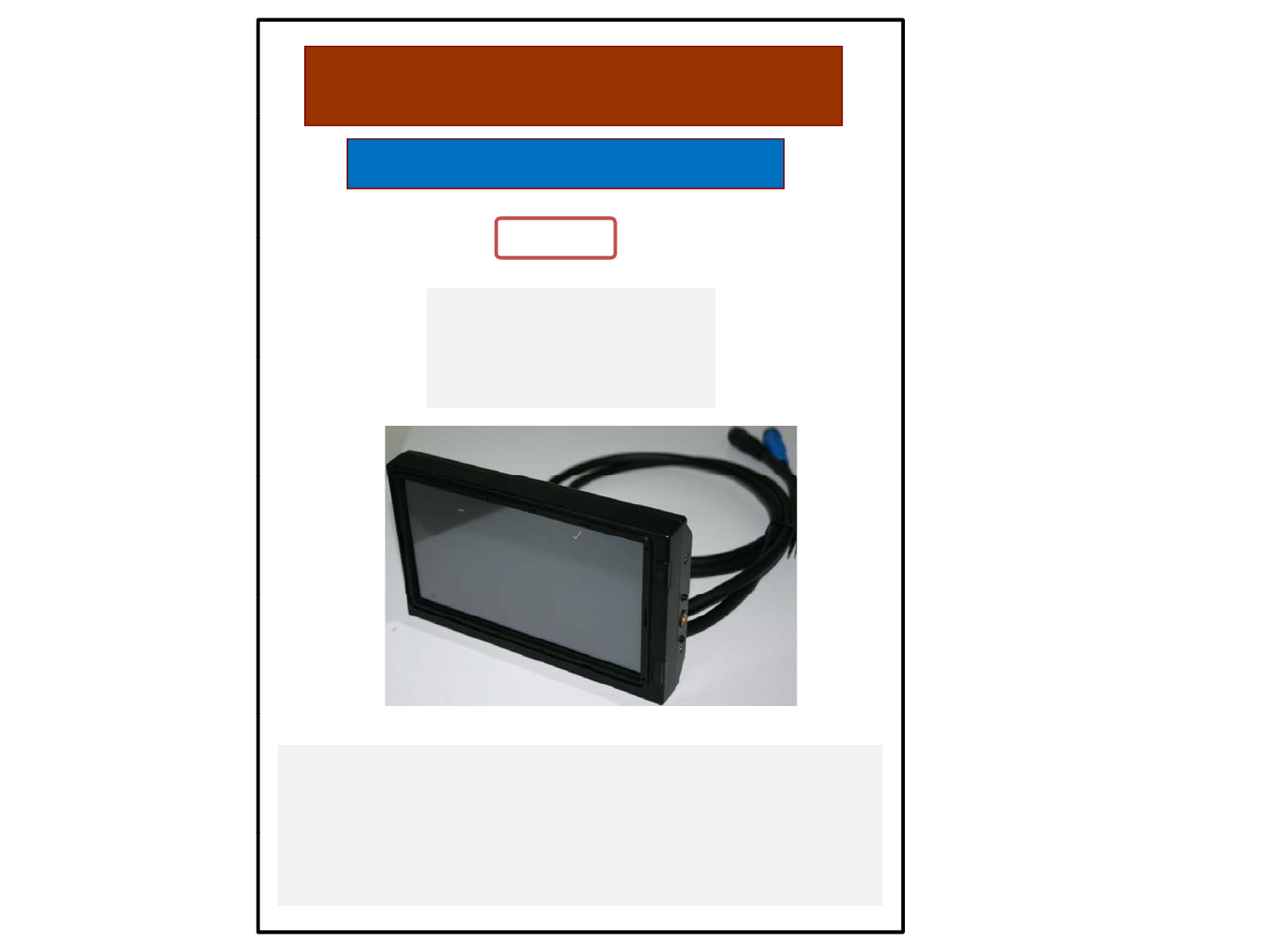
2-DIN, 7”Touchscreen Monitor
Model:RVM-704M
Instruction Manual (Ver 1.0)
Index
Index
1. Caution
2. Components of the product
3. How to use the
p
roduct
p
4. How to install the product
5. Specification
• Thank you for purchasing our touchscreen vehicle monitor.
• Please read this manual before you use the product.
• The product may be different than described in the manual;
de
p
endin
g
on renewal and/or u
pg
rade of S/W version and
p
erformance it
pg pg p
can be altered without notice.

1. Caution
● For your safe operation, please read this manual before you
start to use the product. We inform you that our company shall not be
responsible for failures and troubles that are occurred due to misuse or
neglection of the cautions written on this manual.
● Operating this equipment when driving a vehicle might cause an
accident. Use the equipment after parking or stopping the vehicle in a safe
area.
●
When wiping off the dust, use a soft fabric instead of liquid solvents
When
wiping
off
the
dust,
use
a
soft
fabric
instead
of
liquid
solvents
(thinner ,benzene etc.) solution or a wet rag.
● Do not press the liquid crystal screen hard. It might be damaged by hard
pressure.
●
Do not drop or give shock It might cause breakdown or damage
●
Do
not
drop
or
give
shock
.
It
might
cause
breakdown
or
damage
.
● Do not dismantle the product arbitrarily. We do not supply free after
service for an arbitrarily dismantled product.
● Touching the power with a wet hand causes electric shock. Caution
required.
● For accessories or cables to connect with the product, it is
recommended to use proper goods from our company. We are not
responsible for any problems caused by wrong articles.
● Do not disconnect the power cable during using the product. It might
cause damage to the product.
# Amplified explanation is as follows.
● Caution: This part informs what to keep in mind or understand and what
ti i i d t th d t
cau
ti
on
i
s requ
i
re
d
t
o use
th
e pro
d
uc
t
.
● Ref (reference): Reference is about functional explanation.
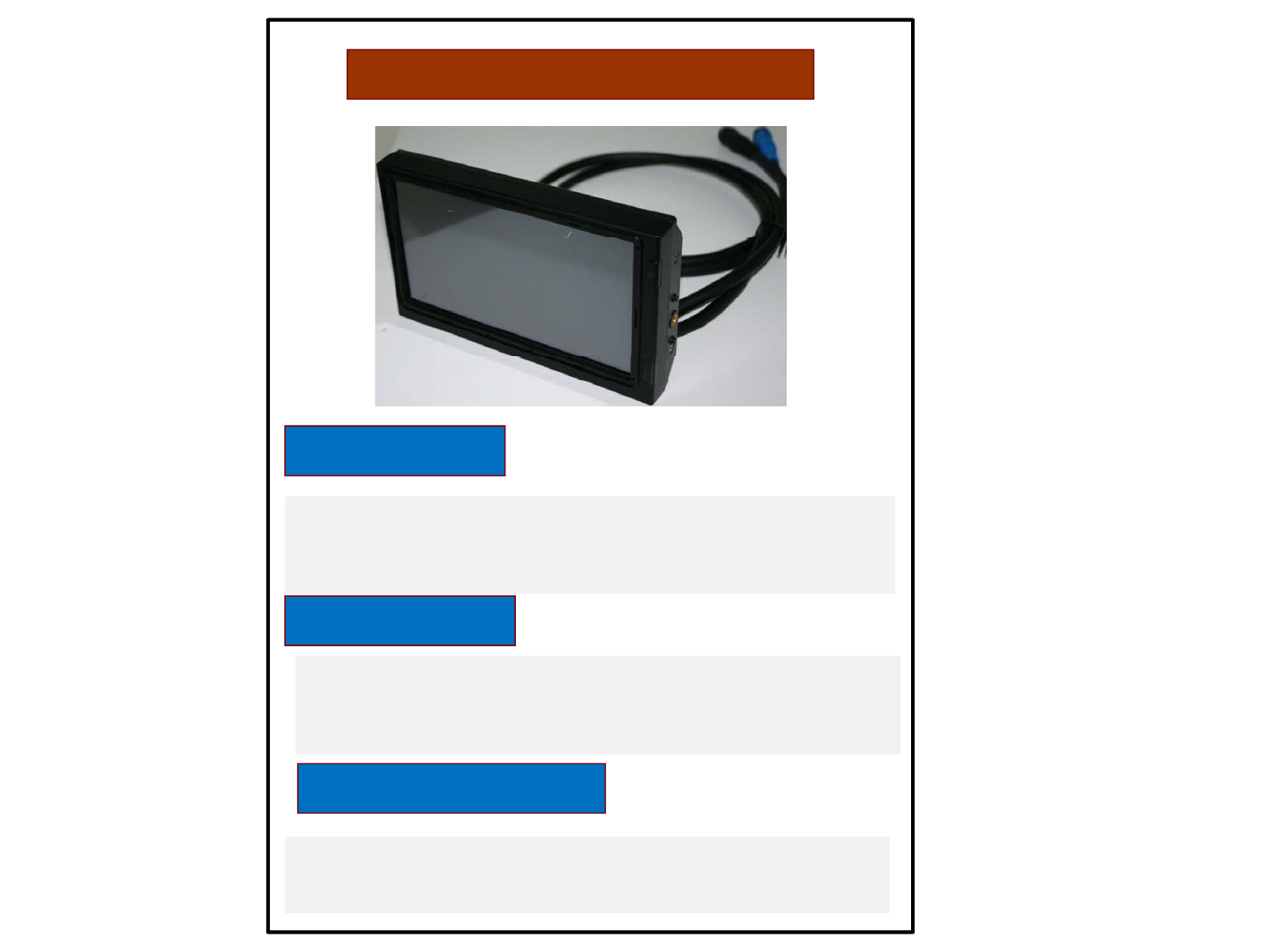
2. Components of the product
②
①
①Touch Screen
③
●By touching one of the small pictures during multi screen mode, the
concerning small picture will be enlarged into Full Screen mode.
● By touching the screen it is possible to control the equipment or to
change the settings.
②Power On/Off
● Press the Power button for 0.5 seconds to turn on the screen.
●
Press the Power button for 0 5 seconds to turn off the screen
③illuminance Sensor
●
Press
the
Power
button
for
0
.
5
seconds
to
turn
off
the
screen
when it is tuned on.
● Behind this window a sensor detects the actual light conditions in the
area around the screen. When activated via the menu settings, this sensor
automatically controls the brightness of the screen. (Day/Night control)

Back side
③
②
①
①
Power Cable
①
①
Power
Cable
● Connect the Power Cable
( VCC/GND/TRIGGER1~
TRIGGER5/Speed Switch )
②Camera Cable
③Internal SPK
●Connect theCamera Cable
( Camera cable2 )
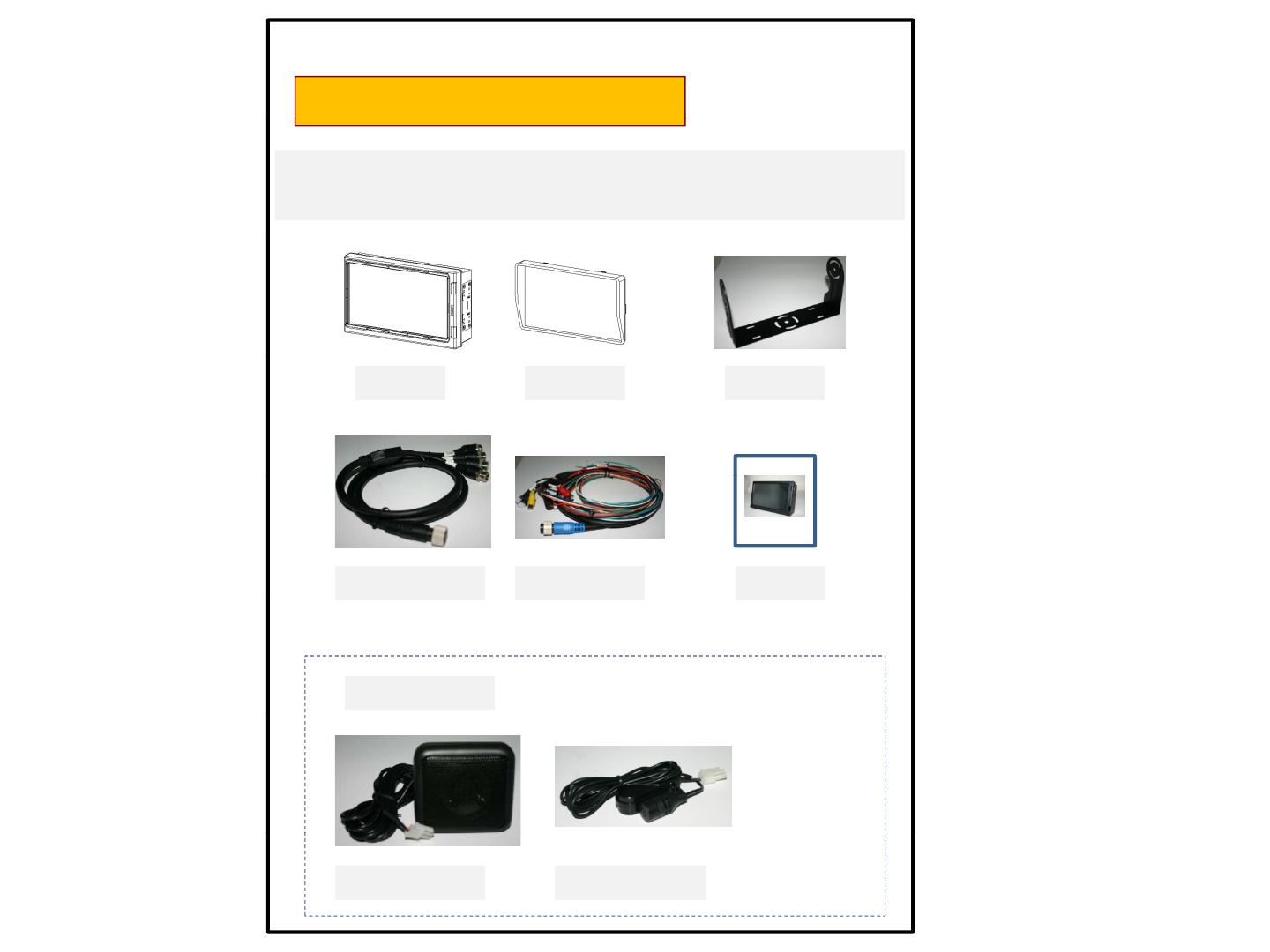
PACKAGE CONTENTS
● Please check that you have the correct contents before using this product.
● If any items are missing, please contact your dealer.
Monitor Sunvisor BRKT
Power Cable ManualCamera Cable
OPTION
EXT.SPK EXT.MIC
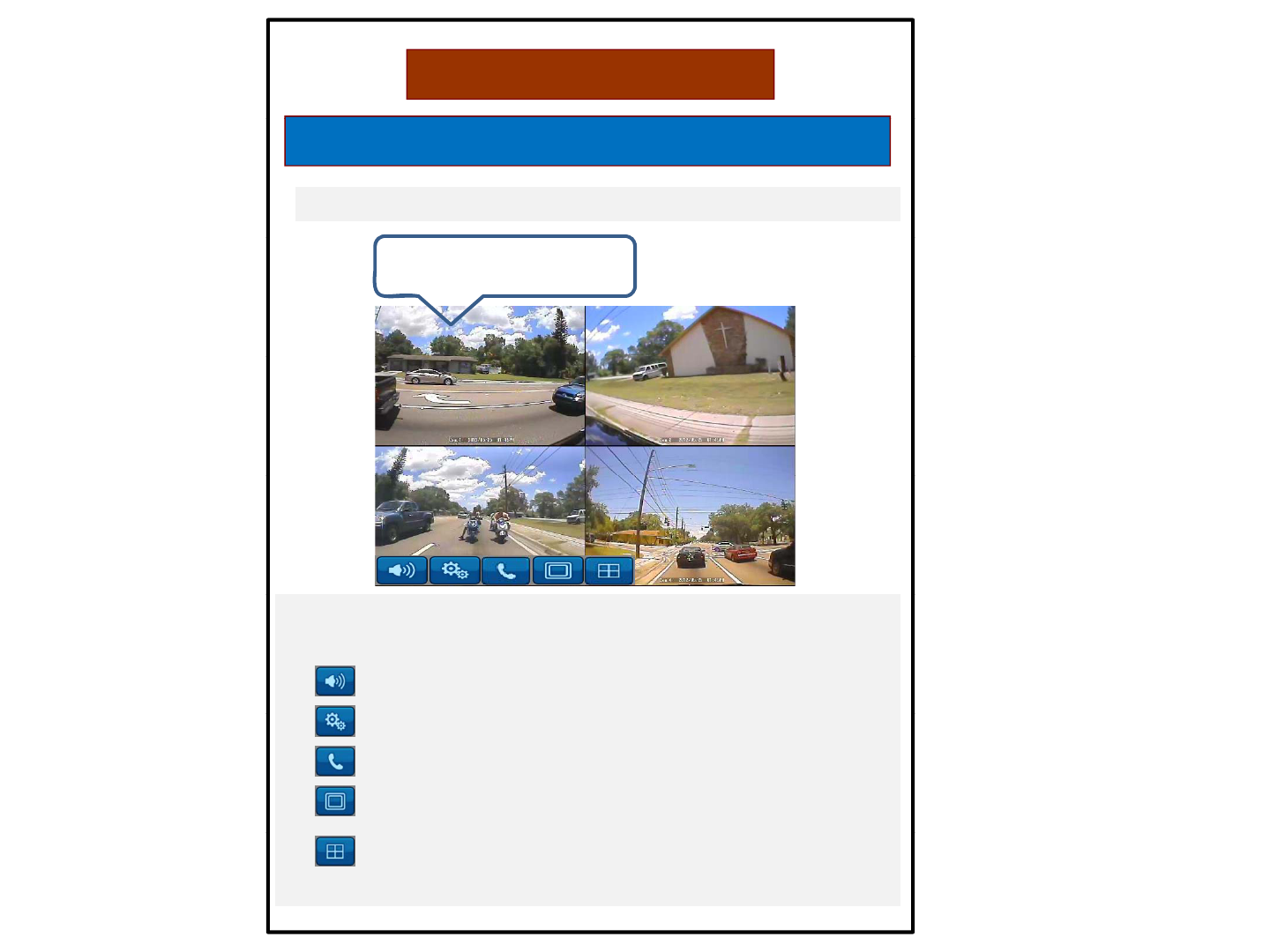
3. How to use the product
Start Screen
●When the booting is ready, the multi screen as below will be displayed.
When the small window is
Touched, it is enlarged.Touched, it is enlarged.
●When the small windows on the multi screen are touched, the channel
is enlarged into full screen mode. One more touch returns it back to the
multi screen mode.
●: Controls volume of the speaker
●
:
S tti
●
:
S
e
tti
ngs menu
● : Run the Bluetooth Phone (Optional function)
● : Change Input signal
● : Multi screen mode
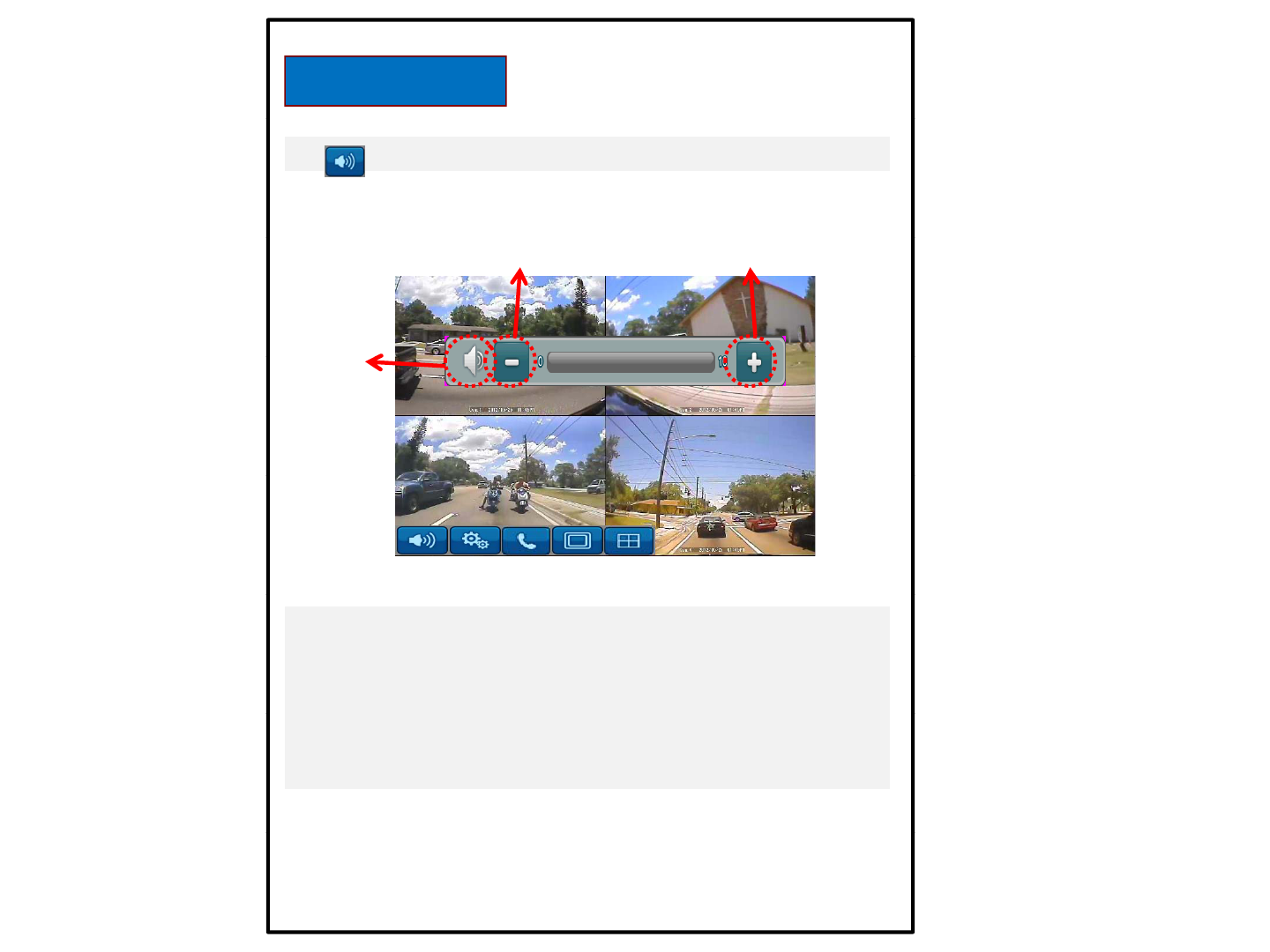
Volume Control
● Press the button to display Volume Pop-up.
②
③
②
③
①
①
①Press the button to mute
② Press the button to increase the volume
③
Press the button to decrease the volume
③
Press
the
button
to
decrease
the
volume
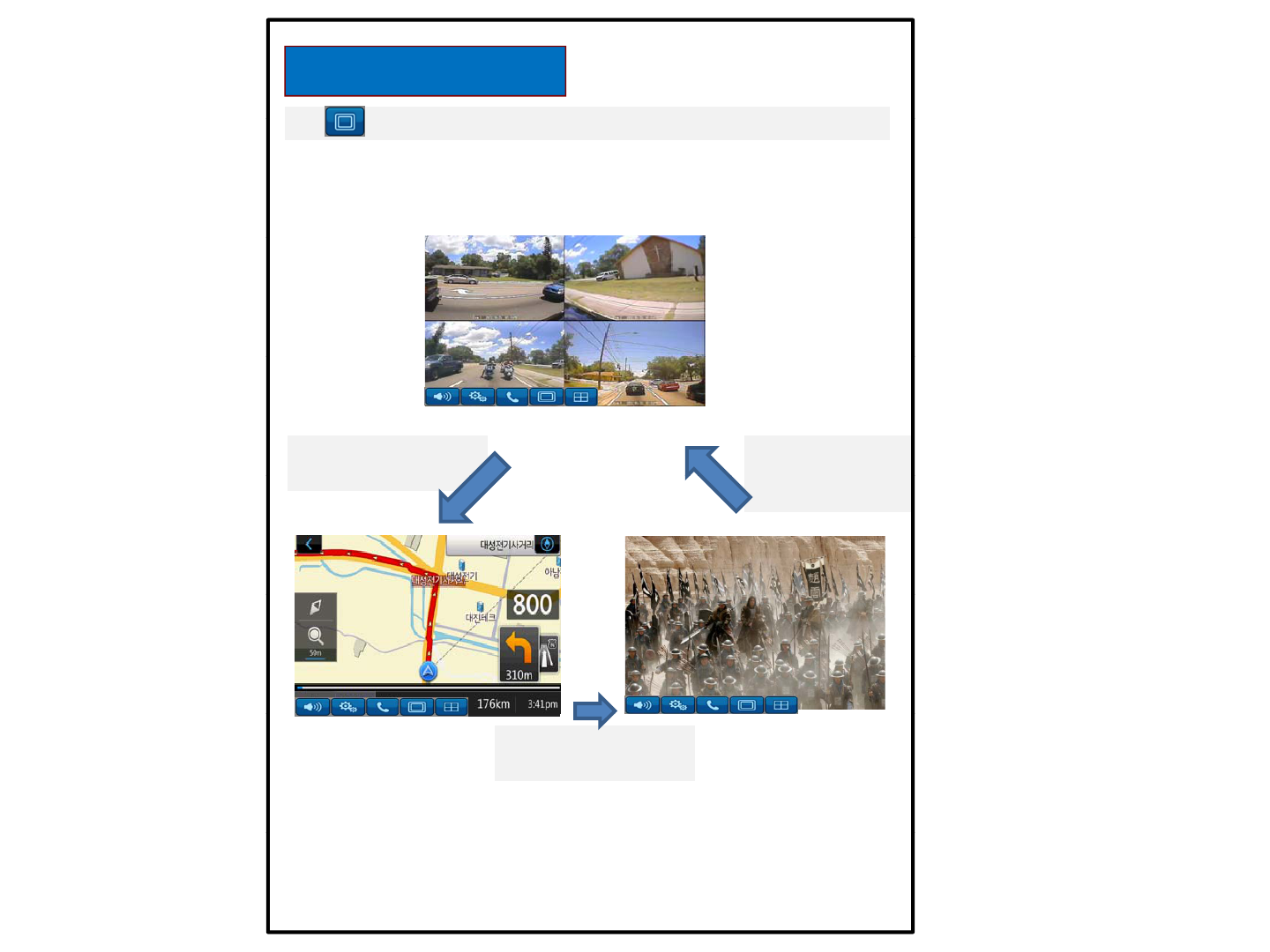
●
PthItbttth It
Input selection
●
P
ress
th
e
I
npu
t
b
u
tt
on
t
o c
h
ange
I
npu
t
Press input button
once: AUX1
Press input
button 3 times:
once:
AUX1
button
3
times:
Cam
Press input button
twice: AUX2
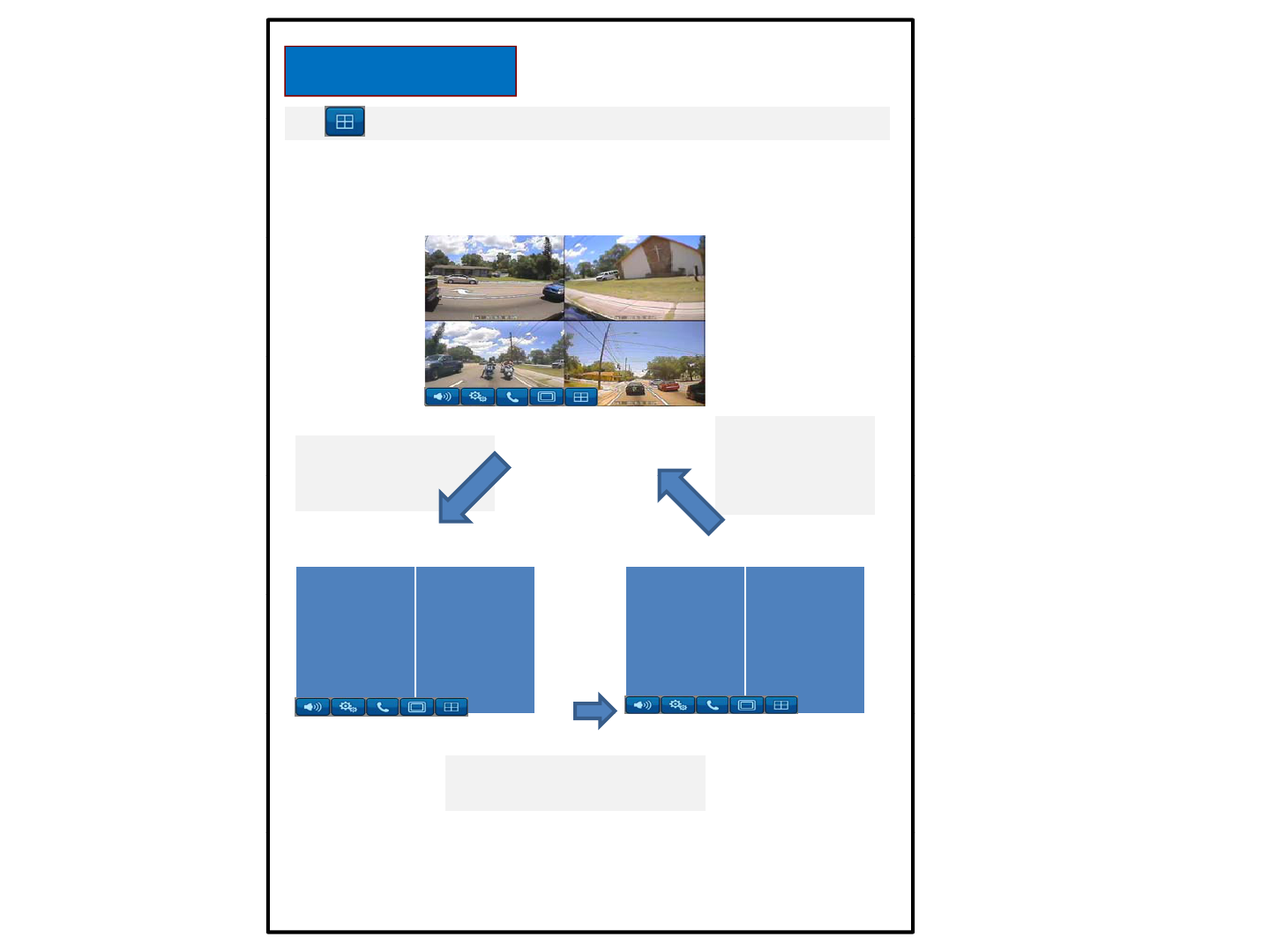
●
P th lti b tt t di id th
Multi screen
●
P
ress
th
e mu
lti
screen
b
u
tt
on
t
o
di
v
id
e
th
e screen.
①②
③
④
Press multi screen
button once:
Press multi
screen button 3
times:
③
④
button
once:
Cam1,Cam2
times:
Cam1,2,3,4
①② ③④
Press multi screen button
twice: Cam3,Cam4
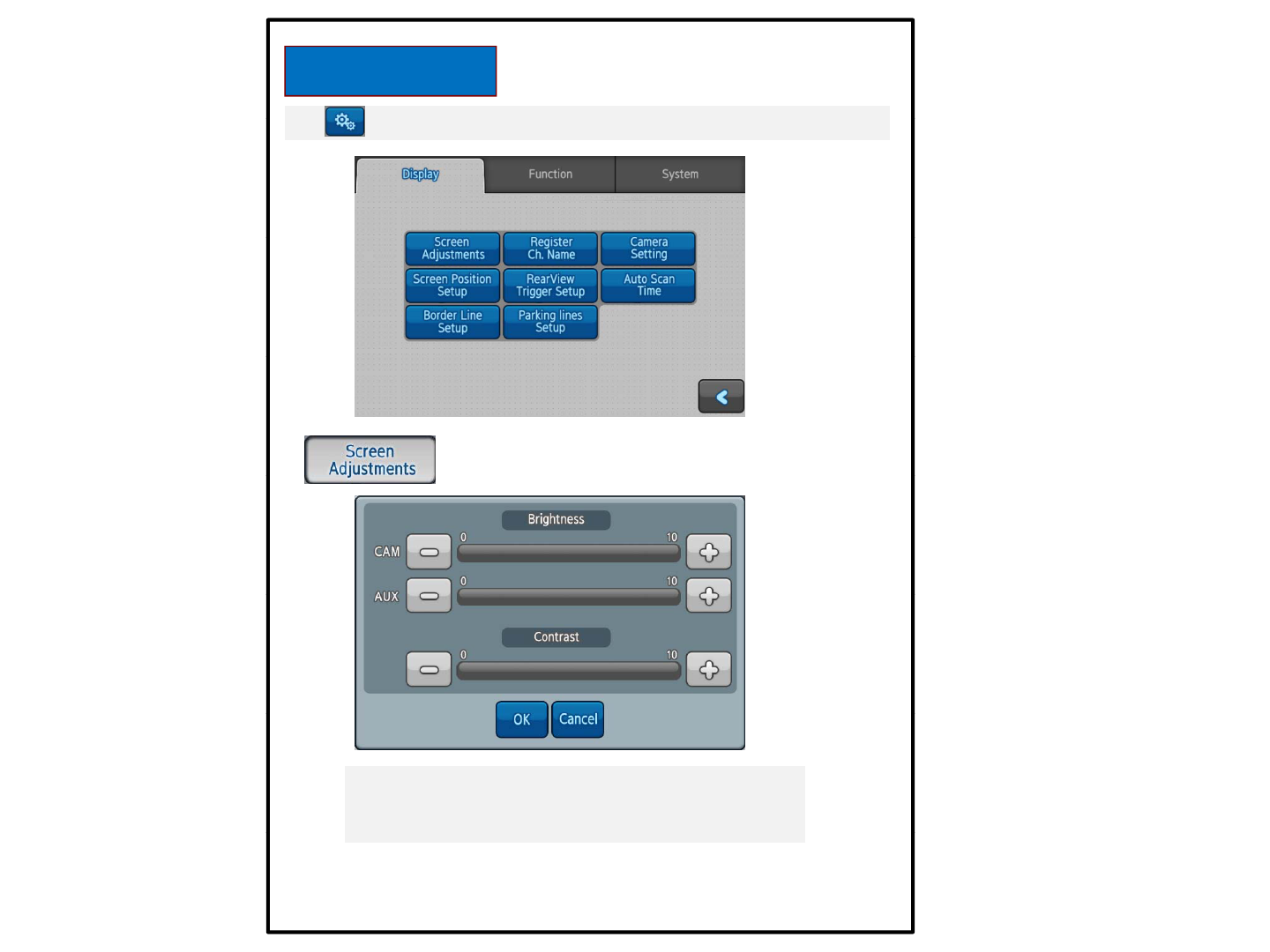
●
P th tti b tt t th S tti
Setting Mode
●
P
ress
th
e se
tti
ng menu
b
u
tt
on
t
o open
th
e
S
e
tti
ng screen.
● CAM : Adjust brightness of Camera input screen
●
AUX
:
Adjust
brightness
of
AUX
screen
●
AUX Adjust brightness of AUX screen
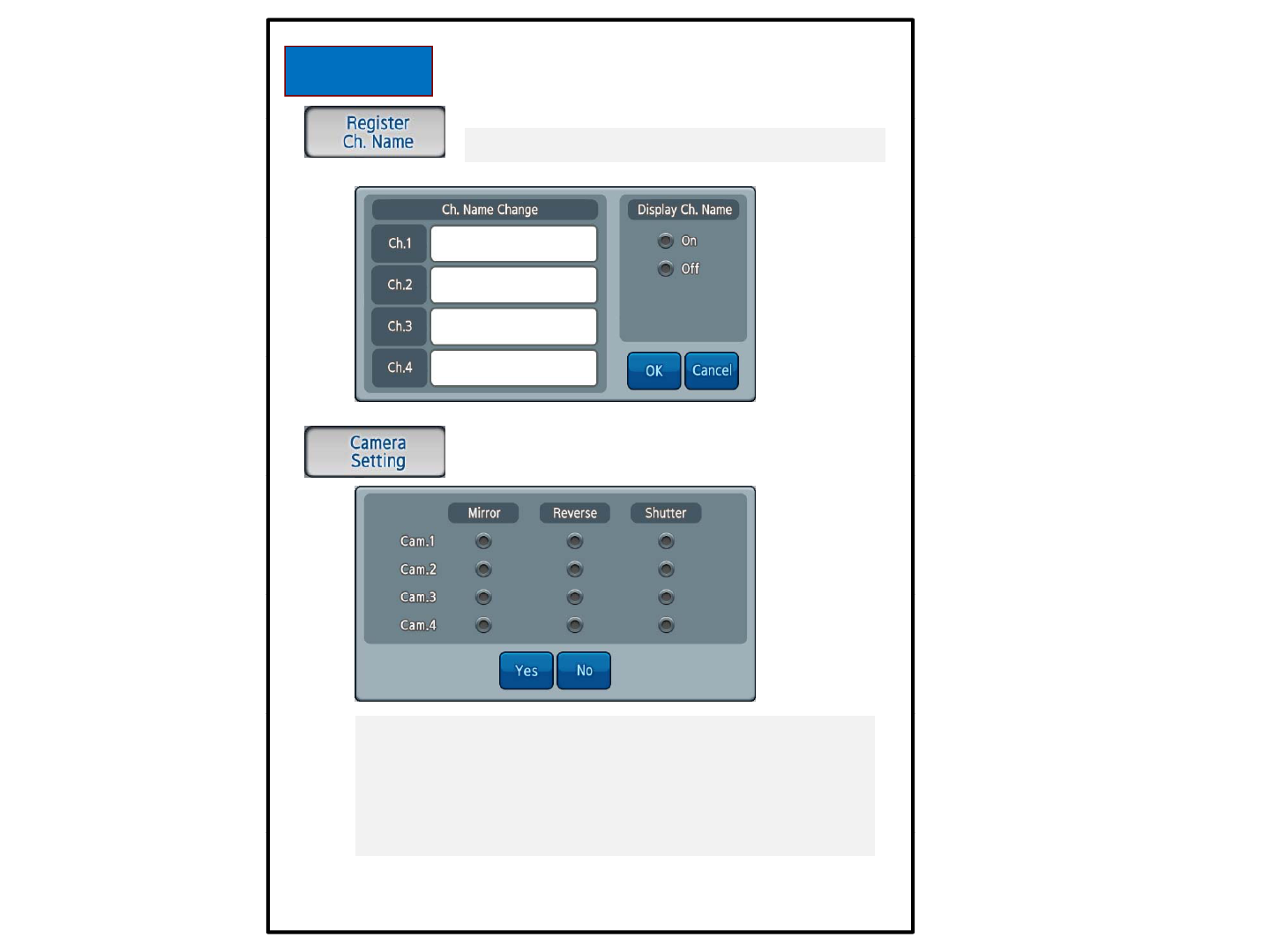
Display
Input the name into each channel.
● Mirror : Mirror image or normal image
● Up : Change up and down of the screen
● Shutter : Enable to operate Shutter/Heater Camera
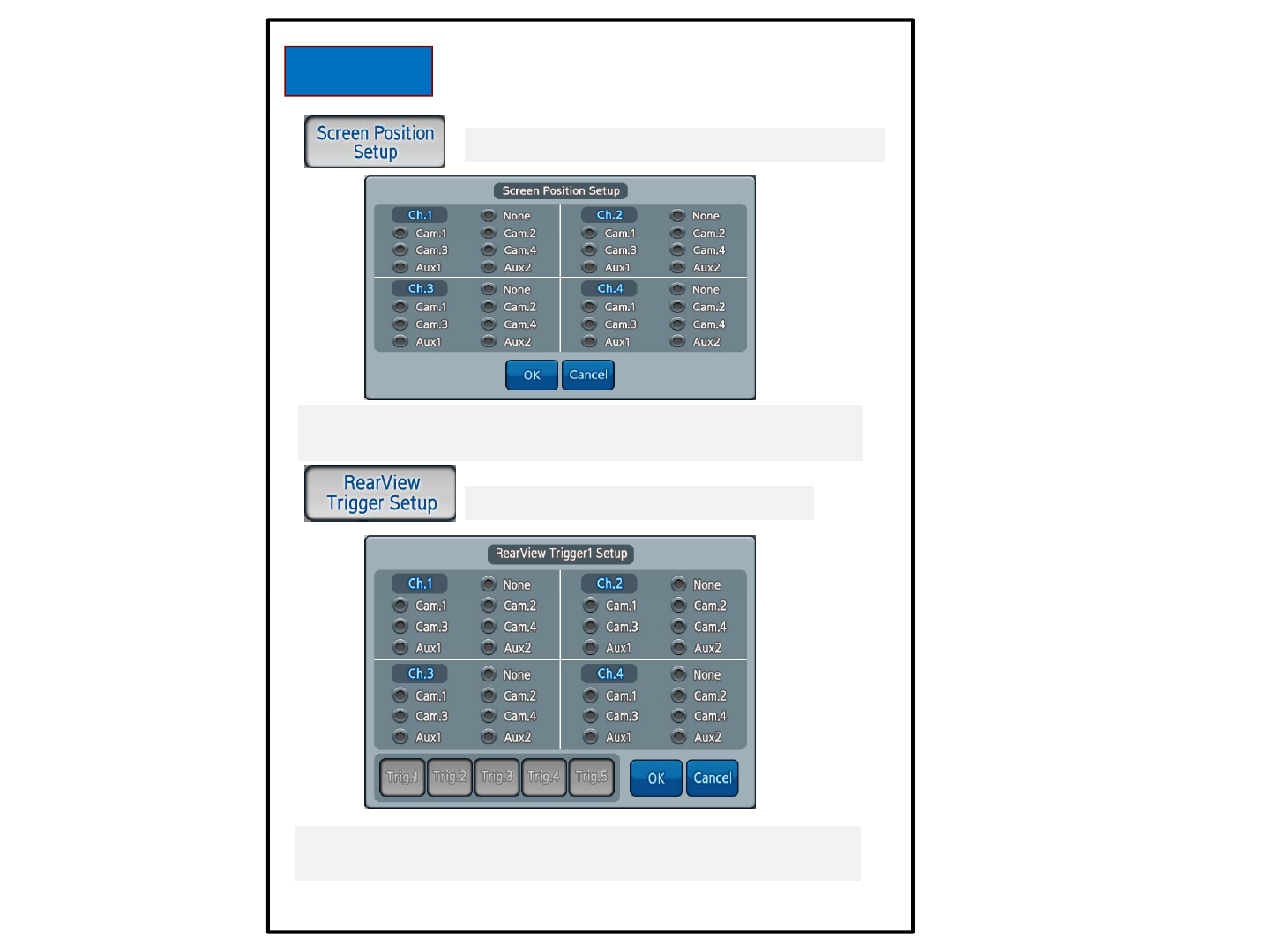
Display
Setup screen position of each channel
※ Caution: Cam1and AUX1 cannot be setup at the same time
Cam2 and AUX2 cannot be setup at the same time.
Setup the screen on each Trigger
The screen will be showed screen by each Trigger set if input
Trigger.
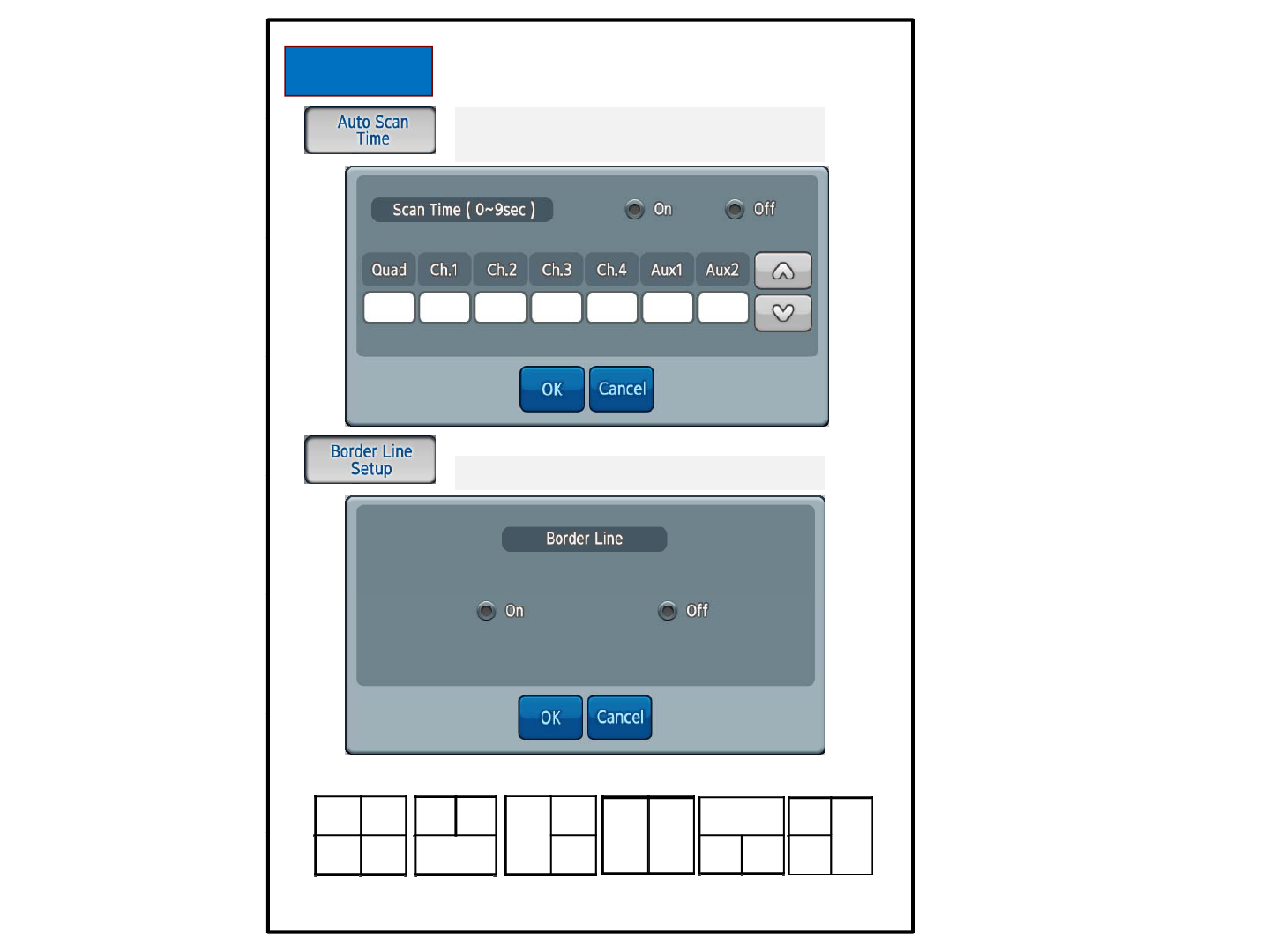
Display
Di l th f ll di t h
Di
sp
l
ay
th
e
f
u
ll
screen accor
di
ng
t
o eac
h
channel setup when setting up On
Display the dividing lines of the screen
Display
the
dividing
lines
of
the
screen
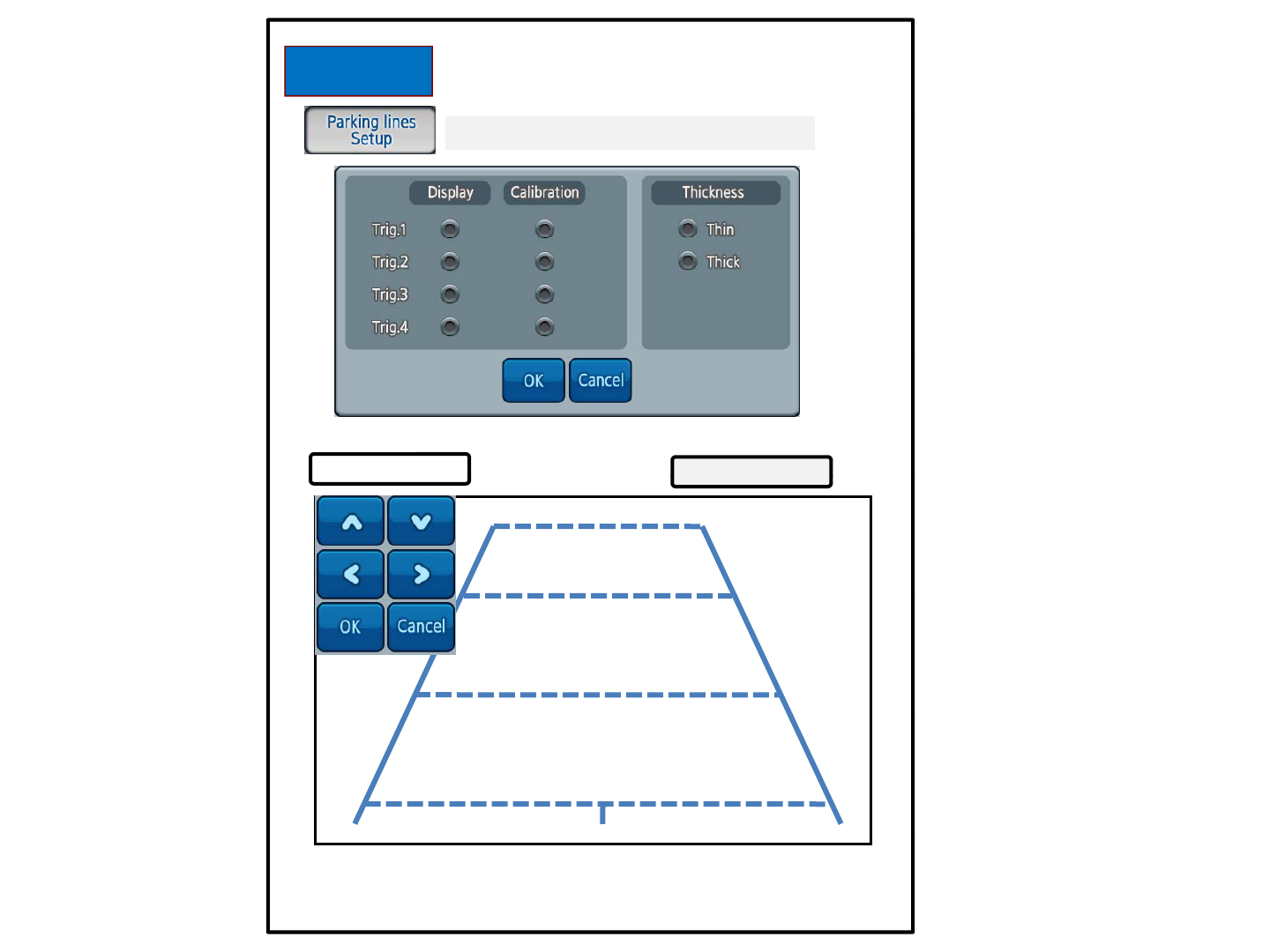
Display
Adjust Parking line of each Trigger
Trig 1
Front & Rear
Calibration
Trig
.
1
Front
&
Rear
Calibration
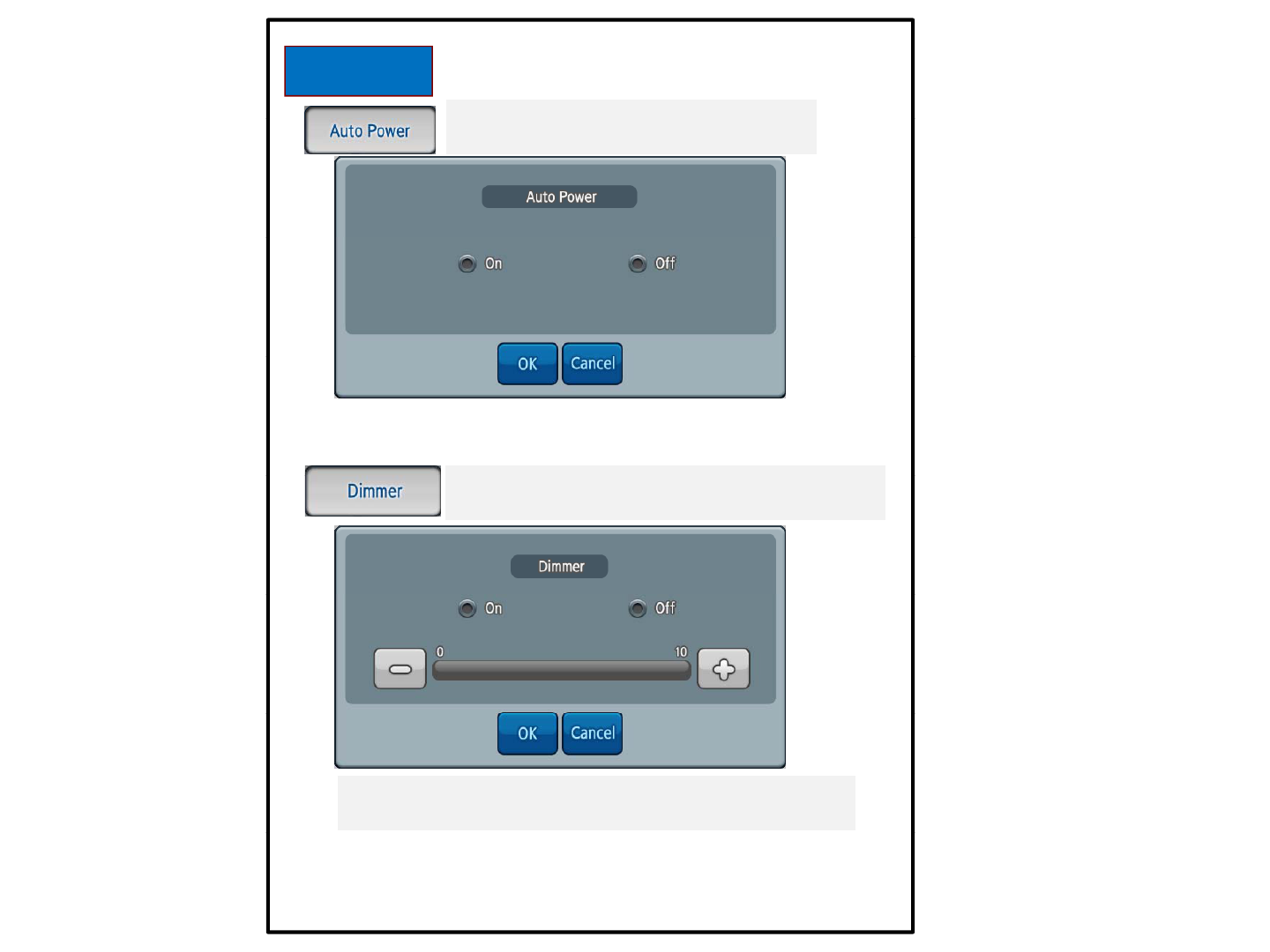
Function
The screen is turned ON automatically
The
screen
is
turned
ON
automatically
when starting the vehicle
Automatic brightness adjustment by sensor in the
front housing
Sensitivity of automatic brightness adjustment, level 0 to 10
controlled by actual light conditions (Day/Night)
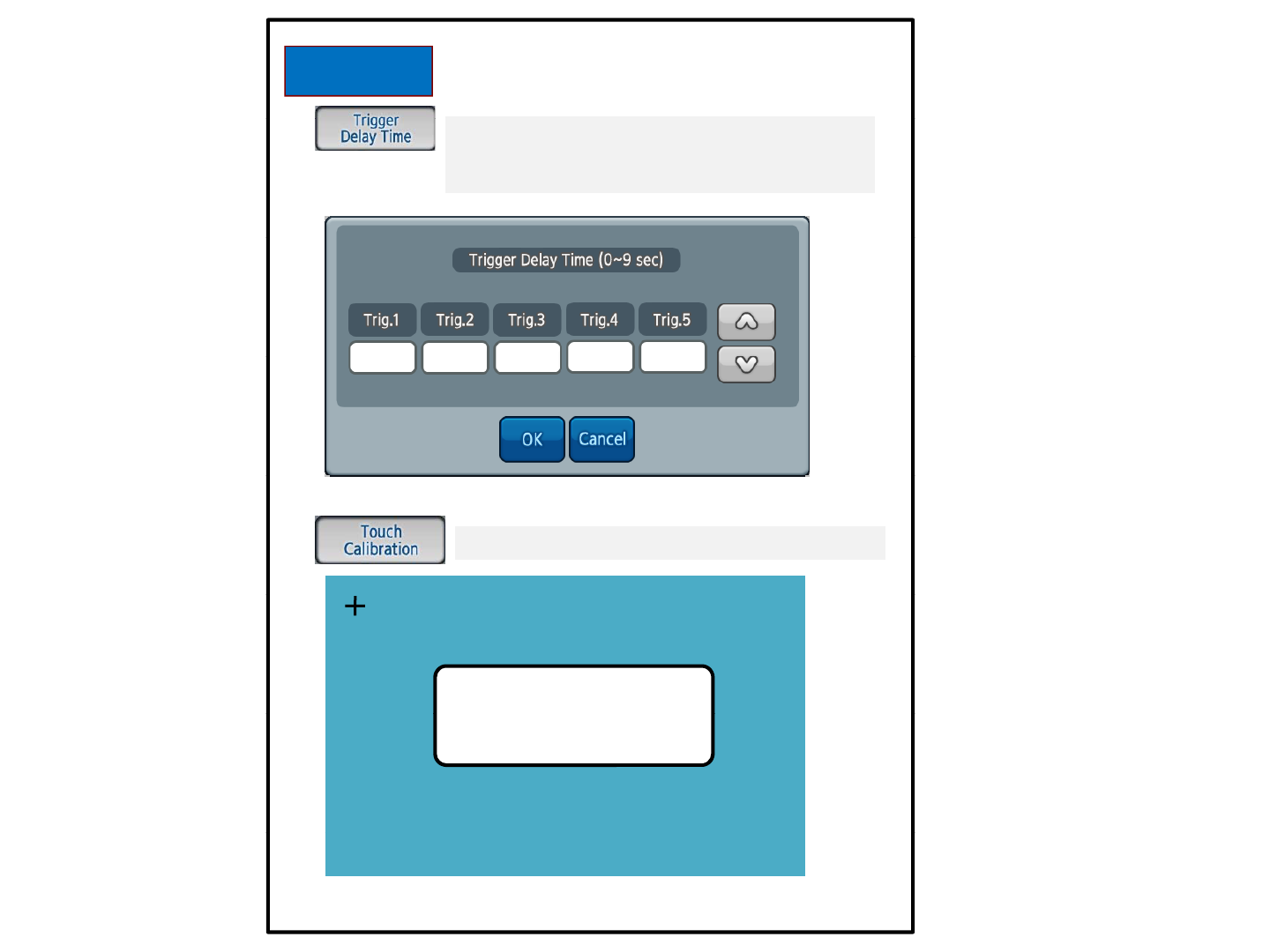
Function
Keep Trigger activated during setup time after
Trigger off in order to bridge temporary
powerloss, e.g. from vehicle’s turnlight signal
Re-adjust center Point of Touch panel
STEP 1 of 3
Click on center of
'
+
'
icon
Click on center of + icon
for Touch screen calibration.
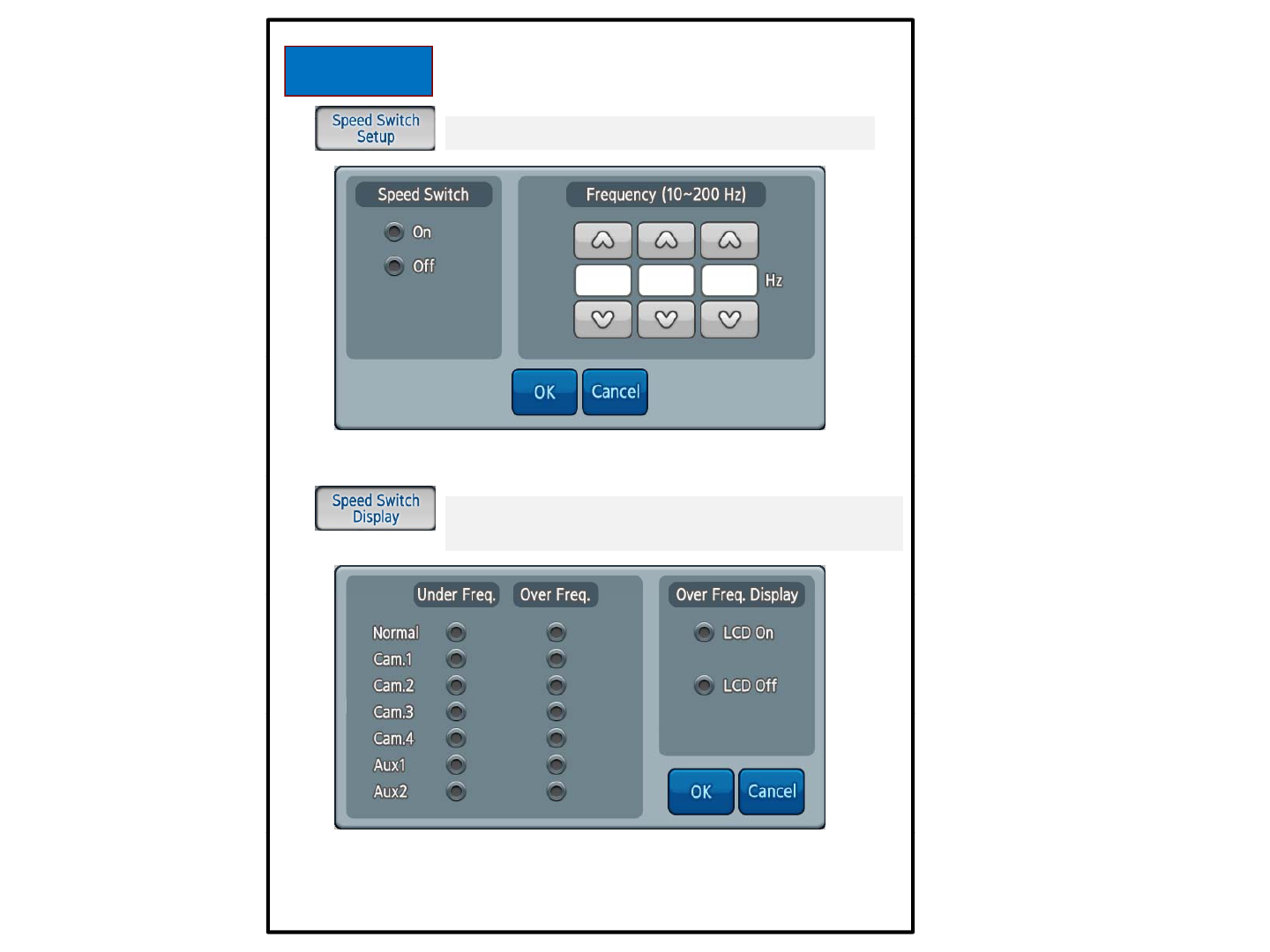
Function
Detect speed of a vehicle from 10 to 200 Hz
To switch automatically into the screen ON mode,
by detecting a speed signal (tacho signal)
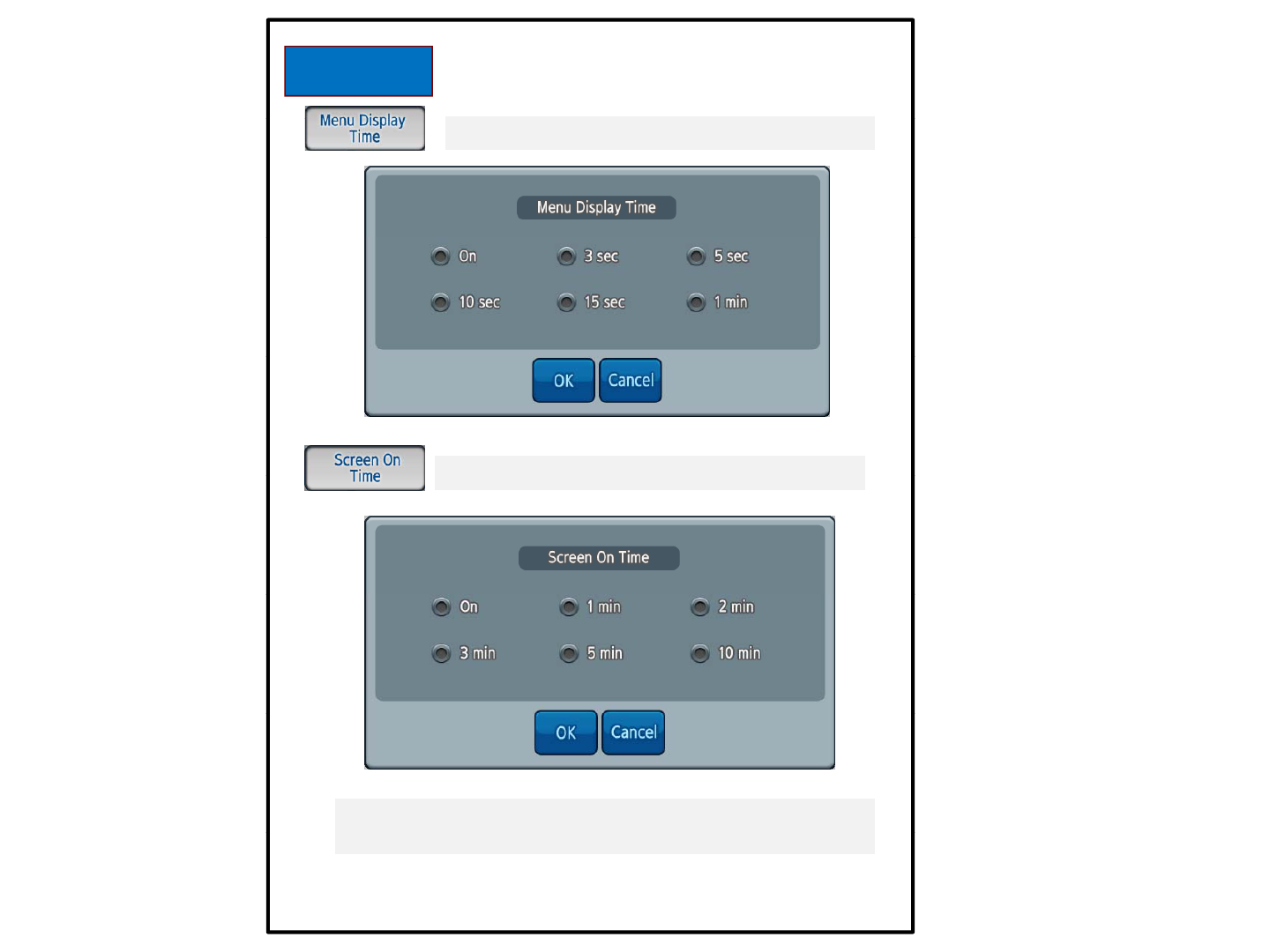
System
Set time displaying the Menu screen
Set time displayed
on the screen
Set
time
displayed
on
the
screen
The screen is turned off when there is no input like touching it
d i tti ti
or so
d
ur
i
ng se
tti
ng up
ti
me
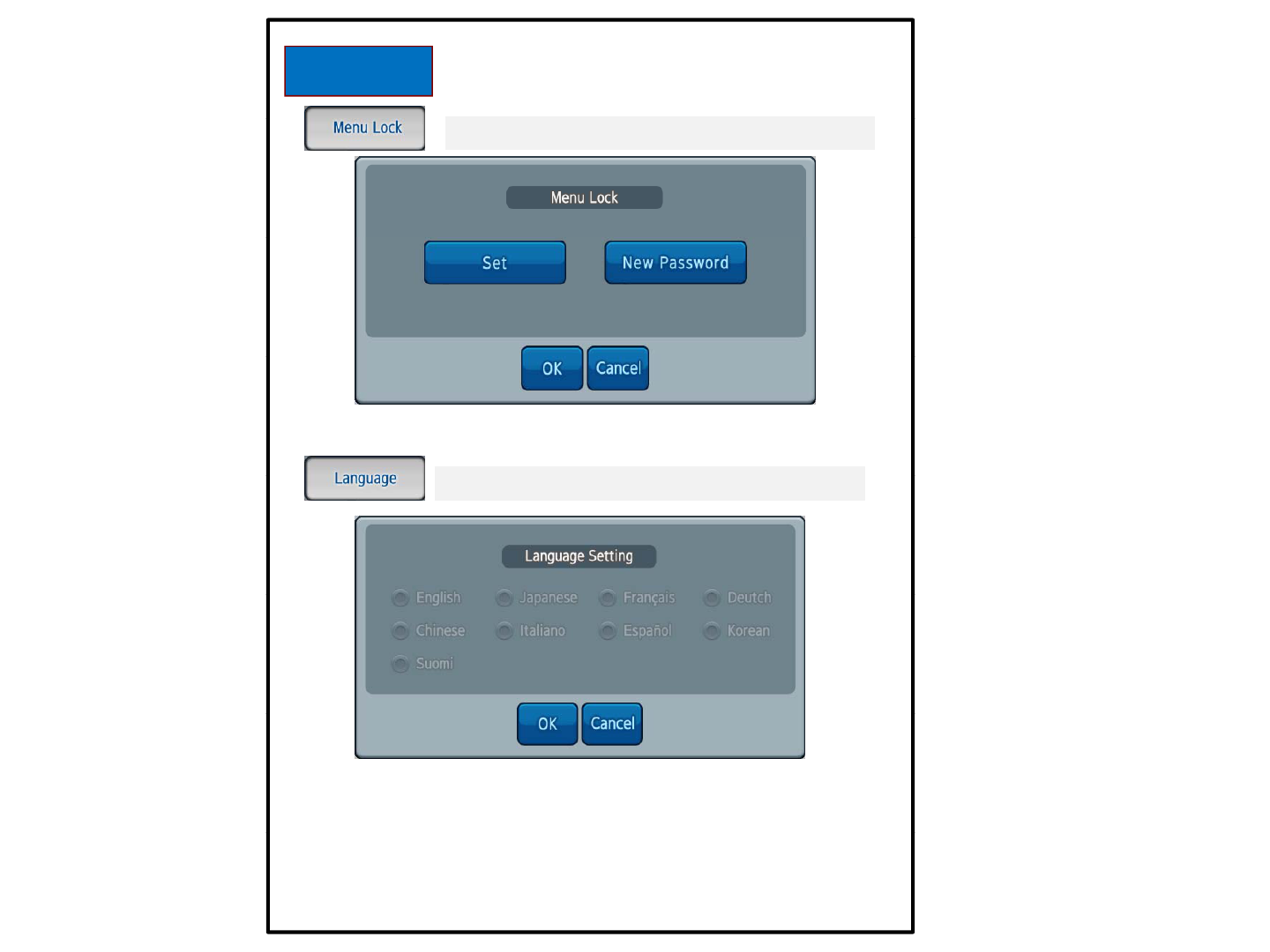
System
Set a password to lock the Menu button
Support languages for each country ( Option )
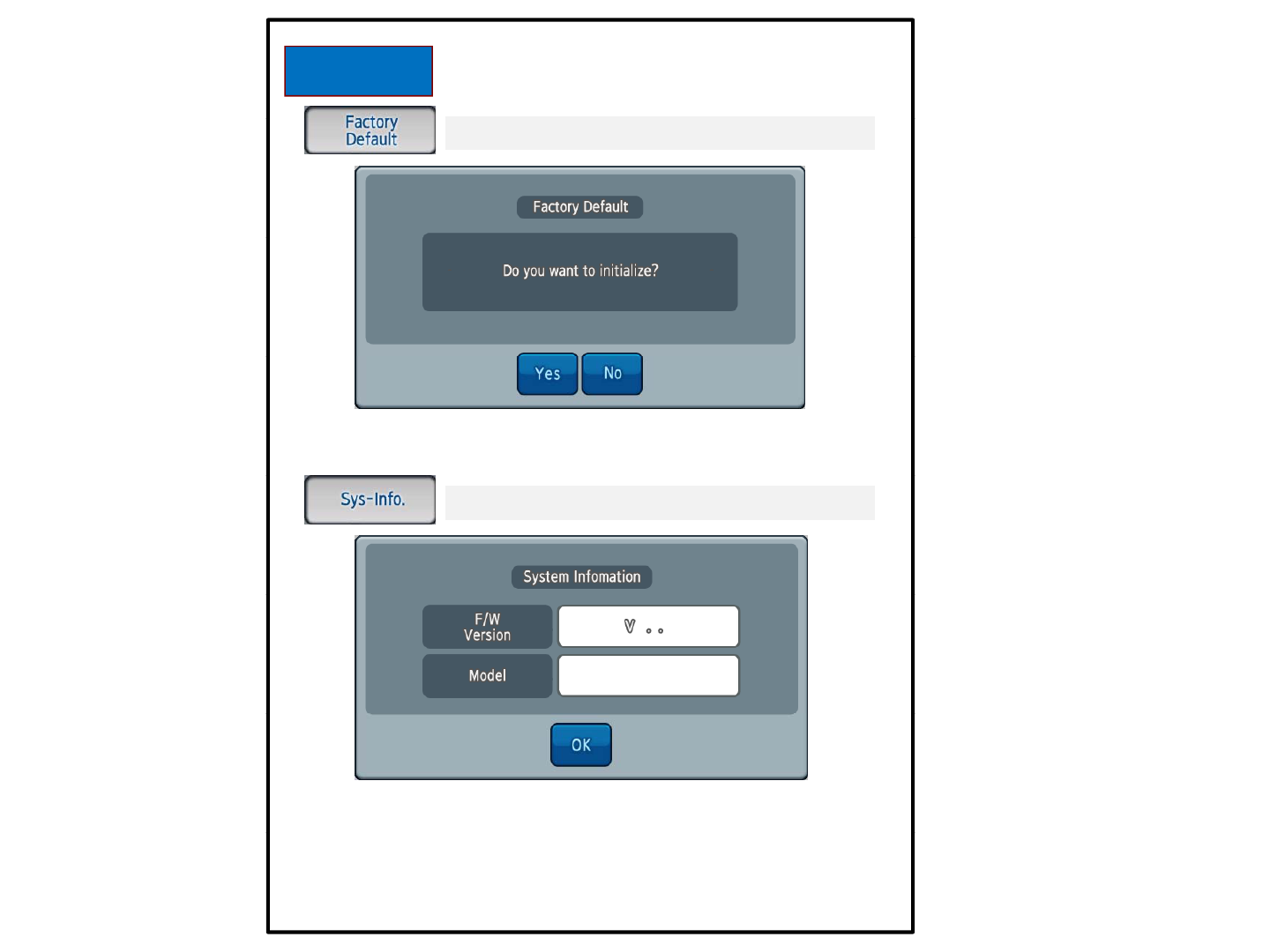
System
Initializing set points of Menu
Display Firmware Version and Model name
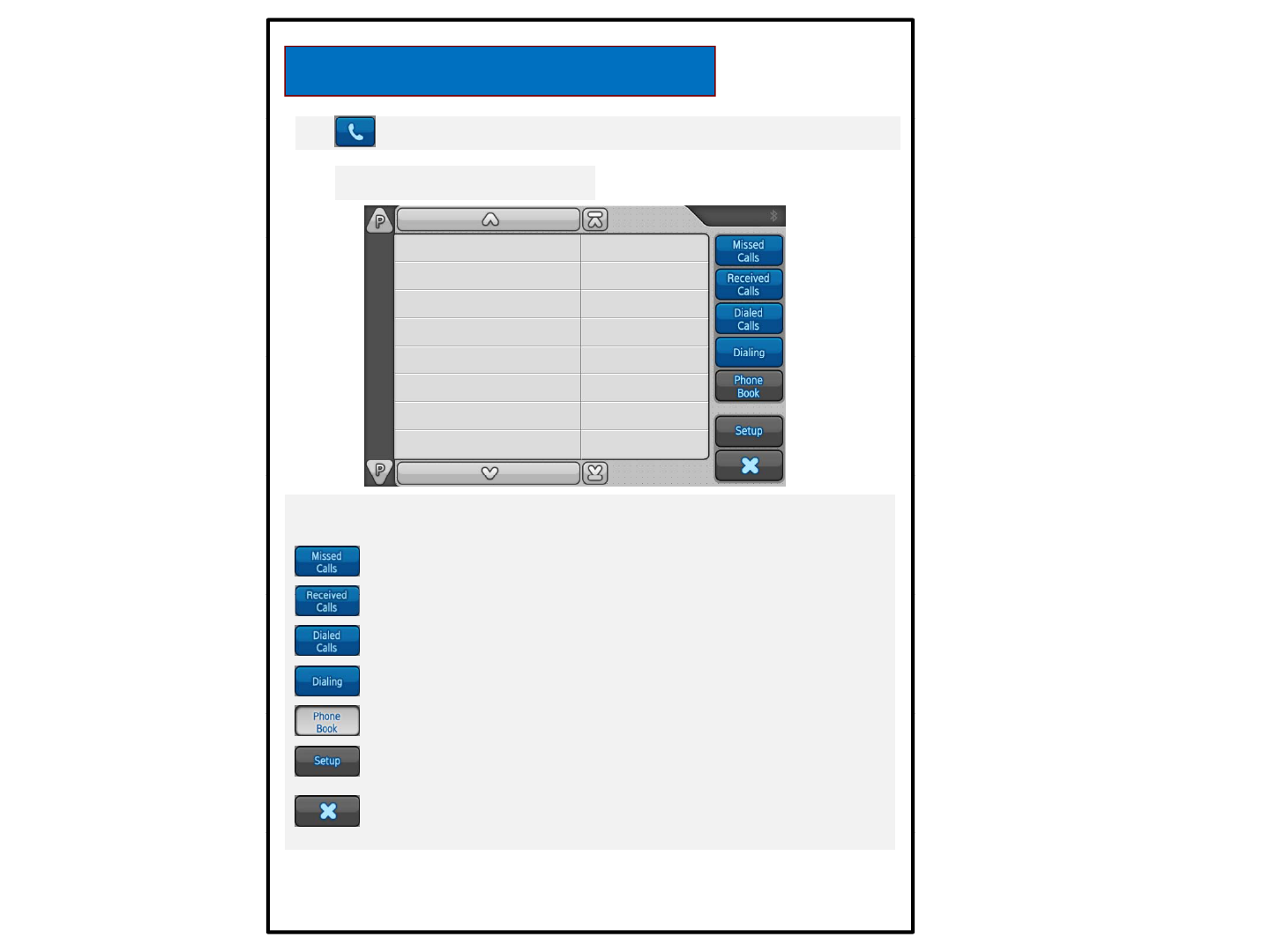
Bluetooth Phone (Optional)
● Press the button to start Bluetooth
Screen of Bluetooth start
Start-up screen displays the Phone Book list of the phone paired
: Displays call lists during absence
:Di l h llli t i d
:
Di
sp
l
ays p
h
one ca
ll
li
s
t
s rece
i
ve
d
: Displays phone call lists sent
: Use for making a call dialing numbers
: Displays a Phonebook list
: Setup of Bluetooth
: Finishes Bluetooth
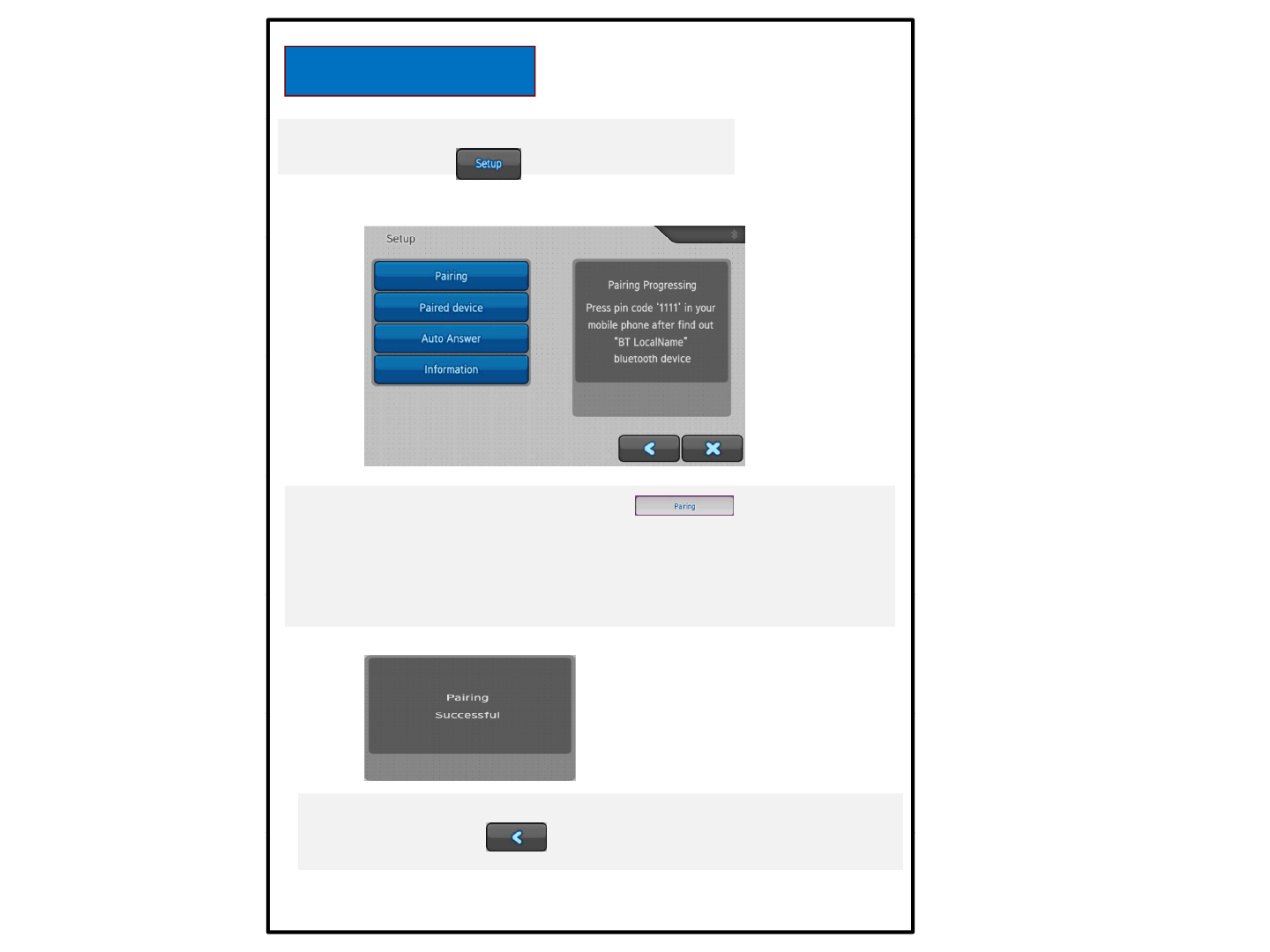
Bluetooth Phone
● Enter the Paring Mode for Paring with Bluetooth
by pressing the button
1. Pairing mode is set by pressing the button
2. Connect Bluetooth to a cell phone you want searching Bluetooth
device. (Enter the Pin code depending on type of cell phones)
3. Message is displayed when it is connected as below
4. Return to the start-up screen of Bluetooth
by pressing the button
by
pressing
the
button
.
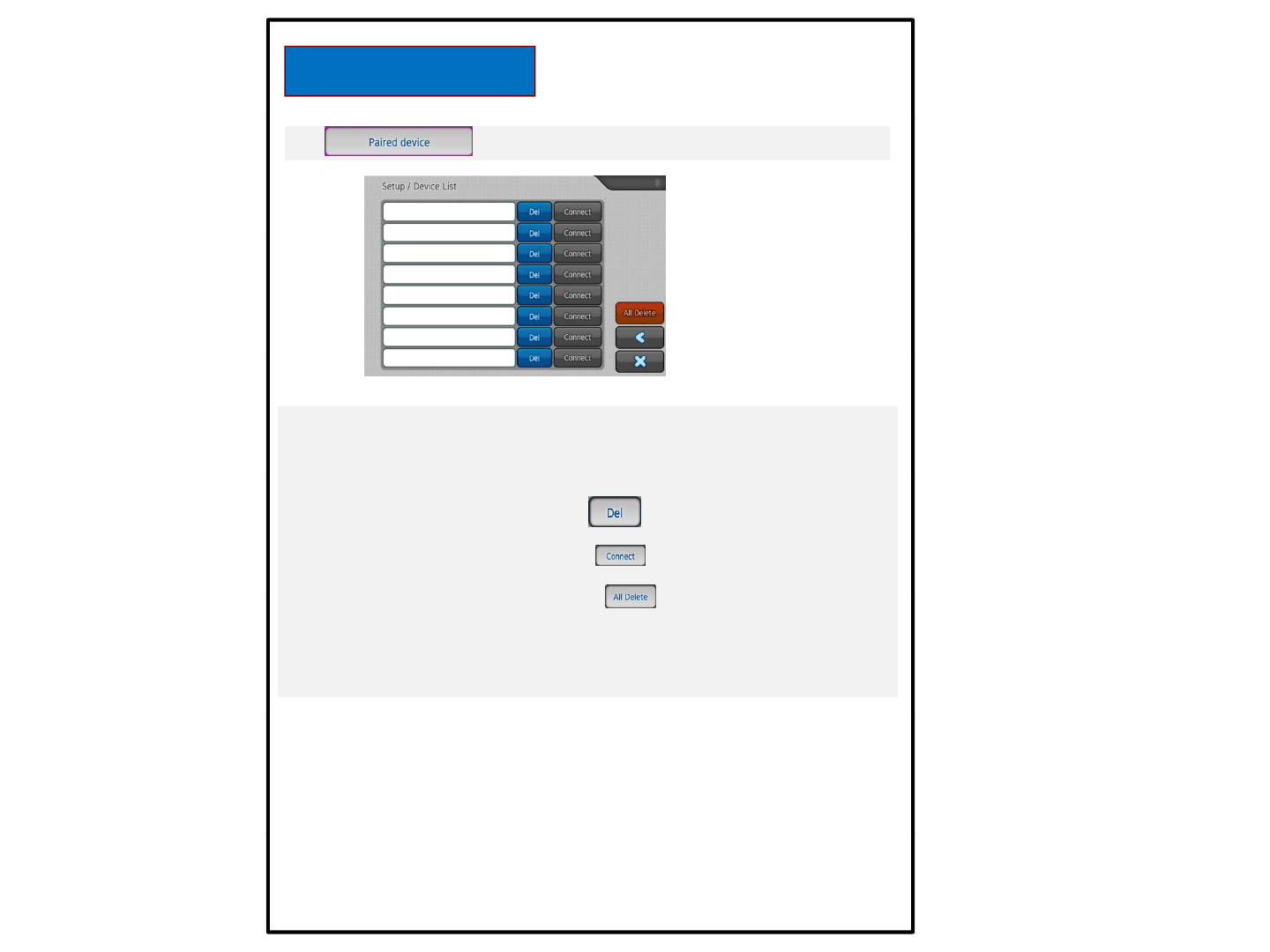
Bluetooth Phone
● : Displays devices Paired
* Displays devices paired up to 8 devices
•Dis
p
la
y
s devices
p
aired
py p
•Deletes devices connected by the button
•Connects devices by pressing the button
•
Deletes all devices by pressing the button
•
Deletes
all
devices
by
pressing
the
button
< Devices paired are connected automatically in order >
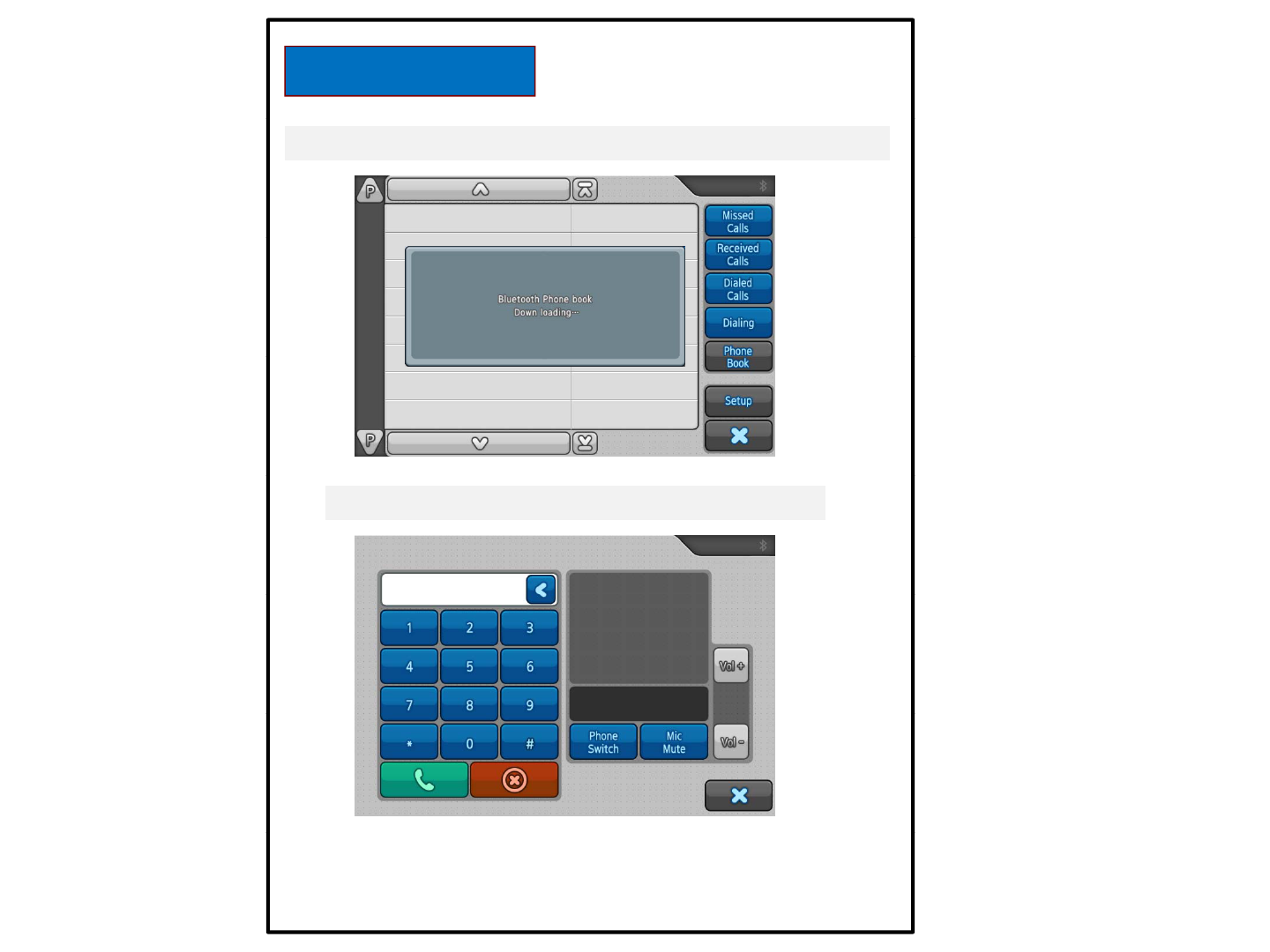
Bluetooth Phone
● Down load phonebook list after pairing succeed.
•Call after press the number in the list.
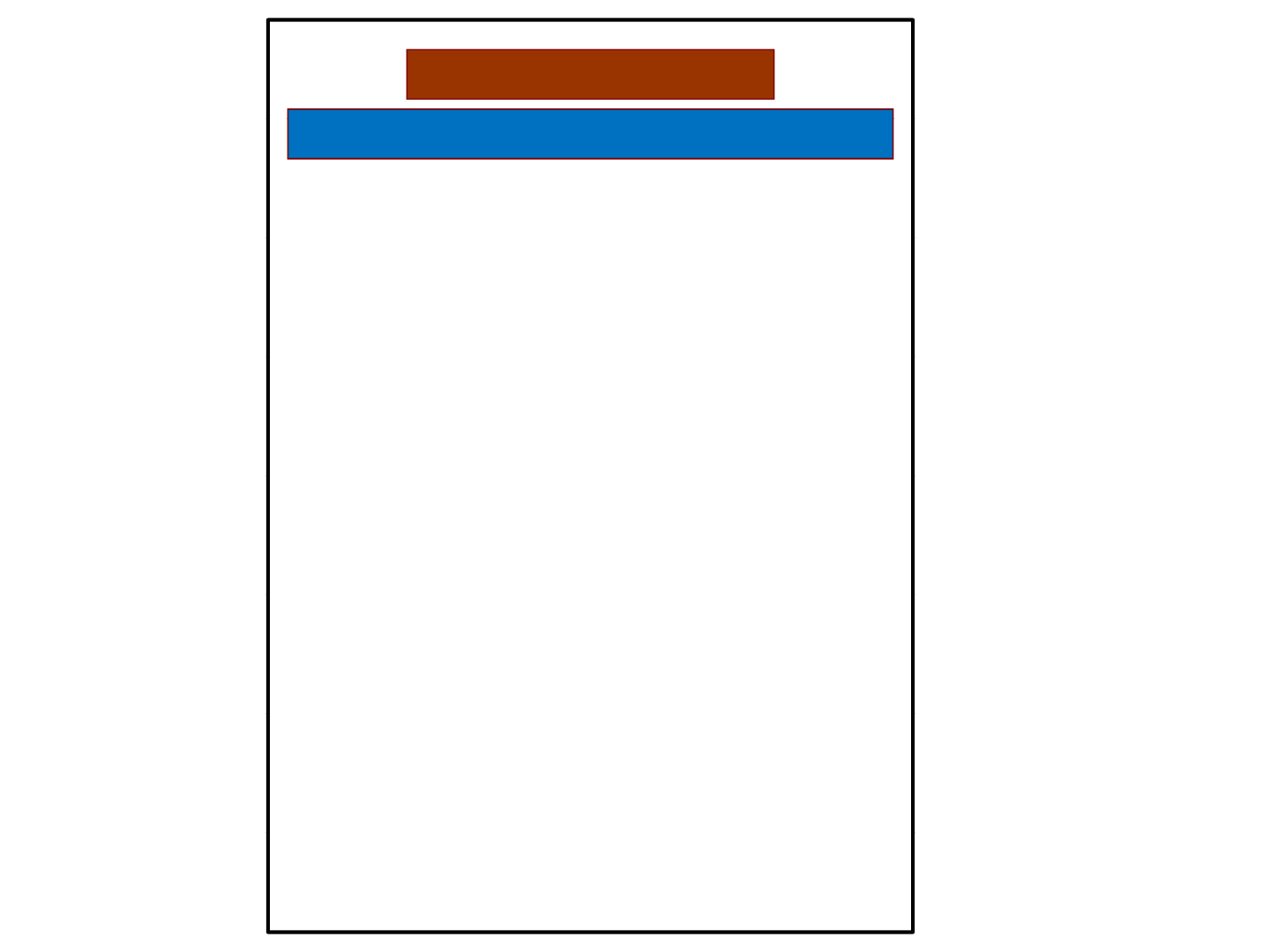
4. Installation
Pre-Installation
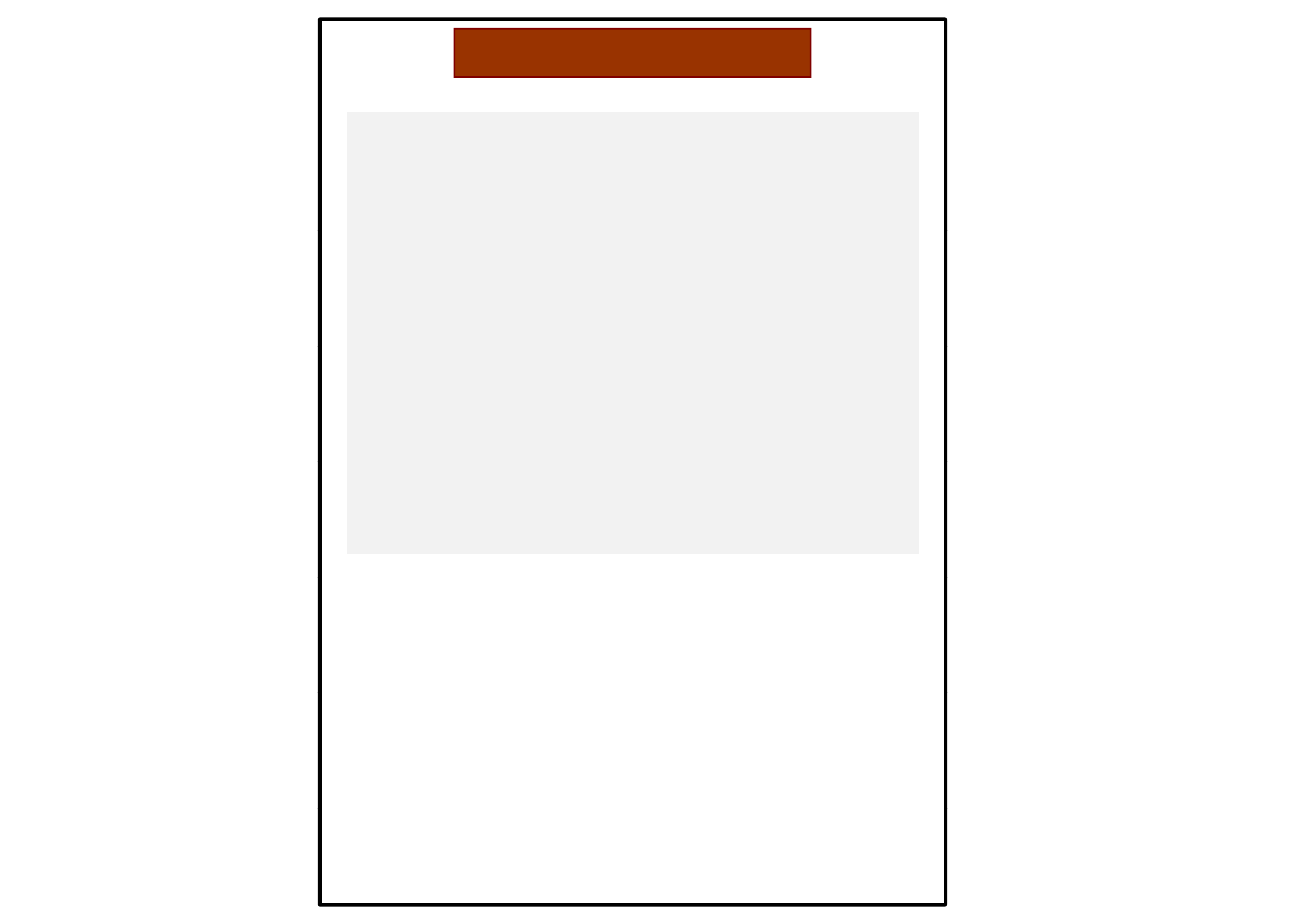
5. Specification
- LCD : Built in 7“ TFT LCD (WVGA 800x480, with Touch Panel)
- Camera : 4Ch input (1 Vp-p, 75Ω) /NTSC, PAL ( Video & Audio )
-External s
p
eaker Out
p
ut (( +,- 2
p
in ) Max 3.1V @ 8 Ohm S
p
eaker )
pp
pp
- AUX1( RCA )
- 5 Trigger inputs (Cable Input : 12 ~ 24V)
- ALS Sensor (Night & Daytime Brightness detection)
- Power : 12~30Vdc (12Vdc 1.3A)
- Operating Temp. : -20’C ~ 55’C
- Storage Temp. : -30’C ~ 85’C
- Dimensions (W x H x D) : 178mm x 110mm x 44.6mm
- Weight : appx. 640g