Digital Control A040412 DDS 12, DDT 12 User Manual Operating Instructions
Digital Control Inc DDS 12, DDT 12 Operating Instructions
User Manual

Directional Drilling Locating System
Operator’s Manual
DIGITAL
CONTROL
I
NCORPORATED
DCI Headquarters
19625 62nd Ave. S., Suite B-103
Kent, Washington 98032 USA
Tel 425 251 0559 / 800 288 3610 Fax 253 395 2800
E-mail DCI@digital-control.com www.digitrak.com
DCI Europe
Kurmainzer Strasse 56
D-97836 Bischbrunn
Germany
Tel +49(0) 9394 990 990
Fax +49(0) 9394 990 999
DCI.Europe@digital-control.com
DCI India
DTJ 1023, DLF Tower A
Jasola District Center
New Delhi 110 044, India
Tel +91(0) 11 4507 0444
Fax +91(0) 11 4507 0440
DCI.India@digital-control.com
DCI China
No. 368, Xingle Road
Huacao Town, Minhang District
Shanghai P.R.C. 201107
Tel +86(0) 21 6432 5186
Fax +86(0) 21 6432 5187
DCI.China@digital-control.com
DCI Australia
2/9 Frinton Street
Southport, Queensland 4215
Australia
Tel +61(0) 7 5531 4283
Fax +61(0) 7 5531 2617
DCI.Australia@digital-control.com
DCI Russia
420059 Pavlyukhina Street
104, Kazan
Russia
Tel +7 843 277 52 22
Fax +7 843 277 52 07
DCI.Russia@digital-control.com
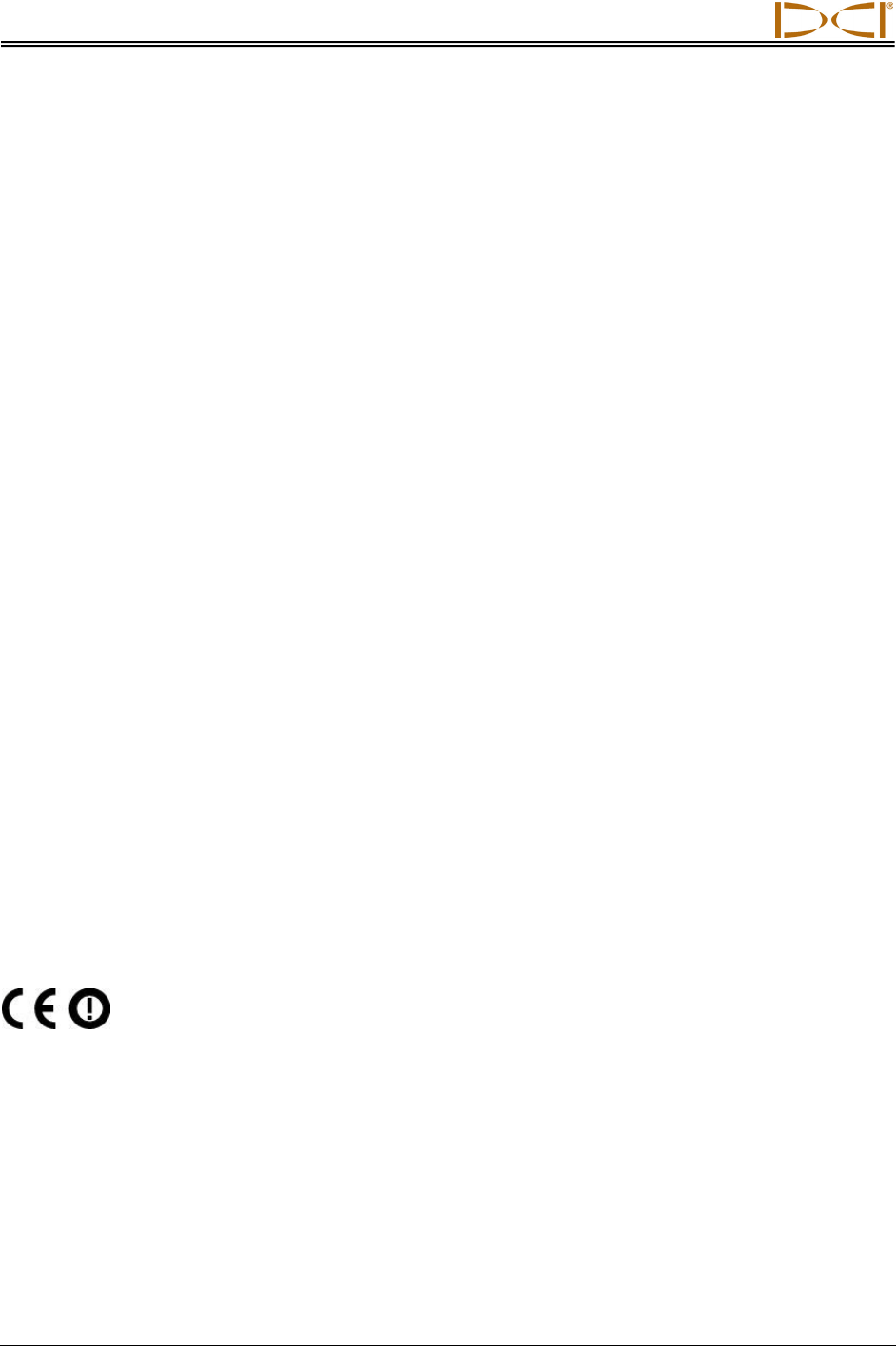
DIGITAL CONTROL INCORPORATED
2 DigiTrak® F5™ Operator’s Manual
3-2500-00-C
© 2010-2011 by Digital Control Incorporated. All rights reserved. June 2011.
Trademarks
The DCI logo, CableLink®, DataLog®, DigiTrak®, Eclipse®, F2®, iGPS®, MFD®, SST®, target-in-the-box®,
Target Steering®, and TensiTrak® are U.S. registered trademarks and DucTrak™, F5™, F Series™,
FSD™, FasTrak™, LT™, LT2™, LWD™, SE™, SED™, SuperCell™, and TeleLock™ are trademarks of
Digital Control Incorporated.
Limited Warranty
All products manufactured and sold by Digital Control Incorporated (DCI) are subject to the terms of a
Limited Warranty. A copy of the Limited Warranty is included at the end of this manual; it can also be
obtained by contacting DCI Customer Service, 425-251-0559 or 800-288-3610, or by connecting to DCI's
website, www.digitrak.com.
Important Notice
All statements, technical information, and recommendations related to the products of DCI are based on
information believed to be reliable, but the accuracy or completeness thereof is not warranted. Before
utilizing any DCI product, the user should determine the suitability of the product for its intended use. All
statements herein refer to DCI products as delivered by DCI and do not apply to any user customizations
not authorized by DCI nor to any third-party products. Nothing herein shall constitute any warranty by DCI
nor will anything herein be deemed to modify the terms of DCI’s existing Limited Warranty applicable to all
DCI products.
FCC Compliance Statement
This device complies with Part 15 of the Rules of the FCC. Operation is subject to the following two condi-
tions: (1) this device may not cause harmful interference, and (2) this device must accept any interference
received, including interference that may cause undesired operation. DCI is responsible for FCC compli-
ance in the United States: Digital Control Incorporated, 19625 62nd Ave. S., Suite B-103, Kent, WA
98032; phone 425-251-0559 or 800-288-3610.
Changes or modifications to the DCI equipment not expressly approved and carried out by DCI will void
the user’s Limited Warranty and the FCC’s authorization to operate the equipment.
CE Requirements
DigiTrak receivers are classified as Class 2 radio equipment per the R&TTE Directive and
may not be legal to operate or require a user license to operate in some countries. The list of restrictions
and the required declarations of conformity are available on DCI’s website, www.digitrak.com, under the
Service & Support tab. Click on DOWNLOADS and select from the CE Documents pull-down menu to
download, view, or print the documents.
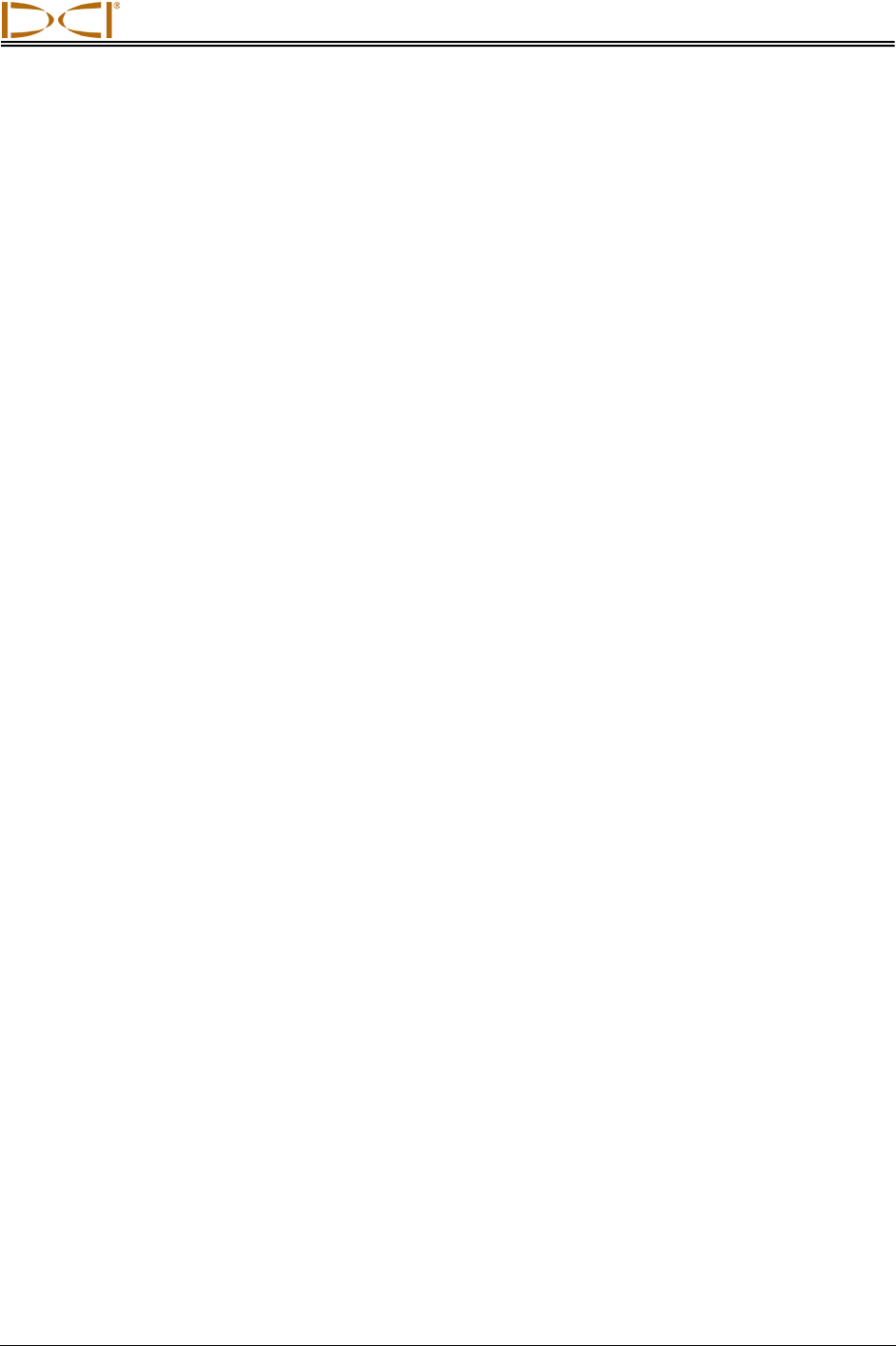
DIGITAL CONTROL INCORPORATED
DigiTrak® F5™ Operator’s Manual 3
Table of Contents
SAFETY PRECAUTIONS AND WARNINGS ................................................................................................ 6
DEAR CUSTOMER: ...................................................................................................................................... 8
INTRODUCTION ........................................................................................................................................... 9
RECEIVER .................................................................................................................................................. 11
General Description ................................................................................................................................. 11
Toggle and Trigger Switches ................................................................................................................... 12
Audible Tones .......................................................................................................................................... 12
Installing and Removing the Battery Pack............................................................................................... 12
Power On ................................................................................................................................................. 13
Power Off ................................................................................................................................................. 14
Main Menu ............................................................................................................................................... 14
Locate Mode ............................................................................................................................................ 16
Calibration Menu ..................................................................................................................................... 16
Height-Above-Ground (HAG) Menu ........................................................................................................ 17
Settings Menu .......................................................................................................................................... 18
Depth Units Menu ................................................................................................................................ 18
Pitch Units Menu .................................................................................................................................. 18
Set Time and Calendar ........................................................................................................................ 19
Setting the Time ............................................................................................................................... 19
Setting the Calendar ........................................................................................................................ 19
Telemetry Channel Menu .................................................................................................................... 20
Roll Offset Menu .................................................................................................................................. 20
Transmitter Selection Menu .................................................................................................................... 21
Drill DataLog Menu .................................................................................................................................. 22
Pressure-Tension DataLog Menu ........................................................................................................... 23
Using the Keypad .................................................................................................................................... 25
Display Screens ....................................................................................................................................... 26
Locate Mode Display Screen ............................................................................................................... 26
Depth Mode Display Screen ................................................................................................................ 27
Predicted Depth Display Screen .......................................................................................................... 28
Depth Display Screen, No Data ........................................................................................................... 28
Standard Receiver Display Screen Symbols .......................................................................................... 29
TRANSMITTER ........................................................................................................................................... 31
General Description ................................................................................................................................. 31
Types of F5 Transmitters......................................................................................................................... 31
Batteries and Power On/Off .................................................................................................................... 33
Installing Batteries / Power On ............................................................................................................ 33
Transmitter Battery Status ................................................................................................................... 35
Sleep Mode (Automatic Shutdown) / Power Off .................................................................................. 35
Transmitter Housing Requirements ......................................................................................................... 35
Transmitter Selection ............................................................................................................................... 37
Changing the Frequency of a “19/12” Dual-Frequency Transmitter ....................................................... 39
Pitch Method ........................................................................................................................................ 39
Roll Method .......................................................................................................................................... 39
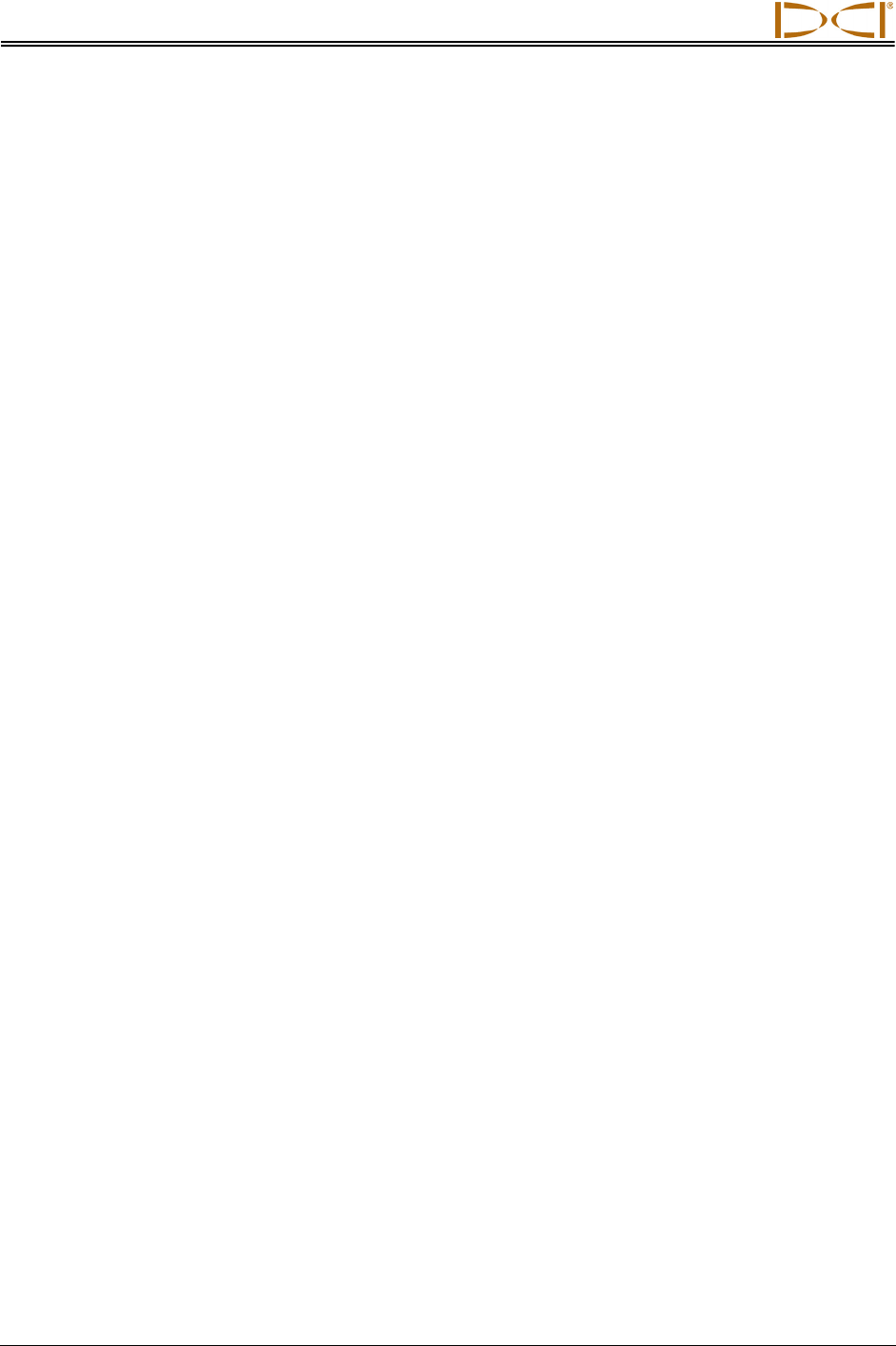
DIGITAL CONTROL INCORPORATED
4 DigiTrak® F5™ Operator’s Manual
Table of Contents (Continued)
TRANSMITTER (Continued)
Temperature Status and Overheat Indicator ........................................................................................... 40
Transmitter Temperature Warning Tones............................................................................................ 40
Transmitter Overheat Indicator (Temp Dot) ......................................................................................... 41
REMOTE DISPLAY ..................................................................................................................................... 43
General Description ................................................................................................................................. 43
Power Options ......................................................................................................................................... 44
Installing and Removing the Battery Pack or Brace Insert .................................................................. 44
Connecting the DC Power Cable ......................................................................................................... 44
Keypad .................................................................................................................................................... 45
Power On/Off ........................................................................................................................................... 45
Audible Tones .......................................................................................................................................... 45
Adjusting Screen Contrast ....................................................................................................................... 45
Adjusting the Viewing Angle .................................................................................................................... 46
Attaching / Removing Visor ..................................................................................................................... 46
Main Menu ............................................................................................................................................... 47
Remote Mode .......................................................................................................................................... 48
Settings Menu .......................................................................................................................................... 48
Contrast Adjustment ................................................................................................................................ 49
Display Screens ....................................................................................................................................... 50
Main Display Screen ............................................................................................................................ 50
Depth Display Screen .......................................................................................................................... 51
Predicted Depth Display Screen .......................................................................................................... 52
BATTERY CHARGER ................................................................................................................................. 53
General Description ................................................................................................................................. 53
Checking Battery Status .......................................................................................................................... 53
AC/DC Power Setup ................................................................................................................................ 54
Charging a Battery Pack.......................................................................................................................... 54
Battery Charger LED Indicators .............................................................................................................. 54
Warnings and Precautions ...................................................................................................................... 55
SYSTEM SETUP ........................................................................................................................................ 57
Power on Receiver, Remote, and Transmitter ........................................................................................ 57
Receiver ............................................................................................................................................... 57
Remote Display .................................................................................................................................... 57
Transmitter ........................................................................................................................................... 58
Conduct Interference Check .................................................................................................................... 58
What Interference Is and How to Check for It ...................................................................................... 58
Background Noise Check .................................................................................................................... 58
Roll/Pitch Check ................................................................................................................................... 59
Suggestions for Dealing with Interference ........................................................................................... 60
Calibrate Receiver to Transmitter ............................................................................................................ 60
1-Point Calibration (Above Ground) .................................................................................................... 61
2-Point Calibration (In Ground) ............................................................................................................ 63
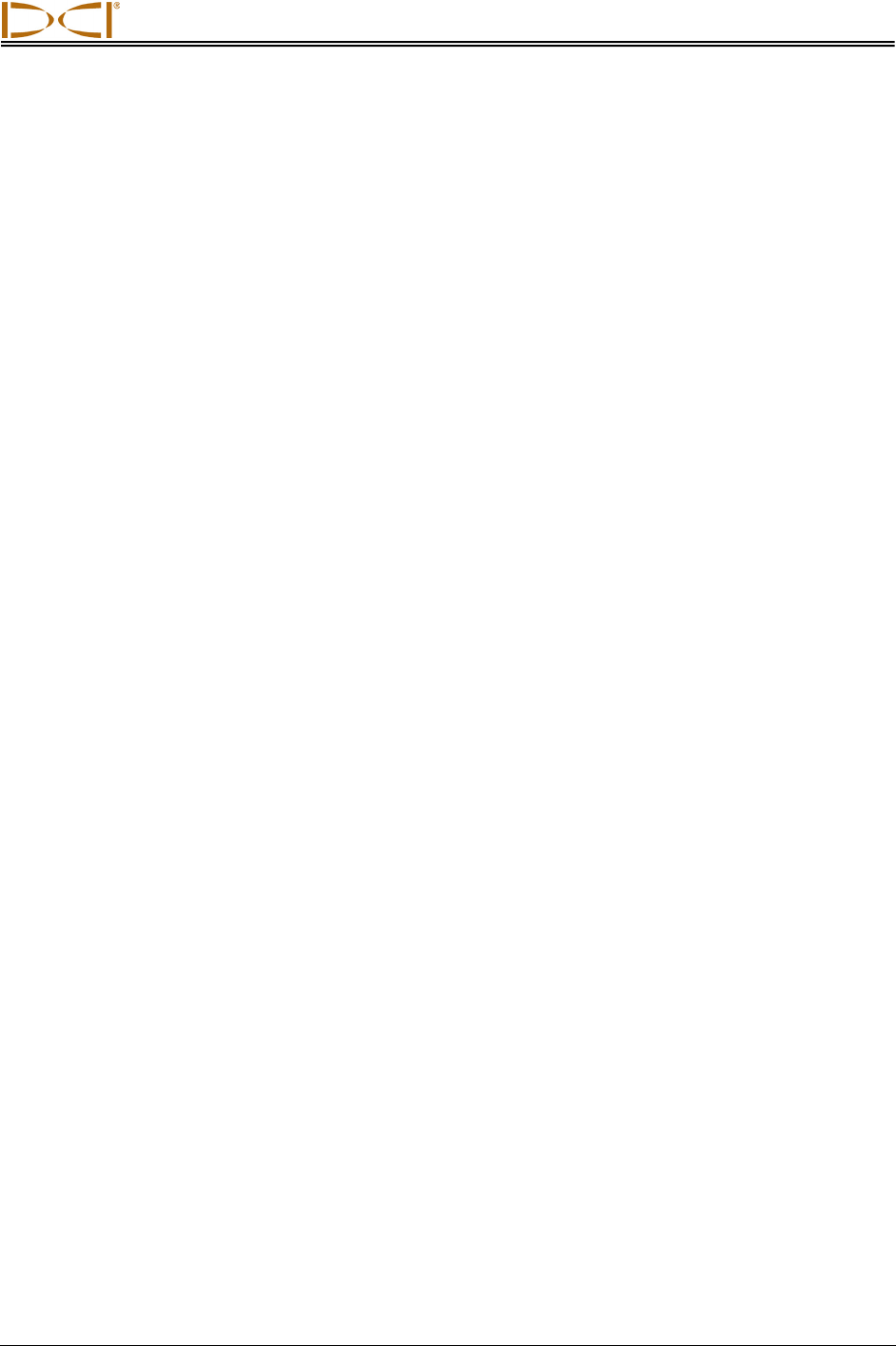
DIGITAL CONTROL INCORPORATED
DigiTrak® F5™ Operator’s Manual 5
Table of Contents (Continued)
SYSTEM SETUP (Continued)
Set Roll Offset ......................................................................................................................................... 65
Enable Roll Offset ................................................................................................................................ 65
Disable Roll Offset ............................................................................................................................... 66
Set Height-Above-Ground (HAG) Distance ............................................................................................. 67
LOCATING .................................................................................................................................................. 69
Locating Basics ....................................................................................................................................... 70
Locate Points (FLP & RLP) and Locate Line (LL) ............................................................................... 70
Effects of Depth, Pitch, and Topography on Distance Between FLP and RLP .................................. 71
Marking Locate Points ......................................................................................................................... 72
Standard Method for Locating the Transmitter ........................................................................................ 73
Finding the Front Locate Point (FLP)................................................................................................... 73
Finding the Locate Line (LL) ................................................................................................................ 75
Finding the RLP to Confirm Transmitter Heading and Position ........................................................... 77
Tracking “On-the-Fly” .............................................................................................................................. 79
Off-Track Locating ................................................................................................................................... 80
THE TARGET STEERING FUNCTION ...................................................................................................... 83
Feasible Target Depth and Positioning the Receiver as a Target ......................................................... 83
Programming the Receiver for Target Steering ...................................................................................... 84
Steering to the Target .............................................................................................................................. 85
Target Steering in Interference Areas ..................................................................................................... 87
Turn Off Target Steering.......................................................................................................................... 87
APPENDIX A: SYSTEM SPECIFICATIONS AND MAINTENANCE REQUIREMENTS ............................ 89
Power Requirements ............................................................................................................................... 89
Environmental Requirements .................................................................................................................. 89
General Transmitter Care Instructions .................................................................................................... 90
Battery Pack Storage ............................................................................................................................... 90
APPENDIX B: PROJECTED DEPTH VERSUS ACTUAL DEPTH AND THE FORE/AFT OFFSET .......... 91
APPENDIX C: CALCULATING DEPTH BASED ON DISTANCE BETWEEN FLP AND RLP ................... 97
APPENDIX D: REFERENCE TABLES ....................................................................................................... 99
Depth Increase in Inches (Centimeters) per 10-foot (3-meter) Rod ........................................................ 99
Depth Increase in Inches (Centimeters) per 15-foot (4.6-meter) Rod ................................................... 100
LIMITED WARRANTY
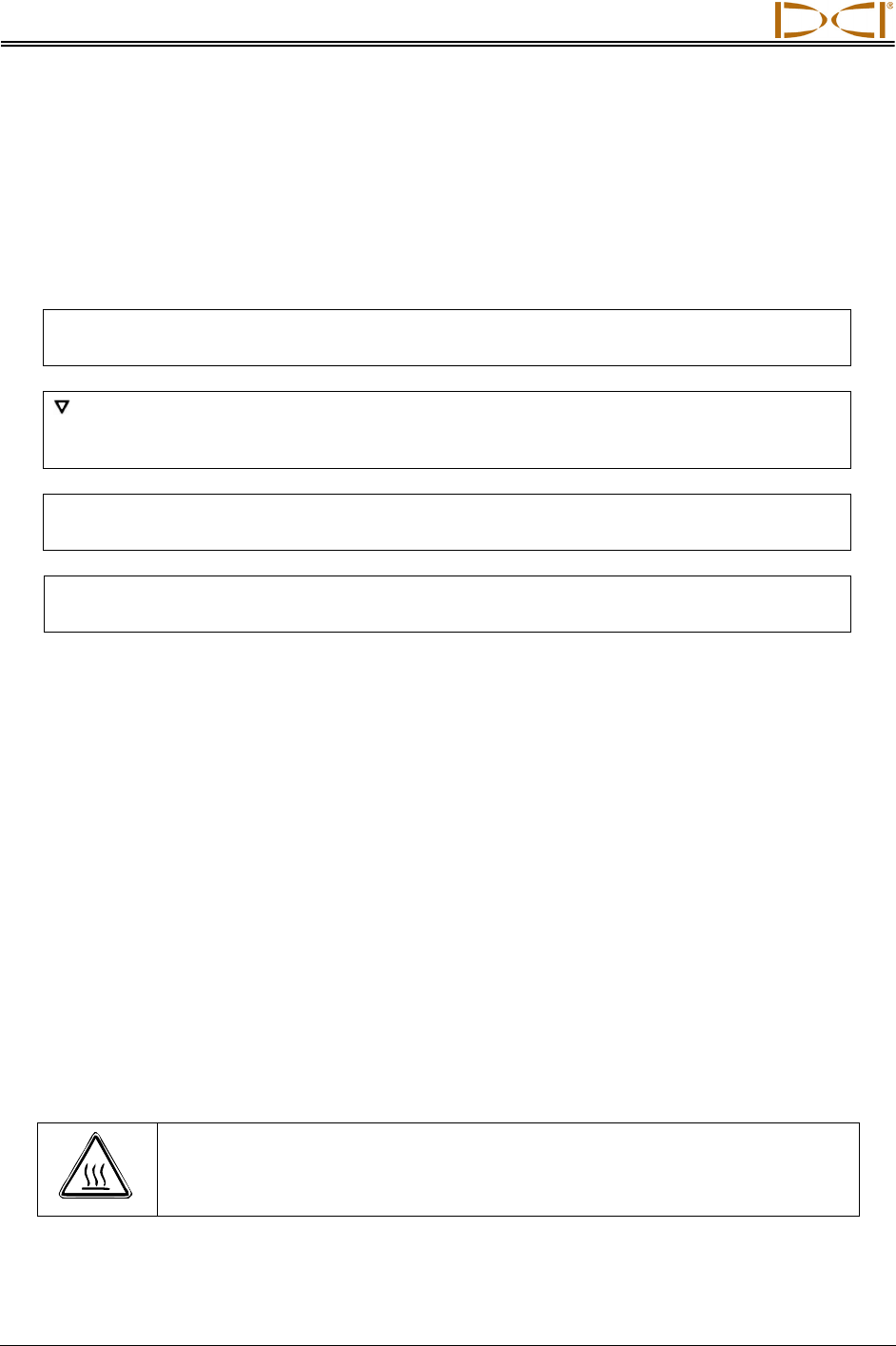
DIGITAL CONTROL INCORPORATED
6 DigiTrak® F5™ Operator’s Manual
Safety Precautions
and Warnings
Important Note: All operators must read and understand the following Safety Precautions and
Warnings and must review this operator’s manual before using the DigiTrak® F5™ Locating System.
Serious injury and death can result if underground drilling equipment makes contact with
an underground utility such as a high-voltage electrical cable or a natural gas line.
Substantial property damage and liability can result if underground drilling equipment
makes contact with an underground utility such as a telephone, cable TV, fiber-optic,
water, or sewer line.
Work slowdowns and cost overruns can occur if drilling operators do not use the drilling
or locating equipment correctly to obtain proper performance.
DCI equipment is not explosion-proof and should never be used near flammable or
explosive substances.
Directional drilling operators MUST at all times:
• Understand the safe and proper operation of drilling and locating equipment, including the use of
ground mats and proper grounding procedures.
• Ensure that all underground utilities have been located, exposed, and marked accurately prior to
drilling.
• Wear protective safety clothing such as dielectric boots, gloves, hard-hats, high-visibility vests,
and safety glasses.
• Locate and track the transmitter in the drill head accurately and correctly during drilling.
• Maintain a minimum distance of 8 in. (20 cm) from the front of the receiver to the user’s torso to
ensure compliance with FCC requirements.
• Comply with federal, state, and local governmental regulations (e.g., OSHA).
• Follow all other safety procedures.
The DigiTrak F5 system cannot be used to locate utilities.
In the event of electrostatic shock, the display screen may go blank. No data loss will occur. Click the
trigger to reset the receiver; toggle down to reset the remote display.
Continued exposure of the transmitter to heat, due to frictional heating of the drill head, can cause
inaccurate information to be displayed and may permanently damage the transmitter. For more infor-
mation see the Transmitter section of this manual.
CAUTION: Hot surfaces can occur on the FC, ECP, and SST cable transmitters
if housing requirements are not met. Always ensure that the transmitter is
installed properly in the housing during use.
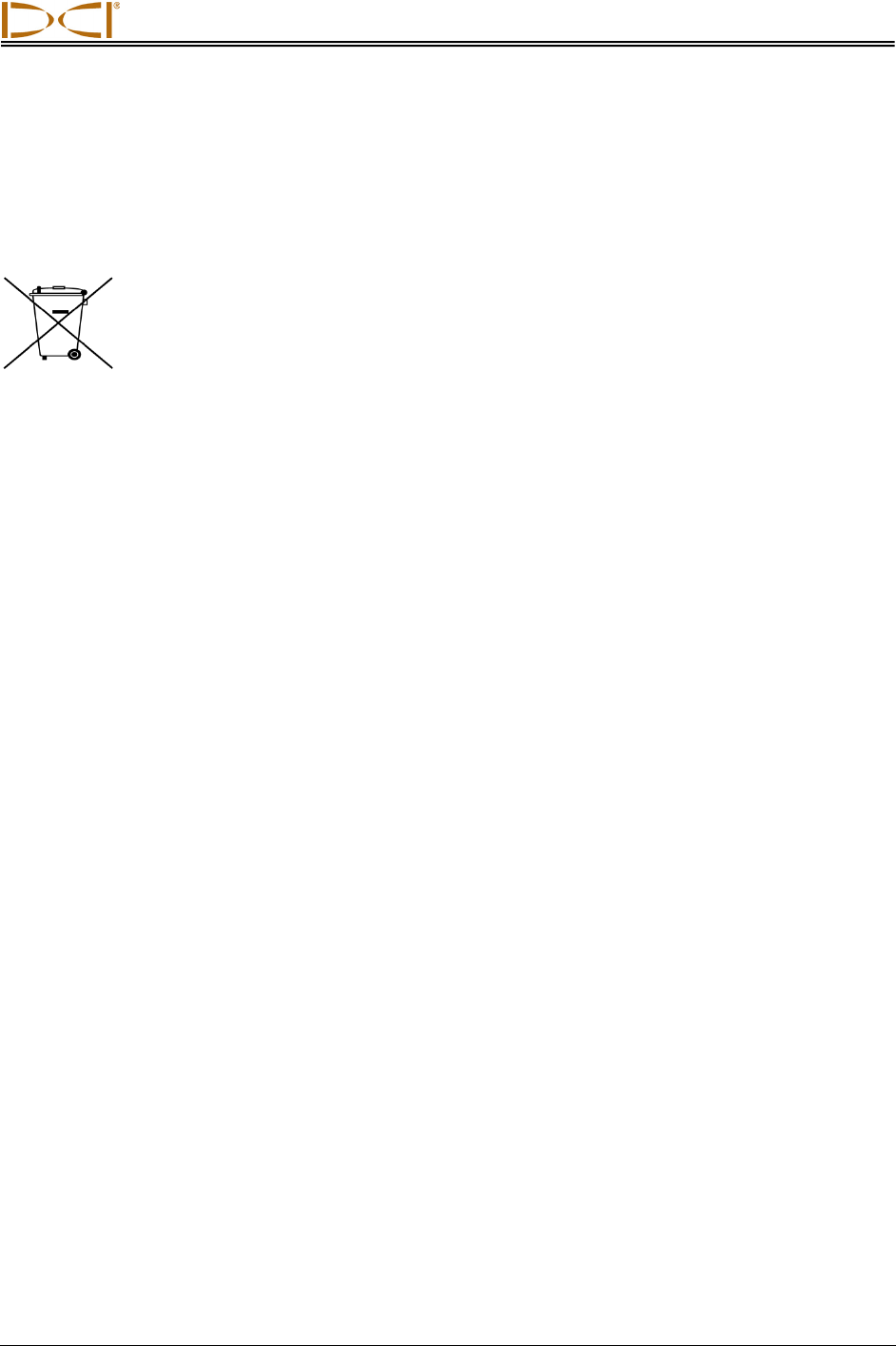
DIGITAL CONTROL INCORPORATED
DigiTrak® F5™ Operator’s Manual 7
Safety Precautions
and Warnings (Continued)
BATTERY DISPOSAL: This symbol on equipment indicates that the equipment must not
be disposed of with your other household waste. Instead, it is your responsibility to
dispose of such equipment by handing it over to a designated collection point for the
recycling of batteries or electrical and electronic equipment. If the equipment contains a
banned substance, the label will show the pollutant (Cd = Cadmium; Hg = Mercury;
Pb = Lead) near this symbol. The separate collection and recycling of your waste equipment at the time of
disposal will help to conserve natural resources and ensure that it is recycled in a manner that protects
human health and the environment. For more information about where you can drop off your waste
equipment for recycling, please contact your local city office, your household waste disposal service, or
the shop where you purchased the equipment.
The battery charger provided with the DigiTrak F5 system is designed with adequate safeguards to
protect you from shock and other hazards when used as specified within this document. If you use
the battery charger in a manner not specified by this document, the protection provided may be
impaired. Do not attempt to disassemble the battery charger. It contains no user-serviceable parts.
The battery charger is not to be installed into caravans, recreational vehicles, or similar vehicles.
Remove the batteries from all system components during shipping and prolonged storage; damage
caused by leakage may occur.
Before each drilling run, test the DigiTrak F5 system with the transmitter inside the drill head to con-
firm that it is operating properly and is providing accurate drill head location and heading information.
During drilling, the depth will not be accurate unless:
• The receiver has been properly calibrated and the calibration has been checked for accuracy so
that the receiver shows the correct depth.
• The transmitter has been located correctly and accurately and the receiver is directly above the
transmitter in the drill head underground or at the front locate point.
• The receiver is held at the height-above-ground distance, which has been set correctly, or placed
on the ground for depth measurements.
Always test calibration after you have stopped drilling for any length of time.
Interference can cause inaccuracies in the measurement of depth and loss of the transmitter’s pitch,
roll, or heading. You should always perform a background noise check prior to drilling.
• Sources of interference include but are not limited to traffic signal loops, invisible dog fences,
cable TV, power lines, fiber-trace lines, metal structures, cathodic protection, telephone lines, cell
phones, transmission towers, conductive earth, salt, salt water, rebar, radio frequencies, and
other unknown sources of interference.
• Interference with the operation of the remote display may also occur from other sources operating
nearby on the same frequency, such as car rental agencies using their remote check-in modules,
other directional drilling locating equipment, etc.
• Background noise must be minimal and signal strength must be at least 150 points above the
background noise during all locating operations.
Carefully review this manual and be sure you always operate the DigiTrak F5 system properly to
obtain accurate depth, pitch, roll, and locate points. If you have any questions about the operation of
the system, please call DCI’s Customer Service Department at any of the phone numbers provided
on the cover, and we will do our best to assist you.
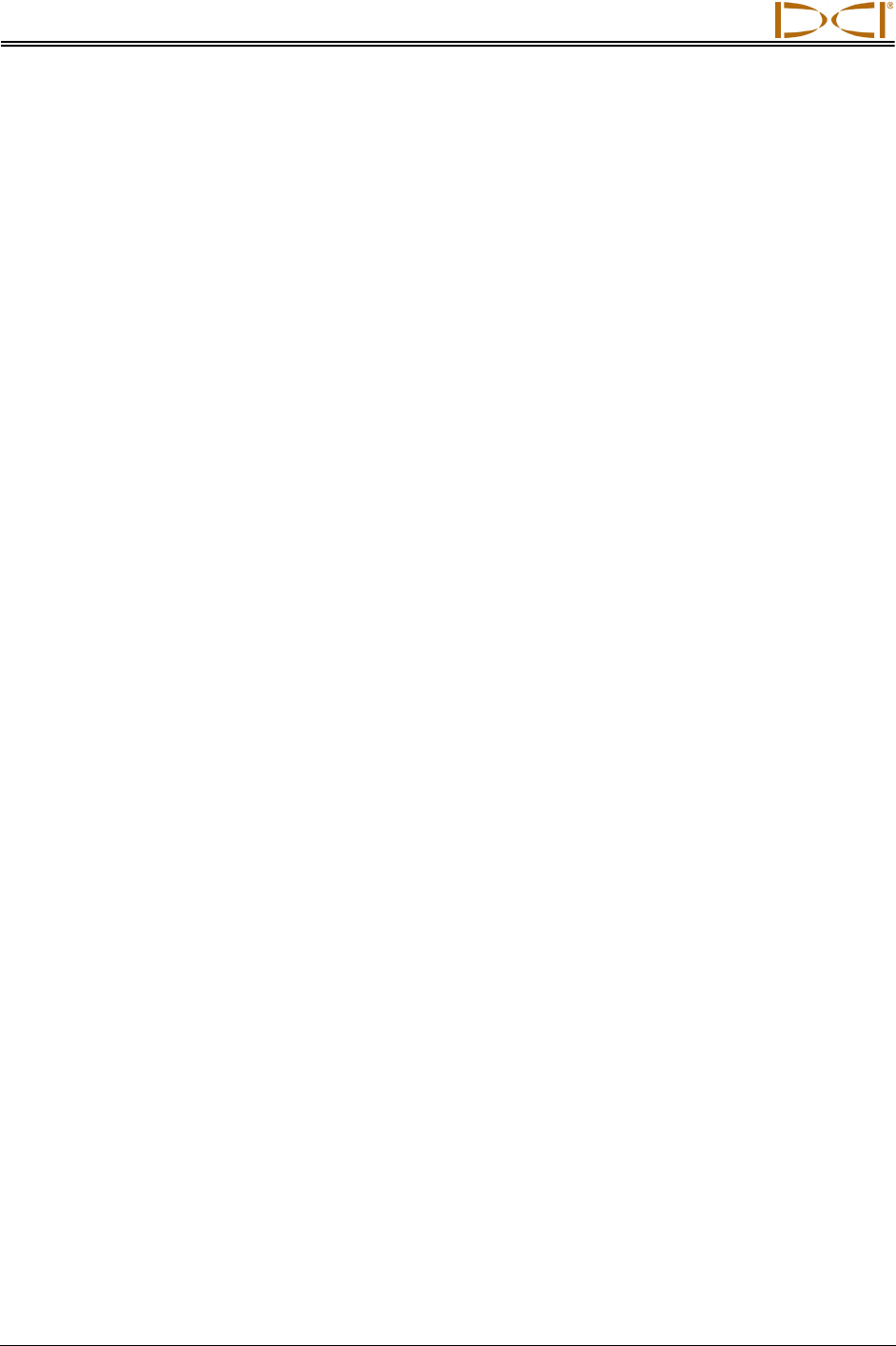
DIGITAL CONTROL INCORPORATED
8 DigiTrak® F5™ Operator’s Manual
Dear Customer:
Thank you for choosing the DigiTrak® F5™ Locating System. We are proud of
the equipment that we have been designing and building in Washington State
since 1990. We believe in providing a unique, high-quality product and standing
behind it with superior customer service and training.
Please take the time to read this entire manual—especially the section on safety.
Also, please fill in the product registration card provided with this equipment, and
mail it to DCI headquarters or fax it to us at 253-395-2800; you can also
complete and submit the form online at our website. We will put you on the
Digital Control mailing list and send you product upgrade information and our
FasTrak™ newsletter.
Feel free to contact us at any of our global offices listed on the front cover if you
have any problems or questions. Our Customer Service Department is available
24 hours a day, 7 days a week to provide assistance.
As the horizontal directional drilling industry grows, we’re keeping our eye on the
future to develop equipment that will make your job faster and easier. Stay
current by visiting our website on the internet at www.digitrak.com or by giving us
a call.
We welcome questions, comments, and ideas.
Digital Control Incorporated
Kent, Washington
2011

DIGITAL CONTROL INCORPORATED
DigiTrak® F5™ Operator’s Manual 9
Introduction
DigiTrak F5 Locating System
The DigiTrak F5 Locating System is used during horizontal directional drilling operations to locate and
track a transmitter installed in the drill head. The system consists of a handheld receiver, a transmitter, a
remote display with battery and cable power options, a battery charger system, and three rechargeable
battery packs for powering the receiver and remote.
There are several transmitter options available for use with the F5 system. These include five frequency
options (1.3 kHz, 8.4 kHz, 12 kHz, 18.5 kHz, and 19.2 kHz), dual-frequency transmitters, and a cable
transmitter. The options also include fluid pressure transmitters (FPTs) that monitor the pilot hole annular
mud pressure, the TensiTrak transmitter that monitors the pullback force between the reamer and the
product being pulled, and the Short Steering Tool (SST) transmitter for drilling where walkover tracking is
not possible.
The F5 system also has a DataLog function that allows you to record data points along the bore path. The
drill data can then be uploaded to a computer with DigiTrak LWD (Log-While-Drilling) software installed,
which allows you to format, analyze, view, and print DataLog files. See the DigiTrak LWD DataLog
System Operator’s Manual for complete information.
F5 transmitter
FXL transmitter
Battery
charger
Receiver
Remote display
FS transmitter
Rechargeable
battery packs
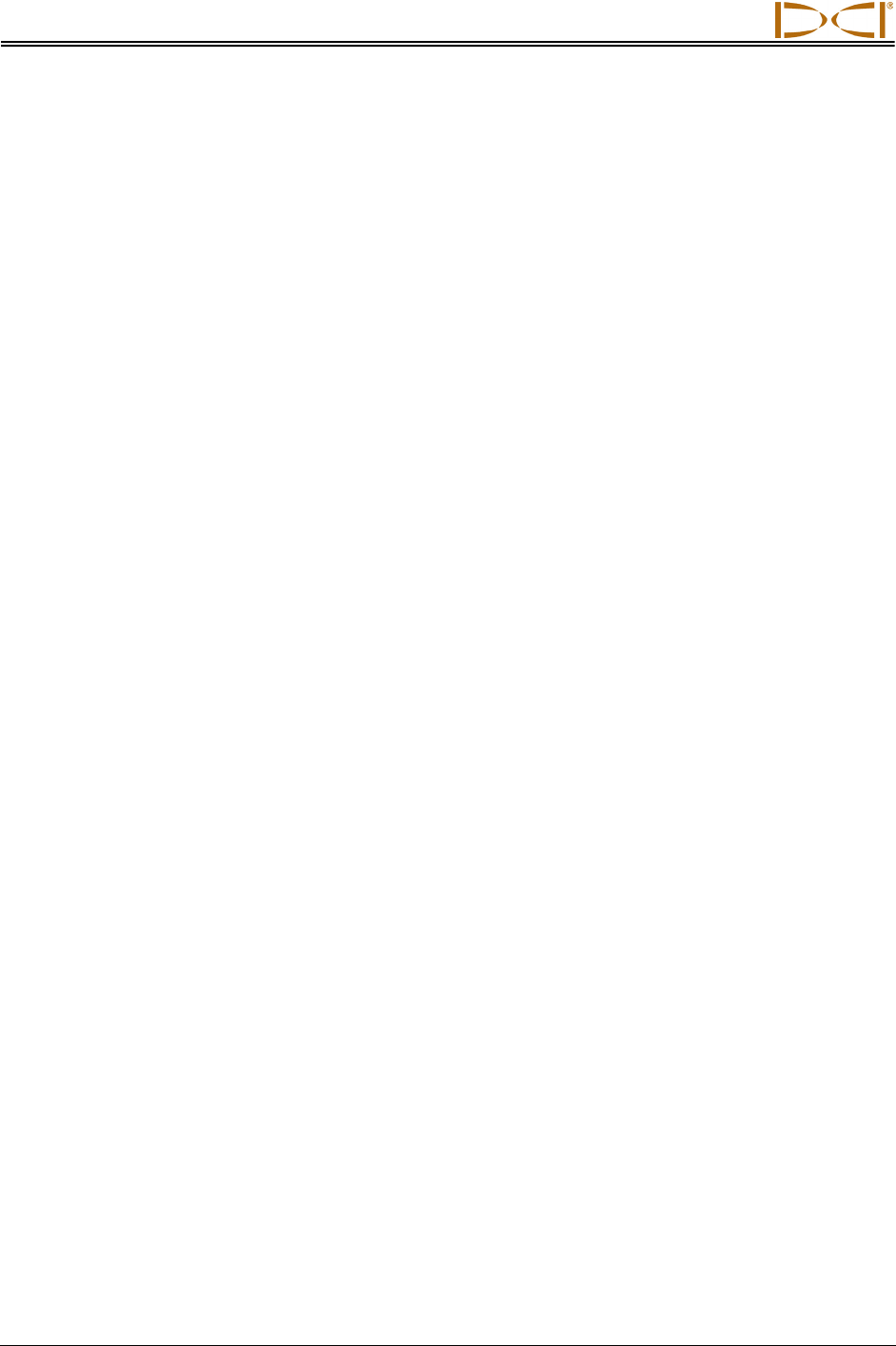
Introduction
10 DigiTrak® F5™ Operator’s Manual
This manual provides information on each F5 system component—the receiver, transmitter, remote dis-
play, and battery charger—in separate sections following this Introduction. The next section, System
Setup, gives information for setting up the system components prior to drilling, including verification of
proper system communication and calibration. Then, the Locating section presents step-by-step
instructions for locating and tracking the transmitter, including the use of predicted depth, tracking on the
fly, and off-track locating. This is followed by the Target Steering section, which explains how to use this
function for navigating the drill head.
Appendix A presents the F5 system’s power, environmental, and maintenance requirements. Appendix B
explains how to calculate depth when the transmitter is deep (greater than 15 ft or 4.6 m) and/or at a
steep pitch (greater than ±30% or ±17°). Appendix C explains how to calculate depth based on the
distance between the front and rear locate points and the pitch of the transmitter. Finally, Appendix D
provides calculated depth increases for 10-ft (3-m) and 15-ft (4.6-m) rods depending on pitch.
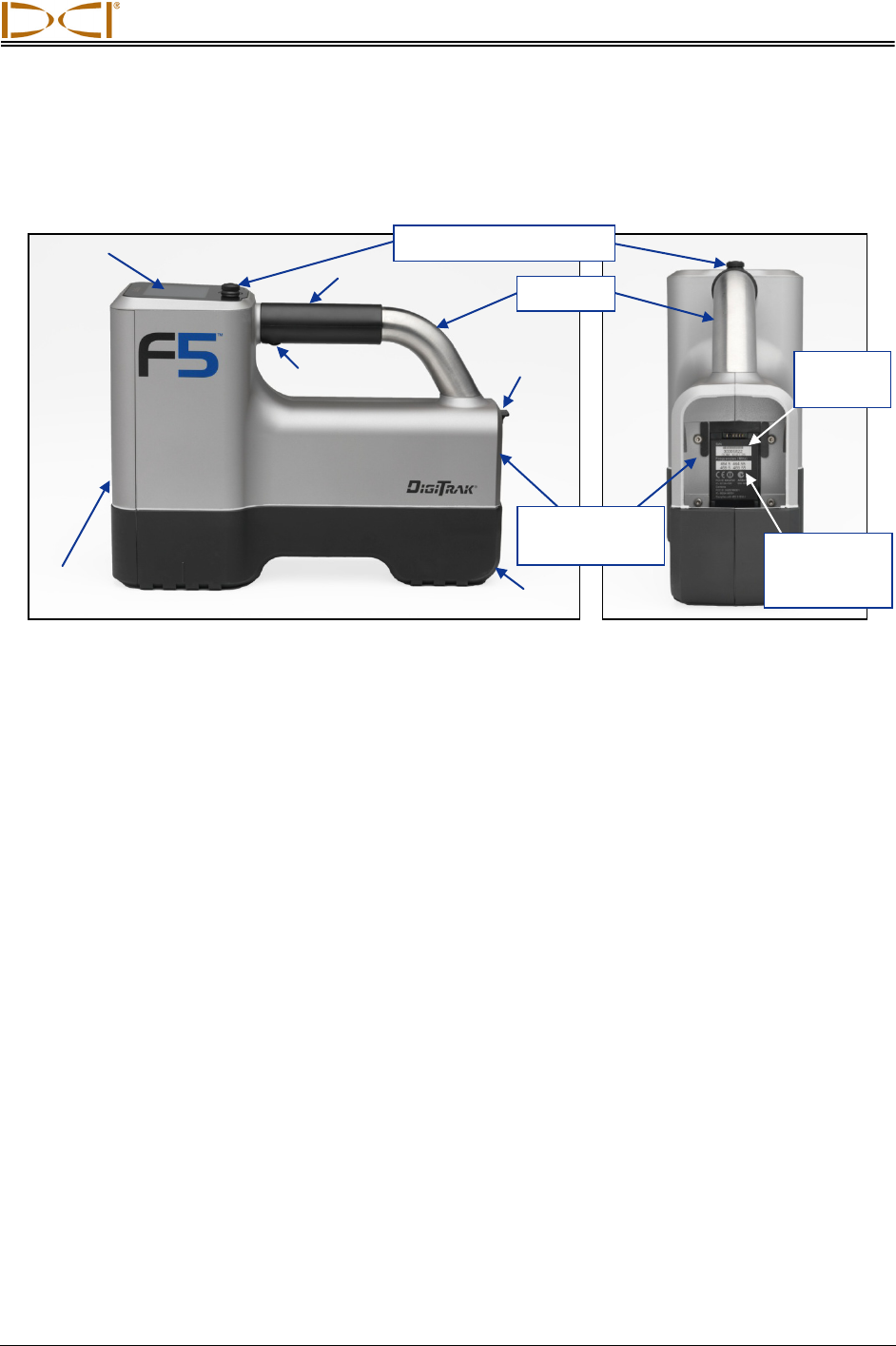
DIGITAL CONTROL INCORPORATED
DigiTrak® F5™ Operator’s Manual 11
Receiver
F5 Receiver – Side and Back Views
General Description
The F5 receiver is a handheld unit used for locating, tracking, and mapping the path of an F5 or F Series
transmitter. The receiver converts signals from the transmitter and displays the following information:
depth, pitch, roll, temperature, and battery level. When a fluid pressure transmitter is used, fluid pressure
information is also displayed. The F5 receiver sends this same information to the remote display at the
drill rig.
To meet regional requirements and for proper communication, the telemetry frequency designation for the
receiver must match that for the remote display. The telemetry frequency designation is identified on the
receiver’s serial number label, which is located inside the battery compartment. It must match one of
those listed on the remote display’s serial number label located on the back of the unit (see Remote
Display section).
The receiver and transmitter must also meet specific operational requirements for different global regions.
A regional designation number is provided in the receiver’s software (see figure titled “Receiver Startup
Screen” later in this section and system information option on main menu). This number must match that
stamped on the transmitter for proper communication (see Transmitter section). In addition, the receiver
must be set to detect the transmitter being used and be calibrated for use with that transmitter (see
System Setup section).
Trigger switch
Front
panel
Boot
Battery
tab
Display
screen
Grip
Battery
compartment
Toggle (thumb switch)
Telemetry
frequency
designation
Serial
number
Handle
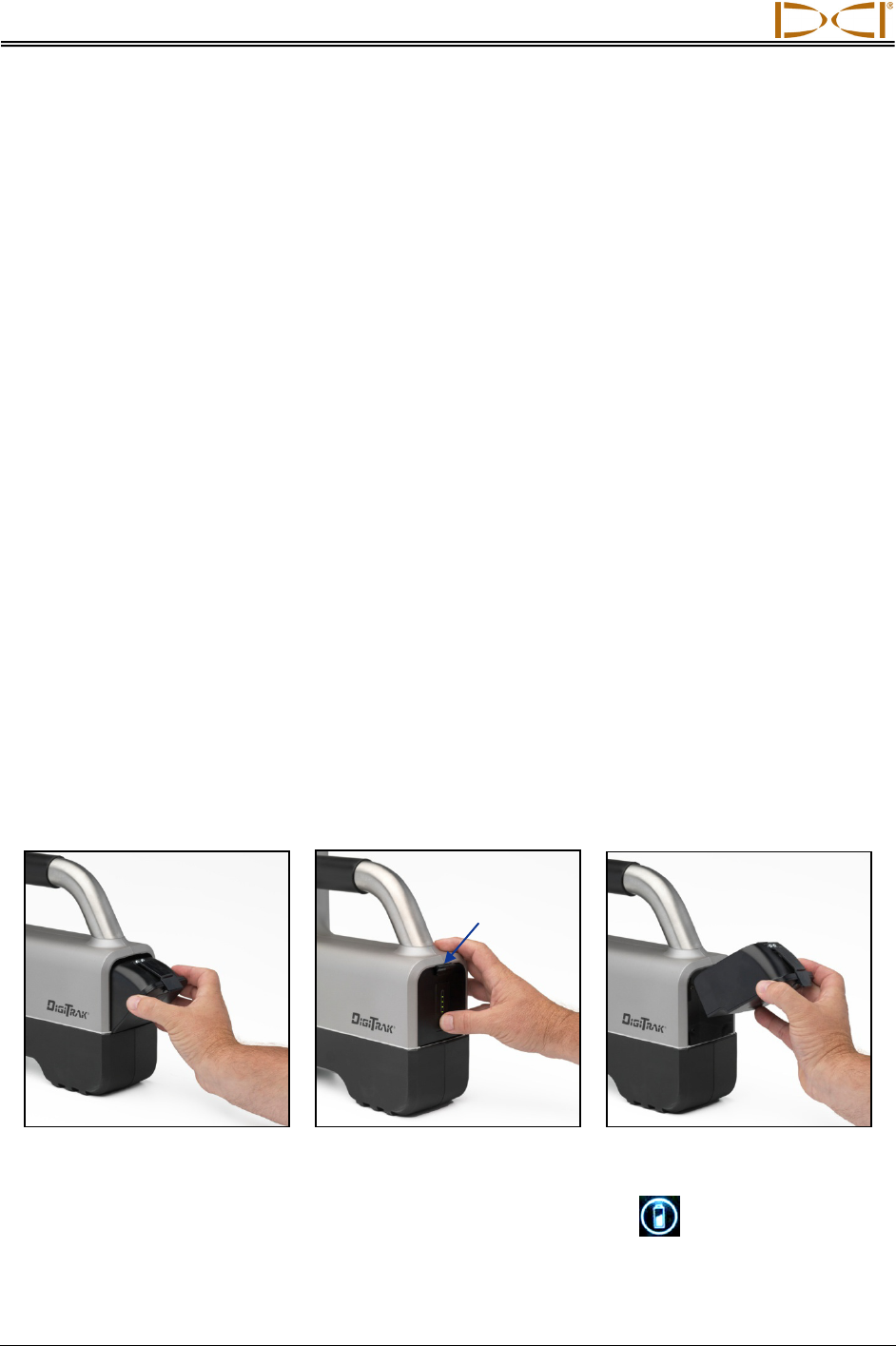
Receiver
12 DigiTrak® F5™ Operator’s Manual
Toggle and Trigger Switches
The F5 receiver has two types of switches for operating the system – a toggle (thumb switch) located on
the top of the unit and a trigger located under the handle.
Toggle Switch – Used to access and navigate menus. Moves in four directions: left, right, up (toward the
display), and down (toward the handle).
Trigger Switch – Used to turn on the receiver, to select menu options, and to change the screen view for
depth readings. Is either clicked or held in, depending on the desired action.
Audible Tones
The F5 receiver beeps to signal power on/off, to confirm menu changes, and to acknowledge the pass/fail
status of actions, as summarized below. The receiver also beeps with transmitter temperature increases
(see “Transmitter Temperature Warning Tones” in the Transmitter section).
Power On – A series of short beeps.
Power Off – Four short beeps.
Confirmation Signal – Four short beeps to confirm menu selection has been successfully executed.
Failure Signal – Two long beeps to indicate a problem with the menu option selected. A failure screen
will appear. The failure screen will display until the trigger is clicked or the battery is removed in the case
of a critical failure. Verify your setup and try the operation again or call DCI Customer Service for
assistance.
Installing and Removing the Battery Pack
Insert a fully charged DigiTrak F Series battery pack so that it is flush with the back of the receiver and the
tab is securely latched. To remove the battery pack, push down on the battery tab and pull it away from
the unit until the tab is released. Then lift the battery pack out of the battery compartment.
Inserting Battery Pack
Battery Pack Fully Inserted
Removing Battery Pack
To check the charge on the battery pack, push the battery status button located under the LEDs
below the battery tab. The LEDs will illuminate to indicate the amount of charge on the battery. See the
Battery Charger section for more information.
Battery
tab
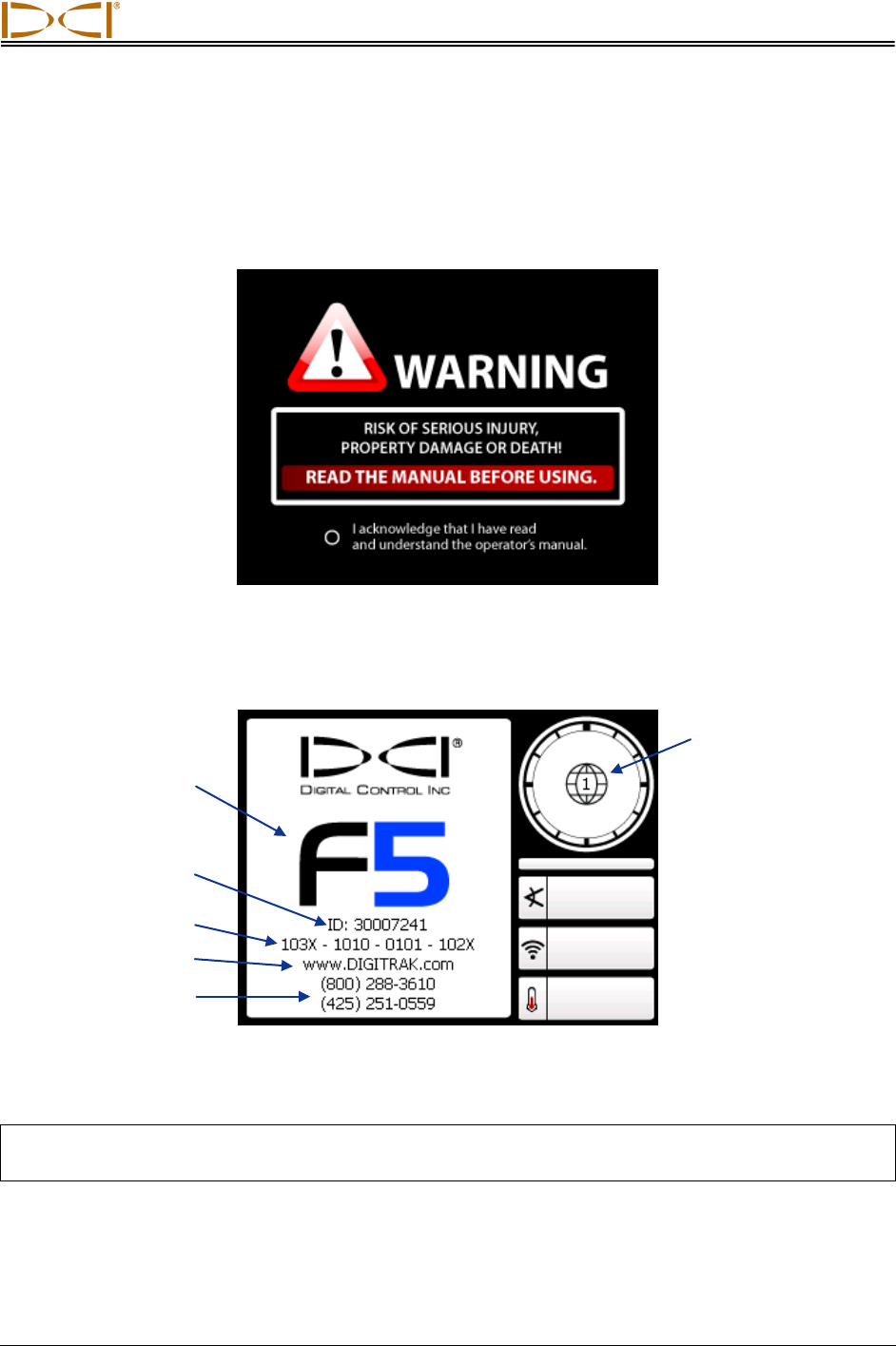
Receiver
DigiTrak® F5™ Operator’s Manual 13
Power On
To turn on the receiver, pull in and hold the trigger switch for at least 2 seconds, then release the trigger.
A series of beeps will sound, and then a screen with the F5 logo will display while the receiver performs a
self-test. The warning screen shown below will then display.
Receiver Warning Screen
You must pull and release (click) the trigger switch to acknowledge that you have read and understand
this manual. If all items of the self-test passed, the startup screen shown below will display.
Receiver Startup Screen
Click the trigger to exit the startup screen and open the main menu (see “Main Menu” below).
NOTE: If an item of the self-test fails, the warning symbol will display and a failure message will
appear in place of the system name. Contact DCI Customer Service for support.
Regional
designation
number (must
match that of
transmitter)
System name
Receiver ID number
Software version
Web address
Customer service
phone numbers
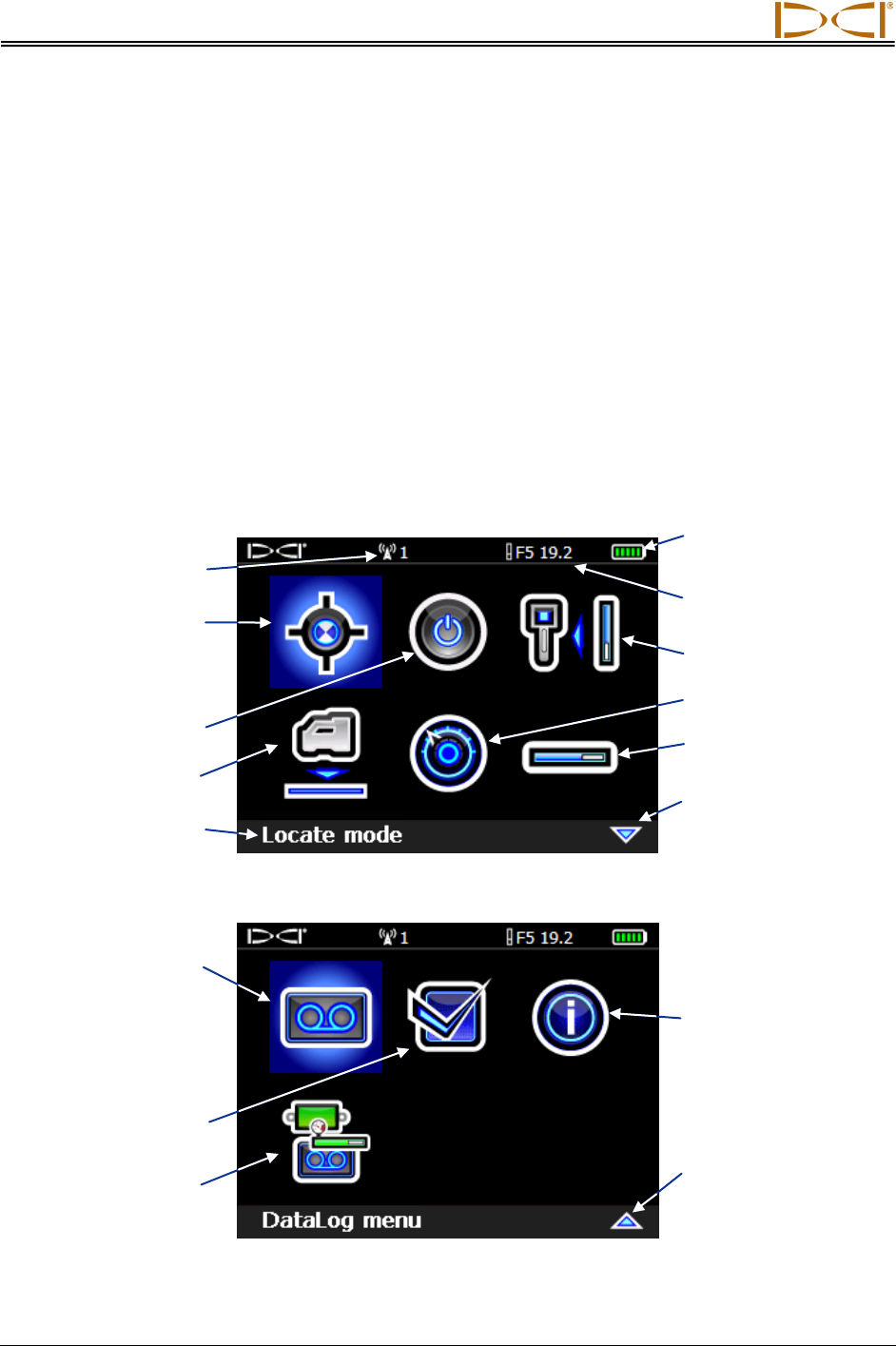
Receiver
14 DigiTrak® F5™ Operator’s Manual
Power Off
To turn off the receiver, select the power off option in the main menu (see below). Four short beeps will
sound as the unit turns off.
Automatic Shutdown – The receiver will automatically shut down after 15 minutes of inactivity or after 30
minutes of inactivity when the receiver is in Target Steering mode.
Main Menu
To access the main menu from the startup screen, click the trigger. When locating, you can access the
main menu by pushing the toggle switch down (toward the handle). Use the toggle to highlight different
menu options and click the trigger to select a menu option.
The main menu appears on two different screens, as shown below. A down arrow in the lower right
corner indicates more menu options below (on the next screen); an up arrow indicates more options
above (on the previous screen).
Receiver Main Menu, First Screen
Receiver Main Menu, Second Screen
Receiver battery status
(shown fully charged)
Calibration menu
Settings menu
Transmitter selection
menu
Locate mode
(blue color indicates
option is highlighted
for selection)
Power off
Height-above-ground
(HAG) menu
Down arrow indicates
more options below
(toggle down to view)
Telemetry channel
Description of
highlighted option
Drill DataLog menu
Diagnostics
Up arrow indicates
more options above
(toggle up to view)
System information
Transmitter type
and frequency
Pressure-tension
(P-T) DataLog menu
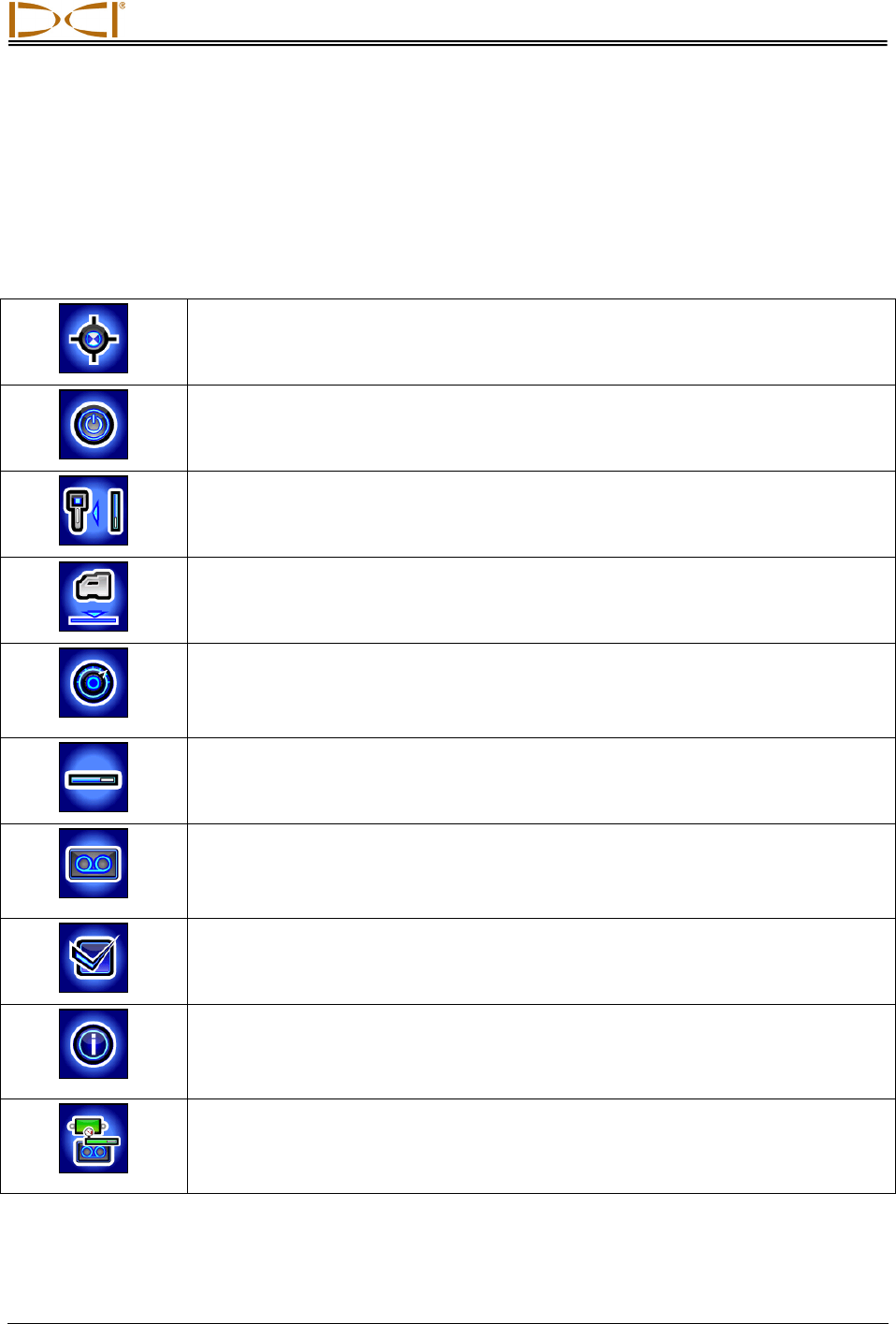
Receiver
DigiTrak® F5™ Operator’s Manual 15
The main menu screen also displays the receiver battery status (in the top right corner), the transmitter
type and frequency setting (to the left of the battery status), and the current telemetry channel selection
(channel 1 is shown in the example above). These items are displayed on all receiver menu screens.
The options available on the main menu are summarized below.
Receiver Main Menu Options
Locate Mode – Opens the locate mode screen where transmitter data is
displayed. See “Locate Mode” below.
Power Off – Turns the unit off accompanied by four short beeps.
Calibration Menu – Calibrates the receiver to the transmitter using the above-
ground (1-point) method or the below-ground (2-point) method. See “Calibration
Menu” below.
Height-Above-Ground (HAG) Menu – Turns on, turns off, or sets the height at
which the receiver will be held during depth readings. See “Height-Above-Ground
(HAG) Menu” below.
Settings Menu – Allows you to change the depth units, pitch units, telemetry
channel, time, and date, and to activate the roll offset function, which is used when
the transmitter’s roll position must be compensated to match the drill head’s roll
position. See “Settings Menu” below.
Transmitter Selection Menu – Displays the transmitter type and frequency
options. See “Transmitter Selection Menu” below.
Drill DataLog Menu – Allows you to enable or disable the drill DataLog function, to
set up new drill jobs, to view and delete drill jobs from the receiver, and to upload
drill jobs to a computer with LWD software installed. See “Drill DataLog Menu”
below.
Diagnostics – Allows you to conduct diagnostic tests on the receiver. If you have
any questions, contact DCI Customer Service.
System Information – Displays system information including receiver ID number,
software and hardware versions, telemetry region, regional designation number,
receiver run time, and Bluetooth ID and version numbers, which are needed for
uploading DataLog files to a computer.
Pressure-Tension DataLog Menu – Allows you to enable or disable the pressure-
tension DataLog function, to delete recorded pressure-tension jobs, and to upload
recorded pressure-tension jobs to a computer with LWD software installed. See
“Pressure-Tension DataLog Menu” below.
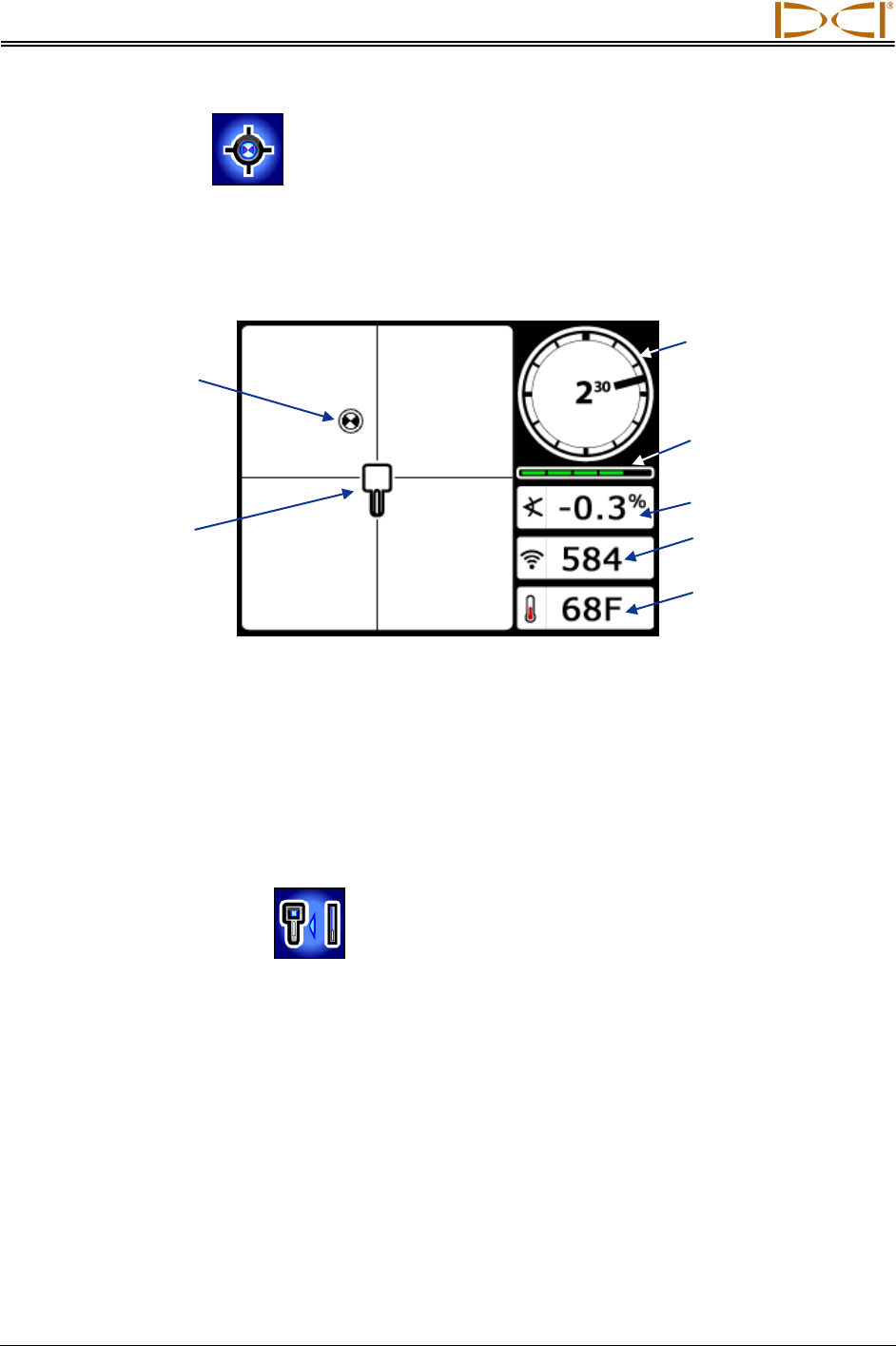
Receiver
16 DigiTrak® F5™ Operator’s Manual
Locate Mode
The locate mode option on the main menu opens the locate mode screen, which is the default screen for
locating. When the receiver is detecting a signal from a transmitter, the locate mode screen provides real-
time data about the transmitter’s location, temperature, pitch, roll, fluid pressure (when a fluid pressure
transmitter is used), and signal strength. See “Display Screens” later in this section for more information
about the locate mode screen.
Receiver Locate Mode Screen with Transmitter in Range
The roll/pitch meter shows the quality of the signal from the transmitter. When a transmitter is not in
range, the roll/pitch meter will be empty and no transmitter data will display.
If you hold the trigger in at the locate mode screen, then a depth mode screen will display. There are
three depth mode screens that may appear depending on the position of the receiver relative to the
transmitter. See “Display Screens” later in this section for a description of each depth mode screen.
Calibration Menu
The calibration menu allows you to calibrate the receiver to a transmitter with the transmitter above
ground (1-point calibration) or below ground (2-point calibration). When you select the calibration menu,
the calibration option previously used is highlighted for selection.
Locating Target
(FLP or RLP)
Transmitter Signal
Strength
Roll/Pitch
Update Meter
Roll Indicator
Transmitter
Temperature
Transmitter Pitch
Receiver
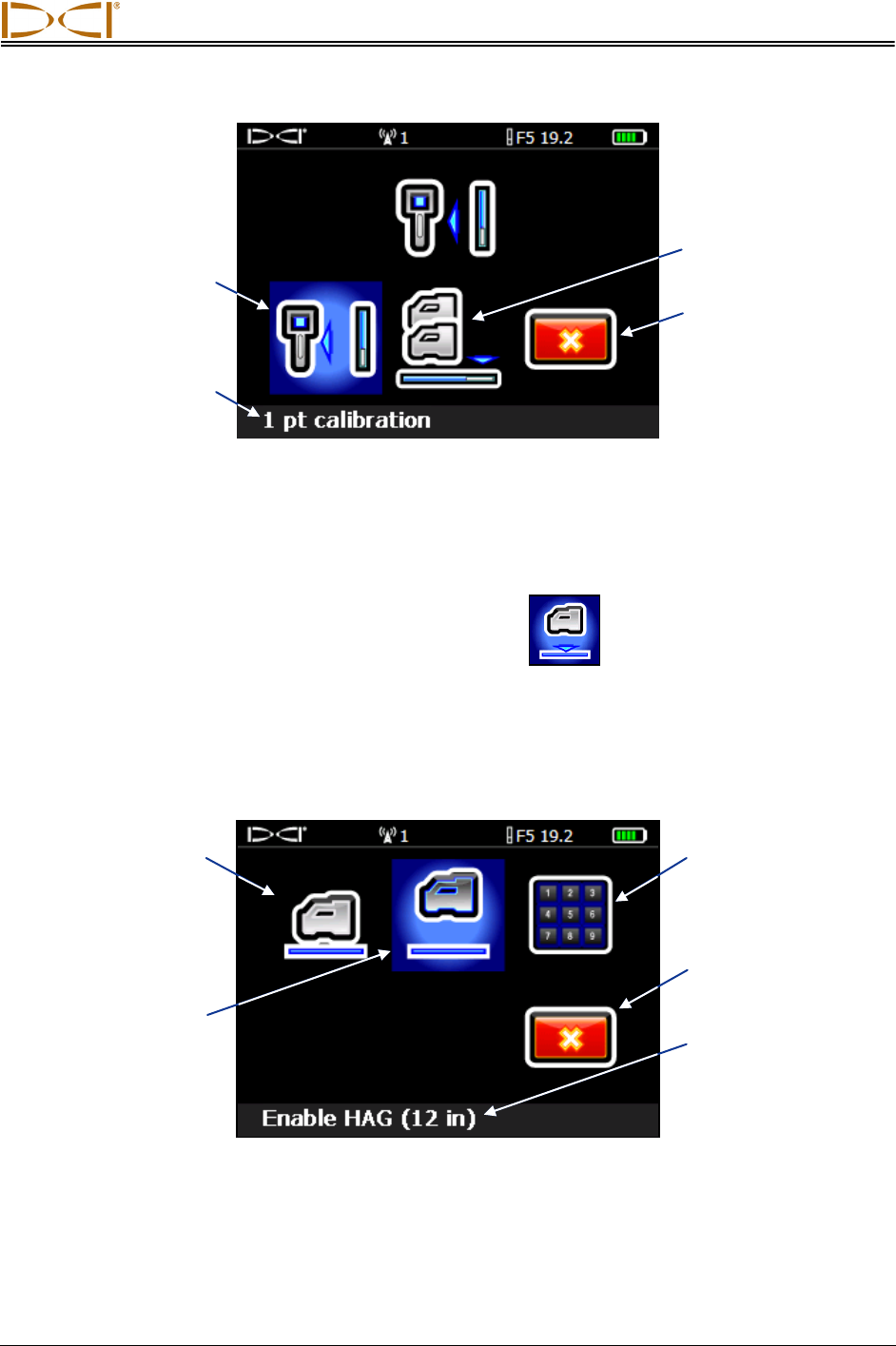
Receiver
DigiTrak® F5™ Operator’s Manual 17
Receiver Calibration Menu
Calibration is necessary prior to first-time use and before a different transmitter, receiver, or drill head is to
be used. See “Calibrate Receiver to Transmitter” in the System Setup section for complete calibration
instructions.
Height-Above-Ground (HAG) Menu
The height-above-ground (HAG) function allows you to program a height measurement into the receiver
so that you do not have to set the receiver on the ground for a depth reading.
The HAG menu has three options: enable, disable, and set. The set option allows you to change and
enable the HAG setting. See “Set Height-Above-Ground (HAG) Distance” in the System Setup section for
complete instructions.
HAG Menu Screen
The HAG function by default is off (disabled). Until you enable the HAG function, the receiver must be
placed on the ground for accurate depth readings. The HAG function automatically shuts off during
calibration and must be reenabled.
Exit (returns
to main menu)
1-point calibration
(shown highlighted
for selection)
2-point calibration
Set HAG
Exit
Disable HAG
Enable HAG
(shown
highlighted)
Description of
highlighted option
with current HAG
setting in inches
or meters
Description of
highlighted option
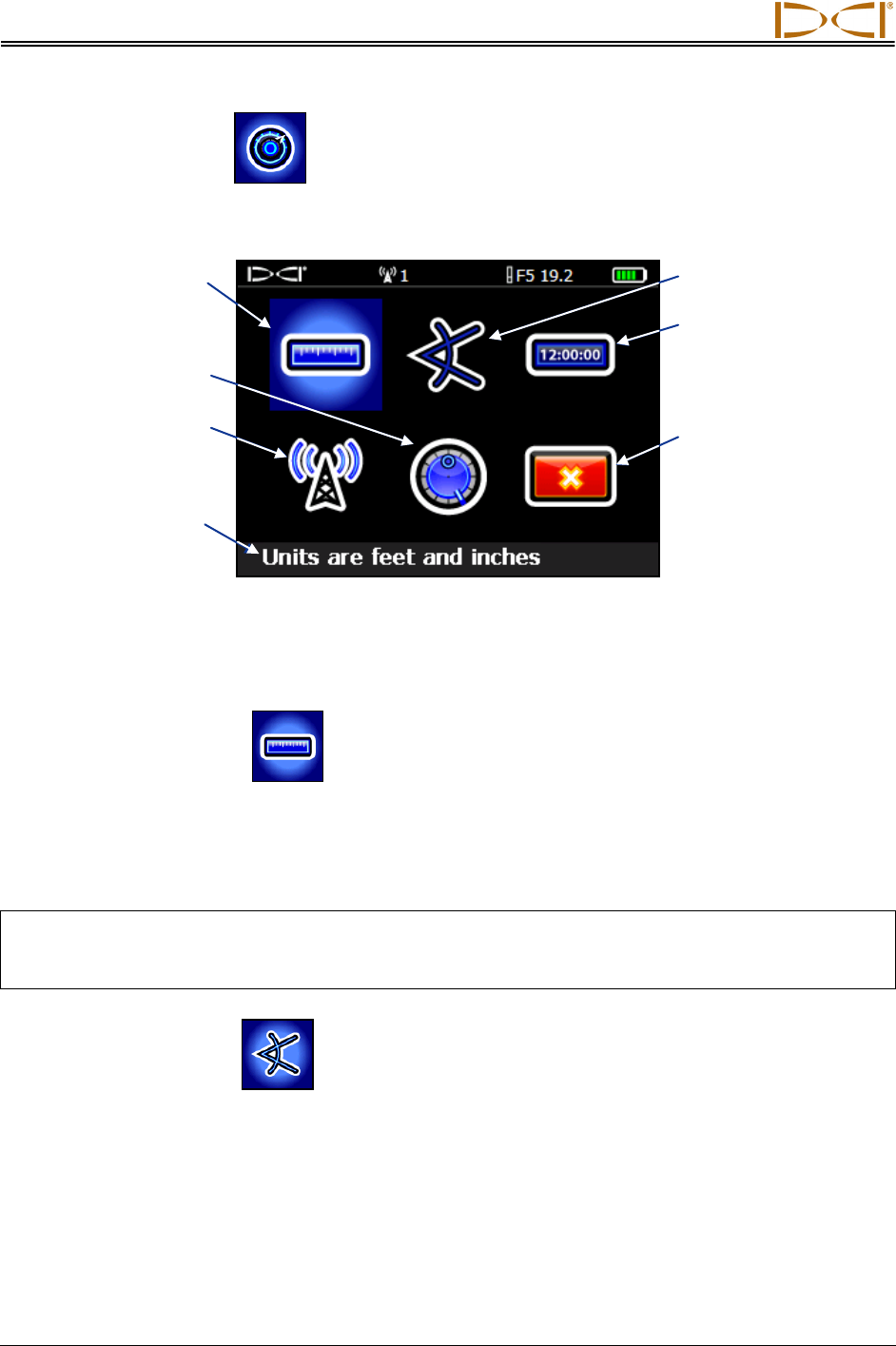
Receiver
18 DigiTrak® F5™ Operator’s Manual
Settings Menu
The settings menu is used to set the following options on the receiver: depth units, pitch units, time and
calendar, telemetry channel, and roll offset, as shown below.
Receiver Settings Menu
Any changes made to settings will be saved when the receiver is turned off. DCI recommends that you
program the receiver settings and the remote display settings to match each other.
Depth Units Menu
The depth units menu has four options: xx" represents the use of inches only; x'xx" represents the use of
both feet and inches; x.xx m represents the use of metric units (meters and centimeters); and x.xx'
represents the use of feet only. Use the toggle switch to highlight the desired option, and click the trigger
to select it. The confirmation signal will sound as the screen returns to the settings menu with the exit
option highlighted.
NOTE: The temperature units are determined by the depth units selected. Celsius (°C) temperature
units will display if metric depth units are selected, and Fahrenheit (°F) temperature units will
display if English depth units (feet only, inches only, or feet and inches) are selected.
Pitch Units Menu
The pitch units menu has two options: degrees (x°) and percent (x%). Use the toggle switch to highlight
the desired option and click the trigger to select it. The confirmation signal will sound as the screen
returns to the settings menu with the exit option highlighted.
Depth units menu
(shown highlighted)
Exit
Pitch units menu
Roll offset menu
Telemetry channel
menu
Current setting of
highlighted option
Set time and
calendar
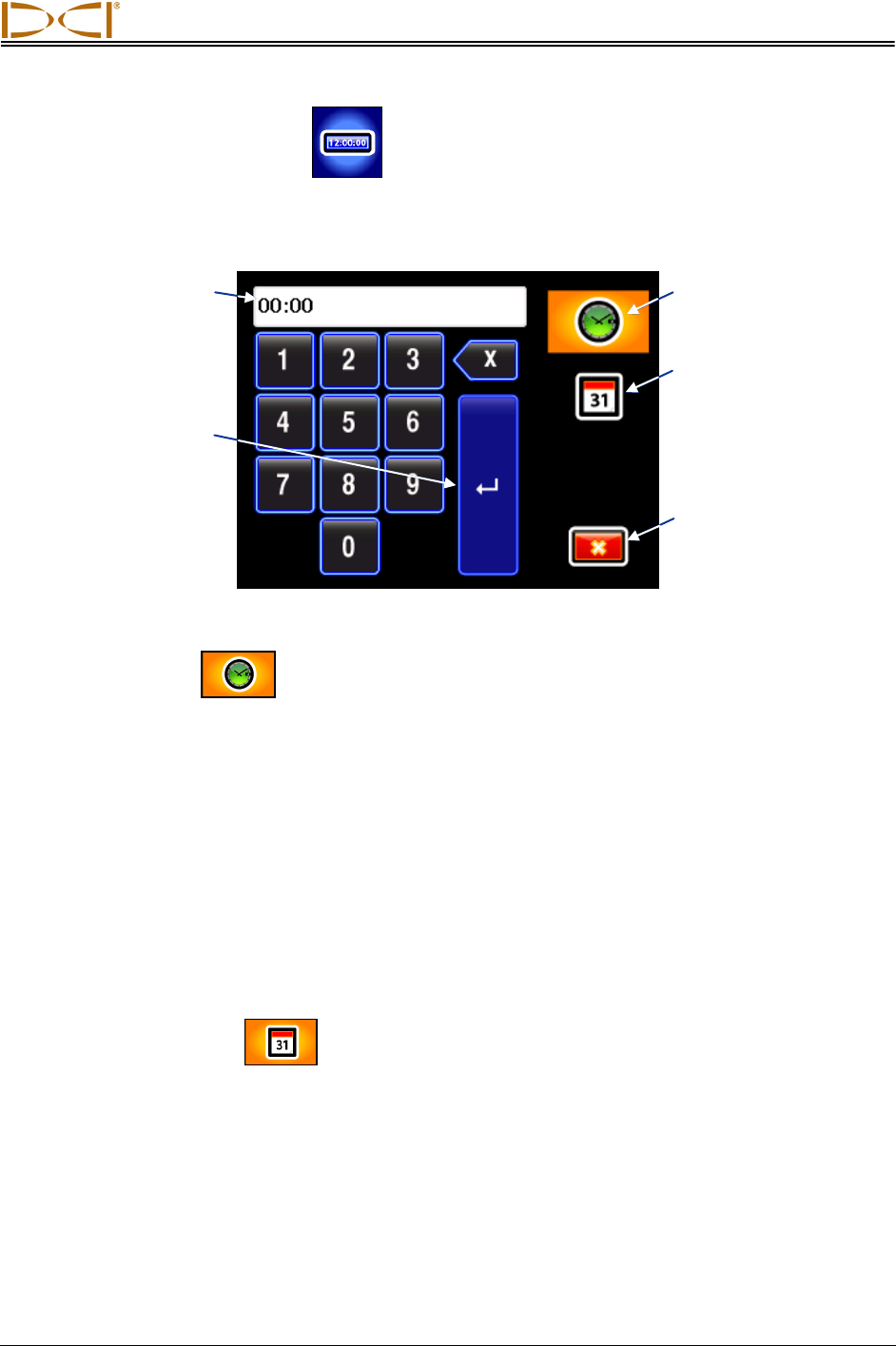
Receiver
DigiTrak® F5™ Operator’s Manual 19
Set Time and Calendar
The set time and calendar option on the settings menu allows you to program the time and date into your
receiver. This action is necessary when you are using the DataLog function. When you select the set time
and calendar option, the following screen will display.
Time and Calendar Keypad
Setting the Time
The time function runs on a 24-hour clock. To set the time:
1. Use the toggle to highlight the time icon so that it is the active function, as shown above, and click the
trigger.
2. Select the desired value for time one digit at a time from left to right. For example, to set the clock to
13:39 (1:39 pm):
• Toggle to highlight the “1” then click the trigger to select it.
• Toggle to highlight the “3” then click the trigger to select it.
• Toggle to highlight the “3” then click the trigger to select it.
• Toggle to highlight the “9” then click the trigger to select it.
3. Confirm that the time reads as desired.
4. Toggle to highlight the return arrow and click the trigger. The confirmation signal will sound as the
screen returns to the settings menu with the exit option highlighted.
Setting the Calendar
The calendar function displays the date by month/day/year. To set the date:
1. Use the toggle to highlight the calendar icon and click the trigger. The display window on the keypad
will change to show a date format.
2. Enter the date one digit at a time from left to right. The date format is two digits for the month, two
digits for the day, then the last two digits of the year (MM/DD/YY). For example, to set the date to
January 2, 2011 (01/02/11):
• Toggle to highlight the “0” then click the trigger to select it.
• Toggle to highlight the “1” then click the trigger to select it.
Return arrow
(shown highlighted)
Time value
(date displays here
when calendar is
active function)
Time
(shown active)
Calendar
(shown inactive)
Exit
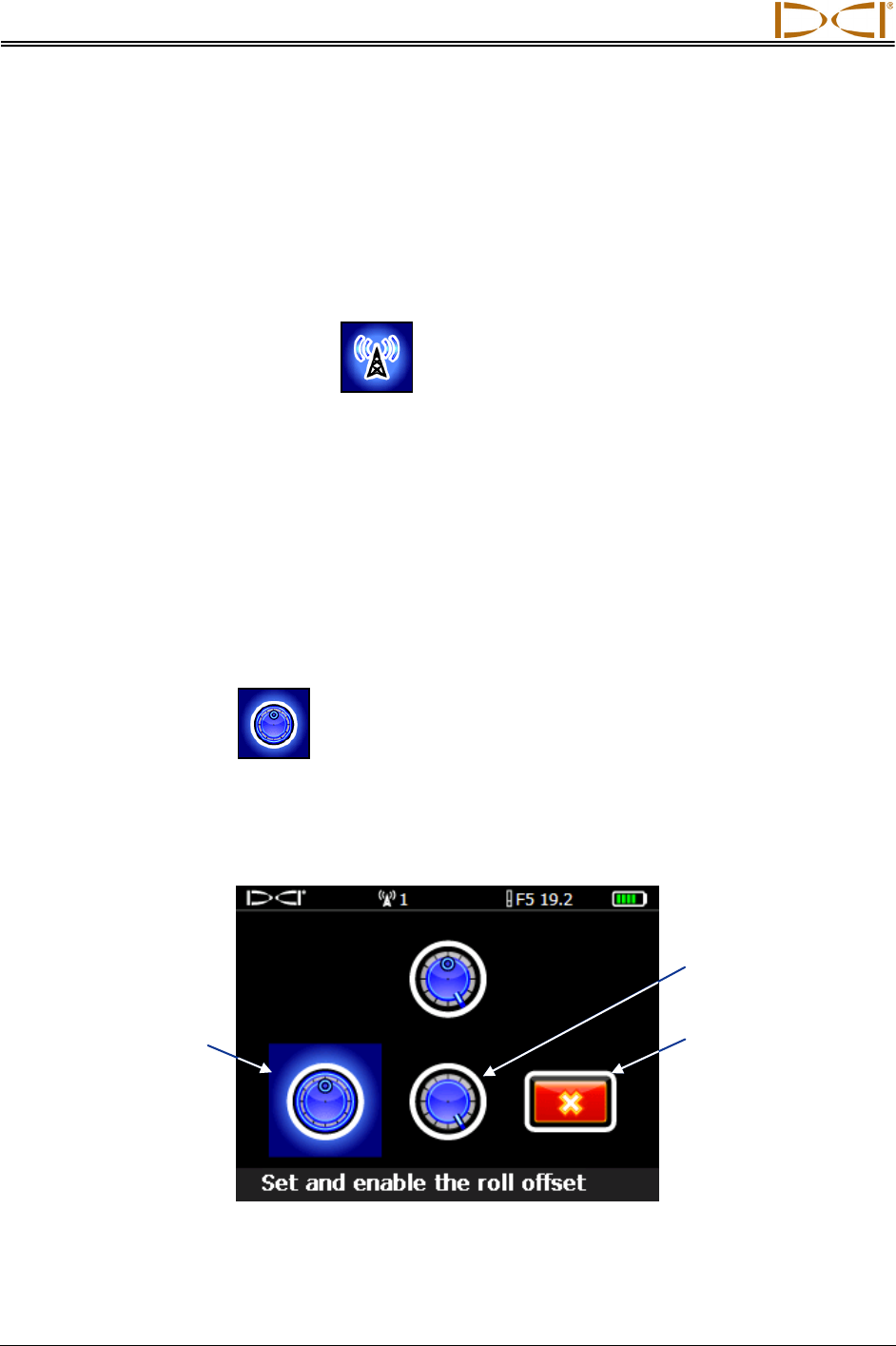
Receiver
20 DigiTrak® F5™ Operator’s Manual
• Toggle to highlight the “0” then click the trigger to select it.
• Toggle to highlight the “2” then click the trigger to select it.
• Toggle to highlight the “1” then click the trigger to select it.
• Toggle to highlight the “1” then click the trigger to select it.
3. Confirm that the date reads as desired.
4. Toggle to highlight the return arrow and click the trigger to select it. The confirmation signal will sound
as the screen returns to the settings menu with the exit option highlighted.
Telemetry Channel Menu
The telemetry channel menu has five telemetry settings (1, 2, 3, 4, and 0) and an exit option. The current
setting is automatically highlighted for selection when the telemetry channel menu is accessed. For
communication to occur between the receiver and remote display, both devices must be set to the same
telemetry channel.
To change the telemetry channel on the receiver, use the toggle switch to highlight the desired telemetry
channel in the telemetry channel menu, then click the trigger. The confirmation signal will sound as the
screen returns to the settings menu.
Selecting the exit option will return the screen to the settings menu with no change to the telemetry
channel setting. Selecting “0” will turn off the telemetry function, which conserves battery life in the
receiver.
Roll Offset Menu
Roll offset is needed when the 12 o’clock position of the transmitter cannot be indexed to that of the drill
head. It allows you to program the receiver to display the roll of the drill head rather than that of the
transmitter. The roll offset menu has options to set and enable roll offset or to disable roll offset, as shown
below. See “Set Roll Offset” in the System Setup section for complete instructions on using the roll offset
menu.
Roll Offset Menu
Disable roll offset
Exit
Enable roll offset
(shown highlighted)

Receiver
DigiTrak® F5™ Operator’s Manual 21
Transmitter Selection Menu
The transmitter selection menu allows you to specify the transmitter type, model, and frequency, when
applicable. The main transmitter selection menu appears on two different screens, as shown below
Transmitter Selection Menu, First Screen
Transmitter Selection Menu, Second Screen
If the selected transmitter type has more than one model option, as in the case of F5, F Series, Cable,
and FPT transmitters, then another screen will appear to select the specific transmitter model. If a dual-
frequency transmitter is selected, an additional screen will appear to select the desired frequency.
Once a transmitter selection is made, the display will return to the main menu with the new transmitter
selection showing at the top of the screen. Selecting exit will return the display to the previous screen with
no change to the transmitter selection. See the Transmitter section for more information on F5 transmitter
options.
Description of
highlighted option
Current transmitter
selection
Down arrow indicates
more options below
(toggle down)
F5 transmitters
(shown highlighted)
Up arrow indicates
more options above
(toggle up)
Exit
Fluid pressure
transmitters
(shown highlighted)
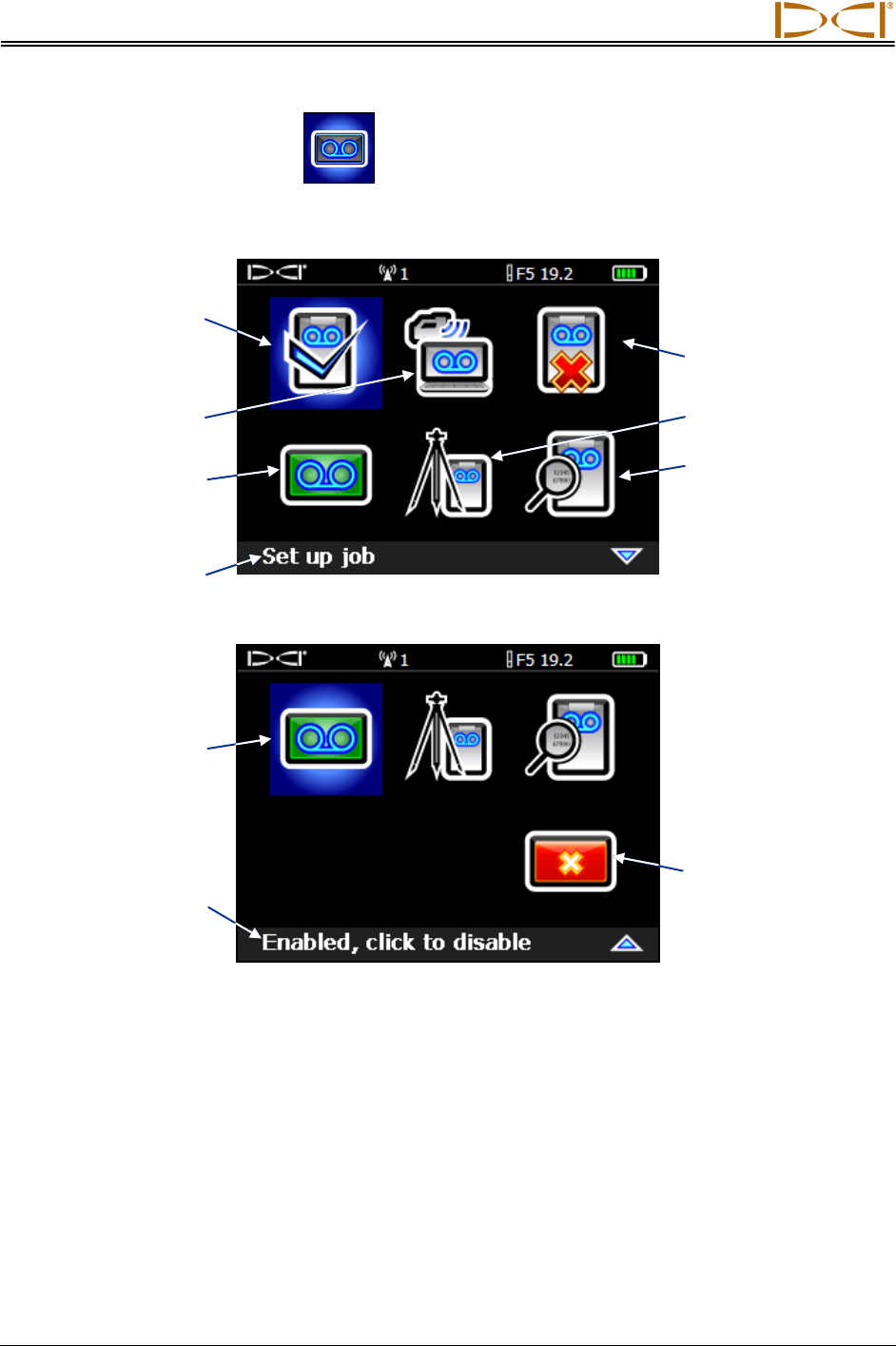
Receiver
22 DigiTrak® F5™ Operator’s Manual
Drill DataLog Menu
The drill DataLog menu provides the options needed for you to record your pilot hole drill data
electronically. It appears on two different screens, as shown below.
Drill DataLog Menu, First Screen
Drill DataLog Menu, Second Screen
The drill DataLog menu allows you to enable or disable the drill DataLog function, to set up new drill jobs,
to view and delete drill jobs from the receiver, and to upload drill jobs via Bluetooth technology to a
computer with DigiTrak LWD software installed. The LWD software has a variety of options for analyzing,
editing, displaying, printing, storing, and e-mailing the drill data. Complete instructions for using the
DataLog function and the accompanying LWD software are provided in the DigiTrak LWD DataLog
System Operator’s Manual.
Will read “Disabled,
click to enable” if
logging is disabled
Exit (returns to
main menu)
Description of
highlighted option
Delete drill DataLog
job or jobs
Set survey point
View drill DataLog jobs
Set up drill DataLog job
(shown highlighted)
Upload drill DataLog
job to a computer
Enable/disable drill
DataLog function
(green if enabled,
red if disabled)
Enable/disable drill
DataLog function
(green if enabled,
red if disabled)
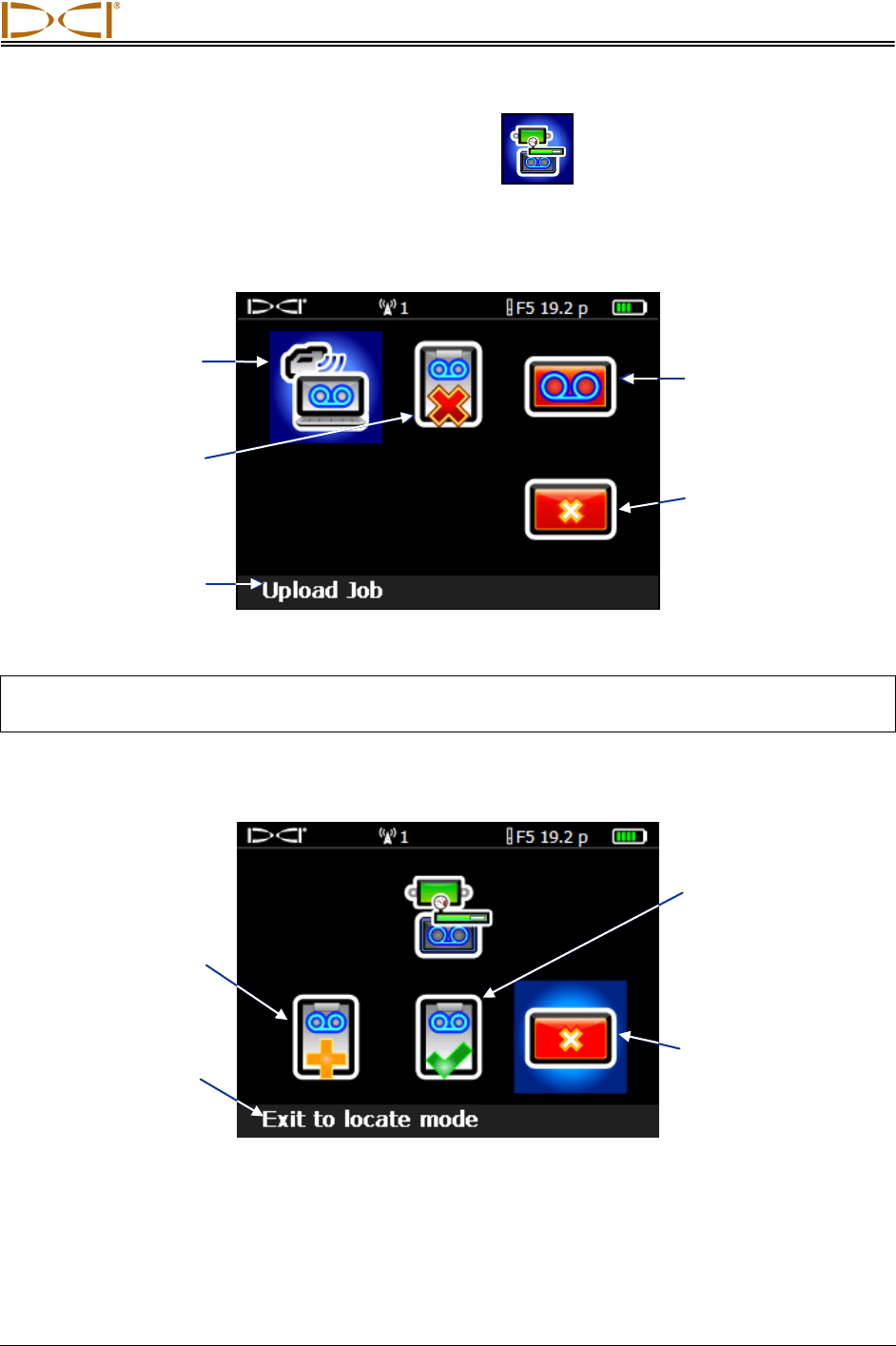
Receiver
DigiTrak® F5™ Operator’s Manual 23
Pressure-Tension DataLog Menu
The pressure-tension (P-T) DataLog menu is used with the fluid pressure transmitters and the TensiTrak
transmitter. It appears as shown below when the P-T DataLog function is disabled, which is the default
setting. To enable the function, select the enable/disable P-T DataLog function icon, shown red below;
the icon will turn green.
Pressure-Tension DataLog Menu
NOTE: Enabling the P-T DataLog function allows you to record a P-T DataLog job. The P-T data will
display on the locate mode screen, however, whether the function is enabled or disabled.
To start recording, with the function enabled (icon green), select exit to return to the main menu. Then,
from the main menu, select locate mode to display the following menu.
Pressure-Tension DataLog Recording Menu
Description of
highlighted option
Exit (opens locate
mode screen; no data
recording will occur)
Description of
highlighted option
Delete P-T DataLog
job or jobs
Enable/disable
P-T DataLog function
(green if enabled, red
if disabled)
Exit (returns to
main menu)
Upload P-T DataLog
job to a computer
(shown highlighted)
Append existing job
(opens an existing
job to continue
recording data)
Create new job
(opens locate mode
screen and begins
recording data under
new job number)
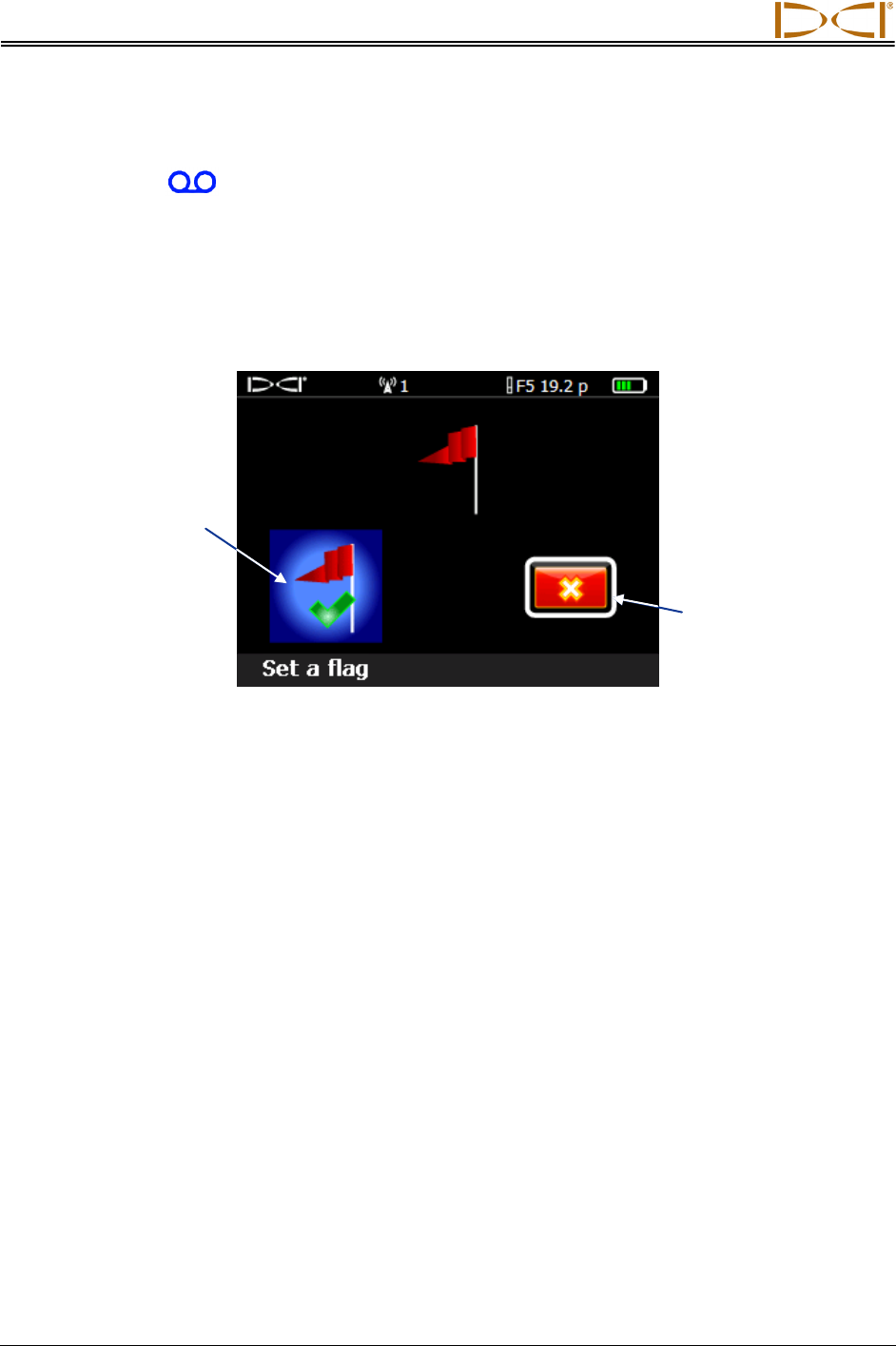
Receiver
24 DigiTrak® F5™ Operator’s Manual
Select either the create new job or append existing job option, and the display will return to the locate
mode screen with data being recorded under the specified job number. When P-T data is being recorded,
the recording icon will appear to the lower right of the transmitter roll indicator. If you select exit
from the P-T recording menu, the display will return to the locate mode screen with data recording turned
off. When the system is not recording but still has the P-T DataLog function enabled, toggling right from
the locate mode screen will open the P-T recording menu again so that you can start recording when
desired.
With a P-T job recording, toggling right from the locate mode screen will open the flag recording menu
shown below.
DataLog Flag Recording Menu
Flags may be recorded at fixed intervals and at critical points along the bore path, such as before and
after crossing under a roadway or stream, for future reference when editing and analyzing the data.
Complete instructions for using the pressure-tension DataLog function and the accompanying LWD
software are provided in the DigiTrak LWD DataLog System Operator’s Manual.
Exit (returns to locate
mode screen with no
new flag recorded)
Set a flag (records
flag number
indicated on locate
mode screen)
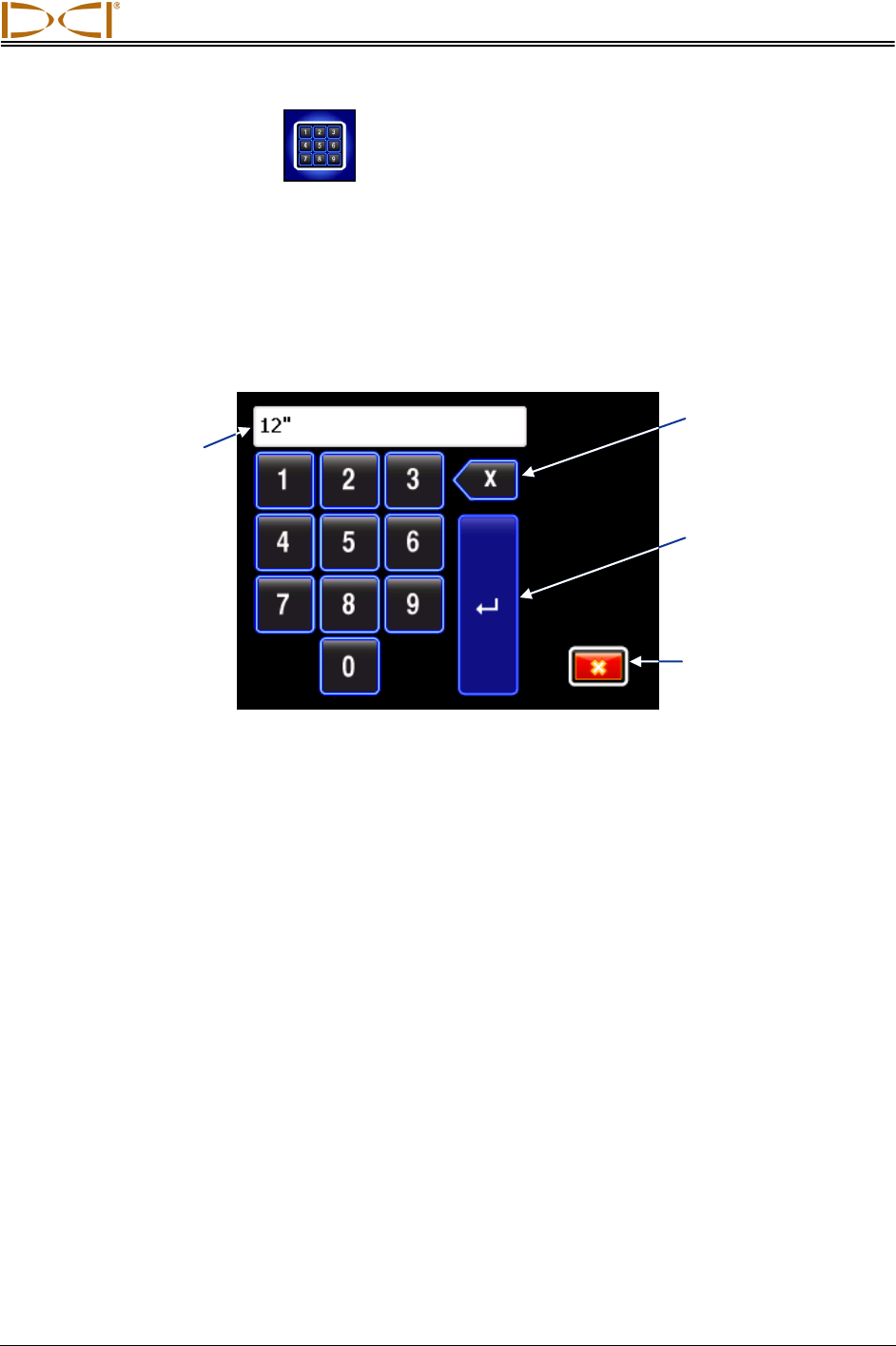
Receiver
DigiTrak® F5™ Operator’s Manual 25
Using the Keypad
A keypad is provided in several menus for entering values at the receiver. It is used for setting the height-
above-ground value in the HAG function, setting a target depth in the Target Steering function, and
programming rod lengths and a survey point in the DataLog function. A variation of the keypad is used to
set the date and time when using the DataLog function, as discussed above under the “Settings Menu.”
The standard keypad appears when the keypad icon is selected. The receiver units may be set to meters
(x.xx m), feet only (x.xx’), feet and inches (x’xx”), or inches only (xx”); the inches only setting is shown in
the example below.
Standard Keypad
To input a value, use the toggle switch to highlight the number you want to select, then click the trigger to
select it. Do this for each digit from left to right. When a decimal value is required (such as for feet only or
meters), then the last two digits entered will be to the right of the decimal point. If a whole value is desired
in this case, then enter two zeros at the end of the value. To delete the last digit entered, select the
backspace key. Once the desired number is in the display window, toggle to highlight the return arrow
and click the trigger to lock in the value and turn on the function.
Return arrow
(shown highlighted
for selection)
Display window
Exit (returns to
main menu)
Backspace
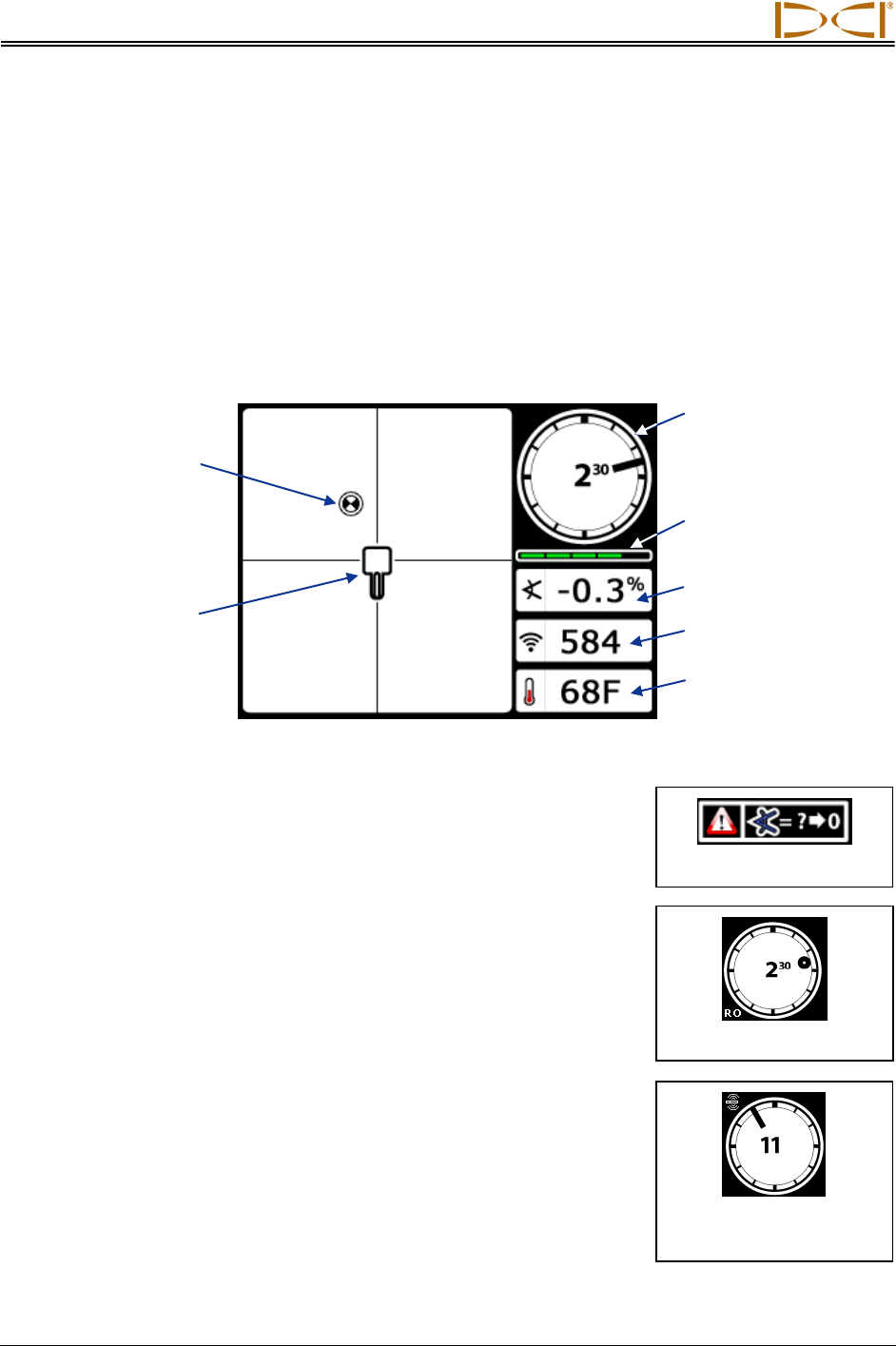
Receiver
26 DigiTrak® F5™ Operator’s Manual
Display Screens
The basic receiver screens include the locate mode screen, the depth mode screen, and the predicted
depth screen. These are presented below. For more information regarding these screens and for detailed
locating instructions, please see the Locating section.
Locate Mode Display Screen
The first option in the main menu is the locate mode option, which displays the locate mode screen.
When the receiver is detecting a signal from a transmitter, the locate mode screen provides real-time data
about the transmitter’s location, temperature, pitch, roll, and signal strength.
Receiver Locate Mode Screen with Transmitter in Range (Trigger Out)
The roll/pitch update meter displays the quantity of roll/pitch data being
received from the transmitter. When the meter is empty, no roll/pitch data is
being received, and none will appear on either the receiver or the remote
display. Depth and predicted depth readings may still be taken, but the
receiver will assume the transmitter has a pitch of zero, as indicated by the
image to the right appearing on the depth or predicted depth mode screen.
When the roll offset function is used (an electronic compensation to match
the transmitter’s 12 o’clock position to the drill head’s 12 o’clock position),
the roll indicator will appear as shown in the image to the right. For more
information on the roll offset function, see “Set Roll Offset” in the System
Setup section.
When a “12/1.3” dual-frequency transmitter (models 5XD 12/1.3 and F5Dp
12/1.3) in dual mode is detected by the receiver, the dual transmitter
symbol will appear to the upper left of the roll indicator as shown in the
image to the right. The letters “DL” or “DH” will accompany this symbol
when the receiver is set to detect the dual low (1.3 kHz) or dual high (12
kHz) frequency, respectively. For proper communication, the receiver must
be programmed to detect the dual mode transmitter. See “Transmitter
Selection” in the Transmitter section for more information.
Locating target
(FLP or RLP)
Transmitter signal
strength
Roll/pitch update
meter
Roll indicator
Transmitter
temperature
Transmitter pitch
Receiver
Pitch Assumed Zero
Roll Offset Activated
Dual Transmitter
Detected
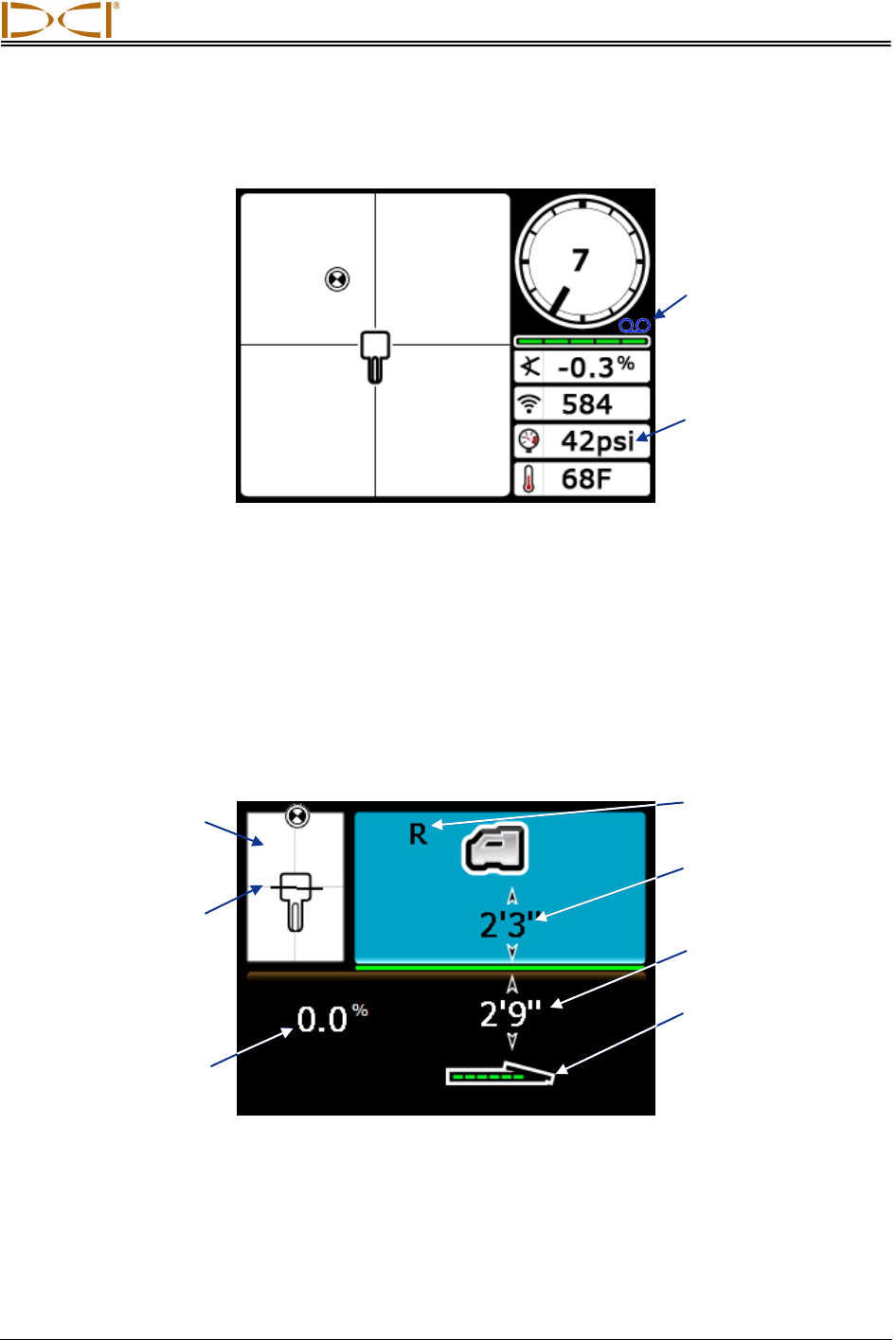
Receiver
DigiTrak® F5™ Operator’s Manual 27
When a fluid pressure transmitter is used, the locate mode screen has an additional data field and
recording symbol, as shown below.
Locate Mode Screen with Fluid Pressure Data (Trigger Out)
When a TensiTrak monitoring system is used during the pullback process, the locate mode screen
displays the annular mud pressure, the pullback force, and the number of data points that have been
recorded. See the DigiTrak F5 TensiTrak Pullback and Pressure Monitoring System Operator’s Manual
for complete instructions on using the TensiTrak system and its main display screens.
Depth Mode Display Screen
The depth mode screen displays when the trigger is held in with the receiver at the locate line (LL). See
the Locating section for information on how to position the receiver at the locate line.
Receiver Depth Mode Screen at LL with HAG On (Trigger In)
When the HAG setting is disabled, the receiver is shown on the ground and must be placed on the
ground during depth readings.
Height-above-ground
(HAG) setting
Locate line (LL)
Transmitter depth
Transmitter pitch
Bird's-eye view
Transmitter battery
status and approximate
orientation (will point
up with positive pitch or
be level with 0 pitch)
Reference lock
indicator
Fluid pressure on
transmitter (displays
in bars when using
metric units)
Recording symbol
indicates that P-T data
is being recorded
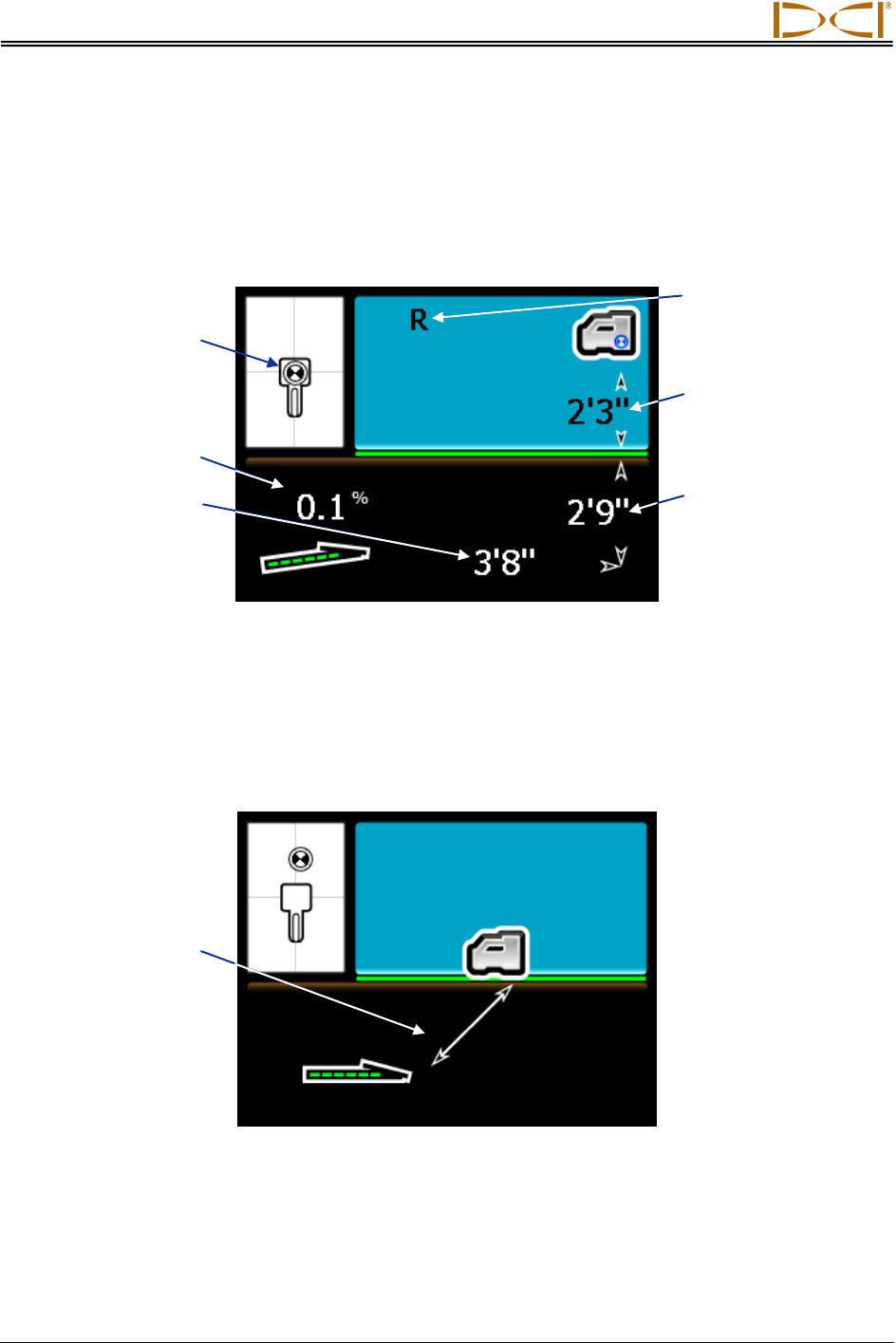
Receiver
28 DigiTrak® F5™ Operator’s Manual
Predicted Depth Display Screen
The predicted depth screen displays when the receiver is positioned at the front or rear locate point (FLP
or RLP) and the trigger is held in. The predicted depth is the depth the transmitter is calculated to be at
when it reaches the front locate point if it continues on its current trajectory. The predicted depth is only
valid at the FLP. See the Locating section for more information.
Receiver Predicted Depth Screen at FLP with HAG On (Trigger in)
Depth Display Screen, No Data
The depth screen can be accessed at any time during locating by holding in the trigger. However, the
depth screen will display as follows with no depth or predicted depth when the receiver is not positioned
at the locate line or at the front or rear locate point.
Receiver Depth Mode Screen with HAG Disabled
(when not at FLP, RLP, or LL)
When the HAG setting is enabled, the receiver will be shown elevated above the ground with the HAG
value displayed below the receiver.
Target-in-the-box
at FLP
Predicted depth of
transmitter
HAG setting
Horizontal
distance between
transmitter
and FLP
Transmitter pitch
Reference lock
indicator
Slanted line
indicates receiver
is not at FLP,
RLP, or LL
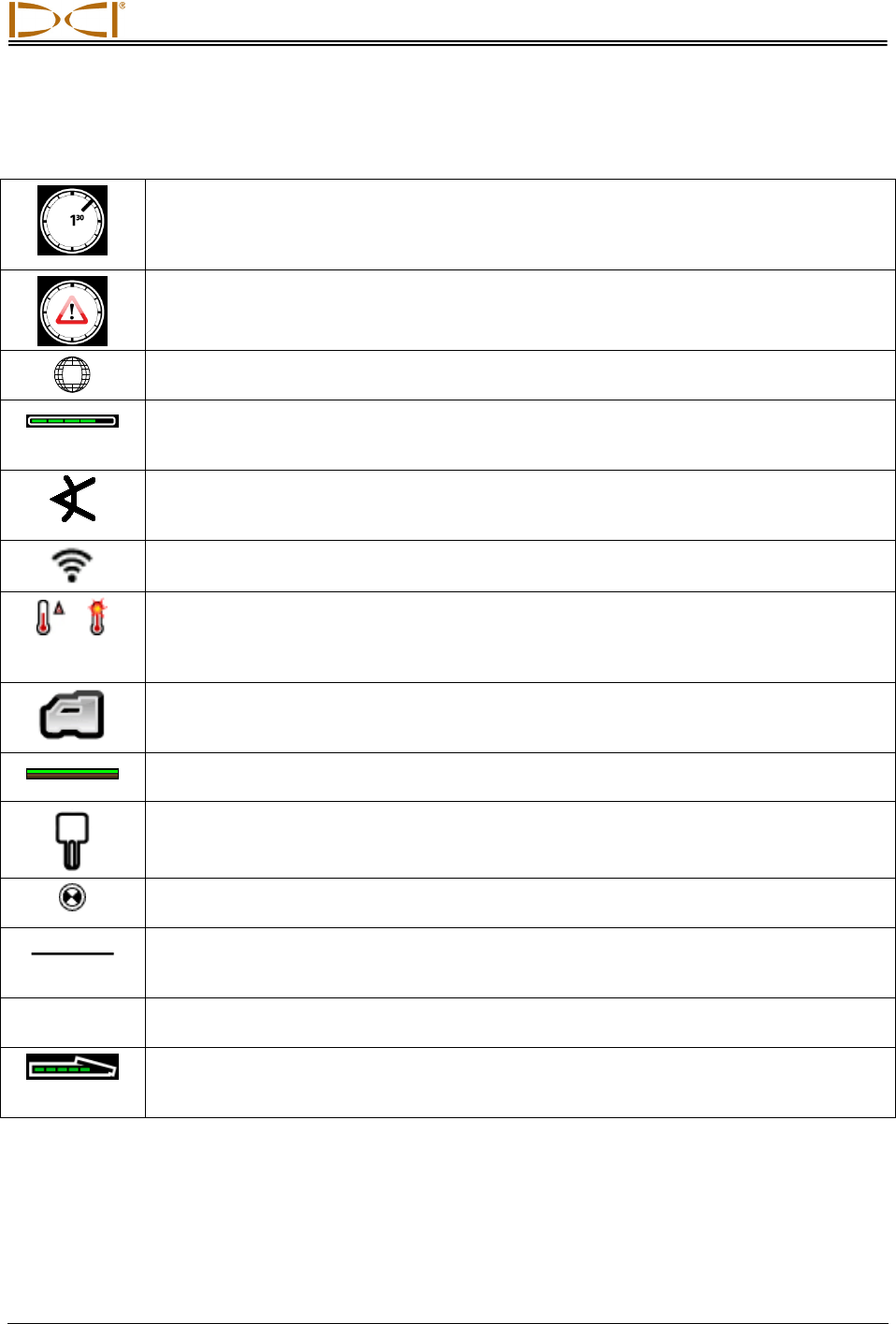
Receiver
DigiTrak® F5™ Operator’s Manual 29
Standard Receiver Display Screen Symbols
Transmitter Roll – Shows the transmitter’s roll position. A line points to the roll position,
and the roll value appears in the center of the clock. The number of roll positions is a
function of the transmitter (12 or 24). When roll offset is used, the letters “RO” appear at
the bottom left.
Warning Symbol – Appears when there has been a failure in the self-test.
Globe Icon – Identifies the regional designation number that appears on the receiver
startup screen; must match that on the transmitter battery compartment.
Roll/Pitch Update Meter – Shows the quality of data reception from the transmitter
(specifically, data rate). This feature lets you know if you are in an area of interference
or are reaching the range limit of the transmitter.
Transmitter Pitch Angle – The number next to this icon on the locate mode screen
indicates the transmitter pitch. It is also the menu selection icon for changing the pitch
angle units between percent and degrees.
Transmitter Signal Strength – The number next to this icon on the locate mode screen
indicates the transmitter signal strength.
or
Transmitter Temperature – The number next to either of these icons shows the
temperature of the transmitter (Fahrenheit when depth units are in feet or inches,
Celsius when depth units are in meters). An up or down arrow will accompany a change
in temperature. The icon on the right represents dangerous drilling temperatures.
Receiver Icon – Indicates the position of the receiver relative to the ground for the
height-above-ground (HAG) function, depth readings, the two-
point calibration
procedure, and the Target Steering function.
Ground Level – Represents the ground for the HAG function, depth readings, and the
two-point calibration procedure.
Locating Icon – Represents a bird’s-eye view of the receiver. The square at the top of
this icon is referred to as the “box” in the terms target-in-the-box and line-in-the-box
locating.
Locate Target – Represents the front and rear locate points (FLP and RLP). See the
Locating section.
Locate Line – Represents the locate line (LL). The LL is found at some location
between the front and rear locate points only after a reference point has been obtained.
See the Locating section.
R
Reference Lock – Indicates that a reference signal has been obtained for locating the
transmitter. See the Locating section.
Transmitter Battery/Drill Head – Depicts the remaining battery life of the transmitter
when alkaline batteries are used (full battery shown here). Also used to represent the
position of the drill head relative to the receiver in the depth screen.
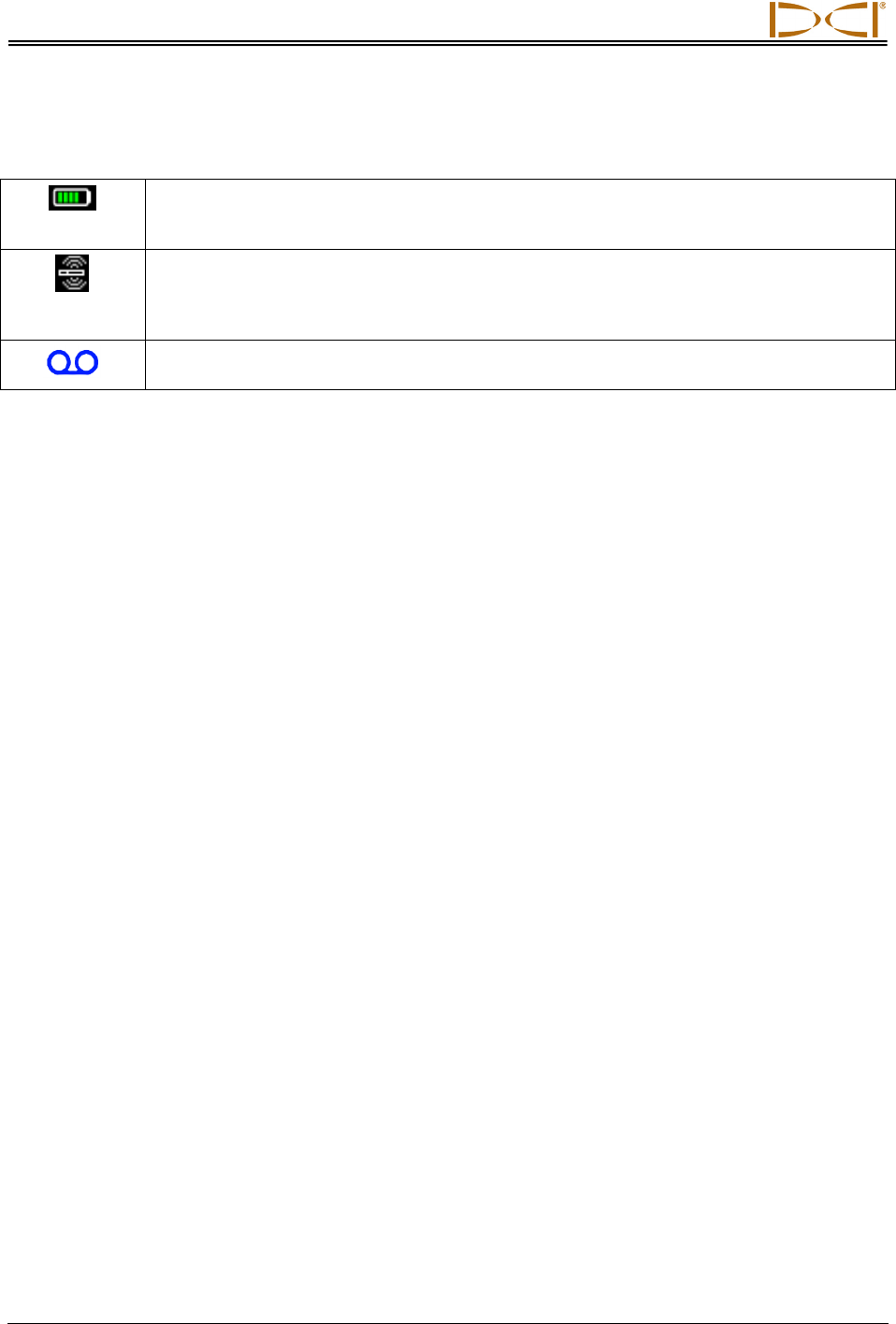
Receiver
30 DigiTrak® F5™ Operator’s Manual
Standard Receiver Display Screen Symbols (Continued)
Receiver Battery – Depicts the remaining battery life of the receiver (shown 80% full
here). When empty, the icon will appear in the locate mode screen and will flash
signifying that it is critical to change the battery immediately.
Dual Transmitter Symbol – Appears to the upper left of the transmitter roll icon when a
dual mode transmitter is detected. The letters “DL” or “DH” will accompany this symbol
to show whether the receiver is set to detect the dual low (1.3 kHz) or dual high (12 kHz)
frequency, respectively.
Recording Symbol – Indicates that pressure-tension data is being recorded. Appears
to the lower right of the transmitter roll indicator when P-T data recording is enabled.
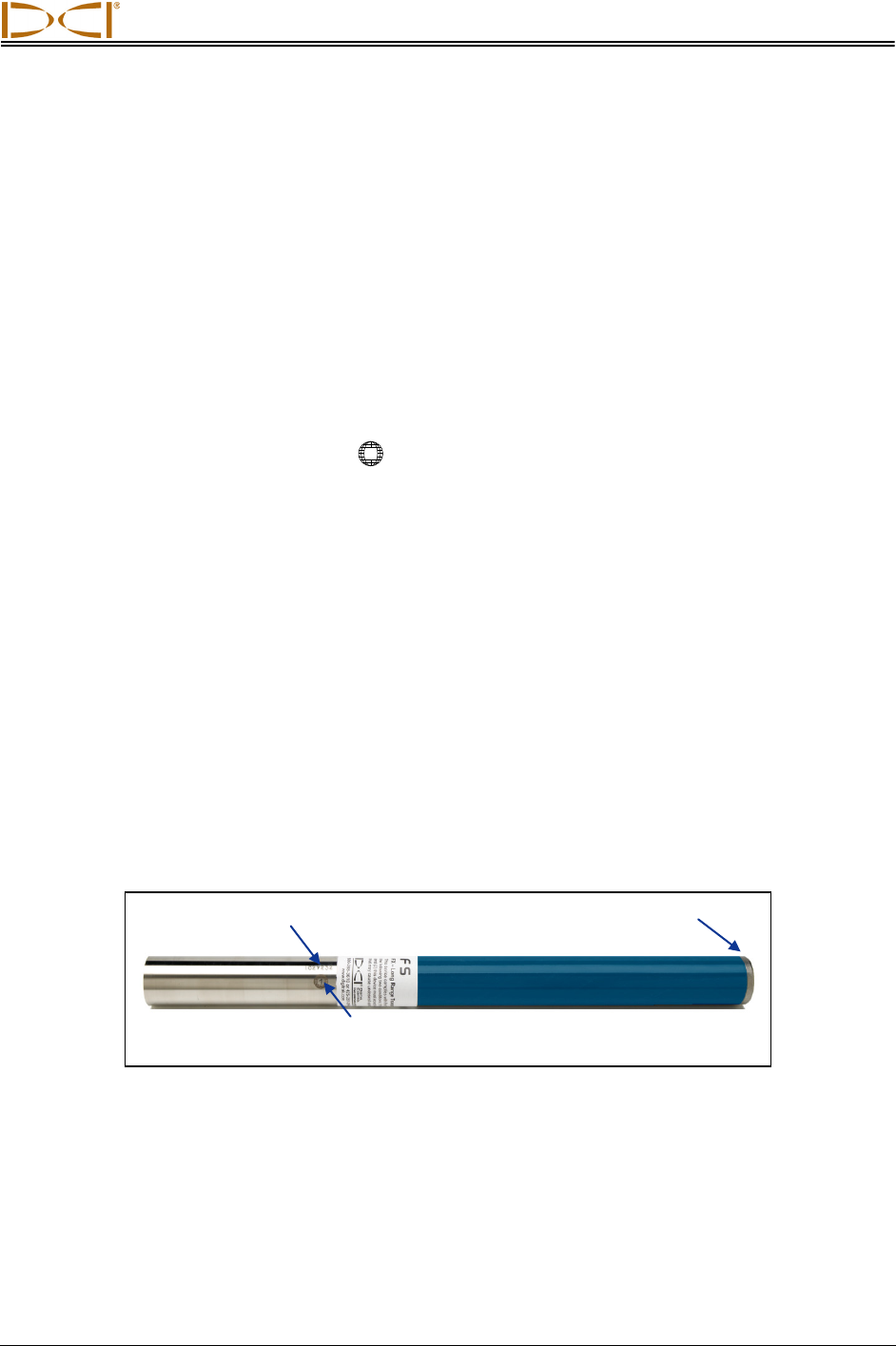
DIGITAL CONTROL INCORPORATED
DigiTrak® F5™ Operator’s Manual 31
Transmitter
General Description
The transmitter fits inside the drill housing and generates a magnetic field that the F5 receiver can detect.
The F5 receiver must be programmed to detect the specific frequency of the transmitter. Also, the
receiver must be calibrated to the transmitter before drilling and the calibration must be verified (see
System Setup section).
The transmitter and receiver must have matching regional designation numbers to ensure that they can
communicate and comply with local operating requirements. The transmitter’s regional designation
number is located inside the globe icon ( ) near the serial number on long-range and extended long-
range transmitters and on the front end cap of short-range transmitters. This number must match that of
your receiver for proper communication (see Receiver section).
This section describes the different transmitters that can be used with the F5 system and presents
information for operating the battery-powered F Series and F5 transmitters.
Types of F5 Transmitters
DCI manufactures several different transmitters for use with the F5 system with a total of five frequency
options (1.3 kHz, 8.4 kHz, 12 kHz, 18.5 kHz, 19.2 kHz). All F Series and F5 transmitters provide pitch
readings in 0.1% or 0.1° increments (from 0% to 100% or 0° to 45°). F5 transmitters display roll in 24
clock positions, whereas F Series transmitters display roll in 12 clock positions.
The long-range F5 and F Series transmitters all measure 15 in. (38.1 cm) long and 1.25 in. (3.175 cm) in
diameter and have a depth range of approximately 65 ft (19.8 m). Several options are available, including
dual-frequency transmitters and fluid pressure monitoring transmitters.
Long-Range F5 Transmitter
The extended long-range transmitters all measure 19 in. (48.26 cm) long and 1.25 in. (3.175 cm) in
diameter and provide a depth range of approximately 85 ft (25.9 m). They are available in 12 kHz (grey)
or 19.2 kHz (black) versions.
Transmitter serial
number
Regional designation number
(must match that of receiver)
Battery compartment
Front end cap with
temp dot and index slot
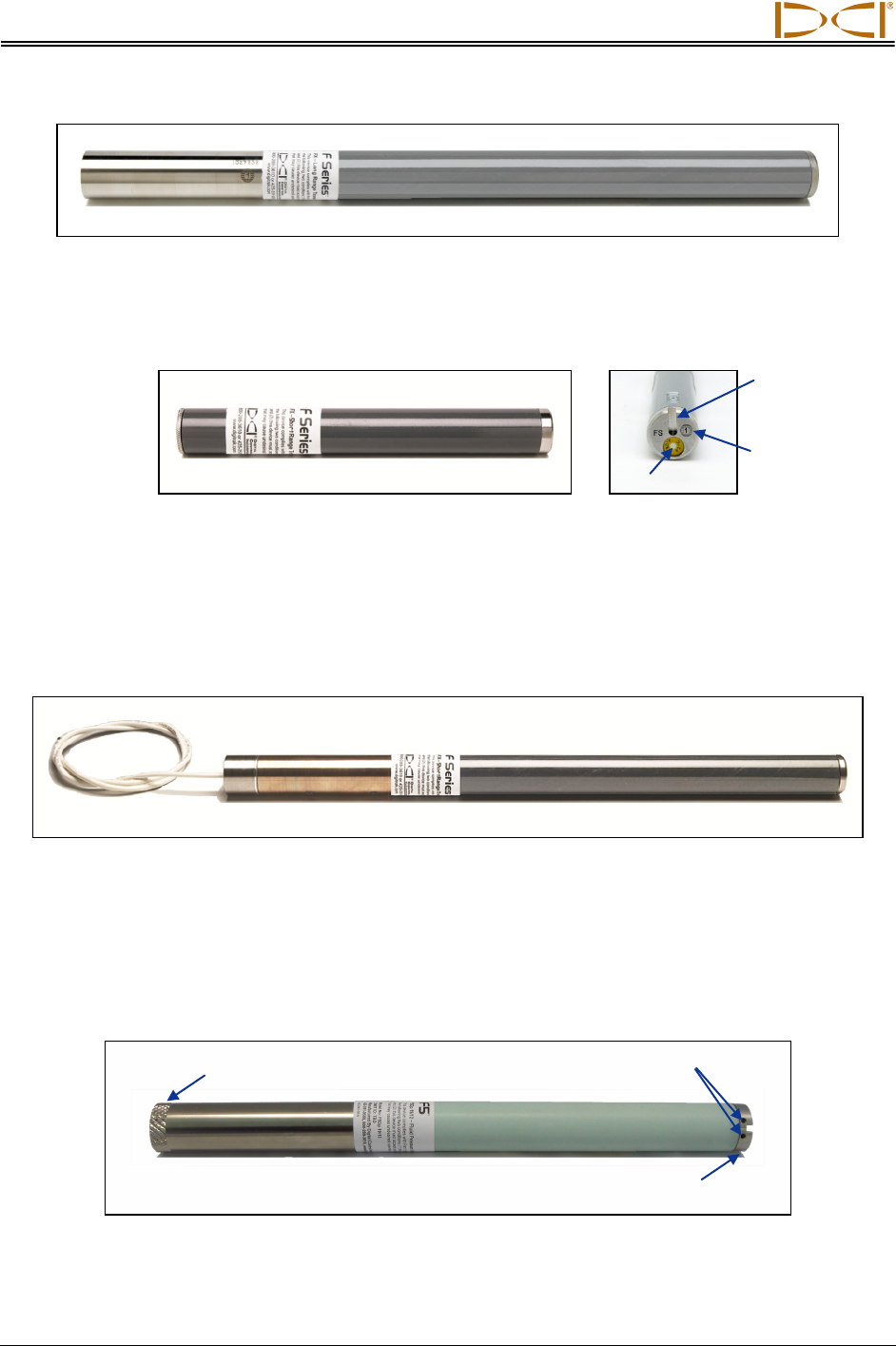
Transmitter
32 DigiTrak® F5™ Operator’s Manual
Extended Long-Range FXL Transmitter
The short-range FS transmitter provides a depth range of approximately 15 ft (4.6 m). It measures 8 in.
(20.32 cm) long and 1.00 in. (2.54 cm) in diameter and is available in a 12 kHz version.
Short-Range FS Transmitter with Closeup of Front End Cap
The FC cable transmitter provides a depth range of approximately 90 ft (27.4 m). It measures 19 in.
(48.26 cm) long and 1.25 in. (3.175 cm) in diameter and is available in a 12 kHz version. This transmitter
requires a housing that will accommodate the wire and also provide a good ground connection to the
base of the transmitter. For operational information on the FC cable transmitter, please see the DigiTrak
Multi-Function Cable Box (MFCB) Operator's Manual.
FC Cable Transmitter
The long-range fluid pressure monitoring transmitters provide downhole fluid pressure readings (from 0–
300 psi or 0–2100 kPa) in addition to the standard transmitter data provided by other F5 transmitters. The
FPTs are available with two dual-frequency options: 19 kHz and 12 kHz (model F5Dp 19/12) or 12 kHz
and 1.3 kHz (model F5Dp 12/1.3). Like the other long-range F5 transmitters, the FPTs are 15 in. (38.1
cm) long and 1.25 in. (3.175 cm) in diameter and have a depth range of approximately 65 ft (19.8 m).
Long-Range FPT Fluid Pressure Transmitter
Regional
designation
number
Fluid pressure holes
(clean after use)
Index slot
Temp dot
Battery cap
Front end cap
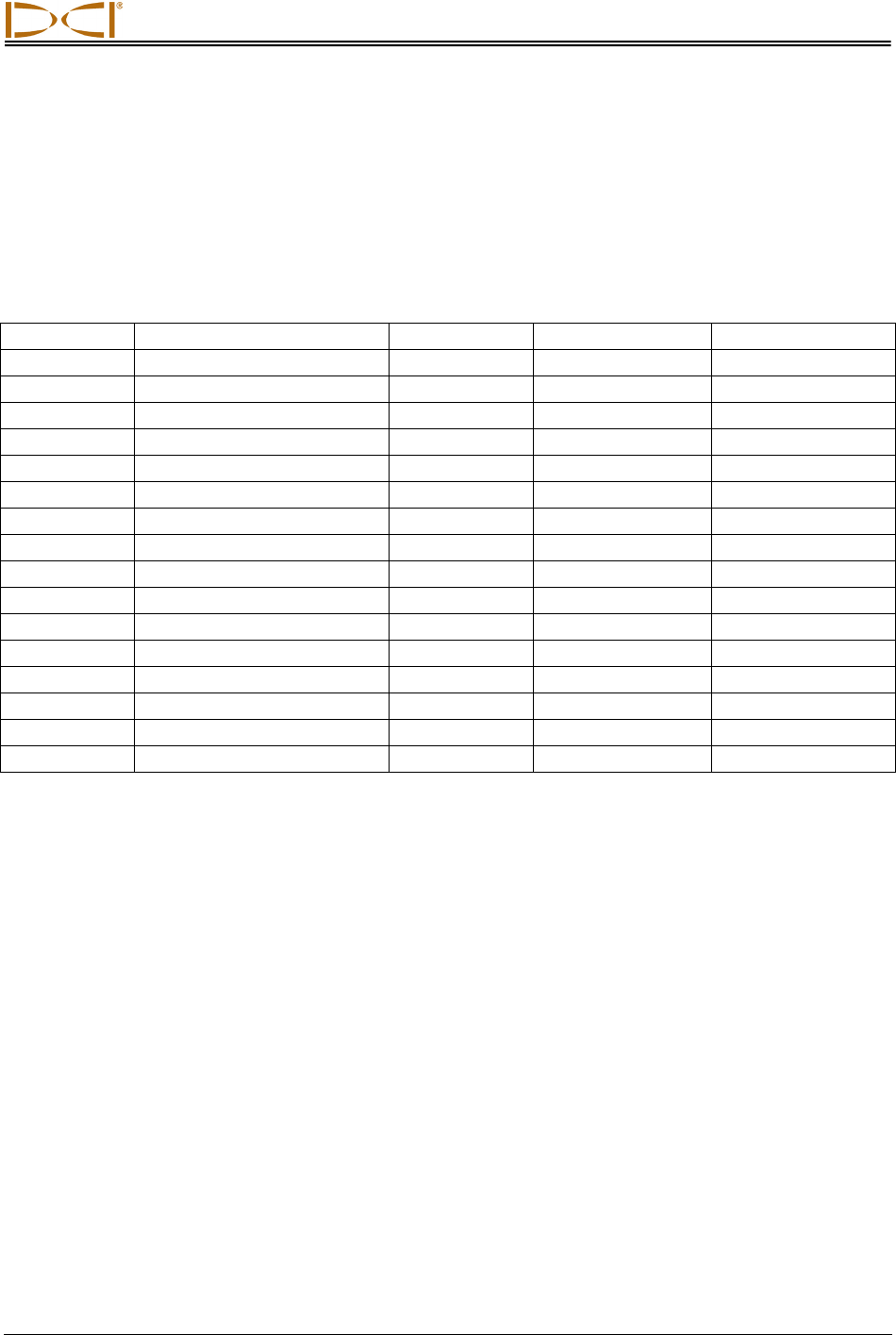
Transmitter
DigiTrak® F5™ Operator’s Manual 33
For complete instructions on using the DataLog system for recording pressure-tension data, please see
the DigiTrak LWD DataLog System Operator’s Manual.
The following table summarizes the various transmitters that are compatible with the F5 system. For each
transmitter model, it gives the model number, a brief description, the system type, the maximum range,
and the operating frequency.
Summary of Transmitters Compatible with F5 System
Model No. Description Type Maximum Range* Frequency
FS Short range F Series 15 ft (4.6 m) 12 kHz
FX Long range F Series 65 ft (19.8 m) 12 kHz
FX 19.2 Long range F Series 65 ft (19.8 m) 19.2 kHz
FXL Extended long range F Series 85 ft (25.9 m) 12 kHz
FXL 19.2 Extended long range F Series 85 ft (25.9 m) 19.2 kHz
5X 18.5 Long range F5 65 ft (19.8 m) 18.5 kHz
5X 8.4 Long range F5 65 ft (19.8 m) 8.4 kHz
5XD 19/12 Long range F5 65 ft (19.8 m) 19.2 or 12 kHz
5XD 12/1.3 Long range F5 65 ft (19.8 m) 12 or 1.3 kHz
FC Cable or wireline Cable 90 ft (27.4 m) 12 kHz
DDS 12 DucTrak – short range DucTrak 40 ft (12.2 m) 12 kHz
DDT 12 DucTrak – long range DucTrak 80 ft (24.4 m) 12 kHz
F5Dp 19/12 Fluid pressure monitor FPT 65 ft (19.8 m) 19.2 or 12 kHz
F5Dp 12/1.3 Fluid pressure monitor FPT 65 ft (19.8 m) 12 or 1.3 kHz
TT5 TensiTrak tension monitor TensiTrak 60 ft (18.3 m) 12 kHz
SST Short steering tool Cable 90 ft (27.4 m) 12 kHz
*The range of any transmitter is largely dependent upon the amount of interference at a job site. The
range decreases as interference increases. Transmitters in dual mode transmit up to 40 ft (12.2m).
Batteries and Power On/Off
The long-range transmitters each require two C-cell alkaline batteries or one DCI SuperCell lithium
battery. The extended long-range transmitters require one DCI SuperCell lithium battery. It is not practical
to use alkaline batteries in the extended long-range transmitters, because they would last only a few
hours. The short-range FS transmitter requires one AA alkaline battery.
Installing Batteries / Power On
The transmitter is powered on once the batteries are installed properly. To install the batteries:
1. Using a large flathead screw driver, remove the battery cap from the transmitter by rotating it counter-
clockwise. The battery cap on an FPT is removed by gripping the knurled cap and rotating it counter-
clockwise.
2. Insert the battery or batteries into the transmitter with the positive terminals first. When using two C-
cell batteries in the long-range transmitters, performance is improved by placing a spring between the
batteries, as shown below.
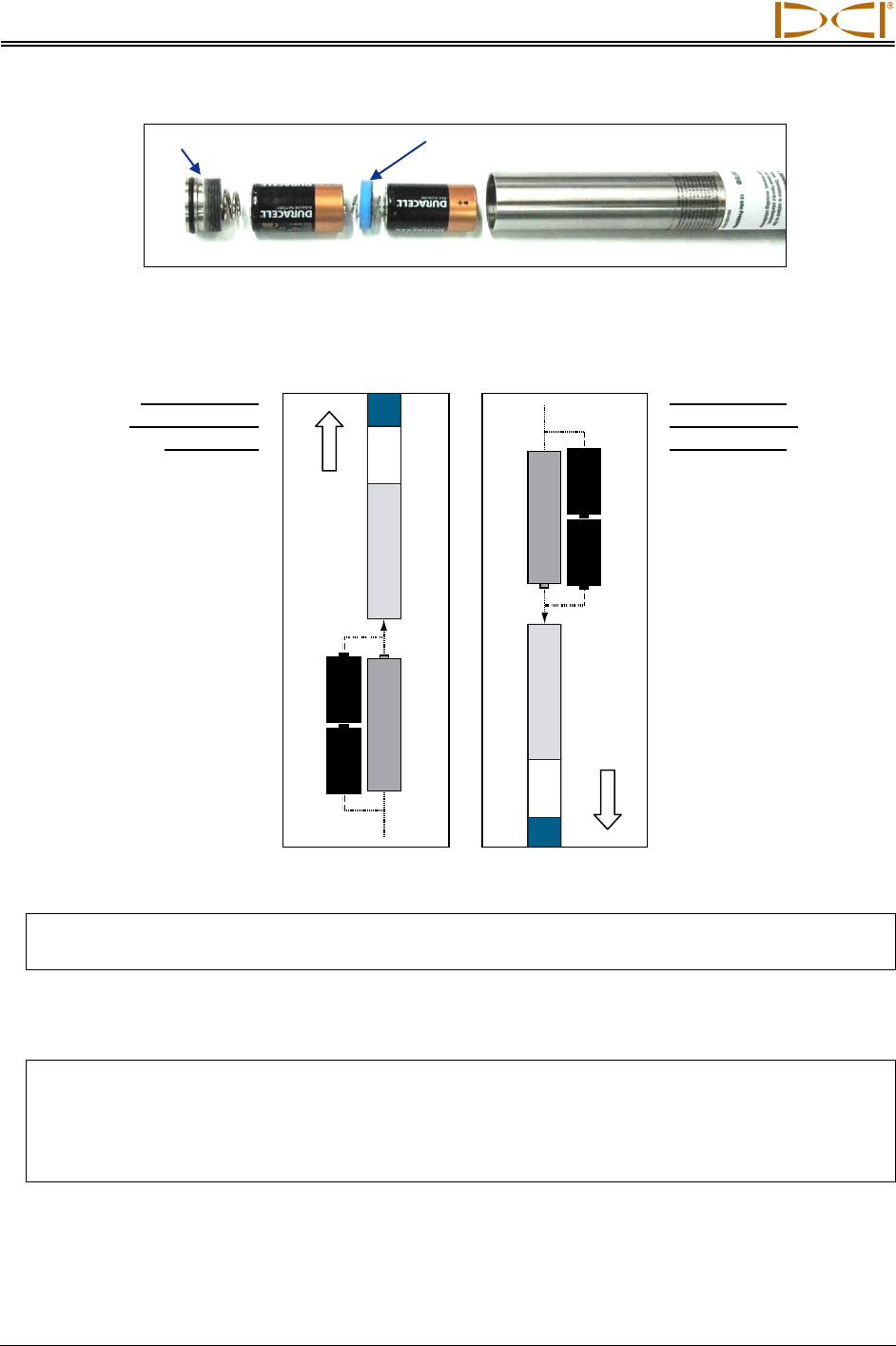
Transmitter
34 DigiTrak® F5™ Operator’s Manual
Install Alkaline Batteries with Battery Contact Spring
Dual-frequency transmitters must be in the appropriate orientation (pointing up or pointing down) for
the desired frequency when the batteries are installed, as shown below.
Install Batteries in Proper Orientation for Dual-Frequency Transmitters
NOTE: The pressure sensor in an FPT (model F5Dp 19/12 or F5Dp 12/1.3) will be set to zero
when the transmitter is powered up.
3. After installing the batteries, replace the battery cap. Be sure to keep the dual-frequency transmitter in
the correct orientation when replacing the battery cap.
NOTE: When using a “19/12” dual-frequency transmitter (5XD 19/12 or F5Dp 19/12), you can
change the frequency after batteries are installed. See “Changing the Frequency of a
‘19/12’ Dual-Frequency Transmitter” later in this section. The “12/1.3” dual-frequency
transmitters (5XD 12/1.3 and F5Dp 12/1.3) must be set to single (12 kHz) or dual mode
(12/1.3 kHz) when batteries are installed.
Battery contact spring
Load batteries
with transmitter
pointing up
To operate
5XD 12/1.3 or
F5Dp 12/1.3
transmitter in
single high (SH)
mode (12 kHz)
and
To operate
5XD 19/12 or
F5Dp 19/12
transmitter in
high-frequency
mode (19.2 kHz)
Load batteries
with transmitter
pointing down
To operate
5XD 12/1.3 or
F5Dp 12/1.3
transmitter in
dual high (DH) mode
(12 kHz) or dual low
(DL) mode (1.3 kHz)
and
To operate
5XD 19/12 or
F5Dp 19/12
transmitter in
low-frequency
mode (12 kHz)
Battery cap
C-Cell
C-Cell
C-Cell
C-Cell
SuperCell™
SuperCell™
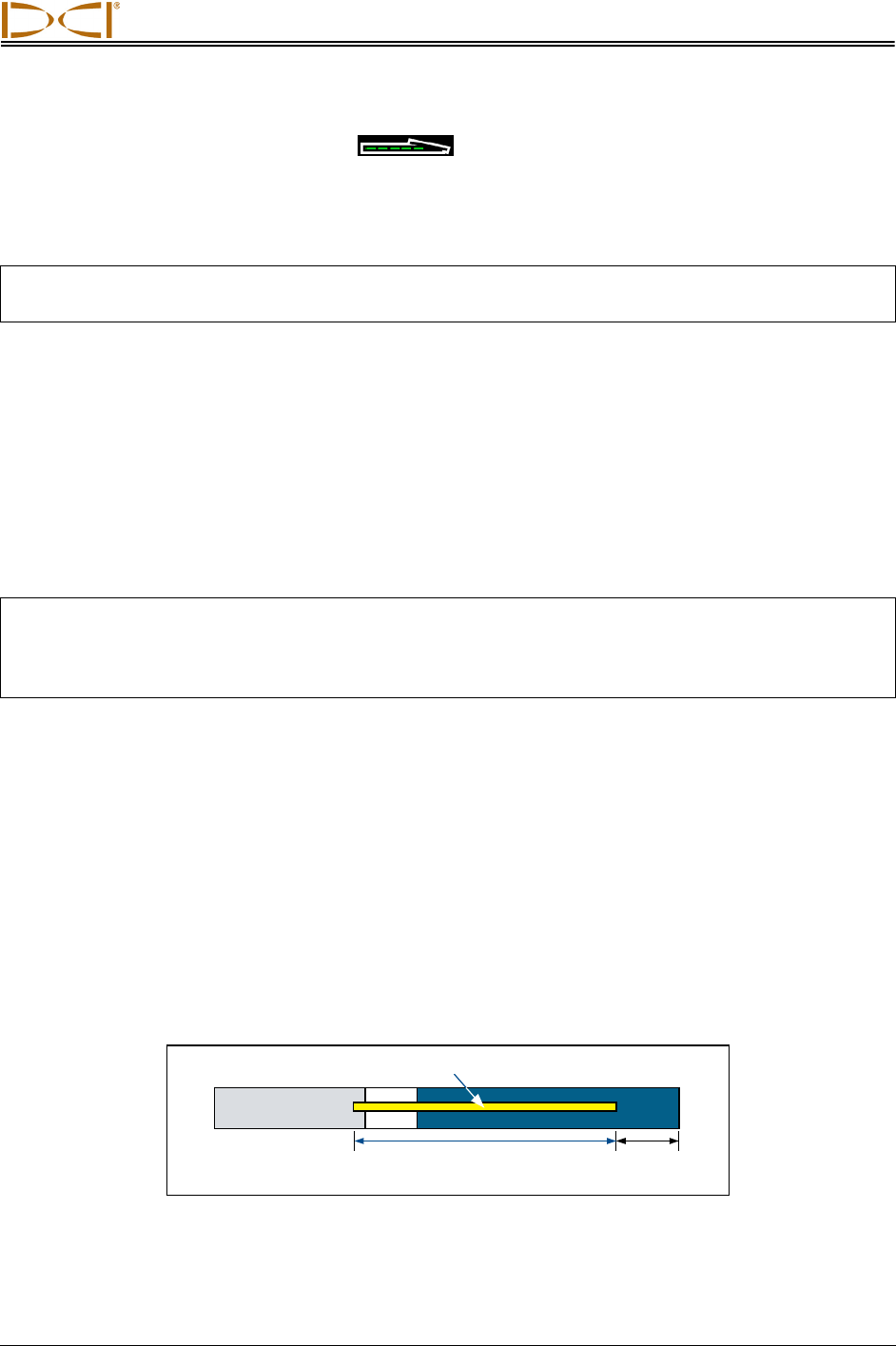
Transmitter
DigiTrak® F5™ Operator’s Manual 35
Transmitter Battery Status
When using alkaline batteries, the battery status symbol at the bottom of the receiver’s depth mode
screen will indicate the battery life remaining. When using a DCI SuperCell battery, the battery status
symbol will appear full until just before the battery dies.
NOTE: Because the SuperCell battery will appear full until just before it dies, you must track the hours
of use for the SuperCell battery.
Sleep Mode (Automatic Shutdown) / Power Off
All battery powered DigiTrak transmitters will go into sleep mode and stop transmitting to conserve battery
power if they are stationary for longer than 15 minutes. To awaken the transmitter, rotate the drill string. If
you are using an FPT, you must rotate the drill string approximately a half rotation; an FPT will not
awaken if it lands on the same roll position at which it went to sleep.
A small amount of charge will continue to drain from the batteries while the transmitter is in sleep mode.
To conserve battery life, do not leave batteries in the transmitter when they can easily be removed, and
always remove batteries when the transmitter is not being used.
NOTE: When an FPT is used, it will continue to transmit for up to 20 seconds after the batteries are
removed. If you have removed the batteries and intend to start the transmitter up again in
another frequency mode, you must wait until data has stopped displaying on the receiver
before reinstalling the batteries.
Transmitter Housing Requirements
For maximum transmitter range and battery life, the slots in the drill housing must meet minimum length
and width requirements and be correctly positioned. DCI recommends at least three slots, each at least
1/16 or 0.0625 in. (1.6 mm) wide and equally spaced around the circumference of the housing. For
accuracy, slot measurements must be taken from the inside of the housing.
For the long-range transmitters (15 in./38.1 cm long), the slots must be at least 8.5 in. (21.6 cm) long and
begin at least 2 in. (5.1 cm) but not more than 3 in. (7.6 cm) from the front of the transmitter, as shown
below. The long-range FPTs have the same slot requirements, but they also have additional housing
requirements; please contact DCI Customer Service for more information.
Long-Range Transmitter Housing Slot Requirements
Slot position
2 in.
(5.1 cm)
Slot length
8.5 in. (21.6 cm)
Front end
Battery
compartment
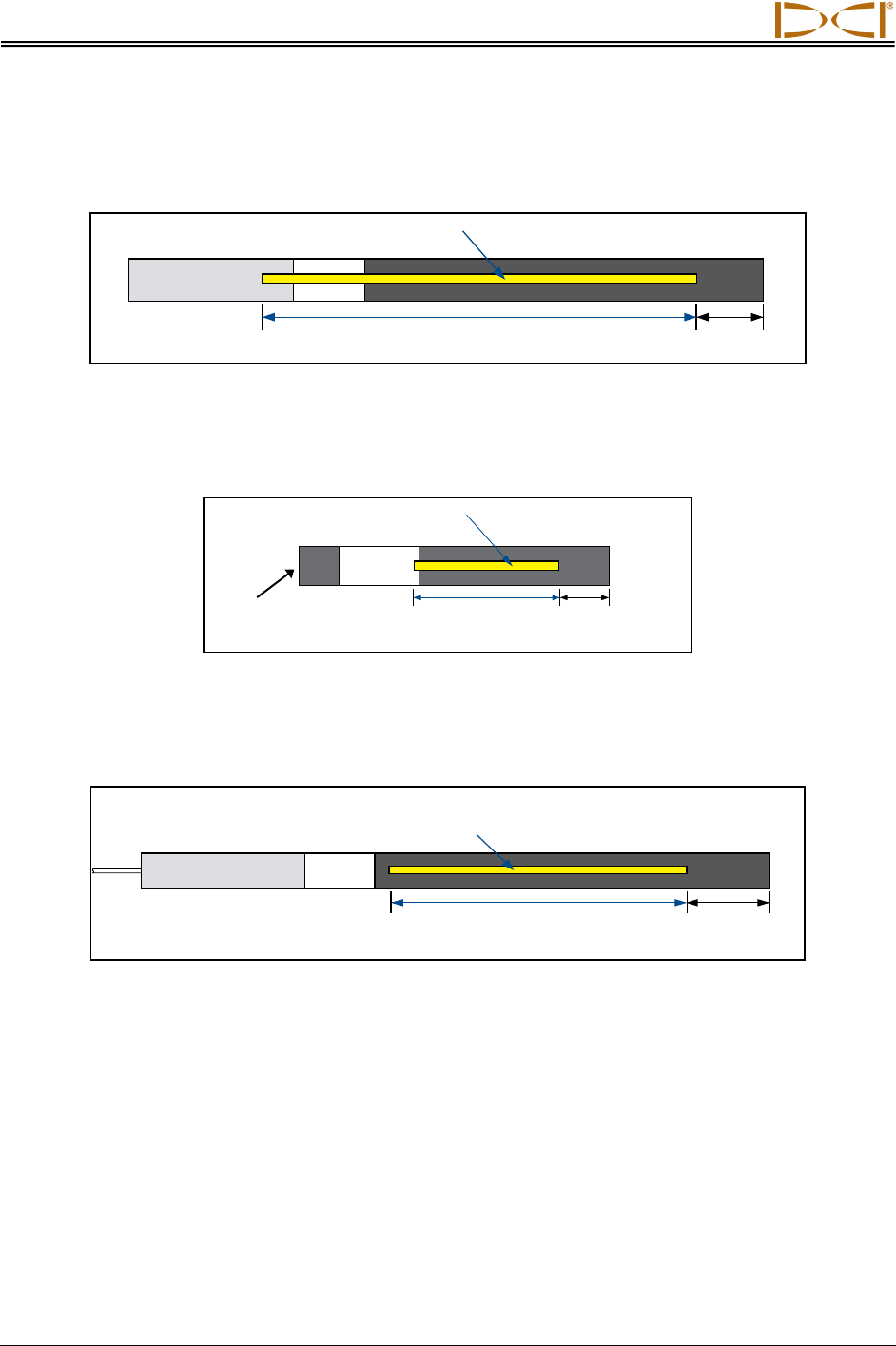
Transmitter
36 DigiTrak® F5™ Operator’s Manual
For the extended long-range transmitters (19 in./48.26 cm long), the slots must be at least 13 in. (33 cm)
long and begin at least 2 in. (5.1 cm) but not more than 3 in. (7.6 cm) from the front of the transmitter, as
shown below.
Extended Long-Range Transmitter Housing Slot Requirements
For the short-range FS transmitter (8 in./20.32 cm long), the slots must be at least 3.75 in. (9.5 cm) long
and begin at least 1.25 in. (3.2 cm) from the front or index cap end of the transmitter, as shown below.
FS Transmitter Housing Slot Requirements
For the FC cable transmitter (19 in./48.26 cm long), the slots must be at least 9 in. (22.9 cm) long and
begin at least 2.5 in. (6.4 cm) from the front or index cap end of the transmitter, as shown below.
FC Transmitter Housing Slot Requirements
The FC transmitter requires the use of the MFCB (multi-function cable box) system to operate. For more
information and complete instructions, see the DigiTrak MFCB Operator's Manual.
A transmitter must fit snugly in its housing. It may be necessary to wrap the transmitter with tape or O-
rings and/or to use a housing adapter for larger drill housings. Contact DCI Customer Service for more
information.
The index slot in the front end cap of the transmitter should fit onto the anti-roll pin (key) in the housing for
proper alignment. If you cannot get the transmitter and housing to align properly when you install the
transmitter in the drill housing, you will need to use the roll offset function. See “Set Roll Offset” in the
System Setup section for complete instructions on using the roll offset menu.
Slot position
2 in.
(5.1 cm)
Slot length
13 in. (33 cm)
Front end
Battery
compartment
Slot position
1.25 in.
(3.2 cm)
Slot length
3.75 in. (9.5 cm)
Front end
Battery
compartment
Slot position
2.5 in.
(6.4 cm)
Slot length
9 in. (22.9 cm)
Front end
Wireline end
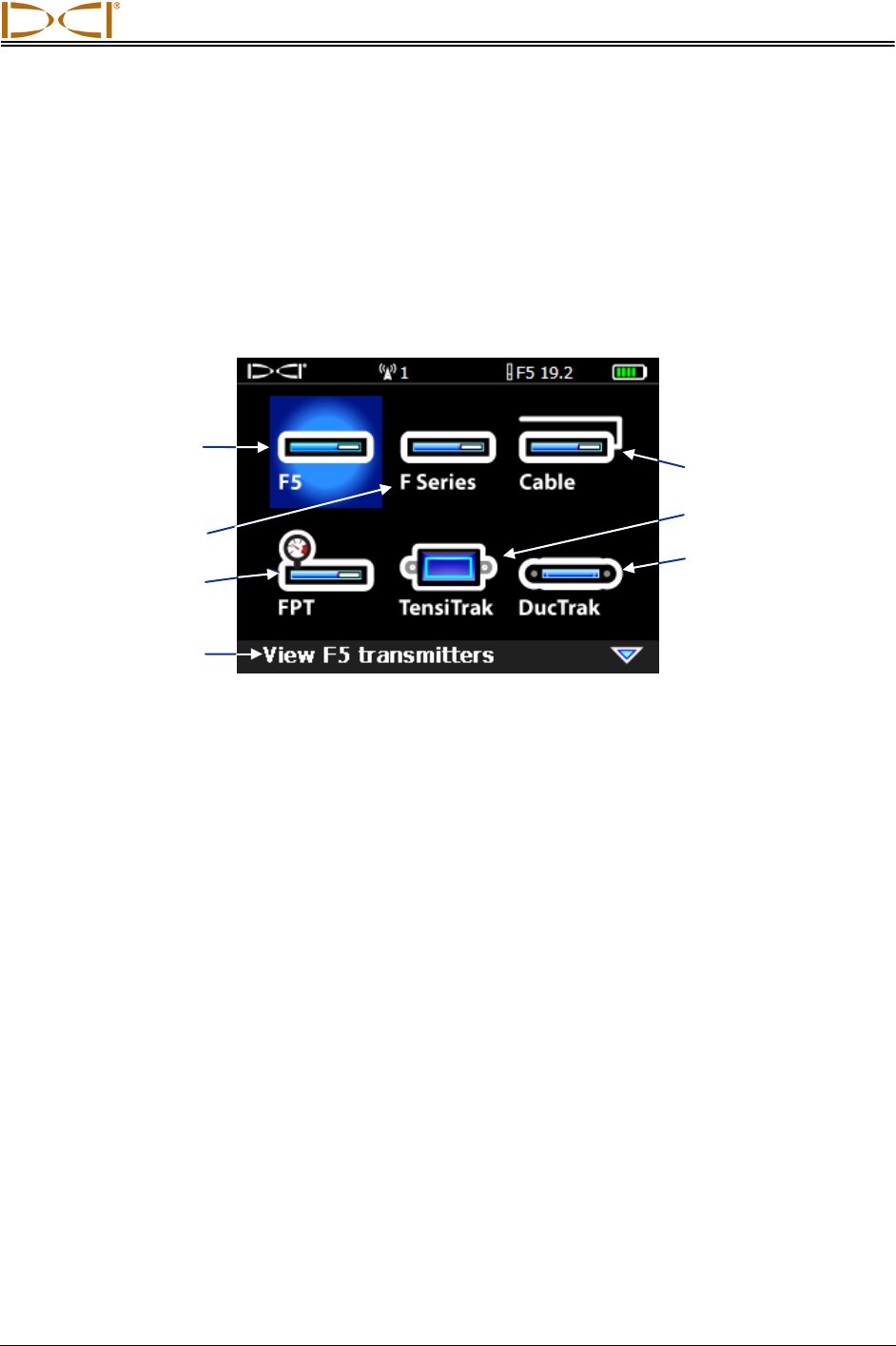
Transmitter
DigiTrak® F5™ Operator’s Manual 37
Transmitter Selection
For the receiver to detect the signal from the transmitter, the receiver and transmitter must have matching
regional designation numbers, as discussed earlier. The receiver must also be programmed to detect the
transmitter being used and must be calibrated to that transmitter. Complete instructions for calibration are
provided in the System Setup section.
The main transmitter selection menu provides options for each type of transmitter available for use with
the F5 system. If there is more than one option for a selection, a secondary menu will appear.
Main Transmitter Selection Menu
The available menu options for each transmitter model are listed in the table below. For dual-frequency
transmitters, the menu option icon shows the required orientation of the transmitter (pointing up or down)
during battery insertion to power up the transmitter in the correct mode, as discussed above under
“Installing Batteries / Power On.”
Description of
highlighted option
Cable transmitter
Tension monitor
DucTrak transmitter
F5 transmitters
(shown highlighted)
F Series
transmitters
Fluid pressure
monitoring
transmitters
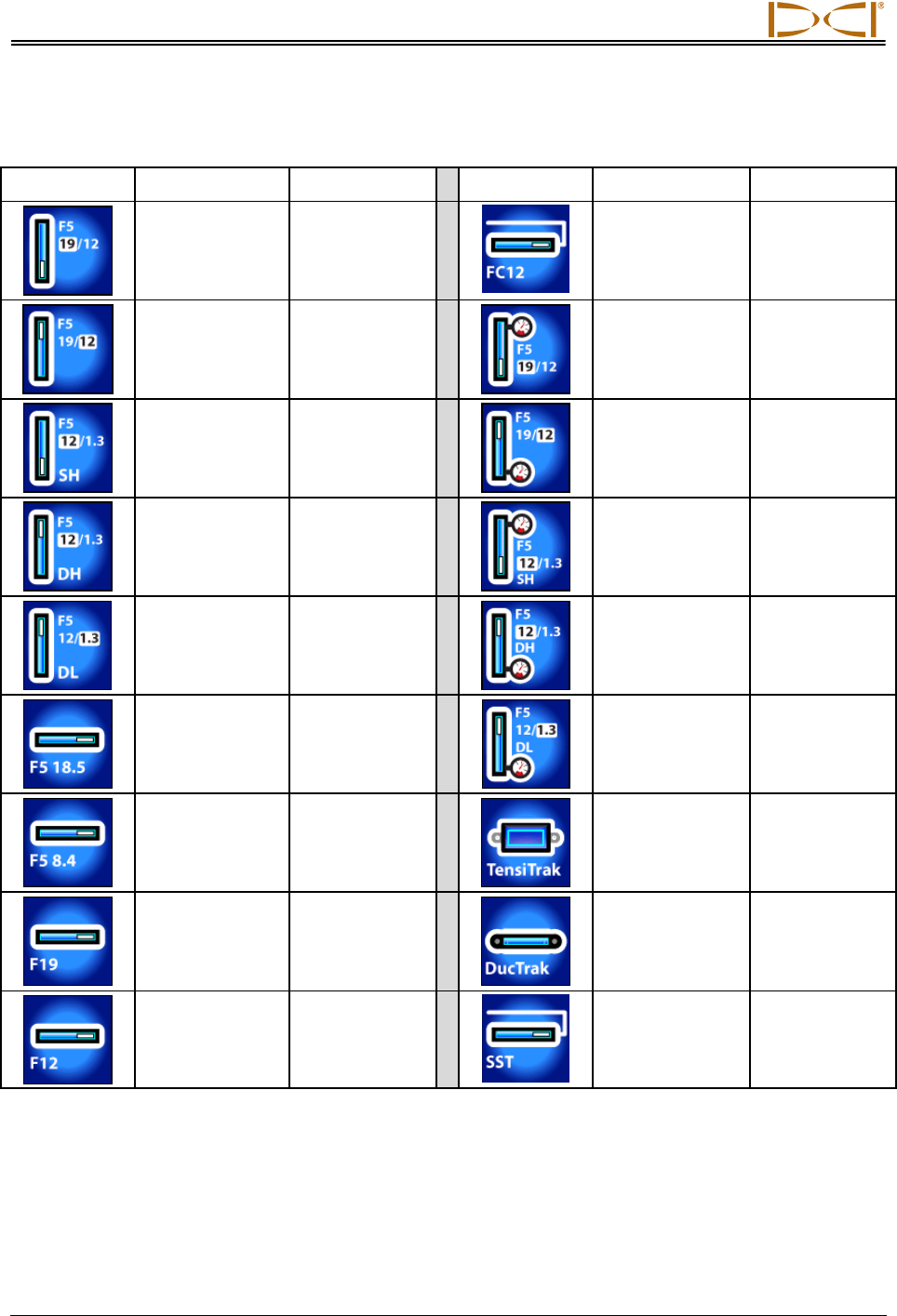
Transmitter
38 DigiTrak® F5™ Operator’s Manual
Transmitter Selection Menu Options
Menu Option Model Number Frequency Menu Option Model Number Frequency
5XD 19/12 19.2 kHz
FC 12 kHz
5XD 19/12 12 kHz
F5Dp 19/12 19.2 kHz
5XD 12/1.3 Single High
(SH) at 12 kHz
F5Dp 19/12 12 kHz
5XD 12/1.3 Dual High (DH)
at 12 kHz
F5Dp 12/1.3 Single High
(SH) at 12 kHz
5XD 12/1.3 Dual Low (DL)
at 1.3 kHz
F5Dp 12/1.3 Dual High (DH)
at 12 kHz
5X 18.5 18.5 kHz
F5Dp 12/1.3 Dual Low (DL)
at 1.3 kHz
5X 8.4 8.4 kHz
TT5 12 kHz
FX 19.2
FXL 19.2
19.2 kHz
DDS 12
DDT 12
12 kHz
FS
FX
FXL
12 kHz
SST* 12 kHz
*The SST option only appears if your F5 receiver has been upgraded for the SST function.
Once an option is selected, the screen will return to the main menu with the type and frequency of the
selected transmitter displayed at the top of the screen.
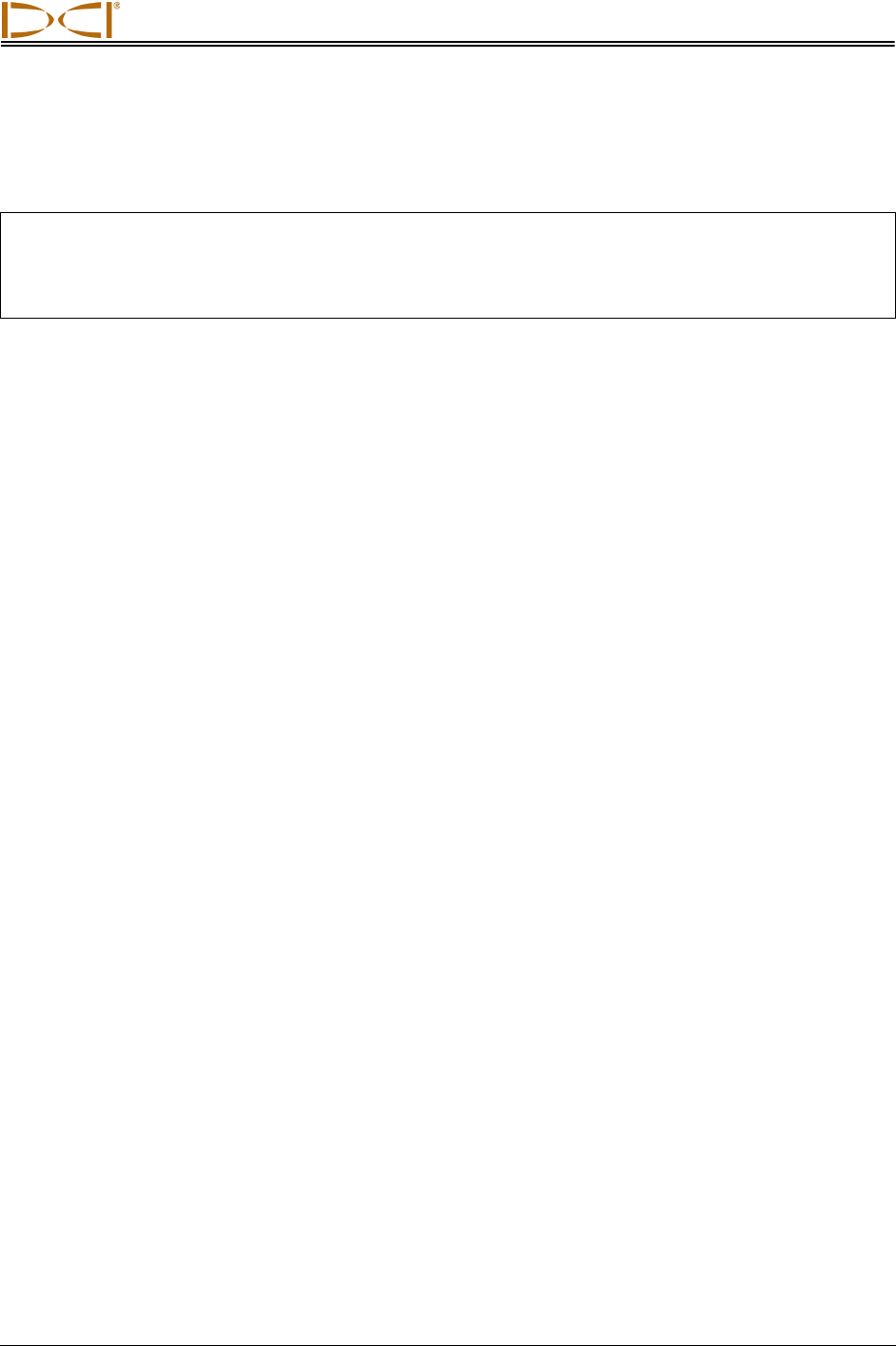
Transmitter
DigiTrak® F5™ Operator’s Manual 39
If a new transmitter option is selected, calibration will be required. Calibration is not required, however,
when switching between transmitters that were previously calibrated. Calibration is required every time a
new transmitter, receiver, or different housing is used.
NOTE: When using a “12/1.3” dual-frequency transmitter (5XD 12/1.3 or F5Dp 12/1.3), you only need
to calibrate under one of the dual options, DH or DL, for both dual frequencies, 12 kHz and
1.3 kHz, to be calibrated. Verify the depth reading at two distances in both frequencies before
drilling. If using single high (SH) mode, you must calibrate separately.
Changing the Frequency of
a “19/12” Dual-Frequency Transmitter
The “19/12” dual-frequency transmitters (5XD 19/12 and F5Dp 19/12) can be used at either frequency
(19.2 kHz or 12 kHz). After the transmitter has been powered on, the frequency setting of the transmitter
can be changed in two ways. One method is conducted with the transmitter above ground and is called
the pitch method. The other is conducted with the transmitter installed in the drill head and below ground
and is called the roll method. Instructions for both methods are provided below.
Pitch Method
1. Place the transmitter on an approximately level surface (±6.75° or ±15%) and ensure that the receiver
is in locate mode and transmitter data is being displayed.
2. Tilt the transmitter up so that it has a pitch value of greater than 50° (over 100% or nearly vertical).
3. Once the receiver displays the new pitch value of greater than 50° or 100%, then carefully roll the
transmitter at least one clock position while holding it at the tilted angle.
4. Once the change in roll is displayed on the receiver, then count for between 10–18 seconds while
holding the transmitter steady.
5. Without rolling the transmitter, slowly return it to the level surface.
6. Watch the receiver display to observe when all transmitter data disappears, which indicates that the
transmitter frequency has changed (this will take approximately 10–18 seconds).
7. Go to the transmitter selection menu and select the new frequency, which will then display at the top
of the menu screen. Open the locate mode screen to verify that transmitter data appears on the
display.
Roll Method
1. Ensure that the roll offset function is disabled and transmitter roll data is displayed on the receiver.
2. Position the transmitter at 10 o’clock (± one-half clock position) and allow it to remain there for 10–18
seconds.
3. Slowly roll the transmitter clockwise to its 2 o’clock position (± one-half clock position) and allow it to
remain there for 10–18 seconds.
4. Slowly roll the transmitter clockwise to its 7 o’clock position (± one-half clock position).
5. Watch the receiver display to observe when all transmitter data disappears, which indicates that the
transmitter frequency has changed (this will take approximately 10–18 seconds).
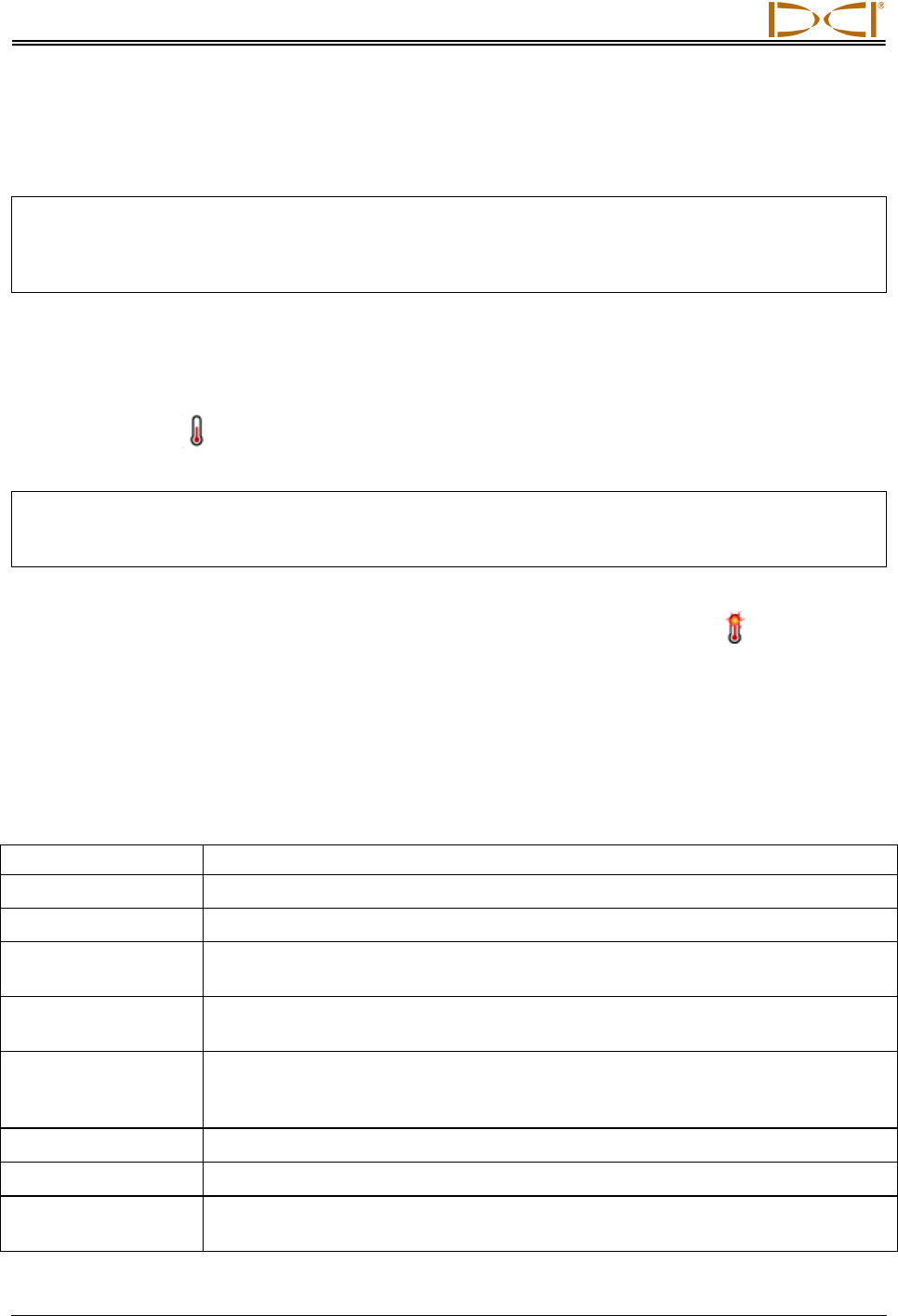
Transmitter
40 DigiTrak® F5™ Operator’s Manual
6. Go to the transmitter selection menu and select the new frequency, which will then display at the top
of the menu screen. Open the locate mode screen to verify that transmitter data appears on the
display.
NOTE: If you must disable the roll offset function before changing frequencies, be sure to note the
transmitter’s uncompensated roll position when the drill head is at its 12 o’clock position. After
a successful frequency change, you must rotate the drill head so that the roll position of the
transmitter shows the noted value and again enable the roll offset function.
Temperature Status and Overheat Indicator
All DigiTrak transmitters are equipped with an internal digital thermometer. The transmitter temperature is
displayed on the bottom right of the receiver and remote display screens next to the transmitter
temperature symbol . Normal drilling temperatures range from 64°F (16°C) to 104°F (40°C). You
should suspend drilling when temperatures exceed 95°F (35°C) to permit cooling.
NOTE: Because the digital thermometer is inside the transmitter, temperature increases due to
external drilling conditions will take time to transfer to the transmitter. Any increase in
temperature should be dealt with quickly to avoid irreversible damage.
If the temperature reaches 118°F (48°C), the transmitter is becoming dangerously hot. The thermometer
icon will change to show that the transmitter is reaching a dangerous temperature, . The transmitter
must be cooled immediately or it will be damaged.
To cool the transmitter, stop drilling and retract the drill bit a few feet and/or add more drilling fluid.
Transmitter Temperature Warning Tones
The audible tones emitted by the F5 receiver and remote display to indicate increases in the transmitter
temperature are summarized in the table below.
Temperature Warning Tones
Below 61°F (16°C) No tones for temperature increases.
61–97°F (16–36°C) Double-beep sequence (beep-beep) for every 4°C increase in temperature.
104–111°F (40–44°C) Two double-beep sequences (beep-beep, beep-beep) for every 4°C increase in
temperature. NOTE: Action is required to cool the transmitter.
118–133°F (48–56°C) Three double-beep sequences (beep-beep, beep-beep, beep-beep) for every 4°C
increase in temperature. NOTE: Cooling is critical to avoid irreversible damage.
Above 140°F (60°C) Three double-beep sequences every 5 seconds on the remote display, and every
20 seconds on the receiver. NOTE: Warning signifies dangerous drilling condi-
tions; irreversible damage may have already been done.
Above 176°F (80°C) Transmitter shuts down.
180°F (82°C) FS and FC transmitter overheat indicator (temp dot) turns black (see below).
220°F (104°C) Long-range and extended long-range transmitter overheat indicator (temp dot)
turns black (see below).
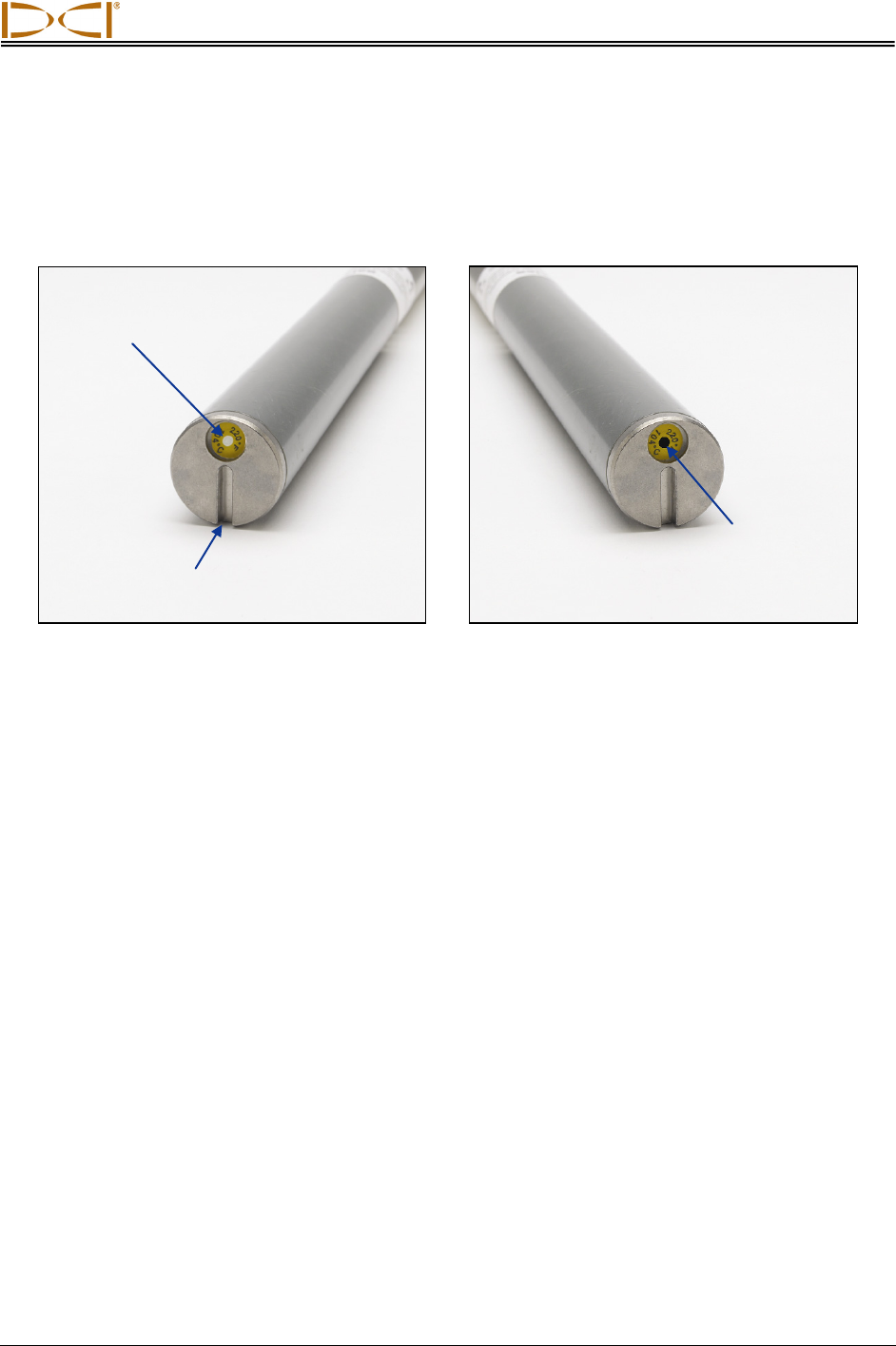
Transmitter
DigiTrak® F5™ Operator’s Manual 41
Transmitter Overheat Indicator (Temp Dot)
The transmitter has a temperature overheat indicator (temp dot) on the front end cap. The temp dot has
an outer yellow ring with a 1/8-inch (3-mm) white dot in the center. The white dot will change color if the
transmitter is exposed to excessive heat.
Front End Cap of Transmitter Showing Temp Dot, Index Slot, and Black Temp Dot
If the temp dot changes to silver or gray, then the transmitter has been exposed to heat but not in excess
of the specifications. If the temp dot is black, then the transmitter has been exposed to temperatures in
excess of 220°F (104°C) for long-range and extended long-range transmitters and 180°F (82°C) for an FS
or FC transmitter and can no longer be used. The DCI warranty will be void for any transmitter that has
been overheated (black dot) or had its temp dot removed.
Avoid transmitter overheating by practicing proper drilling techniques. Abrasive soils, clogged jets, in-
adequate mud flow, and poorly mixed mud are some of the factors that can contribute significantly to the
overheating of a transmitter.
Temp dot
I
ndex slot at
6 o’clock position
Black temp
dot voids
warranty
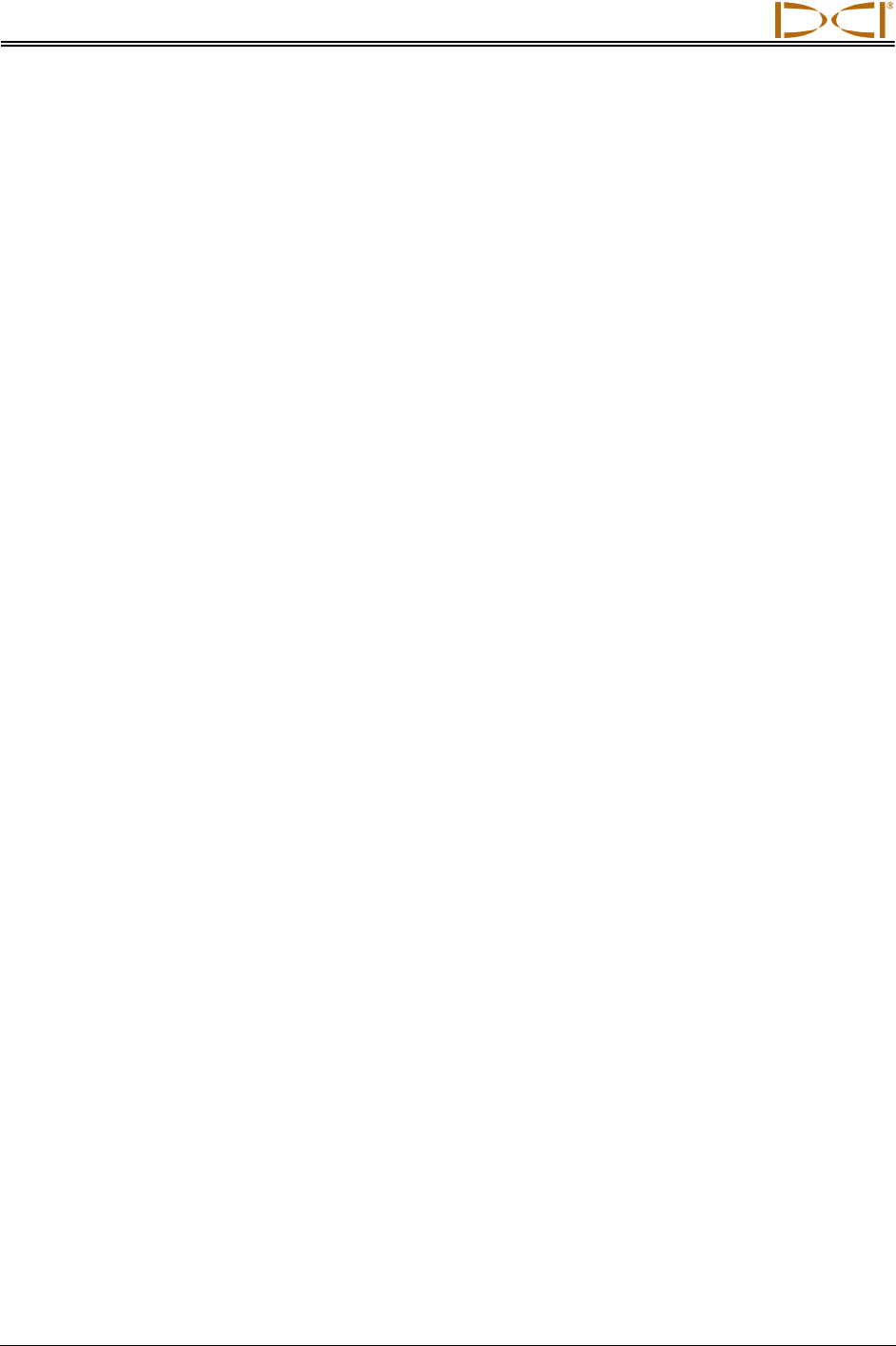
Transmitter
42 DigiTrak® F5™ Operator’s Manual
Notes

DIGITAL CONTROL INCORPORATED
DigiTrak® F5™ Operator’s Manual 43
Remote Display
DigiTrak F Series Display (FSD) Front and Back
General Description
The DigiTrak F Series Display (FSD) is a multifunction remote that can be used with a variety of DigiTrak
receivers. It provides the drill rig operator with information from the receiver about the depth, orientation,
and status of the transmitter. The FSD remote can be powered through either a DC cable source or an
F Series battery pack.
An external 13 in. (33 cm) telemetry antenna is supplied with your DigiTrak equipment. It mounts onto the
remote display to enhance signal reception up to 1800 ft (550 m) with line of sight to the receiver
To meet regional requirements and for proper communication, one of the telemetry frequency
designations shown on the remote’s serial number label on the back of the remote must match that
shown on the receiver. The receiver’s telemetry frequency designation is located on the serial number
label inside the receiver’s battery compartment (see Receiver section).
Direction
buttons
Execute
button
Removable visor
Display
screen
Magnetic
base
Serial
number
Telemetry
frequency
designations
Keypad
Antenna
Battery pack or
brace insert
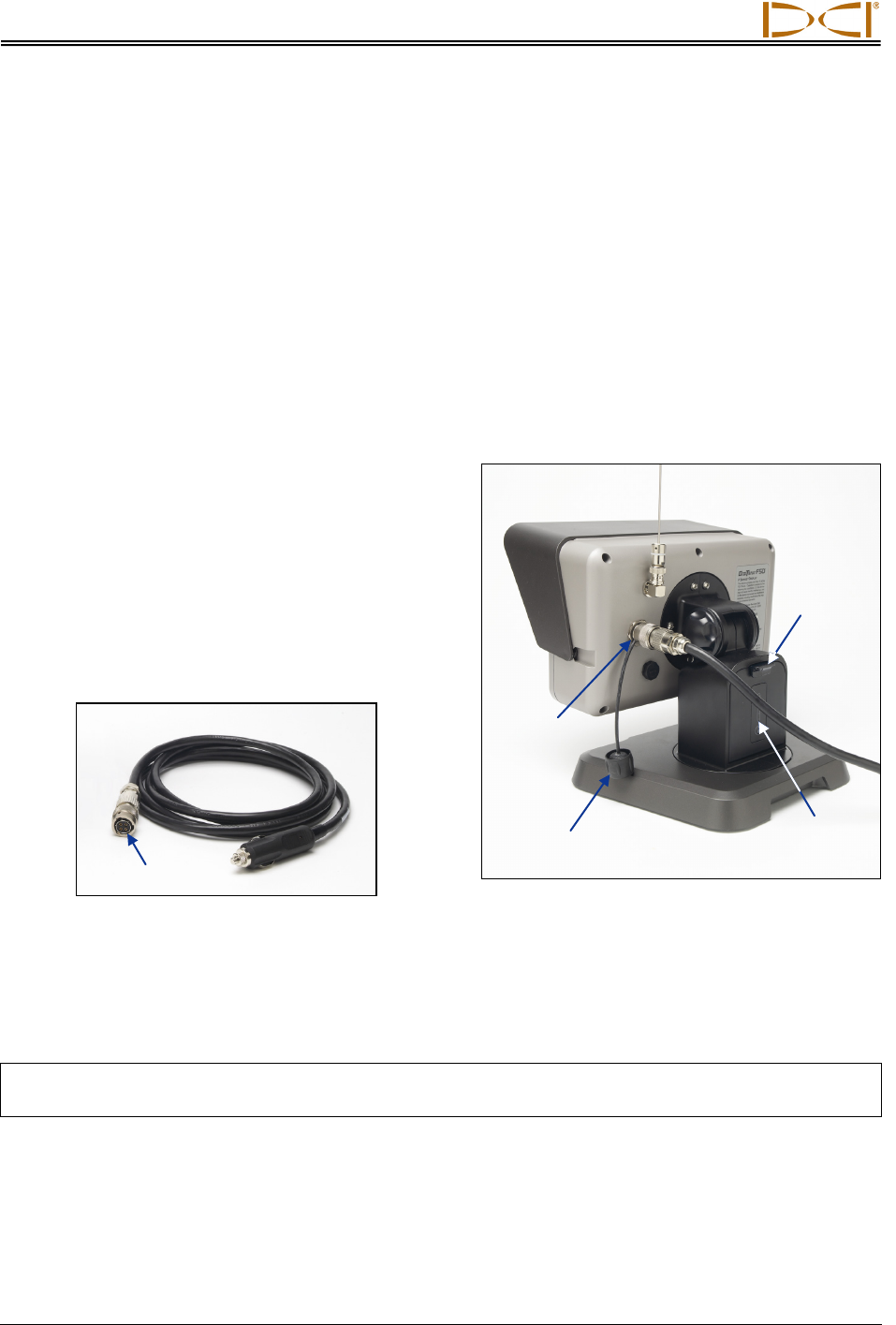
Remote Display
44 DigiTrak® F5™ Operator’s Manual
Power Options
The FSD remote can be powered by either an F Series battery pack or DC power. A brace insert is
provided with the system for use when powering the FSD with DC power. It is the same size as the
battery pack, and it is installed and removed in the same manner as the battery pack.
Installing and Removing the Battery Pack or Brace Insert
To install, hold the battery pack or brace insert with the tab facing up and away from the FSD remote,
then insert it into the battery compartment and push it in until the tab latches in place.
To remove the battery pack or brace insert, push down on the battery tab and pull it away from the
remote until the tab is released.
Connecting the DC Power Cable
The DC power port and DC power cable connector
are keyed for proper alignment. To connect the power
cable, remove the protective cap from the power port
on the back of the remote. Then align the key marks
in the connector with the key slots in the power port.
Push in and rotate the connector clockwise until the
connector locks into place. Install the other end of the
DC cable into the DC power source.
DC Power Cable
Install the brace insert in the battery compartment. The brace insert provides structural integrity and
preserves battery power.
NOTE: If both a battery pack and the DC cable are installed, the remote will draw power from the
battery until the battery voltage is below the DC source voltage.
DC Power Cable and Brace Insert
Installed in FSD Remote
DC power
port
Brace
insert
Keyed connector
Protective
cap
Battery
tab
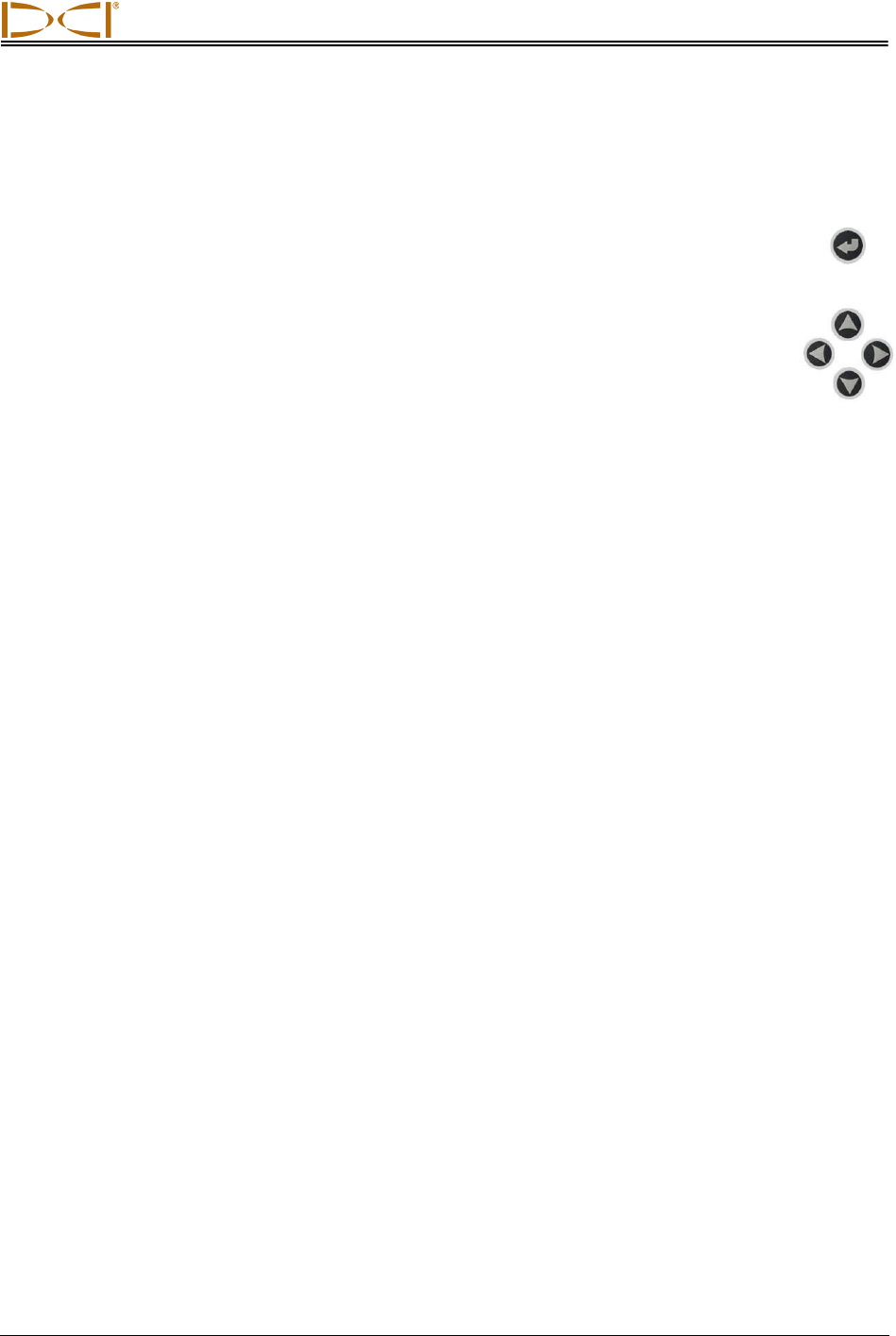
Remote Display
DigiTrak® F5™ Operator’s Manual 45
Keypad
The keypad to the right of the display window is used to operate the FSD remote.
Execute Button – The execute button (curved arrow) turns on the FSD unit and selects a
highlighted menu option. It is also used for adjusting contrast and for executing menu options. It
functions like the trigger switch on the receiver.
Direction Buttons – The up/down, left/right arrow buttons are used to navigate through
menu options. The down button also can be used to access the main menu from the remote
mode (see “Main Menu” later in this section). The direction buttons function like the toggle
switch on the receiver.
Power On/Off
Once you have provided power to the FSD remote, either using the battery pack or a DC power source,
then you can operate the unit. The power on and off functions are as follows.
Power On – Press the execute button for about 2 seconds to turn on the FSD unit. A tone will sound and
the main display screen will appear (see “Remote Mode” later in this section).
Power Off – Push and release the down arrow button to access the main menu screen. Push the right
arrow button to highlight the power off menu option (see “Main Menu” later in this section), and then hold
the execute button in until the unit turns off.
Audible Tones
The FSD remote has an internal speaker that beeps at startup and emits warning tones when the
transmitter temperature increases. See “Transmitter Temperature Warning Tones” in the Transmitter
section for a complete listing of the warning tones and what they signify.
Adjusting Screen Contrast
There are two ways to adjust the screen contrast. The easiest method is to hold in the execute button
while pushing the right arrow (to lighten the display) or the left arrow (to darken the display). The other
way is by using the contrast adjustment option in the main menu (see “Contrast Adjustment” later in this
section).
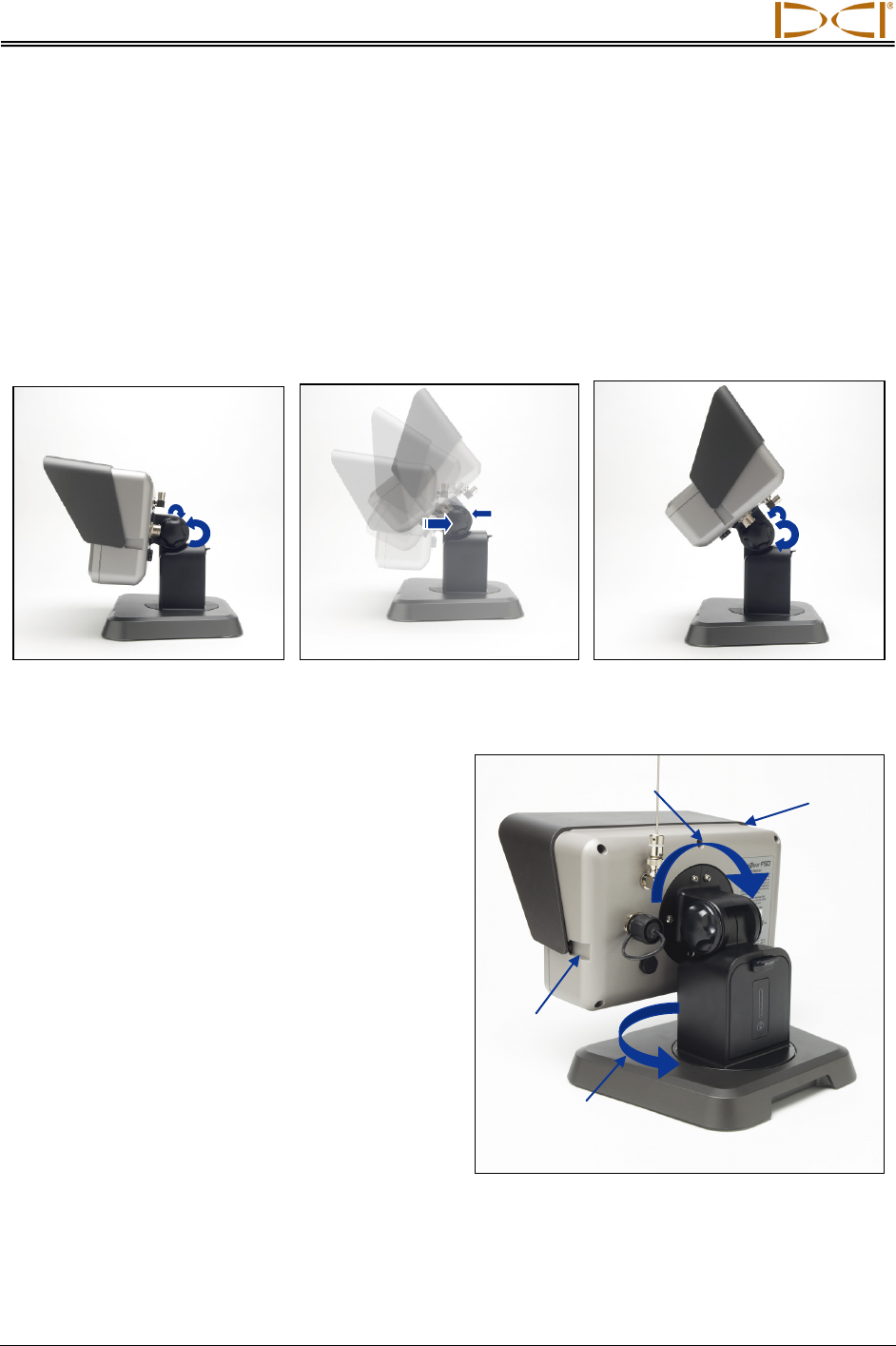
Remote Display
46 DigiTrak® F5™ Operator’s Manual
Adjusting the Viewing Angle
The FSD remote allows you to adjust the viewing angle through a range of 180° left/right, 90° up/down,
and 270° about the display’s center.
Up/Down – Loosen and squeeze the two knobs on the back of the remote display, then adjust the screen
as desired and tighten the knobs. If the knobs are loose, the display will hold its vertical position only until
the knobs are squeezed together or the display is vibrated. Thus, DCI recommends tightening the knobs
before drilling. Note: Adjusting the up/down orientation of the display without loosening the knobs can
damage the unit.
Loosen Display Knobs
Adjust Viewing Angle
Tighten Display Knobs
Left/Right – When the FSD remote’s magnetic
base is secure, you can adjust the left-right viewing
angle by rotating the display about the base.
Center – With the magnetic base secure, take hold
of the display and rotate it to the desired
orientation.
Attaching / Removing Visor
The removable visor on the FSD remote shields
the screen from environmental conditions such as
rain and sun. The visor is held in place by a ridge
on the top of the display and channels on the sides
of the display.
To install the visor, slide the pegs on the visor
along the peg channels on the sides of the display
until the visor locks over the ridge.
To remove the visor, push the visor back over the
ridge and along the channels.
Squeeze
knobs
Rotating for Left/Right and Center
Viewing Adjustments
Ridge
Peg channel
Rotation for
left/right viewing
adjustment
Rotation for center
viewing adjustment
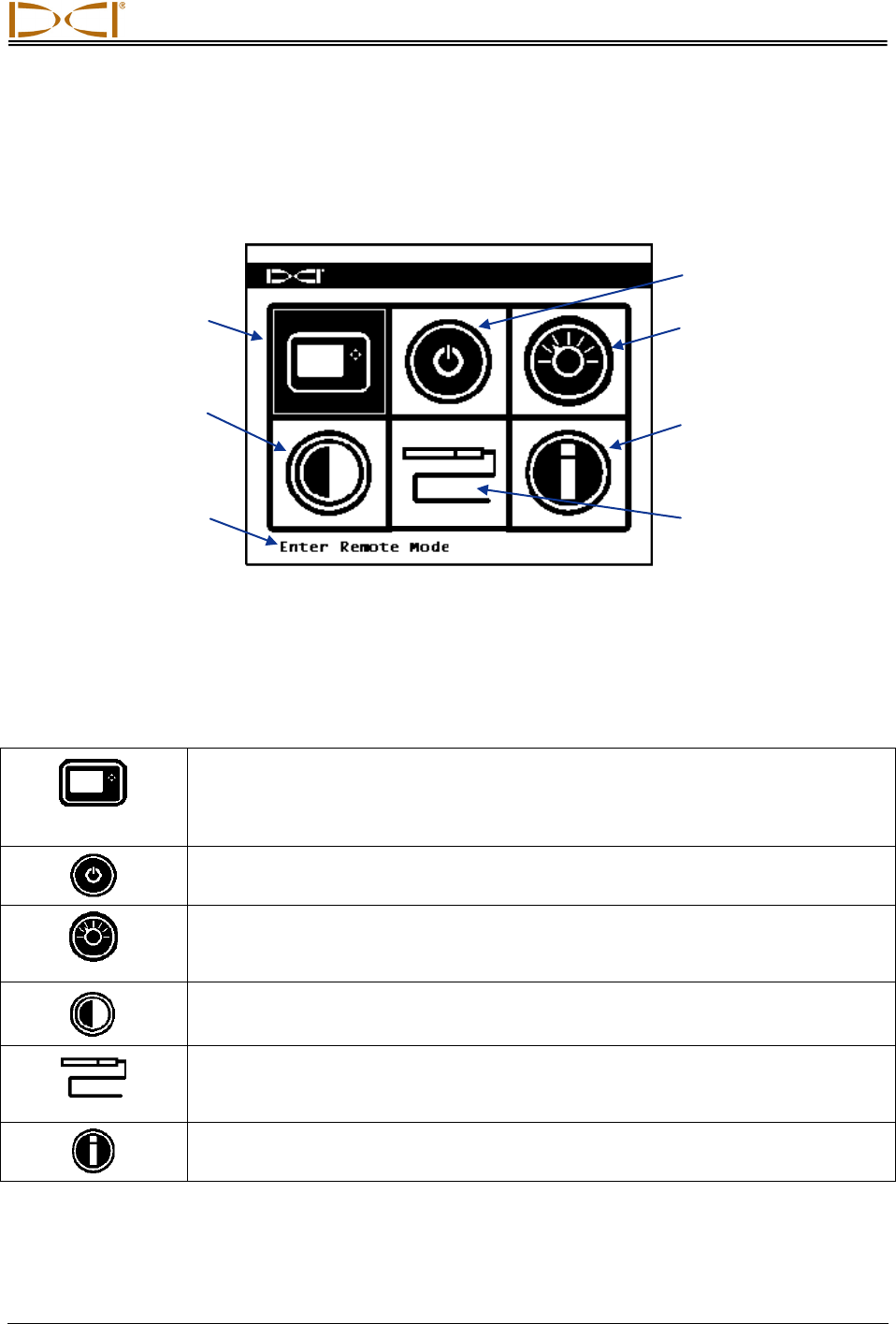
Remote Display
DigiTrak® F5™ Operator’s Manual 47
Main Menu
The main menu is accessed by pushing the down arrow button. It displays the menu options with the
remote mode option automatically highlighted for selection.
FSD Main Menu Screen
Use the arrow buttons to highlight an option, and press the execute button to select that option. The table
below lists the main menu options and the result of selecting each item.
FSD Main Menu Options
Remote Mode – Puts the FSD unit into remote mode so that it can display
information from the receiver, including transmitter pitch, roll, temperature, battery
status, depth, predicted depth, and Target Steering data. See “Remote Mode”
below.
Power Off – Turns off the unit with no audible signal.
Settings Menu – Opens the settings menu so that you can change telemetry
channels, pitch and depth units, and the receiver model. See “Settings Menu”
below.
Contrast Adjustment – Allows you to adjust the screen contrast. See “Contrast
Adjustment” below.
Cable Mode – Enables use of the FC cable transmitter and the SST transmitter.
Please see the DigiTrak Multi-Function Cable Box (MFCB) Operator's Manual for
operating instructions.
Information – Displays FSD system information such as the software version,
serial number, telemetry configuration, and current settings.
Remote mode
(shown highlighted)
Contrast adjustment
Power off
Information
Settings menu
Description of
highlighted option
Cable mode
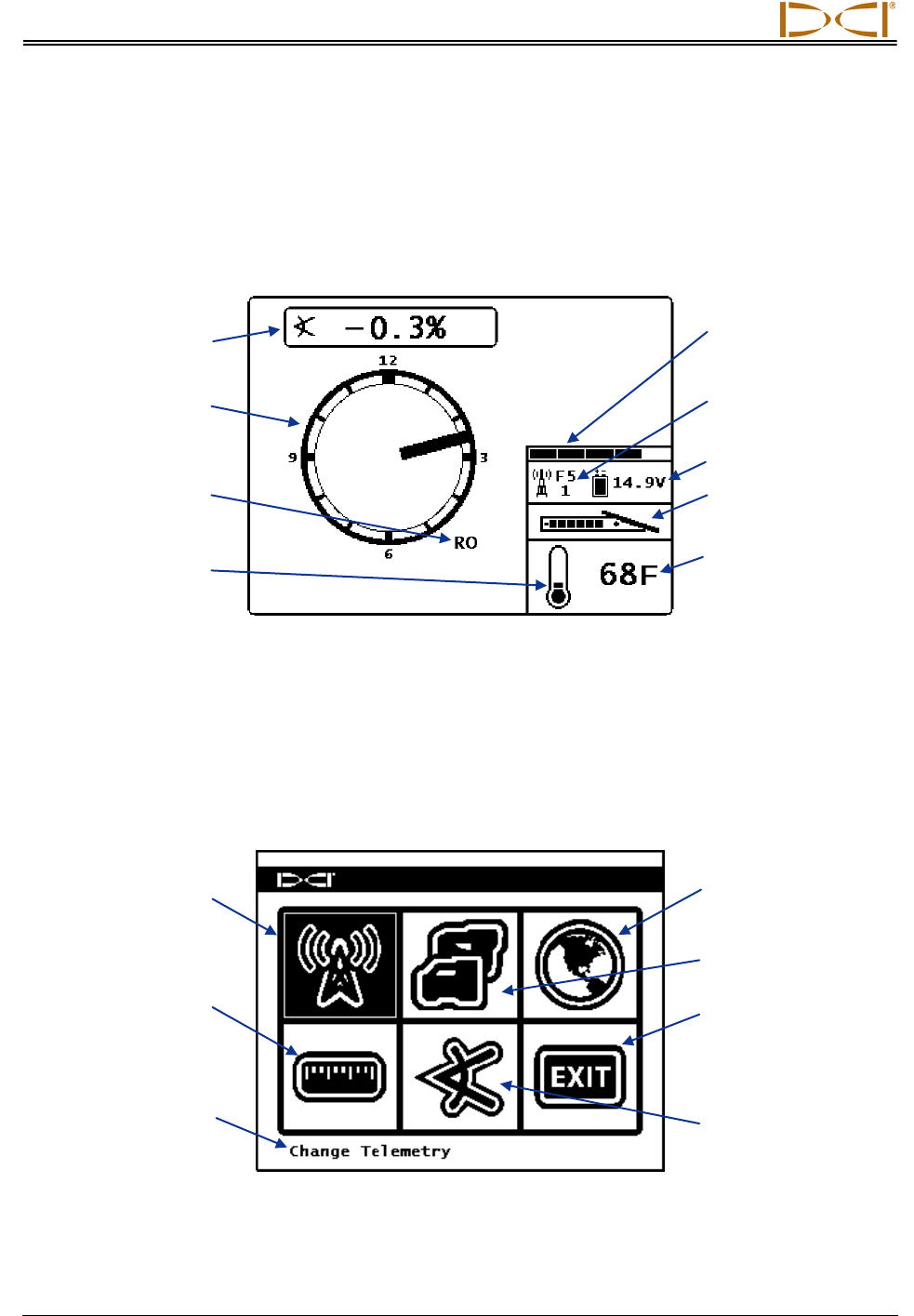
Remote Display
48 DigiTrak® F5™ Operator’s Manual
Remote Mode
The remote mode option opens the FSD main display screen, which is the default screen you will see
after turning on the FSD remote. It shows the transmitter pitch, roll, battery status, and temperature. The
main screen also shows the FSD battery status, receiver type, telemetry channel, telemetry update meter,
and Target Steering data (if active). To exit this screen at any time, press the down arrow button to return
to the main menu.
FSD Main Display Screen
For more information about the FSD main display screen and the FSD depth display screens, please see
“Display Screens” later in this section.
Settings Menu
The settings menu, shown below, will appear after selecting the settings menu at the main menu screen.
FSD Settings Menu Screen
Telemetry channel
(shown highlighted)
Depth units
Receiver model
Exit
Telemetry frequency
designation
Description of
highlighted option
Pitch units
Transmitter
temperature (displays
in Celsius if metric
units are selected)
Transmitter battery
status (alkaline only)
Transmitter pitch
Receiver type with
telemetry channel
FSD battery status
Transmitter roll
Telemetry update
meter
Thermometer for
transmitter
temperature
Roll offset indicator
(displays if roll offset is
set on receiver)
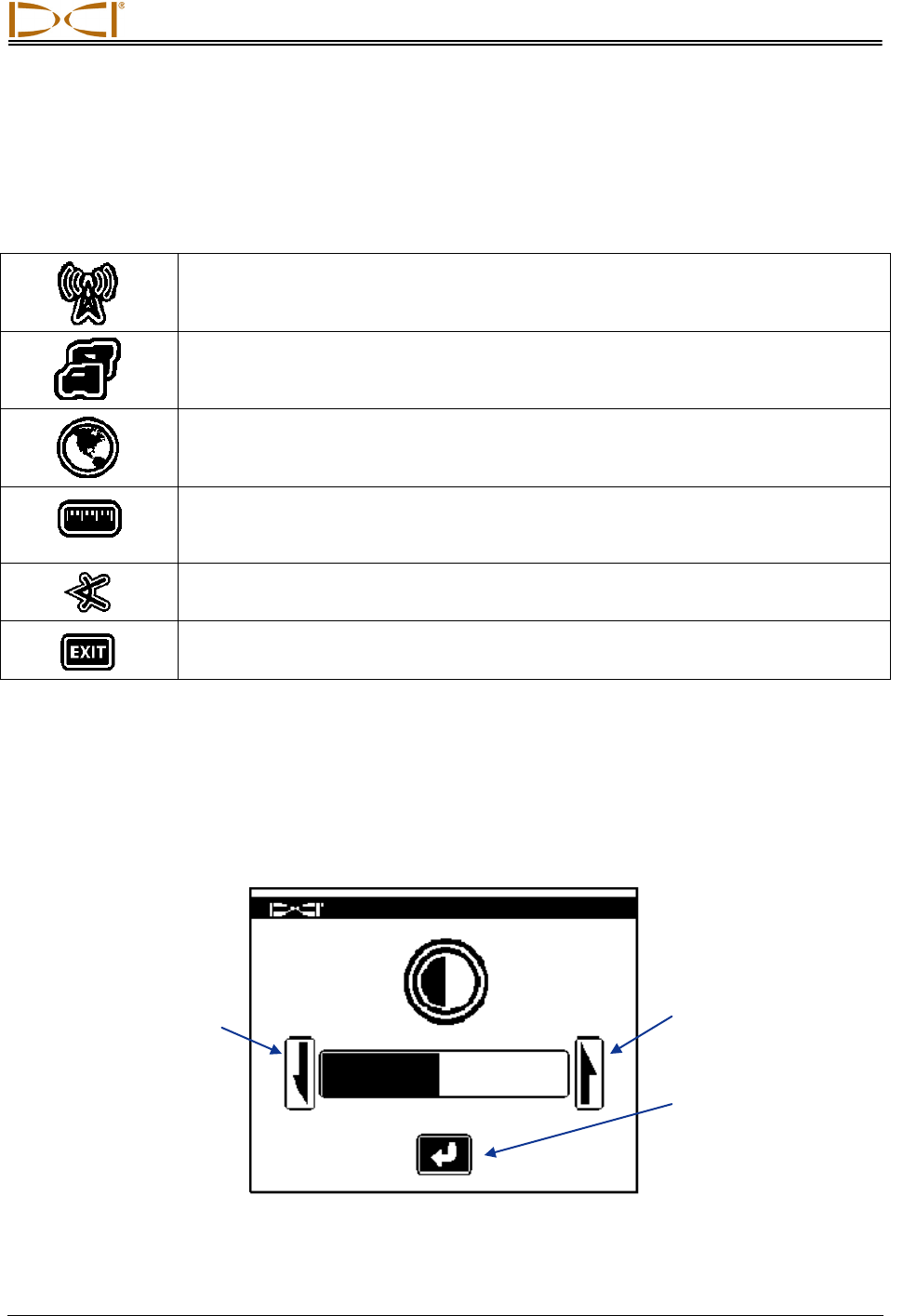
Remote Display
DigiTrak® F5™ Operator’s Manual 49
The table below shows the menu options as they appear on the display with descriptions of their uses.
Any changes that are made to the settings will be saved when the FSD unit is turned off. DCI
recommends that you program the FSD settings to match the settings on your receiver.
FSD Settings Menu Options
Telemetry Channel – Opens telemetry channel options: 1, 2, 3, and 4. The remote
and the receiver must be set to the same channel and must have the same
telemetry frequency designation.
Receiver Model – Allows you to program the FSD unit to work with an F5, F2, SE,
Eclipse, or Mark Series receiver. If a receiver other than the F5 is to be used, see
the DigiTrak MFD/FSD Operator’s Manual.
Telemetry Frequency Designation – Opens the telemetry region options. If you
must change this setting, call DCI to determine which setting is required in your area
and to verify that it matches the receiver’s telemetry frequency designation.
Depth Units – Allows you to select distance units as either English or metric. When
English units are selected, the temperature will display in degrees Fahrenheit (°F).
When metric units are selected, the temperature will display in degrees Celsius (°C).
Pitch Units – Allows you to select pitch angle units. The options are percent (%) or
degree (°).
Exit – Exits the settings menu and returns to the main menu screen. After a setting
is changed, the exit option is automatically highlighted for selection.
Contrast Adjustment
As mentioned above, the screen contrast can be adjusted from the main display screen by holding in the
execute button on the keypad and pressing the left or right arrow button for the desired adjustment: left
for darker, right for lighter. You can also adjust the contrast by selecting the contrast adjustment option on
the main menu, which will display the following screen.
Adjust Screen Contrast
Decrease
contrast arrow
(darkens screen)
Increase contrast arrow
(lightens screen)
Curved arrow saves
contrast setting and
returns to main menu
(shown highlighted)
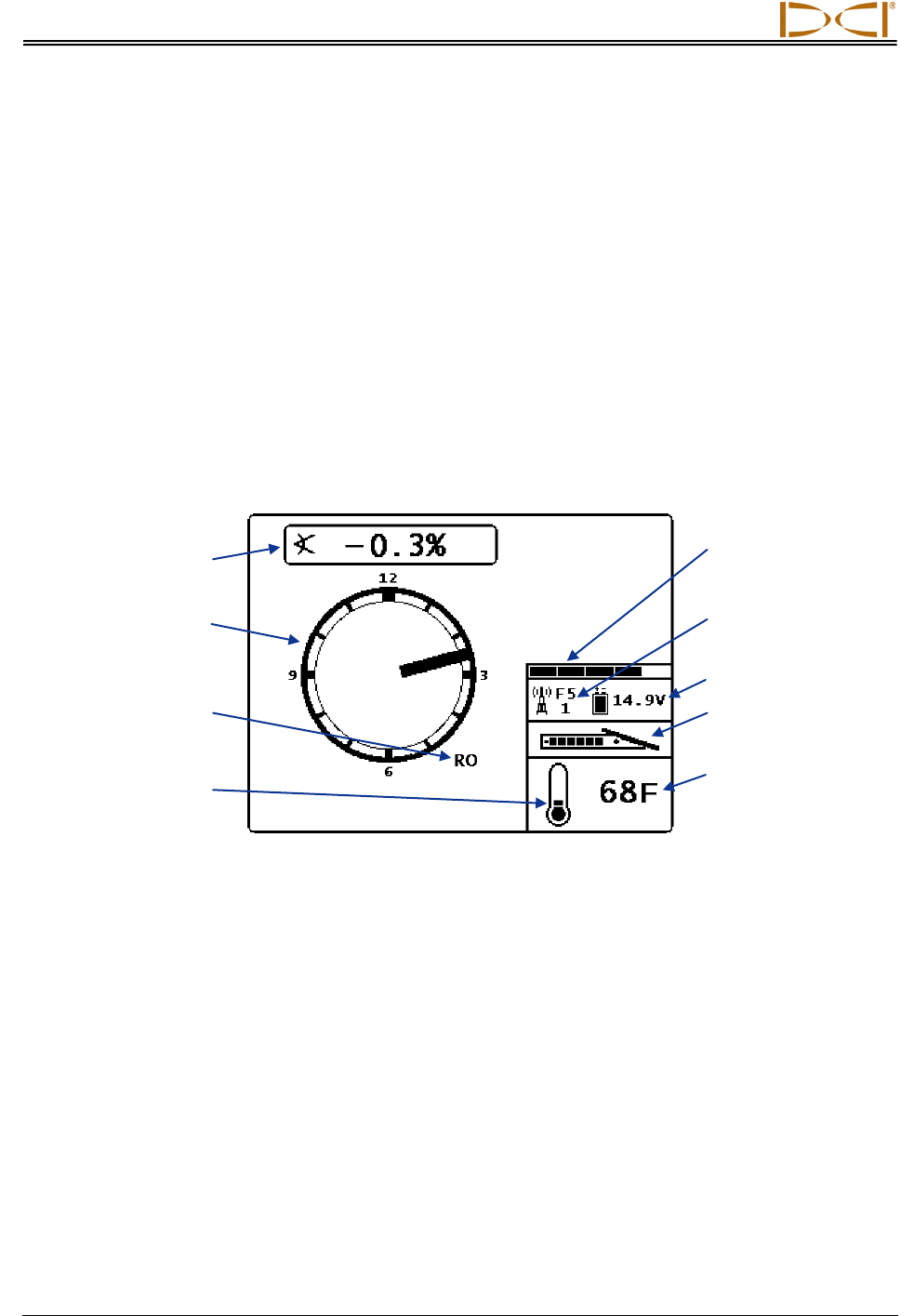
Remote Display
50 DigiTrak® F5™ Operator’s Manual
Using the left or right arrow button on the remote, select the desired action: either decrease contrast (left
arrow), increase contrast (right arrow), or the curved arrow. Adjust the contrast by pressing the remote’s
execute button after you have selected the decrease or increase contrast arrow. Each time the execute
button is pressed, the contrast will change incrementally. When the contrast is adjusted as desired, use
the left/right arrow buttons on the remote to highlight the curved arrow on the screen, and then press the
execute button on the keypad to return to the main menu.
Display Screens
Main Display Screen
The main display screen is the default screen you will see after turning on the FSD remote. It shows the
transmitter pitch, roll, battery status, and temperature. The main screen also shows the FSD battery
status, receiver type, telemetry channel, telemetry update meter, and Target Steering data (if active). To
exit this screen at any time, press the down arrow button to return to the main menu.
FSD Main Display Screen
The telemetry update meter displays the amount of signal being received. If less data is being received,
then fewer bars are shown on the meter. If the meter is decreasing or low, you should pause before
making steering decisions to ensure you have correct data. When the meter is empty, no telemetry data
is being received and all transmitter information will disappear.
If the roll offset function is set on the receiver (an electronic compensation to match the transmitter’s
12 o’clock position to the tool’s 12 o’clock position), the letters RO for roll offset will display at the bottom
right of the transmitter roll indicator. For more information, see “Roll Offset Menu” in the Receiver section
and “Set Roll Offset” in the System Setup section.
If a fluid pressure transmitter is used, the instantaneous fluid pressure will show in place of the transmitter
battery status on the screen above. The transmitter battery status will still show on the depth display
screen (see below).
Transmitter
temperature (displays
in Celsius if metric
units are selected)
Transmitter battery
status (alkaline only)
Transmitter pitch
Receiver type with
telemetry channel
FSD battery status
Transmitter roll
Telemetry update
meter
Thermometer for
transmitter
temperature
Roll offset indicator
(displays if roll offset is
set on receiver)
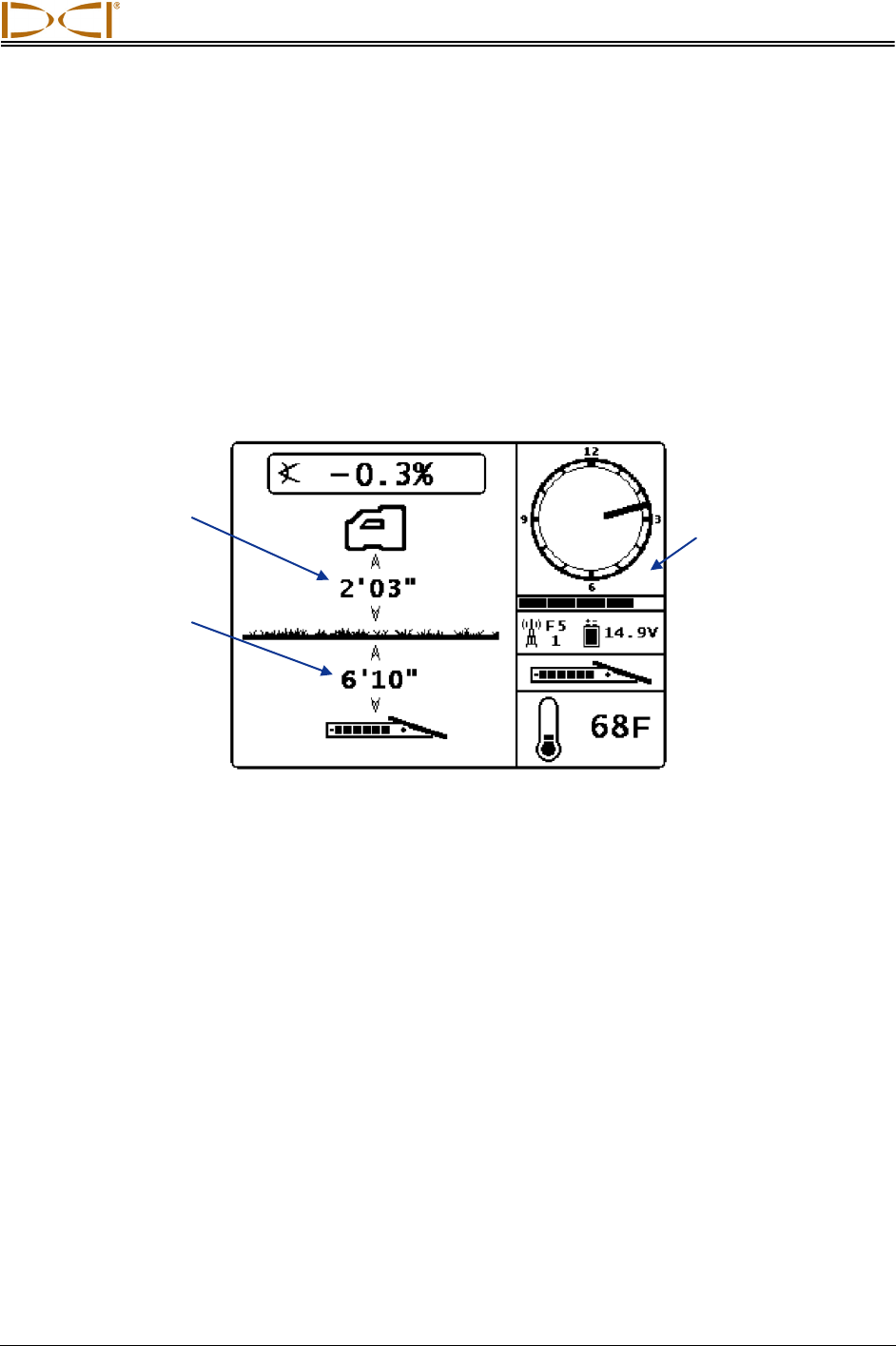
Remote Display
DigiTrak® F5™ Operator’s Manual 51
Depth Display Screen
The depth or predicted depth of the transmitter can be viewed on the remote display, but only when the
receiver is positioned at the locate line (LL) or at the front locate point (FLP) with its trigger held in. See
“Locate Points (FLP & RLP) and Locate Line (LL)” in the Locating section for information on correctly
positioning the receiver.
When the receiver is positioned at the LL with the trigger held in, the FSD display will change to show the
depth reading with arrows pointing to the ground and drill head. When the height-above-ground function
is turned on, the receiver icon is shown elevated above the ground with the HAG setting displayed. In the
figure below you can see that the HAG setting is 2' 03" to indicate that the receiver is being held that
distance above the ground. For more information on the HAG settings, see “Set Height-Above-Ground
(HAG) Distance” in the System Setup section.
FSD Depth Display at Locate Line with HAG On
The depth will display for 10 seconds after the trigger on the receiver is released, and then the display will
return to the main display screen.
When a roll offset is set at the receiver, the letters RO will display at the bottom right of the transmitter roll
indicator on the depth display and on the predicted depth display. For more information, see “Roll Offset
Menu” in the Receiver section and “Set Roll Offset” in the System Setup section.
HAG setting
Depth reading
Roll offset indicator
appears here if it
has been enabled
on the receiver
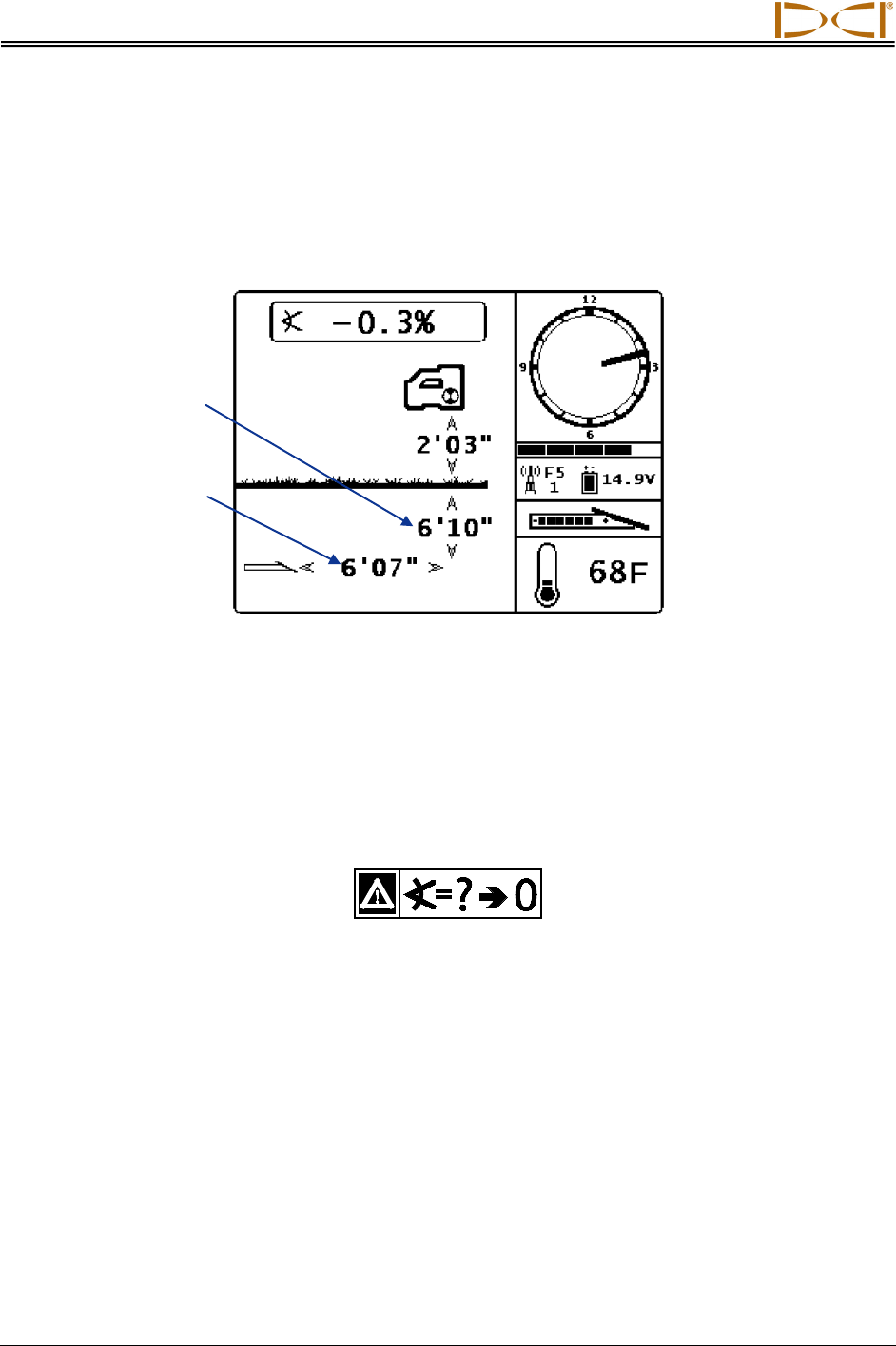
Remote Display
52 DigiTrak® F5™ Operator’s Manual
Predicted Depth Display Screen
The predicted depth display screen appears when the receiver is positioned at the front or rear locate
point (FLP or RLP) and the trigger is held in. However, the predicted depth is only valid at the FLP. The
predicted depth display will show arrows pointing to the receiver and the predicted depth point ahead of
the transmitter. For more information about the predicted depth, see the Locating section.
FSD Predicted Depth Display with HAG On
As on the depth display, when a roll offset is set at the receiver, the letters RO will display at the bottom
right of the clock circle on the FSD predicted depth display. The example shown above does not have the
RO, which indicates that a roll offset has not been set.
When the transmitter pitch information cannot be obtained at the receiver due to range restrictions or
interference, the remote will assume the transmitter has a pitch of zero for depth and predicted depth
readings. In this case, the remote will show the transmitter pitch as illustrated below.
Pitch Assumed Zero
Horizontal
distance between
transmitter and
FLP
Predicted depth
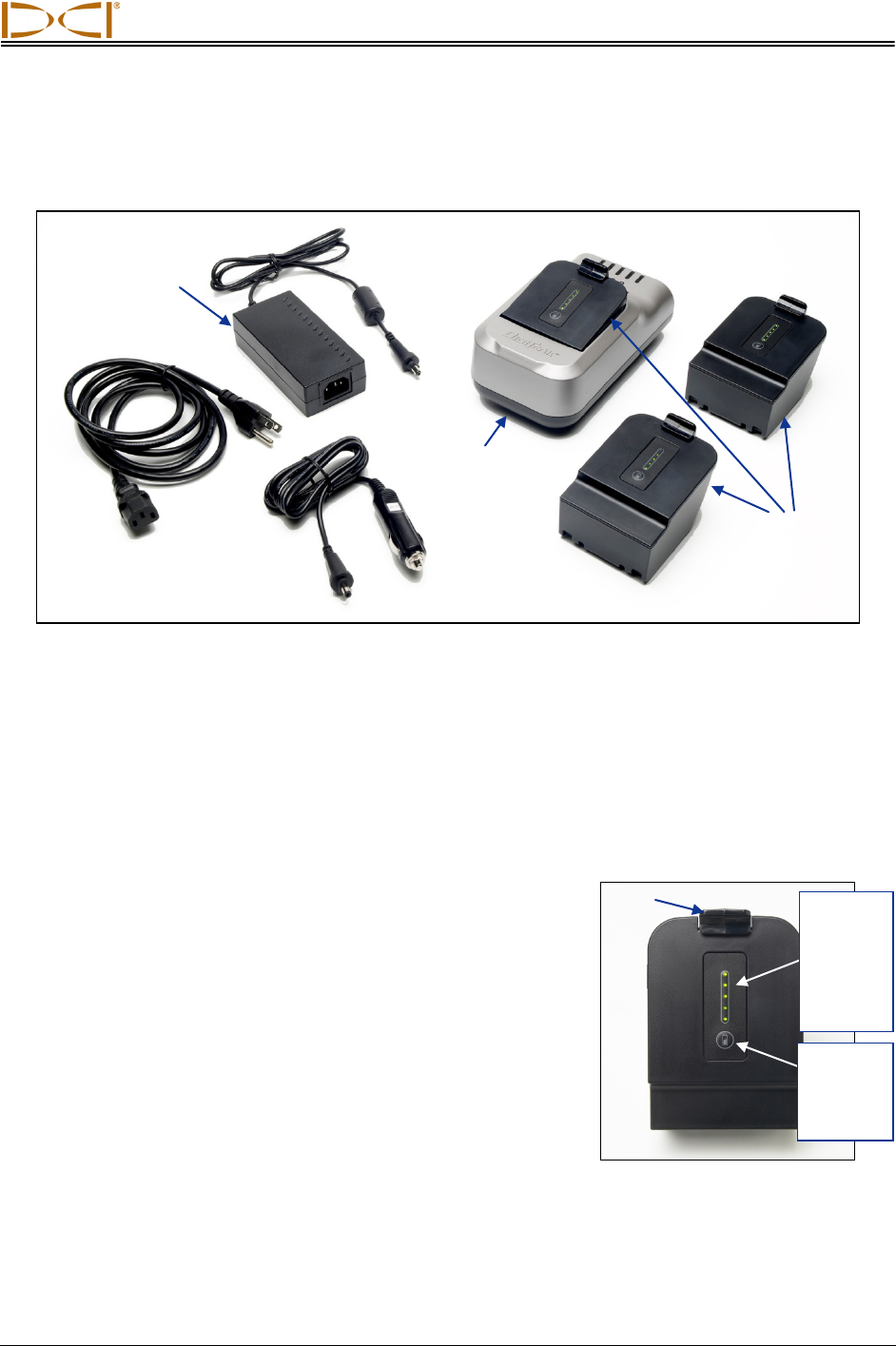
DIGITAL CONTROL INCORPORATED
DigiTrak® F5™ Operator’s Manual 53
Battery Charger
F Series Battery Charger System
General Description
The DigiTrak F Series Battery Charger (FBC) system includes AC and DC power cords, an AC adapter,
and three rechargeable F Series battery packs. The battery packs are used to power the F5 receiver and
the FSD remote. The AC power cord provided with your system is standard to your global area of
operation.
A fully charged battery pack will power an F5 receiver for
approximately 10 hours or an FSD remote for approximately 14
hours before recharging is necessary. A battery pack can be
recharged about 400 times before the battery life is reduced
substantially.
Checking Battery Status
To check the charge status of a battery pack, press the battery
status button below the five LEDs. The LEDs indicate the charge
level, with each representing 20% of the battery charge.
The battery charge status can be checked at any time, even
when the battery is installed in a unit.
AC
adapter
AC power
cord
F Series
battery charger
F Series
battery packs
DC power
cord
F Series Battery Pack
Tab
LEDs
indicate
charge
level
(shown
full)
Battery
status
button
(press)
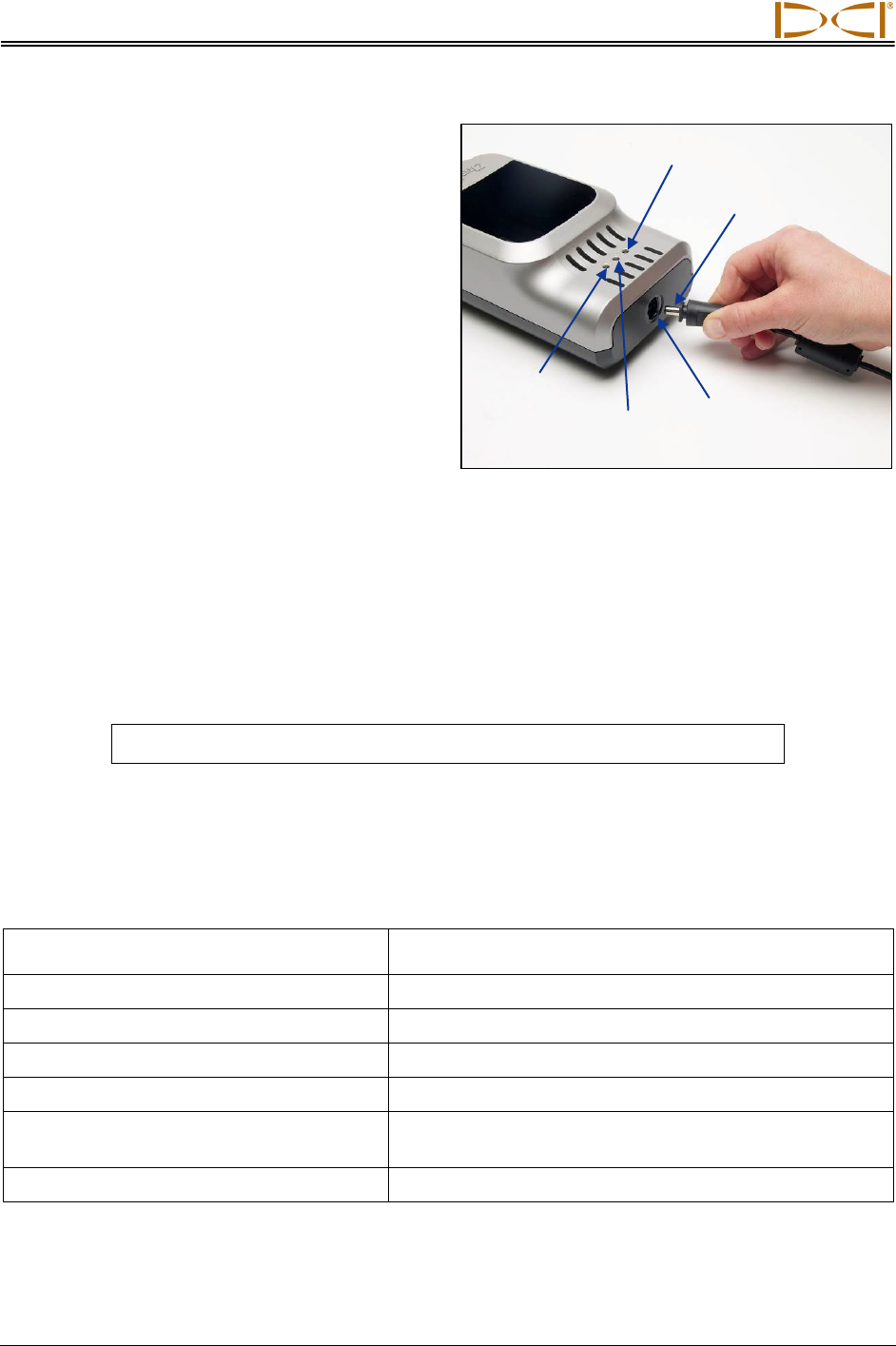
Battery Charger
54 DigiTrak® F5™ Operator’s Manual
AC/DC Power Setup
Install either the AC adapter or the DC power cord
by inserting the charger plug into the power port of
the battery charger (see photo to the right) and then
rotating it a quarter turn in either direction to lock it
in place.
If using AC power, connect the AC power cord to
the AC adapter, then plug the cord into an AC
power receptacle (wall outlet). If using DC power,
plug the DC power cord directly into the DC power
source. Once powered, the orange LED on the
battery charger will begin to flash and the charger
will emit a series of beeps.
Charging a Battery Pack
With the battery charger connected to a power source and the orange LED flashing, insert a battery pack
into the battery charger. The battery pack will be flush with the battery charger when it is properly
inserted. The orange LED will stop flashing and turn solid, and the red LED will illuminate to indicate
active charging. Do not try to charge a non-DCI battery pack or an SE NiMH battery pack.
The battery pack is fully charged when the orange LED starts flashing again, the red LED goes off, and
the green LED starts flashing.
NOTE: The FBC can only be used to charge F Series battery packs.
Battery Charger LED Indicators
The battery charger has three LEDs (red, orange, and green) that are on, off, or flashing, depending on
the charging status. The chart below summarizes the charging status indicated by the various LED
settings, including the battery’s status, where applicable, and the charge time.
LEDs Charging Status
Flashing Orange Power supplied to charger and ready to accept battery
Solid Red and Orange Initial fast charging of battery from discharged state
Solid Orange and Green Battery charging (approximately 3–8 hours)
Flashing Orange and Green Battery fully charged (16.8–17 V)
Flashing Red, Orange, and Green with
audible beeps
Temperature fault (see Appendix A for environmental
operating specifications)
Solid Orange Communication fault
Inserting Charger Plug into Power Port
Green
LED
Orange
LED
Red LED
Charger plug
Power port
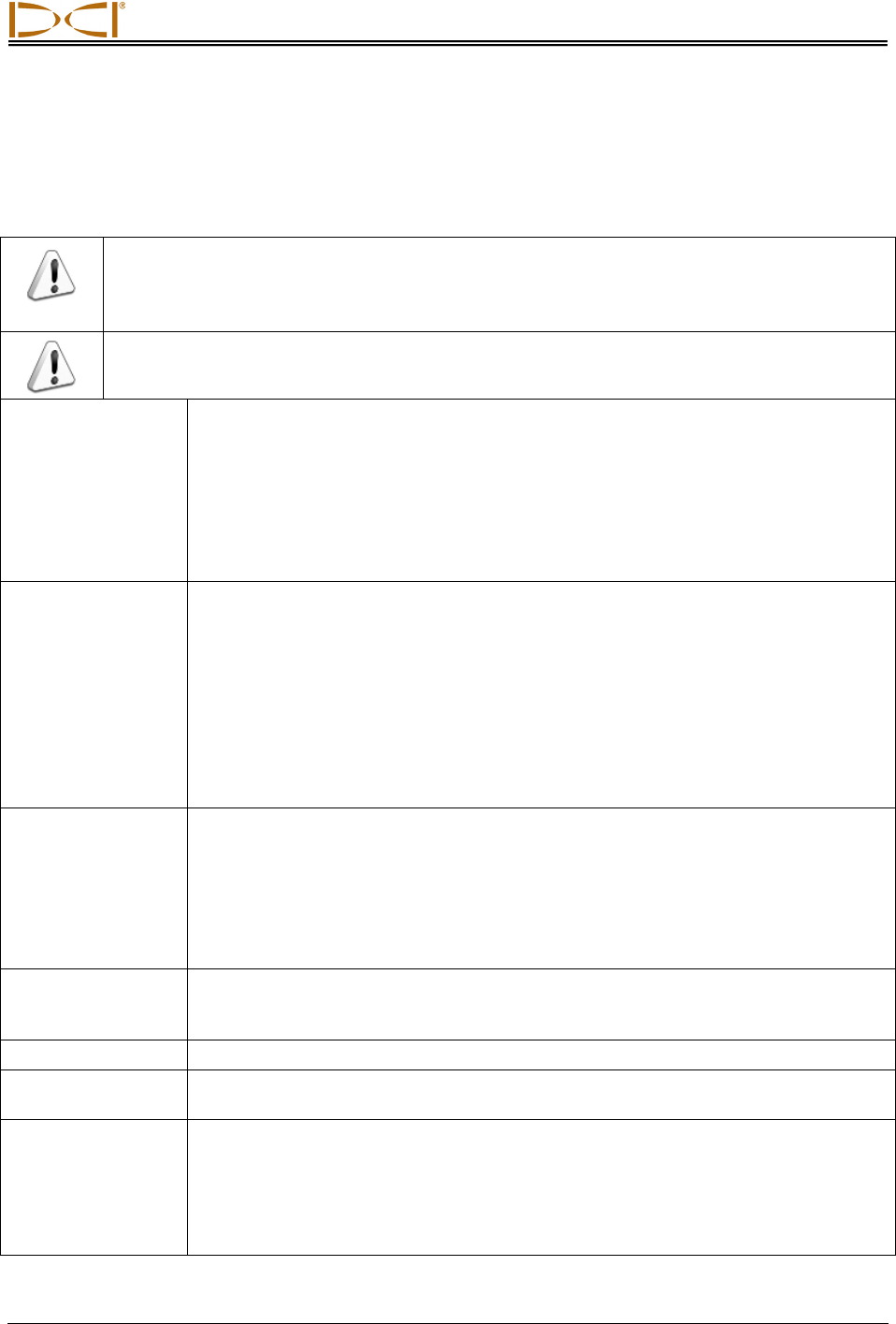
Battery Charger
DigiTrak® F5™ Operator’s Manual 55
Warnings and Precautions
DCI assumes no liability for problems that occur when you do not follow these warnings and precautions,
as well as the general precautions outlined in the Safety Precautions and Warnings section.
WARNING: The charger is designed with adequate safeguards to protect you from shock
and other hazards when used as specified within this manual. If you use the charger in a
manner not specified by this document, the protection provided by the charger may be
impaired. Please read this manual before using the charger.
WARNING: If you transport the charger in checked baggage, be sure to remove the bat-
teries from the charger before packing it.
Battery
Temperature
• The temperature of the air around the battery charger should be between
+32°F to +95°F (0°C to +35°C). Charging the battery outside this range may
increase charge time, harm battery performance, or reduce battery life.
• It is important to maintain free airflow around the charger, especially near the
top and bottom vents.
• If the battery’s internal temperature is below +32°F (0°C) or above 113°F
(+45°C), the charger will not deliver charge current and will indicate a tem-
perature fault.
Battery Voltage • The battery voltage should be in the range of 8 V to 16.8 V when inserted into
the charger.
• If the battery voltage is above 17 V, the charger will display a flashing red
battery fault indicator and will not charge the battery.
• If the battery voltage is between 16.8 V and 17 V, the charger will display a
charge complete status.
• If the battery voltage is between 4 V and 8 V, a small trickle charge current will
be applied to bring the battery voltage up to 8 V. If the battery voltage does not
increase to above 8 V within 2 minutes, a battery fault will be displayed and
charging discontinued.
Charge Time • The charger will fully charge a battery in less than 3 hours if the ambient tem-
perature is inside the operating ambient temperature specification.
• If the ambient temperature is above or below the operating ambient tempera-
ture range, the charger may eventually charge the battery, but the charge time
will be longer than 3 hours.
• If charging is not complete inside 8 hours, a battery fault will be displayed and
charging discontinued.
Power Input Use the supplied AC/DC adapter or the cigarette lighter adapter cable to power the
charger with DC power in the specified voltage range. Failure to do so could
damage the charger, void the warranty, and cause a safety hazard.
User Serviceability Do not disassemble the charger. It contains no user-serviceable parts.
Liquids Avoid spilling liquids on the charger. Liquids spilled onto the charger could short
circuit it. If liquids are accidentally spilled, send the charger to DCI for repair.
Battery Disposal All DCI lithium-ion batteries are classified by the United States federal government
as non-hazardous waste and are safe for disposal in the normal municipal waste
stream. These batteries, however, do contain recyclable materials and are
accepted for recycling by the Rechargeable Battery Recycling Corporation’s
(RBRC) Battery Recycling Program. Please call 1-800-8-BATTERY or go to the
RBRC website at www.rbrc.org for information on recycling your used battery.
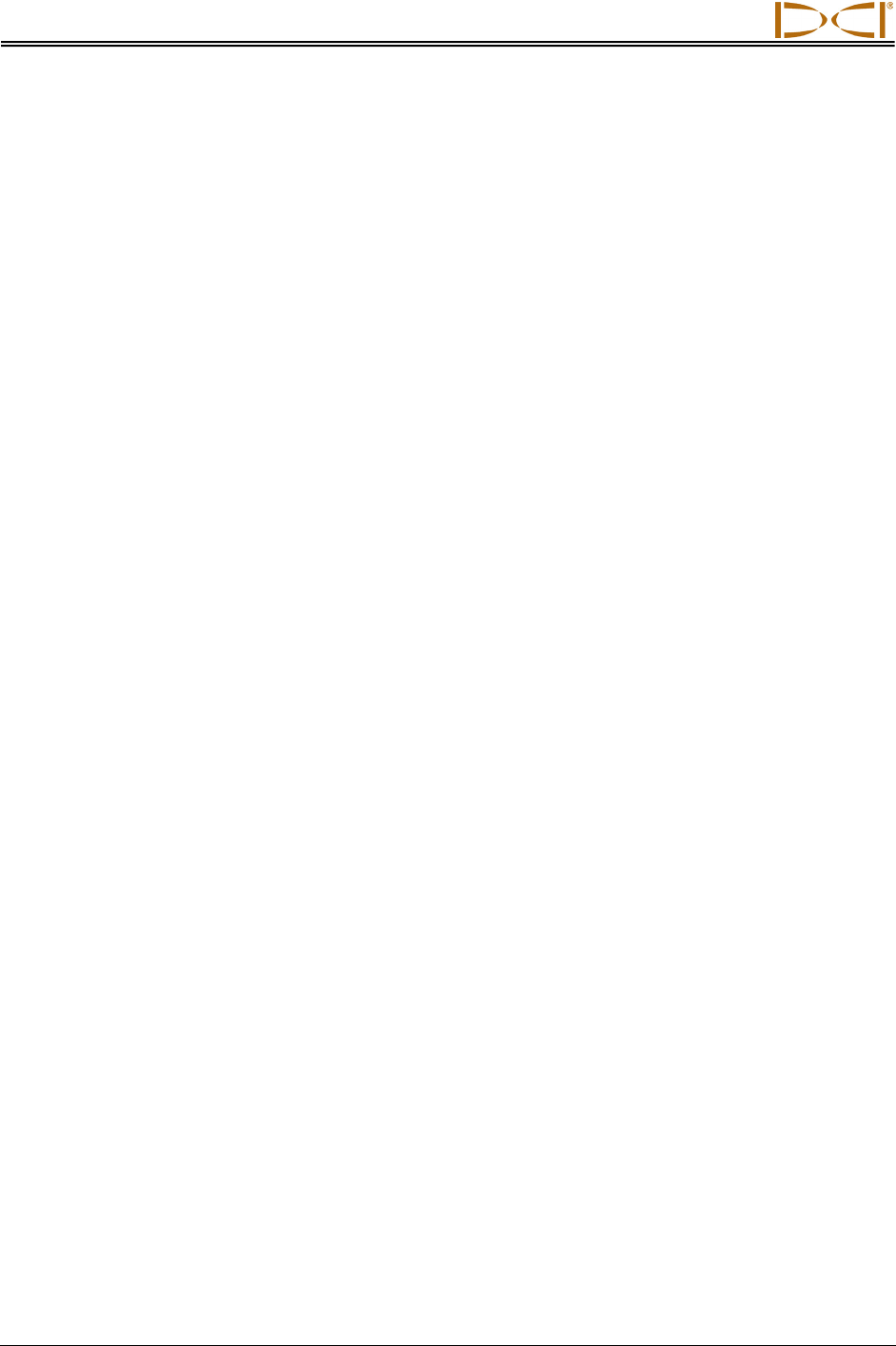
Battery Charger
56 DigiTrak® F5™ Operator’s Manual
Notes
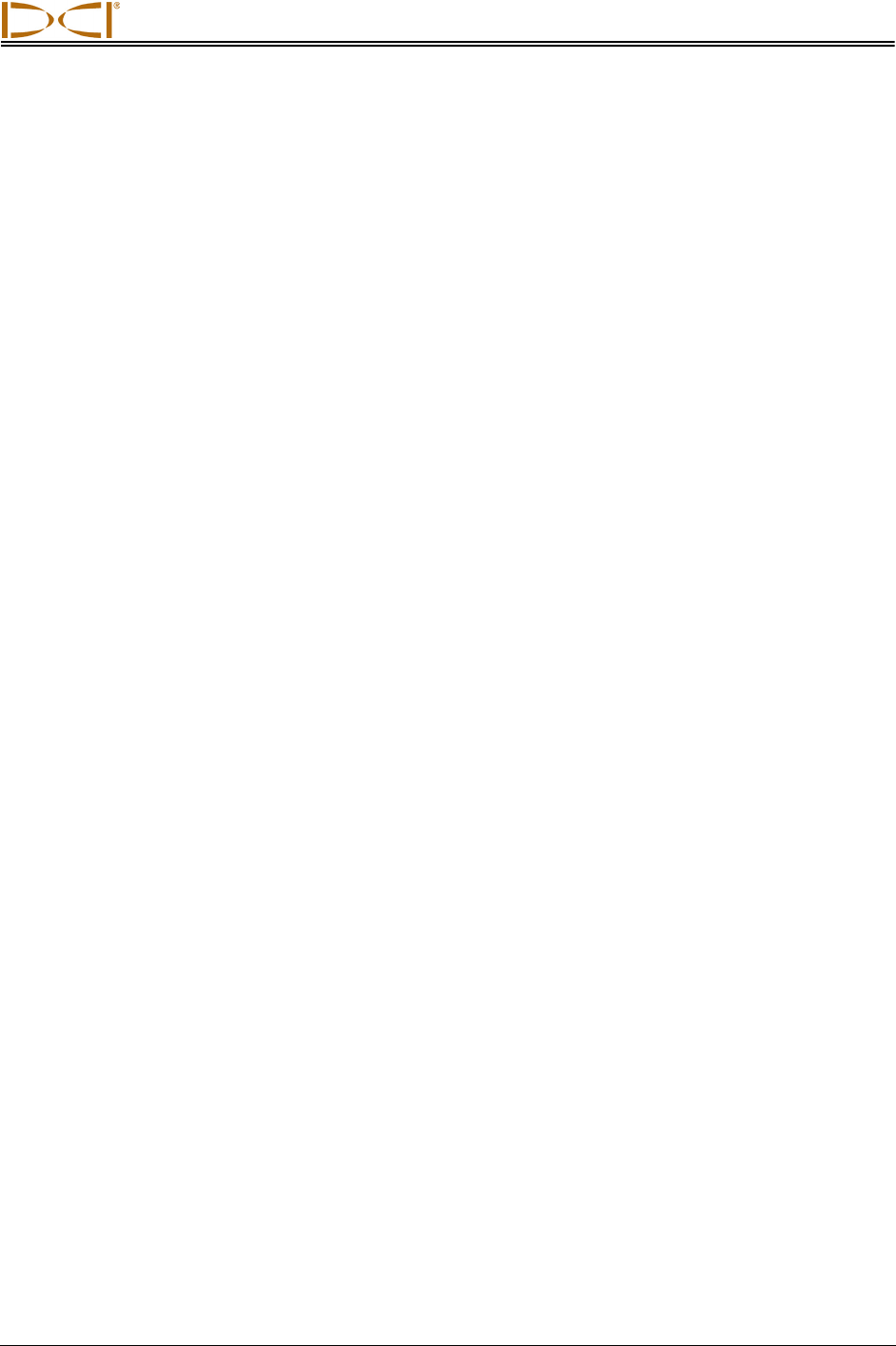
DIGITAL CONTROL INCORPORATED
DigiTrak® F5™ Operator’s Manual 57
System Setup
This section details the steps required to set up the F5 locating system and prepare for locating. Actual
locating instructions are provided in the Locating section. The following steps are required:
• Power on receiver, remote, and transmitter
• Conduct interference check
• Calibrate receiver to transmitter and/or verify calibration
• Set roll offset, if required
• Set height-above-ground (HAG) distance
Additional steps are required when using the drill DataLog or pressure-tension DataLog function (see
DigiTrak LWD DataLog System Operator’s Manual), the F5 TensiTrak system (DigiTrak F5 TensiTrak
Pullback and Pressure Monitoring System Operator’s Manual), or a cable transmitter system (see
DigiTrak Multi-Function Cable Box (MFCB) Operator's Manual).
Power on Receiver, Remote, and Transmitter
Receiver
1. Before loading a battery pack, note the telemetry frequency designation listed on the serial number
label inside the battery compartment. This number must match that on the remote display.
2. Install a fully charged battery pack.
3. Turn on the receiver by holding in the trigger switch for at least 2 seconds.
4. Note the regional designation number on the receiver startup screen. This number must match that
on the transmitter.
5. Click the trigger to display the receiver main menu.
6. From the main menu, select the settings menu.
7. Use the settings menu to set the depth units, pitch units, telemetry channel, and time and calendar (if
desired).
Remote Display
1. Note the telemetry frequency designations listed on the back of the remote. Compare with the
number on the receiver’s serial number label to ensure compatibility. If they do not match, contact
DCI Customer Service.
2. Install a fully charged battery pack or connect the DC power cable and install a brace insert in the
battery compartment.
3. Press the execute button to turn on the remote. You will see the main display screen.
4. Press the down arrow button to display the main menu.
5. From the main menu, select the settings menu.
6. Use the settings menu to set the depth units, pitch units, and telemetry channel. Make sure that you
use the same settings on the remote as you are using on the receiver.
7. Set receiver and remote to same system units (English vs. metric, etc.).
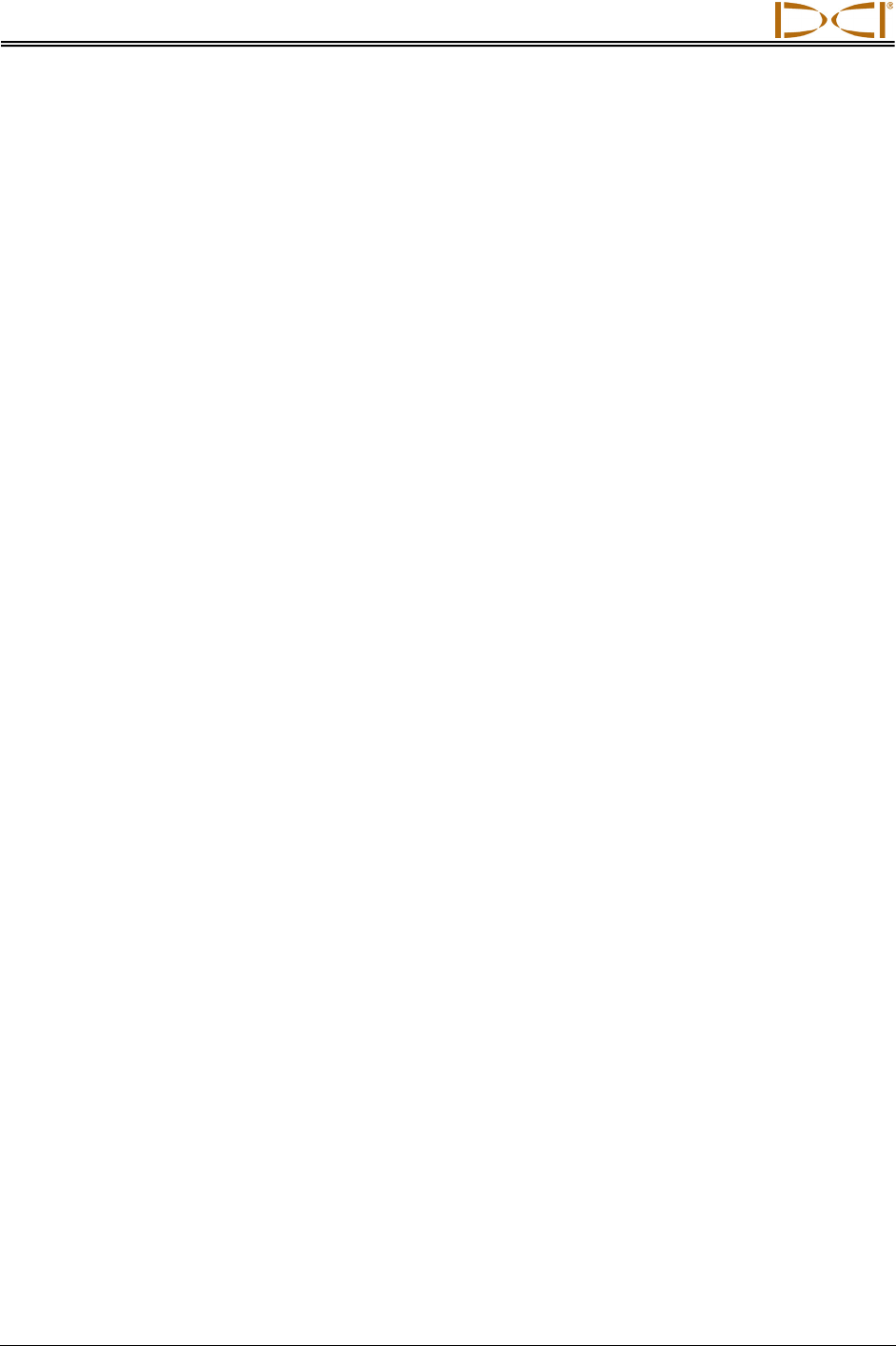
System Setup
58 DigiTrak® F5™ Operator’s Manual
Transmitter
1. Compare the regional designation number on the transmitter with that of the receiver to ensure
compatibility. If they do not match, contact DCI Customer Service.
2. Install batteries correctly in the transmitter to power it up (see “Installing Batteries / Power On” in the
Transmitter section).
3. Using the transmitter selection menu, program the receiver to detect the type and frequency of the
transmitter you are using (see “Transmitter Selection” in the Transmitter section).
Conduct Interference Check
What Interference Is and How to Check for It
Before drilling (preferably before bidding on a project) the interference potential at your site should be
evaluated. Interference can reduce the transmitter’s range or cause variable readings and possibly result
in job slowdowns. Interference comes from two different types of sources: active and passive.
Active interference is also known as electrical interference or background noise and can have varying
effects upon the F5 locating equipment. Most electrical devices emit signals that can affect your ability to
locate the tool accurately or to get good pitch/roll readings. Some examples of active interference are
traffic signal loops, buried dog fences, cathodic protection, radio communications, microwave towers,
cable TV, fiber-trace lines, utility data transmissions, security systems, power lines, and phone lines. You
should conduct a test for the presence of active interference with your F5 system; see “Background Noise
Check” below.
Passive interference can reduce the amount of signal received from the transmitter, which results in
deeper-than-expected depth readings or a completely blocked signal. Examples of passive interference
include metal objects such as pipes, rebar, trench plate, chain-link fence, and vehicles. Two other
examples of passive interference are saltwater/salt domes and conductive earth, such as iron ore. You
cannot conduct a test for the presence of passive interference with your F5 system. Conducting a
thorough site investigation prior to drilling is the best method of identifying passive interference sources.
To familiarize yourself with the interference potential along your intended bore path, you must first
conduct a background noise check. Then you need to verify the speed and accuracy of the roll and pitch
information.
Background Noise Check
With the transmitter off, power up the receiver and walk the bore path while monitoring the signal strength
on the receiver’s screen, noting any locations where it changes. A general rule is that the background
noise should be at least 150 points less than the transmitter’s signal strength when measured at the
maximum depth for that bore. In the figure below, the red flag area denotes an increase in background
noise.
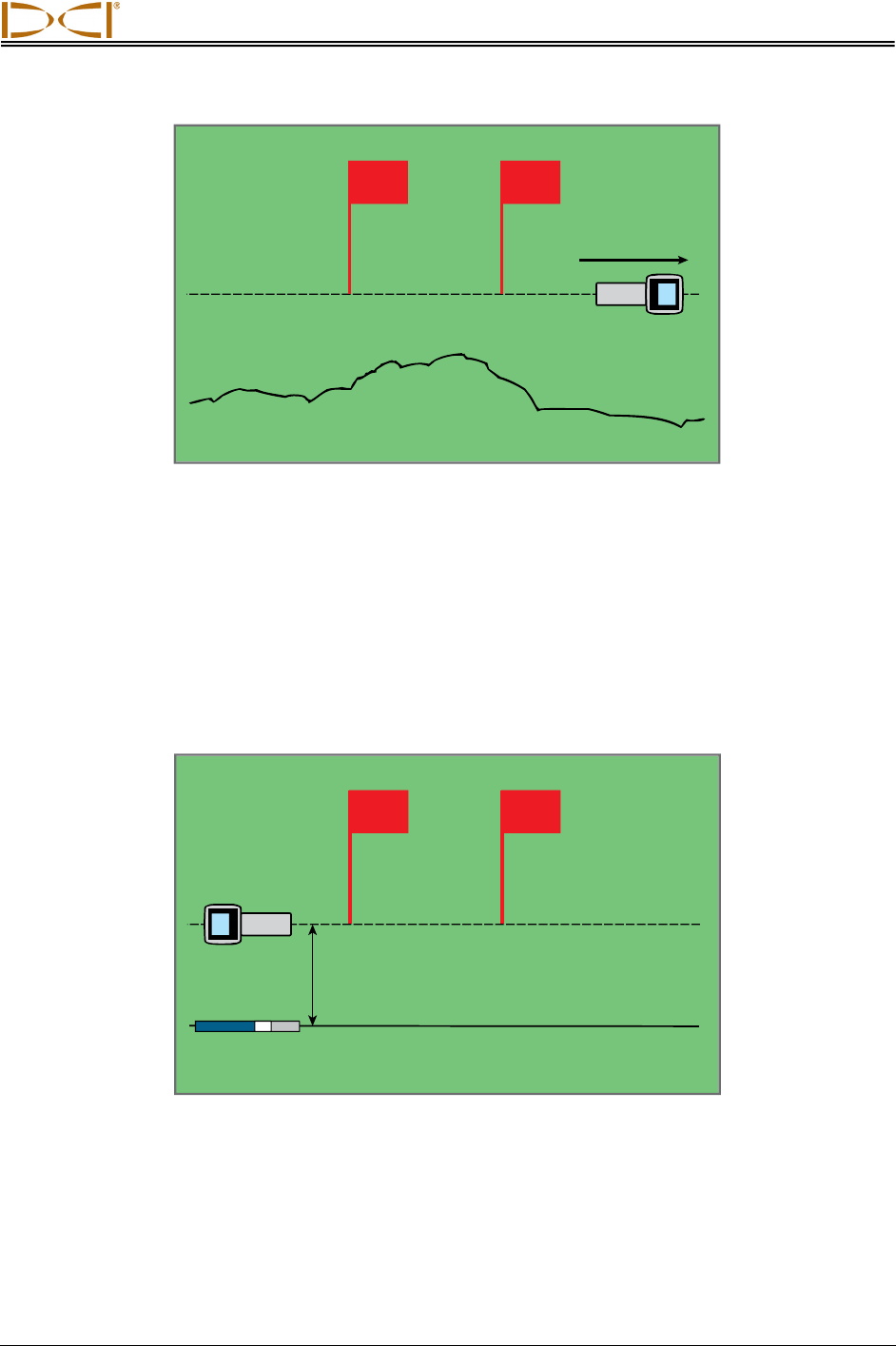
System Setup
DigiTrak® F5™ Operator’s Manual 59
LL
One-Person Background Signal Strength Check (No Transmitter)
Roll/Pitch Check
At the end of the bore path, turn the receiver to face toward the launch end, and install batteries in the
transmitter to power it up. Have a coworker hold the transmitter and stand a distance to your side
approximately 1.5 times the maximum depth of your intended bore. Walk together in parallel back toward
the launch end keeping the separation distance constant. Periodically stop and have your coworker
change the transmitter’s pitch and roll orientation so that you can verify the speed and accuracy of these
readings on the receiver. Note any locations where the display information becomes erratic or
disappears.
LL
Two-Person Roll/Pitch Test with Transmitter
Intended bore path
Background noise
Intended bore path
1.5X
depth
Red flag area
Red flag area
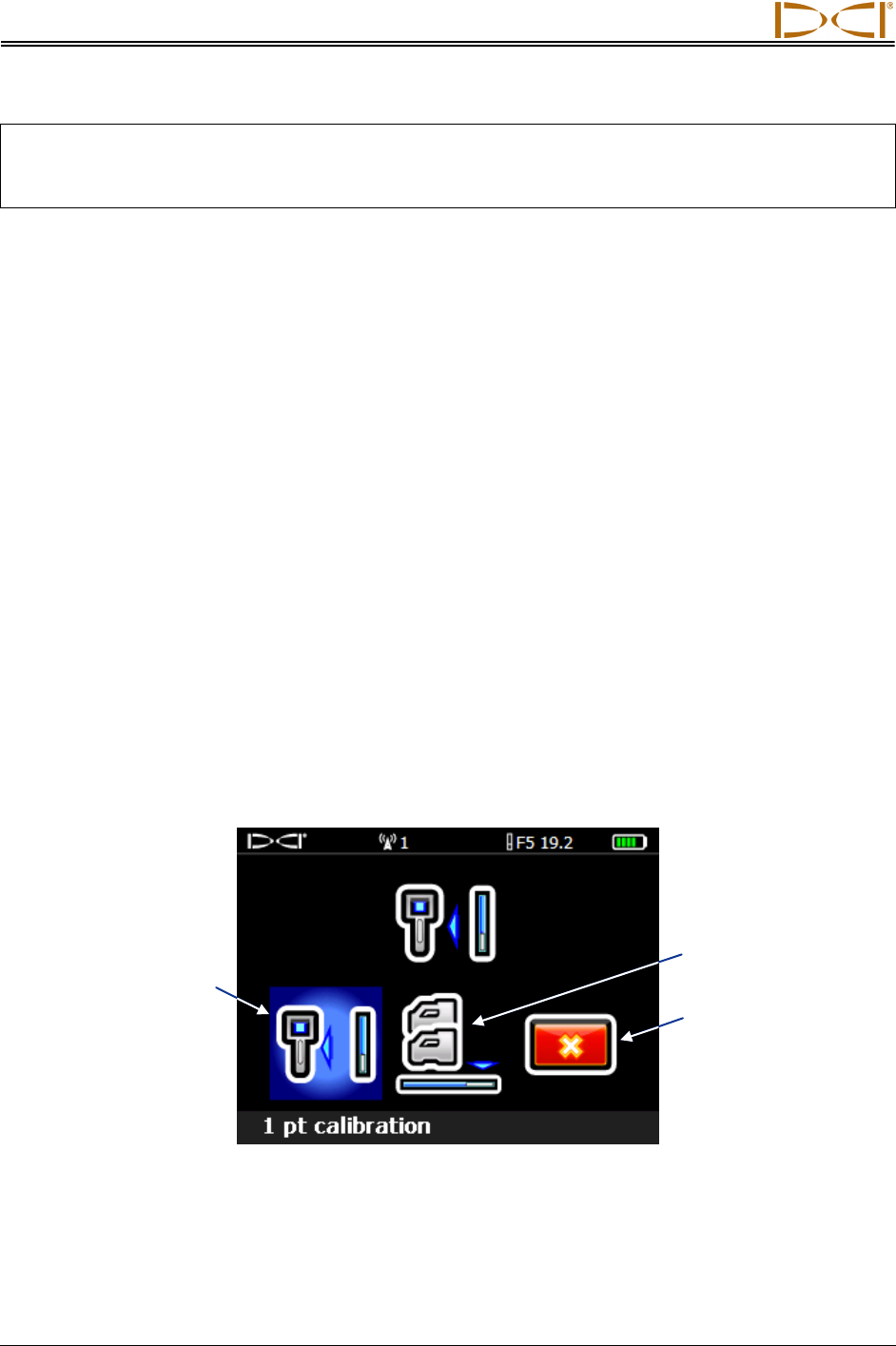
System Setup
60 DigiTrak® F5™ Operator’s Manual
NOTE: Electrical interference is determined by observing the signal strength with the transmitter
turned on and then with the transmitter turned off. If the difference between these numbers is
less than 150, the electrical interference is excessive.
Suggestions for Dealing with Interference
If the pitch/roll information becomes erratic or is lost, move the receiver away from the interference source
while staying within range of the transmitter. Separation (use of the HAG function) of the receiver from
both passive and active interference is known to reduce or eliminate interference-related problems.
Another option is to use a transmitter with a different frequency or greater depth range. A transmitter with
greater depth range has more power to overcome interference. A different frequency transmitter may
have less interference potential on a given jobsite. To determine which transmitter is the best option,
perform a background check using different transmitters and frequencies to see which provides the best
signal for overcoming interference.
Calibrate Receiver to Transmitter
The receiver must be calibrated to the transmitter prior to first-time use and each time a different
transmitter, receiver, or drill head is used. The transmitter must be installed in the drill housing during the
calibration procedure (see “Transmitter Housing Requirements” in the Transmitter section).
There are two calibration options: 1-point calibration (with the transmitter above ground) and 2-point
calibration (with the transmitter below ground). The preferred method is 1-point calibration. The 2-point
method is rarely needed and should only be used with caution. Both methods are described below. A
tape measure is required for both calibration methods.
The calibration menu is accessed from the receiver main menu. When you select the calibration menu,
the calibration option previously used is highlighted for selection.
Receiver Calibration Menu Screen
Exit (returns
to main menu)
1-point calibration
(shown highlighted)
2-point
calibration
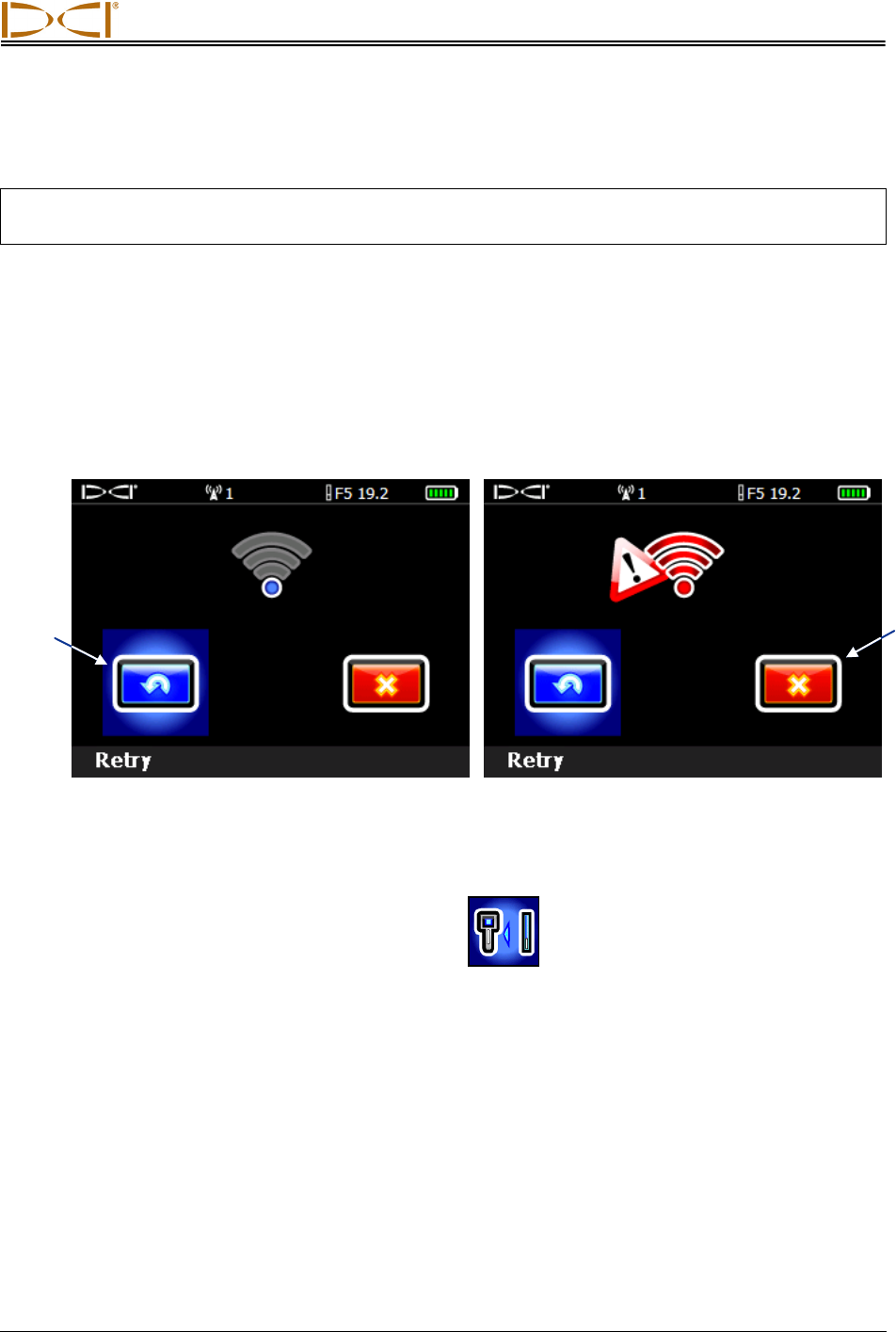
System Setup
DigiTrak® F5™ Operator’s Manual 61
To cancel the calibration procedure, toggle right until the exit option is highlighted then click the trigger.
The display will return to the main menu with no change to the calibration.
NOTE: DCI does not recommend calibrating every day, but you should verify the receiver’s depth
reading daily at several locations using a tape measure.
Do not calibrate if:
• You are within 10 ft (3 m) of metal structures, such as steel pipe, chain-link fence, metal siding,
construction equipment, automobiles, etc.
• The receiver is over rebar or underground utilities.
• The receiver is in the vicinity of excessive electrical interference.
• The signal strength from the transmitter is less than 300 points (too low) or greater than 950
points (too high). If the signal is not within the specified range during calibration, a calibration
failure screen will display indicating low or high signal strength, as shown below.
Calibration Failure Screen – Signal Strength Too Low (Left) or Too High (Right)
Click the trigger to retry the calibration or toggle right to select exit and return to the main menu. If
the calibration failure screen appears, verify your setup and try again or call DCI Customer
Service.
1-Point Calibration (Above Ground)
1. Place the receiver and the transmitter (in its housing) on level ground, with both devices powered up.
They must be parallel to each other and spaced 10 ft (3 m) apart. Use a tape measure to ensure the
distance is 10 ft (3 m) from the center of the transmitter to the inside edge of the receiver (as shown
below in the 1-point calibration screen).
2. With the receiver in locate mode, verify that roll and pitch values are being displayed and that a
steady signal is being received from the transmitter. Record the transmitter’s signal strength at the
calibration distance (10 ft or 3 m) so that it can be compared to future signal strength values. A
change in signal strength can indicate that you are currently in an interference environment or there is
a problem with your equipment.
Retry
Exit
(returns
to main
menu)
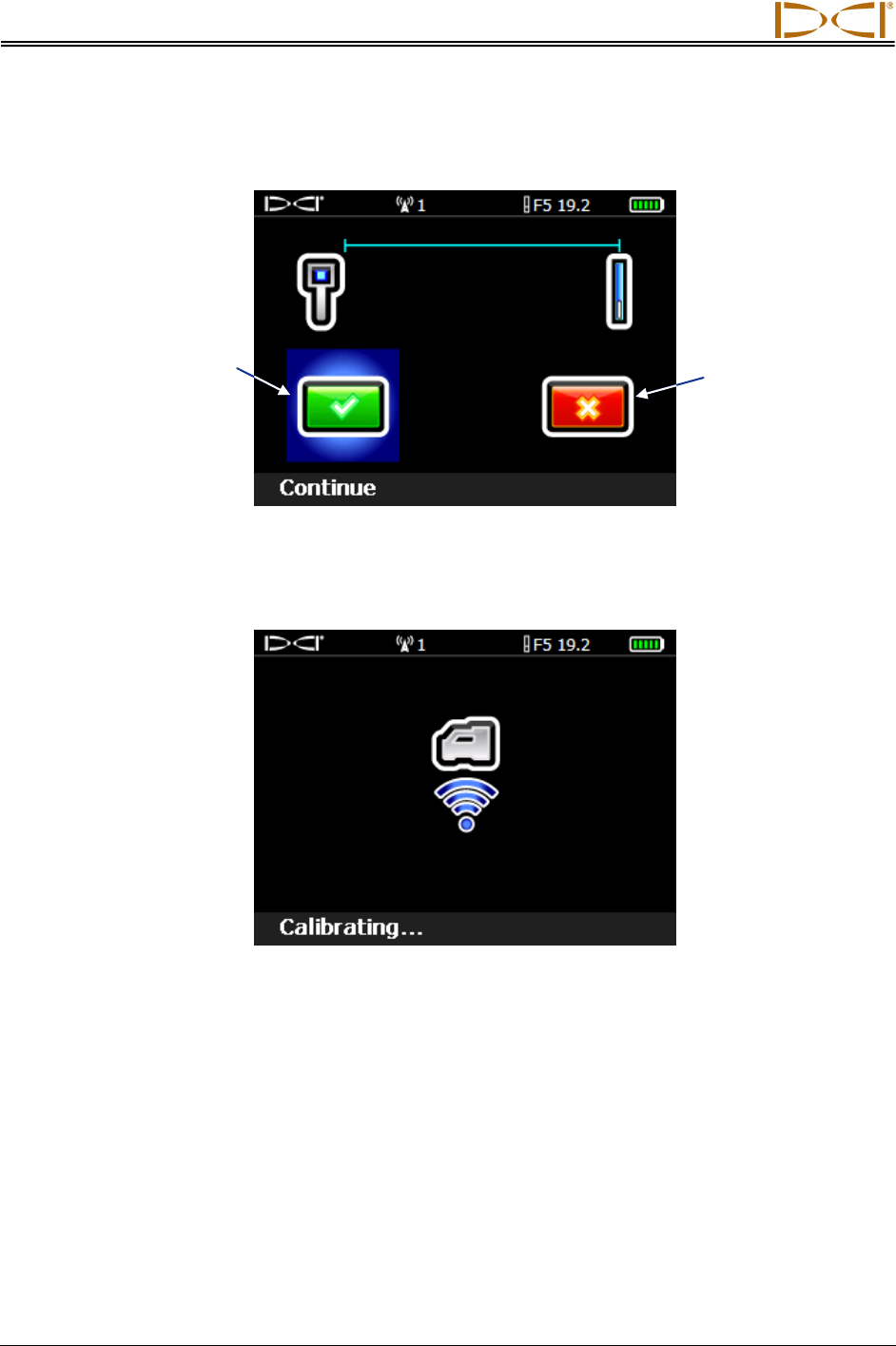
System Setup
62 DigiTrak® F5™ Operator’s Manual
3. From the receiver main menu, select the calibration menu, and then select the 1-point calibration
option. The following screen will display.
1-Point Calibration Screen
4. Click the trigger to initiate calibration. The screen will show that the receiver is calibrating. Do not
move the receiver.
Calibration-In-Progress Screen
5. When calibration is complete, the confirmation signal will sound and a checkmark will display on the
screen, indicating a successful calibration. The screen will then return to the locate mode display. If
calibration fails, two long beeps will sound and the calibration failure screen will display. Verify the
setup and try again or call DCI Customer Service.
Continue 1-point
calibration
(shown highlighted)
Exit
(returns to
main menu)
10′ (or 3 m)
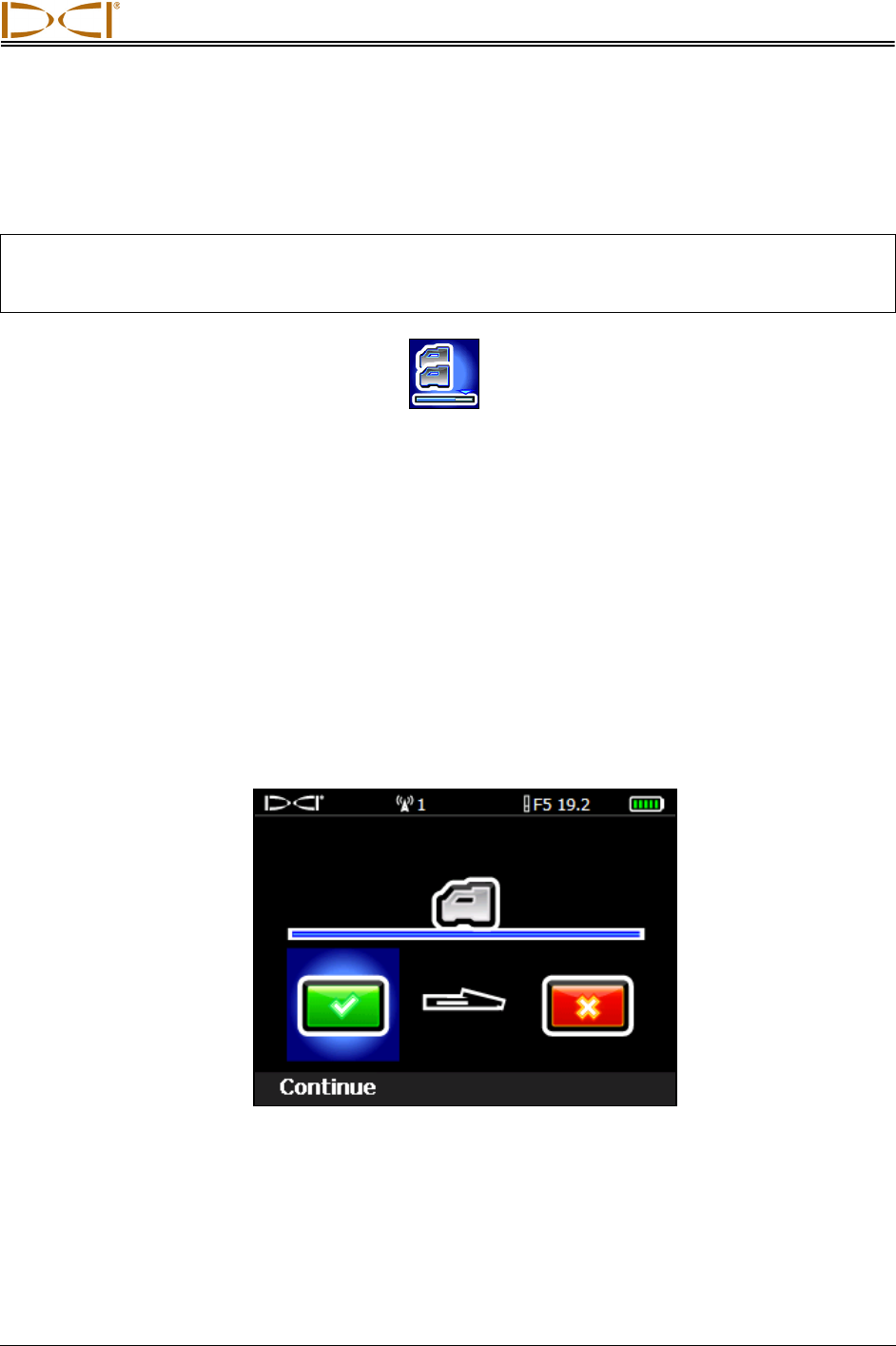
System Setup
DigiTrak® F5™ Operator’s Manual 63
After successfully completing the 1-point calibration procedure, take a depth measurement with the
transmitter and receiver in the same orientation as during calibration. The depth should be 10 ft ± 5 in. (or
3 m ± 15 cm). Take another depth reading at some other measured distance and verify that the depth
reading on the display remains accurate.
NOTE: If depth data does not display, you will need to obtain a reference lock (“R”). See discussion
under “Finding the Front Locate Point (FLP)” in the Locating section for information on obtaining
a reference lock.
2-Point Calibration (In Ground)
The 2-point calibration procedure is rarely needed. It requires you to obtain two calibration points, one
with the receiver placed on the ground and one with the receiver raised 3 ft (or 1 m) above the ground. If
you must calibrate with the transmitter in the ground, use this procedure with caution.
1. With the receiver in locate mode, position the receiver directly above an approximately level
transmitter (see the Locating section for instructions on aligning the receiver directly above the
transmitter and ensuring that the transmitter is level).
2. Verify that the signal strength readings with the receiver on the ground and with it raised 3 ft (or 1 m)
above the ground are between 300 and 950 points. If the signal strength is too high with the receiver
on the ground, then lift the receiver until the signal is within an acceptable range. The second point
should then be measured 3 ft (or 1 m) above that point. If the signal is too low, you will have to pull
back to calibrate.
3. Verify that roll and pitch values are being displayed on the receiver and that a steady signal is being
received from the transmitter.
4. From the receiver main menu, select the calibration menu option, and then select the 2-point
calibration option. The following screen will display.
2-Point Calibration, Obtain 1st Point
5. Click the trigger to obtain the first calibration point. The calibration-in-progress screen will display. Do
not move the receiver.
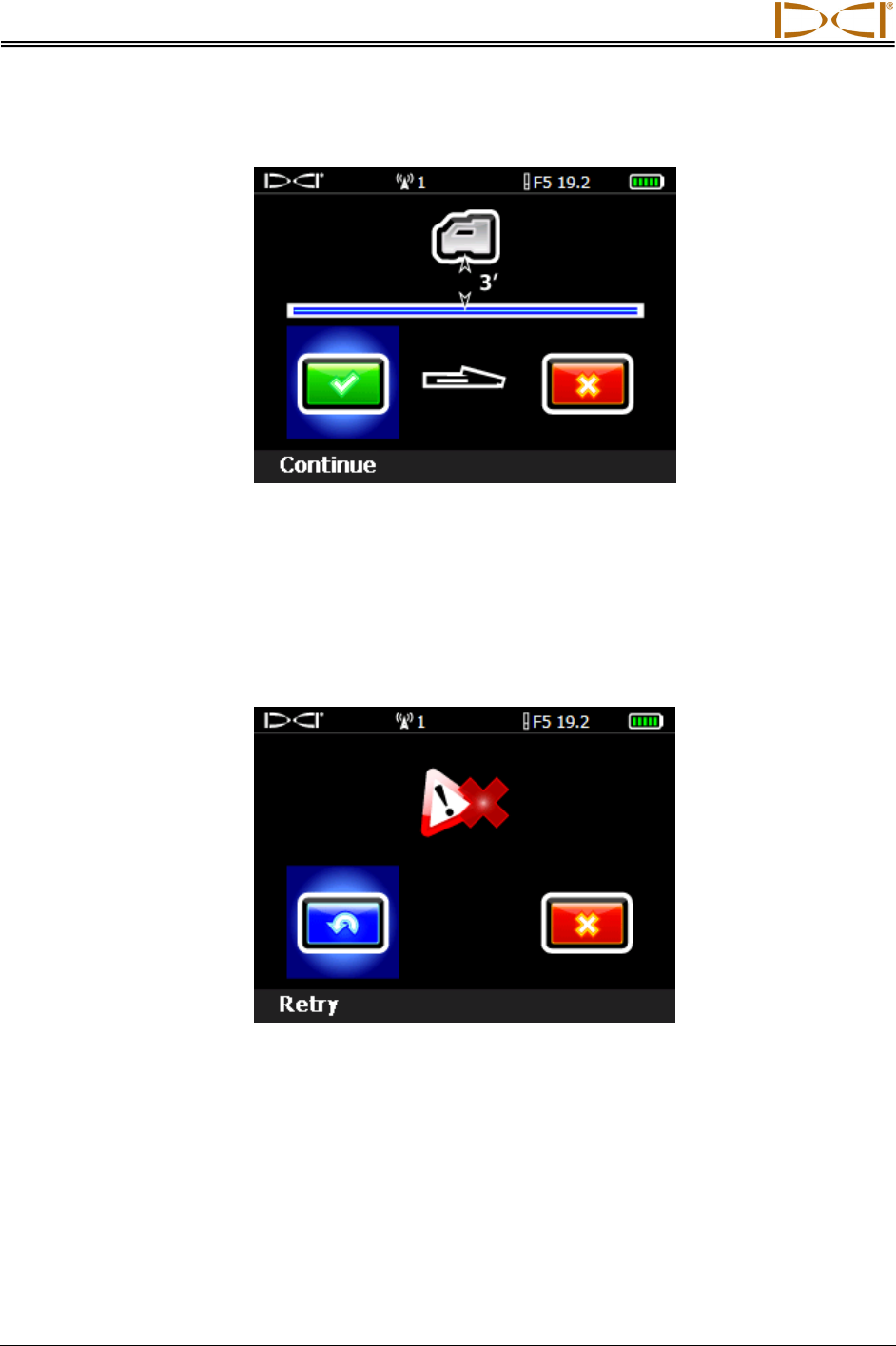
System Setup
64 DigiTrak® F5™ Operator’s Manual
6. Once the first calibration point is obtained, the second calibration point screen will appear.
2-Point Calibration, Obtain 2nd Point
7. Lift the receiver 3 ft (or 1 m) directly up and click the trigger to initiate calibration of the second
calibration point. The calibration-in-progress screen will display again. Do not move the receiver.
8. Once the second point is obtained, the confirmation signal will sound and a checkmark will display on
the screen, indicating a successful calibration. The screen will then return to the locate mode display.
If calibration fails, two long beeps will sound and the failure screen shown below will display. Verify
the setup and try again or call DCI Customer Service.
2-Point Calibration Failure Screen
After successfully completing the 2-point calibration procedure, verify the distance between the two
calibration points by taking depth measurements at each point and then determining the difference
between the two values. The difference should be 3 ft ± 2 in. (or 1 m ± 5 cm). Repeat these measure-
ments several times as you continue drilling to verify that the depth remains valid as the pitch of the
transmitter changes. This is called a two-point check.
(or 1 m)
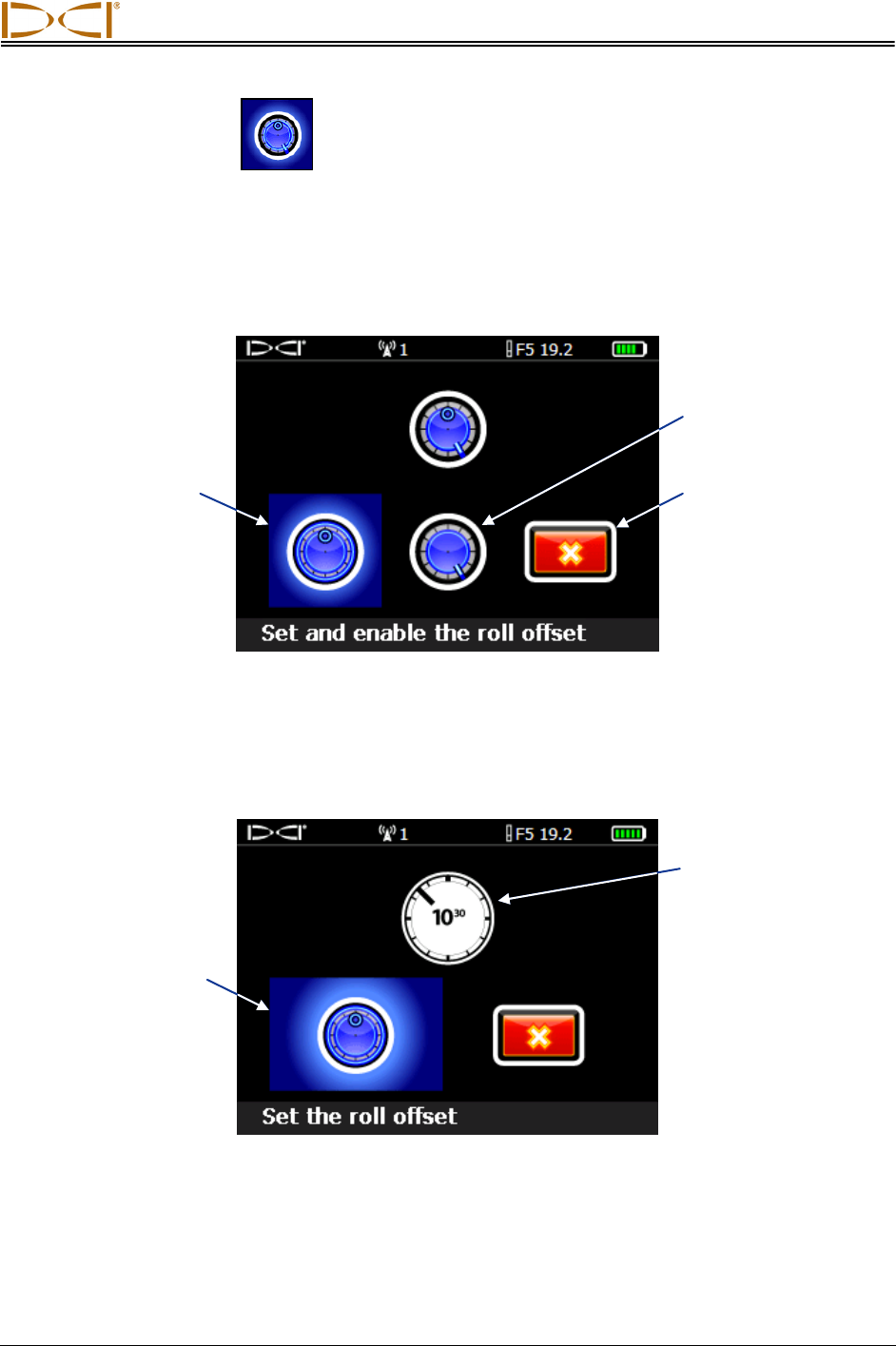
System Setup
DigiTrak® F5™ Operator’s Manual 65
Set Roll Offset
If you cannot align the 12 o’clock position of the transmitter to that of the drill head, you will need to set
and enable the roll offset function. The roll offset function electronically compensates to match the
transmitter’s 12 o’clock position to the drill head’s 12 o’clock position.
To access the roll offset function, open the receiver main menu and then select the settings menu. From
the settings menu, select the roll offset menu option.
Roll Offset Menu
Enable Roll Offset
1. Select the enable roll offset option from the roll offset menu to display the menu shown below.
Enable Roll Offset Menu
Disable roll offset
Exit (returns to
settings menu)
Enable roll offset
(shown highlighted)
Set roll offset
(shown highlighted)
Roll indicator
showing transmitter’s
uncompensated roll
position
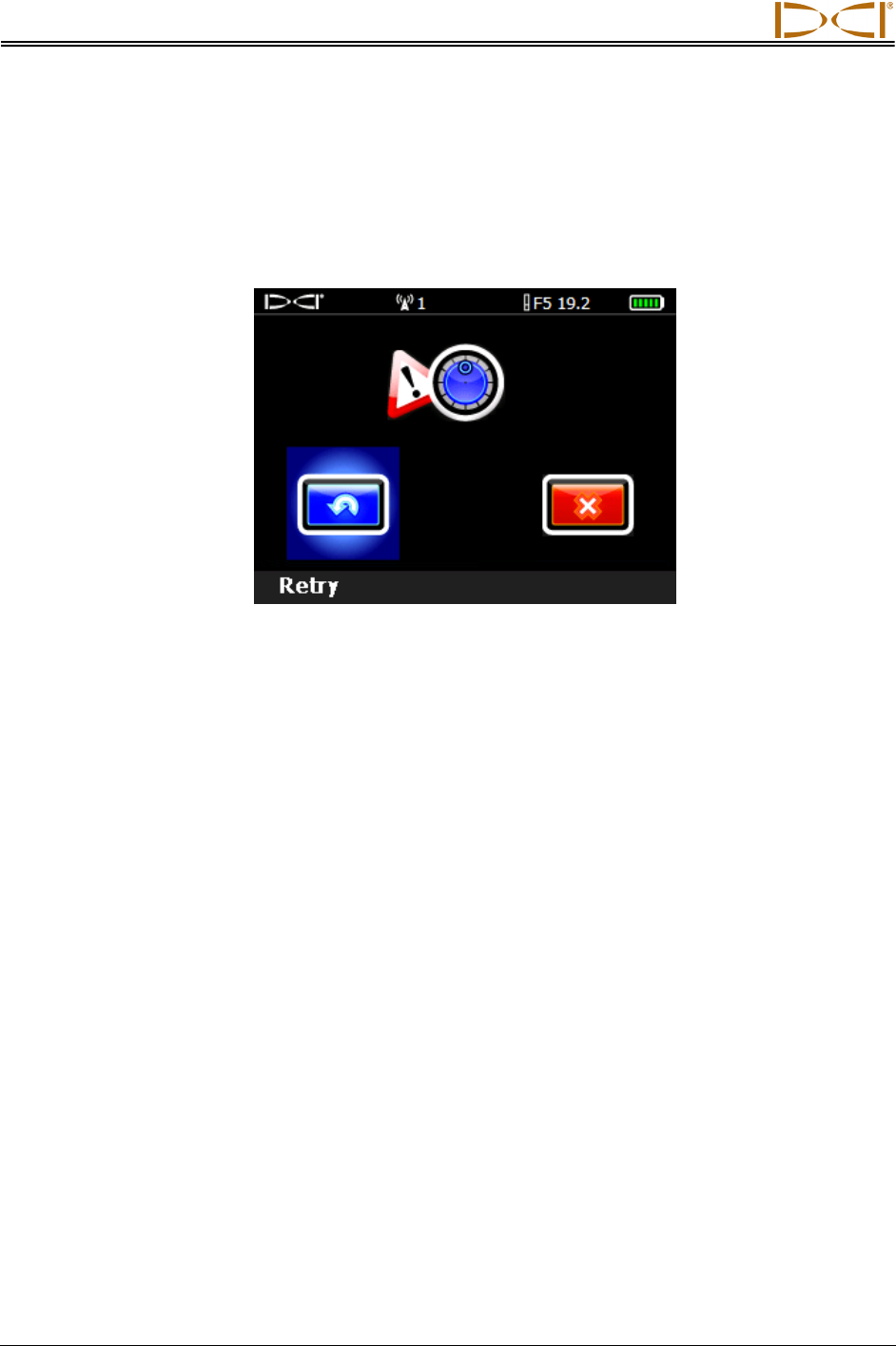
System Setup
66 DigiTrak® F5™ Operator’s Manual
2. Ensure that the drill head is at its 12 o’clock position and that the transmitter is on. Note the roll value
showing on the screen.
3. With the set roll offset option highlighted, as shown above, click the trigger to activate roll offset. The
confirmation signal will sound as the screen returns to the settings menu with roll offset enabled.
If the receiver does not detect a roll signal from the transmitter, the roll offset operation will fail and
the following screen will display.
Roll Offset Failure Screen
Click the trigger to retry setting the roll offset or toggle right to select exit and return to the settings
menu. If the roll offset failure screen appears, verify the setup and try again or contact DCI Customer
Service.
Disable Roll Offset
To turn off the roll offset function, select the disable roll offset option from the roll offset menu. The
confirmation signal will sound as the screen returns to the settings menu. The value that displays for roll
on the locate mode screens will be that of the transmitter.

System Setup
DigiTrak® F5™ Operator’s Manual 67
Set Height-Above-Ground (HAG) Distance
The height-above-ground (HAG) function allows you to program a height measurement into the receiver
so that you do not have to set the receiver on the ground for a depth reading. Raising the receiver above
the ground provides separation from underground interference, which can reduce the transmitter’s range
or cause variable readings.
1. Before accessing the HAG menu to turn on or set the HAG, you should measure your desired HAG
distance. To do so, hold the receiver comfortably at your side and measure the distance from the
bottom of the receiver to the ground. The available values range from 12–100 in. when English units
are used, or 0.30–2.54 m when metric units are used.
2. From the receiver main menu, select the HAG menu option. You will see the HAG menu with the
enable option highlighted for selection and the current or default (12 in. or 0.30 m) HAG setting shown
in the description line at the bottom of the screen. If the HAG had previously been enabled, the
disable option would show automatically highlighted for selection.
HAG Menu Screen
3. Click the trigger to enable the HAG at the value shown at the bottom of the screen. The confirmation
signal will sound as the screen returns to the main menu. Depth readings must be taken with the
receiver held at this height.
If you want to change the HAG value, then select the set and enable HAG option to open the keypad
and set a new HAG value (see “Using the Keypad” in the Receiver section).
Set and enable
HAG
Disable HAG
Enable HAG
(shown
highlighted)
Description of
highlighted selection
with current HAG
setting in inches or
meters
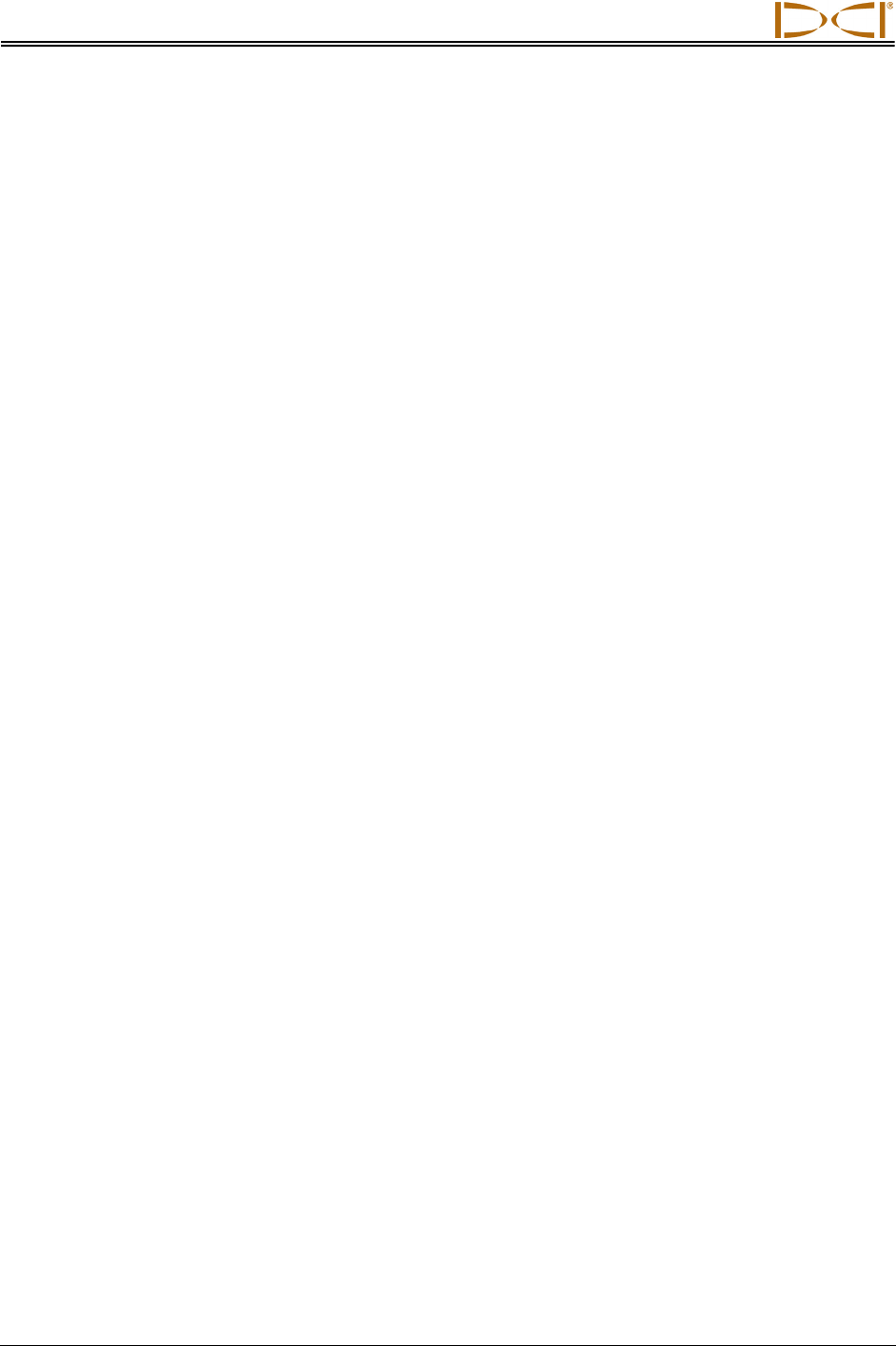
System Setup
68 DigiTrak® F5™ Operator’s Manual
Notes

DIGITAL CONTROL INCORPORATED
DigiTrak® F5™ Operator’s Manual 69
Locating
Locating in High-Interference Area with the F5 Receiver
Locating with the F5 system is relatively easy and intuitive, but you must understand some locating basics
first. This section begins by explaining the locate points (FLP and RLP) and locate line (LL); the geometry
of these elements with respect to the transmitter; and the proper method for marking locate points once
they are found. Then the standard locating procedure is described, followed by instructions for tracking
“on-the-fly” (while the tool is moving) and for tracking the transmitter when you cannot walk over it, called
off-track locating.
For a detailed explanation of how to track the transmitter when it is steep and deep, please read the
information provided in Appendix B: Projected Depth Versus Actual Depth and the Fore/Aft Offset.
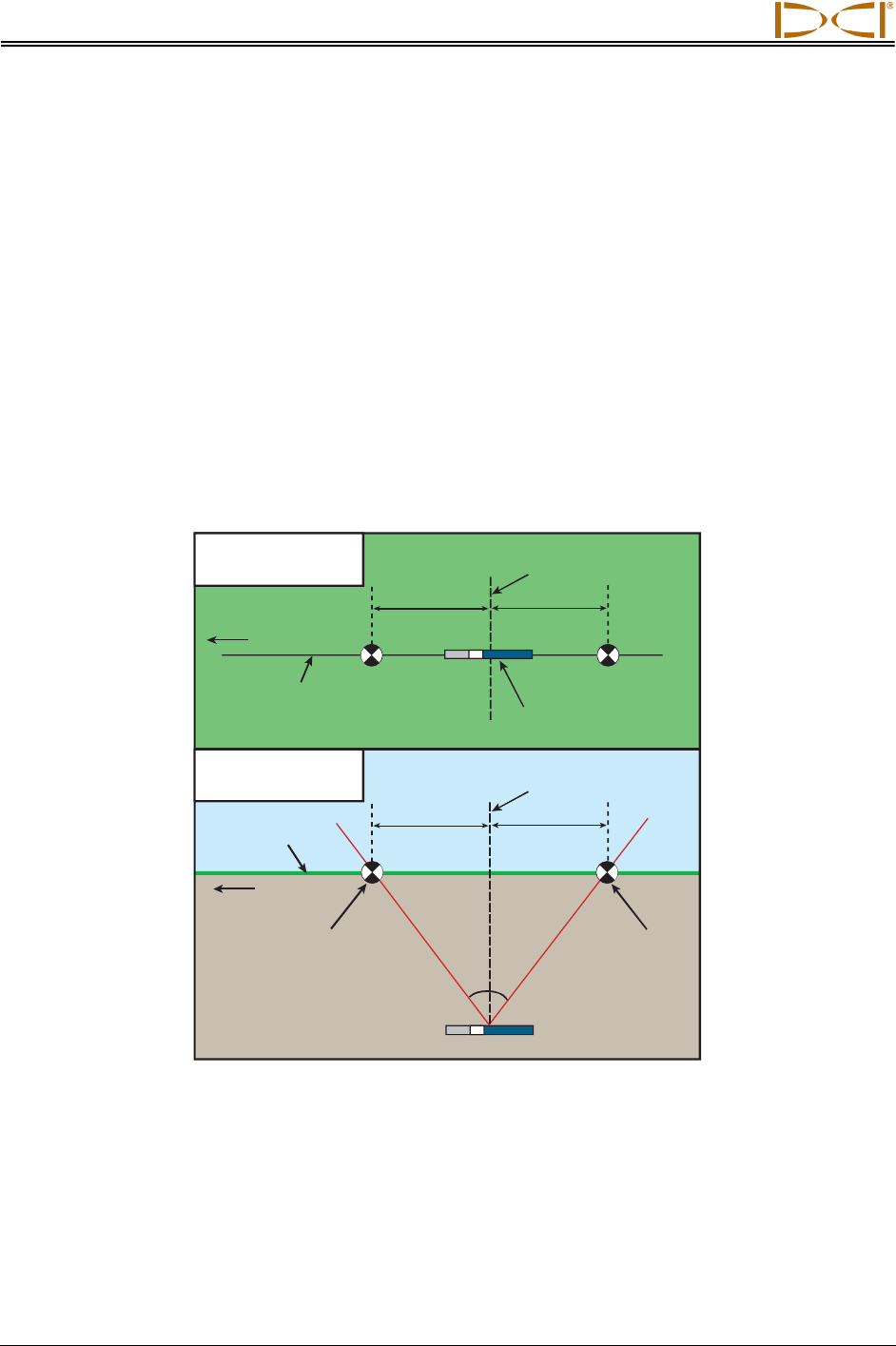
Locating
70 DigiTrak® F5™ Operator’s Manual
Locating Basics
Locate Points (FLP & RLP) and Locate Line (LL)
The F5 receiver locates the transmitter by detecting three specific places in the transmitter’s magnetic
field: the locate points and the locate line. The locate points are indistinguishable from one another by the
receiver. They represent similar points in the transmitter’s field in front of and behind the transmitter. The
front locate point (FLP) is ahead of the transmitter, and the rear locate point (RLP) is behind the
transmitter. (See Appendix B for more information about the transmitter’s magnetic field.)
The locate line (LL) extends 90° to the left and right of the transmitter when the transmitter is at 0% pitch,
and represents the location of the transmitter between the FLP and RLP.
The most accurate tracking requires the use of all three locations to determine the position, heading, and
depth of the transmitter. Aligning the FLP and RLP reveals the heading and left/right position of the
transmitter. The LL determines the central position and depth of the transmitter when the receiver is
properly aligned between the FLP and RLP.
LL
FLP
RLP
LL
FLP
RLP
70°
Geometry of FLP, RLP, and LL from Top (Bird’s-Eye) and Side Views
Note how the RLP and FLP are equal distances from the LL when the transmitter is level.
Bird’s-eye view
(looking down)
Side view
Transmitter
Transmitter
Drill
Axis line
Drill
Surface of
ground
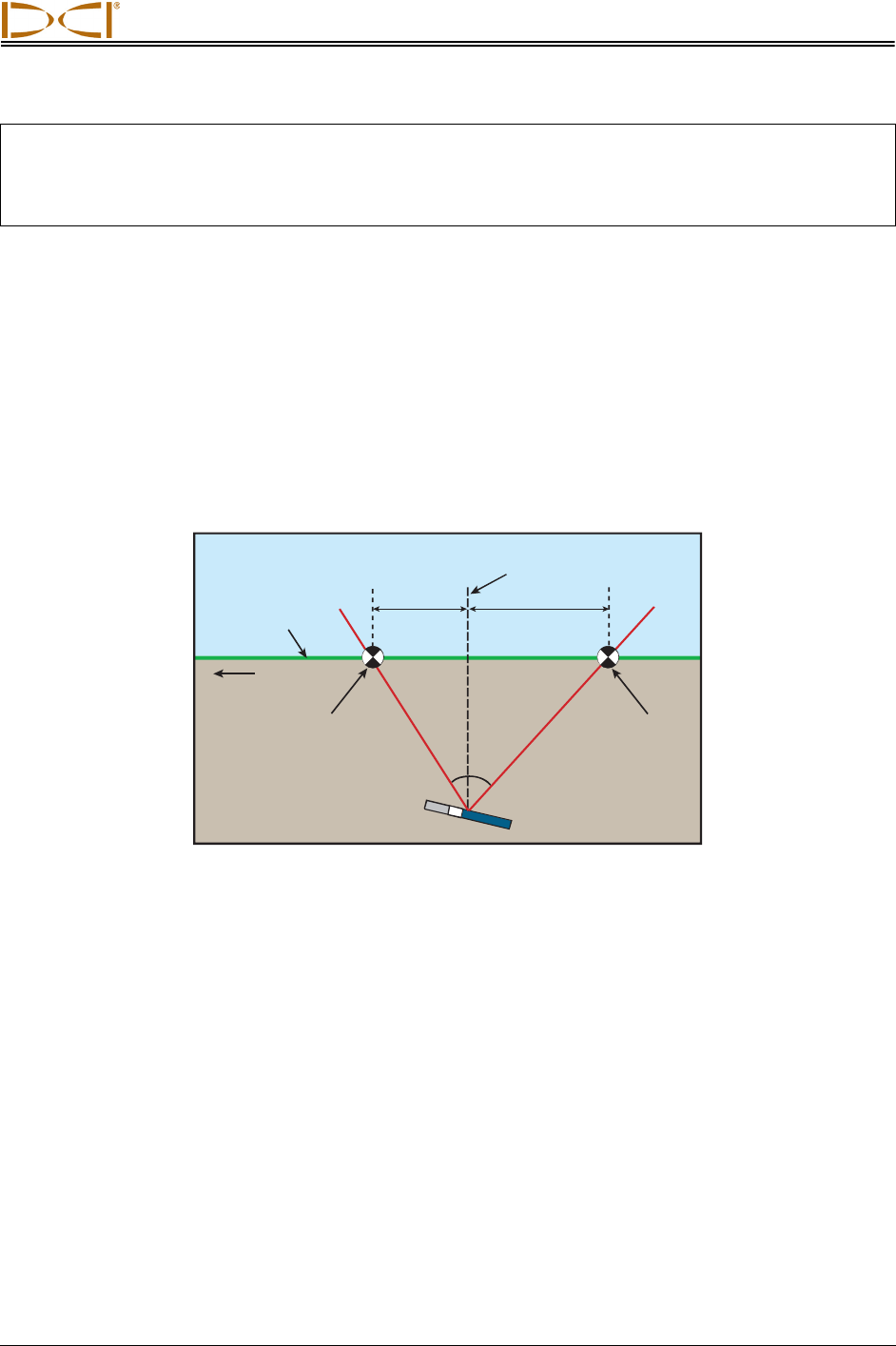
Locating
DigiTrak® F5™ Operator’s Manual 71
NOTE: If the transmitter pitch exceeds ±30% (or ±17°) and/or the transmitter depth exceeds 15 ft (4.6
m), the position of the locate line will be somewhat ahead of or behind the transmitter’s actual
position. In these cases, the depth displayed on the receiver is referred to as the projected
depth (see Appendix B for more information regarding this situation).
Effects of Depth, Pitch, and Topography on
Distance Between FLP and RLP
In general, the deeper the transmitter is, the further apart the FLP and RLP will be. The distance between
the FLP and RLP with respect to the location of the LL is also a function of the transmitter pitch and the
topography. (For more information, see Appendix B.)
When the transmitter pitch is negative, the FLP will be further from the LL than the RLP (see figure
below). When the transmitter pitch is positive, the RLP will be further from the LL than the FLP. If the
ground surface or topography slopes significantly, the locations of the FLP and RLP will also be affected
with respect to the LL even if the transmitter itself is level.
LL
FLP
RLP
70°
Effect of Pitch on Distance Between FLP, RLP, and LL
Note how the RLP and FLP are at different distances from the LL when the transmitter is
at a negative pitch (compare with figure on previous page in which the transmitter is level).
It is possible to calculate depth (for comparison to the receiver’s depth reading) using the distance
between the locate points and the pitch of the transmitter. For additional information, see Appendix C:
Calculating Depth Based on Distance Between FLP and RLP.
Drill
Surface of
ground
Transmitter (negative
or downward pitch)
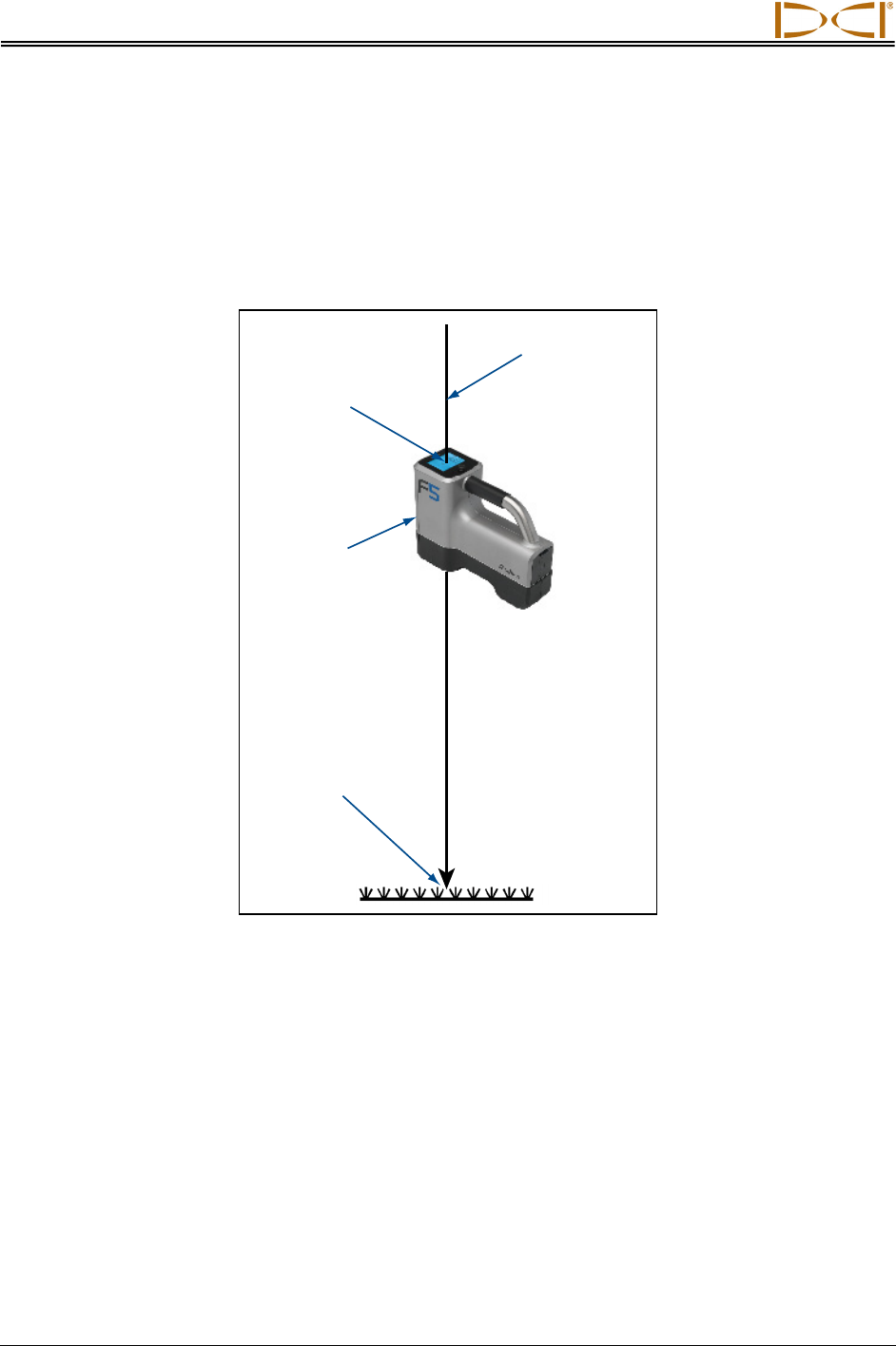
Locating
72 DigiTrak® F5™ Operator’s Manual
Marking Locate Points
The locate points (FLP and RLP) and the locate line (LL) must be found and accurately marked during the
locating procedure. To mark a locate point after you have found it, stand with the receiver level at the
locate point. Look down the vertical axis that runs through the center of the display to project a plumb line
to the ground (see figure below). The point where this plumb line hits the ground is the location that you
should mark.
Plumb Line for Marking Locate Points
Plumb line or
vertical axis
Center of
display
Front of
receiver
Place marker
straight down
on ground
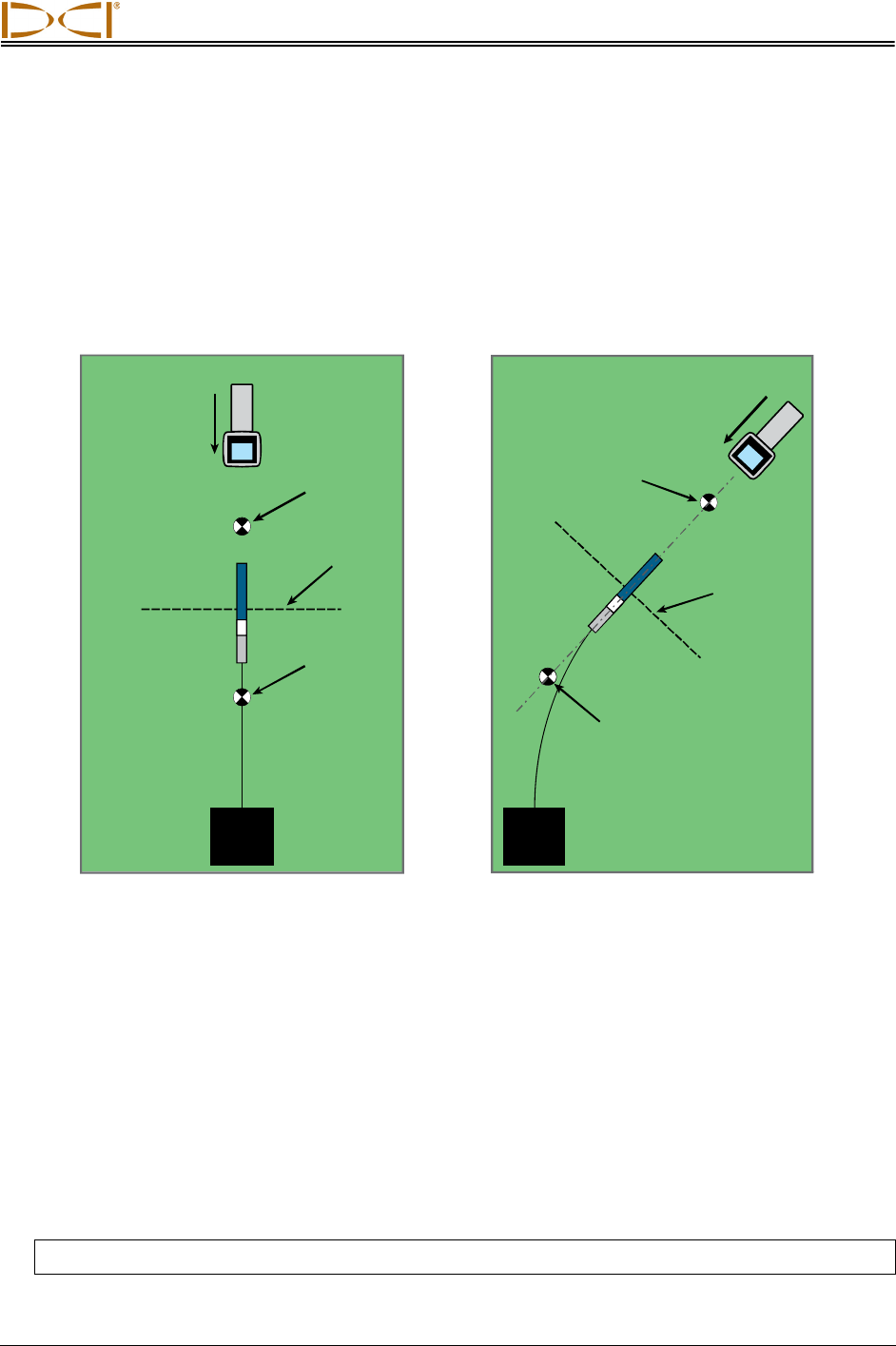
Locating
DigiTrak® F5™ Operator’s Manual 73
Standard Method for Locating the Transmitter
With the F5 system, you can locate the transmitter and its heading while it moves, whether standing in
front of it, behind it, or toward the side. You can also locate the transmitter facing either toward or away
from the drill rig.
The standard method described in this section guides you to the transmitter while standing out in front of
it, facing the drill rig. This is the recommended method for locating. As you continue to drill or as the bore
path curves, you may be facing the last marked locate point rather than the drill rig.
LL
FLP
RLP
LL
FLP
RLP
Setup for
Standard Locating Method
Standard Locating Method
with a Curved Path
Depth readings and data points for the drill DataLog function may be taken at the FLP or at the LL. It is
necessary to hold the trigger in to view the depth or predicted depth, to send the depth reading to the
remote display, and to log data points for the drill DataLog function (see the DigiTrak LWD DataLog
System Operator’s Manual for complete instructions on logging data points).
Finding the Front Locate Point (FLP)
The locating procedure described here assumes you are facing the drill with the transmitter below ground
and between you and the drill.
1. Start with the receiver on and in locate mode.
2. Stand out in front of the drill head at a distance of approximately one rod length.
NOTE: The FLP will be found further out in front of the drill head as the drill head gets deeper.
Move
forward
Move
forward
Drill
Drill
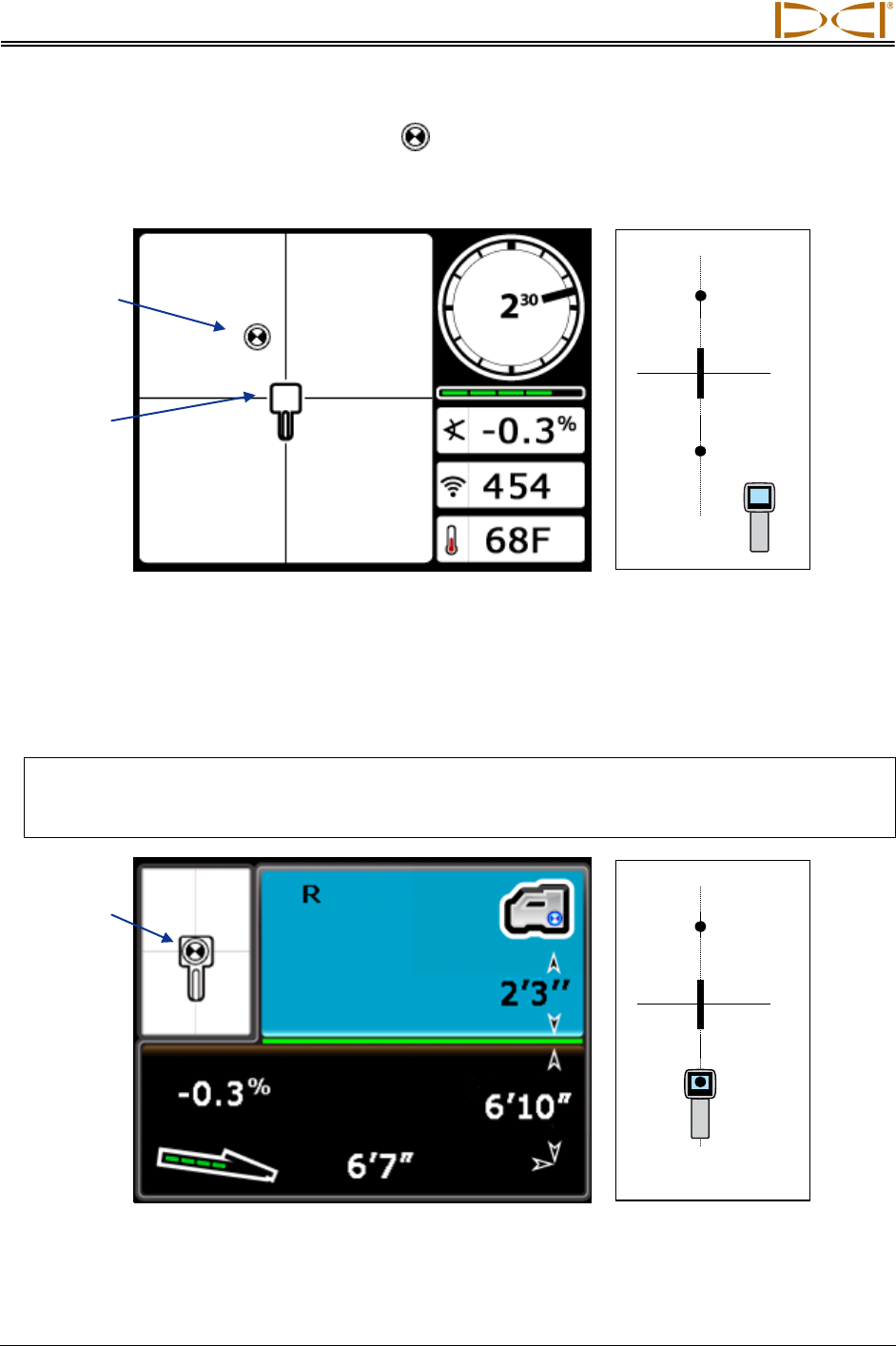
Locating
74 DigiTrak® F5™ Operator’s Manual
3. Observe the position of the locating target ( ) relative to the receiver box on the display. The figures
below illustrate what you might see on the display and the actual position of the receiver, transmitter,
and locate points. Note that the FLP is ahead of and to the left of the receiver, as shown in the
receiver display.
RLP
FLP
LL
Receiver Locate Mode Screen
Actual Position of
Receiver and Transmitter
4. Walk in the direction indicated by the picture on the screen to center the target in the box, which is
forward and to the left in this example.
5. When the target is centered in the box, hold the trigger in for one second so the receiver can get a
“lock” on the reference signal. The “R” symbol will appear at the top of the depth screen.
WARNING: Do not hold the trigger in unless you are precisely at the FLP (target centered in box). If
you are ahead of the FLP, you could set an incorrect reference that causes a ghost
locate line. In this case, you must reference again at the FLP.
RLP
FLP
LL
Receiver Depth Mode Screen
(at FLP with HAG on)
Actual Position of
Receiver and Transmitter
Locating
“target”
“Box”
Target-in-
the-box
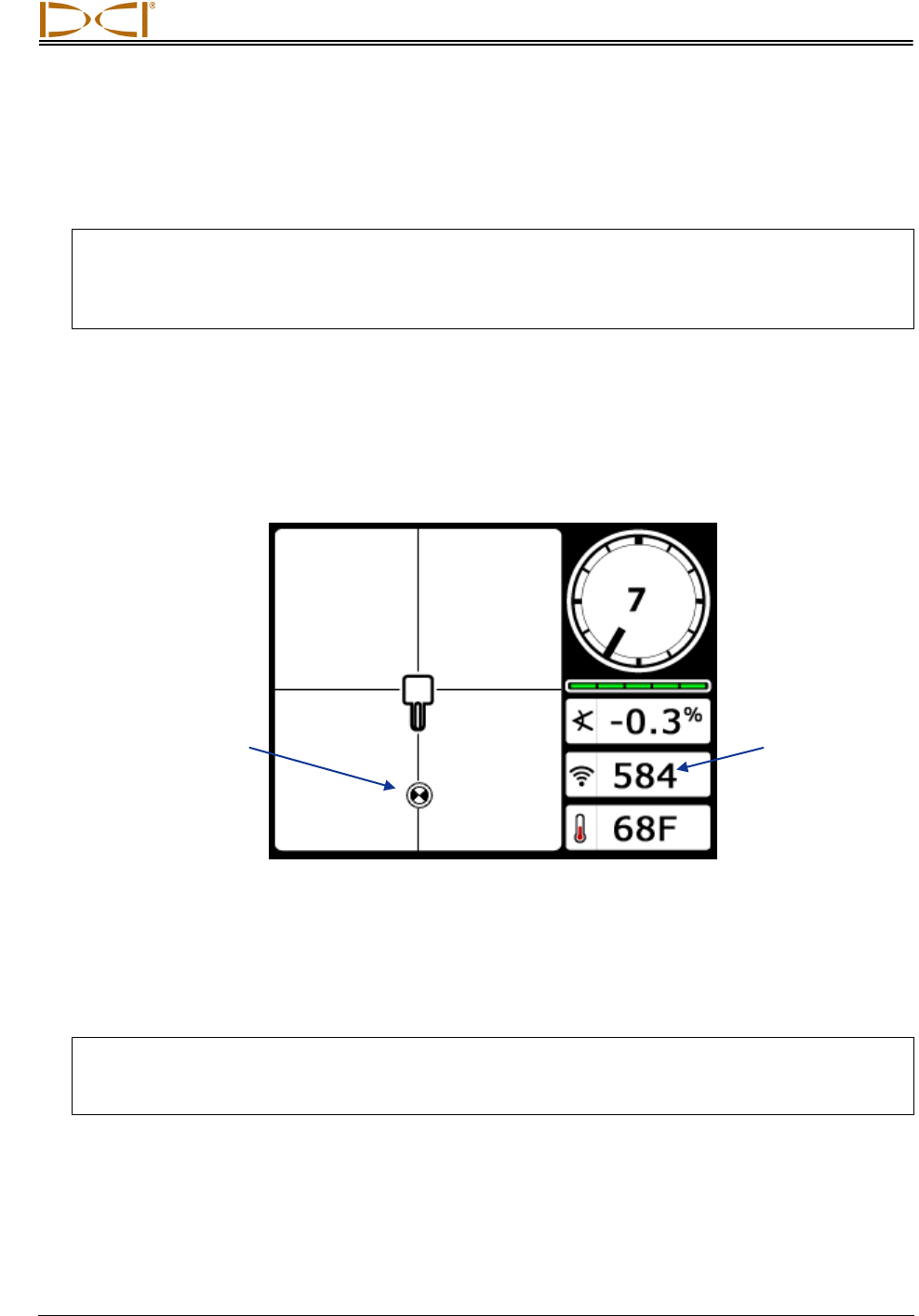
Locating
DigiTrak® F5™ Operator’s Manual 75
The depth value given at the FLP is the predicted depth, which is the depth the transmitter is
calculated to be at when it reaches the location beneath the receiver. If the heading of the transmitter
changes before it reaches the location under the receiver, the predicted depth reading will no longer
be accurate.
NOTE: To verify that the signal is balanced through the receiver’s antenna, carefully rotate the
receiver 360° about the center of the display keeping the receiver level. The locating target
should stay centered in the box. If it does not, do not continue to use the receiver and
contact DCI Customer Service.
6. With the target centered in the box, mark the location directly below the receiver’s display screen on
the ground as the FLP.
Finding the Locate Line (LL)
7. Continue to walk in the direction of the drill or the last known transmitter location. Keep the locating
target on the vertical crosshair and observe that the signal strength is increasing.
Receiver Locate Mode Screen
(FLP Behind Receiver, Which Is Moving Toward LL)
If the signal strength decreases, you may actually have just located the RLP. Position yourself further
away from and facing the drill to locate the FLP.
8. When the target reaches the bottom of the screen, the locate line should appear.
NOTE: If the locate line does not appear and the ball flips to the top of the screen, move the
receiver in a forward/aft direction over where the ball flips. Then hold in the trigger; this
should re-reference the receiver to the transmitter’s signal and bring up the locate line.
Signal strength
higher than
value at FLP
Locating target
aligned with
vertical crosshair
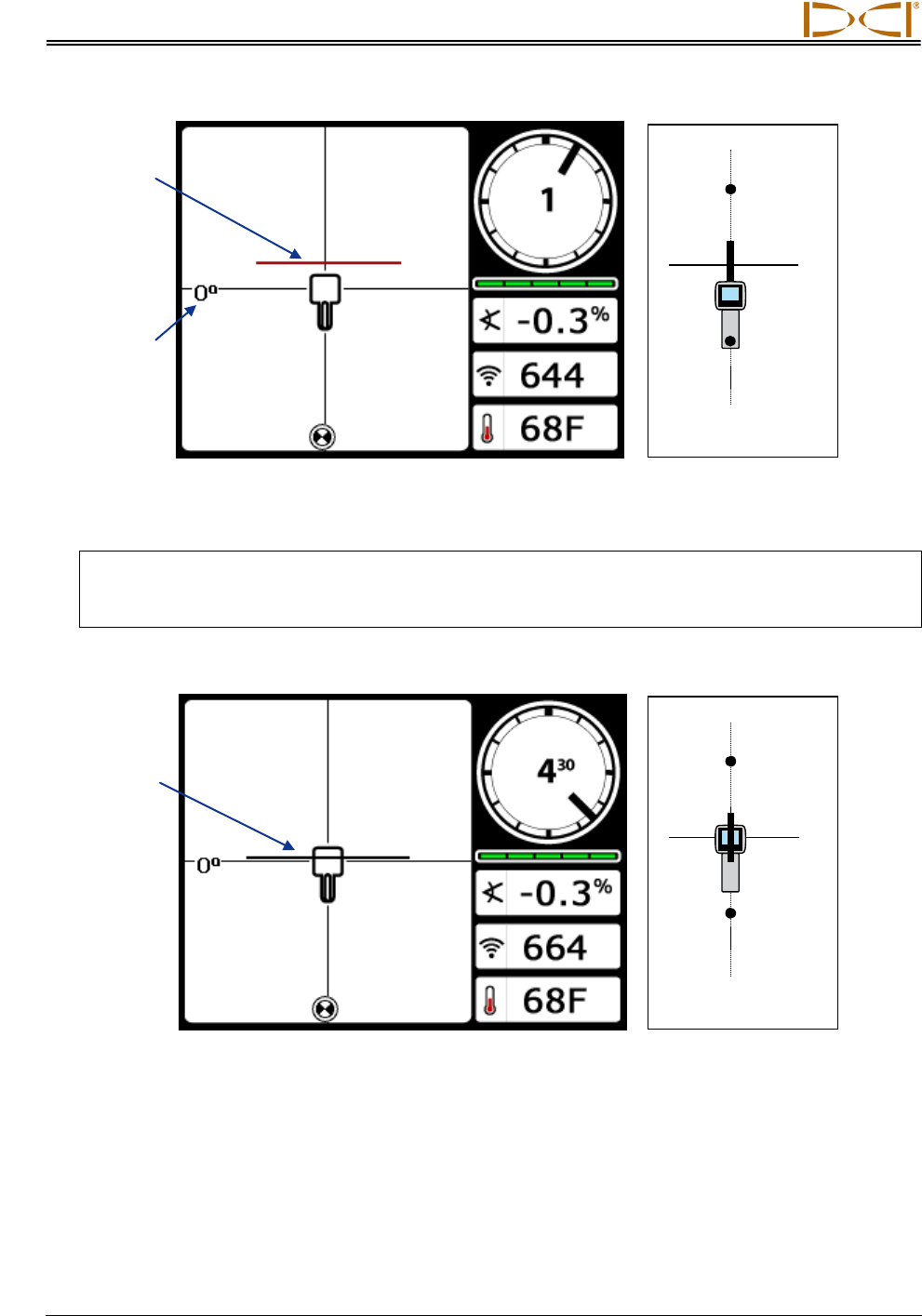
Locating
76 DigiTrak® F5™ Operator’s Manual
RLP
FLP
LL
Receiver Locate Mode Screen
(Approaching LL)
Actual Position of
Receiver and Transmitter
NOTE: Do not rely on the alignment of the ball with the vertical crosshair to identify the left/right
position of the transmitter. The front and rear locate points must be accurately found to
determine the transmitter’s lateral position (heading) and to take accurate depth readings.
9. Position the receiver so that the LL aligns with the horizontal crosshair.
RLP
FLP
LL
Receiver Locate Mode Screen
(at the LL)
Actual Position of
Receiver and Transmitter
10. Mark the location directly below the receiver’s display screen on the ground as the LL. You can take a
depth reading here by holding in the trigger. However, to be certain you are directly above the trans-
mitter, and your depth reading is accurate, you should first find the RLP.
Line-in-
the-box
Locate line
(red when not
aligned in box
for depth
reading)
Yaw
(left/right
rotation of
transmitter
relative to
receiver)
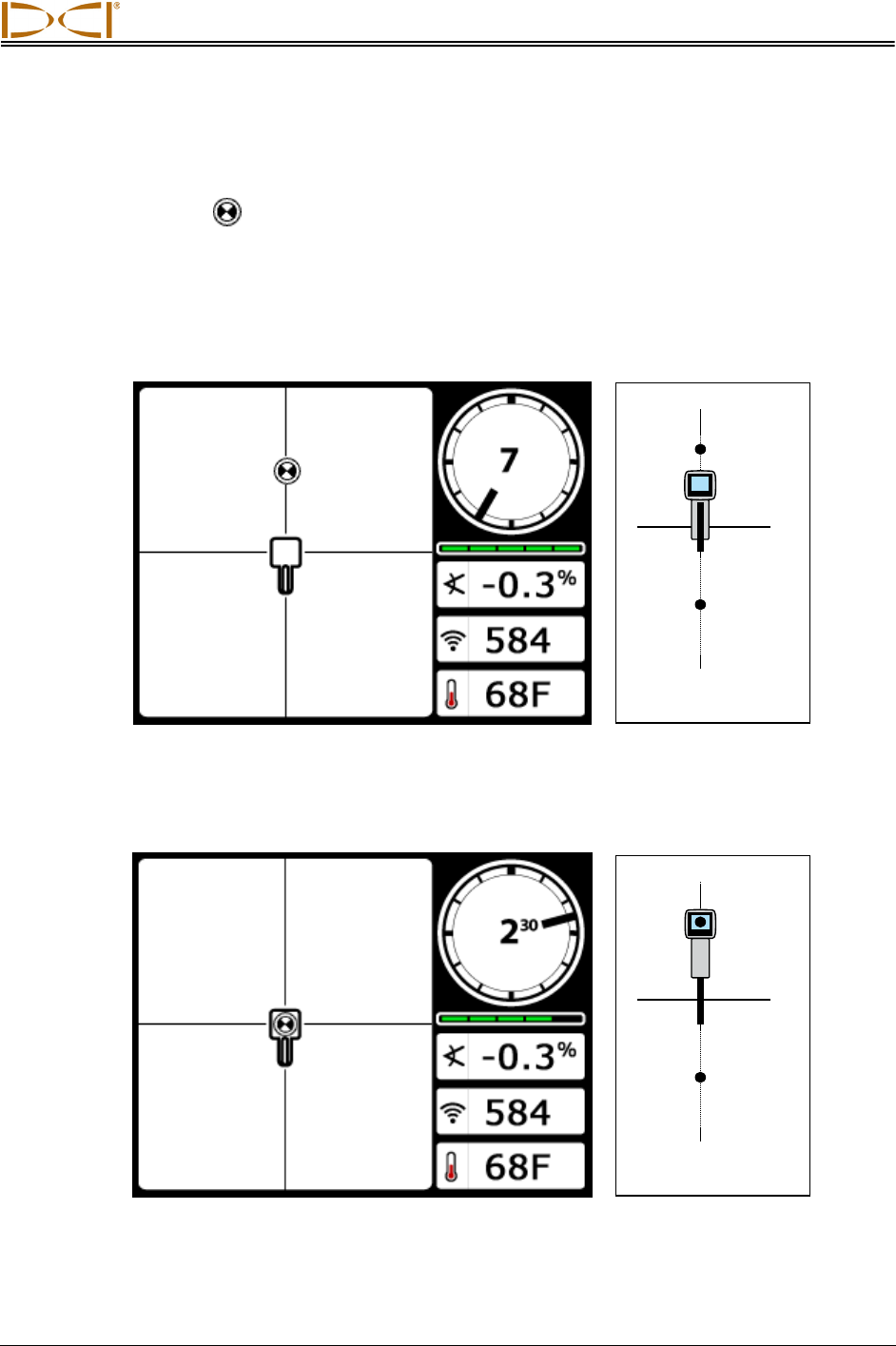
Locating
DigiTrak® F5™ Operator’s Manual 77
Finding the RLP to Confirm Transmitter Heading and Position
Finding the RLP will allow you to confirm the transmitter’s heading and position. Like the FLP, the RLP is
represented as a target ( ) on the receiver display. Once the RLP is found, you will connect the RLP to
the FLP with a line that represents the exact heading of the transmitter. The transmitter is located
beneath the point where this line intersects the LL.
Continue the locating procedure as follows:
11. From the LL, facing toward the drill or last transmitter location, walk forward keeping the target
aligned on the vertical crosshairs.
RLP
FLP
LL
Receiver Locate Mode Screen
(Approaching RLP from LL)
Actual Position of
Receiver and Transmitter
12. Position the receiver so that the locating target is centered in the box.
RLP
FLP
LL
Receiver Locate Mode Screen
(at RLP)
Actual Position of
Receiver and Transmitter
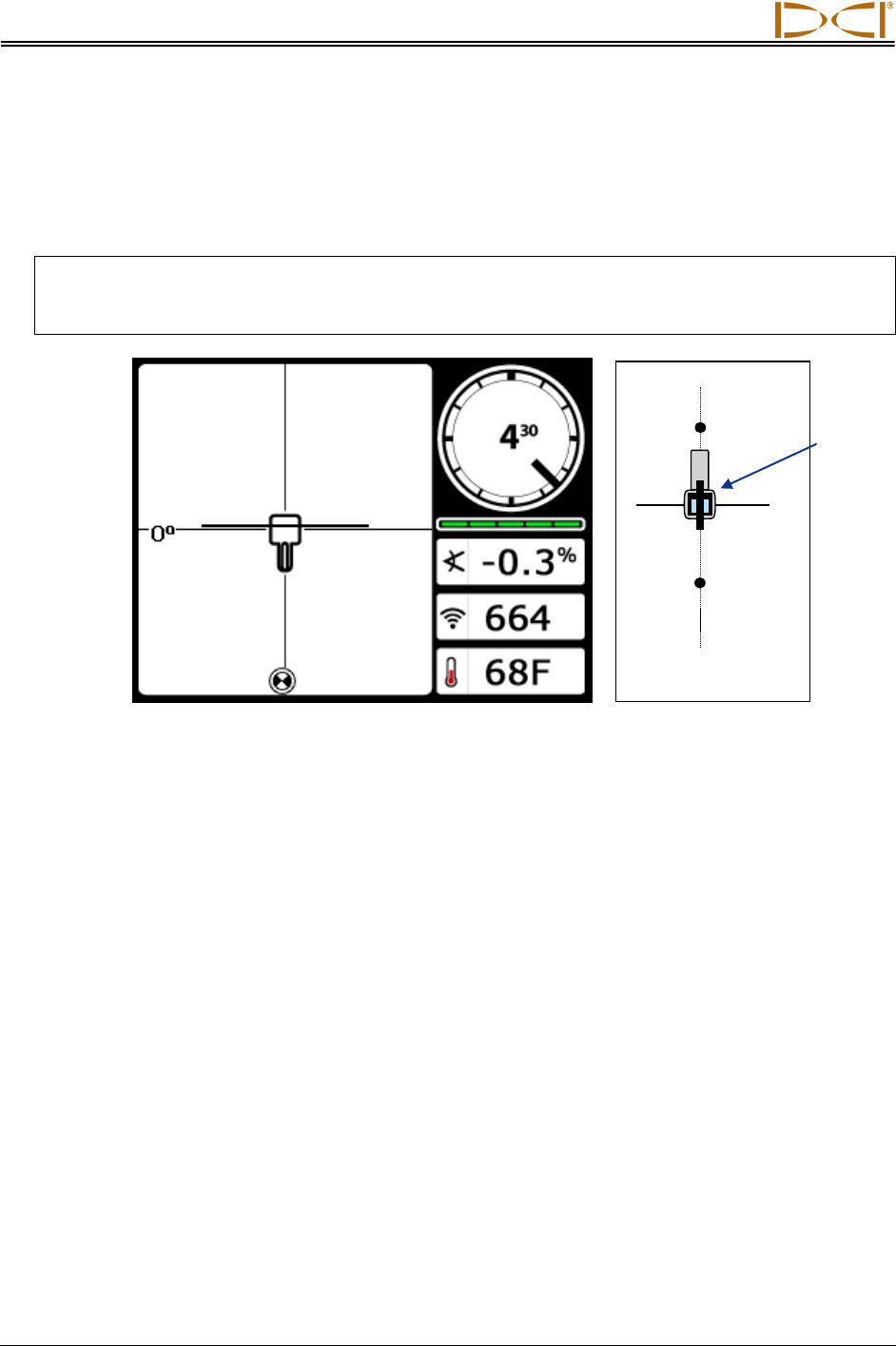
Locating
78 DigiTrak® F5™ Operator’s Manual
13. Mark the location directly below the receiver’s display screen on the ground as the RLP.
14. Connect the RLP to the FLP with a straight line. This line represents the transmitter’s heading. The
exact position of the transmitter is located beneath where this line and the LL cross.
15. Position the receiver at the intersection of these lines with the LL passing through the center of the
box on the display and hold the trigger in to take a depth reading.
NOTE: To verify the depth reading, disable the HAG and set the unit on the ground. Take another
depth reading. This reading should be within 5% of the depth reading obtained with the
HAG on and the receiver lifted. See Appendixes B and C for more information on depth.
RLP
FLP
LL
Receiver Depth Mode Screen
(at LL)
Actual Position of
Receiver and Transmitter
With LL
aligned in
box, receiver
may face
toward RLP
or FLP
during depth
readings
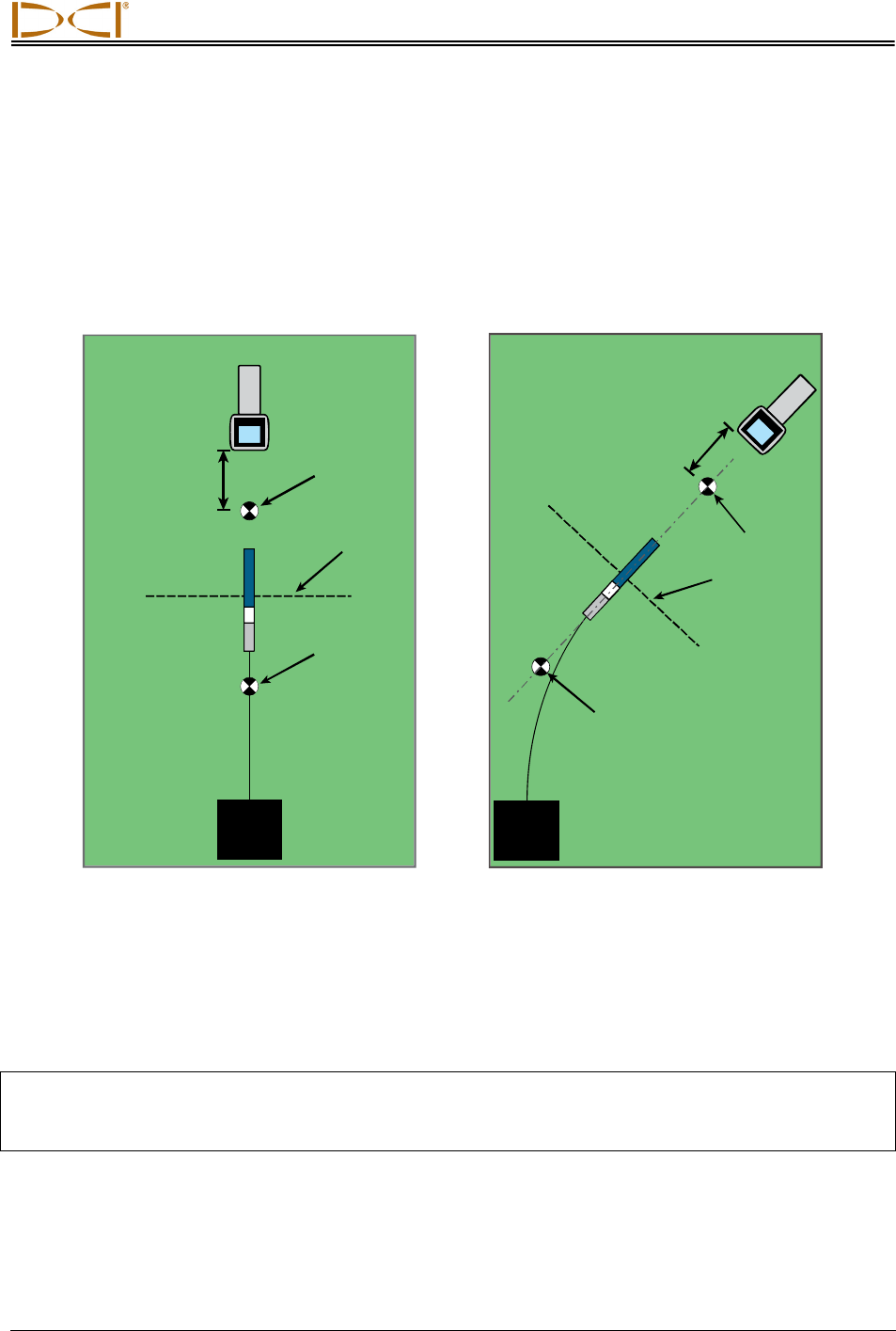
Locating
DigiTrak® F5™ Operator’s Manual 79
Tracking “On-the-Fly”
If you are running at 0% (0°) pitch over level ground, the predicted depth will be the actual depth. In this
case, all locating can be done at the FLP while the tool is moving.
Once the transmitter has been found and its heading is on line, position yourself the distance of one rod
length in front of the FLP on the intended bore path with the receiver facing the drill and sitting level on
the ground.
LL
FLP
RLP
LL
FLP
RLP
Tracking "On-the-Fly"
with a Straight Path
Tracking "On-the-Fly"
with a Curved Path
Depth readings and data points for the drill DataLog function may be taken at the FLP or at the LL. It is
necessary to hold the trigger in to view the depth or predicted depth, to send the depth reading to the
remote display, and to log data points. See the DigiTrak LWD DataLog System Operator’s Manual for
more information on logging data points.
WARNING: Do not hold the trigger in unless you are precisely at the FLP (target centered in box). If
you are ahead of the FLP, you will set an incorrect reference that causes a ghost locate
line. In this case, you must reference again at the FLP.
One rod
length
One rod
length
Drill
Drill
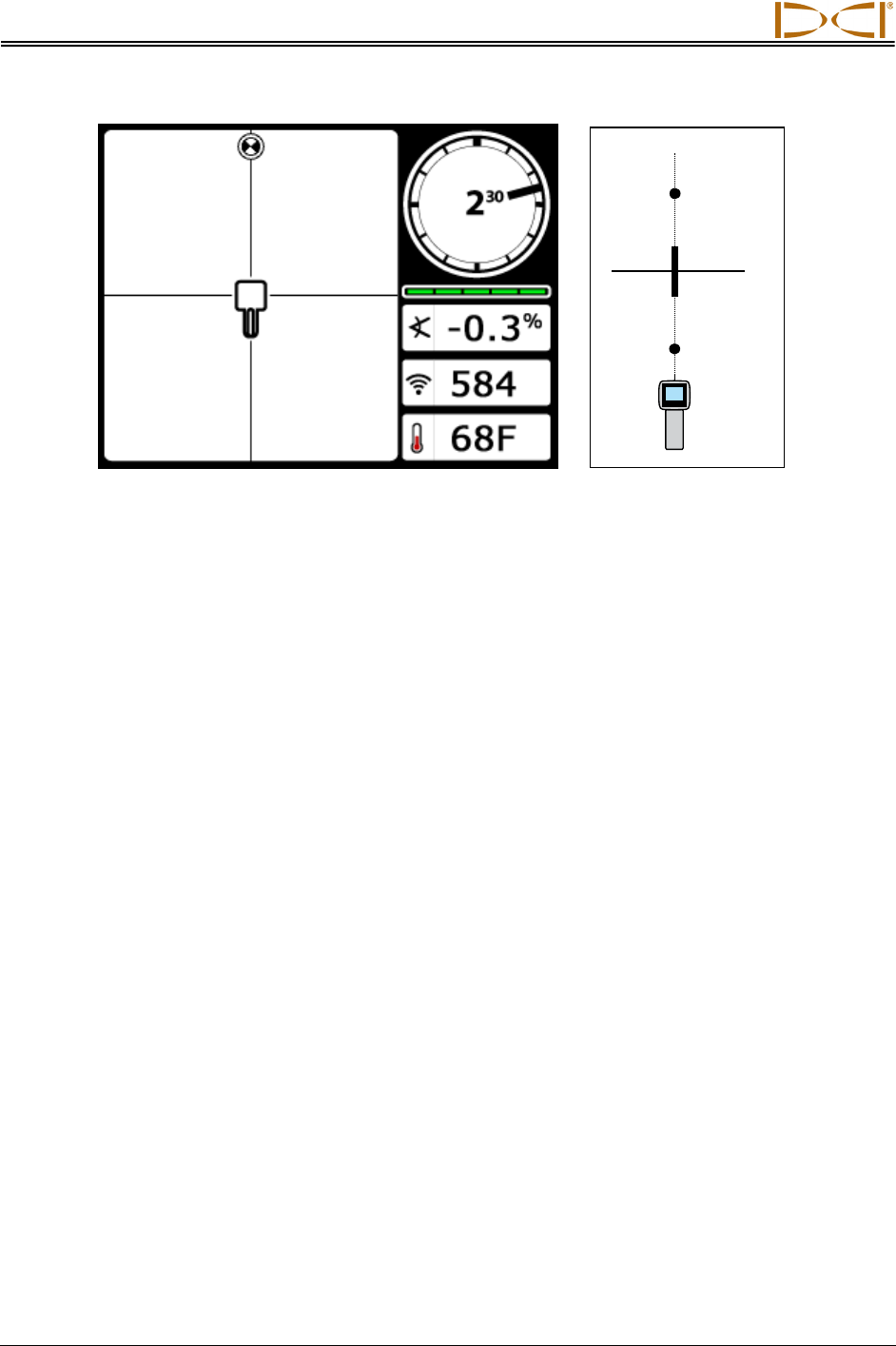
Locating
80 DigiTrak® F5™ Operator’s Manual
RLP
FLP
LL
Receiver Screen Tracking "On-the-Fly"
Actual Position of
Receiver and Transmitter
As the tool advances, the FLP should travel along the receiver’s vertical crosshairs indicating that the tool
is still on line. Once the FLP is in the box, hold the trigger in and confirm that the predicted depth reading
is as expected.
Off-Track Locating
The off-track locating technique is useful when it is not possible to walk above the transmitter due to a
surface obstruction or interference. Using the locate line’s perpendicular relationship to the transmitter, it
is possible to track the transmitter’s heading and also to determine if it is maintaining its intended depth.
The off-track locating method is only effective when the pitch of the transmitter is 0% (0°) and traveling
under flat ground.
To explain how the off-track locating method works, we will use the example of an obstruction that is on
the intended bore path, as shown in the figure below. The transmitter is about to go under the obstruction.
1. Stop drilling and find the LL of the transmitter by putting the line in the box.
2. While holding the trigger in and keeping the receiver in the same orientation, step to the side of the
tool until you reach a predetermined distance (P1) from it. Move the receiver forward and aft until you
can see the ball jump from the bottom of the screen to the top of the screen (or vice versa), then mark
this location.
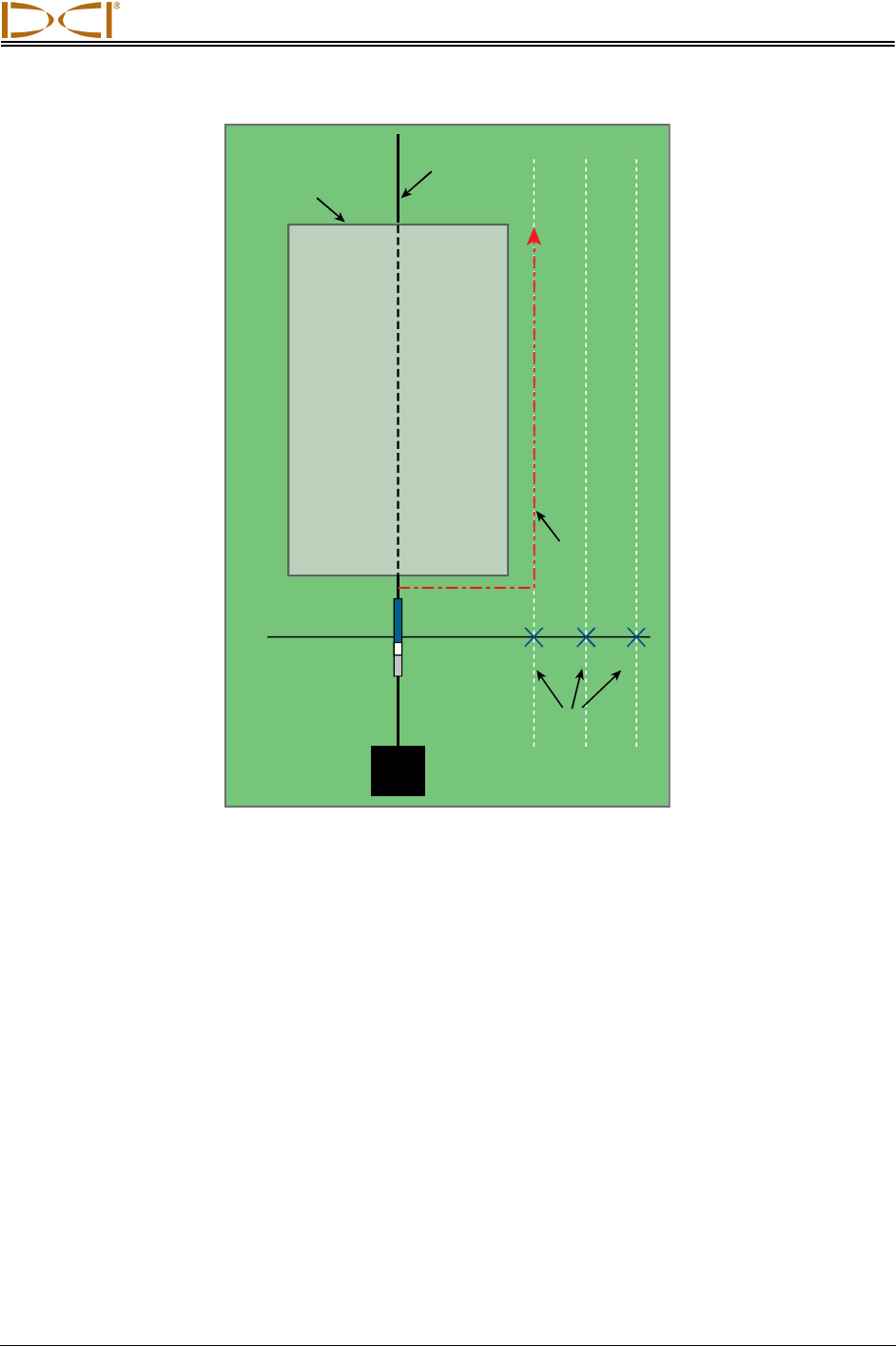
Locating
DigiTrak® F5™ Operator’s Manual 81
LL
P2 P3P1
Preparing for Off-Track Locating
3. While still holding the trigger in and keeping the receiver in the same orientation, step to the side of
the tool another predetermined distance (P2) further away from it. Move the receiver forward and aft
until you can see the ball jump from the bottom of the screen to the top of the screen (or vice versa),
then mark this location.
4. While still holding the trigger in and keeping the receiver in the same orientation, step to the side of
the tool another predetermined distance (P3) further away from it. Move the receiver forward and aft
until you can see the ball jump from the bottom of the screen to the top of the screen (or vice versa),
then mark this location.
5. After finding the three locations P1, P2, and P3 to the side of the transmitter, connect these locations
with a line. This is the locate line. Because the LL runs perpendicular (at a 90° angle) to the
transmitter when the transmitter is level, it is possible to determine the heading of the tool. By
comparing the slant distance or signal strength at the predetermined distances of P1, P2, and P3, as
the tool progresses you can verify if the drill head is moving away from or maintaining the intended
bore path. It is also important to track the pitch of the transmitter to verify that the tool is
maintaining the desired path.
Drill
Bore path
Obstruction
Path around
obstruction
Predetermined
distances
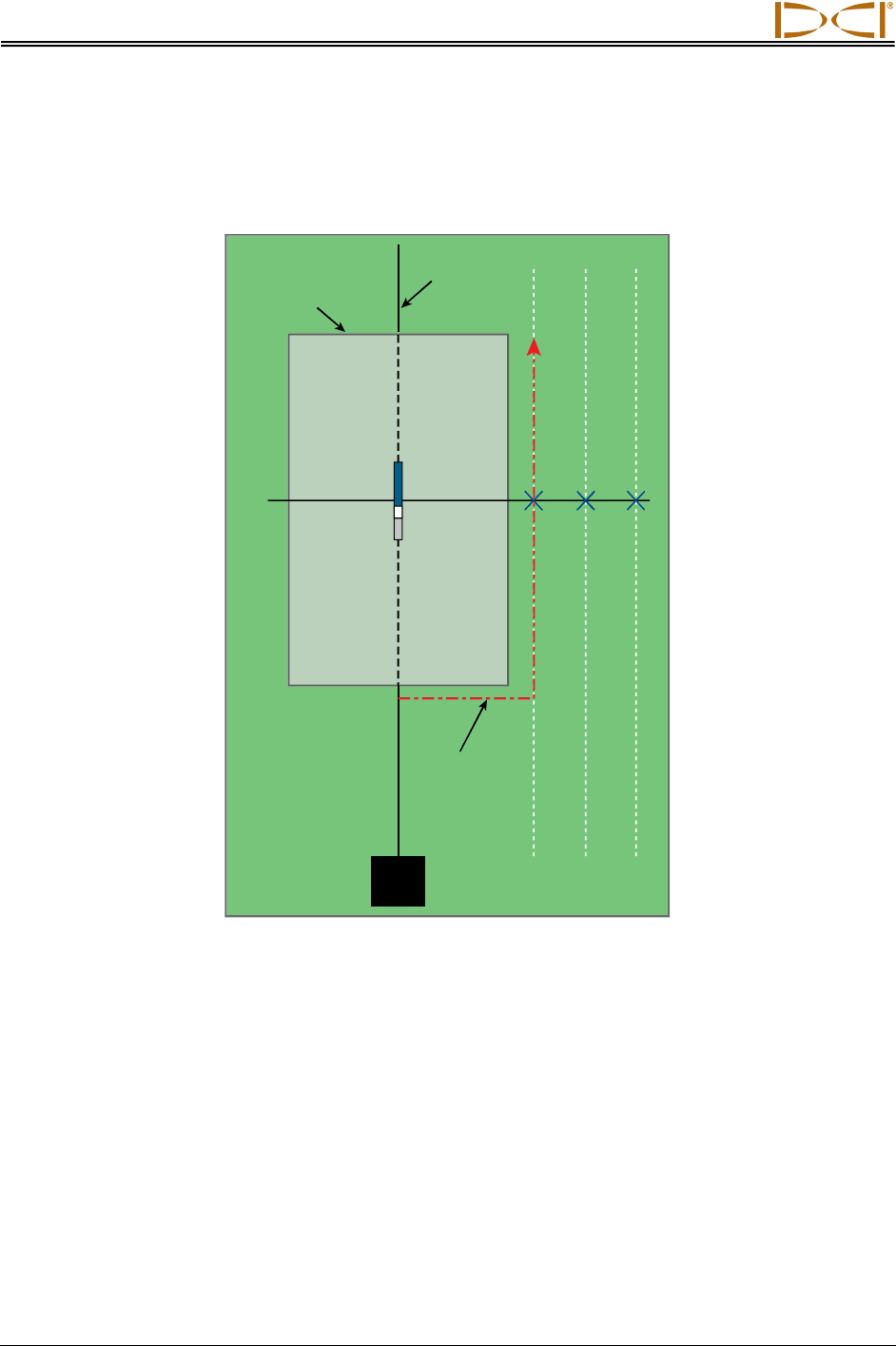
Locating
82 DigiTrak® F5™ Operator’s Manual
6. As drilling continues, the tool should be steered to maintain a constant slant distance at each of the
points P1, P2, and P3. If the slant distance increases, the tool is moving away; if the slant distance
decreases, the tool is moving toward the side position. Note: Differences in pitch will also affect the
signal strength and slant distance as the tool progresses.
LL
P2 P3P1
Off-Track Locating
Bore path
Obstruction
Path around
obstruction
Drill
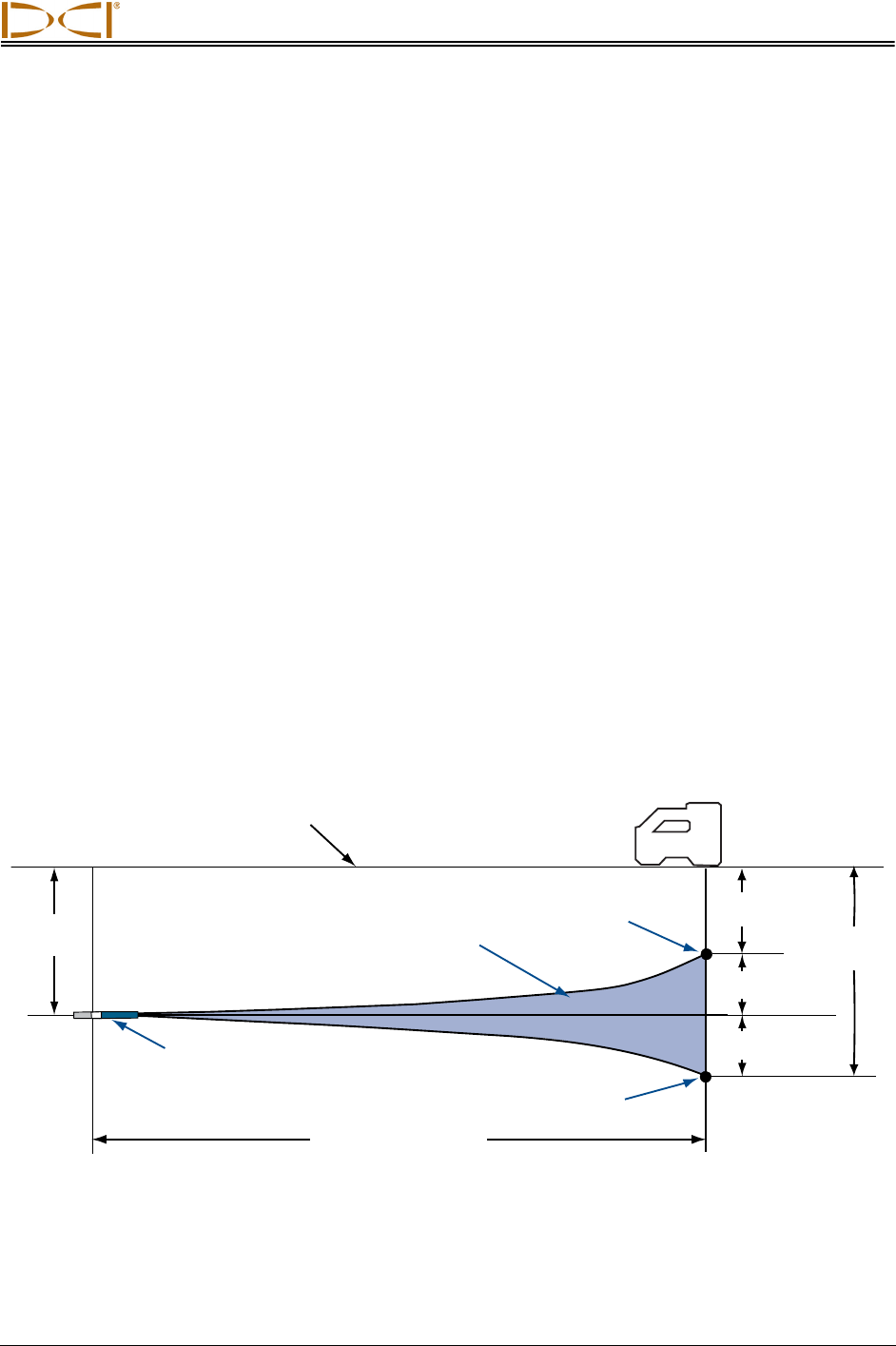
DIGITAL CONTROL INCORPORATED
DigiTrak® F5™ Operator’s Manual 83
The Target Steering Function
The Target Steering function allows the F5 receiver to be placed out ahead of the drill head and used as
a steering target. The receiver is positioned on level ground so that it is facing in the same direction as
the drilling. To activate the Target Steering function, you must program the receiver with the desired
target depth. The drill head can then be guided to a point directly below where the receiver has been
placed using the Target Steering screen on the remote display.
The F5 system assumes level topography for the most accurate Target Steering results. It also assumes
a conservative bend radius. Therefore, in situations with significant pitch changes, such as during the
launch/exit ends, the up/down steering information on the remote display may not be accurate. In these
situations, only the left/right steering information should be considered accurate.
Feasible Target Depth and
Positioning the Receiver as a Target
The maximum distance that the receiver can be placed out ahead of the drill head for Target Steering is
35 ft (10.7 m). Beyond this distance, the up/down steering information is not accurate. Over the 35-ft
(10.7-m) range, starting with the drill head approximately level, the following parameters apply:
• The maximum depth change is approximately 4 ft (1.2 m).
• The maximum pitch change is approximately 14%.
For the most conservative Target Steering operation, we assume that the ideal drill path is a circular arc
with a radius that accommodates the bend radius of most drill strings and products being installed. As
shown in the diagram below, the feasible steering area is limited to the shaded region bounded by the two
circular arcs.
Diagram of Feasible Steering Area
Maximum depth change is approximately 4 ft (1.2 m) over horizontal distance of 35 ft (10.7 m).
Surface of ground
Receiver
Target
Target
Feasible
Target
Steering area
Transmitter
Current
depth
Horizontal distance
35 ft (10.7 m) max.
Depth change
4 ft (1.2 m) max.
Target
depth
Target
depth
Depth change
4 ft (1.2 m) max.

Target Steering
84 DigiTrak® F5™ Operator’s Manual
The Target Steering procedure requires correct placement of the receiver. Place the receiver out in front
of the transmitter on the bore path with its back end (where the battery pack is inserted) facing the drill or
the last locate points if drilling a curved path. The maximum horizontal distance from the transmitter that
the receiver should be placed is approximately 35 ft (10.7 m). Beyond this distance the up/down
information becomes less accurate.
Programming the Receiver for Target Steering
The receiver must be programmed with the desired target depth using the Target Steering menu. The
target depth is the depth at which you want the transmitter when it reaches the location under the
receiver. The Target Steering menu is accessed from the receiver’s locate mode screen by pushing the
toggle up (toward the display).
Target Steering Menu
The most recently programmed target depth or the default value (1.5', 18", 1'6", or 0.46 m) will be dis-
played on the screen. If this depth matches your desired target depth value, click the trigger to program
that value as your target depth. The display will return to the locate mode screen with Target Steering
activated.
If you want to program a new target depth, toggle right to highlight the keypad and click the trigger (see
“Using the Keypad” in the Receiver section). Once the desired target depth is entered, the display will
return to the locate mode screen with Target Steering activated, as shown below. The horizontal distance
from the receiver to the transmitter is shown at the bottom. Use this number to help you position the
receiver a maximum distance of 35 ft (10.7 m) ahead of the tool.
Programmed
target depth
Transmitter in
ground pointing
toward target below
receiver
Exit (returns to
main menu)
Turn on
programmed
target depth
Program new
target depth
Receiver

Target Steering
DigiTrak® F5™ Operator’s Manual 85
Target Steering Locate Mode Screen
When a fluid pressure sensing transmitter is used, the pressure data will display in a field between the
transmitter pitch and approximate depth of transmitter.
Steering to the Target
Once the target depth has been entered on the receiver and the receiver has been positioned ahead of
the tool as the target, select remote mode from the remote’s main menu (see “Main Menu” in the Remote
Display section). You will then see the Target Steering screen shown below.
Target Steering on Remote Display
Horizontal distance
between transmitter
and receiver
Approximate
transmitter depth
Transmitter roll
Transmitter pitch
Horizontal distance
between transmitter
and Receiver
Transmitter
temperature
Approximate
transmitter depth
Transmitter pitch
Locating target
(FLP)
Roll/pitch update
meter
Roll indicator
Steering indicator
Center of
crosshairs
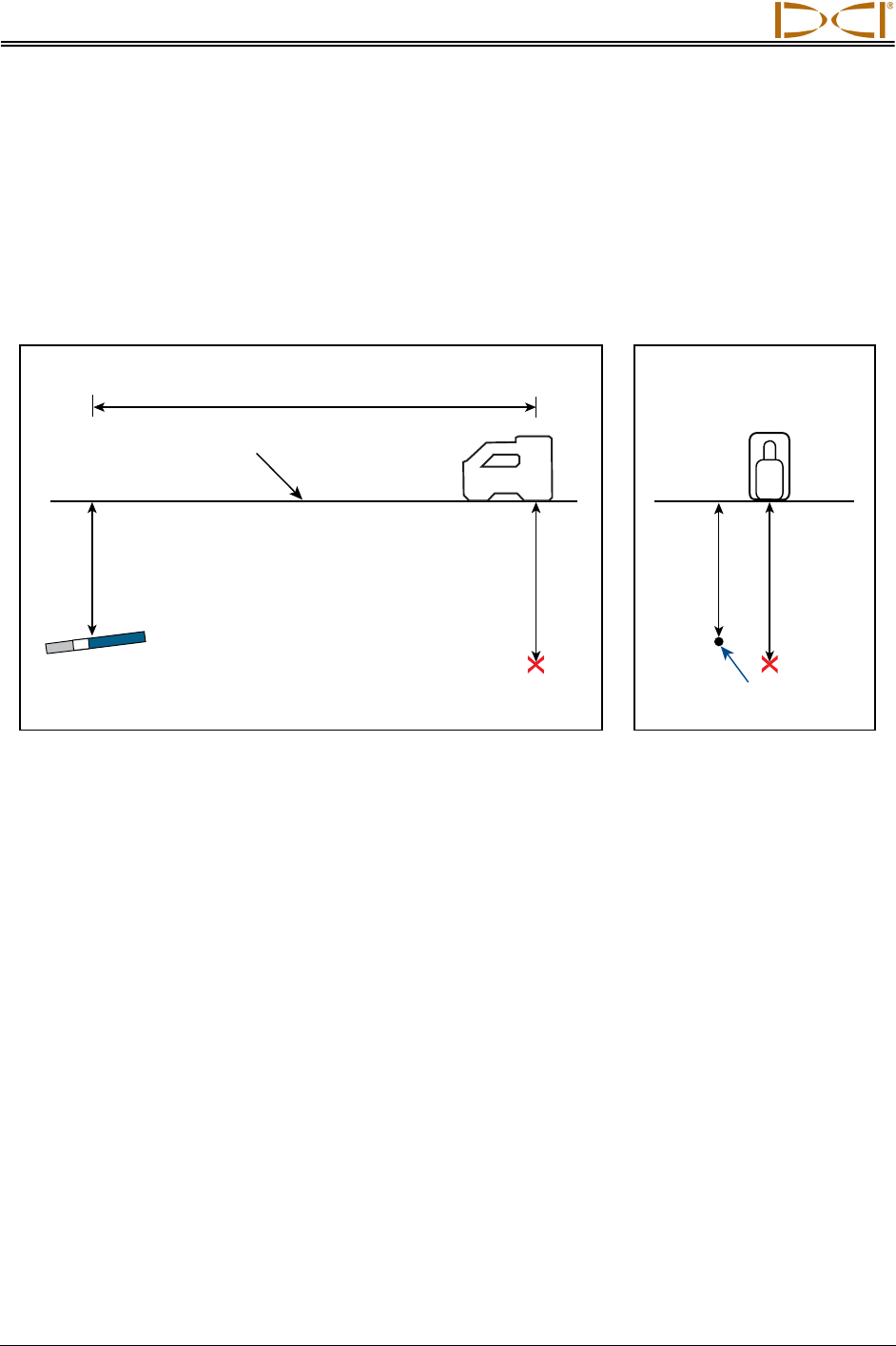
Target Steering
86 DigiTrak® F5™ Operator’s Manual
The steering indicator in this case shows that the drill head is to the left and too high for the intended
path. The steering indicator should be dead center in the display if you are correctly heading to your
programmed target depth. A steering command of 4 o’clock would bring the drill head toward the target.
Note that, for quick viewing and interpretation, the pointed end of the steering indicator corresponds to the
clock position of the head. The horizontal distance from the drill head to the receiver is indicated at the
bottom left part of the display. At the bottom right, the current depth of the drill head is indicated.
A side view of the position of the receiver and of the transmitter is shown below on the left. An end view of
the same setup is shown on the right.
20’4”
4’6”
5’6”5’6”
4’6”
Side and End Views Showing Positions of Receiver, Transmitter, and Target
Surface of
ground
Back of
receiver
Target
Transmitter
Target
Actual position
of transmitter
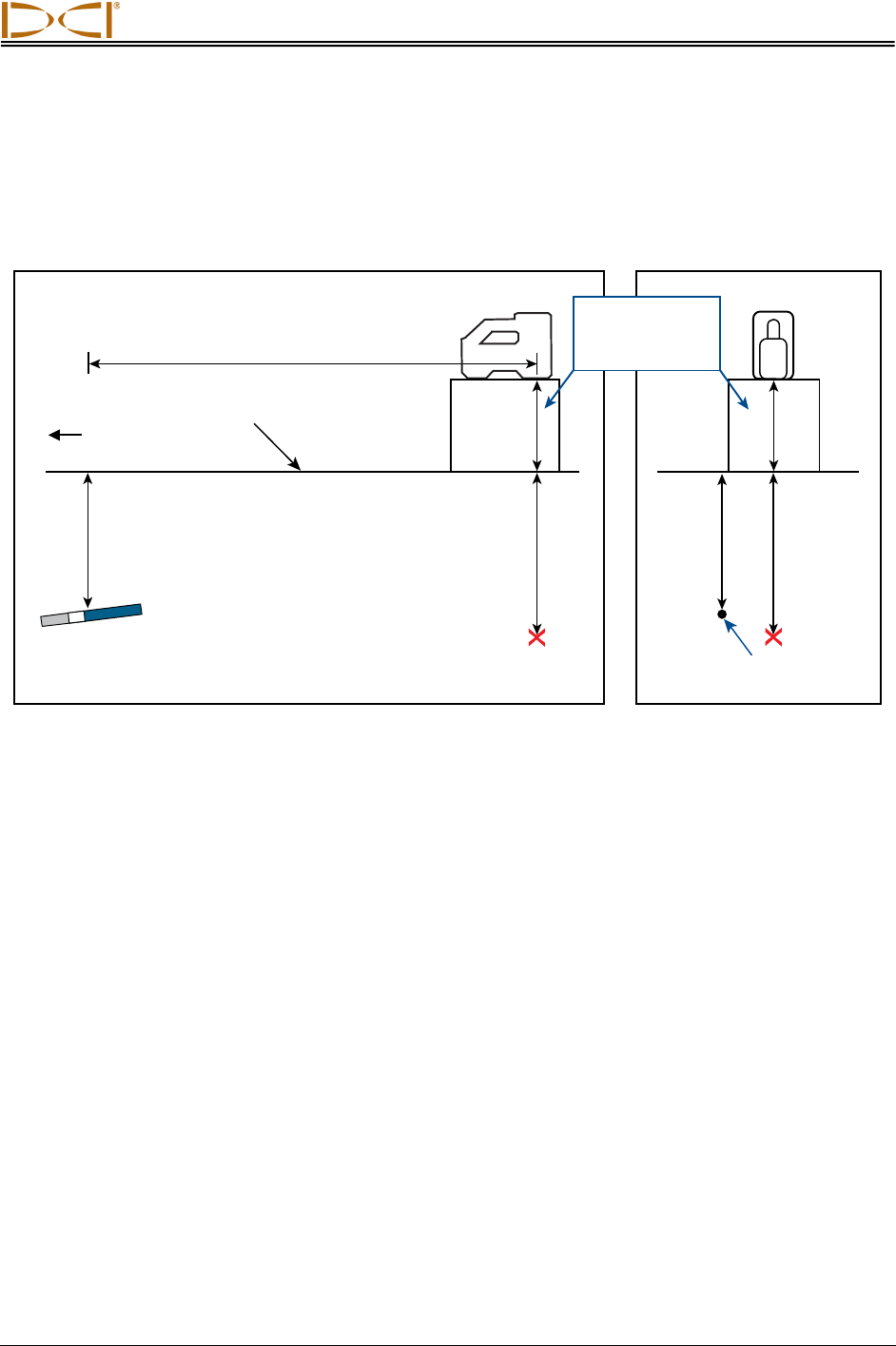
Target Steering
DigiTrak® F5™ Operator’s Manual 87
Target Steering in Interference Areas
In areas of passive and/or active interference, it may be advisable to physically elevate the receiver
above the ground. In the example below, the receiver is placed 3 ft (or 1 m) above the ground. To
compensate, the target depth value will be set to 8'6" (2.6 m).
20’4”
4’6”
5’6”5’6”
4’6”
3’3’
Side and Back End Views of Transmitter, Target, and Raised Receiver
Turn Off Target Steering
To turn off Target Steering, toggle down when the Target Steering locate mode screen is displaying. The
screen will return to the standard locate mode display and the receiver will stop acting as a steering
target.
Drill
rig
Surface of
ground
Back of
receiver
Target
Transmitter
Target
Actual position
of transmitter
This height
must be added
to target depth
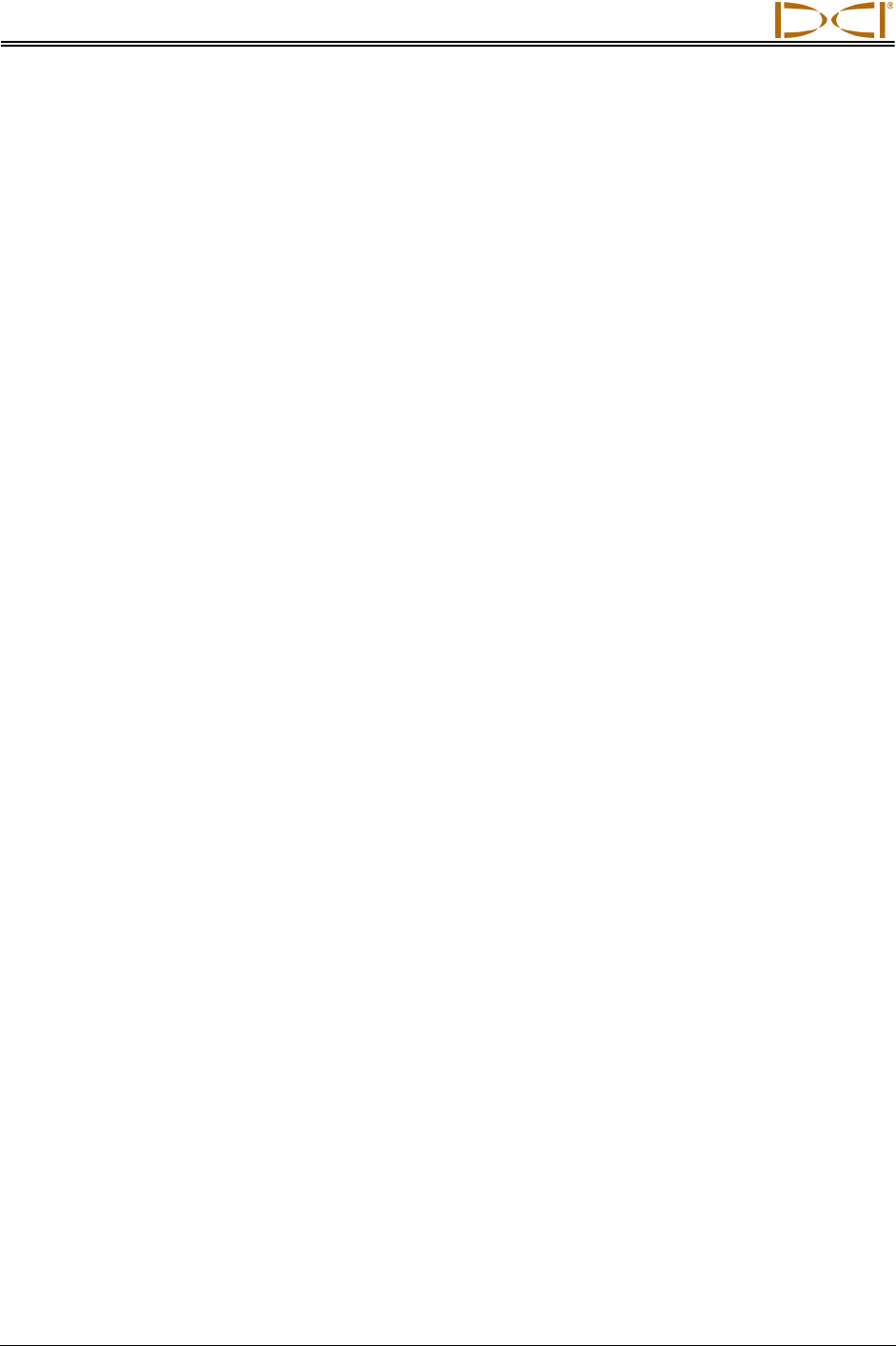
Target Steering
88 DigiTrak® F5™ Operator’s Manual
Notes
3-2500-00-C
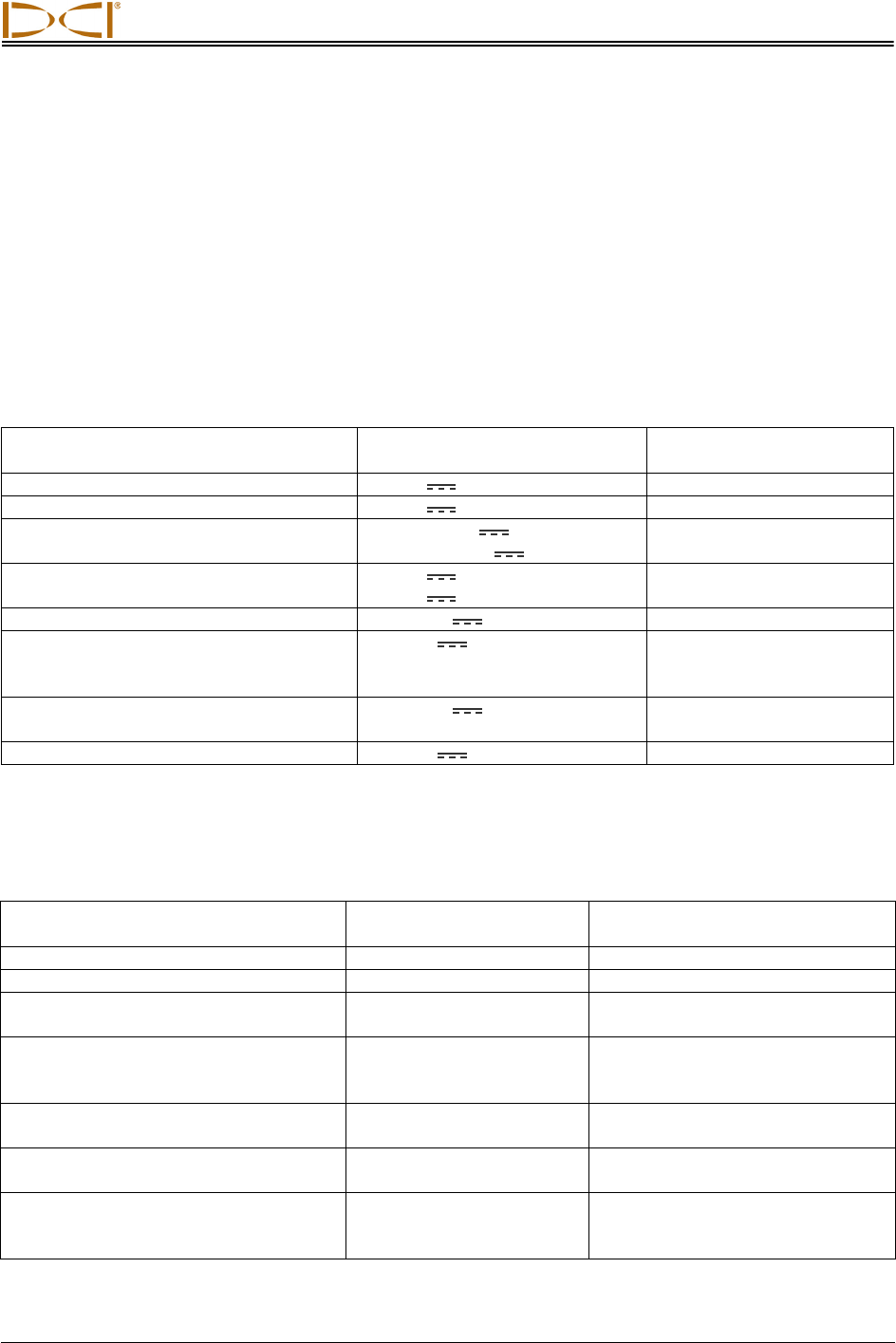
DIGITAL CONTROL INCORPORATED
DigiTrak® F5™ Operator’s Manual 89
Appendix A:
System Specifications and
Maintenance Requirements
The power requirements, environmental requirements, and equipment maintenance requirements for the
DigiTrak F5 Locating System are listed below.
Power Requirements
Device (Model Number) Operational Voltage Operational Current
DigiTrak F5 Receiver (F5R)
14.4 V
(nominal)
350 mA max
DigiTrak F Series Display (FSD)
14.4 V
(nominal)
220 mA max
DigiTrak F Series Battery Charger
(FBC)
Input 12 V
(nominal)
Output 16.8 V (nominal)
5000 mA max
1800 mA max
DigiTrak F Series Lithium-Ion Battery
Pack (FBP)
14.4 V
or
14.8 V
4.4 Ah max, 63 Wh or
4.4 Ah max, 65 Wh
DigiTrak FS Transmitter
1.1–1.6 V
400 mA max
DigiTrak F5 and F Series Transmitters
(FX, FXL, 5XD 12/1.3, 5XD 19/12,
5X 18.5, 5X 8.4)
2–3.6 V
750 mA max
DigiTrak Fluid Pressure Transmitters
(F5Dp 19/12, F5Dp 12/1.3)
1.7–7.2 V
650 mA max
DigiTrak DucTrak (DDT 12, DDS 12)
2.4–3 V
130 mA max
Environmental Requirements
Device Relative Humidity Operating Temperature
DigiTrak F5 Receiver
<90%
-4° to 140°F (-20° to 60°C)
DigiTrak F Series Display
<90%
-4° to 140°F (-20° to 60°C)
DigiTrak FS, DDT 12, DDS 12
Transmitters
<100%
-4° to 180°F (-20° to 82°C)
DigiTrak F5 and F Series Transmitters
(FX, FXL, 5XD 12/1.3, 5XD 19/12,
5X 18.5, 5X 8.4)
<100%
-4° to 220°F (-20° to 104°C)
DigiTrak Fluid Pressure Transmitters
(F5Dp 19/12, F5Dp 12/1.3)
<100%
-4° to 220°F (-20° to 104°C)
DigiTrak F Series Battery Charger
<99% for 0-10°C
<95% for 10-35°C
32° to 95°F (0° to 35°C)
DigiTrak F Series Lithium-Ion Battery
Pack
<99% for <10°C
<95% for 10-35°C
<75% for 35-60°C
-4° to 140°F (-20° to 60°C)
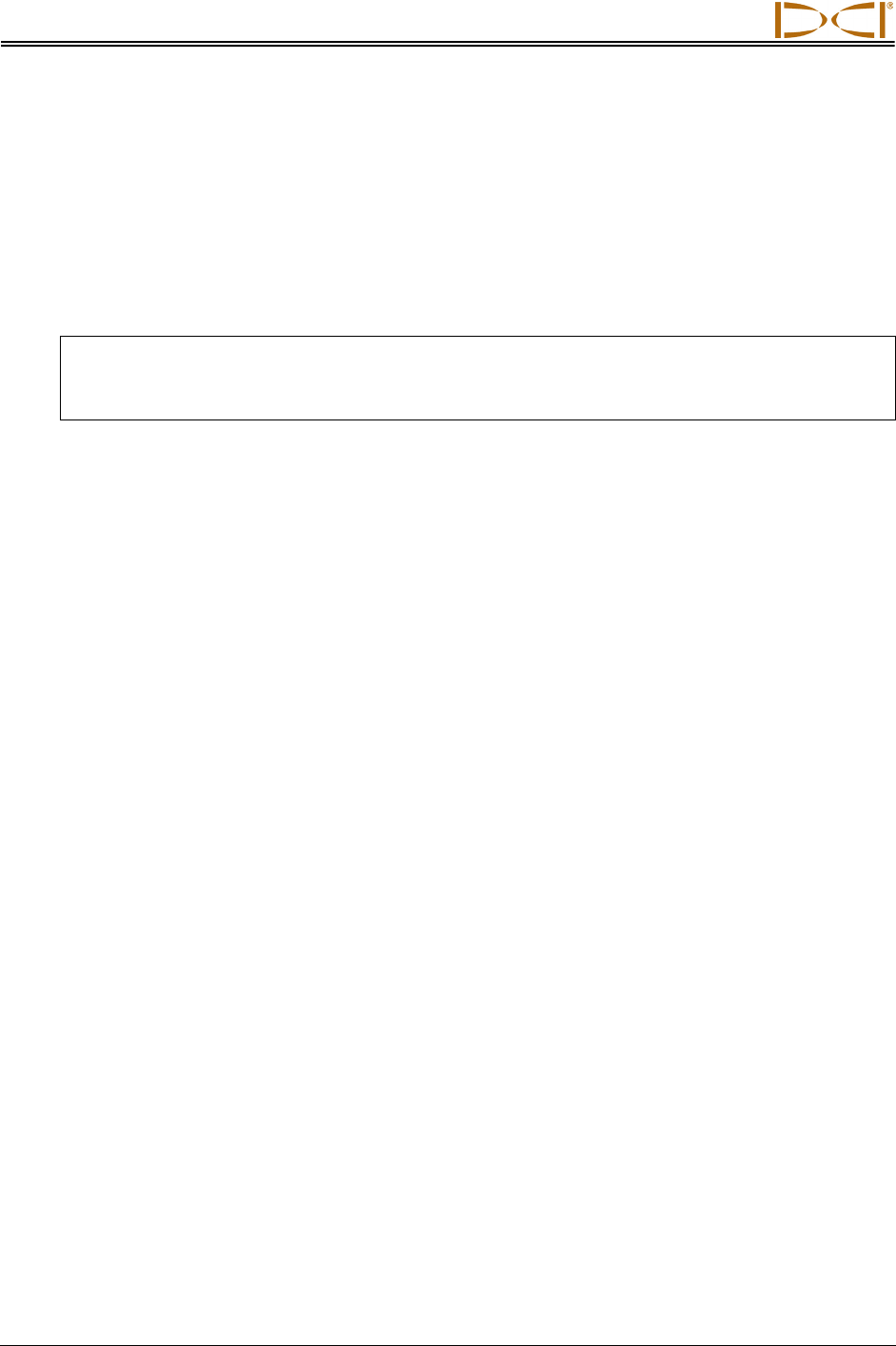
Appendix A
90 DigiTrak® F5™ Operator’s Manual
General Transmitter Care Instructions
Periodically clean the spring and threads inside the battery compartment as well as the spring
and threads of the battery end cap to ensure a proper power connection with the batteries. An
emery cloth or wire brush can be used to remove any oxidation that has built up. Be careful not to
damage the battery cap O-ring; remove it while cleaning if necessary. After cleaning, use a
conductive lubricant on the battery cap threads to keep the battery cap from binding in the battery
compartment.
NOTE: All DCI battery-powered transmitters are shipped with a nickel-based anti-seize
lubricant on the battery end cap, which aids in electrical grounding for better battery
performance.
Before use, inspect the battery cap O-ring for damage that may allow water to enter the battery
compartment. Replace the O-ring if the one installed becomes damaged.
Ensure the sensor holes in the fluid pressure transmitter remain open and free of debris. Clean
with running water after every use. DO NOT use high-pressure fluid to clean the sensor holes.
Placing tape around the fiberglass tube of the transmitter, if space allows, will keep the fiberglass
protected from most corrosive environmental wear.
Send in the Product Registration Card for the 90-day Limited Warranty.
Battery Pack Storage
If you plan to store the battery packs for any period of time, please follow the guidelines listed below.
Do not store the battery pack at temperatures greater than 113°F (45°C).
Do not store the battery pack in a fully discharged state.
Do not store the battery pack in the battery charger.
If the battery pack is going to be stored for an extended period of time, precharge the battery to a
charge level of 30% to 50% (two or three LEDs illuminated on the battery pack). The battery pack
should not be stored for more than one year unless it is periodically recharged to the 30% to 50%
level.
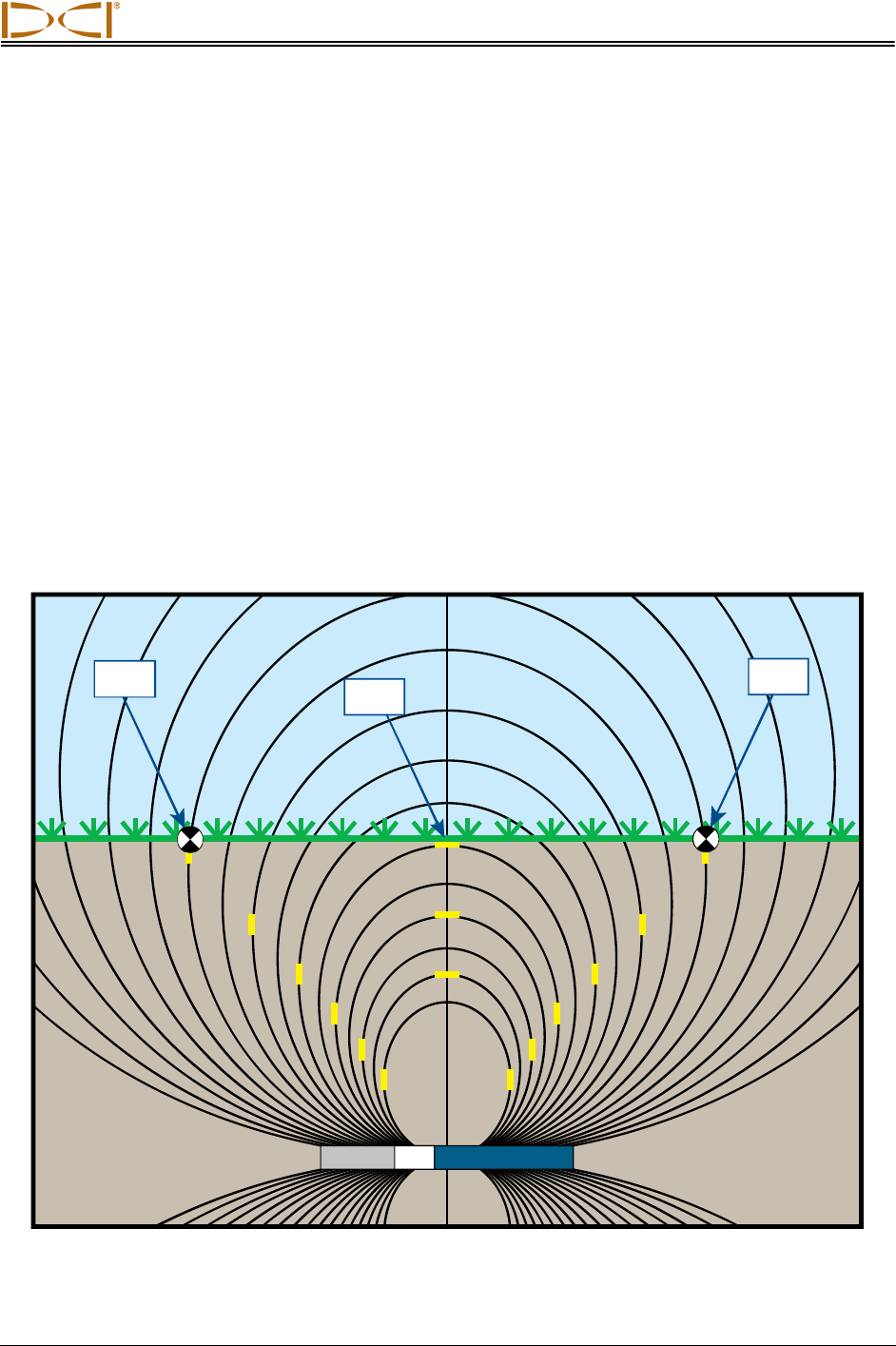
DIGITAL CONTROL INCORPORATED
DigiTrak® F5™ Operator’s Manual 91
Appendix B:
Projected Depth Versus Actual
Depth and the Fore/Aft Offset
What Happens When the
Transmitter Is Steep and Deep
The signal field emitted by the transmitter, as shown in Figure B1, consists of a set of elliptical signals or
flux lines. The flux lines indicate the position of the transmitter. When the transmitter is level with respect
to the ground, you will find that the locate line (LL) is directly over the transmitter, and the depth displayed
on the receiver is the actual depth. You will also find that the locate points (FLP and RLP) are at equal
distances from the transmitter. The location of the LL is found at the intersection of the ground and the
horizontal component of the flux field, and the FLP and RLP are found where the vertical components of
the flux field intersect with the ground. Some of the horizontal and vertical components are identified by
short yellow lines in Figure B1.
RLP FLP
LL
Figure B1. Flux Field and Geometry of FLP, RLP, and LL (side view)
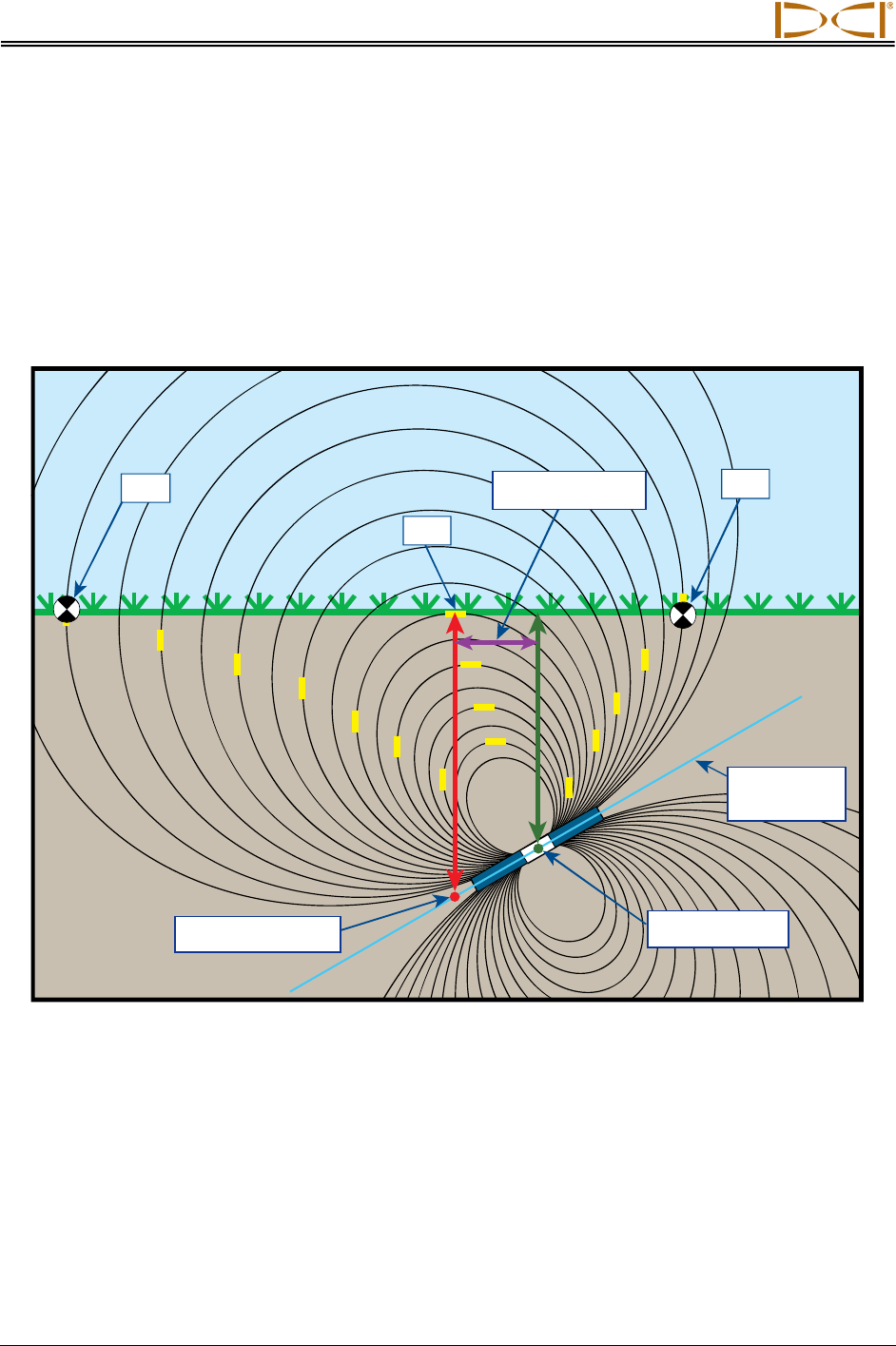
Appendix B
92 DigiTrak® F5™ Operator’s Manual
Due to the shape of the transmitter’s signal field (flux lines), when it is at a pitch greater than ±30% (±17°)
and/or a depth of 15 ft (4.6 m) or more, the position of the locate line will be some distance ahead of or
behind the transmitter’s actual position. In this case, the depth displayed on the receiver becomes what is
called the projected depth. The transmitter’s distance ahead of or behind the locate line is called the
fore/aft offset.
The projected depth and fore/aft offset, shown in Figure B2, must be accounted for when the transmitter
is steep and/or deep. See the tables provided later in this appendix (Tables B1 and B2) to determine the
actual depth and fore/aft offset when you know the displayed (projected) depth and pitch of the
transmitter.
LL
LP
LP
Figure B2. Projected Depth vs. Actual Depth and Fore/Aft Offset When Steep and Deep
Figure B2 above shows a transmitter positioned in a drill string that is meant to illustrate drilling at either a
positive or a negative pitch—the pitch is positive if you are drilling left to right, and it is negative if you are
drilling right to left. The transmitter’s signal field is also pitched at the same angle as the transmitter. The
locate line (LL), which is where the depth measurement is taken, is the horizontal component of the
transmitter’s signal field flux lines. That is, the LL is found where the flux lines are horizontal, as illustrated
with short horizontal yellow lines in the figure above.
Fore/aft offset
30% (17°)
pitch
Projected depth
Actual depth
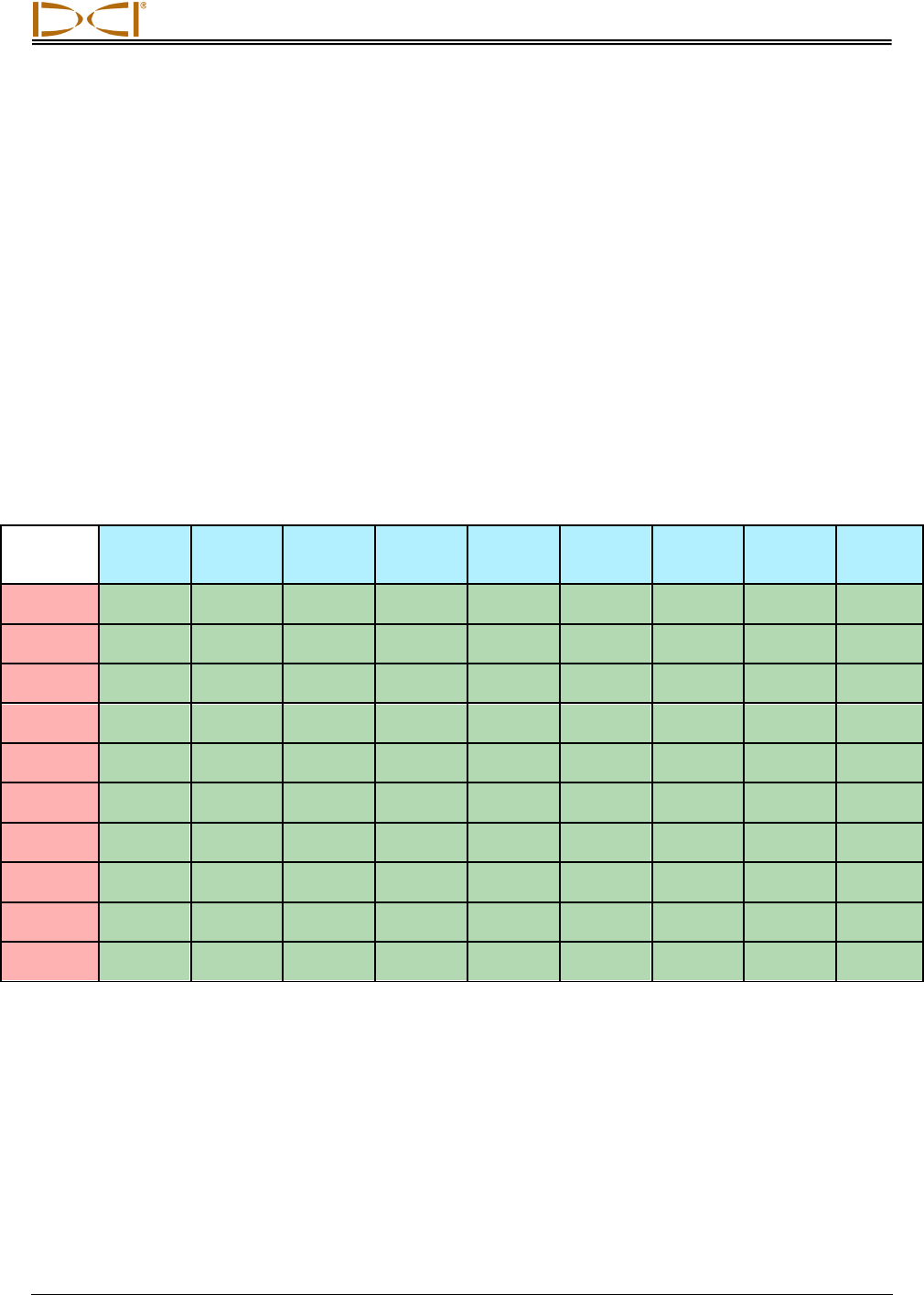
Appendix B
DigiTrak® F5™ Operator’s Manual 93
The locate points (FLP and RLP) are also shown in Figure B2. These points are located at the vertical
components of the signal field, as illustrated with short vertical yellow lines in the figure above. Note that
the locate points are not the same distance from the LL when the transmitter is pitched. Again, this
situation requires compensation for the projected depth and the fore/aft offset.
Using the tables provided below, you can look up the actual depth (Table B1) and the fore/aft offset
(Table B2) based on the receiver’s depth reading (projected depth) and the transmitter pitch. You can
also look up the projected depth (Table B3) if you know the required depth (actual depth) of your instal-
lation and you want to find the corresponding projected depth reading that you will see on the receiver
during drilling. The final table (Table B4) provides conversion factors for determining the projected depth
from the actual depth or the actual depth from the projected depth at various transmitter pitches.
Table B1 lists the projected or displayed depth values (shown in red) in 5 ft (1.52 m) increments in the
first column and provides values for the actual depth (shown in green) at different transmitter pitches. For
example, if you have a displayed depth of 25 ft (7.62 m) and your transmitter is at a 40% (22°) pitch, then
you can see from Table B1 that the actual depth of the transmitter is 22 ft 8 in. (6.91 m).
Table B1. Determining Actual Depth from Displayed (Projected) Depth and Pitch
Pitch→
Displayed
Depth ↓
±10%
(5.7°)
±20%
(11°)
±30%
(17°)
±40%
(22°)
±50%
(27°)
±60%
(31°)
±75%
(37°)
±90%
(42°)
±100%
(45°)
5'
(1.52 m)
5'
(1.52 m)
4' 11"
(1.50 m)
4' 9"
(1.45 m)
4' 6"
(1.37 m)
4' 4"
(1.32 m)
4' 2"
(1.27 m)
3' 10"
(1.17 m)
3' 6"
(1.07 m)
2' 6"
(0.76 m)
10'
(3.05 m)
9' 11"
(3.02 m)
9' 9"
(2.97 m)
9' 5"
(2.87 m)
9' 1"
(2.77 m)
8' 8"
(2.64 m)
8' 3"
(2.51 m)
7' 7"
(2.31 m)
7'
(2.13 m)
5'
(1.52 m)
15'
(4.57 m)
14' 11"
(4.55 m)
14' 8"
(4.47 m)
14' 2"
(4.32 m)
13' 7"
(4.14 m)
13'
(3.96 m)
12' 5"
(3.78 m)
11' 5"
(3.48 m)
10' 6"
(3.20 m)
7' 6"
(2.29 m)
20'
(6.10 m)
19' 11"
(6.07 m)
19' 6"
(5.94 m)
18' 10"
(5.74 m)
18' 1"
(5.51 m)
17' 4"
(5.28 m)
16' 6"
(5.03 m)
15' 3"
(4.65 m)
14'
(4.27 m)
10'
(3.05 m)
25'
(7.62 m)
24' 11"
(7.59 m)
24' 5"
(7.44 m)
23' 7"
(7.19 m)
22' 8"
(6.91 m)
21' 8"
(6.60 m)
20' 8"
(6.30 m)
19'
(5.79 m)
17' 6"
(5.33 m)
12' 6"
(3.81 m)
30'
(9.14 m)
29' 10"
(9.09 m)
29' 3"
(8.92 m)
28' 3"
(8.61 m)
27' 2"
(8.28 m)
26'
(7.92 m)
24' 9"
(7.54 m)
22' 10"
(6.96 m)
21'
(6.40 m)
15'
(4.57 m)
35'
(10.67 m)
34' 10"
(10.62 m)
34' 2"
(10.41 m)
33' 1"
(10.08 m)
31' 8"
(9.65 m)
30' 4"
(9.25 m)
28' 11"
(8.81 m)
26' 8"
(8.13 m)
24' 6"
(7.47 m)
17' 6"
(5.33 m)
40'
(12.19 m)
39' 10"
(12.14 m)
39'
(11.89 m)
37' 9"
(11.51 m)
36' 2"
(11.02 m)
34' 8"
(10.57 m)
33'
(10.06 m)
30' 5"
(9.27 m)
28'
(8.53 m)
20'
(6.10 m)
45'
(13.72 m)
44' 9"
(13.64 m)
43' 11"
(13.39 m)
42' 5"
(12.93 m)
40' 9"
(12.42 m)
39'
(11.89 m)
37' 2"
(11.33 m)
34' 3"
(10.44 m)
31' 7"
(9.63 m)
22' 6"
(6.86 m)
50'
(15.24 m)
49' 9"
(15.16 m)
48' 9"
(14.86 m)
47' 2"
(14.38 m)
45' 3"
(13.79 m)
43' 4"
(13.21 m)
41' 3"
(12.57 m)
38' 1"
(11.61 m)
35' 1"
(10.69 m)
25'
(7.62 m)
Table B2 lists the projected or displayed depth values in 5 ft (1.52 m) increments in the first column and
provides values for the fore/aft offset (shown in purple), rounded to the nearest inch (or cm) at different
transmitter pitches.
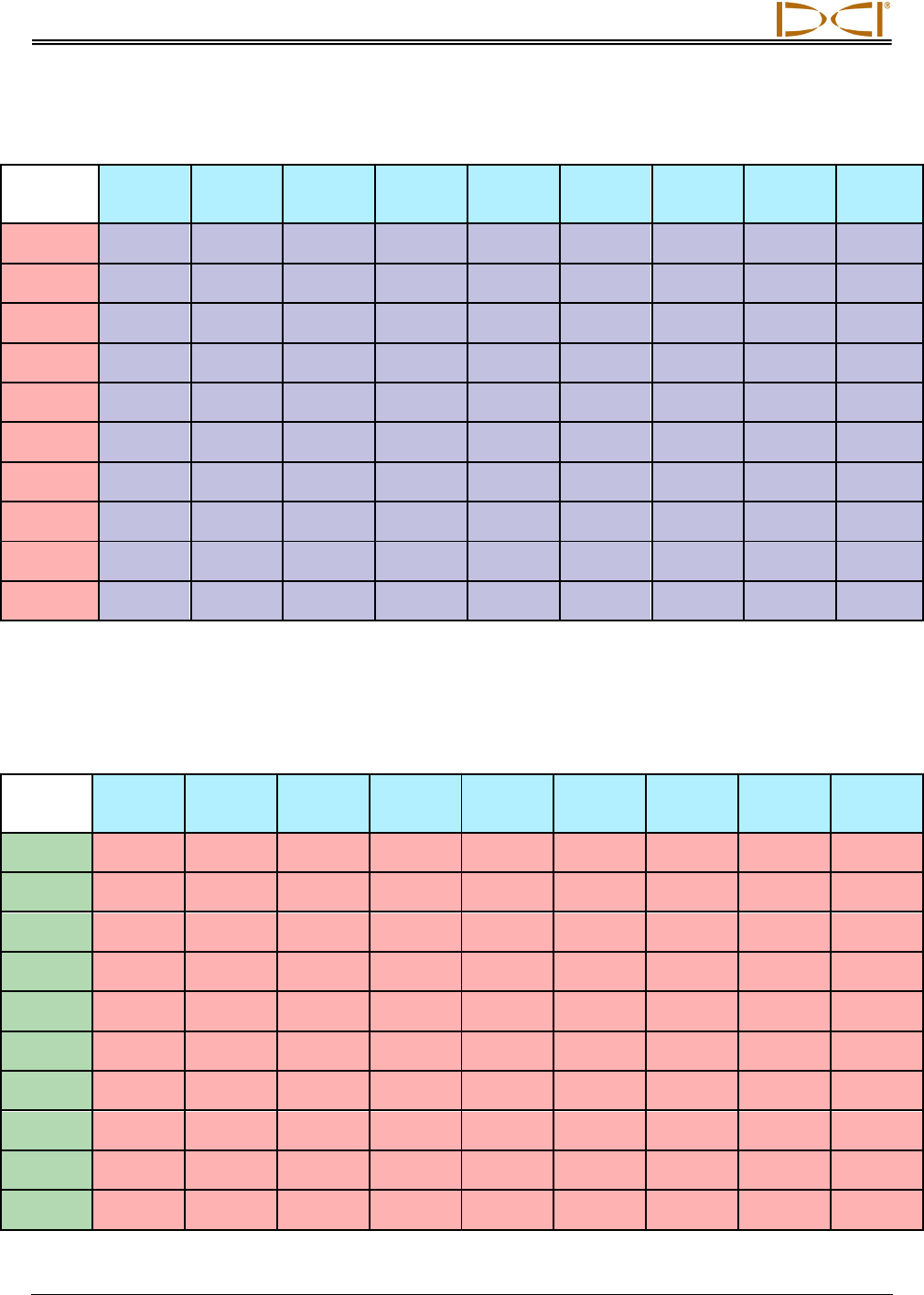
Appendix B
94 DigiTrak® F5™ Operator’s Manual
Table B2. Determining Fore/Aft Offset from Displayed (Projected) Depth and Pitch
Pitch→
Displayed
Depth ↓
±10%
(5.7°)
±20%
(11°)
±30%
(17°)
±40%
(22°)
±50%
(27°)
±60%
(31°)
±75%
(37°)
±90%
(42°)
±100%
(45°)
5'
(1.52 m)
4"
(0.10 m)
8"
(0.20 m)
11"
(0.28 m)
1' 3"
(0.38 m)
1' 7"
(0.48 m)
1' 9"
(0.53 m)
2' 1"
(0.64 m)
2' 5"
(0.74 m)
2' 6"
(0.76 m)
10'
(3.05 m)
8"
(0.20 m)
1' 4"
(0.41 m)
1' 11"
(0.58 m)
2' 6"
(0.76 m)
3' 1"
(0.94 m)
3' 6"
(1.07 m)
4' 2"
(1.27 m)
4' 9"
(1.45 m)
5'
(1.52 m)
15'
(4.57 m)
1'
(0.30 m)
2'
(0.61 m)
2' 11"
(0.89 m)
3' 9"
(1.14 m)
4' 7"
(1.40 m)
5' 4 "
(1.63 m)
6' 3"
(1.91 m)
7' 1"
(2.16 m)
7' 6"
(2.29 m)
20'
(6.10 m)
1' 4"
(0.41 m)
2' 7"
(0.79 m)
3' 10"
(1.17 m)
5'
(1.52 m)
6' 1"
(1.85 m)
7' 1"
(2.16 m)
8' 4"
(2.54 m)
9' 6"
(2.90 m)
10'
(3.05 m)
25'
(7.62 m)
1' 8"
(0.51 m)
3' 3"
(0.99 m)
4' 10"
(1.47 m)
6' 3"
(1.91 m)
7' 7"
(2.31 m)
8' 10"
(2.69 m)
10' 5"
(3.18 m)
11' 10"
(3.61 m)
12' 6"
(3.81 m)
30'
(9.14 m)
2'
(0.61 m)
3' 11"
(1.19 m)
5' 10"
(1.78 m)
7' 6"
(2.29 m)
9' 2"
(2.79 m)
10' 7"
(3.23 m)
12' 6"
(3.81 m)
14' 2"
(4.32 m)
15'
(4.57 m)
35'
(10.67 m)
2' 4"
(0.71 m)
4' 7"
(1.40 m)
6' 9"
(2.06 m)
8' 9"
(2.67 m)
10' 8"
(3.25 m)
12' 5"
(3.78 m)
14' 8"
(4.47 m)
16' 7"
(5.05 m)
17' 6"
(5.33 m)
40'
(12.19 m)
2' 8"
(0.81 m)
5' 3"
(0.69 m)
7' 9"
(2.36 m)
10'
(3.05 m)
12' 2"
(3.71 m)
14' 2"
(4.32 m)
16' 9"
(5.11 m)
18' 11"
(5.77 m)
20'
(6.10 m)
45'
(13.72 m)
3'
(0.91 m)
5' 11"
(1.80 m)
8' 8"
(2.64 m)
11' 4"
(3.45 m)
13' 8"
(4.17 m)
15' 11"
(4.85 m)
18' 10"
(5.74 m)
21' 3"
(6.48 m)
22' 6"
(6.86 m)
50'
(15.24 m)
3' 4"
(1.02 m)
6' 7"
(2.01 m)
9' 4"
(2.84 m)
12' 7"
(3.84 m)
15' 3"
(4.65 m)
17' 8"
(5.38 m)
20' 11"
(6.38 m)
23' 8"
(7.21 m)
25'
(7.62 m)
Table B3 lists the actual depths in 5 ft (1.52 m) increments in the first column and provides projected
depth values at different transmitter pitches.
Table B3. Determining Projected Depth from Actual Depth and Pitch
Pitch→
Actual
Depth ↓
±10%
(5.7°)
±20%
(11°)
±30%
(17°)
±40%
(22°)
±50%
(27°)
±60%
(31°)
±75%
(37°)
±90%
(42°)
±100%
(45°)
5'
(1.52 m)
5'
(1.52 m)
5' 2"
(1.57 m)
5' 3"
(1.60 m)
5' 6"
(1.68 m)
5' 8"
(1.73 m)
5' 11"
(1.80 m)
6' 3"
(1.91 m)
6' 6"
(1.98 m)
7' 6"
(2.29 m)
10'
(3.05 m)
10' 1"
(3.07 m)
10' 3"
(3.12 m)
10' 7"
(3.23 m)
10' 11"
(3.33 m)
11' 4"
(3.45 m)
11' 9"
(3.58 m)
12' 5"
(3.78 m)
13'
(3.96 m)
15'
(4.57 m)
15'
(4.57 m)
15' 1"
(4.60 m)
15' 5"
(4.70 m)
15' 10"
(4.83 m)
16' 5"
(5.00 m)
17'
(5.18 m)
17' 8"
(5.38 m)
18' 7"
(5.66 m)
19' 6"
(5.94 m)
22' 6"
(6.86 m)
20'
(6.10 m)
20' 1"
(6.12 m)
20' 6"
(6.25 m)
21' 2"
(6.45 m)
21' 11"
(6.68 m)
22' 8"
(6.91 m)
23' 6"
(7.16 m)
24' 9"
(7.54 m)
26'
(7.92 m)
30'
(9.14 m)
25'
(7.62 m)
25' 2"
(7.67 m)
25' 8"
(7.82 m)
26' 5"
(8.05 m)
27' 5"
(8.36 m)
28' 4"
(8.64 m)
29' 5"
(8.97 m)
31'
(9.45 m)
32' 6"
(9.91 m)
37' 6"
(11.43 m)
30'
(9.14 m)
30' 2"
(9.19 m)
30' 9"
(9.37 m)
31' 9"
(9.68 m)
32' 10"
(10.01 m)
34'
(10.36 m)
35' 3"
(10.74 m)
37' 2"
(11.33 m)
39'
(11.89 m)
45'
(13.72 m)
35'
(10.67 m)
35' 2"
(10.72 m)
35' 11"
(10.95 m)
37'
(11.28 m)
38' 4"
(11.68 m)
36' 8"
(11.18 m)
41' 2"
(12.55 m)
43' 4"
(13.21 m)
45' 6"
(13.87 m)
52' 6"
(16.00 m)
40'
(12.19 m)
40' 2"
(12.24 m)
41'
(12.50 m)
42' 3"
(12.88 m)
43' 10"
(13.36 m)
45' 4"
(13.82 m)
47'
(14.33 m)
49' 7"
(15.11 m)
52'
(15.85 m)
60'
(18.29 m)
45'
(13.72 m)
45' 3"
(13.79 m)
46' 2"
(14.07 m)
47' 7"
(14.50 m)
49' 3"
(15.01 m)
51'
(15.54 m)
52' 2"
(15.90 m)
55' 9"
(16.99 m)
58' 6"
(17.83 m)
67' 6"
(11.43 m)
50'
(15.24 m)
50' 3"
(15.32 m)
51' 3"
(15.62 m)
52' 10"
(16.10 m)
54' 9"
(16.69 m)
56' 8"
(17.27 m)
58' 9"
(17.91 m)
61' 11"
(18.87 m)
64' 11"
(19.79 m)
75'
(22.86 m)
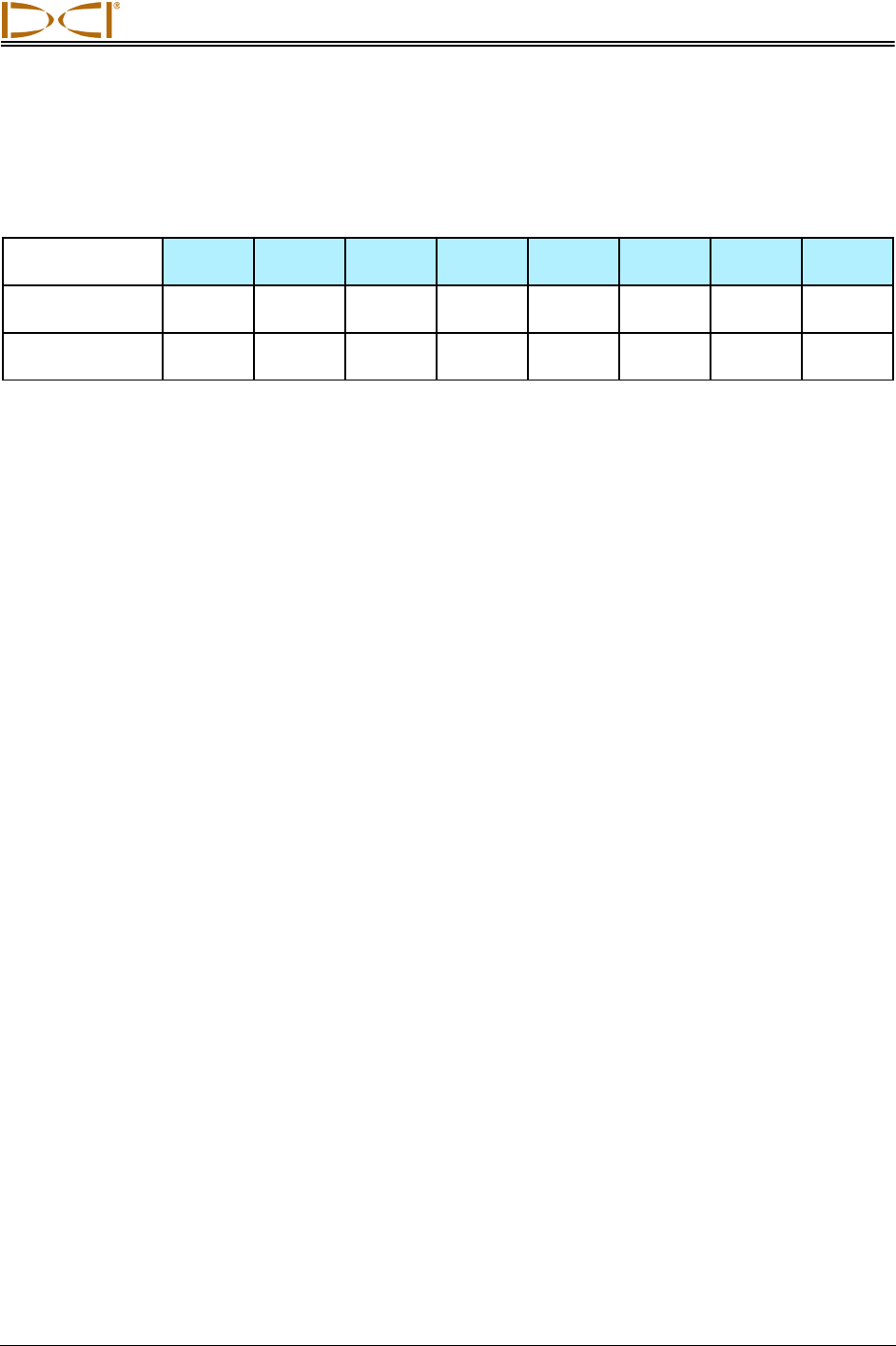
Appendix B
DigiTrak® F5™ Operator’s Manual 95
Table B4 allows you to calculate the exact projected depth reading as well as the actual depth using a
multiplier. Values for the multiplier, or conversion factor, are provided at different transmitter pitches.
Table B4. Conversion Factors for Calculating Exact Projected Depth or Actual Depth
Pitch → ±10%
(5.7°)
±20%
(11°)
±30%
(17°)
±40%
(22°)
±50%
(27°)
±60%
(31°)
±75%
(37°)
±90%
(42°)
From Actual to
Projected Depth 1.005 1.025 1.06 1.105 1.155 1.212 1.314 1.426
From Projected
to Actual Depth 0.995 0.975 0.943 0.905 0.866 0.825 0.761 0.701
For example, referring to Table B4, if you have a required (actual) depth of 24 ft (7.32 m), you can
determine the receiver’s projected depth reading at a 30% (17°) pitch. You will use the first row of
conversion factors (From Actual to Projected Depth) to select the corresponding value for a pitch of 30%,
which is 1.06. Multiply this value by the required depth, which is 24, and you will find that your receiver’s
projected depth reading at the locate line should display as 25 ft 5 in. (7.75 m).
Using the projected depth displayed on your receiver, you can calculate the actual depth of the
transmitter using the second row of conversion factors. Select the corresponding conversion factor
associated with your pitch value, then multiply that value by the projected depth. For example, if your
pitch is 30% and your projected depth reading is 24 ft (7.32 m), then you would multiply 0.943 by 24 to
determine that the actual depth of the transmitter is 22.63 ft or 22 ft 8 in. (6.90 m).
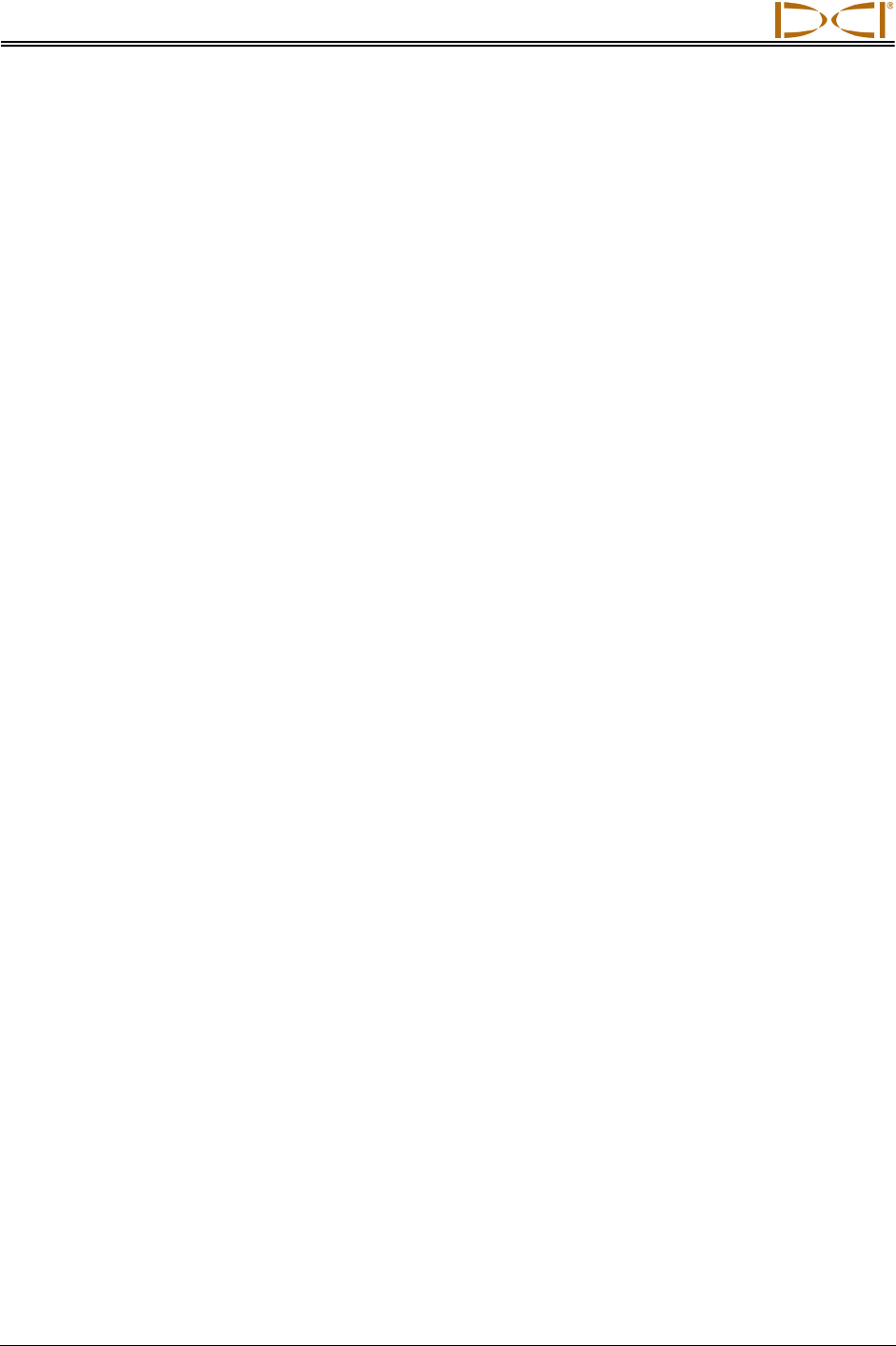
Appendix B
96 DigiTrak® F5™ Operator’s Manual
Notes
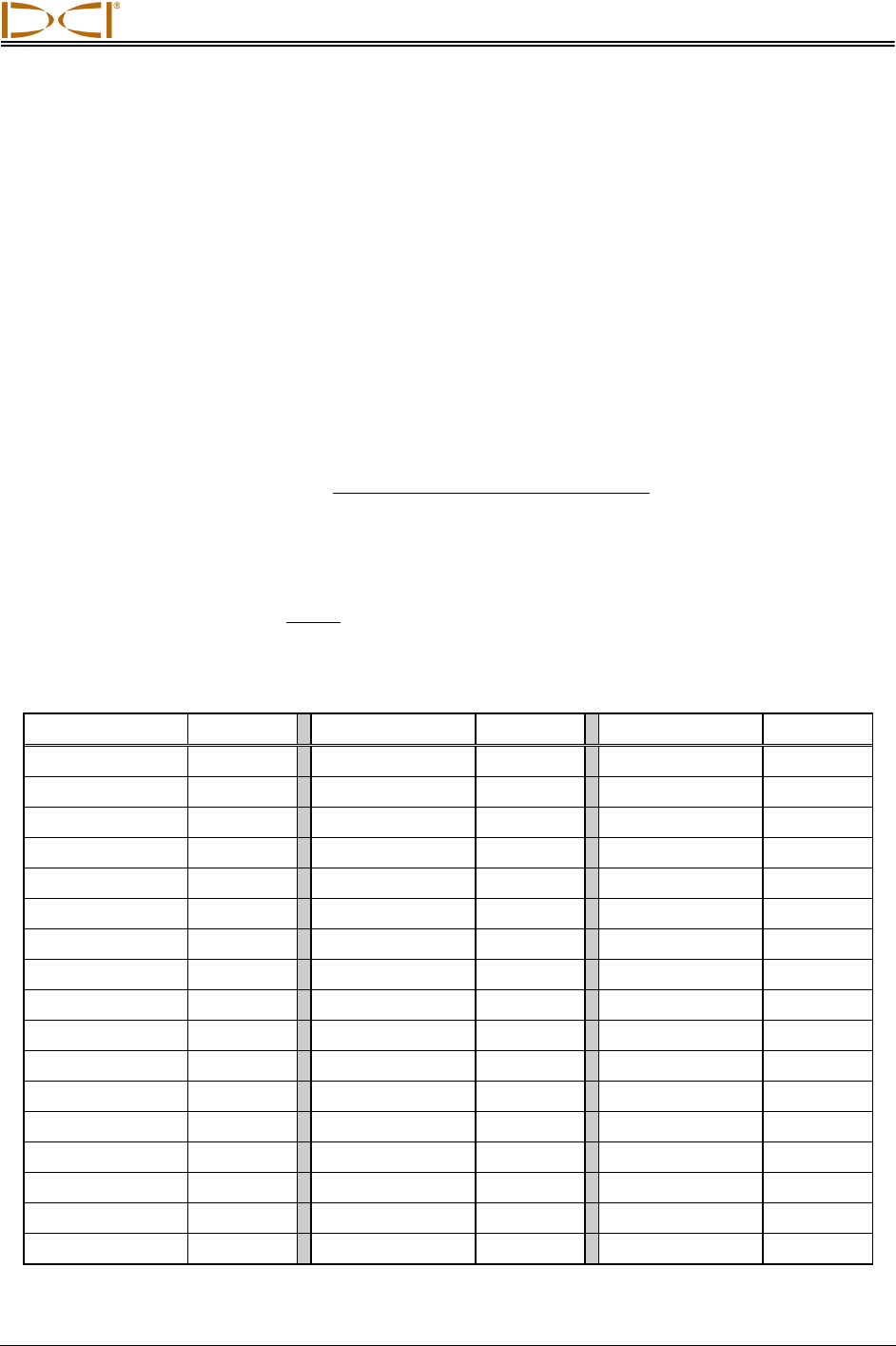
DIGITAL CONTROL INCORPORATED
DigiTrak® F5™ Operator’s Manual 97
Appendix C:
Calculating Depth Based on
Distance Between FLP and RLP
It is possible to estimate the transmitter depth should the information displayed on the receiver become
unreliable. This is only possible if you know the transmitter pitch and the positions of the front locate point
(FLP) and the rear locate point (RLP) and if the ground surface is level.
To estimate the transmitter depth, first measure the distance between the FLP and the RLP. The pitch of
the transmitter must also be reliably known. Using the Depth Estimation Table below, find the divider that
most closely corresponds to the transmitter pitch. Then use the following formula to estimate the depth:
Divider
RLPandFLPbetweenDistance
Depth =
For example, if the transmitter pitch is 34% (or 18.8°) then the corresponding divider value (from the
table) is 1.50. In this example, the distance between the FLP and the RLP is 11.5 ft (3.5 m). The depth
would be:
7.66
1.50
ft 11.5
Depth ==
ft or approximately 7.7 ft (2.35 m)
Table C1. Depth Estimation Table
Pitch ( % / ° ) Divider Pitch ( % / ° ) Divider Pitch ( % / ° ) Divider
0 / 0.0 1.41 34 / 18.8 1.50 68 / 34.2 1.74
2 / 1.1 1.41 36 / 19.8 1.51 70 / 35.0 1.76
4 / 2.3 1.42 38 / 20.8 1.52 72 / 35.8 1.78
6 / 3.4 1.42 40 / 21.8 1.54 74 / 36.5 1.80
8 / 4.6 1.42 42 / 22.8 1.55 76 / 37.2 1.82
10 / 5.7 1.42 44 / 23.7 1.56 78 / 38.0 1.84
12 / 6.8 1.43 46 / 24.7 1.57 80 / 38.7 1.85
14 / 8.0 1.43 48 / 25.6 1.59 82 / 39.4 1.87
16 / 9.1 1.43 50 / 26.6 1.60 84 / 40.0 1.89
18 / 10.2 1.44 52 / 27.5 1.62 86 / 40.7 1.91
20 / 11.3 1.45 54 / 28.4 1.63 88 / 41.3 1.93
22 / 11.9 1.45 56 / 29.2 1.64 90 / 42.0 1.96
24 / 13.5 1.46 58 / 30.1 1.66 92 / 42.6 1.98
26 / 14.6 1.47 60 / 31.0 1.68 94 / 43.2 2.00
28 / 15.6 1.48 62 / 31.8 1.69 96 / 43.8 2.02
30 / 16.7 1.48 64 / 32.6 1.71 98 / 44.4 2.04
32 / 17.7 1.49 66 / 33.4 1.73 100 / 45.0 2.06
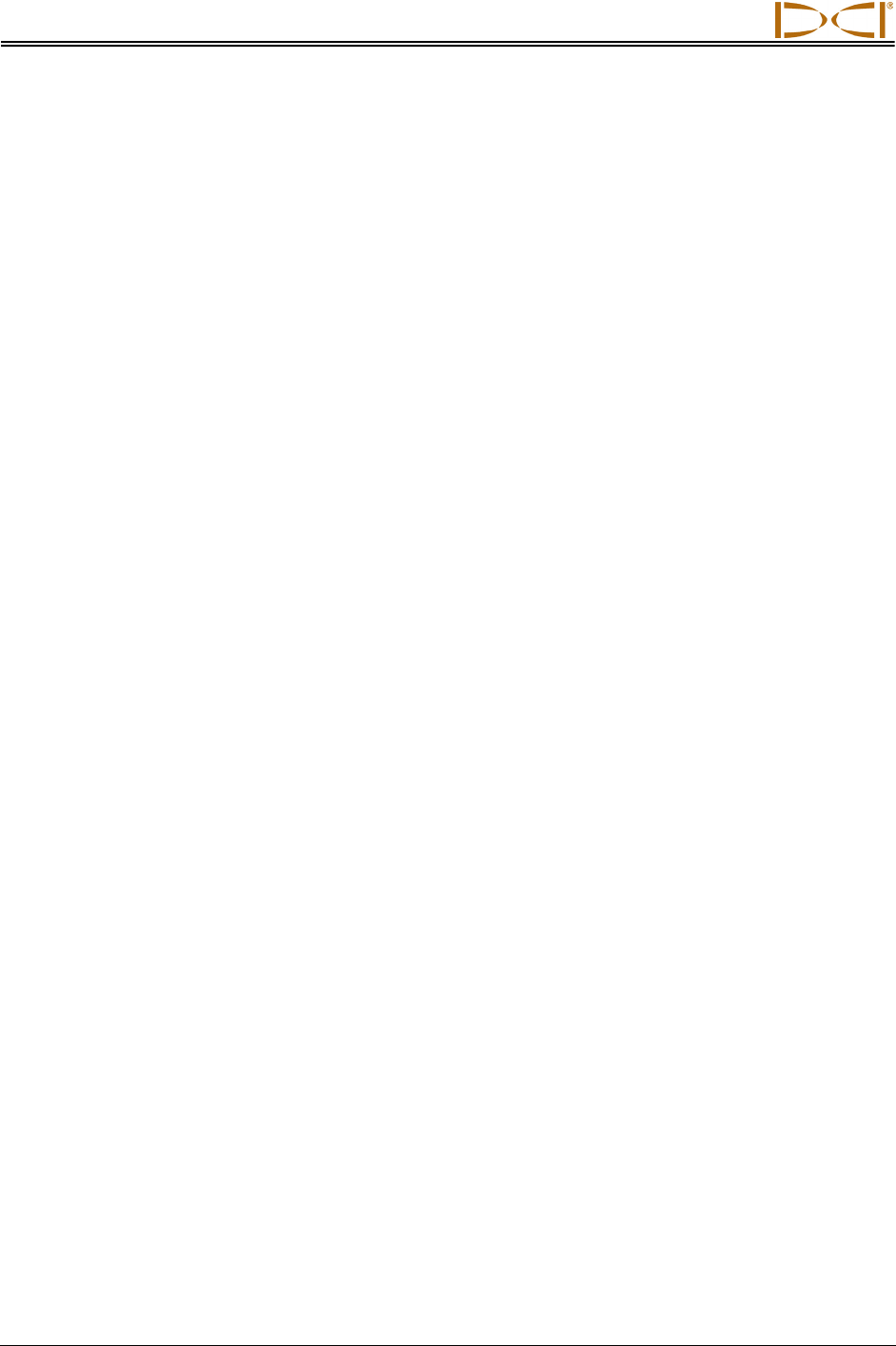
Appendix C
98 DigiTrak® F5™ Operator’s Manual
Notes
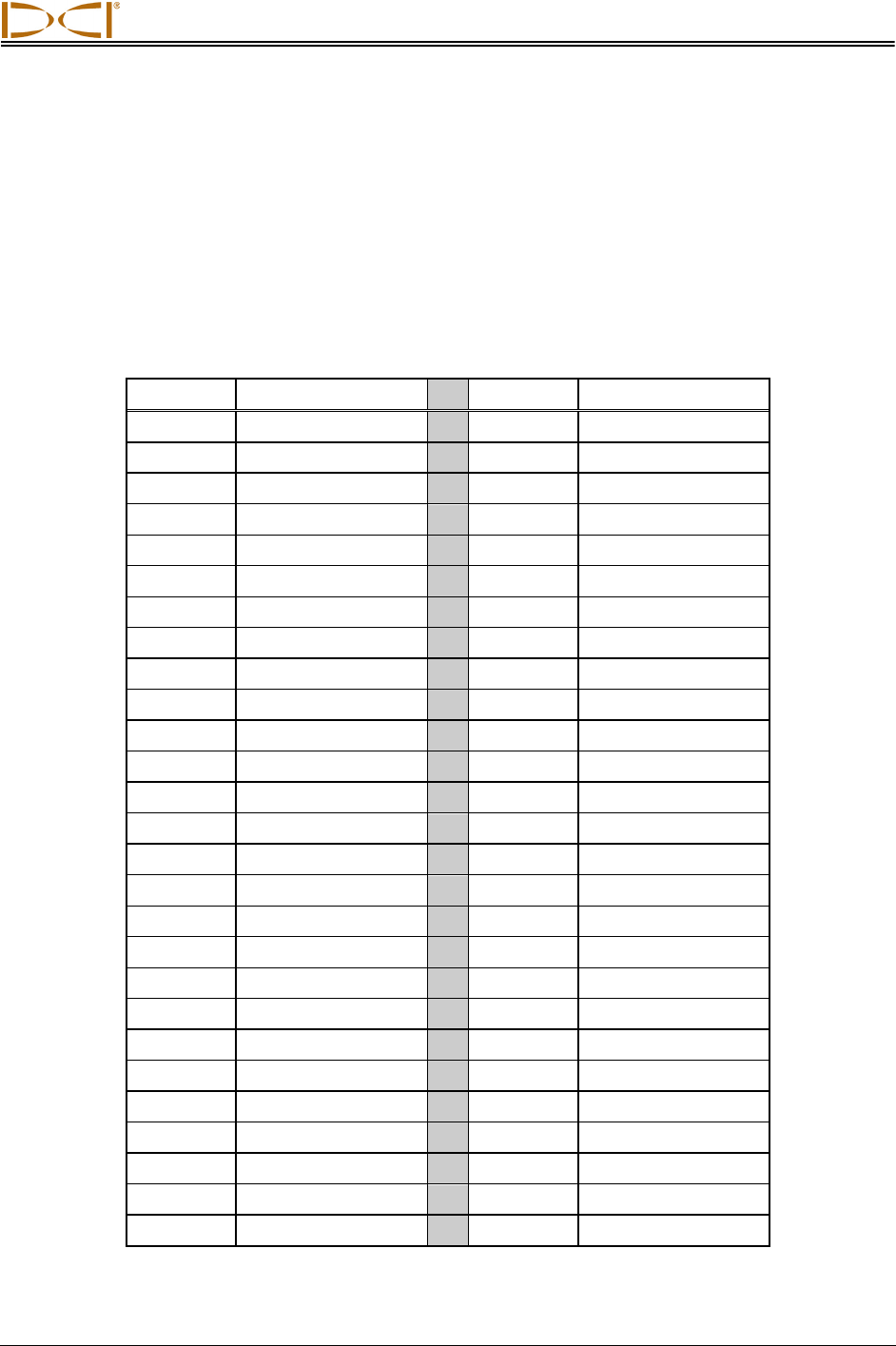
DIGITAL CONTROL INCORPORATED
DigiTrak® F5™ Operator’s Manual 99
Appendix D:
Reference Tables
Depth Increase in Inches (Centimeters)
per 10-foot (3-meter) Rod
Percent Depth Increase Percent Depth Increase
1 1 (2) 28 32 (81)
2 2 (5) 29 33 (84)
3 4 (10) 30 34 (86)
4 5 (13) 31 36 (91)
5 6 (15) 32 37 (94)
6 7 (18) 33 38 (97)
7 8 (20) 34 39 (99)
8 10 (25) 35 40 (102)
9 11 (28) 36 41 (104)
10 12 (30) 37 42 (107)
11 13 (33) 38 43 (109)
12 14 (36) 39 44 (112)
13 15 (38) 40 45 (114)
14 17 (43) 41 46 (117)
15 18 (46) 42 46 (117)
16 19 (48) 43 47 (119)
17 20 (51) 44 48 (122)
18 21 (53) 45 49 (124)
19 22 (56) 46 50 (127)
20 24 (61) 47 51 (130)
21 25 (64) 50 54 (137)
22 26 (66) 55 58 (147)
23 27 (69) 60 62 (157)
24 28 (71) 70 69 (175)
25 29 (74) 80 75 (191)
26 30 (76) 90 80 (203)
27 31 (79) 100 85 (216)
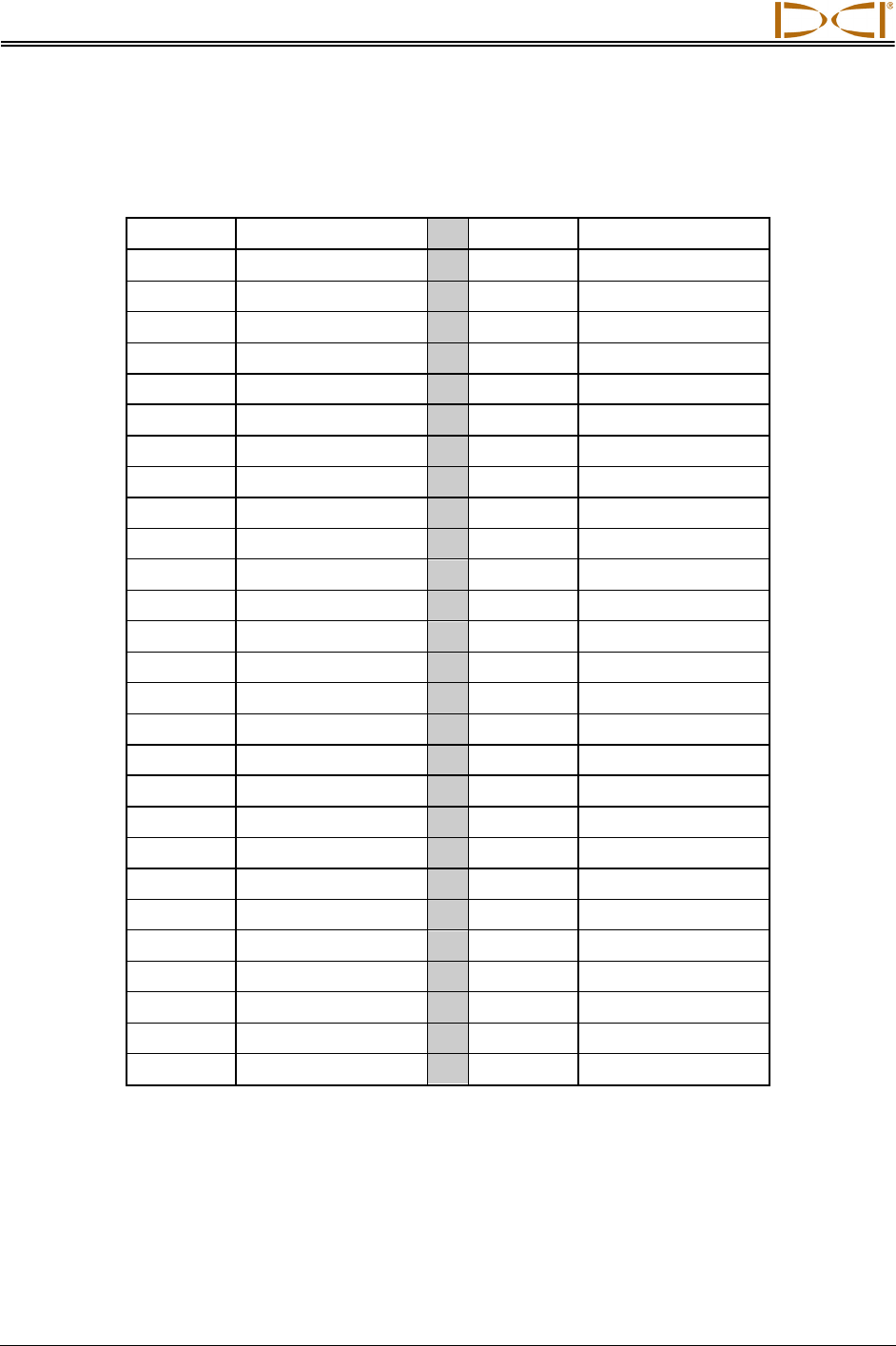
Appendix D
100 DigiTrak® F5™ Operator’s Manual
Depth Increase in Inches (Centimeters)
per 15-foot (4.6-meter) Rod
Percent Depth Increase Percent Depth Increase
1 2 (5) 28 49 (124)
2 4 (10) 29 50 (127)
3 5 (13) 30 52 (132)
4 7 (18) 31 53 (135)
5 9 (23) 32 55 (140)
6 11 (28) 33 56 (142)
7 13 (33) 34 58 (147)
8 14 (36) 35 59 (150)
9 16 (41) 36 61 (155)
10 18 (46) 37 62 (157)
11 20 (51) 38 64 (163)
12 21 (53) 39 65 (165)
13 23 (58) 40 67 (170)
14 25 (64) 41 68 (173)
15 27 (69) 42 70 (178)
16 28 (71) 43 71 (180)
17 30 (76) 44 72 (183)
18 32 (81) 45 74 (188)
19 34 (86) 46 75 (191)
20 35 (89) 47 77 (196)
21 37 (94) 50 80 (203)
22 39 (99) 55 87 (221)
23 40 (102) 60 93 (236)
24 42 (107) 70 103 (262)
25 44 (112) 80 112 (284)
26 45 (114) 90 120 (305)
27 47 (119) 100 127 (323)
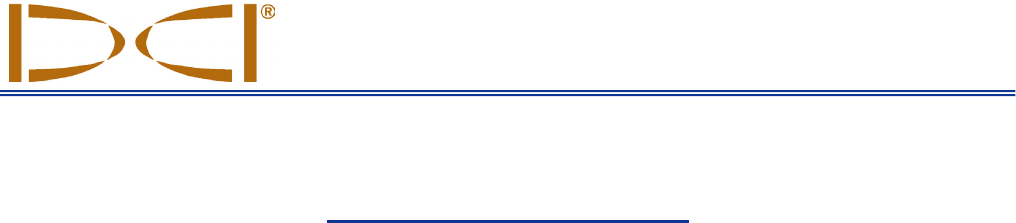
19625 62nd Ave. S., Suite B-103 Kent, WA 98032 USA (425) 251-0559 or (800) 288-3610 Fax (253) 395-2800
www.digitrak.com DCI@digital-control.com (E-mail)
3-2500-00-C Page 1 of 2
DIGITAL
CONTROL
I
NCORPORATED
LIMITED WARRANTY
Digital Control Incorporated ("DCI") warrants that when shipped from DCI each DCI Product will conform to DCI’s
current published specifications in existence at the time of shipment and will be free, for the warranty period (“Warranty
Period”) described below, from defects in materials and workmanship. The limited warranty described herein (“Limited
Warranty”) is not transferable, shall extend only to the first end-user (“User”) purchasing the DCI Product from either
DCI or a dealer expressly authorized by DCI to sell DCI Products (“Authorized DCI Dealer”), and is subject to the
following terms, conditions and limitations:
1. A Warranty Period of twelve (12) months shall apply to the following new DCI Products: receivers/locators, remote
displays, battery chargers and rechargeable batteries, and DataLog® modules and interfaces. A Warranty Period of
ninety (90) days shall apply to all other new DCI Products, including transmitters, accessories, and software programs
and modules. Unless otherwise stated by DCI, a Warranty Period of ninety (90) days shall apply to: (a) a used DCI
Product sold either by DCI or by an Authorized DCI Dealer who has been expressly authorized by DCI to sell such used
DCI Product; and (b) services provided by DCI, including testing, servicing, and repairing an out-of-warranty DCI
Product. The Warranty Period shall begin from the later of: (i) the date of shipment of the DCI Product from DCI, or
(ii) the date of shipment (or other delivery) of the DCI Product from an Authorized DCI Dealer to User.
2. DCI’s sole obligation under this Limited Warranty shall be limited to either repairing, replacing, or adjusting, at DCI’s
option, a covered DCI Product that has been determined by DCI, after reasonable inspection, to be defective during the
foregoing Warranty Period. All warranty inspections, repairs and adjustments must be performed either by DCI or by a
warranty claim service authorized in writing by DCI. All warranty claims must include proof of purchase, including proof
of purchase date, identifying the DCI Product by serial number.
3. The Limited Warranty shall only be effective if: (i) within fourteen (14) days of receipt of the DCI Product,
User mails a fully completed Product Registration Card to DCI; (ii) User makes a reasonable inspection upon
first receipt of the DCI Product and immediately notifies DCI of any apparent defect; and (iii) User complies with
all of the Warranty Claim Procedures described below.
WHAT IS NOT COVERED
This Limited Warranty excludes all damage, including damage to any DCI Product, due to: failure to follow DCI’s
operator’s manual and other DCI instructions; abuse; misuse; neglect; accident; fire; flood; Acts of God; improper
applications; connection to incorrect line voltages and improper power sources; use of incorrect fuses; overheating;
contact with high voltages or injurious substances; use of batteries or other products or components not manufactured
or supplied by DCI; or other events beyond the control of DCI. This Limited Warranty does not apply to any equipment
not manufactured or supplied by DCI nor, if applicable, to any damage or loss resulting from use of any DCI Product
outside the designated country of use. By accepting a DCI Product and not returning it for a refund within thirty (30)
days of purchase, User agrees to the terms of this Limited Warranty, including without limitation the Limitation of
Remedies and Liability described below, and agrees to carefully evaluate the suitability of the DCI Product for User’s
intended use and to thoroughly read and strictly follow all instructions supplied by DCI (including any updated DCI
Product information which may be obtained at the above DCI website). In no event shall this Limited Warranty cover
any damage arising during shipment of the DCI Product to or from DCI.
User agrees that the following will render the above Limited Warranty void: (i) alteration, removal or tampering with any
serial number, identification, instructional, or sealing labels on the DCI Product, or (ii) any unauthorized disassembly,
repair or modification of the DCI Product. In no event shall DCI be responsible for the cost of or any damage resulting
from any changes, modifications, or repairs to the DCI Product not expressly authorized in writing by DCI, and DCI shall
not be responsible for the loss of or damage to the DCI Product or any other equipment while in the possession of any
service agency not authorized by DCI.
3-2500-00-C Page 2 of 2
DCI reserves the right to make changes in design and improvements upon DCI Products from time to time, and User
understands that DCI shall have no obligation to upgrade any previously manufactured DCI Product to include any such
changes.
THE FOREGOING LIMITED WARRANTY IS DCI’S SOLE WARRANTY AND IS MADE IN PLACE OF ALL OTHER
WARRANTIES, EXPRESS OR IMPLIED, INCLUDING BUT NOT LIMITED TO THE IMPLIED WARRANTIES OF
MERCHANTABILITY AND FITNESS FOR A PARTICULAR PURPOSE AND ANY IMPLIED WARRANTY ARISING
FROM COURSE OF PERFORMANCE, COURSE OF DEALING, OR USAGE OF TRADE, ALL OF WHICH ARE
HEREBY DISCLAIMED AND EXCLUDED. If DCI has substantially complied with the warranty claim procedures
described below, such procedures shall constitute User’s sole and exclusive remedy for breach of the Limited Warranty.
LIMITATION OF REMEDIES AND LIABILITY
In no event shall DCI or anyone else involved in the creation, production, or delivery of the DCI Product be
liable for any damages arising out of the use or inability to use the DCI Product, including but not limited to
indirect, special, incidental, or consequential damages, or for any cover, loss of information, profit, revenue or
use, based upon any claim by User for breach of warranty, breach of contract, negligence, strict liability, or any
other legal theory, even if DCI has been advised of the possibility of such damages. In no event shall DCI’s
liability exceed the amount User has paid for the DCI Product. To the extent that any applicable law does not
allow the exclusion or limitation of incidental, consequential or similar damages, the foregoing limitations
regarding such damages shall not apply.
This Limited Warranty gives you specific legal rights, and you may also have other rights which vary from state to state.
This Limited Warranty shall be governed by the laws of the State of Washington.
WARRANTY CLAIM PROCEDURES
1. If you are having problems with your DCI Product, you must first contact the Authorized DCI Dealer where it was
purchased. If you are unable to resolve the problem through your Authorized DCI Dealer, contact DCI’s Customer
Service Department in Kent, Washington, USA at the above telephone number between 6:00 a.m. and 6:00 p.m. Pacific
Time and ask to speak with a customer service representative. (The above “800” number is available for use only in the
USA and Canada.) Prior to returning any DCI Product to DCI for service, you must obtain a Return Merchandise
Authorization (RMA) number. Failure to obtain an RMA may result in delays or return to you of the DCI Product without
repair.
2. After contacting a DCI customer service representative by telephone, the representative will attempt to assist you in
troubleshooting while you are using the DCI Product during actual field operations. Please have all related equipment
available together with a list of all DCI Product serial numbers. It is important that field troubleshooting be conducted
because many problems do not result from a defective DCI Product, but instead are due to either operational errors or
adverse conditions occurring in the User’s drilling environment.
3. If a DCI Product problem is confirmed as a result of field troubleshooting discussions with a DCI customer service
representative, the representative will issue an RMA number authorizing the return of the DCI Product and will provide
shipping directions. You will be responsible for all shipping costs, including any insurance. If, after receiving the DCI
Product and performing diagnostic testing, DCI determines the problem is covered by the Limited Warranty, required
repairs and/or adjustments will be made, and a properly functioning DCI Product will be promptly shipped to you. If the
problem is not covered by the Limited Warranty, you will be informed of the reason and be provided an estimate of
repair costs. If you authorize DCI to service or repair the DCI Product, the work will be promptly performed and the DCI
Product will be shipped to you. You will be billed for any costs for testing, repairs and adjustments not covered by the
Limited Warranty and for shipping costs. In most cases, repairs are accomplished within 1 to 2 weeks.
4. DCI has a limited supply of loaner equipment available. If loaner equipment is required by you and is available, DCI
will attempt to ship loaner equipment to you by overnight delivery for your use while your equipment is being serviced by
DCI. DCI will make reasonable efforts to minimize your downtime on warranty claims, limited by circumstances not
within DCI’s control. If DCI provides you loaner equipment, your equipment must be received by DCI no later than the
second business day after your receipt of loaner equipment. You must return the loaner equipment by overnight delivery
for receipt by DCI no later than the second business day after your receipt of the repaired DCI Product. Any failure to
meet these deadlines will result in a rental charge for use of the loaner equipment for each extra day the return of the
loaner equipment to DCI is delayed.