Digital Device LD-700T 17 inch TFT LCD Monitor User Manual
Digital Device Inc. 17 inch TFT LCD Monitor
Users Manual
Appendix 6. User Manual
User Manual
TFT LCD Monitor
LD – 700T
DIGITAL DEVICE
FCC Compliance Statement
This equipment has been tested and found to comply with the limits for a Class B
digital device, pursuant to Part 15 of FCC Rules. These limits are designed to provide
reasonable protection against harmful interference in a residential installation. This
equipment generates, uses, and can radiate radio frequency energy and, if not installed
and used in accordance with the instructions, may cause harmful interference to radio
communications.
However, there is no guarantee that interference will not occur in a particular
installation. If this equipment dose cause harmful interference to radio or television
reception, which can be determined by turning the equipment off and on, the user is
encouraged to try to correct the interference by one or more of the following measures:
- Reorient or relocate the receiving antenna.
- Increase the separation between the equipment and receiver.
- Connect the equipment into an outlet on a circuit different from that to which the
receiver is connected.
- Consult the dealer or an experienced radio /television technician for help.
Warning : You are cautioned that any changes or modifications to the equipment
not expressly approved by the party responsible for compliance could void your
authority to operate such equipment.
— NOTE: This unit was tested with shielded interface cables for the connection to the
host PC. The shielded interface cable must be used with the unit to insure compliance
DOC CLASS B NOTICE
This digital apparatus does not exceed Class limits for radio noise emission for a
digital apparatus as set out in the Radio Interference Regulations of the Canadian
Department of Communications.
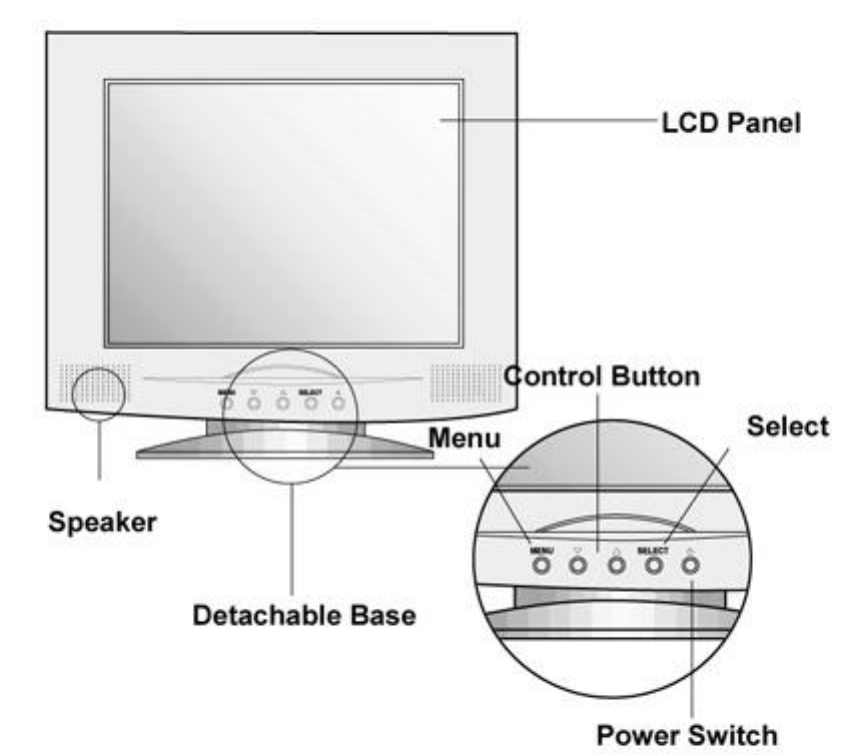
MAIN FEATURES
Thank you for purchasing our high resolution TFT LCD monitor.
We recommend that you thoroughly read through this user's guide before using the product.
It is also recommended to safely store the guide in times of immediate need in the course of using the
product.
FRONT OF MONITOR
Uesd in turning on/off the screen.
The power
light shows regular and safe mode
functions with colors.
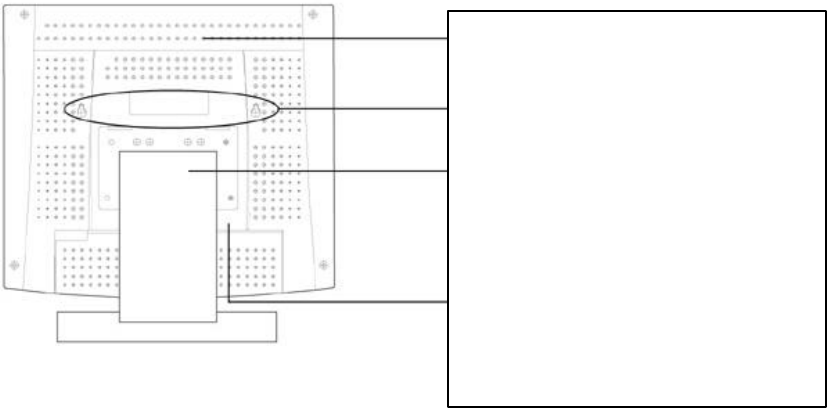
FUNCTIONS
Although regular monitors for PCs use CDT as a medium for display, the TFT LCD
Monitor is a Flat Panel Display based on digital technology, and was originally used only
for laptops PCs. Now it is used for desktops and laptops alike, opening a world of
conveniences and quality to those ardent PC users.
The following functions are provided in our products.
1. Convenient and easy to handle Control Button.
2. From PC function .
3. A slim and space reducing monitor
4. Monitor transferable for wall hanging.
5. Industrial robot and VESA install able.
6. Liberal angle control.(+30℃ ~ -5℃)
7. Low energy consumption
8. Scarcely influences surrounding objects, with no harmful electronic waves, noise,
heat or magnetic activities.
Ventilator(Caution!)
Do not block the ventilator
Hole for wall hanging
Detachable Base
Detachable for other equipments
(VESA ARM) and wall hanging use.
Connector to External Functions
Connects sign
als with external
equipments and PCs.
COMPONENTS
After discarding the package and wrapping of the LCD PC, check for the following
components in the box.
Components
LCD PC, Power Adapter, User’s Guide, Signal Cable, Power Cable,
Battery (AA) 1.5V x 2
PRECAUTIONS IN INSTALLING
Install on safe ground, : There’s possibility of damage of the product or harming
people.
Always cover the product or keep in a well ventilated place. : There is danger of fire
and also for safe maintenance
Do not put anything containing water, medicine, small metal material, or heavy objects
on the product. : Danger of fire, electrocution, and damage
Do not expose the product to direct sun light. : The screen will not maintain clarity
and may cause damage to the eye.
Do not install in damp, dusty, or wet places. : Danger of fire and electrocution.
Do not put candles, cigarettes, or other objects with excessive heat. : Danger of fire.
Do not install any external connections, only connecting cords and adapter included in
the box. : Damage and fire may occur.
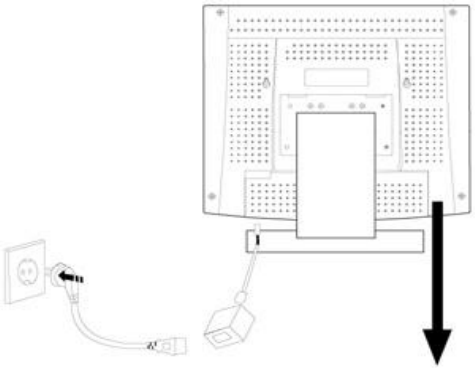
CONNECTION TO YOUR PC for 17” Only
1.12V DC Jack
2.PC 15 Pin Jack
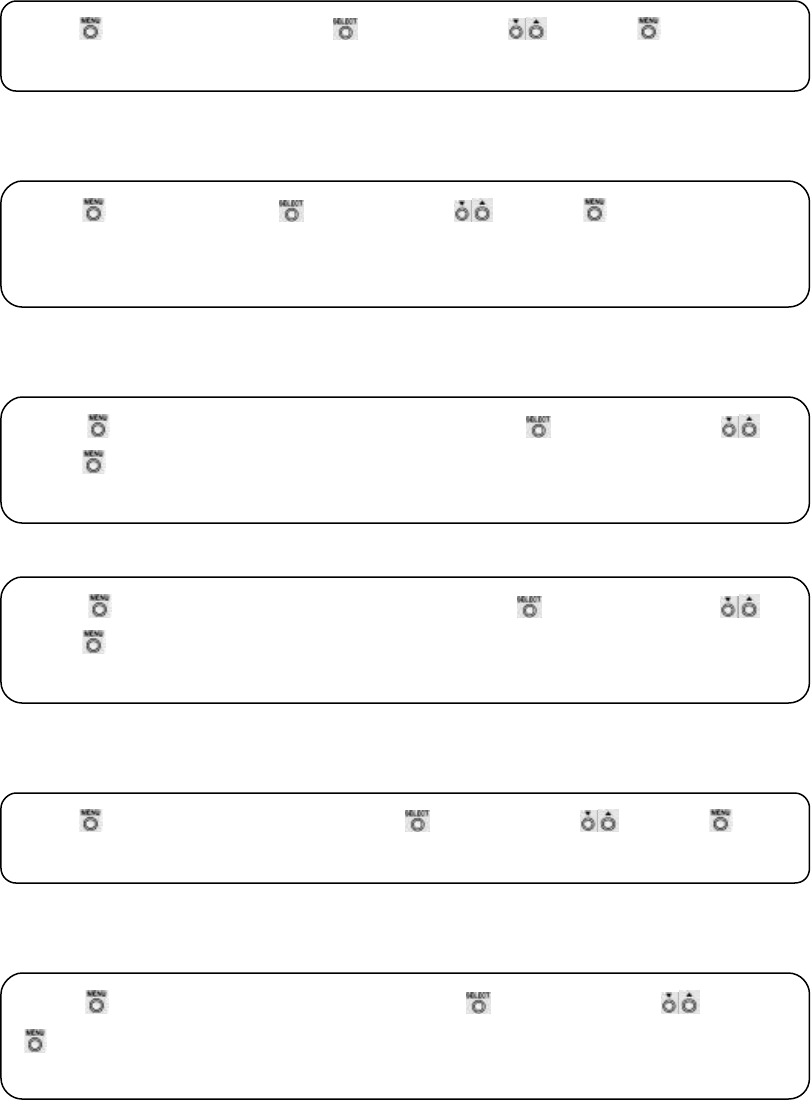
PC FUNCTION SETTING
Information
Information of the screen
Input Source
TV or changing to another mode
OSD Control
Vertical Position of OSD
Halftone of OSD
Contrast
To clarify the screen
Brightness
To control brightness of the screen
Menu → Information → Select → Control with → Menu
Yon can see the information of the screen.
Menu → Input → Select → Control with → Menu
Yon can change input mode.
(TV
–
Composite
–
S
-
VHS
–
Component
–
PC)
Menu → OSD Control → H Position → Select → Control with
→
Menu
Yon can adjust horizontal position of OSD.
Menu → OSD Control → Halftone → Select → Control with
→
Menu
Yon can adjust halftone of OSD.
Menu → Picture → Contrast → Select → Control with → Menu
Yon can control the contrast of the images or letter on the screen.
Menu → Picture → Brightness → Select → Control with →
Menu
Yon can control the brightness of the screen.
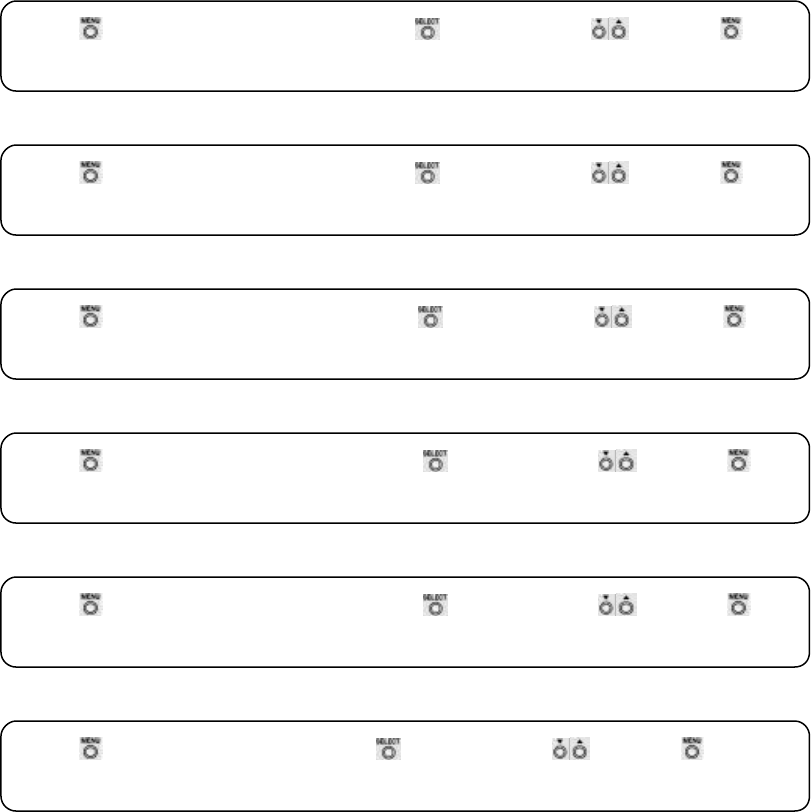
Adjust
Vertical Position
Horizontal Position
Clock Adjust
Phase Adjust
Auto Adjust
Reset
Menu → Adjust → V Position → Select → Control with → Menu
Yon can adjust the vertical position of the screen
Menu → Adjust → H Position → Select → Control with → Menu
Yon can adjust the horizontal position of the screen
Menu → Adjust → Clock Adj. → Select → Control with → Menu
Yon can adjust the clock
Menu → Adjust → Phase Adj. → Select → Control with → Menu
Yon can adjust the phase.
Menu → Adjust → Phase Adj. → Select → Control with → Menu
Yon can adjust position of the screen automatically
Menu → Adjust → Reset → Select → Control with → Menu
Yon can reset the screen.
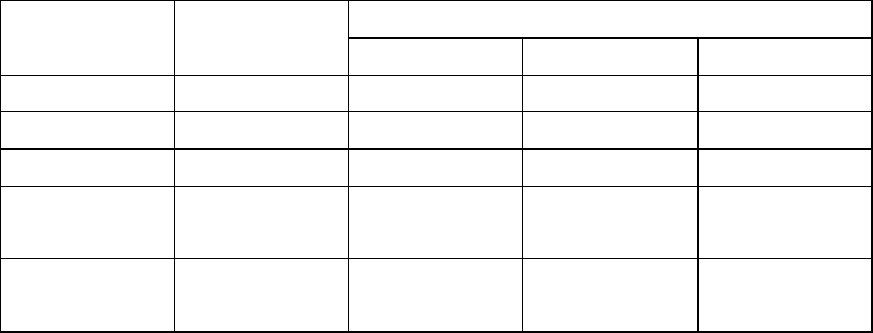
Power saving Mode
If your computer system features a display power management function, the Monitor
enters into the power saving modes as follows.
When it is used with a computer system equipped with DPMS(VESA) this Monitor
provides an EnergyStar compliant function. If your computer does not feature display
power management, please source an optional DPMS software program.
Power saving modes greatly reduce power consumption when the computer is
temporarily not in use. Simply press any key or mouse button to return the Monitor
display to normal operation.
Power Saving function EPA Normal
Operation Stand-by suspend Power Off
H-Sync Active Inactive Active Inactive
V-Sync Active Active Inactive Inactive
Video Active Blanked Blanked Blanked
LED Color Green Orange/Green
Blinking(1sec)
Orange/Green
Blinking(0.5sec)
Orange
Power
Consumption
35 Watts
Less Than
8 Watts
Less Than
8 Watts
Less Than
5 Watts
Less Than
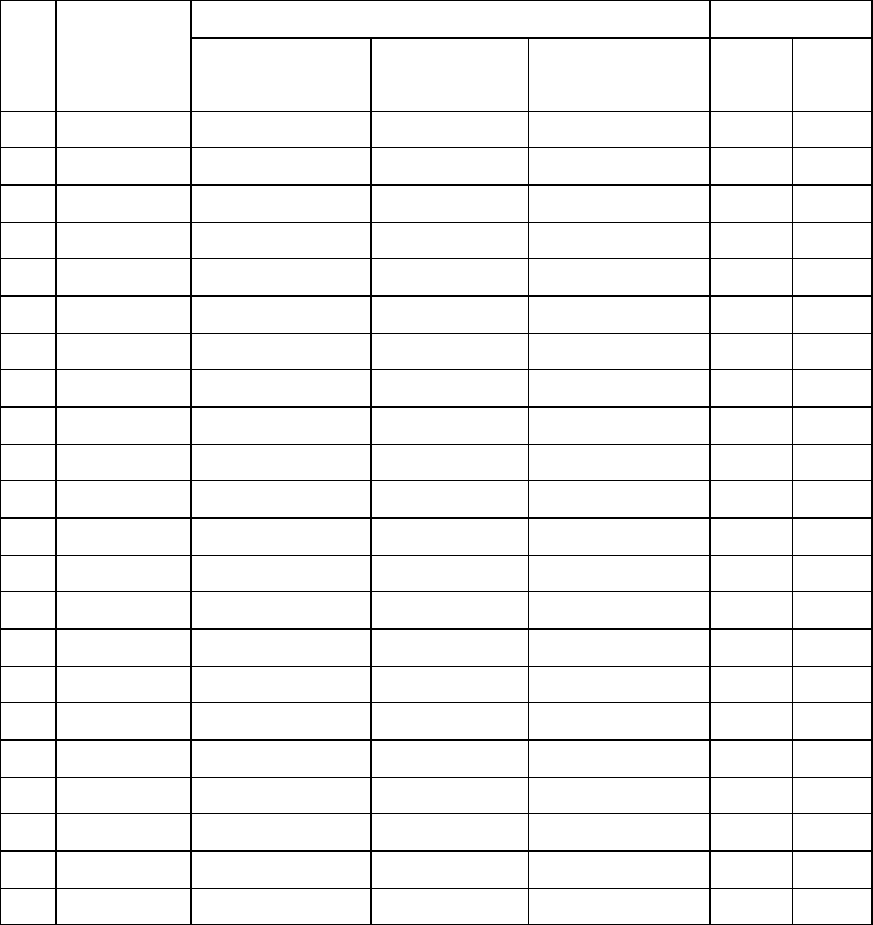
STANDARD SIGNAL TIMING CHART
If the signals conveyed from the computer match the following standard signals, the
screen automatically controls the signals.
Conversely, if the signals do not match, the screen will not appear or only the power
light would activate. Therefore it is important that you first set as the following, with
reference to the Video Card Guide.
Frequency Polarity
Resolution Horizontal(Khz) Vertical(Hz) Clock
Frequency(MHz)
H V
1 640x350 31.5 70.0 25..175 + -
2 640x400 31.3 70.0 25..056 - +
3 600x400 37.9 85.1 31..500 - +
4 720x400 31.5 70.1 28..322 - +
5 720x400 37.9 85.0 35..500 - +
6 640x480 31.5 59.9 25..175 - -
7 640x480 37.5 75.0 31..500 - -
8 640x480 37.9 72.8 31..500 - -
9 800x600 35.2 56.3 36..000 + +
10
800x600 37.9 60.3 40..000 + +
11
800x600 46.9 75.0 49..500 + +
12
800x600 48.1 72.2 50..000 + +
13
800x600 53.7 85.1 56..250 + +
14
832x624 49.7 74.5 57..283 - -
15
1024x768 48.4 60.0 65..000 - -
16
1024x768 56.5 70.1 75..000 - -
17
1024x768 60.0 75.0 78..750 + +
18
1152x864 54.5 60.0 90..000 - -
19
1152x864 63.8 70.0 96..600 - -
20
1152x864 65.8 72.0 96..600 - -
21
1152x864 68.5 75.0 98..000 - -
22
1280x1024 64.9 60.0 108..000 + +
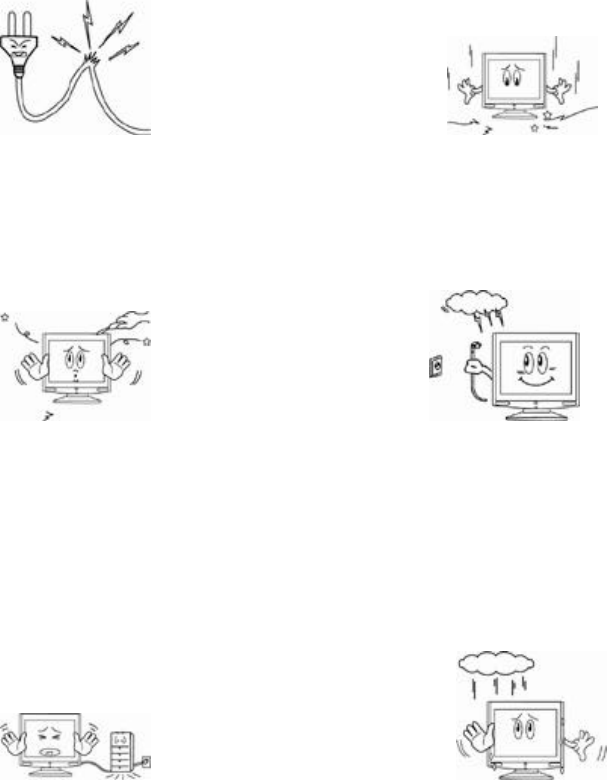
PRECATIONS
The below precautions should be carefully followed for the effective function of the
product and safety of users.
Do not use damaged plugs
or worn out outlets.
(Danger of electrocution)
Do not expose the product
to severe impacts.
(This could occur damage)
Do not try to disassemble,
repair,
renovate the product
without expert assistance.
(Contact the service for parts
needing repair)
In weather conditions of thunder
and/or lightening, or when you will
not be using the product for a long
period of time, leave the plug out
of
the outlet.
(Danger of electrocution)
Do not try to bend the cord or
put it under heavy objects.
(Danger of electrocution, fire)
Do not leave the product in damp
or
wet places as there is danger
when
the product is exposed to water
or
metal. (Danger of electrocution)
Other Precautions
In cleaning the product take out the plug from the outlet, wipe with
a soft and clean
cloth then with water. Never use benzene, alcohol or other cleaners. (Cont
act the
service center or a store near
you for static controllers and cleaners. The LCD
polarizing plate may peel off or the product may decolorize, dissolve, or crack.
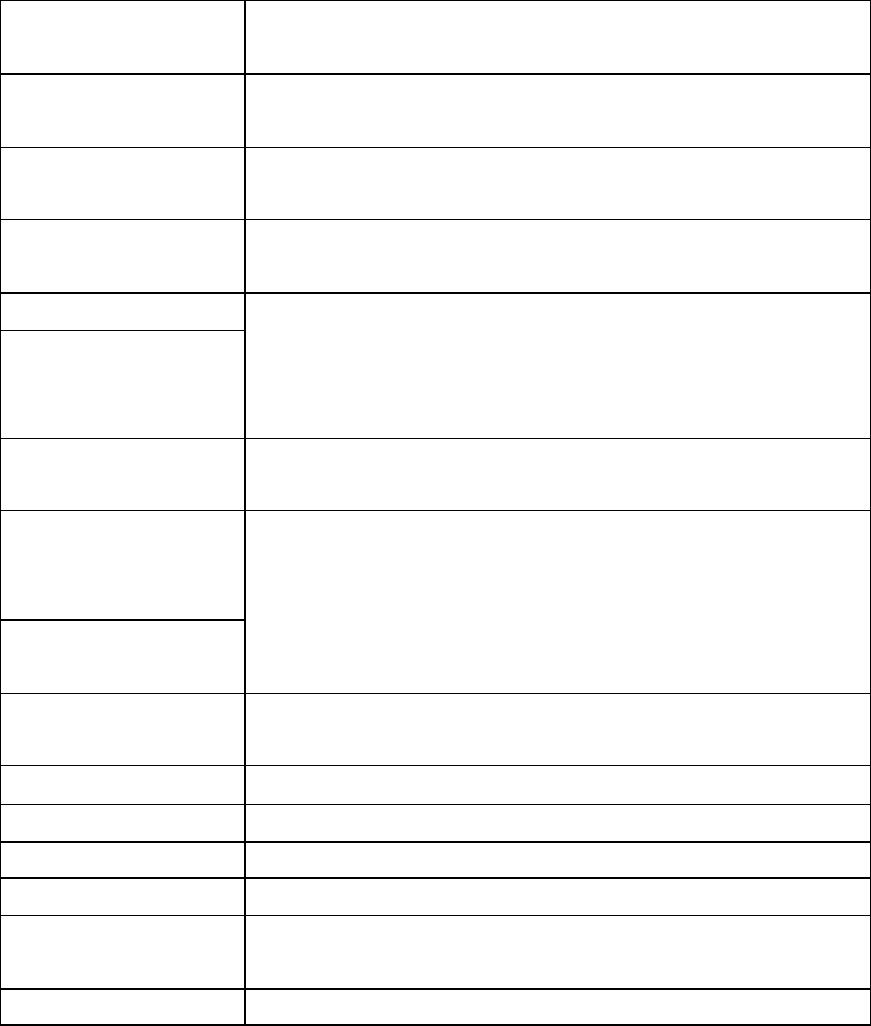
TROUBLE SHOOTING
When failure or problems occur, refer to the following. For further assistance, contact
our customer support centers.
The power dose not
Trun on
Check whether the plug is in place and try to reconnect it.
(refer to pg5,pg6)
"Check signal cable"
sign appears
Check if the signal cable is properly connected to the
computer or video card and try to reconnect it (refer to pg4)
“Out of range”
appears on the screen.
Set the resolution and frequency compatible to the
monitor.(refer to pg18)
The screen looks like
it is melting
Check the connection of the monitor and the signal cable of
the computer.
The screen trembles
A shadow appears on
the screen
Check if the resolution and frequency of the computer or the
video card is set to accommodate the monitor and then reset
the screen according to the present mode of the monitor menu
and the standard signal timing chart.
The screen is too
bright
Try to control the brightness or contrast of the screen.(refer
to pg 14)
The color of the
screen appears as if
there is a shadow.
White does not to look
like white
Go to the OSD color control menu, the user mode and control
the door.(refer to pg10)
The screen is not in
place
Recontrol image setting
There is no sound Check the connecting cable. (refer to pg4, pg8)
The volume is too low Control with the up and down buttons (refer to pg8)
The sound is dull Control with the up and down buttons (refer to pg8)
The power light is
orange or flickers
Check if the computer is on safe mode. Press on the PC
keyboard or move the mouse. The screen will appear.
The screen is blurry Control the screen’s frequency and clarity. (refer to pg 7)