Digital Monitoring PC0086 RFID READER FOR ALARM SYSTEM KEYPAD User Manual LT 0778 7 04 indd
Digital Monitoring Products Inc RFID READER FOR ALARM SYSTEM KEYPAD LT 0778 7 04 indd
USERS MANUAL
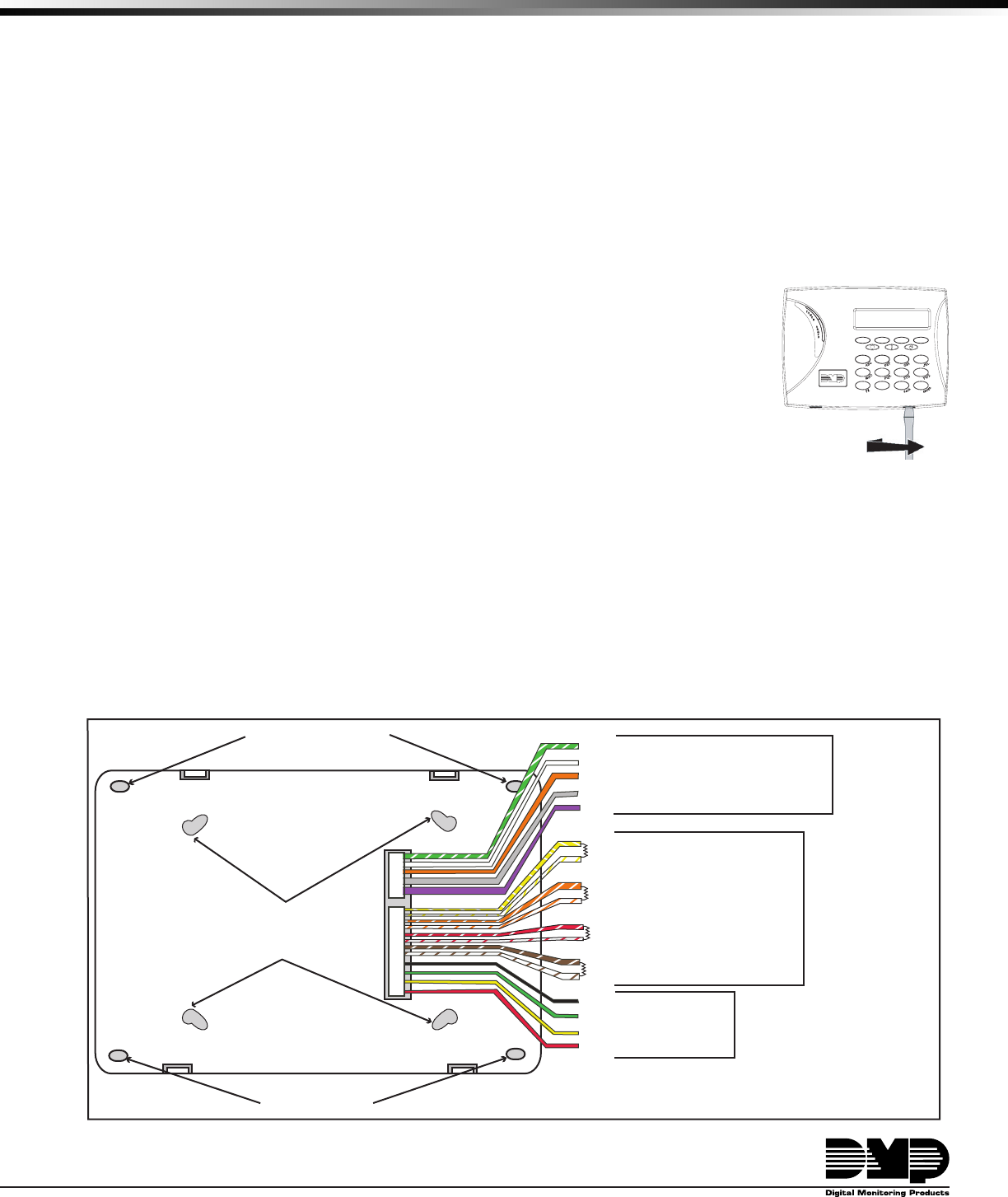
INSTALLATION SHEET
7000 Series Thinline LCD Keypads
Models 7060/7064/7070/7075
Description
The DMP 7000 Series Thinline LCD Keypads offer the same exible features and functionality as current DMP keypads
in a stylish, sleek new design. Each keypad provides four 2-button Panic keys, an AC power LED, an Armed LED,
32-character display, backlit logo and keyboard with easy-to-read lettering and an internal speaker. The 7070 and
7075 keypads provide four fully programmable Class B, Style A protection zones you can program for a variety of
burglary, re, and access control applications. The 7064 and 7075 keypads provide a built-in proximity card reader
specically designed to accept DMP 1400 Series proximity credentials. The Model 7075 also allows connection of any
Weigand output reader.
Installing the Keypad
The keypad housing is designed to easily install on any 4” square box, 3-gang switch box,
695 and 696 backbox, or at surface. Figure 1 shows the keypad housing mounting hole
locations.
Removing the Base
The keypad housing is made up of two parts: the front, which contains the circuit board,
keyboard components, and the base. To mount the keypad, remove the base from the
front by inserting a at screwdriver into one of the openings on the bottom. Twist the
screwdriver while pulling the halves apart. Repeat with the other opening.
Harness Wiring
Figure 1 shows wiring harness assignments. Observe wire colors when connecting the red, yellow, green, and black
wires to the keypad bus. When wiring directly to the panel terminals, connect red to panel terminal 7, yellow to
terminal 8, green to 9, and black to panel terminal 10. Use 1k Ohm EOL resistors, DMP Model 311, on keypad zones
1 through 4.
The 7060 and 7064 keypads are supplied with a 4-wire harness for panel keypad bus connection.
The 7070 and 7075 keypads are supplied with a 12-wire data bus/zone harness. Four wires connect to the keypad
bus, the same way the 7060 and 7064 keypad harness connects. The remaining eight wires are for the four zone
inputs: two wires for each zone.
The 7075 keypad is also supplied with one 5-wire output/reader harness.
Surface and Backbox
Mounting Holes
Combined 4-square
and 3-gang switch box
Mounting Holes
Keypad Back
Surface and Backbox
Mounting Holes
1K EOL
1K EOL
1K EOL
1K EOL
Green/White – Connect Reader Data 0
White – Connect Reader Data 1
Orange – Door Strike Normally Open
Gray – Door Strike Common
Violet – Door Strike Normally Closed
Yellow/White
White/Yellow
Orange White
White/Orange
Red/White
White/Red
Brown/White
White/Brown
Black – Ground
Green – Receive Data
Yellow – Send Data
Red – Keypad Power
– Zone 4
– Zone 3
– Zone 2
– Zone 1
Output Reader
7075 Keypad
Zones 1 through 4
7070 and 7075
Keypads
All Keypads
Figure 1: Keypad Back Showing Wiring Harness Assignments
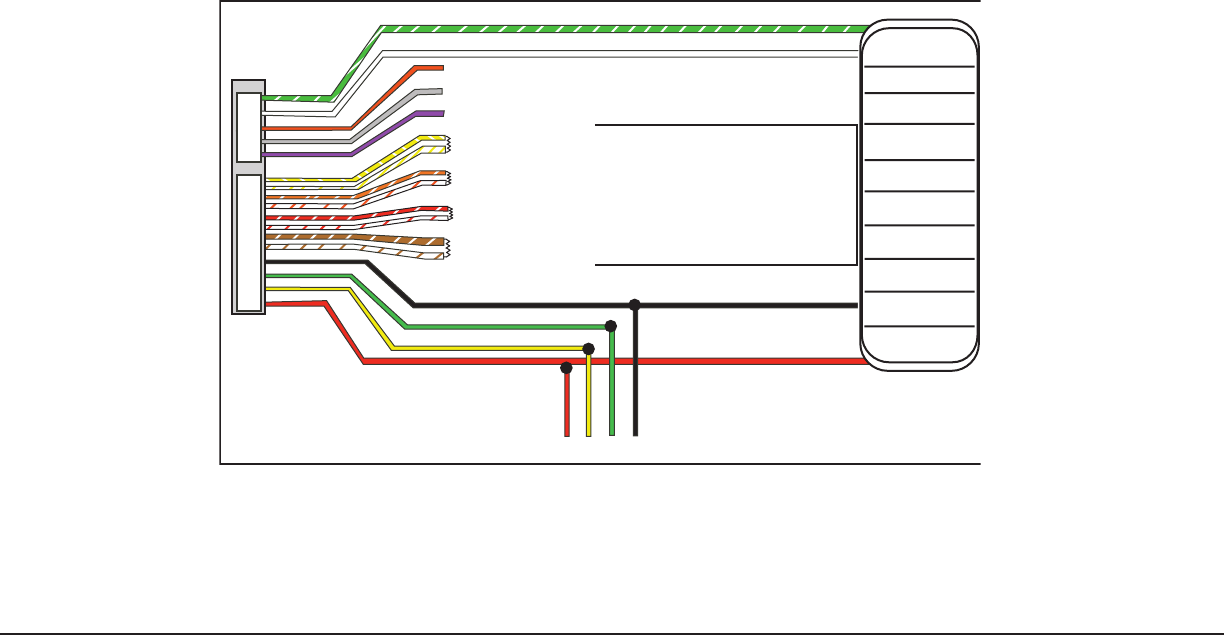
Digital Monitoring Products 7000 Series Keypad Installation Sheet
2
7000 Series Keypad Installation Sheet Digital Monitoring Products
3
Wiring Specications
When planning a keypad bus installation, keep in mind the following specications:
1. DMP recommends using 18 or 22-gauge unshielded wire for all keypad and LX-Bus circuits. Do Not use
twisted pair or shielded wire for LX-Bus and keypad bus data circuits. To maintain auxiliary power integrity
when using 22-gauge wire do not exceed 500 feet. When using 18-gauge wire do not exceed 1,000 feet.
Install an additional power supply to increase the wire length or add devices.
2. Maximum distance for any one circuit (length of wire) is 2,500 feet regardless of the wire gauge. This
distance can be in the form of one long wire run or multiple branches with all wiring totaling no more than
2,500 feet. As wire distance from the panel increases, DC voltage on the wire decreases.
3. Maximum number of devices per 2,500 feet circuit is 40.
Note: Each panel allows a specic number of supervised keypads. Add additional keypads in the
unsupervised mode. Refer to the panel installation guide for the specic number of supervised keypads
allowed.
4. Maximum voltage drop between the panel (or auxiliary power supply) and any device is 2.0 VDC. If the
voltage at any device is less than the required level, add an auxiliary power supply at the end of the circuit.
When voltage is too low, the devices cannot operate properly.
Refer to the 710/710F Module Installation Sheet (LT-0310) for more information. Also see the LX-Bus/Keypad Bus
Wiring Application Note (LT-2031).
Additional Power Supply
If the current draw for all keypads exceeds the panel output, you can provide additional current by adding a Model
505-12 auxiliary power supply. Connect all keypad common wires to the power supply negative terminal. Run a
jumper wire from the power supply negative terminal to the panel common terminal. Connect all keypad power
(+12 VDC) wires to the power supply positive terminal. Do NOT connect the power supply positive terminal to any
panel terminal. Refer to the 504-24 and 505-12 Power Supply Installation Guide (LT-0453) for more information.
Wiring a 12 VDC Access Control Reader on 7075 keypads
To use 12 VDC readers with the 7075 keypad, connect the Red and Black power wires from the reader to the power
wires from the panel. These connect in parallel with the keypad power wires. Connect the White data wire from
the reader (Data 1) to the White wire on the 5-wire keypad harness. Connect the Green data wire from the reader
(Data 0) to the Green/White wire on the 5-wire keypad harness.
1K EOL
1K EOL
1K EOL
1K EOL
Green/White – Connect Reader Data 0
White – Connect Reader Data 1
Orange – Door Strike Normally Open
Gray – Door Strike Common
Violet – Door Strike Normally Closed
Yellow/White
White/Yellow
Orange White
White/Orange
Red/White
White/Red
Brown/White
White/Brown
Black – Ground
Green – Receive Data
Yellow – Send Data
Red – Keypad Power
– Zone 4
– Zone 3 Request to Exit (option)
– Zone 2 Door Contact (option)
– Zone 1 7/0 Panic (option)
To Keypad Bus
Card Reader
Figure 2: 12 VDC Reader Wiring for 7075 Keypads
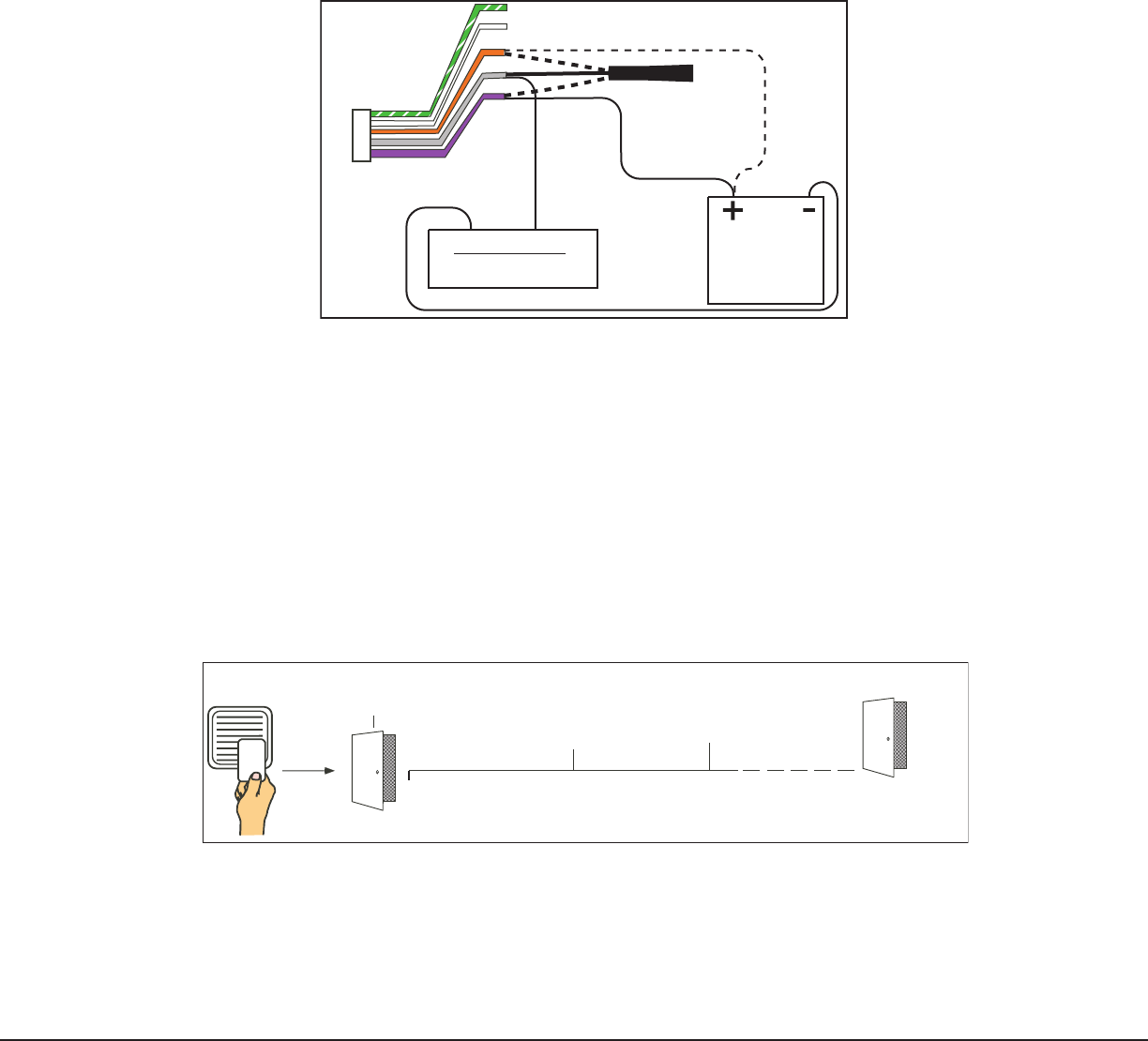
Digital Monitoring Products 7000 Series Keypad Installation Sheet
2
7000 Series Keypad Installation Sheet Digital Monitoring Products
3
7075 Door Strike Relay Specications
The 7075 keypad provides one internal Form C single pole, double throw (SPDT) relay for controlling door strikes
or magnetic locks. Three wires on the 5-wire harness, Violet (N/C), Gray (Com), and Orange (N/O), allow you
to connect devices to the relay. The Form C relay draws up to 30mA of current and its contacts are rated for a
maximum of 1 Amp at 30 VDC.
Note: For UL installations, the door strike relay must be connected to devices within the same room.
Wiring the 333 Suppressor
One Model 333 Suppressor is included with the 7075 Keypad. Refer to Figure 3 and install the suppressor across the
5-wire output/reader harness Common (C) and Normally Open (NO) or Normally Closed (NC).
If the device being controlled by the relay is connected to the NO and C terminals, install the suppressor on the NO
and C terminals. Conversely, if the device is connected to the NC and C terminals, install the 333 Suppressor on NC
and C terminals.
Figure 3: 7075 5-wire Harness and Suppressor Installation
7075 Door Strike Relay Operation
As soon as the user code sent from the reader is veried by the panel, the keypad Door Strike relay activates for ve
seconds. During this time, the access door connected to zone 2 must be opened to start the 40-second entry/exit
timer and zone soft shunt. See the timeline shown below.
Note: The 5-second delay length is programmable when the keypad is used on an XR200-485 or XR500 Series panels.
Refer to the XR500 Series Programming Guide (LT-0679) or the XR200-485 Programming Guide (LT-0196).
7075 Zone 2 Door Contact with Soft-Shunt™
If the door being released by the keypad is protected, you can provide a 40-second shunt by connecting its contact
to zone 2 (White/Red pair) on the keypad and enabling the Soft-Shunt feature. See ZONE 2 SHUNT and Door Strike
Relay Specications in this document. Once the door strike relay is activated, the user has 5 seconds to open the
door connected to zone 2. The zone is then shunted for 40 seconds. Door contacts may be N/C or N/O.
5 Second
Strike
40-Second "Soft-Shunt"
and entry/exit timer.
At 30 seconds,
the keypad beeps
if door is still open.
End of
timer.
40
Seconds
A zone fault is indicated
if door is still open.
Figure 4: Door Strike Relay Operation Time Line
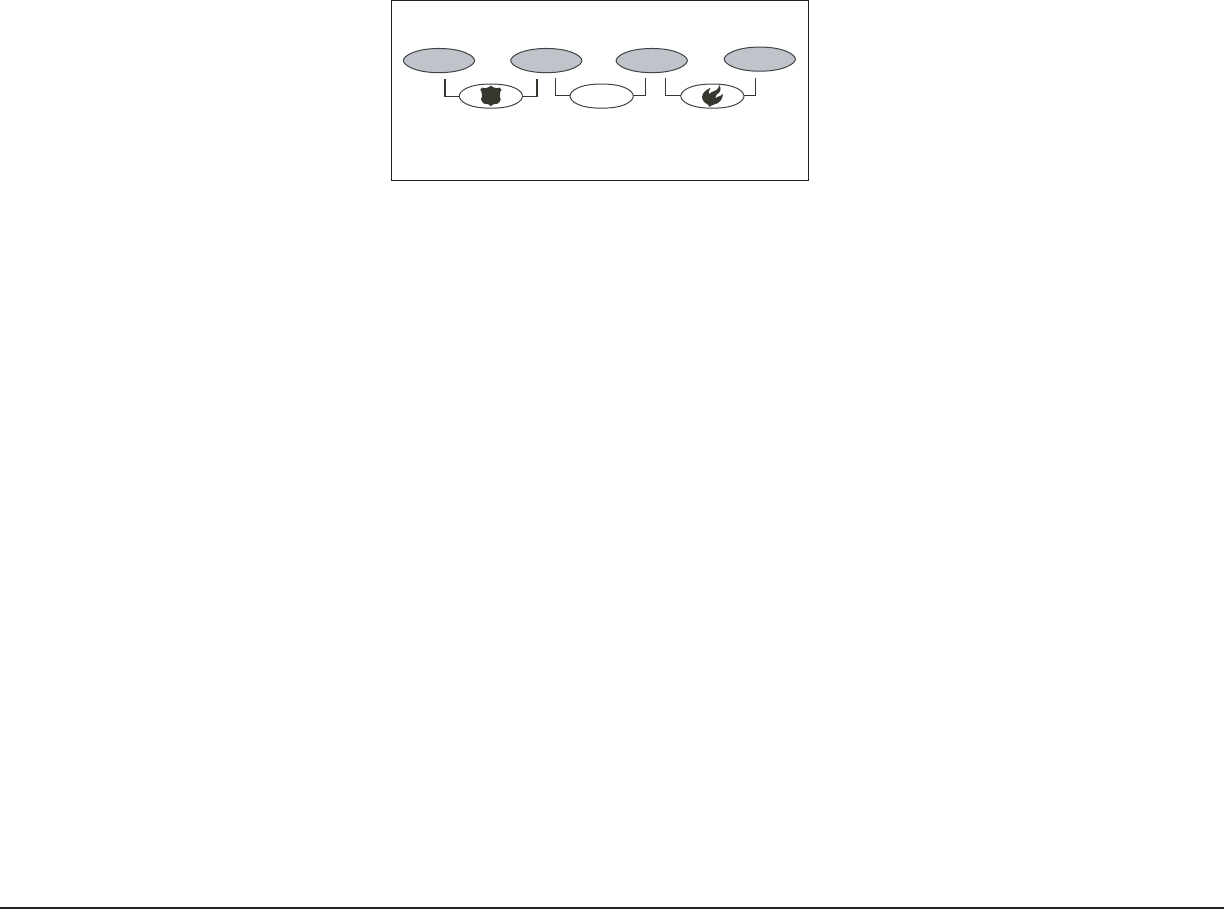
Digital Monitoring Products 7000 Series Keypad Installation Sheet
4
7000 Series Keypad Installation Sheet Digital Monitoring Products
5
7075 Zone 3 Request to Exit
You can also connect a normally open PIR (or other motion sensing device) or a mechanical switch to zone 3 (White/
Orange pair) on the keypad to provide a request to exit capability to the system. See ZONE 3 EXIT in this document.
When zone 3 shorts, the keypad relay activates for 3 seconds. During this time, the user can open the protected
door to start the 40-second Soft-Shunt entry/exit timer. If the door is not opened within 3 seconds, the relay
restores the door to its locked state.
Note: A zone 3 Request to Exit is inhibited for 3 seconds after the keypad reads a card and a door strike occurs. This
is to allow entry to the area and pass under a Request-to-Exit PIR.
Panic Key Options
2-Button Panic Keys
All 7000 Series keypads offer a Panic key function that allows users to send Panic, Emergency, or Fire reports to the
central station. You must enable the Panic key function in the keypad user menu in order to use the Panic keys.
See Programming Instructions later in this document. If enabled in keypad programming, the Panic key function
activates as soon as you apply power to the keypad. Install the three (3) supplied icon labels below the top row of
Select keys as shown in Figure 5.
The user must press and hold the two Select keys for two seconds until a beep from the keypad is heard. At the
beep, the panel sends the following zone alarm reports to the central station:
Panic (left two Select keys) - Zone 19
Emergency - non-medical (center two Select keys) - Zone 29
Fire (right two Select keys) - Zone 39
!
Figure 5: Panic key label placement
7/0 Panic Keys
The 7000 Series keypads also allow the user to initiate a Panic alarm by pressing the 7 and 0 (zero) keys
simultaneously for two seconds. You must enable the 7/0 Panic function in the keypad user menu in order to use
the 7/0 Panic keys. See Programming Instructions later in this document. When pressed, all 7000 Series keypads
send a Zone Short message to the panel for the rst zone of this keypad address. When the keys are released a Zone
Restore message is sent.
To produce a panic alarm, program the rst keypad zone as a panic type in panel programming. Place a 1k Ohm
End-of-Line resistor, DMP Model 311, across the White/Brown pair of zone wires (Zone 1) for the 7070 and 7075
keypads. The 1k Ohm resistor is not required on 7060 or 7064 keypads, but a Zone Restore message is not sent when
the keys are released.
Internal Speaker Operation
The 7000 Series keypads emit standard tones for key presses, entry delay, and system alert tones. The speaker also
provides distinct burglary, re, zone monitor, and prewarn cadences. The keypads provide an alternate prewarn
with alarm cadence that occurs when the status list displays a zone alarm.
Keyboard and Logo Backlighting
The logo and keyboard light any time a key is pressed or the speaker sounds. During an alarm condition, the
keyboard and logo turn Red. The Red backlighting turns off when all areas in the system are disarmed or when the
Sensor Reset function is used. The keypad backlighting dims to medium brightness whenever the speaker is on.
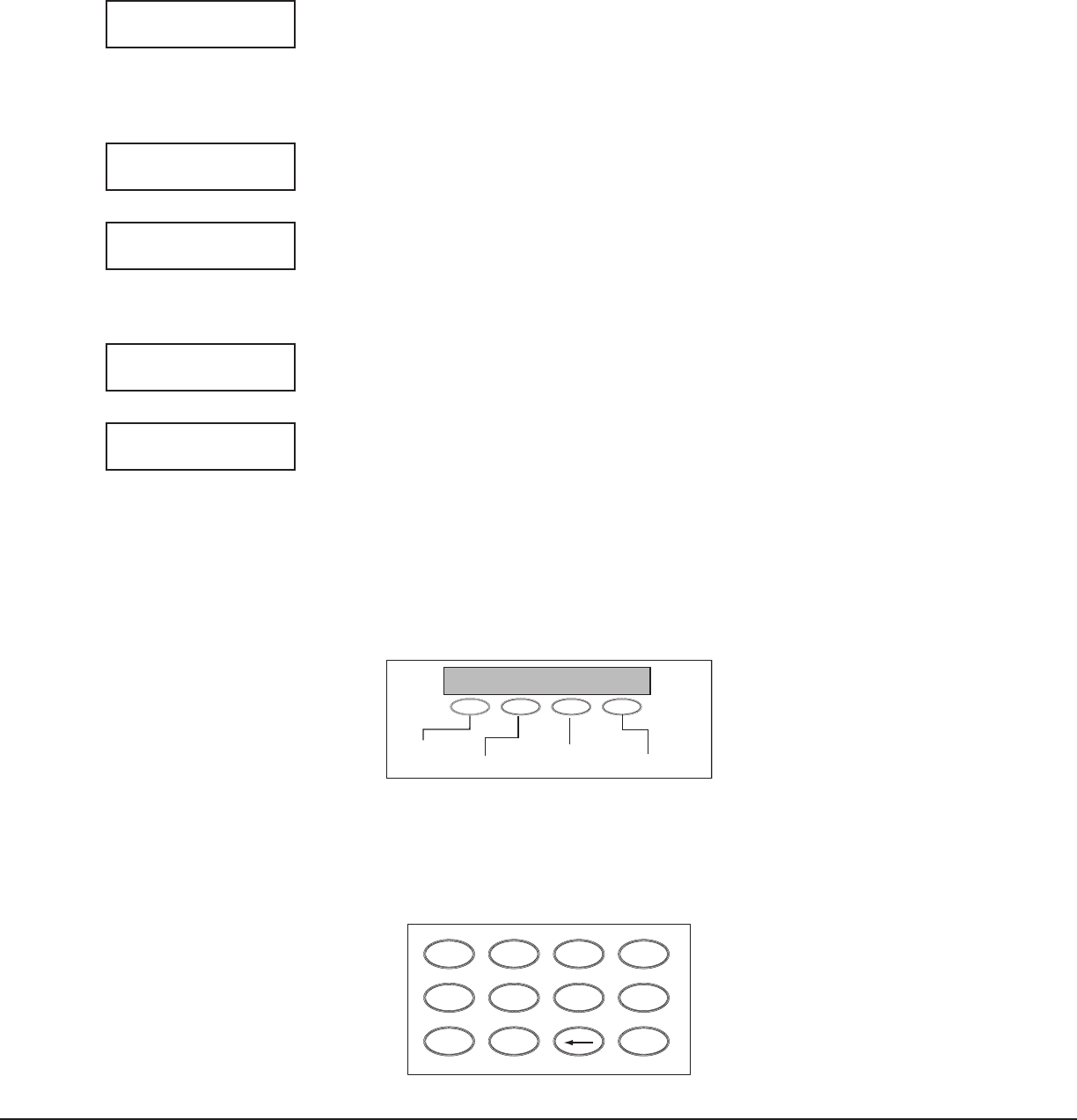
Digital Monitoring Products 7000 Series Keypad Installation Sheet
4
7000 Series Keypad Installation Sheet Digital Monitoring Products
5
End-User Options
The 7000 Series Keypads provide three keypad adjustments the end-user can make through a User Options Menu.
The user can also view the keypad model number and address in User Options.
On all keypads press and hold the Back Arrow (<—)and COMMAND (CMD) keys for two seconds to access User Options.
The keypad display changes to SET BRIGHTNESS. Use the CMD key to display the next Option or press the <— to exit
the User Options function.
SET BRIGHTNESS
< >
Backlighting Brightness
Set the keypad LCD Display brightness level, AC LED, and the Green keyboard and logo
backlighting. Use the left Select key to lower the keyboard and logo brightness and the
right Select key to raise the brightness. If the brightness level is lowered, it reverts to
maximum intensity whenever a key is pressed. If no keys are pressed, and the speaker
has not sounded for 30 seconds, the user-selected brightness level restores.
SET TONE
< >
Internal Speaker Tone
Set the keypad internal speaker tone. At the SET TONE display, use the left Select key
to lower the tone and the right Select key to raise the tone.
SET VOLUME LEVEL
< >
Internal Volume Level
Set the keypad internal speaker volume level for key presses and entry delay tone
conditions. During alarm and trouble conditions, the volume is always at maximum
level. Use the left Select key to decrease the keypad volume and the right Select key
to increase the volume. Press the CMD key to display the Model Number.
MODEL NUMBER
7075 V201 030804
Model Number
The LCD displays the keypad model number and the keypad rmware version and date.
The user cannot change this information in User Options.
KEYPAD ADDRESS
01
Keypad Address
The LCD displays the current keypad address. While in User Options, the user cannot
change the keypad address. Press the Back Arrow key to exit the User Options
function.
Entering Alpha Characters
You can use the keypad to enter alpha characters. To enter an alpha character, press the key that has the desired
letter written below it. The keypad display shows the number on that key. To change the number to a letter, press
the top row Select key that corresponds to the letter location under the key. For example, if you press key number
1, the letters for that key are A, B, and C. Press the rst Select key for A, the second Select key for B, and the third
Select key for C.
First Letter
Second Letter
Third Letter
Special Character
(CBA
Figure 6: Entering Alpha Characters
Entering Non-Alphanumeric Characters
When in the Installer Options Menu, each key also has a special, non-alpha character you may use. These characters
are not shown on the keypad. Enter a space by pressing 9 then the third Select key. The special characters
available are as follows starting with the 1 digit key to the 9 digit key: ( ) ! ? / & $ ‚ ’ and - . * # for the 0 key.
1 2 3 4
9 0 CMD
5 6 7 8
A
(
C
B
D
)
F
E
G
!
I
H
J
?
L
L
V
,
X
W
S
$
U
T
P
&
R
Q
M
/
O
N
Y
'
(space)
Z
-
#
*
.
Figure 7: Keys with Non-Alpha Characters
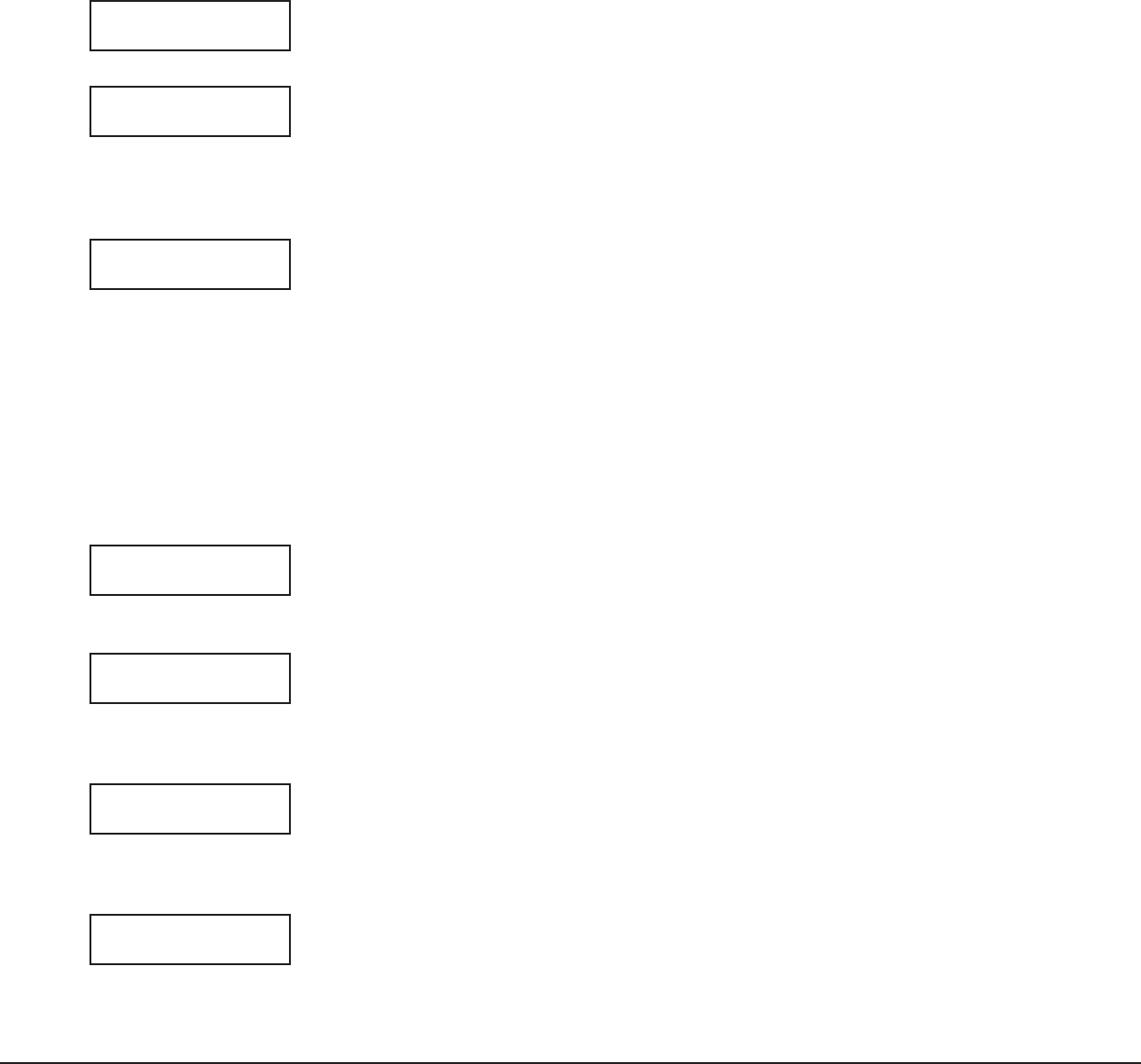
Digital Monitoring Products 7000 Series Keypad Installation Sheet
6
7000 Series Keypad Installation Sheet Digital Monitoring Products
7
Installer Options Menu
The 7000 Series keypads also contain Keypad Option and Keypad Diagnostic programs that allow installers and
service technicians to congure and test keypad operation.
Access the User Menu
Access the Installer Options Menu through the User Options function. Hold down the <— and CMD keys for a few
seconds to display the SET BRIGHTNESS prompt. Immediately enter the code 3577 (INST) and press CMD. The
display changes to KPD OPT (keypad options) KPD DIAG (keypad diagnostics) and STOP.
The keypad options menu allows you to set the keypad address, select supervised or unsupervised mode, change
the default keypad message, individually arm the 2-button Panic keys, and select Soft-Shunt, Request-to-Exit, and
4-digit entry cards.
Programming Keypad Options
KPD KPD
OPT DIAG STOP
Keypad Options (KPD OPT)
To program keypad options, press the left Select key under KPD OPT. The display
changes to CURRENT KEYPAD ADDRESS: # #.
CURRENT KEYPAD
ADDRESS: 01
Keypad Address
Set the keypad address from 01 to 05 with the XRSuper6 and XR20, from 01 to 08
with the XR40, XR200, XR2400F, and 01 to 16 with the XR200-485, XR500 Series, and
XR2500F. The factory default address is set at 01. To change the current address, press
any Select key and then enter the new address using the appropriate number keys on
the keyboard. It is not necessary to enter a leading zero for addresses 01 to 09.
KEYPAD MODE:
*SUP UNSUP
Keypad Mode
Congure the keypad for either supervised or unsupervised operation. You have the
option to supervise keypads with zones connected to them. Supervised keypads cannot
share addresses with other keypads. To enhance the supervision feature, assign an
output to the Device Fail Output in panel programming and connect a device to the
corresponding output that trips when the keypad fails. This provides notication at the
central station and the site. The other keypads do not display the device fail.
Unsupervised keypads can operate with other unsupervised keypads sharing the same
address. Zones cannot be used on unsupervised keypads. To change the current
setting, press the Select key under SUP or UNSUP. An asterisk appears next to the
selected option.
Note: An unsupervised address cannot be programmed for Device Fail Output.
DEFAULT KEYPAD MSG:
Default Keypad Message
Enter a custom message of up to 16 characters to appear on the keypad display top line
whenever that line is not used for any other purpose. Press any Select key to clear the
current display and use the data entry keys to enter a new custom display.
ARM PANIC KEYS:
*PN *EM *F1
Arm Panic Keys
Use this option to congure the top row Select keys as 2-button Panic keys. To enable
or disable a Panic, press the Select key under the appropriate display: PN (Panic), EM
(Emergency), and FI (Fire). Once the panic is enabled, an asterisk displays next to the
description. Refer to the Panic Key Options section earlier in this document.
7/0 PANIC
ENABLE: NO YES
7/0 Panic
Use this option to congure the 7 and 0 keys as a 2-button Panic feature. To enable
the 7/0 Panic, select YES. To disable the option, select NO. Default is NO. In a panic
situation simply press and hold the 7 and 0 keys for two seconds. Refer to the Panic
Key Options section earlier in this document.
ACTIVATE ZONE 2
SHUNT: NO YES
Zone 2 Shunt (7075 only)
Select YES to enable the Soft-Shunt™ option on zone 2. This zone provides the
Soft-Shunt™ for door contacts. Zone 2 must be programmed into the panel.
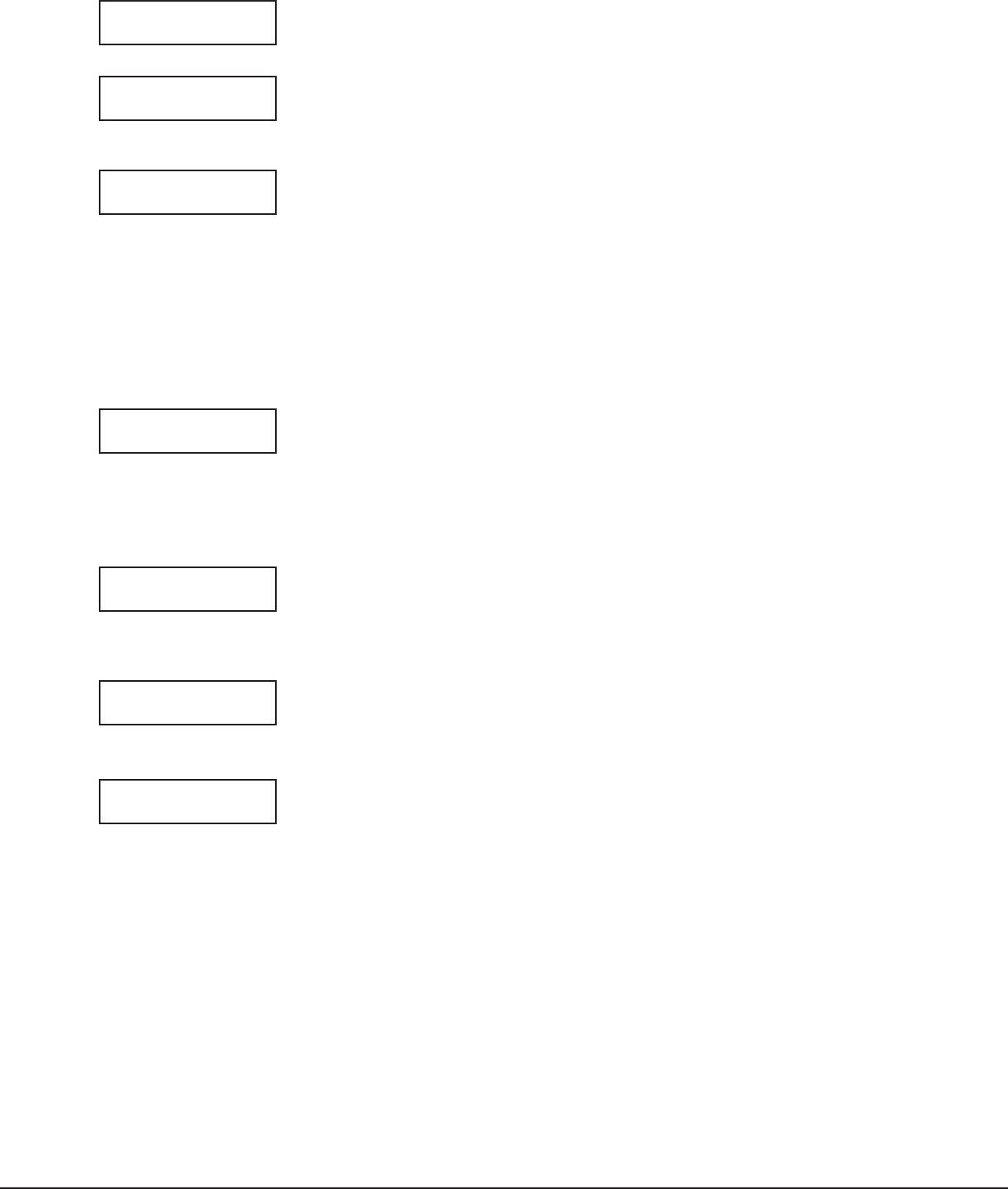
Digital Monitoring Products 7000 Series Keypad Installation Sheet
6
7000 Series Keypad Installation Sheet Digital Monitoring Products
7
ACTIVATE ZONE 3
EXIT: NO YES
Zone 3 Exit (7075 only)
Select YES to enable the Request to Exit feature on zone 3. This zone provides the
ability to cause a door strike to open the door. No panel programming is required.
4 DIGIT ENTRY
CARDS: NO YES
Entry Cards (7064 and 7075 only)
Select YES to enable the 4-Digit Entry Cards function on Home/Away or other systems
that require 4-digit user codes. Home/Away operation is available on the XRSuper6,
XR20, XR40, and XR200 Command Processor™ panels.
ALL?: NO YES
DELAY: 2
Arming/Disarming Wait Time (7064 and 7075 only)
Select the number of seconds the keypad should wait when an area system displays
ALL? NO YES during arming/disarming or a HOME/SLEEP/AWAY system waits during
arming only. If No or YES, or HOME, SLEEP, or AWAY is not pressed before the delay
expires, the keypad automatically selects the YES or the AWAY key. Select zero (0) to
disable this feature. The delay can be one to nine (1-9) seconds. The delay also occurs
when a Wiegand card is presented for arming the Home/Sleep/Away system. After a
card is presented, HOME SLEEP AWAY displays. The keypad waits the programmed
number of seconds before automatically sending AWAY to the panel.
Accessing Keypad Diagnostics
If necessary, refer to Access the User Menu on the previous page.
KPD KPD
OPT DIAG STOP
Keypad Diagnostics (KPD DIAG)
The Keypad Diagnostic option allows you to check the display segments, check the
keyboard backlighting, and test individual keys.
Press the Select key under KPD DIAG. The keypad lights all display segments and
illuminates the keyboard in green. A few seconds later the keypad turns the display off
and illuminates the keyboard in red. The keypad then alternates between these two
states for approximately two minutes. Press COMMAND at any time to continue.
PRESS KEY TO
TEST
Test Individual Keys
The display changes to PRESS KEY TO TEST. This option allows you to test each key on
the keyboard to ensure it is operating properly. Press and hold each key for about two
seconds. The key number being held appears in the display. Verify the correct number
displays before testing the next key.
Z1 OPEN Z2 OPEN
Z3 OPEN Z4 OPEN
Zone Test (7070 and 7075 only)
This option allows the keypads to display the current electrical status of the four
protection zones. The status is shown as OPEN, SHRT, or OKAY.
Note: The Zone information displays on 7064 and 7060 keypads, but is not operational.
INPUT WIEGAND
Input Wiegand (7064 and 7075 only)
This option tests the reader input from DMP 1400 Series proximity credentials. The
display shows OKAY each time a good proximity read is received.
Exiting the Installer Options
When done, press the CMD key once to return to the Installer Options screen. Press the Select key under STOP to
exit the Installer Options function.
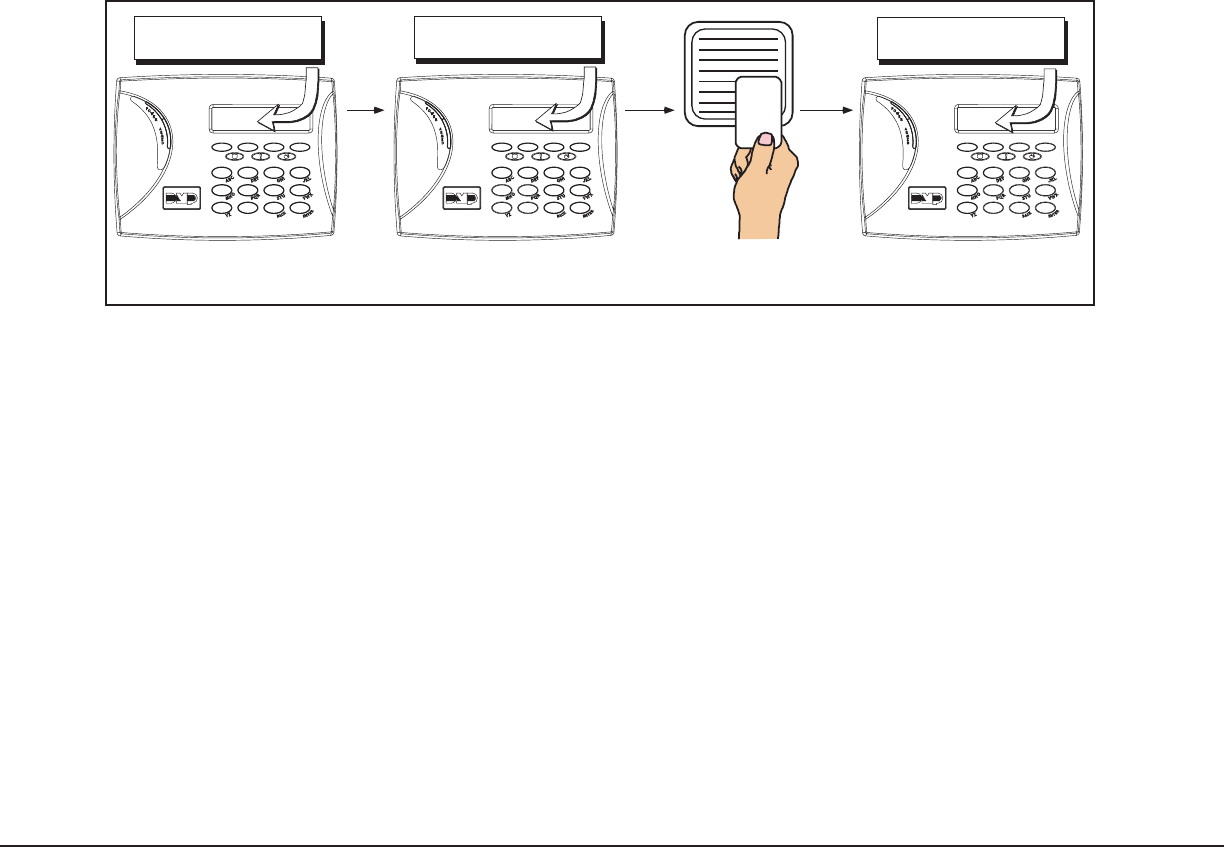
Digital Monitoring Products 7000 Series Keypad Installation Sheet
8
7000 Series Keypad Installation Sheet Digital Monitoring Products
9
Additional Programming for 7064 and 7075 Thinline Keypads
The 7064 and 7075 keypads allow users to present a DMP 1400 Series proximity credential to a built-in proximity
reader that in turn sends their user code to the keypad. The built-in proximity reader is located in the keypad
backlit logo area. Users can also manually enter their user code into the keypad. The keypad veries the user code
and its authority with the panel. Additionally, the 7075 powers its on-board Form C relay releasing a door strike
or magnetic lock. To provide added exibility, the 7075 Keypad allows connection of an external Wiegand output
compatible reader.
Programming Cards into the System
This programming feature operates on 7064 and 7075 keypads only. Access the User Menu in one of two ways.
When MENU? NO YES displays, present your proximity card to the reader or manually enter your user code into the
keypad.
From the User Menu, select USER CODES?. Choose ADD. At the ENTER CODE: - display, present the user card to the
reader. The keypad works by reading the 4 or 5-digit user code from the data sent by the access control reader. For
more information, refer to Entry Cards in the programming section of this document and the following User’s Guide
section on adding, deleting, and changing user codes.
User’s Guide
There are three different operating modes: Door Strike, Arming and Disarming, and Entry Delay. All of the examples
below assume that CLOSING CODE is YES in panel programming.
7064 and 7075 Keypad Arming and Disarming
Area system Arming and Disarming. Press CMD, the keypad displays ARM DISARM. Press the Select key under either
option. The keypad displays ENTER CODE: -. Present your card to the keypad or an external reader. Once validated
by the system, all areas accessible by your code arm or disarm automatically and the Door Strike relay activates.
ABC SECURITY
ARM DISARM
ABC SECURITY
ENTER CODE: –
ABC SECURITY
ALL? NO YES
Select NO to arm or disarm individual areas.
Select YES, or simply wait, to automatically arm or disarm all areas for which you are authorized.
Figure 8: Area Arming and Disarming
All/Perimeter system Arming and Disarming. Press CMD, the keypad displays PERIM ALL (when arming) or DISARM?.
Press the Select key under the desired option. The keypad displays ENTER CODE: -. Present your card to the reader.
Once validated by the system, both areas arm or disarm automatically. On 7075 keypads, the Door Strike relay then
activates.
Home/Away system Arming and Disarming. Present your card to the reader. If the system is armed, once the card is
validated all areas are disarmed.
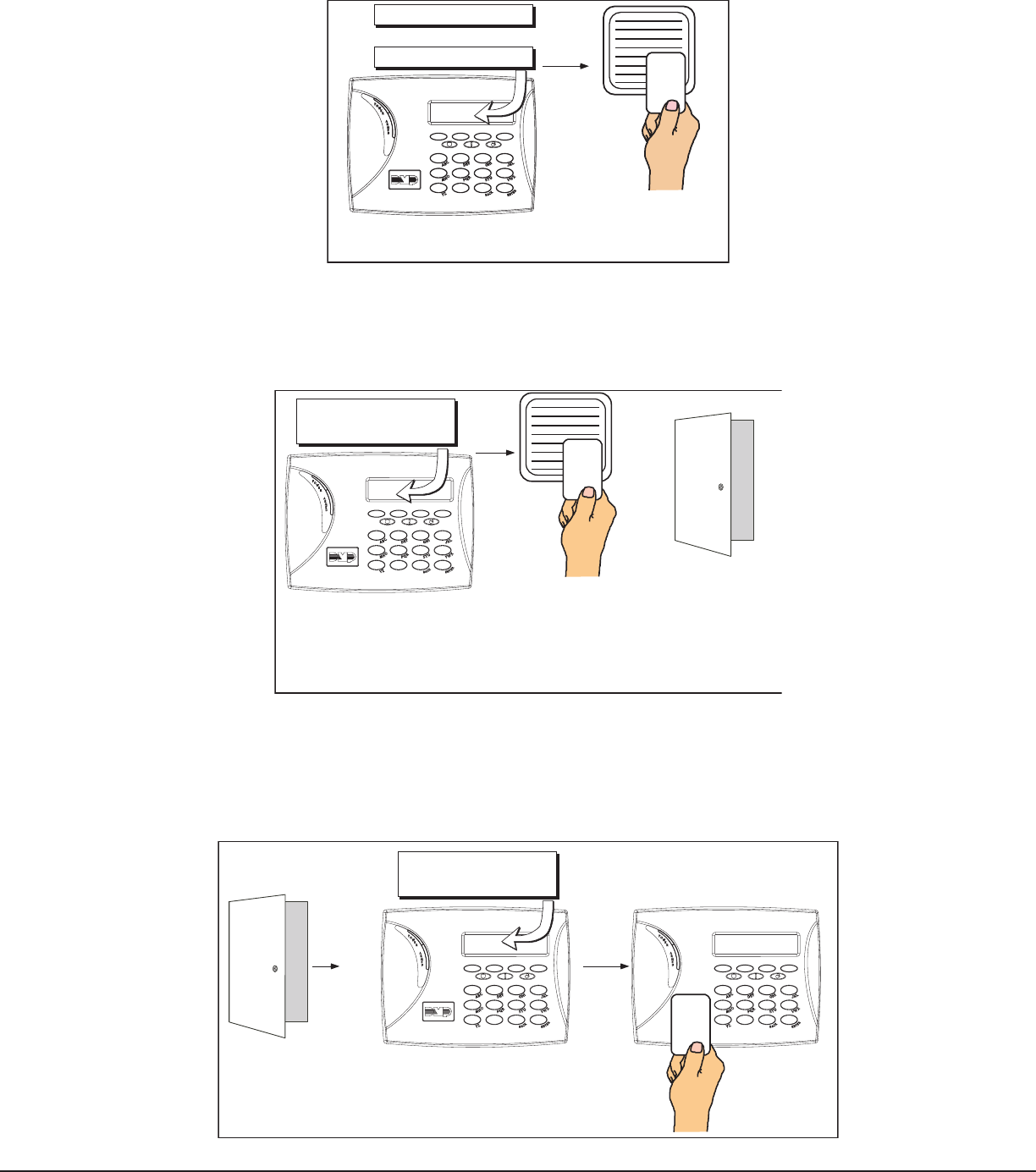
Digital Monitoring Products 7000 Series Keypad Installation Sheet
8
7000 Series Keypad Installation Sheet Digital Monitoring Products
9
If the system is disarmed when you present your card, once the card is validated all areas are armed in the AWAY
mode.
PERIM ALL
DIS ARM?
or
The system arms or disarms the areas and activates
the door strike relay on 7075 Keypads only.
Figure 9: All Perimeter Arming and Disarming
7075 Keypad Door Strike
Area and All/Perimeter Door Strike. From the Status List, present your card to the reader. Once the system
validates the card, the Door Strike relay activates. Home/Away systems only activate the Door Strike relay when
arming and disarming.
ABC SECURITY
ARM DISARM
While the keypad displays
the Status List, present
your access card.
Typically, the relay activates for 5 seconds
during which time you can open the door.
Once you open the door, you have 40
seconds to exit and close the door
before the Zone 2 Soft-Shunt expires.
Figure 10: Present Access Card
7075 Keypad Entry Delay
All Systems. On 7075 keypads, once the protected door is opened and the entry delay starts, the keypad displays
ENTER CODE: - . Present your card to the reader. Once validated, the system disarms all areas accessible by you
and activates the Door Strike relay. Area systems provide a delay to allow selected areas only to be disarmed. See
Arming and Disarming above.
Access door opens.
The System disarms the area and activates the
Door Strike Relay.
ABC SECURITY
ENTER CODE:>
Figure 11: Entry Delay
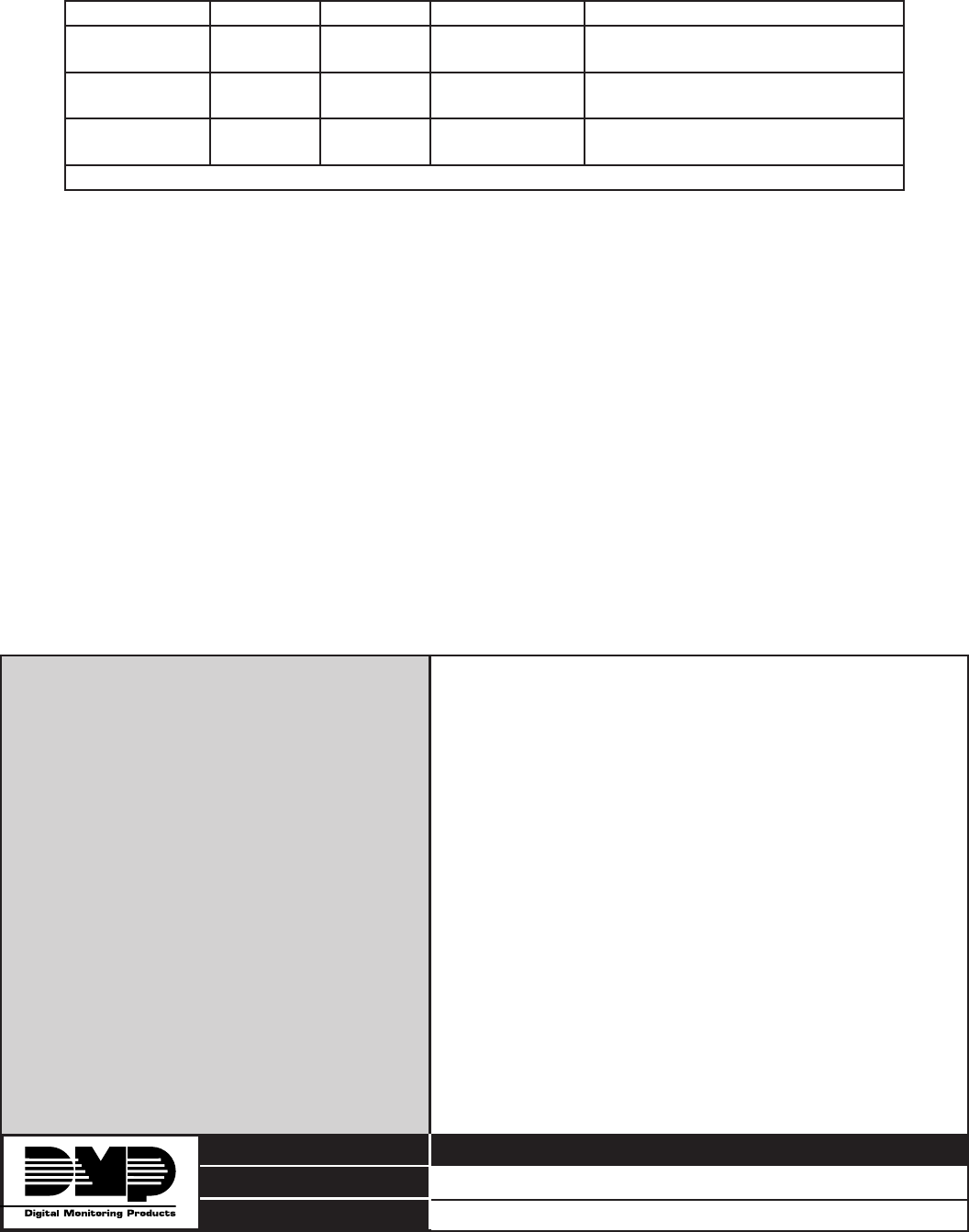
LT-0778 (8/04) © 2004 Digital Monitoring Products, Inc.
800-641-4282
www.dmp.com
Made in the USA
INTRUSION • FIRE • ACCESS • NETWORKS
2500 North Partnership Boulevard
Springfield, Missouri 65803-8877
Specications
Operating Voltage 12 VDC Nominal
7060 Current Draw
Normal Standby ____mA
Alarm ____mA
7064 Current Draw
Normal Standby ____mA
Alarm ____mA
7070 Current Draw
Normal Standby ____mA
+ 1.6mA per active zone
Alarm ____mA
+ 2mA per active zone
7075 Current Draw
Normal Standby ____mA
+ 1.6mA per active zone
Alarm ____mA
+ 2mA per active zone
Dimensions 7” W x 5” H x 1/2” D
Accessories
Backboxes
695 or 696 4” square mounting box
777 protective keypad cover
Keypad Wiring Harness
300 4-wire harness
300-5 5-wire harness
300-12 12-wire harness
300-512 12-wire harness, 5 ft. long
Proximity Credentials
1410 Prox Card for DMP Prox
1415 Prox PVC Photobadge for DMP Prox
1420 Prox Key Fob for DMP Prox
1425 Prox Patch for DMP Prox
Listings and Approvals
FCC Part 15 Certied
Compatibility
The 7060, 7064, 7070, and 7075 keypads are compatible with XRSuper6, XR20, XR40, XR200, XR2400F, XR200-485,
XR500 Series, and XR2500F Command Processor™ Panels. The table shows the various panel types and required
operating modes for the arming/disarming feature as well as the appropriate 4 or 5-digit code conguration for each
panel.
Operation XRSuper6 XR20/XR40 XR200/XR2400F XR200-485/XR500 Series/XR2500F
Arms H/A
Disarms H/A
4-digit
4-digit
4-digit
4-digit
4-digit
4-digit
N/A
N/A
Arms A/P
Disarms A/P
N/A
4-digit
N/A
4-digit
N/A
5-digit
N/A
N/A
Arms Area(s)
Disarms Area(s)
N/A
N/A
N/A
4-digit*
N/A
5-digit*
N/A
5-digit
* During entry delay only.
FCC Information
This device complies with Part 15 of the FCC Rules. Operation is subject to the following two conditions:
(1) This device may not cause harmful interference, and
(2) this device must accept any interference received, including interference that may cause undesired operation.
Changes or modications made by the user and not expressly approved by the party responsible for compliance could
void the user’s authority to operate the equipment.
NOTE: This equipment has been tested and found to comply with the limits for a Class B digital device, pursuant
to part 15 of the FCC Rules. These limits are designed to provide reasonable protection against harmful
interference in a residential installation. This equipment generates, uses and can radiate radio frequency
energy and, if not installed and used in accordance with the instructions, may cause harmful interference
to radio communications. However, there is no guarantee that interference will not occur in a particular
installation. If this equipment does cause harmful interference to radio or television reception, which
can be determined by turning the equipment off and on, the user is encouraged to try to correct the
interference by one or more of the following measures:
- Reorient or relocate the receiving antenna.
- Increase the separation between the equipment and receiver.
- Connect the equipment into an outlet on a circuit different from that to which the receiver is connected.
- Consult the dealer or an experienced radio/TV technician for help.
LT-0778 (8/04) © 2004 Digital Monitoring Products, Inc.
800-641-4282
www.dmp.com
Made in the USA
INTRUSION • FIRE • ACCESS • NETWORKS
2500 North Partnership Boulevard
Springfield, Missouri 65803-8877
Contents
Description 1
Installing the Keypad 1
Removing the Base 1
Harness Wiring 1
Wiring Specications 2
Additional Power Supply 2
Wiring a 12 VDC Access Control Reader on 7075 keypads 2
7075 Door Strike Relay Specications 3
Wiring the 333 Suppressor 3
7075 Door Strike Relay Operation 3
7075 Zone 2 Door Contact with Soft-Shunt™ 3
7075 Zone 3 Request to Exit 4
Panic Key Options 4
2-Button Panic Keys 4
7/0 Panic Keys 4
Internal Speaker Operation 4
Keyboard and Logo Backlighting 4
End-User Options 5
Entering Alpha Characters 5
Entering Non-Alphanumeric Characters 5
Installer Options Menu 6
Access the User Menu 6
Programming Keypad Options 6
Accessing Keypad Diagnostics 7
Exiting the Installer Options 7
Additional Programming for 7064 and 7075 Thinline Keypads 8
Programming Cards into the System 8
User’s Guide 8
7064 and 7075 Keypad Arming and Disarming 8
7075 Keypad Door Strike 9
7075 Keypad Entry Delay 9
Compatibility 10
FCC Information 10
Specications 10
Accessories 10
Listings and Approvals 10