Digital Peripheral Solutions QCW3MP1B WI-FI SECURITY BULLET CAMERA User Manual users manual
Digital Peripheral Solutions WI-FI SECURITY BULLET CAMERA users manual
users manual
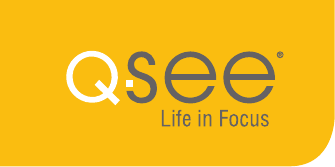
WI-FI SECURITY BULLET CAMERA
QUICK START GUIDE
ENGLISH

Camera
Wi-Fi Antenna
Mounting Hardware
Also included: 1 power supply & 1 weather seal (seal is for custom installs)
WHAT’S INCLUDED
Grommet
2
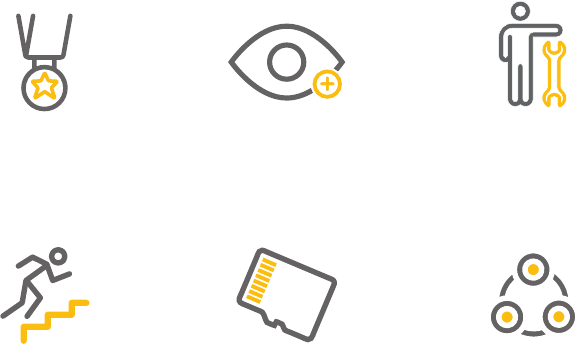
FEATURES
BEST IN CLASS
Setting the resolution
bar higher than 1080p
MOTION ALERT
Get alerts about
important activity
NIGHT VISION
See what’s happening in
pitch dark
MICRO SD CARD SUPPORT
Internal back up memory for
video storage
EASY SETUP
Less fuss, more
monitoring
ADD-ON
Expand your current
surveillance system
with ease
3

4

GET CONNECTED
Find the desired location for your camera to be placed. If you are going to be mounting the
camera, please use the included mounting hardware to secure the camera rmly to the wall.
Please make sure that you test the system completely before mounting the cameras.
• Slide the included rubber grommet onto
the antenna stem of the camera
• Screw the supplied Wi-Fi antenna on to
the bullet camera
• Plug in the included power supply to a
surge protector and plug in the power
supply to the Wi-Fi bullet camera.
You are now ready to setup the camera.
5

6
STEP 1
REGISTRATION
Before installing, please register your device at www.q-see.com/register on the Q-See
Support Portal to receive critical updates and support for your system. Registering will also
help us to assist you with any technical or warranty issues if ever necessary.
Please be sure to keep a record of your model number(s) and to save this guide, as
you will need this information if you are ever in need of technical or warranty support.
NOTE : Your username and password used to register your device are not the same as those you use to log in to
your system. Please write down your username, password, and model number(s) in the spaces provided below:
Name:
Password:
Model #:
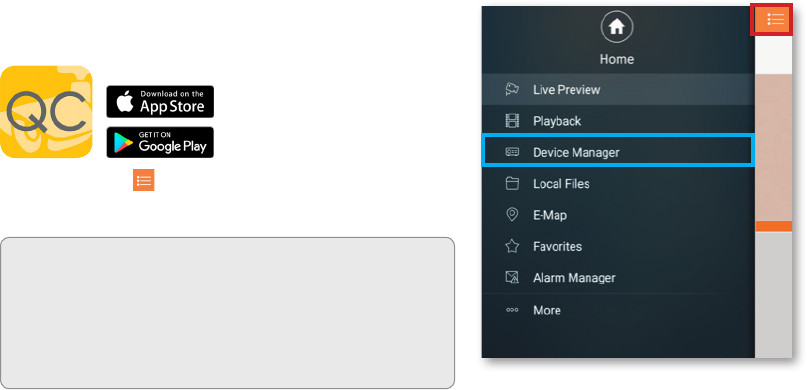
NOTE: Ensure that your mobile device is connected to
the Wi-Fi network you wish to use for your camera.
Download the QC View
App from the App Store on
your mobile device. Once
the App has been installed
select the Menu button in the top left corner, followed
by Device Manager.
STEP 2
DOWNLOAD & INSTALL THE QC VIEW APP
7
NOTE: If you already have a Wi-Fi NVR this camera will
automatically try to connect to it. Start using the NVR quick
start guide to complete setup. If you would like to use this
as a standalone device, disconnect or power o your Wi-Fi
NVR before proceeding.
*All screenshots in guide are
from QC View app on iOS.
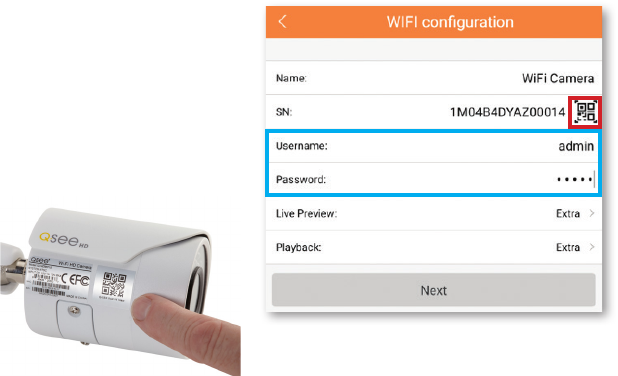
8
STEP 3
ADD A NEW DEVICE
In Device Manager, Click “+” to add a new device.
Select “Wi-Fi conguration” and create a name
for your camera. Tap the QR code icon in the
SN eld and then scan the QR code located on
the back camera panel (see photo below). Once
the QR code has been scanned, complete the
remaining username
and password elds
and hit next:
Username: admin
Password: admin
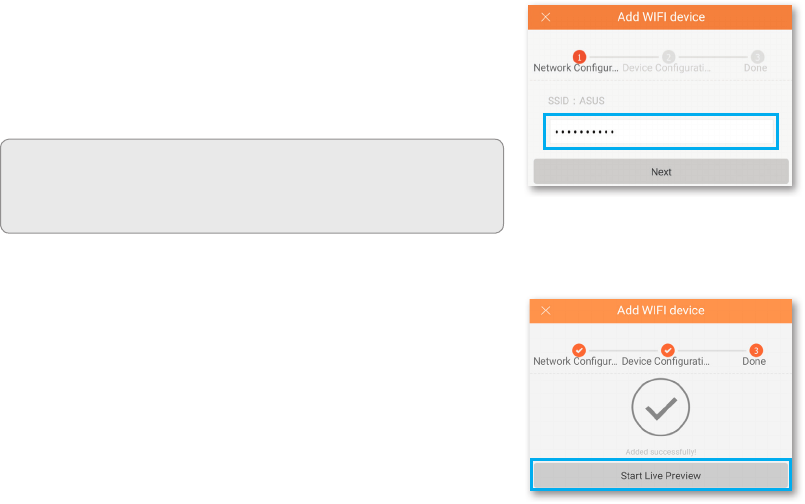
Congure the network settings by entering the password of
your Wi-Fi network.
STEP 4
ADD A WI-FI DEVICE
NOTE: The Wi-Fi network should be the same one used by your
mobile device.
9
STEP 5
START LIVE PREVIEW
Once your device has been added successfully, select Start
Live Preview to view the feed from your camera.
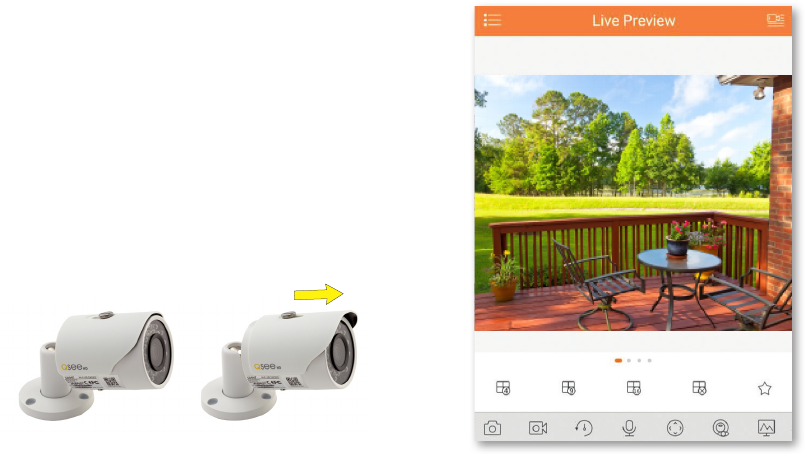
10
STEP 6
VIEW THE LIVE VIDEO FEED
ADJUST THE BULLET CAMERA SHADE
Your camera has been set up successfully. You
can now access your camera feed anytime and
anywhere using the QC View App.
You can adjust the bullet camera shade according
to your lighting requirements.
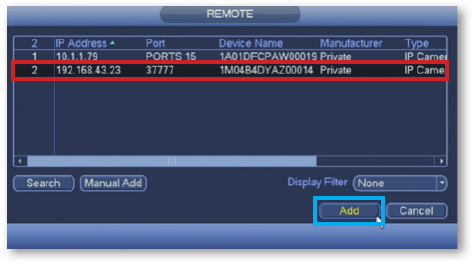
11
If you would like to add this camera to your existing QC Series NVR, login to your NVR and go to
Remote Devices. Select your camera from the device list and click Add. The camera feed will
appear on your NVR. The NVR has to be connected to the same network as your mobile device
for the initial setup process. Visit www.q-see.com/support to verify if your system is compatible.
*This screenshot is from a QC Series NVR.
STEP 7
ADD TO AN EXISTING QC NVR SYSTEM
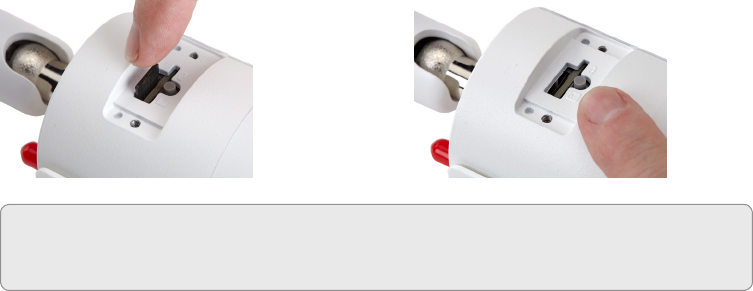
The micro SD memory card slot is located under
the bottom panel of the camera. Push the card
in rmly to load the card. To eject, press the card
rmly again. Some units will include an SD card.
If you wish to change the existing Wi-Fi network
to a dierent network, while the camera is
powered on, hold the reset button for 15
seconds and setup your camera again.
12
ADDITIONAL FEATURES
MICRO SD MEMORY CARD CAMERA RESET BUTTON
NOTE: SD memory card slot and reset button can both be accessed by removing the bottom panel
from the camera with a standard screwdriver. Reattach panel before mounting cameras.

Q-See is always here to answer your questions and take your valued suggestions. Visit us at
www.q-see.com/support for 24/7 online support and access to our Support Portal.
Please do not worry about the additional
network cable on your bullet camera. This
network cable can alternatively be used to hard-
wire the camera using an Ethernet cable instead
of a Wi-Fi connection. Please make sure that this
cable is never exposed to moisture.
WARRANTY & SUPPORT
13
NETWORK CABLE
14
15
Regulatory Information
FCC Information
This device complies with Part 15 of the FCC Rules. Operation is subject to the following two conditions:
(1) This device may not cause harmful interference, and
(2) This device must accept any interference received, including interference that may cause undesired operation.
Attention that changes or modification not expressly approved by the party responsible for compliance could void the user’s authority to
operate the equipment.
Note: This product has been tested and found to comply with the limits for a Class B digital device, pursuant to Part 15 of the FCC Rules. These
limits are designed to provide reasonable protection against harmful interference in a residential installation. This product generates, uses, and
can radiate radio frequency energy and, if not installed and used in accordance with the instructions, may cause harmful interference to radio
communications. However, there is no guarantee that interference will not occur in a particular installation. If this product does cause harmful
interference to radio or television reception, which can be determined by turning the equipment off and on, the user is encouraged to try to
correct the interference by one or more of the following measures:
• Reorient or relocate the receiving antenna.
• Increase the separation between the equipment and receiver.
• Connect the equipment into an outlet on a circuit different from that to which the receiver is connected.
• Consult the dealer or an experienced radio/TV technician for help.
This equipment should be installed and operated with a minimum distance 20cm between the radiator and your body.
1.2.51.32.Tgz001-000
Check online at www.Q-See.com for more information on our terms of service.
DISCLAIMER: Although Q-See has made every eort to ensure that the information in this guide was correct at
the time of printing, Q-See does not assume any liability to any party for any loss, damage, or disruption caused by
any errors, omissions, or typos that may occur.

GQCWB-E-V2
Rev. 11/22/17, QCW3MP1B, QCW4, QCK81, QC826, QC838, QC838B, QC858,
QC8116, QC8816, QC8832, QC8916, QC8932