Cisco TelePresence MX300 G2 Wall Mounting Installation Sheet Tele Presence 78 100147 01 Wallmount For Web
User Manual: TelePresence MX300
Open the PDF directly: View PDF ![]() .
.
Page Count: 8
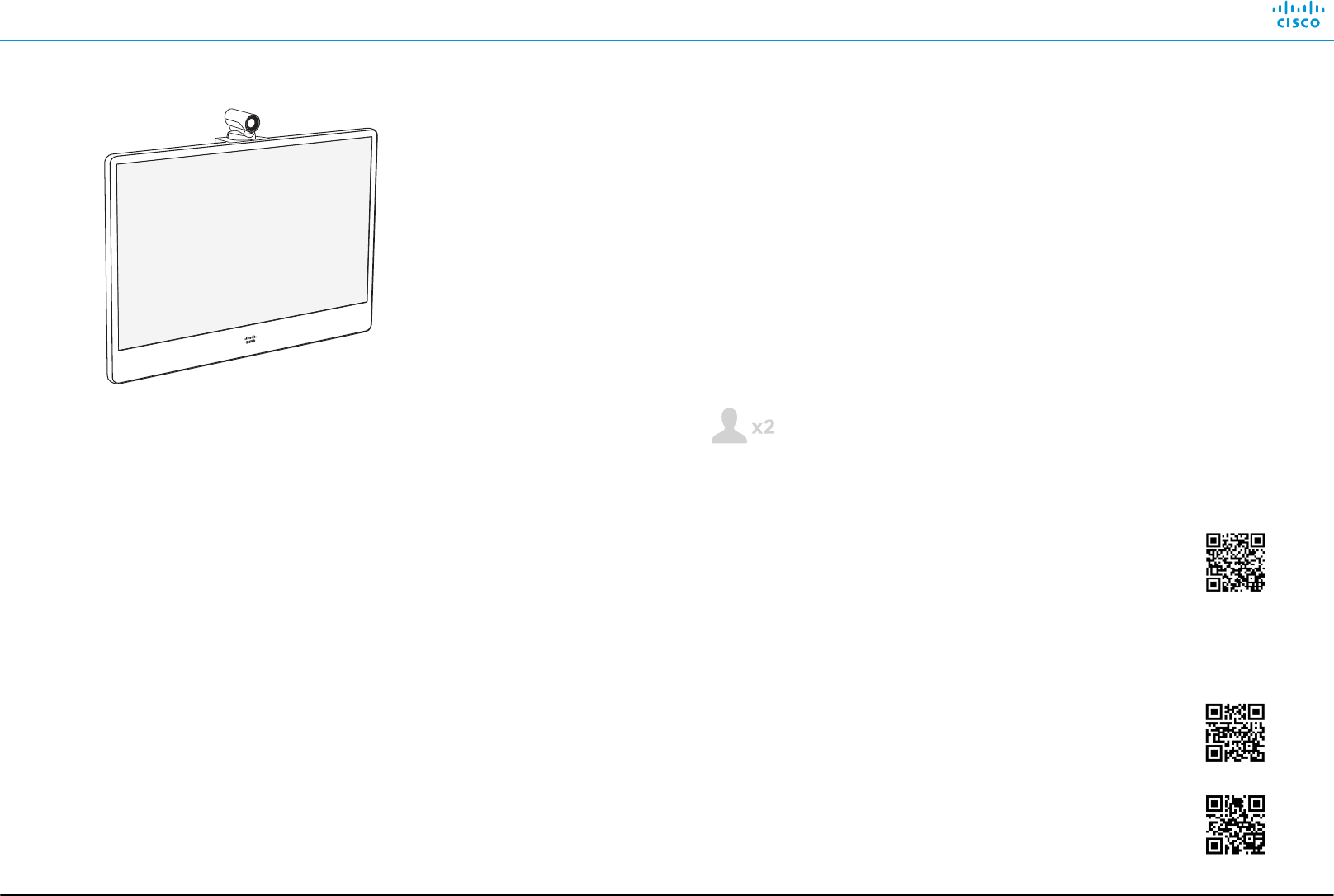
Installing Cisco TelePresence MX300 G2 - Wall Mount
78-101186-01A0 | JUNE 2017 | © 2017 Cisco Systems, Inc. All rights reserved. 1
This installation guide covers MX300 G2 with a wall-mount bracket.
Dimensions
Height: 948 mm / 37.4 in.
Width: 1278 mm / 50.4 in.
Depth: 200 mm / 7.9 in.
Weight total: 40 kg / 88 lb
Manpower
Two people working together are required to mount
the system.
Room setup
Explore the Cisco Project Workplace website to
find inspiration and guidelines when preparing your
office or meeting room for video conferencing,
http://www.cisco.com/go/projectworkplace
Documentation
Cisco Spark: Visit the Cisco Spark help site to find
more information about Spark registered room
systems, http://help.ciscospark.com
Other services: Visit the Cisco web site to find user
guides and compliance and safety information for
the video system, http://www.cisco.com/go/mx-docs
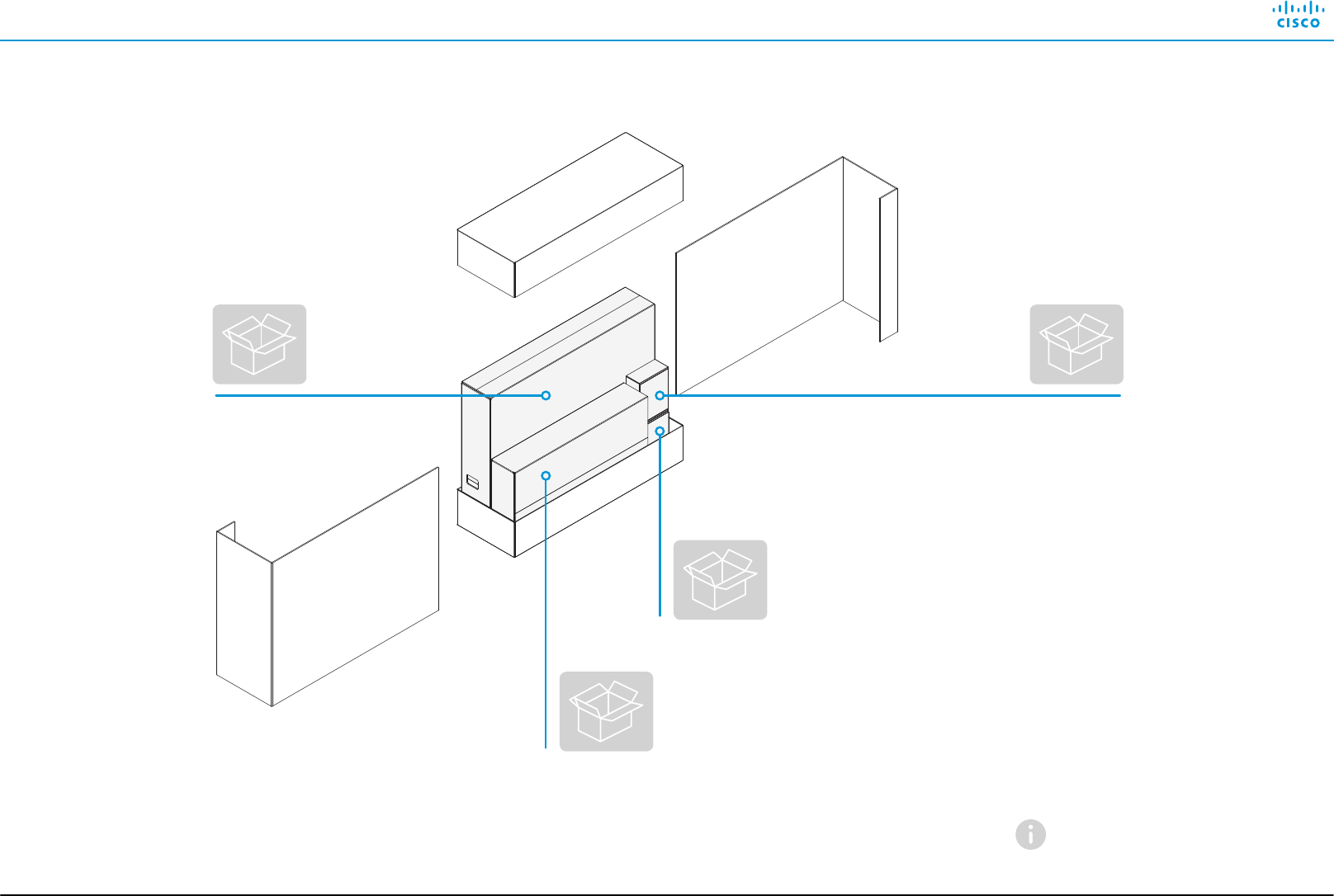
Installing Cisco TelePresence MX300 G2 - Wall Mount
78-101186-01A0 | JUNE 2017 | © 2017 Cisco Systems, Inc. All rights reserved. 2
• Wall and monitor brackets
• Bottom adapter
• Back cover
• Screwdrivers
Monitor Accessories:
• Microphones
• Cables
• Screws for mounting
the bottom adapter
• Gloves
Touch controller
C
D
A
B
The packaging may be slightly
different for some shipments.
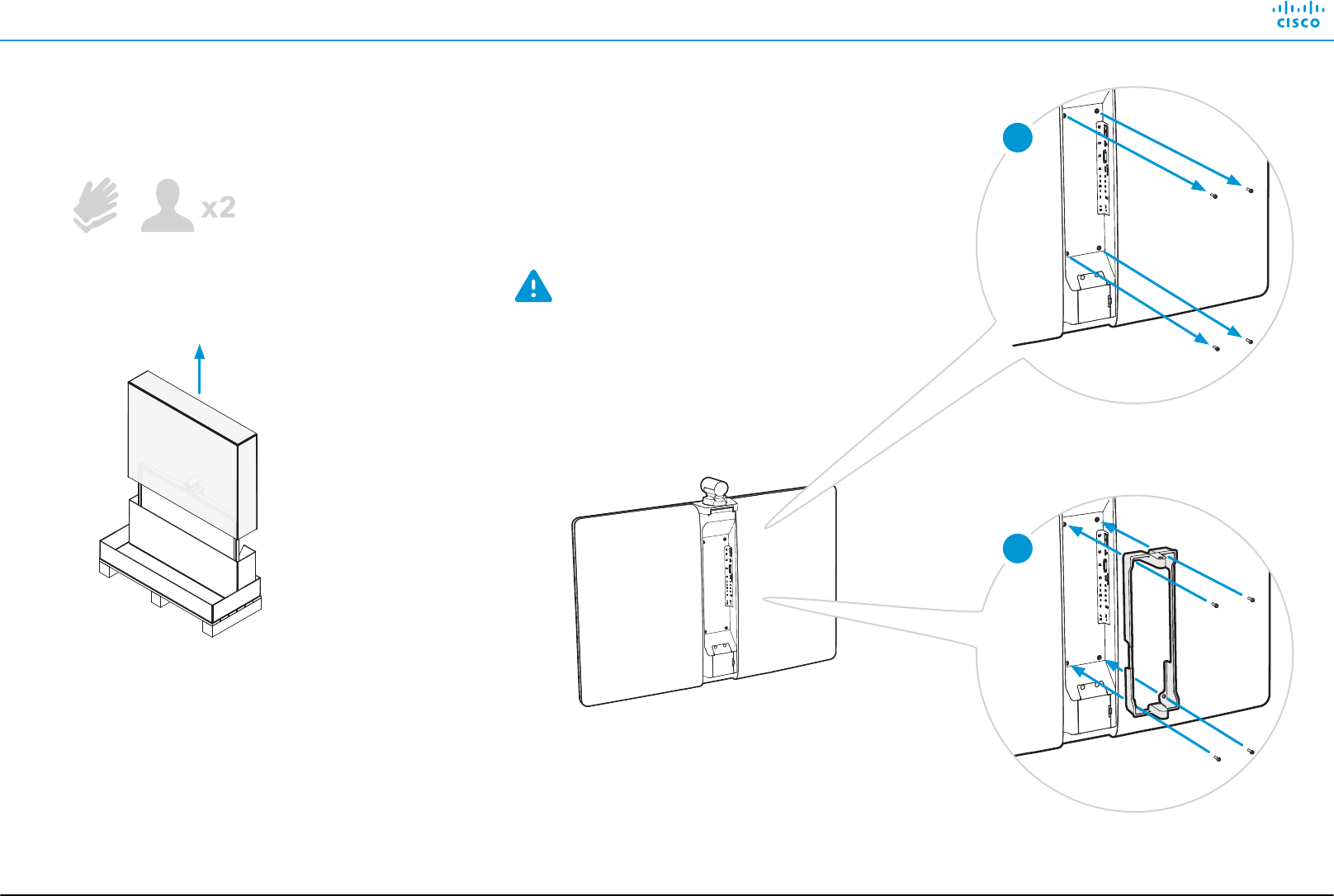
Installing Cisco TelePresence MX300 G2 - Wall Mount
78-101186-01A0 | JUNE 2017 | © 2017 Cisco Systems, Inc. All rights reserved. 3
1Mounting the monitor bracket
Use gloves when
handling the monitor.
Fasten the bracket with the four
screws that you just removed.
Unscrew these four screws. You will re-
use them when fastening the bracket.
Lay the monitor gently face
down on a steady, soft surface.
Take care not to subject the camera
for any stress (turn it parallel to the
monitor).
1
2
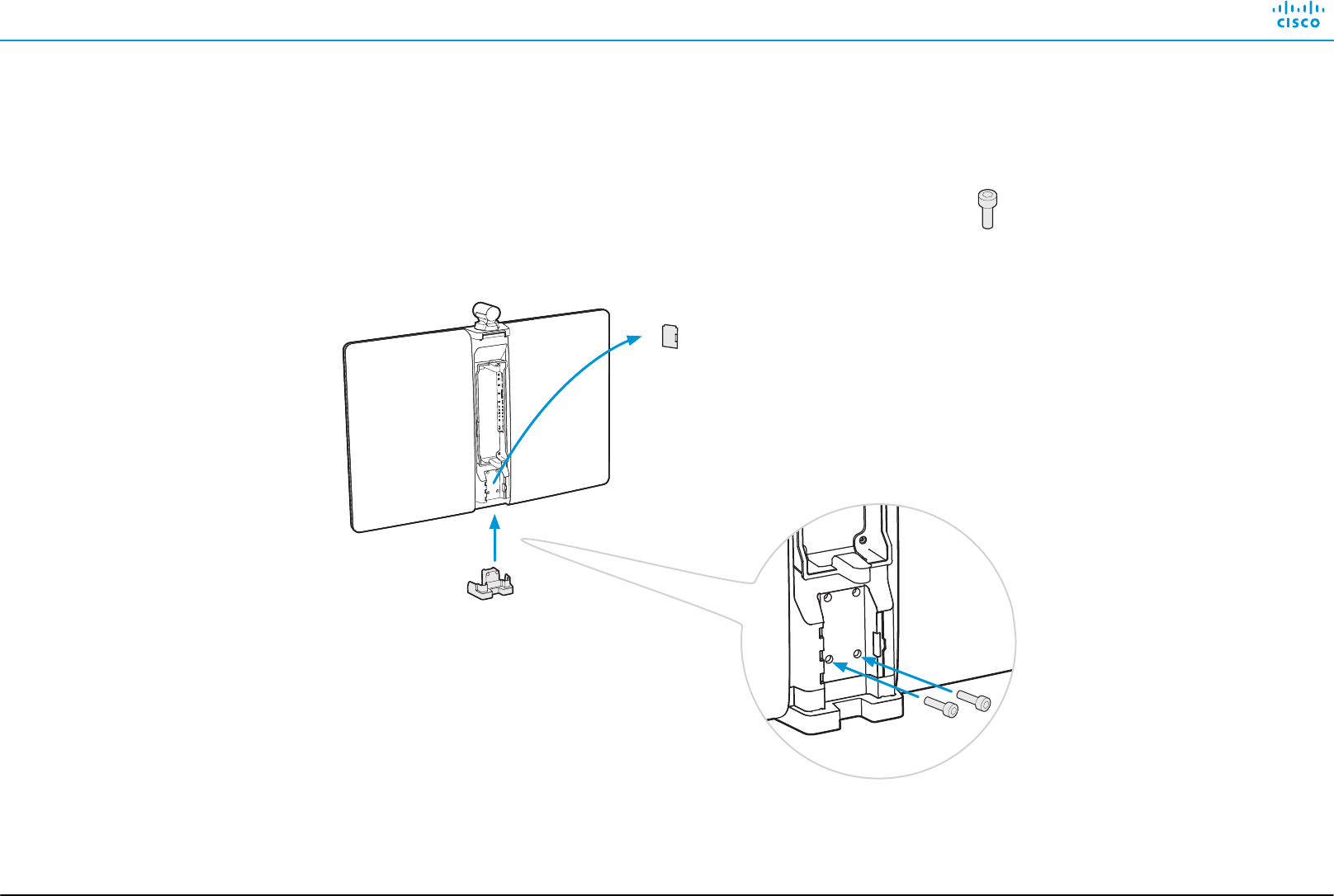
Installing Cisco TelePresence MX300 G2 - Wall Mount
78-101186-01A0 | JUNE 2017 | © 2017 Cisco Systems, Inc. All rights reserved. 4
2Mounting the bottom adapter
Remove the cable
channel lid for now.
You need it in step 4.
2 × M6x16
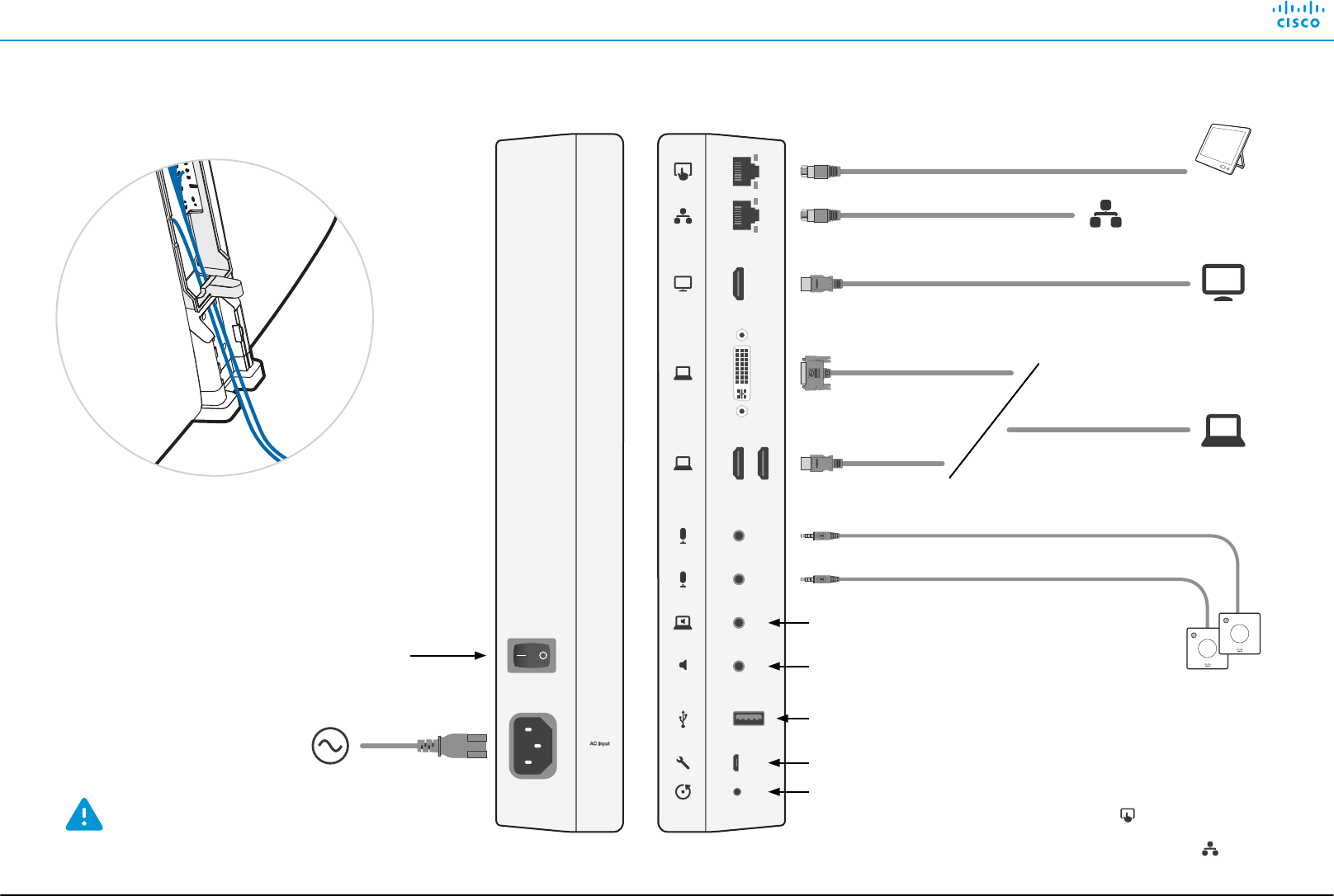
Installing Cisco TelePresence MX300 G2 - Wall Mount
78-101186-01A0 | JUNE 2017 | © 2017 Cisco Systems, Inc. All rights reserved. 5
3Connecting the cables
For maintenance only
Reset to factory settings
Audio line output
Always use the provided power cable.
The wall socket outlet must be easily
accessible after installation.
Power switch
Audio line input
LAN **
Video input
(e.g. PC *)
Video output
(e.g. 2nd display *)
Power (100-240 VAC,
50/60 Hz)
Microphones
Touch
controller **
USB, for future use
HDMI
DVI-I
Thread the cables up through
the hole in the bracket before
you connect them.
* Optional
** Use the cable that is labeled
with for the Touch controller;
use the cable that is labeled
with for the LAN

Installing Cisco TelePresence MX300 G2 - Wall Mount
78-101186-01A0 | JUNE 2017 | © 2017 Cisco Systems, Inc. All rights reserved. 6
4Snapping on the cable channel lid
Snap on the cable
channel lid for strain relief.
5Mounting the back cover
Lift this handle to lock/
unlock the back cover. Use
both hands if required.
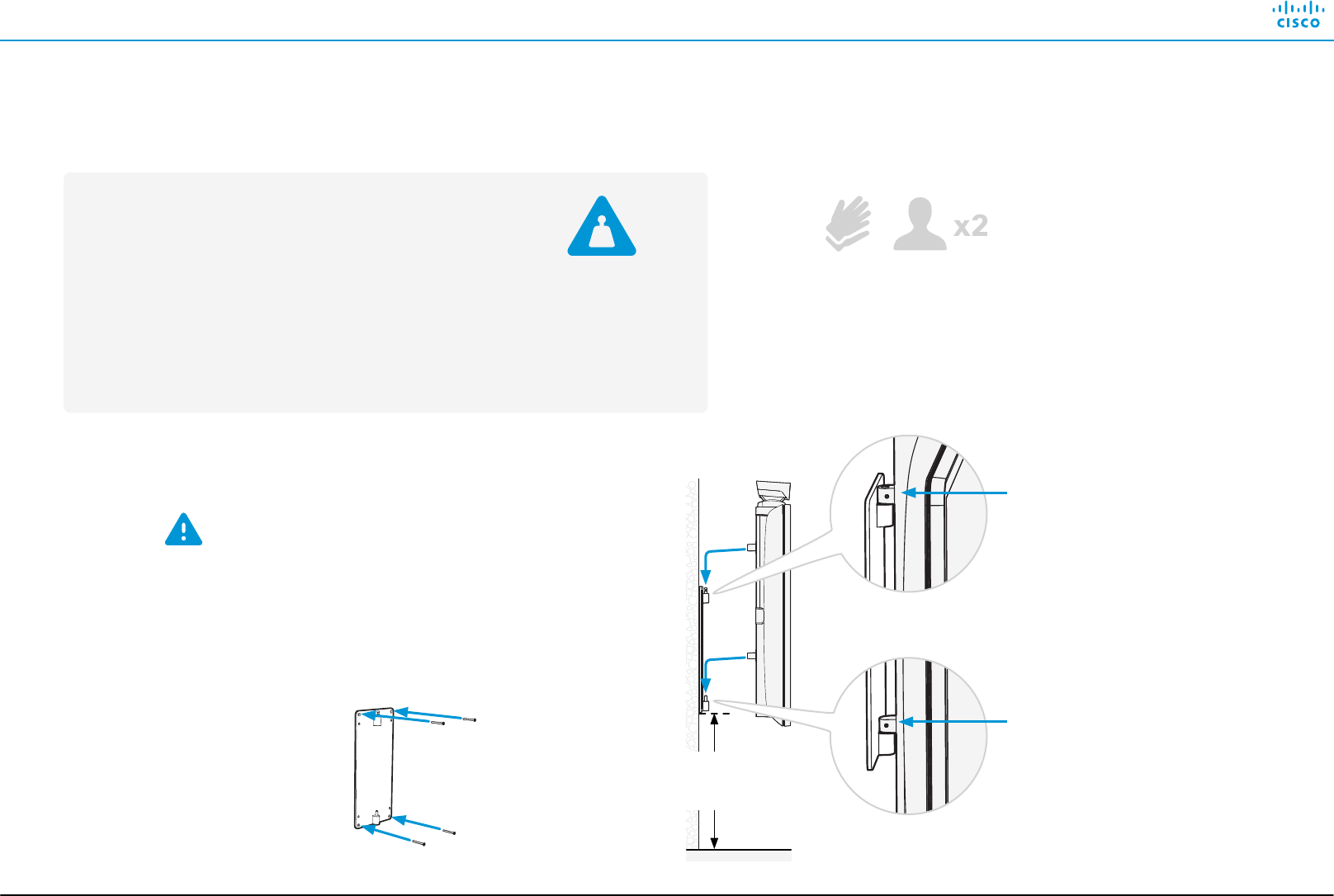
Installing Cisco TelePresence MX300 G2 - Wall Mount
78-101186-01A0 | JUNE 2017 | © 2017 Cisco Systems, Inc. All rights reserved. 7
6Mounting the monitor to the wall
Fix the bracket to the wall
with four screws. Use screws
and anchors suiting your
type of wall (not provided).
Verify that the bracket is level
before securing it to the wall.
Due to the size and mass of this product, it is
important that the wall-mounted system is safely
installed according to these installation instructions.
The wall and mounting hardware must be able to
safely support the product.
The wall-mounted system must be installed by
qualified personnel, in accordance with state and
local building regulations.
40 kg / 88 lb
(including brackets)
Use gloves when
handling the monitor.
Tighten the lower
setting screw to
fix the monitor
parallel to the wall.
Tighten the upper
setting screw to
lock the monitor to
the bracket.
0.76 m
(30 in.)
Recommended distance
for regular meeting rooms:
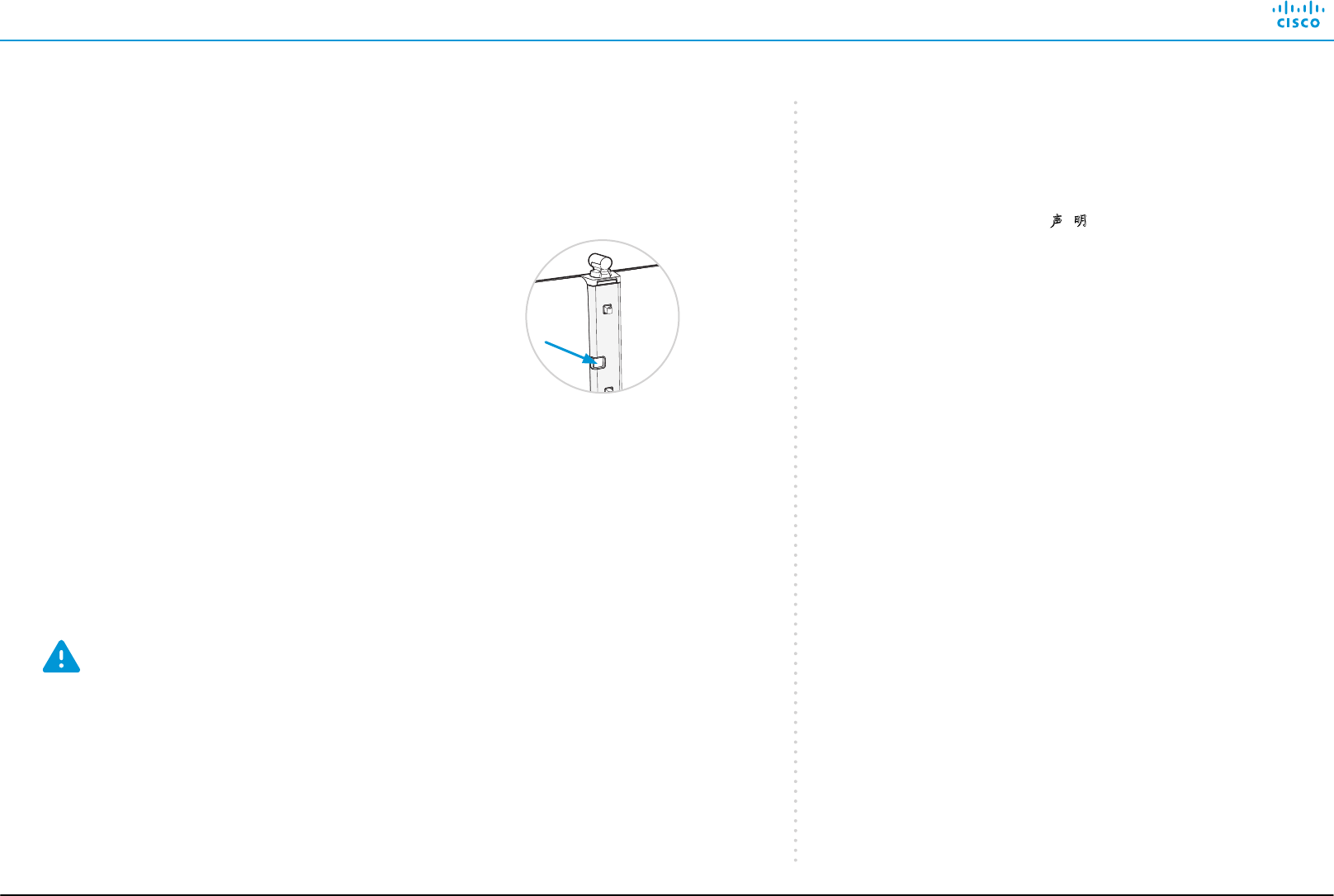
Installing Cisco TelePresence MX300 G2 - Wall Mount
78-101186-01A0 | JUNE 2017 | © 2017 Cisco Systems, Inc. All rights reserved. 8
• Connect to power and LAN/Ethernet.
• Switch on the system.
The power switch is placed next to the power
connector and can be accessed through the
back cover.
Wait while the unit starts up.
Normally this takes a few minutes. It may
include automatic software upgrade and restart
of the Touch controller.
• Follow the instructions on the Touch controller.
Cisco Spark: To find more information on how to get started with
Spark registered systems, visit http://help.ciscospark.com and look
for Getting Started articles for room systems.
Other services: For further information on set-up and configuration,
download the Getting Started Guide from the Cisco web site,
http://www.cisco.com/go/mx-docs
Never move the camera manually when power is switched on;
always use the camera control function on the Touch controller to
change the camera position.
7Starting up the system EMC Class A declaration
WARNING: This is a class A product. In a domestic environment
this product may cause radio interference in which case the
user may be required to take adequate measures.
声 明
此为
A级产品,在生活环境中,该产品可能会造成无线电干扰。在这种
情况下,可能需要用户对其干扰采取切实可行的措施。
WARNING: This is a class A product. In a domestic environment
this product may cause radio interference in which case the user
may be required to take adequate measures.
On our web site you will find an overview of the
worldwide Cisco contacts.
Go to: http://www.cisco.com/go/offices
Corporate Headquarters
Cisco Systems, Inc.
170 West Tasman Dr.
San Jose, CA 95134 USA