819 095000 328_Graph Plan_Release_Bulletin 328 Graph Plan Release Bulletin
819-095000-328_GraphPlan_Release_Bulletin 819-095000-328_GraphPlan_Release_Bulletin
User Manual: 819-095000-328_GraphPlan_Release_Bulletin
Open the PDF directly: View PDF ![]() .
.
Page Count: 10
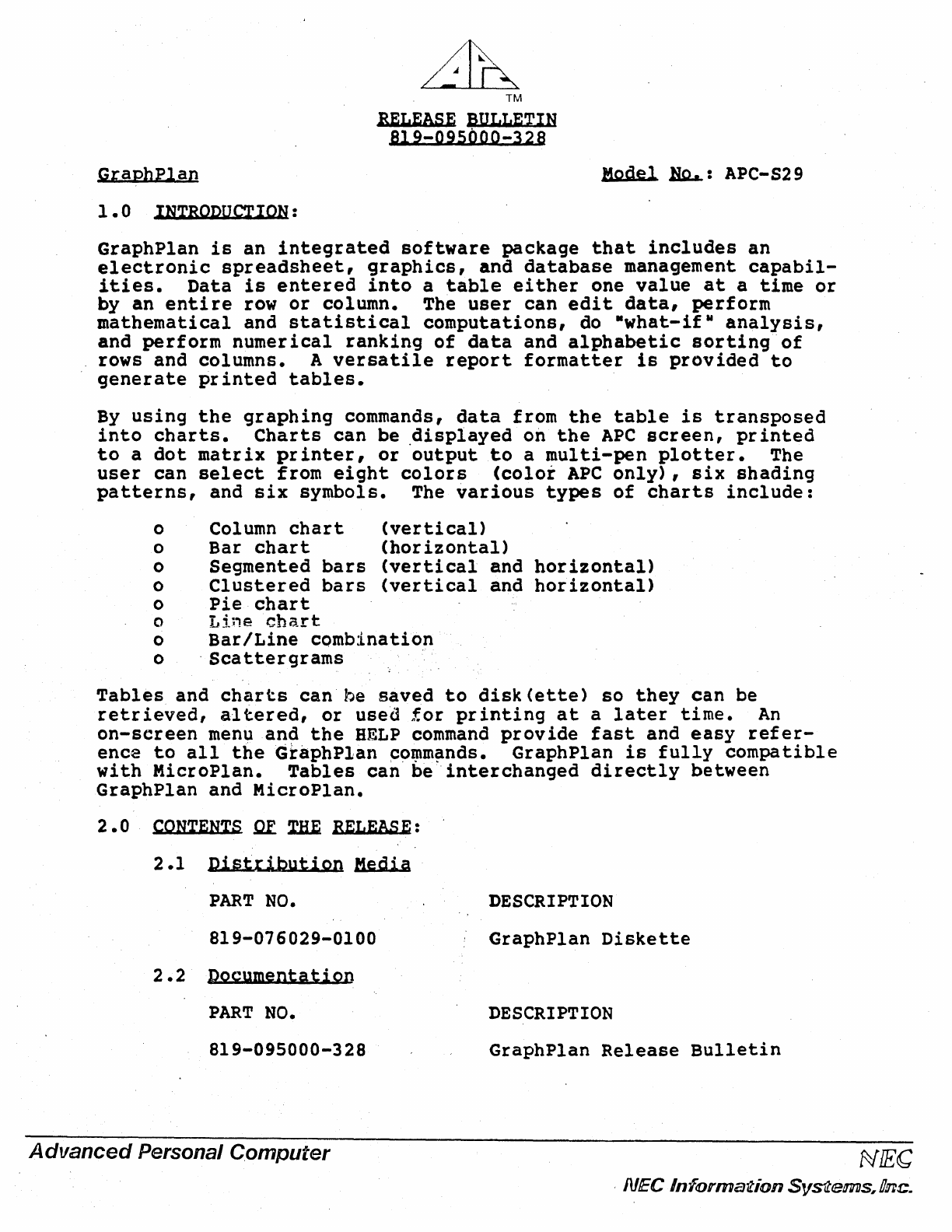
TM
RELEASE
BULLETIN
B19-09S000-328
GraphPlan
Model
~:
APC-S29
1.0
INTRODUCTION:
GraphP1an
is
an
integrated
software
package
that
includes
an
electronic
spreadsheet,
graphics,
and
database
management
capabil-
ities.
Data
is
entered
into
a
table
either
one
value
at
a
time
or
by
an
entire
row
or
column. The
user
can
edit
data,
perform
mathematical
and
statistical
computations,
do
·what-if
Y
analysis,
and
perform
numerical
ranking
of
data
and
alphabetic
sorting
of
rows
and
columns.
A
versatile
report
formatter
is
provided
to
generate
printed
tables.
By
using
the
graphing
commands,
data
from
the
table
is
transposed
into
charts.
Charts
can
be
.displayed
on
the
APC
screen,
printed
to
a
dot
matrix
printer,
or
output
to
a
multi-pen
plotter.
The
user
can
select
from
eight
colors
(color
APC
only),
six
shading
patterns,
and
six
symbols.
The
various
types
of
charts
include:
o Column
chart
(vertical)
o Bar
chart
(horizontal)
o Segmented
bars
(vertical
and
horizontal)
o
Clustered
bars
(vertical
and
horizontal)
o
Pie
chart
o
LiJ,echart
o
Bar/Line
combination
o
'Scattergrams
Tables
and
charts
can
be
saved
to
disk
(ette)
so
they
can
be
retrieved,
altered,
or
used
for
printing
at
a
later
time.
An
on-screen
meny
an~
the
HELP
command
provide
fast
and
easy
refer-
ence
to
all
the
GraphPlan
~o~m~nds.
GraphPlan
is
fully
compatible
with
MicroPlan.
Tables
can
be
interchanged
directly
between
GraphPlan
and
MicroPlan.
2.0
CONTENTS
Q[
~
RELEASE:
2.1
Disttjbution
Media
PART
NO.
819-076029-0100
2.2
Documentation
PART
NO.
819-095000-328
Advanced
Personal
Computer
DESCRIPTION
GraphPlan
Diskette
DESCRIPTION
GraphPlan
Release
Bulletin
NfEG
,
NEe
Information
Sv~ems,
Dne.
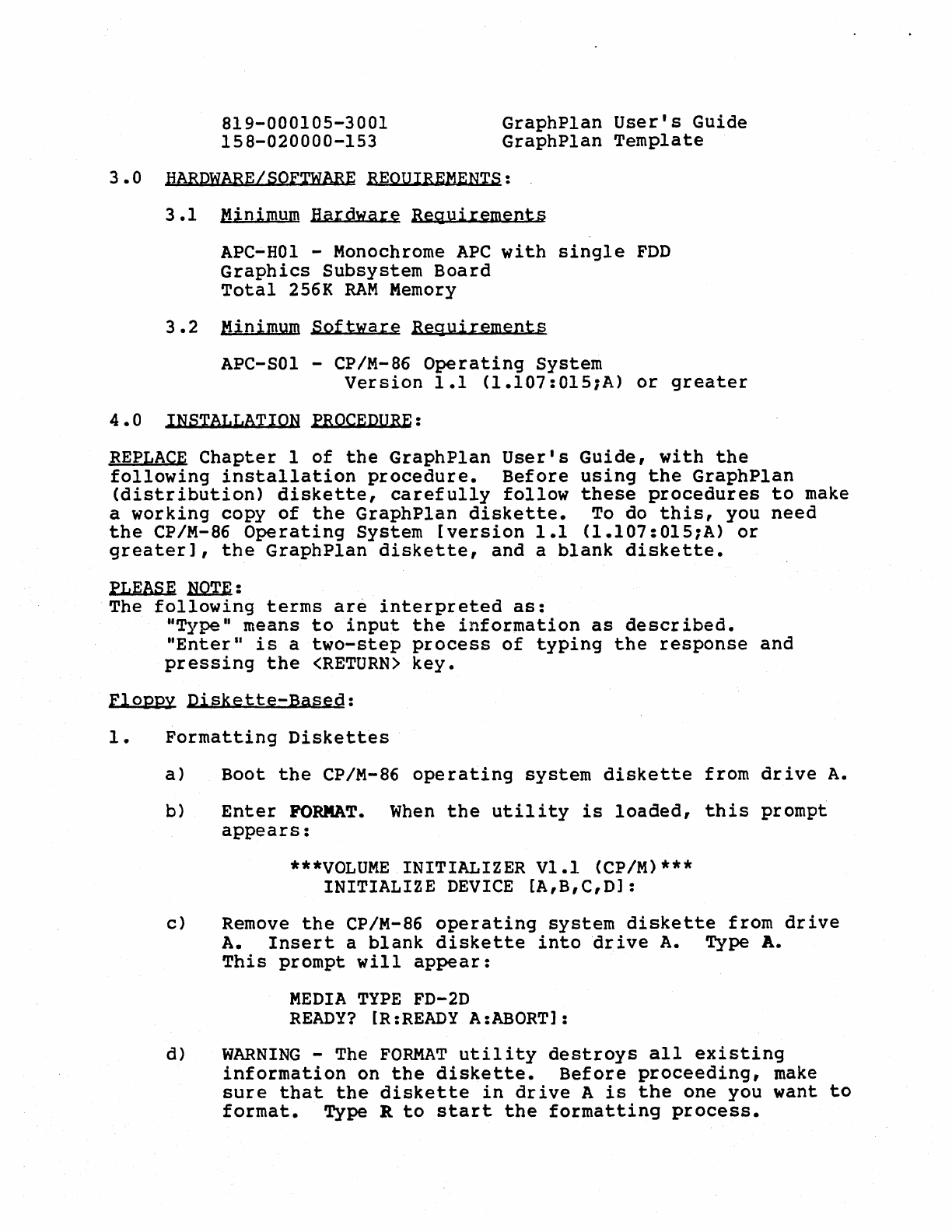
819-000105-3001
158-020000-153
GraphPlan
User's
Guide
GraphP1an
Template
3.0
HARPWARE/SOFTWARE
REQUIREMENTS:
3.1
Minimum
Hardware
ReQuirements
APC~H01
-Monochrome
APC
with
single
FDD
Graphics
Subsystem
Board
Total
256K
RAM
Memory
3.2
Minimum
Software
Reguirements
APC-S01 -CP/M-86
Operating
System
Version
1.1
(1.107:0l5;A)
or
greater
4.0
INSTALLATION
PROCEDURE:
REPLACE
Chapter
1
of
the
GraphPlan
User's
Guide,
with
the
following
installation
procedure.
Before
using
the
GraphPlan
(distribution)
diskette,
carefully
follow
these
procedures
to
make
a
working
copy
of
the
GraphPlan
diskette.
To
do
this,
you
need
the
CP/M-86
Operating
System
[version
1.1
(l.107:015;A)
or
greater],
the
GraphPlan
diskette,
and a
blank
diskette.
PLEASE
~:
The
following
terms
are
interpreted
as:
"Type"
means
to
input
the
information
as
described.
"Enter"
is
a
two-step
process
of
typing
the
response
and
pressing
the
<RETURN>
key.
Flopey
Diskette-Based:
1.
Formatting
Diskettes
a)
Boot
the
CP/M-86
operating
system
diskette
from
drive
A.
b)
Enter
FORMAT.
When
the
utility
is
loaded,
this
prompt
appears:
***VOLUME
INITIALIZER
Vl.l
(CP/M)···
INITIALIZE
DEVICE
[A,B,C,Dl:
c)
Remove
the
CP/M-86
operating
system
diskette
from
drive
A.
Insert
a
blank
diskette
into
drive
A.
Type
A.
This
prompt
will
appear:
MEDIA
TYPE
FD-2D
READY?
[R:READY
A:ABORT]:
d)
WARNING
-The
FORMAT
utility
destroys
all
existing
information
on
the
diskette.
Before
proceeding,
make
sure
that
the
diskette
in
drive
A
is
the
one you want
to
format.
Type
R
to
start
the
formatting
process.
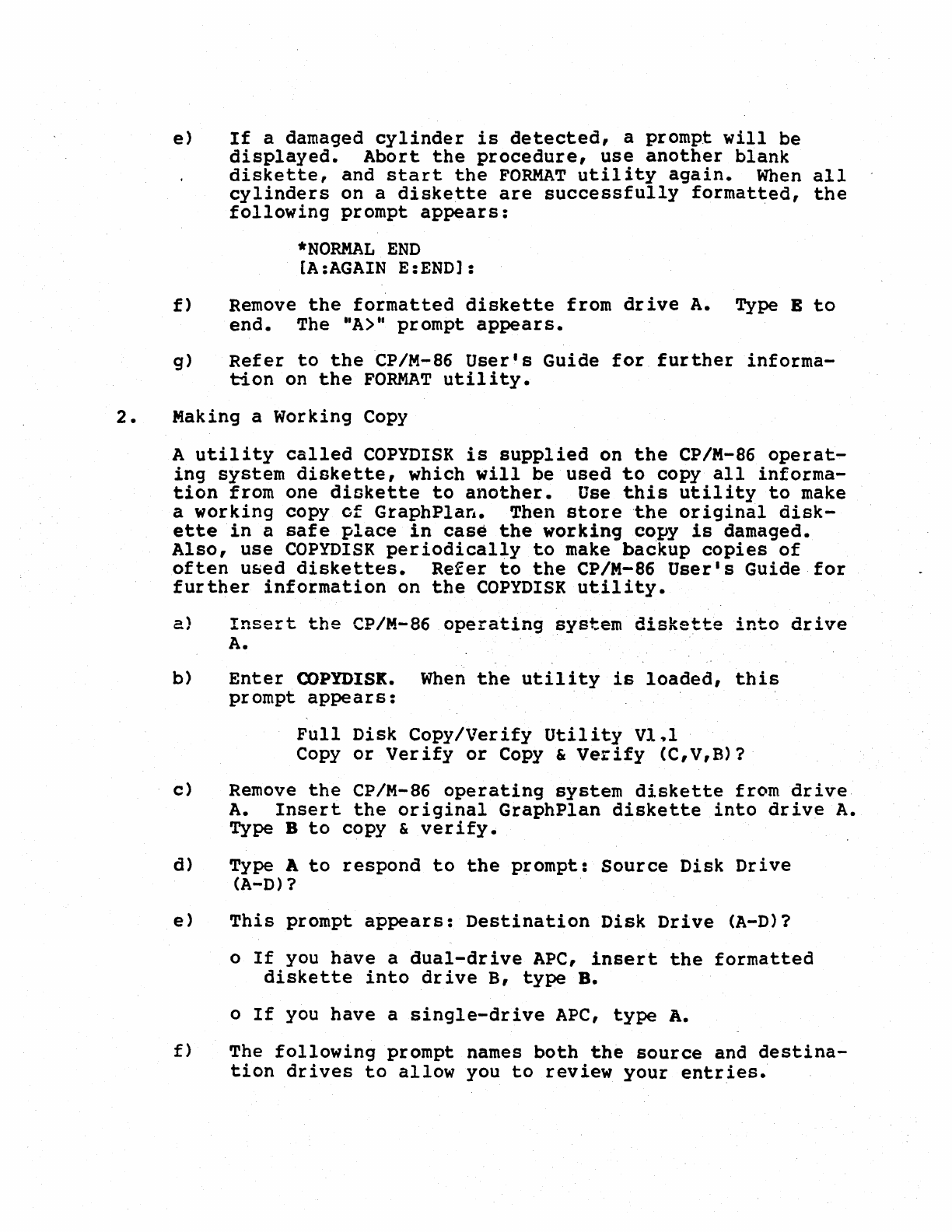
e)
If
a damaged
cylinder
is
detected,
a
prompt
will
be
displayed.
Abort
the
procedure,
use
another
blank
diskette,
and
start
the
FORMAT
utility
again.
When
all
cylinders
on a
diskette
are
successfully
formatted,
the
following
prompt
appears:
.
*NORMAL
END
[A:AGAIN
E:END1:
f)
Remove
the
formatted
diskette
from
drive
A.
Type
B
to
end.
The
itA>"
prompt
appears.
g)
Refer
to
the
CP/M-86
User's
Guide
for
further
informa-
tion
on
the
FORMAT
utility.
2.
Making a Working Copy
A
utility
called
COPYDISK
is
supplied
on
the
CP/M-86
operat-
ing
system
diskette,
which
will
be
used
to
copy
all
informa-
tion
from one
diokette
to
another.
Use
this
utility
to
make
a
working
copy
of
GraphPlan.
Then
store
-the
original
disk-
ette
in
a
safe
place
in
case
the
working
copy
is
damaged.
Also,
use
COPYDISK
per
iodically
to
make bac·kup
copies
of
often
u~ed
diskettes.
Refer
to
the
CP/M-86
User's
Guide
for
further
information
on
the
COPYDISK
utility.
a)
Insert
the
CP/M-86
operating
system
diskette
into
drive
A.
b)
Enter
COPYDISK.
When
the
utility
is
loaded,
this
prompt
appears:
Full
Disk
Copy/Verify
Utility
Vl~l
Copy
or
Verify
or
Copy &
Verify
(C,V,B)?
c)
Remove
the
CP/M-86
operating
system
diskette
from
drive
A.
Insert
the
original
GraphPlan
diskette
into
drive
A.
Type B
to
copy
&
verify.
d) Type A
to
respond
to
the
prompt:
Source
Disk
Drive
(A-D)
?
e)
This
prompt
appears:
Destination
Disk
Drive
(A-D)?
o
If
you
have
a
dual-drive
APC,
insert
the
formatted
diskette
into
drive
B,
type
B.
o
If
you
have
a
single-drive
APe,
type
A.
f)
The
following
prompt
names
both
the
source
and
destina-
tion
drives
to
allow
you
to
review
your
entries.
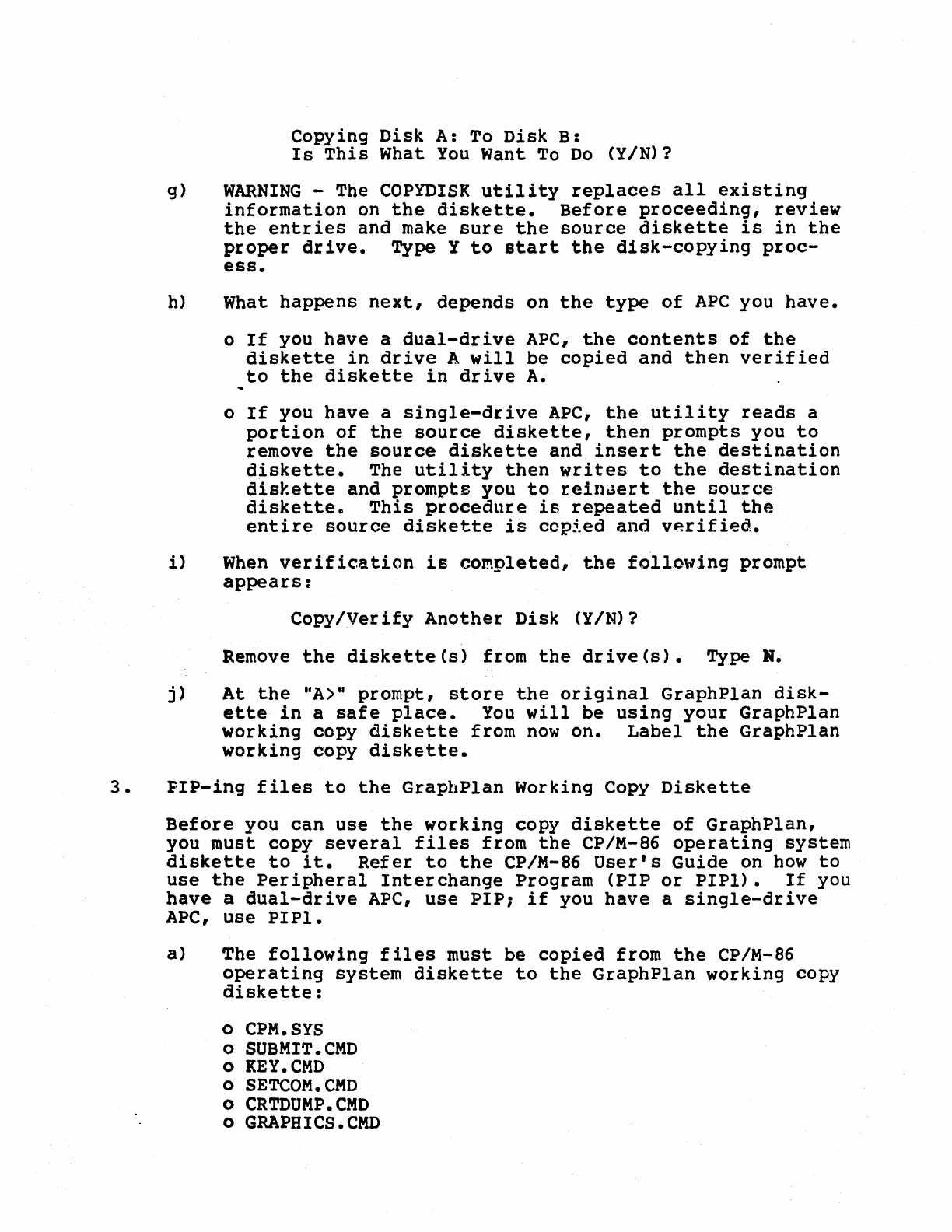
Copying
Disk
A:
To
Disk
B:
Is
This
What
You
Want
To
Do
(YIN)?
g)
WARNING
-The
COPYDISK
utility
replaces
all
existing
information
on
the
diskette.
Before
proceeding,
review
the
entries
and
make
sure
the
source
diskette
is
in
the
proper
drive.
Type Y
to
start
the
disk-copying
proc-
ess.
h)
What
happens
next,
depends
on
the
type
of
APC
you
have.
o
If
you
have
a
dual-drive
APC,
the
contents
of
the
diskette
in
drive
A
will
be
copied
and
then
verified
to
the
diskette
in
drive
A.
o
If
you
have
a
single-drive
APC,
the
utility
reads
a
portion
of
the
source
diskette,
then
prompts
you
to
remove
the
source
diskette
and
insert
the
destination
diskette.
The
utility
then
writes
to
the
destination
diskette
and
prompts
you
to
rein~ert
the
source
diskettec
This
procedure
is
repeated
until
the
entire
source
diskette
is
copied
and
verified.
i)
When
verification
is
completed,
the
following
prompt
appears:
Copy/Verify
Another
Disk
(YIN)?
Remove
the
diskette(s)
from
the
drive(s).
Type
R.
j)
At
the
"A>"
prompt,
store
the
original
GraphPlan
disk-
ette
in
a
safe
place.
You
will
be
using
your
GraphPlan
working
copy
diskette
from
now
on.
Label
the
GraphPlan
working
copy
diskette.
3.
PIP-ing
files
to
the
GraphPlan
Working Copy
Diskette
Before
you
can
use
the
working
copy
diskette
of
GraphPlan,
you
must
copy
several
files
from
the
CP/M-86
operating
system
diskette
to
it.
Refer
to
the
CP/M-86
User's
Guide
on
how
to
use
the
Peripheral
Interchange
Program
(PIP
or
PIPl).
If
you
have
a
dual-drive
APe,
use
PIP;
if
you
have
a
single-drive
APC,
use
PIPl.
a)
The
following
files
must
be
copied
from
the
CP/M-86
operating
system
diskette
to
the
GraphPlan
working
copy
diskette:
o
CPM.SYS
o
SUBMIT.CMD
o
KEY.CMD
o
SETCOM.CMD
o
CRTDUMP.CMD
o
GRAPHICS.CMD
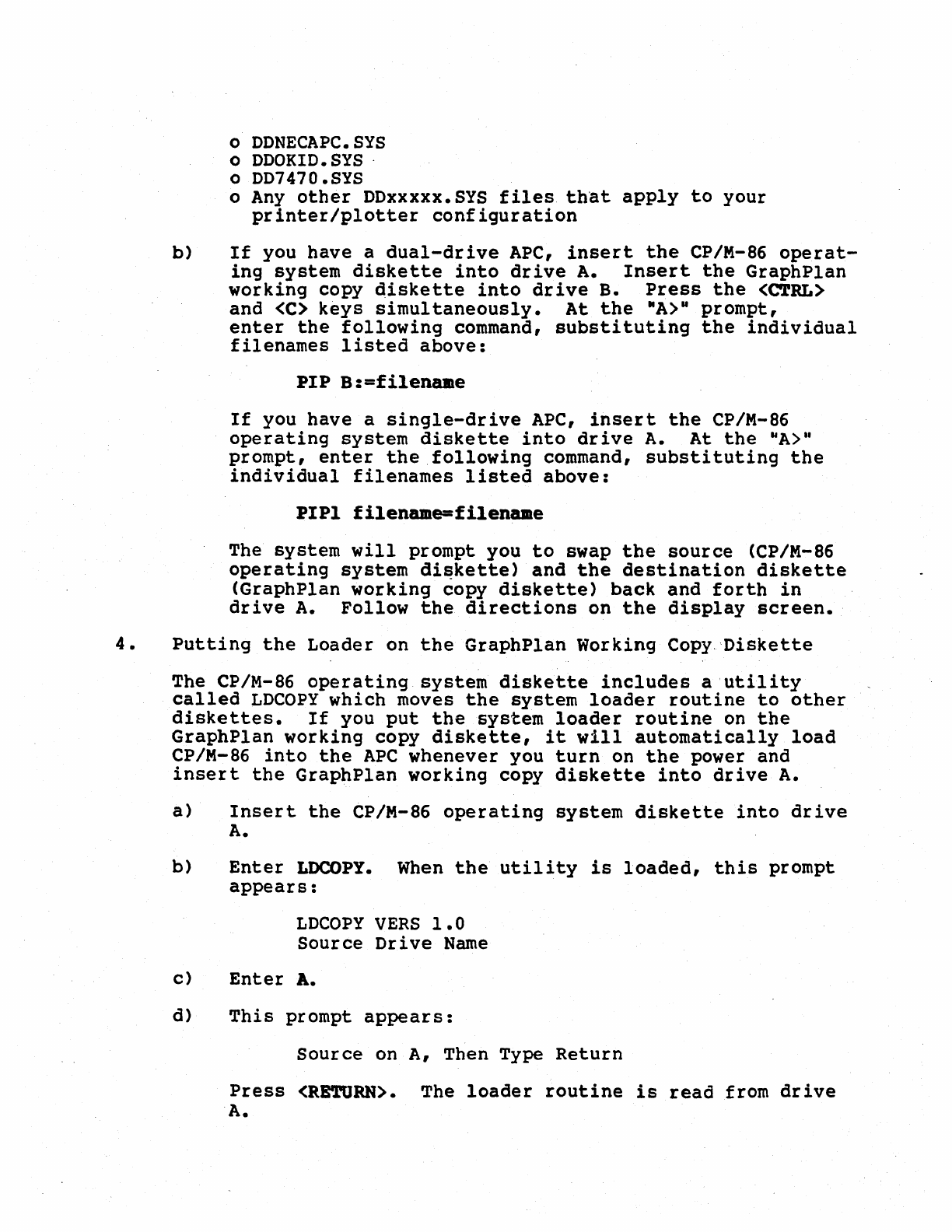
o
DDNECAPC.SYS
o
DDOKID.
SYS
.
o
DD7470.SYS
o
Any
other
DDxxxxx.SYS
files
that
apply
to
your
printer/plotter
configuration
b)
If
you have a
dual-drive
APC,
insert
the
CP/M-86
operat-
ing
system
diskette
into
drive
A.
Insert
the
GraphPlan
working
copy
diskette
into
drive
B.
Press
the
<CTRL>
and <C)
keys
simultaneously.
At
the
-A>u
prompt,
enter
the
following
command,
substituting
the
individual
filenames
listed
above:
PIP
B:=filename
If
you
have
a
single-drive
APC,
insert
the
CP/M-86
operating
system
diskette
into
drive
A.
At
the
hA)"
prompt,
enter
the
following
command,
substituting
the
individual
filenames
listed
above:
PIPl
filename=filename
The
system
will
prompt you
to
swap
the
source
(CP/M-86
operating
system
di~kette)
and
the
destination
diskette
(GraphPlan
working
copy
diskette)
back
and
forth
in
drive
A.
Follow
the
directions
on
the
display
screen.
4.
Putting
the
Loader on
the
GraphPlan
Working
Copy.
Diskette
The CP/M-86
operating
system
diskette
includes
a
'utility
called
LDCOPY
which moves
the
system
loader
routine
to
other
diskettes.
If
you
put
the
system
loader
routine
on
the
GraphPlan
working
copy
diskette,
it
will
automatically
load
CP/M-86
into
the
APC
whenever you
turn
on
the
power and
insert
the
GraphPlan
working
copy
diskette
into
drive
A.
a)
Insert
the
CP/M-86
operating
system
diskette
into
drive
A.
b)
Enter
LDCOPY.
When
the
utility
is
loaded,
this
prompt
appears:
LDCOPY
VERS
1.0
Source
Drive
Name
c)
Enter
A.
d)
This
prompt
appears:
Source
on
A,
Then Type
Return
Press
<RETURN>.
The
loader
routine
is
read
from
drive
A.
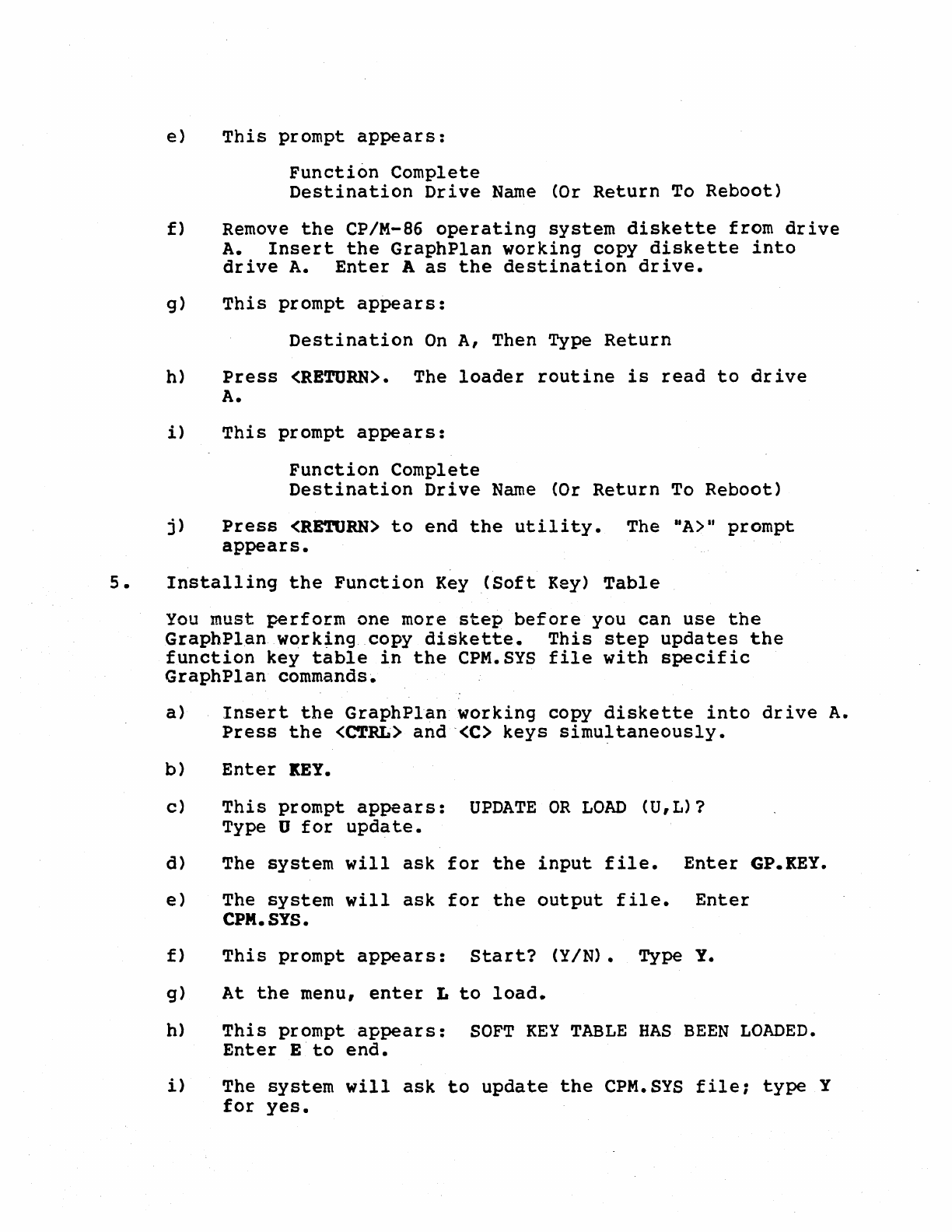
e)
This
prompt
appears:
Function
Complete
Destination
Drive
Name
(Or
Return
To
Reboot)
f)
Remove
the
CP/M-86
operating
system
diskette
from
drive
A.
Insert
the
GraphPlan
working
copy
diskette
into
drive
A.
Enter
A
as
the
destination
drive.
g)
This
prompt
appears:
Destination
On
A,
Then Type
Return
h)
Press
<RETURN>.
The
loader
routine
is
read
to
drive
A.
i)
This
prompt
appears:
Function
Complete
Destination
Drive
Name
(Or
Return
To
Reboot)
j)
Press
<RE'l'ORN>
to
end
the
utility.
The
"A>"
prompt
appears.
5.
Installing
the
Function
KeyCSoft
Key)
Table
You
must
perform
one more
step
before
you
can
use
the
GraphPlan
work~ng
copy
diskette.
This
step
updates
the
function
key
table
in
the
CPM.SYS
file
with
specific
GraphPlan
commands.
a)
Insert
the
GraphPlanworking
copy
diskette
into
drive
A.
Press
the
<C'l'RL>
and
,(c>
keys
simultaneously.
b)
Enter
KEY.
c)
This
prompt
appears:
UPDATE
OR
LOAD
(U,L)?
Type U
for
update.
d) The
system
will
ask
for
the
input
file.
Enter
GP.KEY.
e)
The
system
will
ask
for
the
output
file.
Enter
CPM.SYS.
f)
This
prompt
appears:
Start?
(YIN). Type
Y.
g) At
the
menu,
enter
L
to
load.
h)
This
prompt
appears:
SOFT
KEY
TABLE
HAS
BEEN
LOADED.
Enter
E
to
end.
i)
The
system
will
ask
to
update
the
CPM.SYS
file;
type
Y
for
yes.
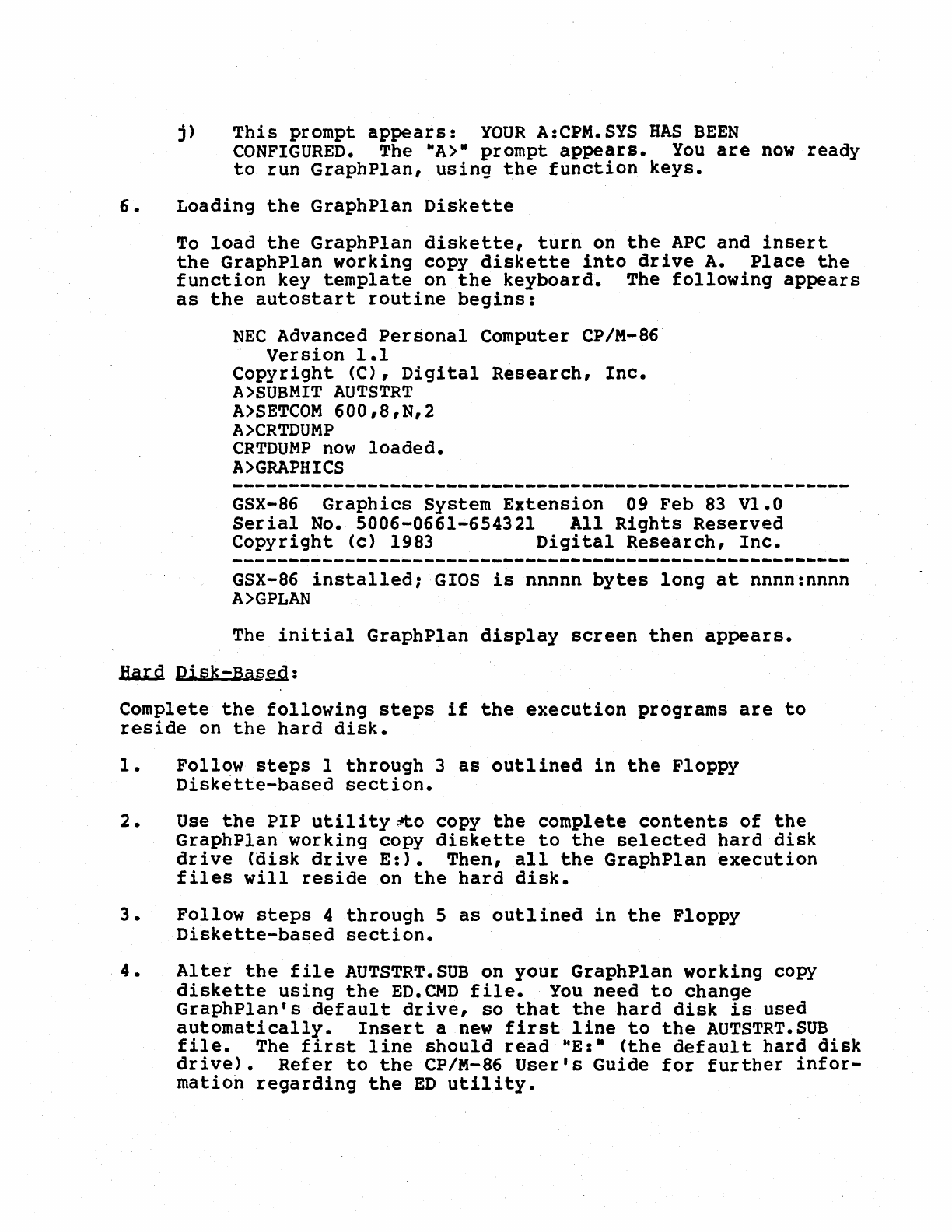
j)
This
prompt
appears:
YOUR
A:CPM.SYS
HAS
BEEN
CONFIGURED.
The
MA>N
prompt
appears.
You
are
now
ready
to
run
GraphPlan,
using
the
function
keys.
6.
Loading
the
GraphPlan
Diskette
To
load
the
GraphPlan
diskette,
turn
on
the
APC
and
insert
the
GraphPlan
working
copy
diskette
into
drive
A.
Place
the
function
key
template
on
the
keyboard.
The
following
appears
as
the
autostart
routine
begins:
NEe
Advanced
Personal
Computer CP/M-86
Version
1.1
Copyright
(C),
Digital
Research,
Inc.
A>SUBMIT
AUTSTRT
A>SETCOM
600,8,N,2
A>CRTDUMP
CRTDUMP
now
loaded.
A>GRAPHICS
GSX-86
Graphics
System
Extension
09
Feb
83
V1.0
Serial
No.
5006-0661-654321
All
Rights
Reserved
Copyright
(c) 1983
Digital
Research,
Inc.
GSX-86
installed;
GIOS
is
nnnnn
bytes
long
at
nnnn:nnnn
A>GPLAN
The
initial
GraphPlan
display
screen
then
appea'rs.
li.a.U1
Disk-Bas~:
Complete
the
following
steps
if
the
execution
programs
are
to
reside
on
the
hard
disk.
1.
Follow
steps
1
through
3
as
outlined
in
the
Floppy
Diskette-based
section.
2.
Use
the
PIP
utility~o
copy
the
complete
contents
of
the
GraphPlan
working
copy
diskette
to
the
selected
hard
disk
drive
(disk
drive
E:).
Then,
all
the
GraphPlan
execution
files
will
reside
on
the
hard
disk.
3.
Follow
steps
4
through
5
as
outlined
in
the
Floppy
Diskette-based
section.
4.
Alter
the
file
AUTSTRT.SUB
on
your
GraphPlan
working
copy
diskette
using
the
ED.CMD
file.
You
need
to
change
GraphPlan's
default
drive,
so
that
the
hard
disk
is
used
automatically.
Insert
a
new
first
line
to
the
AUTSTRT.SUB
file.
The
first
line
should
read
"E:M
(the
default
hard
disk
drive).
Refer
to
the
CP/M-86
User's
Guide
for
further
infor-
mation
regarding
the
ED
utility.
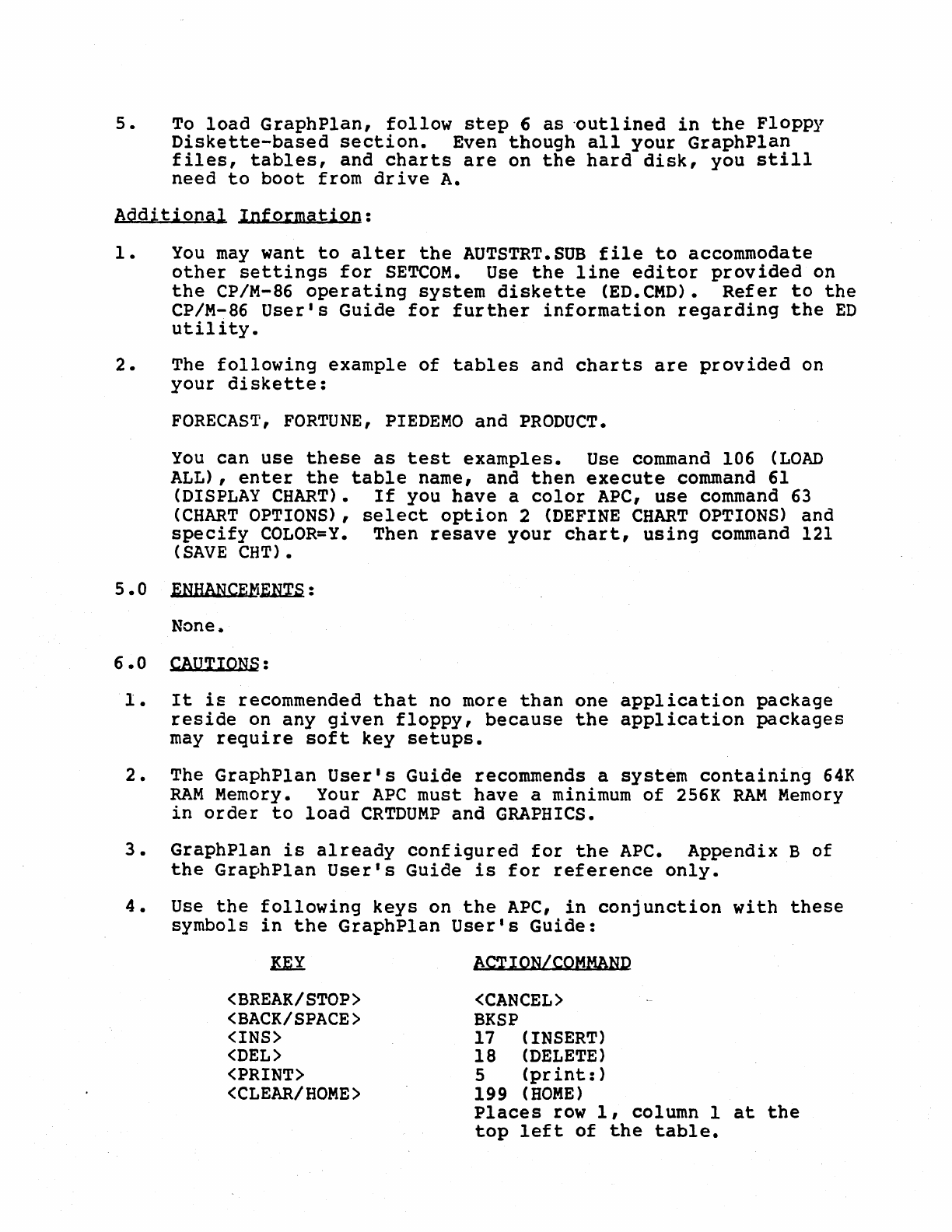
5.
To
load
GraphPlan,
follow
step
6
as
·outlined
in
the
Floppy
Diskette-based
section.
Even
though
all
your
GraphPlan
files,
tables,
and
charts
are
on
the
hard
disk,
you
still
need
to
boot
from
drive
A.
Additional
Information:
1.
You
may
want
to
alter
the
AUTSTRT.SUB
file
to
accommodate
other
settings
for
SETCOM.
Use
the
line
editor
provided
on
the
CP/M-86
operating
system
diskette
(ED.CMD).
Refer
to
the
CP/M-86
Userls
Guide
for
further
information
regarding
the
ED
utility.
2.
The
following
example
of
tables
and
charts
are
provided
on
your
diskette:
FORECAST,
FORTUNE,
PIEDEMO
and
PRODUCT.
You
can
use
these
as
test
examples.
Use command 106
(LOAD
ALL),
enter
the
table
name,
and
then
execute
command
61
(DISPLAY
CHART).
If
you
have
a
color
APC,
use
command 63
(CHART
OPTIONS),
select
option
2
(DEFINE
CHART
OPTIONS)
and
specify
COLOR=Y.
Then
resave
your
chart,
using
command 121
(SAVE
CHT).
5.0
ENHANCEM~:
None.
6.0
CAUTION~:
1.
It
is
recommended
that
no more
than
one
application
package
reside
on
any
given
floppy,
because
the
application
packages
may
require
soft
key
setups.
2.
The
GraphPlan
Userls
Guide
recommends a
system
containing
64K
RAM
Memory. Your
APC
must
have
a minimum
of
256K
RAM
Memory
in
order
to
load
CRTDUMP
and
GRAPHICS.
3.
GraphPlan
is
already
configured
for
the
APC.
Appendix
B
of
the
GraphPlan
Userls
Guide
is
for
reference
only.
4.
Use
the
following
keys
on
the
APC,
in
conjunction
with
these
symbols
in
the
GraphPlan
Userls
Guide:
En
<BREAK/STOP)
<BACK/SPACE)
<INS)
<DEL)
<PRINT)
<CLEAR/HOME)
ACTION/COMMAND
<CANCEL)
BKSP
17
(INSERT)
18
(DELETE)
5
(pr
int:)
199
(HOME)
Places
row
1,
column I
at
the
top
left
of
the
table.
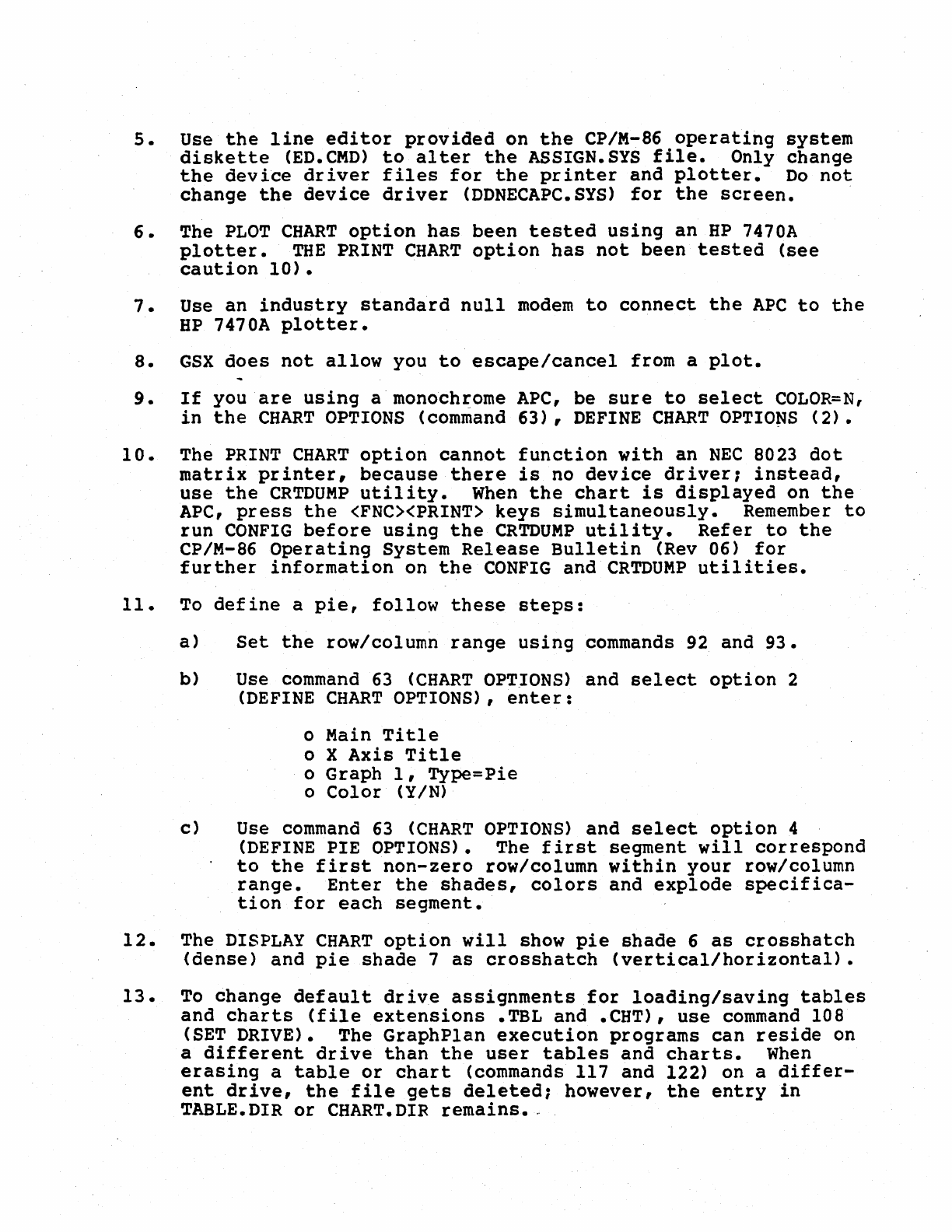
5.
Use
the
line
editor
provided
on
the
CP/M-86
operating
system
diskette
(ED.CMD)
to
alter
the
ASSIGN.SYS
file.
Only
change
the
device
driver
files
for
the
printer
and
plotter.
Do
not
change
the
device
driver
(DDNECAPC.SYS)
for
the
screen.
6.
The
PLOT
CHART
option
has
been
tested
using
an
HP
7470A
plotter.
THE
PRINT
CHART
option
has
not
been
tested
(see
caution
10).
7.
Use an
industry
standard
null
modem
to
connect
the
APC
to
the
HP
7470A
plotter.
8.
GSX
does
not
allow
you
to
escape/cancel
from a
plot.
9.
If
you
are
using
a monochrome
APC,
be
sure
to
select
COLOR=N,
in
the
CHART
OPTIONS
(command
63),
DEFINE
CHART
OPTIO~S
(2).
10.
The
PRINT
CHART
option
cannot
function
with
an
NEC
8023
dot
matrix
printer,
because
there
is
no
device
driver;
instead,
use
the
CRTDUMP
utility.
When
the
chart
is
displayed
on
the
APC,
press
the
<FNC><PRINT>
keys
simultaneously.
Remember
to
run
CONFIG
before
using
the
CRTDUMP
utility.
Refer
to
the
CP/M-86
Operating
System
Release
Bulletin
(Rev 06)
for
further
information
on
the
CONFIG
and
CRTDUMP
utilities.
11.
To
define
a
pie,
follow
these
steps:
a)
Set
the
row/column
range
using
commands
92
and
93.
b) Use
command
63
(CHART
OPTIONS)
and
select
option
2
(DEFINE
CHART
OPTIONS),
enter:
o Main
Title
o X
Axis
Title
o Graph
1,
Type=Pie
o
Color
(Y/N)
c)
Use
command
63
(CHART
OPTIONS)
and
select
option
4
(DEFINE
PIE OPTIONS). The
first
segment
will
correspond
to
the
first
non-zero
row/column
within
your
row/column
range.
Enter
the
shades,
colors
and
explode
specifica-
tion
for
each
segment.
12.
The
DISPLAY
CHART
option
will
show
pie
shade
6
as
crosshatch
(dense)
and
pie
shade
7
as
crosshatch
(vertical/horizontal).
13.
To
change
default
drive
assignments
for
loading/saving
tables
and
charts
(file
extensions
.TBL and .CHT),
use
command
108
(SET
DRIVE). The
GraphPlan
execution
programs
can
reside
on
a
different
drive
than
the
user
tables
and
charts.
When
erasing
a
table
or
chart
(commands 117 and 122) on a
differ-
ent
drive,
the
file
gets
deleted;
however,
the
entry
in
TABLE.DIR
or
CHART.DIR
remains
•..
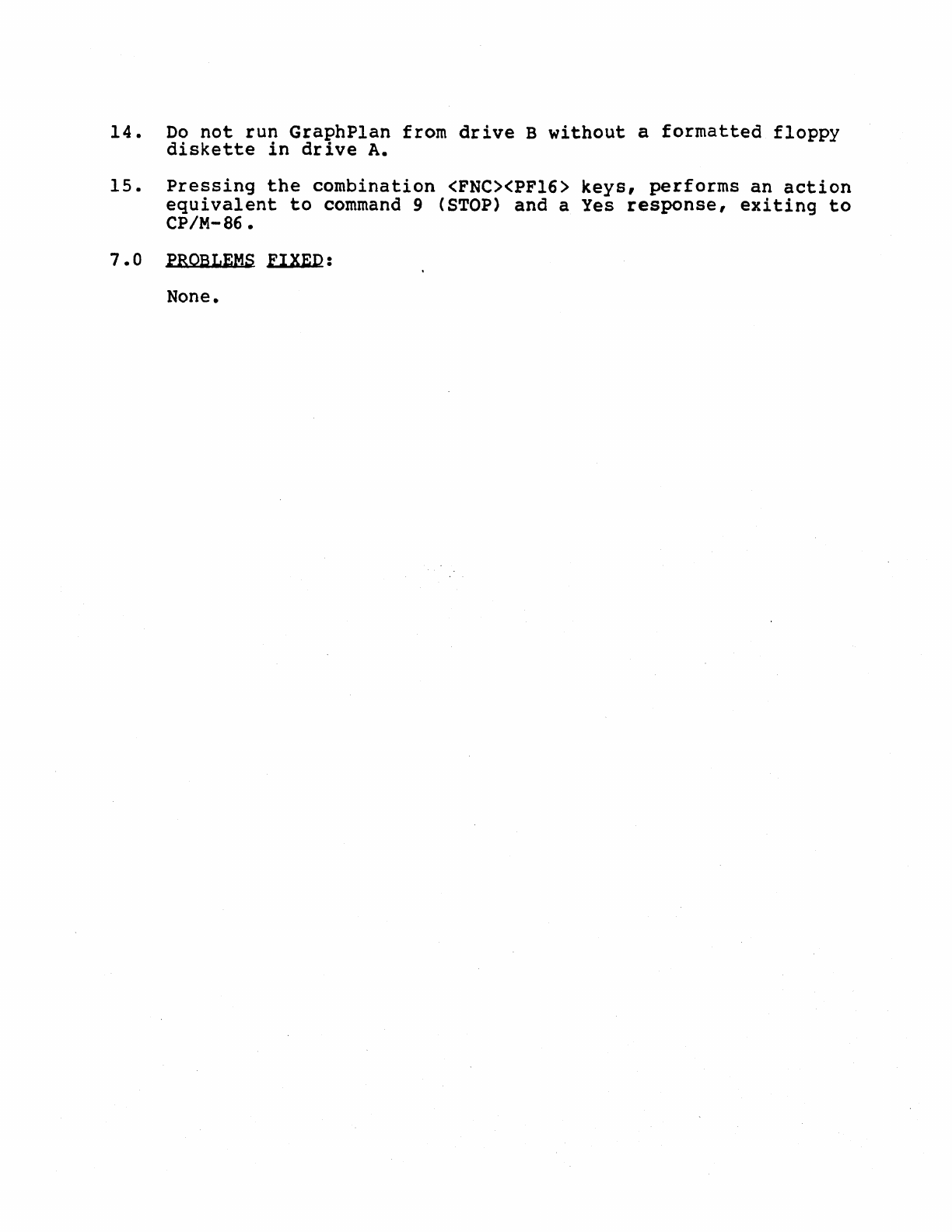
14.
Do
not
run
GraphPlan
from
drive
B
without
a
formatted
floppy
diskette
in
drive
A.
15.
Pressing
the
combination
<FNC><PF16>
keys,
performs
an
action
equivalent
to
command
9
(STOP)
and a Yes
response,
exiting
to
CP/M-86.
7.0
PROBLEMS
FIXED:
None.