Amlogic Engineering Notes USB Burning Tool V2 Guide V0.4
User Manual:
Open the PDF directly: View PDF ![]() .
.
Page Count: 11
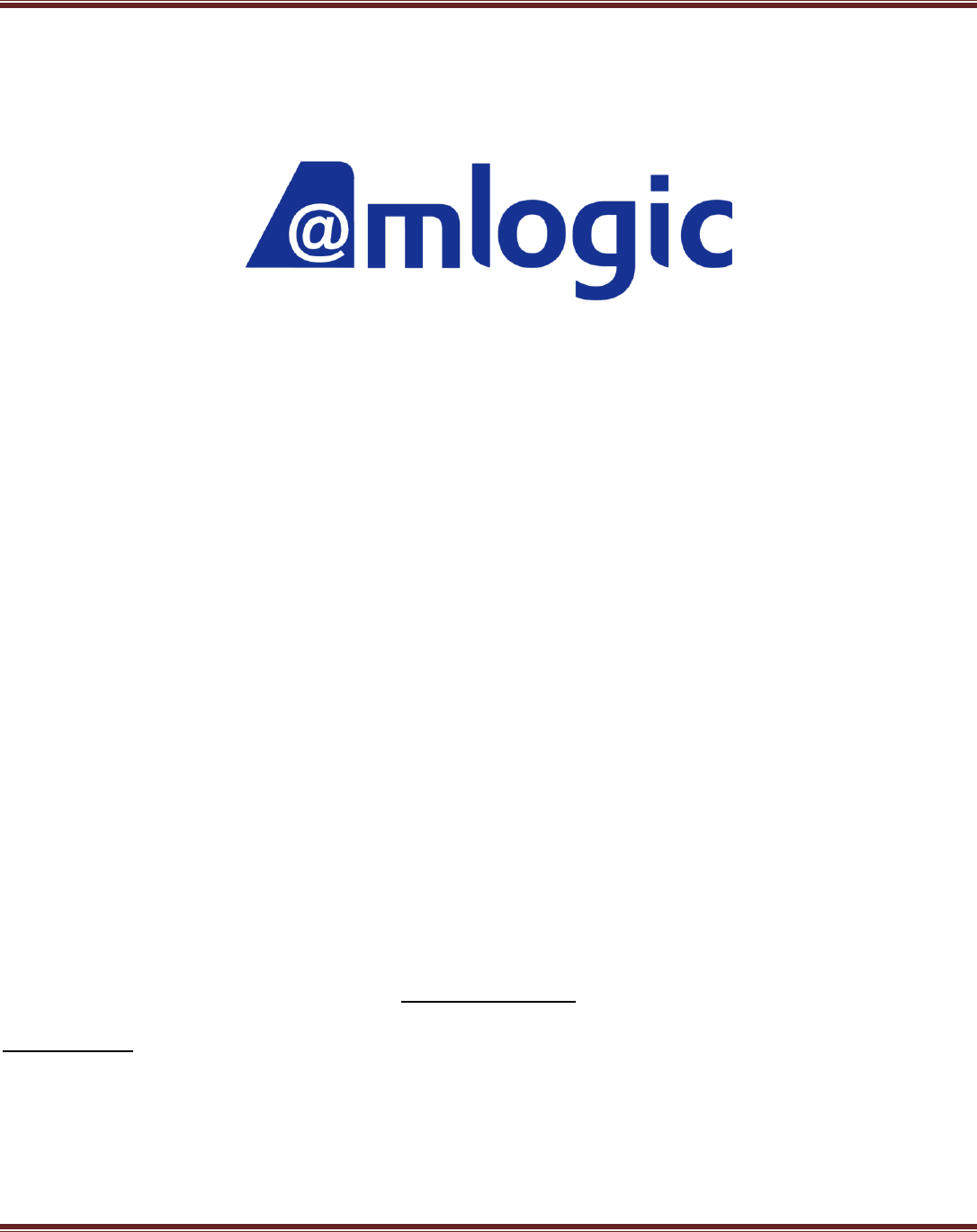
Amlogic Application Notes
Amlogic Confidential 1/11
Application Notes
Amlogic USB Burning Tool V2 Guide
Revision 0.4
Amlogic, Inc.
2518 Mission College Blvd
Santa Clara, CA 95054
U.S.A.
www.amlogic.com
Legal Notices
© 2014 Amlogic, Inc. All rights reserved. Amlogic ® is registered trademarks of Amlogic, Inc. All other
registered trademarks, trademarks and service marks are property of their respective owners.
This document is Amlogic Company confidential and is not intended for any external distribution.
Amlogic Confidential!
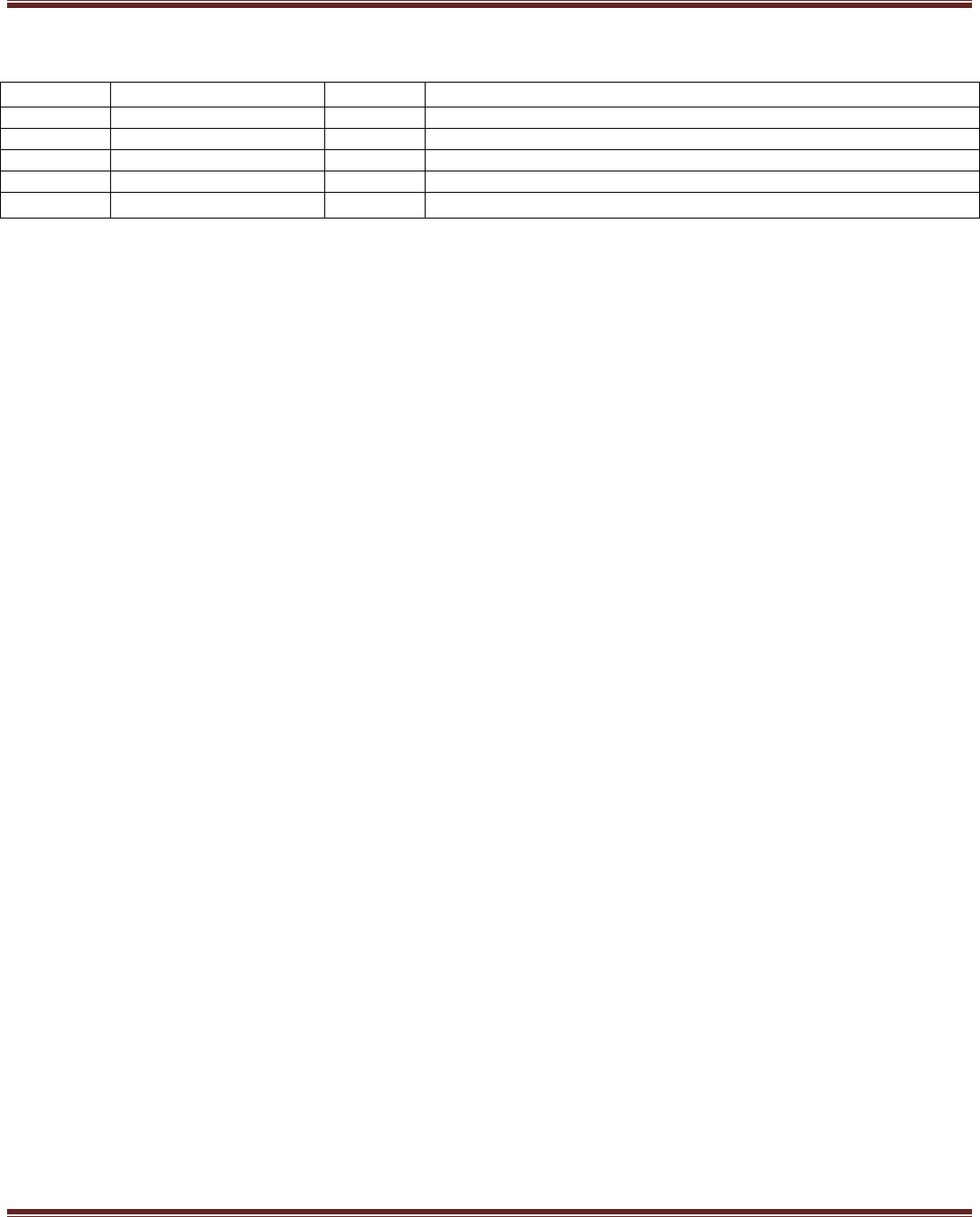
Amlogic Application Notes
Amlogic Confidential 2/11
Revision History
Revision
Date
Owner
Changes
0.1
July 30, 2013
Jinkai.li
Initial version release
0.2
August 1, 2013
Jinkai.li
Modify burning configurations
0.3
December 25, 2013
Jinkai.li
Modify UI and erase configurations
0.4
June 60, 2014
Jinkai.li
Modify Menu
Amlogic Confidential!
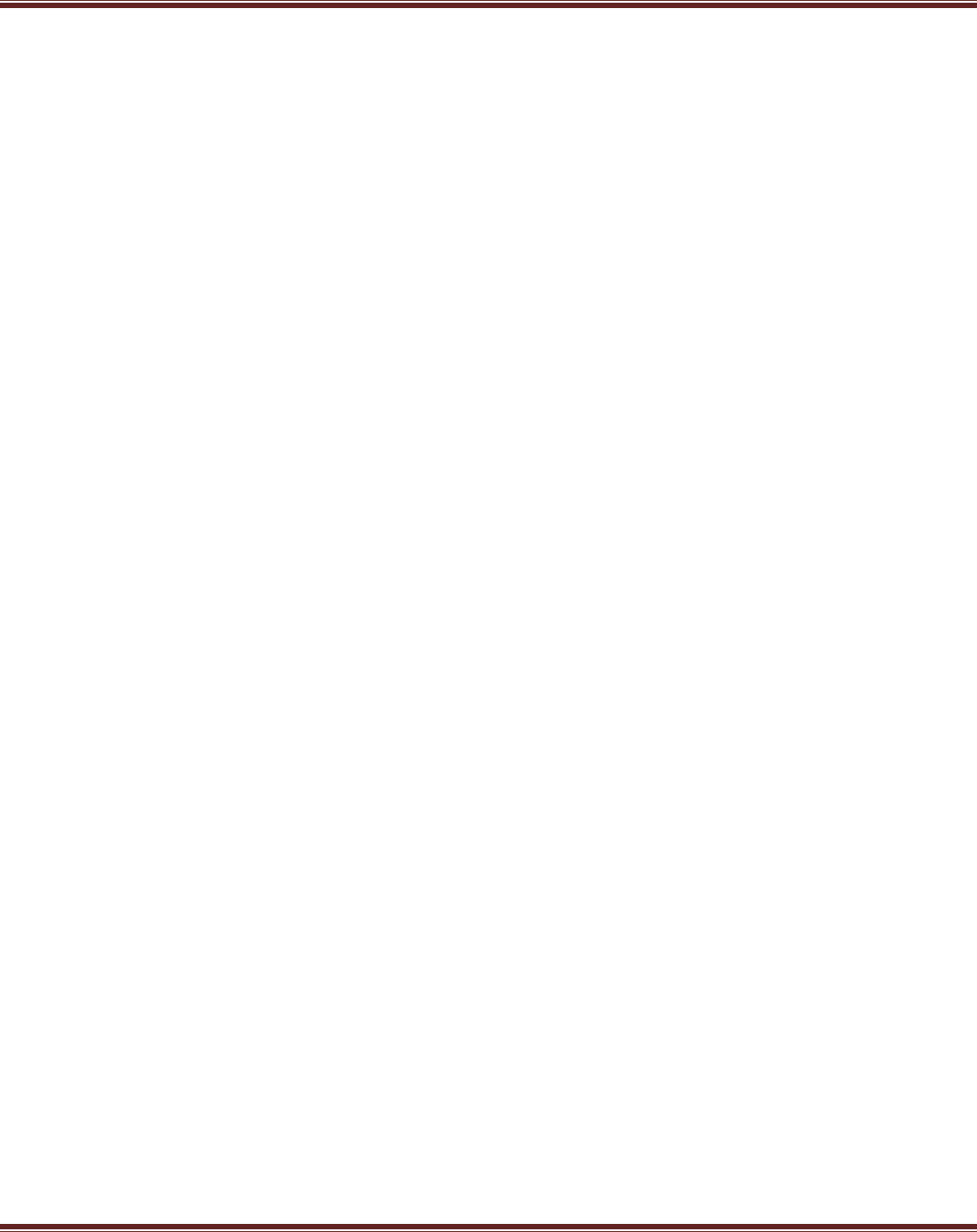
Amlogic Application Notes
Amlogic Confidential 3/11
Table of Contents
1. Overview ......................................................................................................................................................................... 4
2. Work Station Standard .................................................................................................................................................... 4
3. Tool UI and Operating Intro ............................................................................................................................................. 5
3.1 Main ...................................................................................................................................................................... 5
3.2 Connect Device .................................................................................................................................................... 5
3.3 Load the Image .................................................................................................................................................... 6
3.4 Burn ...................................................................................................................................................................... 6
3.5 Finish Burning ...................................................................................................................................................... 7
3.6 Burning Configurations ......................................................................................................................................... 9
3.7 Statistics ............................................................................................................................................................... 9
3.8 Log ..................................................................................................................................................................... 10
4. Other Menus .................................................................................................................................................................. 11
Amlogic Confidential!
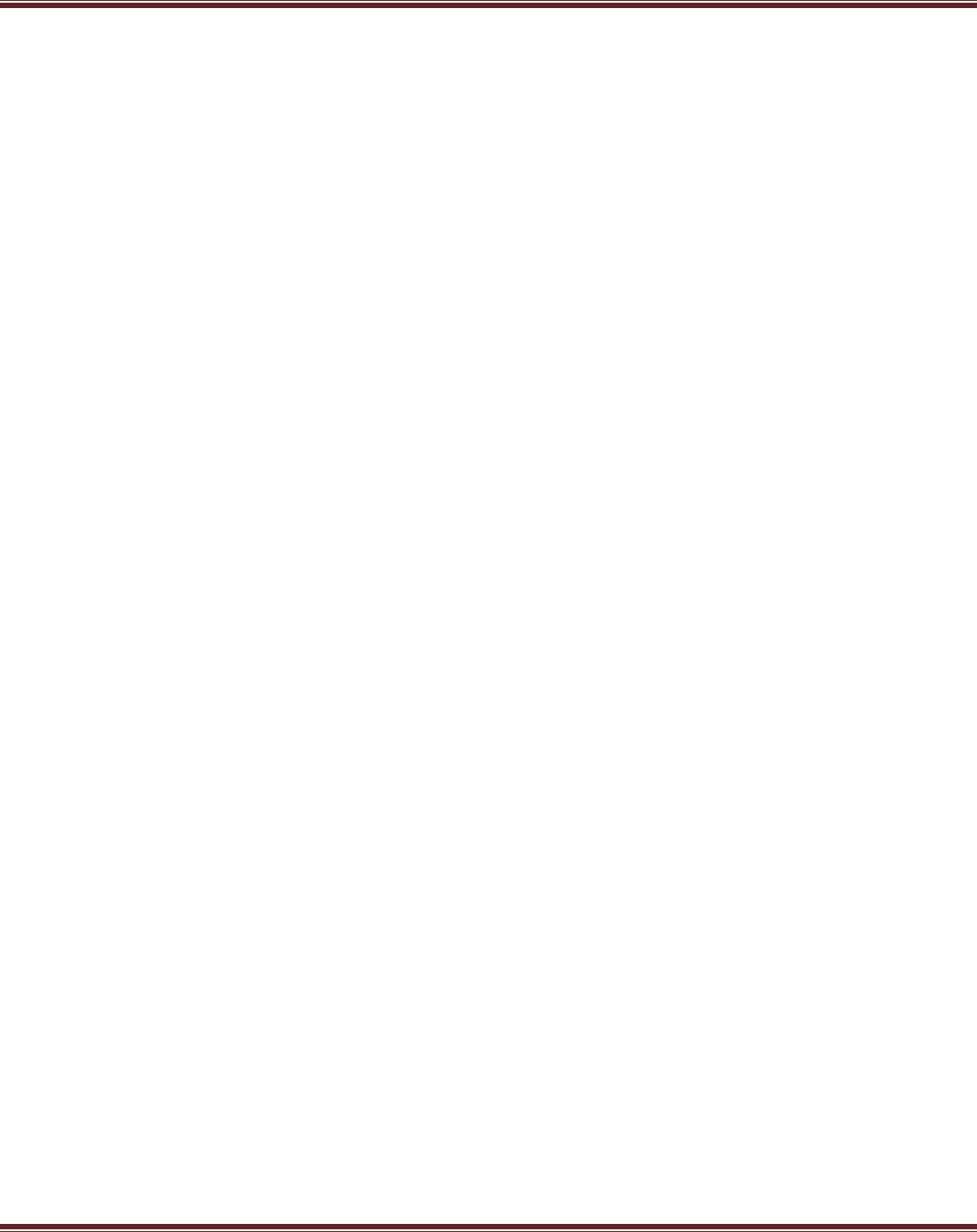
Amlogic Application Notes
Amlogic Confidential 4/11
1. Overview
This tool is mainly used for image burning during mass product. It supports empty platform burning, non-empty platform
easing and upgrading, large image burning (image file >1G), key burning. The tool features easy operation and simple
and intuitive UI.
2. Work Station Standard
Requirement on PC:
- Main clock: 2G or above
- Memory: 1GB
- Motherboard should support USB 2.0 HS mode or has USB3.0 host controller
Note: Not all the USB 2.0 controller supports high speed mode. In the “Device Manger”, the controller that shows
“Enhanced Host Controller” will support.
Requirement on OS:
- XP or Win 7
- Close antivirus software
HUB and USB Cable:
- “SSK” USB HUB --- SHU023(7-port)
- “SSK” USB cables are also recommended
DC:
- 5V/2.0A DC power supply to PCBA
Amlogic Confidential!
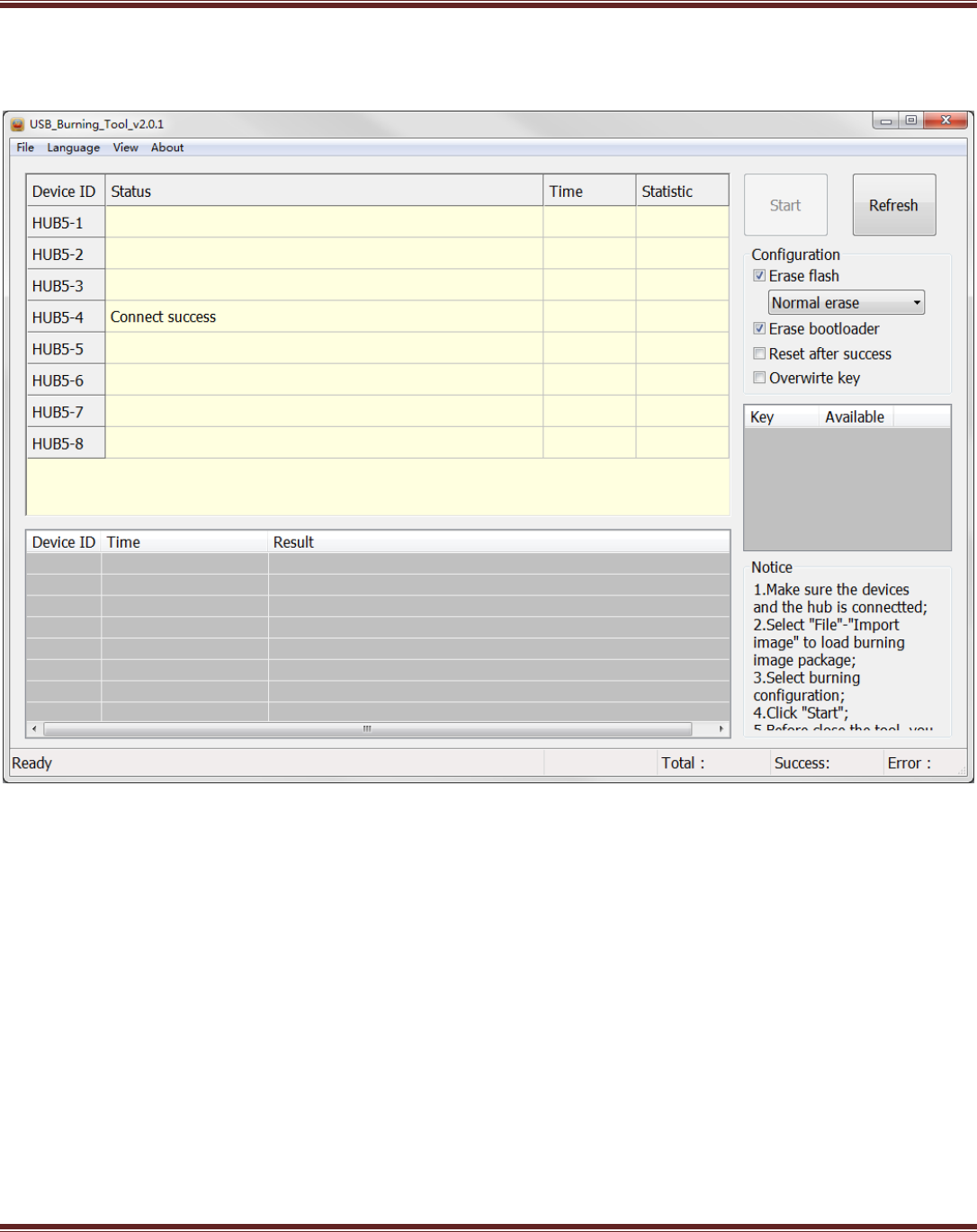
Amlogic Application Notes
Amlogic Confidential 5/11
3. Tool UI and Operating Intro
3.1 Main
Figure 2.1 - Main
“Device ID” shows the related ports connected to hub. HUBx-4 means port #4. X shows the scanned hub number in
sequence when scanning the USB devices. It is not a fixed value.
3.2 Connect Device
Before start burning, the devices need to be well connected. First power on SSK HUB, connect HUB to USB port of PC
and enable the HUB ports which has platform connected. If it shows devices is successfully connected, the corresponding
LED of the port will turn green and in the main interface, the status of the related port under device ID will show “Connect
success”.
Amlogic Confidential!
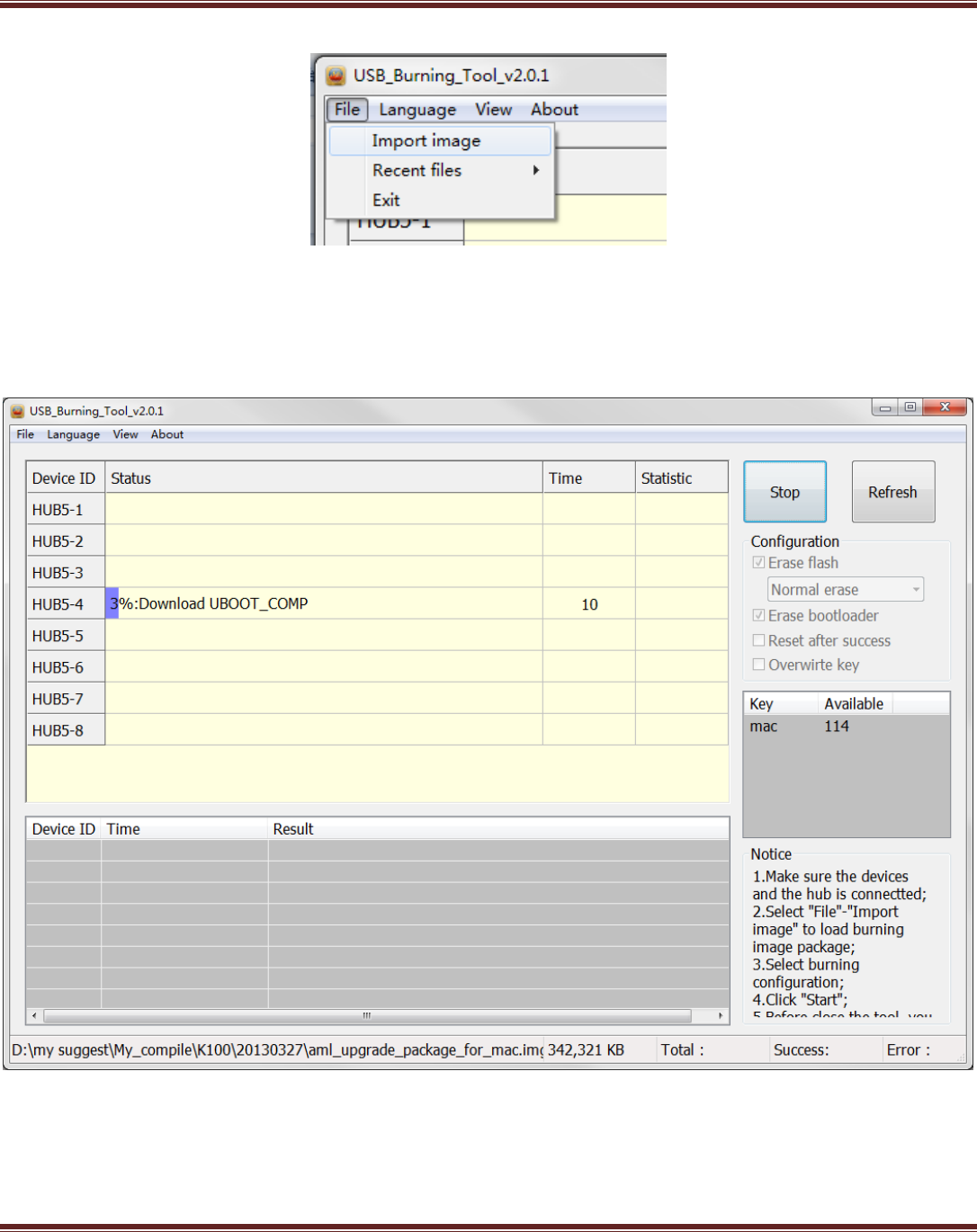
Amlogic Application Notes
Amlogic Confidential 6/11
3.3 Load the Image
Figure 2.2-Load Burning Image
Select and load the image file to be burned from the menu “File” – “Import Image”. It is also possible to choose the recent
used image files through “Recent files”.
3.4 Burn
Figure 2.3 Under Image Burning
Click “Start” button to start the image burning. During the process, column “status” will show the percentage of the
progress and column “time” shows the time burning has used.
Amlogic Confidential!
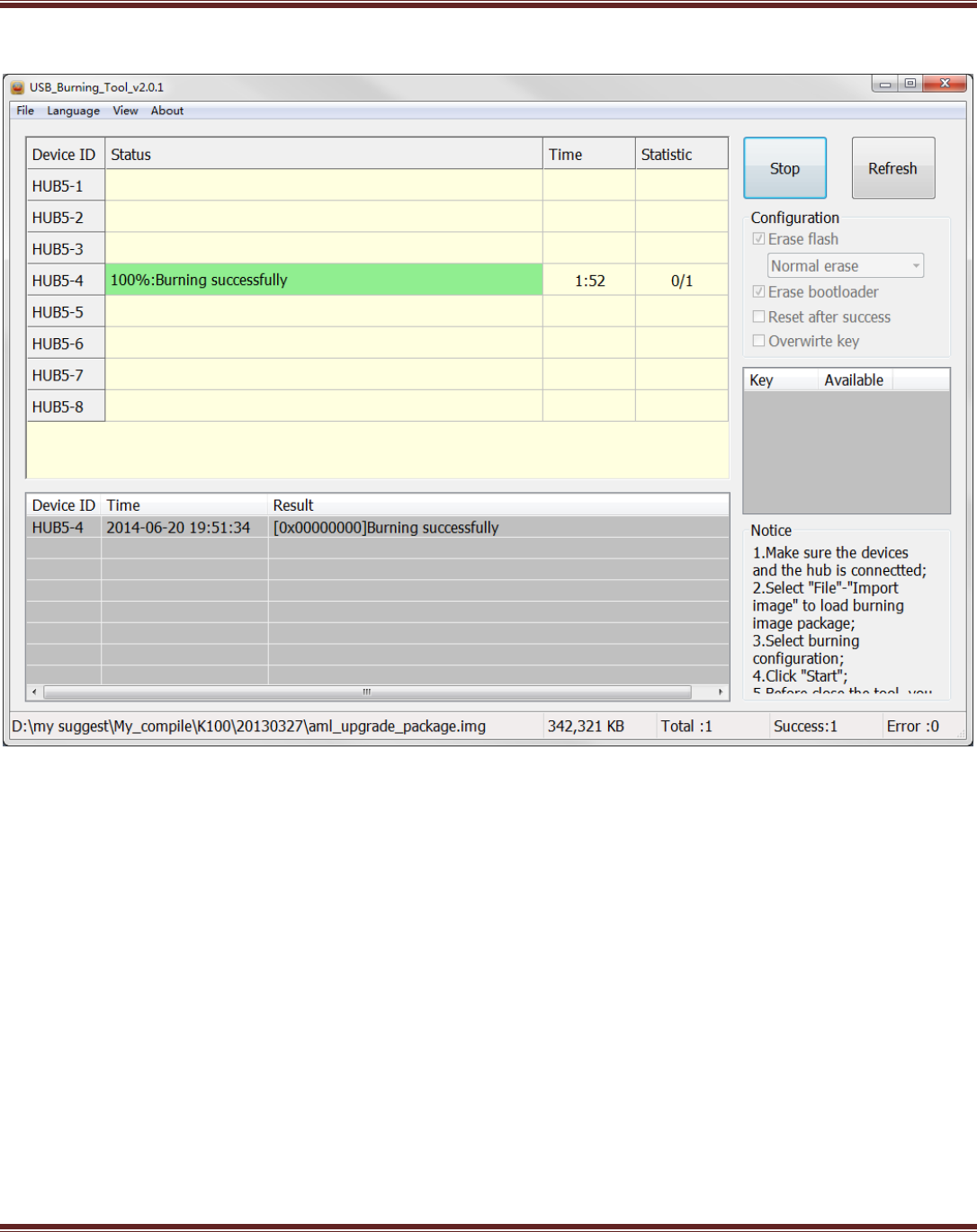
Amlogic Application Notes
Amlogic Confidential 7/11
3.5 Finish Burning
Figure 2.4 Burning successfully
Amlogic Confidential!
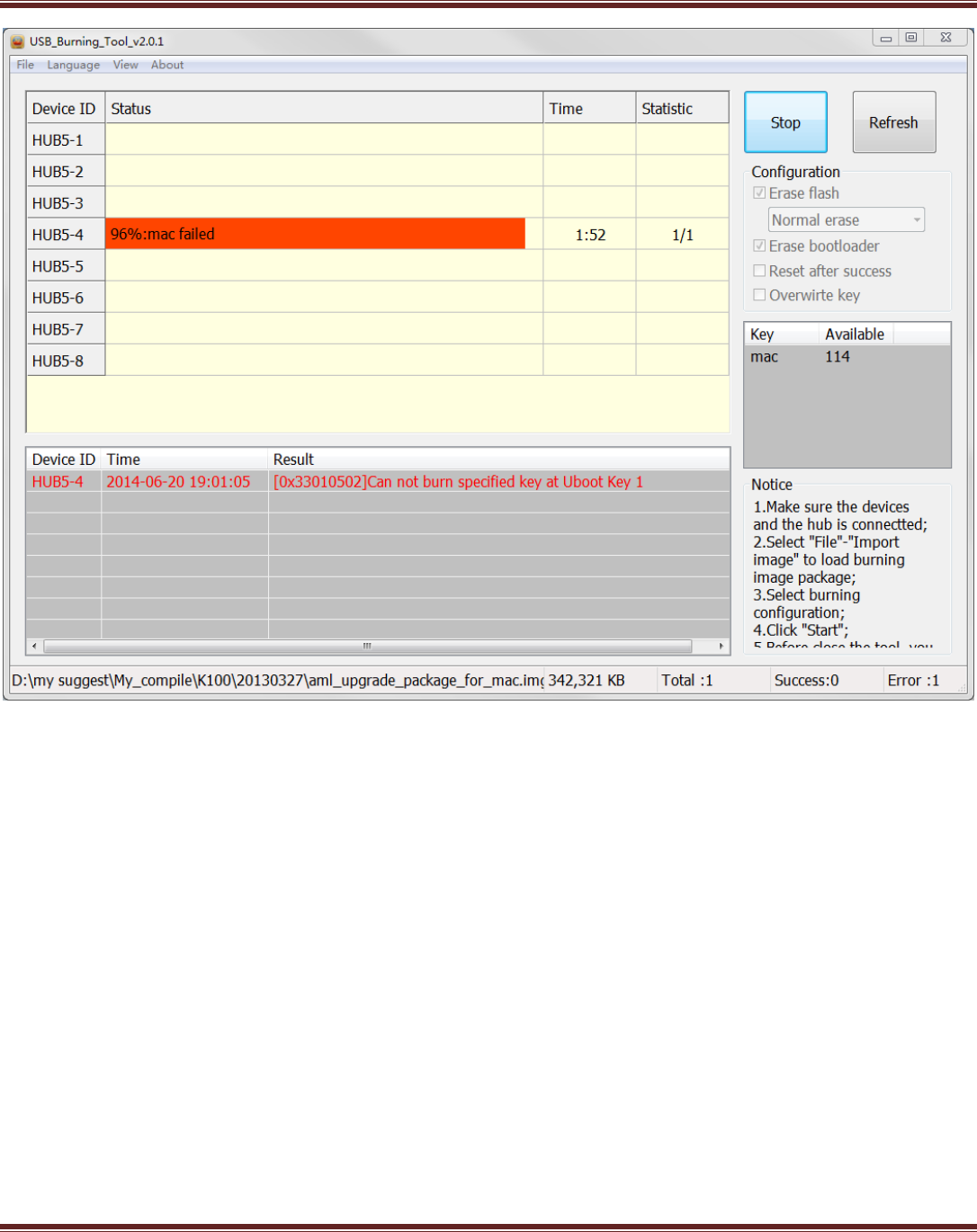
Amlogic Application Notes
Amlogic Confidential 8/11
Figure 2.5 Burning failed
After finish burning, column “Status” shows light green when successfully. Otherwise it shows red. Column “Statistic”
represents “number of failure/Total burning number” of the current port”. In the example shown in Figure 2.5, 1 device is
burned at the current port and 0 fails.
At the bottom-right corner, it shows the statistics of all the ports. “Total“ shows the total number of burned devices ,
“Success” shows the number of success and “Error” shows the number of failure.
If re-burning is needed, please re-plug the device and the tool will start to burn automatically.
Amlogic Confidential!
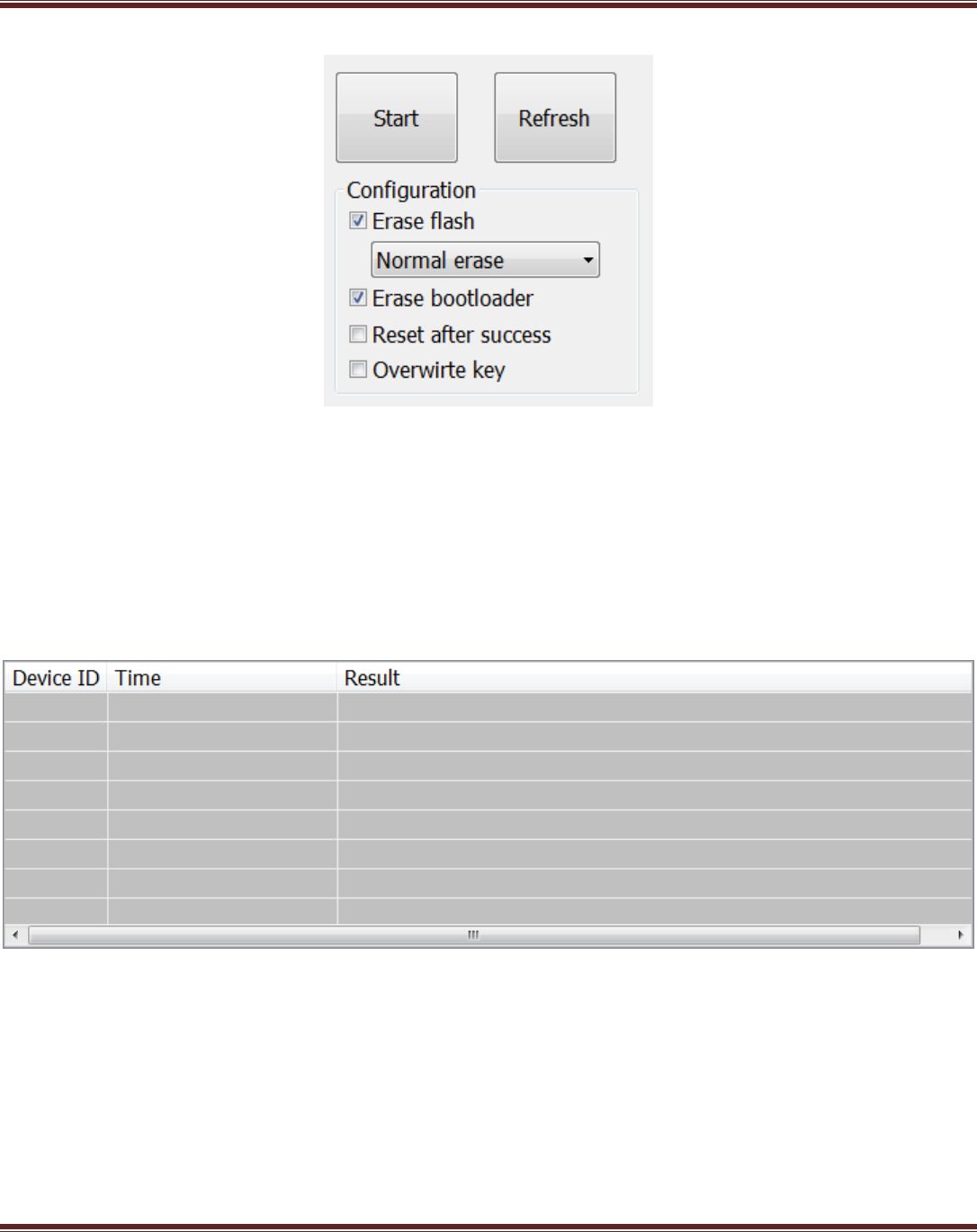
Amlogic Application Notes
Amlogic Confidential 9/11
3.6 Burning Configurations
Figure 2.6 Burning Configurations
“Erase flash” means erasing flash. After checking, the user can select the erasing type from : Normal erase, Force erase,
Erase all and Force erase all. The default is Normal erase.
“Erase bootloader” means erasing bootloader, which is on default.
“Reset after success” means rebooting the device after successfully burnt. The default is not rebooting.
“Overwrite key” means overwriting the existing keys. The default is not overwriting.
3.7 Statistics
Figure 2.7 Statistics
“Device ID” corresponds to the “Device ID” in burning status list. “HUBx-4” represents for port #4; “Time” for the local time
of finish or termination; “Result” for burning result.in format “[error code]message”. If successful, the error code will be
0x00000000. Otherwise it will be non-zero and the message will show the failure info. Double clicking result item will show
the log during the current hour.
Amlogic Confidential!
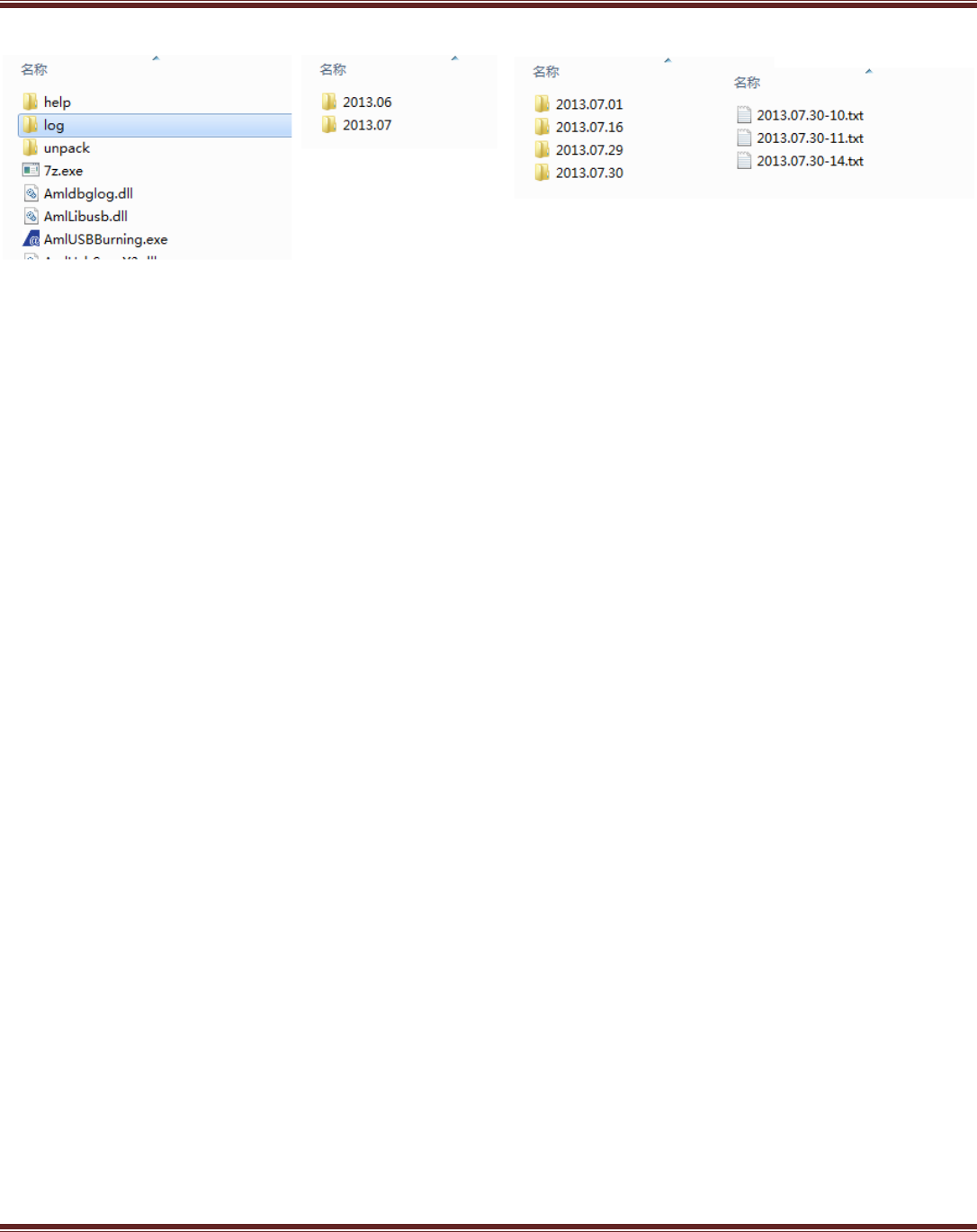
Amlogic Application Notes
Amlogic Confidential 10/11
3.8 Log
Figure 2.8 Log File
The log can be found under tool’s “log” directory, which has sub folders including month and day. The sub-folder
“2013.07” has the log of Jul,2013 stored and the sub-folder “2013.07.30” has the log of Jul.30,2014 stored. The final log
are save in hour, e.g., “2013.07.30-10” means the log of 10:00 on Jul.30, 2014.
Amlogic Confidential!
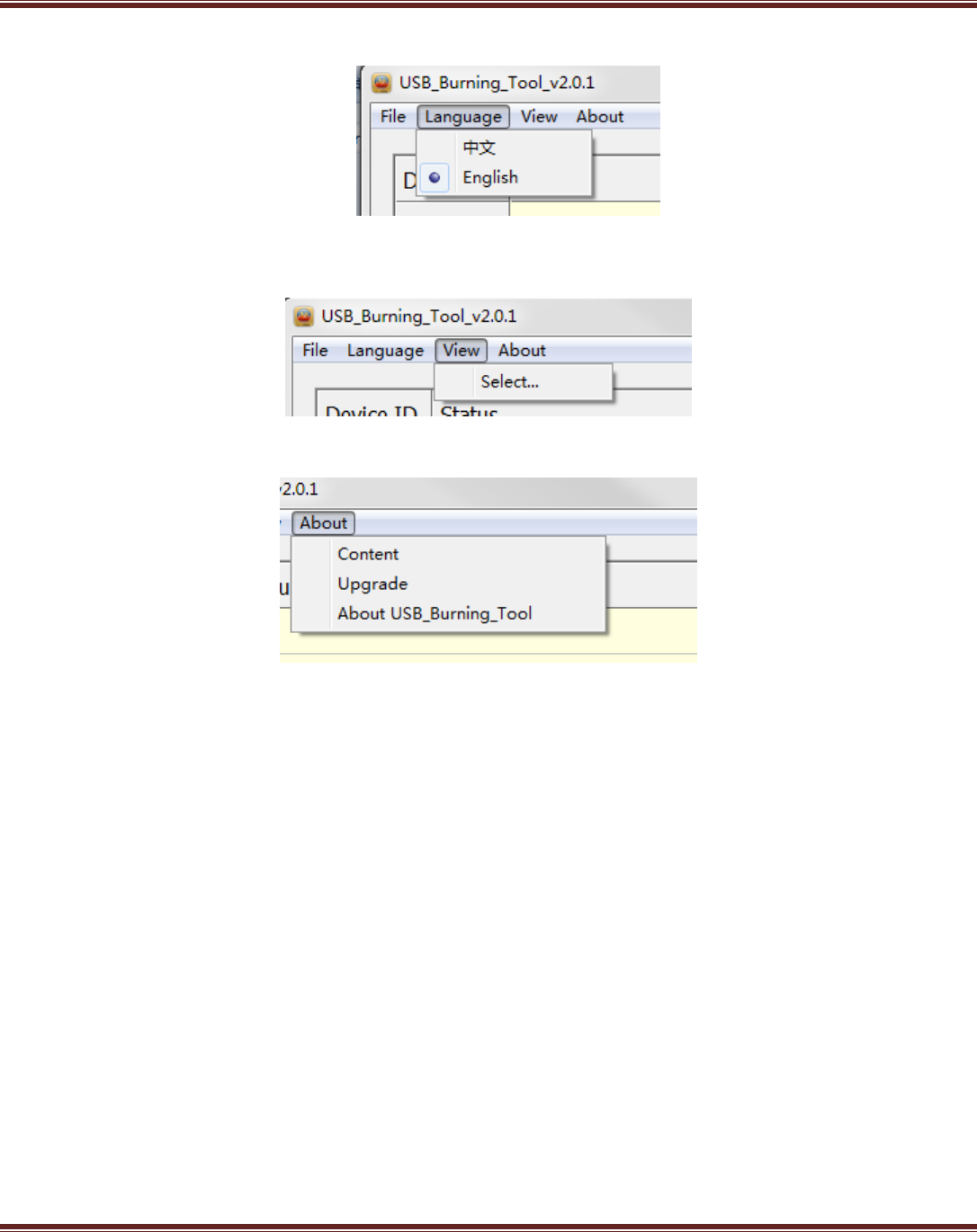
Amlogic Application Notes
Amlogic Confidential 11/11
4. Other Menus
Figure 3.1 Language menu
“Language” menu lists the UI language which is support. The current language is set to “English”.
Figure 3.2 View menu
“View” menu“ is for adding which columns will be shown in the status list.
Figure 3.3 About menu
“Content” shows the help document.
“Upgrade” is for online update of the tool.
“About USB_Burning_Tool” shows the version info of the tool.
Amlogic Confidential!