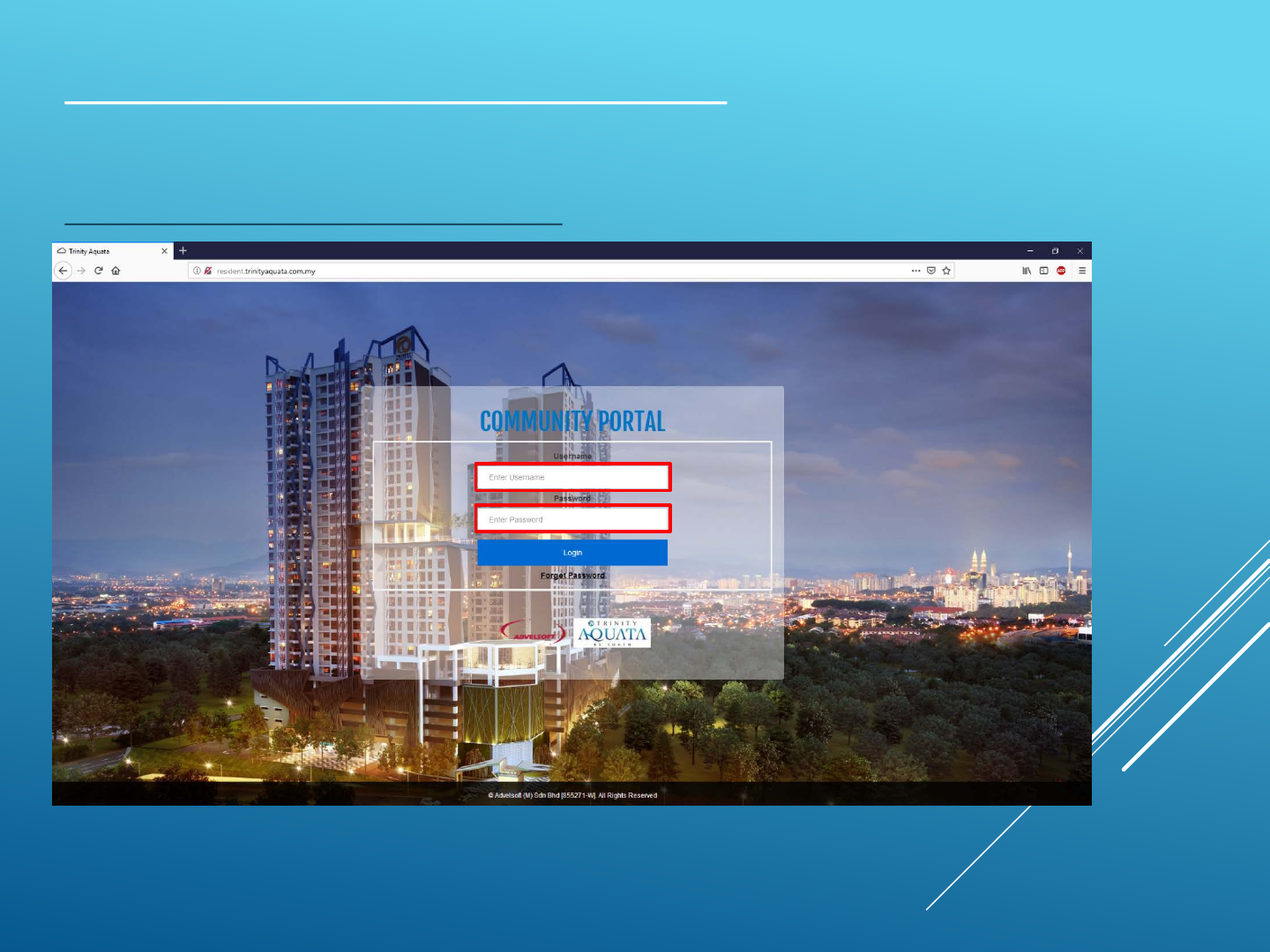Presentation App User Guide Aquata
User Manual:
Open the PDF directly: View PDF ![]() .
.
Page Count: 28
- Community Portal and Mobile Apps by WooYoo
- Slide Number 2
- Slide Number 3
- Slide Number 4
- Slide Number 5
- Slide Number 6
- Slide Number 7
- Slide Number 8
- Slide Number 9
- Slide Number 10
- Slide Number 11
- Slide Number 12
- Slide Number 13
- Slide Number 14
- Slide Number 15
- Slide Number 16
- Slide Number 17
- Slide Number 18
- Slide Number 19
- Slide Number 20
- Slide Number 21
- Slide Number 22
- Slide Number 23
- Slide Number 24
- Slide Number 25
- Slide Number 26
- Slide Number 27
- Slide Number 28
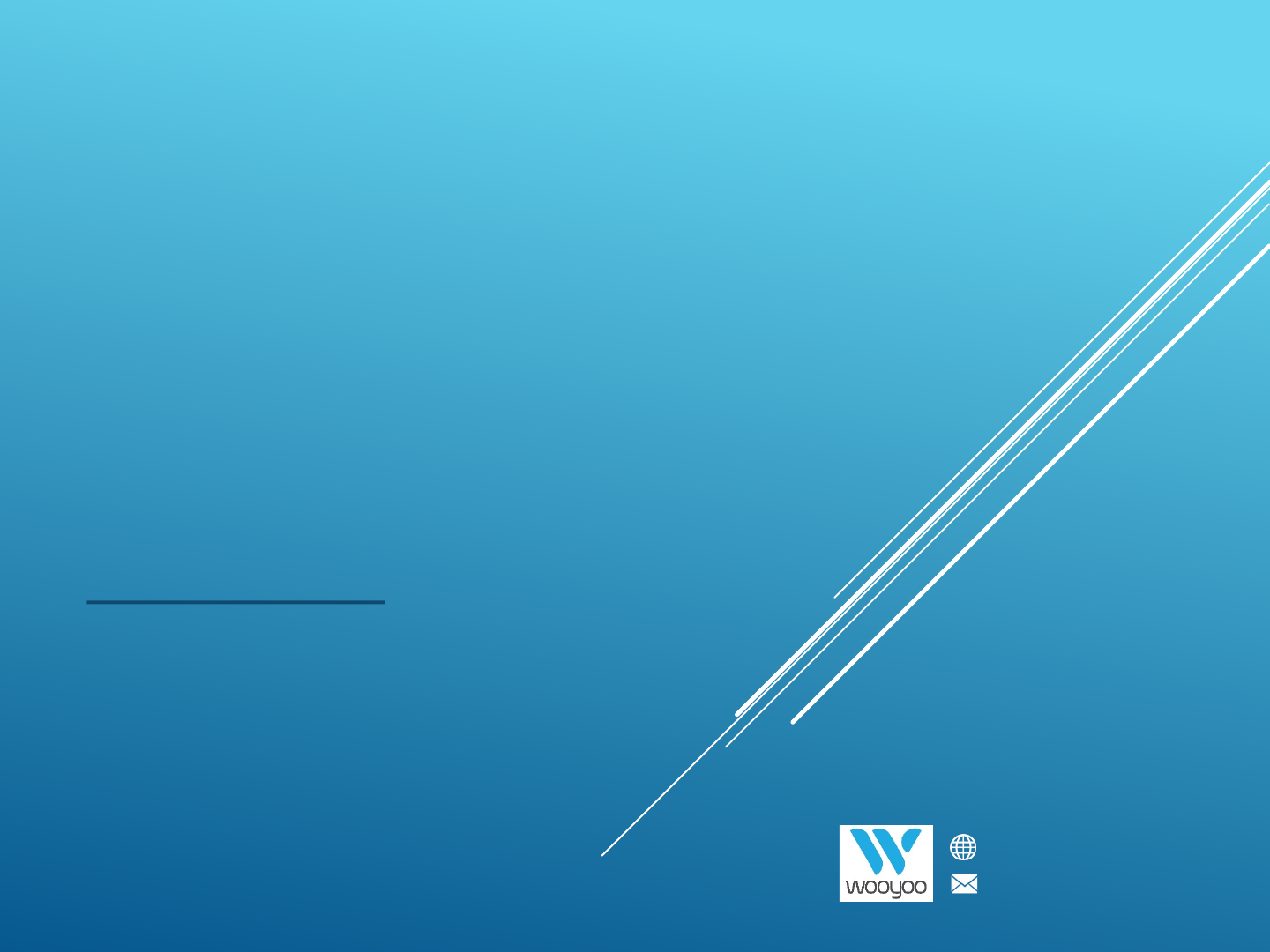
Community Portal
and Mobile Apps
by WooYoo
User Guide
© 2014 - 2018 Advelsoft (M) Sdn Bhd (855271-W)
www.wooyoo.life
hello@wooyoo.life
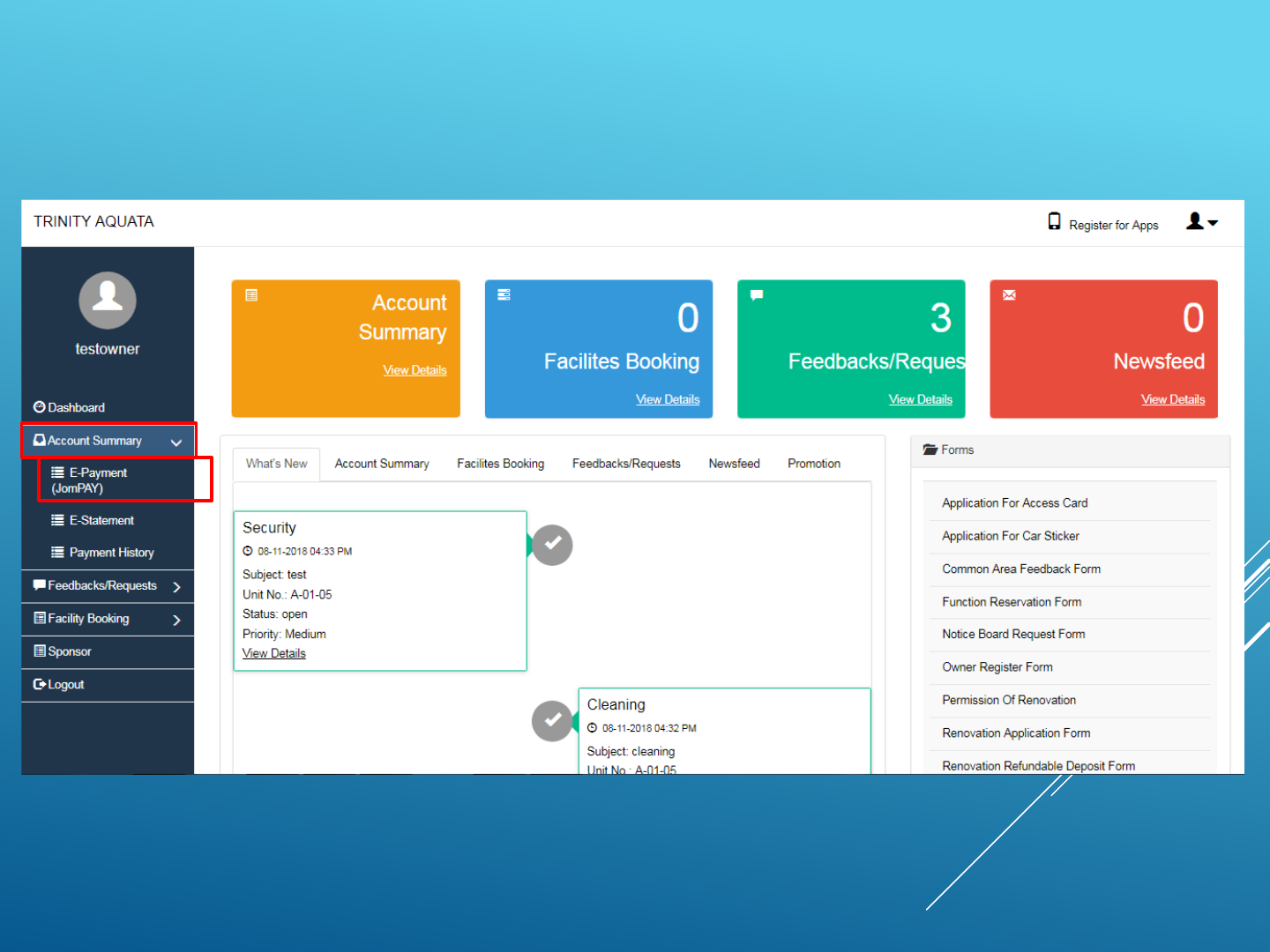
2. Once logged in, select ‘Account Summary’ > ‘E-Payment (JomPAY)’
© 2014 - 2018 Advelsoft (M) Sdn Bhd (855271-W)
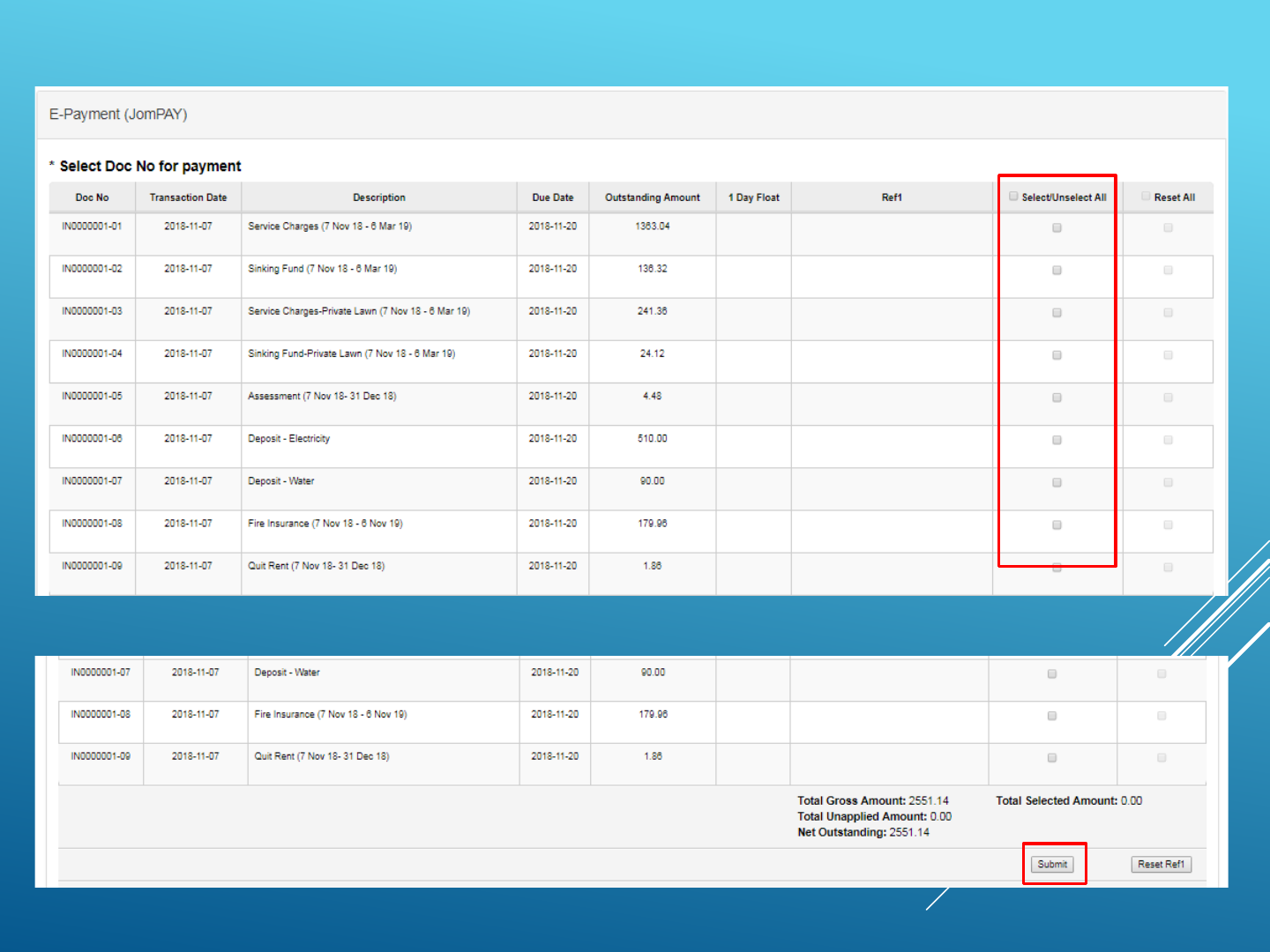
3. Select the outstanding bills you wish to pay.
4. Click on ‘Submit’ at the bottom of the window to confirm payment amount.
© 2014 - 2018 Advelsoft (M) Sdn Bhd (855271-W)*Screenshots are taken from Advelsoft Demo Portal*
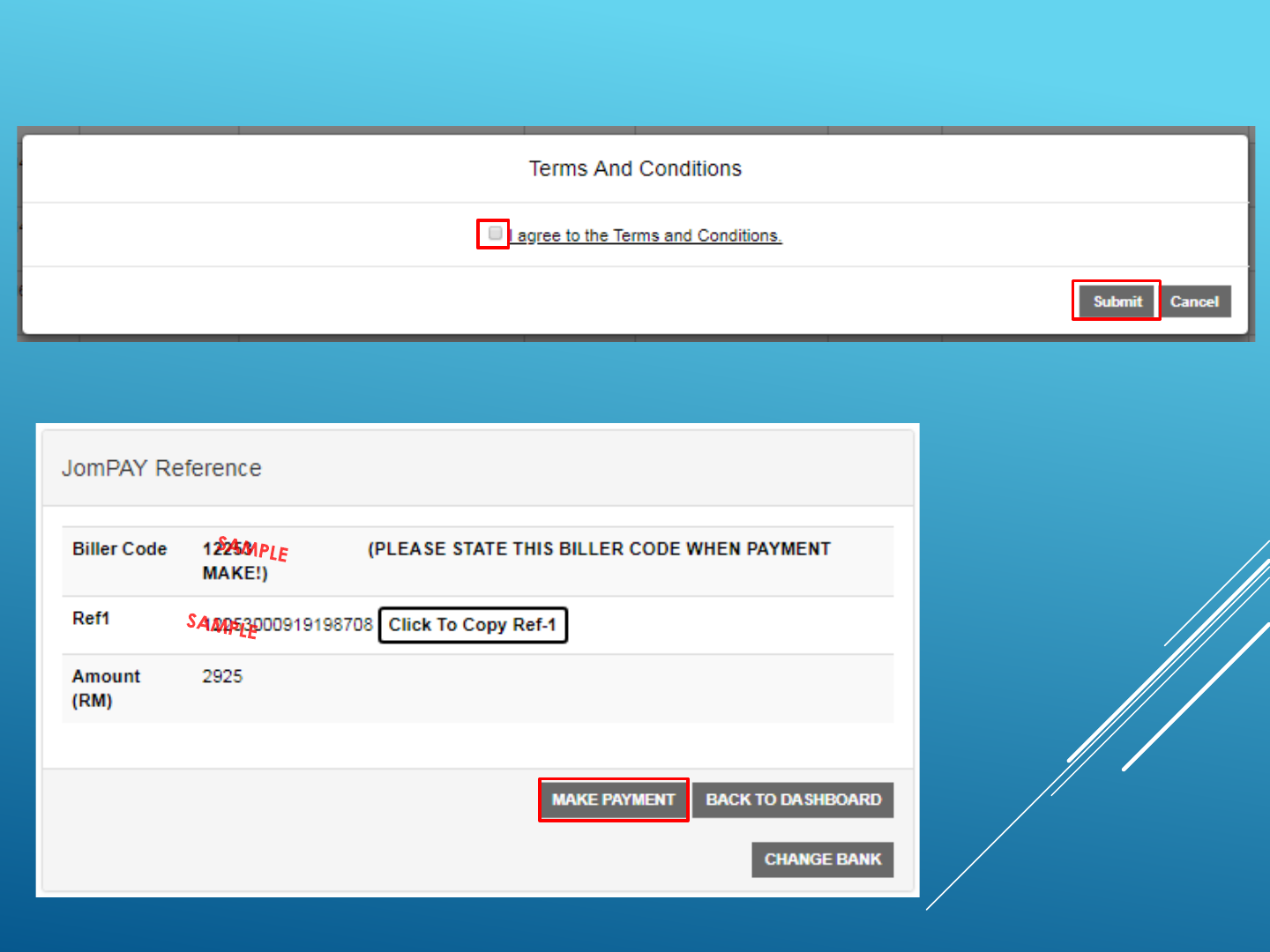
5. Check box to agree with the terms and conditions from the bank, and then
click ‘Submit’.
6. Click on ‘Submit’ at the bottom to access to your preffered bank
© 2014 - 2018 Advelsoft (M) Sdn Bhd (855271-W)*Screenshots are taken from Advelsoft Demo Portal*
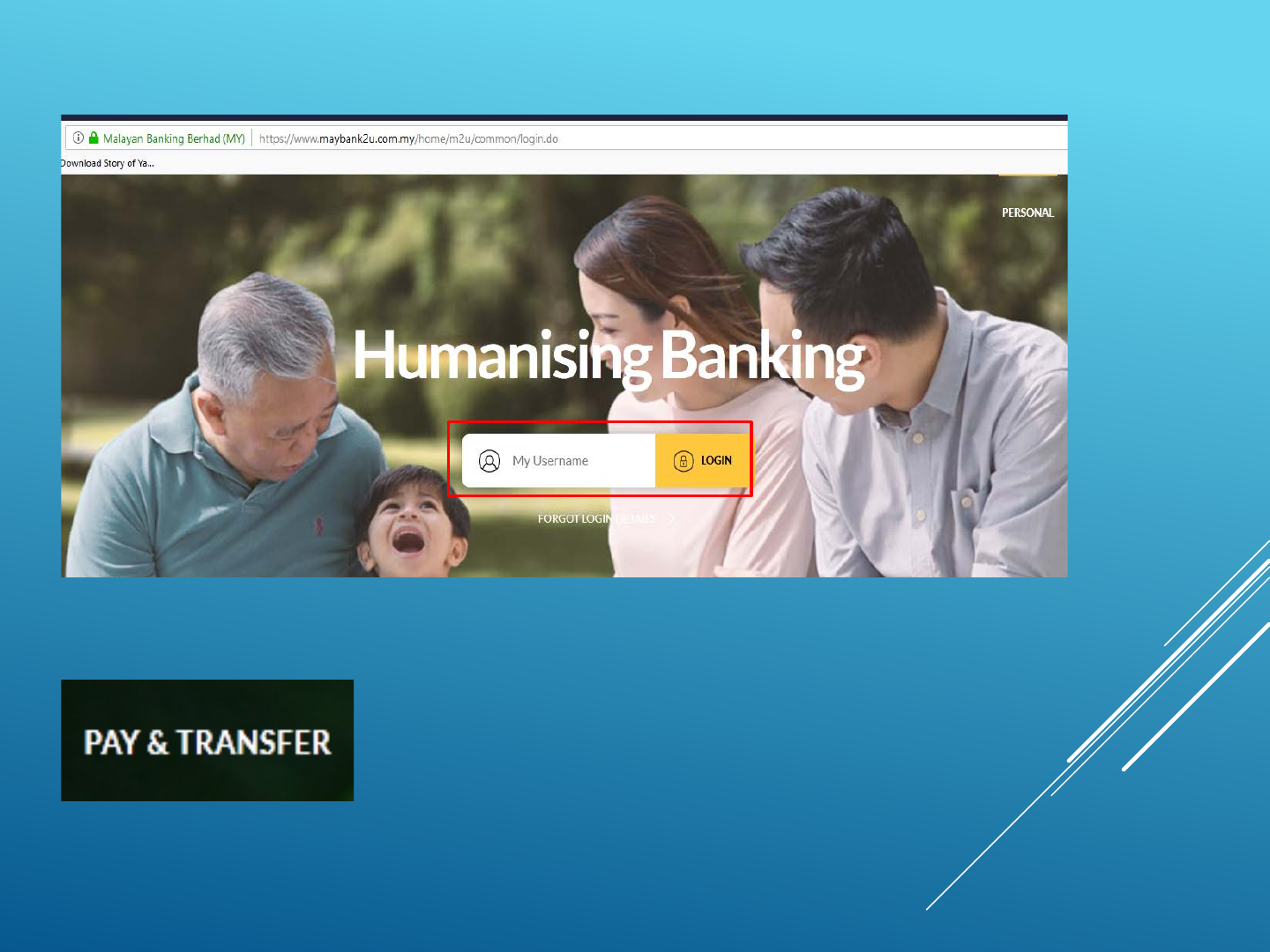
7. On your bank’s website, logon with your internet banking details (Maybank is
used here as an example).
8. Once logged on to your banking account, look for ‘Pay & Transfer’ (may differ
between banks).
© 2014 - 2018 Advelsoft (M) Sdn Bhd (855271-W)
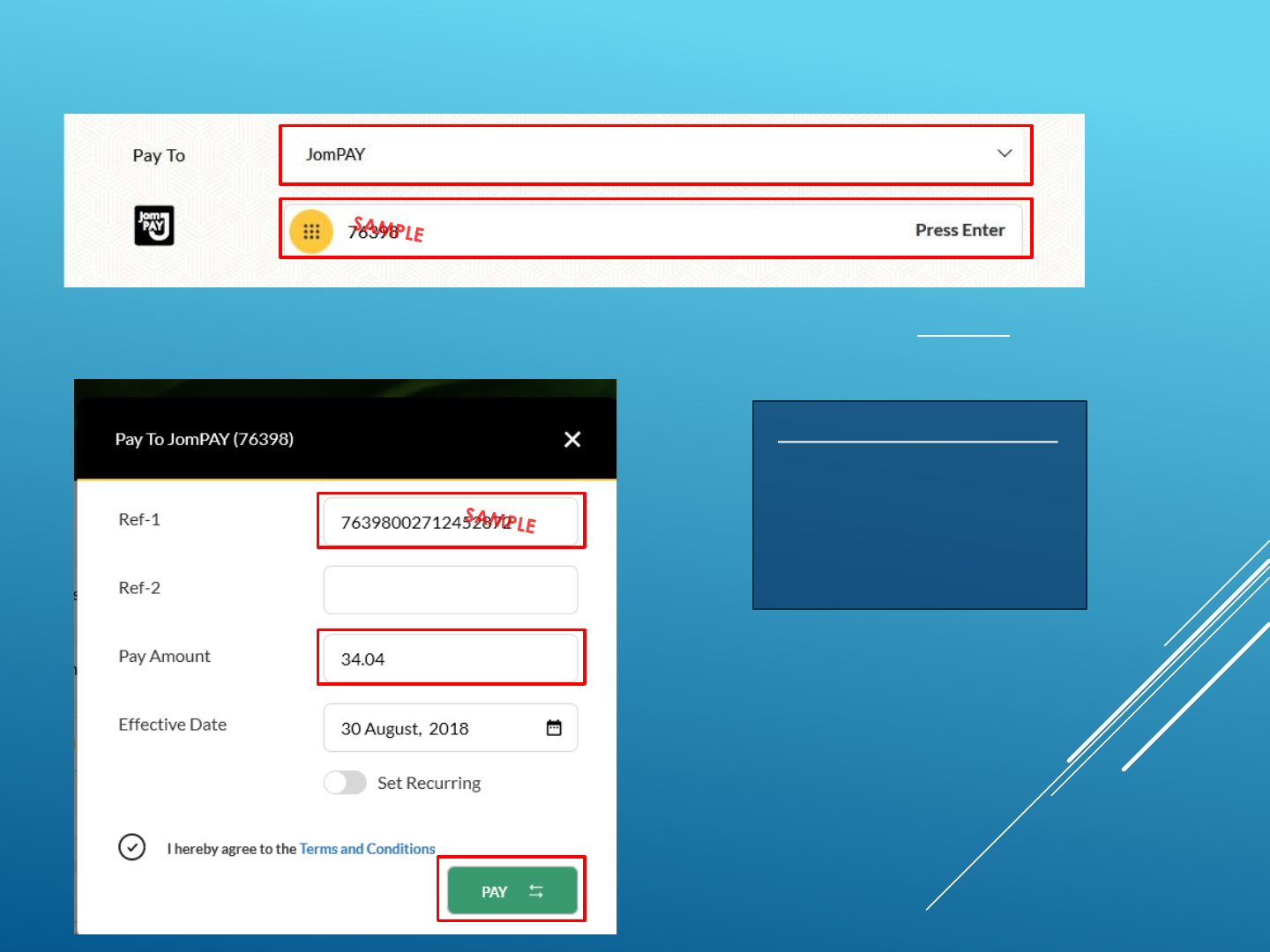
Important Notes: (Optional)
Fill in your unit no. and
mobile no. in Ref-2 column.
9. For ‘Pay To’, please select JomPAY, then fill in the Biller Code as generated in
Step 6.
10. Fill in the Ref-1 number and payable amount as generated in Step 6 as well. Then
press ‘Pay”’ to proceed with payment.
© 2014 - 2018 Advelsoft (M) Sdn Bhd (855271-W)

11. Double check the ‘Pay To’ field, ensure that the correct condo name is
displayed. Then key in the SMS TAC and complete the transaction by
pressing ‘Confirm’.
12. Congratulations, you have completed your internet payment using JomPAY!
© 2014 - 2018 Advelsoft (M) Sdn Bhd (855271-W)
Important Notes:
Official Receipt will generate
automatically in “Payment
History” page after T+1 days
following bank’s GIRO
window.
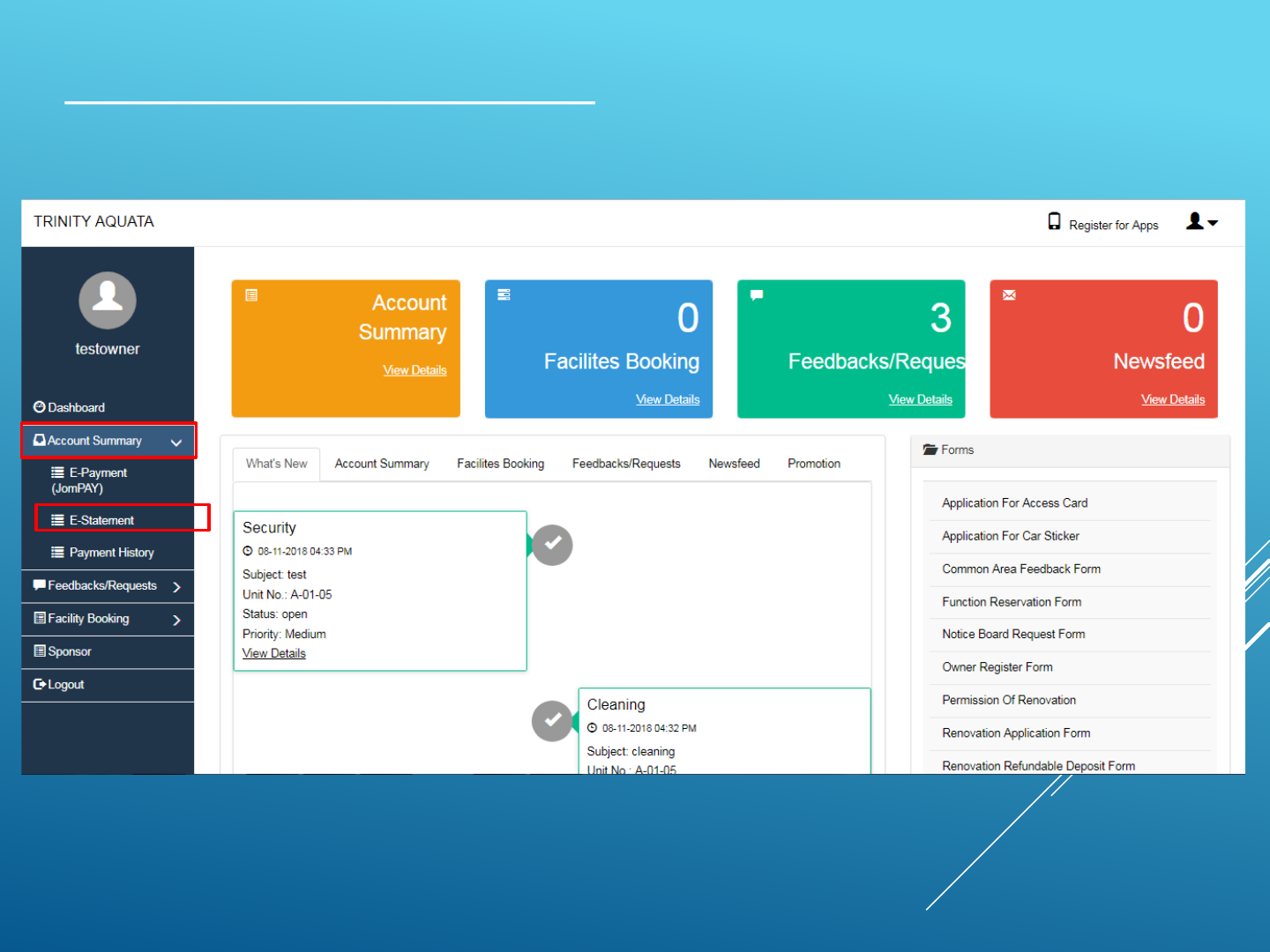
1. Once logged in, select ‘Account Summary’ > ‘E-Statement’
© 2014 - 2018 Advelsoft (M) Sdn Bhd (855271-W)
Get E-Statement using the C-Portal

© 2014 - 2018 Advelsoft (M) Sdn Bhd (855271-W)
2. Click on ‘Generate Statement’
Get E-Statement using the C-Portal
3. Your statement will generated as a
PDF.
*Screenshots are taken from Advelsoft Demo Portal*
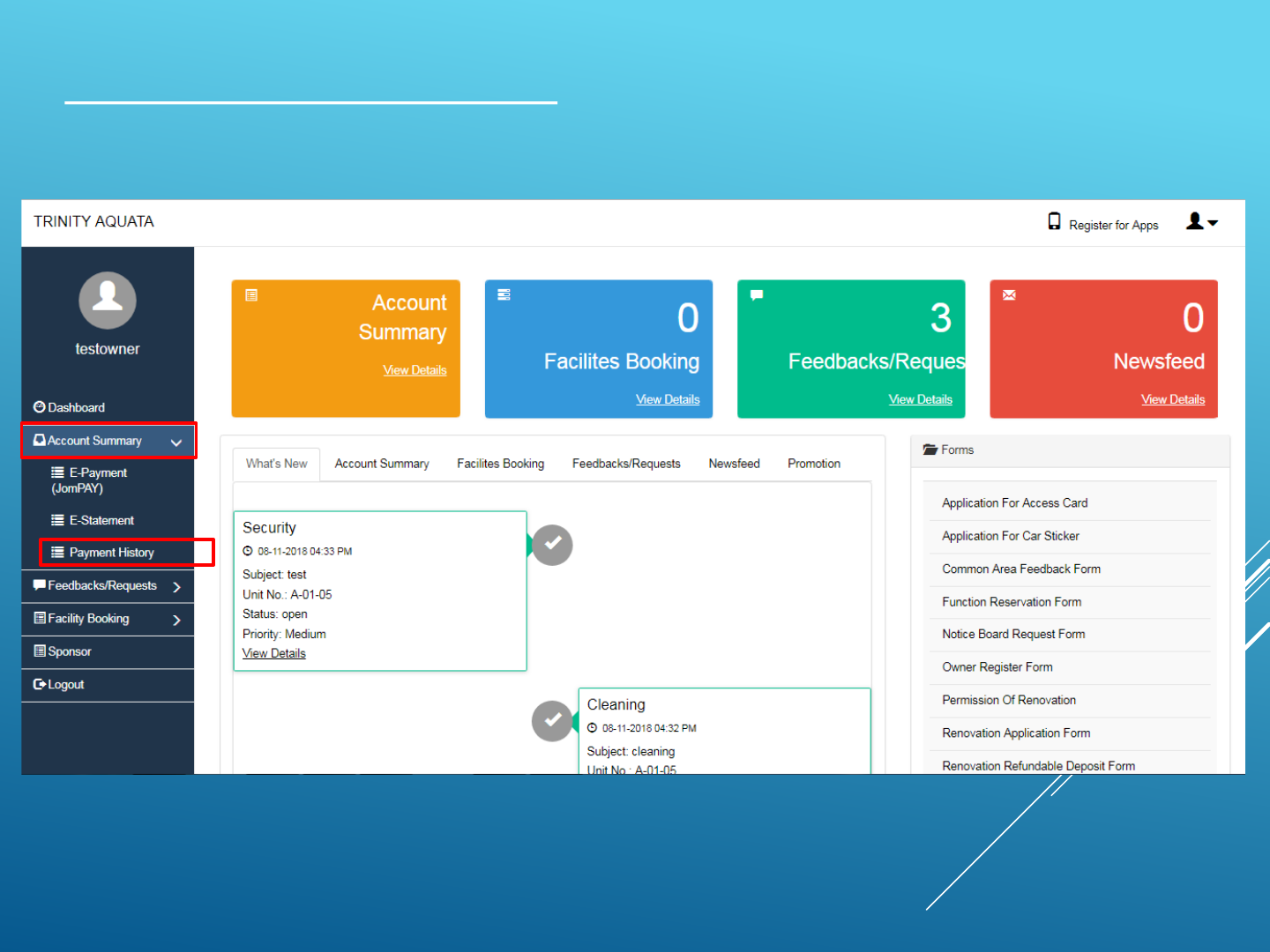
1. Once logged in, select ‘Account Summary’ > ‘Payment History’
© 2014 - 2018 Advelsoft (M) Sdn Bhd (855271-W)
Get E-Receipt using the C-Portal

© 2014 - 2018 Advelsoft (M) Sdn Bhd (855271-W)
2. This page will show all previous payment made, click on ‘Print Receipt’ to view.
3. Official Receipt will be printed in PDF.
*Screenshots are taken from Advelsoft Demo Portal*
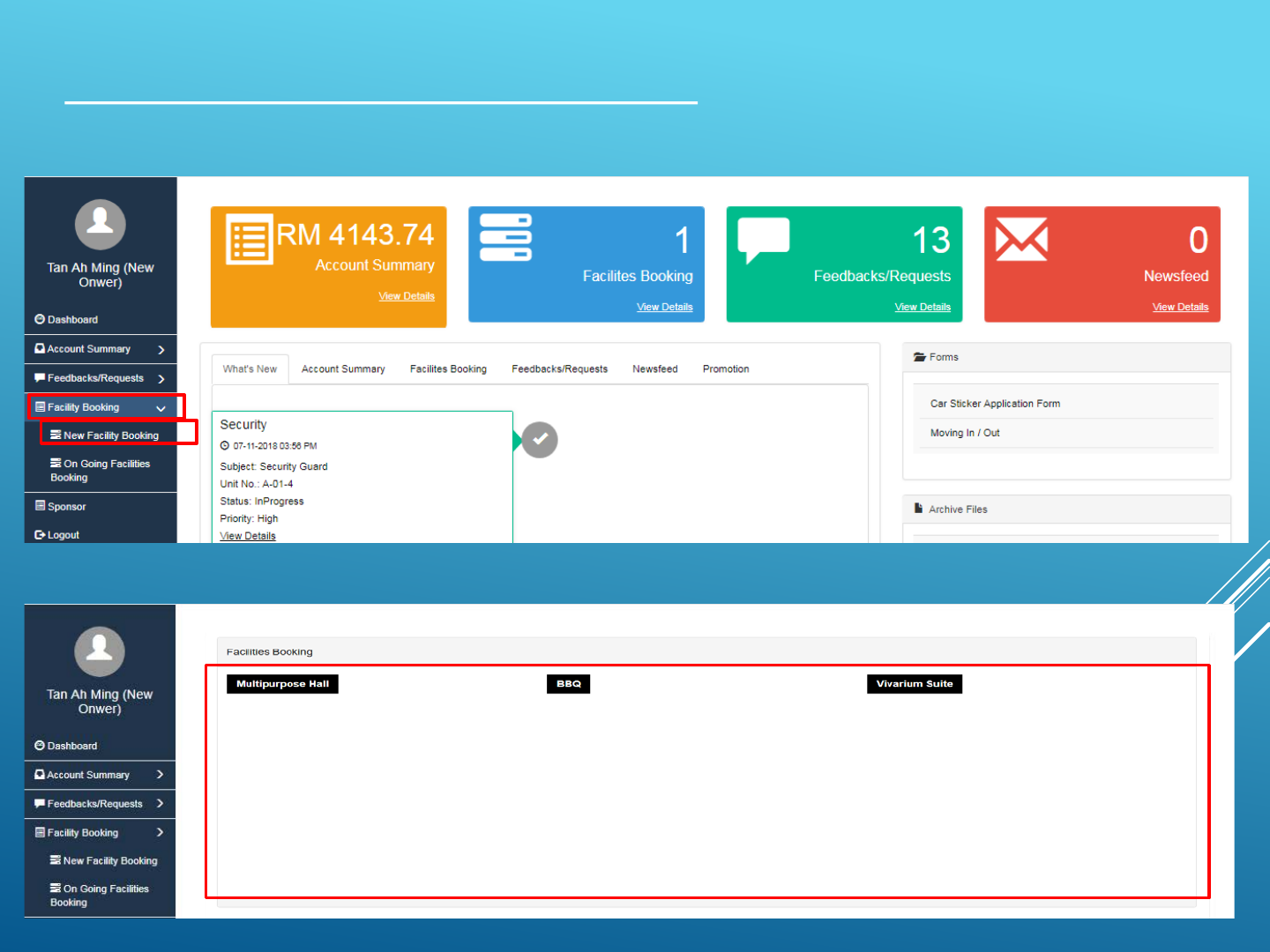
© 2014 - 2018 Advelsoft (M) Sdn Bhd (855271-W)
1. On your dashboard, select ‘Facility Booking’ > ‘New Facility Booking’.
2. The available facilities will be displayed, press on the desired selection.
© 2014 - 2018 Advelsoft (M) Sdn Bhd (855271-W)
Make Facility Bookings using the C-Portal
*Screenshots are taken from Advelsoft Demo Portal*
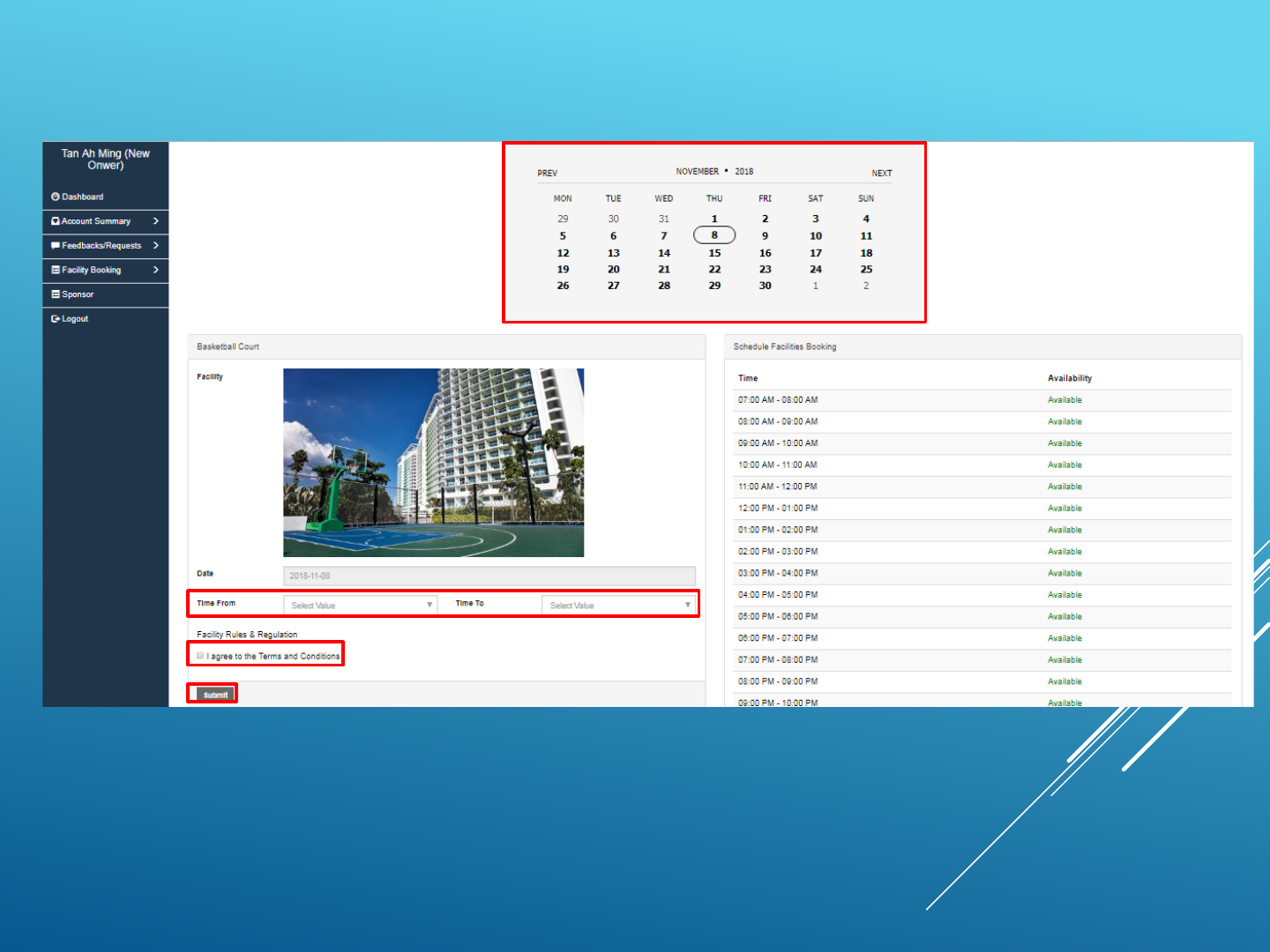
3. Once a facility is selected, the date, time slot can be adjusted by the user. The
availability of the selected facility will be displayed on the bottom-right of the window.
4. When the details are confirmed, agree to the terms and conditions and
press ‘Submit’ to finish booking the facility, Management Office will be notify after
booking.
© 2014 - 2018 Advelsoft (M) Sdn Bhd (855271-W)*Screenshots are taken from Advelsoft Demo Portal*
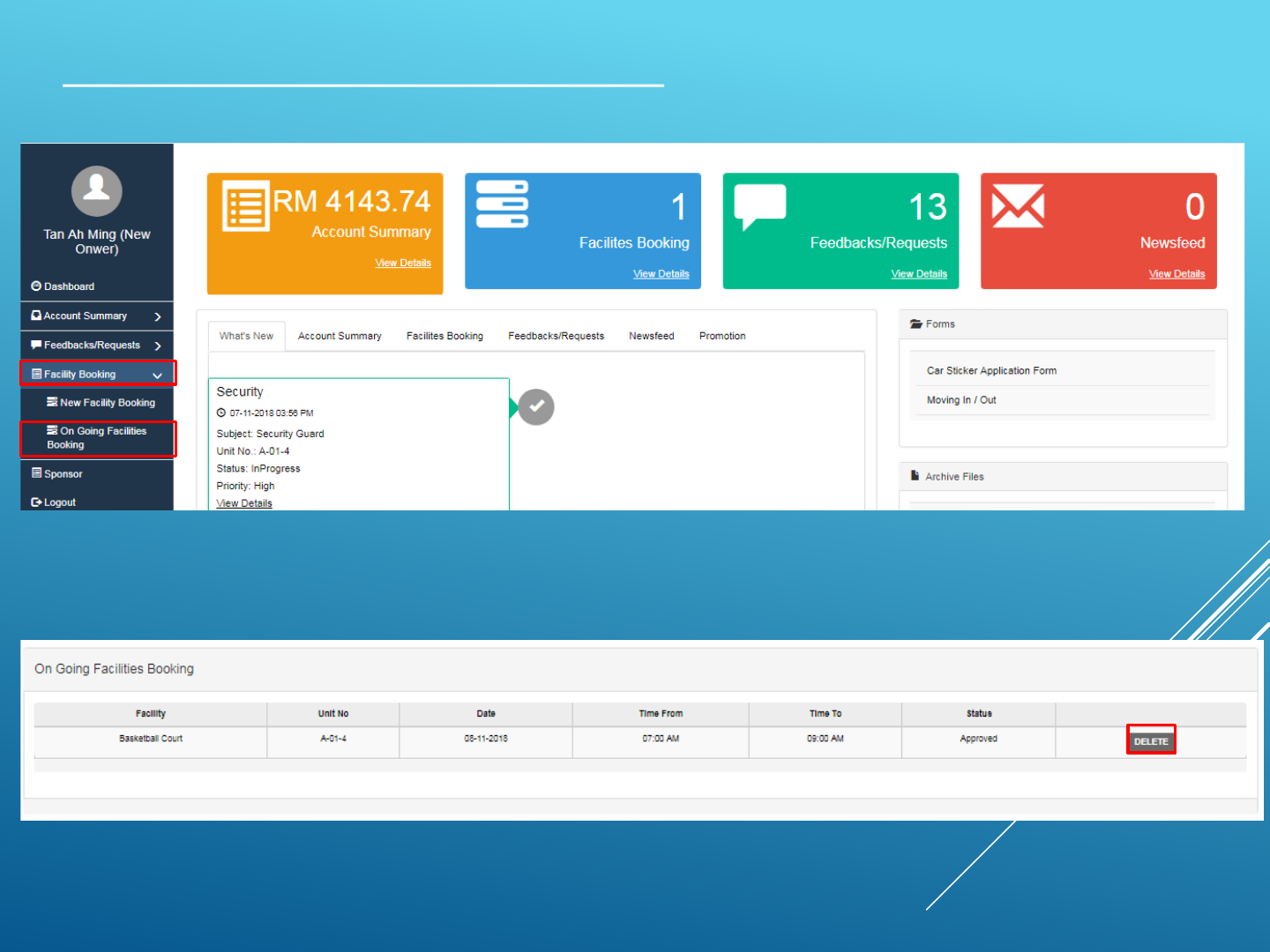
Manage Facility Bookings using the C-Portal
1. On your dashboard, select ‘Facility Booking’ > ‘On Going Facilities Booking’.
2. The booked facilities will be listed as shown below. You can delete a booking by
pressing ‘Delete’.
© 2014 - 2018 Advelsoft (M) Sdn Bhd (855271-W)*Screenshots are taken from Advelsoft Demo Portal*
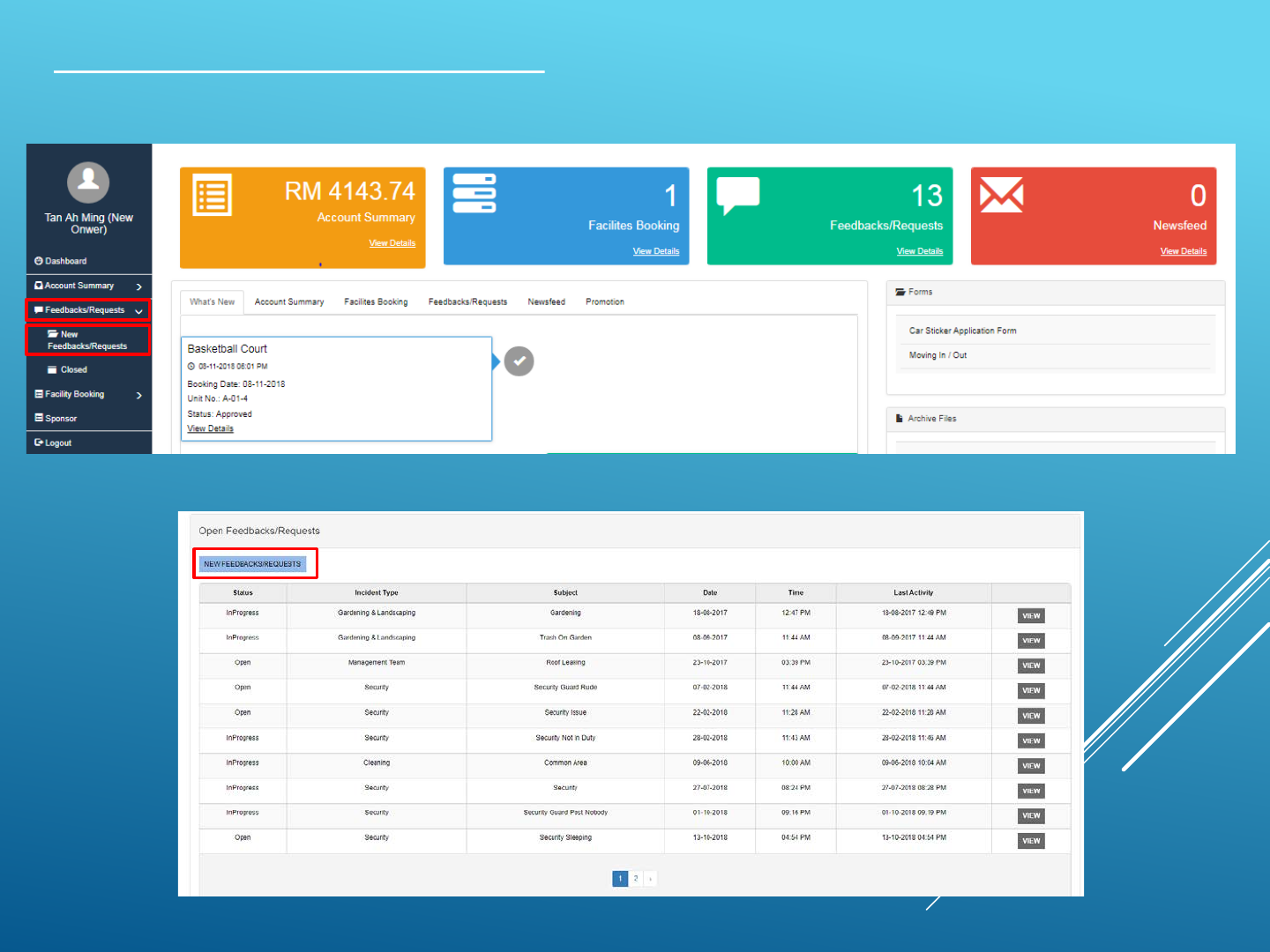
Feedback / Request on the C-Portal
1. On your dashboard, select ‘Feedbacks/Requests’ > ‘New Feedbacks/Requests’.
2. Click on ‘New Feedback / Request’ to issue a case to Management Office.
© 2014 - 2018 Advelsoft (M) Sdn Bhd (855271-W)*Screenshots are taken from Advelsoft Demo Portal*
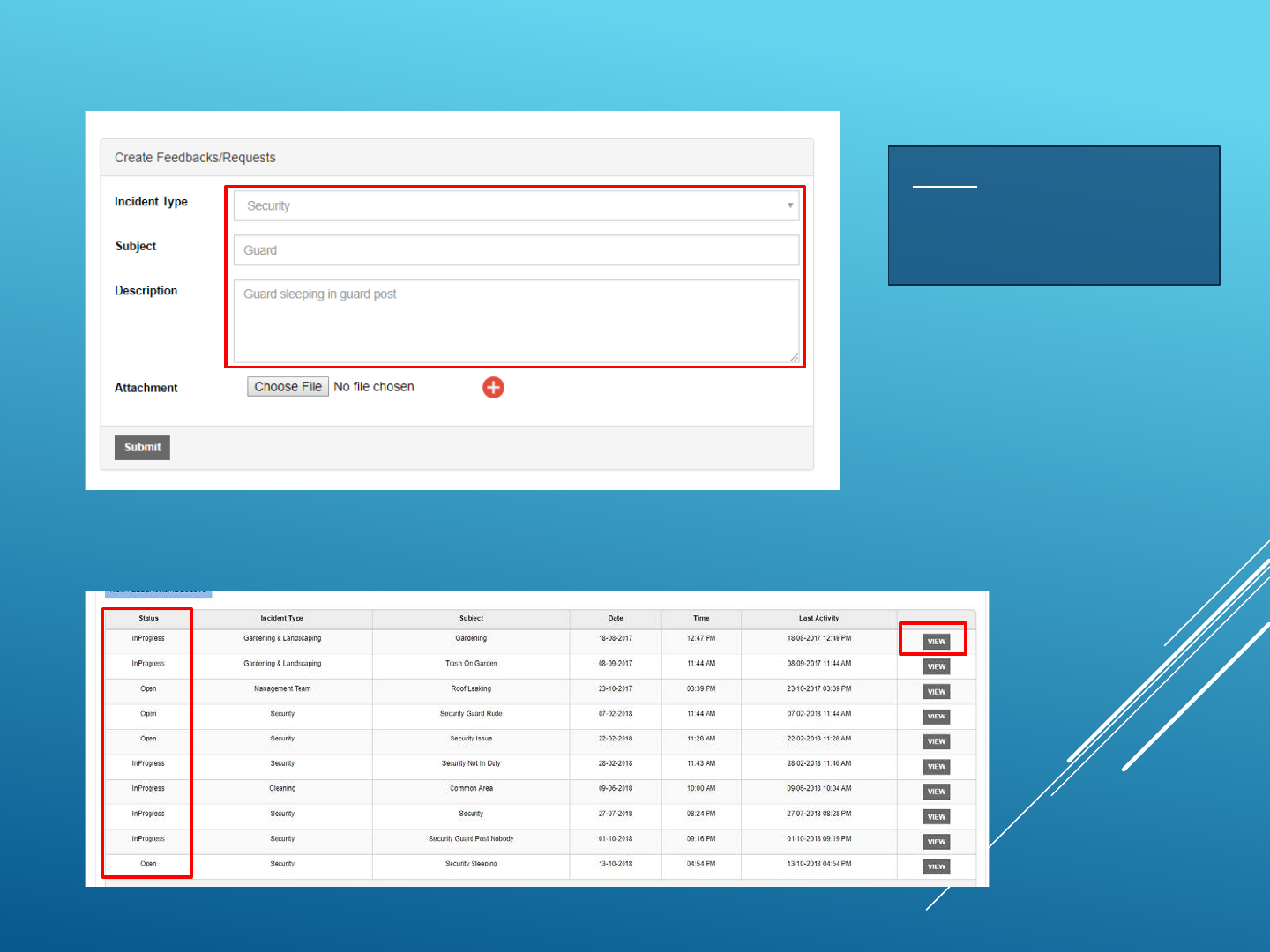
© 2014 - 2018 Advelsoft (M) Sdn Bhd (855271-W)
3. Choose Incident Type, Key in the Subject and Description of the Request you wish to
submit to the Management. Upon completion, click on “Submit”
Notes:
Upon submission successful,
you will be notified by the
Management via email.
4. When the status showed ‘InProgress’ meaning Management have given a reply in
your request, click on ‘View’ to check.
*Screenshots are taken from Advelsoft Demo Portal*

5. When viewing a request, in ‘New Reply’ box to chat directly to management, or
attach a picture by clicking ‘Choose File’. You can confirm your response/requests by
pressing the ‘Submit Reply’ button.
6. Once a request is satisfied by the management, it will be considered ‘closed’ and
will be moved to the ‘closed’ section of the ‘Feedback/Requests’ function.
© 2014 - 2018 Advelsoft (M) Sdn Bhd (855271-W)*Screenshots are taken from Advelsoft Demo Portal*

WooYoo Mobile App www.wooyoo.life
hello@wooyoo.life
AWESOME FEATURES
E-Payment
Integrated with JomPAY, FPX and
Visa/Master payment gateway
Live E-Statement
Integrated with Advelsoft Property
Management System (PMS) providing
owner’s real time statement of accounts
E-Receipt
Integrated with Advelsoft Property
Management System (PMS) providing
owner’s real time official receipt
Services
Provides Services Vendor such as
Aircon Service, House Cleaning and
many more
Download from Android
Scan this code with your mobile device
to get the download link
Download from IOS
Scan this code with your mobile device
to get the download link
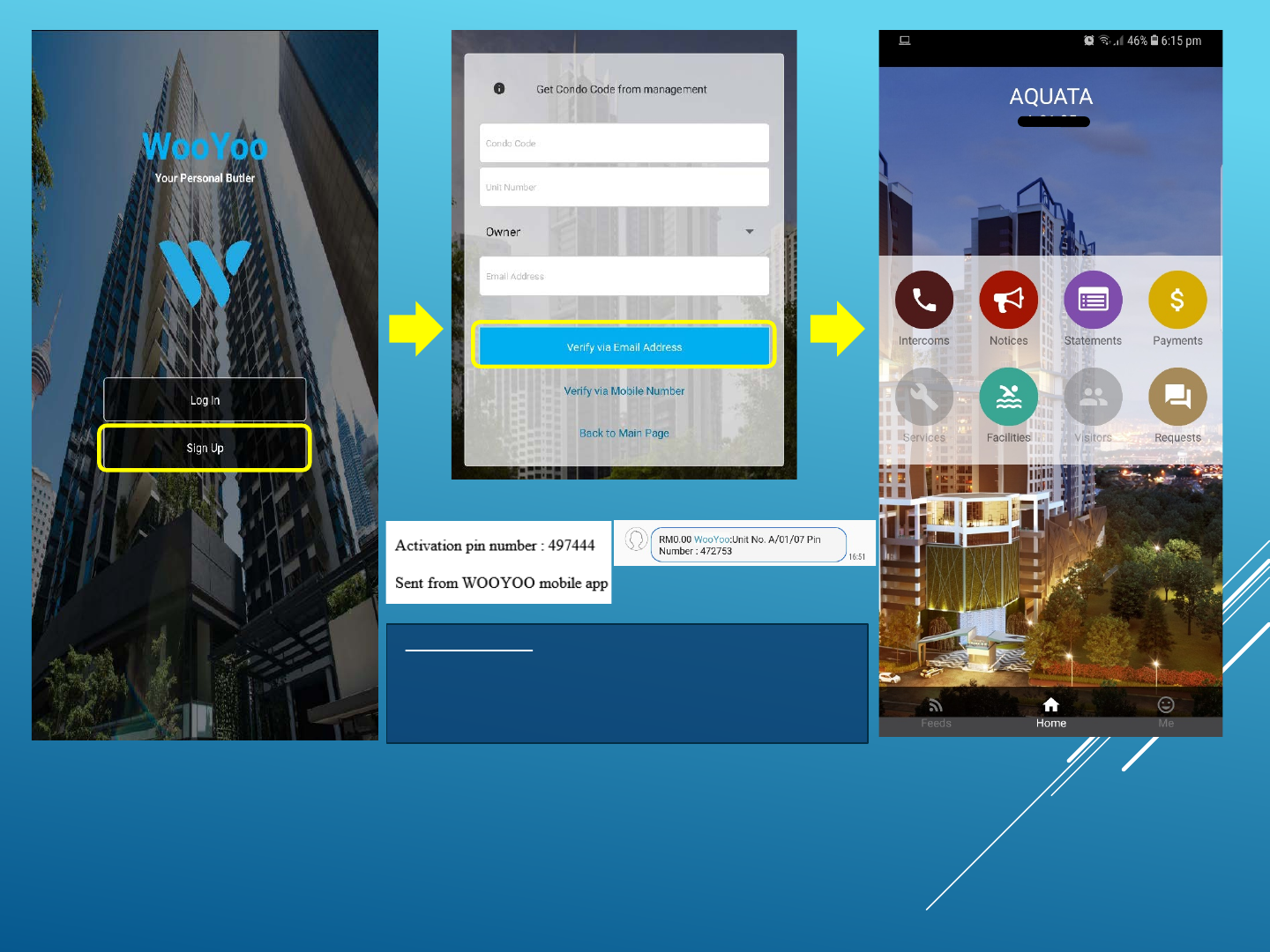
© 2014 - 2018 Advelsoft (M) Sdn Bhd (855271-W)
Sample Verification from Email Sample Verification from SMS
AQUATA
Sign Up Verify Home Page
Condo Code: AQUATA
Unit No: Put in your unit no. it will auto search
for the correct format.
You will received 6 digit PIN number from your
Email or Mobile
01. 02. 03.
Scan QR Code on Page 19. to
download WooYoo App then click
on Sign Up
Welcome to WooYoo App
WooYoo App (Version 3.0.6)
Important Notes:
Email and Mobile No. must be as same as provided to
Management Office, if the info is differ it will show error.
Update your details to Management Office and retry.

© 2014 - 2018 Advelsoft (M) Sdn Bhd (855271-W)
Get Statement Of Account using WooYoo App
1. Open WooYoo App click
on Statements 2. Click on Get Statement 3. Statement of Account
generated on screen
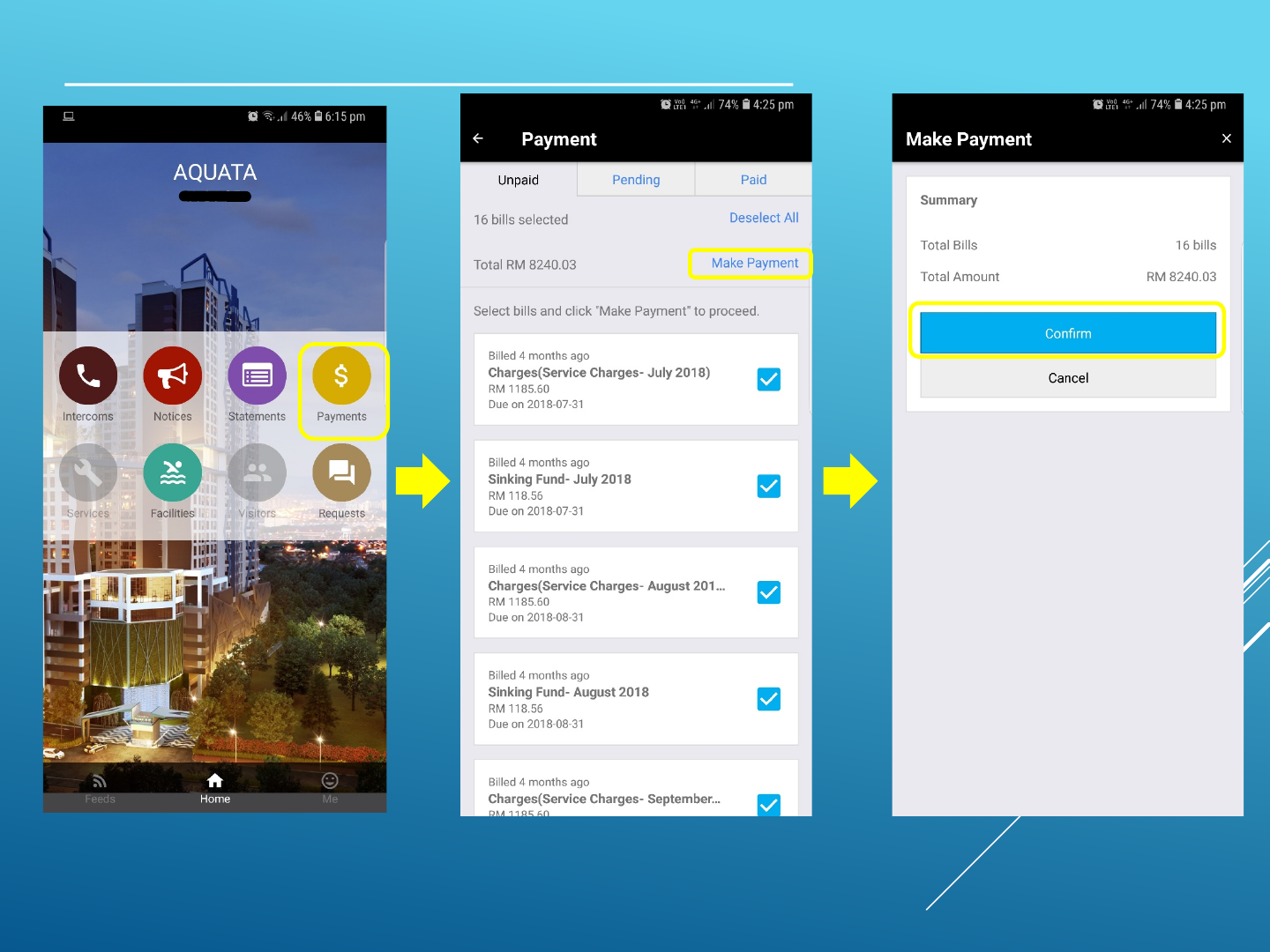
© 2014 - 2018 Advelsoft (M) Sdn Bhd (855271-W)
Make payment via JomPAY using WooYoo App
1. Open WooYoo App click
on Payments 2. Here is your breakdown of
outstanding, click on Make
Payment to proceed
3. Click on Confirm to proceed

© 2014 - 2018 Advelsoft (M) Sdn Bhd (855271-W)
5. Biller Code and Ref-1 is
generated on screen, select
your Preferred Bank to make
payment
6. Login to your Bank Account
and proceed with JomPAY
Payment
4. Select JomPAY
*Will include more payment methods in
the future*
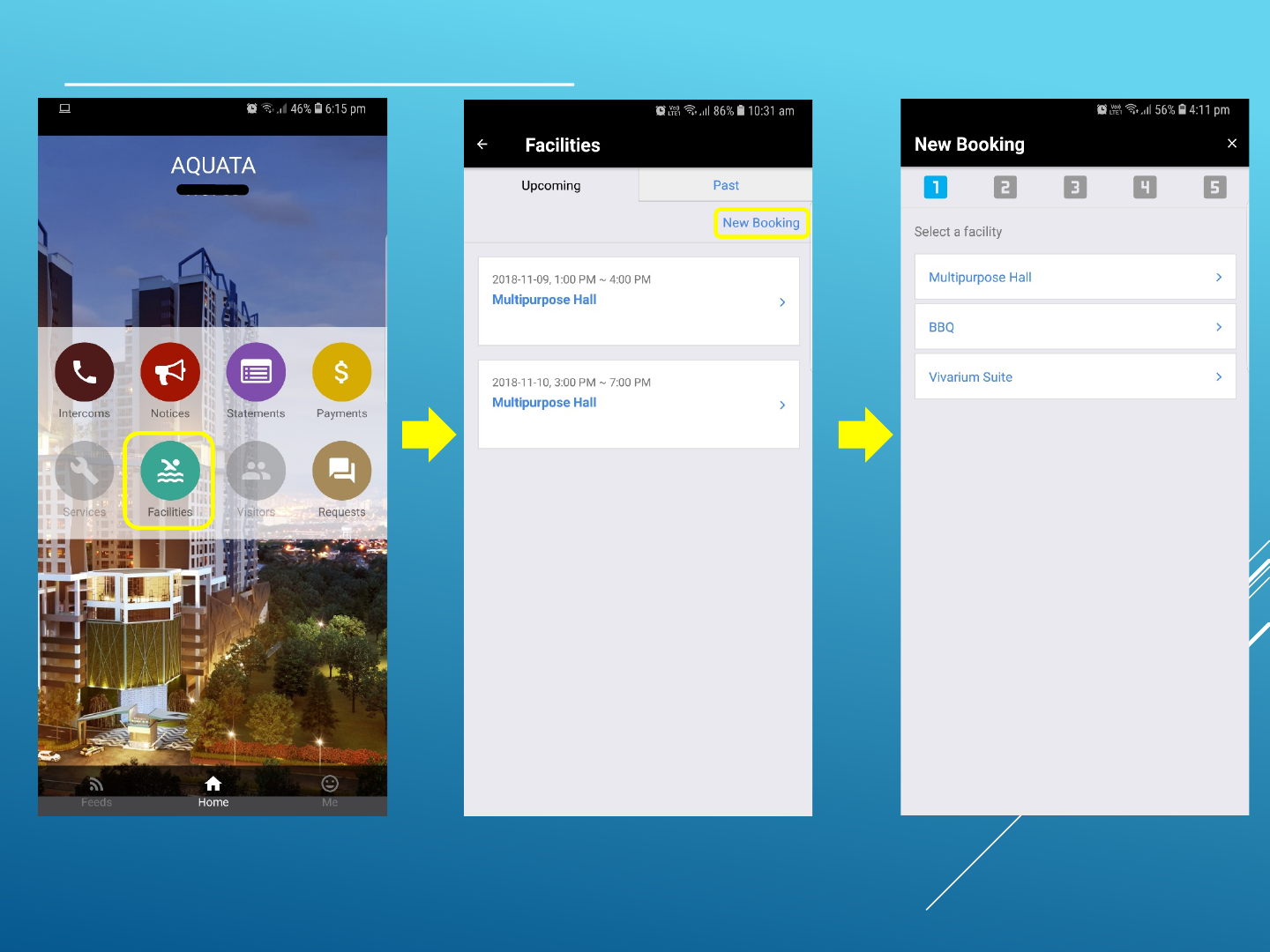
© 2014 - 2018 Advelsoft (M) Sdn Bhd (855271-W)
Facility Booking via WooYoo App
1. Open WooYoo App click
on Facilities 2. Click on New Booking 3. Select a facility you wish
to book
*Screenshots are taken from WooYoo Demo App*

© 2014 - 2018 Advelsoft (M) Sdn Bhd (855271-W)
4. Choose your desire date 5. Select Starting Time 6. Select Ending Time
Facility Booking via WooYoo App
*Screenshots are taken from WooYoo Demo App*
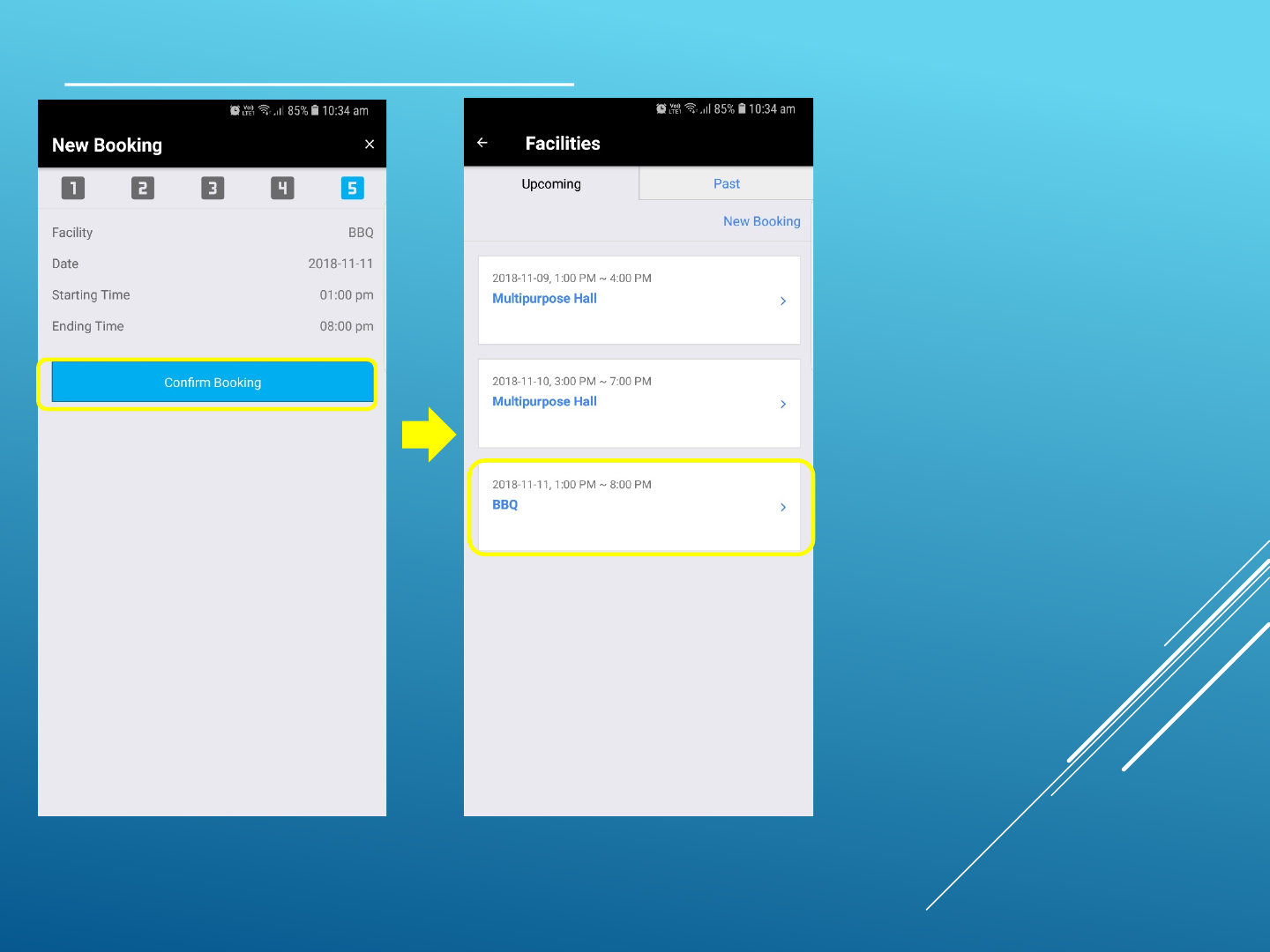
© 2014 - 2018 Advelsoft (M) Sdn Bhd (855271-W)
Facility Booking via WooYoo App
7. Click on Confirm Booking 8. Your desire Facility is
booked, Management will
be notify as well.
*Screenshots are taken from WooYoo Demo App*
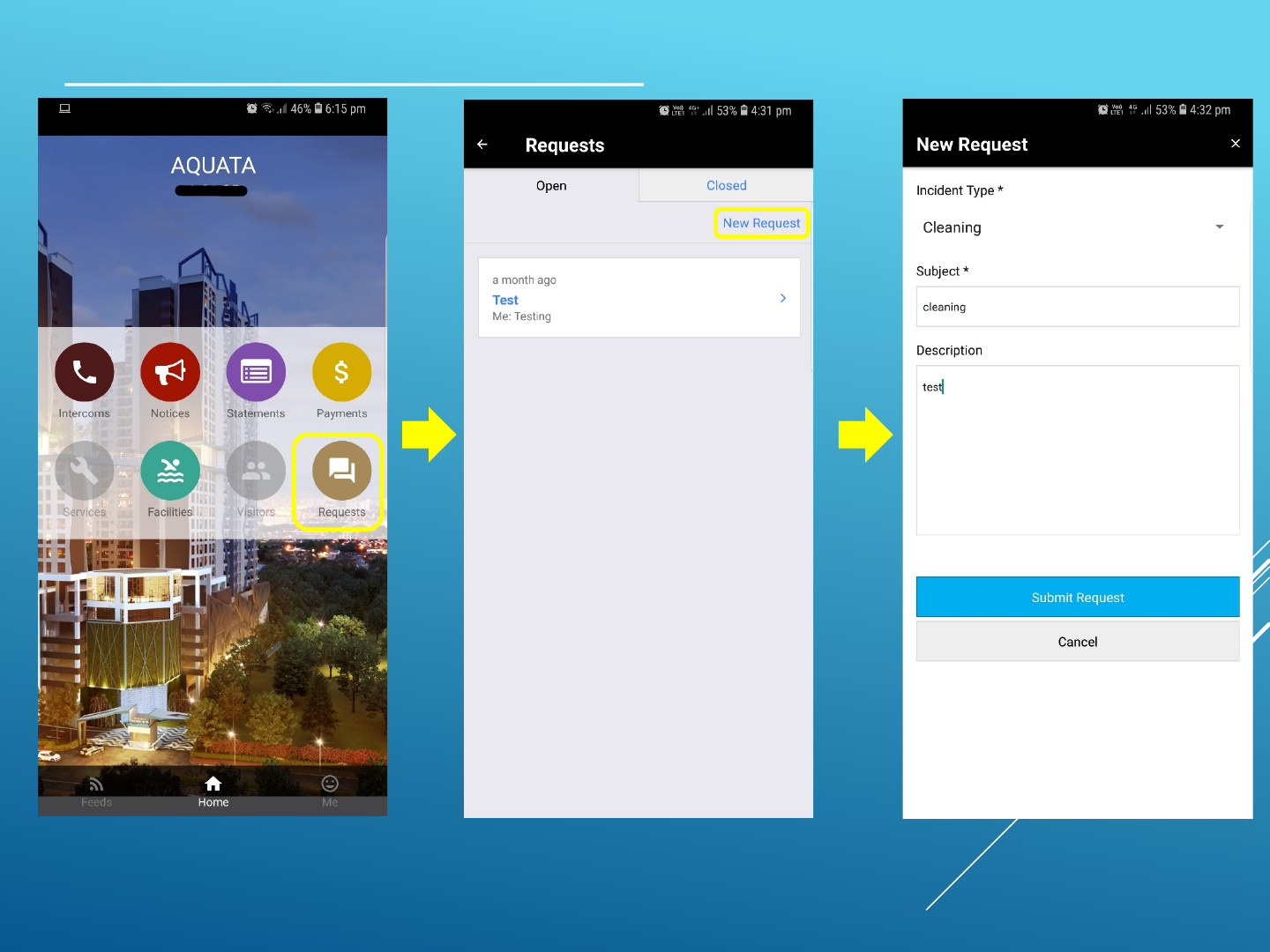
© 2014 - 2018 Advelsoft (M) Sdn Bhd (855271-W)
Complaint/Requests via WooYoo App
1. Open WooYoo App click
on Requests 2. Click on New Request 3. Choose Incident Type, Key in the Subject
and Description of the Request you wish to
submit to the Management. Upon
completion, click on “Submit Request”
*Screenshots are taken from WooYoo Demo App*
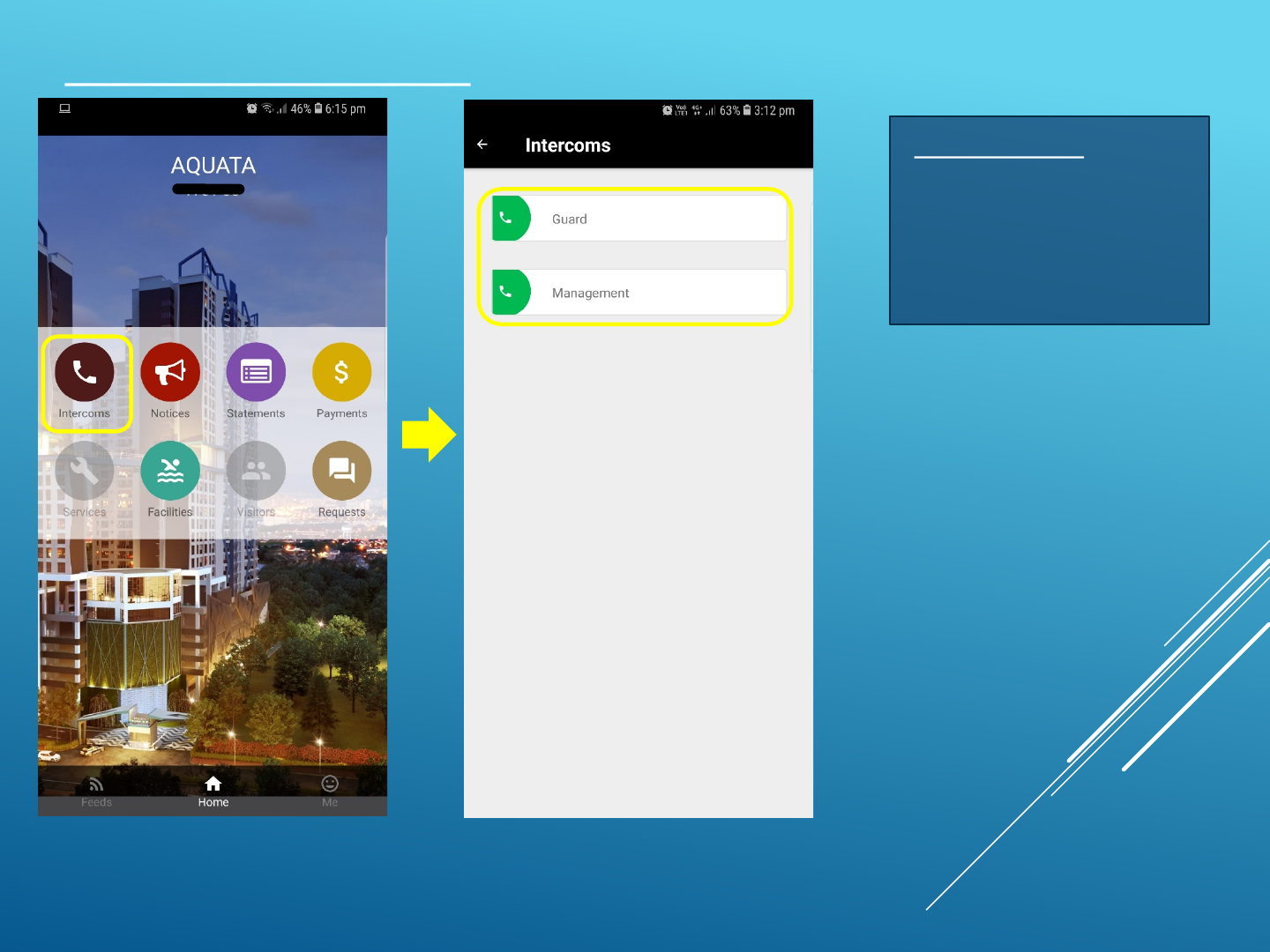
© 2014 - 2018 Advelsoft (M) Sdn Bhd (855271-W)
Intercom via WooYoo App
1. Open WooYoo App click
on Intercoms 2. Call to Guard /
Management office
Important Notes:
The Intercom Call function
is made through user’s
phone call. Standard Telco
charges apply.