Digi Sm110 Label Printing Scale User Manual
User Manual: Digi-sm110-Label-Printing-Scale-User-Manual
Open the PDF directly: View PDF ![]() .
.
Page Count: 147 [warning: Documents this large are best viewed by clicking the View PDF Link!]
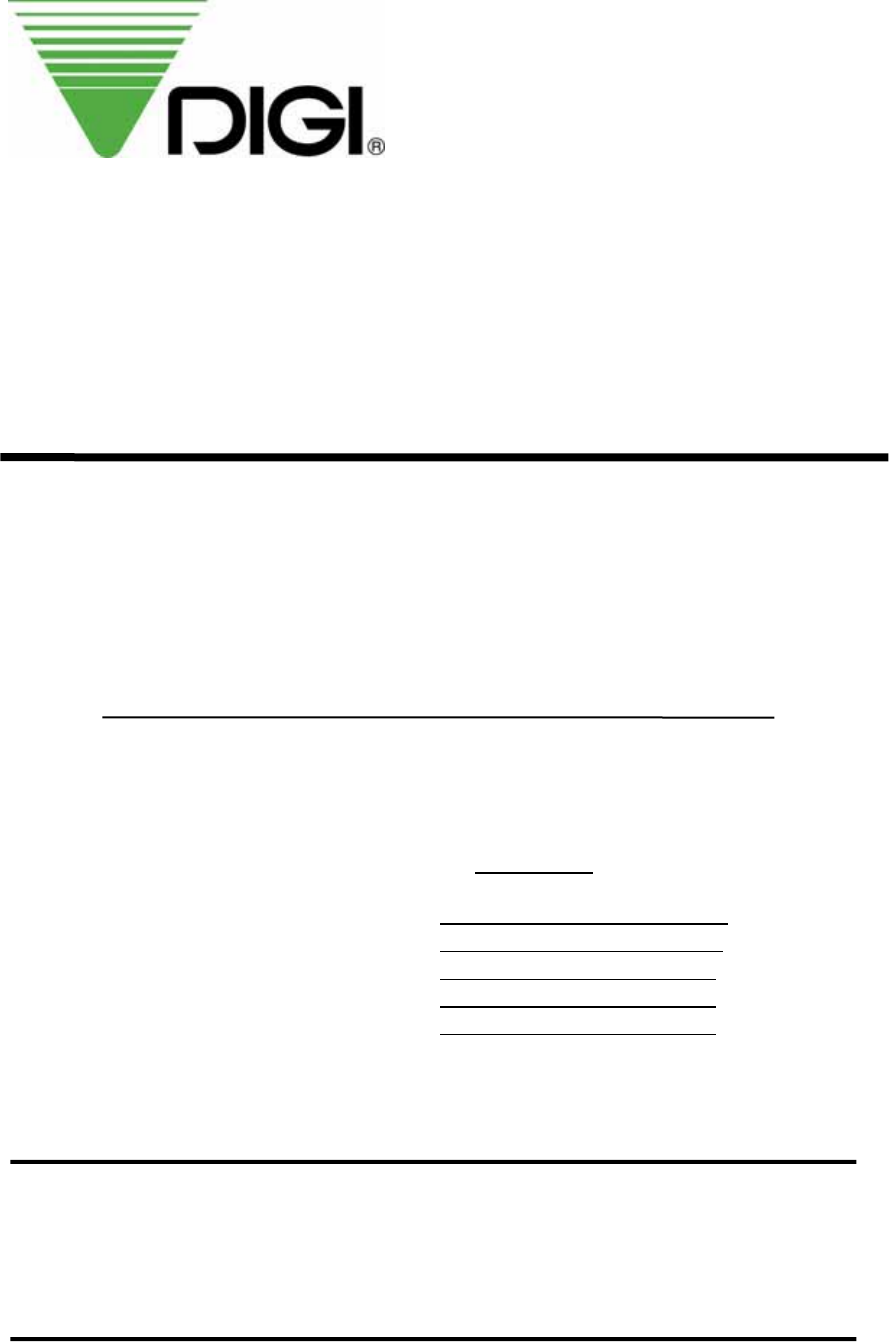
OPERATION MANUAL
MODEL : SM-110
EDITION
Month Year
1st January 2008__
2nd ___________
3rd ___________
4th _____
SHANGHAI TERAOKA ELECTRONIC CO., LTD
TECHNICAL SUPPORT DEPARTMENT
3rd Floor of 2nd Building, Jia Yuan Business Center,
51# Long Wu Road, Shanghai China 200232.
TEL : +86-21-6408-5151 FAX : +86-21-6408-3468
EMAIL ADDRESS :steservice@digi-scale.com
Notice
Welcome to use DIGI’s product. Please see the operation manual and learn how
to use our products. Thank you!
Table of Content
1. GENERAL......................................................................................................................1
1.1 Overall View......................................................................................................1
1.2 Display Panel.....................................................................................................3
1.3 Key Panel ...........................................................................................................3
1.4 Thermal Printer Head......................................................................................8
1.5 Features ..............................................................................................................9
1.6 Specifications.................................................................................................. 10
1.6.1 Display........................................................................................................................................................10
1.6.2 Operating Conditions.....................................................................................................................10
1.6.3 Dimensions.............................................................................................................................................10
1.7 Label Type....................................................................................................... 11
2. INITIAL SETUP.....................................................................................................12
2.1 Setup ................................................................................................................ 12
2.2 Location of Switches and Connectors........................................................ 14
2.3 Mode Change.................................................................................................. 14
2.4 Memory Initialization.................................................................................... 15
2.5 Specification Setting...................................................................................... 15
2.6 Password Setting........................................................................................... 16
2.6.1 Procedures of Password Setting.............................................................................................16
2.6.2 Password Using....................................................................................................................................16
2.7 Clear Files........................................................................................................ 17
3. PROGRAM MODE...............................................................................................18
3.1 Programmable Files....................................................................................... 18
3.2 General Explanation...................................................................................... 19
3.3 Department Files ........................................................................................... 20
3.3.1 Program Department File...........................................................................................................20
3.3.2 Delete Department File.................................................................................................................21
3.4 Main Group Files........................................................................................... 22
3.4.1 Program Main Group File...........................................................................................................22
3.4.2 Delete Main Group File................................................................................................................23
3.5 Program / Skip Item Data........................................................................... 24
3.6 PLU Programming ........................................................................................ 26
3.6.1 Program PLU File(weighing item)........................................................................................30
3.6.2 Program PLU File(non-weighing item).............................................................................33
3.6.3 PLU [COPY] Function..................................................................................................................37
3.6.4 Delete PLU File...................................................................................................................................38
3.6.5 Volume Discount & Mark Down print function.......................................................39
3.7 Memory Status................................................................................................ 41
3.8 Key Assignment............................................................................................. 42
3.8.1 PLU Assignment.................................................................................................................................42
3.8.2 Function Key Assignment...........................................................................................................42
3.8.3 Delete Preset Key Assignment................................................................................................43
3.9 Shop Name File.............................................................................................. 44
3.9.1 Program Shop Name File............................................................................................................44
3.9.2 Delete Shop Name File.................................................................................................................45
3.10 Advertisement File ...................................................................................... 46
3.10.1 Program Advertisement File...................................................................................................46
3.10.2 Delete Advertisement File........................................................................................................47
3.11 Vender File.................................................................................................... 48
3.12 Program Date And Time............................................................................ 49
3.13 Special Message File.................................................................................... 50
3.13.1 Program Special Message File...............................................................................................50
3.13.2 Delete Special Message File.....................................................................................................51
3.14 Ingredient File.............................................................................................. 52
3.14.1 Program Ingredient File.............................................................................................................52
3.14.2 Delete Ingredient File..................................................................................................................53
3.15 Text File ........................................................................................................ 54
3.15.1 Program Text File...........................................................................................................................54
3.15.2 Delete Text File.................................................................................................................................55
3.16 Free Format File.......................................................................................... 56
3.16.1 General Information.....................................................................................................................56
3.16.2 Print Area, Print Position and Print Angles................................................................57
3.16.3 Programming Parameter Of Print Items......................................................................59
3.16.4 Free Format Entry..........................................................................................................................61
3.16.5 Free Format Copy Function...................................................................................................66
3.16.6 Free Format Delete Function................................................................................................66
3.16.7 Sample of program a format by modifying the existing format................67
3.17 Place File....................................................................................................... 70
3.17.1 Program Place File.........................................................................................................................70
3.17.2 Delete Place File...............................................................................................................................70
3.18 Machine Setting............................................................................................ 71
3.19 Logo File....................................................................................................... 72
3.19.1 Pre-programming Logo Data................................................................................................72
3.19.2 Program Display & Keys Function...................................................................................73
3.19.3 Programming Order......................................................................................................................74
3.19.4 Program Logo File.........................................................................................................................74
3.19.5 Delete Logo File..............................................................................................................................75
3.20 Tax File.......................................................................................................... 76
3.20.1 Program Tax File.............................................................................................................................76
3.20.2 Delete Tax File..................................................................................................................................77
3.21 Scroll Message File ...................................................................................... 78
3.21.1 Program Scroll Message File..................................................................................................78
3.21.2 Delete Scroll Message File........................................................................................................78
3.22 Scroll Sequence File..................................................................................... 79
3.22.1 Program Scroll Sequence File................................................................................................79
3.22.2 Enable or Disable Scroll Sequence File.........................................................................80
3.22.3 Delete Scroll Sequence Number..........................................................................................81
3.23 ASCII Character Input Method................................................................ 82
3.24 ASCII Code Input Method........................................................................ 83
4. REGISTRATION MODE.............................................................................. 84
4.1 ON/OFF........................................................................................................ 84
4.2 Reset and Weighing Check........................................................................... 84
4.3 Tare Subtraction............................................................................................. 85
4.3.1 One touch Tare Subtraction......................................................................................................85
4.3.2 Digital tare Subtraction..................................................................................................................85
4.4 PLU Call Up................................................................................................... 86
4.4.1 Manual PLU Call Up.......................................................................................................................86
4.4.2 PLU Call Up by Preset Key........................................................................................................86
4.4.3 PLU Call by Numeric Key (Auto PLU Call).................................................................86
4.5 Fix Operation................................................................................................. 87
4.5.1 Fix Tare by FIX Key........................................................................................................................87
4.5.2 Fix PLU by FIX Key.......................................................................................................................87
4.5.3 Fix Unit Price by FIX Key..........................................................................................................87
4.6 Operation Mode Change.............................................................................. 88
4.7 Item Label Printing in Manual Mode......................................................... 89
4.7.1 Label Printing for PLU Item.....................................................................................................89
4.7.2 Label Printing for NON-PLU Item.....................................................................................90
4.8 Total Label Printing in Manual Mode........................................................ 91
4.8.1 Sales Transaction................................................................................................................................91
4.8.2 [PRICE DISCOUNT] Function Key in Add Mode...............................................92
4.8.3 [PRICE % DISCOUNT] Function Key in Add Mode........................................92
4.9 Data Correction.............................................................................................. 93
4.9.1 On The Spot Correction..............................................................................................................93
4.9.2 Void by Item Correction...............................................................................................................94
4.10 Item Label Printing in Pre-pack Mode .................................................... 95
4.10.1 Item Label Issue for PLU Item............................................................................................95
4.10.2 Item Label Issue for NON-PLU Item............................................................................96
5. READ REPORT MODE................................................................................. 97
5.1 Report Factor Select...................................................................................... 97
5.2 Report Type Selection................................................................................... 97
5.2.1 Main Group Report..........................................................................................................................99
5.2.2 PLU Report............................................................................................................................................99
5.2.3 Department Report........................................................................................................................100
5.2.4 Sales Report........................................................................................................................................101
5.2.5 24Hour Report...................................................................................................................................101
5.2.6 ABC Report..........................................................................................................................................101
5.2.7 Clerk Report.........................................................................................................................................102
5.2.8 Pre-pack Report.................................................................................................................................103
5.2.9 Tax Report.............................................................................................................................................104
5.2.10 Store Summarized Report.......................................................................................................104
6. RESET REPORT MODE.............................................................................105
7. Apendix.........................................................................................................................106
A. Specification List
B. Flexible Barcode Setting Guide
C. Traceability Setting Guide
D. Nutrition Setting Guide
E. Operational Menu Tree
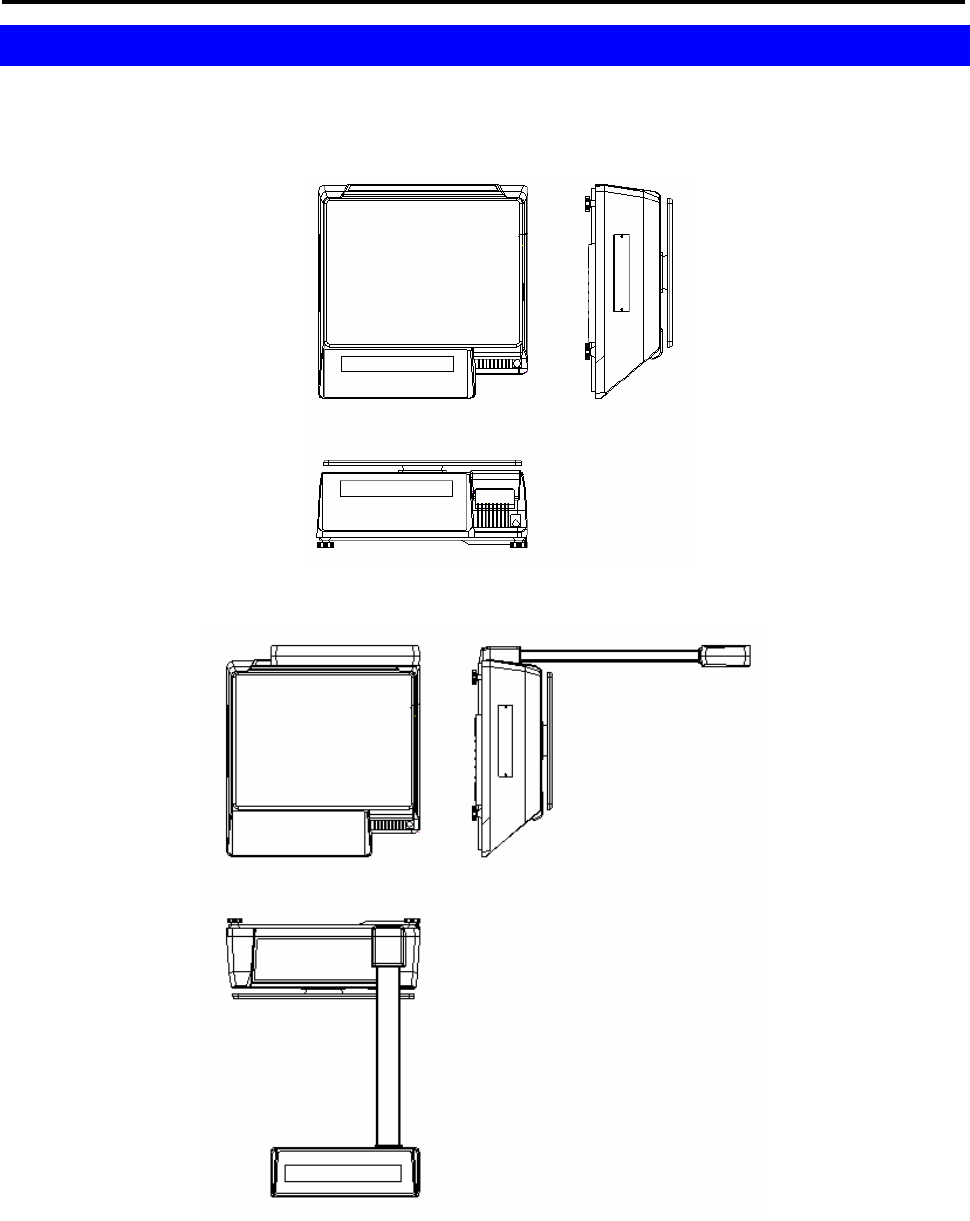
SM 110 GENERAL
1
1. GENERAL
1.1 Overall View
z Bench Type
z Pole Type
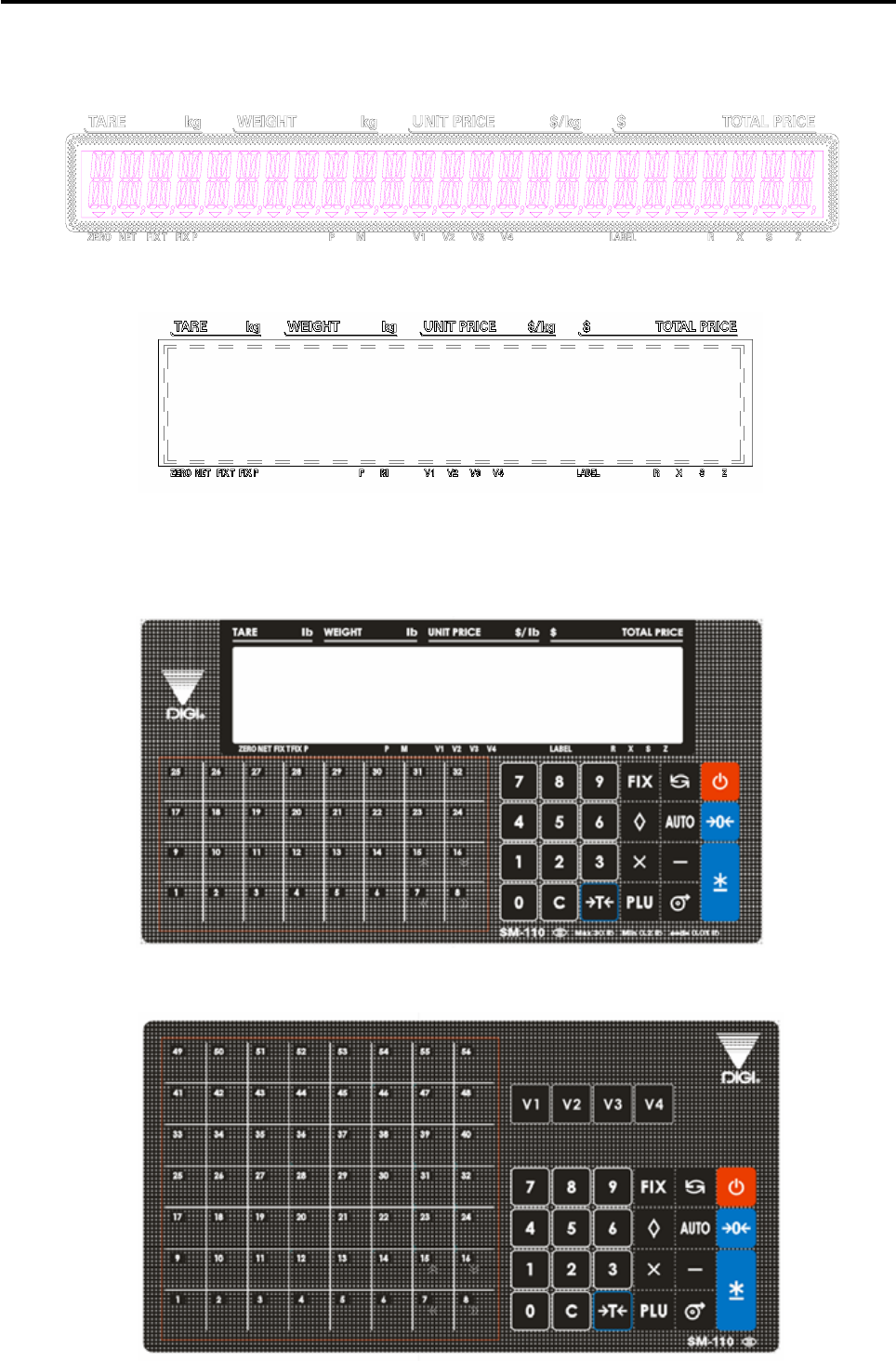
SM 110 GENERAL
2
1.2 Display Panel
z 25 digits × 19 segments TN type LCD
z 32 × 202 full dot Martix Green LCD
1.3 Key Panel
z 32 Preset Keys Type
z 56 Preset Keys Type
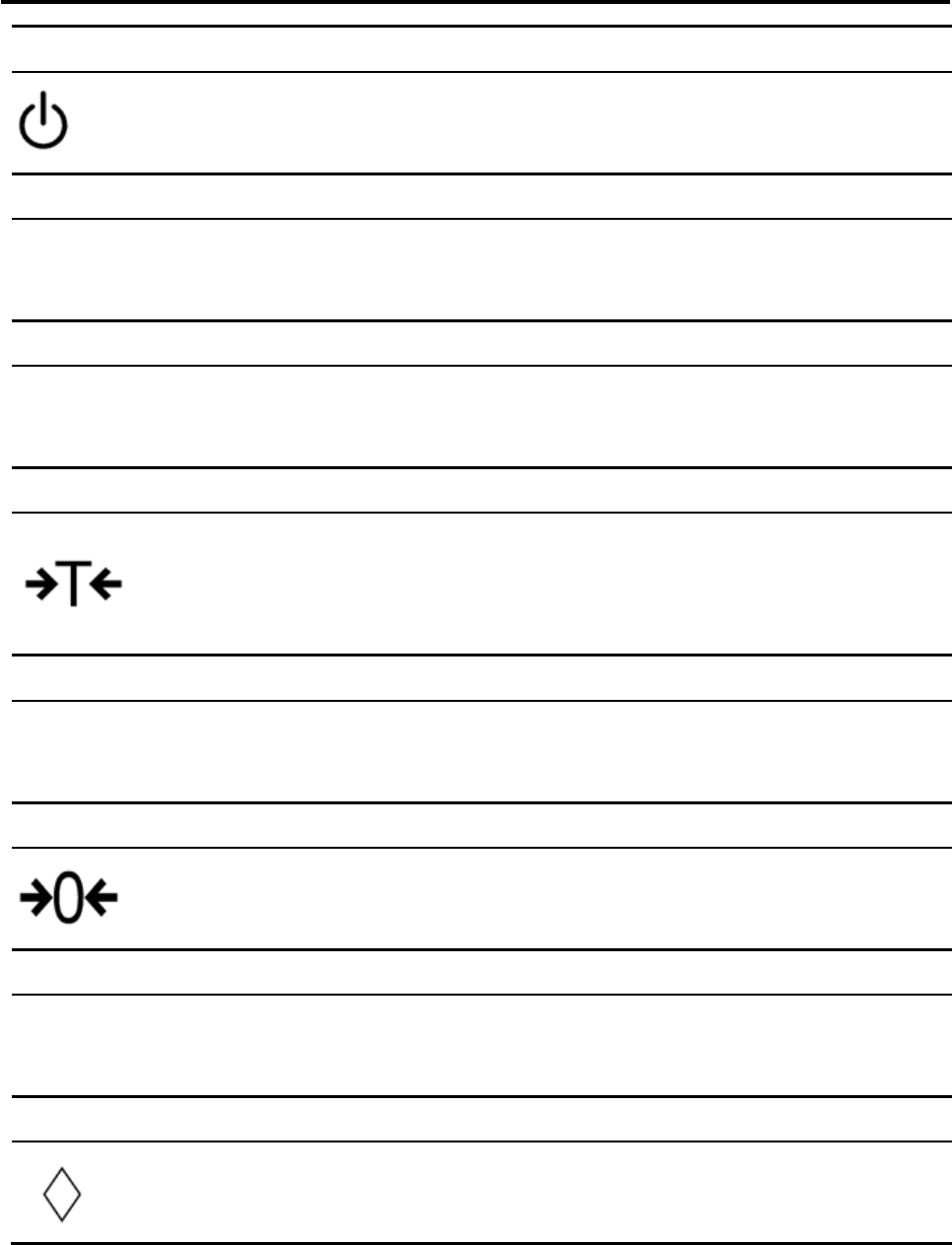
SM 110 GENERAL
3
ON/OFF KEY
Turn display "ON" or "OFF".
PRESET KEY
P1 ~ P40 (B)
P1 ~ P74 (EV) Set up or call either unit price and tare value.
NUMERIC KEYS
0 ~ 9 Enter numeric data.
TARE KEY
Set or Clear Tare value.
Select "NO" in S and Z Mode.
Item test print in S Mode.
CLEAR KEY
C For Back space or Clear numeric value.
Select "YES" in S and Z Mode.
RE-ZERO KEY
Reset weight to ZERO.
PREPACK KEY
AUTO Switch Manual mode and Pre-pack mode alternatively.
(The mode status will be indicated in the P and M indicator.)
▪P - PRE-PACK MODE ▪ M - MANUAL MODE
CHANGE KEY
Calculate the Changed Amount.
Escape the Programming screen without saving data in S Mode.

SM 110 GENERAL
6
MULTIPLLE KEY
X
Register the number of Non-Weight products.
Select programming item such as PLU data, Shop Name in S Mode.
Select Report Type in X Mode.
Select Data Transaction Type in Z Mode.
CLERK KEY
V1~V4 Accumulate the Total Price.
VOID KEY
− Correct the sales data.
PLU KEY
PLU Call up PLU data in R Mode.
Store the programmed data in S Mode.
FEED KEY
Feed Label or Receipt paper
PRINT KEY
Print out Label or Receipt.
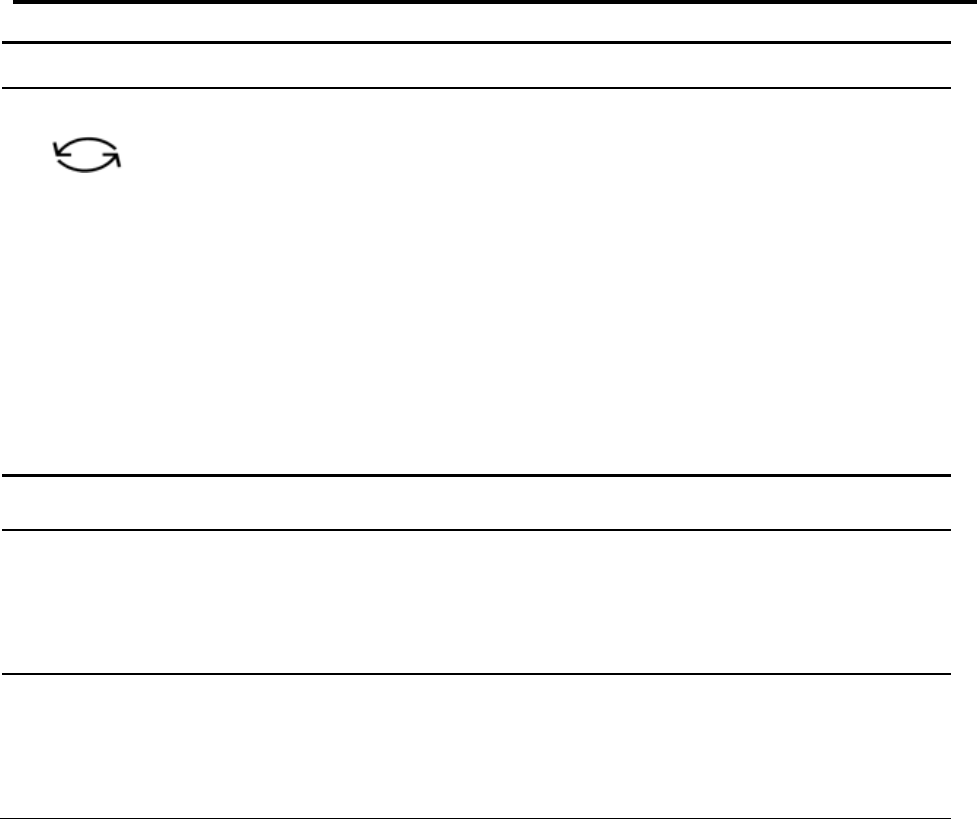
SM 110 GENERAL
7
MODE SELECT KEY
Five Modes can be selected using this key.
• Indicator R - REGISTRATION MODE (All the sales transactions are
performed.)
• Indicator X - CHECK MODE (Printing out and sales report.)
• Indicator S - PROGRAM MODE (Programming preset data, such as
products, data, shop name, etc.)
• Indicator Z - TOTAL MODE (Clear sales data stored.)
• Indicator X (Blink) - Password Setting Mode (Set PASS WORD for X, S, Z
mode, set PASSWORD for PASSWORD MODE when all indicators(R, X, S,
Z) blink)
Decrease/Increase Specification Count key
《,》 Decrease/Increase Only used when Setting SPEC 141 & 142
<<,>> Select parameter data such as SPEC data. Move cursor left or right.
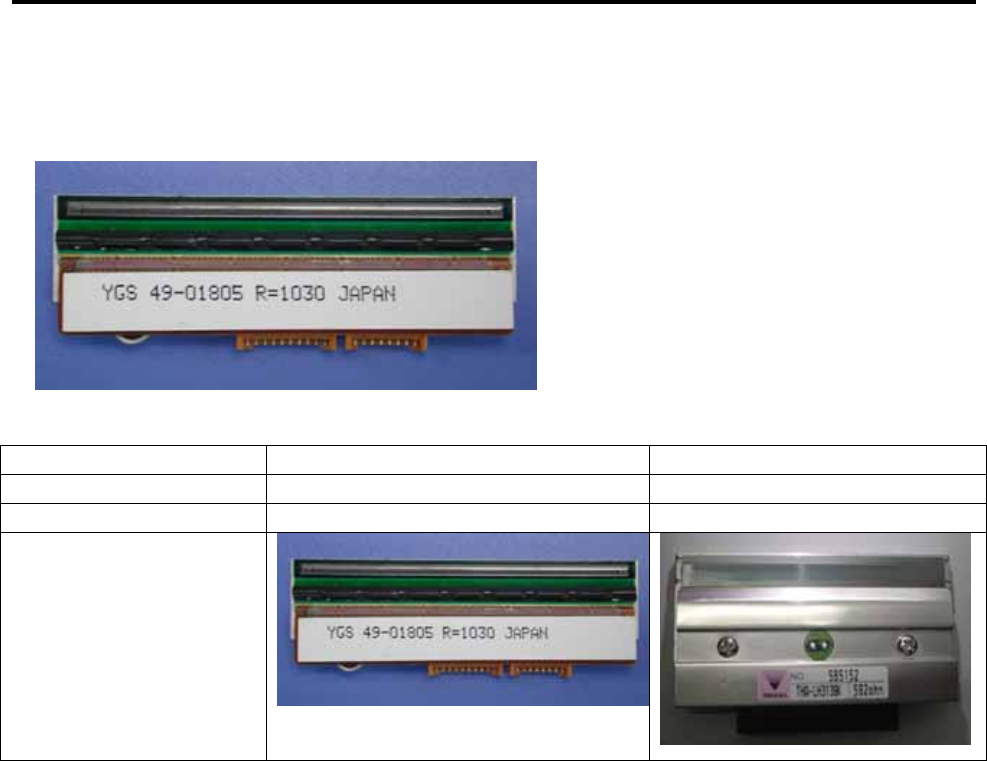
SM 110 GENERAL
8
1.4 Thermal Printer Head
z Thermal Head Model: TDK LHE4253SU
z Max Printing With: 56mm
z Compare of Two Thermal Head Types of SM Series Scales
SM-100, SM-80L, SM-300 SM-80, SM-500
Thermal Head Model TDK LHE4253SU TDK LH-3139K
Max Printing Width 56mm 60mm
Thermal Head Photo

SM 110 GENERAL
9
1.5 Features
y Digital printing scale consists of electronic cash registers function and label printing function.
y High-speed, high reliability thermal head printer.
y Easy paper handing achieved special designed mechanism.
y Built-in clock automatically updates data and time.
y Quick response to weight changes.
y Capacity : 15lb and 30lb.
y Resolution : Display Resolution 1/3, 000
: Internal Resolution 1/90,000
y Calibrating by software.
y Customer and operator display (optional customer pole display).
y 25 digits x 19 segments TN type LCD with back-light for numeric digit and character display.
32 x 202 full dot Martix Green LCD display.
y 55/83 membrane keys
a. ON/OFF key
b. 10 Numeric keys, to key in numeric data.
c. 32/56 Preset keys, to preset PLU or function into the key.
d. 23/27 Operational keys, to perform various functional operations.
y 18 data files for Department, Main Group, PLU, etc.
y Various reports.
y Ethernet function.
y Optional wireless Ethernet card.
y RS232C interface for data communicate and barcode scanner connection.
y Optional cash drawer.
y Compact housing.

SM 110 GENERAL
10
1.6 Specification
1.6.1 Display
25 digits × 19 segment TN type LCD with back-light for numeric digit and character display.
y Tare weight display : 4 digits.
y Weight display : 5 digits.
y Unit price display : 6 digits.
y Total price display : 7 digits.
32 x 202 full dot Martix Green LCD display.
y Tare weight display : 4 digits.
y Weight display : 5 digits.
y Unit price display : 6 digits.
y Total price display : 7 digits.
1.6.2 Operating Conditions
z Power Source : AC 176V ~ 264V, 47~63Hz.
z Operating Temperature : -10 °C ~ +40 °C.
z Operating Humidity : 15% ~ 85% RH.
z Power Consumption : 0.15A.
1.6.3 Dimensions
z Platter size
359(W) x 277(D) mm.
z Overall size
a) Bench : 383.4(W) x 389.3(D) x 162(H) mm.
b) Pole : 383.4(W) x 419.3(D) x 552.6(H) mm.
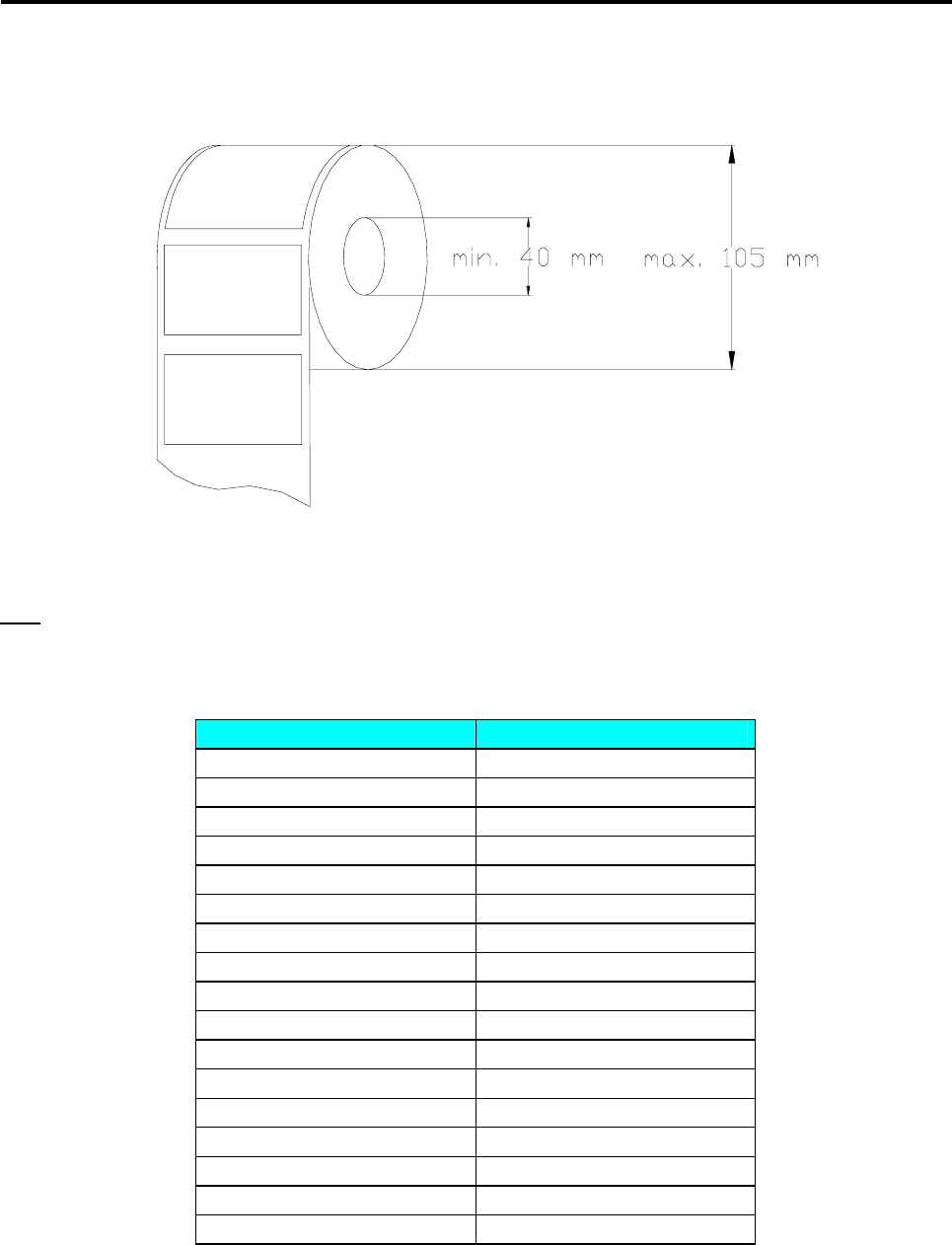
SM 110 GENERAL
11
1.7 Label Type
Note: Labels must be winding outwards (on top backing paper) and not inwards (under backing paper) within the
core (see diagram above). If labels are wound wrongly, printing problem may result. We do not recommend the
use of varnish labels.
Label Type Dimension (mm)
T1 28 X 56
T2 31 X 56
T3 34 X 56
T4 40 X 56
T5 43 X 56
T6 46 X 56
T7 49 X 56
T8 55 X 56
T9 37 X 56
T10 40 X 56
T11 43 X 56
T12 49 X 56
S 28 X 37
A 46 X 37
B 46 X 37
C 62 X 37
F1 – F99 Free Format
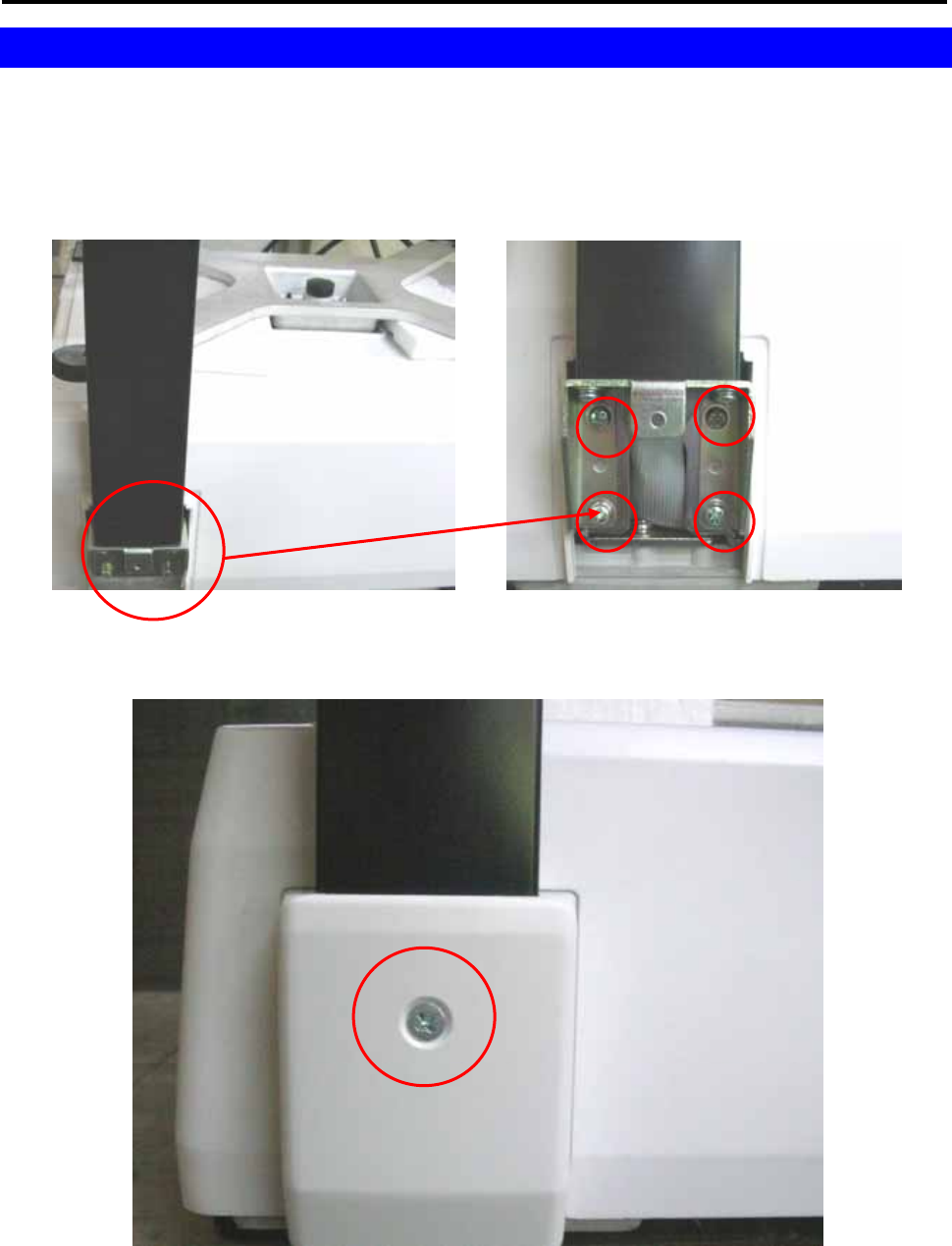
SM 110 INITIAL SETUP
12
2. INITIAL SETUP
2.1 Setup
¾ Indication of Assemble
(1) Use 4 screws to fix the Pole.
(1) Use 1 flat screws to fix the Pole.

SM 110 INITIAL SETUP
13
¾ Bubble Adjustment
Place the scale on the flat surface and adjust the four legs until the bubble on the level is in the
centre as shown above.
Bubble
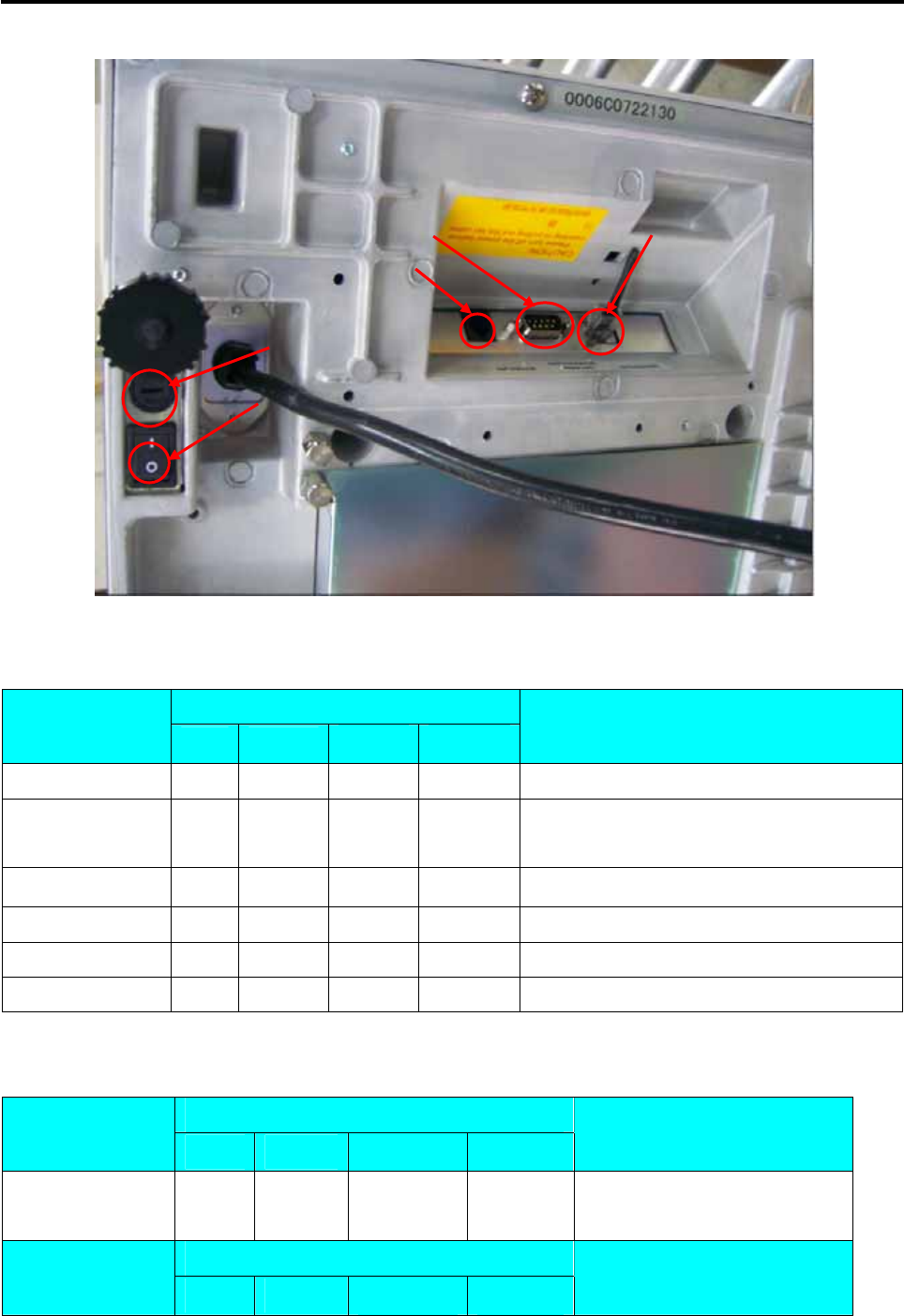
SM 110 INITIAL SETUP
14
2.2 Location of Switches and Connectors
2.3 Mode Change
DISPLAY
OPERATION PT kg $/kg $ REMARK
0.000 0.000 0.00 0.00 Weight mode.Lamp R turns on.
[MODE],[MODE]
(within 3 seconds) XMODE Enter X mode.Lamp X turns on.
[MODE] S1
→ PLU FILE
Enter S mode.Lamp S turns on.
[MODE] Z1.0 RESET SALES DAILY Enter Z mode.Lamp Z turns on.
[MODE] PWD X 0 SET Enter Password Set mode.Lamp X flicker
[MODE] 0.000 0.000 0.00 0.00 Back to Weight mode.Lamp R turns on.
2.4 Memory Initialization
To clear all memory. DISPLAY
OPERATION PT kg $/kg $ REMARK
Z1.0 RESET SALES DAILY
Z mode.
Lamp Z turns on.
DISPLAY
OPERATION PT kg $/kg $ REMARK
Power
Switch
Cash Drawer Port
RS232 Port Ethernet Port
Fuse
Holder
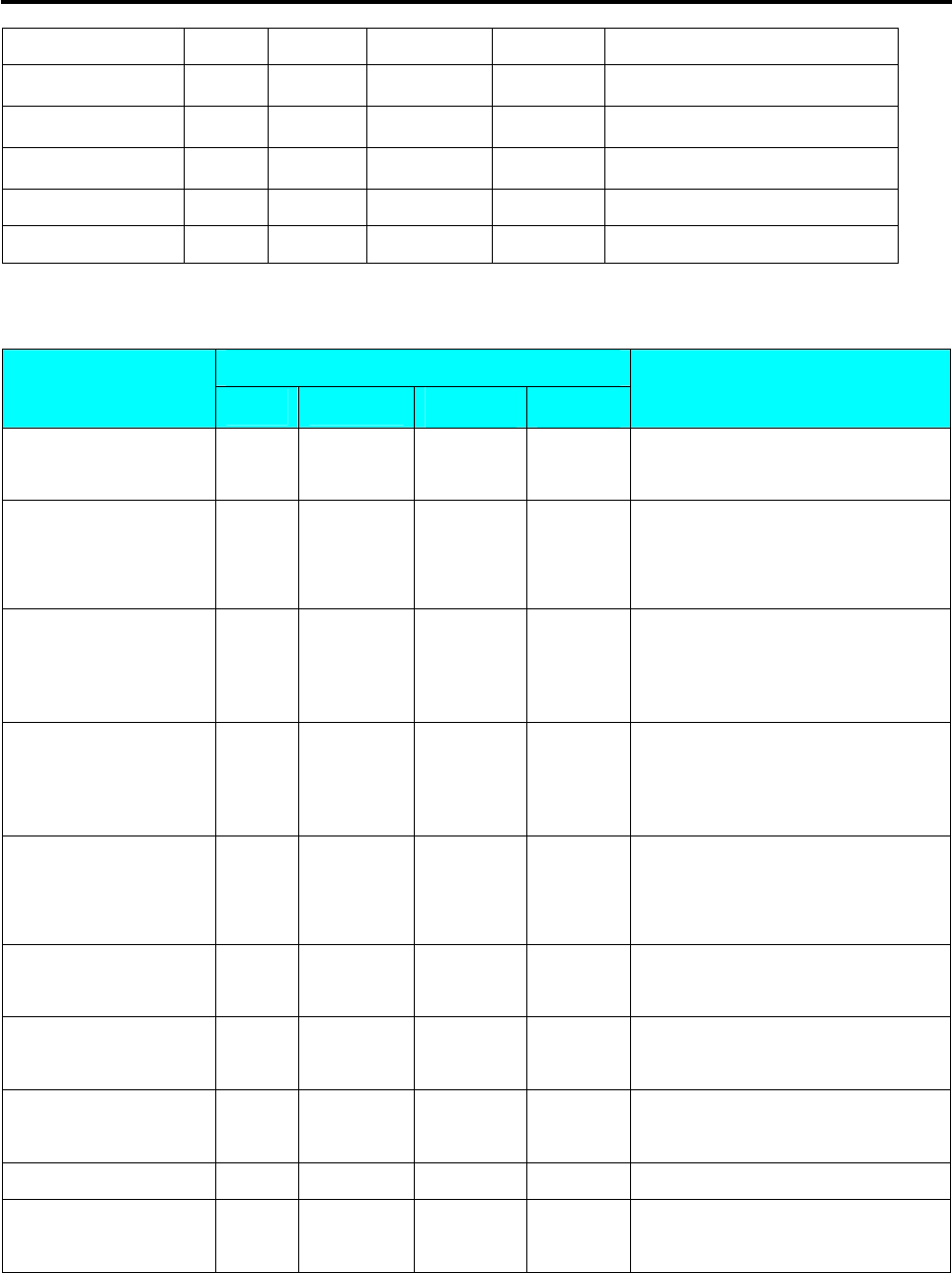
SM 110 INITIAL SETUP
15
[Rezero]+[2][3][0] CLEAR PLU FILE PLU file.
[》] CLEAR VENDER DATA
Vender transaction data.
[》] CLEAR REPORT FILES
Report files.
[》] CLEAR MEMORY DATA
All files in memory.
[*] CLEAR MEMORY Y-C N-T [C] to clear file data,[T] to quit.
[C] or [T] Z1.0 RESET SALES DAILY Return to Z mode.
2.5 Specification Setting
Before setting 141, please enter Z mode. DISPLAY
OPERATION PT kg $/kg $ REMARK
Z1.0 RESET SALES DAILY
Z mode.
Lamp Z turns on.
[Rezero]+[1][4][1] SPEC 000 XXX
(setting)
XXX
(former)
Enter [1][4][1] while depressing
[Rezero].
XXX:SPEC data
[》] SPEC 001 XXX XXX
[》]key only increase specification
count, it does not update SPEC
data.
[《] SPEC 000 XXX XXX
[《]key only decrease specification
count, it does not update SPEC
data.
[1][7]
[X] SPEC 000
SPEC 017
017
XXX
XXX
XXX
It goes to a designed specification
count.
(000~441 is enabled)
[>>] SPEC 017 XXX XXX
[>>] key select SPEC data.
Move cursor right.
[<<] SPEC 017 XXX XXX
[<<] key select SPEC data.
Move cursor left.
[1]
[*] SPEC 017
SPEC 018
001
XXX
XXX
XXX
[C] SPEC 018 000 XXX Clear the enter data.
[PLU]
* Note 1 Z1.0 RESET SALES DAILY
Store the updated specification and
escape to Z mode.
Note: Please see Appendix A for the detail specification list
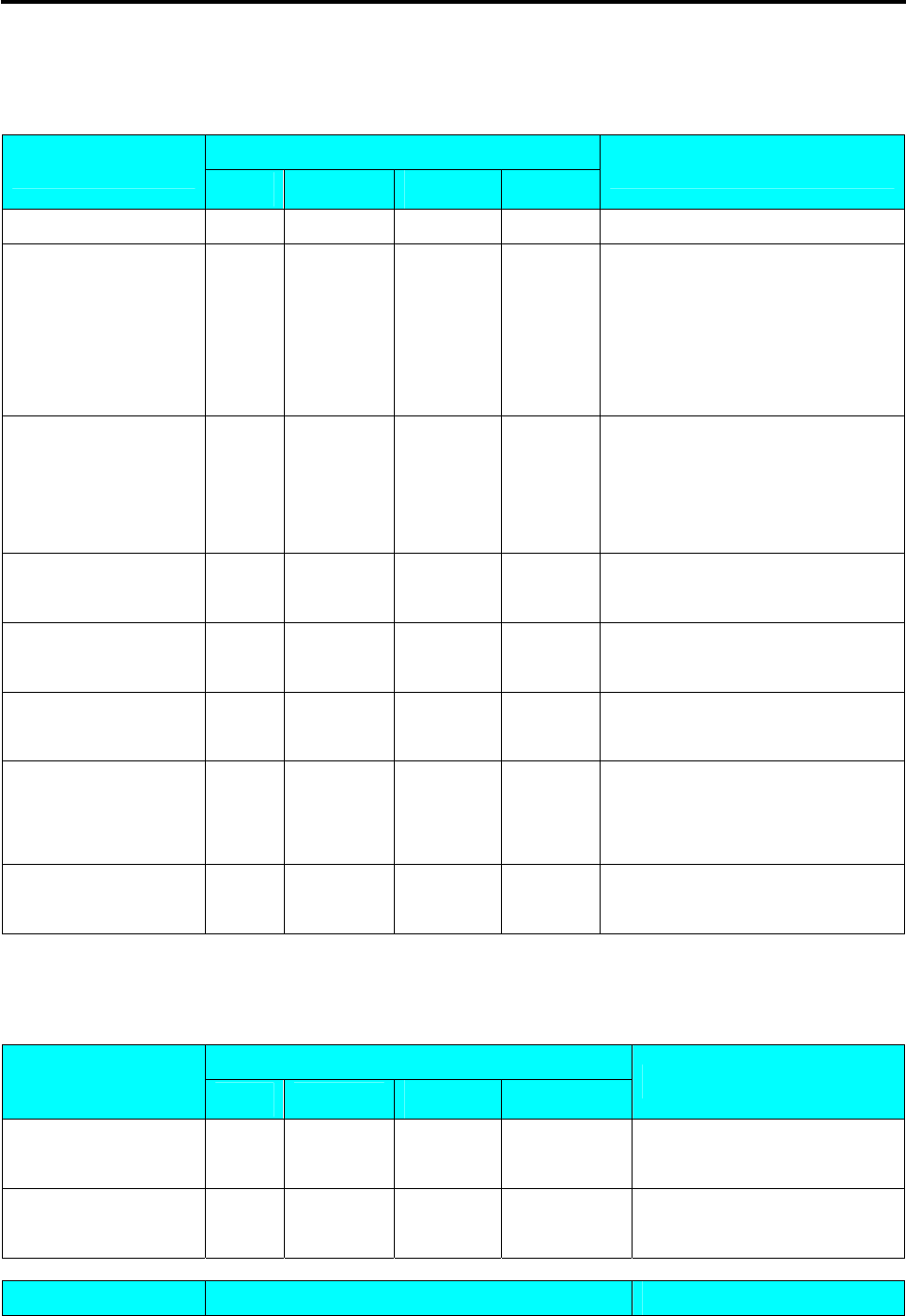
SM 110 INITIAL SETUP
16
2.6 Password Setting
2.6.1 Procedures of Password Setting
DISPLAY
OPERATION PT kg $/kg $ REMARK
Z1.0 RESET SALES DAILY Z mode. Lamp Z turns on.
[MODE] PWD X XXXX SET
Display password for X mode .
XXXX: former password
0: Not set
(1~4 bits are enable)Lamp X
flicker.
[1][2][3][4]
[*] PWD X
PWD S
1234
XXXX
SET
SET
Set password for X mode as 1234.
Press [*] to save password for X
mode.
Lamp S flicker.
[*] PWD Z XXXX SET
Display password for Z mode.
Lamp Z flicker.
[3][3]
[C] PWD Z
PWD Z
33
0
SET
SET
Clear the password for Z mode.
[*] PWD P XXXX SET
Display password for PWD mode.
Lamp R X S Z flicker.
[1][1][1][1] PWD P 1111 SET
Set password for PWD mode as
1111.
Lamp R X S Z flicker.
[*] 0.000 0.000 0.00 0.00
Return R mode after password
setting.
2.6.2 Password Using
{Hypothesis: PWD X: 1111; PWD S: No Set; PWD P: 1234}
DISPLAY
OPERATION PT kg $/kg $ REMARK
0.000 0.000 0.00 0.00
Weight mode.
Lamp R turns on.
[MODE],[MODE]
(within 3 seconds) ENTER PWD X Need X mode password.
Lamp X turns on.
OPERATION DISPLAY REMARK
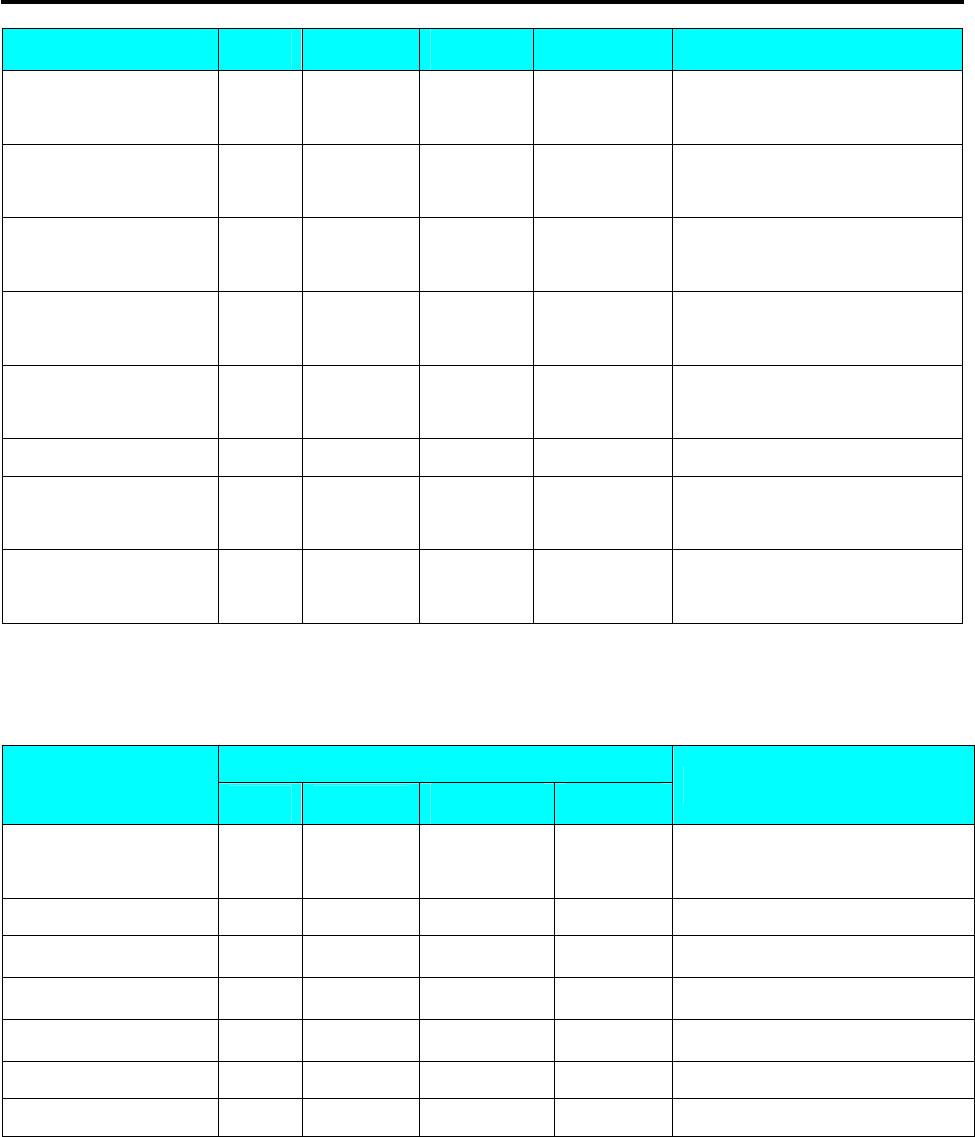
SM 110 INITIAL SETUP
17
PT kg $/kg $
[1][2][3][4]
[*] ENTER
ENTER
PWD X
PWD X
****
Incorrect password.
Retry.
[1][1][1][1]
[*]
X1.0
ENTER
READ
PWD X
SALES
****
DAILY
Correct password.
Enters X mode.
[MODE] S1
→ PLU FILE
Enters S mode.
Lamp S turns on.
[MODE] ENTER PWD Z
Need Z mode password.
Lamp Z turns on.
[3][3]
[*]
Z1.0
ENTER
RESET
PWD Z
SALES
**
DAILY
Correct password.
Enters Z mode.
[MODE] ENTER PWD P Need PWD mode password.
[1][2][3][4]
[*] ENTER
PWD X
PWD P
1111
****
SET
Correct password.
Enters PWD mode.
[MODE] 0.000 0.000 0.00 0.00
Back to Weight mode.
Lamp R turns on.
2.7 Clear Files
This function is used to clear files in Memory.
DISPLAY
OPERATION PT kg $/kg $ REMARK
Z1.0 RESET SALES DAILY
Z mode.
Lamp Z turns on.
[Rezero]+[2][3][0] CLEAR PLU FILE PLU file.
[》] CLEAR VENDER DATA
Vender transaction data.
[》] CLEAR REPORT FILES
Report files.
[》] CLEAR MEMORY DATA
All files in memory.
[*] CLEAR MEMORY Y-C N-T [C] to clear file data,[T] to quit.
[C] or [T] Z1.0 RESET SALES DAILY Return to Z mode.
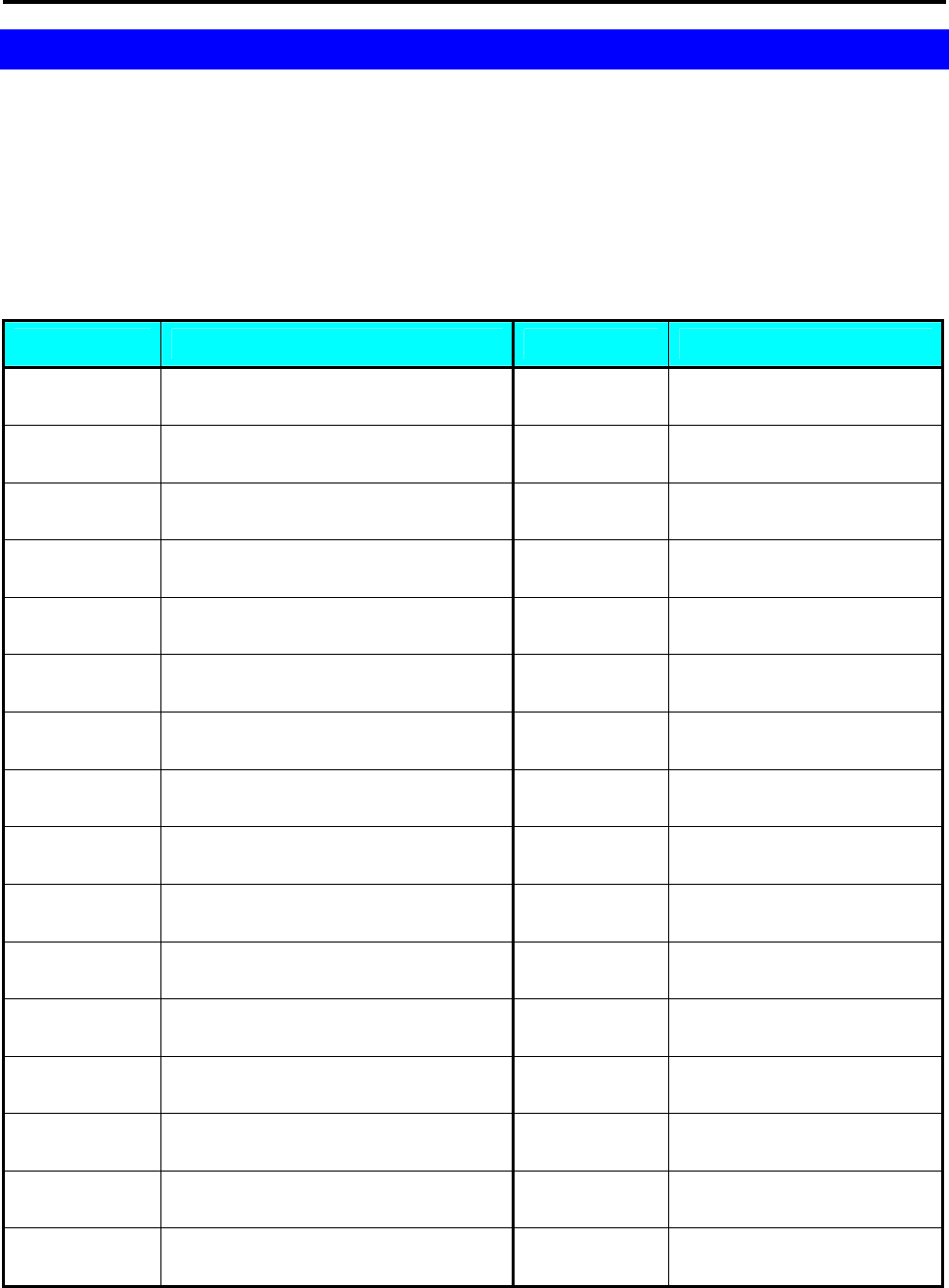
SM 110 PROGRAM MODE
18
3. PROGRAM MODE
3.1 Programmable Files
In Programming Mode, there are two ways to select the Programming File by using different keys such as:
• Enter the Number key.
• Press [《] key or [》] key to select the Data File.
The files listed below can be programmed in PROGRAM Mode (S Mode).
Key To Press Data files Key To Press Data files
[1] PLU Programming [1] [7] Logo Programming
[2] Department Programming [1] [8] Tax Programming
[3] Main Group Programming [1] [9] Program or Skip Item Data
[4] Key Assignment [2] [0] Memory Status
[5] Shop Name Programming [2] [1] I/F Test
[6] Advertisement Programming [2] [2] File Load
[7] Vender Programming
[8] Date and Time Programming
[9] Special Message Programming
[1] [0] Ingredients Programming
[1] [1] Text Programming
[1] [2] Free Format Programming
[1] [3] Scrolling Message Programming
[1] [4] Scroll Sequence Programming
[1] [5] Place Programming
[1] [6] Machine setting
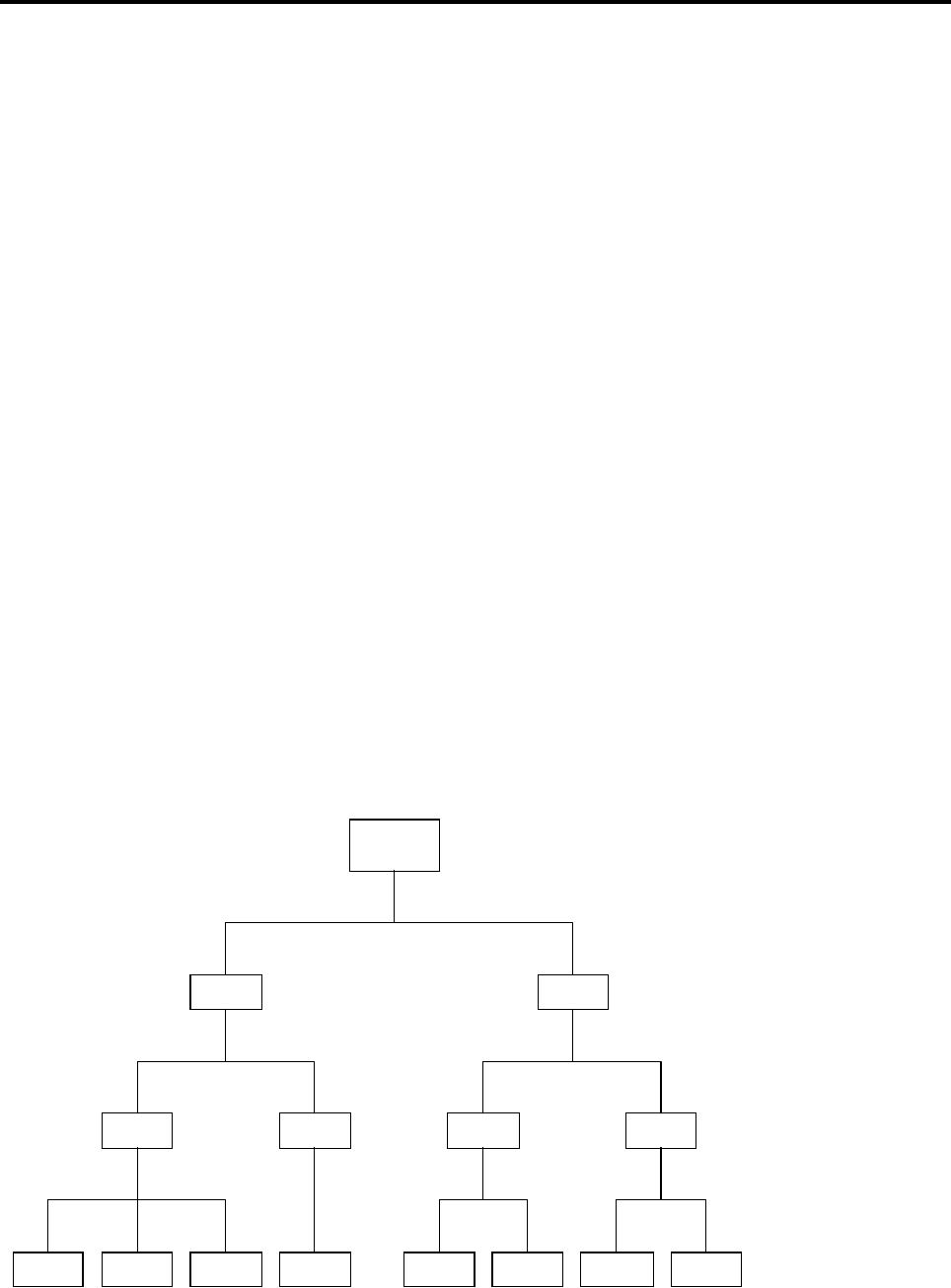
SM 110 PROGRAM MODE
19
3.2 General Explanation
DEPARTMENT, MAIN GROUP and PLU files are connected as shown below. By the following
linking method, more detail and concrete information on sales transaction or pre-pack data can be got by
printing various reports.
DEPARTMENT FILE
DEPARTMENT file is the largest category whose items are like MEAT, FISH, VEGETABLE or
DELICATESSEN etc.
MAIN GROUP FILE
MAIN GROUP file is the middle category including items such as BEEF, PORK, CHICKEN, etc.
You can link a Main Group to a Department in the Main Group file. Tax Number can be assigned to
a Main Group. The assigned Tax Number will apply for all the PLU’s assigned to the Main Group.
PLU FILE
PLU File is the smallest category including items such as BEEF SLICE, BEEF SHOULDER and
BEEF SIRLOIN. You can link the PLU to a Main Group in the PLU programming file.
Connection of DEPARTMENT, MAIN GROUP and PLU:
SHOP
DEPT.
M.G.
PLU
DEPT.
M.G. M.G. M.G.
PLUPLUPLUPLUPLUPLUPLU
Department File
Main Group File
PLU File
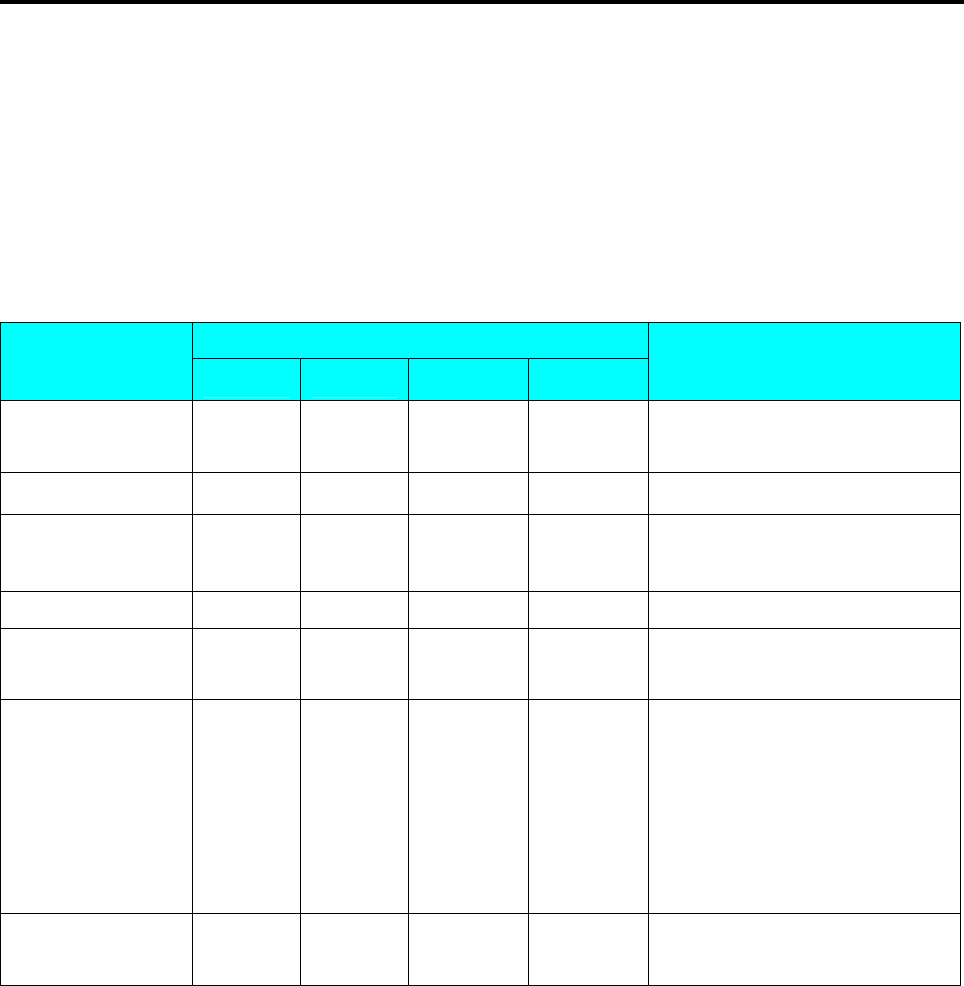
SM 110 PROGRAM MODE
20
3.3 Department Files
Department file is used for categorizing Main Groups. Department Number between 1 ~ 99 are
available for programming. The Main Groups that are not linked to any Department will be assigned to
Department Number 97 automatically. Maximum 16 characters per file are available and each with 1
line.
3.3.1 Program Department File
DISPLAY
OPERATION PT kg $/kg $ REMARK
[MODE][MODE]
[MODE] S1 → PLU FILE
Enter S mode.
Lamp S turns on.
[2] or [X]、[》] S2 → DEPT FILE
Select Department Programming.
[*] S2.0 DEPT 0 NO SET
$/kg window displays DEPT.
code.
[1] S2.0 DEPT 1 NO SET Enter department No.(Ex. [1])
[*] S2.1 DEPT NAME 0
Enter department programming,
set the department name.
[M][E][A][T] S2.1 DEPT MEAT NAME 4
Enter DEPT. name(use letter
keys)(Ex. “MEAT” for Dept. No
1)
The methods of ASII letter input
refer to 3.23 ASSII Character Input
Method.
[PLU] S2
→ DEPT FILE
Store the department file, back to S
mode.
Note1: Number after "NAME" in Total display shows the position of the cursor.
Note2: The DEPT. No.1 to No.99 are available for programming.
(No.97 is default No. for PLU programming, and the PLUs which are not linked to any DEPT No. are assigned
to No.97)
(Non-PLU files (Weighing items) are assigned to DEPT code No.98)
(Non-PLU files (Non-weighing items) are assigned to DEPT code No.99)
Note3: The Department names programmed are not printed on the label/receipt but are for reporting.
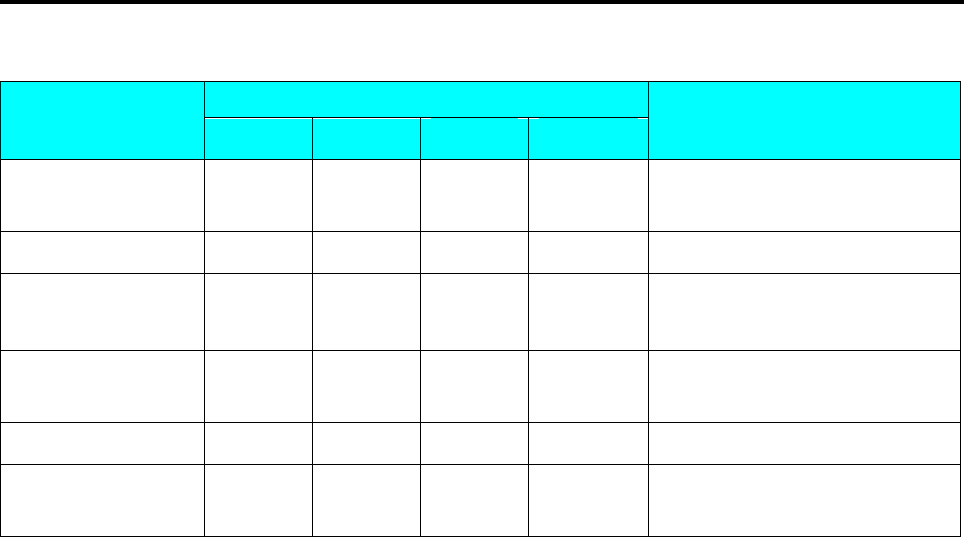
SM 110 PROGRAM MODE
21
3.3.2 Delete Department File
DISPLAY
OPERATION PT kg $/kg $ REMARK
[MODE][MODE]
[MODE] S1 → PLU FILE
Enter S mode.
Lamp S turns on.
[2] or [》] S2 → DEPT FILE
Select Department Programming.
[*] S2.0 DEPT 0 NO SET
$/kg window indicates DEPT.
code.
[1] S2.0 DEPT 1 NO SET
Enter department No.(Ex. [1])
Delete Dept. No.1 for “MEAT”.
[-] S2.0 DEPT
DEL ?Y-C N-T [C] for Yes, [T] for No.
[C] S2
→ DEPT FILE
Delete the Dept. file 1,
back to S mode.
Note1: When the MAIN GROUP FILE exists under the Department File, the Department Number cannot be
deleted. In addition, the Department Number 97, 98 and 99 cannot be deleted.
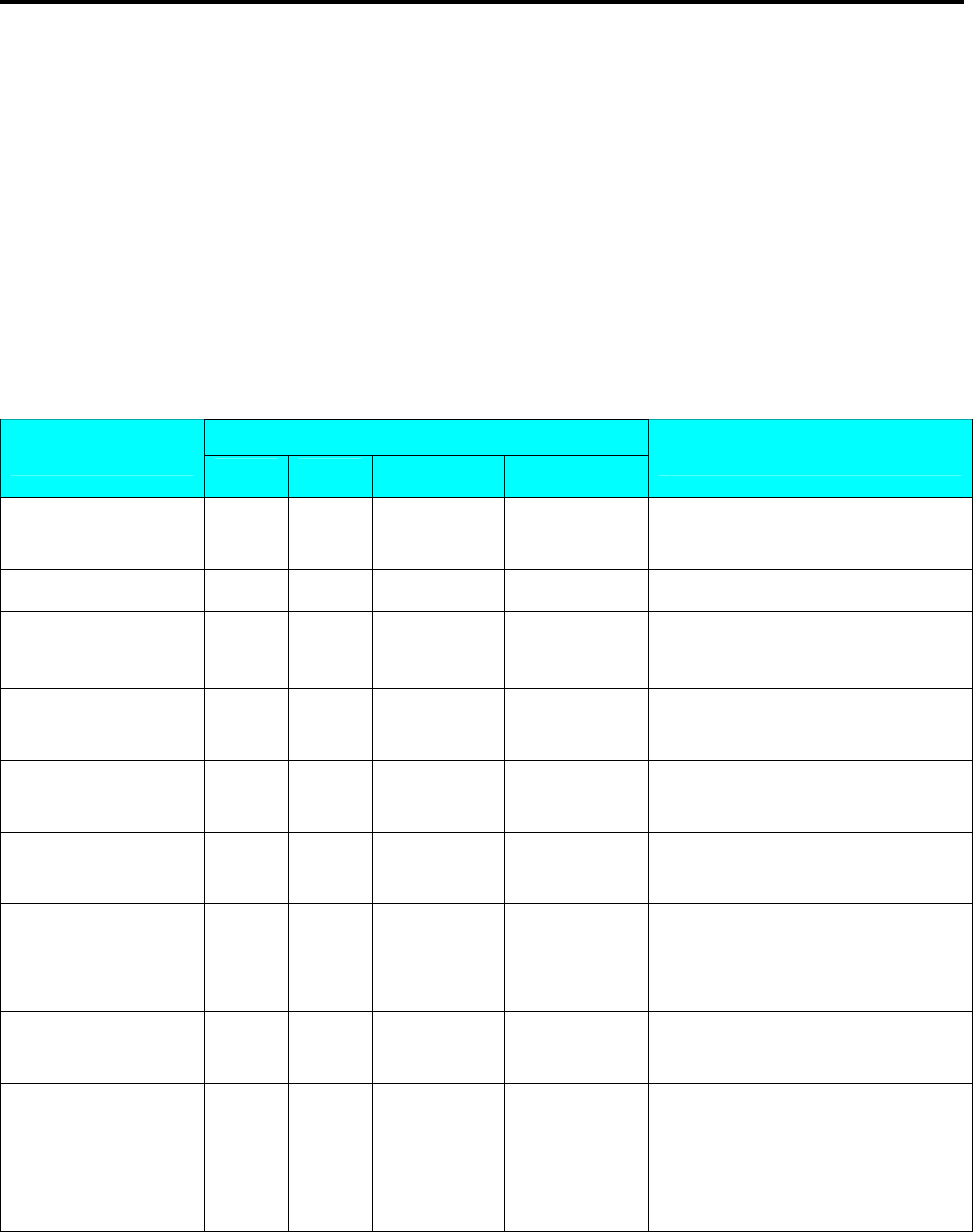
SM 110 PROGRAM MODE
22
3.4 Main Group Files
Main Group is the middle category and can be assigned to a Department. The Main Group file is used
for categorizing the PLU's. Main Group Number of 1 ~ 999 are available for programming. PLU's that
are not linked to any Main Group Number will be assigned to the Main Group Number 997
automatically. TAX is assigned to every Main Group. The assigned TAX will apply for all the PLU's
assigned to the Main Group. Up to 250 data can be programmed in Main Group file. Maximum 16
characters per file are available and each with 1 line.
3.4.1 Program Main Group File
DISPLAY
OPERATION PT kg $/kg $ REMARK
[MODE][MODE]
[MODE] S1 → PLU FILE
Enter S mode.
Lamp S turns on.
[3] or [》] S3 → MGROUP FILE
Select Main Group Programming.
[*] S3.0 MG 0 NO SET
$/kg window indicates Main
Group code.
[1][1][1] S3.0 MG 111 NO SET
Select Main Group No.
(Ex. [1][1][1])
[*] S3.1 MG
97
(default) DEPT NO Enter Main Group programming,
Set the Department number.
[1]
[*]
S3.1
S3.2
MG
MG
1
DEPT NO
NAME 0
Link Main Group 111 to
Department 1.
[B][E][E][F]
[*]
S3.2
S3.3
MG
MG
BEEF
0
NAME 4
TAX NO
Name of the Main Group 111 is
“BEEF’.
Set the Tax number.
[1] S3.3 MG 1 TAX NO
Tax of Main Group 111 is tax
number 1.
[PLU] S3
→ MGROUP FILE
Store the Main Group file, back to S
mode. If you want to exit without
saving data, press [◇] key and then
follow by [C] key
Note1: For tax rate programming, refer to 3.20 Tax File in S Mode. if not necessary to link the Tax Number, press [*]
key to enter next selection. This procedure will skip if SPEC 603 is set to "NO TAX".
Note2: Number after "NAME" in Total display shows the position of the cursor.
Note3: The Main Group No.1 to No.997 are available for PLU programming.
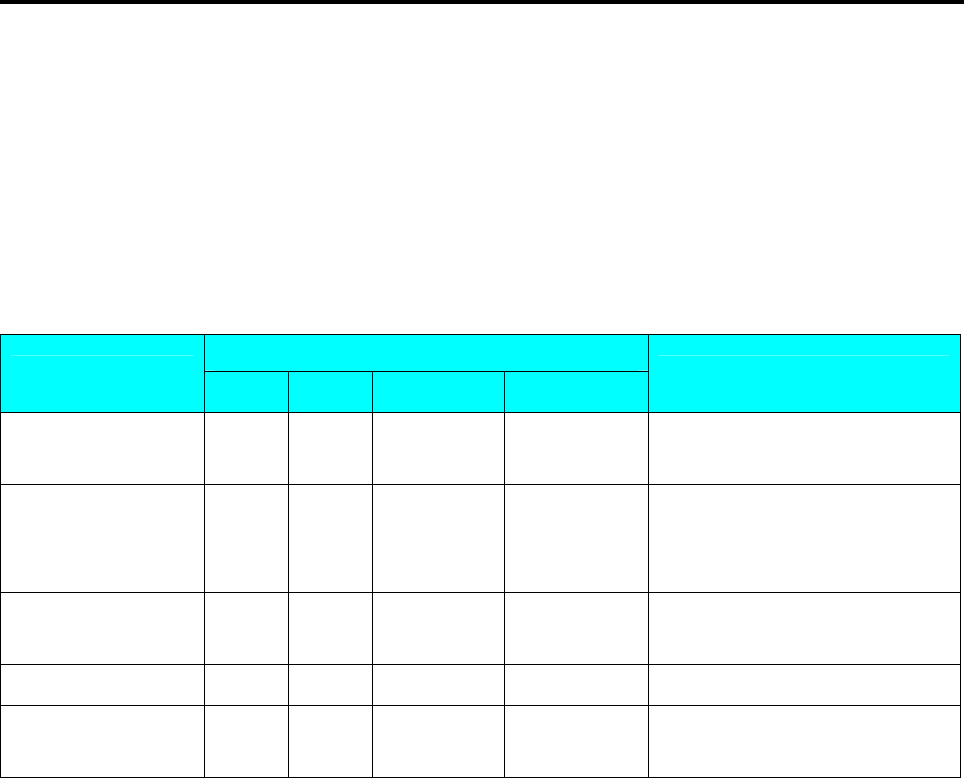
SM 110 PROGRAM MODE
23
(No.997 is default No. for PLU programming, and the PLUs which are not linked to any Main Group No. are
assigned to No.997)
(Non-PLU files (Weighing items) are assigned to Main Group code No.998)
(Non-PLU files (Non-weighing items) are assigned to Main Group code No.999)
Note4: The Main Group names programmed are not printed on the label/receipt but are for reporting.
Note5: Each Main Group No. must be linked to the exiting Dept. No.(Refer to 3.3 Department File).
3.4.2 Delete Main Group File
DISPLAY
OPERATION PT kg $/kg $ REMARK
[MODE][MODE]
[MODE] S1 → PLU FILE
Enter S mode.
Lamp S turns on.
[3] or [》]
[*]
S3
S3.0
→
MG
MGROUP
0
FILE
NO SET
Select Main Group Programming
and
Enter it.
[1][1][1] S3.0 MG 111 NO SET
Enter Main Group No.
(Ex. [1][1][1])
[-] S3.0 MG DEL ? Y-C N-T [C] for Yes, [T] for No.
[C] S3
→ MGROUP FILE
Delete M.G. file 111,back to S
mode.
Note1: When the PLU FILE exists under the Main Group File, the Main Group Number cannot be deleted. In
addition, the Main Group Number 997, 998 and 999 cannot be deleted.
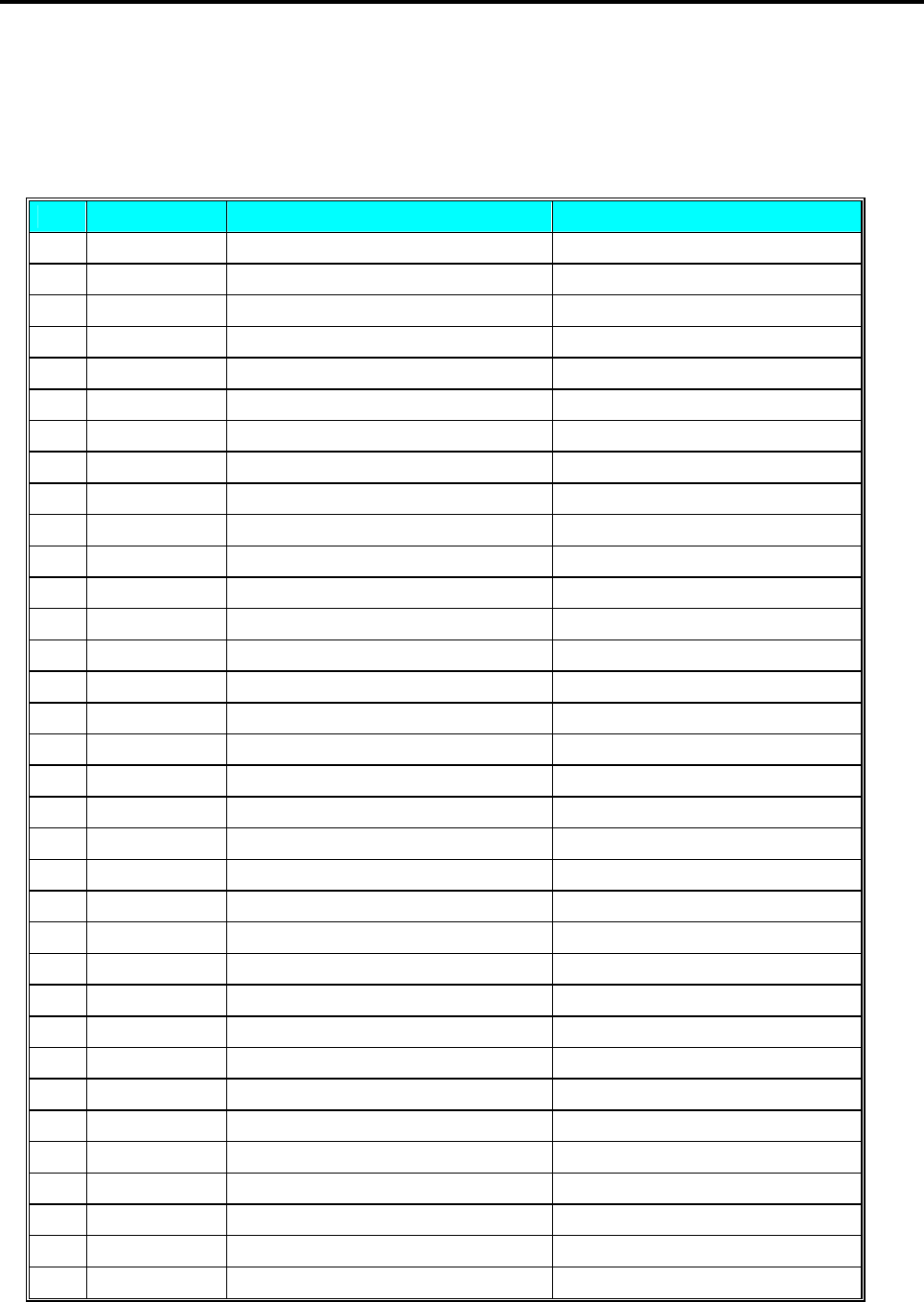
SM 110 PROGRAM MODE
24
3.5 Program / Skip Item Data
Unnecessary PLU parameters will be skipped automatically due to auto-skip function, it is possible to
set only necessary PLU parameter in PLU programming procedure "Program PLU File". The following
parameters are available for Program/ Skip function
No. Display Parameter Symbol
1 [LABFR1] 1. Label format 1 LABFR1
2 [LABFR2] 2. Label format 2 LABFR2
3 [BACODE] 3. Barcode Selection BACODE
4 [FLAG] 4. Barcode Flag data FLAG
5 [ITCODE] 5. Barcode Item Code ITCODE
6 [MGCODE] 6. Main Group Code MGCODE
7 [SELLDT] 7. Sell by Date SELLDT
8 [SELLTM] 8. Sell by Time SELLTM
9 [USEDDT] 9. Used by Date USEDDT
10 [PACKDT] 10. Packed Date PACKDT
11 [PACKTM] 11. Packed Time PACKTM
12 [COST] 12. Cost COST
13 [TARE] 13. Tare TARE
14 [QTY] 14. Quantity QTY
15 [Q.UNIT] 15. Quantity Unit QUNIT
16 [DISCNT] 16. Discount Status DISCNT
17 [SCH DT] 17. Discount Schedule date SCHDT
18 [SCH TM] 18. Discount Schedule time SCHTM
19 [MARKDN] 19. Mark Down Status MARKDN
20 [1STLMT] 20. 1st target for discount 1 FSTLMT
21 [2NDLMT] 21. 2nd target for discount 2 SNDLMT
22 [SMGNUM] 22. Special Message # SMGNUM
23 [INGNUM] 23. Ingredients # INGNUM
24 [COMNAM] 24. Commodity Name COMNAM
25 [SP MG] 25. Special Message SPMG
26 [INGR] 26. Ingredients INGR
27 [PLCNUM] 27. Place of Production PLCNUM
28 [IMAGE] 28. Image IMAGE
29 [BONUS] 29. Bonus BONUS
30 [NUTRI] 30. Nutrition NUTRI
31 [ITFSEL] 31. ITF Selection ITFSEL
32 [REFPLU] 32. Reference PLU No. REFPLU
33 [SECPLU] 33. Security PLU SECPLU
34 [COUPLU] 34. Coupled PLU COUPLU
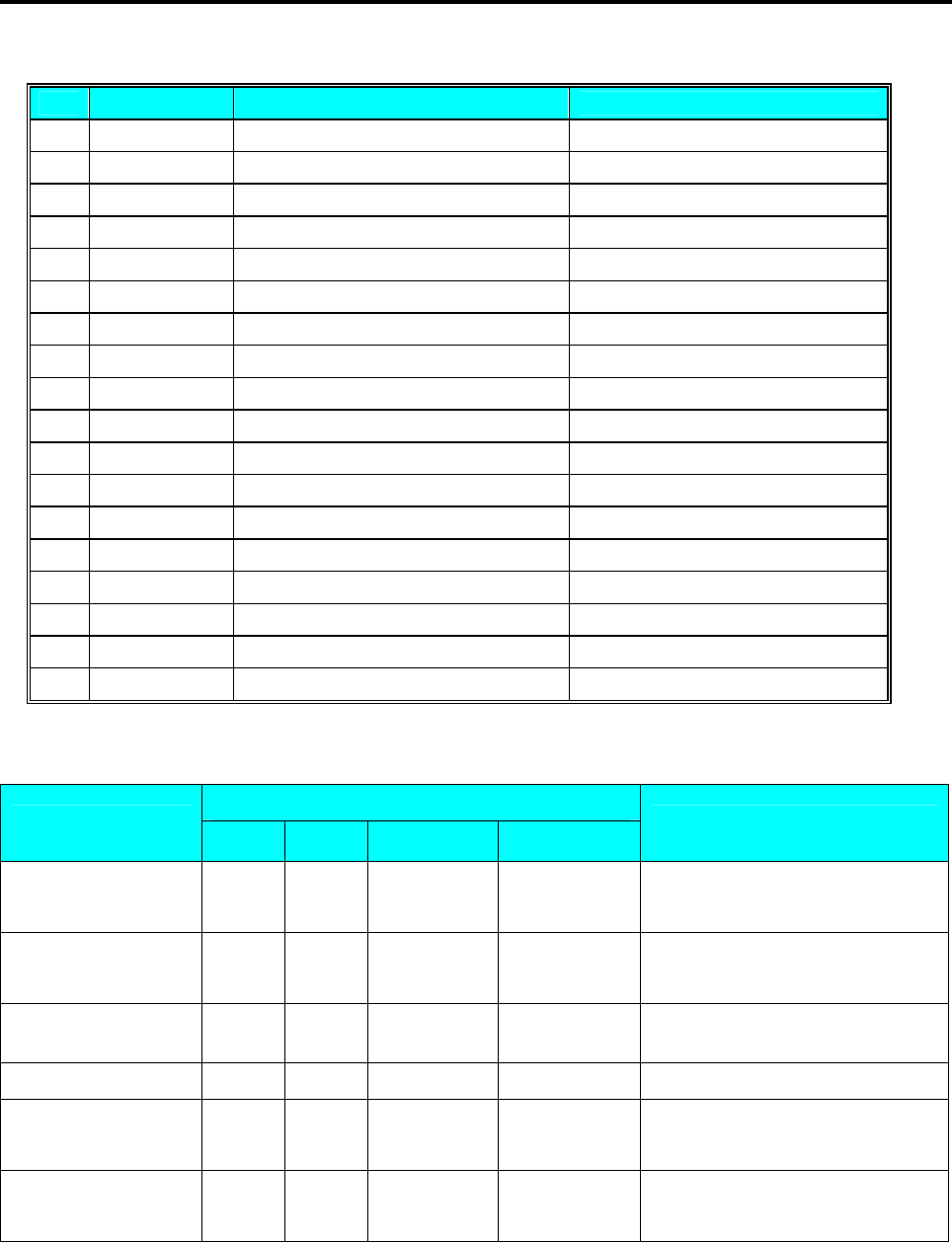
SM 110 PROGRAM MODE
25
No. Display Parameter Symbol
35 [DAY WK] 35. Discount day of the week DAYWK
36 [ADD-ON] 36. EAN 5 Digit ADD-ON ADDON
37 [TAX] 37. TAX No. TAX
38 [PRICE2] 38. 2nd Price PRICE2
39 [% TARE] 39. Proportional Tare PROTARE
40 [CUSDIS] 40. Customer Discount CUSDIS
41 [RESDIS] 41. Restaurant Discount RESDIS
42 [STADIS] 42. Staff Discount STADIS
43 [TRACE] 43. Traceability Discount TRACE
44 [TEMP] 44. Storage Temperature TEMP
45 [PACK.I] 45. Pack. Indicator PACKI
46 [M1BARC] 46. Multi Barcode 1 M1BARC
47 [M2BARC] 47. Multi Barcode 2 M2BARC
48 [TM1BAR] 48. Total Multi Barcode 1 TM1BAR
49 [TM2BAR] 49. Total Multi Barcode 2 TM2BAR
50 [U.PRIC] 50. Unit Price Selection UPRIC
51 [PLUSCR] 51. PLU Scroll (U1 only) PLUSCR
52 [PLUTEX] 52. PLU Linked Text Field PLUTEX
Program/Skip Item Data
DISPLAY
OPERATION PT kg $/kg $ REMARK
[MODE][MODE]
[MODE] S1 → PLU FILE
Enter S mode.
Lamp S turns on.
[1][9] or [》] S19 → PLU ITEM
Select PLU item Selection Mode
and enter
[*] S19.1 ITEM LABFR1 PROGRAM
Enter Program or Skip parameter
selection mode.
[*][*][*][*][*] S19.1 ITEM MGCODE SKIP Select parameter of Main Group.
[X] S19.1 ITEM MGCODE PROGRAM
Select PROGRAM for the
parameter of Main Group.
[PLU] S19
→ PLU ITEM
After finish setting, save it.
Back to S mode.
Note1: Press [*] key to next parameter or [−] key to previous parameter and press [X] key to select PROGRAM or
SKIP for each parameter, if necessary.
Note2: If you want to exit without saving, press [◇] key follow by [C] key.
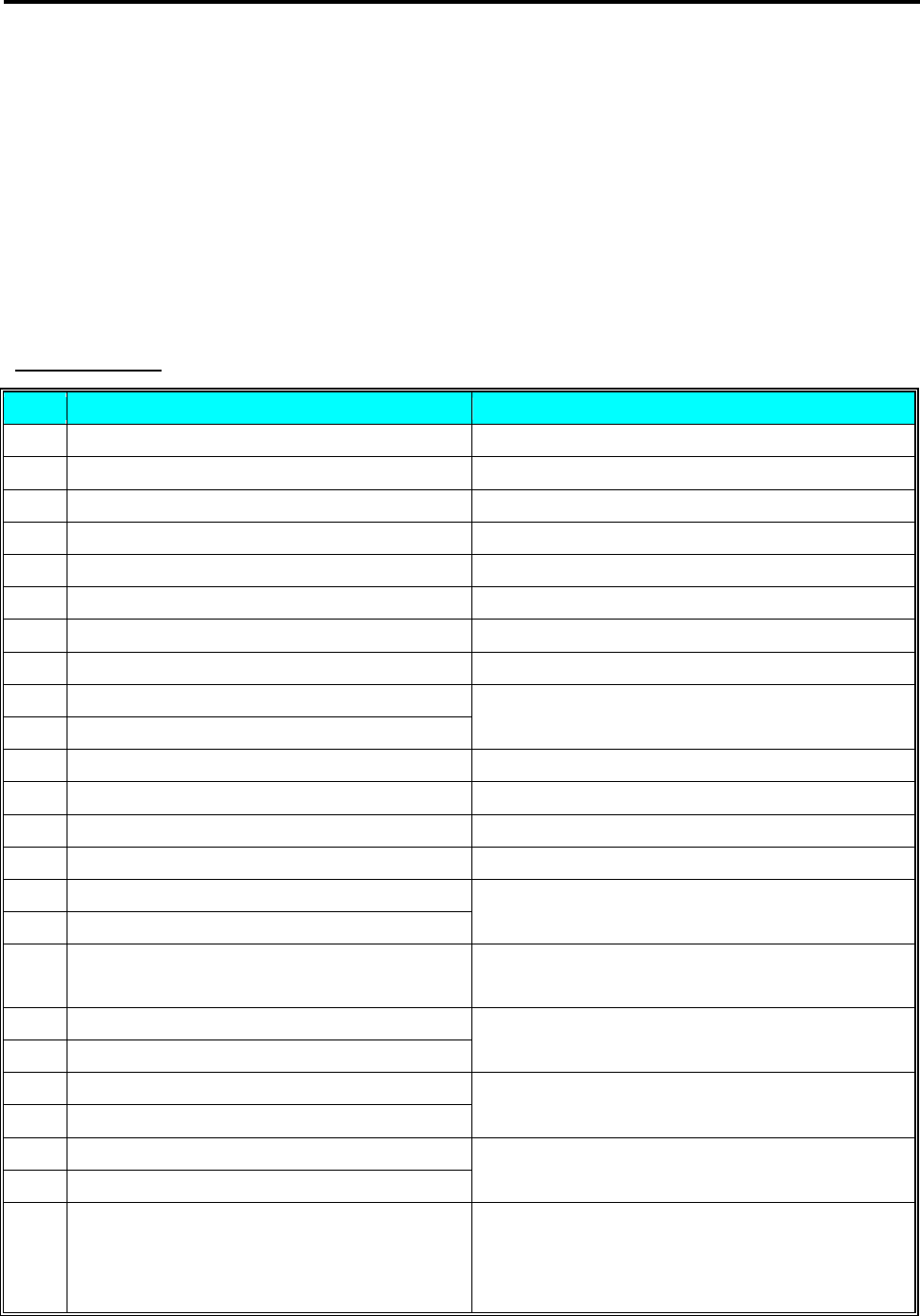
SM 110 PROGRAM MODE
26
3.6 PLU Programming
The following items can be programmed in PLU PROGRAMMING mode. The format chosen for the
PLU will decide what items can be programmed in the PLU file. The items which print areas are not set
on the selected format will skip automatically or not printed on label. (If the item doesn't appear on the
PLU programming, check whether the parameter is set to ENABLE in Program / Skip Item Data).
PLU file for weighing item and non-weighing item listed below can be programmed according to the
following order.
Weighing Item
Step PLU File (weighing Item) Remarks
S1.0 PLU No.
S1.1 Unit Price (6 digits)
S1.2 Label Format for the 1st label Refer to Label Format List.
S1.3 Label Format for the 2nd label Free format No.1~99 only.
S1.4 Commodity Name Font Size
S1.4 Commodity Name
S1.5 Selection of ITF Barcode Format
S1.6 Bar Code Selection
S1.7 Flag data
S1.8 Item Code No. * Digits of Flag and Item data can be selected in the barcode type
selection in S1.6.
S1.9 Item Code No. (Lower 4 digits) Only when Item Code is more than 6 digits.
S1.10 Right Side Data of Item Barcode Only when Spec02 set to 3.
S1.11 Selection of EAN ADD-ON
S1.12 Main Group No.
S1.13 Select whether to print Sell by date
S1.14 Sell by date (Days after the current date) * If No Print is selected, Sell- by Date in S1.12 is skipped.
S1.15 Select whether to print Sell by time * If No Print is selected, Key in selection in S1.14 Sell-by time in
S1.15 is skipped.
S1.16 Select key-in data or present time
S1.17 Sell by Time (If Key-In is selected) * If S1.14 select CLOCK TIME, Key in selection in S1.15 is
skipped.
S1.18 Select whether to print Used by date
S1.19 Used by date (days after Packed date) * If No Print is selected, Used- by Date in S1.17 is skipped.
S1.20 Select whether to print Packed date
S1.21 Packed Date (days after actual packed date) * If No Print is selected, Packed Date in S1.19 is skipped.
S1.22 Select whether to print Packed time * If No Print is selected, Key-in selection in S1.21 Packed time in
S1.22 are skipped.
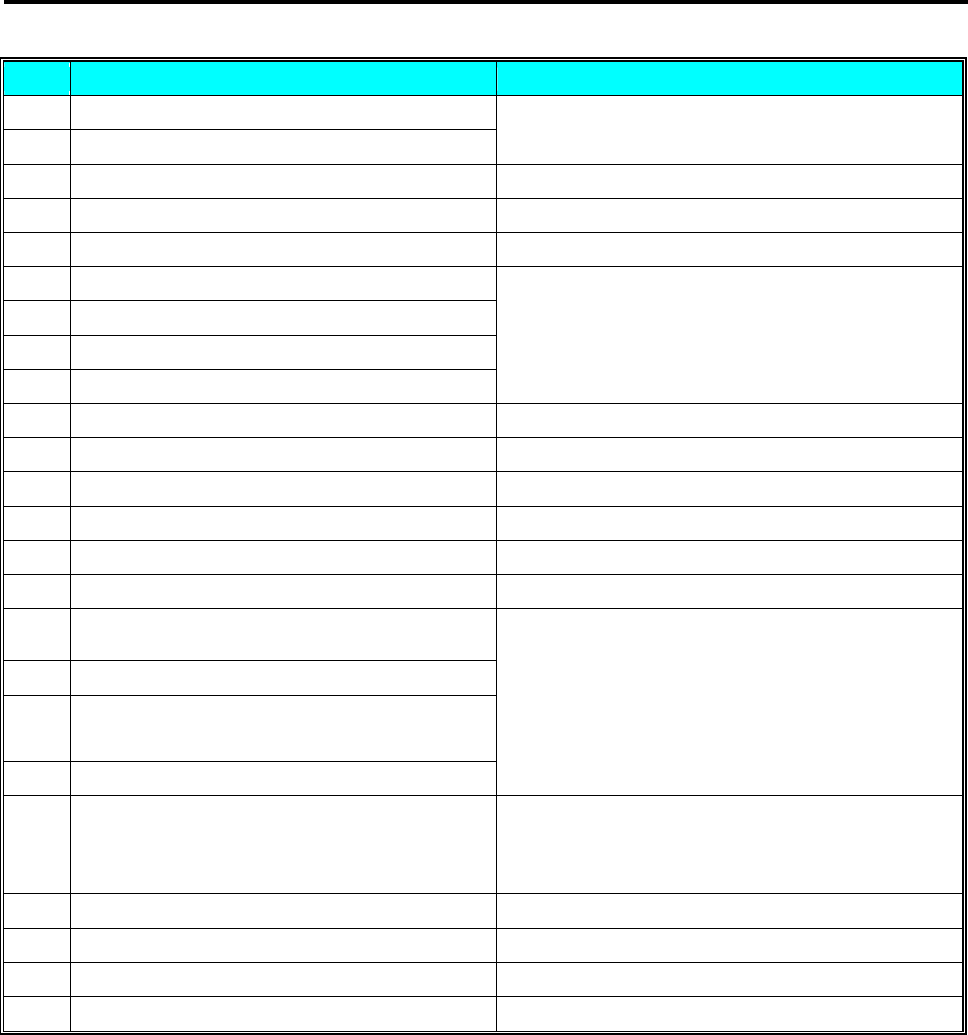
SM 110 PROGRAM MODE
27
Step PLU File (weighing Item) Remarks
S1.23 Select to print Key-In data or actual time
S1.24 Packed Time (if key-In is selected) * If S1.21 select CLOCK TIME, Key in selection in S1.22 is
skipped.
S1.25 Cost price
S1.26 PLU Tare * Depends on SPEC: 647 SETTING.
S1.29 Type of Volume Discount * Depends on SPEC: 100 SETTING.
S1.30 The 1st target of volume discount
S1.31 The discount value for the 1st target
S1.32 The 2nd target of volume discount
S1.33 The discount value for the 2nd target
* If No Volume discount is selected, the parameters in S1.27 ~
S1.36 are skipped.
S1.34 Print type of Discount price (Mark Down) *Entering by Number keys (0~3)
S1.35 Schedule of Volume Discount (The start date)
S1.36 Schedule of Volume Discount (The start time)
S1.37 Schedule of Volume Discount (The end date)
S1.38 Schedule of Volume Discount (The end time)
S1.39 Selection of Discount Day of The Week.
S1.40 Special message No. (Select No. from SP message
file)
S1.41 Ingredient No. (Select No. from Ingredient file)
S1.42 Special message (Program original Special Message)
S1.43 Ingredient (Program original Ingredient)
* If selected Label Format without PRINT AREA, S1.40 ~
S1.43 are skipped.
S1.44 Place of production (Select No. from Place file) * If selected Label Format without PRINT AREA, the
PLACE message will print on 1st line of Commodity Name.
S1.45 Coupled PLU Number
S1.46 TAX Number (Select Number from TAX File) *Depend on SPEC: 603 SETTING.
S1.47 Reference PLU Number
S1.48 Proportional Tare *Depend on SPEC: 687 SETTING.
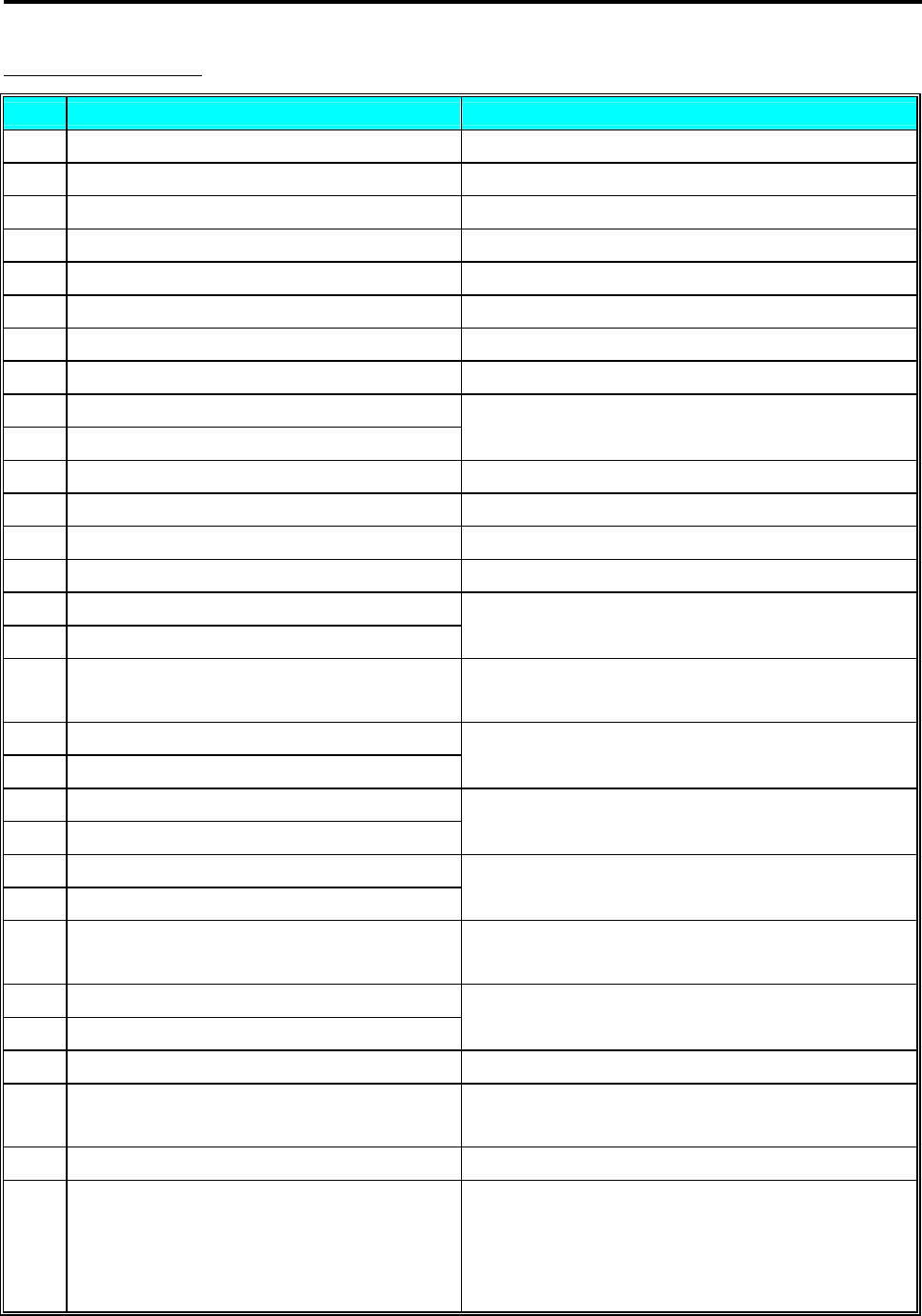
SM 110 PROGRAM MODE
28
Non-Weighing Item
Step PLU File (Non-weighing Item) Remarks
S1.0 PLU No.
S1.1 Unit Price (6 digits)
S1.2 Label Format for the 1st label Refer to Label Format List.
S1.3 Label Format for the 2nd label Free format No.1~99 only.
S1.4 Commodity Name Font Size
S1.4 Commodity Name
S1.5 Selection of ITF Barcode Format
S1.6 Bar Code Selection
S1.7 Flag data
S1.8 Item Code No. * Digits of Flag and Item data can be selected in the barcode type
selection in S1.6.
S1.9 Item Code No. (Lower 4 digits) Only when Item Code is more than 6 digits.
S1.10 Right Side Data of Item Barcode Only when Spec02 set to 3.
S1.11 Selection of EAN ADD-ON
S1.12 Main Group No.
S1.13 Select whether to print Sell by date
S1.14 Sell by date (Days after the current date) * If No Print is selected, Sell- by Date in S1.12 is skipped.
S1.15 Select whether to print Sell by time * If No Print is selected, Key in selection in S1.14 Sell-by time in
S1.15 is skipped.
S1.16 Select key-in data or present time
S1.17 Sell by Time (If Key-In is selected) * If S1.14 select CLOCK TIME, Key in selection in S1.15 is
skipped.
S1.18 Select whether to print Used by date
S1.19 Used by date (days after Packed date) * If No Print is selected, Used- by Date in S1.17 is skipped.
S1.20 Select whether to print Packed date
S1.21 Packed Date (days after actual packed date) * If No Print is selected, Packed Date in S1.19 is skipped.
S1.22 Select whether to print Packed time * If No Print is selected, Key-in selection in S1.21 Packed time in
S1.22 are skipped.
S1.23 Select to print Key-In data or actual time
S1.24 Packed Time (if key-In is selected) * If S1.21 select CLOCK TIME, Key in selection in S1.22 is
skipped.
S1.25 Cost price
S1.27 Unit Symbol (PCS / FOR / kg / lb / g / NO
SYMBOL)
S1.28 Quantity
S1.29 Type of Volume Discount * Depends on SPEC: 100 SETTING.
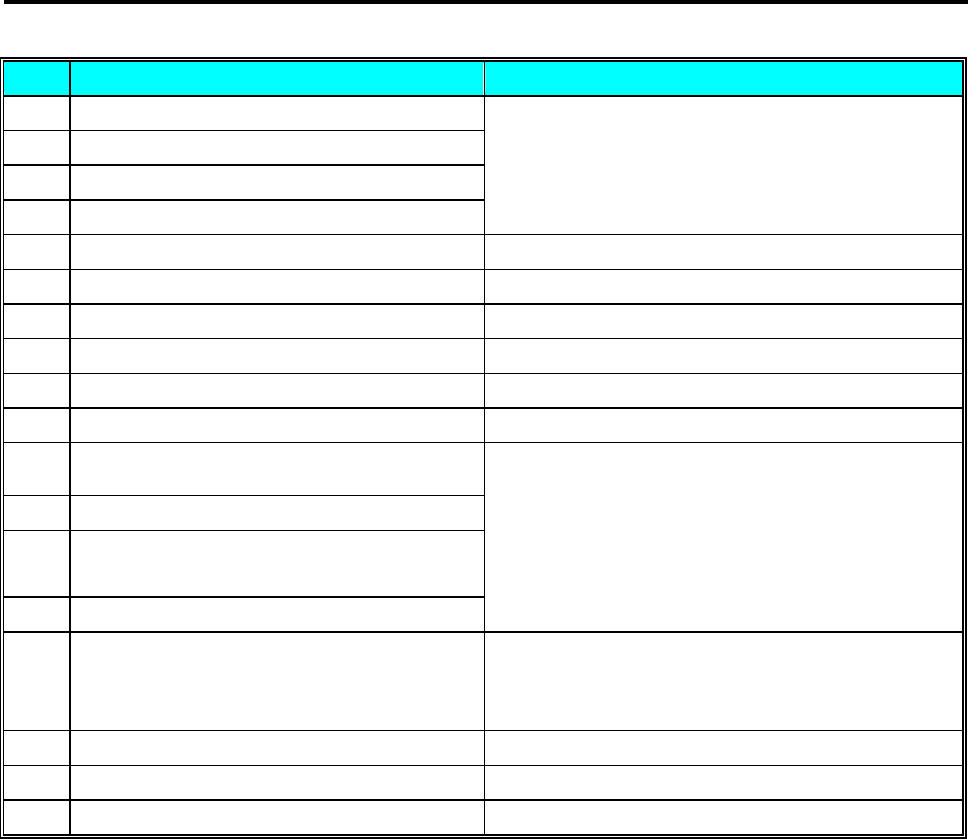
SM 110 PROGRAM MODE
29
Step PLU File (Non-weighing Item) Remarks
S1.30 The 1st target of volume discount
S1.31 The discount value for the 1st target
S1.32 The 2nd target of volume discount
S1.33 The discount value for the 2nd target
* If No Volume discount is selected, the parameters in S1.27 ~
S1.36 are skipped.
S1.34 Print type of Discount price (Mark Down) *Entering by Number keys (0~3)
S1.35 Schedule of Volume Discount (The start date)
S1.36 Schedule of Volume Discount (The start time)
S1.37 Schedule of Volume Discount (The end date)
S1.38 Schedule of Volume Discount (The end time)
S1.39 Selection of Discount Day of The Week.
S1.40 Special message No. (Select No. from SP message
file)
S1.41 Ingredient No. (Select No. from Ingredient file)
S1.42 Special message (Program original Special
Message)
S1.43 Ingredient (Program original Ingredient)
* If selected Label Format without PRINT AREA, S1.40 ~
S1.43 are skipped.
S1.44 Place of production (Select No. from Place file) * If selected Label Format without PRINT AREA, the PLACE
message will print on 1st line of Commodity Name.
S1.45 Coupled PLU Number
S1.46 TAX Number (Select Number from TAX File) *Depend on SPEC: 603 SETTING.
S1.47 Reference PLU Number

SM 110 PROGRAM MODE
30
3.6.1 Program PLU File(weighing item)
PLU data(weighing item) is programmed by following procedure as below.
If the selected 1st or 2nd label format does not have print area for the PLU items, the item will be skipped
automatically or not printed on label.
DISPLAY
OPERATION PT kg $/kg $ REMARK
[MODE][MODE]
[MODE] S1 → PLU FILE
Enter S mode.
Lamp S turns on.
[*] S1.0 PLU 0 NO SET
Enter PLU programming mode.
$/kg window displays PLU number.
[1][0][0] S1.0 PLU 100 NO SET Enter new PLU Number (Ex. 100) you want.
[*] S1.1 PLU 0.00 PR-KG
Enter PLU programming.
Enter unit price.(Ex.5.80$/kg)
[5][8][0][*] S1.2 PLU DFT 0 LAB FR1
Select Label format for 1st Label by press [<<]
or [>>] key.
(T1~T12,S,A,B,C,F1~F8 is available)
[<<] or [>>] S1.2 PLU T6 6 LAB FR1 Set the Label format (Ex.T6) by press [6] or[>>]
key.
[*] S1.3 PLU NO 0 LAB FR2
Select Label format for 2nd Label by press [<<]
or [>>]key.
(F1~F8 only)
[<<] or [>>]
[*] S1.4 C01.01 S1 A 100 Enter commodity name.(Ex. “SLICE”)
[S][L][I][C][E]
[*] S1.4 C02.01 S1 A 100 Enter the 2nd line of commodity name.
[*] S1.5 PLU EAN BARCODE Select the type of BARCODE by press [X] or
[>>].(EAN or ITF)
[*] S1.6 PLU DFLT BARCODE Select barcode format by press [<<] or [>>]
key.(Ex.2f5c4i4wD)
[<<] or [>>]
[*] S1.7 PLU 20 FLAG
Set flag data.(Ex.29)
The Default Flag Data can be set at SPEC 3 ~ 6
and the Flag data consists of one or two digits,
which depends on the selected Barcode type.
[2][9]
[*] S1.8 PLU 00000 IT CODE Enter item code.(Ex.10010)
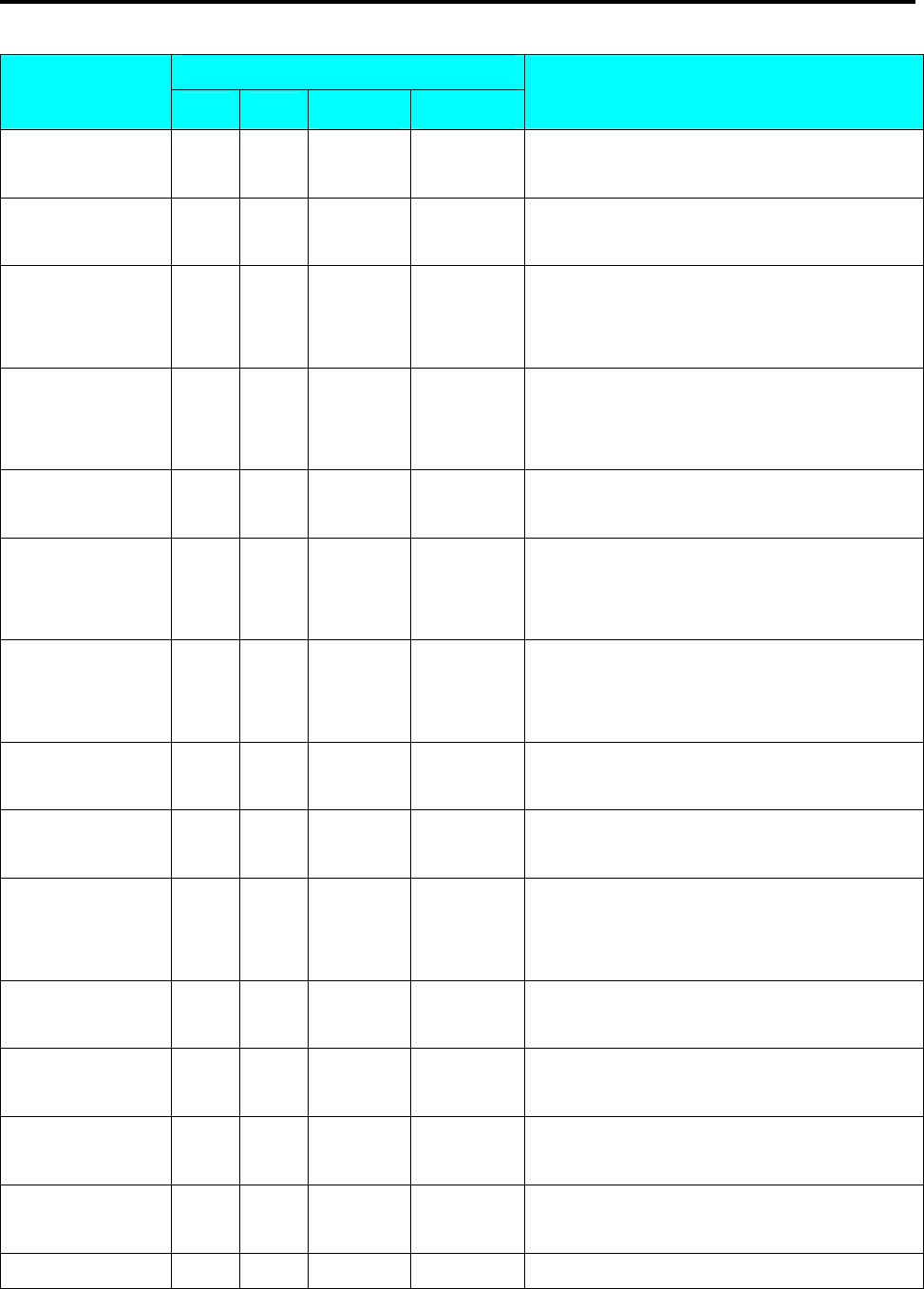
SM 110 PROGRAM MODE
31
DISPLAY
OPERATION PT kg $/kg $ REMARK
[1][0][0][1][0]
[*] S1.9 PLU 00000 EX CODE No appended item code of PLU 100.
[*] S1.10 PLU EAN
ADD
OFF
Select EAN ADD-ON or EAN ADD-OFF.(Ex.
EAN ADD-OFF)
[*] S1.12 PLU 997 MG NO
Set the Main Group number.(default MG 997)
Enter Main Group No.(Ex.111)
Link PLU 100 to Main Group 111.
[1][1][1]
[*] S1.13 PLU NPRINT SELL DT
Press [<<] or [>>] key to change whether print
sell-by-date.
(Ex. Print sell by date)
[<<] or [>>]
[*] S1.14 PLU 0 SELL DT
Set sell-by-date.(Ex.3 days)
3 digits can be set.(0~999)
[3]
[*] S1.15 PLU NPRINT SELL TM
Press [<<] or [>>] key to change whether print
sell-by-time.
(Ex. No print sell by time)
[*] S1.18 PLU NPRINT USED DT
Press [<<] or [>>] key to change whether print
used by date.
(Ex. No print used by date)
Set used-by-date,
used-by-time … … … … Setting way of used-by-date, used-by-time are
same as setting sell-by-date and sell-by-time.
[*] S1.20 PLU NPRINT PACK DT Press [<<] or [>>] key to change whether print
packed date.
[<<] or [>>]
[*] S1.21 PLU 0 PACK DT
If necessarily, packed date can set the day after
present date.
(Ex. 1 day after present day)
[1][*] S1.22 PLU NPRINT PACK TM Press [<<] or [>>] key to change whether print
packed time.
[<<] or [>>]
[*] S1.23 PLU TIME PRESENT Press [<<] or [>>] key to change key-in time or
present time.
[<<] or [>>]
[*] S1.24 PLU 0000 PACK TM Set the packed time.
(Ex. 18:00)
[1][8][0][0]
[*] S1.25 PLU 0.00 COST
[*] S1.26 PLU 0.000 TARE Enter Preset Tare of PLU 10.(Ex.0.100kg)

SM 110 PROGRAM MODE
32
DISPLAY
OPERATION PT kg $/kg $ REMARK
[1][0][0]
[*] S1.29 PLU NO DISCONT
6 kinds discount type can be selected by press
[<<] or [>>] key.
(Ex. UNIT PRICE discount)
[<<] or [>>]
[*] S1.30 PLU 0.000 1ST LMT Set 1st limit weight is 0.1kg.(Ex.0.100kg)
[1][0][0]
[*] S1.31 PLU 0.00 1ST AMT Set 1st amount of discount is $0.30.
[3][0]
[*] S1.32 PLU 99.999 2ND LMT Set 2nd limit weight is 1.000kg.
[1][0][0][0]
[*] S1.33 PLU 0.00 2ND AMT Set 2nd amount of discount is $0.50.
[5][0]
[*] S1.34 PLU NO MARK
DOWN
Change selection by [<<] or [>>]:
No mark down/Unit price mark down
/Total price mark down/all mark down
[<<] or [>>]
[*] S1.35 PLU 000000 ST DATE Set discount start day.(Ex.10-01-04,
MM-DD-YY)
[1][0][0][1][0][4]
[*] S1.36 PLU 0000 ST TIME Set discount start time.(Ex. 09:00, HH-MM)
[0][9][0][0]
[*] S1.37 PLU 000000 ED DATE Set discount end date.(Ex.11-01-04)
[1][1][0][1][0][4]
[*] S1.38 PLU 0000 ED TIME Set discount end time.(Ex. 09:00)
[0][9][0][0]
[*] S1.40 PLU 0 SMG NUM
Set special message file number.(Ex. Number 1)
Special message file 1 is linked to this PLU.
[1][*] S1.41 PLU 0 ING NUM
Set ingredients file number.(Ex. Number 1)
Ingredients file 1 is linked to this PLU.
[1]
[PLU] S1 → PLU ITEM
After finish setting, save it.
Back to S mode.
Note1: Press [*] key to next parameter or [−] key to previous parameter.
Note2: The letter before "A" in Total Price display shows the letter font size of the commodity name, and the number
after "A" in Total Price display shows the number of letters can be programmed for commodity name.
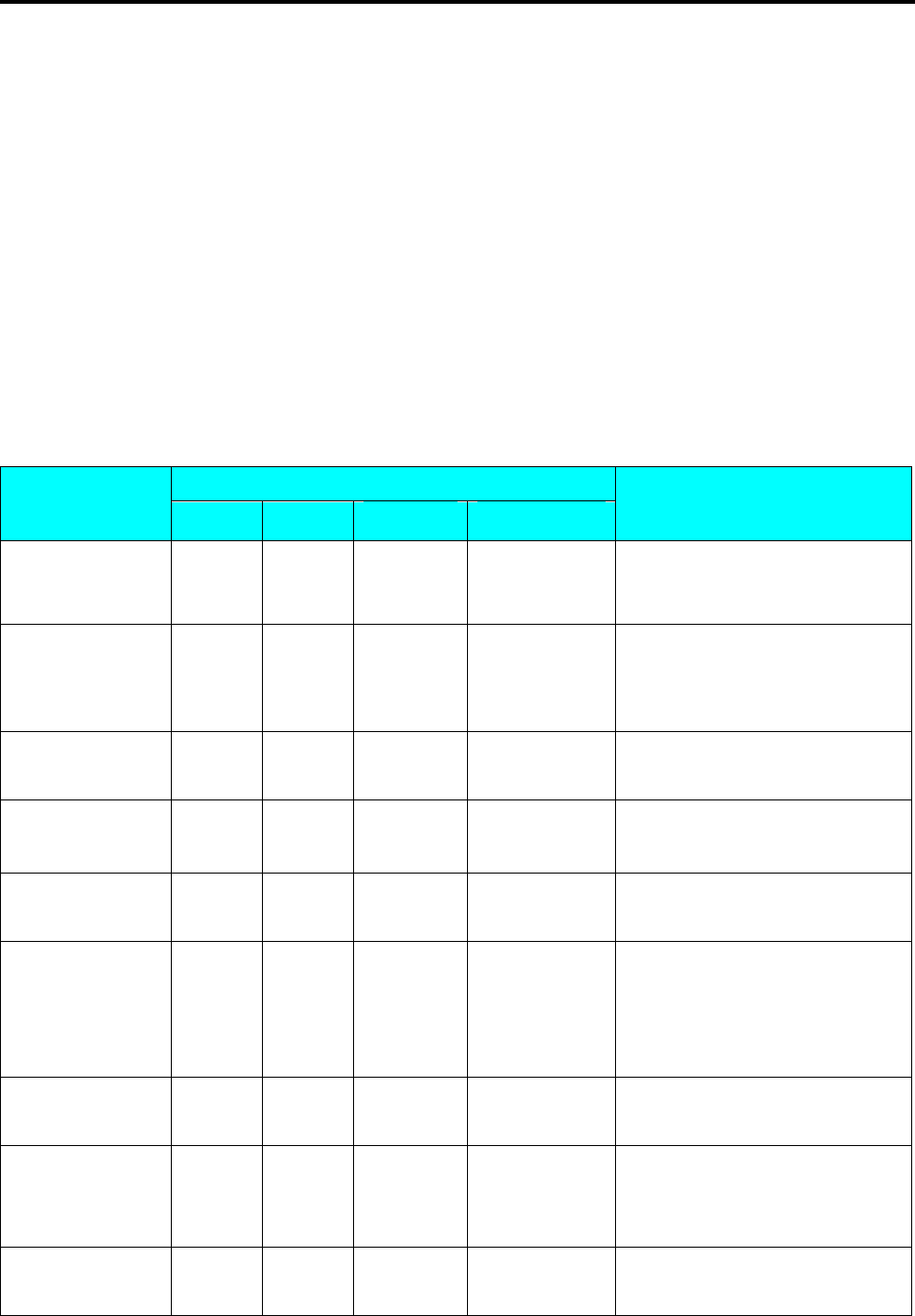
SM 110 PROGRAM MODE
33
Note3: The 2 digits after "C" in Weight display shows the line of the commodity name, and the next 2 digits in Weight
display shows the position of the cursor.
Note4:
The PLU No.1 to No.999999 are available for PLU programming.
Note5: The programmed PLU commodity name are printed on the label or receipt.
Note6: Max.100 letters for commodity name per file are available.
Note7: Each PLU No. must be linked to the exiting Main Group No.(Refer to 3.4 Main Group File).
3.6.2 Program PLU File(non-weighing item)
PLU data(non-weighing item) is programmed by following procedure as below.
*If the selected 1st or 2nd label format does not have print area for the PLU items, the item will be skipped
automatically or not printed on label
DISPLAY
OPERATION PT kg $/kg $ REMARK
[MODE][MODE]
[MODE] S1 → PLU FILE
Enter S mode.
Lamp S turns on.
[*] S1.0 PLU 0 NO SET
Enter PLU programming mode.
$/kg window displays PLU
number.
[2][0][0] S1.0 PLU 200 NO SET
Enter new PLU Number (Ex. 200)
you want.
[*] S1.1 PLU 0.00 PR-KG
Enter PLU programming.
Enter unit price.(Ex.5.80$/kg)
[<<] or [>>]
[5][8][0] S1.1 PLU 5.80 PR-PCS
Change Unit price of PLU 200 to
non-weighing item.
[*] S1.2 PLU DFT 0 LAB FR1
Select Label format for 1st Label by
press [<<] or [>>] key.
(T1~T12,S,A,B,C,F1~F8 is
available)
[<<] or [>>] S1.2 PLU T6 6 LAB FR1 Set the Label format (Ex.T6) by
press [6] or[>>] key.
[*] S1.3 PLU NO 0 LAB FR2
Select Label format for 2nd Label
by press [<<] or [>>]key.
(F1~F8 only)
[<<] or [>>]
[*] S1.4 C01.01 S1 A 100 Enter commodity name.(Ex.
“CAKE”)
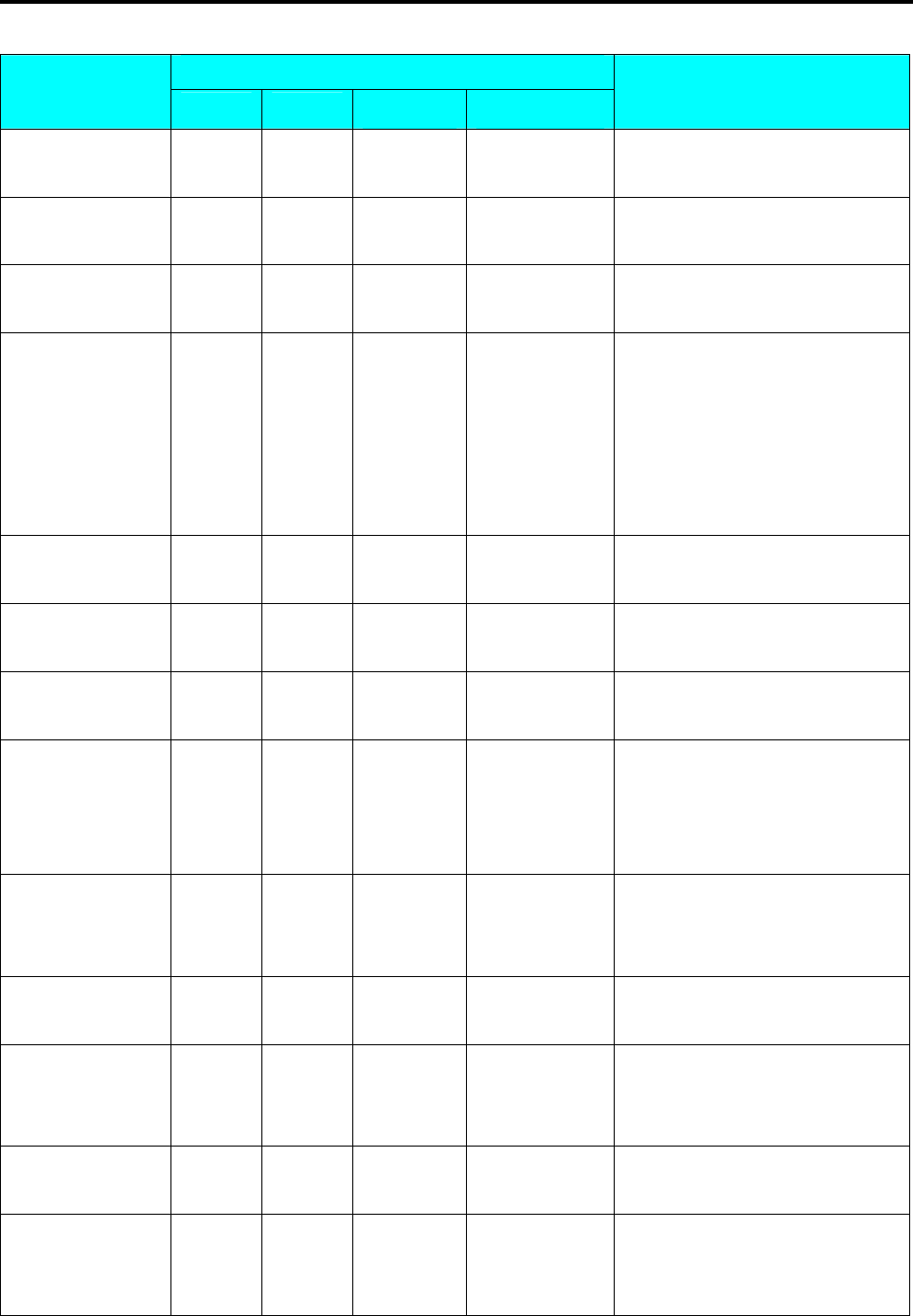
SM 110 PROGRAM MODE
34
DISPLAY
OPERATION PT kg $/kg $ REMARK
[C][A][K][E]
[*] S1.4 C02.01 S1 A 100 Enter the 2nd line of commٛddity
name.
[*] S1.5 PLU EAN BARCODE
Select the type of BARCODE by
press [X] or [>>].(EAN or ITF)
[*] S1.6 PLU DFLT BARCODE
Select barcode format by press
[<<] or [>>] key.(Ex.2f5c4i4wD)
[<<] or [>>]
[*] S1.7 PLU 20 FLAG
Set flag data.(Ex.29)
The Default Flag Data can be set at
SPEC 3 ~ 6 and the Flag data
consists of one or two digits, which
depends on the selected Barcode
type.
[2][9]
[*] S1.8 PLU 00000 IT CODE Enter item code.(Ex.20020)
[2][0][0][2][0]
[*] S1.9 PLU 00000 EX CODE
No appended item code of PLU
100.
[*] S1.10 PLU EAN ADD OFF Select EAN ADD-ON or EAN
ADD-OFF.(Ex. EAN ADD-OFF)
[*] S1.12 PLU 997 MG NO
Set the Main Group
number.(default MG 997)
Enter Main Group No.(Ex.222)
Link PLU 200 to Main Group 222.
[2][2][2]
[*] S1.13 PLU NPRINT SELL DT
Press [<<] or [>>] key to change
whether print sell-by-date.
(Ex. Print sell by date)
[<<] or [>>]
[*] S1.14 PLU 0 SELL DT
Set sell-by-date.(Ex.3 days)
3 digits can be set.(0~999)
[3]
[*] S1.15 PLU NPRINT SELL TM
Press [<<] or [>>] key to change
whether print sell-by-time.
(Ex. No print sell by time)
[*] S1.18 PLU NPRINT USED DT
Press [<<] or [>>] key to change
whether print used by date.
Set used-by-date,
used-by-time … … … …
Setting way of used-by-date,
used-by-time are same as setting
sell-by-date and sell-by-time.

SM 110 PROGRAM MODE
35
DISPLAY
OPERATION PT kg $/kg $ REMARK
[*] S1.20 PLU NPRINT PACK DT
Press [<<] or [>>] key to change
whether print packed date.
[<<] or [>>]
[*] S1.21 PLU 0 PACK DT
If necessarily, packed date can set
the day after present date.
(Ex. 1 day after present day)
[1][*] S1.22 PLU NPRINT PACK TM
Press [<<] or [>>] key to change
whether print packed time.
[<<] or [>>]
[*] S1.23 PLU TIME PRESENT
Press [<<] or [>>] key to change
key-in time or present time.
[<<] or [>>]
[*] S1.24 PLU 0000 PACK TM
Set the packed time.
(Ex. 18:00)
[1][8][0][0]
[*] S1.25 PLU 0.00 COST
[*] S1.27 PLU PCS USYMBOL
Press [<<] or [>>] to select unit
symbol.
Selection: PCS/FOR/kg/lb/g/NO
[<<] or [>>]
[*] S1.28 PLU 0 QTY 4 digits can be set.(0~9999).
(Ex. 10 pcs/PLU)
[1][0]
[*] S1.29 PLU NO DISCONT
6 kinds discount type can be
selected by press [<<] or [>>] key.
(Ex. UNIT PRICE discount)
[<<] or [>>]
[*] S1.34 PLU NO MARK DOWN
Change selection by [<<] or [>>]:
No mark down/Unit price mark
down
/Total price mark down/all mark
down
[<<] or [>>]
[*] S1.35 PLU 000000 ST DATE
Set discount start day.(Ex.10-01-04,
MM-DD-YY)
[1][0][0][1][0][4]
[*] S1.36 PLU 0000 ST TIME
Set discount start time.(Ex. 09:00,
HH-MM)
[0][9][0][0]
[*] S1.37 PLU 000000 ED DATE
Set discount end
date.(Ex.11-01-04)
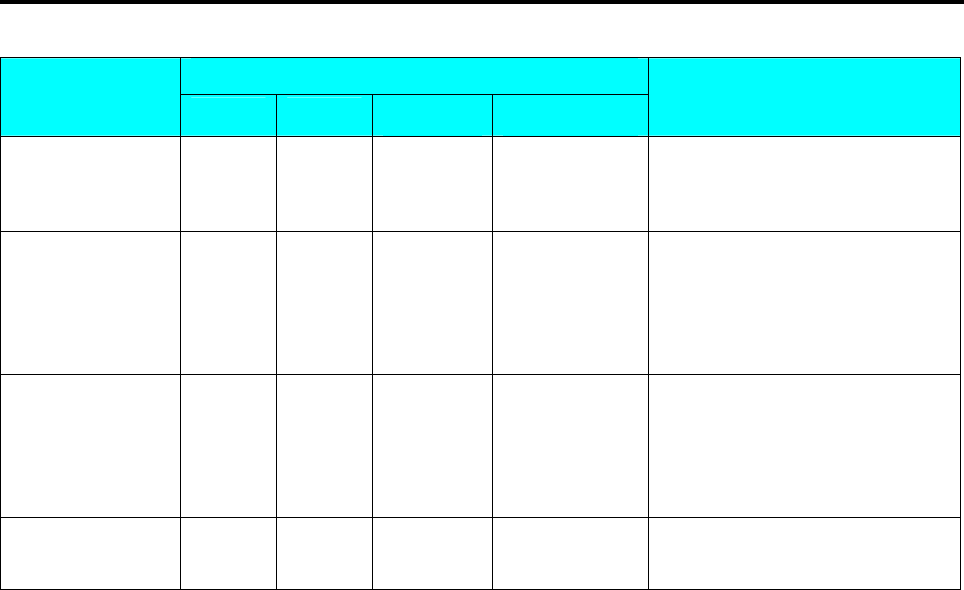
SM 110 PROGRAM MODE
36
DISPLAY
OPERATION PT kg $/kg $ REMARK
[1][1][0][1][0][4]
[*] S1.38 PLU 0000 ED TIME Set discount end time.(Ex. 09:00)
[0][9][0][0]
[*] S1.40 PLU 0 SMG NUM
Set special message file
number.(Ex. Number 1)
Special message file 1 is linked to
this PLU.
[1][*] S1.41 PLU 0 ING NUM
Set ingredients file number.(Ex.
Number 1)
Ingredients file 1 is linked to this
PLU.
[1]
[PLU] S1 → PLU ITEM
After finish setting, save it.
Back to S mode.
Note1: Press [*] key to next parameter or [−] key to previous parameter.
Note2: The letter before "A" in Total Price display shows the letter font size of the commodity name, and the number
after "A" in Total Price display shows the number of letters can be programmed for commodity name.
Note3: The 2 digits after "C" in Weight display shows the line of the commodity name, and the next 2 digits in Weight
display shows the position of the cursor.
Note4:
The PLU No.1 to No.999999 are available for PLU programming.
Note5: The programmed PLU commodity name are printed on the label or receipt.
Note6: Max.100 letters for commodity name per file are available.
Note7: Each PLU No. must be linked to the exiting Main Group No.(Refer to 3.4 Main Group File).
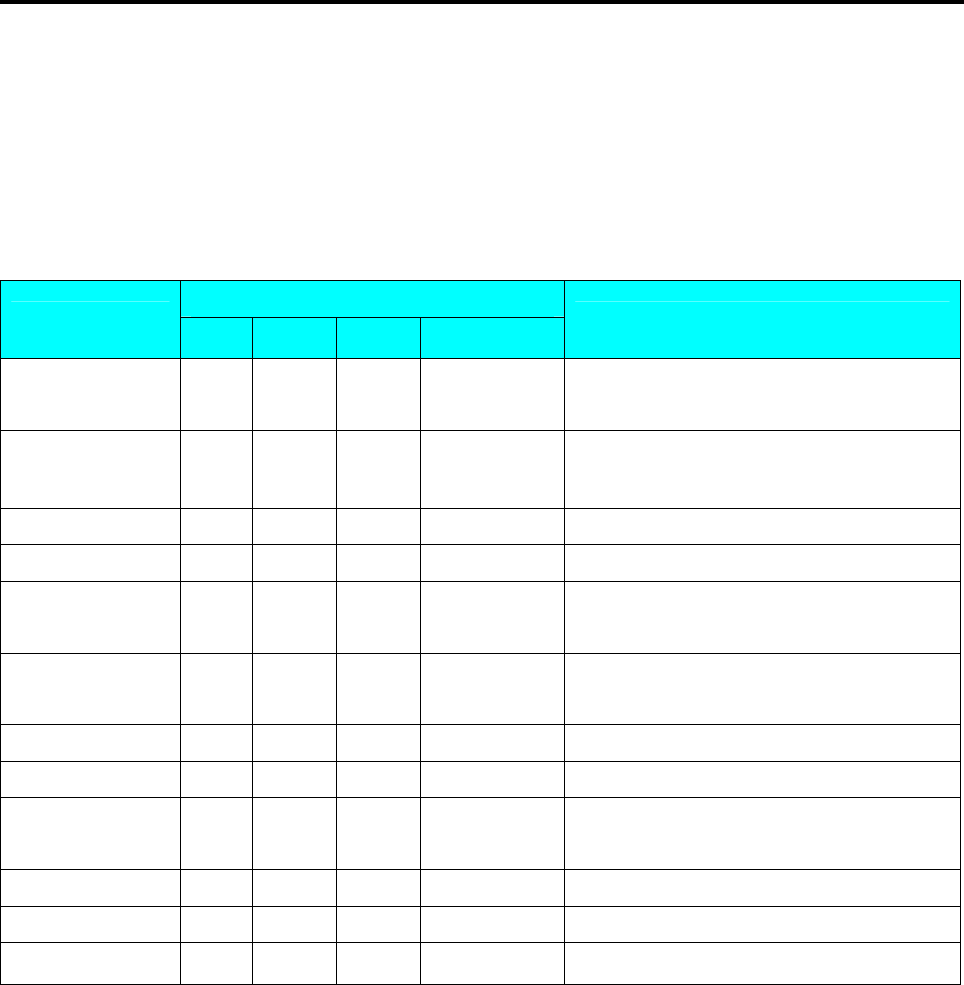
SM 110 PROGRAM MODE
37
3.6.3 PLU [COPY] Function
The programmed PLU data can be easily copied into a new PLU. The function is very useful to save
time or avoid mistake for the similar PLU data programming, especially in case of long description of
Ingredients.
Example: PLU No.124 is programmed with most data of the PLU No. 100 already in memory.
DISPLAY
OPERATION PT kg $/kg $ REMARK
[MODE][MODE]
[MODE] S1 → PLU FILE
Enter S mode.
Lamp S turns on.
[*] S1.0 PLU 0 NO SET
Enter PLU programming mode.
$/kg window displays PLU number.
[1][2][4] S1.1 PLU 124 NO SET Select PLU 124,enter PLU programming.
[X] S1.1 PLU 0 COPY
Press [X] key to enter PLU copy function.
[1][0][0]
[*] S1.1 PLU 5.80 PR-KG Copy PLU 100 data to PLU 124.
[4][8][0]
[*] S1.2 PLU T6 6 LAB FR1 Unit price of PLU 124 is 4.80$/kg.
[*] S1.3 PLU NO 0 LAB FR2 The 1st Label format is T6.
[*] S1.4 C01.01 SLICE S1 A 95 Commodity Name of PLU 124 is “SLICE”.
Press [*] key 5
times S1.8 PLU 10100 IT CODE Item code of PLU 124 is 10124.
[1][0][1][2][4] S1.8 PLU 10124 IT CODE
[*] S1.9 PLU 00000 EX CODE
[PLU] S1
→ PLU FILE
Store the PLU 124 file, back to S mode.
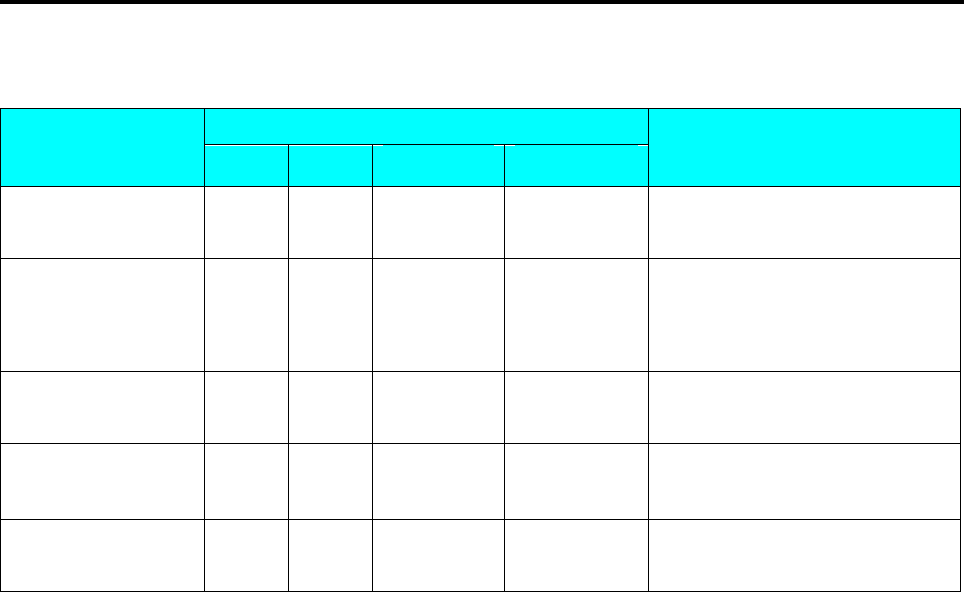
SM 110 PROGRAM MODE
38
3.6.4 Delete PLU File
DISPLAY
OPERATION PT kg $/kg $ REMARK
[MODE][MODE]
[MODE] S1 → PLU FILE
Enter S mode.
Lamp S turns on.
[*] S1.0 PLU 0 NO SET
Enter PLU programming mode.
$/kg window displays PLU
number.
[1][2][4] S1.0 PLU 124 NO SET
Select PLU 124.(Ex. Delete PLU
No.124)
[-] S1.0 PLU DEL ? Y-C N-T Press [-] key to delete PLU 124.
[C] for Yes, [T] for No.
[C] S1
→ PLU FILE
Delete PLU file No.124, back to S
mode.
Note1: Only the programmed PLU file can be deleted.
Note2: In the last operation, pressing [T] key can back to the S Mode without deleting PLU file 124.
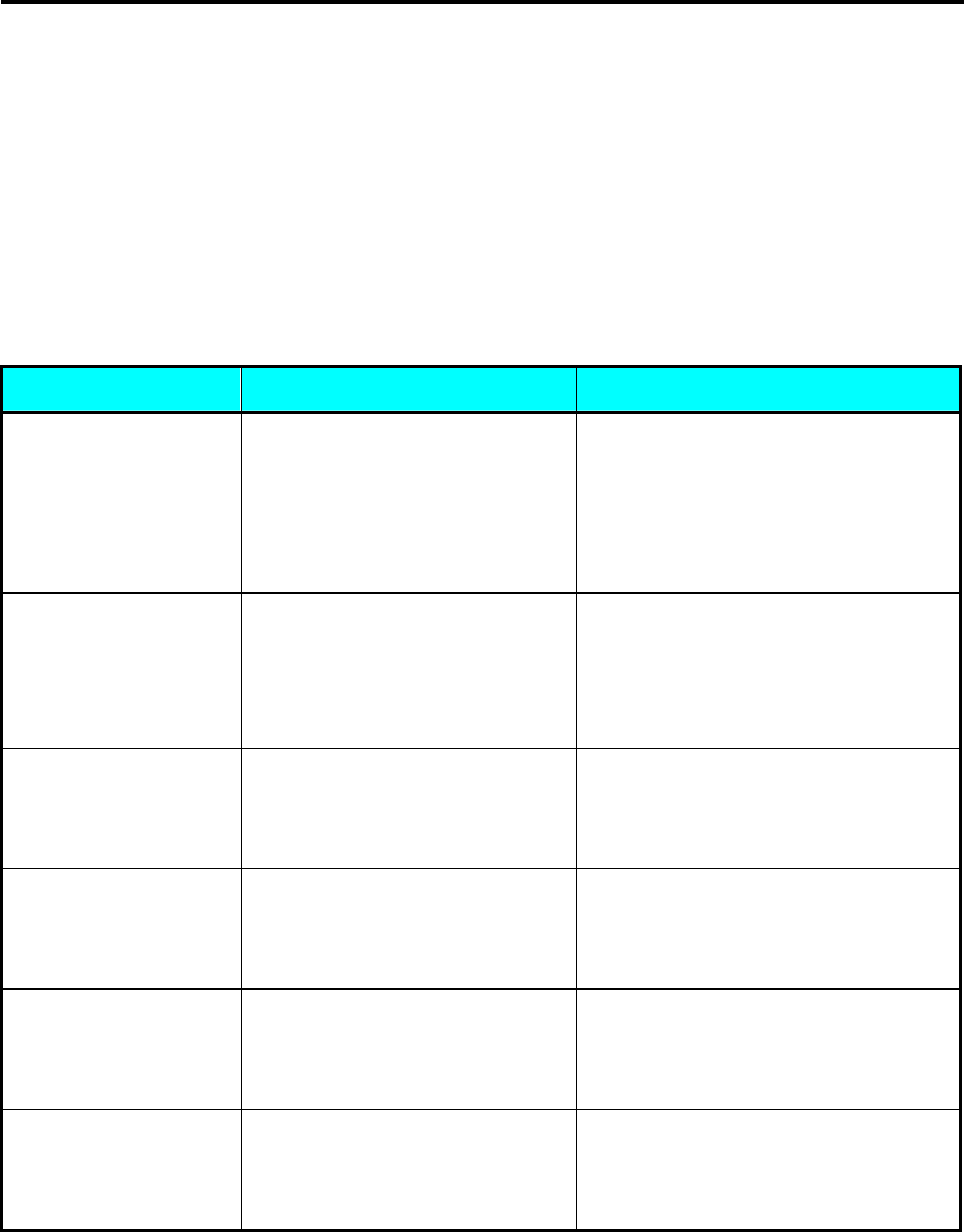
SM 110 PROGRAM MODE
39
3.6.5 Volume Discount & Mark Down print function
Volume Discount function is used to set up special price during a sales period. Shop manager may
program the discount price during a sales period, and the Shop manager can avoid sales loss caused by
not returning the discount price back to the original price even after the sales period.
Type of Volume Discount
Shop manager can select a discount type from 5 types of volume discount. The formulas of 5 discount
type are shown in the following table.
Formula of Discount price
Discount Type Formula Example
Free Item
To called up PLU with 0
Unit Price and allow
issuing a receipt or label,
SPEC 231 must set to
"ALLOW" in advance.
Price = 0 Total Price = 0
Unit Price Discount
To select Formula (1) or
Formula (2) can be
decided by SPEC 124
Setting.
(1) Unit Price = Original Unit Price -
Unit Price discount amount.
(2) Unit Price = Unit Price discount
amount.
Original Unit Price = $ 10.00
Unit Price discount amount = $2.00
(1) Unit Price = $10.00 - $2.00 = $8.00
(2) Unit Price = $2.00
Unit Price % Discount Unit Price = Original Unit Price x
(100% - % Discount) Original Unit Price = $ 10.00
% Discount = 20%
Unit Price = $10.00 x (100% - 20%) = $8.00
Total Price Discount Total Price = Original Price - Price
Discount Amount Original Total Price = $10.00
Price Discount Amount = $2.00
Total Price = $10.00 - $2.00 = $8.00
Total Price % Discount Total Price = Original Total Price x
(100% - % Discount) Original Total Price = $10.00
% Discount = 20%
Total Price = $10.00 x (100% - 20%) = $8.00
Fixed Price Discount Total Price = Fixed Price Amount Original Total Price = $10.00
Fixed Price Amount = $8.00
Total Price = $8.00
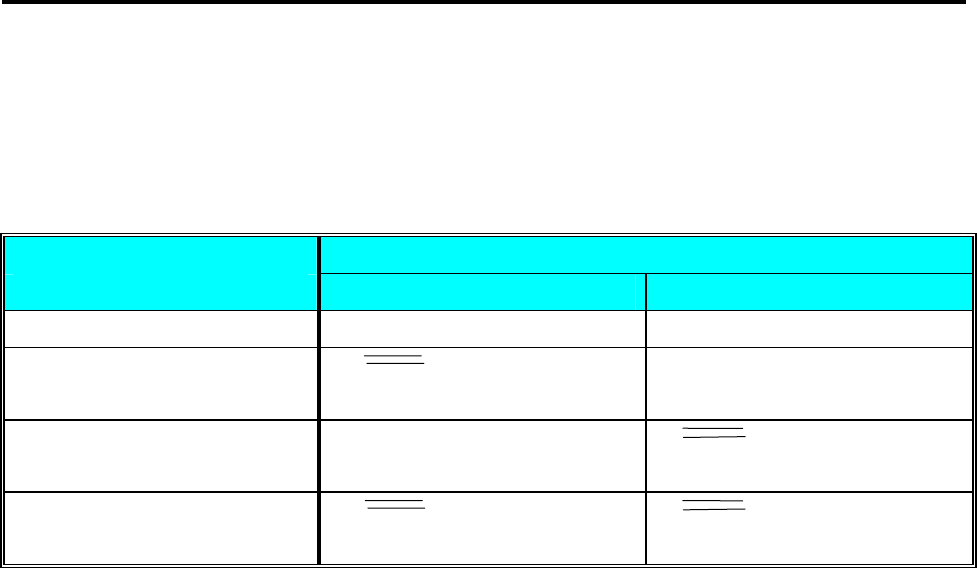
SM 110 PROGRAM MODE
40
Mark Down Print Function (How to print discount price)
Mark Down Print function is used to print the discount price as well as the original price with double
lines crossed when item is discounted. Mark Down Print function can be selected from the following
4 types, No Mark down / Unit Price Mark down/ Price Mark down / Unit Price & Price Mark down.
Type of Sales price function Description of Sales Price data on label
Unit Price Total Price
No Mark Down $1.50 $15.00
Unit Price Mark Down 2.00
1.50 $15.00
Total Price Mark Down $1.50
Refer to Note 1 20.00
15.00
Unit & Total Price Mark Down 2.00
1.50
20.00
15.00
Note 1: Since discount unit price cannot be calculated if Total Price discount is used, it is not able to use Unit Price
Mark Down function, when using Total Price discount and Free item discount.
$
$ $
$

SM 110 PROGRAM MODE
41
3.7 Memory Status
The function is used for checking the number of existing PLU and remaining programmable PLU.
DISPLAY
OPERATION PT kg $/kg $ REMARK
[MODE][MODE]
[MODE] S1 → PLU FILE
Enter S mode.
Lamp S turns on.
[2][0] S20 → MEMORY STATUS
Select memory status check mode.
You can press [《] or [》] key to
select this mode.
[*] S20.0 PLU P 7 LF 4544
[T] S20
→ MEMORY STATUS
Back to S mode.
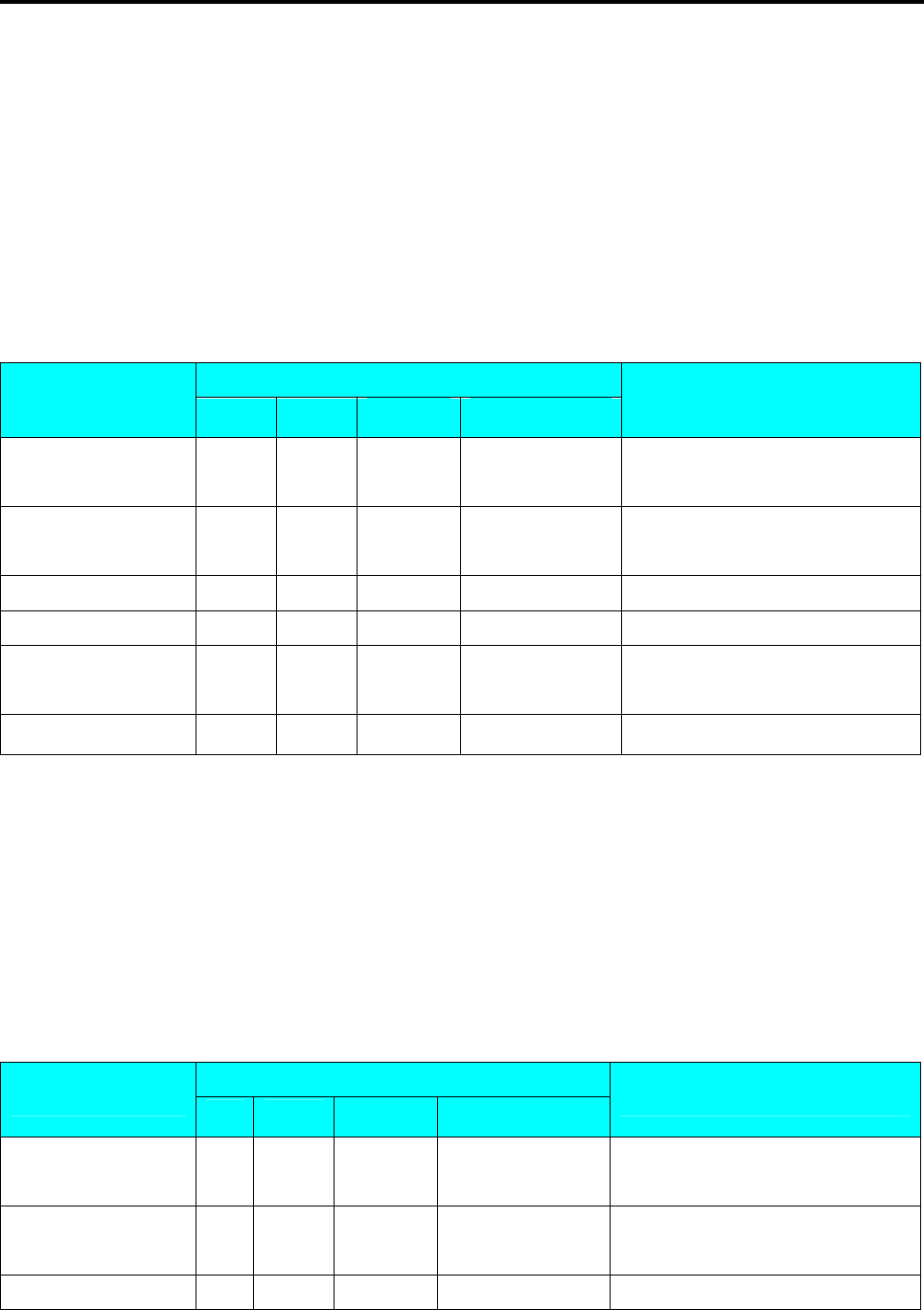
SM 110 PROGRAM MODE
42
3.8 Key Assignment
The Preset keys can be used for assignment of PLUs and Function keys to speed up the operation in R
mode.
3.8.1 PLU Assignment
PLU Number can be assigned to a preset key to call up PLU data by pressing the assigned preset key on
Registration Mode.
For example:
Assign PLU Number 100 to Preset Key Number 1.
DISPLAY
OPERATION PT kg $/kg $ REMARK
[MODE][MODE]
[MODE] S1 → PLU FILE
Enter S mode.
Lamp S turns on.
[4] or [》] three times S4 → KEY ASSIGNMENT Key Assignment mode is MENU 4
in S mode.
[*] S4.0 PS AS 0 NO SET Enter PLU assignment mode.
[1][0][0] S4.0 PS AS 100 NO SET Enter PLU No.100
[PRESET 1] S4.0 PS AS 0 NO SET PLU No.100 had been assigned to
Preset Key 1.
[◇][C] S4 → KEY ASSIGNMENT Back to S mode.
Note1: Non-existing PLU No. can not be assigned.
Note2: If assigning PLU Number 50 to the Preset key No. 1 has been already programmed, the PLU No. 50 will
replace the old data of Preset Key No. 1, but PLU Number cannot replace the preset key are already assign for
Function Key, Vender Key or Preset Tare.
3.8.2 Function Key Assignment
By assigning the following function keys to Preset keys, the functions can be used by touching the assigned
keys
DISPLAY
OPERATION PT kg $/kg $ REMARK
[MODE][MODE]
[MODE] S1 → PLU FILE
Enter S mode.
Lamp S turns on.
[4] or [》] three times S4 → KEY ASSIGNMENT
Key Assignment mode is MENU 4
in S mode.
[*] S4.0 PS AS 0 NO SET Enter PLU assignment mode.
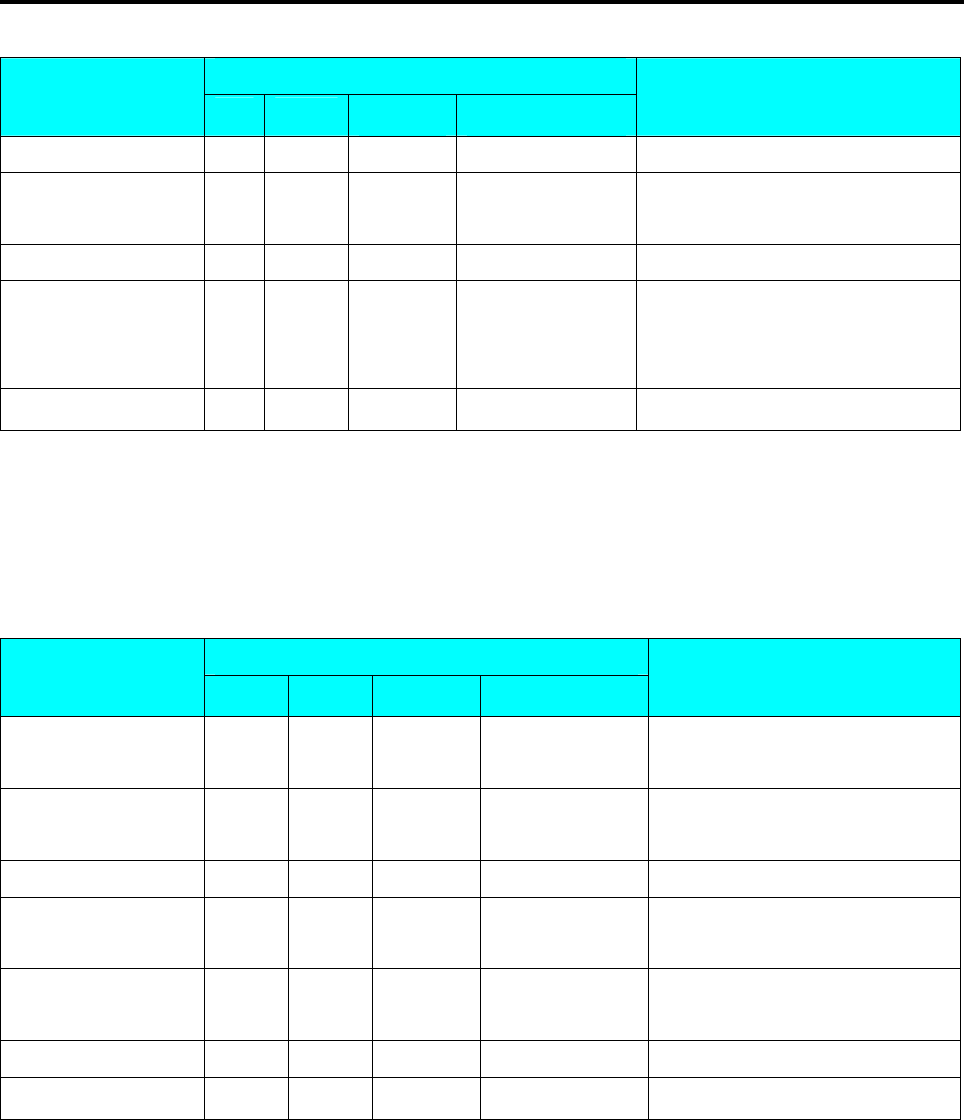
SM 110 PROGRAM MODE
43
DISPLAY
OPERATION PT kg $/kg $ REMARK
[*] S4.1 VR AS 0 NO SET Enter Vender Key assignment status.
[*] S4.2 FN AS 0 CLEAR
Enter Function Key assignment
status.
[X][X] S4.0 FN AS 2 -PRICE Select PRICE DISCOUNT function
[PRESET 25] S4.2 FN AS 0 CLEAR
PRICE DISCOUNT function had
been assigned to Preset Key number
25.
[◇][C] S4 → KEY ASSIGNMENT
Back to S mode.
Note1: Non assigned Preset Key can be set as function key.
3.8.3 Delete Preset Key Assignment
The following operation as below is to delete the Preset Key Assignment for PLU preset key, Function
Key and Vender key.
DISPLAY
OPERATION PT kg $/kg $ REMARK
[MODE][MODE]
[MODE] S1 → PLU FILE
Enter S mode.
Lamp S turns on.
[4] or [》] three times S4 → KEY ASSIGNMENT Key Assignment mode is MENU 4
in S mode.
[*] S4.0 PS AS 0 NO SET Enter PLU assignment mode.
[*] S4.2 FN AS 0 CLEAR
Enter Function Key assignment
status.
[PRESET 25] S4.0 FN AS DEL ? Y-C N-T Enter deleting mode.
[C] for Yes, [T] for No.
[C] S4.0 FN AS 0 CLEAR
[◇][C] S4 → KEY ASSIGNMENT Back to S mode.
Note1: Non assigned Preset Key can not be cleared.
Note2: In the last operation, pressing [T] key can back to Assigned key clear mode and do not clear the assigned key
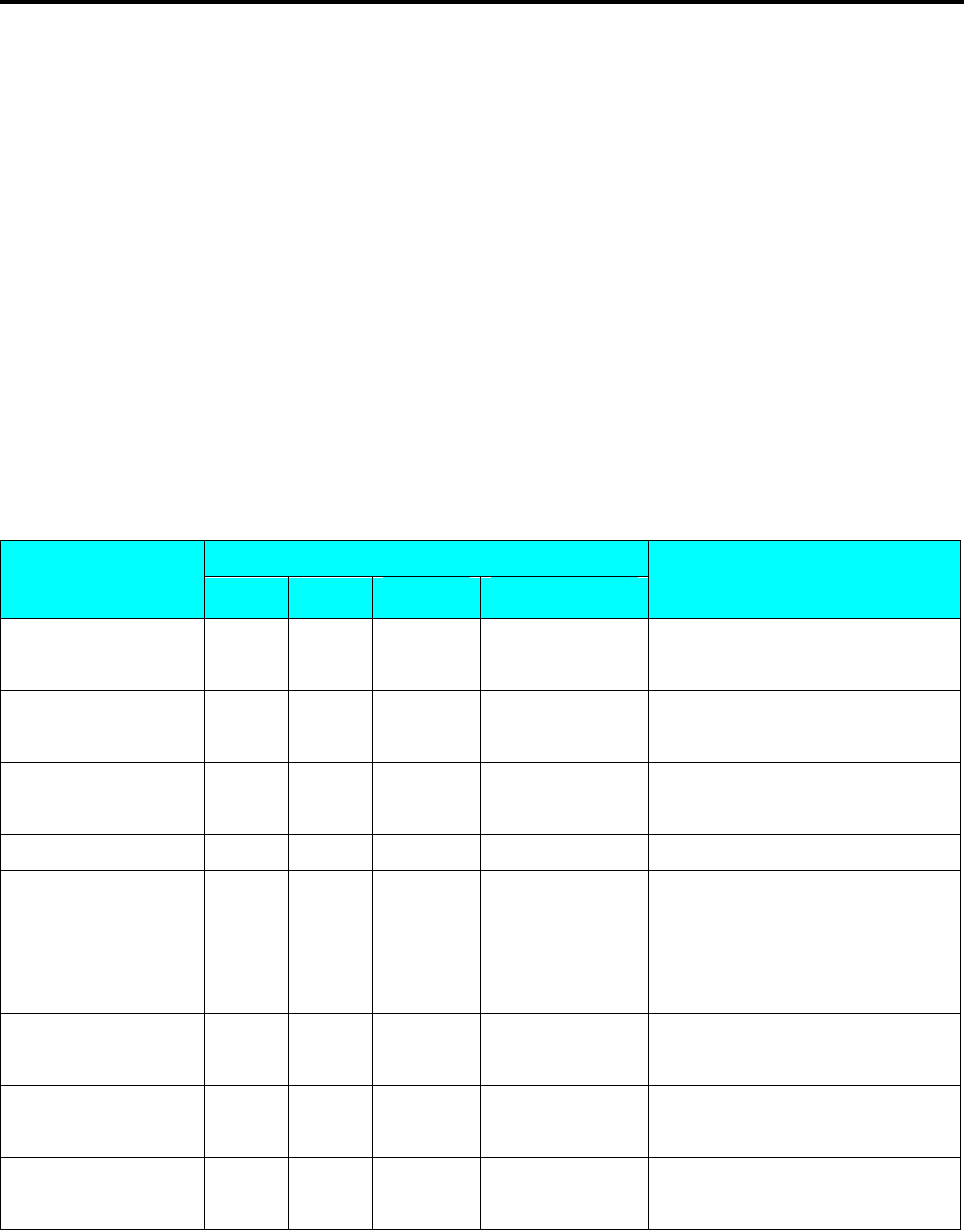
SM 110 PROGRAM MODE
44
3.9 Shop Name File
Shop Name data will be printed on Label or Receipt can be programmed in this file. The maximum
number of characters possible to enter varies according to the size of print area or character size entry. Up
to 32 Shop Names can be programmed with each 3 lines as maximum and number of line is depends on
the Character Size entry.
The default Shop Name print on label can be set at SPEC 46 & print centering of shop name on label can
be select at SPEC 250 and default Shop Name print on Receipt can be set at SPEC47 & printing position
can be select at SPEC251.
3.9.1 Program Shop Name File
At Programming Mode, select Shop Name programming mode and then enter new Shop Name
number (Ex. 1) programming mode.
DISPLAY
OPERATION PT kg $/kg $ REMARK
[MODE][MODE]
[MODE] S1 → PLU FILE
Enter S mode.
Lamp S turns on.
[5] or [》] four times S5 → SHOP NAME FILE
Shop name File mode is MENU 5
in S mode.
[*] S5.0 SHOP 0 NO SET
Enter Shop Name File
programming mode.
[1][*] S5.1 S01.01 S1 A 100 Enter shop name code.(Ex.No.1)
[SIZE][D][I][G][I][SP
][S][H][O][P] S5.1 S01.10 SHOP S2 A 76
Press [SIZE] key to change font
size of the shop name.
Enter the shop name .(Ex. “DIGI
SHOP”)
[*] S5.1 S02.01 S1 A 100 Program 2nd line of this shop
name.
[T][E][L][:]…… S5.1 S02.13 S1 A 88 Enter shop name for the 2nd
line.(Ex. “TEL:57234888”)
[PLU] S5
→ SHOP NAME FILE
Store Shop Name File 1,Back to S
mode.
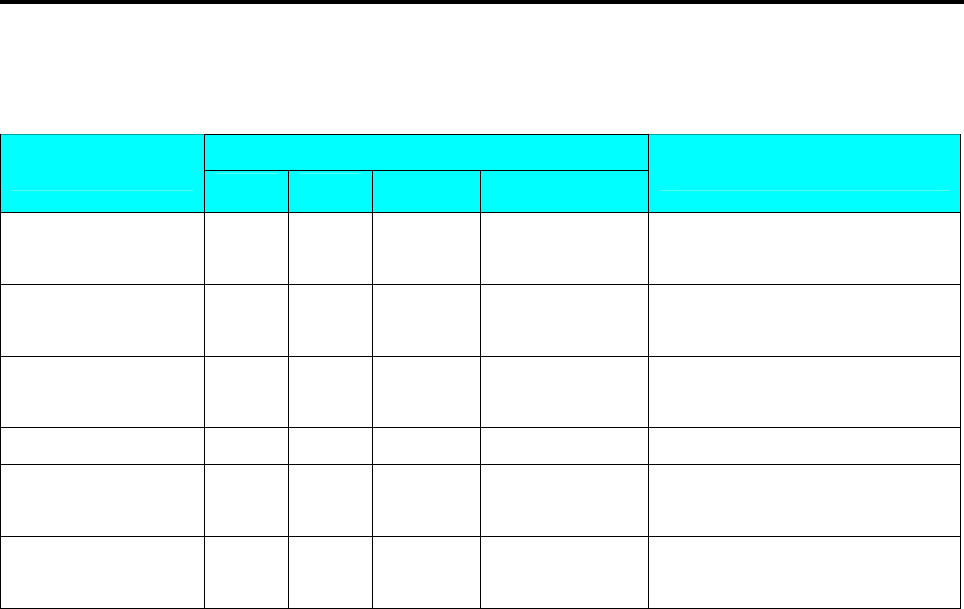
SM 110 PROGRAM MODE
45
3.9.2 Delete Shop Name File
At Shop Name programming mode, enter existing Shop Name Number (Ex. 1) to be deleted.
DISPLAY
OPERATION PT kg $/kg $ REMARK
[MODE][MODE]
[MODE] S1 → PLU FILE
Enter S mode.
Lamp S turns on.
[5] or [》] four times S5 → SHOP NAME FILE
Shop name File mode is MENU 5
in S mode.
[*] S5.0 SHOP 0 NO SET
Enter Shop Name File
programming mode.
[1] S5.0 SHOP 1 NO SET Enter shop name file 1.(Ex. No.1)
[-] S5.0 SHOP DEL ? Y-C N-T Enter deleting mode.
[C] for Yes, [T] for No.
[C] S5
→ SHOP NAME FILE
Delete Shop Name File 1,back to S
mode.
Note1: If you want to cancel the deletion, press [T] key to exit.
Note2: Non-existing Shop Name File can not be deleted.
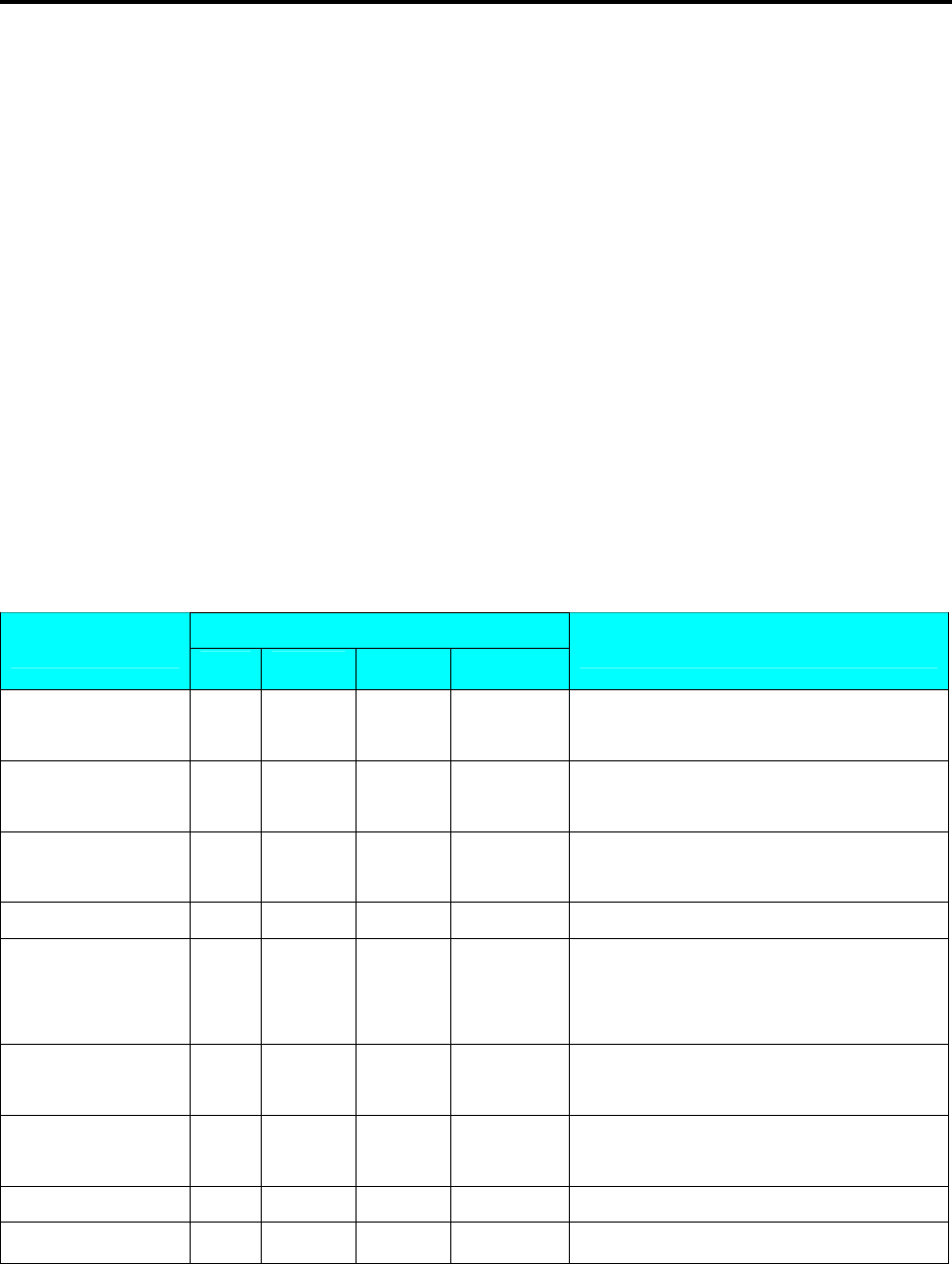
SM 110 PROGRAM MODE
46
3.10 Advertisement File
Advertisement message is the sales promotional description on the label, such as “FOR BARBECUE”
or “FRESH”. Advertisement message is printed in the print area of the Commodity Name. If
Commodity Name occupies all of the print area, there will be no room for the Advertisement Message
and it will therefore not be printed. Maximum 2 lines can be programmed for each Advertisement
Message and up to 64 (Advertisement # 1~64) advertisement messages are available.
To print advertisement message on a label, [ADVERTISEMENT] Function Key must be assigned to
a preset key in advance.
Note: Advertisement message print on all label can be set at SPEC 96, printing position can be set at
SPEC 14 and printing method can be set at SPEC 15.
3.10.1 Program Advertisement File
At Programming Mode, select Advertisement programming mode and then enter new Advertisement
number (Ex. 1) programming mode.
DISPLAY
OPERATION PT kg $/kg $ REMARK
[MODE][MODE]
[MODE] S1 → PLU FILE
Enter S mode.
Lamp S turns on.
[6] or [》] five times S6 → ADVER MESSAGE Select advertisement file programming
mode.
[*] S6.0 ADVER 0 NO SET
Enter advertisement File programming
mode.
[1][*] S6.1 A01.01 S1 A 100 Enter the advertisement File No.1(Ex.No.1)
[T][H][A][N][K][SP]
[Y][O][U] S6.1 A01.10 K YOU S1 A 91
Enter the advertisement as the same
procedures as Commodity Name Entry.
(Ex. “THANK YOU”)
[SIZE] S6.1 A01.10 K YOU S2 A 76 Press [SIZE] key to change font size of the
advertisement file.
[SIZE]…[SIZE] S6.1 A01.10 K YOU L5 A 21 Change font size to L5.
(S1~S5; M1~M5; L1~L5)
[*] S6.1 A02.01 S1 A 100 Program 2nd line of this advertisement file.
[PLU] S6
→ ADVER MESSAGE Store Advertisement File 1,back to S mode.
Note1: Max.2 line per file are available, max.100 letters per line are available. (letters per line depends on font size)
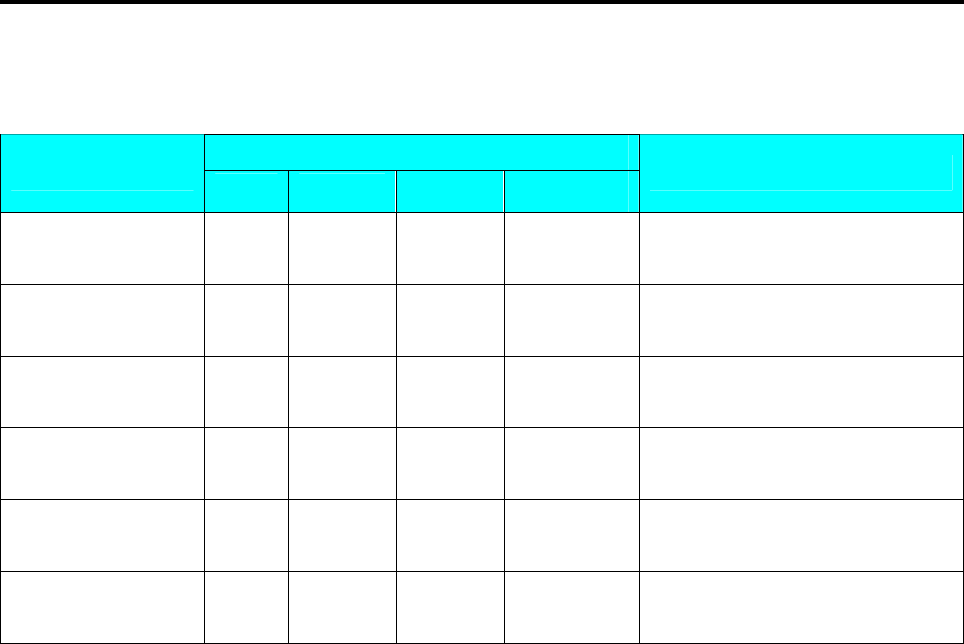
SM 110 PROGRAM MODE
47
3.10.2 Delete Advertisement File
At Advertisement programming mode, enter existing Advertisement Number (Ex. 1) to be deleted.
DISPLAY
OPERATION PT kg $/kg $ REMARK
[MODE][MODE]
[MODE] S1 → PLU FILE
Enter S mode.
Lamp S turns on.
[6] or [》] five times S6 → ADVER MESSAGE Select advertisement file
programming mode.
[*] S6.0 ADVER 0 NO SET
Enter advertisement File
programming mode.
[1] S6.0 ADVER 1 NO SET
Enter advertisement File 1.(Ex.
No.1)
[-] S6.0 ADVER DEL ? Y-C N-T Enter deleting mode.
[C] for Yes, [T] for No.
[C] S6
→ ADVER MESSAGE Delete advertisement File 1,back to
S mode.
Note1: If you want to cancel the deletion, press [T] key to exit.
Note2: Non-existing Advertisement File can not be deleted
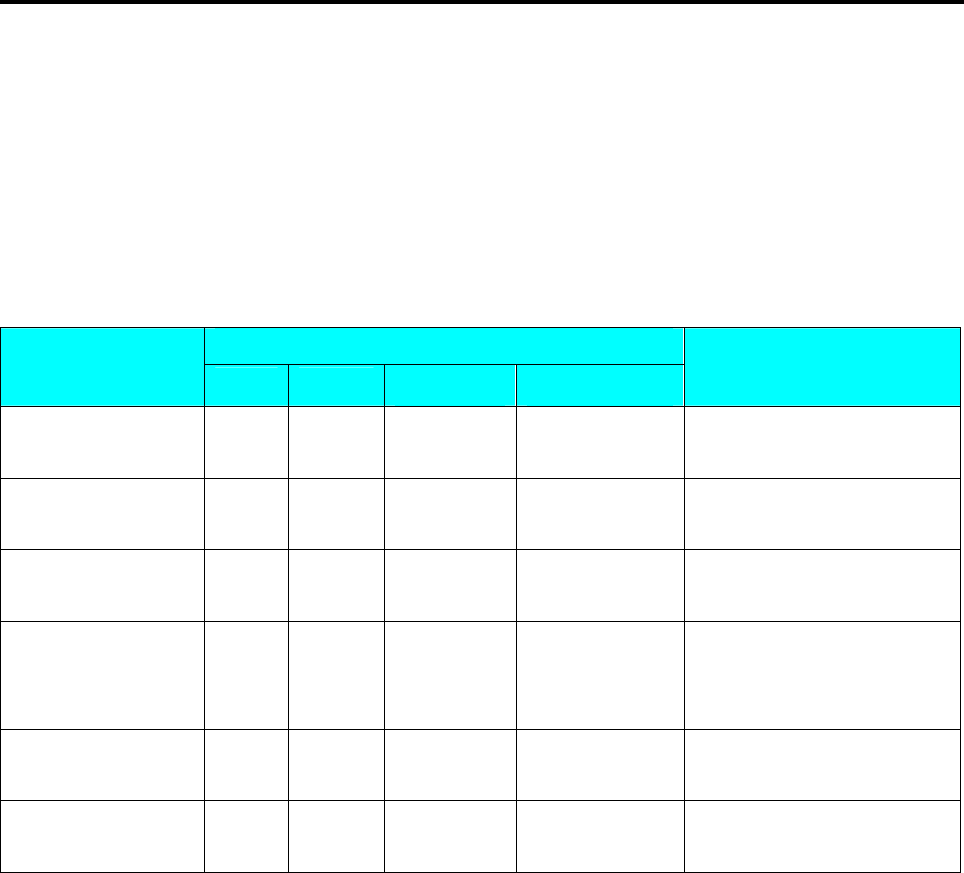
SM 110 PROGRAM MODE
48
3.11 Vender File
Vender file is used for programming names of operators. Maximum 16 characters can be entered per
Vender name. A programmed Vender number can be assigned to a preset key. The Vender Number or
Name (Depend on Spec 21 setting) will be printed on the label, if selected label format with print area
for Vender Number and the programmed Vender name can be printed on receipt when SPEC 21 set
to NAME.
DISPLAY
OPERATION PT kg $/kg $ REMARK
[MODE][MODE]
[MODE] S1 → PLU FILE
Enter S mode.
Lamp S turns on.
[7] or [》] six times S7 → VENDER FILE
Select Vender file
programming mode.
[*] S7.0 CLERK 0 NO SET
Enter Vender File
programming mode.
[1][*] S7.1 CLERK 1 NAME 0
Select vender key.(Ex. V1)
Program operator name for
Vender 1.
[M][I][K][E] S7.1 CLERK MIKE NAME 4
Enter operator name for
V1.(Ex. “MIKE”)
[PLU] S7
→ VENDER FILE
Store Vender File V1,back to S
mode.
Note1: V1 – V99 can be programmed

SM 110 PROGRAM MODE
49
3.12 Program Date And Time
The built-in clock system can automatically work once they are set. Date (Month/Day/Year): 2 digits for
each part; Time (Hour/Minute): 2 digits for each part.
DISPLAY
OPERATION PT kg $/kg $ REMARK
[MODE][MODE]
[MODE] S1 → PLU FILE
Enter S mode.
Lamp S turns on.
[8] or [》] seven times S8 → DATE AND TIME
Select Date and Time
programming mode.
[*] P8.0 DATE 010100 MMDDYY
Enter Date and Time
programming mode.
[0][8][1][9][0][4][*] P8.1 TIME 0000 HHMM
Set Month 08, Day 19 and
Year 04.
(Ex. 2004-08-19)
[9][0][0][*] S8
→ DATE AND TIME
Set Hour 9,Minute 05.
Store Date and Time, back to
S mode.
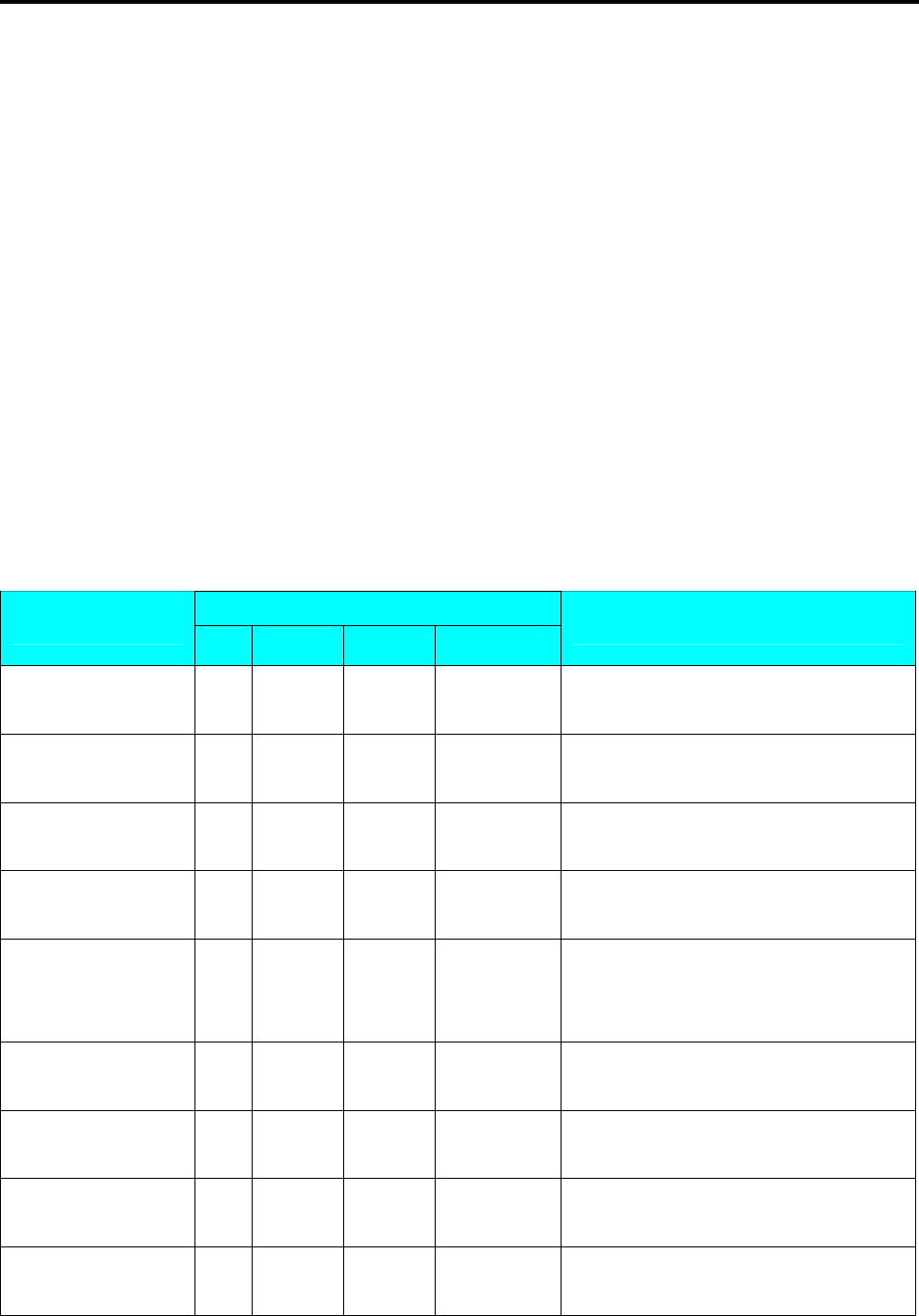
SM 110 PROGRAM MODE
50
3.13 Special Message File
Special Message can be used as a description on the label such as receipt, which can be assigned in each
PLU. Since standard format does not have a print area set for Special Message, Special Message cannot
be printed when using these formats. To print Special Message on the label, it is required to use a Free
Format with a Special Message print area programmed. Maximum 16 special messages can be
programmed with each up to 8 programmable lines. Number of line is depends on the size of the print
area or Character Size entry. The default Special Number print on Receipt can be set at SPEC 112 and
printing position can be set at SPEC 125.
Note: If SPEC 43 set to RECEIPT, maximum 8 lines can be programmable for each Special Message
Number and without select a required Free Format.
3.13.1 Program Special Message File
At Programming Mode, select Special Message programming mode and then enter new Special
Message number (Ex. 1) programming mode. *For edit, enter existing Special Message number.
DISPLAY
OPERATION PT kg $/kg $ REMARK
[MODE][MODE]
[MODE] S1 → PLU FILE
Enter S mode.
Lamp S turns on.
[9] or [》] eight times S9 → SP MESSAGE Select special message file programming
mode.
[*] S9.0 SP MG 0 NO SET Enter special message File programming
mode.
[1][*] S9.1 M01.01 S1 A 100 Enter the special message File
No.1.(Ex.No.1)
[M][A][D][E][SP][I][N
][SP][C][H][I][N][A] S9.1 M01.14 CHINA S1 A 87
Enter the special message File as the same
procedures as Commodity Name Entry.
(Ex. “MADE IN CHINA”)
[SIZE] S9.1 M01.14 CHINA S2 A 72 Press [SIZE] key to change font size of the
special message File.
[SIZE]…[SIZE] S9.1 M02.01 CHINA M3 A 62 Change font size to M3.
(S1~S5; M1~M5; L1~L5)
[*] S9.1 M02.01 S1 A 56 Program 2nd line of this special message
File.
[PLU] S9
→ SP MESSAGE Store special message File 1,back to S
mode.
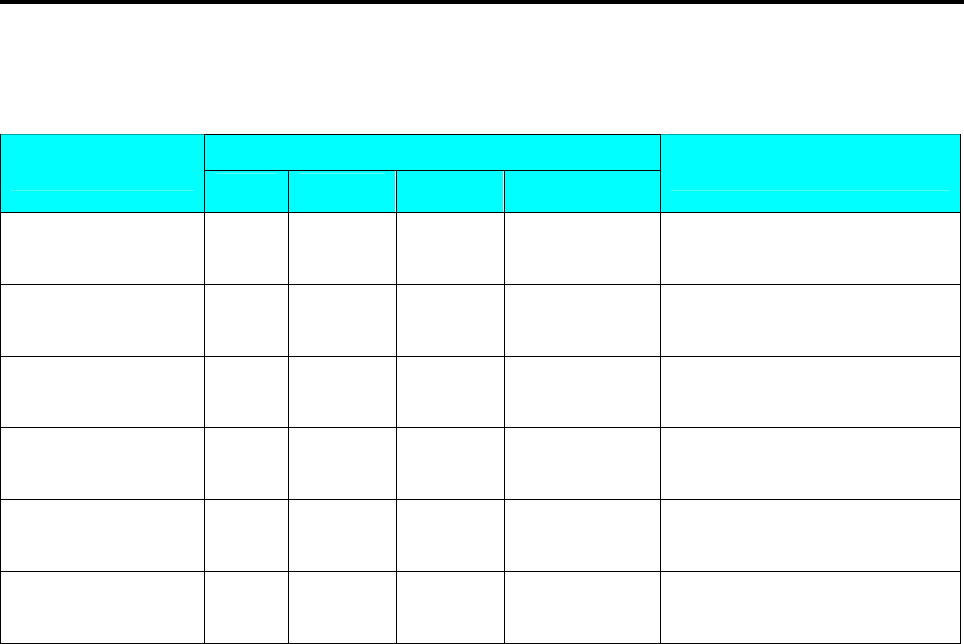
SM 110 PROGRAM MODE
51
3.13.2 Delete Special Message File
At Special Message programming mode, enter existing Special Message Number (Ex. 1) to be deleted.
DISPLAY
OPERATION PT kg $/kg $ REMARK
[MODE][MODE]
[MODE] S1 → PLU FILE
Enter S mode.
Lamp S turns on.
[9] or [》] eight times S9 → SP MESSAGE
Select special message file
programming mode.
[*] S9.0 SP MG 0 NO SET Enter special message File
programming mode.
[1] S9.0 SP MG 1 NO SET Enter special message File 1.(Ex.
No.1)
[-] S9.0 SP MG DEL ? Y-C N-T Enter deleting mode.
[C] for Yes, [T] for No.
[C] S9
→ SP MESSAGE
Delete special message File 1,back
to S mode.
Note1: If you want to cancel the deletion, press [T] key to exit.
Note2: Non-existing Special Message File can not be deleted.
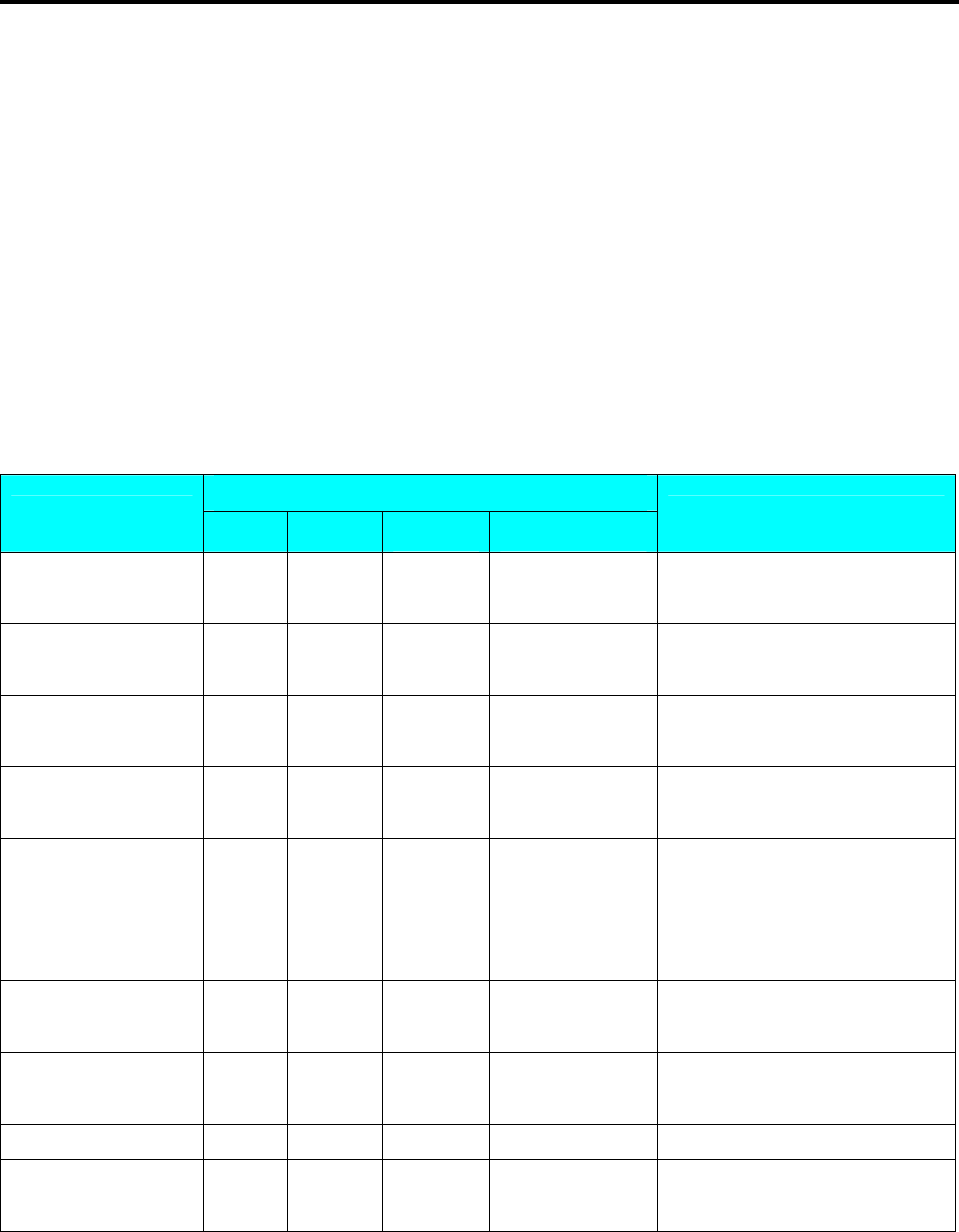
SM 110 PROGRAM MODE
52
3.14 Ingredient File
Ingredients data programmed in this Master Ingredient file can be printed on the Free Format (F1-F99)
with ingredient print area. The size of print area will decide the numbers of lines and characters of
every line. Maximum 15 lines can be programmed for each Master ingredient data and up to 16 Master
Ingredients data can be programmed in this file.
Note: Maximum 39 lines can be programmed for each Master Ingredient data when SPEC 43 set to 0.
3.14.1 Program Ingredient File
At Programming Mode, select Ingredient programming mode and then enter new Ingredient number
(Ex. 1) programming mode. *For edit, enter existing Ingredient number.
DISPLAY
OPERATION PT kg $/kg $ REMARK
[MODE][MODE]
[MODE] S1 → PLU FILE
Enter S mode.
Lamp S turns on.
[10] or [》] nine times S10 → INGR FILE
Select Ingredient file
programming mode.
[*] S10.0 INGR 0 NO SET
Enter Ingredient File
programming mode.
[1][*] S10.1 G01.01 S1 A 100 Enter the Ingredient File
No.1.(Ex.No.1)
[S][U][G][A][R] S10.1 G01.06 SUGAR S1 A 100
Enter the Ingredient File as the
same procedures as Commodity
Name Entry.
(Ex. “SUGAR”)
[SIZE] S10.1 G01.06 SUGAR S2 A 95 Press [SIZE] key to change font
size of the Ingredient File.
[*] S10.1 G02.01 S1 A 100 Program 2nd line of this
Ingredient File.
[F][L][O][U][R] S10.1 G02.06 FLOUR S1 A95
[PLU] S10
→ INGR FILE
Store Ingredient File 1,back to S
mode.
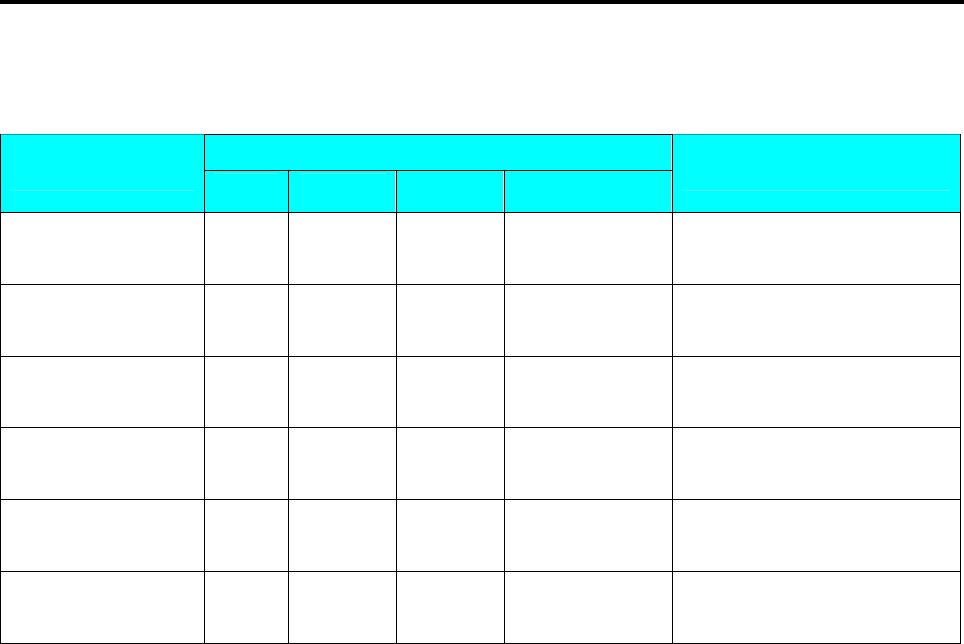
SM 110 PROGRAM MODE
53
3.14.2 Delete Ingredient File
At Ingredient programming mode, enter existing Ingredient Number (Ex. 1) to be deleted.
DISPLAY
OPERATION PT kg $/kg $ REMARK
[MODE][MODE]
[MODE] S1 → PLU FILE
Enter S mode.
Lamp S turns on.
[10] or [》] nine times S10 → INGR FILE
Select Ingredient file
programming mode.
[*] S10.0 INGR 0 NO SET
Enter Ingredient File
programming mode.
[1] S10.0 INGR 1 NO SET
Enter Ingredient File 1.(Ex.
No.1)
[-] S10.0 INGR DEL ? Y-C N-T Enter deleting mode.
[C] for Yes, [T] for No.
[C] S10
→ INGR FILE
Delete Ingredient File 1,back to
S mode.
Note1: If you want to cancel the deletion, press [T] key to exit.
Note2: Non-existing Ingredients File can not be deleted.
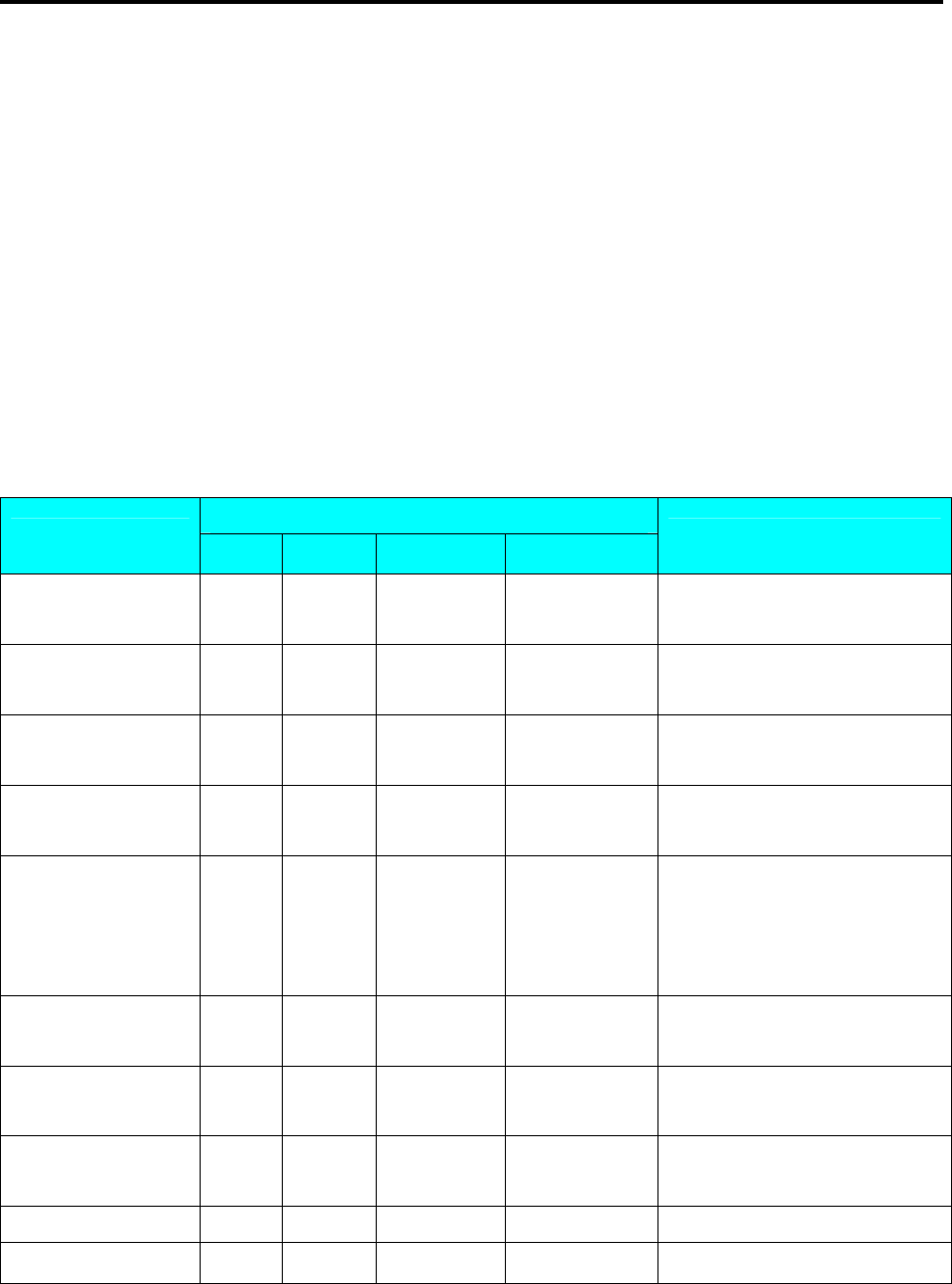
SM 110 PROGRAM MODE
54
3.15 Text File
Maximum 20 Texts are available (Text 1~16 are for Item label and text 17~20 are for Total label). Text
is used for printing the fixed data on label such as “Unit Price”, “packed date”. Text cannot be printed
when using standard format since they do not have any text print area set. You must use a Free Format
with a Text print area programmed. Maximum 2 lines per text can be programmed and number of line
is depends on the size of print area of the selected label format or Character Size entry.
Note: Print Text 5 to 16 on Total label can be set at SPEC 332 setting.
3.15.1 Program Text File
At Programming Mode, select Text programming mode and then enter new Text number (Ex. 1)
programming mode. *For edit, enter existing Text number.
DISPLAY
OPERATION PT kg $/kg $ REMARK
[MODE][MODE]
[MODE] S1 → PLU FILE
Enter S mode.
Lamp S turns on.
[11] or [》] ten times S11 → TEXT FILE
Select Text file programming
mode.
[*] S11.0 TEXT 0 NO SET
Enter Text File programming
mode.
[1][*] S11.1 T01.01 S1 A 100 Enter the Text File
No.1.(Ex.No.1)
[P][A][C][K][A][G][E] S11.1 T01.08 CKAGE S1 A 93
Enter the Text File as the same
procedures as Commodity Name
Entry.
(Ex. “PACKAGE”)
[SIZE] S11.1 T01.08 CKAGE S2 A 78 Press [SIZE] key to change font
size of the Ingredient File.
[SIZE]…[SIZE] S11.1 T01.08 CKAGE S5 A 53 Change font size to S5.
(S1~S5; M1~M5; L1~L5)
[*] S11.1 T02.01 S1 A 56 Program 2nd line of this
Ingredient File.
[D][A][T][E] S11.1 T02.05 DATE S1 A 52
[PLU] S11
→ TEXT FILE
Store Text File 1,back to S mode.
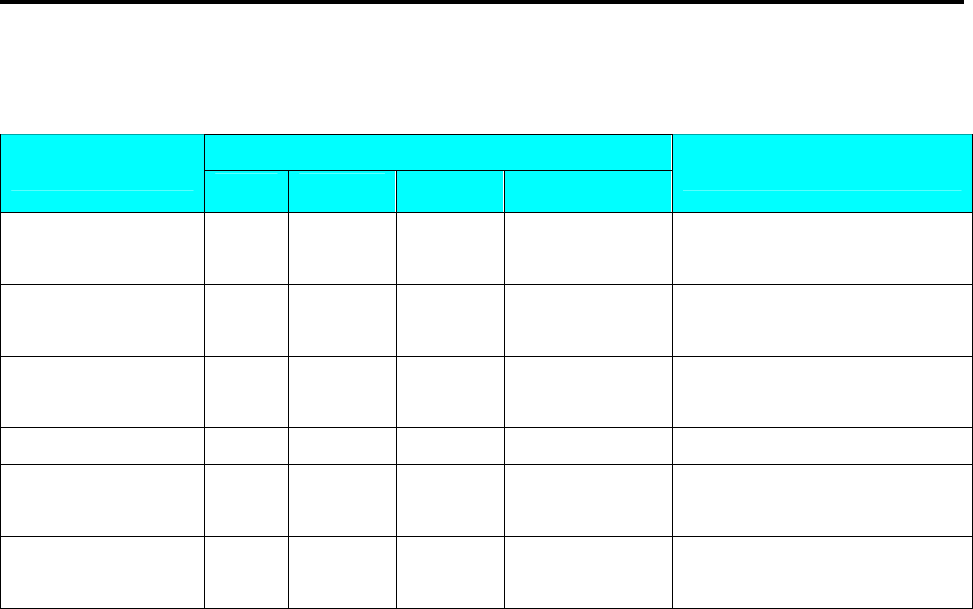
SM 110 PROGRAM MODE
55
3.15.2 Delete Text File
At Text programming mode, enter existing Text Number (Ex. 1) to be deleted.
DISPLAY
OPERATION PT kg $/kg $ REMARK
[MODE][MODE]
[MODE] S1 → PLU FILE
Enter S mode.
Lamp S turns on.
[11] or [》] ten times S11 → TEXT FILE
Select Text file programming
mode.
[*] S11.0 TEXT 0 NO SET
Enter Text File programming
mode.
[1] S11.0 TEXT 1 NO SET Enter Text File 1.(Ex. No.1)
[-] S11.0 TEXT DEL ? Y-C N-T Enter deleting mode.
[C] for Yes, [T] for No.
[C] S11
→ TEXT FILE
Delete Text File 1,back to S
mode.
Note1: If you want to cancel the deletion, press [T] key to exit.
Note2: Non-existing Text File can not be deleted.
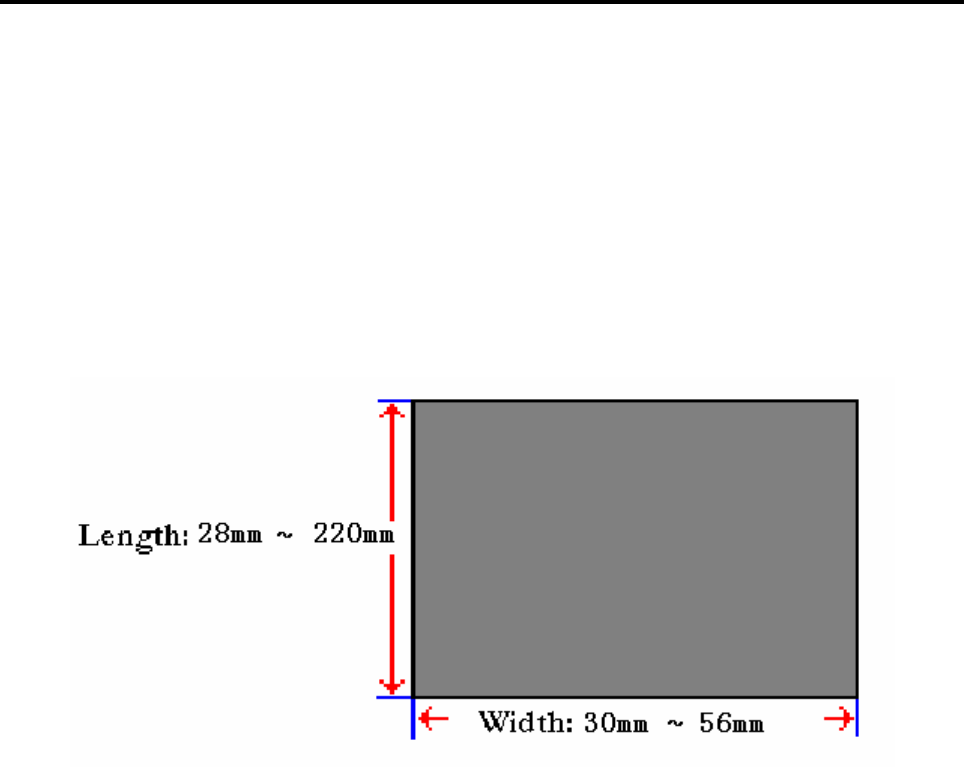
SM 110 PROGRAM MODE
56
3.16 Free Format File
The Free Format enables you to design your own label format, by setting print angles, print positions,
character size and other programmable items. You can create a new format by copying an existing label
format and use it as a base or make a totally new label format.
3.16.1 General Information
Label format within the following height and width can be created.
• Up to 99 Free Formats can be stored in the memory, apart from the other 16 standard formats.
• Standard format can be used as a basic format for creating a new format.
• Print position of each item is programmed using "mm".
• One Item label or one Total label is available for each Free Format number (F1~F99).
• 4 Print Angles can be set for all item data: 0, 90, 180 and 270 degrees.
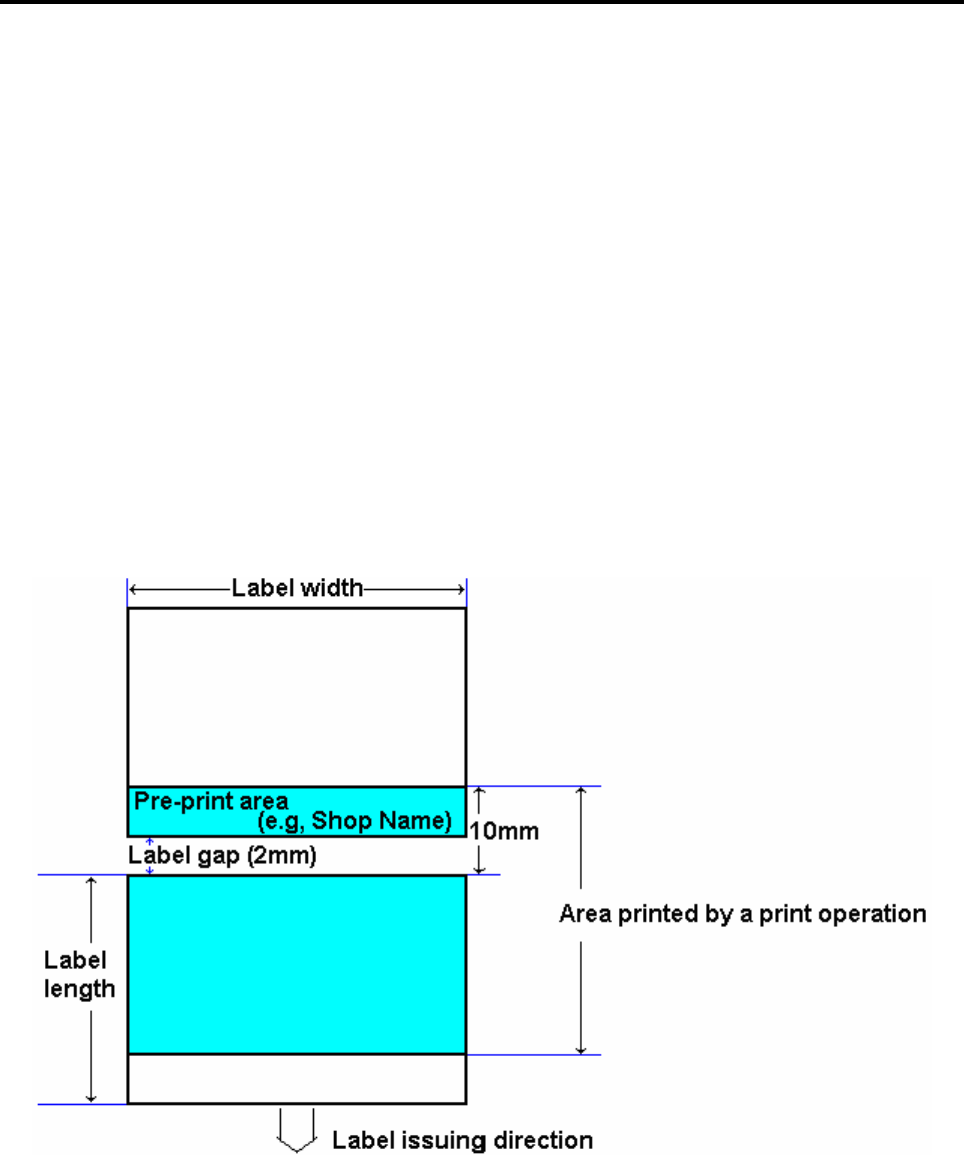
SM 110 PROGRAM MODE
57
3.16.2 Print Area, Print Position and Print Angles
All changeable item data should be programmed 8mm above the bottom of the label. The bottom 8
mm of the label should be used for invariable data such as shop name, since this area is printed when
issuing the last label. Please do not program any item closer than 1mm to the edges of the label.
The print position of each item is determined by setting the interval from "0" point (X=0, Y=0) to the
base position of the programmed item. X and Y values need to be entered by "mm".
Print Area
The item data cannot be printed at the bottom 10 mm of labels. Pre-print data such as shop name or
logo data is programmed at the bottom 10mm. Also the item data should not be printed within 1mm
from the left edge or the right edge of the label as the following drawing shows.
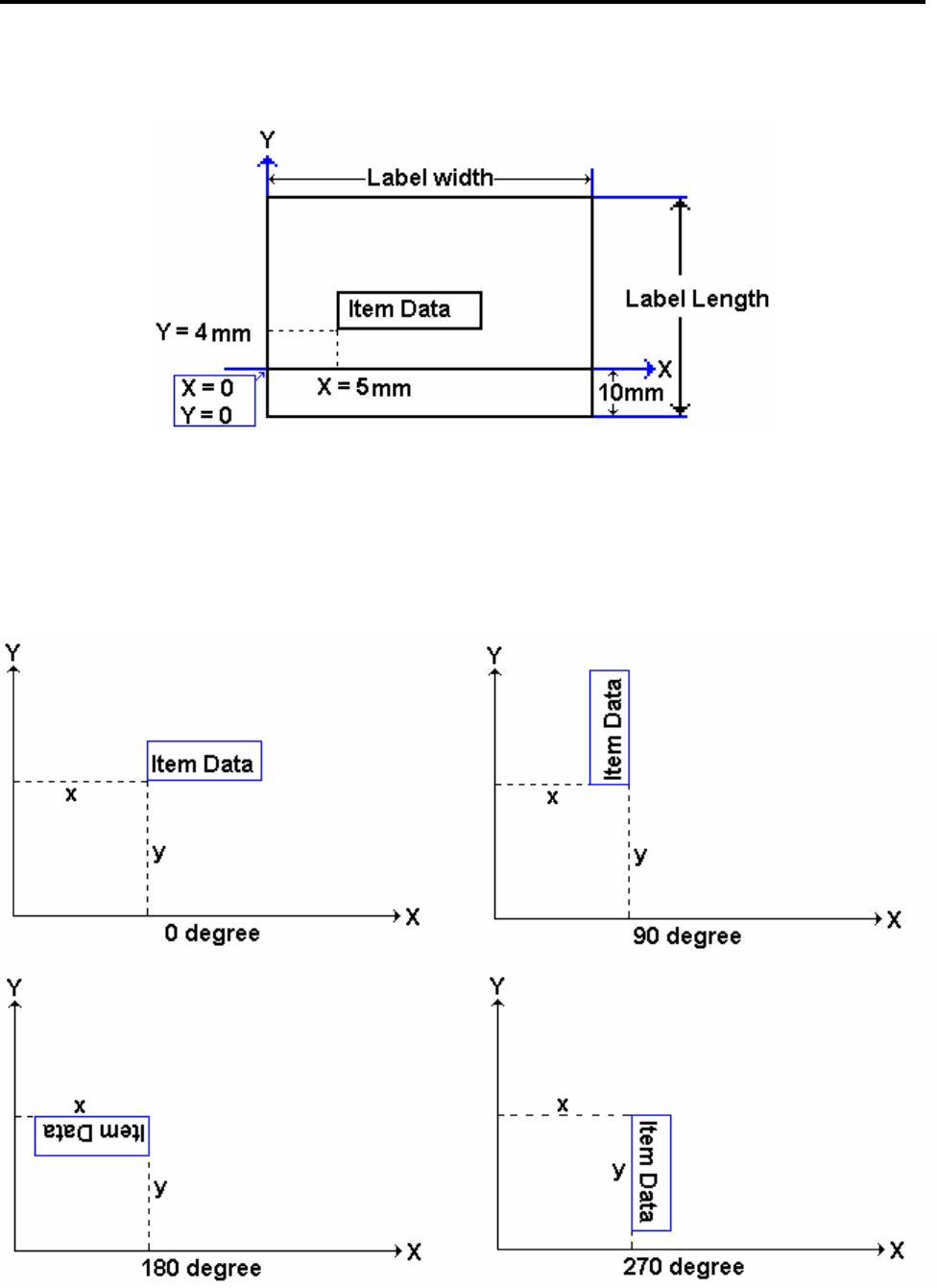
SM 110 PROGRAM MODE
58
Print Position
The printing position of each item data is decided by setting the distance from 0 point (X=0, Y=0) to
the base position (X value, Y value).
Print Angle
Print angle of each Print Item can be selected from 4 different angles, 0 degree, 90 degree, 180 degree,
and 270 degree. A whole format base or each Item Data-base may set print angle. According to the
selected print angle, the status of print position differs as the following samples.
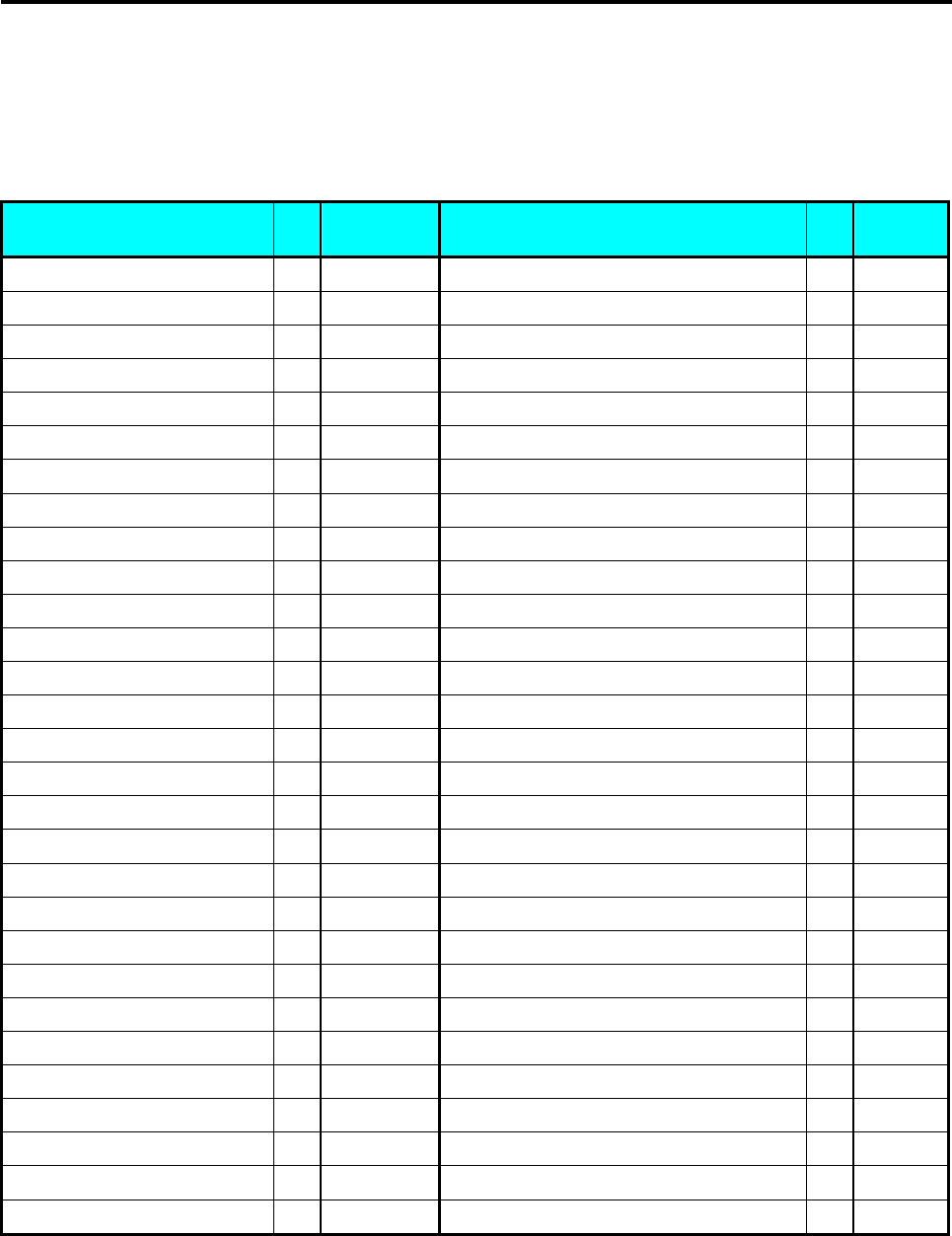
SM 110 PROGRAM MODE
59
3.16.3 Programming Parameter Of Print Items
Print Item for Item Label
Up to 82 different item data can be programmed in Item Label Format and is used for printing at
Manual mode and pre-pack mode.
Item Data Ty
pe Display Item Data Ty
pe Display
1. PLU NO 1 PLUno 45. PRICE BEFORE DISCOUNT 1
2. PRICE (-TAX) 1 PRICE 46. UNIT PRICE BEFORE DISCOUNT 1
3. UNIT PRICE 1 UN PR 47 ~ 56.IMAGE 1 ~ IMAGE 10 2 IMG??
4. WEIGHT 1 WT 57. AVERAGE PRICE 1
5. QUANTITY 1 QTY 58. AVERAGE WEIGHT 1
6. PACKED DATE 1 PDATE 59. BONUS POINT 1 BONUS
7. PACKED TIME 1 PTIME 60. EURO UNIT PRICE 1 EUR U
8. COMMODITY 2 COMM 61. EURO TOTAL PRICE 1 EUR T
9. QUANTITY UNIT 1 QTYSY 62. EURO CALULATION 1 EUR C
10. SELL BY DATE 1 SDATE 63. DUPLICATE TOTAL PRICE 1
11. SELL BY TIME 1 STIME 64. DUPLICATE UNIT PRICE 1
12. BARCODE 3 BARCD 66. BORN COUNTRY 1 BORN
13. SHOP NAME 2 SHOPN 67. FATTEN COUNTRY 1 FAT
14. DISCOUNT VALUE 1 DISCT 68. SLAUGTHER HOUSE 1 SLAUG
15. USED BY DATE 1 UDATE 69. CUTTING HALL 1 CUT H
16. LOGO 2 LOGO 70. REFER NO 1 FEF D
17. MAIN GROUP CODE 1 MG CD 71. ORIGIN 1 ORIGI
18. DEPARTMENT CODE 1 DEPT 72. TEMPERATURE 1 TEMP
19. SCALE NUMBER 1 SCLNO 73. MULTI BARCODE 1 3 M1BAR
20. INGREDIENT 2 INGR 74. MULTI BARCODE 2 3 M2BAR
21. SPECIAL MESSAGE 2 SP MG 75. SERIAL NO 1
22. FRAME 1 4 FRM 1 76. GROSS WEIGHT 1
23. FRAME 2 4 FRM 2 77. REWRAP 1
24. TARE 1 TARE 78. KIND 1
25. CLERK 1 CLERK 79. CATEGORY 1
26 ~ 41. TEXT 1 ~ TEXT 16 2 TXT?? 80. BREED 1
42. PRICE (+ TAX) 1 PRTAX 81. CONTACT 1
43. TAX RAGE 1 TAX R 82. GTIN 1
44. PLACE 2 PLACE
Note: When SPEC 158 set to "ENABLE" the Screen of Item no.2 will change to "DISCOUNT PRICE" & item
Number 3 change to "DISCOUNT UNIT PRICE", and Item Number of 45 & 46 will appears.
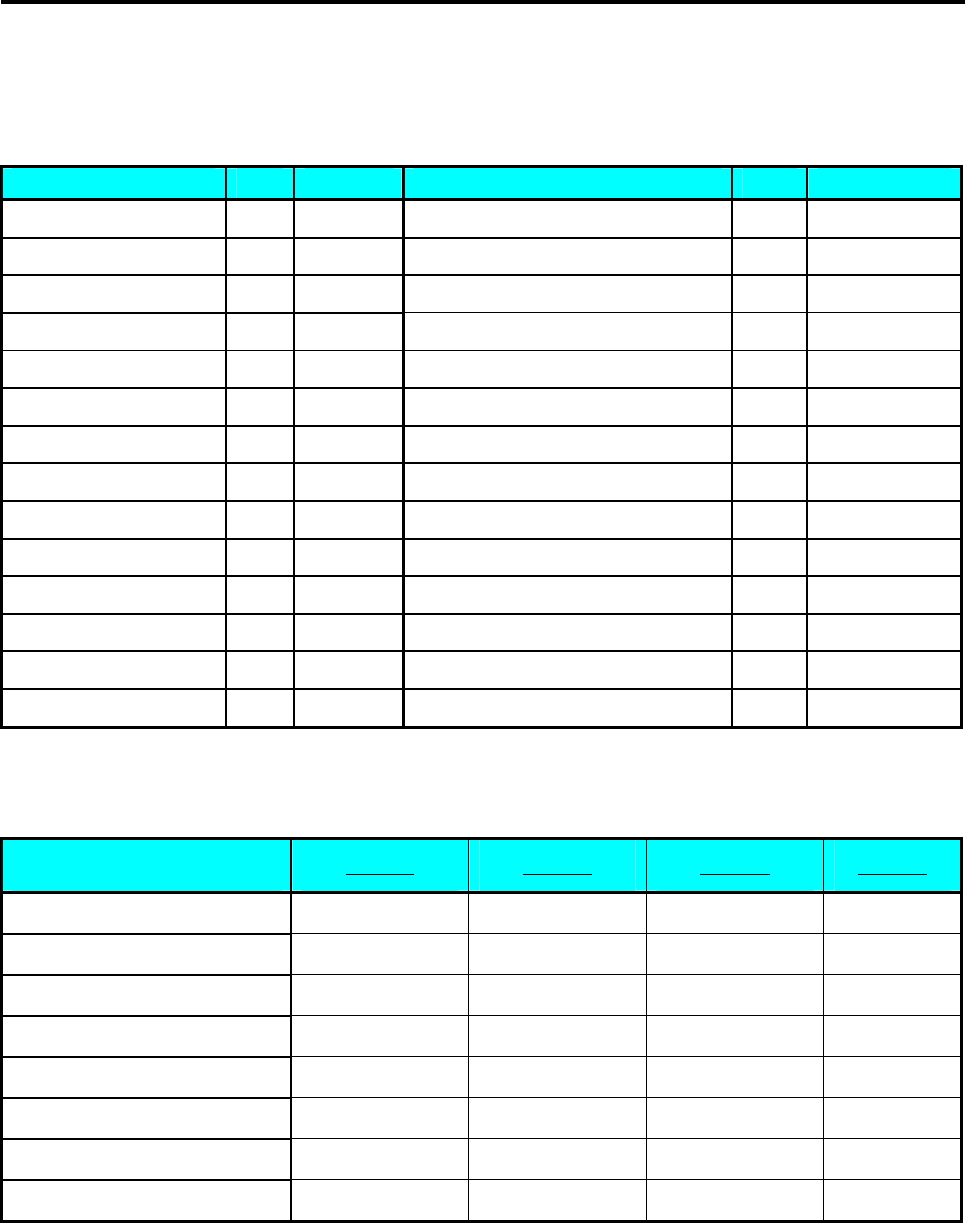
SM 110 PROGRAM MODE
60
Print Item for Total Label
Up to 28 different item data can be programmed in Total Label Format and is used for printing
multiple transaction labels for counter sales at Manual mode, Sub-Total and Grand Total at Pre-pack
mode.
Item Data Type Display Item Data Type Display
1. PLU NO 1 PLUno 15. PRICE (- TAX) 1 P-TAX
2. PACK DATE 1 PDATE 16. EXCLUDED TAX AMOUNT 1 ATX
3. WEIGHT 1 WT 17. INCLUDED TAX AMOUNT 1 VTX
4. QUANTITY 1 QTY 18. EURO TOTAL PRICE 1 ERUO
5. QUANTITY UNIT 1 QTYSY 19. USED DATE 1 UDATE
6. PRICE (+ TAX) 1 PRTAX 20. BORN COUNTRY 1 BORN
7. PACKED TIME 1 PTIME 21. FATTEN COUNTRY 1 FAT
8. TOTAL TITLE 1 TOTAL 22. SLAUGTHER HOUSE 1 SLAUG
9. BARCODE 3 BARCD 23. CUTTING HALL 1 CUT H
10. CLERK 1 CLERK 24. REFER DATE 1 REF D
11. TEXT 17 2 TXT17 25. ORIGINAL COUNTRY 1 ORIGI
12. TEXT 18 2 TXT18 26. MULTI BARCODE 1 3 M1BAR
13. TEXT 19 2 TXT19 27. MULTI BARCODE 2 3 M2BAR
14. TEXT 20 2 TXT20 28. SERIAL NO 1
Programmable Data Type
Programmable data Type 1 Type 2 Type 3 Type 4
X position YES YES YES YES
Y position YES YES YES YES
Angle YES YES YES NO
Status YES YES YES YES
Character Size YES NO NO NO
Width NO YES NO NO
Height NO YES YES NO
Thickness NO NO NO YES
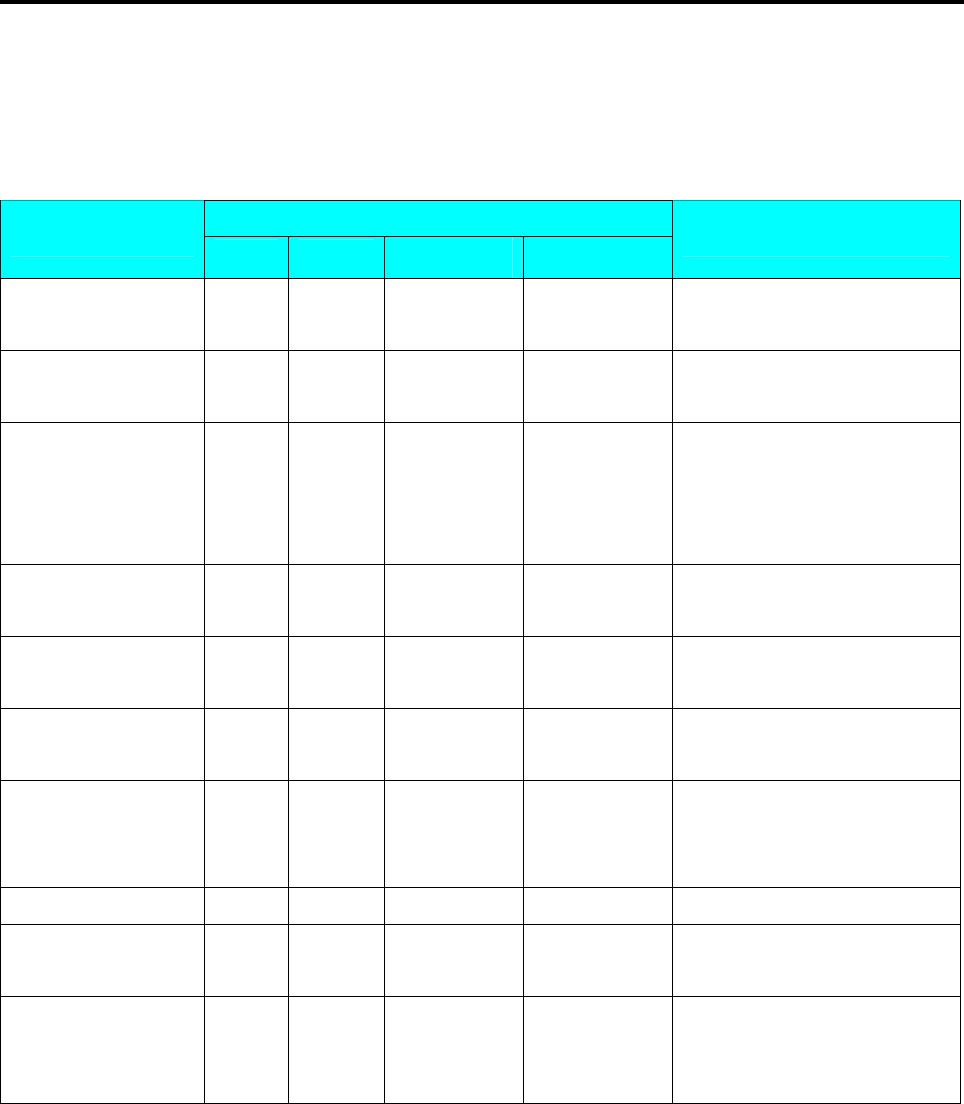
SM 110 PROGRAM MODE
61
3.16.4 Free Format Entry
At Programming Mode, select Free Format programming mode and then enter new Free Format
number (Ex. 1) programming mode. *For edit, enter existing Free Format number.
Basic Setting: (width, height, angle and label type)
DISPLAY
OPERATION PT kg $/kg $ REMARK
[MODE][MODE]
[MODE] S1 → PLU FILE
Enter S mode.
Lamp S turns on.
[1][2] S12
→ FREE FORMAT
Select Free Format setting
programming mode.
[*] S12.0 FREE 0 1-99
Enter Free Format setting
programming mode.
Select Free Format File
Number.
[1][*] S12.1 LABEL 0 WT MM
Enter the Free Format File
No.1.(Ex.No.1)
[4][8][*] S12.2 LABEL 0 HT MM
Enter Label print
width.(Ex.48mm)
[3][5][*] S12.3 LABEL 0 DG ANGLE
Enter Label print
height.(Ex.35mm)
[<<] or [>>] S12.3 LABEL 90 DG ANGLE
[<<] or [>>] key can change the
selection of label angle.
(0,90,180,270 degree)
[*] S12.4 LABEL ITEM LABEL Label angle is turned 90 degree.
[<<] or [>>] S12.4 LABEL TOTAL LABEL Select label type.
(Item Label; Total Label)
[*] S12.5 PLUno
← 1 F ITEM
Enter item setting.
Refer to Base Type 1 to 4
setting.
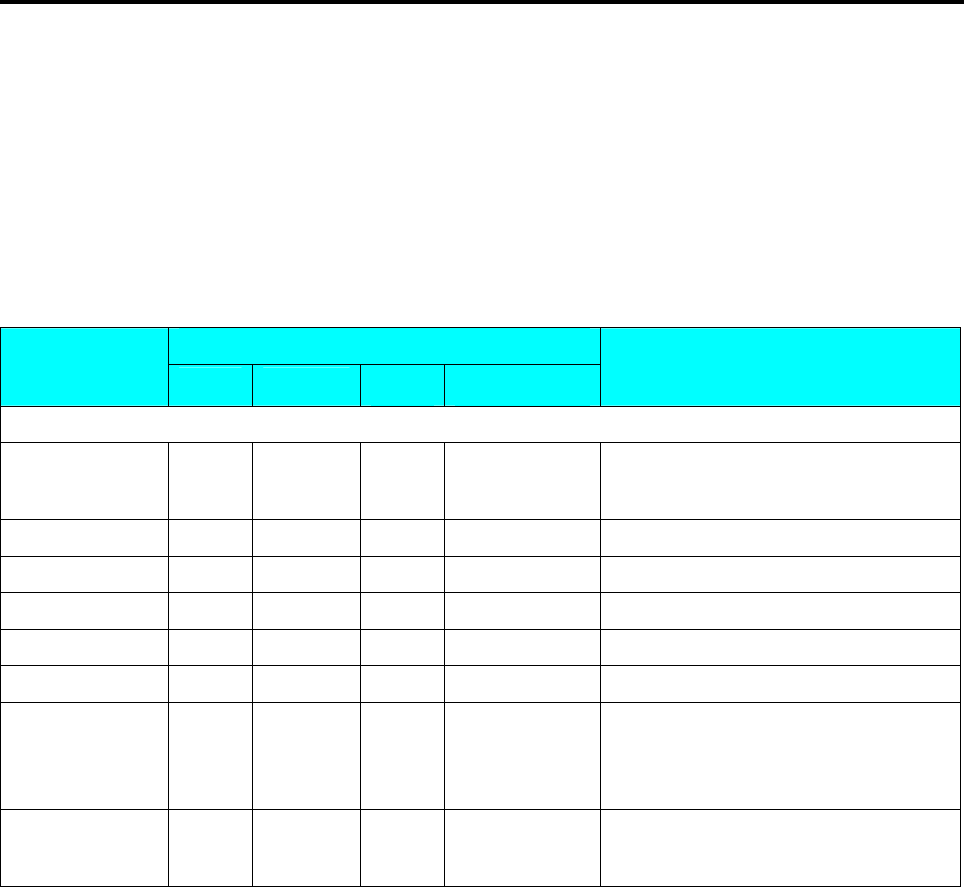
SM 110 PROGRAM MODE
62
Base Type 1:
Item data in Data Base Type1 are Numeric data or Fixed data. The print position of item data can be
programmed by setting X / Y value, Print angle and Character size.
Item Label
: PLU No., Price, Unit Price, Weight, Quantity, Packed date, Packed Time, Quantity
Symbol, Sell by date, Sell by time, Discount Price, Used by date, MG No., Dept. No., Scale No., Tare
Weight, Clerk No., and Text data.
Total Label
: PLU No., Packed date, Total Weight, Total quantity, Quantity symbol, Total Price,
Packed time, Letter of TOTAL, Clerk No., and Text data.
DISPLAY
OPERATION PT kg $/kg $ REMARK
Continued from the procedure Basic Setting: (width, height, angle and label type)
S12.5 PLUno
←
1 F ITEM Item setting: PLU No.
[*] S12.5 PLUno 0 X MM Enter X value.(Ex.1mm)
[1][*] S12.5 PLUno 0 Y MM Enter Y value.(Ex.1mm)
[1][*] S12.5 PLUno 0 DG ANGLE Select print angle.(Ex.90 degree)
[>>][*] S12.5 PLUno 0 STATUS Enter print status.(Ex. All item print)
[7][*] S12.5 PLUno S1 CHAR SIZE Select the character size.(Ex. S5)
[>>] four times S12.5 PLUno S5 CHAR SIZE
[<<] or [>>] key can change the
selection of the character size.
(S1~S5; M1~M5; L1~L5)
[*] S12.5 PLUno
←
1 F ITEM Enter next item setting.
Note 1: STATUS TYPE: 0: NO Print 3: Weighing Item 4: Non-weighing Item 7: All Item Print
Note 2: Up to 41 different item data can be programmed in Item Label Format and is used for printing at
Manual Mode and Pre-pack Mode.
Note 3: Up to 14 different item data can be programmed in Total Label Format and is used for printing multiple
transaction labels for counter sales at Manual Mode, Sub-Total and Grand Total at Pre-pack Mode.
Note 4: There are two ways to select the Item Data in Free Format programming by using different keys such as:
• Enter the Item data number key.
• Press [X] key or [−] key to search the Item data.
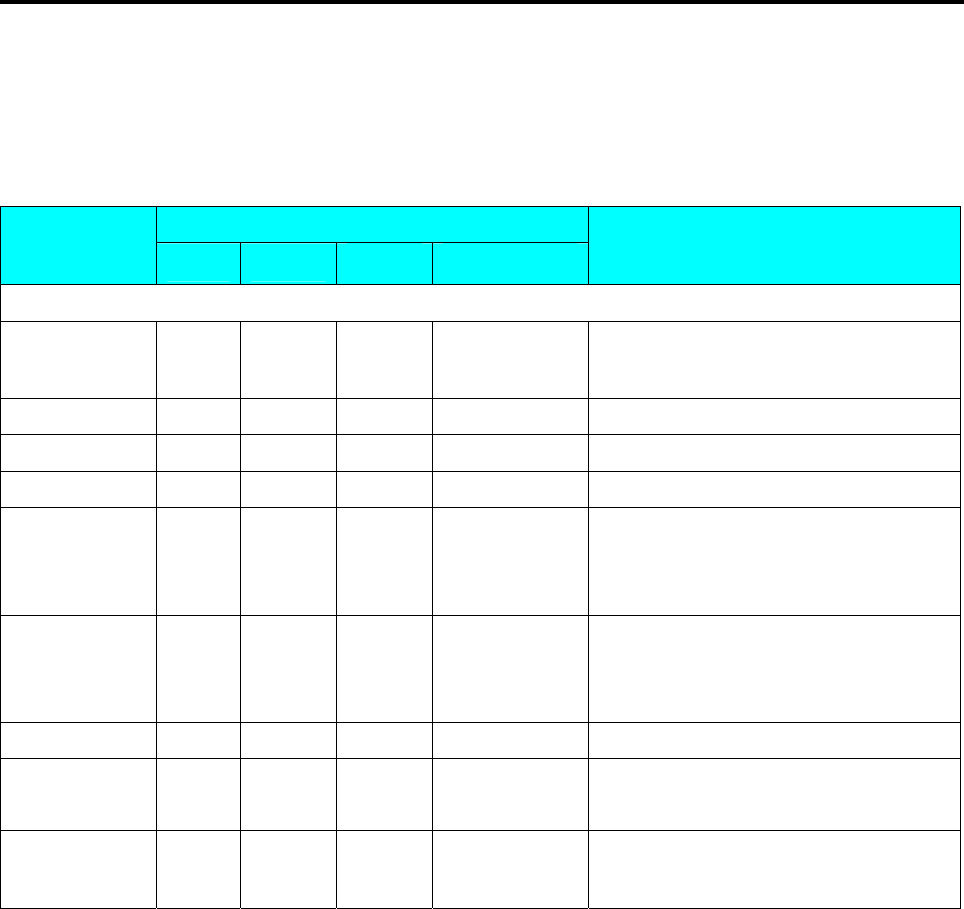
SM 110 PROGRAM MODE
63
Base Type 2
Item data in Base Type 2 are Alpha-numeric data. The print position of item data can be programmed
by setting the max. print area , X / Y value, width of print area from X value, height of print area
from Y value and print angle.
Item Label
: Commodity Name, Shop Name, Logo, Ingredient, and Special Message.
DISPLAY
OPERATION PT kg $/kg $ REMARK
Continued from the procedure Basic Setting: (width, height, angle and label type)
S12.5 SHOPN
←
13 F ITEM Item setting: Shop name.
[*] S12.5 SHOPN 0 X MM Enter X value.(Ex.10mm)
[1][0][*] S12.5 SHOPN 0 Y MM Enter Y value.(Ex.1mm)
[1][*] S12.5 SHOPN 0 DG ANGLE Select print angle.(Ex.180 degree)
[>>][>>][*] S12.5 SHOPN 0 WT MM
Enter width value.
The width of shop name printing area is
20mm.(Ex. 20mm)
[2][0][*] S12.5 SHOPN 0 HT MM
Enter height value.
The height of shop name printing area is
15mm.(Ex. 15mm)
[1][5][*] S12.5 SHOPN 0 STATUS Enter print status.(Ex. All item print)
[7] S12.5 SHOPN 7 STATUS
The status of shop name printing area is all
item printing.
[*] S12.5 SHOPN
←
13 F ITEM Enter next item setting.
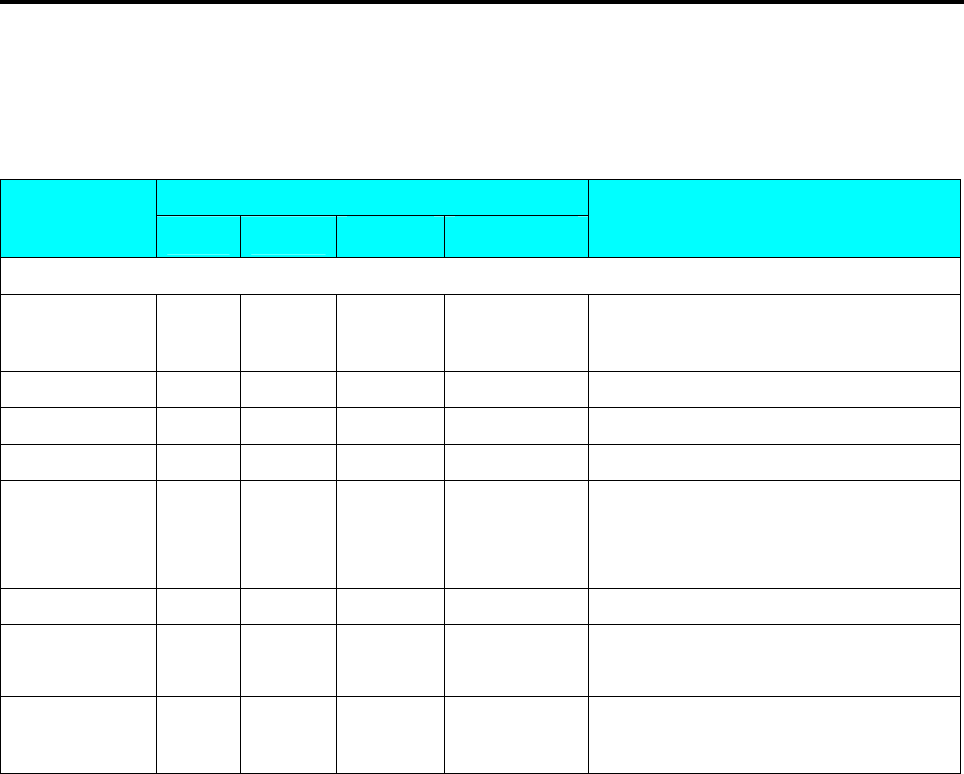
SM 110 PROGRAM MODE
64
Base Type 3
Item data in Data Base 3 is Barcode data. The print position of bar-code data can be programmed by
setting X / Y value, width of Barcode from X value, height of Barcode from Y value and print angle.
DISPLAY
OPERATION PT kg $/kg $ REMARK
Continued from the procedure Basic Setting: (width, height, angle and label type)
S12.5 BARCD
←
12 F ITEM Item setting: Barcode.
[*] S12.5
BARCD 0 X MM Enter X value.(Ex.5mm)
[5][*] S12.5
BARCD 0 Y MM Enter Y value.(Ex.20mm)
[2][0][*] S12.5
BARCD 0 DG ANGLE Select print angle.(Ex.90 degree)
[>>][*] S12.5
BARCD 0 HT MM
Enter height value.
The height of shop name printing area is
25mm.(Ex. 25mm)
[2][5][*] S12.5
BARCD 0 STATUS Enter print status.(Ex. All item print)
[7] S12.5
BARCD 7 STATUS
The status of BARCODE printing area is
all item printing.
[*] S12.5
BARCD ←
12 F ITEM Enter next item setting.
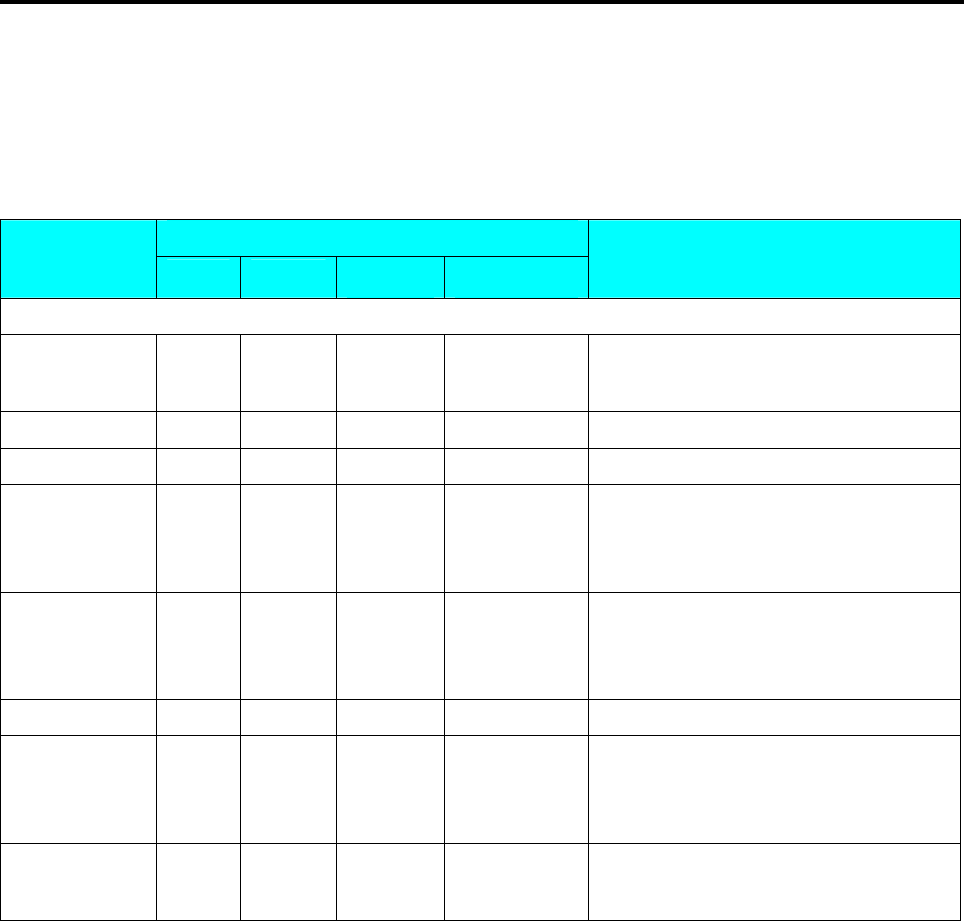
SM 110 PROGRAM MODE
65
Base Type 4
Item data in Data Base 4 is Frame data. The print position of Frame data may be programmed by
setting X value, Y value, X1 value, Y1 value [the opposite point against the point (X,Y) on a diagonal
line], and line weight.
DISPLAY
OPERATION PT kg $/kg $ REMARK
Continued from the procedure Basic Setting: (width, height, angle and label type)
S12.5 FRM 1
←
22 F ITEM Item setting: Frame 1.
[*] S12.5 FRM 1 0 X MM Enter X value.(Ex.10mm)
[1][0][*] S12.5 FRM 1 0 Y MM Enter Y value.(Ex.1mm)
[1][*] S12.5 FRM 1 0 X1 MM
Enter X1 value.
The X1 of frame 1 printing area is
20mm.(Ex. 20mm)
[2][0][*] S12.5 FRM1 0 Y1 MM
Enter Y1 value.
The Y1 of frame 1 printing area is
15mm.(Ex. 15mm)
[1][5][*] S12.5 FRM 1 0 STATUS Enter print status.(Ex. All item print)
[7][*] S12.5 FRM 1 0 T MM
Enter line weight.
The line weight of frame 1 printing area is
2mm.(Ex. 2mm)
[2][*] S12.5 FRM 1
←
22 F ITEM Enter next item setting.
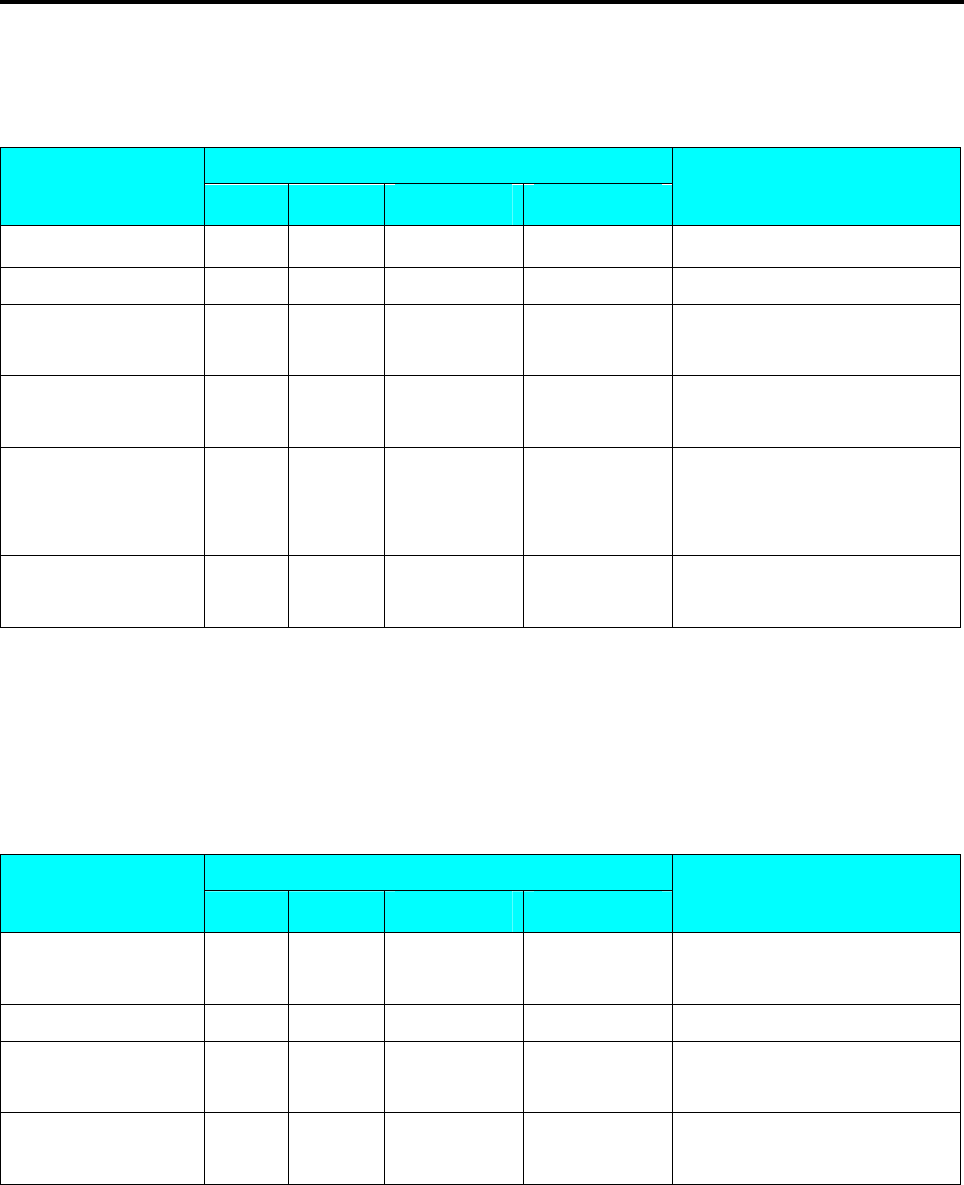
SM 110 PROGRAM MODE
66
3.16.5 Free Format Copy Function
At Free Format programming mode, Select Copy existing Label Format and then select the existing
label format you want to be copy (Ex. T7) and go to next selection.
DISPLAY
OPERATION PT kg $/kg $ REMARK
S1
→ PLU FILE Enter S mode.
[1][2][*] S12.0 FREE 0 1-99 Enter X value.(Ex.10mm)
[1] S12.0 FREE 1 1-99
Enter the Free Format File
No.1.(Ex.No.1)
[X] S12.0 FREE NO 0 COPY Press [X] key to enter free
format copy function.
[7] or
[<<] and [>>] S12.0 FREE T7 7 COPY
Press [7] or [<<] and [>>] to
select the existing label format
you want to be copy.(Ex. T7)
[*][PLU] S12
→ FREE FORMAT
Store the free format file 1, back
to S mode.
Note1: Another way to select the existing label format to copy by press [<<] Key or [>>] Key.
3.16.6 Free Format Delete Function
The Free Format Label cannot be deleted when the label is linked to existing PLU file.
At Free Format programming mode, enter existing Free Format Number (Ex. 1) to be deleted.
DISPLAY
OPERATION PT kg $/kg $ REMARK
S12.0 FREE 0 1-99
Enter Free Format
programming mode.
[1] S12.0 FREE 1 1-99 Enter free format file number 1.
[-] S12.0 FREE DEL ? Y-C N-T Enter delete mode.
[C] for Yes,[T] for No.
[C] S12.0
→ FREE FORMAT
Delete free format file 1, back to
S mode.
Note1: If you want to cancel the deletion, press [T] key to exit.
Note2: Non-existing Free Format File can not be deleted.
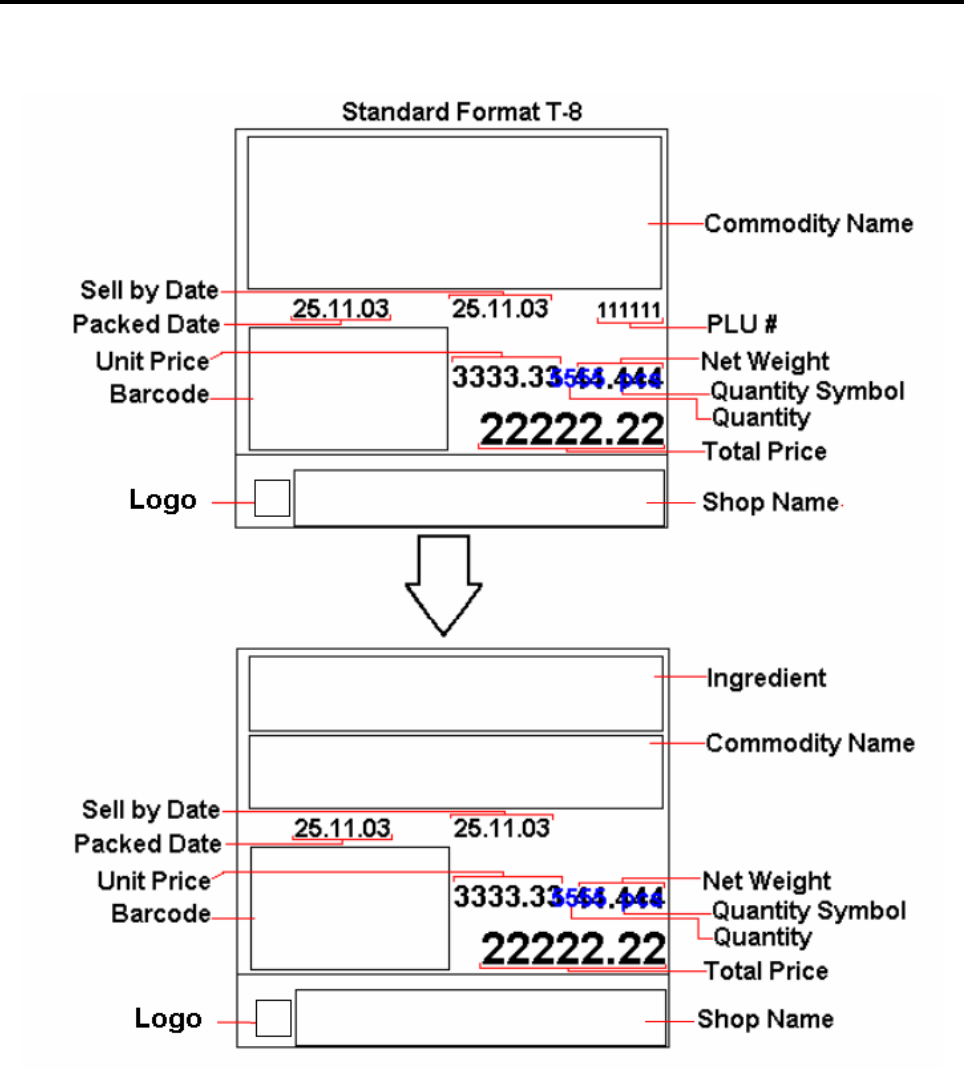
SM 110 PROGRAM MODE
67
3.16.7 Sample of program a format by modifying the existing format
You can create your desired label format by copying an existing format and modifying it to your needs.
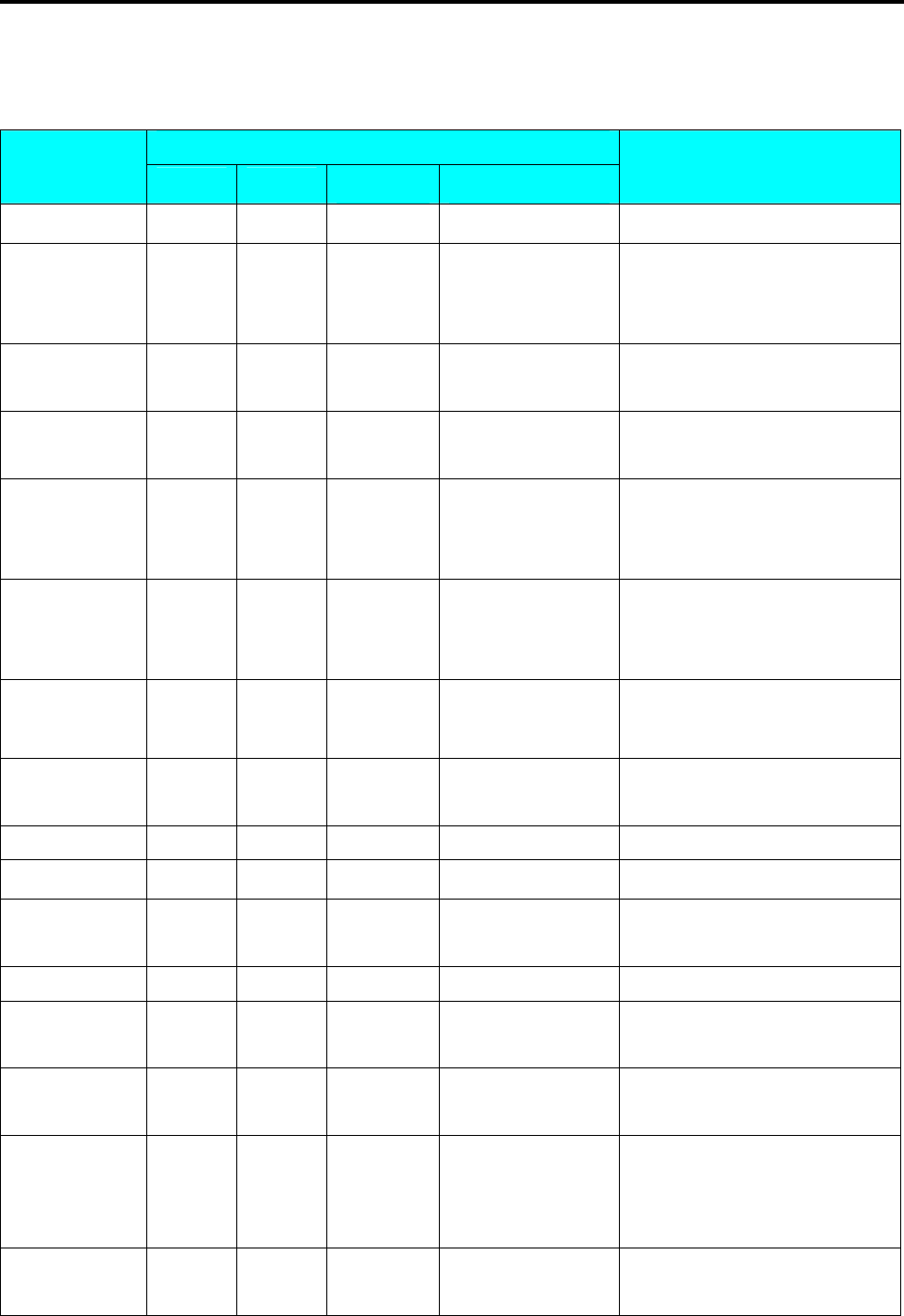
SM 110 PROGRAM MODE
68
Following is the example on how to customize standard format T8 to your needs. E.g. Add an
ingredient text and remove the PLU # from the standard Item Label Format
DISPLAY
OPERATION PT kg $/kg $ REMARK
S12
→ FREE FORMAT
At Free Format program mode
[*] S12.0 FREE 0 1-99
Enter Free Format setting
programming mode.
Select Free Format File Number.
[8] S12.0 FREE 8 1-99
Enter the Free Format File
No.1.(Ex.No.8)
[X] S12.0 FREE
NO
0 COPY Press [X] key to enter free format
copy function.
[8] or
[<<] and [>>] S12.0 FREE T8 8 COPY
Press [8] or [<<] and [>>] to
select the existing label format
you want to be copy.(Ex. T8)
[*] S12.1 LABEL 56 WT MM
Change label width (Ex. No
change).
[*] S12.2 LABEL 55 HT MM
Change label height (Ex. No
change).
[*] S12.3 LABEL 0 DG ANGLE
Change print angle.( Ex. No
change)
[*] S12.4 LABEL ITEM LABEL Select Item Label.
[*] S12.5 PLUno
← 1 F ITEM Enter item setting.
[*][*][*][*] S12.5 PLUno 7 STATUS
Enter PLU Number print Status
mode.
[C]or[0] S12.5 PLUno 0 STATUS Change the status to NO PRINT
[*][*] S12.5 PLUno
← 1 F ITEM Save the setting and go to next
selection.
[8] S12.5 COMM
← 8 F ITEM Select Commodity Name
program mode.
[*][*][3][2] S12.5 COMM 23 Y MM
Enter Y position setting mode
and change it from 23 mm to 32
mm and go to next selection.
[*] S12.5 COMM 0 DG ANGLE
Change print angle.( Ex. No
change)
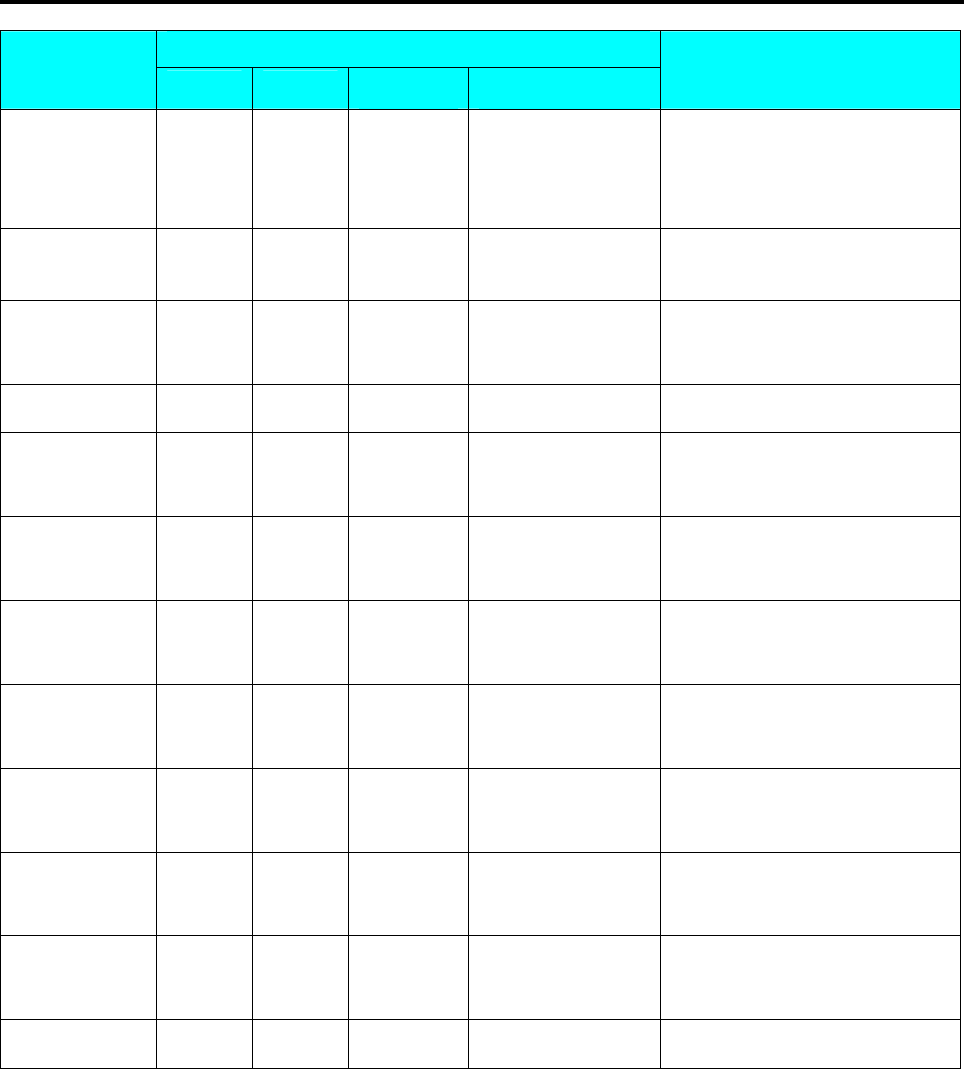
SM 110 PROGRAM MODE
69
DISPLAY
OPERATION PT kg $/kg $ REMARK
[*][*][1][5] S12.5 COMM 15 HT MM
Enter TTL Height setting mode,
change the height from 21 mm to
15 mm and go to next selection.
[*] S12.5 COMM 7 STATUS
Enter print status. ( Ex. No
change)
[*] S12.5 COMM
← 8 F ITEM Save the Commodity Name print
setting.
[2][0] S12.5 INGR
← 20 F ITEM Select Ingredient program mode.
[*] S12.5 INGR 0 X MM
Enter Ingredient programmable
mode.
[2][*] S12.5 INGR 0 Y MM
Enter X Position value (Ex.
2mm) and go to next selection.
[2][3][*] S12.5 INGR 0 DG ANGLE
Enter Y Position value (Ex.
23mm) and go to next selection.
[*] S12.5 INGR 0 WT MM
Change print angle (Ex. No
change).
[5][4][*] S12.5 INGR 0 HT MM
Enter WIDTH value (Ex. 54mm)
and go to next selection.
[1][0][*] S12.5 INGR 0 STATUS
Enter HEIGHT value (Ex.
10mm) and go to next selection.
[7][*] S12.5 INGR
← 20 F ITEM Select print status (Ex. 7 = ALL
PRINT) and go to next selection.
[PLU] S12
→ FREE FORMAT
Save the Free Format number 8.
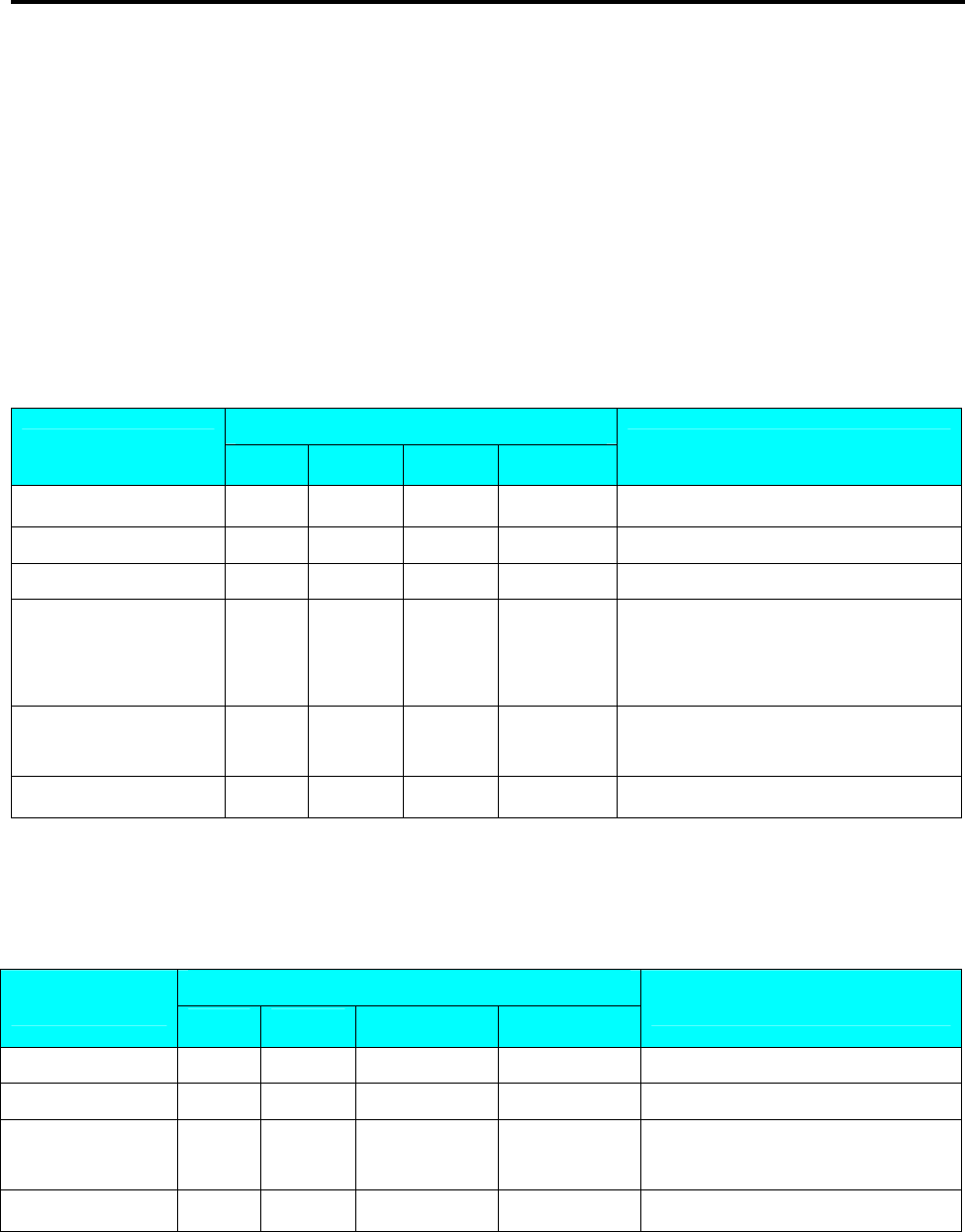
SM 110 PROGRAM MODE
70
3.17 Place File
PLACE file is used for programming a short text describing the place of production. The number of
Characters possible to enter depends on the PLACE print area size and the character size used. Place
will be printed in the free room of Commodity Name print area if selected label format without Place
print area. Maximum 99 places (Place number 1 ~ 99) can be programmed, each with 1 line.
3.17.1 Program Place File
At Programming Mode, select Place programming mode and then enter new Place number (Ex. 1).
*For edit, enter existing Place number.
DISPLAY
OPERATION PT kg $/kg $ REMARK
S1
→ PLU FILE Enter S mode.
[1][5][*] S15.0 PLACE 0 NO SET Enter Place File programming mode.
[1][*] S15.1 P01.01 S1 A100 Enter place file No.(Ex. No.1)
[M][A][D][E][SP]…… S15.1 P01.13 DIGI S1 A 88
Enter the Place File as the same
procedures as Commodity Name Entry.
(Ex. “MADE IN DIGI”)
[SIZE][SIZE]… S15.1 P01.13 DIGI S5 A 48 Change font size to S5.
(S1~S5; M1~M5; L1~L5)
[PLU] S15
→ PLACE FILE Store Place File 1,back to S mode.
3.17.2 Delete Place File
At Place programming mode, enter existing Place Number (Ex. 1) to be deleted.
DISPLAY
OPERATION PT kg $/kg $ REMARK
S15.0 PLACE 0 NO SET Enter Place File programming mode.
[1] S15.0 PLACE 1 NO SET Enter Place File number 1.
[-] S15.0 FREE DEL ? Y-C N-T Enter delete mode.
[C] for Yes,[T] for No.
[C] S15
→ PLACE FILE
Delete Place File 1, back to S mode.
Note1: If you want to cancel the deletion, press [T] key to exit.
Note2: Non-existing Place File can not be deleted.
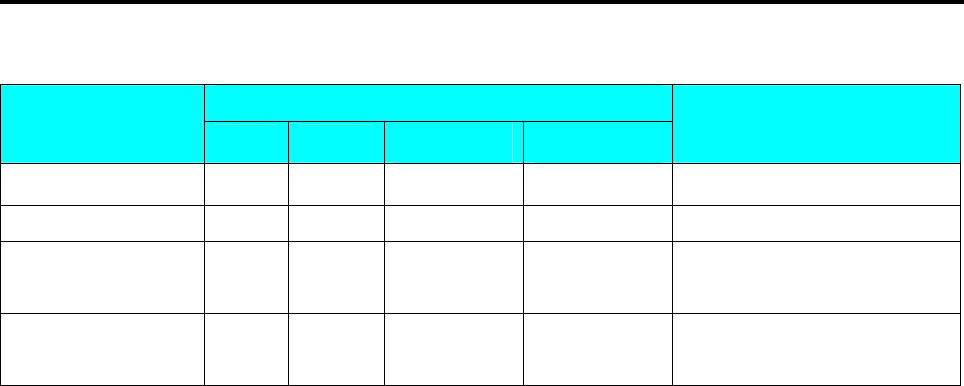
SM 110 PROGRAM MODE
71
3.18 Machine Setting
DISPLAY
OPERATION PT kg $/kg $ REMARK
S1
→ PLU FILE Enter S mode.
[1][6][*] S16.0 RATE 0.00 DISC Program Machine Code.
[5][0][0] S16.0 RATE 5.00 DISC
Enter default discount rate.(Ex.
5.00%)
[*] S16
→ MACHIN SETTING
Store machine setting, back to S
mode.
Note1: 0% to 99.99% are available for Default Discount Rate.
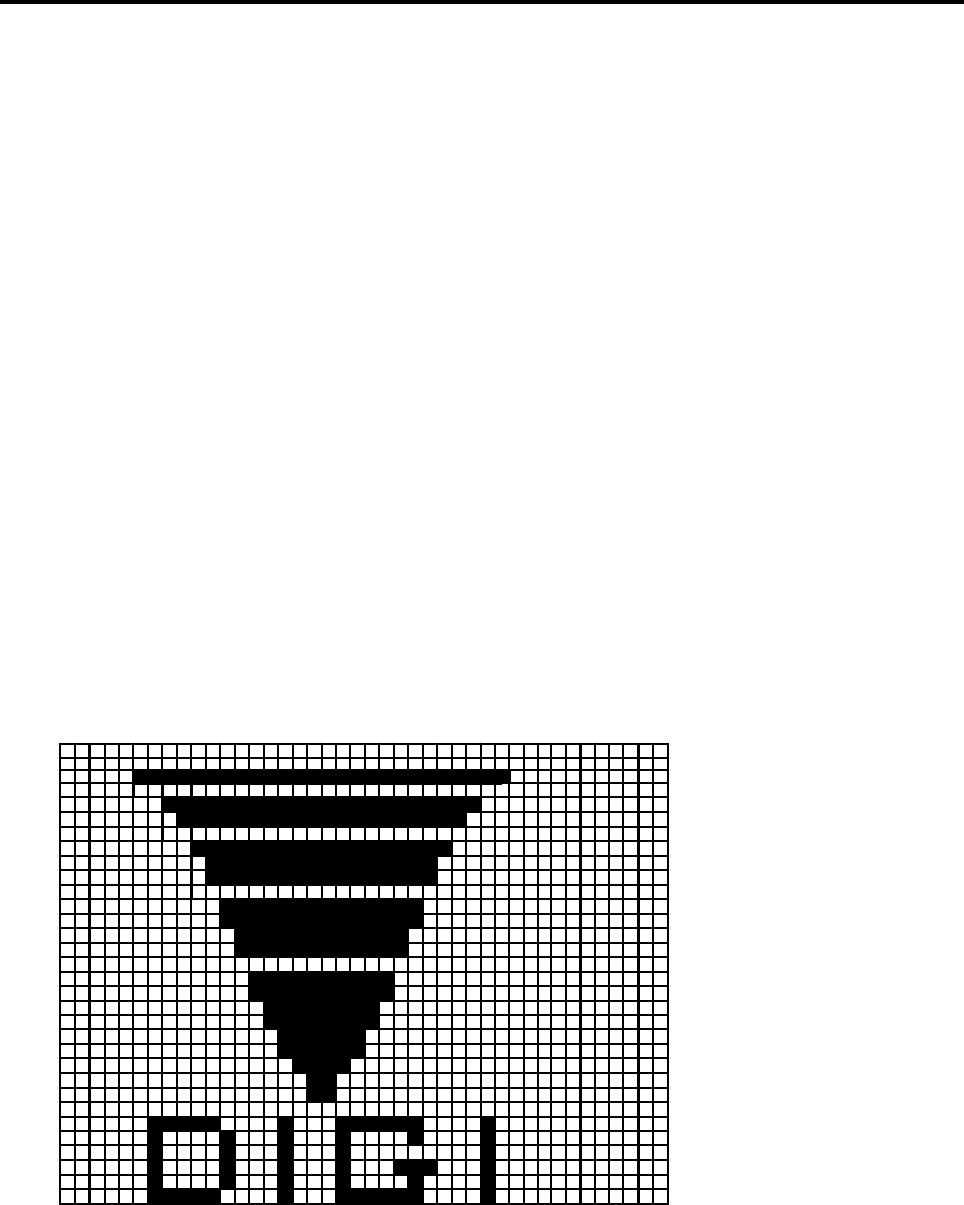
SM 110 PROGRAM MODE
72
3.19 Logo File
Logo is the trademark of the shop, which will be printed in Label or Receipt. Logo will be printed on
the top of receipt and on the left side of shop name on label. (When printing Logo data on Free
Format Label, set the print area of Logo data on the Free Format in advance.)
Logo data can be programmed up to 4 logos. When using 4 logos for label, assign the LOGO KEY to
preset key in advance. A logo data is formed by a pattern of dots (128 horizontal dots and 64 vertical
dots.) However, since the Label logo data is printed within the limits, which are programmed in label
formats, program the logo data within the limits of print area on the format.
Note: All standard formats have 37 dots x 30 dots for logo print area.
3.19.1 Pre-programming Logo Data
1) Prepare a section paper with 128 horizontal dots and 64 vertical dots.
2) When programming Label Logo, draw the limit of the Logo print area.
3) Draw the desired logo design in the section paper by filling the section with dot. (The dots are
necessary to seize the image of the actual logo before programming.)
Example:
DIGI Logo for label (37 x 30 dots)

SM 110 PROGRAM MODE
73
3.19.2 Program Display & Keys Function
Program Display for Logo Set Up
The following display appears when entering Logo Program Mode.
Key Function for LOGO Set Up
[0] ------- Clear a dot.
[1] ------- Fill a dot.
[<<] ------- Move the cursor to left. [I]
[>>] ------- Move the cursor to right. [J]
[《] ------- Move the cursor to up. [K]
[》] ------- Move the cursor to down. [L]
[*] ------- Move up to the first dot in the next line.
[PLU] ------- Store the Data.
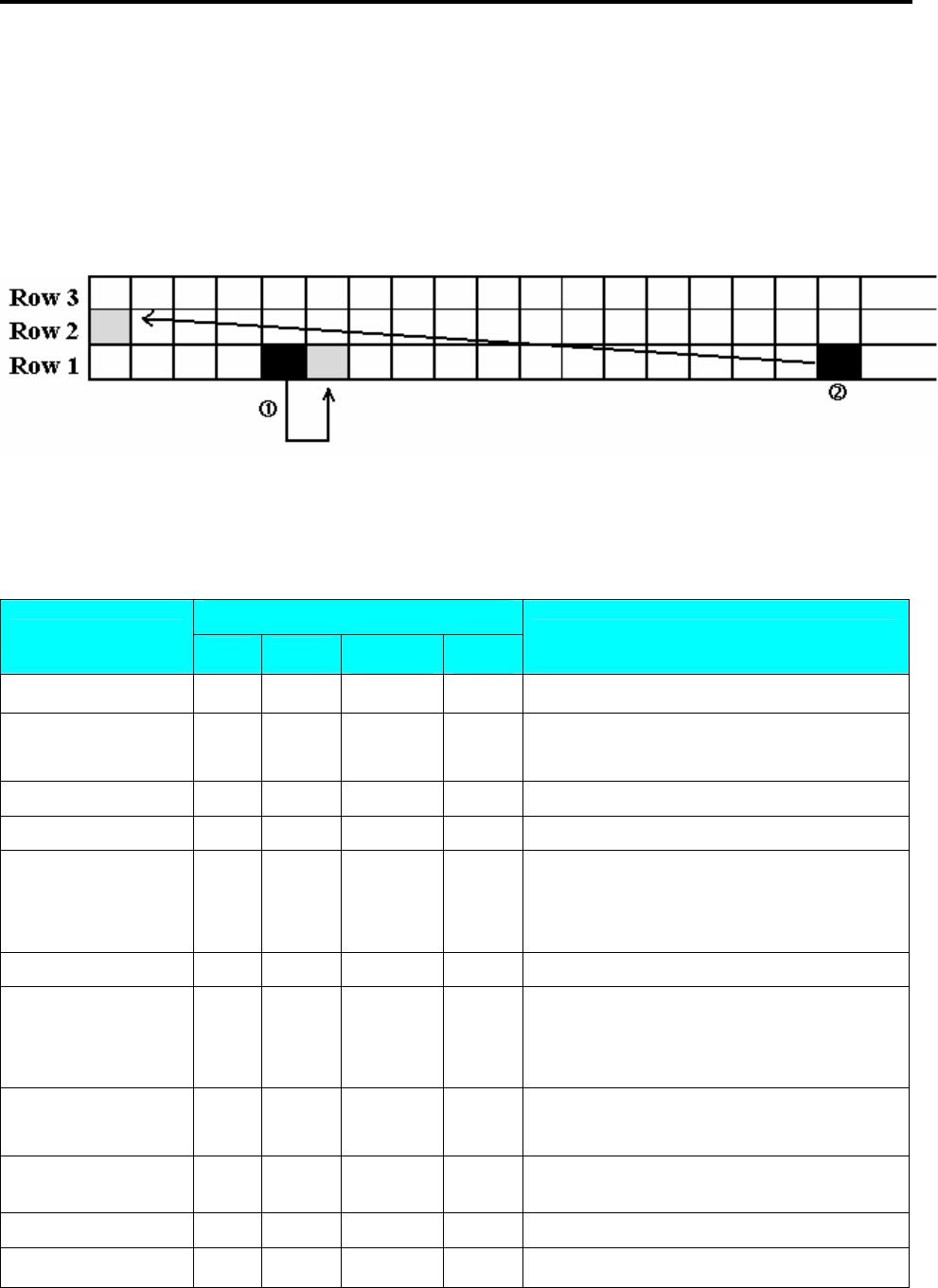
SM 110 PROGRAM MODE
74
3.19.3 Programming Order
1) After filling a section, programming status (the position of the cursor) moves to the next dot
automatically.
2) When the programming status reached to the last dot (128 horizontal dots), or [*] key is depress,
the programming status moves to the first left section on the next upper line automatically.
3.19.4 Program Logo File
At Programming Mode, select Logo programming mode and enter new Logo number. (Ex. 1)
*For edit, enter existing Logo number.
DISPLAY
OPERATION PT kg $/kg $ REMARK
S1
→ PLU FILE Enter S mode.
[1][7][*] S17.0 LOGO 0
NO
SET
Enter Logo File programming mode.
Enter Logo File number.(Ex. 1)
[1][*] S17.1 LOGO 0 X-POS Enter X position.(Ex. 7 dots)
[7][*] S17.2 LOGO 0 Y-POS Enter Y position.(Ex. 1dots)
[1][*] S17.3 LOGO 000000 007-01
Set Fill or Clear dots you want and the save the
setting and go to next upper line (Y
02).(Ex.11101110001)
[1][1]……[0][1][*] S17.3 LOGO 000000 001-02 Press [>>] key to move the cursor to next dot.
Press[>>]key 6 times S17.3 LOGO 000000 007-02
If necessary to change the position of the
cursor been set, the following procedure is
required.
[-][-] S17.3 LOGO 7 X-POS Change the Horizontal start position (Ex. 5
dots).
[5][*] S17.3 LOGO 2 Y-POS Change the Vertical start position (Ex. NO
CHANGE).
[*] S17.3 LOGO 000000 005-02 After complete program Logo data, save it.
[PLU] S17
→ LOGO FILE
Store the Logo 1 data, back to S mode.
Note1: If you want to exit without saving, press [◇] key follow by [C] key.
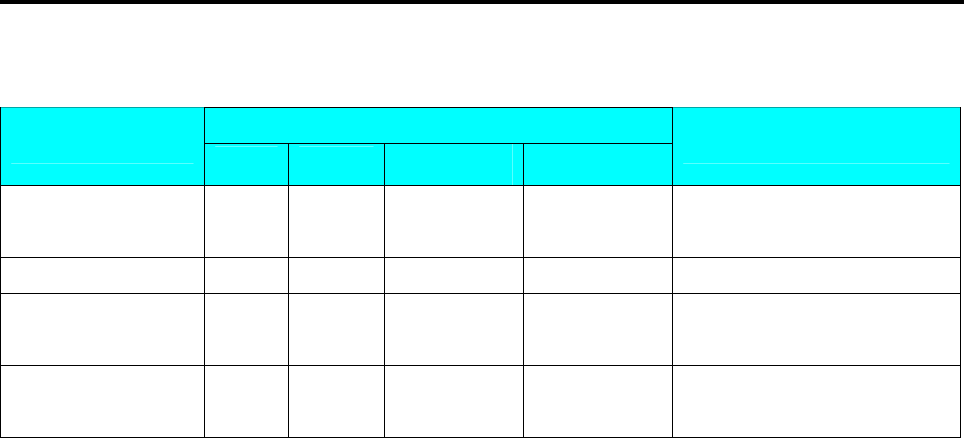
SM 110 PROGRAM MODE
75
3.19.5 Delete Logo File
At Logo programming mode, enter existing Logo Number (Ex. 1) to be deleted.
DISPLAY
OPERATION PT kg $/kg $ REMARK
S17.0 LOGO 0 NO SET
Enter Logo File programming
mode.
[1] S17.0 LOGO 1 NO SET Enter Logo File number 1.
[-] S17.0 LOGO DEL ? Y-C N-T Enter delete mode.
[C] for Yes,[T] for No.
[C] S17
→ LOGO FILE
Delete Logo File 1, back to S
mode.
Note1: If you want to cancel the deletion, press [T] key to exit.
Note2: Non-existing Logo File can not be deleted.
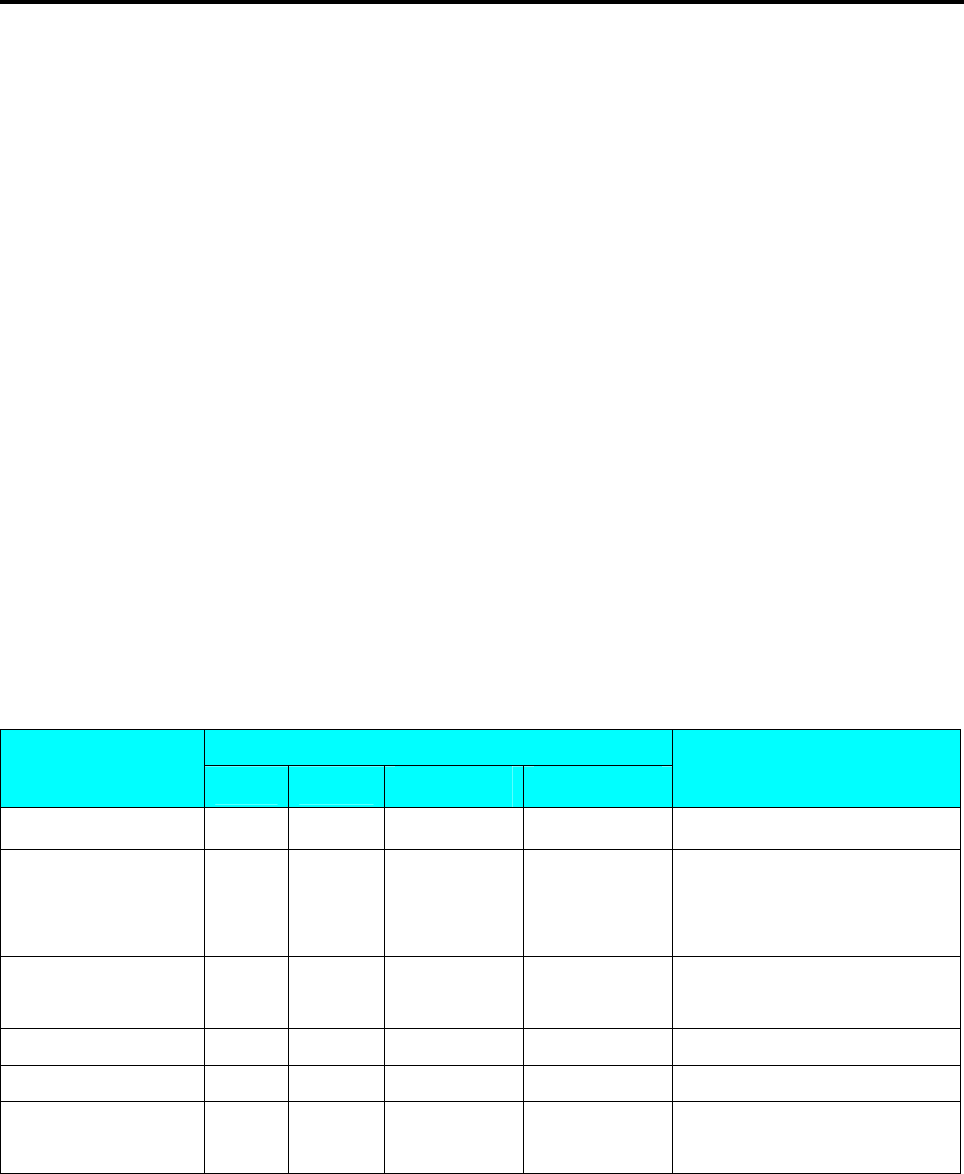
SM 110 PROGRAM MODE
76
3.20 Tax File
This function enables you to program consumption tax rate included or excluded in the price. Up to 10
Tax Numbers (1 - 10) can be programmed. The programmed Tax rates (Tax Number) that are linked
to a Main Group will apply for all PLU's in that Main Group or set the Tax Number in individual PLU
File. Tax Rates can be entered between 00.00 % - 99.99 %. To enable TAX programming mode, SPEC
603 must set to 1 (TAX) in advance.
There are two types of Taxes:
• ADD ON TAX: Tax is added to the Total Price.
• VAT TAX: Tax is included in the Total Price.
Note: If you want print PRICE WITH TAX on Item Label, the selected label format must has print area for
Price + Tax and SPEC 659: SELECTION OF ITEM PRICE PRINTING must set to ITEM PRICE
AFTER TAX in advance.
3.20.1 Program Tax File
At Programming Mode, select TAX programming mode and then enter new Tax number (Ex. 1)
programming mode. *For edit, enter existing Tax number.
DISPLAY
OPERATION PT kg $/kg $ REMARK
S1
→ PLU FILE Enter S mode.
[1][8][*] S18.0 TAX 0 NO SET
Enter Tax File programming
mode.
Enter Tax File number.(Ex. 1)
[1][*] S18.1 TAX 0.00 INCLUDE
Enter default tax rate.(Ex.
3.00%)
[3][0][0] S18.1 TAX 3.00 INCLUDE Select tax type.
[<<] or [>>] S18.1 TAX 3.00 EXCLUDE Tax File 1 is value added tax.
[PLU] S18
→ TAX FILE
Store the Tax File 1 data, back
to S mode.
Note1: 0 % to 99.99 % are available for Default Tax Rate.
Note2: [<<] and [>>] key can change the tax type. (Include / Exclude)
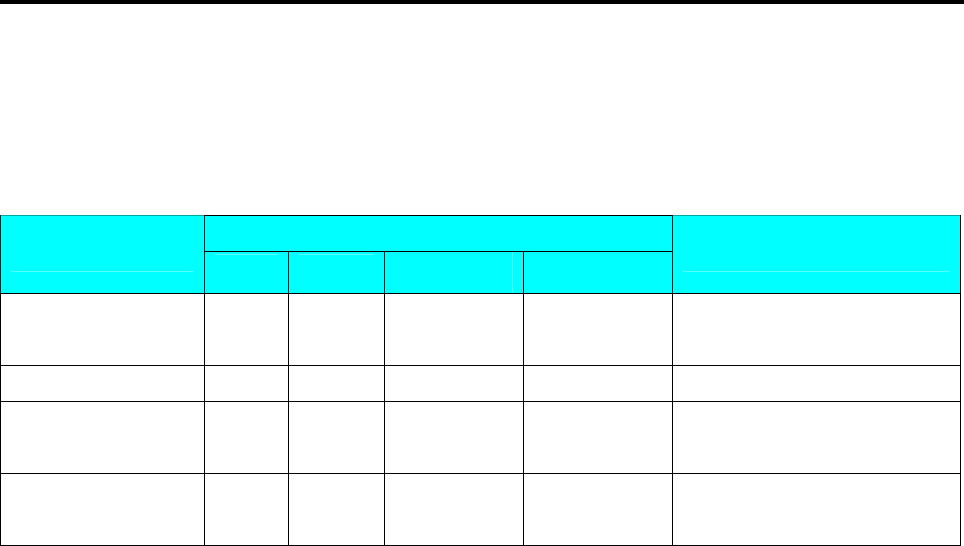
SM 110 PROGRAM MODE
77
3.20.2 Delete Tax File
When the Tax Number linked to the existing Main Group File or PLU File, the Tax Number cannot
be deleted. In addition, the Tax Number 1 cannot be deleted.
At Tax programming mode, enter existing Tax Number (Ex. 1) to be deleted.
DISPLAY
OPERATION PT kg $/kg $ REMARK
S18.0 TAX 0 NO SET
Enter Tax File programming
mode.
[1] S18.0 TAX 1 NO SET Enter Tax File number 1.
[-] S18.0 TAX DEL ? Y-C N-T Enter delete mode.
[C] for Yes,[T] for No.
[C] S18
→ TAX FILE
Delete Tax File 1, back to S
mode.
Note1: If you want to cancel the deletion, press [T] key to exit.
Note2: Non-existing Tax File can not be deleted.
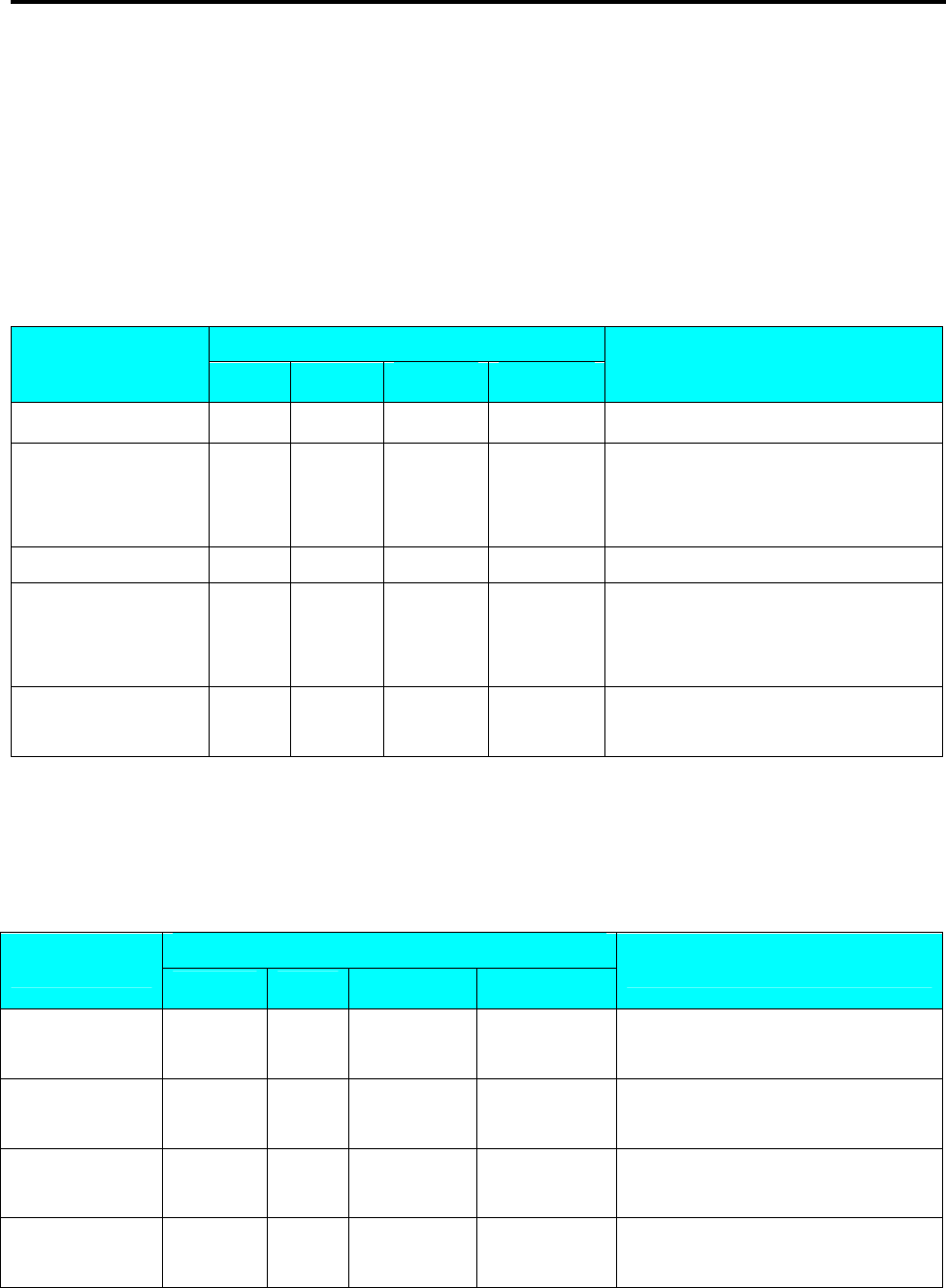
SM 110 PROGRAM MODE
78
3.21 Scroll Message File
Maximum 100 characters can be programmed for each scroll message and up to 9-scroll message data
are available in scroll message file.
3.21.1 Program Scroll Message File
At Programming Mode, select Scrolling Message programming mode and then enter new Scroll
Message number (Ex. 1) programming mode. *For edit, enter existing Scroll Message Number.
DISPLAY
OPERATION PT kg $/kg $ REMARK
S1
→ PLU FILE Enter S mode.
[1][3][*] S13.0 SC MG 0 NO SET
Enter Scrolling Message programming
mode.
Enter Scrolling Message number.(Ex. 1)
[1][*] S13.1 SC MG 0
[W][E][L][C][O][M][E
][SP][T][O]…… S13.1 SC MG STORE 21
Enter Scroll Message.
(Ex. “WELCOME TO DIGI
STORE”)
[PLU] S13
→ SCROLL MESSAGE Store the Scroll message 1 data, back to
S mode.
3.21.2 Delete Scroll Message File
When the Scroll message number is linked to Scroll Sequence, it can’t be deleted.
At Scrolling Message program mode, enter existing Scroll Message Number (Ex. 1) to be deleted.
DISPLAY
OPERATION PT kg $/kg $ REMARK
S13.0 SC MG 0 NO SET Enter Scrolling Message programming
mode.
[1] S13.0 SC MG 1 NO SET Enter Scrolling Message number.(Ex.
1)
[-] S13.0 SC MG DEL ? Y-C N-T Enter delete mode.
[C] for Yes,[T] for No.
[C] S13
→ SCROLL MESSAGE
Delete Scrolling Message File 1, back
to S mode.
Note1: If you want to cancel the deletion, press [T] key to exit.
Note2: Non-existing Scroll Message File can not be deleted.
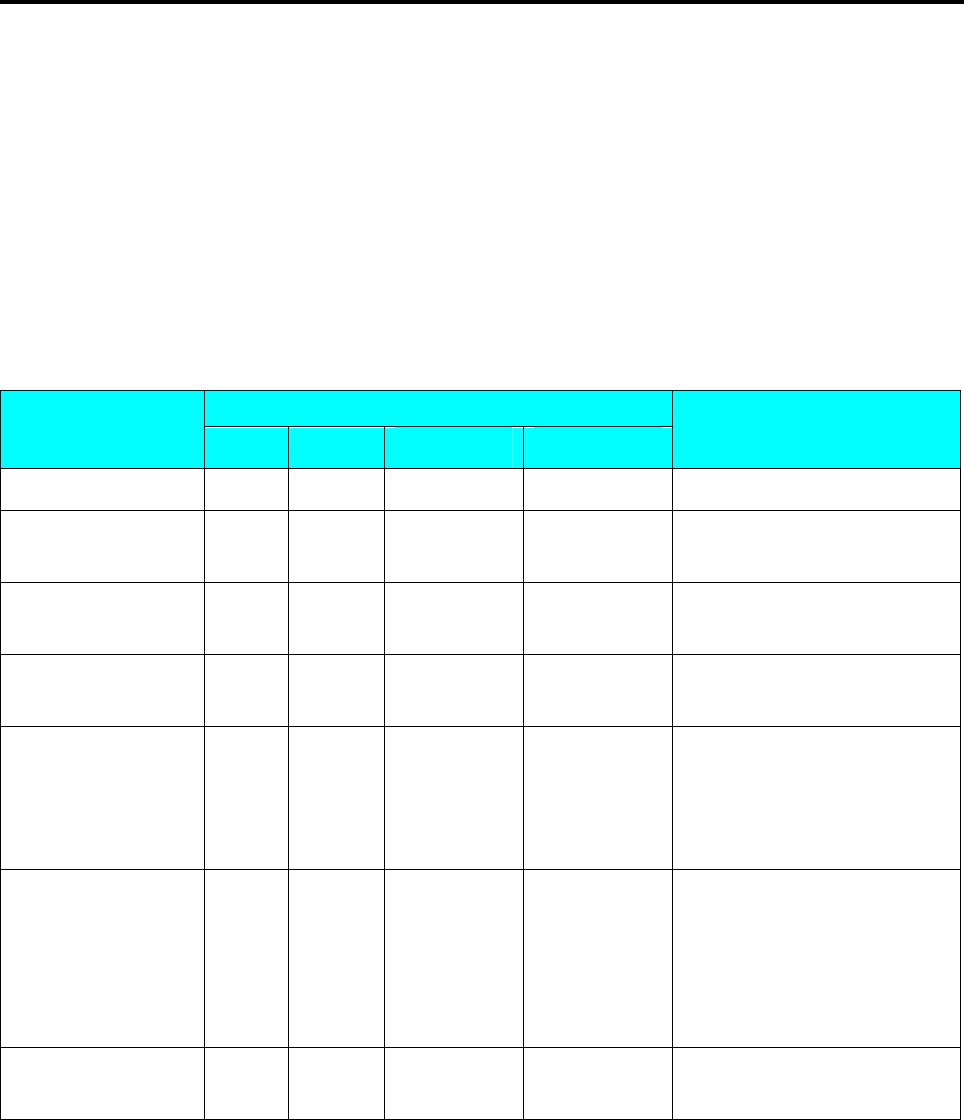
SM 110 PROGRAM MODE
79
3.22 Scroll Sequence File
Scroll Sequence # 1 to # 3 is available. Each scroll sequence consists of up to three kinds of Messages.
Scroll Sequence means the scroll display order and display appearance of the programmed scroll
message.
3.22.1 Program Scroll Sequence File
At Programming Mode, select Scrolling Sequence programming mode and then enter new Scroll
Sequence number (Ex. 1) programming mode. *For edit, enter existing Scroll Sequence Number.
DISPLAY
OPERATION PT kg $/kg $ REMARK
S1
→ PLU FILE Enter S mode.
[1][4][*] S14.0 SC SQ 0 NO SET Enter Scrolling Sequence
programming mode.
[1][*] S14.1 SC SQ MSG NO 000 Enter Scrolling Sequence file
number.(Ex. 1)
[1][2][3][*] S14.2 SC SQ ATTRIB 123 000 Enter existing Scrolling Message
Number.(Ex. 1, 2, 3)
[1][2][3][*] S14.2 SC SQ SPEED 123 000
Select Scrolling pattern for each
Scrolling Message.
(Ex. MSG#1=1, MSG#2=2 &
MSG#3=3)
[1][2][0] S14.2 SC SQ SPEED 123 120
Select Scrolling Rate.
(Ex.
MSG#1=1:NORMAL,MSG#2
=2:FAST and
MSG#3=0:SLOW)
[PLU] S14
→ SCROLL SEQUENC
Store the Scroll message 1 data,
back to S mode.
The scrolling pattern is as following.
0: L–SCROLL: Maximum100 characters
1: BLINKING: Maximum 25 characters
2: STATIS: Maximum 25 characters
3: R –SCROLL: Maximum100 characters
4: WIPE IN: Maximum 25 characters
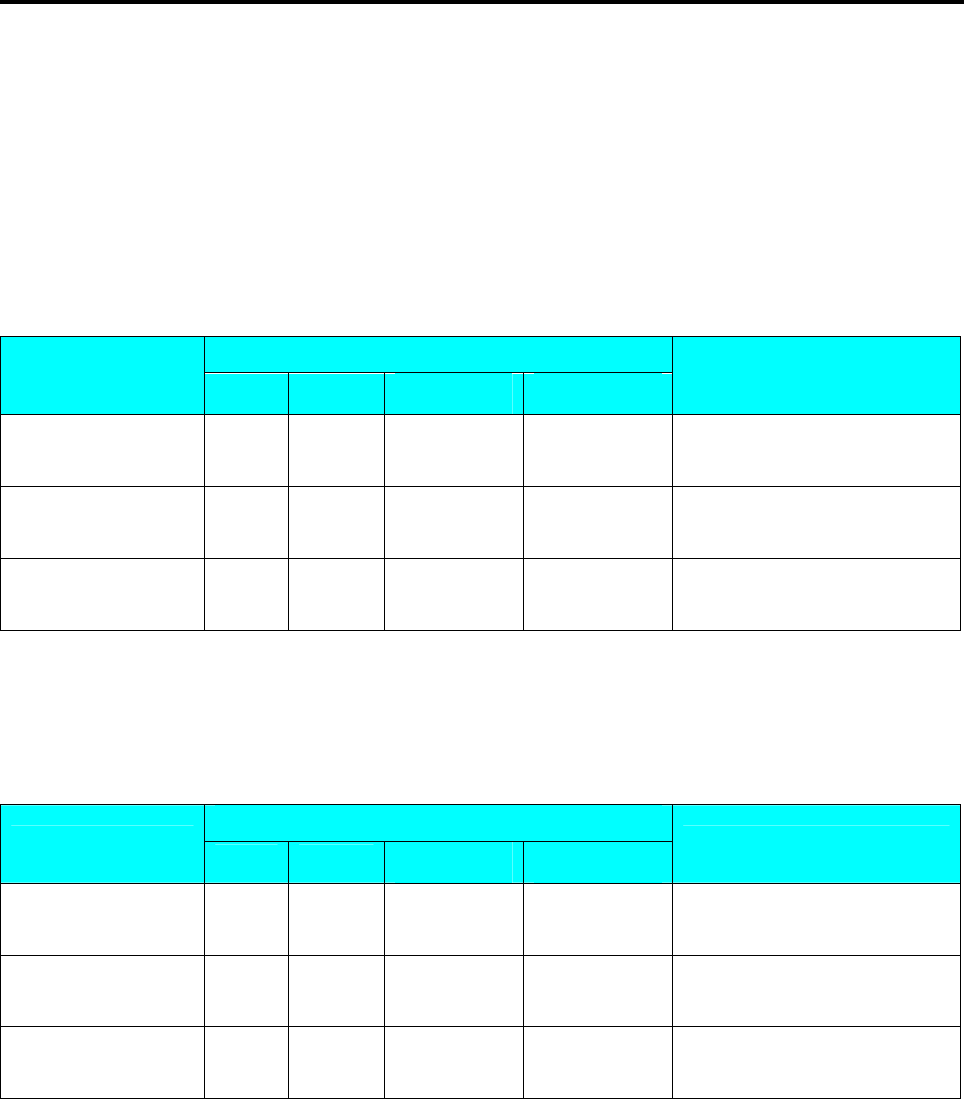
SM 110 PROGRAM MODE
80
3.22.2 Enable or Disable Scroll Sequence File
This Function is used to enable the programmed Scroll Message data by Scroll Sequence Number
shows on the Display in Registration Mode when scale in idle time. The Scroll Message, Scrolling
Pattern and Speed will follow Scroll Sequence Number setting.
Enable Scroll Sequence File
At Scroll Sequence programming Mode, enter Scroll Sequence Number you want (Ex. 1).
DISPLAY
OPERATION PT kg $/kg $ REMARK
S14.0 SC SQ 0 NO SET Enter Scrolling Sequence
programming mode.
[1] S14.0 SC SQ 1 NO SET Enter Scrolling Sequence file
number.(Ex. 1)
[PLU] S14
→ SCROLL SEQUENC
Enable Scrolling Sequence
Number 1, back to S mode.
Note1: If you want to change the Scroll Sequence number, enter new sequence number follow by press [PLU] key.
Disable Scrolling Message
At Scroll Sequence programming Mode, enter Scroll Sequence Number you want (Ex. 0).
DISPLAY
OPERATION PT kg $/kg $ REMARK
S14.0 SC SQ 0 NO SET Enter Scrolling Sequence
programming mode.
[0] S14.1 SC SQ 0 NO SET Enter Scrolling Sequence file
number.(Ex. 0)
[PLU] S14
→ SCROLL SEQUENC
disable Scrolling Sequence
Number 1, back to S mode.
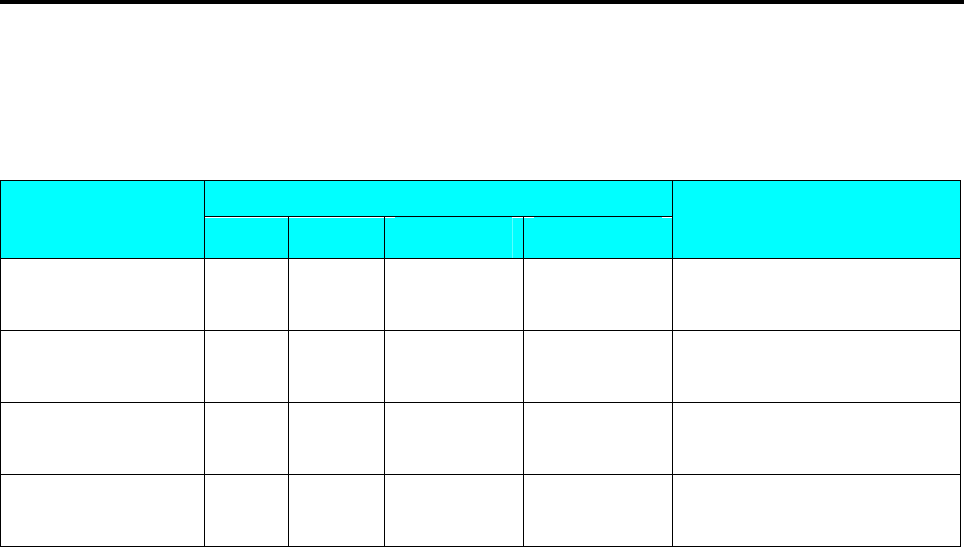
SM 110 PROGRAM MODE
81
3.22.3 Delete Scroll Sequence Number
When the Scroll Sequence Number to be deleted is in Used, it can’t be deleted.
At Scroll Sequence programming mode, enter existing Scroll Sequence Number (Ex. 1) to be deleted.
DISPLAY
OPERATION PT kg $/kg $ REMARK
S14.0 SC SQ 0 NO SET Enter Scrolling Sequence
programming mode.
[1] S14.0 SC SQ 1 NO SET Enter Scrolling Sequence file
number.(Ex. 1)
[-] S14.0 SC SQ DEL ? Y-C N-T Enter delete mode.
[C] for Yes,[T] for No.
[C] S14
→ SCROLL SEQUENC
Delete Scrolling Sequence
Number 1, back to S mode.
Note1: If you want to cancel the deletion, press [T] key to exit.
Note2: Non-existing Scroll Sequence File can not be deleted.
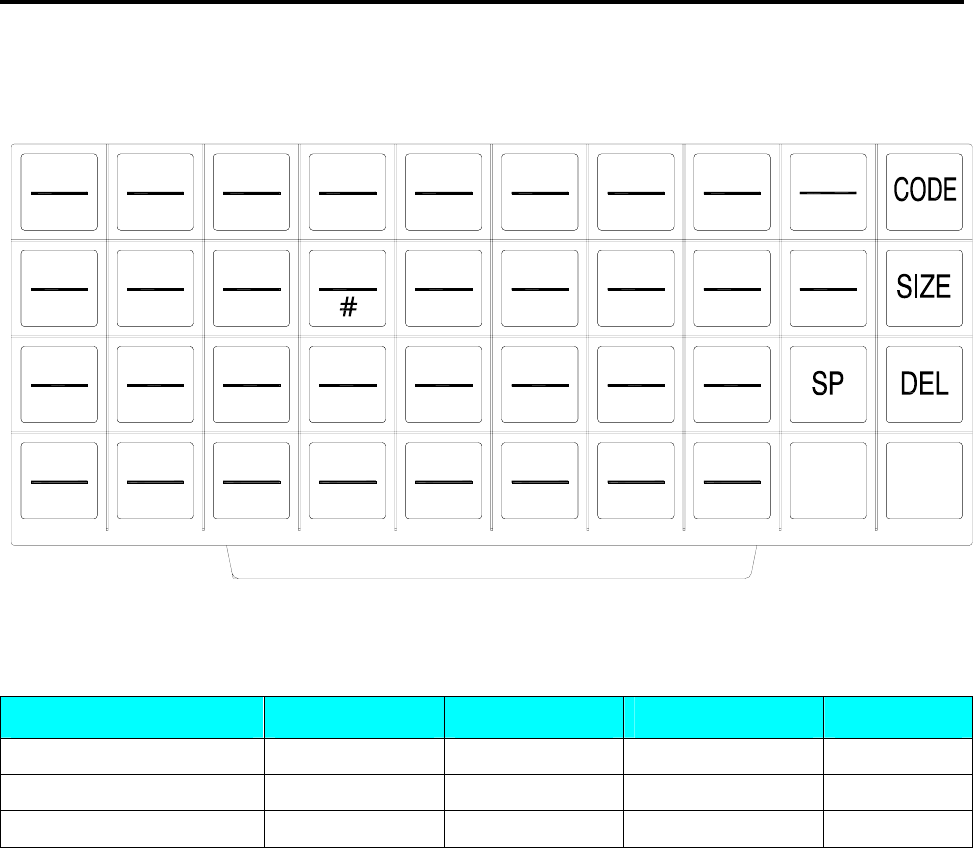
SM 110 PROGRAM MODE
82
3.23 ASCII Character Input Method
Insert Key-sheet for ASCII Character Input: (For standard version)
?/?é/é
+?<.>,
?/? ü/ü ?/? ?/? à/á ?/í
€ó←
(
S/s Y/y
-
X/x
/
W/w
"
V/v
=
U/u
:
T/t
)Z/z
\
&
Q/q
^
P/p
%
O/o
$
N/n
M/m
@
L/l
!
K/k
0
J/j R/r
*
A/a
12
B/b 3
C/c 4
D/d 5
E/e 6
F/f 7
G/g 8
H/h I/i
9
→
Each key includes 3-4 ASCII character.
Example: Key [A/a/1/!] includes ASCII character: A, a and 1.
Operation ASCII Display Indicate Remarks
Depress the key one time INPUT ‘A’ A Lamp P turns on *note 1
Depress the key two times INPUT ‘a’ a Lamp P turns off *note2
Depress the key three times INPUT ‘1’ 1 Lamp P turns off *note3
Note1: Lamp P turning on indicates capital letter is use in PLU programming.
Note2: After one letter input, the indicator under the letter is flicker 1.5 seconds.
Note3: When the indicator under the letter is flicker, depress the same key can change the input to the next ASCII
character.
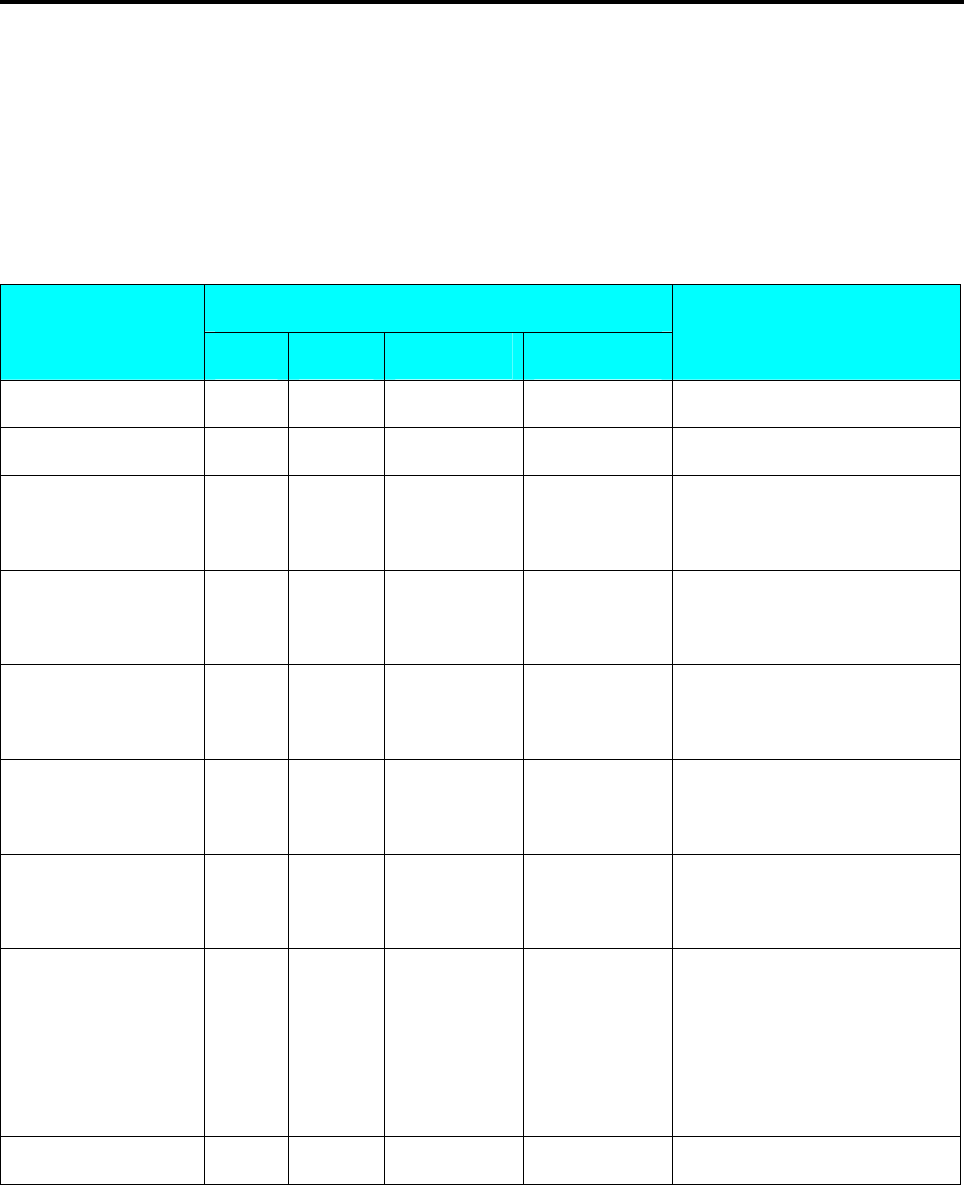
SM 110 PROGRAM MODE
83
3.24 ASCII Code Input Method
ASCII Code Input Method is another kind of input method for ASCII character entry. [CODE] Key
can switch the input method between ASCII Code Input Method and ASCII Character Key In
Method.
Example: Use the ASCII Code Input Method to entry commodity name. (CAKE)
DISPLAY
OPERATION PT kg $/kg $ REMARK
…… …… …… …… …… ……
S1.3 C01.01 S1 A 22 Enter commodity name.
[CODE] S1.3 C01.01 A- S1 A 22 Press [CODE] to switch to
ASCII Code Input .
[6][7] S1.3 C01.02 A- S1 A 21 ASCII Code 67 figures
Character ‘C’.
[6][5] S1.3 C01.03 A- S1 A 20 ASCII Code 65 figures
Character ‘A’.
[7][5] S1.3 C01.04 A- S1 A 19 ASCII Code 75 figures
Character ‘K’.
[6][9] S1.3 C01.05 A- S1 A 18 ASCII Code 69 figures
Character ‘E’.
[CODE] S1.3 C01.01 CAKE S1 A 18
Switch to key in method.
The inputted characters will be
displayed in the Unit Price
window.
…… …… …… …… …… ……
Note1: Decimal digital from 32 to 255 can be entered. Each Decimal digital figures one ASCII Character.
Note2: Different Countries can refer to the local ASCII Code List.
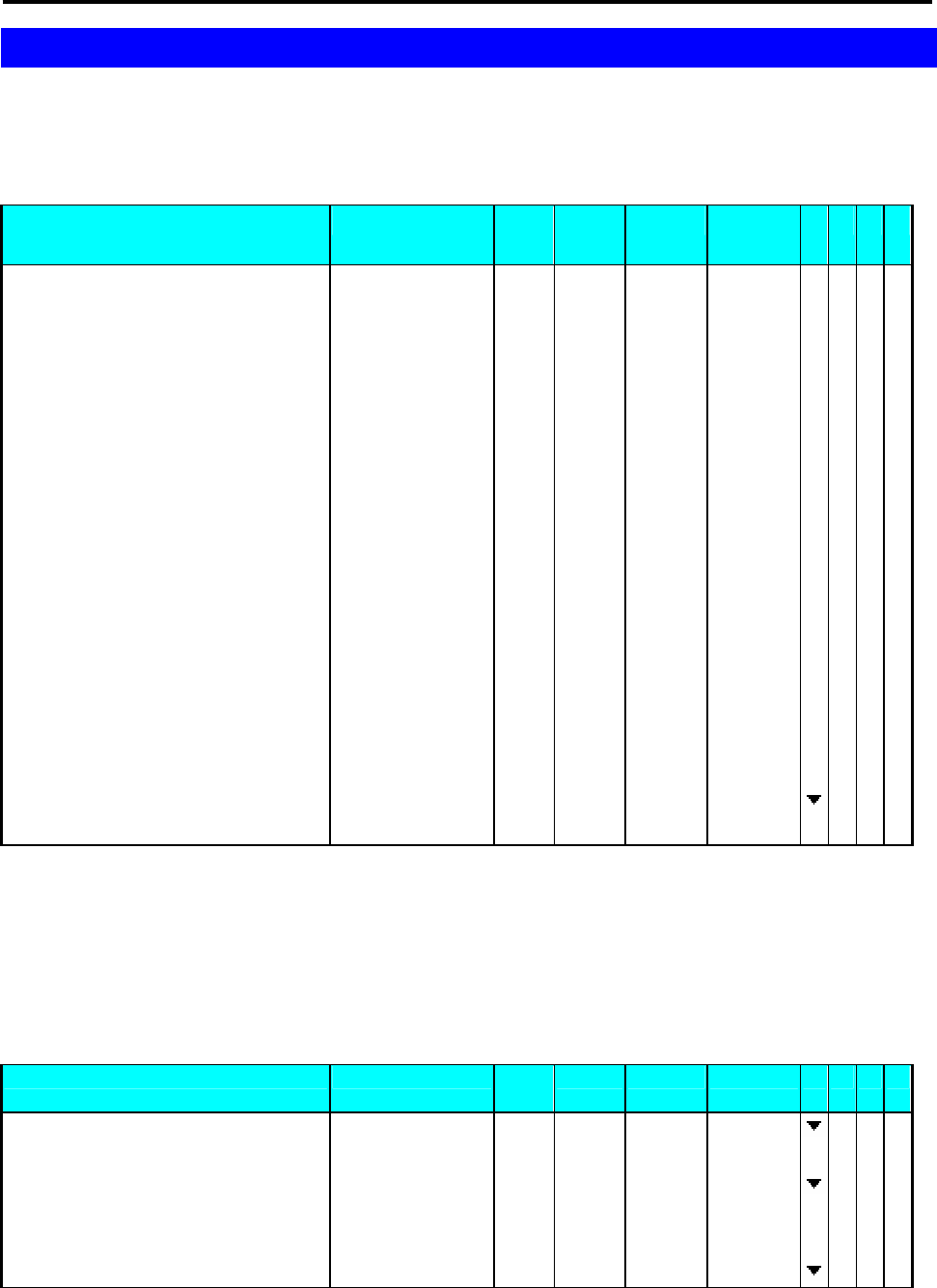
SM 110 REGISTRATION MODE
84
4. REGISTRATION MODE
4.1 ON/OFF
1 - ZERO 2 - NET 3 - FIX T 4 - FIX P
OPERATION KEYS PT
kg
Kg $/kg $ 1 234
Power on. [ON/OFF] 0 0 0 0 0 0 0 0 0 0 0 0 0 0 0
0 0 0 0 0 0 0
1 1 1 1 1 1 1 1 1 1 1 1 1 1 1
1 1 1 1 1 1 1
2 2 2 2 2 2 2 2 2 2 2 2 2 2 2
2 2 2 2 2 2 2
1 3 3 3 3 3 3 3 3 3 3 3 3 3 3
3 3 3 3 3 3 3
4 4 4 4 4 4 4 4 4 4 4 4 4 4 4
4 4 4 4 4 4 4
5 5 5 5 5 5 5 5 5 5 5 5 5 5 5
5 5 5 5 5 5 5
6 6 6 6 6 6 6 6 6 6 6 6 6 6 6
6 6 6 6 6 6 6
7 7 7 7 7 7 7 7 7 7 7 7 7 7 7
7 7 7 7 7 7 7
8 8 8 8 8 8 8 8 8 8 8 8 8 8 8
8 8 8 8 8 8 8
9 9 9 9 9 9 9 9 9 9 9 9 9 9 9
9 9 9 9 9 9 9
* * * * * * * * * * * * * * * * * * * * * *
. . .
.
. . .
. .
. . . .
. .
. . . .
. . .
, , ,
,
, , ,
, ,
, , , ,
, ,
, , , ,
, , ,
^ ^ ^ ^ ^ ^ ^ ^ ^ ^ ^ ^ ^ ^ ^ ^ ^ ^ ^ ^ ^ ^
8 8 8 8 8 8 8 8 8 8 8 8 8 8 8
8 8 8 8 8 8 8
Stand-by-status. 0.0 0 0 0.0 0 0 0.0 0 0.0 0
Power off. [ON/OFF]
4.2 Reset and Weighing Check
All weighing operations will be performed based on the procedure shown below. Operator should
check this operation before any transactions.
1 - ZERO 2 - NET 3 - FIX T 4 - FIX P
OPERATION KEYS PT
kg Kg $/kg $ 1 234
Stand-by-status. 0.0 0 0 0.0 0 0.0 0 0.0 0
Reset the zero point. [REZERO] 8 8 8 8 8 8 8 8 8 8 8 8 8 8 8
8 8 8 8 8 8 8
0.0 0 0 0.0 0 0.0 0 0.0 0
Place an item on the platter. (e.g. 1.00kg) 0.0 0 0 1.0 0 0 0.0 0 0.0 0
[1] [2] [0] 0.0 1 0 1.0 0 0 1.2 0 1.2 0
Remove the item from platter. 0.0 0 0 0.0 0 0 0.0 0 0.0 0
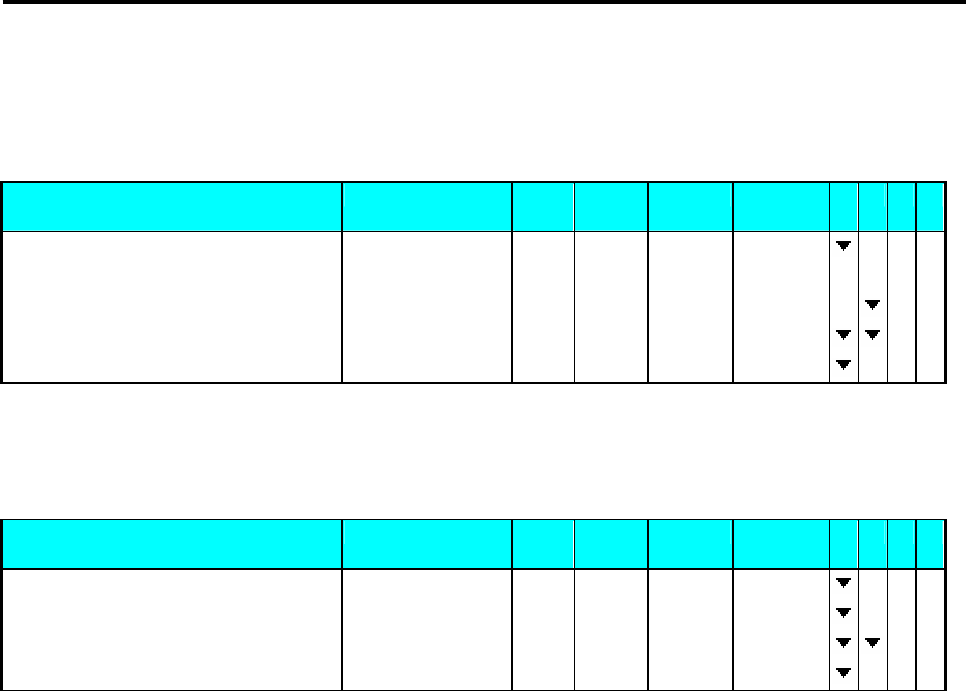
SM 110 REGISTRATION MODE
85
4.3 Tare Subtraction
4.3.1 One touch Tare Subtraction
1 - ZERO 2 - NET 3 - FIX T 4 - FIX P
OPERATION KEYS PT
kg Kg $/kg $ 1 234
Stand-by-status. 0.0 0 0 0.0 0 0 0.0 0 0.0 0
Put tare (e.g 30 g) on platter. 0.0 0 0 0.0 3 0 0.0 0 0.0 0
Subtract the tare weight. [T] 0.0 3 0 0.0 0 0 0.0 0 0.0 0
Remove the tare weight 0.0 3 0 - 0.0 3 0 0.0 0 0.0 0
Clear the tare weight. [T] 0.0 0 0 0.0 0 0 0.0 0 0.0 0
4.3.2 Digital tare Subtraction
1 - ZERO 2 - NET 3 - FIX T 4 - FIX P
OPERATION KEYS PT
kg Kg $/kg $ 1 234
Stand-by-status. 0.0 0 0 0.0 0 0 0.0 0 0.0 0
Key in the tare weight (e.g 5g). [5] 0.0 0 0 0.0 0 0 0.0 5 0.0 0
Subtract the tare weight (Assume 15kg). [T] 0.0 0 5 - 0.0 0 5 0.0 0 0.0 0
Clear the tare weight. [T] 0.0 0 0 0.0 0 0 0.0 0 0.0 0
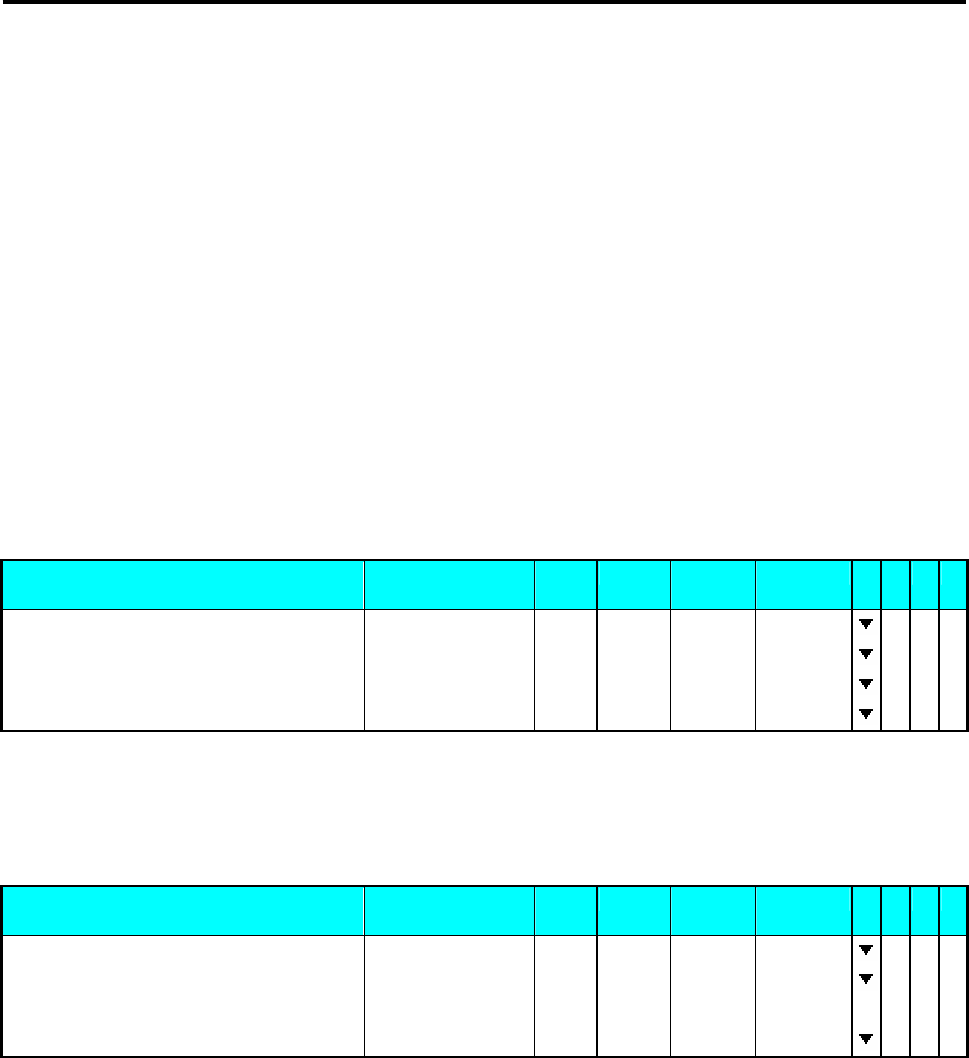
SM 110 REGISTRATION MODE
86
4.4 PLU Call Up
There are three ways to cal up programmed PLU:
z Manual PLU Call Up
z By press assigns to the preset key that desired PLU.
z Auto PLU Call Up.
Note: The machine beeps if incorrect operation is performed when during PLU calls up.
z call Non-Weighed PLU up when something is on the platter.
z Non-PLU with the entered number exists.
z PLU Preset Key not set.
4.4.1 Manual PLU Call Up
Manual PLU Call up is by enter the PLU Number by numeric Keys and then follow by pressing [PLU]
key on Keypad.
1 - ZERO 2 - NET 3 - FIX T 4 - FIX P
OPERATION KEYS PT
kg Kg $/kg $ 1 2 3 4
Stand-by-status 0.0 0 0 0.0 0 0 0.0 0 0.0 0
Enter the PLU No. of the Beef steak.(Ex.No.10) [0] [1] [0] 0.0 0 0 0.0 0 0 1.00 0.0 0
Press PLU key. [PLU] 0.0 0 0 0.0 0 0 1.2 0 0.0 0
Clear the PLU and return to Stand-by-status. [C] 0.0 0 0 0.0 0 0 0.0 0 0.0 0
4.4.2 PLU Call Up by Preset Key
To enable this function, the PLU must assign on the Preset Key in advance.
1 - ZERO 2 - NET 3 - FIX T 4 - FIX P
OPERATION KEYS PT
kg Kg $/kg $ 1 2 3 4
Stand-by-status 0.0 0 0 0.0 0 0 0.0 0 0.0 0
Press the Preset key where desired PLU is
assigned.
[P1] 0.0 0 0 0.0 0 0 1.2 0 0.0 0
Clear the PLU and return to Stand-by-status. [C] 0.0 0 0 0.0 0 0 0.0 0 0.0 0
4.4.3 PLU Call by Numeric Key (Auto PLU Call)
There are two type of Auto PLU Call, by enter the Specification Digits of the PLU Number or by
TIME-OUT is depending on Spec Setting.(Spec39 and Spec40)
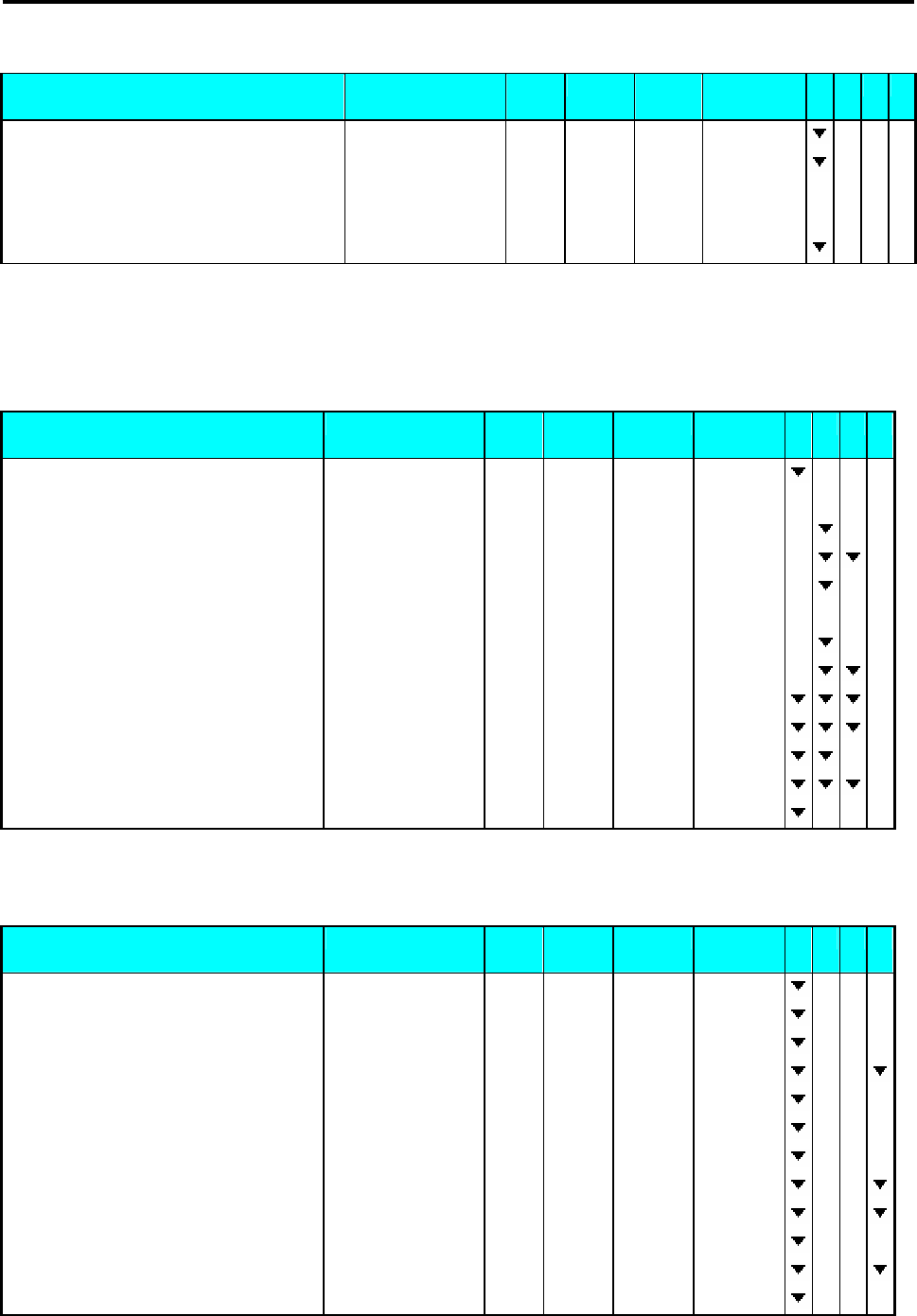
SM 110 REGISTRATION MODE
87
1 - ZERO 2 - NET 3 - FIX T 4 - FIX P
OPERATION KEYS PT
kg Kg $/kg $ 1 2 3 4
Stand-by-status 0.0 0 0 0.0 0 0 0.0 0 0.0 0
Enter the PLU No. of the Beef steak [0] [1] [0] 0.0 0 0 0.0 0 0 0.1 0 0.0 0
BEEF STEAK
0.0 0 0 0.0 0 0 1.20 0.00
Clear the PLU and return to Stand-by-status. [C] 0.0 0 0 0.0 0 0 0.0 0 0.0 0
4.5 Fix Operation
4.5.1 Fix Tare by FIX Key
1 - ZERO 2 - NET 3 - FIX T 4 - FIX P
OPERATION KEYS PT
kg Kg $/kg $ 1 234
Stand-by-status. 0.0 0 0 0.0 0 0 0.0 0 0.0 0
Put tare (e.g 30 g) on platter. 0.0 0 0 0.0 3 0 0.0 0 0.0 0
Subtract the tare weight. [T] 0.0 3 0 0.0 0 0 0.0 0 0.0 0
Fix tare. [FIX] 0.0 3 0 0.0 0 0 0.0 0 0.0 0
Cancel fix tare by FIX key. [FIX] 0.0 3 0 0.0 0 0 0.0 0 0.0 0
Add tare (e.g 10 g) on platter. 0.0 3 0 0.0 1 0 0.0 0 0.0 0
Subtract the tare weight. [T] 0.0 4 0 0.0 0 0 0.0 0 0.0 0
Fix tare. [FIX] 0.0 4 0 0.0 0 0 0.0 0 0.0 0
Remove the tare weight. 0.0 4 0 - 0.0 4 0 0.0 0 0.0 0
Key in the tare weight (e.g 50g). [5] [0] 0.0 4 0 - 0.0 4 0 0.5 0 0.0 0
Set new tare and cancel fix tare by T key. [T] 0.0 5 0 - 0.0 5 0 0.0 0 0.0 0
Fix tare. [FIX] 0.0 5 0 - 0.0 5 0 0.0 0 0.0 0
Clear the tare weight and fix tare. [T] 0.0 0 0 0.0 0 0 0.0 0 0.0 0
4.5.2 Fix PLU by FIX Key
1 - ZERO 2 - NET 3 - FIX T 4 - FIX P
OPERATION KEYS PT
kg Kg $/kg $ 1 234
Stand-by-status. 0.0 0 0 0.0 0 0 0.0 0 0.0 0
Enter the PLU No. of the Beef steak [1] [0] 0.0 0 0 0.0 0 0 0.1 0 0.0 0
Press PLU key. [PLU] 0.0 0 0 0.0 0 0 1.2 0 0.0 0
Fix PLU. [FIX] 0.0 0 0 0.0 0 0 1.2 0 0.0 0
Cancel fix PLU by FIX key. [FIX] 0.0 0 0 0.0 0 0 1.2 0 0.0 0
Enter the PLU No. of the Beef steak [1] [0] 0.0 0 0 0.0 0 0 0.1 0 0.0 0
Press PLU key. [PLU] 0.0 0 0 0.0 0 0 1.2 0 0.0 0
Fix PLU. [FIX] 0.0 0 0 0.0 0 0 1.2 0 0.0 0
Enter the PLU No. of the Roast Beef. [2] [0] 0.0 0 0 0.0 0 0 0.2 0 0.0 0
Call up PLU and cancel fix P. [PLU] 0.0 0 0 0.0 0 0 2.4 0 0.0 0
Fix PLU [FIX] 0.0 0 0 0.0 0 0 2.4 0 0.0 0
Clear PLU and fix PLU. [C] 0.0 0 0 0.0 0 0 0.0 0 0.0 0
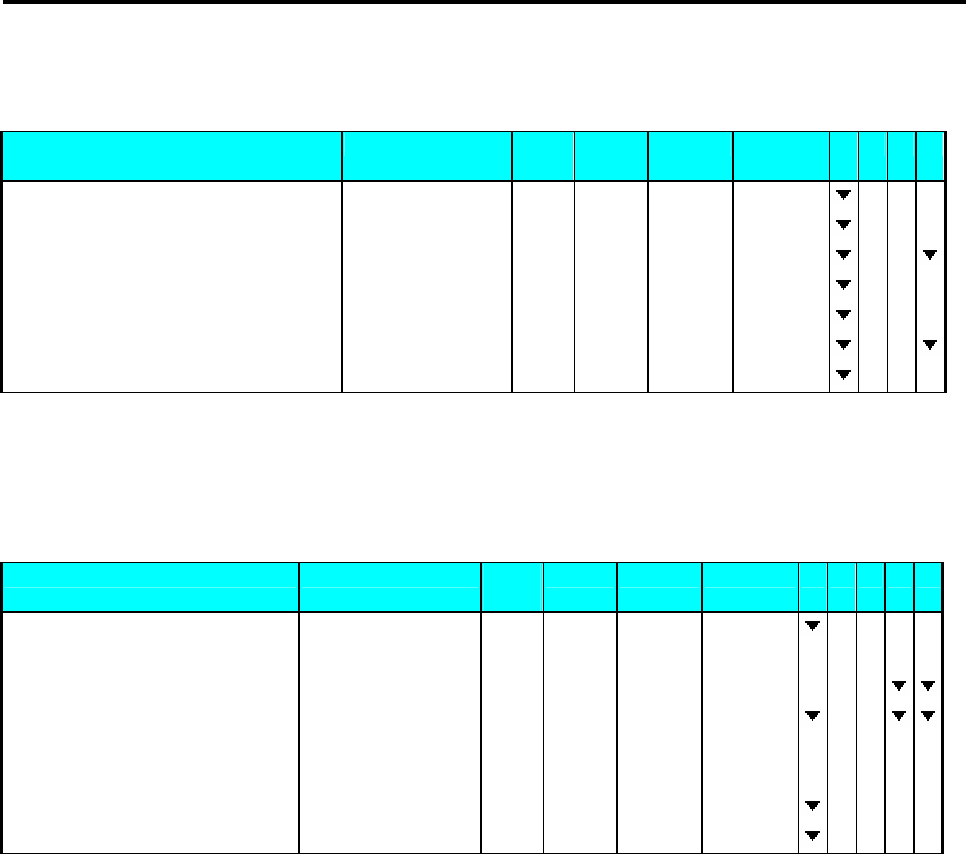
SM 110 REGISTRATION MODE
88
4.5.3 Fix Unit Price by FIX Key
1 - ZERO 2 - NET 3 - FIX T 4 - FIX P
OPERATION KEYS PT
kg Kg $/kg $ 1 234
Stand-by-status. 0.0 0 0 0.0 0 0 0.0 0 0.0 0
Enter unit price. [1] [0] [0] 0.0 0 0 0.0 0 0 1.0 0 0.0 0
Fix unit price. [FIX] 0.0 0 0 0.0 0 0 1.0 0 0.0 0
Cancel fix unit price. [FIX] 0.0 0 0 0.0 0 0 1.0 0 0.0 0
Enter unit price. [2] [0] [0] 0.0 0 0 0.0 0 0 2.0 0 0.0 0
Fix unit price. [FIX] 0.0 0 0 0.0 0 0 2.0 0 0.0 0
Clear unit price and fix unit price. [C] 0.0 0 0 0.0 0 0 0.0 0 0.0 0
4.6 Operation Mode Change
1 - ZERO 2
- NET 3 - PREPACK 4 - MANUAL 5 - LABEL
OPERATION KEYS PT
kg Kg $/kg $ 1 2 3 4 5
Receipt mode. 0.0 0 0 0.0 0 0 0.0 0 0.0 0
Depress [MODE] key while depressing [REZERO] 8 8 8 8 8 8 8 8 8 8 8 8 8 8 8
8 8 8 8 8 8 8
[REZERO] key. [REZERO]+[MODE] LABEL MODE
Set to label manual mode. 0.0 0 0 0.0 0 0 0.0 0 0.0 0
Depress [MODE] key while depressing [REZERO] 8 8 8 8 8 8 8 8 8 8 8 8 8 8 8
8 8 8 8 8 8 8
[REZERO] key. [REZERO]+[MODE] RECEIPT MODE
0.0 0 0 0.0 0 0 0.0 0 0.0 0
Set to receipt mode. 0.0 0 0 0.0 0 0 0.0 0 0.0 0
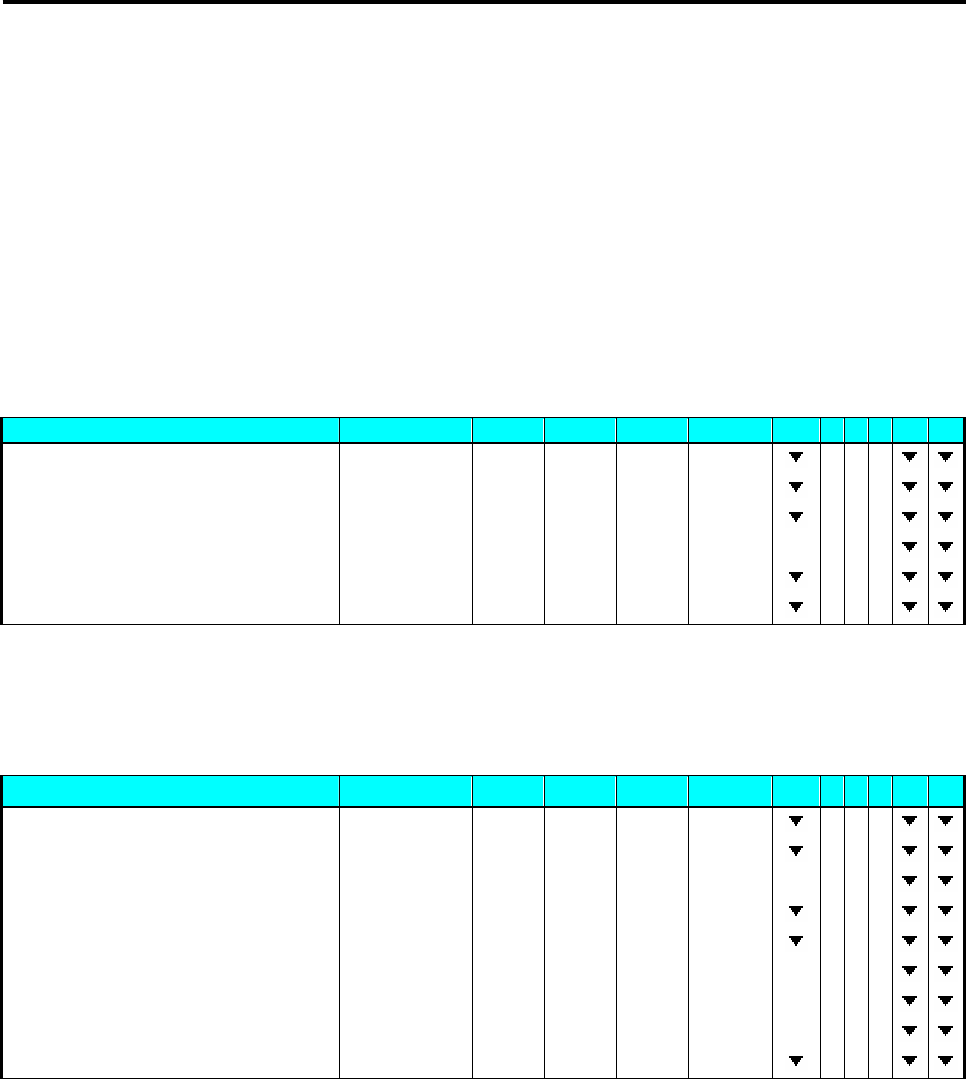
SM 110 REGISTRATION MODE
89
4.7 Item Label Printing in Manual Mode
You can use this operation to print out item labels for a PLU or Non-PLU of Weighing Item or
Non-weighing Item. Before the operation, check the following point.
Press [REZERO] and [MODE] to select LABEL mode.
Check whether the Label Size fits the programmed one in PLUs when label is used.
4.7.1 Label Printing for PLU Item
For example:
Sell 1kg of BEEF STEAK(Ex. PLU #: 10) (Weighing Item).
1 - ZERO 2 - NET 3 - FIX T 4 - FIX P 5 - MANUAL 6 - LABEL
OPERATION KEYS PT kg Kg $/kg $ 1 2 3 4 5 6
Stand-by-status. 0.0 0 0 0.0 0 0 0.0 0 0.0 0
Enter the PLU No. of the Beef steak. [1] [0] 0.0 0 0 0.0 0 0 0.1 0 0.0 0
Press PLU key. [PLU] 0.0 0 0 0.0 0 0 1.2 0 0.0 0
Place the product on the platter. (e.g. 1kg) 0.0 0 0 1.0 0 0 1.2 0 1.2 0
Print out one item label. [*] 0.0 0 0 1.0 0 0 1.2 0 1.2 0
Remove the product from the platter. [C] 0.0 0 0 0.0 0 0 0.0 0 0.0 0
For example:
Sell one pack of SMOKED SAUSAGE (Ex. PLU #: 30) and sell five packs of
SLICED BACON (Ex. PLU #: 40). (Non-weighing Item)
1 - ZERO 2 - NET 3 - FIX T 4 - FIX P 5 - MANUAL 6 - LABEL
OPERATION KEYS PT kg Kg $/kg $ 1 2 3 4 5 6
Stand-by-status. 0.0 0 0 0.0 0 0 0.0 0 0.0 0
Enter the PLU No. of the Smoked Sausage. [3] [0] 0.0 0 0 0.0 0 0 0.3 0 0.0 0
Press PLU key. [PLU] 2.5 0 PR-PCS
Press [*] key to print label. [*] 0.0 0 0 0.0 0 0 0.0 0 1.2 0
Enter the PLU No. of the Sliced Bacon. [4] [0] 0.0 0 0 0.0 0 0 0.4 0 0.0 0
Press PLU key. [PLU] 3.2 0 PR-PCS
Multiply. [X] QTY 1 3.2 0 3.2 0
5 packs. [5] QTY 5 3.2 0 1 6.0 0
Print out one item label. [*] 0.0 0 0 0.0 0 0 0.0 0 0.0 0
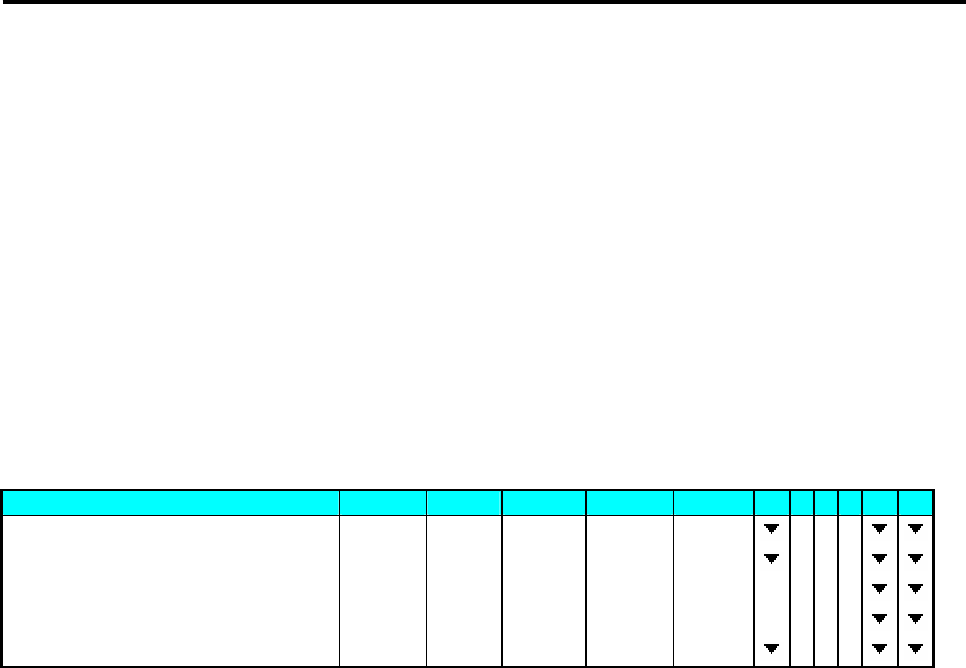
SM 110 REGISTRATION MODE
90
4.7.2 Label Printing for NON-PLU Item
It is possible to print item label for Non-PLU Item at Manual Mode. The Non-PLU Item will be
cleared is a PLU is called up or [C] key is pressed.
Note: For Weighing of Non-PLU Item will be registered to PLU # 999998.
For Non-weight of Non-PLU item, will be registered to PLU # 999999.
For example:
Enter the Price for Non-PLU item (Ex. 5.00) by numeric key.
Note: For Non-weight Item, just press [*] key to issue out a label or press [X] key to enter multiply
mode, then enter sale quantity and press [*] key to issue label.
1 - ZERO 2 - NET
3 - FIX T 4 - FIX P 5 - MANUAL 6 - LABEL
OPERATION KEYS PT kg Kg $/kg $ 1 2 3 4 5 6
Stand-by-status. 0.0 0 0 0.0 0 0 0.0 0 0.0 0
Enter the unit price [5] [0] [0] 0.0 0 0 0.0 0 0 5.0 0 0.0 0
Multiply. [X] QTY 1 5.00 5.00
5 packs. [5] QTY 5 5.0 0 25.0 0
Print out one item label. [*] 0.0 0 0 0.0 0 0 0.0 0 0.0 0
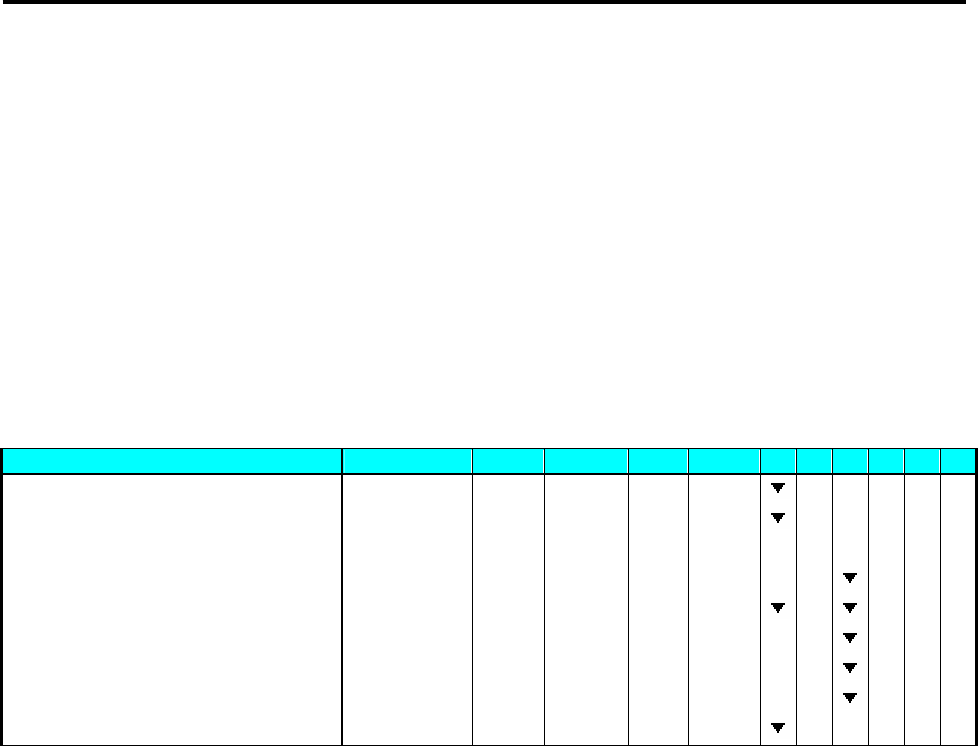
SM 110 REGISTRATION MODE
91
4.8 Total Label Printing in Manual Mode
This operation is used for printing total label in Manual Mode.
4.8.1 Sales Transaction
This section shows how to operate the transactions with Clerk key. The designated Clerk key
accumulates each transaction data and Total Label
will be issued.
For example:
Sells 1.5 kg of HERB CHEESE(Ex. PLU #: 3) and 2 packs of SKIM MILK(Ex. PLU
# 302) for customer A.
1 - ZERO 2 - NET 3 - V1 4 - V2 5 - V3 6 - V4
OPERATION KEYS PT kg Kg $/kg $ 1 2 3 456
Stand-by-status. 0.0 0 0 0.0 0 0 0.0 0 0.0 0
Enter the PLU No. of the HERB CHEESE [3][PLU] 0.0 0 0 0.0 0 0 5.0 0 0.0 0
Place the product on the platter. (1.5kg) 0.0 0 0 1.5 0 0 5.0 0 7.5 0
Register sales item to Vender1. [V1] -V1- TOTAL 1PCS 7.5 0
[C] 0.0 0 0 0.0 0 0 0.0 0 0.0 0
Enter the PLU No. of the SKIM MILK [3][0][2][PLU] 3.0 0 PR-PCS
Enter the sell Qty (Ex. 2 packs) [X][2] QTY 2 3.0 0 6.0 0
Register sales item to Vender1. [V1] -V1- TOTAL 3PCS 13.5 0
Print out one total label. [*] 0.0 0 0 0.0 0 0 0.0 0 0.0 0
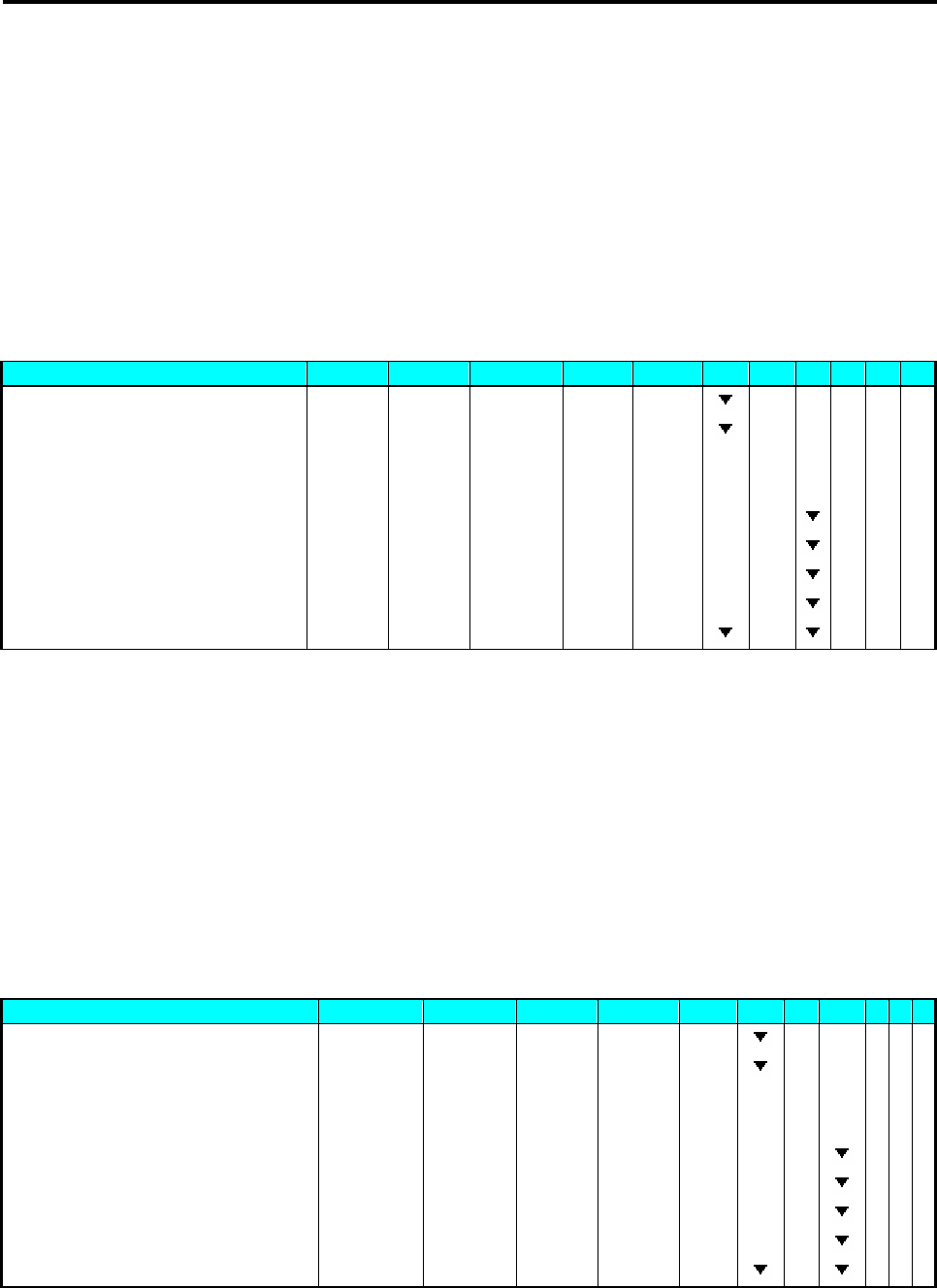
SM 110 REGISTRATION MODE
92
4.8.2 [PRICE DISCOUNT] Function Key in Add Mode
This function key is used to get the desirable discounted total price in Add. Mode by subtracting the
discount value from the original total price when issuing total label or receipt. The formula is shown as
follows
PRICE TO PAY = ORIGINAL TOTAL PRICE - ENTERED DISCOUNT VALUE
Note: Prior to this operation, [PRICE DISCOUNT] Function should be assigned to Preset Key in
advance (Ex. Assign to Preset Key No.2).
1 - ZERO 2 - NET 3 - V1 4 - V2 5 - V3 6 - V4
OPERATION KEYS PT kg Kg $/kg $ 1 2 3 456
Stand-by-status. 0.0 0 0 0.0 0 0 0.0 0 0.0 0
Enter the PLU No. of the Beef steak. [1] [0] 0.0 0 0 0.0 0 0 0.1 0 0.0 0
Press PLU key. [PLU] 0.0 0 0 0.0 0 0 1.20 0.0 0
Place the product on the platter. (e.g. 1kg) 0.0 0 0 1.0 0 0 1.20 1.2 0
Register sales item to Vender1. [V1] -V1- TOTAL 1PCS 1.2 0
Press [P2] key. [P2] -V1- DISC 0.00
Enter discount value. (Ex.$0.20) [2] [0] -V1- DISC 0.20
Confirm. [*] -V1- TOTAL 1PCS 1.00
[C] 0.0 0 0 0.0 0 0 0.0 0 0.0 0
4.8.3 [PRICE % DISCOUNT] Function Key in Add Mode
This function key is used to get the desirable discounted total price in Add Mode by setting the
discount % value from the original total price when issuing total label or receipt. The formula is shown
as follows
PRICE TO PAY = ORIGINAL TOTAL PRICE x (100% - DISCOUNT % VALUE)
Note: Prior to this operation, [PRICE % DISCOUNT] Function should be assigned to Preset Key in
advance (Ex. Assign to Preset Key No.3).
1 - ZERO 2 - NET 3 - V1 4 - V2 5 - V3 6 - V4
OPERATION KEYS PT kg Kg $/kg $ 1 2 3 456
Stand-by-status. 0.0 0 0 0.0 0 0 0.0 0 0.0 0
Enter the PLU No. of the Beef steak. [1] [0] 0.0 0 0 0.0 0 0 0.1 0 0.0 0
Press PLU key. [PLU] 0.0 0 0 0.0 0 0 1.20 0.0 0
Place the product on the platter. (e.g. 1kg) 0.0 0 0 1.0 0 0 1.20 1.2 0
Register sales item to Vender1. [V1] -V1- TOTAL 1PCS 1.2 0
Press [P3] key. [P1] -V1- DISC RATE 0.00
Enter discount rate. (Ex.10%) [1] [0] [0] [0] -V1- DISC RATE 10.00
Confirm. [*] -V1- TOTAL 1PCS 1.08
[C] 0.0 0 0 0.0 0 0 0.0 0 0.0 0
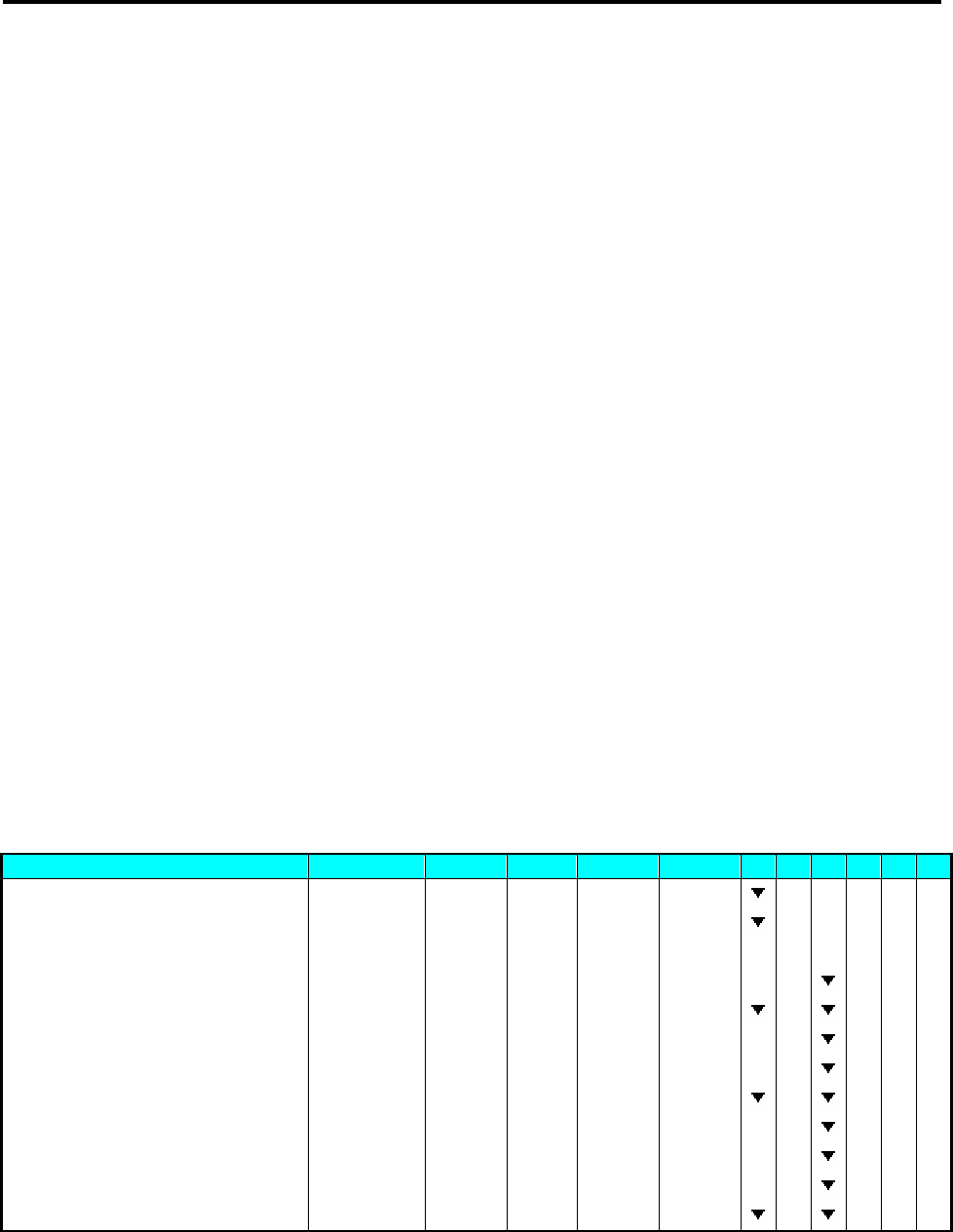
SM 110 REGISTRATION MODE
93
4.9 Data Correction
The data correction during accumulating operation is to correct sales transaction data when customer
canceled the purchases or operators make a mistake before issuing Total Label or Receipt. The
corrected item data is printed with two lines crossed on the Total Receipt.
SM-100 has 2 correcting functions as follows:
1) On-the-spot Correction
Is to void the last item data during accumulating operation.
2) Void by Item Correction
Is to void sales data by tracing transaction number during accumulating operation.
4.9.1 On The Spot Correction
This function is to void the last item data of an accumulating operation, when an operator noticed it
was a mistake or a customer canceled purchase before issuing a Receipt or Total Label. It is effective
for either weighed or non-weighted item in the last transaction.
Transaction Example
Vender 1: (1) 1kg of BEEF STEAK.
(2) One pack of Smoked Sausage.
(3) More 5kg of BEEF STEAK.
But customer canceled 5kg of BEEF STEAK accumulated in the last operation.
1 - ZERO 2 - NET 3 - V1 4 - V2 5 - V3 6 - V4
OPERATION KEYS PT kg Kg $/kg $ 1 2 3 456
Stand-by-status. 0.0 0 0 0.0 0 0 0.0 0 0.0 0
Enter the PLU No. of the Beef Sirloin. [1] [0] [PLU] 0.0 0 0 0.0 0 0 1.2 0 0.0 0
Place the product on the platter. (e.g. 1kg) 0.0 0 0 1.0 0 0 1.2 0 1.2 0
Register sales item to Vender1 [V1] -V1- TOTAL 1PCS 1.2 0
Remove the product from the platter. 0.0 0 0 0.0 0 0 0.0 0 0.0 0
Enter the PLU No. of the Smoked Sausage. [3] [0] [PLU] 2.5 0 PR-PCS
Register sales item to Vender1 [V1] -V1- TOTAL 2PCS 3.7 0
Enter the PLU No. of the Beef Sirloin. [1] [0] [PLU] 0.0 0 0 0.0 0 0 1.2 0 0.0 0
Place the product on the platter. (e.g. 5kg) 0.0 0 0 5.0 0 0 1.2 0 6.0 0
Register sales item to Vender1 [V1] -V1- TOTAL 3PCS 9.7 0
Delete the last item entry. [-] -V1- TOTAL 2PCS 3.7 0
[C] 0.0 0 0 0.0 0 0 0.0 0 0.0 0

SM 110 REGISTRATION MODE
94
4.9.2 Void by Item Correction
This function is to void the specified transaction during an accumulating operation. Operator can
designate the number of transaction to be voided even if plural transactions for the same item are
performed.
Transaction example
Vender 1: (1) 1kg of BEEF STEAK.
(2) One pack of Smoked Sausage.
(3) More 5kg of BEEF STEAK.
But customer canceled One pack of Smoked Sausage in the 2nd transaction.
1 - ZERO 2 - NET 3 - V1 4 - V2 5 - V3 6 - V4
OPERATION KEYS PT
kg Kg $/kg $ 1 2 3 4 5 6
Stand-by-status. 0.0 0 0 0.0 0 0 0.0 0 0.0 0
Enter the PLU No. of the Beef Sirloin. [1] [0] [PLU] 0.0 0 0 0.0 0 0 1.2 0 0.0 0
Place the product on the platter. (e.g. 1kg) 0.0 0 0 1.0 0 0 1.2 0 1.2 0
Register sales item to Vender1 [V1] -V1- TOTAL 1PCS 1.2 0
Remove the product from the platter. [C] 0.0 0 0 0.0 0 0 0.0 0 0.0 0
Enter the PLU No. of the Smoked Sausage. [3] [0] [PLU] 2.5 0 PR-PCS
Register sales item to Vender1 [V1] -V1- TOTAL 2PCS 3.7 0
Enter the PLU No. of the Beef Sirloin. [1] [0] [PLU] 0.0 0 0 0.0 0 0 1.2 0 0.0 0
Place the product on the platter. (e.g. 5kg) 0.0 0 0 5.0 0 0 1.2 0 6.0 0
Register sales item to Vender1 [V1] -V1- TOTAL 3PCS 9.7 0
[C] 0.0 0 0 0.0 0 0 0.0 0 0.0 0
Delete the selected item. [-] VD 1 1PCS 1.2 0
[<<] or [>>] to search the item. [>>] VD 2 1PCS 2.5 0
Delete the selected item. [*] 0.0 0 0 0.0 0 0 0.0 0 0.0 0
Check Vender1 sale total. [V1] -V1- TOTAL 2PCS 7.2 0
[C] 0.0 0 0 0.0 0 0 0.0 0 0.0 0
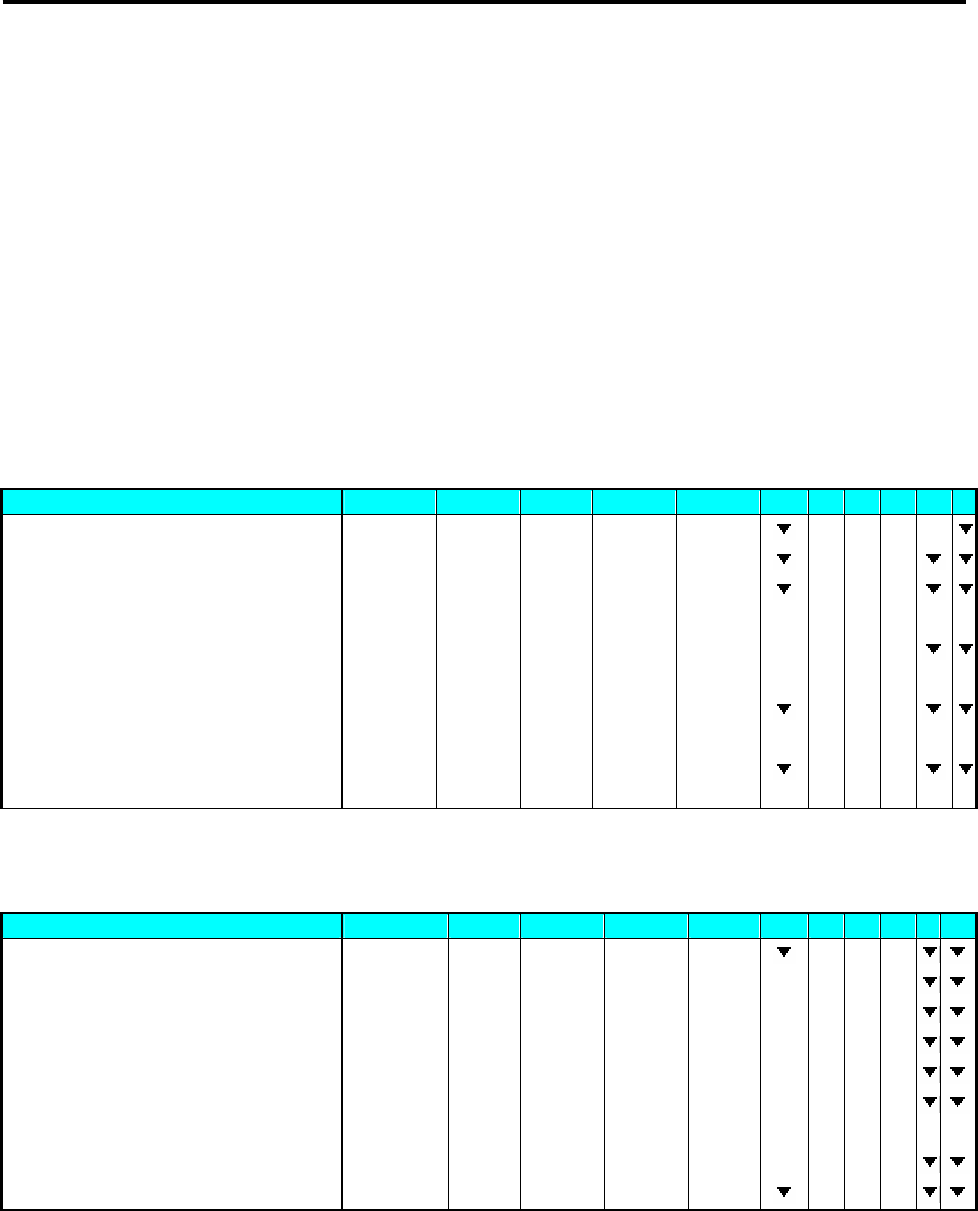
SM 110 REGISTRATION MODE
95
4.10 Item Label Printing in Pre-pack Mode
Pre-pack Mode can be switched from Manual mode by pressing [AUTO] key. In this mode, the
following functions are available,
(1) For weighing item, label is automatically issued (without pressing [*] key) after the weight
of the item gets stable. The machine keeps the PLU data until [C] key is pressed.
(2) For non-weighing item, the next label is automatically issued (without pressing [*] key) after
a label is taken away. The machine keeps the PLU data until [C] key is pressed.
4.10.1 Item Label Issue for PLU Item
For example:
To weighing (Ex. 1kg) 20 packs of FRIED POTATOES (Weighing Item, PLU #8)
1 - ZERO 2 - NET 3 - FIX T 4 - FIX P 5 - PREPACK 6 - LABEL
OPERATION KEYS PT kg Kg $/kg $ 1 2 3 4 5 6
Stand-by-status. 0.0 0 0 0.0 0 0 0.0 0 0.0 0
Press [AUTO] key [AUTO] 0.0 0 0 0.0 0 0 0.0 0 0.0 0
Enter the PLU No. of the FRIED
POTATOES (Ex. PLU#8).
[8][PLU] 0.0 0 0 0.0 0 0 2.2 3 0.0 0
Place the product on the platter. (e.g. 1kg) (The
label automatically issued)
0.0 0 0 1.0 0 0 2.2 3 2.2 3
Remove the product from platter and take the
label off..
0.0 0 0 0.0 0 0 2.2 3 0.0 0
Repeat the above 3 and 4 step to weighing the
next pack, until the last packed is weighed. 0.0 0 0 0.0 0 0 0.0 0 0.0 0
For example:
issue 20 labels of SMOKED SAUSAGE (Non-Weighing Item, PLU #30).
1 - ZERO 2 - NET 3 - FIX T 4 - FIX P 5 - MANUAL 6 - LABEL
OPERATION KEYS PT kg Kg $/kg $ 1 2 3 456
Stand-by-status. 0.0 0 0 0.0 0 0 0.0 0 0.0 0
Enter the PLU No. of the Smoked Sausage. [3] [0] [PLU] 2.5 0 PR-PCS
Prepare to issue label for non-weighing item. [*] LABEL NUMBER 1
Enter number of labels to be printed, e.g. 20 [2][0] LABEL NUMBER 2 0
Print out the first label… [*] LABEL COUNT 2 0
Print out the second label… *Note LABEL COUNT 1 9
……
Print out the last label. LABEL COUNT 1
Stand-by-status. 0.0 0 0 0.0 0 0 0.0 0 0.0 0
Note1: To cancel printing, depress C key.
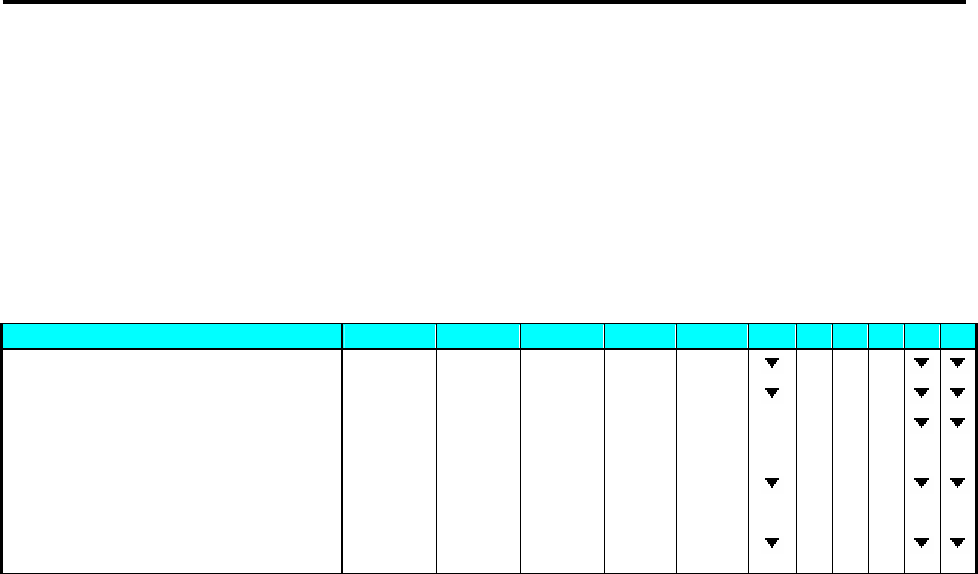
SM 110 REGISTRATION MODE
96
4.10.2 Item Label Issue for NON-PLU Item
It is possible to print item label for Non-PLU Item at Pre-pack Mode. The Non-PLU Item will be
cleared is a PLU is called up or [C] key is pressed.
For example:
At Pre-pack Mode, enter the Price for Non-PLU item (Ex. 5.00) by numeric key.
1 - ZERO 2 - NET 3 - FIX T 4 - FIX P 5 - PREPACK 6 - LABEL
OPERATION KEYS PT kg Kg $/kg $ 1 2 3 456
At Pre-pack Mode 0.0 0 0 0.0 0 0 0.0 0 0.0 0
Enter the unit price(Ex.5.00) [5][0][0] 0.0 0 0 0.0 0 0 5.0 0 0.0 0
Place the product on the platter. (e.g. 1kg) (The
label automatically issued)
0.0 0 0 1.0 0 0 5.0 0 5.0 0
Remove the product from platter and take the
label off..
0.0 0 0 0.0 0 0 2.2 3 0.0 0
[C] 0.0 0 0 0.0 0 0 0.0 0 0.0 0
Note1: For Non-weight Item, just press [*] key to start issuing out a label and registered to PLU # 999999.
Note2: For Weighing of Non-PLU Item will be registered to PLU # 999998.
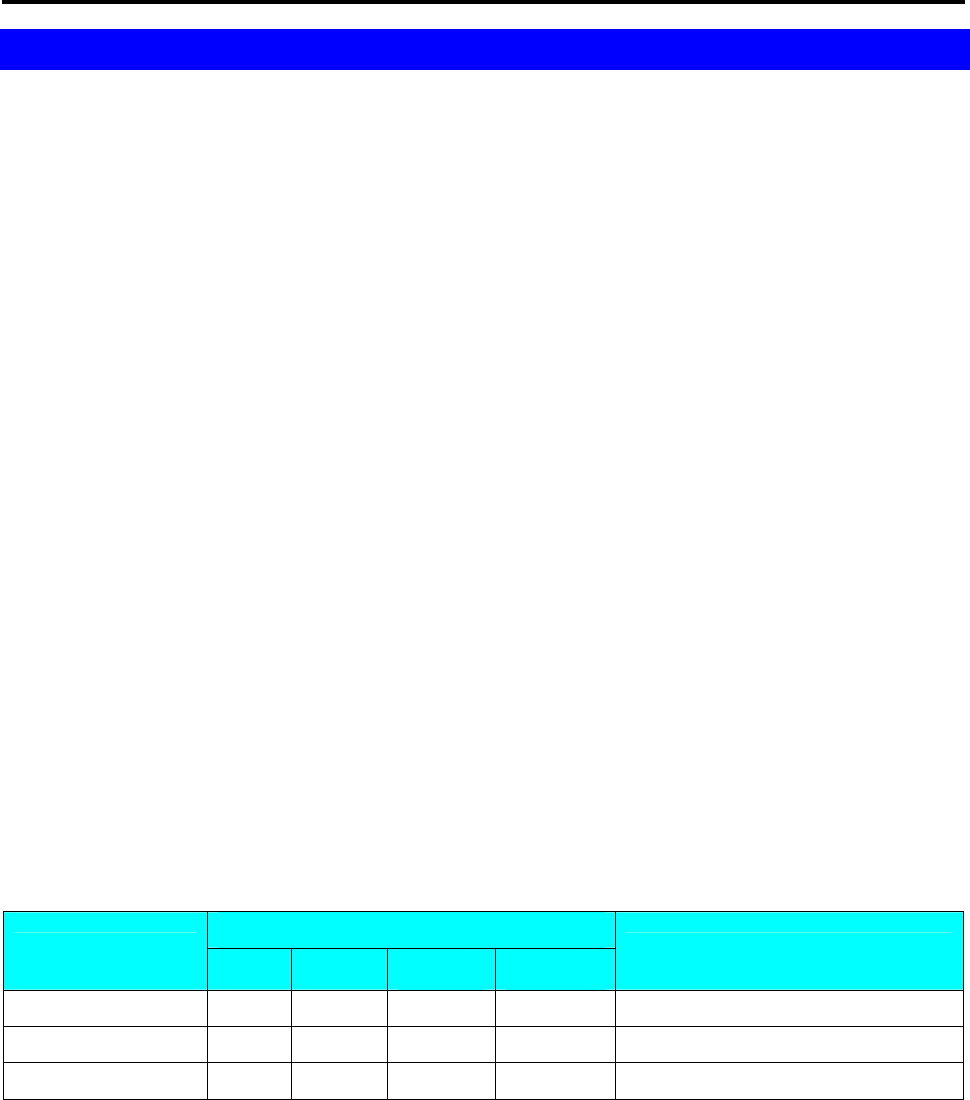
SM 110 READ REPORT MODE
97
5. READ REPORT MODE
5.1 Report Factor Select
Whether to use the following report print factors depends on the type of report. Please refer to
Operation Flow in Report Mode.
PRINT LIMIT
For setting the report range, Department Number, Main Group Number or PLU Number to start and
finish is to be entered.
LOWER LIMIT: DEPARTMENT: No.1 - No.99
MAIN GROUP: No.1 - No.999
UPPER LIMIT: DEPARTMENT: No.1 - No.99
MAIN GROUP: No.1 - No.999
5.2 Report Type Selection
There are two ways to select the Report Type by using different keys such as:
• Preset keys that the desired Report Type is assigned to .
• By press [X] or [《][》]key to select the Report Type .
Enter Report Mode (“X” Mode) from Stand-by Status.
DISPLAY
OPERATION PT kg $/kg $ REMARK
0.000 0.000 0.00 0.00 Stand-by Status
[MODE][MODE] X1.1 READ MG DAILY Enter X mode.
[X] X2.1 READ PLU DAILY Press [X] key to select the Report Type.
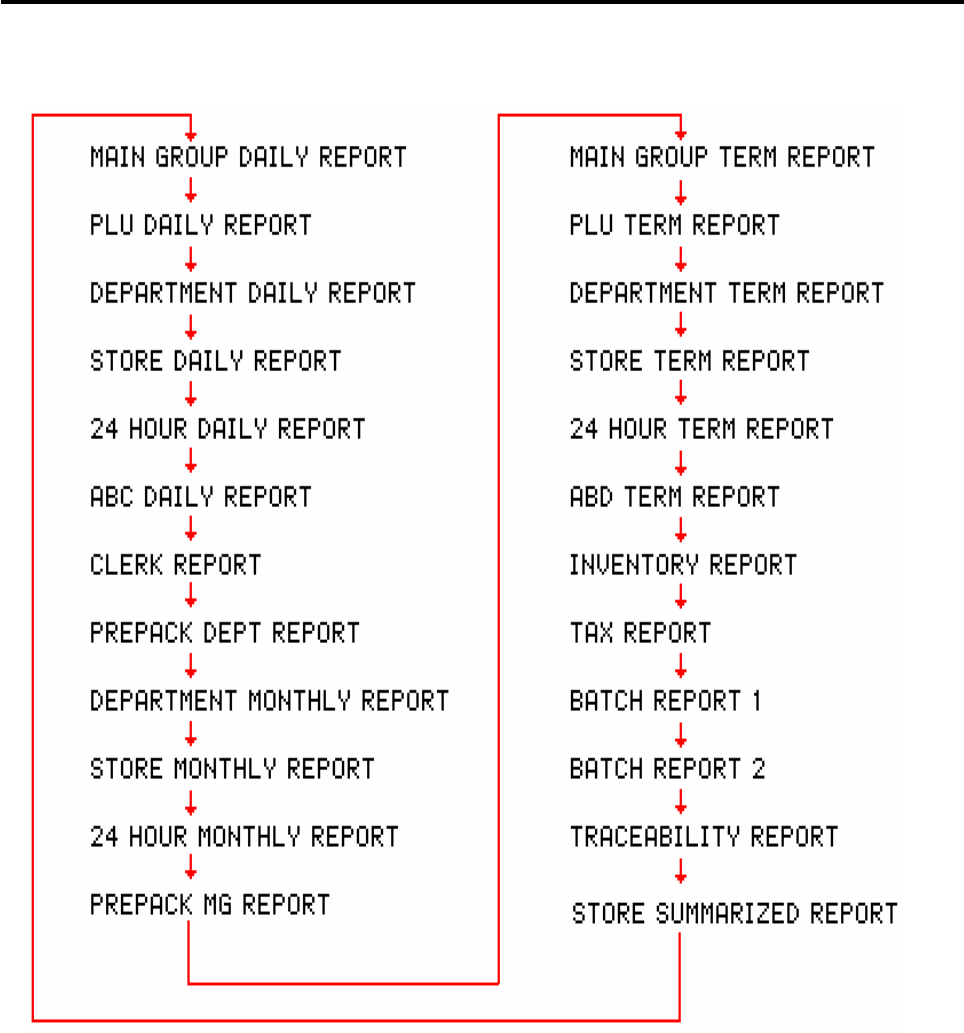
SM 110 READ REPORT MODE
98

SM 110 READ REPORT MODE
99
5.2.1 Main Group Report
Printing report order for MAIN GROUP Daily/Term Read Report:
For example:
• MAIN GROUP LOWER LIMIT: 3
• MAIN GROUP UPPER LIMIT: 996
DISPLAY
OPERATION PT kg $/kg $ REMARK
Enter X mode X1.1 READ MG DAILY Select M.G. Daily Read Report.
[*] X1.1 1 ST NUM Enter starting M.G.(Ex.3)
[3][*] X1.1 3 ED NUM Enter ending M.G.(Ex.996)
[9][9][6][*] - REPORT PRINTING - Print M.G. daily Read Report
X1.1 READ MGROUP DAILY Display back to X mode.
[《] or [》] or [X] X1.4 READ MG TERM Select M.G. Term Read Report.
[*] X1.4 1 ST NUM Enter starting M.G.(Ex.3)
[3][*] X1.4 3 ED NUM Enter ending M.G.(Ex.996)
[9][9][6][*] - REPORT PRINTING - Print M.G. Term Read Report.
X1.4 READ MG TERM Display back to X mode.
5.2.2 PLU Report
Printing report order for PLU Daily/Term Read Report:
For example:
• PLU NUMBER LOWER LIMIT: 3
• PLU NUMBER UPPER LIMIT: 999996
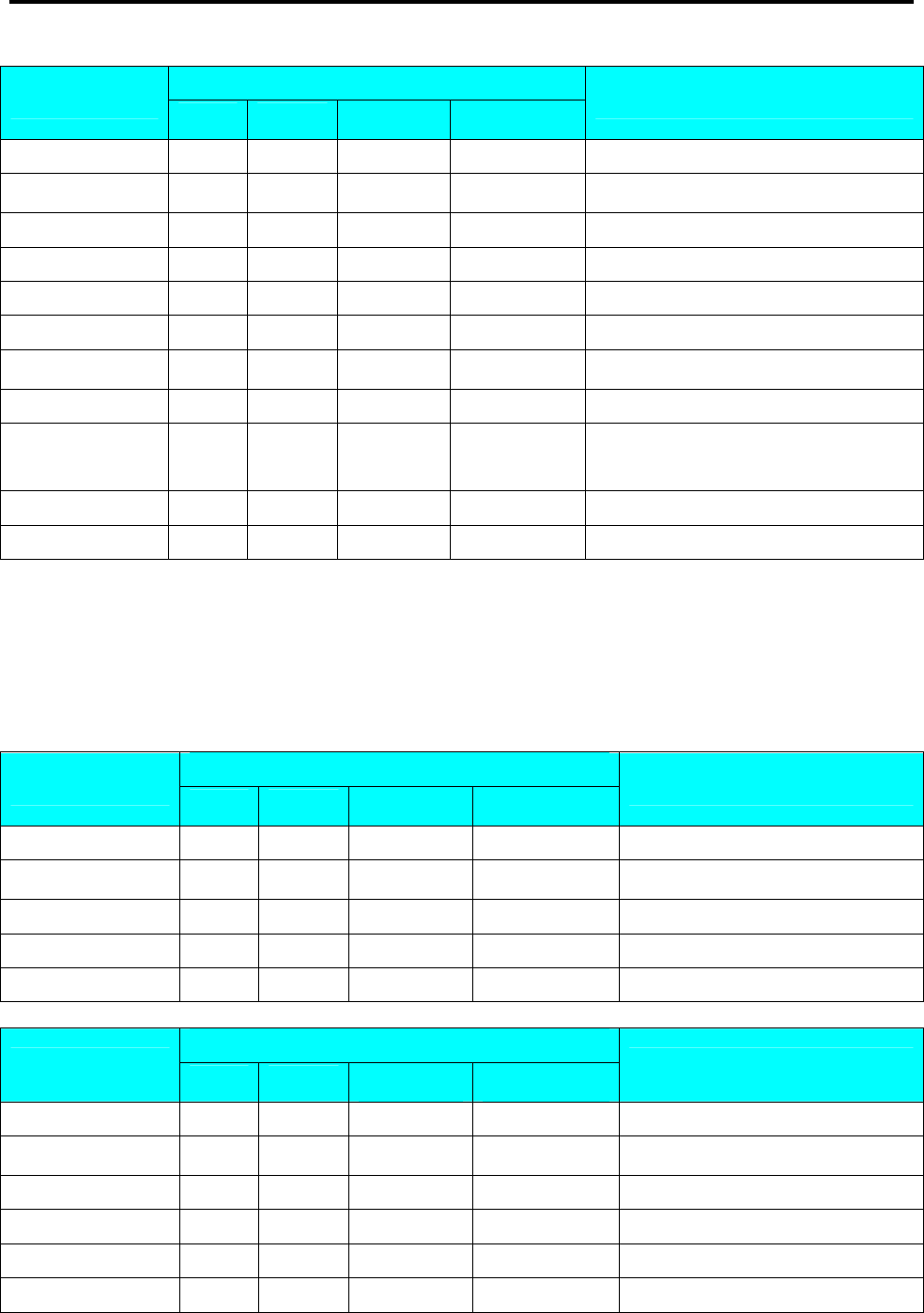
SM 110 READ REPORT MODE
100
DISPLAY
OPERATION PT kg $/kg $ REMARK
Enter X mode X1.1 READ MG DAILY Lamp X turns on.
[《] or [》] or [X] X2.1 READ PLU DAILY Select PLU Daily Read Report.
[*] X2.1 1 ST NUM Enter starting PLU Number.(Ex.3)
[3][*] X2.1 3 ED NUM Enter ending PLU Number.(Ex.999996)
[9][9][9][9][9][6][*] - REPORT PRINTING - Print PLU daily Read Report
X2.1 READ PLU DAILY Display back to X mode.
[《] or [》] or [X] X2.4 READ PLU TERM Select PLU Term Read Report.
[*] X2.4 1 ST NUM Enter starting PLU Number.(Ex.3)
[3][*] X2.4 3 ED NUM
Enter ending PLU Number.
(Ex.999996)
[9][9][9][9][9][6][*] - REPORT PRINTING - Print PLU Term Read Report t
X2.4 READ PLU PERIOD Display back to X mode.
5.2.3 Department Report
Printing report order for DEPARTMENT Daily/Term Read Report:
For example:
• DEPARTMENT LOWER LIMIT: 3
• DEPARTMENT UPPER LIMIT: 96
DISPLAY
OPERATION PT kg $/kg $ REMARK
Enter X mode X1.1 READ MG DAILY Lamp X turns on.
[《] or [》] or [X] X3.1 READ DEPT DAILY Select Dept. Daily Read Report.
[*] X3.1 1 ST NUM Enter starting Dept. Number.(Ex.3)
[3][*] X3.1 3 ED NUM Enter ending Dept. Number.(Ex.96)
[9][6][*] - REPORT PRINTING - Print Dept. daily Read Report.
DISPLAY
OPERATION PT kg $/kg $ REMARK
X3.1 READ DEPT DAILY Display back to X mode.
[《] or [》] or [X] X3.4 READ DEPT TERM Select Dept. Term Read Report.
[*] X3.4 1 ST NUM Enter starting Dept. Number.(Ex.3)
[3][*] X3.4 3 ED NUM Enter ending Dept. Number.(Ex.96)
[9][6][*] - REPORT PRINTING - Print Dept. Term Read Report.
X3.4 READ DEPT TERM Display back to X mode.
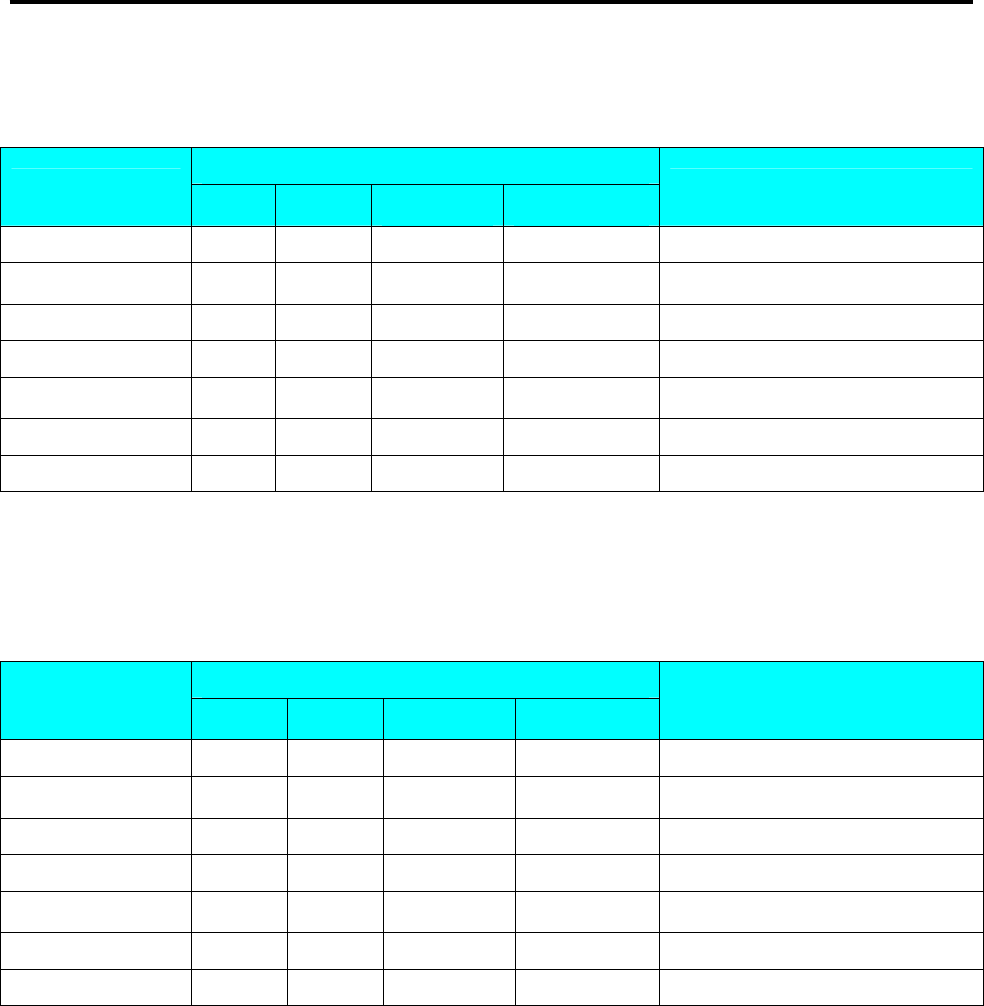
SM 110 READ REPORT MODE
101
5.2.4 Sales Report
Printing report order for SALES Daily/Term Read Report:
DISPLAY
OPERATION PT kg $/kg $ REMARK
Enter X mode X1.1 READ MG DAILY Lamp X turns on.
[《] or [》] or [X] X4.1 READ SALES DAILY Select Sales Daily Read Report.
[*] - REPORT PRINTING - Print Sales daily Read Report.
X4.1 READ SALES DAILY Display back to X mode.
[《] or [》] or [X] X4.4 READ SALES TERM Select Sales Term Read Report.
[*] - REPORT PRINTING - Print Sales Term Read Report.
X3.4 READ DEPT TERM Display back to X mode.
5.2.5 24Hour Report
On 24 Hour Report, Sales transaction data can be printed on 24-HOUR Daily/Term Read Report
If you want to stop printing, press [FEED] key.
DISPLAY
OPERATION PT kg $/kg $ REMARK
Enter X mode X1.1 READ MG DAILY Lamp X turns on.
[《] or [》] or [X] X5.1 READ 24 HOUR DAILY Select 24 HOUR Daily Read Report.
[*] - REPORT PRINTING - Print 24-HOUR Daily Read Report.
X5.1 READ 24 HOUR DAILY Display back to X mode.
[《] or [》] or [X] X5.4 READ 24 HOUR TERM Select 24-HOUR Term Read Report.
[*] - REPORT PRINTING - Print 24-HOUR Term Read Report.
X5.4 READ 24 HOUR TERM Display back to X mode.
5.2.6 ABC Report
ABC Report is used to check the sales situation of PLUs. The share of PLUs against total sales
price are printed on ABC Analysis Report by descending order. The printed shares by descending order
are divided into 3 ranks: A rank, B rank and C rank.
1) Rank A includes PLUs whose accumulated share is less than 75%.
*Even if the accumulated share exceeds 75%, the last PLUs will be included in Rank A.
2) Rank B includes PLUs whose accumulated share is between 75% ~ 95%.
*Even if the accumulated share exceeds 95%, the last PLUs will be included in Rank B.
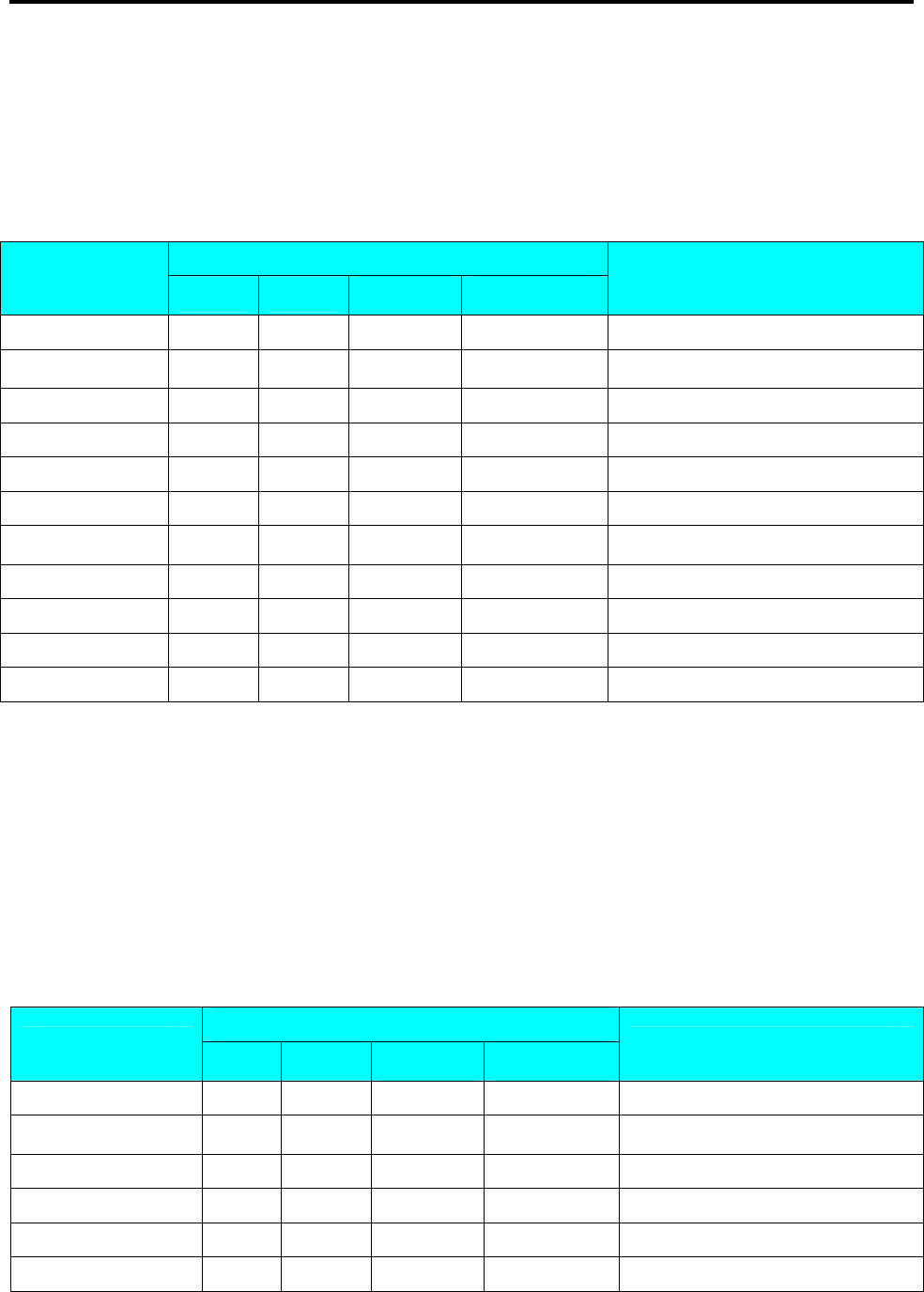
SM 110 READ REPORT MODE
102
3) Rank C includes PLUs whose accumulated share is between 95% ~ 100%.
*Even if the accumulated share exceeds 95%, the last PLUs will be included in Rank B.
For example:
Printing report order for ABC Daily/Term Read Report:
• PLU NUMBER LOWER LIMIT: 1
• PLU NUMBER UPPER LIMIT: 999
DISPLAY
OPERATION PT kg $/kg $ REMARK
Enter X mode X1.1 READ MG DAILY Lamp X turns on.
[《] or [》] or [X] X6.1 READ ABC DAILY Select ABC Daily Read Report.
[*] X6.1 1 ST NUM Enter starting PLU NO.(Ex.1)
[1][*] X6.1 2 ED NUM Enter ending PLU NO.(Ex.999)
[9][9][9][*] - REPORT PRINTING - Print ABC Daily Read Report.
X6.1 READ ABC DAILY Display back to X mode.
[《] or [》] or [X] X6.4 READ ABC TERM Select ABC Term Read Report.
[*] X6.4 1 ST NUM Enter starting PLU NO.(Ex.1)
[1][*] X6.4 1 ED NUM Enter ending PLU NO.(Ex.999)
[9][9][*] - REPORT PRINTING - Print ABC Term Read Report.
X6.4 READ ABC TERM Display back to X mode.
5.2.7 Clerk Report
Clerk report is used to print out the total data such as total prices, total quantity and so on by every
Clerk.
For example:
Printing report order for CLERK Daily Read Report:
• CLERK NUMBER LOWER LIMIT: 1
• CLERK NUMBER UPPER LIMIT: 4
DISPLAY
OPERATION PT kg $/kg $ REMARK
Enter X mode X1.1 READ MG DAILY Lamp X turns on.
[《] or [》] or [X] X7.1 READ CLERK DAILY Select Clerk Daily Read Report.
[*] X7.1 1 ST NUM Enter starting CLERK NO.(Ex.1)
[1][*] X7.1 1 ED NUM Enter ending CLERK NO.(Ex.4)
[4][*] - REPORT PRINTING - Print Vender Daily Read Report t
X7.1 READ CLERK DAILY Display back to X mode.
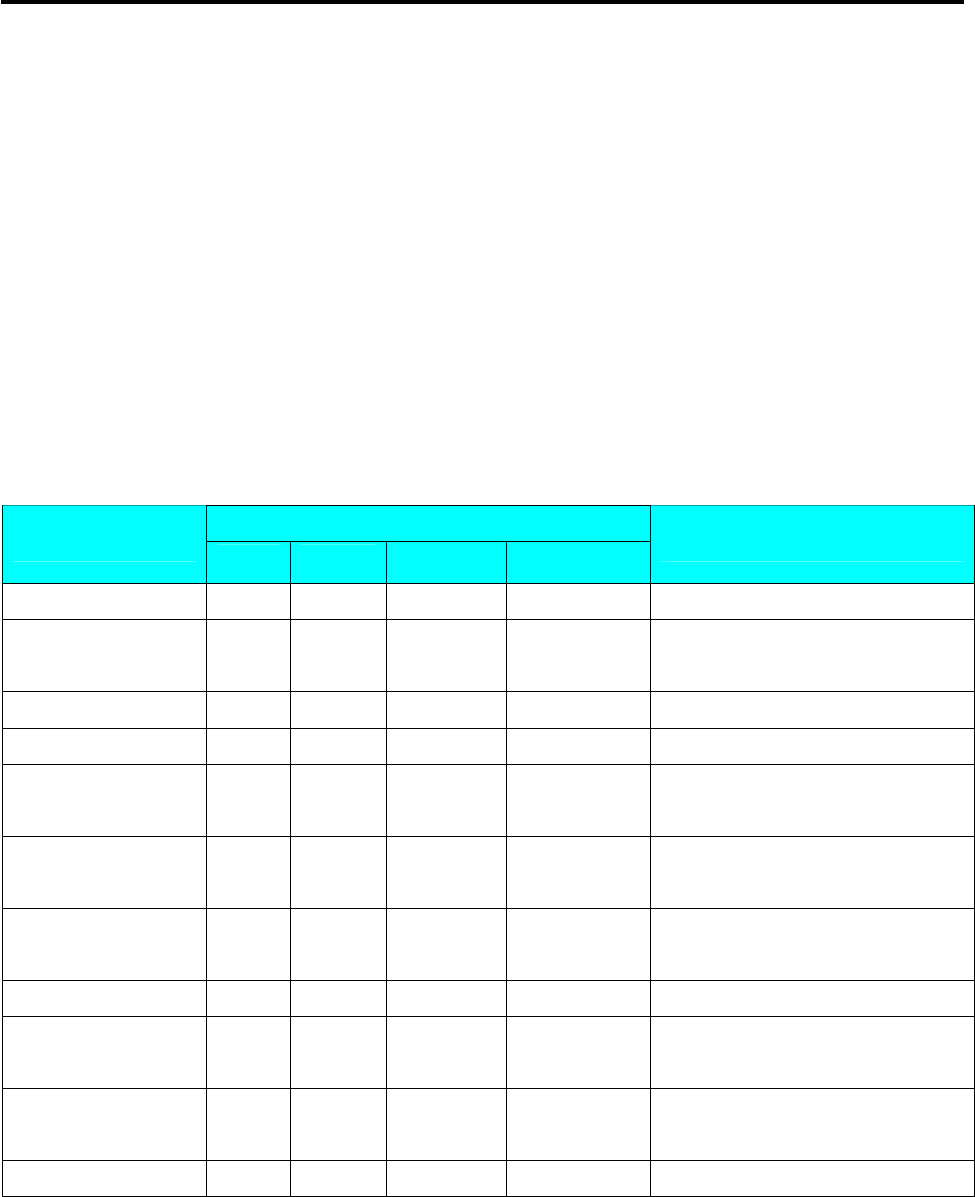
SM 110 READ REPORT MODE
103
5.2.8 Pre-pack Report
On Pre-pack Report, Total data of Prepack labels (Such as total price, total quantity, etc) can be printed
on PREPACK DEPARTMENT REPORT or PREPACK MAIN GROUP REPORT.
For example:
Printing report order for PREPACK DEPARTMENT/ MAIN GROUP REPORT:
• DEPARTMENT LOWER LIMIT: 1
• DEPARTMENT UPPER LIMIT: 99
• MAIN GROUP LOWER LIMIT: 1
• MAIN GROUP UPPER LIMIT: 999
DISPLAY
OPERATION PT kg $/kg $ REMARK
Enter X mode X1.1 READ MG DAILY Lamp X turns on.
[《] or [》] or [X] X8.1 READ PPK
DEPT DAILY Select Pre-pack Department Daily
Read Report.
[*] X8.1 DEPT 1 ST NUM Enter starting Dept. Number.(Ex.1)
[1][*] X8.1 DEPT 1 ED NUM Enter ending Dept. Number.(Ex.99)
[9][9][*] - REPORT PRINTING - Print Pre-pack Department Daily
Read Report.
X8.1 READ
PPK
DEPT DAILY Display back to X mode.
[《] or [》] or [X] X8.2 READ PPK MG DAILY Select Pre-pack Main Group Daily
Read Report.
[*] X8.2 DEPT 1 ST NUM Enter starting Dept. Number.(Ex.1)
[1][*] X8.2 DEPT 1 ED NUM
Enter ending Dept.
Number.(Ex.999)
[9][9][9][*] - REPORT PRINTING - Print Pre-pack Main Group Daily
Read Report
X8.2 READ PPK MG DAILY Display back to X mode.
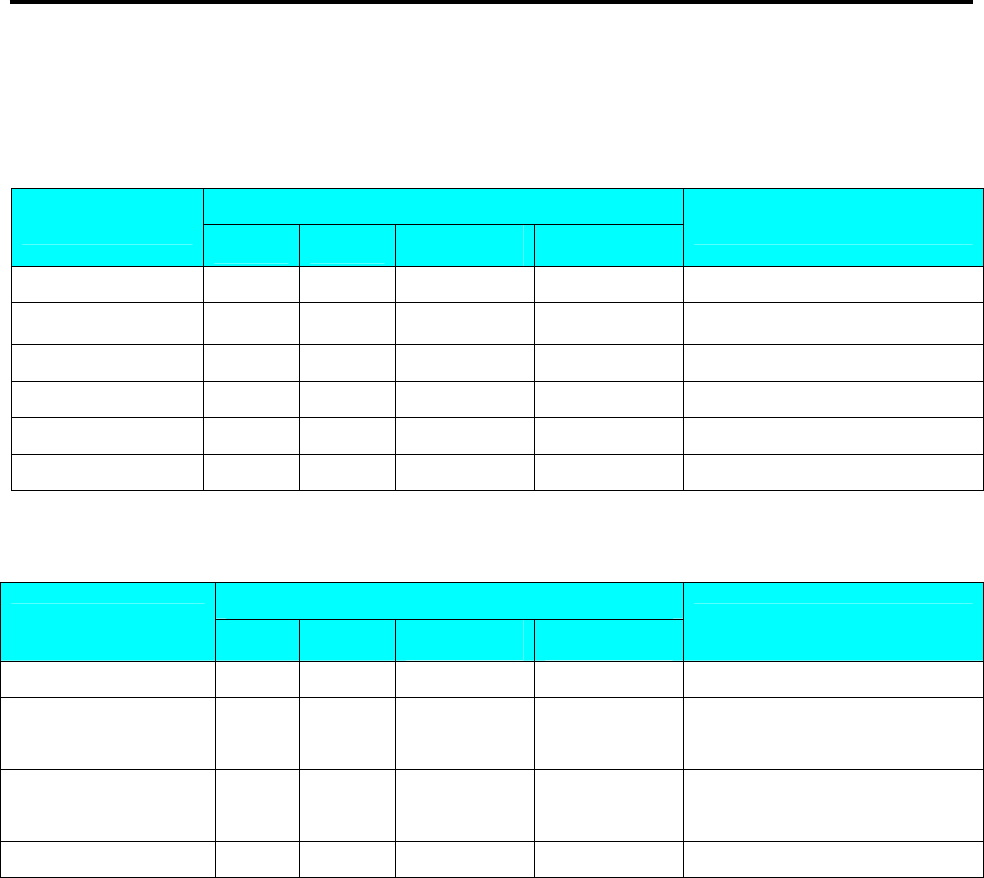
SM 110 READ REPORT MODE
104
5.2.9 Tax Report
Tax report is used to print out the Tax total data such as Tax Type, Tax rate, Amount Including Tax,
Amount Excluding Tax, Tax Amount and so on by every Tax Number.
DISPLAY
OPERATION PT kg $/kg $ REMARK
Enter X mode X1.1 READ MG DAILY Lamp X turns on.
[《] or [》] or [X] X9.4 READ TAX
Select Tax Daily Read Report.
[*] X9.4 1 ST NUM Enter starting Tax Number.(Ex.1)
[1][*] X9.4 1 ED NUM Enter ending Tax Number.(Ex.3)
[3][*] - REPORT PRINTING - Print Tax daily Read Report.
X9.4 READ TAX Display back to X mode.
5.2.10 Store Summarized Report
DISPLAY
OPERATION PT kg $/kg $ REMARK
Enter X mode X1.1 READ MG DAILY Lamp X turns on.
[《] or [》] or [X] X4.3 READ STORE SUMMARY
Select Store Summarized Daily
Read Report.
[*] - REPORT PRINTING - Print Store Summarized Daily
Read Report.
X4.3 READ STORE SUMMARY Display back to X mode.
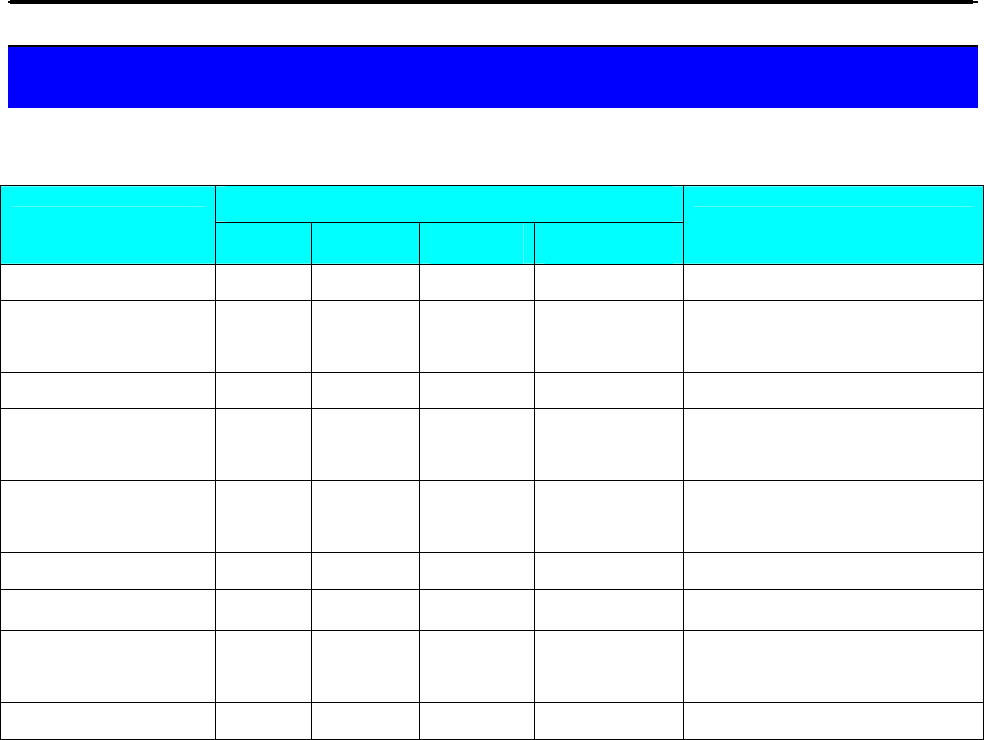
SM 110 RESET REPORT MODE
105
6. RESET REPORT MODE
Reset Sales Daily / Monthly/Term Reset Report
DISPLAY
OPERATION PT kg $/kg $ REMARK
Enter Z mode Z1.0 RESET SALES DAILY Lamp Z turns on.
[*] RESET REPORT ? Y-C N-T
Enter Reset mode.
[C] for Yes,[T] for No.
[C] Z1.0 RESET SALES DAILY Display back to Z mode.
[《] or [》] or [X] Z2.0 RESET SALES MONTHLY
Select Sales Monthly Reset
Report.
[*] RESET REPORT ? Y-C N-T
Enter Reset mode.
[C] for Yes,[T] for No.
[C] Z2.0 RESET SALES MONTHLY Display back to Z mode.
[《] or [》] or [X] Z3.0 RESET SALES TERM Select Sales Term Reset Report.
[*] RESET REPORT ? Y-C N-T
Enter Reset mode.
[C] for Yes,[T] for No.
[C] Z3.0 RESET SALES TERM Display back to Z mode.
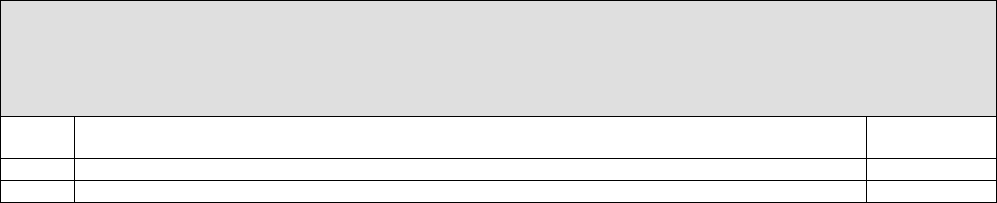
Specification List SM-110 V1.20 20 December, 2005
1
TITLE
REVISION NO.
ISSUED DATE
:
:
:
SM-110 SPECIFICATION LIST
0
17 August, 2004
Rev.
No. Modification Details Software
Version
0 First Release 1.00
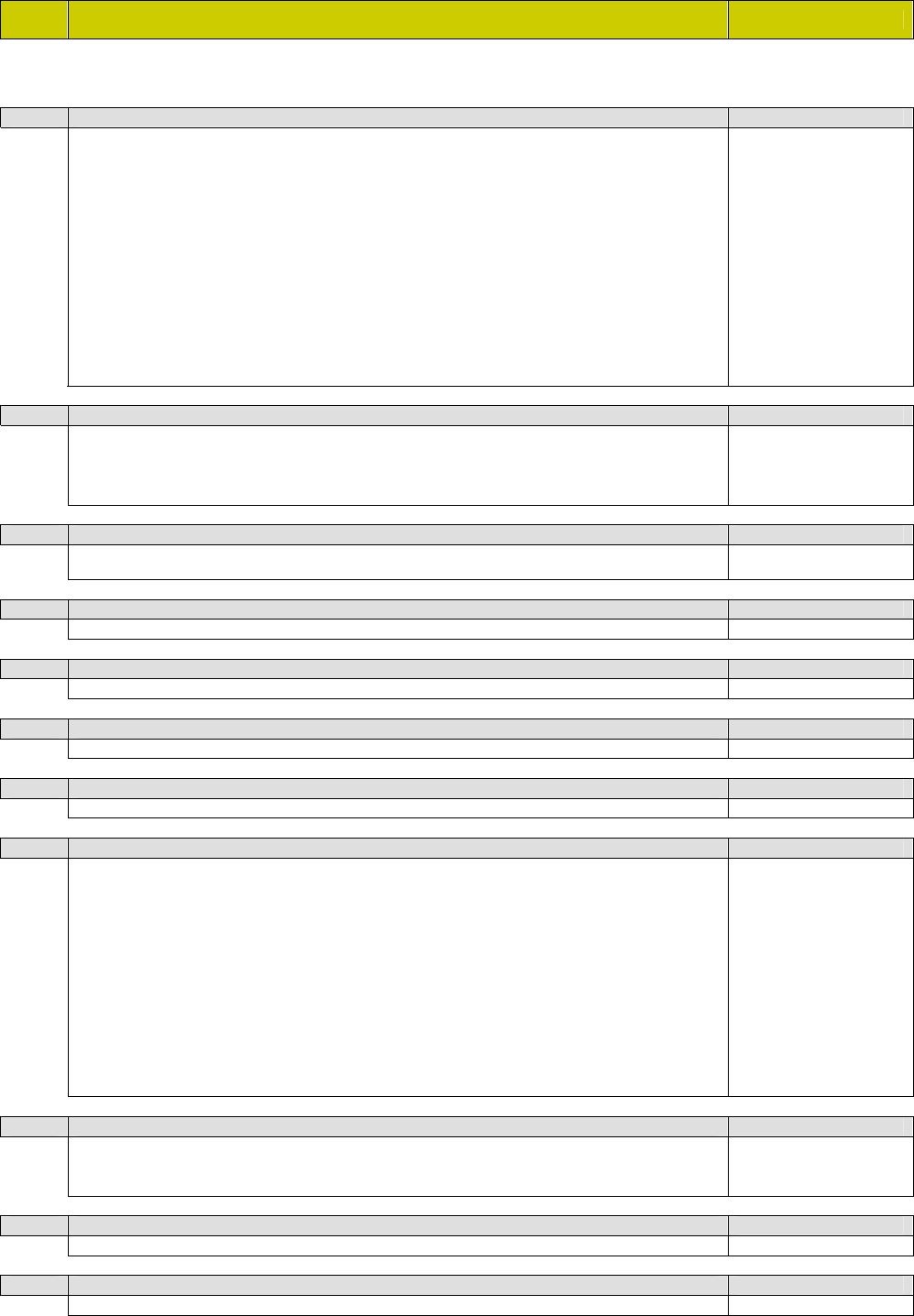
Specification List SM-110 V1.20 20 December, 2005
2
SPEC
NO. SPECIFICATION DESCRIPTION SM-100
CUSTOMER SPECIFICATION [REZERO] + [1][4][1]
00 Item Barcode 9
0 F1F2 CCCCC XCD XXXX CD 13 F1X2 CCCCCC XXXX CD
1 F2 CCCCCC XCD XXXX CD 14 F1F2 CCCC XCD XXXXX CD
2 F1F2 CCCCC 0 XXXX CD 15 F2 CCCCC XCD XXXXX CD
3 F1F2 CCCCCC XXXX CD 16 F1F2 CCC XXXXXXX CD
4 F1F2 CCCCC XXXXX CD 17 F1F2 CC XXXXXXXX CD
5 F2 CCCCCC XXXXX CD 18 CCC WWWW PPPPP CD
6 F2 CCCCC XXXXXX CD 19 No Barcode
7 F1F2 CCCCCCCCCC CD #1 20 F1F2 CCCCC PCD XXXX CD
8 F1F2 CCCC XXXXXX CD
9 F1F2 CCCCC CD #2
10 F2 CC XXXX CD #3
11 No Barcode
12 F1X2 CCCCC XCD XXXX CD
All are 13 digits non-PLU
barcode unless
otherwise stated.
#1 13 digits PLU
barcode
#2 8 digits PLU barcode
#3 8 digits non-PLU
barcode
01 Right Side Data of Item Barcode 9
0 Quantity 4 Original Price
1 Price 5 Weight / Quantity
2 Weight 6 Unit Price
3 User Programmable # 7 Unit Price after discount
# Related to SPEC153.
02 Right Side Price Data of Item Barcode 9
0 Price before Tax 1 Price after Tax Effective when SPEC1 =
1
03 Flag Data F1 and F2 for 13 Digits Non-PLU Barcode 9
Enter value from range 0 to 99
04 Flag Data F1 and F2 for 13 Digits PLU Barcode 9
Enter value from range 0 to 99
05 Flag Data F2 for 8 Digit Non-PLU Barcode 9
Enter value from range 0 to 9
06 Flag Data F1 and F2 for 8 Digit PLU Barcode 9
Enter value from range 0 to 99
07 Total Barcode 9
0 F1F2 CCCCC XCD XXXX CD 12 F1X2 CCCCC XCD XXXX CD
1 F2 CCCCCC XCD XXXX CD 13 F1X2 CCCCCC XXXX CD
2 F1F2 CCCCC 0 XXXX CD 14 F1F2 CCCC XCD XXXXX CD
3 F1F2 CCCCCC XXXX CD 15 F2 CCCCC XCD XXXXX CD
4 F1F2 CCCCC XXXXX CD 16 F1F2 CCC XXXXXXX CD
5 F2 CCCCCC XXXXX CD 17 F1F2 CC XXXXXXXX CD
6 F2 CCCCC XXXXXX CD 18 CCC WWWW PPPPP CD
7 F1F2 CCCCCCCCCC CD #1 19 No Barcode
8 F1F2 CCCC XXXXXX CD 20 F1F2 CCCC PCD XXXX CD
9 F1F2 CCCC CD #2
10 F2 CC XXXX CD #3
11 No Barcode
All are 13 digits non-PLU
barcode unless
otherwise stated.
#1 13 digits PLU
barcode
#2 8 digits PLU barcode
#3 8 digits non-PLU
barcode
08 Left Side Data of Total Label 9
0 Scale No. 3 Clerk No.
1 Last Accumulated Item Code 4 Fixed No.
2 Receipt No.
09 Fixed Data for Left Side Data of Total Barcode 9
Enter value from range 0 to 9 999 999 999
10 Flag Data F0, F1 and F2 for Total Barcode 9
Enter value from range 0 to 999
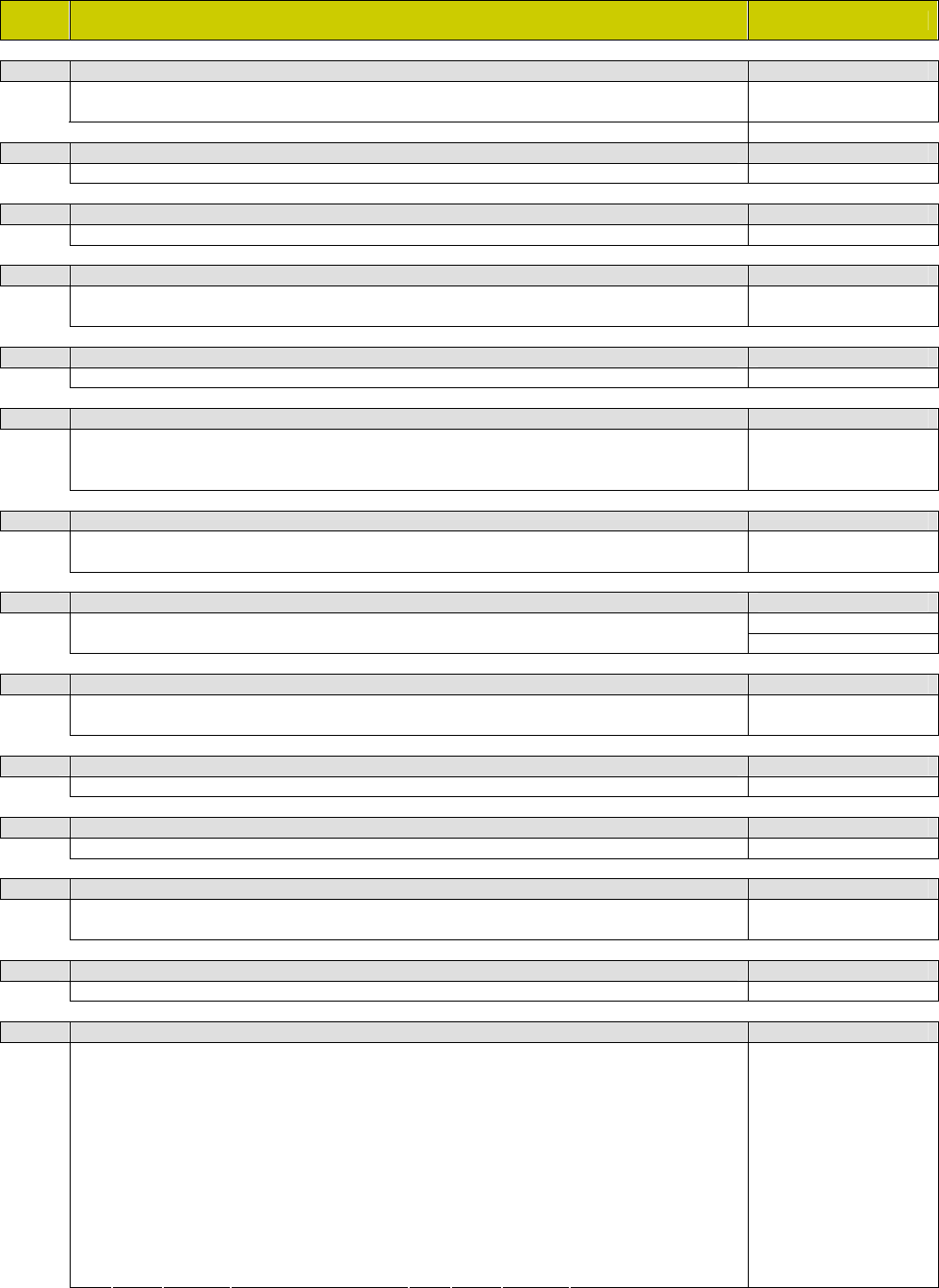
Specification List SM-110 V1.20 20 December, 2005
3
SPEC
NO. SPECIFICATION DESCRIPTION SM-100
11 Right Side Data of Total Barcode 9
0 Quantity 2 Weight
1 Price
12 Total Barcode Print on Receipt 9
0 No 1 Yes
13 Print Readable Character of F1 for Item and Total Barcode (for EAN only) 8
0 No Print 1 Print
14 Printing Position for Advertisement Message 9
0 First Line 2 Above
1 Below 3 Not Used
15 Turnover Printing for Advertisement Message
0 No 1 Yes
16 Exit from “Change” Mode within Specified Interval 9
0 No 3 10 sec
1 3 sec 4 15 sec
2 6 sec
17 Order of the Month, Day and Year for Print 9
0 MM/DD/YY 2 YY/MM/DD
1 DD/MM/YY 3 Not Used
18 1 or 2 Line(s) Commodity Name on Receipt 9
0 2 Lines 2 No Print
1 1 Line
19 Label Printing by Clerk Key 9
0 No Print 2 Print without Accumulated
1 Print with Accumulation
20 Total Label Printing 9
0 No Print 1 Print
21 Printing Operator Name on Receipt and Label 9
0 Code 1 Name
22 Receipt Paper Width 8
0 60 mm 2 50 mm
1 40 mm
23 Manual Price Entry for Printing or Accumulating 9
0 Allow 1 Inhibit
24 Default Label Format for Item Printing 9
0 T1 (A) 12 S (T7)
1 T2 (B) 13 A (T8)
2 T3 (C) 14 B (T9)
3 T4 (U2) 15 C (T10)
4 T5 (U3) 16 F1 (F1)
5 T6 (U4) 17 F2 (F2)
6 T7 (U5) 18 F3 (F3)
7 T8 (U6) 19 F4 (F4)
8 T9 (U7) 20 F5 (F5)
9 T10 (U8) 21 F6 (F6)
10 T11 (T5) 22 F7 (F7)
11 T12 (T6) 23 F8 (F8)
Formats in ( ) are for U1
and CA only.
F1 to F8 are Free
Format.

Specification List SM-110 V1.20 20 December, 2005
4
SPEC
NO. SPECIFICATION DESCRIPTION SM-100
25 Default Label Format for Total Printing 9
0 T1 (A) 12 S (T7)
1 T2 (B) 13 A (T8)
2 T3 (C) 14 B (T9)
3 T4 (U2) 15 C (T10)
4 T5 (U3) 16 F1 (F1)
5 T6 (U4) 17 F2 (F2)
6 T7 (U5) 18 F3 (F3)
7 T8 (U6) 19 F4 (F4)
8 T9 (U7) 20 F5 (F5)
9 T10 (U8) 21 F6 (F6)
10 T11 (T5) 22 F7 (F7)
11 T12 (T6) 23 F8 (F8)
Formats in ( ) are for U1
and CA only.
F1 to F8 are Free
Format.
26 Shop Name Printing on Label 9
0 No Print 1 Print
27 Forced Tare Function 9
0 Disable 1 Enable
28 Peel Sensor Function in Prepack Mode 9
0 Disable 1 Enable
29 Continuous Print for Label in Prepack Mode 9
0 Inhibit 1 Allow
30 Selection of CDV 8
0 Inhibit 1 Allow For SF only.
31 CDV Type 8
0 CDV 1 Tear-off For SF only.
32 CDV Modulus 8
0 Modulus 10 1 Modulus 11 For SF only.
Effective when SPEC30
and 31 = 1.
33 On Spot Correction 9
0 Allow 1 Inhibit
34 Search Correction 8
0 Allow 1 Inhibit
35 Move Back Correction 9
0 Allow 1 Inhibit
36 Past Sales Data Correction
0 Allow 1 Inhibit
37 Label Print Density 9
0 Low 2 High-mid
1 Mid 3 High
38 Receipt Print Density 9
0 Low 2 High-mid
1 Mid 3 High
39 Calling of PLU 9
0 Manual 2 Time-out
1 Auto
Related to SPEC40.
40 PLU Digits for Auto PLU Calling/Time-out Calling 9
0 3 Digits / 0.5 sec 2 5 Digits / 1.5 sec
1 4 Digits / 1.0 sec 3 6 Digits / 2.0 sec
Effective when SPEC39
= 1.
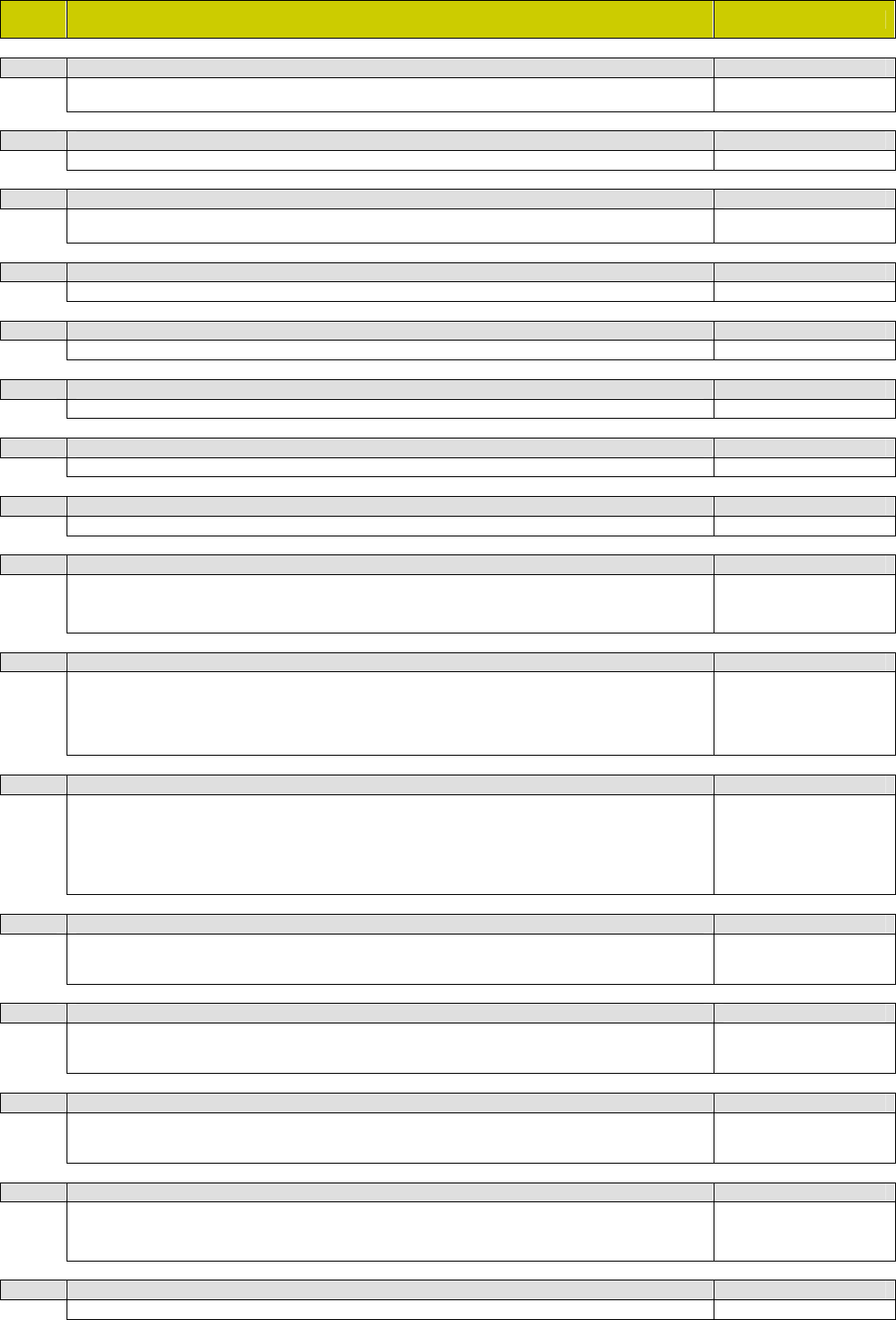
Specification List SM-110 V1.20 20 December, 2005
5
SPEC
NO. SPECIFICATION DESCRIPTION SM-100
41 Unit Price of Weigh PLU Can Use for Price of Non-weigh PLU and Vice Versa 9
0 Allow 1 Inhibit Effective when SPEC643
= 1.
42 Unit Price Override 9
0 Allow 1 Inhibit
43 Main Usage for Commodity Name, Shop Name and Special Message 9
0 Receipt 1 Label Always set to 0 for SM-
200.
44 Tare Override 9
0 Allow 1 Inhibit
45 Item Printing 9
0 Allow 1 Inhibit
46 Default Data of Printing Shop Name Number for Label 9
Enter value from range 0 to 32
47 Default Data of Printing Shop Name Number for Receipt 9
Enter value from range 0 to 32
48 Setting of Scale Number 9
Enter value from range 0 to 999 999
49 Type of Client / Server Interface 9
0 No Interface 3 Not Used
1 Ethernet (Coaxial Cable) 4 4-Lines (RS-485)
2 Ethernet (Twisted Pairs)
Related SPECs for
Ethernet I/F are
SPEC50, 135, 214.
50 Setting of Client / Server 9
0 Client 2 Backup Server
1 Server / Workstation
Related SPECs for S/C
setting are SPEC61, 150,
163, 165, 187, 194, 208,
229, 252, 253, 254, 255,
265, 276.
51 Baud Rate of SIO (RS-232C Port) 9
0 1 200 bps 4 19 200 bps
1 2 400 bps 5 38 400 bps
2 4 800 bps 6 76 800 bps
3 9 600 bps
Apply to both RS-232C
and RS-485 ports setting
for SM-300.
Related SPECs are
SPEC48, 52, 53, 54, 60,
134.
52 Data Length of SIO (RS-232C Port) 9
0 7 Bits 1 8 Bits Apply to both RS-232C
and RS-485 ports setting
for SM-300.
53 Parity Bit of SIO (RS-232C Port) 9
0 None 2 Even
1 Odd
Apply to both RS-232C
and RS-485 ports setting
for SM-300.
54 Stop Bit of SIO (RS-232C Port) 9
0 1 Bit 1 2 Bits Apply to both RS-232C
and RS-485 ports setting
for SM-300.
55 Baud Rate of Multi-drop SIO (RS-485 / 4-Lines Port) 8
0 1 200 bos 3 9 600 bps
1 2 400 bps 4 19 200 bps
2 4 800 bps 5 38 400 bps
Related SPECS are
SPEC48, 56, 57, 58, 59,
134.
56 Data Length of Multi-drop SIO (RS-485 / 4-Lines Port) 8
0 7 Bits 1 8 Bits
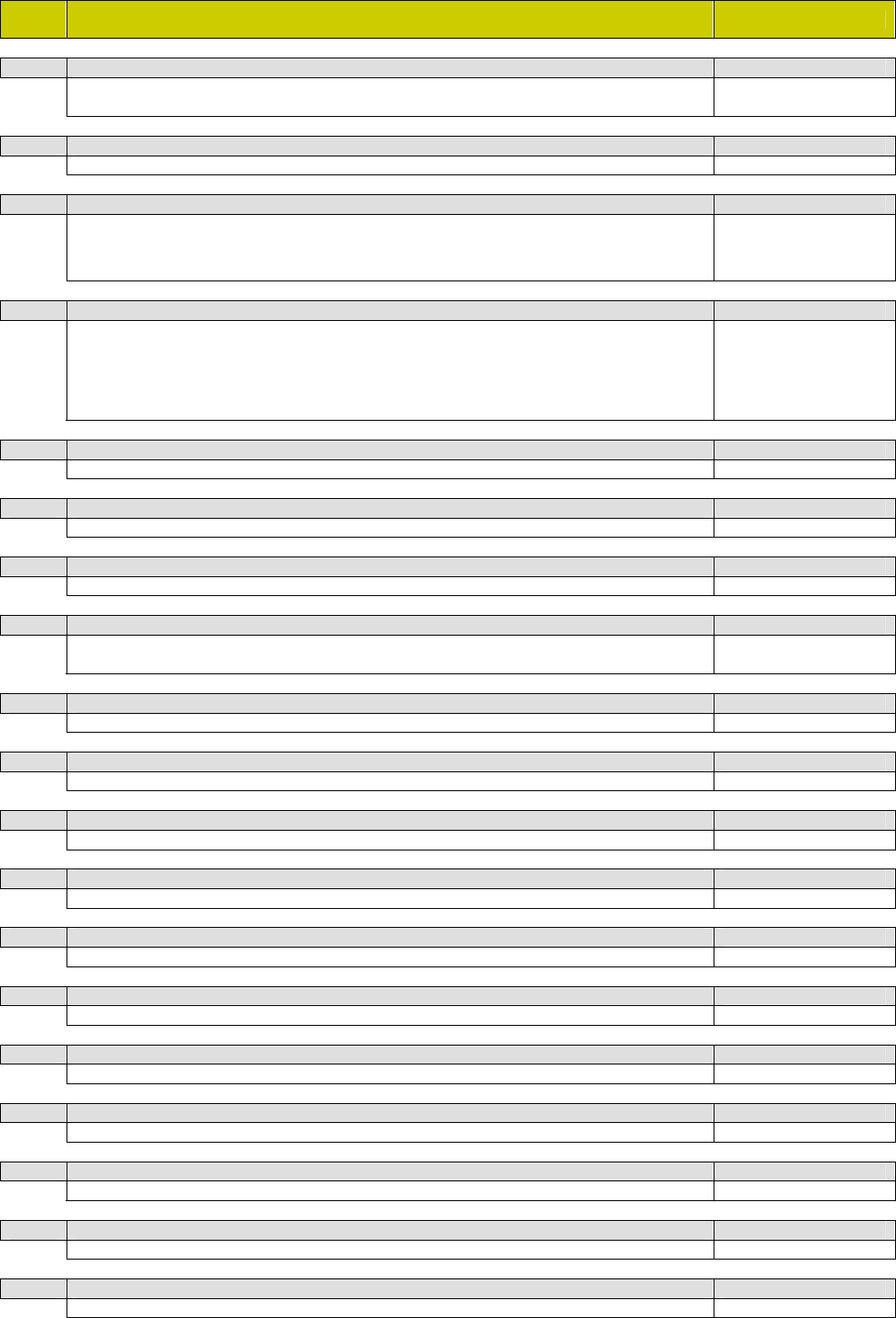
Specification List SM-110 V1.20 20 December, 2005
6
SPEC
NO. SPECIFICATION DESCRIPTION SM-100
57 Parity Bit of Multi-drop SIO (RS-485 / 4-Lines Port) 8
0 None 2 Even
1 Odd
58 Stop Bit of Multi-drop SIO (RS-485 / 4-Lines Port) 8
0 1 Bit 1 2 Bits
59 Multi-drop SIO (RS-485 / 4-Lines Port) Select Job 8
0 No Operation 2 Pick ‘N’ Pay #2
1 FIS 3000 #1
#1 Either SPEC59 or 60
can be selected at any
one time.
#2 For SF only.
60 SIO (RS-232C Port) Select Job 8
0 No Operation 3 Point ‘N’ Shop
1 FIS 30000 #1 4 Barcode Scanning
2 FL-1 5 Video Control #2
Apply for both RS-232C
and RS-485 ports setting
for SM-300.
#1 Refer to SPEC59’s
comments #1.
#2 For SM-300 only
61 Floating Clerk 8
0 Inhibit 1 Allow
62 Receipt Free Format 8
0 Disable 1 Enable Exclude AA.
63 SM-90 and DI-10 RS-232C Communication 8
0 No 1 Yes
64 Enable Password Mode 9
0 Allow 2 Allow Multi Password
1 Inhibit
65 Report Printing in Daily and Term Transaction Clear 9
0 Inhibit 1 Allow
66 Pack Quantity Function Key Enable
0 Allow 1 Inhibit
67 Advertisement Function Key Enable 9
0 Allow 1 Inhibit
68 Fixed Total Price Discount Function Key Enable 9
0 Allow 1 Inhibit
69 Total Price Percentage Discount Function Key Enable 9
0 Allow 1 Inhibit
70 Fixed Unit Price Function Key Enable 9
0 Allow 1 Inhibit
71 Fixed Unit Price Percentage Function Key Enable 9
0 Allow 1 Inhibit
72 Pack Date Function Key Enable 9
0 Allow 1 Inhibit
73 Minus Pack Date Function Key Enable 9
0 Allow 1 Inhibit
74 Sell by Date Function Key Enable 9
0 Allow 1 Inhibit
75 Unit Symbol Function Key Enable
0 Allow 1 Inhibit
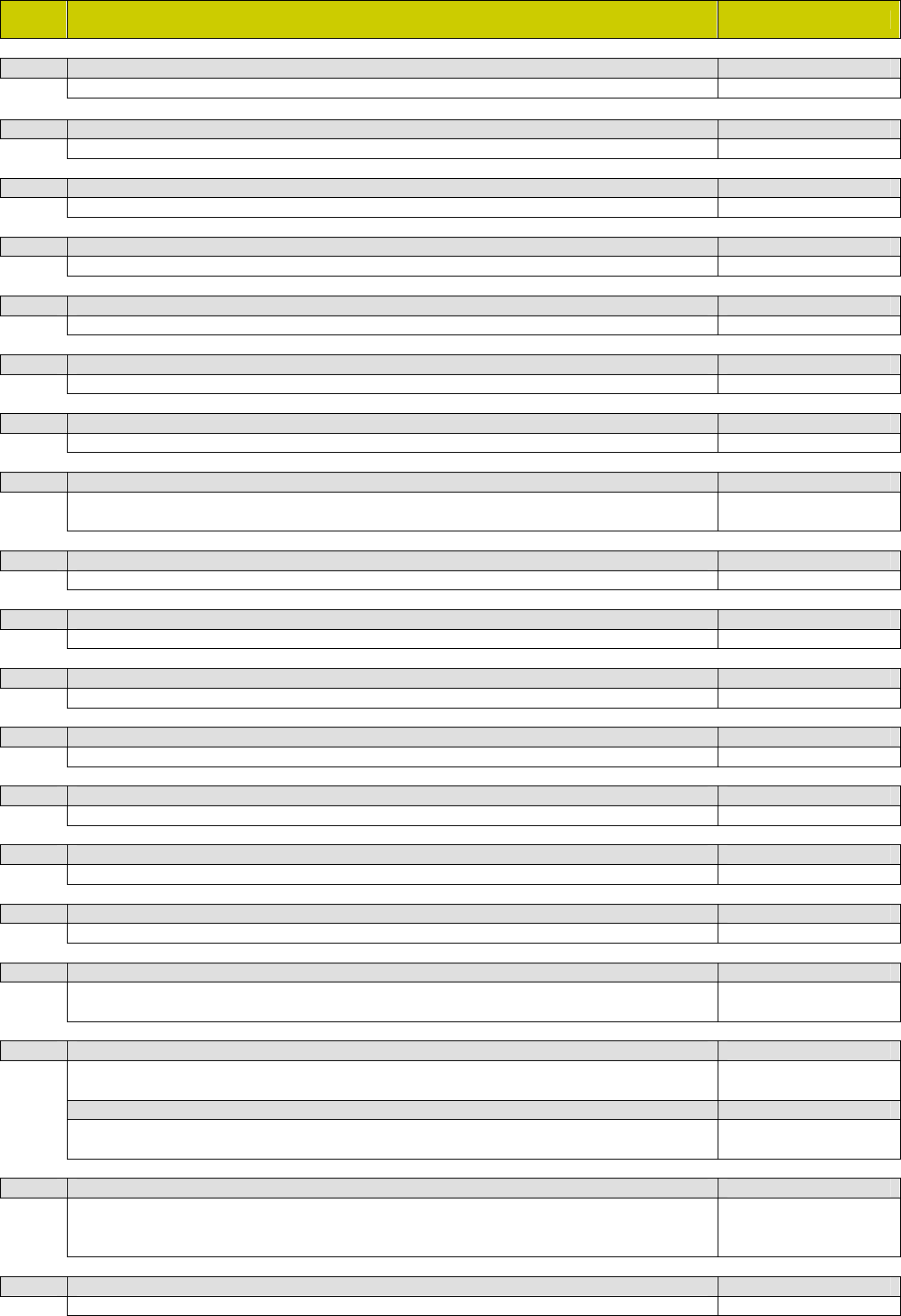
Specification List SM-110 V1.20 20 December, 2005
7
SPEC
NO. SPECIFICATION DESCRIPTION SM-100
76 Quantity Set Function Key Enable
0 Allow 1 Inhibit
77 Price Change Function Key Enable
0 Allow 1 Inhibit
78 Refund Item Function Key Enable 9
0 Allow 1 Inhibit
79 Shop Name Function Key Enable
0 Allow 1 Inhibit
80 Logo Function Key Enable
0 Allow 1 Inhibit
81 Print Select Function Key Enable
0 Allow 1 Inhibit
82 Print of Place of Production on Label 9
0 Inhibit 1 Allow
83 Selection of Markdown 9
0 No Markdown 2 Total Price Markdown
1 Unit Price Markdown 3 Unit and Total Price Markdown
84 Sub-total Function Key Enable 9
0 Allow 1 Inhibit
85 Grand Total Function Key Enable 9
0 Allow 1 Inhibit
86 Label Sensor Gap Value 8
Enter value range from 0 to 255
87 Label Type 9
0 Gap 1 No Gap
88 Sell by Date Title Print out 8
0 Inhibit 1 Allow For AA only.
89 ASCII Code Entry in S Mode 8
0 Inhibit 1 Allow For AA only.
90 Sub-total Markdown 9
0 No Markdown 1 Markdown
91 Printer Speed for Receipt 9
0 Slow 2 High
1 Normal
92 Printer Speed for Label 9
0 Slow 2 High
1 Normal
Printer Strode 8
0 Single 2 Not Used
1 Double
93 Print Second Receipt 9
0 No Print 3 3 sec Delay
1 Continuous Print 4 User Select
2 1 sec Delay
94 Position of Currency Symbol (on Label) 9
0 Before Price 1 After Price
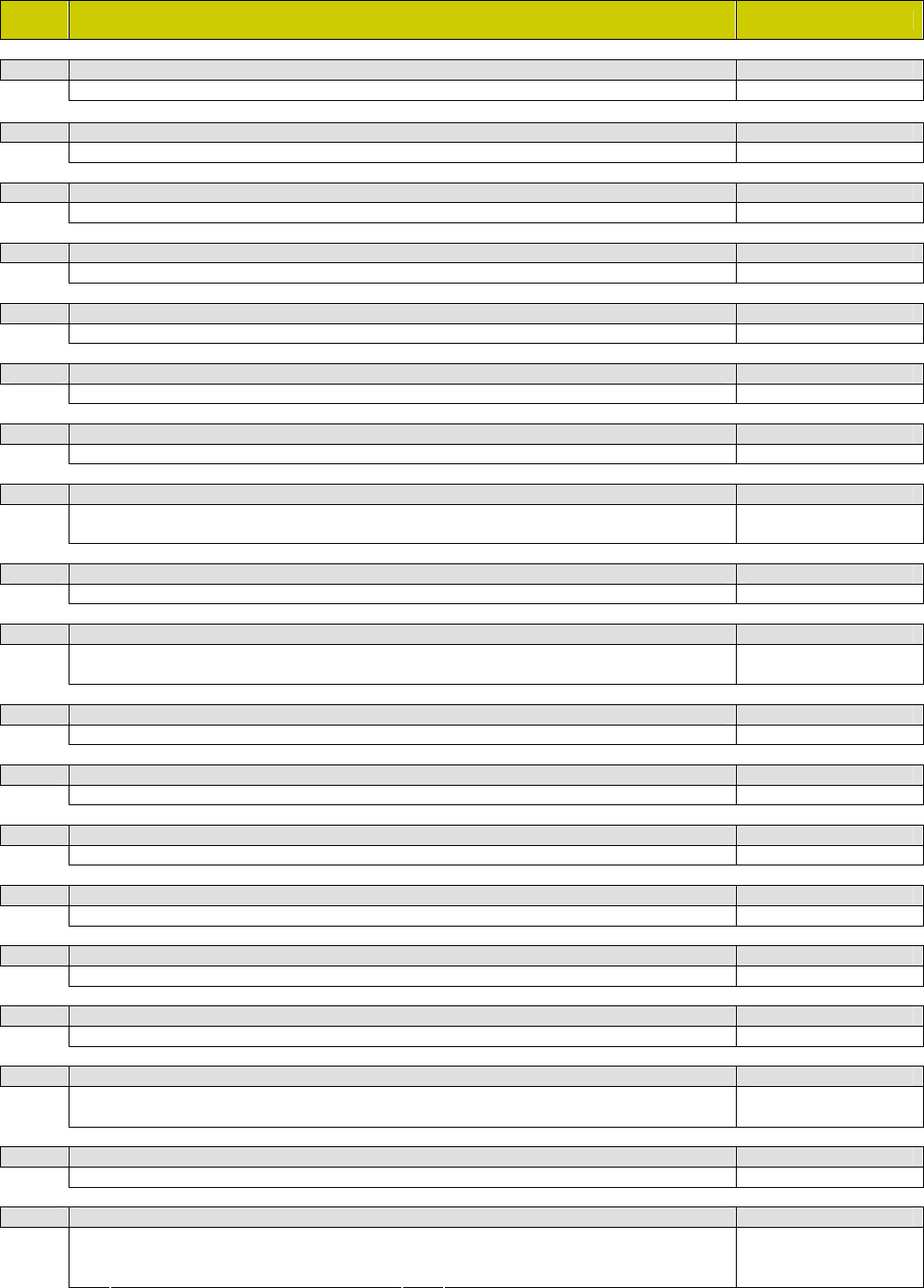
Specification List SM-110 V1.20 20 December, 2005
8
SPEC
NO. SPECIFICATION DESCRIPTION SM-100
95 Receipt Printing with Dual Copy 8
0 Inhibit 1 Allow
96 Advertisement Message on All Label 9
0 Inhibit 1 Allow
97 Manual Print in Prepack Mode for Weigh Item 9
0 Inhibit 1 Allow
98 Quantity and Unit Symbol Print Out for Non-weigh Item in Manual Mode 9
0 Allow 1 Inhibit
99 Unit Print Out for Non-weigh Item in Manual Mode 8
0 Inhibit 1 Allow
100 Discount in PLU Programming 8
0 Allow 1 Inhibit
101 Zero Suppress for Date and Time 9
0 Disable 1 Enable
102 Discount Presentation in Receipt 8
0 Discounted Unit Price and
Original Price 1 Original Unit Price and Price
103 Unit Price Assignment Function Key for PLU
0 Enable 1 Disable
104 Discount Price Rounding Method 9
0 Rounding 2 Cut Up
1 Cut Down
105 Fixed Total Price Markdown Function Key Enable 9
0 Allow 1 Inhibit
106 Total Price Percentage Markdown Function Key Enable 9
0 Allow 1 Inhibit
107 Fixed Unit Price Markdown Function Key Enable 9
0 Allow 1 Inhibit
108 Fixed Unit Price Percentage Markdown Function Key Enable 9
0 Allow 1 Inhibit
109 Source of Sell by Date 9
0 Real Time Clock 1 Packed Date
110 Year Type 8
0 Standard 1 Japanese / Taiwan For AA and TW only.
111 Price Symbol on Receipt 8
0 No Print 2 Yen
1 Kanji Yen
For AA only.
112 Default Data of Printing Special Message Number for Receipt 9
Enter value range from 0 to 16
113 Label Logo Printing Status 9
0 No Print 3 Logo 3
1 Logo 1 4 Logo 4
2 Logo 2
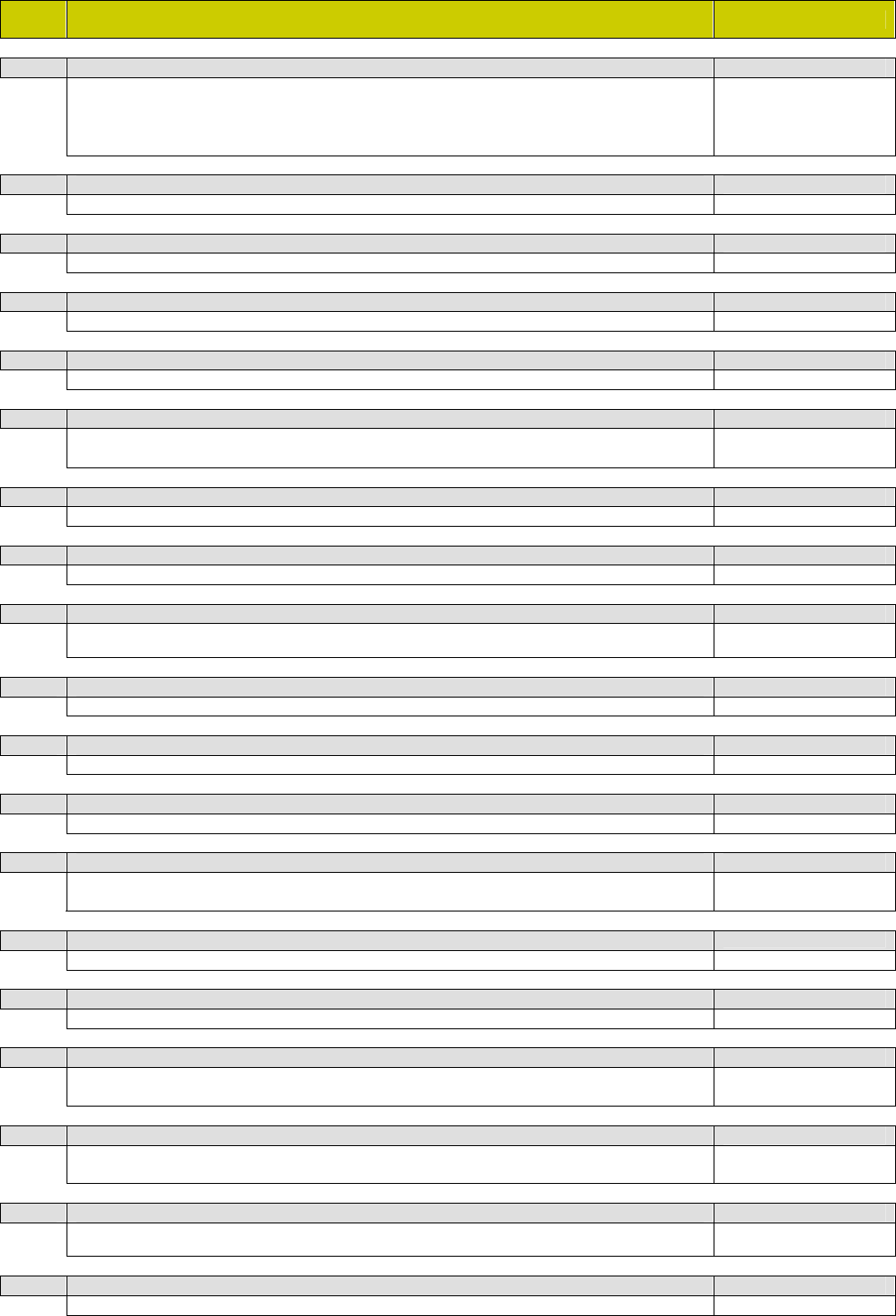
Specification List SM-110 V1.20 20 December, 2005
9
SPEC
NO. SPECIFICATION DESCRIPTION SM-100
114 Receipt Logo Printing Status
0 No Print 4 Logo 3
1 Logo 1 5 Logo 4
2 Logo 2 6 Logo 1, 2, 3 and 4
3 Logo 1 and 2
115 Type of Entry for Used by Date and Sell by Date 8
0 By Day 1 By Hour For NICHII only.
116 Barcode Printing in First Label for Dual Label Printout 8
0 Print 1 No Print For NICHII only.
117 Zero Minutes Printing 8
0 No Print 1 Print For NICHII only.
118 Both Price before and after Discount 8
0 Price before and after Discount 1 Price before Discount only For NICHII only.
119 Unit Symbol Printout in Receipt 9
0 Depend on PLU Programming 2 No Print
1 Japanese PCS
For AA only.
120 PLU Number Print 9
0 No Zero Suppress 1 Zero Suppress
121 Thick Japanese Character Printout 8
0 Thick Character 1 Thin Character For AA only.
122 Prepare Mode after Power On 8
0 Manual Mode 1 Prepack Mode Always set to 0 for SM-
200.
123 Printing Thank You Message on Receipt 8
0 Enable 1 Disable
124 PLU Unit Price after Discount 9
0 Unit Price after Discount 1 Unit Price Discount Amount
125 Position of Special Message on Receipt 9
0 Bottom 1 Top
126 Function Keys Protection for Self-service 8
0 No Protection 2 Partial Protection
1 Full Protection
127 Printing of Checksum for Item Barcode
0 Disable 1 Enable
128 Setting of Host Number (For SM-15 Multi-drop) 8
Enter value between 0 to 99 For IR only.
129 Type of Host to be Communicated 8
0 Standalone 2 POS ECR
1 TMR ECR
For IR only.
Use with SPEC128.
130 Selection of Print Item on Prepack Total Label 9
0 Based on Status on Item Label 1 Based on Status on Manual Total
Label
131 Print PLU Setting Quantity in Manual Mode 9
0 No 1 Yes Effective when SPEC98
= 0.
132 Receipt Total Report 8
0 No 1 Yes For DM only.
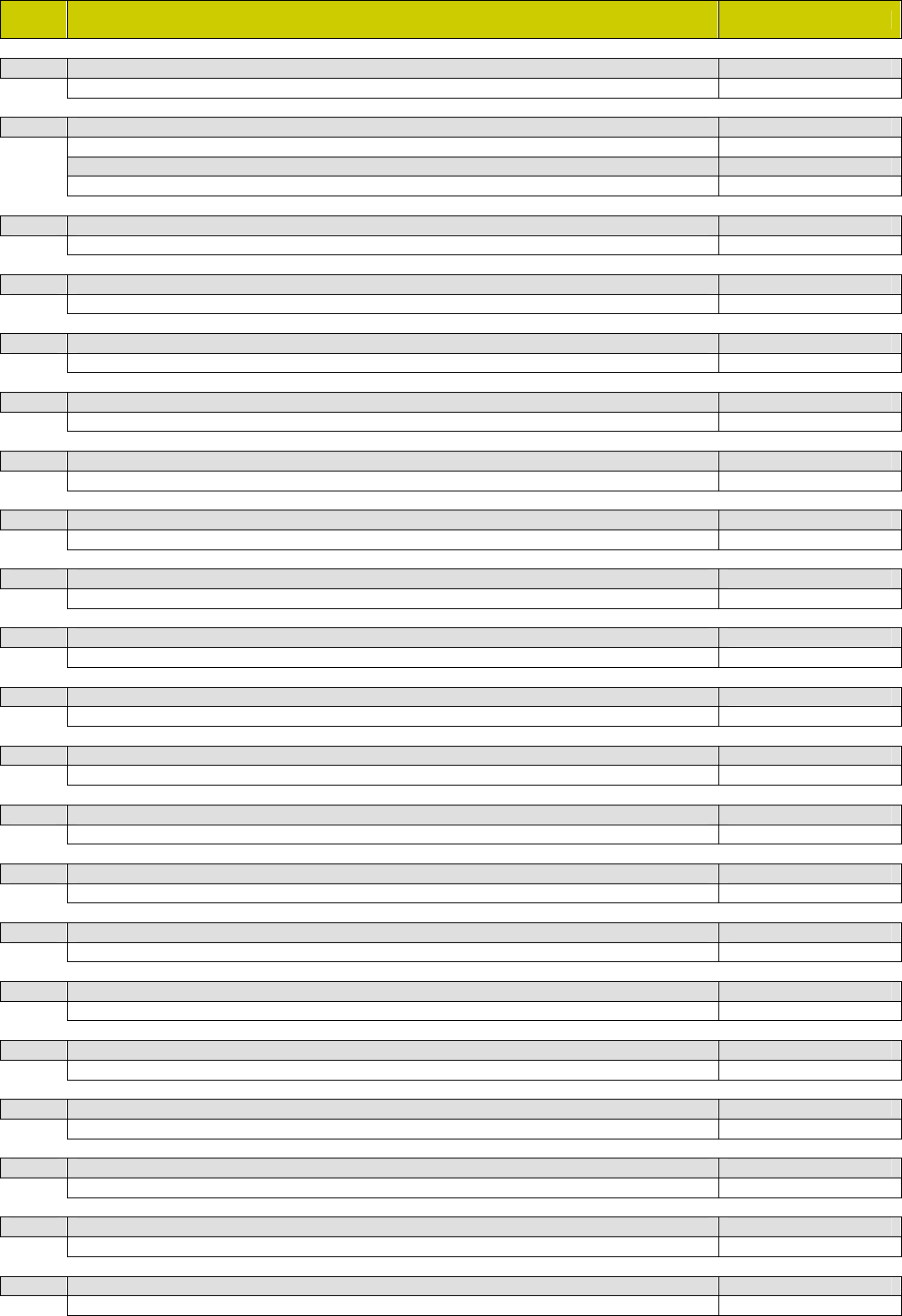
Specification List SM-110 V1.20 20 December, 2005
10
SPEC
NO. SPECIFICATION DESCRIPTION SM-100
133 Change All PLU Default Format when Default SPEC Change 8
0 Yes 1 No
134 Host Communication 8
0 No Operation 1 Enable
Host Communication
0 RS-232C 1 RS-485
135 Port Number 9
Enter value from range 1 to 254
136 One or Two Touch for Self-service Operation 9
0 One Touch 1 Two Touches
137 Centering of Ingredient Data 9
0 Yes 1 No
138 Permanent Price or Discount Price Change via Function Key 9
0 No Update to PLU 1 Update to PLU
139 Number of Digits for Teraoka Code 8
0 2 Digits 1 3 Digits
140 AA Message Size 8
0 24 x 24 1 16 x 16 For AA only.
141 Year Format 9
0 YY 1 YYYY
142 Selection of Day Display for Sell by Date 9
0 Disable 1 Enable
143 Peel Sensor Trigger Voltage 8
0 High 1 Low
144 Display Prepack Quantity Balance 8
0 Enable 1 Disable
145 Print Select Function Across the Board
0 Disable 1 Enable
146 Label Format 1, 2 Function Key Enable
0 Inhibit 1 Allow Exclude AA.
147 Prepack Non-add Function Key Enable
0 Inhibit 1 Allow Exclude AA.
148 FIS3000 Code 8
0 SM-80/90 FIS3D 1 SM-25 FIS3D
149 Main Group Function Key Enable
0 Inhibit 1 Allow Exclude AA.
150 Preset Key Assignment for Client
0 Local Assign 1 Central Assign
151 Change Sell by Date or Used by Date when Packed Date Changed
0 No 1 Yes
152 Sell by Date or Sell by Time for Individual PLU
0 Disable 1 Enable
153 User Programmable Right Side Data for Item Barcode
0 With Identification Digit 1 Without Identification Digit
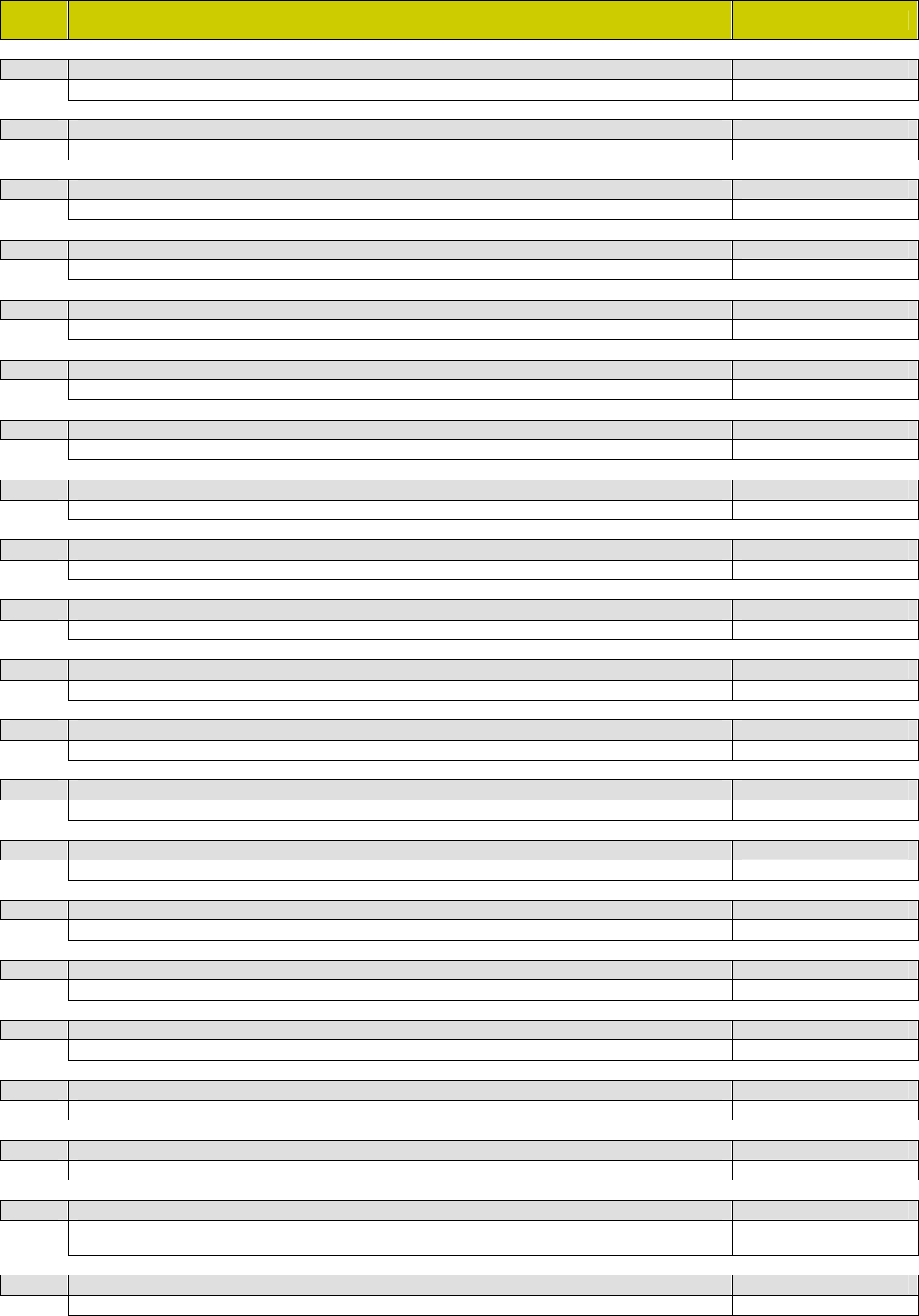
Specification List SM-110 V1.20 20 December, 2005
11
SPEC
NO. SPECIFICATION DESCRIPTION SM-100
154 Keysheet Letter Size 8
0 Small Letter 1 Capital Letter For FL & AS only.
155 Test Print on Receipt 8
0 No Print 1 Print For SD only.
156 Image Copy from Free Format 9
0 Disable 1 Enable
157 Training Mode 8
0 Disable 1 Enable Exclude DEC.
158 FSD Price and Image 8
0 Disable 1 Enable For U1 only.
159 ½ and ¼ Key Function 8
0 Disable 1 Enable
160 Twisted Pair Cable for Ethernet 8
0 Shield 1 Unshielded Not in used.
161 Discount Label Format 8
0 Enable 1 Disable For SD only.
162 Item Code Function Key Enable
0 Enable 1 Disable
163 Transaction Data Store in Client Memory
0 Disable 1 Enable
164 Maximum Label Length 8
0 120 mm 1 240 mm
165 Update Report for Client / Server System
0 Yes 1 No
166 Average Price and Weight Label Function
0 Disable 1 Enable
167 Label Date Title Print 9
0 No Print 1 Print Exclude AA.
168 GB Code 8
0 GB Code 1 Shift GB Code For CN and MS only.
169 Print PLU Setting Unit in Manual Mode
0 No 1 Yes
170 User Specification (REZERO + 141) Accessible from Z Mode Only 8
0 No 1 Yes
171 Euro Mode 9
0 Disable 1 Enable
172 Dual Declarations 8
0 No 1 Yes For U1 only.
173 Mask 7-segment Display in X, S and Z Mode 8
0 No 1 Yes For double display types
only.
174 Fixed Clerk Assign to Preset Key 8, 16, 24 and 32 8
0 Clerk Keys 1 Function Keys For bench type only.
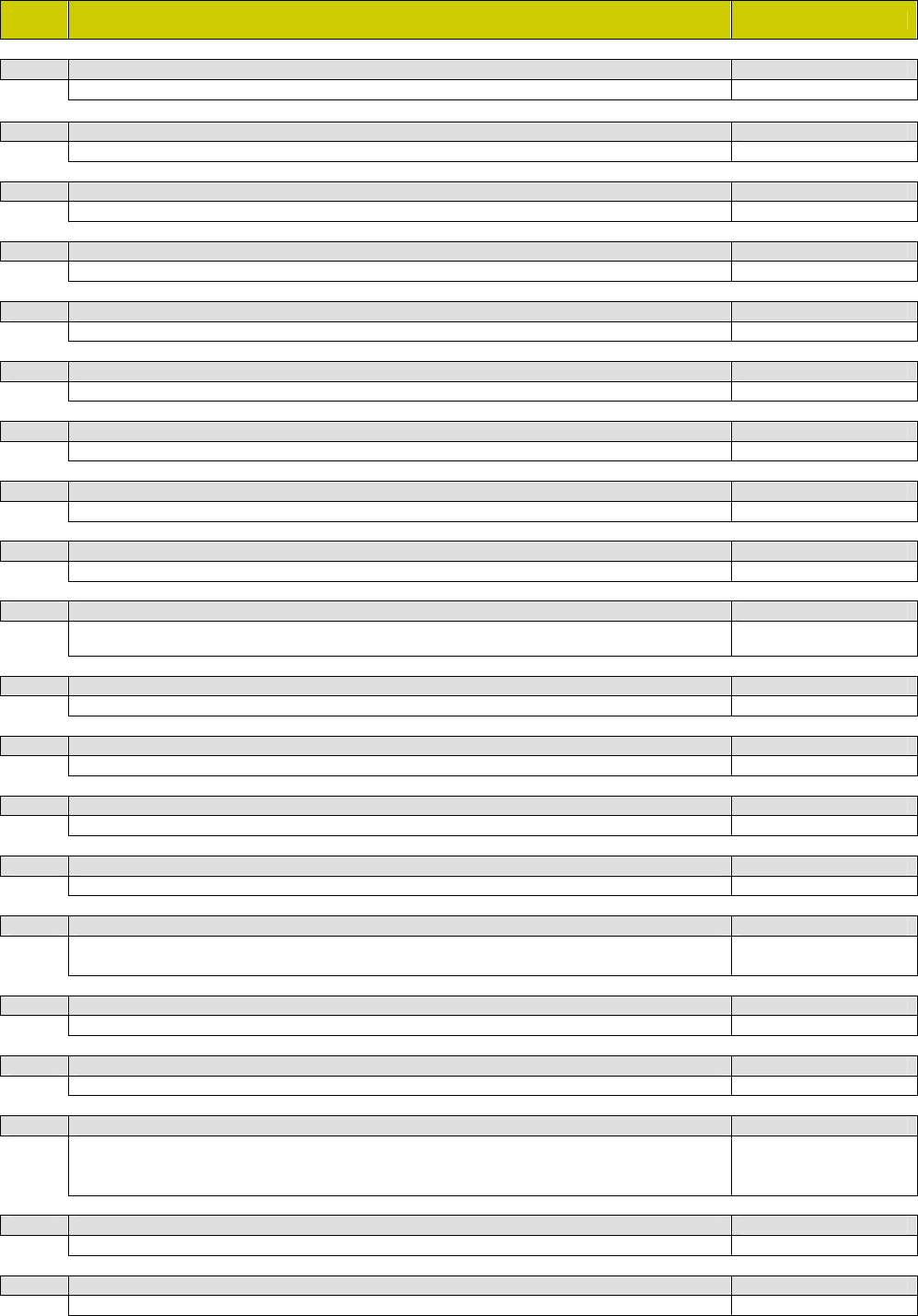
Specification List SM-110 V1.20 20 December, 2005
12
SPEC
NO. SPECIFICATION DESCRIPTION SM-100
175 30 lb to 15 kg Conversion 8
0 Disable 1 Enable For UK only.
176 Discount Time on Daily Basis 9
0 No 1 Yes
177 Weight Check Function 8
0 No 1 Yes
178 Unit Price Override per PLU 9
0 No 1 Yes
179 Black Bar Sensing Label 9
0 Normal 1 Black Bar Sensing
180 Scroll Message Group
0 Disable 1 Enable
181 Continuos Label
0 Disable 1 Enable
182 Character Size for Barcode Data 9
0 Large 1 Small
183 PLU Clear after 10 seconds Time-out 8
0 No 1 Yes
184 Duplicate Unit and Total Price on Label 8
0 No Print 1 Print Effective when SPEC158
= 1.
185 Weigh PLU Can Use for Non-weigh PLU and Vice Versa Function Key Enable
0 Disable 1 Enable
186 Print $ and Weight Unit on Label 9
0 No Print 1 Print
187 Clear Total Data by Server
0 Both Server and Client 1 Server
188 Tare Decimal Point Left Shift for SM-25 FIS3D 8
0 No 1 Yes
189 PLU Auto Delete
0 No Delete 2 30 Days
1 15 Days 3 90 Days
190 Swap Weight and Unit Price on Receipt 8
0 No 1 Yes
191 Default Item Code Equals to PLU Number 9
0 No 1 Yes
192 Nutrition Template 8
0 Standard 3 Standard Condensed
1 Simplified 4 Tabulated
2 Simplified Condensed 5 Tabulated Extra Condensed
For U1 and CA only.
193 Nutrition Adjustment Feed 8
Enter value from range 0 to 255 For U1 and CA only.
194 Server IP Address 9
Enter a value between 1 to 254 For Client scale only.
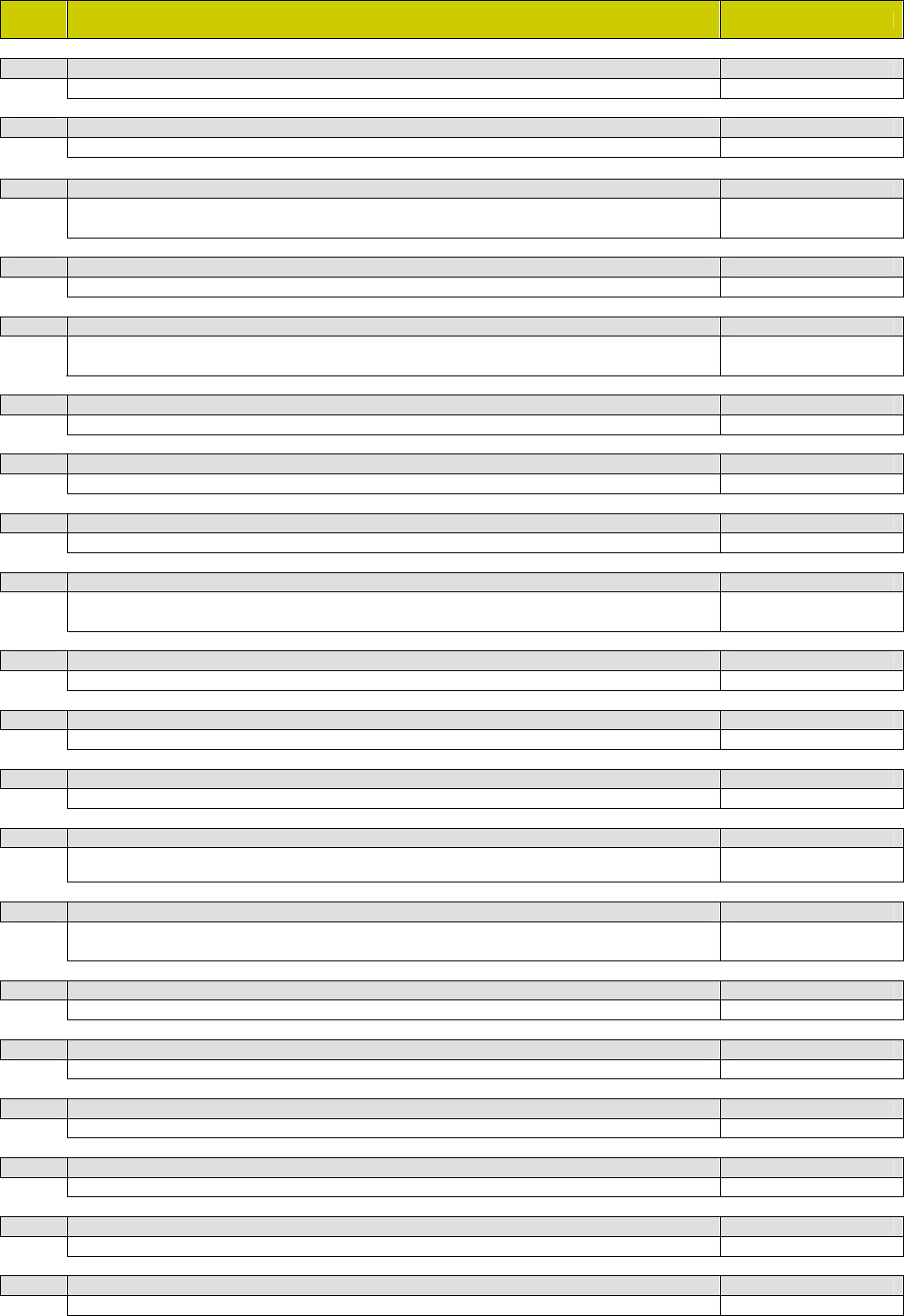
Specification List SM-110 V1.20 20 December, 2005
13
SPEC
NO. SPECIFICATION DESCRIPTION SM-100
195 Weight Print for Non-weigh Item
0 No 1 Yes
196 Scale File
0 Disable 1 Enable
197 Print Format of Month 9
0 Number 2 3 Alphabetic
1 2 Alphabetic
198 FSD Saving Calculation 8
0 Net Value 1 Cent Off For U1 only.
199 FIS3000 Time Out 8
0 2 sec 2 32 sec
1 8 sec
200 PLU Call Up Range
0 Disable 1 Enable
201 Sell by Date for Manual Mode
0 Programmed Sell by Date 1 Zero Sell by Date
202 Printing of Item Label when Barcode Data Overflow 9
0 Print 1 No Print
203 Preset Keys Pages 9
0 1 Page 2 3 Pages by Shift Key
1 3 Pages by Toggle
204 Reference PLU Function Key Enable
0 Inhibit 1 Allow
205 Print Function Key Enable 8
0 Inhibit 1 Allow
206 Print Barcode when Right Side Data Overflow
0 No print 1 Print Barcode Digits
207 Weight Decimal Point Position for Barcode and Label Printing 8
0 Same as SPEC607 1 0.000 Effective when SPEC607
= 2.
208 Network Time Out
0 3 sec 2 x4
1 x2 3 x10
209 FSD Calculation 8
0 Unit Price 1 Price Percentage Off For U1 only.
210 PLU Repeat Function Key Enable
0 Inhibit 1 Allow
211 Pick ‘N’ Pay Protocol 8
0 Old 1 New For SF only.
212 Department Number for Pick ‘N’ Pay 8
Enter a value between 1 to 99 For SF only.
213 Flag Code Function Key Enable
0 Inhibit 1 Allow
214 DHCP Function
0 Disable 1 Enable
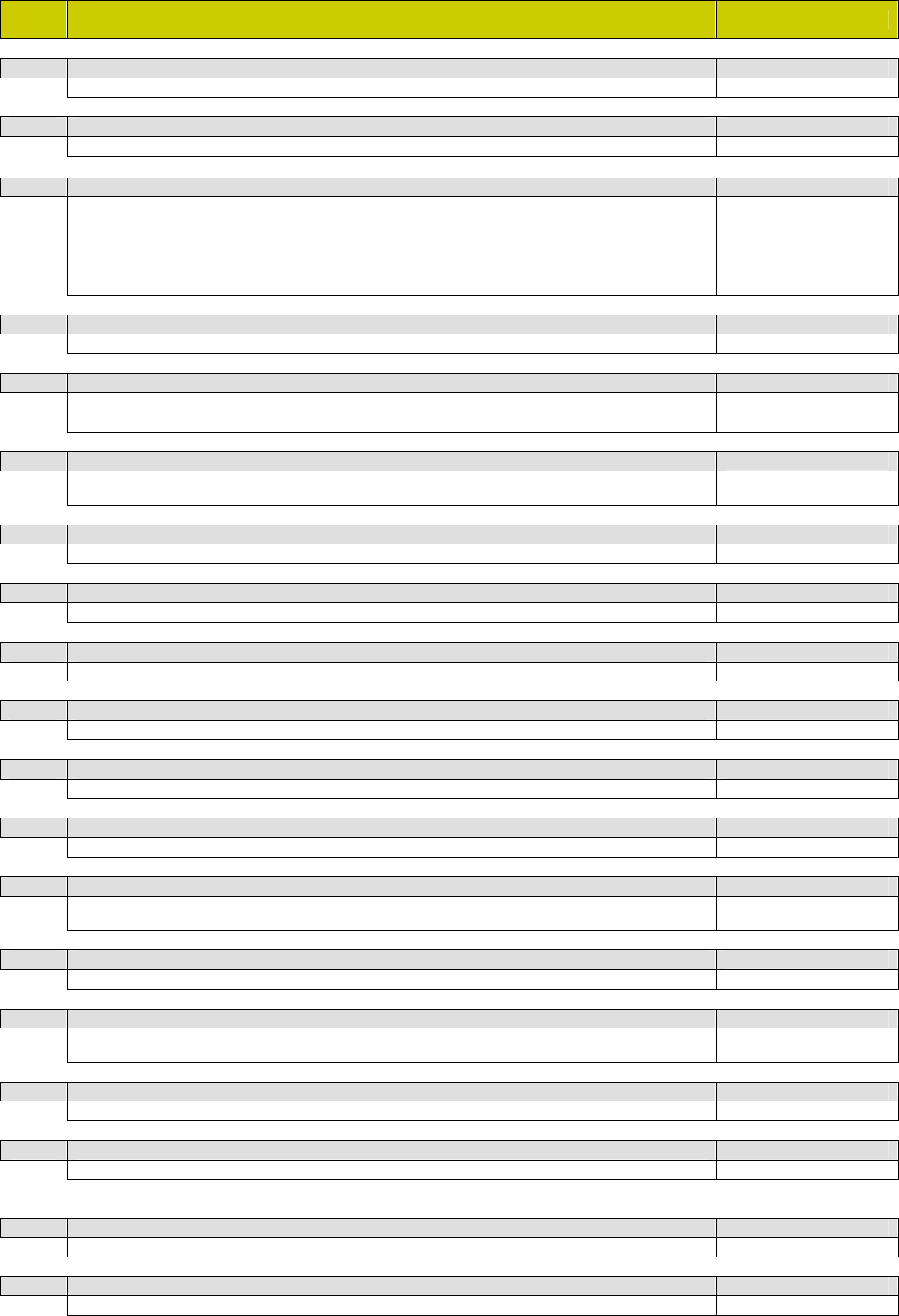
Specification List SM-110 V1.20 20 December, 2005
14
SPEC
NO. SPECIFICATION DESCRIPTION SM-100
215 Centering of Special Message 9
0 Yes 1 No
216 JIS Code Table 8
0 New 1 Old For AA only.
217 Default Label Format 2 for Item Printing
0 Not Used 5 F5
1 F1 6 F6
2 F2 7 F7
3 F3 8 F8
4 F4
218 Zero Unit Price for Unit Price Change Function Key
0 Inhibit 1 Allow
219 Numeric Key Entry Reset 9
0 3 sec 2 Disable
1 5 sec
For AA only.
220 Item Barcode Right Side Data Dependent on Unit 8
0 Disable 1 Enable Effective when SPEC1 =
0 or 2.
221 Receipt with Tax Information Function Key Enable 8
0 Inhibit 1 Allow
222 Open Cash Drawer without Sales Function Key Enable 9
0 Inhibit 1 Allow
223 Negative Unit Price Function 8
0 Disable 1 Enable
224 FIS3000 Wire Type 8
0 4 wires 1 2 wires
225 Prepack Grand Total for Individual PLU
0 Yes 1 No
226 Reverse Calculation of ITF Check Digit
0 No 1 Yes
227 Unit Price Override Password Function
0 Inhibit 1 Allow Effective when SPEC178
= 1.
228 Individual PLU Total Transaction 9
0 No 1 Yes
229 Preset Key Group
0 Disable 1 Enable Effective when SPEC150
= 1.
230 Auto Print after PLU Call 9
0 No 1 Yes
231 Zero Unit Price for PLU and Unit Price Override 9
0 Inhibit 1 Allow
232 Feed for Continuous Label 9
0 No 1 Yes
233 Time Format 9
0 24 Hours 1 12 Hours (AM/PM)
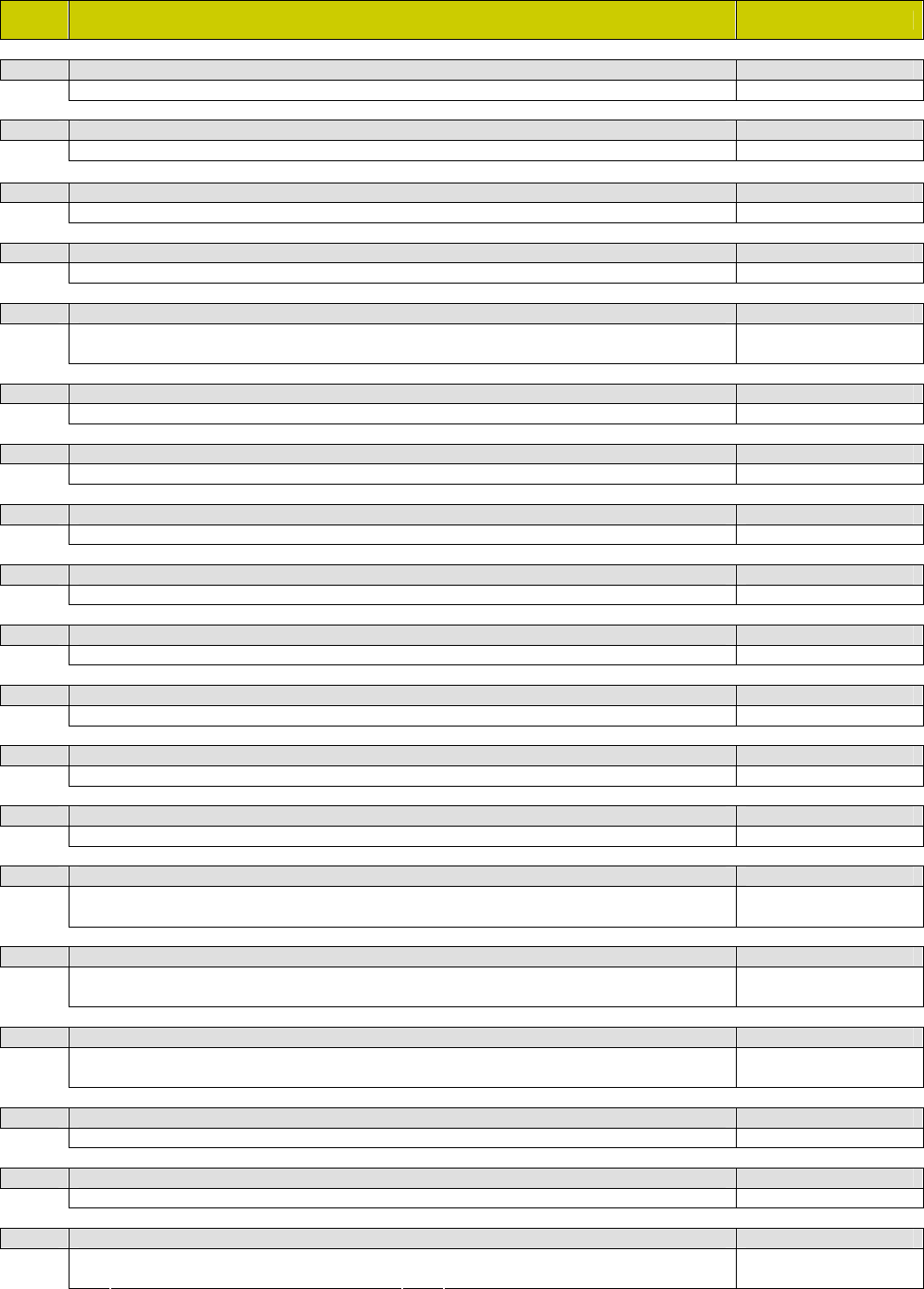
Specification List SM-110 V1.20 20 December, 2005
15
SPEC
NO. SPECIFICATION DESCRIPTION SM-100
234 Sub-total and Grand Total Barcode 9
0 Based on Item Barcode 1 Based on Total Barcode
235 Mask Barcode Last Human Readable Check Digit 9
0 No 1 Yes
236 Character Generator for Korea 8
0 Old 1 New For KE only.
237 Half-key Function
0 Inhibit 1 Allow
238 FIS3000 Free Format Unit 9
0 mm 2 SM-25 Dots
1 Dots
239 Cheque and Credit Payment Function Key 9
0 Inhibit 1 Allow
240 Voucher Payment Function Key
0 Inhibit 1 Allow
241 PLU Code for IR POS and TMR
0 6 Digits 1 7 Digits
242 Discount without Limit Function Key
0 Inhibit 1 Allow
243 Concatenate Commodity Name Display 8
0 No 1 Yes
244 Enable PLU Price Change Flag
0 No 1 Yes
245 Print Sell by Date or Used by Date when Date Equals Packed Date
0 Yes 1 No
246 Print First and Check Digits Outside Barcode
0 No 1 Yes
247 Print Packed date 9
0 Manual and Prepack Mode 2 Prepack Mode
1 Manual 3 No Print
248 Print Sell by Date 9
0 Manual and Prepack Mode 2 Prepack Mode
1 Manual Mode 3 No Print
249 Print Used by Date 9
0 Manual and Prepack Mode 2 Prepack Mode
1 Manual Mode 3 No Print
250 Centering Shop Name on Label 9
0 No 1 Yes
251 Shop Name on Receipt 9
0 Top 1 Bottom
252 Auto Reconnect when Server Down
0 Disable 2 Every 3 min
1 Every 2 min 3 Every 15 min
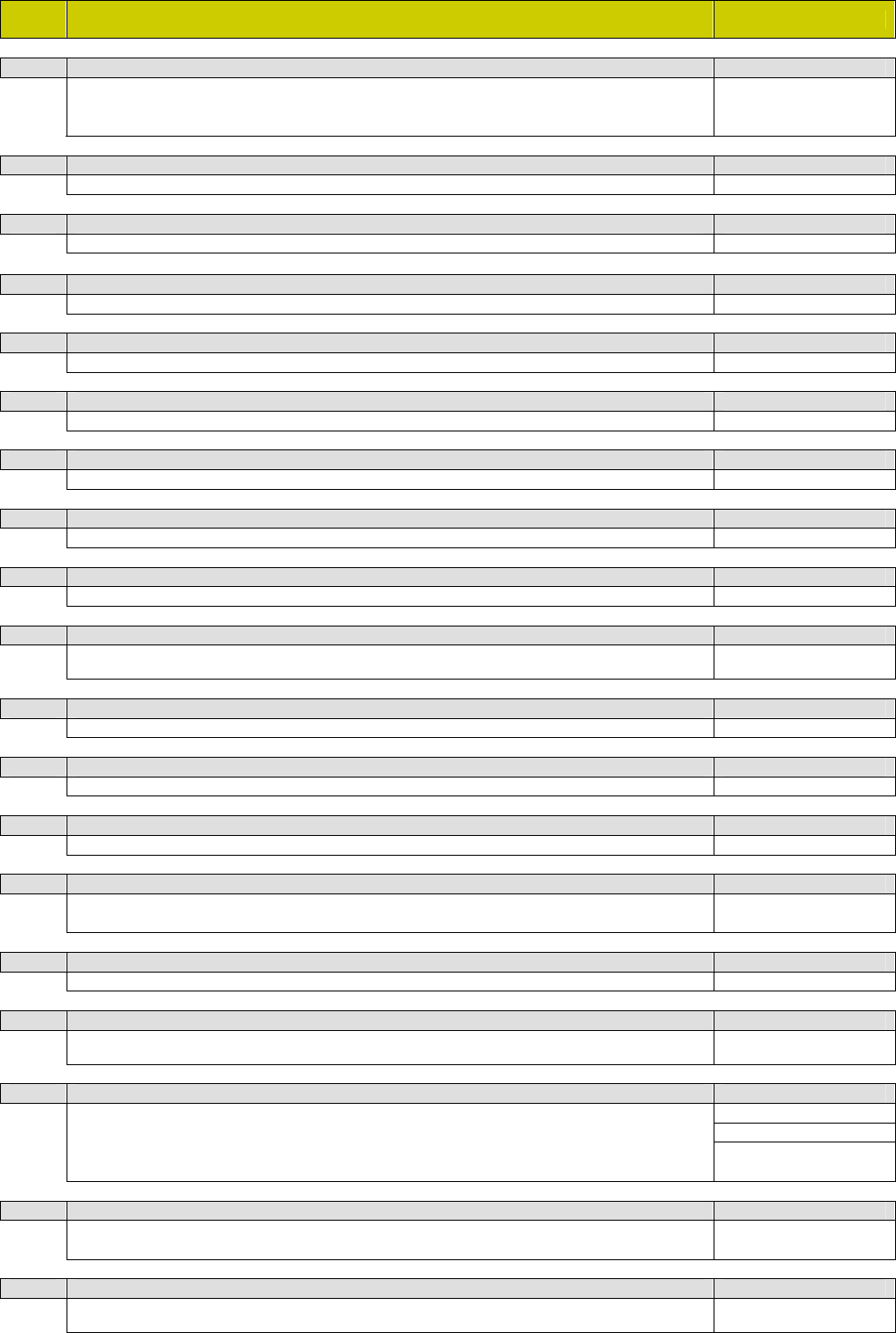
Specification List SM-110 V1.20 20 December, 2005
16
SPEC
NO. SPECIFICATION DESCRIPTION SM-100
253 Client Auto PLU Update
0 Update / Delete Existing PLU 3 Update All Server PLU
1 Update / Delete All Sever PLU 4 Disable
2 Update Existing PLU
254 Auto Update of Client Off-line Report
0 Disable 1 Enable
255 Retry Ethernet Communication
0 2 times 1 5 times
256 Display Price with Tax after Clerk Key Press 8
0 Yes 1 No For AA only.
257 Change Place Name to PLU via Function Key
0 No 1 Yes For AA only.
258 Beef Labeling 9
0 No 1 Yes
259 Auto Print Sub-total Label in Prepack
0 No 1 Yes
260 Beef Labeling : Print Country 9
0 Code 1 Name
261 External Rewinder
0 Disable 1 Enable
262 Selection of Receipt / Label 8
0 Label 1 Receipt Always set to 1 for SM-
200.
263 FSD Net Value Minimum 8
0 Off 1 On For U1 only.
264 Print Ingredient Data on Next Label
0 Disable 1 Enable
265 Client Using Local Free Format Label
0 No 1 Yes
266 FSD Weight 8
0 Back Computed (Single Range) 2 Exact Weight
1 Back Computed (Dual Range)
For U1 only.
267 CPDL Language Selection 8
0 First Language 1 Second Language
268 Display Special Scale Message for Discounted Item
0 No 1 Yes Exclude AA, HK, CN, TW
and KE.
269 Auto Clerk Accumulation (for scanner) 9
0 No 4 V4 For IR only.
1 V1 5 V5
2 V2 6 V6
3 V3 7 V7
270 Individual Report Print and Clear in Z Mode
0 Disable 2 Auto Clear
1 Manual Clear
271 Store Total Report Clear
0 Store Total Report Only 1 All Report Effective when SPEC270
= 1 or 2.
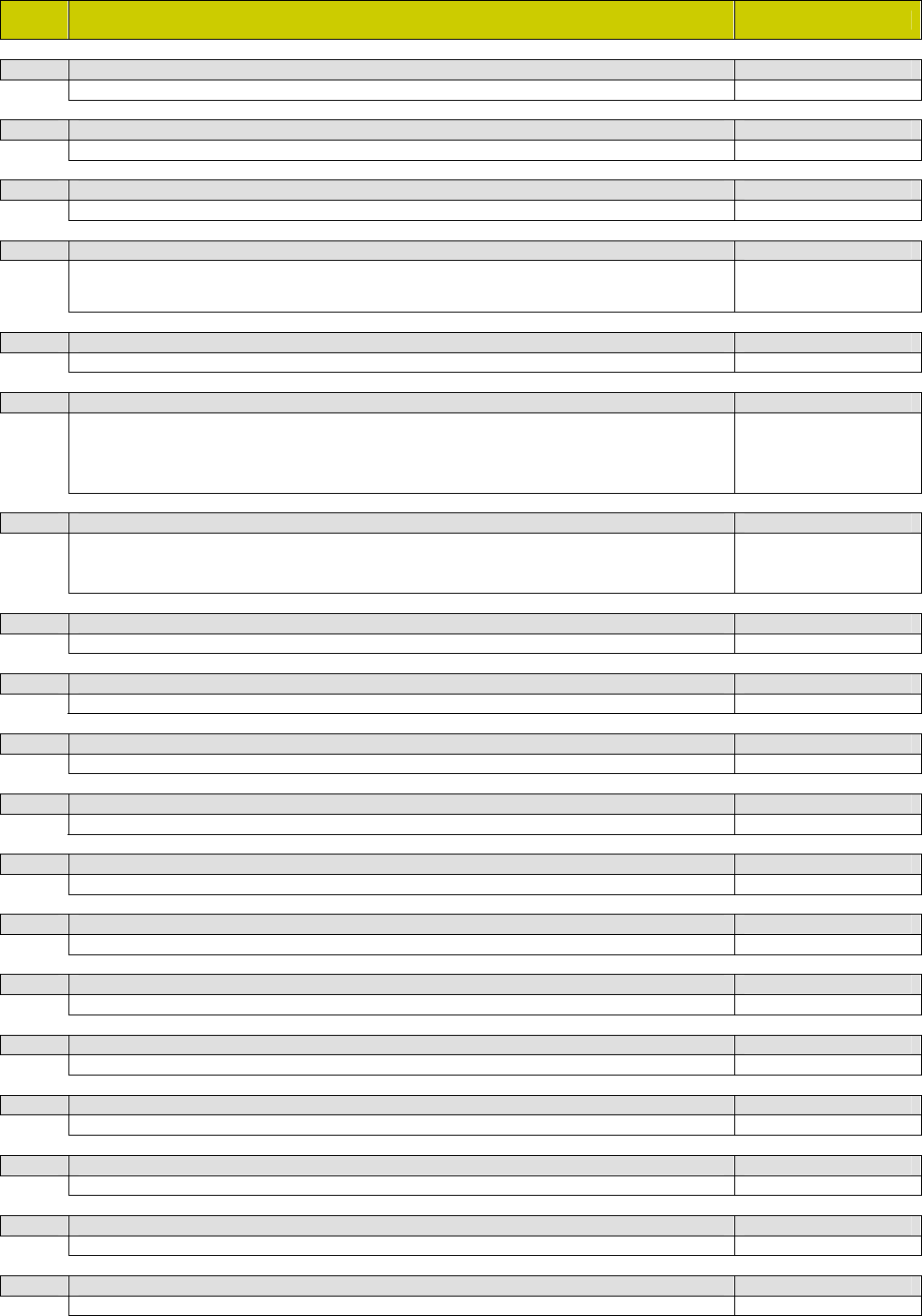
Specification List SM-110 V1.20 20 December, 2005
17
SPEC
NO. SPECIFICATION DESCRIPTION SM-100
272 Beef Reference Number 9
0 Code 1 Date
273 Item Code Follow PLU Number
0 Yes 1 No For IR only.
274 Bench Key Pad 8
0 New 1 Old
275 Taiwan Receipt Printer 8
0 Disable 1 Enable For TW only.
Apply for POS1 FLEX
PP2000 srs. 2 only.
276 Floating Server
0 Disable 1 Enable
277 Real Time Buffer 9
0 No 4 5 Days
1 2 Days 5 6 Days
2 3 Days 6 7 Days
3 4 Days 7 Unlimited
278 Traceability Report 9
0 Disable 3 By Date and Reference No.
1 By Reference No. 4 By Date and PLU No.
2 By PLU No.
279 U1 Self-service 8
0 Disable 1 Enable For U1 only.
280 Real Time Customer Number
0 No 1 Yes
281 Real Time Buffer Receipt 8
0 Detail 1 Total Only
282 Barcode Function 8
0 Without CR 1 With CR
283 Barcode Look-up-table (LUT) Contents 8
0 Non-weigh Item Only 1 All Items
284 Open Cash Drawer on Credit Payment 9
0 Allow 1 Inhibit
285 Australia ECR Function 8
0 No 1 Yes For AR only.
286 Enforce Amount Tendered 9
0 No 1 Yes
287 Enforce Change Key 9
0 No 1 Yes
288 Planned Price Printed in Report
0 Enable 1 Disable
289 Repeat PLU Call
0 No 1 Yes
290 Payment Key 8
0 Disable 1 Enable For DEC countries only.
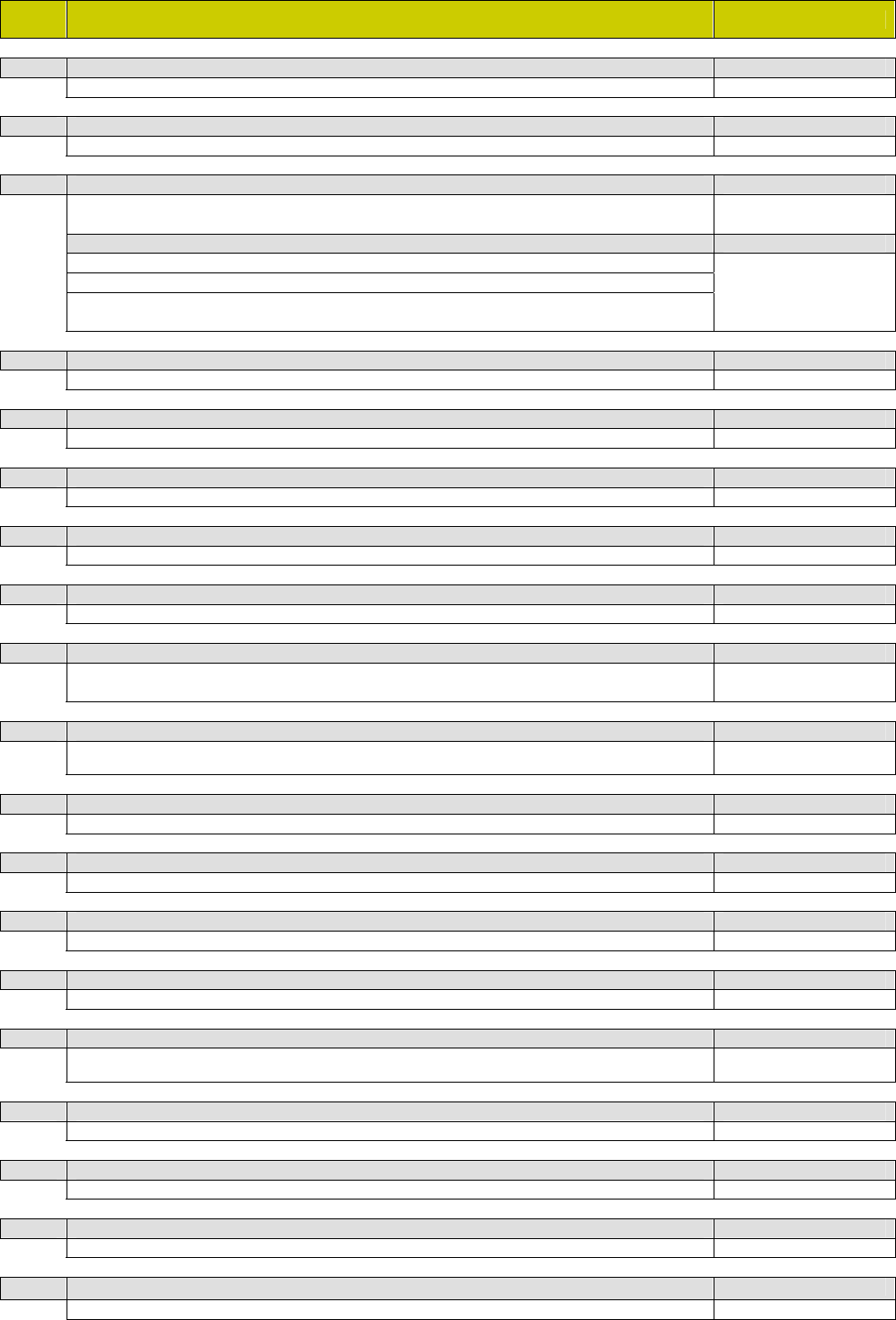
Specification List SM-110 V1.20 20 December, 2005
18
SPEC
NO. SPECIFICATION DESCRIPTION SM-100
291 Gap Value In-feed Operation 9
0 Re-adjustable 1 No Change
292 SM-200 Power Save 8
0 Back Light Off 1 Power Off
293 SM-200 Power Save Timeout 8
0 3 Min 2 10 Min
1 5 Min 3 2 Min
PLU Scrolling Message Display Interval 9
0 Disable 4 1 Min
1 3S 5 2 Min
2 10S 6 5 Min
3 30S
For U1 only.
294 SM-200 Battery Option 8
0 Yes 1 No
295 SM-300 Scrolling Message Update Rate 8
0 6 Lines 1 12 Lines
296 Ingredient File-Size Expansion 8
0 Maximum 99 records 1 Maximum 255 records For SF only.
297 Print PLU Ingredient in Receipt 8
0 No 1 Yes
298 Traceability Update Function
0 No 1 Yes
299 Keyboard Selection 8
0 Normal Keyboard # 2 80 Preset Keys
1 100 Preset Keys
# 32/56 Preset Keys.
Identical to SPEC672.
300 SM-500 Self-Service 8
0 No 1 Yes 96 Preset Keyboard.
Identical to SPEC688.
301 Print Receipt after Accumulation 9
0 Yes 1 No
302 Fixed Port Number for Ethernet
Enter value from 1 to 254
303 DHCP IP Address Lease Time
0 Disable 1 Enable
304 Server Port Number
Enter value from 1 to 254
305 Character Spreading Speed Up 8
0 Disable 1 Enable (S3, S4, M3 & M4)
For U1 only.
306 Unit Print on Receipt
0 Pcs 1 Items
307 Code Page 8
0 DOS 1 ANSI For IR only.
308 SM-500 2nd Receipt Printer 8
0 Disable 1 Enable
309 Praxis Function 8
0 Disable 1 Enable For DEC countries only.
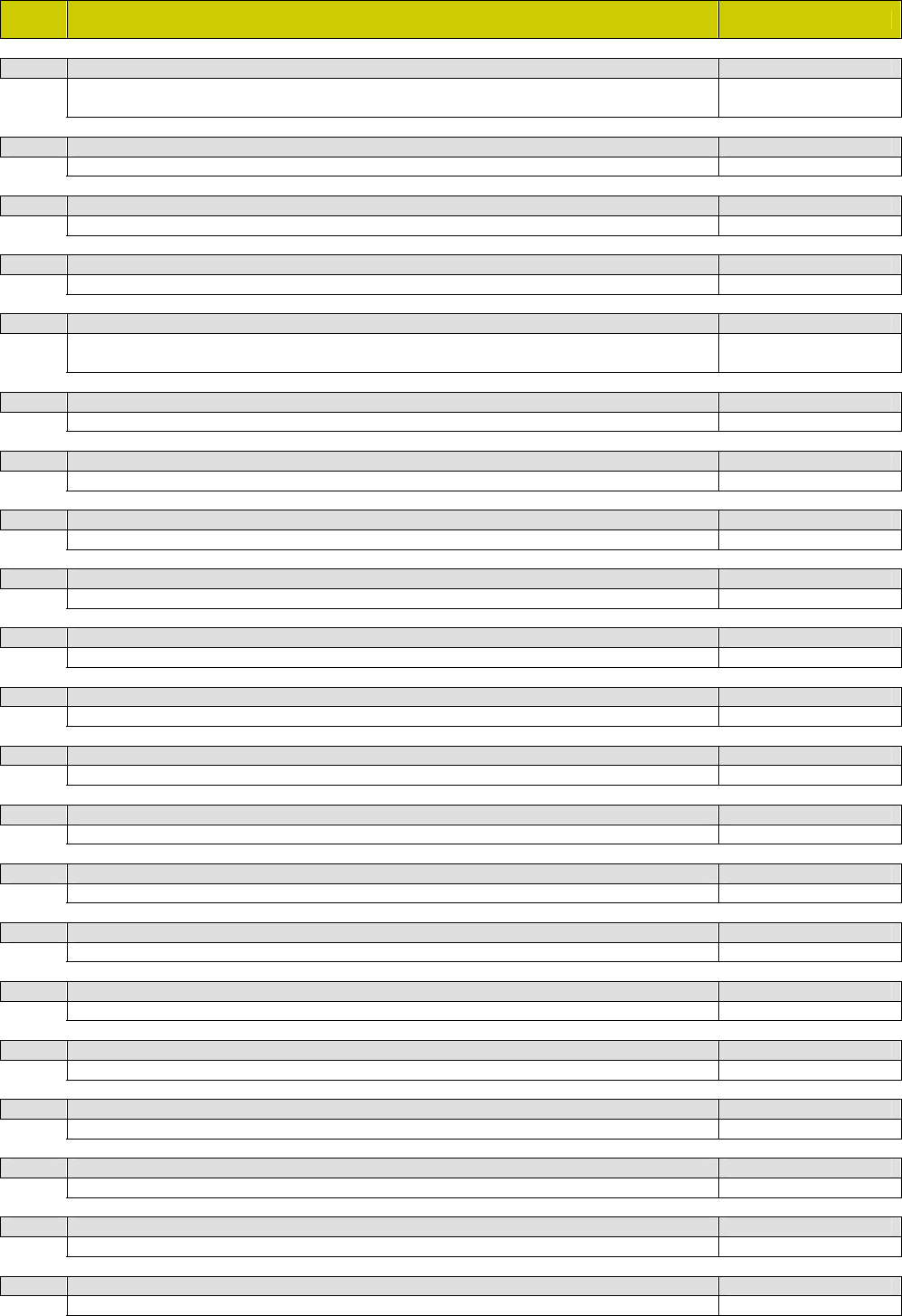
Specification List SM-110 V1.20 20 December, 2005
19
SPEC
NO. SPECIFICATION DESCRIPTION SM-100
310 Multi Barcode Type 9
0 EAN128 2 CODE128
1 RSS
For AI 01 only.
311 Operator Logging Function
0 Disable 1 Enable
312 Price Change Password 9
0 Disable 1 Enable For CA only.
313 Price Change Log File 9
0 Disable 1 Enable For CA only.
314 Training Mode 8
0 Disable 2 Enable (Clerk Report)
1 Enable
For DEC only.
315 Print PLU Traceability in Receipt 8
0 Yes 1 No
316 Include Prepack Total in Manual Total Report 9
0 Yes 1 No
317 Wireless Communication 9
0 No 1 Yes
318 Wireless FTP Port Number
Enter value range from 1 to 9999 Not in used.
319 Delete Traceability Record 9
0 Yes 1 No
320 PLU Link to Text Field
0 Disable 1 Enable
321 Julian Date for Packed and Sell Date 8
0 No 1 Yes For U1 only.
322 Price Printing Size (Large Font)
0 No 1 Yes
323 Auto PLU Broadcasting
0 Disable 1 Enable
324 Decimal Point For Unit Price And Total Price 8
0 Disable 1 Enable
325 Peel Sensor Value
0 Re-adjust 1 No Change
326 ON/Off Key 8
0 Disable 1 Enable
327 SM300 Print Control 8
0 Disable 1 Enable
328 TU 9 Digit Total Price 8
0 Disable 1 Enable For Tu only.
329 PLU Tare Call up 8
0 Allow 1 Inhibit
330 Individual Scale Store Total Report 8
0 No 1 Yes

Specification List SM-110 V1.20 20 December, 2005
20
SPEC
NO. SPECIFICATION DESCRIPTION SM-100
331 Default ITF for Barcode 9
0 Disable 1 Enable
332 ITEM Text (5-16) Print on Total Label 9
0 Disable 1 Enable
333 Image at Top Receipt
Enter range from 0 to 99
334 Image at Bottom Receipt
Enter range from 0 to 99
335 Traceability Eat By Date
0 Disable 1 Enable
336 Traceability Max Weight
0 Disable 1 Enable
337 Traceability Default Label Format
0 Not Used 5 F5
1 F1 6 F6
2 F2 7 F7
3 F3 8 F8
4 F4
338 Traceability Barcode
0 EAN13 1 EAN128
339 Flag Data (EAN13)
Enter range from 0 to 99
340 Enforce Scan
0 No 1 Yes
341 TVP2000 (SM300)
0 Not Send T10 1 Send T10 Label Format
342 LCD 1 Line Scroll
0 Disable 1 Enable
343 Clear Key in Prepack
0 Enable 1 Disable
344 Print Pack Date
0 Yes 1 No
345 Update Spec For Server/Client System
0 Enable 1 Disable
346 Update Label Turn-over In Receipt Buffer
0 No 2 Only In Prepack Mode
1 Only In Registration Mode 3 Both
347 Internet Broadcast
0 No 1 Yes
348 Taiwan POP Label
0 Disable 1 Enable For TW only
349 Direct Access To Clerk Mode
0 Disable 1 Enable

Specification List SM-110 V1.20 20 December, 2005
21
SPEC
NO. SPECIFICATION DESCRIPTION SM-100
350 Additional Rounding In Receipt
0 Print 1 No Print
351 Gratuitous ARP
0 Disable 1 Enable
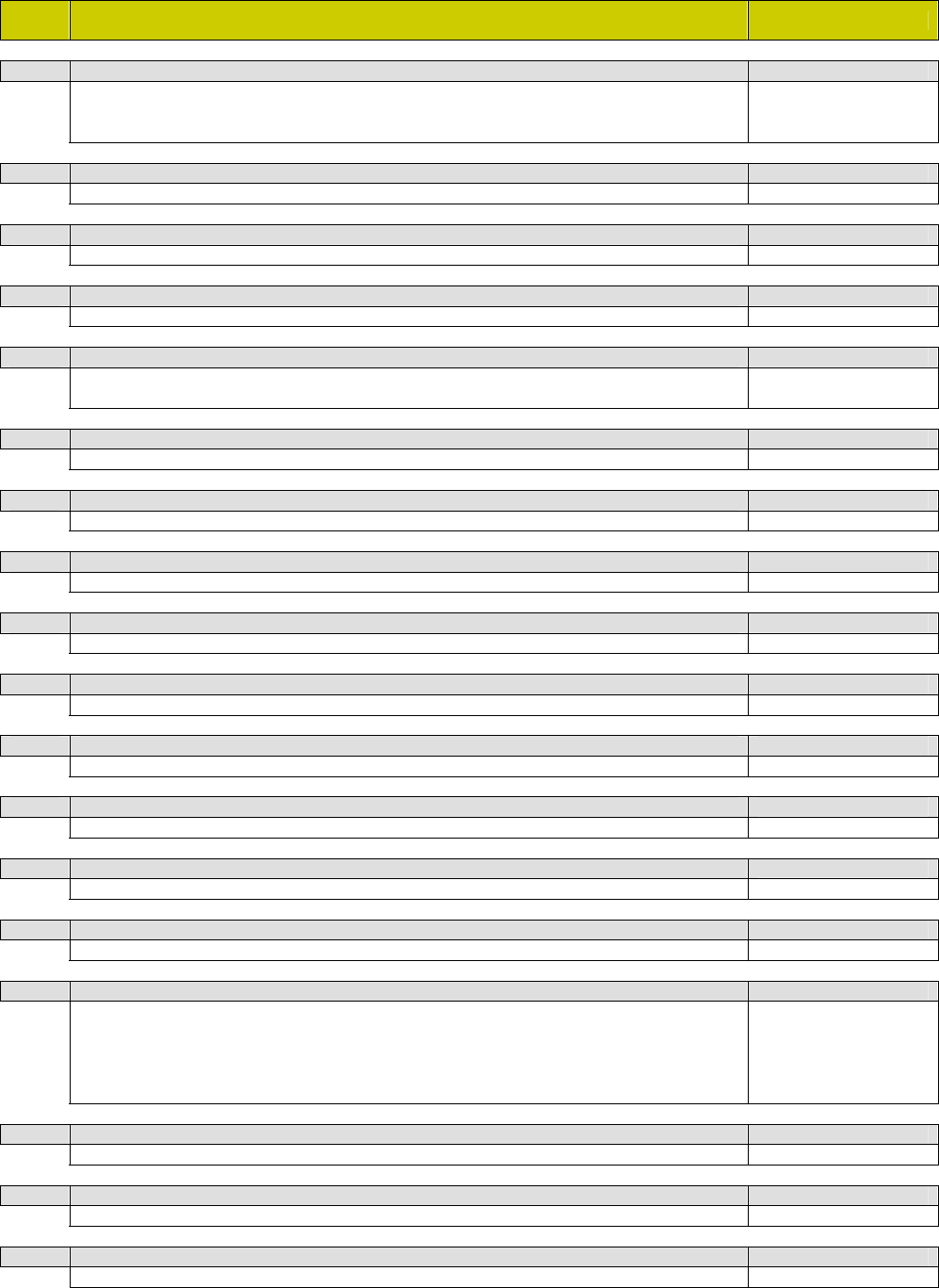
Specification List SM-110 V1.20 20 December, 2005
22
SPEC
NO. SPECIFICATION DESCRIPTION SM-100
400 Auto Power-Off Function 9
0 Inhibit 3 30 Minutes
1 3 Minutes 4 1 Hour
2 10 Minutes 5 3 Hours
401 RTS/CTS Handshaking of RS-232C 9
0 On 1 Off
402 Reset Receipt consecutive Number after Reset Report 9
0 No 1 Yes
403 Vender Number Display in Registration Mode 9
0 Allow 1 Inhibit
404 Number of Vender Keys 9
0 4 Vender Keys 2 6 Vender Keys
1 5 Vender Keys 3 7 Vender Keys
405 Priority of Shop Name and Special Message on Receipt 9
0 Shop Name Priority 1 Special Message Priority
406 Centering of shop name on Receipt 9
0 Allow 1 Inhibit
407 Centering of special Message on Receipt 9
0 Allow 1 Inhibit
408 One or Two Touch for Receipt Printing in AMT/TEND 9
0 One Touch 1 Two Touch
409 PLU Number Printing on Receipt 9
0 Inhibit 1 Allow
410 Sale Item Entry Method 9
0 Total 1 Item
411 Default Vender Transaction by Print Key 9
0 Allow 1 Inhibit
412 Print Checking Line 9
0 Print 1 No Print
413 Source of Used by Date 9
0 Current Date 1 Packed Date
414 In-Store Barcode for Barcode Scanner Enter 9
0 F1F2 CCCCCC TTTT CD 5 F1F2 CCCCC XCD TTTT CD
1 F1F2 CCCCC TTTTT CD 6 F1F2 CCCC XCD TTTTT CD
2 F1F2 CCCC TTTTTT CD 7 F1F2 CCCCC PCD TTTT CD
3 F1F2 CCC TTTTTTT CD 8 F1F2 CCCCC 0 TTTT CD
4 F1F2 CC TTTTTTTT CD
#1: F1F2 - 20~29
#2: CC ~ CCCCCC -
Item code.
#3: TTTT ~ TTTTTTTT
Total Price
415 Non-PLU Item Enter by Barcode Scanner 9
0 Allow 1 Inhibit
416 Barcode Scanner 9
0 Allow 1 Inhibit
417 Centering of Commodity Name on Label 9
0 Allow 1 Inhibit
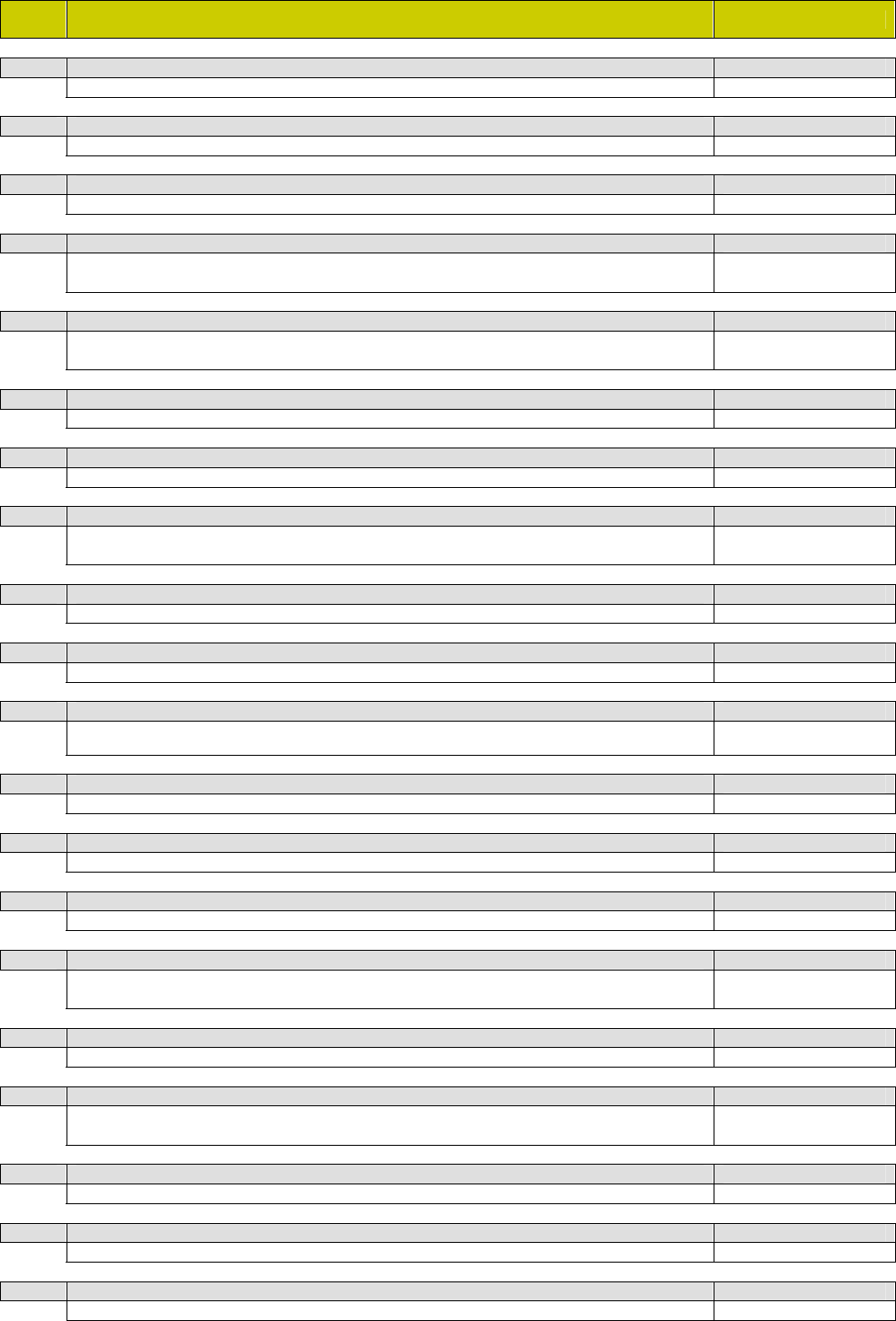
Specification List SM-110 V1.20 20 December, 2005
23
SPEC
NO. SPECIFICATION DESCRIPTION SM-100
418 Weight Data Synchronization Function 9
0 Allow 1 Inhibit
419 Open Cash Drawer when Issue Label 9
0 Allow 1 Inhibit
420 Print Grand Total on Sales Report 9
0 Allow 1 Inhibit
421 Constitution of Report 9
0 Receipt Data 2 Receipt Data & Label Data
1 Label Data
422 Currency Symbol for Total Amount on Receipt 9
0 No Print 2 Suffixation
1 Prefixion
423 Print Total Number of Pieces on Receipt 9
0 Allow 1 Inhibit
424 Total Barcode on Receipt for Total Price in 2nd Currency 9
0 Allow 1 Inhibit For FR only.
425 Second Currency as Reference Price 9
0 No 2 For Label
1 For Receipt 3 For Receipt and Label
426 Print Tare Weight when Unit Price is 0 9
0 Allow 1 Inhibit
427 Eliminate Cash Line on Receipt when No change Operation 9
0 Allow 1 Inhibit
428 PRINT Tax List on Receipt 9
0 Allow 1 Inhibit Effective when SPEC603
= 1
429 Non-Weigh PLU Unit Price Display 9
0 Total Price Column 1 Unit Price Column
430 Items on PLU / Main Group / Dept / Tax Report 9
0 Registered Items 1 All Items
431 Eliminate Vender Data on Sales Report 9
0 Allow 1 Inhibit
432 Font Size for Commodity Name on Receipt 9
0 Standard Font Size 2 Largest Font Size
1 Larger Font Size
433 Condition of Additional Price Rounding for Total Price 9
0 Cash Payment Only 1 Always
434 Item Barcode Type 9
0 EAN Type 2 User Programmable
1 ITF Type
435 Total Barcode Type 9
0 EAN Type 1 ITF Type
436 In-Store Barcode Type for Barcode Scanner Enter 9
0 EAN Type 1 ITF Type
437 Print Rounding on Receipt 9
0 Allow 1 Inhibit
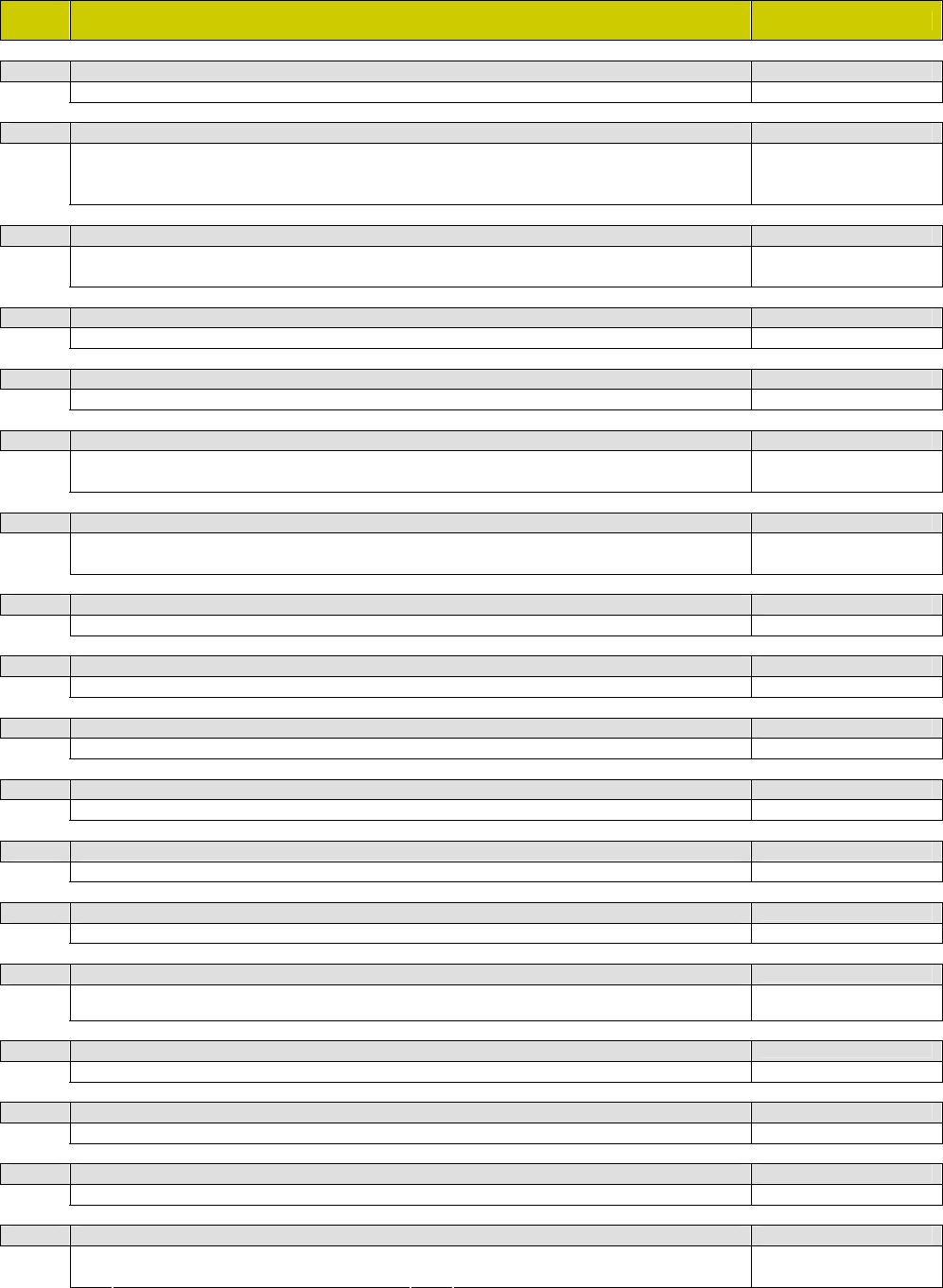
Specification List SM-110 V1.20 20 December, 2005
24
SPEC
NO. SPECIFICATION DESCRIPTION SM-100
438 Print Sub-Total on Receipt 9
0 Allow 1 Inhibit
439 Pulse width for Opening Cash Drawer 9
0 20ms (Default Value) 3 200ms
1 50ms 4 300ms
2 100ms 5 400ms
440 R Mode Password Function 9
0 Inhibit 2 Power On & Password R Key
1 Password R Key
441 Set / Reset Auto PLU Call Function Key Enable 9
0 Allow 1 Inhibit
442 Change Main Group Code for Auto Plu Call Function Key Enable 9
0 Allow 1 Inhibit
443 Prefix Fixed Code to PLU Code for Auto PLU Calling 9
0 No 2 2 Digits
1 1 Digit 3 3 Digits
Effective when Spec39 =
1, Spec40 = 0
444 Decimal Point Position for Second Currency 9
0 None 2 0.00
1 0.0 3 0.000
445 Unit Price Change for PLU after Label Printing 9
0 Inhibit 1 Allow
446 Print Tare Weight on Receipt
0 Allow 1 Inhibit
447 Place Change for PLU after Label Printing 9
0 Inhibit 1 Allow For KE only.
448 Sell Date Change for PLU after Label Printing 9
0 Inhibit 1 Allow For KE only.
449 Trace Auto Clear
0 Inhibit 1 Allow For KE only.
450 Trace per PLU
0 Inhibit 1 Allow For KE only.
451 Trace Auto Update
0 Inhibit 1 Allow For KE only. Effective
when Spec450 = 1.
452 Trace Confirm
0 Inhibit 1 Allow For KE only.
453 Trace C/D Check
0 Inhibit 1 Allow For KE only.
454 Forced Tare when Tare Value in PLU is 9999 9
0 Inhibit 1 Allow For CA only.
455 Printing of Servings Fact 9
0 SS Top & SC Bottom 2 SS Print Only
1 SS Bottom & SC Top 3 SC Print only
For CA only.
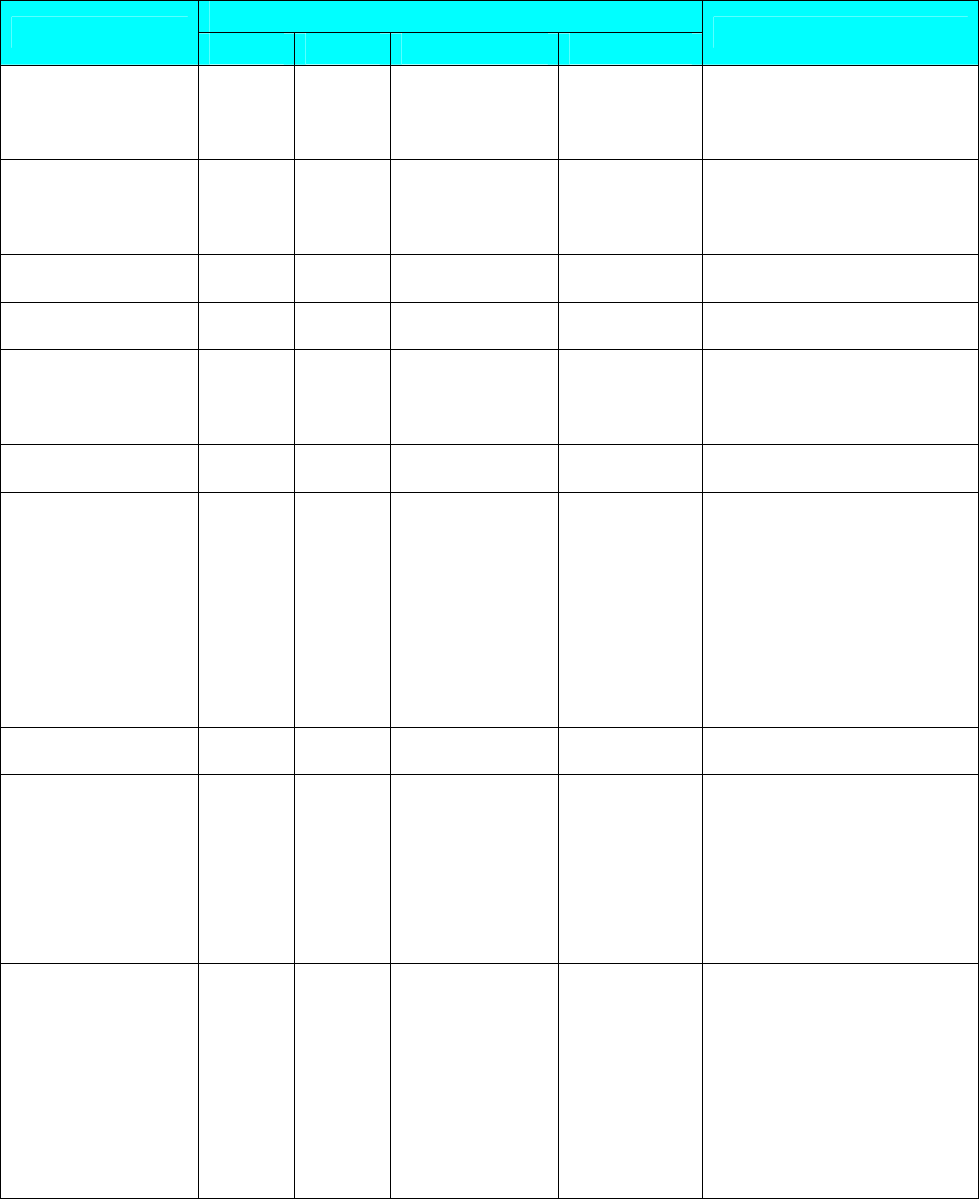
SM-110 Flexible Barcode Setting Guide
Display
Operation tare weight Unit price/kg price Remark
Press [mode] third
times
S1 -- --> PLU FILE Enter programmer.
Press numeric 4 and 6 S46 -- --> FLEXI BARCODE
Enter Flexible Barcode
programme.
Press [*] S46.0 F BAR 0 NO SET Program Flexible Barcode.
Enter numeric 1 S46.0 F BAR 1 NO SET Program Flexible Barcode 1.
Press [*] S46.1 F BAR 0 FLAG
Program Flag Code.(0 for F2,1
for F1F2,2 for non.)
Press [*] S46.2 F BAR 0 ITEM CODE Enter item code length.
Press [*] S46.3 F BAR 0 DATA1
Enter data format for DATA1.( 0
for weight,1 for quantity,2 for unit
price.3 for weight/quantity,4 for
total price,5 for original price,6 for
user programmable.)
Press [*] S46.4 F BAR 0 DIGIT Enter DATA1 length.
Press [*] S46.5 F BAR 0 SHIFT
Shift for DATA1.( 0 for no right
shift,1 for right shift, 2 for right
shift x2, 3 for left shift, 4 for left
shift x2, 5 for left shift x3.)
Press [*] S46.6 F BAR 0 DATA2
Enter data format for DATA2.( 0
for weight,1 for quantity,2 for unit
price.3 for weight/quantity,4 for
total price,5 for original price,6 for
user programmable.)
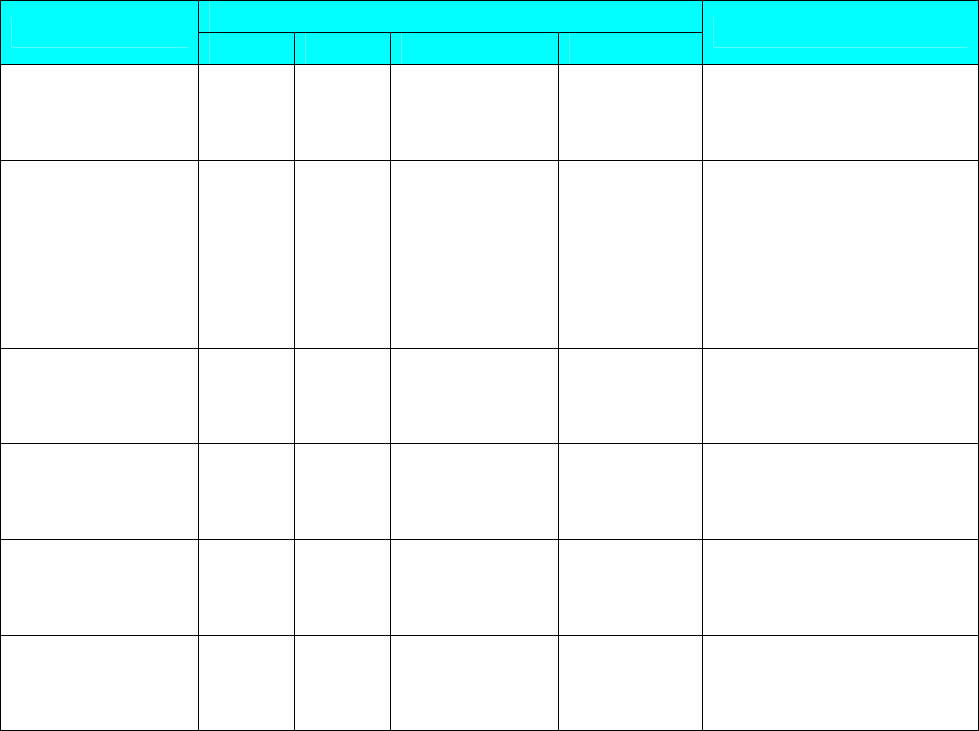
Display
Operation tare weight Unit price/kg price Remark
Press [*] S46.7 F BAR 0 DIGIT Enter DATA2 length.
Press [*] S46.8 F BAR 0 SHIFT
Shift for DATA2.( 0 for no right
shift,1 for right shift, 2 for right
shift x2, 3 for left shift, 4 for left
shift x2, 5 for left shift x3.)
Press [*] S46.9 F BAR NO MIDDLE CD
Press [ⅹ] to select the middle
check digit.
Press [*] S46.1 F BAR NO LAST CD
Press [ⅹ] to select the last check
digit.
Press [*] S46.1 F BAR ITF BARCODE
Press [ⅹ] to swith ITF and EAN
barcode.
Press [#] S46 -- --> FLEXI BARCODE Save the flexible barcode 1.
Note: See the Flexible Barcode Usage Note at 《3.6.1 PLU programming》 in SM-110 Operation
manual.

SM-110 Traceability Setting Guide
Prepare
¾ Set SPEC258 to “1”
Traceability Programming
Display
Operation tare weight Unit price/kg price Remark
[Mode] [Mode] [Mode] S1 Æ PLU FILE Enter S mode
[3] [4] S34 Æ COUNTRY FILE Enter country file programming
[*] [1] S34.0 1 NO SET Program country No. 1
[*][C][H][I][N][A] S34.1 COUN CHINA Name 5 Program country name “CHINA”
[#] S34
Æ COUNTRY FILE Save Country No. 1
[3] [5] S35 Æ CUTTING HALL Enter cutting hall programming
[*] [1] S35.0 HALL 1 NO SET Program cutting hall No. 1
[*][1] S35.1 HALL 1 COUNTRY Program cutting hall country No. 1
[*][C][U][T] S35.2 HALL CUT Name 3 Program cutting hall name “CUT”
[#] S35
Æ CUTTING HALL Save cutting hall No. 1
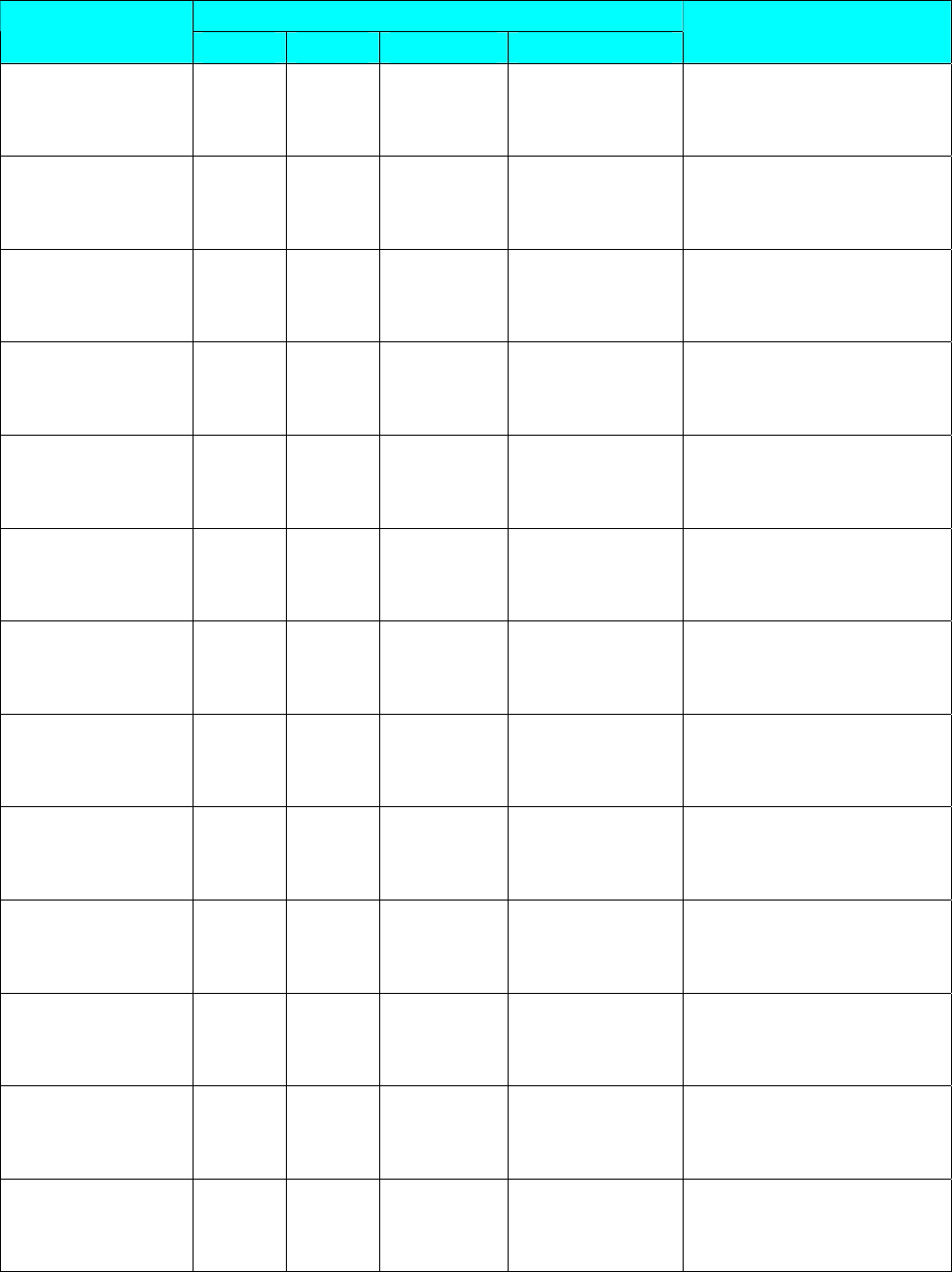
Display
Operation tare weight Unit price/kg price Remark
[3][6] S36
Æ SLAUGHTER HOUSE
Enter slaughter house
programming
[*][1] S36.0 HOUSE 1 NO SET Program slaughter house No. 1
[*][1] S36.1 HOUSE 1 COUNTRY
Program slaughter house country
No.1
[*][S][L][A][U][G] S36.2 HOUSE SLAUG NAME 5
Program slaughter house name
“SLAUG”
[#] S36
Æ SLAUGHTER HOUSE Save slaughter house No. 1
[4][7] S47
Æ KIND FLIE Enter kind file programming
[*][1] S47.0 KIND 1 NO SET Program kind file No. 1
[*][M][E][A][T] S47.1 KIND MEAT NAME 4 Program kind name “MEAT”
[#] S47
Æ KIND FILE Save kind file No. 1
[4][8] S48
Æ CATEGORY FILE Enter category file programming
[*][1] S48.0 CATEG 1 NO SET Program category No. 1
[*][B][E][E][F] S48.1 CATEG BEEF NAME 4 Program category name “BEEF”
[#] S48
Æ CATEGORY FILE Save category file No. 1
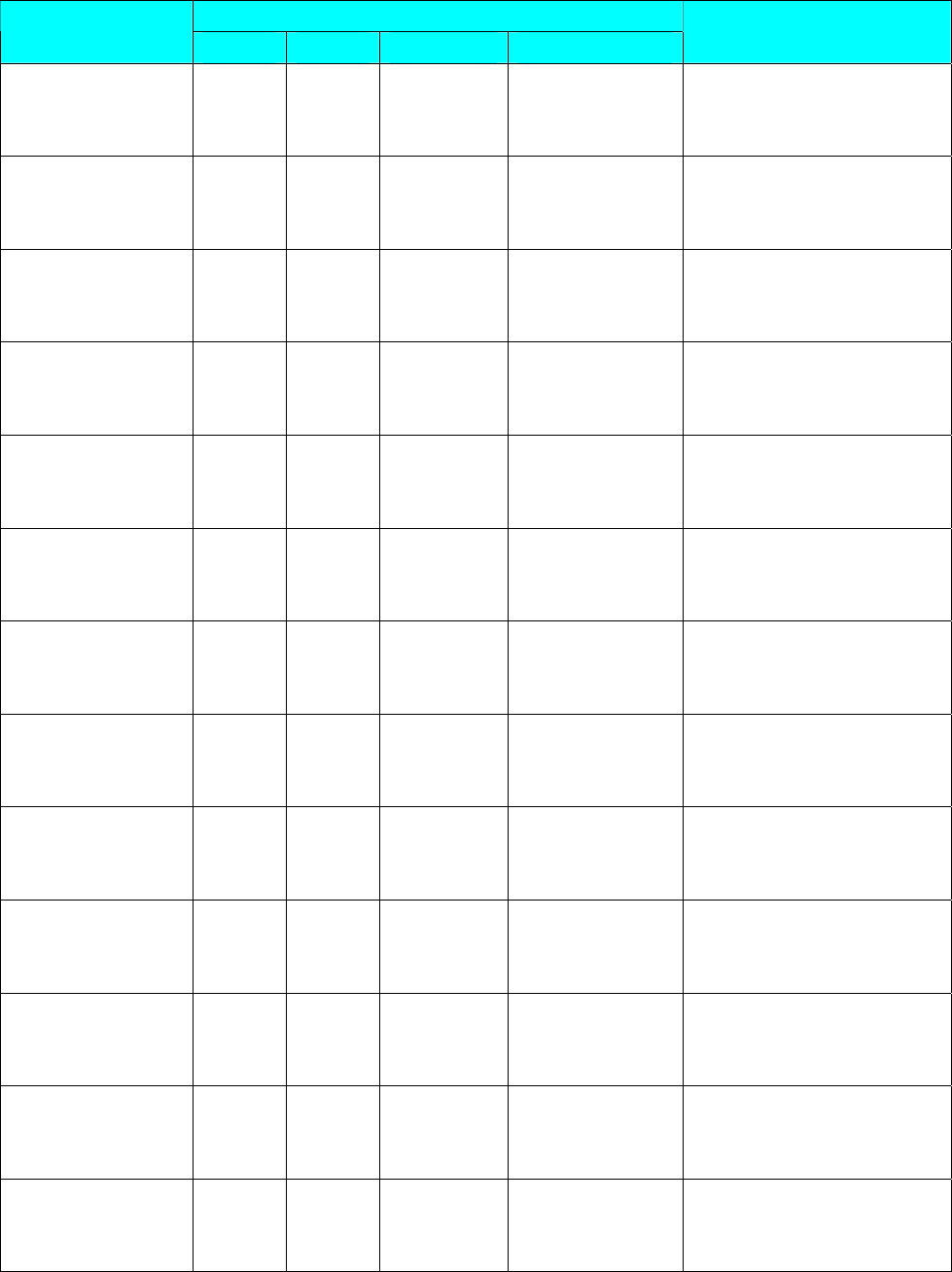
Display
Operation tare weight Unit price/kg price Remark
[4][9] S49
Æ BREED FILE Enter breed file programming
[*][1] S49.0 BREED 1 NO SET Program breed file No. 1
[*][B][U][L][L] S49.1 BREED BULL NAME 4 Program breed name “BULL”
[#] S49
Æ BREED FILE Save breed file No. 1
[3][7] S37
Æ TRACEABILITY Enter traceability programming
[*][1] S37.0 TRACE 1 NO SET Program traceability No. 1
[*][1] S37.1 TRACE 1 BORN Choose born country No. 1
[*][1] S37.2 TRACE 1 FATTEN Choose fatten country No. 1
[*][1] S 37.3 TRACE 1 S HOUSE Choose slaughter house No. 1
[*][1] S37.4 S CNT 1 LNK 1
Choose link country No. 1 for
slaughter house
[*][1] S37.5 TRACE 1 C HALL Choose cutting house No. 1
[*][1] S37.6 C CNT 1 LNK 1
Choose link country No. 1 for
cutting hall
[*][1] S37.7 TRACE 1 ORIGIN Choose original country No. 1
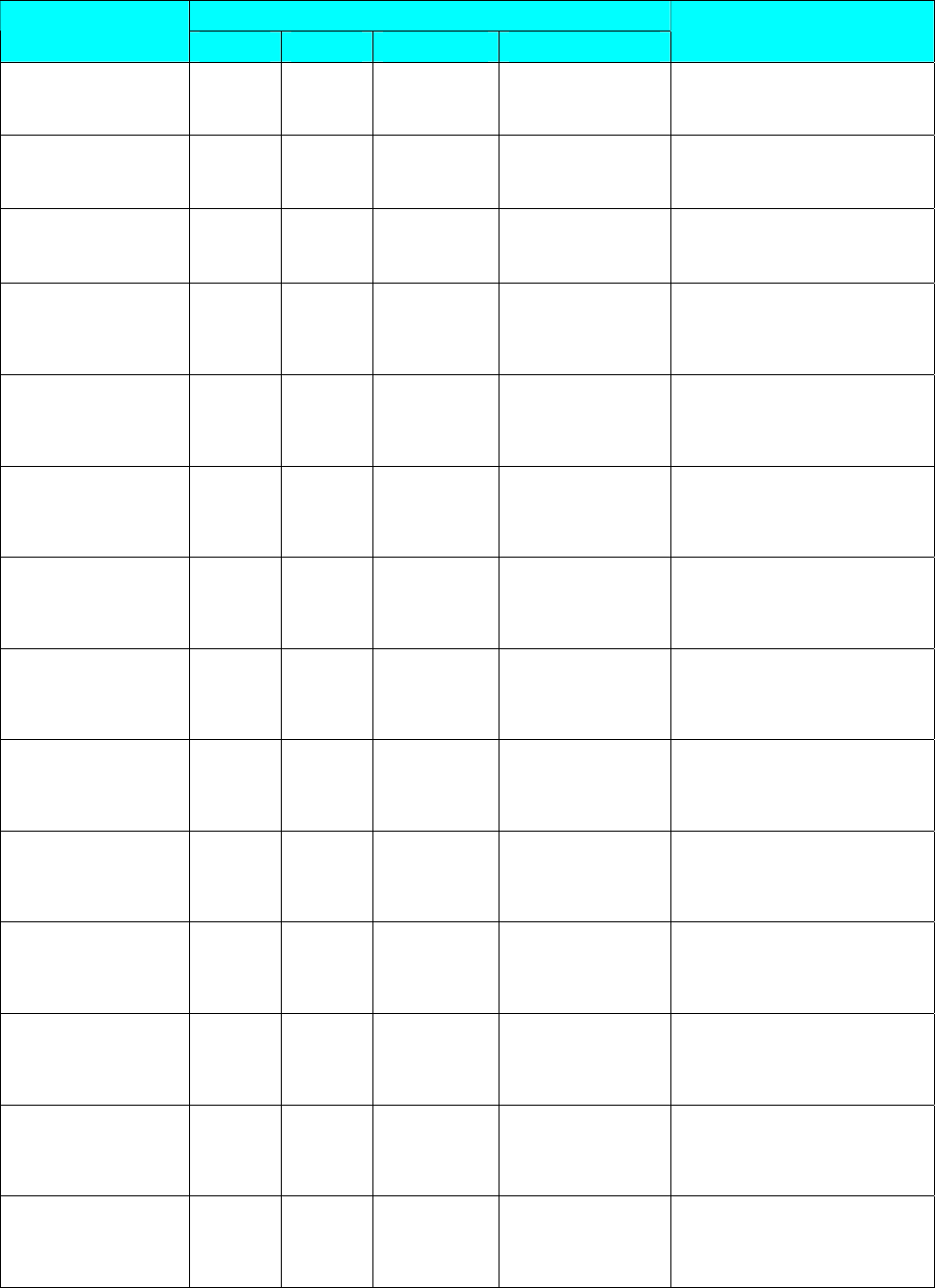
Display
Operation tare weight Unit price/kg price Remark
[*][R][C][D] S37.8 R-CD RCD NAME 3 Program R-CD content “RCD”
[*][G][T][I][N] S37.9 GTIN GTIN NAME 4 Program GTIN content “GTIN”
[*][L][O][T] S37.10 LOT LOT NAME 3 Program LOT content “LOT”
[*][1] S37.11 TRACE 1 KIND Choose kind No. 1
[*][1] S37.12 TRACE 1 CATEG Choose category No. 1
[*][1] S37.13 TRACE 1 BREED Choose breed No. 1
[*][C][O][N][T] S37.14 CONT CONT NAME 4 Program cont content “CONT”
[*][0][6][0][3][1][0] S37.15 TRACE 060310 EAT D Program eat by date “06/03/10”
[*][5][0][0][0] S37.16 TRACE 5.000 WEGHT Program maximum weight “5kg”
[*][S][C][D] S37.17 S CD SCD NAME 3 Program S CD content “SCD”
[*][S][N][M] S37.18 S NM SNM NAME 3 Program S NM content “SNM”
[*][S][A][D][1] S37.19 S AD1 SAD1 NAME 4 Program S AD1 content “SAD1”
[*][S][A][D][2] S37.20 S AD2 SAD2 NAME 4 Program S AD2 content “SAD2”
[#] S37
Æ TRACEABILITY Save traceability No. 1
Free Format Programming
¾ Enter “S12 Æ FREE FORMAT”, press [*]
¾ Edit the correlative items for traceability in free format
PLU ITEM Programming
¾ Enter “S19 Æ PLU ITEM”, press [*]
¾ Set “ Item TRACE” to “PROGRAM” and press [#] to save
PLU Programming
¾ When you edit PLU, set “S1.64 PLU” to “TRACE ALLOW” and press [*]
¾ Input traceability number and press [#] to save
¾ In the end, when you call the PLU and print label, you’ll see the traceability
information on the label
SM-110 Nutrition Fact Setting Guide
Concept
Nutrition uses fix template to print. Totally It has 12 fix templates(No. 70 ~ No. 81).
Setting Method
1. Enter S mode
2. Enter “S19 --- PLU ITEM” and set “IMAGE” and “NUTRI” to “PROGRAM”
3. Enter “S12 --- FREE FORMAT”
4. Enter “S12.5 IMG 1 Å 47 F ITEM” to “S12.5 IMG 10 Å 56 F ITEM” to set the print
area of Nutrition. (In each label format, totally you can print 10 images)
5. Enter “S1 --- PLU FILE” to create PLU.
6. Enter “S1.50 PLU 0 IMAGE 1” to choose the template number for IMAGE 1
(From No. 70~ No. 81).
…
7. Enter “S1.59 PLU 0 IMAGE 10” to choose the template number for IMAGE 10
(From No. 70~ NO. 81).
8. Set “S1.81 PLU PRINT NUTRI” to set nutrition print status to “Print”.
9. Enter from S1.82 to S1.10 to input nutrition contents.
10. For extra details on the Nutrition Fact, Enter S11: TXT form to edit by hands.
11. Enter “S12 --- FREE FORMAT” to set up the TXT position.
12. Press [PLU] key to save.

1
Operational Menu Tree
Registration Mode ( R Mode )
Report Print Mode ( X Mode ) X1.1 Read Main Group Daily
X2.1 Read PLU Daily
X3.1 Read Department Daily
X4.1 Read Sales Daily
X5.1 Read 24 Hour Daily
X6.1 Read ABC Daily
X7.1 Read Clark Daily
X8.1 Read Pre-pack Department Daily
X3.2 Read Department Monthly
X4.2 Read Sales Monthly
X5.2 Read 24 Hour Monthly
X8.2 Read Pre-pack Main Group Daily
X1.4 Read Main Group Term
X2.4 Read PLU Term
X3.4 Read Department Term
X4.4 Read Sales Term
X5.4 Read 24 Hour Term
X6.4 Read ABC Term
X9.4 Read Tax
X4.3 Read Store Summary
Programming Mode ( S Mode ) S1 PLU File……
S2 Department File
S3 Main Group File
S4 Key Assignment
S5 Shop Name File
S6 Advertisement Message
S7 Vender File
S8 Date and Time
S9 Special Message
S10 Ingredient File
S11 Text File
S12 Free Format……
S13 Scroll Message
S14 Scroll Sequence
S15 Place File
S16 Machine Setting
S17 Logo File
S18 Tax File
S19 PLU Item……
S20 Memory Status
S21 I/F Test
S22 File Load

2
¾ S1 PLU File S1.0 Enter PLU No.
S1.1 Unit Price (PR-KG or PR-PCS)
S1.2 Label Format 1 (Default, T1-T12, S, A-C, F1-F99)
S1.3 Label Format 2 (No, F1-F99)
S1.4 Commodity Name and its Font Size
S1.5 EAN Barcode or ITF Barcode
S1.6 Barcode Type
S1.7 Flag Code
S1.8 Item Code
S1.9 Item Code (Lower 4 Digits)
S1.10 Right Side Data of Item Barcode
S1.11 Selection of EAN Add-on
S1.12 Main Group Number
S1.13 Print Sell by Date or Not
S1.14 Sell by Date [Enabled when S1.13 is set to print]
S1.15 Print Sell by Time or Not
S1.16 Present or Key-in [Enabled when S1.15 is set to print]
S1.17 Sell by Time [Enabled when S1.16 is set to Key-in]
S1.18 Print Used by Date or Not
S1.19 Used by Date [Enabled when S1.18 is set to print]
S1.20 Print Packed Date or Not
S1.21 Packed Date [Enabled when S1.20 is set to print]
S1.22 Print Packed Time or Not
S1.23 Present or Key-in [Enabled when S1.22 is set to print]
S1.24 Packed Time [Enabled when S1.23 is set to Key-in]
S1.25 Cost Price
S1.26 PLU Tare
S1.27 Unit Symbol
S1.28 Quantity
S1.29 Type of Volume Discount
S1.30 The 1st Target of Volume Discount
S1.31 The Discount Value for the 1st Target
S1.32 The 2nd Target of Volume Discount
S1.33 The Discount Value for the 2nd Target
S1.34 Print Type of Discount Price (Mark Down)
S1.35 Schedule of Volume Discount (The Start Date)
S1.36 Schedule of Volume Discount (The Start Time)
S1.37 Schedule of Volume Discount (The End Date)
S1.38 Schedule of Volume Discount (The End Time)
S1.39 Selection of Discount Day of the Week
S1.40 Special Message Number
S1.41 Ingredient Number
S1.42 Special Message (Program Original Special Message)
S1.43 Ingredient (Program Original Ingredient)
S1.44 Place of Production
S1.45 Coupled PLU Number
S1.46 Tax Number
S1.47 Reference PLU Number
S1.48 Proportional Tare

3
¾ S12 Free Format S12.0 Free Format Number
S12.1 Label Width
S12.2 Label Height
S12.3 Label Angle
S12.4 Label Type (Item Label or Total Label)
S12.5 Free Format Item……
S12.5 Free Format Item 1. PLU Number
2. Price
3. Unit Price
4. Weight
5. Quantity
6. Packed Date
7. Packed Time
8. Commodity
9. Quantity Unit
10. Sell by Date
11. Sell by Time
12. Barcode
13. Shop Name
14. Discount
15. Used by Date
16. Logo
17. Main Group Code
18. Department
19. Scale Number
20. Ingredient
21. Special Message
22. Frame 1
23. Frame 2
24. Tare
25. Clerk
26. Text 1
27. Text 2
28. Text 3
29. Text 4
30. Text 5
31. Text 6
32. Text 7
33. Text 8
34. Text 9
35. Text 10
36. Text 11
37. Text 12
38. Text 13
39. Text 14
40. Text 15
41. Text 16

4
¾ S19 PLU Item Label Format 1 [LABFR1]
Label Format 2 [LABFR2]
Barcode Selection [BACODE]
Barcode Flag Data [FLAG]
Barcode Item Code [ITCODE]
Main Group Code [MGCODE]
Sell by Date [SELLDT]
Sell by Time [SELLTM]
Used by Date [USEDDT]
Packed Date [PACKDT]
Packed Time [PACKTM]
Cost [COST]
Tare [TARE]
Quantity [QTY]
Quantity Unit [Q .UNIT]
Discount Status [DISCNT]
Discount Schedule Date [SCH DT]
Discount Schedule Time [SCH TM]
Mark Down Status [MARKDN]
1st Target for Discount 1 [1STLMT]
2nd Target for Discount 2 [2NDLMT]
Special Message Number [SMGNUM]
Ingredient Number [INGNUM]
Commodity Name [COMNAM]
Special Message [SP MG]
Ingredient [INGR]
Place of Production [PLCNUM]
Image [IMAGE]
Bonus [BONUS]
Nutrition [NUTRI]
ITF Selection [ITFSEL]
Reference PLU [REFPLU]
Security PLU [SECPLU]
Coupled PLU [COUPLU]
Discount Day of the Week [DAY WK]
EAN 5 Digit Add-on [ADD-ON]
Tax Number [TAX]
2nd Price [PRICE2]
Proportional Tare [% TARE]
Customer Discount [CUSDIS]
Restaurant Discount [RESDIS]
Staff Discount [STADIS]
Traceability Discount [TRACE]
Storage Temperature [TEMP]
Pack. Indicator [PACK.I]
Multi Barcode 1 [M1BARC]
Multi Barcode 2 [M2BARC]
Total Multi Barcode 1 [TM1BAR]
Total Multi Barcode 2 [TM2BAR]
Unit Price Selection [U.PRIC]
PLU Scroll (U1 only) [PLUSCR]
PLU Linked Text Field [PLUTEX]

5
Reset Report Mode ( Z Mode ) Z1.0 Reset Sales Daily
Z2.0 Reset Sales Monthly
Z3.0 Reset Sales Term