ES6 Quick Guide
User Manual:
Open the PDF directly: View PDF ![]() .
.
Page Count: 139 [warning: Documents this large are best viewed by clicking the View PDF Link!]

Previous Page Next Page
ES6 - Quick GuideES6 - Quick Guide
ES6 - Quick Guide
Advertisements
ES6 - OverviewES6 - Overview
ES6 - Overview
ECMAScript (ES) is a scripting language specification standardized by ECMAScript
International. It is used by applications to enable client-side scripting. The specification is
influenced by programming languages like Self, Perl, Python, Java etc. Languages like
JavaScript, Jscript and ActionScript are governed by this specification.
This tutorial introduces you to ES6 implementation in JavaScript.
JavaScript was developed by Brendan Eich, a developer at Netscape Communications
Corporation, in 1995.JavaScript started life with the name Mocha, and was briefly named
LiveScript before being officially renamed to JavaScript. It is a scripting language that is
executed by the browser, i.e. on the client’s end. It is used in conjunction with HTML to
develop responsive webpages.
ECMA Script6’s implementation discussed here covers the following new features −
Support for constants
Block Scope
Arrow Functions
Extended Parameter Handling
Template Literals
Extended Literals
Enhanced Object Properties
De-structuring Assignment
Modules
JavaScriptJavaScript
JavaScript
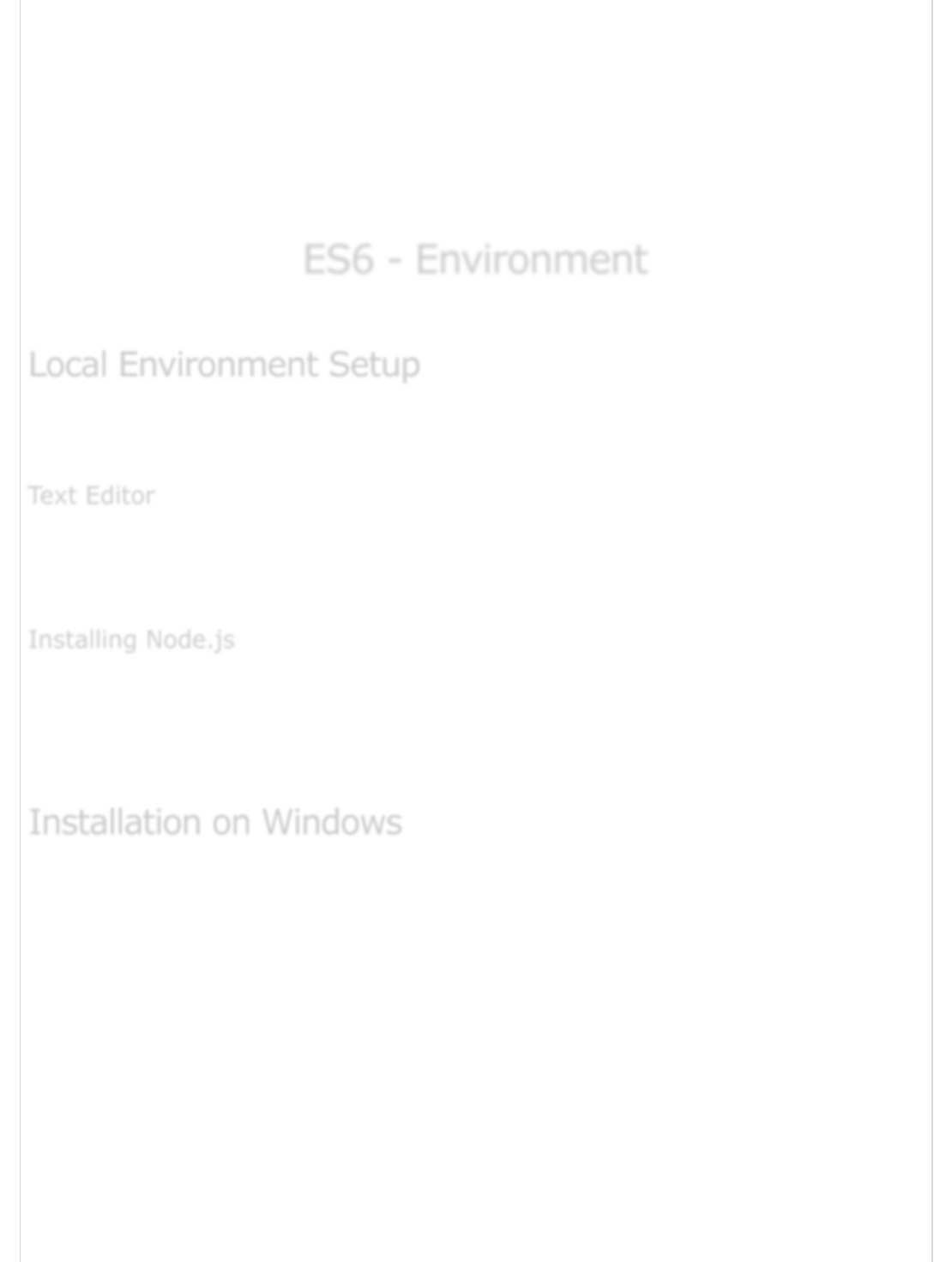
Classes
Iterators
Generators
Collections
New built in methods for various classes
Promises
ES6 - EnvironmentES6 - Environment
ES6 - Environment
In this chapter, we will discuss the setting up of the environment for ES6.
JavaScript can run on any browser, any host, and any OS. You will need the following to
write and test a JavaScript program standard −
The text editor helps you to write your source code. Examples of few editors include
Windows Notepad, Notepad++, Emacs, vim or vi etc. Editors used may vary with the
operating systems. The source files are typically named with the extension .js
Node.js is an open source, cross-platform runtime environment for server-side JavaScript.
Node.js is required to run JavaScript without a browser support. It uses Google V8
JavaScript engine to execute the code. You may download Node.js source code or a pre-
built installer for your platform. Node is available at https://nodejs.org/en/download
Download and run the .msi installer for Node
Local Environment SetupLocal Environment Setup
Local Environment Setup
Text EditorText Editor
Text Editor
Installing Node.jsInstalling Node.js
Installing Node.js
Installation on WindowsInstallation on Windows
Installation on Windows
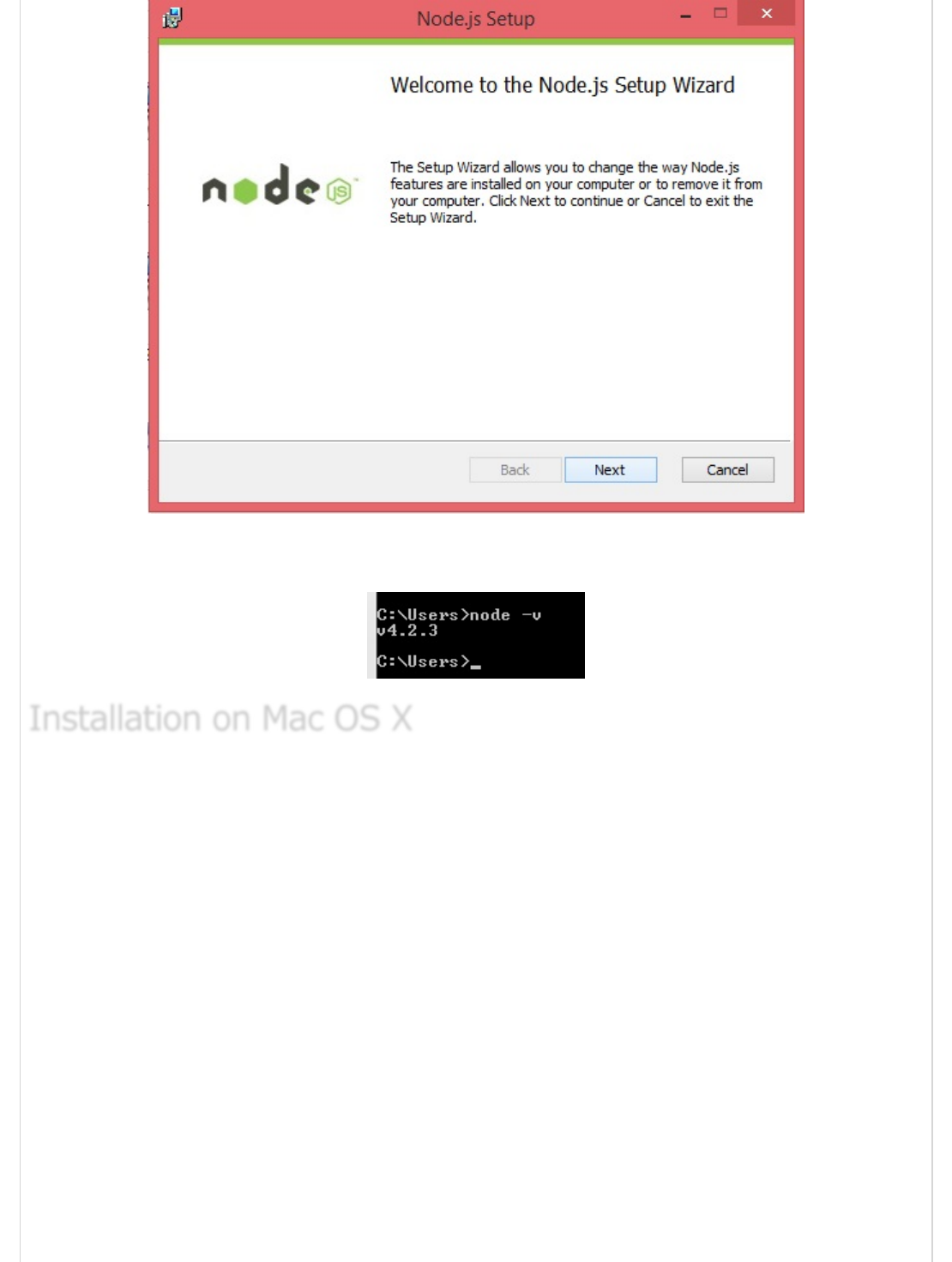
To verify if the installation was successful, enter the command node –v in the terminal
window.
To install node.js on OS X you can download a pre-compiled binary package which makes a
nice and easy installation. Head over to www.nodejs.org and click the install button to
download the latest package.
Installation on Mac OS XInstallation on Mac OS X
Installation on Mac OS X
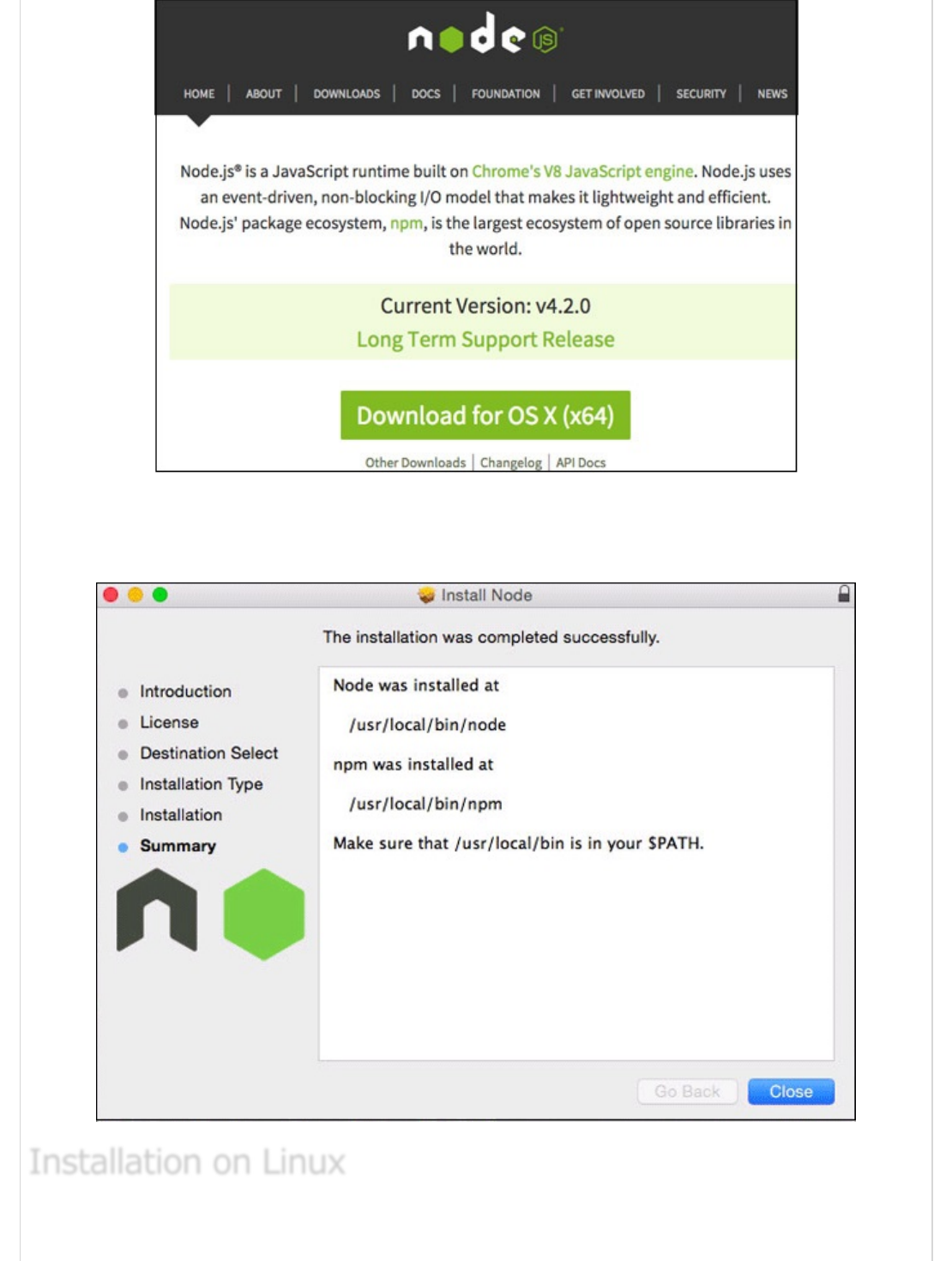
Install the package from the .dmg by following along the install wizard which will install
both node and npm. npm is the Node Package Manager which facilitates installs of
additional packages for Node.js.
You need to install a number of dependencies before you can install Node.js and npm.
Installation on LinuxInstallation on Linux
Installation on Linux
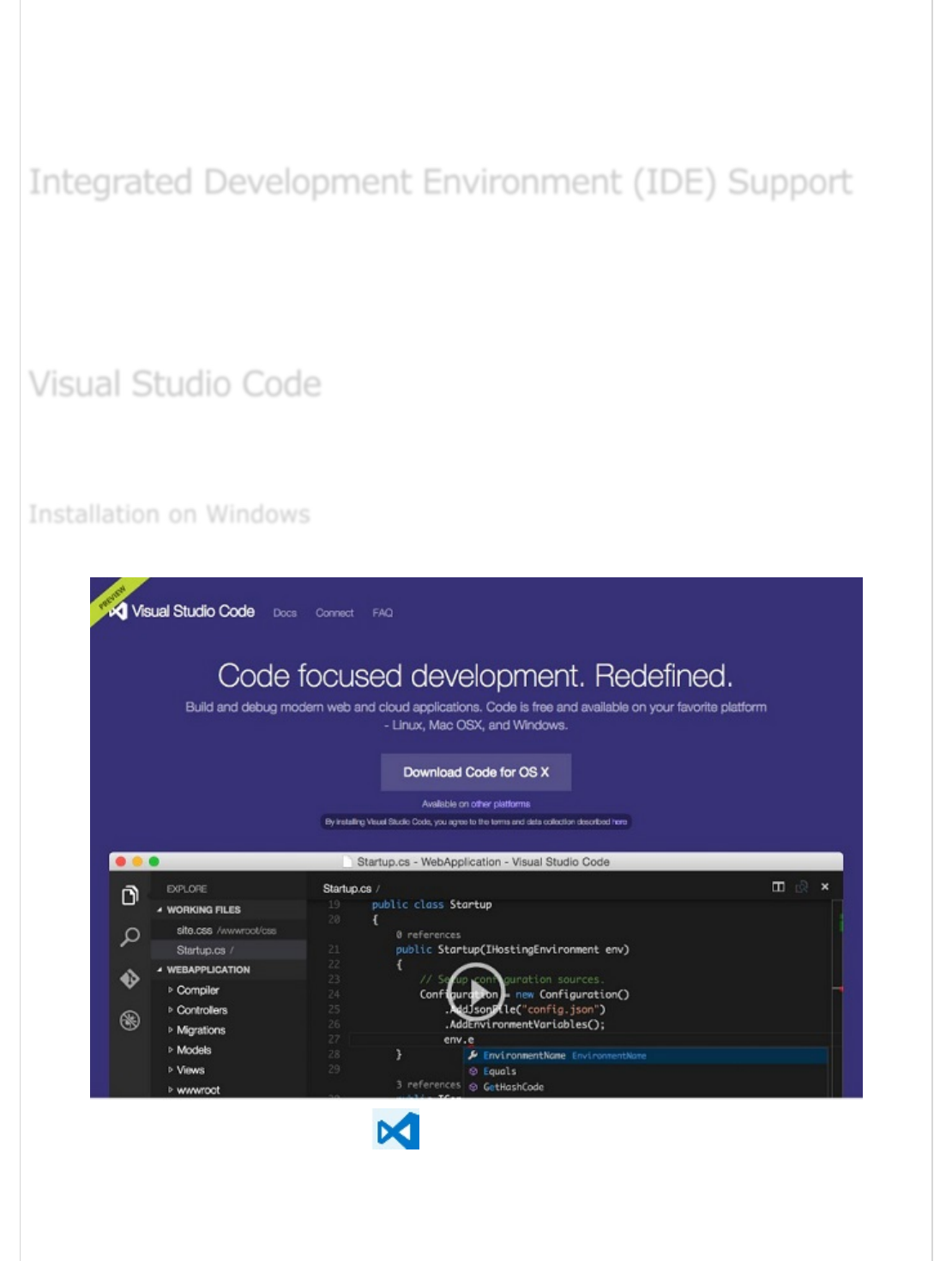
Ruby and GCC. You’ll need Ruby 1.8.6 or newer and GCC 4.2 or newer
Homebrew. Homebrew is a package manager originally for the Mac, but it’s been
ported to Linux as Linuxbrew. You can learn more about Homebrew at the
http://brew.sh/ at the http://brew.sh/linuxbrew .
JavaScript can be built on a plethora of development environments like Visual Studio,
Sublime Text 2, WebStorm/PHPStorm, Eclipse, Brackets, etc. The Visual Studio Code and
Brackets IDE is discussed in this section. The development environment used here is Visual
Studio Code (Windows platform).
This is open source IDE from Visual Studio. It is available for Mac OS X, Linux, and
Windows platforms. VScode is available at https://code.visualstudio.com .
Download Visual Studio Code for Windows.
Double-click on VSCodeSetup.exe to launch the setup process. This will only take a
minute.
Integrated Development Environment (IDE) SupportIntegrated Development Environment (IDE) Support
Integrated Development Environment (IDE) Support
Visual Studio CodeVisual Studio Code
Visual Studio Code
Installation on WindowsInstallation on Windows
Installation on Windows

Following is the screenshot of the IDE.
You may directly traverse to the file’s path by a right-click on the file → open in command
prompt. Similarly, the Reveal in Explorer option shows the file in the File Explorer.
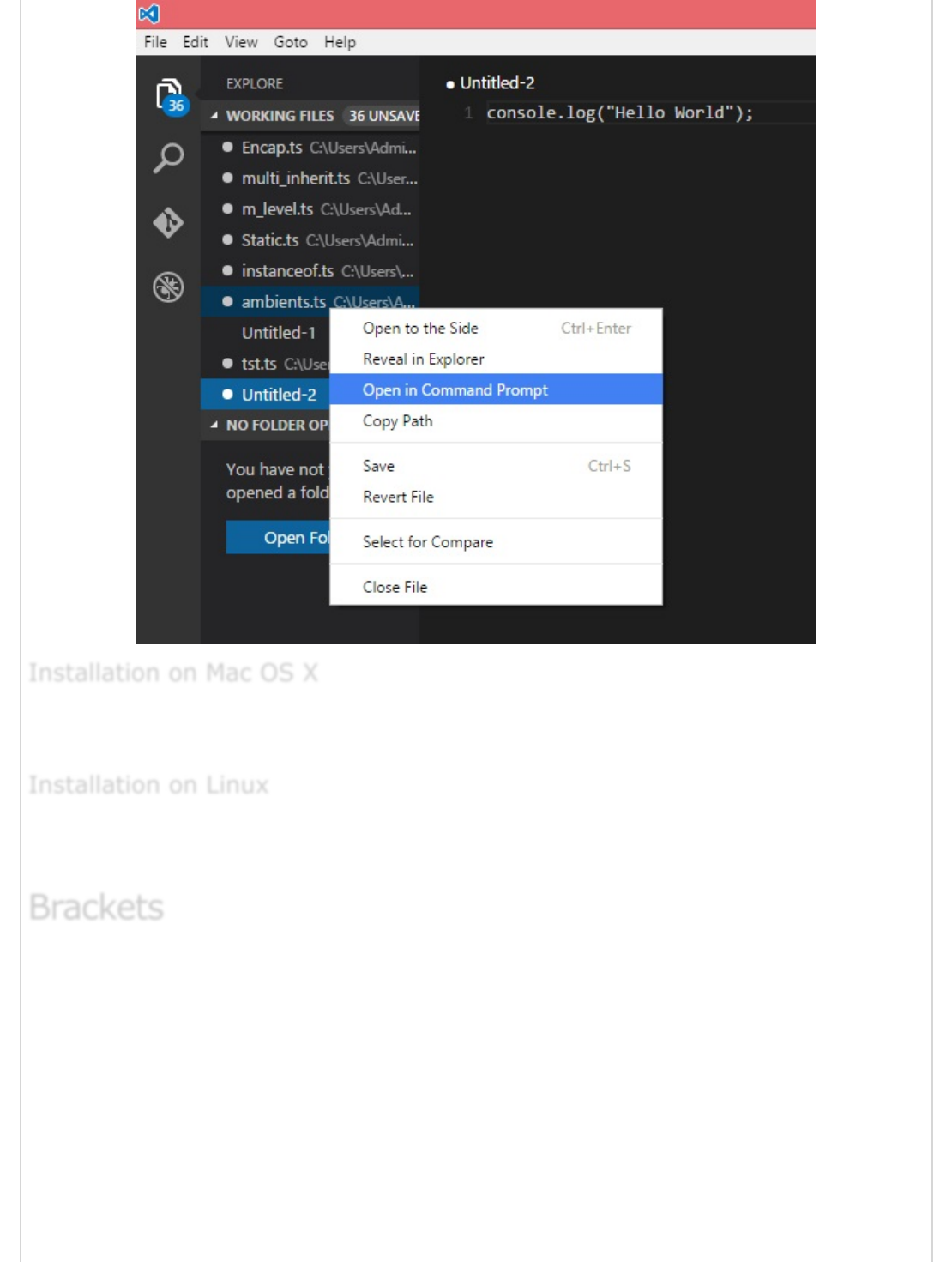
Visual Studio Code’s Mac OS X specific installation guide can be found at
https://code.visualstudio.com/docs/setup/setup-overview
Linux specific installation guide for Visual Studio Code can be found at
https://code.visualstudio.com/Docs/editor/setup.
Brackets is a free open-source editor for web development, created by Adobe Systems. It
is available for Linux, Windows and Mac OS X. Brackets is available at
http://brackets.io .
Installation on Mac OS XInstallation on Mac OS X
Installation on Mac OS X
Installation on LinuxInstallation on Linux
Installation on Linux
BracketsBrackets
Brackets
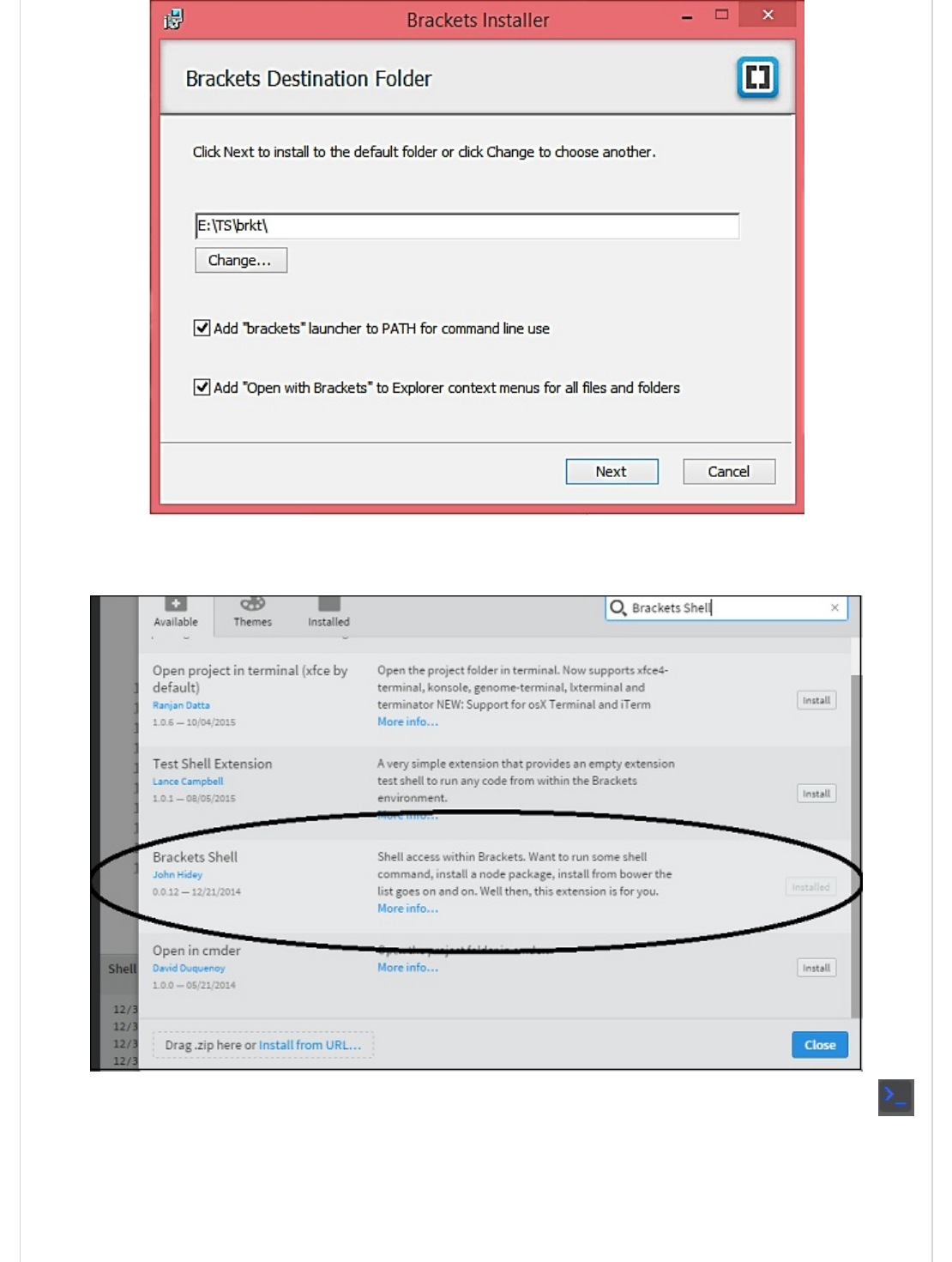
You can run DOS prompt/Shell within Brackets itself by adding one more extension
Brackets Shell.
Upon installation, you will find an icon of shell on the right hand side of the editor .
Once you click on the icon, you will see the shell window as shown in the following
screenshot.
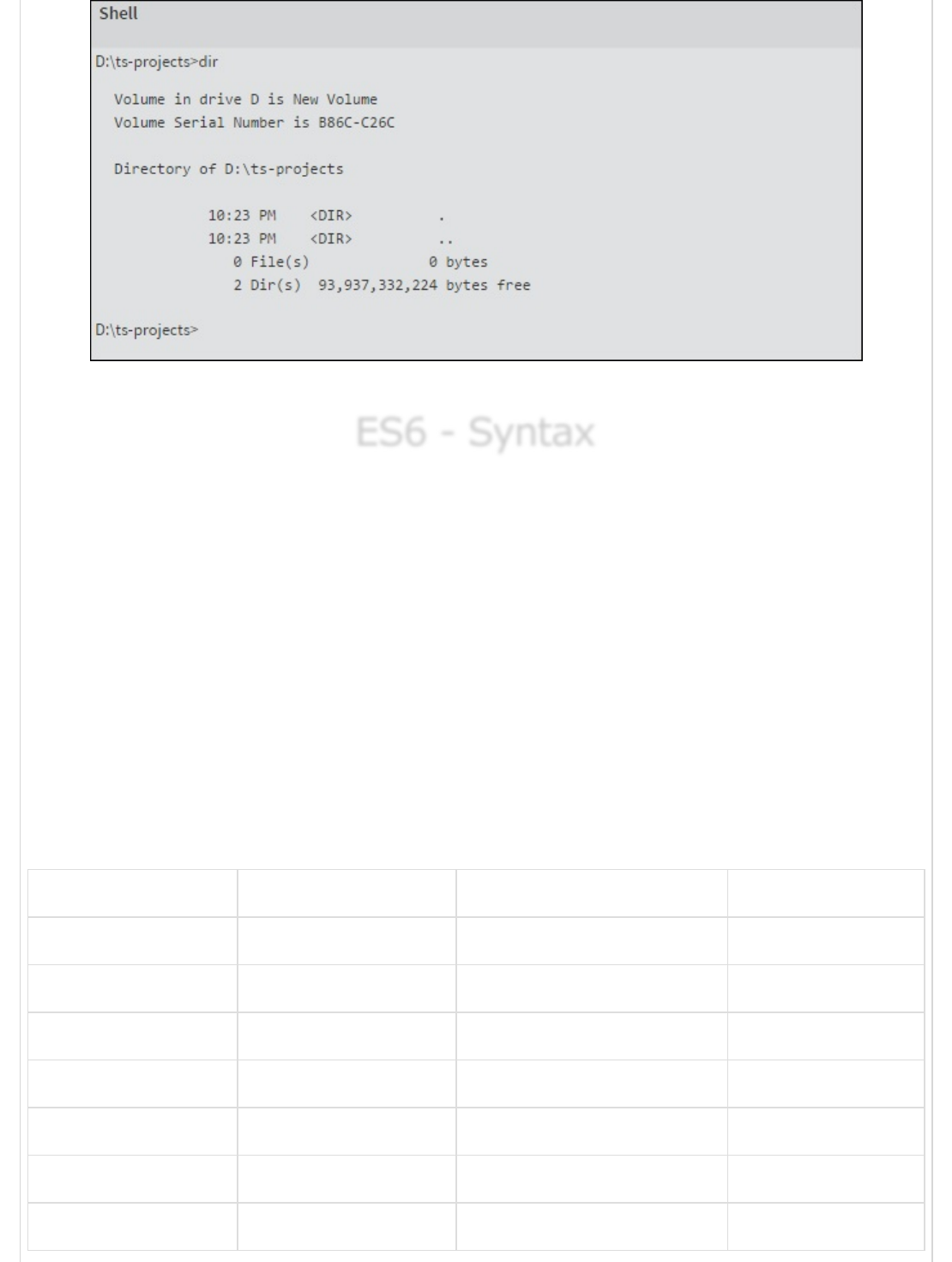
You are all set!!!
ES6 - SyntaxES6 - Syntax
ES6 - Syntax
Syntax defines the set of rules for writing programs. Every language specification defines
its own syntax.
A JavaScript program can be composed of −
Variables − Represents a named memory block that can store values for the
program.
Literals − Represents constant/fixed values.
Operators − Symbols that define how the operands will be processed.
Keywords − Words that have a special meaning in the context of a language.
The following table lists some keywords in JavaScript. Some commonly used keywords are
listed in the following table.
break as any Switch
case if throw Else
var number string Get
module type instanceof Typeof
finally for enum Export
while void this New
null super Catch let
static return True False

Modules − Represents code blocks that can be reused across different
programs/scripts.
Comments − Used to improve code readability. These are ignored by the
JavaScript engine.
Identifiers − These are the names given to elements in a program like variables,
functions, etc. The rules for identifiers are −
Identifiers can include both, characters and digits. However, the identifier
cannot begin with a digit.
Identifiers cannot include special symbols except for underscore (_) or a
dollar sign ($).
Identifiers cannot be keywords. They must be unique.
Identifiers are case sensitive. Identifiers cannot contain spaces.
The following table illustrates some valid and invalid identifiers.
Examples of valid identifiers Examples of invalid identifiers
firstName
first_name
num1
$result
Var#
first name
first-name
1number
ES6 ignores spaces, tabs, and newlines that appear in programs. You can use spaces, tabs,
and newlines freely in your program and you are free to format and indent your programs
in a neat and consistent way that makes the code easy to read and understand.
JavaScript is case-sensitive. This means that JavaScript differentiates between the
uppercase and the lowercase characters.
Each line of instruction is called a statement. Semicolons are optional in JavaScript.
console.log("hello world")
console.log("We are learning ES6")
Whitespace and Line BreaksWhitespace and Line Breaks
Whitespace and Line Breaks
JavaScript is Case-sensitiveJavaScript is Case-sensitive
JavaScript is Case-sensitive
Semicolons are OptionalSemicolons are Optional
Semicolons are Optional
ExampleExample
Example

A single line can contain multiple statements. However, these statements must be
separated by a semicolon.
Comments are a way to improve the readability of a program. Comments can be used to
include additional information about a program like the author of the code, hints about a
function/construct, etc. Comments are ignored by the compiler.
JavaScript supports the following types of comments −
Single-line comments (//) − Any text between a // and the end of a line is
treated as a comment.
Multi-line comments (/* */) − These comments may span multiple lines.
//this is single line comment
/* This is a
Multi-line comment
*/
Let us start with the traditional “Hello World” example".
var message = "Hello World"
console.log(message)
The program can be analyzed as −
Line 1 declares a variable by the name message. Variables are a mechanism to
store values in a program.
Line 2 prints the variable’s value to the prompt. Here, the console refers to the
terminal window. The function log () is used to display the text on the screen.
We shall use Node.js to execute our code.
Step 1 − Save the file as Test.js
Step 2 − Right-click the Test.js file under the working files option in the project-
explorer window of the Visual Studio Code.
Step 3 − Select Open in Command Prompt option.
Comments in JavaScriptComments in JavaScript
Comments in JavaScript
ExampleExample
Example
Your First JavaScript CodeYour First JavaScript Code
Your First JavaScript Code
Executing the CodeExecuting the Code
Executing the Code
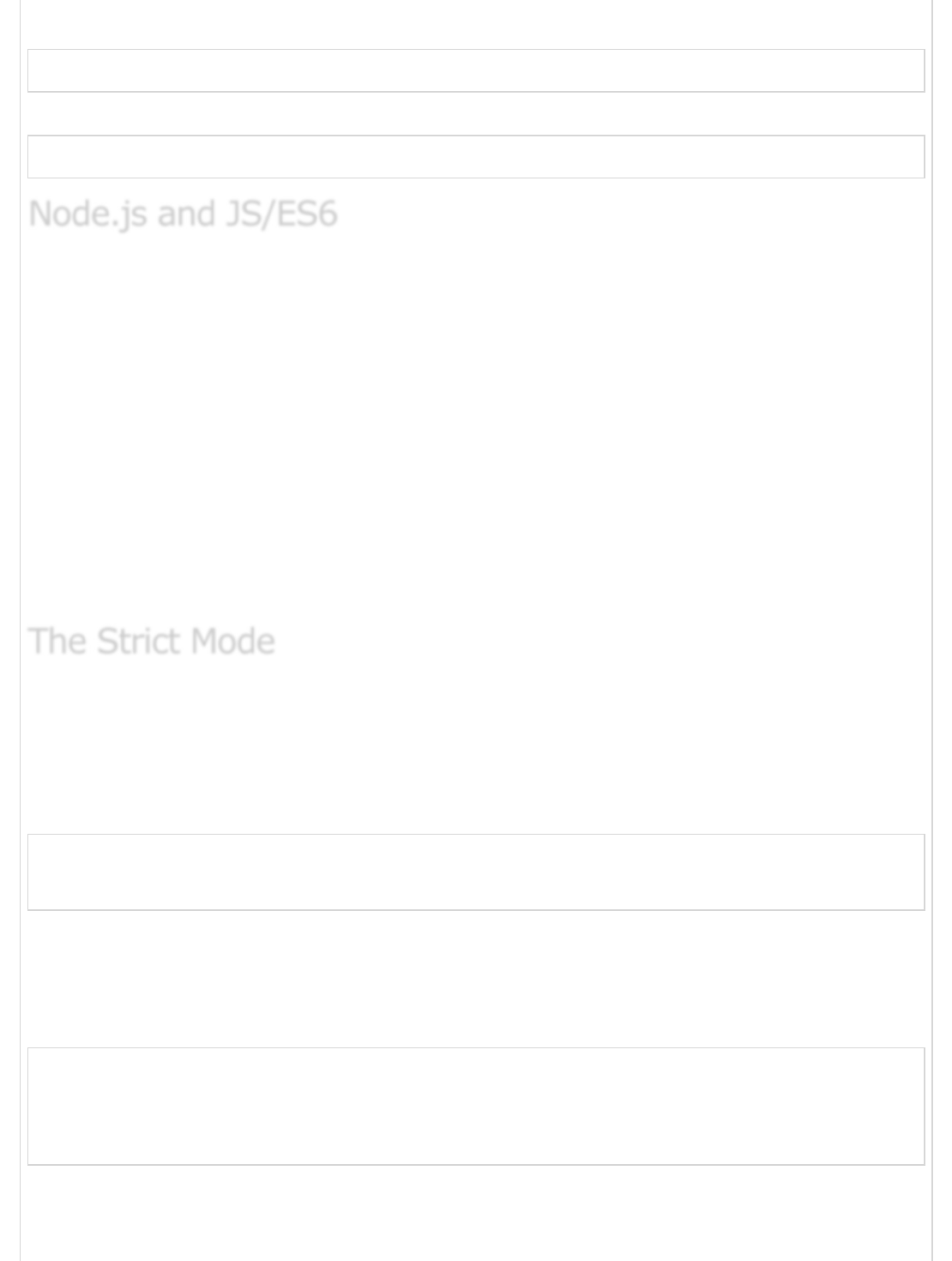
Step 4 − Type the following command in Node’s terminal window.
node Test.js
The following output is displayed on successful execution of the file.
Hello World
ECMAScript 2015(ES6) features are classified into three groups −
For Shipping − These are features that V8 considers stable.
Staged Features − These are almost completed features but not considered
stable by the V8 team.
In Progress − These features should be used only for testing purposes.
The first category of features is fully supported and turned on by default by node. Staged
features require a runtime - - harmony flag to execute.
A list of component specific CLI flags for Node.js can be found here −
https://nodejs.org/api/cli.html
The fifth edition of the ECMAScript specification introduced the Strict Mode. The Strict
Mode imposes a layer of constraint on JavaScript. It makes several changes to normal
JavaScript semantics.
The code can be transitioned to work in the Strict Mode by including the following −
// Whole-script strict mode syntax
"use strict";
v = "Hi! I'm a strict mode script!"; // ERROR: Variable v is not declared
In the above snippet, the entire code runs as a constrained variant of JavaScript.
JavaScript also allows to restrict, the Strict Mode within a block’s scope as that of a
function. This is illustrated as follows −
v = 15
function f1() {
"use strict";
var v = "Hi! I'm a strict mode script!";
}
In, the above snippet, any code outside the function will run in the non-strict mode. All
statements within the function will be executed in the Strict Mode.
Node.js and JS/ES6Node.js and JS/ES6
Node.js and JS/ES6
The Strict ModeThe Strict Mode
The Strict Mode
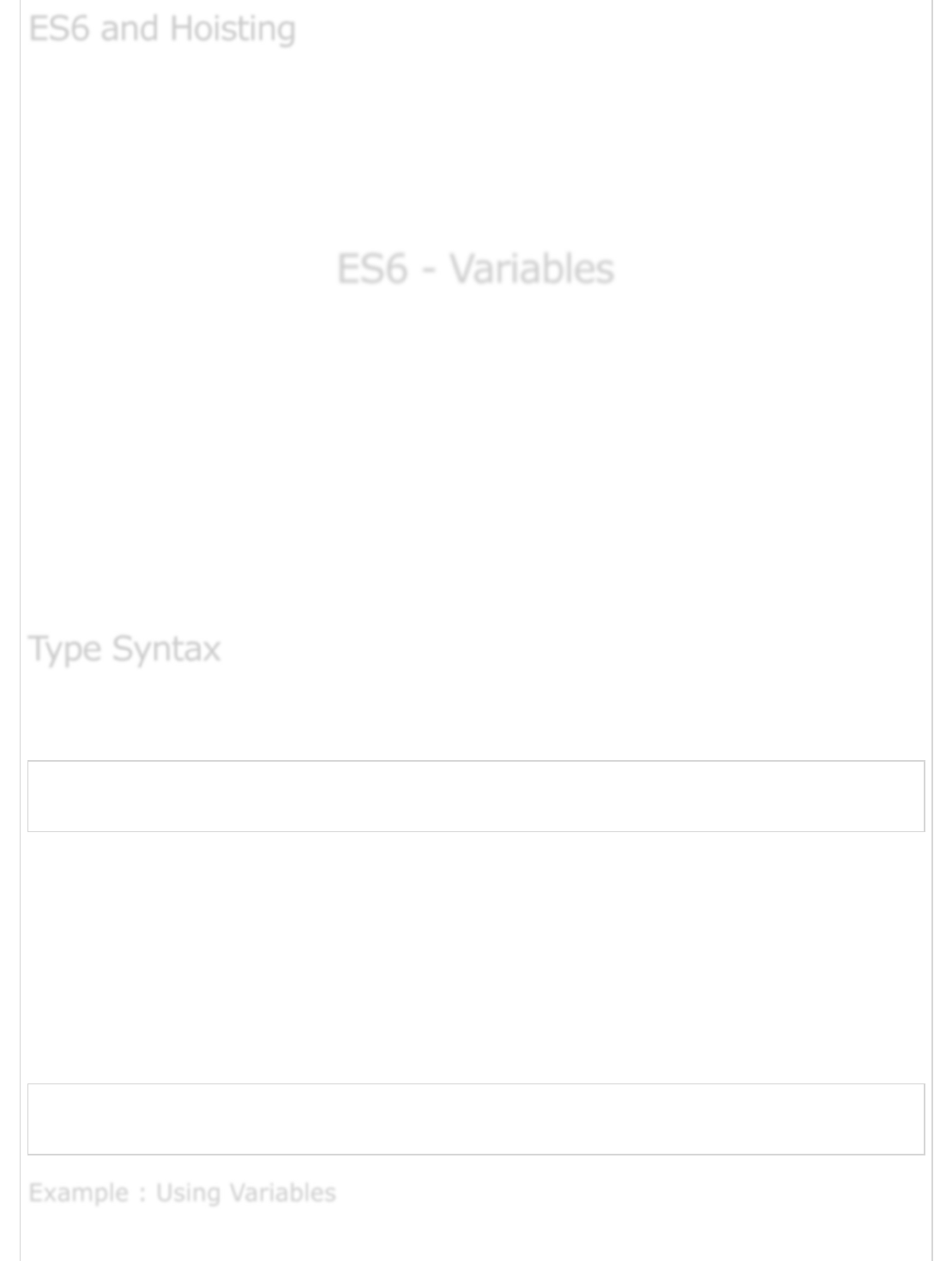
The JavaScript engine, by default, moves declarations to the top. This feature is termed as
hoisting. This feature applies to variables and functions. Hoisting allows JavaScript to use
a component before it has been declared. However, the concept of hoisting does not apply
to scripts that are run in the Strict Mode.
Variable Hoisting and Function Hoisting are explained in the subsequent chapters.
ES6 - VariablesES6 - Variables
ES6 - Variables
A variable, by definition, is “a named space in the memory” that stores values. In other
words, it acts as a container for values in a program. Variable names are called
identifiers. Following are the naming rules for an identifier−
Identifiers cannot be keywords.
Identifiers can contain alphabets and numbers.
Identifiers cannot contain spaces and special characters, except the underscore (_)
and the dollar ($) sign.
Variable names cannot begin with a number.
A variable must be declared before it is used. ES5 syntax used the var keyword to achieve
the same. The ES5 syntax for declaring a variable is as follows.
//Declaration using var keyword
var variable_name
ES6 introduces the following variable declaration syntax −
Using the let.
Using the const.
Variable initialization refers to the process of storing a value in the variable. A variable
may be initialized either at the time of its declaration or at a later point in time.
The traditional ES5 type syntax for declaring and initializing a variable is as follows −
//Declaration using var keyword
var variable_name = value
ES6 and HoistingES6 and Hoisting
ES6 and Hoisting
Type SyntaxType Syntax
Type Syntax
Example : Using VariablesExample : Using Variables
Example : Using Variables
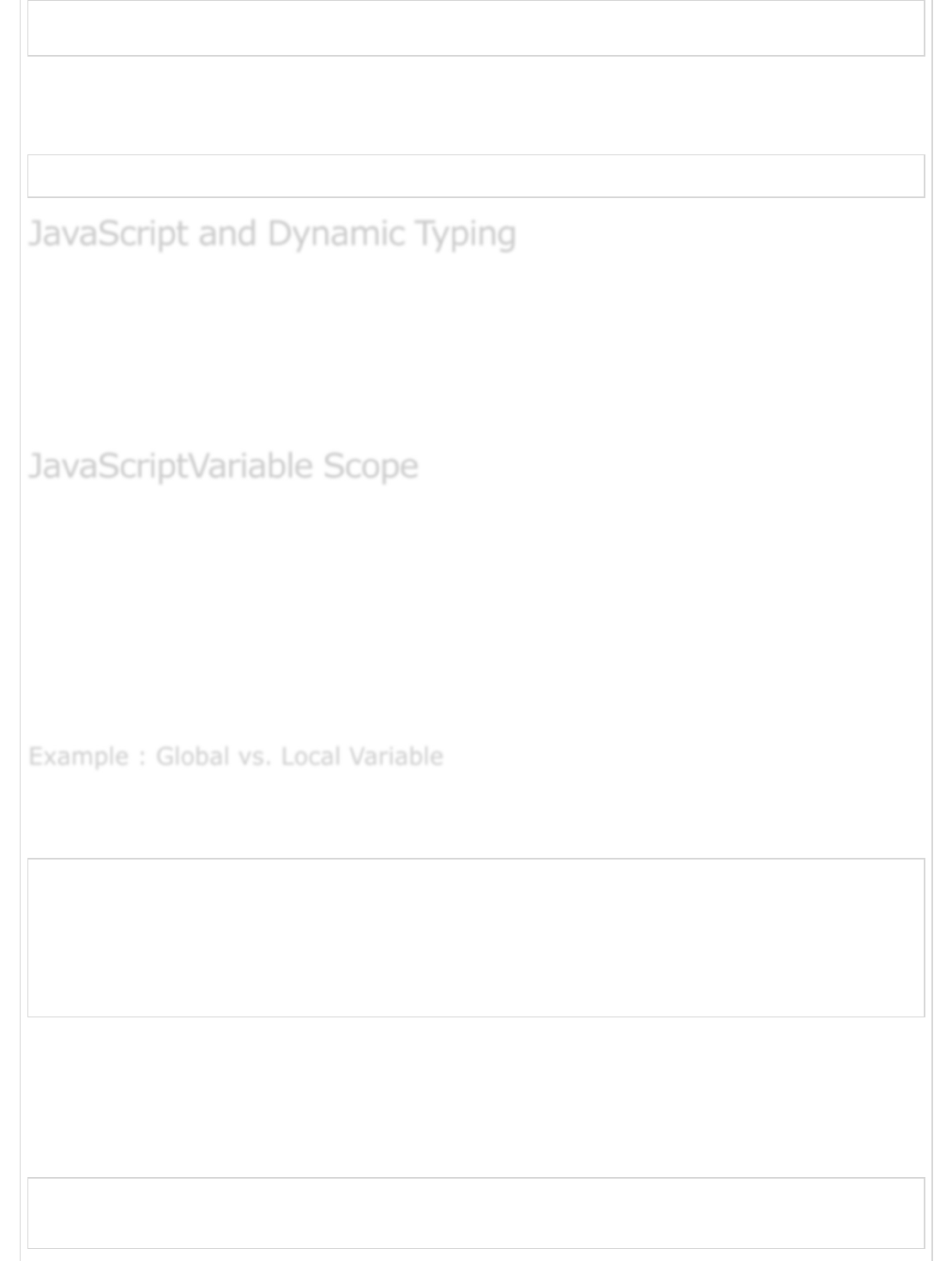
var name = "Tom"
console.log("The value in the variable is: "+name)
The above example declares a variable and prints its value.
The following output is displayed on successful execution.
The value in the variable is Tom
JavaScript is an un-typed language. This means that a JavaScript variable can hold a value
of any data type. Unlike many other languages, you don't have to tell JavaScript during
variable declaration what type of value the variable will hold. The value type of a variable
can change during the execution of a program and JavaScript takes care of it
automatically. This feature is termed as dynamic typing.
The scope of a variable is the region of your program in which it is defined. Traditionally,
JavaScript defines only two scopes-global and local.
Global Scope − A variable with global scope can be accessed from within any part
of the JavaScript code.
Local Scope − A variable with a local scope can be accessed from within a
function where it is declared.
The following example declares two variables by the name num - one outside the function
(global scope) and the other within the function (local scope).
var num = 10
function test() {
var num = 100
console.log("value of num in test() "+num)
}
console.log("value of num outside test() "+num)
test()
The variable when referred to within the function displays the value of the locally scoped
variable. However, the variable num when accessed outside the function returns the
globally scoped instance.
The following output is displayed on successful execution.
value of num outside test() 10
value of num in test() 100
JavaScript and Dynamic TypingJavaScript and Dynamic Typing
JavaScript and Dynamic Typing
JavaScriptVariable ScopeJavaScriptVariable Scope
JavaScriptVariable Scope
Example : Global vs. Local VariableExample : Global vs. Local Variable
Example : Global vs. Local Variable
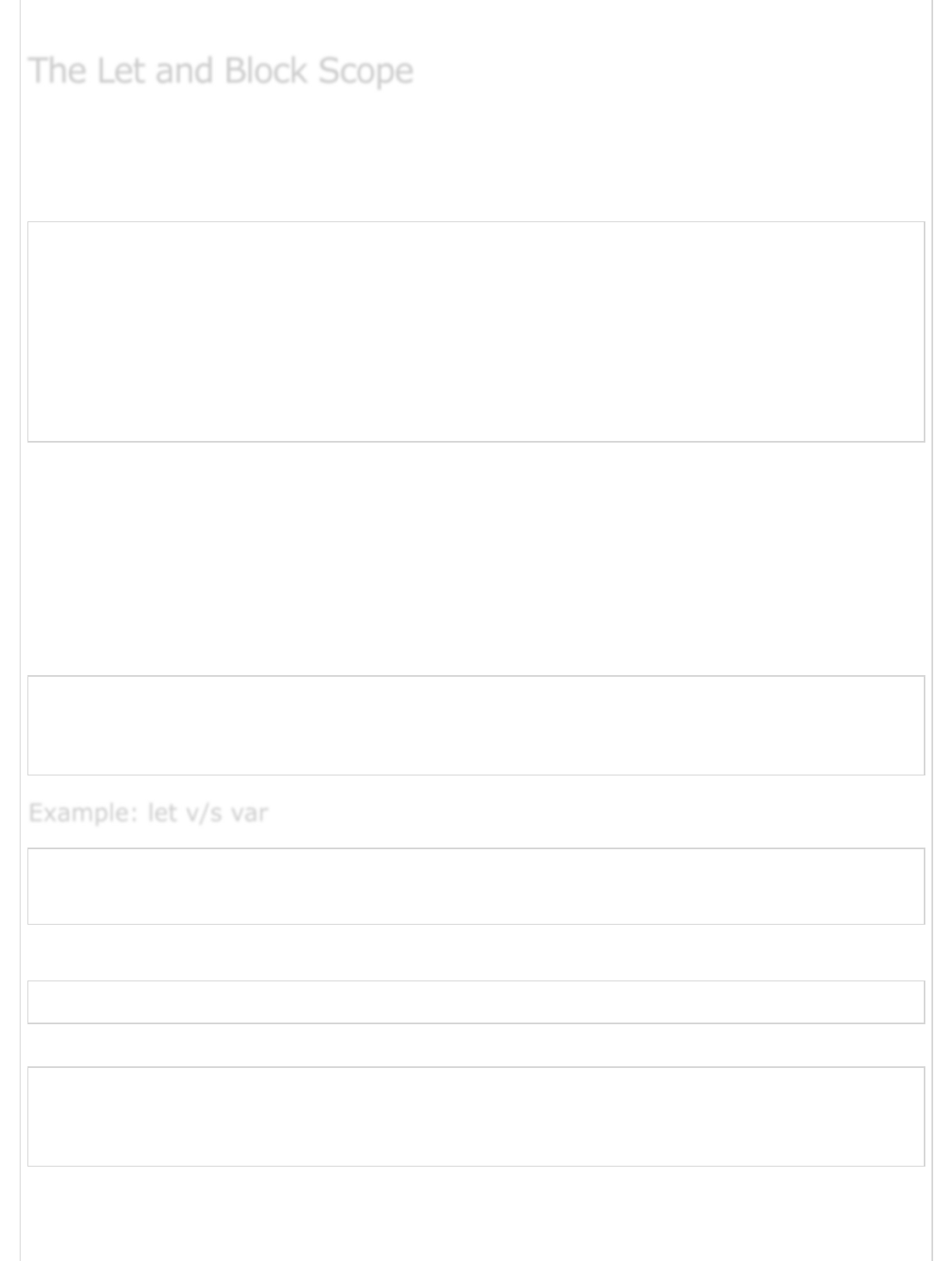
ES6 defines a new variable scope - The Block scope.
The block scope restricts a variable’s access to the block in which it is declared. The var
keyword assigns a function scope to the variable. Unlike the var keyword, the let keyword
allows the script to restrict access to the variable to the nearest enclosing block.
"use strict"
function test() {
var num = 100
console.log("value of num in test() "+num) {
console.log("Inner Block begins")
let num = 200
console.log("value of num : "+num)
}
}
test()
The script declares a variable num within the local scope of a function and re-declares it
within a block using the let keyword. The value of the locally scoped variable is printed
when the variable is accessed outside the inner block, while the block scoped variable is
referred to within the inner block.
Note − The strict mode is a way to opt in to a restricted variant of JavaScript.
The following output is displayed on successful execution.
value of num in test() 100
Inner Block begins
value of num : 200
var no = 10;
var no = 20;
console.log(no);
The following output is displayed on successful execution of the above code.
20
Let us re-write the same code using the let keyword.
let no = 10;
let no = 20;
console.log(no);
The above code will throw an error: Identifier 'no' has already been declared. Any variable
declared using the let keyword is assigned the block scope.
The Let and Block ScopeThe Let and Block Scope
The Let and Block Scope
Example: let v/s varExample: let v/s var
Example: let v/s var
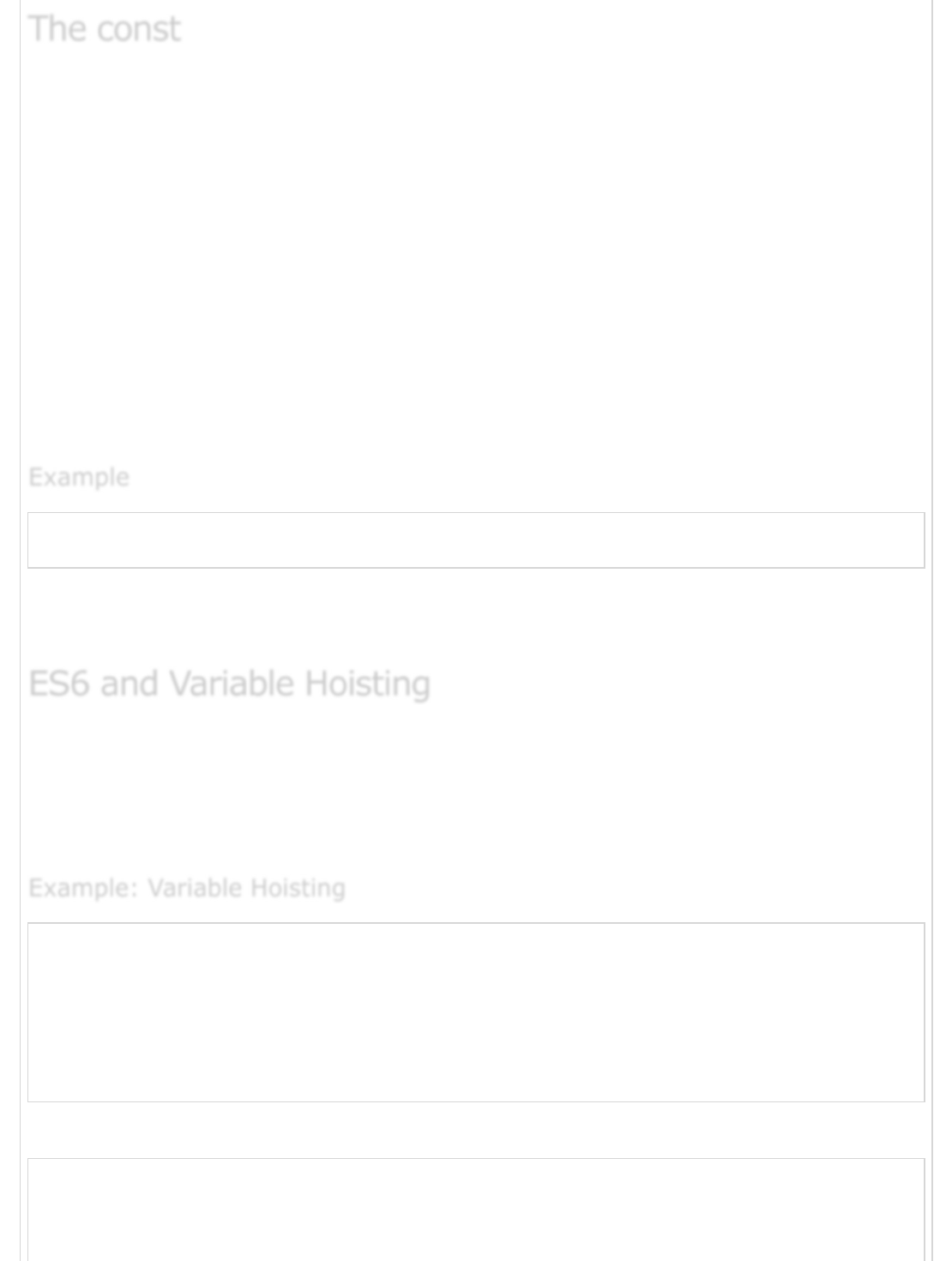
The const declaration creates a read-only reference to a value. It does not mean the value
it holds is immutable, just that the variable identifier cannot be reassigned. Constants are
block-scoped, much like variables defined using the let statement. The value of a constant
cannot change through re-assignment, and it can't be re-declared.
The following rules hold true for a variable declared using the const keyword −
Constants cannot be reassigned a value.
A constant cannot be re-declared.
A constant requires an initializer. This means constants must be initialized during
its declaration.
The value assigned to a const variable is immutable.
const x = 10
x = 12 // will result in an error!!
The above code will return an error since constants cannot be reassigned a value.
Constants variable are immutable.
The scope of a variable declared with var is its current execution context, which is either
the enclosing function or, for variables declared outside any function, global. Variable
hoisting allows the use of a variable in a JavaScript program, even before it is declared.
The following example better explains this concept.
var main = function() {
for(var x = 0;x<5;x++) {
console.log(x);
}
console.log("x can be accessed outside the block scope x value is :"+x);
console.log('x is hoisted to the function scope');
}
main();
The following output is displayed on successful execution of the above code.
0
1
2
The constThe const
The const
ExampleExample
Example
ES6 and Variable HoistingES6 and Variable Hoisting
ES6 and Variable Hoisting
Example: Variable HoistingExample: Variable Hoisting
Example: Variable Hoisting
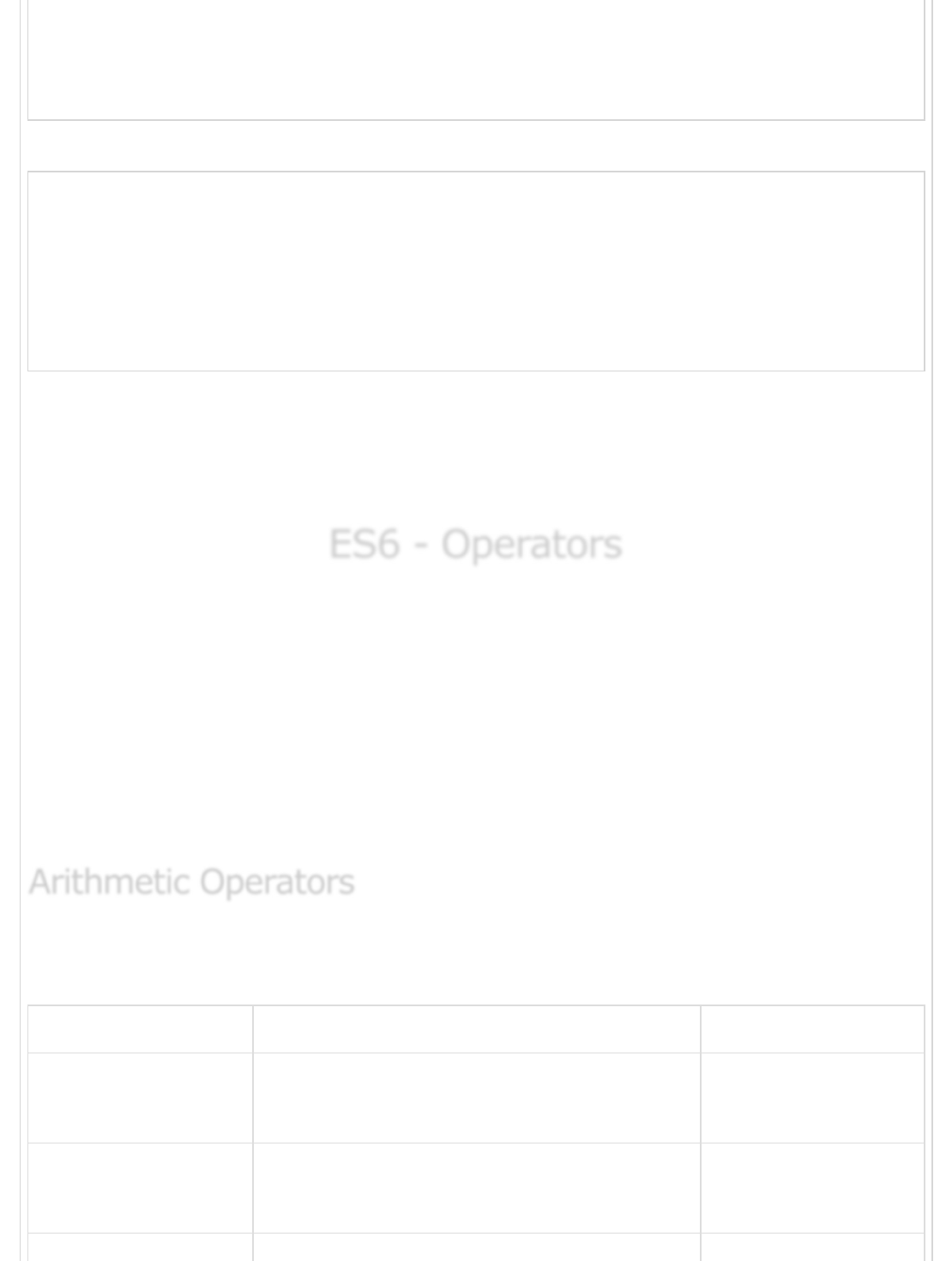
3
4
x can be accessed outside the block scope x value is :5
x is hoisted to the function scope
The JavaScript engine internally represents the script as −
var main = function() {
var x; // x is hoisted to function scope
for( x = 0;x<5;x++) {
console.log(x);
}
console.log("x can be accessed outside the block scope x value is :"+x);
console.log('x is hoisted to the function scope');
}
main();
Note − The concept of hoisting applies to variable declaration but not variable
initialization. It is recommended to always declare variables at the top of their scope (the
top of global code and the top of function code), to enable the code resolve the variable’s
scope.
ES6 - OperatorsES6 - Operators
ES6 - Operators
An expression is a special kind of statement that evaluates to a value. Every expression
is composed of −
Operands − Represents the data.
Operator − Defines how the operands will be processed to produce a value.
Consider the following expression- 2 + 3. Here in the expression, 2 and 3 are operands
and the symbol + (plus) is the operator. JavaScript supports the following types of
operators −
Assume the values in variables a and b are 10 and 5 respectively.
Show Examples
Operator Function Example
+
Addition
Returns the sum of the operands. a + b is 15
-
Subtraction
Returns the difference of the values. a-b is 5
Arithmetic OperatorsArithmetic Operators
Arithmetic Operators
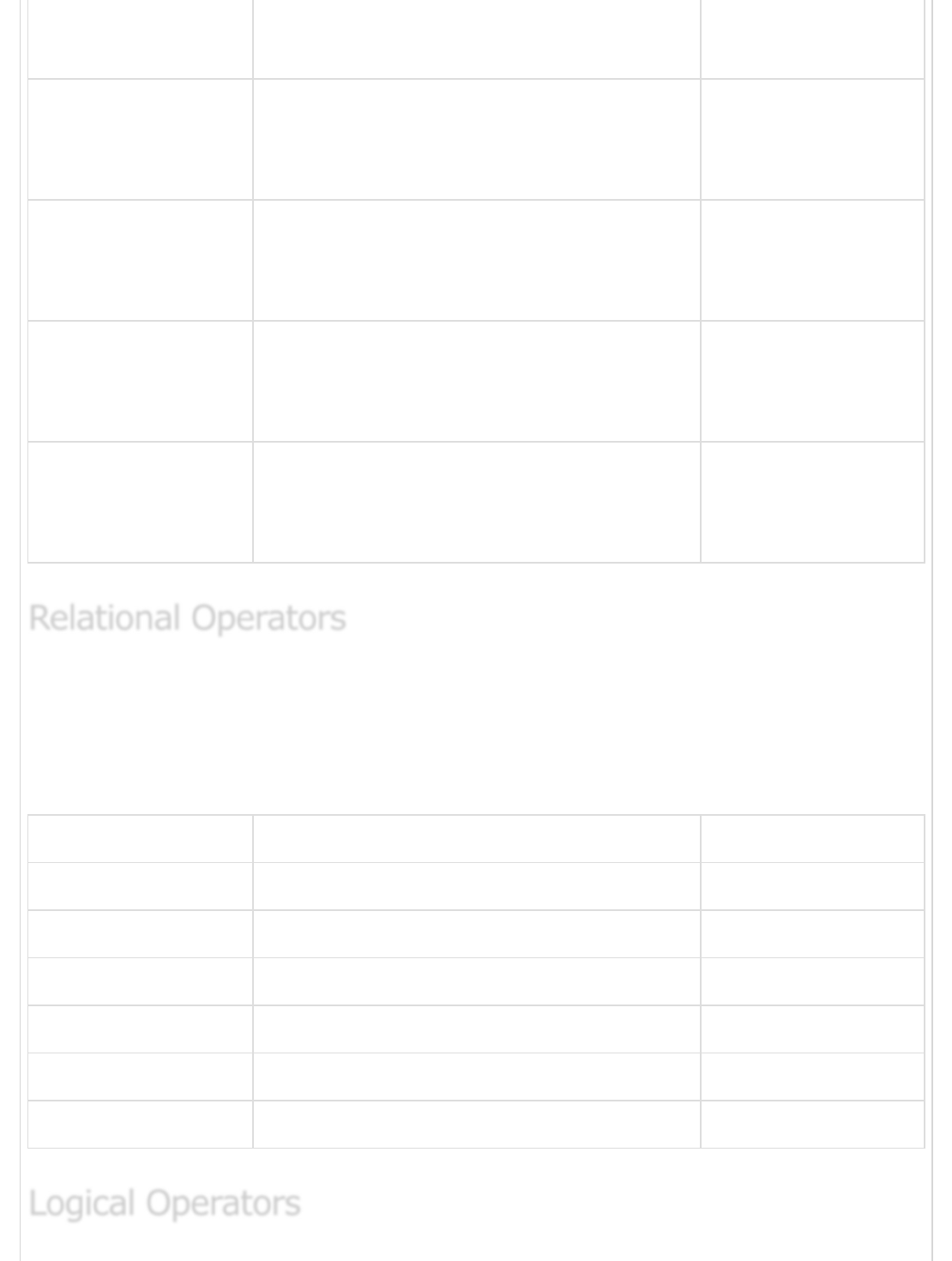
*Multiplication
Returns the product of the values.
a*b is 50
/
Division
Performs a division operation and returns
the quotient.
a/b is 2
%
Modulus
Performs a division and returns the
remainder.
a%b is 0
++
Increment
Increments the value of the variable by
one.
a++ is 11
--
Decrement
Decrements the value of the variable by
one.
a-- is 9
Relational operators test or define the kind of relationship between two entities. Relational
operators return a boolean value, i.e. true/false.
Assume the value of A is 10 and B is 20.
Show Examples
Operators Description Example
> Greater than (A > B) is False
< Lesser than (A < B) is True
>= Greater than or equal to (A >= B) is False
<= Lesser than or equal to (A <= B) is True
== Equality (A == B) is False
!= Not Equal (A!= B) is True
Relational OperatorsRelational Operators
Relational Operators
Logical OperatorsLogical Operators
Logical Operators

Logical operators are used to combine two or more conditions. Logical operators, too,
return a Boolean value. Assume the value of variable A is 10 and B is 20.
Show Examples .
Operators Description Example
&&
And
The operator returns true only if all the
expressions specified return true.
(A > 10 && B > 10) is
False
||
Or
The operator returns true if at least one of
the expressions specified return true.
(A > 10 || B > 10) is
True
!
Not
The operator returns the inverse of the
expression’s result. For E.g.: !(7>5)
returns false.
!(A > 10) is True
JavaScript supports the following bitwise operators. The following table summarizes
JavaScript's bitwise operators.
Show Examples .
Operators Usage Description
Bitwise AND a & b
Returns a one in each bit position for which
the corresponding bits of both operands are
ones
Bitwise OR a | b
Returns a one in each bit position for which
the corresponding bits of either or both
operands are ones
Bitwise XOR a^b
Returns a one in each bit position for which
the corresponding bits of either but not both
operands are ones
Bitwise NOT ~ a Inverts the bits of its operand
Left shift a << b Shifts a in binary representation b (< 32) bits
to the left, shifting in zeroes from the right
Bitwise OperatorsBitwise Operators
Bitwise Operators
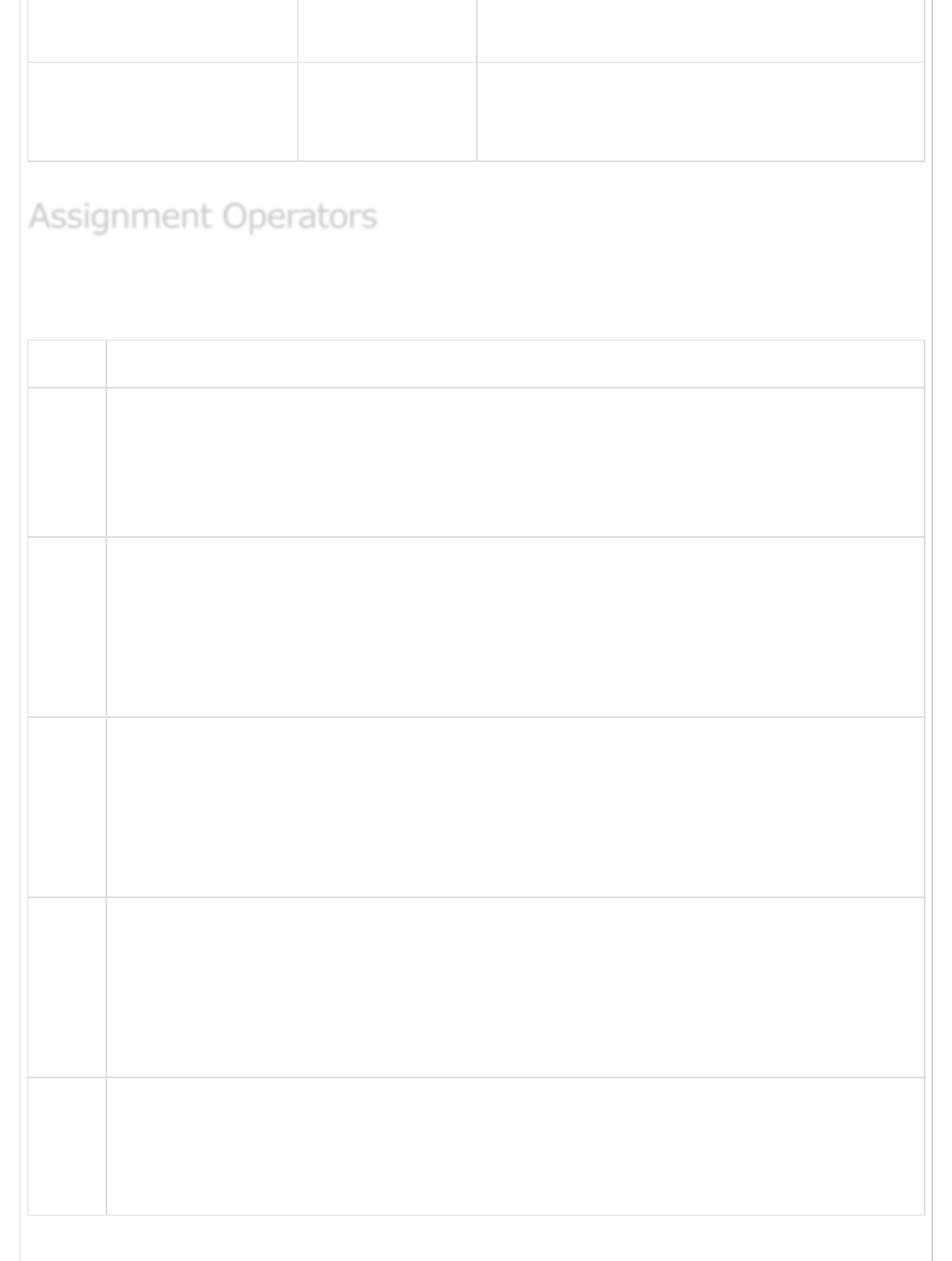
Sign-propagating right
shift
a >> b Shifts a in binary representation b (< 32) bits
to the right, discarding bits shifted off
Zero-fill right shift a >>> b
Shifts a in binary representation b (< 32) bits
to the right, discarding bits shifted off, and
shifting in zeroes from the left
The following table summarizes Assignment operators.
Show Examples .
Sr.No Operator & Description
1
= (Simple Assignment)
Assigns values from the right side operand to the left side operand.
Example − C = A + B will assign the value of A + B into C
2
+= (Add and Assignment)
It adds the right operand to the left operand and assigns the result to the left
operand.
Example − C += A is equivalent to C = C + A
3
-= (Subtract and Assignment)
It subtracts the right operand from the left operand and assigns the result to the
left operand.
Example C -= A is equivalent to C = C - A
4
*= (Multiply and Assignment)
It multiplies the right operand with the left operand and assigns the result to the
left operand.
Example C *= A is equivalent to C = C * A
5
/= (Divide and Assignment)
It divides the left operand with the right operand and assigns the result to the
left operand.
Assignment OperatorsAssignment Operators
Assignment Operators
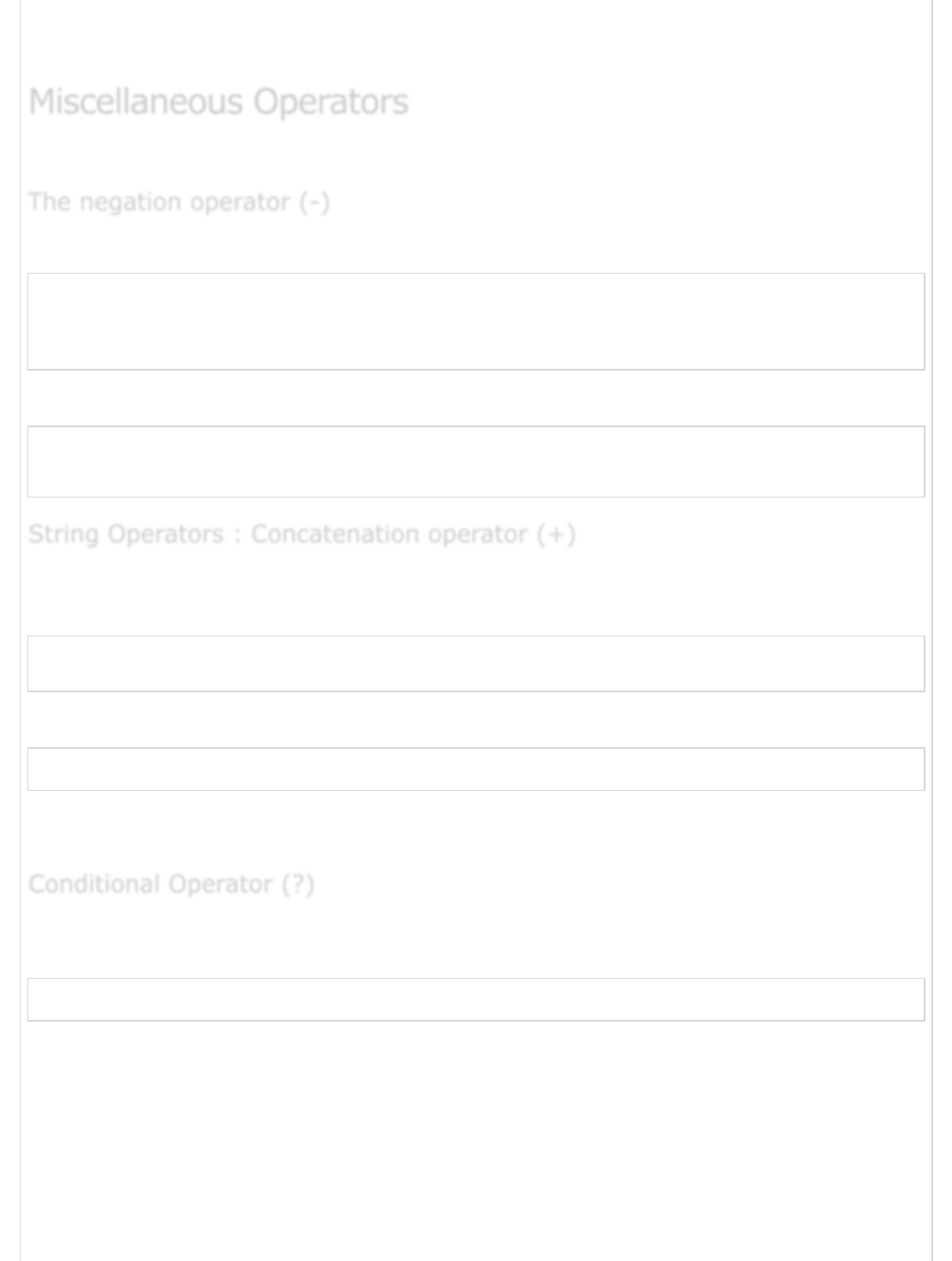
Note − The same logic applies to Bitwise operators, so they will become <<=, >>=,
>>=, &=, |= and ^=.
Following are some of the miscellaneous operators.
Changes the sign of a value. The following program is an example of the same.
var x = 4
var y = -x;
console.log("value of x: ",x); //outputs 4
console.log("value of y: ",y); //outputs -4
The following output is displayed on successful execution of the above program.
value of x: 4
value of y: -4
The + operator when applied to strings appends the second string to the first. The
following program helps to understand this concept.
var msg = "hello"+"world"
console.log(msg)
The following output is displayed on successful execution of the above program.
helloworld
The concatenation operation doesn’t add a space between the strings. Multiple strings can
be concatenated in a single statement.
This operator is used to represent a conditional expression. The conditional operator is also
sometimes referred to as the ternary operator. Following is the syntax.
Test ? expr1 : expr2
Where,
Test − Refers to the conditional expression
expr1 − Value returned if the condition is true
expr2 − Value returned if the condition is false
Example
Miscellaneous OperatorsMiscellaneous Operators
Miscellaneous Operators
The negation operator (-)The negation operator (-)
The negation operator (-)
String Operators : Concatenation operator (+)String Operators : Concatenation operator (+)
String Operators : Concatenation operator (+)
Conditional Operator (?)Conditional Operator (?)
Conditional Operator (?)
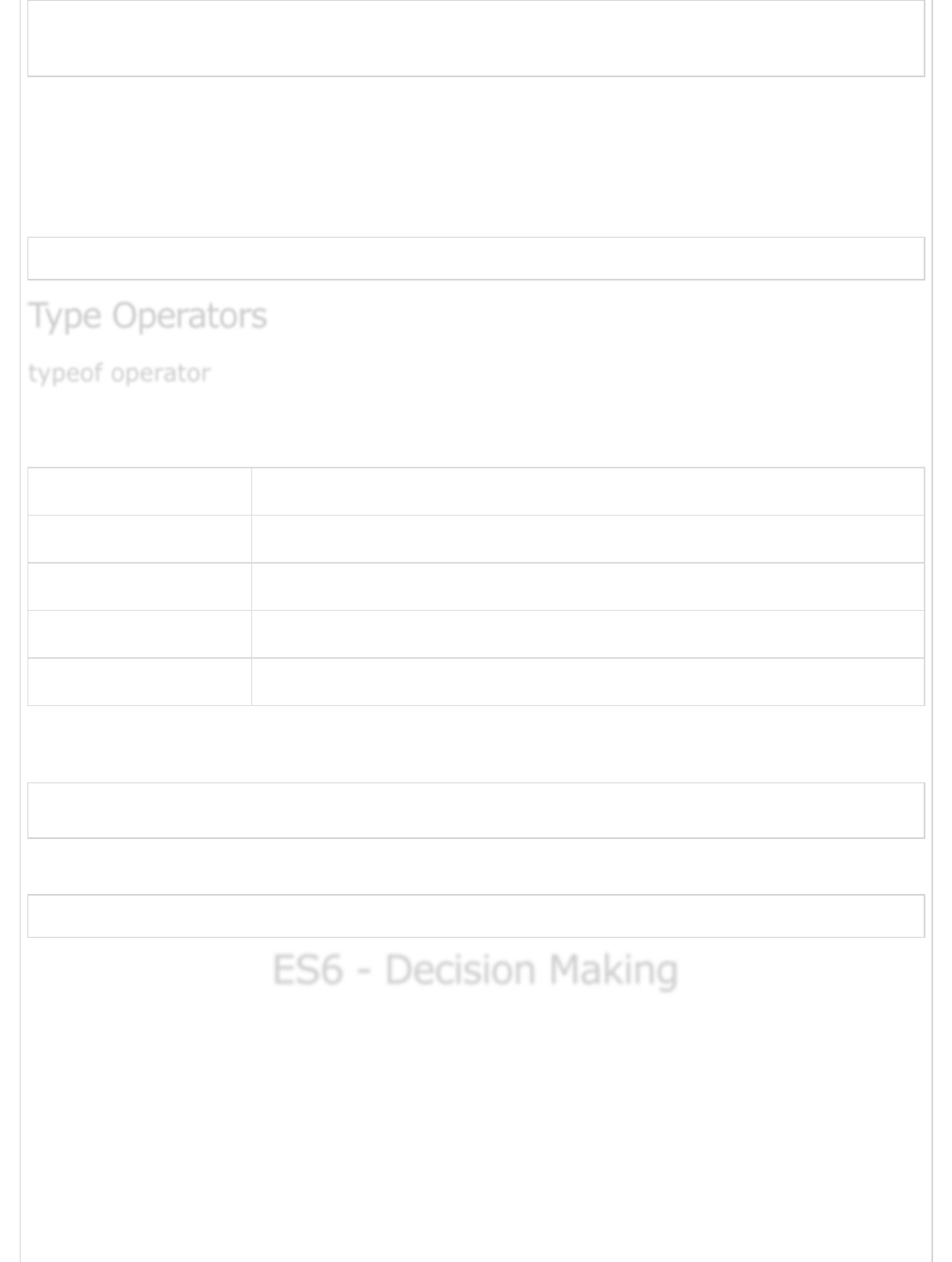
var num = -2
var result = num > 0 ?"positive":"non-positive"
console.log(result)
Line 2 checks whether the value in the variable num is greater than zero. If num is set to a
value greater than zero, it returns the string “positive” else a “non-positive” string is
returned.
The following output is displayed on successful execution of the above program.
non-positive
It is a unary operator. This operator returns the data type of the operand. The following
table lists the data types and the values returned by the typeof operator in JavaScript.
Type String Returned by typeof
Number "number"
String "string"
Boolean "boolean"
Object "object"
The following example code displays the number as the output.
var num = 12
console.log(typeof num); //output: number
The following output is displayed on successful execution of the above code.
number
ES6 - Decision MakingES6 - Decision Making
ES6 - Decision Making
A conditional/decision-making construct evaluates a condition before the instruction/s are
executed.
Type OperatorsType Operators
Type Operators
typeof operatortypeof operator
typeof operator
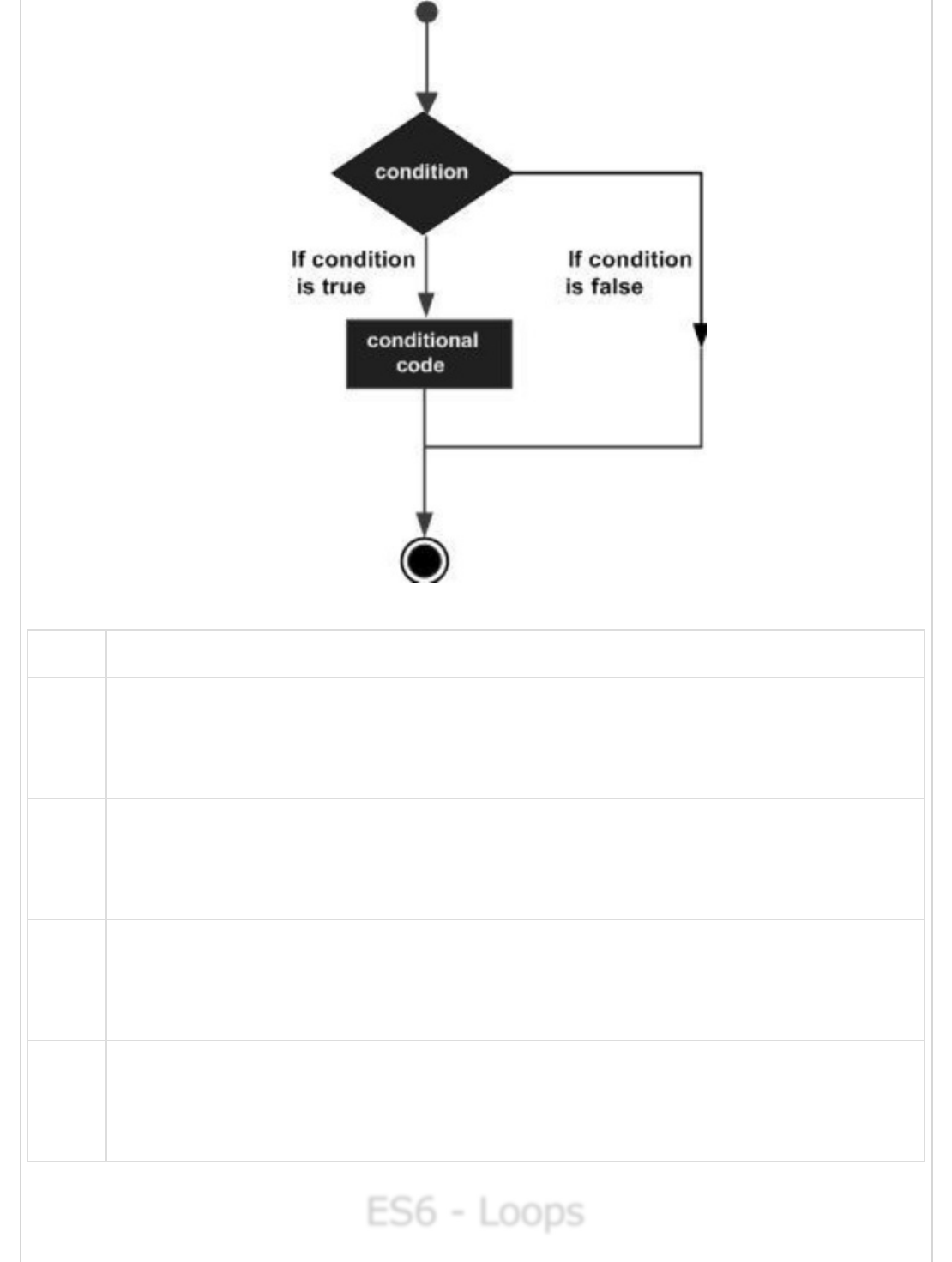
Conditional constructs in JavaScript are classified in the following table.
Sr.No Statement & Description
1
if Statement
An ‘if’ statement consists of a Boolean expression followed by one or more
statements .
2
if…else Statement
An ‘if’ statement can be followed by an optional ‘else’ statement, which executes
when the Boolean expression is false.
3
The else.. if ladder/nested if statements
The else…if ladder is useful to test multiple conditions. Following is the syntax of
the same.
4
switch…case Statement
The switch statement evaluates an expression, matches the expression’s value
to a case clause and executes the statements associated with that case.
ES6 - LoopsES6 - Loops
ES6 - Loops

At times, certain instructions require repeated execution. Loops are an ideal way to do the
same. A loop represents a set of instructions that must be repeated. In a loop’s context, a
repetition is termed as an iteration.
The following figure illustrates the classification of loops −
A loop whose number of iterations are definite/fixed is termed as a definite loop. The ‘for
loop’ is an implementation of a definite loop.
for (initial_count_value; termination-condition; step) {
//statements
}
Sr.No Definite Loop & Description
1
The ‘for’ loop
The for loop executes the code block for a specified number of times.
2
The for…in loop
The for loop executes the code block for a specified number of times.
3
The for…of loop
The for…of loop is used to iterate iterables instead of object literals.
An indefinite loop is used when the number of iterations in a loop is indeterminate or
unknown.
Indefinite loops can be implemented using −
Sr.No Indefinite Loop & Description
1The while loop
Definite LoopDefinite Loop
Definite Loop
Indefinite LoopIndefinite Loop
Indefinite Loop
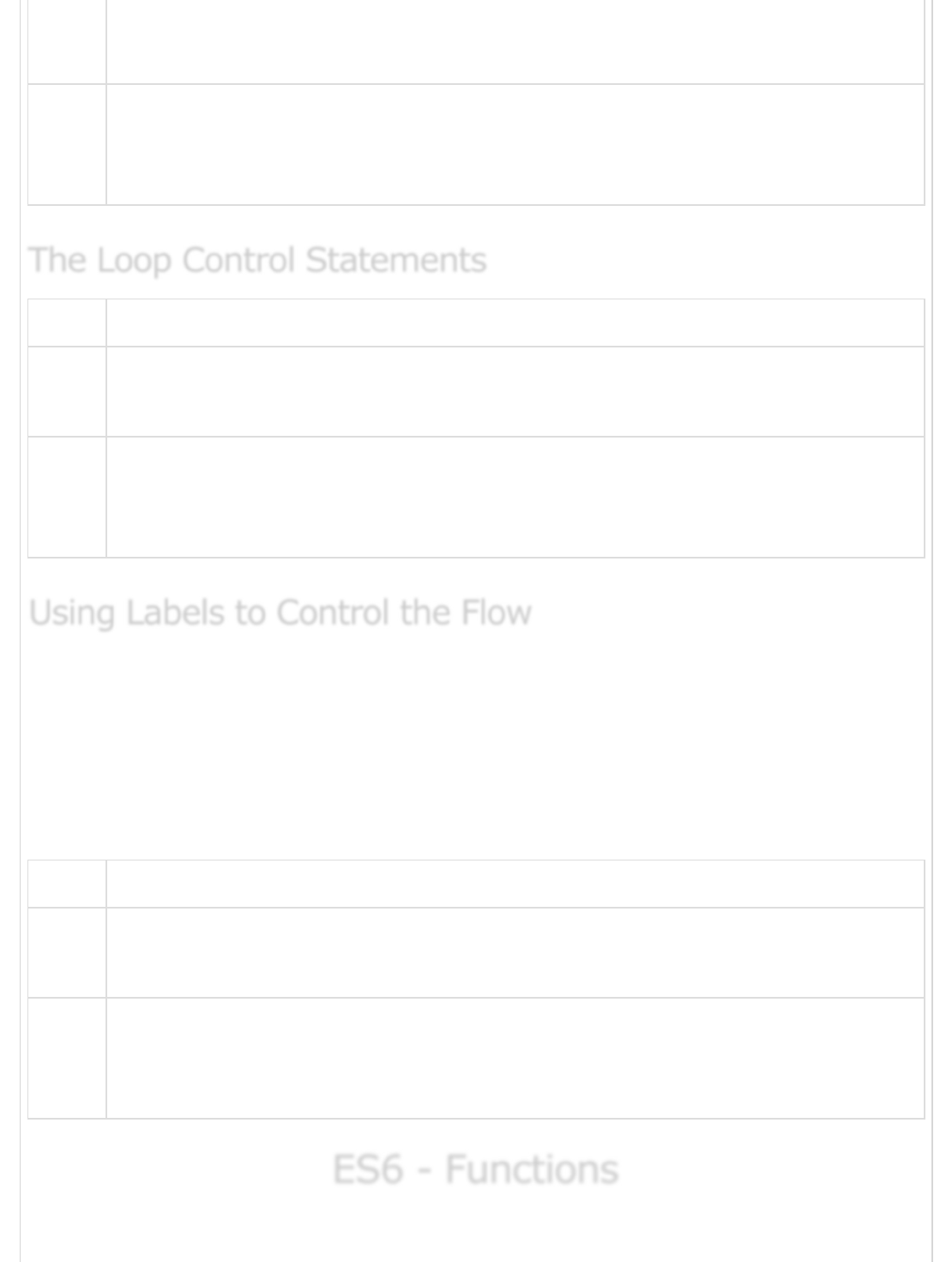
The while loop executes the instructions each time the condition specified
evaluates to true.
2
The do…while loop
The do…while loop is similar to the while loop except that the do...while loop
doesn’t evaluate the condition for the first time the loop executes.
Sr.No Loop Control Statements & Description
1
The break statement
The break statement is used to take the control out of a construct.
2
The continue statement
The continue statement skips the subsequent statements in the current iteration
and takes the control back to the beginning of the loop.
A label is simply an identifier followed by a colon (:) that is applied to a statement or a
block of code. A label can be used with break and continue to control the flow more
precisely.
Line breaks are not allowed between the ‘continue’ or ‘break’ statement and its label
name. Also, there should not be any other statement in between a label name and an
associated loop
Sr.No Label & Description
1
Label with Break
A label can be used with break and continue to control the flow more precisely.
2
Label with Continue
Line breaks are not allowed between the ‘continue’ or ‘break’ statement and its
label name.
ES6 - FunctionsES6 - Functions
ES6 - Functions
The Loop Control StatementsThe Loop Control Statements
The Loop Control Statements
Using Labels to Control the FlowUsing Labels to Control the Flow
Using Labels to Control the Flow
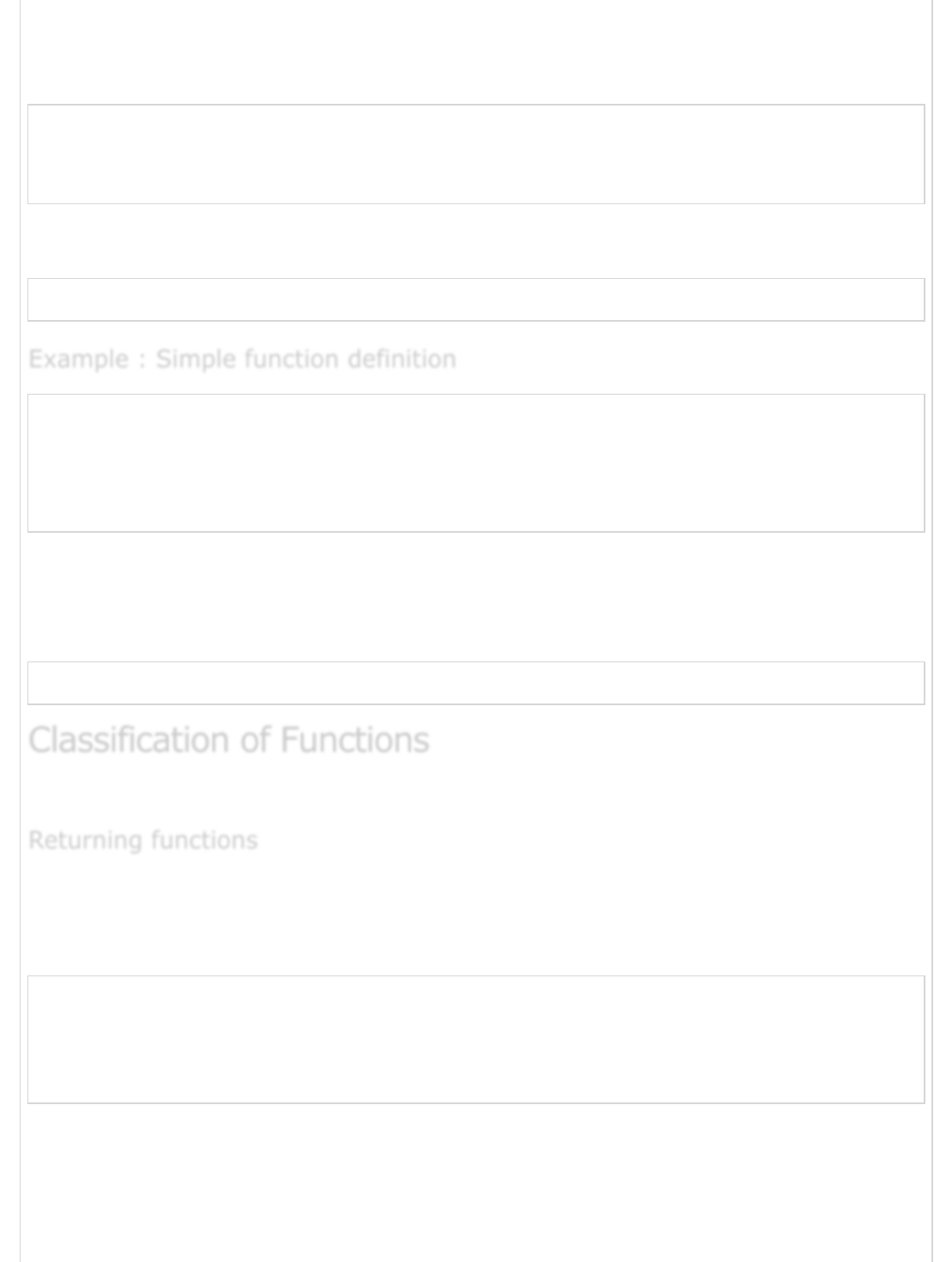
Functions are the building blocks of readable, maintainable, and reusable code. Functions
are defined using the function keyword. Following is the syntax for defining a standard
function.
function function_name() {
// function body
}
To force execution of the function, it must be called. This is called as function invocation.
Following is the syntax to invoke a function.
function_name()
//define a function
function test() {
console.log("function called")
}
//call the function
test()
The example defines a function test(). A pair of delimiters ( { } ) define the function body.
It is also called as the function scope. A function must be invoked to force its execution.
The following output is displayed on successful execution of the above code.
function called
Functions may be classified as Returning and Parameterized functions.
Functions may also return the value along with control, back to the caller. Such functions
are called as returning functions.
Following is the syntax for the returning function.
function function_name() {
//statements
return value;
}
A returning function must end with a return statement.
A function can return at the most one value. In other words, there can be only one
return statement per function.
Example : Simple function definitionExample : Simple function definition
Example : Simple function definition
Classification of FunctionsClassification of Functions
Classification of Functions
Returning functionsReturning functions
Returning functions
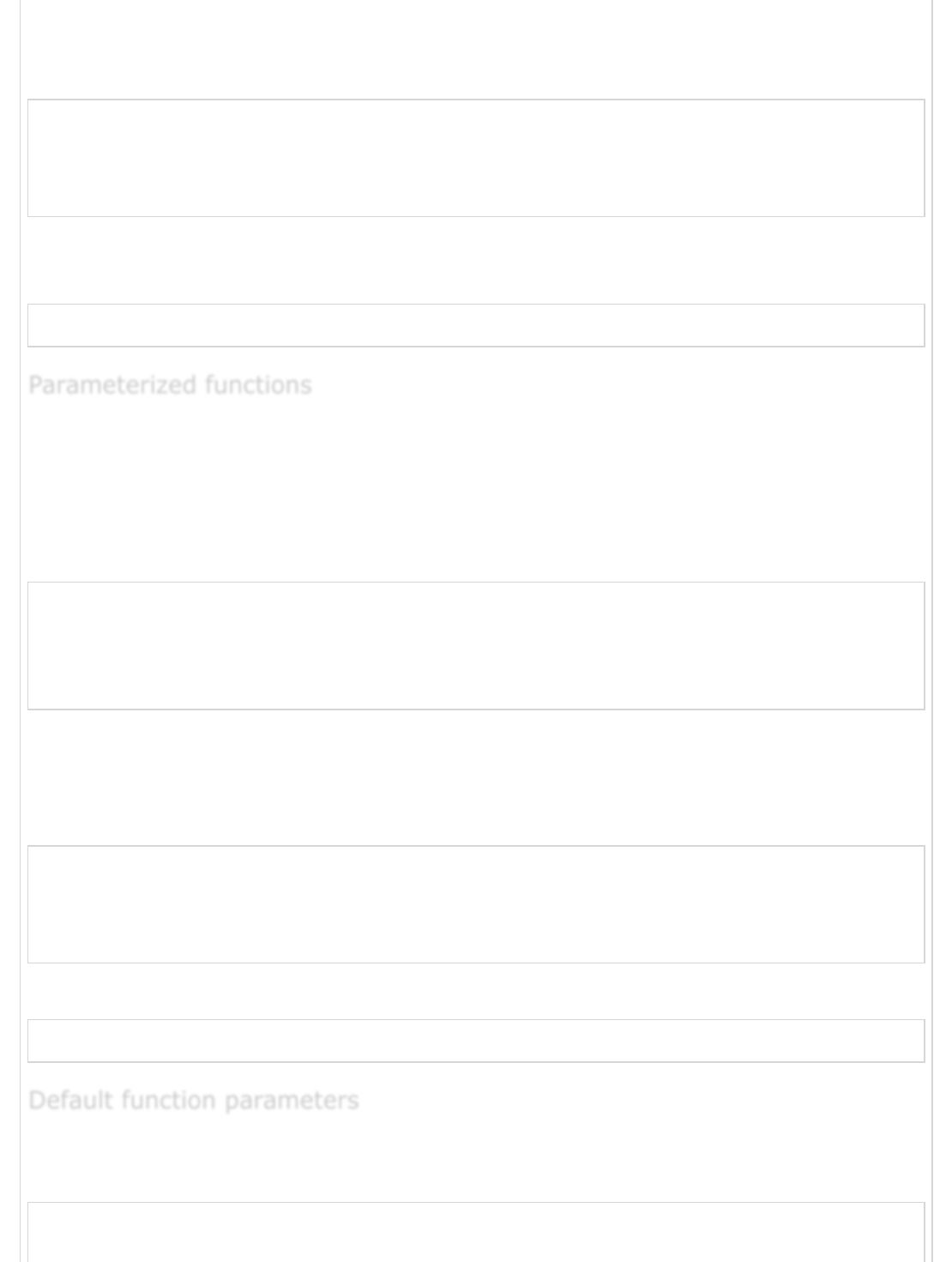
The return statement should be the last statement in the function.
The following code snippet is an example of a returning function −
function retStr() {
return "hello world!!!"
}
var val = retStr()
console.log(val)
The above Example defines a function that returns the string “hello world!!!” to the caller.
The following output is displayed on successful execution of the above code.
hello world!!!
Parameters are a mechanism to pass values to functions. Parameters form a part of the
function’s signature. The parameter values are passed to the function during its invocation.
Unless explicitly specified, the number of values passed to a function must match the
number of parameters defined.
Following is the syntax defining a parameterized function.
function func_name( param1,param2 ,…..paramN) {
......
......
}
Example − Parameterized Function
The Example defines a function add that accepts two parameters n1 and n2 and prints
their sum. The parameter values are passed to the function when it is invoked.
function add( n1,n2) {
var sum = n1 + n2
console.log("The sum of the values entered "+sum)
}
add(12,13)
The following output is displayed on successful execution of the above code.
The sum of the values entered 25
In ES6, a function allows the parameters to be initialized with default values, if no values
are passed to it or it is undefined. The same is illustrated in the following code.
function add(a, b = 1) {
return a+b;
Parameterized functionsParameterized functions
Parameterized functions
Default function parametersDefault function parameters
Default function parameters
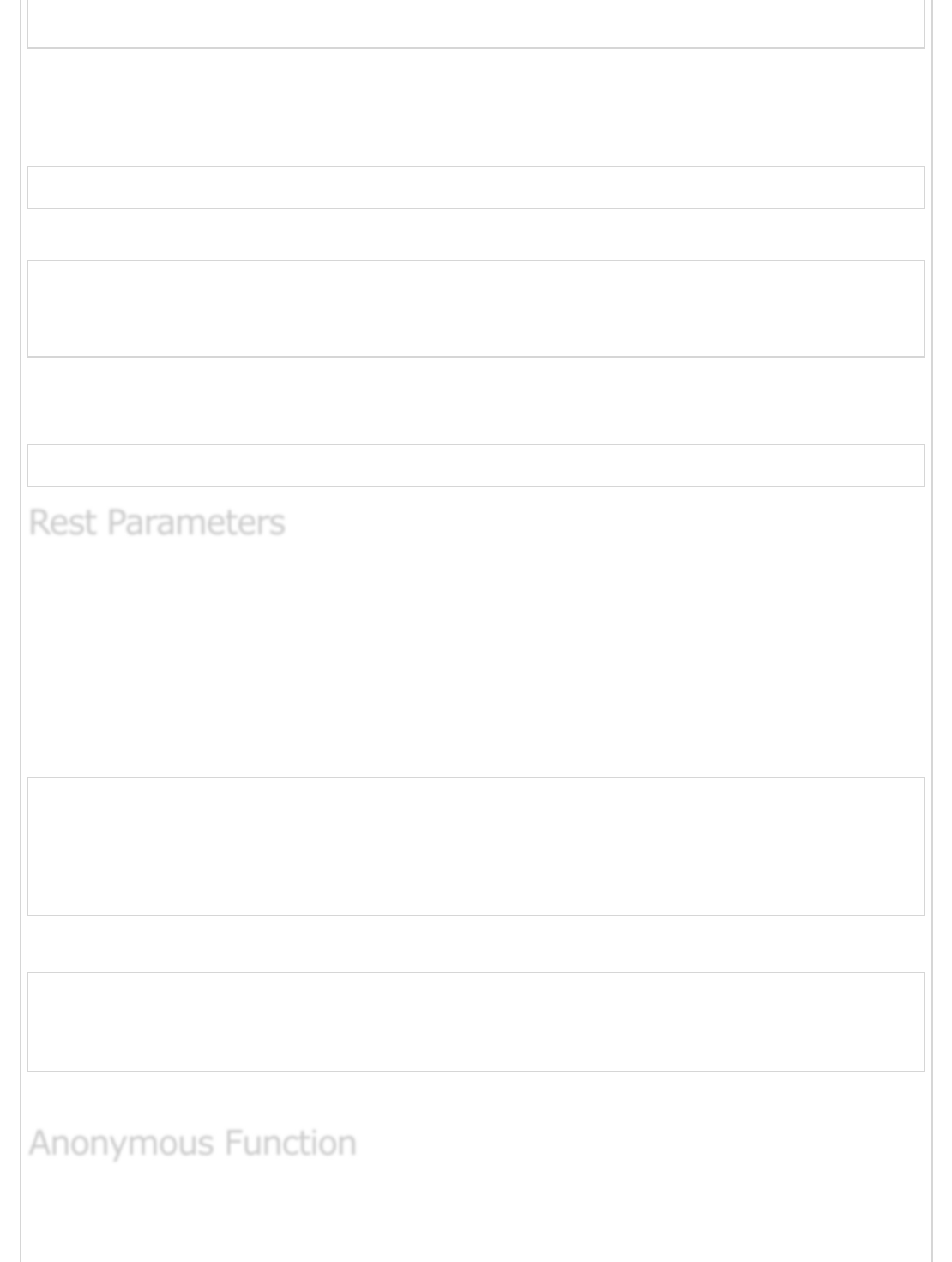
}
console.log(add(4))
The above function, sets the value of b to 1 by default. The function will always consider
the parameter b to bear the value 1 unless a value has been explicitly passed. The
following output is displayed on successful execution of the above code.
5
The parameter’s default value will be overwritten if the function passes a value explicitly.
function add(a, b = 1) {
return a + b;
}
console.log(add(4,2))
The above code sets the value of the parameter b explicitly to 2, thereby overwriting its
default value. The following output is displayed on successful execution of the above code.
6
Rest parameters are similar to variable arguments in Java. Rest parameters doesn’t restrict
the number of values that you can pass to a function. However, the values passed must all
be of the same type. In other words, rest parameters act as placeholders for multiple
arguments of the same type.
To declare a rest parameter, the parameter name is prefixed with three periods, known as
the spread operator. The following example illustrates the same.
function fun1(...params) {
console.log(params.length);
}
fun1();
fun1(5);
fun1(5, 6, 7);
The following output is displayed on successful execution of the above code.
0
1
3
Note − Rest parameters should be the last in a function’s parameter list.
Functions that are not bound to an identifier (function name) are called as anonymous
functions. These functions are dynamically declared at runtime. Anonymous functions can
Rest ParametersRest Parameters
Rest Parameters
Anonymous FunctionAnonymous Function
Anonymous Function

accept inputs and return outputs, just as standard functions do. An anonymous function is
usually not accessible after its initial creation.
Variables can be assigned an anonymous function. Such an expression is called a function
expression.
Following is the syntax for anonymous function.
var res = function( [arguments] ) { ... }
Example − Anonymous Function
var f = function(){ return "hello"}
console.log(f())
The following output is displayed on successful execution of the above code.
hello
Example − Anonymous Parameterized Function
var func = function(x,y){ return x*y };
function product() {
var result;
result = func(10,20);
console.log("The product : "+result)
}
product()
The following output is displayed on successful execution of the above code.
The product : 200
The function statement is not the only way to define a new function; you can define your
function dynamically using Function() constructor along with the new operator.
Following is the syntax to create a function using Function() constructor along with the
new operator.
var variablename = new Function(Arg1, Arg2..., "Function Body");
The Function() constructor expects any number of string arguments. The last argument is
the body of the function – it can contain arbitrary JavaScript statements, separated from
each other by semicolons.
The Function() constructor is not passed any argument that specifies a name for the
function it creates.
Example − Function Constructor
The Function ConstructorThe Function Constructor
The Function Constructor
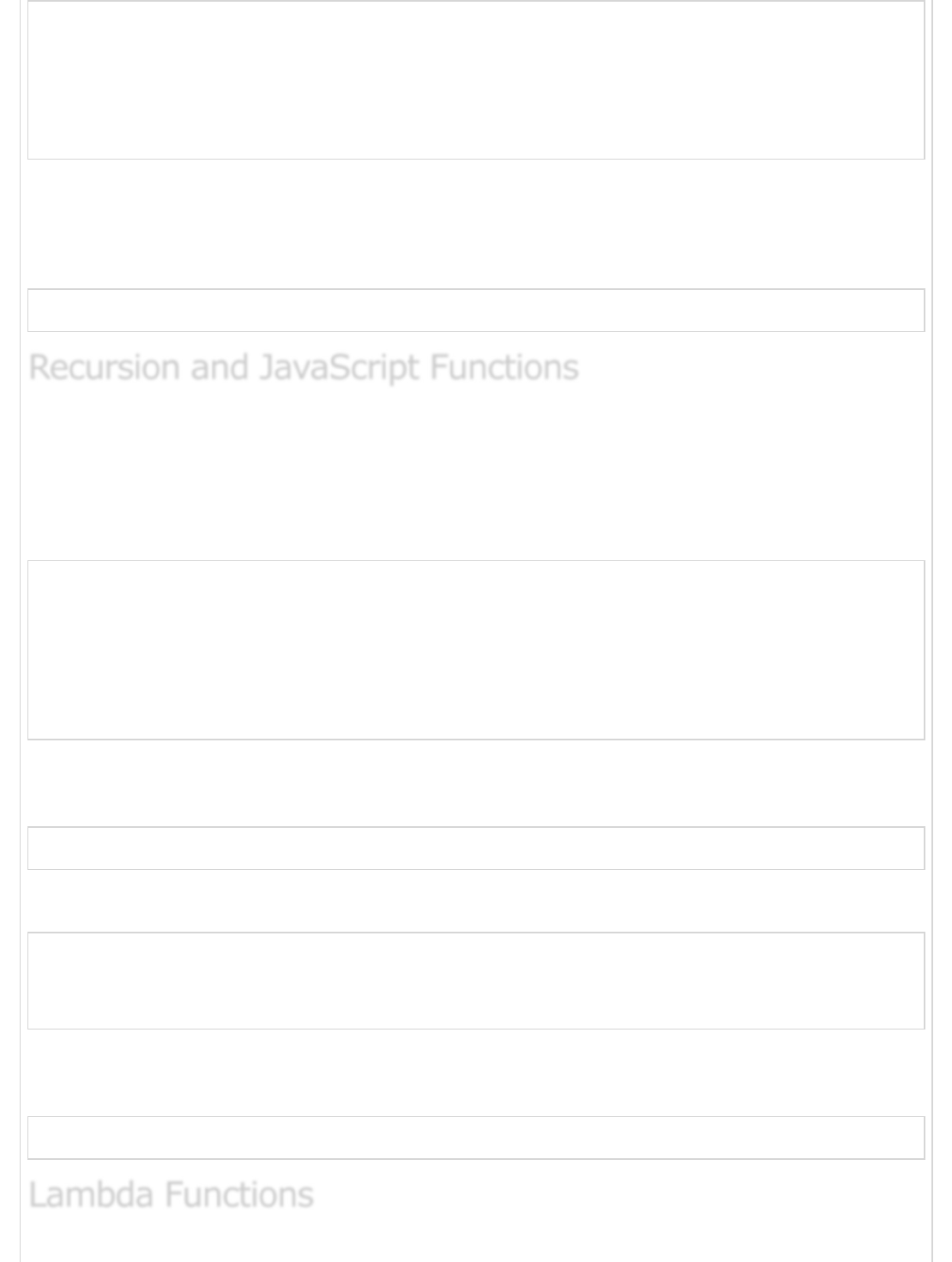
var func = new Function("x", "y", "return x*y;");
function product() {
var result;
result = func(10,20);
console.log("The product : "+result)
}
product()
In the above example, the Function() constructor is used to define an anonymous function.
The function accepts two parameters and returns their product.
The following output is displayed on successful execution of the above code.
The product : 200
Recursion is a technique for iterating over an operation by having a function call itself
repeatedly until it arrives at a result. Recursion is best applied when you need to call the
same function repeatedly with different parameters from within a loop.
Example − Recursion
function factorial(num) {
if(num<=0) {
return 1;
} else {
return (num * factorial(num-1) )
}
}
console.log(factorial(6))
In the above example the function calls itself. The following output is displayed on
successful execution of the above code.
720
Example − Anonymous Recursive Function
(function() {
var msg = "Hello World"
console.log(msg)
})()
The function calls itself using a pair of parentheses (). The following output is displayed on
successful execution of the above code.
Hello World
Recursion and JavaScript FunctionsRecursion and JavaScript Functions
Recursion and JavaScript Functions
Lambda FunctionsLambda Functions
Lambda Functions

Lambda refers to anonymous functions in programming. Lambda functions are a concise
mechanism to represent anonymous functions. These functions are also called as Arrow
functions.
There are 3 parts to a Lambda function −
Parameters − A function may optionally have parameters.
The fat arrow notation/lambda notation (=>): It is also called as the goes to
operator.
Statements − Represents the function’s instruction set.
Tip − By convention, the use of a single letter parameter is encouraged for a compact and
precise function declaration.
It is an anonymous function expression that points to a single line of code. Following is the
syntax for the same.
([param1, parma2,…param n] )=>statement;
Example − Lambda Expression
var foo = (x)=>10+x
console.log(foo(10))
The Example declares a lambda expression function. The function returns the sum of 10
and the argument passed.
The following output is displayed on successful execution of the above code.
20
It is an anonymous function declaration that points to a block of code. This syntax is used
when the function body spans multiple lines. Following is the syntax of the same.
( [param1, parma2,…param n] )=> {
//code block
}
Example − Lambda Statement
var msg = ()=> {
console.log("function invoked")
}
msg()
Lambda Function - AnatomyLambda Function - Anatomy
Lambda Function - Anatomy
Lambda ExpressionLambda Expression
Lambda Expression
Lambda StatementLambda Statement
Lambda Statement
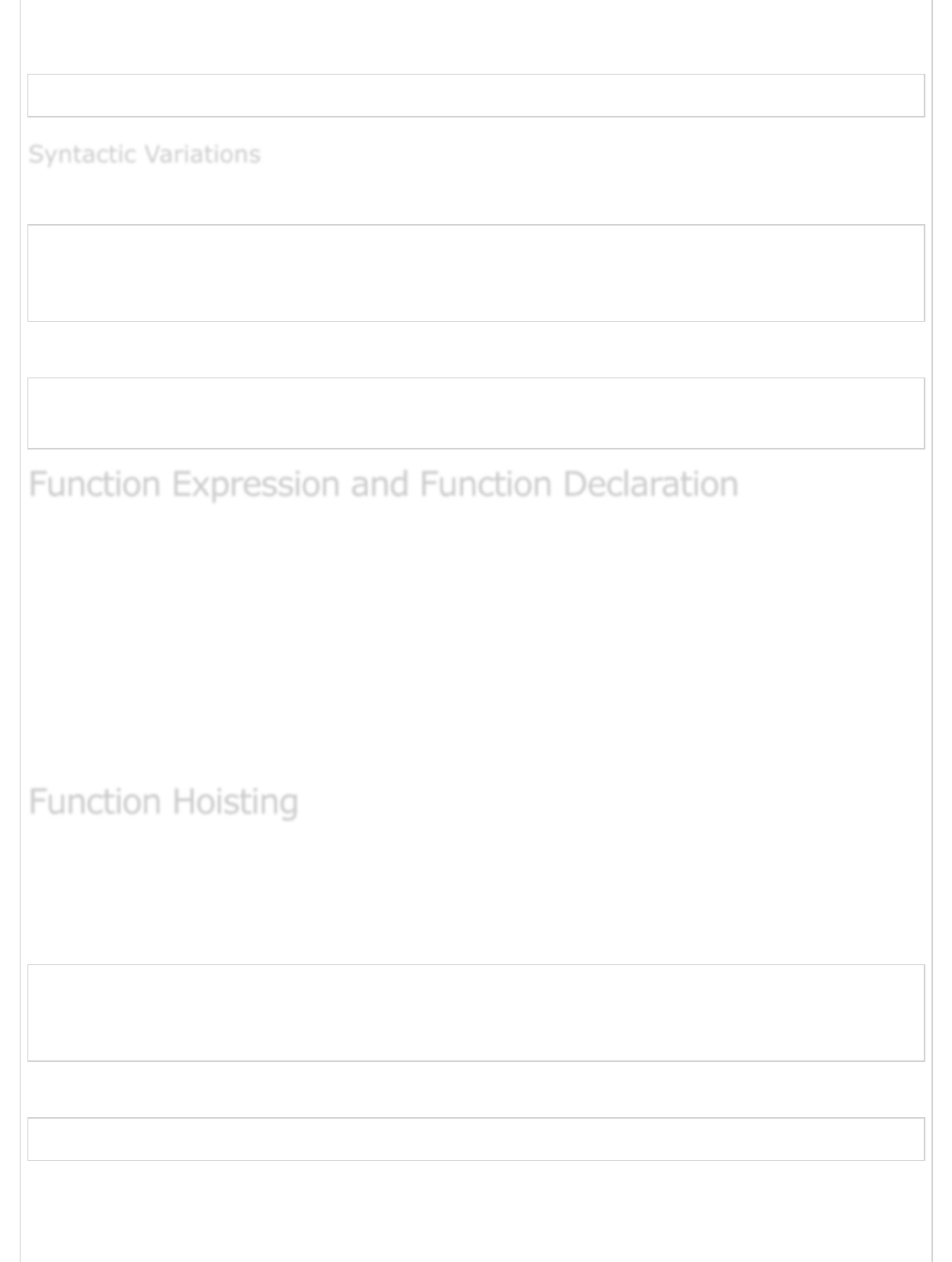
The function’s reference is returned and stored in the variable msg. The following output is
displayed on successful execution of the above code.
function invoked
Optional parentheses for a single parameter.
var msg = x=> {
console.log(x)
}
msg(10)
Optional braces for a single statement. Empty parentheses for no parameter.
var disp = ()=>console.log("Hello World")
disp();
Function expression and function declaration are not synonymous. Unlike a function
expression, a function declaration is bound by the function name.
The fundamental difference between the two is that, function declarations are parsed
before their execution. On the other hand, function expressions are parsed only when the
script engine encounters it during an execution.
When the JavaScript parser sees a function in the main code flow, it assumes function
declaration. When a function comes as a part of a statement, it is a function expression.
Like variables, functions can also be hoisted. Unlike variables, function declarations when
hoisted, hoists the function definition rather than just hoisting the function’s name.
The following code snippet, illustrates function hoisting in JavaScript.
hoist_function();
function hoist_function() {
console.log("foo");
}
The following output is displayed on successful execution of the above code.
foo
However, function expressions cannot be hoisted. The following code snippet illustrates the
same.
Syntactic VariationsSyntactic Variations
Syntactic Variations
Function Expression and Function DeclarationFunction Expression and Function Declaration
Function Expression and Function Declaration
Function HoistingFunction Hoisting
Function Hoisting
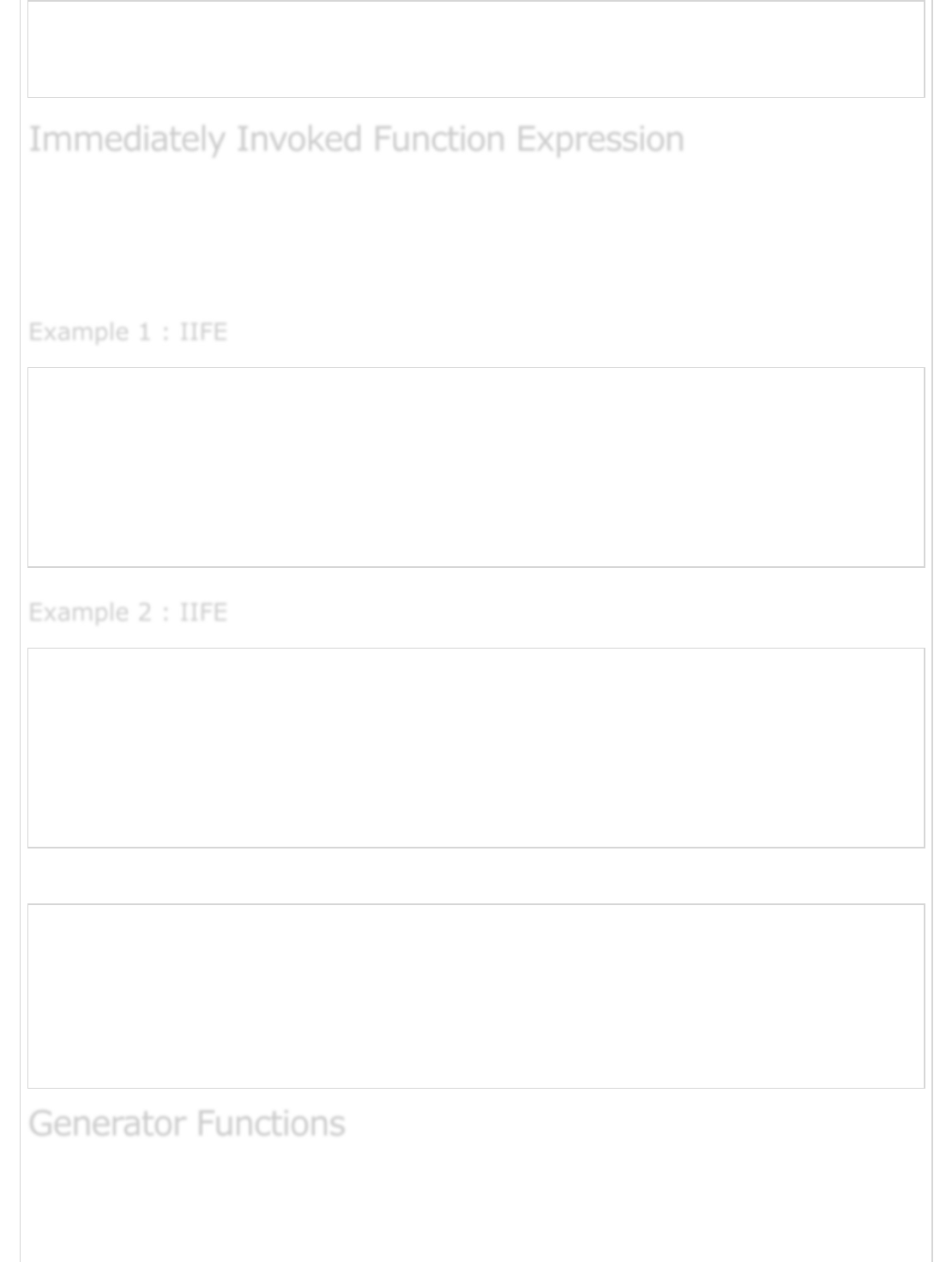
hoist_function(); // TypeError: hoist_function() is not a function
var hoist_function() = function() {
console.log("bar");
};
Immediately Invoked Function Expressions (IIFEs) can be used to avoid variable hoisting
from within blocks. It allows public access to methods while retaining privacy for variables
defined within the function. This pattern is called as a self-executing anonymous function.
The following two examples better explain this concept.
var main = function() {
var loop = function() {
for(var x = 0;x<5;x++) {
console.log(x);
}
}();
console.log("x can not be accessed outside the block scope x value is :"+x);
}
main();
var main = function() {
(function() {
for(var x = 0;x<5;x++) {
console.log(x);
}
})();
console.log("x can not be accessed outside the block scope x value is :"+x);
}
main();
Both the Examples will render the following output.
0
1
2
3
4
Uncaught ReferenceError: x is not define
When a normal function is invoked, the control rests with the function called until it
returns. With generators in ES6, the caller function can now control the execution of a
called function. A generator is like a regular function except that −
Immediately Invoked Function ExpressionImmediately Invoked Function Expression
Immediately Invoked Function Expression
Example 1 : IIFEExample 1 : IIFE
Example 1 : IIFE
Example 2 : IIFEExample 2 : IIFE
Example 2 : IIFE
Generator FunctionsGenerator Functions
Generator Functions
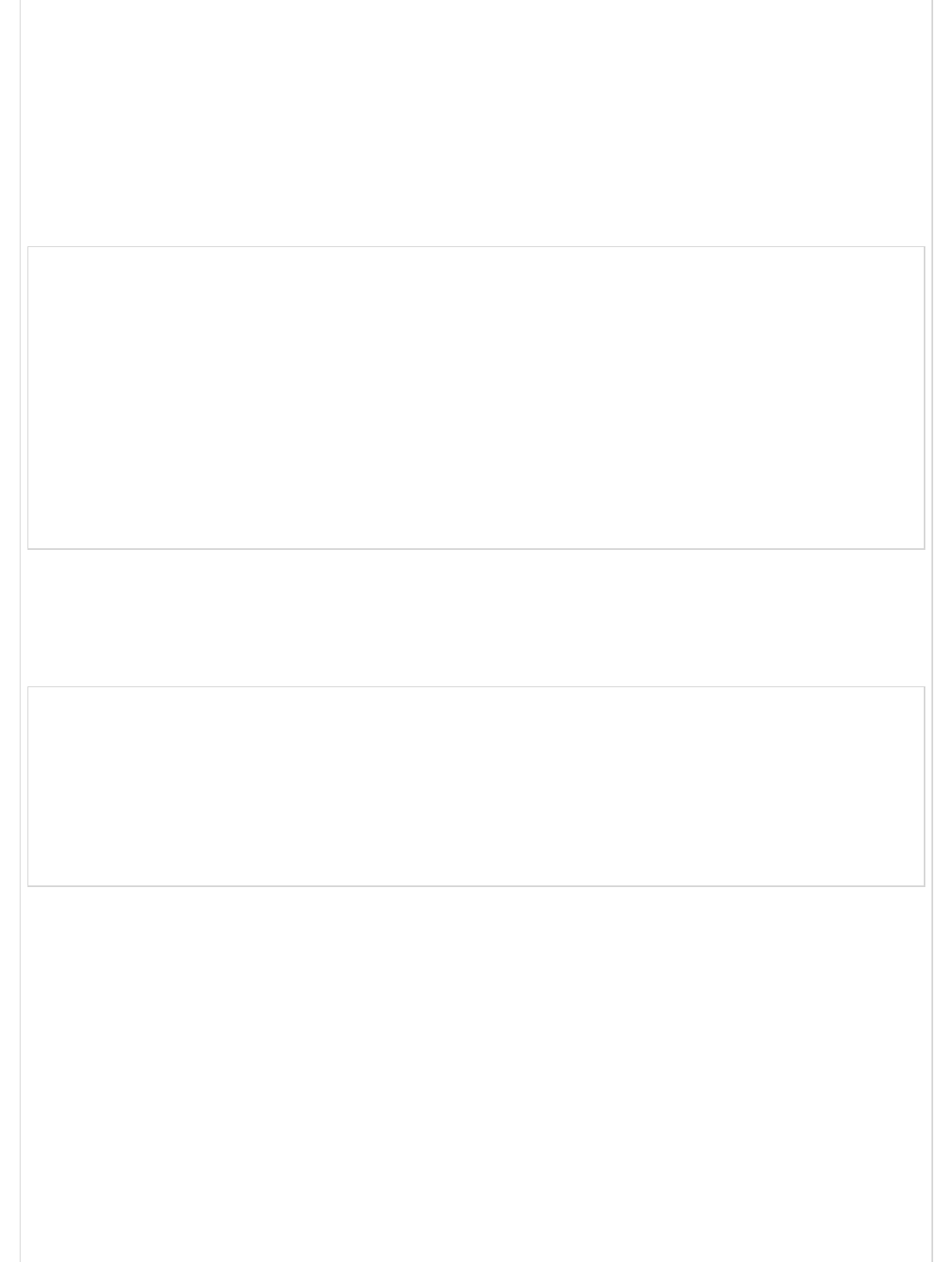
The function can yield control back to the caller at any point.
When you call a generator, it doesn’t run right away. Instead, you get back an
iterator. The function runs as you call the iterator’s next method.
Generators are denoted by suffixing the function keyword with an asterisk; otherwise,
their syntax is identical to regular functions.
The following example illustrates the same.
"use strict"
function* rainbow() {
// the asterisk marks this as a generator
yield 'red';
yield 'orange';
yield 'yellow';
yield 'green';
yield 'blue';
yield 'indigo';
yield 'violet';
}
for(let color of rainbow()) {
console.log(color);
}
Generators enable two-way communication between the caller and the called function. This
is accomplished by using the yield keyword.
Consider the following example −
function* ask() {
const name = yield "What is your name?";
const sport = yield "What is your favorite sport?";
return `${name}'s favorite sport is ${sport}`;
}
const it = ask();
console.log(it.next());
console.log(it.next('Ethan'));
console.log(it.next('Cricket'));
Sequence of the generator function is as follows −
Generator started in paused stated; iterator is returned.
The it.next() yields “What is your name”. The generator is paused. This is done by
the yield keyword.
The call it.next(“Ethan”) assigns the value Ethan to the variable name and yields
“What is your favorite sport?” Again the generator is paused.
The call it.next(“Cricket”) assigns the value Cricket to the variable sport and
executes the subsequent return statement.
Hence, the output of the above code will be −
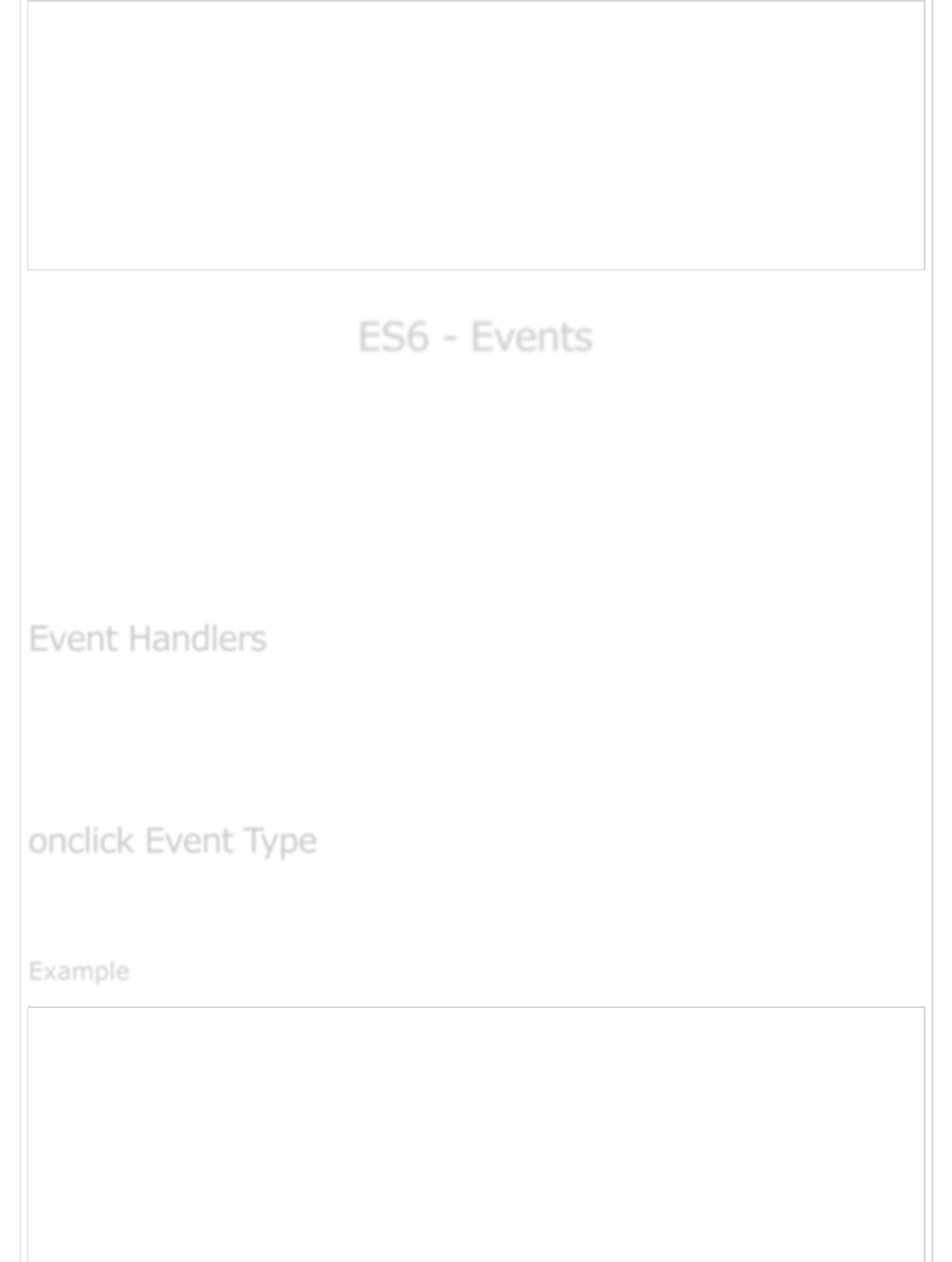
{
value: 'What is your name?', done: false
}
{
value: 'What is your favorite sport?', done: false
}
{
value: 'Ethan\'s favorite sport is Cricket', done: true
}
Note − Generator functions cannot be represented using arrow functions.
ES6 - EventsES6 - Events
ES6 - Events
JavaScript is meant to add interactivity to your pages. JavaScript does this using a
mechanism using events. Events are a part of the Document Object Model (DOM) Level 3
and every HTML element contains a set of events that can trigger JavaScript Code.
An event is an action or occurrence recognized by the software. It can be triggered by a
user or the system. Some common examples of events include a user clicking on a button,
loading the web page, clicking on a hyperlink and so on. Following are some of the
common HTML events.
On the occurrence of an event, the application executes a set of related tasks. The block of
code that achieves this purpose is called the eventhandler. Every HTML element has a set
of events associated with it. We can define how the events will be processed in JavaScript
by using event handlers.
This is the most frequently used event type which occurs when a user clicks the left button
of his mouse. You can put your validation, warning, etc. against this event type.
<html>
<head>
<script type = "text/javascript">
function sayHello() {
document.write ("Hello World")
}
</script>
</head>
<body>
<p> Click the following button and see result</p>
<input type = "button" onclick = "sayHello()" value = "Say Hello" />
Event HandlersEvent Handlers
Event Handlers
onclick Event Typeonclick Event Type
onclick Event Type
ExampleExample
Example
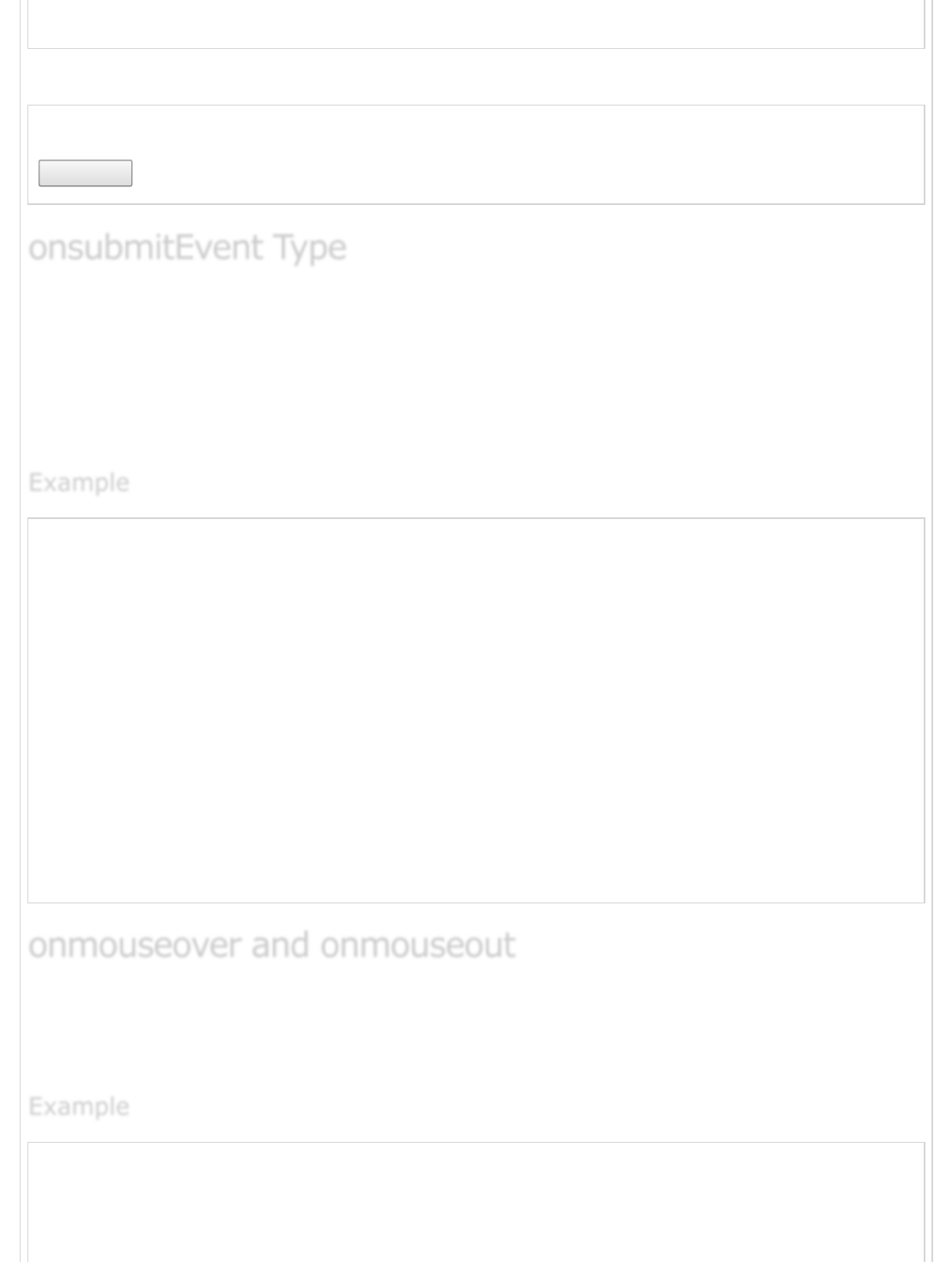
</body>
</html>
The following output is displayed on successful execution of the above code.
Click the following button and see result
Say Hello
onsubmit is an event that occurs when you try to submit a form. You can put your form
validation against this event type.
The following example shows how to use onsubmit. Here we are calling a validate()
function before submitting a form data to the webserver. If validate() function returns true,
the form will be submitted, otherwise it will not submit the data.
<html>
<head>
<script type = "text/javascript">
function validation() {
all validation goes here
.........
return either true or false
}
</script>
</head>
<body>
<form method = "POST" action = "t.cgi" onsubmit = "return validate()">
.......
<input type = "submit" value = "Submit" />
</form>
</body>
</html>
These two event types will help you create nice effects with images or even with text as
well. The onmouseover event triggers when you bring your mouse over any element and
the onmouseout triggers when you move your mouse out from that element.
<html>
<head>
<script type = "text/javascript">
function over() {
document.write ("Mouse Over");
onsubmitEvent TypeonsubmitEvent Type
onsubmitEvent Type
ExampleExample
Example
onmouseover and onmouseoutonmouseover and onmouseout
onmouseover and onmouseout
ExampleExample
Example
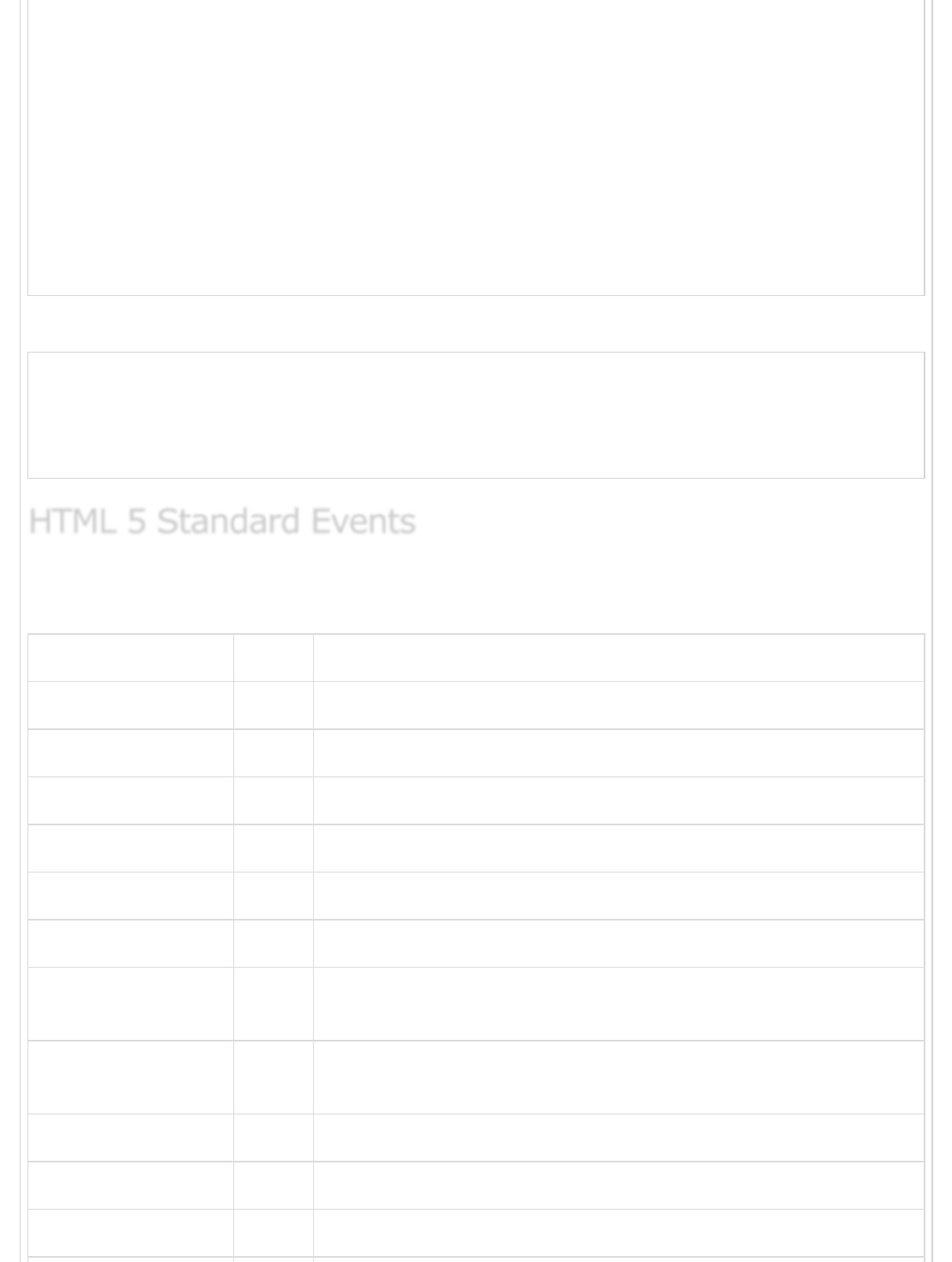
}
function out() {
document.write ("Mouse Out");
}
</script>
</head>
<body>
<p>Bring your mouse inside the division to see the result:</p>
<div onmouseover = "over()" onmouseout = "out()">
<h2> This is inside the division </h2>
</div>
</body>
</html>
The following output is displayed on successful execution of the above code.
Bring your mouse inside the division to see the result:
This is inside the division
The standard HTML 5 events are listed in the following table for your reference. The script
indicates a JavaScript function to be executed against that event.
Attribute Value Description
offline script Triggers when the document goes offline
onabort script Triggers on an abort event
onafterprint script Triggers after the document is printed
onbeforeonload script Triggers before the document load
onbeforeprint script Triggers before the document is printed
onblur script Triggers when the window loses focus
oncanplay script Triggers when the media can start play, but might have to stop
for buffering
oncanplaythrough script Triggers when the media can be played to the end, without
stopping for buffering
onchange script Triggers when an element changes
onclick script Triggers on a mouse click
oncontextmenu script Triggers when a context menu is triggered
HTML 5 Standard EventsHTML 5 Standard Events
HTML 5 Standard Events
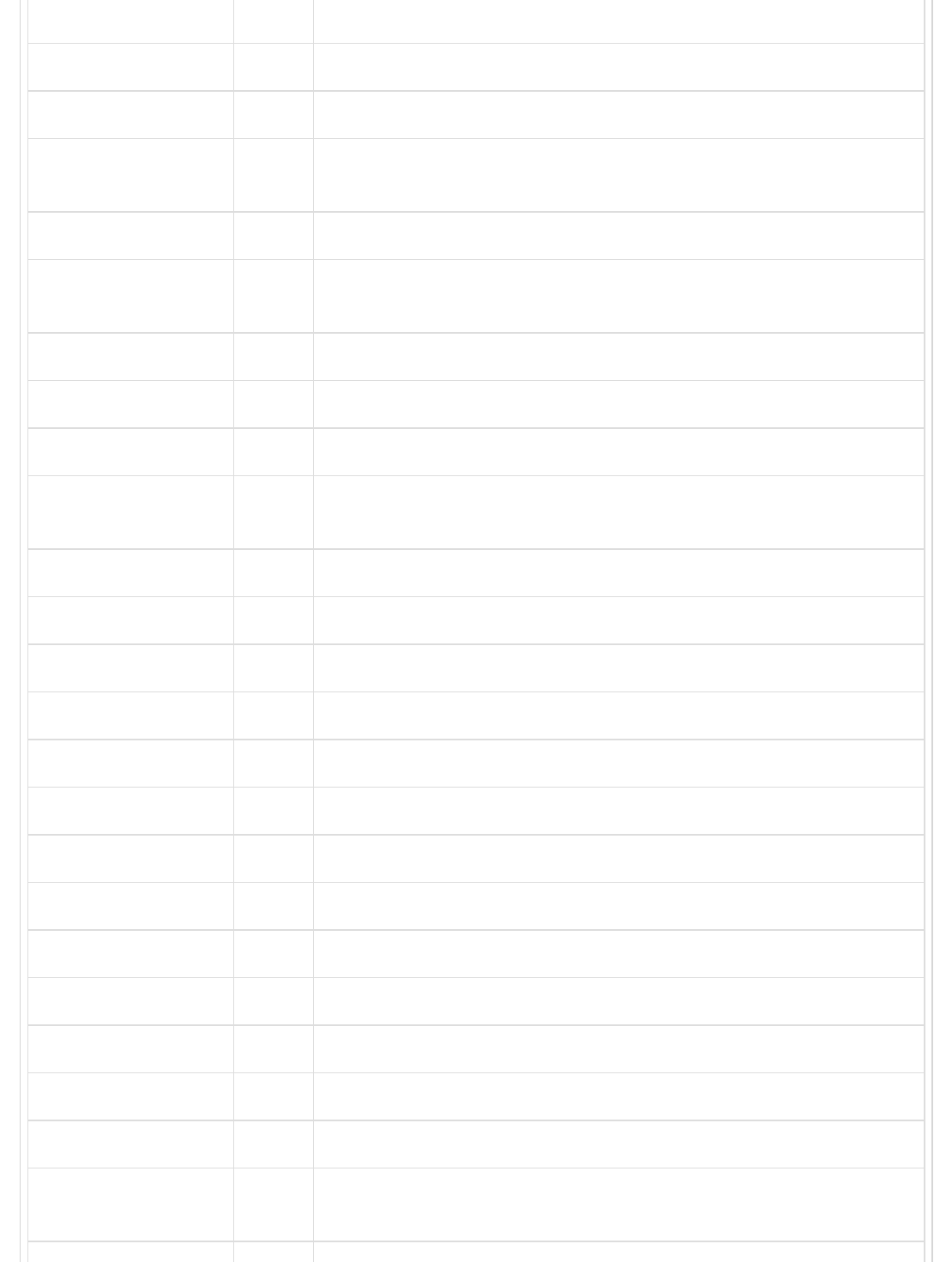
ondblclick script Triggers on a mouse double-click
ondrag script Triggers when an element is dragged
ondragend script Triggers at the end of a drag operation
ondragenter script Triggers when an element has been dragged to a valid drop
target
ondragleave script Triggers when an element leaves a valid drop target
ondragover script Triggers when an element is being dragged over a valid drop
target
ondragstart script Triggers at the start of a drag operation
ondrop script Triggers when the dragged element is being dropped
ondurationchange script Triggers when the length of the media is changed
onemptied script Triggers when a media resource element suddenly becomes
empty
onended script Triggers when the media has reached the end
onerror script Triggers when an error occurs
onfocus script Triggers when the window gets focus
onformchange script Triggers when a form changes
onforminput script Triggers when a form gets user input
onhaschange script Triggers when the document has changed
oninput script Triggers when an element gets user input
oninvalid script Triggers when an element is invalid
onkeydown script Triggers when a key is pressed
onkeypress script Triggers when a key is pressed and released
onkeyup script Triggers when a key is released
onload script Triggers when the document loads
onloadeddata script Triggers when media data is loaded
onloadedmetadata script Triggers when the duration and other media data of a media
element is loaded
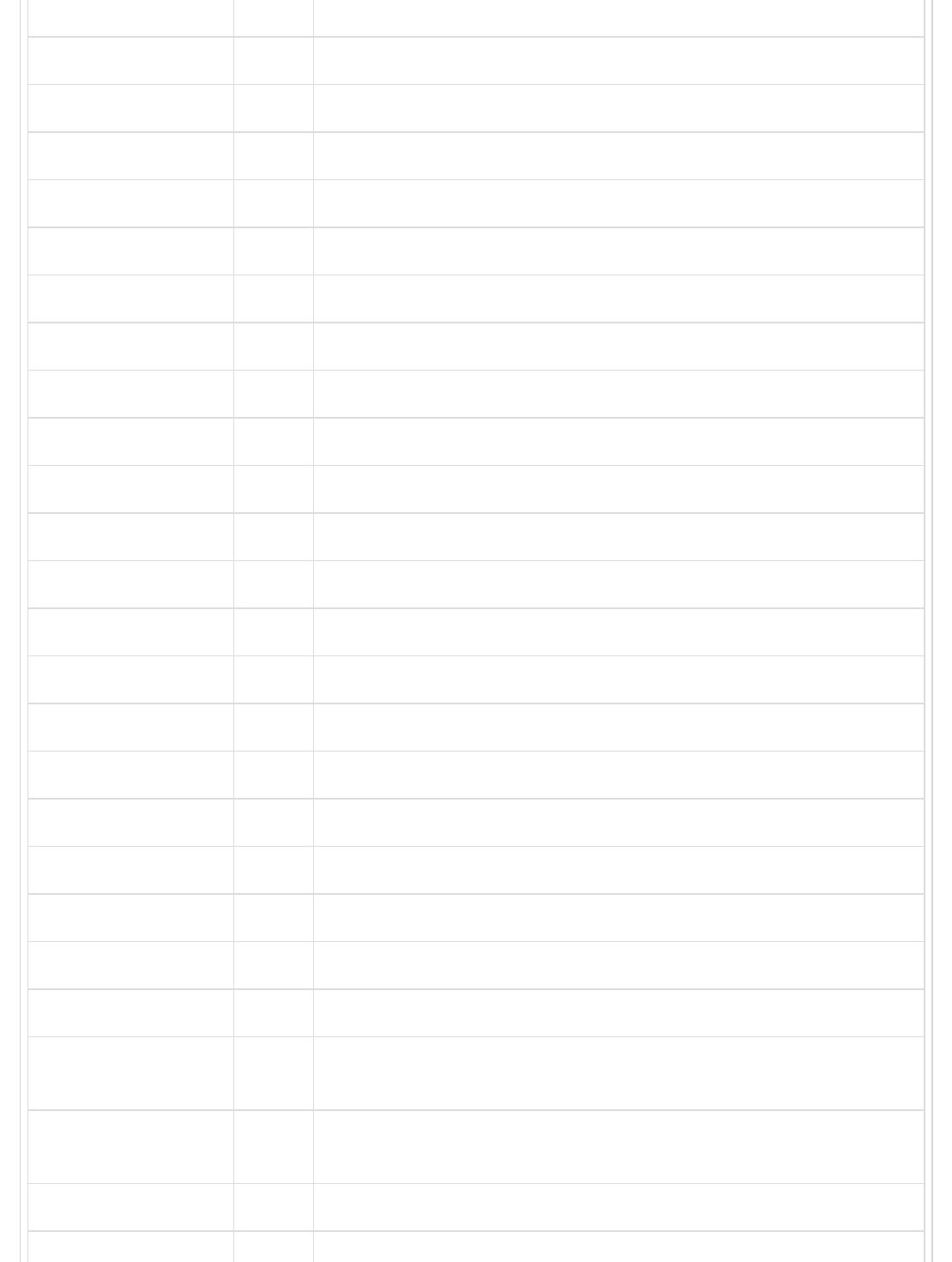
onloadstart script Triggers when the browser starts to load the media data
onmessage script Triggers when the message is triggered
onmousedown script Triggers when a mouse button is pressed
onmousemove script Triggers when the mouse pointer moves
onmouseout script Triggers when the mouse pointer moves out of an element
onmouseover script Triggers when the mouse pointer moves over an element
onmouseup script Triggers when a mouse button is released
onmousewheel script Triggers when the mouse wheel is being rotated
onoffline script Triggers when the document goes offline
ononline script Triggers when the document comes online
onpagehide script Triggers when the window is hidden
onpageshow script Triggers when the window becomes visible
onpause script Triggers when the media data is paused
onplay script Triggers when the media data is going to start playing
onplaying script Triggers when the media data has start playing
onpopstate script Triggers when the window's history changes
onprogress script Triggers when the browser is fetching the media data
onratechange script Triggers when the media data's playing rate has changed
onreadystatechange script Triggers when the ready-state changes
onredo script Triggers when the document performs a redo
onresize script Triggers when the window is resized
onscroll script Triggers when an element's scrollbar is being scrolled
onseeked script Triggers when a media element's seeking attribute is no longer
true, and the seeking has ended
onseeking script Triggers when a media element's seeking attribute is true, and
the seeking has begun
onselect script Triggers when an element is selected
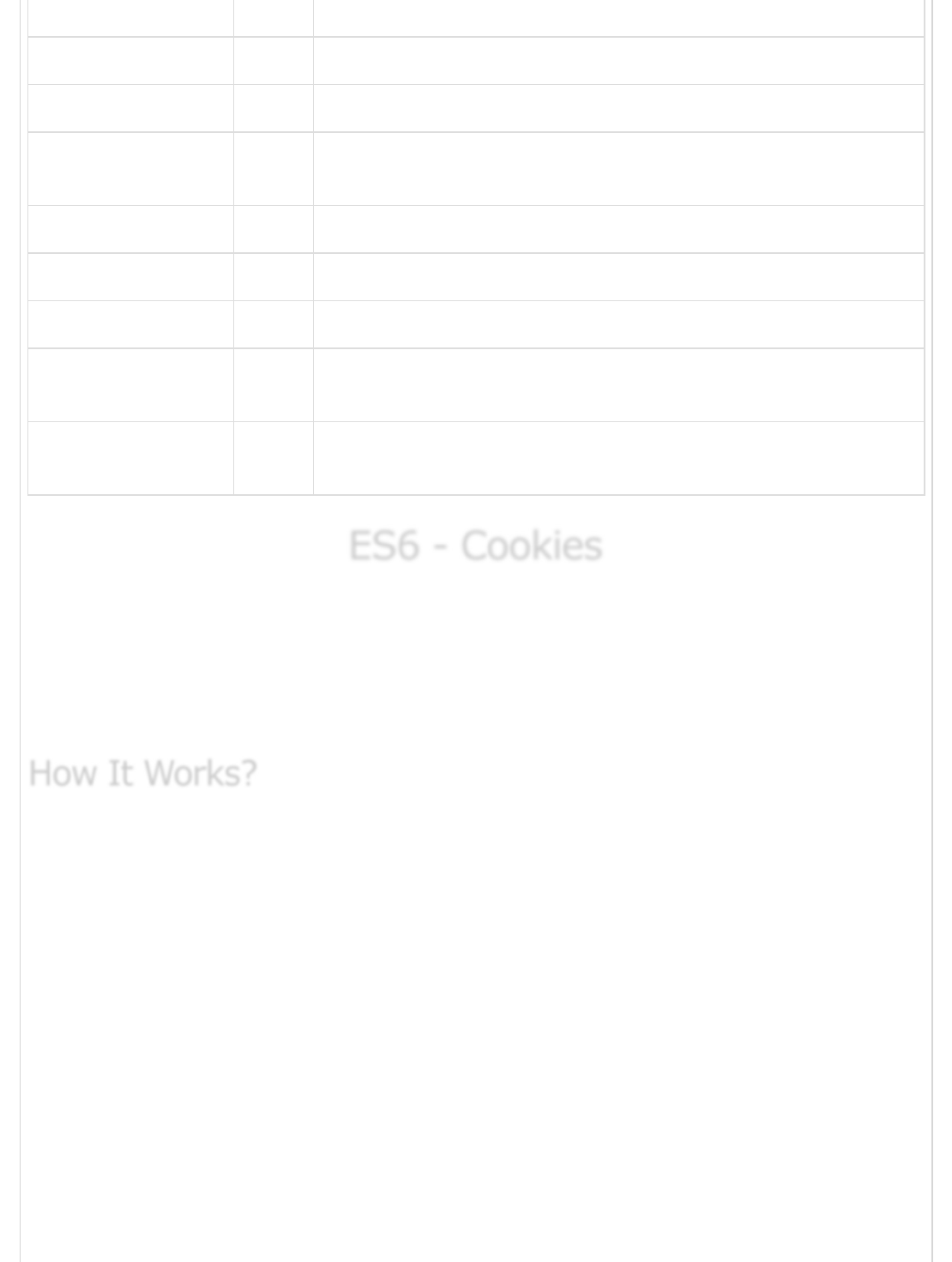
onstalled script Triggers when there is an error in fetching media data
onstorage script Triggers when a document loads
onsubmit script Triggers when a form is submitted
onsuspend script Triggers when the browser has been fetching media data, but
stopped before the entire media file was fetched
ontimeupdate script Triggers when the media changes its playing position
onundo script Triggers when a document performs an undo
onunload script Triggers when the user leaves the document
onvolumechange script Triggers when the media changes the volume, also when the
volume is set to "mute"
onwaiting script Triggers when the media has stopped playing, but is expected to
resume
ES6 - CookiesES6 - Cookies
ES6 - Cookies
Web Browsers and Servers use HTTP protocol to communicate. HTTP is stateless protocol,
i.e., it doesn’t maintain the client’s data across multiple requests made by the client. This
complete request-response cycle between the client and the server is defined as a
session. Cookies are the default mechanism used by browsers to store data pertaining to
a user’s session.
Your server sends some data to the visitor's browser in the form of a cookie. The browser
may accept the cookie. If it does, it is stored as a plain text record on the visitor's hard
drive. Now, when the visitor arrives at another page on your site, the browser sends the
same cookie to the server for retrieval. Once retrieved, your server knows/remembers
what was stored earlier.
Cookies are plain text data record of 5 variable-length fields.
Expires − The date the cookie will expire. If this is blank, the cookie will expire
when the visitor quits the browser.
Domain − The domain name of your site.
Path − The path to the directory or web page that sets the cookie. This may be
blank, if you want to retrieve the cookie from any directory or page.
How It Works?How It Works?
How It Works?
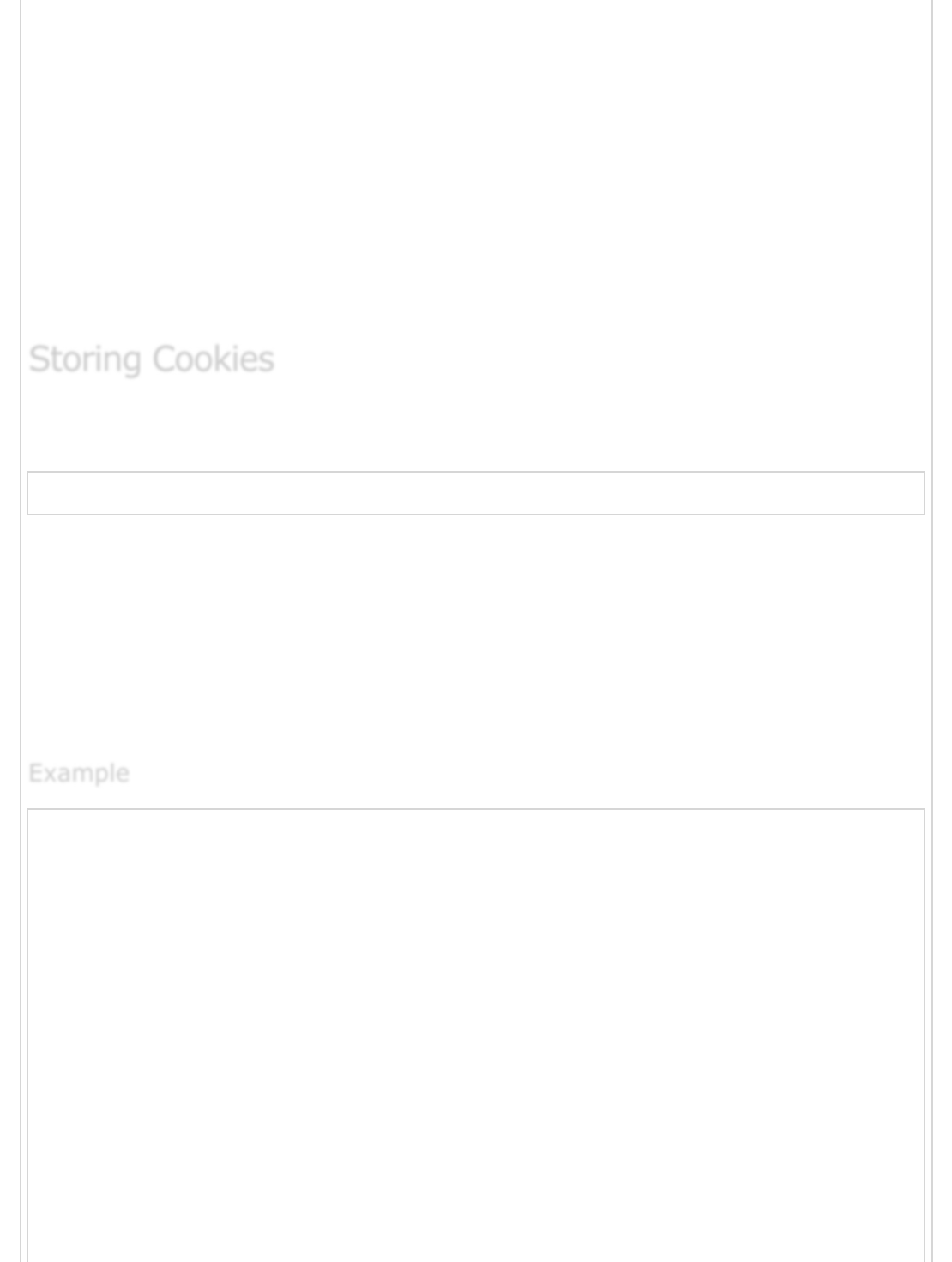
Secure − If this field contains the word "secure", then the cookie may only be
retrieved with a secure server. If this field is blank, no such restriction exists.
Name = Value − Cookies are set and retrieved in the form of key-value pairs.
Cookies were originally designed for CGI programming. The data contained in a cookie is
automatically transmitted between the web browser and the web server, so CGI scripts on
the server can read and write cookie values that are stored on the client side.
JavaScript can also manipulate cookies using the cookie property of the Document object.
JavaScript can read, create, modify, and delete the cookies that apply to the current web
page.
The simplest way to create a cookie is to assign a string value to the document.cookie
object, which looks like this.
"document.cookie = "key1 = value1; key2 = value2; expires = date";
Here, the ‘expires’ attribute is optional. If you provide this attribute with a valid date or
time, then the cookie will expire on the given date or time and thereafter, the cookies'
value will not be accessible.
Note − Cookie values may not include semicolons, commas, or whitespace. For this
reason, you may want to use the JavaScript escape() function to encode the value before
storing it in the cookie. If you do this, you will also have to use the corresponding
unescape() function when you read the cookie value.
<html>
<head>
<script type = "text/javascript">
function WriteCookie() {
if( document.myform.customer.value == "" ){
alert ("Enter some value!");
return;
}
cookievalue = escape(document.myform.customer.value) + ";";
document.cookie = "name = " + cookievalue;
document.write ("Setting Cookies : " + "name = " + cookievalue );
}
</script>
</head>
<body>
<form name = "myform" action = "">
Enter name: <input type = "text" name = "customer"/>
<input type = "button" value = "Set" onclick = "WriteCookie();"/>
</form>
Storing CookiesStoring Cookies
Storing Cookies
ExampleExample
Example
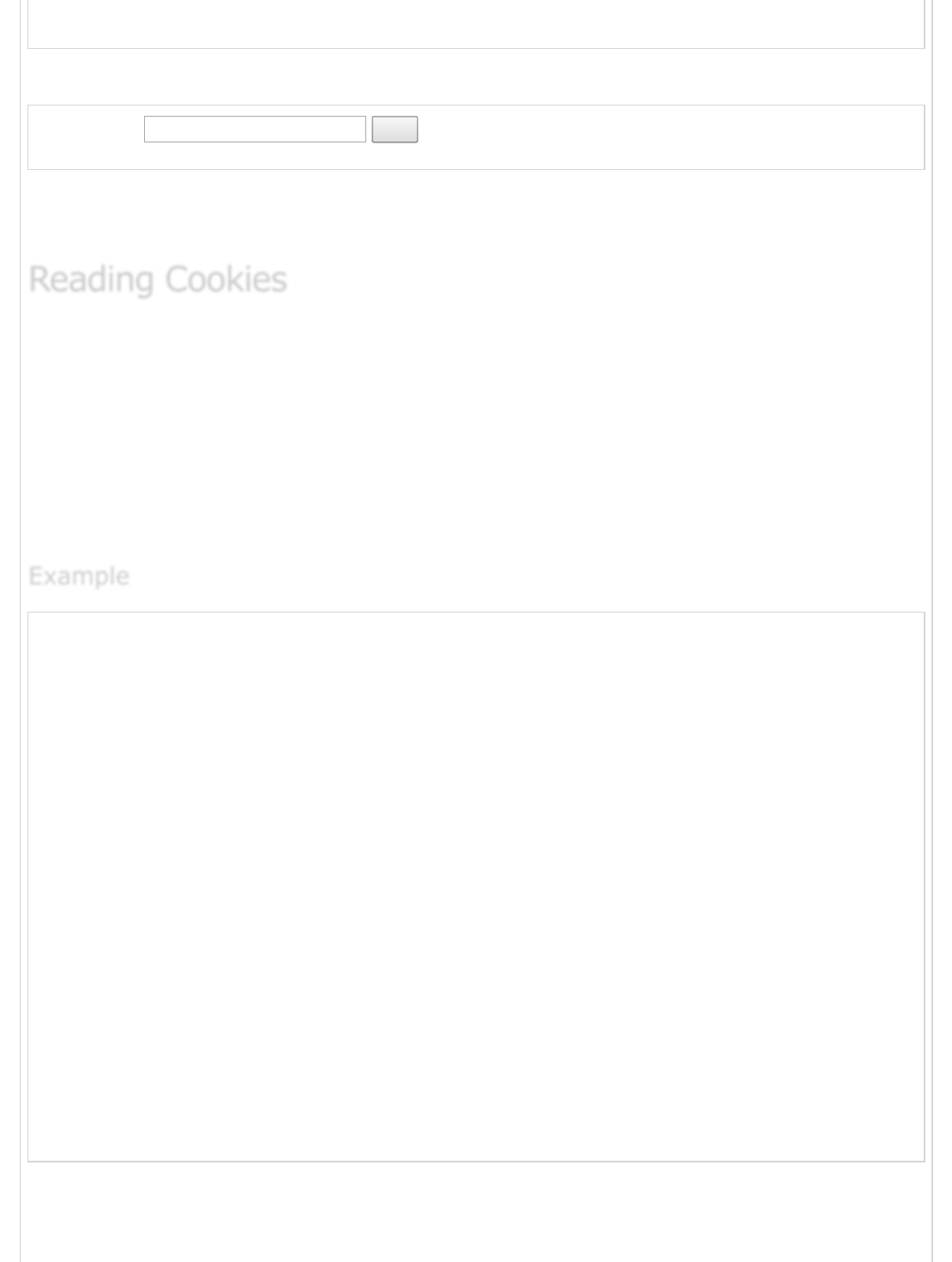
</body>
</html>
The following output is displayed on successful execution of the above code.
Enter name:
Set
Now your machine has a cookie called name. You can set multiple cookies using multiple
key = value pairs separated by comma.
Reading a cookie is just as simple as writing one, because the value of the
document.cookie object is the cookie. So you can use this string whenever you want to
access the cookie. The document.cookie string will keep a list of name = value pairs
separated by semicolons, where the name is the name of a cookie and the value is its
string value.
You can use strings' split() function to break a string into key and values as shown in the
following example.
<html>
<head>
<script type = "text/javascript">
function ReadCookie() {
var allcookies = document.cookie;
document.write ("All Cookies : " + allcookies );
}
// Get all the cookies pairs in an array
cookiearray = allcookies.split(';');
// Now take key value pair out of this array
for(var i = 0; i<cookiearray.length; i++) {
name = cookiearray[i].split('=')[0];
value = cookiearray[i].split('=')[1];
document.write ("Key is : " + name + " and Value is : " + value);
}
</script>
</head>
<body>
<form name = "myform" action = "">
<p> click the following button and see the result:</p>
<input type = "button" value = "Get Cookie" onclick = "ReadCookie()"/>
</form>
</body>
</html>
Note − Here, length is a method of Array class which returns the length of an array.
Reading CookiesReading Cookies
Reading Cookies
ExampleExample
Example
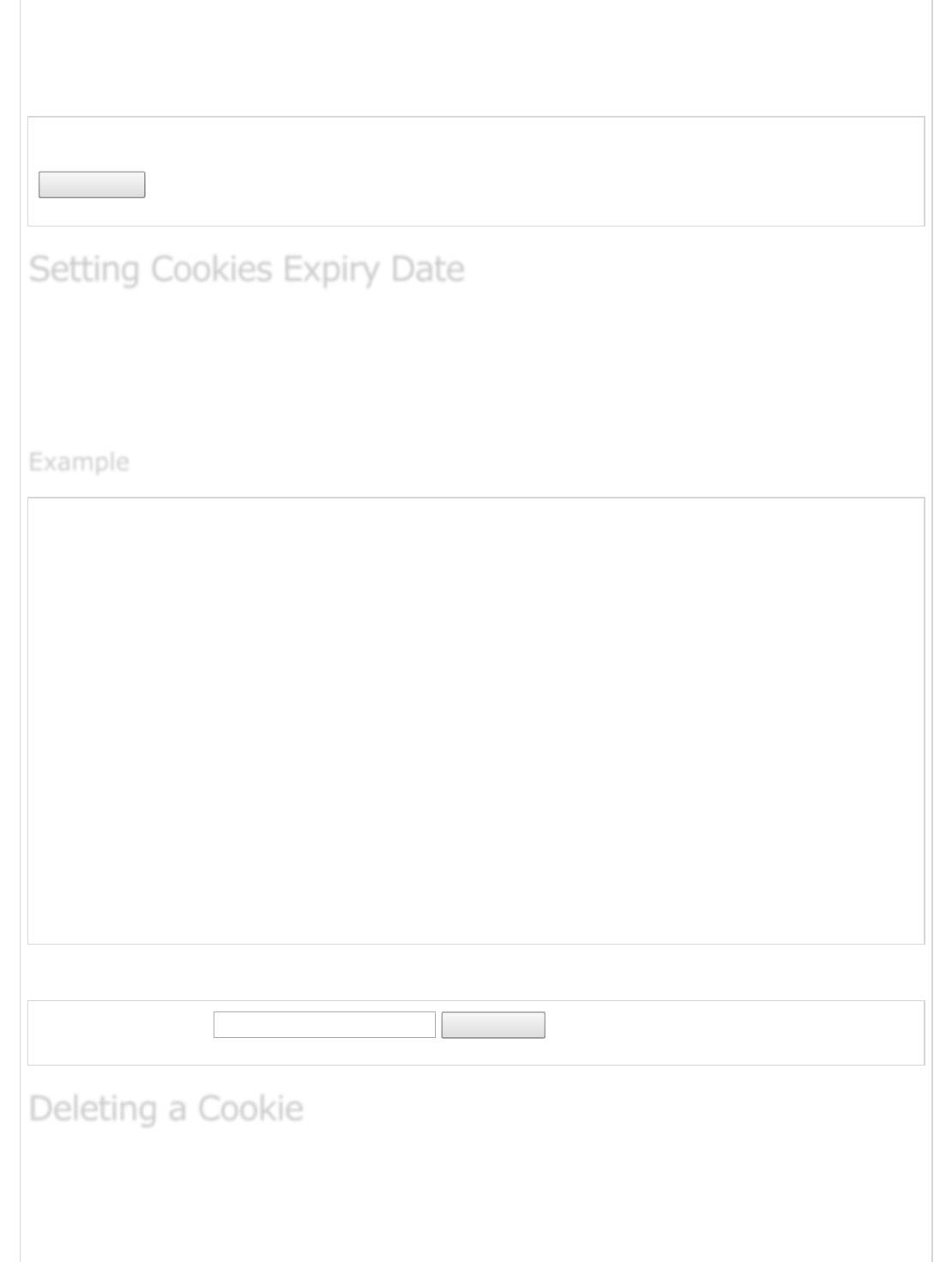
There may be some other cookies already set on your machine. The above code will
display all the cookies set on your machine.
The following output is displayed on successful execution of the above code.
click the following button and see the result:
Get Cookie
You can extend the life of a cookie beyond the current browser session by setting an expiry
date and saving the expiry date within the cookie. This can be done by setting the ‘expires’
attribute to a date and time. The following example illustrates how to extend the expiry
date of a cookie by 1 month.
<html>
<head>
<script type = "text/javascript">
function WriteCookie() {
var now = new Date();
now.setMonth( now.getMonth() + 1 );
cookievalue = escape(document.myform.customer.value) + ";"
document.cookie = "name = " + cookievalue;
document.cookie = "expires = " + now.toUTCString() + ";"
document.write ("Setting Cookies : " + "name = " + cookievalue );
}
</script>
</head>
<body>
<form name = "formname" action = "">
Enter Cookie Name: <input type = "text" name = "customer"/>
<input type = "button" value = "Set Cookie" onclick = "WriteCookie()"/>
</form>
</body>
</html>
The following output is displayed on successful execution of the above code.
Enter Cookie Name:
Set Cookie
Sometimes you will want to delete a cookie so that subsequent attempts to read the
cookie return nothing. To do this, you just need to set the expiry date to a time in the
Setting Cookies Expiry DateSetting Cookies Expiry Date
Setting Cookies Expiry Date
ExampleExample
Example
Deleting a CookieDeleting a Cookie
Deleting a Cookie
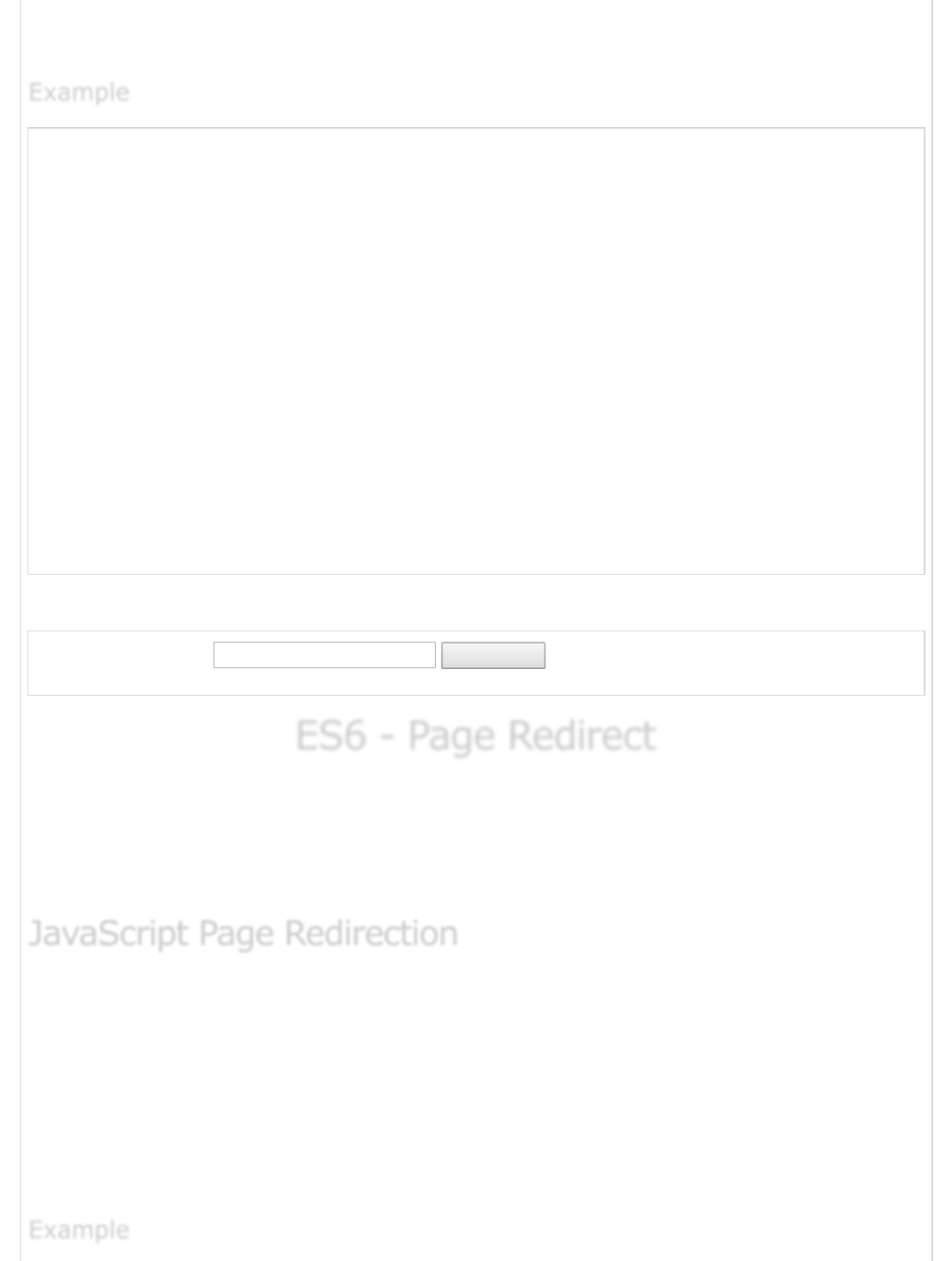
past. The following example illustrates how to delete a cookie by setting its expiry date to
one month behind the current date.
<html>
<head>
<script type = "text/javascript">
function WriteCookie() {
var now = new Date();
now.setMonth( now.getMonth() - 1 );
cookievalue = escape(document.myform.customer.value) + ";"
document.cookie = "name=" + cookievalue;
document.cookie = "expires = " + now.toUTCString() + ";"
document.write("Setting Cookies : " + "name = " + cookievalue );
}
</script>
</head>
<body>
<form name = "formname" action = "">
Enter Cookie Name: <input type = "text" name = "customer"/>
<input type = "button" value = "Set Cookie" onclick = "WriteCookie()"/>
</form>
</body>
</html>
The following output is displayed on successful execution of the above code.
Enter Cookie Name:
Set Cookie
ES6 - Page RedirectES6 - Page Redirect
ES6 - Page Redirect
Redirect is a way to send both users and search engines to a different URL from the one
they originally requested. Page redirection is a way to automatically redirect a web page to
another web page. The redirected page is often on the same website, or it can be on a
different website or a web server.
window.location and window.location.href
In JavaScript, you can use many methods to redirect a web page to another one. Almost
all methods are related to window.location object, which is a property of the Window
object. It can be used to get the current URL address (web address) and to redirect the
browser to a new page. Both usages are same in terms of behavior. window.location
returns an object. If .href is not set, window.location defaults to change the parameter
.href.
ExampleExample
Example
JavaScript Page RedirectionJavaScript Page Redirection
JavaScript Page Redirection
ExampleExample
Example
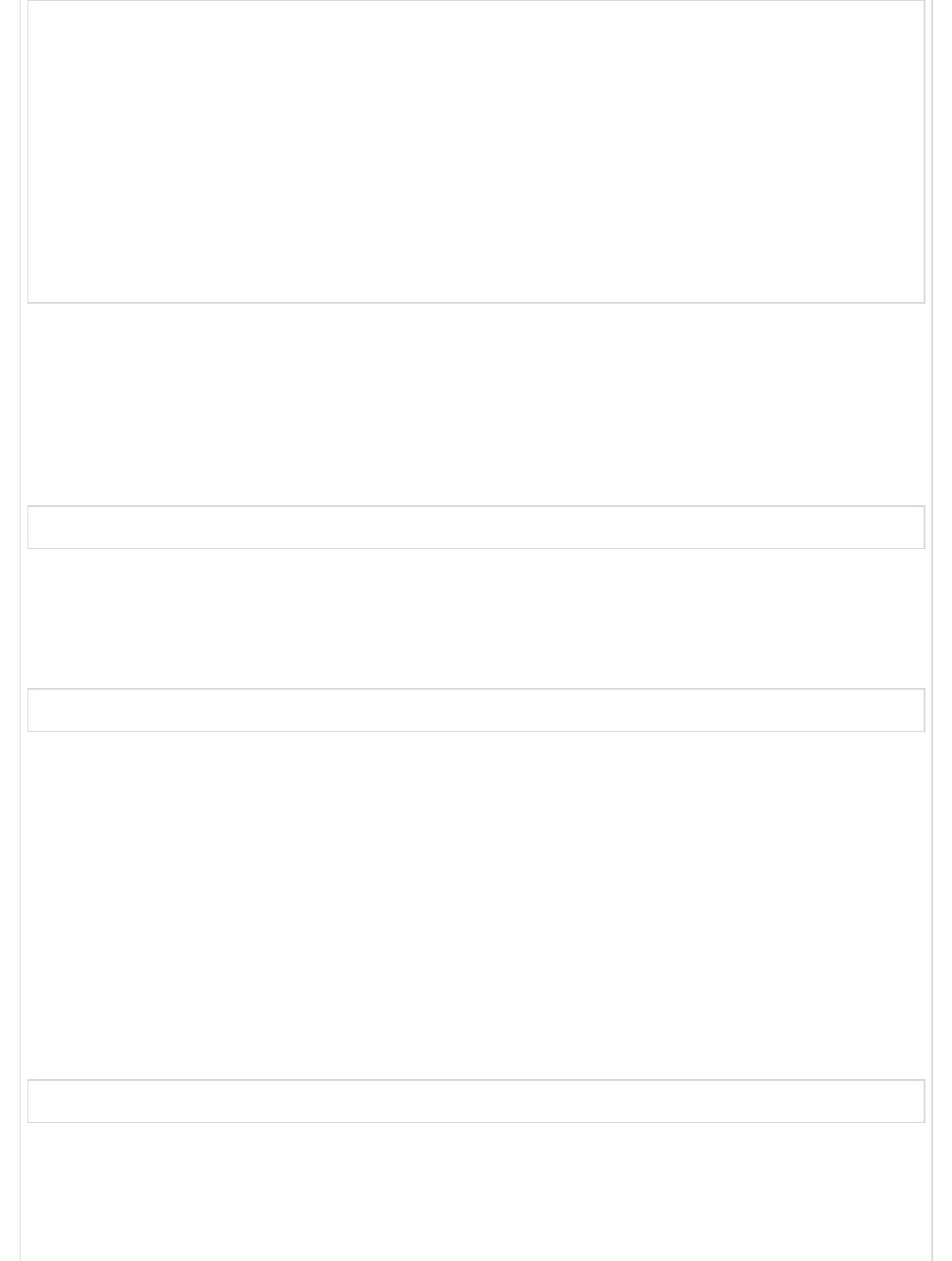
<!DOCTYPE html>
<html>
<head>
<script>
function newLocation() {
window.location = "http://www.xyz.com";
}
</script>
</head>
<body>
<input type = "button" value = "Go to new location" onclick = "newLocation()">
</body>
</html>
location.replace()
The other most frequently used method is the replace() method of window.location
object, it will replace the current document with a new one. In replace() method, you can
pass a new URL to replace() method and it will perform an HTTP redirect.
Following is the syntax for the same.
window.location.replace("http://www.abc.com
location.assign()
The location.assign() method loads a new document in the browser window.
Following is the syntax for the same.
window.location.assign("http://www.abc.org");
assign() vs. replace()
The difference between assign() and replace() method is that the location.replace()
method deletes the current URL from the document history, so it is unable to navigate
back to the original document. You can't use the browsers "Back" button in this case. If
you want to avoid this situation, you should use location.assign() method, because it loads
a new Document in the browser.
location.reload()
The location.reload() method reloads the current document in the browser window.
Following is the syntax for the same.
window.location.reload("http://www.yahoo.com");
window.navigate()
The window.navigate() method is similar to assigning a new value to the
window.location.href property. Because it is only available in MS Internet Explorer, so you
should avoid using this in cross-browser development.
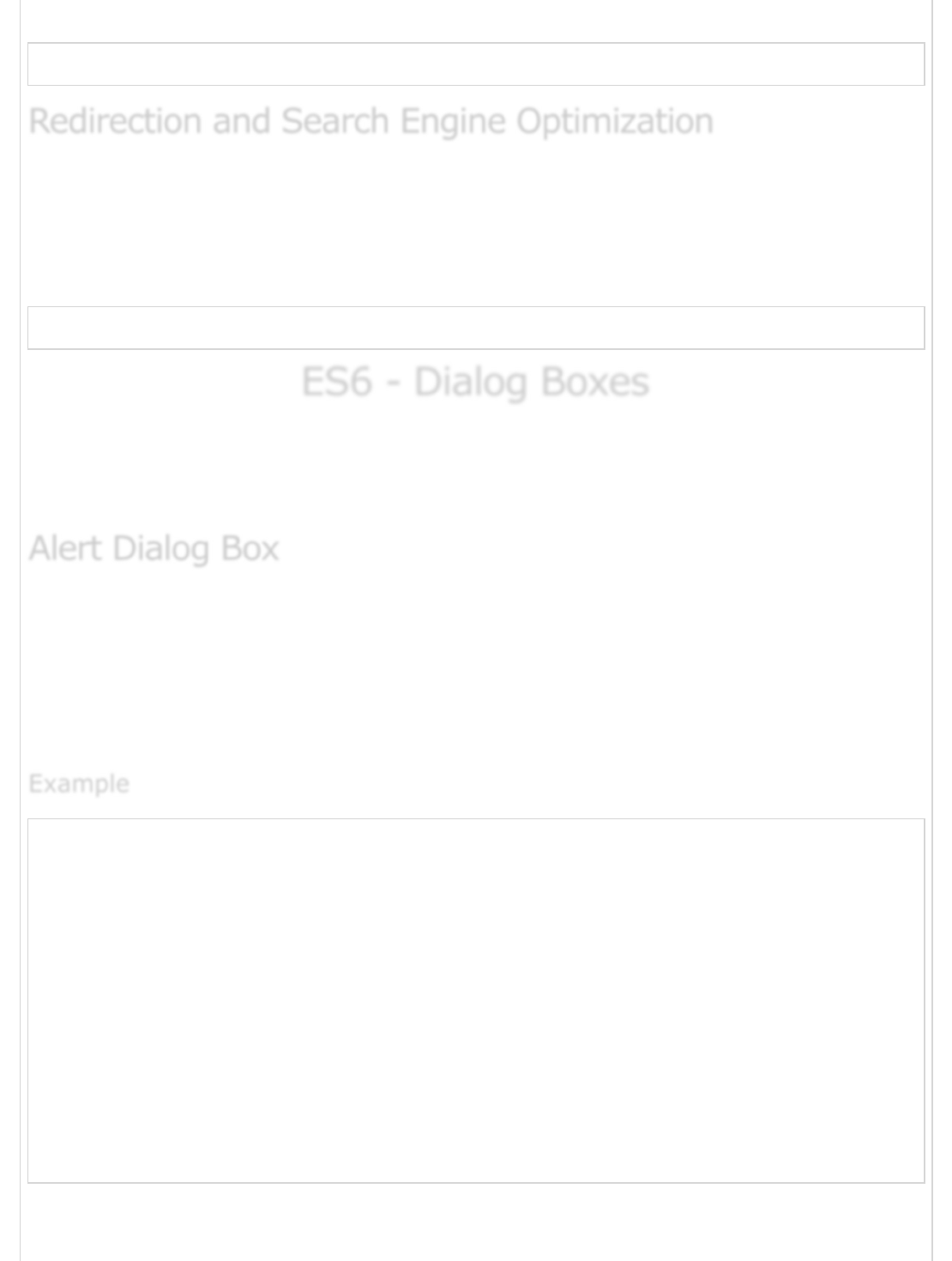
Following is the syntax for the same.
window.navigate("http://www.abc.com");
If you want to notify the search engines (SEO) about your URL forwarding, you should add
the rel = "canonical" meta tag to your website head part because search engines don't
analyze JavaScript to check the redirection.
Following is the syntax for the same.
<link rel = "canonical" href = "http://abc.com/" />
ES6 - Dialog BoxesES6 - Dialog Boxes
ES6 - Dialog Boxes
JavaScript supports three important types of dialog boxes. These dialog boxes can be used
to raise and alert, or to get confirmation on any input or to have a kind of input from the
users. Here we will discuss each dialog box one by one.
An alert dialog box is mostly used to send a warning message to the users. For example, if
one input field requires to enter some text but the user does not provide any input, then
as a part of validation, you can use an alert box to send a warning message.
Nonetheless, an alert box can still be used for friendlier messages. Alert box provides only
one button "OK" to select and proceed.
<html>
<head>
<script type = "text/javascript">
function Warn() {
alert ("This is a warning message!");
document.write ("This is a warning message!");
}
</script>
</head>
<body>
<p>Click the following button to see the result: </p>
<form>
<input type = "button" value = "Click Me" onclick = "Warn();" />
</form>
</body>
</html>
The following output is displayed on successful execution of the above code.
Redirection and Search Engine OptimizationRedirection and Search Engine Optimization
Redirection and Search Engine Optimization
Alert Dialog BoxAlert Dialog Box
Alert Dialog Box
ExampleExample
Example
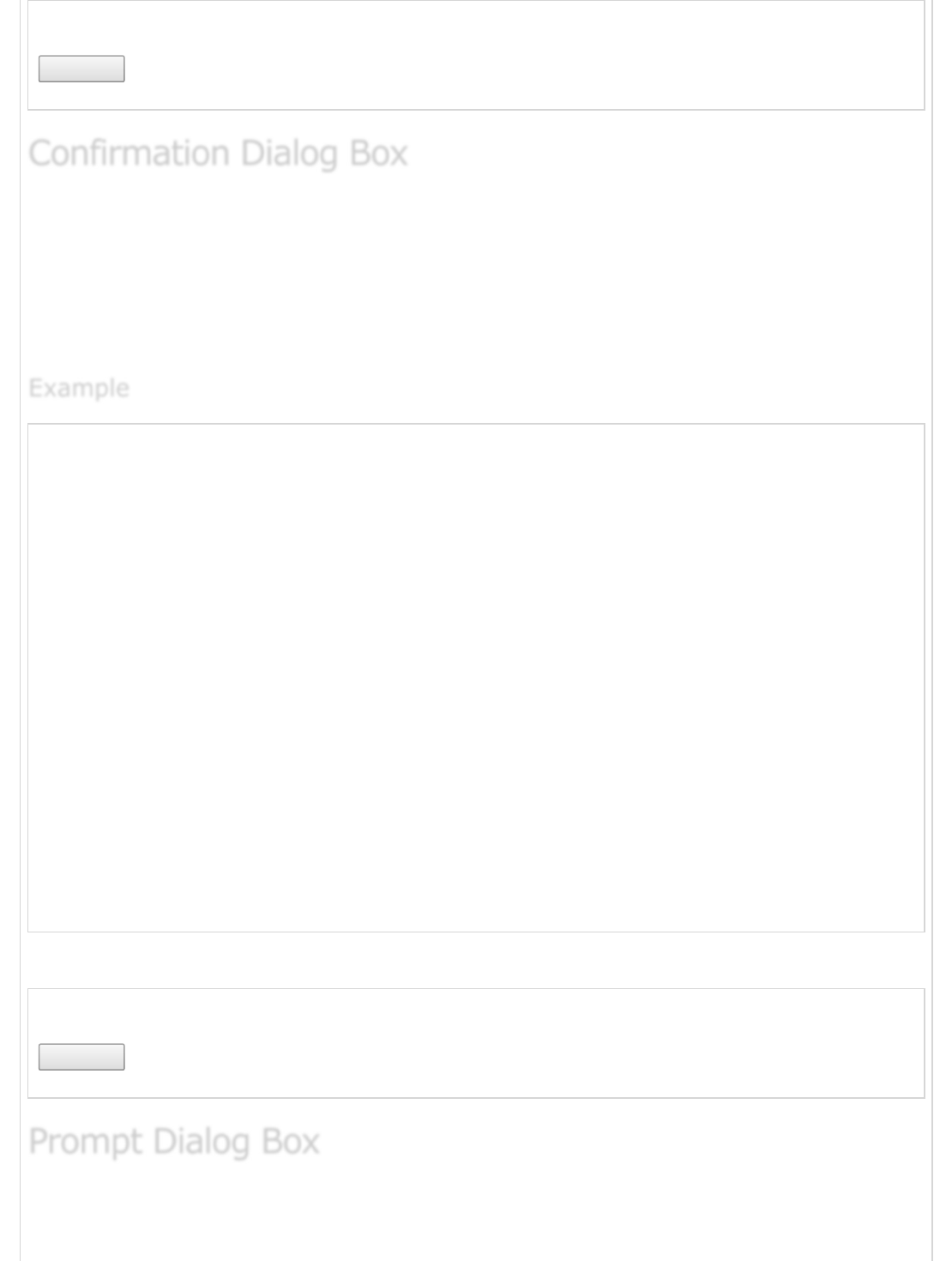
Click the following button to see the result:
Click Me
A confirmation dialog box is mostly used to take the user's consent on any option. It
displays a dialog box with two buttons: OK and Cancel.
If the user clicks on the OK button, the window method confirm() will return true. If the
user clicks on the Cancel button, then confirm() returns false. You can use a confirmation
dialog box as follows.
<html>
<head>
<script type = "text/javascript">
function getConfirmation(){
var retVal = confirm("Do you want to continue ?");
if( retVal == true ){
document.write ("User wants to continue!");
return true;
} else {
Document.write ("User does not want to continue!");
return false;
}
}
</script>
</head>
<body>
<p>Click the following button to see the result: </p>
<form>
<input type = "button" value = "Click Me" onclick = "getConfirmation();" />
</form>
</body>
</html>
The following output is displayed on successful execution of the above code.
Click the following button to see the result:
Click Me
The prompt dialog box is very useful when you want to pop-up a text box to get a user
input. Thus, it enables you to interact with the user. The user needs to fill in the field and
Confirmation Dialog BoxConfirmation Dialog Box
Confirmation Dialog Box
ExampleExample
Example
Prompt Dialog BoxPrompt Dialog Box
Prompt Dialog Box
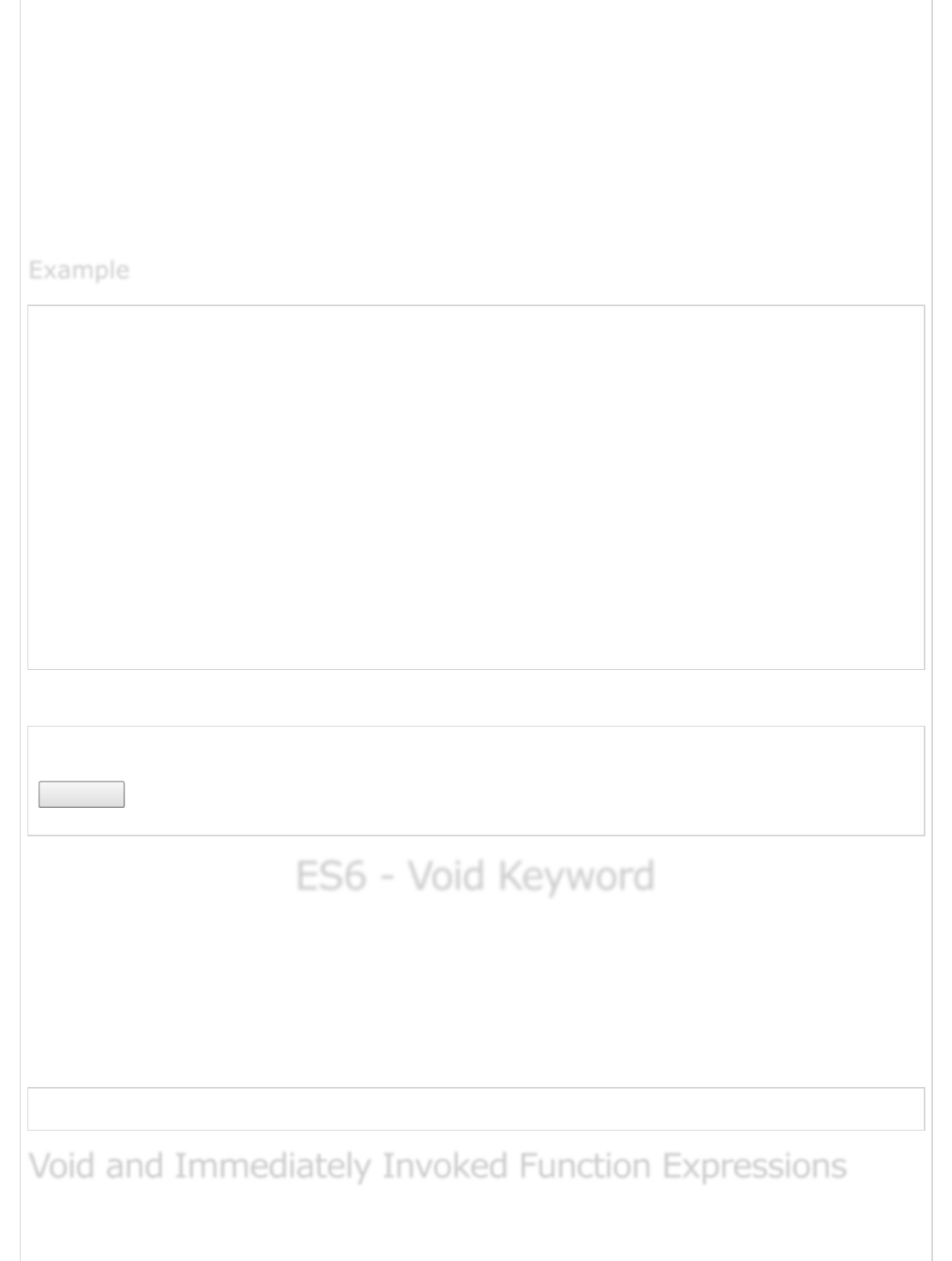
then click OK.
This dialog box is displayed using a method called prompt() which takes two parameters:
(i) a label which you want to display in the text box and (ii) a default string to display in
the text box.
This dialog box has two buttons: OK and Cancel. If the user clicks the OK button, the
window method prompt() will return the entered value from the text box. If the user clicks
the Cancel button, the window method prompt() returns null.
<html>
<head>
<script type = "text/javascript">
function getValue(){
var retVal = prompt("Enter your name : ", "your name here");
document.write("You have entered : " + retVal);
}
</script>
</head>
<body>
<p>Click the following button to see the result: </p>
<form>
<input type = "button" value = "Click Me" onclick = "getValue();" />
</form>
</body>
</html>
The following output is displayed on successful execution of the above code.
Click the following button to see the result:
Click Me
ES6 - Void KeywordES6 - Void Keyword
ES6 - Void Keyword
void is an important keyword in JavaScript which can be used as a unary operator that
appears before its single operand, which may be of any type. This operator specifies an
expression to be evaluated without returning a value. The operator evaluates a given
expression and then returns undefined.
Following is the syntax for the same.
void expression
ExampleExample
Example
Void and Immediately Invoked Function ExpressionsVoid and Immediately Invoked Function Expressions
Void and Immediately Invoked Function Expressions
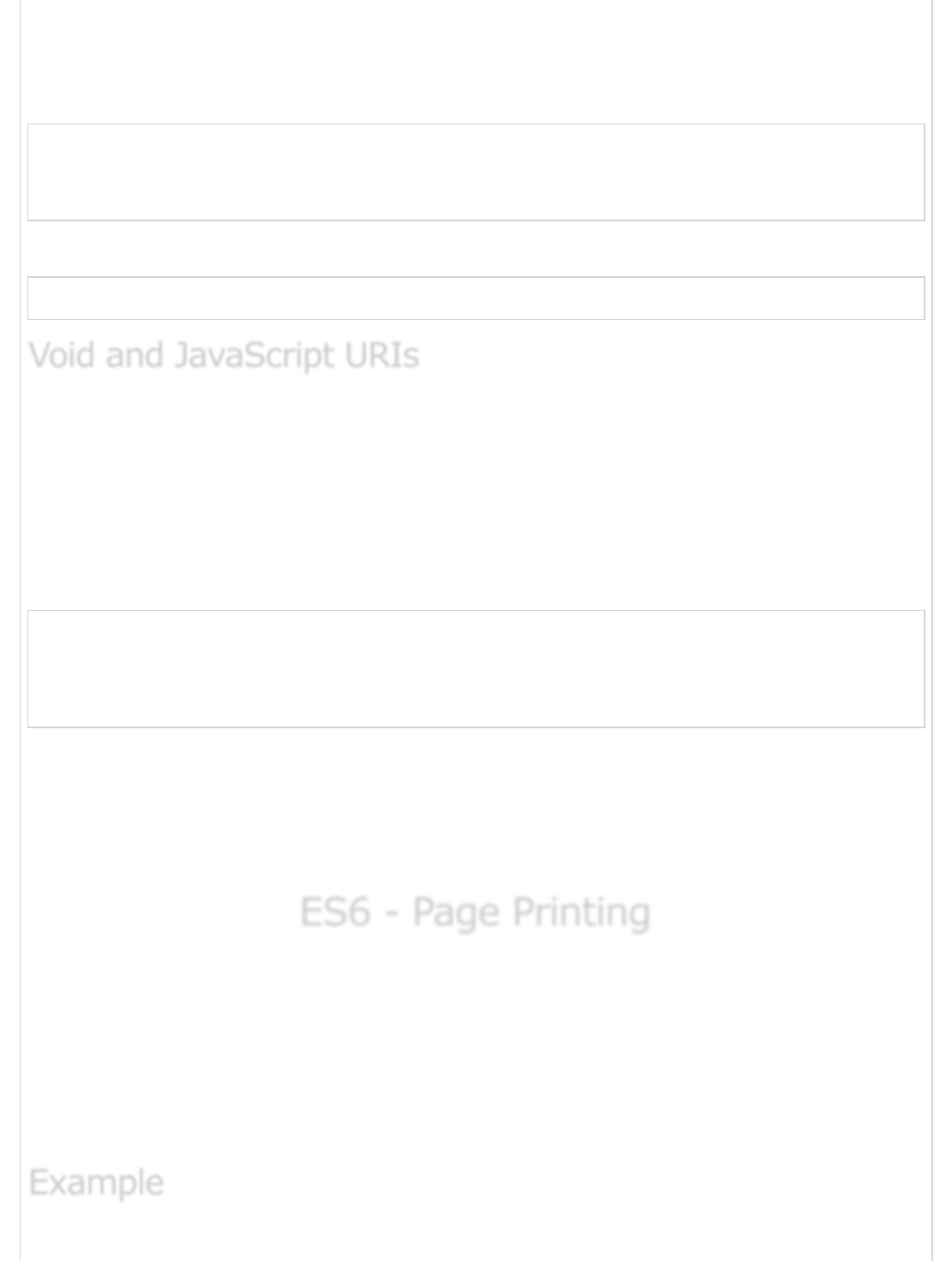
When using an immediately-invoked function expression, void can be used to force the
function keyword to be treated as an expression instead of a declaration.
Consider the following example −
void function iife_void() {
var msg = function () {console.log("hello world")};
msg();
}();
The following output is displayed on successful execution of the above code.
hello world
The JavaScript: URI is a commonly encountered syntax in a HTML page. The browser
evaluates the URI and replaces the content of the page with the value returned. This is
true unless the value returned is undefined. The most common use of this operator is in a
client-side JavaScript: URL, where it allows you to evaluate an expression for its
sideeffects without the browser displaying the value of the evaluated expression.
Consider the following code snippet −
<a href = "javascript:void(javascript:alert('hello world!!'))">
Click here to do nothing
</a>
<br/><br/><br/>
<a href = "javascript:alert('hello');">Click here for an alert</a>
Save the above file as an HTML document and open it in the browser. The first hyperlink,
when clicked evaluates the javascript :alert(“hello”) and is passed to the void() operator.
However, since the void operator returns undefined, no result is displayed on the page.
On the other hand, the second hyperlink when clicked displays an alert dialog.
ES6 - Page PrintingES6 - Page Printing
ES6 - Page Printing
Many times you would like to place a button on your webpage to print the content of that
web page via an actual printer. JavaScript helps you implement this functionality using the
print function of the window object.
The JavaScript print function window.print() prints the current webpage when executed.
You can call this function directly using the onclick event as shown in the following
example.
Void and JavaScript URIsVoid and JavaScript URIs
Void and JavaScript URIs
ExampleExample
Example
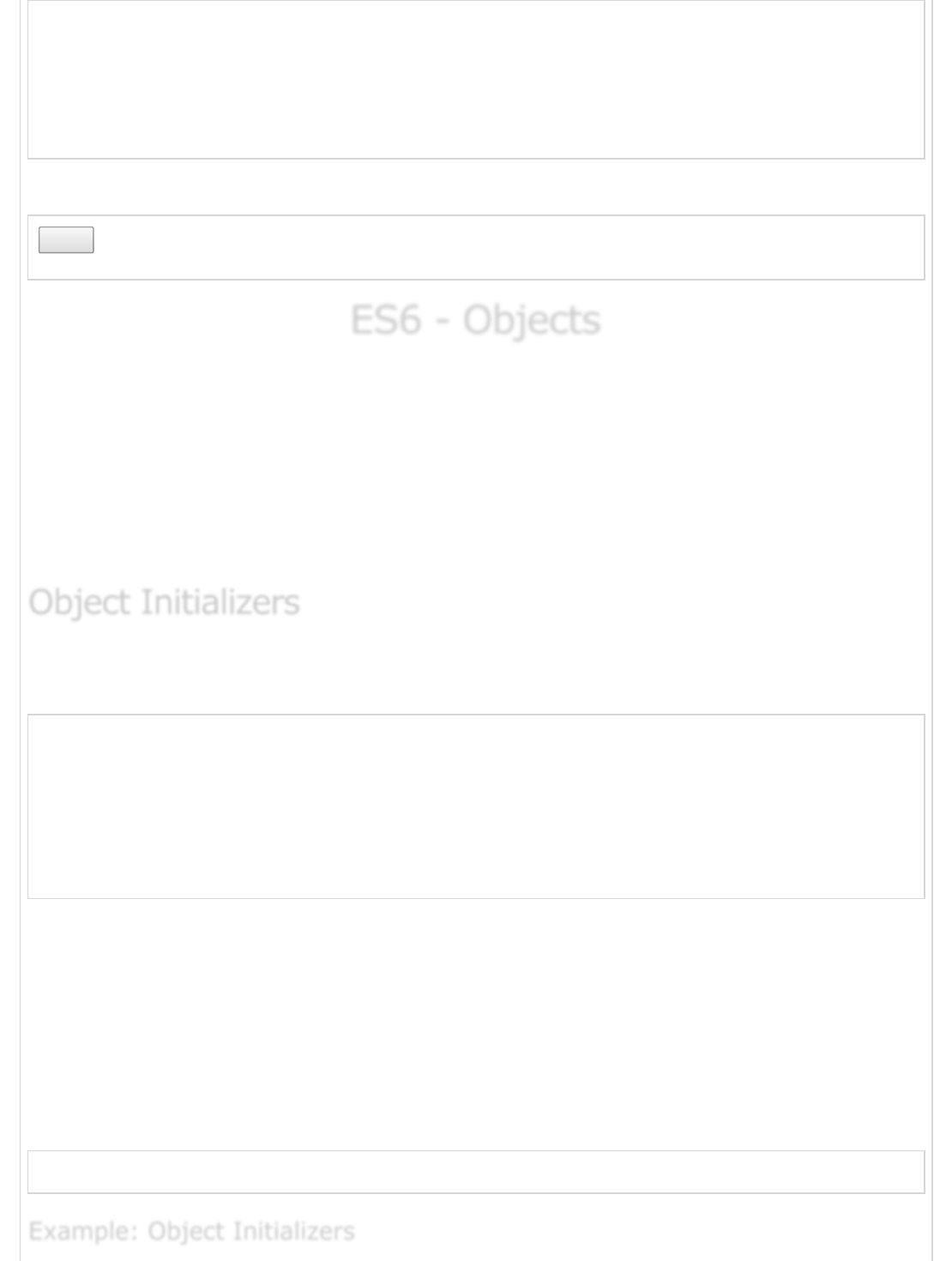
<html>
<body>
<form>
<input type = "button" value = "Print" onclick = "window.print()"/>
</form>
</body>
</html>
The following output is displayed on successful execution of the above code.
Print
ES6 - ObjectsES6 - Objects
ES6 - Objects
JavaScript supports extending data types. JavaScript objects are a great way to define
custom data types.
An object is an instance which contains a set of key value pairs. Unlike primitive data
types, objects can represent multiple or complex values and can change over their life
time. The values can be scalar values or functions or even array of other objects.
The syntactic variations for defining an object is discussed further.
Like the primitive types, objects have a literal syntax: curly bracesv ({and}). Following is
the syntax for defining an object.
var identifier = {
Key1:value, Key2: function () {
//functions
},
Key3: [“content1”,” content2”]
}
The contents of an object are called properties (or members), and properties consist of a
name (or key) and value. Property names must be strings or symbols, and values can be
any type (including other objects).
Like all JavaScript variables, both the object name (which could be a normal variable) and
the property name are case sensitive. You access the properties of an object with a simple
dot-notation.
Following is the syntax for accessing Object Properties.
objectName.propertyName
Object InitializersObject Initializers
Object Initializers
Example: Object InitializersExample: Object Initializers
Example: Object Initializers
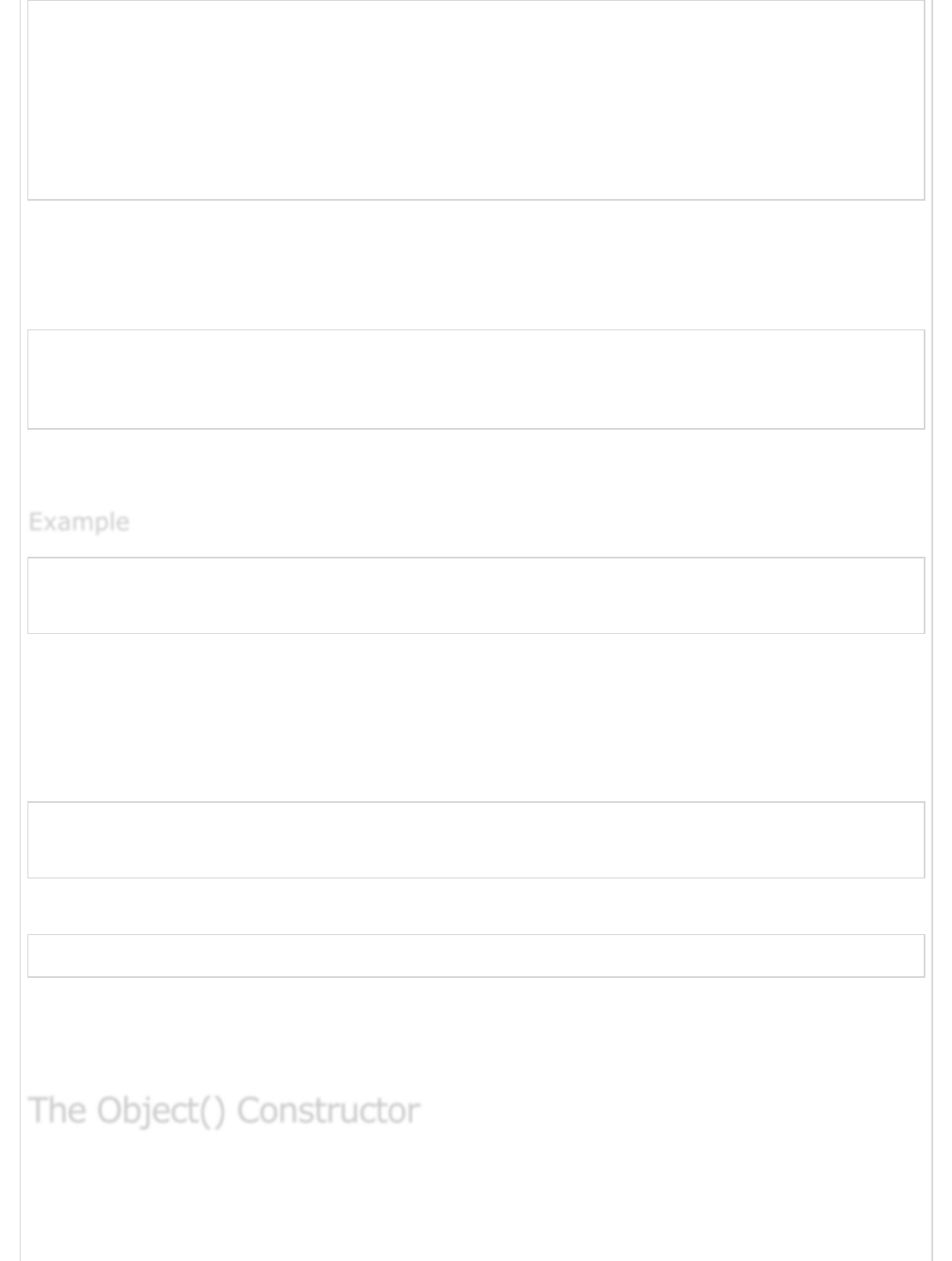
var person = {
firstname:"Tom",
lastname:"Hanks",
func:function(){return "Hello!!"},
};
//access the object values
console.log(person.firstname)
console.log(person.lastname)
console.log(person.func())
The above Example, defines an object person. The object has three properties. The third
property refers to a function.
The following output is displayed on successful execution of the above code.
Tom
Hanks
Hello!!
In ES6, assigning a property value that matches a property name, you can omit the
property value.
var foo = 'bar'
var baz = { foo }
console.log(baz.foo)
The above code snippet defines an object baz. The object has a property foo. The
property value is omitted here as ES6 implicitly assigns the value of the variable foo to the
object’s key foo.
Following is the ES5 equivalent of the above code.
var foo = 'bar'
var baz = { foo:foo }
console.log(baz.foo)
The following output is displayed on successful execution of the above code.
bar
With this shorthand syntax, the JS engine looks in the containing scope for a variable with
the same name. If it is found, that variable’s value is assigned to the property. If it is not
found, a Reference Error is thrown.
JavaScript provides a special constructor function called Object() to build the object. The
new operator is used to create an instance of an object. To create an object, the new
operator is followed by the constructor method.
ExampleExample
Example
The Object() ConstructorThe Object() Constructor
The Object() Constructor
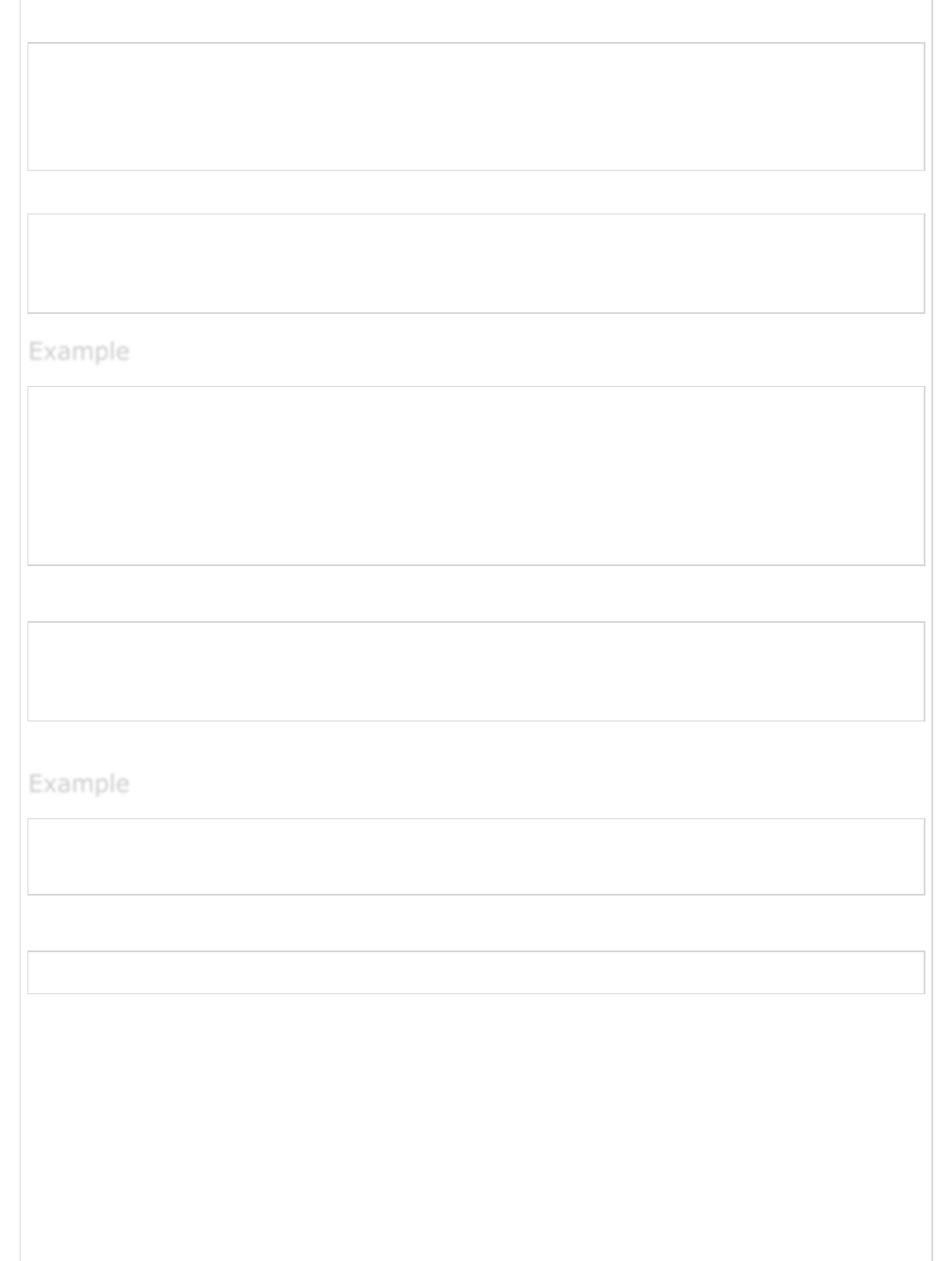
Following is the syntax for defining an object.
var obj_name = new Object();
obj_name.property = value;
OR
obj_name["key"] = value
Following is the syntax for accessing a property.
Object_name.property_key
OR
Object_name["property_key"]
var myCar = new Object();
myCar.make = "Ford"; //define an object
myCar.model = "Mustang";
myCar.year = 1987;
console.log(myCar["make"]) //access the object property
console.log(myCar["model"])
console.log(myCar["year"])
The following output is displayed on successful execution of the above code.
Ford
Mustang
1987
Unassigned properties of an object are undefined.
var myCar = new Object();
myCar.make = "Ford";
console.log(myCar["model"])
The following output is displayed on successful execution of the above code.
undefined
Note − An object property name can be any valid JavaScript string, or anything that can
be converted to a string, including the empty string. However, any property name that is
not a valid JavaScript identifier (for example, a property name that has a space or a
hyphen, or that starts with a number) can only be accessed using the square bracket
notation.
Properties can also be accessed by using a string value that is stored in a variable. In other
words, the object’s property key can be a dynamic value. For example: a variable. The said
concept is illustrated in the following example.
ExampleExample
Example
ExampleExample
Example
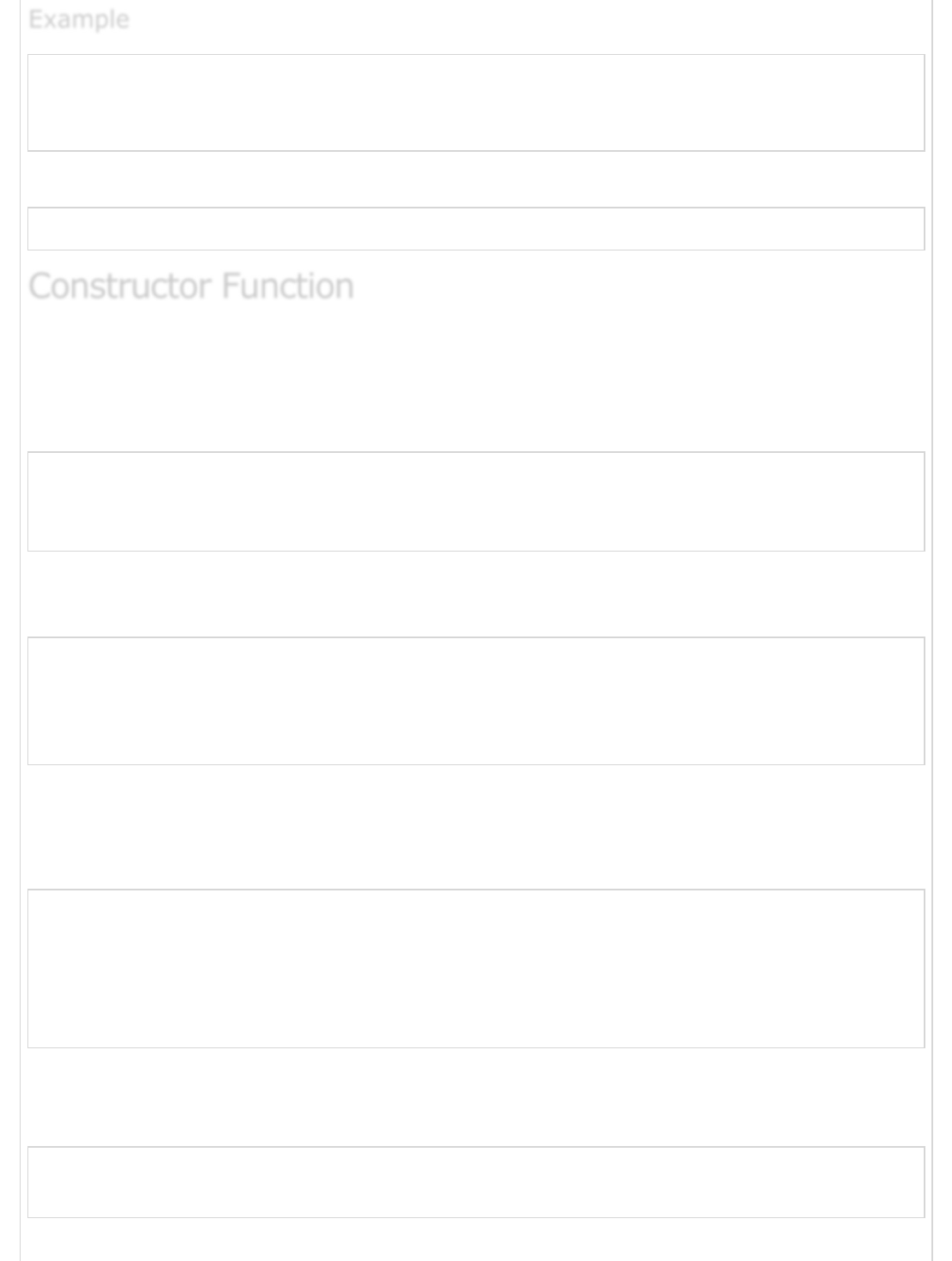
var myCar = new Object()
var propertyName = "make";
myCar[propertyName] = "Ford";
console.log(myCar.make)
The following output is displayed on successful execution of the above code.
Ford
An object can be created using the following two steps −
Step 1 − Define the object type by writing a constructor function.
Following is the syntax for the same.
function function_name() {
this.property_name = value
}
The ‘this’ keyword refers to the current object in use and defines the object’s property.
Step 2 − Create an instance of the object with the new syntax.
var Object_name= new function_name()
//Access the property value
Object_name.property_name
The new keyword invokes the function constructor and initializes the function’s property
keys.
Example − Using a Function Constructor
function Car() {
this.make = "Ford"
this.model = "F123"
}
var obj = new Car()
console.log(obj.make)
console.log(obj.model)
The above example uses a function constructor to define an object.
The following output is displayed on successful execution of the above code.
Ford
F123
ExampleExample
Example
Constructor FunctionConstructor Function
Constructor Function
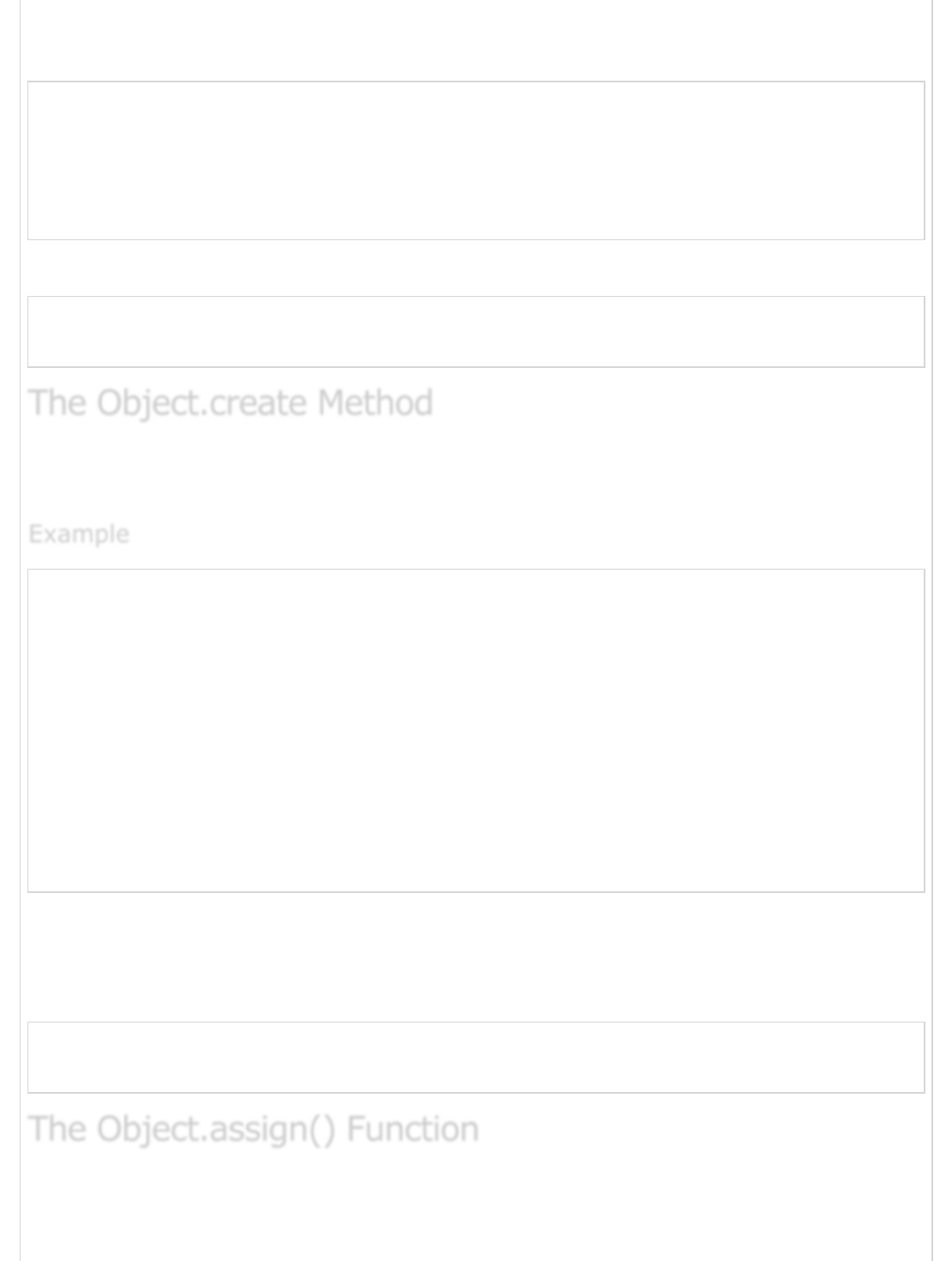
A new property can always be added to a previously defined object. For example, consider
the following code snippet −
function Car() {
this.make = "Ford"
}
var obj = new Car()
obj.model = "F123"
console.log(obj.make)
console.log(obj.model)
The following output is displayed on successful execution of the above code.
Ford
F123
Objects can also be created using the Object.create() method. It allows you to create the
prototype for the object you want, without having to define a constructor function.
var roles = {
type: "Admin", // Default value of properties
displayType : function() {
// Method which will display type of role
console.log(this.type);
}
}
// Create new role type called super_role
var super_role = Object.create(roles);
super_role.displayType(); // Output:Admin
// Create new role type called Guest
var guest_role = Object.create(roles);
guest_role.type = "Guest";
guest_role.displayType(); // Output:Guest
The above example defines an object -roles and sets the default values for the properties.
Two new instances are created that override the default properties value for the object.
The following output is displayed on successful execution of the above code.
Admin
Guest
The Object.assign() method is used to copy the values of all enumerable own properties
from one or more source objects to a target object. It will return the target object.
The Object.create MethodThe Object.create Method
The Object.create Method
ExampleExample
Example
The Object.assign() FunctionThe Object.assign() Function
The Object.assign() Function
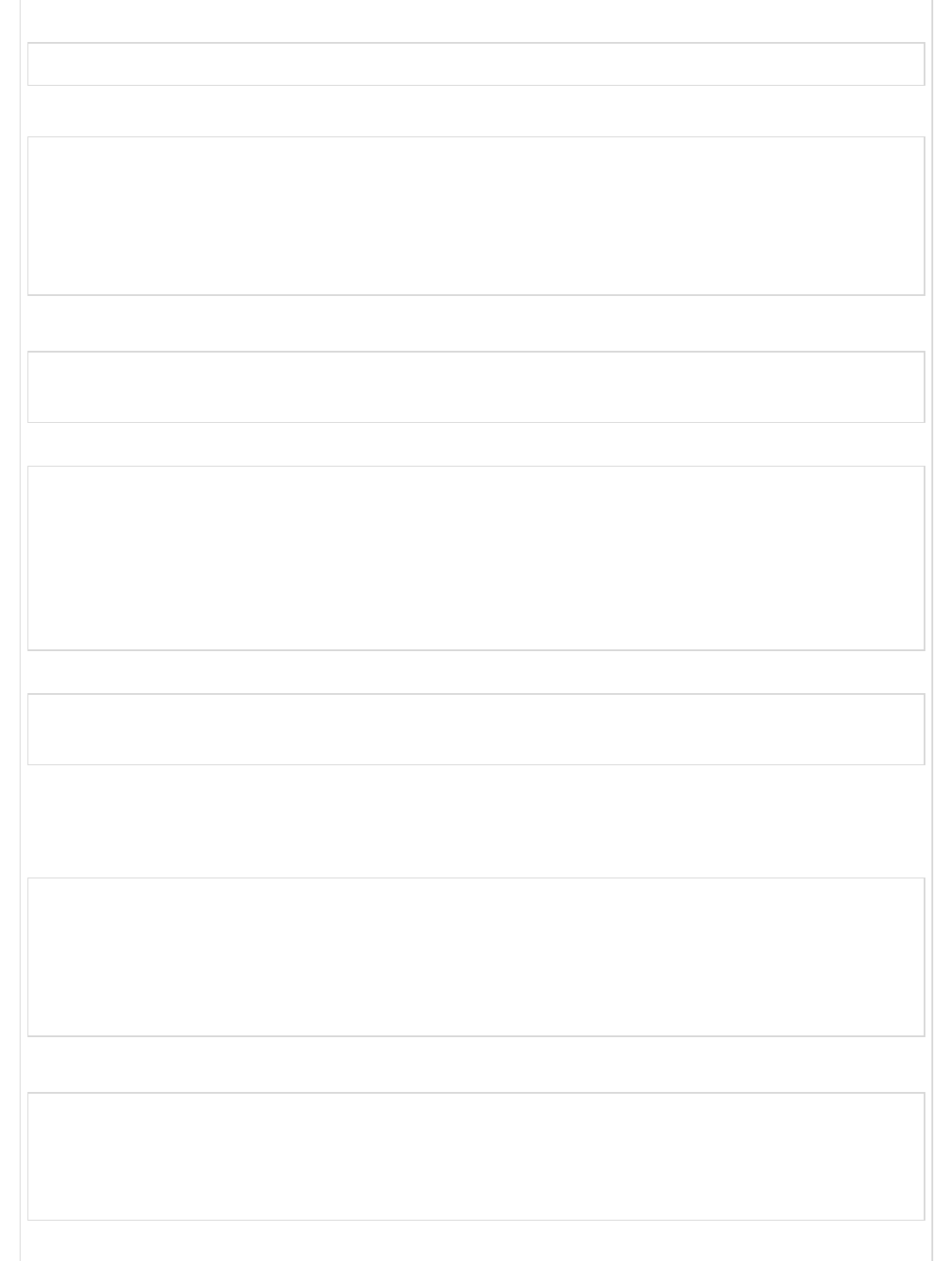
Following is the syntax for the same.
Object.assign(target, ...sources)
Example − Cloning an Object
"use strict"
var det = { name:"Tom", ID:"E1001" };
var copy = Object.assign({}, det);
console.log(copy);
for (let val in copy) {
console.log(copy[val])
}
The following output is displayed on successful execution of the above code.
Tom
E1001
Example − Merging Objects
var o1 = { a: 10 };
var o2 = { b: 20 };
var o3 = { c: 30 };
var obj = Object.assign(o1, o2, o3);
console.log(obj);
console.log(o1);
The following output is displayed on successful execution of the above code.
{ a: 10, b: 20, c: 30 }
{ a: 10, b: 20, c: 30 }
Note − Unlike copying objects, when objects are merged, the larger object doesn’t
maintain a new copy of the properties. Rather it holds the reference to the properties
contained in the original objects. The following example explains this concept.
var o1 = { a: 10 };
var obj = Object.assign(o1);
obj.a++
console.log("Value of 'a' in the Merged object after increment ")
console.log(obj.a);
console.log("value of 'a' in the Original Object after increment ")
console.log(o1.a);
The following output is displayed on successful execution of the above code.
Value of 'a' in the Merged object after increment
11
value of 'a' in the Original Object after increment
11
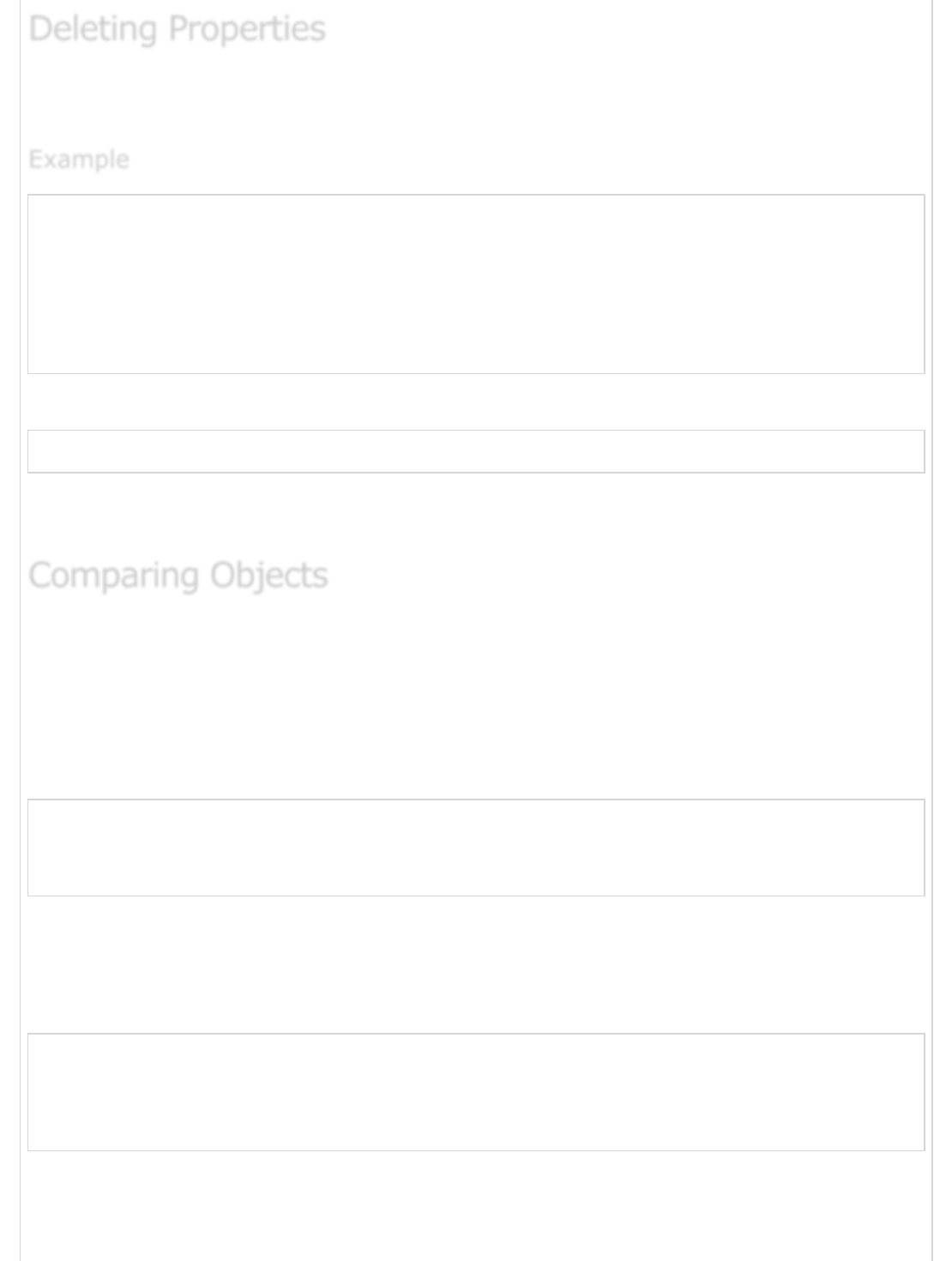
You can remove a property by using the delete operator. The following code shows how to
remove a property.
// Creates a new object, myobj, with two properties, a and b.
var myobj = new Object;
myobj.a = 5;
myobj.b = 12;
// Removes the ‘a’ property
delete myobj.a;
console.log ("a" in myobj) // yields "false"
The following output is displayed on successful execution of the above code.
false
The code snippet deletes the property from the object. The example prints false as the in
operator doesn’t find the property in the object.
In JavaScript, objects are a reference type. Two distinct objects are never equal, even if
they have the same properties. This is because, they point to a completely different
memory address. Only those objects that share a common reference yields true on
comparison.
Example 1 − Different Object References
var val1 = {name: "Tom"};
var val2 = {name: "Tom"};
console.log(val1 == val2) // return false
console.log(val1 === val2) // return false
In the above example, val1 and val2 are two distinct objects that refer to two different
memory addresses. Hence on comparison for equality, the operator will return false.
Example 2 − Single Object Reference
var val1 = {name: "Tom"};
var val2 = val1
console.log(val1 == val2) // return true
console.log(val1 === val2) // return true
In the above example, the contents in val1 are assigned to val2, i.e. the reference of the
properties in val1 are shared with val2. Since, the objects now share the reference to the
property, the equality operator will return true for two distinct objects that refer to two
Deleting PropertiesDeleting Properties
Deleting Properties
ExampleExample
Example
Comparing ObjectsComparing Objects
Comparing Objects
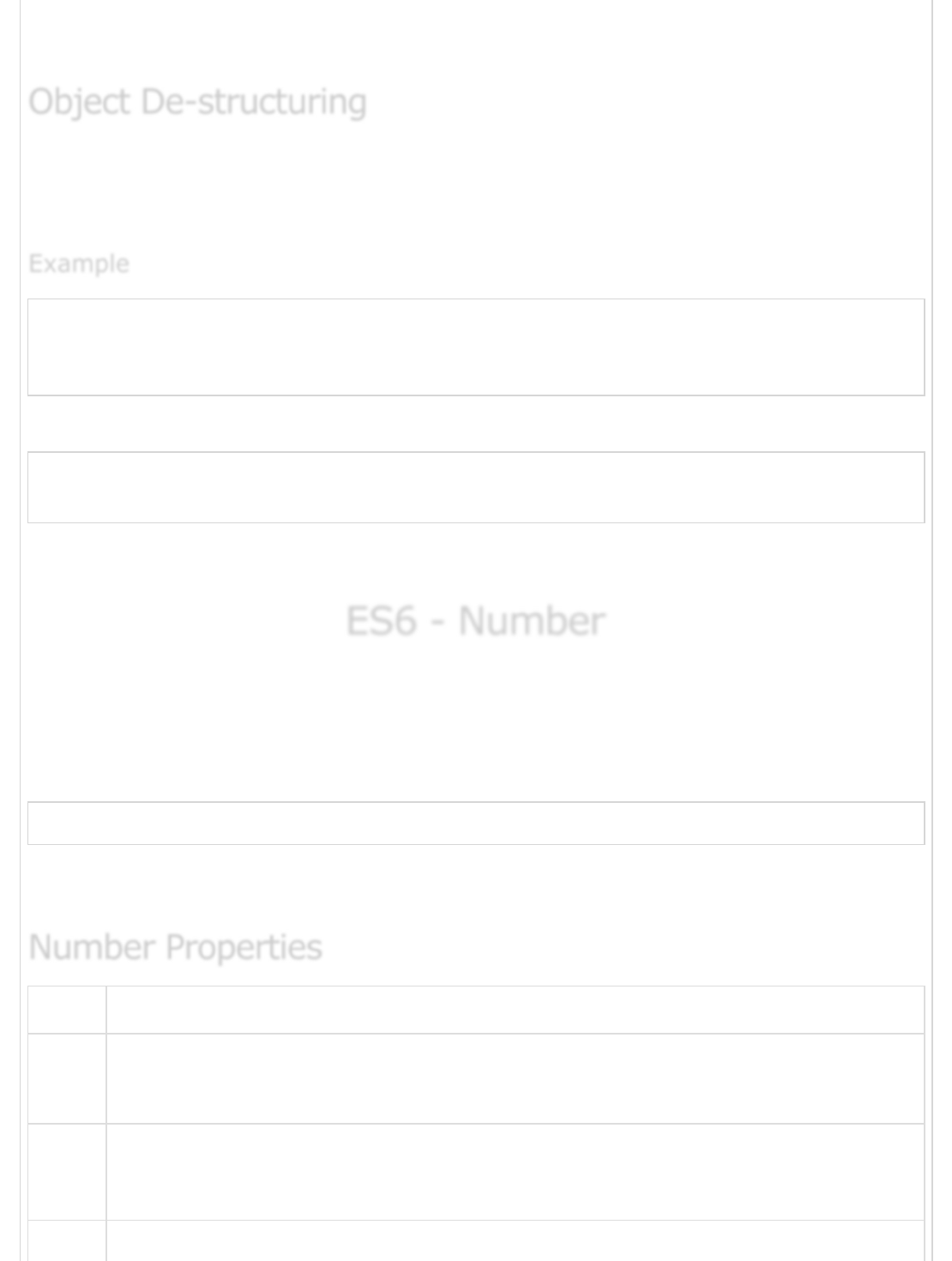
different memory addresses. Hence on comparison for equality, the operator will return
false.
The term destructuring refers to breaking up the structure of an entity. The destructuring
assignment syntax in JavaScript makes it possible to extract data from arrays or objects
into distinct variables. The same is illustrated in the following example.
var emp = { name: 'John', Id: 3 }
var {name, Id} = emp
console.log(name)
console.log(Id)
The following output is displayed on successful execution of the above code.
John
3
Note − To enable destructuring, execute the file in node as node –
harmony_destructuring file_name.
ES6 - NumberES6 - Number
ES6 - Number
The Number object represents numerical date, either integers or floating-point numbers.
In general, you do not need to worry about Number objects because the browser
automatically converts number literals to instances of the number class.
Following is the syntax for creating a number object.
var val = new Number(number);
In the place of number, if you provide any non-number argument, then the argument
cannot be converted into a number, it returns NaN (Not-a-Number).
Sr.No Property & Description
1
Number.EPSILON
The smallest interval between two representable numbers.
2
Number.MAX_SAFE_INTEGER
The maximum safe integer in JavaScript (2^53 - 1).
3Number.MAX_VALUE
Object De-structuringObject De-structuring
Object De-structuring
ExampleExample
Example
Number PropertiesNumber Properties
Number Properties
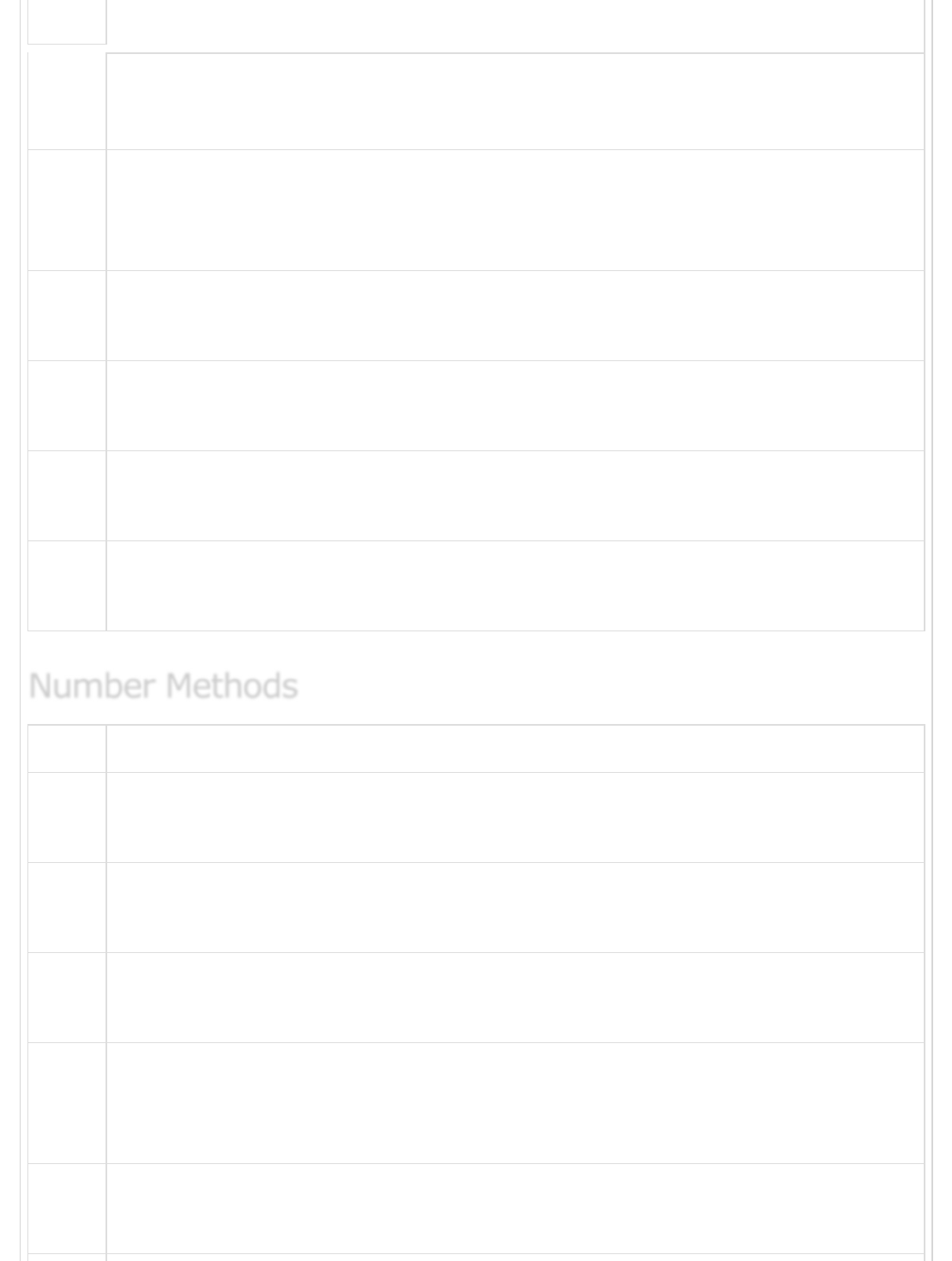
The largest positive representable number.
4
MIN_SAFE_INTEGER
The minimum safe integer in JavaScript (-(2^53 - 1)).
5
Number.MIN_VALUE
The smallest positive representable number - that is, the positive number
closest to zero (without actually being zero)
6
Number.Nan
Special "not a number" value
7
Number.NEGATIVE_INFINITY
Special value representing negative infinity; returned on overflow
8
Number.POSITIVE_INFINITY
Special value representing infinity; returned on overflow
9
Number.prototype
Special value representing infinity; returned on overflow
Sr.No Method & Description
1
Number.isNaN()
Determines whether the passed value is NaN.
2
Number.isFinite()
Determines whether the passed value is a finite number.
3
Number.isInteger()
Determines whether the passed value is an integer.
4
Number.isSafeInteger()
Determines whether the passed value is a safe integer (number between -(253 -
1) and 253- 1)
5
Number.parseFloat()
The value is the same as parseFloat() of the global object
Number MethodsNumber Methods
Number Methods

6Number.parseInt()
The value is the same as parseInt() of the global object
The Number object contains only the default methods that are a part of every object's
definition.
Sr.No Instance Method & Description
1
toExponential()
Returns a string representing the number in exponential notation
2
toFixed()
Returns a string representing the number in fixed-point notation
3
toLocaleString()
Returns a string with a language sensitive representation of this number
4
toPrecision()
Returns a string representing the number to a specified precision in fixed-point
or exponential notation
5
toString()
Returns a string representing the specified object in the specified radix (base)
6
valueOf()
Returns the primitive value of the specified object.
Before ES6, your best bet when it comes to binary or octal representation of integers was
to just pass them to parseInt() with the radix. In ES6, you could use the 0b and 0o prefix
to represent binary and octal integer literals respectively. Similarly, to represent a
hexadecimal value, use the 0x prefix.
The prefix can be written in upper or lower case. However, it is suggested to stick to the
lowercase version.
Example − Binary Representation
Number Instances MethodsNumber Instances Methods
Number Instances Methods
Binary and Octal LiteralsBinary and Octal Literals
Binary and Octal Literals
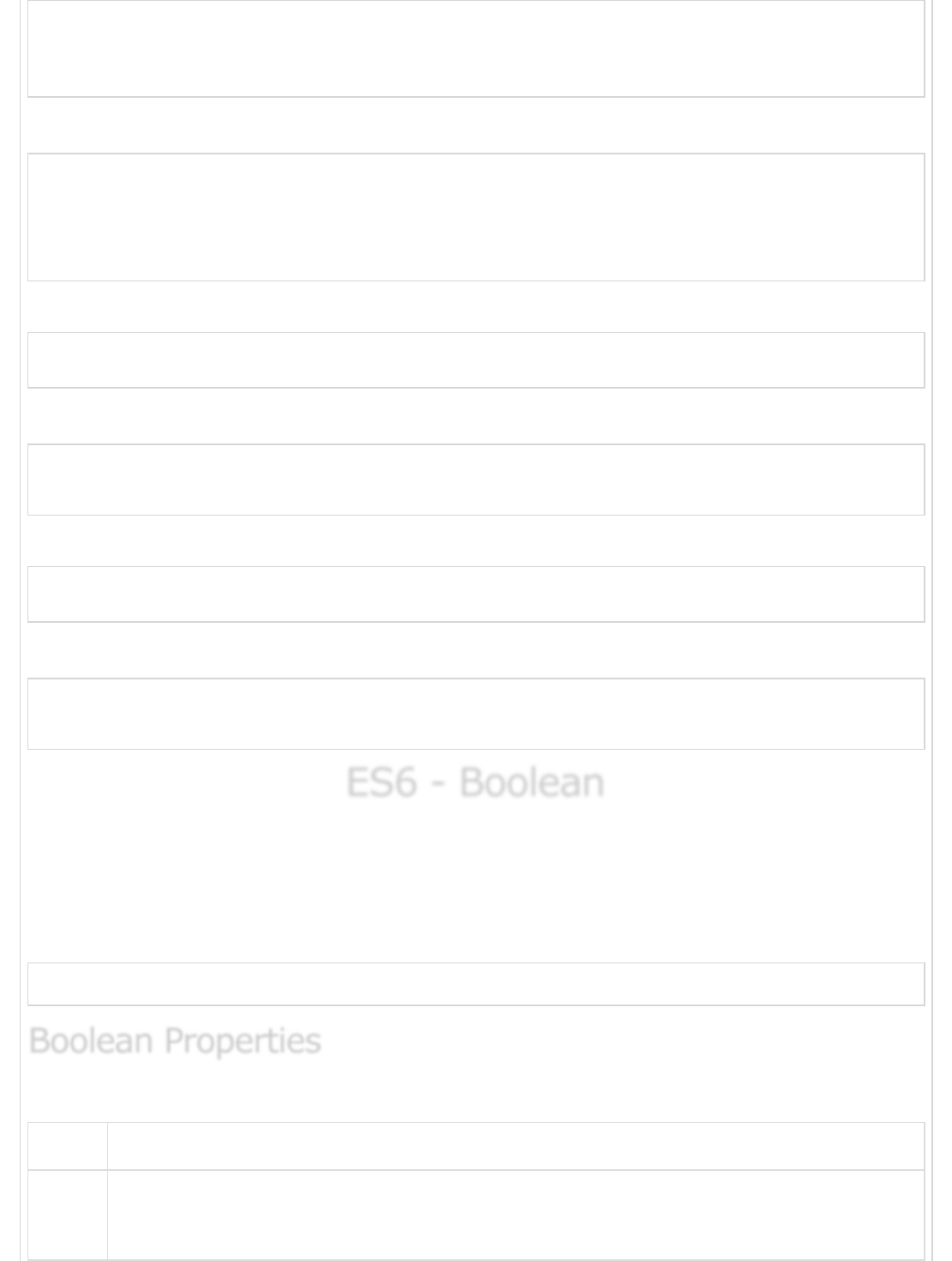
console.log(0b001)
console.log(0b010)
console.log(0b011)
console.log(0b100)
The following output is displayed on successful execution of the above code.
1
2
3
4
Example − Octal Representation
console.log(0x010)
console.log(0x100)
The following output is displayed on successful execution of the above code.
16
256
Example − Hexadecimal Representation
console.log(0x010)
console.log(0x100)
The following output is displayed on successful execution of the above code.
16
256
ES6 - BooleanES6 - Boolean
ES6 - Boolean
The Boolean object represents two values, either "true" or "false". If the value
parameter is omitted or is 0, -0, null, false, NaN, undefined, or the empty string (""), the
object has an initial value of false.
Use the following syntax to create a boolean object.
var val = new Boolean(value);
Following is a list of the properties of Boolean object.
Sr.No Property & Description
1
constructor
Returns a reference to the Boolean function that created the object.
Boolean PropertiesBoolean Properties
Boolean Properties
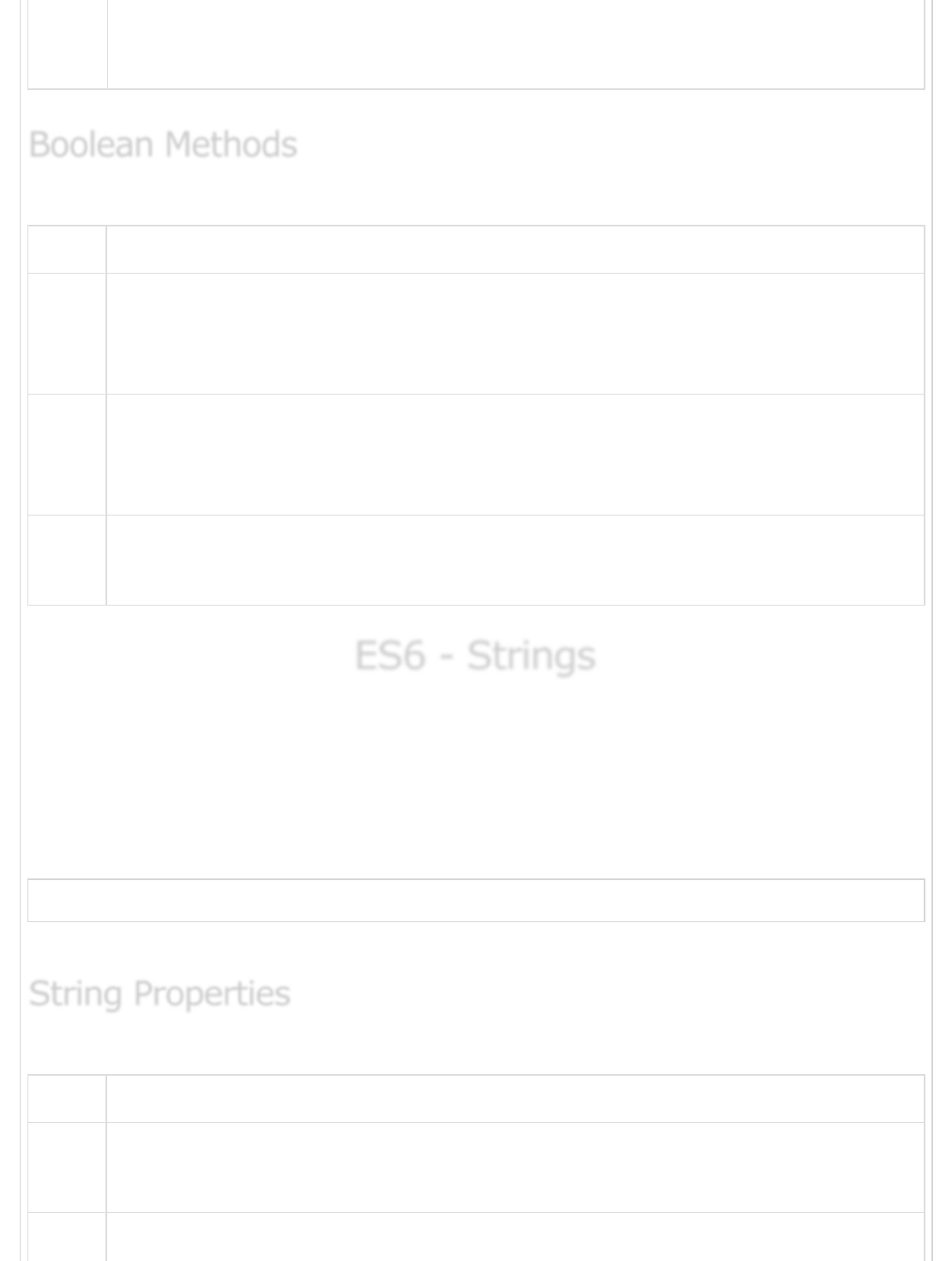
2prototype
The prototype property allows you to add properties and methods to an object.
Following is a list of the methods of Boolean object and their description.
Sr.No Method & Description
1
toSource()
Returns a string containing the source of the Boolean object; you can use this
string to create an equivalent object.
2
toString()
Returns a string of either "true" or "false" depending upon the value of the
object.
3
valueOf()
Returns the primitive value of the Boolean object.
ES6 - StringsES6 - Strings
ES6 - Strings
The String object lets you work with a series of characters; it wraps JavaScript’s string
primitive data type with a number of helper methods.
As JavaScript automatically converts between string primitives and String objects, you can
call any of the helper methods of the String object on a string primitive.
Use the following syntax to create a String object.
var val = new String(string);
The string parameter is a series of characters that has been properly encoded. String.
Following is a list of the properties of String object and its description.
Sr.No Property & Description
1
constructor
Returns a reference to the String function that created the object .
2length
Boolean MethodsBoolean Methods
Boolean Methods
String PropertiesString Properties
String Properties
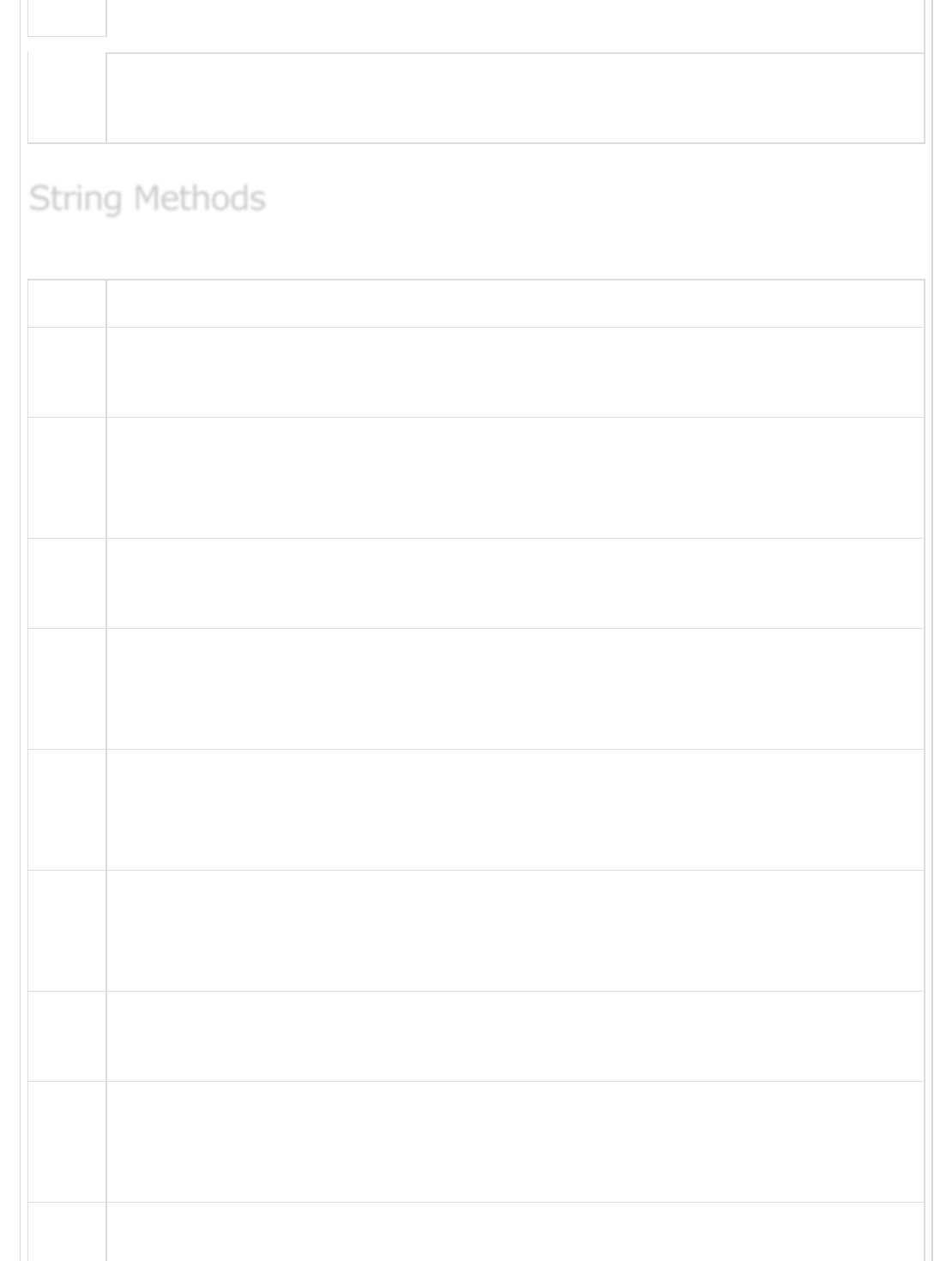
Returns the length of the string.
3
Prototype
The prototype property allows you to add properties and methods to an object .
Here is a list of the methods available in String object along with their description.
Sr.No Method & Description
1
charAt()
Returns the character at the specified index.
2
charCodeAt()
Returns a number indicating the Unicode value of the character at the given
index.
3
concat()
Combines the text of two strings and returns a new string.
4
indexOf()
Returns the index within the calling String object of the first occurrence of the
specified value, or -1 if not found.
5
lastIndexOf()
Returns the index within the calling String object of the last occurrence of the
specified value, or -1 if not found.
6
localeCompare()
Returns a number indicating whether a reference string comes before or after or
is the same as the given string in a sorted order.
7
match()
Used to match a regular expression against a string.
8
replace()
Used to find a match between a regular expression and a string, and to replace
the matched substring with a new substring.
9search()
String MethodsString Methods
String Methods
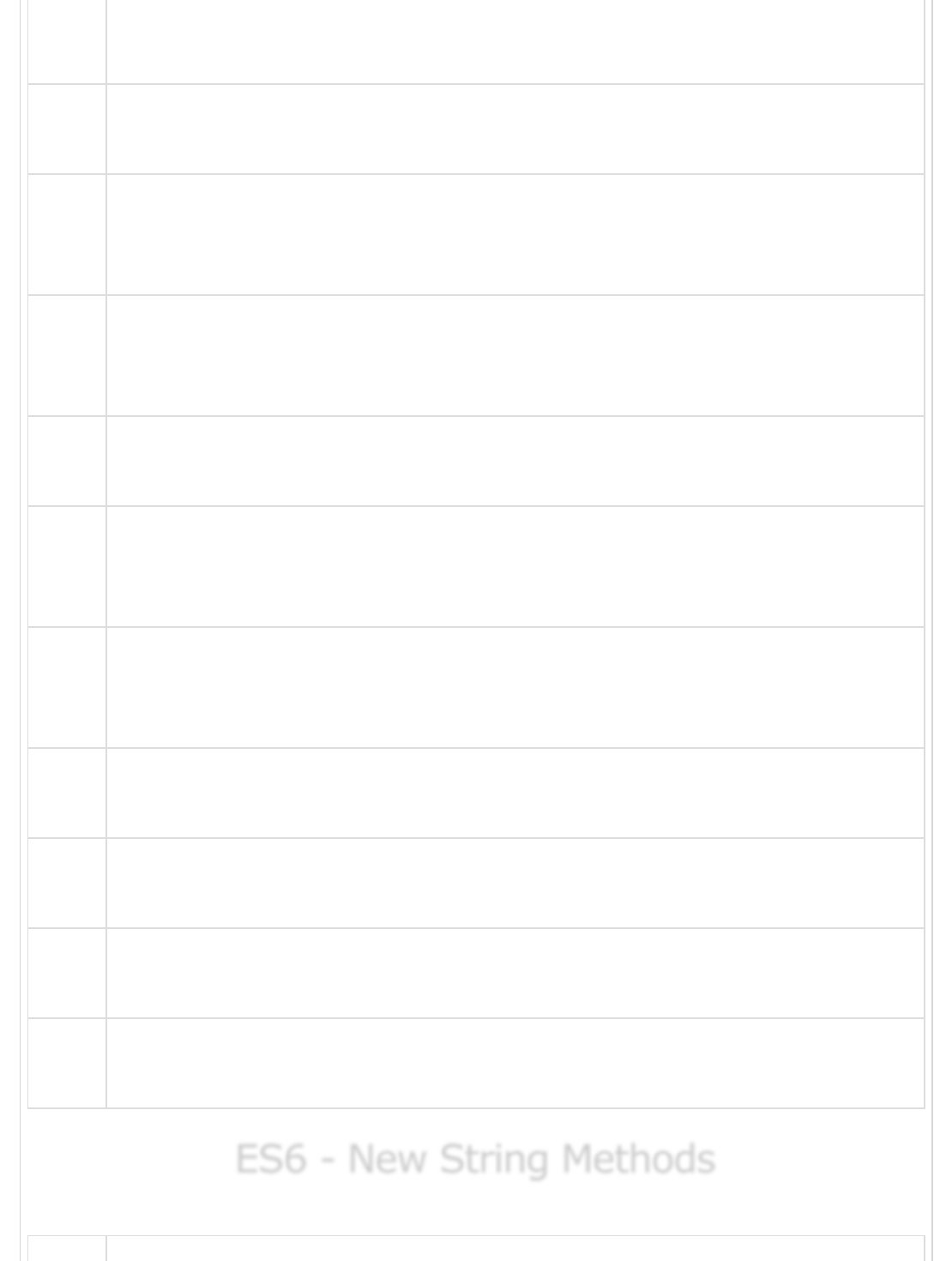
Executes the search for a match between a regular expression and a specified
string.
10
slice()
Extracts a section of a string and returns a new string.
11
split()
Splits a String object into an array of strings by separating the string into
substrings.
12
substr()
Returns the characters in a string beginning at the specified location through the
specified number of characters.
13
substring()
Returns the characters in a string between two indexes into the string.
14
toLocaleLowerCase()
The characters within a string are converted to lower case while respecting the
current locale.
15
toLocaleupperCase()
The characters within a string are converted to uppercase while respecting the
current locale.
16
toLowerCase()
Returns the calling string value converted to lowercase.
17
toString()
Returns a string representing the specified object.
18
toUpperCase()
Returns the calling string value converted to uppercase.
19
valueOf()
Returns the primitive value of the specified object.
ES6 - ES6 -
ES6 - New String MethodsNew String Methods
New String Methods
Following is a list of methods with their description.
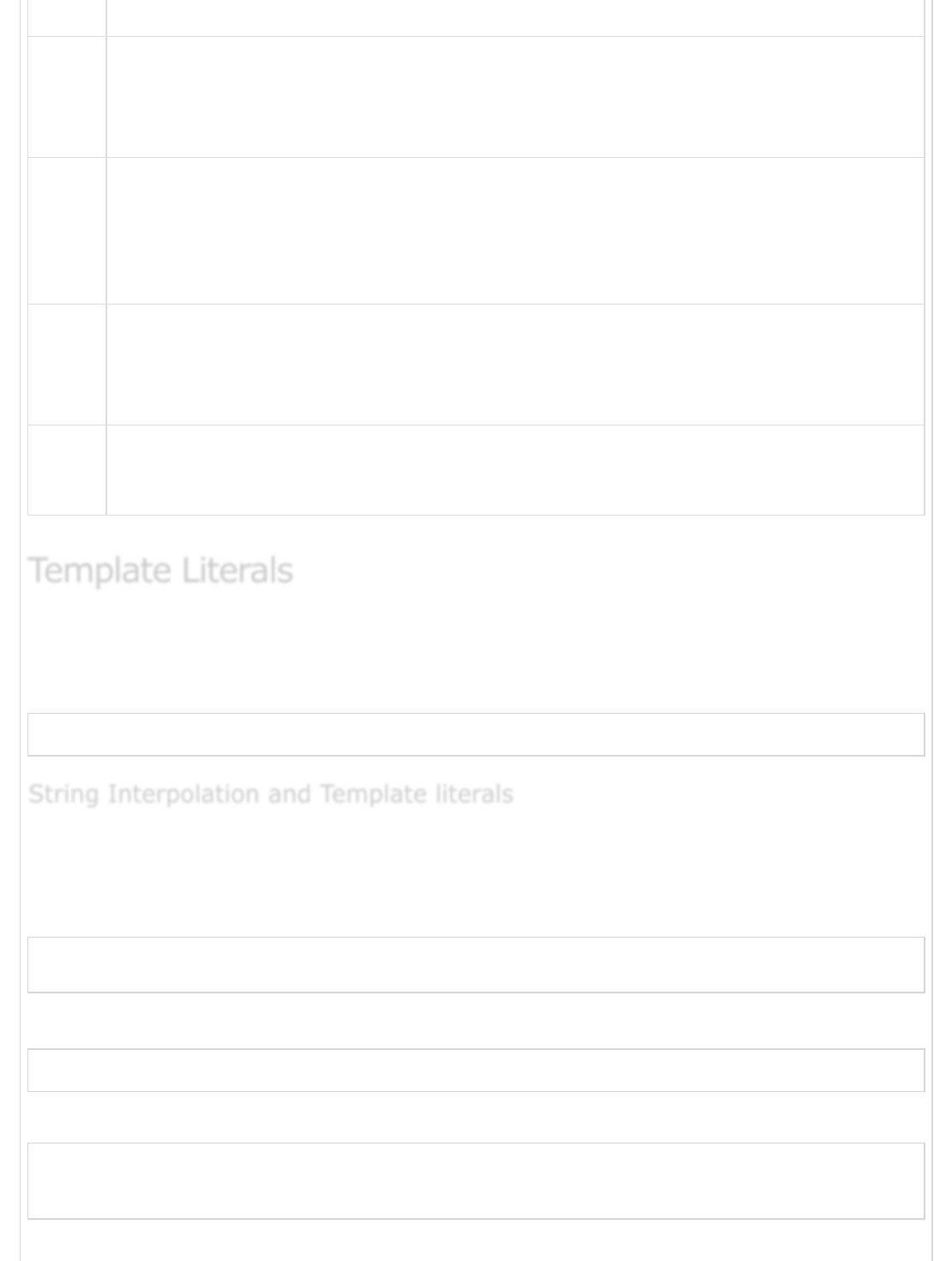
Sr.No Method & Description
1
String.prototype.startsWith(searchString, position = 0)
Returns true if the receiver starts with searchString; the position lets you specify
where the string to be checked starts.
2
String.prototype.endsWith(searchString, endPosition =
searchString.length)
Returns true if the receiver starts with searchString; the position lets you specify
where the string to be checked starts.
3
String.prototype.includes(searchString, position = 0)
Returns true if the receiver contains searchString; position lets you specify
where the string to be searched starts.
4
String.prototype.repeat(count)
Returns the receiver, concatenated count times.
Template literals are string literals that allow embedded expressions. Templatestrings
use back-ticks (``) rather than the single or double quotes. A template string could thus
be written as −
var greeting = `Hello World!`;
Template strings can use placeholders for string substitution using the ${ } syntax, as
demonstrated.
Example 1
var name = "Brendan";
console.log('Hello, ${name}!');
The following output is displayed on successful execution of the above code.
Hello, Brendan!
Example 2: Template literals and expressions
var a = 10;
var b = 10;
console.log(`The sum of ${a} and ${b} is ${a+b} `);
Template LiteralsTemplate Literals
Template Literals
String Interpolation and Template literalsString Interpolation and Template literals
String Interpolation and Template literals
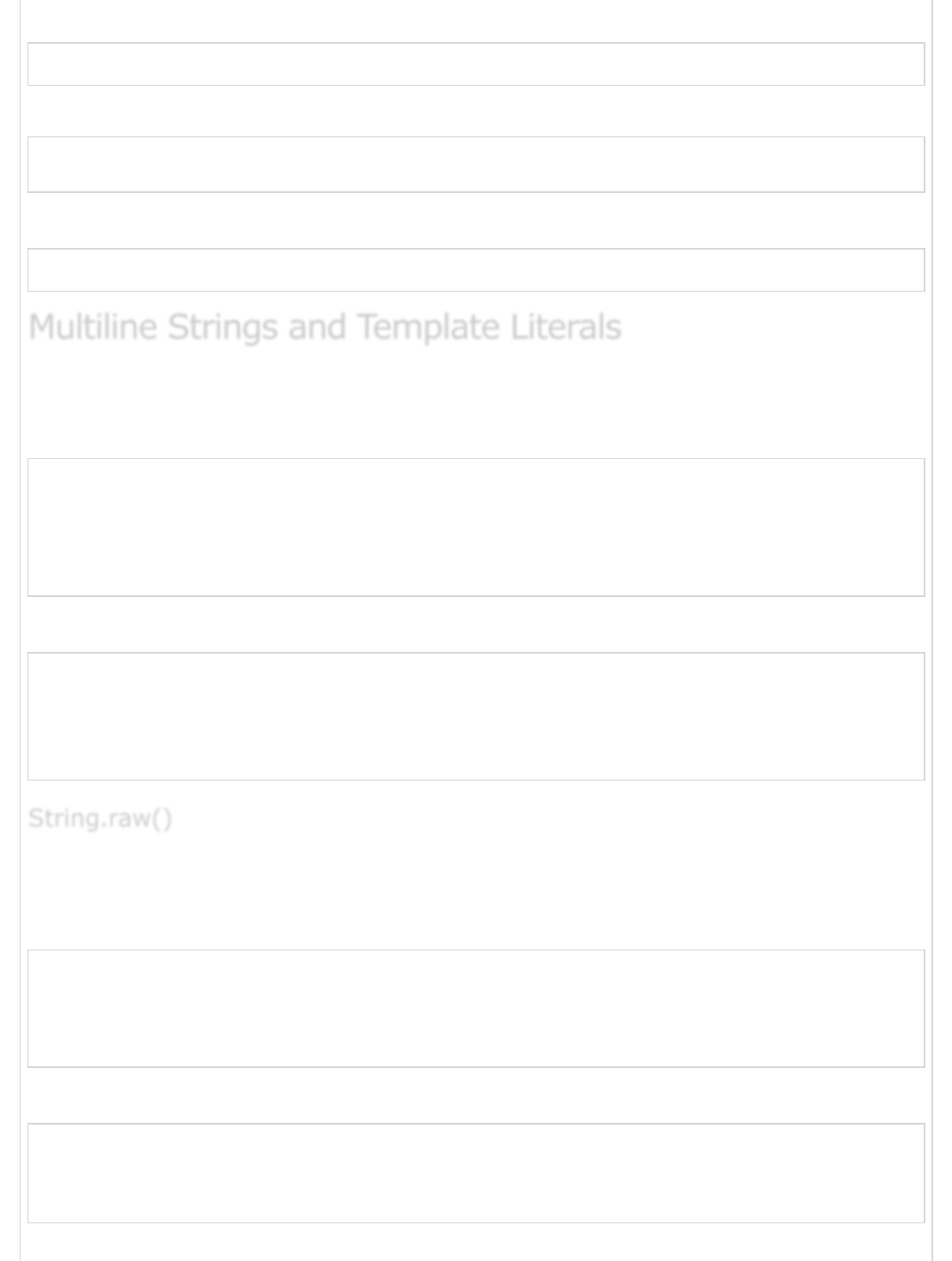
The following output is displayed on successful execution of the above code.
The sum of 10 and 10 is 20
Example 3: Template literals and function expression
function fn() { return "Hello World"; }
console.log(`Message: ${fn()} !!`);
The following output is displayed on successful execution of the above code.
Message: Hello World !!
Template strings can contain multiple lines.
Example
var multiLine = `
This is
a string
with multiple
lines`;
console.log(multiLine)
The following output is displayed on successful execution of the above code.
This is
a string
with multiple
line
ES6 includes the tag function String.raw for raw strings, where backslashes have no
special meaning. String.raw enables us to write the backslash as we would in a regular
expression literal. Consider the following example.
var text =`Hello \n World`
console.log(text)
var raw_text = String.raw`Hello \n World `
console.log(raw_text)
The following output is displayed on successful execution of the above code.
Hello
World
Hello \n World
Multiline Strings and Template LiteralsMultiline Strings and Template Literals
Multiline Strings and Template Literals
String.raw()String.raw()
String.raw()
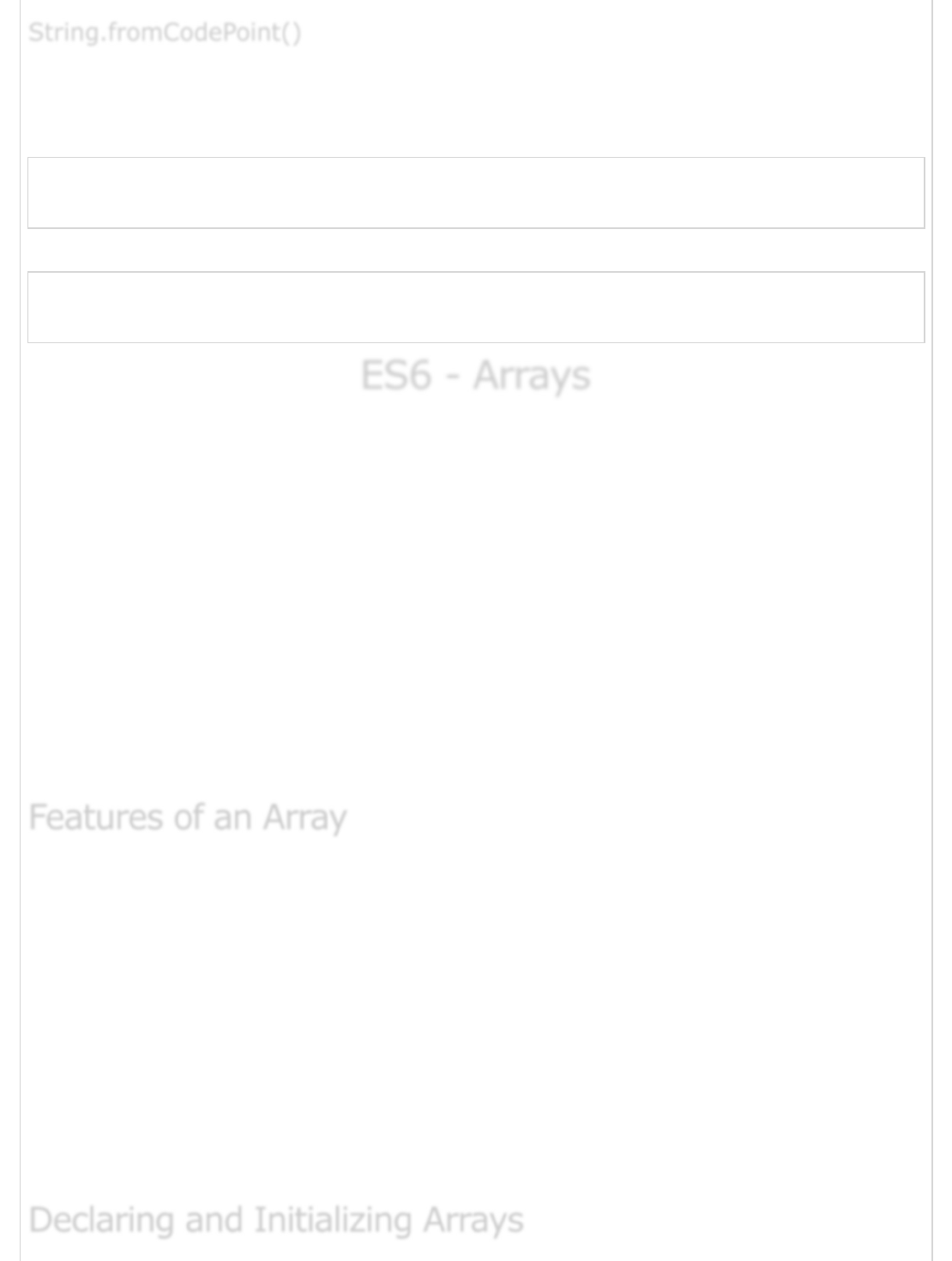
The static String.fromCodePoint() method returns a string created by using the specified
sequence of unicode code points. The function throws a RangeError if an invalid code point
is passed.
console.log(String.fromCodePoint(42))
console.log(String.fromCodePoint(65, 90))
The following output is displayed on successful execution of the above code.
*
AZ
ES6 - ArraysES6 - Arrays
ES6 - Arrays
The use of variables to store values poses the following limitations −
Variables are scalar in nature. In other words, a variable declaration can only
contain a single at a time. This means that to store n values in a program, n
variable declarations will be needed. Hence, the use of variables is not feasible
when one needs to store a larger collection of values.
Variables in a program are allocated memory in random order, thereby making it
difficult to retrieve/read the values in the order of their declaration.
JavaScript introduces the concept of arrays to tackle the same.
An array is a homogenous collection of values. To simplify, an array is a collection of values
of the same data type. It is a user-defined type.
An array declaration allocates sequential memory blocks.
Arrays are static. This means that an array once initialized cannot be resized.
Each memory block represents an array element.
Array elements are identified by a unique integer called as the subscript/index of
the element.
Arrays too, like variables, should be declared before they are used.
Array initialization refers to populating the array elements.
Array element values can be updated or modified but cannot be deleted.
String.fromCodePoint()String.fromCodePoint()
String.fromCodePoint()
Features of an ArrayFeatures of an Array
Features of an Array
Declaring and Initializing ArraysDeclaring and Initializing Arrays
Declaring and Initializing Arrays

To declare and initialize an array in JavaScript use the following syntax −
var array_name; //declaration
array_name = [val1,val2,valn..] //initialization
OR
var array_name = [val1,val2…valn]
Note − The pair of [] is called the dimension of the array.
For example, a declaration like: var numlist = [2,4,6,8] will create an array as shown in
the following figure.
The array name followed by the subscript is used to refer to an array element.
Following is the syntax for the same.
array_name[subscript]
var alphas;
alphas = ["1","2","3","4"]
console.log(alphas[0]);
console.log(alphas[1]);
The following output is displayed on successful execution of the above code.
1
2
var nums = [1,2,3,3]
console.log(nums[0]);
console.log(nums[1]);
console.log(nums[2]);
console.log(nums[3]);
The following output is displayed on successful execution of the above code.
Accessing Array ElementsAccessing Array Elements
Accessing Array Elements
Example: Simple ArrayExample: Simple Array
Example: Simple Array
Example: Single Statement Declaration and InitializationExample: Single Statement Declaration and Initialization
Example: Single Statement Declaration and Initialization
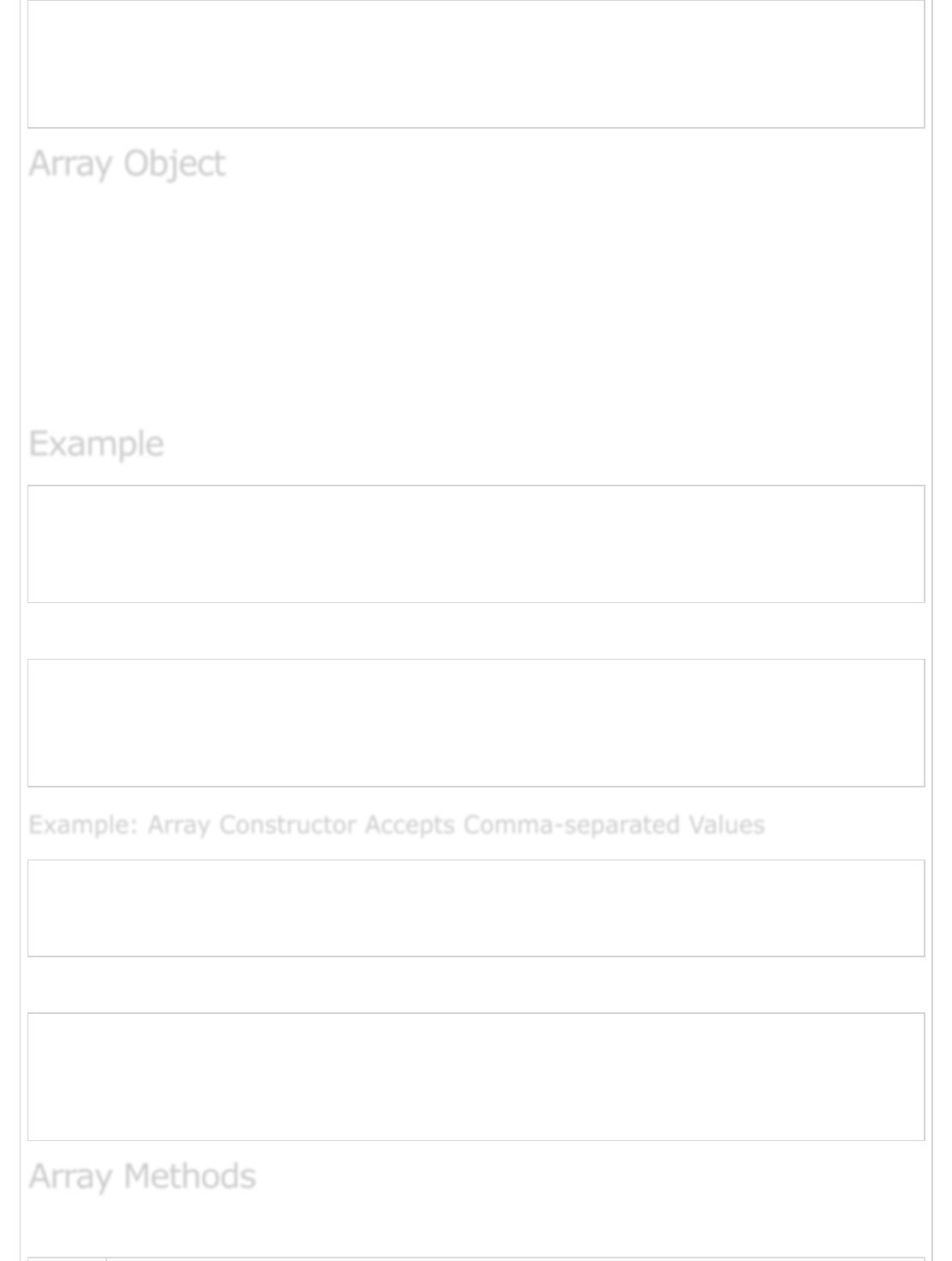
1
2
3
3
An array can also be created using the Array object. The Array constructor can be passed
as −
A numeric value that represents the size of the array or.
A list of comma separated values.
The following Examples create an array using this method.
var arr_names = new Array(4)
for(var i = 0;i<arr_names.length;i++) {
arr_names[i] = i * 2
console.log(arr_names[i])
}
The following output is displayed on successful execution of the above code.
0
2
4
6
var names = new Array("Mary","Tom","Jack","Jill")
for(var i = 0;i<names.length;i++) {
console.log(names[i])
}
The following output is displayed on successful execution of the above code.
Mary
Tom
Jack
Jill
Following is the list of the methods of the Array object along with their description.
Array ObjectArray Object
Array Object
ExampleExample
Example
Example: Array Constructor Accepts Comma-separated ValuesExample: Array Constructor Accepts Comma-separated Values
Example: Array Constructor Accepts Comma-separated Values
Array MethodsArray Methods
Array Methods
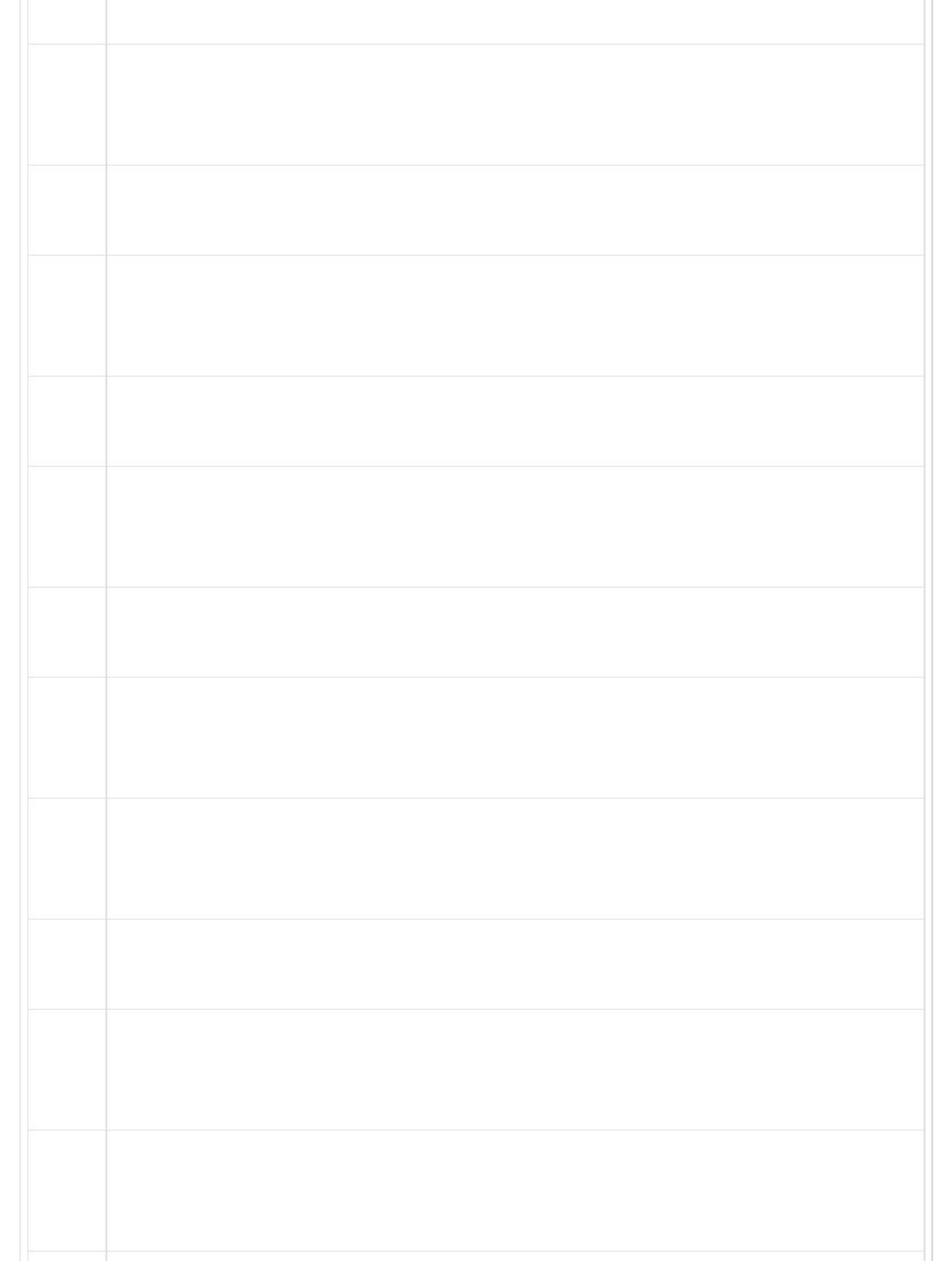
Sr.No Method & Description
1
concat()
Returns a new array comprised of this array joined with other array(s) and/or
value(s)
2
every()
Returns true if every element in this array satisfies the provided testing function.
3
filter()
Creates a new array with all of the elements of this array for which the provided
filtering function returns true.
4
forEach()
Calls a function for each element in the array.
5
indexOf()
Returns the first (least) index of an element within the array equal to the
specified value, or -1 if none is found.
6
join()
Joins all elements of an array into a string.
7
lastIndexOf()
Returns the last (greatest) index of an element within the array equal to the
specified value, or -1 if none is found.
8
map()
Creates a new array with the results of calling a provided function on every
element in this array.
9
pop()
Removes the last element from an array and returns that element.
10
push()
Adds one or more elements to the end of an array and returns the new length of
the array.
11
reduce()
Applies a function simultaneously against two values of the array (from left-to-
right) as to reduce it to a single value.

12 reduceRight()
Applies a function simultaneously against two values of the array (from right-to-
left) as to reduce it to a single value.
13
reverse()
Reverses the order of the elements of an array -- the first becomes the last, and
the last becomes the first.
14
shift()
Removes the first element from an array and returns that element slice.
15
slice()
Extracts a section of an array and returns a new array.
16
some()
Returns true if at least one element in this array satisfies the provided testing
function.
17
toSource()
Represents the source code of an object.
18
sort()
Sorts the elements of an array.
19
splice()
Adds and/or removes elements from an array.
20
toString()
Returns a string representing the array and its elements.
21
unshift()
Adds one or more elements to the front of an array and returns the new length
of the array.
Following are some new array methods introduced in ES6.
ES6 − Array MethodsES6 − Array Methods
ES6 − Array Methods
Array.prototype.findArray.prototype.find
Array.prototype.find
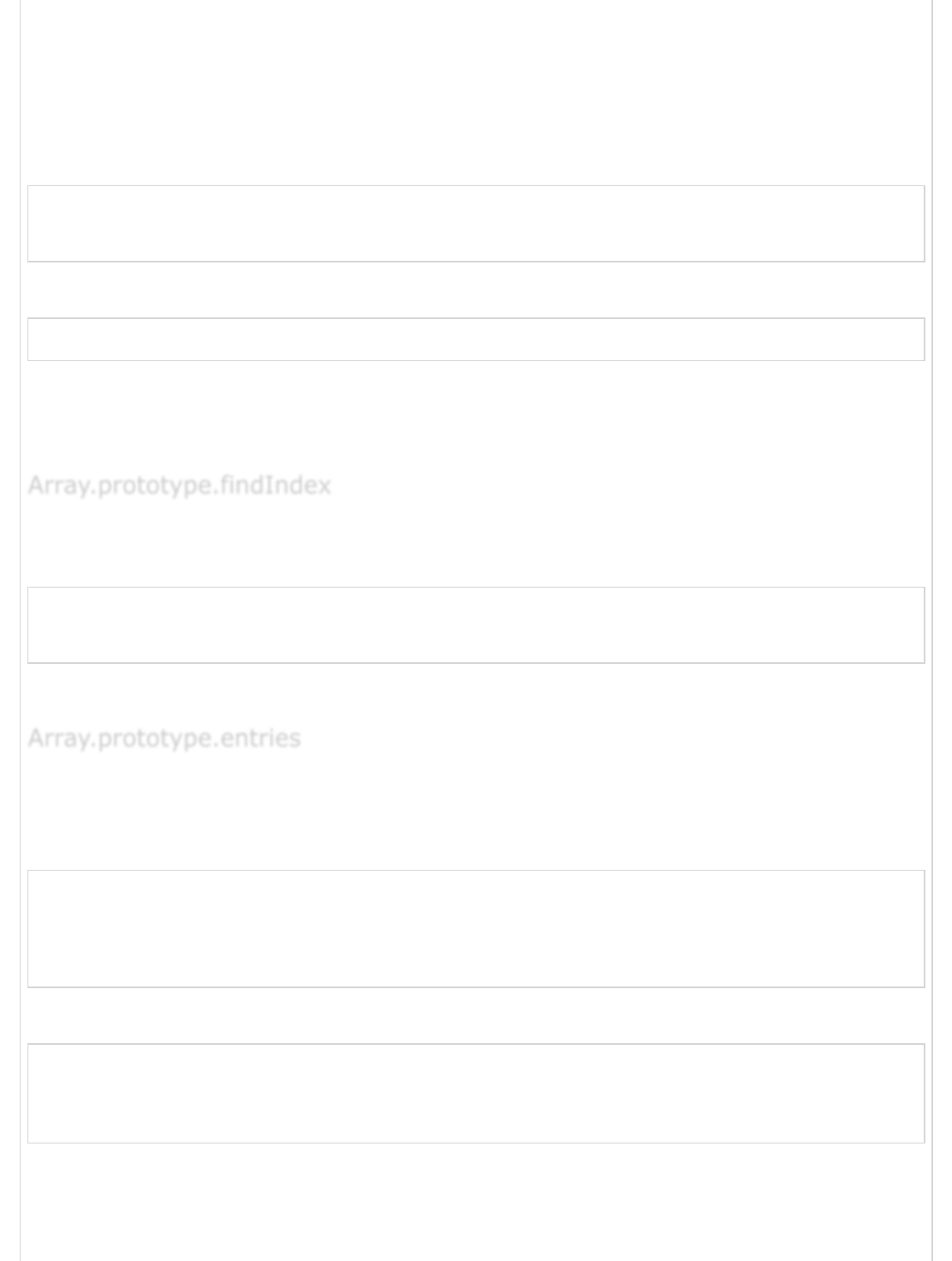
find lets you iterate through an array and get the first element back that causes the given
callback function to return true. Once an element has been found, the function
immediately returns. It’s an efficient way to get at just the first item that matches a given
condition.
Example
var numbers = [1, 2, 3];
var oddNumber = numbers.find((x) => x % 2 == 1);
console.log(oddNumber); // 1
The following output is displayed on successful execution of the above code.
1
Note − The ES5 filter() and the ES6 find() are not synonymous. Filter always returns an
array of matches (and will return multiple matches), find always returns the actual
element.
findIndex behaves similar to find, but instead of returning the element that matched, it
returns the index of that element.
var numbers = [1, 2, 3];
var oddNumber = numbers.findIndex((x) => x % 2 == 1);
console.log(oddNumber); // 0
The above example will return the index of the value 1 (0) as output.
entries is a function that returns an Array Iterator that can be used to loop through the
array’s keys and values. Entries will return an array of arrays, where each child array is an
array of [index, value].
var numbers = [1, 2, 3];
var val = numbers.entries();
console.log(val.next().value);
console.log(val.next().value);
console.log(val.next().value);
The following output is displayed on successful execution of the above code.
[0,1]
[1.2]
[2,3]
Alternatively, we can also use the spread operator to get back an array of the entries in
one go.
Array.prototype.findIndexArray.prototype.findIndex
Array.prototype.findIndex
Array.prototype.entriesArray.prototype.entries
Array.prototype.entries
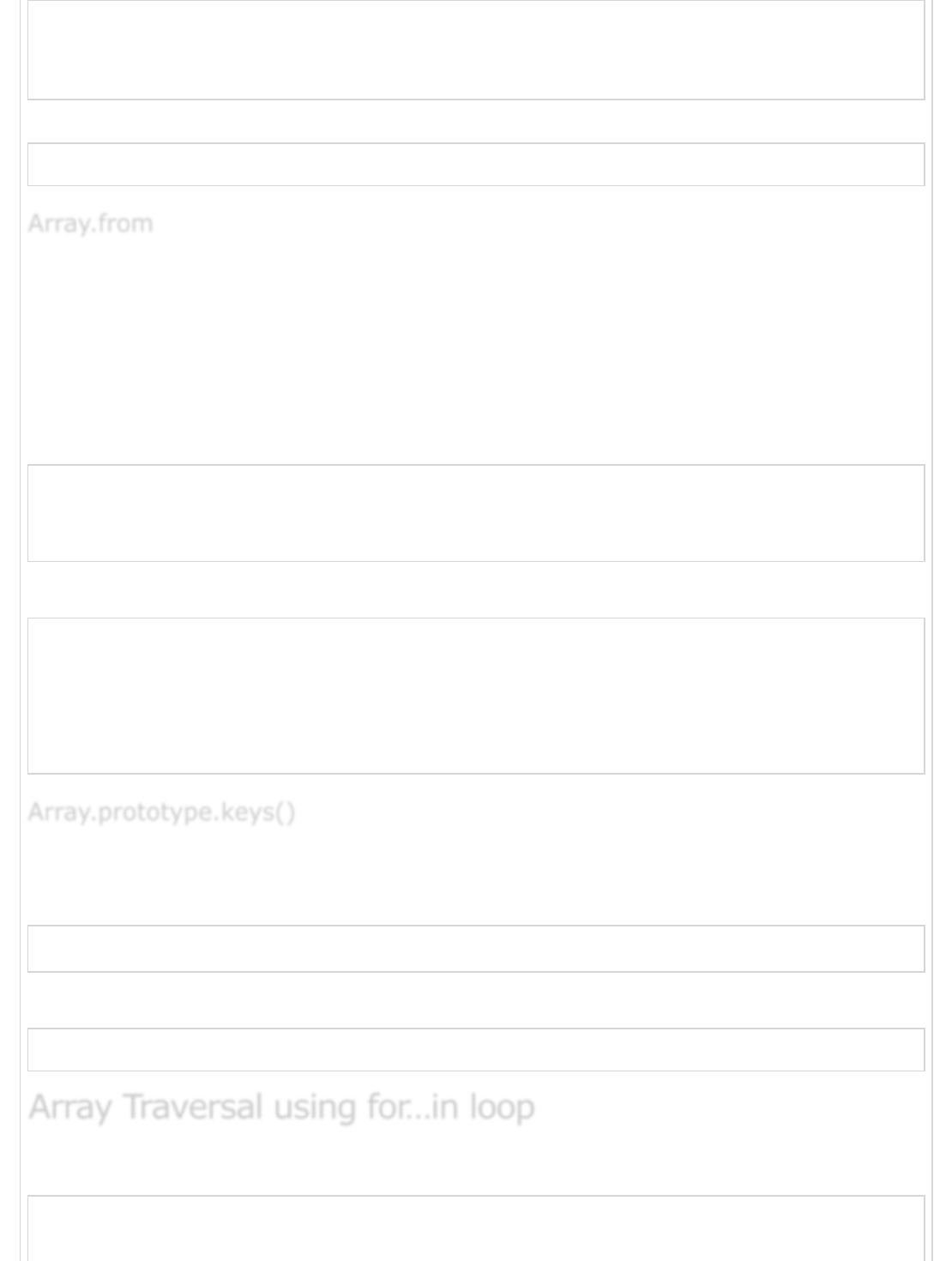
var numbers = [1, 2, 3];
var val= numbers.entries();
console.log([...val]);
The following output is displayed on successful execution of the above code.
[[0,1],[1,2],[2,3]]
Array.from() enables the creation of a new array from an array like object. The basic
functionality of Array.from() is to convert two kinds of values to Arrays −
Array-like values.
Iterable values like Set and Map.
Example
"use strict"
for (let i of Array.from('hello')) {
console.log(i)
}
The following output is displayed on successful execution of the above code.
h
e
l
l
o
This function returns the array indexes.
Example
console.log(Array.from(['a', 'b'].keys()))
The following output is displayed on successful execution of the above code.
[ 0, 1 ]
One can use the for… in loop to traverse through an array.
"use strict"
var nums = [1001,1002,1003,1004]
Array.fromArray.from
Array.from
Array.prototype.keys()Array.prototype.keys()
Array.prototype.keys()
Array Traversal using for…in loopArray Traversal using for…in loop
Array Traversal using for…in loop
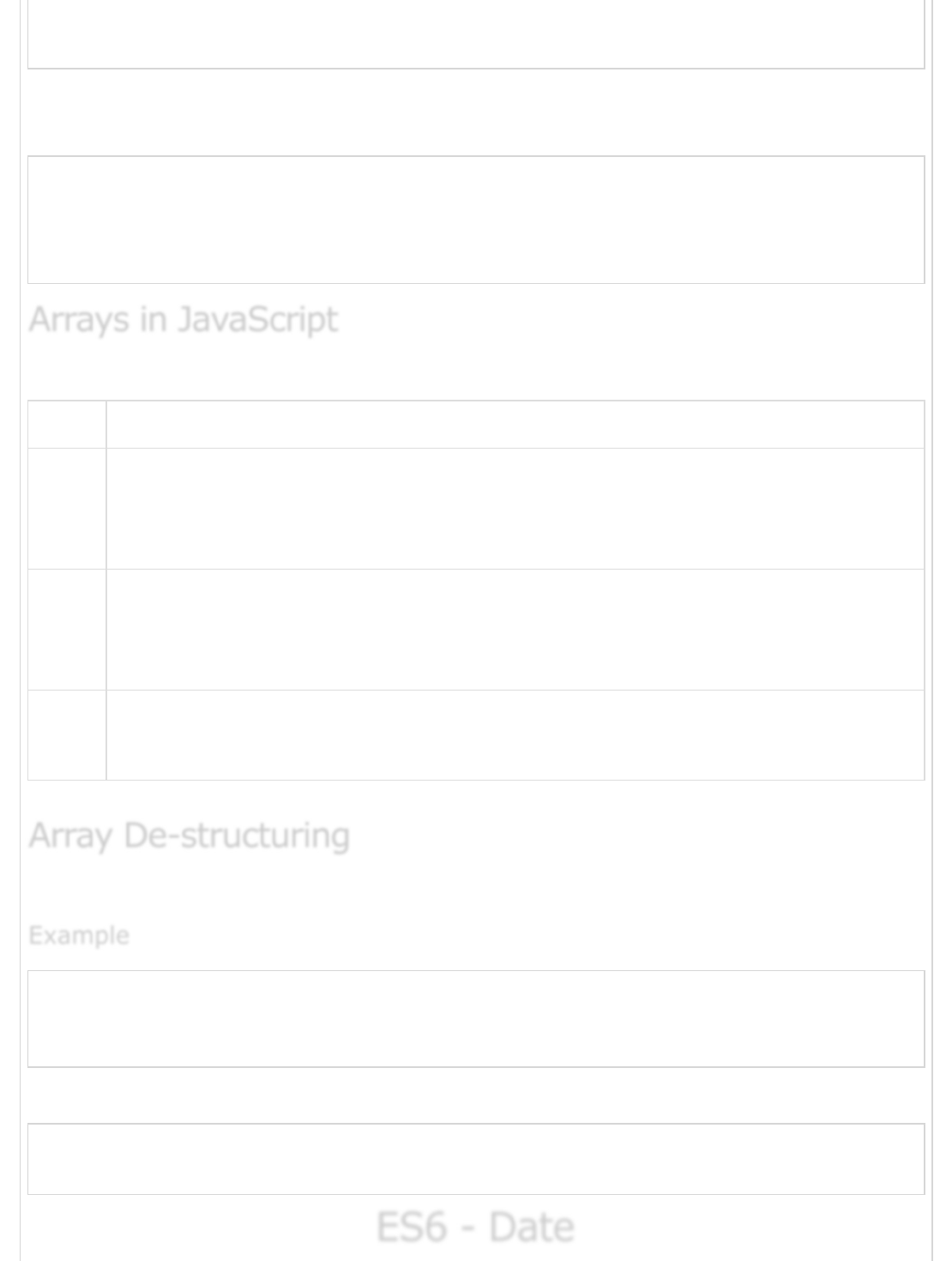
for(let j in nums) {
console.log(nums[j])
}
The loop performs an index-based array traversal. The following output is displayed on
successful execution of the above code.
1001
1002
1003
1004
JavaScript supports the following concepts about Arrays −
Sr.No Concept & Description
1
Multi-dimensional arrays
JavaScript supports multidimensional arrays. The simplest form of the
multidimensional array is the two-dimensional array
2
Passing arrays to functions
You can pass to the function a pointer to an array by specifying the array's name
without an index.
3
Return array from functions
Allows a function to return an array.
JavaScript supports de-structuring in the context of an array.
var arr = [12,13]
var[x,y] = arr
console.log(x)
console.log(y)
The following output is displayed on successful execution of the above code.
12
13
ES6 - DateES6 - Date
ES6 - Date
Arrays in JavaScriptArrays in JavaScript
Arrays in JavaScript
Array De-structuringArray De-structuring
Array De-structuring
ExampleExample
Example

The Date object is a datatype built into the JavaScript language. Date objects are created
with the new Date () as shown in the following syntax.
Once a Date object is created, a number of methods allow you to operate on it. Most
methods simply allow you to get and set the year, month, day, hour, minute, second, and
millisecond fields of the object, using either local time or UTC (universal, or GMT) time.
The ECMAScript standard requires the Date object to be able to represent any date and
time, to millisecond precision, within 100 million days before or after 1/1/1970. This is a
range of plus or minus 273,785 years, so JavaScript can represent date and time till the
year 275755.
You can use any of the following syntax to create a Date object using Date ()
constructor.
new Date( )
new Date(milliseconds)
new Date(datestring)
new Date(year,month,date[,hour,minute,second,millisecond ])
Note − Parameters in the brackets are always optional.
Here is a list of the properties of the Date object along with their description.
Sr.No Property & Description
1
constructor
Specifies the function that creates an object's prototype
2
prototype
The prototype property allows you to add properties and methods to an object
Following is a list of different date methods along with the description.
Sr.No Method & Description
1
Date()
Returns today's date and time
2
getDate()
Returns the day of the month for the specified date according to the local time
Date PropertiesDate Properties
Date Properties
Date MethodsDate Methods
Date Methods
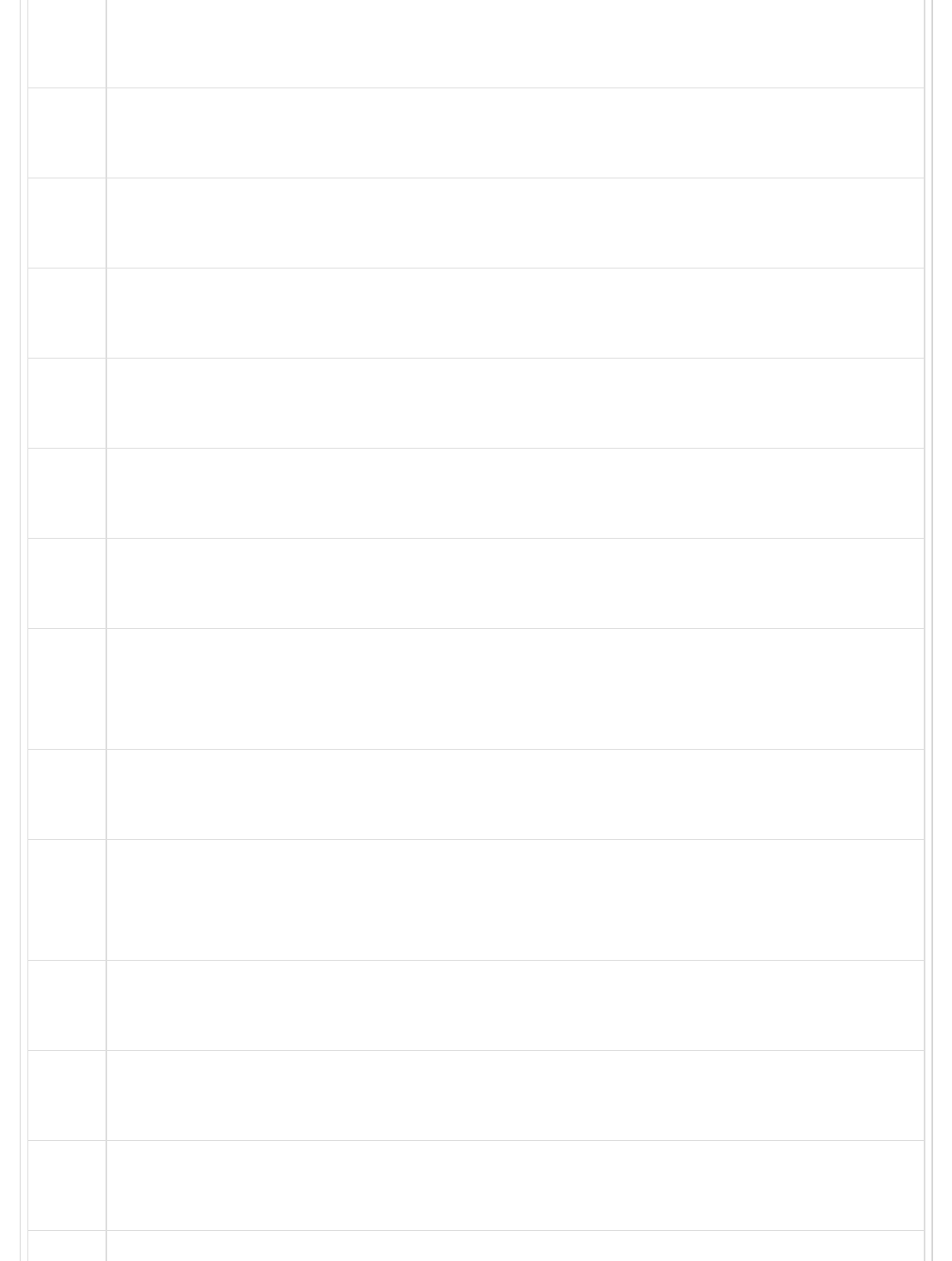
3getDay()
Returns the day of the week for the specified date according to the local time
4
getFullYear()
Returns the year of the specified date according to the local time
5
getHours()
Returns the hour in the specified date according to the local time
6
getMilliseconds()
Returns the milliseconds in the specified date according to the local time
7
getMinutes()
Returns the minutes in the specified date according to the local time
8
getMonth()
Returns the month in the specified date according to the local time
9
getSeconds()
Returns the seconds in the specified date according to the local time
10
getTime()
Returns the numeric value of the specified date as the number of milliseconds
since January 1, 1970, 00:00:00 UTC
11
getTimezoneOffset()
Returns the time-zone offset in minutes for the current locale
12
getUTCDate()
Returns the day (date) of the month in the specified date according to the
universal time
13
getUTCDay()
Returns the day of the week in the specified date according to the universal time
14
getUTCFullYear()
Returns the year in the specified date according to the universal time
15
getutcHours()
Returns the hours in the specified date according to the universal time

16 getUTCMilliseconds()
Returns the milliseconds in the specified date according to the universal time
17
getUTCMinutes()
Returns the minutes in the specified date according to the universal time
18
getUTCMonth()
Returns the month in the specified date according to the universal time
19
getUTCSeconds()
Returns the seconds in the specified date according to the universal time
20
setDate()
Sets the day of the month for a specified date according to the local time
21
setFullYear()
Sets the full year for a specified date according to the local time
22
setHours()
Sets the hours for a specified date according to the local time
23
setMilliseconds()
Sets the milliseconds for a specified date according to the local time
24
setMinutes()
Sets the minutes for a specified date according to the local time
25
setMonth()
Sets the month for a specified date according to the local time
26
setSeconds()
Sets the seconds for a specified date according to the local time
27
setTime()
Sets the Date object to the time represented by a number of milliseconds since
January 1, 1970, 00:00:00 UTC
28
setUTCDate()
Sets the Date object to the time represented by a number of milliseconds since
January 1, 1970, 00:00:00 UTC
29 setUTCFullYear()
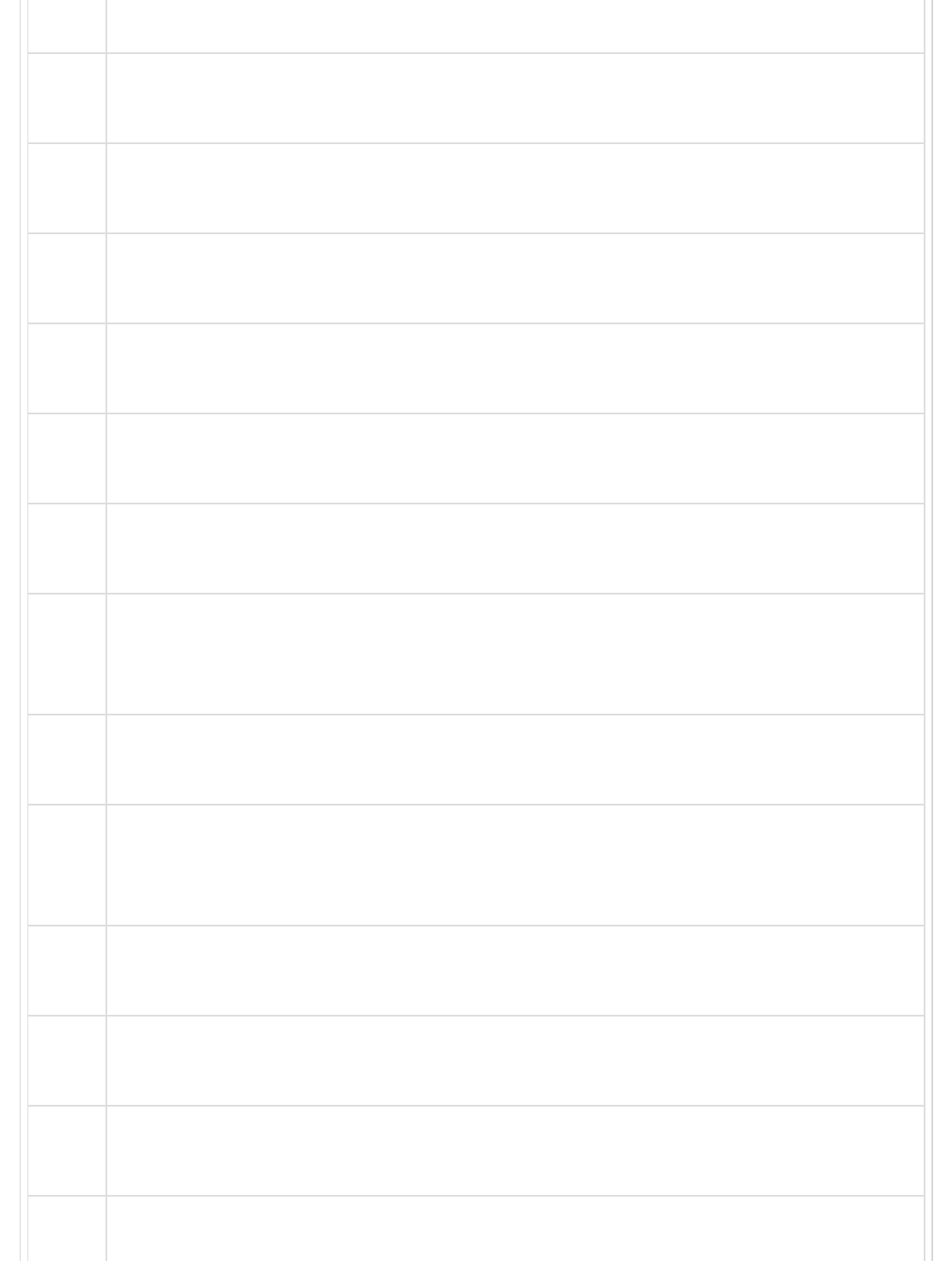
Sets the full year for a specified date according to the universal time
30
setUTCHours()
Sets the hour for a specified date according to the universal time
31
setUTCMilliseconds()
Sets the milliseconds for a specified date according to the universal time
32
setUTCMinutes()
Sets the minutes for a specified date according to the universal time
33
setUTCMonth()
Sets the month for a specified date according to the universal time
34
setUTCSeconds()
Sets the seconds for a specified date according to the universal time
35
todatestring()
Returns the "date" portion of the Date as a human-readable string
36
toLocaleDateString()
Returns the "date" portion of the Date as a string, using the current locale's
conventions
37
toLocaleString()
Converts a date to a string, using the current locale's conventions
38
toLocaleTimeString()
Returns the "time" portion of the Date as a string, using the current locale's
conventions
39
toString()
Returns a string representing the specified Date object
40
toTimeString()
Returns the "time" portion of the Date as a human-readable string
41
toUTCString()
Converts a date to a string, using the universal time convention
42 valueOf()
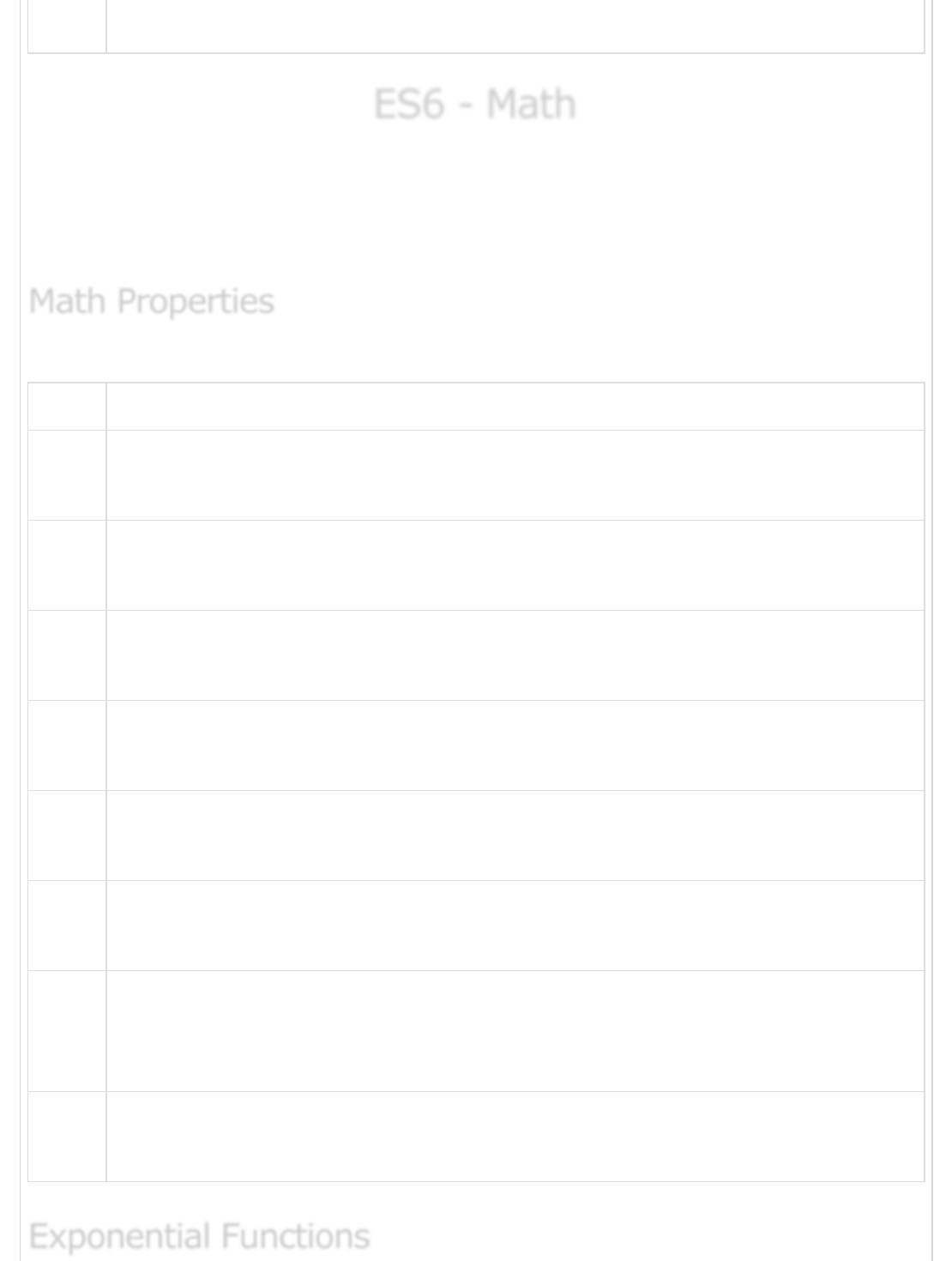
Returns the primitive value of a Date object
ES6 - MathES6 - Math
ES6 - Math
The math object provides you properties and methods for mathematical constants and
functions. Unlike other global objects, Math is not a constructor. All the properties and
methods of Math are static and can be called by using Math as an object without creating
it.
Following is a list of all Math properties and its description.
Sr.No Property & Description
1
E
Euler's constant and the base of natural logarithms, approximately 2.718
2
LN2
Natural logarithm of 2, approximately 0.693
3
LN10
Natural logarithm of 10, approximately 2.302
4
LOG2E
Base 2 logarithm of E, approximately 1.442
5
LOG10E
Base 10 logarithm of E, approximately 0.434
6
PI
Ratio of the circumference of a circle to its diameter, approximately 3.14159
7
SQRT1_2
Square root of 1/2; equivalently, 1 over the square root of 2, approximately
0.707
8
SQRT2
Square root of 2, approximately 1.414
Math PropertiesMath Properties
Math Properties
Exponential FunctionsExponential Functions
Exponential Functions

The basic exponential function is Math.pow(), and there are convenience functions for
square root, cube root, and powers of e, as shown in the following table.
Sr.No Function & Description
1
Math.pow(x, y)
Returns x raised to the power y
2
Math.sqrt(x)
Returns the square root of the number x
3
Math.cbrt(x)
This method returns the cube root of a number x
4
Math.exp(x)
Equivalent to Math.pow(Math.E, x)
5
Math.expm1(x)
Equivalent to Math.exp(x) – 1
6
Math.hypot(x1, x2,...)
Returns the square root of the sum of arguments
The basic natural logarithm function is Math.log (). In JavaScript, “log” means “natural
logarithm.” ES6 introduced Math.log10 for convenience.
Sr.No Function & Description
1
Math.log(x)
Natural logarithm of x
2
Math.log10(x)
Base 10 logarithm of x
3
Math.log2(x)
Base 2 logarithm of x
4
Math.log1p(x)
Natural logarithm of 1 + x
Logarithmic FunctionsLogarithmic Functions
Logarithmic Functions

Following is a list of miscellaneous algebraic functions with their description.
Sr.No Function & Description
1
Math.abs(x)
Absolute value of x
2
Math.sign(x)
The sign of x: if x is negative,–1; if x is positive, 1; and if x is 0, 0
3
Math.ceil(x)
The ceiling of x: the smallest integer greater than or equal to x
4
Math.floor(x)
The floor of x: the largest integer less than or equal to x
5
Math.trunc(x)
The integral part of x (all fractional digits are removed)
6
Math.round(x)
x rounded to the nearest integer
7
Math.min(x1, x2,...)
Returns the minimum argument
8
Math.max((x1, x2,...)
Returns the minimum argument
All trigonometric functions in the Math library operate on radians, not degrees.
Sr.No Function & Description
1
Math.sin(x)
Sine of x radians
2
Math.cos(x)
Cosine of x radians
Miscellaneous Algebraic FunctionsMiscellaneous Algebraic Functions
Miscellaneous Algebraic Functions
Trigonometric FunctionsTrigonometric Functions
Trigonometric Functions
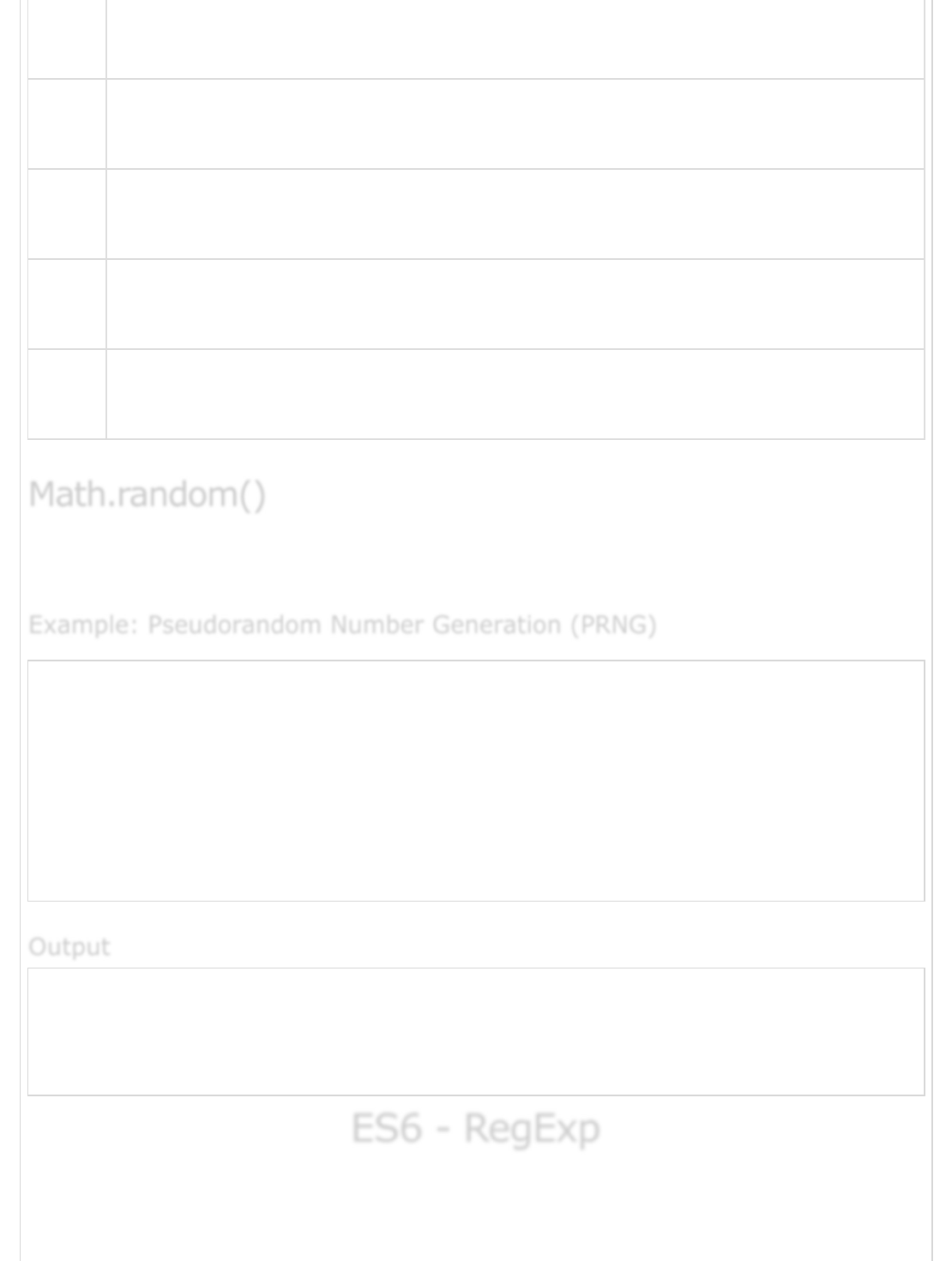
3Math.tan(x)
Tangent of x radians
4
Math.asin(x)
Inverse sine (arcsin) of x (result in radians)
5
Math.acos(x)
Inverse cosine (arccos) of x (result in radians)
6
Math.atan(x)
Inverse tangent (arctan) of x (result in radians)
7
Math.atan2(y, x0)
Counterclockwise angle (in radians) from the x-axis to the point (x, y)
The Math.random() function returns a pseudorandom number between 0 (inclusive) and
1 (exclusive).
var value1 = Math.random();
console.log("First Test Value : " + value1 );
var value2 = Math.random();
console.log("Second Test Value : " + value2 );
var value3 = Math.random();
console.log("Third Test Value : " + value3 );
var value4 = Math.random();
console.log("Fourth Test Value : " + value4 );
First Test Value : 0.5782922627404332
Second Test Value : 0.5624510529451072
Third Test Value : 0.9336334094405174
Fourth Test Value : 0.4002739654388279
ES6 - RegExpES6 - RegExp
ES6 - RegExp
A regular expression is an object that describes a pattern of characters. Regular
expressions are often abbreviated “regex” or “regexp”.
Math.random()Math.random()
Math.random()
Example: Pseudorandom Number Generation (PRNG)Example: Pseudorandom Number Generation (PRNG)
Example: Pseudorandom Number Generation (PRNG)
OutputOutput
Output
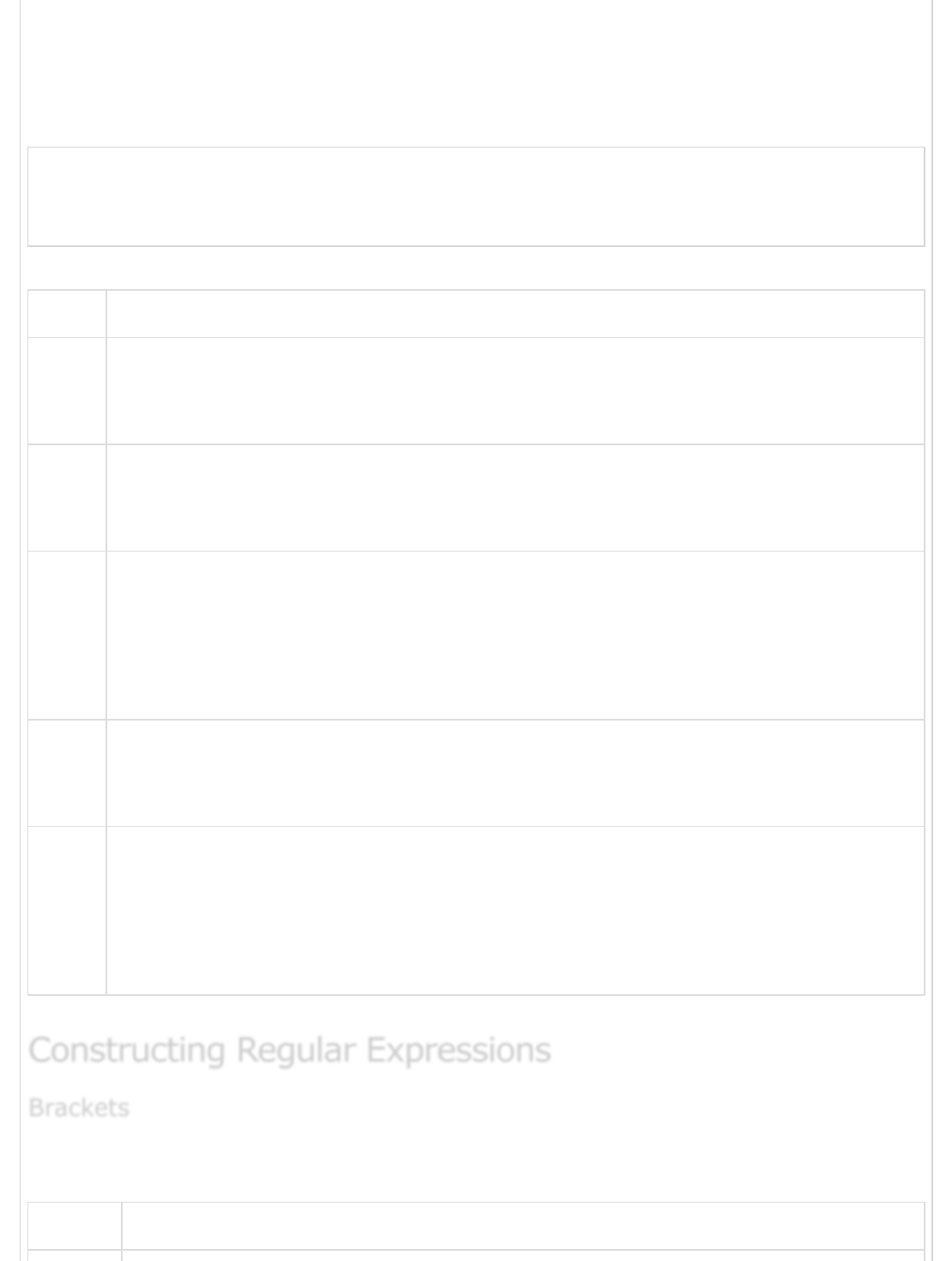
The JavaScript RegExp class represents regular expressions, and both String and RegExp
define methods that use regular expressions to perform powerful pattern-matching and
search-and-replace functions on the text.
A regular expression can be defined as −
var pattern = new RegExp(pattern, attributes);
OR
var pattern = /pattern/attributes;
The attribute can have any combination of the following values.
Sr.No Attribute & Description
1
G
Global Match
2
I
Ignore case
3
M
Multiline; treat the beginning and end characters (^ and $) as working over
multiple lines (i.e., match the beginning or the end of each line (delimited by \n
or \r), not only the very beginning or end of the whole input string)
4
U
Unicode; treat the pattern as a sequence of unicode code points
5
Y
Sticky; matches only from the index indicated by the lastIndex property of this
regular expression in the target string (and does not attempt to match from any
later indexes)
Brackets ([]) have a special meaning when used in the context of regular expressions.
They are used to find a range of characters.
Sr.No Expression & Description
Constructing Regular ExpressionsConstructing Regular Expressions
Constructing Regular Expressions
BracketsBrackets
Brackets
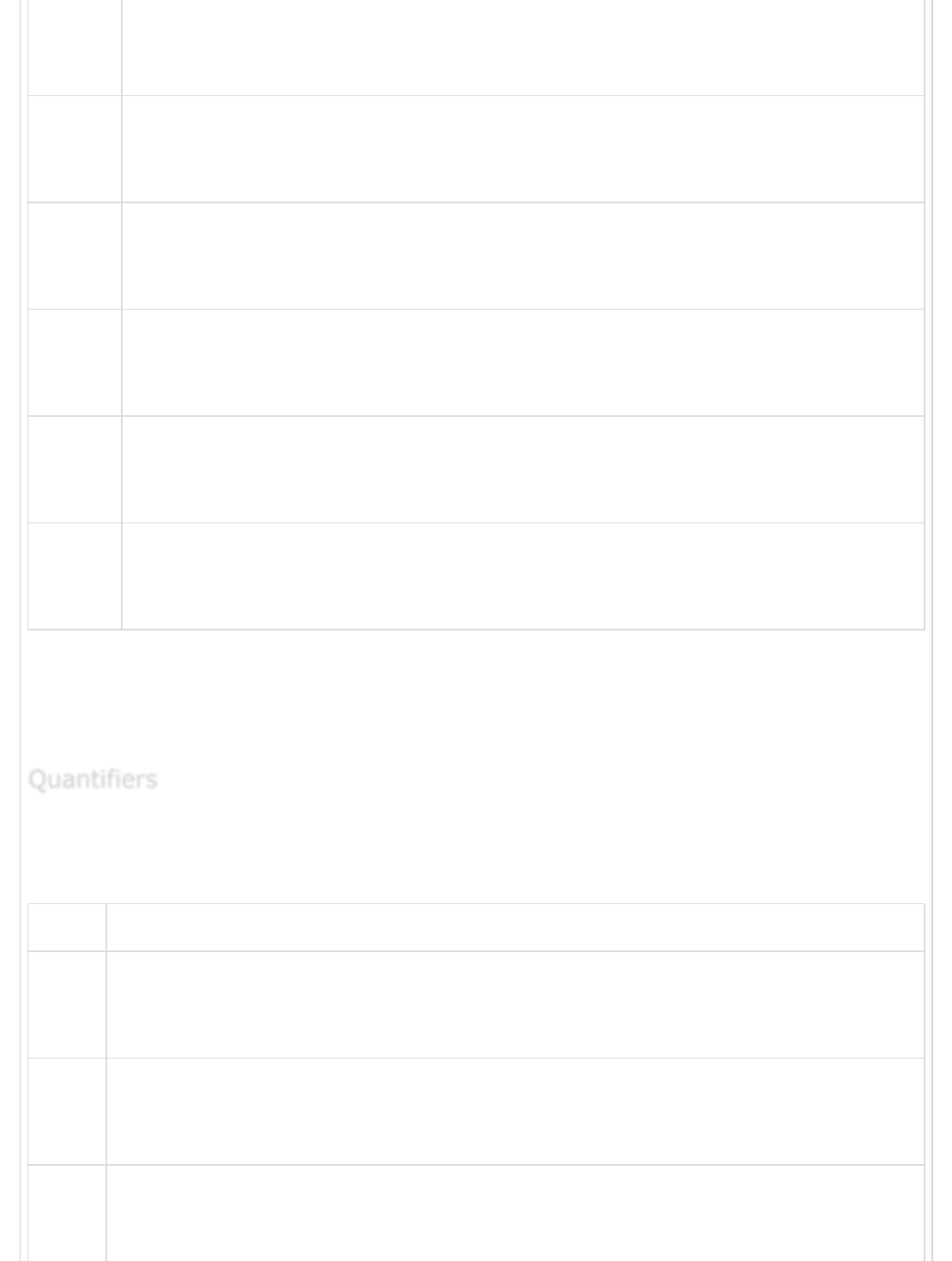
1[...]
Any one character between the brackets
2
[^...]
Any one character not between the brackets
3
[0-9]
It matches any decimal digit from 0 through 9
4
[a-z]
It matches any character from lowercase a through lowercase z
5
[A-Z]
It matches any character from uppercase A through uppercase Z
6
[a-Z]
It matches any character from lowercase a through uppercase Z
The ranges shown above are general; you could also use the range [0-3] to match any
decimal digit ranging from 0 through 3, or the range [b-v] to match any lowercase
character ranging from b through v.
The frequency or position of the bracketed character sequences and the single characters
can be denoted by a special character. Each special character has a specific connotation.
The +, *, ?, and $ flags all follow a character sequence.
Sr.No Expression & Description
1
p+
It matches any string containing at least one p.
2
p*
It matches any string containing zero or more p's
3p?
It matches any string containing one or more p's
QuantifiersQuantifiers
Quantifiers

4
p{N}
It matches any string containing a sequence of N p's
5
p{2,3}
It matches any string containing a sequence of two or three p's
6
p{2, }
It matches any string containing a sequence of at least two p's
7
p$
It matches any string with p at the end of it
8
^p
It matches any string with p at the beginning of it
9
[^a-zA-Z]
It matches any string not containing any of the characters ranging from a
through z and A through Z
10
p.p
It matches any string containing p, followed by any character, in turn followed
by another p
11
^.{2}$
It matches any string containing exactly two characters
12
<b>(.*)</b>
It matches any string enclosed within <b> and </b>
13
p(hp)*
It matches any string containing a p followed by zero or more instances of the
sequence hp
Literal CharactersLiteral Characters
Literal Characters
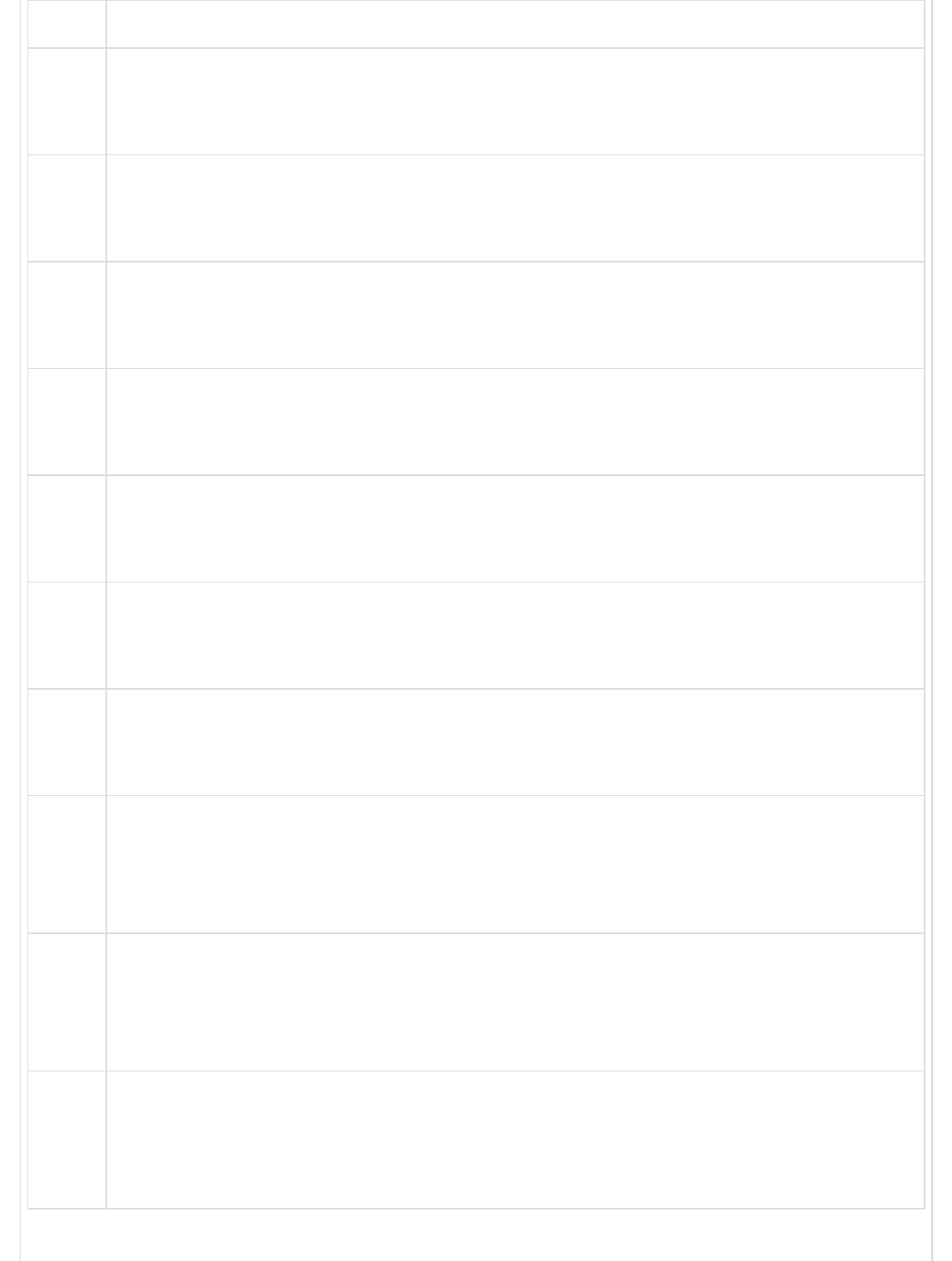
Sr.No Character & Description
1
Alphanumeric
Itself
2
\0
The NULL character (\u0000)
3
\t
Tab (\u0009)
4
\n
Newline (\u000A)
5
\v
Vertical tab (\u000B)
6
\f
Form feed (\u000C)
7
\r
Carriage return (\u000D)
8
\xnn
The Latin character specified by the hexadecimal number nn; for example, \x0A
is the same as \n
9
\uxxxx
The Unicode character specified by the hexadecimal number xxxx; for example,
\u0009 is the same as \t
10
\cX
The control character ^X; for example, \cJ is equivalent to the newline character
\n
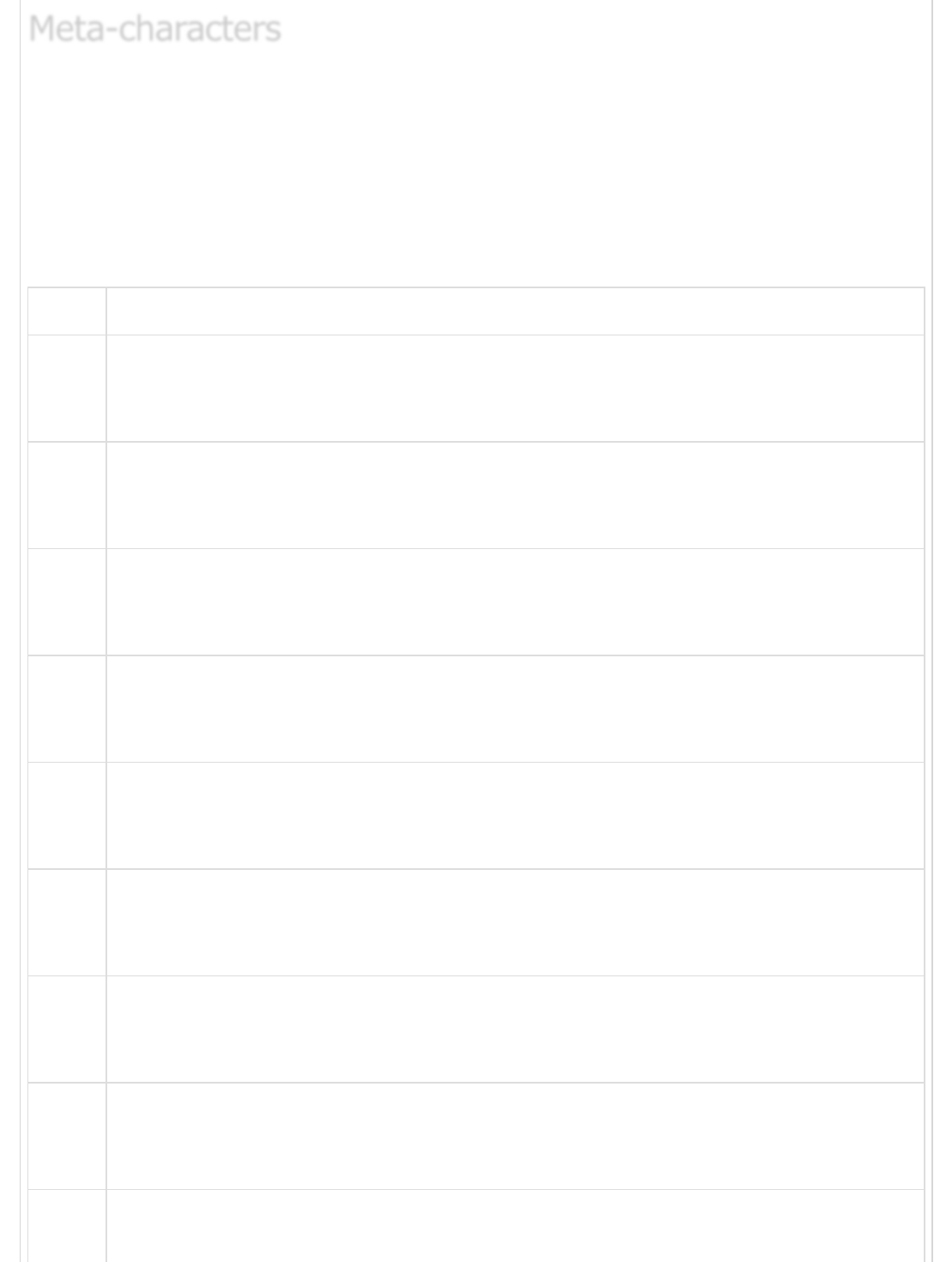
A meta-character is simply an alphabetical character preceded by a backslash that acts
to give the combination a special meaning.
For instance, you can search for a large sum of money using the '\d' meta-character:
/([\d]+)000/. Here, \d will search for any string of the numerical character.
The following table lists a set of meta-characters which can be used in PERL Style Regular
Expressions.
Sr.No Character & Description
1
.
A single character
2
\s
A whitespace character (space, tab, newline)
3
\S
Non-whitespace character
4
\d
A digit (0-9)
5
\D
A non-digit
6
\w
A word character (a-z, A-Z, 0-9, _)
7
\W
A non-word character
8
[\b]
A literal backspace (special case)
9[aeiou]
Meta-charactersMeta-characters
Meta-characters
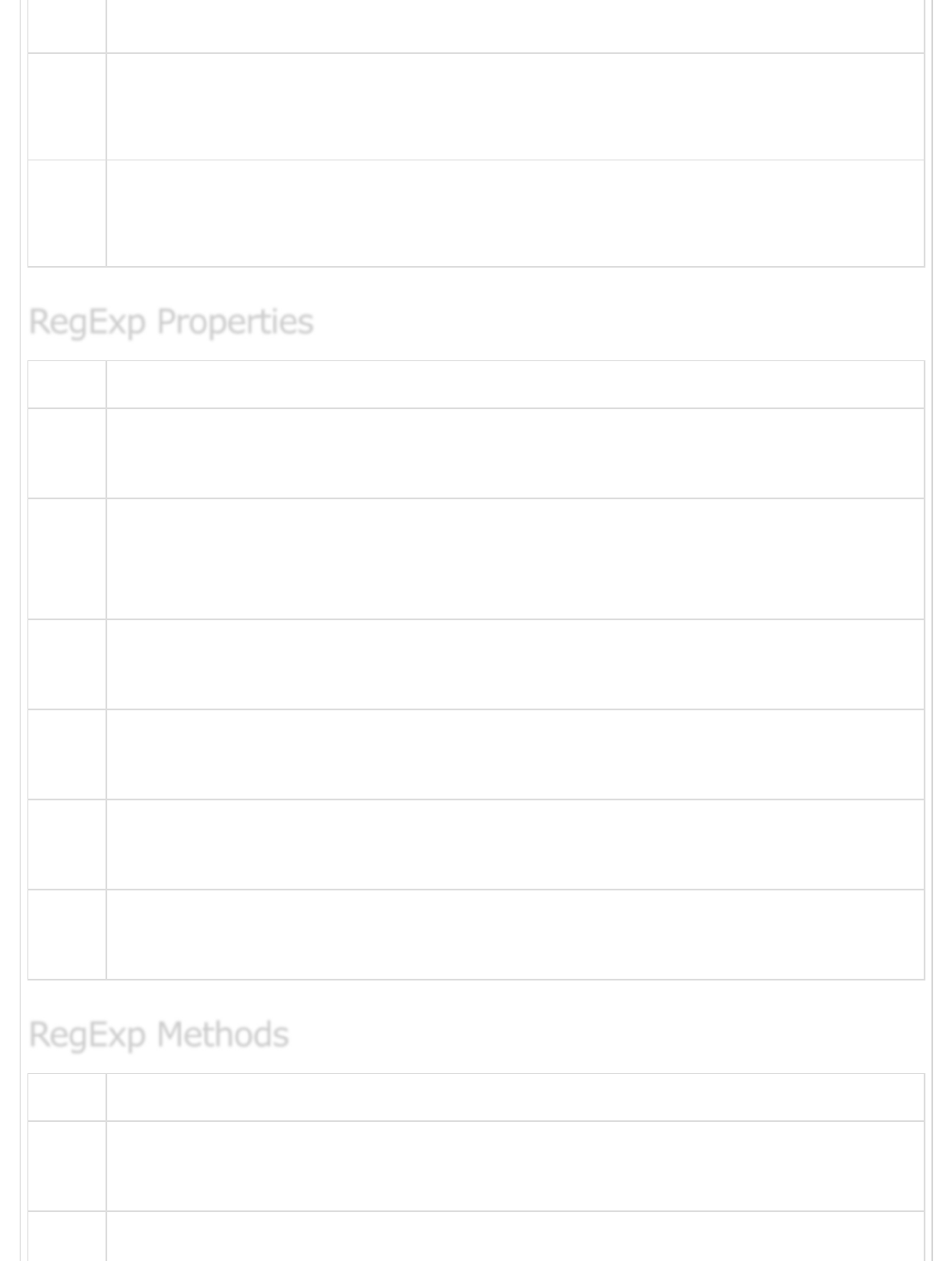
Matches a single character in the given set
10
[^aeiou]
Matches a single character outside the given set
11
(foo|bar|baz)
Matches any of the alternatives specified
Sr.No Properties & Description
1
RegExp.prototype.flags
A string that contains the flags of the RegExp object
2
RegExp.prototype.global
Whether to test the regular expression against all possible matches in a string,
or only against the first
3
RegExp.prototype.ignoreCase
Whether to ignore case while attempting a match in a string
4
RegExp.prototype.multiline
Whether or not to search in strings across multiple lines
5
RegExp.prototype.source
The text of the pattern
6
RegExp.prototype.sticky
Whether or not the search is sticky
Sr.No Method & Description
1
RegExp.prototype.exec()
Executes a search for a match in its string parameter
2RegExp.prototype.test()
RegExp PropertiesRegExp Properties
RegExp Properties
RegExp MethodsRegExp Methods
RegExp Methods
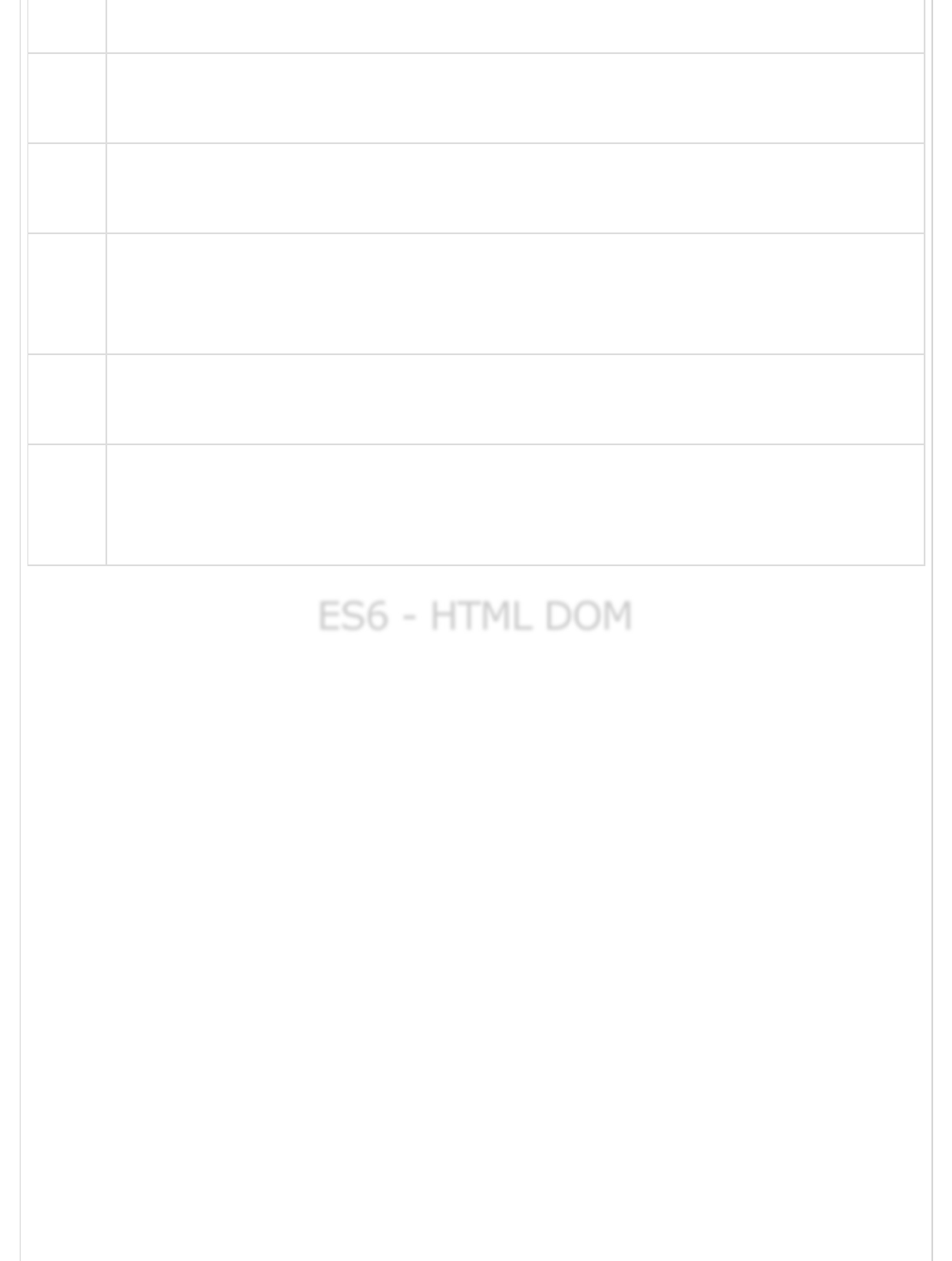
Tests for a match in its string parameter
3
RegExp.prototype.match()
Performs a match to the given string and returns the match result
4
RegExp.prototype.replace()
Replaces matches in the given string with a new substring
5
RegExp.prototype.search()
Searches the match in the given string and returns the index the pattern found
in the string
6
RegExp.prototype.split()
Splits the given string into an array by separating the string into substring
7
RegExp.prototype.toString()
Returns a string representing the specified object. Overrides
theObject.prototype.toString() method
ES6 - HTML DOMES6 - HTML DOM
ES6 - HTML DOM
Every web page resides inside a browser window, which can be considered as an object.
A document object represents the HTML document that is displayed in that window. The
document object has various properties that refer to other objects which allow access to
and modification of the document content.
The way a document content is accessed and modified is called the Document Object
Model, or DOM. The objects are organized in a hierarchy. This hierarchical structure
applies to the organization of objects in a web document.
Following is a simple hierarchy of a few important objects −
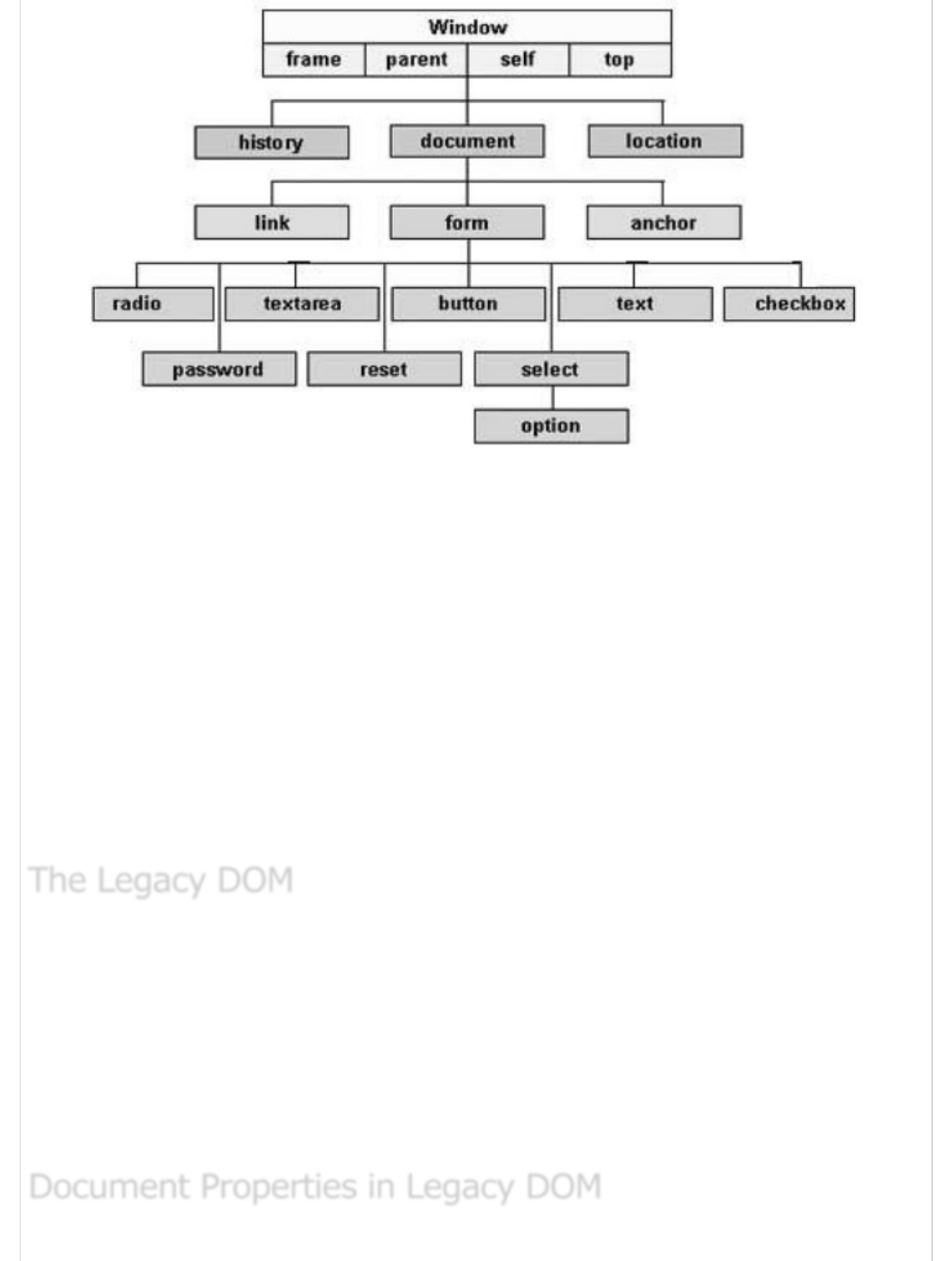
There are several DOMs in existence. The following sections explain each of these DOMs in
detail and describe how you can use them to access and modify the document content.
The Legacy DOM − This is the model which was introduced in early versions of
JavaScript language. It is well supported by all browsers, but allows access only to
certain key portions of documents, such as forms, form elements, and images.
The W3C DOM − This document object model allows access and modification of
all document content and is standardized by the World Wide Web Consortium
(W3C). This model is supported by almost all the modern browsers.
The IE4 DOM − This document object model was introduced in Version 4 of
Microsoft's Internet Explorer browser. IE 5 and later versions include support for
most basic W3C DOM features.
This is the model which was introduced in the early versions of JavaScript language. It is
well supported by all browsers, but allows access only to certain key portions of the
documents, such as forms, form elements, and images.
This model provides several read-only properties, such as title, URL, and lastModified
provide information about the document as a whole. Apart from that, there are various
methods provided by this model which can be used to set and get the document property
values.
Following is a list of the document properties which can be accessed using Legacy DOM.
The Legacy DOMThe Legacy DOM
The Legacy DOM
Document Properties in Legacy DOMDocument Properties in Legacy DOM
Document Properties in Legacy DOM

Sr.No Property & Description
1
alinkColor
Deprecated − A string that specifies the color of activated links.
Example : document.alinkColor
2
anchors[ ]
An array of anchor objects, one for each anchor that appears in the document.
Example : document.anchors[0], document.anchors[1] and so on
3
applets[ ]
An array of applet objects, one for each applet that appears in the document.
Example : document.applets[0], document.applets[1] and so on
4
bgColor
Deprecated − A string that specifies the background color of the document.
Example : document.bgColor
5
Cookie
A string valued property with special behavior that allows the cookies associated
with this document to be queried and set.
Example : document.cookie
6
Domain
A string that specifies the Internet domain the document is from. Used for
security purposes.
Example : document.domain
7
embeds[ ]
An array of objects that represent data embedded in the document with the
<embed> tag. A synonym for plugins []. Some plugins and ActiveX controls can
be controlled with JavaScript code.
Example : document.embeds[0], document.embeds[1] and so on
8fgColor
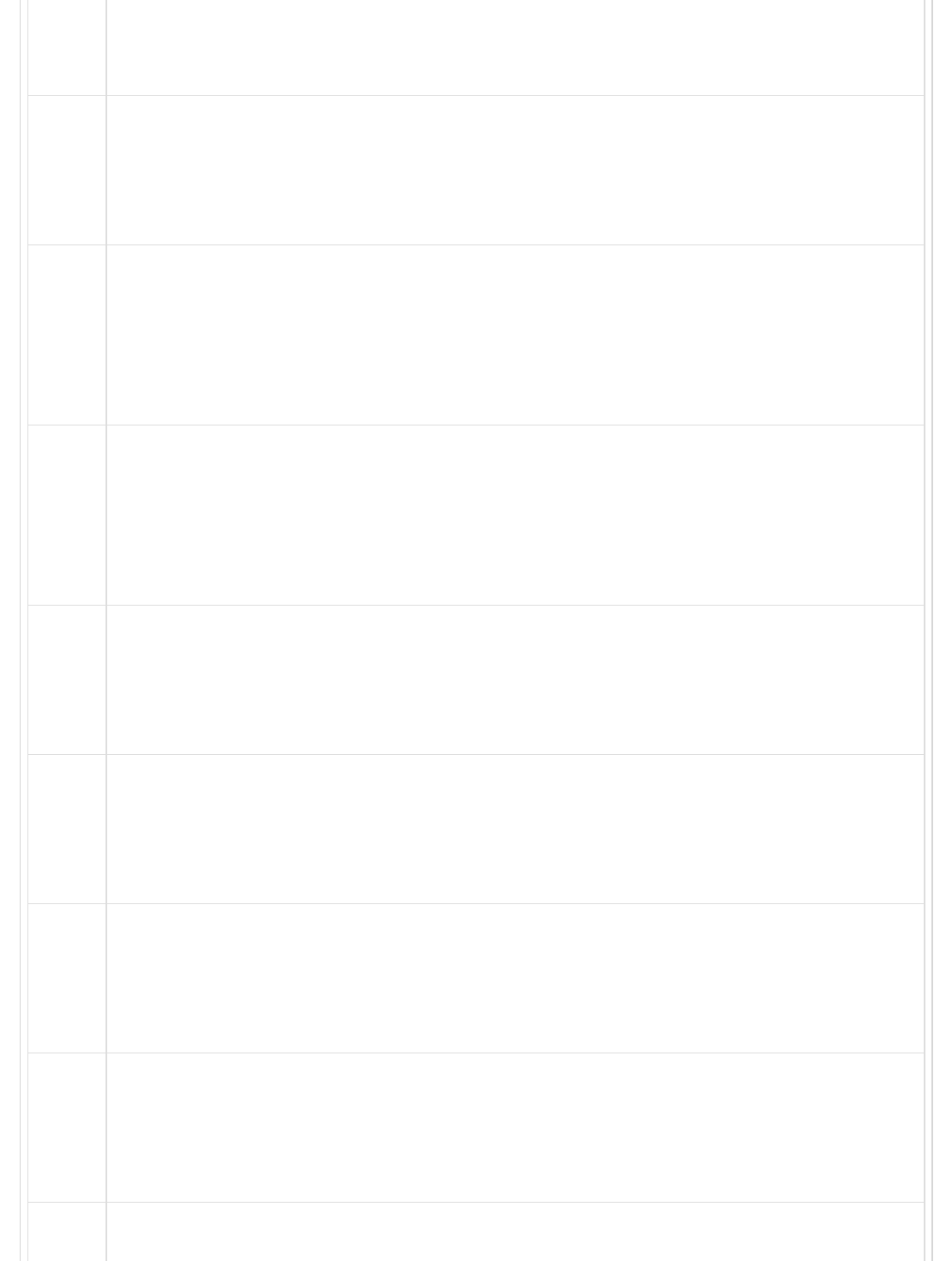
A string that specifies the default text color for the document.
Example : document.fgColor
9
forms[ ]
An array of form objects, one for each HTML form that appears in the document.
Example : document.forms[0], document.forms[1] and so on
10
images[ ]
An array of form objects, one for each HTML form that appears in the document
with the HTML <img> tag.
Example : document.forms[0], document.forms[1] and so on
11
lastModified
A read-only string that specifies the date of the most recent change to the
document.
Example : document.lastModified
12
linkColor
Deprecated − A string that specifies the color of unvisited links.
Example : document.linkColor
13
links[ ]
It is a document link array.
Example : document.links[0], document.links[1] and so on
14
Location
The URL of the document. Deprecated in favor of the URL property.
Example : document.location
15
plugins[ ]
A synonym for the embeds[ ]
Example : document.plugins[0], document.plugins[1] and so on
16 Referrer
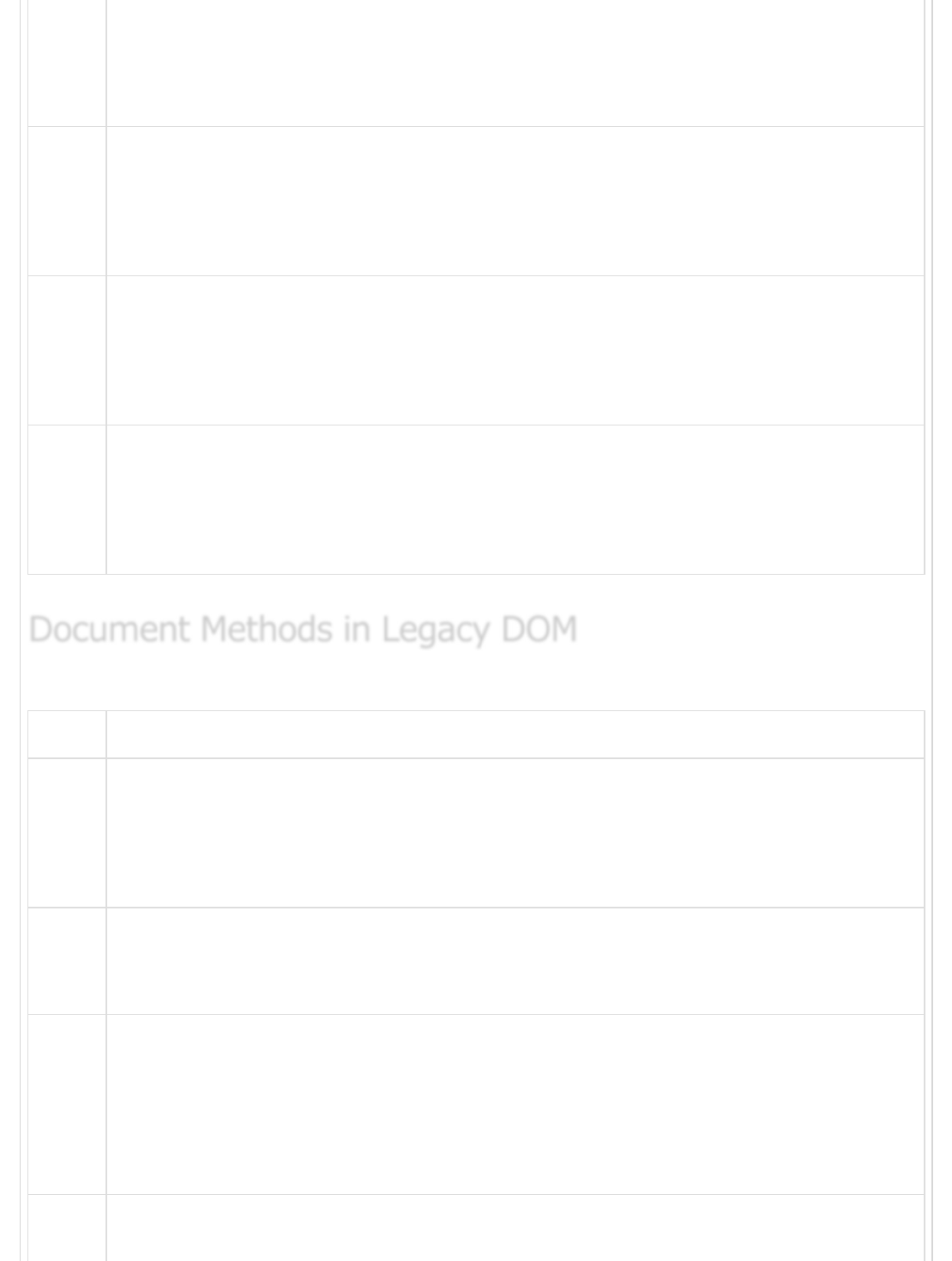
A read-only string that contains the URL of the document, if any, from which the
current document was linked.
Example : document.referrer
17
Title
The text contents of the <title> tag.
Example : document.title
18
URL
A read-only string that specifies the URL of the document.
Example : document.URL
19
vlinkColor
Deprecated − A string that specifies the color of the visited links.
Example : document.vlinkColor
Following is a list of methods supported by Legacy DOM.
Sr.No Property & Description
1
clear( )
Deprecated − Erases the contents of the document and returns nothing.
Example : document.clear( )
2
close( )
Closes a document stream opened with the open( ) method and returns nothing.
3
open( )
Deletes the existing document content and opens a stream to which the new
document contents may be written. Returns nothing.
Example : document.open( )
4write( value, ...)
Document Methods in Legacy DOMDocument Methods in Legacy DOM
Document Methods in Legacy DOM
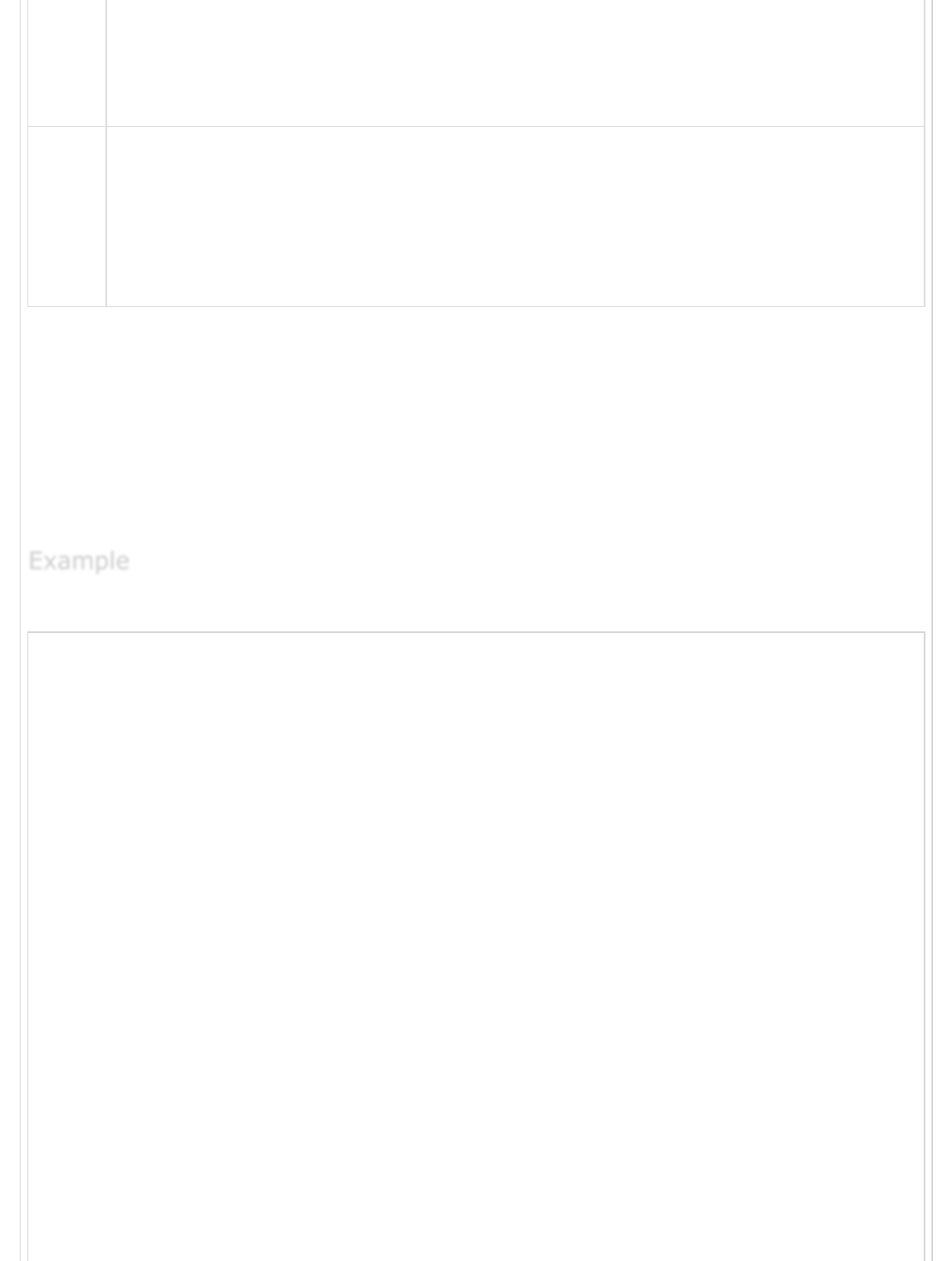
Inserts the specified string or strings into the document currently being parsed
or appends to the document opened with open( ). Returns nothing.
Example : document.write( value, ...)
5
writeln( value, ...)
Identical to write( ), except that it appends a newline character to the output.
Returns nothing.
Example : document.writeln( value, ...)
We can locate any HTML element within any HTML document using HTML DOM. For
instance, if a web document contains a form element, then using JavaScript, we can refer
to it as document.forms[0]. If your Web document includes two form elements, the first
form is referred to as document.forms[0] and the second as document.forms[1].
Using the hierarchy and properties given above, we can access the first form element
using document.forms[0].elements[0] and so on.
Following is an example to access document properties using Legacy DOM method.
<html>
<head>
<title> Document Title </title>
<script type = "text/javascript">
<!--
function myFunc() {
var ret = document.title;
alert("Document Title : " + ret );
var ret = document.URL;
alert("Document URL : " + ret );
var ret = document.forms[0];
alert("Document First Form : " + ret );
var ret = document.forms[0].elements[1];
alert("Second element : " + ret );
} //
-->
</script>
</head>
<body>
<h1 id = "title">This is main title</h1>
<p>Click the following to see the result:</p>
<form name = "FirstForm">
<input type = "button" value = "Click Me" onclick = "myFunc();" />
<input type = "button" value = "Cancel">
</form>
<form name = "SecondForm">
ExampleExample
Example
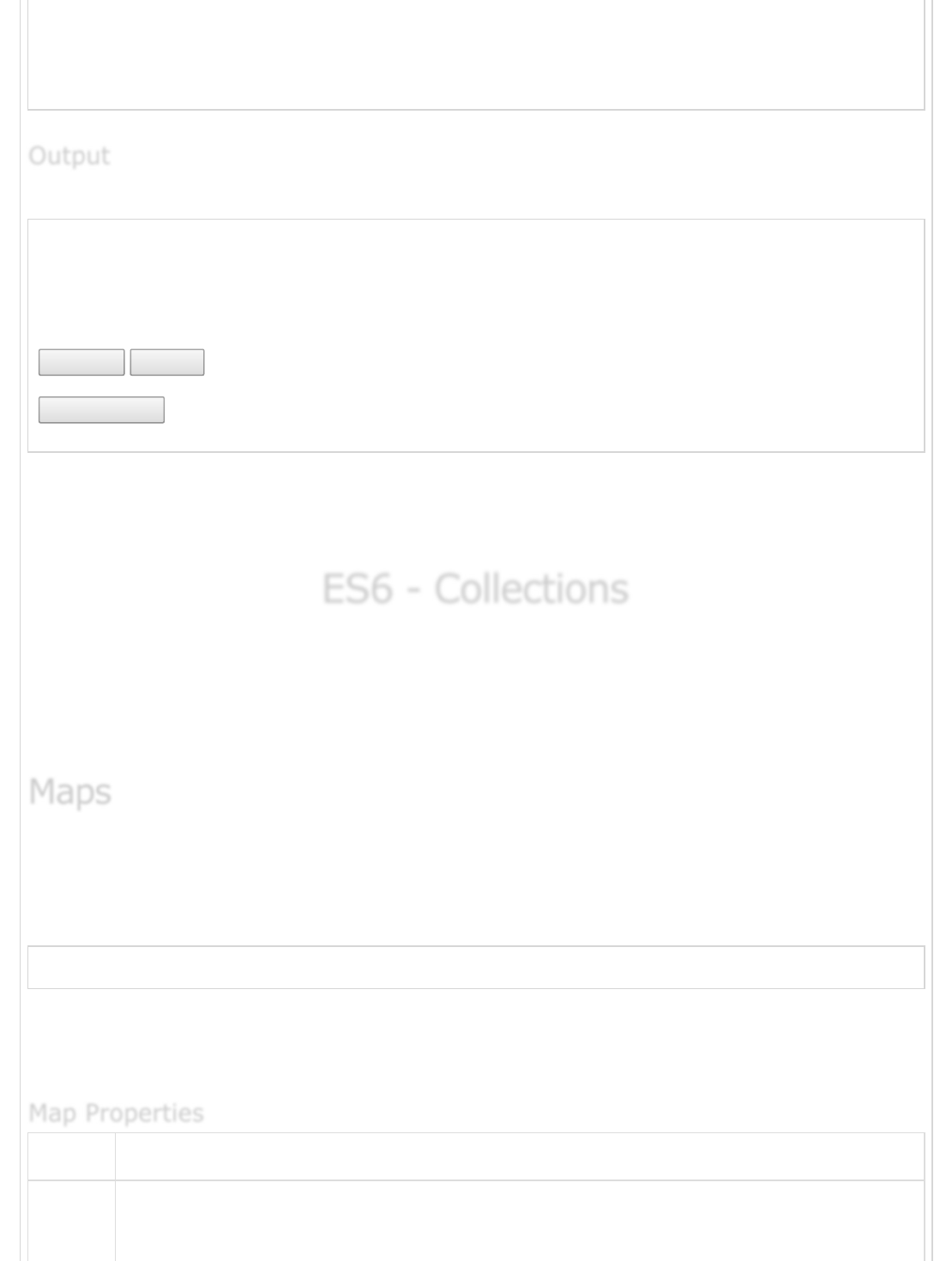
<input type = "button" value = "Don't ClickMe"/>
</form>
</body>
</html>
The following output is displayed on successful execution of the above code.
This is main title
Click the following to see the result:
Click Me
Cancel
Don't ClickMe
Note − This example returns the objects for forms and elements. We would have to
access their values by using those object properties which are not discussed in this
tutorial.
ES6 - CollectionsES6 - Collections
ES6 - Collections
ES6 introduces two new data structures: Maps and Sets.
Maps − This data structure enables mapping a key to a value.
Sets − Sets are similar to arrays. However, sets do not encourage duplicates.
The Map object is a simple key/value pair. Keys and values in a map may be primitive or
objects.
Following is the syntax for the same.
new Map([iterable])
The parameter iterable represents any iterable object whose elements comprise of a
key/value pair. Maps are ordered, i.e. they traverse the elements in the order of their
insertion.
Sr.No Property & Description
1Map.prototype.size
This property returns the number of key/value pairs in the Map object.
OutputOutput
Output
MapsMaps
Maps
Map PropertiesMap Properties
Map Properties

The set() function sets the value for the key in the Map object. The set() function takes
two parameters namely, the key and its value. This function returns the Map object.
The has() function returns a boolean value indicating whether the specified key is found in
the Map object. This function takes a key as parameter.
var map = new Map();
map.set('name','Tutorial Point');
map.get('name'); // Tutorial point
The above example creates a map object. The map has only one element. The element key
is denoted by name. The key is mapped to a value Tutorial point.
Note − Maps distinguish between similar values but bear different data types. In other
words, an integer key 1 is considered different from a string key “1”. Consider the
following example to better understand this concept
var map = new Map();
map.set(1,true);
console.log(map.has("1")); //false
map.set("1",true);
console.log(map.has("1")); //true
false
true
The set() method is also chainable. Consider the following example.
var roles = new Map();
roles.set('r1', 'User')
.set('r2', 'Guest')
.set('r3', 'Admin');
console.log(roles.has('r1'))
True
The above example, defines a map object. The example chains the set() function to define
the key/value pair.
The get() function is used to retrieve the value corresponding to the specified key.
Understanding basic Map operationsUnderstanding basic Map operations
Understanding basic Map operations
OutputOutput
Output
OutputOutput
Output
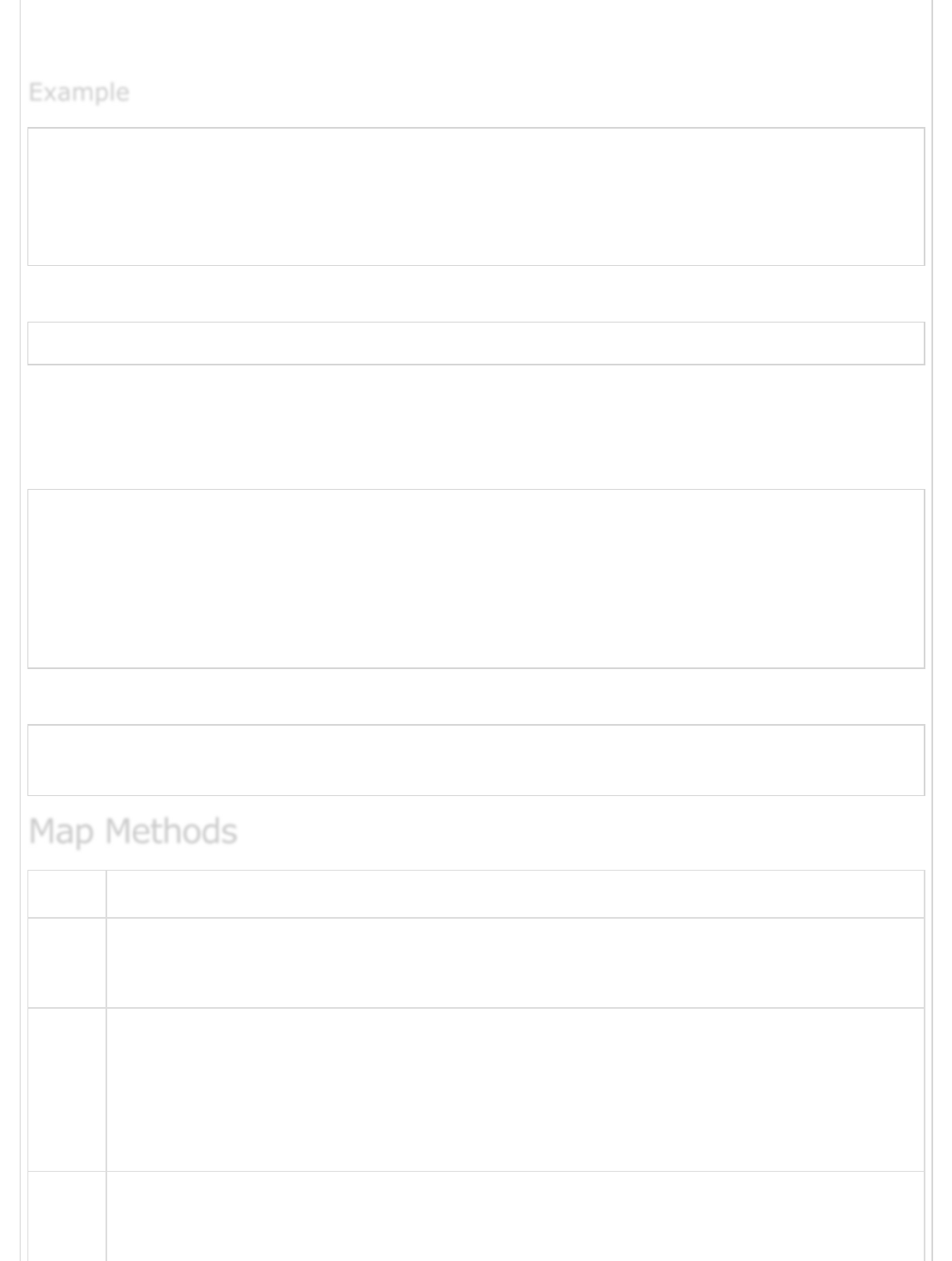
The Map constructor can also be passed an array. Moreover, map also supports the use of
spread operator to represent an array.
var roles = new Map([
['r1', 'User'],
['r2', 'Guest'],
['r3', 'Admin'],
]);
console.log(roles.get('r2'))
The following output is displayed on successful execution of the above code.
Guest
Note − The get() function returns undefined if the key specified doesn’t exist in the map.
The set() replaces the value for the key, if it already exists in the map. Consider the
following example.
var roles = new Map([
['r1', 'User'],
['r2', 'Guest'],
['r3', 'Admin'],
]);
console.log(`value of key r1 before set(): ${roles.get('r1')}`)
roles.set('r1','superUser')
console.log(`value of key r1 after set(): ${roles.get('r1')}`)
The following output is displayed on successful execution of the above code.
value of key r1 before set(): User
value of key r1 after set(): superUser
Sr.No Method & Description
1
Map.prototype.clear()
Removes all key/value pairs from the Map object.
2
Map.prototype.delete(key)
Removes any value associated to the key and returns the value that
Map.prototype.has(key) would have previously returned.
Map.prototype.has(key) will return false afterwards.
3Map.prototype.entries()
ExampleExample
Example
Map MethodsMap Methods
Map Methods

Returns a new Iterator object that contains an array of [key, value] for each
element in the Map object in insertion order.
4
Map.prototype.forEach(callbackFn[, thisArg])
Calls callbackFn once for each key-value pair present in the Map object, in
insertion order. If a thisArg parameter is provided to forEach, it will be used as
the ‘this’ value for each callback .
5
Map.prototype.keys()
Returns a new Iterator object that contains the keys for each element in the
Map object in insertion order.
6
Map.prototype.values()
Returns a new Iterator object that contains an array of [key, value] for each
element in the Map object in insertion order.
The following example illustrates traversing a map using the for…of loop.
'use strict'
var roles = new Map([
['r1', 'User'],
['r2', 'Guest'],
['r3', 'Admin'],
]);
for(let r of roles.entries())
console.log(`${r[0]}: ${r[1]}`);
The following output is displayed on successful execution of the above code.
r1: User
r2: Guest
r3: Admin
A weak map is identical to a map with the following exceptions −
Its keys must be objects.
Keys in a weak map can be Garbage collected. Garbage collection is a process of
clearing the memory occupied by unreferenced objects in a program.
A weak map cannot be iterated or cleared.
The for…of LoopThe for…of Loop
The for…of Loop
Weak MapsWeak Maps
Weak Maps
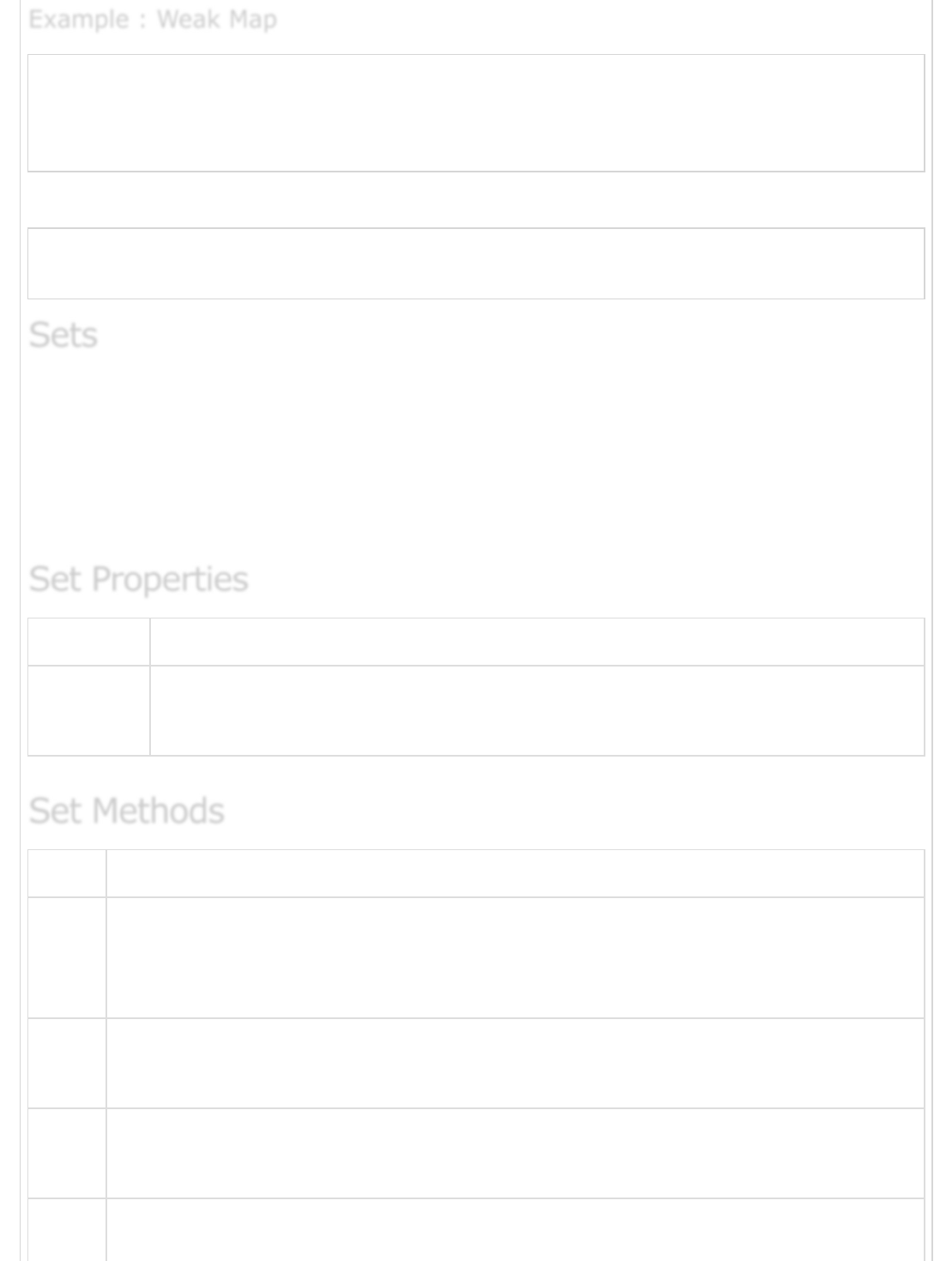
'use strict'
let weakMap = new WeakMap();
let obj = {};
console.log(weakMap.set(obj,"hello"));
console.log(weakMap.has(obj));// true
The following output is displayed on successful execution of the above code.
WeakMap {}
true
A set is an ES6 data structure. It is similar to an array with an exception that it cannot
contain duplicates. In other words, it lets you store unique values. Sets support both
primitive values and object references.
Just like maps, sets are also ordered, i.e. elements are iterated in their insertion order. A
set can be initialized using the following syntax.
Sr.No Property & Description
1
Set.prototype.size
Returns the number of values in the Set object.
Sr.No Method & Description
1
Set.prototype.add(value)
Appends a new element with the given value to the Set object. Returns the Set
object.
2
Set.prototype.clear()
Removes all the elements from the Set object.
3
Set.prototype.delete(value)
Removes the element associated to the value.
4Set.prototype.entries()
Example : Weak MapExample : Weak Map
Example : Weak Map
SetsSets
Sets
Set PropertiesSet Properties
Set Properties
Set MethodsSet Methods
Set Methods
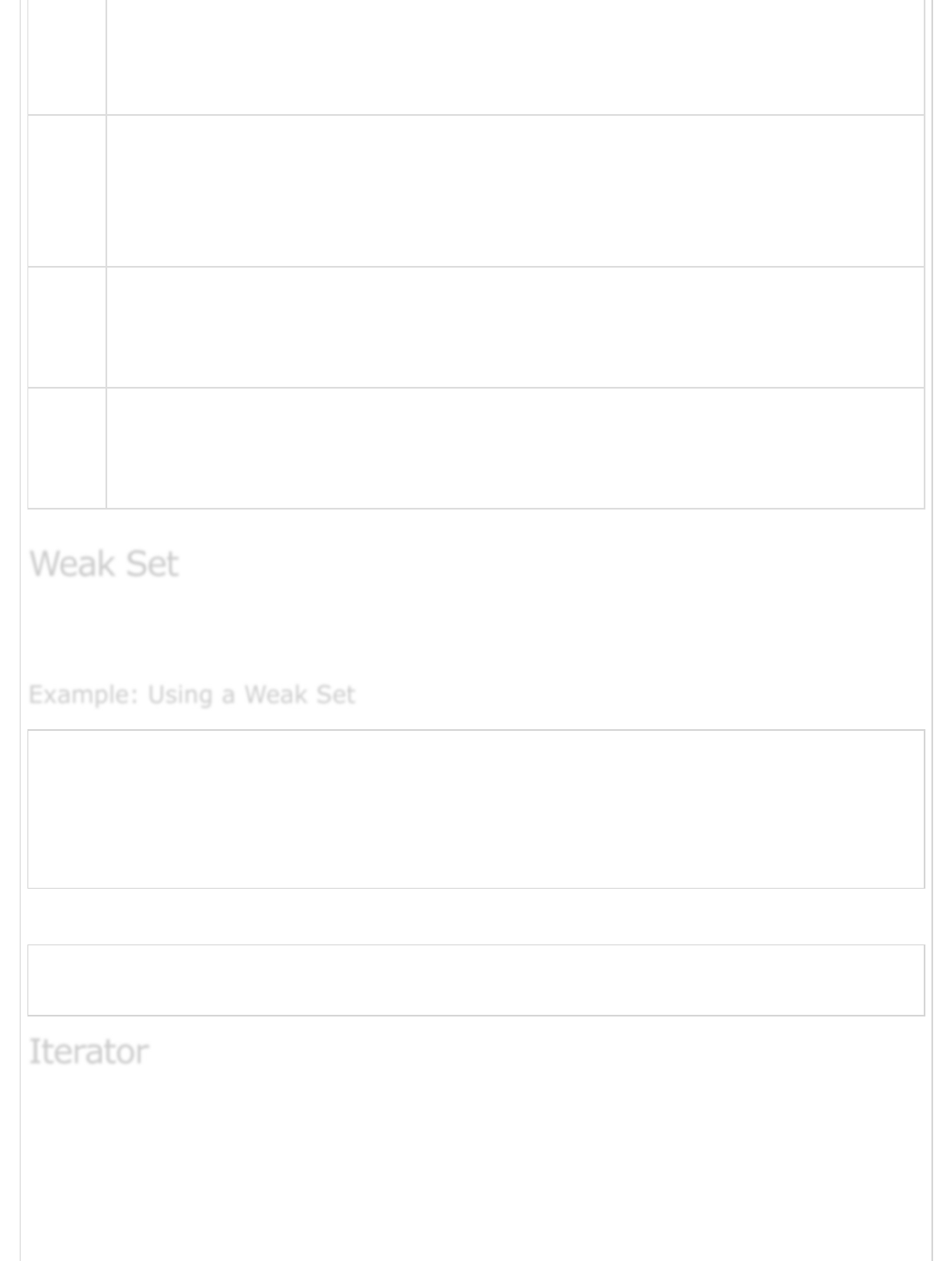
Returns a new Iterator object that contains an array of [value, value] for each
element in the Set object, in insertion order. This is kept similar to the Map
object, so that each entry has the same value for its key and value here.
5
Set.prototype.forEach(callbackFn[, thisArg])
Calls callbackFn once for each value present in the Set object, in insertion
order. If athisArg parameter is provided to forEach, it will be used as the ‘this’
value for each callback.
6
Set.prototype.has(value)
Returns a boolean asserting whether an element is present with the given value
in the Set object or not.
7
Set.prototype.values()
Returns a new Iterator object that contains the values for each element in the
Set object in insertion order.
Weak sets can only contain objects, and the objects they contain may be garbage
collected. Like weak maps, weak sets cannot be iterated.
'use strict'
let weakSet = new WeakSet();
let obj = {msg:"hello"};
weakSet.add(obj);
console.log(weakSet.has(obj));
weakSet.delete(obj);
console.log(weakSet.has(obj));
The following output is displayed on successful execution of the above code.
true
false
Iterator is an object which allows to access a collection of objects one at a time. Both set
and map have methods which returns an iterator.
Iterators are objects with next() method. When next() method is invoked, it returns an
object with 'value' and 'done' properties . 'done' is boolean, this will return true after
reading all items in the collection
Weak SetWeak Set
Weak Set
Example: Using a Weak SetExample: Using a Weak Set
Example: Using a Weak Set
IteratorIterator
Iterator
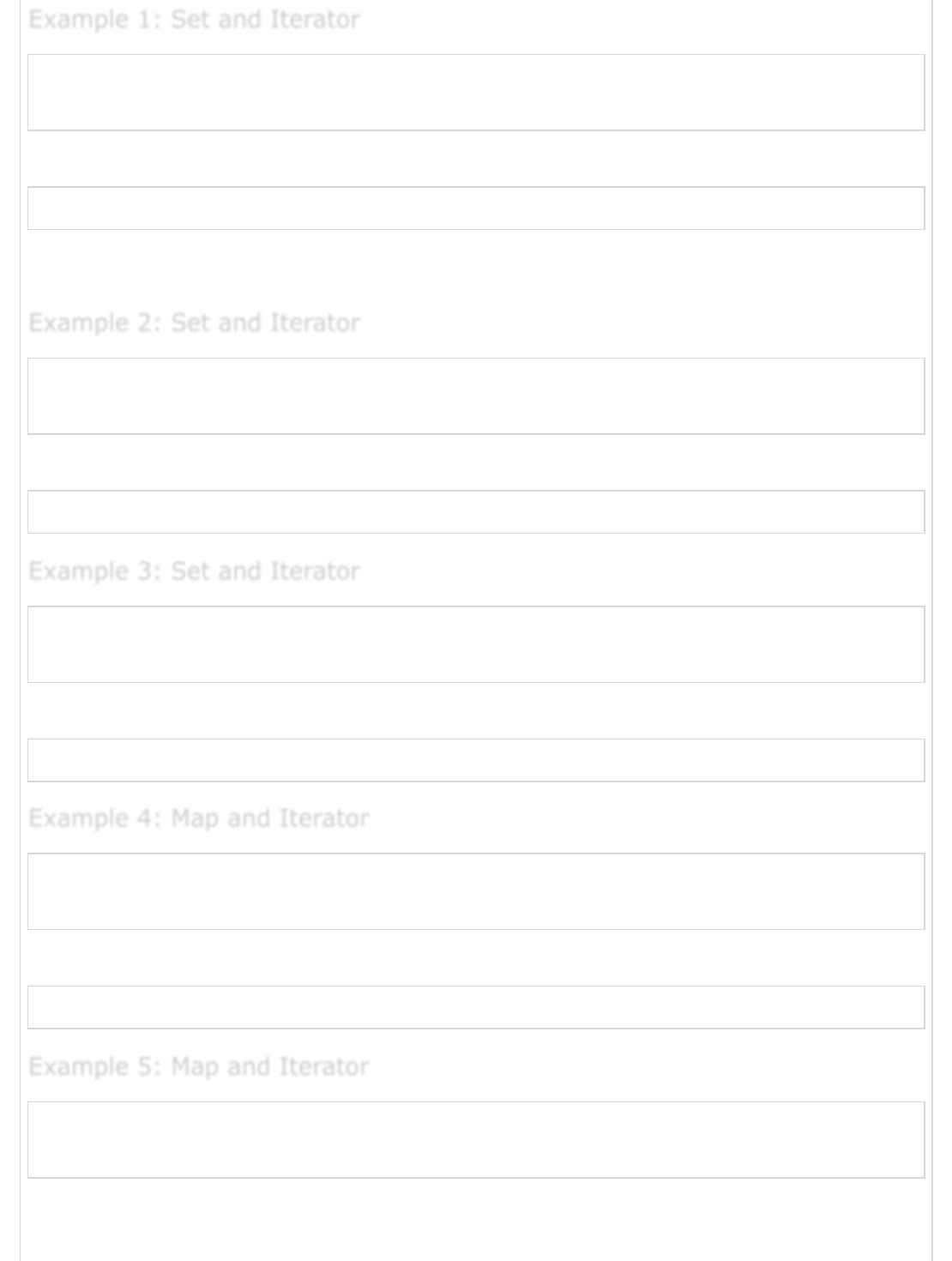
var set = new Set(['a','b','c','d','e']);
var iterator = set.entries();
console.log(iterator.next())
The following output is displayed on successful execution of the above code.
{ value: [ 'a', 'a' ], done: false }
Since, the set does not store key/value, the value array contains similar key and value.
done will be false as there are more elements to be read.
var set = new Set(['a','b','c','d','e']);
var iterator = set.values();
console.log(iterator.next());
The following output is displayed on successful execution of the above code.
{ value: 'a', done: false }
var set = new Set(['a','b','c','d','e']);
var iterator = set.keys();
console.log(iterator.next());
The following output is displayed on successful execution of the above code.
{ value: 'a', done: false }
var map = new Map([[1,'one'],[2,'two'],[3,'three']]);
var iterator = map.entries();
console.log(iterator.next());
The following output is displayed on successful execution of the above code.
{ value: [ 1, 'one' ], done: false }
var map = new Map([[1,'one'],[2,'two'],[3,'three']]);
var iterator = map.values();
console.log(iterator.next());
The following output is displayed on successful execution of the above code.
Example 1: Set and IteratorExample 1: Set and Iterator
Example 1: Set and Iterator
Example 2: Set and IteratorExample 2: Set and Iterator
Example 2: Set and Iterator
Example 3: Set and IteratorExample 3: Set and Iterator
Example 3: Set and Iterator
Example 4: Map and IteratorExample 4: Map and Iterator
Example 4: Map and Iterator
Example 5: Map and IteratorExample 5: Map and Iterator
Example 5: Map and Iterator
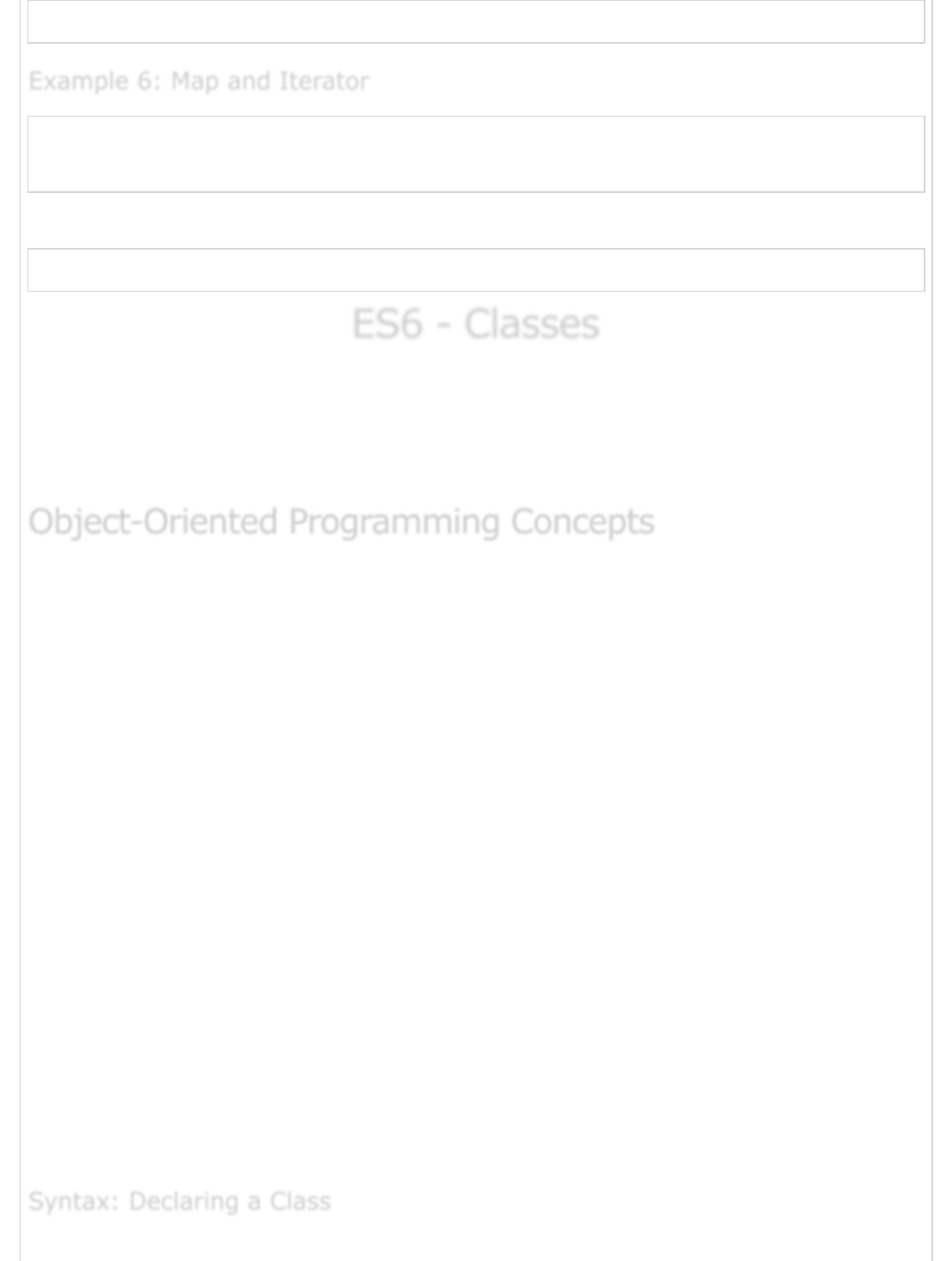
{value: "one", done: false}
var map = new Map([[1,'one'],[2,'two'],[3,'three']]);
var iterator = map.keys();
console.log(iterator.next());
The following output is displayed on successful execution of the above code.
{value: 1, done: false}
ES6 - ClassesES6 - Classes
ES6 - Classes
Object Orientation is a software development paradigm that follows real-world
modelling. Object Orientation, considers a program as a collection of objects that
communicates with each other via mechanism called methods. ES6 supports these object-
oriented components too.
To begin with, let us understand
Object − An object is a real-time representation of any entity. According to Grady
Brooch, every object is said to have 3 features −
State − Described by the attributes of an object.
Behavior − Describes how the object will act.
Identity − A unique value that distinguishes an object from a set of
similar such objects.
Class − A class in terms of OOP is a blueprint for creating objects. A class
encapsulates data for the object.
Method − Methods facilitate communication between objects.
Let us translate these Object-Oriented concepts to the ones in the real world. For example:
A car is an object that has data (make, model, number of doors, Vehicle Number, etc.) and
functionality (accelerate, shift, open doors, turn on headlights, etc.)
Prior to ES6, creating a class was a fussy affair. Classes can be created using the class
keyword in ES6.
Classes can be included in the code either by declaring them or by using class expressions.
Example 6: Map and IteratorExample 6: Map and Iterator
Example 6: Map and Iterator
Object-Oriented Programming ConceptsObject-Oriented Programming Concepts
Object-Oriented Programming Concepts
Syntax: Declaring a ClassSyntax: Declaring a Class
Syntax: Declaring a Class
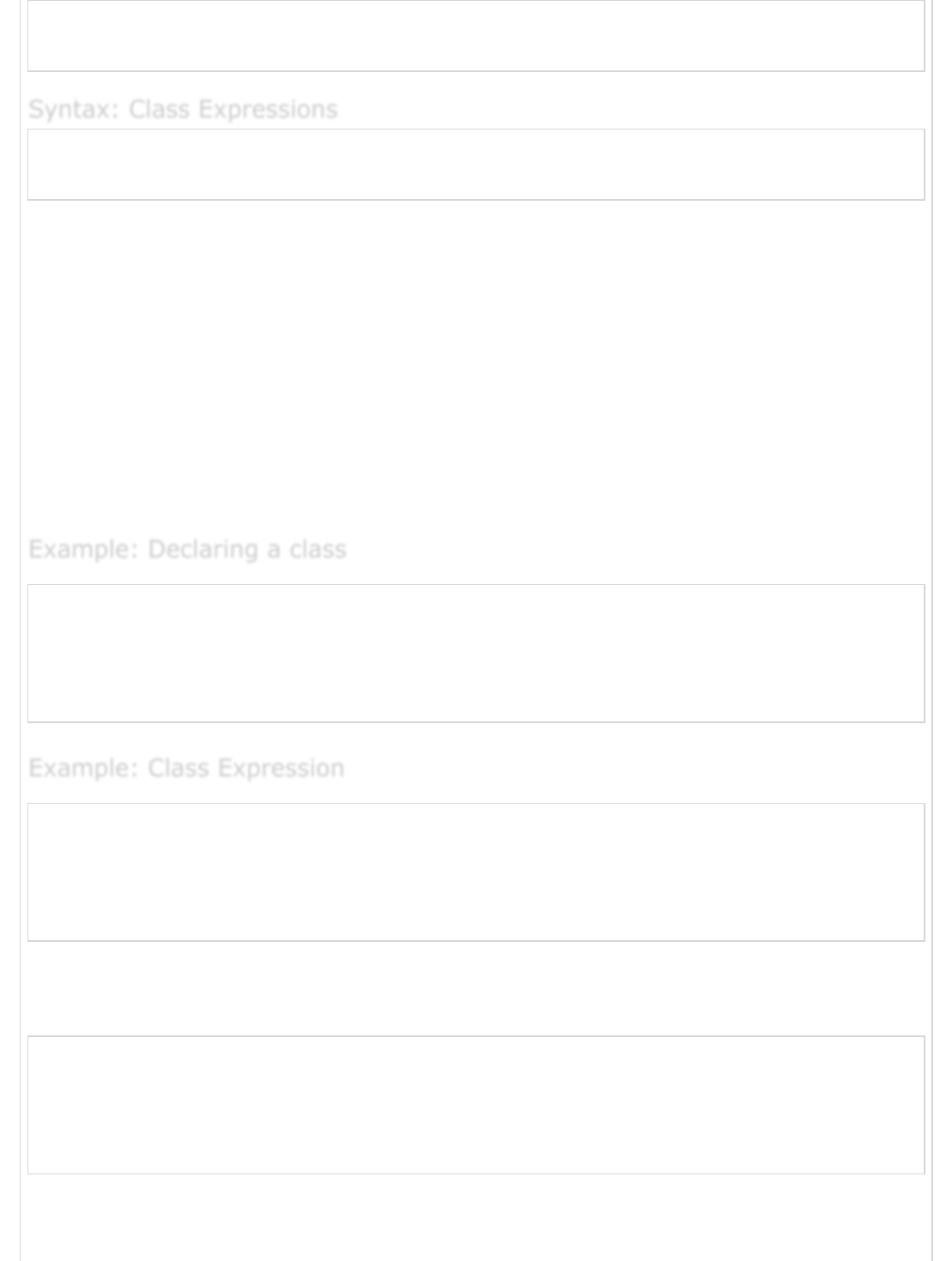
class Class_name {
}
var var_name = new Class_name {
}
The class keyword is followed by the class name. The rules for identifiers (already
discussed) must be considered while naming a class.
A class definition can include the following −
Constructors − Responsible for allocating memory for the objects of the class.
Functions − Functions represent actions an object can take. They are also at
times referred to as methods.
These components put together are termed as the data members of the class.
Note − A class body can only contain methods, but not data properties.
class Polygon {
constructor(height, width) {
this.height = height;
this.width = width;
}
}
var Polygon = class {
constructor(height, width) {
this.height = height;
this.width = width;
}
}
The above code snippet represents an unnamed class expression. A named class
expression can be written as.
var Polygon = class Polygon {
constructor(height, width) {
this.height = height;
this.width = width;
}
}
Note − Unlike variables and functions, classes cannot be hoisted.
Syntax: Class ExpressionsSyntax: Class Expressions
Syntax: Class Expressions
Example: Declaring a classExample: Declaring a class
Example: Declaring a class
Example: Class ExpressionExample: Class Expression
Example: Class Expression

To create an instance of the class, use the new keyword followed by the class name.
Following is the syntax for the same.
var object_name= new class_name([ arguments ])
Where,
The new keyword is responsible for instantiation.
The right hand side of the expression invokes the constructor. The constructor
should be passed values if it is parameterized.
var obj = new Polygon(10,12)
A class’s attributes and functions can be accessed through the object. Use the ‘.’ dot
notation (called as the period) to access the data members of a class.
//accessing a function
obj.function_name()
'use strict'
class Polygon {
constructor(height, width) {
this.h = height;
this.w = width;
}
test() {
console.log("The height of the polygon: ", this.h)
console.log("The width of the polygon: ",this. w)
}
}
//creating an instance
var polyObj = new Polygon(10,20);
polyObj.test();
The Example given above declares a class ‘Polygon’. The class’s constructor takes two
arguments - height and width respectively. The ‘this’ keyword refers to the current
instance of the class. In other words, the constructor above initializes two variables h and
w with the parameter values passed to the constructor. The test () function in the class,
prints the values of the height and width.
Creating ObjectsCreating Objects
Creating Objects
Example: Instantiating a classExample: Instantiating a class
Example: Instantiating a class
Accessing FunctionsAccessing Functions
Accessing Functions
Example: Putting them togetherExample: Putting them together
Example: Putting them together

To make the script functional, an object of the class Polygon is created. The object is
referred to by the polyObj variable. The function is then called via this object.
The following output is displayed on successful execution of the above code.
The height of the polygon: 10
The width of the polygon: 20
The static keyword can be applied to functions in a class. Static members are referenced
by the class name.
'use strict'
class StaticMem {
static disp() {
console.log("Static Function called")
}
}
StaticMem.disp() //invoke the static metho
Note − It is not mandatory to include a constructor definition. Every class by default has a
constructor by default.
The following output is displayed on successful execution of the above code.
Static Function called
The instanceof operator returns true if the object belongs to the specified type.
'use strict'
class Person{ }
var obj = new Person()
var isPerson = obj instanceof Person;
console.log(" obj is an instance of Person " + isPerson);
The following output is displayed on successful execution of the above code.
obj is an instance of Person True
ES6 supports the concept of Inheritance. Inheritance is the ability of a program to create
new entities from an existing entity - here a class. The class that is extended to create
The Static KeywordThe Static Keyword
The Static Keyword
ExampleExample
Example
The instanceof operatorThe instanceof operator
The instanceof operator
ExampleExample
Example
Class InheritanceClass Inheritance
Class Inheritance
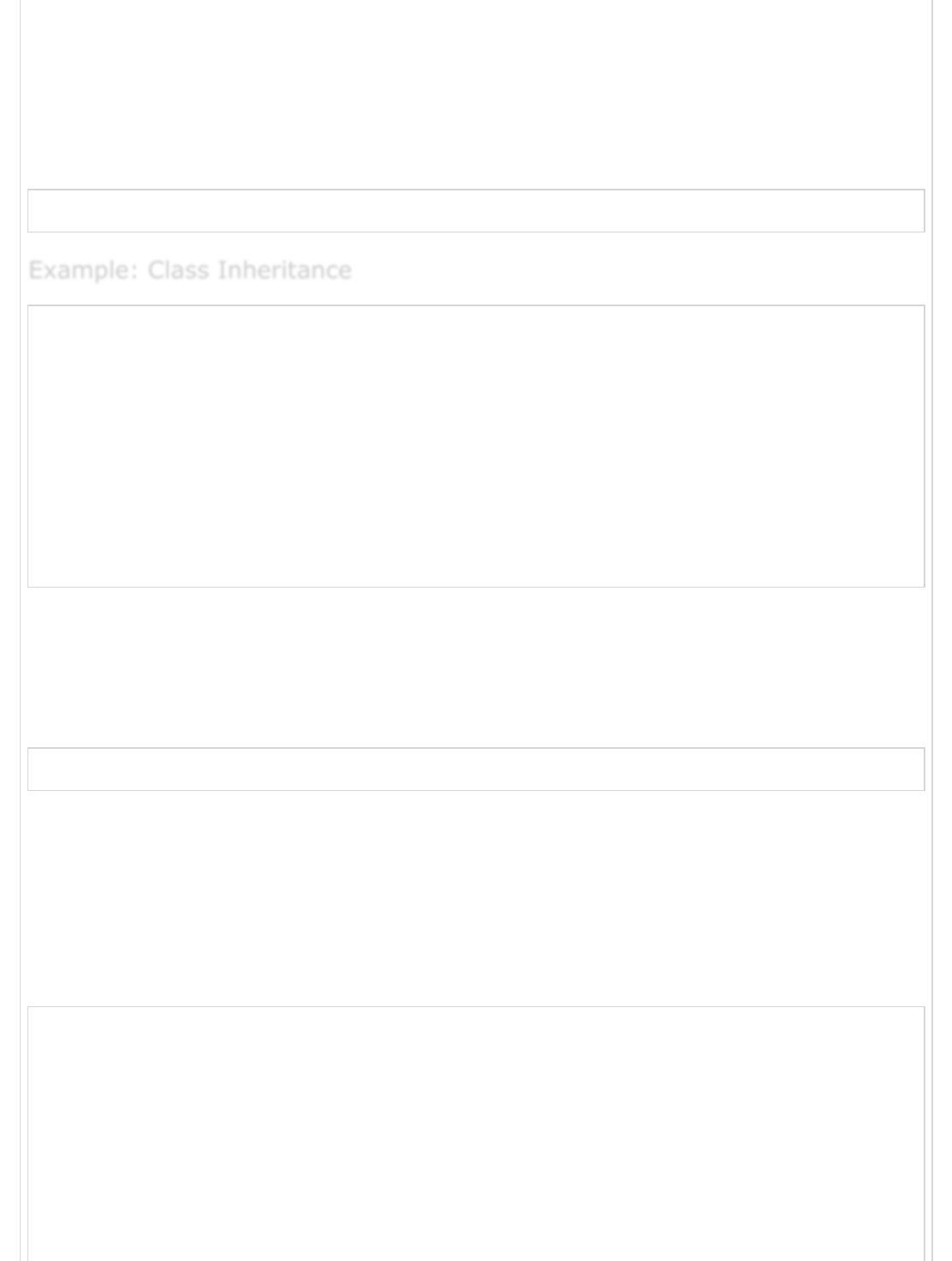
newer classes is called the parent class/super class. The newly created classes are
called the child/sub classes.
A class inherits from another class using the ‘extends’ keyword. Child classes inherit all
properties and methods except constructors from the parent class.
Following is the syntax for the same.
class child_class_name extends parent_class_name
'use strict'
class Shape {
constructor(a) {
this.Area = a
}
}
class Circle extends Shape {
disp() {
console.log("Area of the circle: "+this.Area)
}
}
var obj = new Circle(223);
obj.disp()
The above example declares a class Shape. The class is extended by the Circle class.
Since, there is an inheritance relationship between the classes, the child class i.e., the
class Circle gets an implicit access to its parent class attribute i.e., area.
The following output is displayed on successful execution of the above code.
Area of Circle: 223
Inheritance can be classified as −
Single − Every class can at the most extend from one parent class.
Multiple − A class can inherit from multiple classes. ES6 doesn’t support multiple
inheritance.
Multi-level − Consider the following example.
'use strict'
class Root {
test() {
console.log("call from parent class")
}
}
class Child extends Root {}
class Leaf extends Child
//indirectly inherits from Root by virtue of inheritance {}
var obj = new Leaf();
obj.test()
Example: Class InheritanceExample: Class Inheritance
Example: Class Inheritance

The class Leaf derives the attributes from the Root and the Child classes by virtue of
multilevel inheritance.
The following output is displayed on successful execution of the above code.
call from parent class
Method Overriding is a mechanism by which the child class redefines the superclass
method. The following example illustrates the same −
'use strict' ;
class PrinterClass {
doPrint() {
console.log("doPrint() from Parent called… ");
}
}
class StringPrinter extends PrinterClass {
doPrint() {
console.log("doPrint() is printing a string…");
}
}
var obj = new StringPrinter();
obj.doPrint();
In the above Example, the child class has changed the superclass function’s
implementation.
The following output is displayed on successful execution of the above code.
doPrint() is printing a string…
ES6 enables a child class to invoke its parent class data member. This is achieved by using
the super keyword. The super keyword is used to refer to the immediate parent of a class.
Consider the following example −
'use strict'
class PrinterClass {
doPrint() {
console.log("doPrint() from Parent called…")
}
}
class StringPrinter extends PrinterClass {
doPrint() {
super.doPrint()
console.log("doPrint() is printing a string…")
}
}
Class Inheritance and Method OverridingClass Inheritance and Method Overriding
Class Inheritance and Method Overriding
The Super KeywordThe Super Keyword
The Super Keyword
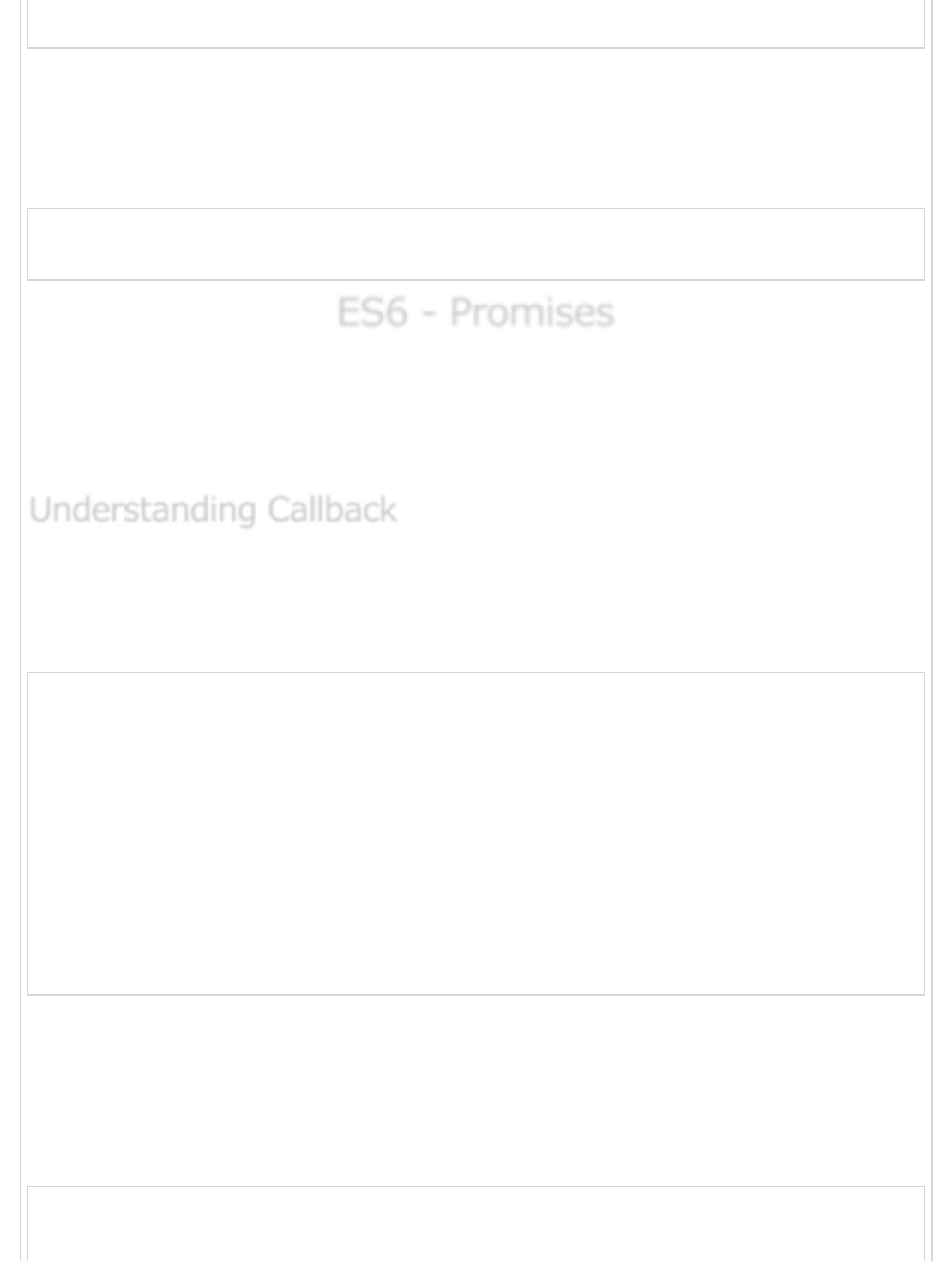
var obj = new StringPrinter()
obj.doPrint()
The doPrint() redefinition in the class StringWriter, issues a call to its parent class
version. In other words, the super keyword is used to invoke the doPrint() function
definition in the parent class - PrinterClass.
The following output is displayed on successful execution of the above code.
doPrint() from Parent called.
doPrint() is printing a string.
ES6 - PromisesES6 - Promises
ES6 - Promises
Promises are a clean way to implement async programming in JavaScript (ES6 new
feature). Prior to promises, Callbacks were used to implement async programming. Let’s
begin by understanding what async programming is and its implementation, using
Callbacks.
A function may be passed as a parameter to another function. This mechanism is termed
as a Callback. A Callback would be helpful in events.
The following example will help us better understand this concept.
<script>
function notifyAll(fnSms, fnEmail) {
console.log('starting notification process');
fnSms();
fnEmail();
}
notifyAll(function() {
console.log("Sms send ..");
},
function() {
console.log("email send ..");
});
console.log("End of script");
//executes last or blocked by other methods
</script>
In the notifyAll() method shown above, the notification happens by sending SMS and by
sending an e-mail. Hence, the invoker of the notifyAll method has to pass two functions as
parameters. Each function takes up a single responsibility like sending SMS and sending an
e-mail.
The following output is displayed on successful execution of the above code.
starting notification process
Sms send ..
Understanding CallbackUnderstanding Callback
Understanding Callback
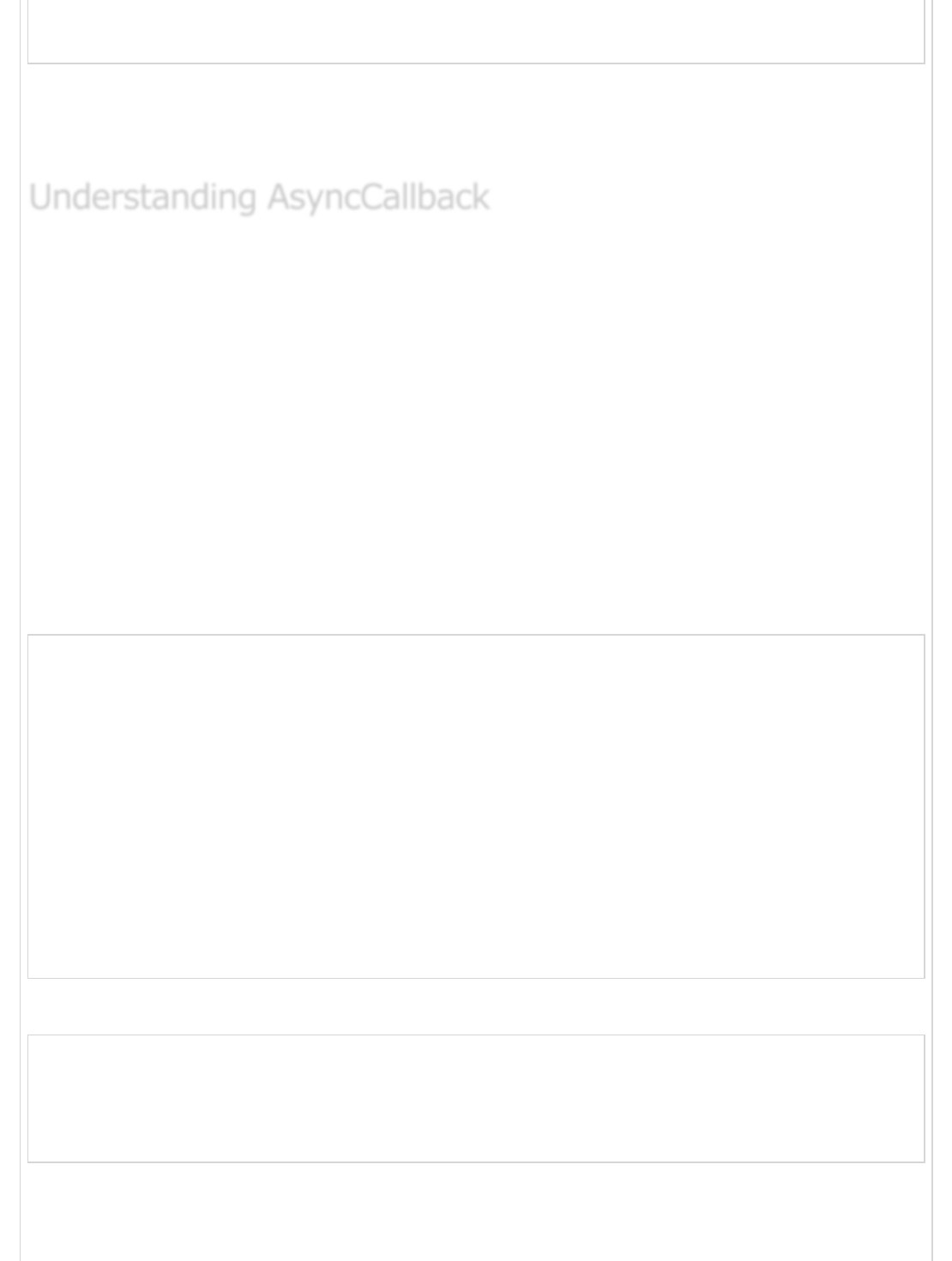
Email send ..
End of script
In the code mentioned above, the function calls are synchronous. It means the UI thread
would be waiting to complete the entire notification process. Synchronous calls become
blocking calls. Let's understand non-blocking or async calls now.
Consider the above example.
To enable the script, execute an asynchronous or a non-blocking call to notifyAll() method.
We shall use the setTimeout() method of JavaScript. This method is async by default.
The setTimeout() method takes two parameters −
A callback function.
The number of seconds after which the method will be called.
In this case, the notification process has been wrapped with timeout. Hence, it will take a
two seconds delay, set by the code. The notifyAll() will be invoked and the main thread
goes ahead like executing other methods. Hence, the notification process will not block the
main JavaScript thread.
<script>
function notifyAll(fnSms, fnEmail) {
setTimeout(function() {
console.log('starting notification process');
fnSms();
fnEmail();
}, 2000);
}
notifyAll(function() {
console.log("Sms send ..");
},
function() {
console.log("email send ..");
});
console.log("End of script"); //executes first or not blocked by others
</script>
The following output is displayed on successful execution of the above code.
End of script
starting notification process
Sms send ..
Email send ..
In case of multiple callbacks, the code will look scary.
Understanding AsyncCallbackUnderstanding AsyncCallback
Understanding AsyncCallback
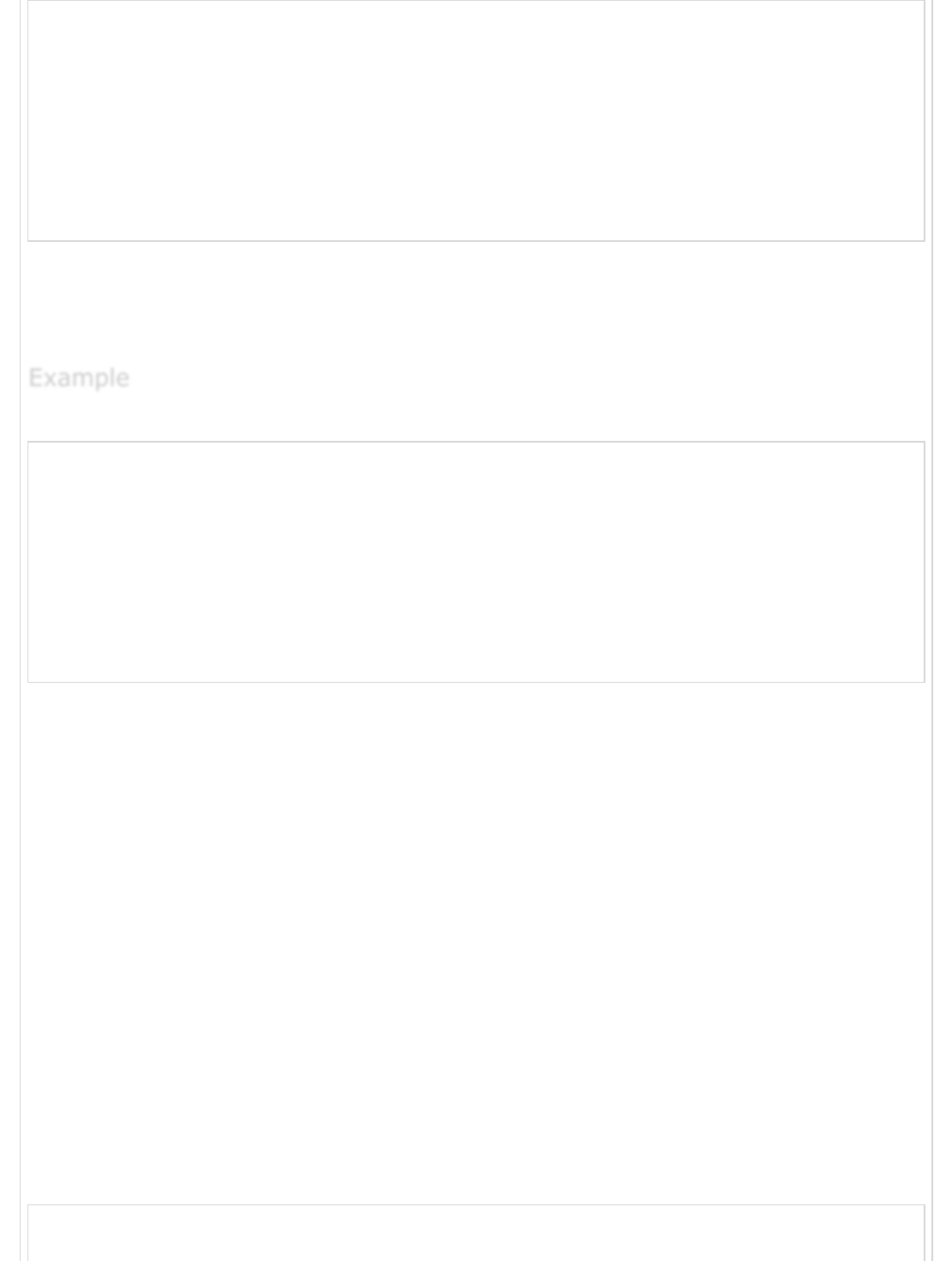
<script>
setTimeout(function() {
console.log("one");
setTimeout(function() {
console.log("two");
setTimeout(function() {
console.log("three");
}, 1000);
}, 1000);
}, 1000);
</script>
ES6 comes to your rescue by introducing the concept of promises. Promises are
"Continuation events" and they help you execute the multiple async operations together in
a much cleaner code style.
Let's understand this with an example. Following is the syntax for the same.
var promise = new Promise(function(resolve , reject) {
// do a thing, possibly async , then..
if(/*everthing turned out fine */) resolve("stuff worked");
else
reject(Error("It broke"));
});
return promise;
// Give this to someone
The first step towards implementing the promises is to create a method which will use the
promise. Let’s say in this example, the getSum() method is asynchronous i.e., its
operation should not block other methods’ execution. As soon as this operation completes,
it will later notify the caller.
The following example (Step 1) declares a Promise object ‘var promise’. The Promise
Constructor takes to the functions first for the successful completion of the work and
another in case an error happens.
The promise returns the result of the calculation by using the resolve callback and passing
in the result, i.e., n1+n2
Step 1 − resolve(n1 + n2);
If the getSum() encounters an error or an unexpected condition, it will invoke the reject
callback method in the Promise and pass the error information to the caller.
Step 2 − reject(Error("Negatives not supported"));
The method implementation is given in the following code (STEP 1).
function getSum(n1, n2) {
varisAnyNegative = function() {
ExampleExample
Example
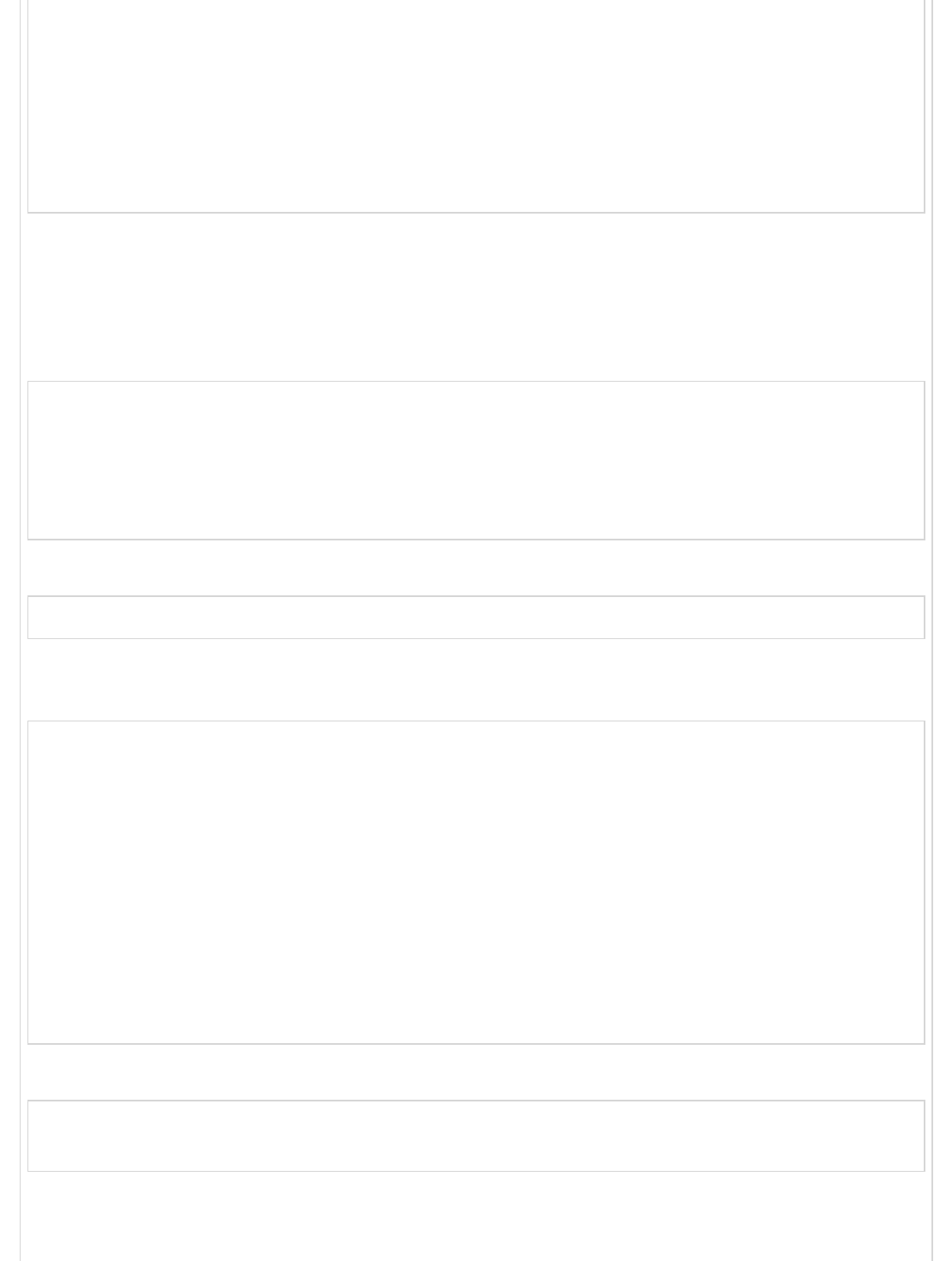
return n1 < 0 || n2 < 0;
}
var promise = new Promise(function(resolve, reject) {
if (isAnyNegative()) {
reject(Error("Negatives not supported"));
}
resolve(n1 + n2)
});
return promise;
}
The second step details the implementation of the caller (STEP 2).
The caller should use the ‘then’ method, which takes two callback methods - first for
success and second for failure. Each method takes one parameter, as shown in the
following code.
getSum(5, 6)
.then(function (result) {
console.log(result);
},
function (error) {
console.log(error);
});
The following output is displayed on successful execution of the above code.
11
Since the return type of the getSum() is a Promise, we can actually have multiple ‘then’
statements. The first 'then' will have a return statement.
getSum(5, 6)
.then(function(result) {
console.log(result);
returngetSum(10, 20);
// this returns another promise
},
function(error) {
console.log(error);
})
.then(function(result) {
console.log(result);
},
function(error) {
console.log(error);
});
The following output is displayed on successful execution of the above code.
11
30
The following example issues three then() calls with getSum() method.
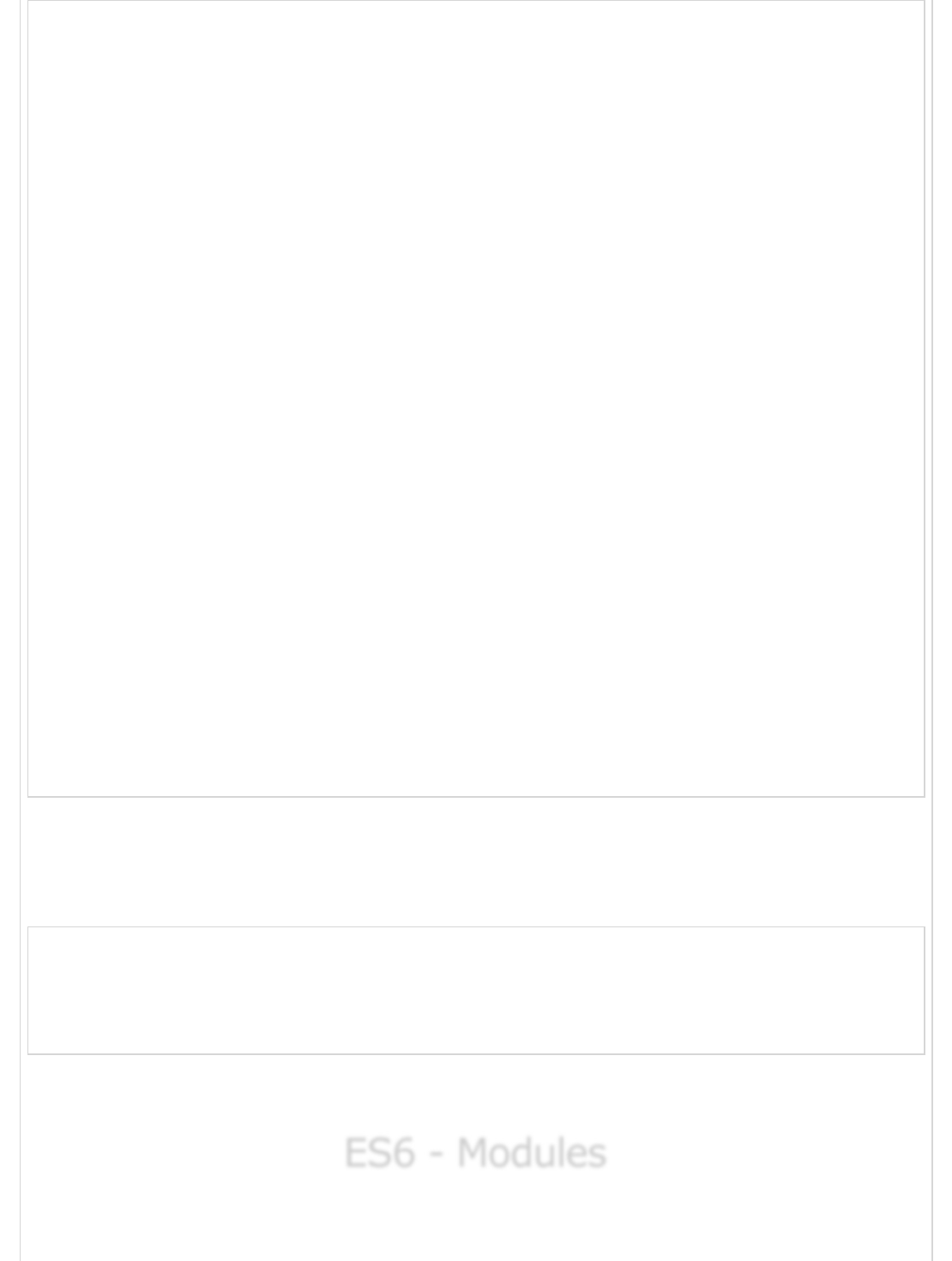
<script>
function getSum(n1, n2) {
varisAnyNegative = function() {
return n1 < 0 || n2 < 0;
}
var promise = new Promise(function(resolve, reject) {
if (isAnyNegative()) {
reject(Error("Negatives not supported"));
}
resolve(n1 + n2);
});
return promise;
}
getSum(5, 6)
.then(function(result) {
console.log(result);
returngetSum(10, 20);
//this returns another Promise
},
function(error) {
console.log(error);
})
.then(function(result) {
console.log(result);
returngetSum(30, 40);
//this returns another Promise
},
function(error) {
console.log(error);
})
.then(function(result) {
console.log(result);
},
function(error) {
console.log(error);
});
console.log("End of script ");
</script>
The following output is displayed on successful execution of the above code.
The program displays ‘end of script’ first and then results from calling getSum() method,
one by one.
End of script
11
30
70
This shows getSum() is called in async style or non-blocking style. Promise gives a nice
and clean way to deal with the Callbacks.
ES6 - ModulesES6 - Modules
ES6 - Modules
Consider a scenario where parts of JavaScript code need to be reused. ES6 comes to your
rescue with the concept of Modules.
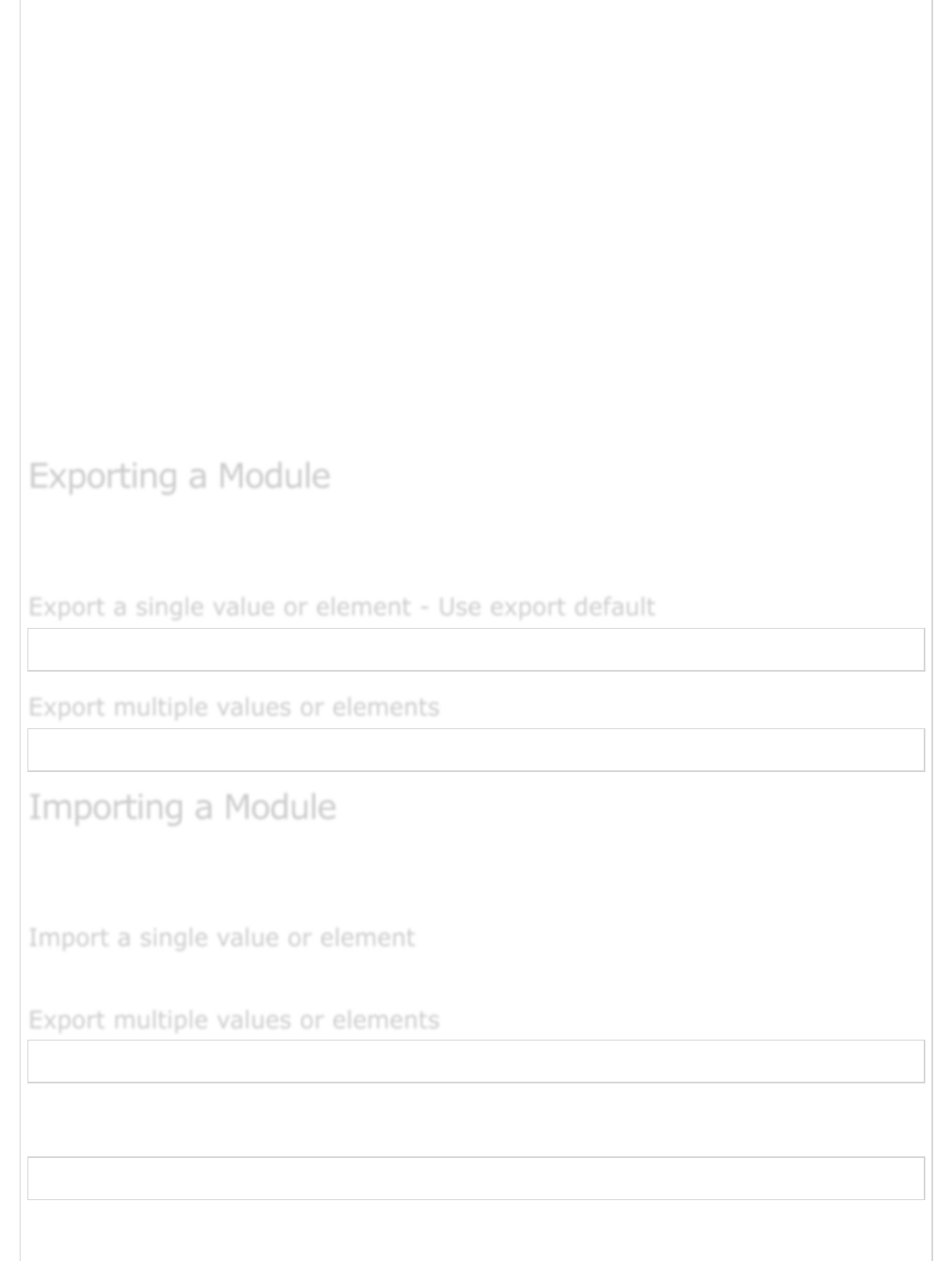
A module is nothing more than a chunk of JavaScript code written in a file. The functions
or variables in a module are not available for use, unless the module file exports them.
In simpler terms, the modules help you to write the code in your module and expose only
those parts of the code that should be accessed by other parts of your code.
ES6 modules will have to be transpiled to ES5 code so that we can run and test the code.
Transpilation is the process of converting code from one language into its counterpart
equivalent. The ES6 Module Transpiler is a tool that takes your ES6 module and compiles it
into ES5 compatible code in the CommonJS or AMD style.
ES6 modules is a very powerful concept. Although support is not available everywhere yet,
you can play with ES6 code today and transpile into ES5. You can use Grunt, Gulp, Babel
or some other transpiler to compile the modules during a build process. For the purpose of
demonstration, the lesson uses Node.js to transpile and execute the code as it is console
based and easy to understand.
To make available certain parts of the module, use the export keyword. Following is the
syntax to export a module.
export default element_name
export {element_name1,element_name2,....}
To be able to consume a module, use the import keyword. Following is the syntax for the
same.
import element name from module_name
import {element_name1,element_name2,....} from module_name
Consider a JavaScript file, Message.js, with a method printMsg() in it. To be able to reuse
the functionality provided by this method, include the following in the Message.js file −
exportdefault printMsg
Exporting a ModuleExporting a Module
Exporting a Module
Export a single value or element - Use export defaultExport a single value or element - Use export default
Export a single value or element - Use export default
Export multiple values or elementsExport multiple values or elements
Export multiple values or elements
Importing a ModuleImporting a Module
Importing a Module
Import a single value or elementImport a single value or element
Import a single value or element
Export multiple values or elementsExport multiple values or elements
Export multiple values or elements
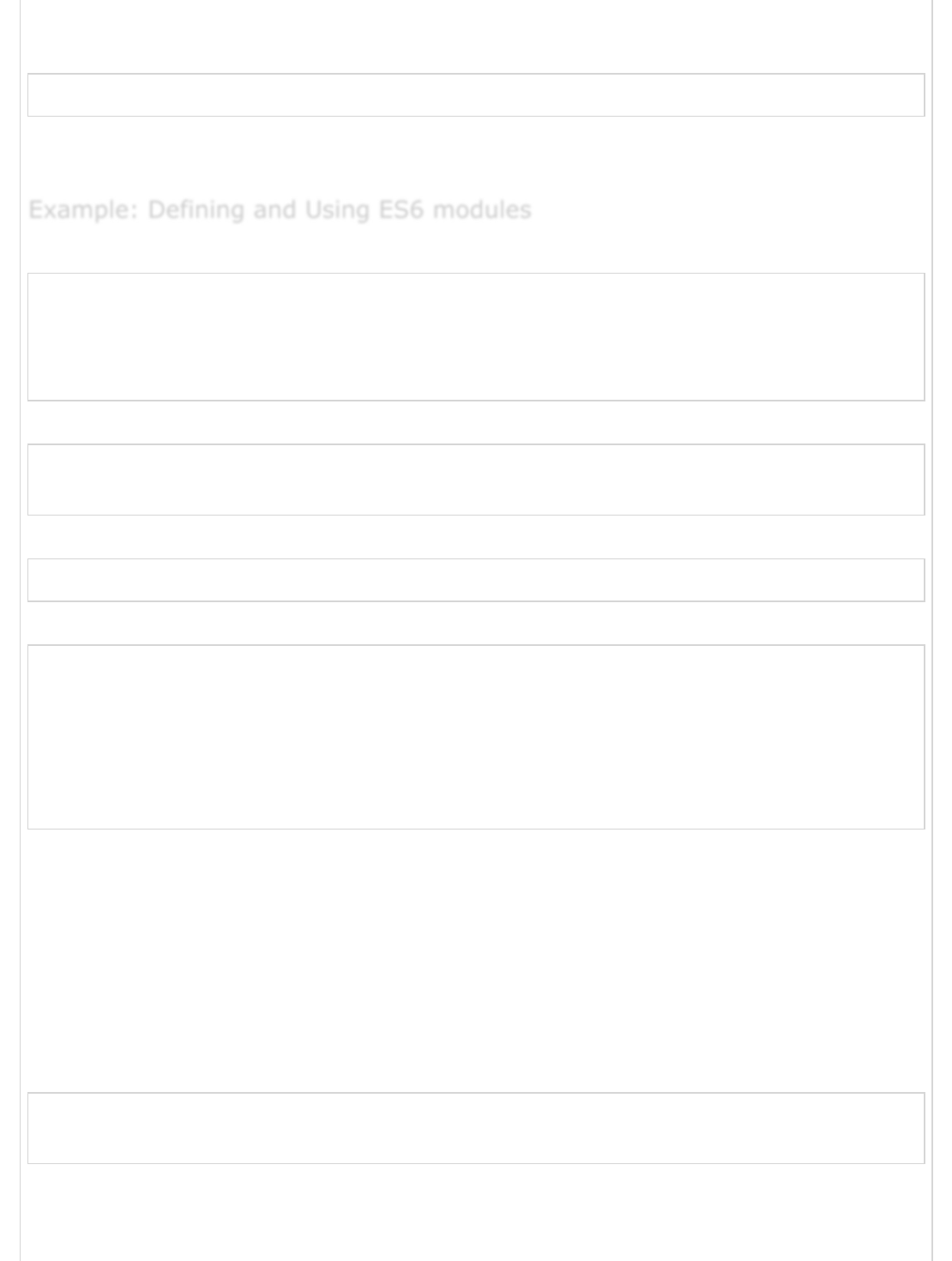
The script file that intends to consume the function, say User.js, will have to import the
function from the Message module by including the following −
import printMsg from './Message.js'
Note − Note: Multiple elements in the export statement should be delimited by a comma
separator. The same holds true for the import.
Defining a module: Message_module.js
function display_message() {
console.log("Hello World")
}
export default display_message
Importing the module: consume_module.js
import display_message from './MessageModule.js'
display_message()
Install the es6-module-transpiler via npmusing the following command −
npm install -g es6-module-transpiler
Assume the directory structure of the given JS project as below −
D:/
ES6/
scripts/
app.js
utility.js
out/
where, scripts is the directory containing my ES6 code samples. We shall transpile the
ES6 code into ES5 and save them to the directory shown above.
Following are the steps for the same −
Step 1 − Navigate to the D:/ ES6/scripts directory and transpile the ES6 code into
CommonJS format. You may also choose to transpile into the AMD Format and then use a
browser to run the same.
Type the following in the node window to transpile the code into CommonJS format −
compile-modules convert -I scripts -o out Message_module.js
consume_module.js -format commonjs
The above command will transpile all JS files in the script directory and place their
transpiled versions into the out subdirectory.
Example: Defining and Using ES6 modulesExample: Defining and Using ES6 modules
Example: Defining and Using ES6 modules
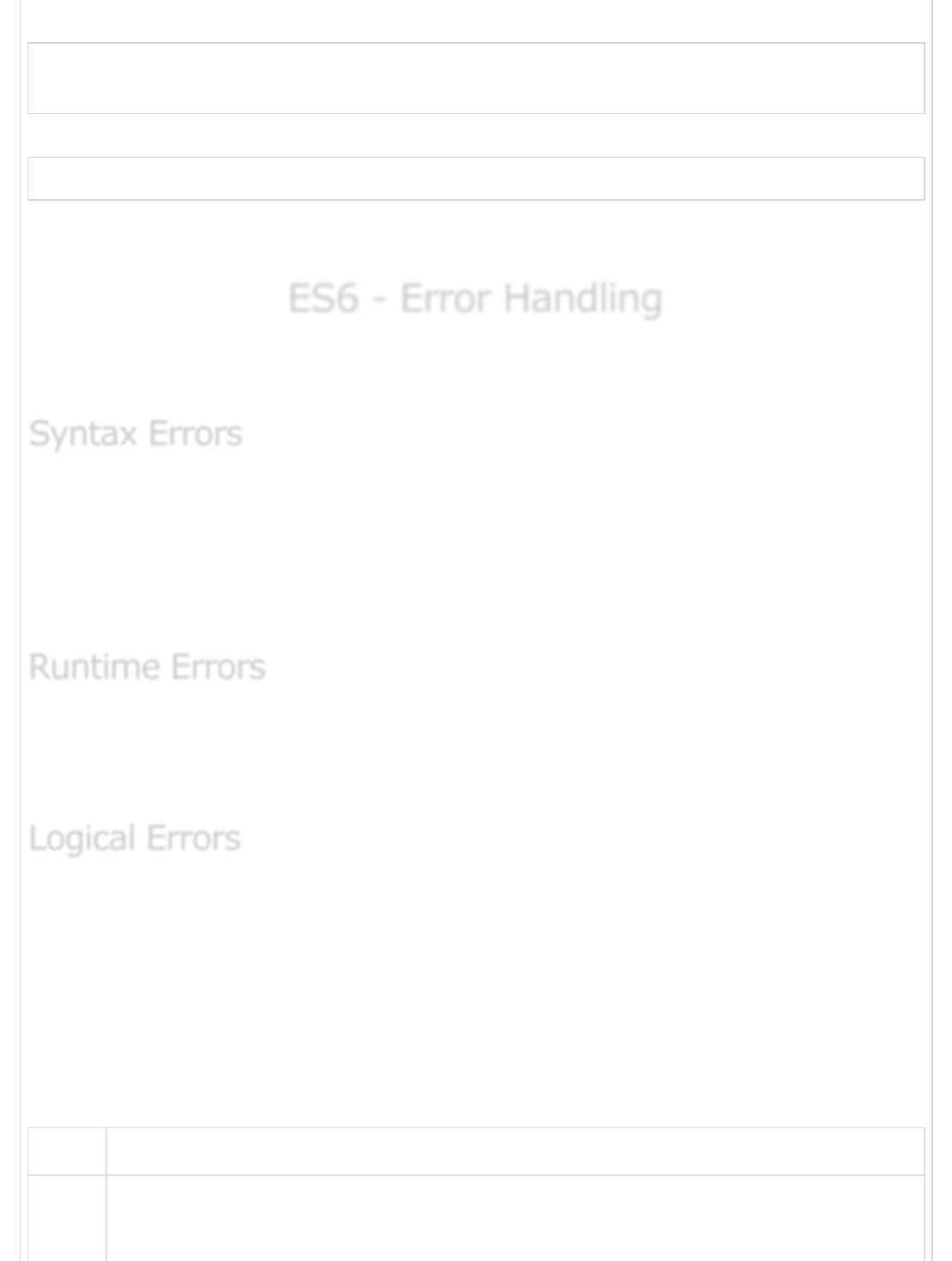
Step 2 − Execute the script code.
cd out
node consume_module.js
Following will be the output of the above code.
Hello World
Note − A module can also be re-exported, i.e. the code that imports a module can also
export it.
ES6 - Error HandlingES6 - Error Handling
ES6 - Error Handling
There are three types of errors in programming: Syntax Errors, Runtime Errors, and
Logical Errors.
Syntax errors, also called parsing errors, occur at compile time in traditional
programming languages and at interpret time in JavaScript. When a syntax error occurs in
JavaScript, only the code contained within the same thread as the syntax error is affected
and the rest of the code in other threads get executed assuming nothing in them depends
on the code containing the error.
Runtime errors, also called exceptions, occur during execution (after
compilation/interpretation). Exceptions also affect the thread in which they occur, allowing
other JavaScript threads to continue normal execution.
Logic errors can be the most difficult type of errors to track down. These errors are not the
result of a syntax or runtime error. Instead, they occur when you make a mistake in the
logic that drives your script and you do not get the result as expected.
You cannot catch those errors, because it depends on your business requirement, what
type of logic you want to put in your program.
JavaScript throws instances of the Error object when runtime errors occur. The following
table lists predefined types of the Error object.
Sr.No Error Object & Description
1EvalError
Syntax ErrorsSyntax Errors
Syntax Errors
Runtime ErrorsRuntime Errors
Runtime Errors
Logical ErrorsLogical Errors
Logical Errors
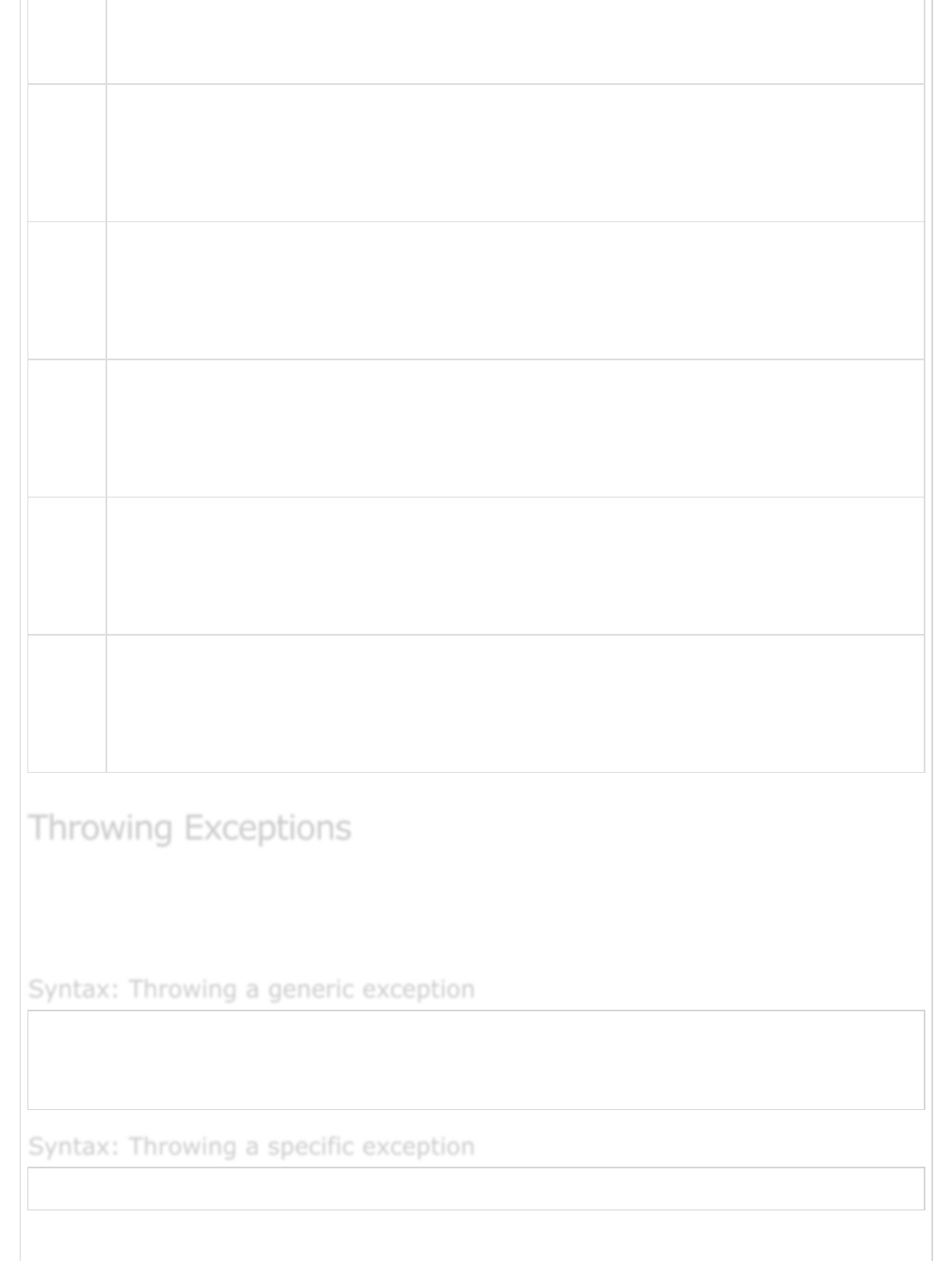
Creates an instance representing an error that occurs regarding the global
function eval().
2
RangeError
Creates an instance representing an error that occurs when a numeric variable
or parameter is outside of its valid range.
3
ReferenceError
Creates an instance representing an error that occurs when dereferencing an
invalid reference.
4
SyntaxError
Creates an instance representing a syntax error that occurs while parsing the
code.
5
TypeError
Creates an instance representing an error that occurs when a variable or
parameter is not of a valid type.
6
URIError
Creates an instance representing an error that occurs when encodeURI() or
decodeURI() are passed invalid parameters.
An error (predefined or user defined) can be raised using the throw statement. Later
these exceptions can be captured and you can take an appropriate action. Following is the
syntax for the same.
throw new Error([message])
OR
throw([message])
throw new Error_name([message])
Throwing ExceptionsThrowing Exceptions
Throwing Exceptions
Syntax: Throwing a generic exceptionSyntax: Throwing a generic exception
Syntax: Throwing a generic exception
Syntax: Throwing a specific exceptionSyntax: Throwing a specific exception
Syntax: Throwing a specific exception
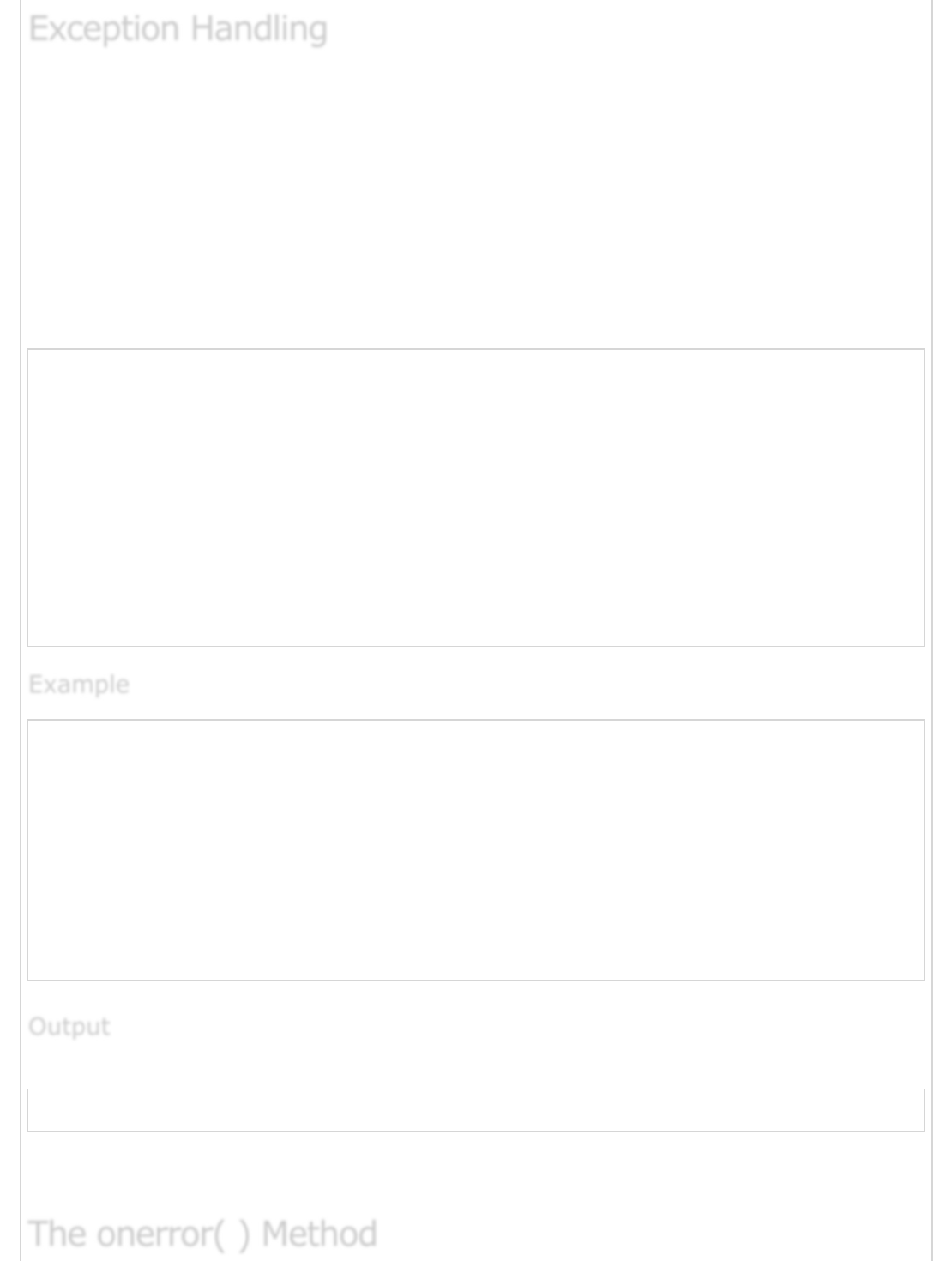
Exception handling is accomplished with a try...catch statement. When the program
encounters an exception, the program will terminate in an unfriendly fashion. To safeguard
against this unanticipated error, we can wrap our code in a try...catch statement.
The try block must be followed by either exactly one catch block or one finally block (or
one of both). When an exception occurs in the try block, the exception is placed in e and
the catch block is executed. The optional finally block executes unconditionally after
try/catch
Following is the syntax for the same.
try {
// Code to run
[break;]
} catch ( e ) {
// Code to run if an exception occurs
[break;]
}[ finally {
// Code that is always executed regardless of
// an exception occurring
}]
var a = 100;
var b = 0;
try {
if (b == 0 ) {
throw(“Divide by zero error.”);
} else {
var c = a / b;
}
}
catch( e ) {
console.log("Error: " + e );
}
The following output is displayed on successful execution of the above code.
Error: Divide by zero error
Note − Note: You can raise an exception in one function and then you can capture that
exception either in the same function or in the caller function using a try...catch block.
Exception HandlingException Handling
Exception Handling
ExampleExample
Example
OutputOutput
Output
The onerror( ) MethodThe onerror( ) Method
The onerror( ) Method

The onerror event handler was the first feature to facilitate error handling in JavaScript.
The error event is fired on the window object whenever an exception occurs on the page.
<html>
<head>
<script type = "text/javascript">
window.onerror = function () {
document.write ("An error occurred.");
}
</script>
</head>
<body>
<p>Click the following to see the result:</p>
<form>
<input type = "button" value = "Click Me" onclick = "myFunc();" />
</form>
</body>
</html>
The following output is displayed on successful execution of the above code.
Click the following to see the result:
Click Me
The onerror event handler provides three pieces of information to identify the exact nature
of the error −
Error message − The same message that the browser would display for the given
error.
URL − The file in which the error occurred.
Line number − The line number in the given URL that caused the error.
The following example shows how to extract this information.
<html>
<head>
<script type = "text/javascript">
window.onerror = function (msg, url, line) {
document.write ("Message : " + msg );
document.write ("url : " + url );
document.write ("Line number : " + line );
}
</script>
</head>
ExampleExample
Example
OutputOutput
Output
ExampleExample
Example
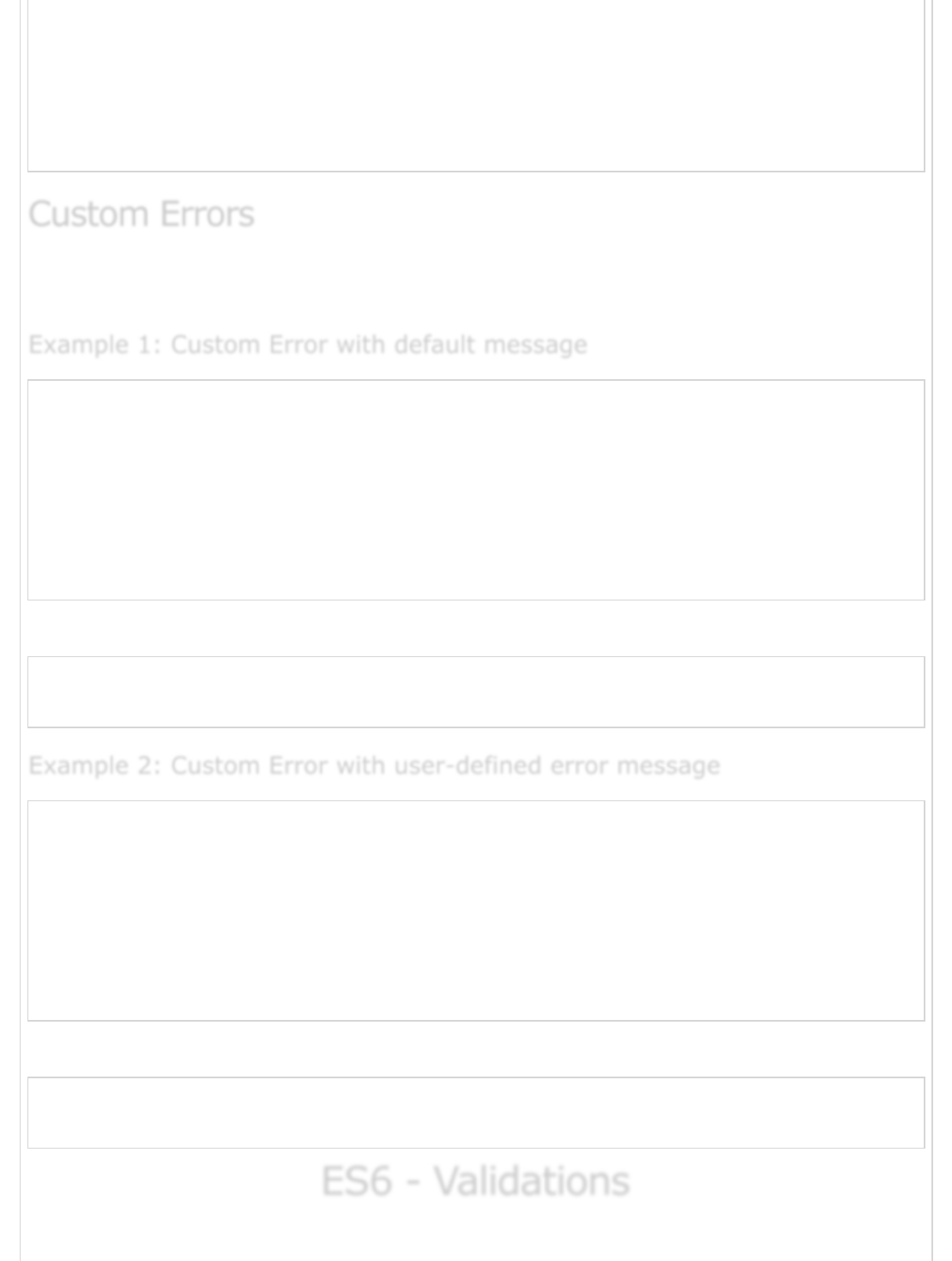
<body>
<p>Click the following to see the result:</p>
<form>
<input type = "button" value = "Click Me" onclick = "myFunc();" />
</form>
</body>
</html>
JavaScript supports the concept of custom errors. The following example explains the
same.
function MyError(message) {
this.name = 'CustomError';
this.message = message || 'Error raised with default message';
}
try {
throw new MyError();
} catch (e) {
console.log(e.name);
console.log(e.message); // 'Default Message'
}
The following output is displayed on successful execution of the above code.
CustomError
Error raised with default message
function MyError(message) {
this.name = 'CustomError';
this.message = message || 'Default Error Message';
} try {
throw new MyError('Printing Custom Error message');
}
catch (e) {
console.log(e.name);
console.log(e.message);
}
The following output is displayed on successful execution of the above code.
CustomError
Printing Custom Error message
ES6 - ValidationsES6 - Validations
ES6 - Validations
Custom ErrorsCustom Errors
Custom Errors
Example 1: Custom Error with default messageExample 1: Custom Error with default message
Example 1: Custom Error with default message
Example 2: Custom Error with user-defined error messageExample 2: Custom Error with user-defined error message
Example 2: Custom Error with user-defined error message
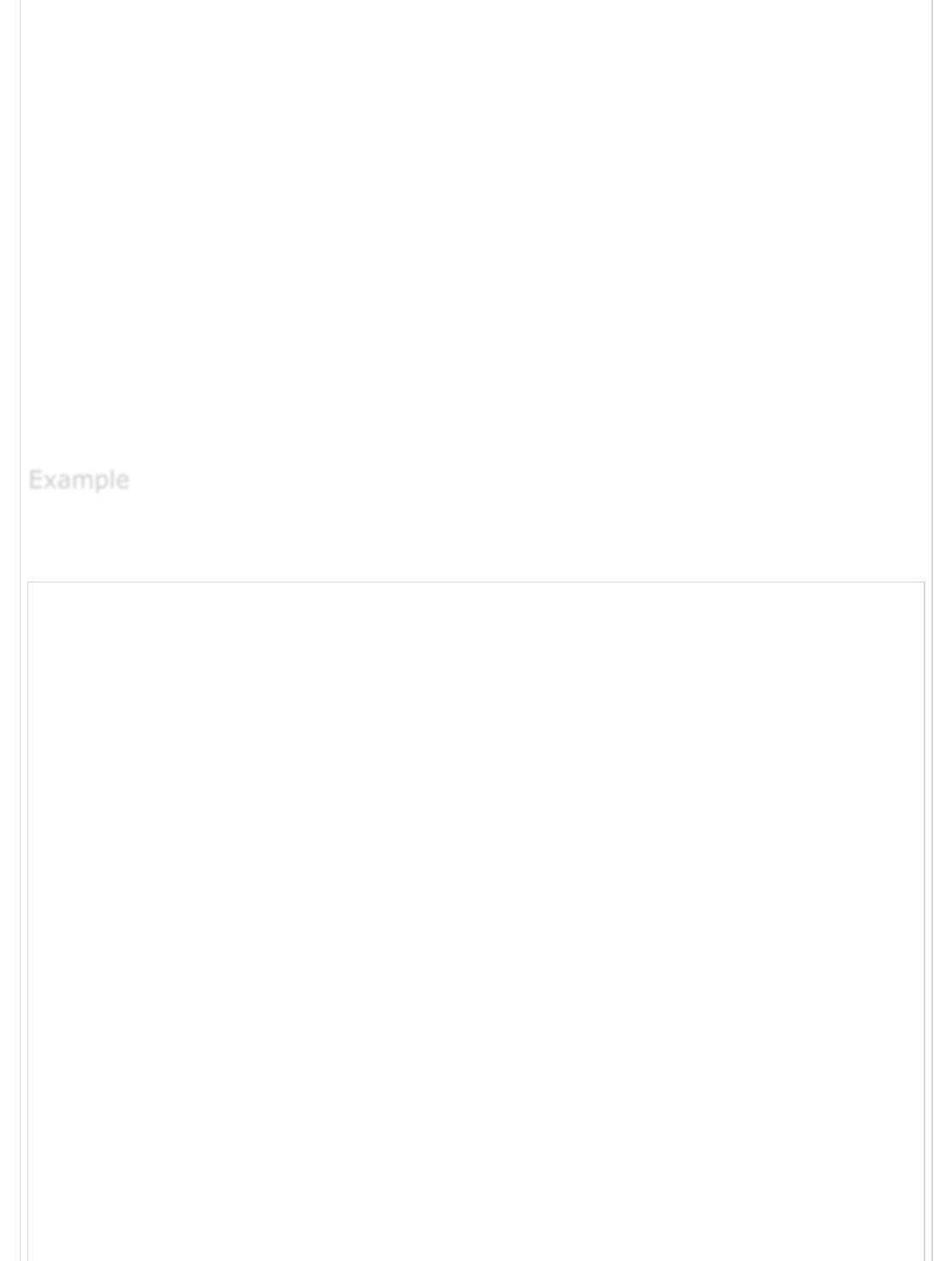
Form validation normally used to occur at the server, after the client had entered all the
necessary data and then pressed the Submit button. If the data entered by the client was
incorrect or was simply missing, the server would have to send all the data back to the
client and request that the form be resubmitted with the correct information. This was
really a lengthy process which used to put a lot of burden on the server.
JavaScript provides a way to validate the form's data on the client's computer before
sending it to the web server. Form validation generally performs two functions.
Basic Validation − First of all, the form must be checked to make sure all the
mandatory fields are filled in. It would require just a loop through each field in the
form and check for data.
Data Format Validation − Secondly, the data that is entered must be checked
for correct form and value. Your code must include appropriate logic to test the
correctness of data.
We will take an example to understand the process of validation. Here is a simple form in
html format.
<html>
<head>
<title>Form Validation</title>
<script type = "text/javascript">
<!--
// Form validation code will come here.
//
-->
</script>
</head>
<body>
<form action = "/cgi-bin/test.cgi" name = "myForm" onsubmit = "return(validate());">
<table cellspacing = "2" cellpadding = "2" border = "1">
<tr>
<td align = "right">Name</td>
<td><input type = "text" name = "Name" /></td>
</tr>
<tr>
<td align = "right">EMail</td>
<td><input type = "text" name = "EMail" /></td>
</tr>
<tr>
<td align = "right">Zip Code</td>
<td><input type = "text" name = "Zip" /></td>
</tr>
<tr>
<td align = "right">Country</td>
<td>
<select name = "Country">
<option value = "-1" selected>[choose yours]</option>
ExampleExample
Example
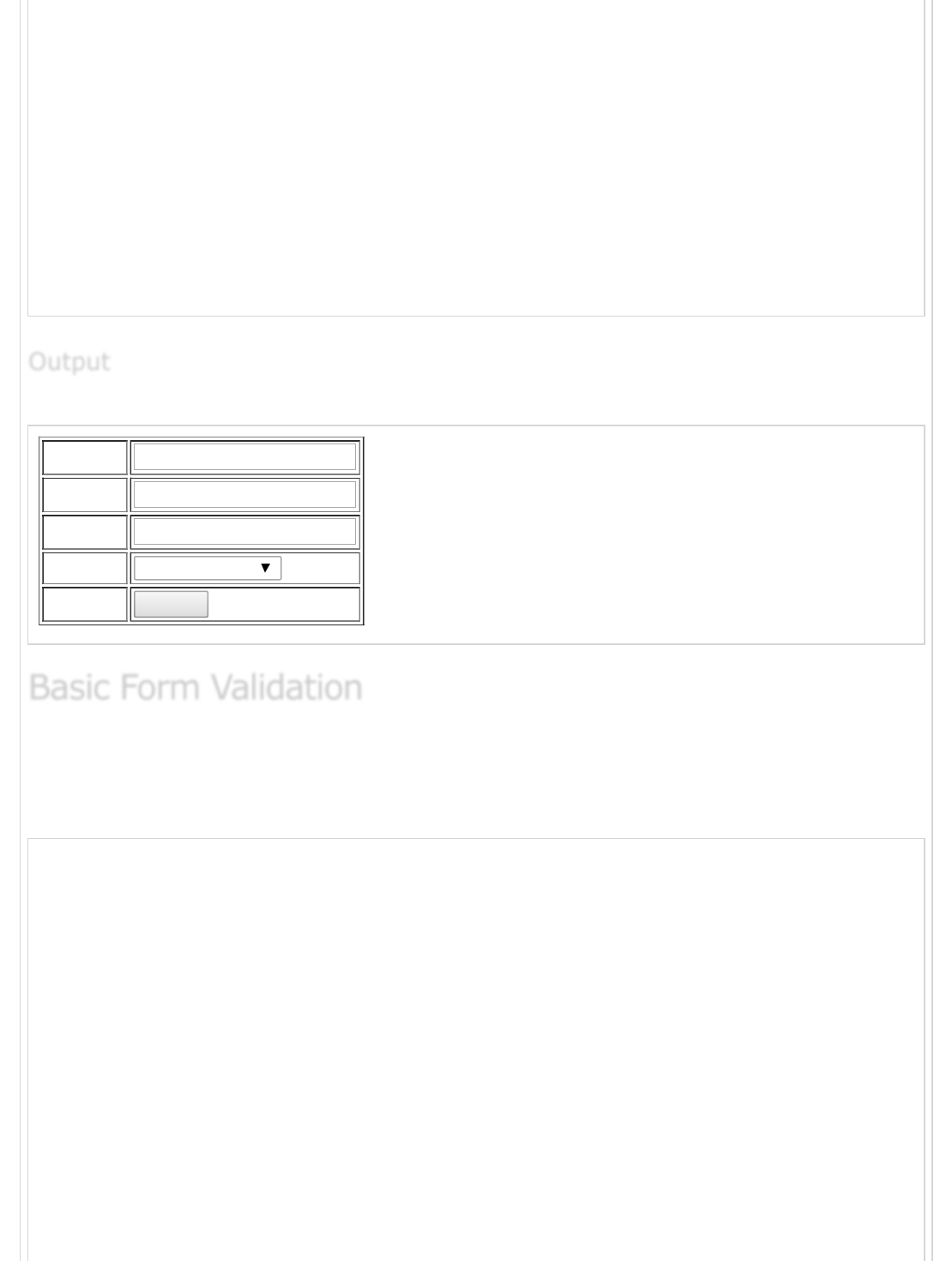
<option value = "1">USA</option>
<option value = "2">UK</option>
<option value = "3">INDIA</option>
</select>
</td>
</tr>
<tr>
<td align = "right"></td>
<td><input type = "submit" value = "Submit" /></td>
</tr>
</table>
</form>
</body>
</html>
The following output is displayed on successful execution of the above code.
Name
EMail
Zip Code
Country
[choose yours]
Submit
First let us see how to do a basic form validation. In the above form, we are calling
validate() to validate data when onsubmit event is occurring. The following code shows
the implementation of this validate() function.
<script type = "text/javascript">
<!--
// Form validation code will come here. function validate() {
if( document.myForm.Name.value == "" ) {
alert( "Please provide your name!" );
document.myForm.Name.focus() ;
return false;
}
if( document.myForm.EMail.value == "" ) {
alert( "Please provide your Email!" );
document.myForm.EMail.focus() ;
return false;
}
if( document.myForm.Zip.value == "" ||
isNaN( document.myForm.Zip.value ) ||
document.myForm.Zip.value.length != 5 ) {
alert( "Please provide a zip in the format #####." );
document.myForm.Zip.focus() ;
return false;
}
OutputOutput
Output
Basic Form ValidationBasic Form Validation
Basic Form Validation
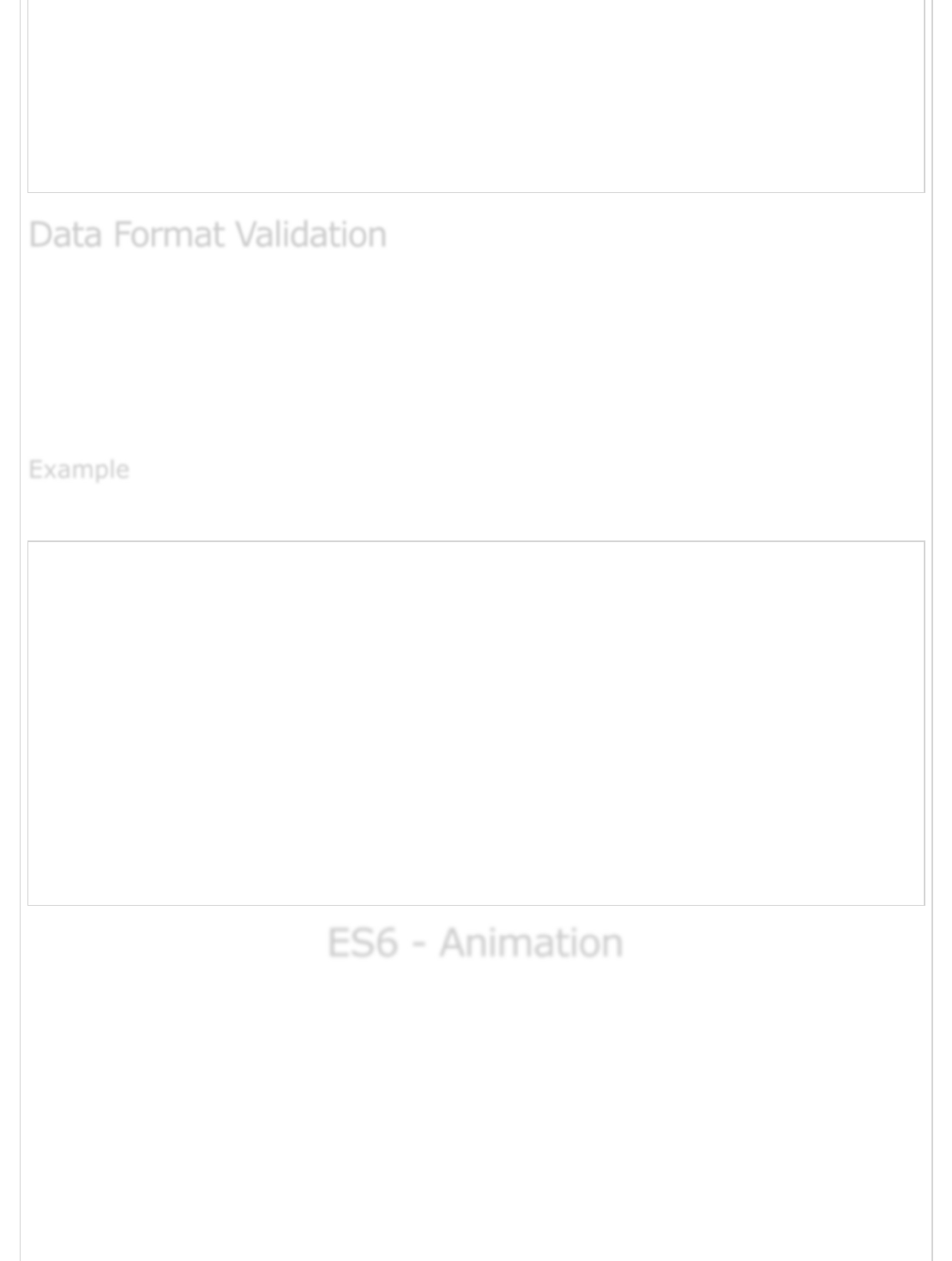
if( document.myForm.Country.value == "-1" ) {
alert( "Please provide your country!" );
return false;
}
return( true );
}
//
-->
</script>
Now we will see how we can validate our entered form data before submitting it to the web
server.
The following example shows how to validate an entered email address. An email address
must contain at least a ‘@’ sign and a dot (.). Also, the ‘@’ must not be the first character
of the email address, and the last dot must at least be one character after the ‘@’ sign
Try the following code for email validation.
<script type = "text/javascript">
<!--
function validateEmail() {
var emailID = document.myForm.EMail.value;
atpos = emailID.indexOf("@");
dotpos = emailID.lastIndexOf(".");
if (atpos < 1 || ( dotpos - atpos < 2 )) {
alert("Please enter correct email ID")
document.myForm.EMail.focus() ;
return false;
}
return( true );
}
//
--<
</script>
ES6 - AnimationES6 - Animation
ES6 - Animation
You can use JavaScript to create a complex animation having, but not limited to, the
following elements −
Fireworks
Fade effect
Roll-in or Roll-out
Page-in or Page-out
Object movements
Data Format ValidationData Format Validation
Data Format Validation
ExampleExample
Example
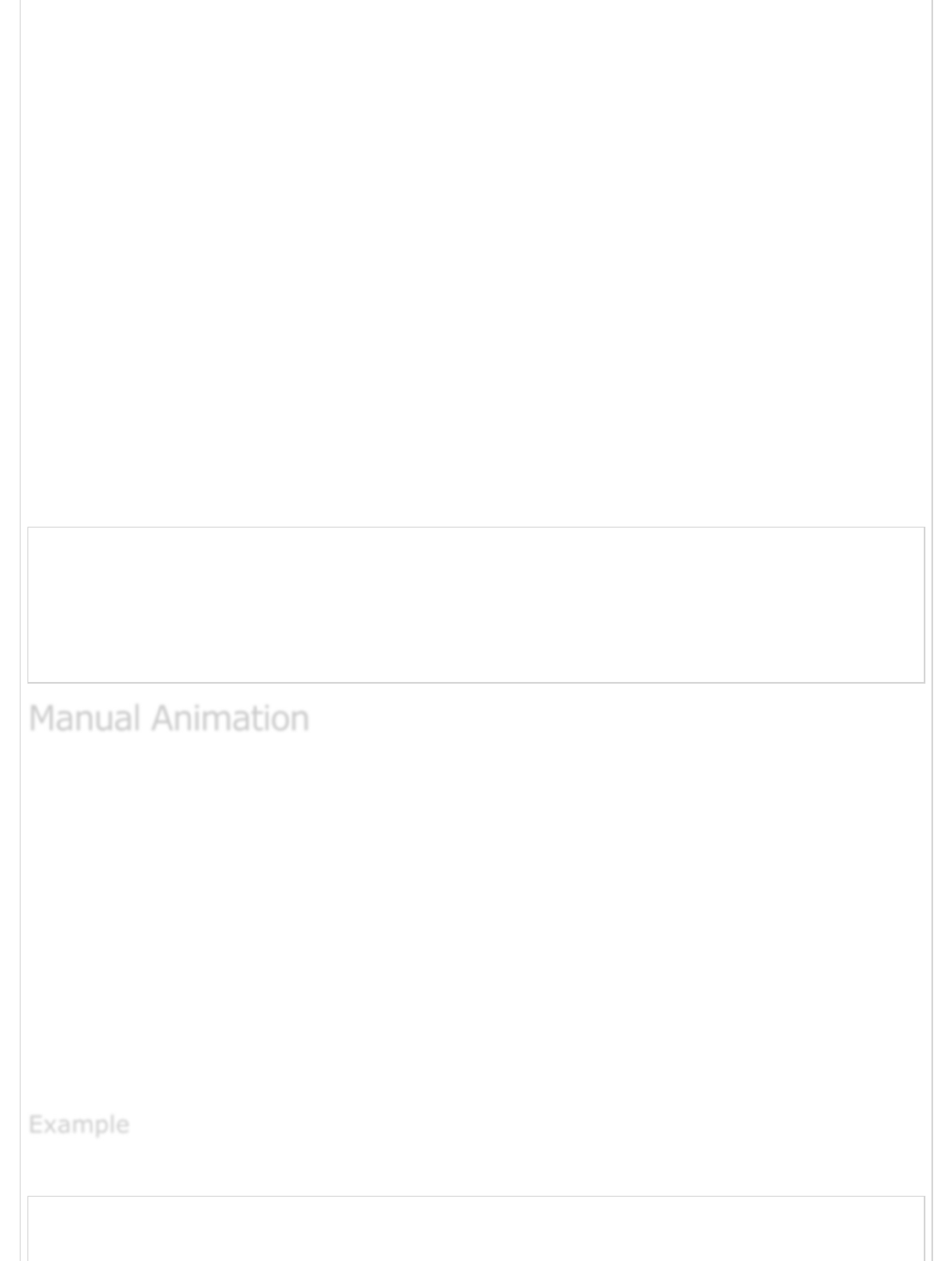
In this chapter, we will see how to use JavaScript to create an animation.
JavaScript can be used to move a number of DOM elements (<img />, <div>, or any other
HTML element) around the page according to some sort of pattern determined by a logical
equation or function.
JavaScript provides the following functions to be frequently used in animation programs.
setTimeout(function, duration) − This function calls the function after duration
milliseconds from now.
setInterval(function, duration) − This function calls the function after every
duration milliseconds.
clearTimeout(setTimeout_variable) − This function clears any timer set by the
setTimeout() function.
JavaScript can also set a number of attributes of a DOM object including its position on the
screen. You can set the top and the left attribute of an object to position it anywhere on
the screen. Following is the syntax for the same.
// Set distance from left edge of the screen.
object.style.left = distance in pixels or points;
or
// Set distance from top edge of the screen.
object.style.top = distance in pixels or points;
So let's implement one simple animation using DOM object properties and JavaScript
functions as follows. The following list contains different DOM methods.
We are using the JavaScript function getElementById() to get a DOM object and
then assigning it to a global variable imgObj.
We have defined an initialization function init() to initialize imgObj where we have
set its position and left attributes.
We are calling initialization function at the time of window load.
We are calling moveRight() function to increase the left distance by 10 pixels. You
could also set it to a negative value to move it to the left side.
Try the following example
<html>
<head>
Manual AnimationManual Animation
Manual Animation
ExampleExample
Example

<title>JavaScript Animation</title>
<script type = "text/javascript">
<!--
var imgObj = null; function init(){
imgObj = document.getElementById('myImage');
imgObj.style.position = 'relative';
imgObj.style.left = '0px';
}
function moveRight(){
imgObj.style.left = parseInt(
imgObj.style.left) + 10 + 'px';
}
window.onload = init;
//
-->
</script>
</head>
<body>
<form>
<img id = "myImage" src = "/images/html.gif" />
<p>Click button below to move the image to right</p>
<input type = "button" value = "Click Me" onclick = "moveRight();" />
</form>
</body>
</html>
The following output is displayed on successful execution of the above code.
Click button below to move the image to right
Click Me
In the above example, we saw how an image moves to the right with every click. We can
automate this process by using the JavaScript function setTimeout() as follows.
Here we have added more methods. So, let's see what is new here.
The moveRight() function is calling setTimeout() function to set the position of
imgObj.
Automated AnimationAutomated Animation
Automated Animation
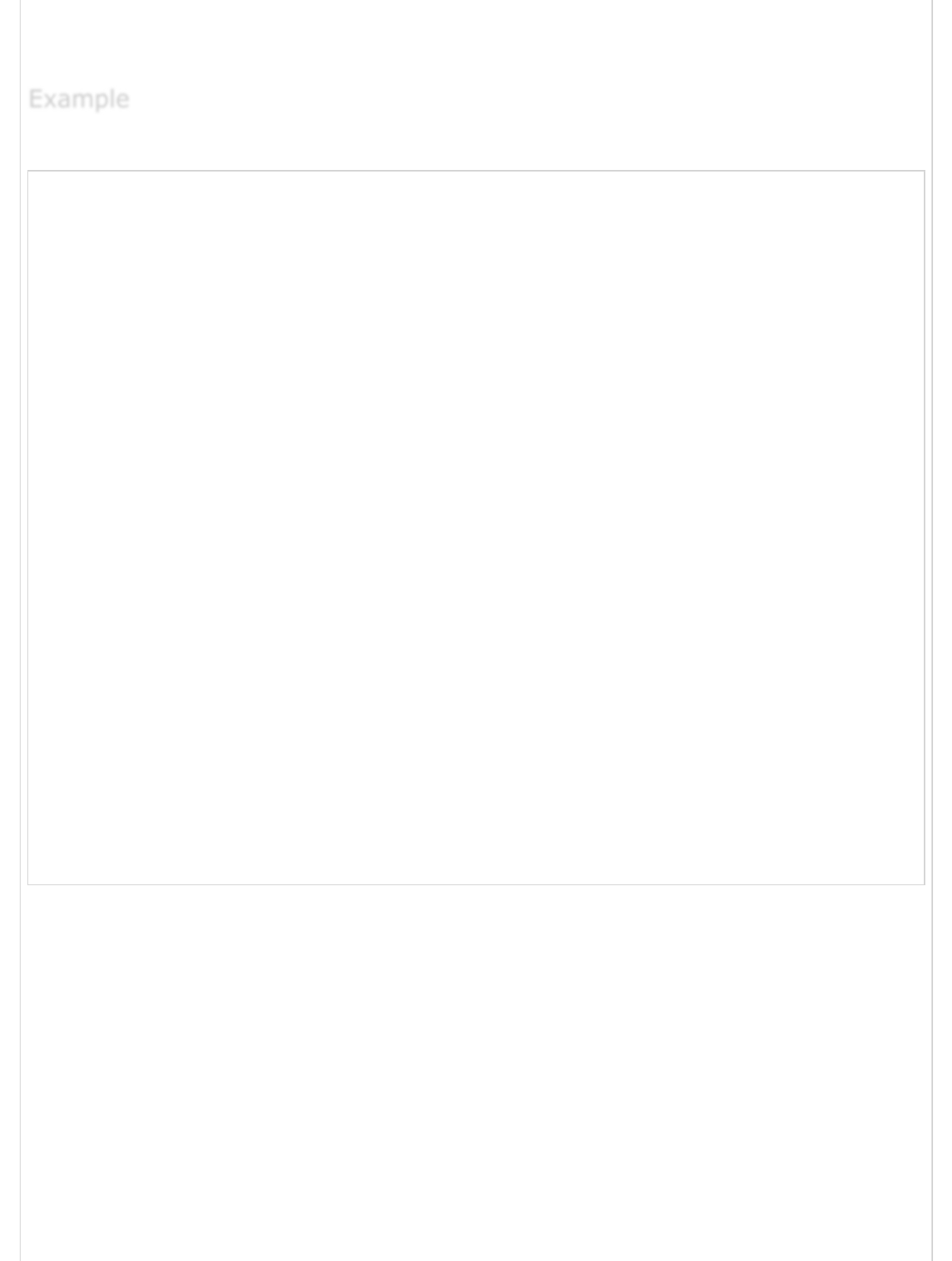
We have added a new function stop() to clear the timer set by setTimeout()
function and to set the object at its initial position.
Try the following example code.
<html>
<head>
<title>JavaScript Animation</title>
<script type = "text/javascript">
<!--
var imgObj = null; var animate ; function init(){
imgObj = document.getElementById('myImage');
imgObj.style.position = 'relative';
imgObj.style.left = '0px';
}
function moveRight(){
imgObj.style.left = parseInt(imgObj.style.left) + 10 + 'px';
animate = setTimeout(moveRight,20);
// call moveRight in 20msec
}
function stop() {
clearTimeout(animate);
imgObj.style.left = '0px';
}
window.onload = init;
//
-->
</script>
</head>
<body>
<form>
<img id = "myImage" src = "/images/html.gif" />
<p>Click the buttons below to handle animation</p>
<input type="button" value="Start" onclick = "moveRight();" />
<input type = "button" value="Stop" onclick = "stop();" />
</form>
</body>
</html>
The following output is displayed on successful execution of the above code.
ExampleExample
Example

Click the buttons below to handle animation
Start
Stop
Here is a simple example showing the image rollover with a mouse event.
Let's see what we are using in the following example −
At the time of loading this page, the ‘if’ statement checks for the existence of the
image object. If the image object is unavailable, this block will not be executed.
The Image() constructor creates and preloads a new image object called image1.
The src property is assigned the name of the external image file called
/images/html.gif.
Similarly, we have created image2 object and assigned /images/http.gif in this
object.
The # (hash mark) disables the link so that the browser does not try to go to a
URL when clicked. This link is an image.
The onMouseOver event handler is triggered when the user's mouse moves onto
the link, and the onMouseOut event handler is triggered when the user's mouse
moves away from the link (image).
When the mouse moves over the image, the HTTP image changes from the first
image to the second one. When the mouse is moved away from the image, the
original image is displayed.
When the mouse is moved away from the link, the initial image html.gif will
reappear on the screen.
<html>
<head>
<title>Rollover with a Mouse Events</title>
<script type = "text/javascript">
<!--
if(document.images) {
Rollover with a Mouse EventRollover with a Mouse Event
Rollover with a Mouse Event
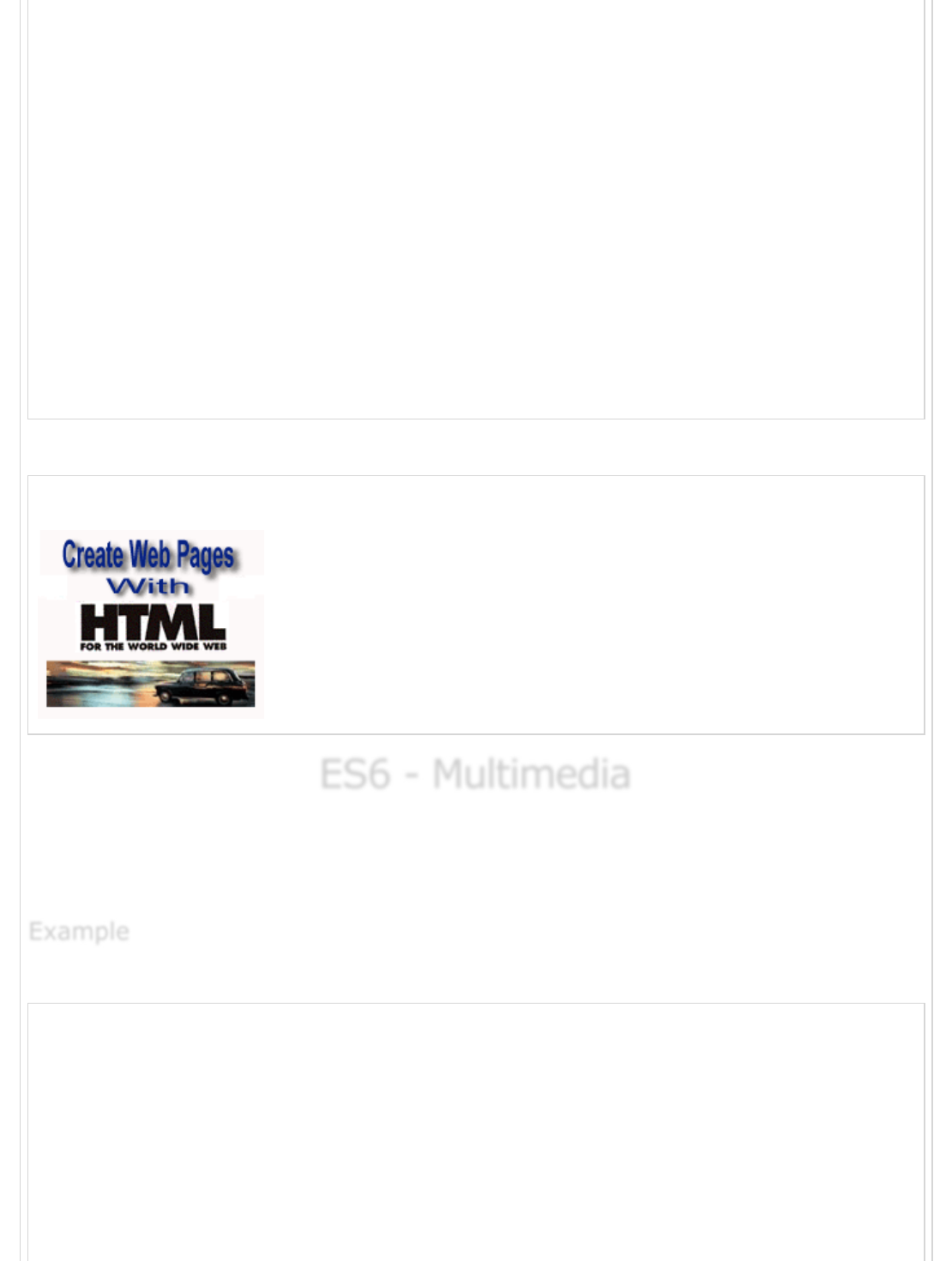
var image1 = new Image();
// Preload an image image1.src = "/images/html.gif";
var image2 = new Image();
// Preload second image image2.src = "/images/http.gif";
}
//
-->
</script>
</head>
<body>
<p>Move your mouse over the image to see the result</p>
<a href = "#" onMouseOver = "document.myImage.src = image2.src;"
onMouseOut = "document.myImage.src = image1.src;">
<img name = "myImage" src = "/images/html.gif" />
</a>
</body>
</html>
The following output is displayed on successful execution of the above code.
Move your mouse over the image to see the result
ES6 - MultimediaES6 - Multimedia
ES6 - Multimedia
The JavaScript navigator object includes a child object called plugins. This object is an
array, with one entry for each plug-in installed on the browser. The navigator.plugins
object is supported only by Netscape, Firefox, and Mozilla.
The following example shows how to list down all the plug-ins installed in your browser.
<html>
<head>
<title>List of Plug-Ins</title>
</head>
<body>
<table border = "1">
<tr>
<th>Plug-in Name</th>
<th>Filename</th>
<th>Description</th>
</tr>
ExampleExample
Example
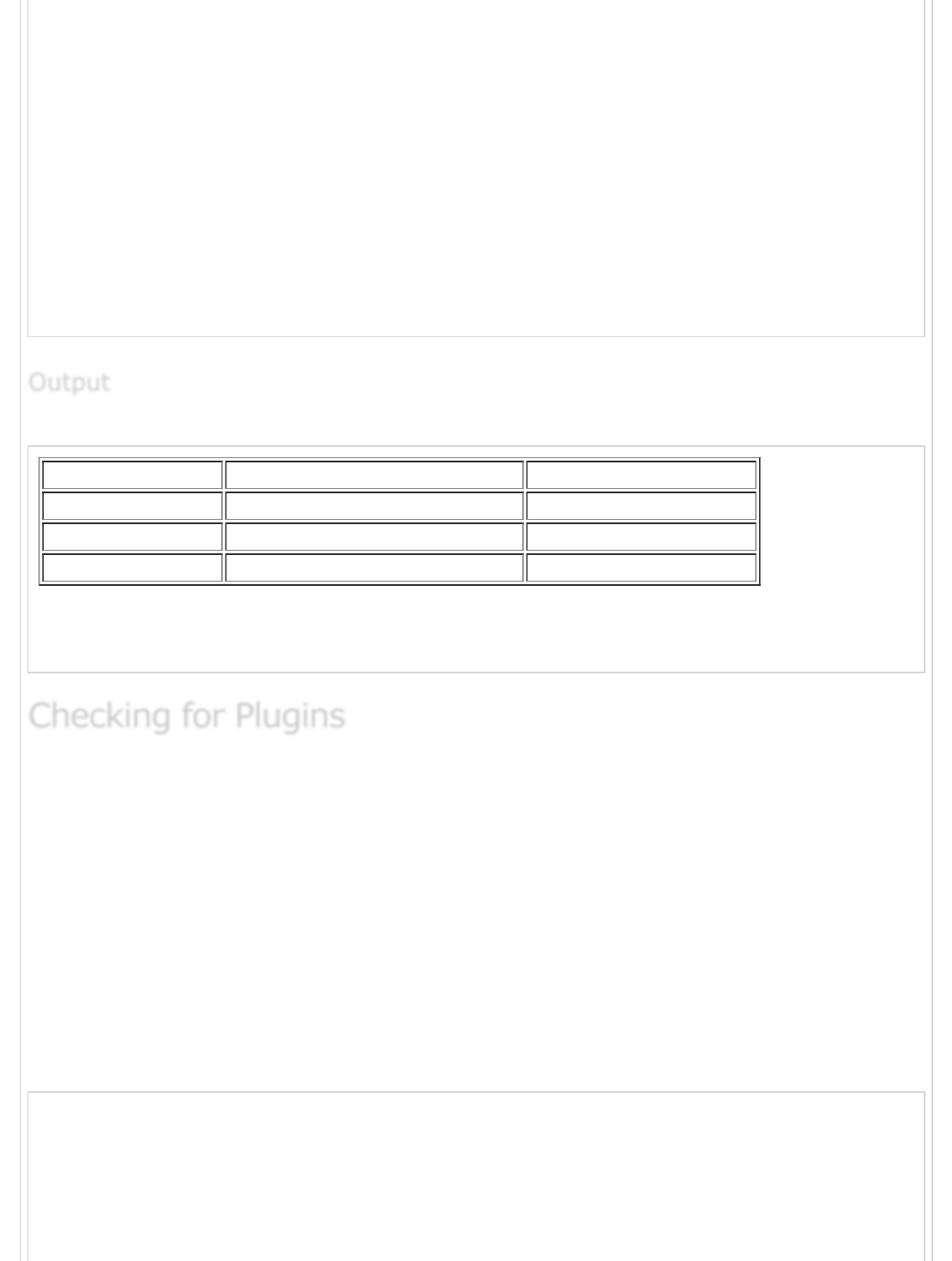
<script LANGUAGE = "JavaScript" type = "text/javascript">
for (i = 0; i<navigator.plugins.length; i++) {
document.write("<tr><td>");
document.write(navigator.plugins[i].name);
document.write("</td><td>");
document.write(navigator.plugins[i].filename);
document.write("</td><td>");
document.write(navigator.plugins[i].description);
document.write("</td></tr>");
}
</script>
</table>
</body>
</html>
The following output is displayed on successful execution of the above code.
Plug-in Name Filename Description
Chrome PDF Plugin internal-pdf-viewer Portable Document Format
Chrome PDF Viewer mhjfbmdgcfjbbpaeojofohoefgiehjai
Native Client internal-nacl-plugin
Each plug-in has an entry in the array. Each entry has the following properties −
name − The name of the plug-in.
filename − The executable file that was loaded to install the plug-in.
description − A description of the plug-in, supplied by the developer.
mimeTypes − An array with one entry for each MIME type supported by the
plugin.
You can use these properties in a script to find out the installed plug-ins, and then using
JavaScript, you can play the appropriate multimedia file. Take a look at the following code.
<html>
<head>
<title>Using Plug-Ins</title>
</head>
<body>
<script language = "JavaScript" type = "text/javascript">
OutputOutput
Output
Checking for PluginsChecking for Plugins
Checking for Plugins
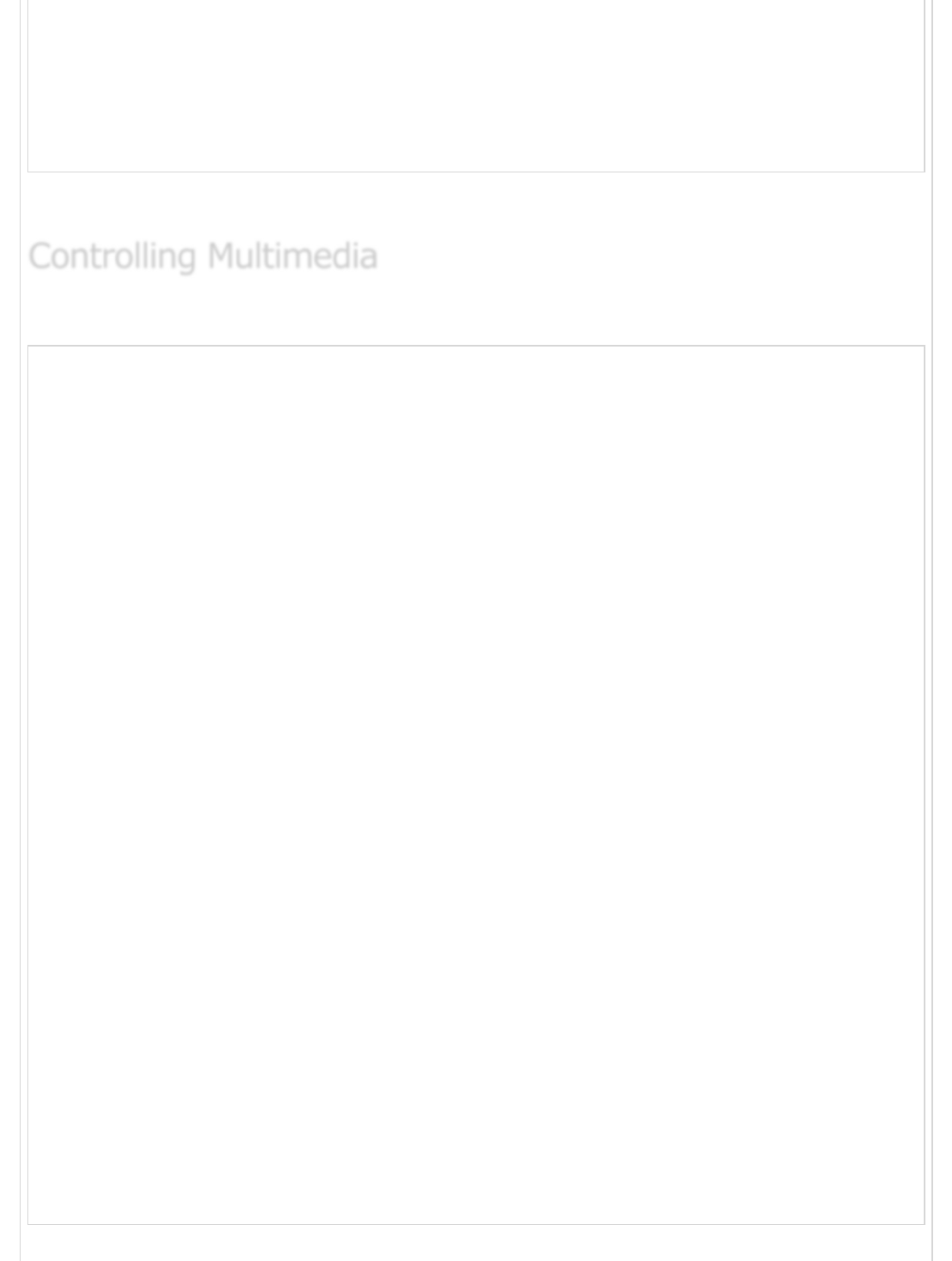
media = navigator.mimeTypes["video/quicktime"]; if (media) {
document.write("<embed src = 'quick.mov' height = 100 width = 100>");
} else {
document.write("<img src = 'quick.gif' height = 100 width = 100>");
}
</script>
</body>
</html>
Note − Here we are using HTML <embed> tag to embed a multimedia file.
Let us take a real example which works in almost all the browsers.
<html>
<head>
<title>Using Embeded Object</title>
<script type = "text/javascript">
<!--
function play() {
if (!document.demo.IsPlaying()) {
document.demo.Play();
}
}
function stop() {
if (document.demo.IsPlaying()){
document.demo.StopPlay();
}
}
function rewind() {
if (document.demo.IsPlaying()){
document.demo.StopPlay();
}
document.demo.Rewind();
}
//
-->
</script>
</head>
<body>
<embed id = "demo" name = "demo"
src = "http://www.amrood.com/games/kumite.swf"
width = "318" height = "300" play = "false" loop = "false"
pluginspage = "http://www.macromedia.com/go/getflashplayer"
swliveconnect = "true">
</embed>
<form name = "form" id = "form" action = "#" method = "get">
<input type = "button" value = "Start" onclick = "play();" />
<input type = "button" value = "Stop" onclick = "stop();" />
<input type = "button" value = "Rewind" onclick = "rewind();" />
</form>
</body>
</html>
Controlling MultimediaControlling Multimedia
Controlling Multimedia
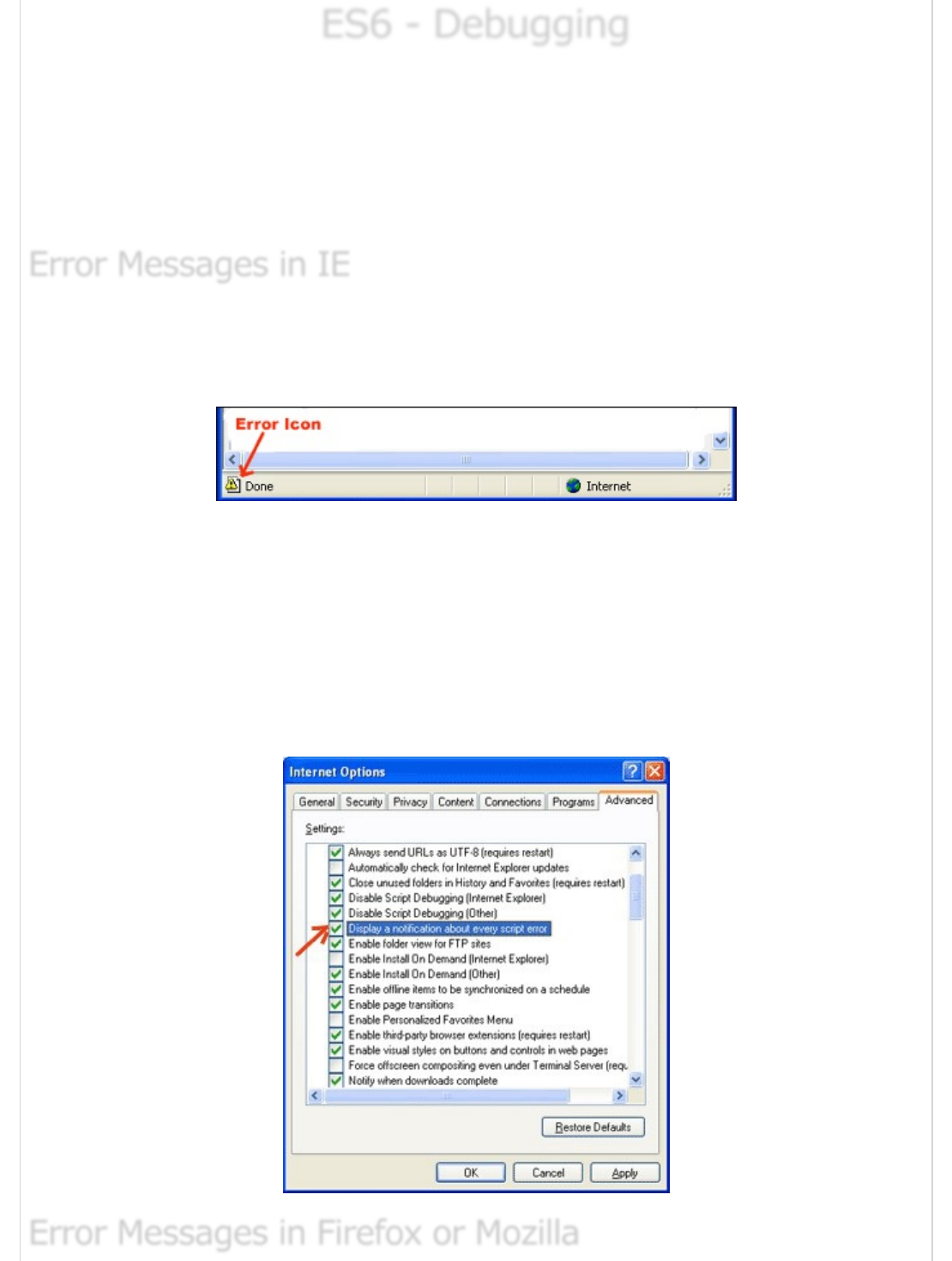
ES6 - DebuggingES6 - Debugging
ES6 - Debugging
Every now and then, developers commit mistakes while coding. A mistake in a program or
a script is referred to as a bug.
The process of finding and fixing bugs is called debugging and is a normal part of the
development process. This chapter covers the tools and techniques that can help you with
debugging tasks.
The most basic way to track down errors is by turning on the error information in your
browser. By default, the Internet Explorer shows an error icon in the status bar when an
error occurs on the page.
Double-clicking this icon takes you to a dialog box showing information about the specific
error that has occurred.
Since this icon is easy to overlook, Internet Explorer gives you the option to automatically
show the Error dialog box whenever an error occurs.
To enable this option, select Tools → Internet Options → Advanced tab and then finally
check the “Display a NotificationaboutEvery Script Error” box option as shown in the
following screenshot.
Error Messages in IEError Messages in IE
Error Messages in IE
Error Messages in Firefox or MozillaError Messages in Firefox or Mozilla
Error Messages in Firefox or Mozilla
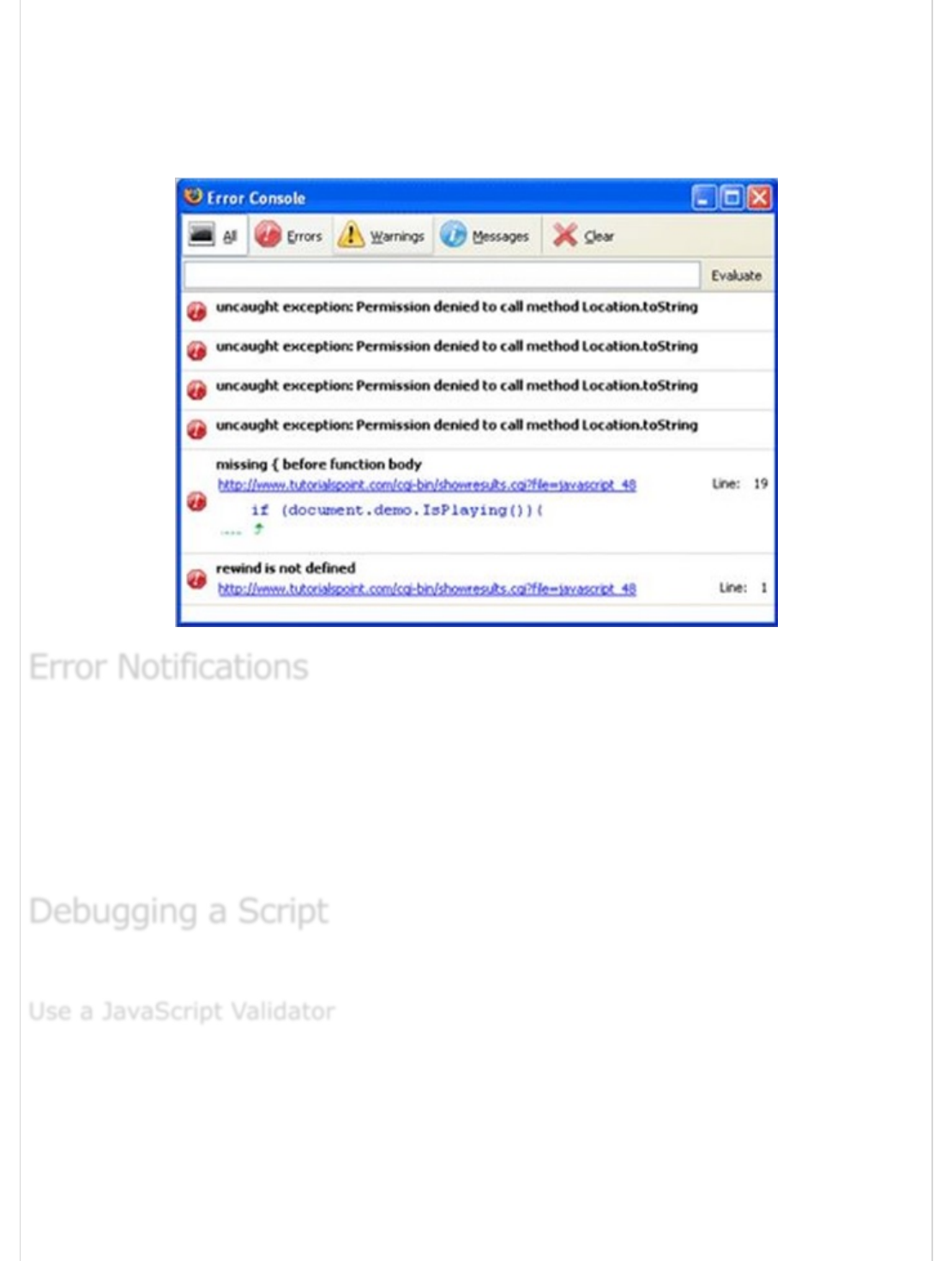
Other browsers like Firefox, Netscape, and Mozilla send error messages to a special
window called the JavaScript Console or Error Console. To view the console, select
Tools → Error Console or Web Development.
Unfortunately, since these browsers give no visual indication when an error occurs, you
must keep the Console open and watch for errors as your script executes.
Error notifications that show up on the Console or through Internet Explorer dialog boxes
are the result of both syntax and runtime errors. These error notifications include the line
number at which the error occurred.
If you are using Firefox, then you can click on the error available in the error console to go
to the exact line in the script having the error.
There are various ways to debug your JavaScript. Following are some of the methods.
One way to check your JavaScript code for strange bugs is to run it through a program
that checks it to make sure it is valid and that it follows the official syntax rules of the
language. These programs are called validating parsers or just validators for short, and
often come with commercial HTML and JavaScript editors.
The most convenient validator for JavaScript is Douglas Crockford's JavaScript Lint, which
is available for free at Douglas Crockford's JavaScript Lint.
Error NotificationsError Notifications
Error Notifications
Debugging a ScriptDebugging a Script
Debugging a Script
Use a JavaScript ValidatorUse a JavaScript Validator
Use a JavaScript Validator
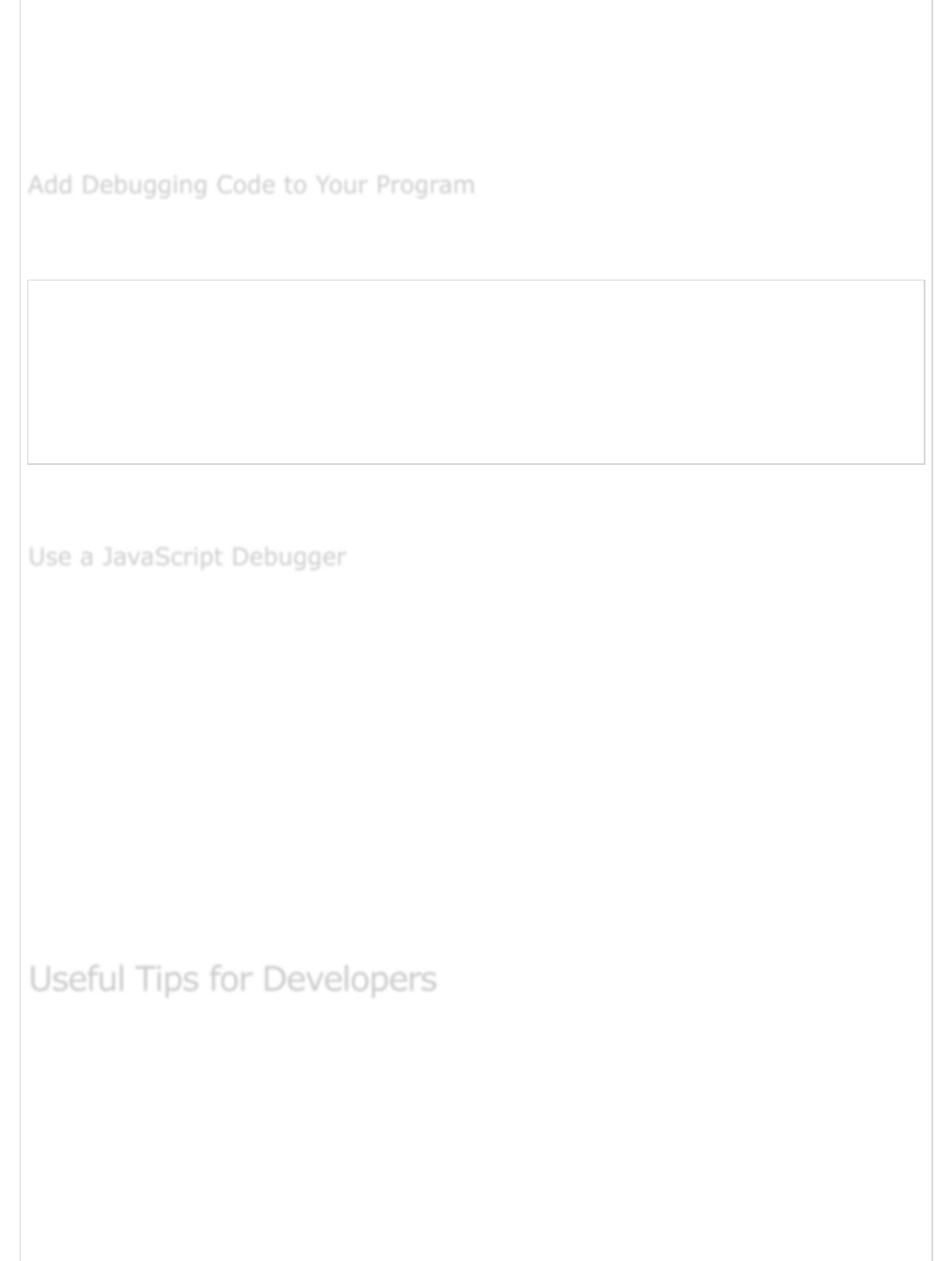
Simply visit the web page, paste your JavaScript (Only JavaScript) code into the text area
provided, and click the jslint button. This program will parse through your JavaScript
code, ensuring that all the variable and function definitions follow the correct syntax. It will
also check JavaScript statements, such as if and while, to ensure they too follow the
correct format.
You can use the alert() or document.write() methods in your program to debug your
code. For example, you might write something as follows −
var debugging = true; var whichImage = "widget";
if( debugging )
alert( "Calls swapImage() with argument: " + whichImage );
var swapStatus = swapImage( whichImage );
if( debugging )
alert( "Exits swapImage() with swapStatus=" + swapStatus );
By examining the content and order of the alert() as they appear, you can examine the
health of your program very easily.
A debugger is an application that places all aspects of script execution under the control
of the programmer. Debuggers provide fine-grained control over the state of the script
through an interface that allows you to examine and set values as well as control the flow
of execution.
Once a script has been loaded into a debugger, it can be run one line at a time or
instructed to halt at certain breakpoints. Once the execution is halted, the programmer can
examine the state of the script and its variables in order to determine if something is
amiss. You can also watch variables for changes in their values.
The latest version of the Mozilla JavaScript Debugger (code-named Venkman) for both
Mozilla and Netscape browsers can be downloaded from −
www.hacksrus.com/~ginda/venkman .
You can keep the following tips in mind to reduce the number of errors in your scripts and
simplify the debugging process −
Use plenty of comments. Comments enable you to explain why you wrote the
script the way you did and to explain particularly the difficult sections of the code.
Always use indentation to make your code easy to read. Indenting statements also
makes it easier for you to match up the beginning and ending tags, curly braces,
Add Debugging Code to Your ProgramAdd Debugging Code to Your Program
Add Debugging Code to Your Program
Use a JavaScript DebuggerUse a JavaScript Debugger
Use a JavaScript Debugger
Useful Tips for DevelopersUseful Tips for Developers
Useful Tips for Developers
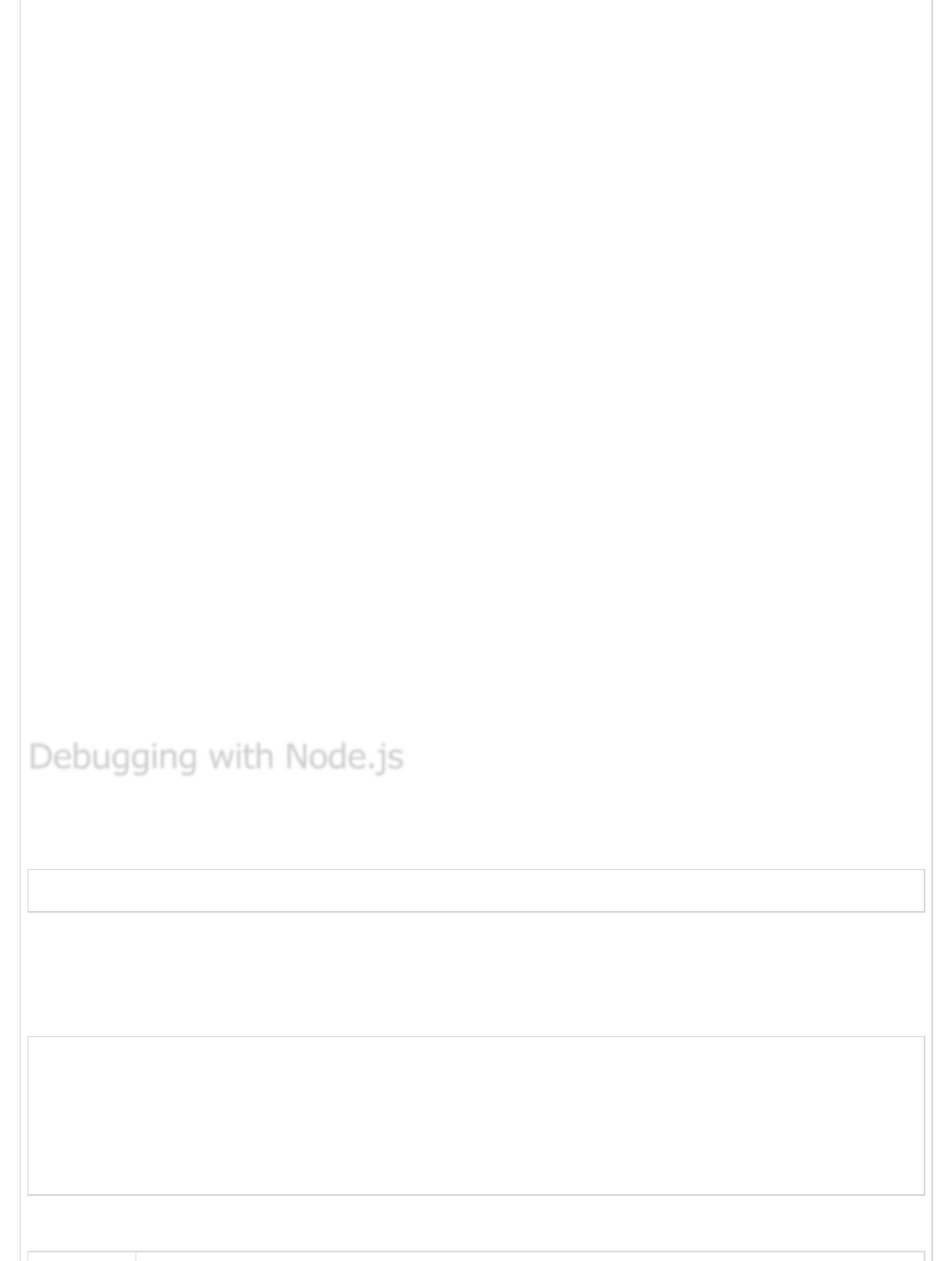
and other HTML and script elements.
Write modular code. Whenever possible, group your statements into functions.
Functions let you group related statements, and test as well as reuse portions of
the code with minimal effort.
Be consistent in the way you name your variables and functions. Try using names
that are long enough to be meaningful and that describe the contents of the
variable or the purpose of the function.
Use consistent syntax when naming variables and functions. In other words, keep
them all lowercase or all uppercase; if you prefer Camel-Back notation, use it
consistently.
Test long scripts in a modular fashion. In other words, do not try to write the entire
script before testing any portion of it. Write a piece and get it to work before
adding the next portion of the code.
Use descriptive variable and function names and avoid using single character
names.
Watch your quotation marks. Remember that quotation marks are used in pairs
around strings and that both quotation marks must be of the same style (either
single or double).
Watch your equal signs. You should not use a single = for comparison purpose.
Declare variables explicitly using the var keyword.
Node.js includes a full-featured debugging utility. To use it, start Node.js with the debug
argument followed by the path to the script to debug.
node debug test.js
A prompt indicating that the debugger has started successfully will be launched.
To apply a breakpoint at a specified location, call the debugger in the source code as
shown in the following code.
// myscript.js
x = 5;
setTimeout(() => {
debugger;
console.log('world');
}, 1000);
console.log('hello');
Following is a set of stepping commands that one can use with Node.
Debugging with Node.jsDebugging with Node.js
Debugging with Node.js
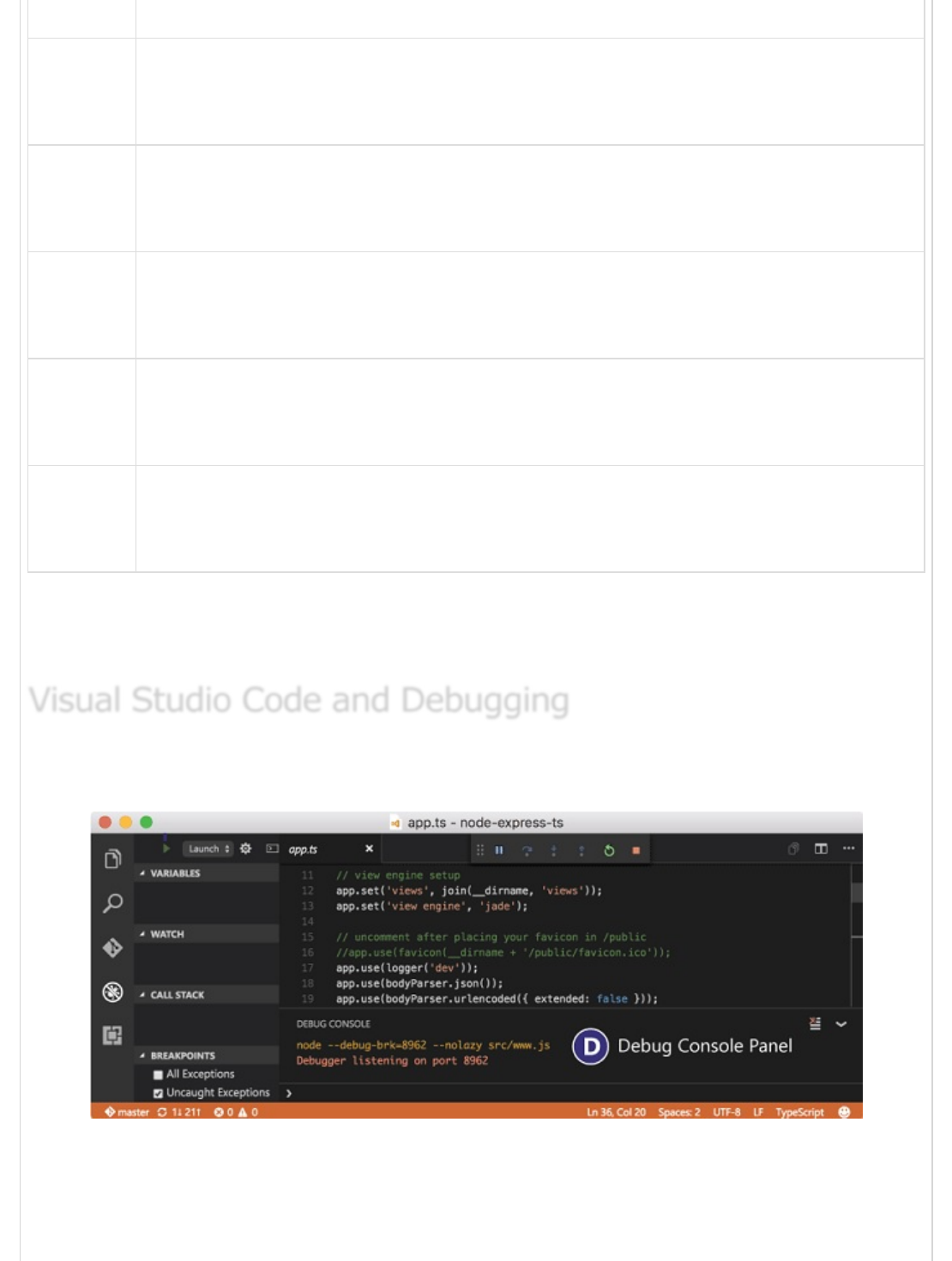
Sr.No Stepping Commands & Description
1
cont,c
Continue
2
next,n
Next
3
step,s
Step in
4
out,o
Step out
5
pause
Pause the code. Similar to pause in the developer tools
A complete list of Node’s debugging commands can be found here −
https://nodejs.org/api/debugger.html.
One of the key features of Visual Studio Code is its great in-built debugging support for
Node.js Runtime. For debugging code in other languages, it provides debugger extensions.
The debugger provides a plethora of features that allow us to launch configuration files,
apply/remove/disable and enable breakpoints, variable, or enable data inspection, etc.
A detailed guide on debugging using VS Code can be found here −
https://code.visualstudio.com/docs/editor/debugging
Visual Studio Code and DebuggingVisual Studio Code and Debugging
Visual Studio Code and Debugging
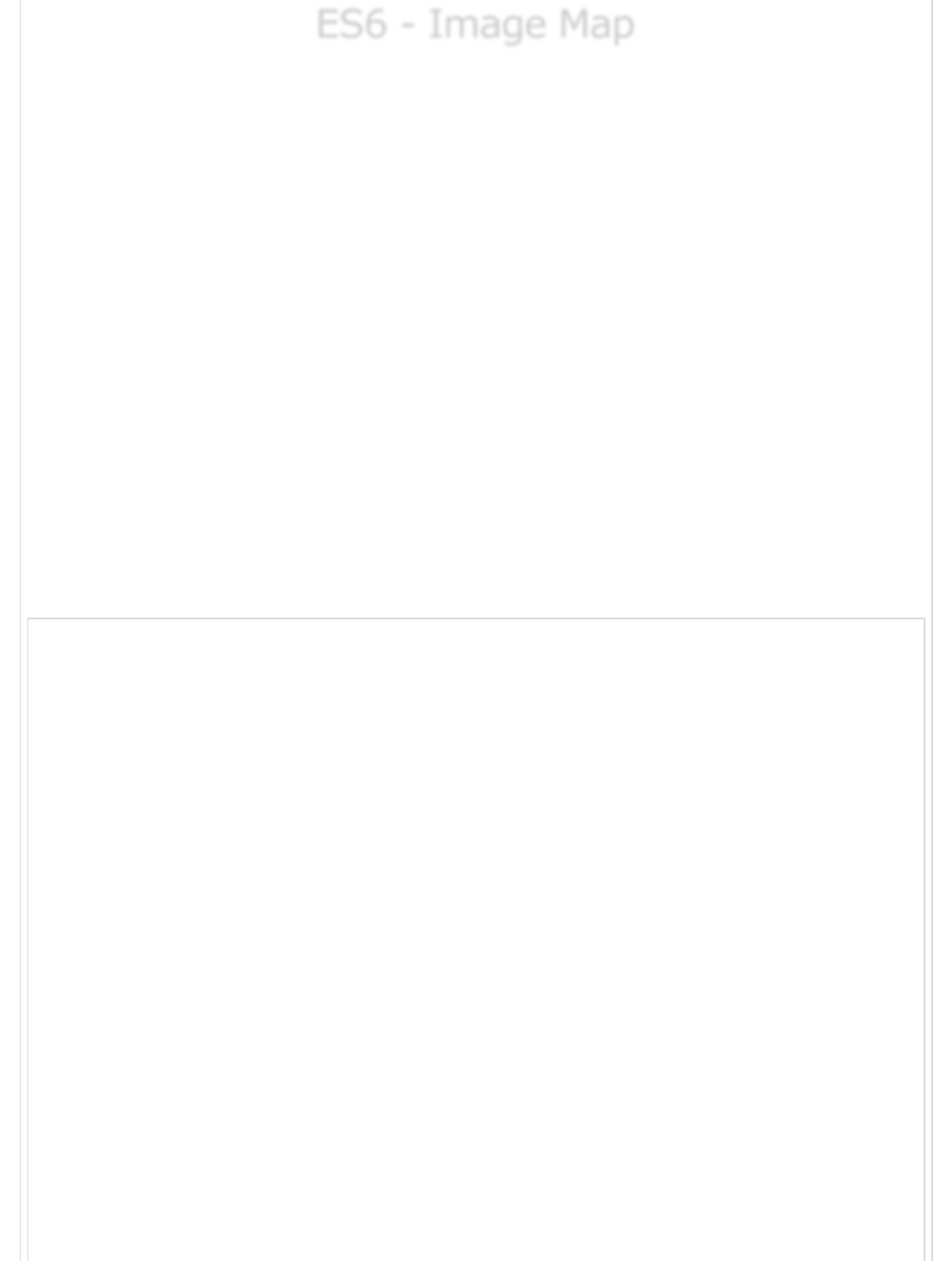
ES6 - Image MapES6 - Image Map
ES6 - Image Map
You can use JavaScript to create a client-side image map. Client-side image maps are
enabled by the usemap attribute for the <img /> tag and defined by special <map> and
<area> extension tags.
The image that is going to form the map is inserted into the page using the <img />
element as normal, except that it carries an extra attribute called usemap. The value of
the usemap attribute is the value of the name attribute on the <map> element, which
you are about to meet, preceded by a pound or a hash sign.
The <map> element actually creates the map for the image and usually follows directly
after the <img /> element. It acts as a container for the <area /> elements that actually
define the clickable hotspots. The <map> element carries only one attribute, the name
attribute, which is the name that identifies the map. This is how the <img /> element
knows which <map> element to use.
The <area> element specifies the shape and the coordinates that define the boundaries of
each clickable hotspot.
The following code combines imagemaps and JavaScript to produce a message in a text
box when the mouse is moved over different parts of an image.
<html>
<head>
<title>Using JavaScript Image Map</title>
<script type="text/javascript">
<!--
function showTutorial(name) {
document.myform.stage.value = name
}
//
-->
</script>
</head>
<body>
<form name = "myform">
<input type = "text" name = "stage" size = "20" />
</form>
<!-- Create Mappings -->
<img src = "//images/usemap.gif" alt = "HTML Map"
border = "0" usemap = "#tutorials"/>
<map name = "tutorials">
<area shape = "poly"
coords = "74,0,113,29,98,72,52,72,38,27"
href = "/perl/index.htm" alt = "Perl Tutorial"
target = "_self"
onMouseOver = "showTutorial('perl')"
onMouseOut = "showTutorial('')"/>
<area shape = "rect"
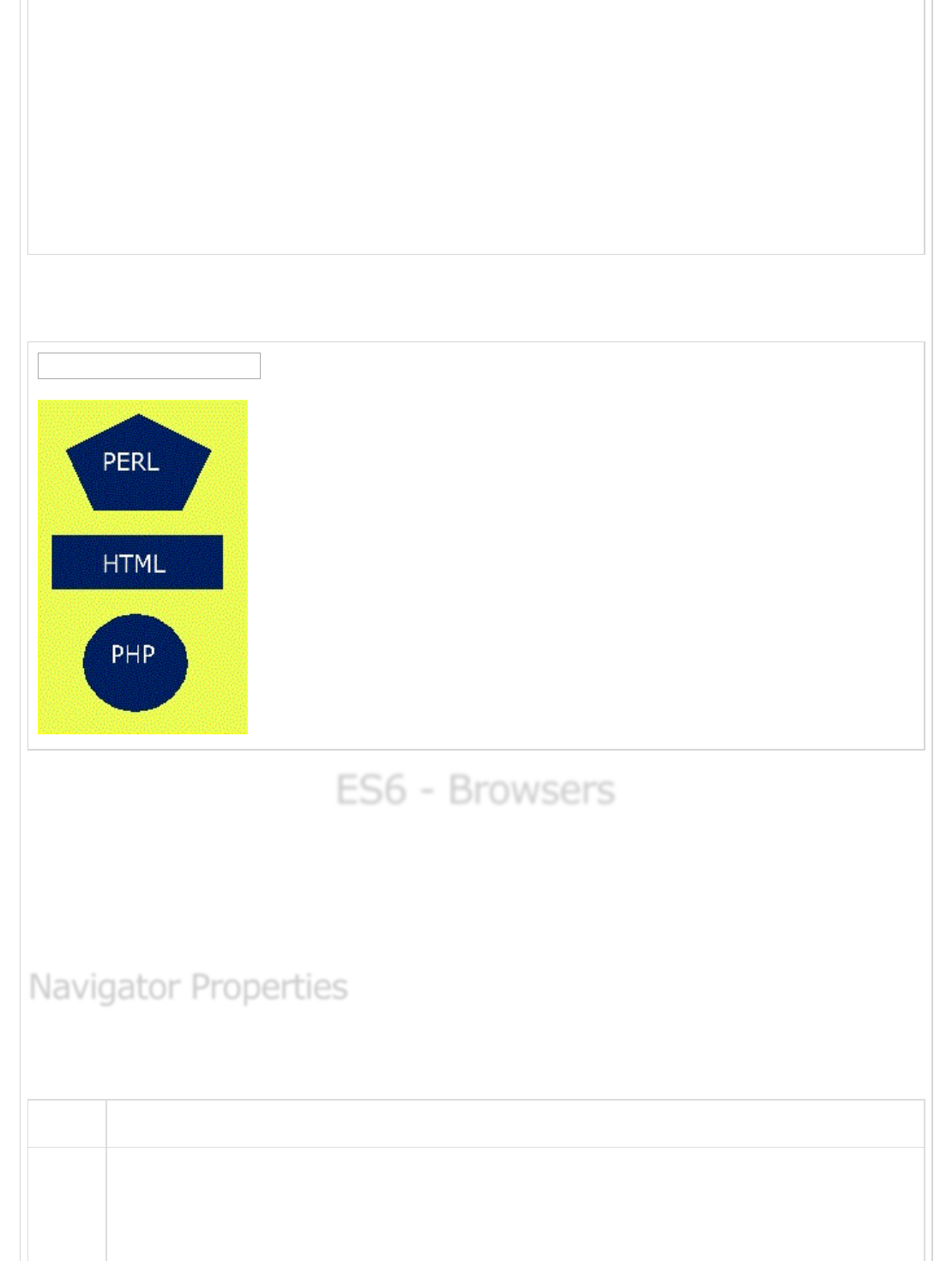
coords = "22,83,126,125"
href = "/html/index.htm" alt = "HTML Tutorial" target = "_self"
onMouseOver = "showTutorial('html')"
onMouseOut = "showTutorial('')"/>
<area shape = "circle" coords = "73,168,32"
href = "/php/index.htm" alt = "PHP Tutorial" target = "_self"
onMouseOver = "showTutorial('php')"
onMouseOut = "showTutorial('')"/>
</map>
</body>
</html>
The following output is displayed on successful execution of the above code. You can feel
the map concept by placing the mouse cursor on the image object.
ES6 - BrowsersES6 - Browsers
ES6 - Browsers
It is important to understand the differences between different browsers in order to handle
each in the way it is expected. So it is important to know which browser your web page is
running in. To get information about the browser your webpage is currently running in, use
the built-in navigator object.
There are several Navigator related properties that you can use in your webpage. The
following is a list of the names and its description.
Sr.No Property & Description
1appCodeName
Navigator PropertiesNavigator Properties
Navigator Properties
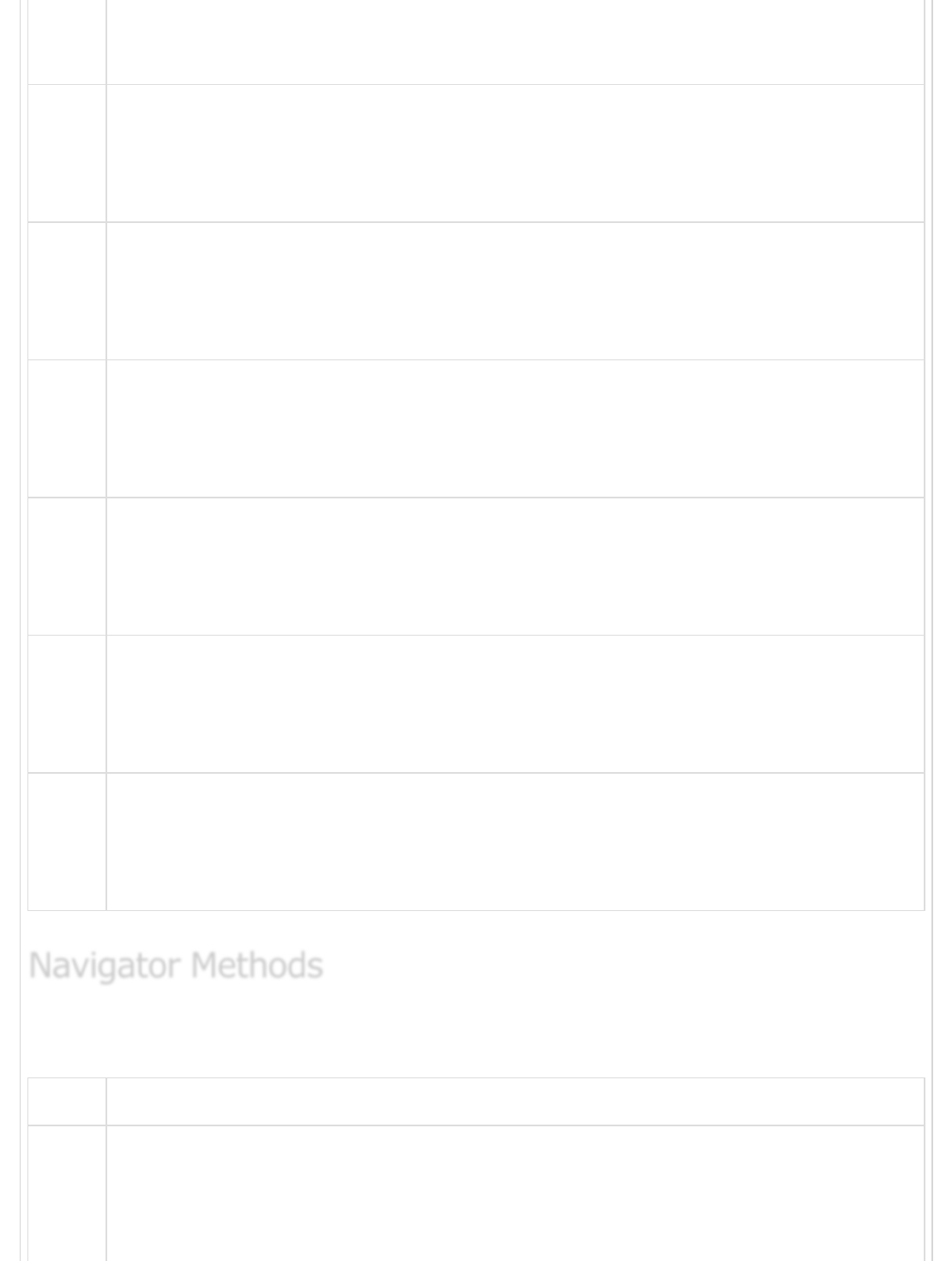
This property is a string that contains the code name of the browser, Netscape
for Netscape and Microsoft Internet Explorer for Internet Explorer.
2appVersion
This property is a string that contains the version of the browser as well as other
useful information such as its language and compatibility.
3language
This property contains the two-letter abbreviation for the language that is used
by the browser. Netscape only.
4mimTypes[]
This property is an array that contains all MIME types supported by the client.
Netscape only.
5platform[]
This property is a string that contains the platform for which the browser was
compiled. "Win32" for 32-bit Windows operating systems.
6plugins[]
This property is an array containing all the plug-ins that have been installed on
the client. Netscape only.
7userAgent[]
This property is a string that contains the code name and version of the browser.
This value is sent to the originating server to identify the client.
There are several Navigator-specific methods. Here is a list of their names and
descriptions.
Sr.No Methods & Description
1javaEnabled()
This method determines if JavaScript is enabled in the client. If JavaScript is
enabled, this method returns true; otherwise, it returns false.
Navigator MethodsNavigator Methods
Navigator Methods

2plugings.refresh
This method makes newly installed plug-ins available and populates the plugins
array with all new plug-in names. Netscape only
3preference(name,value)
This method allows a signed script to get and set some Netscape preferences. If
the second parameter is omitted, this method will return the value of the
specified preference; otherwise, it sets the value. Netscape only
4taintEnabled()
This method returns true if data tainting is enabled; false otherwise
The following JavaScript code can be used to find out the name of a browser and then
accordingly an HTML page can be served to the user.
<html>
<head>
<title>Browser Detection Example</title>
</head>
<body>
<script type = "text/javascript">
<!--
var userAgent = navigator.userAgent;
var opera = (userAgent.indexOf('Opera')
! = -1); var ie = (userAgent.indexOf('MSIE')
!= -1); var gecko = (userAgent.indexOf('Gecko')
! = -1); var netscape = (userAgent.indexOf('Mozilla')
! = -1); var version = navigator.appVersion;
if (opera) {
document.write("Opera based browser");
// Keep your opera specific URL here.
} else if (gecko) {
document.write("Mozilla based browser");
// Keep your gecko specific URL here.
} else if (ie) {
document.write("IE based browser");
// Keep your IE specific URL here.
} else if (netscape) {
document.write("Netscape based browser");
// Keep your Netscape specific URL here.
} else {
document.write("Unknown browser");
}
// You can include version to along with any above condition.
document.write("<br /> Browser version info : " + version );
Browser DetectionBrowser Detection
Browser Detection
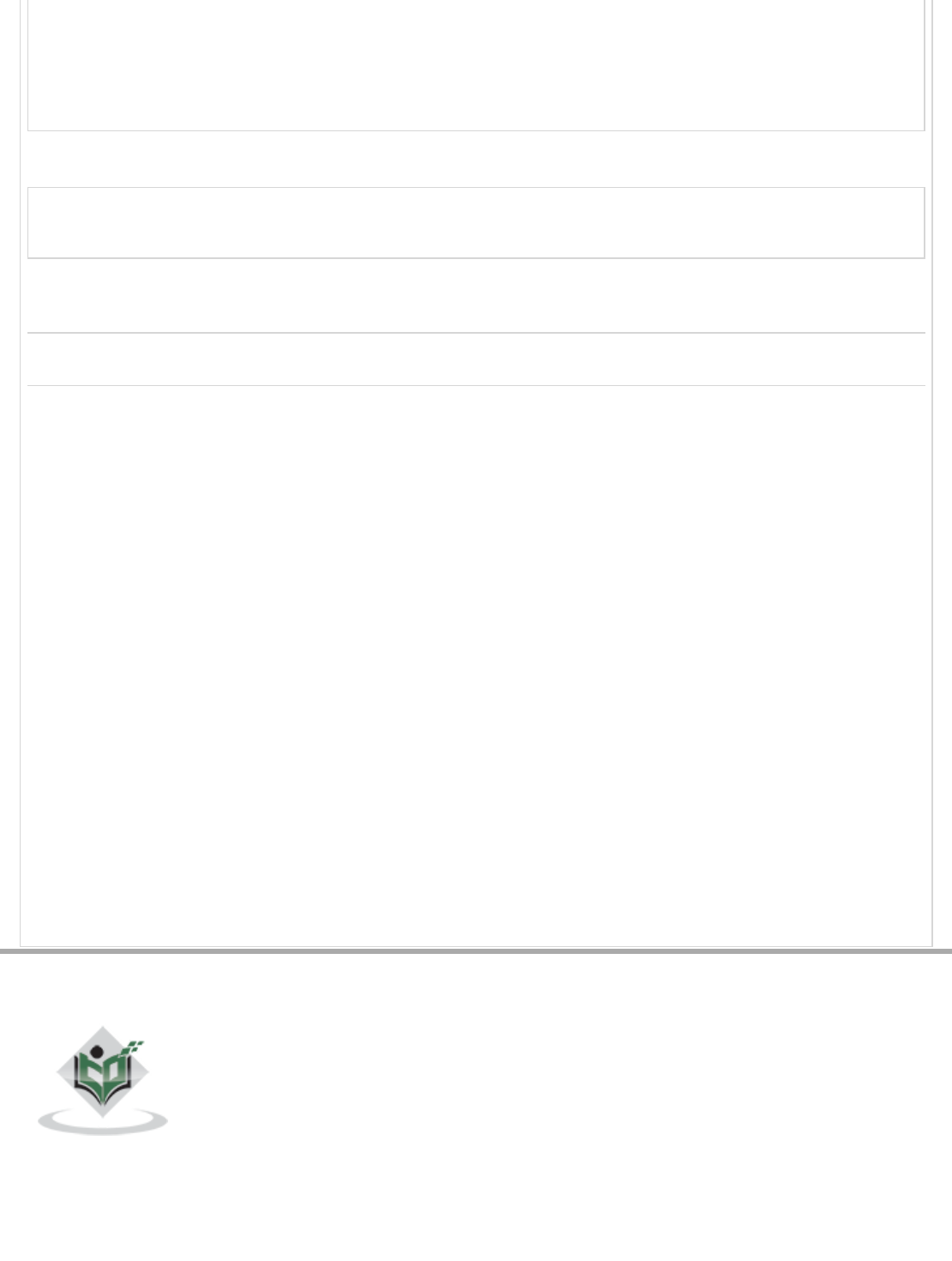
Previous Page Next Page
//
-->
</script>
</body>
</html>
The following output is displayed on successful execution of the above code.
Mozilla based browser
Browser version info : 5.0
(Windows NT 6.3; WOW64) AppleWebKit/537.36 (KHTML, like Gecko)
Chrome/41.0.2272.101 Safari/537.36
Advertisements
FAQ's Cookies Policy Contact
© Copyright 2018. All Rights Reserved.

Enter email for newsletter
go