Attention All Mobile Exadigm XD2000 Credit Card Machine User Instructions
User Manual: Exadigm XD2000 Credit Card Machine User-Instructions Credit Card Machine Manuals - 1st National Payment Solutions
Open the PDF directly: View PDF ![]() .
.
Page Count: 4

Attention all Mobile
And
Store And Forward Merchants
Extremely important!!
For all merchants using a manual imprinter, or using any
terminal which performs store and forward, please be sure to
obtain the following information to avoid any complications
when obtaining authorizations:
1) Complete Credit Card # (Visa, MasterCard and Discover
are 16 digits, American Express is 15 digits)
2) Expiration Date (4 digits only – mm/yy)
3) Complete Billing Address including Zip Code
4) CVV2 (or CID) This is the 3 digit number on the back of
the Visa, MasterCard and Discover card, located on the
back of the card, above or on the signature line. On Amex
it is the 4 digit number above the card number
5) Also remember to get the card holders name and phone
number
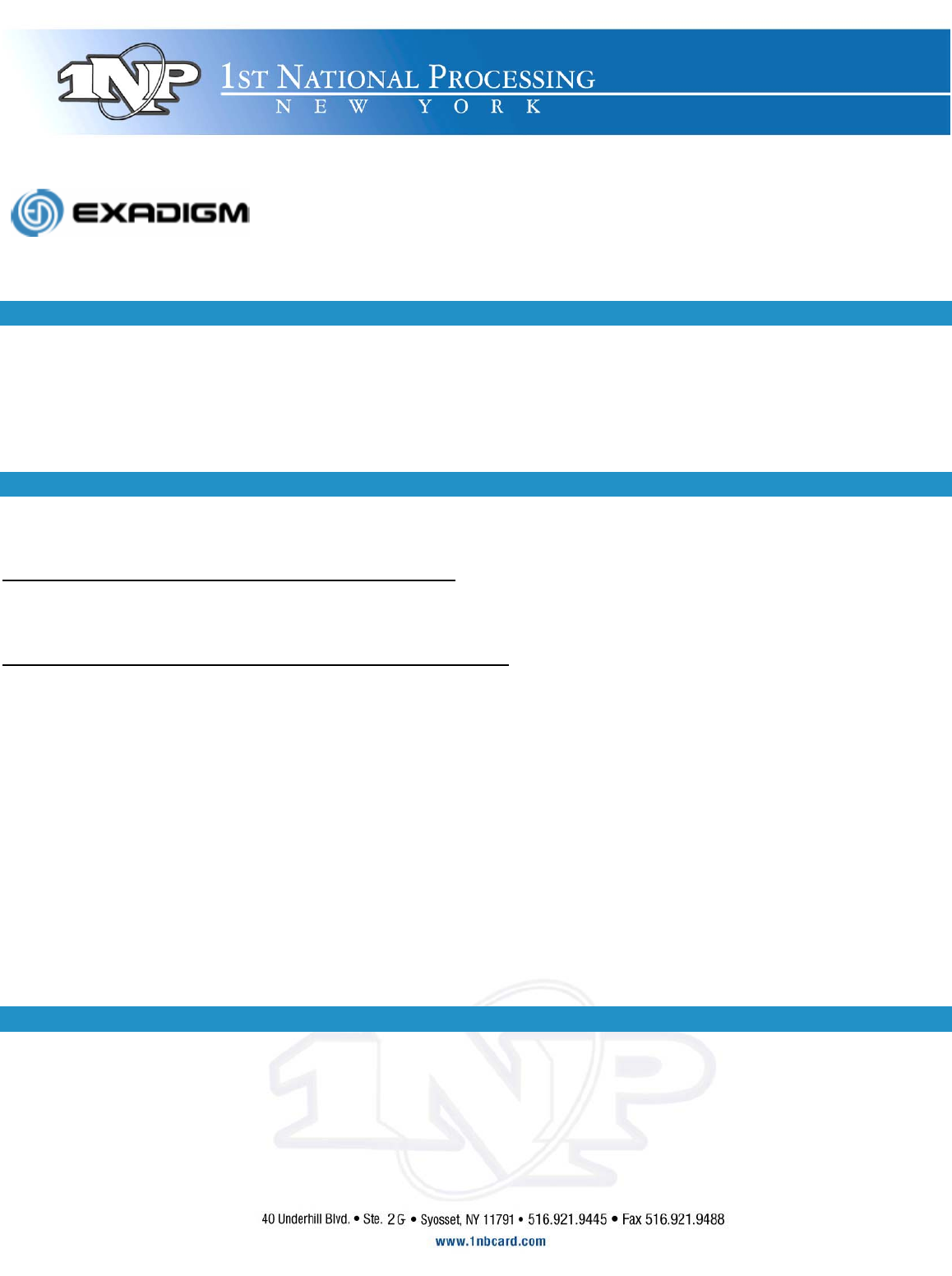
Customer Support: 866-392-8326
FIRST DATA OMAHA
RETAIL APPLICATION
MENU NAVIGATION
To select a menu item
Use <up arrow/F2> key and <down arrow/F3> key to highlight a menu item. Press <ENTER> to select the currently highlighted menu item
Alternatively, press the # key corresponding to the menu item
To exit out of a sub-menu, press <CANCEL>
All instructions start from Main menu
NOTE: Press <ENTER> after keying each field
CREDIT TRANSACTIONS: CREDIT AND DEBIT CARDS WITH VISA/MASTERCARD LOGO
Sale
Swipe credit card from Main Menu
Follow prompts see Definition of Prompts section)
Manual Sale – Used for cards that can not be swiped
Select Credit
Select Sale
Follow prompts see Definition of Prompts section)
Void – Used to reverse a transaction in the CURRENT batch
Select Credit
Select Void
Follow prompts see Definition of Prompts section)
Return – If returning a sale from the same batch, use Void instead
Select Credit
Select Return
Follow prompts see Definition of Prompts section)
Auth Only – Used to authorize transactions to ensure funds are available
Select Credit
Select Auth Only
Follow prompts see Definition of Prompts section)
Ticket Only – Used for transactions already having valid auth #
Select Credit
Select Ticket Only
Follow prompts see Definition of Prompts section)
DEBIT TRANSACTIONS (ONLY WITH INTERNAL/EXTERNAL PIN PAD ENABLED)
Debit Sale
Select Debit
Select Debit Sale
Follow prompts see Definition of Prompts section)
Debit Return
Select Debit
Select Debit Return
Follow prompts see Definition of Prompts section)
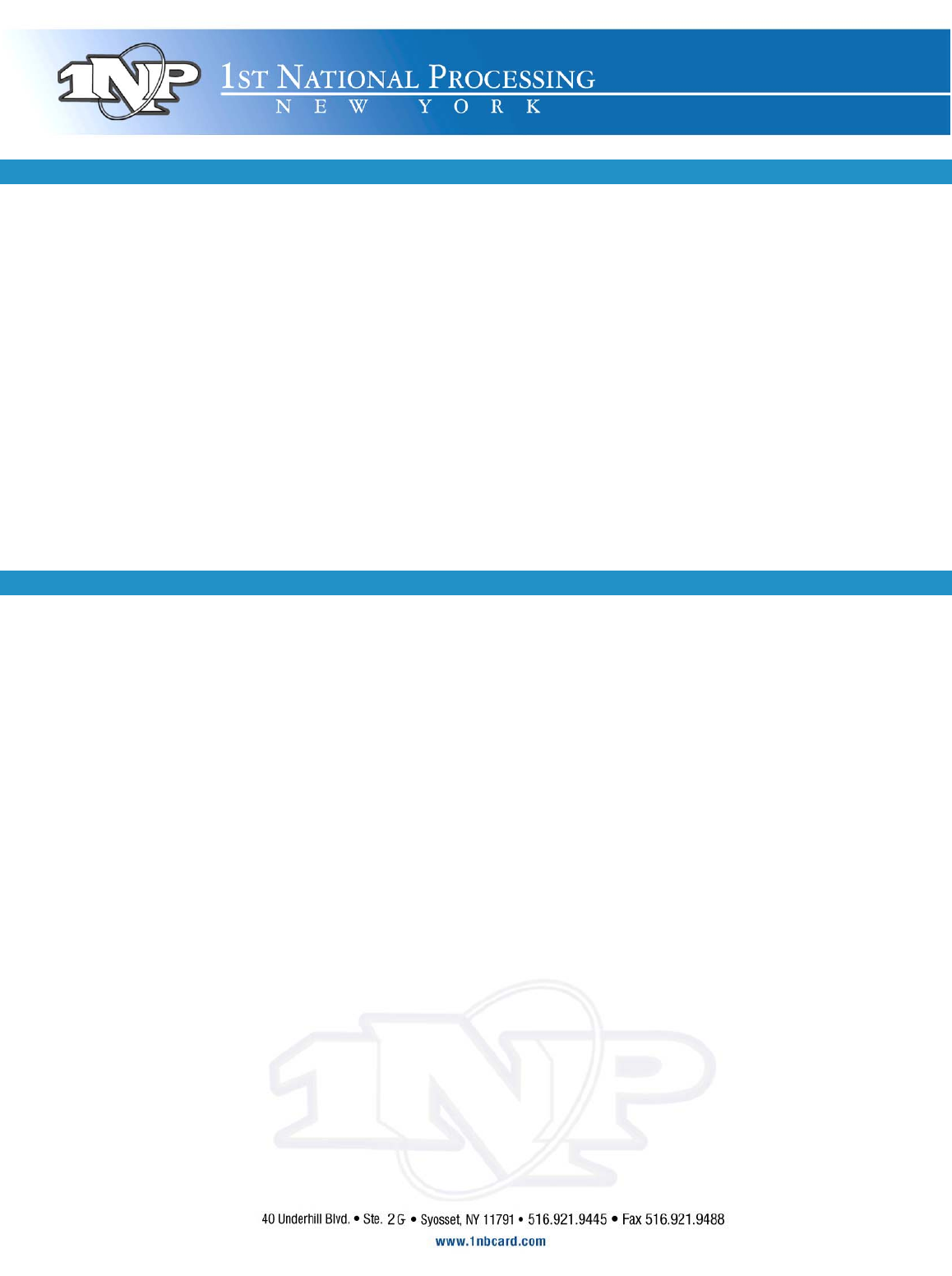
REPORTS AND SETTLEMENT
Reprint last receipt
Select Last Receipt
Print current reports – Does not affect transactions in any way
Select End of Day
Password: ####<ENTER> (Default password <4><3><2><1>)
Select Reports
Select Print Report (Can View transactions or Print Reports from this menu)
Select Current Batch (or other report option)
Press <CANCEL> 3 times to return to Main Menu
Settlement (sends current transactions for processing)
Select End of Day
Password: ####<ENTER> (Default password <4><3><2><1>)
Select Settlement
Press <ENTER> to confirm
CONFIRM SETTLEMENT ATTEMPT IS SUCCESSFUL
Press <ENTER> to print report
OMAHA RETAIL APPLICATION
Manager Card
SET UP MENU
To change the Time and Date
Select Admin
Password: ####<ENTER> (Default password <9><8><7><6>
Select Setup
Password: ####<ENTER> (Default password <1><2><3><4>)
Select System
Select Date & Time
Enter Date and Time (YYMMDDHHMM) enter time in 24 hour format
To change the Store & Forward settings
Select Admin
Password: ####<ENTER> (Default password <9><8><7><6>
Select Setup
Password: ####<ENTER> (Default password <1><2><3><4>)
Select Omaha
Select Store & Forward
Select Store & Forward or S&F Receipt or Manual S&F
Select Yes to Enable, No to Disable
To change the Receipt Quantity
Select Admin
Password: ####<ENTER> (Default password <9><8><7><6>
Select Setup
Password: ####<ENTER> (Default password <1><2><3><4>)
Select Receipt
Select Receipt Qty (1 – 3)
To change the setting to Ask for Receipt
Select Admin
Password: ####<ENTER> (Default password <9><8><7><6>
Select Setup
Password: ####<ENTER> (Default password <1><2><3><4>)
Select Receipt
Select Ask Receipt
Select Yes to enable, No to Disable
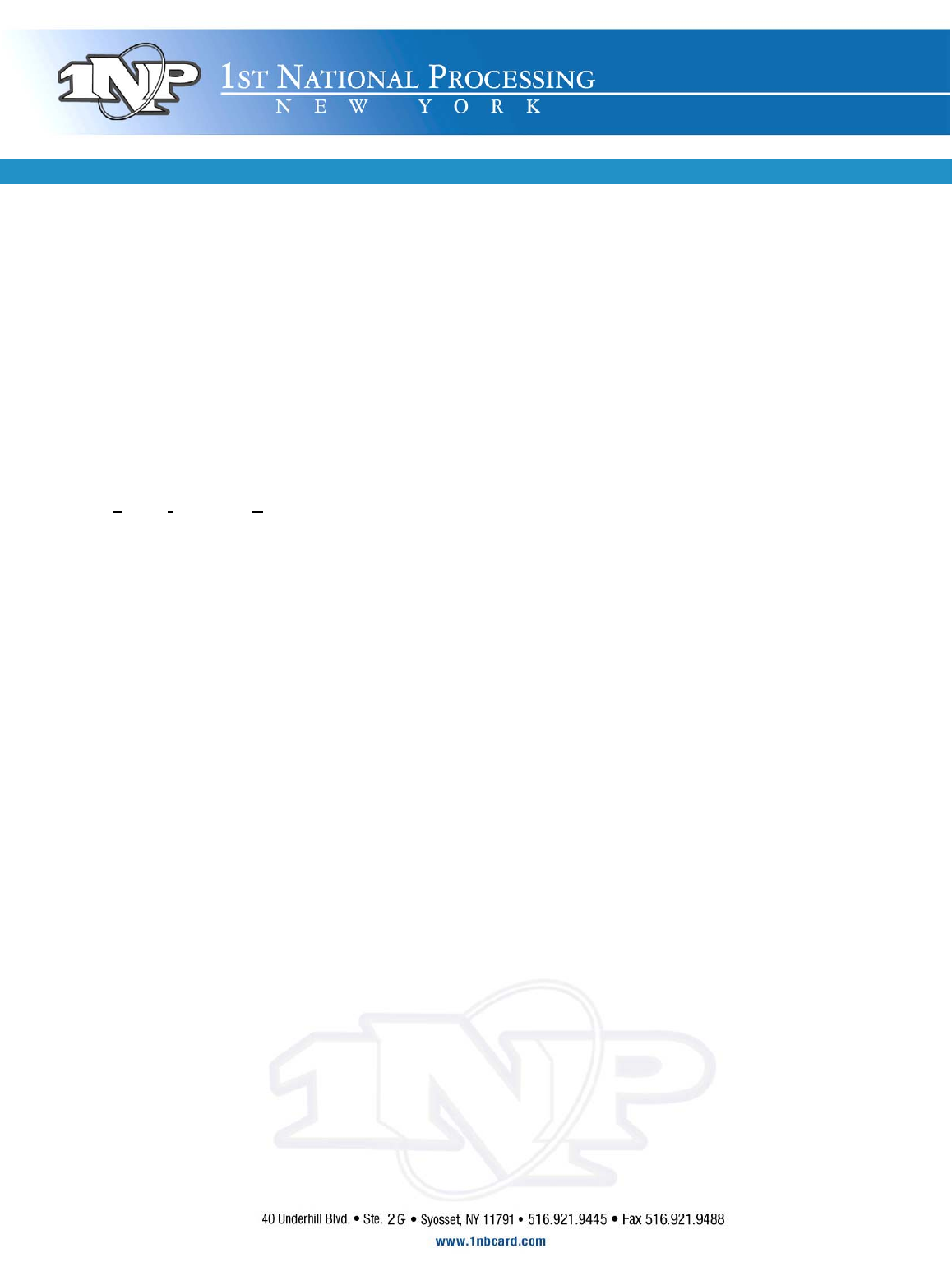
DEFINITION OF PROMPTS
NOTE: Press <ENTER> after keying each field
CARDNUMBER: Swipe card OR key credit card number as shown on the front omitting spaces.
AVS: Street address and zip code of billing address.
Example:
Joe Cardholder
321 Main St
Anytown, USA 12345
Street Address is 321, zip code is 12345
CVV: Typically a 3 digit number found on the back of the credit card
INVOICE #: Optional prompt, an Invoice # from 1 – 8 digits
BATCH ID: Found on each receipt or on report
TRANS ID: Found on each receipt or on report
EXPIRATION: Month and Year the card expires. Omit day of month, if present. Use MMYY format. Example: DEC/2006 would be keyed as 1206
AMOUNT: Dollar amount of transaction. Key in the dollar and cents without regard for the decimal point. Example: $12.56 would be keyed as 1256
PIN: Customer’s Personal Identification Number, required for each Debit transaction
APPROVAL CODE: Authorization code for a specific amount. Typically, 6 digits, but can contain letters.
To form letters, press the number with the corresponding letter. Then press the blue <Func/Alpha> key until that number changes to the correct letter.
Example:
To form J, press <5> followed by <Func/Alpha> 1 time (1st letter on <5> key)
To form K, press <5> followed by <Func/Alpha> 2 times (2nd letter on <5> key)
To form L, press <5> followed by <Func/Alpha> 3 times (3rd letter on <5> key)
FOR EXADIGM CUSTOMER SUPPORT, PLEASE CALL:
866-392-8326 ex 4
For quick troubleshooting:
Raul: 917-577-6237
Josh: 917-577-3149