GSM800E Videx 4836 1 4000 Series
User Manual: GSM800E Videx 4836-1 4000 series
Open the PDF directly: View PDF ![]() .
.
Page Count: 4
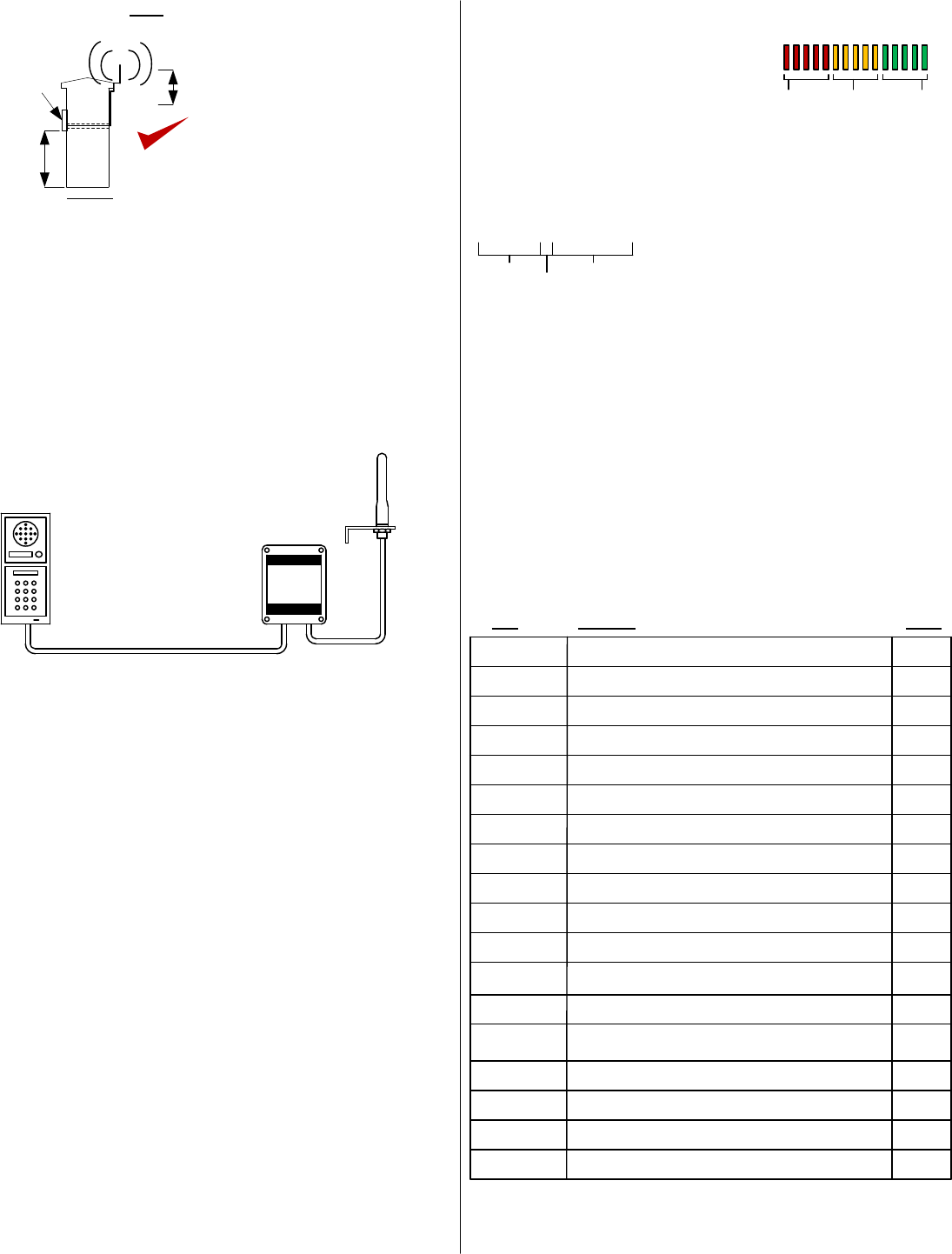
Installation Manual
1) Before you install this equipment, please read this full manual.
2) Ensure that there is good network reception at the location where it
will be installed.
Installation
Wiring
3) For medium or low reception areas,
to reduce audio interference on a call,
install an optional external antenna.
Ensure it is kept as high as possible,
and ABOVE all electronics.
Side View
6) Ensure the power is OFF before inserting the SIM card.
7) Carefully slide the SIM holder in the OPEN direction, insert the SIM,
and slide in the CLOSED direction to lock it in place. Do NOT Force or
use a screwdriver!
9) Allow 20-30 seconds for the unit to boot up and detect the network.
Once successful connection has been made, the unit will sound a
confirmation tone and the status LED will begin flashing.
Programming
Programming is best done by SMS text. It can also be done by DTMF from a
normal telephone.
3) It is recommended to change the “no answer” time if there is more than 1
number stored. This stops the unit ringing a number after a set time, and can
be used to prevent voicemail answering the call. Send the following SMS..
The unit can allow up to 100 telephone numbers to be stored, for users to
be able to ring the system for automatic entry. This uses caller ID like a
phone to determine the identity of the caller. First, the unit must know what
country it is operating in.
4) Program the country code as follows..
GSM-800E V&VK
V1.0
2) Program the numbers you wish the unit to dial when the call button is
pressed, up to a maximum of 3 numbers. Each SMS must start with the pass
code, default 1234, in the following format *12*1234#, followed immediately
by a command. E.g to program the telephone number 0987654321, enter
the following SMS..
*12*1234#110987654321#
Pass code
Function code Data
Up to 3 numbers can be sent together in a single SMS as
follows..
*12*1234#11tel.number1#12tel.number2#13tel.number3#
11 = Telephone number 1
12 = Telephone number 2
13 = Telephone number 3
*12*1234#52??# Where ?? can be 2 digits from 10-99 seconds, default is 20.
*12*1234#71??#
Up to 3 numbers can be sent together in the same SMS. Just
add 72 then the number, then # each time. The pass code only
needs to be put at the beginning of each new messge.
5) Enter the telephone numbers required to have access control. Do not enter
country code, just the complete number as you would dial it..
*12*1234#720987654321#
Where ?? can be 1-3 digits. For uk, insert 44, for Ireland 353. Do not
use any leading zeros.
Additional Programming Parameters
Remember to begin each new SMS with pass code *12*1234#
Note: DTMF Programming is done by calling the unit, & entering the pass code first, then after a
long single confirm tone, commands can be entered. A fault is indicated by 3 short bleeps.
Entrance
Pillar
Speech
Unit
4-5 feet
minimum
200mm
min
4) Carefully follow the wiring instructions. Additional wiring suggestions
for electric strike lock and magnetic lock are shown overleaf.
5) Register your SIM card with the network, and check it works in a mobile
phone first. If you are using a Pre-pay or Pay&Go SIM, it will need topped
up first. Your SIM should be GSM compatible.
SIM card
8) After a final check of wiring, switch on the power.
Code Description Default
GSM-3E
Intercom
Transmitter
Optional Antenna
(Elevated position)
GSM module
Shielded CAT5 cable
8 meters max.
Keep short as possible for best audio quality.
Speech panel
01????#Change programming password. 1234
Change access control password (allows users not in caller ID list
to call intercom and use pass code to activate relay). 5678
Change monitoring mode password (dial to listen in mode) 1212
Delete a button calling number, where n= number 1,2 or 3. N/A
Speaker volume. Where ?= level 0 - 4
Microphone volume. Where ?= level 0 - 4
3
3
02????#
03????#
1n*#
3?#
4?#
51?#Relay time. Where ?= 1-9999 seconds. 1 sec
53??#Max call time. Where ??? = 005-999 seconds (3 digit code) 60 sec
55??#Max monitoring time (for listen in mode when calling the intercom)
00-60 mins. 00 = no limit. 10 min
57??#Unit can call or SMS service number by set duration to prevent
SIM card deactivation if seldom used. 00-60 days. 00 = no inform. 00
65?#
Dial in mode for withheld numbers or non stored numbers. 1 =
answer the call & wait for pass code. 2 = answer the call &
automatically activate 2 way speech.
1
73??#Delete phone number for caller ID access.
73*# Delete all phone numbers for caller ID access.
N/A
N/A
77number#Store service number to receive scheduled SMS or call from
intercom. N/A
77*# Delete service number.
999# Restore defaults
N/A
N/A
Check stored numbers. Note: no pass code needed for this
command. O = dial out number. I = Dial in number.
*21# N/A
58?#Choose between scheduled call to service number or send SMS to
service number. ?=1 for SMS, 2 for call. 1
If there is a fault or problem, the unit will emit a series of bleeps or warning
tones. If this occurs, check...
1) That the SIM card has been activated and has credit.
2) That the SIM card does not require a PIN code, disable this in a phone.
3) That the SIM card can make and received a call on a phone.
4) If the SIM card was purchased with a phone, that it is not locked to that
phone. Call the network operator to check.
5) Switch off power, remove and reseat the SIM card and try again.
1) First check reception. Send the following SMS to the unit...
1-12
Poor
13-20
Medium
21-31
Good
The unit should reply SIGNAL LEVEL = ?
Where ? will be between 1 and 31
Below 14 can cause problems with relay
operation, or no voice from the gate to the
house. Take action to improve reception.
*20#
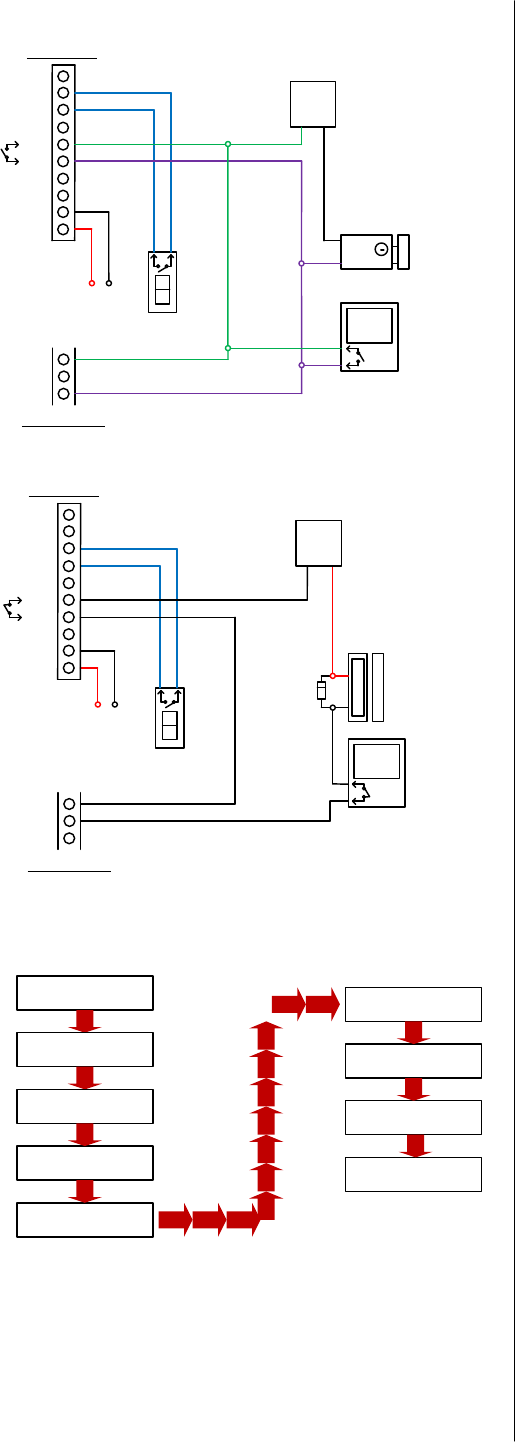
Q. The unit will not power up. No LEDs on.
A. Check power supply voltage is within 11.5V-12.5V DC.
Q. The unit powers up but there is a bleeping from the door station.
A. This means the unit is not able to detect the network for some reason.
-Check the SIM card is activated and has calling credit.
-Power off the unit, remove the SIM and check it in a mobile phone to verify
it can make a call.
-Check the SIM does not ask for a PIN code when put in a phone. If it does,
then disable the PIN code request.
-Check the SIM is a standard GSM SIM, not 3G or 4G only SIM. If you are
unsure, contact your SIM card provider to verify. Frequency of operation
should be any one of the international quad band standards, 850 / 900 /
1800 / 1900 MHz.
-Check the reception is good. Poor reception is not sufficient.
-Check the antenna has been mounted as high as possible, not near large
metal objects, or wet green shrubs etc.
-Check the antenna connection. Visually inspect that the centre pin inside
the antenna is intact, and has not been pushed back inside the fitting.
Q. The unit calls the first number, but there is not enough time to
answer before it diverts to the next number.
A. Increase the no answer time as per programming instructions.
Q. The unit calls the first number but voicemail comes on before it can
ring the second number.
A. Decrease the no answer time as per programming instructions.
Q. The caller ID part does not work.
A. Be sure to program the caller ID part under 72 feature. If your number is
a private or number withheld, then it will not work.
Even if you have already programmed a number to receive a call from the
intercom, if you also want that number to have caller ID access, it must be
programmed under the 72 feature also.
Ensure the number is entered as you would normally dial it from another
phone.
Do not put the country code in front of the number.
Enter the country code in which the unit is operating in separate under the
71 feature.
International callers ringing the intercom may not work.
Q. There is no audio from the gate, but the person at the gate can hear
ok.
A. This can be due to low reception.
-Check reception level by *20#.
-Change SIM card if necessary to another network which may have better
coverage.
-Purchase a high gain antenna.
This may also be caused by either a defective microphone, or incorrect
microphone wiring, or a short circuit by whiskers between the centre core
and the shielding, or excessive microphone cable length.
Q. The audio quality that can be heard on the remote telephone is
poor or humming (buzzing).
A. A small amount of GSM buzz can be considered normal on GSM
intercoms, but not so much that causes inability to hear the person
speaking. This can be caused by the GSM antenna being mounted too
close to the speech panel or not mounted high enough.
-Try earthling the speech panel chassis to 0V of the power supply.
-This is also a symptom of poor reception. Try above steps on checking and
improving reception.
Q. The * or # key does not work when the intercom calls a phone.
A. Check if you can hear the relay clicking at the gate when the * or # key is
pressed during a call. If it can be heard, then the system is working, check
wiring between the relay and the lock or gate panel. If the relays do not
make a clicking sound, then check this feature on a different mobile cell
phone or landline. If it works on a different phone, check the settings on the
phone in question under DTMF tones.
Failure of DTMF tones to operate correctly is also a symptom of low
reception. Check steps above on improving reception. Try pressing the
buttons longer when attempting to activate the gates or door.
Additional Wiring Information Fault finding & FAQs
Keypad Programming (only for VK model)
Enter engineers code Factory
default is
111111
Confirm or change
engineers code
Press ENTER
Enter access code for
relay 1
Enter pulse time for
relay 1
Enter access code for
relay 2
4-8 digits
2 digits, 01-99.
E.g. 03=3 sec
Enter pulse time for
relay 2
Enter access code for
relay 3
Enter pulse time for
relay 3
FINISH
Red LED should now be
OFF
Press ENTER
Press ENTER
Press ENTER Press ENTER
Press ENTER
Press ENTER
Press ENTER
GND
N/O
COM
N/C
AC
Break
Glass
A/C
PSU for
lock
Strike
lock
Exit Button
Optional
emergency
break glass
unit
From 12v d.c.
power supply
A/C Strike Lock Wiring
GSM module
N/O
AC
VCC
PB
GND
DETECT
C1
NC1
NO1
Keypad module
Break
Glass
D/C
PSU for
lock
Magnetic
Lock
Exit Button
Optional
emergency
break glass
unit
From 12v d.c.
power supply
Recommend
diode fitted
here
N/C
D/C Magnetic Lock Wiring
GSM module
GND
N/O
COM
N/C
AC
AC
VCC
PB
GND
DETECT
C1
NC1
NO1
Keypad module

User Manual
For GSM 800 Videx 4000 series Intercom
This GSM intercom system will call up to 3 telephone numbers in sequence when the call button is pressed.
There are several modes of operation depending on how the unit has been programmed by your installer. The
following instructions will assume default programming.
Intercom calling your phone
Call button
pressed
Sending SMS Commands
32
1
65
4
9
8
7
#0
*
END
Answer call.
Press * to open
Press # to hold open
OR
Press 1 to release again
and
Option 1) If your number is saved inside the intercom
memory, just dial it and it will activate the door or gate
without answering your call. The intercom will end the
call for you.
Option 2) If your number is not saved in the intercom
memory, it will answer the call. Enter the code on
your telephone keypad to activate the door or gate
(default code shown).
32
1
65
4
9
8
7
#0
*
SEND SMS
*33*5678#
32
1
65
4
9
8
7
#0
*
SEND SMS
*34*5678#
32
1
65
4
9
8
7
#0
*
SEND SMS
*35*5678#
Trigger Gate /
Door
Latch or hold
open gate / door
Unlatch
gate / door
Default pass code 5678 is shown in all examples. This may have been changed by your installer.
If limit switch fitted,
check gate status..
32
1
65
4
9
8
7
#0
*
SEND SMS
*22#
32
1
65
4
9
8
7
#0
*
SEND SMS
*21#
Check stored
numbers
O = dial out number
I = Dial in number for
caller ID access.
Calling the intercom options
HOLD OPEN FEATURE, OR “PARTY MODE”
Some gate systems allow hold open control, depending on
manufacturer. Send the following SMS commands to control
the gates..
Reply will indicate
opened or closed.
END
Dialling…
MY GATE
32
1
65
4
9
8
7
#0
*
END
*33*5678#
(Only some gate systems allow hold
open control, depending on
manufacturer)
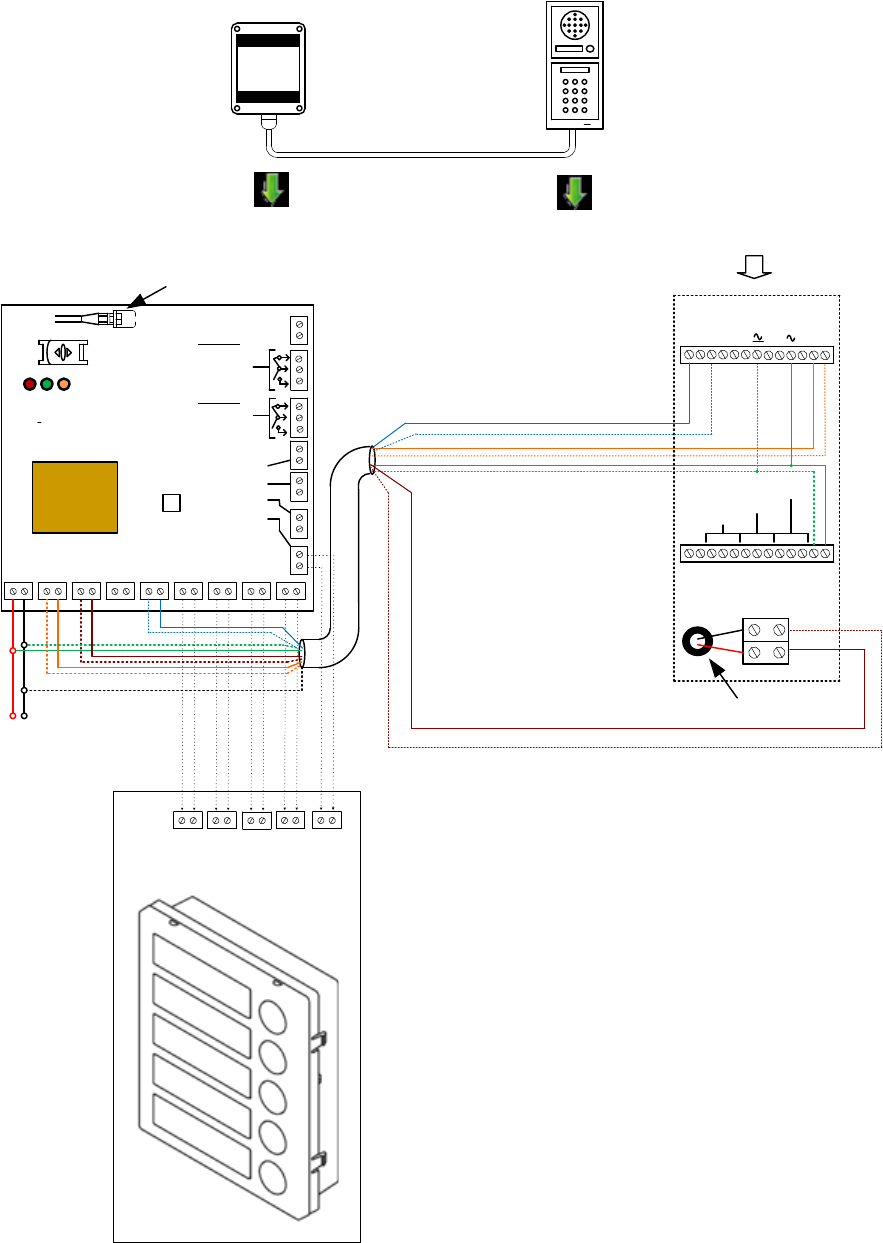
PWR
IN
Speaker
Button6
Button7
Button8
Relay 1
Press Momentary
#Latch
1Unlatch
12v out
OPEN
LOCK
Shielded CAT5
Reset
Button
GSM LED
12v or 15v
d.c. ONLY
Power LED
+
-
+
-
Solid core of shield connected to 0V on
PCB above for better audio quality.
WARNING
Do NOT use 24v ac.
Status LED
Relay 2
Press 7Momentary
8Latch
9Unlatch
Antenna connector.
Finger tighten only!
Gate Status
*
Keep short as possible, 8 meters max
Fig.2 wiring diagram
IMPORTANT:
Do NOT drill
holes in the top
or near the top
of the enclosure.
Do NOT use
silicone
sealants!
Wiring
GSM 800
Intercom
Transmitter
Connect to the buttons module
Mic
Egress
Button1
Button2
Button3
Button4
Button5
Button2 Button3 Button4 Button5 Button6
P4
P3
C
P1
SW1
NC3
NO3
C3
C2
NC2
NO2
C1
NC1
NO1
-
+
Keypad Connections
(VK models only)
Speech Panel Connections
SW2
Relay 1
Relay 2
Microphone
Relay 3
C1
P2
S
S1
3
1
2