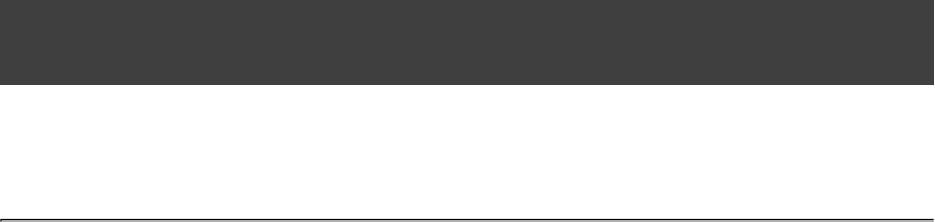Gradle User Guide
User Manual:
Open the PDF directly: View PDF ![]() .
.
Page Count: 443 [warning: Documents this large are best viewed by clicking the View PDF Link!]
- Chapter 1. Introduction
- Chapter 2. Overview
- Chapter 3. Tutorials
- Chapter 4. Installing Gradle
- Chapter 5. Troubleshooting
- Chapter 6. Build Script Basics
- 6.1. Projects and tasks
- 6.2. Hello world
- 6.3. A shortcut task definition
- 6.4. Build scripts are code
- 6.5. Task dependencies
- 6.6. Dynamic tasks
- 6.7. Manipulating existing tasks
- 6.8. Shortcut notations
- 6.9. Extra task properties
- 6.10. Using Ant Tasks
- 6.11. Using methods
- 6.12. Default tasks
- 6.13. Configure by DAG
- 6.14. Where to next?
- Chapter 7. Java Quickstart
- Chapter 8. Dependency Management Basics
- Chapter 9. Groovy Quickstart
- Chapter 10. Web Application Quickstart
- Chapter 11. Using the Gradle Command-Line
- Chapter 12. Using the Gradle Graphical User Interface
- Chapter 13. Writing Build Scripts
- Chapter 14. Tutorial - 'This and That'
- Chapter 15. More about Tasks
- Chapter 16. Working With Files
- Chapter 17. Using Ant from Gradle
- Chapter 18. Logging
- Chapter 19. The Gradle Daemon
- Chapter 20. The Build Environment
- Chapter 21. Gradle Plugins
- Chapter 22. Standard Gradle plugins
- Chapter 23. The Java Plugin
- Chapter 24. The Groovy Plugin
- Chapter 25. The Scala Plugin
- 25.1. Usage
- 25.2. Tasks
- 25.3. Project layout
- 25.4. Dependency management
- 25.5. Automatic configuration of scalaClasspath
- 25.6. Convention properties
- 25.7. Source set properties
- 25.8. Fast Scala Compiler
- 25.9. Compiling in external process
- 25.10. Incremental compilation
- 25.11. Eclipse Integration
- 25.12. IntelliJ IDEA Integration
- Chapter 26. The War Plugin
- Chapter 27. The Ear Plugin
- Chapter 28. The Jetty Plugin
- Chapter 29. The Checkstyle Plugin
- Chapter 30. The CodeNarc Plugin
- Chapter 31. The FindBugs Plugin
- Chapter 32. The JDepend Plugin
- Chapter 33. The PMD Plugin
- Chapter 34. The JaCoCo Plugin
- Chapter 35. The Sonar Plugin
- Chapter 36. The Sonar Runner Plugin
- 36.1. Sonar Runner version and compatibility
- 36.2. Getting started
- 36.3. Configuring the Sonar Runner
- 36.4. Specifying the Sonar Runner version
- 36.5. Analyzing Multi-Project Builds
- 36.6. Analyzing Custom Source Sets
- 36.7. Analyzing languages other than Java
- 36.8. More on configuring Sonar properties
- 36.9. Setting Sonar Properties from the Command Line
- 36.10. Controlling the Sonar Runner process
- 36.11. Tasks
- Chapter 37. The OSGi Plugin
- Chapter 38. The Eclipse Plugin
- Chapter 39. The IDEA Plugin
- Chapter 40. The ANTLR Plugin
- Chapter 41. The Project Report Plugin
- Chapter 42. The Announce Plugin
- Chapter 43. The Build Announcements Plugin
- Chapter 44. The Distribution Plugin
- Chapter 45. The Application Plugin
- Chapter 46. The Java Library Distribution Plugin
- Chapter 47. Build Init Plugin
- Chapter 48. Wrapper Plugin
- Chapter 49. The Build Dashboard Plugin
- Chapter 50. The Java Gradle Plugin Development Plugin
- Chapter 51. Dependency Management
- 51.1. Introduction
- 51.2. Dependency Management Best Practices
- 51.3. Dependency configurations
- 51.4. How to declare your dependencies
- 51.5. Working with dependencies
- 51.6. Repositories
- 51.7. How dependency resolution works
- 51.8. Fine-tuning the dependency resolution process
- 51.9. The dependency cache
- 51.10. Strategies for transitive dependency management
- Chapter 52. Publishing artifacts
- Chapter 53. The Maven Plugin
- Chapter 54. The Signing Plugin
- Chapter 55. Building native binaries
- 55.1. Supported languages
- 55.2. Tool chain support
- 55.3. Tool chain installation
- 55.4. Component model
- 55.5. Building a library
- 55.6. Building an executable
- 55.7. Tasks
- 55.8. Finding out more about your project
- 55.9. Language support
- 55.10. Configuring the compiler, assembler and linker
- 55.11. Windows Resources
- 55.12. Library Dependencies
- 55.13. Native Binary Variants
- 55.14. Tool chains
- 55.15. Visual Studio IDE integration
- 55.16. CUnit support
- Chapter 56. The Build Lifecycle
- Chapter 57. Multi-project Builds
- 57.1. Cross project configuration
- 57.2. Subproject configuration
- 57.3. Execution rules for multi-project builds
- 57.4. Running tasks by their absolute path
- 57.5. Project and task paths
- 57.6. Dependencies - Which dependencies?
- 57.7. Project lib dependencies
- 57.8. Parallel project execution
- 57.9. Decoupled Projects
- 57.10. Multi-Project Building and Testing
- 57.11. Multi Project and buildSrc
- 57.12. Property and method inheritance
- 57.13. Summary
- Chapter 58. Writing Custom Task Classes
- Chapter 59. Writing Custom Plugins
- Chapter 60. Organizing Build Logic
- Chapter 61. Initialization Scripts
- Chapter 62. The Gradle Wrapper
- Chapter 63. Embedding Gradle
- Chapter 64. Comparing Builds
- Chapter 65. Ivy Publishing (new)
- Chapter 66. Maven Publishing (new)
- Appendix A. Gradle Samples
- Appendix B. Potential Traps
- Appendix C. The Feature Lifecycle
- Appendix D. Gradle Command Line
- Appendix E. Existing IDE Support and how to cope without it
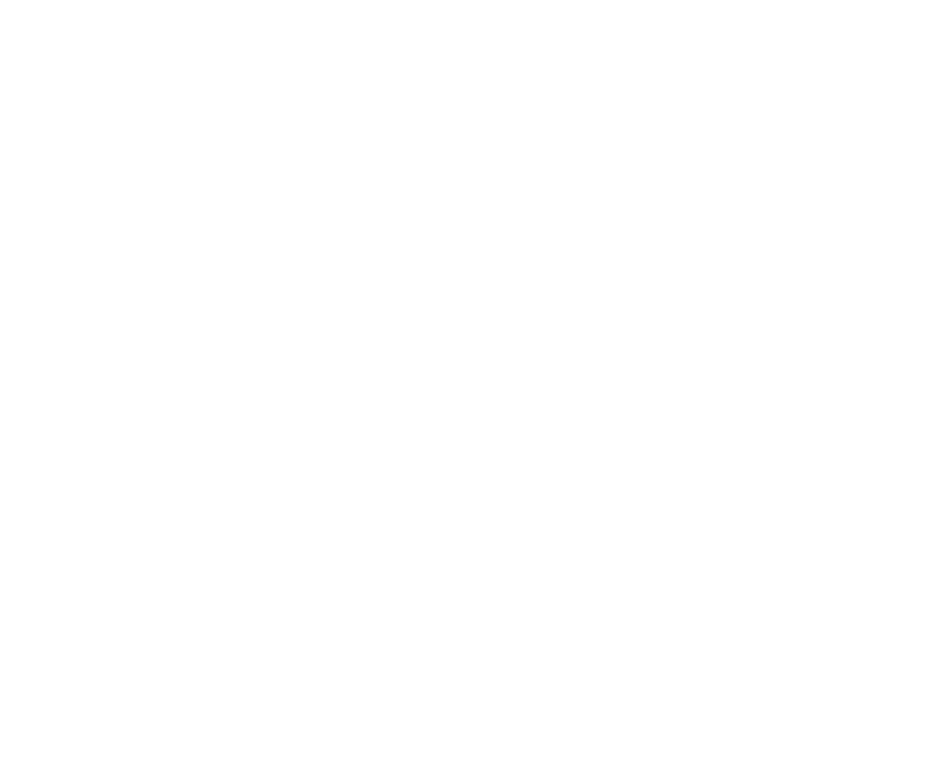
Gradle User Guide
Version 2.2.1
Copyright © 2007-2012 Hans Dockter, Adam Murdoch
Copies of this document may be made for your own use and for distribution to others, provided that you do not
charge any fee for such copies and further provided that each copy contains this Copyright Notice, whether
distributed in print or electronically.
Table of Contents
1. Introduction
1.1. About this user guide
2. Overview
2.1. Features
2.2. Why Groovy?
3. Tutorials
3.1. Getting Started
4. Installing Gradle
4.1. Prerequisites
4.2. Download
4.3. Unpacking
4.4. Environment variables
4.5. Running and testing your installation
4.6. JVM options
5. Troubleshooting
5.1. Working through problems
5.2. Getting help
6. Build Script Basics
6.1. Projects and tasks
6.2. Hello world
6.3. A shortcut task definition
6.4. Build scripts are code
6.5. Task dependencies
6.6. Dynamic tasks
6.7. Manipulating existing tasks
6.8. Shortcut notations
6.9. Extra task properties
6.10. Using Ant Tasks
6.11. Using methods
6.12. Default tasks
6.13. Configure by DAG
6.14. Where to next?
7. Java Quickstart
7.1. The Java plugin
7.2. A basic Java project
7.3. Multi-project Java build
7.4. Where to next?
8. Dependency Management Basics
8.1. What is dependency management?
8.2. Declaring your dependencies
8.3. Dependency configurations
8.4. External dependencies
8.5. Repositories
8.6. Publishing artifacts
8.7. Where to next?
9. Groovy Quickstart
9.1. A basic Groovy project
9.2. Summary
10. Web Application Quickstart
10.1. Building a WAR file
10.2. Running your web application
10.3. Summary
11. Using the Gradle Command-Line
11.1. Executing multiple tasks
11.2. Excluding tasks
11.3. Continuing the build when a failure occurs
11.4. Task name abbreviation
11.5. Selecting which build to execute
11.6. Obtaining information about your build
11.7. Dry Run
11.8. Summary
12. Using the Gradle Graphical User Interface
12.1. Task Tree
12.2. Favorites
12.3. Command Line
12.4. Setup
13. Writing Build Scripts
13.1. The Gradle build language
13.2. The Project API
13.3. The Script API
13.4. Declaring variables
13.5. Some Groovy basics
14. Tutorial - 'This and That'
14.1. Directory creation
14.2. Gradle properties and system properties
14.3. Configuring the project using an external build script
14.4. Configuring arbitrary objects
14.5. Configuring arbitrary objects using an external script
14.6. Caching
15. More about Tasks
15.1. Defining tasks
15.2. Locating tasks
15.3. Configuring tasks
15.4. Adding dependencies to a task
15.5. Ordering tasks
15.6. Adding a description to a task
15.7. Replacing tasks
15.8. Skipping tasks
15.9. Skipping tasks that are up-to-date
15.10. Task rules
15.11. Finalizer tasks
15.12. Summary
16. Working With Files
16.1. Locating files
16.2. File collections
16.3. File trees
16.4. Using the contents of an archive as a file tree
16.5. Specifying a set of input files
16.6. Copying files
16.7. Using the taskSync
16.8. Creating archives
17. Using Ant from Gradle
17.1. Using Ant tasks and types in your build
17.2. Importing an Ant build
17.3. Ant properties and references
17.4. API
18. Logging
18.1. Choosing a log level
18.2. Writing your own log messages
18.3. Logging from external tools and libraries
18.4. Changing what Gradle logs
19. The Gradle Daemon
19.1. Enter the daemon
19.2. Reusing and expiration of daemons
19.3. Usage and troubleshooting
19.4. Configuring the daemon
20. The Build Environment
20.1. Configuring the build environment via gradle.properties
20.2. Accessing the web via a proxy
21. Gradle Plugins
21.1. Types of plugins
21.2. Applying plugins
21.3. Applying plugins with the plugins DSL
21.4. Finding community plugins
21.5. What plugins do
21.6. Conventions
21.7. More on plugins
22. Standard Gradle plugins
22.1. Language plugins
22.2. Incubating language plugins
22.3. Integration plugins
22.4. Incubating integration plugins
22.5. Software development plugins
22.6. Incubating software development plugins
22.7. Base plugins
22.8. Third party plugins
23. The Java Plugin
23.1. Usage
23.2. Source sets
23.3. Tasks
23.4. Project layout
23.5. Dependency management
23.6. Convention properties
23.7. Working with source sets
23.8. Javadoc
23.9. Clean
23.10. Resources
23.11. CompileJava
23.12. Incremental Java compilation
23.13. Test
23.14. Jar
23.15. Uploading
24. The Groovy Plugin
24.1. Usage
24.2. Tasks
24.3. Project layout
24.4. Dependency management
24.5. Automatic configuration of groovyClasspath
24.6. Convention properties
24.7. Source set properties
24.8. GroovyCompile
25. The Scala Plugin
25.1. Usage
25.2. Tasks
25.3. Project layout
25.4. Dependency management
25.5. Automatic configuration of scalaClasspath
25.6. Convention properties
25.7. Source set properties
25.8. Fast Scala Compiler
25.9. Compiling in external process
25.10. Incremental compilation
25.11. Eclipse Integration
25.12. IntelliJ IDEA Integration
26. The War Plugin
26.1. Usage
26.2. Tasks
26.3. Project layout
26.4. Dependency management
26.5. Convention properties
26.6. War
26.7. Customizing
27. The Ear Plugin
27.1. Usage
27.2. Tasks
27.3. Project layout
27.4. Dependency management
27.5. Convention properties
27.6. Ear
27.7. Customizing
27.8. Using custom descriptor file
28. The Jetty Plugin
28.1. Usage
28.2. Tasks
28.3. Project layout
28.4. Dependency management
28.5. Convention properties
29. The Checkstyle Plugin
29.1. Usage
29.2. Tasks
29.3. Project layout
29.4. Dependency management
29.5. Configuration
30. The CodeNarc Plugin
30.1. Usage
30.2. Tasks
30.3. Project layout
30.4. Dependency management
30.5. Configuration
31. The FindBugs Plugin
31.1. Usage
31.2. Tasks
31.3. Dependency management
31.4. Configuration
32. The JDepend Plugin
32.1. Usage
32.2. Tasks
32.3. Dependency management
32.4. Configuration
33. The PMD Plugin
33.1. Usage
33.2. Tasks
33.3. Dependency management
33.4. Configuration
34. The JaCoCo Plugin
34.1. Getting Started
34.2. Configuring the JaCoCo Plugin
34.3. JaCoCo Report configuration
34.4. JaCoCo specific task configuration
34.5. Tasks
34.6. Dependency management
35. The Sonar Plugin
35.1. Usage
35.2. Analyzing Multi-Project Builds
35.3. Analyzing Custom Source Sets
35.4. Analyzing languages other than Java
35.5. Setting Custom Sonar Properties
35.6. Configuring Sonar Settings from the Command Line
35.7. Tasks
36. The Sonar Runner Plugin
36.1. Sonar Runner version and compatibility
36.2. Getting started
36.3. Configuring the Sonar Runner
36.4. Specifying the Sonar Runner version
36.5. Analyzing Multi-Project Builds
36.6. Analyzing Custom Source Sets
36.7. Analyzing languages other than Java
36.8. More on configuring Sonar properties
36.9. Setting Sonar Properties from the Command Line
36.10. Controlling the Sonar Runner process
36.11. Tasks
37. The OSGi Plugin
37.1. Usage
37.2. Implicitly applied plugins
37.3. Tasks
37.4. Dependency management
37.5. Convention object
37.6.
38. The Eclipse Plugin
38.1. Usage
38.2. Tasks
38.3. Configuration
38.4. Customizing the generated files
39. The IDEA Plugin
39.1. Usage
39.2. Tasks
39.3. Configuration
39.4. Customizing the generated files
39.5. Further things to consider
40. The ANTLR Plugin
40.1. Usage
40.2. Tasks
40.3. Project layout
40.4. Dependency management
40.5. Convention properties
40.6. Source set properties
41. The Project Report Plugin
41.1. Usage
41.2. Tasks
41.3. Project layout
41.4. Dependency management
41.5. Convention properties
42. The Announce Plugin
42.1. Usage
42.2. Configuration
43. The Build Announcements Plugin
43.1. Usage
44. The Distribution Plugin
44.1. Usage
44.2. Tasks
44.3. Distribution contents
45. The Application Plugin
45.1. Usage
45.2. Tasks
45.3. Convention properties
45.4. Including other resources in the distribution
46. The Java Library Distribution Plugin
46.1. Usage
46.2. Tasks
46.3. Including other resources in the distribution
47. Build Init Plugin
47.1. Tasks
47.2. What to set up
47.3. Build init types
48. Wrapper Plugin
48.1. Usage
48.2. Tasks
49. The Build Dashboard Plugin
49.1. Usage
49.2. Tasks
49.3. Project layout
49.4. Dependency management
49.5. Configuration
50. The Java Gradle Plugin Development Plugin
50.1. Usage
51. Dependency Management
51.1. Introduction
51.2. Dependency Management Best Practices
51.3. Dependency configurations
51.4. How to declare your dependencies
51.5. Working with dependencies
51.6. Repositories
51.7. How dependency resolution works
51.8. Fine-tuning the dependency resolution process
51.9. The dependency cache
51.10. Strategies for transitive dependency management
52. Publishing artifacts
52.1. Introduction
52.2. Artifacts and configurations
52.3. Declaring artifacts
52.4. Publishing artifacts
52.5. More about project libraries
53. The Maven Plugin
53.1. Usage
53.2. Tasks
53.3. Dependency management
53.4. Convention properties
53.5. Convention methods
53.6. Interacting with Maven repositories
54. The Signing Plugin
54.1. Usage
54.2. Signatory credentials
54.3. Specifying what to sign
54.4. Publishing the signatures
54.5. Signing POM files
55. Building native binaries
55.1. Supported languages
55.2. Tool chain support
55.3. Tool chain installation
55.4. Component model
55.5. Building a library
55.6. Building an executable
55.7. Tasks
55.8. Finding out more about your project
55.9. Language support
55.10. Configuring the compiler, assembler and linker
55.11. Windows Resources
55.12. Library Dependencies
55.13. Native Binary Variants
55.14. Tool chains
55.15. Visual Studio IDE integration
55.16. CUnit support
56. The Build Lifecycle
56.1. Build phases
56.2. Settings file
56.3. Multi-project builds
56.4. Initialization
56.5. Configuration and execution of a single project build
56.6. Responding to the lifecycle in the build script
57. Multi-project Builds
57.1. Cross project configuration
57.2. Subproject configuration
57.3. Execution rules for multi-project builds
57.4. Running tasks by their absolute path
57.5. Project and task paths
57.6. Dependencies - Which dependencies?
57.7. Project lib dependencies
57.8. Parallel project execution
57.9. Decoupled Projects
57.10. Multi-Project Building and Testing
57.11. Multi Project and buildSrc
57.12. Property and method inheritance
57.13. Summary
58. Writing Custom Task Classes
58.1. Packaging a task class
58.2. Writing a simple task class
58.3. A standalone project
58.4. Incremental tasks
59. Writing Custom Plugins
59.1. Packaging a plugin
59.2. Writing a simple plugin
59.3. Getting input from the build
59.4. Working with files in custom tasks and plugins
59.5. A standalone project
59.6. Maintaining multiple domain objects
60. Organizing Build Logic
60.1. Inherited properties and methods
60.2. Injected configuration
60.3. Build sources in the projectbuildSrc
60.4. Running another Gradle build from a build
60.5. External dependencies for the build script
60.6. Ant optional dependencies
60.7. Summary
61. Initialization Scripts
61.1. Basic usage
61.2. Using an init script
61.3. Writing an init script
61.4. External dependencies for the init script
61.5. Init script plugins
62. The Gradle Wrapper
62.1. Configuration
62.2. Unix file permissions
63. Embedding Gradle
63.1. Introduction to the Tooling API
63.2. Tooling API and the Gradle Build Daemon
63.3. Quickstart
64. Comparing Builds
64.1. Definition of terms
64.2. Current Capabilities
64.3. Comparing Gradle Builds
65. Ivy Publishing (new)
65.1. The “ ” Pluginivy-publish
65.2. Publications
65.3. Repositories
65.4. Performing a publish
65.5. Generating the Ivy module descriptor file without publishing
65.6. Complete example
65.7. Future features
66. Maven Publishing (new)
66.1. The “ ” Pluginmaven-publish
66.2. Publications
66.3. Repositories
66.4. Performing a publish
66.5. Publishing to Maven Local
66.6. Generating the POM file without publishing
A. Gradle Samples
A.1. Sample customBuildLanguage
A.2. Sample customDistribution
A.3. Sample customPlugin
A.4. Sample java/multiproject
B. Potential Traps
B.1. Groovy script variables
B.2. Configuration and execution phase
C. The Feature Lifecycle
C.1. States
C.2. Backwards Compatibility Policy
D. Gradle Command Line
D.1. Daemon command-line options:
D.2. System properties
D.3. Environment variables
E. Existing IDE Support and how to cope without it
E.1. IntelliJ
E.2. Eclipse
E.3. Using Gradle without IDE support
Glossary
List of Examples
6.1. Your first build script
6.2. Execution of a build script
6.3. A task definition shortcut
6.4. Using Groovy in Gradle's tasks
6.5. Using Groovy in Gradle's tasks
6.6. Declaration of task that depends on other task
6.7. Lazy dependsOn - the other task does not exist (yet)
6.8. Dynamic creation of a task
6.9. Accessing a task via API - adding a dependency
6.10. Accessing a task via API - adding behaviour
6.11. Accessing task as a property of the build script
6.12. Adding extra properties to a task
6.13. Using AntBuilder to execute ant.loadfile target
6.14. Using methods to organize your build logic
6.15. Defining a default tasks
6.16. Different outcomes of build depending on chosen tasks
7.1. Using the Java plugin
7.2. Building a Java project
7.3. Adding Maven repository
7.4. Adding dependencies
7.5. Customization of MANIFEST.MF
7.6. Adding a test system property
7.7. Publishing the JAR file
7.8. Eclipse plugin
7.9. Java example - complete build file
7.10. Multi-project build - hierarchical layout
7.11. Multi-project build - settings.gradle file
7.12. Multi-project build - common configuration
7.13. Multi-project build - dependencies between projects
7.14. Multi-project build - distribution file
8.1. Declaring dependencies
8.2. Definition of an external dependency
8.3. Shortcut definition of an external dependency
8.4. Usage of Maven central repository
8.5. Usage of a remote Maven repository
8.6. Usage of a remote Ivy directory
8.7. Usage of a local Ivy directory
8.8. Publishing to an Ivy repository
8.9. Publishing to a Maven repository
9.1. Groovy plugin
9.2. Dependency on Groovy
9.3. Groovy example - complete build file
10.1. War plugin
10.2. Running web application with Jetty plugin
11.1. Executing multiple tasks
11.2. Excluding tasks
11.3. Abbreviated task name
11.4. Abbreviated camel case task name
11.5. Selecting the project using a build file
11.6. Selecting the project using project directory
11.7. Obtaining information about projects
11.8. Providing a description for a project
11.9. Obtaining information about tasks
11.10. Changing the content of the task report
11.11. Obtaining more information about tasks
11.12. Obtaining detailed help for tasks
11.13. Obtaining information about dependencies
11.14. Filtering dependency report by configuration
11.15. Getting the insight into a particular dependency
11.16. Information about properties
12.1. Launching the GUI
13.1. Accessing property of the Project object
13.2. Using local variables
13.3. Using extra properties
13.4. Groovy JDK methods
13.5. Property accessors
13.6. Method call without parentheses
13.7. List and map literals
13.8. Closure as method parameter
13.9. Closure delegates
14.1. Directory creation with mkdir
14.2. Setting properties with a gradle.properties file
14.3. Configuring the project using an external build script
14.4. Configuring arbitrary objects
14.5. Configuring arbitrary objects using a script
15.1. Defining tasks
15.2. Defining tasks - using strings for task names
15.3. Defining tasks with alternative syntax
15.4. Accessing tasks as properties
15.5. Accessing tasks via tasks collection
15.6. Accessing tasks by path
15.7. Creating a copy task
15.8. Configuring a task - various ways
15.9. Configuring a task - with closure
15.10. Defining a task with closure
15.11. Adding dependency on task from another project
15.12. Adding dependency using task object
15.13. Adding dependency using closure
15.14. Adding a 'must run after' task ordering
15.15. Adding a 'should run after' task ordering
15.16. Task ordering does not imply task execution
15.17. A 'should run after' task ordering is ignored if it introduces an ordering cycle
15.18. Adding a description to a task
15.19. Overwriting a task
15.20. Skipping a task using a predicate
15.21. Skipping tasks with StopExecutionException
15.22. Enabling and disabling tasks
15.23. A generator task
15.24. Declaring the inputs and outputs of a task
15.25. Task rule
15.26. Dependency on rule based tasks
15.27. Adding a task finalizer
15.28. Task finalizer for a failing task
16.1. Locating files
16.2. Creating a file collection
16.3. Using a file collection
16.4. Implementing a file collection
16.5. Creating a file tree
16.6. Using a file tree
16.7. Using an archive as a file tree
16.8. Specifying a set of files
16.9. Specifying a set of files
16.10. Copying files using the copy task
16.11. Specifying copy task source files and destination directory
16.12. Selecting the files to copy
16.13. Copying files using the copy() method without up-to-date check
16.14. Copying files using the copy() method with up-to-date check
16.15. Renaming files as they are copied
16.16. Filtering files as they are copied
16.17. Nested copy specs
16.18. Using the Sync task to copy dependencies
16.19. Creating a ZIP archive
16.20. Creation of ZIP archive
16.21. Configuration of archive task - custom archive name
16.22. Configuration of archive task - appendix & classifier
17.1. Using an Ant task
17.2. Passing nested text to an Ant task
17.3. Passing nested elements to an Ant task
17.4. Using an Ant type
17.5. Using a custom Ant task
17.6. Declaring the classpath for a custom Ant task
17.7. Using a custom Ant task and dependency management together
17.8. Importing an Ant build
17.9. Task that depends on Ant target
17.10. Adding behaviour to an Ant target
17.11. Ant target that depends on Gradle task
17.12. Renaming imported Ant targets
17.13. Setting an Ant property
17.14. Getting an Ant property
17.15. Setting an Ant reference
17.16. Getting an Ant reference
18.1. Using stdout to write log messages
18.2. Writing your own log messages
18.3. Using SLF4J to write log messages
18.4. Configuring standard output capture
18.5. Configuring standard output capture for a task
18.6. Customizing what Gradle logs
20.1. Configuring an HTTP proxy
20.2. Configuring an HTTPS proxy
21.1. Applying a script plugin
21.2. Applying a binary plugin
21.3. Applying a binary plugin by type
21.4. Applying a core plugin
21.5. Applying a community plugin
21.6. Tasks added by a plugin
21.7. Changing plugin defaults
21.8. Plugin convention object
23.1. Using the Java plugin
23.2. Custom Java source layout
23.3. Accessing a source set
23.4. Configuring the source directories of a source set
23.5. Defining a source set
23.6. Defining source set dependencies
23.7. Compiling a source set
23.8. Assembling a JAR for a source set
23.9. Generating the Javadoc for a source set
23.10. Running tests in a source set
23.11. Filtering tests in the build script
23.12. JUnit Categories
23.13. Grouping TestNG tests
23.14. Creating a unit test report for subprojects
23.15. Customization of MANIFEST.MF
23.16. Creating a manifest object.
23.17. Separate MANIFEST.MF for a particular archive
23.18. Separate MANIFEST.MF for a particular archive
24.1. Using the Groovy plugin
24.2. Custom Groovy source layout
24.3. Configuration of Groovy dependency
24.4. Configuration of Groovy test dependency
24.5. Configuration of bundled Groovy dependency
24.6. Configuration of Groovy file dependency
25.1. Using the Scala plugin
25.2. Custom Scala source layout
25.3. Declaring a Scala dependency for production code
25.4. Declaring a Scala dependency for test code
25.5. Enabling the Fast Scala Compiler
25.6. Adjusting memory settings
25.7. Activating the Zinc based compiler
26.1. Using the War plugin
26.2. Customization of war plugin
27.1. Using the Ear plugin
27.2. Customization of ear plugin
28.1. Using the Jetty plugin
29.1. Using the Checkstyle plugin
30.1. Using the CodeNarc plugin
31.1. Using the FindBugs plugin
32.1. Using the JDepend plugin
33.1. Using the PMD plugin
34.1. Applying the JaCoCo plugin
34.2. Configuring JaCoCo plugin settings
34.3. Configuring test task
34.4. Configuring test task
34.5. Using application plugin to generate code coverage data
34.6. Coverage reports generated by applicationCodeCoverageReport
35.1. Applying the Sonar plugin
35.2. Configuring Sonar connection settings
35.3. Configuring Sonar project settings
35.4. Global configuration in a multi-project build
35.5. Common project configuration in a multi-project build
35.6. Individual project configuration in a multi-project build
35.7. Configuring the language to be analyzed
35.8. Using property syntax
35.9. Analyzing custom source sets
35.10. Analyzing languages other than Java
35.11. Setting custom global properties
35.12. Setting custom project properties
35.13. Implementing custom command line properties
36.1. Applying the Sonar Runner plugin
36.2. Configuring Sonar connection settings
36.3. Configuring Sonar runner version
36.4. Global configuration settings
36.5. Shared configuration settings
36.6. Individual configuration settings
36.7. Skipping analysis of a project
36.8. Analyzing custom source sets
36.9. Analyzing languages other than Java
36.10. setting custom Sonar Runner fork options
37.1. Using the OSGi plugin
37.2. Configuration of OSGi MANIFEST.MF file
38.1. Using the Eclipse plugin
38.2. Partial Overwrite for Classpath
38.3. Partial Overwrite for Project
38.4. Export Dependencies
38.5. Customizing the XML
39.1. Using the IDEA plugin
39.2. Partial Rewrite for Module
39.3. Partial Rewrite for Project
39.4. Export Dependencies
39.5. Customizing the XML
40.1. Using the ANTLR plugin
40.2. Declare ANTLR version
42.1. Using the announce plugin
42.2. Configure the announce plugin
42.3. Using the announce plugin
43.1. Using the build announcements plugin
43.2. Using the build announcements plugin from an init script
44.1. Using the distribution plugin
44.2. Adding extra distributions
44.3. Configuring the main distribution
45.1. Using the application plugin
45.2. Configure the application main class
45.3. Configure default JVM settings
45.4. Include output from other tasks in the application distribution
45.5. Automatically creating files for distribution
46.1. Using the Java library distribution plugin
46.2. Configure the distribution name
46.3. Include files in the distribution
49.1. Using the Build Dashboard plugin
50.1. Using the Java Gradle Plugin Development plugin
51.1. Definition of a configuration
51.2. Accessing a configuration
51.3. Configuration of a configuration
51.4. Module dependencies
51.5. Artifact only notation
51.6. Dependency with classifier
51.7. Iterating over a configuration
51.8. Client module dependencies - transitive dependencies
51.9. Project dependencies
51.10. File dependencies
51.11. Generated file dependencies
51.12. Gradle API dependencies
51.13. Gradle's Groovy dependencies
51.14. Excluding transitive dependencies
51.15. Optional attributes of dependencies
51.16. Collections and arrays of dependencies
51.17. Dependency configurations
51.18. Dependency configurations for project
51.19. Configuration.copy
51.20. Accessing declared dependencies
51.21. Configuration.files
51.22. Configuration.files with spec
51.23. Configuration.copy
51.24. Configuration.copy vs. Configuration.files
51.25. Declaring a Maven and Ivy repository
51.26. Providing credentials to a Maven and Ivy repository
51.27. Adding central Maven repository
51.28. Adding Bintray's JCenter Maven repository
51.29. Using Bintrays's JCenter with HTTP
51.30. Adding the local Maven cache as a repository
51.31. Adding custom Maven repository
51.32. Adding additional Maven repositories for JAR files
51.33. Accessing password protected Maven repository
51.34. Flat repository resolver
51.35. Ivy repository
51.36. Ivy repository with named layout
51.37. Ivy repository with pattern layout
51.38. Ivy repository with multiple custom patterns
51.39. Ivy repository with Maven compatible layout
51.40. Ivy repository
51.41. Accessing a repository
51.42. Configuration of a repository
51.43. Definition of a custom repository
51.44. Forcing consistent version for a group of libraries
51.45. Using a custom versioning scheme
51.46. Blacklisting a version with a replacement
51.47. Changing dependency group and/or name at the resolution
51.48. Declaring module replacement
51.49. Enabling dynamic resolve mode
51.50. 'Latest' version selector
51.51. Custom status scheme
51.52. Ivy component metadata rule
51.53. Component selection rule
51.54. Component selection rule with module target
51.55. Component selection rule with metadata
51.56. Component selection rule using a rule source object
51.57. Dynamic version cache control
51.58. Changing module cache control
52.1. Defining an artifact using an archive task
52.2. Defining an artifact using a file
52.3. Customizing an artifact
52.4. Map syntax for defining an artifact using a file
52.5. Configuration of the upload task
53.1. Using the Maven plugin
53.2. Creating a stand alone pom.
53.3. Upload of file to remote Maven repository
53.4. Upload of file via SSH
53.5. Customization of pom
53.6. Builder style customization of pom
53.7. Modifying auto-generated content
53.8. Customization of Maven installer
53.9. Generation of multiple poms
53.10. Accessing a mapping configuration
54.1. Using the Signing plugin
54.2. Signing a configuration
54.3. Signing a configuration output
54.4. Signing a task
54.5. Signing a task output
54.6. Conditional signing
54.7. Signing a POM for deployment
55.1. Defining a library component
55.2. Defining executable components
55.3. The components report
55.4. The 'cpp' plugin
55.5. C++ source set
55.6. The 'c' plugin
55.7. C source set
55.8. The 'assembler' plugin
55.9. The 'objective-c' plugin
55.10. The 'objective-cpp' plugin
55.11. Settings that apply to all binaries
55.12. Settings that apply to all shared libraries
55.13. Settings that apply to all binaries produced for the 'main' executable component
55.14. Settings that apply only to shared libraries produced for the 'main' library component
55.15. The 'windows-resources' plugin
55.16. Configuring the location of Windows resource sources
55.17. Building a resource-only dll
55.18. Providing a library dependency to the source set
55.19. Providing a library dependency to the binary
55.20. Declaring project dependencies
55.21. Defining build types
55.22. Configuring debug binaries
55.23. Defining platforms
55.24. Defining flavors
55.25. Targeting a component at particular platforms
55.26. Building all possible variants
55.27. Defining tool chains
55.28. Reconfigure tool arguments
55.29. Defining target platforms
55.30. Registering CUnit tests
55.31. Registering CUnit tests
55.32. Running CUnit tests
56.1. Single project build
56.2. Hierarchical layout
56.3. Flat layout
56.4. Modification of elements of the project tree
56.5. Modification of elements of the project tree
56.6. Adding of test task to each project which has certain property set
56.7. Notifications
56.8. Setting of certain property to all tasks
56.9. Logging of start and end of each task execution
57.1. Multi-project tree - water & bluewhale projects
57.2. Build script of water (parent) project
57.3. Multi-project tree - water, bluewhale & krill projects
57.4. Water project build script
57.5. Defining common behavior of all projects and subprojects
57.6. Defining specific behaviour for particular project
57.7. Defining specific behaviour for project krill
57.8. Adding custom behaviour to some projects (filtered by project name)
57.9. Adding custom behaviour to some projects (filtered by project properties)
57.10. Running build from subproject
57.11. Evaluation and execution of projects
57.12. Evaluation and execution of projects
57.13. Running tasks by their absolute path
57.14. Dependencies and execution order
57.15. Dependencies and execution order
57.16. Dependencies and execution order
57.17. Declaring dependencies
57.18. Declaring dependencies
57.19. Cross project task dependencies
57.20. Configuration time dependencies
57.21. Configuration time dependencies - evaluationDependsOn
57.22. Configuration time dependencies
57.23. Dependencies - real life example - crossproject configuration
57.24. Project lib dependencies
57.25. Project lib dependencies
57.26. Fine grained control over dependencies
57.27. Build and Test Single Project
57.28. Partial Build and Test Single Project
57.29. Build and Test Depended On Projects
57.30. Build and Test Dependent Projects
58.1. Defining a custom task
58.2. A hello world task
58.3. A customizable hello world task
58.4. A build for a custom task
58.5. A custom task
58.6. Using a custom task in another project
58.7. Testing a custom task
58.8. Defining an incremental task action
58.9. Running the incremental task for the first time
58.10. Running the incremental task with unchanged inputs
58.11. Running the incremental task with updated input files
58.12. Running the incremental task with an input file removed
58.13. Running the incremental task with an output file removed
58.14. Running the incremental task with an input property changed
59.1. A custom plugin
59.2. A custom plugin extension
59.3. A custom plugin with configuration closure
59.4. Evaluating file properties lazily
59.5. A build for a custom plugin
59.6. Wiring for a custom plugin
59.7. Using a custom plugin in another project
59.8. Applying a community plugin with the plugins DSL
59.9. Testing a custom plugin
59.10. Using the Java Gradle Plugin Development plugin
59.11. Managing domain objects
60.1. Using inherited properties and methods
60.2. Using injected properties and methods
60.3. Custom buildSrc build script
60.4. Adding subprojects to the root buildSrc project
60.5. Running another build from a build
60.6. Declaring external dependencies for the build script
60.7. A build script with external dependencies
60.8. Ant optional dependencies
61.1. Using init script to perform extra configuration before projects are evaluated
61.2. Declaring external dependencies for an init script
61.3. An init script with external dependencies
61.4. Using plugins in init scripts
62.1. Wrapper task
62.2. Wrapper generated files
65.1. Applying the “ivy-publish” plugin
65.2. Publishing a Java module to Ivy
65.3. Publishing additional artifact to Ivy
65.4. customizing the publication identity
65.5. Customizing the module descriptor file
65.6. Publishing multiple modules from a single project
65.7. Declaring repositories to publish to
65.8. Choosing a particular publication to publish
65.9. Publishing all publications via the “publish” lifecycle task
65.10. Generating the Ivy module descriptor file
65.11. Publishing a Java module
65.12. Example generated ivy.xml
66.1. Applying the 'maven-publish' plugin
66.2. Adding a MavenPublication for a Java component
66.3. Adding additional artifact to a MavenPublication
66.4. customizing the publication identity
66.5. Modifying the POM file
66.6. Publishing multiple modules from a single project
66.7. Declaring repositories to publish to
66.8. Publishing a project to a Maven repository
66.9. Publish a project to the Maven local repository
66.10. Generate a POM file without publishing
B.1. Variables scope: local and script wide
B.2. Distinct configuration and execution phase
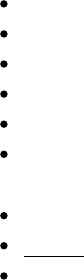
Page 22 of 443
1
Introduction
We would like to introduce Gradle to you, a build system that we think is a quantum leap for build technology
in the Java (JVM) world. Gradle provides:
A very flexible general purpose build tool like Ant.
Switchable, build-by-convention frameworks a la Maven. But we never lock you in!
Very powerful support for multi-project builds.
Very powerful dependency management (based on Apache Ivy).
Full support for your existing Maven or Ivy repository infrastructure.
Support for transitive dependency management without the need for remote repositories or and pom.xml ivy.xml
files.
Ant tasks and builds as first class citizens.
build scripts.Groovy
A rich domain model for describing your build.
In you will find a detailed overview of Gradle. Otherwise, the are waiting, haveChapter 2, Overview tutorials
fun :)
1.1. About this user guide
This user guide, like Gradle itself, is under very active development. Some parts of Gradle aren't documented as
completely as they need to be. Some of the content presented won't be entirely clear or will assume that you
know more about Gradle than you do. We need your help to improve this user guide. You can find out more
about contributing to the documentation at the .Gradle web site
Throughout the user guide, you will find some diagrams that represent dependency relationships between
Gradle tasks. These use something analogous to the UML dependency notation, which renders an arrow from
one task to the task that the first task depends on.
Page 23 of 443
2
Overview
2.1. Features
Here is a list of some of Gradle's features.
Declarative builds and build-by-convention
At the heart of Gradle lies a rich extensible Domain Specific Language (DSL) based on Groovy. Gradle
pushes declarative builds to the next level by providing declarative language elements that you can assemble
as you like. Those elements also provide build-by-convention support for Java, Groovy, OSGi, Web and
Scala projects. Even more, this declarative language is extensible. Add your own new language elements or
enhance the existing ones, thus providing concise, maintainable and comprehensible builds.
Language for dependency based programming
The declarative language lies on top of a general purpose task graph, which you can fully leverage in your
builds. It provides utmost flexibility to adapt Gradle to your unique needs.
Structure your build
The suppleness and richness of Gradle finally allows you to apply common design principles to your build.
For example, it is very easy to compose your build from reusable pieces of build logic. Inline stuff where
unnecessary indirections would be inappropriate. Don't be forced to tear apart what belongs together (e.g. in
your project hierarchy). Avoid smells like shotgun changes or divergent change that turn your build into a
maintenance nightmare. At last you can create a well structured, easily maintained, comprehensible build.
Deep API
From being a pleasure to be used embedded to its many hooks over the whole lifecycle of build execution,
Gradle allows you to monitor and customize its configuration and execution behavior to its very core.
Gradle scales
Gradle scales very well. It significantly increases your productivity, from simple single project builds up to
huge enterprise multi-project builds. This is true for structuring the build. With the state-of-art incremental
build function, this is also true for tackling the performance pain many large enterprise builds suffer from.
Multi-project builds
Gradle's support for multi-project build is outstanding. Project dependencies are first class citizens. We
allow you to model the project relationships in a multi-project build as they really are for your problem
domain. Gradle follows your layout not vice versa.
Gradle provides partial builds. If you build a single subproject Gradle takes care of building all the
subprojects that subproject depends on. You can also choose to rebuild the subprojects that depend on a
particular subproject. Together with incremental builds this is a big time saver for larger builds.
Page 24 of 443
Many ways to manage your dependencies
Different teams prefer different ways to manage their external dependencies. Gradle provides convenient
support for any strategy. From transitive dependency management with remote Maven and Ivy repositories
to jars or directories on the local file system.
Gradle is the first build integration tool
Ant tasks are first class citizens. Even more interesting, Ant projects are first class citizens as well. Gradle
provides a deep import for any Ant project, turning Ant targets into native Gradle tasks at runtime. You can
depend on them from Gradle, you can enhance them from Gradle, you can even declare dependencies on
Gradle tasks in your build.xml. The same integration is provided for properties, paths, etc ...
Gradle fully supports your existing Maven or Ivy repository infrastructure for publishing and retrieving
dependencies. Gradle also provides a converter for turning a Maven into a Gradle script. Runtimepom.xml
imports of Maven projects will come soon.
Ease of migration
Gradle can adapt to any structure you have. Therefore you can always develop your Gradle build in the same
branch where your production build lives and both can evolve in parallel. We usually recommend to write
tests that make sure that the produced artifacts are similar. That way migration is as less disruptive and as
reliable as possible. This is following the best-practices for refactoring by applying baby steps.
Groovy
Gradle's build scripts are written in Groovy, not XML. But unlike other approaches this is not for simply
exposing the raw scripting power of a dynamic language. That would just lead to a very difficult to maintain
build. The whole design of Gradle is oriented towards being used as a language, not as a rigid framework.
And Groovy is our glue that allows you to tell your individual story with the abstractions Gradle (or you)
provide. Gradle provides some standard stories but they are not privileged in any form. This is for us a major
distinguishing feature compared to other declarative build systems. Our Groovy support is not just sugar
coating. The whole Gradle API is fully Groovy-ized. Adding Groovy results in an enjoyable and productive
experience.
The Gradle wrapper
The Gradle Wrapper allows you to execute Gradle builds on machines where Gradle is not installed. This is
useful for example for some continuous integration servers. It is also useful for an open source project to
keep the barrier low for building it. The wrapper is also very interesting for the enterprise. It is a zero
administration approach for the client machines. It also enforces the usage of a particular Gradle version
thus minimizing support issues.
Free and open source
Gradle is an open source project, and is licensed under the .ASL
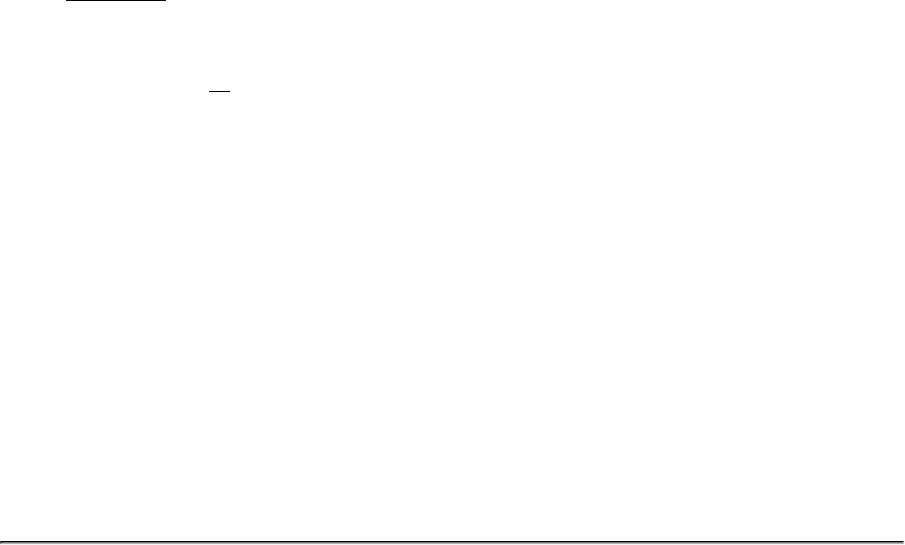
Page 25 of 443
2.2. Why Groovy?
We think the advantages of an internal DSL (based on a dynamic language) over XML are tremendous when
used in . There are a couple of dynamic languages out there. Why Groovy? The answer lies in thebuild scripts
context Gradle is operating in. Although Gradle is a general purpose build tool at its core, its main focus are
Java projects. In such projects the team members will be very familiar with Java. We think a build should be as
transparent as possible to team members.all
In that case, you might argue why we don't just use Java as the language for build scripts. We think this is a
valid question. It would have the highest transparency for your team and the lowest learning curve, but because
of the limitations of Java, such a build language would not be as nice, expressive and powerful as it could be. [ ]1
Languages like Python, Groovy or Ruby do a much better job here. We have chosen Groovy as it offers by far
the greatest transparency for Java people. Its base syntax is the same as Java's as well as its type system, its
package structure and other things. Groovy provides much more on top of that, but with the common foundation
of Java.
For Java developers with Python or Ruby knowledge or the desire to learn them, the above arguments don't
apply. The Gradle design is well-suited for creating another build script engine in JRuby or Jython. It just
doesn't have the highest priority for us at the moment. We happily support any community effort to create
additional build script engines.
[ ] 1 At you find an interesting article comparing Ant, XML, Javahttp://www.defmacro.org/ramblings/lisp.html
and Lisp. It's funny that the 'if Java had that syntax' syntax in this article is actually the Groovy syntax.

Page 26 of 443
3
Tutorials
3.1. Getting Started
The following tutorials introduce some of the basics of Gradle, to help you get started.
Chapter 4, Installing Gradle
Describes how to install Gradle.
Chapter 6, Build Script Basics
Introduces the basic build script elements: and .projects tasks
Chapter 7, Java Quickstart
Shows how to start using Gradle's build-by-convention support for Java projects.
Chapter 8, Dependency Management Basics
Shows how to start using Gradle's dependency management.
Chapter 9, Groovy Quickstart
Using Gradle's build-by-convention support for Groovy projects.
Chapter 10, Web Application Quickstart
Using Gradle's build-by-convention support for Web applications.

Page 27 of 443
4
Installing Gradle
4.1. Prerequisites
Gradle requires a Java JDK or JRE to be installed, version 6 or higher (to check, use ).java -version
Gradle ships with its own Groovy library, therefore Groovy does not need to be installed. Any existing Groovy
installation is ignored by Gradle.
Gradle uses whatever JDK it finds in your path. Alternatively, you can set the environmentJAVA_HOME
variable to point to the installation directory of the desired JDK.
4.2. Download
You can download one of the Gradle distributions from the .Gradle web site
4.3. Unpacking
The Gradle distribution comes packaged as a ZIP. The full distribution contains:
The Gradle binaries.
The user guide (HTML and PDF).
The DSL reference guide.
The API documentation (Javadoc and Groovydoc).
Extensive samples, including the examples referenced in the user guide, along with some complete and more
complex builds you can use as a starting point for your own build.
The binary sources. This is for reference only. If you want to build Gradle you need to download the source
distribution or checkout the sources from the source repository. See the for details.Gradle web site
4.4. Environment variables
For running Gradle, add to your environment variable. Usually, this is sufficient/binGRADLE_HOME PATH
to run Gradle.
Page 28 of 443
4.5. Running and testing your installation
You run Gradle via the command. To check if Gradle is properly installed just type . Thegradle gradle -v
output shows the Gradle version and also the local environment configuration (Groovy, JVM version, OS, etc.).
The displayed Gradle version should match the distribution you have downloaded.
4.6. JVM options
JVM options for running Gradle can be set via environment variables. You can use either or GRADLE_OPTS
, or both. is by convention an environment variable shared by many JavaJAVA_OPTS JAVA_OPTS
applications. A typical use case would be to set the HTTP proxy in and the memory options in JAVA_OPTS
. Those variables can also be set at the beginning of the or script.GRADLE_OPTS gradle gradlew
Note that it's not currently possible to set JVM options for Gradle on the command line.

Page 29 of 443
5
Troubleshooting
This chapter is currently a work in progress.
When using Gradle (or any software package), you can run into problems. You may not understand how to use a
particular feature, or you may encounter a defect. Or, you may have a general question about Gradle.
This chapter gives some advice for troubleshooting problems and explains how to get help with your problems.
5.1. Working through problems
If you are encountering problems, one of the first things to try is using the very latest release of Gradle. New
versions of Gradle are released frequently with bug fixes and new features. The problem you are having may
have been fixed in a new release.
If you are using the Gradle Daemon, try temporarily disabling the daemon (you can pass the command line
switch ). More information about troubleshooting the daemon process is located in --no-daemon Chapter 19,
.The Gradle Daemon
5.2. Getting help
The place to go for help with Gradle is . The Gradle Forums is the place where you canhttp://forums.gradle.org
report problems and ask questions of the Gradle developers and other community members.
If something's not working for you, posting a question or problem report to the forums is the fastest way to get
help. It's also the place to post improvement suggestions or new ideas. The development team frequently posts
news items and announces releases via the forum, making it a great way to stay up to date with the latest Gradle
developments.
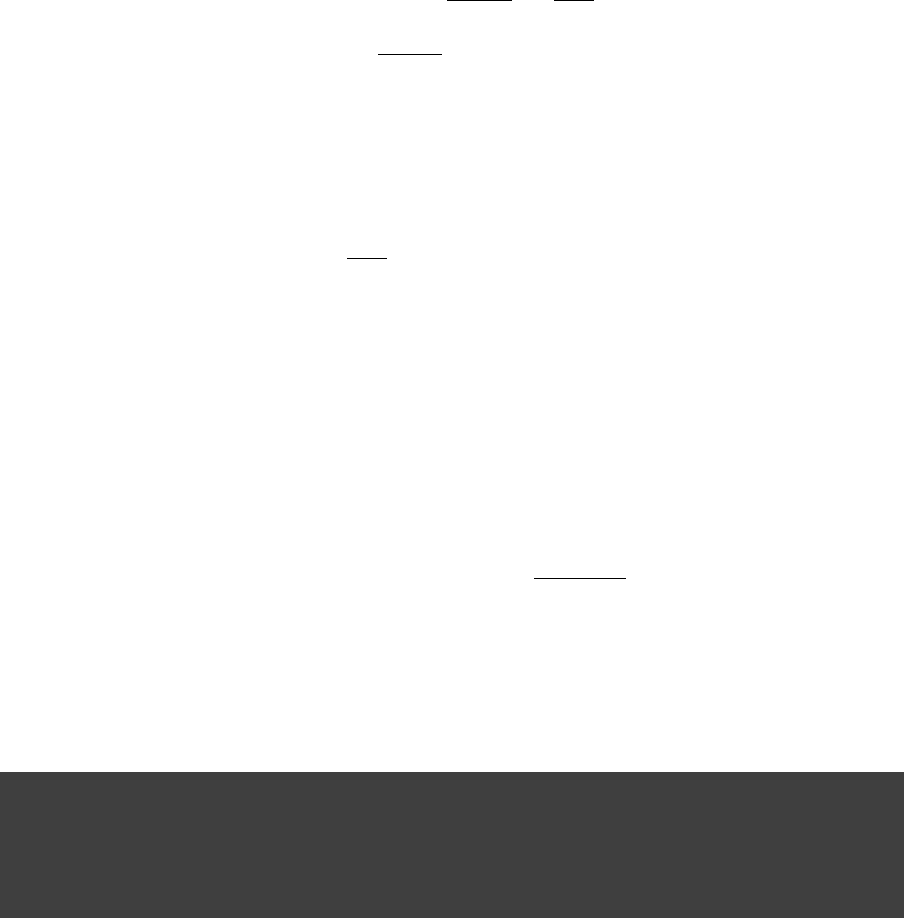
Page 30 of 443
6
Build Script Basics
6.1. Projects and tasks
Everything in Gradle sits on top of two basic concepts: and .projects tasks
Every Gradle build is made up of one or more . What a project represents depends on what it is that youprojects
are doing with Gradle. For example, a project might represent a library JAR or a web application. It might
represent a distribution ZIP assembled from the JARs produced by other projects. A project does not necessarily
represent a thing to be built. It might represent a thing to be done, such as deploying your application to staging
or production environments. Don't worry if this seems a little vague for now. Gradle's build-by-convention
support adds a more concrete definition for what a project is.
Each project is made up of one or more . A task represents some atomic piece of work which a buildtasks
performs. This might be compiling some classes, creating a JAR, generating Javadoc, or publishing some
archives to a repository.
For now, we will look at defining some simple tasks in a build with one project. Later chapters will look at
working with multiple projects and more about working with projects and tasks.
6.2. Hello world
You run a Gradle build using the command. The command looks for a file called gradle gradle build.gradle
in the current directory. We call this file a , although strictly speaking it is a
[ ]2 build.gradle build script
build configuration script, as we will see later. The build script defines a project and its tasks.
To try this out, create the following build script named .build.gradle
Example 6.1. Your first build script
build.gradle
task hello {
doLast {
println 'Hello world!'
}
}
In a command-line shell, move to the containing directory and execute the build script with gradle -q hello
:
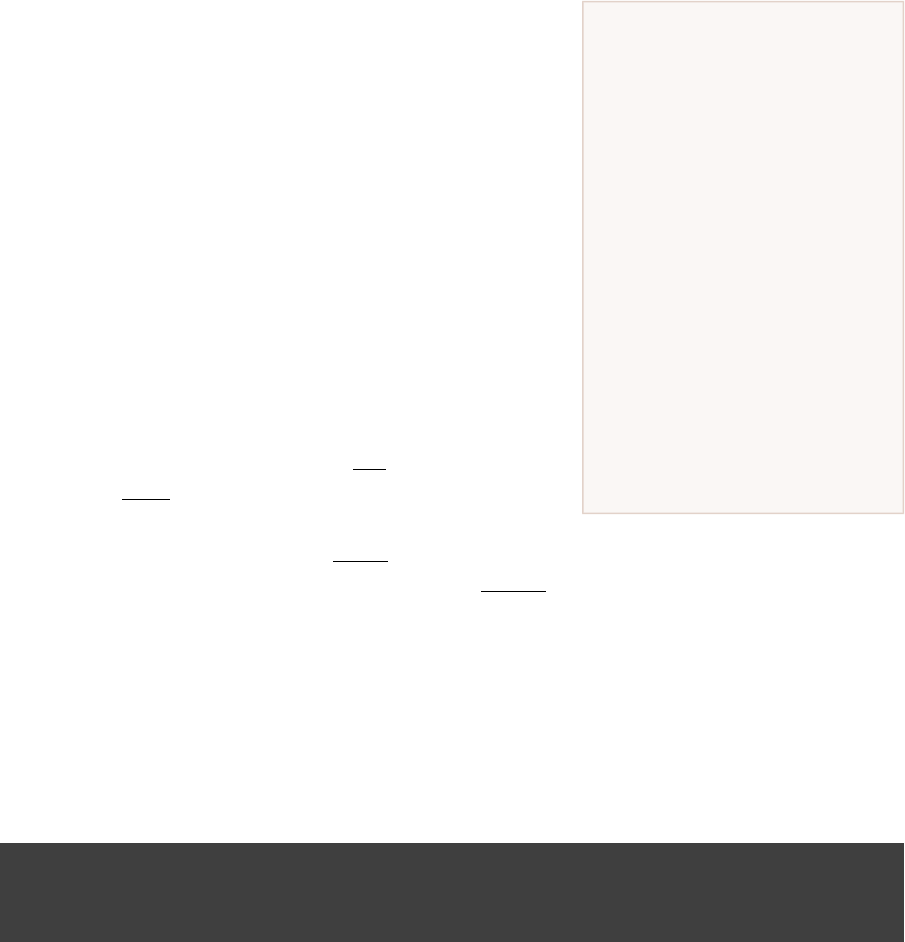
Page 31 of 443
What does do?-q
Most of the examples in this user
guide are run with the -q
command-line option. This
suppresses Gradle's log
messages, so that only the output
of the tasks is shown. This keeps
the example output in this user
guide a little clearer. You don't
need to use this option if you
don't want to. See Chapter 18,
for more details aboutLogging
the command-line options which
affect Gradle's output.
Example 6.2. Execution of a build script
Output of gradle -q hello
> gradle -q hello
Hello world!
What's going on here? This build script defines a single task, called
, and adds an action to it. When you run ,hello gradle hello
Gradle executes the task, which in turn executes the actionhello
you've provided. The action is simply a closure containing some
Groovy code to execute.
If you think this looks similar to Ant's targets, you would be right.
Gradle tasks are the equivalent to Ant targets, but as you will see,
they are much more powerful. We have used a different
terminology than Ant as we think the word is more expressivetask
than the word . Unfortunately this introduces a terminologytarget
clash with Ant, as Ant calls its commands, such as or javac copy
, tasks. So when we talk about tasks, we mean Gradle tasks, which are the equivalent to Ant's targets. Ifalways
we talk about Ant tasks (Ant commands), we explicitly say .Ant task
6.3. A shortcut task definition
There is a shorthand way to define a task like our task above, which is more concise.hello
Example 6.3. A task definition shortcut
build.gradle
task hello << {
println 'Hello world!'
}
Again, this defines a task called with a single closure to execute. We will use this task definition stylehello
throughout the user guide.
6.4. Build scripts are code
Gradle's build scripts give you the full power of Groovy. As an appetizer, have a look at this:
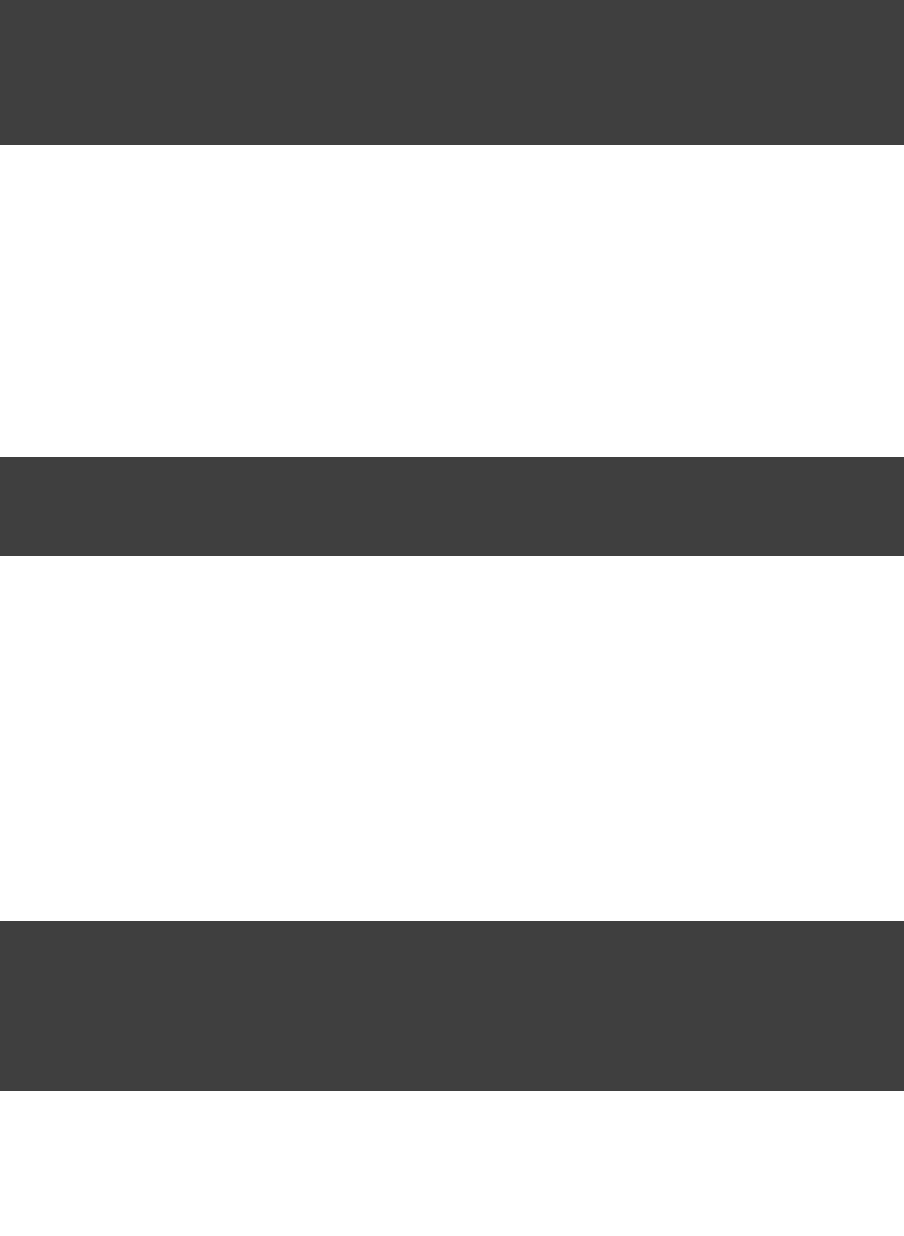
Page 32 of 443
Example 6.4. Using Groovy in Gradle's tasks
build.gradle
task upper << {
String someString = 'mY_nAmE'
println + someString"Original: "
println + someString.toUpperCase()"Upper case: "
}
Output of gradle -q upper
> gradle -q upper
Original: mY_nAmE
Upper case: MY_NAME
or
Example 6.5. Using Groovy in Gradle's tasks
build.gradle
task count << {
4.times { print }"$it "
}
Output of gradle -q count
> gradle -q count
0 1 2 3
6.5. Task dependencies
As you probably have guessed, you can declare tasks that depend on other tasks.
Example 6.6. Declaration of task that depends on other task
build.gradle
task hello << {
println 'Hello world!'
}
task intro(dependsOn: hello) << {
println "I'm Gradle"
}
Output of gradle -q intro
> gradle -q intro
Hello world!
I'm Gradle
To add a dependency, the corresponding task does not need to exist.
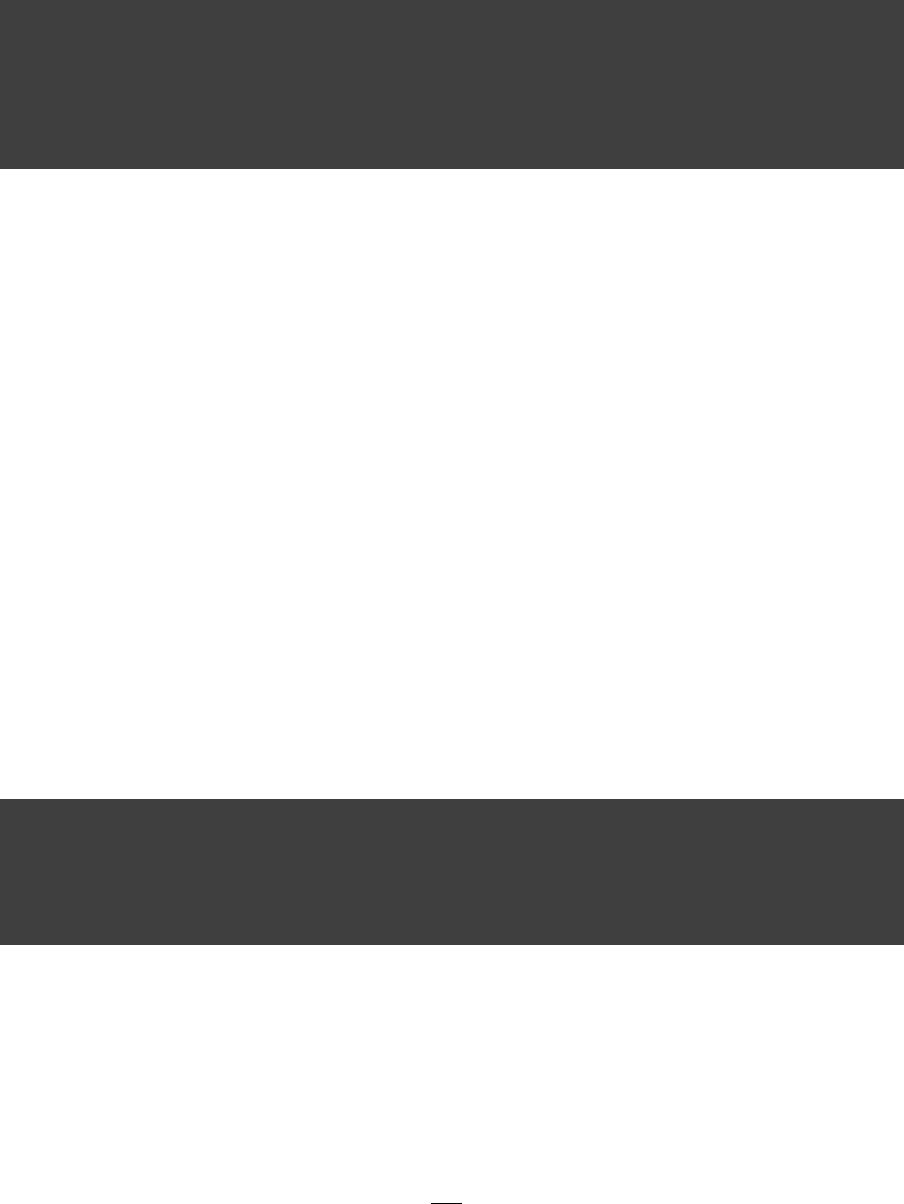
Page 33 of 443
Example 6.7. Lazy dependsOn - the other task does not exist (yet)
build.gradle
task taskX(dependsOn: ) << {'taskY'
println 'taskX'
}
task taskY << {
println 'taskY'
}
Output of gradle -q taskX
> gradle -q taskX
taskY
taskX
The dependency of to is declared before is defined. This is very important fortaskX taskY taskY
multi-project builds. Task dependencies are discussed in more detail in Section 15.4, “Adding dependencies to a
.task”
Please notice that you can't use shortcut notation (see ) when referring to a taskSection 6.8, “Shortcut notations”
that is not yet defined.
6.6. Dynamic tasks
The power of Groovy can be used for more than defining what a task does. For example, you can also use it to
dynamically create tasks.
Example 6.8. Dynamic creation of a task
build.gradle
4.times { counter ->
task << {"task$counter"
println "I'm task number $counter"
}
}
Output of gradle -q task1
> gradle -q task1
I'm task number 1
6.7. Manipulating existing tasks
Once tasks are created they can be accessed via an . For instance, you could use this to dynamically addAPI
dependencies to a task, at runtime. Ant doesn't allow anything like this.
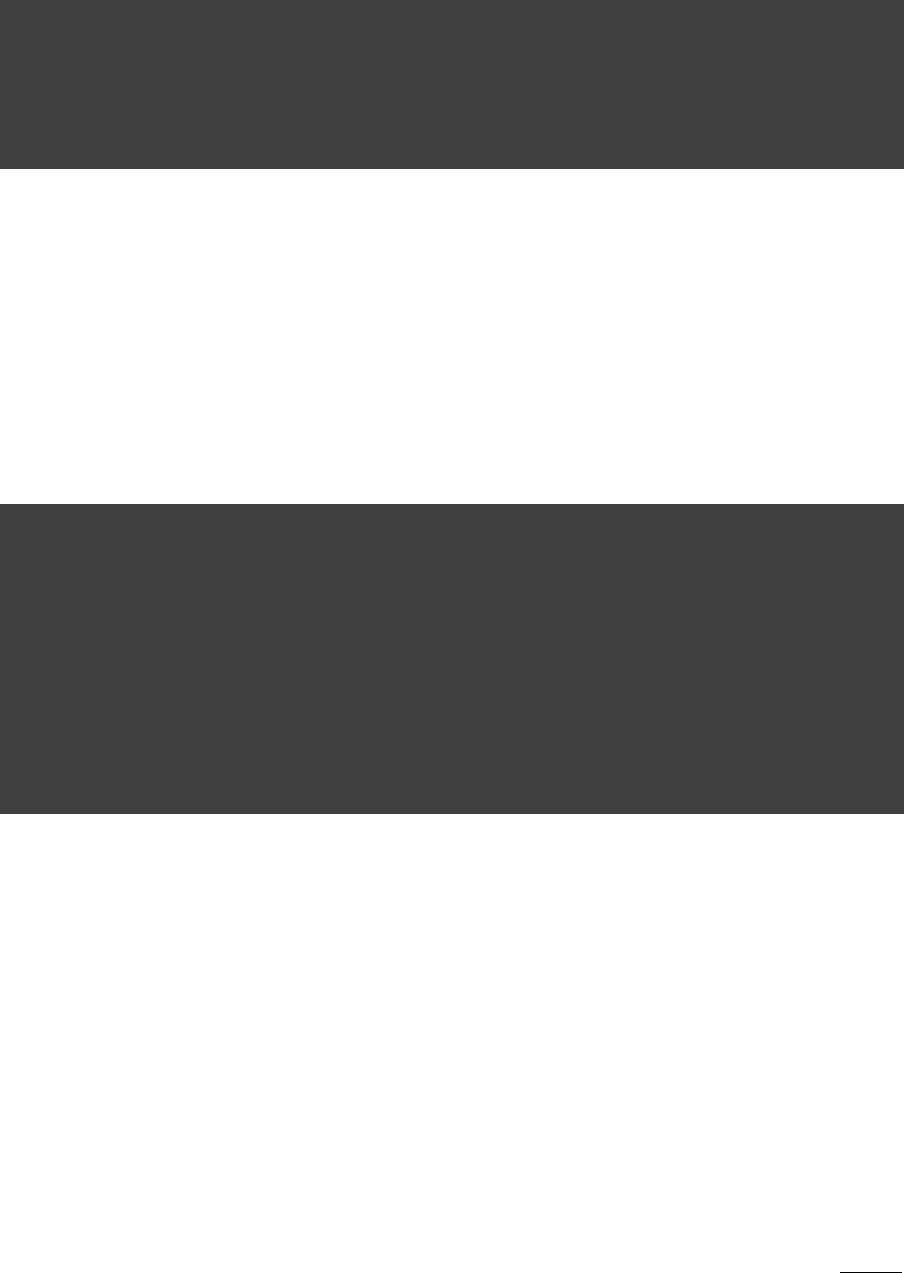
Page 34 of 443
Example 6.9. Accessing a task via API - adding a dependency
build.gradle
4.times { counter ->
task << {"task$counter"
println "I'm task number $counter"
}
}
task0.dependsOn task2, task3
Output of gradle -q task0
> gradle -q task0
I'm task number 2
I'm task number 3
I'm task number 0
Or you can add behavior to an existing task.
Example 6.10. Accessing a task via API - adding behaviour
build.gradle
task hello << {
println 'Hello Earth'
}
hello.doFirst {
println 'Hello Venus'
}
hello.doLast {
println 'Hello Mars'
}
hello << {
println 'Hello Jupiter'
}
Output of gradle -q hello
> gradle -q hello
Hello Venus
Hello Earth
Hello Mars
Hello Jupiter
The calls and can be executed multiple times. They add an action to the beginning or thedoFirst doLast
end of the task's actions list. When the task executes, the actions in the action list are executed in order. The <<
operator is simply an alias for .doLast
6.8. Shortcut notations
As you might have noticed in the previous examples, there is a convenient notation for accessing an existing
task. Each task is available as a property of the build script:
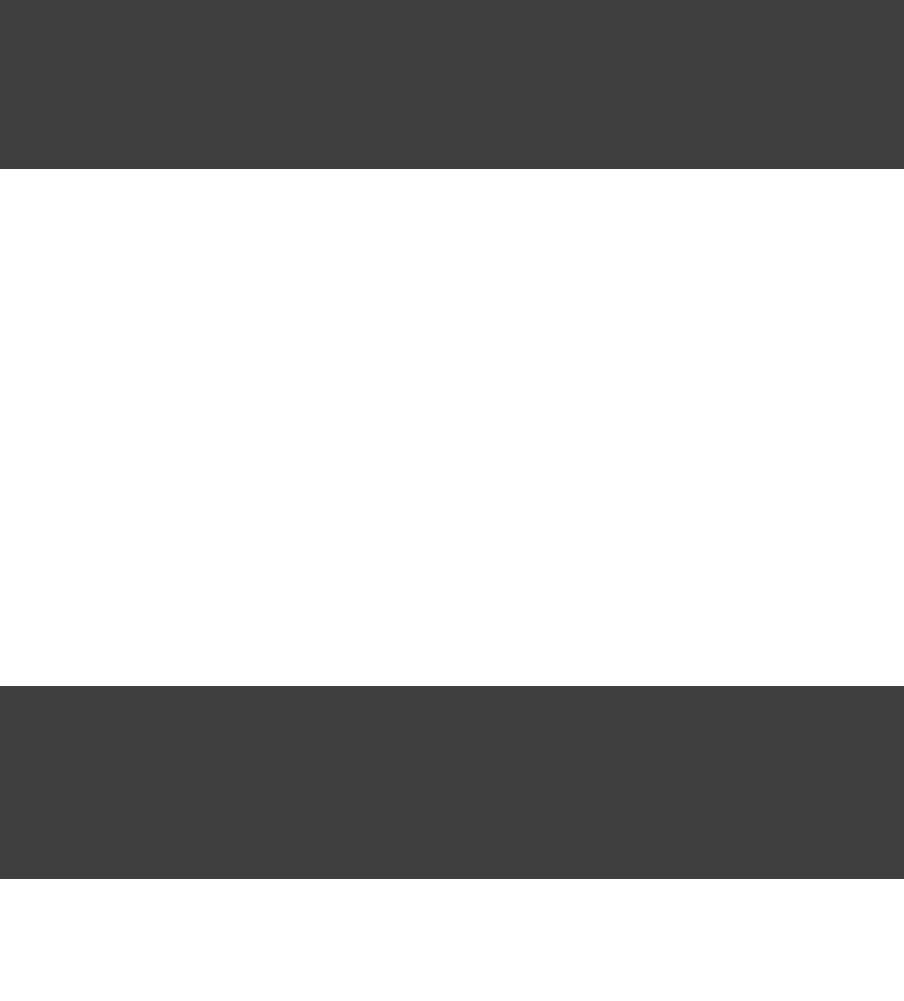
Page 35 of 443
Example 6.11. Accessing task as a property of the build script
build.gradle
task hello << {
println 'Hello world!'
}
hello.doLast {
println "Greetings from the $hello.name task."
}
Output of gradle -q hello
> gradle -q hello
Hello world!
Greetings from the hello task.
This enables very readable code, especially when using the tasks provided by the plugins, like the compile
task.
6.9. Extra task properties
You can add your own properties to a task. To add a property named , set tomyProperty ext.myProperty
an initial value. From that point on, the property can be read and set like a predefined task property.
Example 6.12. Adding extra properties to a task
build.gradle
task myTask {
ext.myProperty = "myValue"
}
task printTaskProperties << {
println myTask.myProperty
}
Output of gradle -q printTaskProperties
> gradle -q printTaskProperties
myValue
Extra properties aren't limited to tasks. You can read more about them in .Section 13.4.2, “Extra properties”
6.10. Using Ant Tasks
Ant tasks are first-class citizens in Gradle. Gradle provides excellent integration for Ant tasks by simply relying
on Groovy. Groovy is shipped with the fantastic . Using Ant tasks from Gradle is as convenientAntBuilder
and more powerful than using Ant tasks from a file. From the example below, you can learn howbuild.xml
to execute Ant tasks and how to access Ant properties:
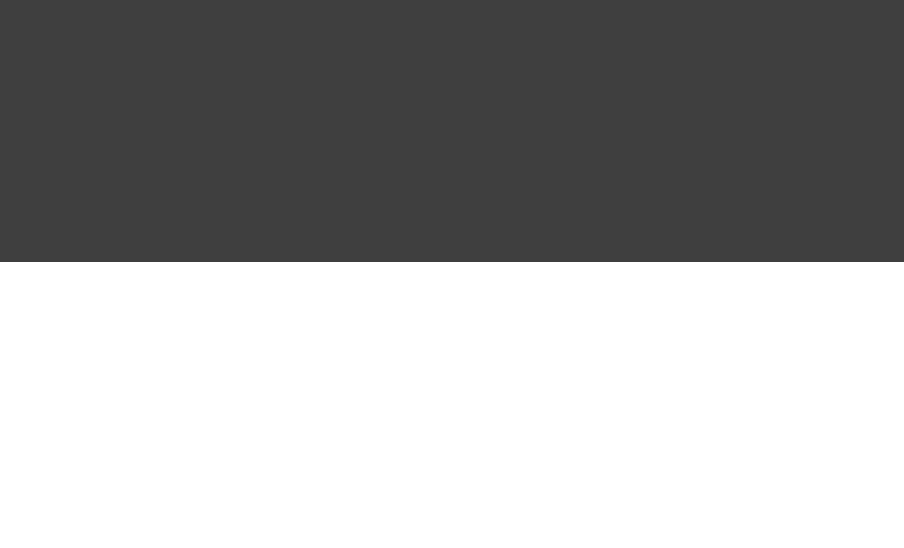
Page 36 of 443
Example 6.13. Using AntBuilder to execute ant.loadfile target
build.gradle
task loadfile << {
def files = file( ).listFiles().sort()'../antLoadfileResources'
files.each { File file ->
(file.isFile()) {if
ant.loadfile(srcFile: file, property: file.name)
println " *** $file.name ***"
println "${ant.properties[file.name]}"
}
}
}
Output of gradle -q loadfile
> gradle -q loadfile
*** agile.manifesto.txt ***
Individuals and interactions over processes and tools
Working software over comprehensive documentation
Customer collaboration over contract negotiation
Responding to change over following a plan
*** gradle.manifesto.txt ***
Make the impossible possible, make the possible easy and make the easy elegant.
(inspired by Moshe Feldenkrais)
There is lots more you can do with Ant in your build scripts. You can find out more in Chapter 17, Using Ant
.from Gradle
6.11. Using methods
Gradle scales in how you can organize your build logic. The first level of organizing your build logic for the
example above, is extracting a method.
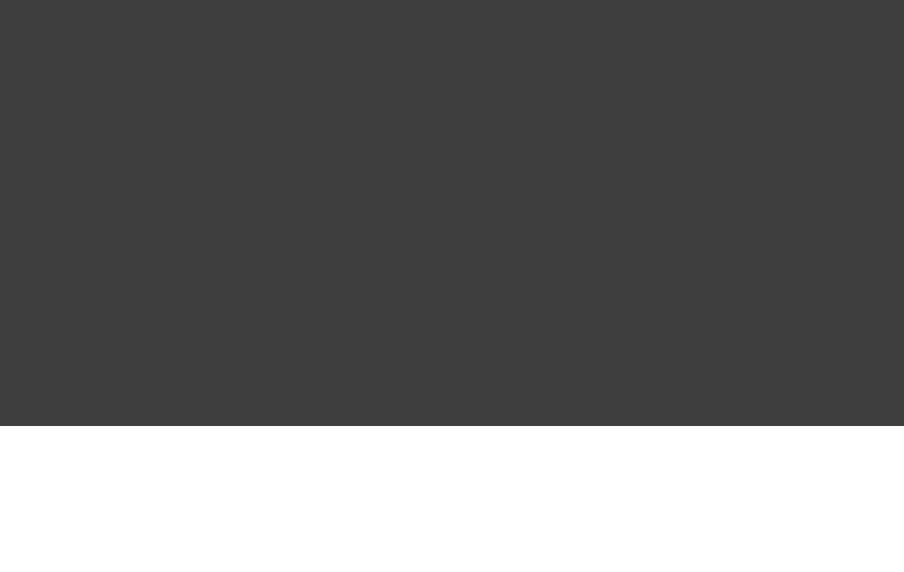
Page 37 of 443
Example 6.14. Using methods to organize your build logic
build.gradle
task checksum << {
fileList( ).each {File file ->'../antLoadfileResources'
ant.checksum(file: file, property: )"cs_$file.name"
println cs_$file.name"$file.name Checksum: ${ant.properties[" "]}"
}
}
task loadfile << {
fileList( ).each {File file ->'../antLoadfileResources'
ant.loadfile(srcFile: file, property: file.name)
println "I'm fond of $file.name"
}
}
File[] fileList(String dir) {
file(dir).listFiles({file -> file.isFile() } as FileFilter).sort()
}
Output of gradle -q loadfile
> gradle -q loadfile
I'm fond of agile.manifesto.txt
I'm fond of gradle.manifesto.txt
Later you will see that such methods can be shared among subprojects in multi-project builds. If your build
logic becomes more complex, Gradle offers you other very convenient ways to organize it. We have devoted a
whole chapter to this. See .Chapter 60, Organizing Build Logic
6.12. Default tasks
Gradle allows you to define one or more default tasks for your build.
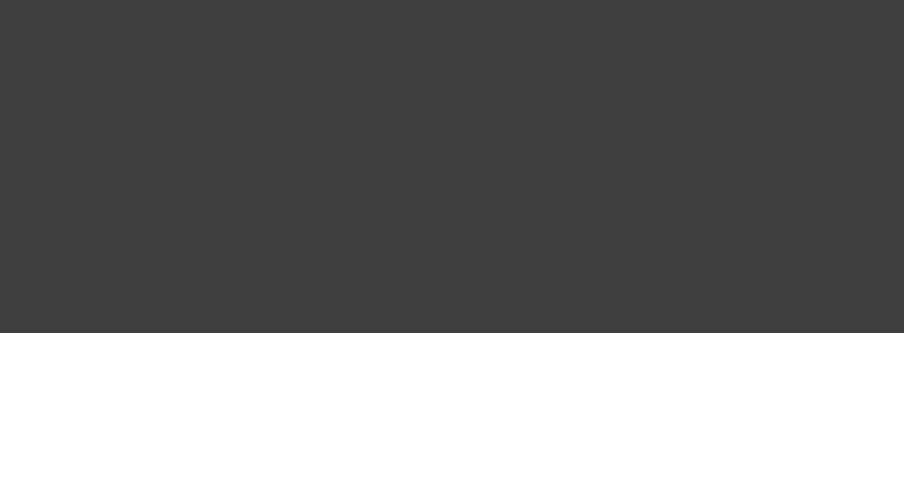
Page 38 of 443
Example 6.15. Defining a default tasks
build.gradle
defaultTasks , 'clean' 'run'
task clean << {
println 'Default Cleaning!'
}
task run << {
println 'Default Running!'
}
task other << {
println "I'm not a default task!"
}
Output of gradle -q
> gradle -q
Default Cleaning!
Default Running!
This is equivalent to running . In a multi-project build every subproject can have its owngradle clean run
specific default tasks. If a subproject does not specify default tasks, the default tasks of the parent project are
used (if defined).
6.13. Configure by DAG
As we later describe in full detail (see ), Gradle has a configuration phase and anChapter 56, The Build Lifecycle
execution phase. After the configuration phase, Gradle knows all tasks that should be executed. Gradle offers
you a hook to make use of this information. A use-case for this would be to check if the release task is among
the tasks to be executed. Depending on this, you can assign different values to some variables.
In the following example, execution of the and tasks results in different value ofdistribution release
the variable.version
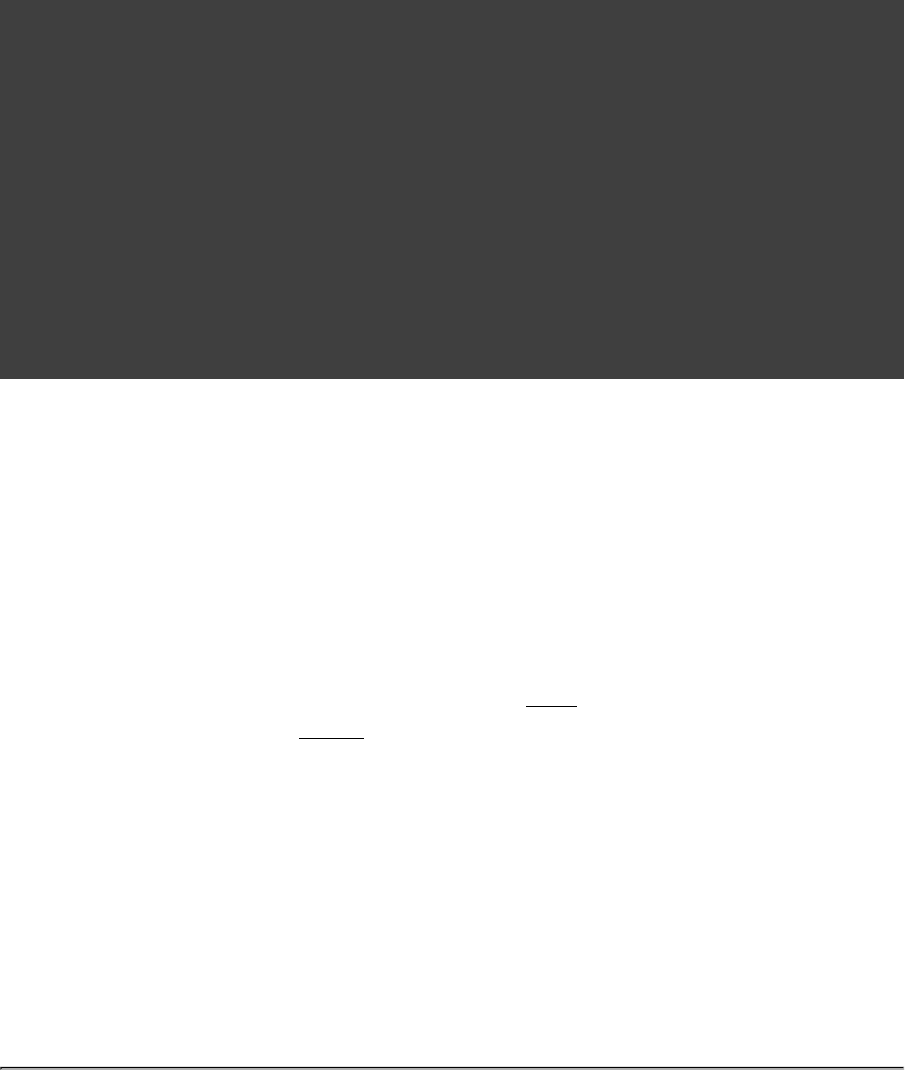
Page 39 of 443
Example 6.16. Different outcomes of build depending on chosen tasks
build.gradle
task distribution << {
println "We build the zip with version=$version"
}
task release(dependsOn: ) << {'distribution'
println 'We release now'
}
gradle.taskGraph.whenReady {taskGraph ->
(taskGraph.hasTask(release)) {if
version = '1.0'
} {else
version = '1.0-SNAPSHOT'
}
}
Output of gradle -q distribution
> gradle -q distribution
We build the zip with version=1.0-SNAPSHOT
Output of gradle -q release
> gradle -q release
We build the zip with version=1.0
We release now
The important thing is that affects the release task the release task is executed. This workswhenReady before
even when the release task is not the task (i.e., the task passed to the command).primary gradle
6.14. Where to next?
In this chapter, we have had a first look at tasks. But this is not the end of the story for tasks. If you want to
jump into more of the details, have a look at .Chapter 15, More about Tasks
Otherwise, continue on to the tutorials in and Chapter 7, Java Quickstart Chapter 8, Dependency Management
.Basics
[ ] 2 There are command line switches to change this behavior. See )Appendix D, Gradle Command Line
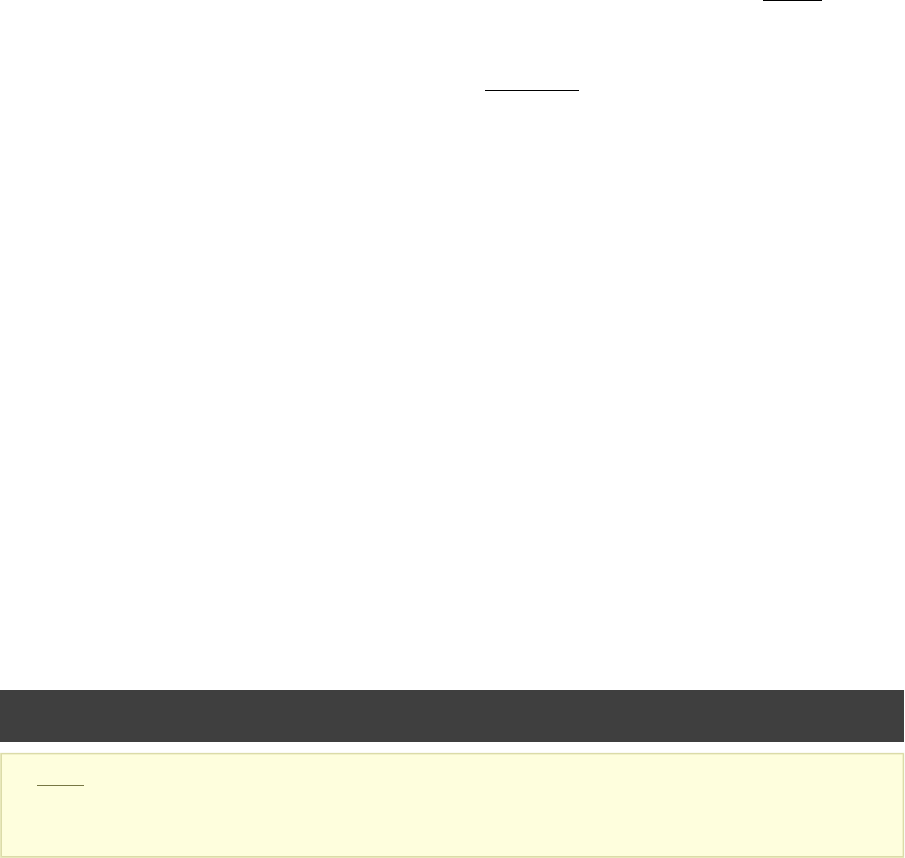
Page 40 of 443
7
Java Quickstart
7.1. The Java plugin
As we have seen, Gradle is a general-purpose build tool. It can build pretty much anything you care to
implement in your build script. Out-of-the-box, however, it doesn't build anything unless you add code to your
build script to do so.
Most Java projects are pretty similar as far as the basics go: you need to compile your Java source files, run
some unit tests, and create a JAR file containing your classes. It would be nice if you didn't have to code all this
up for every project. Luckily, you don't have to. Gradle solves this problem through the use of . A pluginplugins
is an extension to Gradle which configures your project in some way, typically by adding some pre-configured
tasks which together do something useful. Gradle ships with a number of plugins, and you can easily write your
own and share them with others. One such plugin is the . This plugin adds some tasks to yourJava plugin
project which will compile and unit test your Java source code, and bundle it into a JAR file.
The Java plugin is convention based. This means that the plugin defines default values for many aspects of the
project, such as where the Java source files are located. If you follow the convention in your project, you
generally don't need to do much in your build script to get a useful build. Gradle allows you to customize your
project if you don't want to or cannot follow the convention in some way. In fact, because support for Java
projects is implemented as a plugin, you don't have to use the plugin at all to build a Java project, if you don't
want to.
We have in-depth coverage with many examples about the Java plugin, dependency management and
multi-project builds in later chapters. In this chapter we want to give you an initial idea of how to use the Java
plugin to build a Java project.
7.2. A basic Java project
Let's look at a simple example. To use the Java plugin, add the following to your build file:
Example 7.1. Using the Java plugin
build.gradle
apply plugin: 'java'
Note: The code for this example can be found at which is in both thesamples/java/quickstart
binary and source distributions of Gradle.
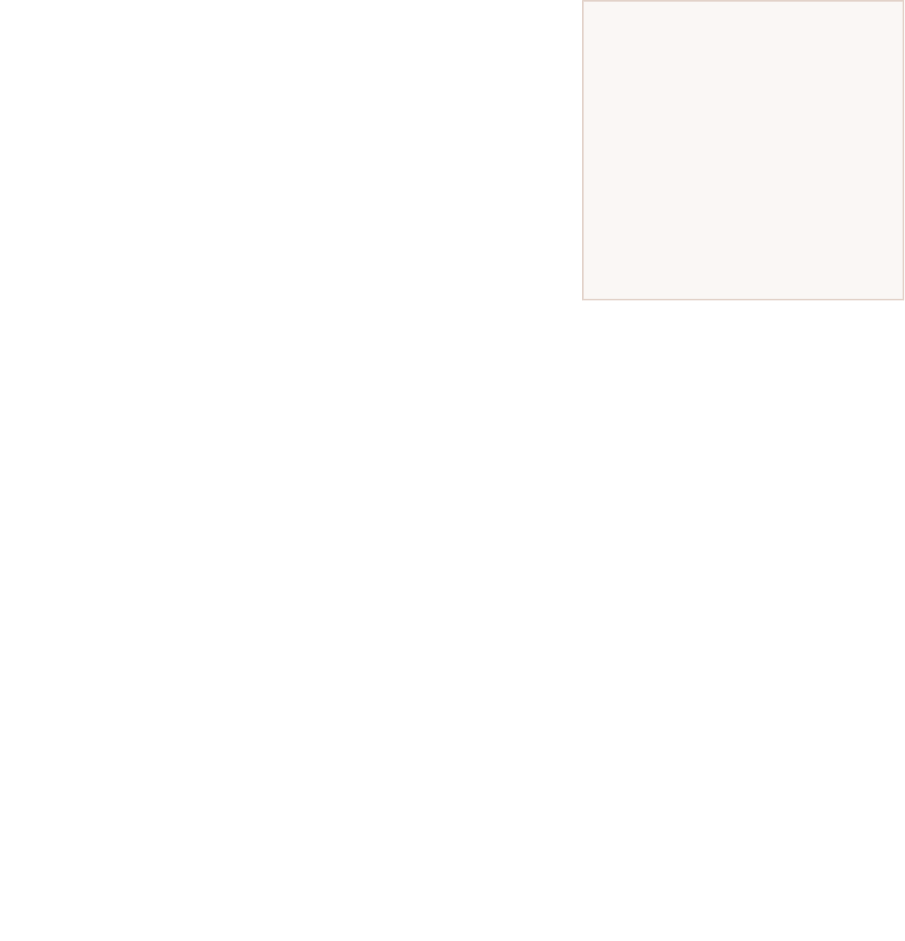
Page 41 of 443
What tasks are
available?
You can use togradle tasks
list the tasks of a project. This
will let you see the tasks that the
Java plugin has added to your
project.
This is all you need to define a Java project. This will apply the Java plugin to your project, which adds a
number of tasks to your project.
Gradle expects to find your production source code under src/main/java
and your test source code under . In addition,src/test/java
any files under will be included in thesrc/main/resources
JAR file as resources, and any files under src/test/resources
will be included in the classpath used to run the tests. All output
files are created under the directory, with the JAR filebuild
ending up in the directory.build/libs
7.2.1. Building the project
The Java plugin adds quite a few tasks to your project. However,
there are only a handful of tasks that you will need to use to build
the project. The most commonly used task is the task, which does a full build of the project. When youbuild
run , Gradle will compile and test your code, and create a JAR file containing your maingradle build
classes and resources:
Example 7.2. Building a Java project
Output of gradle build
> gradle build
:compileJava
:processResources
:classes
:jar
:assemble
:compileTestJava
:processTestResources
:testClasses
:test
:check
:build
BUILD SUCCESSFUL
Total time: 1 secs
Some other useful tasks are:
clean
Deletes the directory, removing all built files.build
assemble
Compiles and jars your code, but does not run the unit tests. Other plugins add more artifacts to this task.
For example, if you use the War plugin, this task will also build the WAR file for your project.
check
Compiles and tests your code. Other plugins add more checks to this task. For example, if you use the checkstyle

Page 42 of 443
plugin, this task will also run Checkstyle against your source code.
7.2.2. External dependencies
Usually, a Java project will have some dependencies on external JAR files. To reference these JAR files in the
project, you need to tell Gradle where to find them. In Gradle, artifacts such as JAR files, are located in a
. A repository can be used for fetching the dependencies of a project, or for publishing the artifacts ofrepository
a project, or both. For this example, we will use the public Maven repository:
Example 7.3. Adding Maven repository
build.gradle
repositories {
mavenCentral()
}
Let's add some dependencies. Here, we will declare that our production classes have a compile-time dependency
on commons collections, and that our test classes have a compile-time dependency on junit:
Example 7.4. Adding dependencies
build.gradle
dependencies {
compile group: , name: , version: 'commons-collections' 'commons-collections' '3.2'
testCompile group: , name: , version: 'junit' 'junit' '4.+'
}
You can find out more in .Chapter 8, Dependency Management Basics
7.2.3. Customizing the project
The Java plugin adds a number of properties to your project. These properties have default values which are
usually sufficient to get started. It's easy to change these values if they don't suit. Let's look at this for our
sample. Here we will specify the version number for our Java project, along with the Java version our source is
written in. We also add some attributes to the JAR manifest.
Example 7.5. Customization of MANIFEST.MF
build.gradle
sourceCompatibility = 1.5
version = '1.0'
jar {
manifest {
attributes : ,'Implementation-Title' 'Gradle Quickstart'
: version'Implementation-Version'
}
}
The tasks which the Java plugin adds are regular tasks, exactly the
same as if they were declared in the build file. This means you can
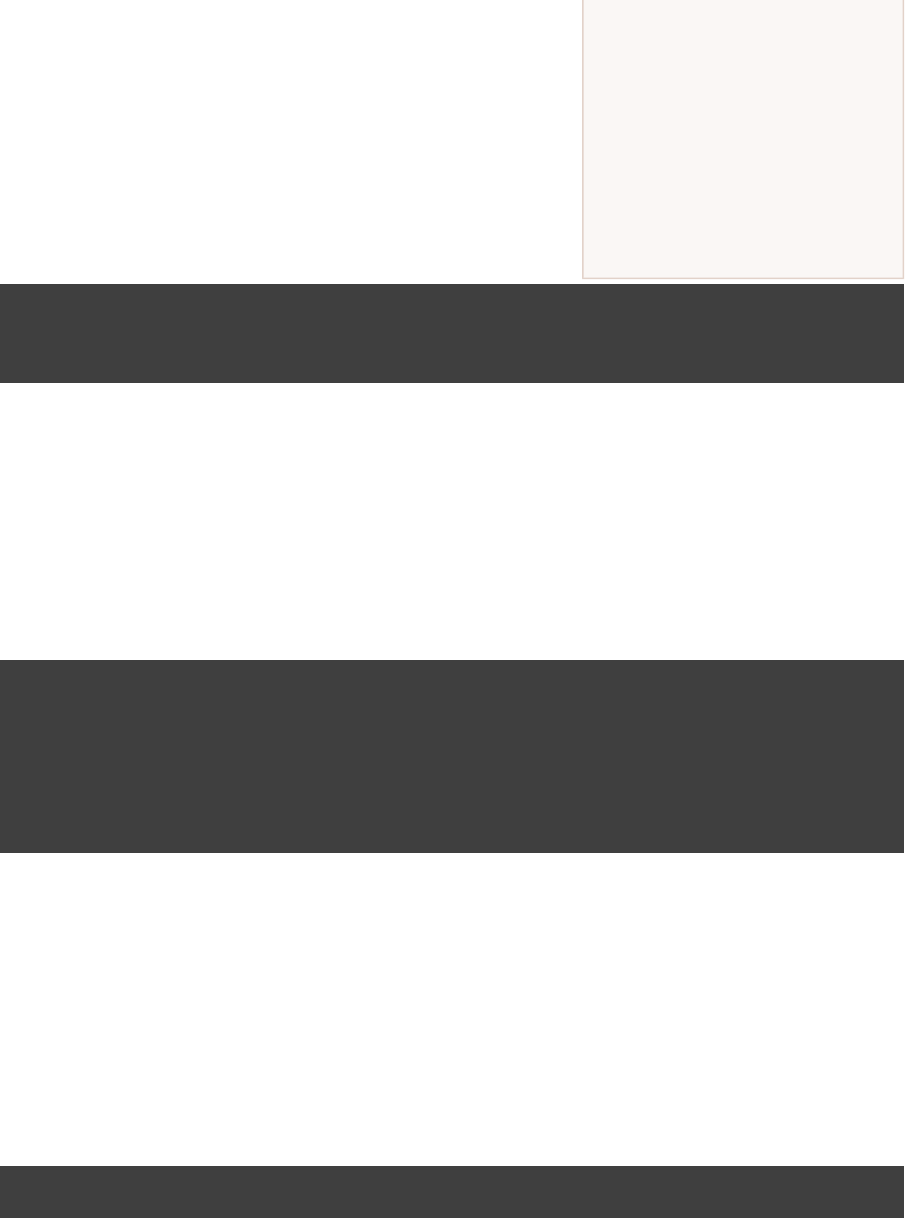
Page 43 of 443
What properties are
available?
You can use gradle properties
to list the properties of a project.
This will allow you to see the
properties added by the Java
plugin, and their default values.
use any of the mechanisms shown in earlier chapters to customize
these tasks. For example, you can set the properties of a task, add
behaviour to a task, change the dependencies of a task, or replace a
task entirely. In our sample, we will configure the task,test
which is of type , to add a system property when the tests areTest
executed:
Example 7.6. Adding a test system property
build.gradle
test {
systemProperties : 'property' 'value'
}
7.2.4. Publishing the JAR file
Usually the JAR file needs to be published somewhere. To do this, you need to tell Gradle where to publish the
JAR file. In Gradle, artifacts such as JAR files are published to repositories. In our sample, we will publish to a
local directory. You can also publish to a remote location, or multiple locations.
Example 7.7. Publishing the JAR file
build.gradle
uploadArchives {
repositories {
flatDir {
dirs 'repos'
}
}
}
To publish the JAR file, run .gradle uploadArchives
7.2.5. Creating an Eclipse project
To create the Eclipse-specific descriptor files, like , you need to add another plugin to your build.project
file:
Example 7.8. Eclipse plugin
build.gradle
apply plugin: 'eclipse'
Now execute command to generate Eclipse project files. More information about the gradle eclipse eclipse
task can be found in .Chapter 38, The Eclipse Plugin
7.2.6. Summary
Here's the complete build file for our sample:
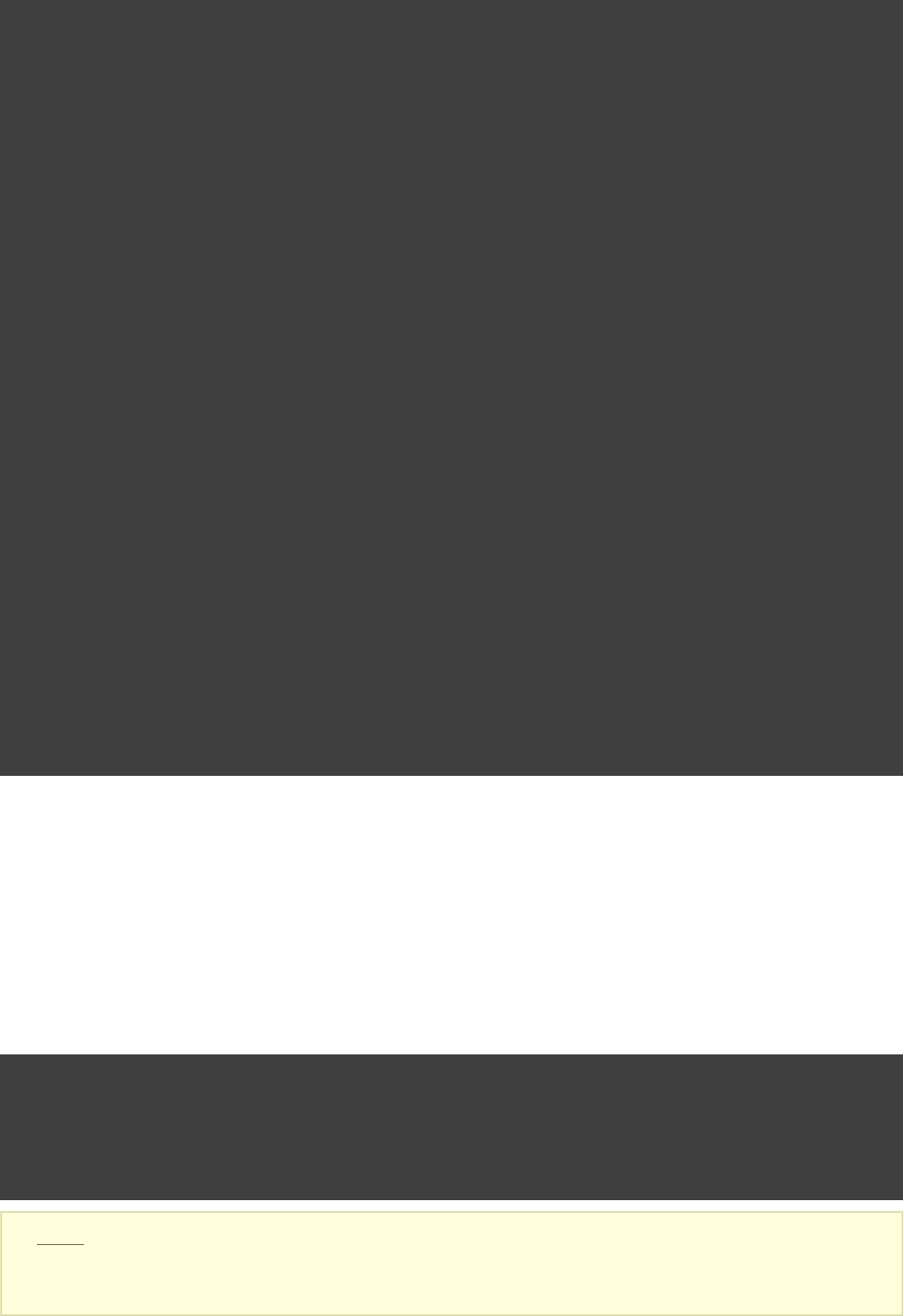
Page 44 of 443
Example 7.9. Java example - complete build file
build.gradle
apply plugin: 'java'
apply plugin: 'eclipse'
sourceCompatibility = 1.5
version = '1.0'
jar {
manifest {
attributes : ,'Implementation-Title' 'Gradle Quickstart'
: version'Implementation-Version'
}
}
repositories {
mavenCentral()
}
dependencies {
compile group: , name: , version: 'commons-collections' 'commons-collections' '3.2'
testCompile group: , name: , version: 'junit' 'junit' '4.+'
}
test {
systemProperties : 'property' 'value'
}
uploadArchives {
repositories {
flatDir {
dirs 'repos'
}
}
}
7.3. Multi-project Java build
Now let's look at a typical multi-project build. Below is the layout for the project:
Example 7.10. Multi-project build - hierarchical layout
Build layout
multiproject/
api/
services/webservice/
shared/
services/shared/
Note: The code for this example can be found at which is in both thesamples/java/multiproject
binary and source distributions of Gradle.
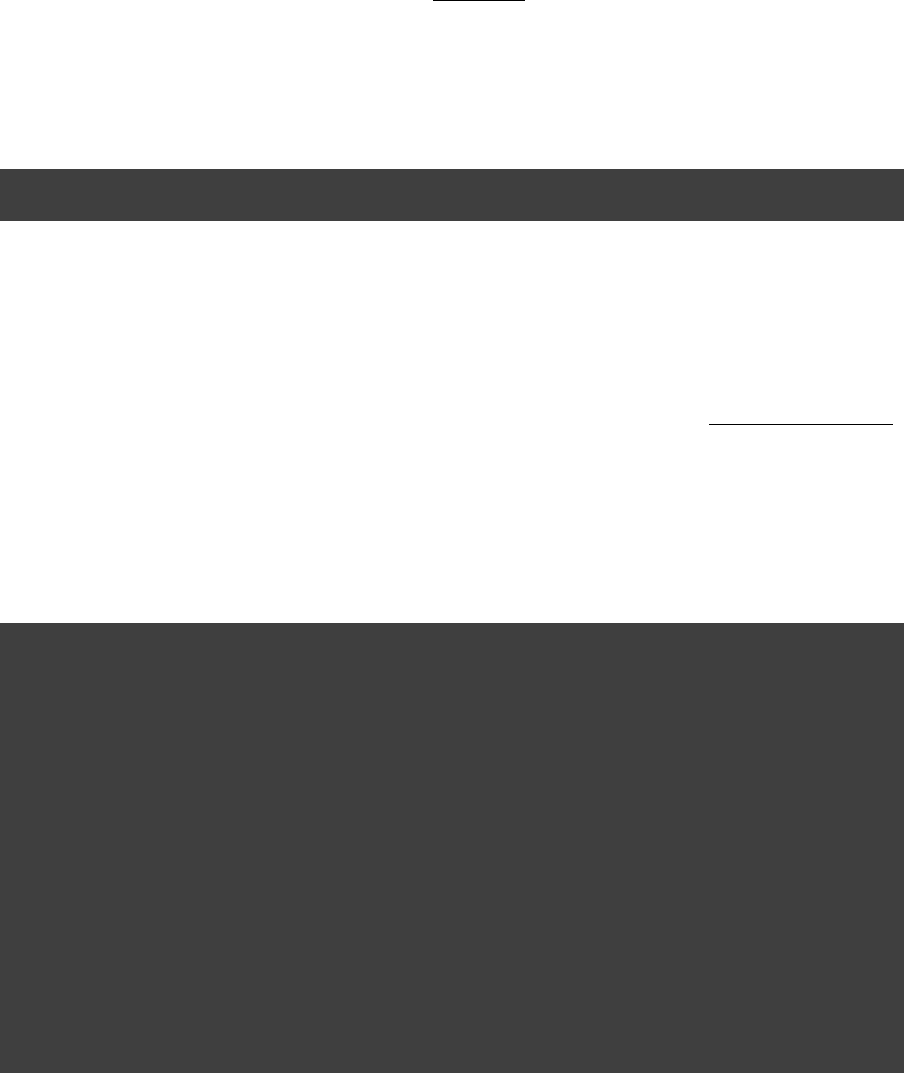
Page 45 of 443
Here we have four projects. Project produces a JAR file which is shipped to the client to provide them aapi
Java client for your XML webservice. Project is a webapp which returns XML. Project webservice shared
contains code used both by and . Project has code that depends onapi webservice services/shared
the project.shared
7.3.1. Defining a multi-project build
To define a multi-project build, you need to create a . The settings file lives in the root directory ofsettings file
the source tree, and specifies which projects to include in the build. It must be called . Forsettings.gradle
this example, we are using a simple hierarchical layout. Here is the corresponding settings file:
Example 7.11. Multi-project build - settings.gradle file
settings.gradle
include , , , "shared" "api" "services:webservice" "services:shared"
You can find out more about the settings file in .Chapter 57, Multi-project Builds
7.3.2. Common configuration
For most multi-project builds, there is some configuration which is common to all projects. In our sample, we
will define this common configuration in the root project, using a technique called .configuration injection
Here, the root project is like a container and the method iterates over the elements of thissubprojects
container - the projects in this instance - and injects the specified configuration. This way we can easily define
the manifest content for all archives, and some common dependencies:
Example 7.12. Multi-project build - common configuration
build.gradle
subprojects {
apply plugin: 'java'
apply plugin: 'eclipse-wtp'
repositories {
mavenCentral()
}
dependencies {
testCompile 'junit:junit:4.11'
}
version = '1.0'
jar {
manifest.attributes provider: 'gradle'
}
}
Notice that our sample applies the Java plugin to each subproject. This means the tasks and configuration
properties we have seen in the previous section are available in each subproject. So, you can compile, test, and
JAR all the projects by running from the root project directory.gradle build
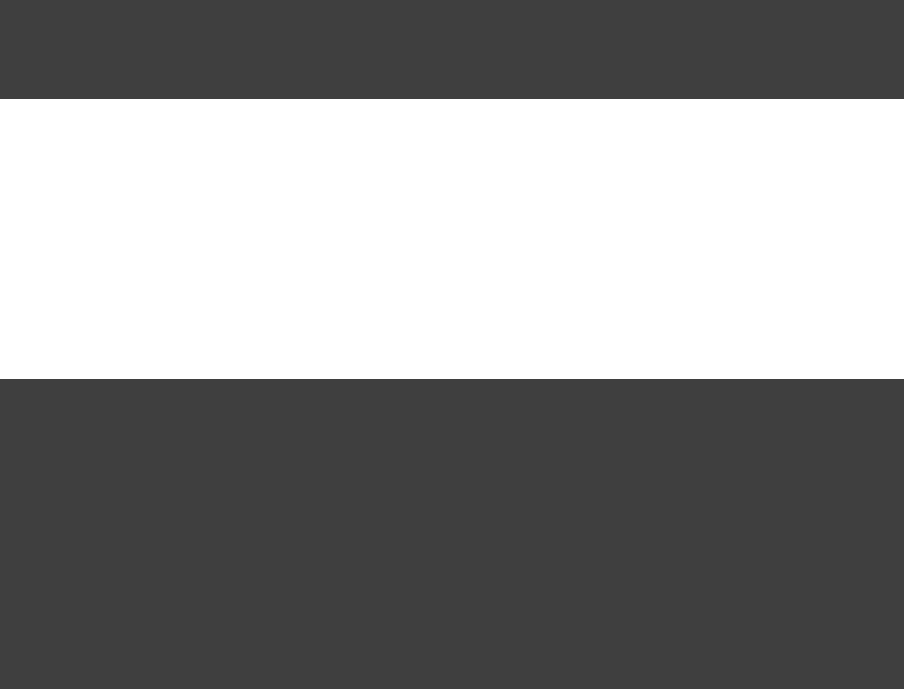
Page 46 of 443
Also note that these plugins are only applied within the section, not at the root level, so the rootsubprojects
build will not expect to find Java source files in the root project, only in the subprojects.
7.3.3. Dependencies between projects
You can add dependencies between projects in the same build, so that, for example, the JAR file of one project
is used to compile another project. In the build file we will add a dependency on the project. Dueapi shared
to this dependency, Gradle will ensure that project always gets built before project .shared api
Example 7.13. Multi-project build - dependencies between projects
api/build.gradle
dependencies {
compile project( )':shared'
}
See for how to disable this functionality.Section 57.7.1, “Disabling the build of dependency projects”
7.3.4. Creating a distribution
We also add a distribution, that gets shipped to the client:
Example 7.14. Multi-project build - distribution file
api/build.gradle
task dist(type: Zip) {
dependsOn spiJar
from 'src/dist'
into( ) {'libs'
from spiJar.archivePath
from configurations.runtime
}
}
artifacts {
archives dist
}
7.4. Where to next?
In this chapter, you have seen how to do some of the things you commonly need to build a Java based project.
This chapter is not exhaustive, and there are many other things you can do with Java projects in Gradle. You can
find out more about the Java plugin in , and you can find more sample Java projectsChapter 23, The Java Plugin
in the directory in the Gradle distribution.samples/java
Otherwise, continue on to .Chapter 8, Dependency Management Basics
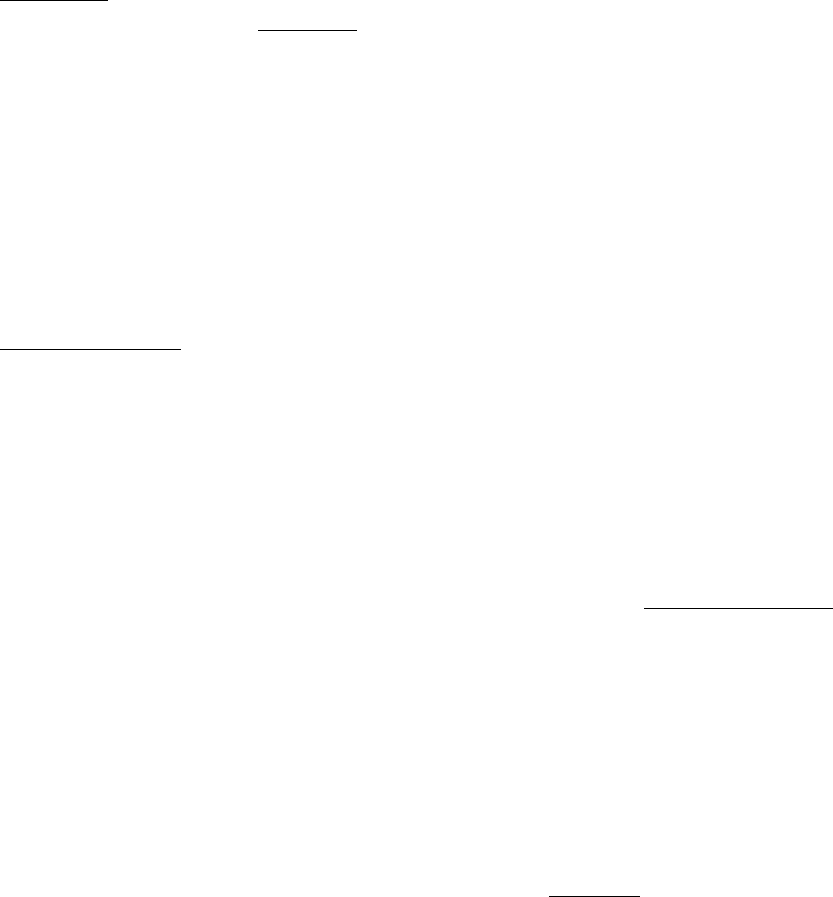
Page 47 of 443
8
Dependency Management Basics
This chapter introduces some of the basics of dependency management in Gradle.
8.1. What is dependency management?
Very roughly, dependency management is made up of two pieces. Firstly, Gradle needs to know about the
things that your project needs to build or run, in order to find them. We call these incoming files the
of the project. Secondly, Gradle needs to build and upload the things that your project produces.dependencies
We call these outgoing files the of the project. Let's look at these two pieces in more detail:publications
Most projects are not completely self-contained. They need files built by other projects in order to be compiled
or tested and so on. For example, in order to use Hibernate in my project, I need to include some Hibernate jars
in the classpath when I compile my source. To run my tests, I might also need to include some additional jars in
the test classpath, such as a particular JDBC driver or the Ehcache jars.
These incoming files form the dependencies of the project. Gradle allows you to tell it what the dependencies of
your project are, so that it can take care of finding these dependencies, and making them available in your build.
The dependencies might need to be downloaded from a remote Maven or Ivy repository, or located in a local
directory, or may need to be built by another project in the same multi-project build. We call this process
.dependency resolution
Note that this feature provides a major advantage over Ant. With Ant, you only have the ability to specify
absolute or relative paths to specific jars to load. With Gradle, you simply declare the “names” of your
dependencies, and other layers determine where to get those dependencies from. You can get similar behavior
from Ant by adding Apache Ivy, but Gradle does it better.
Often, the dependencies of a project will themselves have dependencies. For example, Hibernate core requires
several other libraries to be present on the classpath with it runs. So, when Gradle runs the tests for your project,
it also needs to find these dependencies and make them available. We call these .transitive dependencies
The main purpose of most projects is to build some files that are to be used outside the project. For example, if
your project produces a Java library, you need to build a jar, and maybe a source jar and some documentation,
and publish them somewhere.
These outgoing files form the publications of the project. Gradle also takes care of this important work for you.
You declare the publications of your project, and Gradle take care of building them and publishing them
somewhere. Exactly what “publishing” means depends on what you want to do. You might want to copy the
files to a local directory, or upload them to a remote Maven or Ivy repository. Or you might use the files in
another project in the same multi-project build. We call this process .publication
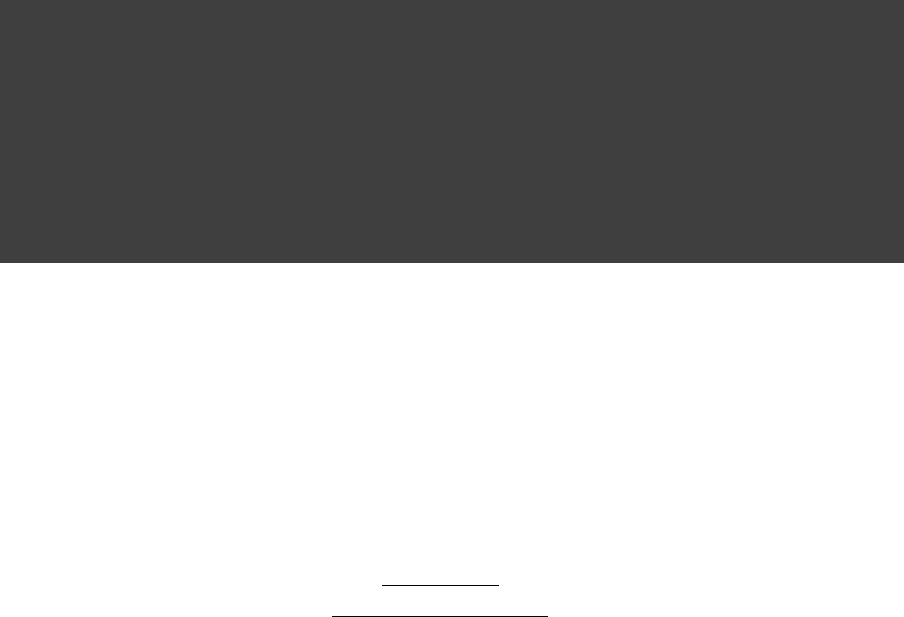
Page 48 of 443
8.2. Declaring your dependencies
Let's look at some dependency declarations. Here's a basic build script:
Example 8.1. Declaring dependencies
build.gradle
apply plugin: 'java'
repositories {
mavenCentral()
}
dependencies {
compile group: , name: , version: 'org.hibernate' 'hibernate-core' '3.6.7.Final'
testCompile group: , name: , version: 'junit' 'junit' '4.+'
}
What's going on here? This build script says a few things about the project. Firstly, it states that Hibernate core
3.6.7.Final is required to compile the project's production source. By implication, Hibernate core and its
dependencies are also required at runtime. The build script also states that any junit >= 4.0 is required to
compile the project's tests. It also tells Gradle to look in the Maven central repository for any dependencies that
are required. The following sections go into the details.
8.3. Dependency configurations
In Gradle dependencies are grouped into . A configuration is simply a named set ofconfigurations
dependencies. We will refer to them as . You can use them to declare the externaldependency configurations
dependencies of your project. As we will see later, they are also used to declare the publications of your project.
The Java plugin defines a number of standard configurations. These configurations represent the classpaths that
the Java plugin uses. Some are listed below, and you can find more details in Table 23.5, “Java plugin -
.dependency configurations”
compile
The dependencies required to compile the production source of the project.
runtime
The dependencies required by the production classes at runtime. By default, also includes the compile time
dependencies.
testCompile
The dependencies required to compile the test source of the project. By default, also includes the compiled
production classes and the compile time dependencies.
testRuntime
The dependencies required to run the tests. By default, also includes the compile, runtime and test compile
dependencies.
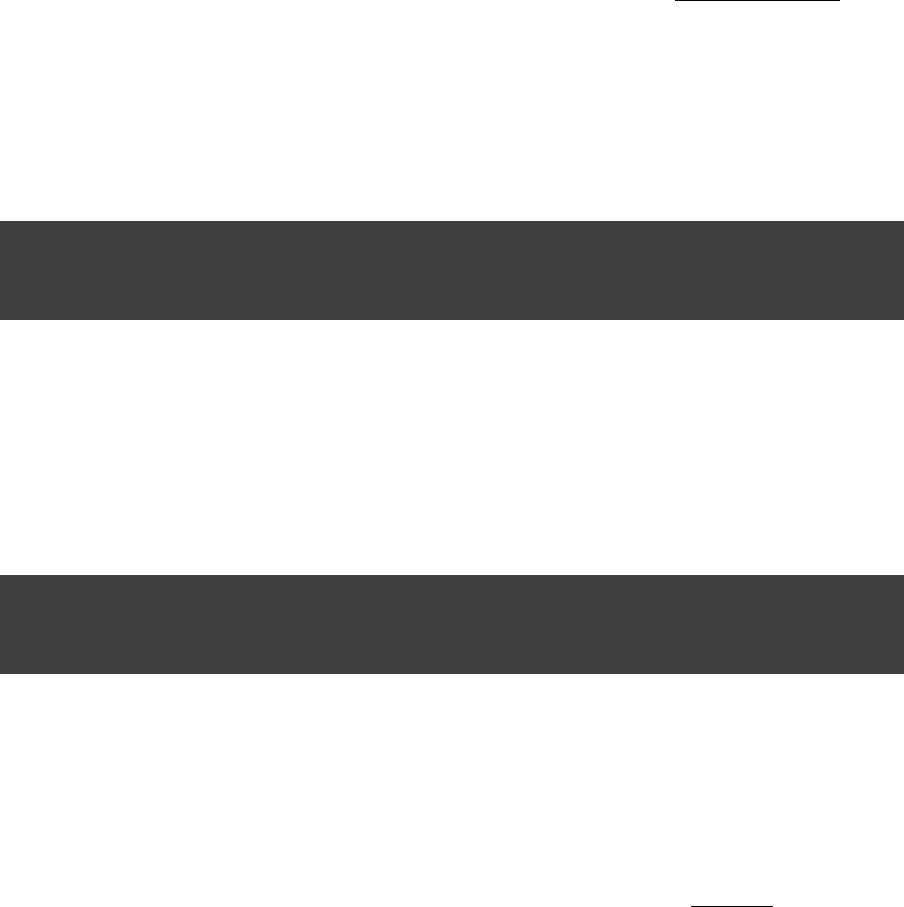
Page 49 of 443
Various plugins add further standard configurations. You can also define your own custom configurations to use
in your build. Please see for the details of defining and customizingSection 51.3, “Dependency configurations”
dependency configurations.
8.4. External dependencies
There are various types of dependencies that you can declare. One such type is an . This aexternal dependency
dependency on some files built outside the current build, and stored in a repository of some kind, such as Maven
central, or a corporate Maven or Ivy repository, or a directory in the local file system.
To define an external dependency, you add it to a dependency configuration:
Example 8.2. Definition of an external dependency
build.gradle
dependencies {
compile group: , name: , version: 'org.hibernate' 'hibernate-core' '3.6.7.Final'
}
An external dependency is identified using , and attributes. Depending on which kindgroup name version
of repository you are using, and may be optional.group version
The shortcut form for declaring external dependencies looks like “ ”.: :group name version
Example 8.3. Shortcut definition of an external dependency
build.gradle
dependencies {
compile 'org.hibernate:hibernate-core:3.6.7.Final'
}
To find out more about defining and working with dependencies, have a look at Section 51.4, “How to declare
.your dependencies”
8.5. Repositories
How does Gradle find the files for external dependencies? Gradle looks for them in a . A repository isrepository
really just a collection of files, organized by , and . Gradle understands several differentgroup name version
repository formats, such as Maven and Ivy, and several different ways of accessing the repository, such as using
the local file system or HTTP.
By default, Gradle does not define any repositories. You need to define at least one before you can use external
dependencies. One option is use the Maven central repository:
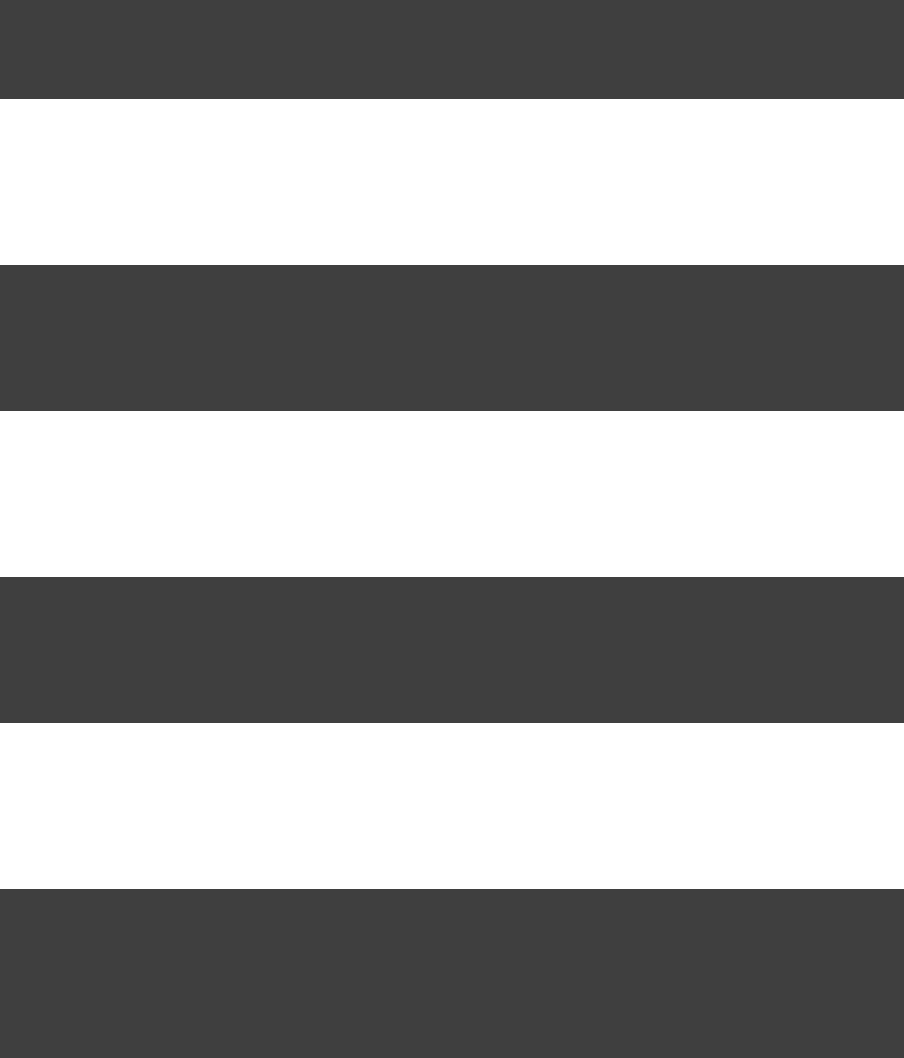
Page 50 of 443
Example 8.4. Usage of Maven central repository
build.gradle
repositories {
mavenCentral()
}
Or a remote Maven repository:
Example 8.5. Usage of a remote Maven repository
build.gradle
repositories {
maven {
url "http://repo.mycompany.com/maven2"
}
}
Or a remote Ivy repository:
Example 8.6. Usage of a remote Ivy directory
build.gradle
repositories {
ivy {
url "http://repo.mycompany.com/repo"
}
}
You can also have repositories on the local file system. This works for both Maven and Ivy repositories.
Example 8.7. Usage of a local Ivy directory
build.gradle
repositories {
ivy {
// URL can refer to a local directory
url "../local-repo"
}
}
A project can have multiple repositories. Gradle will look for a dependency in each repository in the order they
are specified, stopping at the first repository that contains the requested module.
To find out more about defining and working with repositories, have a look at .Section 51.6, “Repositories”
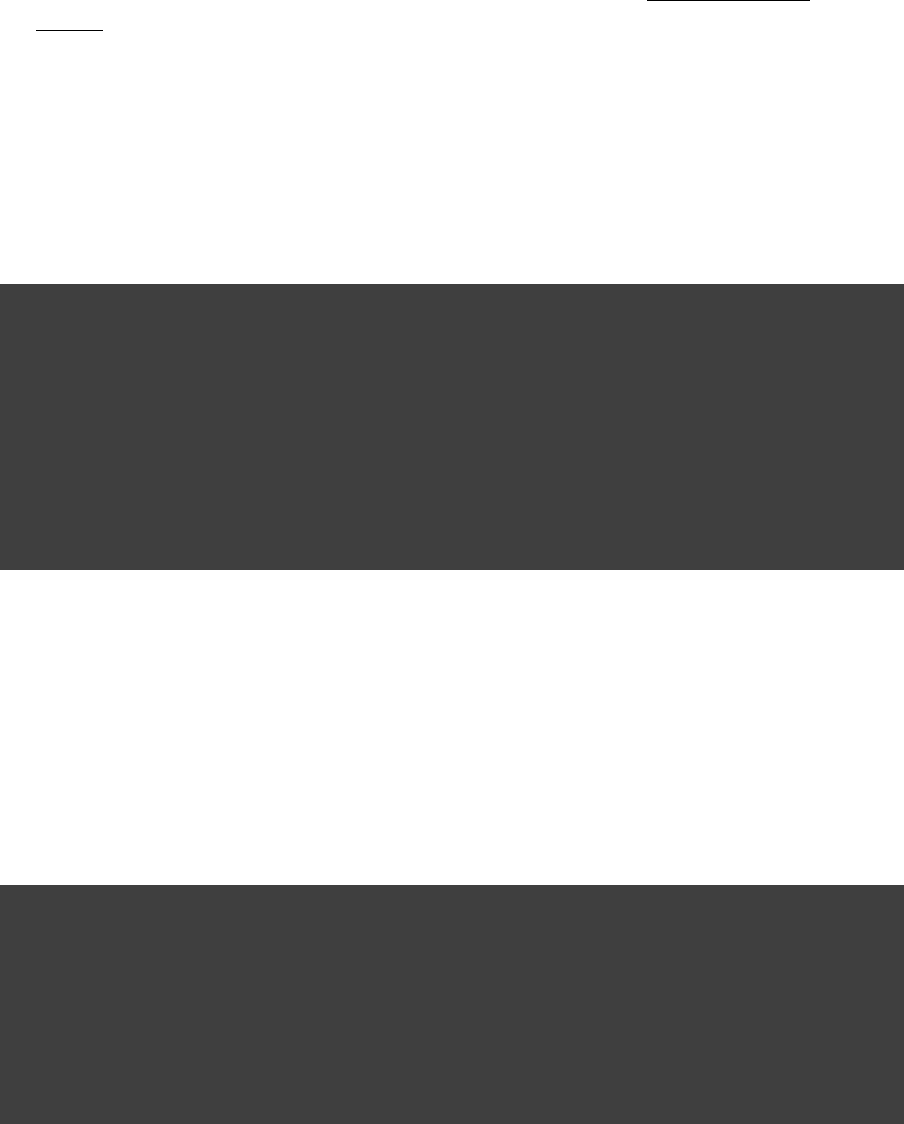
Page 51 of 443
8.6. Publishing artifacts
Dependency configurations are also used to publish files. We call these files , or usually
[ ]3 publication artifacts
just .artifacts
The plugins do a pretty good job of defining the artifacts of a project, so you usually don't need to do anything
special to tell Gradle what needs to be published. However, you do need to tell Gradle where to publish the
artifacts. You do this by attaching repositories to the task. Here's an example of publishinguploadArchives
to a remote Ivy repository:
Example 8.8. Publishing to an Ivy repository
build.gradle
uploadArchives {
repositories {
ivy {
credentials {
username "username"
password "pw"
}
url "http://repo.mycompany.com"
}
}
}
Now, when you run , Gradle will build and upload your Jar. Gradle will alsogradle uploadArchives
generate and upload an as well.ivy.xml
You can also publish to Maven repositories. The syntax is slightly different. Note that you also need to apply
[ ]4
the Maven plugin in order to publish to a Maven repository. when this is in place, Gradle will generate and
upload a .pom.xml
Example 8.9. Publishing to a Maven repository
build.gradle
apply plugin: 'maven'
uploadArchives {
repositories {
mavenDeployer {
repository(url: )"file://localhost/tmp/myRepo/"
}
}
}
To find out more about publication, have a look at .Chapter 52, Publishing artifacts

Page 52 of 443
8.7. Where to next?
For all the details of dependency resolution, see , and for artifactChapter 51, Dependency Management
publication see .Chapter 52, Publishing artifacts
If you are interested in the DSL elements mentioned here, have a look at , Project.configurations{}
and .Project.repositories{} Project.dependencies{}
Otherwise, continue on to some of the other .tutorials
[ ] 3 We think this is confusing, and we are gradually teasing apart the two concepts in the Gradle DSL.
[ ] 4 We are working to make the syntax consistent for resolving from and publishing to Maven repositories.
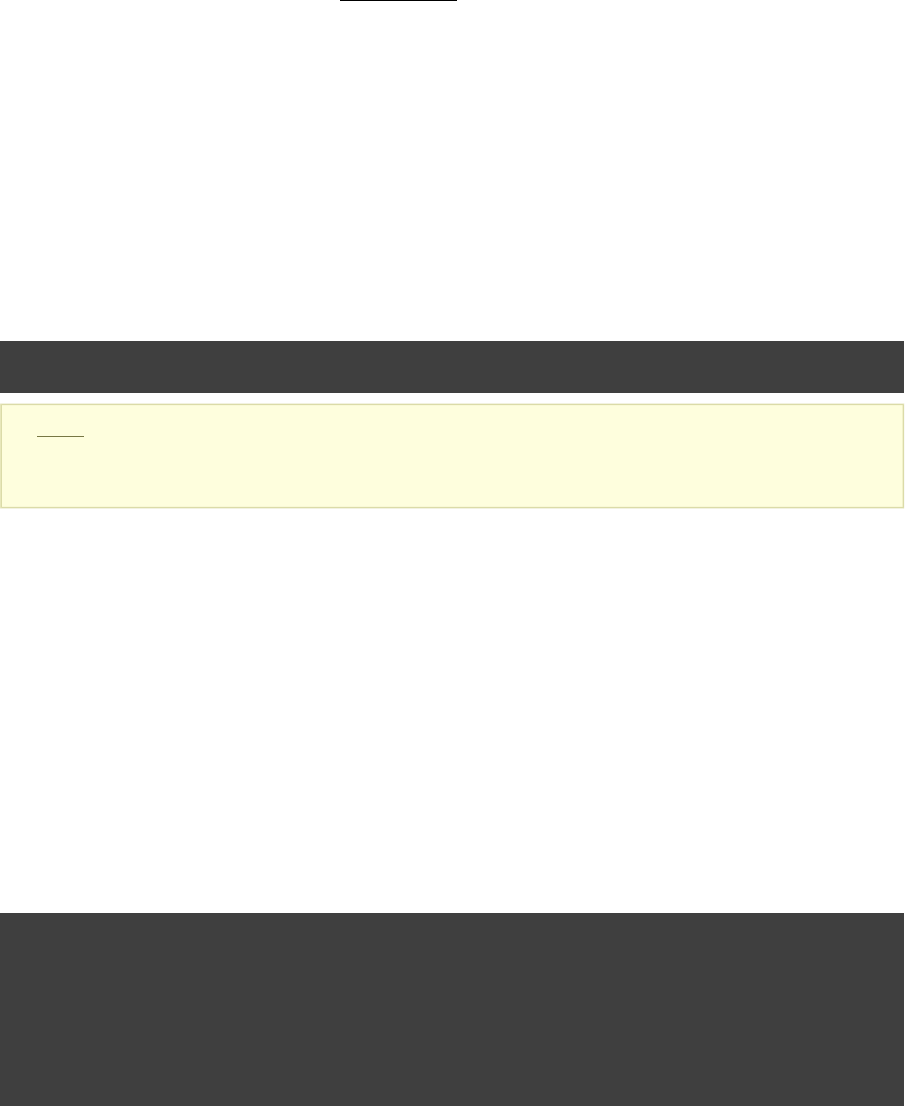
Page 53 of 443
9
Groovy Quickstart
To build a Groovy project, you use the . This plugin extends the Java plugin to add GroovyGroovy plugin
compilation capabilities to your project. Your project can contain Groovy source code, Java source code, or a
mix of the two. In every other respect, a Groovy project is identical to a Java project, which we have already
seen in .Chapter 7, Java Quickstart
9.1. A basic Groovy project
Let's look at an example. To use the Groovy plugin, add the following to your build file:
Example 9.1. Groovy plugin
build.gradle
apply plugin: 'groovy'
Note: The code for this example can be found at which is in both thesamples/groovy/quickstart
binary and source distributions of Gradle.
This will also apply the Java plugin to the project, if it has not already been applied. The Groovy plugin extends
the task to look for source files in directory , and the task tocompile src/main/groovy compileTest
look for test source files in directory . The compile tasks use joint compilation for thesesrc/test/groovy
directories, which means they can contain a mixture of Java and Groovy source files.
To use the Groovy compilation tasks, you must also declare the Groovy version to use and where to find the
Groovy libraries. You do this by adding a dependency to the configuration. The groovy compile
configuration inherits this dependency, so the Groovy libraries will be included in classpath when compiling
Groovy and Java source. For our sample, we will use Groovy 2.2.0 from the public Maven repository:
Example 9.2. Dependency on Groovy
build.gradle
repositories {
mavenCentral()
}
dependencies {
compile 'org.codehaus.groovy:groovy-all:2.3.6'
}
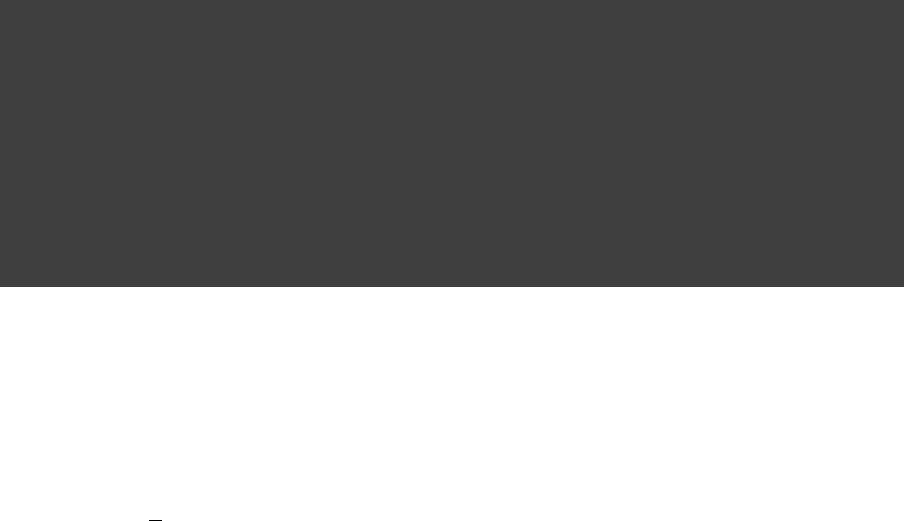
Page 54 of 443
Here is our complete build file:
Example 9.3. Groovy example - complete build file
build.gradle
apply plugin: 'eclipse'
apply plugin: 'groovy'
repositories {
mavenCentral()
}
dependencies {
compile 'org.codehaus.groovy:groovy-all:2.3.6'
testCompile 'junit:junit:4.11'
}
Running will compile, test and JAR your project.gradle build
9.2. Summary
This chapter describes a very simple Groovy project. Usually, a real project will require more than this. Because
a Groovy project a Java project, whatever you can do with a Java project, you can also do with a Groovyis
project.
You can find out more about the Groovy plugin in , and you can find moreChapter 24, The Groovy Plugin
sample Groovy projects in the directory in the Gradle distribution.samples/groovy
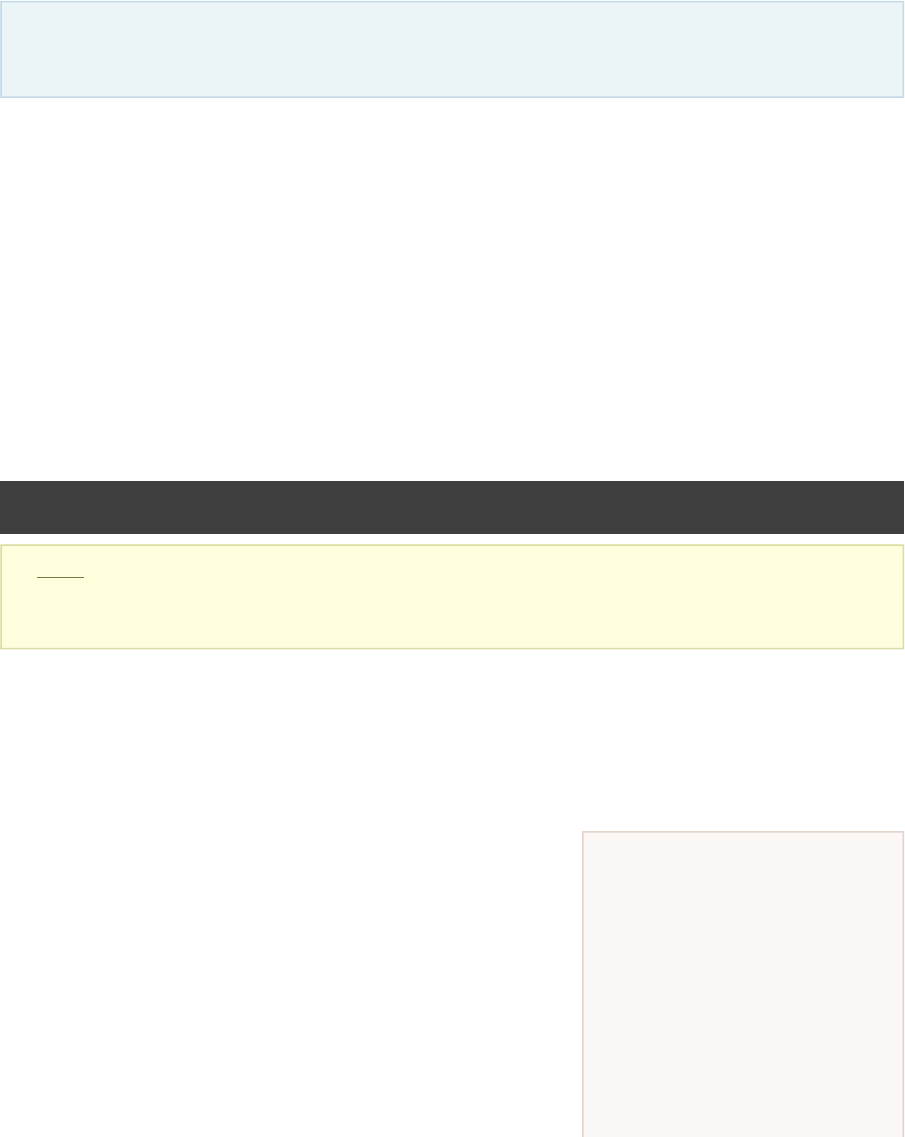
Page 55 of 443
Groovy web
applications
You can combine multiple
plugins in a single project, so you
can use the War and Groovy
plugins together to build a
Groovy based web application.
The appropriate Groovy libraries
10
Web Application Quickstart
This chapter is a work in progress.
This chapter introduces the Gradle support for web applications. Gradle provides two plugins for web
application development: the War plugin and the Jetty plugin. The War plugin extends the Java plugin to build a
WAR file for your project. The Jetty plugin extends the War plugin to allow you to deploy your web application
to an embedded Jetty web container.
10.1. Building a WAR file
To build a WAR file, you apply the War plugin to your project:
Example 10.1. War plugin
build.gradle
apply plugin: 'war'
Note: The code for this example can be found at which issamples/webApplication/quickstart
in both the binary and source distributions of Gradle.
This also applies the Java plugin to your project. Running will compile, test and WAR yourgradle build
project. Gradle will look for the source files to include in the WAR file in . Yoursrc/main/webapp
compiled classes and their runtime dependencies are also included in the WAR file, in the WEB-INF/classes
and directories, respectively.WEB-INF/lib
10.2. Running your web
application
To run your web application, you apply the Jetty plugin to your
project:

Page 56 of 443
will be added to the WAR file for
you.
Example 10.2. Running web application with Jetty plugin
build.gradle
apply plugin: 'jetty'
This also applies the War plugin to your project. Running will run your web applicationgradle jettyRun
in an embedded Jetty web container. Running will build the WAR file, and then rungradle jettyRunWar
it in an embedded web container.
TODO: which url, configure port, uses source files in place and can edit your files and reload.
10.3. Summary
You can find out more about the War plugin in and the Jetty plugin in Chapter 26, The War Plugin Chapter 28,
. You can find more sample Java projects in the directory inThe Jetty Plugin samples/webApplication
the Gradle distribution.

Page 57 of 443
11
Using the Gradle Command-Line
This chapter introduces the basics of the Gradle command-line. You run a build using the command,gradle
which you have already seen in action in previous chapters.
11.1. Executing multiple tasks
You can execute multiple tasks in a single build by listing each of the tasks on the command-line. For example,
the command will execute the and tasks. Gradle will execute thegradle compile test compile test
tasks in the order that they are listed on the command-line, and will also execute the dependencies for each task.
Each task is executed once only, regardless of how it came to be included in the build: whether it was specified
on the command-line, or as a dependency of another task, or both. Let's look at an example.
Below four tasks are defined. Both and depend on the task. Running dist test compile gradle dist test
for this build script results in the task being executed only once.compile
Figure 11.1. Task dependencies
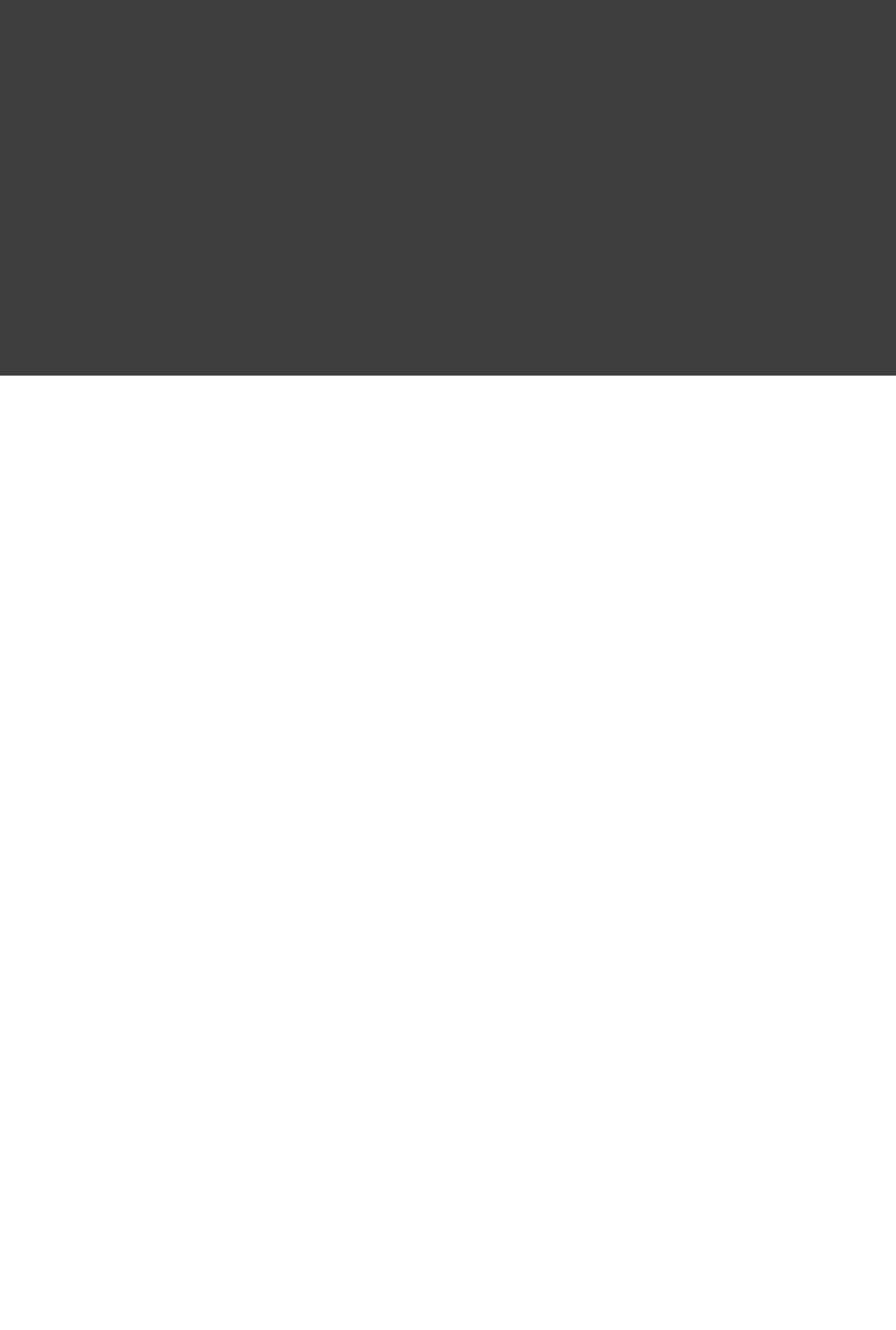
Page 58 of 443
Example 11.1. Executing multiple tasks
build.gradle
task compile << {
println 'compiling source'
}
task compileTest(dependsOn: compile) << {
println 'compiling unit tests'
}
task test(dependsOn: [compile, compileTest]) << {
println 'running unit tests'
}
task dist(dependsOn: [compile, test]) << {
println 'building the distribution'
}
Output of gradle dist test
> gradle dist test
:compile
compiling source
:compileTest
compiling unit tests
:test
running unit tests
:dist
building the distribution
BUILD SUCCESSFUL
Total time: 1 secs
Each task is executed only once, so is exactly the same as .gradle test test gradle test
11.2. Excluding tasks
You can exclude a task from being executed using the command-line option and providing the name of the-x
task to exclude. Let's try this with the sample build file above.
Example 11.2. Excluding tasks
Output of gradle dist -x test
> gradle dist -x test
:compile
compiling source
:dist
building the distribution
BUILD SUCCESSFUL
Total time: 1 secs

Page 59 of 443
You can see from the output of this example, that the task is not executed, even though it is a dependencytest
of the task. You will also notice that the task's dependencies, such as are notdist test compileTest
executed either. Those dependencies of that are required by another task, such as , are stilltest compile
executed.
11.3. Continuing the build when a failure occurs
By default, Gradle will abort execution and fail the build as soon as any task fails. This allows the build to
complete sooner, but hides other failures that would have occurred. In order to discover as many failures as
possible in a single build execution, you can use the option.--continue
When executed with , Gradle will execute task to be executed where all of the--continue every
dependencies for that task completed without failure, instead of stopping as soon as the first failure is
encountered. Each of the encountered failures will be reported at the end of the build.
If a task fails, any subsequent tasks that were depending on it will not be executed, as it is not safe to do so. For
example, tests will not run if there is a compilation failure in the code under test; because the test task will
depend on the compilation task (either directly or indirectly).
11.4. Task name abbreviation
When you specify tasks on the command-line, you don't have to provide the full name of the task. You only
need to provide enough of the task name to uniquely identify the task. For example, in the sample build above,
you can execute task by running :dist gradle d
Example 11.3. Abbreviated task name
Output of gradle di
> gradle di
:compile
compiling source
:compileTest
compiling unit tests
:test
running unit tests
:dist
building the distribution
BUILD SUCCESSFUL
Total time: 1 secs
You can also abbreviate each word in a camel case task name. For example, you can execute task compileTest
by running or even gradle compTest gradle cT
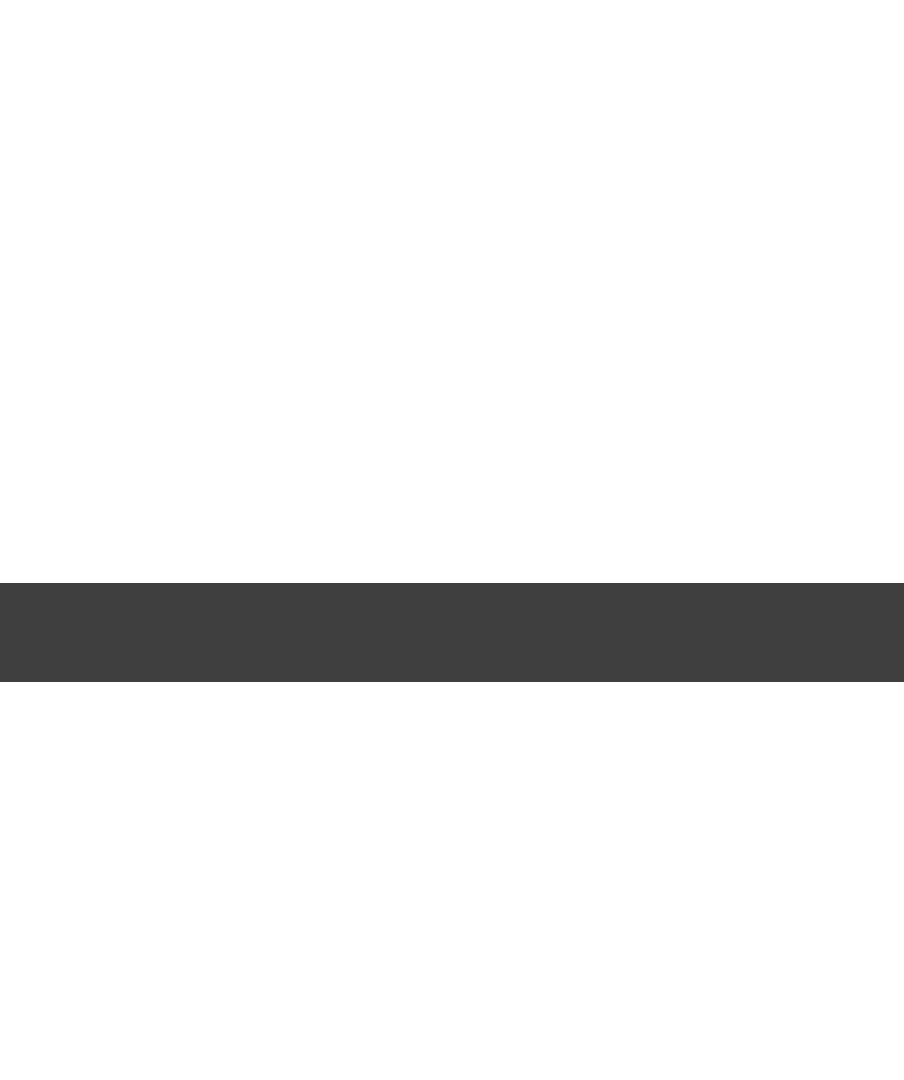
Page 60 of 443
Example 11.4. Abbreviated camel case task name
Output of gradle cT
> gradle cT
:compile
compiling source
:compileTest
compiling unit tests
BUILD SUCCESSFUL
Total time: 1 secs
You can also use these abbreviations with the command-line option.-x
11.5. Selecting which build to execute
When you run the command, it looks for a build file in the current directory. You can use the optiongradle -b
to select another build file. If you use option then file is not used. Example:-b settings.gradle
Example 11.5. Selecting the project using a build file
subdir/myproject.gradle
task hello << {
println "using build file '$buildFile.name' in '$buildFile.parentFile.name'."
}
Output of gradle -q -b subdir/myproject.gradle hello
> gradle -q -b subdir/myproject.gradle hello
using build file 'myproject.gradle' in 'subdir'.
Alternatively, you can use the option to specify the project directory to use. For multi-project builds you-p
should use option instead of option.-p -b
Example 11.6. Selecting the project using project directory
Output of gradle -q -p subdir hello
> gradle -q -p subdir hello
using build file 'build.gradle' in 'subdir'.
11.6. Obtaining information about your build
Gradle provides several built-in tasks which show particular details of your build. This can be useful for
understanding the structure and dependencies of your build, and for debugging problems.
In addition to the built-in tasks shown below, you can also use the to add tasks to yourproject report plugin
project which will generate these reports.
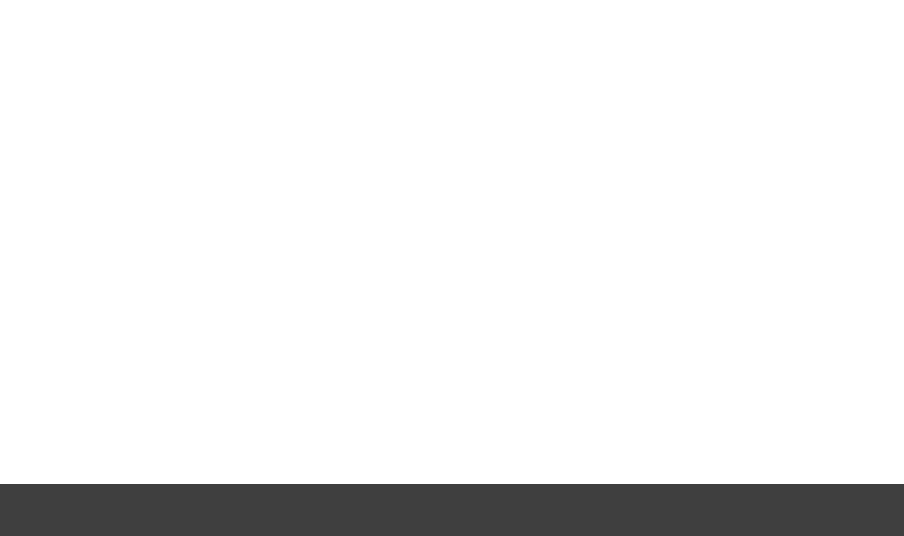
Page 61 of 443
11.6.1. Listing projects
Running gives you a list of the sub-projects of the selected project, displayed in agradle projects
hierarchy. Here is an example:
Example 11.7. Obtaining information about projects
Output of gradle -q projects
> gradle -q projects
------------------------------------------------------------
Root project
------------------------------------------------------------
Root project 'projectReports'
+--- Project ':api' - The shared API for the application
\--- Project ':webapp' - The Web application implementation
To see a list of the tasks of a project, run gradle <project-path>:tasks
For example, try running gradle :api:tasks
The report shows the description of each project, if specified. You can provide a description for a project by
setting the property:description
Example 11.8. Providing a description for a project
build.gradle
description = 'The shared API for the application'
11.6.2. Listing tasks
Running gives you a list of the main tasks of the selected project. This report shows thegradle tasks
default tasks for the project, if any, and a description for each task. Below is an example of this report:
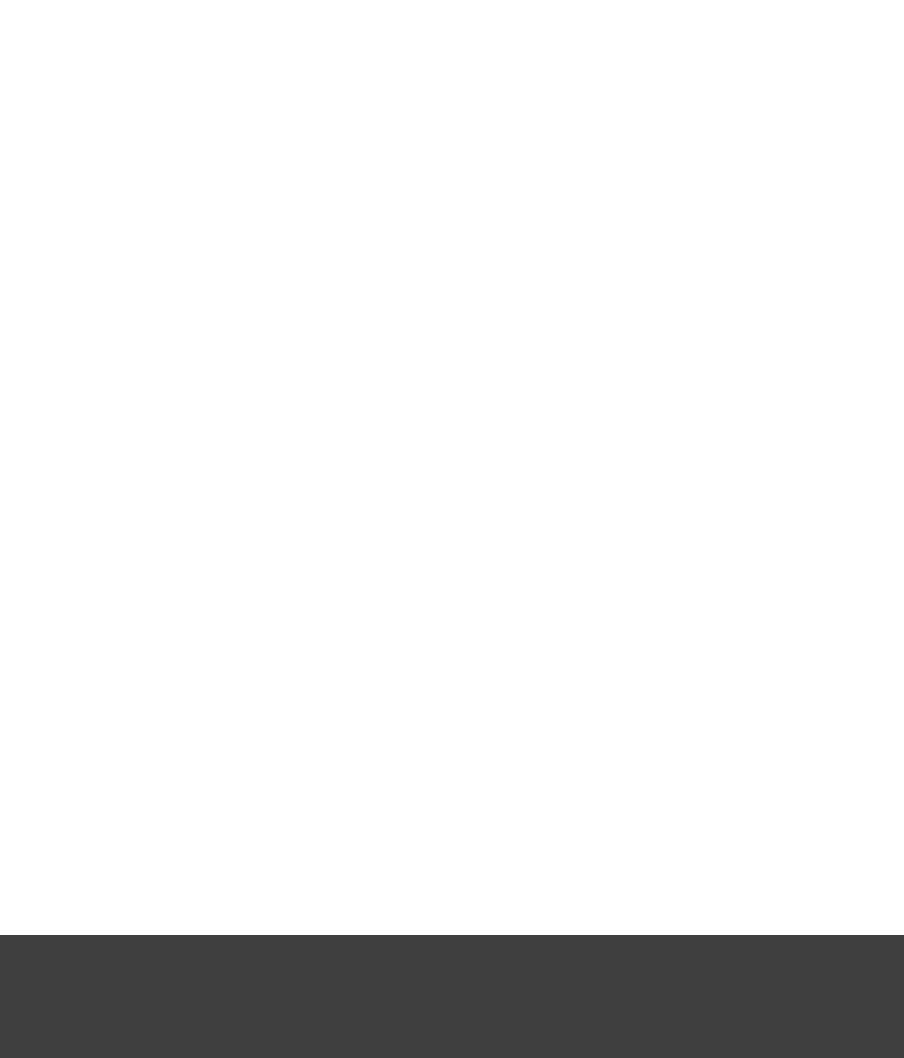
Page 62 of 443
Example 11.9. Obtaining information about tasks
Output of gradle -q tasks
> gradle -q tasks
------------------------------------------------------------
All tasks runnable from root project
------------------------------------------------------------
Default tasks: dists
Build tasks
-----------
clean - Deletes the build directory (build)
dists - Builds the distribution
libs - Builds the JAR
Build Setup tasks
-----------------
init - Initializes a new Gradle build. [incubating]
wrapper - Generates Gradle wrapper files. [incubating]
Help tasks
----------
components - Displays the components produced by root project 'projectReports'. [incubating]
dependencies - Displays all dependencies declared in root project 'projectReports'.
dependencyInsight - Displays the insight into a specific dependency in root project 'projectReports'.
help - Displays a help message.
projects - Displays the sub-projects of root project 'projectReports'.
properties - Displays the properties of root project 'projectReports'.
tasks - Displays the tasks runnable from root project 'projectReports' (some of the displayed tasks may belong to subprojects).
To see all tasks and more detail, run with --all.
By default, this report shows only those tasks which have been assigned to a task group. You can do this by
setting the property for the task. You can also set the property, to provide a descriptiongroup description
to be included in the report.
Example 11.10. Changing the content of the task report
build.gradle
dists {
description = 'Builds the distribution'
group = 'build'
}
You can obtain more information in the task listing using the option. With this option, the task report--all
lists all tasks in the project, grouped by main task, and the dependencies for each task. Here is an example:
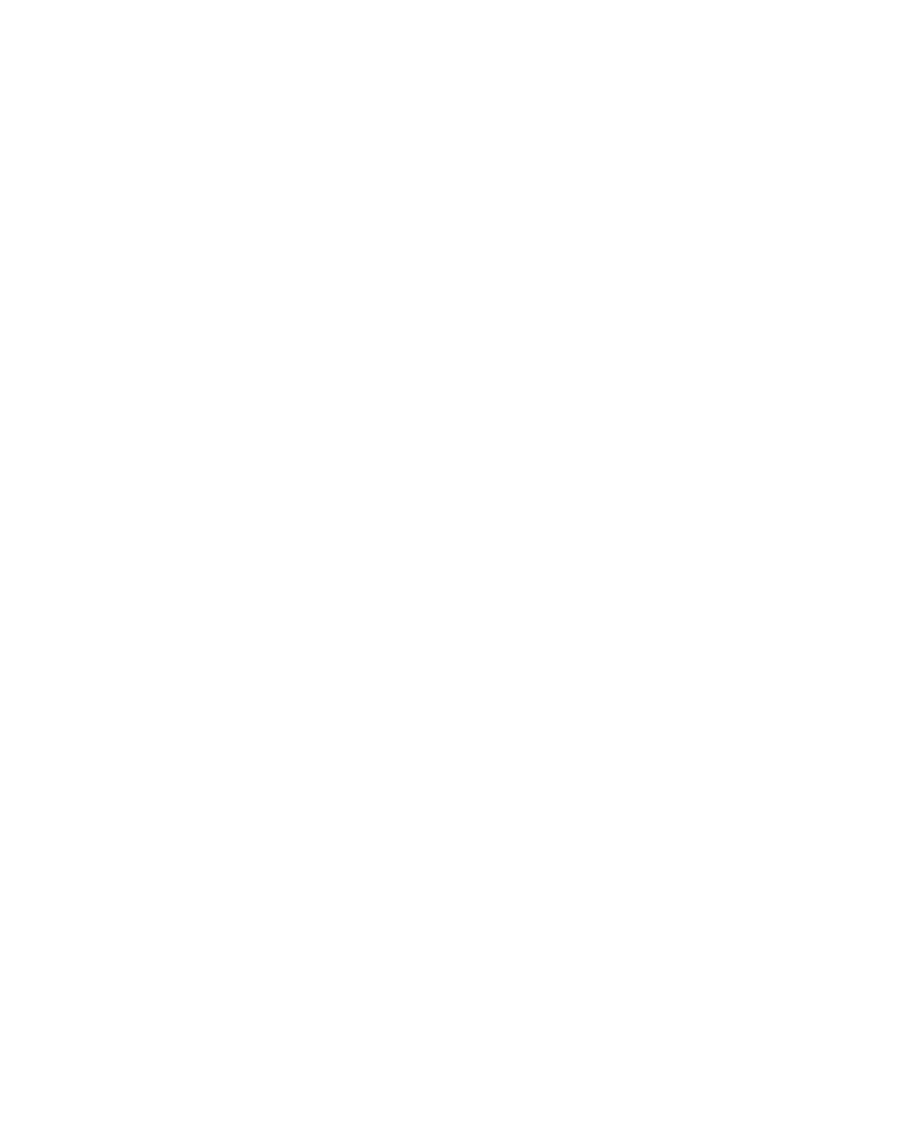
Page 63 of 443
Example 11.11. Obtaining more information about tasks
Output of gradle -q tasks --all
> gradle -q tasks --all
------------------------------------------------------------
All tasks runnable from root project
------------------------------------------------------------
Default tasks: dists
Build tasks
-----------
clean - Deletes the build directory (build)
api:clean - Deletes the build directory (build)
webapp:clean - Deletes the build directory (build)
dists - Builds the distribution [api:libs, webapp:libs]
docs - Builds the documentation
api:libs - Builds the JAR
api:compile - Compiles the source files
webapp:libs - Builds the JAR [api:libs]
webapp:compile - Compiles the source files
Build Setup tasks
-----------------
init - Initializes a new Gradle build. [incubating]
wrapper - Generates Gradle wrapper files. [incubating]
Help tasks
----------
components - Displays the components produced by root project 'projectReports'. [incubating]
api:components - Displays the components produced by project ':api'. [incubating]
webapp:components - Displays the components produced by project ':webapp'. [incubating]
dependencies - Displays all dependencies declared in root project 'projectReports'.
api:dependencies - Displays all dependencies declared in project ':api'.
webapp:dependencies - Displays all dependencies declared in project ':webapp'.
dependencyInsight - Displays the insight into a specific dependency in root project 'projectReports'.
api:dependencyInsight - Displays the insight into a specific dependency in project ':api'.
webapp:dependencyInsight - Displays the insight into a specific dependency in project ':webapp'.
help - Displays a help message.
api:help - Displays a help message.
webapp:help - Displays a help message.
projects - Displays the sub-projects of root project 'projectReports'.
api:projects - Displays the sub-projects of project ':api'.
webapp:projects - Displays the sub-projects of project ':webapp'.
properties - Displays the properties of root project 'projectReports'.
api:properties - Displays the properties of project ':api'.
webapp:properties - Displays the properties of project ':webapp'.
tasks - Displays the tasks runnable from root project 'projectReports' (some of the displayed tasks may belong to subprojects).
api:tasks - Displays the tasks runnable from project ':api'.
webapp:tasks - Displays the tasks runnable from project ':webapp'.
11.6.3. Show task usage details
Running gives you detailed information about a specific task orgradle help --task someTask
multiple tasks matching the given task name in your multiproject build. Below is an example of this detailed
information:

Page 64 of 443
Example 11.12. Obtaining detailed help for tasks
Output of gradle -q help --task libs
> gradle -q help --task libs
Detailed task information for libs
Paths
:api:libs
:webapp:libs
Type
Task (org.gradle.api.Task)
Description
Builds the JAR
This information includes the full task path, the task type, possible commandline options and the description of
the given task.
11.6.4. Listing project dependencies
Running gives you a list of the dependencies of the selected project, broken downgradle dependencies
by configuration. For each configuration, the direct and transitive dependencies of that configuration are shown
in a tree. Below is an example of this report:
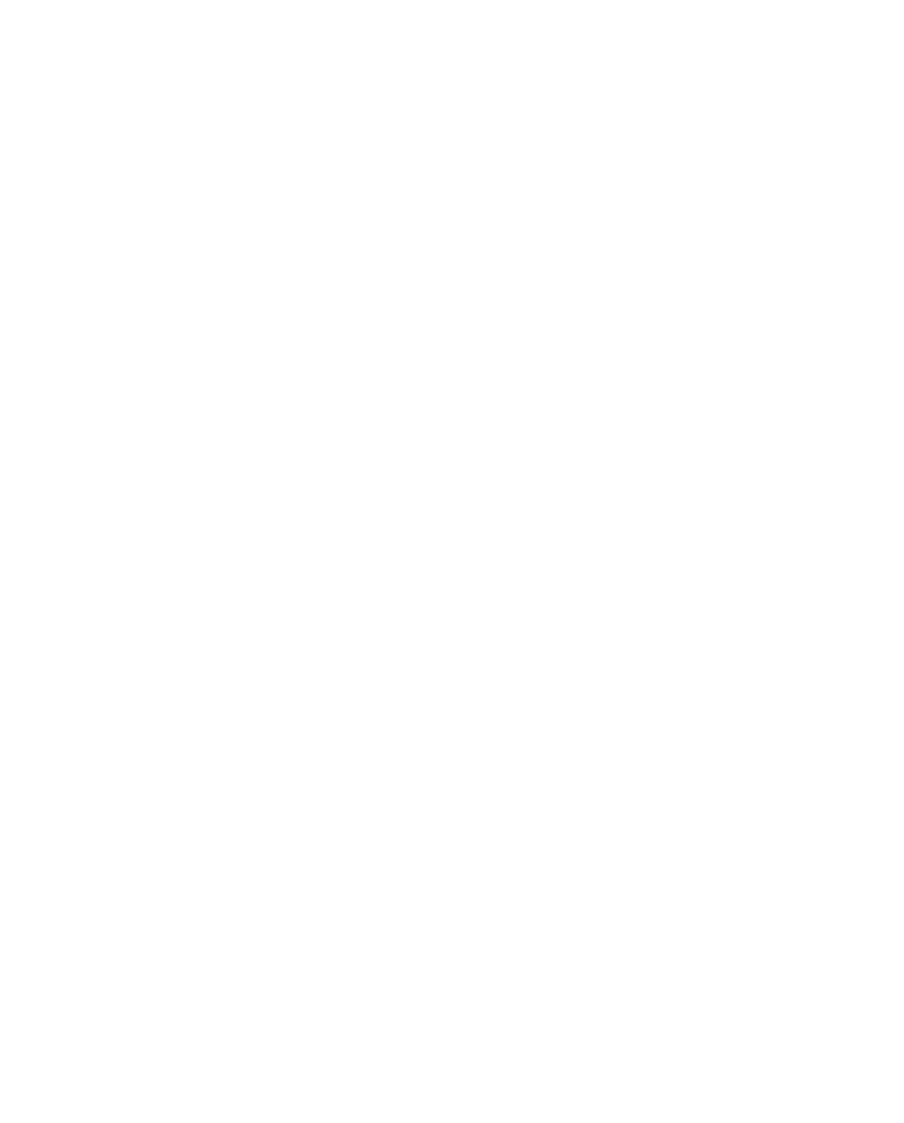
Page 65 of 443
Example 11.13. Obtaining information about dependencies
Output of gradle -q dependencies api:dependencies webapp:dependencies
> gradle -q dependencies api:dependencies webapp:dependencies
------------------------------------------------------------
Root project
------------------------------------------------------------
No configurations
------------------------------------------------------------
Project :api - The shared API for the application
------------------------------------------------------------
compile
\--- org.codehaus.groovy:groovy-all:2.3.6
testCompile
\--- junit:junit:4.11
\--- org.hamcrest:hamcrest-core:1.3
------------------------------------------------------------
Project :webapp - The Web application implementation
------------------------------------------------------------
compile
+--- project :api
| \--- org.codehaus.groovy:groovy-all:2.3.6
\--- commons-io:commons-io:1.2
testCompile
No dependencies
Since a dependency report can get large, it can be useful to restrict the report to a particular configuration. This
is achieved with the optional parameter:--configuration
Example 11.14. Filtering dependency report by configuration
Output of gradle -q api:dependencies --configuration testCompile
> gradle -q api:dependencies --configuration testCompile
------------------------------------------------------------
Project :api - The shared API for the application
------------------------------------------------------------
testCompile
\--- junit:junit:4.11
\--- org.hamcrest:hamcrest-core:1.3
11.6.5. Getting the insight into a particular dependency
Running gives you an insight into a particular dependency (orgradle dependencyInsight
dependencies) that match specified input. Below is an example of this report:
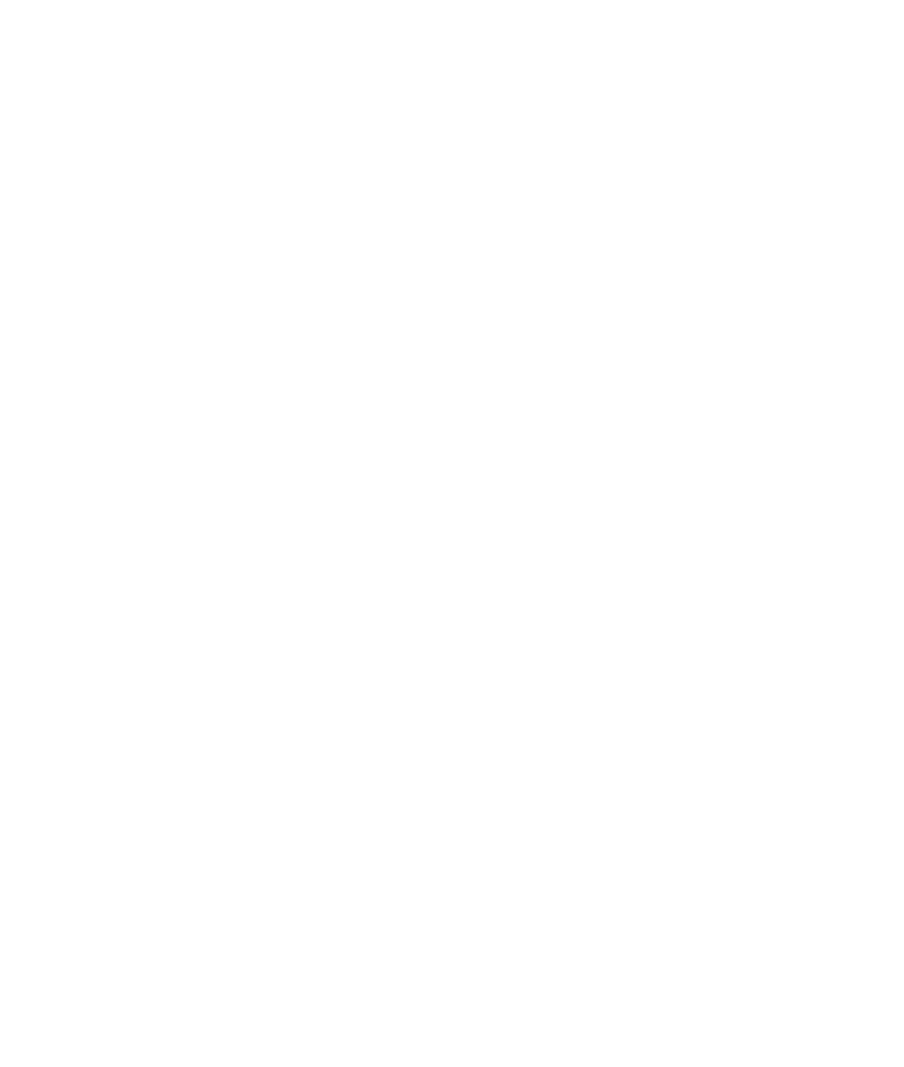
Page 66 of 443
Example 11.15. Getting the insight into a particular dependency
Output of gradle -q webapp:dependencyInsight --dependency groovy --configuration compile
> gradle -q webapp:dependencyInsight --dependency groovy --configuration compile
org.codehaus.groovy:groovy-all:2.3.6
\--- project :api
\--- compile
This task is extremely useful for investigating the dependency resolution, finding out where certain
dependencies are coming from and why certain versions are selected. For more information please see the
class in the API documentation.DependencyInsightReportTask
The built-in dependencyInsight task is a part of the 'Help' tasks group. The task needs to configured with the
dependency and the configuration. The report looks for the dependencies that match the specified dependency
spec in the specified configuration. If Java related plugin is applied, the dependencyInsight task is
pre-configured with 'compile' configuration because typically it's the compile dependencies we are interested in.
You should specify the dependency you are interested in via the command line '--dependency' option. If you
don't like the defaults you may select the configuration via '--configuration' option. For more information see the
class in the API documentation.DependencyInsightReportTask
11.6.6. Listing project properties
Running gives you a list of the properties of the selected project. This is a snippetgradle properties
from the output:
Example 11.16. Information about properties
Output of gradle -q api:properties
> gradle -q api:properties
------------------------------------------------------------
Project :api - The shared API for the application
------------------------------------------------------------
allprojects: [project ':api']
ant: org.gradle.api.internal.project.DefaultAntBuilder@12345
antBuilderFactory: org.gradle.api.internal.project.DefaultAntBuilderFactory@12345
artifacts: org.gradle.api.internal.artifacts.dsl.DefaultArtifactHandler_Decorated@12345
asDynamicObject: org.gradle.api.internal.ExtensibleDynamicObject@12345
baseClassLoaderScope: org.gradle.api.internal.initialization.DefaultClassLoaderScope@12345
buildDir: /home/user/gradle/samples/userguide/tutorial/projectReports/api/build
buildFile: /home/user/gradle/samples/userguide/tutorial/projectReports/api/build.gradle
11.6.7. Profiling a build
The command line option will record some useful timing information while your build is running--profile
and write a report to the directory. The report will be named using the timebuild/reports/profile
when the build was run.
This report lists summary times and details for both the configuration phase and task execution. The times for
configuration and task execution are sorted with the most expensive operations first. The task execution results
also indicate if any tasks were skipped (and the reason) or if tasks that were not skipped did no work.
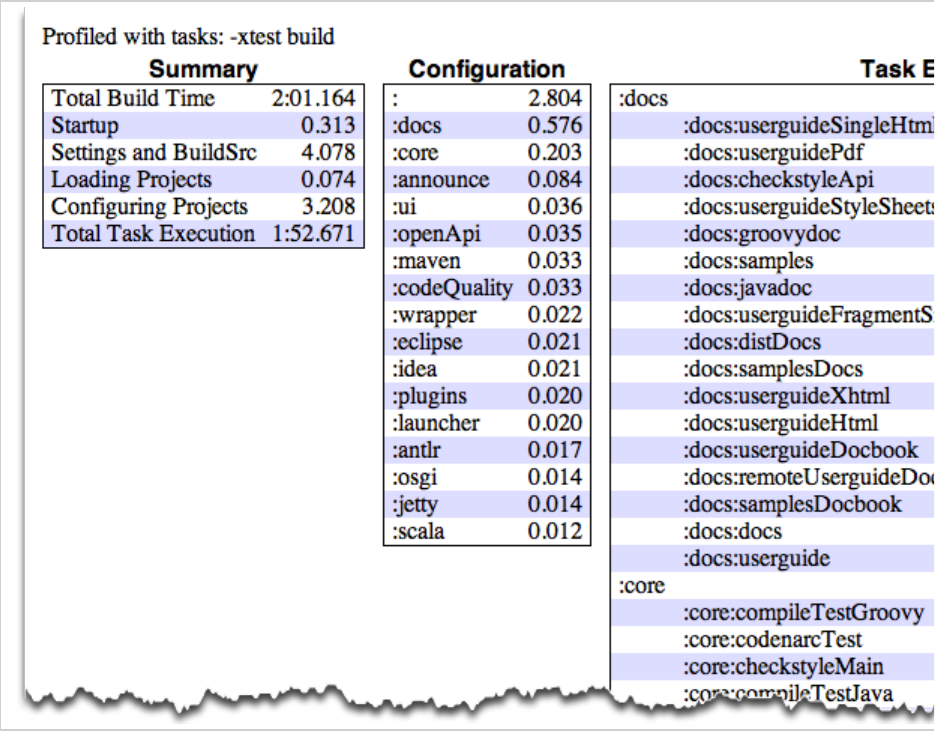
Page 67 of 443
Builds which utilize a buildSrc directory will generate a second profile report for buildSrc in the buildSrc/build
directory.
11.7. Dry Run
Sometimes you are interested in which tasks are executed in which order for a given set of tasks specified on the
command line, but you don't want the tasks to be executed. You can use the option for this. For example, if-m
you run “ ”, you'll see all the tasks that would be executed as part of the gradle -m clean compile clean
and tasks. This is complementary to the task, which shows you the tasks which are availablecompile tasks
for execution.
11.8. Summary
In this chapter, you have seen some of the things you can do with Gradle from the command-line. You can find
out more about the command in .gradle Appendix D, Gradle Command Line

Page 68 of 443
12
Using the Gradle Graphical User Interface
In addition to supporting a traditional command line interface, Gradle offers a graphical user interface. This is a
stand alone user interface that can be launched with the option.--gui
Example 12.1. Launching the GUI
gradle --gui
Note that this command blocks until the Gradle GUI is closed. Under *nix it is probably preferable to run this as
a background task ( )gradle --gui&
If you run this from your Gradle project working directory, you should see a tree of tasks.
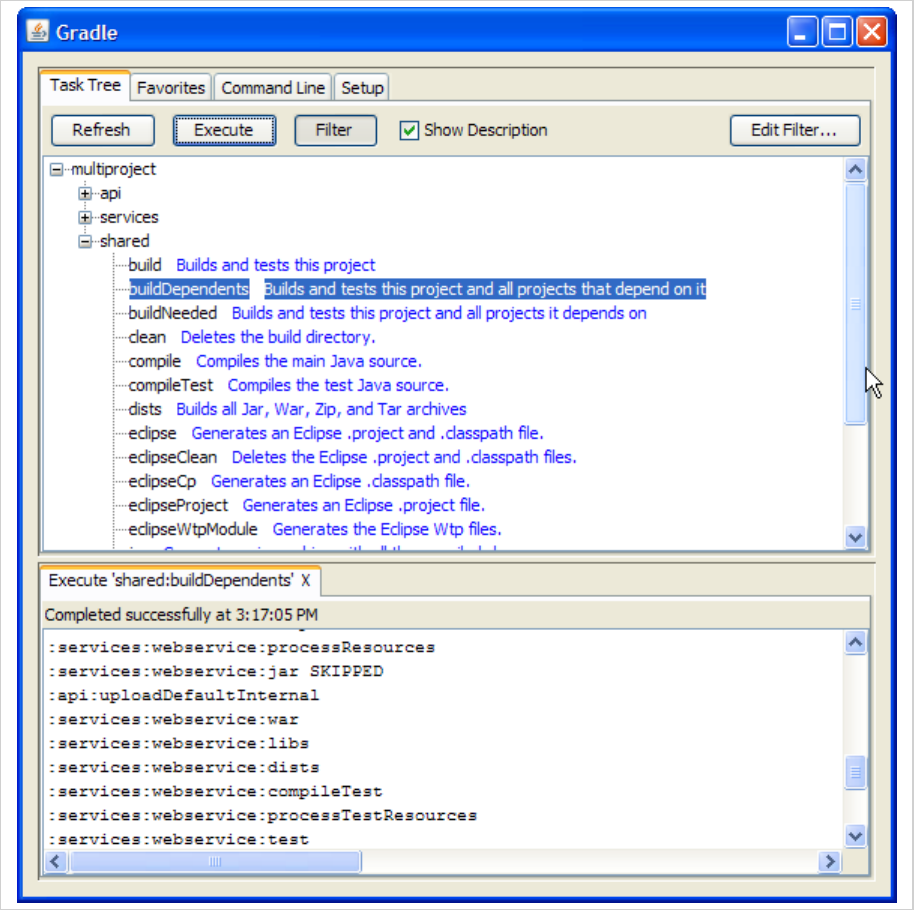
Page 69 of 443
Figure 12.1. GUI Task Tree
It is preferable to run this command from your Gradle project directory so that the settings of the UI will be
stored in your project directory. However, you can run it then change the working directory via the Setup tab in
the UI.
The UI displays 4 tabs along the top and an output window along the bottom.
12.1. Task Tree
The Task Tree shows a hierarchical display of all projects and their tasks. Double clicking a task executes it.
There is also a filter so that uncommon tasks can be hidden. You can toggle the filter via the Filter button.
Editing the filter allows you to configure which tasks and projects are shown. Hidden tasks show up in red.
Note: newly created tasks will show up by default (versus being hidden by default).
The Task Tree context menu provides the following options:

Page 70 of 443
Execute ignoring dependencies. This does not require dependent projects to be rebuilt (same as the -a
option).
Add tasks to the favorites (see Favorites tab)
Hide the selected tasks. This adds them to the filter.
Edit the build.gradle file. Note: this requires Java 1.6 or higher and requires that you have .gradle files
associated in your OS.
12.2. Favorites
The Favorites tab is a good place to store commonly-executed commands. These can be complex commands
(anything that's legal to Gradle) and you can provide them with a display name. This is useful for creating, say,
a custom build command that explicitly skips tests, documentation, and samples that you could call “fast build”.
You can reorder favorites to your liking and even export them to disk so they can imported by others. If you edit
them, you are given options to “Always Show Live Output”. This only applies if you have “Only Show Output
When Errors Occur”. This override always forces the output to be shown.
12.3. Command Line
The Command Line tab is where you can execute a single Gradle command directly. Just enter whatever you
would normally enter after 'gradle' on the command line. This also provides a place to try out commands before
adding them to favorites.
12.4. Setup
The Setup tab allows configuration of some general settings.
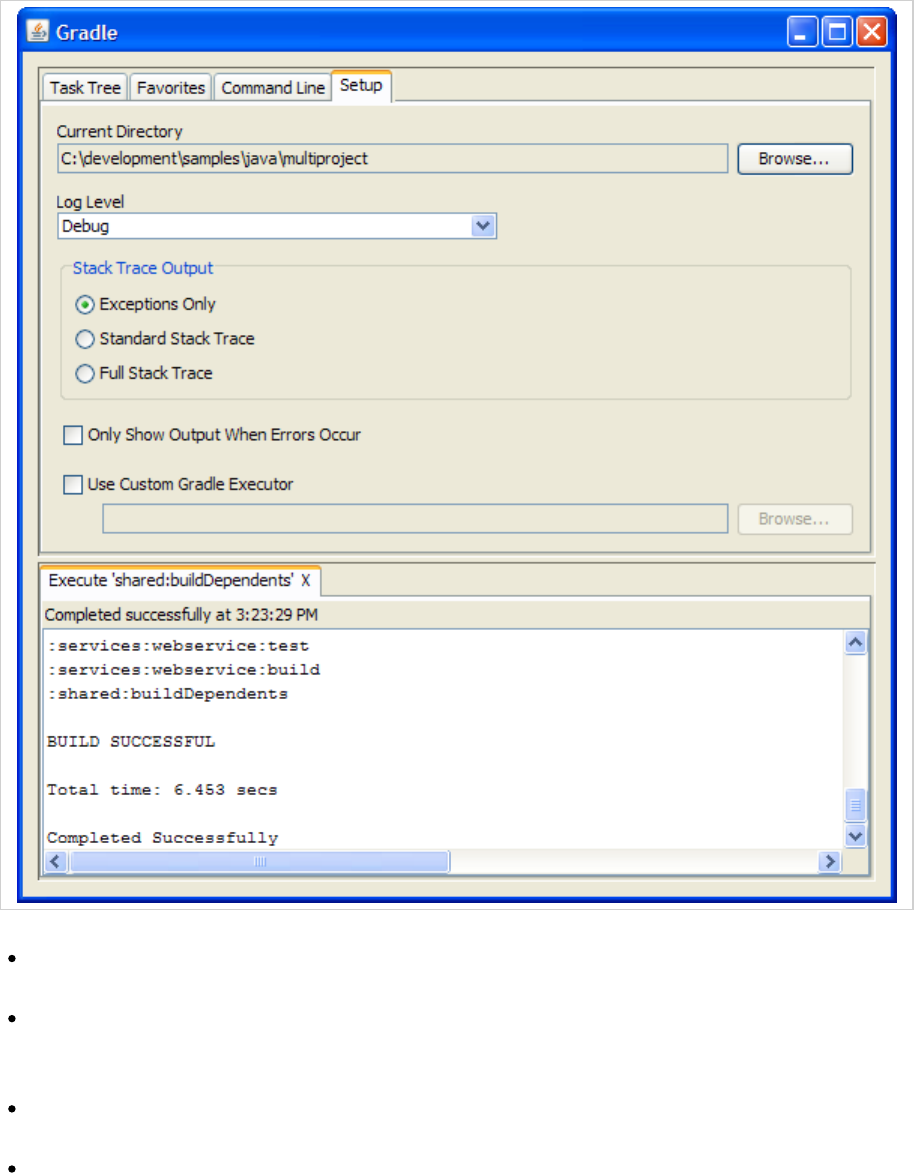
Page 71 of 443
Figure 12.2. GUI Setup
Current Directory
Defines the root directory of your Gradle project (typically where build.gradle is located).
Stack Trace Output
This determines how much information to write out in stack traces when errors occur. Note: if you specify a
stack trace level on either the Command Line or Favorites tab, it will override this stack trace level.
Only Show Output When Errors Occur
Enabling this option hides any output when a task is executed unless the build fails.
Use Custom Gradle Executor - Advanced feature
This provides you with an alternate way to launch Gradle commands. This is useful if your project requires
some extra setup that is done inside another batch file or shell script (such as specifying an init script).
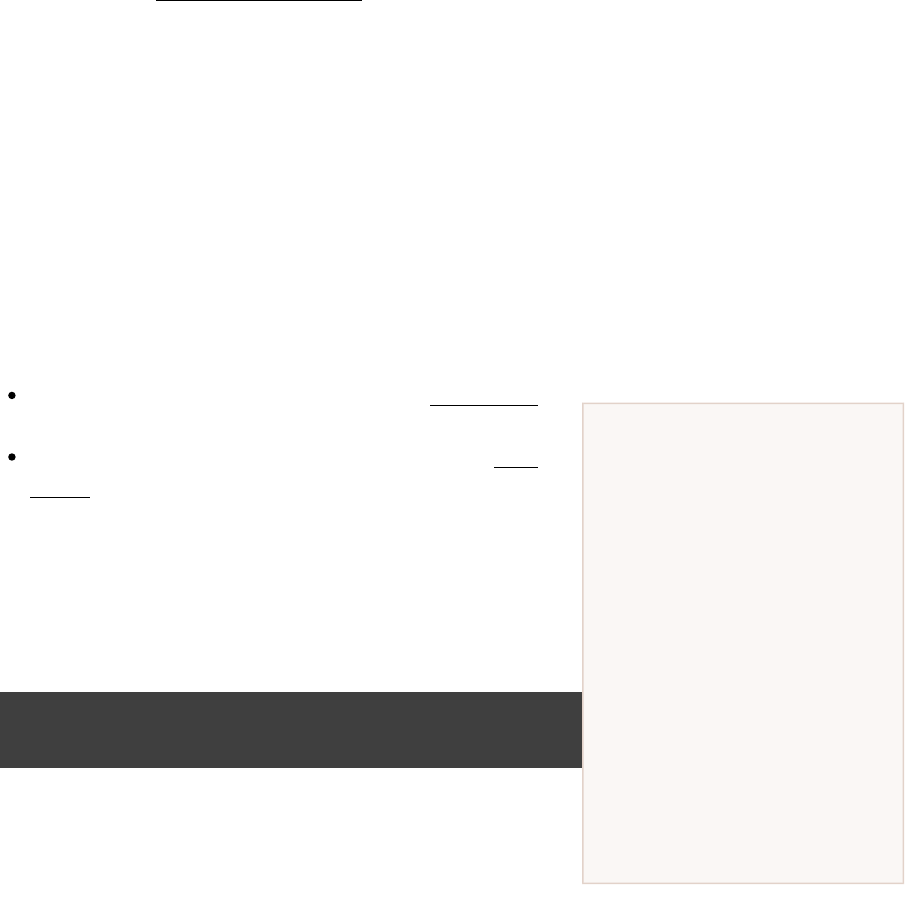
Page 72 of 443
Getting help writing
build scripts
Don't forget that your build script
is simply Groovy code that drives
the Gradle API. And the
interface is yourProject
starting point for accessing
everything in the Gradle API. So,
if you're wondering what 'tags'
are available in your build script,
you can start with the
documentation for the Project
interface.
13
Writing Build Scripts
This chapter looks at some of the details of writing a build script.
13.1. The Gradle build language
Gradle provides a , or DSL, for describing builds. This build language is based ondomain specific language
Groovy, with some additions to make it easier to describe a build.
A build script can contain any Groovy language element. Gradle assumes that each build script is encoded
[ ]5
using UTF-8.
13.2. The Project API
In the tutorial in we used, for example, the method. Where does thisChapter 7, Java Quickstart apply()
method come from? We said earlier that the build script defines a project in Gradle. For each project in the
build, Gradle creates an object of type and associates this object with the build script. AsProject Project
the build script executes, it configures this object:Project
Any method you call in your build script which is not defined
in the build script, is delegated to the object.Project
Any property you access in your build script, which is not
in the build script, is delegated to the object.defined Project
Let's try this out and try to access the property of the name
object.Project
Example 13.1. Accessing property of the Project object
build.gradle
println name
println project.name
Output of gradle -q check
> gradle -q check
projectApi
projectApi
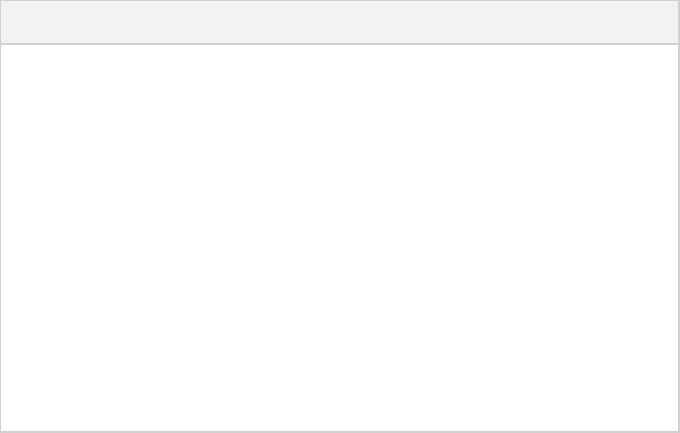
Page 73 of 443
Both statements print out the same property. The first uses auto-delegation to the object,println Project
for properties not defined in the build script. The other statement uses the property available to anyproject
build script, which returns the associated object. Only if you define a property or a method which hasProject
the same name as a member of the object, would you need to use the property.Project project
13.2.1. Standard project properties
The object provides some standard properties, which are available in your build script. The followingProject
table lists a few of the commonly used ones.
Table 13.1. Project Properties
Name Type Default Value
project Project The instanceProject
name String The name of the project directory.
path String The absolute path of the project.
description String A description for the project.
projectDir File The directory containing the build script.
buildDir File /buildprojectDir
group Object unspecified
version Object unspecified
ant AntBuilder An instanceAntBuilder
13.3. The Script API
When Gradle executes a script, it compiles the script into a class which implements . This means thatScript
all of the properties and methods declared by the interface are available in your script.Script
13.4. Declaring variables
There are two kinds of variables that can be declared in a build script: local variables and extra properties.
13.4.1. Local variables
Local variables are declared with the keyword. They are only visible in the scope where they have beendef
declared. Local variables are a feature of the underlying Groovy language.
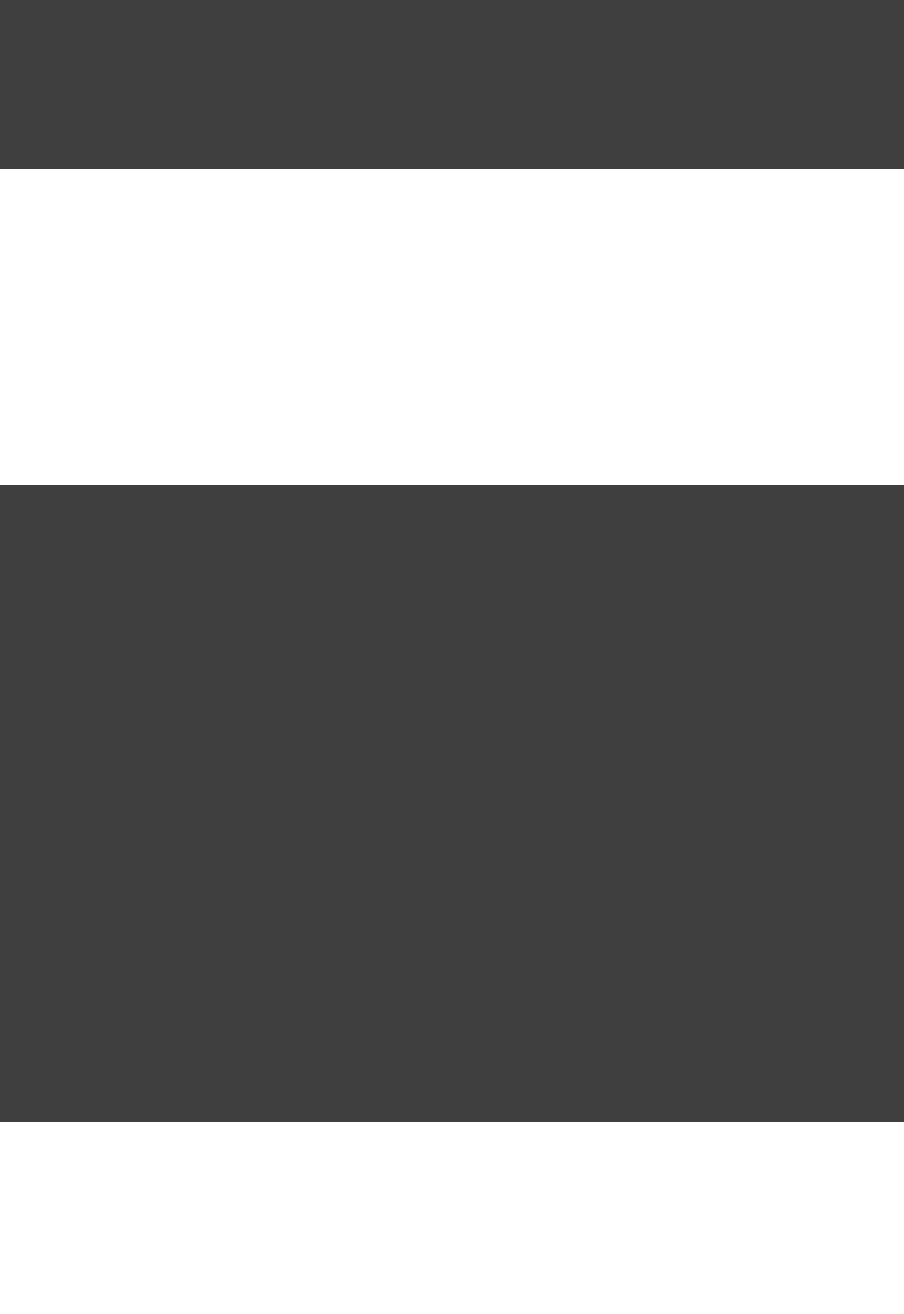
Page 74 of 443
Example 13.2. Using local variables
build.gradle
def dest = "dest"
task copy(type: Copy) {
from "source"
into dest
}
13.4.2. Extra properties
All enhanced objects in Gradle's domain model can hold extra user-defined properties. This includes, but is not
limited to, projects, tasks, and source sets. Extra properties can be added, read and set via the owning object's ext
property. Alternatively, an block can be used to add multiple properties at once.ext
Example 13.3. Using extra properties
build.gradle
apply plugin: "java"
ext {
springVersion = "3.1.0.RELEASE"
emailNotification = "build@master.org"
}
sourceSets.all { ext.purpose = null }
sourceSets {
main {
purpose = "production"
}
test {
purpose = "test"
}
plugin {
purpose = "production"
}
}
task printProperties << {
println springVersion
println emailNotification
sourceSets.matching { it.purpose == }.each { println it.name }"production"
}
Output of gradle -q printProperties
> gradle -q printProperties
3.1.0.RELEASE
build@master.org
main
plugin
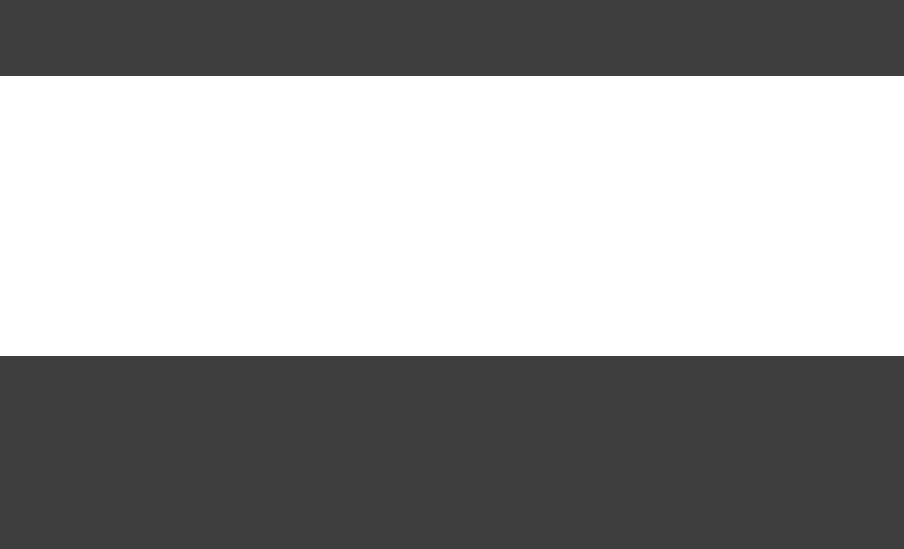
Page 75 of 443
In this example, an block adds two extra properties to the object. Additionally, a propertyext project
named is added to each source set by setting to ( is a permissiblepurpose ext.purpose null null
value). Once the properties have been added, they can be read and set like predefined properties.
By requiring special syntax for adding a property, Gradle can fail fast when an attempt is made to set a
(predefined or extra) property but the property is misspelled or does not exist. Extra properties can be accessed
from anywhere their owning object can be accessed, giving them a wider scope than local variables. Extra
properties on a project are visible from its subprojects.
For further details on extra properties and their API, see the class in the APIExtraPropertiesExtension
documentation.
13.5. Some Groovy basics
Groovy provides plenty of features for creating DSLs, and the Gradle build language takes advantage of these.
Understanding how the build language works will help you when you write your build script, and in particular,
when you start to write custom plugins and tasks.
13.5.1. Groovy JDK
Groovy adds lots of useful methods to the standard Java classes. For example, gets an Iterable each
method, which iterates over the elements of the :Iterable
Example 13.4. Groovy JDK methods
build.gradle
// Iterable gets an each() method
configurations.runtime.each { File f -> println f }
Have a look at for more details.http://groovy.codehaus.org/groovy-jdk/
13.5.2. Property accessors
Groovy automatically converts a property reference into a call to the appropriate getter or setter method.
Example 13.5. Property accessors
build.gradle
// Using a getter method
println project.buildDir
println getProject().getBuildDir()
// Using a setter method
project.buildDir = 'target'
getProject().setBuildDir( )'target'
13.5.3. Optional parentheses on method calls
Parentheses are optional for method calls.
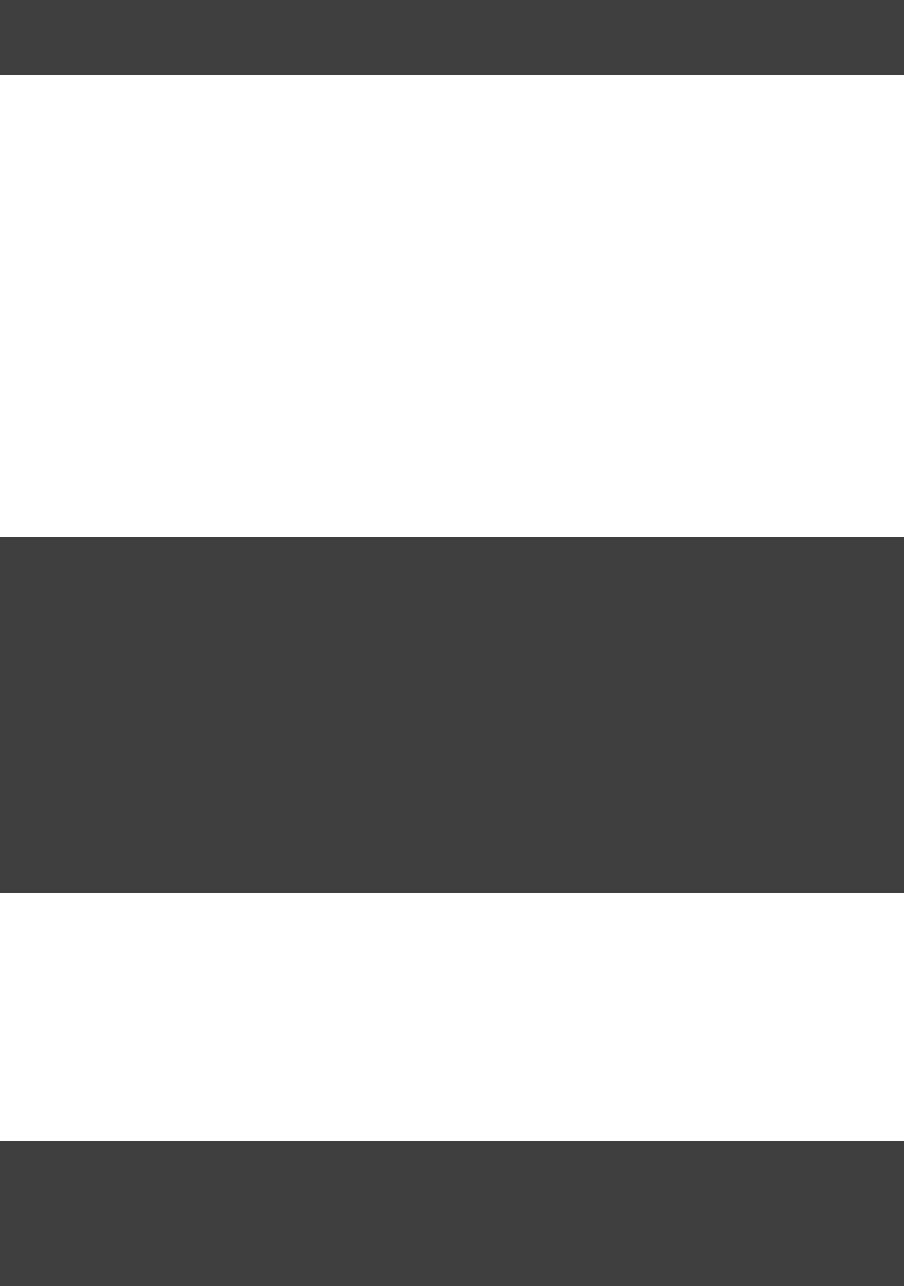
Page 76 of 443
Example 13.6. Method call without parentheses
build.gradle
test.systemProperty , 'some.prop' 'value'
test.systemProperty( , )'some.prop' 'value'
13.5.4. List and map literals
Groovy provides some shortcuts for defining and instances. Both kinds of literals areList Map
straightforward, but map literals have some interesting twists.
For instance, the “ ” method (where you typically apply plugins) actually takes a map parameter.apply
However, when you have a line like “ ”, you aren't actually using a map literal,apply plugin:'java'
you're actually using “named parameters”, which have almost exactly the same syntax as a map literal (without
the wrapping brackets). That named parameter list gets converted to a map when the method is called, but it
doesn't start out as a map.
Example 13.7. List and map literals
build.gradle
// List literal
test.includes = [ , ]'org/gradle/api/**' 'org/gradle/internal/**'
List<String> list = ArrayList<String>()new
list.add( )'org/gradle/api/**'
list.add( )'org/gradle/internal/**'
test.includes = list
// Map literal.
Map<String, String> map = [key1: , key2: ]'value1' 'value2'
// Groovy will coerce named arguments
// into a single map argument
apply plugin: 'java'
13.5.5. Closures as the last parameter in a method
The Gradle DSL uses closures in many places. You can find out more about closures . When the lasthere
parameter of a method is a closure, you can place the closure after the method call:
Example 13.8. Closure as method parameter
build.gradle
repositories {
println "in a closure"
}
repositories() { println }"in a closure"
repositories({ println })"in a closure"

Page 77 of 443
13.5.6. Closure delegate
Each closure has a object, which Groovy uses to look up variable and method references which aredelegate
not local variables or parameters of the closure. Gradle uses this for , where the configuration closures delegate
object is set to the object to be configured.
Example 13.9. Closure delegates
build.gradle
dependencies {
assert delegate == project.dependencies
testCompile( )'junit:junit:4.11'
delegate.testCompile( )'junit:junit:4.11'
}
[ ] 5 Any language element except for statement labels.
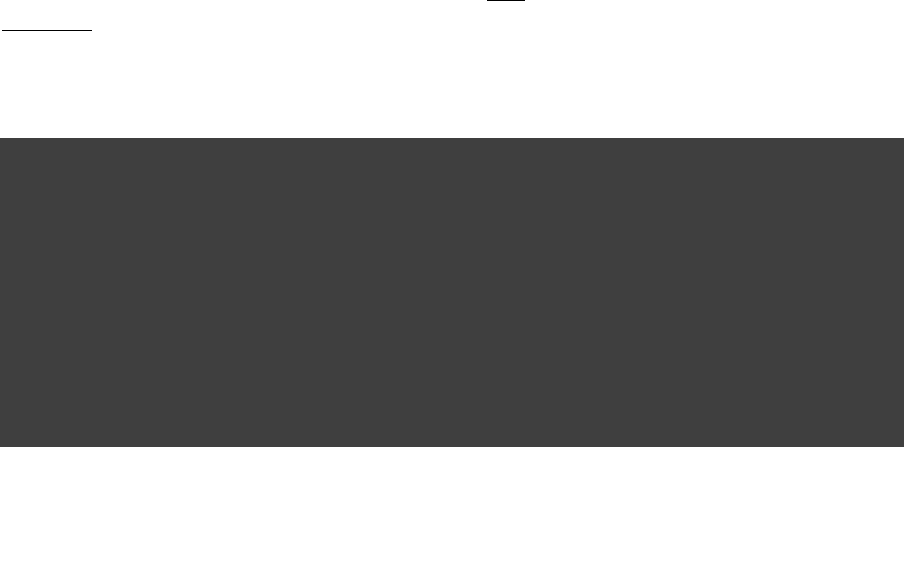
Page 78 of 443
14
Tutorial - 'This and That'
14.1. Directory creation
There is a common situation where multiple tasks depend on the existence of a directory. Of course you can
deal with this by adding a to the beginning of those tasks, but it's almost always a bad idea to repeat amkdir
sequence of code that you only need once (Look up the principle). A better solution would use the DRY
relationship between tasks to reuse the task to create the directory:dependsOn
Example 14.1. Directory creation with mkdir
build.gradle
def classesDir = File( )new 'build/classes'
task resources << {
classesDir.mkdirs()
// do something
}
task compile(dependsOn: ) << {'resources'
(classesDir.isDirectory()) {if
println 'The class directory exists. I can operate'
}
// do something
}
Output of gradle -q compile
> gradle -q compile
The class directory exists. I can operate
14.2. Gradle properties and system properties
Gradle offers a variety of ways to add properties to your build. With the command line option you can pass a-D
system property to the JVM which runs Gradle. The option of the command has the same effect as-D gradle
the option of the command.-D java
You can also add properties to your project objects using properties files. You can place a gradle.properties
file in the Gradle user home directory (defined by the “ ” environment variable, which ifGRADLE_USER_HOME
not set defaults to ) or in your project directory. For multi-project builds you can place/.gradleUSER_HOME
files in any subproject directory. The properties set in a filegradle.properties gradle.properties
can be accessed via the project object. The properties file in the user's home directory has precedence over
property files in the project directories.

Page 79 of 443
You can also add properties directly to your project object via the command line option.-P
Gradle can also set project properties when it sees specially-named system properties or environment variables.
This feature is very useful when you don't have admin rights to a continuous integration server and you need to
set property values that should not be easily visible, typically for security reasons. In that situation, you can't use
the option, and you can't change the system-level configuration files. The correct strategy is to change the-P
configuration of your continuous integration build job, adding an environment variable setting that matches an
expected pattern. This won't be visible to normal users on the system. [ ]6
If the environment variable name looks like , then Gradle willORG_GRADLE_PROJECT_ =somevalueprop
set a property on your project object, with the value of . Gradle also supports this for systemprop somevalue
properties, but with a different naming pattern, which looks like .org.gradle.project.prop
You can also set system properties in the file. If a property name in such a file has thegradle.properties
prefix “ ”, like “ ”, then the property and its value will be set as asystemProp. systemProp.propName
system property, without the prefix. In a multi project build, “ ” properties set in any projectsystemProp.
except the root will be ignored. That is, only the root project's file will be checked forgradle.properties
properties that begin with the “ ” prefix.systemProp.
Example 14.2. Setting properties with a gradle.properties file
gradle.properties
gradlePropertiesProp=gradlePropertiesValue
sysProp=shouldBeOverWrittenBySysProp
envProjectProp=shouldBeOverWrittenByEnvProp
systemProp.system=systemValue
build.gradle
task printProps << {
println commandLineProjectProp
println gradlePropertiesProp
println systemProjectProp
println envProjectProp
println System.properties[ ]'system'
}
Output of gradle -q -PcommandLineProjectProp=commandLineProjectPropValue -Dorg.gradle.project.systemProjectProp=systemPropertyValue printProps
> gradle -q -PcommandLineProjectProp=commandLineProjectPropValue -Dorg.gradle.project.systemProjectProp=systemPropertyValue printProps
commandLineProjectPropValue
gradlePropertiesValue
systemPropertyValue
envPropertyValue
systemValue

Page 80 of 443
14.2.1. Checking for project properties
You can access a project property in your build script simply by using its name as you would use a variable. If
this property does not exist, an exception will be thrown and the build will fail. If your build script relies on
optional properties the user might set, perhaps in a file, you need to check forgradle.properties
existence before you access them. You can do this by using the method hasProperty('propertyName')
which returns or .true false
14.3. Configuring the project using an external
build script
You can configure the current project using an external build script. All of the Gradle build language is
available in the external script. You can even apply other scripts from the external script.
Example 14.3. Configuring the project using an external build script
build.gradle
apply from: 'other.gradle'
other.gradle
println "configuring $project"
task hello << {
println 'hello from other script'
}
Output of gradle -q hello
> gradle -q hello
configuring root project 'configureProjectUsingScript'
hello from other script
14.4. Configuring arbitrary objects
You can configure arbitrary objects in the following very readable way.
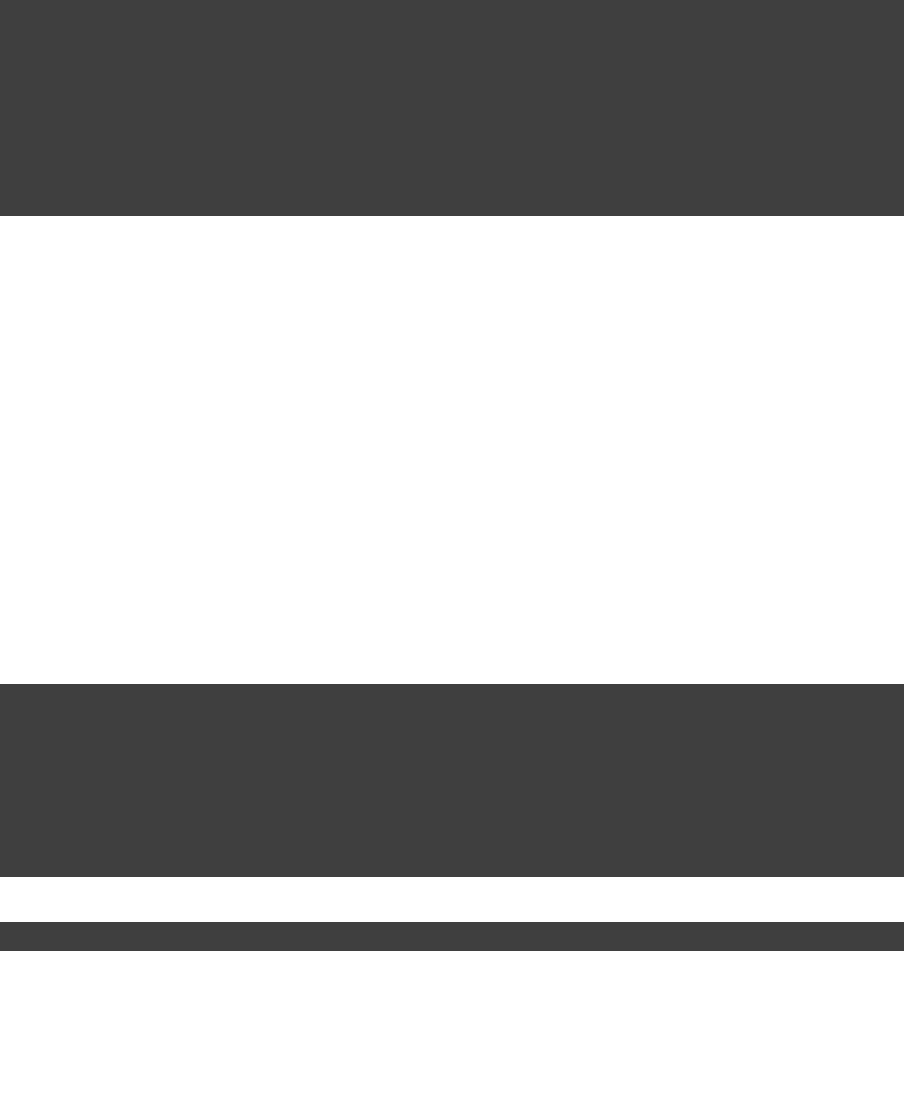
Page 81 of 443
Example 14.4. Configuring arbitrary objects
build.gradle
task configure << {
def pos = configure( java.text.FieldPosition( )) {new 10
beginIndex = 1
endIndex = 5
}
println pos.beginIndex
println pos.endIndex
}
Output of gradle -q configure
> gradle -q configure
1
5
14.5. Configuring arbitrary objects using an
external script
You can also configure arbitrary objects using an external script.
Example 14.5. Configuring arbitrary objects using a script
build.gradle
task configure << {
def pos = java.text.FieldPosition( )new 10
// Apply the script
apply from: , to: pos'other.gradle'
println pos.beginIndex
println pos.endIndex
}
other.gradle
Output of gradle -q configure
> gradle -q configure
1
5

Page 82 of 443
14.6. Caching
To improve responsiveness Gradle caches all compiled scripts by default. This includes all build scripts,
initialization scripts, and other scripts. The first time you run a build for a project, Gradle creates a .gradle
directory in which it puts the compiled script. The next time you run this build, Gradle uses the compiled script,
if the script has not changed since it was compiled. Otherwise the script gets compiled and the new version is
stored in the cache. If you run Gradle with the option, the cached script is--recompile-scripts
discarded and the script is compiled and stored in the cache. This way you can force Gradle to rebuild the cache.
[ ] 6 , , or are some CI servers which offer this functionality.Jenkins Teamcity Bamboo
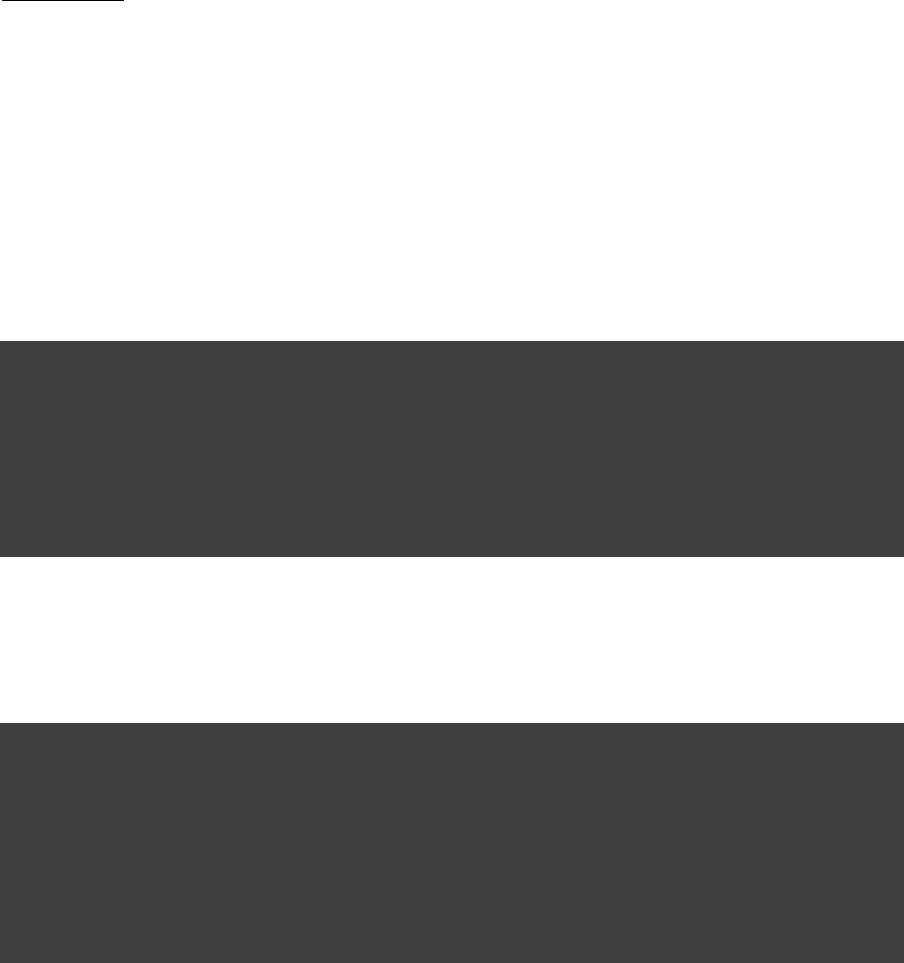
Page 83 of 443
15
More about Tasks
In the introductory tutorial ( ) you learned how to create simple tasks. You alsoChapter 6, Build Script Basics
learned how to add additional behavior to these tasks later on, and you learned how to create dependencies
between tasks. This was all about simple tasks, but Gradle takes the concept of tasks further. Gradle supports
, which are tasks that have their own properties and methods. This is really different from whatenhanced tasks
you are used to with Ant targets. Such enhanced tasks are either provided by you or built into Gradle.
15.1. Defining tasks
We have already seen how to define tasks using a keyword style in . There are aChapter 6, Build Script Basics
few variations on this style, which you may need to use in certain situations. For example, the keyword style
does not work in expressions.
Example 15.1. Defining tasks
build.gradle
task(hello) << {
println "hello"
}
task(copy, type: Copy) {
from(file( ))'srcDir'
into(buildDir)
}
You can also use strings for the task names:
Example 15.2. Defining tasks - using strings for task names
build.gradle
task( ) <<'hello'
{
println "hello"
}
task( , type: Copy) {'copy'
from(file( ))'srcDir'
into(buildDir)
}
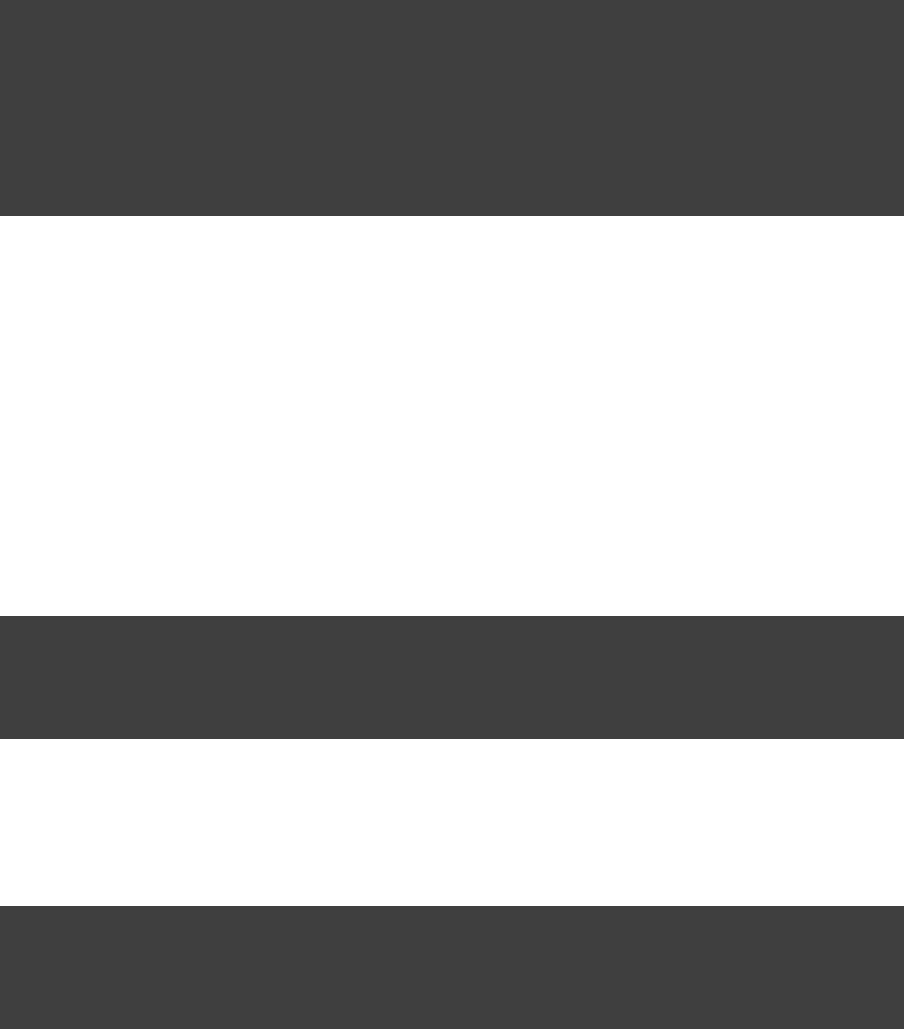
Page 84 of 443
There is an alternative syntax for defining tasks, which you may prefer to use:
Example 15.3. Defining tasks with alternative syntax
build.gradle
tasks.create(name: ) << {'hello'
println "hello"
}
tasks.create(name: , type: Copy) {'copy'
from(file( ))'srcDir'
into(buildDir)
}
Here we add tasks to the collection. Have a look at for more variations of the tasks TaskContainer create()
method.
15.2. Locating tasks
You often need to locate the tasks that you have defined in the build file, for example, to configure them or use
them for dependencies. There are a number of ways of doing this. Firstly, each task is available as a property of
the project, using the task name as the property name:
Example 15.4. Accessing tasks as properties
build.gradle
task hello
println hello.name
println project.hello.name
Tasks are also available through the collection.tasks
Example 15.5. Accessing tasks via tasks collection
build.gradle
task hello
println tasks.hello.name
println tasks[ ].name'hello'
You can access tasks from any project using the task's path using the method. You cantasks.getByPath()
call the method with a task name, or a relative path, or an absolute path.getByPath()
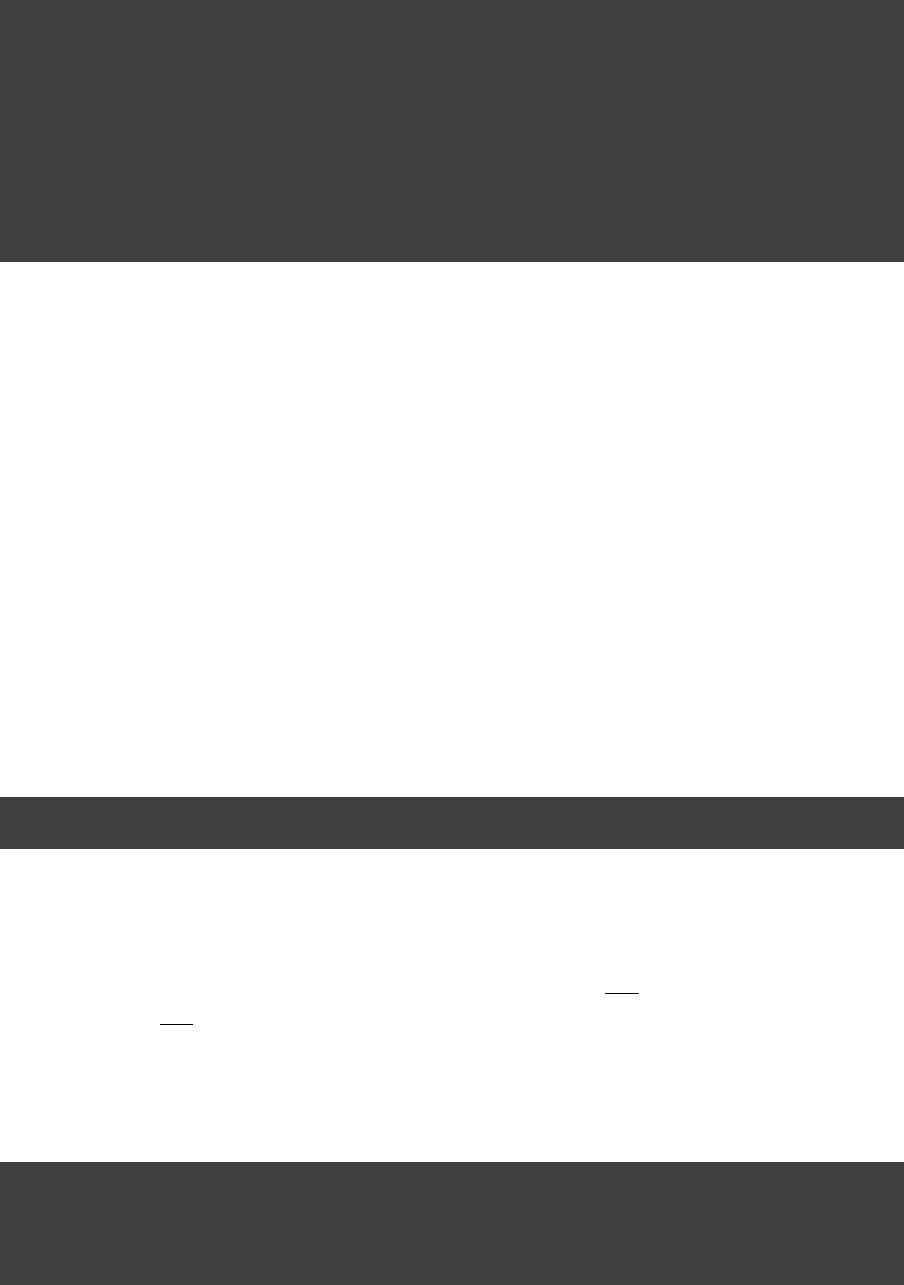
Page 85 of 443
Example 15.6. Accessing tasks by path
build.gradle
project( ) {':projectA'
task hello
}
task hello
println tasks.getByPath( ).path'hello'
println tasks.getByPath( ).path':hello'
println tasks.getByPath( ).path'projectA:hello'
println tasks.getByPath( ).path':projectA:hello'
Output of gradle -q hello
> gradle -q hello
:hello
:hello
:projectA:hello
:projectA:hello
Have a look at for more options for locating tasks.TaskContainer
15.3. Configuring tasks
As an example, let's look at the task provided by Gradle. To create a task for your build, you canCopy Copy
declare in your build script:
Example 15.7. Creating a copy task
build.gradle
task myCopy(type: Copy)
This creates a copy task with no default behavior. The task can be configured using its API (see ). TheCopy
following examples show several different ways to achieve the same configuration.
Just to be clear, realize that the name of this task is “ ”, but it is of “ ”. You can have multiplemyCopy type Copy
tasks of the same , but with different names. You'll find this gives you a lot of power to implementtype
cross-cutting concerns across all tasks of a particular type.
Example 15.8. Configuring a task - various ways
build.gradle
Copy myCopy = task(myCopy, type: Copy)
myCopy.from 'resources'
myCopy.into 'target'
myCopy.include( , , )'**/*.txt' '**/*.xml' '**/*.properties'
This is similar to the way we would configure objects in Java. You have to repeat the context ( ) in themyCopy
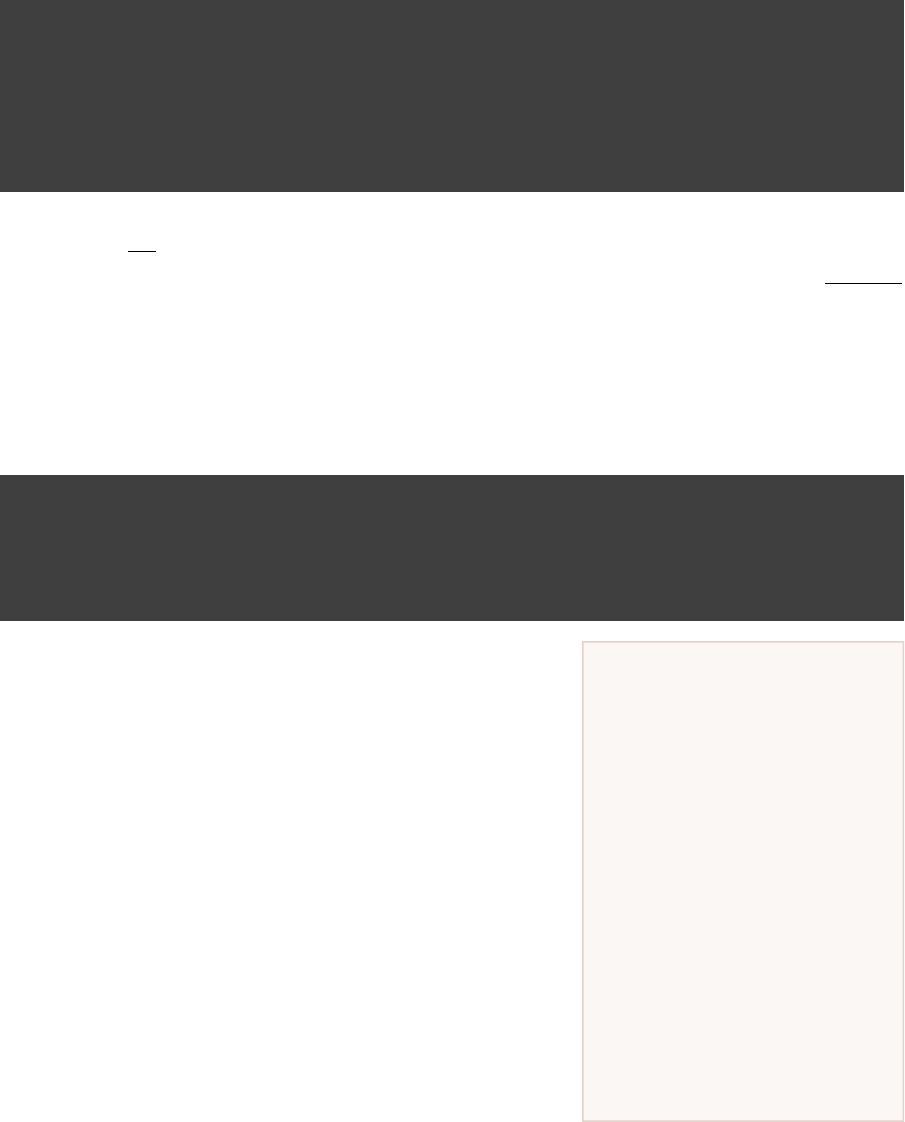
Page 86 of 443
Don't forget about the
build phases
A task has both configuration and
actions. When using the , you<<
are simply using a shortcut to
define an action. Code defined in
the configuration section of your
task will get executed during the
configuration phase of the build
regardless of what task was
targeted. See Chapter 56, The
for more detailsBuild Lifecycle
about the build lifecycle.
configuration statement every time. This is a redundancy and not very nice to read.
There is another way of configuring a task. It also preserves the context and it is arguably the most readable. It
is usually our favorite.
Example 15.9. Configuring a task - with closure
build.gradle
task myCopy(type: Copy)
myCopy {
from 'resources'
into 'target'
include( , , )'**/*.txt' '**/*.xml' '**/*.properties'
}
This works for task. Line 3 of the example is just a shortcut for the method. It isany tasks.getByName()
important to note that if you pass a closure to the method, this closure is applied to getByName() configure
the task, not when the task executes.
You can also use a configuration closure when you define a task.
Example 15.10. Defining a task with closure
build.gradle
task copy(type: Copy) {
from 'resources'
into 'target'
include( , , )'**/*.txt' '**/*.xml' '**/*.properties'
}
15.4. Adding dependencies to a
task
There are several ways you can define the dependencies of a task.
In you were introduced toSection 6.5, “Task dependencies”
defining dependencies using task names. Task names can refer to
tasks in the same project as the task, or to tasks in other projects.
To refer to a task in another project, you prefix the name of the
task with the path of the project it belongs to. The following is an
example which adds a dependency from to projectA:taskX projectB:taskY
:
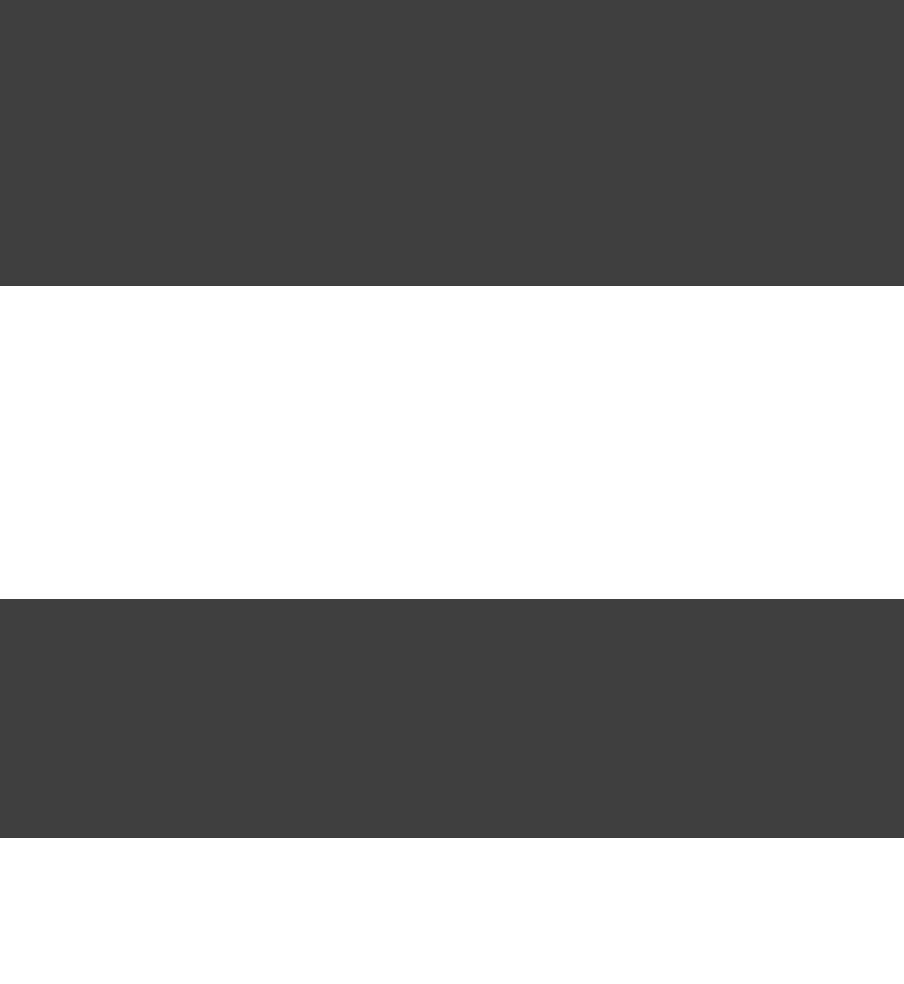
Page 87 of 443
Example 15.11. Adding dependency on task from another project
build.gradle
project( ) {'projectA'
task taskX(dependsOn: ) << {':projectB:taskY'
println 'taskX'
}
}
project( ) {'projectB'
task taskY << {
println 'taskY'
}
}
Output of gradle -q taskX
> gradle -q taskX
taskY
taskX
Instead of using a task name, you can define a dependency using a object, as shown in this example:Task
Example 15.12. Adding dependency using task object
build.gradle
task taskX << {
println 'taskX'
}
task taskY << {
println 'taskY'
}
taskX.dependsOn taskY
Output of gradle -q taskX
> gradle -q taskX
taskY
taskX
For more advanced uses, you can define a task dependency using a closure. When evaluated, the closure is
passed the task whose dependencies are being calculated. The closure should return a single or collectionTask
of objects, which are then treated as dependencies of the task. The following example adds a dependencyTask
from to all the tasks in the project whose name starts with :taskX lib
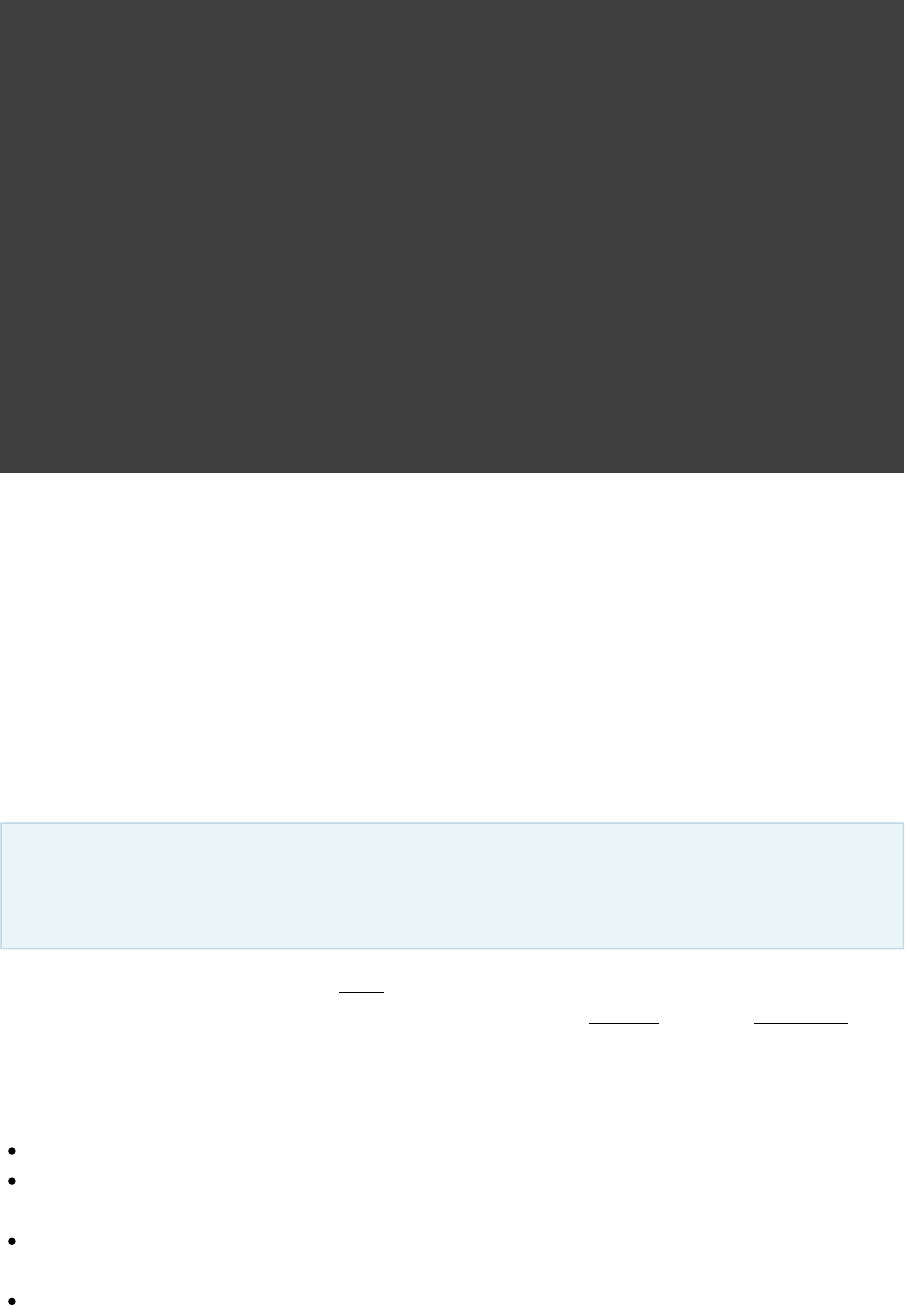
Page 88 of 443
Example 15.13. Adding dependency using closure
build.gradle
task taskX << {
println 'taskX'
}
taskX.dependsOn {
tasks.findAll { task -> task.name.startsWith( ) }'lib'
}
task lib1 << {
println 'lib1'
}
task lib2 << {
println 'lib2'
}
task notALib << {
println 'notALib'
}
Output of gradle -q taskX
> gradle -q taskX
lib1
lib2
taskX
For more information about task dependencies, see the API.Task
15.5. Ordering tasks
Task ordering is an feature. Please be aware that this feature may change in later Gradleincubating
versions.
In some cases it is useful to control the in which 2 tasks will execute, without introducing an explicitorder
dependency between those tasks. The primary difference between a task and a task is thatordering dependency
an ordering rule does not influence which tasks will be executed, only the order in which they will be executed.
Task ordering can be useful in a number of scenarios:
Enforce sequential ordering of tasks: eg. 'build' never runs before 'clean'.
Run build validations early in the build: eg. validate I have the correct credentials before starting the work
for a release build.
Get feedback faster by running quick verification tasks before long verification tasks: eg. unit tests should
run before integration tests.
A task that aggregates the results of all tasks of a particular type: eg. test report task combines the outputs of
all executed test tasks.
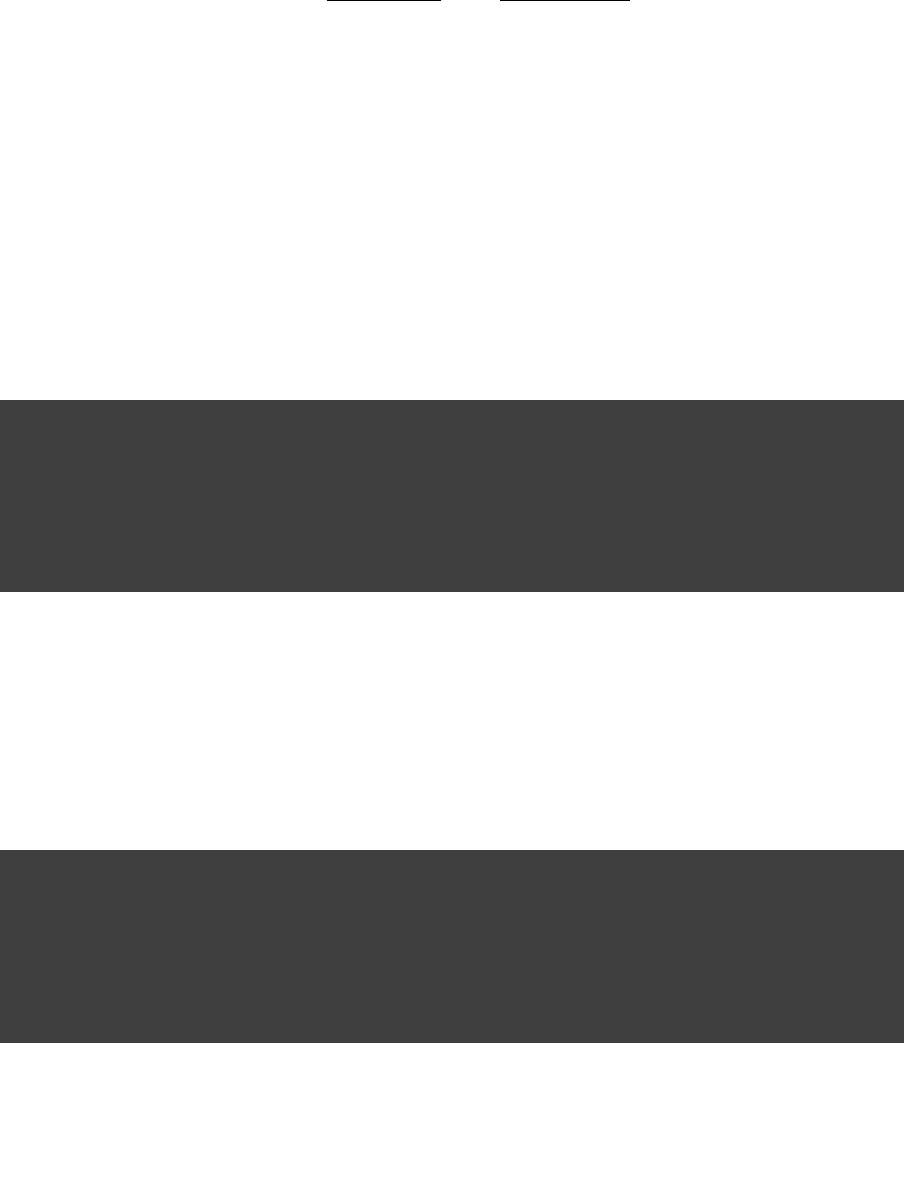
Page 89 of 443
There are two ordering rules available: “ ” and “ ”.must run after should run after
When you use the “must run after” ordering rule you specify that must always run after ,taskB taskA
whenever both and will be run. This is expressed as . ThetaskA taskB taskB.mustRunAfter(taskA)
“should run after” ordering rule is similar but less strict as it will be ignored in two situations. Firstly if using
that rule introduces an ordering cycle. Secondly when using parallel execution and all dependencies of a task
have been satisfied apart from the “should run after” task, then this task will be run regardless of whether its
“should run after” dependencies have been run or not. You should use “should run after” where the ordering is
helpful but not strictly required.
With these rules present it is still possible to execute without and vice-versa.taskA taskB
Example 15.14. Adding a 'must run after' task ordering
build.gradle
task taskX << {
println 'taskX'
}
task taskY << {
println 'taskY'
}
taskY.mustRunAfter taskX
Output of gradle -q taskY taskX
> gradle -q taskY taskX
taskX
taskY
Example 15.15. Adding a 'should run after' task ordering
build.gradle
task taskX << {
println 'taskX'
}
task taskY << {
println 'taskY'
}
taskY.shouldRunAfter taskX
Output of gradle -q taskY taskX
> gradle -q taskY taskX
taskX
taskY
In the examples above, it is still possible to execute without causing to run:taskY taskX
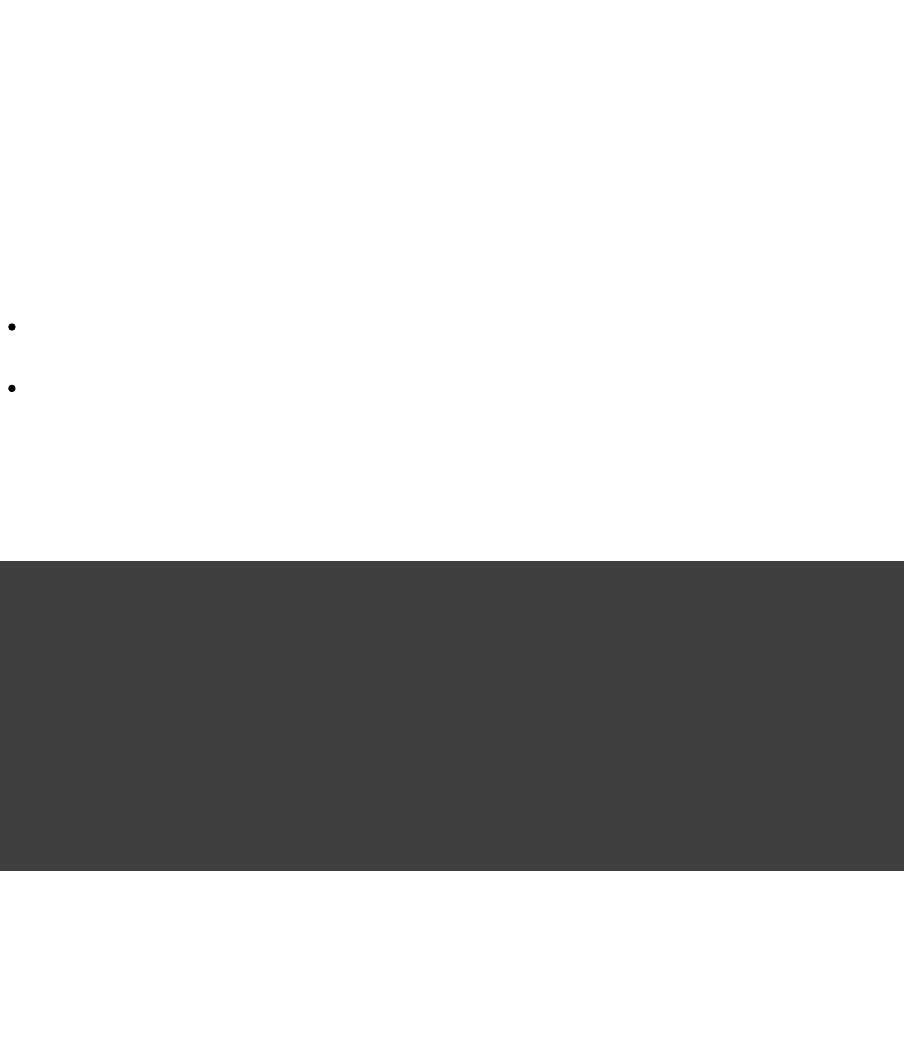
Page 90 of 443
Example 15.16. Task ordering does not imply task execution
Output of gradle -q taskY
> gradle -q taskY
taskY
To specify a “must run after” or “should run after” ordering between 2 tasks, you use the
and methods. These methods accept a taskTask.mustRunAfter() Task.shouldRunAfter()
instance, a task name or any other input accepted by .Task.dependsOn()
Note that “ ” or “ ” does not imply any executionB.mustRunAfter(A) B.shouldRunAfter(A)
dependency between the tasks:
It is possible to execute tasks and independently. The ordering rule only has an effect when both tasksA B
are scheduled for execution.
When run with , it is possible for to execute in the event that fails.--continue B A
As mentioned before, the “should run after” ordering rule will be ignored if it introduces an ordering cycle:
Example 15.17. A 'should run after' task ordering is ignored if it introduces an ordering cycle
build.gradle
task taskX << {
println 'taskX'
}
task taskY << {
println 'taskY'
}
task taskZ << {
println 'taskZ'
}
taskX.dependsOn taskY
taskY.dependsOn taskZ
taskZ.shouldRunAfter taskX
Output of gradle -q taskX
> gradle -q taskX
taskZ
taskY
taskX
15.6. Adding a description to a task
You can add a description to your task. This description is displayed when executing .gradle tasks

Page 91 of 443
Example 15.18. Adding a description to a task
build.gradle
task copy(type: Copy) {
description 'Copies the resource directory to the target directory.'
from 'resources'
into 'target'
include( , , )'**/*.txt' '**/*.xml' '**/*.properties'
}
15.7. Replacing tasks
Sometimes you want to replace a task. For example, if you want to exchange a task added by the Java plugin
with a custom task of a different type. You can achieve this with:
Example 15.19. Overwriting a task
build.gradle
task copy(type: Copy)
task copy(overwrite: true) << {
println( )'I am the new one.'
}
Output of gradle -q copy
> gradle -q copy
I am the new one.
This will replace a task of type with the task you've defined, because it uses the same name. When youCopy
define the new task, you have to set the property to true. Otherwise Gradle throws an exception,overwrite
saying that a task with that name already exists.
15.8. Skipping tasks
Gradle offers multiple ways to skip the execution of a task.
15.8.1. Using a predicate
You can use the method to attach a predicate to a task. The task's actions are only executed if theonlyIf()
predicate evaluates to true. You implement the predicate as a closure. The closure is passed the task as a
parameter, and should return true if the task should execute and false if the task should be skipped. The
predicate is evaluated just before the task is due to be executed.
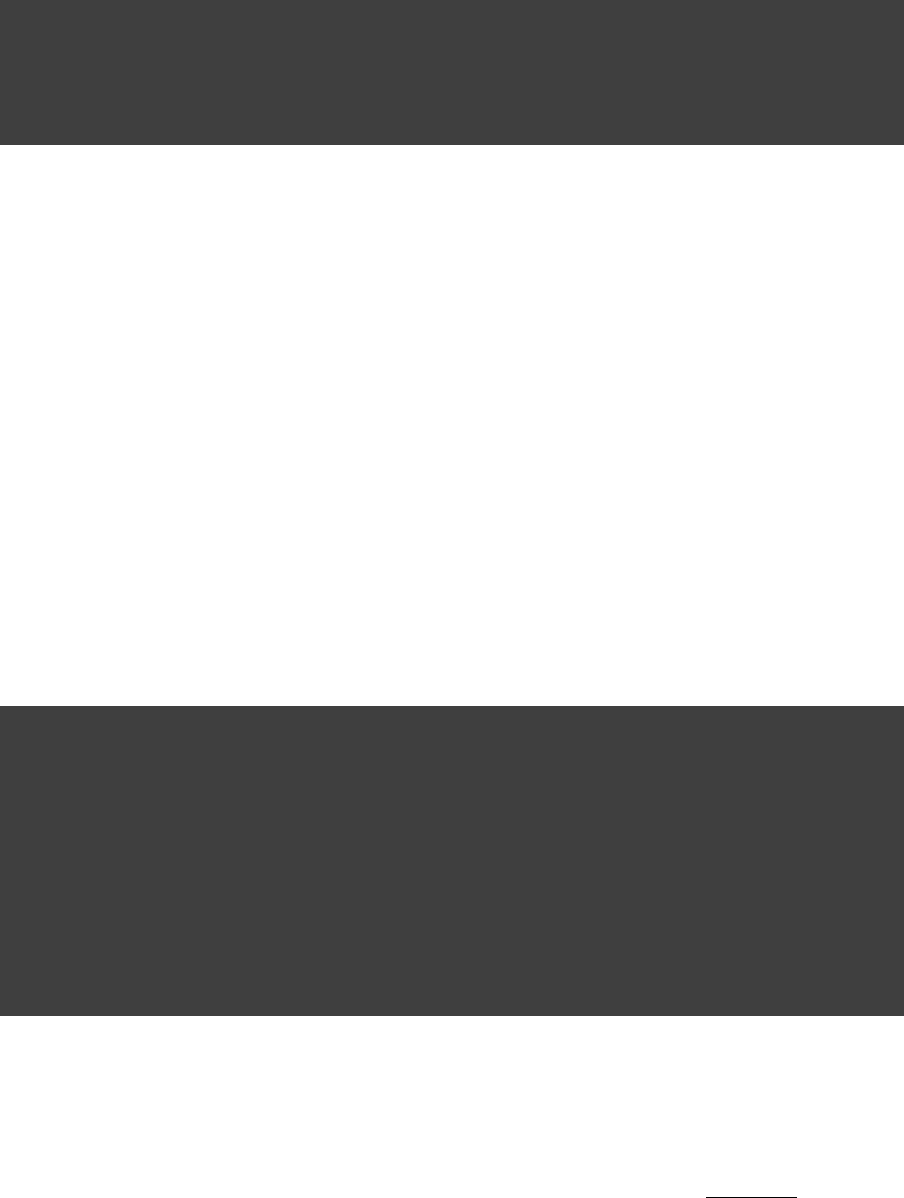
Page 92 of 443
Example 15.20. Skipping a task using a predicate
build.gradle
task hello << {
println 'hello world'
}
hello.onlyIf { !project.hasProperty( ) }'skipHello'
Output of gradle hello -PskipHello
> gradle hello -PskipHello
:hello SKIPPED
BUILD SUCCESSFUL
Total time: 1 secs
15.8.2. Using StopExecutionException
If the logic for skipping a task can't be expressed with a predicate, you can use the
. If this exception is thrown by an action, the further execution of this action asStopExecutionException
well as the execution of any following action of this task is skipped. The build continues with executing the next
task.
Example 15.21. Skipping tasks with StopExecutionException
build.gradle
task compile << {
println 'We are doing the compile.'
}
compile.doFirst {
// Here you would put arbitrary conditions in real life.
// But this is used in an integration test so we want defined behavior.
(true) { StopExecutionException() }if throw new
}
task myTask(dependsOn: ) << {'compile'
println 'I am not affected'
}
Output of gradle -q myTask
> gradle -q myTask
I am not affected
This feature is helpful if you work with tasks provided by Gradle. It allows you to add execution ofconditional
the built-in actions of such a task. [ ]7
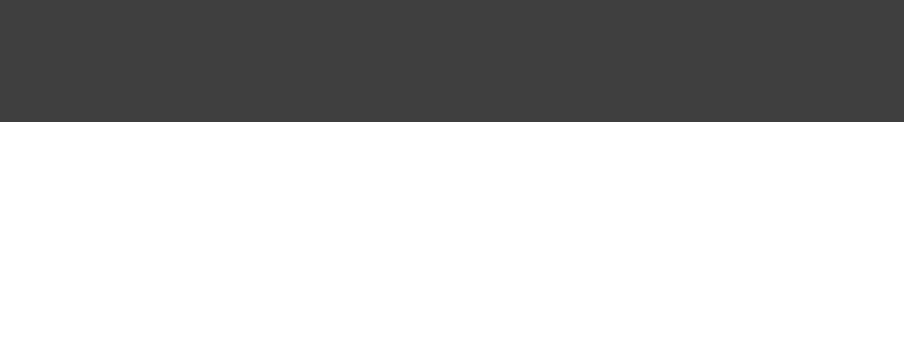
Page 93 of 443
15.8.3. Enabling and disabling tasks
Every task has an flag which defaults to . Setting it to prevents the execution of any ofenabled true false
the task's actions.
Example 15.22. Enabling and disabling tasks
build.gradle
task disableMe << {
println 'This should not be printed if the task is disabled.'
}
disableMe.enabled = false
Output of gradle disableMe
> gradle disableMe
:disableMe SKIPPED
BUILD SUCCESSFUL
Total time: 1 secs
15.9. Skipping tasks that are up-to-date
If you are using one of the tasks that come with Gradle, such as a task added by the Java plugin, you might have
noticed that Gradle will skip tasks that are up-to-date. This behaviour is also available for your tasks, not just for
built-in tasks.
15.9.1. Declaring a task's inputs and outputs
Let's have a look at an example. Here our task generates several output files from a source XML file. Let's run it
a couple of times.
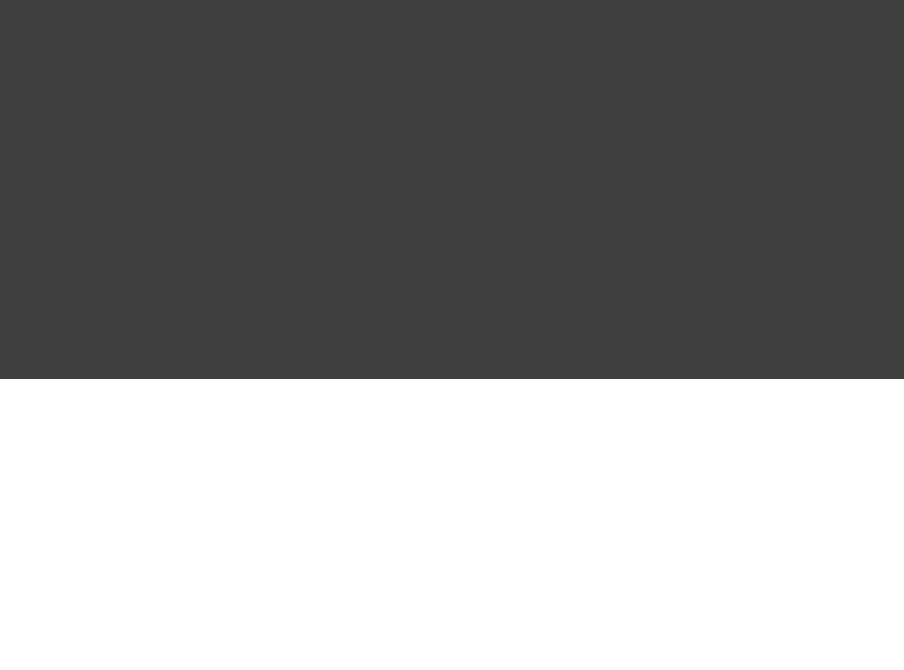
Page 94 of 443
Example 15.23. A generator task
build.gradle
task transform {
ext.srcFile = file( )'mountains.xml'
ext.destDir = File(buildDir, )new 'generated'
doLast {
println "Transforming source file."
destDir.mkdirs()
def mountains = XmlParser().parse(srcFile)new
mountains.mountain.each { mountain ->
def name = mountain.name[ ].text()0
def height = mountain.height[ ].text()0
def destFile = File(destDir, )new "${name}.txt"
destFile.text = "$name -> ${height}\n"
}
}
}
Output of gradle transform
> gradle transform
:transform
Transforming source file.
Output of gradle transform
> gradle transform
:transform
Transforming source file.
Notice that Gradle executes this task a second time, and does not skip the task even though nothing has changed.
Our example task was defined using an action closure. Gradle has no idea what the closure does and cannot
automatically figure out whether the task is up-to-date or not. To use Gradle's up-to-date checking, you need to
declare the inputs and outputs of the task.
Each task has an and property, which you use to declare the inputs and outputs of the task.inputs outputs
Below, we have changed our example to declare that it takes the source XML file as an input and produces
output to a destination directory. Let's run it a couple of times.
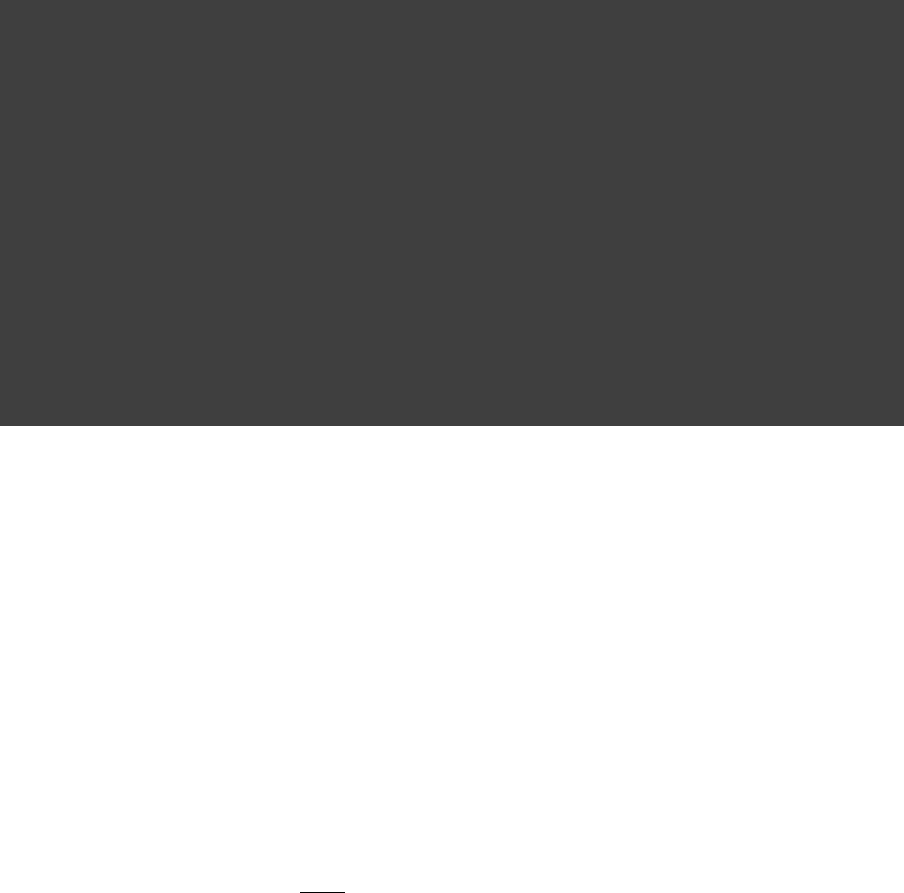
Page 95 of 443
Example 15.24. Declaring the inputs and outputs of a task
build.gradle
task transform {
ext.srcFile = file( )'mountains.xml'
ext.destDir = File(buildDir, )new 'generated'
inputs.file srcFile
outputs.dir destDir
doLast {
println "Transforming source file."
destDir.mkdirs()
def mountains = XmlParser().parse(srcFile)new
mountains.mountain.each { mountain ->
def name = mountain.name[ ].text()0
def height = mountain.height[ ].text()0
def destFile = File(destDir, )new "${name}.txt"
destFile.text = "$name -> ${height}\n"
}
}
}
Output of gradle transform
> gradle transform
:transform
Transforming source file.
Output of gradle transform
> gradle transform
:transform UP-TO-DATE
Now, Gradle knows which files to check to determine whether the task is up-to-date or not.
The task's property is of type . The task's property is of type inputs TaskInputs outputs TaskOutputs
.
A task with no defined outputs will be considered up-to-date. For scenarios where the outputs of a tasknever
are not files, or for more complex scenarios, the method allows you toTaskOutputs.upToDateWhen()
calculate programmatically if the tasks outputs should be considered up to date.
A task with only outputs defined will be considered up-to-date if those outputs are unchanged since the previous
build.
15.9.2. How does it work?
Before a task is executed for the first time, Gradle takes a snapshot of the inputs. This snapshot contains the set
of input files and a hash of the contents of each file. Gradle then executes the task. If the task completes
successfully, Gradle takes a snapshot of the outputs. This snapshot contains the set of output files and a hash of
the contents of each file. Gradle persists both snapshots for the next time the task is executed.
Each time after that, before the task is executed, Gradle takes a new snapshot of the inputs and outputs. If the
new snapshots are the same as the previous snapshots, Gradle assumes that the outputs are up to date and skips
the task. If they are not the same, Gradle executes the task. Gradle persists both snapshots for the next time the
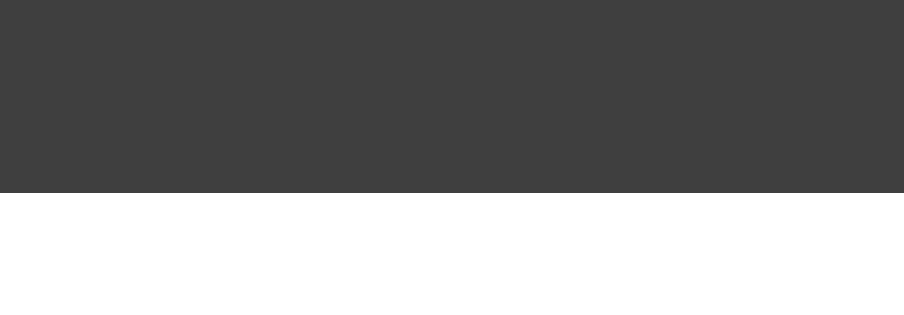
Page 96 of 443
task is executed.
Note that if a task has an output directory specified, any files added to that directory since the last time it was
executed are ignored and will NOT cause the task to be out of date. This is so unrelated tasks may share an
output directory without interfering with each other. If this is not the behaviour you want for some reason,
consider using TaskOutputs.upToDateWhen()
15.10. Task rules
Sometimes you want to have a task whose behavior depends on a large or infinite number value range of
parameters. A very nice and expressive way to provide such tasks are task rules:
Example 15.25. Task rule
build.gradle
tasks.addRule( ) { String taskName ->"Pattern: ping<ID>"
(taskName.startsWith( )) {if "ping"
task(taskName) << {
println + (taskName - )"Pinging: " 'ping'
}
}
}
Output of gradle -q pingServer1
> gradle -q pingServer1
Pinging: Server1
The String parameter is used as a description for the rule, which is shown with .gradle tasks
Rules are not only used when calling tasks from the command line. You can also create dependsOn relations on
rule based tasks:
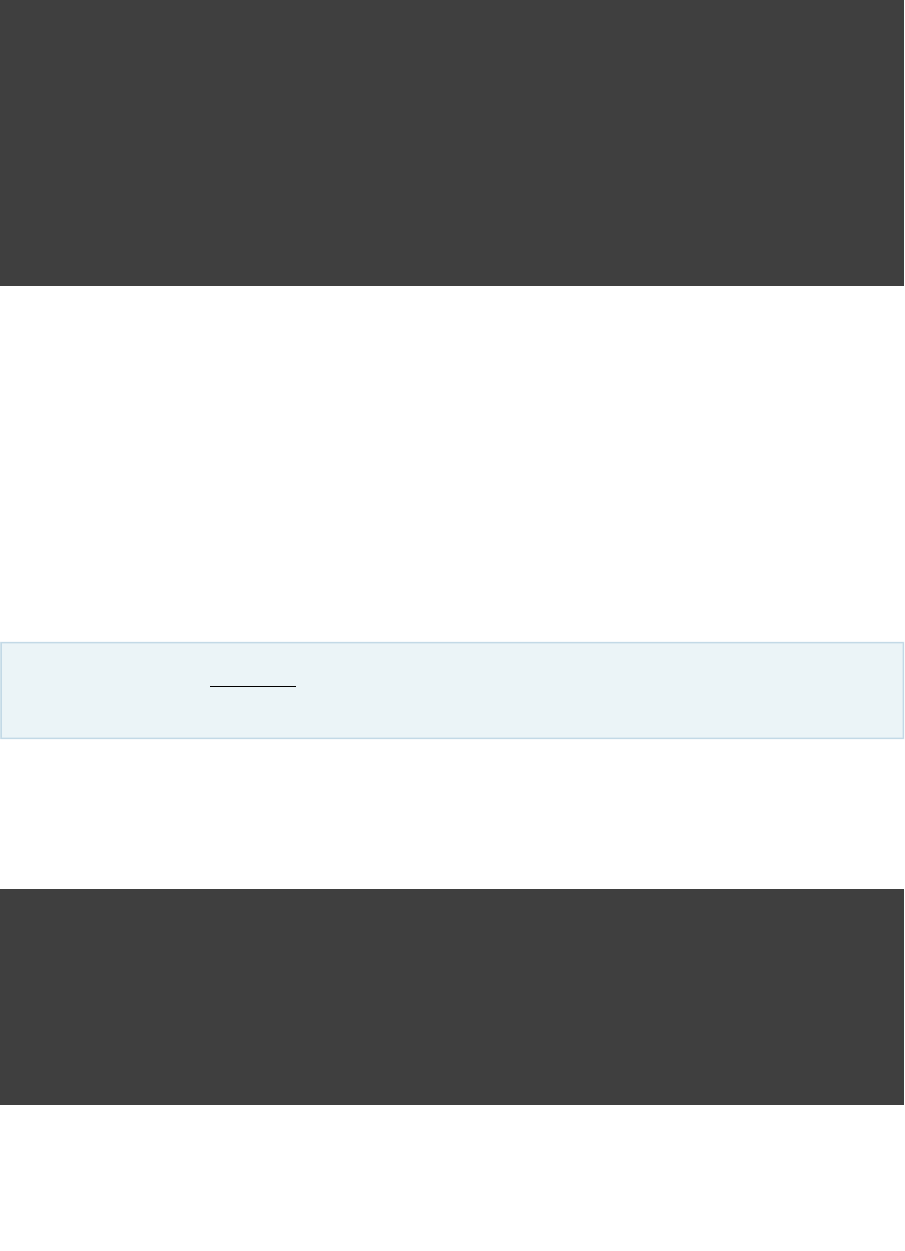
Page 97 of 443
Example 15.26. Dependency on rule based tasks
build.gradle
tasks.addRule( ) { String taskName ->"Pattern: ping<ID>"
(taskName.startsWith( )) {if "ping"
task(taskName) << {
println + (taskName - )"Pinging: " 'ping'
}
}
}
task groupPing {
dependsOn pingServer1, pingServer2
}
Output of gradle -q groupPing
> gradle -q groupPing
Pinging: Server1
Pinging: Server2
If you run “ ” you won't find a task named “ ” or “ ”, butgradle -q tasks pingServer1 pingServer2
this script is executing logic based on the request to run those tasks.
15.11. Finalizer tasks
Finalizers tasks are an feature (see ).incubating Section C.1.2, “Incubating”
Finalizer tasks are automatically added to the task graph when the finalized task is scheduled to run.
Example 15.27. Adding a task finalizer
build.gradle
task taskX << {
println 'taskX'
}
task taskY << {
println 'taskY'
}
taskX.finalizedBy taskY
Output of gradle -q taskX
> gradle -q taskX
taskX
taskY
Finalizer tasks will be executed even if the finalized task fails.
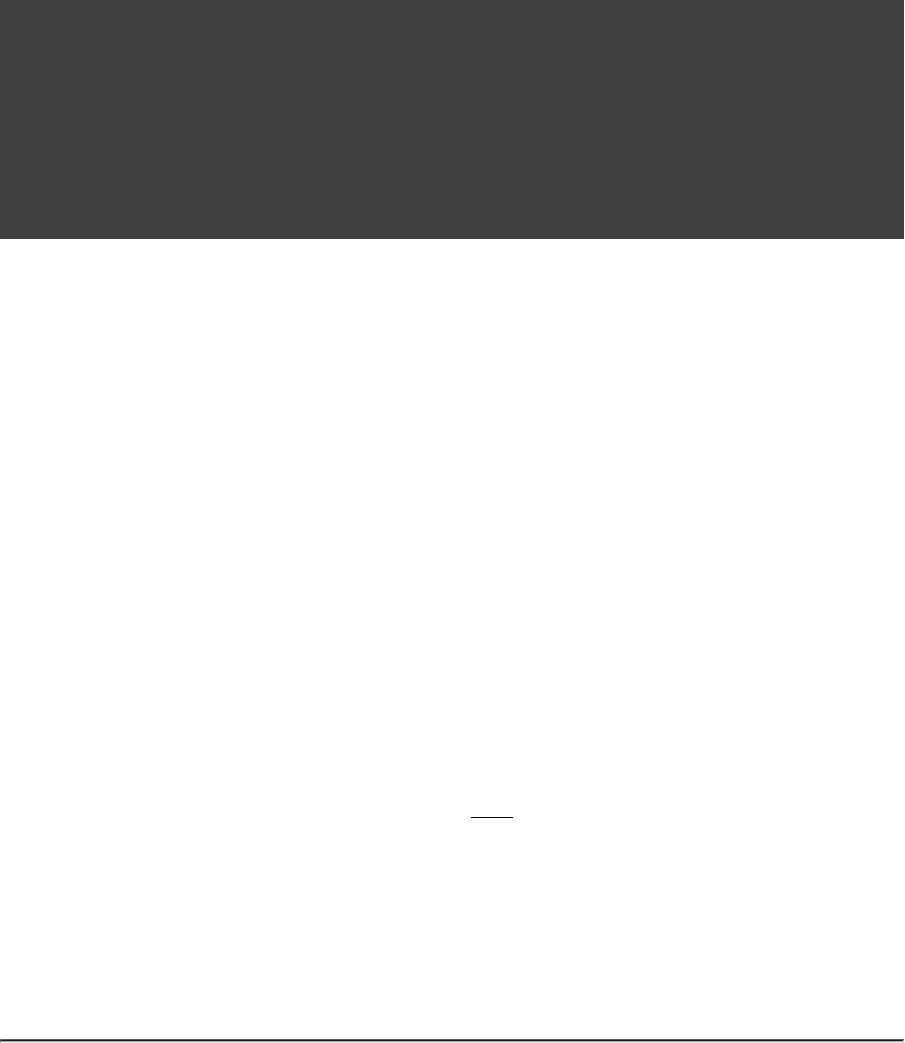
Page 98 of 443
Example 15.28. Task finalizer for a failing task
build.gradle
task taskX << {
println 'taskX'
RuntimeException()throw new
}
task taskY << {
println 'taskY'
}
taskX.finalizedBy taskY
Output of gradle -q taskX
> gradle -q taskX
taskX
taskY
On the other hand, finalizer tasks are not executed if the finalized task didn't do any work, for example if it is
considered up to date or if a dependent task fails.
Finalizer tasks are useful in situations where the build creates a resource that has to be cleaned up regardless of
the build failing or succeeding. An example of such a resource is a web container that is started before an
integration test task and which should be always shut down, even if some of the tests fail.
To specify a finalizer task you use the method. This method accepts a task instance,Task.finalizedBy()
a task name, or any other input accepted by .Task.dependsOn()
15.12. Summary
If you are coming from Ant, an enhanced Gradle task like seems like a cross between an Ant target and anCopy
Ant task. Although Ant's tasks and targets are really different entities, Gradle combines these notions into a
single entity. Simple Gradle tasks are like Ant's targets, but enhanced Gradle tasks also include aspects of Ant
tasks. All of Gradle's tasks share a common API and you can create dependencies between them. These tasks
are much easier to configure than an Ant task. They make full use of the type system, and are more expressive
and easier to maintain.
[ ] 7 You might be wondering why there is neither an import for the nor do weStopExecutionException
access it via its fully qualified name. The reason is, that Gradle adds a set of default imports to your script.
These imports are customizable (see ).Appendix E, Existing IDE Support and how to cope without it
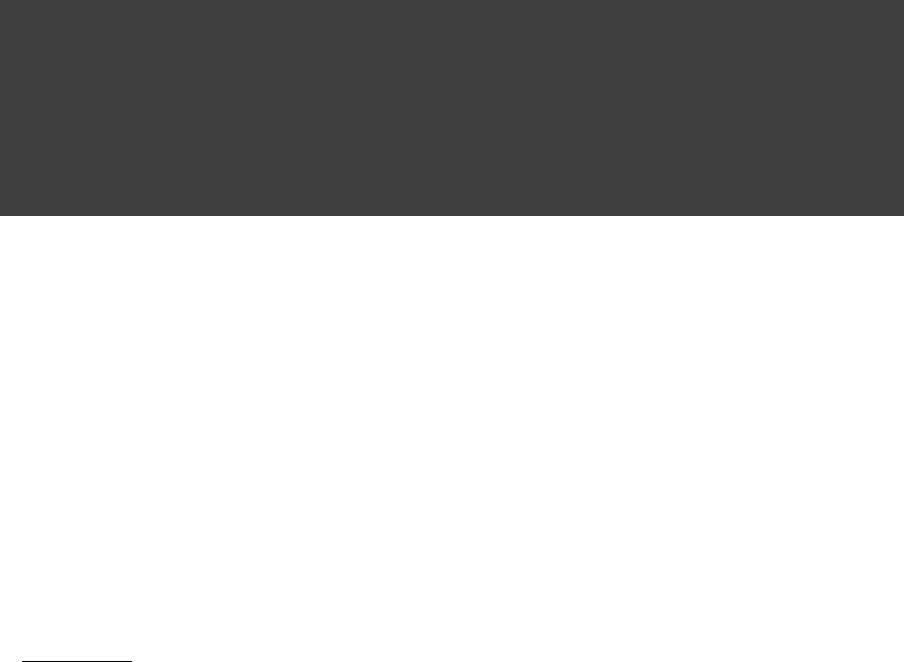
Page 99 of 443
16
Working With Files
Most builds work with files. Gradle adds some concepts and APIs to help you achieve this.
16.1. Locating files
You can locate a file relative to the project directory using the method.Project.file()
Example 16.1. Locating files
build.gradle
// Using a relative path
File configFile = file( )'src/config.xml'
// Using an absolute path
configFile = file(configFile.absolutePath)
// Using a File object with a relative path
configFile = file( File( ))new 'src/config.xml'
You can pass any object to the method, and it will attempt to convert the value to an absolute file() File
object. Usually, you would pass it a or instance. If this path is an absolute path, it is used toString File
construct a instance. Otherwise, a instance is constructed by prepending the project directory pathFile File
to the supplied path. The method also understands URLs, such as .file() file:/some/path.xml
Using this method is a useful way to convert some user provided value into an absolute . It is preferable toFile
using , as always evaluates the supplied path relative to the projectnew File(somePath) file()
directory, which is fixed, rather than the current working directory, which can change depending on how the
user runs Gradle.
16.2. File collections
A is simply a set of files. It is represented by the interface. Many objects infile collection FileCollection
the Gradle API implement this interface. For example, implement dependency configurations FileCollection
.
One way to obtain a instance is to use the method. You can passFileCollection Project.files()
this method any number of objects, which are then converted into a set of objects. The methodFile files()
accepts any type of object as its parameters. These are evaluated relative to the project directory, as per the file()
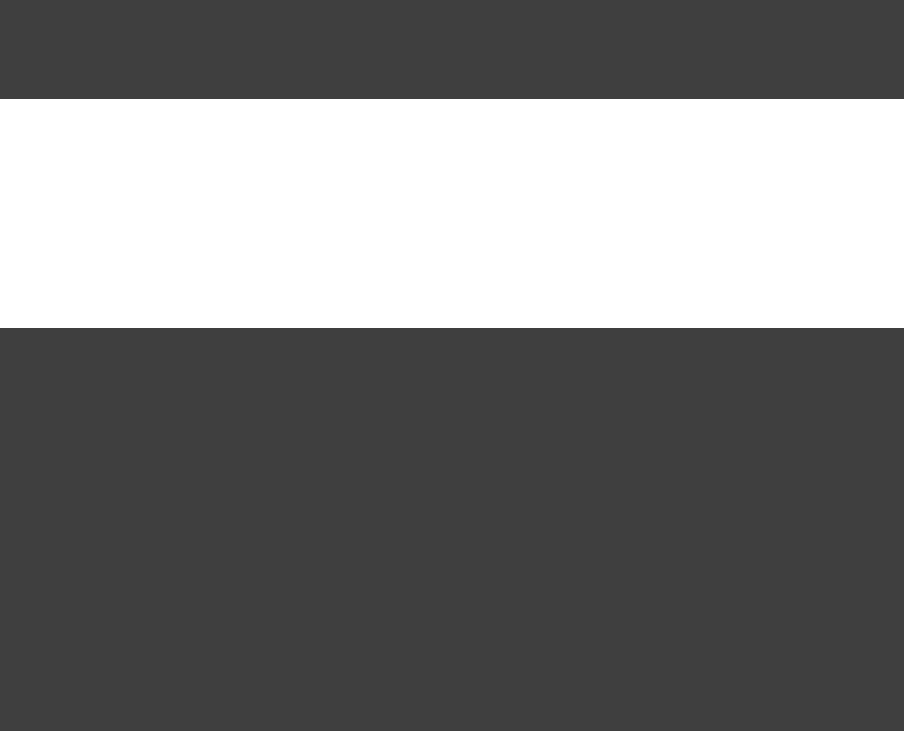
Page 100 of 443
method, described in . You can also pass collections, iterables, maps and arrays toSection 16.1, “Locating files”
the method. These are flattened and the contents converted to instances.files() File
Example 16.2. Creating a file collection
build.gradle
FileCollection collection = files( ,'src/file1.txt'
File( ),new 'src/file2.txt'
[ , ])'src/file3.txt' 'src/file4.txt'
A file collection is iterable, and can be converted to a number of other types using the operator. You can alsoas
add 2 file collections together using the operator, or subtract one file collection from another using the + -
operator. Here are some examples of what you can do with a file collection.
Example 16.3. Using a file collection
build.gradle
// Iterate over the files in the collection
collection.each {File file ->
println file.name
}
// Convert the collection to various types
Set set = collection.files
Set set2 = collection as Set
List list = collection as List
String path = collection.asPath
File file = collection.singleFile
File file2 = collection as File
// Add and subtract collections
def union = collection + files( )'src/file3.txt'
def different = collection - files( )'src/file3.txt'
You can also pass the method a closure or a instance. This is called when the contents offiles() Callable
the collection are queried, and its return value is converted to a set of instances. The return value can beFile
an object of any of the types supported by the method. This is a simple way to 'implement' the files()
interface.FileCollection
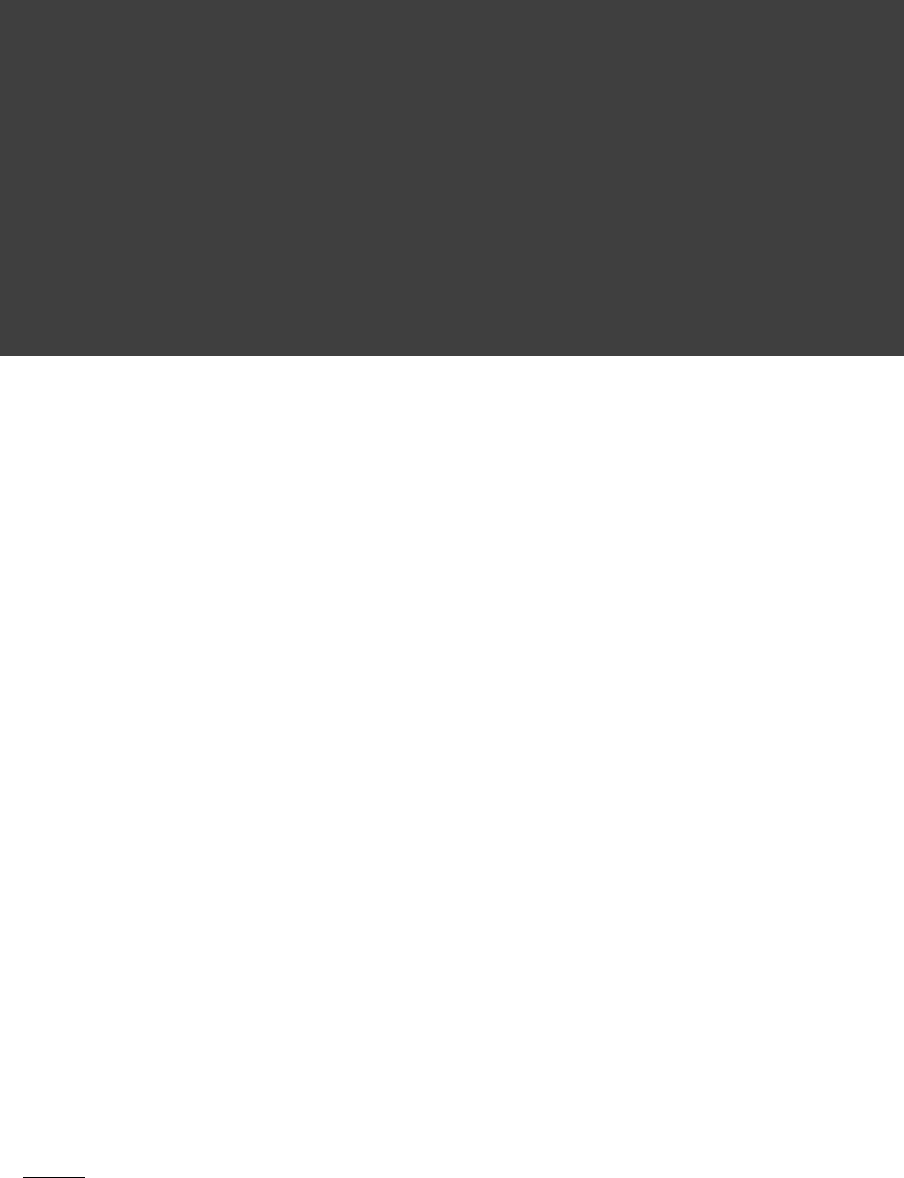
Page 101 of 443
Example 16.4. Implementing a file collection
build.gradle
task list << {
File srcDir
// Create a file collection using a closure
collection = files { srcDir.listFiles() }
srcDir = file( )'src'
println "Contents of $srcDir.name"
collection.collect { relativePath(it) }.sort().each { println it }
srcDir = file( )'src2'
println "Contents of $srcDir.name"
collection.collect { relativePath(it) }.sort().each { println it }
}
Output of gradle -q list
> gradle -q list
Contents of src
src/dir1
src/file1.txt
Contents of src2
src2/dir1
src2/dir2
Some other types of things you can pass to :files()
FileCollection
These are flattened and the contents included in the file collection.
Task
The output files of the task are included in the file collection.
TaskOutputs
The output files of the TaskOutputs are included in the file collection.
It is important to note that the content of a file collection is evaluated lazily, when it is needed. This means you
can, for example, create a that represents files which will be created in the future by, say,FileCollection
some task.
16.3. File trees
A is a collection of files arranged in a hierarchy. For example, a file tree might represent a directoryfile tree
tree or the contents of a ZIP file. It is represented by the interface. The interfaceFileTree FileTree
extends , so you can treat a file tree exactly the same way as you would a file collection.FileCollection
Several objects in Gradle implement the interface, such as .FileTree source sets
One way to obtain a instance is to use the method. This creates a FileTree Project.fileTree() FileTree
defined with a base directory, and optionally some Ant-style include and exclude patterns.
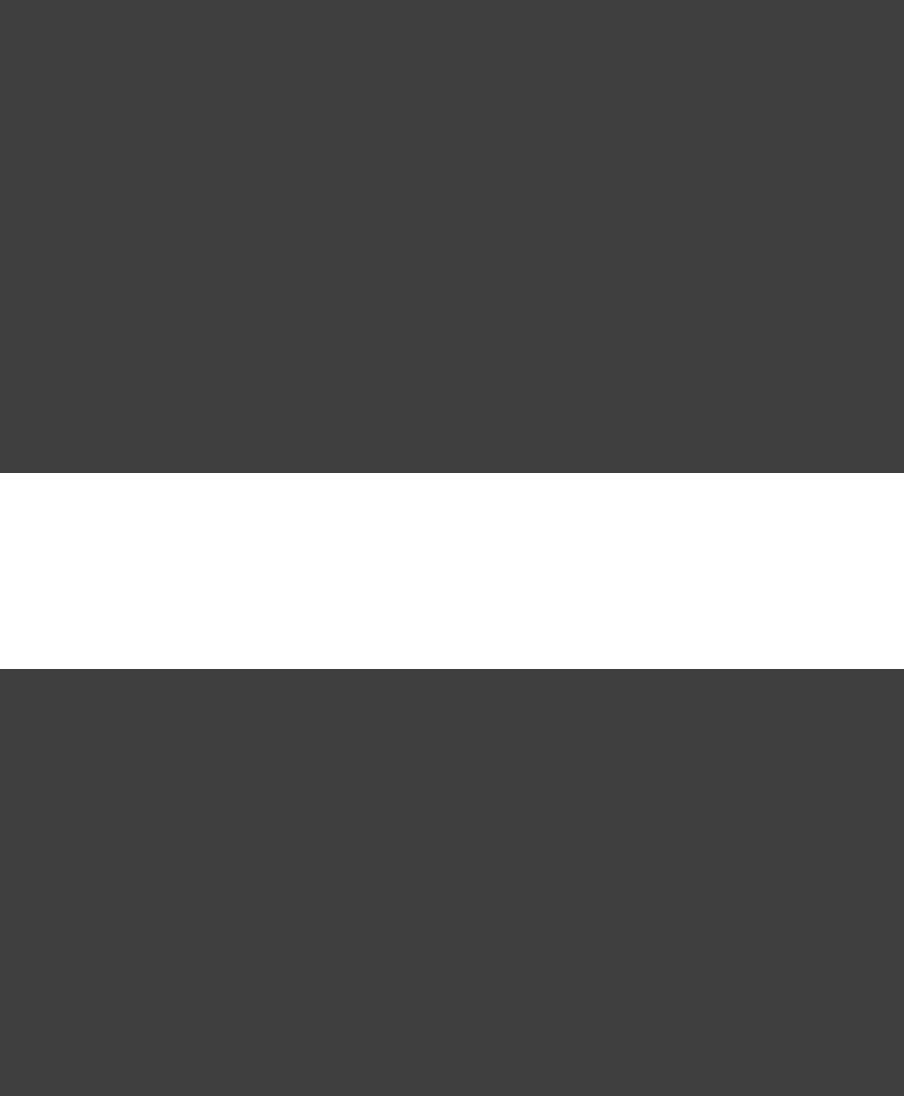
Page 102 of 443
Example 16.5. Creating a file tree
build.gradle
// Create a file tree with a base directory
FileTree tree = fileTree(dir: )'src/main'
// Add include and exclude patterns to the tree
tree.include '**/*.java'
tree.exclude '**/Abstract*'
// Create a tree using path
tree = fileTree( ).include( )'src' '**/*.java'
// Create a tree using closure
tree = fileTree( ) {'src'
include '**/*.java'
}
// Create a tree using a map
tree = fileTree(dir: , include: )'src' '**/*.java'
tree = fileTree(dir: , includes: [ , ])'src' '**/*.java' '**/*.xml'
tree = fileTree(dir: , include: , exclude: )'src' '**/*.java' '**/*test*/**'
You use a file tree in the same way you use a file collection. You can also visit the contents of the tree, and
select a sub-tree using Ant-style patterns:
Example 16.6. Using a file tree
build.gradle
// Iterate over the contents of a tree
tree.each {File file ->
println file
}
// Filter a tree
FileTree filtered = tree.matching {
include 'org/gradle/api/**'
}
// Add trees together
FileTree sum = tree + fileTree(dir: )'src/test'
// Visit the elements of the tree
tree.visit {element ->
println "$element.relativePath => $element.file"
}
16.4. Using the contents of an archive as a file tree
You can use the contents of an archive, such as a ZIP or TAR file, as a file tree. You do this using the
and methods. These methods return a instanceProject.zipTree() Project.tarTree() FileTree
which you can use like any other file tree or file collection. For example, you can use it to expand the archive by
copying the contents, or to merge some archives into another.
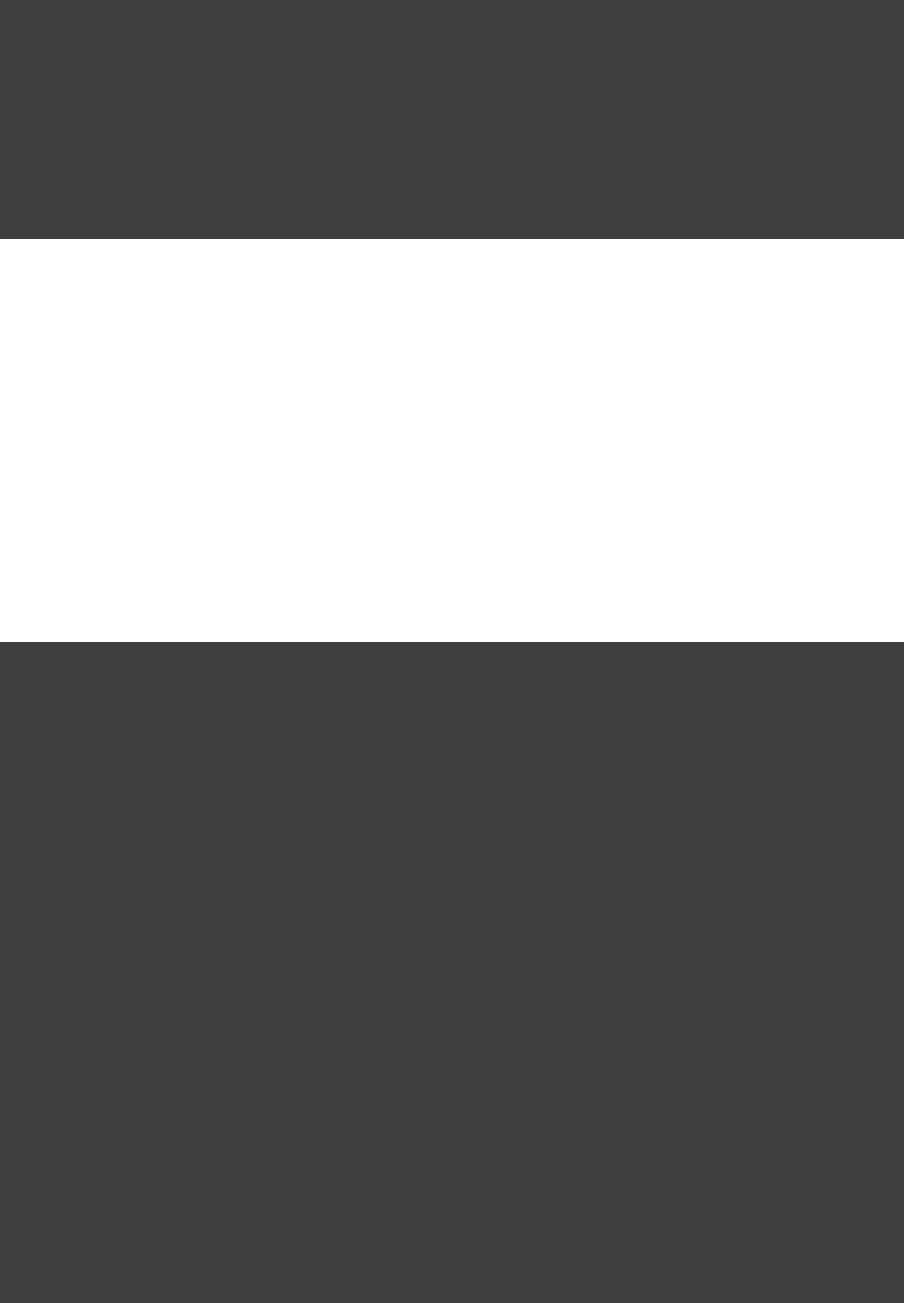
Page 103 of 443
Example 16.7. Using an archive as a file tree
build.gradle
// Create a ZIP file tree using path
FileTree zip = zipTree( )'someFile.zip'
// Create a TAR file tree using path
FileTree tar = tarTree( )'someFile.tar'
//tar tree attempts to guess the compression based on the file extension
//however if you must specify the compression explicitly you can:
FileTree someTar = tarTree(resources.gzip( ))'someTar.ext'
16.5. Specifying a set of input files
Many objects in Gradle have properties which accept a set of input files. For example, the taskJavaCompile
has a property, which defines the source files to compile. You can set the value of this property usingsource
any of the types supported by the method, which was shown above. This means you can set the propertyfiles()
using, for example, a , , collection, or even a closure. Here are someFile String FileCollection
examples:
Example 16.8. Specifying a set of files
build.gradle
// Use a File object to specify the source directory
compile {
source = file( )'src/main/java'
}
// Use a String path to specify the source directory
compile {
source = 'src/main/java'
}
// Use a collection to specify multiple source directories
compile {
source = [ , ]'src/main/java' '../shared/java'
}
// Use a FileCollection (or FileTree in this case) to specify the source files
compile {
source = fileTree(dir: ).matching { include }'src/main/java' 'org/gradle/api/**'
}
// Using a closure to specify the source files.
compile {
source = {
// Use the contents of each zip file in the src dir
file( ).listFiles().findAll {it.name.endsWith( )}.collect { zipTree(it) }'src' '.zip'
}
}
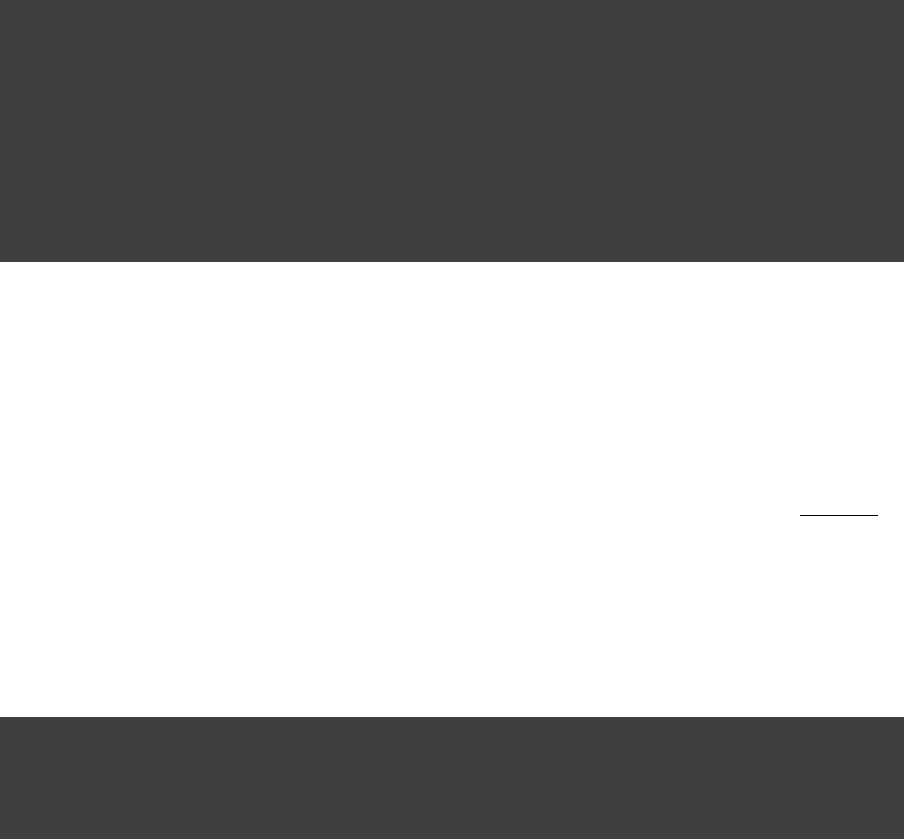
Page 104 of 443
Usually, there is a method with the same name as the property, which appends to the set of files. Again, this
method accepts any of the types supported by the method.files()
Example 16.9. Specifying a set of files
build.gradle
compile {
// Add some source directories use String paths
source , 'src/main/java' 'src/main/groovy'
// Add a source directory using a File object
source file( )'../shared/java'
// Add some source directories using a closure
source { file( ).listFiles() }'src/test/'
}
16.6. Copying files
You can use the task to copy files. The copy task is very flexible, and allows you to, for example, filterCopy
the contents of the files as they are copied, and map to the file names.
To use the task, you must provide a set of source files to copy, and a destination directory to copy theCopy
files to. You may also specify how to transform the files as they are copied. You do all this using a . Acopy spec
copy spec is represented by the interface. The task implements this interface. You specify theCopySpec Copy
source files using the method. To specify the destination directory, use the CopySpec.from()
method.CopySpec.into()
Example 16.10. Copying files using the copy task
build.gradle
task copyTask(type: Copy) {
from 'src/main/webapp'
into 'build/explodedWar'
}
The method accepts any of the arguments that the method does. When an argument resolves to afrom() files()
directory, everything under that directory (but not the directory itself) is recursively copied into the destination
directory. When an argument resolves to a file, that file is copied into the destination directory. When an
argument resolves to a non-existing file, that argument is ignored. If the argument is a task, the output files (i.e.
the files the task creates) of the task are copied and the task is automatically added as a dependency of the Copy
task. The accepts any of the arguments that the method does. Here is another example:into() file()
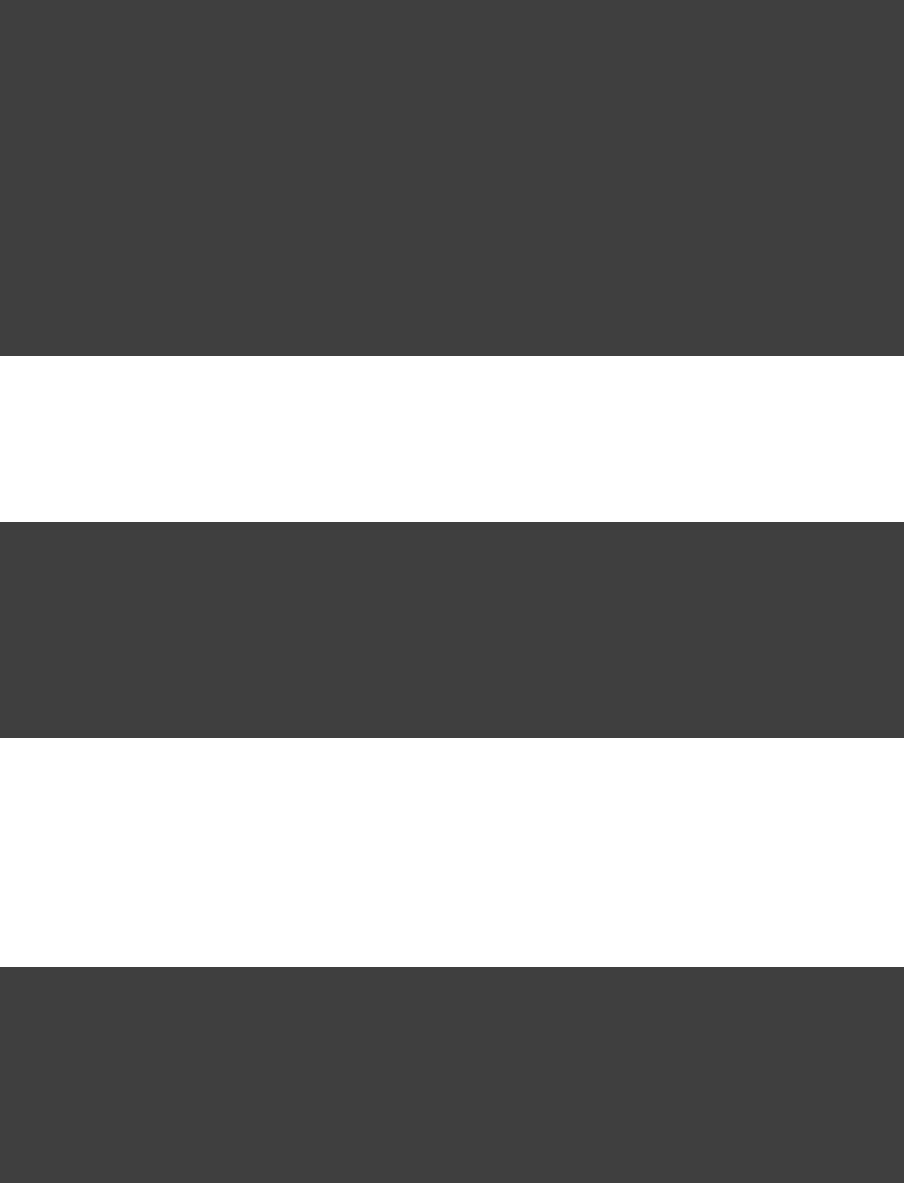
Page 105 of 443
Example 16.11. Specifying copy task source files and destination directory
build.gradle
task anotherCopyTask(type: Copy) {
// Copy everything under src/main/webapp
from 'src/main/webapp'
// Copy a single file
from 'src/staging/index.html'
// Copy the output of a task
from copyTask
// Copy the output of a task using Task outputs explicitly.
from copyTaskWithPatterns.outputs
// Copy the contents of a Zip file
from zipTree( )'src/main/assets.zip'
// Determine the destination directory later
into { getDestDir() }
}
You can select the files to copy using Ant-style include or exclude patterns, or using a closure:
Example 16.12. Selecting the files to copy
build.gradle
task copyTaskWithPatterns(type: Copy) {
from 'src/main/webapp'
into 'build/explodedWar'
include '**/*.html'
include '**/*.jsp'
exclude { details -> details.file.name.endsWith( ) &&'.html'
details.file.text.contains( ) }'staging'
}
You can also use the method to copy files. It works the same way as the task with someProject.copy()
major limitations though. First, the is not incremental (see copy() Section 15.9, “Skipping tasks that are
).up-to-date”
Example 16.13. Copying files using the copy() method without up-to-date check
build.gradle
task copyMethod << {
copy {
from 'src/main/webapp'
into 'build/explodedWar'
include '**/*.html'
include '**/*.jsp'
}
}
Secondly, the method can not honor task dependencies when a task is used as a copy source (i.e. as ancopy()
argument to ) because it's a method and not a task. As such, if you are using the method asfrom() copy()
part of a task action, you must explicitly declare all inputs and outputs in order to get the correct behavior.
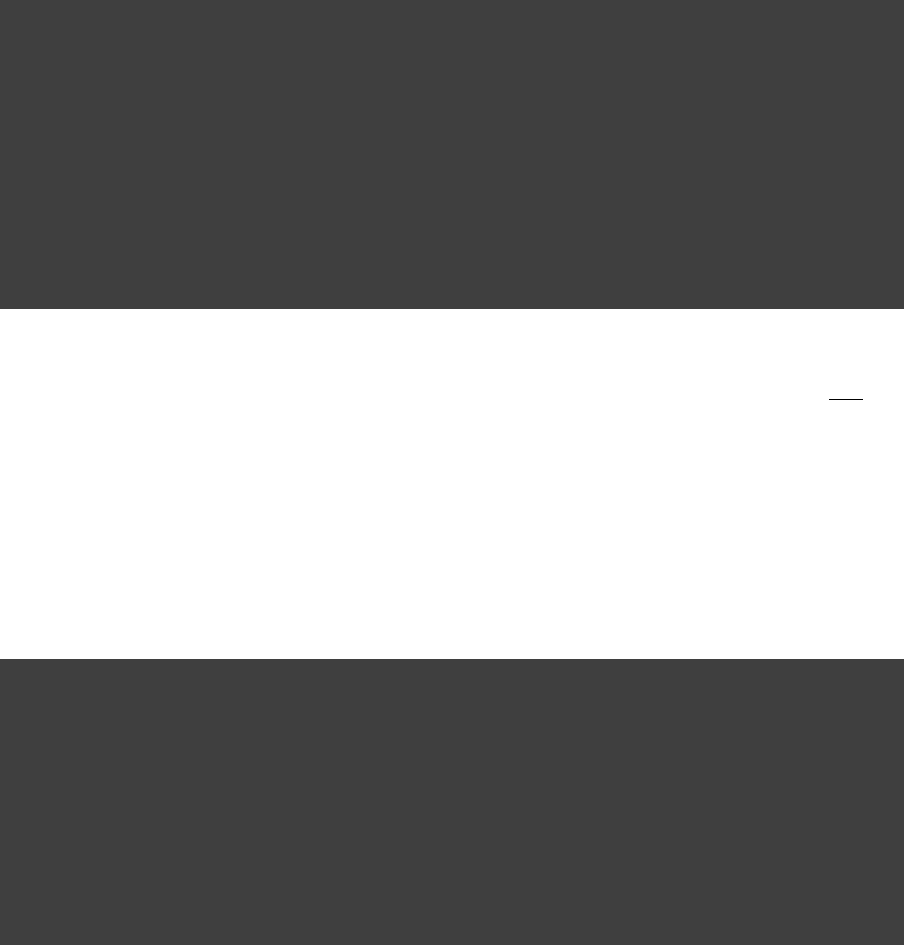
Page 106 of 443
Example 16.14. Copying files using the copy() method with up-to-date check
build.gradle
task copyMethodWithExplicitDependencies{
// up-to-date check for inputs, plus add copyTask as dependency
inputs.file copyTask
outputs.dir 'some-dir' // up-to-date check for outputs
doLast{
copy {
// Copy the output of copyTask
from copyTask
into 'some-dir'
}
}
}
It is preferable to use the task wherever possible, as it supports incremental building and task dependencyCopy
inference without any extra effort on your part. The method can be used to copy files as of acopy() part
task's implementation. That is, the copy method is intended to be used by custom tasks (see Chapter 58, Writing
) that need to copy files as part of their function. In such a scenario, the custom task shouldCustom Task Classes
sufficiently declare the inputs/outputs relevant to the copy action.
16.6.1. Renaming files
Example 16.15. Renaming files as they are copied
build.gradle
task rename(type: Copy) {
from 'src/main/webapp'
into 'build/explodedWar'
// Use a closure to map the file name
rename { String fileName ->
fileName.replace( , )'-staging-' ''
}
// Use a regular expression to map the file name
rename , '(.+)-staging-(.+)' '$1$2'
rename(/(.+)-staging-(.+)/, )'$1$2'
}
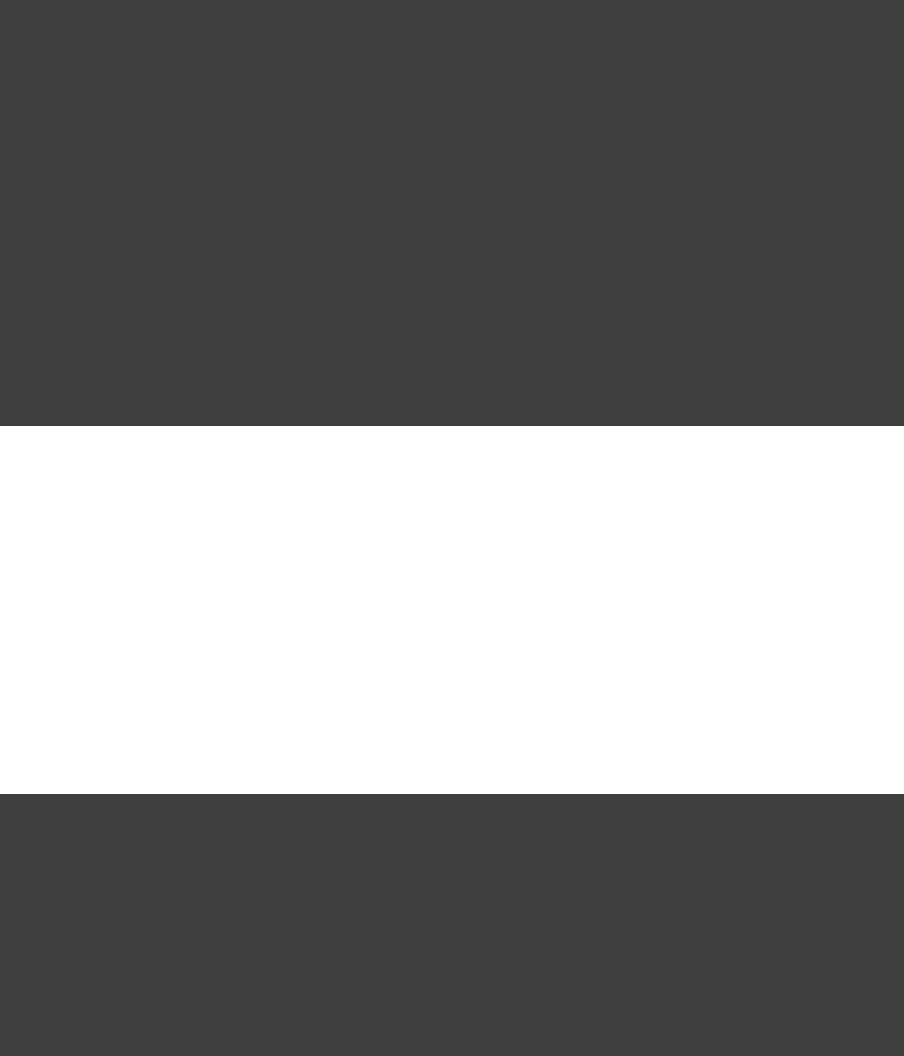
Page 107 of 443
16.6.2. Filtering files
Example 16.16. Filtering files as they are copied
build.gradle
import org.apache.tools.ant.filters.FixCrLfFilter
org.apache.tools.ant.filters.ReplaceTokensimport
task filter(type: Copy) {
from 'src/main/webapp'
into 'build/explodedWar'
// Substitute property tokens in files
expand(copyright: , version: )'2009' '2.3.1'
expand(project.properties)
// Use some of the filters provided by Ant
filter(FixCrLfFilter)
filter(ReplaceTokens, tokens: [copyright: , version: ])'2009' '2.3.1'
// Use a closure to filter each line
filter { String line ->
"[$line]"
}
}
A “token” in a source file that both the “expand” and “filter” operations look for, is formatted like
“@tokenName@” for a token named “tokenName”.
16.6.3. Using the classCopySpec
Copy specs form a hierarchy. A copy spec inherits its destination path, include patterns, exclude patterns, copy
actions, name mappings and filters.
Example 16.17. Nested copy specs
build.gradle
task nestedSpecs(type: Copy) {
into 'build/explodedWar'
exclude '**/*staging*'
from( ) {'src/dist'
include '**/*.html'
}
into( ) {'libs'
from configurations.runtime
}
}
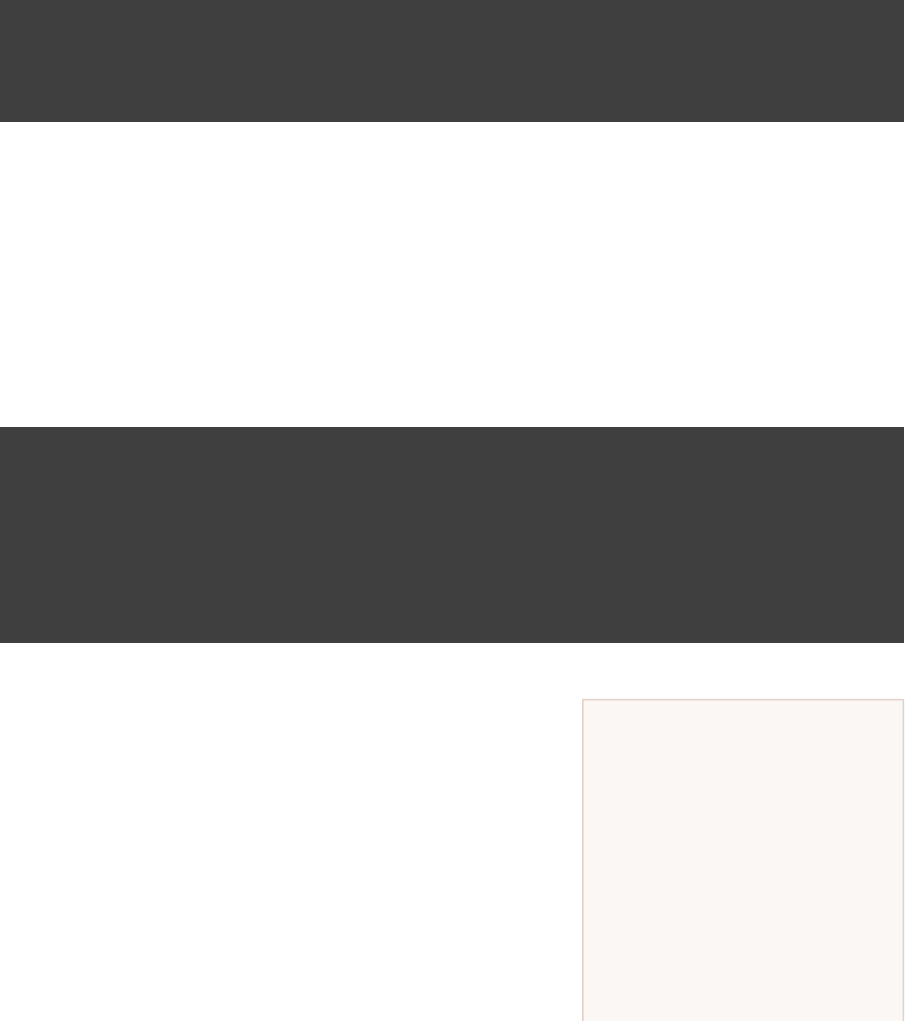
Page 108 of 443
Why are you using
the Java plugin?
The Java plugin adds a number
of default values for the archive
tasks. You can use the archive
tasks without using the Java
plugin, if you like. You will need
to provide values for some
additional properties.
16.7. Using the taskSync
The task extends the task. When it executes, it copies the source files into the destination directory,Sync Copy
and then removes any files from the destination directory which it did not copy. This can be useful for doing
things such as installing your application, creating an exploded copy of your archives, or maintaining a copy of
the project's dependencies.
Here is an example which maintains a copy of the project's runtime dependencies in the build/libs
directory.
Example 16.18. Using the Sync task to copy dependencies
build.gradle
task libs(type: Sync) {
from configurations.runtime
into "$buildDir/libs"
}
16.8. Creating archives
A project can have as many JAR archives as you want. You can also add WAR, ZIP and TAR archives to your
project. Archives are created using the various archive tasks: , , , , and . They all work theZip Tar Jar War Ear
same way, so let's look at how you create a ZIP file.
Example 16.19. Creating a ZIP archive
build.gradle
apply plugin: 'java'
task zip(type: Zip) {
from 'src/dist'
into( ) {'libs'
from configurations.runtime
}
}
The archive tasks all work exactly the same way as the task,Copy
and implement the same interface. As with the CopySpec Copy
task, you specify the input files using the method, andfrom()
can optionally specify where they end up in the archive using the into()
method. You can filter the contents of file, rename files, and all the
other things you can do with a copy spec.
16.8.1. Archive naming
The format of is used for- .projectName version type
generated archive file names. For example:
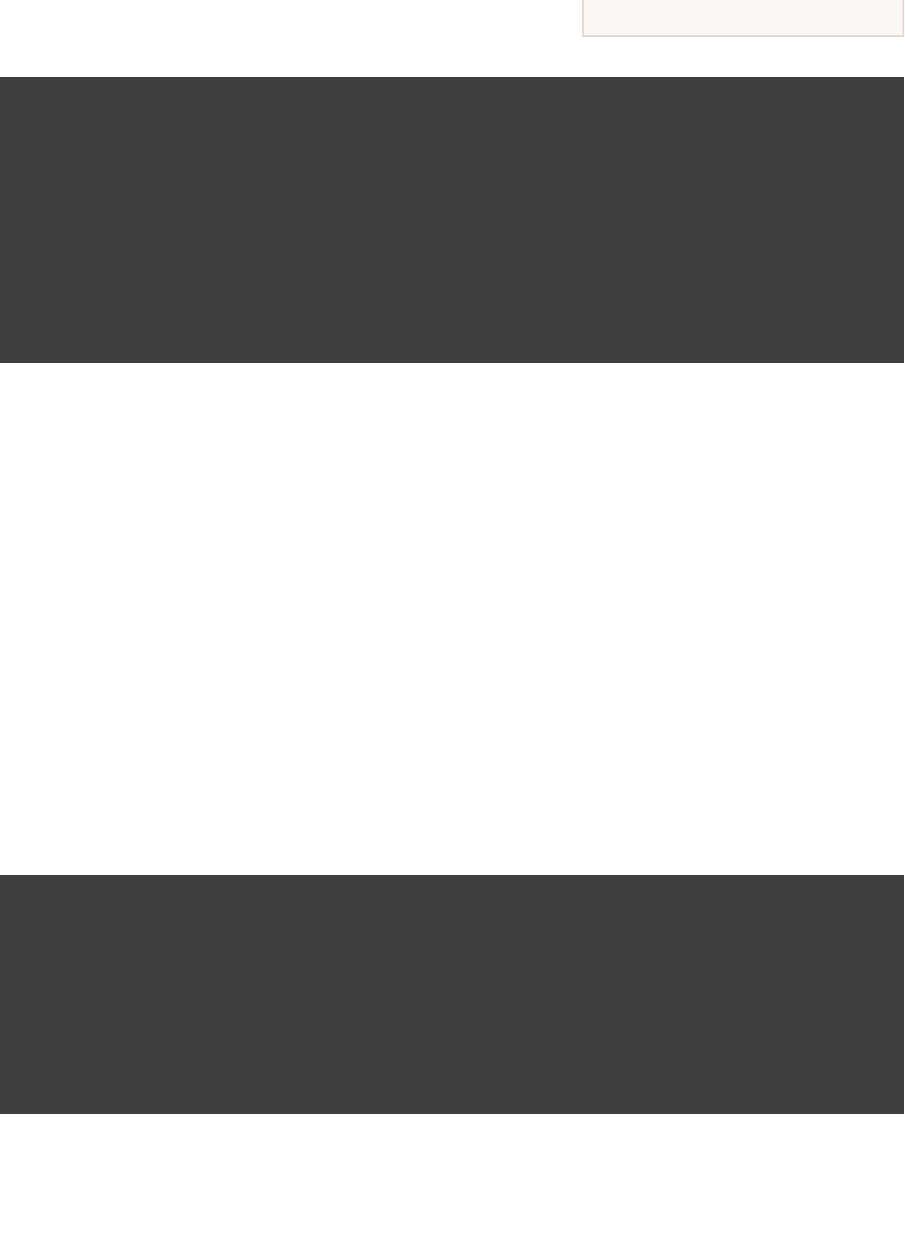
Page 109 of 443
Example 16.20. Creation of ZIP archive
build.gradle
apply plugin: 'java'
version = 1.0
task myZip(type: Zip) {
from 'somedir'
}
println myZip.archiveName
println relativePath(myZip.destinationDir)
println relativePath(myZip.archivePath)
Output of gradle -q myZip
> gradle -q myZip
zipProject-1.0.zip
build/distributions
build/distributions/zipProject-1.0.zip
This adds a archive task with the name which produces ZIP file . It isZip myZip zipProject-1.0.zip
important to distinguish between the name of the archive task and the name of the archive generated by the
archive task. The default name for archives can be changed with the project property.archivesBaseName
The name of the archive can also be changed at any time later on.
There are a number of properties which you can set on an archive task. These are listed below in Table 16.1,
. You can, for example, change the name of the archive:“Archive tasks - naming properties”
Example 16.21. Configuration of archive task - custom archive name
build.gradle
apply plugin: 'java'
version = 1.0
task myZip(type: Zip) {
from 'somedir'
baseName = 'customName'
}
println myZip.archiveName
Output of gradle -q myZip
> gradle -q myZip
customName-1.0.zip
You can further customize the archive names:

Page 110 of 443
Example 16.22. Configuration of archive task - appendix & classifier
build.gradle
apply plugin: 'java'
archivesBaseName = 'gradle'
version = 1.0
task myZip(type: Zip) {
appendix = 'wrapper'
classifier = 'src'
from 'somedir'
}
println myZip.archiveName
Output of gradle -q myZip
> gradle -q myZip
gradle-wrapper-1.0-src.zip
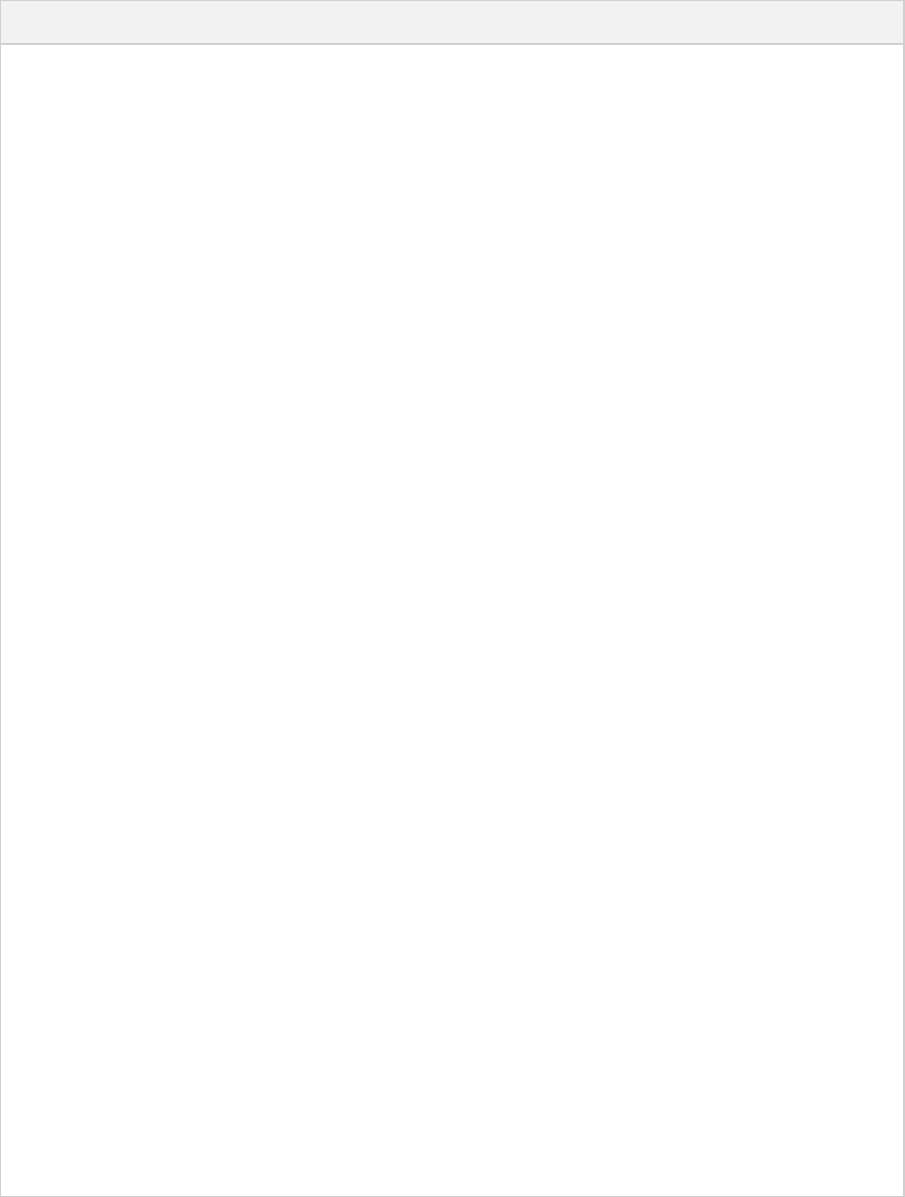
Page 111 of 443
Table 16.1. Archive tasks - naming properties
Property name Type Default value Description
archiveName String - - - .baseName appendix version classifier extension
If any of these properties is empty the trailing is-
not added to the name.
The base file
name of the
generated
archive
archivePath File /destinationDir archiveName The absolute
path of the
generated
archive.
destinationDir File Depends on the archive type. JARs and WARs go
into . ZIPs/librariesproject.buildDir
and TARs go into /distributionsproject.buildDir
.
The
directory to
generate the
archive into
baseName String project.name The base
name portion
of the
archive file
name.
appendix String null The
appendix
portion of
the archive
file name.
version String project.version The version
portion of
the archive
file name.
classifier String null The
classifier
portion of
the archive
file name,
extension String Depends on the archive type, and for TAR files, the
compression type as well: , , , , zip jar war tar tgz
or .tbz2
The
extension of
the archive
file name.
16.8.2. Sharing content between multiple archives
You can use the method to share content between archives.Project.copySpec()
Page 113 of 443
17
Using Ant from Gradle
Gradle provides excellent integration with Ant. You can use individual Ant tasks or entire Ant builds in your
Gradle builds. In fact, you will find that it's far easier and more powerful using Ant tasks in a Gradle build
script, than it is to use Ant's XML format. You could even use Gradle simply as a powerful Ant task scripting
tool.
Ant can be divided into two layers. The first layer is the Ant language. It provides the syntax for the build.xml
file, the handling of the targets, special constructs like macrodefs, and so on. In other words, everything except
the Ant tasks and types. Gradle understands this language, and allows you to import your Ant build.xml
directly into a Gradle project. You can then use the targets of your Ant build as if they were Gradle tasks.
The second layer of Ant is its wealth of Ant tasks and types, like , or . For this layer Gradlejavac copy jar
provides integration simply by relying on Groovy, and the fantastic .AntBuilder
Finally, since build scripts are Groovy scripts, you can always execute an Ant build as an external process. Your
build script may contain statements like: . "ant clean compile".execute() [ ]8
You can use Gradle's Ant integration as a path for migrating your build from Ant to Gradle. For example, you
could start by importing your existing Ant build. Then you could move your dependency declarations from the
Ant script to your build file. Finally, you could move your tasks across to your build file, or replace them with
some of Gradle's plugins. This process can be done in parts over time, and you can have a working Gradle build
during the entire process.
17.1. Using Ant tasks and types in your build
In your build script, a property called is provided by Gradle. This is a reference to an ant AntBuilder
instance. This is used to access Ant tasks, types and properties from your build script. There is aAntBuilder
very simple mapping from Ant's format to Groovy, which is explained below.build.xml
You execute an Ant task by calling a method on the instance. You use the task name as theAntBuilder
method name. For example, you execute the Ant task by calling the method. Theecho ant.echo()
attributes of the Ant task are passed as Map parameters to the method. Below is an example of the task.echo
Notice that we can also mix Groovy code and the Ant task markup. This can be extremely powerful.

Page 114 of 443
Example 17.1. Using an Ant task
build.gradle
task hello << {
String greeting = 'hello from Ant'
ant.echo(message: greeting)
}
Output of gradle hello
> gradle hello
:hello
[ant:echo] hello from Ant
BUILD SUCCESSFUL
Total time: 1 secs
You pass nested text to an Ant task by passing it as a parameter of the task method call. In this example, we pass
the message for the task as nested text:echo
Example 17.2. Passing nested text to an Ant task
build.gradle
task hello << {
ant.echo( )'hello from Ant'
}
Output of gradle hello
> gradle hello
:hello
[ant:echo] hello from Ant
BUILD SUCCESSFUL
Total time: 1 secs
You pass nested elements to an Ant task inside a closure. Nested elements are defined in the same way as tasks,
by calling a method with the same name as the element we want to define.
Example 17.3. Passing nested elements to an Ant task
build.gradle
task zip << {
ant.zip(destfile: ) {'archive.zip'
fileset(dir: ) {'src'
include(name: )'**.xml'
exclude(name: )'**.java'
}
}
}
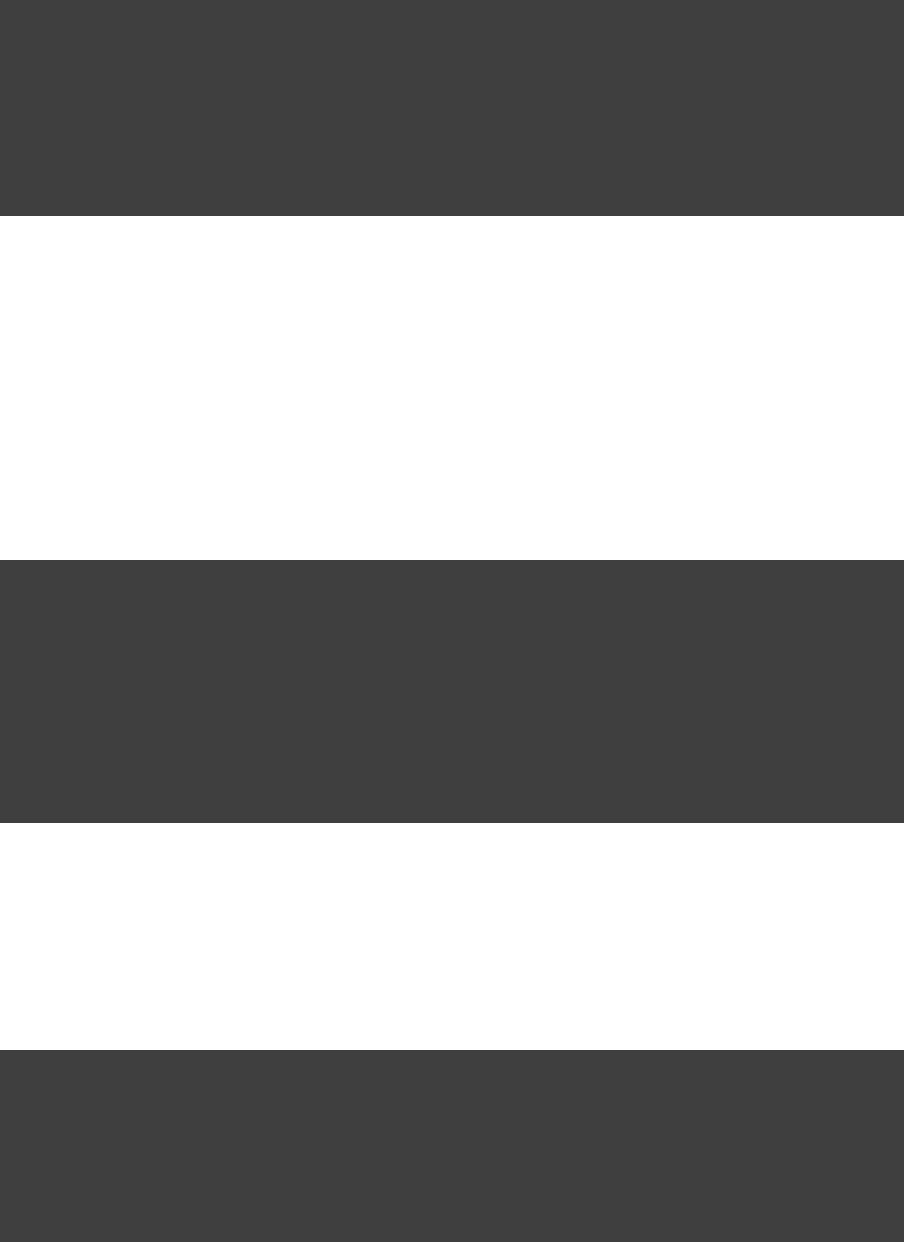
Page 115 of 443
You can access Ant types in the same way that you access tasks, using the name of the type as the method
name. The method call returns the Ant data type, which you can then use directly in your build script. In the
following example, we create an Ant object, then iterate over the contents of it.path
Example 17.4. Using an Ant type
build.gradle
task list << {
def path = ant.path {
fileset(dir: , includes: )'libs' '*.jar'
}
path.list().each {
println it
}
}
More information about can be found in 'Groovy in Action' 8.4 or at the AntBuilder Groovy Wiki
17.1.1. Using custom Ant tasks in your build
To make custom tasks available in your build, you can use the (usually easier) or Anttaskdef typedef
task, just as you would in a file. You can then refer to the custom Ant task as you would a built-inbuild.xml
Ant task.
Example 17.5. Using a custom Ant task
build.gradle
task check << {
ant.taskdef(resource: ) {'checkstyletask.properties'
classpath {
fileset(dir: , includes: )'libs' '*.jar'
}
}
ant.checkstyle(config: ) {'checkstyle.xml'
fileset(dir: )'src'
}
}
You can use Gradle's dependency management to assemble the classpath to use for the custom tasks. To do this,
you need to define a custom configuration for the classpath, then add some dependencies to the configuration.
This is described in more detail in .Section 51.4, “How to declare your dependencies”
Example 17.6. Declaring the classpath for a custom Ant task
build.gradle
configurations {
pmd
}
dependencies {
pmd group: , name: , version: 'pmd' 'pmd' '4.2.5'
}
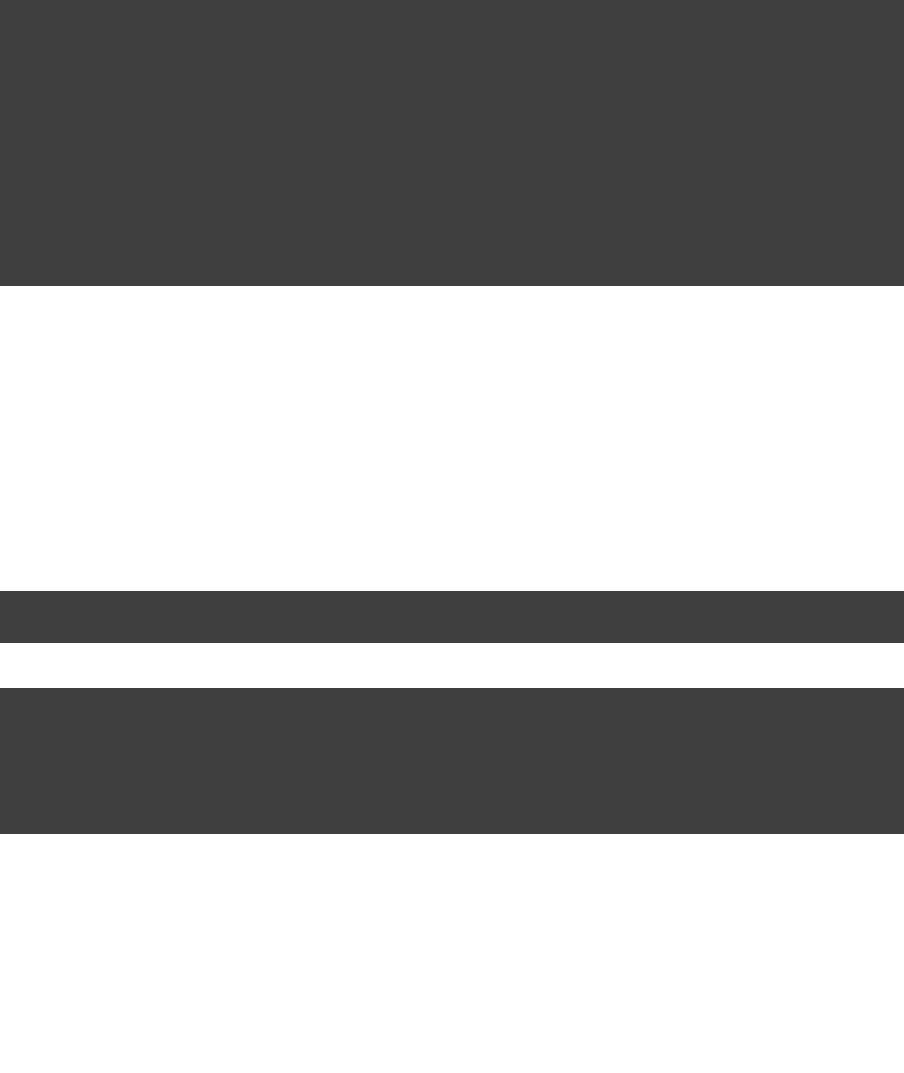
Page 116 of 443
To use the classpath configuration, use the property of the custom configuration.asPath
Example 17.7. Using a custom Ant task and dependency management together
build.gradle
task check << {
ant.taskdef(name: ,'pmd'
classname: ,'net.sourceforge.pmd.ant.PMDTask'
classpath: configurations.pmd.asPath)
ant.pmd(shortFilenames: ,'true'
failonruleviolation: ,'true'
rulesetfiles: file( ).toURI().toString()) {'pmd-rules.xml'
formatter(type: , toConsole: )'text' 'true'
fileset(dir: )'src'
}
}
17.2. Importing an Ant build
You can use the method to import an Ant build into your Gradle project. When youant.importBuild()
import an Ant build, each Ant target is treated as a Gradle task. This means you can manipulate and execute the
Ant targets in exactly the same way as Gradle tasks.
Example 17.8. Importing an Ant build
build.gradle
ant.importBuild 'build.xml'
build.xml
<project>
=<target name "hello">
Hello, from Ant<echo> </echo>
</target>
</project>
Output of gradle hello
> gradle hello
:hello
[ant:echo] Hello, from Ant
BUILD SUCCESSFUL
Total time: 1 secs
You can add a task which depends on an Ant target:
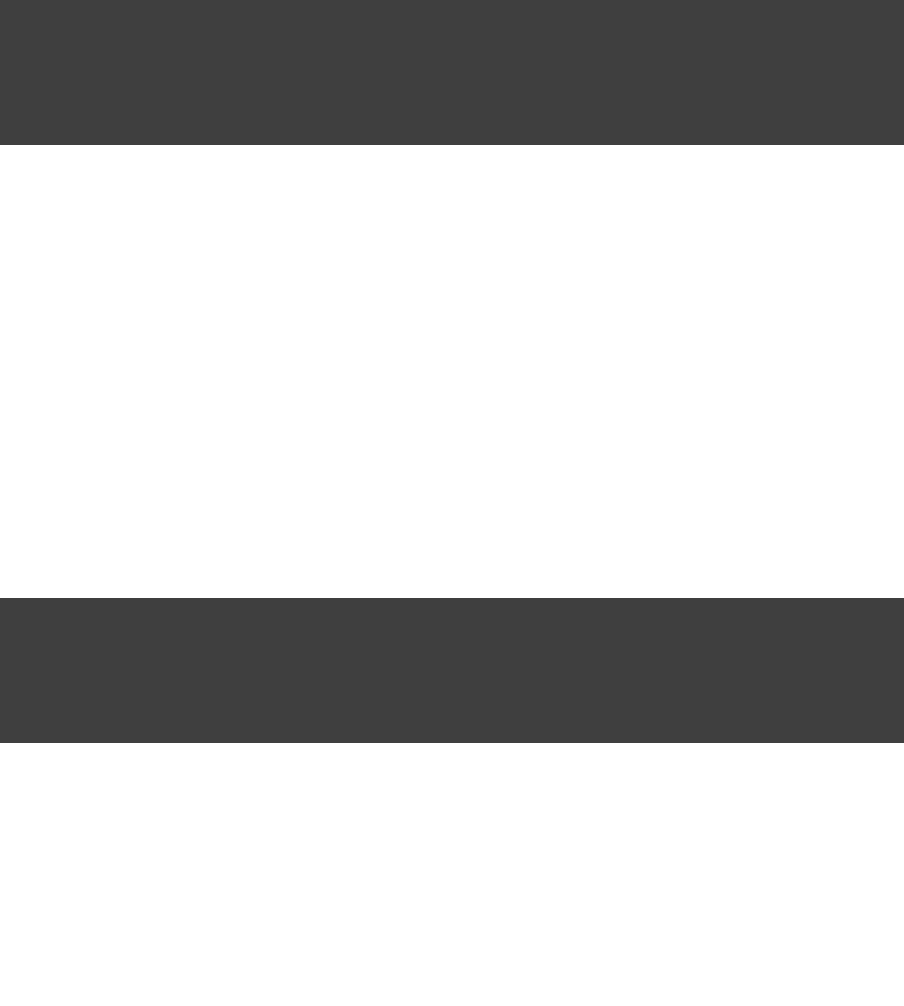
Page 117 of 443
Example 17.9. Task that depends on Ant target
build.gradle
ant.importBuild 'build.xml'
task intro(dependsOn: hello) << {
println 'Hello, from Gradle'
}
Output of gradle intro
> gradle intro
:hello
[ant:echo] Hello, from Ant
:intro
Hello, from Gradle
BUILD SUCCESSFUL
Total time: 1 secs
Or, you can add behaviour to an Ant target:
Example 17.10. Adding behaviour to an Ant target
build.gradle
ant.importBuild 'build.xml'
hello << {
println 'Hello, from Gradle'
}
Output of gradle hello
> gradle hello
:hello
[ant:echo] Hello, from Ant
Hello, from Gradle
BUILD SUCCESSFUL
Total time: 1 secs
It is also possible for an Ant target to depend on a Gradle task:
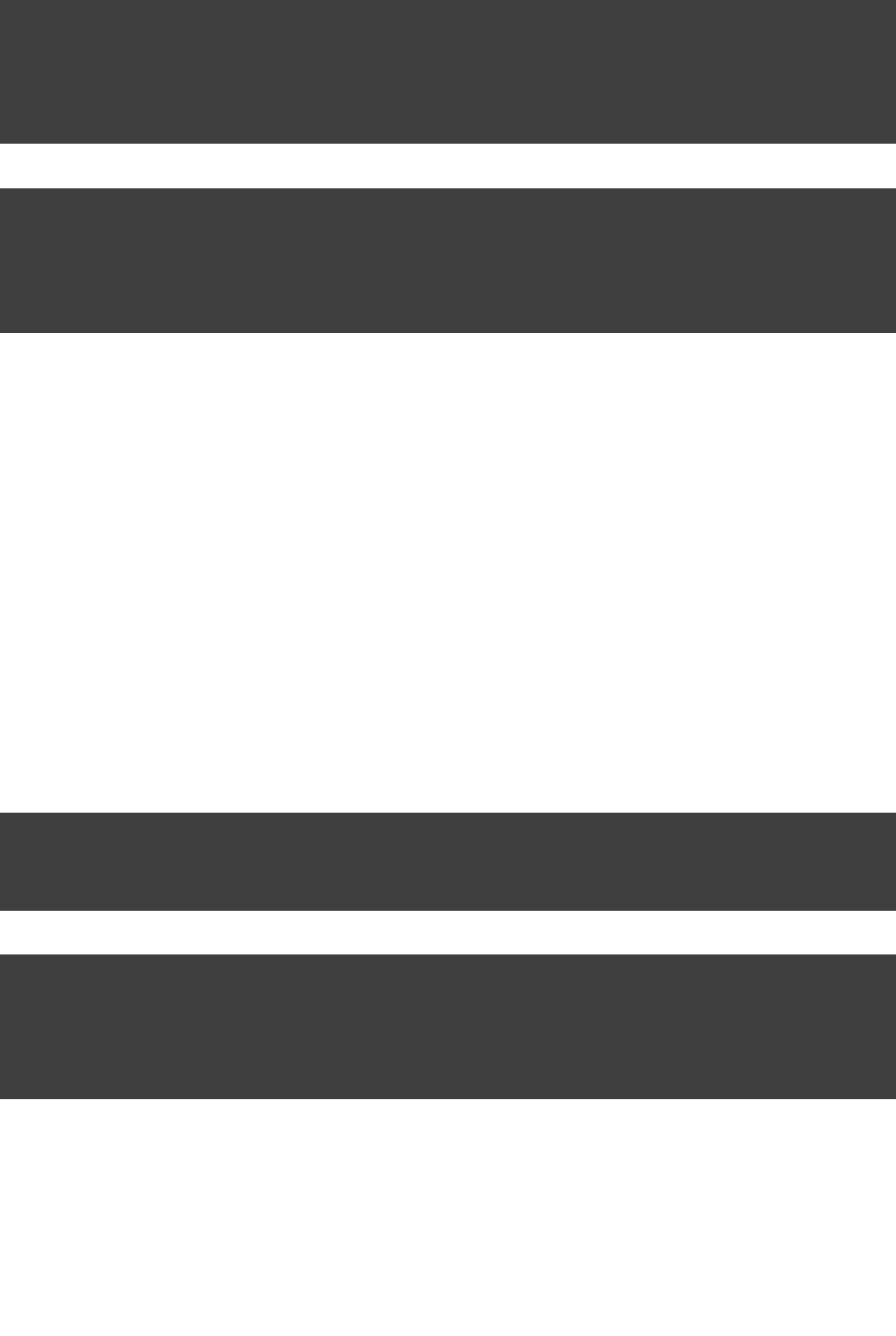
Page 118 of 443
Example 17.11. Ant target that depends on Gradle task
build.gradle
ant.importBuild 'build.xml'
task intro << {
println 'Hello, from Gradle'
}
build.xml
<project>
= =<target name "hello" depends "intro">
Hello, from Ant<echo> </echo>
</target>
</project>
Output of gradle hello
> gradle hello
:intro
Hello, from Gradle
:hello
[ant:echo] Hello, from Ant
BUILD SUCCESSFUL
Total time: 1 secs
Sometimes it may be necessary to “rename” the task generated for an Ant target to avoid a naming collision
with existing Gradle tasks. To do this, use the method.AntBuilder.importBuild()
Example 17.12. Renaming imported Ant targets
build.gradle
ant.importBuild( ) { antTargetName ->'build.xml'
+ antTargetName'a-'
}
build.xml
<project>
=<target name "hello">
Hello, from Ant<echo> </echo>
</target>
</project>
Output of gradle a-hello
> gradle a-hello
:a-hello
[ant:echo] Hello, from Ant
BUILD SUCCESSFUL
Total time: 1 secs
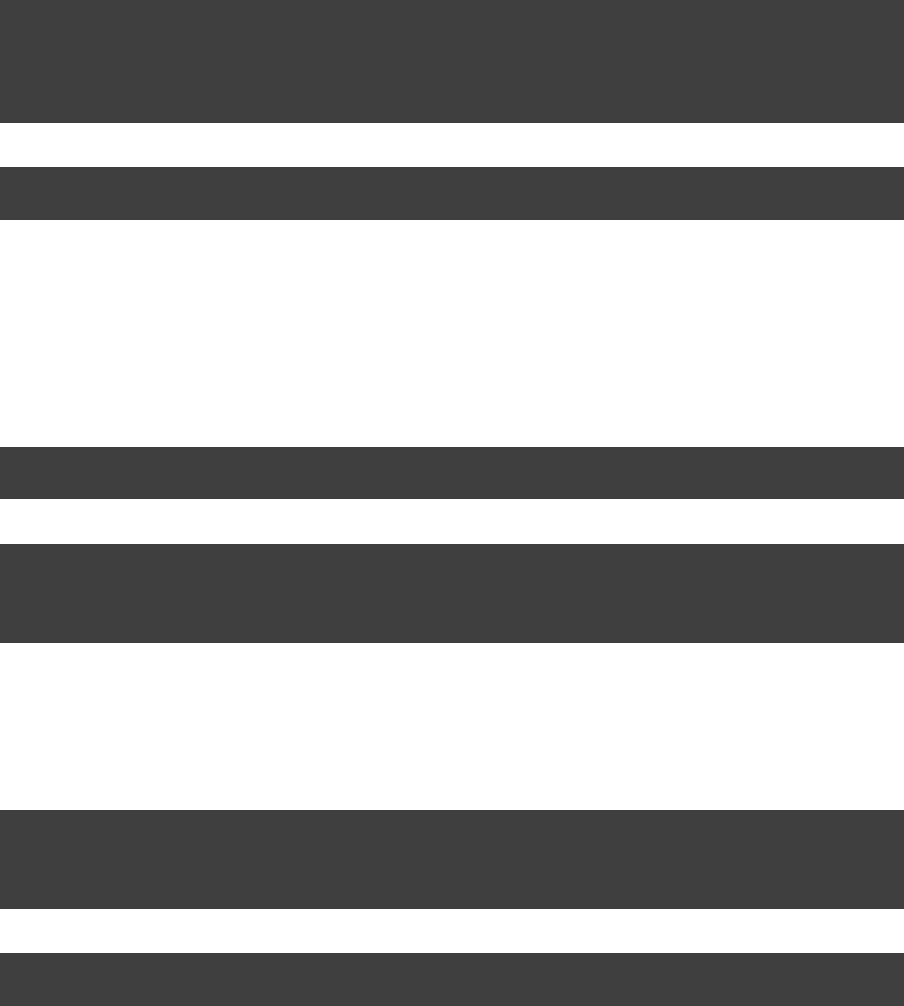
Page 119 of 443
Note that while the second argument to this method should be a , when programming in GroovyTransformer
we can simply use a closure instead of an anonymous inner class (or similar) due to Groovy's support for
.automatically coercing closures to single-abstract-method types
17.3. Ant properties and references
There are several ways to set an Ant property, so that the property can be used by Ant tasks. You can set the
property directly on the instance. The Ant properties are also available as a Map which you canAntBuilder
change. You can also use the Ant task. Below are some examples of how to do this.property
Example 17.13. Setting an Ant property
build.gradle
ant.buildDir = buildDir
ant.properties.buildDir = buildDir
ant.properties[ ] = buildDir'buildDir'
ant.property(name: , location: buildDir)'buildDir'
build.xml
<echo>buildDir = ${buildDir}</echo>
Many Ant tasks set properties when they execute. There are several ways to get the value of these properties.
You can get the property directly from the instance. The Ant properties are also available as aAntBuilder
Map. Below are some examples.
Example 17.14. Getting an Ant property
build.xml
<property = =name "antProp" value "a property defined in an Ant build"/>
build.gradle
println ant.antProp
println ant.properties.antProp
println ant.properties[ ]'antProp'
There are several ways to set an Ant reference:
Example 17.15. Setting an Ant reference
build.gradle
ant.path(id: , location: )'classpath' 'libs'
ant.references.classpath = ant.path(location: )'libs'
ant.references[ ] = ant.path(location: )'classpath' 'libs'
build.xml
<path =refid "classpath"/>
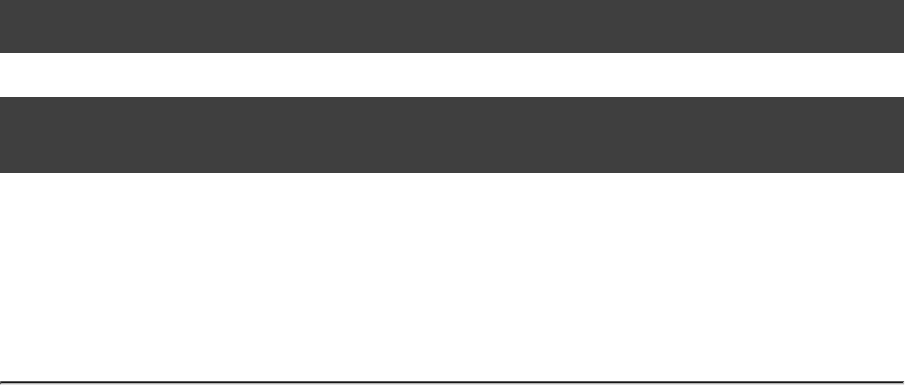
Page 120 of 443
There are several ways to get an Ant reference:
Example 17.16. Getting an Ant reference
build.xml
<path = =id "antPath" location "libs"/>
build.gradle
println ant.references.antPath
println ant.references[ ]'antPath'
17.4. API
The Ant integration is provided by .AntBuilder
[ ] 8 In Groovy you can execute Strings. To learn more about executing external processes with Groovy have a
look in 'Groovy in Action' 9.3.2 or at the Groovy wiki
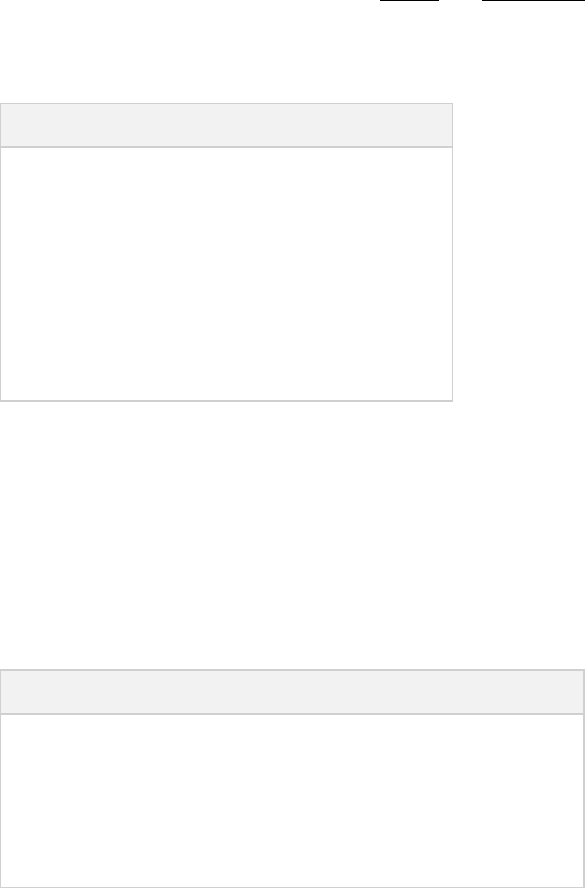
Page 121 of 443
18
Logging
The log is the main 'UI' of a build tool. If it is too verbose, real warnings and problems are easily hidden by this.
On the other hand you need relevant information for figuring out if things have gone wrong. Gradle defines 6
log levels, as shown in . There are two Gradle-specific log levels, in addition to theTable 18.1, “Log levels”
ones you might normally see. Those levels are and . The latter is the default, and is used toQUIET LIFECYCLE
report build progress.
Table 18.1. Log levels
Level Used for
ERROR Error messages
QUIET Important information messages
WARNING Warning messages
LIFECYCLE Progress information messages
INFO Information messages
DEBUG Debug messages
18.1. Choosing a log level
You can use the command line switches shown in to chooseTable 18.2, “Log level command-line options”
different log levels. In you find the command line switchesTable 18.3, “Stacktrace command-line options”
which affect stacktrace logging.
Table 18.2. Log level command-line options
Option Outputs Log Levels
no logging options LIFECYCLE and higher
or -q --quiet QUIET and higher
or -i --info INFO and higher
or -d --debug DEBUG and higher (that is, all log messages)
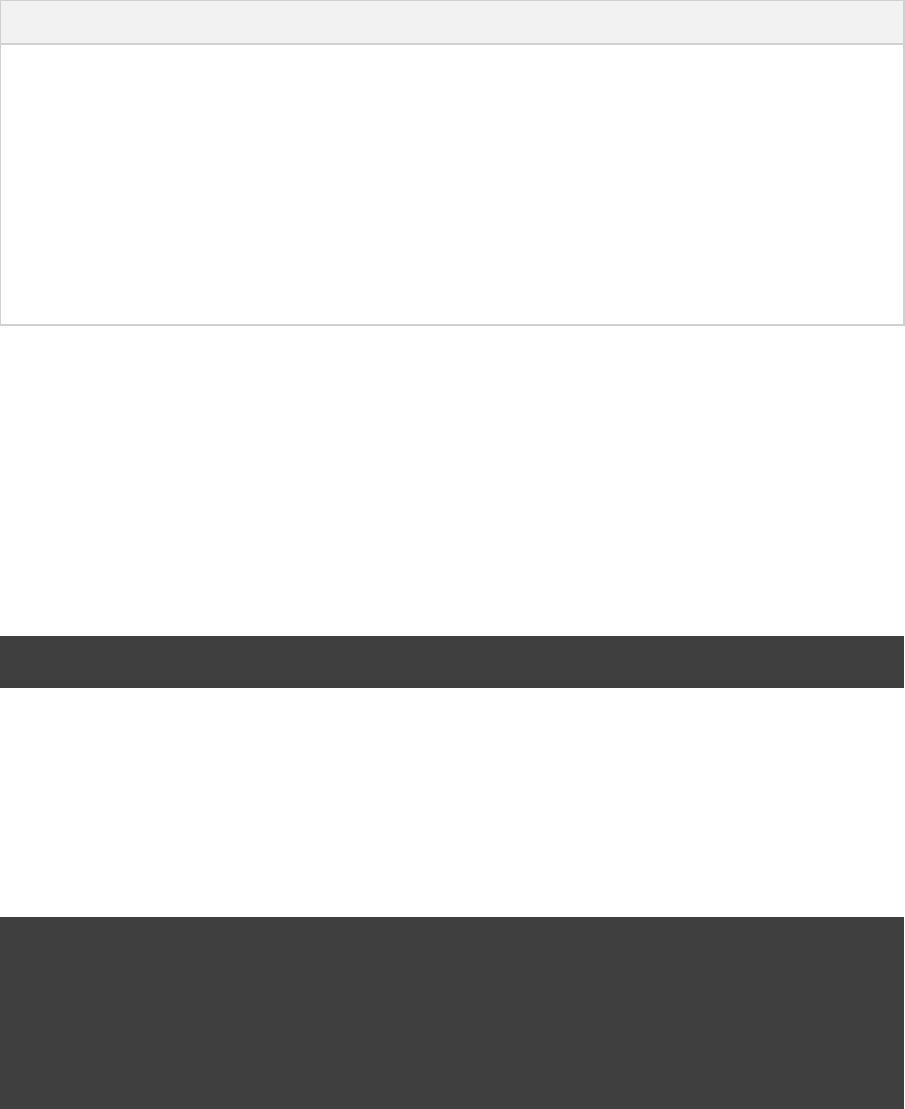
Page 122 of 443
Table 18.3. Stacktrace command-line options
Option Meaning
No stacktrace options No stacktraces are printed to the console in case of a build error (e.g. a
compile error). Only in case of internal exceptions will stacktraces be printed.
If the log level is chosen, truncated stacktraces are always printed.DEBUG
or -s --stacktrace Truncated stacktraces are printed. We recommend this over full stacktraces.
Groovy full stacktraces are extremely verbose (Due to the underlying dynamic
invocation mechanisms. Yet they usually do not contain relevant information
for what has gone wrong in code.)your
or -S --full-stacktraceThe full stacktraces are printed out.
18.2. Writing your own log messages
A simple option for logging in your build file is to write messages to standard output. Gradle redirects anything
written to standard output to it's logging system at the log level.QUIET
Example 18.1. Using stdout to write log messages
build.gradle
println 'A message which is logged at QUIET level'
Gradle also provides a property to a build script, which is an instance of . This interfacelogger Logger
extends the SLF4J interface and adds a few Gradle specific methods to it. Below is an example of howLogger
this is used in the build script:
Example 18.2. Writing your own log messages
build.gradle
logger.quiet( )'An info log message which is always logged.'
logger.error( )'An error log message.'
logger.warn( )'A warning log message.'
logger.lifecycle( )'A lifecycle info log message.'
logger.info( )'An info log message.'
logger.debug( )'A debug log message.'
logger.trace( )'A trace log message.'
You can also hook into Gradle's logging system from within other classes used in the build (classes from the buildSrc
directory for example). Simply use an SLF4J logger. You can use this logger the same way as you use the
provided logger in the build script.
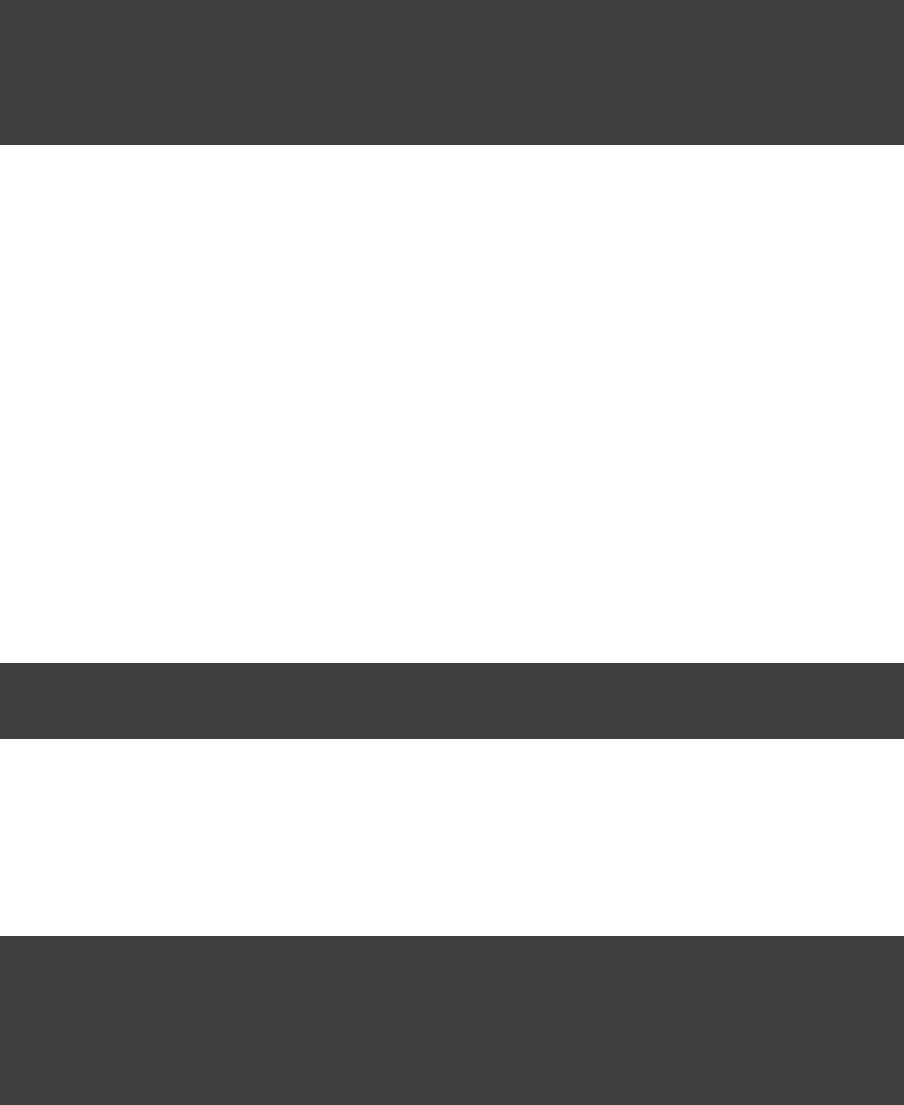
Page 123 of 443
Example 18.3. Using SLF4J to write log messages
build.gradle
import org.slf4j.Logger
org.slf4j.LoggerFactoryimport
Logger slf4jLogger = LoggerFactory.getLogger( )'some-logger'
slf4jLogger.info( )'An info log message logged using SLF4j'
18.3. Logging from external tools and libraries
Internally, Gradle uses Ant and Ivy. Both have their own logging system. Gradle redirects their logging output
into the Gradle logging system. There is a 1:1 mapping from the Ant/Ivy log levels to the Gradle log levels,
except the Ant/Ivy log level, which is mapped to Gradle log level. This means the defaultTRACE DEBUG
Gradle log level will not show any Ant/Ivy output unless it is an error or a warning.
There are many tools out there which still use standard output for logging. By default, Gradle redirects standard
output to the log level and standard error to the level. This behavior is configurable. The projectQUIET ERROR
object provides a , which allows you to change the log levels that standard out or error areLoggingManager
redirected to when your build script is evaluated.
Example 18.4. Configuring standard output capture
build.gradle
logging.captureStandardOutput LogLevel.INFO
println 'A message which is logged at INFO level'
To change the log level for standard out or error during task execution, tasks also provide a
.LoggingManager
Example 18.5. Configuring standard output capture for a task
build.gradle
task logInfo {
logging.captureStandardOutput LogLevel.INFO
doFirst {
println 'A task message which is logged at INFO level'
}
}
Gradle also provides integration with the Java Util Logging, Jakarta Commons Logging and Log4j logging
toolkits. Any log messages which your build classes write using these logging toolkits will be redirected to
Gradle's logging system.
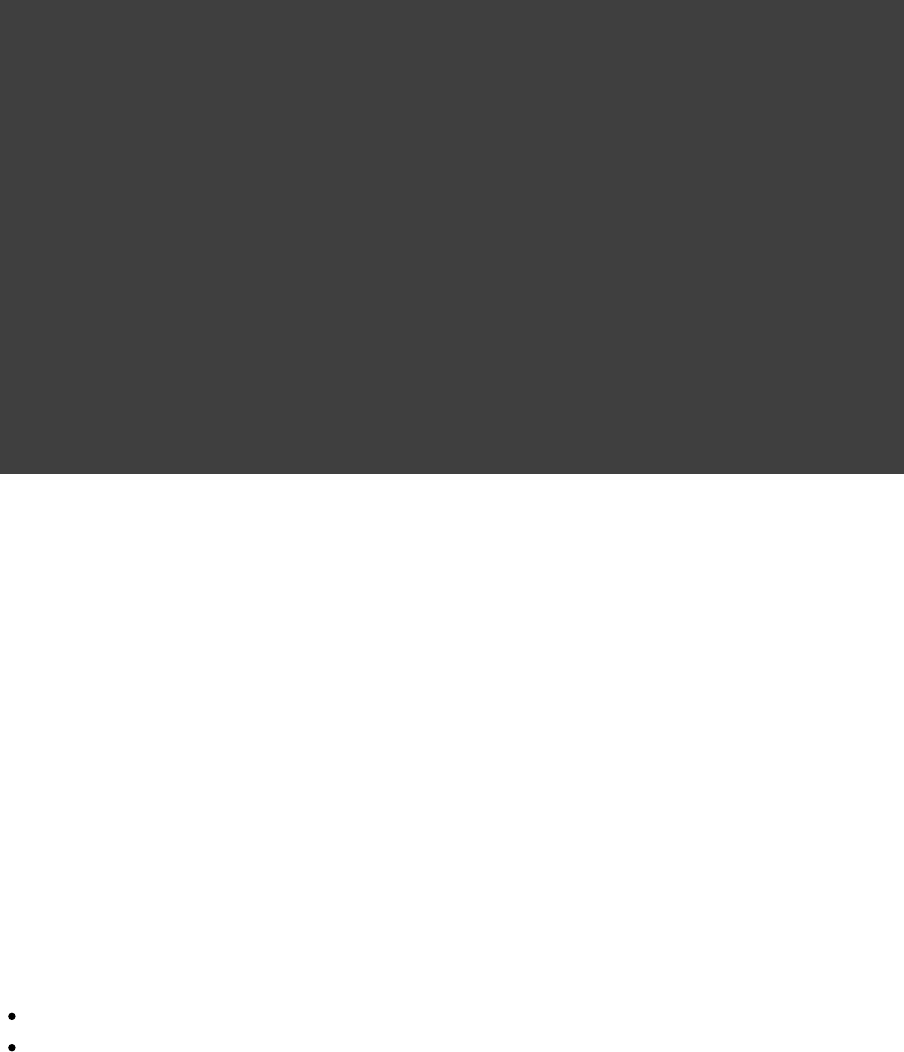
Page 124 of 443
18.4. Changing what Gradle logs
You can replace much of Gradle's logging UI with your own. You might do this, for example, if you want to
customize the UI in some way - to log more or less information, or to change the formatting. You replace the
logging using the method. This is accessible from a build script, or an init script, orGradle.useLogger()
via the embedding API. Note that this completely disables Gradle's default output. Below is an example init
script which changes how task execution and build completion is logged.
Example 18.6. Customizing what Gradle logs
init.gradle
useLogger( CustomEventLogger())new
CustomEventLogger BuildAdapter TaskExecutionListener {class extends implements
beforeExecute(Task task) {public void
println "[$task.name]"
}
afterExecute(Task task, TaskState state) {public void
println()
}
buildFinished(BuildResult result) {public void
println 'build completed'
(result.failure != null) {if
result.failure.printStackTrace()
}
}
}
Output of gradle -I init.gradle build
> gradle -I init.gradle build
[compile]
compiling source
[testCompile]
compiling test source
[test]
running unit tests
[build]
build completed
Your logger can implement any of the listener interfaces listed below. When you register a logger, only the
logging for the interfaces that it implements is replaced. Logging for the other interfaces is left untouched. You
can find out more about the listener interfaces in .Section 56.6, “Responding to the lifecycle in the build script”
BuildListener
ProjectEvaluationListener
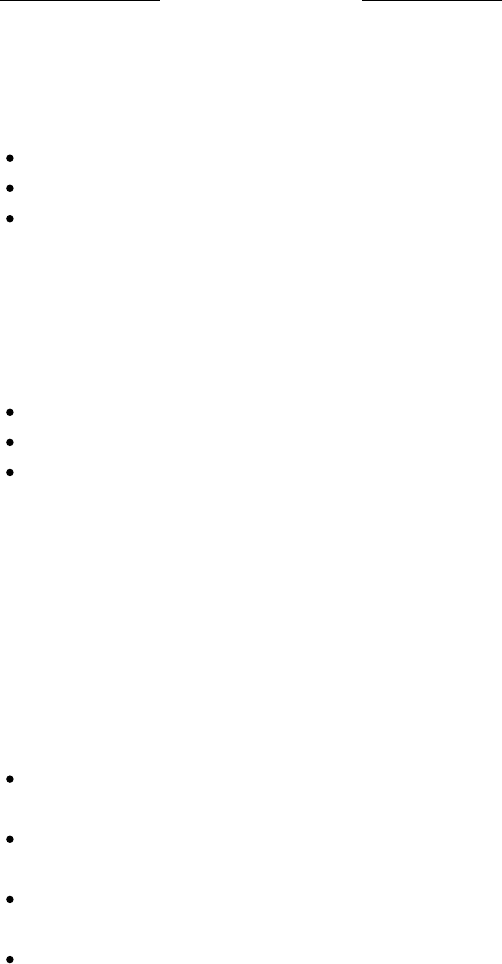
Page 126 of 443
19
The Gradle Daemon
19.1. Enter the daemon
The Gradle daemon (sometimes referred as ) aims to improve the startup and execution timethe build daemon
of Gradle.
We came up with several use cases where the daemon is very useful. For some workflows, the user invokes
Gradle many times to execute a small number of relatively quick tasks. For example:
When using test driven development, where the unit tests are executed many times.
When developing a web application, where the application is assembled many times.
When discovering what a build can do, where is executed a number of times.gradle tasks
For these workflows, it is important that the startup cost of invoking Gradle is as small as possible.
In addition, user interfaces can provide some interesting features if the Gradle model can be built relatively
quickly. For example, the daemon might be useful for the following scenarios:
Content assistance in the IDE
Live visualisation of the build in a GUI
Tab completion in a CLI
In general, snappy behavior of the build tool is always handy. If you try using the daemon for your local builds,
you won't want to go back.
The Tooling API (see ) uses the daemon all the time, e.g. you cannot officiallyChapter 63, Embedding Gradle
use the Tooling API without the daemon. This means that whenever you are using the STS Gradle plugin for
Eclipse or the Gradle support in Intellij IDEA, you're already using the Gradle Daemon.
In the future, there are plans for more features in the daemon:
Snappy up-to-date checks: use native file system change notifications (e.g. via jdk7 nio.2) to preemptively
perform up-to-date analysis.
Even faster builds: preemptively evaluate projects, so that the model is ready when the user next invokes
Gradle.
Did we mention faster builds? The daemon can potentially preemptively download dependencies or check
for new versions of snapshot dependencies.
Utilize a pool of reusable processes available for compilation and testing. For example, both the Groovy and
Scala compilers have a large startup cost. The build daemon could maintain a process with Groovy and/or
Scala already loaded.

Page 127 of 443
Preemptive execution of certain tasks, for example compilation. Quicker feedback.
Fast and accurate bash tab completion.
Periodically garbage collect the Gradle caches.
19.2. Reusing and expiration of daemons
The basic idea is that the Gradle command forks a daemon process, which performs the actual build. Subsequent
invocations of the Gradle command will reuse the daemon, avoiding the startup costs. Sometimes we cannot use
an existing daemon because it is busy or its Java version or jvm arguments are different. For exact details on
when exactly a new daemon process is forked read the dedicated section below. The daemon process
automatically expires after 3 hours of idle time.
Here are all situations in which we fork a new daemon process:
If the daemon process is currently busy running some job, a brand new daemon process will be started.
We fork a separate daemon process per Java home. So even if there is some idle daemon waiting for build
requests but you happen to run a build with a different Java home then a brand new daemon will be forked.
We fork a separate daemon process if the jvm arguments for the build are sufficiently different. For example
we will not fork a new daemon if a some system property has changed. However if the -Xmx memory
setting changed or some fundamental immutable system property changed (e.g. file.encoding) then a new
daemon will be forked.
At the moment the daemon is coupled with a particular version of Gradle. This means that even if some
daemon is idle but you are running the build with a different version of Gradle, a new daemon will be
started. This also has a consequence for the command line instruction: this command will only stop--stop
daemons that were started with Gradle version that is executing .--stop
We plan to improve the functionality of managing and pooling the daemons in the future.
19.3. Usage and troubleshooting
For command line usage, look at the dedicated section in . If you are tiredAppendix D, Gradle Command Line
of using the same command line options again and again, take a look at Section 20.1, “Configuring the build
. This section contains information on how to configure certain behavior ofenvironment via gradle.properties”
the daemon (including turning on the daemon by default) in a more 'persistent' way.
Some ways of troubleshooting the Gradle daemon:
If you have a problem with your build, try temporarily disabling the daemon (you can pass the command
line switch ).--no-daemon
Occasionally, you may want to stop the daemons either via the command line option or in a more--stop
forceful way.
There is a daemon log file, which by default is located in the Gradle user home directory.
You may want to start the daemon in mode to observe how the build is executed.--foreground

Page 129 of 443
20
The Build Environment
20.1. Configuring the build environment via
gradle.properties
Gradle provides several options that make it easy to configure the Java process that will be used to execute your
build. While it's possible to configure these in your local environment via GRADLE_OPTS or JAVA_OPTS,
certain settings like JVM memory settings, Java home, daemon on/off can be more useful if they can be
versioned with the project in your VCS so that the entire team can work with a consistent environment. Setting
up a consistent environment for your build is as simple as placing these settings into a gradle.properties
file. The configuration is applied in following order (if an option is configured in multiple locations the last one
wins):
from in project build dir.gradle.properties
from in .gradle.properties gradle user home
from system properties, e.g. when is set on the command line.-Dsome.property
The following properties can be used to configure the Gradle build environment:
org.gradle.daemon
When set to the Gradle daemon is used to run the build. For local developer builds this is our favoritetrue
property. The developer environment is optimized for speed and feedback so we nearly always run Gradle
jobs with the daemon. We don't run CI builds with the daemon (i.e. a long running process) as the CI
environment is optimized for consistency and reliability.
org.gradle.java.home
Specifies the Java home for the Gradle build process. The value can be set to either a or location,jdk jre
however, depending on what your build does, is safer. A reasonable default is used if the setting isjdk
unspecified.
org.gradle.jvmargs
Specifies the jvmargs used for the daemon process. The setting is particularly useful for tweaking memory
settings. At the moment the default settings are pretty generous with regards to memory.
org.gradle.configureondemand
Enables new incubating mode that makes Gradle selective when configuring projects. Only relevant projects
are configured which results in faster builds for large multi-projects. See Section 57.1.1.1, “Configuration on
.demand”
org.gradle.parallel
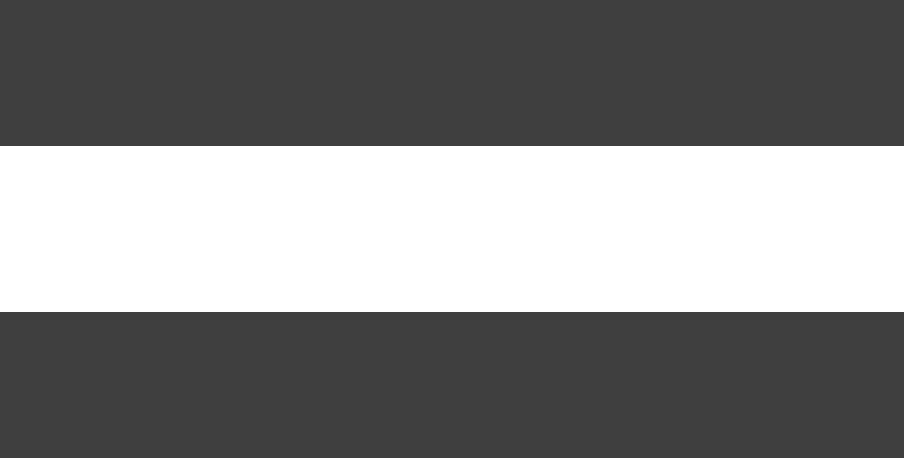
Page 130 of 443
When configured, Gradle will run in incubating parallel mode.
20.1.1. Forked Java processes
Many settings (like the Java version and maximum heap size) can only be specified when launching a new JVM
for the build process. This means that Gradle must launch a separate JVM process to execute the build after
parsing the various files. When running with the daemon, a JVM with the correctgradle.properties
parameters is started once and reused for each daemon build execution. When Gradle is executed without the
daemon, then a new JVM must be launched for every build execution, unless the JVM launched by the Gradle
start script happens to have the same parameters.
This launching of an extra JVM on every build execution is quite expensive, which is why if you are setting
either or we highly recommend that you use theorg.gradle.java.home org.gradle.jvmargs
Gradle Daemon. See for more details.Chapter 19, The Gradle Daemon
20.2. Accessing the web via a proxy
Configuring an HTTP proxy (for downloading dependencies, for example) is done via standard JVM system
properties. These properties can be set directly in the build script; for example, setting the proxy host would be
done with . Alternatively,System.setProperty('http.proxyHost', 'www.somehost.org')
the properties can be specified in a gradle.properties file, either in the build's root directory or in the Gradle
home directory.
Example 20.1. Configuring an HTTP proxy
gradle.properties
systemProp.http.proxyHost=www.somehost.org
systemProp.http.proxyPort=8080
systemProp.http.proxyUser=userid
systemProp.http.proxyPassword=password
systemProp.http.nonProxyHosts=*.nonproxyrepos.com|localhost
There are separate settings for HTTPS.
Example 20.2. Configuring an HTTPS proxy
gradle.properties
systemProp.https.proxyHost=www.somehost.org
systemProp.https.proxyPort=8080
systemProp.https.proxyUser=userid
systemProp.https.proxyPassword=password
systemProp.https.nonProxyHosts=*.nonproxyrepos.com|localhost
We could not find a good overview for all possible proxy settings. One place to look are the constants in a file
from the Ant project. Here's a to the Subversion view. The other is a from thelink Networking Properties page
JDK docs. If anyone knows of a better overview, please let us know via the mailing list.

Page 131 of 443
20.2.1. NTLM Authentication
If your proxy requires NTLM authentication, you may need to provide the authentication domain as well as the
username and password. There are 2 ways that you can provide the domain for authenticating to a NTLM proxy:
Set the system property to a value like .http.proxyUser /domain username
Provide the authentication domain via the system property.http.auth.ntlm.domain
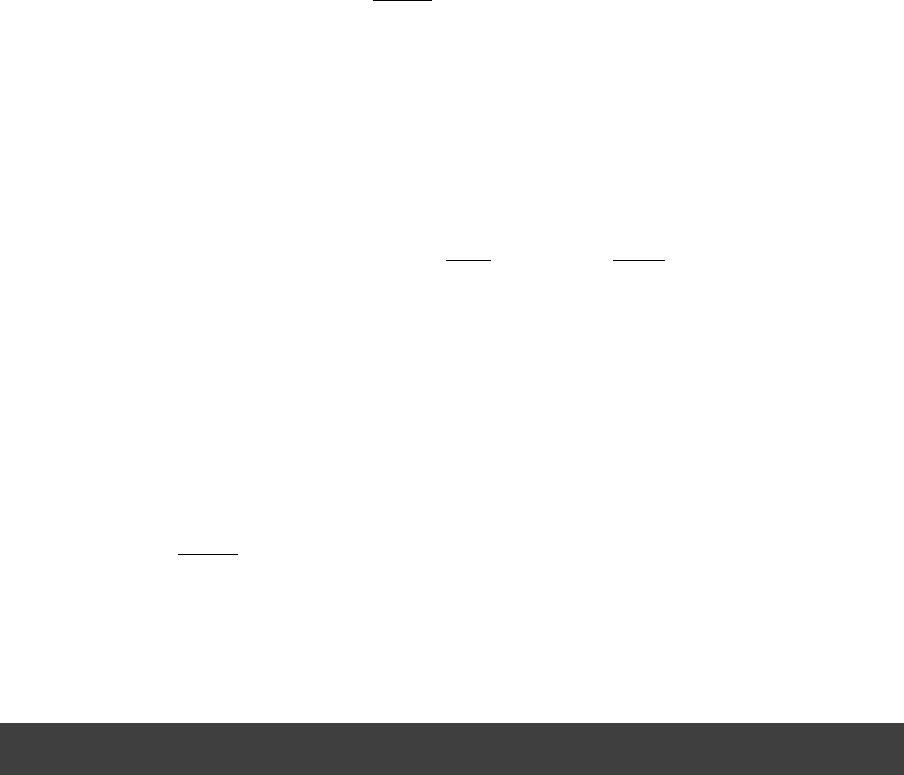
Page 132 of 443
21
Gradle Plugins
Gradle at its core intentionally provides very little for real world automation. All of the useful features, like the
ability to compile Java code, are added by . Plugins add new tasks (e.g. ), domainplugins JavaCompile
objects (e.g. ), conventions (e.g. Java source is located at ) as well as extendingSourceSet src/main/java
core objects and objects from other plugins.
In this chapter we will discuss how to use plugins and the terminology and concepts surrounding plugins.
21.1. Types of plugins
There are two general types of plugins in Gradle, plugins and plugins. Script plugins arescript binary
additional build scripts that further configure the build and usually implement a declarative approach to
manipulating the build. They are typically used within a build although they can be externalized and accessed
from a remote location. Binary plugins are classes that implement the interface and adopt aPlugin
programmatic approach to manipulating the build. Binary plugins can reside within a build script, within the
project hierarchy or externally in a plugin jar.
21.2. Applying plugins
Plugins are said to be , which is done via the method.applied Project.apply()
21.2.1. Script plugins
Example 21.1. Applying a script plugin
build.gradle
apply from: 'other.gradle'
Script plugins can be applied from a script on the local filesystem or at a remote location. Filesystem locations
are relative to the project directory, while remote script locations are specified with an HTTP URL. Multiple
script plugins (of either form) can be applied to a given build.
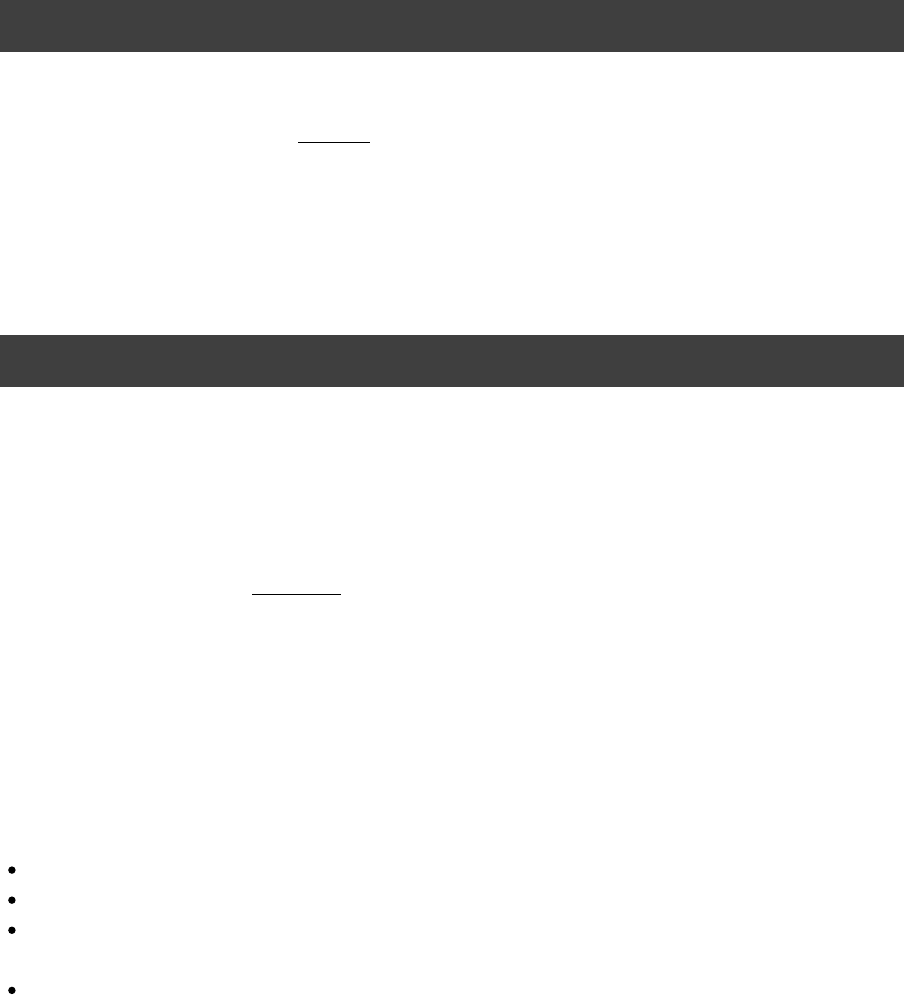
Page 133 of 443
21.2.2. Binary plugins
Example 21.2. Applying a binary plugin
build.gradle
apply plugin: 'java'
Core plugins register a short name. In the above case, we are using the short name ‘ ’ to apply the java
. Plugins also have a that takes a fully qualified form like ,JavaPlugin plugin id com.github.foo.bar
although some legacy plugins may still utilize the short, unqualified form.
This method can also accept a class to identify the plugin:
Example 21.3. Applying a binary plugin by type
build.gradle
apply plugin: JavaPlugin
The symbol in the above sample refers to the the . This class does not strictlyJavaPlugin JavaPlugin
need to be import as the package is automatically imported in all build scriptsorg.gradle.api.plugins
(see ). Furthermore, it is not necessary to append Appendix E, Existing IDE Support and how to cope without it .class
to identify a class literal in Groovy as it is in Java.
The application of plugins is . That is, a plugin can be applied multiple times. If the plugin hasidempotent
previously been applied, any further applications will have no effect.
21.2.2.1. Locations of binary plugins
A plugin is simply any class that implements the interface. Gradle provides the core plugins as part ofPlugin
its distribution so simply applying the plugin as above is all you need to do. However, non-core binary plugins
need to be available to the build classpath before they can be applied. This can be achieved in a number of ways,
including:
Defining the plugin as an inline class declaration inside a build script.
Defining the plugin as a source file under the buildSrc directory in the project.
Including the plugin from an external jar defined as a buildscript dependency (see Section 60.5, “External
).dependencies for the build script”
Including the plugin from the plugin portal using the plugins DSL (see Section 21.3, “Applying plugins with
).the plugins DSL”
For more on defining your own plugins, see .Chapter 59, Writing Custom Plugins

Page 134 of 443
21.3. Applying plugins with the plugins DSL
The plugins DSL is currently . Please be aware that the DSL and other configuration mayincubating
change in later Gradle versions.
The new plugins DSL provides a more succinct and convenient way to declare plugin dependencies. It works
with the new to provide easy access to both core and community plugins. The pluginsGradle plugin portal
script block configures an instance of .PluginDependenciesSpec
To apply a core plugin, the short name can be used:
Example 21.4. Applying a core plugin
build.gradle
plugins {
id 'java'
}
To apply a community plugin from the portal, the fully qualified plugin id must be used:
Example 21.5. Applying a community plugin
build.gradle
plugins {
id version "com.jfrog.bintray" "0.4.1"
}
No further configuration is necessary. Specifically, there is no need to configure the buildscript classpath.
Gradle will resolve the plugin in the plugin portal, locate it, and make it available to the build.
See for more information on using the Plugin DSL.PluginDependenciesSpec
21.4. Finding community plugins
Gradle has a vibrant community of plugin developers who contribute plugins for a wide variety of capabilities.
The Gradle provides an interface for searching and exploring community plugins.plugin portal
21.5. What plugins do
Applying a plugin to the project allows the plugin to extend the project's capabilities. It can do things such as:
Add tasks to the project (e.g. compile, test)
Pre-configure added tasks with useful defaults.
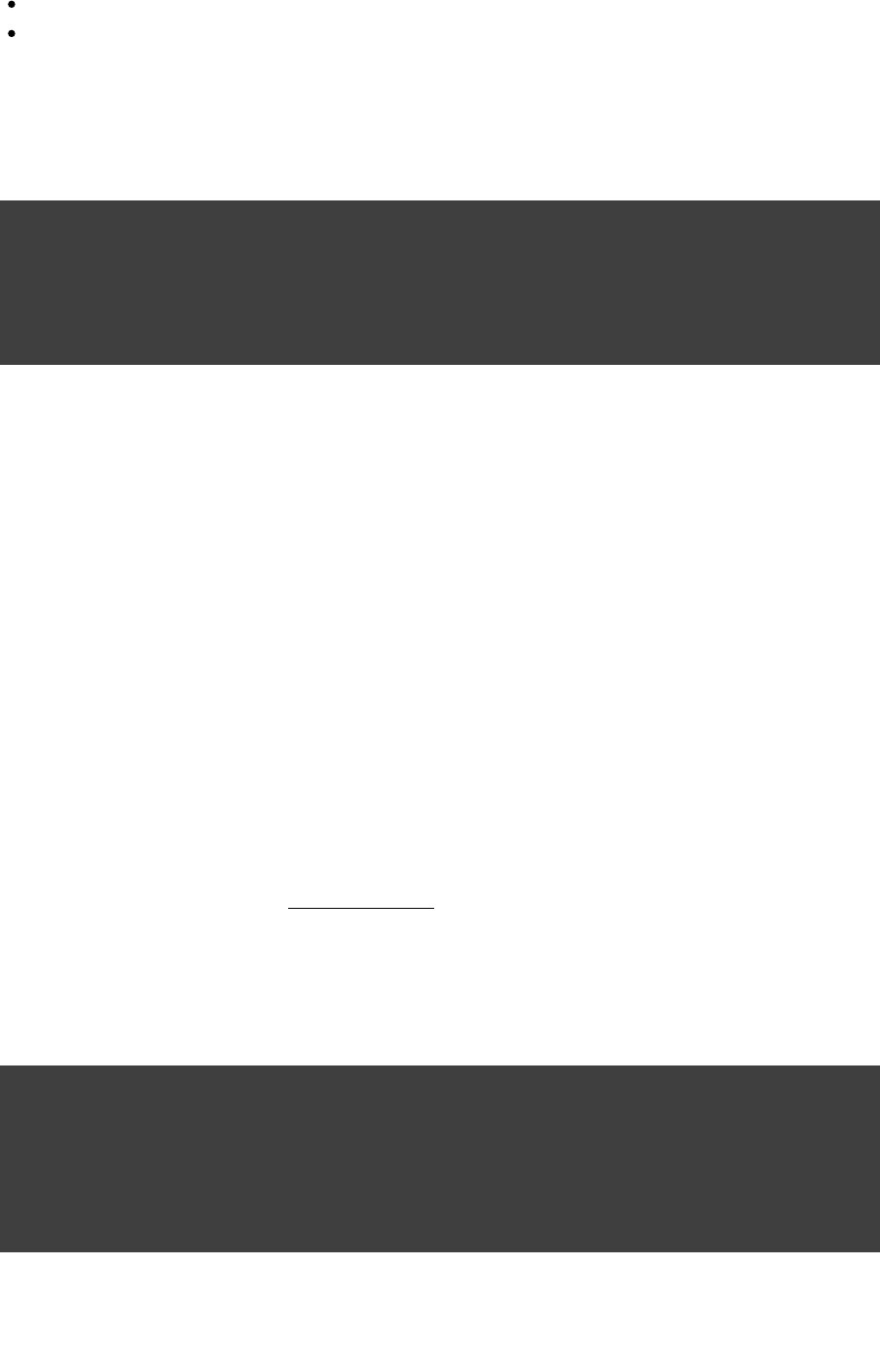
Page 135 of 443
Add dependency configurations to the project (see ).Section 8.3, “Dependency configurations”
Add new properties and methods to existing type via extensions.
Let's check this out:
Example 21.6. Tasks added by a plugin
build.gradle
apply plugin: 'java'
task show << {
println relativePath(compileJava.destinationDir)
println relativePath(processResources.destinationDir)
}
Output of gradle -q show
> gradle -q show
build/classes/main
build/resources/main
The Java plugin has added a task and a task to the project andcompileJava processResources
configured the property of both of these tasks.destinationDir
21.6. Conventions
Plugins can pre-configure the project in smart ways to support convention-over-configuration. Gradle provides
mechanisms and sophisticated support and it's a key ingredient in powerful-yet-concise build scripts.
We saw in the example above that the Java plugins adds a task named that has a propertycompileJava
named (that configures where the compiled Java source should be placed). The Java plugindestinationDir
defaults this property to point to in the project directory. This is an example ofbuild/classes/main
convention-over-configuration via a .reasonable default
We can change this property simply by giving it a new value.
Example 21.7. Changing plugin defaults
build.gradle
apply plugin: 'java'
compileJava.destinationDir = file( )"$buildDir/output/classes"
task show << {
println relativePath(compileJava.destinationDir)
}
Output of gradle -q show
> gradle -q show
build/output/classes
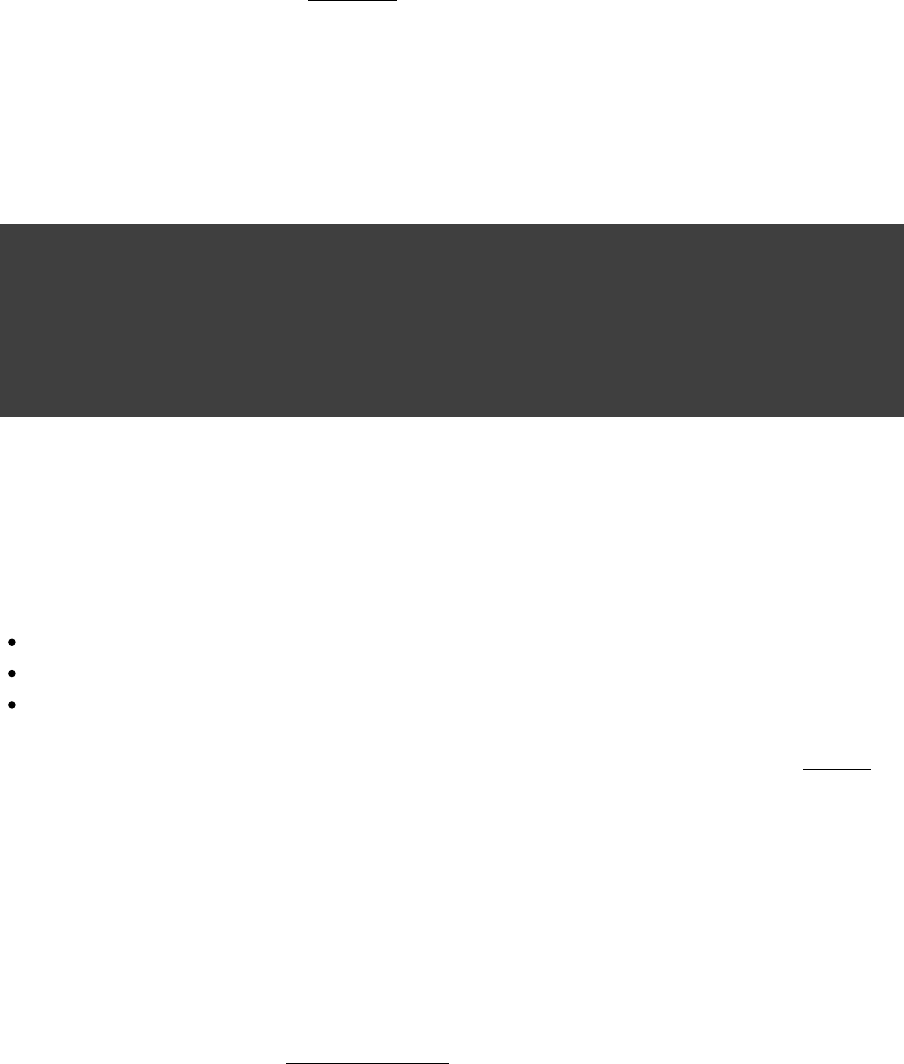
Page 136 of 443
However, it's likely that the task is not the only task that needs to know where the class filescompileJava
are.
The Java plugin adds the concept of (see ) to describe the aspects of a set of sourcesource sets SourceSet
files, one aspect being where the class files should be written to when they are compiled. The Java plugin maps
the property of the task to this aspect of the source set.destinationDir compileJava
We can change where the class files are written to by configuring the source set.
Example 21.8. Plugin convention object
build.gradle
apply plugin: 'java'
sourceSets.main.output.classesDir = file( )"$buildDir/output/classes"
task show << {
println relativePath(compileJava.destinationDir)
}
Output of gradle -q show
> gradle -q show
build/output/classes
In the example above, we applied the Java plugin which, among other things, did the following:
Added a new domain object type: SourceSet
Configured a source set with default (i.e. conventional) values for propertiesmain
Configured supporting tasks to use these properties to perform work
All of this happened during the “ ” step. In the example above, we theapply plugin: "java" changed
desired location of the class files after this conventional configuration had been performed. Notice by the output
with the example that the value for also changed to reflect thecompileJava.destinationDir
configuration change.
Consider the case where another task needs to consume the class files. If this task is configured to use the value
from , then changing it in this location will update this newsourceSets.main.output.classesDir
task in addition to the task whenever it is changed.compileJava
This ability to configure properties of objects to reflect the value of another object's task at all times (i.e. even
when it changes) is known as “ ”. It allows Gradle to provide conciseness throughconvention mapping
convention-over-configuration and sensible defaults yet not require complete reconfiguration if a conventional
default needs to be changed. Without this, in the example above, we would have had to reconfigure every object
that needs to work with the class files.
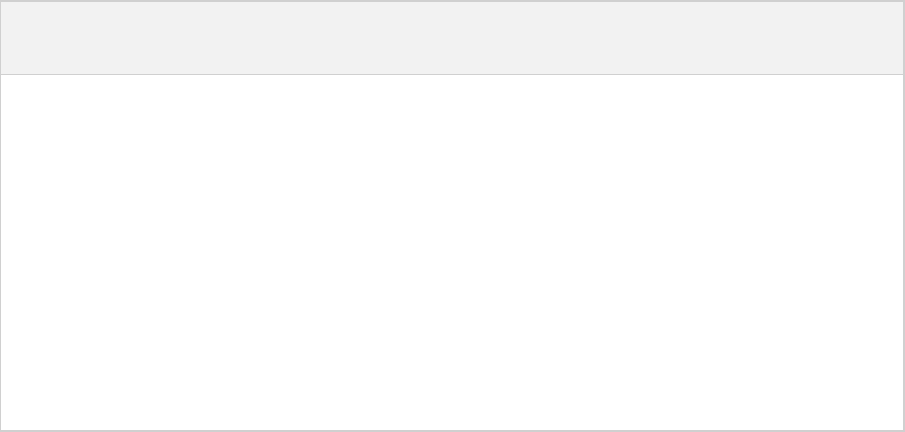
Page 138 of 443
22
Standard Gradle plugins
There are a number of plugins included in the Gradle distribution. These are listed below.
22.1. Language plugins
These plugins add support for various languages which can be compiled for and executed in the JVM.
Table 22.1. Language plugins
Plugin
Id
Automatically
applies
Works
with
Description
java java-base - Adds Java compilation, testing and bundling capabilities to a
project. It serves as the basis for many of the other Gradle
plugins. See also .Chapter 7, Java Quickstart
groovy java, groovy-base- Adds support for building Groovy projects. See also Chapter 9,
.Groovy Quickstart
scala java, scala-base- Adds support for building Scala projects.
antlr java - Adds support for generating parsers using .Antlr
22.2. Incubating language plugins
These plugins add support for various languages:
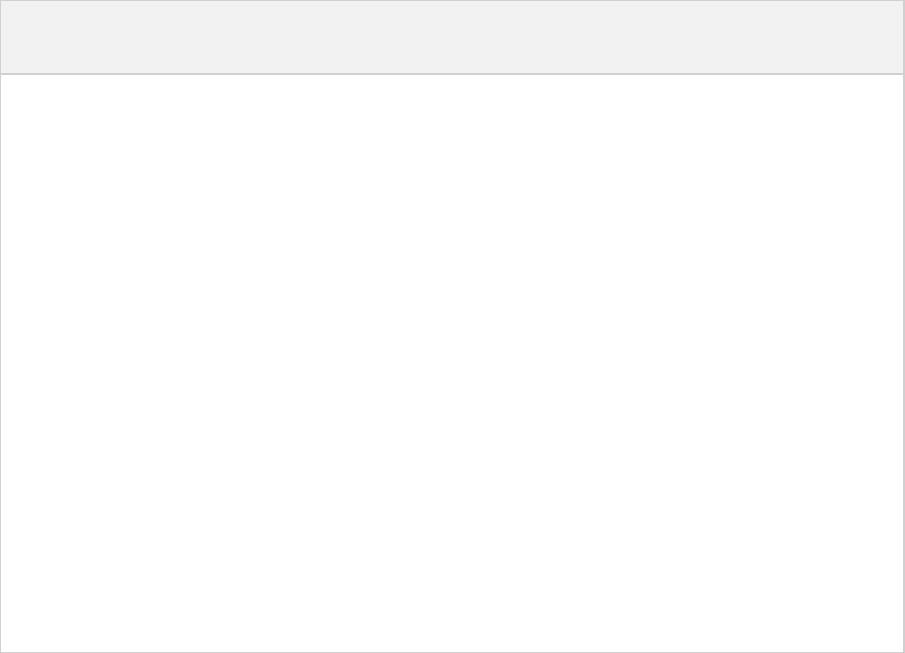
Page 139 of 443
Table 22.2. Language plugins
Plugin Id Automatically
applies
Works
with
Description
assembler - - Adds native assembly language capabilities to
a project.
c- - Adds C source compilation capabilities to a
project.
cpp - - Adds C++ source compilation capabilities to a
project.
objective-c - - Adds Objective-C source compilation
capabilities to a project.
objective-cpp - - Adds Objective-C++ source compilation
capabilities to a project.
windows-resources - - Adds support for including Windows
resources in native binaries.
22.3. Integration plugins
These plugins provide some integration with various runtime technologies.
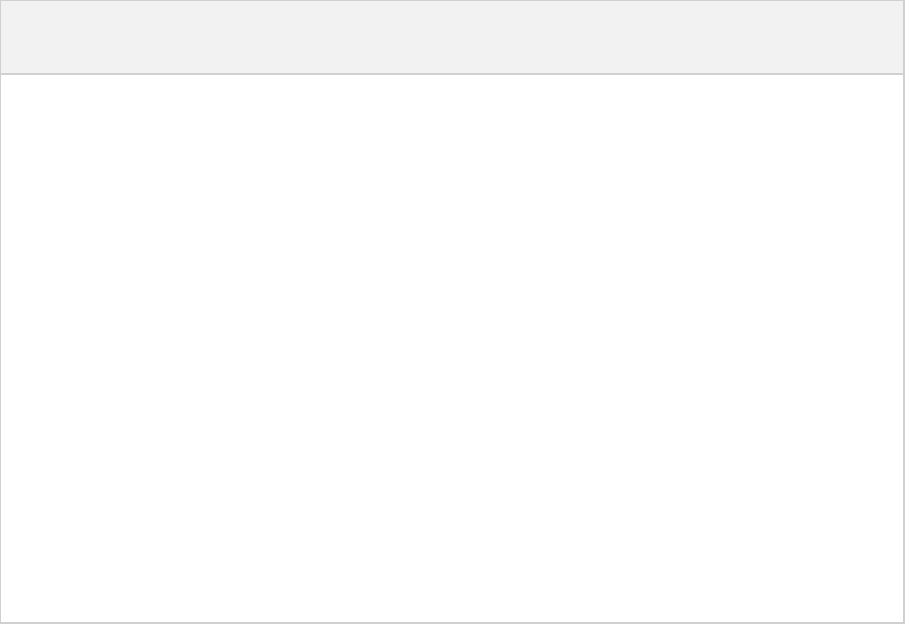
Page 140 of 443
Table 22.3. Integration plugins
Plugin Id Automatically
applies
Works
with
Description
application java - Adds tasks for running and bundling a Java project as a
command-line application.
ear -java Adds support for building J2EE applications.
jetty war - Deploys your web application to a Jetty web container
embedded in the build. See also Chapter 10, Web
.Application Quickstart
maven -java,
war
Adds support for publishing artifacts to Maven
repositories.
osgi java-base java Adds support for building OSGi bundles.
war java - Adds support for assembling web application WAR files.
See also .Chapter 10, Web Application Quickstart
22.4. Incubating integration plugins
These plugins provide some integration with various runtime technologies.
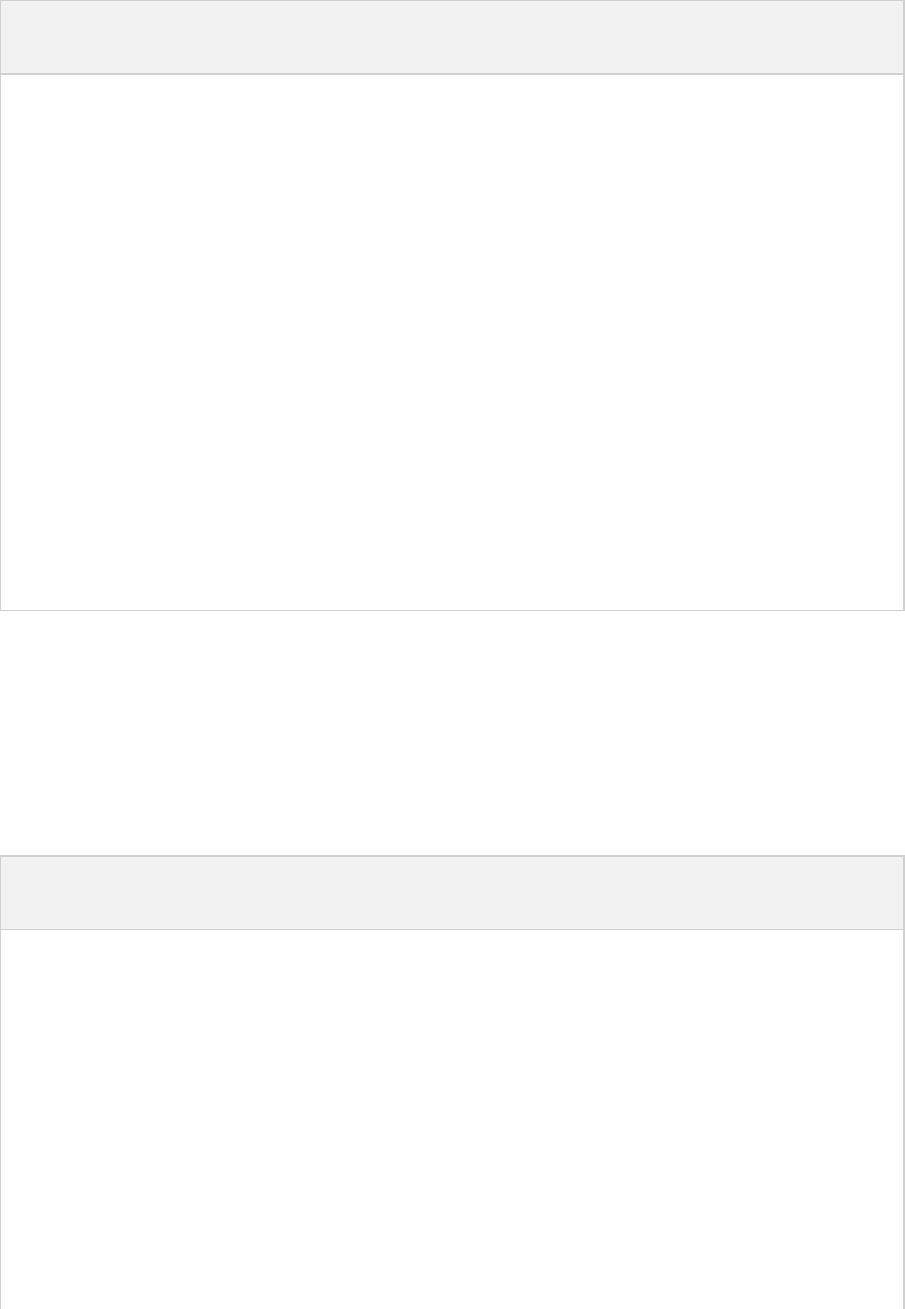
Page 141 of 443
Table 22.4. Incubating integration plugins
Plugin Id Automatically
applies
Works
with
Description
distribution - - Adds support for building ZIP
and TAR distributions.
java-library-distribution java, distribution- Adds support for building ZIP
and TAR distributions for a Java
library.
ivy-publish -java,
war
This plugin provides a new DSL
to support publishing artifacts to
Ivy repositories, which improves
on the existing DSL.
maven-publish -java,
war
This plugin provides a new DSL
to support publishing artifacts to
Maven repositories, which
improves on the existing DSL.
22.5. Software development plugins
These plugins provide help with your software development process.
Table 22.5. Software development plugins
Plugin Id Automatically
applies
Works
with
Description
announce - - Publish messages to your favourite
platforms, such as Twitter or Growl.
build-announcements announce - Sends local announcements to your
desktop about interesting events in
the build lifecycle.
checkstyle java-base - Performs quality checks on your
project's Java source files using
and generates reportsCheckstyle
from these checks.
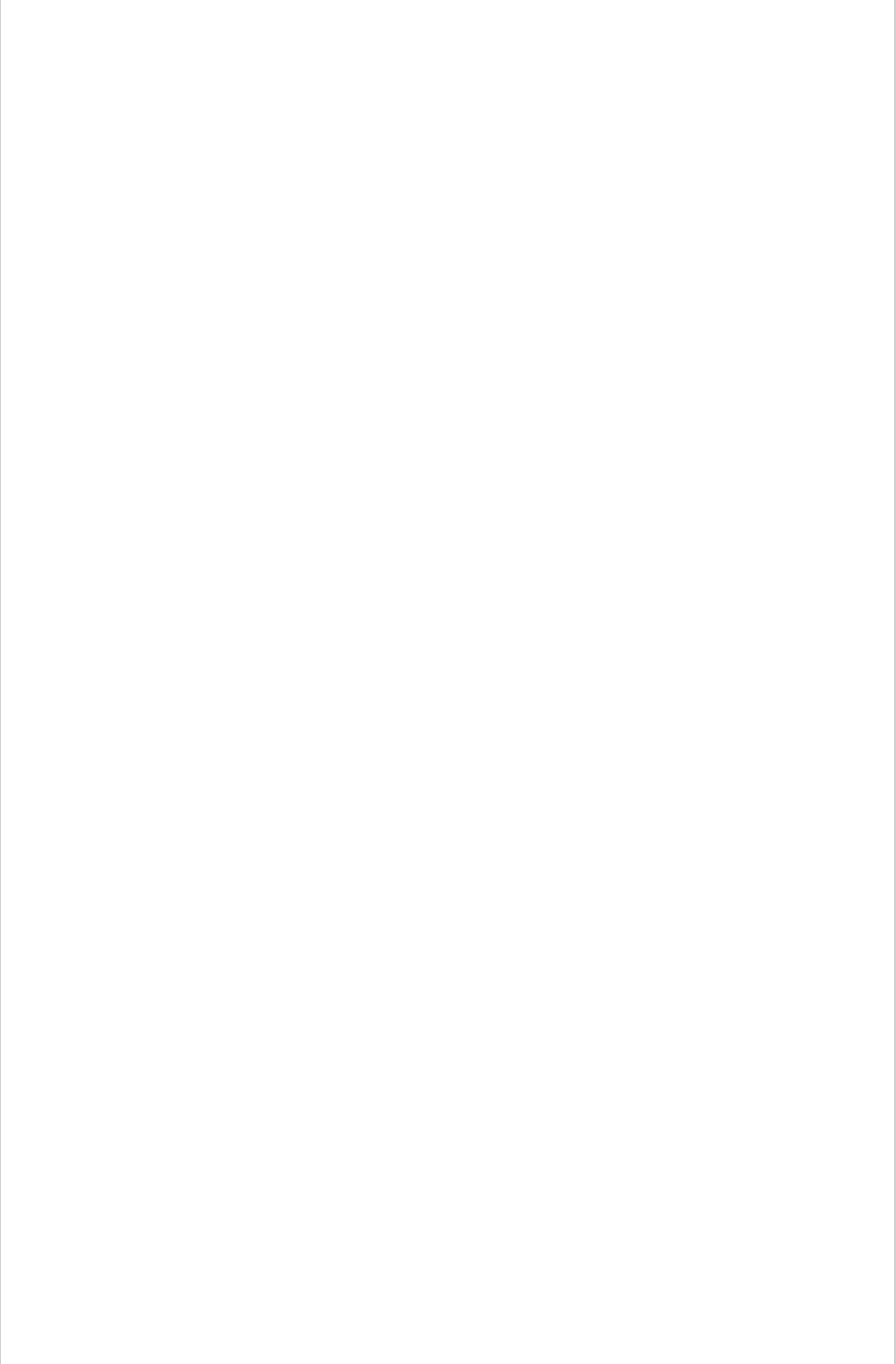
Page 142 of 443
codenarc groovy-base - Performs quality checks on your
project's Groovy source files using
and generates reportsCodeNarc
from these checks.
eclipse -java,groovy
, scala
Generates files that are used by
, thus making it possibleEclipse IDE
to import the project into Eclipse.
See also .Chapter 7, Java Quickstart
eclipse-wtp -ear, war Does the same as the eclipse plugin
plus generates eclipse WTP (Web
Tools Platform) configuration files.
After importing to eclipse your
war/ear projects should be
configured to work with WTP. See
also .Chapter 7, Java Quickstart
findbugs java-base - Performs quality checks on your
project's Java source files using
and generates reportsFindBugs
from these checks.
idea -java Generates files that are used by
, thus making itIntellij IDEA IDE
possible to import the project into
IDEA.
jdepend java-base - Performs quality checks on your
project's source files using JDepend
and generates reports from these
checks.
pmd java-base - Performs quality checks on your
project's Java source files using
and generates reports fromPMD
these checks.
project-report reporting-base - Generates reports containing useful
information about your Gradle build.
signing base - Adds the ability to digitally sign
built files and artifacts.
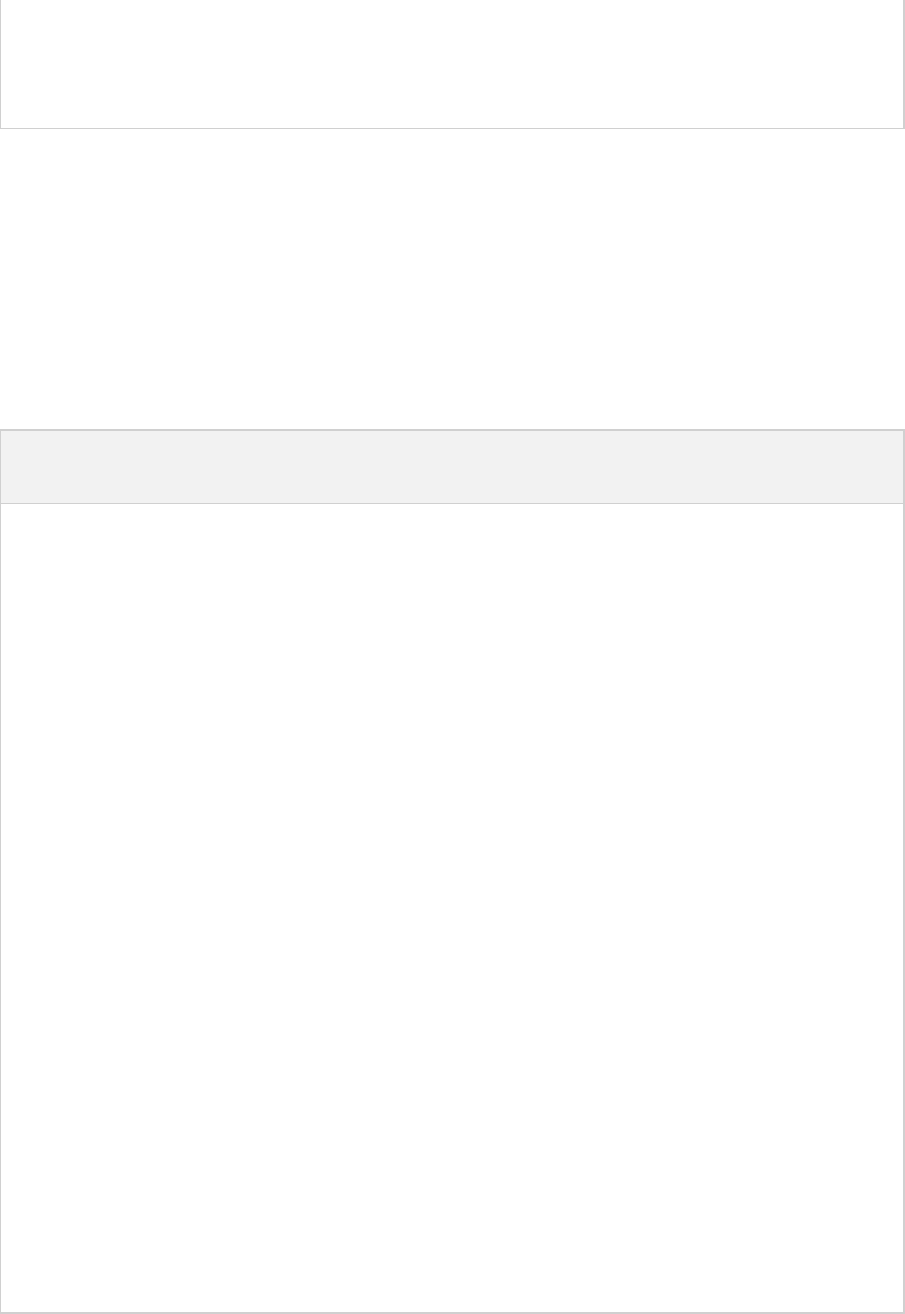
Page 143 of 443
sonar - java-base,
java,
jacoco
Provides integration with the Sonar
code quality platform. Superceeded
by the plugin.sonar-runner
22.6. Incubating software development plugins
These plugins provide help with your software development process.
Table 22.6. Software development plugins
Plugin Id Automatically
applies
Works
with
Description
build-dashboard reporting-base - Generates build dashboard report.
build-init wrapper - Adds support for initializing a new Gradle
build. Handles converting a Maven build to
a Gradle build.
cunit - - Adds support for running tests.CUnit
jacoco reporting-base java Provides integration with the codeJaCoCo
coverage library for Java.
sonar-runner - java-base,
java,
jacoco
Provides integration with the codeSonar
quality platform. Supersedes the sonar
plugin.
visual-studio - native
language
plugins
Adds integration with Visual Studio.
wrapper - - Adds a task for generatingWrapper
Gradle wrapper files.
java-gradle-plugin java Assists with development of Gradle plugins
by providing standard plugin build
configuration and validation.
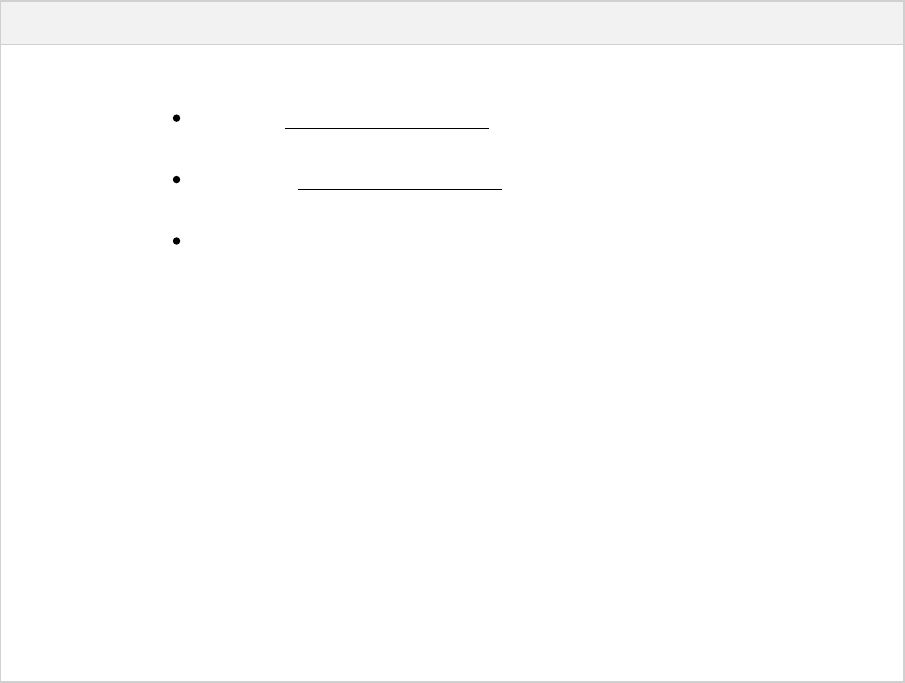
Page 144 of 443
22.7. Base plugins
These plugins form the basic building blocks which the other plugins are assembled from. They are available for
you to use in your build files, and are listed here for completeness. However, be aware that they are not yet
considered part of Gradle's public API. As such, these plugins are not documented in the user guide. You might
refer to their API documentation to learn more about them.
Table 22.7. Base plugins
Plugin Id Description
base Adds the standard lifecycle tasks and configures reasonable defaults for the archive tasks:
adds build tasks. Those tasks assemble the artifactsConfigurationName
belonging to the specified configuration.
adds upload tasks. Those tasks assemble and upload theConfigurationName
artifacts belonging to the specified configuration.
configures reasonable default values for all archive tasks (e.g. tasks that inherit from
). For example, the archive tasks are tasks of types: , AbstractArchiveTask Jar
, . Specifically, , and propertiesTar Zip destinationDir baseName version
of the archive tasks are preconfigured with defaults. This is extremely useful because
it drives consistency across projects; the consistency regarding naming conventions of
archives and their location after the build completed.
java-base Adds the source sets concept to the project. Does not add any particular source sets.
groovy-base Adds the Groovy source sets concept to the project.
scala-base Adds the Scala source sets concept to the project.
reporting-base Adds some shared convention properties to the project, relating to report generation.
22.8. Third party plugins
You can find a list of external plugins at the .Gradle Plugins site
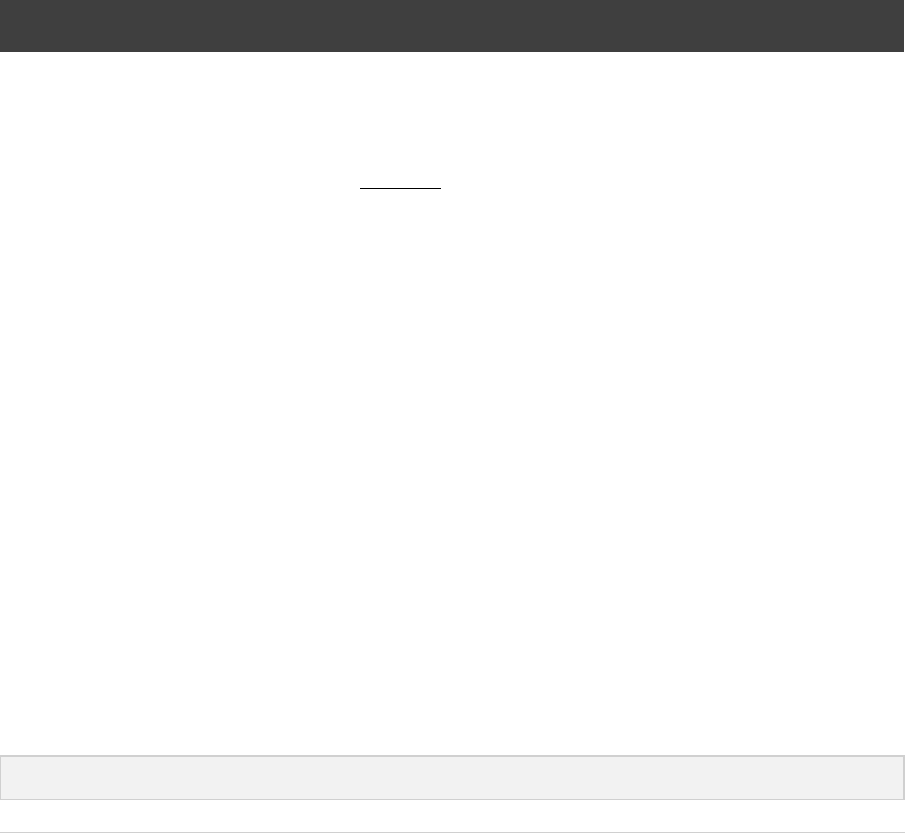
Page 145 of 443
23
The Java Plugin
The Java plugin adds Java compilation along with testing and bundling capabilities to a project. It serves as the
basis for many of the other Gradle plugins.
23.1. Usage
To use the Java plugin, include the following in your build script:
Example 23.1. Using the Java plugin
build.gradle
apply plugin: 'java'
23.2. Source sets
The Java plugin introduces the concept of a . A source set is simply a group of source files which aresource set
compiled and executed together. These source files may include Java source files and resource files. Other
plugins add the ability to include Groovy and Scala source files in a source set. A source set has an associated
compile classpath, and runtime classpath.
One use for source sets is to group source files into logical groups which describe their purpose. For example,
you might use a source set to define an integration test suite, or you might use separate source sets to define the
API and implementation classes of your project.
The Java plugin defines two standard source sets, called and . The source set contains yourmain test main
production source code, which is compiled and assembled into a JAR file. The source set contains yourtest
test source code, which is compiled and executed using JUnit or TestNG. These can be unit tests, integration
tests, acceptance tests, or any combination that is useful to you.
23.3. Tasks
The Java plugin adds a number of tasks to your project, as shown below.
Table 23.1. Java plugin - tasks
Task name Depends on Type Description
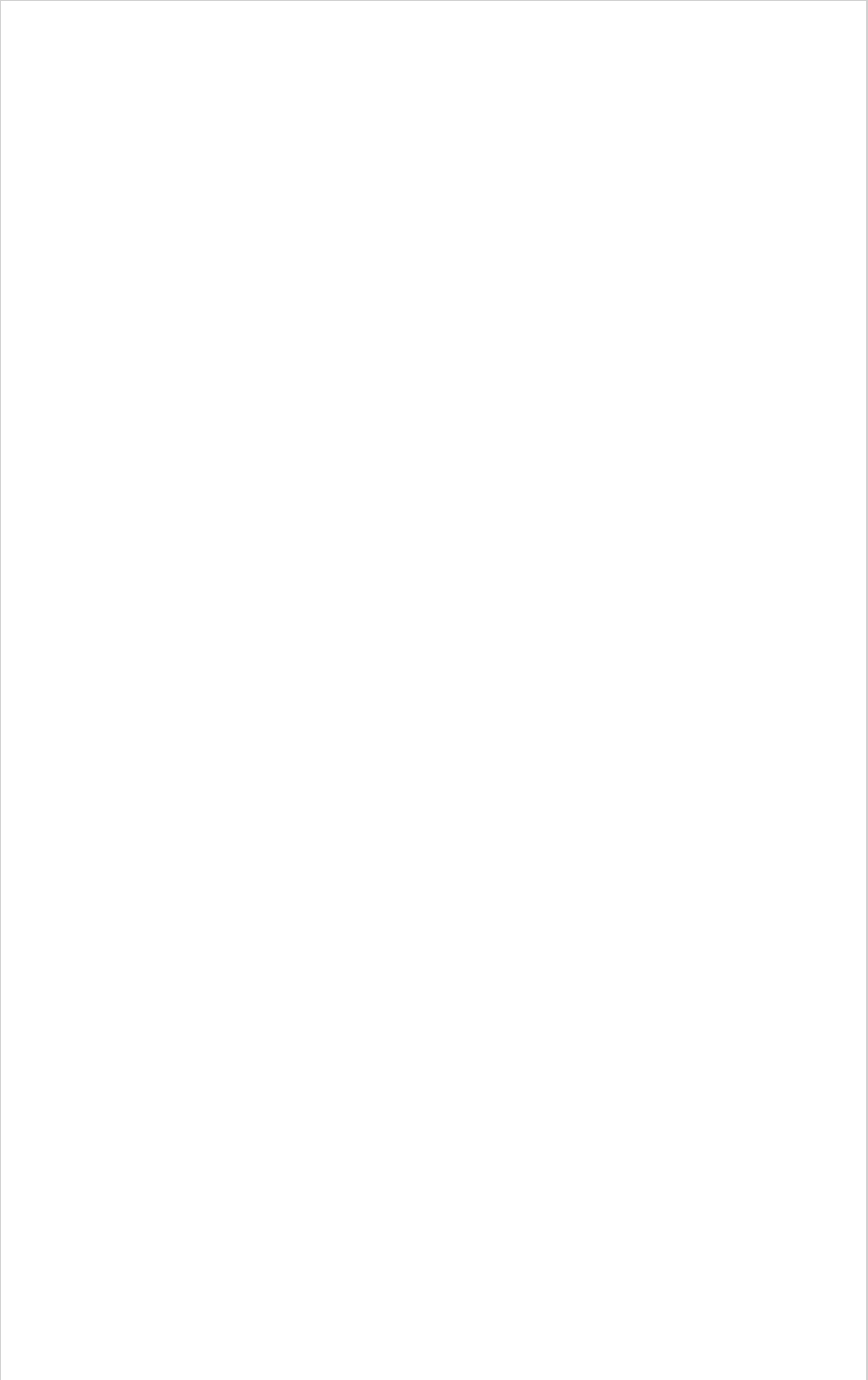
Page 146 of 443
compileJava All tasks which produce the
compile classpath. This
includes the task forjar
project dependencies
included in the compile
configuration.
JavaCompile Compiles
production Java
source files using
javac.
processResources -Copy Copies production
resources into the
production classes
directory.
classes The task andcompileJava
the processResources
task. Some plugins add
additional compilation tasks.
Task Assembles the
production classes
directory.
compileTestJava , plus all taskscompile
which produce the test
compile classpath.
JavaCompile Compiles test Java
source files using
javac.
processTestResources -Copy Copies test
resources into the
test classes
directory.
testClasses taskcompileTestJava
and processTestResources
task. Some plugins add
additional test compilation
tasks.
Task Assembles the test
classes directory.
jar compile Jar Assembles the JAR
file
javadoc compile Javadoc Generates API
documentation for
the production Java
source, using
Javadoc
test , ,compile compileTest
plus all tasks which produce
the test runtime classpath.
Test Runs the unit tests
using JUnit or
TestNG.
uploadArchives The tasks which produce the
artifacts in the archives
configuration, including .jar
Upload Uploads artifacts in
the archives
configuration,
including the JAR
file.
clean -Delete Deletes the project
build directory.
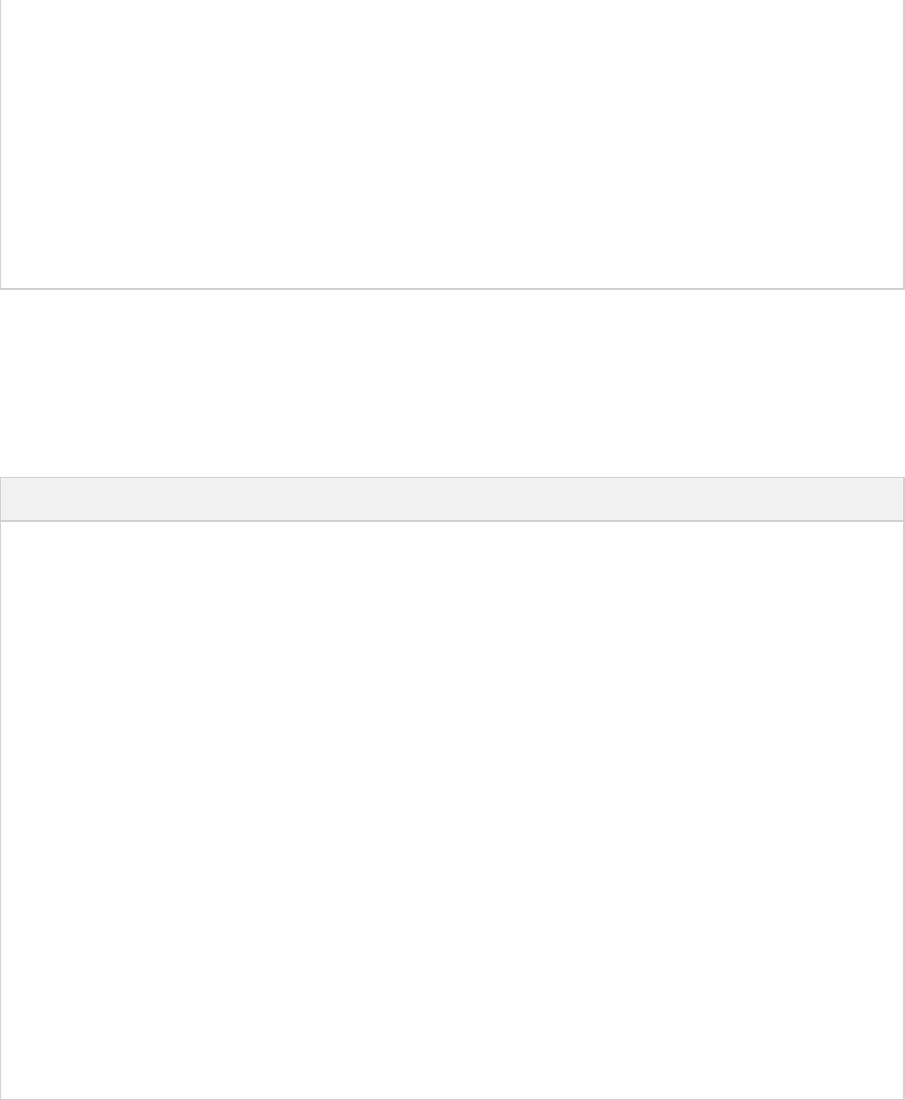
Page 147 of 443
cleanTaskName -Delete Deletes files
created by specified
task. cleanJar
will delete the JAR
file created by the jar
task, and cleanTest
will delete the test
results created by
the task.test
For each source set you add to the project, the Java plugin adds the following compilation tasks:
Table 23.2. Java plugin - source set tasks
Task name Depends on Type Description
compile JavaSourceSetAll tasks which produce the source set's compile
classpath.
JavaCompile Compiles
the given
source set's
Java source
files using
javac.
process ResourcesSourceSet-Copy Copies the
given
source set's
resources
into the
classes
directory.
ClassessourceSet The task and the compile JavaSourceSet process ResourcesSourceSet
task. Some plugins add additional compilation tasks
for the source set.
Task Assembles
the given
source set's
classes
directory.
The Java plugin also adds a number of tasks which form a lifecycle for the project:
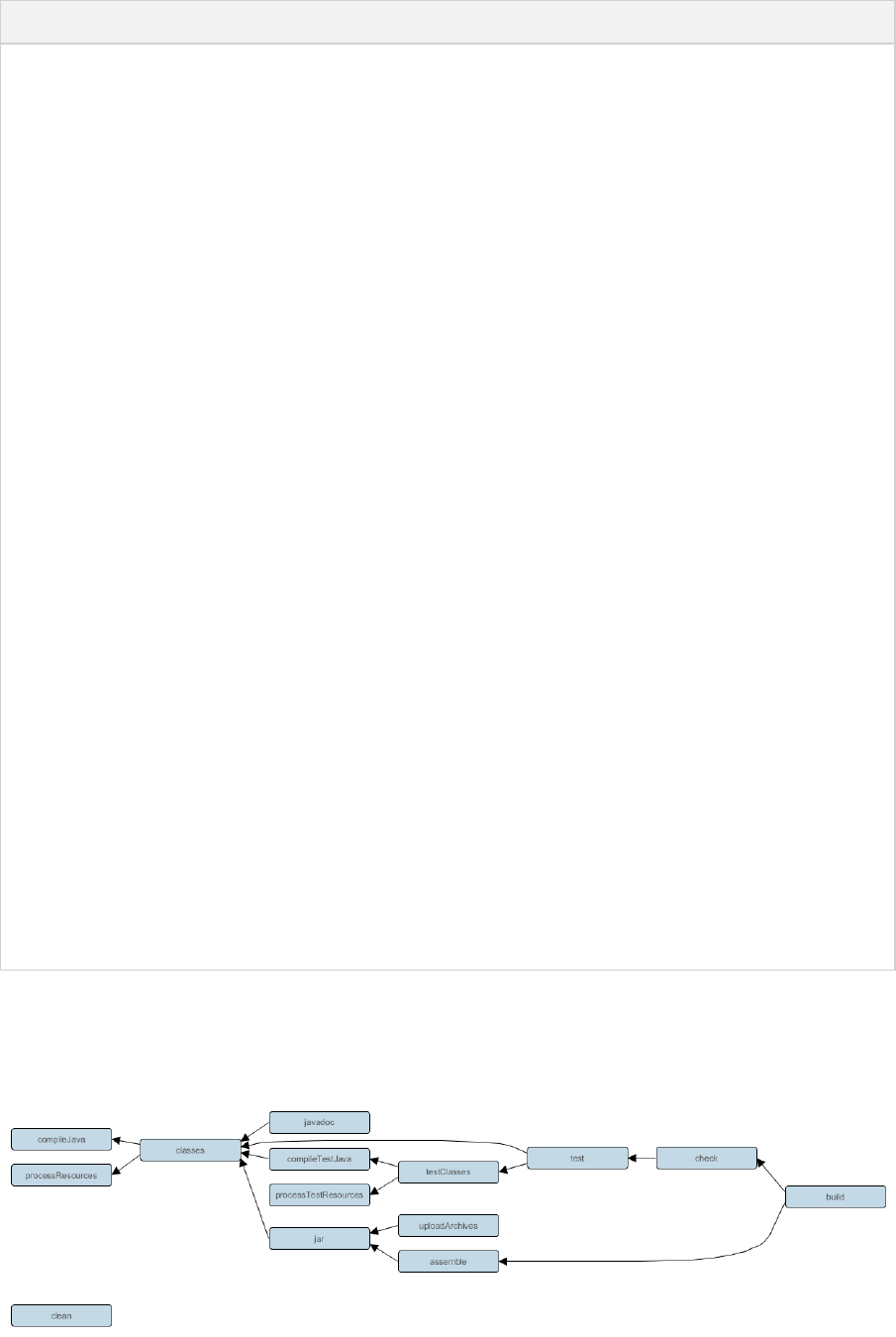
Page 148 of 443
Table 23.3. Java plugin - lifecycle tasks
Task name Depends on Type Description
assemble All archive tasks in the project,
including . Some plugins addjar
additional archive tasks to the
project.
Task Assembles all the archives in
the project.
check All verification tasks in the
project, including . Sometest
plugins add additional verification
tasks to the project.
Task Performs all verification
tasks in the project.
build and check assemble Task Performs a full build of the
project.
buildNeeded and tasksbuild buildNeeded
in all project lib dependencies of
the configuration.testRuntime
Task Performs a full build of the
project and all projects it
depends on.
buildDependents and build buildDependents
tasks in all projects with a project
lib dependency on this project in a testRuntime
configuration.
Task Performs a full build of the
project and all projects which
depend on it.
buildConfigName The tasks which produce the
artifacts in configuration
.ConfigName
Task Assembles the artifacts in the
specified configuration. The
task is added by the Base
plugin which is implicitly
applied by the Java plugin.
uploadConfigName The tasks which uploads the
artifacts in configuration
.ConfigName
Upload Assembles and uploads the
artifacts in the specified
configuration. The task is
added by the Base plugin
which is implicitly applied by
the Java plugin.
The following diagram shows the relationships between these tasks.
Figure 23.1. Java plugin - tasks
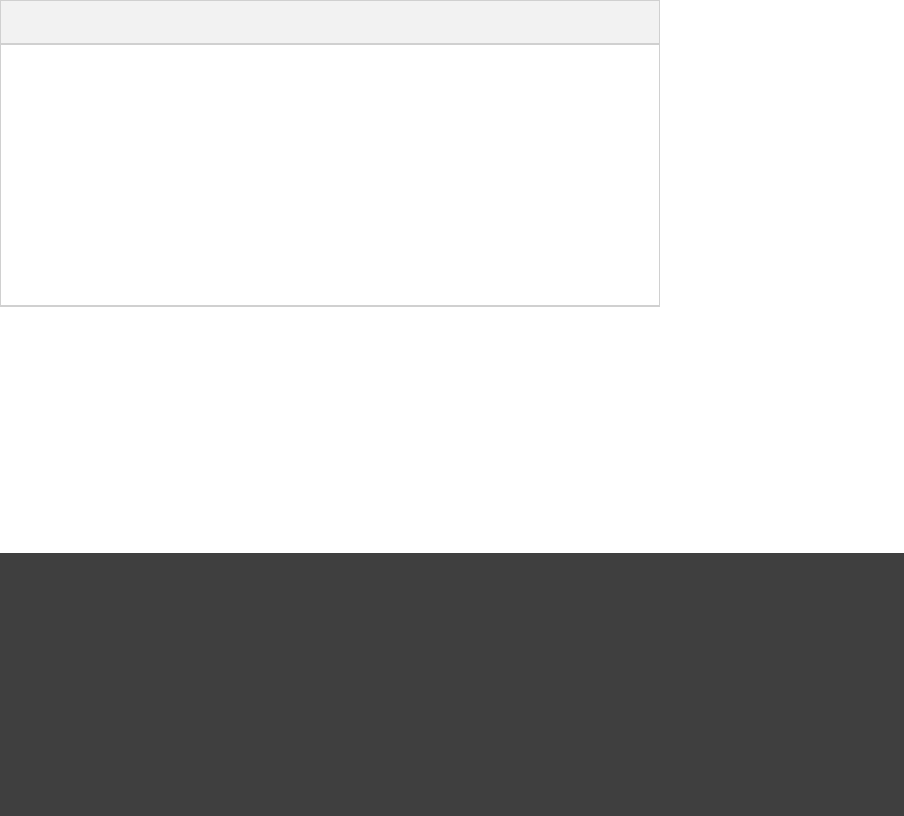
Page 149 of 443
23.4. Project layout
The Java plugin assumes the project layout shown below. None of these directories need exist or have anything
in them. The Java plugin will compile whatever it finds, and handles anything which is missing.
Table 23.4. Java plugin - default project layout
Directory Meaning
src/main/java Production Java source
src/main/resources Production resources
src/test/java Test Java source
src/test/resources Test resources
src/ /javasourceSet Java source for the given source set
src/ /resourcessourceSet Resources for the given source set
23.4.1. Changing the project layout
You configure the project layout by configuring the appropriate source set. This is discussed in more detail in
the following sections. Here is a brief example which changes the main Java and resource source directories.
Example 23.2. Custom Java source layout
build.gradle
sourceSets {
main {
java {
srcDir 'src/java'
}
resources {
srcDir 'src/resources'
}
}
}
23.5. Dependency management
The Java plugin adds a number of dependency configurations to your project, as shown below. It assigns those
configurations to tasks such as and .compileJava test
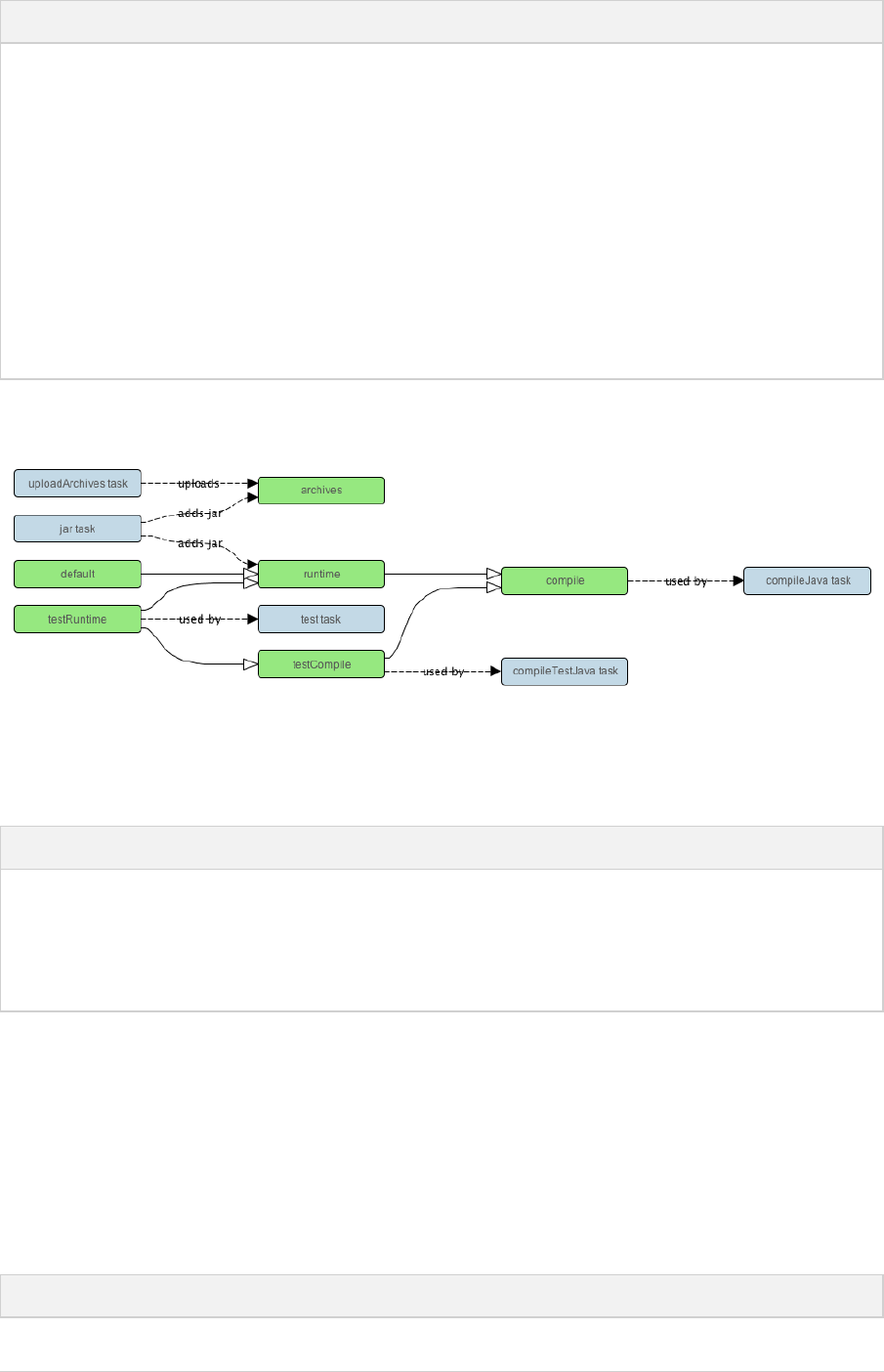
Page 150 of 443
Table 23.5. Java plugin - dependency configurations
Name Extends Used by tasks Meaning
compile - compileJava Compile time dependencies
runtime compile - Runtime dependencies
testCompile compile compileTestJava Additional dependencies for compiling tests.
testRuntime runtime,
testCompile
test Additional dependencies for running tests only.
archives - uploadArchives Artifacts (e.g. jars) produced by this project.
default runtime - The default configuration used by a project
dependency on this project. Contains the artifacts and
dependencies required by this project at runtime.
Figure 23.2. Java plugin - dependency configurations
For each source set you add to the project, the Java plugins adds the following dependency configurations:
Table 23.6. Java plugin - source set dependency configurations
Name Extends Used by tasks Meaning
CompilesourceSet -compile JavaSourceSet Compile time dependencies for the
given source set
RuntimesourceSet CompilesourceSet - Runtime dependencies for the given
source set
23.6. Convention properties
The Java plugin adds a number of convention properties to the project, shown below. You can use these
properties in your build script as though they were properties of the project object (see Section 21.6,
).“Conventions”
Table 23.7. Java plugin - directory properties
Property name Type Default value Description
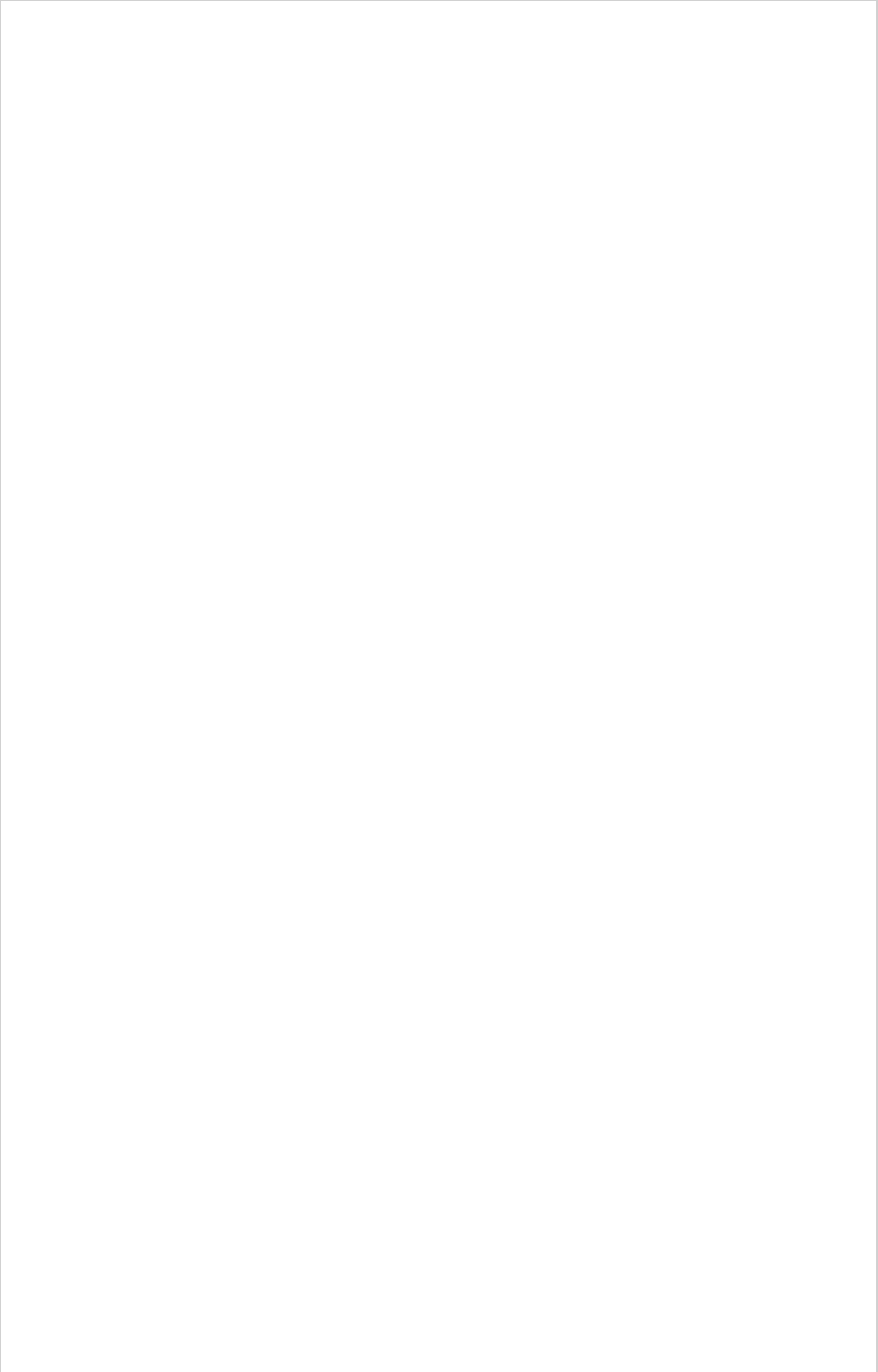
Page 151 of 443
reportsDirName String reports The name of the
directory to
generate reports
into, relative to the
build directory.
reportsDir File
(read-only)
/buildDir reportsDirName The directory to
generate reports
into.
testResultsDirName String test-results The name of the
directory to
generate test result
.xml files into,
relative to the
build directory.
testResultsDir File
(read-only)
/buildDir testResultsDirNameThe directory to
generate test result
.xml files into.
testReportDirName String tests The name of the
directory to
generate the test
report into, relative
to the reports
directory.
testReportDir File
(read-only)
/reportsDir testReportDirNameThe directory to
generate the test
report into.
libsDirName String libs The name of the
directory to
generate libraries
into, relative to the
build directory.
libsDir File
(read-only)
/buildDir libsDirName The directory to
generate libraries
into.
distsDirName String distributions The name of the
directory to
generate
distributions into,
relative to the
build directory.
distsDir File
(read-only)
/buildDir distsDirName The directory to
generate
distributions into.
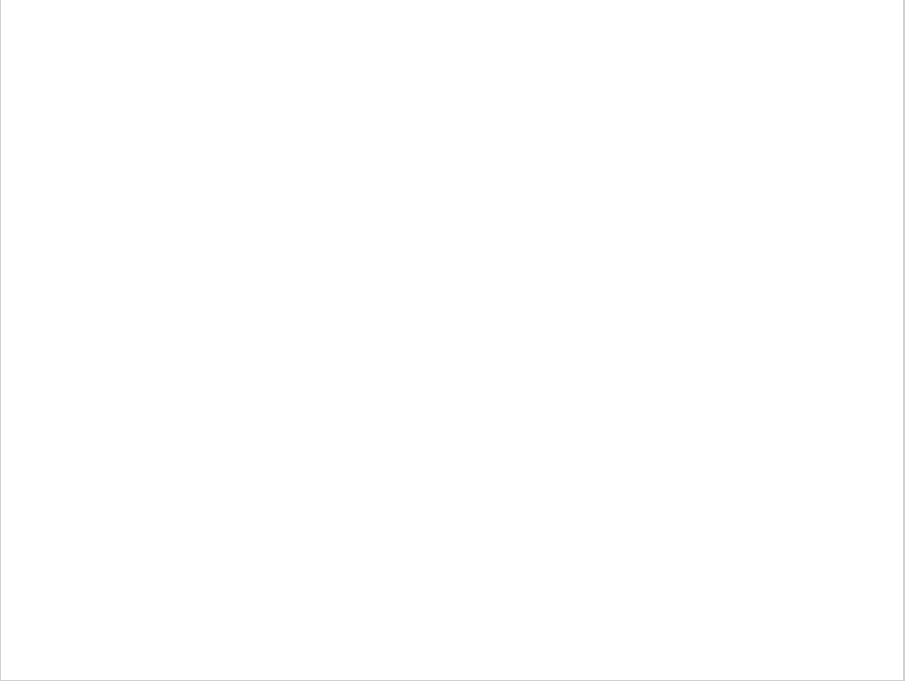
Page 152 of 443
docsDirName String docs The name of the
directory to
generate
documentation
into, relative to the
build directory.
docsDir File
(read-only)
/buildDir docsDirName The directory to
generate
documentation
into.
dependencyCacheDirName String dependency-cache The name of the
directory to use to
cache source
dependency
information,
relative to the
build directory.
dependencyCacheDir File
(read-only)
/buildDir dependencyCacheDirNameThe directory to
use to cache
source dependency
information.
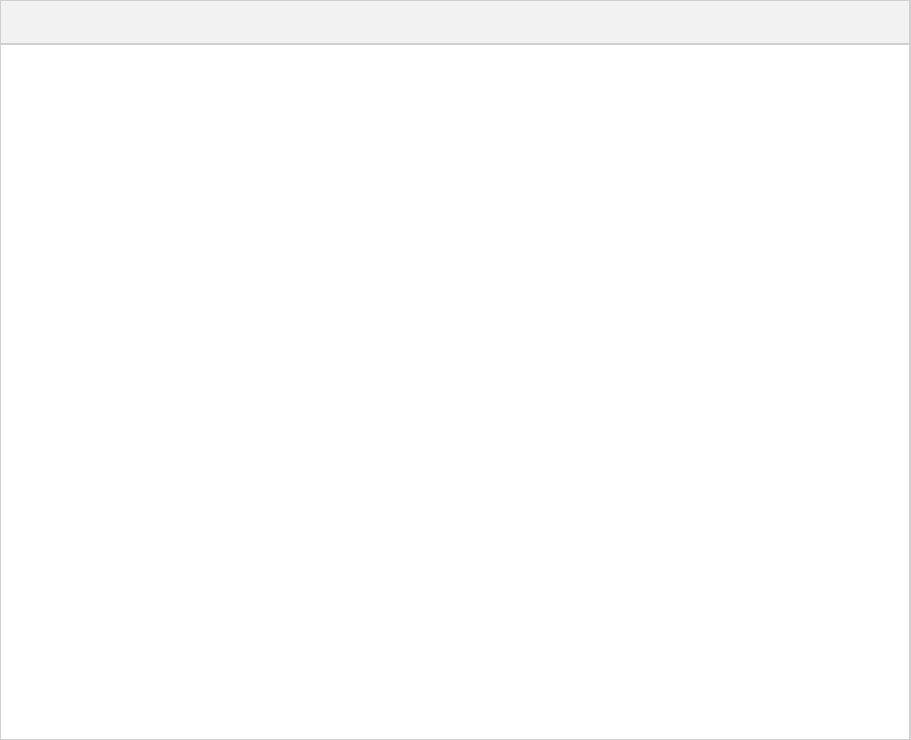
Page 153 of 443
Table 23.8. Java plugin - other properties
Property name Type Default value Description
sourceSets SourceSetContainer
(read-only)
Not null Contains the
project's
source sets.
sourceCompatibility JavaVersion. Can also
set using a String or a
Number, e.g. or '1.5' 1.5
.
version of the current JVM
in use
Java version
compatibility
to use when
compiling
Java source.
targetCompatibility JavaVersion. Can also
set using a String or
Number, e.g. or '1.5' 1.5
.
sourceCompatibility Java version
to generate
classes for.
archivesBaseName String projectName The
basename to
use for
archives,
such as JAR
or ZIP files.
manifest Manifest an empty manifest The manifest
to include in
all JAR files.
These properties are provided by convention objects of type , and JavaPluginConvention
.BasePluginConvention
23.7. Working with source sets
You can access the source sets of a project using the property. This is a container for thesourceSets
project's source sets, of type . There is also a script block,SourceSetContainer sourceSets { }
which you can pass a closure to configure the source set container. The source set container works pretty much
the same way as other containers, such as .tasks
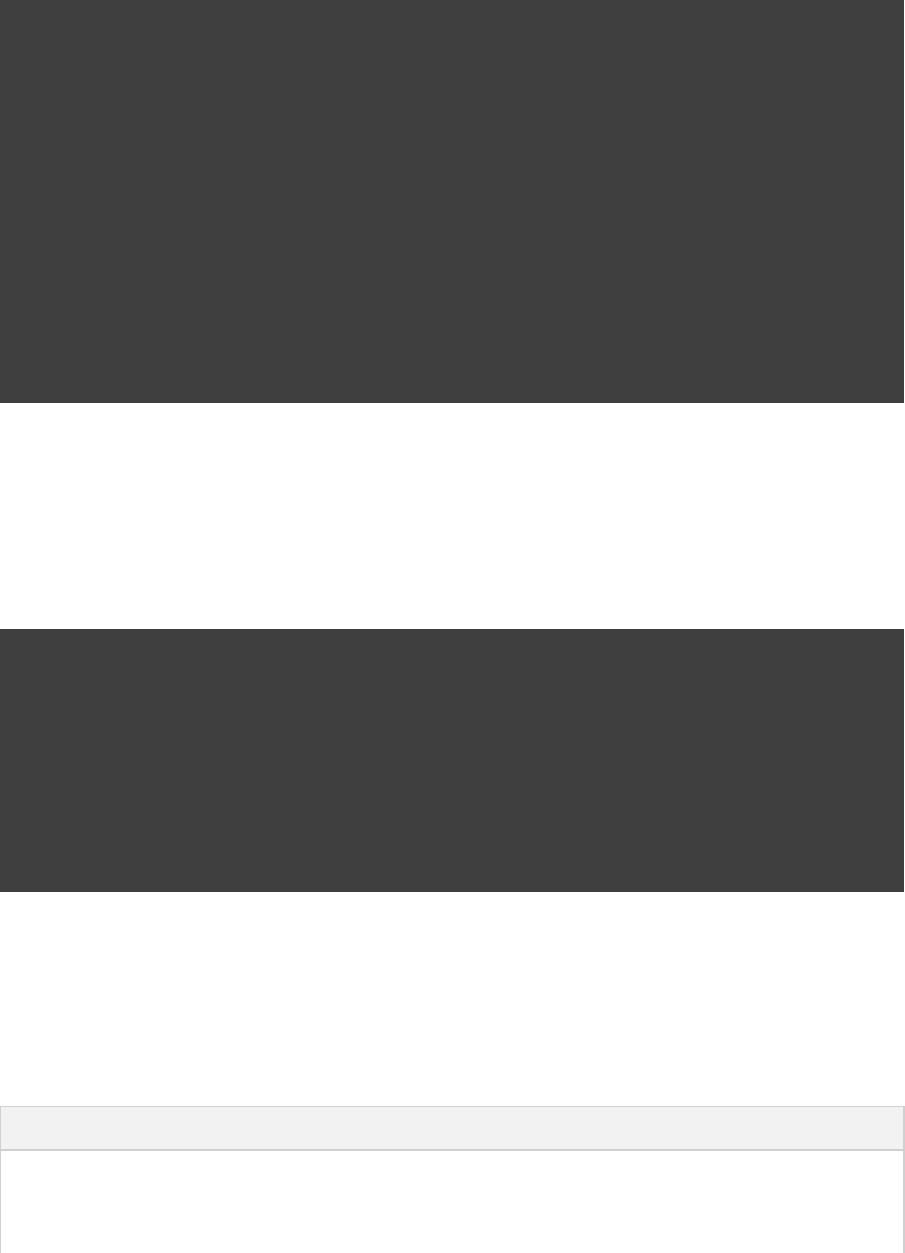
Page 154 of 443
Example 23.3. Accessing a source set
build.gradle
// Various ways to access the main source set
println sourceSets.main.output.classesDir
println sourceSets[ ].output.classesDir'main'
sourceSets {
println main.output.classesDir
}
sourceSets {
main {
println output.classesDir
}
}
// Iterate over the source sets
sourceSets.all {
println name
}
To configure an existing source set, you simply use one of the above access methods to set the properties of the
source set. The properties are described below. Here is an example which configures the main Java and
resources directories:
Example 23.4. Configuring the source directories of a source set
build.gradle
sourceSets {
main {
java {
srcDir 'src/java'
}
resources {
srcDir 'src/resources'
}
}
}
23.7.1. Source set properties
The following table lists some of the important properties of a source set. You can find more details in the API
documentation for .SourceSet
Table 23.9. Java plugin - source set properties
Property name Type Default value Description
name (read-only)String Not null The name of the
source set, used
to identify it.
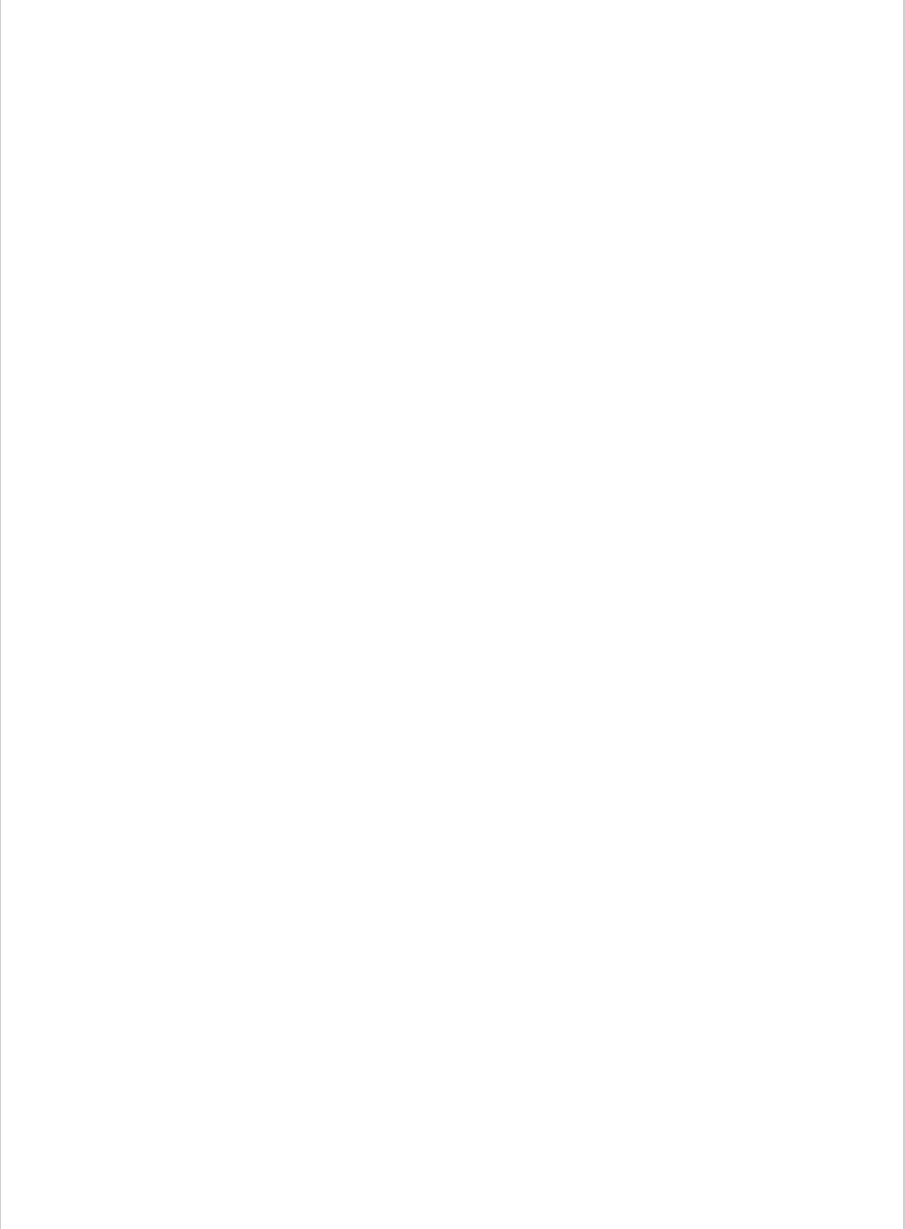
Page 155 of 443
output SourceSetOutput
(read-only)
Not null The output files
of the source set,
containing its
compiled classes
and resources.
output.classesDir File /classes/buildDir nameThe directory to
generate the
classes of this
source set into.
output.resourcesDir File /resources/buildDir nameThe directory to
generate the
resources of this
source set into.
compileClasspath FileCollection compileSourceSet
configuration.
The classpath to
use when
compiling the
source files of
this source set.
runtimeClasspath FileCollection + output runtimeSourceSet
configuration.
The classpath to
use when
executing the
classes of this
source set.
java SourceDirectorySet
(read-only)
Not null The Java source
files of this
source set.
Contains only .java
files found in the
Java source
directories, and
excludes all
other files.
java.srcDirs . Can setSet<File>
using anything described
in Section 16.5,
“Specifying a set of input
.files”
[ /src/ /java]projectDir nameThe source
directories
containing the
Java source files
of this source
set.
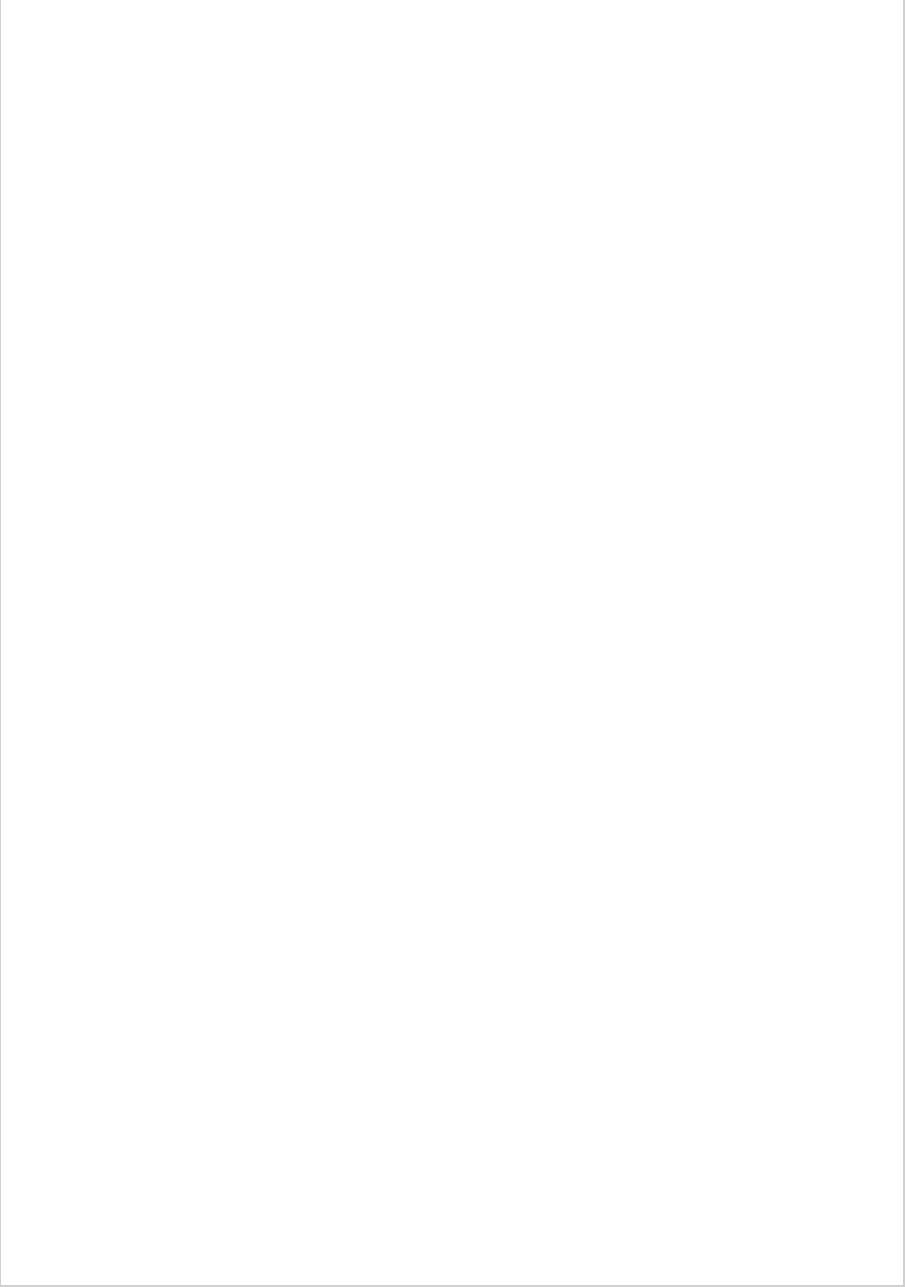
Page 156 of 443
resources SourceDirectorySet
(read-only)
Not null The resources of
this source set.
Contains only
resources, and
excludes any .java
files found in the
resource source
directories.
Other plugins,
such as the
Groovy plugin,
exclude
additional types
of files from this
collection.
resources.srcDirs . Can setSet<File>
using anything described
in Section 16.5,
“Specifying a set of input
.files”
[ /src/ /resources]projectDir nameThe source
directories
containing the
resources of this
source set.
allJava SourceDirectorySet
(read-only)
java All files.java
of this source
set. Some
plugins, such as
the Groovy
plugin, add
additional Java
source files to
this collection.
allSource SourceDirectorySet
(read-only)
resources + java All source files
of this source
set. This include
all resource files
and all Java
source files.
Some plugins,
such as the
Groovy plugin,
add additional
source files to
this collection.
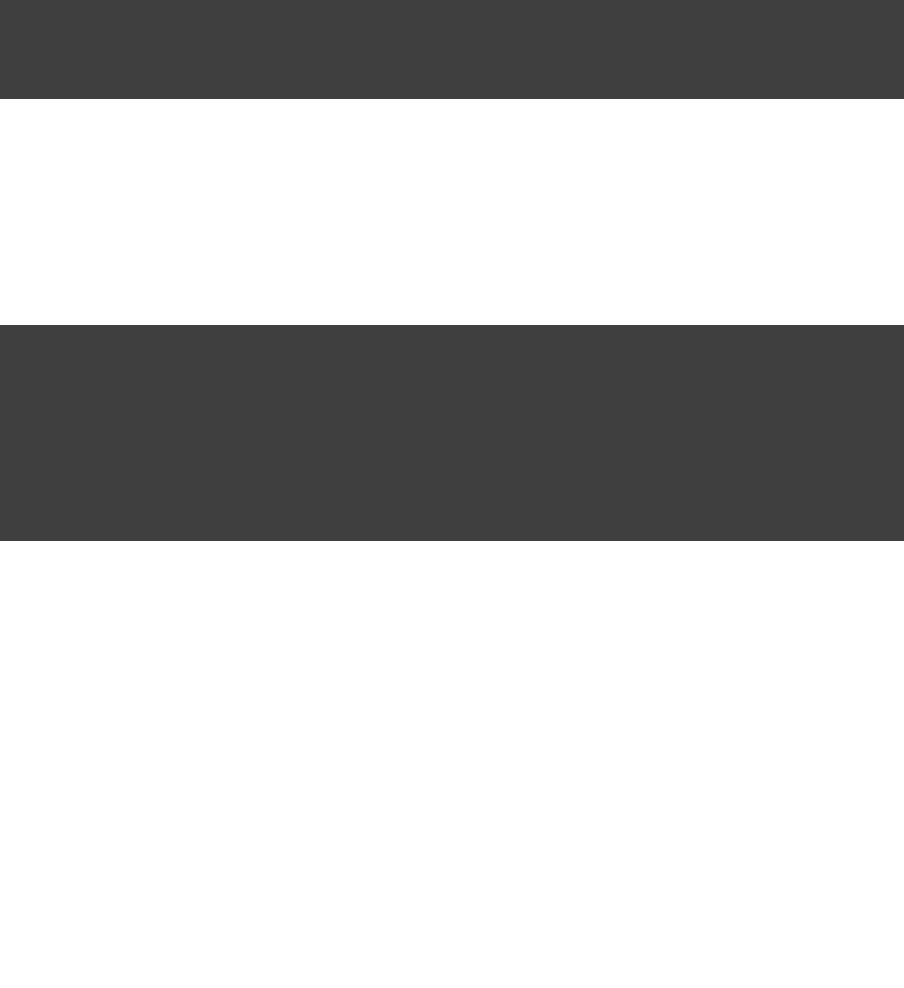
Page 157 of 443
23.7.2. Defining new source sets
To define a new source set, you simply reference it in the block. Here's an example:sourceSets { }
Example 23.5. Defining a source set
build.gradle
sourceSets {
intTest
}
When you define a new source set, the Java plugin adds some dependency configurations for the source set, as
shown in . You can use these configurations toTable 23.6, “Java plugin - source set dependency configurations”
define the compile and runtime dependencies of the source set.
Example 23.6. Defining source set dependencies
build.gradle
sourceSets {
intTest
}
dependencies {
intTestCompile 'junit:junit:4.11'
intTestRuntime 'org.ow2.asm:asm-all:4.0'
}
The Java plugin also adds a number of tasks which assemble the classes for the source set, as shown in
. For example, for a source set called , compiling theTable 23.2, “Java plugin - source set tasks” intTest
classes for this source set is done by running .gradle intTestClasses
Example 23.7. Compiling a source set
Output of gradle intTestClasses
> gradle intTestClasses
:compileIntTestJava
:processIntTestResources
:intTestClasses
BUILD SUCCESSFUL
Total time: 1 secs
23.7.3. Some source set examples
Adding a JAR containing the classes of a source set:
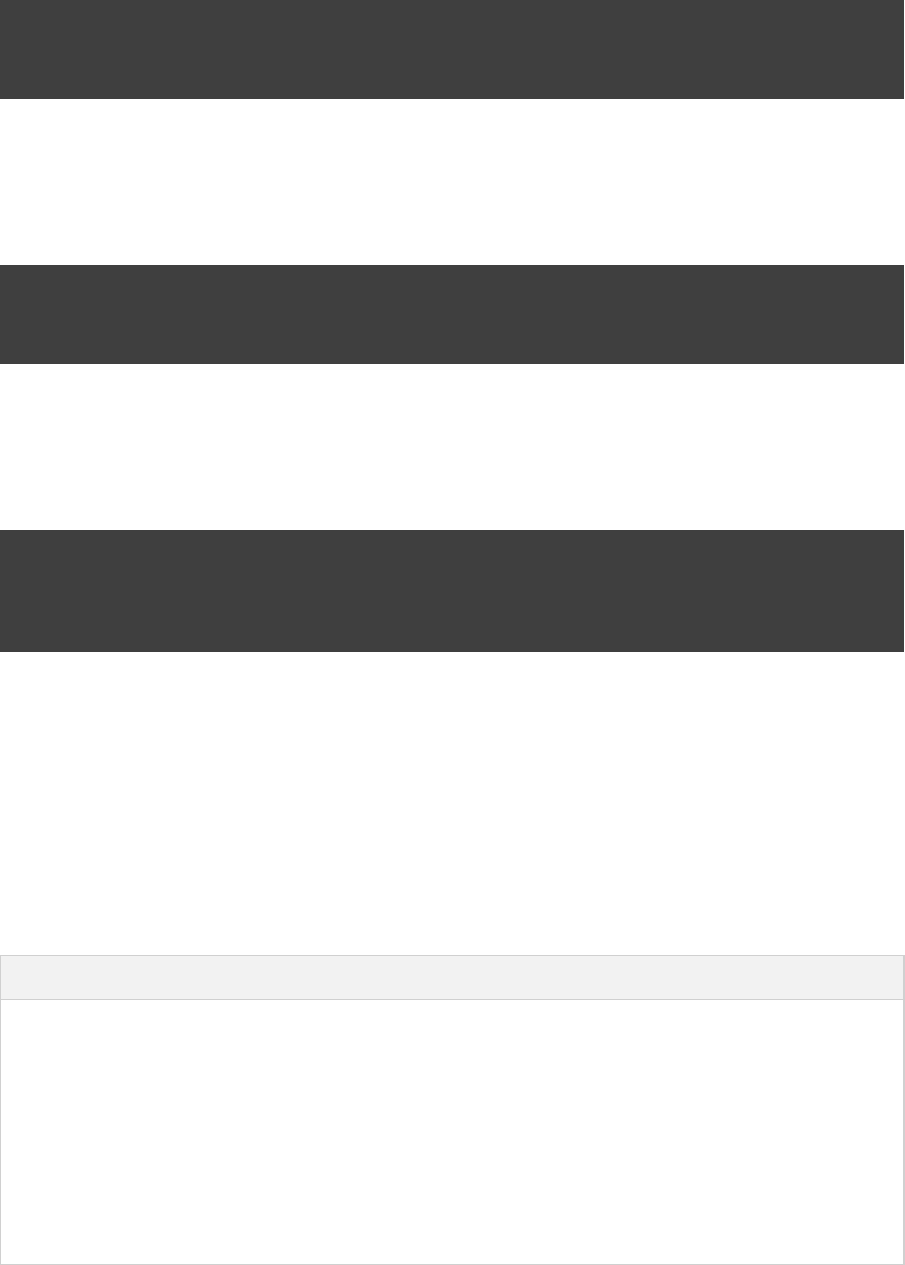
Page 158 of 443
Example 23.8. Assembling a JAR for a source set
build.gradle
task intTestJar(type: Jar) {
from sourceSets.intTest.output
}
Generating Javadoc for a source set:
Example 23.9. Generating the Javadoc for a source set
build.gradle
task intTestJavadoc(type: Javadoc) {
source sourceSets.intTest.allJava
}
Adding a test suite to run the tests in a source set:
Example 23.10. Running tests in a source set
build.gradle
task intTest(type: Test) {
testClassesDir = sourceSets.intTest.output.classesDir
classpath = sourceSets.intTest.runtimeClasspath
}
23.8. Javadoc
The task is an instance of . It supports the core Javadoc options and the options of thejavadoc Javadoc
standard doclet described in the of the Javadoc executable. For a complete list ofreference documentation
supported Javadoc options consult the API documentation of the following classes: CoreJavadocOptions
and .StandardJavadocDocletOptions
Table 23.10. Java plugin - Javadoc properties
Task Property Type Default Value
classpath FileCollection sourceSets.main.output + sourceSets.main.compileClasspath
source FileTree. Can set using
anything described in
Section 16.5, “Specifying a set
.of input files”
sourceSets.main.allJava
destinationDir File /javadocdocsDir
title String The name and version of the project
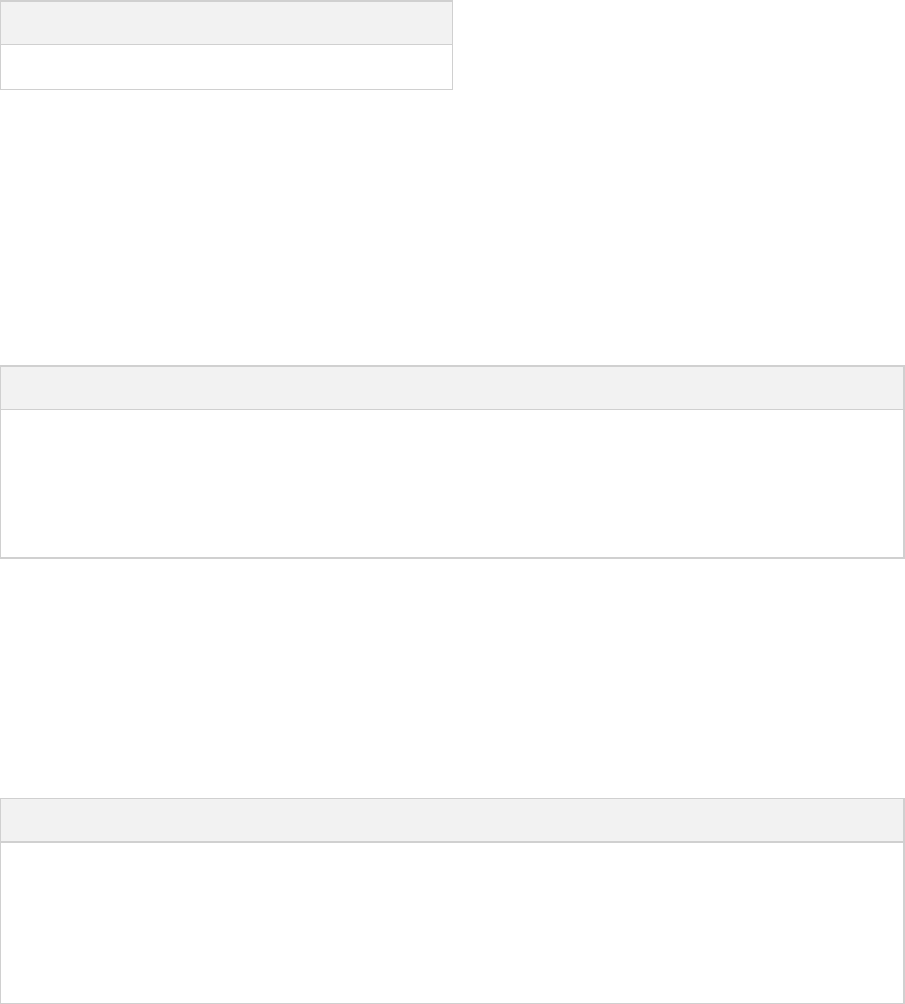
Page 159 of 443
23.9. Clean
The task is an instance of . It simply removes the directory denoted by its property.clean Delete dir
Table 23.11. Java plugin - Clean properties
Task Property Type Default Value
dir File buildDir
23.10. Resources
The Java plugin uses the task for resource handling. It adds an instance for each source set in the project.Copy
You can find out more about the copy task in .Section 16.6, “Copying files”
Table 23.12. Java plugin - ProcessResources properties
Task Property Type Default Value
srcDirs Object. Can set using anything described in
.Section 16.5, “Specifying a set of input files”
.resourcessourceSet
destinationDir File. Can set using anything described in
.Section 16.1, “Locating files”
.output.resourcesDirsourceSet
23.11. CompileJava
The Java plugin adds a instance for each source set in the project. Some of the most commonJavaCompile
configuration options are shown below.
Table 23.13. Java plugin - Compile properties
Task Property Type Default Value
classpath FileCollection .compileClasspathsourceSet
source FileTree. Can set using anything described in
.Section 16.5, “Specifying a set of input files”
.javasourceSet
destinationDir File..output.classesDirsourceSet
By default, the Java compiler runs in the Gradle process. Setting to causes compilationoptions.fork true
to occur in a separate process. In the case of the Ant javac task, this means that a new process will be forked for
each compile task, which can slow down compilation. Conversely, Gradle's direct compiler integration (see
above) will reuse the same compiler process as much as possible. In both cases, all fork options specified with options.forkOptions
will be honored.

Page 160 of 443
23.12. Incremental Java compilation
Starting with Gradle 2.1, it is possible to compile Java incrementally. This feature is still incubating. See the
task for information on how to enable it.JavaCompile
Main goals for incremental compilations are:
Avoid wasting time compiling source classes that don't have to be compiled. This means faster builds,
especially when a change to a source class or a jar does not incur recompilation of many source classes that
depend on the changed input.
Change as few output classes as possible. Classes that don't need to be recompiled remain unchanged in the
output directory. An example scenario when this is really useful is using JRebel - the fewer output classes
are changed the quicker the jvm can use refreshed classes.
The incremental compilation at a high level:
The detection of the correct set of stale classes is reliable at some expense of speed. The algorithm uses
bytecode analysis and deals gracefully with compiler optimizations (inlining of non-private constants),
transitive class dependencies, etc. Example: When a class with a public constant changes, we eagerly
compile everything to avoid problems with constants inlined by the compiler. Down the road we will tune
the algorithm and caching so that incremental Java compilation can be a default setting for every compile
task.
To make incremental compilation fast, we cache class analysis results and jar snapshots. The initial
incremental compilation can be slower due to the cold caches.
23.13. Test
The task is an instance of . It automatically detects and executes all unit tests in the sourcetest Test test
set. It also generates a report once test execution is complete. JUnit and TestNG are both supported. Have a look
at for the complete API.Test
23.13.1. Test execution
Tests are executed in a separate JVM, isolated from the main build process. The task's API allows youTest
some control over how this happens.
There are a number of properties which control how the test process is launched. This includes things such as
system properties, JVM arguments, and the Java executable to use.
You can specify whether or not to execute your tests in parallel. Gradle provides parallel test execution by
running multiple test processes concurrently. Each test process executes only a single test at a time, so you
generally don't need to do anything special to your tests to take advantage of this. The maxParallelForks
property specifies the maximum number of test processes to run at any given time. The default is 1, that is, do
not execute the tests in parallel.
The test process sets the system property to a unique identifier for that testorg.gradle.test.worker
process, which you can use, for example, in files names or other resource identifiers.

Page 161 of 443
You can specify that test processes should be restarted after it has executed a certain number of test classes. This
can be a useful alternative to giving your test process a very large heap. The property specifies theforkEvery
maximum number of test classes to execute in a test process. The default is to execute an unlimited number of
tests in each test process.
The task has an property to control the behavior when tests fail. The task alwaysignoreFailures Test
executes every test that it detects. It stops the build afterwards if is false and there areignoreFailures
failing tests. The default value of is false.ignoreFailures
The property allows you to configure which test events are going to be logged and at whichtestLogging
detail level. By default, a concise message will be logged for every failed test. See
for how to tune test logging to your preferences.TestLoggingContainer
23.13.2. Debugging
The test task provides a property that can be set to launch to make the JVM wait for aTest.getDebug()
debugger to attach to port 5005 before proceeding with test execution.
This can also be enabled at invocation time via the task option (since Gradle 1.12).--debug-jvm
23.13.3. Test filtering
Starting with Gradle 1.10, it is possible to include only specific tests, based on the test name pattern. Filtering is
a different mechanism than test class inclusion / exclusion that will be described in the next few paragraphs (-Dtest.single
, and friends). The latter is based on files, e.g. the physical location of the test implementationtest.include
class. File-level test selection does not support many interesting scenarios that are possible with test-level
filtering. Some of them Gradle handles now and some will be satisfied in future releases:
Filtering at the level of specific test methods; executing a single test method
Filtering based on custom annotations (future)
Filtering based on test hierarchy; executing all tests that extend ceratain base class (future)
Filtering based on some custom runtime rule, e.g. particular value of a system property or some static state
(future)
Test filtering feature has following characteristic:
Fully qualified class name or fully qualified method name is supported, e.g. “org.gradle.SomeTest”,
“org.gradle.SomeTest.someMethod”
Wildcard '*' is supported for matching any characters
Command line option “--tests” is provided to conveniently set the test filter. Especially useful for the classic
'single test method execution' use case. When the command line option is used, the inclusion filters declared
in the build script are ignored.
Gradle tries to filter the tests given the limitations of the test framework API. Some advanced, synthetic tests
may not be fully compatible with filtering. However, the vast majority of tests and use cases should be
handled neatly.
Test filtering supersedes the file-based test selection. The latter may be completely replaced in future. We
will grow the the test filtering api and add more kinds of filters.
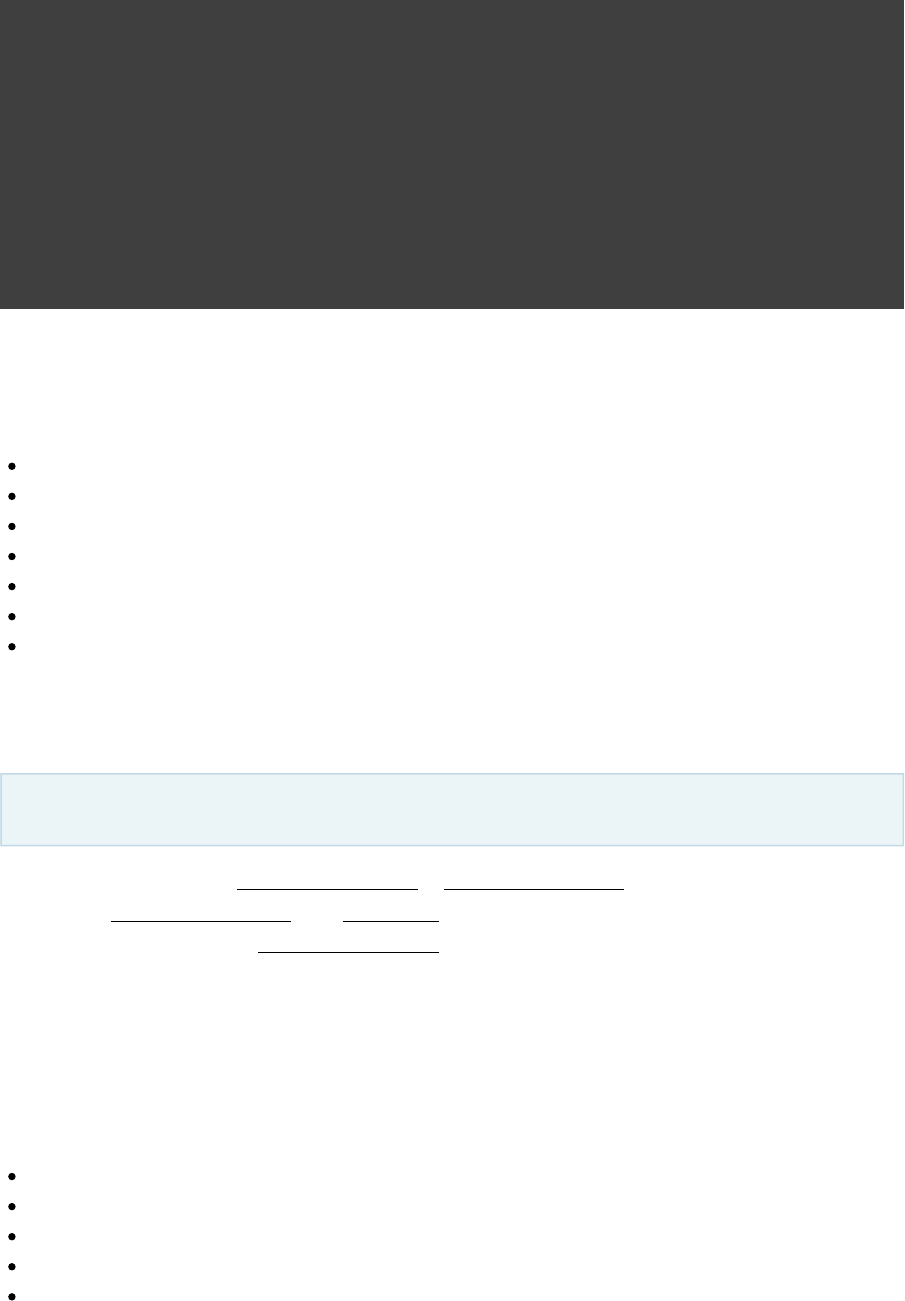
Page 162 of 443
Example 23.11. Filtering tests in the build script
build.gradle
test {
filter {
//include specific method in any of the tests
includeTestsMatching "*UiCheck"
//include all tests from package
includeTestsMatching "org.gradle.internal.*"
//include all integration tests
includeTestsMatching "*IntegTest"
}
}
For more details and examples please see the reference.TestFilter
Some examples of using the command line option:
gradle test --tests org.gradle.SomeTest.someSpecificFeature
gradle test --tests *SomeTest.someSpecificFeature
gradle test --tests *SomeSpecificTest
gradle test --tests all.in.specific.package*
gradle test --tests *IntegTest
gradle test --tests *IntegTest*ui*
gradle someTestTask --tests *UiTest someOtherTestTask --tests *WebTest*ui
23.13.4. Single test execution via System Properties
This mechanism has been superseded by 'Test Filtering', described above.
Setting a system property of = will only execute tests that matchtaskName.single testNamePattern
the specified . The can be a full multi-project path like “:sub1:sub2:test” ortestNamePattern taskName
just the task name. The will be used to form an include pattern oftestNamePattern
“**/testNamePattern*.class”;. If no tests with this pattern can be found an exception is thrown. This is to shield
you from false security. If tests of more than one subproject are executed, the pattern is applied to each
subproject. An exception is thrown if no tests can be found for a particular subproject. In such a case you can
use the path notation of the pattern, so that the pattern is applied only to the test task of a specific subproject.
Alternatively you can specify the fully qualified task name to be executed. You can also specify multiple
patterns. Examples:
gradle -Dtest.single=ThisUniquelyNamedTest test
gradle -Dtest.single=a/b/ test
gradle -DintegTest.single=*IntegrationTest integTest
gradle -Dtest.single=:proj1:test:Customer build
gradle -DintegTest.single=c/d/ :proj1:integTest
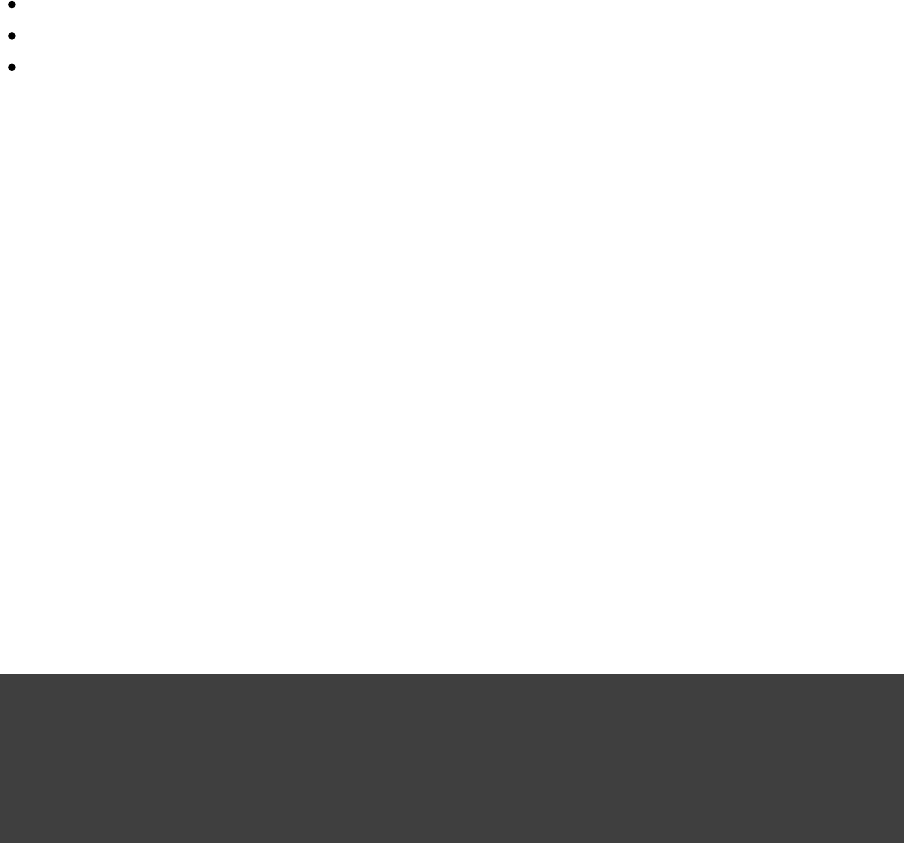
Page 163 of 443
23.13.5. Test detection
The task detects which classes are test classes by inspecting the compiled test classes. By default it scansTest
all files. You can set custom includes / excludes, only those classes will be scanned. Depending on the.class
test framework used (JUnit / TestNG) the test class detection uses different criteria.
When using JUnit, we scan for both JUnit 3 and 4 test classes. If any of the following criteria match, the class is
considered to be a JUnit test class:
Class or a super class extends or TestCase GroovyTestCase
Class or a super class is annotated with @RunWith
Class or a super class contain a method annotated with @Test
When using TestNG, we scan for methods annotated with .@Test
Note that abstract classes are not executed. Gradle also scans up the inheritance tree into jar files on the test
classpath.
If you don't want to use test class detection, you can disable it by setting to false.scanForTestClasses
This will make the test task only use includes / excludes to find test classes. If isscanForTestClasses
false and no include / exclude patterns are specified, the defaults are “ ”, “**/*Tests.class **/*Test.class
” and “ ” for include and exclude, respectively.**/Abstract*.class
23.13.6. Test grouping
JUnit and TestNG allows sophisticated groupings of test methods.
For grouping JUnit test classes and methods JUnit 4.8 introduces the concept of categories. The task
[ ]9 test
allows the specification of the JUnit categories you want to include and exclude.
Example 23.12. JUnit Categories
build.gradle
test {
useJUnit {
includeCategories 'org.gradle.junit.CategoryA'
excludeCategories 'org.gradle.junit.CategoryB'
}
}
The TestNG framework has a quite similar concept. In TestNG you can specify different test groups. The
[ ]10
test groups that should be included or excluded from the test execution can be configured in the test task.
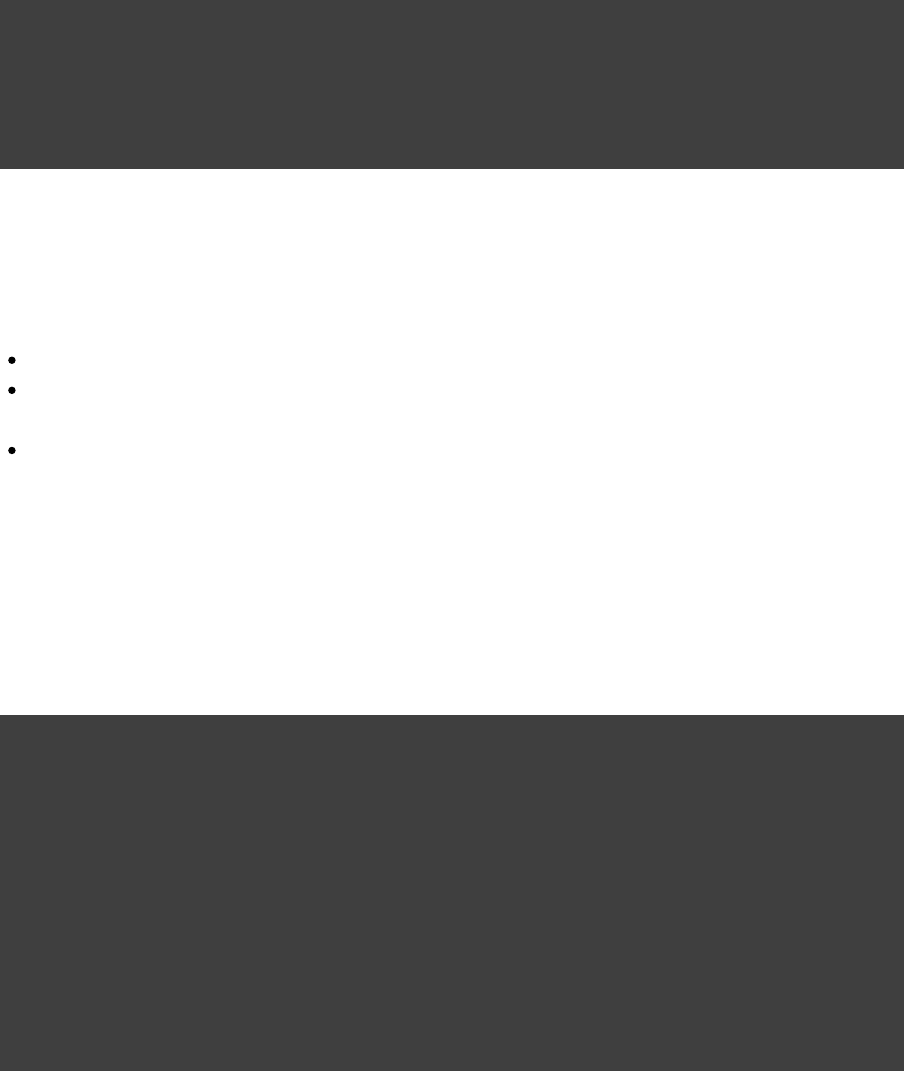
Page 164 of 443
Example 23.13. Grouping TestNG tests
build.gradle
test {
useTestNG {
excludeGroups 'integrationTests'
includeGroups 'unitTests'
}
}
23.13.7. Test reporting
The task generates the following results by default.Test
An HTML test report.
The results in an XML format that is compatible with the Ant JUnit report task. This format is supported by
many other tools, such as CI servers.
Results in an efficient binary format. The task generates the other results from these binary results.
There is also a stand-alone task type which can generate the HTML test report from the binaryTestReport
results generated by one or more task instances. To use this task type, you need to define a Test destinationDir
and the test results to include in the report. Here is a sample which generates a combined report for the unit tests
from subprojects:
Example 23.14. Creating a unit test report for subprojects
build.gradle
subprojects {
apply plugin: 'java'
// Disable the test report for the individual test task
test {
reports.html.enabled = false
}
}
task testReport(type: TestReport) {
destinationDir = file( )"$buildDir/reports/allTests"
// Include the results from the `test` task in all subprojects
reportOn subprojects*.test
}
You should note that the type combines the results from multiple test tasks and needs toTestReport
aggregate the results of individual test classes. This means that if a given test class is executed by multiple test
tasks, then the test report will include executions of that class, but it can be hard to distinguish individual
executions of that class and their output.
23.13.7.1. TestNG parameterized methods and reporting
TestNG supports , allowing a particular test method to be executed multiple timesparameterizing test methods
with different inputs. Gradle includes the parameter values in its reporting of the test method execution.
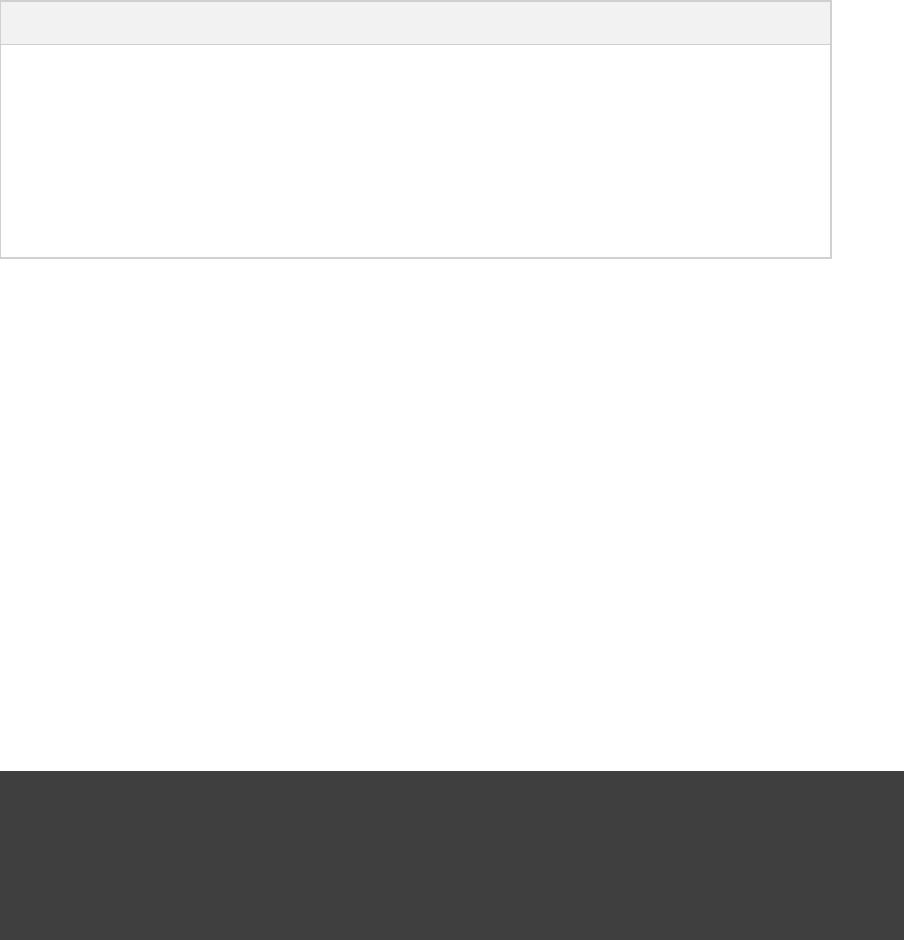
Page 165 of 443
Given a parameterized test method named that takes two parameters, it will be reported withaTestMethod
the name: . This makesaTestMethod(toStringValueOfParam1, toStringValueOfParam2)
identifying the parameter values for a particular iteration easy.
23.13.8. Convention values
Table 23.14. Java plugin - test properties
Task Property Type Default Value
testClassesDir File sourceSets.test.output.classesDir
classpath FileCollection sourceSets.test.runtimeClasspath
testResultsDir File testResultsDir
testReportDir File testReportDir
testSrcDirs List<File> sourceSets.test.java.srcDirs
23.14. Jar
The task creates a JAR file containing the class files and resources of the project. The JAR file is declaredjar
as an artifact in the dependency configuration. This means that the JAR is available in the classpatharchives
of a dependent project. If you upload your project into a repository, this JAR is declared as part of the
dependency descriptor. You can learn more about how to work with archives in Section 16.8, “Creating
and artifact configurations in .archives” Chapter 52, Publishing artifacts
23.14.1. Manifest
Each jar or war object has a property with a separate instance of . When the archive ismanifest Manifest
generated, a corresponding file is written into the archive.MANIFEST.MF
Example 23.15. Customization of MANIFEST.MF
build.gradle
jar {
manifest {
attributes( : ,"Implementation-Title" "Gradle"
: version)"Implementation-Version"
}
}
You can create stand alone instances of a . You can use that for example, to share manifestManifest
information between jars.
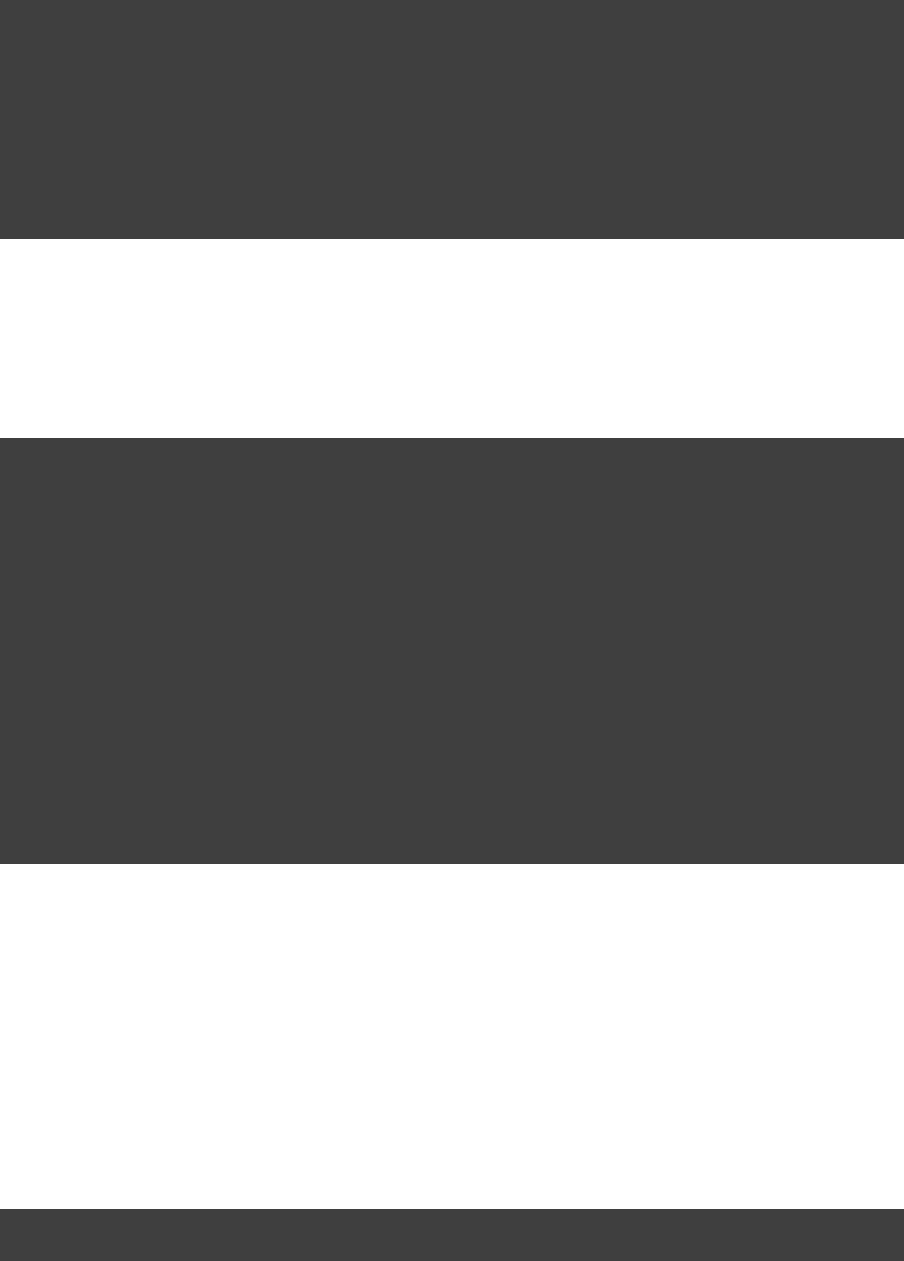
Page 166 of 443
Example 23.16. Creating a manifest object.
build.gradle
ext.sharedManifest = manifest {
attributes( : ,"Implementation-Title" "Gradle"
: version)"Implementation-Version"
}
task fooJar(type: Jar) {
manifest = project.manifest {
from sharedManifest
}
}
You can merge other manifests into any object. The other manifests might be either described by aManifest
file path or, like in the example above, by a reference to another object.Manifest
Example 23.17. Separate MANIFEST.MF for a particular archive
build.gradle
task barJar(type: Jar) {
manifest {
attributes key1: 'value1'
from sharedManifest, 'src/config/basemanifest.txt'
from( ,'src/config/javabasemanifest.txt'
) {'src/config/libbasemanifest.txt'
eachEntry { details ->
(details.baseValue != details.mergeValue) {if
details.value = baseValue
}
(details.key == ) {if 'foo'
details.exclude()
}
}
}
}
}
Manifests are merged in the order they are declared by the statement. If the base manifest and the mergedfrom
manifest both define values for the same key, the merged manifest wins by default. You can fully customize the
merge behavior by adding actions in which you have access to a eachEntry ManifestMergeDetails
instance for each entry of the resulting manifest. The merge is not immediately triggered by the from statement.
It is done lazily, either when generating the jar, or by calling or writeTo effectiveManifest
You can easily write a manifest to disk.
Example 23.18. Separate MANIFEST.MF for a particular archive
build.gradle
jar.manifest.writeTo( )"$buildDir/mymanifest.mf"

Page 167 of 443
23.15. Uploading
How to upload your archives is described in .Chapter 52, Publishing artifacts
[ ] 9 The JUnit wiki contains a detailed description on how to work with JUnit categories:
.https://github.com/junit-team/junit/wiki/Categories
[ ] 10 The TestNG documentation contains more details about test groups:
.http://testng.org/doc/documentation-main.html#test-groups
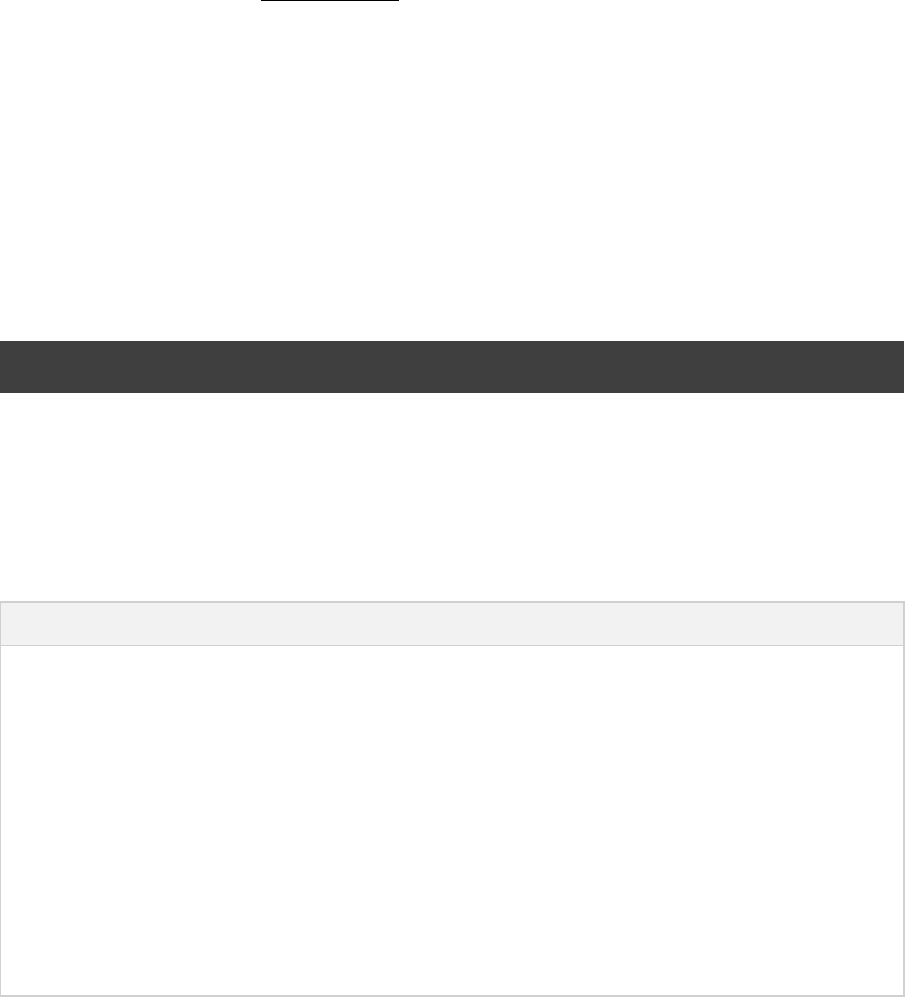
Page 168 of 443
24
The Groovy Plugin
The Groovy plugin extends the Java plugin to add support for Groovy projects. It can deal with Groovy code,
mixed Groovy and Java code, and even pure Java code (although we don't necessarily recommend to use it for
the latter). The plugin supports , which allows you to freely mix and match Groovy and Javajoint compilation
code, with dependencies in both directions. For example, a Groovy class can extend a Java class that in turn
extends a Groovy class. This makes it possible to use the best language for the job, and to rewrite any class in
the other language if needed.
24.1. Usage
To use the Groovy plugin, include the following in your build script:
Example 24.1. Using the Groovy plugin
build.gradle
apply plugin: 'groovy'
24.2. Tasks
The Groovy plugin adds the following tasks to the project.
Table 24.1. Groovy plugin - tasks
Task name Depends on Type Description
compileGroovy compileJava GroovyCompile Compiles production
Groovy source files.
compileTestGroovy compileTestJava GroovyCompile Compiles test Groovy
source files.
compile GroovySourceSet compile JavaSourceSet GroovyCompile Compiles the given source
set's Groovy source files.
groovydoc -Groovydoc Generates API
documentation for the
production Groovy source
files.
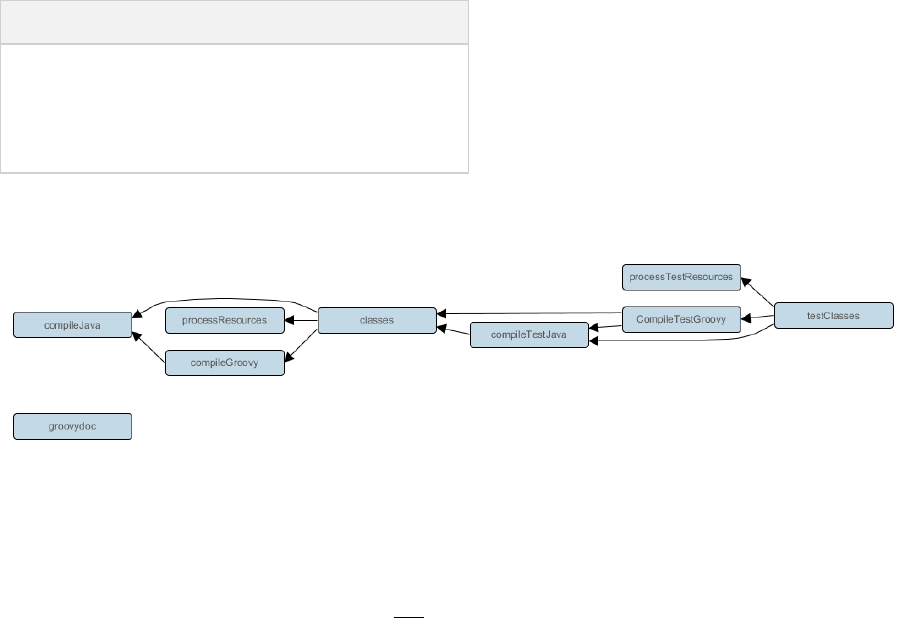
Page 169 of 443
The Groovy plugin adds the following dependencies to tasks added by the Java plugin.
Table 24.2. Groovy plugin - additional task dependencies
Task name Depends on
classes compileGroovy
testClasses compileTestGroovy
sourceSetClasses compile GroovySourceSet
Figure 24.1. Groovy plugin - tasks
24.3. Project layout
The Groovy plugin assumes the project layout shown in . All theTable 24.3, “Groovy plugin - project layout”
Groovy source directories can contain Groovy Java code. The Java source directories may only containand
Java source code. None of these directories need to exist or have anything in them; the Groovy plugin will
[ ]11
simply compile whatever it finds.
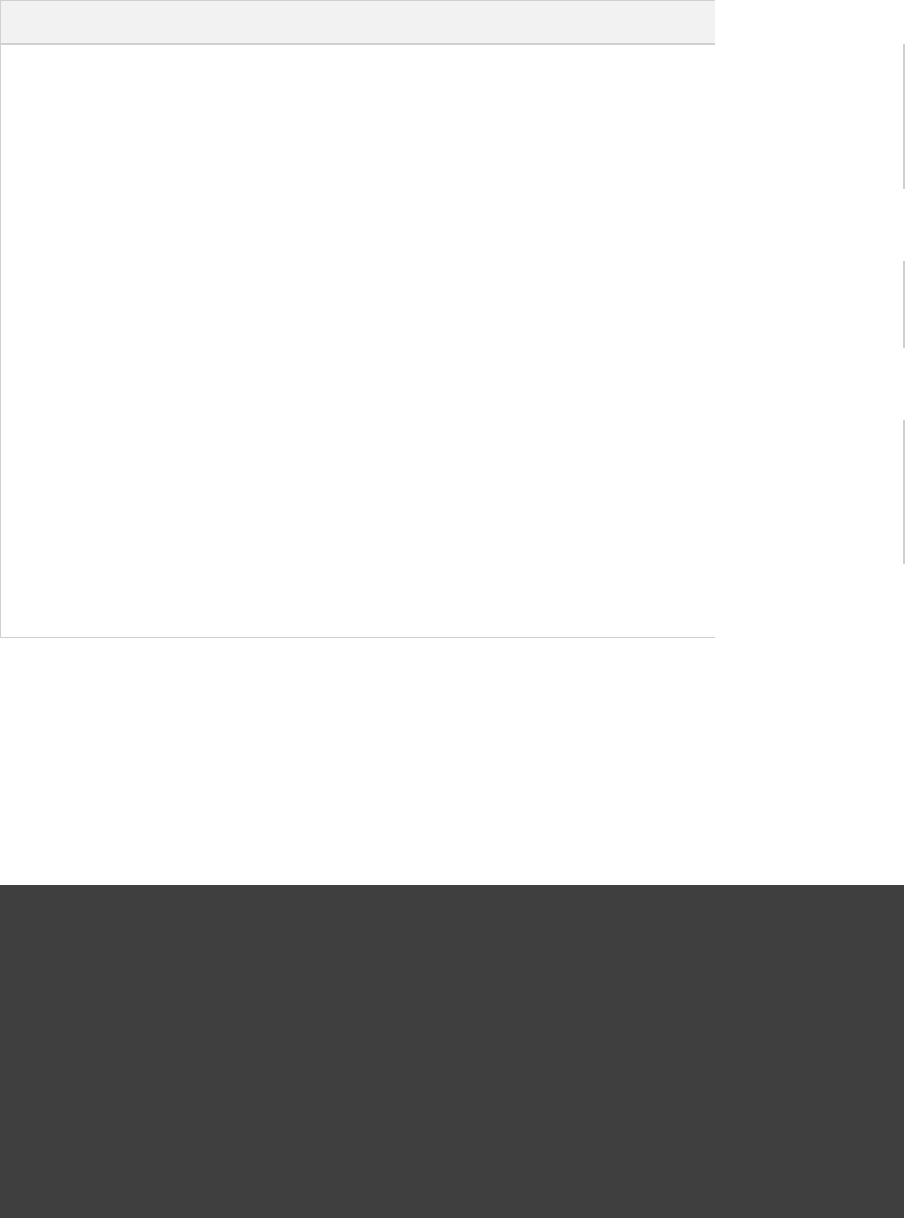
Page 170 of 443
Table 24.3. Groovy plugin - project layout
Directory Meaning
src/main/java Production Java
source
src/main/resources Production
resources
src/main/groovy Production Groovy sources. May also contain Java
sources for joint compilation.
src/test/java Test Java source
src/test/resources Test resources
src/test/groovy Test Groovy sources. May also contain Java sources
for joint compilation.
src/ /javasourceSet Java source for the
given source set
src/ /resourcessourceSet Resources for the
given source set
src/ /groovysourceSet Groovy sources for the given source set. May also
contain Java sources for joint compilation.
24.3.1. Changing the project layout
Just like the Java plugin, the Groovy plugin allows you to configure custom locations for Groovy production
and test sources.
Example 24.2. Custom Groovy source layout
build.gradle
sourceSets {
main {
groovy {
srcDirs = [ ]'src/groovy'
}
}
test {
groovy {
srcDirs = [ ]'test/groovy'
}
}
}
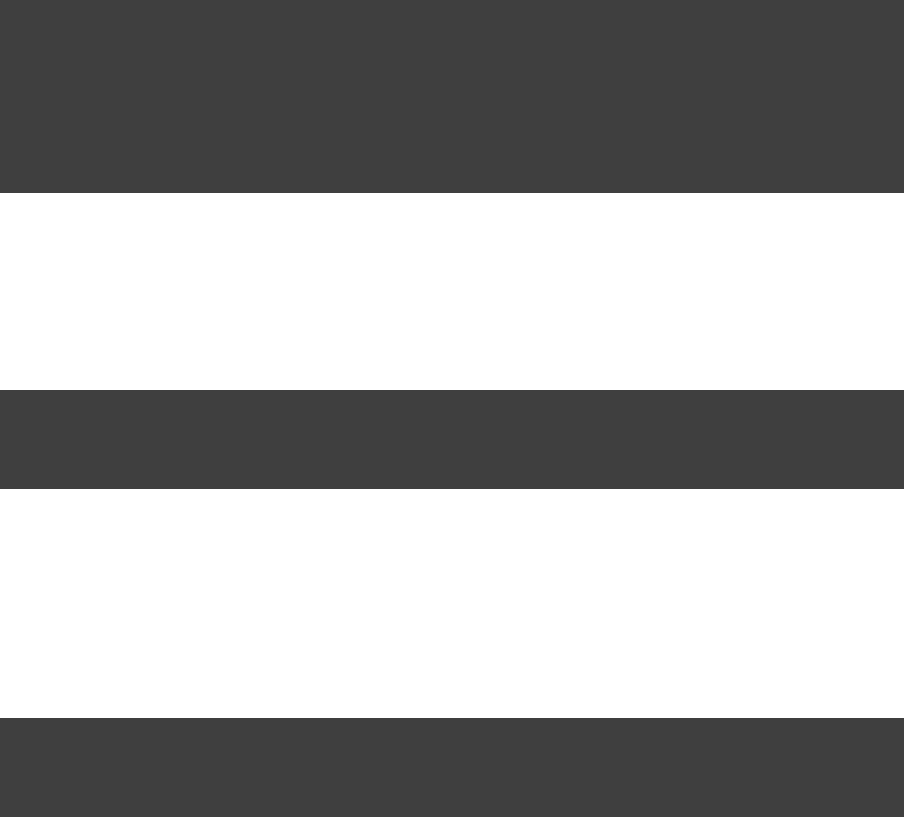
Page 171 of 443
24.4. Dependency management
Because Gradle's build language is based on Groovy, and parts of Gradle are implemented in Groovy, Gradle
already ships with a Groovy library (2.3.3 as of Gradle 2.0). Nevertheless, Groovy projects need to explicitly
declare a Groovy dependency. This dependency will then be used on compile and runtime class paths. It will
also be used to get hold of the Groovy compiler and Groovydoc tool, respectively.
If Groovy is used for production code, the Groovy dependency should be added to the configuration:compile
Example 24.3. Configuration of Groovy dependency
build.gradle
repositories {
mavenCentral()
}
dependencies {
compile 'org.codehaus.groovy:groovy-all:2.3.6'
}
If Groovy is only used for test code, the Groovy dependency should be added to the testCompile
configuration:
Example 24.4. Configuration of Groovy test dependency
build.gradle
dependencies {
testCompile "org.codehaus.groovy:groovy:2.3.6"
}
To use the Groovy library that ships with Gradle, declare a dependency. Note that differentlocalGroovy()
Gradle versions ship with different Groovy versions; as such, using is less safe thenlocalGroovy()
declaring a regular Groovy dependency.
Example 24.5. Configuration of bundled Groovy dependency
build.gradle
dependencies {
compile localGroovy()
}
The Groovy library doesn't necessarily have to come from a remote repository. It could also come from a local lib
directory, perhaps checked in to source control:
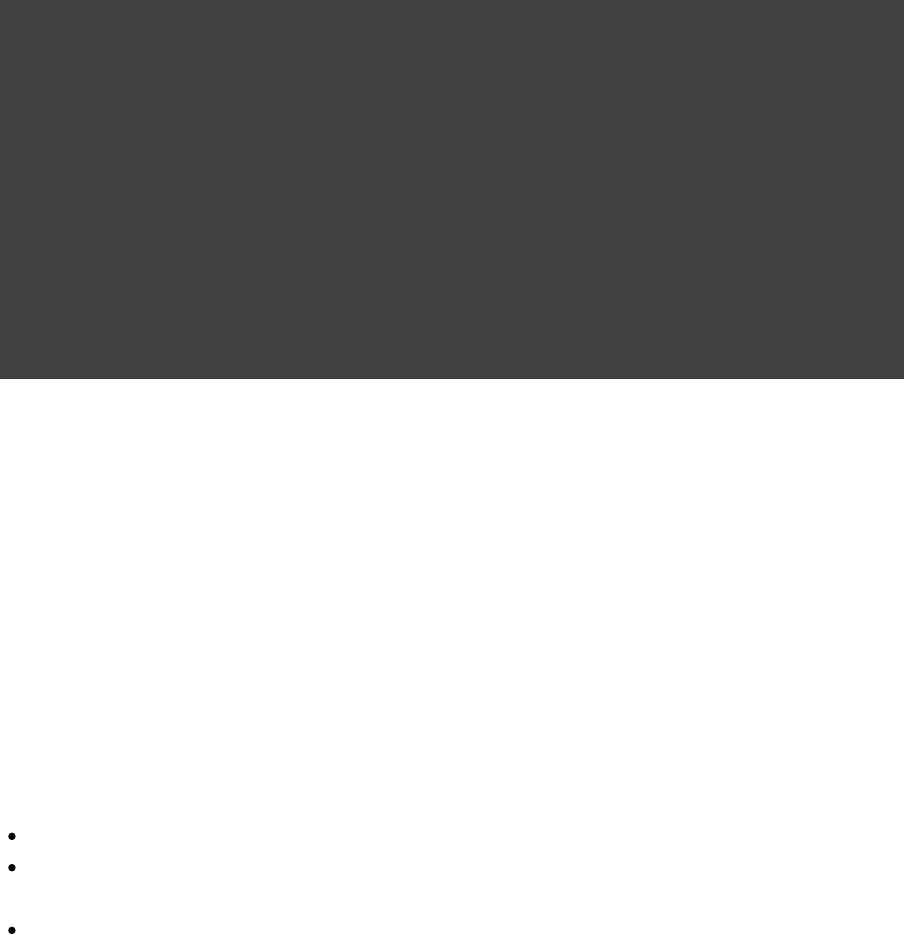
Page 172 of 443
Example 24.6. Configuration of Groovy file dependency
build.gradle
repositories {
flatDir { dirs }'lib'
}
dependencies {
compile module( ) {'org.codehaus.groovy:groovy:1.6.0'
dependency( )'asm:asm-all:2.2.3'
dependency( )'antlr:antlr:2.7.7'
dependency( )'commons-cli:commons-cli:1.2'
module( ) {'org.apache.ant:ant:1.9.3'
dependencies( ,'org.apache.ant:ant-junit:1.9.3@jar'
)'org.apache.ant:ant-launcher:1.9.3'
}
}
}
The “ ” reference may be new to you. See for more informationmodule Chapter 51, Dependency Management
about this and other information about dependency management.
24.5. Automatic configuration of groovyClasspath
The and tasks consume Groovy code in two ways: on their , andGroovyCompile Groovydoc classpath
on their . The former is used to locate classes referenced by the source code, and willgroovyClasspath
typically contain the Groovy library along with other libraries. The latter is used to load and execute the Groovy
compiler and Groovydoc tool, respectively, and should only contain the Groovy library and its dependencies.
Unless a task's is configured explicitly, the Groovy (base) plugin will try to infer it fromgroovyClasspath
the task's . This is done as follows:classpath
If a Jar is found on , that jar will be added to .groovy-all(-indy) classpath groovyClasspath
If a jar is found on , and the project has at least one repository declared, agroovy(-indy) classpath
corresponding repository dependency will be added to .groovy(-indy) groovyClasspath
Otherwise, execution of the task will fail with a message saying that could not begroovyClasspath
inferred.
Note that the “ ” variation of each jar refers to the version with support.-indy invokedynamic
24.6. Convention properties
The Groovy plugin does not add any convention properties to the project.
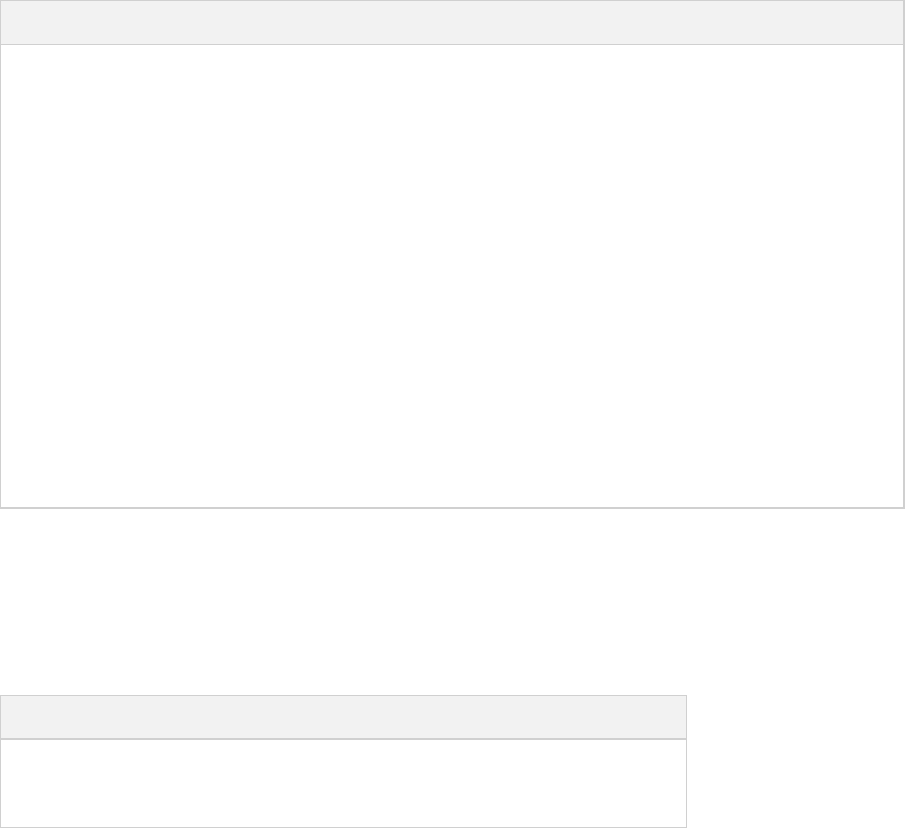
Page 173 of 443
24.7. Source set properties
The Groovy plugin adds the following convention properties to each source set in the project. You can use these
properties in your build script as though they were properties of the source set object (see Section 21.6,
).“Conventions”
Table 24.4. Groovy plugin - source set properties
Property name Type Default value Description
groovy SourceDirectorySet
(read-only)
Not null The Groovy source files of this
source set. Contains all .groovy
and files found in the.java
Groovy source directories, and
excludes all other types of files.
groovy.srcDirs . Can setSet<File>
using anything described
in Section 16.5,
“Specifying a set of input
.files”
[ /src/ /groovy]projectDir nameThe source directories containing
the Groovy source files of this
source set. May also contain Java
source files for joint compilation.
allGroovy (read-only)FileTree Not null All Groovy source files of this
source set. Contains only the .groovy
files found in the Groovy source
directories.
These properties are provided by a convention object of type .GroovySourceSet
The Groovy plugin also modifies some source set properties:
Table 24.5. Groovy plugin - source set properties
Property name Change
allJava Adds all files found in the Groovy source directories..java
allSource Adds all source files found in the Groovy source directories.
24.8. GroovyCompile
The Groovy plugin adds a task for each source set in the project. The task type extends the GroovyCompile JavaCompile
task (see ). The task supports most configuration options ofSection 23.11, “CompileJava” GroovyCompile
the official Groovy compiler.
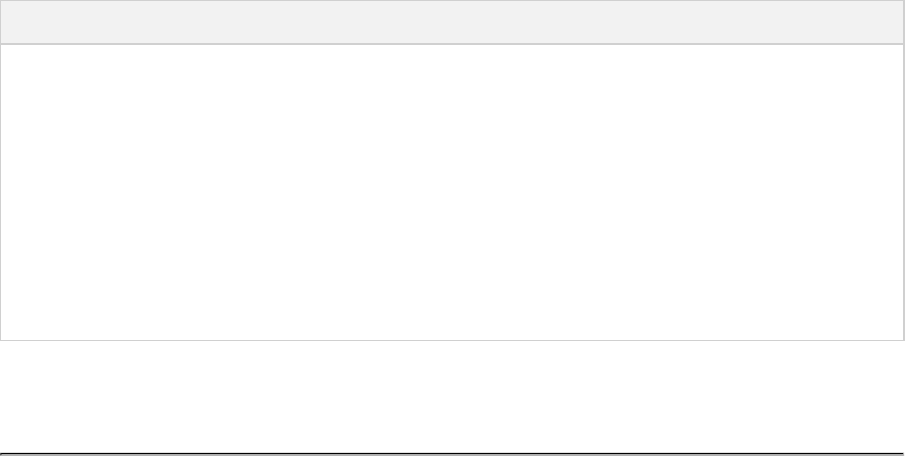
Page 174 of 443
Table 24.6. Groovy plugin - GroovyCompile properties
Task Property Type Default Value
classpath FileCollection .compileClasspathsourceSet
source FileTree. Can set using anything
described in Section 16.5, “Specifying a
.set of input files”
.groovysourceSet
destinationDir File..output.classesDirsourceSet
groovyClasspath FileCollection groovy configuration if
non-empty; Groovy library found on
otherwiseclasspath
[ ] 11 We are using the same conventions as introduced by Russel Winder's Gant tool ( ).http://gant.codehaus.org
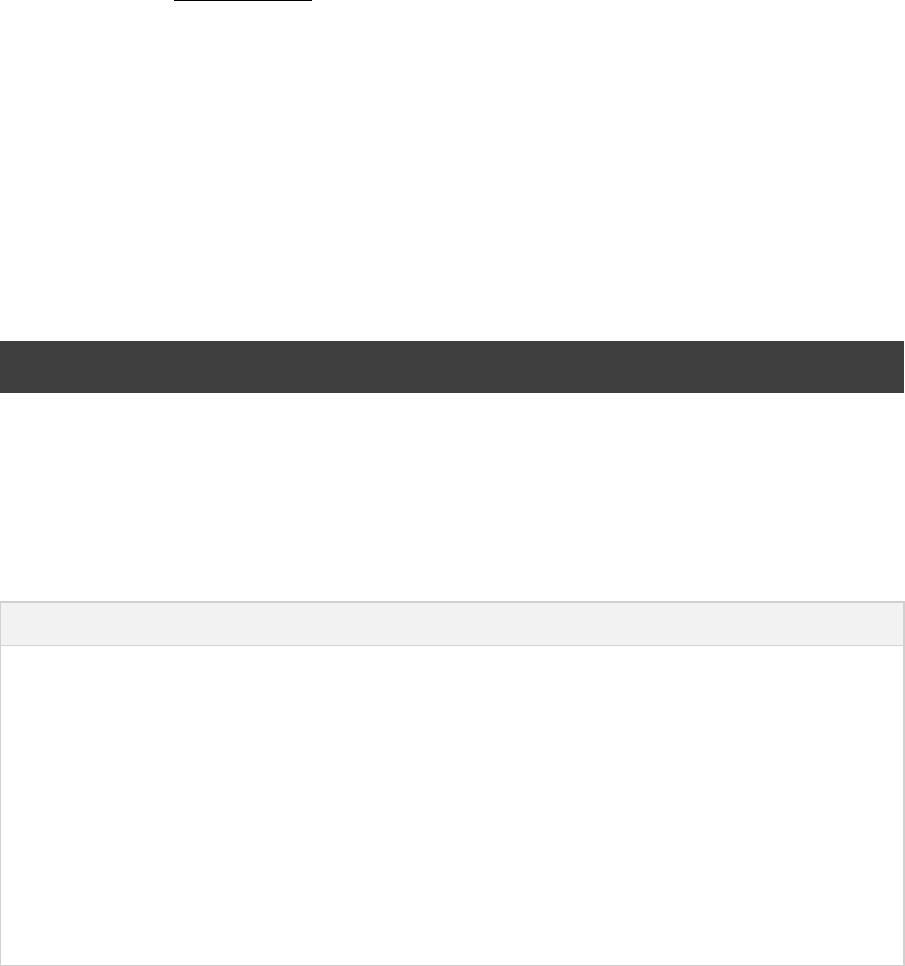
Page 175 of 443
25
The Scala Plugin
The Scala plugin extends the Java plugin to add support for Scala projects. It can deal with Scala code, mixed
Scala and Java code, and even pure Java code (although we don't necessarily recommend to use it for the latter).
The plugin supports , which allows you to freely mix and match Scala and Java code, withjoint compilation
dependencies in both directions. For example, a Scala class can extend a Java class that in turn extends a Scala
class. This makes it possible to use the best language for the job, and to rewrite any class in the other language if
needed.
25.1. Usage
To use the Scala plugin, include the following in your build script:
Example 25.1. Using the Scala plugin
build.gradle
apply plugin: 'scala'
25.2. Tasks
The Scala plugin adds the following tasks to the project.
Table 25.1. Scala plugin - tasks
Task name Depends on Type Description
compileScala compileJava ScalaCompile Compiles production Scala
source files.
compileTestScala compileTestJava ScalaCompile Compiles test Scala source
files.
compile ScalaSourceSet compile JavaSourceSet ScalaCompile Compiles the given source set's
Scala source files.
scaladoc -ScalaDoc Generates API documentation
for the production Scala source
files.
The Scala plugin adds the following dependencies to tasks added by the Java plugin.
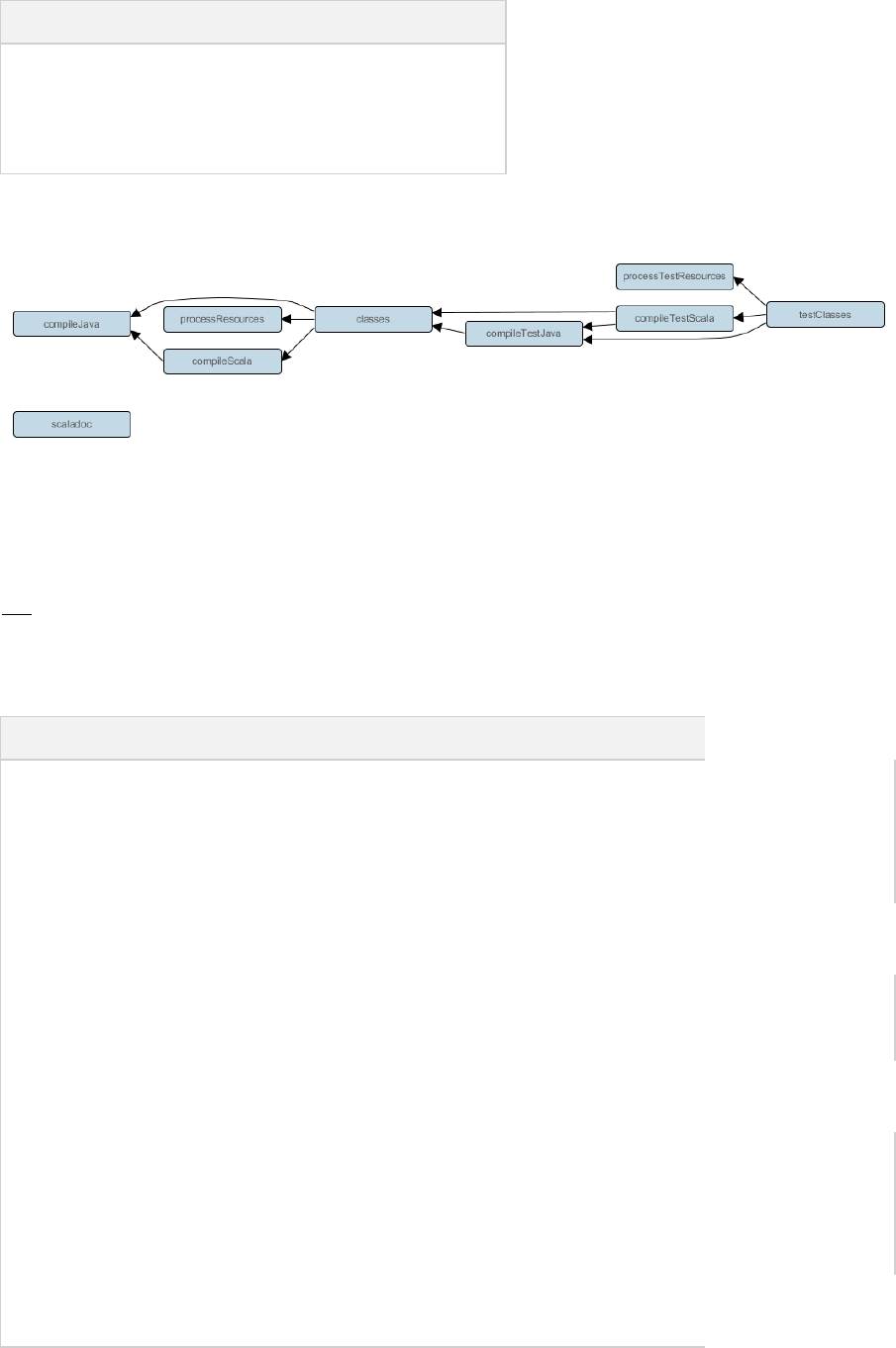
Page 176 of 443
Table 25.2. Scala plugin - additional task dependencies
Task name Depends on
classes compileScala
testClasses compileTestScala
ClassessourceSet compile ScalaSourceSet
Figure 25.1. Scala plugin - tasks
25.3. Project layout
The Scala plugin assumes the project layout shown below. All the Scala source directories can contain Scala
Java code. The Java source directories may only contain Java source code. None of these directories needand
to exist or have anything in them; the Scala plugin will simply compile whatever it finds.
Table 25.3. Scala plugin - project layout
Directory Meaning
src/main/java Production Java
source
src/main/resources Production
resources
src/main/scala Production Scala sources. May also contain Java
sources for joint compilation.
src/test/java Test Java source
src/test/resources Test resources
src/test/scala Test Scala sources. May also contain Java sources
for joint compilation.
src/ /javasourceSet Java source for the
given source set
src/ /resourcessourceSet Resources for the
given source set
src/ /scalasourceSet Scala sources for the given source set. May also
contain Java sources for joint compilation.
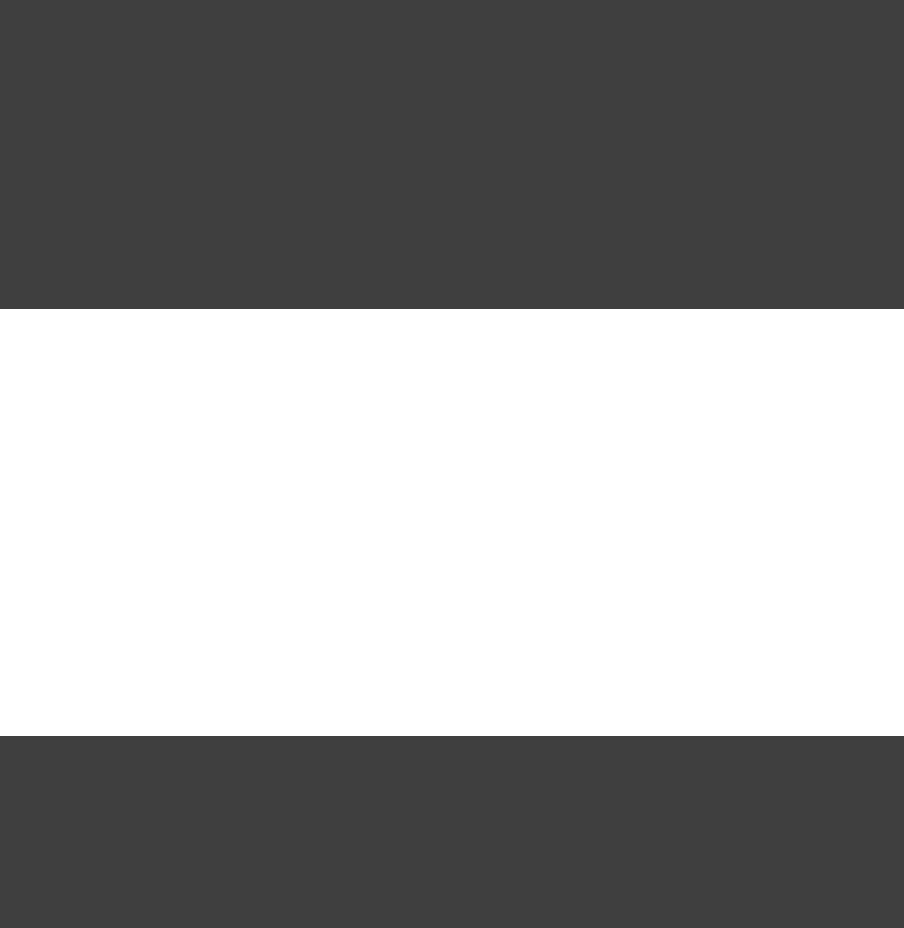
Page 177 of 443
25.3.1. Changing the project layout
Just like the Java plugin, the Scala plugin allows you to configure custom locations for Scala production and test
sources.
Example 25.2. Custom Scala source layout
build.gradle
sourceSets {
main {
scala {
srcDirs = [ ]'src/scala'
}
}
test {
scala {
srcDirs = [ ]'test/scala'
}
}
}
25.4. Dependency management
Scala projects need to declare a dependency. This dependency will then be used on compilescala-library
and runtime class paths. It will also be used to get hold of the Scala compiler and Scaladoc tool, respectively. [12
]
If Scala is used for production code, the dependency should be added to the scala-library compile
configuration:
Example 25.3. Declaring a Scala dependency for production code
build.gradle
repositories {
mavenCentral()
}
dependencies {
compile 'org.scala-lang:scala-library:2.11.1'
}
If Scala is only used for test code, the dependency should be added to the scala-library testCompile
configuration:

Page 178 of 443
Example 25.4. Declaring a Scala dependency for test code
build.gradle
dependencies {
testCompile "org.scala-lang:scala-library:2.11.1"
}
25.5. Automatic configuration of scalaClasspath
The and tasks consume Scala code in two ways: on their , and onScalaCompile ScalaDoc classpath
their . The former is used to locate classes referenced by the source code, and will typicallyscalaClasspath
contain along with other libraries. The latter is used to load and execute the Scala compilerscala-library
and Scaladoc tool, respectively, and should only contain the library and its dependencies.scala-compiler
Unless a task's is configured explicitly, the Scala (base) plugin will try to infer it from thescalaClasspath
task's . This is done as follows:classpath
If a Jar is found on , and the project has at least one repository declared, ascala-library classpath
corresponding repository dependency will be added to .scala-compiler scalaClasspath
Otherwise, execution of the task will fail with a message saying that could not bescalaClasspath
inferred.
25.6. Convention properties
The Scala plugin does not add any convention properties to the project.
25.7. Source set properties
The Scala plugin adds the following convention properties to each source set in the project. You can use these
properties in your build script as though they were properties of the source set object (see Section 21.6,
).“Conventions”

Page 179 of 443
Table 25.4. Scala plugin - source set properties
Property name Type Default value Description
scala SourceDirectorySet
(read-only)
Not null The Scala source files of this
source set. Contains all .scala
and files found in the.java
Scala source directories, and
excludes all other types of files.
scala.srcDirs . Can setSet<File>
using anything described
in Section 16.5,
“Specifying a set of input
.files”
[ /src/ /scala]projectDir nameThe source directories containing
the Scala source files of this
source set. May also contain Java
source files for joint compilation.
allScala (read-only)FileTree Not null All Scala source files of this
source set. Contains only the .scala
files found in the Scala source
directories.
These convention properties are provided by a convention object of type .ScalaSourceSet
The Scala plugin also modifies some source set properties:
Table 25.5. Scala plugin - source set properties
Property name Change
allJava Adds all files found in the Scala source directories..java
allSource Adds all source files found in the Scala source directories.
25.8. Fast Scala Compiler
The Scala plugin includes support for , the Fast Scala Compiler. runs in a separate daemon process andfsc fsc
can speed up compilation significantly.
Example 25.5. Enabling the Fast Scala Compiler
build.gradle
compileScala {
scalaCompileOptions.useCompileDaemon = true
// optionally specify host and port of the daemon:
scalaCompileOptions.daemonServer = "localhost:4243"
}
Note that expects to be restarted whenever the of its compile class path change. (It does detectfsc contents
changes to the compile class path itself.) This makes it less suitable for multi-project builds.

Page 180 of 443
25.9. Compiling in external process
When is set to , compilation will take place in an external process.scalaCompileOptions.fork true
The Ant based compiler ( ) will fork a new process for everyscalaCompileOptions.useAnt = true
invocation of the task, and does not fork by default. The Zinc based compiler (ScalaCompile scalaCompileOptions.useAnt = false
) will leverage the Gradle compiler daemon, and does so by default.
Memory settings for the external process default to the defaults of the JVM. To adjust memory settings,
configure the property as needed:scalaCompileOptions.forkOptions
Example 25.6. Adjusting memory settings
build.gradle
tasks.withType(ScalaCompile) {
configure(scalaCompileOptions.forkOptions) {
memoryMaximumSize = '1g'
jvmArgs = [ ]'-XX:MaxPermSize=512m'
}
}
25.10. Incremental compilation
By compiling only classes whose source code has changed since the previous compilation, and classes affected
by these changes, incremental compilation can significantly reduce Scala compilation time. It is particularly
effective when frequently compiling small code increments, as is often done at development time.
The Scala plugin now supports incremental compilation by integrating with , a standalone version of 'sZinc sbt
incremental Scala compiler. To switch the task from the default Ant based compiler to theScalaCompile
new Zinc based compiler, set to :scalaCompileOptions.useAnt false
Example 25.7. Activating the Zinc based compiler
build.gradle
tasks.withType(ScalaCompile) {
scalaCompileOptions.useAnt = false
}
Except where noted in the , the Zinc based compiler supports exactly the same configurationAPI documentation
options as the Ant based compiler. Note, however, that the Zinc compiler requires Java 6 or higher to run. This
means that Gradle itself has to be run with Java 6 or higher.
The Scala plugin adds a configuration named to resolve the Zinc library and its dependencies. Gradle willzinc
have a default version of the Zinc library, but if you want to override the Zinc version that Gradle uses, add an
explicit dependency like . Regardless of which Zinc version is“com.typesafe.zinc:zinc:0.1.4”
used, Zinc will always use the Scala compiler found on the configuration.scalaTools
Just like Gradle's Ant based compiler, the Zinc based compiler supports joint compilation of Java and Scala

Page 181 of 443
code. By default, all Java and Scala code under will participate in joint compilation. Withsrc/main/scala
the Zinc based compiler, even Java code will be compiled incrementally.
Incremental compilation requires dependency analysis of the source code. The results of this analysis are stored
in the file designated by (which hasscalaCompileOptions.incrementalOptions.analysisFile
a sensible default). In a multi-project build, analysis files are passed on to downstream tasksScalaCompile
to enable incremental compilation across project boundaries. For tasks added by the ScalaScalaCompile
plugin, no configuration is necessary to make this work. For other tasks that you might add,ScalaCompile
the property needs to bescalaCompileOptions.incrementalOptions.publishedCode
configured to point to the classes folder or Jar archive by which the code is passed on to compile class paths of
downstream tasks. Note that if is not set correctly, downstream tasks mayScalaCompile publishedCode
not recompile code affected by upstream changes, leading to incorrect compilation results.
Due to the overhead of dependency analysis, a clean compilation or a compilation after a larger code change
may take longer than with the Ant based compiler. For CI builds and release builds, we currently recommend to
use the Ant based compiler.
Note that Zinc's Nailgun based daemon mode is not supported. Instead, we plan to enhance Gradle's own
compiler daemon to stay alive across Gradle invocations, reusing the same Scala compiler. This is expected to
yield another significant speedup for Scala compilation.
25.11. Eclipse Integration
When the Eclipse plugin encounters a Scala project, it adds additional configuration to make the project work
with Scala IDE out of the box. Specifically, the plugin adds a Scala nature and dependency container.
25.12. IntelliJ IDEA Integration
When the IDEA plugin encounters a Scala project, it adds additional configuration to make the project work
with IDEA out of the box. Specifically, the plugin adds a Scala facet and a Scala compiler library that matches
the Scala version on the project's class path.
[ ] 12 See .Section 25.5, “Automatic configuration of scalaClasspath”

Page 182 of 443
26
The War Plugin
The War plugin extends the Java plugin to add support for assembling web application WAR files. It disables
the default JAR archive generation of the Java plugin and adds a default WAR archive task.
26.1. Usage
To use the War plugin, include the following in your build script:
Example 26.1. Using the War plugin
build.gradle
apply plugin: 'war'
26.2. Tasks
The War plugin adds the following tasks to the project.
Table 26.1. War plugin - tasks
Task name Depends on Type Description
war compile War Assembles the application WAR file.
The War plugin adds the following dependencies to tasks added by the Java plugin.
Table 26.2. War plugin - additional task dependencies
Task name Depends on
assemble war
Figure 26.1. War plugin - tasks

Page 183 of 443
26.3. Project layout
Table 26.3. War plugin - project layout
Directory Meaning
src/main/webapp Web application sources
26.4. Dependency management
The War plugin adds two dependency configurations named and .providedCompile providedRuntime
Those two configurations have the same scope as the respective and configurations,compile runtime
except that they are not added to the WAR archive. It is important to note that those configurationsprovided
work transitively. Let's say you add to any of thecommons-httpclient:commons-httpclient:3.0
provided configurations. This dependency has a dependency on . Because this is acommons-codec
“provided” configuration, this means that neither of these dependencies will be added to your WAR, even if the commons-codec
library is an explicit dependency of your configuration. If you don't want this transitive behavior,compile
simply declare your dependencies like provided commons-httpclient:commons-httpclient:3.0@jar
.
26.5. Convention properties
Table 26.4. War plugin - directory properties
Property name Type Default value Description
webAppDirName String src/main/webapp The name of the web application source
directory, relative to the project directory.
webAppDir File
(read-only)
/projectDir webAppDirNameThe web application source directory.
These properties are provided by a convention object.WarPluginConvention
26.6. War
The default behavior of the War task is to copy the content of to the root of the archive.src/main/webapp
Your directory may of course contain a sub-directory, which may contain a file.webapp WEB-INF web.xml
Your compiled classes are compiled to . All the dependencies of the WEB-INF/classes runtime [ ]13
configuration are copied to .WEB-INF/lib
The class in the API documentation has additional useful information.War
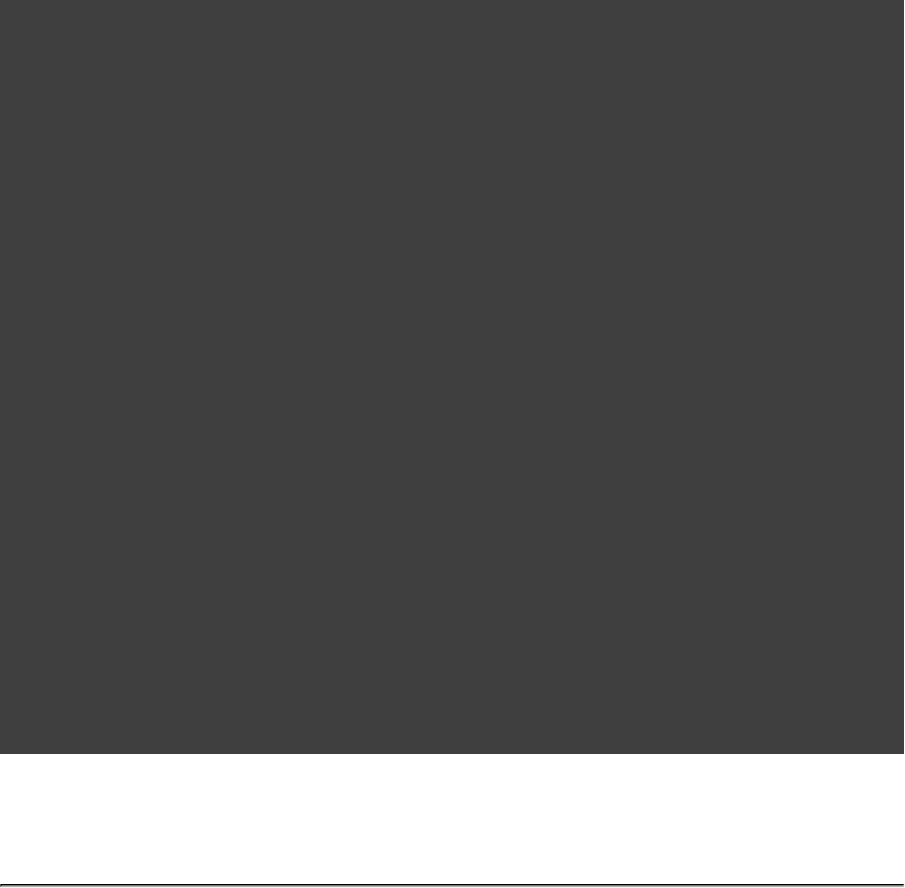
Page 184 of 443
26.7. Customizing
Here is an example with the most important customization options:
Example 26.2. Customization of war plugin
build.gradle
configurations {
moreLibs
}
repositories {
flatDir { dirs }"lib"
mavenCentral()
}
dependencies {
compile module( ) {":compile:1.0"
dependency ":compile-transitive-1.0@jar"
dependency ":providedCompile-transitive:1.0@jar"
}
providedCompile "javax.servlet:servlet-api:2.5"
providedCompile module( ) {":providedCompile:1.0"
dependency ":providedCompile-transitive:1.0@jar"
}
runtime ":runtime:1.0"
providedRuntime ":providedRuntime:1.0@jar"
testCompile "junit:junit:4.11"
moreLibs ":otherLib:1.0"
}
war {
from 'src/rootContent' // adds a file-set to the root of the archive
webInf { from } 'src/additionalWebInf' // adds a file-set to the WEB-INF dir.
classpath fileTree( ) 'additionalLibs' // adds a file-set to the WEB-INF/lib dir.
classpath configurations.moreLibs // adds a configuration to the WEB-INF/lib dir.
webXml = file( ) 'src/someWeb.xml' // copies a file to WEB-INF/web.xml
}
Of course one can configure the different file-sets with a closure to define excludes and includes.
[ ] 13 The configuration extends the configuration.runtime compile
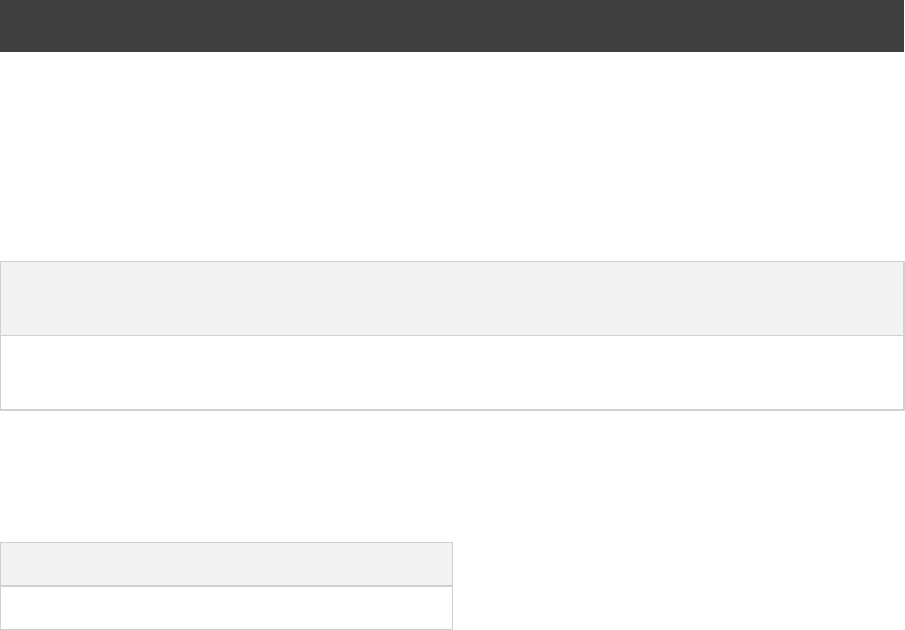
Page 185 of 443
27
The Ear Plugin
The Ear plugin adds support for assembling web application EAR files. It adds a default EAR archive task. It
doesn't require the Java plugin, but for projects that also use the Java plugin it disables the default JAR archive
generation.
27.1. Usage
To use the Ear plugin, include the following in your build script:
Example 27.1. Using the Ear plugin
build.gradle
apply plugin: 'ear'
27.2. Tasks
The Ear plugin adds the following tasks to the project.
Table 27.1. Ear plugin - tasks
Task
name
Depends on Type Description
ear (only if the Java plugin is alsocompile
applied)
Ear Assembles the application EAR
file.
The Ear plugin adds the following dependencies to tasks added by the base plugin.
Table 27.2. Ear plugin - additional task dependencies
Task name Depends on
assemble ear
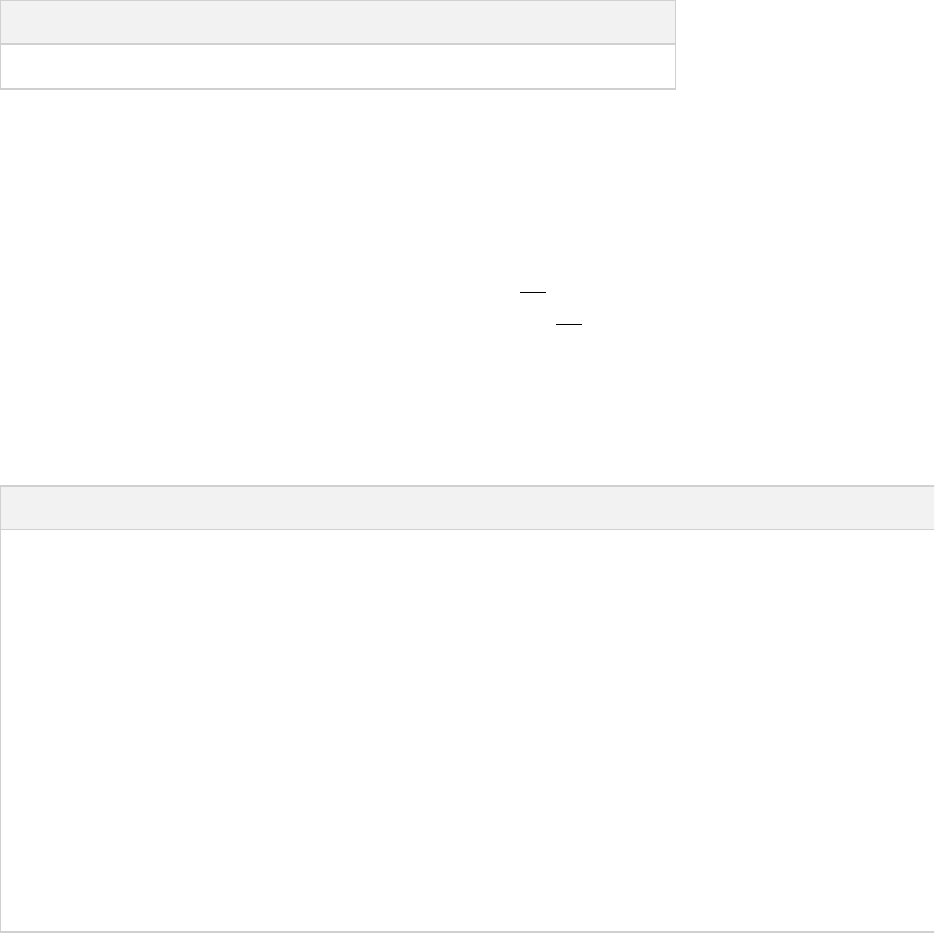
Page 186 of 443
27.3. Project layout
Table 27.3. Ear plugin - project layout
Directory Meaning
src/main/application Ear resources, such as a META-INF directory
27.4. Dependency management
The Ear plugin adds two dependency configurations: and . All dependencies in the deploy earlib deploy
configuration are placed in the root of the EAR archive, and are transitive. All dependencies in the not earlib
configuration are placed in the 'lib' directory in the EAR archive and transitive.are
27.5. Convention properties
Table 27.4. Ear plugin - directory properties
Property name Type Default value Description
appDirName String src/main/application The name of the application source
directory, relative to the project
directory.
libDirName String lib The name of the lib directory inside
the generated EAR.
deploymentDescriptor org.gradle.plugins.
ear.descriptor.
DeploymentDescriptor
A deployment descriptor with
sensible defaults named application.xml
Metadata to generate a deployment
descriptor file, e.g. application.xml
. If this file already exists in the appDirName/META-INF
then the existing file contents will
be used and the explicit
configuration in the ear.deploymentDescriptor
will be ignored.
These properties are provided by a convention object.EarPluginConvention
27.6. Ear
The default behavior of the Ear task is to copy the content of to the root of thesrc/main/application
archive. If your directory doesn't contain a deploymentapplication META-INF/application.xml
descriptor then one will be generated for you.
The class in the API documentation has additional useful information.Ear
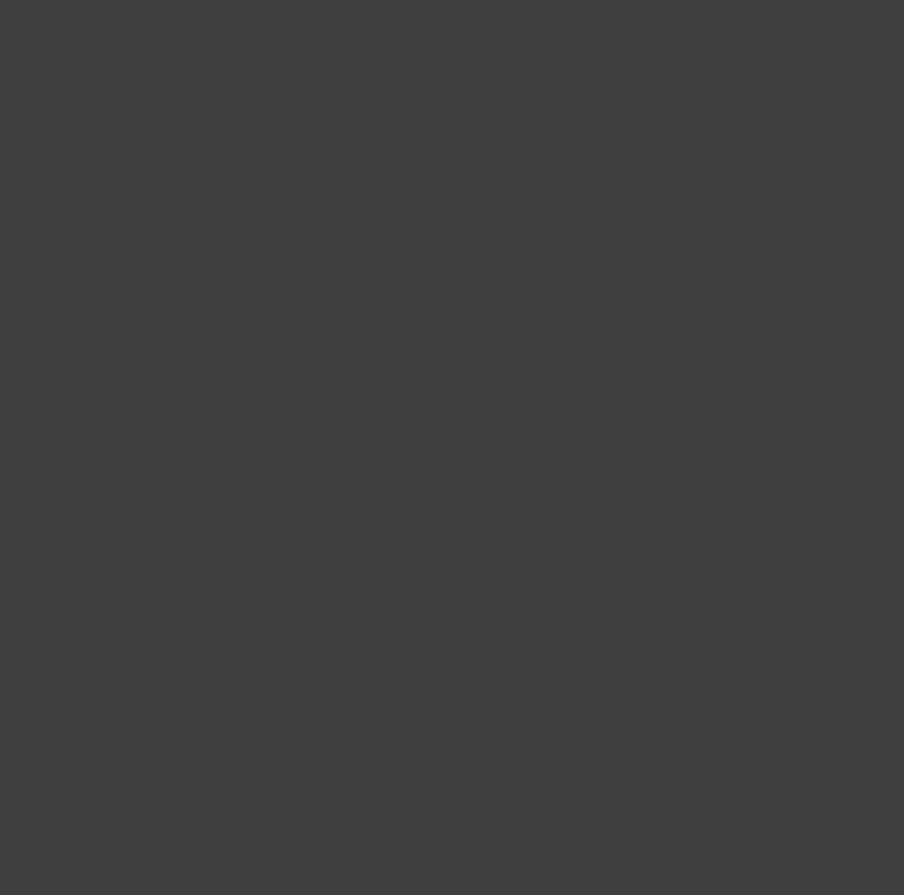
Page 187 of 443
27.7. Customizing
Here is an example with the most important customization options:
Example 27.2. Customization of ear plugin
build.gradle
apply plugin: 'ear'
apply plugin: 'java'
repositories { mavenCentral() }
dependencies {
// The following dependencies will be the ear modules and
// will be placed in the ear root
deploy project( )':war'
// The following dependencies will become ear libs and will
// be placed in a dir configured via the libDirName property
earlib group: , name: , version: , ext: 'log4j' 'log4j' '1.2.15' 'jar'
}
ear {
appDirName 'src/main/app' // use application metadata found in this folder
// put dependent libraries into APP-INF/lib inside the generated EAR
libDirName 'APP-INF/lib'
deploymentDescriptor { // custom entries for application.xml:
// fileName = "application.xml" // same as the default value
// version = "6" // same as the default value
applicationName = "customear"
initializeInOrder = true
displayName = "Custom Ear" // defaults to project.name
// defaults to project.description if not set
description = "My customized EAR for the Gradle documentation"
// libraryDirectory = "APP-INF/lib" // not needed, above libDirName setting does this
// module("my.jar", "java") // won't deploy as my.jar isn't deploy dependency
// webModule("my.war", "/") // won't deploy as my.war isn't deploy dependency
securityRole "admin"
securityRole "superadmin"
withXml { provider -> // add a custom node to the XML
provider.asNode().appendNode( , )"data-source" "my/data/source"
}
}
}
You can also use customization options that the task provides, such as and .Ear from metaInf
27.8. Using custom descriptor file
You may already have appropriate settings in a file and want to use that instead ofapplication.xml
configuring the section of the build script. To accommodate that goal, placeear.deploymentDescriptor
the in the right place inside your source folders (see the META-INF/application.xml appDirName
property). The file contents will be used and the explicit configuration in the ear.deploymentDescriptor
will be ignored.
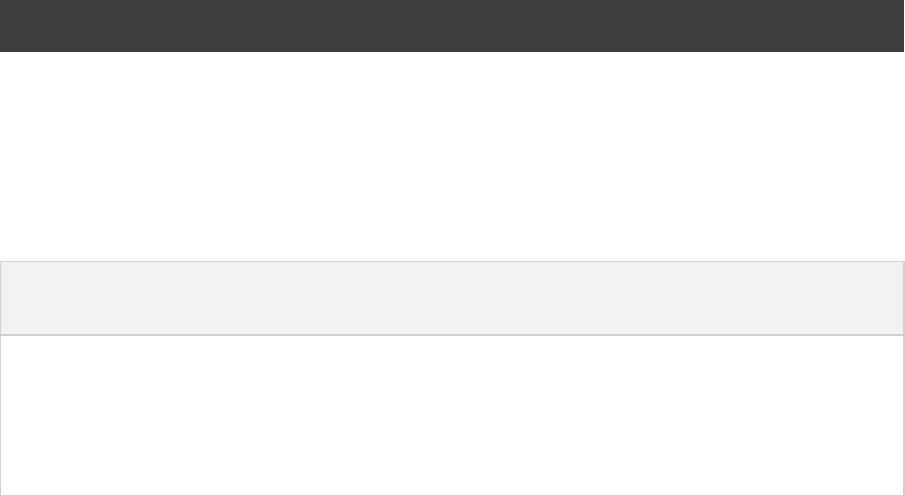
Page 188 of 443
28
The Jetty Plugin
The Jetty plugin extends the War plugin to add tasks which allow you to deploy your web application to a Jetty
web container embedded in the build.
28.1. Usage
To use the Jetty plugin, include the following in your build script:
Example 28.1. Using the Jetty plugin
build.gradle
apply plugin: 'jetty'
28.2. Tasks
The Jetty plugin defines the following tasks:
Table 28.1. Jetty plugin - tasks
Task name Depends
on
Type Description
jettyRun compile JettyRun Starts a Jetty instance and deploys the exploded web
application to it.
jettyRunWar war JettyRunWar Starts a Jetty instance and deploys the WAR to it.
jettyStop -JettyStop Stops the Jetty instance.
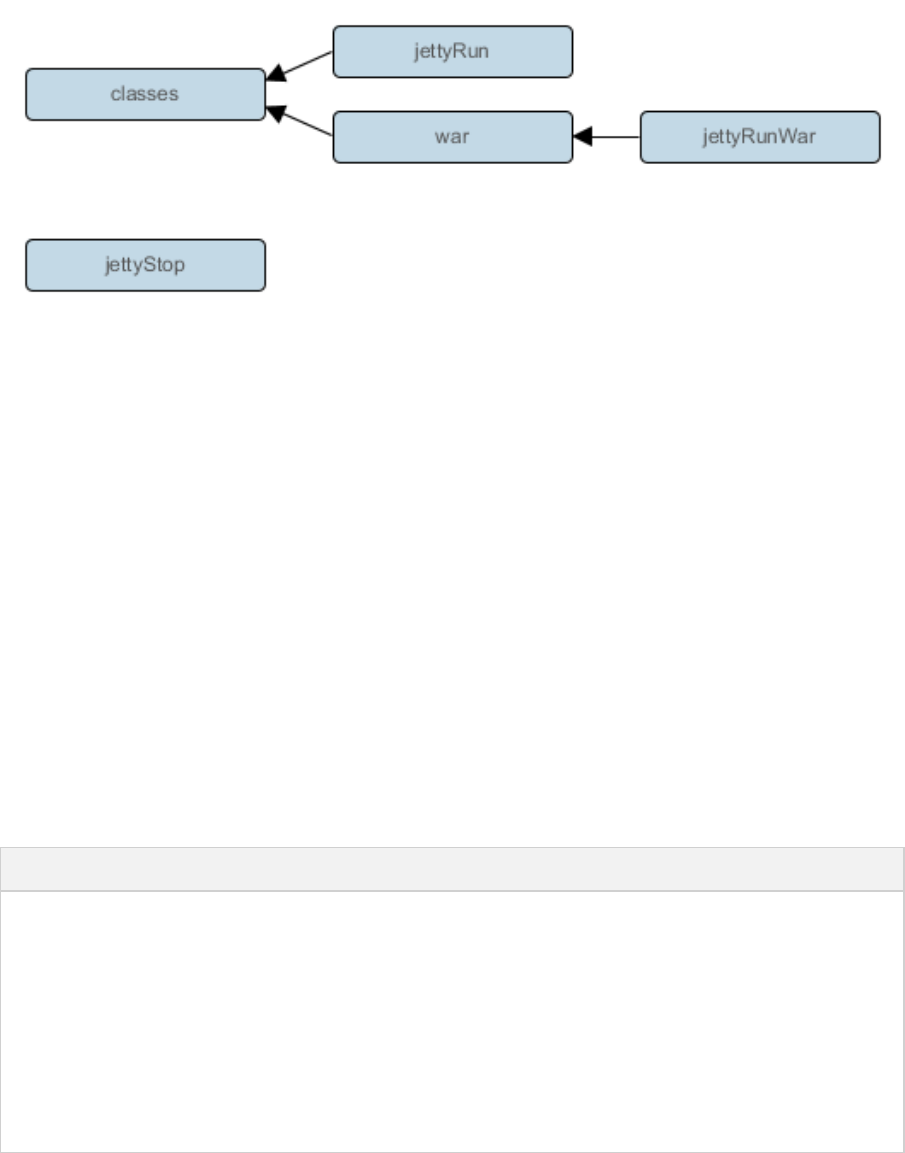
Page 189 of 443
Figure 28.1. Jetty plugin - tasks
28.3. Project layout
The Jetty plugin uses the same layout as the War plugin.
28.4. Dependency management
The Jetty plugin does not define any dependency configurations.
28.5. Convention properties
The Jetty plugin defines the following convention properties:
Table 28.2. Jetty plugin - properties
Property name Type Default value Description
contextPath String WAR file base
name
The application deployment location within the
Jetty container.
httpPort Integer 8080 The TCP port which Jetty should listen for HTTP
requests on.
stopPort Integer null The TCP port which Jetty should listen for admin
requests on.
stopKey String null The key to pass to Jetty when requesting it to stop.
These properties are provided by a convention object.JettyPluginConvention
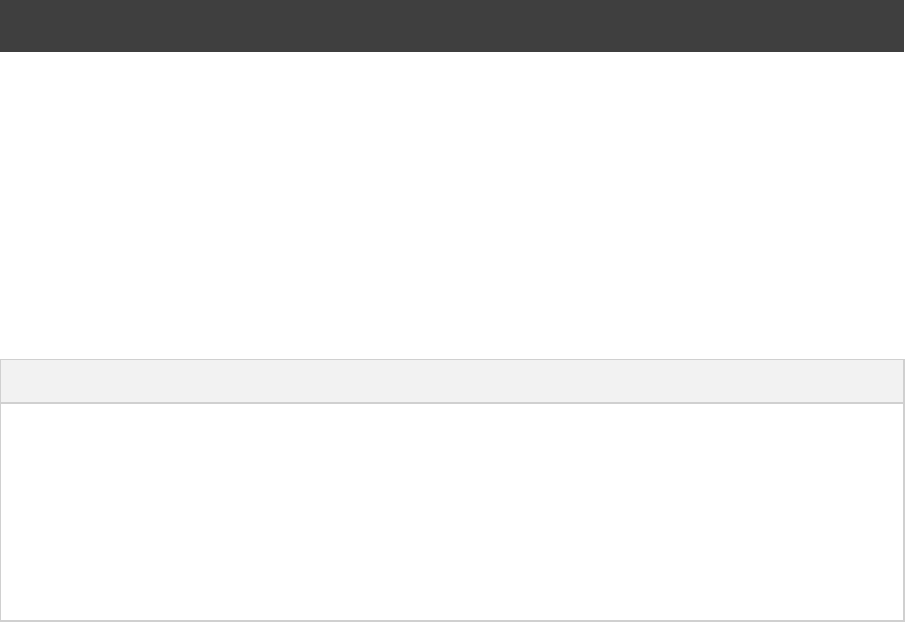
Page 190 of 443
29
The Checkstyle Plugin
The Checkstyle plugin performs quality checks on your project's Java source files using andCheckstyle
generates reports from these checks.
29.1. Usage
To use the Checkstyle plugin, include the following in your build script:
Example 29.1. Using the Checkstyle plugin
build.gradle
apply plugin: 'checkstyle'
The plugin adds a number of tasks to the project that perform the quality checks. You can execute the checks by
running .gradle check
29.2. Tasks
The Checkstyle plugin adds the following tasks to the project:
Table 29.1. Checkstyle plugin - tasks
Task name Depends on Type Description
checkstyleMain classes Checkstyle Runs Checkstyle against the production
Java source files.
checkstyleTest testClasses Checkstyle Runs Checkstyle against the test Java
source files.
checkstyleSourceSet ClassessourceSet Checkstyle Runs Checkstyle against the given source
set's Java source files.
The Checkstyle plugin adds the following dependencies to tasks defined by the Java plugin.
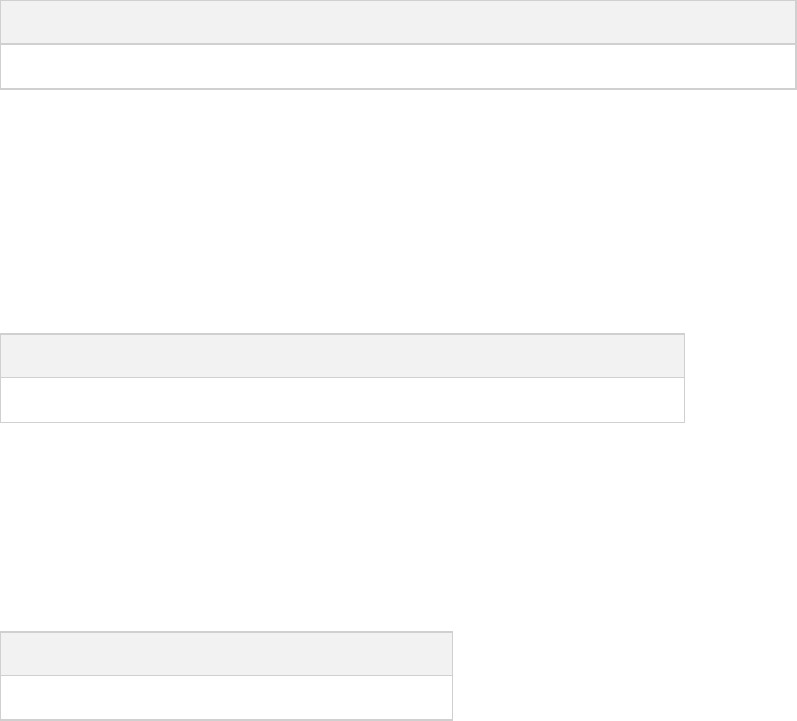
Page 191 of 443
Table 29.2. Checkstyle plugin - additional task dependencies
Task name Depends on
check All Checkstyle tasks, including and .checkstyleMain checkstyleTest
29.3. Project layout
The Checkstyle plugin expects the following project layout:
Table 29.3. Checkstyle plugin - project layout
File Meaning
config/checkstyle/checkstyle.xml Checkstyle configuration file
29.4. Dependency management
The Checkstyle plugin adds the following dependency configurations:
Table 29.4. Checkstyle plugin - dependency configurations
Name Meaning
checkstyle The Checkstyle libraries to use
29.5. Configuration
See the class in the API documentation.CheckstyleExtension
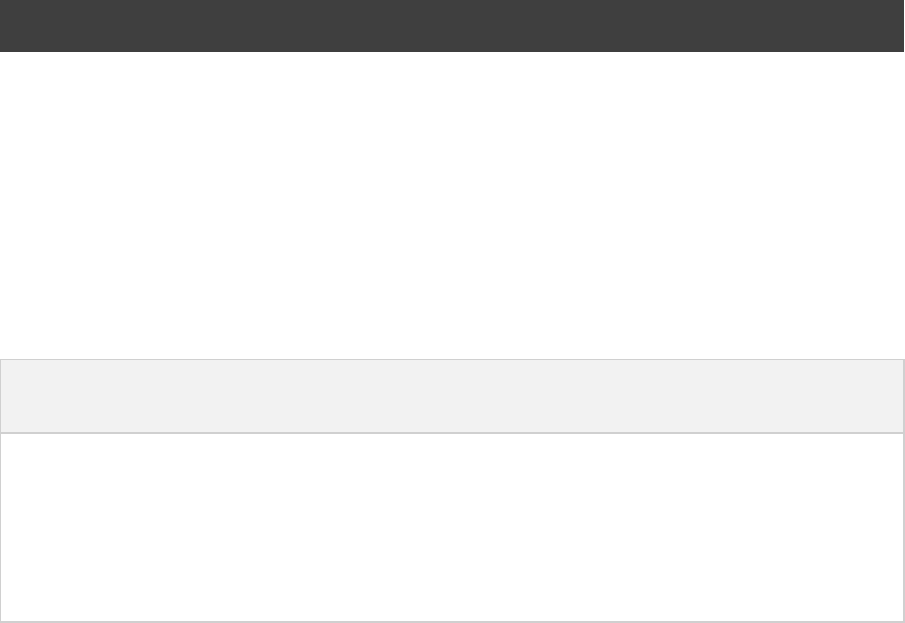
Page 192 of 443
30
The CodeNarc Plugin
The CodeNarc plugin performs quality checks on your project's Groovy source files using andCodeNarc
generates reports from these checks.
30.1. Usage
To use the CodeNarc plugin, include the following in your build script:
Example 30.1. Using the CodeNarc plugin
build.gradle
apply plugin: 'codenarc'
The plugin adds a number of tasks to the project that perform the quality checks. You can execute the checks by
running .gradle check
30.2. Tasks
The CodeNarc plugin adds the following tasks to the project:
Table 30.1. CodeNarc plugin - tasks
Task name Depends
on
Type Description
codenarcMain -CodeNarc Runs CodeNarc against the production Groovy
source files.
codenarcTest -CodeNarc Runs CodeNarc against the test Groovy source files.
codenarcSourceSet-CodeNarc Runs CodeNarc against the given source set's
Groovy source files.
The CodeNarc plugin adds the following dependencies to tasks defined by the Groovy plugin.
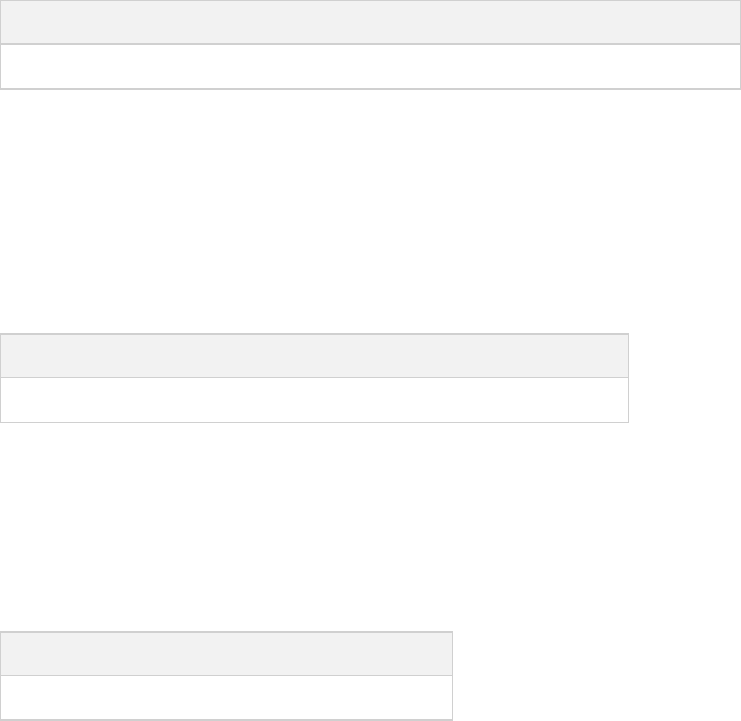
Page 193 of 443
Table 30.2. CodeNarc plugin - additional task dependencies
Task name Depends on
check All CodeNarc tasks, including and .codenarcMain codenarcTest
30.3. Project layout
The CodeNarc plugin expects the following project layout:
Table 30.3. CodeNarc plugin - project layout
File Meaning
config/codenarc/codenarc.xml CodeNarc configuration file
30.4. Dependency management
The CodeNarc plugin adds the following dependency configurations:
Table 30.4. CodeNarc plugin - dependency configurations
Name Meaning
codenarc The CodeNarc libraries to use
30.5. Configuration
See the class in the API documentation.CodeNarcExtension
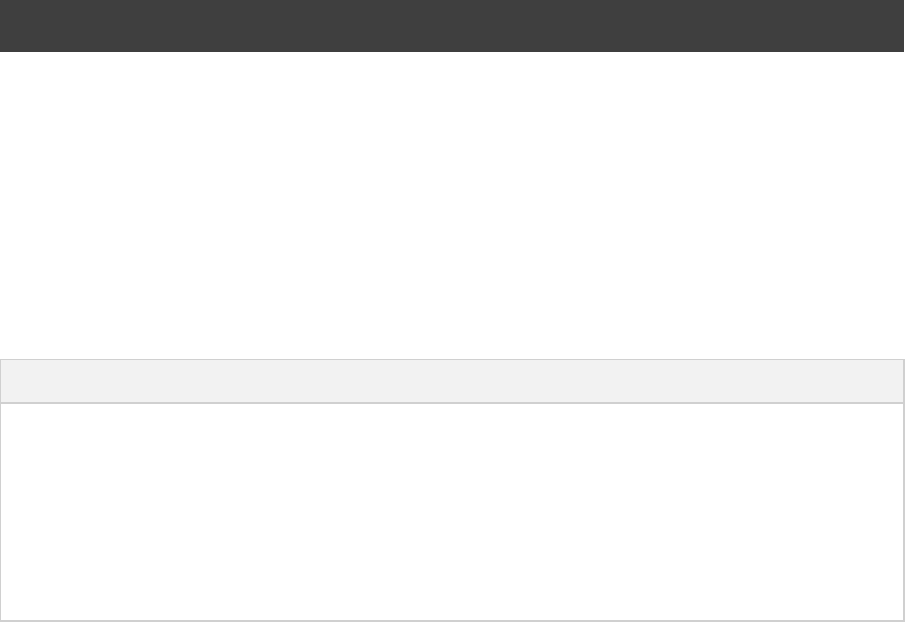
Page 194 of 443
31
The FindBugs Plugin
The FindBugs plugin performs quality checks on your project's Java source files using and generatesFindBugs
reports from these checks.
31.1. Usage
To use the FindBugs plugin, include the following in your build script:
Example 31.1. Using the FindBugs plugin
build.gradle
apply plugin: 'findbugs'
The plugin adds a number of tasks to the project that perform the quality checks. You can execute the checks by
running .gradle check
31.2. Tasks
The FindBugs plugin adds the following tasks to the project:
Table 31.1. FindBugs plugin - tasks
Task name Depends on Type Description
findbugsMain classes FindBugs Runs FindBugs against the production Java
source files.
findbugsTest testClasses FindBugs Runs FindBugs against the test Java source
files.
findbugsSourceSet ClassessourceSet FindBugs Runs FindBugs against the given source set's
Java source files.
The FindBugs plugin adds the following dependencies to tasks defined by the Java plugin.
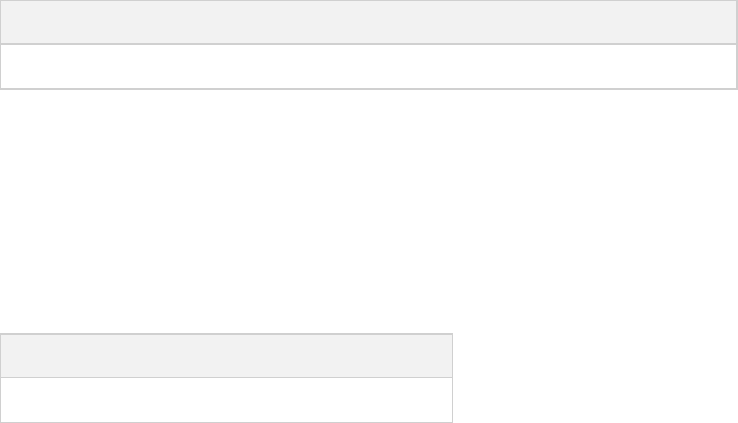
Page 195 of 443
Table 31.2. FindBugs plugin - additional task dependencies
Task name Depends on
check All FindBugs tasks, including and .findbugsMain findbugsTest
31.3. Dependency management
The FindBugs plugin adds the following dependency configurations:
Table 31.3. FindBugs plugin - dependency configurations
Name Meaning
findbugs The FindBugs libraries to use
31.4. Configuration
See the class in the API documentation.FindBugsExtension
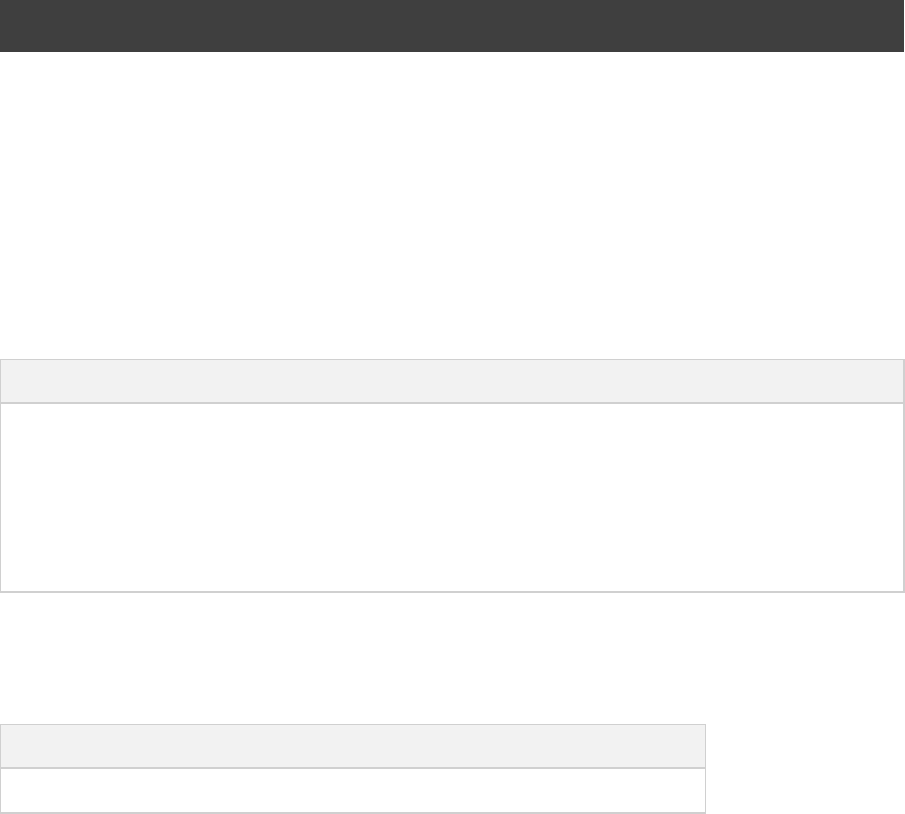
Page 196 of 443
32
The JDepend Plugin
The JDepend plugin performs quality checks on your project's source files using and generates reportsJDepend
from these checks.
32.1. Usage
To use the JDepend plugin, include the following in your build script:
Example 32.1. Using the JDepend plugin
build.gradle
apply plugin: 'jdepend'
The plugin adds a number of tasks to the project that perform the quality checks. You can execute the checks by
running .gradle check
32.2. Tasks
The JDepend plugin adds the following tasks to the project:
Table 32.1. JDepend plugin - tasks
Task name Depends on Type Description
jdependMain classes JDepend Runs JDepend against the production Java
source files.
jdependTest testClasses JDepend Runs JDepend against the test Java source files.
jdependSourceSet ClassessourceSet JDepend Runs JDepend against the given source set's
Java source files.
The JDepend plugin adds the following dependencies to tasks defined by the Java plugin.
Table 32.2. JDepend plugin - additional task dependencies
Task name Depends on
check All JDepend tasks, including and .jdependMain jdependTest

Page 198 of 443
33
The PMD Plugin
The PMD plugin performs quality checks on your project's Java source files using and generates reportsPMD
from these checks.
33.1. Usage
To use the PMD plugin, include the following in your build script:
Example 33.1. Using the PMD plugin
build.gradle
apply plugin: 'pmd'
The plugin adds a number of tasks to the project that perform the quality checks. You can execute the checks by
running .gradle check
33.2. Tasks
The PMD plugin adds the following tasks to the project:
Table 33.1. PMD plugin - tasks
Task name Depends on Type Description
pmdMain -Pmd Runs PMD against the production Java source files.
pmdTest -Pmd Runs PMD against the test Java source files.
pmdSourceSet -Pmd Runs PMD against the given source set's Java source files.
The PMD plugin adds the following dependencies to tasks defined by the Java plugin.
Table 33.2. PMD plugin - additional task dependencies
Task name Depends on
check All PMD tasks, including and .pmdMain pmdTest
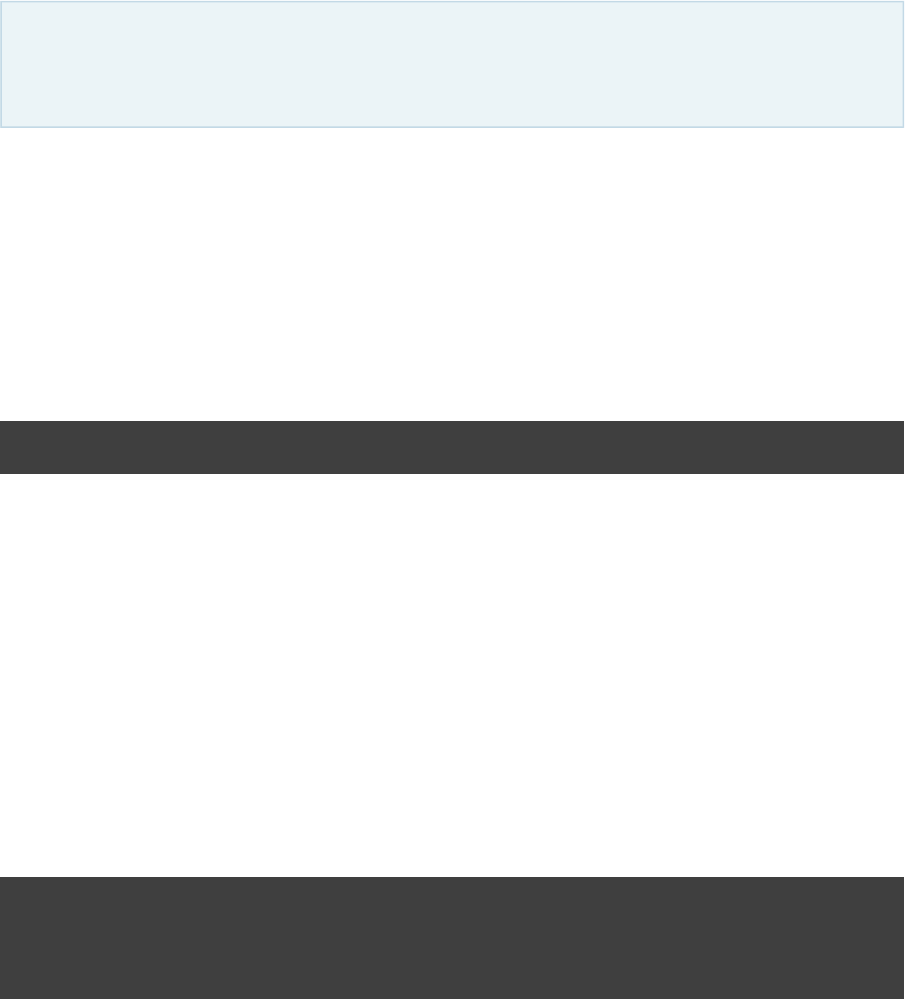
Page 200 of 443
34
The JaCoCo Plugin
The JaCoCo plugin is currently . Please be aware that the DSL and other configuration mayincubating
change in later Gradle versions.
The JaCoCo plugin provides code coverage metrics for Java code via integration with .JaCoCo
34.1. Getting Started
To get started, apply the JaCoCo plugin to the project you want to calculate code coverage for.
Example 34.1. Applying the JaCoCo plugin
build.gradle
apply plugin: "jacoco"
If the Java plugin is also applied to your project, a new task named is created thatjacocoTestReport
depends on the task. The report is available at . By default, atest /reports/jacoco/test$buildDir
HTML report is generated.
34.2. Configuring the JaCoCo Plugin
The JaCoCo plugin adds a project extension named of type , whichjacoco JacocoPluginExtension
allows configuring defaults for JaCoCo usage in your build.
Example 34.2. Configuring JaCoCo plugin settings
build.gradle
jacoco {
toolVersion = "0.7.1.201405082137"
reportsDir = file( )"$buildDir/customJacocoReportDir"
}
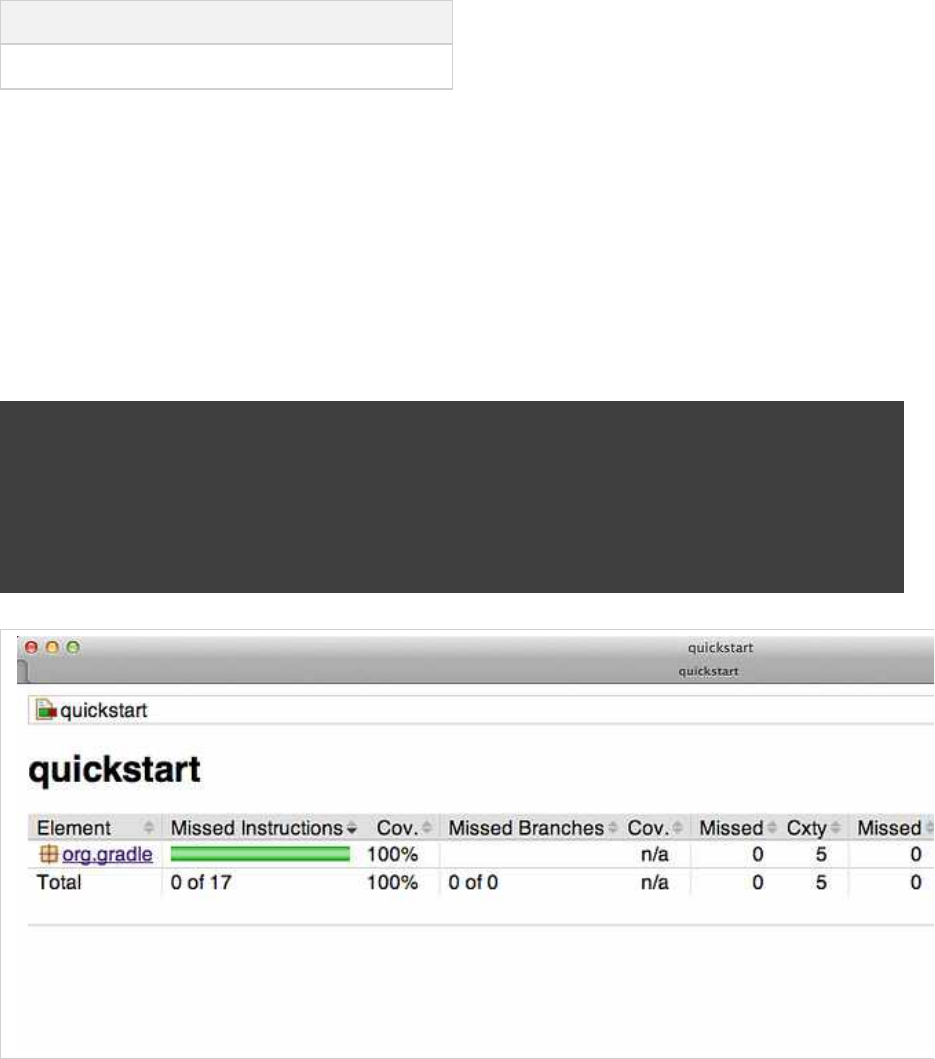
Page 201 of 443
Table 34.1. Gradle defaults for JaCoCo properties
Property Gradle default
reportsDir “ /reports/jacoco”$buildDir
34.3. JaCoCo Report configuration
The task can be used to generate code coverage reports in different formats. It implements theJacocoReport
standard Gradle type and exposes a report container of type .Reporting JacocoReportsContainer
Example 34.3. Configuring test task
build.gradle
jacocoTestReport {
reports {
xml.enabled false
csv.enabled false
html.destination "${buildDir}/jacocoHtml"
}
}
34.4. JaCoCo specific task configuration
The JaCoCo plugin adds a extension to all tasks of type . This extensionJacocoTaskExtension Test
allows the configuration of the JaCoCo specific properties of the test task.

Page 202 of 443
Example 34.4. Configuring test task
build.gradle
test {
jacoco {
append = false
destinationFile = file( )"$buildDir/jacoco/jacocoTest.exec"
classDumpFile = file( )"$buildDir/jacoco/classpathdumps"
}
}
Table 34.2. Default values of the JaCoCo Task extension
Property Gradle default
enabled true
destPath $buildDir/jacoco
append true
includes []
excludes []
excludeClassLoaders []
sessionId auto-generated
dumpOnExit true
output Output.FILE
address -
port -
classDumpPath -
jmx false
While all tasks of type are automatically enhanced to provide coverage information when the Test java
plugin has been applied, any task that implements can be enhanced by the JaCoCoJavaForkOptions
plugin. That is, any task that forks Java processes can be used to generate coverage information.
For example you can configure your build to generate code coverage using the plugin.application
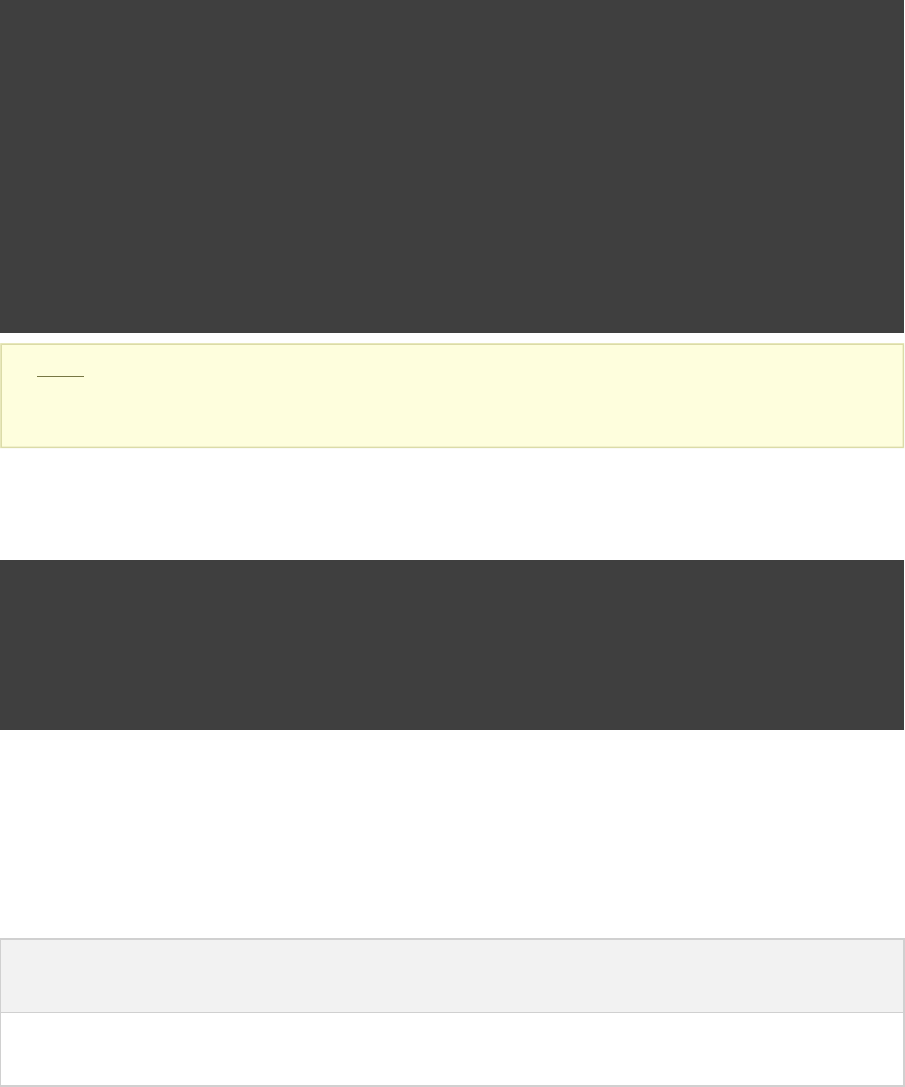
Page 203 of 443
Example 34.5. Using application plugin to generate code coverage data
build.gradle
apply plugin: "application"
apply plugin: "jacoco"
mainClassName = "org.gradle.MyMain"
jacoco {
applyTo run
}
task applicationCodeCoverageReport(type:JacocoReport){
executionData run
sourceSets sourceSets.main
}
Note: The code for this example can be found at whichsamples/testing/jacoco/application
is in both the binary and source distributions of Gradle.
Example 34.6. Coverage reports generated by applicationCodeCoverageReport
Build layout
application/
build/
jacoco/
run.exec
reports/jacoco/applicationCodeCoverageReport/html/
index.html
34.5. Tasks
For projects that also apply the Java Plugin, The JaCoCo plugin automatically adds the following tasks:
Table 34.3. JaCoCo plugin - tasks
Task name Depends
on
Type Description
jacocoTestReport -JacocoReport Generates code coverage report for the test
task.
34.6. Dependency management
The JaCoCo plugin adds the following dependency configurations:

Page 204 of 443
Table 34.4. JaCoCo plugin - dependency configurations
Name Meaning
jacocoAnt The JaCoCo Ant library used for running the and JacocoReport JacocoMerge
tasks.
jacocoAgent The JaCoCo agent library used for instrumenting the code under test.
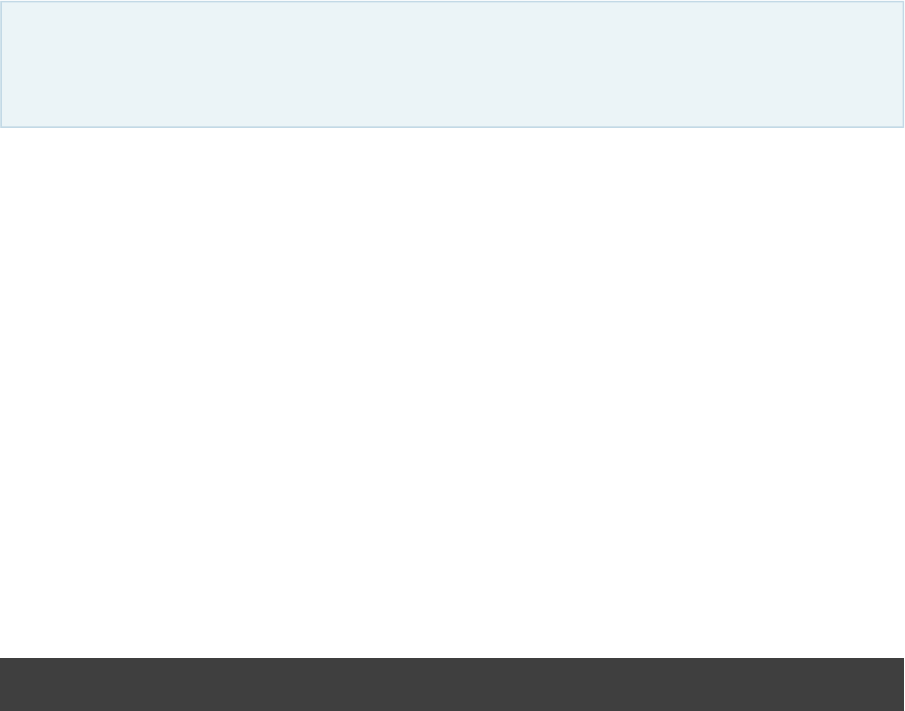
Page 205 of 443
35
The Sonar Plugin
You may wish to use the new instead of this plugin. In particular, only the SonarSonar Runner Plugin
Runner plugin supports Sonar 3.4 and higher.
The Sonar plugin provides integration with , a web-based platform for monitoring code quality. TheSonar
plugin adds a task that analyzes the project to which the plugin is applied, as well as itssonarAnalyze
subprojects. The results are stored in the Sonar database. The plugin is based on the and requiresSonar Runner
Sonar 2.11 or higher.
The task is a standalone task that needs to be executed explicitly and doesn't depend on anysonarAnalyze
other tasks. Apart from source code, the task also analyzes class files and test result files (if available). For best
results, it is therefore recommended to run a full build before the analysis. In a typical setup, analysis would be
performed once per day on a build server.
35.1. Usage
At a minimum, the Sonar plugin has to be applied to the project.
Example 35.1. Applying the Sonar plugin
build.gradle
apply plugin: "sonar"
Unless Sonar is run locally and with default settings, it is necessary to configure connection settings for the
Sonar server and database.
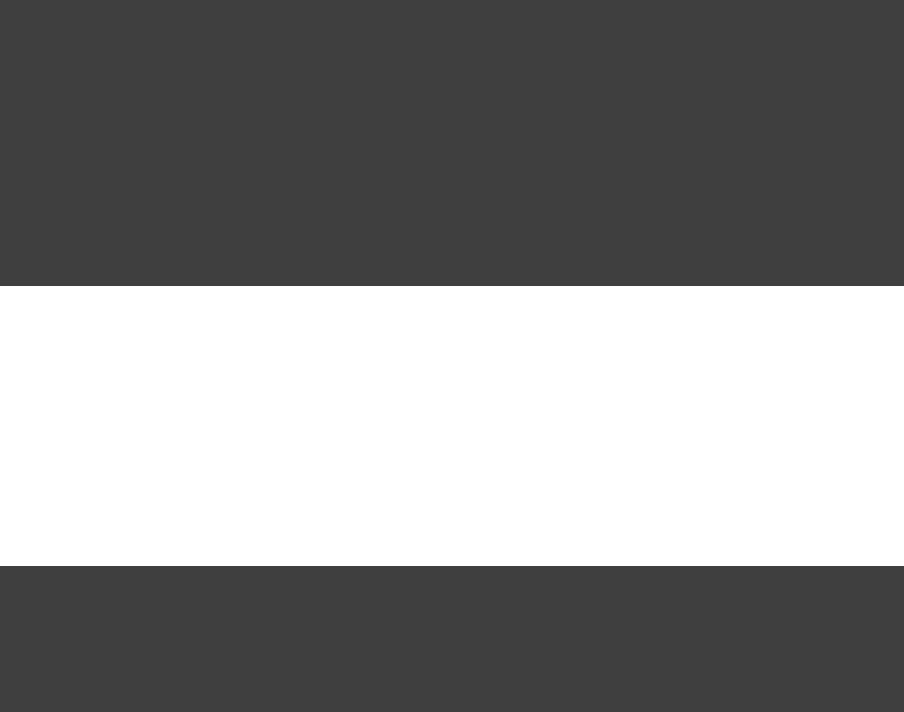
Page 206 of 443
Example 35.2. Configuring Sonar connection settings
build.gradle
sonar {
server {
url = "http://my.server.com"
}
database {
url = "jdbc:mysql://my.server.com/sonar"
driverClassName = "com.mysql.jdbc.Driver"
username = "Fred Flintstone"
password = "very clever"
}
}
Alternatively, some or all connection settings can be set from the command line (see Section 35.6, “Configuring
).Sonar Settings from the Command Line”
Project settings determine how the project is going to be analyzed. The default configuration works well for
analyzing standard Java projects and can be customized in many ways.
Example 35.3. Configuring Sonar project settings
build.gradle
sonar {
project {
coberturaReportPath = file( )"$buildDir/cobertura.xml"
}
}
The , , , and blocks in the examples above configure objects of type sonar server database project
, , , and , respectively. See their APISonarRootModel SonarServer SonarDatabase SonarProject
documentation for further information.
35.2. Analyzing Multi-Project Builds
The Sonar plugin is capable of analyzing a whole project hierarchy at once. This yields a hierarchical view in
the Sonar web interface with aggregated metrics and the ability to drill down into subprojects. It is also faster
than analyzing each project separately.
To analyze a project hierarchy, the Sonar plugin needs to be applied to the top-most project of the hierarchy.
Typically (but not necessarily) this will be the root project. The block in that project configures ansonar
object of type . It holds all global configuration, most importantly server and databaseSonarRootModel
connection settings.
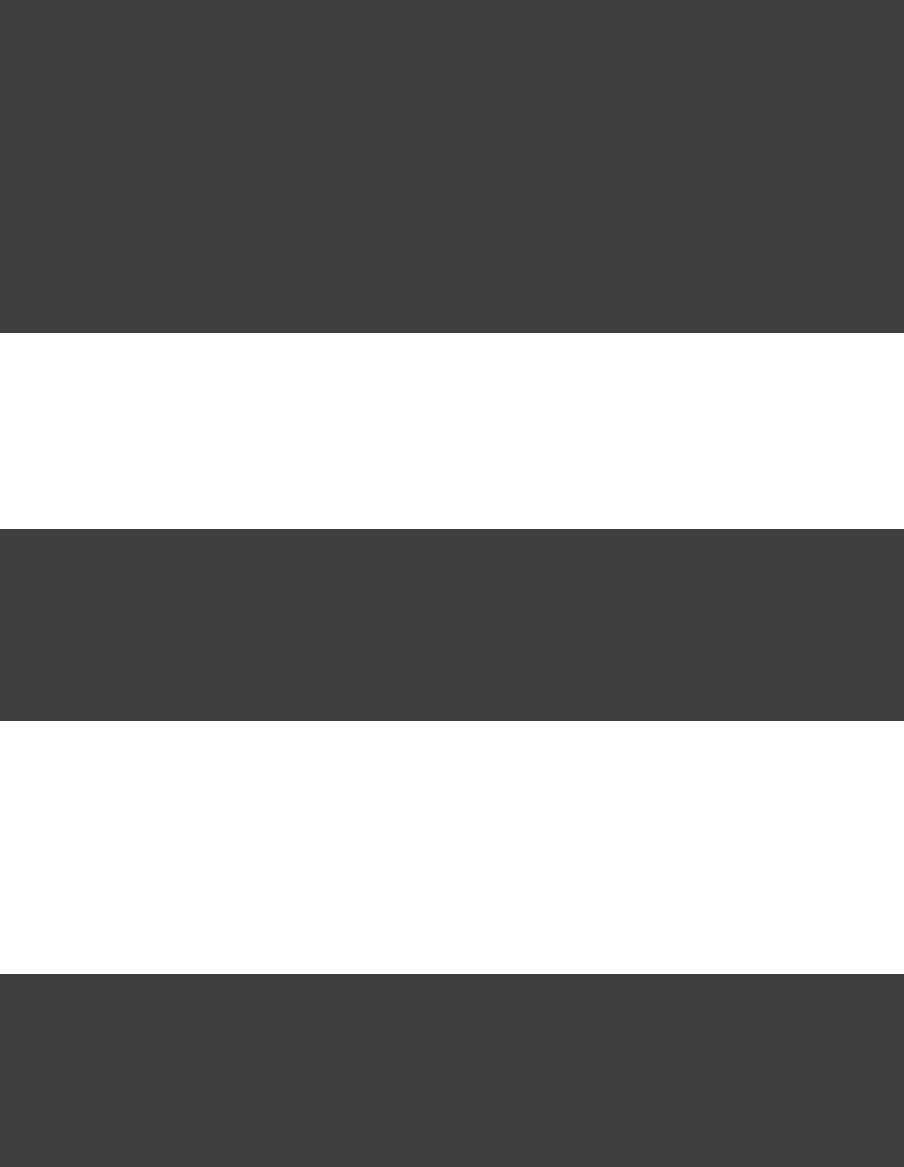
Page 207 of 443
Example 35.4. Global configuration in a multi-project build
build.gradle
apply plugin: "sonar"
sonar {
server {
url = "http://my.server.com"
}
database {
url = "jdbc:mysql://my.server.com/sonar"
driverClassName = "com.mysql.jdbc.Driver"
username = "Fred Flintstone"
password = "very clever"
}
}
Each project in the hierarchy has its own project configuration. Common values can be set from a parent build
script.
Example 35.5. Common project configuration in a multi-project build
build.gradle
subprojects {
sonar {
project {
sourceEncoding = "UTF-8"
}
}
}
The block in a subproject configures an object of type .sonar SonarProjectModel
Projects can also be configured individually. For example, setting the property to prevents a projectskip true
(and its subprojects) from being analyzed. Skipped projects will not be displayed in the Sonar web interface.
Example 35.6. Individual project configuration in a multi-project build
build.gradle
project( ) {":project1"
sonar {
project {
skip = true
}
}
}
Another typical per-project configuration is the programming language to be analyzed. Note that Sonar can only
analyze one language per project.
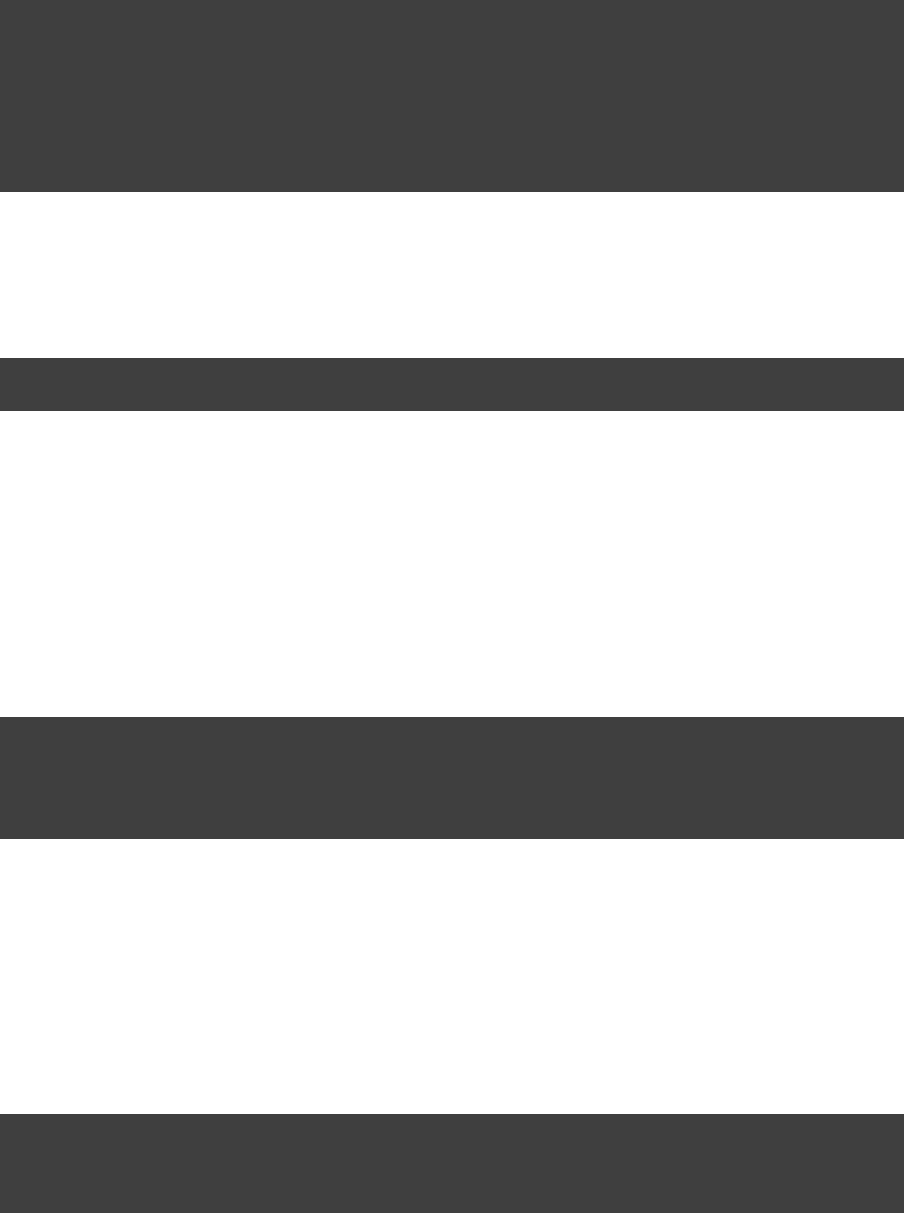
Page 208 of 443
Example 35.7. Configuring the language to be analyzed
build.gradle
project( ) {":project2"
sonar {
project {
language = "groovy"
}
}
}
When setting only a single property at a time, the equivalent property syntax is more succinct:
Example 35.8. Using property syntax
build.gradle
project( ).sonar.project.language = ":project2" "groovy"
35.3. Analyzing Custom Source Sets
By default, the Sonar plugin will analyze the production sources in the source set and the test sources inmain
the source set. This works independent of the project's source directory layout. Additional source sets cantest
be added as needed.
Example 35.9. Analyzing custom source sets
build.gradle
sonar.project {
sourceDirs += sourceSets.custom.allSource.srcDirs
testDirs += sourceSets.integTest.allSource.srcDirs
}
35.4. Analyzing languages other than Java
To analyze code written in a language other than Java, install the corresponding , and set Sonar plugin sonar.project.language
accordingly:
Example 35.10. Analyzing languages other than Java
build.gradle
sonar.project {
language = "grvy" // set language to Groovy
}
As of Sonar 3.4, only one language per project can be analyzed. You can, however, set a different language for
each project in a multi-project build.
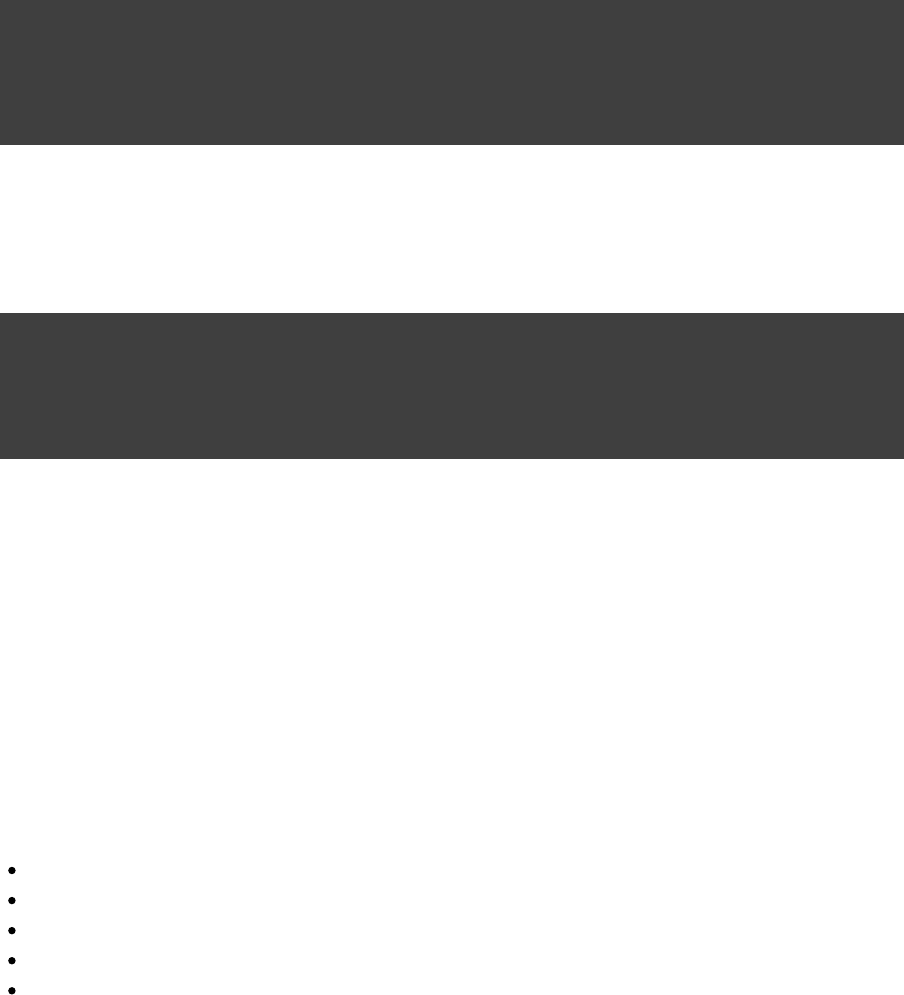
Page 209 of 443
35.5. Setting Custom Sonar Properties
Eventually, most configuration is passed to the Sonar code analyzer in the form of key-value pairs known as
Sonar properties. The annotations in the API documentation show how properties of theSonarProperty
plugin's object model get mapped to the corresponding Sonar properties. The Sonar plugin offers hooks to
post-process Sonar properties before they get passed to the code analyzer. The same hooks can be used to add
additional properties which aren't covered by the plugin's object model.
For global Sonar properties, use the hook on :withGlobalProperties SonarRootModel
Example 35.11. Setting custom global properties
build.gradle
sonar.withGlobalProperties { props ->
props[ ] = "some.global.property" "some value"
// non-String values are automatically converted to Strings
props[ ] = [ , , ]"other.global.property" "foo" "bar" "baz"
}
For per-project Sonar properties, use the hook on :withProjectProperties SonarProject
Example 35.12. Setting custom project properties
build.gradle
sonar.project.withProjectProperties { props ->
props[ ] = "some.project.property" "some value"
// non-String values are automatically converted to Strings
props[ ] = [ , , ]"other.project.property" "foo" "bar" "baz"
}
A list of available Sonar properties can be found in the . Note that for most of theseSonar documentation
properties, the Sonar plugin's object model has an equivalent property, and it isn't necessary to use a
or hook. For configuring a third-party SonarwithGlobalProperties withProjectProperties
plugin, consult the plugin's documentation.
35.6. Configuring Sonar Settings from the
Command Line
The following properties can alternatively be set from the command line, as task parameters of the sonarAnalyze
task. A task parameter will override any corresponding value set in the build script.
server.url
database.url
database.driverClassName
database.username
database.password
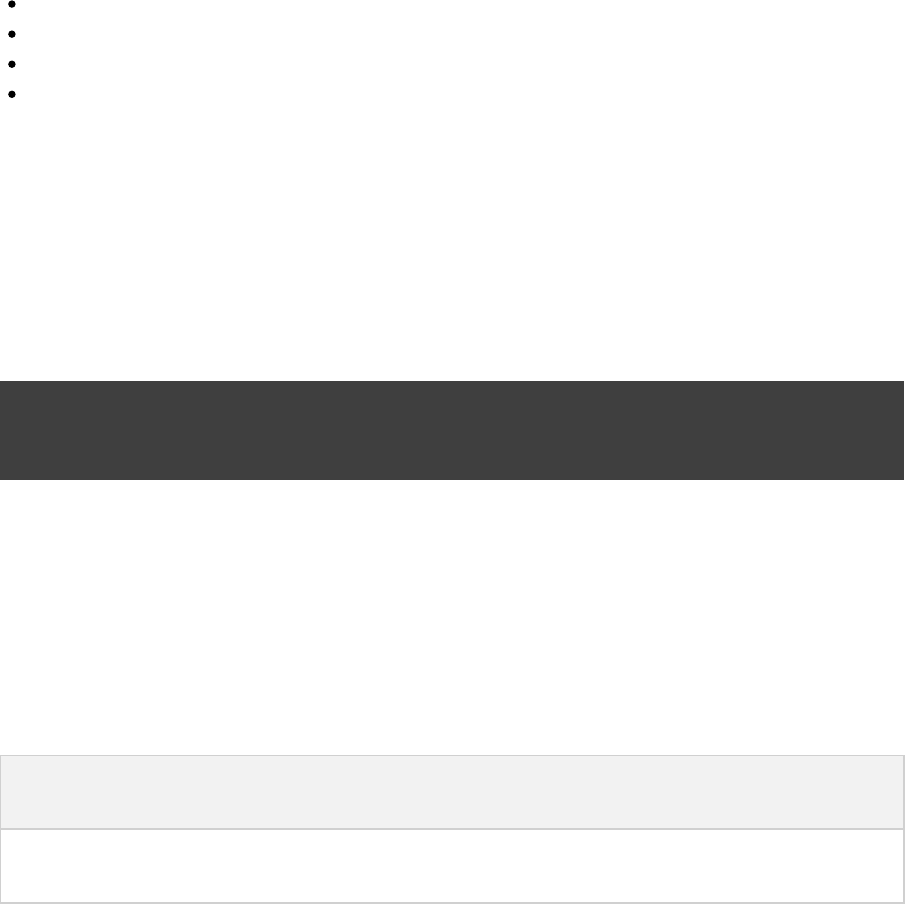
Page 210 of 443
showSql
showSqlResults
verbose
forceAnalysis
Here is a complete example:
gradle sonarAnalyze --server.url=http://sonar.mycompany.com
--database.password=myPassword --verbose
If you need to set other properties from the command line, you can use system properties to do so:
Example 35.13. Implementing custom command line properties
build.gradle
sonar.project {
language = System.getProperty( , )"sonar.language" "java"
}
However, keep in mind that it is usually best to keep configuration in the build script and under source control.
35.7. Tasks
The Sonar plugin adds the following tasks to the project.
Table 35.1. Sonar plugin - tasks
Task name Depends
on
Type Description
sonarAnalyze -SonarAnalyze Analyzes a project hierarchy and stores the results
in the Sonar database.

Page 211 of 443
36
The Sonar Runner Plugin
The Sonar Runner plugin is currently . Please be aware that the DSL and other configurationincubating
may change in later Gradle versions.
It is intended that this plugin will replace the older in a future Gradle version.Sonar Plugin
The Sonar Runner plugin provides integration with , a web-based platform for monitoring code quality. ItSonar
is based on the , a Sonar client component that analyzes source code and build outputs, and storesSonar Runner
all collected information in the Sonar database. Compared to using the standalone Sonar Runner, the Sonar
Runner plugin offers the following benefits:
Automatic provisioning of Sonar Runner
The ability to execute the Sonar Runner via a regular Gradle task makes it available anywhere Gradle is
available (developer build, CI server, etc.), without the need to manually download, setup, and maintain a
Sonar Runner installation.
Dynamic configuration from Gradle build scripts
All of Gradle's scripting features can be leveraged to configure Sonar Runner as needed.
Extensive configuration defaults
Gradle already has much of the information needed for Sonar Runner to successfully analyze a project. By
preconfiguring the Sonar Runner based on that information, the need for manual configuration is reduced
significantly.
36.1. Sonar Runner version and compatibility
The default version of the Sonar Runner used by the plugin is 2.3, which makes it compatible with Sonar 3.0
and higher. For compatibility with Sonar versions earlier than 3.0, you can configure the use of an earlier Sonar
Runner version (see ).Section 36.4, “Specifying the Sonar Runner version”
36.2. Getting started
To get started, apply the Sonar Runner plugin to the project to be analyzed.
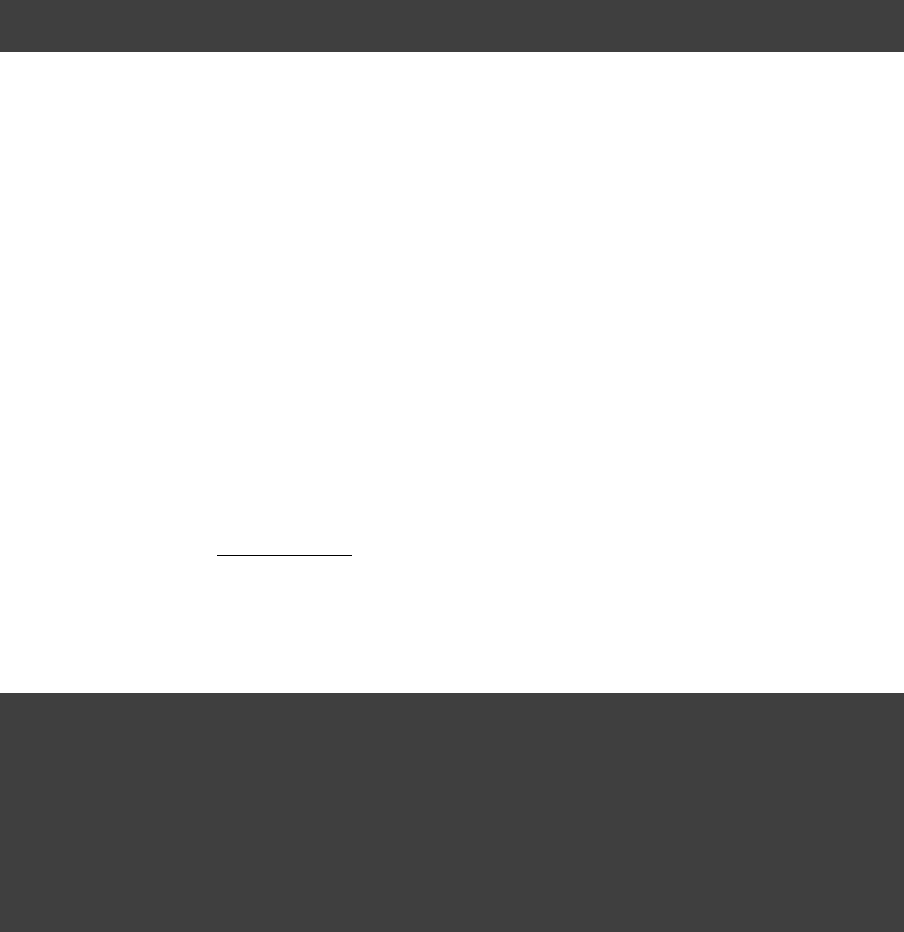
Page 212 of 443
Example 36.1. Applying the Sonar Runner plugin
build.gradle
apply plugin: "sonar-runner"
Assuming a local Sonar server with out-of-the-box settings is up and running, no further mandatory
configuration is required. Execute and wait until the build has completed, then opengradle sonarRunner
the web page indicated at the bottom of the Sonar Runner output. You should now be able to browse the
analysis results.
Before executing the task, all tasks producing output to be analysed by Sonar need to besonarRunner
executed. Typically, these are compile tasks, test tasks, and code coverage tasks. To meet these needs, the
plugins adds a task dependency from on if the plugin is applied. Further tasksonarRunner test java
dependencies can be added as needed.
36.3. Configuring the Sonar Runner
The Sonar Runner plugin adds a extension to the project and a SonarRunnerRootExtension
extension to its subprojects, which allows you to configure the Sonar Runner viaSonarRunnerExtension
key/value pairs known as . A typical base line configuration includes connection settings forSonar properties
the Sonar server and database.
Example 36.2. Configuring Sonar connection settings
build.gradle
sonarRunner {
sonarProperties {
property , "sonar.host.url" "http://my.server.com"
property , "sonar.jdbc.url" "jdbc:mysql://my.server.com/sonar"
property , "sonar.jdbc.driverClassName" "com.mysql.jdbc.Driver"
property , "sonar.jdbc.username" "Fred Flintstone"
property , "sonar.jdbc.password" "very clever"
}
}
Alternatively, Sonar properties can be set from the command line. See Section 35.6, “Configuring Sonar
for more information.Settings from the Command Line”
For a complete list of standard Sonar properties, consult the . If you happen to useSonar documentation
additional Sonar plugins, consult their documentation.
In addition to set Sonar properties, the extension allows the configuration ofSonarRunnerRootExtension
the Sonar Runner version and the of the forked Sonar Runner process.JavaForkOptions
The Sonar Runner plugin leverages information contained in Gradle's object model to provide smart defaults for
many of the standard Sonar properties. The defaults are summarized in the tables below. Notice that additional
defaults are provided for projects that have the or plugin applied. For some propertiesjava-base java
(notably server and database connection settings), determining a suitable default is left to the Sonar Runner.
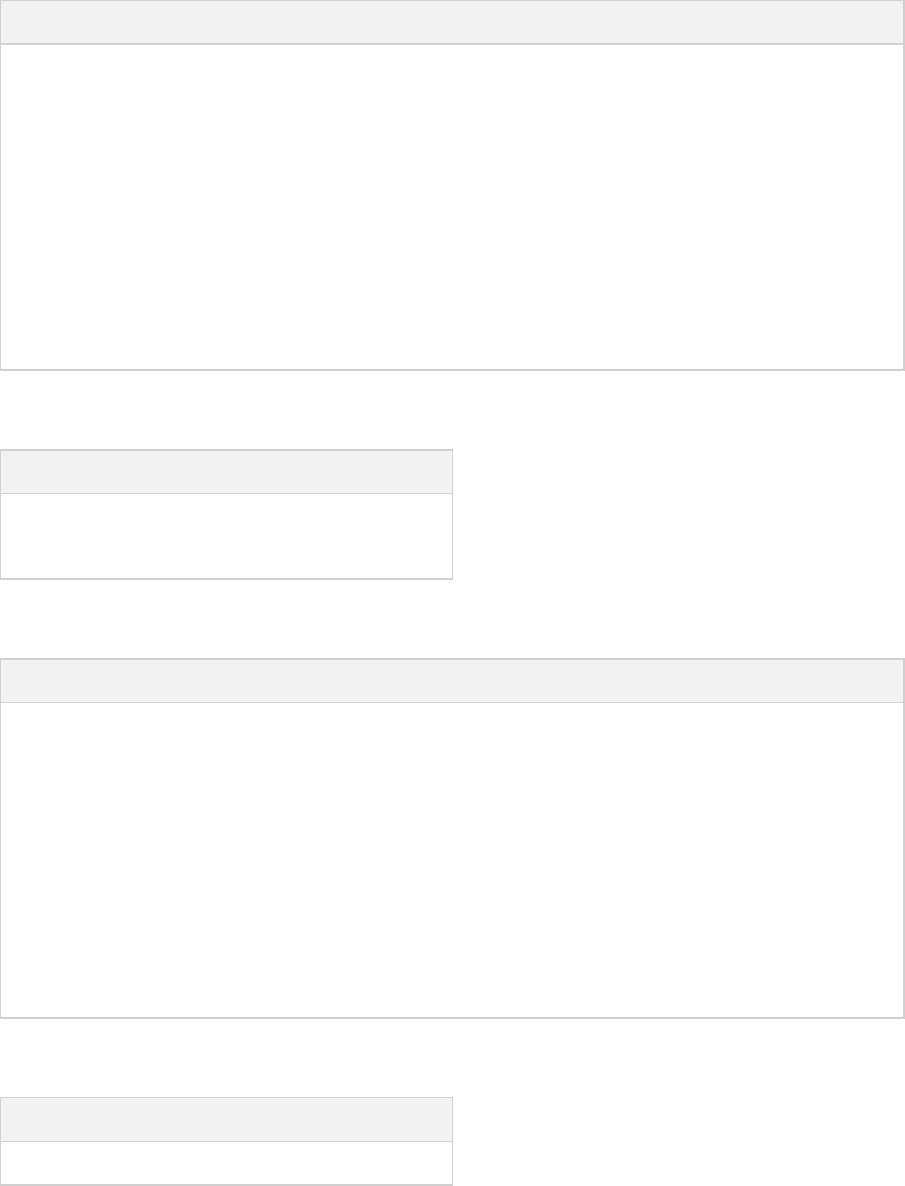
Page 213 of 443
Table 36.1. Gradle defaults for standard Sonar properties
Property Gradle default
sonar.projectKey “$project.group:$project.name” (for root project of analysed hierarchy; left to
Sonar Runner otherwise)
sonar.projectName project.name
sonar.projectDescription project.description
sonar.projectVersion project.version
sonar.projectBaseDir project.projectDir
sonar.working.directory “$project.buildDir/sonar”
sonar.dynamicAnalysis “reuseReports”
Table 36.2. Additional defaults when plugin is appliedjava-base
Property Gradle default
sonar.java.source project.sourceCompatibility
sonar.java.target project.targetCompatibility
Table 36.3. Additional defaults when plugin is appliedjava
Property Gradle default
sonar.sources sourceSets.main.allSource.srcDirs (filtered to only include existing
directories)
sonar.tests sourceSets.test.allSource.srcDirs (filtered to only include existing directories)
sonar.binaries sourceSets.main.runtimeClasspath (filtered to only include directories)
sonar.libraries sourceSets.main.runtimeClasspath (filtering to only include files; rt.jar
added if necessary)
sonar.surefire.reportsPath test.testResultsDir (if the directory exists)
sonar.junit.reportsPath test.testResultsDir (if the directory exists)
Table 36.4. Additional defaults when plugin is appliedjacoco
Property Gradle default
sonar.jacoco.reportPath jacoco.destinationFile
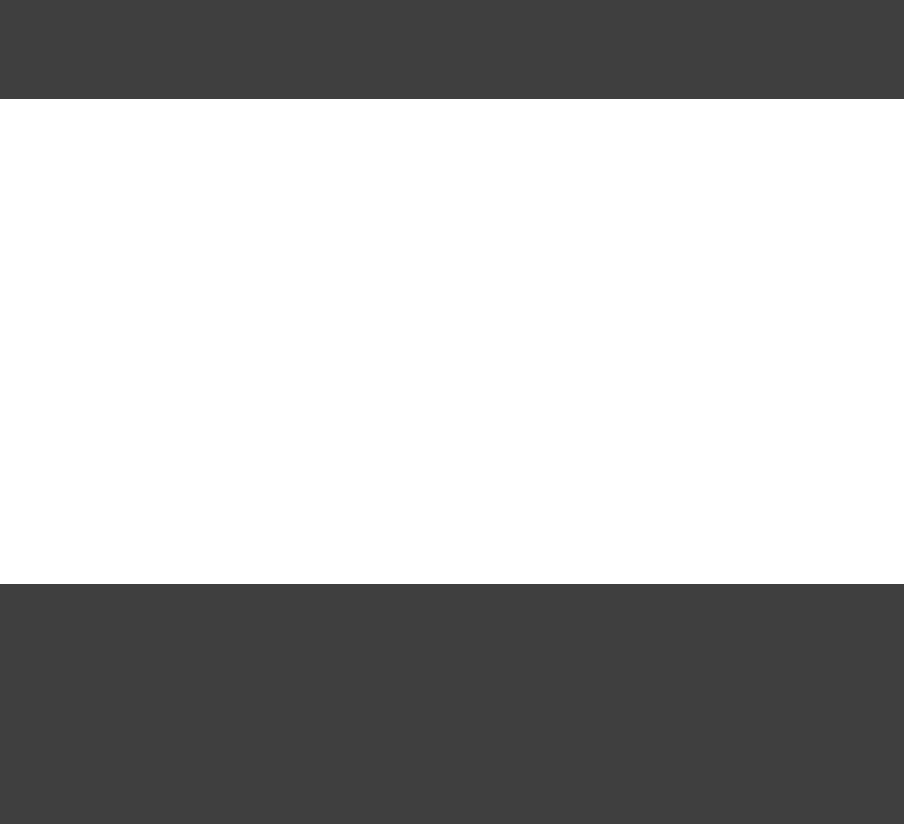
Page 214 of 443
36.4. Specifying the Sonar Runner version
By default, version 2.3 of the Sonar Runner is used. To specify an alternative version, set the
property of the extension of theSonarRunnerRootExtension.getToolVersion() sonarRunner
project the plugin was applied to to the desired version. This will result in the Sonar Runner dependency org.codehaus.sonar.runner:sonar-runner-dist:«toolVersion»
being used as the Sonar Runner.
Example 36.3. Configuring Sonar runner version
build.gradle
sonarRunner {
toolVersion = '2.3' // default
}
36.5. Analyzing Multi-Project Builds
The Sonar Runner is capable of analyzing whole project hierarchies at once. This yields a hierarchical view in
the Sonar web interface, with aggregated metrics and the ability to drill down into subprojects. Analyzing a
project hierarchy also takes less time than analyzing each project separately.
To analyze a project hierarchy, apply the Sonar Runner plugin to the root project of the hierarchy. Typically
(but not necessarily) this will be the root project of the Gradle build. Information pertaining to the analysis as a
whole, like server and database connections settings, have to be configured in the block of thissonarRunner
project. Any Sonar properties set on the command line also apply to this project.
Example 36.4. Global configuration settings
build.gradle
sonarRunner {
sonarProperties {
property , "sonar.host.url" "http://my.server.com"
property , "sonar.jdbc.url" "jdbc:mysql://my.server.com/sonar"
property , "sonar.jdbc.driverClassName" "com.mysql.jdbc.Driver"
property , "sonar.jdbc.username" "Fred Flintstone"
property , "sonar.jdbc.password" "very clever"
}
}
Configuration shared between subprojects can be configured in a block.subprojects
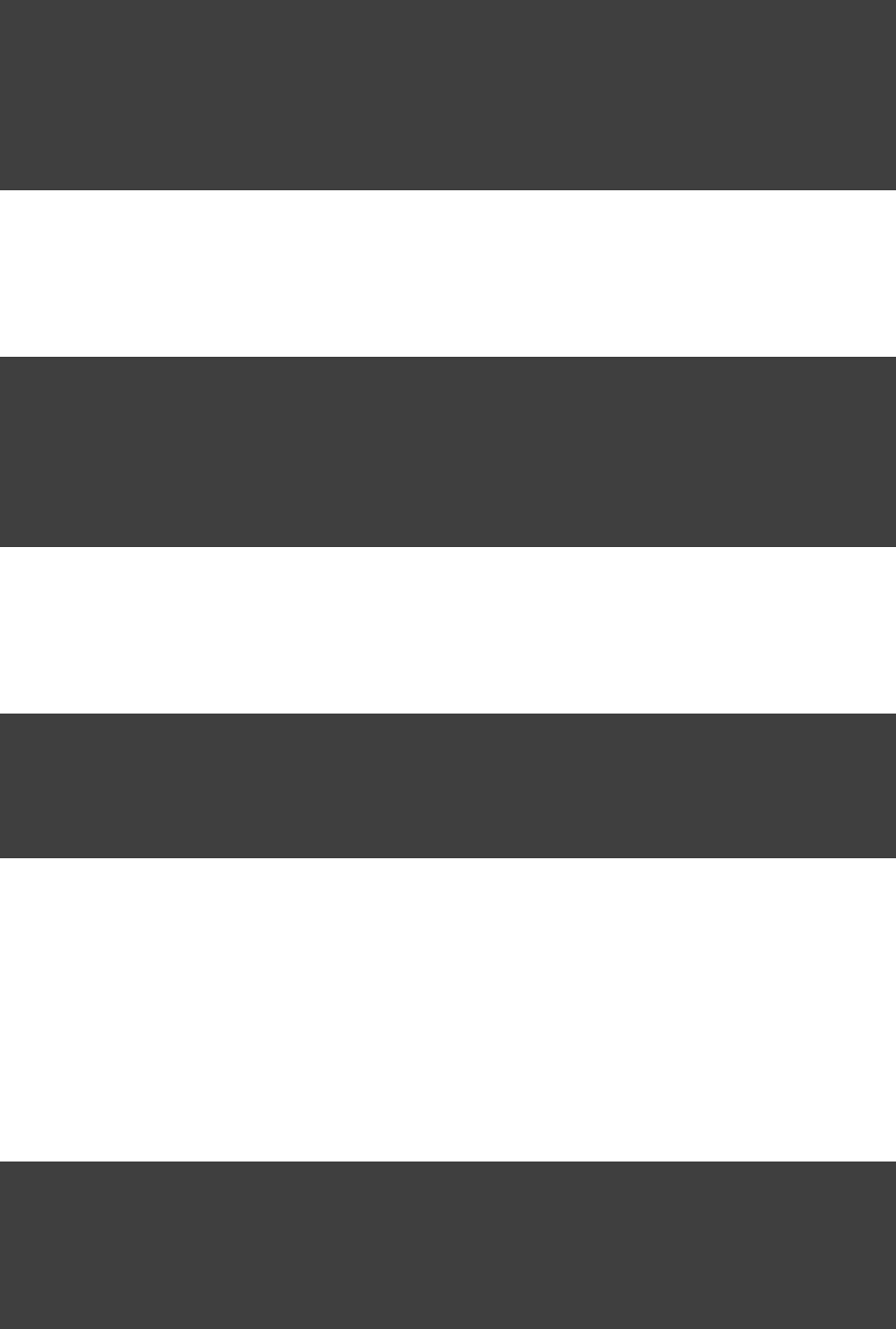
Page 215 of 443
Example 36.5. Shared configuration settings
build.gradle
subprojects {
sonarRunner {
sonarProperties {
property , "sonar.sourceEncoding" "UTF-8"
}
}
}
Project-specific information is configured in the block of the corresponding project.sonarRunner
Example 36.6. Individual configuration settings
build.gradle
project( ) {":project1"
sonarRunner {
sonarProperties {
property , "sonar.language" "grvy"
}
}
}
To skip Sonar analysis for a particular subproject, set to .sonarRunner.skipProject true
Example 36.7. Skipping analysis of a project
build.gradle
project( ) {":project2"
sonarRunner {
skipProject = true
}
}
36.6. Analyzing Custom Source Sets
By default, the Sonar Runner plugin passes on the project's source set as production sources, and themain
project's source set as test sources. This works regardless of the project's source directory layout.test
Additional source sets can be added as needed.
Example 36.8. Analyzing custom source sets
build.gradle
sonarRunner {
sonarProperties {
properties[ ] += sourceSets.custom.allSource.srcDirs"sonar.sources"
properties[ ] += sourceSets.integTest.allSource.srcDirs"sonar.tests"
}
}
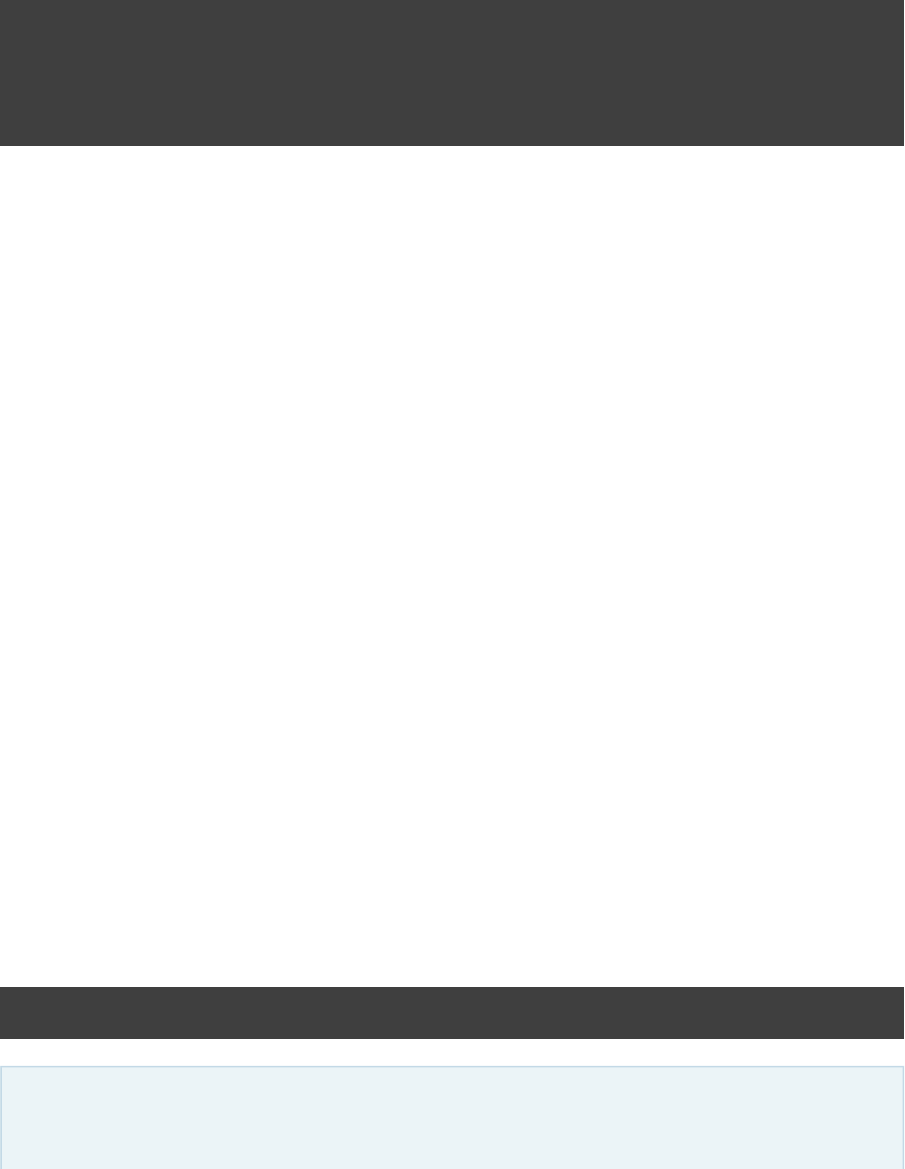
Page 216 of 443
36.7. Analyzing languages other than Java
To analyze code written in a language other than Java, you'll need to set sonar.project.language
accordingly. However, note that your Sonar server has to have the that handles that programmingSonar plugin
language.
Example 36.9. Analyzing languages other than Java
build.gradle
sonarRunner {
sonarProperties {
property , "sonar.language" "grvy" // set language to Groovy
}
}
As of Sonar 3.4, only one language per project can be analyzed. It is, however, possible to analyze a different
language for each project in a multi-project build.
36.8. More on configuring Sonar properties
Let's take a closer look at the block. As we have already seen insonarRunner.sonarProperties {}
the examples, the method allows you to set new properties or override existing ones.property()
Furthermore, all properties that have been configured up to this point, including all properties preconfigured by
Gradle, are available via the accessor.properties
Entries in the map can be read and written with the usual Groovy syntax. To facilitate theirproperties
manipulation, values still have their “idiomatic” type ( , , etc.). After the sonarProperties block hasFile List
been evaluated, values are converted to Strings as follows: Collection values are (recursively) converted to
comma-separated Strings, and all other values are converted by calling their method.toString()
Because the block is evaluated lazily, properties of Gradle's object model can be safelysonarProperties
referenced from within the block, without having to fear that they have not yet been set.
36.9. Setting Sonar Properties from the Command
Line
Sonar Properties can also be set from the command line, by setting a system property named exactly like the
Sonar property in question. This can be useful when dealing with sensitive information (e.g. credentials),
environment information, or for ad-hoc configuration.
gradle sonarRunner -Dsonar.host.url=http://sonar.mycompany.com -Dsonar.jdbc.password=myPassword -Dsonar.verbose=true
While certainly useful at times, we do recommend to keep the bulk of the configuration in a (versioned)
build script, readily available to everyone.
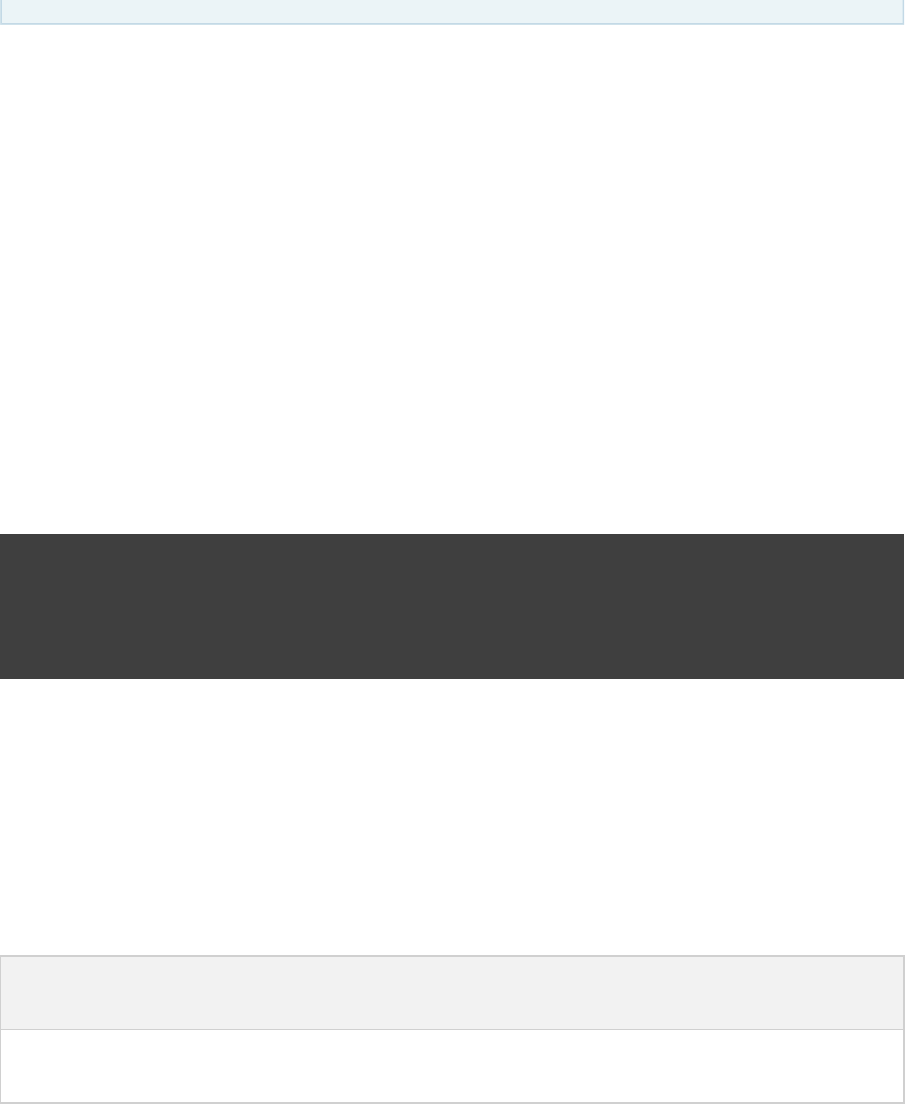
Page 217 of 443
A Sonar property value set via a system property overrides any value set in a build script (for the same
property). When analyzing a project hierarchy, values set via system properties apply to the root project of the
analyzed hierarchy. Each system property starting with " will taken into account for the sonar runner"sonar."
setup.
36.10. Controlling the Sonar Runner process
The Sonar Runner is executed in a forked process. This allows fine grained control over memory settings,
system properties etc. just for the Sonar Runner process. The property of the forkOptions sonarRunner
extension of the project that applies the plugin (Usually the but notsonar-runner rootProject
necessarily) allows the process configuration to be specified. This property is not available in the
extension applied to the subprojects.SonarRunnerExtension
Example 36.10. setting custom Sonar Runner fork options
build.gradle
sonarRunner {
forkOptions {
maxHeapSize = '512m'
}
}
For a complete reference about the available options, see .JavaForkOptions
36.11. Tasks
The Sonar Runner plugin adds the following tasks to the project.
Table 36.5. Sonar Runner plugin - tasks
Task name Depends
on
Type Description
sonarRunner -SonarRunner Analyzes a project hierarchy and stores the results in
the Sonar database.

Page 218 of 443
37
The OSGi Plugin
The OSGi plugin provides a factory method to create an object. extends OsgiManifest OsgiManifest
. To learn more about generic manifest handling, see . If the JavaManifest Section 23.14.1, “Manifest”
plugins is applied, the OSGi plugin replaces the manifest object of the default jar with an OsgiManifest
object. The replaced manifest is merged into the new one.
The OSGi plugin makes heavy use of Peter Kriens .BND tool
37.1. Usage
To use the OSGi plugin, include the following in your build script:
Example 37.1. Using the OSGi plugin
build.gradle
apply plugin: 'osgi'
37.2. Implicitly applied plugins
Applies the Java base plugin.
37.3. Tasks
This plugin does not add any tasks.
37.4. Dependency management
TBD
37.5. Convention object
The OSGi plugin adds the following convention object: OsgiPluginConvention

Page 219 of 443
37.5.1. Convention properties
The OSGi plugin does not add any convention properties to the project.
37.5.2. Convention methods
The OSGi plugin adds the following methods. For more details, see the API documentation of the convention
object.
Table 37.1. OSGi methods
Method Return Type Description
osgiManifest() OsgiManifest Returns an OsgiManifest object.
osgiManifest(Closure
cl)
OsgiManifest Returns an OsgiManifest object configured by the
closure.
The classes in the classes dir are analyzed regarding their package dependencies and the packages they expose.
Based on this the and the values of the OSGi Manifest are calculated. If theImport-Package Export-Package
classpath contains jars with an OSGi bundle, the bundle information is used to specify version information for
the value. Beside the explicit properties of the object you can addImport-Package OsgiManifest
instructions.
Example 37.2. Configuration of OSGi MANIFEST.MF file
build.gradle
jar {
manifest { // the manifest of the default jar is of type OsgiManifest
name = 'overwrittenSpecialOsgiName'
instruction ,'Private-Package'
,'org.mycomp.package1'
'org.mycomp.package2'
instruction , 'Bundle-Vendor' 'MyCompany'
instruction , 'Bundle-Description' 'Platform2: Metrics 2 Measures Framework'
instruction , 'Bundle-DocURL' 'http://www.mycompany.com'
}
}
task fooJar(type: Jar) {
manifest = osgiManifest {
instruction , 'Bundle-Vendor' 'MyCompany'
}
}
The first argument of the instruction call is the key of the property. The other arguments form the value. To
learn more about the available instructions have a look at the .BND tool
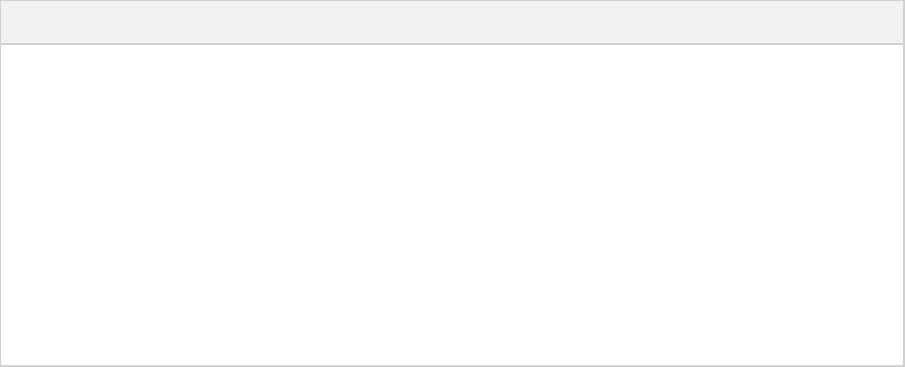
Page 220 of 443
38
The Eclipse Plugin
The Eclipse plugin generates files that are used by the , thus making it possible to import the projectEclipse IDE
into Eclipse ( - - ). Both external dependencies (includingFile Import... Existing Projects into Workspace
associated source and Javadoc files) and project dependencies are considered.
Since version 1.0-milestone-4 of Gradle, the WTP-generating code was refactored into a separate plugin called eclipse-wtp
. So if you are interested in WTP integration then only apply the plugin. Otherwise applyingeclipse-wtp
the plugin is enough. This change was requested by Eclipse users who take advantage of the or eclipse war ear
plugins, but who don't use Eclipse WTP. Internally, the plugin also applies the eclipse-wtp eclipse
plugin so you don't need to apply both of those plugins.
What exactly the Eclipse plugin generates depends on which other plugins are used:
Table 38.1. Eclipse plugin behavior
Plugin Description
None Generates minimal file..project
Java Adds Java configuration to . Generates and JDT settings file..project .classpath
Groovy Adds Groovy configuration to file..project
Scala Adds Scala support to and files..project .classpath
War Adds web application support to file. Generates WTP settings files only if .project eclipse-wtp
plugin was applied.
Ear Adds ear application support to file. Generates WTP settings files only if .project eclipse-wtp
plugin was applied.
The Eclipse plugin is open to customization and provides a standardized set of hooks for adding and removing
content from the generated files.
38.1. Usage
To use the Eclipse plugin, include this in your build script:

Page 221 of 443
Example 38.1. Using the Eclipse plugin
build.gradle
apply plugin: 'eclipse'
The Eclipse plugin adds a number of tasks to your projects. The main tasks that you will use are the eclipse
and tasks.cleanEclipse
38.2. Tasks
The Eclipse plugin adds the tasks shown below to a project.
Table 38.2. Eclipse plugin - tasks
Task name Depends on Type
eclipse eclipseProject, eclipseClasspath
, , eclipseJdt eclipseWtpComponent
, cleanEclipseWtpFacet
Task
cleanEclipse , cleanEclipseProject cleanEclipseClasspath
, , cleanEclipseJdt cleanEclipseWtpComponent
, cleanEclipseWtpFacet
Delete
cleanEclipseProject - Delete
cleanEclipseClasspath - Delete
cleanEclipseJdt - Delete
cleanEclipseWtpComponent - Delete
cleanEclipseWtpFacet - Delete
eclipseProject - GenerateEclipseProject
eclipseClasspath - GenerateEclipseClasspath
eclipseJdt - GenerateEclipseJdt
eclipseWtpComponent - GenerateEclipseWtpComponent
eclipseWtpFacet - GenerateEclipseWtpFacet
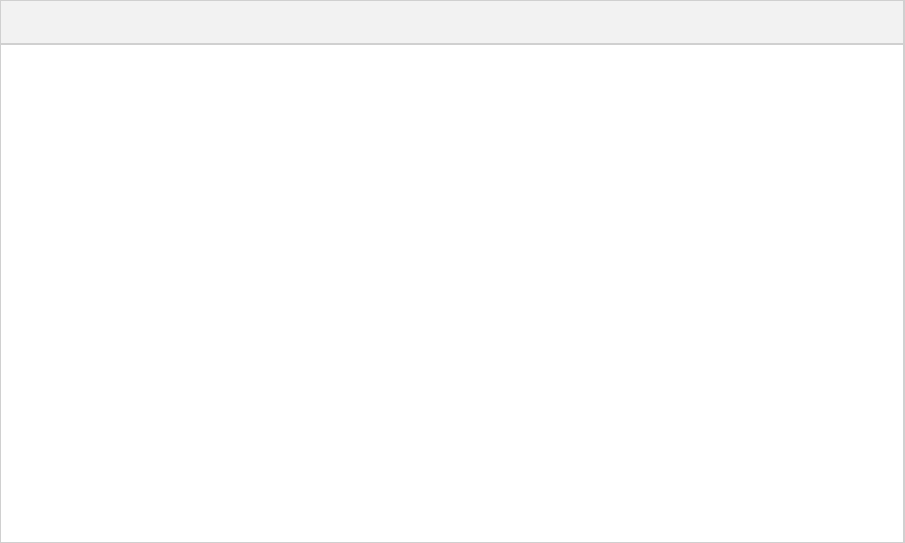
Page 222 of 443
38.3. Configuration
Table 38.3. Configuration of the Eclipse plugin
Model Reference name Description
EclipseModel eclipse Top level element that enables
configuration of the Eclipse plugin in a
DSL-friendly fashion
EclipseProject eclipse.project Allows configuring project information
EclipseClasspath eclipse.classpath Allows configuring classpath
information
EclipseJdt eclipse.jdt Allows configuring jdt information
(source/target Java compatibility)
EclipseWtpComponent eclipse.wtp.component Allows configuring wtp component
information only if eclipse-wtp
plugin was applied.
EclipseWtpFacet eclipse.wtp.facet Allows configuring wtp facet
information only if eclipse-wtp
plugin was applied.
38.4. Customizing the generated files
The Eclipse plugin allows you to customize the generated metadata files. The plugin provides a DSL for
configuring model objects that model the Eclipse view of the project. These model objects are then merged with
the existing Eclipse XML metadata to ultimately generate new metadata. The model objects provide lower level
hooks for working with domain objects representing the file content before and after merging with the model
configuration. They also provide a very low level hook for working directly with the raw XML for adjustment
before it is persisted, for fine tuning and configuration that the Eclipse plugin does not model.
38.4.1. Merging
Sections of existing Eclipse files that are also the target of generated content will be amended or overwritten,
depending on the particular section. The remaining sections will be left as-is.
38.4.1.1. Disabling merging with a complete rewrite
To completely rewrite existing Eclipse files, execute a clean task together with its corresponding generation
task, like “ ” (in that order). If you want to make this the defaultgradle cleanEclipse eclipse
behavior, add “ ” to your build script. This makes ittasks.eclipse.dependsOn(cleanEclipse)
unnecessary to execute the clean task explicitly.
This strategy can also be used for individual files that the plugin would generate. For instance, this can be done
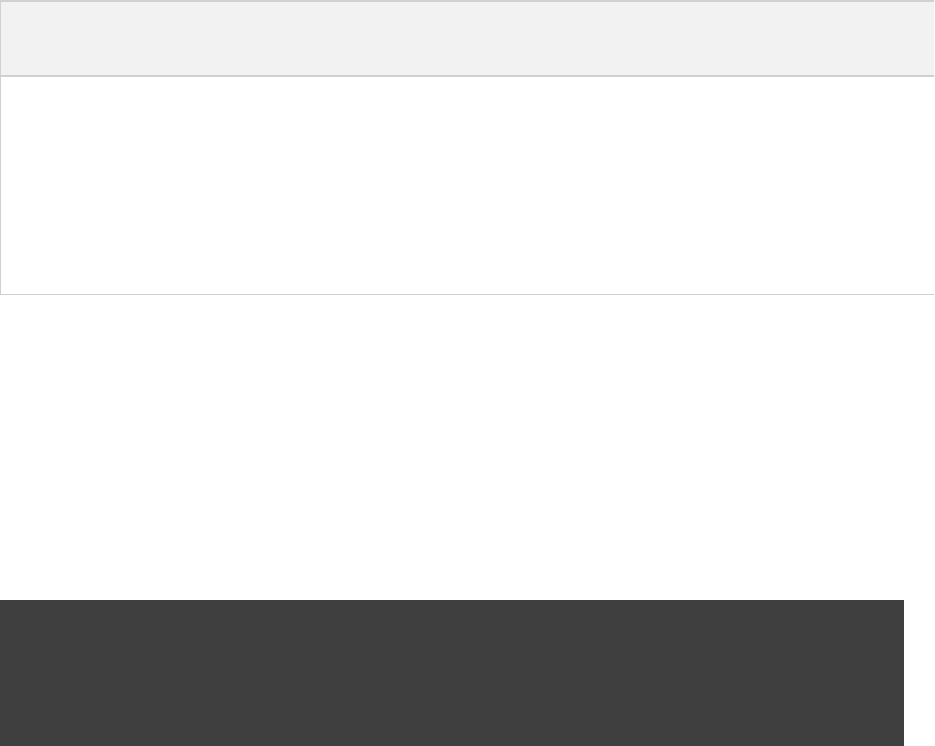
Page 223 of 443
1.
2.
3.
4.
5.
6.
for the “ ” file with “ ”..classpath gradle cleanEclipseClasspath eclipseClasspath
38.4.2. Hooking into the generation lifecycle
The Eclipse plugin provides objects modeling the sections of the Eclipse files that are generated by Gradle. The
generation lifecycle is as follows:
The file is read; or a default version provided by Gradle is used if it does not exist
The hook is executed with a domain object representing the existing filebeforeMerged
The existing content is merged with the configuration inferred from the Gradle build or defined explicitly in
the eclipse DSL
The hook is executed with a domain object representing contents of the file to be persistedwhenMerged
The hook is executed with a raw representation of the XML that will be persistedwithXml
The final XML is persisted
The following table lists the domain object used for each of the Eclipse model types:
Table 38.4. Advanced configuration hooks
Model beforeMerged { arg -> }
argument type
whenMerged { arg -> }
argument type
withXml { arg -> }
argument type
EclipseProject Project Project XmlProvider
EclipseClasspath Classpath Classpath XmlProvider
EclipseJdt Jdt Jdt
EclipseWtpComponent WtpComponent WtpComponent XmlProvider
EclipseWtpFacet WtpFacet WtpFacet XmlProvider
38.4.2.1. Partial overwrite of existing content
A causes all existing content to be discarded, thereby losing any changes made directly incomplete overwrite
the IDE. Alternatively, the hook makes it possible to overwrite just certain parts of thebeforeMerged
existing content. The following example removes all existing dependencies from the domainClasspath
object:
Example 38.2. Partial Overwrite for Classpath
build.gradle
eclipse.classpath.file {
beforeMerged { classpath ->
classpath.entries.removeAll { entry -> entry.kind == || entry.kind == }'lib' 'var'
}
}
The resulting file will only contain Gradle-generated dependency entries, but not any other.classpath
dependency entries that may have been present in the original file. (In the case of dependency entries, this is
also the default behavior.) Other sections of the file will be either left as-is or merged. The same.classpath
could be done for the natures in the file:.project
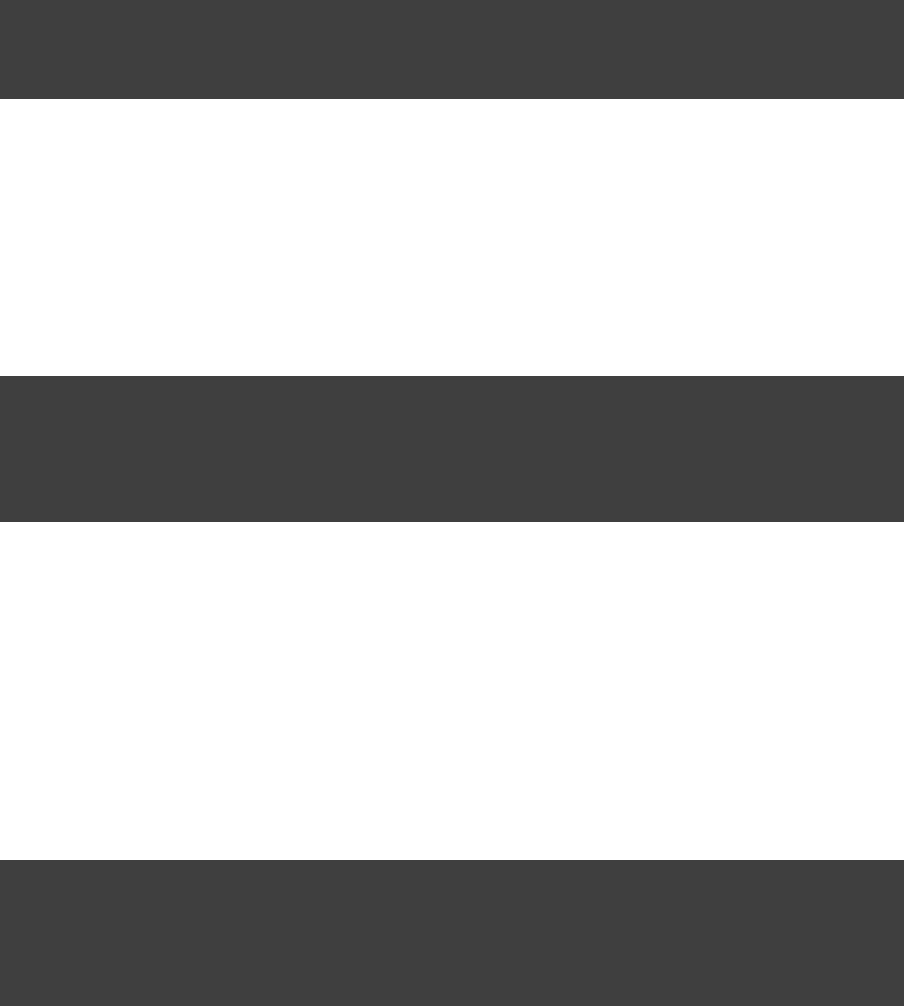
Page 224 of 443
Example 38.3. Partial Overwrite for Project
build.gradle
eclipse.project.file.beforeMerged { project ->
project.natures.clear()
}
38.4.2.2. Modifying the fully populated domain objects
The hook allows to manipulate the fully populated domain objects. Often this is the preferredwhenMerged
way to customize Eclipse files. Here is how you would export all the dependencies of an Eclipse project:
Example 38.4. Export Dependencies
build.gradle
eclipse.classpath.file {
whenMerged { classpath ->
classpath.entries.findAll { entry -> entry.kind == }*.exported = false'lib'
}
}
38.4.2.3. Modifying the XML representation
The hook allows to manipulate the in-memory XML representation just before the file gets written towithXml
disk. Although Groovy's XML support makes up for a lot, this approach is less convenient than manipulating
the domain objects. In return, you get total control over the generated file, including sections not modeled by the
domain objects.
Example 38.5. Customizing the XML
build.gradle
apply plugin: 'eclipse-wtp'
eclipse.wtp.facet.file.withXml { provider ->
provider.asNode().fixed.find { it. == }. = @facet 'jst.java' @facet 'jst2.java'
}
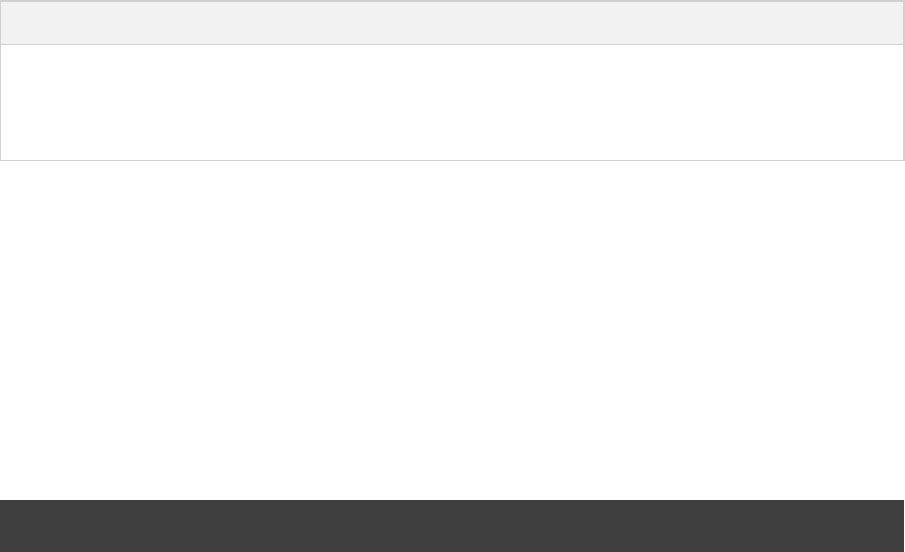
Page 225 of 443
39
The IDEA Plugin
The IDEA plugin generates files that are used by , thus making it possible to open the project fromIntelliJ IDEA
IDEA ( - ). Both external dependencies (including associated source and Javadoc files) andFile Open Project
project dependencies are considered.
What exactly the IDEA plugin generates depends on which other plugins are used:
Table 39.1. IDEA plugin behavior
Plugin Description
None Generates an IDEA module file. Also generates an IDEA project and workspace file if the
project is the root project.
Java Adds Java configuration to the module and project files.
One focus of the IDEA plugin is to be open to customization. The plugin provides a standardized set of hooks
for adding and removing content from the generated files.
39.1. Usage
To use the IDEA plugin, include this in your build script:
Example 39.1. Using the IDEA plugin
build.gradle
apply plugin: 'idea'
The IDEA plugin adds a number of tasks to your project. The main tasks that you will use are the and idea cleanIdea
tasks.
39.2. Tasks
The IDEA plugin adds the tasks shown below to a project. Notice that the task does not depend on the clean cleanIdeaWorkspace
task. This is because the workspace typically contains a lot of user specific temporary data and it is not desirable
to manipulate it outside IDEA.
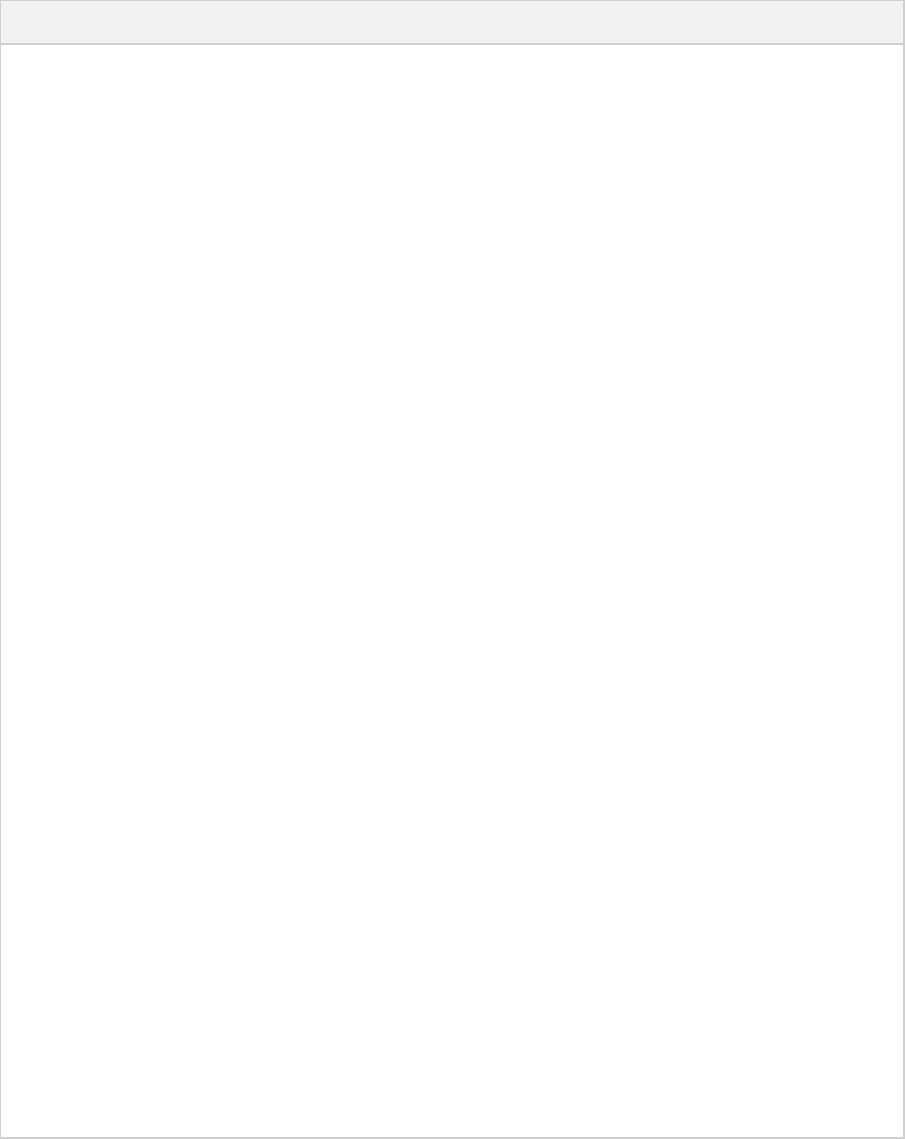
Page 226 of 443
Table 39.2. IDEA plugin - Tasks
Task name Depends on Type Description
idea ideaProject, ideaModule
, ideaWorkspace
-Generates all
IDEA
configuration
files
cleanIdea cleanIdeaProject
, cleanIdeaModule
Delete Removes all
IDEA
configuration
files
cleanIdeaProject - Delete Removes the
IDEA project
file
cleanIdeaModule - Delete Removes the
IDEA
module file
cleanIdeaWorkspace - Delete Removes the
IDEA
workspace
file
ideaProject - GenerateIdeaProject Generates
the .ipr
file. This
task is only
added to the
root project.
ideaModule - GenerateIdeaModule Generates
the .iml
file
ideaWorkspace - GenerateIdeaWorkspace Generates
the .iws
file. This
task is only
added to the
root project.
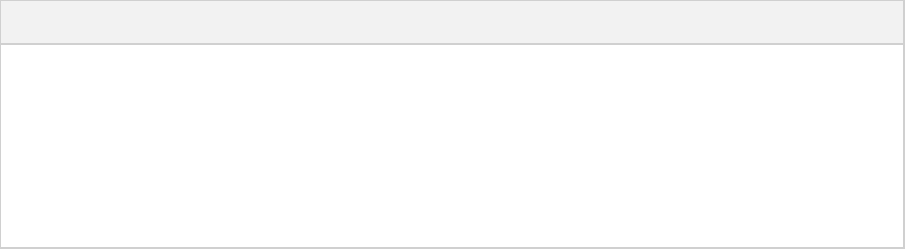
Page 227 of 443
1.
2.
3.
4.
39.3. Configuration
Table 39.3. Configuration of the idea plugin
Model Reference name Description
IdeaModel idea Top level element that enables configuration of the idea
plugin in a DSL-friendly fashion
IdeaProject idea.project Allows configuring project information
IdeaModule idea.module Allows configuring module information
IdeaWorkspace idea.workspace Allows configuring the workspace XML
39.4. Customizing the generated files
The IDEA plugin provides hooks and behavior for customizing the generated content. The workspace file can
effectively only be manipulated via the hook because its corresponding domain object is essentiallywithXml
empty.
The tasks recognize existing IDEA files, and merge them with the generated content.
39.4.1. Merging
Sections of existing IDEA files that are also the target of generated content will be amended or overwritten,
depending on the particular section. The remaining sections will be left as-is.
39.4.1.1. Disabling merging with a complete overwrite
To completely rewrite existing IDEA files, execute a clean task together with its corresponding generation task,
like “ ” (in that order). If you want to make this the default behavior, add “gradle cleanIdea idea
” to your build script. This makes it unnecessary to execute thetasks.idea.dependsOn(cleanIdea)
clean task explicitly.
This strategy can also be used for individual files that the plugin would generate. For instance, this can be done
for the “ ” file with “ ”..iml gradle cleanIdeaModule ideaModule
39.4.2. Hooking into the generation lifecycle
The plugin provides objects modeling the sections of the metadata files that are generated by Gradle. The
generation lifecycle is as follows:
The file is read; or a default version provided by Gradle is used if it does not exist
The hook is executed with a domain object representing the existing filebeforeMerged
The existing content is merged with the configuration inferred from the Gradle build or defined explicitly in
the eclipse DSL
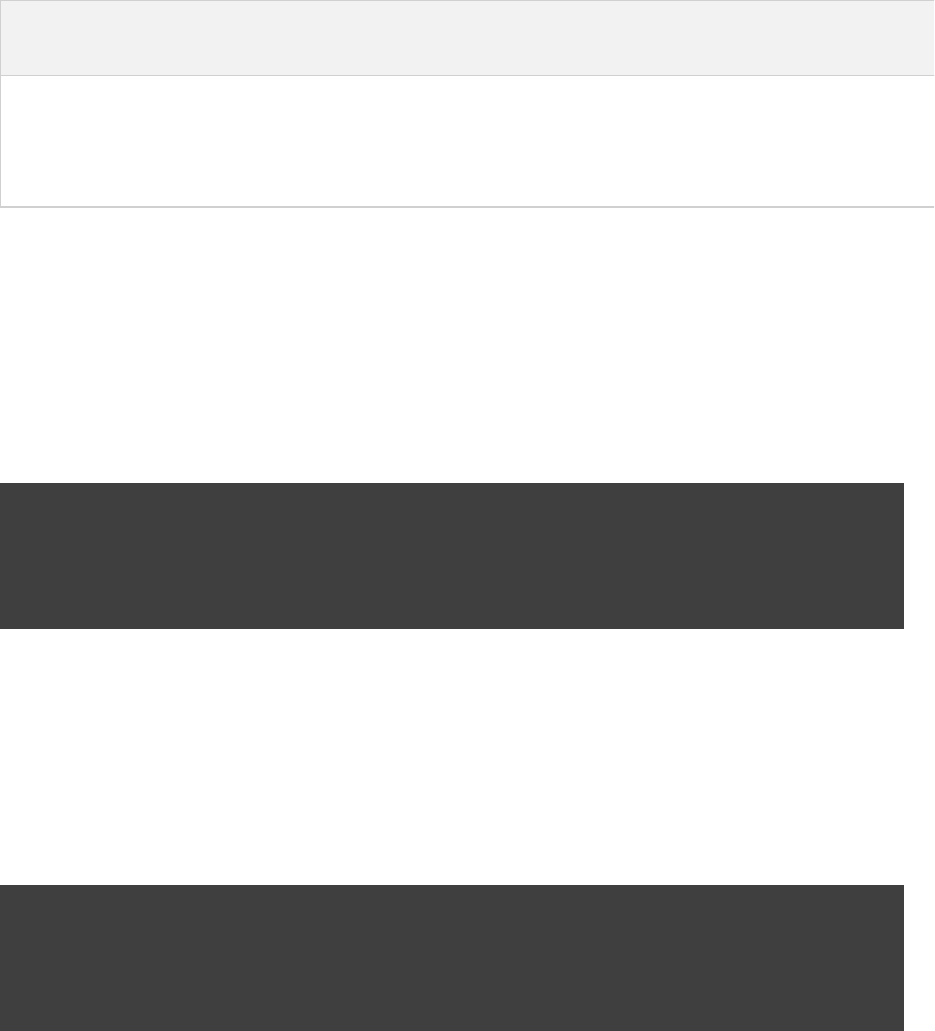
Page 228 of 443
4.
5.
6.
The hook is executed with a domain object representing contents of the file to be persistedwhenMerged
The hook is executed with a raw representation of the XML that will be persistedwithXml
The final XML is persisted
The following table lists the domain object used for each of the model types:
Table 39.4. Idea plugin hooks
Model beforeMerged { arg -> }
argument type
whenMerged { arg -> }
argument type
withXml { arg -> }
argument type
IdeaProject Project Project XmlProvider
IdeaModule Module Module XmlProvider
IdeaWorkspace Workspace Workspace XmlProvider
39.4.2.1. Partial rewrite of existing content
A causes all existing content to be discarded, thereby losing any changes made directly in thecomplete rewrite
IDE. The hook makes it possible to overwrite just certain parts of the existing content. ThebeforeMerged
following example removes all existing dependencies from the domain object:Module
Example 39.2. Partial Rewrite for Module
build.gradle
idea.module.iml {
beforeMerged { module ->
module.dependencies.clear()
}
}
The resulting module file will only contain Gradle-generated dependency entries, but not any other dependency
entries that may have been present in the original file. (In the case of dependency entries, this is also the default
behavior.) Other sections of the module file will be either left as-is or merged. The same could be done for the
module paths in the project file:
Example 39.3. Partial Rewrite for Project
build.gradle
idea.project.ipr {
beforeMerged { project ->
project.modulePaths.clear()
}
}
39.4.2.2. Modifying the fully populated domain objects
The hook allows you to manipulate the fully populated domain objects. Often this is thewhenMerged
preferred way to customize IDEA files. Here is how you would export all the dependencies of an IDEA module:

Page 229 of 443
Example 39.4. Export Dependencies
build.gradle
idea.module.iml {
whenMerged { module ->
module.dependencies*.exported = true
}
}
39.4.2.3. Modifying the XML representation
The hook allows you to manipulate the in-memory XML representation just before the file getswithXml
written to disk. Although Groovy's XML support makes up for a lot, this approach is less convenient than
manipulating the domain objects. In return, you get total control over the generated file, including sections not
modeled by the domain objects.
Example 39.5. Customizing the XML
build.gradle
idea.project.ipr {
withXml { provider ->
provider.node.component
.find { it. == }@name 'VcsDirectoryMappings'
.mapping. = @vcs 'Git'
}
}
39.5. Further things to consider
The paths of dependencies in the generated IDEA files are absolute. If you manually define a path variable
pointing to the Gradle dependency cache, IDEA will automatically replace the absolute dependency paths with
this path variable. you can configure this path variable via the “ ” property, so that itidea.pathVariables
can do a proper merge without creating duplicates.

Page 230 of 443
40
The ANTLR Plugin
The ANTLR plugin extends the Java plugin to add support for generating parsers using .ANTLR
The ANTLR plugin only supports ANTLR version 2.
40.1. Usage
To use the ANTLR plugin, include the following in your build script:
Example 40.1. Using the ANTLR plugin
build.gradle
apply plugin: 'antlr'
40.2. Tasks
The ANTLR plugin adds a number of tasks to your project, as shown below.
Table 40.1. ANTLR plugin - tasks
Task name Depends
on
Type Description
generateGrammarSource -AntlrTask Generates the source files for all
production ANTLR grammars.
generateTestGrammarSource -AntlrTask Generates the source files for all
test ANTLR grammars.
generate GrammarSourceSourceSet -AntlrTask Generates the source files for all
ANTLR grammars for the given
source set.
The ANTLR plugin adds the following dependencies to tasks added by the Java plugin.
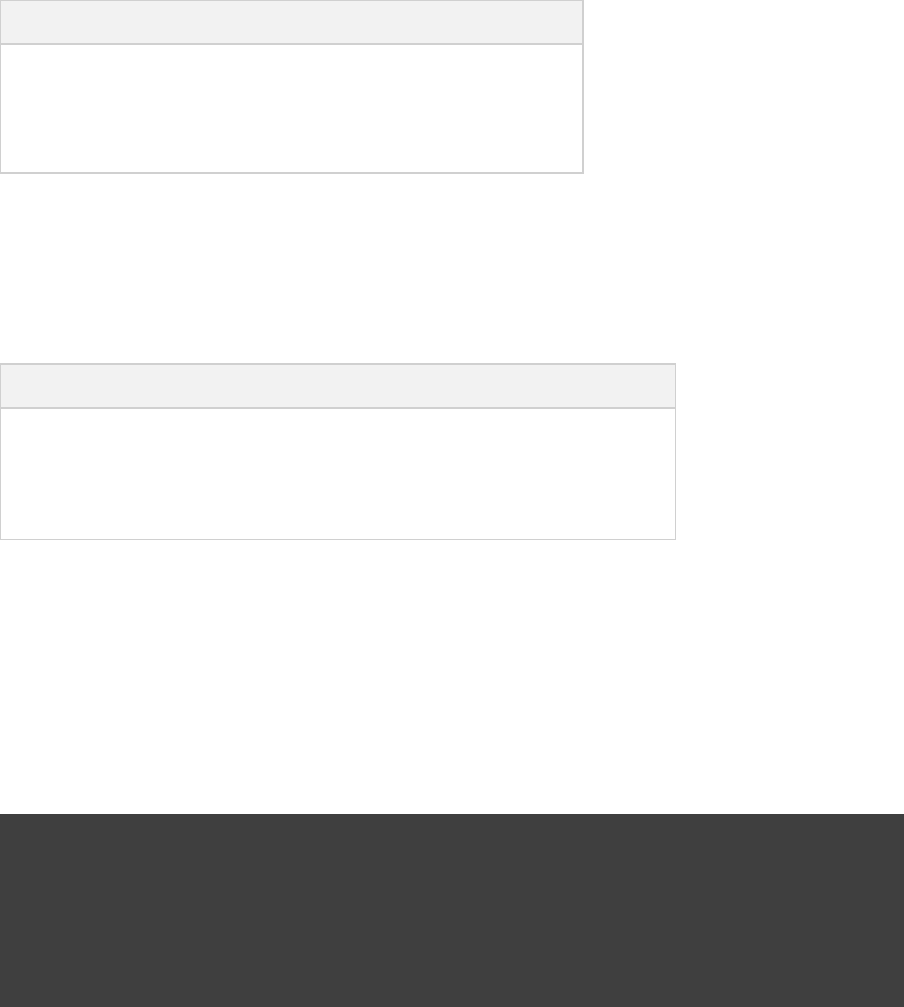
Page 231 of 443
Table 40.2. ANTLR plugin - additional task dependencies
Task name Depends on
compileJava generateGrammarSource
compileTestJava generateTestGrammarSource
compile JavaSourceSet generate GrammarSourceSourceSet
40.3. Project layout
Table 40.3. ANTLR plugin - project layout
Directory Meaning
src/main/antlr Production ANTLR grammar files.
src/test/antlr Test ANTLR grammar files.
src/ /antlrsourceSet ANTLR grammar files for the given source set.
40.4. Dependency management
The ANTLR plugin adds an dependency configuration. You use this to declare the ANTLR dependencyantlr
that you wish to use.
Example 40.2. Declare ANTLR version
build.gradle
repositories {
mavenCentral()
}
dependencies {
antlr 'antlr:antlr:2.7.7'
}
40.5. Convention properties
The ANTLR plugin does not add any convention properties.
40.6. Source set properties
The ANTLR plugin adds the following properties to each source set in the project.
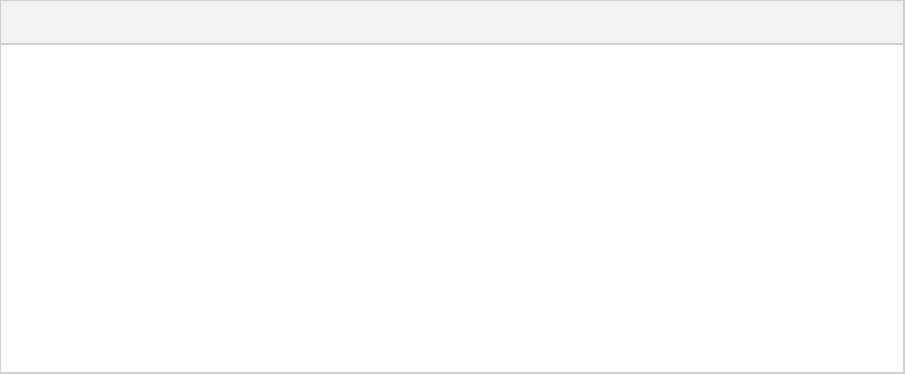
Page 232 of 443
Table 40.4. ANTLR plugin - source set properties
Property name Type Default value Description
antlr SourceDirectorySet
(read-only)
Not null The ANTLR grammar files of this
source set. Contains all files.g
found in the ANTLR source
directories, and excludes all other
types of files.
antlr.srcDirs . Can setSet<File>
using anything described
in Section 16.5,
“Specifying a set of input
.files”
[ /src/ /antlr]projectDir nameThe source directories containing
the ANTLR grammar files of this
source set.

Page 233 of 443
41
The Project Report Plugin
The Project report plugin adds some tasks to your project which generate reports containing useful information
about your build. These tasks generate the same content that you get by executing the , tasks dependencies
, and tasks from the command line (see ).properties Section 11.6, “Obtaining information about your build”
In contrast to the command line reports, the report plugin generates the reports into a file. There is also an
aggregating task that depends on all report tasks added by the plugin.
We plan to add much more to the existing reports and create additional ones in future releases of Gradle.
41.1. Usage
To use the Project report plugin, include the following in your build script:
apply plugin: 'project-report'
41.2. Tasks
The project report plugin defines the following tasks:

Page 234 of 443
Table 41.1. Project report plugin - tasks
Task name Depends on Type Description
dependencyReport -DependencyReportTask Generates
the project
dependency
report.
htmlDependencyReport -HtmlDependencyReportTask Generates
an HTML
dependency
and
dependency
insight
report for
the project
or a set of
projects.
propertyReport -PropertyReportTask Generates
the project
property
report.
taskReport -TaskReportTask Generates
the project
task report.
projectReport , dependencyReport propertyReport
, , taskReport htmlDependencyReport
Task Generates
all project
reports.
41.3. Project layout
The project report plugin does not require any particular project layout.
41.4. Dependency management
The project report plugin does not define any dependency configurations.
41.5. Convention properties
The project report defines the following convention properties:

Page 235 of 443
Table 41.2. Project report plugin - convention properties
Property name Type Default value Description
reportsDirName String reports The name of the
directory to
generate reports
into, relative to
the build
directory.
reportsDir (read-only)File /buildDir reportsDirNameThe directory to
generate reports
into.
projects Set<Project> A one element set with the
project the plugin was
applied to.
The projects to
generate the
reports for.
projectReportDirName String project The name of the
directory to
generate the
project report
into, relative to
the reports
directory.
projectReportDir (read-only)File /reportsDir projectReportDirNameThe directory to
generate the
project report
into.
These convention properties are provided by a convention object of type
.ProjectReportsPluginConvention
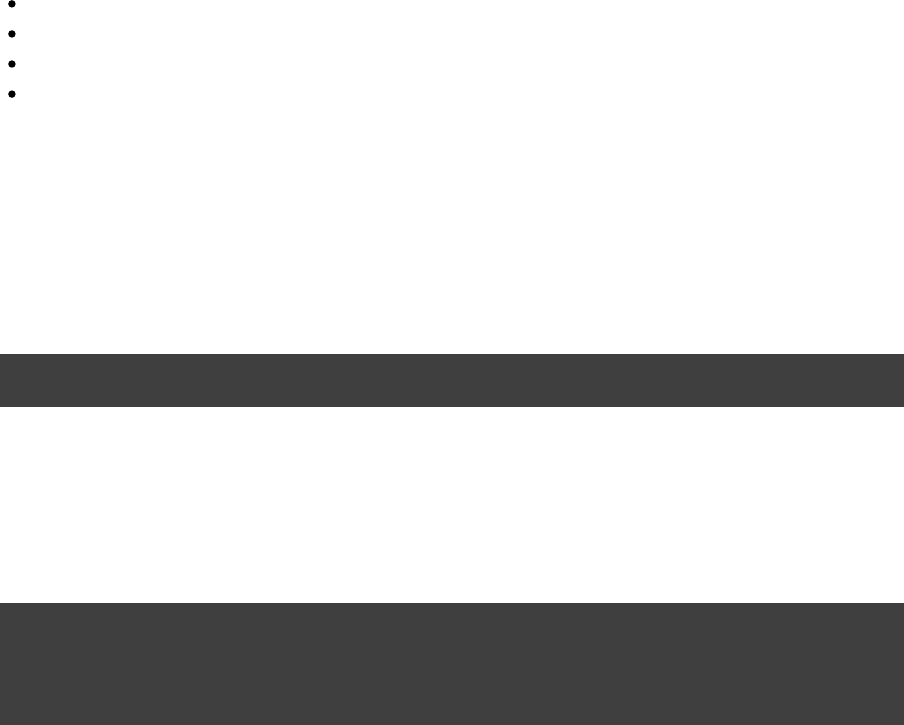
Page 236 of 443
42
The Announce Plugin
The Gradle announce plugin allows you to send custom announcements during a build. The following
notification systems are supported:
Twitter
notify-send (Ubuntu)
Snarl (Windows)
Growl (Mac OS X)
42.1. Usage
To use the announce plugin, apply it to your build script:
Example 42.1. Using the announce plugin
build.gradle
apply plugin: 'announce'
Next, configure your notification service(s) of choice (see table below for which configuration properties are
available):
Example 42.2. Configure the announce plugin
build.gradle
announce {
username = 'myId'
password = 'myPassword'
}
Finally, send announcements with the method:announce
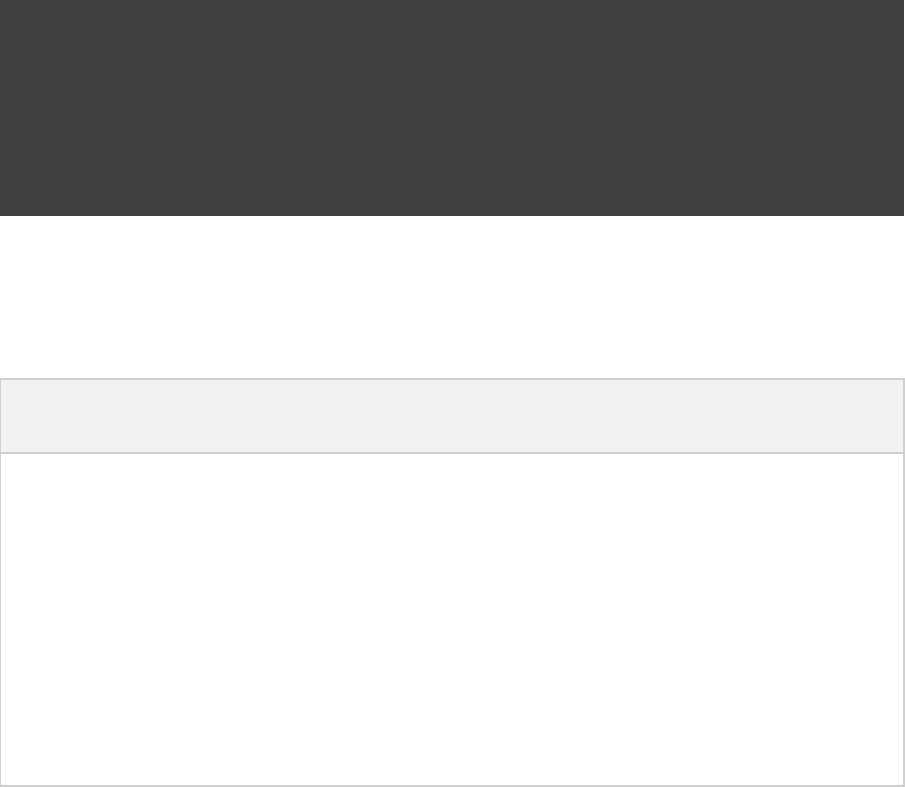
Page 237 of 443
Example 42.3. Using the announce plugin
build.gradle
task helloWorld << {
println "Hello, world!"
}
helloWorld.doLast {
announce.announce( , )"helloWorld completed!" "twitter"
announce.announce( , )"helloWorld completed!" "local"
}
The method takes two String arguments: The message to be sent, and the notification service to beannounce
used. The following table lists supported notification services and their configuration properties.
Table 42.1. Announce Plugin Notification Services
Notification
Service
Operating
System
Configuration
Properties
Further Information
twitter Any username,
password
snarl Windows
growl Mac OS X
notify-send Ubuntu Requires the notify-send package to be installed. Use sudo apt-get install libnotify-bin
to install it.
local Windows,
Mac OS X,
Ubuntu
Automatically chooses between snarl, growl, and
notify-send depending on the current operating
system.
42.2. Configuration
See the class in the API documentation.AnnouncePluginExtension
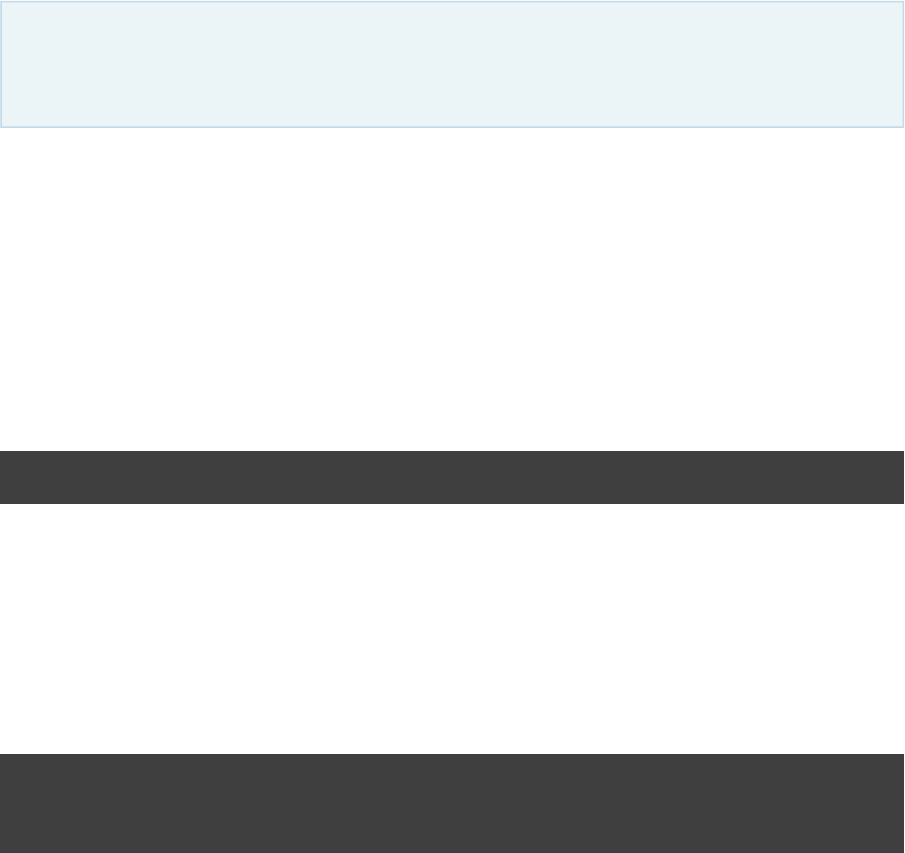
Page 238 of 443
43
The Build Announcements Plugin
The build announcements plugin is currently . Please be aware that the DSL and otherincubating
configuration may change in later Gradle versions.
The build announcements plugin uses the plugin to send local announcements on important events inannounce
the build.
43.1. Usage
To use the build announcements plugin, include the following in your build script:
Example 43.1. Using the build announcements plugin
build.gradle
apply plugin: 'build-announcements'
That's it. If you want to tweak where the announcements go, you can configure the plugin to changeannounce
the local announcer.
You can also apply the plugin from an init script:
Example 43.2. Using the build announcements plugin from an init script
init.gradle
rootProject {
apply plugin: 'build-announcements'
}
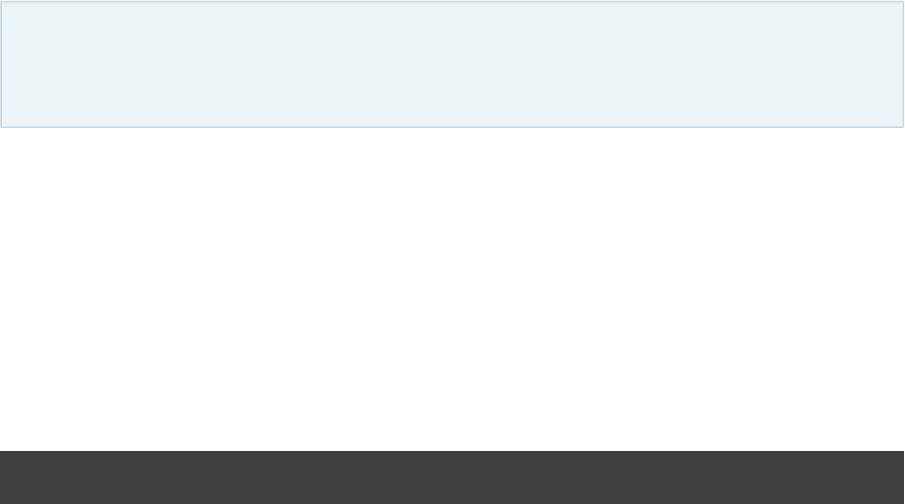
Page 239 of 443
44
The Distribution Plugin
The distribution plugin is currently . Please be aware that the DSL and other configuration mayincubating
change in later Gradle versions.
The distribution plugin facilitates building archives that serve as distributions of the project. Distribution
archives typically contain the executable application and other supporting files, such as documentation.
44.1. Usage
To use the distribution plugin, include the following in your build script:
Example 44.1. Using the distribution plugin
build.gradle
apply plugin: 'distribution'
The plugin adds an extension named “ ” of type to thedistributions DistributionContainer
project. It also creates a single distribution in the distributions container extension named “ ”. If your buildmain
only produces one distribution you only need to configure this distribution (or use the defaults).
You can run “ ” to package the main distribution as a ZIP, or “ ” togradle distZip gradle distTar
create a TAR file. The files will be created at “ /distributions/ - .$buildDir $project.name $project.version «ext»
”.
You can run “ ” to assemble the uncompressed distribution into “gradle installDist /install/$buildDir main
”.
44.2. Tasks
The Distribution plugin adds the following tasks to the project:
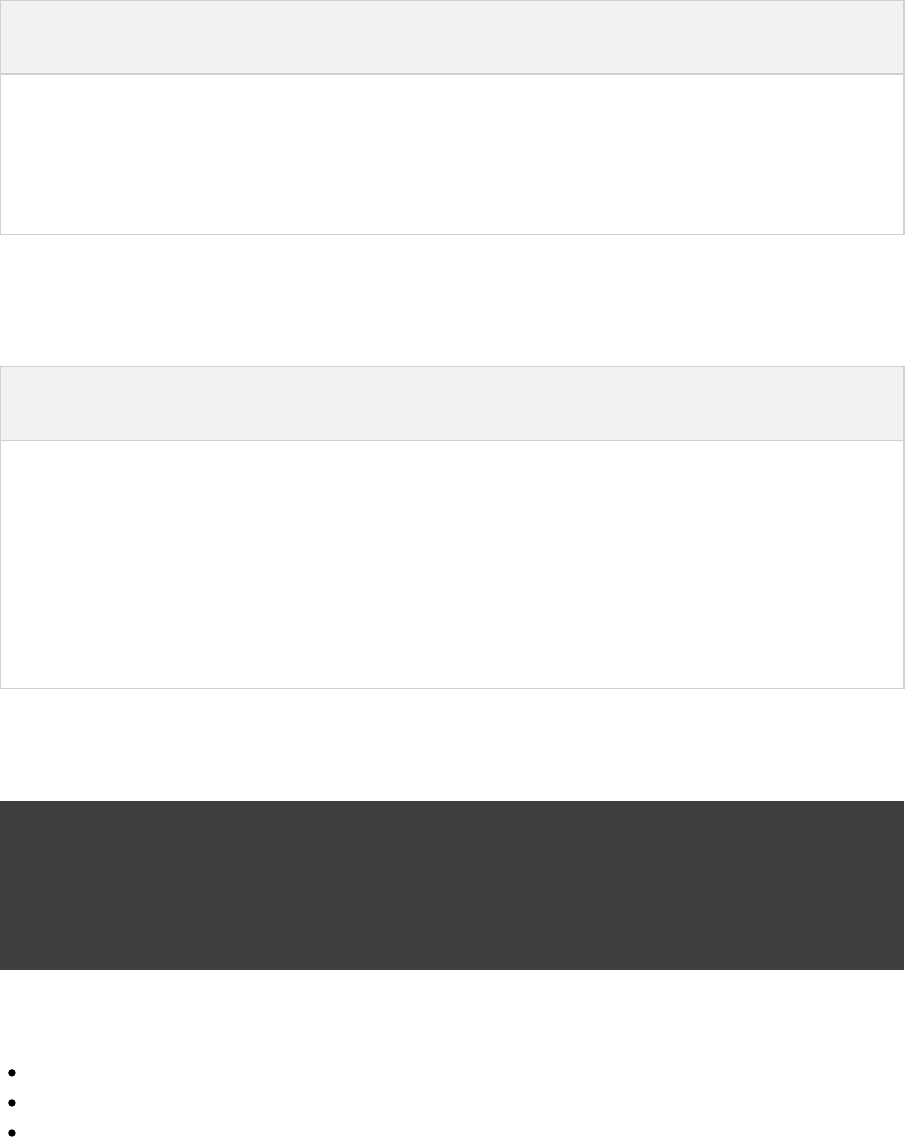
Page 240 of 443
Table 44.1. Distribution plugin - tasks
Task name Depends
on
Type Description
distZip - Zip Creates a ZIP archive of the distribution contents
distTar - Tar Creates a TAR archive of the distribution contents
installDist - Sync Assembles the distribution content and installs it on the current
machine
For each extra distribution set you add to the project, the distribution plugin adds the following tasks:
Table 44.2. Multiple distributions - tasks
Task name Depends
on
Type Description
DistZip${distribution.name} - Zip Creates a ZIP archive of the
distribution contents
DistTar${distribution.name} - Tar Creates a TAR archive of the
distribution contents
install Dist${distribution.name.capitalize()}- Sync Assembles the distribution
content and installs it on the
current machine
Example 44.2. Adding extra distributions
build.gradle
apply plugin: 'distribution'
version = '1.2'
distributions {
custom {}
}
This will add following tasks to the project:
customDistZip
customDistTar
installCustomDist
Given that the project name is “ ” and version “ ”, running “ ” willmyproject 1.2 gradle customDistZip
produce a ZIP file named “ ”.myproject-custom-1.2.zip
Running “ ” will install the distribution contents into “gradle installCustomDist /install/custom$buildDir
”.
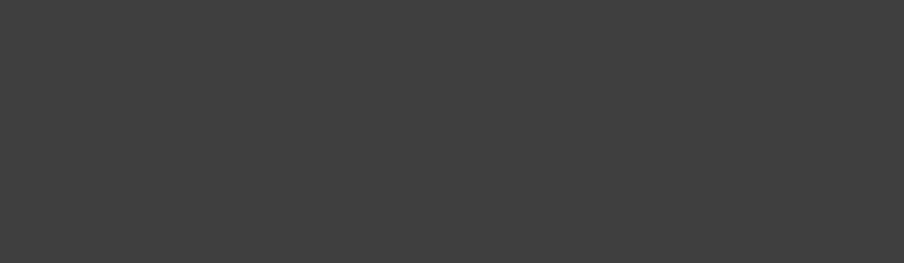
Page 241 of 443
44.3. Distribution contents
All of the files in the “ ” directory will automatically be included in thesrc/ /dist$distribution.name
distribution. You can add additional files by configuring the object that is part of theDistribution
container.
Example 44.3. Configuring the main distribution
build.gradle
apply plugin: 'distribution'
distributions {
main {
baseName = 'someName'
contents {
from { }'src/readme'
}
}
}
In the example above, the content of the “ ” directory will be included in the distribution (alongsrc/readme
with the files in the “ ” directory which are added by default).src/dist/main
The “ ” property has also been changed. This will cause the distribution archives to be created with abaseName
different name.

Page 242 of 443
45
The Application Plugin
The Gradle application plugin extends the language plugins with common application related tasks. It allows
running and bundling applications for the jvm.
45.1. Usage
To use the application plugin, include the following in your build script:
Example 45.1. Using the application plugin
build.gradle
apply plugin:'application'
To define the main-class for the application you have to set the property as shown belowmainClassName
Example 45.2. Configure the application main class
build.gradle
mainClassName = "org.gradle.sample.Main"
Then, you can run the application by running . Gradle will take care of building the applicationgradle run
classes, along with their runtime dependencies, and starting the application with the correct classpath. You can
launch the application in debug mode with (see ).gradle run --debug-jvm JavaExec.setDebug()
The plugin can also build a distribution for your application. The distribution will package up the runtime
dependencies of the application along with some OS specific start scripts. All files stored in will besrc/dist
added to the root of the distribution. You can run to create an image of the applicationgradle installApp
in . You can run to create a ZIP containing thebuild/install/projectName gradle distZip
distribution.
If your Java application requires a specific set of JVM settings or system properties, you can configure the applicationDefaultJvmArgs
property. These JVM arguments are applied to the task and also considered in the generated start scripts ofrun
your distribution.
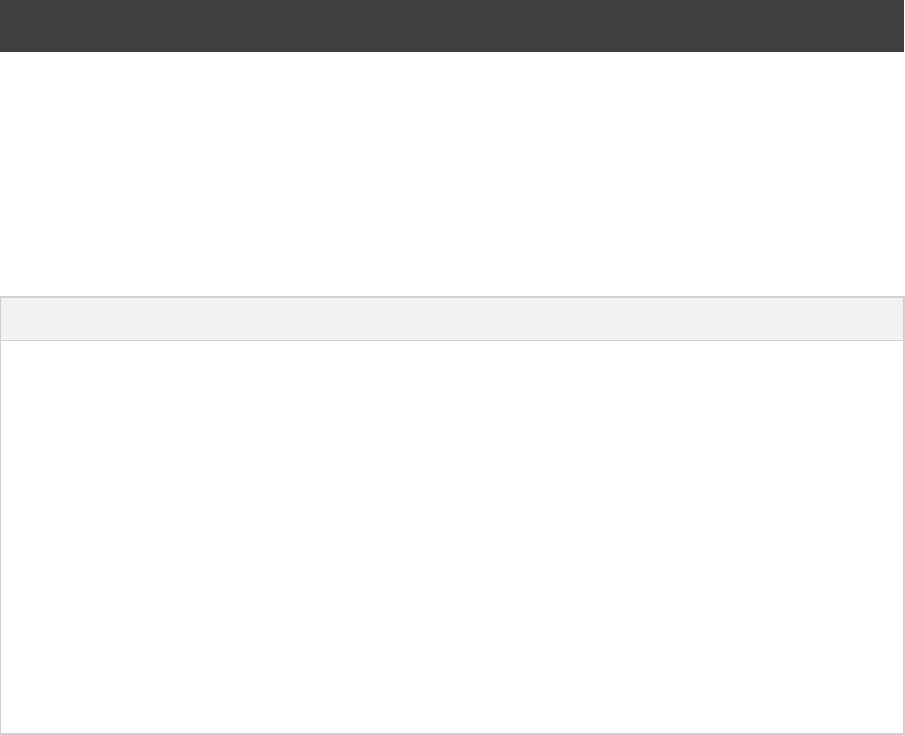
Page 243 of 443
Example 45.3. Configure default JVM settings
build.gradle
applicationDefaultJvmArgs = [ ]"-Dgreeting.language=en"
45.2. Tasks
The Application plugin adds the following tasks to the project.
Table 45.1. Application plugin - tasks
Task name Depends on Type Description
run classes JavaExec Starts the application.
startScripts jar CreateStartScripts Creates OS specific scripts to run
the project as a JVM application.
installApp , jar startScriptsSync Installs the application into a
specified directory.
distZip , jar startScriptsZip Creates a full distribution ZIP
archive including runtime
libraries and OS specific scripts.
distTar , jar startScriptsTar Creates a full distribution TAR
archive including runtime
libraries and OS specific scripts.
45.3. Convention properties
The application plugin adds some properties to the project, which you can use to configure its behaviour. See
the class in the API documentation.Project
45.4. Including other resources in the distribution
One of the convention properties added by the plugin is which is a applicationDistribution
. This specification is used by the and tasks as the specification of what isCopySpec installApp distZip
to be included in the distribution. In addition to copying the start scripts to the dir and necessary jars to bin lib
in the distribution, all of the files from the directory are also copied. To include any static files insrc/dist
the distribution, simply arrange them in the directory.src/dist
If your project generates files to be included in the distribution, e.g. documentation, you can add these files to
the distribution by adding to the copy spec.applicationDistribution
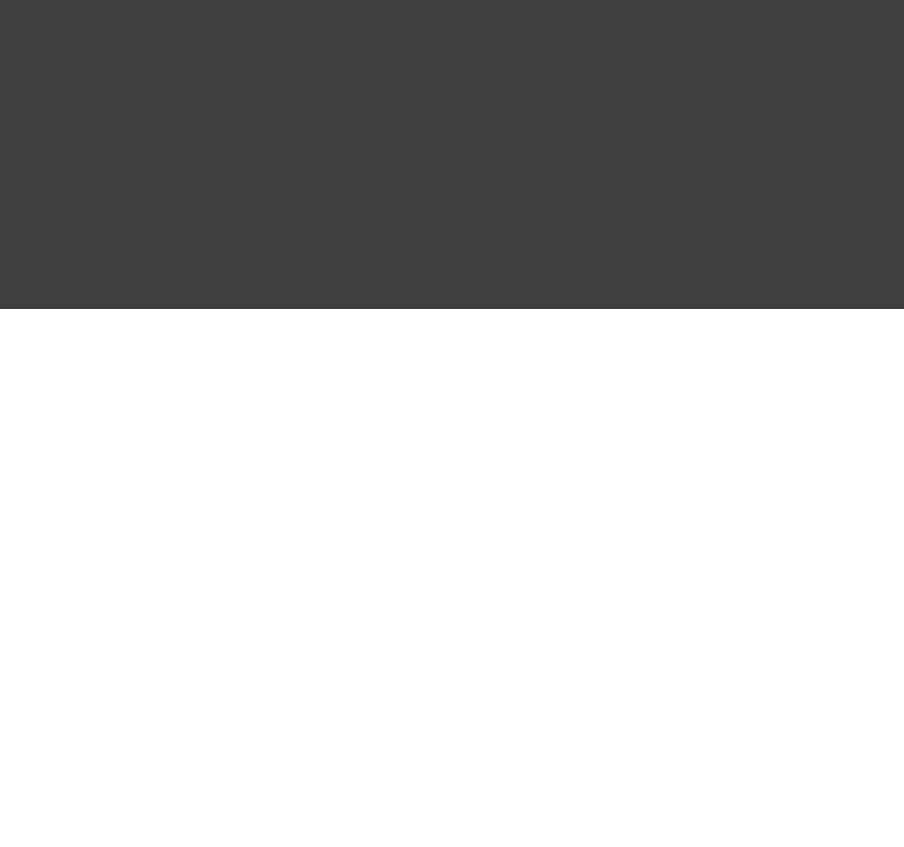
Page 244 of 443
Example 45.4. Include output from other tasks in the application distribution
build.gradle
task createDocs {
def docs = file( )"$buildDir/docs"
outputs.dir docs
doLast {
docs.mkdirs()
File(docs, ).write( )new "readme.txt" "Read me!"
}
}
applicationDistribution.from(createDocs) {
into "docs"
}
By specifying that the distribution should include the task's output files (see Section 15.9.1, “Declaring a task's
), Gradle knows that the task that produces the files must be invoked before the distributioninputs and outputs”
can be assembled and will take care of this for you.
Example 45.5. Automatically creating files for distribution
Output of gradle distZip
> gradle distZip
:createDocs
:compileJava
:processResources UP-TO-DATE
:classes
:jar
:startScripts
:distZip
BUILD SUCCESSFUL
Total time: 1 secs

Page 245 of 443
46
The Java Library Distribution Plugin
The Java library distribution plugin is currently . Please be aware that the DSL and otherincubating
configuration may change in later Gradle versions.
The Java library distribution plugin adds support for building a distribution ZIP for a Java library. The
distribution contains the JAR file for the library and its dependencies.
46.1. Usage
To use the Java library distribution plugin, include the following in your build script:
Example 46.1. Using the Java library distribution plugin
build.gradle
apply plugin: 'java-library-distribution'
To define the name for the distribution you have to set the property as shown below:baseName
Example 46.2. Configure the distribution name
build.gradle
distributions {
main{
baseName = 'my-name'
}
}
The plugin builds a distribution for your library. The distribution will package up the runtime dependencies of
the library. All files stored in will be added to the root of the archive distribution. You cansrc/main/dist
run “ ” to create a ZIP file containing the distribution.gradle distZip
46.2. Tasks
The Java library distribution plugin adds the following tasks to the project.
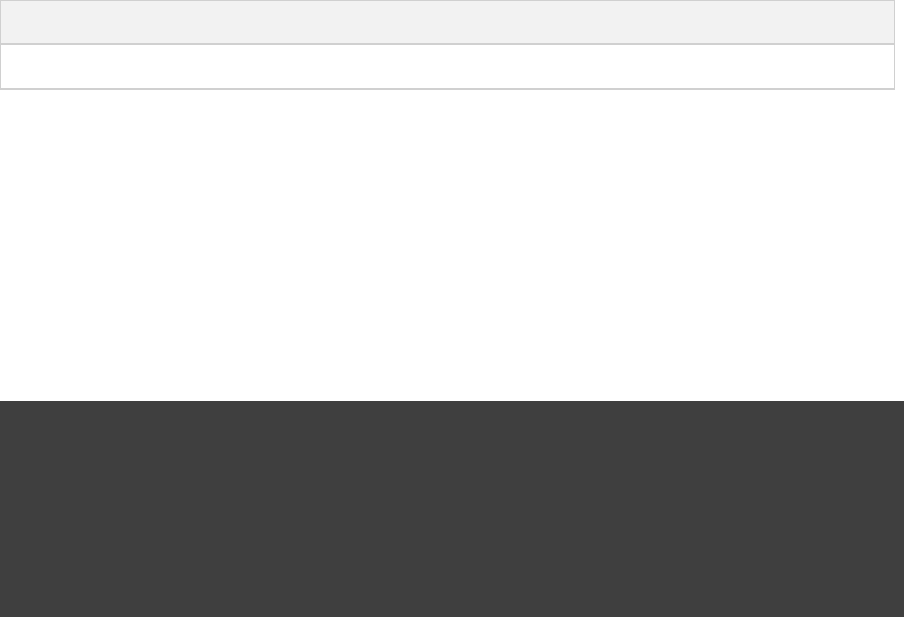
Page 246 of 443
Table 46.1. Java library distribution plugin - tasks
Task name Depends on Type Description
distZip jar Zip Creates a full distribution ZIP archive including runtime libraries.
46.3. Including other resources in the distribution
All of the files from the directory are copied. To include any static files in the distribution, simplysrc/dist
arrange them in the directory, or add them to the content of the distribution.src/dist
Example 46.3. Include files in the distribution
build.gradle
distributions {
main {
baseName = 'my-name'
contents {
from { }'src/dist'
}
}
}

Page 247 of 443
47
Build Init Plugin
The Build Init plugin is currently . Please be aware that the DSL and other configuration mayincubating
change in later Gradle versions.
The Gradle Build Init plugin can be used to bootstrap the process of creating a new Gradle build. It supports
creating brand new projects of different types as well as converting existing builds (e.g. An Apache Maven
build) to be Gradle builds.
Gradle plugins typically need to be to a project before they can be used (see applied Section 21.2, “Applying
). The Build Init plugin is an automatically applied plugin, which means you do not need to apply itplugins”
explicitly. To use the plugin, simply execute the task named where you would like to create the Gradleinit
build. There is no need to create a “stub” file in order to apply the plugin.build.gradle
It also leverages the task from the Wrapper plugin (see ), which meanswrapper Chapter 48, Wrapper Plugin
that the Gradle Wrapper will also be installed into the project.
47.1. Tasks
The plugin adds the following tasks to the project:
Table 47.1. Build Init plugin - tasks
Task name Depends on Type Description
init wrapper InitBuild Generates a Gradle project.
wrapper -Wrapper Generates Gradle wrapper files.
47.2. What to set up
The supports different build setup . The type is specified by supplying a argument value.init types --type
For example, to create a Java library project simply execute: .gradle init --type java-library
If a parameter is not supplied, Gradle will attempt to infer the type from the environment. For--type
example, it will infer a type value of “ ” if it finds a to convert to a Gradle build.pom pom.xml
If the type could not be inferred, the type “ ” will be used.basic
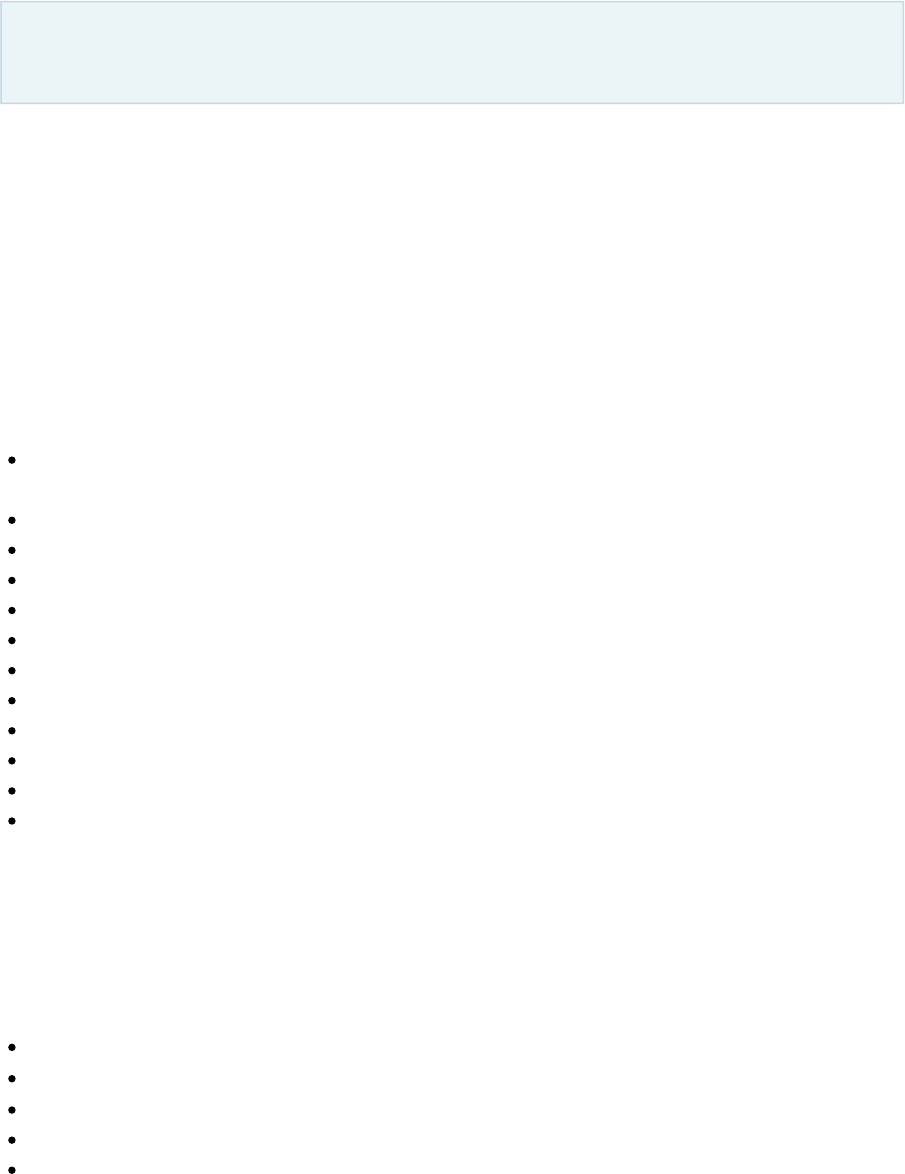
Page 248 of 443
All build setup types include the setup of the Gradle Wrapper.
47.3. Build init types
As this plugin is currently , only a few build init types are currently supported. More types willincubating
be added in future Gradle releases.
47.3.1. “ ” (Maven conversion)pom
The “ ” type can be used to convert an Apache Maven build to a Gradle build. This works by converting thepom
POM to one or more Gradle files. It is only able to be used if there is a valid “ ” file in the directorypom.xml
that the task is invoked in. This type will be automatically inferred if such a file exists.init
The Maven conversion implementation was inspired by the that was originally developed bymaven2gradle tool
Gradle community members.
The conversion process has the following features:
Uses effective POM and effective settings (support for POM inheritance, dependency management,
properties)
Supports both single module and multimodule projects
Supports custom module names (that differ from directory names)
Generates general metadata - id, description and version
Applies maven, java and war plugins (as needed)
Supports packaging war projects as jars if needed
Generates dependencies (both external and inter-module)
Generates download repositories (inc. local Maven repository)
Adjusts Java compiler settings
Supports packaging of sources and tests
Supports TestNG runner
Generates global exclusions from Maven enforcer plugin settings
47.3.2. “ ”java-library
The “ ” build init type is not inferable. It must be explicitly specified.java-library
It has the following features:
Uses the “ ” pluginjava
Uses the “ ” dependency repositorymavenCentral
Uses for testingJUnit
Has directories in the conventional locations for source code
Contains a sample class and unit test, if there are no existing source or test files

Page 249 of 443
47.3.3. “ ”scala-library
The “ ” build init type is not inferable. It must be explicitly specified.scala-library
It has the following features:
Uses the “ ” pluginscala
Uses the “ ” dependency repositorymavenCentral
Uses Scala 2.10
Uses for testingScalaTest
Has directories in the conventional locations for source code
Contains a sample scala class and an associated ScalaTest test suite, if there are no existing source or test
files
47.3.4. “ ”groovy-library
The “ ” build init type is not inferable. It must be explicitly specified.groovy-library
It has the following features:
Uses the “ ” plugingroovy
Uses the “ ” dependency repositorymavenCentral
Uses Groovy 2.x
Uses for testingSpock testing framework
Has directories in the conventional locations for source code
Contains a sample Groovy class and an associated Spock specification, if there are no existing source or test
files
47.3.5. “basic”
The “ ” build init type is useful for creating a fresh new Gradle project. It creates a sample basic build.gradle
file, with comments and links to help get started.
This type is used when no type was explicitly specified, and no type could be inferred.
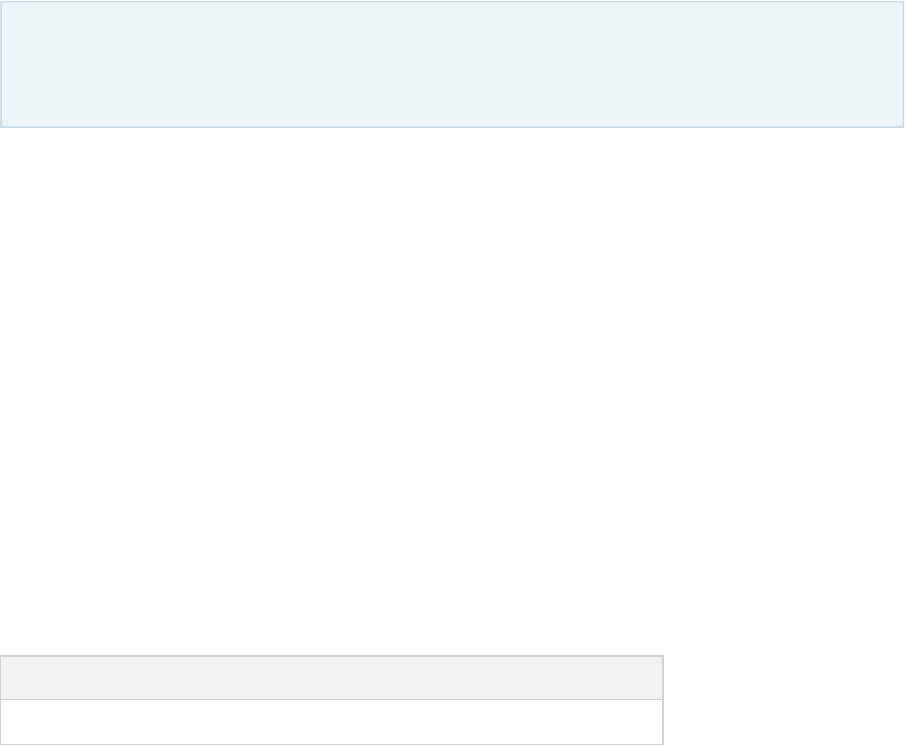
Page 250 of 443
48
Wrapper Plugin
The wrapper plugin is currently . Please be aware that the DSL and other configuration mayincubating
change in later Gradle versions.
The Gradle wrapper plugin allows the generation of Gradle wrapper files by adding a task, thatWrapper
generates all files needed to run the build using the Gradle Wrapper. Details about the Gradle Wrapper can be
found in .Chapter 62, The Gradle Wrapper
48.1. Usage
Without modifying the file, the wrapper plugin can be auto-applied to the root project of thebuild.gradle
current build by running “ ” from the command line. This applies the plugin if no taskgradle wrapper
named is already defined in the build.wrapper
48.2. Tasks
The wrapper plugin adds the following tasks to the project:
Table 48.1. Wrapper plugin - tasks
Task name Depends on Type Description
wrapper -Wrapper Generates Gradle wrapper files.
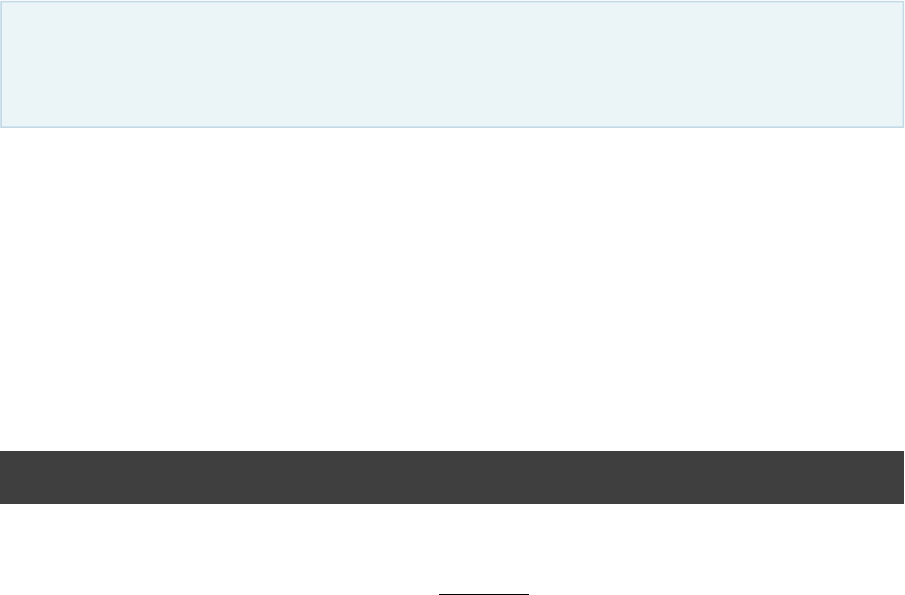
Page 251 of 443
49
The Build Dashboard Plugin
The build dashboard plugin is currently . Please be aware that the DSL and other configurationincubating
may change in later Gradle versions.
The Build Dashboard plugin can be used to generate a single HTML dashboard that provides a single point of
access to all of the reports generated by a build.
49.1. Usage
To use the Build Dashboard plugin, include the following in your build script:
Example 49.1. Using the Build Dashboard plugin
build.gradle
apply plugin: 'build-dashboard'
Applying the plugin adds the task to your project. The task aggregates the reports for allbuildDashboard
tasks that implement the interface from in the build. It is typically only applied to theReporting all projects
root project.
The task does not depend on any other tasks. It will only aggregate the reporting tasks thatbuildDashboard
are independently being executed as part of the build run. To generate the build dashboard, simply include this
task in the list of tasks to execute. For example, “ ” will generate agradle buildDashboard build
dashboard for all of the reporting tasks that are dependents of the task.build
49.2. Tasks
The Build Dashboard plugin adds the following task to the project:

Page 252 of 443
Table 49.1. Build Dashboard plugin - tasks
Task name Depends
on
Type Description
buildDashboard -GenerateBuildDashboard Generates build dashboard
report.
49.3. Project layout
The Build Dashboard plugin does not require any particular project layout.
49.4. Dependency management
The Build Dashboard plugin does not define any dependency configurations.
49.5. Configuration
You can influence the location of build dashboard plugin generation via .ReportingExtension

Page 253 of 443
50
The Java Gradle Plugin Development Plugin
The Java Gradle plugin development plugin is currently . Please be aware that the DSL andincubating
other configuration may change in later Gradle versions.
The Java Gradle Plugin development plugin can be used to assist in the development of Gradle plugins. It
automatically applies the plugin, adds the dependency to the compile configuration andJava gradleApi()
performs validation of plugin metadata during task execution.jar
50.1. Usage
To use the Java Gradle Plugin Development plugin, include the following in your build script:
Example 50.1. Using the Java Gradle Plugin Development plugin
build.gradle
apply plugin: 'java-gradle-plugin'
Applying the plugin automatically applies the plugin and adds the dependency to theJava gradleApi()
compile configuration. It also decorates the task with validations.jar
The following validations are performed:
There is a plugin descriptor defined for the plugin.
The plugin descriptor contains an property.implementation-class
The property references a valid class file in the jar.implementation-class
Any failed validations will result in a warning message.
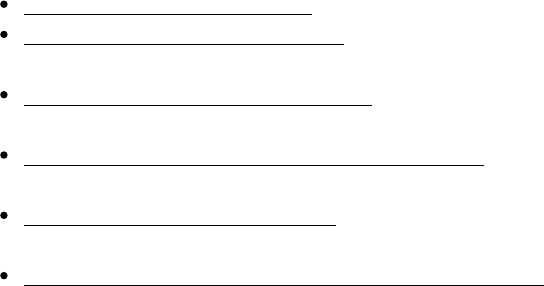
Page 254 of 443
51
Dependency Management
51.1. Introduction
Dependency management is a critical feature of every build, and Gradle has placed an emphasis on offering
first-class dependency management that is both easy to understand and compatible with a wide variety of
approaches. If you are familiar with the approach used by either Maven or Ivy you will be delighted to learn that
Gradle is fully compatible with both approaches in addition to being flexible enough to support
fully-customized approaches.
Here are the major highlights of Gradle's support for dependency management:
Transitive dependency management: Gradle gives you full control of your project's dependency tree.
Support for non-managed dependencies: If your dependencies are simply files in version control or a shared
drive, Gradle provides powerful functionality to support this.
Support for custom dependency definitions.: Gradle's Module Dependencies give you the ability to describe
the dependency hierarchy in the build script.
A fully customizable approach to Dependency Resolution: Gradle provides you with the ability to customize
resolution rules making dependency substitution easy.
Full Compatibility with Maven and Ivy: If you have defined dependencies in a Maven POM or an Ivy file,
Gradle provides seamless integration with a range of popular build tools.
Integration with existing dependency management infrastructure: Gradle is compatible with both Maven
and Ivy repositories. If you use Archiva, Nexus, or Artifactory, Gradle is 100% compatible with all
repository formats.
With hundreds of thousands of interdependent open source components each with a range of versions and
incompatibilities, dependency management has a habit of causing problems as builds grow in complexity. When
a build's dependency tree becomes unwieldy, your build tool shouldn't force you to adopt a single, inflexible
approach to dependency management. A proper build system has to be designed to be flexible, and Gradle can
handle any situation.
Page 255 of 443
51.1.1. Flexible dependency management for migrations
Dependency management can be particularly challenging during a migration from one build system to another.
If you are migrating from a tool like Ant or Maven to Gradle, you may be faced with some difficult situations.
For example, one common pattern is an Ant project with version-less jar files stored in the filesystem. Other
build systems require a wholesale replacement of this approach before migrating. With Gradle, you can adapt
your new build to any existing source of dependencies or dependency metadata. This makes incremental
migration to Gradle much easier than the alternative. On most large projects, build migrations and any change to
development process is incremental because most organizations can't afford to stop everything and migrate to a
build tool's idea of dependency management.
Even if your project is using a custom dependency management system or something like an Eclipse .classpath
file as master data for dependency management, it is very easy to write a Gradle plugin to use this data in
Gradle. For migration purposes this is a common technique with Gradle. (But, once you've migrated, it might be
a good idea to move away from a .classpath file and use Gradle's dependency management features directly.)
51.1.2. Dependency management and Java
It is ironic that in a language known for its rich library of open source components that Java has no concept of
libraries or versions. In Java, there is no standard way to tell the JVM that you are using version 3.0.5 of
Hibernate, and there is no standard way to say that depends on . This has led tofoo-1.0.jar bar-2.0.jar
external solutions often based on build tools. The most popular ones at the moment are Maven and Ivy. While
Maven provides a complete build system, Ivy focuses solely on dependency management.
Both tools rely on descriptor XML files, which contain information about the dependencies of a particular jar.
Both also use repositories where the actual jars are placed together with their descriptor files, and both offer
resolution for conflicting jar versions in one form or the other. Both have emerged as standards for solving
dependency conflicts, and while Gradle originally used Ivy under the hood for its dependency management.
Gradle has replaced this direct dependency on Ivy with a native Gradle dependency resolution engine which
supports a range of approaches to dependency resolution including both POM and Ivy descriptor files.
51.2. Dependency Management Best Practices
While Gradle has strong opinions on dependency management, the tool gives you a choice between two options:
follow recommended best practices or support any kind of pattern you can think of. This section outlines the
Gradle project's recommended best practices for managing dependencies.
No matter what the language, proper dependency management is important for every project. From a complex
enterprise application written in Java depending on hundreds of open source libraries to the simplest Clojure
application depending on a handful of libraries, approaches to dependency management vary widely and can
depend on the target technology, the method of application deployment, and the nature of the project. Projects
bundled as reusable libraries may have different requirements than enterprise applications integrated into much
larger systems of software and infrastructure. Despite this wide variation of requirements, the Gradle project
recommends that all projects follow this set of core rules:

Page 256 of 443
51.2.1. Put the Version in the Filename (Version the jar)
The version of a library must be part of the filename. While the version of a jar is usually in the Manifest file, it
isn't readily apparent when you are inspecting a project. If someone asks you to look at a collection of 20 jar
files, which would you prefer? A collection of files with names like or acommons-beanutils-1.3.jar
collection of files with names like ? If dependencies have file names with version numbers youspring.jar
can quickly identify the versions of your dependencies.
If versions are unclear you can introduce subtle bugs which are very hard to find. For example there might be a
project which uses Hibernate 2.5. Think about a developer who decides to install version 3.0.5 of Hibernate on
her machine to fix a critical security bug but forgets to notify others in the team of this change. She may address
the security bug successfully, but she also may have introduced subtle bugs into a codebase that was using a
now-deprecated feature from Hibernate. Weeks later there is an exception on the integration machine which
can't be reproduced on anyone's machine. Multiple developers then spend days on this issue only finally
realising that the error would have easy to uncover if they knew that Hibernate had been upgraded from 2.5 to
3.0.5.
Versions in jar names increase the expressiveness of your project and make them easier to maintain. This
practice also reduces the potential for error.
51.2.2. Manage transitive dependencies
Transitive dependency management is a technique that enables your project to depend on libraries which, in
turn, depend on other libraries. This recursive pattern of transitive dependencies results in a tree of dependencies
including your project's first-level dependencies, second-level dependencies, and so on. If you don't model your
dependencies as a hierarchical tree of first-level and second-level dependencies it is very easy to quickly lose
control over an assembled mess of unstructured dependencies. Consider the Gradle project itself, while Gradle
only has a few direct, first-level dependencies, when Gradle is compiled it needs more than one hundred
dependencies on the classpath. On a far larger scale, Enterprise projects using Spring, Hibernate, and other
libraries, alongside hundreds or thousands of internal projects, can result in very large dependency trees.
When these large dependency trees need to change, you'll often have to solve some dependency version
conflicts. Say one open source library needs one version of a logging library and a another uses an alternative
version. Gradle and other build tools all have the ability to resolve conflicts, but what differentiates Gradle is the
control it gives you over transitive dependencies and conflict resolution.
While you could try to manage this problem manually, you will quickly find that this approach doesn't scale. If
you want to get rid of a first level dependency you really can't be sure which other jars you should remove. A
dependency of a first level dependency might also be a first level dependency itself, or it might be a transitive
dependency of yet another first level dependency. If you try to manage transitive dependencies yourself, the end
of the story is that your build becomes brittle: no one dares to change your dependencies because the risk of
breaking the build is too high. The project classpath becomes a complete mess, and, if a classpath problem
arises, hell on earth invites you for a ride.
NOTE:In one project, we found a mystery LDAP related jar in the classpath. No code referenced this jar
and there was no connection to the project. No one could figure out what the jar was for, until it was
removed from the build and the application suffered massive performance problems whenever it
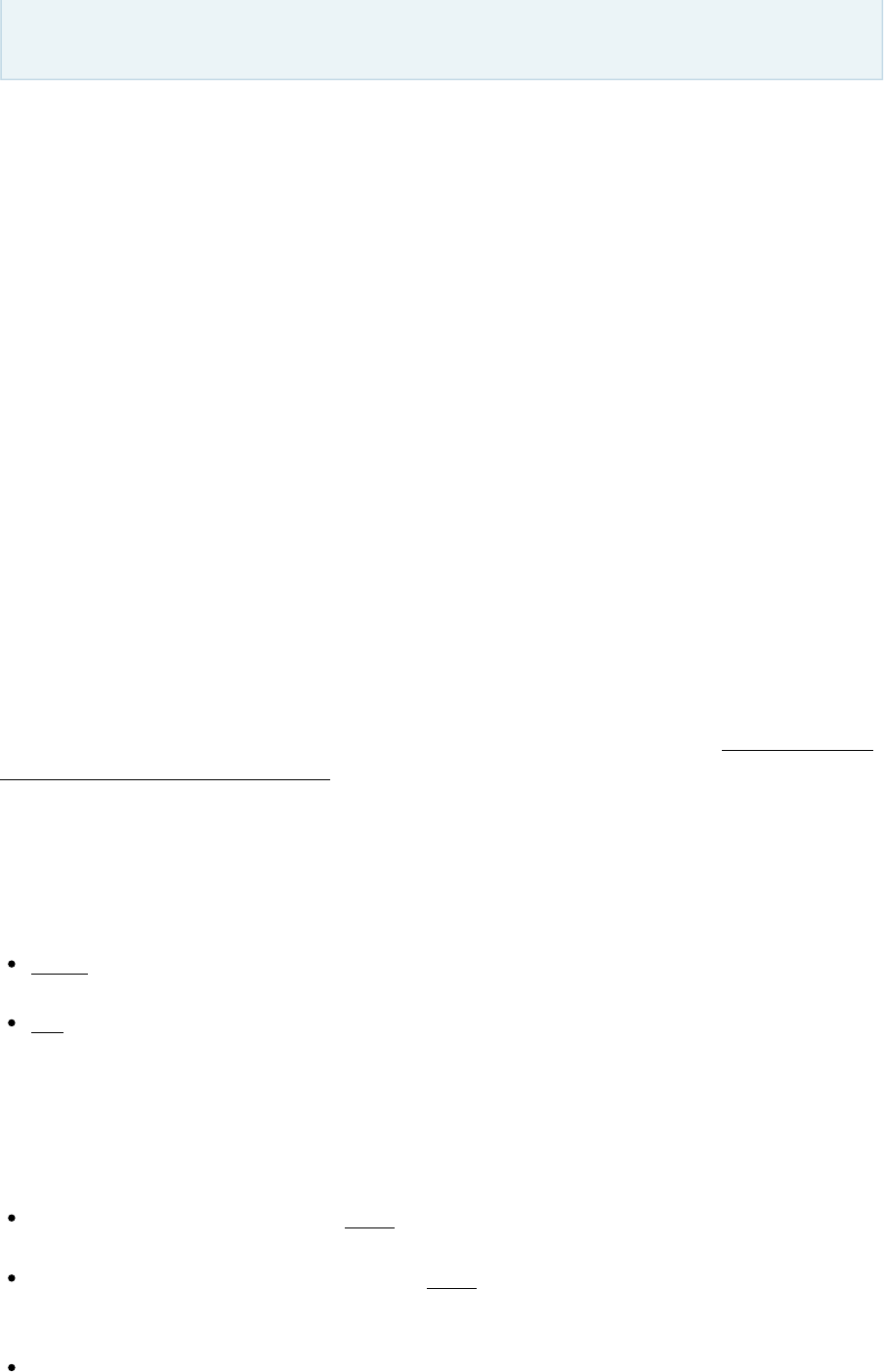
Page 257 of 443
attempted to authenticate to LDAP. This mystery jar was a necessary transitive, fourth-level dependency
that was easy to miss because no one had bothered to use managed transitive dependencies.
Gradle offers you different ways to express first-level and transitive dependencies. With Gradle you can mix
and match approaches; for example, you could store your jars in an SCM without XML descriptor files and still
use transitive dependency management.
51.2.3. Resolve version conflicts
Conflicting versions of the same jar should be detected and either resolved or cause an exception. If you don't
use transitive dependency management, version conflicts are undetected and the often accidental order of the
classpath will determine what version of a dependency will win. On a large project with many developers
changing dependencies, successful builds will be few and far between as the order of dependencies may directly
affect whether a build succeeds or fails (or whether a bug appears or disappears in production).
If you haven't had to deal with the curse of conflicting versions of jars on a classpath, here is a small anecdote of
the fun that awaits you. In a large project with 30 submodules, adding a dependency to a subproject changed the
order of a classpath, swapping Spring 2.5 for an older 2.4 version. While the build continued to work,
developers were starting to notice all sorts of surprising (and surprisingly awful) bugs in production. Worse yet,
this unintentional downgrade of Spring introduced several security vulnerabilities into the system, which now
required a full security audit throughout the organization.
In short, version conflicts are bad, and you should manage your transitive dependencies to avoid them. You
might also want to learn where conflicting versions are used and consolidate on a particular version of a
dependency across your organization. With a good conflict reporting tool like Gradle, that information can be
used to communicate with the entire organization and standardize on a single version. If you think version
It is very common for different first-level dependencies to rely on aconflicts don't happen to you, think again.
range of different overlapping versions for other dependencies, and the JVM doesn't yet offer an easy way to
have different versions of the same jar in the classpath (see Section 51.1.2, “Dependency management and Java”
).
Gradle offers the following conflict resolution strategies:
Newest: The newest version of the dependency is used. This is Gradle's default strategy, and is often an
appropriate choice as long as versions are backwards-compatible.
Fail: A version conflict results in a build failure. This strategy requires all version conflicts to be resolved
explicitly in the build script. See for details on how to explicitly choose aResolutionStrategy
particular version.
While the strategies introduced above are usually enough to solve most conflicts, Gradle provides more
fine-grained mechanisms to resolve version conflicts:
Configuring a first level dependency as . This approach is useful if the dependency in conflict isforced
already a first level dependency. See examples in .DependencyHandler
Configuring any dependency (transitive or not) as . This approach is useful if the dependency inforced
conflict is a transitive dependency. It also can be used to force versions of first level dependencies. See
examples in ResolutionStrategy
Dependency resolve rules are an feature introduced in Gradle 1.4 which give you fine-grainedincubating
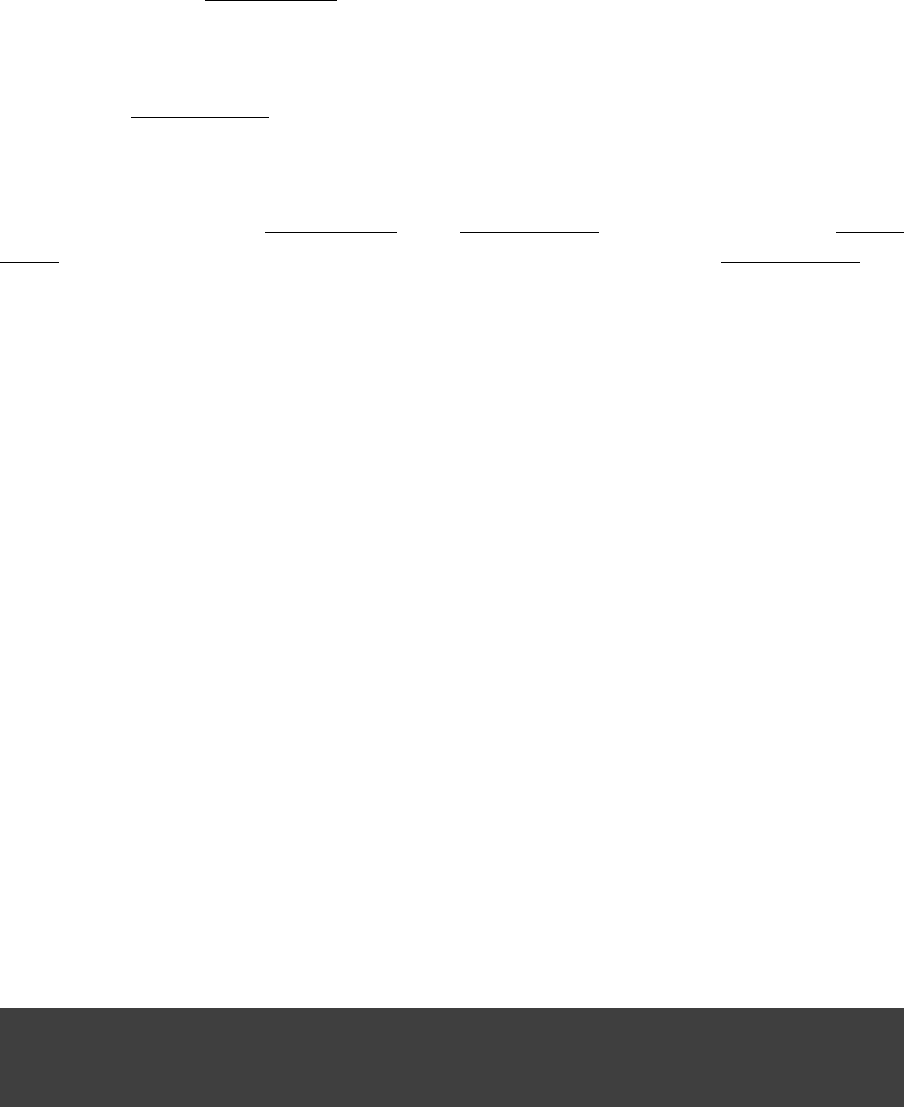
Page 258 of 443
control over the version selected for a particular dependency.
To deal with problems due to version conflicts, reports with dependency graphs are also very helpful. Such
reports are another feature of dependency management.
51.2.4. Use Dynamic Versions and Changing Modules
There are many situations when you want to use the latest version of a particular dependency, or the latest in a
range of versions. This can be a requirement during development, or you may be developing a library that is
designed to work with a range of dependency versions. You can easily depend on these constantly changing
dependencies by using a . A dynamic version can be either a version range (e.g. ) or it candynamic version 2.+
be a placeholder for the latest version available (e.g. ).latest.integration
Alternatively, sometimes the module you request can change over time, even for the same version. An example
of this type of is a Maven module, which always points at the latest artifactchanging module SNAPSHOT
published. In other words, a standard Maven snapshot is a module that never stands still so to speak, it is a
“changing module”.
The main difference between a and a is that when you resolve a dynamic version changing module dynamic
, you'll get the real, static version as the module name. When you resolve a , theversion changing module
artifacts are named using the version you requested, but the underlying artifacts may change over time.
By default, Gradle caches dynamic versions and changing modules for 24 hours. You can override the default
cache modes using . You can change the cache expiry times in your build using thecommand line options
resolution strategy (see ).Section 51.9.3, “Fine-tuned control over dependency caching”
51.3. Dependency configurations
In Gradle dependencies are grouped into configurations. Configurations have a name, a number of other
properties, and they can extend each other. Many Gradle plugins add pre-defined configurations to your project.
The Java plugin, for example, adds some configurations to represent the various classpaths it needs. see
for details. Of course you can add custom configurations on top ofSection 23.5, “Dependency management”
that. There are many use cases for custom configurations. This is very handy for example for adding
dependencies not needed for building or testing your software (e.g. additional JDBC drivers to be shipped with
your distribution).
A project's configurations are managed by a object. The closure you pass to theconfigurations
configurations object is applied against its API. To learn more about this API have a look at
.ConfigurationContainer
To define a configuration:
Example 51.1. Definition of a configuration
build.gradle
configurations {
compile
}
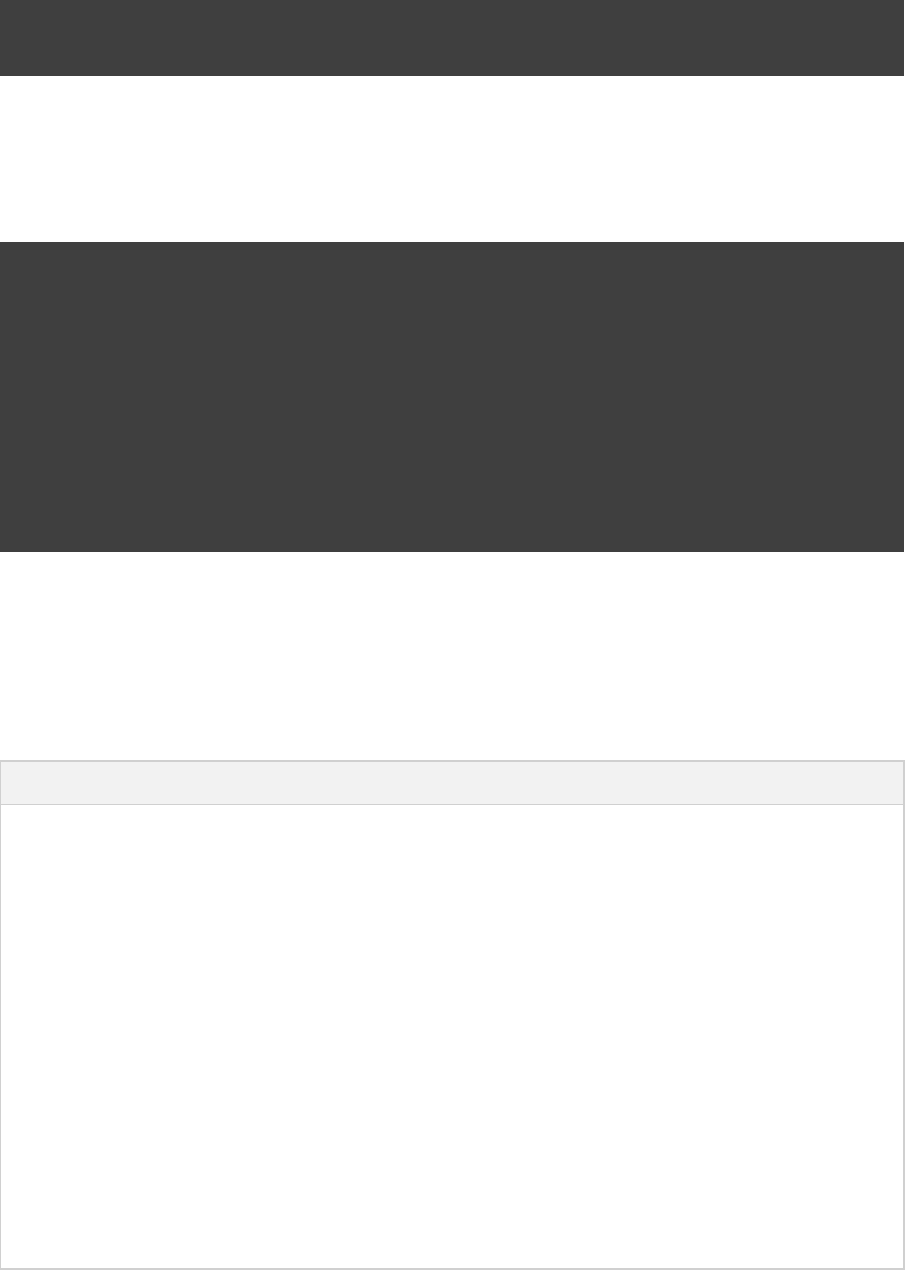
Page 259 of 443
To access a configuration:
Example 51.2. Accessing a configuration
build.gradle
println configurations.compile.name
println configurations[ ].name'compile'
To configure a configuration:
Example 51.3. Configuration of a configuration
build.gradle
configurations {
compile {
description = 'compile classpath'
transitive = true
}
runtime {
extendsFrom compile
}
}
configurations.compile {
description = 'compile classpath'
}
51.4. How to declare your dependencies
There are several different types of dependencies that you can declare:
Table 51.1. Dependency types
Type Description
External module dependency A dependency on an external module in some repository.
Project dependency A dependency on another project in the same build.
File dependency A dependency on a set of files on the local filesystem.
Client module dependency A dependency on an external module, where the artifacts are located in
some repository but the module meta-data is specified by the local build.
You use this kind of dependency when you want to override the meta-data
for the module.
Gradle API dependency A dependency on the API of the current Gradle version. You use this kind
of dependency when you are developing custom Gradle plugins and task
types.
Local Groovy dependency A dependency on the Groovy version used by the current Gradle version.
You use this kind of dependency when you are developing custom Gradle
plugins and task types.
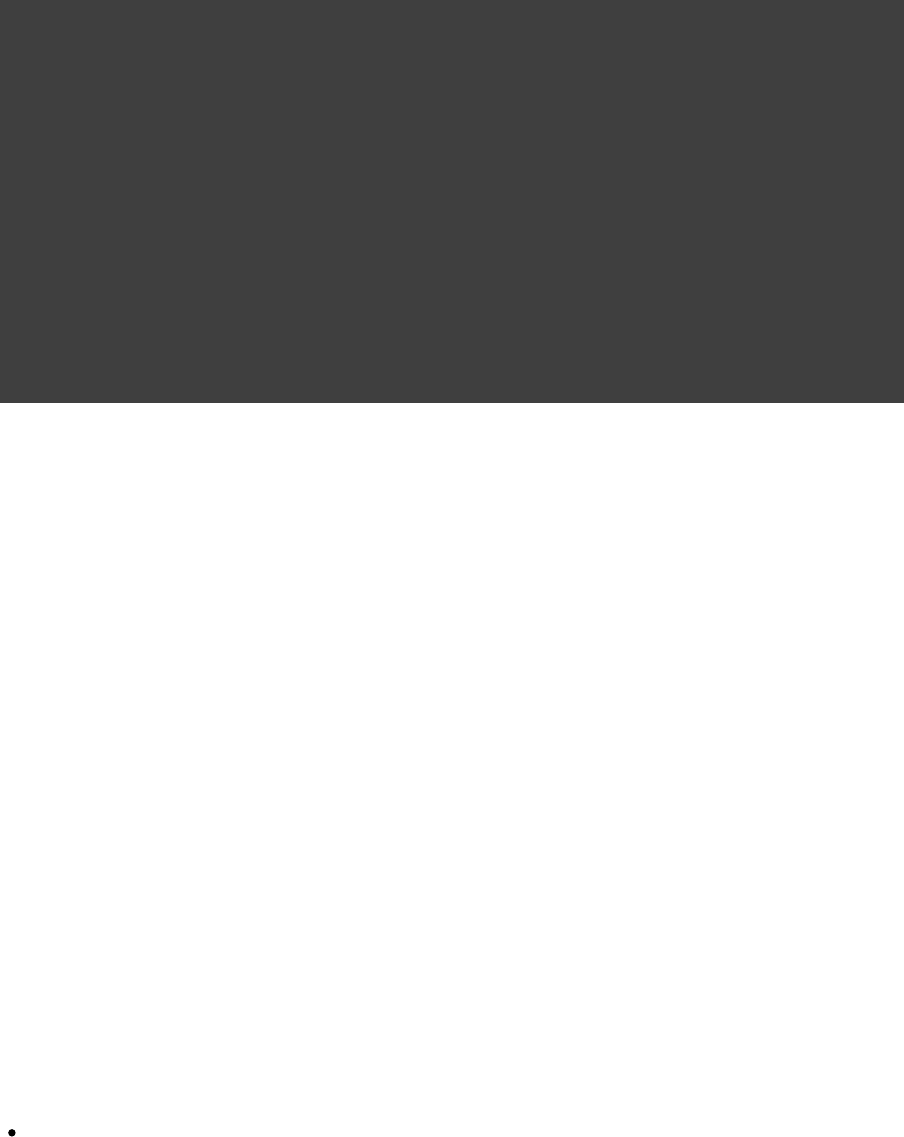
Page 260 of 443
51.4.1. External module dependencies
External module dependencies are the most common dependencies. They refer to a module in an external
repository.
Example 51.4. Module dependencies
build.gradle
dependencies {
runtime group: , name: , version: 'org.springframework' 'spring-core' '2.5'
runtime ,'org.springframework:spring-core:2.5'
'org.springframework:spring-aop:2.5'
runtime(
[group: , name: , version: ],'org.springframework' 'spring-core' '2.5'
[group: , name: , version: ]'org.springframework' 'spring-aop' '2.5'
)
runtime( ) {'org.hibernate:hibernate:3.0.5'
transitive = true
}
runtime group: , name: , version: , transitive: true'org.hibernate' 'hibernate' '3.0.5'
runtime(group: , name: , version: ) {'org.hibernate' 'hibernate' '3.0.5'
transitive = true
}
}
See the class in the API documentation for more examples and a complete reference.DependencyHandler
Gradle provides different notations for module dependencies. There is a string notation and a map notation. A
module dependency has an API which allows further configuration. Have a look at
to learn all about the API. This API provides properties and configurationExternalModuleDependency
methods. Via the string notation you can define a subset of the properties. With the map notation you can define
all properties. To have access to the complete API, either with the map or with the string notation, you can
assign a single dependency to a configuration together with a closure.
If you declare a module dependency, Gradle looks for a module descriptor file ( or ) in thepom.xml ivy.xml
repositories. If such a module descriptor file exists, it is parsed and the artifacts of this module (e.g. hibernate-3.0.5.jar
) as well as its dependencies (e.g. cglib) are downloaded. If no such module descriptor file exists, Gradle looks
for a file called to retrieve. In Maven, a module can have one and only one artifact.hibernate-3.0.5.jar
In Gradle and Ivy, a module can have multiple artifacts. Each artifact can have a different set of dependencies.
51.4.1.1. Depending on modules with multiple artifacts
As mentioned earlier, a Maven module has only one artifact. Hence, when your project depends on a Maven
module, it's obvious what its artifact is. With Gradle or Ivy, the case is different. Ivy's dependency descriptor (ivy.xml
) can declare multiple artifacts. For more information, see the Ivy reference for . In Gradle, when youivy.xml
declare a dependency on an Ivy module, you actually declare a dependency on the configuration ofdefault
that module. So the actual set of artifacts (typically jars) you depend on is the set of artifacts that are associated
with the configuration of that module. Here are some situations where this matters:default
The configuration of a module contains undesired artifacts. Rather than depending on the wholedefault
configuration, a dependency on just the desired artifacts is declared.
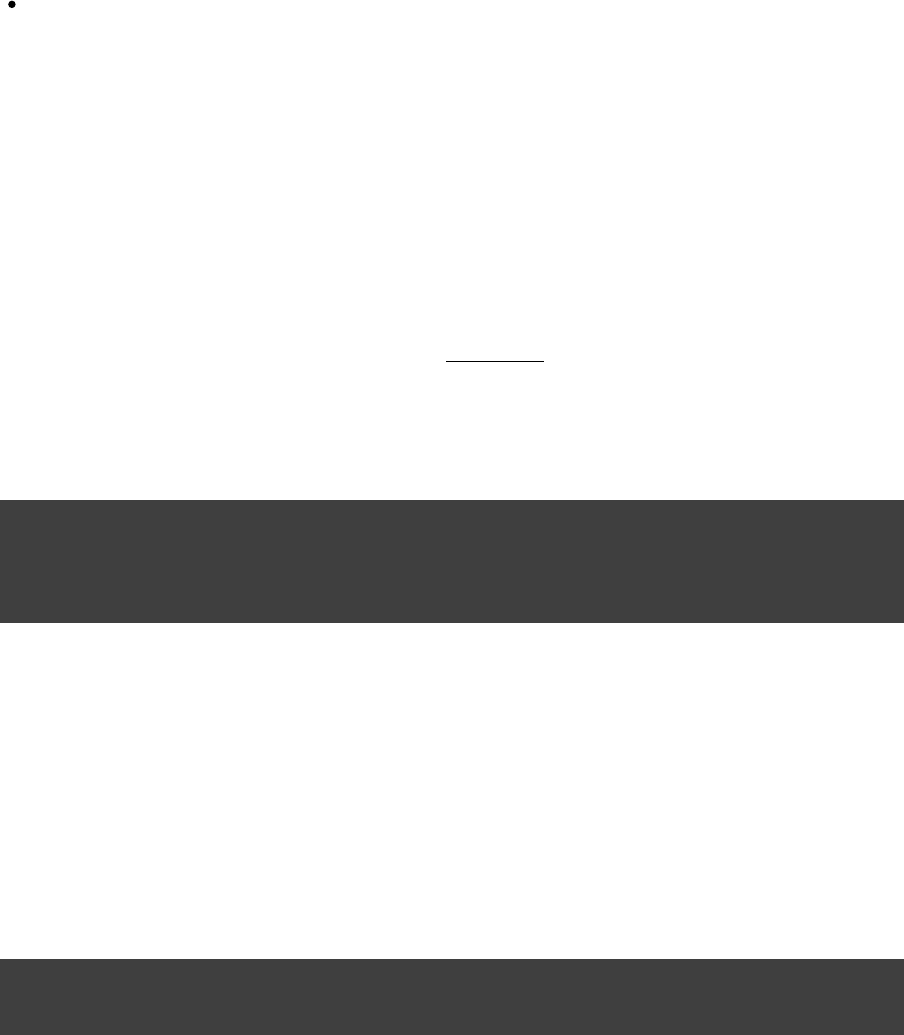
Page 261 of 443
The desired artifact belongs to a configuration other than . That configuration is explicitly nameddefault
as part of the dependency declaration.
There are other situations where it is necessary to fine-tune dependency declarations. Please see the
class in the API documentation for examples and a complete reference for declaringDependencyHandler
dependencies.
51.4.1.2. Artifact only notation
As said above, if no module descriptor file can be found, Gradle by default downloads a jar with the name of the
module. But sometimes, even if the repository contains module descriptors, you want to download only the
artifact jar, without the dependencies. And sometimes you want to download a zip from a repository, that
[ ]14
does not have module descriptors. Gradle provides an notation for those use cases - simply prefixartifact only
the extension that you want to be downloaded with sign:'@'
Example 51.5. Artifact only notation
build.gradle
dependencies {
runtime "org.groovy:groovy:2.2.0@jar"
runtime group: , name: , version: , ext: 'org.groovy' 'groovy' '2.2.0' 'jar'
}
An artifact only notation creates a module dependency which downloads only the artifact file with the specified
extension. Existing module descriptors are ignored.
51.4.1.3. Classifiers
The Maven dependency management has the notion of classifiers. Gradle supports this. To retrieve
[ ]15
classified dependencies from a Maven repository you can write:
Example 51.6. Dependency with classifier
build.gradle
compile "org.gradle.test.classifiers:service:1.0:jdk15@jar"
otherConf group: , name: , version: , classifier: 'org.gradle.test.classifiers' 'service' '1.0' 'jdk14'
As can be seen in the first line above, classifiers can be used together with the artifact only notation.
It is easy to iterate over the dependency artifacts of a configuration:
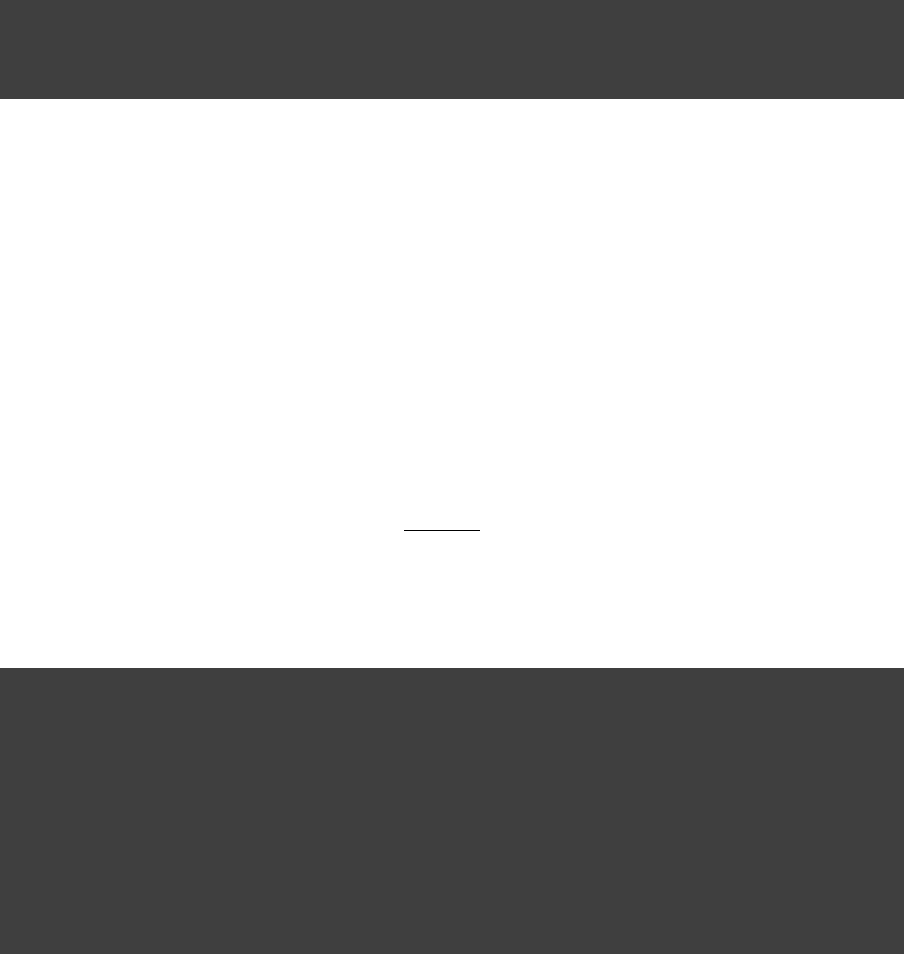
Page 262 of 443
Example 51.7. Iterating over a configuration
build.gradle
task listJars << {
configurations.compile.each { File file -> println file.name }
}
Output of gradle -q listJars
> gradle -q listJars
hibernate-core-3.6.7.Final.jar
antlr-2.7.6.jar
commons-collections-3.1.jar
dom4j-1.6.1.jar
hibernate-commons-annotations-3.2.0.Final.jar
hibernate-jpa-2.0-api-1.0.1.Final.jar
jta-1.1.jar
slf4j-api-1.6.1.jar
51.4.2. Client module dependencies
Client module dependencies allow you to declare dependencies directly in the build script. They are atransitive
replacement for a module descriptor in an external repository.
Example 51.8. Client module dependencies - transitive dependencies
build.gradle
dependencies {
runtime module( ) {"org.codehaus.groovy:groovy:2.3.6"
dependency( ) {"commons-cli:commons-cli:1.0"
transitive = false
}
module(group: , name: , version: ) {'org.apache.ant' 'ant' '1.9.3'
dependencies ,"org.apache.ant:ant-launcher:1.9.3@jar"
"org.apache.ant:ant-junit:1.9.3"
}
}
}
This declares a dependency on Groovy. Groovy itself has dependencies. But Gradle does not look for an XML
descriptor to figure them out but gets the information from the build file. The dependencies of a client module
can be normal module dependencies or artifact dependencies or another client module. Also look at the API
documentation for the class.ClientModule
In the current release client modules have one limitation. Let's say your project is a library and you want this
library to be uploaded to your company's Maven or Ivy repository. Gradle uploads the jars of your project to the
company repository together with the XML descriptor file of the dependencies. If you use client modules the
dependency declaration in the XML descriptor file is not correct. We will improve this in a future release of
Gradle.
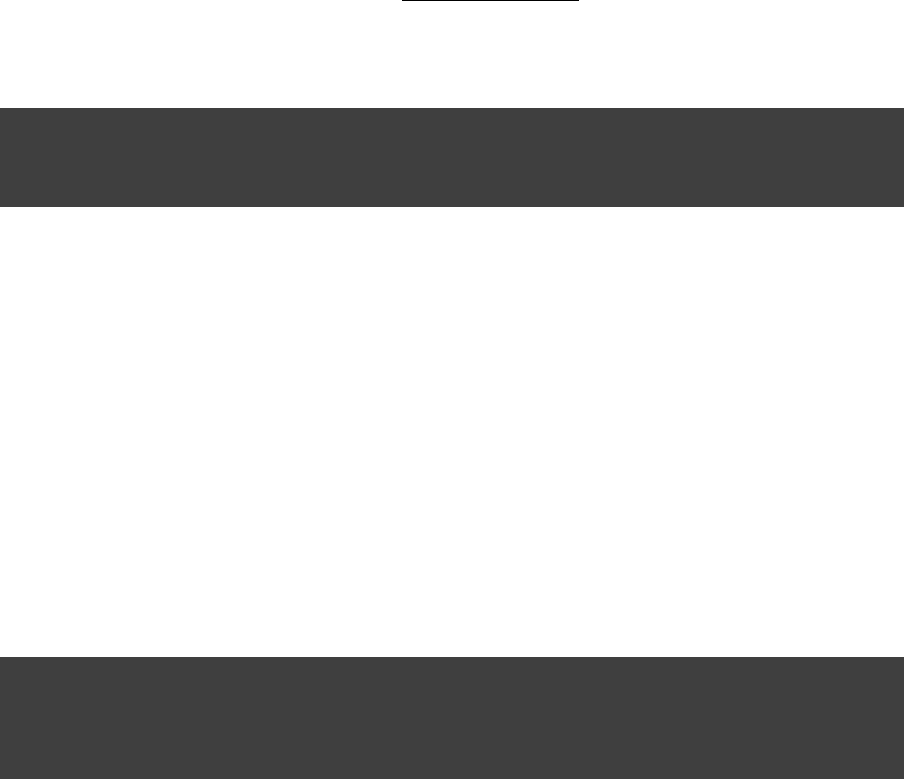
Page 263 of 443
51.4.3. Project dependencies
Gradle distinguishes between external dependencies and dependencies on projects which are part of the same
multi-project build. For the latter you can declare .Project Dependencies
Example 51.9. Project dependencies
build.gradle
dependencies {
compile project( )':shared'
}
For more information see the API documentation for .ProjectDependency
Multi-project builds are discussed in .Chapter 57, Multi-project Builds
51.4.4. File dependencies
File dependencies allow you to directly add a set of files to a configuration, without first adding them to a
repository. This can be useful if you cannot, or do not want to, place certain files in a repository. Or if you do
not want to use any repositories at all for storing your dependencies.
To add some files as a dependency for a configuration, you simply pass a as a dependency:file collection
Example 51.10. File dependencies
build.gradle
dependencies {
runtime files( , )'libs/a.jar' 'libs/b.jar'
runtime fileTree(dir: , include: )'libs' '*.jar'
}
File dependencies are not included in the published dependency descriptor for your project. However, file
dependencies are included in transitive project dependencies within the same build. This means they cannot be
used outside the current build, but they can be used with the same build.
You can declare which tasks produce the files for a file dependency. You might do this when, for example, the
files are generated by the build.
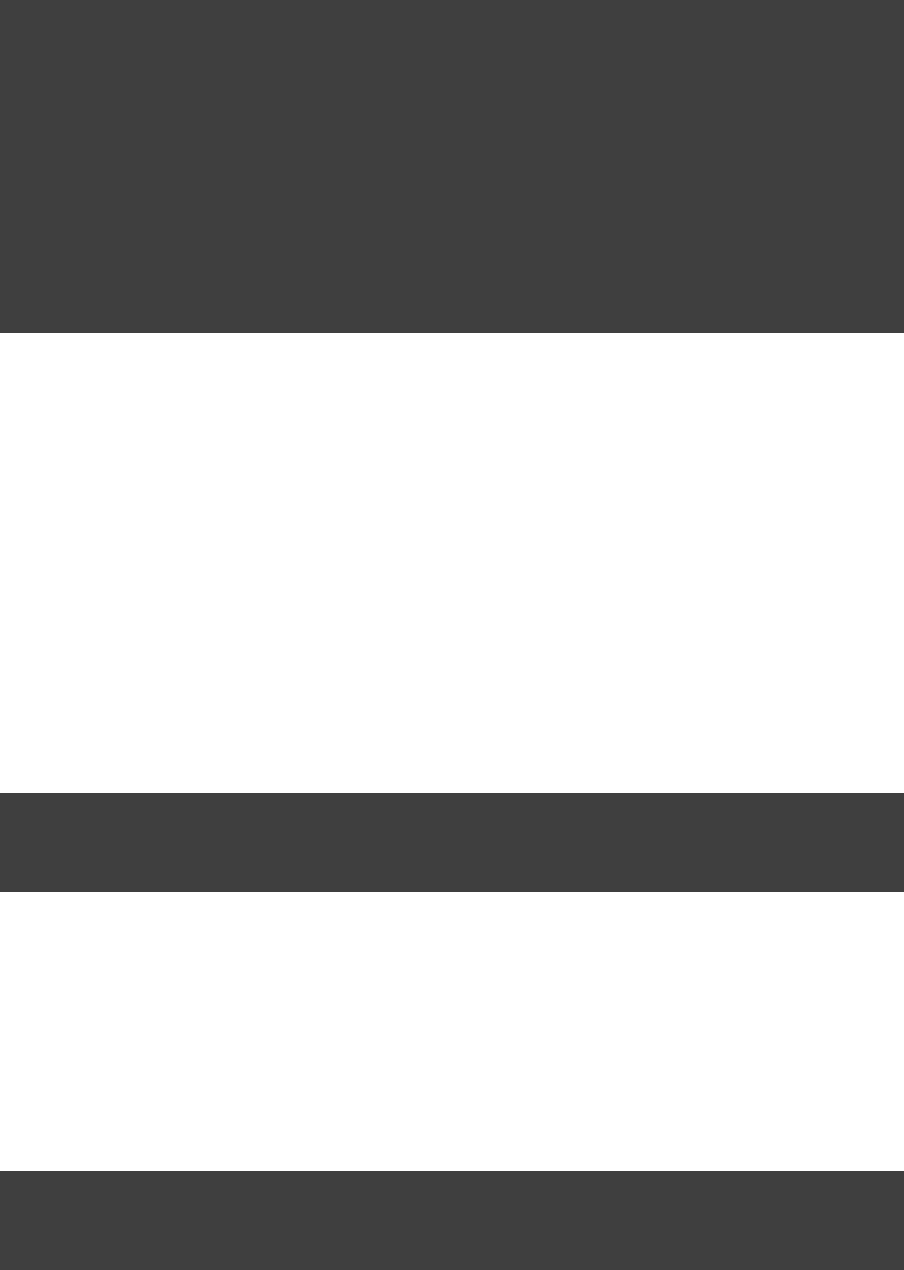
Page 264 of 443
Example 51.11. Generated file dependencies
build.gradle
dependencies {
compile files( ) {"$buildDir/classes"
builtBy 'compile'
}
}
task compile << {
println 'compiling classes'
}
task list(dependsOn: configurations.compile) << {
println "classpath = ${configurations.compile.collect {File file -> file.name}}"
}
Output of gradle -q list
> gradle -q list
compiling classes
classpath = [classes]
51.4.5. Gradle API Dependency
You can declare a dependency on the API of the current version of Gradle by using the
method. This is useful when you are developing custom GradleDependencyHandler.gradleApi()
tasks or plugins.
Example 51.12. Gradle API dependencies
build.gradle
dependencies {
compile gradleApi()
}
51.4.6. Local Groovy Dependency
You can declare a dependency on the Groovy that is distributed with Gradle by using the
method. This is useful when you are developing custom GradleDependencyHandler.localGroovy()
tasks or plugins in Groovy.
Example 51.13. Gradle's Groovy dependencies
build.gradle
dependencies {
compile localGroovy()
}

Page 265 of 443
51.4.7. Excluding transitive dependencies
You can exclude a dependency either by configuration or by dependency:transitive
Example 51.14. Excluding transitive dependencies
build.gradle
configurations {
compile.exclude module: 'commons'
all*.exclude group: , module: 'org.gradle.test.excludes' 'reports'
}
dependencies {
compile( ) {"org.gradle.test.excludes:api:1.0"
exclude module: 'shared'
}
}
If you define an exclude for a particular configuration, the excluded transitive dependency will be filtered for all
dependencies when resolving this configuration or any inheriting configuration. If you want to exclude a
transitive dependency from all your configurations you can use the Groovy spread-dot operator to express this
in a concise way, as shown in the example. When defining an exclude, you can specify either only the
organization or only the module name or both. Also look at the API documentation of the and Dependency
classes.Configuration
Not every transitive dependency can be excluded - some transitive dependencies might be essential for correct
runtime behavior of the application. Generally, one can exclude transitive dependencies that are either not
required by runtime or that are guaranteed to be available on the target environment/platform.
Should you exclude per-dependency or per-configuration? It turns out that in the majority of cases you want to
use the per-configuration exclusion. Here are some typical reasons why one might want to exclude a transitive
dependency. Bear in mind that for some of these use cases there are better solutions than exclusions!
The dependency is undesired due to licensing reasons.
The dependency is not available in any remote repositories.
The dependency is not needed for runtime.
The dependency has a version that conflicts with a desired version. For that use case please refer to
and the documentation on for aSection 51.2.3, “Resolve version conflicts” ResolutionStrategy
potentially better solution to the problem.
Basically, in most of the cases excluding the transitive dependency should be done per configuration. This way
the dependency declaration is more explicit. It is also more accurate because a per-dependency exclude rule
does not guarantee the given transitive dependency does not show up in the configuration. For example, some
other dependency, which does not have any exclude rules, might pull in that unwanted transitive dependency.
Other examples of dependency exclusions can be found in the reference for the or ModuleDependency
classes.DependencyHandler
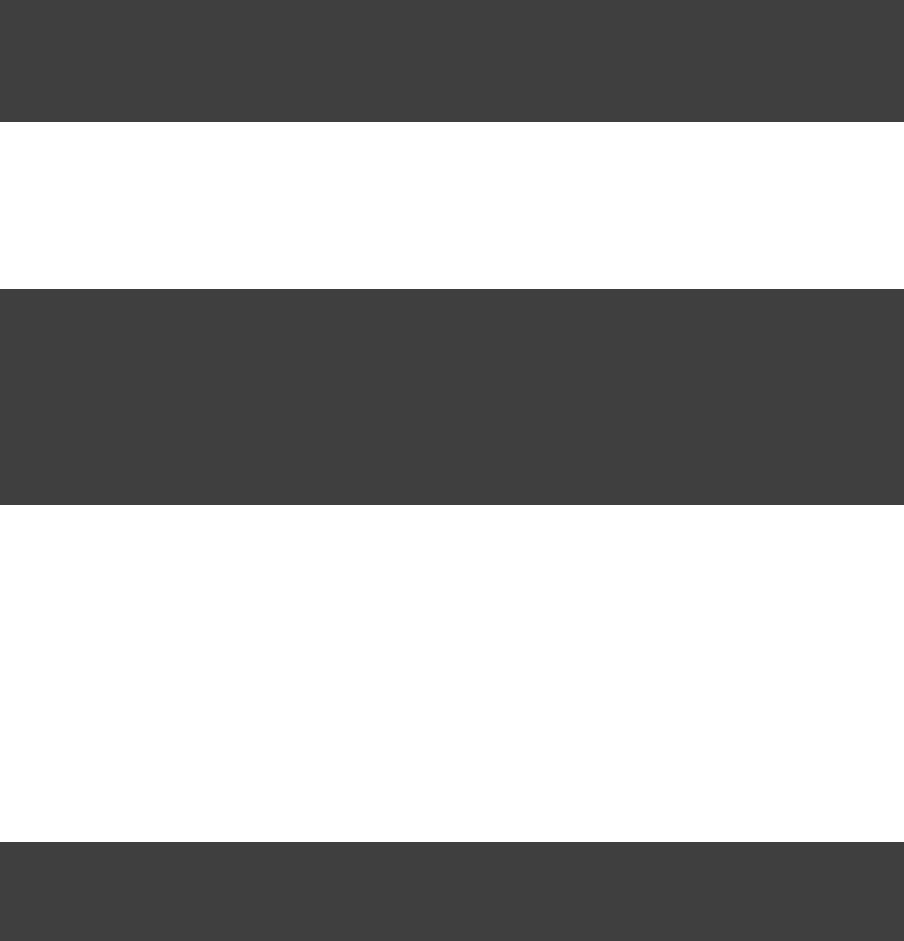
Page 266 of 443
51.4.8. Optional attributes
All attributes for a dependency are optional, except the name. Which attributes are required for actually finding
dependencies in the repository will depend on the repository type. See . ForSection 51.6, “Repositories”
example, if you work with Maven repositories, you need to define the group, name and version. If you work
with filesystem repositories you might only need the name or the name and the version.
Example 51.15. Optional attributes of dependencies
build.gradle
dependencies {
runtime , ":junit:4.10" ":testng"
runtime name: 'testng'
}
You can also assign collections or arrays of dependency notations to a configuration:
Example 51.16. Collections and arrays of dependencies
build.gradle
List groovy = [ ,"org.codehaus.groovy:groovy-all:2.3.6@jar"
,"commons-cli:commons-cli:1.0@jar"
]"org.apache.ant:ant:1.9.3@jar"
List hibernate = [ ,'org.hibernate:hibernate:3.0.5@jar'
]'somegroup:someorg:1.0@jar'
dependencies {
runtime groovy, hibernate
}
51.4.9. Dependency configurations
In Gradle a dependency can have different configurations (as your project can have different configurations). If
you don't specify anything explicitly, Gradle uses the default configuration of the dependency. For dependencies
from a Maven repository, the default configuration is the only possibility anyway. If you work with Ivy
repositories and want to declare a non-default configuration for your dependency you have to use the map
notation and declare:
Example 51.17. Dependency configurations
build.gradle
dependencies {
runtime group: , name: , version: , configuration: 'org.somegroup' 'somedependency' '1.0' 'someConfiguration'
}
To do the same for project dependencies you need to declare:
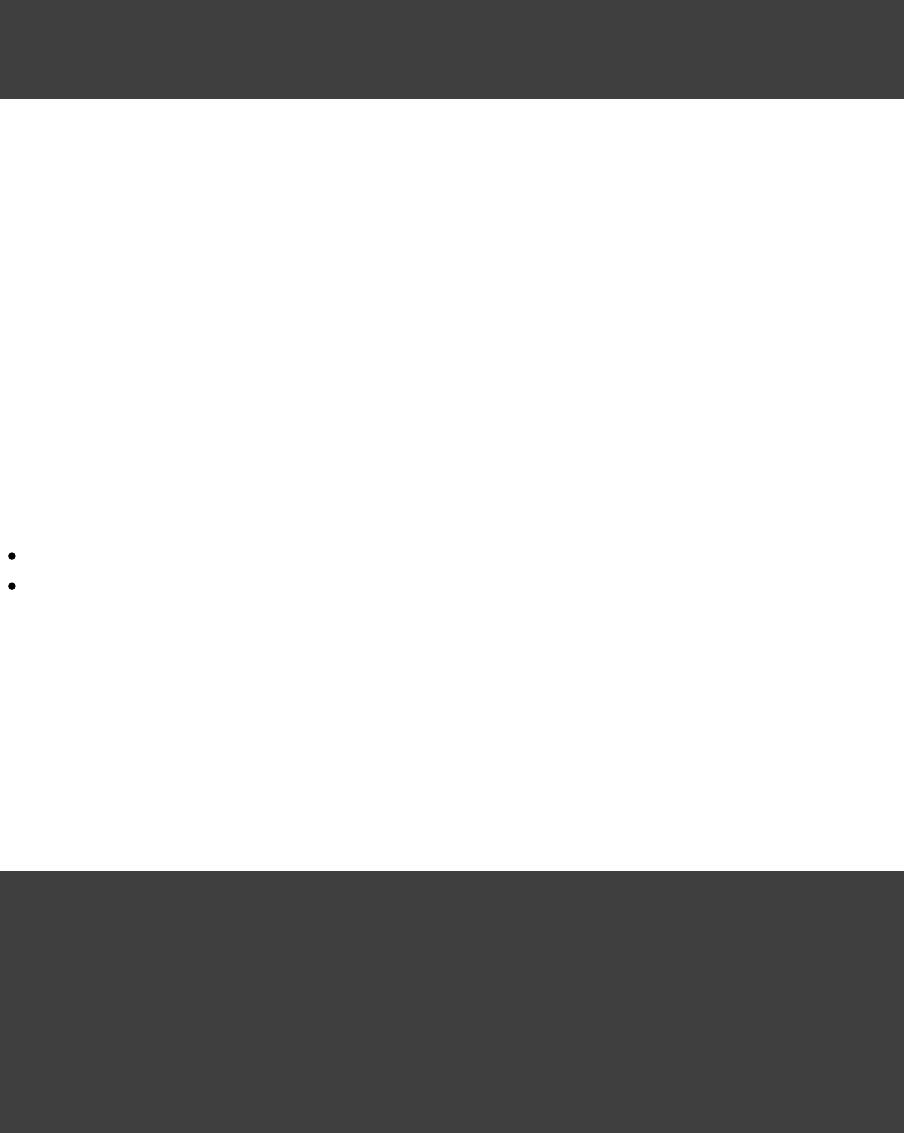
Page 267 of 443
Example 51.18. Dependency configurations for project
build.gradle
dependencies {
compile project(path: , configuration: )':api' 'spi'
}
51.4.10. Dependency reports
You can generate dependency reports from the command line (see Section 11.6.4, “Listing project
). With the help of the Project report plugin (see ) such adependencies” Chapter 41, The Project Report Plugin
report can be created by your build.
Since Gradle 1.2 there is also a new programmatic API to access the resolved dependency information. The
dependency reports (see the previous paragraph) are using this API under the covers. The API lets you walk the
resolved dependency graph and provides information about the dependencies. In future releases the API will
grow to provide more information about the resolution result. For more information about the API please refer
to the Javadocs on . Potential usages of the ResolvableDependencies.getResolutionResult()
API:ResolutionResult
Creation of advanced dependency reports tailored to your use case.
Enabling the build logic to make decisions based on the content of the dependency graph.
51.5. Working with dependencies
For the examples below we have the following dependencies setup:
Example 51.19. Configuration.copy
build.gradle
configurations {
sealife
alllife
}
dependencies {
sealife , , "sea.mammals:orca:1.0" "sea.fish:shark:1.0" "sea.fish:tuna:1.0"
alllife configurations.sealife
alllife "air.birds:albatross:1.0"
}
The dependencies have the following transitive dependencies:
shark-1.0 -> seal-2.0, tuna-1.0
orca-1.0 -> seal-1.0
tuna-1.0 -> herring-1.0
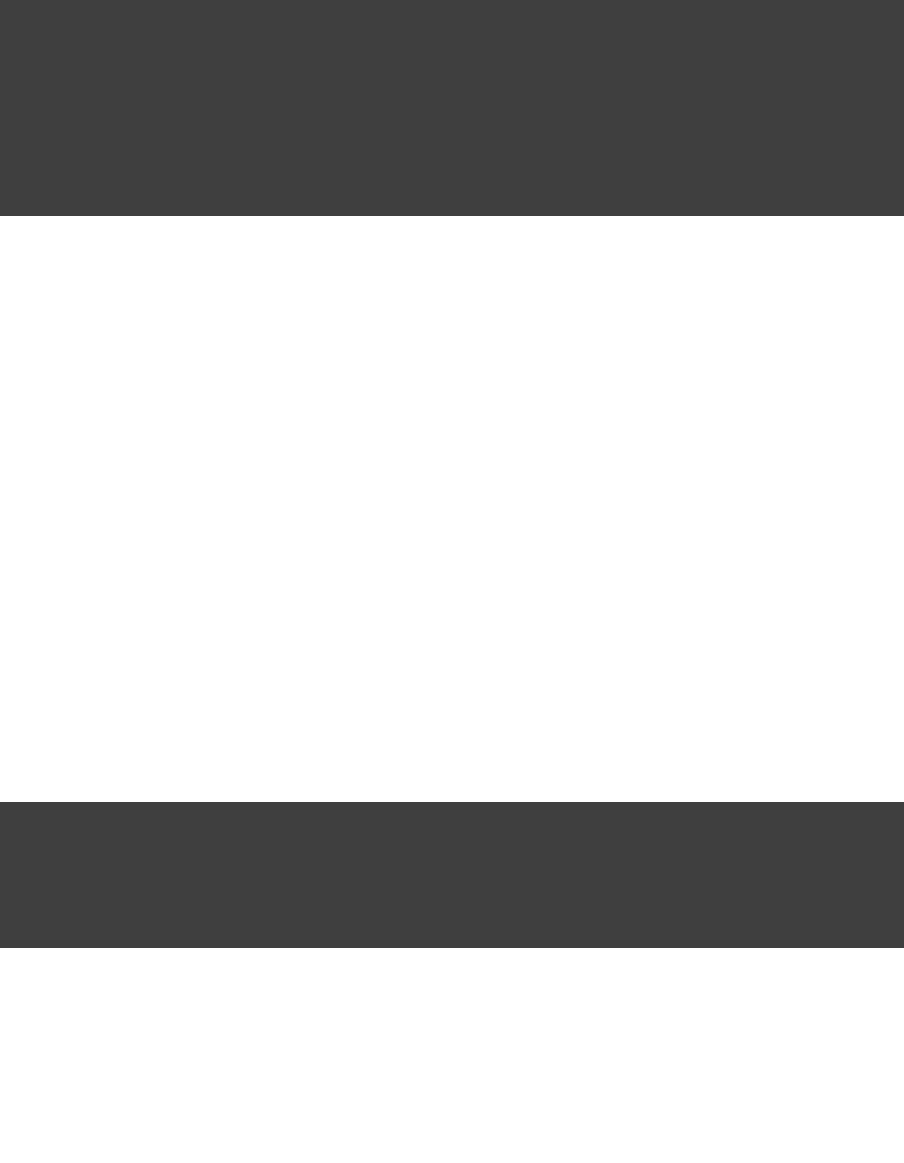
Page 268 of 443
You can use the configuration to access the declared dependencies or a subset of those:
Example 51.20. Accessing declared dependencies
build.gradle
task dependencies << {
configurations.alllife.dependencies.each { dep -> println dep.name }
println()
configurations.alllife.allDependencies.each { dep -> println dep.name }
println()
configurations.alllife.allDependencies.findAll { dep -> dep.name != }'orca'
.each { dep -> println dep.name }
}
Output of gradle -q dependencies
> gradle -q dependencies
albatross
albatross
orca
shark
tuna
albatross
shark
tuna
The task returns only the dependencies belonging explicitly to the configuration. The dependencies
task includes the dependencies from extended configurations.allDependencies
To get the library files of the configuration dependencies you can do:
Example 51.21. Configuration.files
build.gradle
task allFiles << {
configurations.sealife.files.each { file ->
println file.name
}
}
Output of gradle -q allFiles
> gradle -q allFiles
orca-1.0.jar
shark-1.0.jar
tuna-1.0.jar
herring-1.0.jar
seal-2.0.jar
Sometimes you want the library files of a subset of the configuration dependencies (e.g. of a single
dependency).

Page 269 of 443
Example 51.22. Configuration.files with spec
build.gradle
task files << {
configurations.sealife.files { dep -> dep.name == }.each { file ->'orca'
println file.name
}
}
Output of gradle -q files
> gradle -q files
orca-1.0.jar
seal-2.0.jar
The method always retrieves all artifacts of the configuration. It then filtersConfiguration.files whole
the retrieved files by specified dependencies. As you can see in the example, transitive dependencies are
included.
You can also copy a configuration. You can optionally specify that only a subset of dependencies from the
original configuration should be copied. The copying methods come in two flavors. The method copiescopy
only the dependencies belonging explicitly to the configuration. The method copies all thecopyRecursive
dependencies, including the dependencies from extended configurations.
Example 51.23. Configuration.copy
build.gradle
task copy << {
configurations.alllife.copyRecursive { dep -> dep.name != }'orca'
.allDependencies.each { dep -> println dep.name }
println()
configurations.alllife.copy().allDependencies
.each { dep -> println dep.name }
}
Output of gradle -q copy
> gradle -q copy
albatross
shark
tuna
albatross
It is important to note that the returned files of the copied configuration are often but not always the same than
the returned files of the dependency subset of the original configuration. In case of version conflicts between
dependencies of the subset and dependencies not belonging to the subset the resolve result might be different.
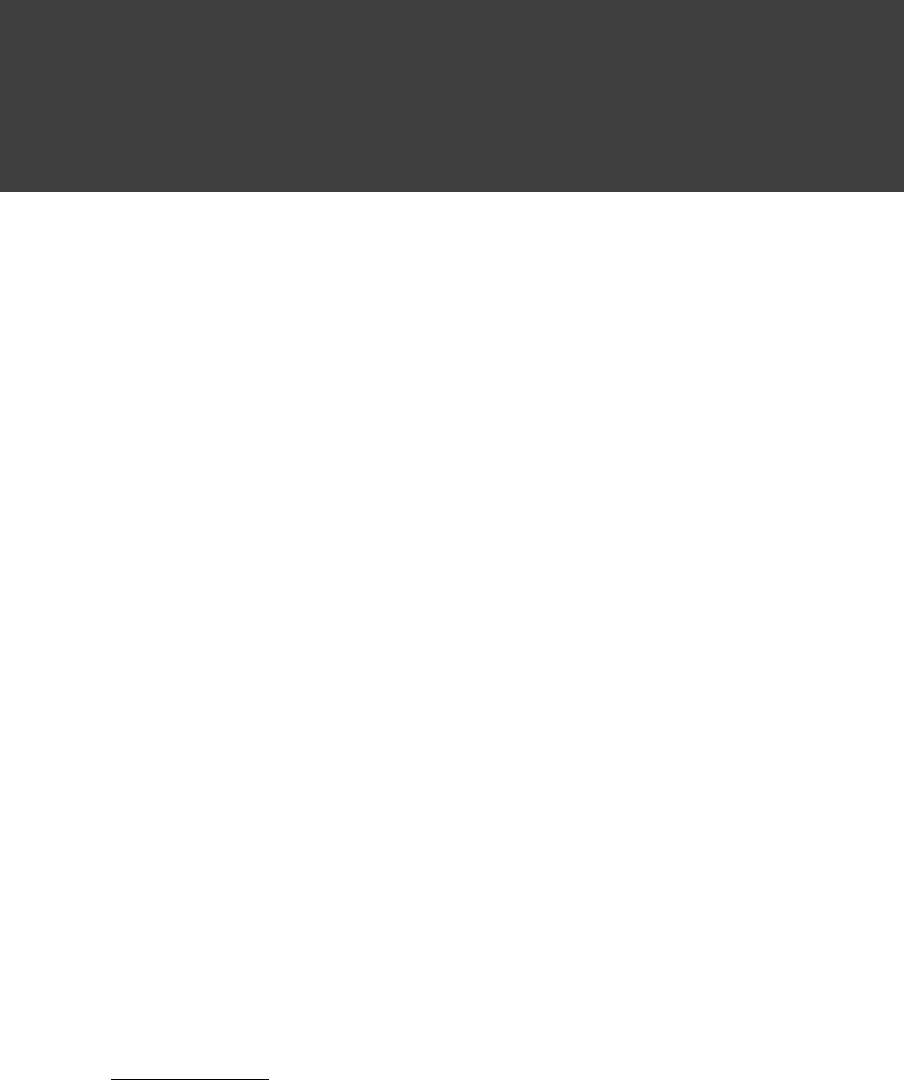
Page 270 of 443
Example 51.24. Configuration.copy vs. Configuration.files
build.gradle
task copyVsFiles << {
configurations.sealife.copyRecursive { dep -> dep.name == }'orca'
.each { file -> println file.name }
println()
configurations.sealife.files { dep -> dep.name == }'orca'
.each { file -> println file.name }
}
Output of gradle -q copyVsFiles
> gradle -q copyVsFiles
orca-1.0.jar
seal-1.0.jar
orca-1.0.jar
seal-2.0.jar
In the example above, has a dependency on whereas has a dependency onorca seal-1.0 shark
. The original configuration has therefore a version conflict which is resolved to the newer seal-2.0
version. The method therefore returns as a transitive dependency of . Theseal-2.0 files seal-2.0 orca
copied configuration only has as a dependency and therefore there is no version conflict and orca seal-1.0
is returned as a transitive dependency.
Once a configuration is resolved it is immutable. Changing its state or the state of one of its dependencies will
cause an exception. You can always copy a resolved configuration. The copied configuration is in the
unresolved state and can be freshly resolved.
To learn more about the API of the configuration class see the API documentation: .Configuration
51.6. Repositories
Gradle repository management, based on Apache Ivy, gives you a lot of freedom regarding repository layout
and retrieval policies. Additionally Gradle provides various convenience method to add pre-configured
repositories.
You may configure any number of repositories, each of which is treated independently by Gradle. If Gradle
finds a module descriptor in a particular repository, it will attempt to download all of the artifacts for that
module from . Although module meta-data and module artifacts must be located in the samethe same repository
repository, it is possible to compose a single repository of multiple URLs, giving multiple locations to search for
meta-data files and jar files.
There are several different types of repositories you can declare:
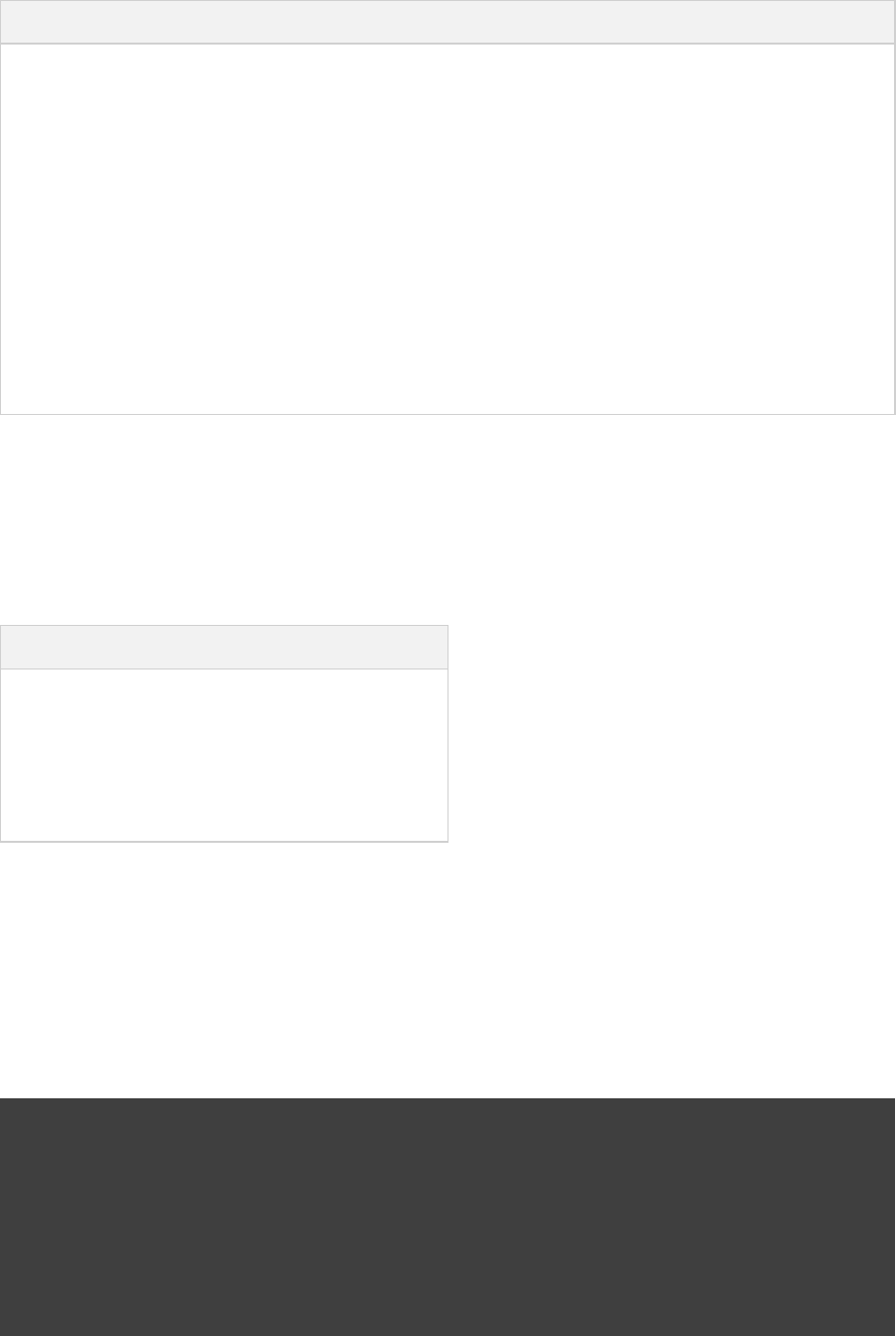
Page 271 of 443
Table 51.2. Repository types
Type Description
Maven central repository A pre-configured repository that looks for dependencies in Maven Central.
Maven JCenter repository A pre-configured repository that looks for dependencies in Bintray's JCenter.
Maven local repository A pre-configured repository that looks for dependencies in the local Maven
repository.
Maven repository A Maven repository. Can be located on the local filesystem or at some remote
location.
Ivy repository An Ivy repository. Can be located on the local filesystem or at some remote
location.
Flat directory repository A simple repository on the local filesystem. Does not support any meta-data
formats.
51.6.1. Supported repository transport protocols
Maven and Ivy repositories support the use of various transport protocols. At the moment the following
protocols are supported:
Table 51.3. Repository transport protocols
Type Authentication schemes
file none
http username/password
https username/password
sftp username/password
To define a repository use the configuration block. Within the closure, arepositories repositories
Maven repository is declared with . An Ivy repository is declared with . The transport protocol ismaven ivy
part of the URL definition for a repository. The following build script demonstrates how to create a
HTTP-based Maven and Ivy repository:
Example 51.25. Declaring a Maven and Ivy repository
build.gradle
repositories {
maven {
url "http://repo.mycompany.com/maven2"
}
ivy {
url "http://repo.mycompany.com/repo"
}
}
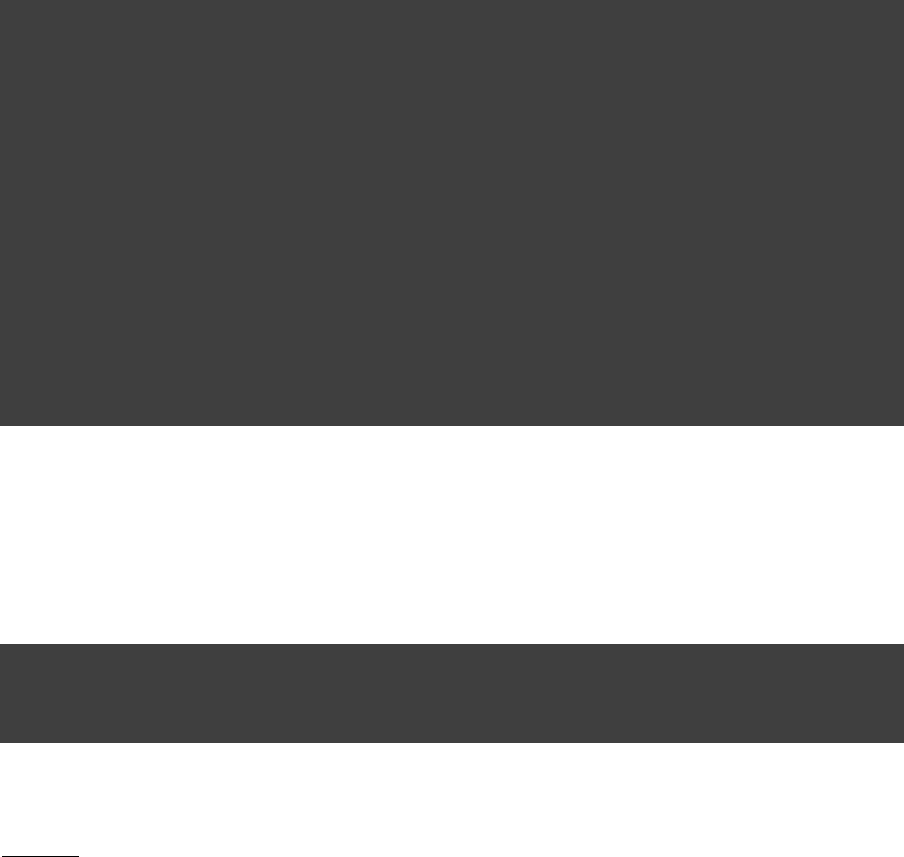
Page 272 of 443
If authentication is required for a repository, the relevant credentials can be provided. The following example
shows how to provide username/password-based authentication for SFTP repositories:
Example 51.26. Providing credentials to a Maven and Ivy repository
build.gradle
repositories {
maven {
url "sftp://repo.mycompany.com:22/maven2"
credentials {
username 'user'
password 'password'
}
}
ivy {
url "sftp://repo.mycompany.com:22/repo"
credentials {
username 'user'
password 'password'
}
}
}
51.6.2. Maven central repository
To add the central Maven 2 repository ( ) simply add this to your build script:http://repo1.maven.org/maven2
Example 51.27. Adding central Maven repository
build.gradle
repositories {
mavenCentral()
}
Now Gradle will look for your dependencies in this repository.
Be aware that the central Maven 2 repository is HTTP only and HTTPS is not supported. If you needWarning:
a public HTTPS enabled central repository, you can use the public repository (see JCenter Section 51.6.3,
).“Maven JCenter repository”
51.6.3. Maven JCenter repository
Bintray's JCenter is an up-to-date collection of all popular Maven OSS artifacts, including artifacts published
directly to Bintray.
To add the JCenter Maven repository ( ) simply add this to your build script:https://jcenter.bintray.com
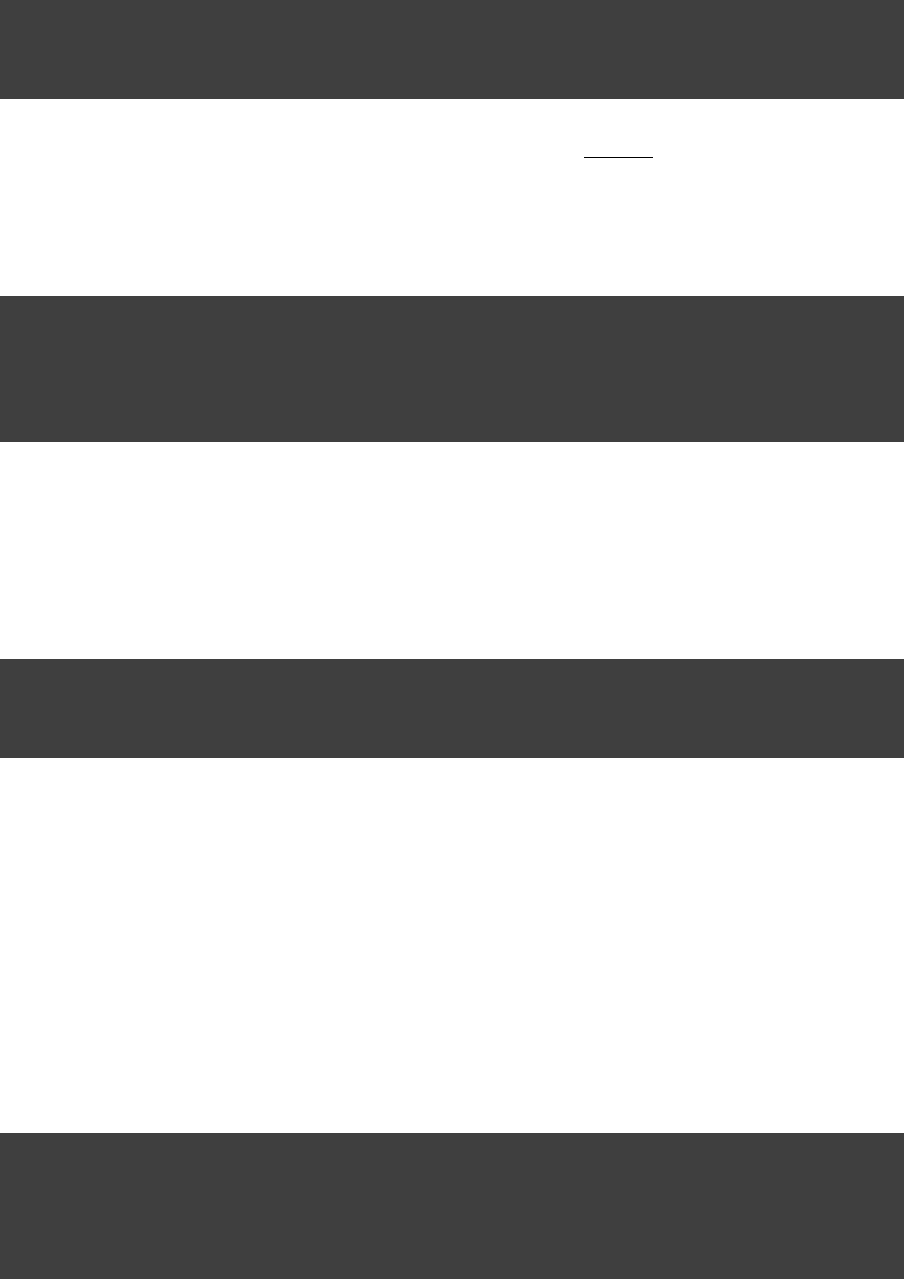
Page 273 of 443
Example 51.28. Adding Bintray's JCenter Maven repository
build.gradle
repositories {
jcenter()
}
Now Gradle will look for your dependencies in the JCenter repository. uses HTTPS to connect to thejcenter()
repository. If you want to use HTTP you can configure :jcenter()
Example 51.29. Using Bintrays's JCenter with HTTP
build.gradle
repositories {
jcenter {
url "http://jcenter.bintray.com/"
}
}
51.6.4. Local Maven repository
To use the local Maven cache as a repository you can do:
Example 51.30. Adding the local Maven cache as a repository
build.gradle
repositories {
mavenLocal()
}
Gradle uses the same logic as Maven to identify the location of your local Maven cache. If a local repository
location is defined in a , this location will be used. The in settings.xml settings.xml /.m2USER_HOME
takes precedence over the in . If no is available, Gradlesettings.xml /confM2_HOME settings.xml
uses the default location ./.m2/repositoryUSER_HOME
51.6.5. Maven repositories
For adding a custom Maven repository you can do:
Example 51.31. Adding custom Maven repository
build.gradle
repositories {
maven {
url "http://repo.mycompany.com/maven2"
}
}
Sometimes a repository will have the POMs published to one location, and the JARs and other artifacts
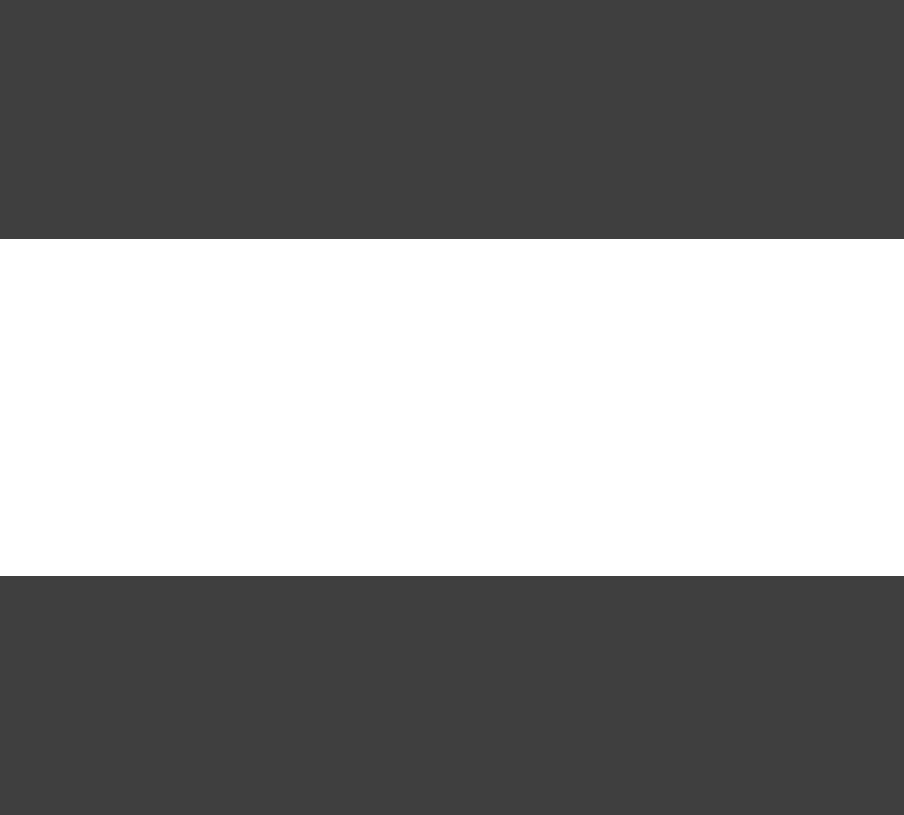
Page 274 of 443
published at another location. To define such a repository, you can do:
Example 51.32. Adding additional Maven repositories for JAR files
build.gradle
repositories {
maven {
// Look for POMs and artifacts, such as JARs, here
url "http://repo2.mycompany.com/maven2"
// Look for artifacts here if not found at the above location
artifactUrls "http://repo.mycompany.com/jars"
artifactUrls "http://repo.mycompany.com/jars2"
}
}
Gradle will look at the first URL for the POM and the JAR. If the JAR can't be found there, the artifact URLs
are used to look for JARs.
51.6.5.1. Accessing password protected Maven repositories
To access a Maven repository which uses basic authentication, you specify the username and password to use
when you define the repository:
Example 51.33. Accessing password protected Maven repository
build.gradle
repositories {
maven {
credentials {
username 'user'
password 'password'
}
url "http://repo.mycompany.com/maven2"
}
}
It is advisable to keep your username and password in rather than directly in the buildgradle.properties
file.
51.6.6. Flat directory repository
If you want to use a (flat) filesystem directory as a repository, simply type:
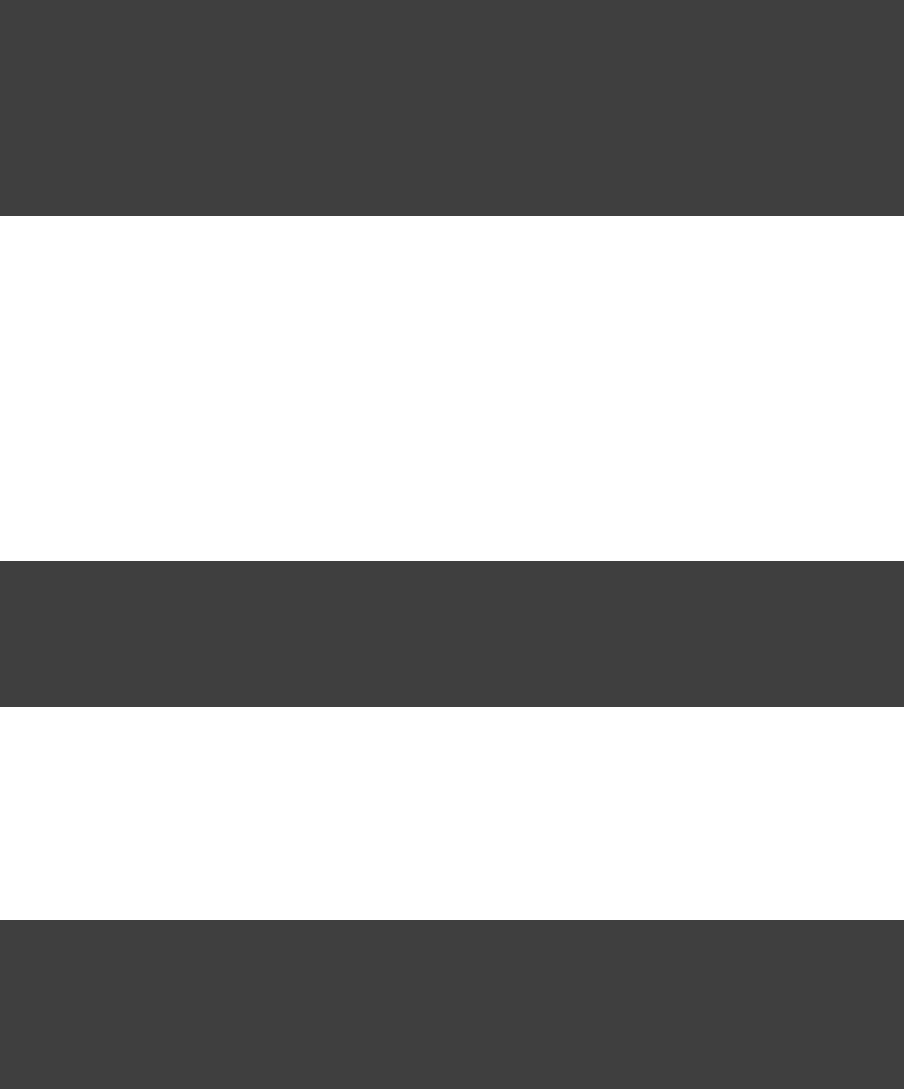
Page 275 of 443
Example 51.34. Flat repository resolver
build.gradle
repositories {
flatDir {
dirs 'lib'
}
flatDir {
dirs , 'lib1' 'lib2'
}
}
This adds repositories which look into one or more directories for finding dependencies. If you only work with
flat directory resolvers you don't need to set all attributes of a dependency. See Section 51.4.8, “Optional
attributes”
51.6.7. Ivy repositories
51.6.7.1. Defining an Ivy repository with a standard layout
Example 51.35. Ivy repository
build.gradle
repositories {
ivy {
url "http://repo.mycompany.com/repo"
}
}
51.6.7.2. Defining a named layout for an Ivy repository
You can specify that your repository conforms to the Ivy or Maven default layout by using a named layout.
Example 51.36. Ivy repository with named layout
build.gradle
repositories {
ivy {
url "http://repo.mycompany.com/repo"
layout "maven"
}
}
Valid named layout values are (the default), and . See 'gradle' 'maven' 'ivy'
in the API documentation for details of these named layouts.IvyArtifactRepository.layout()
51.6.7.3. Defining custom pattern layout for an Ivy repository
To define an Ivy repository with a non-standard layout, you can define a 'pattern' layout for the repository:

Page 276 of 443
Example 51.37. Ivy repository with pattern layout
build.gradle
repositories {
ivy {
url "http://repo.mycompany.com/repo"
layout , {"pattern"
artifact "[module]/[revision]/[type]/[artifact].[ext]"
}
}
}
To define an Ivy repository which fetches Ivy files and artifacts from different locations, you can define separate
patterns to use to locate the Ivy files and artifacts:
Each or specified for a repository adds an pattern to use. The patterns are used inartifact ivy additional
the order that they are defined.
Example 51.38. Ivy repository with multiple custom patterns
build.gradle
repositories {
ivy {
url "http://repo.mycompany.com/repo"
layout , {"pattern"
artifact "3rd-party-artifacts/[organisation]/[module]/[revision]/[artifact]-[revision].[ext]"
artifact "company-artifacts/[organisation]/[module]/[revision]/[artifact]-[revision].[ext]"
ivy "ivy-files/[organisation]/[module]/[revision]/ivy.xml"
}
}
}
Optionally, a repository with pattern layout can have its 'organisation' part laid out in Maven style, with forward
slashes replacing dots as separators. For example, the organisation would then be represented as my.company my/company
.
Example 51.39. Ivy repository with Maven compatible layout
build.gradle
repositories {
ivy {
url "http://repo.mycompany.com/repo"
layout , {"pattern"
artifact "[organisation]/[module]/[revision]/[artifact]-[revision].[ext]"
m2compatible = true
}
}
}

Page 277 of 443
51.6.7.4. Accessing password protected Ivy repositories
To access an Ivy repository which uses basic authentication, you specify the username and password to use
when you define the repository:
Example 51.40. Ivy repository
build.gradle
repositories {
ivy {
url 'http://repo.mycompany.com'
credentials {
username 'user'
password 'password'
}
}
}
51.6.8. Working with repositories
To access a repository:
Example 51.41. Accessing a repository
build.gradle
println repositories.localRepository.name
println repositories[ ].name'localRepository'
To configure a repository:
Example 51.42. Configuration of a repository
build.gradle
repositories {
flatDir {
name 'localRepository'
}
}
repositories {
localRepository {
dirs 'lib'
}
}
repositories.localRepository {
dirs 'lib'
}
51.6.9. More about Ivy resolvers
Gradle, thanks to Ivy under its hood, is extremely flexible regarding repositories:
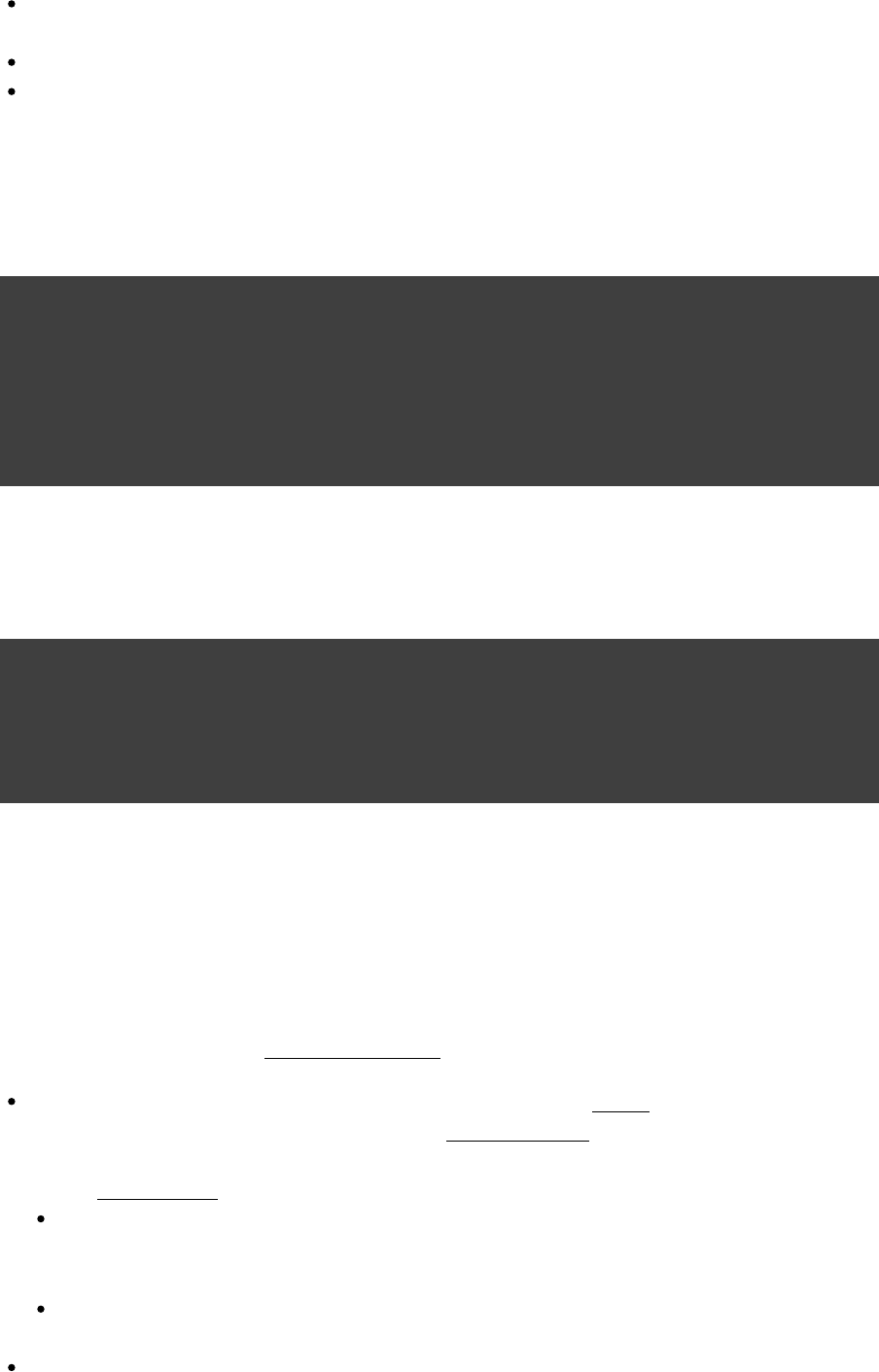
Page 278 of 443
There are many options for the protocol to communicate with the repository (e.g. filesystem, http, ssh, sftp
...)
The protocol sftp currently only supports username/password-based authentication.
Each repository can have its own layout.
Let's say, you declare a dependency on the library. Now how does Gradle find it in thejunit:junit:3.8.2
repositories? Somehow the dependency information has to be mapped to a path. In contrast to Maven, where
this path is fixed, with Gradle you can define a pattern that defines what the path will look like. Here are some
examples: [ ]16
// Maven2 layout (if a repository is marked as Maven2 compatible, the organization (group) is split into subfolders according to the dots.)
someroot/[organisation]/[module]/[revision]/[module]-[revision].[ext]
// Typical layout for an Ivy repository (the organization is not split into subfolder)
someroot/[organisation]/[module]/[revision]/[type]s/[artifact].[ext]
// Simple layout (the organization is not used, no nested folders.)
someroot/[artifact]-[revision].[ext]
To add any kind of repository (you can pretty easy write your own ones) you can do:
Example 51.43. Definition of a custom repository
build.gradle
repositories {
ivy {
ivyPattern "$projectDir/repo/[organisation]/[module]-ivy-[revision].xml"
artifactPattern "$projectDir/repo/[organisation]/[module]-[revision](-[classifier]).[ext]"
}
}
An overview of which Resolvers are offered by Ivy and thus also by Gradle can be found . With Gradle youhere
just don't configure them via XML but directly via their API.
51.7. How dependency resolution works
Gradle takes your dependency declarations and repository definitions and attempts to download all of your
dependencies by a process called . Below is a brief outline of how this process works.dependency resolution
Given a required dependency, Gradle first attempts to resolve the for that dependency. Eachmodule
repository is inspected in order, searching first for a file (POM or Ivy file) that indicatesmodule descriptor
the presence of that module. If no module descriptor is found, Gradle will search for the presence of the
primary file indicating that the module exists in the repository.module artifact
If the dependency is declared as a dynamic version (like ), Gradle will resolve this to the newest1.+
available static version (like ) in the repository. For Maven repositories, this is done using the 1.2 maven-metadata.xml
file, while for Ivy repositories this is done by directory listing.
If the module descriptor is a POM file that has a parent POM declared, Gradle will recursively attempt to
resolve each of the parent modules for the POM.
Once each repository has been inspected for the module, Gradle will choose the 'best' one to use. This is
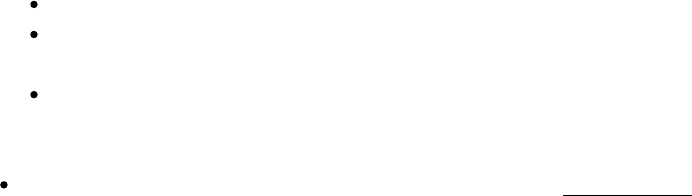
Page 279 of 443
done using the following criteria:
For a dynamic version, a 'higher' static version is preferred over a 'lower' version.
Modules declared by a module descriptor file (Ivy or POM file) are preferred over modules that have an
artifact file only.
Modules from earlier repositories are preferred over modules in later repositories.
When the dependency is declared by a static version and a module descriptor file is found in a repository,
there is no need to continue searching later repositories and the remainder of the process is short-circuited.
All of the artifacts for the module are then requested from the that was chosen in thesame repository
process above.
51.8. Fine-tuning the dependency resolution
process
In most cases, Gradle's default dependency management will resolve the dependencies that you want in your
build. In some cases, however, it can be necessary to tweak dependency resolution to ensure that your build
receives exactly the right dependencies.
There are a number of ways that you can influence how Gradle resolves dependencies.
51.8.1. Forcing a particular module version
Forcing a module version tells Gradle to always use a specific version for given dependency (transitive or not),
overriding any version specified in a published module descriptor. This can be very useful when tackling
version conflicts - for more information see .Section 51.2.3, “Resolve version conflicts”
Force versions can also be used to deal with rogue metadata of transitive dependencies. If a transitive
dependency has poor quality metadata that leads to problems at dependency resolution time, you can force
Gradle to use a newer, fixed version of this dependency. For an example, see the ResolutionStrategy
class in the API documentation. Note that 'dependency resolve rules' (outlined below) provide a more powerful
mechanism for replacing a broken module dependency. See Section 51.8.2.3, “Blacklisting a particular version
.with a replacement”
51.8.2. Using dependency resolve rules
A dependency resolve rule is executed for each resolved dependency, and offers a powerful api for manipulating
a requested dependency prior to that dependency being resolved. This feature is , but currently offersincubating
the ability to change the group, name and/or version of a requested dependency, allowing a dependency to be
substituted with a completely different module during resolution.
Dependency resolve rules provide a very powerful way to control the dependency resolution process, and can be
used to implement all sorts of advanced patterns in dependency management. Some of these patterns are
outlined below. For more information and code samples see the class in the APIResolutionStrategy
documentation.
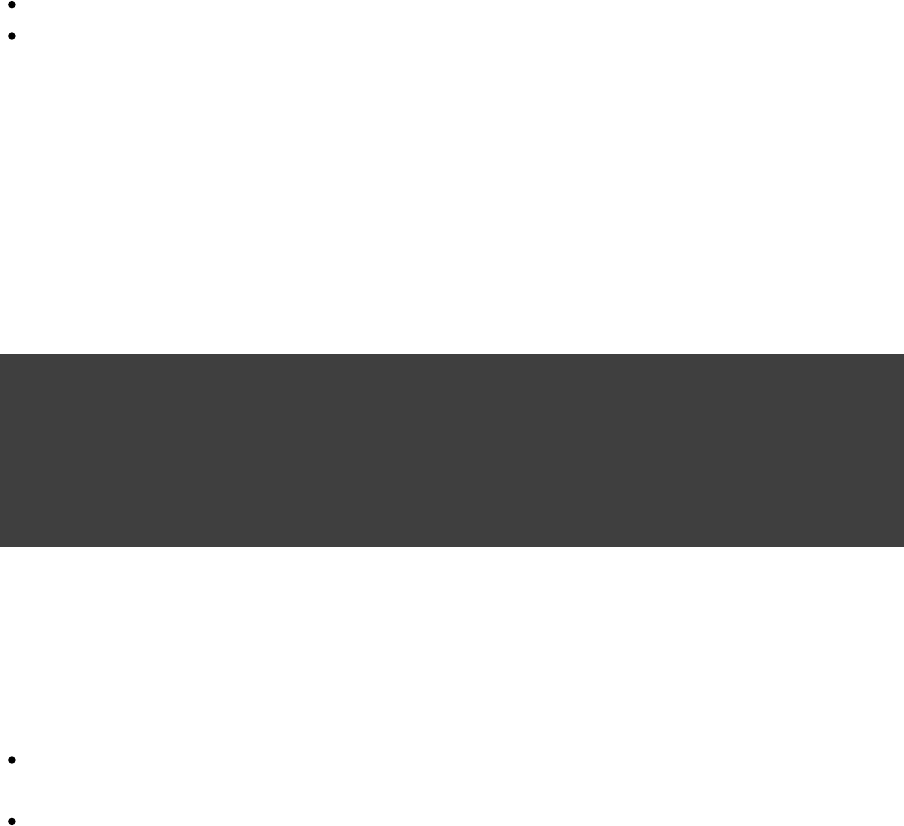
Page 280 of 443
51.8.2.1. Modelling releaseable units
Often an organisation publishes a set of libraries with a single version; where the libraries are built, tested and
published together. These libraries form a 'releasable unit', designed and intended to be used as a whole. It does
not make sense to use libraries from different releasable units together.
But it is easy for transitive dependency resolution to violate this contract. For example:
module-a depends on releasable-unit:part-one:1.0
module-b depends on releasable-unit:part-two:1.1
A build depending on both and will obtain different versions of libraries within themodule-a module-b
releasable unit.
Dependency resolve rules give you the power to enforce releasable units in your build. Imagine a releasable unit
defined by all libraries that have 'org.gradle' group. We can force all of these libraries to use a consistent
version:
Example 51.44. Forcing consistent version for a group of libraries
build.gradle
configurations.all {
resolutionStrategy.eachDependency { DependencyResolveDetails details ->
(details.requested.group == ) {if 'org.gradle'
details.useVersion '1.4'
}
}
}
51.8.2.2. Implement a custom versioning scheme
In some corporate environments, the list of module versions that can be declared in Gradle builds is maintained
and audited externally. Dependency resolve rules provide a neat implementation of this pattern:
In the build script, the developer declares dependencies with the module group and name, but uses a
placeholder version, for example: ' '.default
The 'default' version is resolved to a specific version via a dependency resolve rule, which looks up the
version in a corporate catalog of approved modules.
This rule implementation can be neatly encapsulated in a corporate plugin, and shared across all builds within
the organisation.
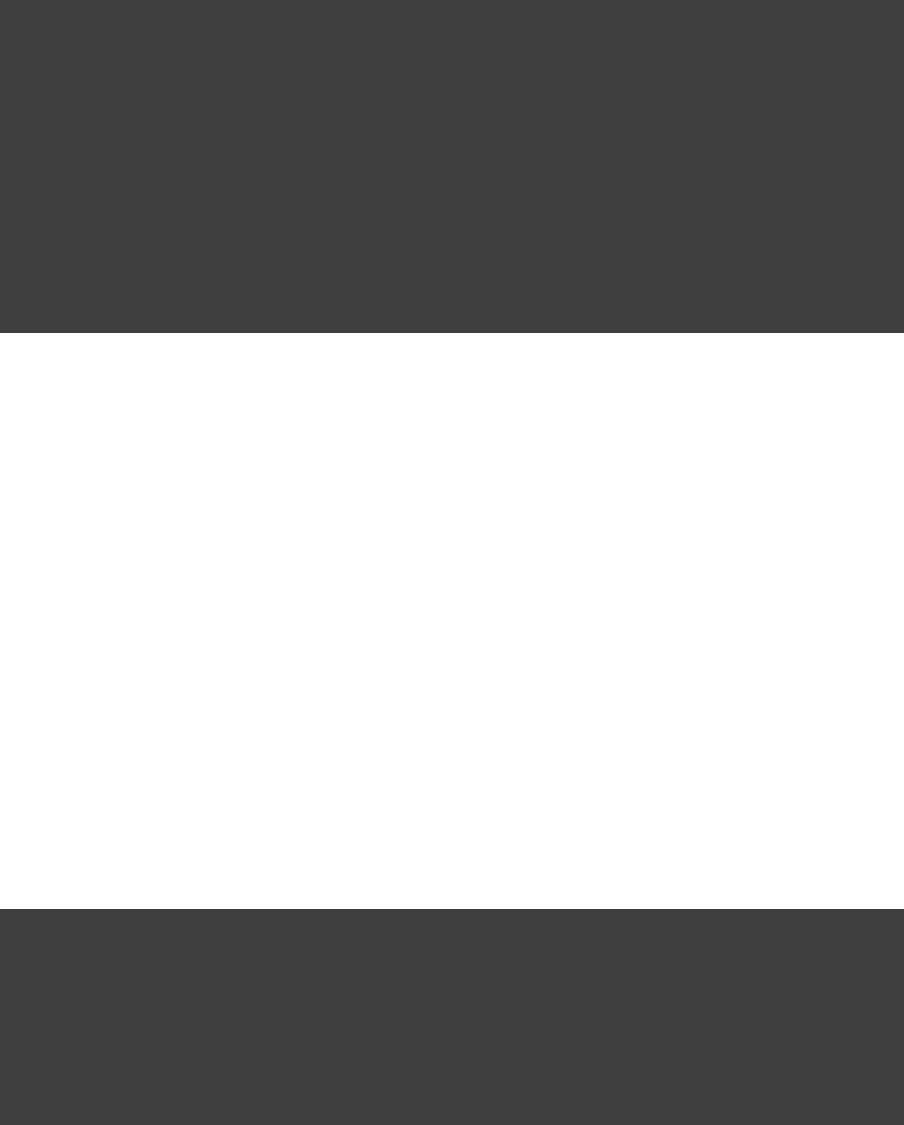
Page 281 of 443
Example 51.45. Using a custom versioning scheme
build.gradle
configurations.all {
resolutionStrategy.eachDependency { DependencyResolveDetails details ->
(details.requested.version == ) {if 'default'
def version = findDefaultVersionInCatalog(details.requested.group, details.requested.name)
details.useVersion version
}
}
}
def findDefaultVersionInCatalog(String group, String name) {
//some custom logic that resolves the default version into a specific version
"1.0"
}
51.8.2.3. Blacklisting a particular version with a replacement
Dependency resolve rules provide a mechanism for blacklisting a particular version of a dependency and
providing a replacement version. This can be useful if a certain dependency version is broken and should not be
used, where a dependency resolve rule causes this version to be replaced with a known good version. One
example of a broken module is one that declares a dependency on a library that cannot be found in any of the
public repositories, but there are many other reasons why a particular module version is unwanted and a
different version is preferred.
In example below, imagine that version contains important fixes and should always be used in1.2.1
preference to . The rule provided will enforce just this: any time version is encountered it will be1.2 1.2
replaced with . Note that this is different from a forced version as described above, in that any other1.2.1
versions of this module would not be affected. This means that the 'newest' conflict resolution strategy would
still select version if this version was also pulled transitively.1.3
Example 51.46. Blacklisting a version with a replacement
build.gradle
configurations.all {
resolutionStrategy.eachDependency { DependencyResolveDetails details ->
(details.requested.group == && details.requested.name == && details.requested.version == ) {if 'org.software' 'some-library' '1.2'
//prefer different version which contains some necessary fixes
details.useVersion '1.2.1'
}
}
}
51.8.2.4. Substituting a dependency module with a compatible replacement
At times a completely different module can serve as a replacement for a requested module dependency.
Examples include using ' ' in place of ' ', or using ' ' instead of 'groovy groovy-all log4j-over-slf4j log4j
'. Starting with Gradle 1.5 you can make these substitutions using dependency resolve rules:
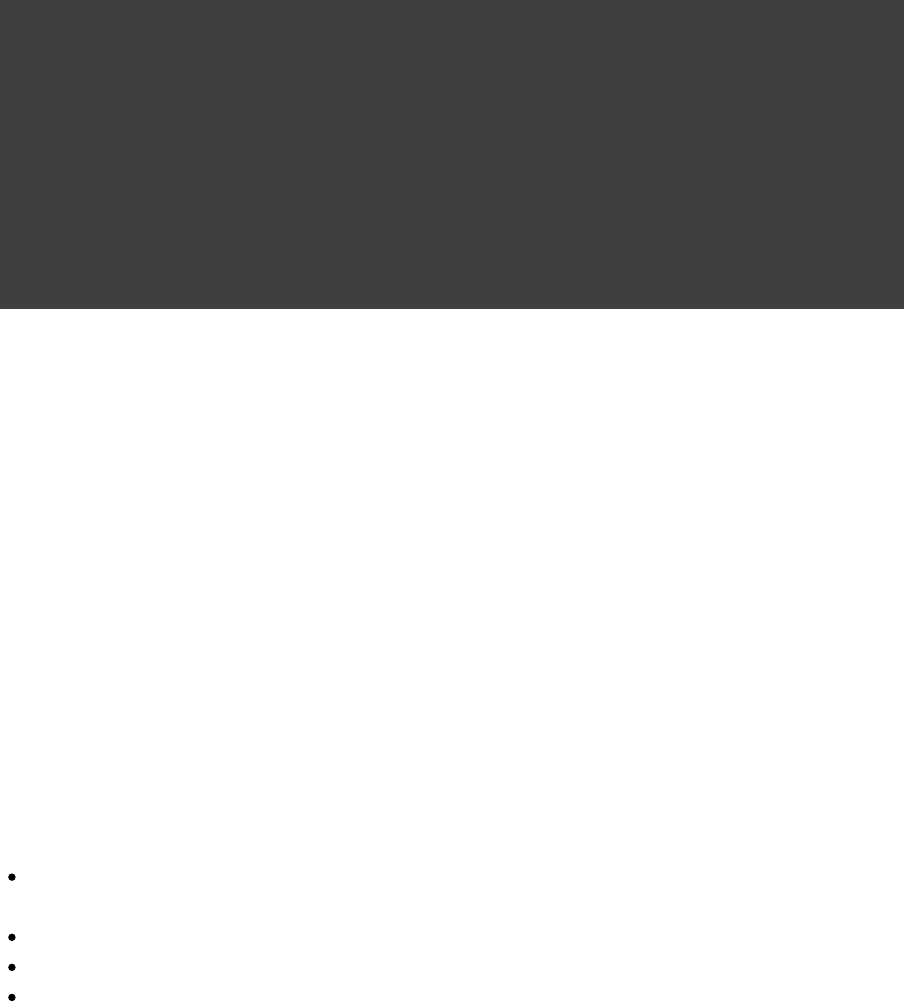
Page 282 of 443
Example 51.47. Changing dependency group and/or name at the resolution
build.gradle
configurations.all {
resolutionStrategy.eachDependency { DependencyResolveDetails details ->
(details.requested.name == ) {if 'groovy-all'
//prefer 'groovy' over 'groovy-all':
details.useTarget group: details.requested.group, name: , version: details.requested.version'groovy'
}
(details.requested.name == ) {if 'log4j'
//prefer 'log4j-over-slf4j' over 'log4j', with fixed version:
details.useTarget "org.slf4j:log4j-over-slf4j:1.7.7"
}
}
}
51.8.2.5. Declaring that a legacy library is replaced by a new one
A good example when a new library replaced a legacy one is the "google-collections" -> "guava" migration. The
team that created google-collections decided to change the module name from
"com.google.collections:google-collections" into "com.google.guava:guava". This a legal scenario in the
industry: teams need to be able to change the names of products they maintain, including the module
coordinates. Renaming of the module coordinates has impact on conflict resolution.
To explain the impact on conflict resolution, let's consider the "google-collections" -> "guava" scenario. It may
happen that both libraries are pulled into the same dependency graph. For example, "our" project depends on
guava but some of our dependencies pull in a legacy version of google-collections. This can cause runtime
errors, for example during test or application execution. Gradle does not automatically resolve the
google-collections VS guava conflict because it is not considered as a "version conflict". It's because the module
coordinates for both libraries are completely different and conflict resolution is activated when "group" and
"name" coordinates are the same but there are different versions available in the dependency graph (for more
info, please refer to the section on conflict resolution). Traditional remedies to this problem are:
Declare exclusion rule to avoid pulling in "google-collections" to graph. It is probably the most popular
approach.
Avoid dependencies that pull in legacy libraries.
Upgrade the dependency version if the new version no longer pulls in a legacy library.
Downgrade to "google-collections". It's not recommended, just mentioned for completeness.
Traditional approaches work but they are not general enough. For example, an organisation wants to resolve the
google-collections VS guava conflict resolution problem in all projects. Starting from Gradle 2.2 it is possible to
declare that certain module was replaced by other. This enables organisations to include the information about
module replacement in the corporate plugin suite and resolve the problem holistically for all Gradle-powered
projects in the enterprise.
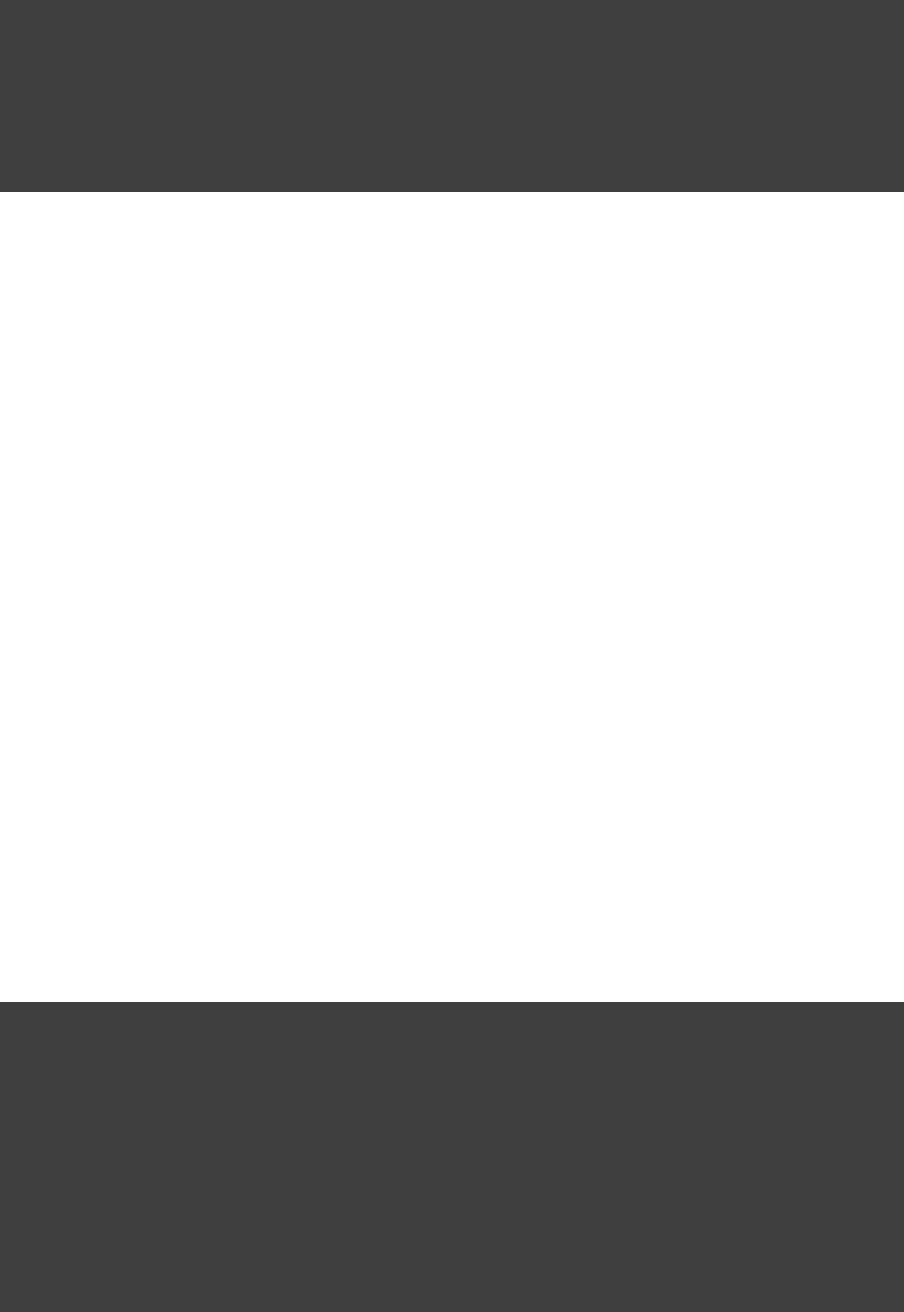
Page 283 of 443
Example 51.48. Declaring module replacement
build.gradle
dependencies {
modules {
module( ) {"com.google.collections:google-collections"
replacedBy( )"com.google.guava:guava"
}
}
}
For more examples and detailed API, please refer to the DSL reference for .ComponentMetadataHandler
What happens when we declare that "google-collections" are replaced by "guava"? Gradle can use this
information for conflict resolution. Gradle will consider every version of "guava" newer/better than any version
of "google-collections". Also, Gradle will ensure that only guava jar is present in the classpath / resolved file
list. Please note that if only "google-collections" appears in the dependency graph (e.g. no "guava") Gradle will
not eagerly replace it with "guava". Module replacement is an information that Gradle uses for resolving
conflicts. If there is no conflict (e.g. only "google-collections" or only "guava" in the graph) the replacement
information is not used.
Currently it is not possible to declare that certain modules is replaced by a set of modules. However, it is
possible to declare that multiple modules are replaced by a single module.
51.8.3. Enabling Ivy dynamic resolve mode
Gradle's Ivy repository implementations support the equivalent to Ivy's dynamic resolve mode. Normally,
Gradle will use the attribute for each dependency definition included in an file. In dynamicrev ivy.xml
resolve mode, Gradle will instead prefer the attribute over the attribute for a givenrevConstraint rev
dependency definition. If the attribute is not present, the attribute is used instead.revConstraint rev
To enable dynamic resolve mode, you need to set the appropriate option on the repository definition. A couple
of examples are shown below. Note that dynamic resolve mode is only available for Gradle's Ivy repositories. It
is not available for Maven repositories, or custom Ivy implementations.DependencyResolver
Example 51.49. Enabling dynamic resolve mode
build.gradle
// Can enable dynamic resolve mode when you define the repository
repositories {
ivy {
url "http://repo.mycompany.com/repo"
resolve.dynamicMode = true
}
}
// Can use a rule instead to enable (or disable) dynamic resolve mode for all repositories
repositories.withType(IvyArtifactRepository) {
resolve.dynamicMode = true
}
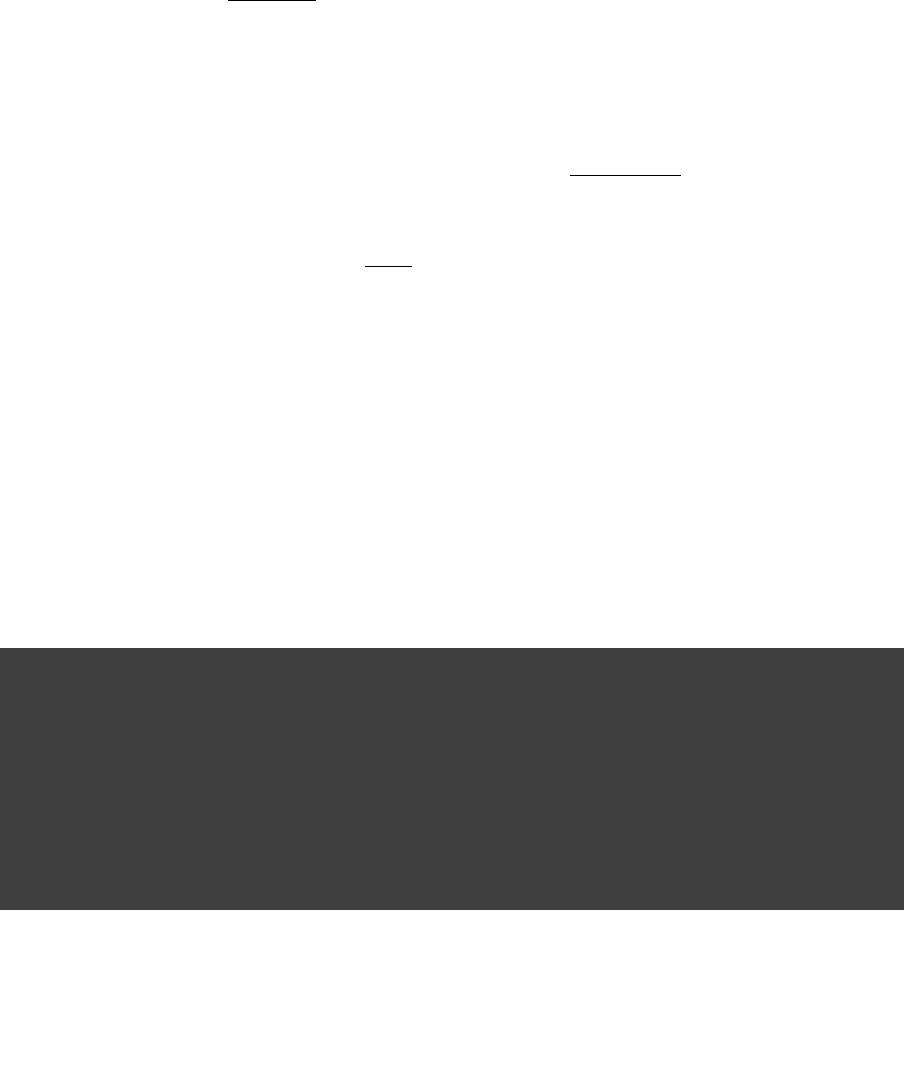
Page 284 of 443
51.8.4. Component metadata rules
Each module (also called ) has metadata associated with it, such as its group, name, version,component
dependencies, and so on. This metadata typically originates in the module's descriptor. Metadata rules allow
certain parts of a module's metadata to be manipulated from within the build script. They take effect after a
module's descriptor has been downloaded, but before it has been selected among all candidate versions. This
makes metadata rules another instrument for customizing dependency resolution.
One piece of module metadata that Gradle understands is a module's . This concept, also knownstatus scheme
from Ivy, models the different levels of maturity that a module transitions through over time. The default status
scheme, ordered from least to most mature status, is , , . Apart from aintegration milestone release
status scheme, a module also has a (current) , which must be one of the values in its status scheme. If notstatus
specified in the (Ivy) descriptor, the status defaults to for Ivy modules and Maven snapshotintegration
modules, and for Maven modules that aren't snapshots.release
A module's status and status scheme are taken into consideration when a version selector is resolved.latest
Specifically, will resolve to the highest module version that has status latest.someStatus someStatus
or a more mature status. For example, with the default status scheme in place, willlatest.integration
select the highest module version regardless of its status (because is the least mature status),integration
whereas will select the highest module version with status . Here is what thislatest.release release
looks like in code:
Example 51.50. 'Latest' version selector
build.gradle
dependencies {
config1 "sea.fish:tuna:latest.integration"
config2 "sea.fish:tuna:latest.release"
}
task listFish << {
configurations.config1.each { println it.name }
println()
configurations.config2.each { println it.name}
}
Output of gradle -q listFish
> gradle -q listFish
tuna-1.5.jar
tuna-1.4.jar
The next example demonstrates selectors based on a custom status scheme declared in a modulelatest
metadata rule:
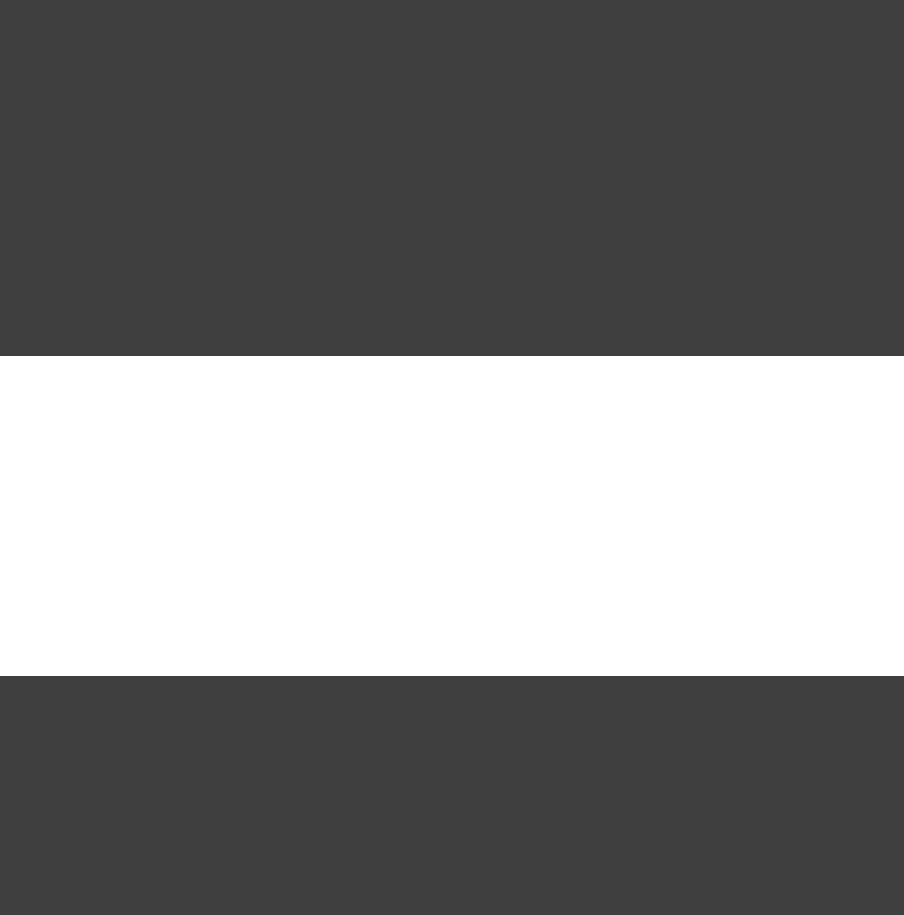
Page 285 of 443
Example 51.51. Custom status scheme
build.gradle
dependencies {
config3 "air.birds:albatross:latest.silver"
components {
eachComponent { ComponentMetadataDetails details ->
(details.id.group == ) {if "air.birds"
details.statusScheme = [ , , , ]"bronze" "silver" "gold" "platinum"
}
}
}
}
task listBirds << {
configurations.config3.each { println it.name }
}
Output of gradle -q listBirds
> gradle -q listBirds
albatross-2.0.jar
Gradle can also create component metadata rules utilizing Ivy-specific metadata for modules resolved from an
Ivy repository. Values from the Ivy descriptor are made available via the interface.IvyModuleDescriptor
Example 51.52. Ivy component metadata rule
build.gradle
dependencies {
components {
eachComponent { ComponentMetadataDetails details, IvyModuleDescriptor ivyModule ->
(details.id.group == && ivyModule.branch == ) {if 'my.org' 'testing'
details.changing = true
}
}
}
}
51.8.5. Component Selection Rules
Component selection rules define how versions should be selected when multiple versions are available that
match a given set of coordinates. Rules are applied against every available version and allow the version to be
explicitly rejected by rule. This allows Gradle to ignore versions that do not satisfy conditions set by the rule.
Rules are configured via the object. Each rule configured will be called withComponentSelectionRules
a object as an argument which contains information about the candidate versionComponentSelection
being considered. Calling causes the given candidate version to beComponentSelection.reject()
explicitly rejected, in which case the candidate will not be considered for the selector.
The following example shows a rule that disallows a particular version of a module but allows the dynamic
version to choose the next best candidate.
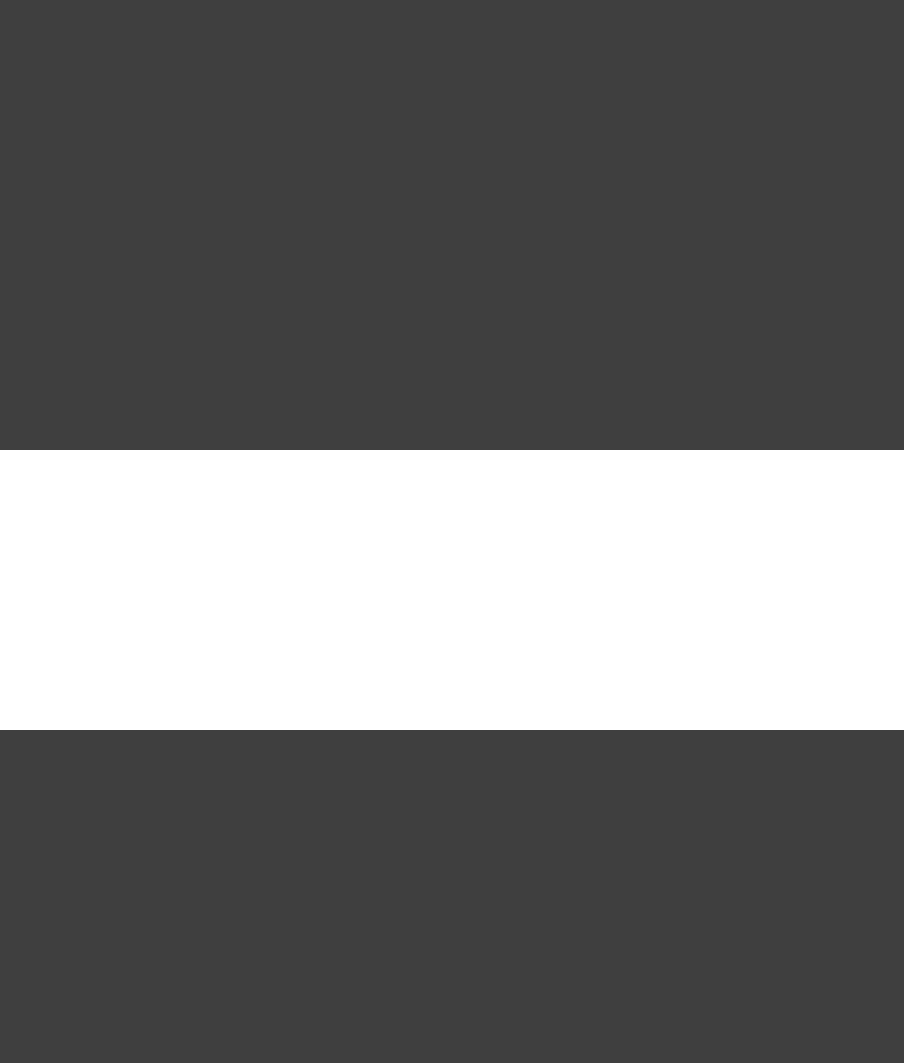
Page 286 of 443
Example 51.53. Component selection rule
build.gradle
configurations {
rejectConfig {
resolutionStrategy {
componentSelection {
// Accept the highest version matching the requested version that isn't '1.5'
all { ComponentSelection selection ->
(selection.candidate.group == && selection.candidate.module == && selection.candidate.version == ) {if 'org.sample' 'api' '1.5'
selection.reject( )"version 1.5 is broken for 'org.sample:api'"
}
}
}
}
}
}
dependencies {
rejectConfig "org.sample:api:1.+"
}
Note that version selection is applied starting with the highest version first. The version selected will be the first
version found that all component selection rules accept. A version is considered accepted no rule explicitly
rejects it.
Similarly, rules can be targeted at specific modules. Modules must be specified in the form of "group:module".
Example 51.54. Component selection rule with module target
build.gradle
configurations {
targetConfig {
resolutionStrategy {
componentSelection {
withModule( ) { ComponentSelection selection ->"org.sample:api"
(selection.candidate.version == ) {if "1.5"
selection.reject( )"version 1.5 is broken for 'org.sample:api'"
}
}
}
}
}
}
Component selection rules can also consider component metadata when selecting a version. Possible metadata
arguments that can be considered are and .ComponentMetadata IvyModuleDescriptor
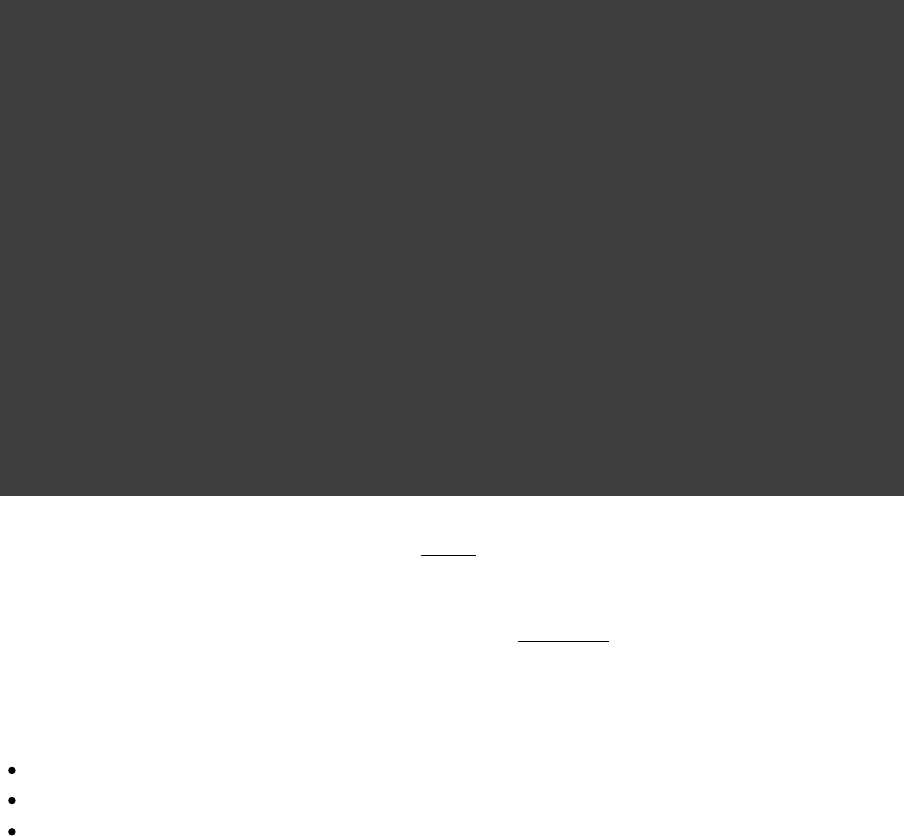
Page 287 of 443
Example 51.55. Component selection rule with metadata
build.gradle
configurations {
metadataRulesConfig {
resolutionStrategy {
componentSelection {
// Reject any versions with a status of 'experimental'
all { ComponentSelection selection, ComponentMetadata metadata ->
(selection.candidate.group == && metadata.status == ) {if 'org.sample' 'experimental'
selection.reject( )"don't use experimental candidates from 'org.sample'"
}
}
// Accept the highest version with either a "release" branch or a status of 'milestone'
withModule( ) { ComponentSelection selection, IvyModuleDescriptor descriptor, ComponentMetadata metadata ->'org.sample:api'
(descriptor.branch != && metadata.status != ) {if "release" 'milestone'
selection.reject( )"'org.sample:api' must have testing branch or milestone status"
}
}
}
}
}
}
Note that a argument is required when declaring a component selection ruleComponentSelection always
but the metadata arguments are optional.
Lastly, component selection rules can also be defined using a object. A rule source object is anyrule source
object that contains exactly one method that defines the rule action and is annotated with .@Mutate
This method:
must return void.
must have as the first argument.ComponentSelection
may have additional parameters of type and/or .ComponentMetadata IvyModuleDescriptor
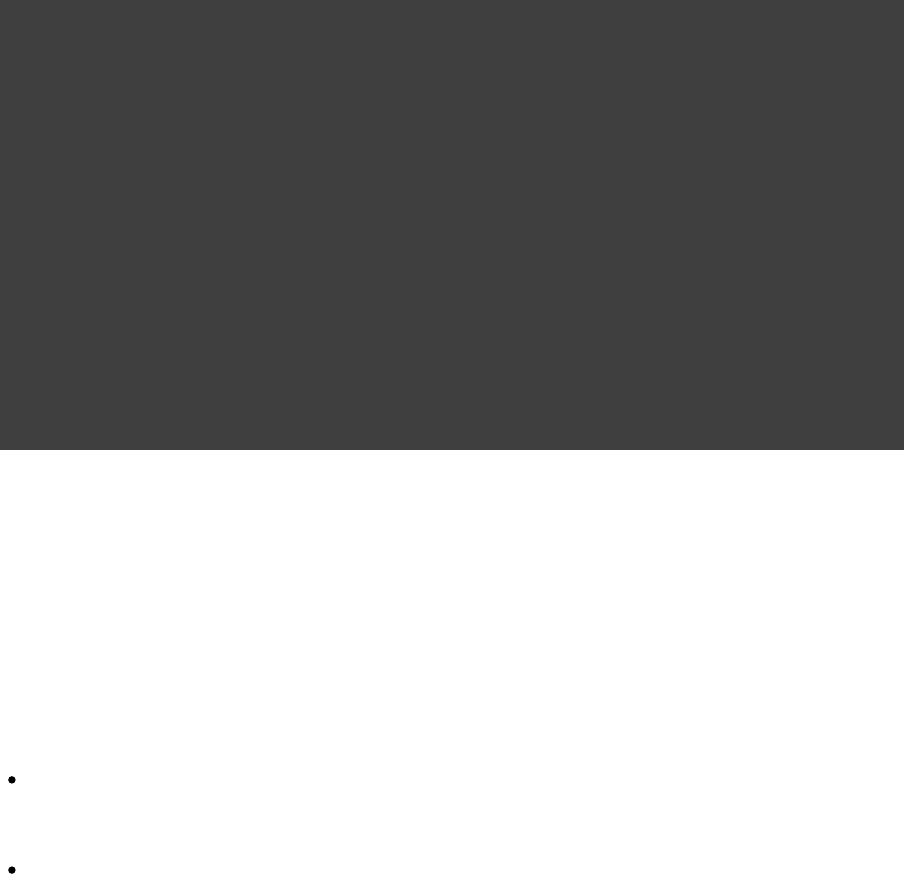
Page 288 of 443
Example 51.56. Component selection rule using a rule source object
build.gradle
class RejectTestBranch {
@Mutate
evaluateRule(ComponentSelection selection, IvyModuleDescriptor ivy) {void
(ivy.branch == ) {if "test"
selection.reject( )"reject test branch"
}
}
}
configurations {
ruleSourceConfig {
resolutionStrategy {
componentSelection {
all RejectTestBranch()new
}
}
}
}
51.9. The dependency cache
Gradle contains a highly sophisticated dependency caching mechanism, which seeks to minimise the number of
remote requests made in dependency resolution, while striving to guarantee that the results of dependency
resolution are correct and reproducible.
The Gradle dependency cache consists of 2 key types of storage:
A file-based store of downloaded artifacts, including binaries like jars as well as raw downloaded meta-data
like POM files and Ivy files. The storage path for a downloaded artifact includes the SHA1 checksum,
meaning that 2 artifacts with the same name but different content can easily be cached.
A binary store of resolved module meta-data, including the results of resolving dynamic versions, module
descriptors, and artifacts.
Separating the storage of downloaded artifacts from the cache metadata permits us to do some very powerful
things with our cache that would be difficult with a transparent, file-only cache layout.
The Gradle cache does not allow the local cache to hide problems and create other mysterious and difficult to
debug behavior that has been a challenge with many build tools. This new behavior is implemented in a
bandwidth and storage efficient way. In doing so, Gradle enables reliable and reproducible enterprise builds.
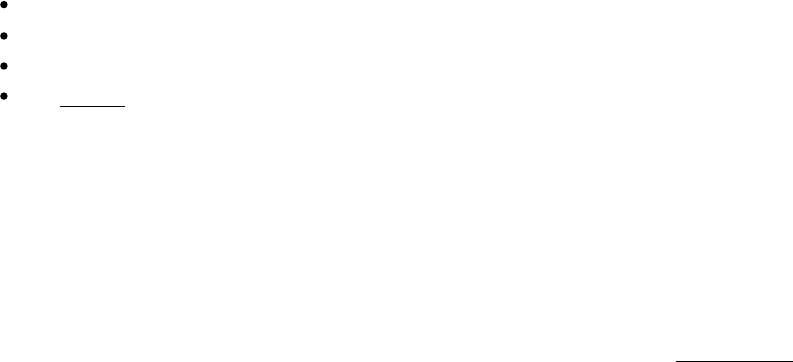
Page 289 of 443
51.9.1. Key features of the Gradle dependency cache
51.9.1.1. Separate metadata cache
Gradle keeps a record of various aspects of dependency resolution in binary format in the metadata cache. The
information stored in the metadata cache includes:
The result of resolving a dynamic version (e.g. ) to a concrete version (e.g. ).1.+ 1.2
The resolved module metadata for a particular module, including module artifacts and module dependencies.
The resolved artifact metadata for a particular artifact, including a pointer to the downloaded artifact file.
The of a particular module or artifact in a particular repository, eliminating repeated attempts toabsence
access a resource that does not exist.
Every entry in the metadata cache includes a record of the repository that provided the information as well as a
timestamp that can be used for cache expiry.
51.9.1.2. Repository caches are independent
As described above, for each repository there is a separate metadata cache. A repository is identified by its
URL, type and layout. If a module or artifact has not been previously resolved from , Gradle willthis repository
attempt to resolve the module against the repository. This will always involve a remote lookup on the
repository, however in many cases no download will be required (see , below).Section 51.9.1.3, “Artifact reuse”
Dependency resolution will fail if the required artifacts are not available in any repository specified by the build,
even if the local cache has a copy of this artifact which was retrieved from a different repository. Repository
independence allows builds to be isolated from each other in an advanced way that no build tool has done
before. This is a key feature to create builds that are reliable and reproducible in any environment.
51.9.1.3. Artifact reuse
Before downloading an artifact, Gradle tries to determine the checksum of the required artifact by downloading
the sha file associated with that artifact. If the checksum can be retrieved, an artifact is not downloaded if an
artifact already exists with the same id and checksum. If the checksum cannot be retrieved from the remote
server, the artifact will be downloaded (and ignored if it matches an existing artifact).
As well as considering artifacts downloaded from a different repository, Gradle will also attempt to reuse
artifacts found in the local Maven Repository. If a candidate artifact has been downloaded by Maven, Gradle
will use this artifact if it can be verified to match the checksum declared by the remote server.
51.9.1.4. Checksum based storage
It is possible for different repositories to provide a different binary artifact in response to the same artifact
identifier. This is often the case with Maven SNAPSHOT artifacts, but can also be true for any artifact which is
republished without changing it's identifier. By caching artifacts based on their SHA1 checksum, Gradle is able
to maintain multiple versions of the same artifact. This means that when resolving against one repository Gradle
will never overwrite the cached artifact file from a different repository. This is done without requiring a separate
artifact file store per repository.

Page 290 of 443
51.9.1.5. Cache Locking
The Gradle dependency cache uses file-based locking to ensure that it can safely be used by multiple Gradle
processes concurrently. The lock is held whenever the binary meta-data store is being read or written, but is
released for slow operations such as downloading remote artifacts.
51.9.2. Command line options to override caching
51.9.2.1. Offline
The command line switch tells Gradle to always use dependency modules from the cache,--offline
regardless if they are due to be checked again. When running with offline, Gradle will never attempt to access
the network to perform dependency resolution. If required modules are not present in the dependency cache,
build execution will fail.
51.9.2.2. Refresh
At times, the Gradle Dependency Cache can be out of sync with the actual state of the configured repositories.
Perhaps a repository was initially misconfigured, or perhaps a “non-changing” module was published
incorrectly. To refresh all dependencies in the dependency cache, use the --refresh-dependencies
option on the command line.
The option tells Gradle to ignore all cached entries for resolved modules and--refresh-dependencies
artifacts. A fresh resolve will be performed against all configured repositories, with dynamic versions
recalculated, modules refreshed, and artifacts downloaded. However, where possible Gradle will check if the
previously downloaded artifacts are valid before downloading again. This is done by comparing published
SHA1 values in the repository with the SHA1 values for existing downloaded artifacts.
51.9.3. Fine-tuned control over dependency caching
You can fine-tune certain aspects of caching using the for a configuration.ResolutionStrategy
By default, Gradle caches dynamic versions for 24 hours. To change how long Gradle will cache the resolved
version for a dynamic version, use:
Example 51.57. Dynamic version cache control
build.gradle
configurations.all {
resolutionStrategy.cacheDynamicVersionsFor , 10 'minutes'
}
By default, Gradle caches changing modules for 24 hours. To change how long Gradle will cache the meta-data
and artifacts for a changing module, use:
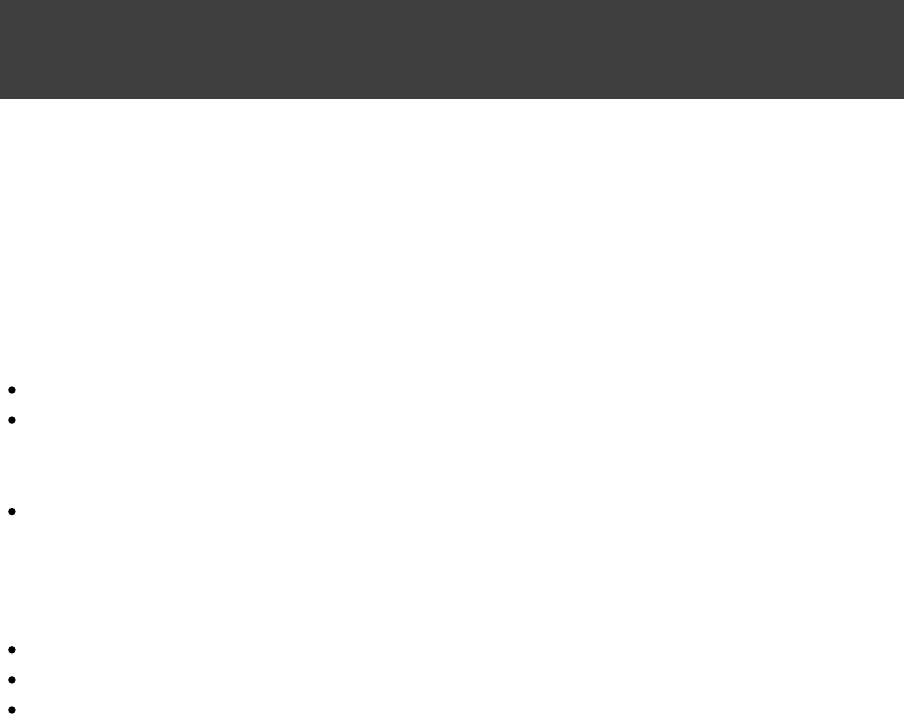
Page 291 of 443
Example 51.58. Changing module cache control
build.gradle
configurations.all {
resolutionStrategy.cacheChangingModulesFor , 4 'hours'
}
For more details, take a look at the API documentation for .ResolutionStrategy
51.10. Strategies for transitive dependency
management
Many projects rely on the . This is not without problems.Maven Central repository
The Maven Central repository can be down or can be slow to respond.
The POM files of many popular projects specify dependencies or other configuration that are just plain
wrong (for instance, the POM file of the “ ” module declares JUnit as acommons-httpclient-3.0
runtime dependency).
For many projects there is not one right set of dependencies (as more or less imposed by the POM format).
If your project relies on the Maven Central repository you are likely to need an additional custom repository,
because:
You might need dependencies that are not uploaded to Maven Central yet.
You want to deal properly with invalid metadata in a Maven Central POM file.
You don't want to expose people to the downtimes or slow response of Maven Central, if they just want to
build your project.
It is not a big deal to set-up a custom repository, but it can be tedious to keep it up to date. For a new
[ ]17
version, you always have to create the new XML descriptor and the directories. Your custom repository is
another infrastructure element which might have downtimes and needs to be updated. To enable historical
builds, you need to keep all the past libraries, not to mention a backup of these. It is another layer of indirection.
Another source of information you have to lookup. All this is not really a big deal but in its sum it has an
impact. Repository managers like Artifactory or Nexus make this easier, but most open source projects don't
usually have a host for those products. This is changing with new services like that let developers hostBintray
and distribute their release binaries using a self-service repository platform. Bintray also supports sharing
approved artifacts though the public repository to provide a single resolution address for all popularJCenter
OSS Java artifacts (see ).Section 51.6.3, “Maven JCenter repository”
This is a common reason why many projects prefer to store their libraries in their version control system. This
approach is fully supported by Gradle. The libraries can be stored in a flat directory without any XML module
descriptor files. Yet Gradle offers complete transitive dependency management. You can use either client
module dependencies to express the dependency relations, or artifact dependencies in case a first level
dependency has no transitive dependencies. People can check out such a project from your source code control
system and have everything necessary to build it.
If you are working with a distributed version control system like Git you probably don't want to use the version
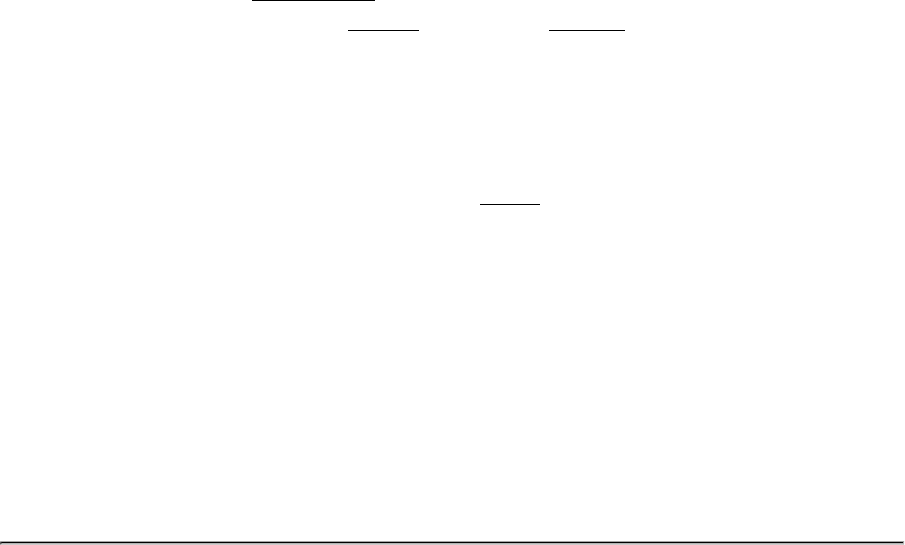
Page 292 of 443
control system to store libraries as people check out the whole history. But even here the flexibility of Gradle
can make your life easier. For example, you can use a shared flat directory without XML descriptors and yet
you can have full transitive dependency management, as described above.
You could also have a mixed strategy. If your main concern is bad metadata in the POM file and maintaining
custom XML descriptors, then offer an alternative. However, you can still use a Maven2 repo orClient Modules
your custom repository as a repository for and still enjoy dependency management. Or youjars only transitive
can only provide client modules for POMs with bad metadata. For the jars and the correct POMs you still use
the remote repository.
51.10.1. Implicit transitive dependencies
There is another way to deal with transitive dependencies XML descriptor files. You can do this withwithout
Gradle, but we don't recommend it. We mention it for the sake of completeness and comparison with other build
tools.
The trick is to use only artifact dependencies and group them in lists. This will directly express your first level
dependencies and your transitive dependencies (see ). The problem withSection 51.4.8, “Optional attributes”
this is that Gradle dependency management will see this as specifying all dependencies as first level
dependencies. The dependency reports won't show your real dependency graph and the task uses allcompile
dependencies, not just the first level dependencies. All in all, your build is less maintainable and reliable than it
could be when using client modules, and you don't gain anything.
[ ] 14 Gradle supports partial multiproject builds (see ).Chapter 57, Multi-project Builds
[ ] 15 http://books.sonatype.com/mvnref-book/reference/pom-relationships-sect-project-relationships.html
[ ] 16 At you can learn more about ivy patterns.http://ant.apache.org/ivy/history/latest-milestone/concept.html
[ ] 17 If you want to shield your project from the downtimes of Maven Central things get more complicated. You
probably want to set-up a repository proxy for this. In an enterprise environment this is rather common. For an
open source project it looks like overkill.
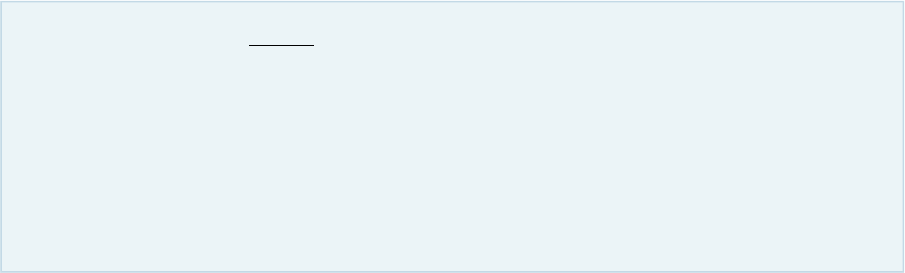
Page 293 of 443
52
Publishing artifacts
This chapter describes the publishing mechanism available in Gradle 1.0: in Gradle 1.3 a neworiginal
mechanism for publishing was introduced. While this new mechanism is and not yet complete,incubating
it introduces some new concepts and features that do (and will) make Gradle publishing even more
powerful.
You can read about the new publishing plugins in and Chapter 65, Ivy Publishing (new) Chapter 66,
. Please try them out and give us feedback.Maven Publishing (new)
52.1. Introduction
This chapter is about how you declare the outgoing artifacts of your project, and how to work with them (e.g.
upload them). We define the artifacts of the projects as the files the project provides to the outside world. This
might be a library or a ZIP distribution or any other file. A project can publish as many artifacts as it wants.
52.2. Artifacts and configurations
Like dependencies, artifacts are grouped by configurations. In fact, a configuration can contain both artifacts
and dependencies at the same time.
For each configuration in your project, Gradle provides the tasks and uploadConfigurationName buildConfigurationName
. Execution of these tasks will build or upload the artifacts belonging to the respective configuration.
[ ]18
Table 23.5, “Java plugin - dependency configurations” shows the configurations added by the Java plugin. Two
of the configurations are relevant for the usage with artifacts. The configuration is the standardarchives
configuration to assign your artifacts to. The Java plugin automatically assigns the default jar to this
configuration. We will talk more about the configuration in runtime Section 52.5, “More about project
. As with dependencies, you can declare as many custom configurations as you like and assign artifactslibraries”
to them.
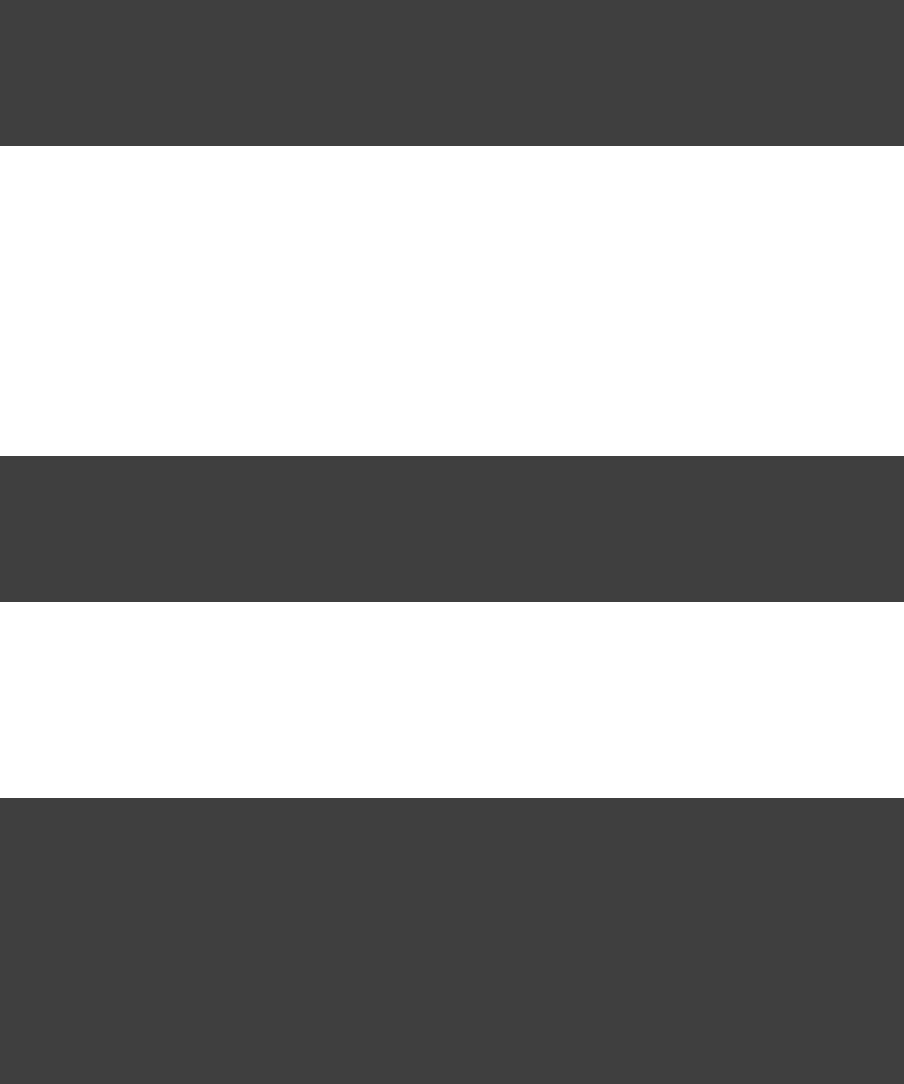
Page 294 of 443
52.3. Declaring artifacts
52.3.1. Archive task artifacts
You can use an archive task to define an artifact:
Example 52.1. Defining an artifact using an archive task
build.gradle
task myJar(type: Jar)
artifacts {
archives myJar
}
It is important to note that the custom archives you are creating as part of your build are not automatically
assigned to any configuration. You have to explicitly do this assignment.
52.3.2. File artifacts
You can also use a file to define an artifact:
Example 52.2. Defining an artifact using a file
build.gradle
def someFile = file( )'build/somefile.txt'
artifacts {
archives someFile
}
Gradle will figure out the properties of the artifact based on the name of the file. You can customize these
properties:
Example 52.3. Customizing an artifact
build.gradle
task myTask(type: MyTaskType) {
destFile = file( )'build/somefile.txt'
}
artifacts {
archives(myTask.destFile) {
name 'my-artifact'
type 'text'
builtBy myTask
}
}
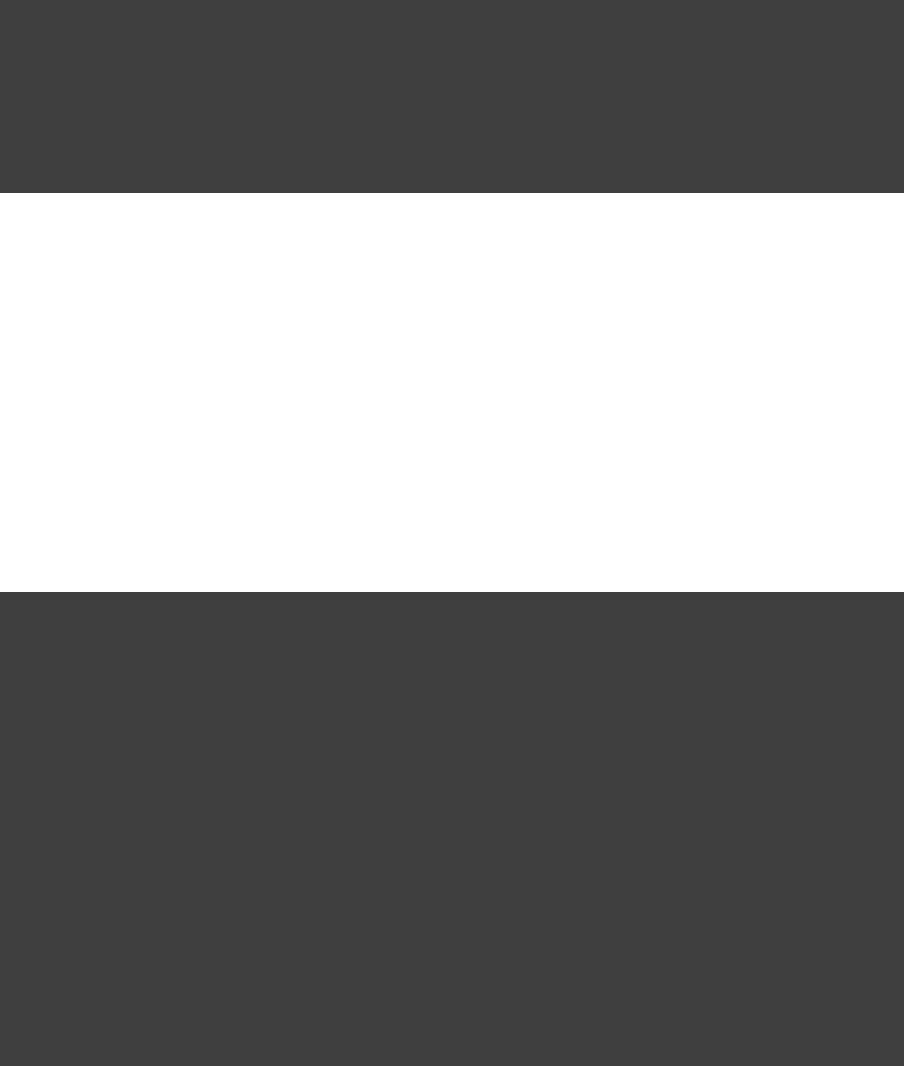
Page 295 of 443
There is a map-based syntax for defining an artifact using a file. The map must include a entry thatfile
defines the file. The map may include other artifact properties:
Example 52.4. Map syntax for defining an artifact using a file
build.gradle
task generate(type: MyTaskType) {
destFile = file( )'build/somefile.txt'
}
artifacts {
archives file: generate.destFile, name: , type: , builtBy: generate'my-artifact' 'text'
}
52.4. Publishing artifacts
We have said that there is a specific upload task for each configuration. Before you can do an upload, you have
to configure the upload task and define where to publish the artifacts to. The repositories you have defined (as
described in ) are not automatically used for uploading. In fact, some of thoseSection 51.6, “Repositories”
repositories only allow downloading artifacts, not uploading. Here is an example of how you can configure the
upload task of a configuration:
Example 52.5. Configuration of the upload task
build.gradle
repositories {
flatDir {
name "fileRepo"
dirs "repo"
}
}
uploadArchives {
repositories {
add project.repositories.fileRepo
ivy {
credentials {
username "username"
password "pw"
}
url "http://repo.mycompany.com"
}
}
}
As you can see, you can either use a reference to an existing repository or create a new repository. As described
in , you can use all the Ivy resolvers suitable for the purpose ofSection 51.6.9, “More about Ivy resolvers”
uploading.
If an upload repository is defined with multiple patterns, Gradle must choose a pattern to use for uploading each
file. By default, Gradle will upload to the pattern defined by the parameter, combined with the optional url layout

Page 296 of 443
parameter. If no parameter is supplied, then Gradle will use the first defined forurl artifactPattern
uploading, or the first defined for uploading Ivy files, if this is set.ivyPattern
Uploading to a Maven repository is described in .Section 53.6, “Interacting with Maven repositories”
52.5. More about project libraries
If your project is supposed to be used as a library, you need to define what are the artifacts of this library and
what are the dependencies of these artifacts. The Java plugin adds a configuration for this purpose,runtime
with the implicit assumption that the dependencies are the dependencies of the artifact you want toruntime
publish. Of course this is fully customizable. You can add your own custom configuration or let the existing
configurations extend from other configurations. You might have a different group of artifacts which have a
different set of dependencies. This mechanism is very powerful and flexible.
If someone wants to use your project as a library, she simply needs to declare which configuration of the
dependency to depend on. A Gradle dependency offers the property to declare this. If this isconfiguration
not specified, the configuration is used (see ). Usingdefault Section 51.4.9, “Dependency configurations”
your project as a library can either happen from within a multi-project build or by retrieving your project from a
repository. In the latter case, an descriptor in the repository is supposed to contain all the necessaryivy.xml
information. If you work with Maven repositories you don't have the flexibility as described above. For how to
publish to a Maven repository, see the section .Section 53.6, “Interacting with Maven repositories”
[ ] 18 To be exact, the Base plugin provides those tasks. This plugin is automatically applied if you use the Java
plugin.
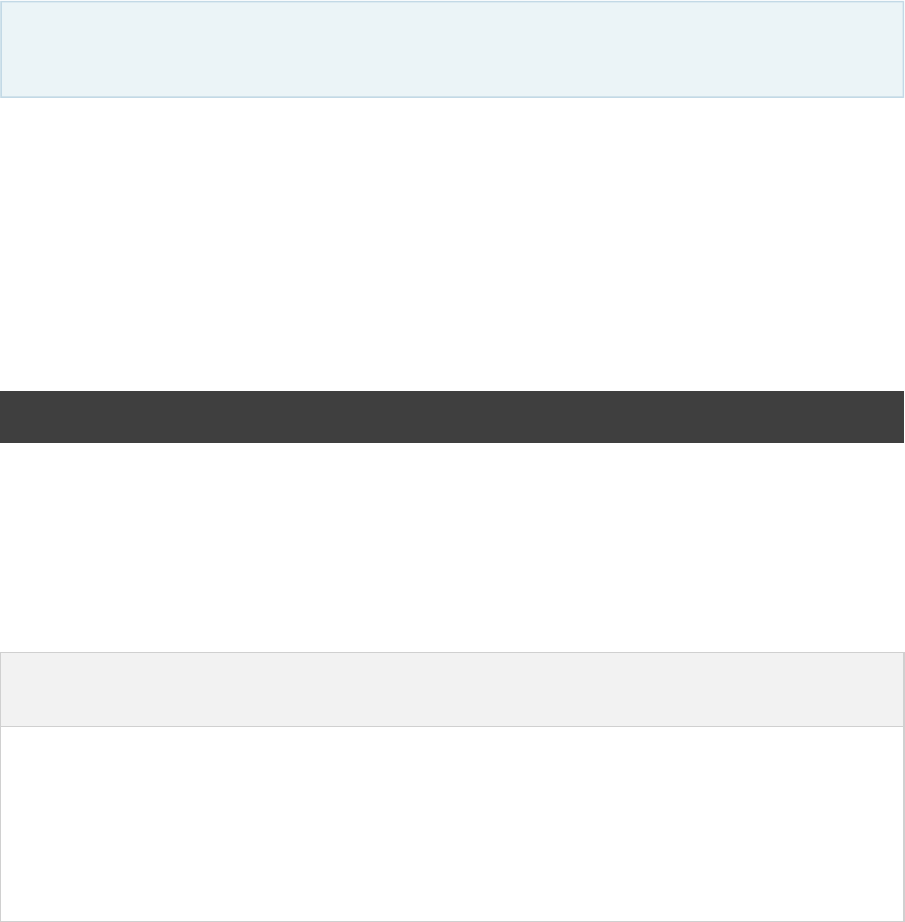
Page 297 of 443
53
The Maven Plugin
This chapter is a work in progress
The Maven plugin adds support for deploying artifacts to Maven repositories.
53.1. Usage
To use the Maven plugin, include the following in your build script:
Example 53.1. Using the Maven plugin
build.gradle
apply plugin: 'maven'
53.2. Tasks
The Maven plugin defines the following tasks:
Table 53.1. Maven plugin - tasks
Task
name
Depends
on
Type Description
install All tasks
that build
the
associated
archives.
Upload Installs the associated artifacts to the local Maven cache,
including Maven metadata generation. By default the install task
is associated with the configuration. Thisarchives
configuration has by default only the default jar as an element. To
learn more about installing to the local repository, see:
Section 53.6.3, “Installing to the local repository”
53.3. Dependency management
The Maven plugin does not define any dependency configurations.

Page 298 of 443
53.4. Convention properties
The Maven plugin defines the following convention properties:
Table 53.2. Maven plugin - properties
Property name Type Default value Description
pomDirName String poms The path of the
directory to
write the
generated
POMs, relative
to the build
directory.
pomDir File (read-only) /buildDir pomDirNameThe directory
where the
generated POMs
are written to.
conf2ScopeMappings Conf2ScopeMappingContainer n/a Instructions for
mapping Gradle
configurations
to Maven
scopes. See
Section 53.6.4.2,
“Dependency
.mapping”
These properties are provided by a convention object.MavenPluginConvention
53.5. Convention methods
The maven plugin provides a factory method for creating a POM. This is useful if you need a POM without the
context of uploading to a Maven repo.
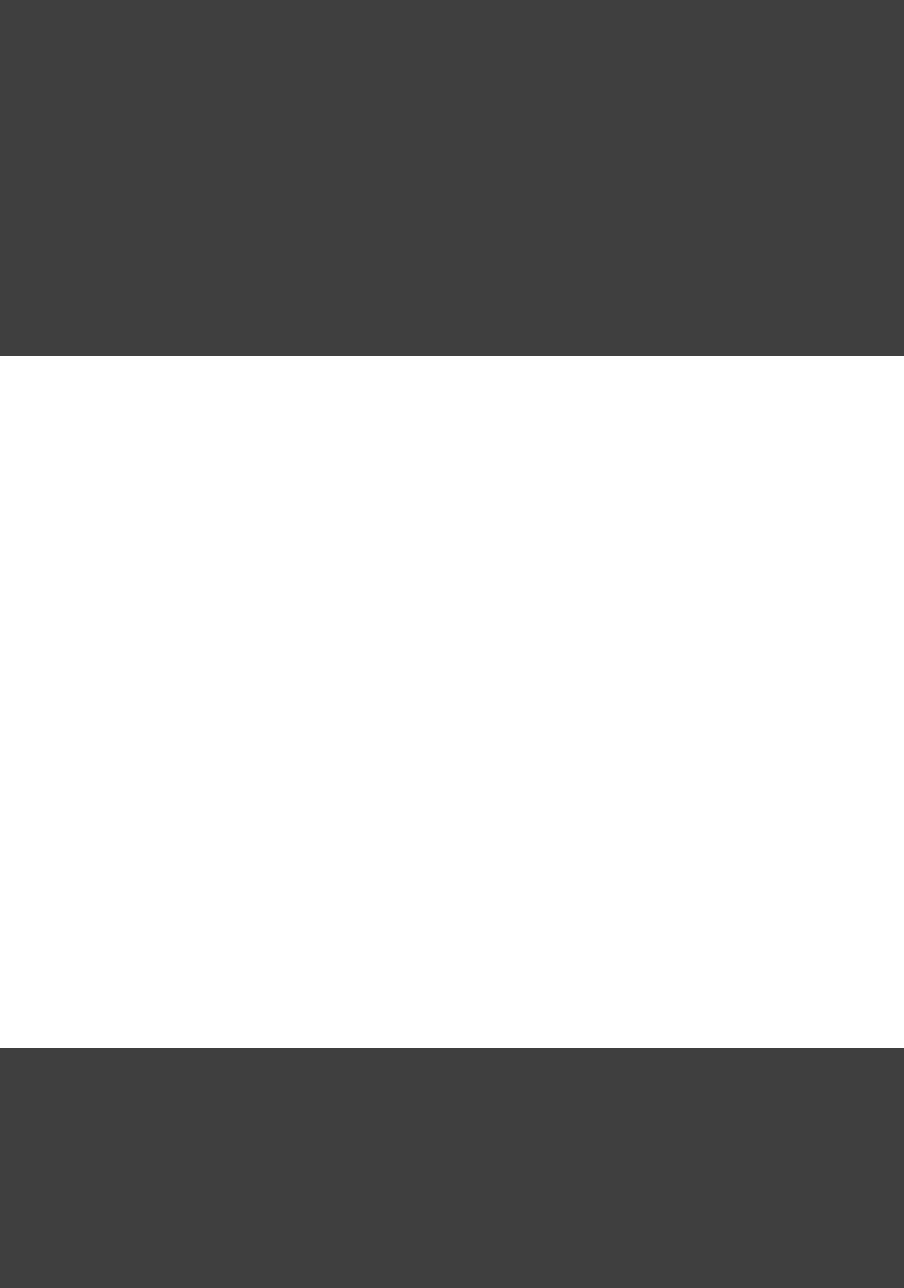
Page 299 of 443
Example 53.2. Creating a stand alone pom.
build.gradle
task writeNewPom << {
pom {
project {
inceptionYear '2008'
licenses {
license {
name 'The Apache Software License, Version 2.0'
url 'http://www.apache.org/licenses/LICENSE-2.0.txt'
distribution 'repo'
}
}
}
}.writeTo( )"$buildDir/newpom.xml"
}
Amongst other things, Gradle supports the same builder syntax as polyglot Maven. To learn more about the
Gradle Maven POM object, see . See also: MavenPom MavenPluginConvention
53.6. Interacting with Maven repositories
53.6.1. Introduction
With Gradle you can deploy to remote Maven repositories or install to your local Maven repository. This
includes all Maven metadata manipulation and works also for Maven snapshots. In fact, Gradle's deployment is
100 percent Maven compatible as we use the native Maven Ant tasks under the hood.
Deploying to a Maven repository is only half the fun if you don't have a POM. Fortunately Gradle can generate
this POM for you using the dependency information it has.
53.6.2. Deploying to a Maven repository
Let's assume your project produces just the default jar file. Now you want to deploy this jar file to a remote
Maven repository.
Example 53.3. Upload of file to remote Maven repository
build.gradle
apply plugin: 'maven'
uploadArchives {
repositories {
mavenDeployer {
repository(url: )"file://localhost/tmp/myRepo/"
}
}
}
That is all. Calling the task will generate the POM and deploys the artifact and the POM touploadArchives
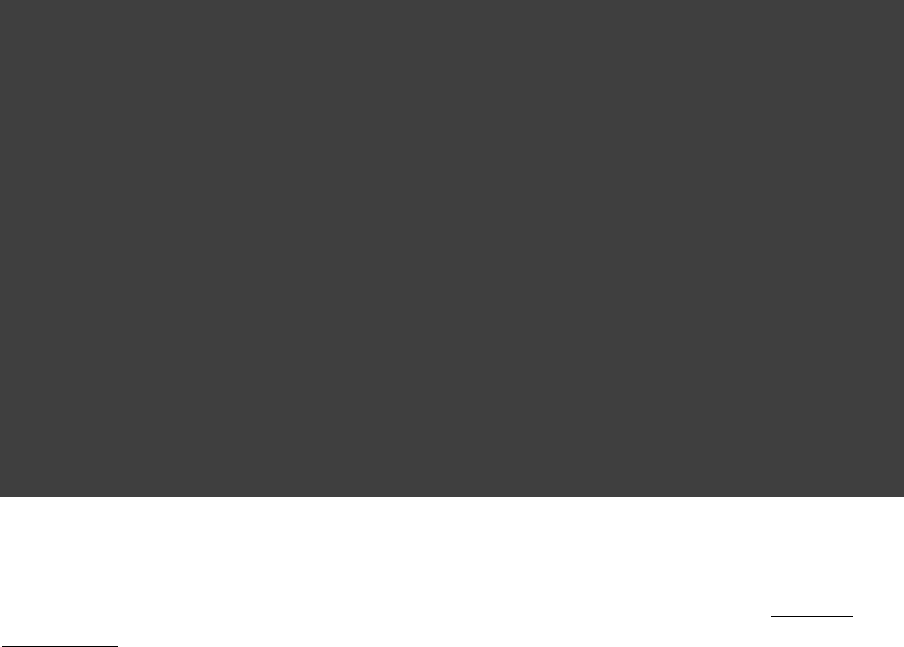
Page 300 of 443
the specified repository.
There is more work to do if you need support for protocols other than . In this case the native Maven codefile
we delegate to needs additional libraries. Which libraries are needed depends on what protocol you plan to use.
The available protocols and the corresponding libraries are listed in Table 53.3, “Protocol jars for Maven
(those libraries have transitive dependencies which have transitive dependencies). Fordeployment” [ ]19
example, to use the ssh protocol you can do:
Example 53.4. Upload of file via SSH
build.gradle
configurations {
deployerJars
}
repositories {
mavenCentral()
}
dependencies {
deployerJars "org.apache.maven.wagon:wagon-ssh:2.2"
}
uploadArchives {
repositories.mavenDeployer {
configuration = configurations.deployerJars
repository(url: ) {"scp://repos.mycompany.com/releases"
authentication(userName: , password: )"me" "myPassword"
}
}
}
There are many configuration options for the Maven deployer. The configuration is done via a Groovy builder.
All the elements of this tree are Java beans. To configure the simple attributes you pass a map to the bean
elements. To add bean elements to its parent, you use a closure. In the example above and repository
are such bean elements. lists theauthentication Table 53.4, “Configuration elements of the MavenDeployer”
available bean elements and a link to the Javadoc of the corresponding class. In the Javadoc you can see the
possible attributes you can set for a particular element.
In Maven you can define repositories and optionally snapshot repositories. If no snapshot repository is defined,
releases and snapshots are both deployed to the element. Otherwise snapshots are deployed torepository
the element.snapshotRepository
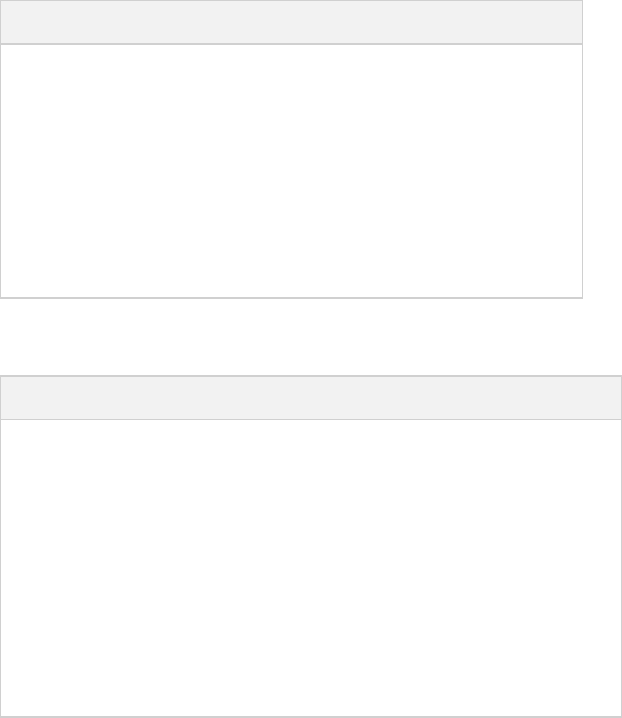
Page 301 of 443
Table 53.3. Protocol jars for Maven deployment
Protocol Library
http org.apache.maven.wagon:wagon-http:2.2
ssh org.apache.maven.wagon:wagon-ssh:2.2
ssh-external org.apache.maven.wagon:wagon-ssh-external:2.2
ftp org.apache.maven.wagon:wagon-ftp:2.2
webdav org.apache.maven.wagon:wagon-webdav:1.0-beta-2
file -
Table 53.4. Configuration elements of the MavenDeployer
Element Javadoc
root MavenDeployer
repository org.apache.maven.artifact.ant.RemoteRepository
authentication org.apache.maven.artifact.ant.Authentication
releases org.apache.maven.artifact.ant.RepositoryPolicy
snapshots org.apache.maven.artifact.ant.RepositoryPolicy
proxy org.apache.maven.artifact.ant.Proxy
snapshotRepository org.apache.maven.artifact.ant.RemoteRepository
53.6.3. Installing to the local repository
The Maven plugin adds an task to your project. This task depends on all the archives task of the install archives
configuration. It installs those archives to your local Maven repository. If the default location for the local
repository is redefined in a Maven , this is considered by this task.settings.xml
53.6.4. Maven POM generation
When deploying an artifact to a Maven repository, Gradle automatically generates a POM for it. The ,groupId
, and elements used for the POM default to the values shown in theartifactId version packaging
table below. The elements are created from the project's dependency declarations.dependency
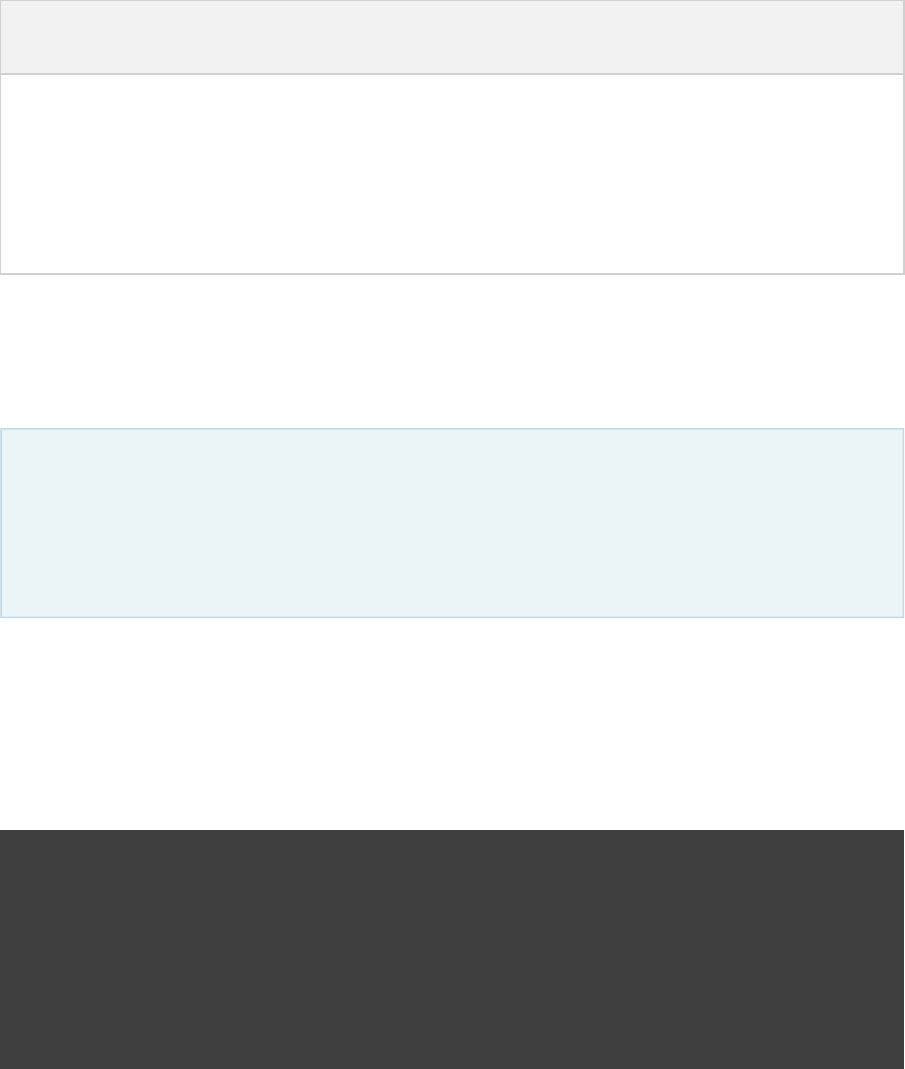
Page 302 of 443
Table 53.5. Default Values for Maven POM generation
Maven
Element
Default Value
groupId project.group
artifactId uploadTask.repositories.mavenDeployer.pom.artifactId (if set) or
archiveTask.baseName.
version project.version
packaging archiveTask.extension
Here, and refer to the tasks used for uploading and generating the archive,uploadTask archiveTask
respectively (for example and ). defaults to uploadArchives jar archiveTask.baseName project.archivesBaseName
which in turn defaults to .project.name
When you set the “ ” property to a value other than the default, you'll alsoarchiveTask.baseName
have to set to the sameuploadTask.repositories.mavenDeployer.pom.artifactId
value. Otherwise, the project at hand may be referenced with the wrong artifact ID from generated POMs
for other projects in the same build.
Generated POMs can be found in . They can be further customized via the <buildDir>/poms MavenPom
API. For example, you might want the artifact deployed to the Maven repository to have a different version or
name than the artifact generated by Gradle. To customize these you can do:
Example 53.5. Customization of pom
build.gradle
uploadArchives {
repositories {
mavenDeployer {
repository(url: )"file://localhost/tmp/myRepo/"
pom.version = '1.0Maven'
pom.artifactId = 'myMavenName'
}
}
}
To add additional content to the POM, the builder can be used. With this builder, any elementpom.project
listed in the can be added.Maven POM reference
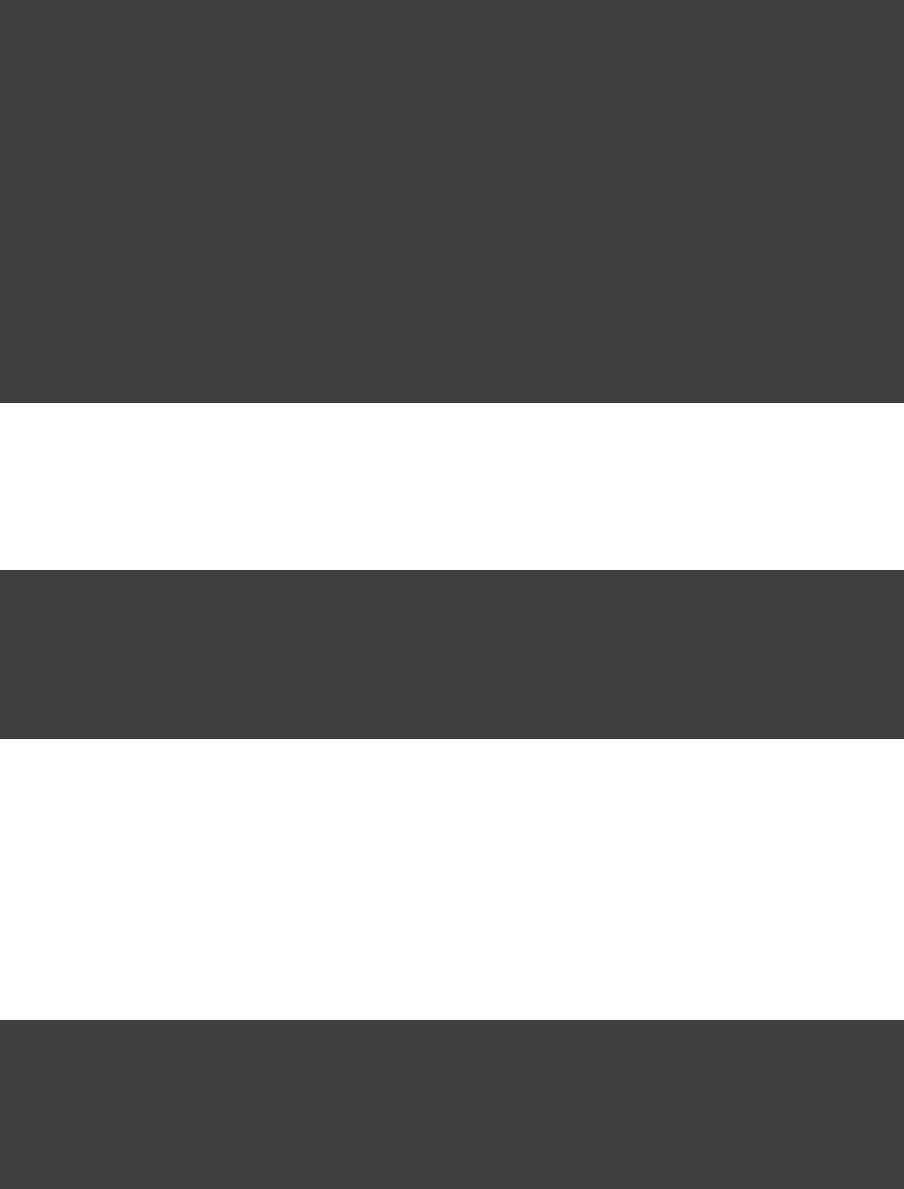
Page 303 of 443
Example 53.6. Builder style customization of pom
build.gradle
uploadArchives {
repositories {
mavenDeployer {
repository(url: )"file://localhost/tmp/myRepo/"
pom.project {
licenses {
license {
name 'The Apache Software License, Version 2.0'
url 'http://www.apache.org/licenses/LICENSE-2.0.txt'
distribution 'repo'
}
}
}
}
}
}
Note: , , , and should always be set directly on the object.groupId artifactId version packaging pom
Example 53.7. Modifying auto-generated content
build.gradle
def installer = install.repositories.mavenInstaller
def deployer = uploadArchives.repositories.mavenDeployer
[installer, deployer]*.pom*.whenConfigured {pom ->
pom.dependencies.find {dep -> dep.groupId == && dep.artifactId == }.optional = true'group3' 'runtime'
}
If you have more than one artifact to publish, things work a little bit differently. See Section 53.6.4.1, “Multiple
.artifacts per project”
To customize the settings for the Maven installer (see ), youSection 53.6.3, “Installing to the local repository”
can do:
Example 53.8. Customization of Maven installer
build.gradle
install {
repositories.mavenInstaller {
pom.version = '1.0Maven'
pom.artifactId = 'myName'
}
}
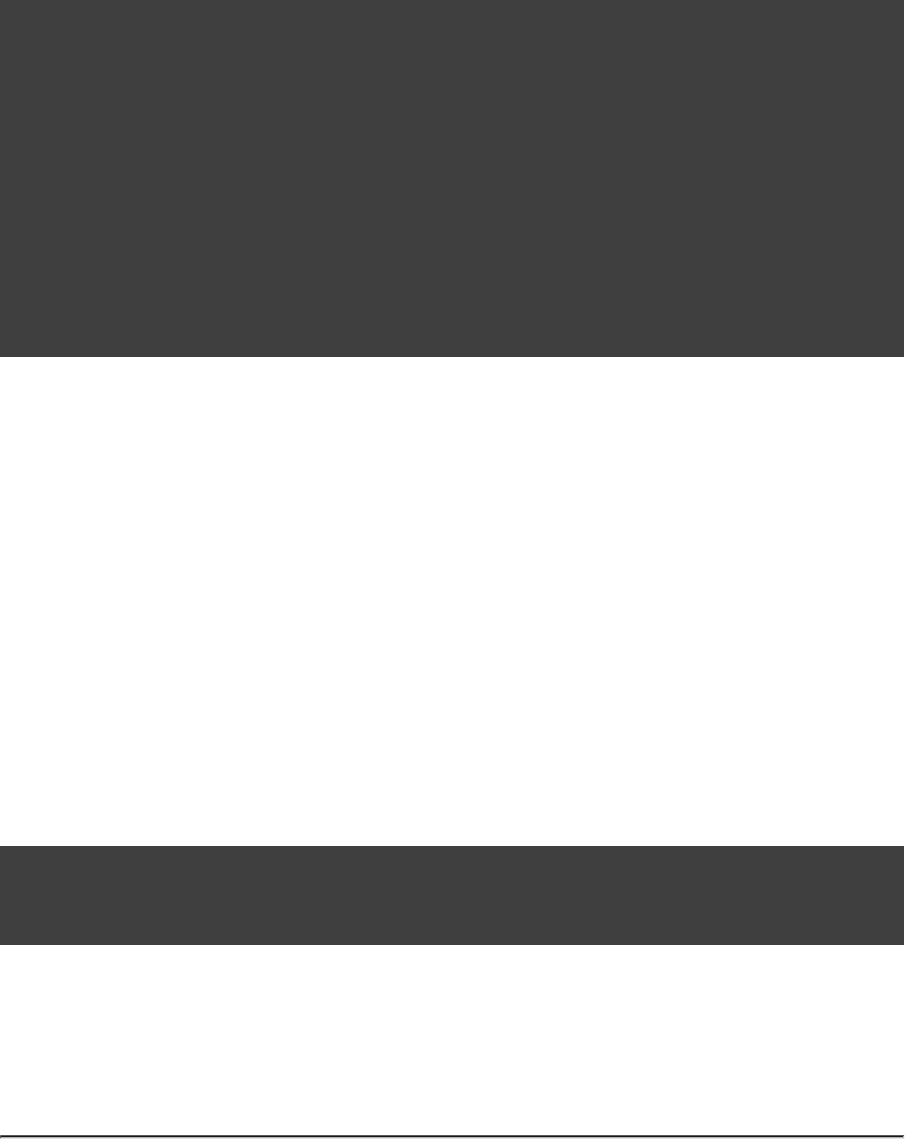
Page 304 of 443
53.6.4.1. Multiple artifacts per project
Maven can only deal with one artifact per project. This is reflected in the structure of the Maven POM. We
think there are many situations where it makes sense to have more than one artifact per project. In such a case
you need to generate multiple POMs. In such a case you have to explicitly declare each artifact you want to
publish to a Maven repository. The and the MavenInstaller both provide an API for this:MavenDeployer
Example 53.9. Generation of multiple poms
build.gradle
uploadArchives {
repositories {
mavenDeployer {
repository(url: )"file://localhost/tmp/myRepo/"
addFilter( ) {artifact, file ->'api'
artifact.name == 'api'
}
addFilter( ) {artifact, file ->'service'
artifact.name == 'service'
}
pom( ).version = 'api' 'mySpecialMavenVersion'
}
}
}
You need to declare a filter for each artifact you want to publish. This filter defines a boolean expression for
which Gradle artifact it accepts. Each filter has a POM associated with it which you can configure. To learn
more about this have a look at and its associated classes.PomFilterContainer
53.6.4.2. Dependency mapping
The Maven plugin configures the default mapping between the Gradle configurations added by the Java and
War plugin and the Maven scopes. Most of the time you don't need to touch this and you can safely skip this
section. The mapping works like the following. You can map a configuration to one and only one scope.
Different configurations can be mapped to one or different scopes. You can also assign a priority to a particular
configuration-to-scope mapping. Have a look at to learn more. To accessConf2ScopeMappingContainer
the mapping configuration you can say:
Example 53.10. Accessing a mapping configuration
build.gradle
task mappings << {
println conf2ScopeMappings.mappings
}
Gradle exclude rules are converted to Maven excludes if possible. Such a conversion is possible if in the Gradle
exclude rule the group as well as the module name is specified (as Maven needs both in contrast to Ivy).
Per-configuration excludes are also included in the Maven POM, if they are convertible.
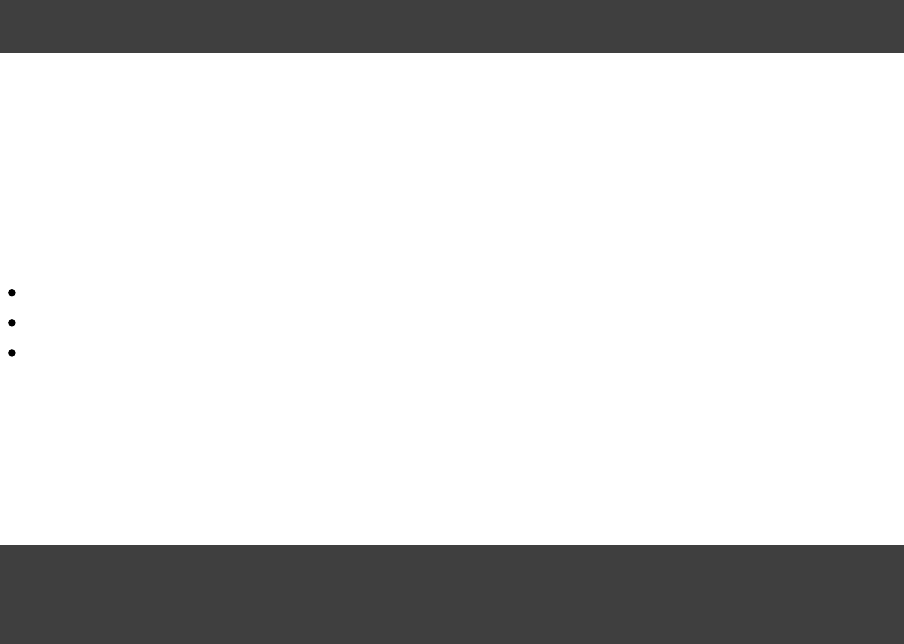
Page 306 of 443
54
The Signing Plugin
The signing plugin adds the ability to digitally sign built files and artifacts. These digital signatures can then be
used to prove who built the artifact the signature is attached to as well as other information such as when the
signature was generated.
The signing plugin currently only provides support for generating (which is the signature formatPGP signatures
).required for publication to the Maven Central Repository
54.1. Usage
To use the Signing plugin, include the following in your build script:
Example 54.1. Using the Signing plugin
build.gradle
apply plugin: 'signing'
54.2. Signatory credentials
In order to create PGP signatures, you will need a key pair (instructions on creating a key pair using the GnuPG
can be found in the ). You need to provide the signing plugin with your key information,tools GnuPG HOWTOs
which means three things:
The public key ID (an 8 character hexadecimal string).
The absolute path to the secret key ring file containing your private key.
The passphrase used to protect your private key.
These items must be supplied as the values of properties , signing.keyId signing.secretKeyRingFile
, and respectively. Given the personal and private nature of these values, a goodsigning.password
practice is to store them in the user file (described in gradle.properties Section 14.2, “Gradle properties
).and system properties”
signing.keyId=24875D73
signing.password=secret
signing.secretKeyRingFile=/Users/me/.gnupg/secring.gpg
If specifying this information in the user file is not feasible for your environment, yougradle.properties
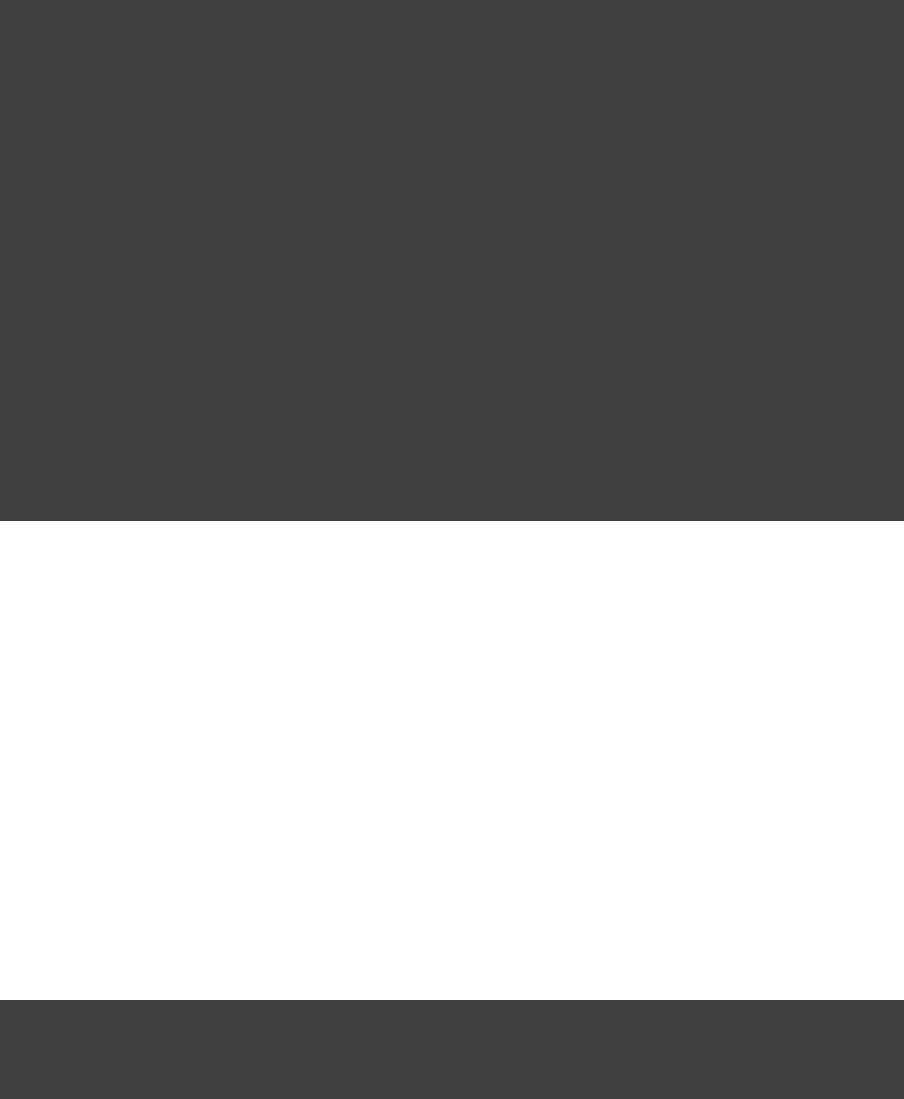
Page 307 of 443
can source the information however you need to and set the project properties manually.
import org.gradle.plugins.signing.Sign
gradle.taskGraph.whenReady { taskGraph ->
if (taskGraph.allTasks.any { it instanceof Sign }) {
// Use Java 6's console to read from the console (no good for
// a CI environment)
Console console = System.console()
console.printf "\n\nWe have to sign some things in this build." +
"\n\nPlease enter your signing details.\n\n"
def id = console.readLine("PGP Key Id: ")
def file = console.readLine("PGP Secret Key Ring File (absolute path): ")
def password = console.readPassword("PGP Private Key Password: ")
allprojects { ext."signing.keyId" = id }
allprojects { ext."signing.secretKeyRingFile" = file }
allprojects { ext."signing.password" = password }
console.printf "\nThanks.\n\n"
}
}
54.3. Specifying what to sign
As well as configuring how things are to be signed (i.e. the signatory configuration), you must also specify what
is to be signed. The Signing plugin provides a DSL that allows you to specify the tasks and/or configurations
that should be signed.
54.3.1. Signing Configurations
It is common to want to sign the artifacts of a configuration. For example, the configures a jar toJava plugin
build and this jar artifact is added to the configuration. Using the Signing DSL, you can specify thatarchives
all of the artifacts of this configuration should be signed.
Example 54.2. Signing a configuration
build.gradle
signing {
sign configurations.archives
}
This will create a task (of type ) in your project named “ ”, that will build any Sign signArchives archives
artifacts (if needed) and then generate signatures for them. The signature files will be placed alongside the
artifacts being signed.
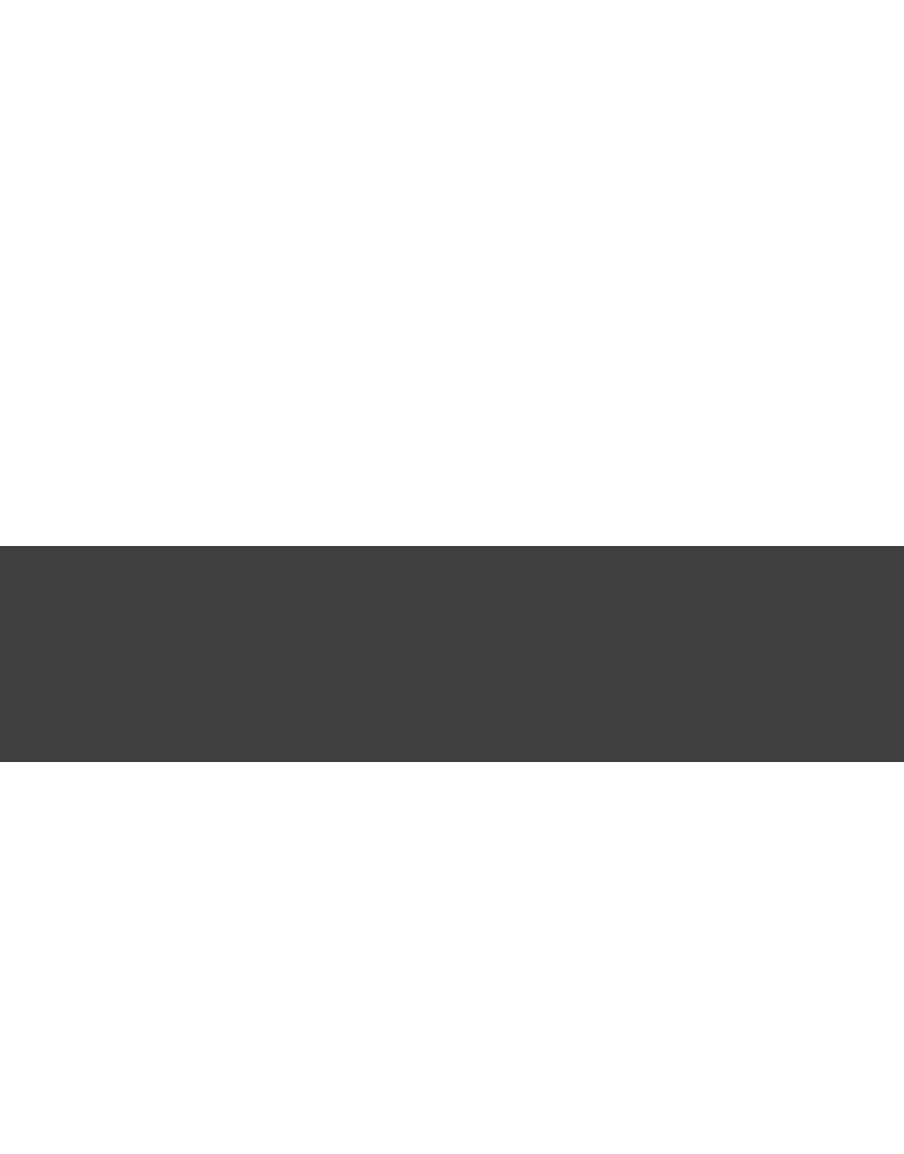
Page 308 of 443
Example 54.3. Signing a configuration output
Output of gradle signArchives
> gradle signArchives
:compileJava
:processResources
:classes
:jar
:signArchives
BUILD SUCCESSFUL
Total time: 1 secs
54.3.2. Signing Tasks
In some cases the artifact that you need to sign may not be part of a configuration. In this case you can directly
sign the task that produces the artifact to sign.
Example 54.4. Signing a task
build.gradle
task stuffZip (type: Zip) {
baseName = "stuff"
from "src/stuff"
}
signing {
sign stuffZip
}
This will create a task (of type ) in your project named “ ”, that will build the input task'sSign signStuffZip
archive (if needed) and then sign it. The signature file will be placed alongside the artifact being signed.
Example 54.5. Signing a task output
Output of gradle signStuffZip
> gradle signStuffZip
:stuffZip
:signStuffZip
BUILD SUCCESSFUL
Total time: 1 secs
For a task to be “signable”, it must produce an archive of some type. Tasks that do this are the , , , Tar Zip Jar
and tasks.War Ear
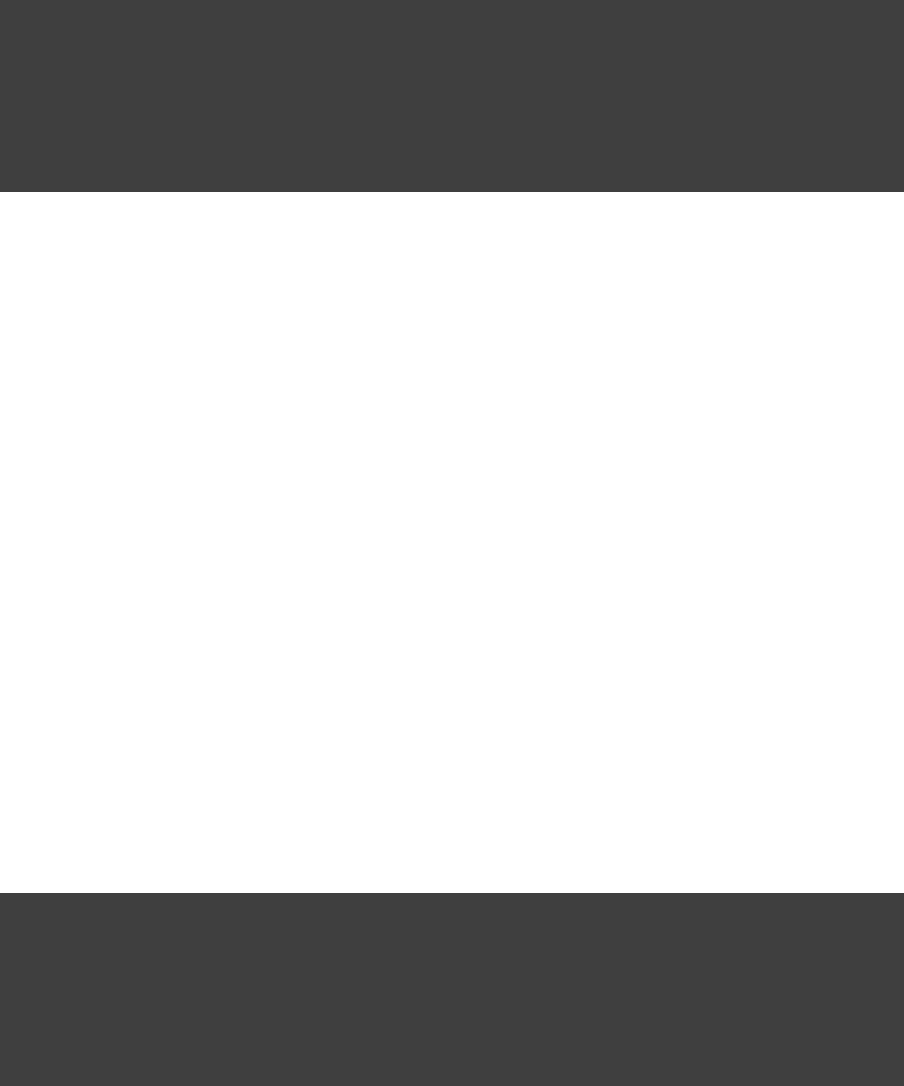
Page 309 of 443
54.3.3. Conditional Signing
A common usage pattern is to only sign build artifacts under certain conditions. For example, you may not wish
to sign artifacts for non release versions. To achieve this, you can specify that signing is only required under
certain conditions.
Example 54.6. Conditional signing
build.gradle
version = '1.0-SNAPSHOT'
ext.isReleaseVersion = !version.endsWith( )"SNAPSHOT"
signing {
required { isReleaseVersion && gradle.taskGraph.hasTask( ) }"uploadArchives"
sign configurations.archives
}
In this example, we only want to require signing if we are building a release version and we are going to publish
it. Because we are inspecting the task graph to determine if we are going to be publishing, we must set the signing.required
property to a closure to defer the evaluation. See for moreSigningExtension.setRequired()
information.
54.4. Publishing the signatures
When specifying what is to be signed via the Signing DSL, the resultant signature artifacts are automatically
added to the and dependency configurations. This means that if you want to uploadsignatures archives
your signatures to your distribution repository along with the artifacts you simply execute the uploadArchives
task as normal.
54.5. Signing POM files
When deploying signatures for your artifacts to a Maven repository, you will also want to sign the published
POM file. The signing plugin adds a (see: )signing.signPom() SigningExtension.signPom()
method that can be used in the block in your upload task configuration.beforeDeployment()
Example 54.7. Signing a POM for deployment
build.gradle
uploadArchives {
repositories {
mavenDeployer {
beforeDeployment { MavenDeployment deployment -> signing.signPom(deployment) }
}
}
}
When signing is not required and the POM cannot be signed due to insufficient configuration (i.e. no credentials
Page 310 of 443
for signing) then the method will silently do nothing.signPom()
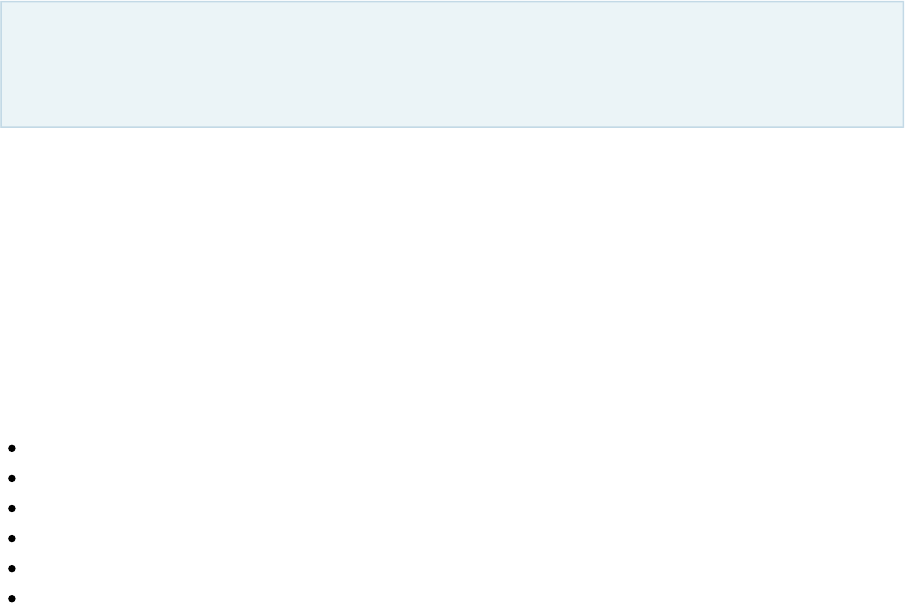
Page 311 of 443
55
Building native binaries
The Gradle support for building native binaries is currently . Please be aware that the DSL andincubating
other configuration may change in later Gradle versions.
The various native binary plugins add support for building native software components, such as executables or
shared libraries, from code written in C++, C and other languages. While many excellent build tools exist for
this space of software development, Gradle offers developers its trademark power and flexibility together with
dependency management practices more traditionally found in the JVM development space.
55.1. Supported languages
The following source languages are currently supported:
C
C++
Objective-C
Objective-C++
Assembly
Windows resources
55.2. Tool chain support
Gradle offers the ability to execute the same build using different tool chains. When you build a native binary,
Gradle will attempt to locate a tool chain installed on your machine that can build the binary. You can fine tune
exactly how this works, see for details.Section 55.14, “Tool chains”
The following tool chains are supported:
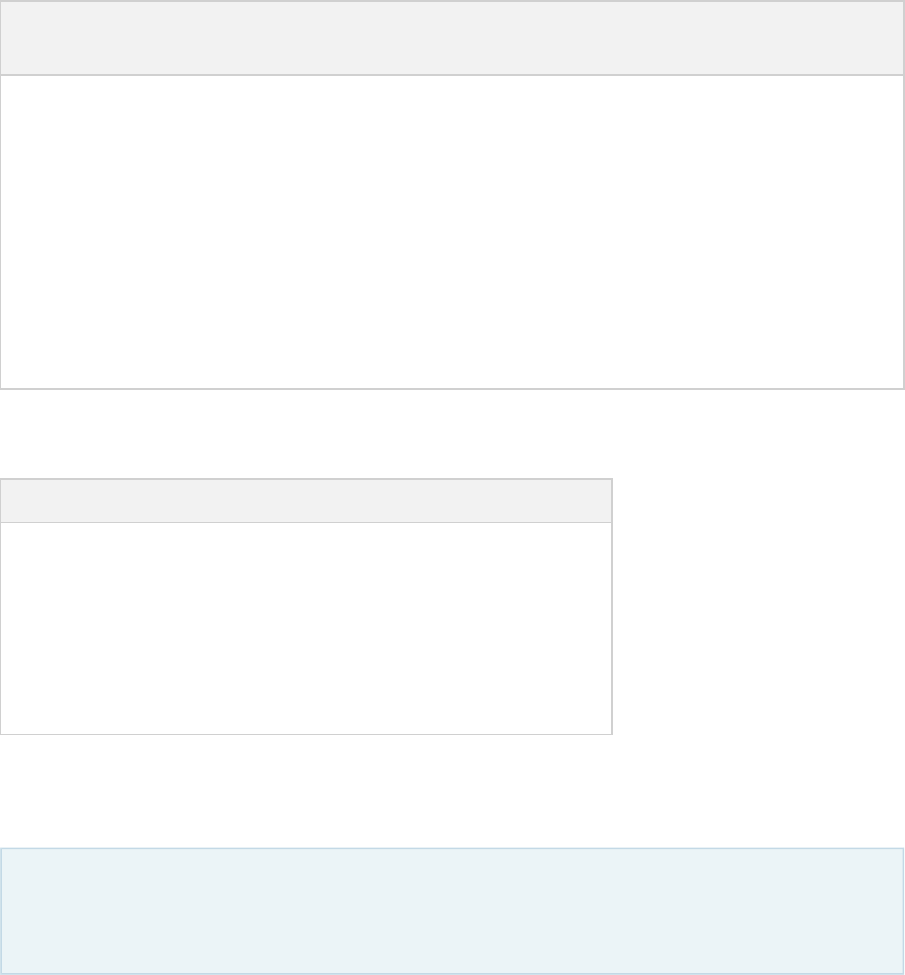
Page 312 of 443
Operating
System
Tool Chain Notes
Linux GCC
Linux Clang
Mac OS X XCode Uses the Clang tool chain bundled with XCode.
Windows Visual C++ Windows XP and later, Visual C++ 2010 and later.
Windows GCC with Cywin
32
Windows XP and later.
Windows GCC with MinGW Windows XP and later. is currently notMingw-w64
supported.
The following tool chains are unofficially supported. They generally work fine, but are not tested continuously:
Operating System Tool Chain Notes
Mac OS X GCC from Macports
Mac OS X Clang from Macports
Windows GCC with Cywin 64 Windows XP and later.
UNIX-like GCC
UNIX-like Clang
55.3. Tool chain installation
Note that if you are using GCC then you currently need to install support for C++, even if you are not
building from C++ source. This caveat will be removed in a future Gradle version.
To build native binaries, you will need to have a compatible tool chain installed:
55.3.1. Windows
To build on Windows, install a compatible version of Visual Studio. The native plugins will discover the Visual
Studio installations and select the latest version. There is no need to mess around with environment variables or
batch scripts. This works fine from a Cygwin shell or the Windows command-line.
Alternatively, you can install Cygwin with GCC or MinGW. Clang is currently not supported.
55.3.2. OS X
To build on OS X, you should install XCode. The native plugins will discover the XCode installation using the
system PATH.
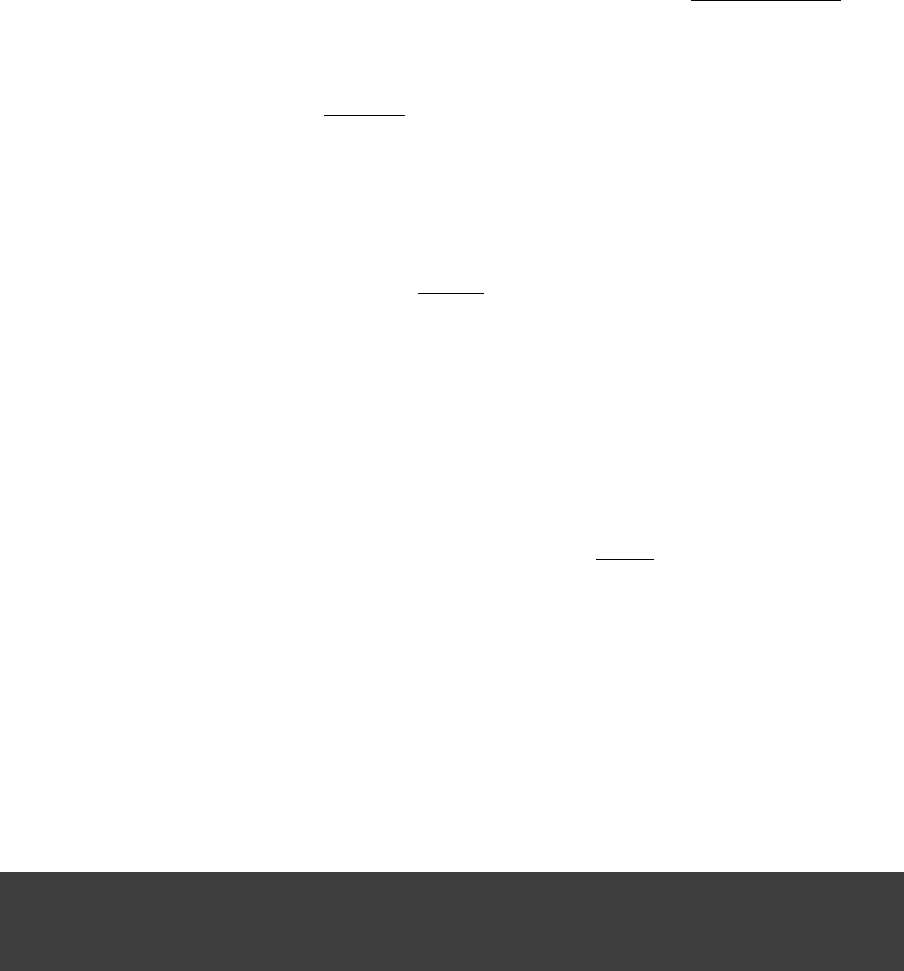
Page 313 of 443
The native plugins also work with GCC and Clang bundled with Macports. To use one of the Macports tool
chains, you will need to make the tool chain the default using the command and add Macportsport select
to the system PATH.
55.3.3. Linux
To build on Linux, install a compatible version of GCC or Clang. The native plugins will discover GCC or
Clang using the system PATH.
55.4. Component model
To build native binaries using Gradle, your project should define one or more . Eachnative components
component represents either an executable or a library that Gradle should build. A project can define any
number of components. Gradle does not define any components by default.
For each component, Gradle defines a for each language that the component can be built from. Asource set
source set is essentially just a set of source directories containing source files. For example, when you apply the c
plugin and define a library called , Gradle will define, by default, a source set containing the Chelloworld
source files in the directory. It will use these source files to build the src/helloworld/c helloworld
library. This is described in more detail below.
For each component, Gradle defines one or more as output. To build a binary, Gradle will take thebinaries
source files defined for the component, compile them as appropriate for the source language, and link the result
into a binary file. For an executable component, Gradle can produce executable binary files. For a library
component, Gradle can produce both static and shared library binary files. For example, when you define a
library called and build on Linux, Gradle will, by default, produce and helloworld libhelloworld.so libhelloworld.a
binaries.
In many cases, more than one binary can be produced for a component. These binaries may vary based on the
tool chain used to build, the compiler/linker flags supplied, the dependencies provided, or additional source files
provided. Each native binary produced for a component is referred to as . Binary variants are discussedvariant
in detail below.
55.5. Building a library
To build either a static or shared native library, you define a library component in the container.libraries
The following sample defines a library called :hello
Example 55.1. Defining a library component
build.gradle
libraries {
hello {}
}
A library component is represented using . Each library component can produce atNativeLibrarySpec
least one shared library binary ( ) and at least one static library binary (SharedLibraryBinarySpec
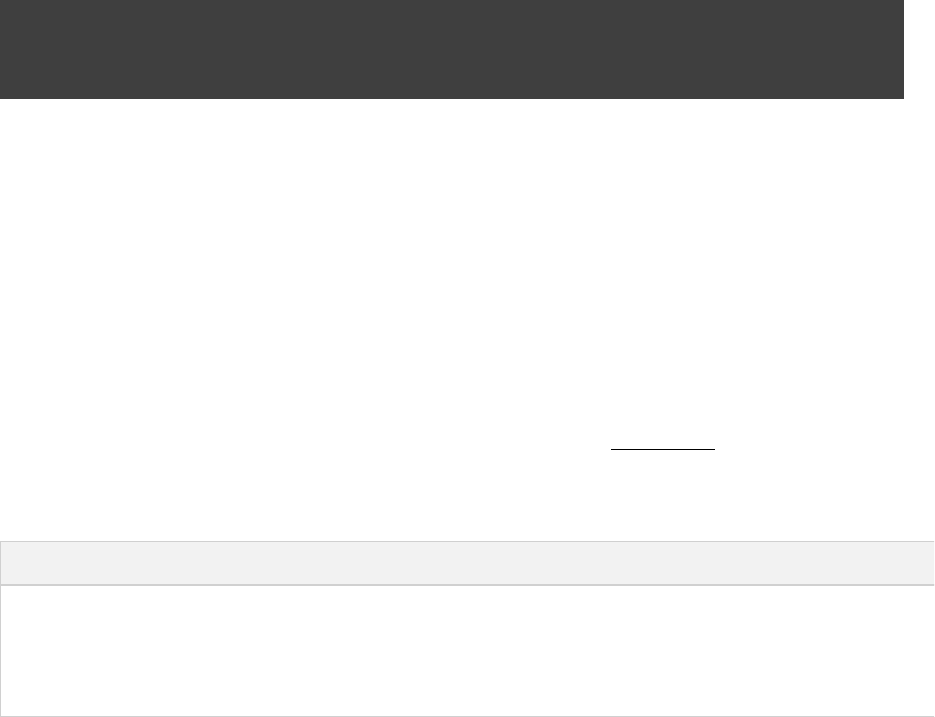
Page 314 of 443
).StaticLibraryBinarySpec
55.6. Building an executable
To build a native executable, you define an executable component in the container. Theexecutables
following sample defines an executable called :main
Example 55.2. Defining executable components
build.gradle
executables {
main {}
}
An executable component is represented using . Each executable component canNativeExecutableSpec
produce at least one executable binary ( ).NativeExecutableBinarySpec
For each component defined, Gradle adds a with the same name. Each of theseFunctionalSourceSet
functional source sets will contain a language-specific source set for each of the languages supported by the
project.
55.7. Tasks
For each that can be produced by a build, a single is constructed that canNativeBinarySpec lifecycle task
be used to create that binary, together with a set of other tasks that do the actual work of compiling, linking or
assembling the binary.
Component Type Native Binary Type Lifecycle task Location of created binary
NativeExecutableSpec NativeExecutableBinarySpec Executable${component.name} /binaries/ Executable/${project.buildDir} ${component.name} ${component.name}
NativeLibrarySpec SharedLibraryBinarySpec SharedLibrary${component.name} /binaries/ SharedLibrary/lib .so${project.buildDir} ${component.name} ${component.name}
NativeLibrarySpec StaticLibraryBinarySpec StaticLibrary${component.name} /binaries/ StaticLibrary/ .a${project.buildDir} ${component.name} ${component.name}
55.7.1. Working with shared libraries
For each executable binary produced, the plugin provides an task, whichcpp install${binary.name}
creates a development install of the executable, along with the shared libraries it requires. This allows you to run
the executable without needing to install the shared libraries in their final locations.
55.8. Finding out more about your project
Gradle provides a report that you can run from the command-line that shows some details about the components
and binaries that your project produces. To use this report, just run . Below is angradle components
example of running this report for one of the sample projects:
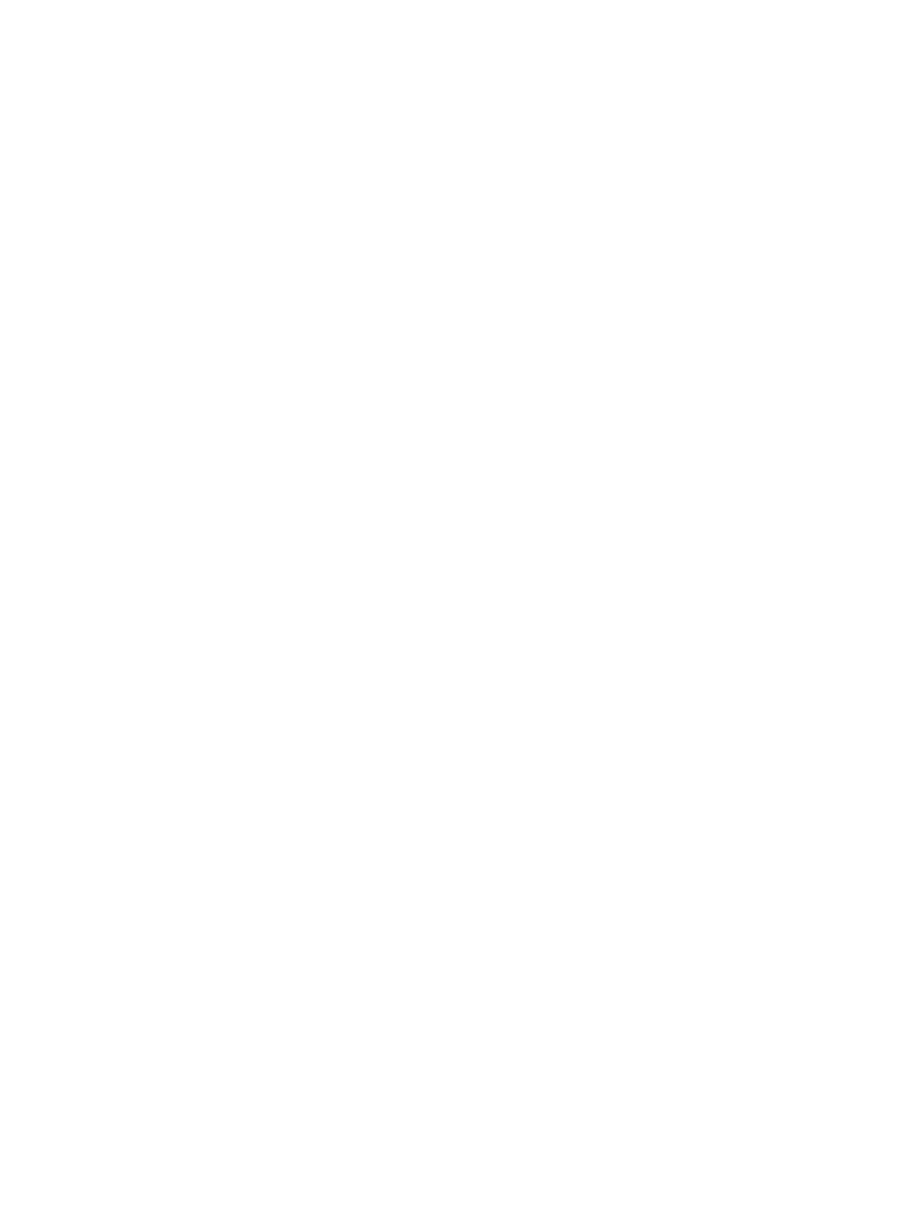
Page 315 of 443
Example 55.3. The components report
Output of gradle components
> gradle components
:components
------------------------------------------------------------
Root project
------------------------------------------------------------
Native library 'hello'
----------------------
Source sets
C++ source 'hello:cpp'
src/hello/cpp
Binaries
Shared library 'hello:sharedLibrary'
build using task: :helloSharedLibrary
platform: current
build type: debug
flavor: default
tool chain: Tool chain 'clang' (Clang)
shared library file: build/binaries/helloSharedLibrary/libhello.dylib
Static library 'hello:staticLibrary'
build using task: :helloStaticLibrary
platform: current
build type: debug
flavor: default
tool chain: Tool chain 'clang' (Clang)
static library file: build/binaries/helloStaticLibrary/libhello.a
Native executable 'main'
------------------------
Source sets
C++ source 'main:cpp'
src/main/cpp
Binaries
Executable 'main:executable'
build using task: :mainExecutable
platform: current
build type: debug
flavor: default
tool chain: Tool chain 'clang' (Clang)
executable file: build/binaries/mainExecutable/main
Note: currently not all plugins register their components, so some components may not be visible here.
BUILD SUCCESSFUL
Total time: 1 secs
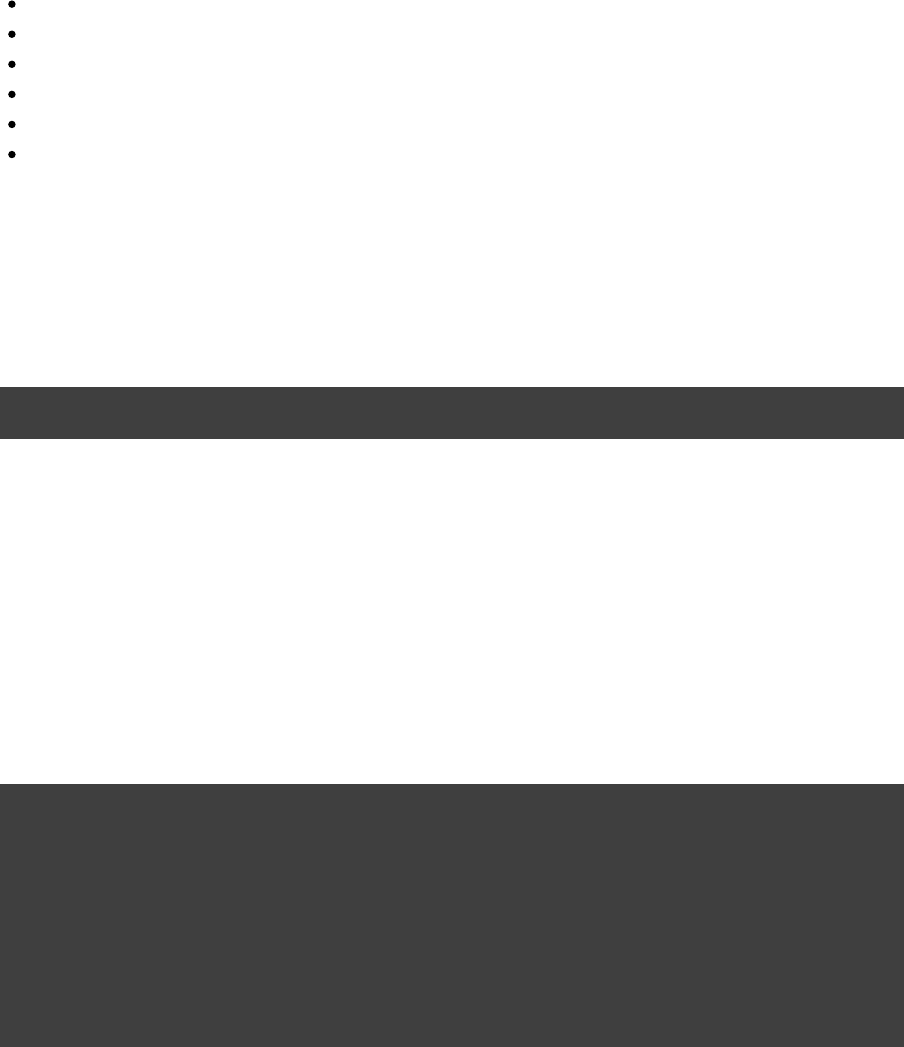
Page 316 of 443
55.9. Language support
Presently, Gradle supports building native binaries from any combination of source languages listed below. A
native binary project will contain one or more named instances (eg 'main', 'test',FunctionalSourceSet
etc), each of which can contain s containing source files, one for each language.LanguageSourceSet
C
C++
Objective-C
Objective-C++
Assembly
Windows resources
55.9.1. C++ sources
C++ language support is provided by means of the plugin.'cpp'
Example 55.4. The 'cpp' plugin
build.gradle
apply plugin: 'cpp'
C++ sources to be included in a native binary are provided via a , which defines a set of C++CppSourceSet
source files and optionally a set of exported header files (for a library). By default, for any named component
the contains source files in , and header files in CppSourceSet .cpp src/${name}/cpp src/${name}/headers
.
While the plugin defines these default locations for each , it is possible to extend orcpp CppSourceSet
override these defaults to allow for a different project layout.
Example 55.5. C++ source set
build.gradle
sources {
main {
cpp {
source {
srcDir "src/source"
include "**/*.cpp"
}
}
}
}
For a library named 'main', header files in are considered the “public” or “exported”src/main/headers
headers. Header files that should not be exported should be placed inside the directorysrc/main/cpp
(though be aware that such header files should always be referenced in a manner relative to the file including
them).
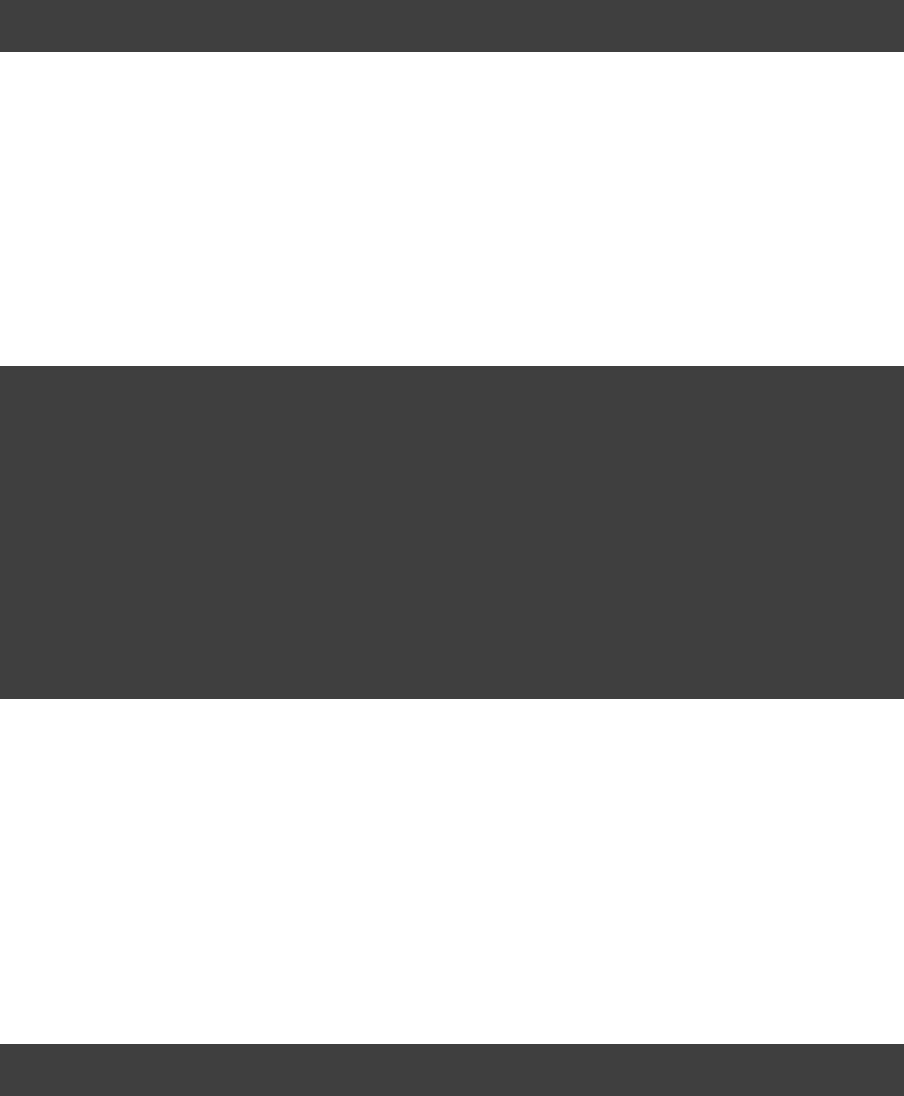
Page 317 of 443
55.9.2. C sources
C language support is provided by means of the plugin.'c'
Example 55.6. The 'c' plugin
build.gradle
apply plugin: 'c'
C sources to be included in a native binary are provided via a , which defines a set of C sourceCSourceSet
files and optionally a set of exported header files (for a library). By default, for any named component the
contains source files in , and header files in .CSourceSet .c src/${name}/c src/${name}/headers
While the plugin defines these default locations for each , it is possible to extend or overridec CSourceSet
these defaults to allow for a different project layout.
Example 55.7. C source set
build.gradle
sources {
hello {
c {
source {
srcDir "src/source"
include "**/*.c"
}
exportedHeaders {
srcDir "src/include"
}
}
}
}
For a library named 'main', header files in are considered the “public” or “exported”src/main/headers
headers. Header files that should not be exported should be placed inside the directory (thoughsrc/main/c
be aware that such header files should always be referenced in a manner relative to the file including them).
55.9.3. Assembler sources
Assembly language support is provided by means of the plugin.'assembler'
Example 55.8. The 'assembler' plugin
build.gradle
apply plugin: 'assembler'
Assembler sources to be included in a native binary are provided via a , whichAssemblerSourceSet
defines a set of Assembler source files. By default, for any named component the AssemblerSourceSet
contains source files under ..s src/${name}/asm
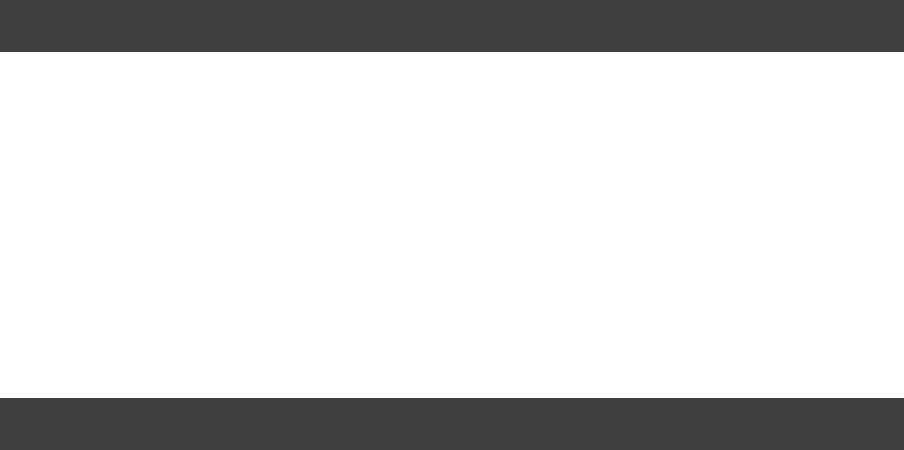
Page 318 of 443
55.9.4. Objective-C sources
Objective-C language support is provided by means of the plugin.'objective-c'
Example 55.9. The 'objective-c' plugin
build.gradle
apply plugin: 'objective-c'
Objective-C sources to be included in a native binary are provided via a , whichObjectiveCSourceSet
defines a set of Objective-C source files. By default, for any named component the ObjectiveCSourceSet
contains source files under ..m src/${name}/objectiveC
55.9.5. Objective-C++ sources
Objective-C++ language support is provided by means of the plugin.'objective-cpp'
Example 55.10. The 'objective-cpp' plugin
build.gradle
apply plugin: 'objective-cpp'
Objective-C++ sources to be included in a native binary are provided via a ,ObjectiveCppSourceSet
which defines a set of Objective-C++ source files. By default, for any named component the
contains source files under .ObjectiveCppSourceSet .mm src/${name}/objectiveCpp
55.10. Configuring the compiler, assembler and
linker
Each binary to be produced is associated with a set of compiler and linker settings, which include command-line
arguments as well as macro definitions. These settings can be applied to all binaries, an individual binary, or
selectively to a group of binaries based on some criteria.
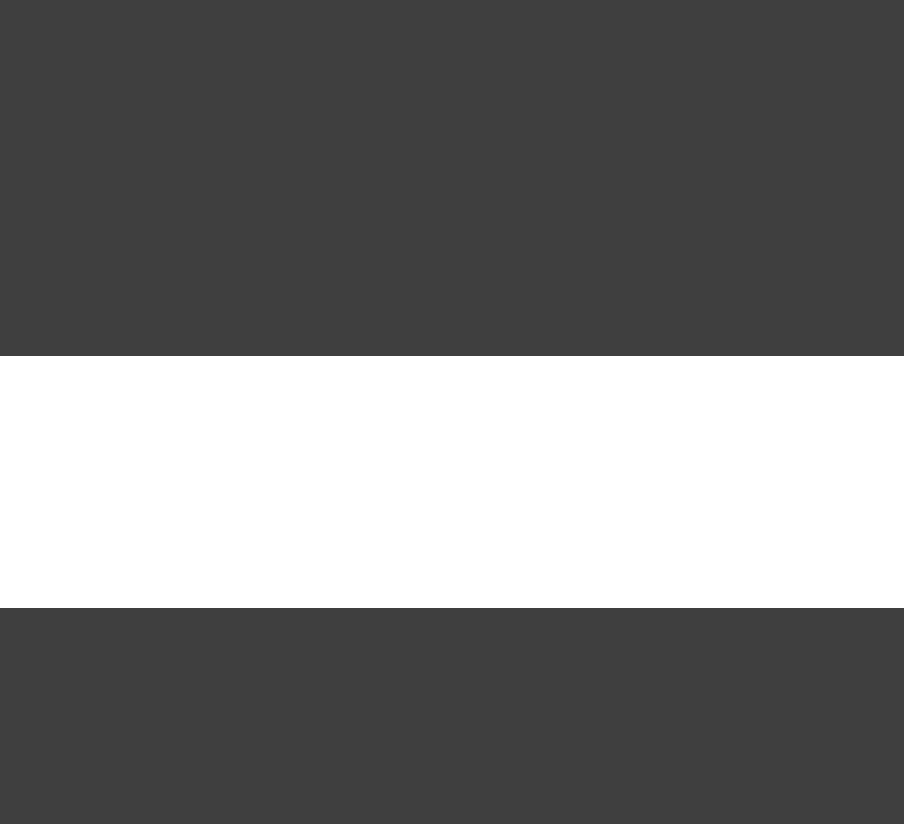
Page 319 of 443
Example 55.11. Settings that apply to all binaries
build.gradle
binaries.all {
// Define a preprocessor macro for every binary
cppCompiler.define "NDEBUG"
// Define toolchain-specific compiler and linker options
(toolChain in Gcc) {if
cppCompiler.args , "-O2" "-fno-access-control"
linker.args , "-Xlinker" "-S"
}
(toolChain in VisualCpp) {if
cppCompiler.args "/Zi"
linker.args "/DEBUG"
}
}
Each binary is associated with a particular , allowing settings to be targeted based on thisNativeToolChain
value.
It is easy to apply settings to all binaries of a particular type:
Example 55.12. Settings that apply to all shared libraries
build.gradle
// For any shared library binaries built with Visual C++,
// define the DLL_EXPORT macro
binaries.withType(SharedLibraryBinarySpec) {
(toolChain in VisualCpp) {if
cCompiler.args "/Zi"
cCompiler.define "DLL_EXPORT"
}
}
Furthermore, it is possible to specify settings that apply to all binaries produced for a particular executable
or component:library

Page 320 of 443
Example 55.13. Settings that apply to all binaries produced for the 'main' executable component
build.gradle
executables {
main {
binaries.all {
(toolChain in VisualCpp) {if
assembler.args "/Zi"
} {else
assembler.args "-g"
}
}
}
}
sources {
i3 _masm {86
asm(AssemblerSourceSet) {
source.srcDir "src/main/asm_i386_masm"
}
}
i3 _gcc {86
asm(AssemblerSourceSet) {
source.srcDir "src/main/asm_i386_gcc"
}
}
}
The example above will apply the supplied configuration to all binaries built.executable
Similarly, settings can be specified to target binaries for a component that are of a particular type: eg all shared
libraries for the main library component.
Example 55.14. Settings that apply only to shared libraries produced for the 'main' library component
build.gradle
libraries {
main {
binaries.withType(SharedLibraryBinarySpec) {
// Define a preprocessor macro that only applies to shared libraries
cppCompiler.define "DLL_EXPORT"
}
}
}
55.11. Windows Resources
When using the tool chain, Gradle is able to compile Window Resource ( ) files and link themVisualCpp rc
into a native binary. This functionality is provided by the plugin.'windows-resources'
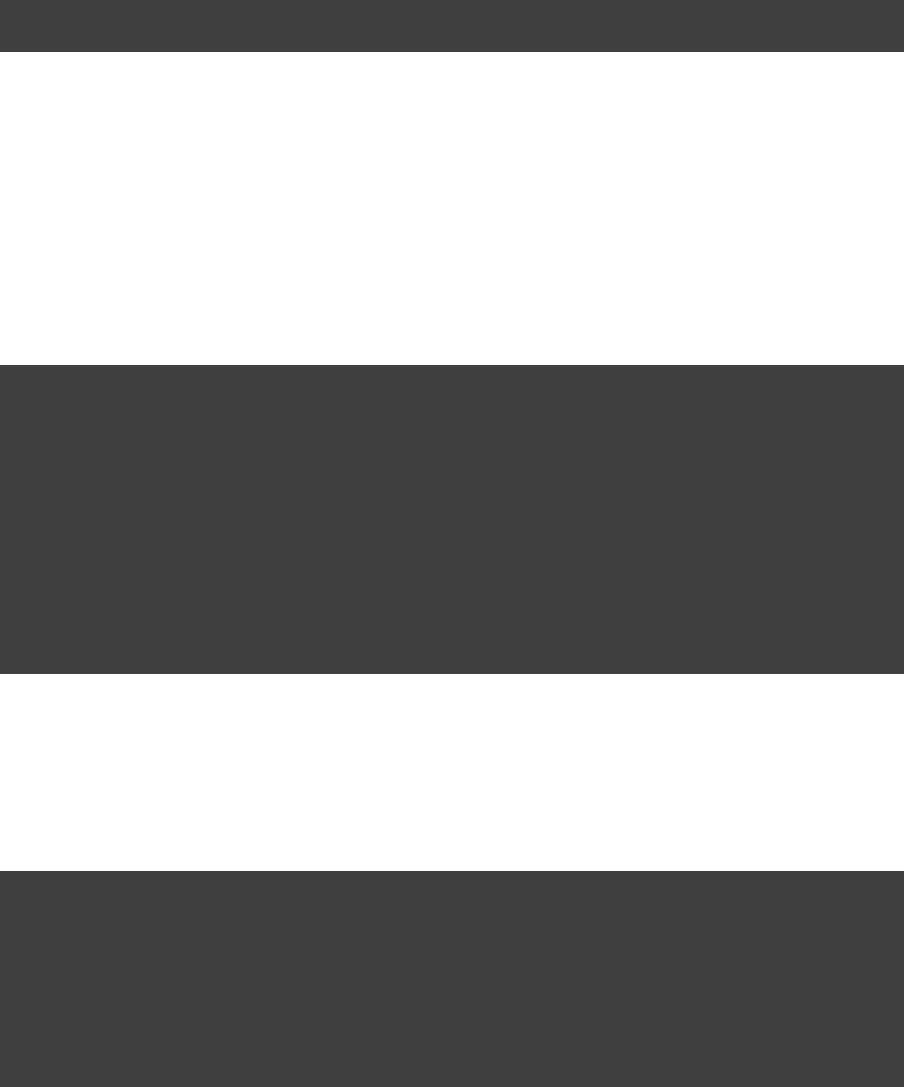
Page 321 of 443
Example 55.15. The 'windows-resources' plugin
build.gradle
apply plugin: 'windows-resources'
Windows resources to be included in a native binary are provided via a , whichWindowsResourceSet
defines a set of Windows Resource source files. By default, for any named component the
contains source files under .WindowsResourceSet .rc src/${name}/rc
As with other source types, you can configure the location of the windows resources that should be included in
the binary.
Example 55.16. Configuring the location of Windows resource sources
build-resource-only-dll.gradle
sources {
helloRes {
rc {
source {
srcDirs "src/hello/rc"
}
exportedHeaders {
srcDirs "src/hello/headers"
}
}
}
}
You are able to construct a resource-only library by providing Windows Resource sources with no other
language sources, and configure the linker as appropriate:
Example 55.17. Building a resource-only dll
build-resource-only-dll.gradle
libraries {
helloRes {
binaries.all {
rcCompiler.args "/v"
linker.args , "/noentry" "/machine:x86"
}
}
}
The example above also demonstrates the mechanism of passing extra command-line arguments to the resource
compiler. The extension is of type .rcCompiler PreprocessingTool
55.12. Library Dependencies
Dependencies for native components are binary libraries that export header files. The header files are used
during compilation, with the compiled binary dependency being used during linking and execution.
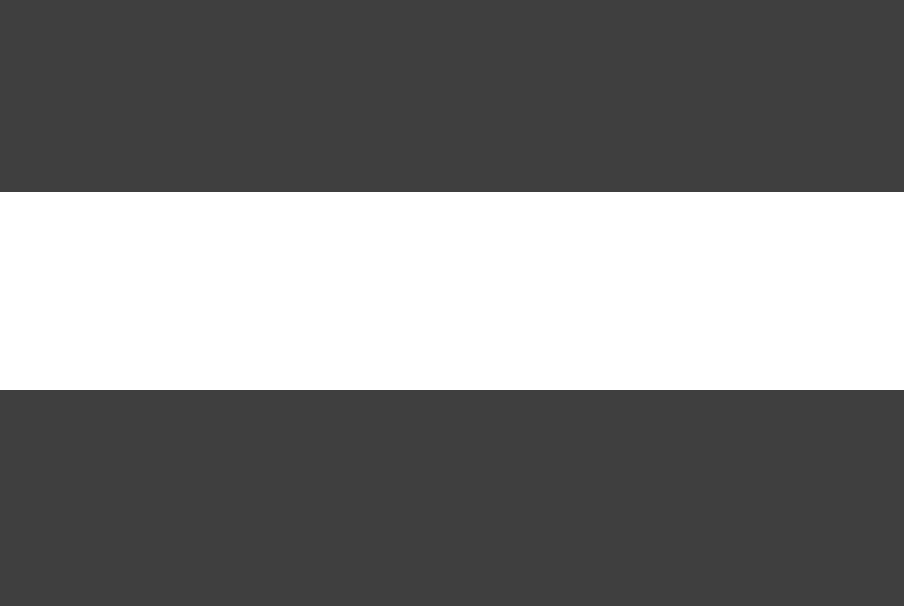
Page 322 of 443
55.12.1. Dependencies within the same project
A set of sources may depend on header files provided by another binary component within the same project. A
common example is a native executable component that uses functions provided by a separate native library
component.
Such a library dependency can be added to a source set associated with the component:executable
Example 55.18. Providing a library dependency to the source set
build.gradle
sources {
main {
cpp {
lib libraries.hello
}
}
}
Alternatively, a library dependency can be provided directly to the for the NativeExecutableBinary executable
.
Example 55.19. Providing a library dependency to the binary
build.gradle
executables {
main {
binaries.all {
// Each executable binary produced uses the 'hello' static library binary
lib libraries.hello.static
}
}
}
55.12.2. Project Dependencies
For a component produced in a different Gradle project, the notation is similar.
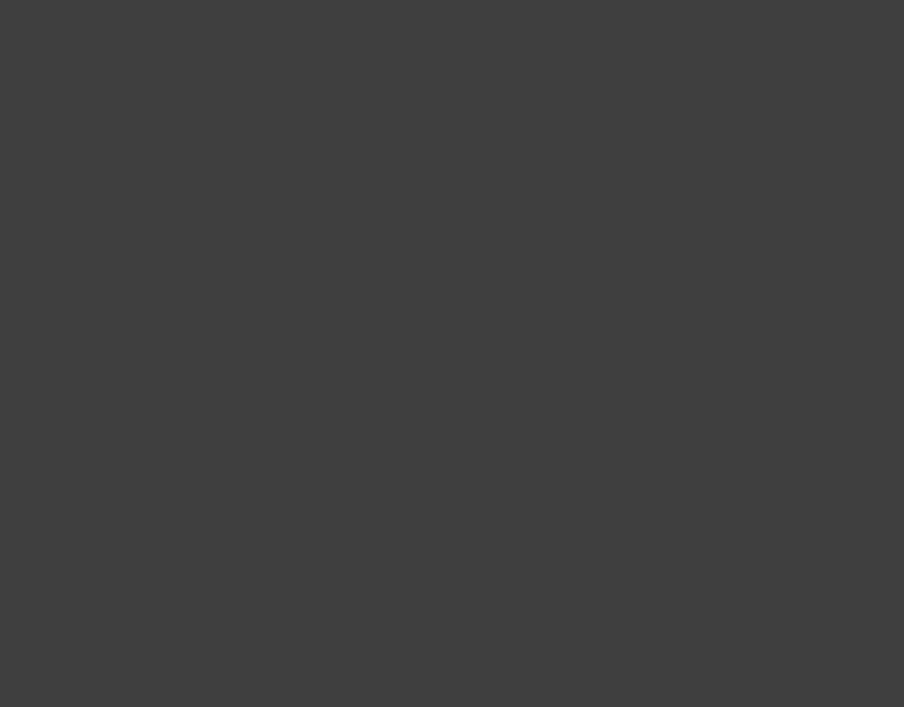
Page 323 of 443
Example 55.20. Declaring project dependencies
build.gradle
project( ) {":lib"
apply plugin: "cpp"
libraries {
main {}
}
// For any shared library binaries built with Visual C++,
// define the DLL_EXPORT macro
binaries.withType(SharedLibraryBinarySpec) {
(toolChain in VisualCpp) {if
cppCompiler.define "DLL_EXPORT"
}
}
}
project( ) {":exe"
apply plugin: "cpp"
executables {
main {}
}
sources {
main {
cpp {
lib project: , library: ':lib' 'main'
}
}
}
}
55.13. Native Binary Variants
For each executable or library defined, Gradle is able to build a number of different native binary variants.
Examples of different variants include debug vs release binaries, 32-bit vs 64-bit binaries, and binaries produced
with different custom preprocessor flags.
Binaries produced by Gradle can be differentiated on , , and . For each of these 'variantbuild type platform flavor
dimensions', it is possible to specify a set of available values as well as target each component at one, some or
all of these. For example, a plugin may define a range of support platforms, but you may choose to only target
Windows-x86 for a particular component.
55.13.1. Build types
A determines various non-functional aspects of a binary, such as whether debug information isbuild type
included, or what optimisation level the binary is compiled with. Typical build types are 'debug' and 'release',
but a project is free to define any set of build types.

Page 324 of 443
Example 55.21. Defining build types
build.gradle
model {
buildTypes {
debug
release
}
}
If no build types are defined in a project, then a single, default build type called 'debug' is added.
For a build type, a Gradle project will typically define a set of compiler/linker flags per tool chain.
Example 55.22. Configuring debug binaries
build.gradle
binaries.all {
(toolChain in Gcc && buildType == buildTypes.debug) {if
cppCompiler.args "-g"
}
(toolChain in VisualCpp && buildType == buildTypes.debug) {if
cppCompiler.args '/Zi'
cppCompiler.define 'DEBUG'
linker.args '/DEBUG'
}
}
At this stage, it is completely up to the build script to configure the relevant compiler/linker flags for each
build type. Future versions of Gradle will automatically include the appropriate debug flags for any
'debug' build type, and may be aware of various levels of optimisation as well.
55.13.2. Platform
An executable or library can be built to run on different operating systems and cpu architectures, with a variant
being produced for each platform. Gradle defines each OS/architecture combination as a ,NativePlatform
and a project may define any number of platforms. If no platforms are defined in a project, then a single, default
platform 'current' is added.
Presently, a consists of a defined operating system and architecture. As we continue toPlatform
develop the native binary support in Gradle, the concept of Platform will be extended to include things
like C-runtime version, Windows SDK, ABI, etc. Sophisticated builds may use the extensibility of Gradle
to apply additional attributes to each platform, which can then be queried to specify particular includes,
preprocessor macros or compiler arguments for a native binary.
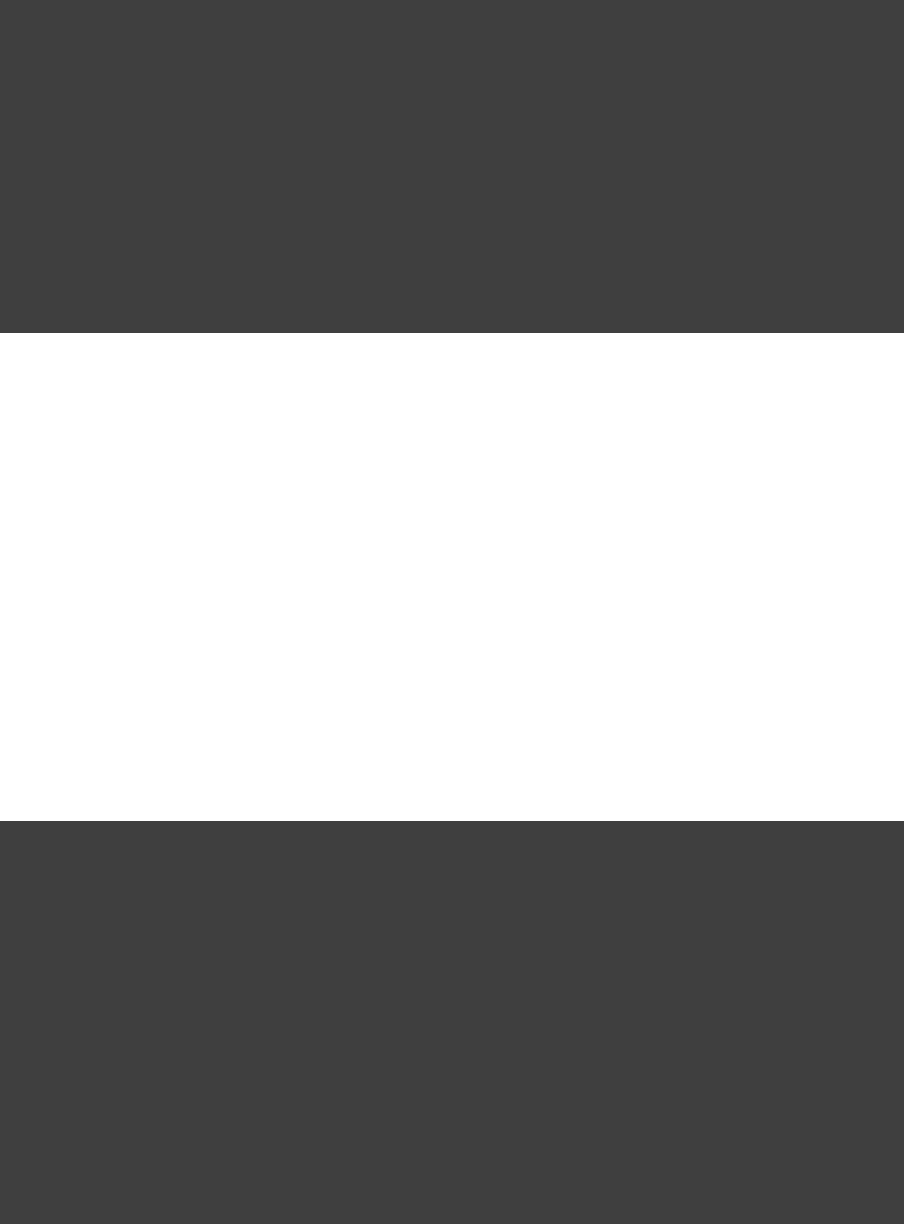
Page 325 of 443
Example 55.23. Defining platforms
build.gradle
model {
platforms {
x8 {6
architecture "x86"
}
x6 {4
architecture "x86_64"
}
itanium {
architecture "ia-64"
}
}
}
For a given variant, Gradle will attempt to find a that is able to build for the targetNativeToolChain
platform. Available tool chains are searched in the order defined. See the section below for moretool chains
details.
55.13.3. Flavor
Each component can have a set of named , and a separate binary variant can be produced for eachflavors
flavor. While the and variant dimensions have a defined meaning inbuild type target platform
Gradle, each project is free to define any number of flavors and apply meaning to them in any way.
An example of component flavors might differentiate between 'demo', 'paid' and 'enterprise' editions of the
component, where the same set of sources is used to produce binaries with different functions.
Example 55.24. Defining flavors
build.gradle
model {
flavors {
english
french
}
}
libraries {
hello {
binaries.all {
(flavor == flavors.french) {if
cppCompiler.define "FRENCH"
}
}
}
}
In the example above, a library is defined with a 'english' and 'french' flavor. When compiling the 'french'
variant, a separate macro is defined which leads to a different binary being produced.
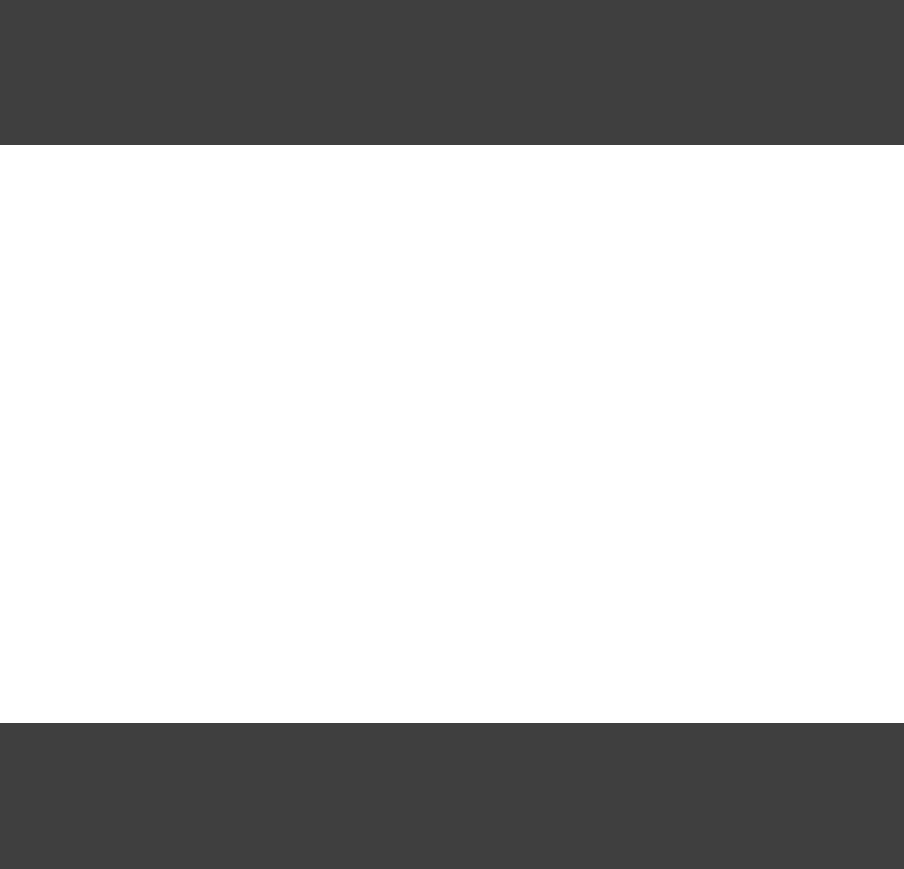
Page 326 of 443
If no flavor is defined for a component, then a single default flavor named 'default' is used.
55.13.4. Selecting the build types, platforms and flavors for a component
For a default component, Gradle will attempt to create a native binary variant for each and every combination of
, and defined for the project. It is possible to override this on abuildType platform flavor
per-component basis, by specifying the set of , and/or targetBuildTypes targetPlatform targetFlavors
.
Example 55.25. Targeting a component at particular platforms
build.gradle
executables {
main {
targetPlatforms , "x86" "x64"
}
}
Here you can see that the method is used to selectTargetedNativeComponent.targetPlatforms()
the set of platforms to target for .executables.main
A similar mechanism exists for selecting and TargetedNativeComponent.targetBuildTypes()
.TargetedNativeComponent.targetFlavors()
55.13.5. Building all possible variants
When a set of build types, target platforms, and flavors is defined for a component, a NativeBinarySpec
model element is created for every possible combination of these. However, in many cases it is not possible to
build a particular variant, perhaps because no tool chain is available to build for a particular platform.
If a binary variant cannot be built for any reason, then the associated with that variantNativeBinarySpec
will not be . It is possible to use this property to create a task to generate all possible variants on abuildable
particular machine.
Example 55.26. Building all possible variants
build.gradle
task buildAllExecutables {
dependsOn binaries.withType(NativeExecutableBinary).matching {
it.buildable
}
}
55.14. Tool chains
A single build may utilize different tool chains to build variants for different platforms. To this end, the core
'native-binary' plugins will attempt to locate and make available supported tool chains. However, the set of tool
chains for a project may also be explicitly defined, allowing additional cross-compilers to be configured as well
as allowing the install directories to be specified.
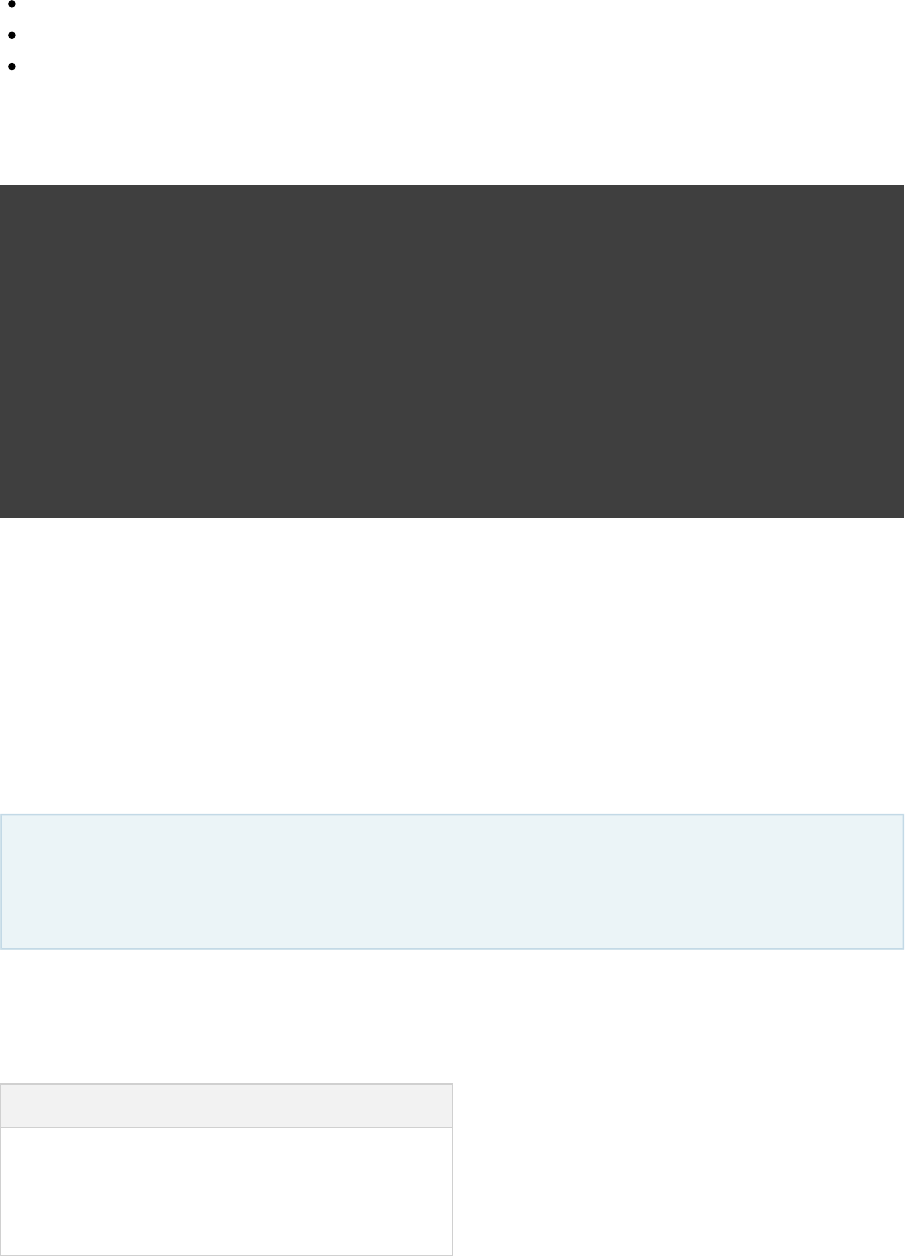
Page 327 of 443
55.14.1. Defining tool chains
The supported tool chain types are:
Gcc
Clang
VisualCpp
Example 55.27. Defining tool chains
build.gradle
model {
toolChains {
visualCpp(VisualCpp) {
// Specify the installDir if Visual Studio cannot be located
// installDir "C:/Apps/Microsoft Visual Studio 10.0"
}
gcc(Gcc) {
// Uncomment to use a GCC install that is not in the PATH
// path "/usr/bin/gcc"
}
clang(Clang)
}
}
Each tool chain implementation allows for a certain degree of configuration (see the API documentation for
more details).
55.14.2. Using tool chains
It is not necessary or possible to specify the tool chain that should be used to build. For a given variant, Gradle
will attempt to locate a that is able to build for the target platform. Available tool chainsNativeToolChain
are searched in the order defined.
When a platform does not define an architecture or operating system, the default target of the tool chain is
assumed. So if a platform does not define a value for , Gradle will find the firstoperatingSystem
available tool chain that can build for the specified .architecture
The core Gradle tool chains are able to target the following architectures out of the box. In each case, the tool
chain will target the current operating system. See the next section for information on cross-compiling for other
operating systems.
Tool Chain Architectures
GCC x86, x86_64
Clang x86, x86_64
Visual C++ x86, x86_64, ia-64
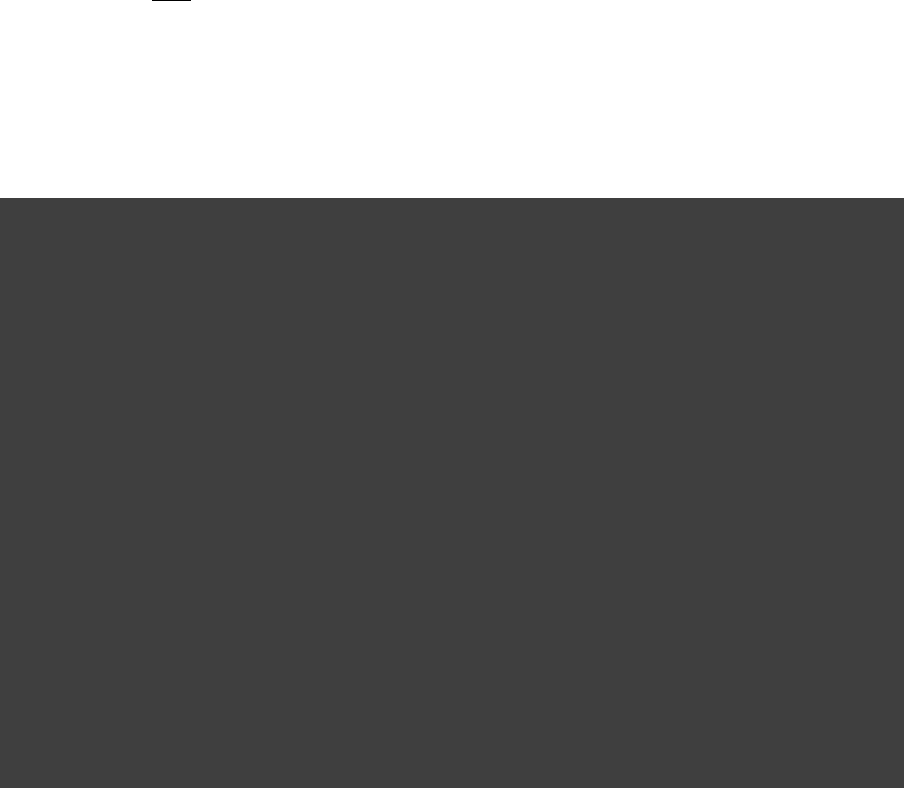
Page 328 of 443
So for GCC running on linux, the supported target platforms are 'linux/x86' and 'linux/x86_64'. For GCC
running on Windows via Cygwin, platforms 'windows/x86' and 'windows/x86_64' are supported. (The Cygwin
POSIX runtime is not yet modelled as part of the platform, but will be in the future.)
If no target platforms are defined for a project, then all binaries are built to target a default platform named
'current'. This default platform does not specify any or value, hencearchitecture operatingSystem
using the default values of the first available tool chain.
Gradle provides a that allows the build author to control the exact set of arguments passed to a tool chainhook
executable. This enables the build author to work around any limitations in Gradle, or assumptions that Gradle
makes. The arguments hook should be seen as a 'last-resort' mechanism, with preference given to truly
modelling the underlying domain.
Example 55.28. Reconfigure tool arguments
build.gradle
model {
toolChains {
visualCpp(VisualCpp) {
eachPlatform {
cppCompiler.withArguments { args ->
args << "-DFRENCH"
}
}
}
clang(Clang) {
eachPlatform {
cCompiler.withArguments { args ->
Collections.replaceAll(args, , )"CUSTOM" "-DFRENCH"
}
linker.withArguments { args ->
args.remove "CUSTOM"
}
staticLibArchiver.withArguments { args ->
args.remove "CUSTOM"
}
}
}
}
}
55.14.3. Cross-compiling with GCC
Cross-compiling is possible with the and tool chains, by adding support for additional targetGcc Clang
platforms. This is done by specifying a target platform for a toolchain. For each target platform a custom
configuration can be specified.
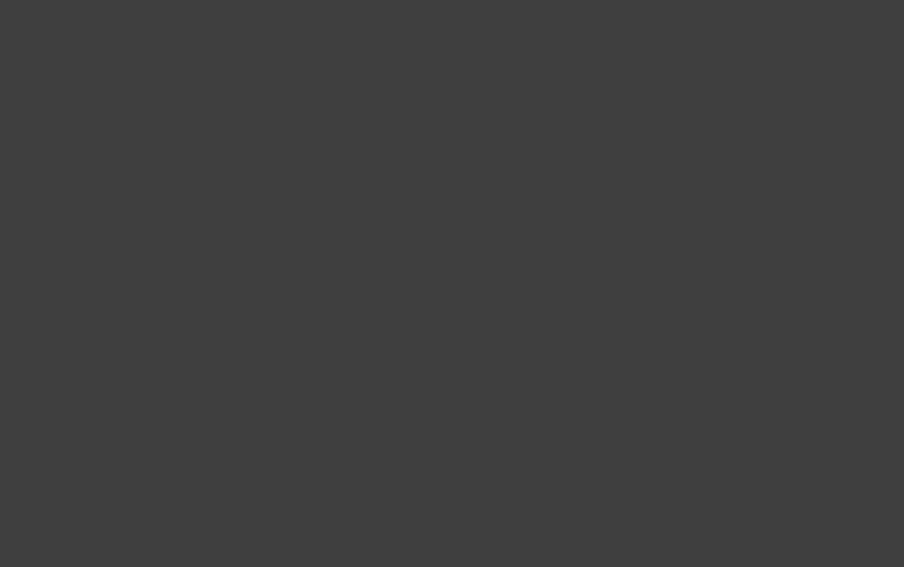
Page 329 of 443
Example 55.29. Defining target platforms
build.gradle
model {
toolChains {
gcc(Gcc) {
target( ){"arm"
cppCompiler.withArguments { args ->
args << "-m32"
}
linker.withArguments { args ->
args << "-m32"
}
}
target( )"sparc"
}
}
platforms {
arm {
architecture "arm"
}
sparc {
architecture "sparc"
}
}
}
55.15. Visual Studio IDE integration
Gradle has the ability to generate Visual Studio project and solution files for the native components defined in
your build. This ability is added by the plugin. For a multi-project build, all projects withvisual-studio
native components should have this plugin applied.
When the plugin is applied, a task name isvisual-studio ${component.name}VisualStudio
created for each defined component. This task will generate a Visual Studio Solution file for the named
component. This solution will include a Visual Studio Project for that component, as well as linking to project
files for each depended-on binary.
The content of the generated visual studio files can be modified via API hooks, provided by the visualStudio
extension. Take a look at the 'visual-studio' sample, or see VisualStudioExtension.getProjects()
and in the API documentation for more details.VisualStudioExtension.getSolutions()
55.16. CUnit support
The Gradle plugin provides support for compiling and executing CUnit tests in your native-binarycunit
project. For each and defined in your project, GradleNativeExecutableSpec NativeLibrarySpec
will create a matching component, named .CUnitTestSuiteSpec ${component.name}Test

Page 330 of 443
55.16.1. CUnit sources
Gradle will create a named 'cunit' for each component in the project.CSourceSet CUnitTestSuiteSpec
This source set should contain the cunit test files for the component sources. Source files can be located in the
conventional location ( ) or can be configured like any othersrc/${component.name}Test/cunit
source set.
Gradle initialises the CUnit test registry and executes the tests, utilising some generated CUnit launcher sources.
Gradle will expect and call a function with the signature that you canvoid gradle_cunit_register()
use to configure the actual CUnit suites and tests to execute.
Example 55.30. Registering CUnit tests
suite_operators.c
#include <CUnit/Basic.h>
#include "gradle_cunit_register.h"
#include "test_operators.h"
int suite_init(void) {
return 0;
}
int suite_clean(void) {
return 0;
}
void gradle_cunit_register() {
CU_pSuite pSuiteMath = CU_add_suite("operator tests", suite_init, suite_clean);
CU_add_test(pSuiteMath, "test_plus", test_plus);
CU_add_test(pSuiteMath, "test_minus", test_minus);
}
Due to this mechanism, your CUnit sources may not contain a method since this will clash with themain
method provided by Gradle.
55.16.2. Building CUnit executables
A component has an associated or CUnitTestSuiteSpec NativeExecutableSpec
component. For each configured for the main component, aNativeLibrarySpec NativeBinarySpec
matching will be configured on the test suite component. These test suiteCUnitTestSuiteBinarySpec
binaries can be configured in a similar way to any other binary instance:
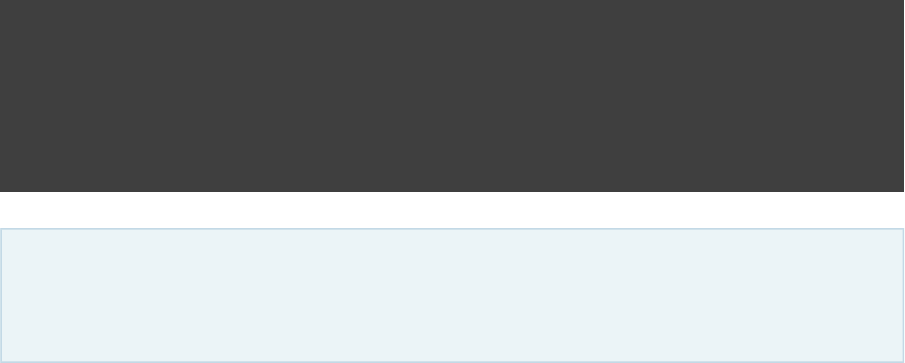
Page 331 of 443
Example 55.31. Registering CUnit tests
build.gradle
binaries.withType(CUnitTestSuiteBinarySpec) {
lib library: , linkage: "cunit" "static"
(flavor == flavors.failing) {if
cCompiler.define "PLUS_BROKEN"
}
}
Both the CUnit sources provided by your project and the generated launcher require the core CUnit
headers and libraries. Presently, this library dependency must be provided by your project for each
.CUnitTestSuiteBinarySpec
55.16.3. Running CUnit tests
For each , Gradle will create a task to execute this binary, which will run allCUnitTestSuiteBinarySpec
of the registered CUnit tests. Test results will be found in the directory./test-results${build.dir}
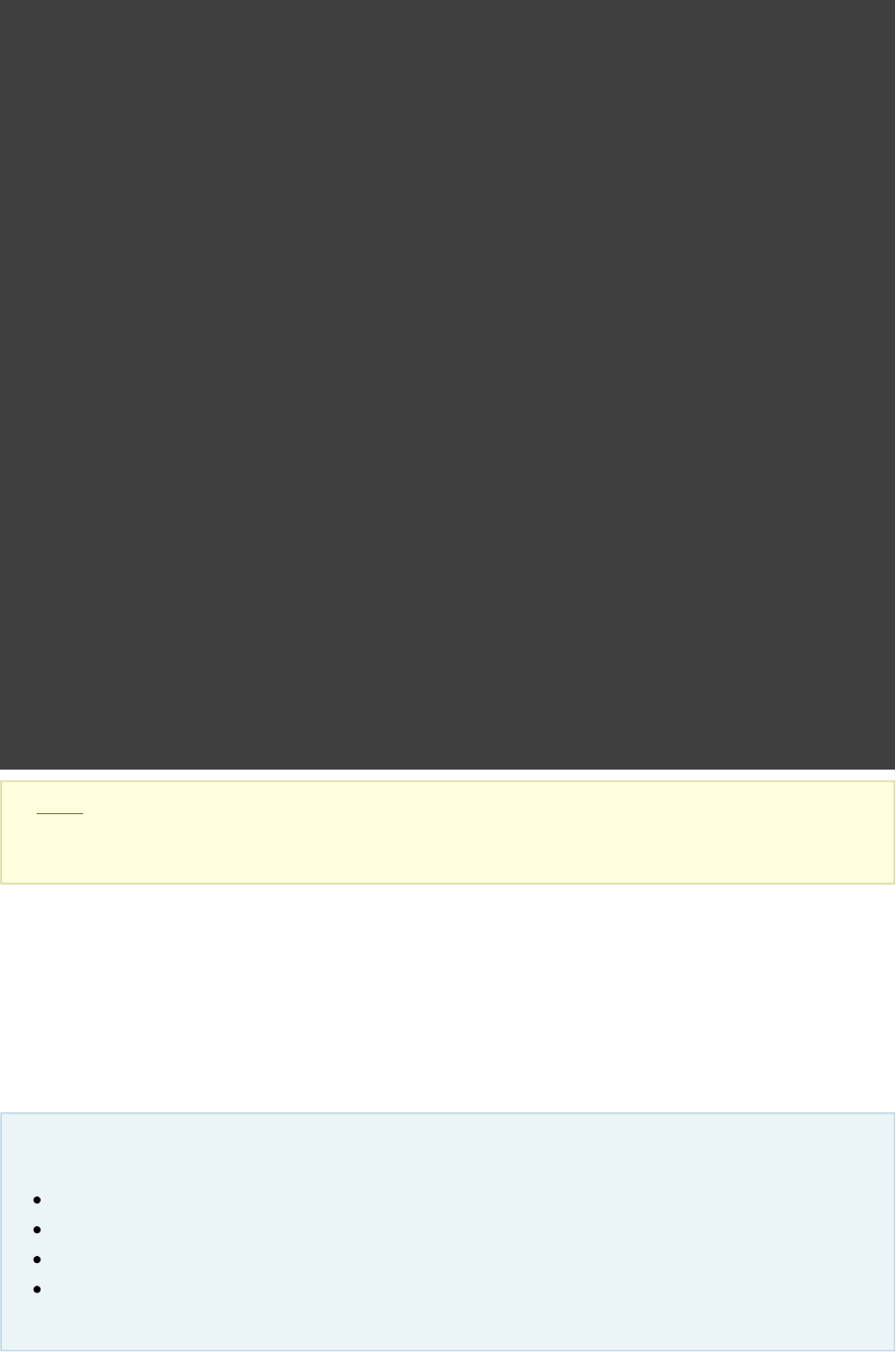
Page 332 of 443
Example 55.32. Running CUnit tests
build.gradle
apply plugin: "c"
apply plugin: "cunit"
model {
flavors {
passing
failing
}
repositories {
libs(PrebuiltLibraries) {
cunit {
headers.srcDir "lib/cunit/2.1-2/include"
binaries.withType(StaticLibraryBinary) {
staticLibraryFile =
file( +"lib/cunit/2.1-2/lib/"
findCUnitLibForPlatform(targetPlatform))
}
}
}
}
}
libraries {
operators {}
}
binaries.withType(CUnitTestSuiteBinarySpec) {
lib library: , linkage: "cunit" "static"
(flavor == flavors.failing) {if
cCompiler.define "PLUS_BROKEN"
}
}
Note: The code for this example can be found at which is insamples/native-binaries/cunit
both the binary and source distributions of Gradle.
Output of gradle -q runFailingOperatorsTestCUnitExe
> gradle -q runFailingOperatorsTestCUnitExe
There were test failures:
1. /home/user/gradle/samples/native-binaries/cunit/src/operatorsTest/c/test_plus.c:6 - plus(0, -2) == -2
2. /home/user/gradle/samples/native-binaries/cunit/src/operatorsTest/c/test_plus.c:7 - plus(2, 2) == 4
The current support for CUnit is quite rudimentary. Plans for future integration include:
Allow tests to be declared with Javadoc-style annotations.
Improved HTML reporting, similar to that available for JUnit.
Real-time feedback for test execution.
Support for additional test frameworks.
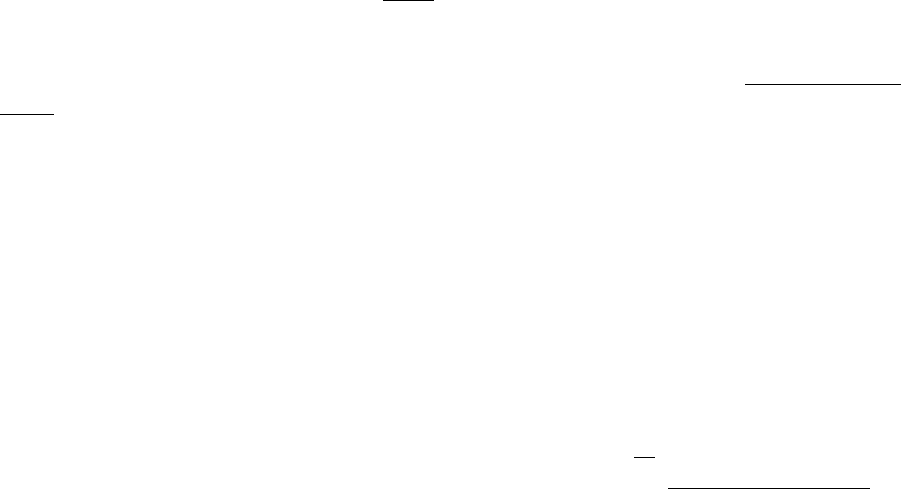
Page 333 of 443
56
The Build Lifecycle
We said earlier that the core of Gradle is a language for dependency based programming. In Gradle terms this
means that you can define tasks and dependencies between tasks. Gradle guarantees that these tasks are
executed in the order of their dependencies, and that each task is executed only once. These tasks form a
. There are build tools that build up such a dependency graph as they execute their tasks.Directed Acyclic Graph
Gradle builds the complete dependency graph any task is executed. This lies at the heart of Gradle andbefore
makes many things possible which would not be possible otherwise.
Your build scripts configure this dependency graph. Therefore they are strictly speaking build configuration
.scripts
56.1. Build phases
A Gradle build has three distinct phases.
Initialization
Gradle supports single and multi-project builds. During the initialization phase, Gradle determines which
projects are going to take part in the build, and creates a instance for each of these projects.Project
Configuration
During this phase the project objects are configured. The build scripts of projects which are part of theall
build are executed. Gradle 1.4 introduced an opt-in feature called . Inincubating configuration on demand
this mode, Gradle configures only relevant projects (see ).Section 57.1.1.1, “Configuration on demand”
Execution
Gradle determines the subset of the tasks, created and configured during the configuration phase, to be
executed. The subset is determined by the task name arguments passed to the command and thegradle
current directory. Gradle then executes each of the selected tasks.
56.2. Settings file
Beside the build script files, Gradle defines a settings file. The settings file is determined by Gradle via a
naming convention. The default name for this file is . Later in this chapter we explainsettings.gradle
how Gradle looks for a settings file.
The settings file is executed during the initialization phase. A multiproject build must have a settings.gradle
file in the root project of the multiproject hierarchy. It is required because the settings file defines which projects
are taking part in the multi-project build (see ). For a single-project build, aChapter 57, Multi-project Builds

Page 334 of 443
settings file is optional. Besides defining the included projects, you might need it to add libraries to your build
script classpath (see ). Let's first do some introspection with a single projectChapter 60, Organizing Build Logic
build:
Example 56.1. Single project build
settings.gradle
println 'This is executed during the initialization phase.'
build.gradle
println 'This is executed during the configuration phase.'
task configured {
println 'This is also executed during the configuration phase.'
}
task test << {
println 'This is executed during the execution phase.'
}
task testBoth {
doFirst {
println 'This is executed first during the execution phase.'
}
doLast {
println 'This is executed last during the execution phase.'
}
println 'This is executed during the configuration phase as well.'
}
Output of gradle test testBoth
> gradle test testBoth
This is executed during the initialization phase.
This is executed during the configuration phase.
This is also executed during the configuration phase.
This is executed during the configuration phase as well.
:test
This is executed during the execution phase.
:testBoth
This is executed first during the execution phase.
This is executed last during the execution phase.
BUILD SUCCESSFUL
Total time: 1 secs
For a build script, the property access and method calls are delegated to a project object. Similarly property
access and method calls within the settings file is delegated to a settings object. Look at the class inSettings
the API documentation for more information.
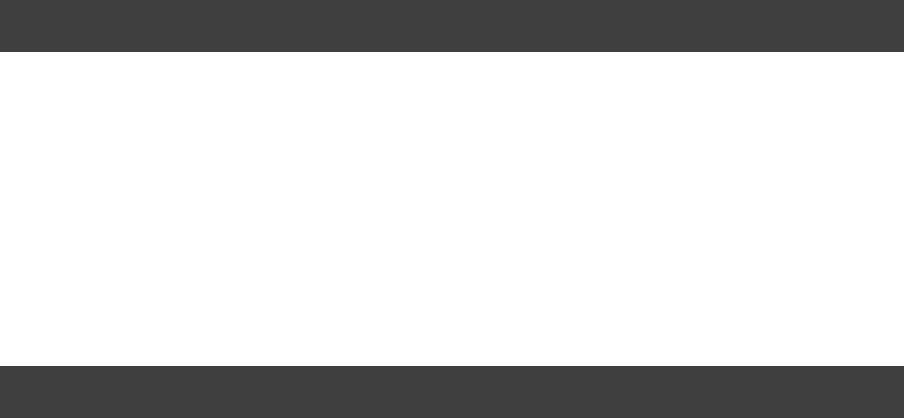
Page 335 of 443
56.3. Multi-project builds
A multi-project build is a build where you build more than one project during a single execution of Gradle. You
have to declare the projects taking part in the multiproject build in the settings file. There is much more to say
about multi-project builds in the chapter dedicated to this topic (see ).Chapter 57, Multi-project Builds
56.3.1. Project locations
Multi-project builds are always represented by a tree with a single root. Each element in the tree represents a
project. A project has a path which denotes the position of the project in the multi-project build tree. In most
cases the project path is consistent with the physical location of the project in the file system. However, this
behavior is configurable. The project tree is created in the file. By default it is assumedsettings.gradle
that the location of the settings file is also the location of the root project. But you can redefine the location of
the root project in the settings file.
56.3.2. Building the tree
In the settings file you can use a set of methods to build the project tree. Hierarchical and flat physical layouts
get special support.
56.3.2.1. Hierarchical layouts
Example 56.2. Hierarchical layout
settings.gradle
include , , 'project1' 'project2:child' 'project3:child1'
The method takes project paths as arguments. The project path is assumed to be equal to the relativeinclude
physical file system path. For example, a path 'services:api' is mapped by default to a folder 'services/api'
(relative from the project root). You only need to specify the leaves of the tree. This means that the inclusion of
the path 'services:hotels:api' will result in creating 3 projects: 'services', 'services:hotels' and 'services:hotels:api'.
56.3.2.2. Flat layouts
Example 56.3. Flat layout
settings.gradle
includeFlat , 'project3' 'project4'
The method takes directory names as an argument. These directories need to exist as siblingsincludeFlat
of the root project directory. The location of these directories are considered as child projects of the root project
in the multi-project tree.
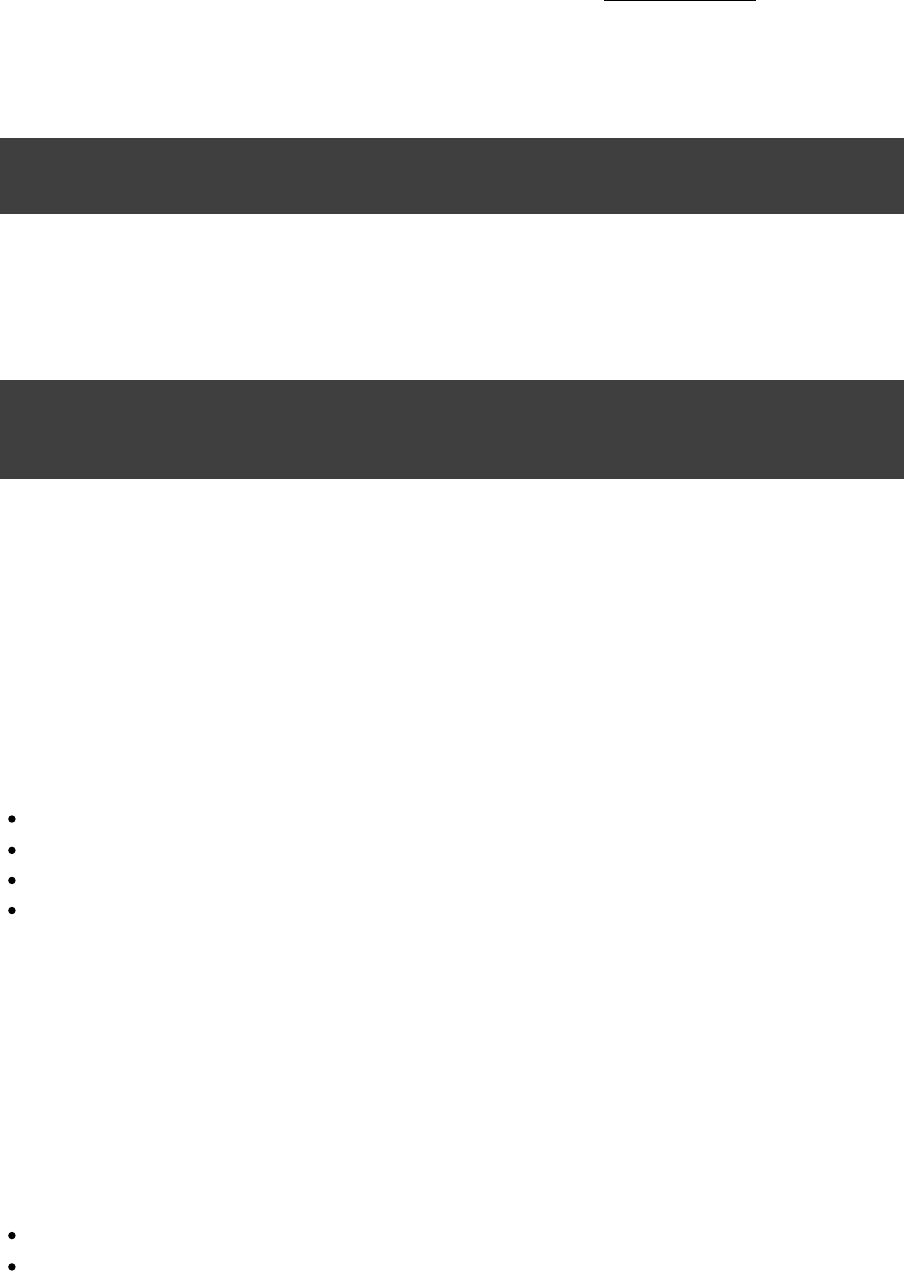
Page 336 of 443
56.3.3. Modifying elements of the project tree
The multi-project tree created in the settings file is made up of so called . You can modifyproject descriptors
these descriptors in the settings file at any time. To access a descriptor you can do:
Example 56.4. Modification of elements of the project tree
settings.gradle
println rootProject.name
println project( ).name':projectA'
Using this descriptor you can change the name, project directory and build file of a project.
Example 56.5. Modification of elements of the project tree
settings.gradle
rootProject.name = 'main'
project( ).projectDir = File(settingsDir, )':projectA' new '../my-project-a'
project( ).buildFileName = ':projectA' 'projectA.gradle'
Look at the class in the API documentation for more information.ProjectDescriptor
56.4. Initialization
How does Gradle know whether to do a single or multiproject build? If you trigger a multiproject build from a
directory with a settings file, things are easy. But Gradle also allows you to execute the build from within any
subproject taking part in the build. If you execute Gradle from within a project with no
[ ]20 settings.gradle
file, Gradle looks for a file in the following way:settings.gradle
It looks in a directory called which has the same nesting level as the current dir.master
If not found yet, it searches parent directories.
If not found yet, the build is executed as a single project build.
If a file is found, Gradle checks if the current project is part of the multiprojectsettings.gradle
hierarchy defined in the found file. If not, the build is executed as a single projectsettings.gradle
build. Otherwise a multiproject build is executed.
What is the purpose of this behavior? Gradle needs to determine whether the project you are in is a subproject of
a multiproject build or not. Of course, if it is a subproject, only the subproject and its dependent projects are
built, but Gradle needs to create the build configuration for the whole multiproject build (see Chapter 57,
). You can use the command line option to tell Gradle not to look in the parent hierarchyMulti-project Builds -u
for a file. The current project is then always built as a single project build. If the currentsettings.gradle
project contains a file, the option has no meaning. Such a build is always executed as:settings.gradle -u
a single project build, if the file does not define a multiproject hierarchysettings.gradle
a multiproject build, if the file does define a multiproject hierarchy.settings.gradle

Page 337 of 443
The automatic search for a file only works for multi-project builds with a physicalsettings.gradle
hierarchical or flat layout. For a flat layout you must additionally follow the naming convention described above
(“ ”). Gradle supports arbitrary physical layouts for a multiproject build, but for such arbitrary layoutsmaster
you need to execute the build from the directory where the settings file is located. For information on how to run
partial builds from the root see .Section 57.4, “Running tasks by their absolute path”
Gradle creates a Project object for every project taking part in the build. For a multi-project build these are the
projects specified in the Settings object (plus the root project). Each project object has by default a name equal
to the name of its top level directory, and every project except the root project has a parent project. Any project
may have child projects.
56.5. Configuration and execution of a single
project build
For a single project build, the workflow of the phases are pretty simple. The build script isafter initialization
executed against the project object that was created during the initialization phase. Then Gradle looks for tasks
with names equal to those passed as command line arguments. If these task names exist, they are executed as a
separate build in the order you have passed them. The configuration and execution for multi-project builds is
discussed in .Chapter 57, Multi-project Builds
56.6. Responding to the lifecycle in the build script
Your build script can receive notifications as the build progresses through its lifecycle. These notifications
generally take two forms: You can either implement a particular listener interface, or you can provide a closure
to execute when the notification is fired. The examples below use closures. For details on how to use the listener
interfaces, refer to the API documentation.
56.6.1. Project evaluation
You can receive a notification immediately before and after a project is evaluated. This can be used to do things
like performing additional configuration once all the definitions in a build script have been applied, or for some
custom logging or profiling.
Below is an example which adds a task to each project which has a property value of true.test hasTests
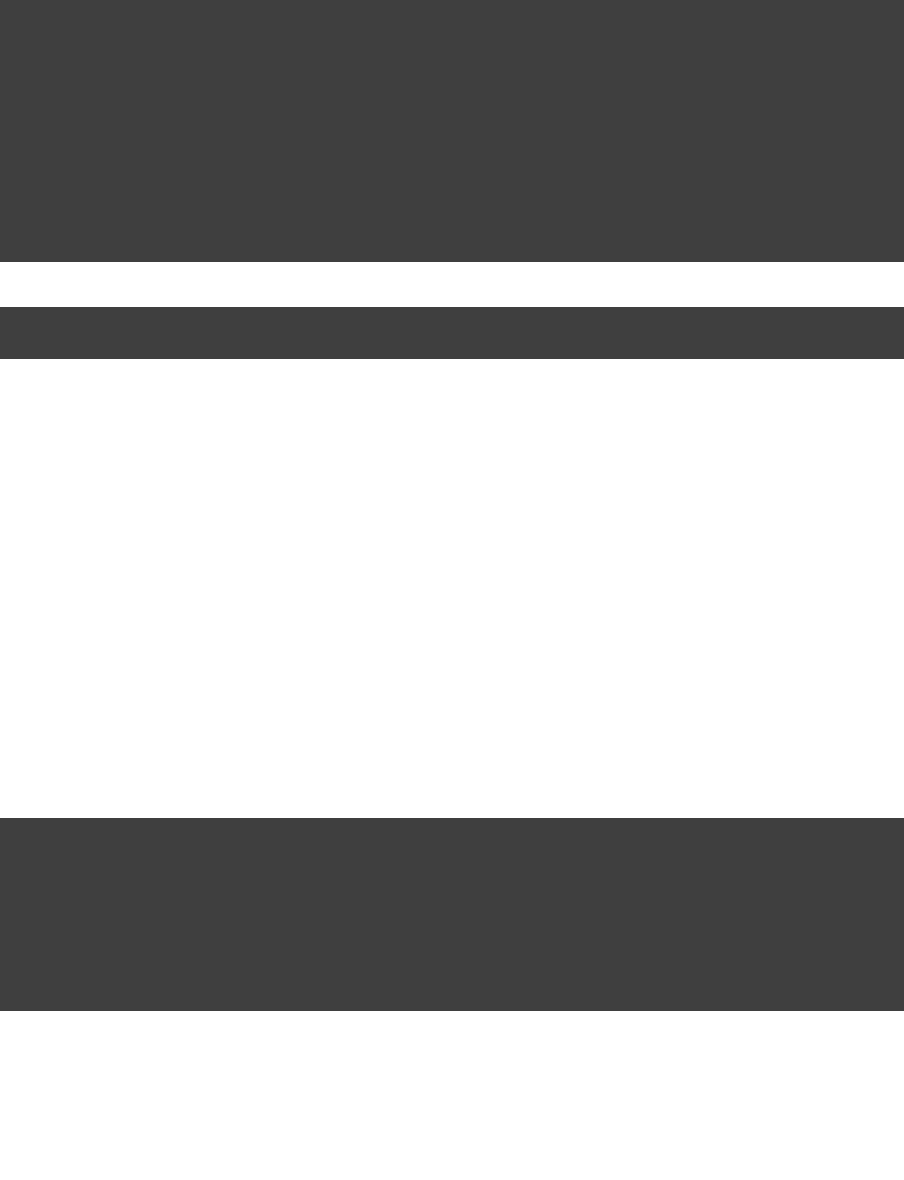
Page 338 of 443
Example 56.6. Adding of test task to each project which has certain property set
build.gradle
allprojects {
afterEvaluate { project ->
(project.hasTests) {if
println "Adding test task to $project"
project.task( ) << {'test'
println "Running tests for $project"
}
}
}
}
projectA.gradle
hasTests = true
Output of gradle -q test
> gradle -q test
Adding test task to project ':projectA'
Running tests for project ':projectA'
This example uses method to add a closure which is executed after theProject.afterEvaluate()
project is evaluated.
It is also possible to receive notifications when any project is evaluated. This example performs some custom
logging of project evaluation. Notice that the notification is received regardless of whetherafterProject
the project evaluates successfully or fails with an exception.
Example 56.7. Notifications
build.gradle
gradle.afterProject {project, projectState ->
(projectState.failure) {if
println "Evaluation of $project FAILED"
} {else
println "Evaluation of $project succeeded"
}
}
Output of gradle -q test
> gradle -q test
Evaluation of root project 'buildProjectEvaluateEvents' succeeded
Evaluation of project ':projectA' succeeded
Evaluation of project ':projectB' FAILED
You can also add a to the to receive these events.ProjectEvaluationListener Gradle
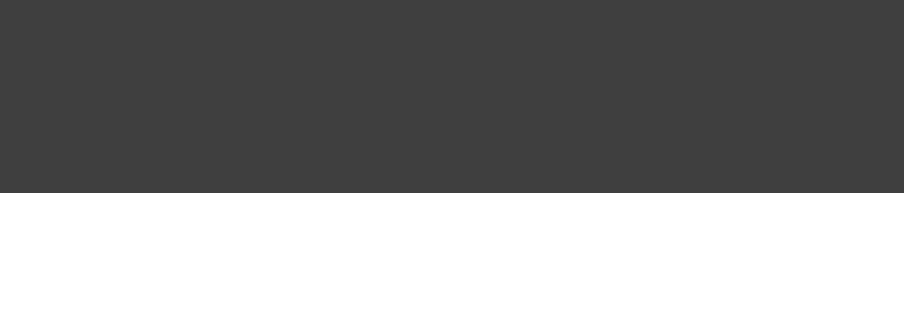
Page 339 of 443
56.6.2. Task creation
You can receive a notification immediately after a task is added to a project. This can be used to set some
default values or add behaviour before the task is made available in the build file.
The following example sets the property of each task as it is created.srcDir
Example 56.8. Setting of certain property to all tasks
build.gradle
tasks.whenTaskAdded { task ->
task.ext.srcDir = 'src/main/java'
}
task a
println "source dir is $a.srcDir"
Output of gradle -q a
> gradle -q a
source dir is src/main/java
You can also add an to a to receive these events.Action TaskContainer
56.6.3. Task execution graph ready
You can receive a notification immediately after the task execution graph has been populated. We have seen this
already in .Section 6.13, “Configure by DAG”
You can also add a to the to receive theseTaskExecutionGraphListener TaskExecutionGraph
events.
56.6.4. Task execution
You can receive a notification immediately before and after any task is executed.
The following example logs the start and end of each task execution. Notice that the notification isafterTask
received regardless of whether the task completes successfully or fails with an exception.
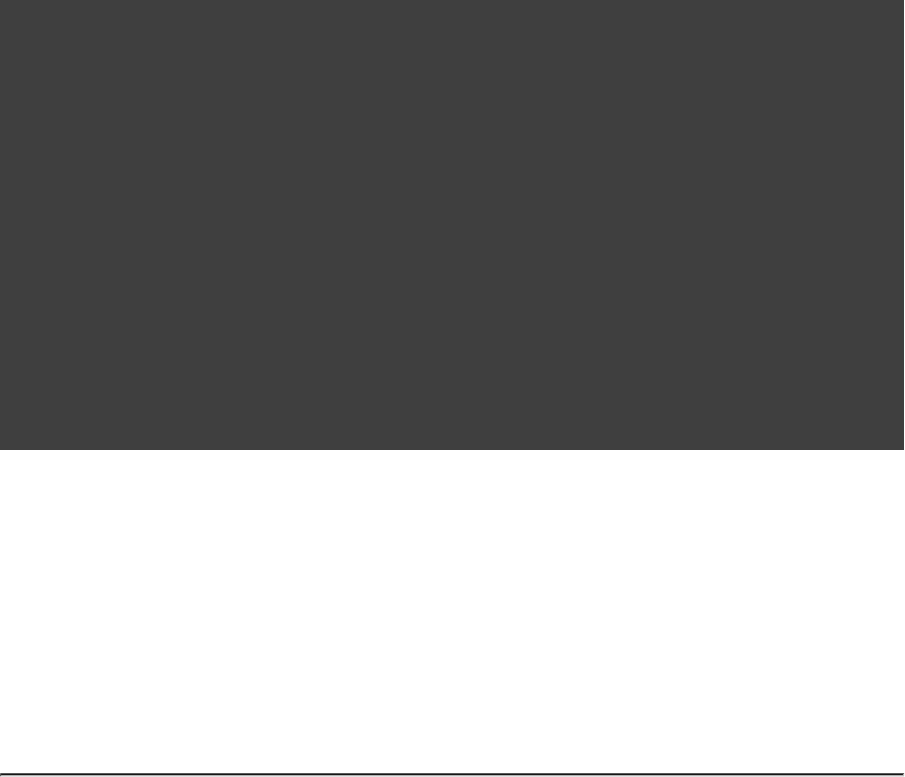
Page 340 of 443
Example 56.9. Logging of start and end of each task execution
build.gradle
task ok
task broken(dependsOn: ok) << {
RuntimeException( )throw new 'broken'
}
gradle.taskGraph.beforeTask { Task task ->
println "executing $task ..."
}
gradle.taskGraph.afterTask { Task task, TaskState state ->
(state.failure) {if
println "FAILED"
}
{else
println "done"
}
}
Output of gradle -q broken
> gradle -q broken
executing task ':ok' ...
done
executing task ':broken' ...
FAILED
You can also use a to the to receive these events.TaskExecutionListener TaskExecutionGraph
[ ] 20 Gradle supports partial multiproject builds (see ).Chapter 57, Multi-project Builds
Page 341 of 443
57
Multi-project Builds
The powerful support for multi-project builds is one of Gradle's unique selling points. This topic is also the most
intellectually challenging.
A multi-project build in gradle consists of one root project, and one or more subprojects that may also have
subprojects.
57.1. Cross project configuration
While each subproject could configure itself in complete isolation of the other subprojects, it is common that
subprojects share common traits. It is then usually preferable to share configurations among projects, so the
same configuration affects several subprojects.
Let's start with a very simple multi-project build. Gradle is a general purpose build tool at its core, so the
projects don't have to be Java projects. Our first examples are about marine life.
57.1.1. Configuration and execution
Section 56.1, “Build phases” describes the phases of every Gradle build. Let's zoom into the configuration and
execution phases of a multi-project build. Configuration here means executing the file of abuild.gradle
project, which implies e.g. downloading all plugins that were declared using ' '. By default, theapply plugin
configuration of all projects happens before any task is executed. This means that when a single task, from a
single project is requested, projects of multi-project build are configured first. The reason every projectall
needs to be configured is to support the flexibility of accessing and changing any part of the Gradle project
model.
57.1.1.1. Configuration on demand
The feature and access to the complete project model are possible because every projectConfiguration injection
is configured before the execution phase. Yet, this approach may not be the most efficient in a very large
multi-project build. There are Gradle builds with a hierarchy of hundreds of subprojects. The configuration time
of huge multi-project builds may become noticeable. Scalability is an important requirement for Gradle. Hence,
starting from version 1.4 a new incubating 'configuration on demand' mode is introduced.
Configuration on demand mode attempts to configure only projects that are relevant for requested tasks, i.e. it
only executes the file of projects that are participating in the build. This way, thebuild.gradle
configuration time of a large multi-project build can be reduced. In the long term, this mode will become the
default mode, possibly the only mode for Gradle build execution. The configuration on demand feature is
incubating so not every build is guaranteed to work correctly. The feature should work very well for
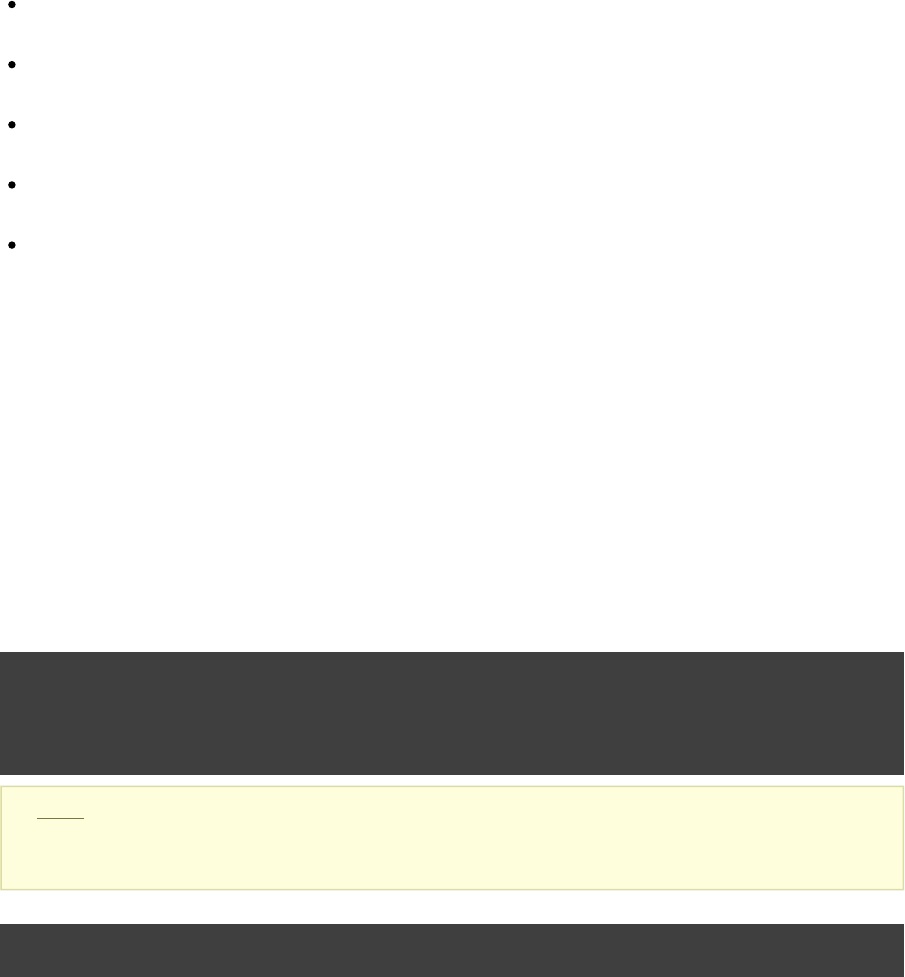
Page 342 of 443
multi-project builds that have decoupled projects ( ). In “configuration onSection 57.9, “Decoupled Projects”
demand” mode, projects are configured as follows:
The root project is always configured. This way the typical common configuration is supported (allprojects
or subprojects script blocks).
The project in the directory where the build is executed is also configured, but only when Gradle is executed
without any tasks. This way the default tasks behave correctly when projects are configured on demand.
The standard project dependencies are supported and makes relevant projects configured. If project A has a
compile dependency on project B then building A causes configuration of both projects.
The task dependencies declared via task path are supported and cause relevant projects to be configured.
Example: someTask.dependsOn(":someOtherProject:someOtherTask")
A task requested via task path from the command line (or Tooling API) causes the relevant project to be
configured. For example, building 'projectA:projectB:someTask' causes configuration of projectB.
Eager to try out this new feature? To configure on demand with every build run see Section 20.1, “Configuring
. To configure on demand just for a given build please see the build environment via gradle.properties”
.Appendix D, Gradle Command Line
57.1.2. Defining common behavior
Let's look at some examples with the following project tree. This is a multi-project build with a root project
named and a subproject named .water bluewhale
Example 57.1. Multi-project tree - water & bluewhale projects
Build layout
water/
build.gradle
settings.gradle
bluewhale/
Note: The code for this example can be found at samples/userguide/multiproject/firstExample/water
which is in both the binary and source distributions of Gradle.
settings.gradle
include 'bluewhale'
And where is the build script for the project? In Gradle build scripts are optional. Obviously for abluewhale
single project build, a project without a build script doesn't make much sense. For multiproject builds the
situation is different. Let's look at the build script for the project and execute it:water
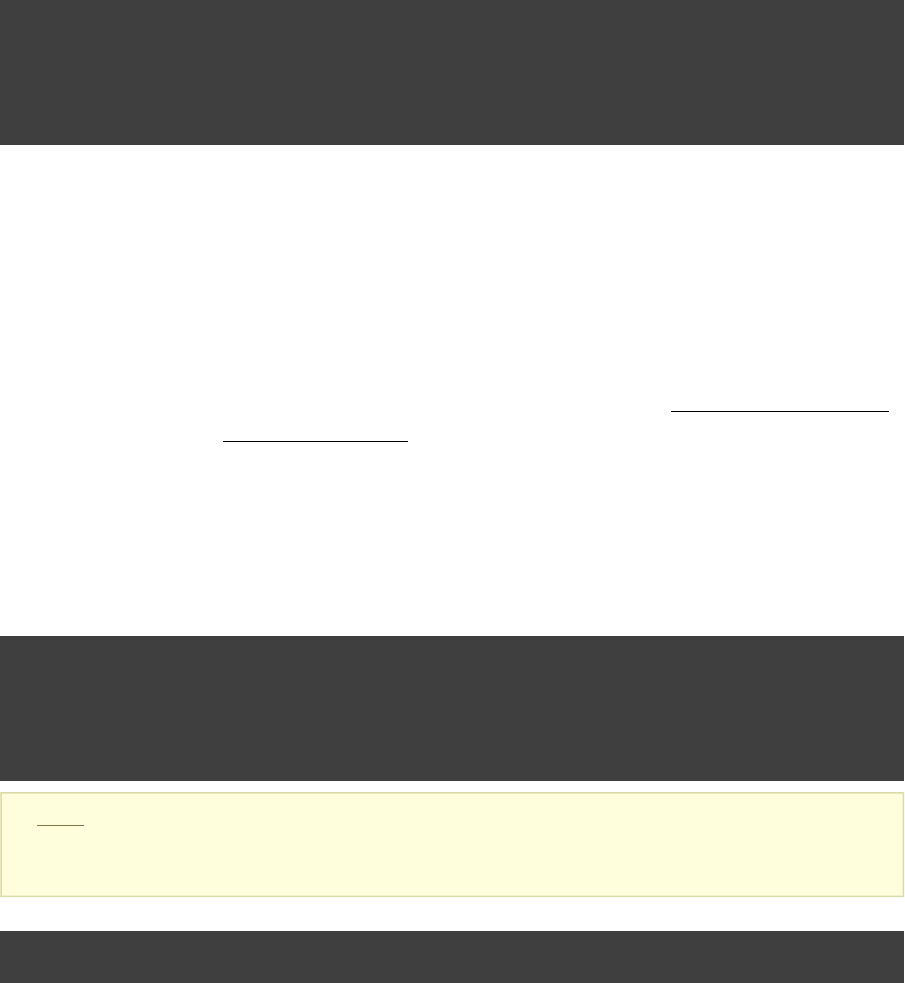
Page 343 of 443
Example 57.2. Build script of water (parent) project
build.gradle
Closure cl = { task -> println }"I'm $task.project.name"
task hello << cl
project( ) {':bluewhale'
task hello << cl
}
Output of gradle -q hello
> gradle -q hello
I'm water
I'm bluewhale
Gradle allows you to access any project of the multi-project build from any build script. The Project API
provides a method called , which takes a path as an argument and returns the Project object for thisproject()
path. The capability to configure a project build from any build script we call .cross project configuration
Gradle implements this via .configuration injection
We are not that happy with the build script of the project. It is inconvenient to add the task explicitly forwater
every project. We can do better. Let's first add another project called to our multi-project build.krill
Example 57.3. Multi-project tree - water, bluewhale & krill projects
Build layout
water/
build.gradle
settings.gradle
bluewhale/
krill/
Note: The code for this example can be found at samples/userguide/multiproject/addKrill/water
which is in both the binary and source distributions of Gradle.
settings.gradle
include , 'bluewhale' 'krill'
Now we rewrite the build script and boil it down to a single line.water
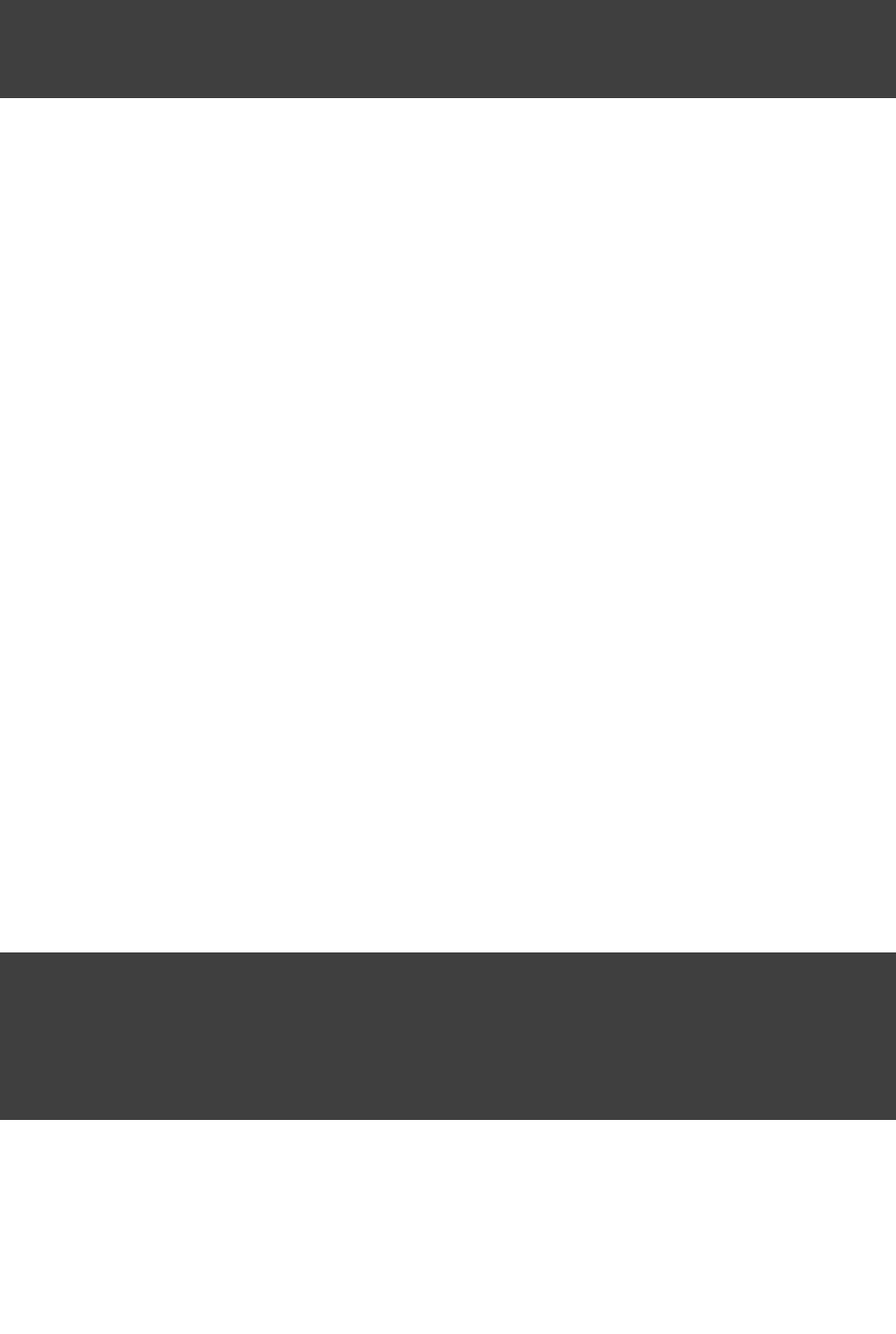
Page 344 of 443
Example 57.4. Water project build script
build.gradle
allprojects {
task hello << { task -> println }"I'm $task.project.name"
}
Output of gradle -q hello
> gradle -q hello
I'm water
I'm bluewhale
I'm krill
Is this cool or is this cool? And how does this work? The Project API provides a property allprojects
which returns a list with the current project and all its subprojects underneath it. If you call allprojects
with a closure, the statements of the closure are delegated to the projects associated with . Youallprojects
could also do an iteration via , but that would be more verbose.allprojects.each
Other build systems use inheritance as the primary means for defining common behavior. We also offer
inheritance for projects as you will see later. But Gradle uses configuration injection as the usual way of
defining common behavior. We think it provides a very powerful and flexible way of configuring multiproject
builds.
Another possibilty for sharing configuration is to use a common external script. See Section 14.3, “Configuring
for more information.the project using an external build script”
57.2. Subproject configuration
The Project API also provides a property for accessing the subprojects only.
57.2.1. Defining common behavior
Example 57.5. Defining common behavior of all projects and subprojects
build.gradle
allprojects {
task hello << {task -> println }"I'm $task.project.name"
}
subprojects {
hello << {println }"- I depend on water"
}
Output of gradle -q hello
> gradle -q hello
I'm water
I'm bluewhale
- I depend on water
I'm krill
- I depend on water
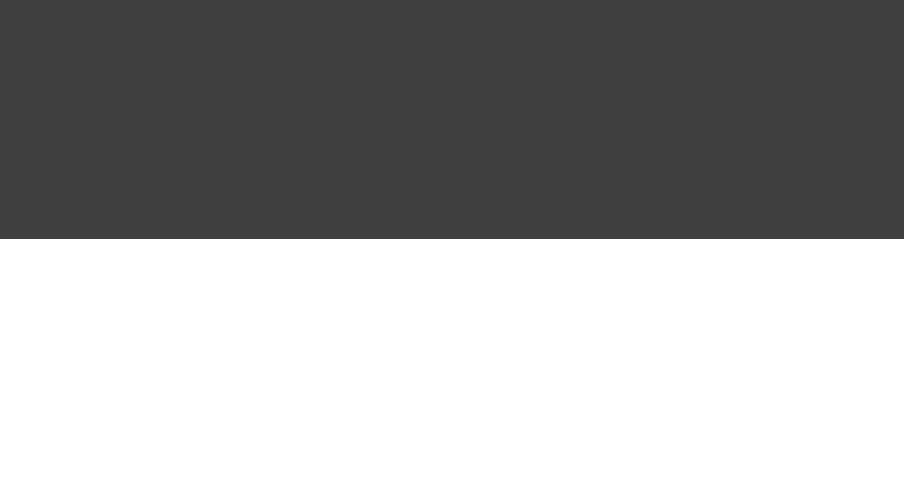
Page 345 of 443
You may notice that there are two code snippets referencing the “ ” task. The first one, which uses the “hello task
” keyword, constructs the task and provides it's base configuration. The second piece doesn't use the “ ”task
keyword, as it is further configuring the existing “ ” task. You may only construct a task once in ahello
project, but you may any number of code blocks providing additional configuration.
57.2.2. Adding specific behavior
You can add specific behavior on top of the common behavior. Usually we put the project specific behavior in
the build script of the project where we want to apply this specific behavior. But as we have already seen, we
don't have to do it this way. We could add project specific behavior for the project like this:bluewhale
Example 57.6. Defining specific behaviour for particular project
build.gradle
allprojects {
task hello << {task -> println }"I'm $task.project.name"
}
subprojects {
hello << {println }"- I depend on water"
}
project( ).hello << {':bluewhale'
println "- I'm the largest animal that has ever lived on this planet."
}
Output of gradle -q hello
> gradle -q hello
I'm water
I'm bluewhale
- I depend on water
- I'm the largest animal that has ever lived on this planet.
I'm krill
- I depend on water
As we have said, we usually prefer to put project specific behavior into the build script of this project. Let's
refactor and also add some project specific behavior to the project.krill
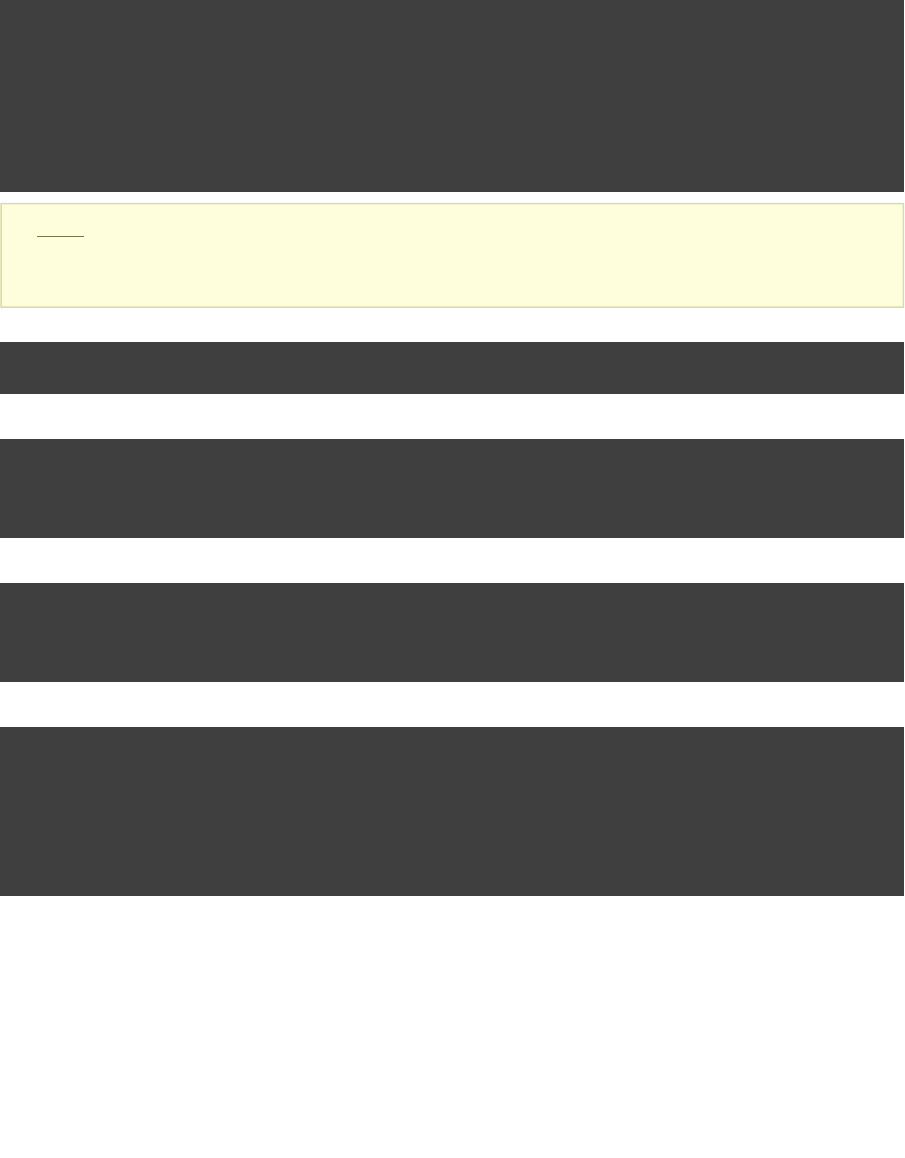
Page 346 of 443
Example 57.7. Defining specific behaviour for project krill
Build layout
water/
build.gradle
settings.gradle
bluewhale/
build.gradle
krill/
build.gradle
Note: The code for this example can be found at samples/userguide/multiproject/spreadSpecifics/water
which is in both the binary and source distributions of Gradle.
settings.gradle
include , 'bluewhale' 'krill'
bluewhale/build.gradle
hello.doLast {
println "- I'm the largest animal that has ever lived on this planet."
}
krill/build.gradle
hello.doLast {
println "- The weight of my species in summer is twice as heavy as all human beings."
}
build.gradle
allprojects {
task hello << {task -> println }"I'm $task.project.name"
}
subprojects {
hello << {println }"- I depend on water"
}
Output of gradle -q hello
> gradle -q hello
I'm water
I'm bluewhale
- I depend on water
- I'm the largest animal that has ever lived on this planet.
I'm krill
- I depend on water
- The weight of my species in summer is twice as heavy as all human beings.
57.2.3. Project filtering
To show more of the power of configuration injection, let's add another project called and addtropicalFish
more behavior to the build via the build script of the project.water
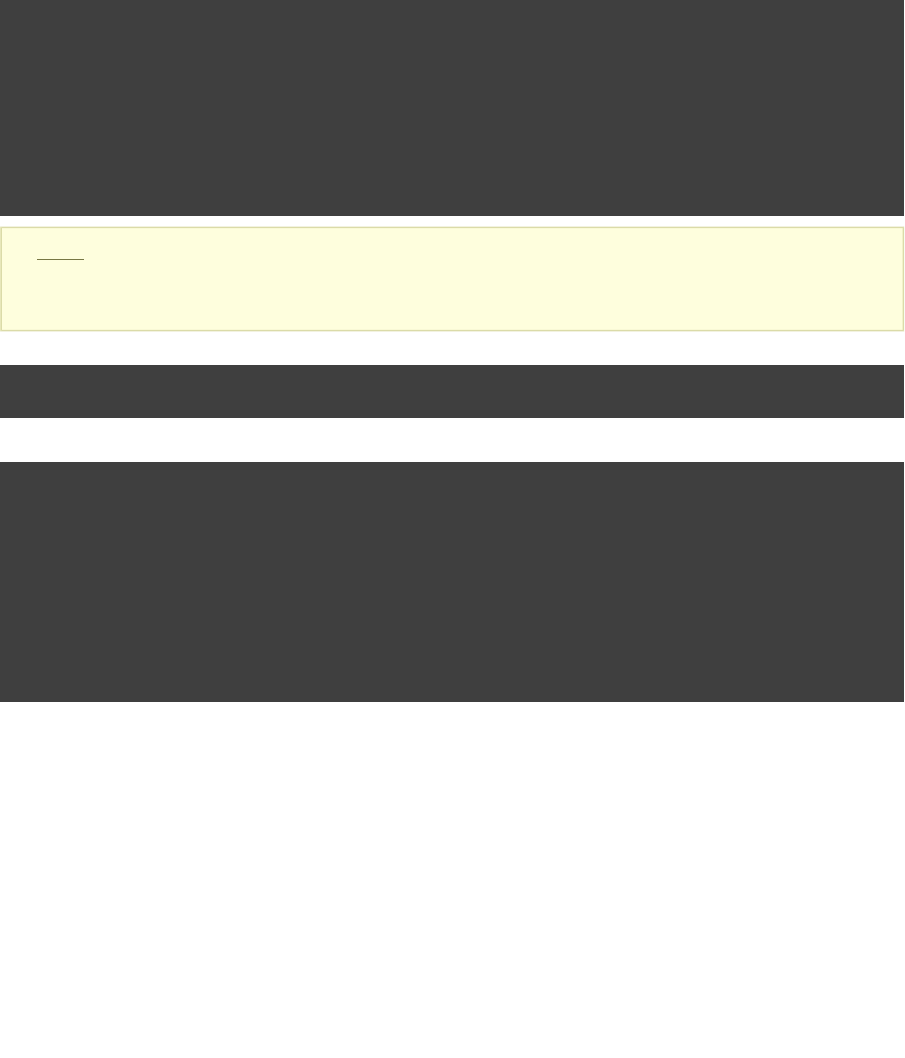
Page 347 of 443
57.2.3.1. Filtering by name
Example 57.8. Adding custom behaviour to some projects (filtered by project name)
Build layout
water/
build.gradle
settings.gradle
bluewhale/
build.gradle
krill/
build.gradle
tropicalFish/
Note: The code for this example can be found at samples/userguide/multiproject/addTropical/water
which is in both the binary and source distributions of Gradle.
settings.gradle
include , , 'bluewhale' 'krill' 'tropicalFish'
build.gradle
allprojects {
task hello << {task -> println }"I'm $task.project.name"
}
subprojects {
hello << {println }"- I depend on water"
}
configure(subprojects.findAll {it.name != }) {'tropicalFish'
hello << {println }'- I love to spend time in the arctic waters.'
}
Output of gradle -q hello
> gradle -q hello
I'm water
I'm bluewhale
- I depend on water
- I love to spend time in the arctic waters.
- I'm the largest animal that has ever lived on this planet.
I'm krill
- I depend on water
- I love to spend time in the arctic waters.
- The weight of my species in summer is twice as heavy as all human beings.
I'm tropicalFish
- I depend on water
The method takes a list as an argument and applies the configuration to the projects in this list.configure()
57.2.3.2. Filtering by properties
Using the project name for filtering is one option. Using extra project properties is another. (See Section 13.4.2,
for more information on extra properties.)“Extra properties”
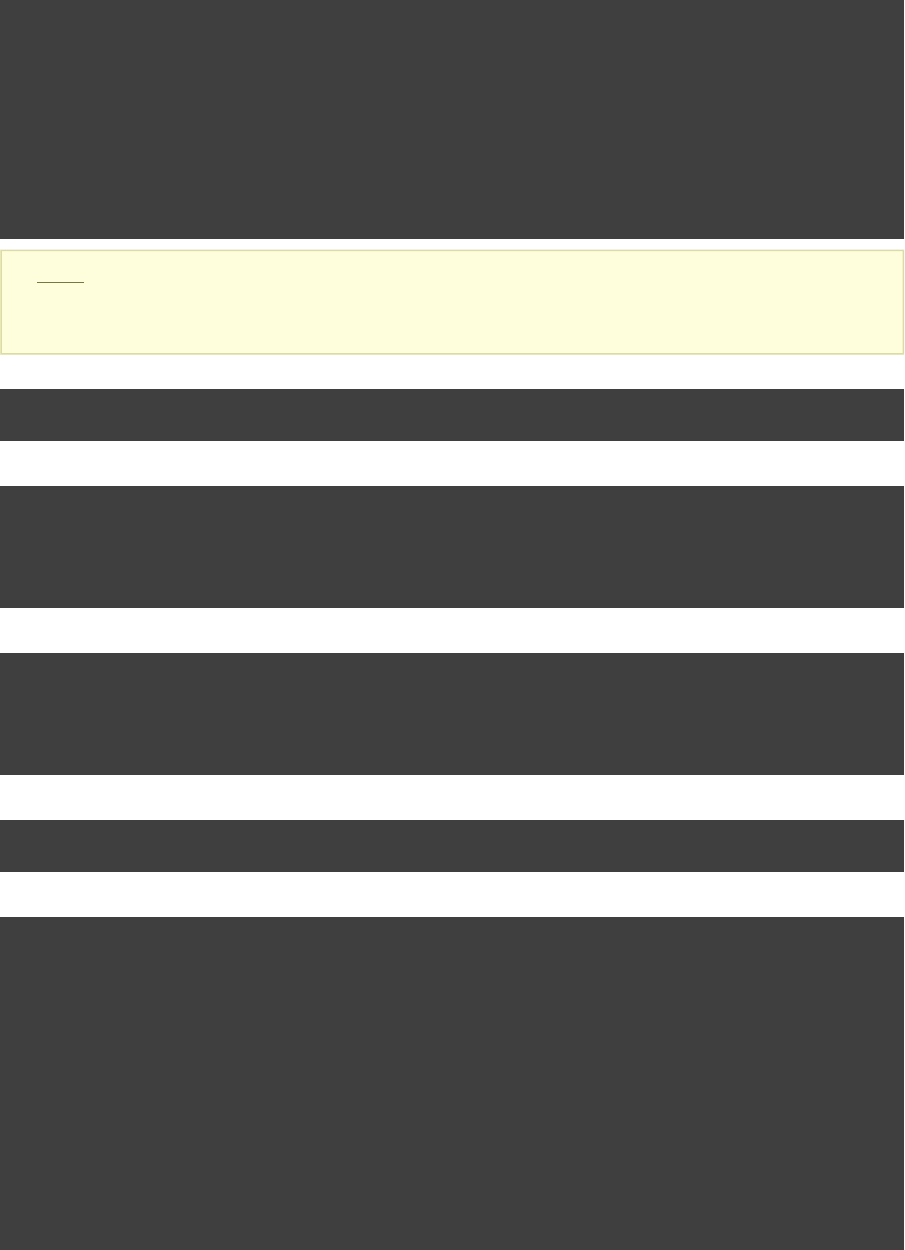
Page 348 of 443
Example 57.9. Adding custom behaviour to some projects (filtered by project properties)
Build layout
water/
build.gradle
settings.gradle
bluewhale/
build.gradle
krill/
build.gradle
tropicalFish/
build.gradle
Note: The code for this example can be found at samples/userguide/multiproject/tropicalWithProperties/water
which is in both the binary and source distributions of Gradle.
settings.gradle
include , , 'bluewhale' 'krill' 'tropicalFish'
bluewhale/build.gradle
ext.arctic = true
hello.doLast {
println "- I'm the largest animal that has ever lived on this planet."
}
krill/build.gradle
ext.arctic = true
hello.doLast {
println "- The weight of my species in summer is twice as heavy as all human beings."
}
tropicalFish/build.gradle
ext.arctic = false
build.gradle
allprojects {
task hello << {task -> println }"I'm $task.project.name"
}
subprojects {
hello {
doLast {println }"- I depend on water"
afterEvaluate { Project project ->
(project.arctic) { doLast {if
println }'- I love to spend time in the arctic waters.'
}
}
}
}
Output of gradle -q hello
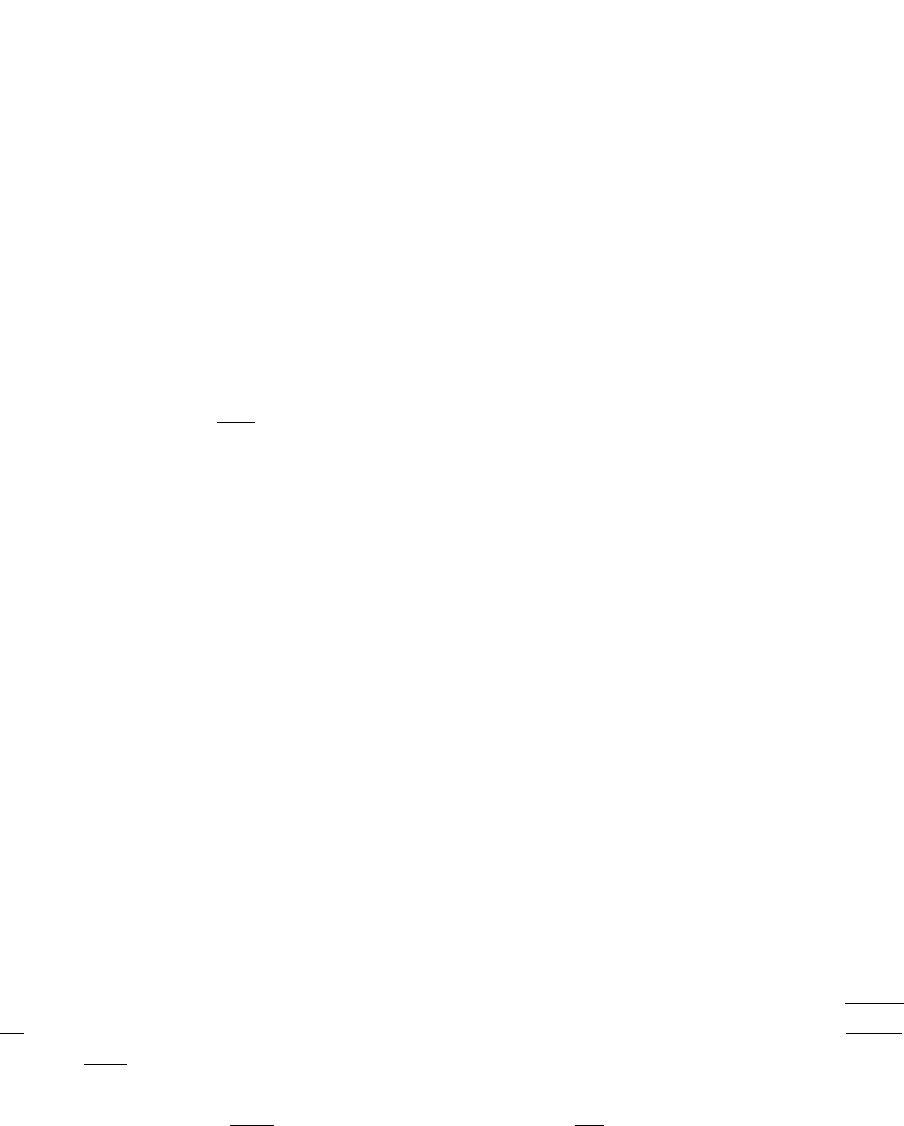
Page 349 of 443
> gradle -q hello
I'm water
I'm bluewhale
- I depend on water
- I'm the largest animal that has ever lived on this planet.
- I love to spend time in the arctic waters.
I'm krill
- I depend on water
- The weight of my species in summer is twice as heavy as all human beings.
- I love to spend time in the arctic waters.
I'm tropicalFish
- I depend on water
In the build file of the project we use an notification. This means that the closure wewater afterEvaluate
are passing gets evaluated the build scripts of the subproject are evaluated. As the property is setafter arctic
in those build scripts, we have to do it this way. You will find more on this topic in Section 57.6, “Dependencies
- Which dependencies?”
57.3. Execution rules for multi-project builds
When we executed the task from the root project dir, things behaved in an intuitive way. All the hello hello
tasks of the different projects were executed. Let's switch to the dir and see what happens if webluewhale
execute Gradle from there.
Example 57.10. Running build from subproject
Output of gradle -q hello
> gradle -q hello
I'm bluewhale
- I depend on water
- I'm the largest animal that has ever lived on this planet.
- I love to spend time in the arctic waters.
The basic rule behind Gradle's behavior is simple. Gradle looks down the hierarchy, starting with the current
, for tasks with the name and executes them. One thing is very important to note. Gradle dir hello always
evaluates project of the multi-project build and creates all existing task objects. Then, according to theevery
task name arguments and the current dir, Gradle filters the tasks which should be executed. Because of Gradle's
cross project configuration project has to be evaluated before task gets executed. We will have aevery any
closer look at this in the next section. Let's now have our last marine example. Let's add a task to bluewhale
and .krill

Page 350 of 443
Example 57.11. Evaluation and execution of projects
bluewhale/build.gradle
ext.arctic = true
hello << { println }"- I'm the largest animal that has ever lived on this planet."
task distanceToIceberg << {
println '20 nautical miles'
}
krill/build.gradle
ext.arctic = true
hello << {
println "- The weight of my species in summer is twice as heavy as all human beings."
}
task distanceToIceberg << {
println '5 nautical miles'
}
Output of gradle -q distanceToIceberg
> gradle -q distanceToIceberg
20 nautical miles
5 nautical miles
Here's the output without the option:-q
Example 57.12. Evaluation and execution of projects
Output of gradle distanceToIceberg
> gradle distanceToIceberg
:bluewhale:distanceToIceberg
20 nautical miles
:krill:distanceToIceberg
5 nautical miles
BUILD SUCCESSFUL
Total time: 1 secs
The build is executed from the project. Neither nor have a task with the namewater water tropicalFish
. Gradle does not care. The simple rule mentioned already above is: Execute all tasksdistanceToIceberg
down the hierarchy which have this name. Only complain if there is such task!no
57.4. Running tasks by their absolute path
As we have seen, you can run a multi-project build by entering any subproject dir and execute the build from
there. All matching task names of the project hierarchy starting with the current dir are executed. But Gradle
also offers to execute tasks by their absolute path (see also ):Section 57.5, “Project and task paths”
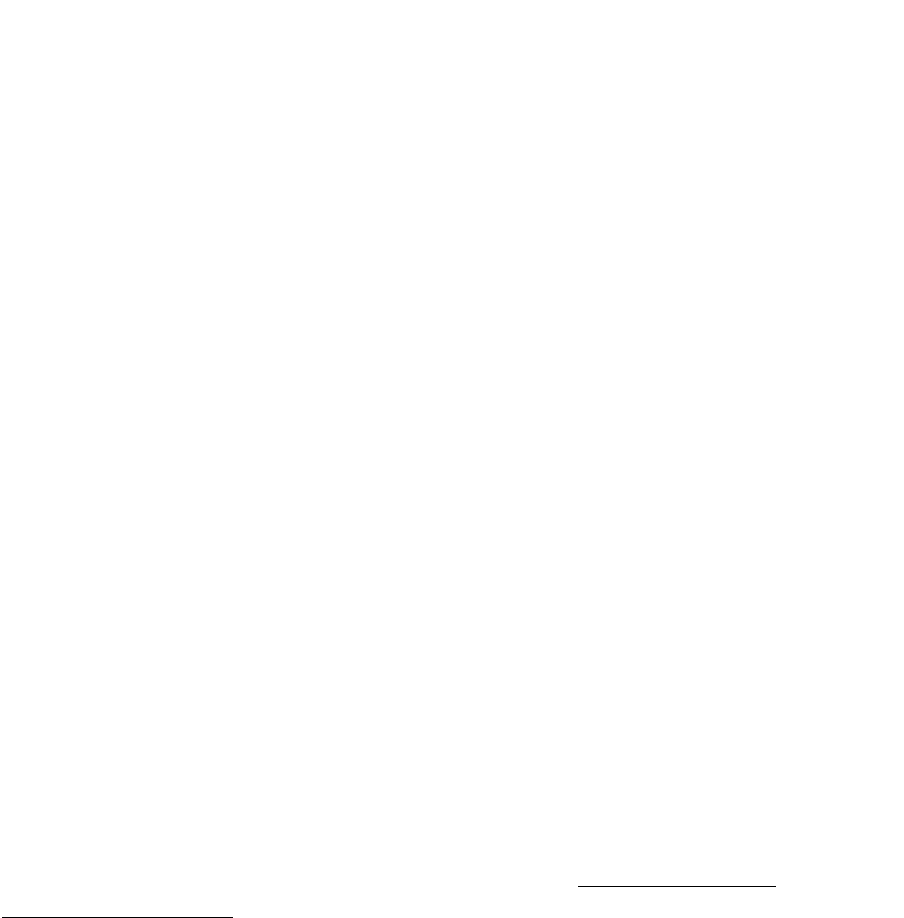
Page 351 of 443
Example 57.13. Running tasks by their absolute path
Output of gradle -q :hello :krill:hello hello
> gradle -q :hello :krill:hello hello
I'm water
I'm krill
- I depend on water
- The weight of my species in summer is twice as heavy as all human beings.
- I love to spend time in the arctic waters.
I'm tropicalFish
- I depend on water
The build is executed from the project. We execute the tasks of the , the tropicalFish hello water krill
and the project. The first two tasks are specified by their absolute path, the last task istropicalFish
executed using the name matching mechanism described above.
57.5. Project and task paths
A project path has the following pattern: It starts with an optional colon, which denotes the root project. The
root project is the only project in a path that is not specified by its name. The rest of a project path is a
colon-separated sequence of project names, where the next project is a subproject of the previous project.
The path of a task is simply its project path plus the task name, like “ ”. Within a project:bluewhale:hello
you can address a task of the same project just by its name. This is interpreted as a relative path.
Originally Gradle used the character as a natural path separator. With the introduction of directory tasks'/'
(see ) this was no longer possible, as the name of the directory task containsSection 14.1, “Directory creation”
the character.'/'
57.6. Dependencies - Which dependencies?
The examples from the last section were special, as the projects had no . They had onlyExecution Dependencies
. The following sections illustrate the differences between these two types ofConfiguration Dependencies
dependencies.
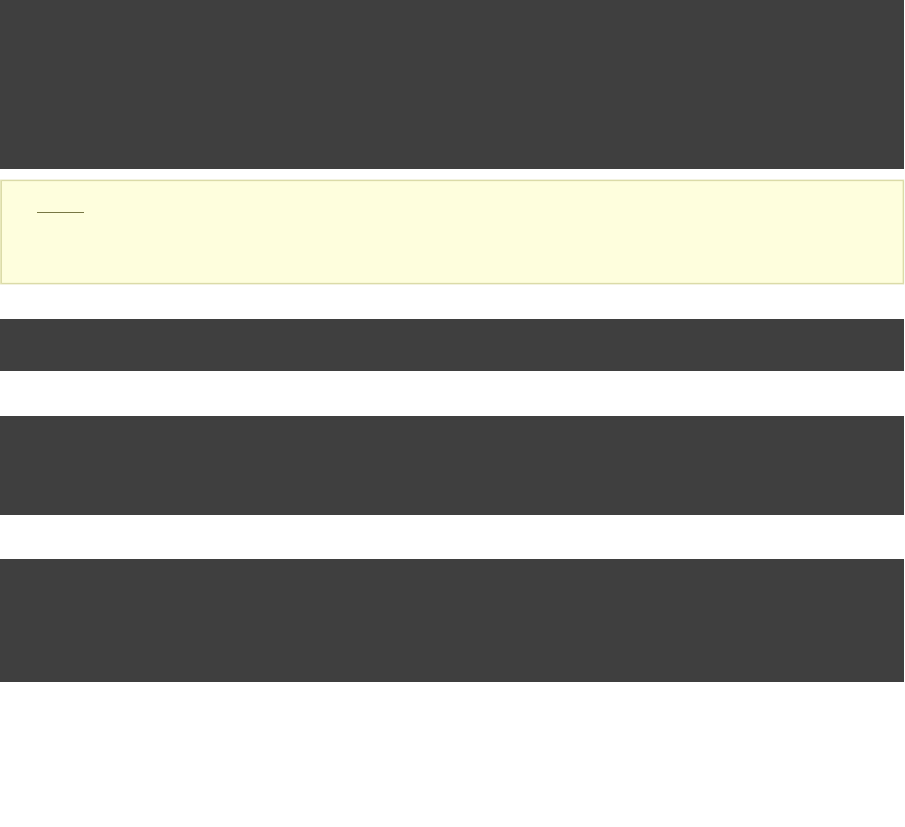
Page 352 of 443
57.6.1. Execution dependencies
57.6.1.1. Dependencies and execution order
Example 57.14. Dependencies and execution order
Build layout
messages/
settings.gradle
consumer/
build.gradle
producer/
build.gradle
Note: The code for this example can be found at samples/userguide/multiproject/dependencies/firstMessages/messages
which is in both the binary and source distributions of Gradle.
settings.gradle
include , 'consumer' 'producer'
consumer/build.gradle
task action << {
println( )"Consuming message: ${rootProject.producerMessage}"
}
producer/build.gradle
task action << {
println "Producing message:"
rootProject.producerMessage = 'Watch the order of execution.'
}
Output of gradle -q action
> gradle -q action
Consuming message: null
Producing message:
This didn't quite do what we want. If nothing else is defined, Gradle executes the task in alphanumeric order.
Therefore, Gradle will execute “ ” before “ ”. Let's try to solve:consumer:action :producer:action
this with a hack and rename the producer project to “ ”.aProducer
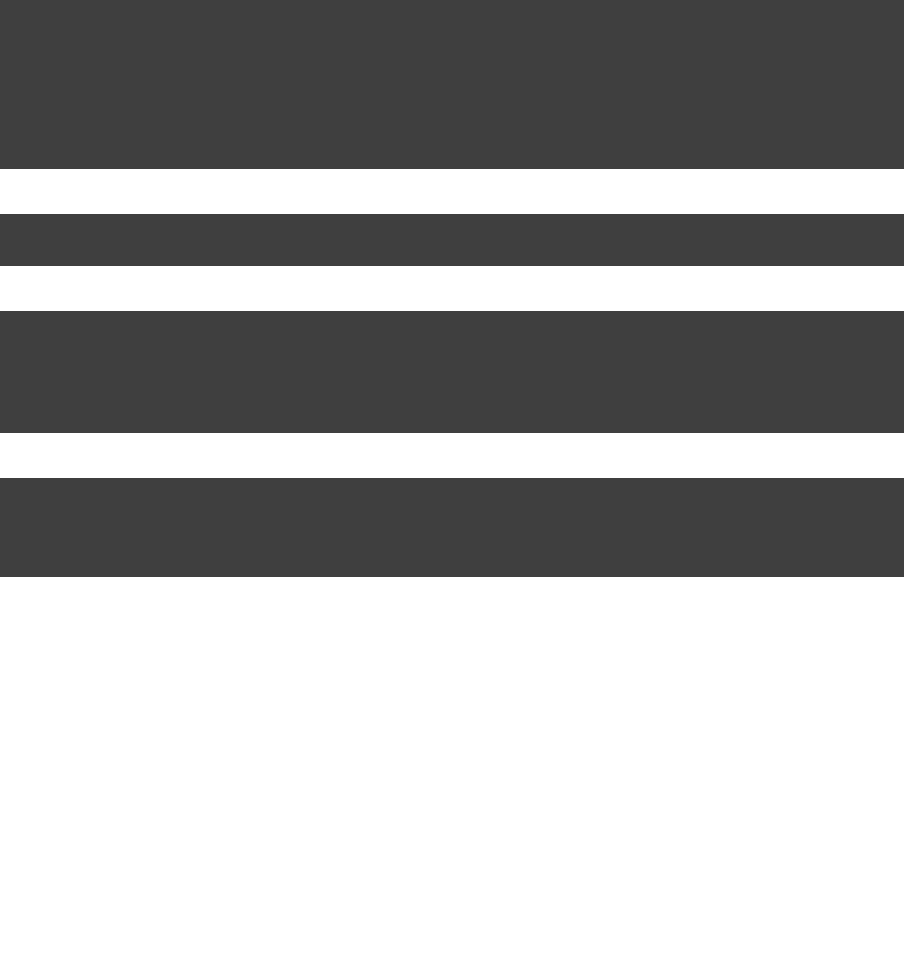
Page 353 of 443
Example 57.15. Dependencies and execution order
Build layout
messages/
settings.gradle
aProducer/
build.gradle
consumer/
build.gradle
settings.gradle
include , 'consumer' 'aProducer'
aProducer/build.gradle
task action << {
println "Producing message:"
rootProject.producerMessage = 'Watch the order of execution.'
}
consumer/build.gradle
task action << {
println( )"Consuming message: ${rootProject.producerMessage}"
}
Output of gradle -q action
> gradle -q action
Producing message:
Consuming message: Watch the order of execution.
We can show where this hack doesn't work if we now switch to the dir and execute the build.consumer
Example 57.16. Dependencies and execution order
Output of gradle -q action
> gradle -q action
Consuming message: null
The problem is that the two “ ” tasks are unrelated. If you execute the build from the “ ”action messages
project Gradle executes them both because they have the same name and they are down the hierarchy. In the last
example only one “ ” task was down the hierarchy and therefore it was the only task that was executed.action
We need something better than this hack.
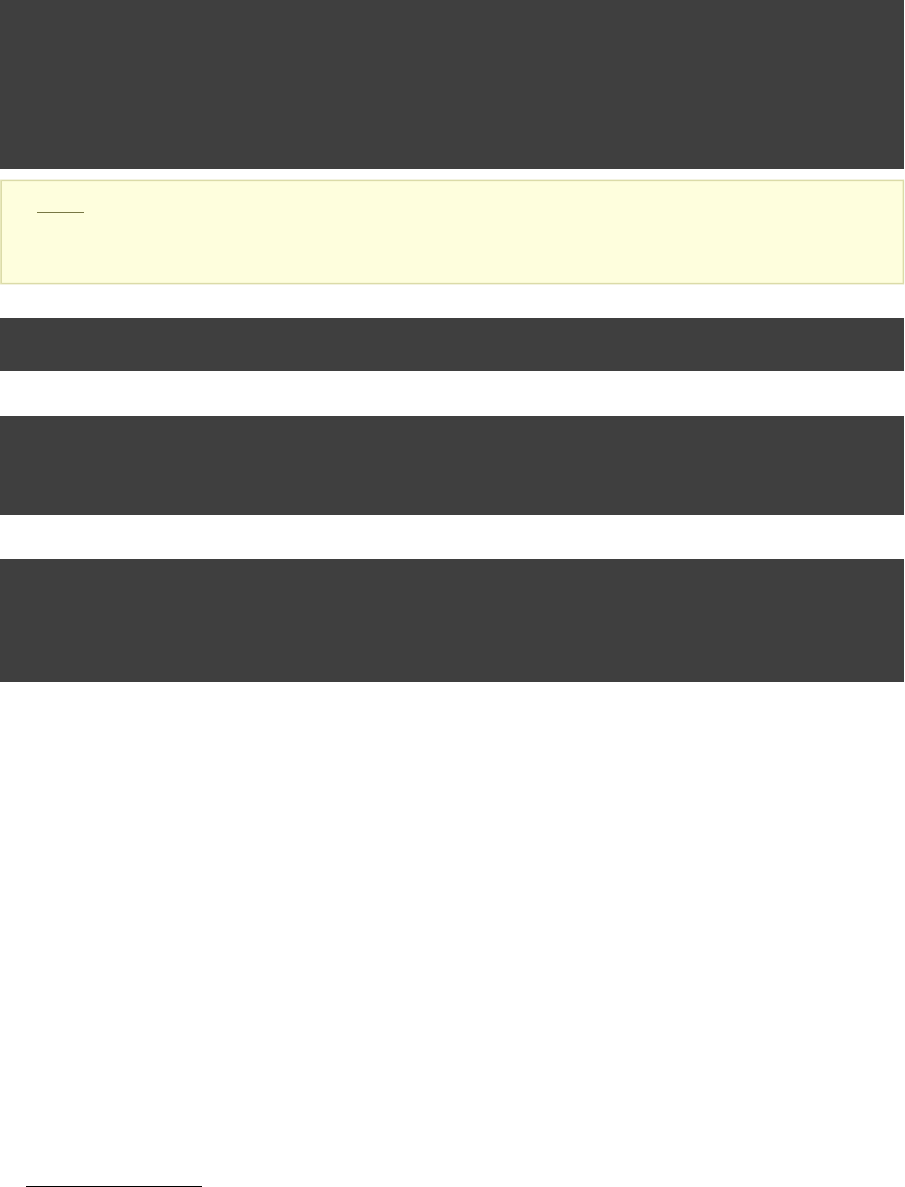
Page 354 of 443
57.6.1.2. Declaring dependencies
Example 57.17. Declaring dependencies
Build layout
messages/
settings.gradle
consumer/
build.gradle
producer/
build.gradle
Note: The code for this example can be found at samples/userguide/multiproject/dependencies/messagesWithDependencies/messages
which is in both the binary and source distributions of Gradle.
settings.gradle
include , 'consumer' 'producer'
consumer/build.gradle
task action(dependsOn: ) << {":producer:action"
println( )"Consuming message: ${rootProject.producerMessage}"
}
producer/build.gradle
task action << {
println "Producing message:"
rootProject.producerMessage = 'Watch the order of execution.'
}
Output of gradle -q action
> gradle -q action
Producing message:
Consuming message: Watch the order of execution.
Running this from the directory gives:consumer
Example 57.18. Declaring dependencies
Output of gradle -q action
> gradle -q action
Producing message:
Consuming message: Watch the order of execution.
This is now working better because we have declared that the “ ” task in the “ ” project hasaction consumer
an on the “ ” task in the “ ” project.execution dependency action producer
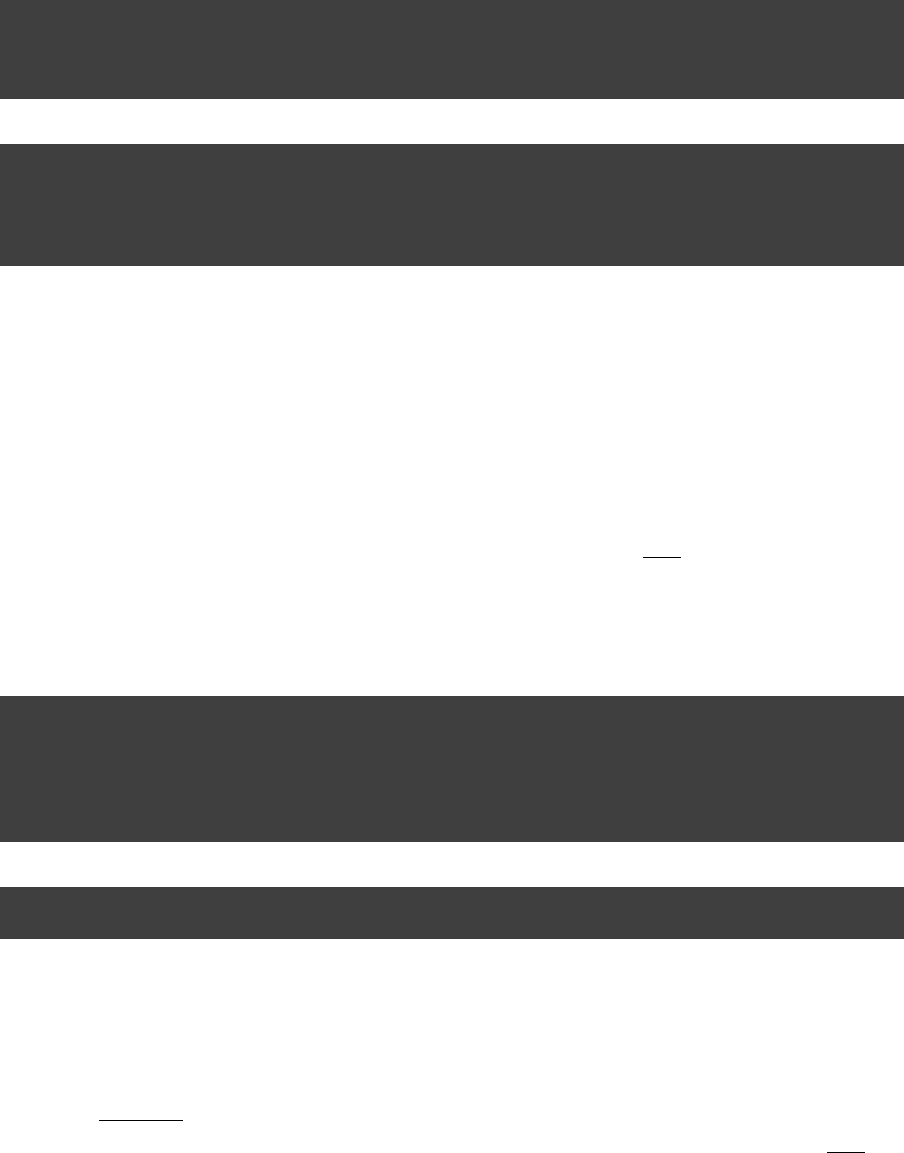
Page 355 of 443
57.6.1.3. The nature of cross project task dependencies
Of course, task dependencies across different projects are not limited to tasks with the same name. Let's change
the naming of our tasks and execute the build.
Example 57.19. Cross project task dependencies
consumer/build.gradle
task consume(dependsOn: ) << {':producer:produce'
println( )"Consuming message: ${rootProject.producerMessage}"
}
producer/build.gradle
task produce << {
println "Producing message:"
rootProject.producerMessage = 'Watch the order of execution.'
}
Output of gradle -q consume
> gradle -q consume
Producing message:
Consuming message: Watch the order of execution.
57.6.2. Configuration time dependencies
Let's see one more example with our producer-consumer build before we enter land. We add a property toJava
the “ ” project and create a configuration time dependency from “ ” to “ ”.producer consumer producer
Example 57.20. Configuration time dependencies
consumer/build.gradle
def message = rootProject.producerMessage
task consume << {
println( + message)"Consuming message: "
}
producer/build.gradle
rootProject.producerMessage = 'Watch the order of evaluation.'
Output of gradle -q consume
> gradle -q consume
Consuming message: null
The default order of projects is alphanumeric (for the same nesting level). Therefore the “evaluation consumer
” project is evaluated before the “ ” project and the “ ” value is set it isproducer producerMessage after
read by the “ ” project. Gradle offers a solution for this.consumer
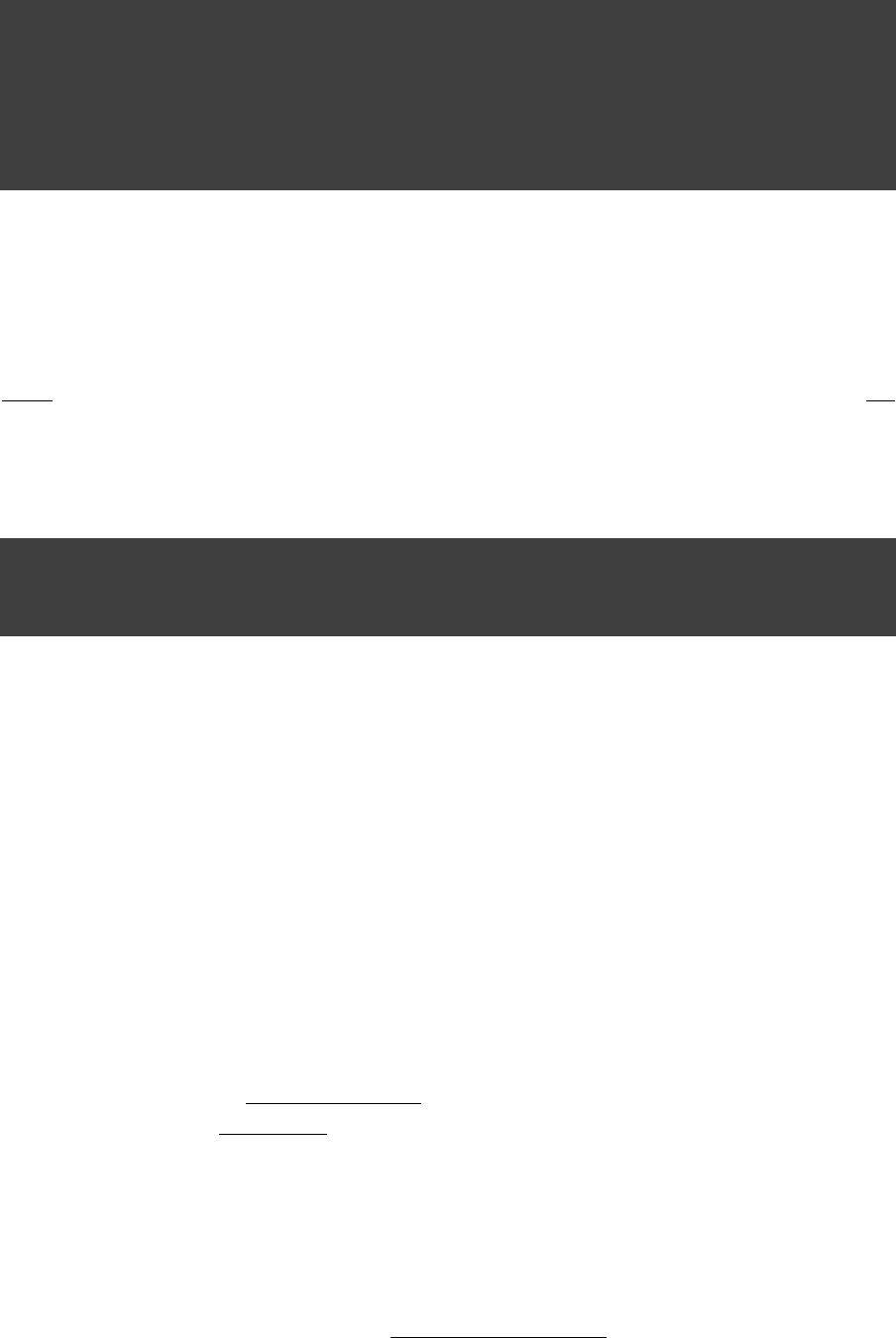
Page 356 of 443
Example 57.21. Configuration time dependencies - evaluationDependsOn
consumer/build.gradle
evaluationDependsOn( )':producer'
def message = rootProject.producerMessage
task consume << {
println( + message)"Consuming message: "
}
Output of gradle -q consume
> gradle -q consume
Consuming message: Watch the order of evaluation.
The use of the “ ” command results in the evaluation of the “ ” project evaluationDependsOn producer
the “ ” project is evaluated. This example is a bit contrived to show the mechanism. In before consumer this
case there would be an easier solution by reading the key property at execution time.
Example 57.22. Configuration time dependencies
consumer/build.gradle
task consume << {
println( )"Consuming message: ${rootProject.producerMessage}"
}
Output of gradle -q consume
> gradle -q consume
Consuming message: Watch the order of evaluation.
Configuration dependencies are very different from execution dependencies. Configuration dependencies are
between projects whereas execution dependencies are always resolved to task dependencies. Also note that all
projects are always configured, even when you start the build from a subproject. The default configuration order
is top down, which is usually what is needed.
To change the default configuration order to “bottom up”, use the “ ”evaluationDependsOnChildren()
method instead.
On the same nesting level the configuration order depends on the alphanumeric position. The most common use
case is to have multi-project builds that share a common lifecycle (e.g. all projects use the Java plugin). If you
declare with a between different projects, the default behavior of thisdependsOn execution dependency
method is to also create a dependency between the two projects. Therefore it is likely that youconfiguration
don't have to define configuration dependencies explicitly.
57.6.3. Real life examples
Gradle's multi-project features are driven by real life use cases. One good example consists of two web
application projects and a parent project that creates a distribution including the two web applications. For
[ ]21
the example we use only one build script and do .cross project configuration
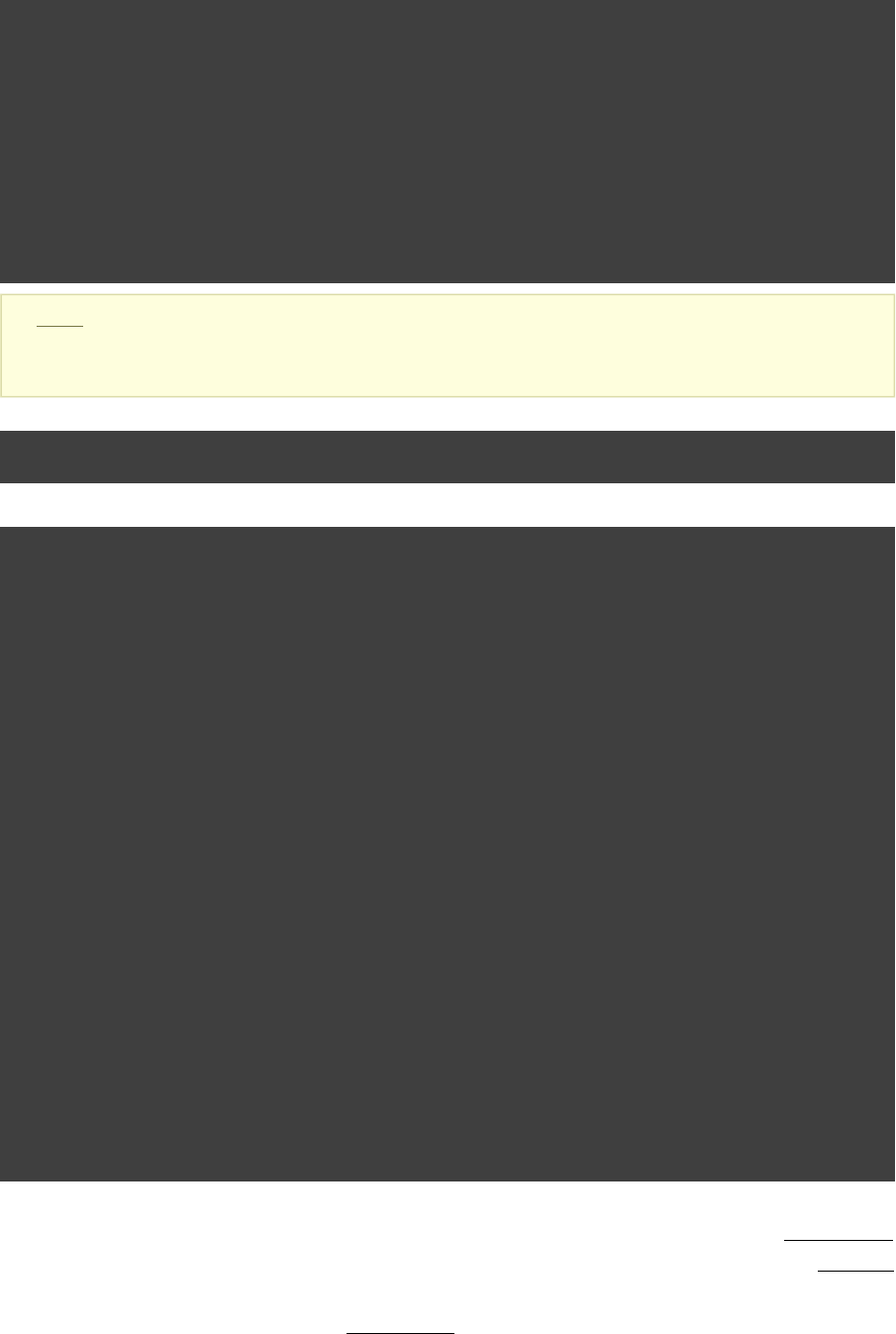
Page 357 of 443
Example 57.23. Dependencies - real life example - crossproject configuration
Build layout
webDist/
settings.gradle
build.gradle
date/
src/main/java/
org/gradle/sample/
DateServlet.java
hello/
src/main/java/
org/gradle/sample/
HelloServlet.java
Note: The code for this example can be found at samples/userguide/multiproject/dependencies/webDist
which is in both the binary and source distributions of Gradle.
settings.gradle
include , 'date' 'hello'
build.gradle
allprojects {
apply plugin: 'java'
group = 'org.gradle.sample'
version = '1.0'
}
subprojects {
apply plugin: 'war'
repositories {
mavenCentral()
}
dependencies {
compile "javax.servlet:servlet-api:2.5"
}
}
task explodedDist(dependsOn: assemble) << {
File explodedDist = mkdir( )"$buildDir/explodedDist"
subprojects.each {project ->
project.tasks.withType(Jar).each {archiveTask ->
copy {
from archiveTask.archivePath
into explodedDist
}
}
}
}
We have an interesting set of dependencies. Obviously the and projects have a date hello configuration
dependency on , as all the build logic for the webapp projects is injected by . The webDist webDist execution
dependency is in the other direction, as depends on the build artifacts of and . There iswebDist date hello
even a third dependency. has a dependency on and because it needs towebDist configuration date hello
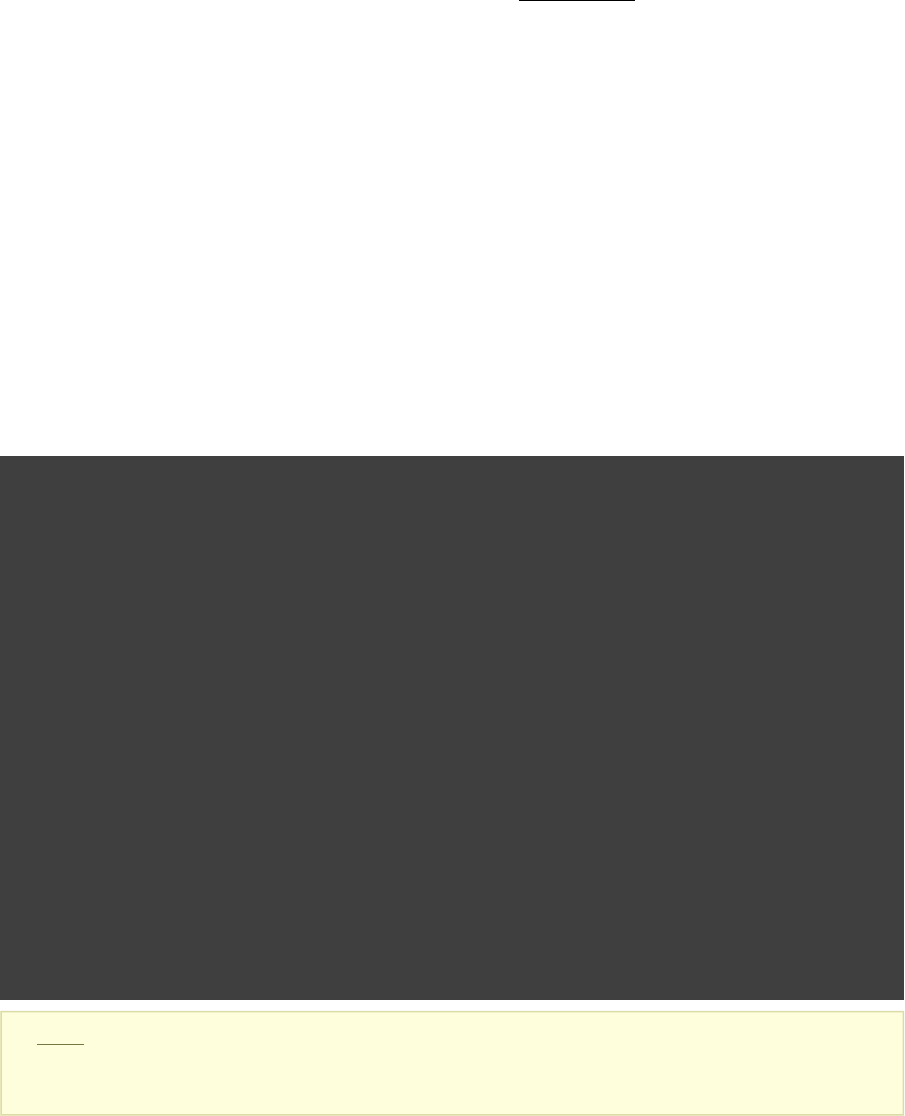
Page 358 of 443
know the . But it asks for this information at . Therefore we have no circulararchivePath execution time
dependency.
Such dependency patterns are daily bread in the problem space of multi-project builds. If a build system does
not support these patterns, you either can't solve your problem or you need to do ugly hacks which are hard to
maintain and massively impair your productivity as a build master.
57.7. Project lib dependencies
What if one project needs the jar produced by another project in its compile path, and not just the jar but also the
transitive dependencies of this jar? Obviously this is a very common use case for Java multi-project builds. As
already mentioned in , Gradle offers project lib dependencies for this.Section 51.4.3, “Project dependencies”
Example 57.24. Project lib dependencies
Build layout
java/
settings.gradle
build.gradle
api/
src/main/java/
org/gradle/sample/
api/
Person.java
apiImpl/
PersonImpl.java
services/personService/
src/
main/java/
org/gradle/sample/services/
PersonService.java
test/java/
org/gradle/sample/services/
PersonServiceTest.java
shared/
src/main/java/
org/gradle/sample/shared/
Helper.java
Note: The code for this example can be found at samples/userguide/multiproject/dependencies/java
which is in both the binary and source distributions of Gradle.
We have the projects “ ”, “ ” and “ ”. The “ ” project has a libshared api personService personService
dependency on the other two projects. The “ ” project has a lib dependency on the “ ” project. api shared [ ]22
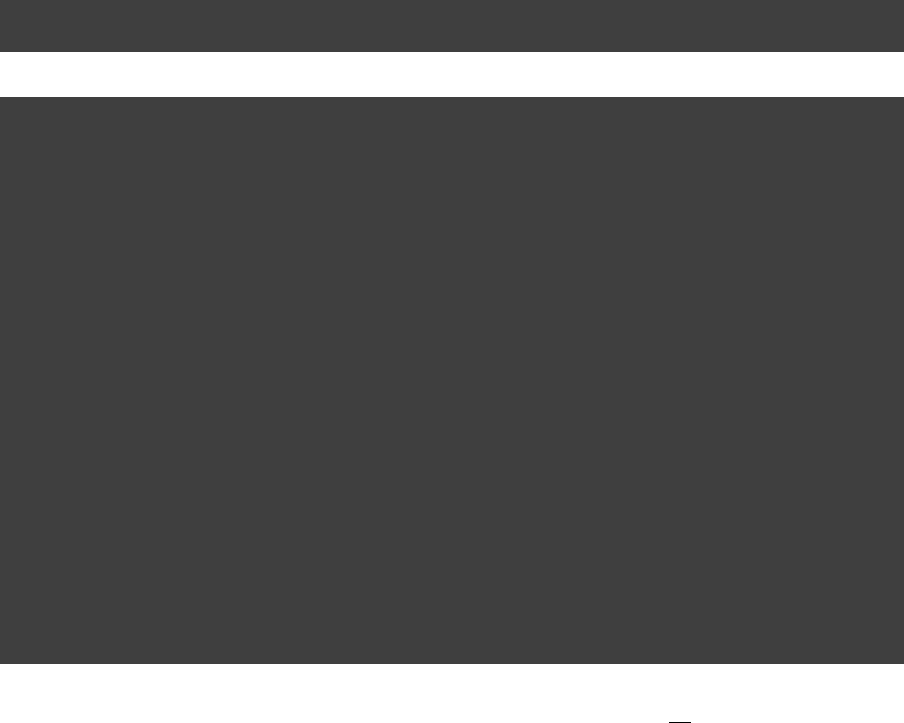
Page 359 of 443
Example 57.25. Project lib dependencies
settings.gradle
include , , 'api' 'shared' 'services:personService'
build.gradle
subprojects {
apply plugin: 'java'
group = 'org.gradle.sample'
version = '1.0'
repositories {
mavenCentral()
}
dependencies {
testCompile "junit:junit:4.11"
}
}
project( ) {':api'
dependencies {
compile project( )':shared'
}
}
project( ) {':services:personService'
dependencies {
compile project( ), project( )':shared' ':api'
}
}
All the build logic is in the “ ” file of the root project. A “ ” dependency is a specialbuild.gradle [ ]23 lib
form of an execution dependency. It causes the other project to be built first and adds the jar with the classes of
the other project to the classpath. It also adds the dependencies of the other project to the classpath. So you can
enter the “ ” directory and trigger a “ ”. First the “ ” project is built and then theapi gradle compile shared
“ ” project is built. Project dependencies enable partial multi-project builds.api
If you come from Maven land you might be perfectly happy with this. If you come from Ivy land, you might
expect some more fine grained control. Gradle offers this to you:
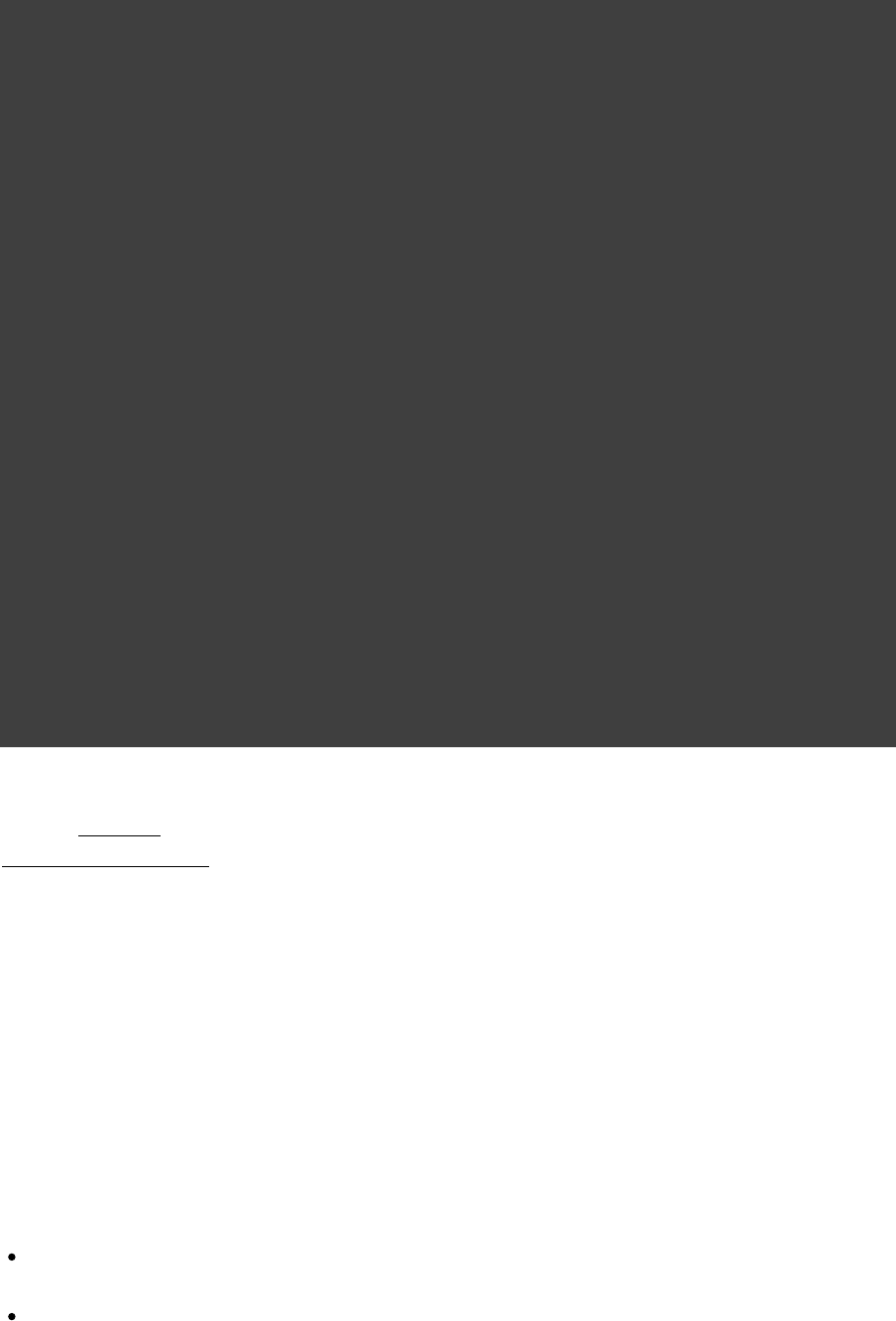
Page 360 of 443
Example 57.26. Fine grained control over dependencies
build.gradle
subprojects {
apply plugin: 'java'
group = 'org.gradle.sample'
version = '1.0'
}
project( ) {':api'
configurations {
spi
}
dependencies {
compile project( )':shared'
}
task spiJar(type: Jar) {
baseName = 'api-spi'
dependsOn classes
from sourceSets.main.output
include( )'org/gradle/sample/api/**'
}
artifacts {
spi spiJar
}
}
project( ) {':services:personService'
dependencies {
compile project( )':shared'
compile project(path: , configuration: )':api' 'spi'
testCompile , project( )"junit:junit:4.11" ':api'
}
}
The Java plugin adds per default a jar to your project libraries which contains all the classes. In this example we
create an library containing only the interfaces of the “ ” project. We assign this library to a new additional api
. For the person service we declare that the project should be compiled only againstdependency configuration
the “ ” interfaces but tested with all classes from “ ”.api api
57.7.1. Disabling the build of dependency projects
Sometimes you don't want depended on projects to be built when doing a partial build. To disable the build of
the depended on projects you can run Gradle with the option.-a
57.8. Parallel project execution
With more and more CPU cores available on developer desktops and CI servers, it is important that Gradle is
able to fully utilise these processing resources. More specifically, the parallel execution attempts to:
Reduce total build time for a multi-project build where execution is IO bound or otherwise does not
consume all available CPU resources.
Provide faster feedback for execution of small projects without awaiting completion of other projects.
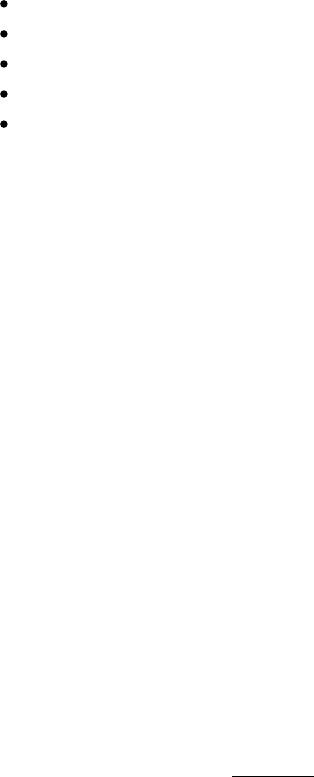
Page 361 of 443
Although Gradle already offers parallel test execution via the featureTest.setMaxParallelForks()
described in this section is parallel execution at a project level. Parallel execution is an incubating feature.
Please use it and let us know how it works for you.
Parallel project execution allows the separate projects in a decoupled multi-project build to be executed in
parallel (see also: ). While parallel execution does not strictly requireSection 57.9, “Decoupled Projects”
decoupling at configuration time, the long-term goal is to provide a powerful set of features that will be
available for fully decoupled projects. Such features include:
Section 57.1.1.1, “Configuration on demand”.
Configuration of projects in parallel.
Re-use of configuration for unchanged projects.
Project-level up-to-date checks.
Using pre-built artifacts in the place of building dependent projects.
How does parallel execution work? First, you need to tell Gradle to use the parallel mode. You can use the
command line argument ( ) or configure your build environment (Appendix D, Gradle Command Line
). Unless you provide a specific numberSection 20.1, “Configuring the build environment via gradle.properties”
of parallel threads Gradle attempts to choose the right number based on available CPU cores. Every parallel
worker exclusively owns a given project while executing a task. This means that 2 tasks from the same project
are never executed in parallel. Therefore only multi-project builds can take advantage of parallel execution.
Task dependencies are fully supported and parallel workers will start executing upstream tasks first. Bear in
mind that the alphabetical scheduling of decoupled tasks, known from the sequential execution, does not really
work in parallel mode. You need to make sure the task dependencies are declared correctly to avoid ordering
issues.
57.9. Decoupled Projects
Gradle allows any project to access any other project during both the configuration and execution phases. While
this provides a great deal of power and flexibility to the build author, it also limits the flexibility that Gradle has
when building those projects. For instance, this effectively prevents Gradle from correctly building multiple
projects in parallel, configuring only a subset of projects, or from substituting a pre-built artifact in place of a
project dependency.
Two projects are said to be if they do not directly access each other's project model. Decoupleddecoupled
projects may only interact in terms of declared dependencies: project dependencies (Section 51.4.3, “Project
) and/or task dependencies ( ). Any other form of projectdependencies” Section 6.5, “Task dependencies”
interaction (i.e. by modifying another project object or by reading a value from another project object) causes
the projects to be coupled. The consequence of coupling during the configuration phase is that if gradle is
invoked with the 'configuration on demand' option, the result of the build can be flawed in several ways. The
consequence of coupling during execution phase is that if gradle is invoked with the parallel option, one project
task runs too late to influence a task of a project building in parallel. Gradle does not attempt to detect coupling
and warn the user, as there are too many possibilities to introduce coupling.
A very common way for projects to be coupled is by using configuration injection (Section 57.1, “Cross project
). It may not be immediately apparent, but using key Gradle features like the andconfiguration” allprojects
keywords automatically cause your projects to be coupled. This is because these keywords aresubprojects
used in a file, which defines a project. Often this is a “root project” that does nothing morebuild.gradle

Page 362 of 443
than define common configuration, but as far as Gradle is concerned this root project is still a fully-fledged
project, and by using that project is effectively coupled to all other projects. Coupling of theallprojects
root project to subprojects does not impact 'configuration on demand', but using the and allprojects subprojects
in any subproject's file will have an impact.build.gradle
This means that using any form of shared build script logic or configuration injection ( , allprojects subprojects
, etc.) will cause your projects to be coupled. As we extend the concept of project decoupling and provide
features that take advantage of decoupled projects, we will also introduce new features to help you to solve
common use cases (like configuration injection) without causing your projects to be coupled.
In order to make good use of cross project configuration without running into issues for parallel and
'configuration on demand' options, follow these recommendations:
Avoid a subproject's referencing other subprojects; prefering cross configuration from thebuild.gradle
root project.
Avoid changing the configuration of other projects at execution time.
57.10. Multi-Project Building and Testing
The task of the Java plugin is typically used to compile, test, and perform code style checks (if thebuild
CodeQuality plugin is used) of a single project. In multi-project builds you may often want to do all of these
tasks across a range of projects. The and tasks can help with this.buildNeeded buildDependents
Look at . In this example, the “ ”Example 57.25, “Project lib dependencies” :services:personservice
project depends on both the “ ” and “ ” projects. The “ ” project also depends on the “:api :shared :api :shared
” project.
Assume you are working on a single project, the “ ” project. You have been making changes, but have not:api
built the entire project since performing a clean. You want to build any necessary supporting jars, but only
perform code quality and unit tests on the project you have changed. The task does this.build
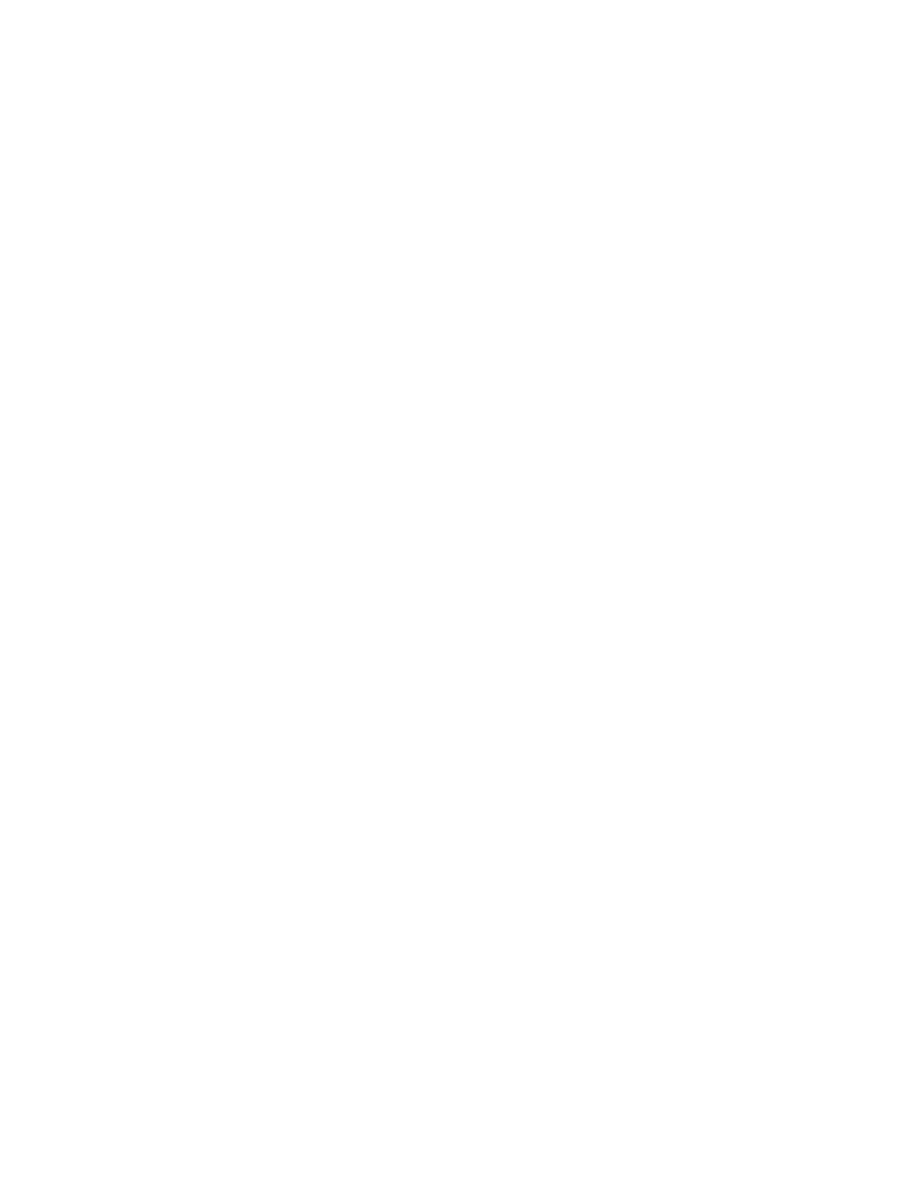
Page 363 of 443
Example 57.27. Build and Test Single Project
Output of gradle :api:build
> gradle :api:build
:shared:compileJava
:shared:processResources
:shared:classes
:shared:jar
:api:compileJava
:api:processResources
:api:classes
:api:jar
:api:assemble
:api:compileTestJava
:api:processTestResources
:api:testClasses
:api:test
:api:check
:api:build
BUILD SUCCESSFUL
Total time: 1 secs
While you are working in a typical development cycle repeatedly building and testing changes to the “ ”:api
project (knowing that you are only changing files in this one project), you may not want to even suffer the
expense of building “ ” to see what has changed in the “ ” project. Adding the “:shared:compile :shared -a
” option will cause Gradle to use cached jars to resolve any project lib dependencies and not try to re-build the
depended on projects.
Example 57.28. Partial Build and Test Single Project
Output of gradle -a :api:build
> gradle -a :api:build
:api:compileJava
:api:processResources
:api:classes
:api:jar
:api:assemble
:api:compileTestJava
:api:processTestResources
:api:testClasses
:api:test
:api:check
:api:build
BUILD SUCCESSFUL
Total time: 1 secs
If you have just gotten the latest version of source from your version control system which included changes in
other projects that “ ” depends on, you might want to not only build all the projects you depend on, but test:api
them as well. The task also tests all the projects from the project lib dependencies of thebuildNeeded
testRuntime configuration.
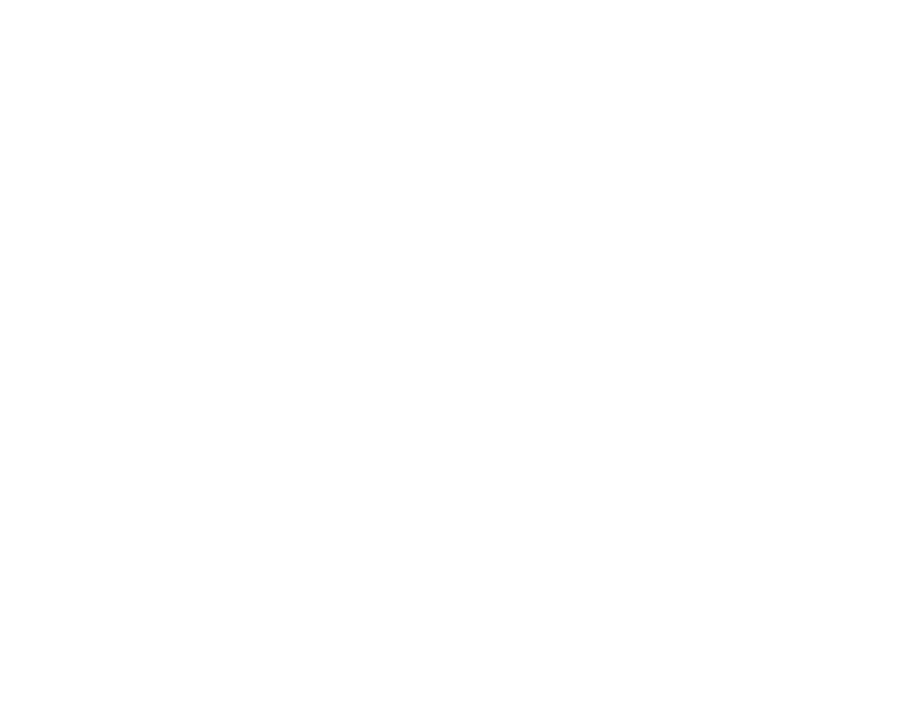
Page 364 of 443
Example 57.29. Build and Test Depended On Projects
Output of gradle :api:buildNeeded
> gradle :api:buildNeeded
:shared:compileJava
:shared:processResources
:shared:classes
:shared:jar
:api:compileJava
:api:processResources
:api:classes
:api:jar
:api:assemble
:api:compileTestJava
:api:processTestResources
:api:testClasses
:api:test
:api:check
:api:build
:shared:assemble
:shared:compileTestJava
:shared:processTestResources
:shared:testClasses
:shared:test
:shared:check
:shared:build
:shared:buildNeeded
:api:buildNeeded
BUILD SUCCESSFUL
Total time: 1 secs
You also might want to refactor some part of the “ ” project that is used in other projects. If you make:api
these types of changes, it is not sufficient to test just the “ ” project, you also need to test all projects that:api
depend on the “ ” project. The task also tests all the projects that have a project lib:api buildDependents
dependency (in the testRuntime configuration) on the specified project.
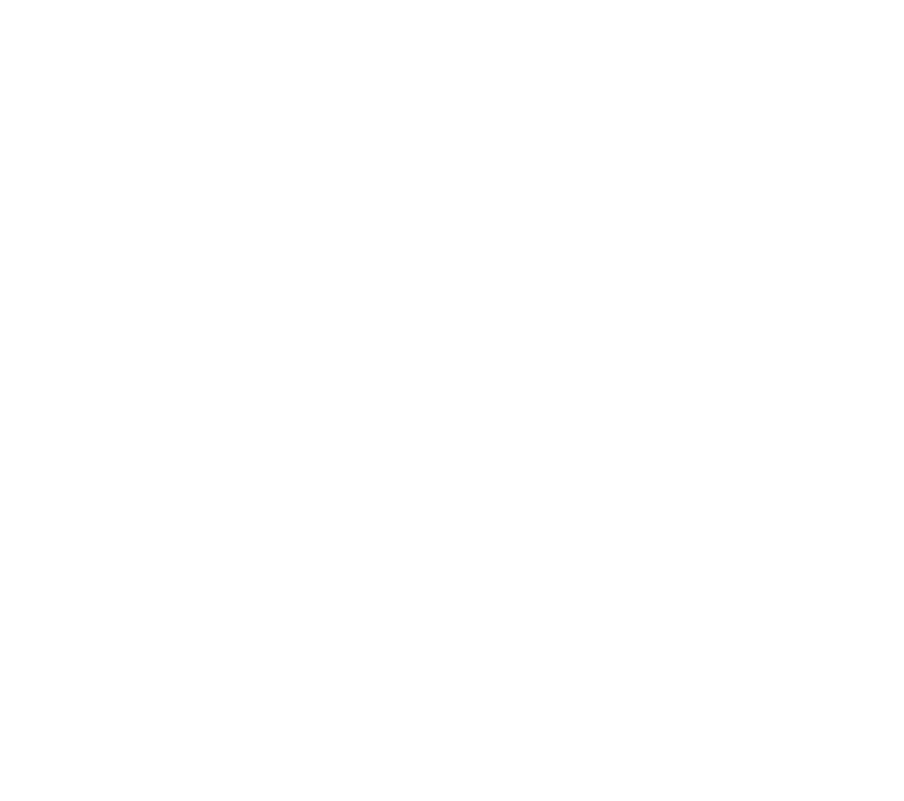
Page 365 of 443
Example 57.30. Build and Test Dependent Projects
Output of gradle :api:buildDependents
> gradle :api:buildDependents
:shared:compileJava
:shared:processResources
:shared:classes
:shared:jar
:api:compileJava
:api:processResources
:api:classes
:api:jar
:api:assemble
:api:compileTestJava
:api:processTestResources
:api:testClasses
:api:test
:api:check
:api:build
:services:personService:compileJava
:services:personService:processResources
:services:personService:classes
:services:personService:jar
:services:personService:assemble
:services:personService:compileTestJava
:services:personService:processTestResources
:services:personService:testClasses
:services:personService:test
:services:personService:check
:services:personService:build
:services:personService:buildDependents
:api:buildDependents
BUILD SUCCESSFUL
Total time: 1 secs
Finally, you may want to build and test everything in all projects. Any task you run in the root project folder
will cause that same named task to be run on all the children. So you can just run “ ” to buildgradle build
and test all projects.
57.11. Multi Project and buildSrc
tells us that we can place build logic to be compiledSection 60.3, “Build sources in the project”buildSrc
and tested in the special directory. In a multi project build, there can only be one buildSrc buildSrc
directory which must be located in the root directory.
57.12. Property and method inheritance
Properties and methods declared in a project are inherited to all its subprojects. This is an alternative to
configuration injection. But we think that the model of inheritance does not reflect the problem space of
multi-project builds very well. In a future edition of this user guide we might write more about this.
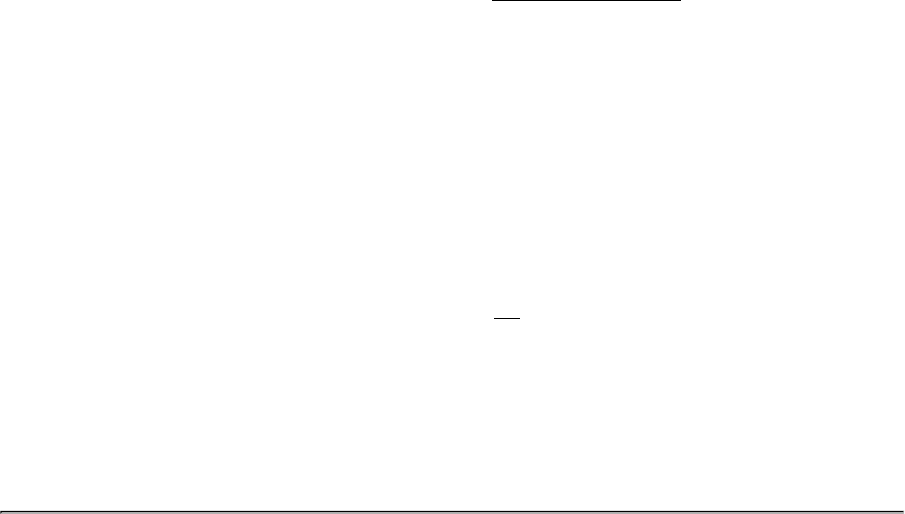
Page 366 of 443
Method inheritance might be interesting to use as Gradle's does not support methodsConfiguration Injection
yet (but will in a future release).
You might be wondering why we have implemented a feature we obviously don't like that much. One reason is
that it is offered by other tools and we want to have the check mark in a feature comparison :). And we like to
offer our users a choice.
57.13. Summary
Writing this chapter was pretty exhausting and reading it might have a similar effect. Our final message for this
chapter is that multi-project builds with Gradle are usually difficult. There are five elements you need tonot
remember: , , , allprojects subprojects evaluationDependsOn evaluationDependsOnChildren
and project lib dependencies. With those elements, and keeping in mind that Gradle has a distinct
[ ]24
configuration and execution phase, you already have a lot of flexibility. But when you enter steep territory
Gradle does not become an obstacle and usually accompanies and carries you to the top of the mountain.
[ ] 21 The real use case we had, was using , where you need a separate war for eachhttp://lucene.apache.org/solr
index you are accessing. That was one reason why we have created a distribution of webapps. The Resin servlet
container allows us, to let such a distribution point to a base installation of the servlet container.
[ ] 22 “ ” is also a project, but we use it just as a container. It has no build script and gets nothingservices
injected by another build script.
[ ] 23 We do this here, as it makes the layout a bit easier. We usually put the project specific stuff into the build
script of the respective projects.
[ ] 24 So we are well in the range of the :)7 plus 2 Rule
Page 367 of 443
58
Writing Custom Task Classes
Gradle supports two types of task. One such type is the simple task, where you define the task with an action
closure. We have seen these in . For this type of task, the action closureChapter 6, Build Script Basics
determines the behaviour of the task. This type of task is good for implementing one-off tasks in your build
script.
The other type of task is the enhanced task, where the behaviour is built into the task, and the task provides
some properties which you can use to configure the behaviour. We have seen these in Chapter 15, More about
. Most Gradle plugins use enhanced tasks. With enhanced tasks, you don't need to implement the taskTasks
behaviour as you do with simple tasks. You simply declare the task and configure the task using its properties.
In this way, enhanced tasks let you reuse a piece of behaviour in many different places, possibly across different
builds.
The behaviour and properties of an enhanced task is defined by the task's class. When you declare an enhanced
task, you specify the type, or class of the task.
Implementing your own custom task class in Gradle is easy. You can implement a custom task class in pretty
much any language you like, provided it ends up compiled to bytecode. In our examples, we are going to use
Groovy as the implementation language, but you could use, for example, Java or Scala. In general, using
Groovy is the easiest option, because the Gradle API is designed to work well with Groovy.
58.1. Packaging a task class
There are several places where you can put the source for the task class.
Build script
You can include the task class directly in the build script. This has the benefit that the task class is
automatically compiled and included in the classpath of the build script without you having to do anything.
However, the task class is not visible outside the build script, and so you cannot reuse the task class outside
the build script it is defined in.
projectbuildSrc
You can put the source for the task class in the /buildSrc/src/main/groovyrootProjectDir
directory. Gradle will take care of compiling and testing the task class and making it available on the
classpath of the build script. The task class is visible to every build script used by the build. However, it is
not visible outside the build, and so you cannot reuse the task class outside the build it is defined in. Using
the project approach separates the task declaration - that is, what the task should do - from thebuildSrc
task implementation - that is, how the task does it.
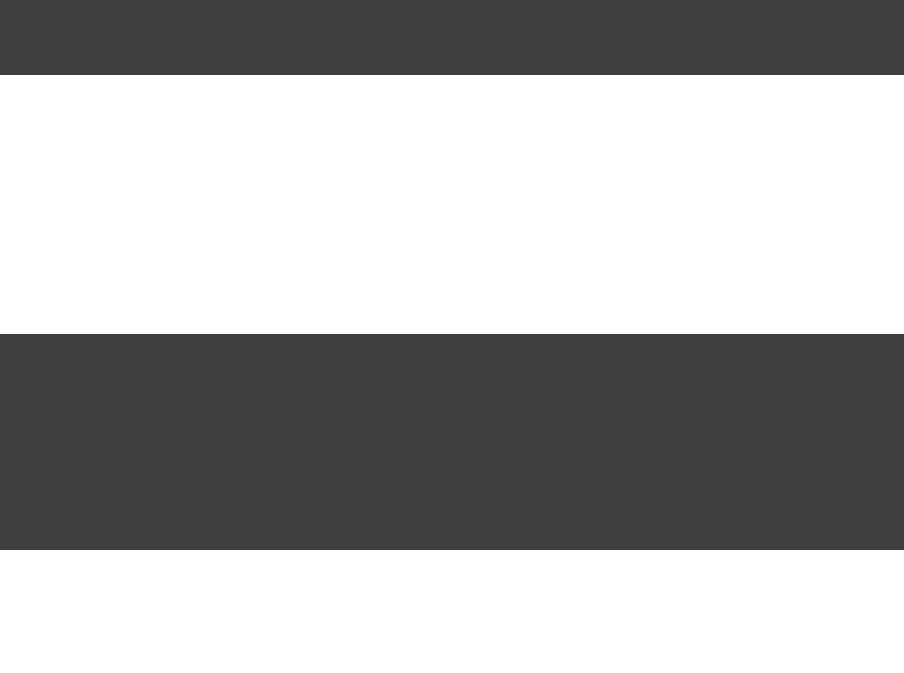
Page 368 of 443
See for more details about the project.Chapter 60, Organizing Build Logic buildSrc
Standalone project
You can create a separate project for your task class. This project produces and publishes a JAR which you
can then use in multiple builds and share with others. Generally, this JAR might include some custom
plugins, or bundle several related task classes into a single library. Or some combination of the two.
In our examples, we will start with the task class in the build script, to keep things simple. Then we will look at
creating a standalone project.
58.2. Writing a simple task class
To implement a custom task class, you extend .DefaultTask
Example 58.1. Defining a custom task
build.gradle
class GreetingTask DefaultTask {extends
}
This task doesn't do anything useful, so let's add some behaviour. To do so, we add a method to the task and
mark it with the annotation. Gradle will call the method when the task executes. You don't haveTaskAction
to use a method to define the behaviour for the task. You could, for instance, call or doFirst() doLast()
with a closure in the task constructor to add behaviour.
Example 58.2. A hello world task
build.gradle
task hello(type: GreetingTask)
GreetingTask DefaultTask {class extends
@TaskAction
def greet() {
println 'hello from GreetingTask'
}
}
Output of gradle -q hello
> gradle -q hello
hello from GreetingTask
Let's add a property to the task, so we can customize it. Tasks are simply POGOs, and when you declare a task,
you can set the properties or call methods on the task object. Here we add a property, and set thegreeting
value when we declare the task.greeting

Page 369 of 443
Example 58.3. A customizable hello world task
build.gradle
// Use the default greeting
task hello(type: GreetingTask)
// Customize the greeting
task greeting(type: GreetingTask) {
greeting = 'greetings from GreetingTask'
}
GreetingTask DefaultTask {class extends
String greeting = 'hello from GreetingTask'
@TaskAction
def greet() {
println greeting
}
}
Output of gradle -q hello greeting
> gradle -q hello greeting
hello from GreetingTask
greetings from GreetingTask
58.3. A standalone project
Now we will move our task to a standalone project, so we can publish it and share it with others. This project is
simply a Groovy project that produces a JAR containing the task class. Here is a simple build script for the
project. It applies the Groovy plugin, and adds the Gradle API as a compile-time dependency.
Example 58.4. A build for a custom task
build.gradle
apply plugin: 'groovy'
dependencies {
compile gradleApi()
compile localGroovy()
}
Note: The code for this example can be found at which is in bothsamples/customPlugin/plugin
the binary and source distributions of Gradle.
We just follow the convention for where the source for the task class should go.
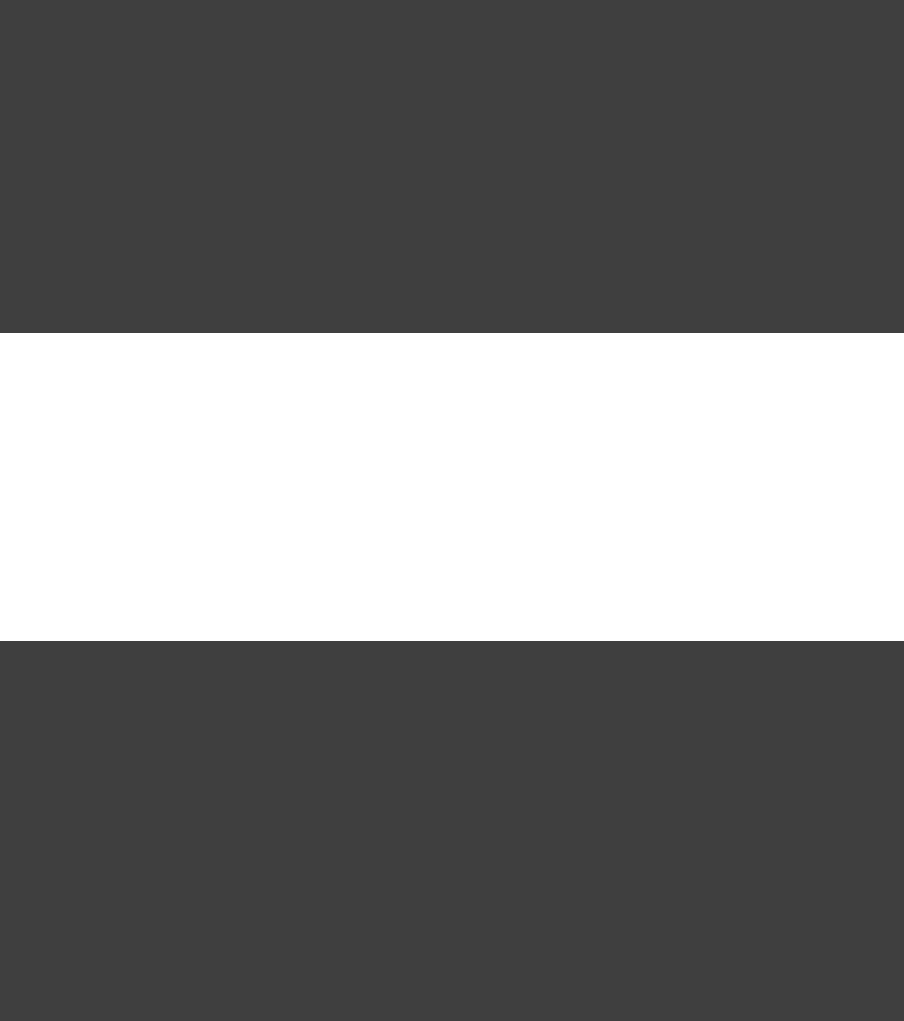
Page 370 of 443
Example 58.5. A custom task
src/main/groovy/org/gradle/GreetingTask.groovy
package org.gradle
org.gradle.api.DefaultTaskimport
org.gradle.api.tasks.TaskActionimport
GreetingTask DefaultTask {class extends
String greeting = 'hello from GreetingTask'
@TaskAction
def greet() {
println greeting
}
}
58.3.1. Using your task class in another project
To use a task class in a build script, you need to add the class to the build script's classpath. To do this, you use a
block, as described in . Thebuildscript { } Section 60.5, “External dependencies for the build script”
following example shows how you might do this when the JAR containing the task class has been published to a
local repository:
Example 58.6. Using a custom task in another project
build.gradle
buildscript {
repositories {
maven {
url uri( )'../repo'
}
}
dependencies {
classpath group: , name: ,'org.gradle' 'customPlugin'
version: '1.0-SNAPSHOT'
}
}
task greeting(type: org.gradle.GreetingTask) {
greeting = 'howdy!'
}
58.3.2. Writing tests for your task class
You can use the class to create instances to use when you test your task class.ProjectBuilder Project
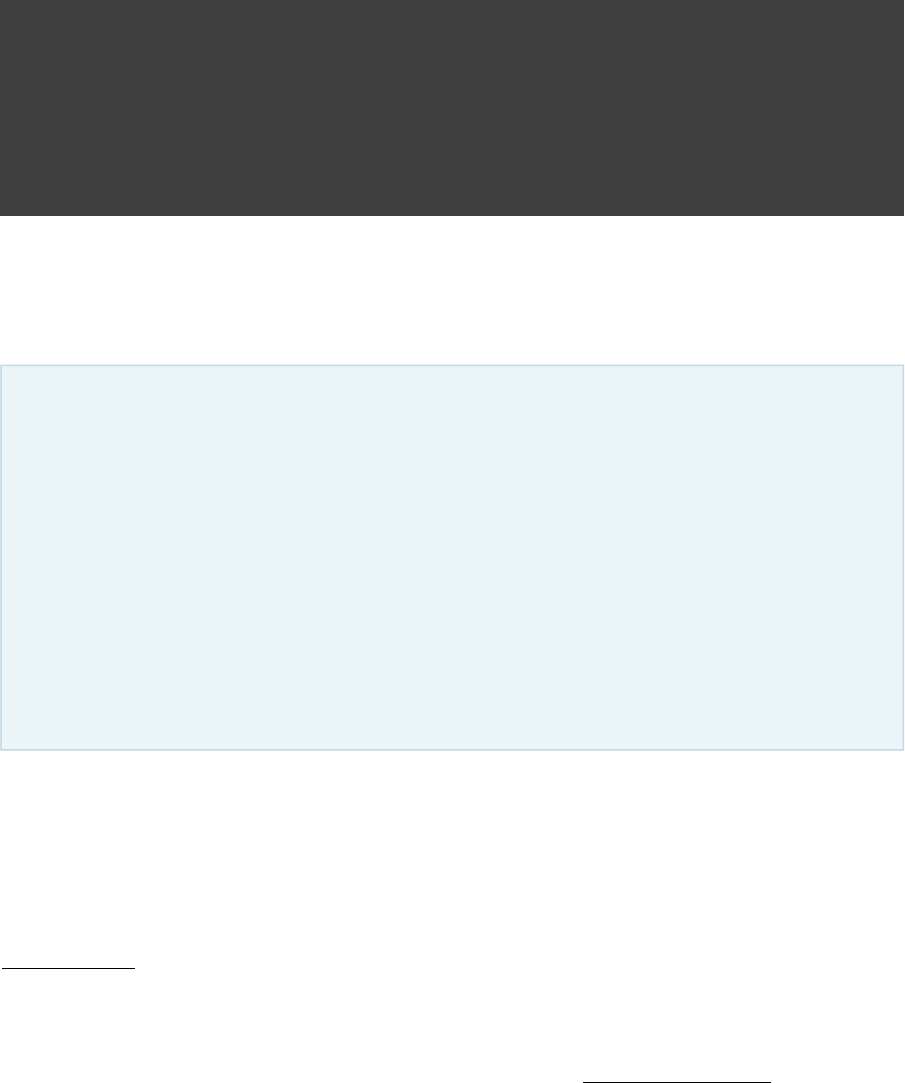
Page 371 of 443
Example 58.7. Testing a custom task
src/test/groovy/org/gradle/GreetingTaskTest.groovy
class GreetingTaskTest {
@Test
canAddTaskToProject() {public void
Project project = ProjectBuilder.builder().build()
def task = project.task( , type: GreetingTask)'greeting'
assertTrue(task GreetingTask)instanceof
}
}
58.4. Incremental tasks
Incremental tasks are an feature.incubating
Since the introduction of the implementation described above (early in the Gradle 1.6 release cycle),
discussions within the Gradle community have produced superior ideas for exposing the information
about changes to task implementors to what is described below. As such, the API for this feature will
almost certainly change in upcoming releases. However, please do experiment with the current
implementation and share your experiences with the Gradle community.
The feature incubation process, which is part of the Gradle feature lifecycle (see Appendix C, The
), exists for this purpose of ensuring high quality final implementations throughFeature Lifecycle
incorporation of early user feedback.
With Gradle, it's very simple to implement a task that gets skipped when all of it's inputs and outputs are up to
date (see ). However, there are times when only a few inputSection 15.9, “Skipping tasks that are up-to-date”
files have changed since the last execution, and you'd like to avoid reprocessing all of the unchanged inputs.
This can be particularly useful for a transformer task, that converts input files to output files on a 1:1 basis.
If you'd like to optimise your build so that only out-of-date inputs are processed, you can do so with an
.incremental task
58.4.1. Implementing an incremental task
For a task to process inputs incrementally, that task must contain an . This is a taskincremental task action
action method that contains a single parameter, which indicates to Gradle thatIncrementalTaskInputs
the action will process the changed inputs only.
The incremental task action may supply an action forIncrementalTaskInputs.outOfDate()
processing any input file that is out-of-date, and a action thatIncrementalTaskInputs.removed()
executes for any input file that has been removed since the previous execution.
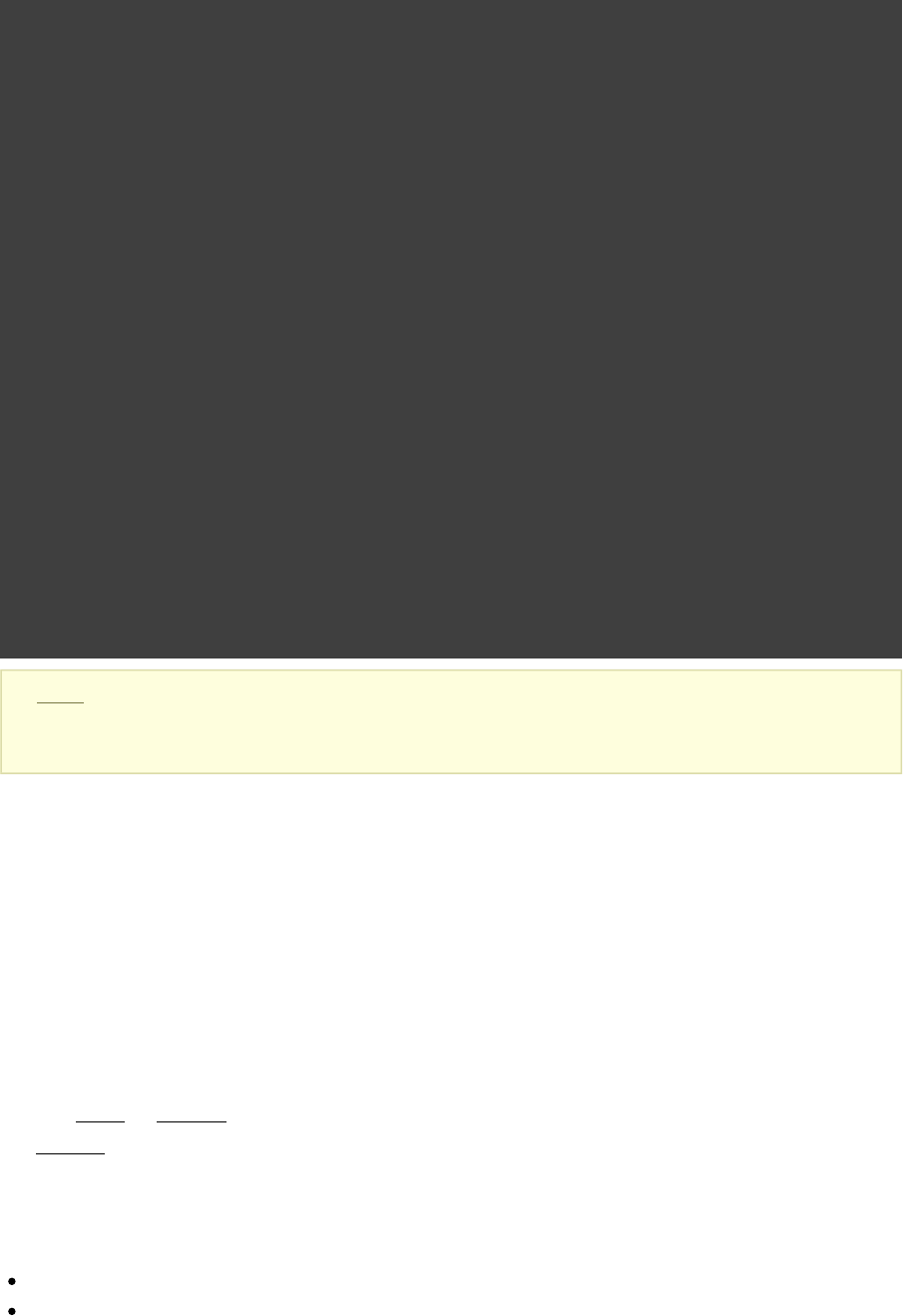
Page 372 of 443
Example 58.8. Defining an incremental task action
build.gradle
class IncrementalReverseTask DefaultTask {extends
@InputDirectory
def File inputDir
@OutputDirectory
def File outputDir
@Input
def inputProperty
@TaskAction
execute(IncrementalTaskInputs inputs) {void
println inputs.incremental ? "CHANGED inputs considered out of date"
: "ALL inputs considered out of date"
inputs.outOfDate { change ->
println "out of date: ${change.file.name}"
def targetFile = File(outputDir, change.file.name)new
targetFile.text = change.file.text.reverse()
}
inputs.removed { change ->
println "removed: ${change.file.name}"
def targetFile = File(outputDir, change.file.name)new
targetFile.delete()
}
}
}
Note: The code for this example can be found at samples/userguide/tasks/incrementalTask
which is in both the binary and source distributions of Gradle.
For a simple transformer task like this, the task action simply needs to generate output files for any out-of-date
inputs, and delete output files for any removed inputs.
A task may only contain a single incremental task action.
58.4.2. Which inputs are considered out of date?
When Gradle has history of a previous task execution, and the only changes to the task execution context since
that execution are to input files, then Gradle is able to determine which input files need to be reprocessed by the
task. In this case, the action will be executed for any input fileIncrementalTaskInputs.outOfDate()
that was or , and the action will be executed foradded modified IncrementalTaskInputs.removed()
any input file.removed
However, there are many cases where Gradle is unable to determine which input files need to be reprocessed.
Examples include:
There is no history available from a previous execution.
You are building with a different version of Gradle. Currently, Gradle does not use task history from a
different version.
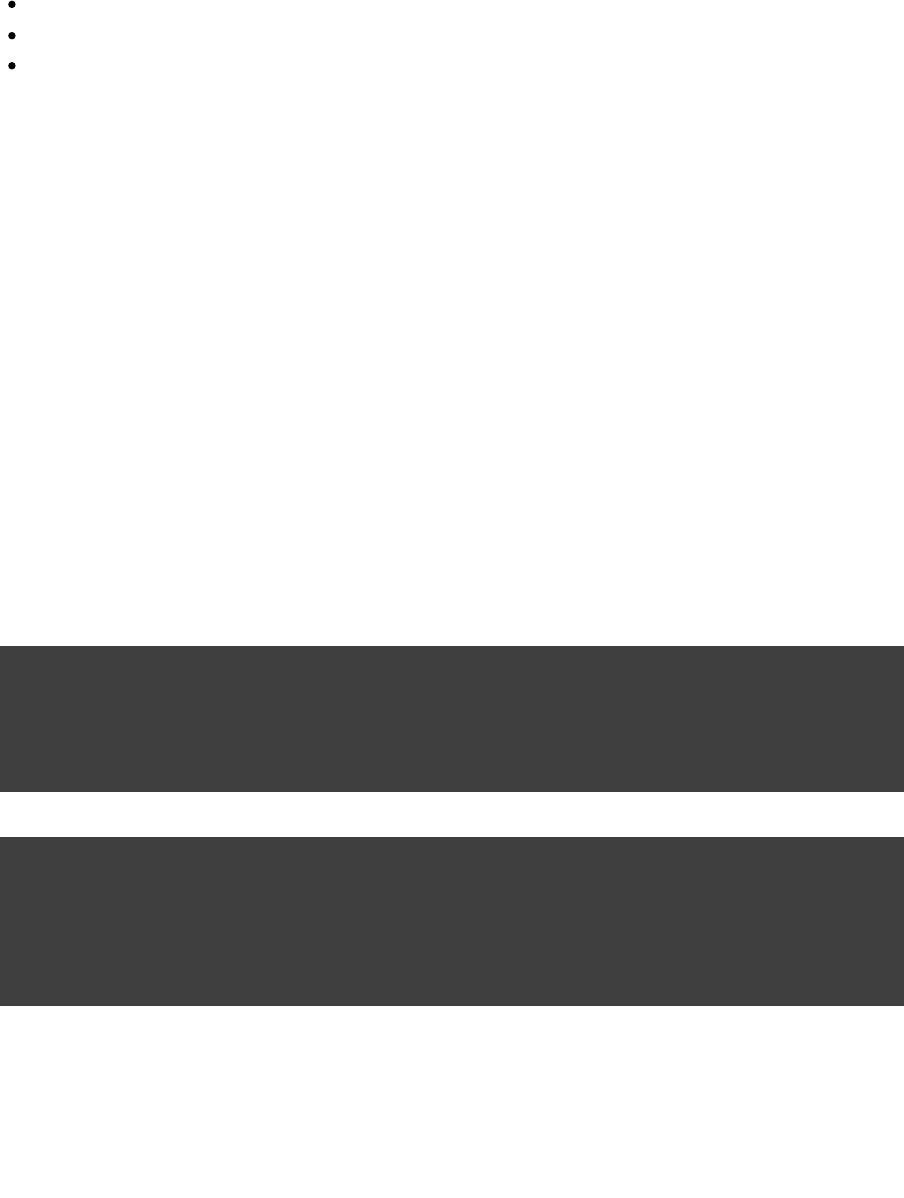
Page 373 of 443
An criteria added to the task returns .upToDateWhen false
An input property has changed since the previous execution.
One or more output files have changed since the previous execution.
In any of these cases, Gradle will consider all of the input files to be . The outOfDate
action will be executed for every input file, and the IncrementalTaskInputs.outOfDate()
action will not be executed at all.IncrementalTaskInputs.removed()
You can check if Gradle was able to determine the incremental changes to input files with
.IncrementalTaskInputs.isIncremental()
58.4.3. An incremental task in action
Given the incremental task implementation , we can explore the various change scenarios by example.above
Note that the various mutation tasks ('updateInputs', 'removeInput', etc) are only present for demonstration
purposes: these would not normally be part of your build script.
First, consider the executed against a set of inputs for the first time. In thisIncrementalReverseTask
case, all inputs will be considered “out of date”:
Example 58.9. Running the incremental task for the first time
build.gradle
task incrementalReverse(type: IncrementalReverseTask) {
inputDir = file( )'inputs'
outputDir = file( )"$buildDir/outputs"
inputProperty = project.properties[ ] ?: 'taskInputProperty' "original"
}
Build layout
incrementalTask/
build.gradle
inputs/
1.txt
2.txt
3.txt
Output of gradle -q incrementalReverse
> gradle -q incrementalReverse
ALL inputs considered out of date
out of date: 1.txt
out of date: 2.txt
out of date: 3.txt
Naturally when the task is executed again with no changes, then the entire task is up to date and no files are
reported to the task action:
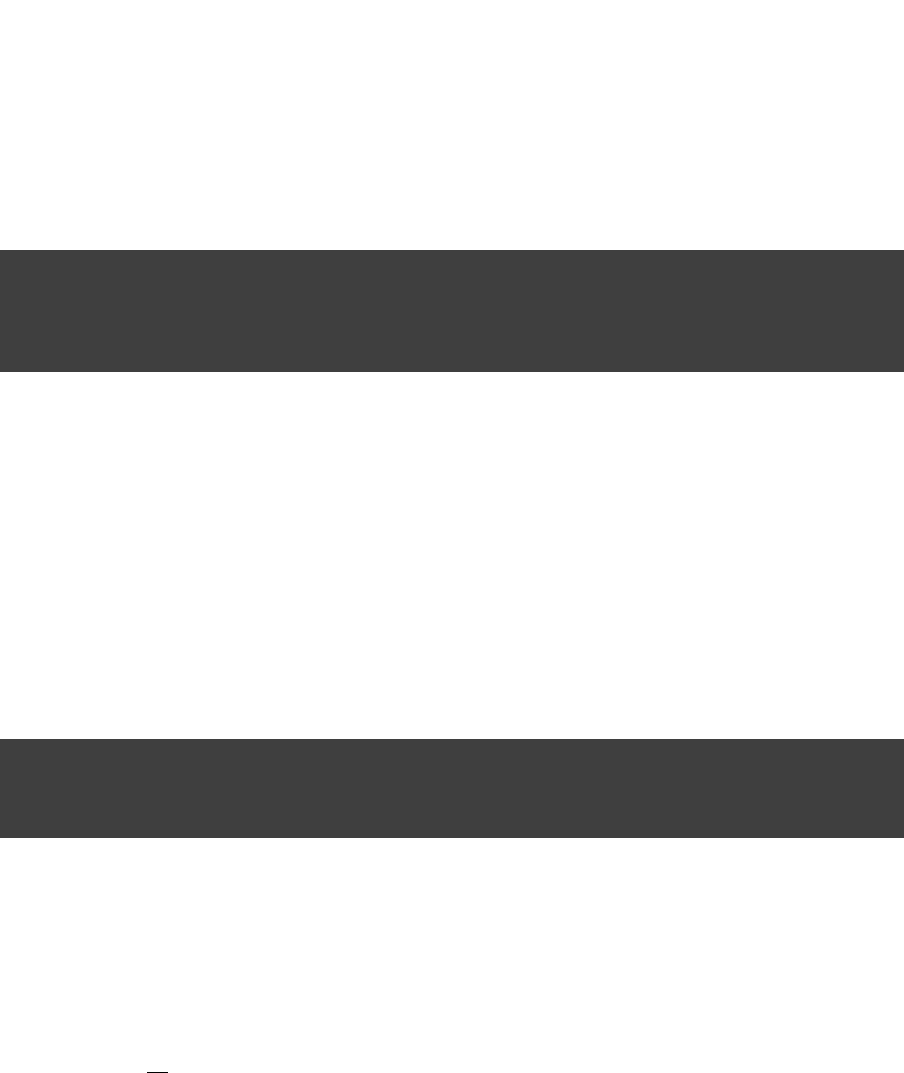
Page 374 of 443
Example 58.10. Running the incremental task with unchanged inputs
Output of gradle -q incrementalReverse
> gradle -q incrementalReverse
When an input file is modified in some way or a new input file is added, then re-executing the task results in
those files being reported to :IncrementalTaskInputs.outOfDate()
Example 58.11. Running the incremental task with updated input files
build.gradle
task updateInputs() << {
file( ).text = 'inputs/1.txt' "Changed content for existing file 1."
file( ).text = 'inputs/4.txt' "Content for new file 4."
}
Output of gradle -q updateInputs incrementalReverse
> gradle -q updateInputs incrementalReverse
CHANGED inputs considered out of date
out of date: 1.txt
out of date: 4.txt
When an existing input file is removed, then re-executing the task results in that file being reported to
:IncrementalTaskInputs.removed()
Example 58.12. Running the incremental task with an input file removed
build.gradle
task removeInput() << {
file( ).delete()'inputs/3.txt'
}
Output of gradle -q removeInput incrementalReverse
> gradle -q removeInput incrementalReverse
CHANGED inputs considered out of date
removed: 3.txt
When an output file is deleted (or modified), then Gradle is unable to determine which input files are out of
date. In this case, input files are reported to the action, andall IncrementalTaskInputs.outOfDate()
no input files are reported to the action:IncrementalTaskInputs.removed()
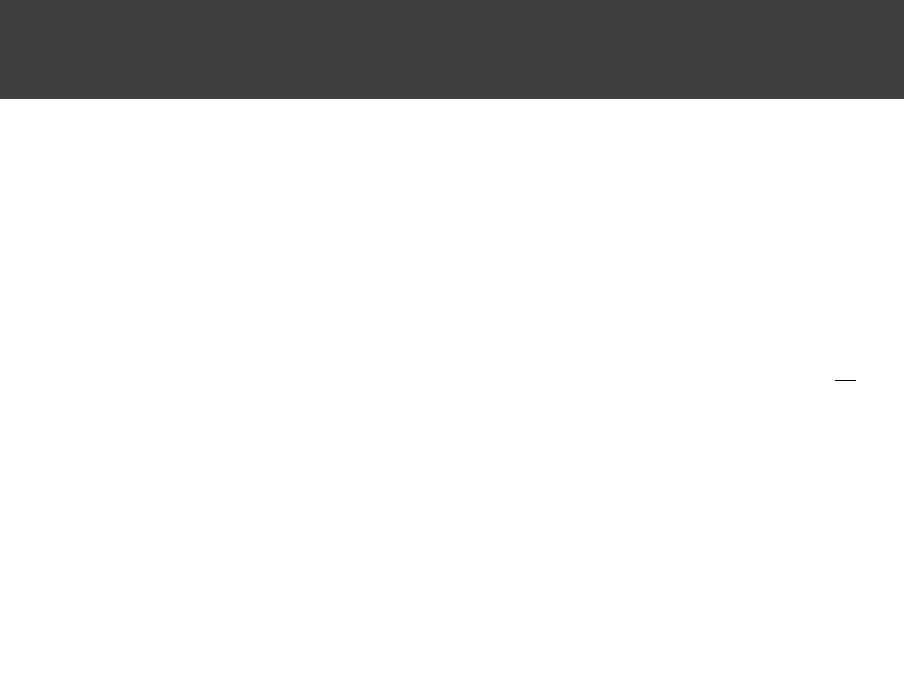
Page 375 of 443
Example 58.13. Running the incremental task with an output file removed
build.gradle
task removeOutput() << {
file( ).delete()"$buildDir/outputs/1.txt"
}
Output of gradle -q removeOutput incrementalReverse
> gradle -q removeOutput incrementalReverse
ALL inputs considered out of date
out of date: 1.txt
out of date: 2.txt
out of date: 3.txt
When a task input property is modified, Gradle is unable to determine how this property impacted the task
outputs, so all input files are assumed to be out of date. So similar to the changed output file example, inputall
files are reported to the action, and no input files are reportedIncrementalTaskInputs.outOfDate()
to the action:IncrementalTaskInputs.removed()
Example 58.14. Running the incremental task with an input property changed
Output of gradle -q -PtaskInputProperty=changed incrementalReverse
> gradle -q -PtaskInputProperty=changed incrementalReverse
ALL inputs considered out of date
out of date: 1.txt
out of date: 2.txt
out of date: 3.txt
Page 376 of 443
59
Writing Custom Plugins
A Gradle plugin packages up reusable pieces of build logic, which can be used across many different projects
and builds. Gradle allows you to implement your own custom plugins, so you can reuse your build logic, and
share it with others.
You can implement a custom plugin in any language you like, provided the implementation ends up compiled as
bytecode. For the examples here, we are going to use Groovy as the implementation language. You could use
Java or Scala instead, if you want.
59.1. Packaging a plugin
There are several places where you can put the source for the plugin.
Build script
You can include the source for the plugin directly in the build script. This has the benefit that the plugin is
automatically compiled and included in the classpath of the build script without you having to do anything.
However, the plugin is not visible outside the build script, and so you cannot reuse the plugin outside the
build script it is defined in.
projectbuildSrc
You can put the source for the plugin in the /buildSrc/src/main/groovyrootProjectDir
directory. Gradle will take care of compiling and testing the plugin and making it available on the classpath
of the build script. The plugin is visible to every build script used by the build. However, it is not visible
outside the build, and so you cannot reuse the plugin outside the build it is defined in.
See for more details about the project.Chapter 60, Organizing Build Logic buildSrc
Standalone project
You can create a separate project for your plugin. This project produces and publishes a JAR which you can
then use in multiple builds and share with others. Generally, this JAR might include some custom plugins,
or bundle several related task classes into a single library. Or some combination of the two.
In our examples, we will start with the plugin in the build script, to keep things simple. Then we will look at
creating a standalone project.
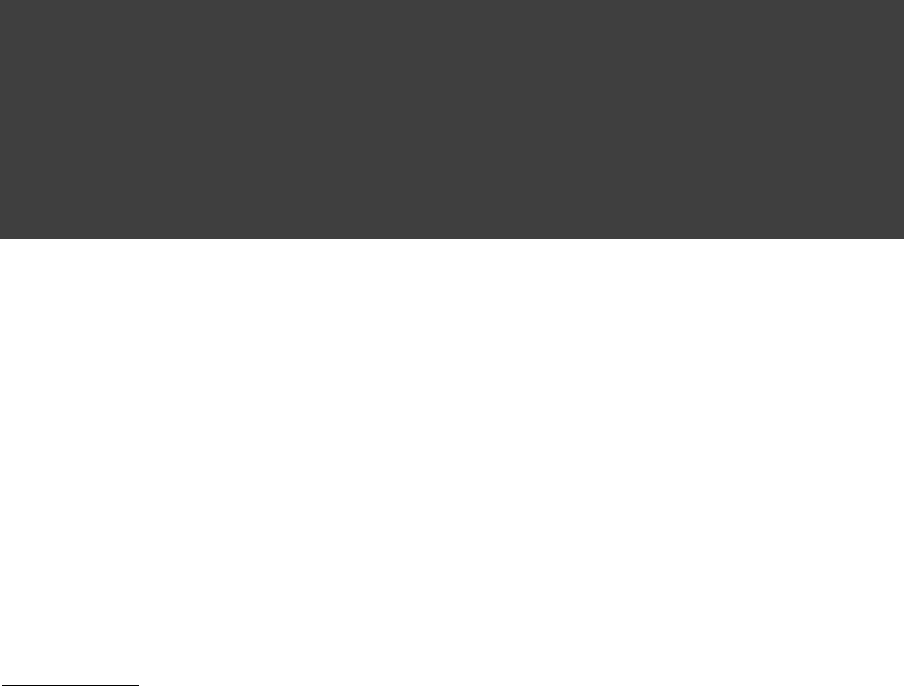
Page 377 of 443
59.2. Writing a simple plugin
To create a custom plugin, you need to write an implementation of . Gradle instantiates the plugin andPlugin
calls the plugin instance's method when the plugin is used with a project. The projectPlugin.apply()
object is passed as a parameter, which the plugin can use to configure the project however it needs to. The
following sample contains a greeting plugin, which adds a task to the project.hello
Example 59.1. A custom plugin
build.gradle
apply plugin: GreetingPlugin
GreetingPlugin Plugin<Project> {class implements
apply(Project project) {void
project.task( ) << {'hello'
println "Hello from the GreetingPlugin"
}
}
}
Output of gradle -q hello
> gradle -q hello
Hello from the GreetingPlugin
One thing to note is that a new instance of a given plugin is created for each project it is applied to. Also note
that the class is a generic type. This example has it receiving the type as a type parameter. It'sPlugin Plugin
possible to write unusual custom plugins that take different type parameters, but this will be unlikely (until
someone figures out more creative things to do here).
59.3. Getting input from the build
Most plugins need to obtain some configuration from the build script. One method for doing this is to use
. The Gradle has an associated object that helps keepextension objects Project ExtensionContainer
track of all the settings and properties being passed to plugins. You can capture user input by telling the
extension container about your plugin. To capture input, simply add a Java Bean compliant class into the
extension container's list of extensions. Groovy is a good language choice for a plugin because plain old Groovy
objects contain all the getter and setter methods that a Java Bean requires.
Let's add a simple extension object to the project. Here we add a extension object to the project,greeting
which allows you to configure the greeting.
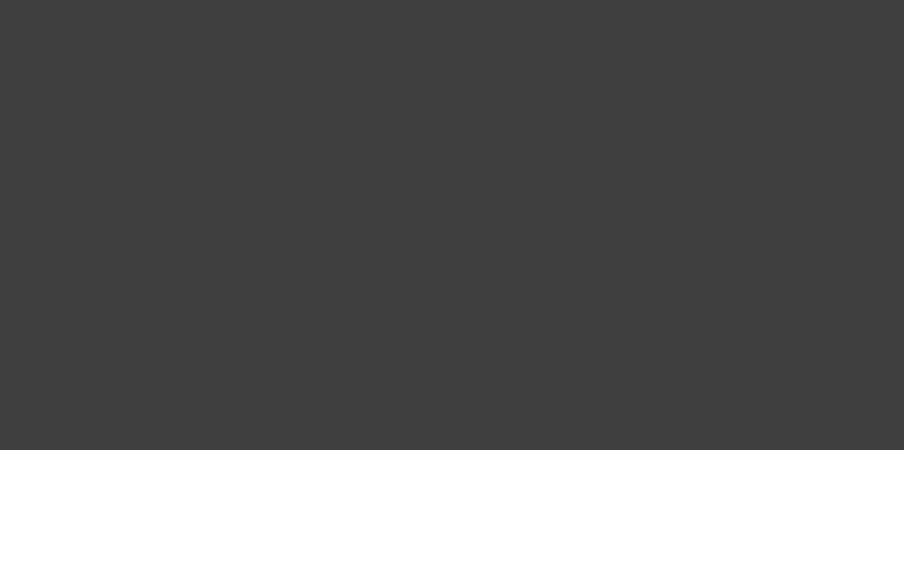
Page 378 of 443
Example 59.2. A custom plugin extension
build.gradle
apply plugin: GreetingPlugin
greeting.message = 'Hi from Gradle'
GreetingPlugin Plugin<Project> {class implements
apply(Project project) {void
// Add the 'greeting' extension object
project.extensions.create( , GreetingPluginExtension)"greeting"
// Add a task that uses the configuration
project.task( ) << {'hello'
println project.greeting.message
}
}
}
GreetingPluginExtension {class
def String message = 'Hello from GreetingPlugin'
}
Output of gradle -q hello
> gradle -q hello
Hi from Gradle
In this example, is a plain old Groovy object with a field called .GreetingPluginExtension message
The extension object is added to the plugin list with the name . This object then becomes availablegreeting
as a project property with the same name as the extension object.
Oftentimes, you have several related properties you need to specify on a single plugin. Gradle adds a
configuration closure block for each extension object, so you can group settings together. The following
example shows you how this works.
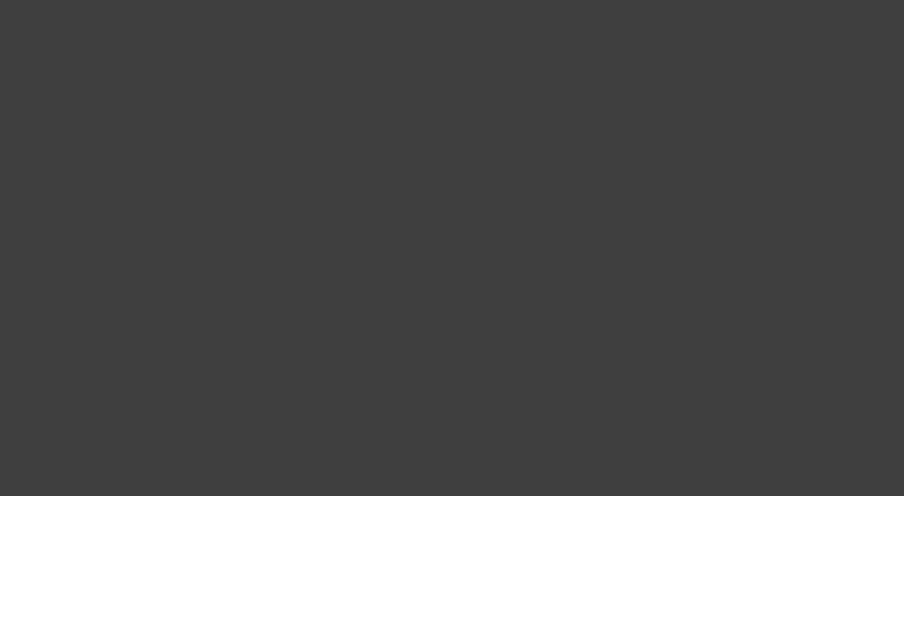
Page 379 of 443
Example 59.3. A custom plugin with configuration closure
build.gradle
apply plugin: GreetingPlugin
greeting {
message = 'Hi'
greeter = 'Gradle'
}
GreetingPlugin Plugin<Project> {class implements
apply(Project project) {void
project.extensions.create( , GreetingPluginExtension)"greeting"
project.task( ) << {'hello'
println "${project.greeting.message} from ${project.greeting.greeter}"
}
}
}
GreetingPluginExtension {class
String message
String greeter
}
Output of gradle -q hello
> gradle -q hello
Hi from Gradle
In this example, several settings can be grouped together within the closure. The name of thegreeting
closure block in the build script ( ) needs to match the extension object name. Then, when thegreeting
closure is executed, the fields on the extension object will be mapped to the variables within the closure based
on the standard Groovy closure delegate feature.
59.4. Working with files in custom tasks and
plugins
When developing custom tasks and plugins, it's a good idea to be very flexible when accepting input
configuration for file locations. To do this, you can leverage the method to resolve valuesProject.file()
to files as late as possible.
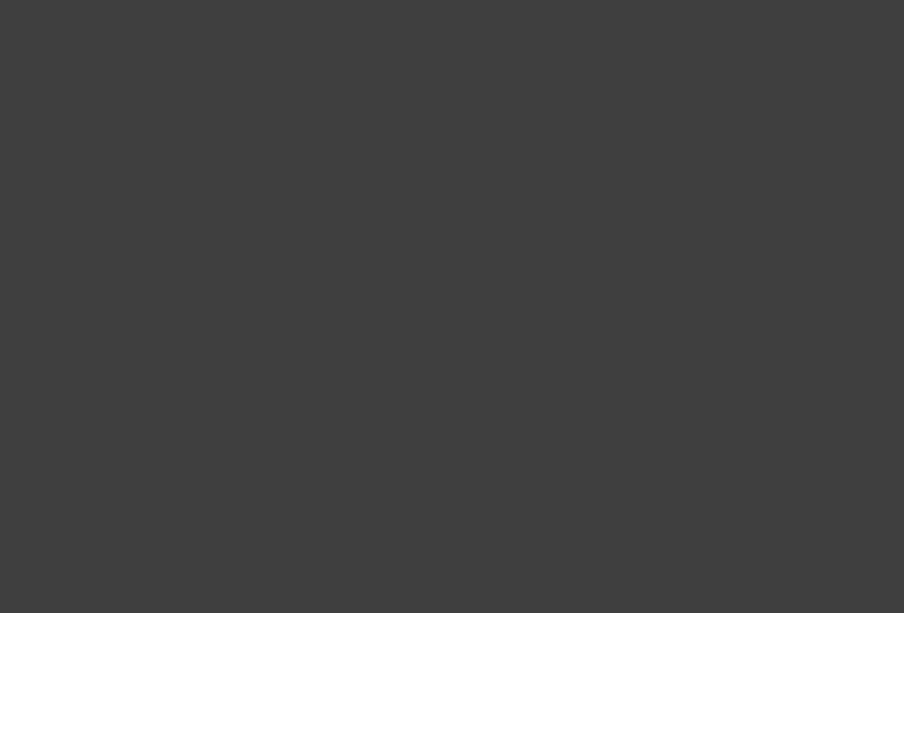
Page 380 of 443
Example 59.4. Evaluating file properties lazily
build.gradle
class GreetingToFileTask DefaultTask {extends
def destination
File getDestination() {
project.file(destination)
}
@TaskAction
def greet() {
def file = getDestination()
file.parentFile.mkdirs()
file.write "Hello!"
}
}
task greet(type: GreetingToFileTask) {
destination = { project.greetingFile }
}
task sayGreeting(dependsOn: greet) << {
println file(greetingFile).text
}
ext.greetingFile = "$buildDir/hello.txt"
Output of gradle -q sayGreeting
> gradle -q sayGreeting
Hello!
In this example, we configure the task property as a closure, which is evaluated withgreet destination
the method to turn the return value of the closure into a file object at the last minute. YouProject.file()
will notice that in the example above we specify the property value after we have configuredgreetingFile
to use it for the task. This kind of lazy evaluation is a key benefit of accepting any value when setting a file
property, then resolving that value when reading the property.
59.5. A standalone project
Now we will move our plugin to a standalone project, so we can publish it and share it with others. This project
is simply a Groovy project that produces a JAR containing the plugin classes. Here is a simple build script for
the project. It applies the Groovy plugin, and adds the Gradle API as a compile-time dependency.
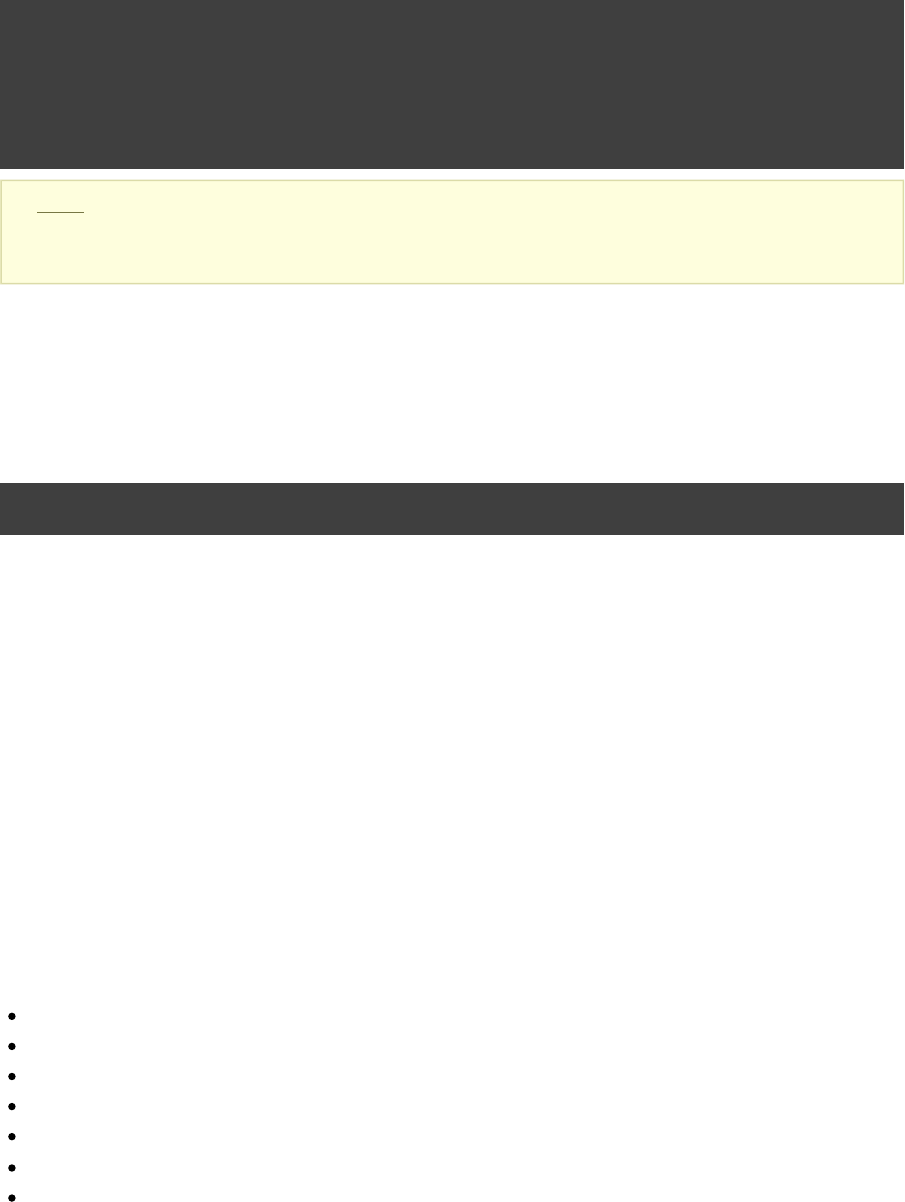
Page 381 of 443
Example 59.5. A build for a custom plugin
build.gradle
apply plugin: 'groovy'
dependencies {
compile gradleApi()
compile localGroovy()
}
Note: The code for this example can be found at which is in bothsamples/customPlugin/plugin
the binary and source distributions of Gradle.
So how does Gradle find the implementation? The answer is you need to provide a properties file inPlugin
the jar's directory that matches the id of your plugin.META-INF/gradle-plugins
Example 59.6. Wiring for a custom plugin
src/main/resources/META-INF/gradle-plugins/org.samples.greeting.properties
implementation-class=org.gradle.GreetingPlugin
Notice that the properties filename matches the plugin id and is placed in the resources folder, and that the implementation-class
property identifies the implementation class.Plugin
59.5.1. Creating a plugin id
Plugin ids are fully qualified in a manner similar to Java packages (i.e. a reverse domain name). This helps to
avoid collisions and provides a way to group plugins with similar ownership.
Your plugin id should be a combination of components that reflect namespace (a reasonable pointer to you or
your organization) and the name of the plugin it provides. For example if you had a Github account named
“foo” and your plugin was named “bar”, a suitable plugin id might be . Similarly, ifcom.github.foo.bar
the plugin was developed at the baz organization, the plugin id might be .org.baz.bar
Plugin ids should conform to the following:
May contain any alphanumeric character, '.', and '-'.
Must contain at least one '.' character separating the namespace from the name of the plugin.
Conventionally use a lowercase reverse domain name convention for the namespace.
Conventionally use only lowercase characters in the name.
org.gradle and namespaces may not be used.com.gradleware
Cannot start or end with a '.' character.
Cannot contain consecutive '.' characters (i.e. '..').
Although there are conventional similarities between plugin ids and package names, package names are
generally more detailed than is necessary for a plugin id. For instance, it might seem reasonable to add “gradle”
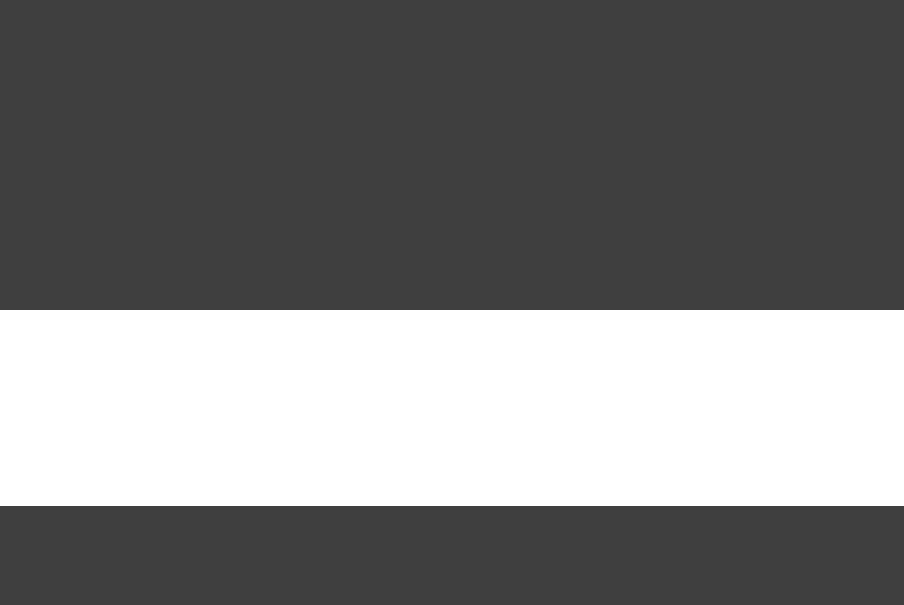
Page 382 of 443
as a component of your plugin id, but since plugin ids are only used for Gradle plugins, this would be
superfluous. Generally, a namespace that identifies ownership and a name are all that are needed for a good
plugin id.
59.5.2. Publishing your plugin
If you are publishing your plugin internally for use within your organization, you can publish it like any other
code artifact. See the and chapters on publishing artifacts.ivy maven
If you are interested in publishing your plugin to be used by the wider Gradle community, you can publish it to
the . This site provides the ability to search for and gather information about pluginsGradle plugin portal
contributed by the Gradle community. See the instructions on how to make your plugin available on thishere
site.
59.5.3. Using your plugin in another project
To use a plugin in a build script, you need to add the plugin classes to the build script's classpath. To do this,
you use a “ ” block, as described in buildscript { } Section 60.5, “External dependencies for the build
. The following example shows how you might do this when the JAR containing the plugin has beenscript”
published to a local repository:
Example 59.7. Using a custom plugin in another project
build.gradle
buildscript {
repositories {
maven {
url uri( )'../repo'
}
}
dependencies {
classpath group: , name: ,'org.gradle' 'customPlugin'
version: '1.0-SNAPSHOT'
}
}
apply plugin: 'org.samples.greeting'
Alternatively, if your plugin is published to the plugin portal, you can use the incubating plugins DSL (see
) to apply the plugin:Section 21.3, “Applying plugins with the plugins DSL”
Example 59.8. Applying a community plugin with the plugins DSL
build.gradle
plugins {
id version "com.jfrog.bintray" "0.4.1"
}
59.5.4. Writing tests for your plugin
You can use the class to create instances to use when you test your pluginProjectBuilder Project
implementation.
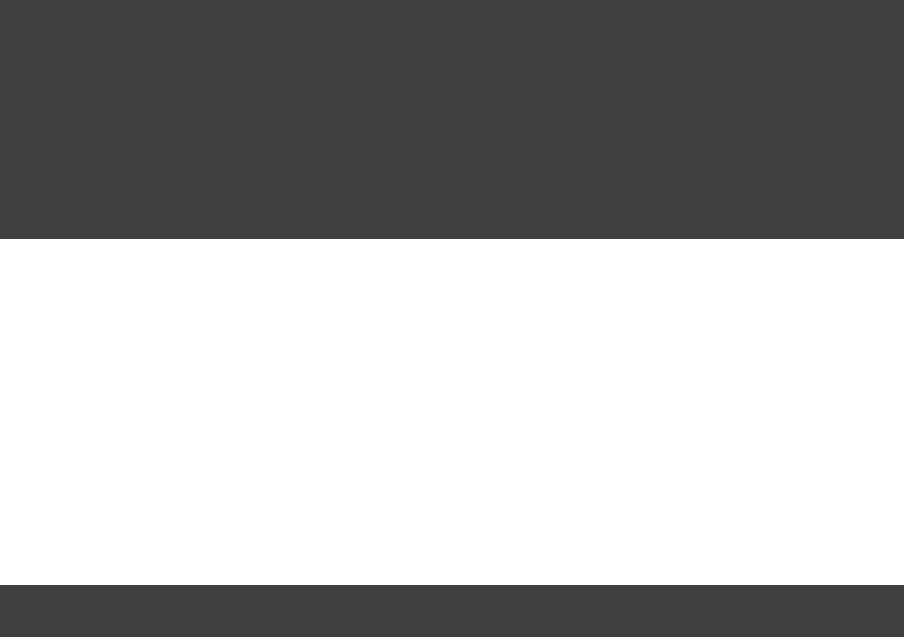
Page 383 of 443
Example 59.9. Testing a custom plugin
src/test/groovy/org/gradle/GreetingPluginTest.groovy
class GreetingPluginTest {
@Test
greeterPluginAddsGreetingTaskToProject() {public void
Project project = ProjectBuilder.builder().build()
project.apply plugin: 'org.samples.greeting'
assertTrue(project.tasks.hello GreetingTask)instanceof
}
}
59.5.5. Using the Java Gradle Plugin development plugin
You can use the incubating to eliminate some of the boilerplateJava Gradle Plugin development plugin
declarations in your build script and provide some basic validations of plugin metadata. This plugin will
automatically apply the , add the dependency to the compile configuration, andJava plugin gradleApi()
perform plugin metadata validations as part of the task execution.jar
Example 59.10. Using the Java Gradle Plugin Development plugin
build.gradle
apply plugin: 'java-gradle-plugin'
59.6. Maintaining multiple domain objects
Gradle provides some utility classes for maintaining collections of objects, which work well with the Gradle
build language.
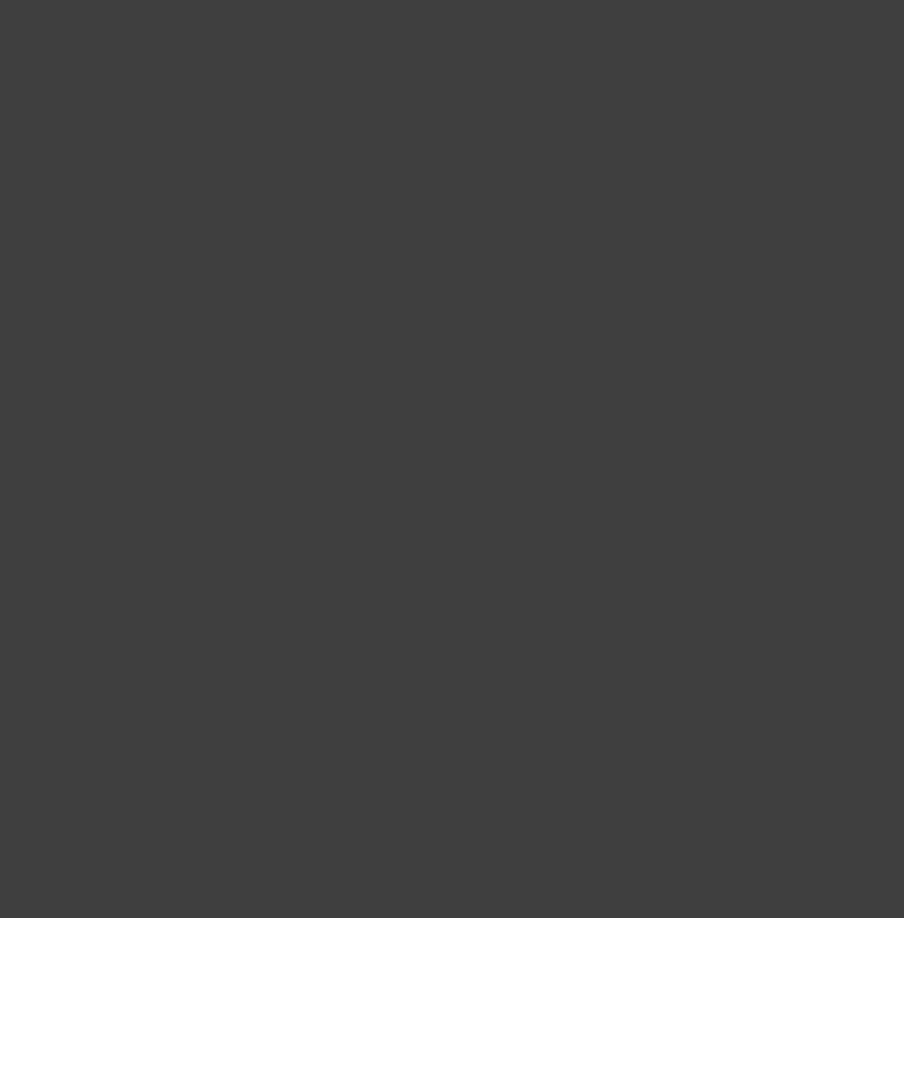
Page 384 of 443
Example 59.11. Managing domain objects
build.gradle
apply plugin: DocumentationPlugin
books {
quickStart {
sourceFile = file( )'src/docs/quick-start'
}
userGuide {
}
developerGuide {
}
}
task books << {
books.each { book ->
println "$book.name -> $book.sourceFile"
}
}
DocumentationPlugin Plugin<Project> {class implements
apply(Project project) {void
def books = project.container(Book)
books.all {
sourceFile = project.file( )"src/docs/$name"
}
project.extensions.books = books
}
}
Book {class
String namefinal
File sourceFile
Book(String name) {
.name = namethis
}
}
Output of gradle -q books
> gradle -q books
developerGuide -> /home/user/gradle/samples/userguide/organizeBuildLogic/customPluginWithDomainObjectContainer/src/docs/developerGuide
quickStart -> /home/user/gradle/samples/userguide/organizeBuildLogic/customPluginWithDomainObjectContainer/src/docs/quick-start
userGuide -> /home/user/gradle/samples/userguide/organizeBuildLogic/customPluginWithDomainObjectContainer/src/docs/userGuide
The methods create instances of , that haveProject.container() NamedDomainObjectContainer
many useful methods for managing and configuring the objects. In order to use a type with any of the project.container
methods, it MUST expose a property named “ ” as the unique, and constant, name for the object. The name project.container(Class)
variant of the container method creates new instances by attempting to invoke the constructor of the class that
takes a single string argument, which is the desired name of the object. See the above link for project.container
method variants that allow custom instantiation strategies.

Page 385 of 443
60
Organizing Build Logic
Gradle offers a variety of ways to organize your build logic. First of all you can put your build logic directly in
the action closure of a task. If a couple of tasks share the same logic you can extract this logic into a method. If
multiple projects of a multi-project build share some logic you can define this method in the parent project. If
the build logic gets too complex for being properly modeled by methods then you likely should implement your
logic with classes to encapsulate your logic. Gradle makes this very easy. Just drop your classes in a certain
[ ]25
directory and Gradle automatically compiles them and puts them in the classpath of your build script.
Here is a summary of the ways you can organise your build logic:
POGOs. You can declare and use plain old Groovy objects (POGOs) directly in your build script. The build
script is written in Groovy, after all, and Groovy provides you with lots of excellent ways to organize code.
Inherited properties and methods. In a multi-project build, sub-projects inherit the properties and methods of
their parent project.
Configuration injection. In a multi-project build, a project (usually the root project) can inject properties and
methods into another project.
projectbuildSrc . Drop the source for your build classes into a certain directory and Gradle automatically
compiles them and includes them in the classpath of your build script.
Shared scripts. Define common configuration in an external build, and apply the script to multiple projects,
possibly across different builds.
Custom tasks. Put your build logic into a custom task, and reuse that task in multiple places.
Custom plugins. Put your build logic into a custom plugin, and apply that plugin to multiple projects. The
plugin must be in the classpath of your build script. You can achieve this either by using build sources
or by adding an that contains the plugin.external library
Execute an external build. Execute another Gradle build from the current build.
External libraries. Use external libraries directly in your build file.
60.1. Inherited properties and methods
Any method or property defined in a project build script is also visible to all the sub-projects. You can use this
to define common configurations, and to extract build logic into methods which can be reused by the
sub-projects.
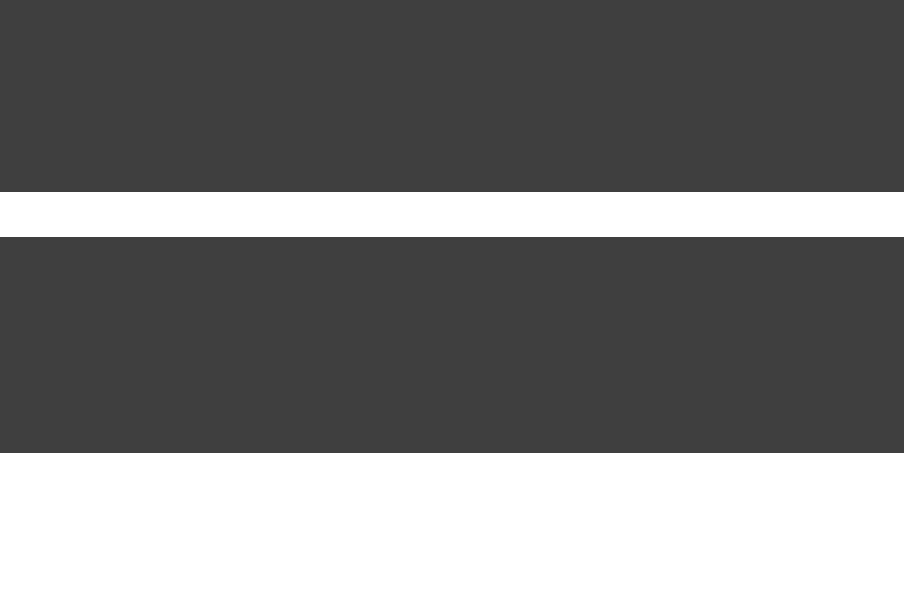
Page 386 of 443
Example 60.1. Using inherited properties and methods
build.gradle
// Define an extra property
ext.srcDirName = 'src/java'
// Define a method
def getSrcDir(project) {
project.file(srcDirName)return
}
child/build.gradle
task show << {
// Use inherited property
println + srcDirName'srcDirName: '
// Use inherited method
File srcDir = getSrcDir(project)
println + rootProject.relativePath(srcDir)'srcDir: '
}
Output of gradle -q show
> gradle -q show
srcDirName: src/java
srcDir: child/src/java
60.2. Injected configuration
You can use the configuration injection technique discussed in and Section 57.1, “Cross project configuration”
to inject properties and methods into various projects. This is generallySection 57.2, “Subproject configuration”
a better option than inheritance, for a number of reasons: The injection is explicit in the build script, You can
inject different logic into different projects, And you can inject any kind of configuration such as repositories,
plug-ins, tasks, and so on. The following sample shows how this works.
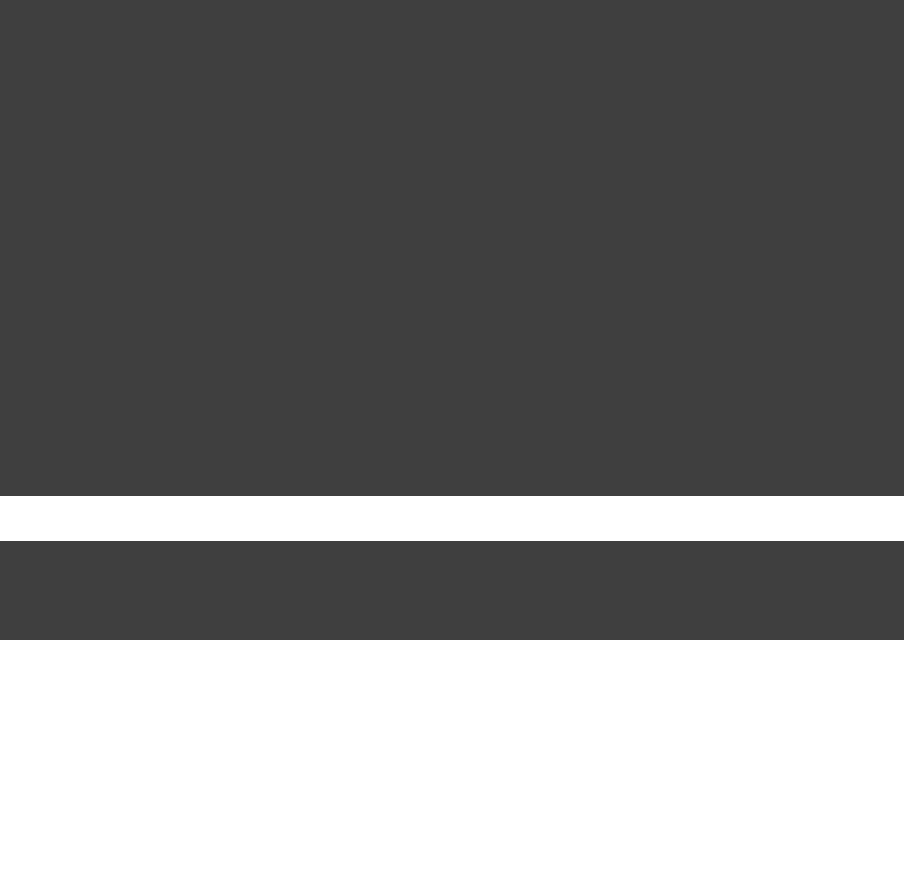
Page 387 of 443
Example 60.2. Using injected properties and methods
build.gradle
subprojects {
// Define a new property
ext.srcDirName = 'src/java'
// Define a method using a closure as the method body
ext.srcDir = { file(srcDirName) }
// Define a task
task show << {
println + project.path'project: '
println + srcDirName'srcDirName: '
File srcDir = srcDir()
println + rootProject.relativePath(srcDir)'srcDir: '
}
}
// Inject special case configuration into a particular project
project( ) {':child2'
ext.srcDirName = "$srcDirName/legacy"
}
child1/build.gradle
// Use injected property and method. Here, we override the injected value
srcDirName = 'java'
def dir = srcDir()
Output of gradle -q show
> gradle -q show
project: :child1
srcDirName: java
srcDir: child1/java
project: :child2
srcDirName: src/java/legacy
srcDir: child2/src/java/legacy
60.3. Build sources in the projectbuildSrc
When you run Gradle, it checks for the existence of a directory called . Gradle then automaticallybuildSrc
compiles and tests this code and puts it in the classpath of your build script. You don't need to provide any
further instruction. This can be a good place to add your custom tasks and plugins.
For multi-project builds there can be only one directory, which has to be in the root projectbuildSrc
directory.
Listed below is the default build script that Gradle applies to the project:buildSrc
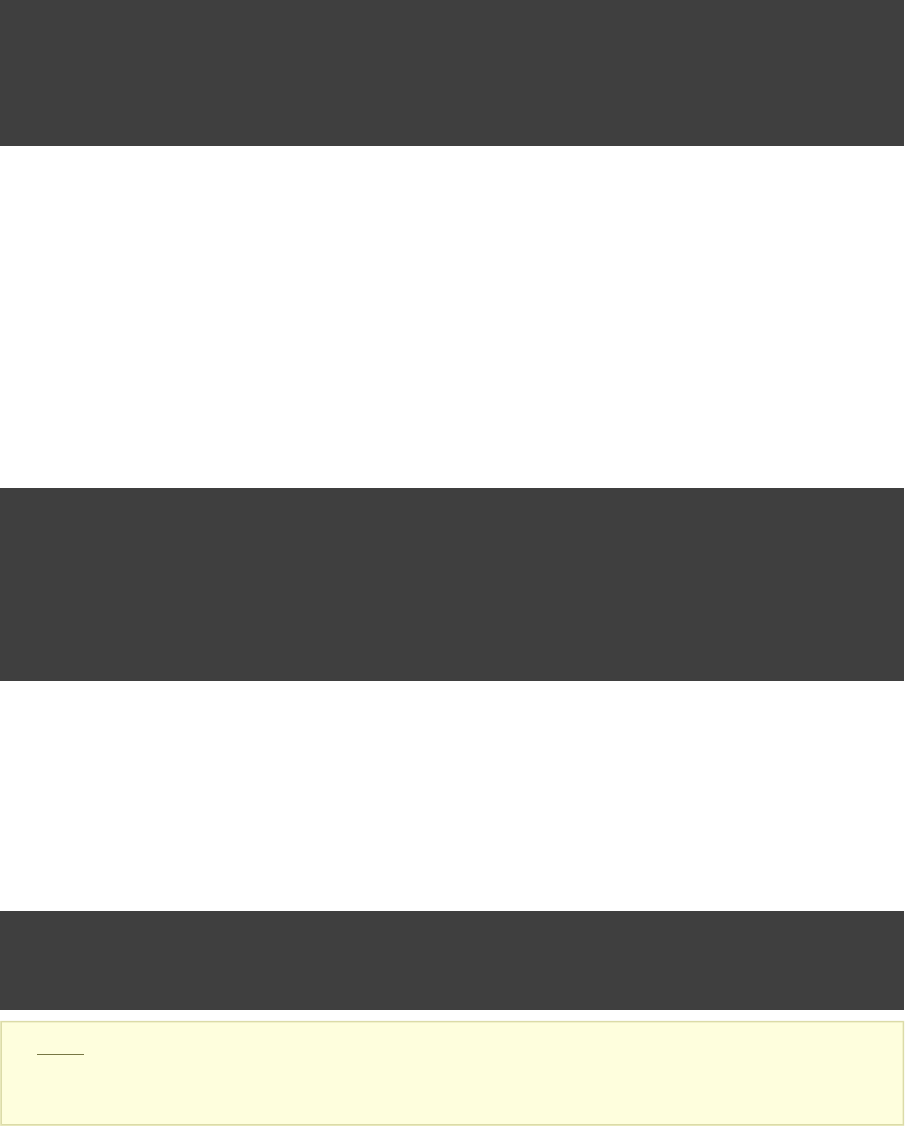
Page 388 of 443
Figure 60.1. Default buildSrc build script
apply plugin: 'groovy'
dependencies {
compile gradleApi()
compile localGroovy()
}
This means that you can just put your build source code in this directory and stick to the layout convention for a
Java/Groovy project (see ).Table 23.4, “Java plugin - default project layout”
If you need more flexibility, you can provide your own . Gradle applies the default build scriptbuild.gradle
regardless of whether there is one specified. This means you only need to declare the extra things you need.
Below is an example. Notice that this example does not need to declare a dependency on the Gradle API, as this
is done by the default build script:
Example 60.3. Custom buildSrc build script
buildSrc/build.gradle
repositories {
mavenCentral()
}
dependencies {
testCompile 'junit:junit:4.11'
}
The project can be a multi-project build, just like any other regular multi-project build. However,buildSrc
all of the projects that should be on the classpath of the actual build must be dependencies of the rootruntime
project in . You can do this by adding this to the configuration of each project you wish to export:buildSrc
Example 60.4. Adding subprojects to the root buildSrc project
buildSrc/build.gradle
rootProject.dependencies {
runtime project(path)
}
Note: The code for this example can be found at which is insamples/multiProjectBuildSrc
both the binary and source distributions of Gradle.
60.4. Running another Gradle build from a build
You can use the task. You can use either of the or properties to specifyGradleBuild dir buildFile
which build to execute, and the property to specify which tasks to execute.tasks
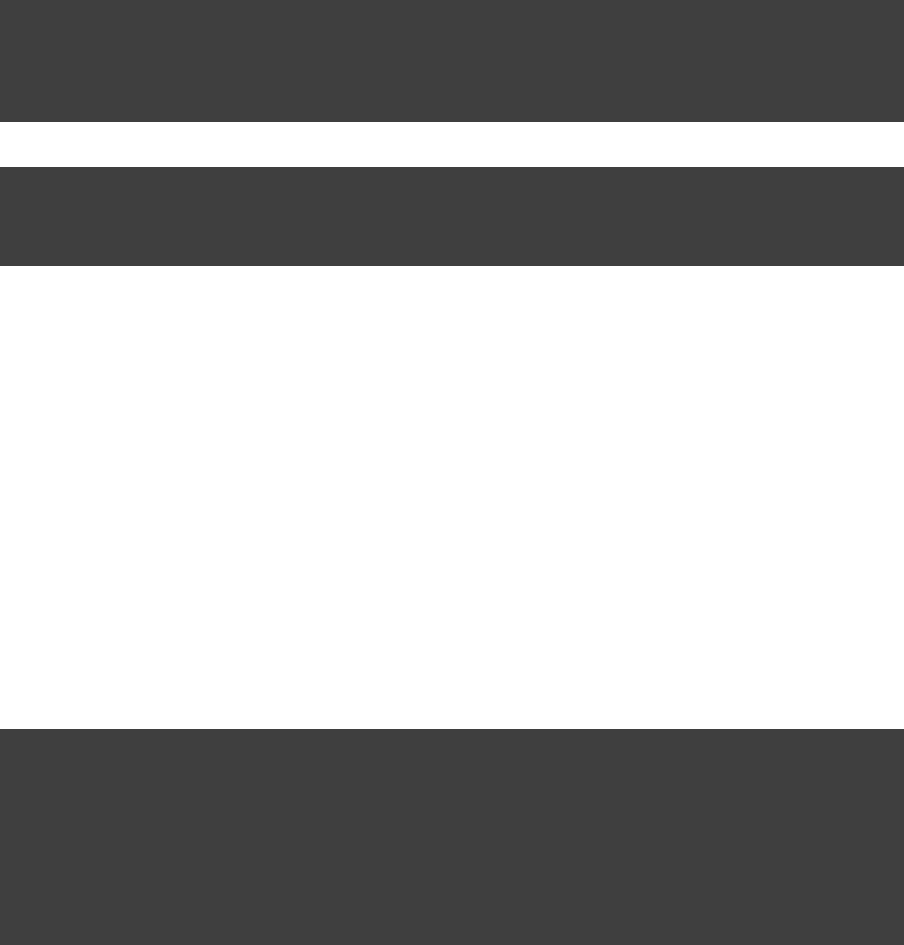
Page 389 of 443
Example 60.5. Running another build from a build
build.gradle
task build(type: GradleBuild) {
buildFile = 'other.gradle'
tasks = [ ]'hello'
}
other.gradle
task hello << {
println "hello from the other build."
}
Output of gradle -q build
> gradle -q build
hello from the other build.
60.5. External dependencies for the build script
If your build script needs to use external libraries, you can add them to the script's classpath in the build script
itself. You do this using the method, passing in a closure which declares the build scriptbuildscript()
classpath.
Example 60.6. Declaring external dependencies for the build script
build.gradle
buildscript {
repositories {
mavenCentral()
}
dependencies {
classpath group: , name: , version: 'commons-codec' 'commons-codec' '1.2'
}
}
The closure passed to the method configures a instance. You declare thebuildscript() ScriptHandler
build script classpath by adding dependencies to the configuration. This is the same way youclasspath
declare, for example, the Java compilation classpath. You can use any of the dependency types described in
, except project dependencies.Section 51.4, “How to declare your dependencies”
Having declared the build script classpath, you can use the classes in your build script as you would any other
classes on the classpath. The following example adds to the previous example, and uses classes from the build
script classpath.
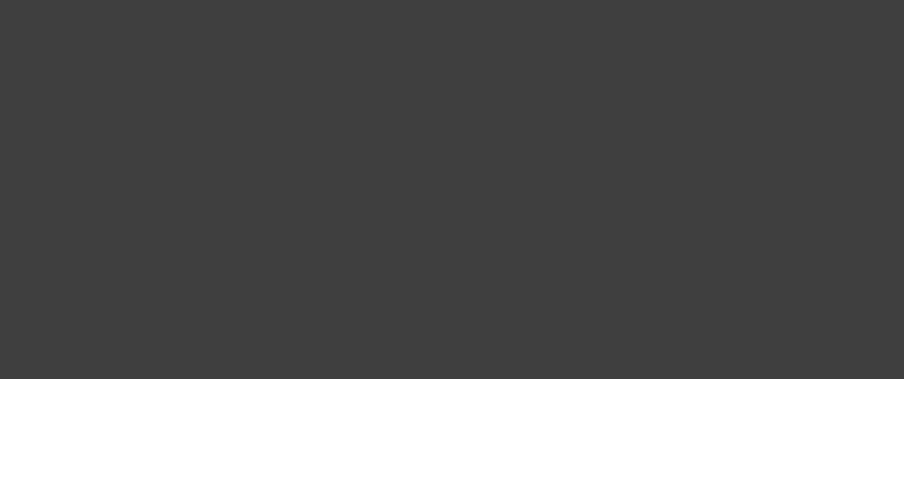
Page 390 of 443
Example 60.7. A build script with external dependencies
build.gradle
import org.apache.commons.codec.binary.Base64
buildscript {
repositories {
mavenCentral()
}
dependencies {
classpath group: , name: , version: 'commons-codec' 'commons-codec' '1.2'
}
}
task encode << {
def [] encodedString = Base6 ().encode( .getBytes())byte new 4 'hello world\n'
println String(encodedString)new
}
Output of gradle -q encode
> gradle -q encode
aGVsbG8gd29ybGQK
For multi-project builds, the dependencies declared in the a project's build script, are available to the build
scripts of all sub-projects.
60.6. Ant optional dependencies
For reasons we don't fully understand yet, external dependencies are not picked up by Ant's optional tasks. But
you can easily do it in another way. [ ]26
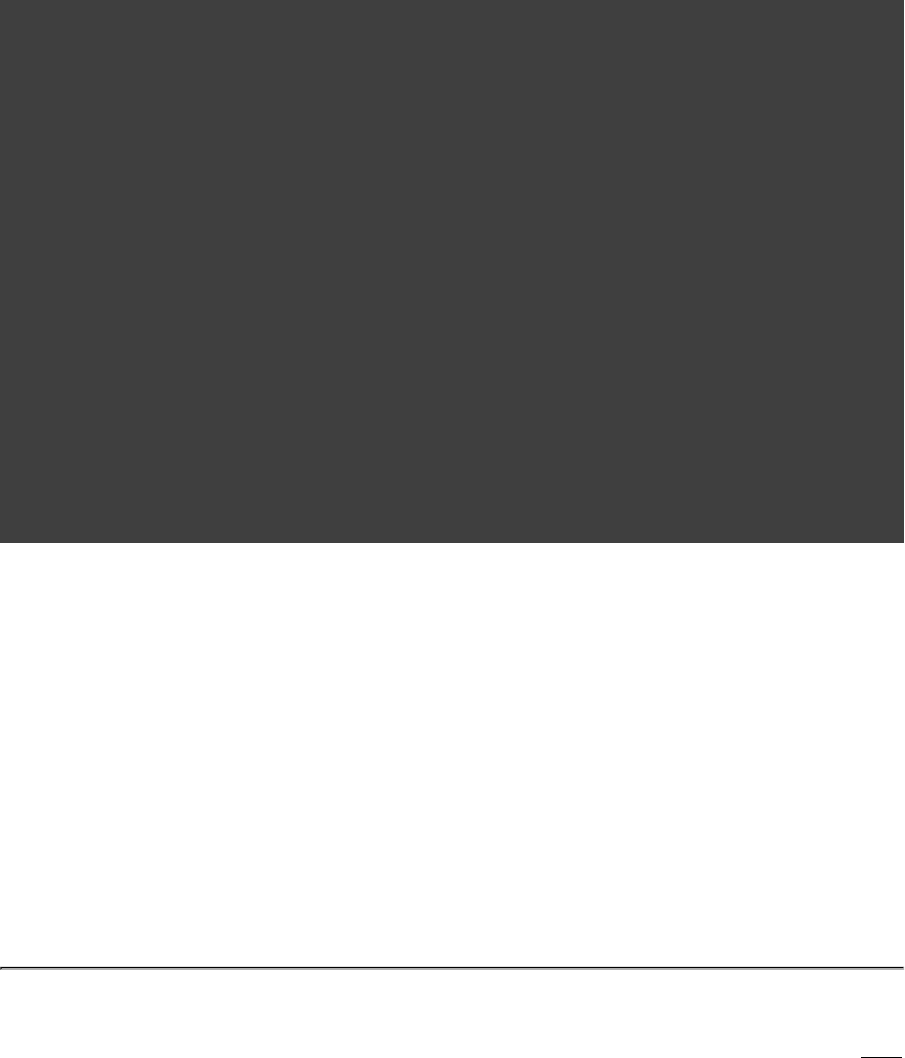
Page 391 of 443
Example 60.8. Ant optional dependencies
build.gradle
configurations {
ftpAntTask
}
dependencies {
ftpAntTask( ) {"org.apache.ant:ant-commons-net:1.9.3"
module( ) {"commons-net:commons-net:1.4.1"
dependencies "oro:oro:2.0.8:jar"
}
}
}
task ftp << {
ant {
taskdef(name: ,'ftp'
classname: ,'org.apache.tools.ant.taskdefs.optional.net.FTP'
classpath: configurations.ftpAntTask.asPath)
ftp(server: , userid: , password: ) {"ftp.apache.org" "anonymous" "me@myorg.com"
fileset(dir: )"htdocs/manual"
}
}
}
This is also a good example for the usage of client modules. The POM file in Maven Central for the
ant-commons-net task does not provide the right information for this use case.
60.7. Summary
Gradle offers you a variety of ways of organizing your build logic. You can choose what is right for your
domain and find the right balance between unnecessary indirections, and avoiding redundancy and a hard to
maintain code base. It is our experience that even very complex custom build logic is rarely shared between
different builds. Other build tools enforce a separation of this build logic into a separate project. Gradle spares
you this unnecessary overhead and indirection.
[ ] 25 Which might range from a single class to something very complex.
[ ] 26 In fact, we think this is a better solution. Only if your buildscript and Ant's optional task need the same
library would you have to define it twice. In such a case it would be nice if Ant's optional task would
automatically pick up the classpath defined in the “ ” file.gradle.settings
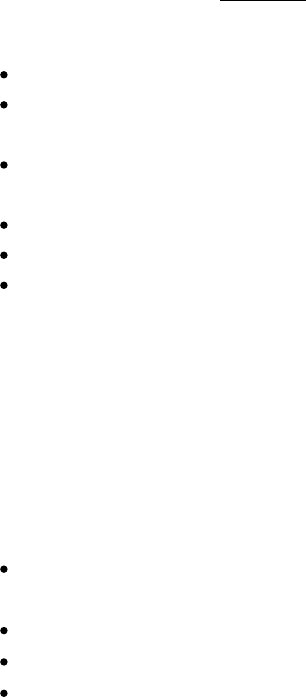
Page 392 of 443
61
Initialization Scripts
Gradle provides a powerful mechanism to allow customizing the build based on the current environment. This
mechanism also supports tools that wish to integrate with Gradle.
Note that this is completely different from the “ ” task provided by the “ ” incubating plugininit build-init
(see ).Chapter 47, Build Init Plugin
61.1. Basic usage
Initialization scripts (a.k.a. ) are similar to other scripts in Gradle. These scripts, however, are runinit scripts
before the build starts. Here are several possible uses:
Set up enterprise-wide configuration, such as where to find custom plugins.
Set up properties based on the current environment, such as a developer's machine vs. a continuous
integration server.
Supply personal information about the user that is required by the build, such as repository or database
authentication credentials.
Define machine specific details, such as where JDKs are installed.
Register build listeners. External tools that wish to listen to Gradle events might find this useful.
Register build loggers. You might wish to customize how Gradle logs the events that it generates.
One main limitation of init scripts is that they cannot access classes in the project (see buildSrc Section 60.3,
for details of this feature).“Build sources in the project”buildSrc
61.2. Using an init script
There are several ways to use an init script:
Specify a file on the command line. The command line option is or followed by the-I --init-script
path to the script. The command line option can appear more than once, each time adding another init script.
Put a file called in the directory.init.gradle /.gradle/USER_HOME
Put a file that ends with in the directory..gradle /.gradle/init.d/USER_HOME
Put a file that ends with in the directory, in the Gradle distribution..gradle /init.d/GRADLE_HOME
This allows you to package up a custom Gradle distribution containing some custom build logic and plugins.
You can combine this with the as a way to make custom logic available to all builds in yourGradle wrapper
enterprise.
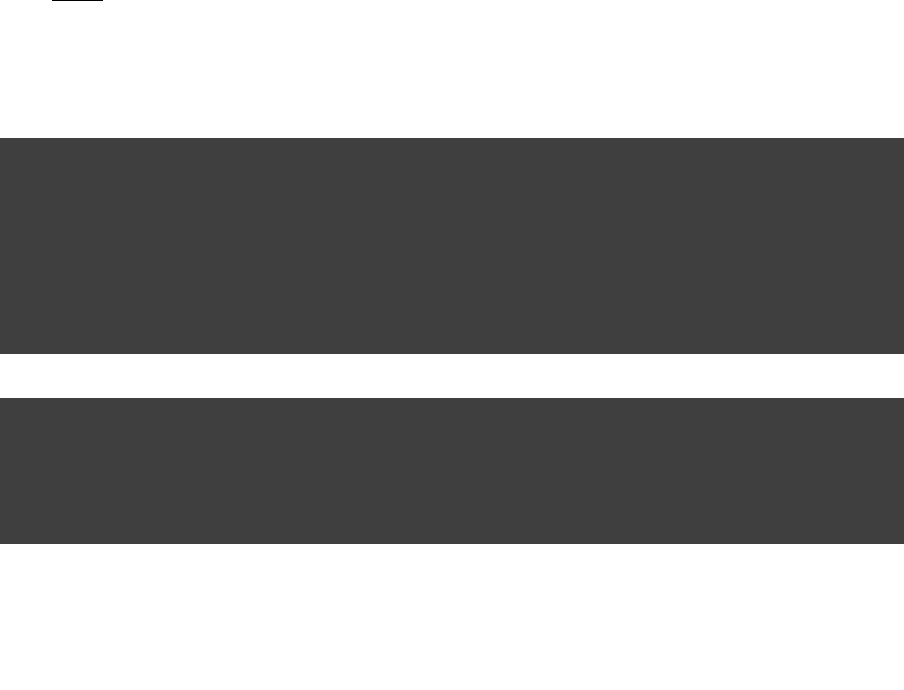
Page 393 of 443
If more than one init script is found they will all be executed, in the order specified above. Scripts in a given
directory are executed in alphabetical order. This allows, for example, a tool to specify an init script on the
command line and the user to put one in their home directory for defining the environment and both scripts will
run when Gradle is executed.
61.3. Writing an init script
Similar to a Gradle build script, an init script is a Groovy script. Each init script has a instanceGradle
associated with it. Any property reference and method call in the init script will delegate to this Gradle
instance.
Each init script also implements the interface.Script
61.3.1. Configuring projects from an init script
You can use an init script to configure the projects in the build. This works in a similar way to configuring
projects in a multi-project build. The following sample shows how to perform extra configuration from an init
script the projects are evaluated. This sample uses this feature to configure an extra repository to be usedbefore
only for certain environments.
Example 61.1. Using init script to perform extra configuration before projects are evaluated
build.gradle
repositories {
mavenCentral()
}
task showRepos << {
println "All repos:"
println repositories.collect { it.name }
}
init.gradle
allprojects {
repositories {
mavenLocal()
}
}
Output of gradle --init-script init.gradle -q showRepos
> gradle --init-script init.gradle -q showRepos
All repos:
[MavenLocal, MavenRepo]
61.4. External dependencies for the init script
In it was explained how to add external dependenciesSection 60.5, “External dependencies for the build script”
to a build script. Init scripts can also declare dependencies. You do this with the method,initscript()
passing in a closure which declares the init script classpath.
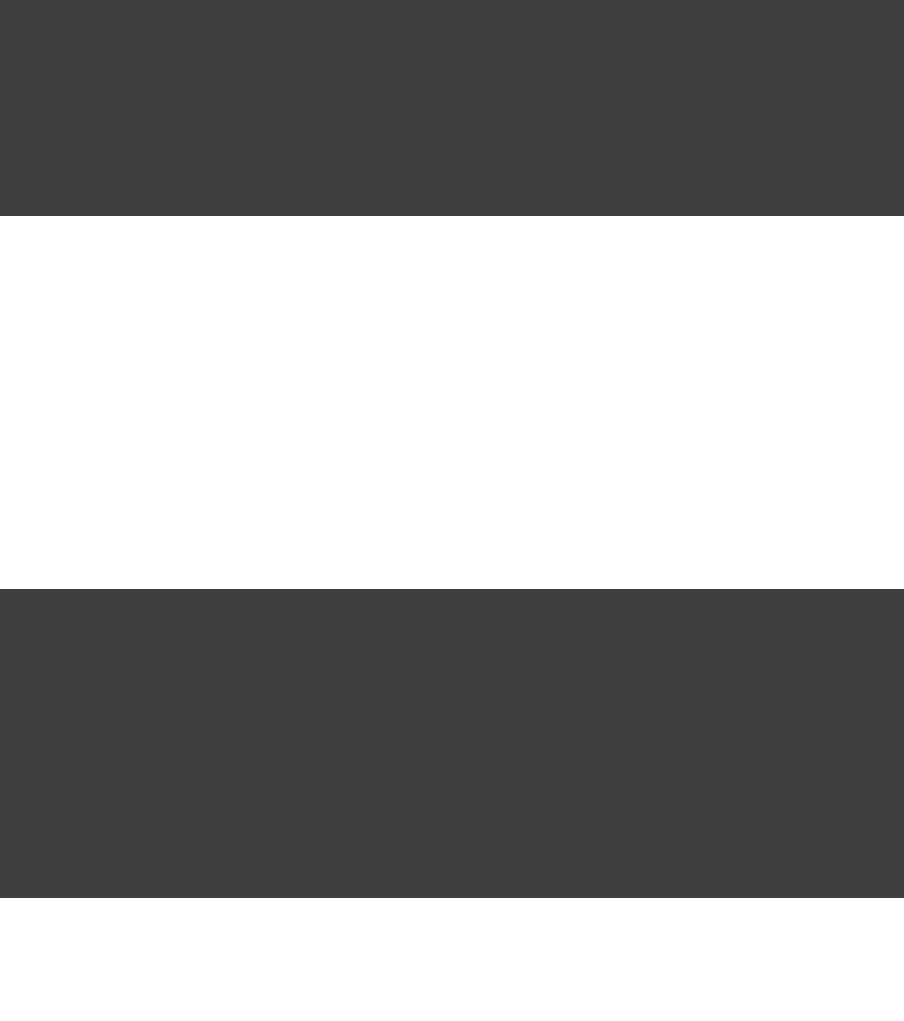
Page 394 of 443
Example 61.2. Declaring external dependencies for an init script
init.gradle
initscript {
repositories {
mavenCentral()
}
dependencies {
classpath group: , name: , version: 'org.apache.commons' 'commons-math' '2.0'
}
}
The closure passed to the method configures a instance. You declare theinitscript() ScriptHandler
init script classpath by adding dependencies to the configuration. This is the same way youclasspath
declare, for example, the Java compilation classpath. You can use any of the dependency types described in
, except project dependencies.Section 51.4, “How to declare your dependencies”
Having declared the init script classpath, you can use the classes in your init script as you would any other
classes on the classpath. The following example adds to the previous example, and uses classes from the init
script classpath.
Example 61.3. An init script with external dependencies
init.gradle
import org.apache.commons.math.fraction.Fraction
initscript {
repositories {
mavenCentral()
}
dependencies {
classpath group: , name: , version: 'org.apache.commons' 'commons-math' '2.0'
}
}
println Fraction.ONE_FIFTH.multiply( )2
Output of gradle --init-script init.gradle -q doNothing
> gradle --init-script init.gradle -q doNothing
2 / 5
61.5. Init script plugins
Similar to a Gradle build script or a Gradle settings file, plugins can be applied on init scripts.

Page 395 of 443
Example 61.4. Using plugins in init scripts
init.gradle
apply plugin:EnterpriseRepositoryPlugin
EnterpriseRepositoryPlugin Plugin<Gradle> {class implements
String ENTERPRISE_REPOSITORY_URL = private static "https://repo.gradle.org/gradle/repo"
apply(Gradle gradle) {void
// ONLY USE ENTERPRISE REPO FOR DEPENDENCIES
gradle.allprojects{ project ->
project.repositories {
// Remove all repositories not pointing to the enterprise repository url
all { ArtifactRepository repo ->
(!(repo MavenArtifactRepository) ||if instanceof
repo.url.toString() != ENTERPRISE_REPOSITORY_URL) {
project.logger.lifecycle "Repository ${repo.url} removed. Only $ENTERPRISE_REPOSITORY_URL is allowed"
remove repo
}
}
// add the enterprise repository
maven {
name "STANDARD_ENTERPRISE_REPO"
url ENTERPRISE_REPOSITORY_URL
}
}
}
}
}
build.gradle
repositories{
mavenCentral()
}
task showRepositories << {
repositories.each{
println "repository: ${it.name} ('${it.url}')"
}
}
Output of gradle -q -I init.gradle showRepositories
> gradle -q -I init.gradle showRepositories
repository: STANDARD_ENTERPRISE_REPO ('https://repo.gradle.org/gradle/repo')
The plugin in the init script ensures that only a specified repository is used when running the build.
When applying plugins within the init script, Gradle instantiates the plugin and calls the plugin instance's
method. The object is passed as a parameter, which can be used to configure allPlugin.apply() gradle
aspects of a build. Of course, the applied plugin can be resolved as an external dependency as described in
Section 61.4, “External dependencies for the init script”
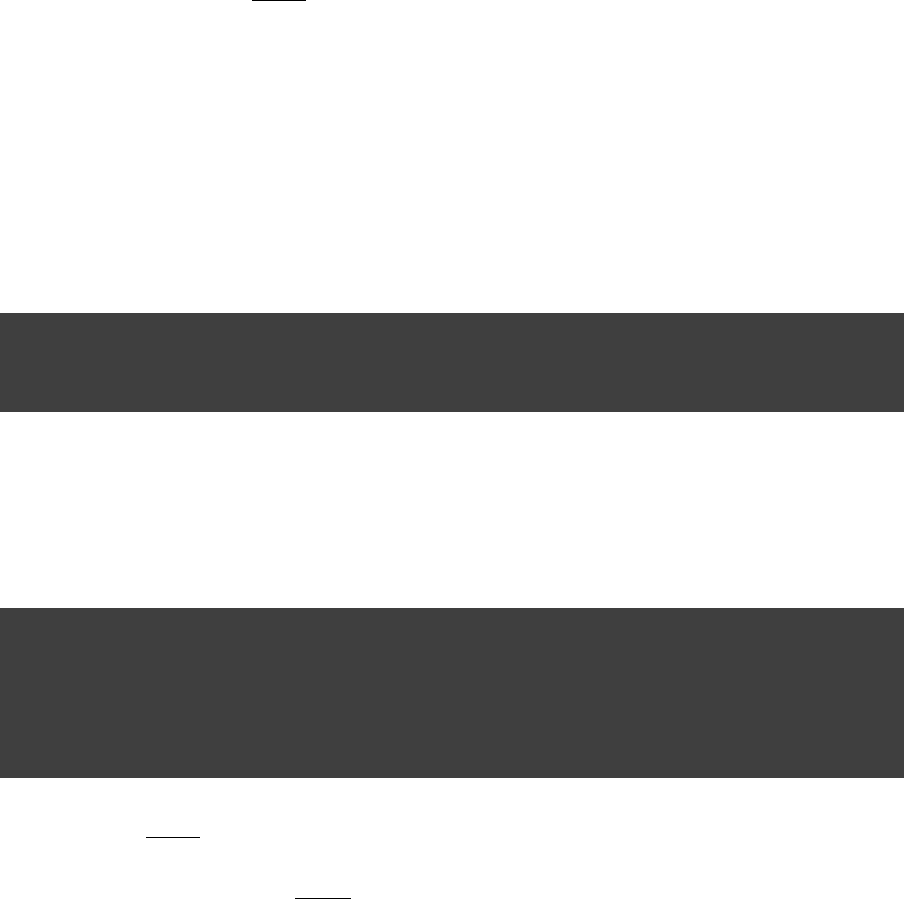
Page 396 of 443
62
The Gradle Wrapper
The Gradle Wrapper (henceforth referred to as the “wrapper”) is the preferred way of starting a Gradle build.
The wrapper is a batch script on Windows, and a shell script for other operating systems. When you start a
Gradle build via the wrapper, Gradle will be automatically downloaded and used to run the build.
The wrapper is something you check into version control. By distributing the wrapper with your project,should
anyone can work with it without needing to install Gradle beforehand. Even better, users of the build are
guaranteed to use the version of Gradle that the build was designed to work with. Of course, this is also great for
servers (i.e. servers that regularly build your project) as it requires no configuration oncontinuous integration
the server.
You install the wrapper into your project by adding and configuring a task in your build script, andWrapper
then executing it.
Example 62.1. Wrapper task
build.gradle
task wrapper(type: Wrapper) {
gradleVersion = '2.0'
}
After such an execution you find the following new or updated files in your project directory (in case the default
configuration of the wrapper task is used).
Example 62.2. Wrapper generated files
Build layout
simple/
gradlew
gradlew.bat
gradle/wrapper/
gradle-wrapper.jar
gradle-wrapper.properties
All of these files be submitted to your version control system. This only needs to be done once. Aftershould
these files have been added to the project, the project should then be built with the added command.gradlew
The command can be used the same way as the command.gradlew exactly gradle
If you want to switch to a new version of Gradle you don't need to rerun the wrapper task. It is good enough to
change the respective entry in the file, but if you want to take advantagegradle-wrapper.properties
Page 397 of 443
of new functionality in the Gradle wrapper, then you would need to regenerate the wrapper files.
62.1. Configuration
If you run Gradle with , the wrapper checks if a Gradle distribution for the wrapper is available. If so, itgradlew
delegates to the command of this distribution with all the arguments passed originally to the gradle gradlew
command. If it didn't find a Gradle distribution, it will download it first.
When you configure the task, you can specify the Gradle version you wish to use. The Wrapper gradlew
command will download the appropriate distribution from the Gradle repository. Alternatively, you can specify
the download URL of the Gradle distribution. The command will use this URL to download thegradlew
distribution. If you specified neither a Gradle version nor download URL, the command will downloadgradlew
whichever version of Gradle was used to generate the wrapper files.
For the details on how to configure the wrapper, see the class in the API documentation.Wrapper
If you don't want any download to happen when your project is built via , simply add the Gradlegradlew
distribution zip to your version control at the location specified by your wrapper configuration. A relative URL
is supported - you can specify a distribution file relative to the location of gradle-wrapper.properties
file.
If you build via the wrapper, any existing Gradle distribution installed on the machine is ignored.
62.2. Unix file permissions
The Wrapper task adds appropriate file permissions to allow the execution of the *NIX command.gradlew
Subversion preserves this file permission. We are not sure how other version control systems deal with this.
What should always work is to execute “ ”.sh gradlew

Page 398 of 443
63
Embedding Gradle
63.1. Introduction to the Tooling API
The 1.0 milestone 3 release brought a new API called the tooling API, which you can use for embedding Gradle
into your own custom software. This API allows you to execute and monitor builds, and to query Gradle about
the details of a build. The main audience for this API will be IDEs, CI servers, other UI authors, or integration
testing of your Gradle plugins. However, it is open for anyone who needs to embed Gradle in their application.
A fundamental characteristic of the tooling API is that it operates in a version independent way. This means that
you can use the same API to work with different target versions of Gradle. The tooling API is Gradle wrapper
aware and, by default, uses the same target Gradle version as that used by the wrapper-powered project.
Some features that the tooling API provides today:
You can query Gradle for the details of a build, including the project hierarchy and the project dependencies,
external dependencies (including source and Javadoc jars), source directories and tasks of each project.
You can execute a build and listen to stdout and stderr logging and progress (e.g. the stuff shown in the
'status bar' when you run on the command line).
Tooling API can download and install the appropriate Gradle version, similar to the wrapper. Bear in mind
that the tooling API is wrapper aware so you should not need to configure a Gradle distribution directly.
The implementation is lightweight, with only a small number of dependencies. It is also a well-behaved
library, and makes no assumptions about your classloader structure or logging configuration. This makes the
API easy to bundle in your application.
In the future we may support other interesting features:
Performance. The API gives us the opportunity to do lots of caching, static analysis and preemptive work, to
make things faster for the user.
Better progress monitoring and build cancellation. For example, allowing test execution to be monitored.
Notifications when things in the build change, so that UIs and models can be updated. For example, your
Eclipse or IDEA project will update immediately, in the background.
Validating and prompting for user supplied configuration.
Prompting for and managing user credentials.

Page 399 of 443
63.2. Tooling API and the Gradle Build Daemon
Please take a look at . The Tooling API uses the daemon all the time. In fact,Chapter 19, The Gradle Daemon
you cannot officially use the Tooling API without the daemon. This means that subsequent calls to the Tooling
API, be it model building requests or task executing requests can be executed in the same long-living process.
contains more details about the daemon, specifically information on situationsChapter 19, The Gradle Daemon
when new daemons are forked.
63.3. Quickstart
As the tooling API is an interface for developers, the Javadoc is the main documentation for it. This is exactly
our intention - we don't expect this chapter to grow very much. Instead we will add more code samples and
improve the Javadoc documentation. The main entry point to the tooling API is the . YouGradleConnector
can navigate from there to find code samples and other instructions. Another very important set of resources are
the that live in “ ”. These samples also specify all of thesamples $gradleHome/samples/toolingApi
required dependencies for the Tooling API, along with the suggested repositories to obtain the jars from.
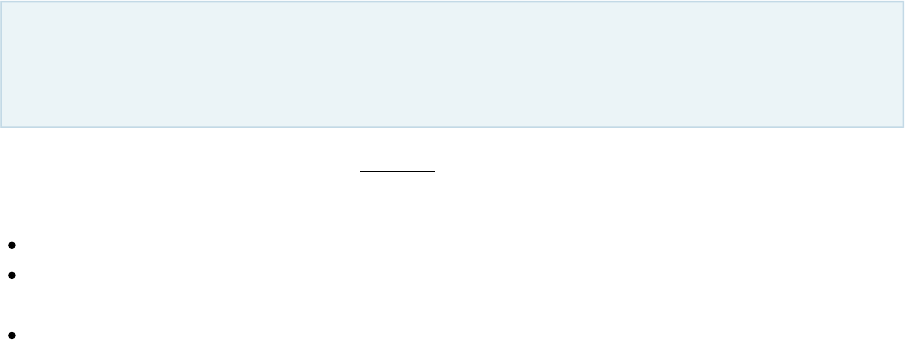
Page 400 of 443
64
Comparing Builds
Build comparison support is an feature. This means that it is incomplete and not yet at regularincubating
Gradle production quality. This also means that this Gradle User Guide chapter is a work in progress.
Gradle provides support for comparing the (e.g. the produced binary archives) of two builds. Thereoutcomes
are several reasons why you may want to compare the outcomes of two builds. You may want to compare:
A build with a newer version of Gradle than it's currently using (i.e. upgrading the Gradle version).
A Gradle build with a build executed by another tool such as Apache Ant, Apache Maven or something else
(i.e. migrating to Gradle).
The same Gradle build, with the same version, before and after a change to the build (i.e. testing build
changes).
By comparing builds in these scenarios you can make an informed decision about the Gradle upgrade, migration
to Gradle or build change by understanding the differences in the outcomes. The comparison process produces a
HTML report outlining which outcomes were found to be identical and identifying the differences between
non-identical outcomes.
64.1. Definition of terms
The following are the terms used for build comparison and their definitions.
“Build”
In the context of build comparison, a build is not necessarily a Gradle build. It can be any invokable
“process” that produces observable “outcomes”. At least one of the builds in a comparison will be a Gradle
build.
“Build Outcome”
Something that happens in an observable manner during a build, such as the creation of a zip file or test
execution. These are the things that are compared.
“Source Build”
The build that comparisons are being made against, typically the build in its “current” state. In other words,
the left hand side of the comparison.
“Target Build”
The build that is being compared to the source build, typically the “proposed” build. In other words, the
Page 401 of 443
right hand side of the comparison.
“Host Build”
The Gradle build that executes the comparison process. It may be the same project as either the “target” or
“source” build or may be a completely separate project. It does not need to be the same Gradle version as the
“source” or “target” builds. The host build must be run with Gradle 1.2 or newer.
“Compared Build Outcome”
Build outcomes that are intended to be logically equivalent in the “source” and “target” builds, and are
therefore meaningfully comparable.
“Uncompared Build Outcome”
A build outcome is uncompared if a logical equivalent from the other build cannot be found (e.g. a build
produces a zip file that the other build does not).
“Unknown Build Outcome”
A build outcome that cannot be understood by the host build. This can occur when the source or target build
is a newer Gradle version than the host build and that Gradle version exposes new outcome types. Unknown
build outcomes can be compared in so far as they can be identified to be logically equivalent to an unknown
build outcome in the other build, but no meaningful comparison of what the build outcome actually is can be
performed. Using the latest Gradle version for the host build will avoid encountering unknown build
outcomes.
64.2. Current Capabilities
As this is an feature, a limited set of the eventual functionality has been implemented at this time.incubating
64.2.1. Supported builds
Only support for comparing Gradle builds is available at this time. Both the source and target build must
execute with Gradle newer or equal to version . The host build must be at least version .1.0 1.2
Future versions will provide support for executing builds from other build systems such as Apache Ant or
Apache Maven, as well as support for executing arbitrary processes (e.g. shell script based builds)
64.2.2. Supported build outcomes
Only support for comparing build outcomes that are archives is supported at this time. This includes , zip jar war
and archives.ear
Future versions will provide support for comparing outcomes such as test execution (i.e. which tests were
executed, which tests failed, etc.)
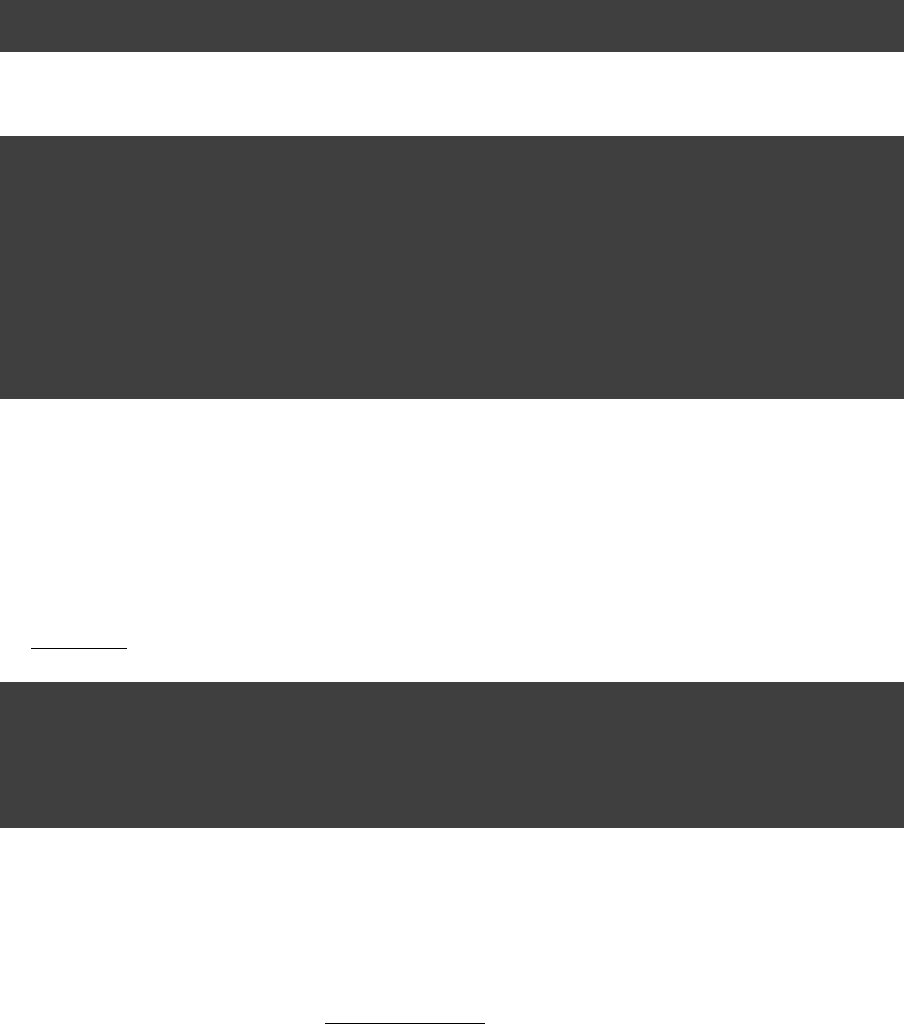
Page 402 of 443
64.3. Comparing Gradle Builds
The plugin can be used to facilitate a comparison between two Gradle builds.compare-gradle-builds
The plugin adds a task named “ ” to the project. TheCompareGradleBuilds compareGradleBuilds
configuration of this task specifies what is to be compared. By default, it is configured to compare the current
build with itself using the current Gradle version by executing the tasks: “ ”.clean assemble
apply plugin: 'compare-gradle-builds'
This task can be configured to change what is compared.
compareGradleBuilds {
sourceBuild {
projectDir "/projects/project-a"
gradleVersion "1.1"
}
targetBuild {
projectDir "/projects/project-b"
gradleVersion "1.2"
}
}
The example above specifies a comparison between two different projects using two different Gradle versions.
64.3.1. Trying Gradle upgrades
You can use the build comparison functionality to very quickly try a new Gradle version with your build.
To try your current build with a different Gradle version, simply add the following to the ofbuild.gradle
the .root project
apply plugin: 'compare-gradle-builds'
compareGradleBuilds {
targetBuild.gradleVersion = "«gradle version»"
}
Then simply execute the task. You will see the console output of the “source” andcompareGradleBuilds
“target” builds as they are executing.
64.3.2. The comparison “result”
If there are any differences between the , the task will fail. The location of the HTML reportcompared outcomes
providing insight into the comparison will be given. If all compared outcomes are found to be identical, and
there are no uncompared outcomes, and there are no unknown build outcomes, the task will succeed.
You can configure the task to not fail on compared outcome differences by setting the ignoreFailures
property to true.

Page 403 of 443
compareGradleBuilds {
ignoreFailures = true
}
64.3.3. Which archives are compared?
For an archive to be a candidate for comparison, it must be added as an artifact of the archives configuration.
Take a look at for more information on how to configure and add artifacts.Chapter 52, Publishing artifacts
The archive must also have been produced by a , , , task. Future versions of Gradle willZip Jar War Ear
support increased flexibility in this area.
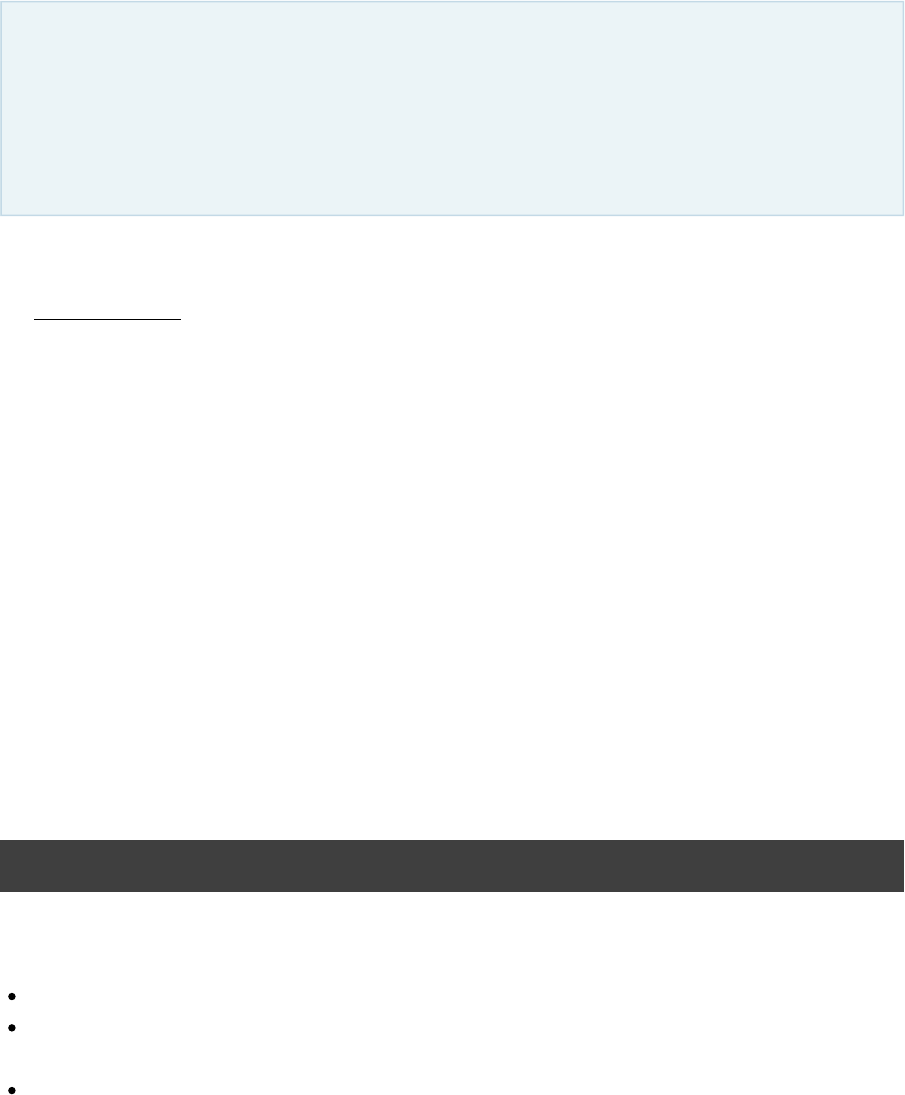
Page 404 of 443
65
Ivy Publishing (new)
This chapter describes the new Ivy publishing support provided by the “ ”incubating ivy-publish
plugin. Eventually this new publishing support will replace publishing via the task.Upload
If you are looking for documentation on the original Ivy publishing support using the task pleaseUpload
see .Chapter 52, Publishing artifacts
This chapter describes how to publish build artifacts in the format, usually to a repository forApache Ivy
consumption by other builds or projects. What is published is one or more artifacts created by the build, and an
Ivy (normally ) that describes the artifacts and the dependencies of the artifacts, ifmodule descriptor ivy.xml
any.
A published Ivy module can be consumed by Gradle (see ) and other toolsChapter 51, Dependency Management
that understand the Ivy format.
65.1. The “ ” Pluginivy-publish
The ability to publish in the Ivy format is provided by the “ ” plugin.ivy-publish
The “ ” plugin creates an extension on the project named “ ” of type publishing publishing
. This extension provides a container of named publications and a container ofPublishingExtension
named repositories. The “ ” plugin works with publications and ivy-publish IvyPublication
repositories.IvyArtifactRepository
Example 65.1. Applying the “ivy-publish” plugin
build.gradle
apply plugin: 'ivy-publish'
Applying the “ ” plugin does the following:ivy-publish
Applies the “ ” pluginpublishing
Establishes a rule to automatically create a task for each GenerateIvyDescriptor
added (see ).IvyPublication Section 65.2, “Publications”
Establishes a rule to automatically create a task for the combination ofPublishToIvyRepository
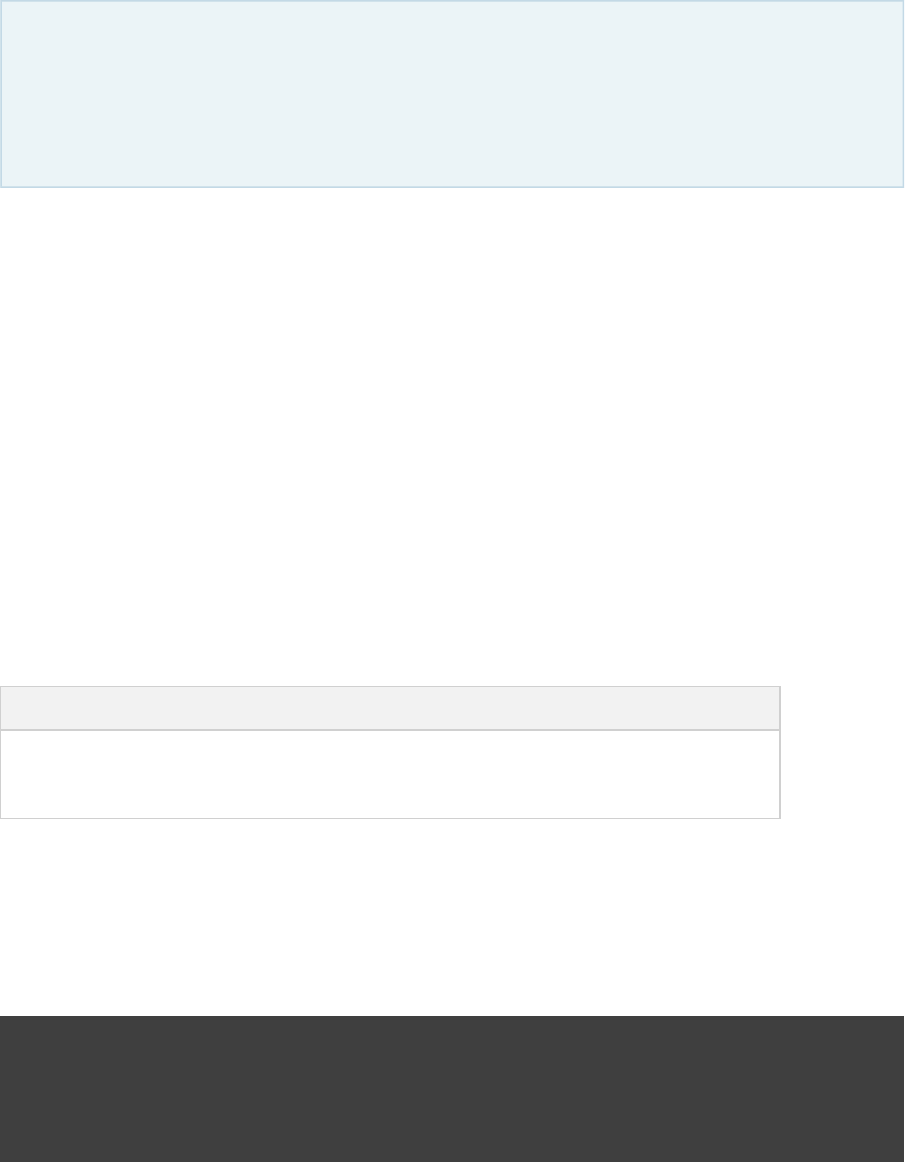
Page 405 of 443
each added (see ), with each IvyPublication Section 65.2, “Publications”
added (see ).IvyArtifactRepository Section 65.3, “Repositories”
65.2. Publications
If you are not familiar with project artifacts and configurations, you should read Chapter 52, Publishing
, which introduces these concepts. This chapter also describes “publishing artifacts” using aartifacts
different mechanism than what is described in this chapter. The publishing functionality described here
will eventually supersede that functionality.
Publication objects describe the structure/configuration of a publication to be created. Publications are published
to repositories via tasks, and the configuration of the publication object determines exactly what is published.
All of the publications of a project are defined in the PublishingExtension.getPublications()
container. Each publication has a unique name within the project.
For the “ ” plugin to have any effect, an must be added to the set ofivy-publish IvyPublication
publications. This publication determines which artifacts are actually published as well as the details included in
the associated Ivy module descriptor file. A publication can be configured by adding components, customizing
artifacts, and by modifying the generated module descriptor file directly.
65.2.1. Publishing a Software Component
The simplest way to publish a Gradle project to an Ivy repository is to specify a toSoftwareComponent
publish. The components presently available for publication are:
Table 65.1. Software Components
Name Provided By Artifacts Dependencies
java Java Plugin Generated jar file Dependencies from 'runtime' configuration
web War Plugin Generated war file No dependencies
In the following example, artifacts and runtime dependencies are taken from the `java` component, which is
added by the .Java Plugin
Example 65.2. Publishing a Java module to Ivy
build.gradle
publications {
ivyJava(IvyPublication) {
from components.java
}
}
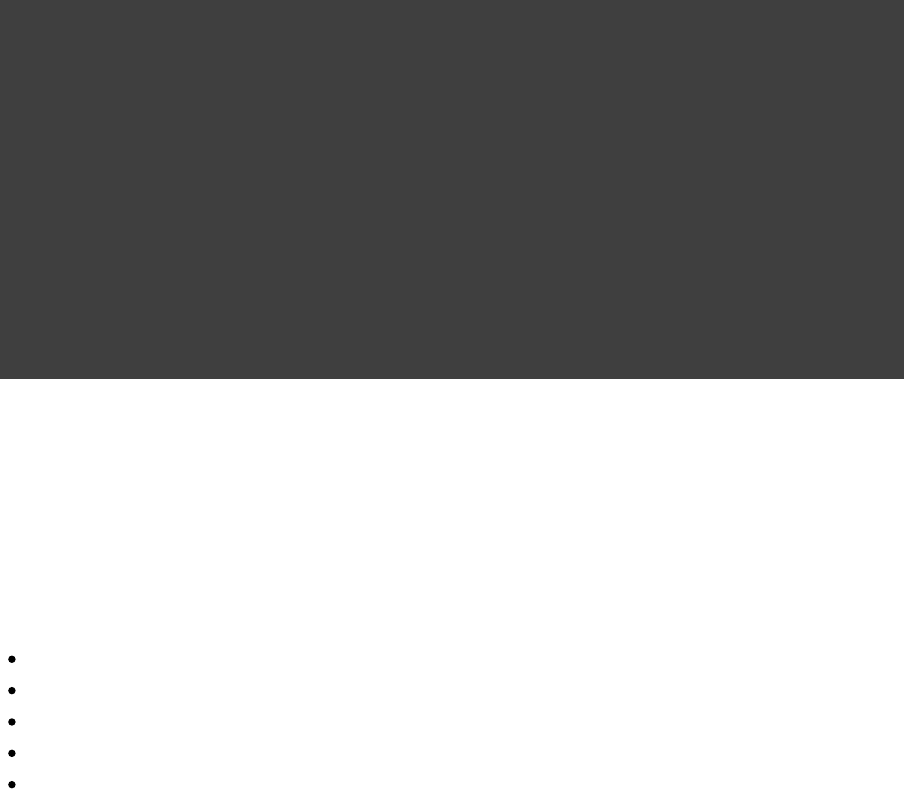
Page 406 of 443
65.2.2. Publishing custom artifacts
It is also possible to explicitly configure artifacts to be included in the publication. Artifacts are commonly
supplied as raw files, or as instances of (e.g. Jar, Zip).AbstractArchiveTask
For each custom artifact, it is possible to specify the , , , and name extension type classifier conf
values to use for publication. Note that each artifacts must have a unique name/classifier/extension combination.
Configure custom artifacts as follows:
Example 65.3. Publishing additional artifact to Ivy
build.gradle
task sourceJar(type: Jar) {
from sourceSets.main.java
classifier "source"
}
publishing {
publications {
ivy(IvyPublication) {
from components.java
artifact(sourceJar) {
type "source"
conf "runtime"
}
}
}
}
See the class in the API documentation for more detailed information on how artifacts canIvyPublication
be customized.
65.2.3. Identity values for the published project
The generated Ivy module descriptor file contains an element that identifies the module. The default<info>
identity values are derived from the following:
organisation - Project.getGroup()
module - Project.getName()
revision - Project.getVersion()
status - Project.getStatus()
branch - (not set)
Overriding the default identity values is easy: simply specify the , or organisation module revision
attributes when configuring the . The and attributes can be set via the IvyPublication status branch descriptor
property (see ). The property can also be used to addIvyModuleDescriptorSpec descriptor
additional custom elements as children of the element.<info>
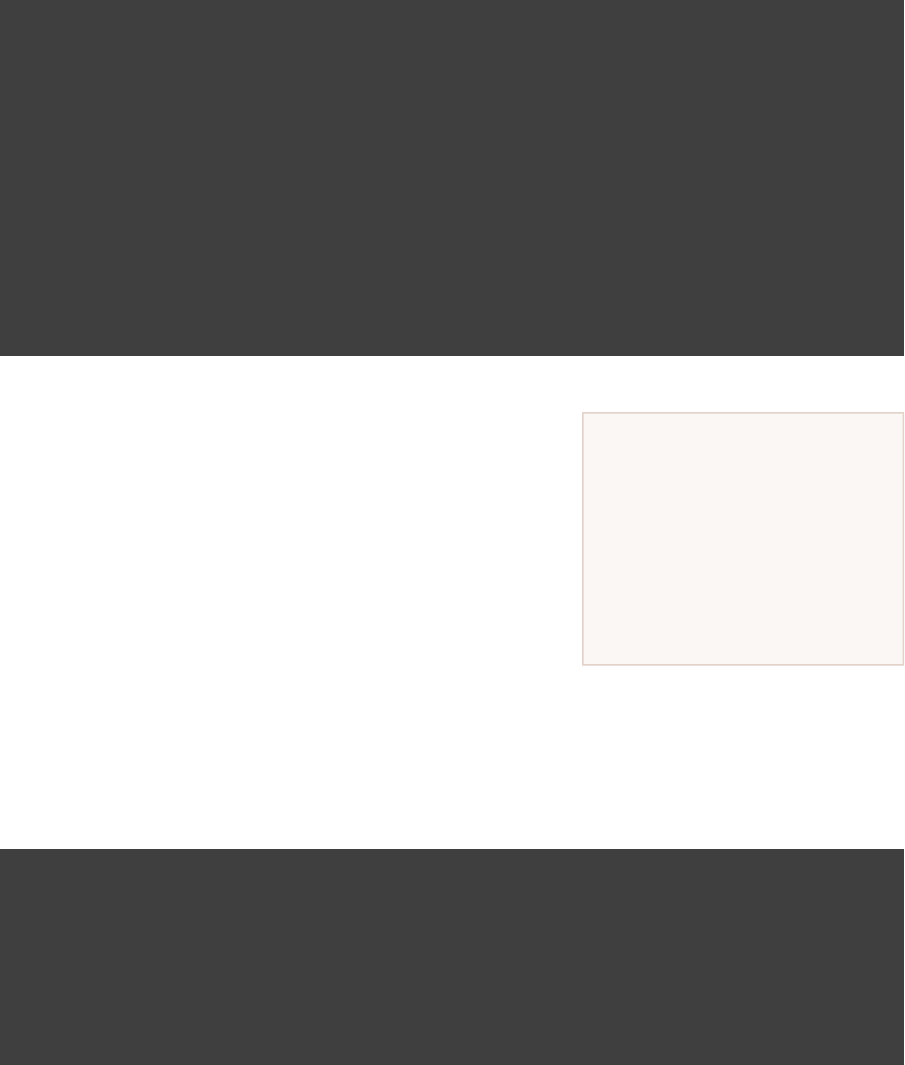
Page 407 of 443
Certain repositories are not able
to handle all supported
characters. For example, the ':'
character cannot be used as an
identifier when publishing to a
filesystem-backed repository on
Windows.
Example 65.4. customizing the publication identity
build.gradle
publishing {
publications {
ivy(IvyPublication) {
organisation 'org.gradle.sample'
module 'project1-sample'
revision '1.1'
descriptor.status = 'milestone'
descriptor.branch = 'testing'
descriptor.extraInfo , , 'http://my.namespace' 'myElement' 'Some value'
from components.java
}
}
}
Gradle will handle any valid Unicode character for organisation,
module and revision (as well as artifact name, extension and
classifier). The only values that are explicitly prohibited are ' ', ' '\ /
and any ISO control character. The supplied values are validated
early during publication.
65.2.4. Modifying the generated module
descriptor
At times, the module descriptor file generated from the project
information will need to be tweaked before publishing. The “ ” plugin provides a hook to allowivy-publish
such modification.
Example 65.5. Customizing the module descriptor file
build.gradle
publications {
ivyCustom(IvyPublication) {
descriptor.withXml {
asNode().info[ ].appendNode( ,0 'description'
)'A demonstration of ivy descriptor customization'
}
}
}
In this example we are simply adding a 'description' element to the generated Ivy dependency descriptor, but
this hook allows you to modify any aspect of the generated descriptor. For example, you could replace the
version range for a dependency with the actual version used to produce the build.
See in the API documentation for more information.IvyModuleDescriptorSpec.withXml()
It is possible to modify virtually any aspect of the created descriptor should you need to. This means that it is
also possible to modify the descriptor in such a way that it is no longer a valid Ivy module descriptor, so care
must be taken when using this feature.
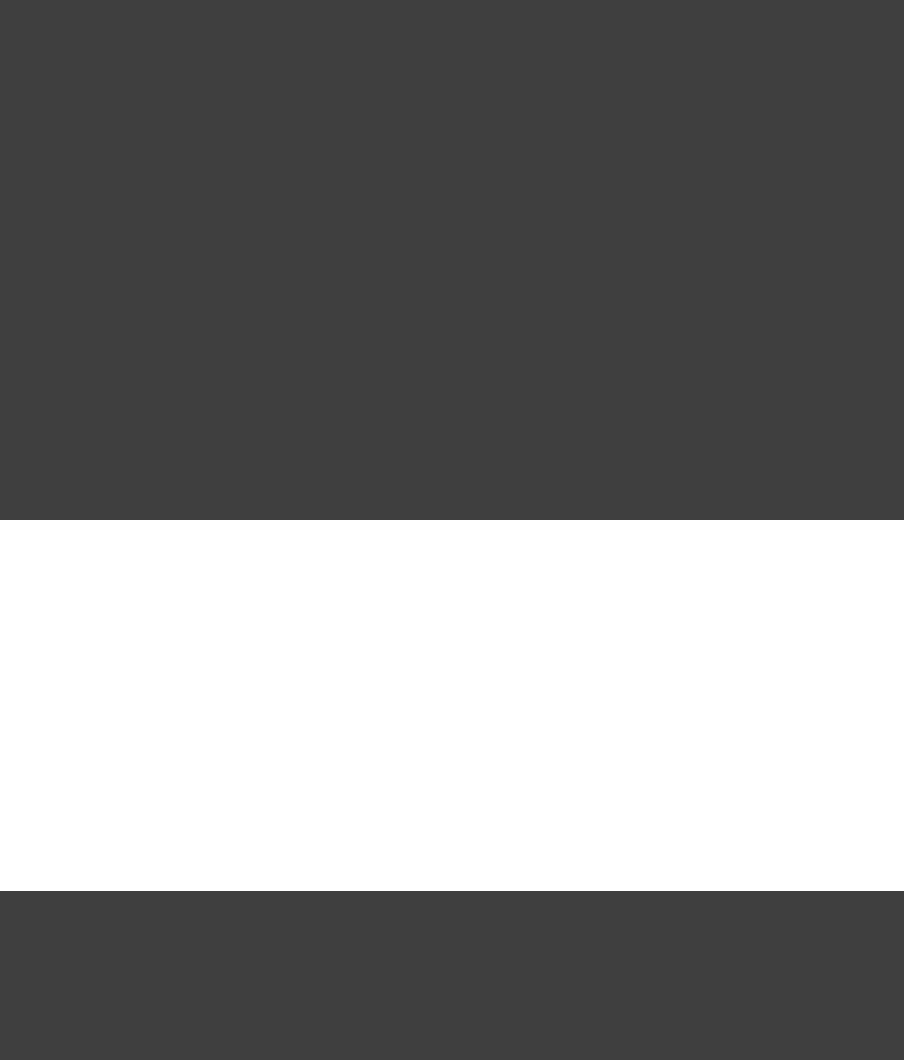
Page 408 of 443
The identifier (organisation, module, revision) of the published module is an exception; these values cannot be
modified in the descriptor using the `withXML` hook.
65.2.5. Publishing multiple modules
Sometimes it's useful to publish multiple modules from your Gradle build, without creating a separate Gradle
subproject. An example is publishing a separate API and implementation jar for your library. With Gradle this is
simple:
Example 65.6. Publishing multiple modules from a single project
build.gradle
task apiJar(type: Jar) {
baseName "publishing-api"
from sourceSets.main.output
exclude '**/impl/**'
}
publishing {
publications {
impl(IvyPublication) {
organisation 'org.gradle.sample.impl'
module 'project2-impl'
revision '2.3'
from components.java
}
api(IvyPublication) {
organisation 'org.gradle.sample'
module 'project2-api'
revision '2'
}
}
}
If a project defines multiple publications then Gradle will publish each of these to the defined repositories. Each
publication must be given a unique identity as described above.
65.3. Repositories
Publications are published to repositories. The repositories to publish to are defined by the
container.PublishingExtension.getRepositories()
Example 65.7. Declaring repositories to publish to
build.gradle
repositories {
ivy {
// change to point to your repo, e.g. http://my.org/repo
url "$buildDir/repo"
}
}
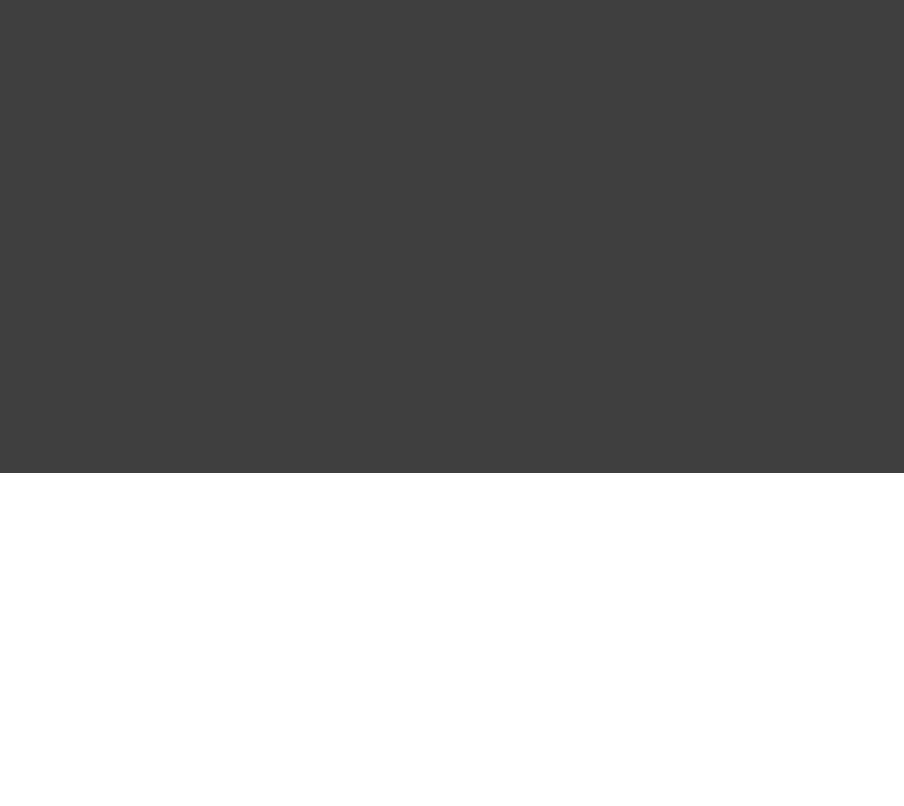
Page 409 of 443
The DSL used to declare repositories for publishing is the same DSL that is used to declare repositories for
dependencies ( ). However, in the context of Ivy publication only the repositoriesRepositoryHandler
created by the methods can be used as publication destinations. You cannot publish an ivy() IvyPublication
to a Maven repository for example.
65.4. Performing a publish
The “ ” plugin automatically creates a task for each ivy-publish PublishToIvyRepository
and combination in the IvyPublication IvyArtifactRepository publishing.publications
and containers respectively.publishing.repositories
The created task is named “ ”, which ispublish« »PublicationTo« »RepositoryPUBNAME REPONAME
“ ” for this example. This task is of type publishIvyJavaPublicationToIvyRepository
.PublishToIvyRepository
Example 65.8. Choosing a particular publication to publish
build.gradle
apply plugin: 'java'
apply plugin: 'ivy-publish'
group = 'org.gradle.sample'
version = '1.0'
publishing {
publications {
ivyJava(IvyPublication) {
from components.java
}
}
repositories {
ivy {
// change to point to your repo, e.g. http://my.org/repo
url "$buildDir/repo"
}
}
}
Output of gradle publishIvyJavaPublicationToIvyRepository
> gradle publishIvyJavaPublicationToIvyRepository
:generateDescriptorFileForIvyJavaPublication
:compileJava UP-TO-DATE
:processResources UP-TO-DATE
:classes UP-TO-DATE
:jar
:publishIvyJavaPublicationToIvyRepository
BUILD SUCCESSFUL
Total time: 1 secs
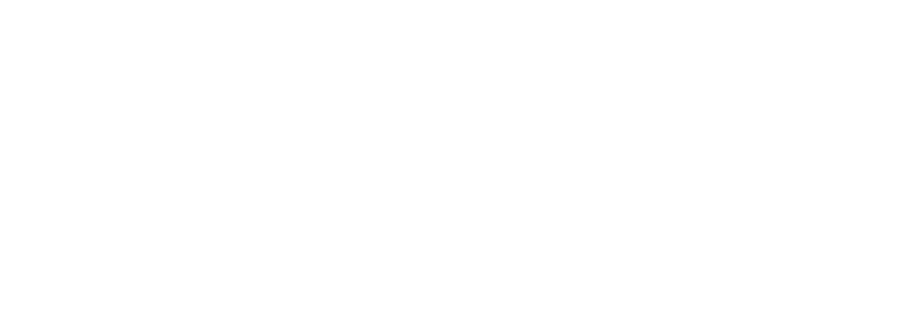
Page 410 of 443
65.4.1. The “ ” lifecycle taskpublish
The “ ” plugin (that the “ ” plugin implicitly applies) adds a lifecycle task that can bepublish ivy-publish
used to publish all publications to all applicable repositories named “ ”.publish
In more concrete terms, executing this task will execute all tasks in the project.PublishToIvyRepository
This is usually the most convenient way to perform a publish.
Example 65.9. Publishing all publications via the “publish” lifecycle task
Output of gradle publish
> gradle publish
:generateDescriptorFileForIvyJavaPublication
:compileJava UP-TO-DATE
:processResources UP-TO-DATE
:classes UP-TO-DATE
:jar
:publishIvyJavaPublicationToIvyRepository
:publish
BUILD SUCCESSFUL
Total time: 1 secs
65.5. Generating the Ivy module descriptor file
without publishing
At times it is useful to generate the Ivy module descriptor file (normally ) without publishing yourivy.xml
module to an Ivy repository. Since descriptor file generation is performed by a separate task, this is very easy to
do.
The “ ” plugin creates one task for each registered ivy-publish GenerateIvyDescriptor
, named “ ”, which willIvyPublication generateDescriptorFileFor« »PublicationPUBNAME
be “ ” for the previous example of the “generateDescriptorFileForIvyJavaPublication ivyJava
” publication.
You can specify where the generated Ivy file will be located by setting the property on thedestination
generated task. By default this file is written to “ ”.build/publications/« »/ivy.xmlPUBNAME
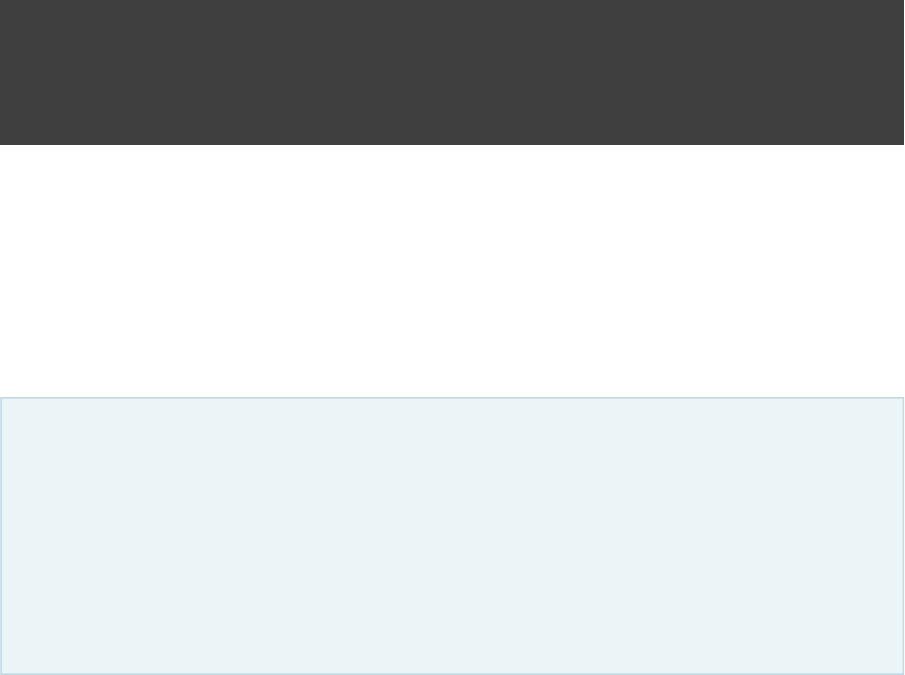
Page 411 of 443
Example 65.10. Generating the Ivy module descriptor file
build.gradle
model {
tasks.generateDescriptorFileForIvyCustomPublication {
destination = file( )"$buildDir/generated-ivy.xml"
}
}
Output of gradle generateDescriptorFileForIvyCustomPublication
> gradle generateDescriptorFileForIvyCustomPublication
:generateDescriptorFileForIvyCustomPublication
BUILD SUCCESSFUL
Total time: 1 secs
The “ ” plugin leverages some experimental support for late plugin configuration, and the ivy-publish GenerateIvyDescriptor
task will not be constructed until the publishing extension is configured. The simplest way to ensure that
the publishing plugin is configured when you attempt to access the task isGenerateIvyDescriptor
to place the access inside a block, as the example above demonstrates.model
The same applies to any attempt to access publication-specific tasks like PublishToIvyRepository
. These tasks should be referenced from within a block.model
65.6. Complete example
The following example demonstrates publishing with a multi-project build. Each project publishes a Java
component and a configured additional source artifact. The descriptor file is customized to include the project
description for each project.
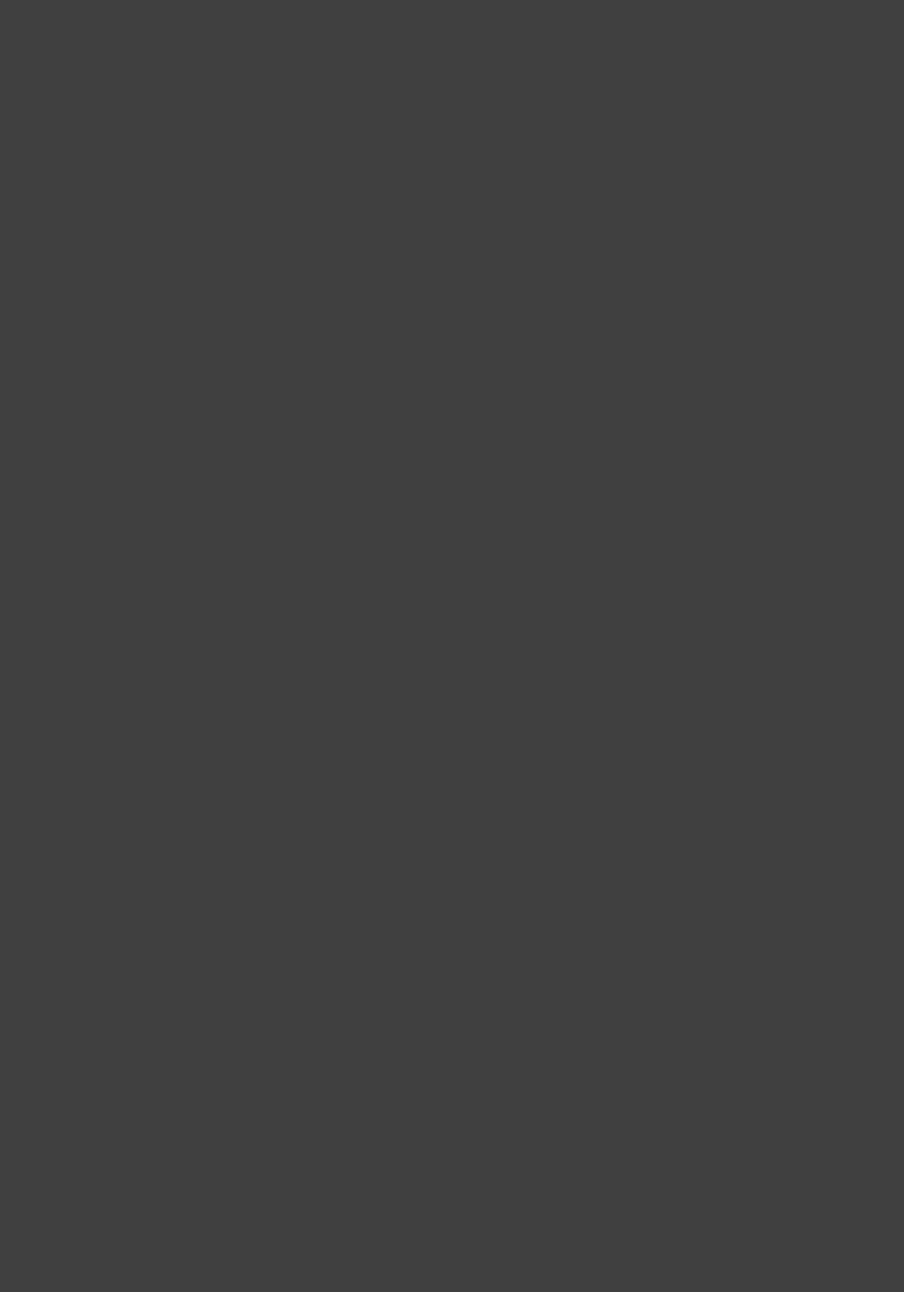
Page 412 of 443
Example 65.11. Publishing a Java module
build.gradle
subprojects {
apply plugin: 'java'
apply plugin: 'ivy-publish'
version = '1.0'
group = 'org.gradle.sample'
repositories {
mavenCentral()
}
task sourceJar(type: Jar) {
from sourceSets.main.java
classifier "source"
}
}
project( ) {":project1"
description = "The first project"
dependencies {
compile , project( )'junit:junit:4.11' ':project2'
}
}
project( ) {":project2"
description = "The second project"
dependencies {
compile 'commons-collections:commons-collections:3.1'
}
}
subprojects {
publishing {
repositories {
ivy {
// change to point to your repo, e.g. http://my.org/repo
url "${rootProject.buildDir}/repo"
}
}
publications {
ivy(IvyPublication) {
from components.java
artifact(sourceJar) {
type "source"
conf "runtime"
}
descriptor.withXml {
asNode().info[ ].appendNode( , description)0 'description'
}
}
}
}
}
The result is that the following artifacts will be published for each project:
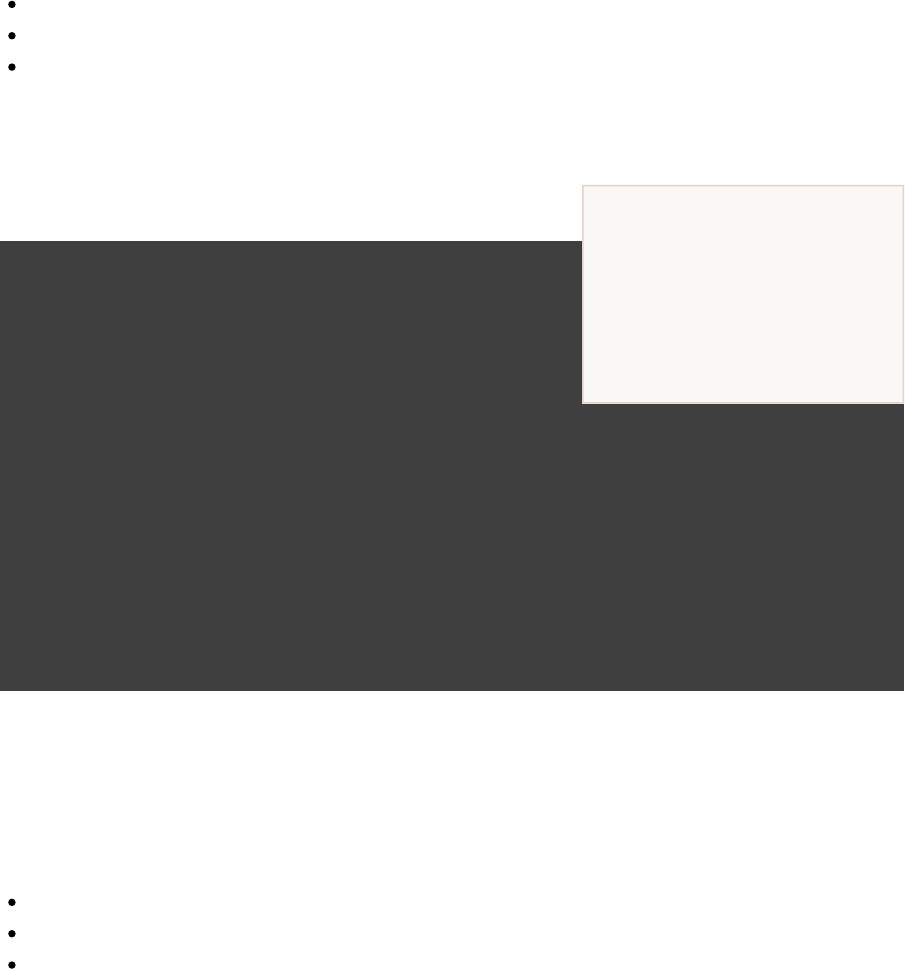
Page 413 of 443
Note that «PUBLICATION-TIME-STAMP»
in this example Ivy module
descriptor will be the timestamp
of when the descriptor was
generated.
The Ivy module descriptor file: “ ”.ivy-1.0.xml
The primary “jar” artifact for the Java component: “ ”.project1-1.0.jar
The source “jar” artifact that has been explicitly configured: “ ”.project1-1.0-source.jar
When is published, the module descriptor (i.e. the file) that is produced will look like:project1 ivy.xml
Example 65.12. Example generated ivy.xml
output-ivy.xml
<?xml version="1.0" encoding="UTF-8"?>
=<ivy-module version "2.0">
= = = = =<info organisation "org.gradle.sample" module "project1" revision "1.0" status "integration" publication "«PUBLICATION-TIME-STAMP»">
The first project<description> </description>
</info>
<configurations>
= = =<conf name "default" visibility "public" extends "runtime"/>
= =<conf name "runtime" visibility "public"/>
</configurations>
<publications>
= = = =<artifact name "project1" type "jar" ext "jar" conf "runtime"/>
= = = = = =<artifact name "project1" type "source" ext "jar" conf "runtime" m:classifier "source" xmlns:m "http://ant.apache.org/ivy/maven"/>
</publications>
<dependencies>
= = = =<dependency org "junit" name "junit" rev "4.11" conf "runtime->default"/>
= = = =<dependency org "org.gradle.sample" name "project2" rev "1.0" conf "runtime->default"/>
</dependencies>
</ivy-module>
65.7. Future features
The “ ” plugin functionality as described above is incomplete, as the feature is still .ivy-publish incubating
In upcoming Gradle releases, the functionality will be expanded to include (but not limited to):
Convenient customization of module attributes ( , etc.)module organisation
Convenient customization of dependencies reported in .module descriptor
Multiple discrete publications per project
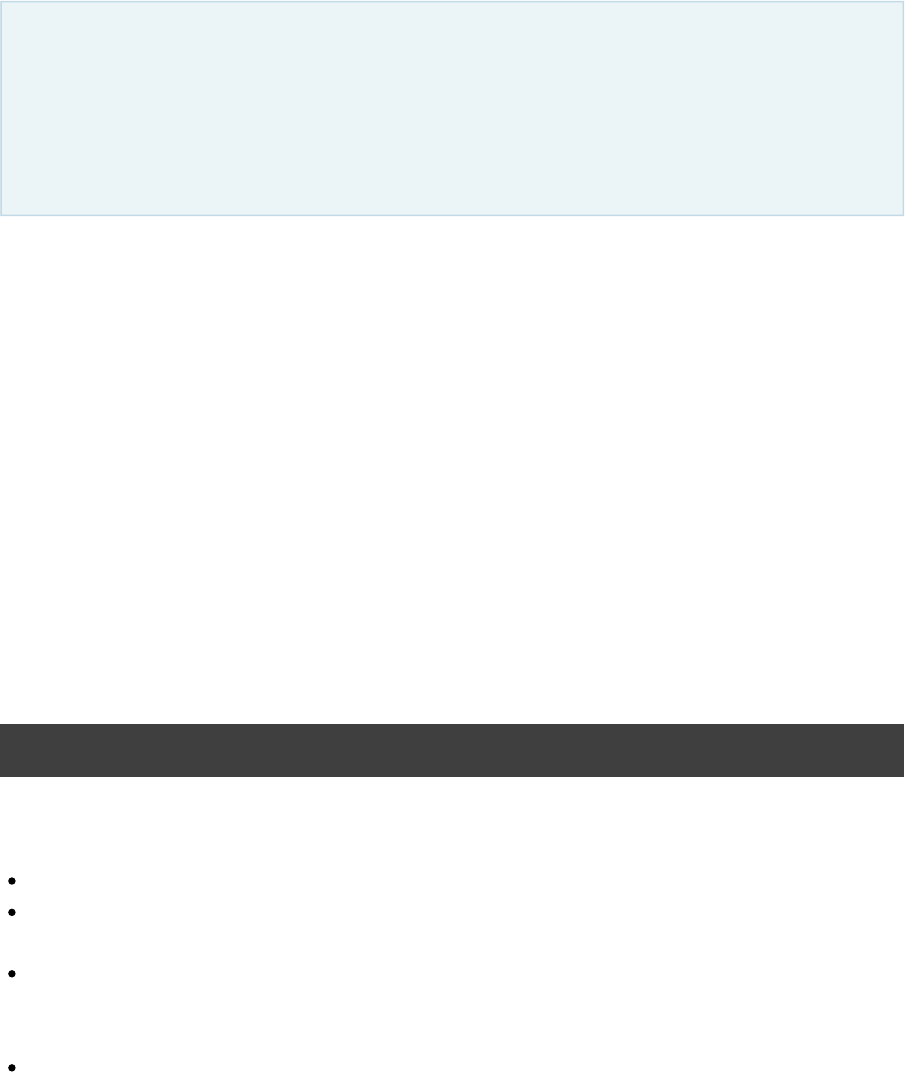
Page 414 of 443
66
Maven Publishing (new)
This chapter describes the new Maven publishing support provided by the “incubating maven-publish
” plugin. Eventually this new publishing support will replace publishing via the task.Upload
If you are looking for documentation on the original Maven publishing support using the taskUpload
please see .Chapter 52, Publishing artifacts
This chapter describes how to publish build artifacts to an Repository. A module published to aApache Maven
Maven repository can be consumed by Maven, Gradle (see ) and otherChapter 51, Dependency Management
tools that understand the Maven repository format.
66.1. The “ ” Pluginmaven-publish
The ability to publish in the Maven format is provided by the “ ” plugin.maven-publish
The “ ” plugin creates an extension on the project named “ ” of type publishing publishing
. This extension provides a container of named publications and a container ofPublishingExtension
named repositories. The “ ” plugin works with publications and maven-publish MavenPublication
repositories.MavenArtifactRepository
Example 66.1. Applying the 'maven-publish' plugin
build.gradle
apply plugin: 'maven-publish'
Applying the “ ” plugin does the following:maven-publish
Applies the “ ” pluginpublishing
Establishes a rule to automatically create a task for each GenerateMavenPom MavenPublication
added (see ).Section 66.2, “Publications”
Establishes a rule to automatically create a task for the combination ofPublishToMavenRepository
each added (see ), with each MavenPublication Section 66.2, “Publications”
added (see ).MavenArtifactRepository Section 66.3, “Repositories”
Establishes a rule to automatically create a task for each PublishToMavenLocal
added (see ).MavenPublication Section 66.2, “Publications”
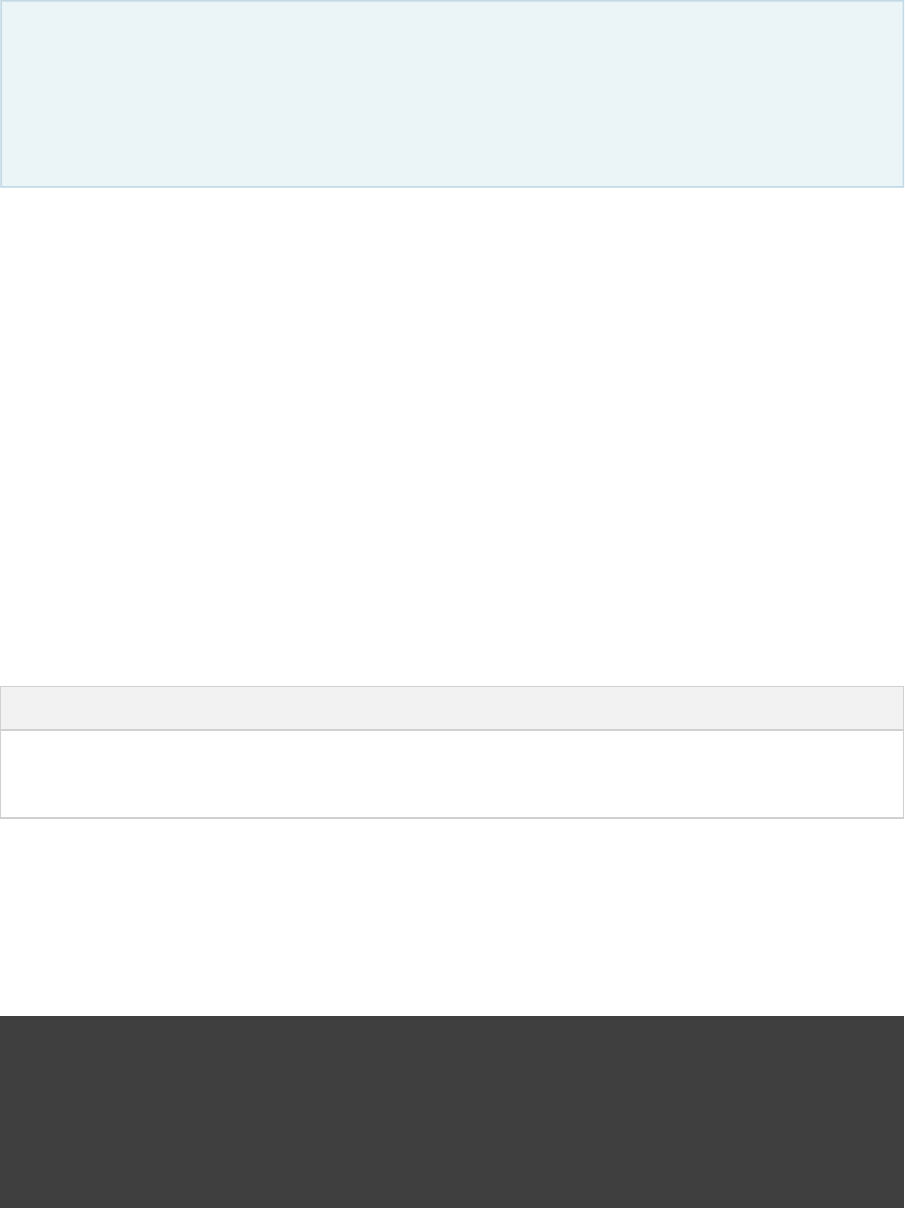
Page 415 of 443
66.2. Publications
If you are not familiar with project artifacts and configurations, you should read the Chapter 52,
that introduces these concepts. This chapter also describes “publishing artifacts”Publishing artifacts
using a different mechanism than what is described in this chapter. The publishing functionality described
here will eventually supersede that functionality.
Publication objects describe the structure/configuration of a publication to be created. Publications are published
to repositories via tasks, and the configuration of the publication object determines exactly what is published.
All of the publications of a project are defined in the PublishingExtension.getPublications()
container. Each publication has a unique name within the project.
For the “ ” plugin to have any effect, a must be added to the set ofmaven-publish MavenPublication
publications. This publication determines which artifacts are actually published as well as the details included in
the associated POM file. A publication can be configured by adding components, customizing artifacts, and by
modifying the generated POM file directly.
66.2.1. Publishing a Software Component
The simplest way to publish a Gradle project to a Maven repository is to specify a toSoftwareComponent
publish. The components presently available for publication are:
Table 66.1. Software Components
Name Provided By Artifacts Dependencies
java Chapter 23, The Java Plugin Generated jar file Dependencies from 'runtime' configuration
web Chapter 26, The War Plugin Generated war file No dependencies
In the following example, artifacts and runtime dependencies are taken from the `java` component, which is
added by the .Java Plugin
Example 66.2. Adding a MavenPublication for a Java component
build.gradle
publishing {
publications {
mavenJava(MavenPublication) {
from components.java
}
}
}

Page 416 of 443
66.2.2. Publishing custom artifacts
It is also possible to explicitly configure artifacts to be included in the publication. Artifacts are commonly
supplied as raw files, or as instances of (e.g. Jar, Zip).AbstractArchiveTask
For each custom artifact, it is possible to specify the and values to use forextension classifier
publication. Note that only one of the published artifacts can have an empty classifier, and all other artifacts
must have a unique classifier/extension combination.
Configure custom artifacts as follows:
Example 66.3. Adding additional artifact to a MavenPublication
build.gradle
task sourceJar(type: Jar) {
from sourceSets.main.allJava
}
publishing {
publications {
mavenJava(MavenPublication) {
from components.java
artifact sourceJar {
classifier "sources"
}
}
}
}
See the class in the API documentation for more information about how artifacts can beMavenPublication
customized.
66.2.3. Identity values in the generated POM
The attributes of the generated file will contain identity values derived from the following projectPOM
properties:
groupId - Project.getGroup()
artifactId - Project.getName()
version - Project.getVersion()
Overriding the default identity values is easy: simply specify the , or groupId artifactId version
attributes when configuring the .MavenPublication
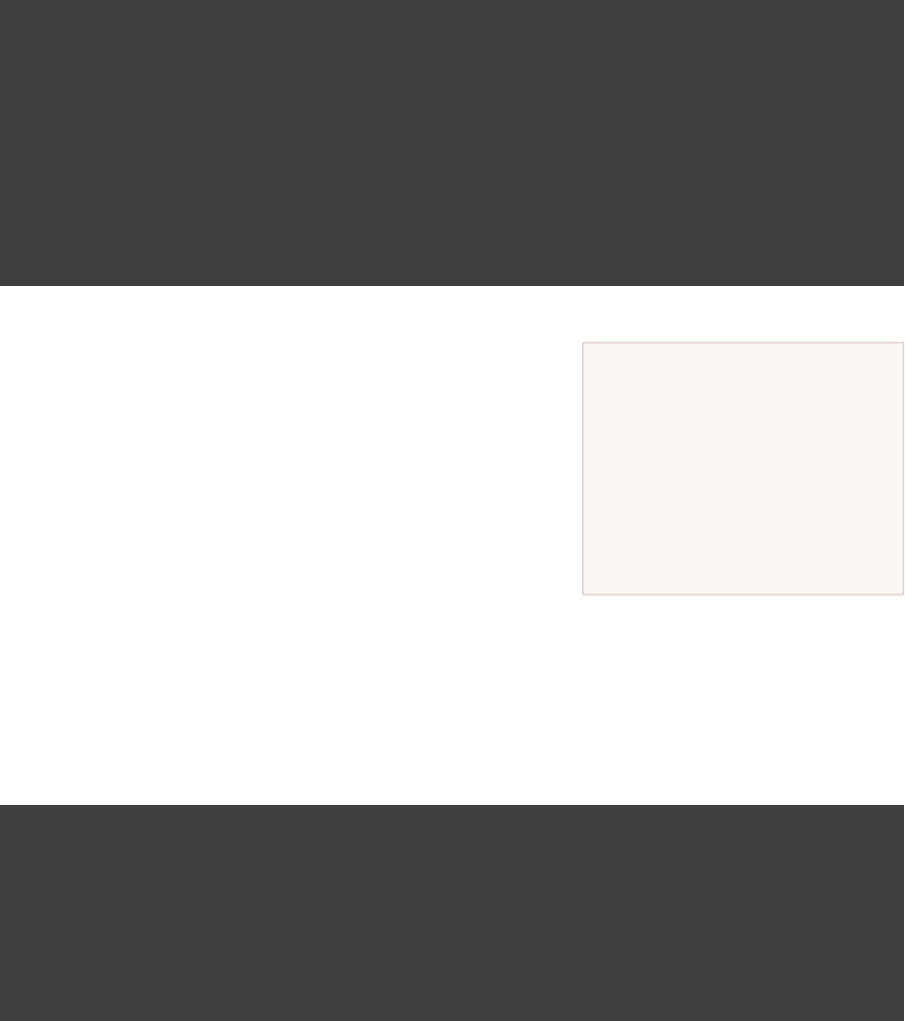
Page 417 of 443
Certain repositories will not be
able to handle all supported
characters. For example, the ':'
character cannot be used as an
identifier when publishing to a
filesystem-backed repository on
Windows.
Example 66.4. customizing the publication identity
build.gradle
publishing {
publications {
maven(MavenPublication) {
groupId 'org.gradle.sample'
artifactId 'project1-sample'
version '1.1'
from components.java
}
}
}
Maven restricts 'groupId' and 'artifactId' to a limited character set ([A-Za-z0-9_\\-.]+
) and Gradle enforces this restriction. For 'version' (as well as
artifact 'extension' and 'classifier'), Gradle will handle any valid
Unicode character.
The only Unicode values that are explicitly prohibited are ' ', ' '\ /
and any ISO control character. Supplied values are validated early
in publication.
66.2.4. Modifying the generated POM
The generated POM file may need to be tweaked before publishing. The “ ” plugin provides amaven-publish
hook to allow such modification.
Example 66.5. Modifying the POM file
build.gradle
publications {
mavenCustom(MavenPublication) {
pom.withXml {
asNode().appendNode( ,'description'
)'A demonstration of maven POM customization'
}
}
}
In this example we are adding a 'description' element for the generated POM. With this hook, you can modify
any aspect of the POM. For example, you could replace the version range for a dependency with the actual
version used to produce the build.
See in the API documentation for more information.MavenPom.withXml()
It is possible to modify virtually any aspect of the created POM should you need to. This means that it is also
possible to modify the POM in such a way that it is no longer a valid Maven Pom, so care must be taken when
using this feature.
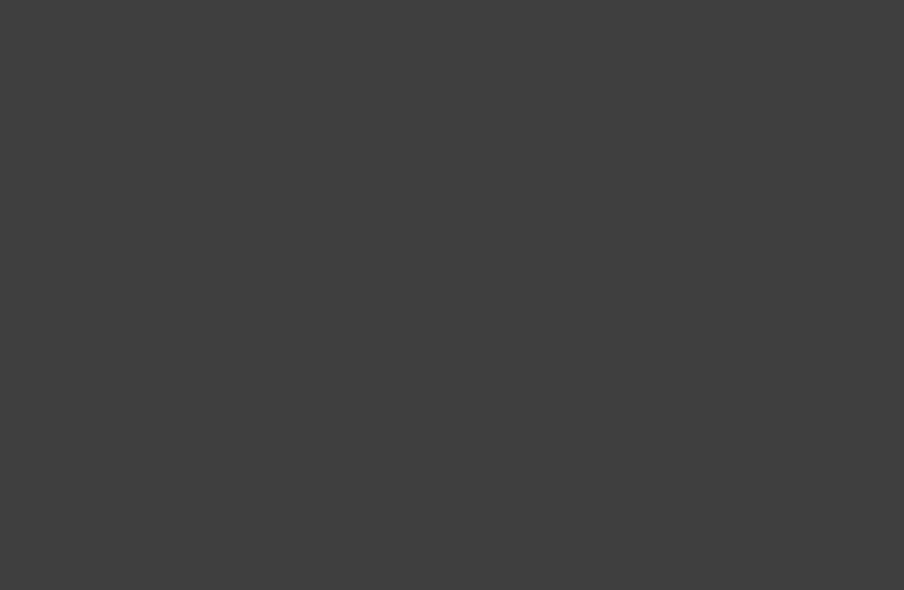
Page 418 of 443
The identifier (groupId, artifactId, version) of the published module is an exception; these values cannot be
modified in the POM using the `withXML` hook.
66.2.5. Publishing multiple modules
Sometimes it's useful to publish multiple modules from your Gradle build, without creating a separate Gradle
subproject. An example is publishing a separate API and implementation jar for your library. With Gradle this is
simple:
Example 66.6. Publishing multiple modules from a single project
build.gradle
task apiJar(type: Jar) {
baseName "publishing-api"
from sourceSets.main.output
exclude '**/impl/**'
}
publishing {
publications {
impl(MavenPublication) {
groupId 'org.gradle.sample.impl'
artifactId 'project2-impl'
version '2.3'
from components.java
}
api(MavenPublication) {
groupId 'org.gradle.sample'
artifactId 'project2-api'
version '2'
artifact apiJar
}
}
}
If a project defines multiple publications then Gradle will publish each of these to the defined repositories. Each
publication must be given a unique identity as described above.
66.3. Repositories
Publications are published to repositories. The repositories to publish to are defined by the
container.PublishingExtension.getRepositories()
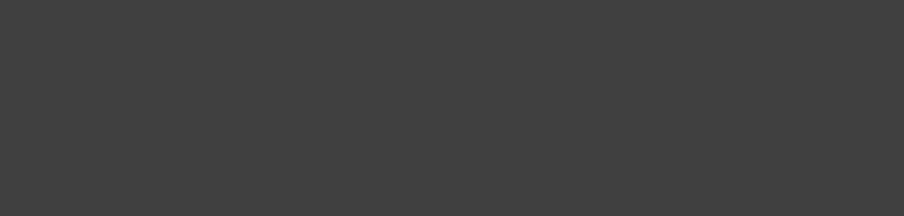
Page 419 of 443
Example 66.7. Declaring repositories to publish to
build.gradle
publishing {
repositories {
maven {
// change to point to your repo, e.g. http://my.org/repo
url "$buildDir/repo"
}
}
}
The DSL used to declare repositories for publication is the same DSL that is used to declare repositories to
consume dependencies from, . However, in the context of Maven publication only RepositoryHandler
repositories can be used for publication.MavenArtifactRepository
66.4. Performing a publish
The “ ” plugin automatically creates a task for each maven-publish PublishToMavenRepository
and combination in the MavenPublication MavenArtifactRepository publishing.publications
and containers respectively.publishing.repositories
The created task is named “ ”.publish« »PublicationTo« »RepositoryPUBNAME REPONAME
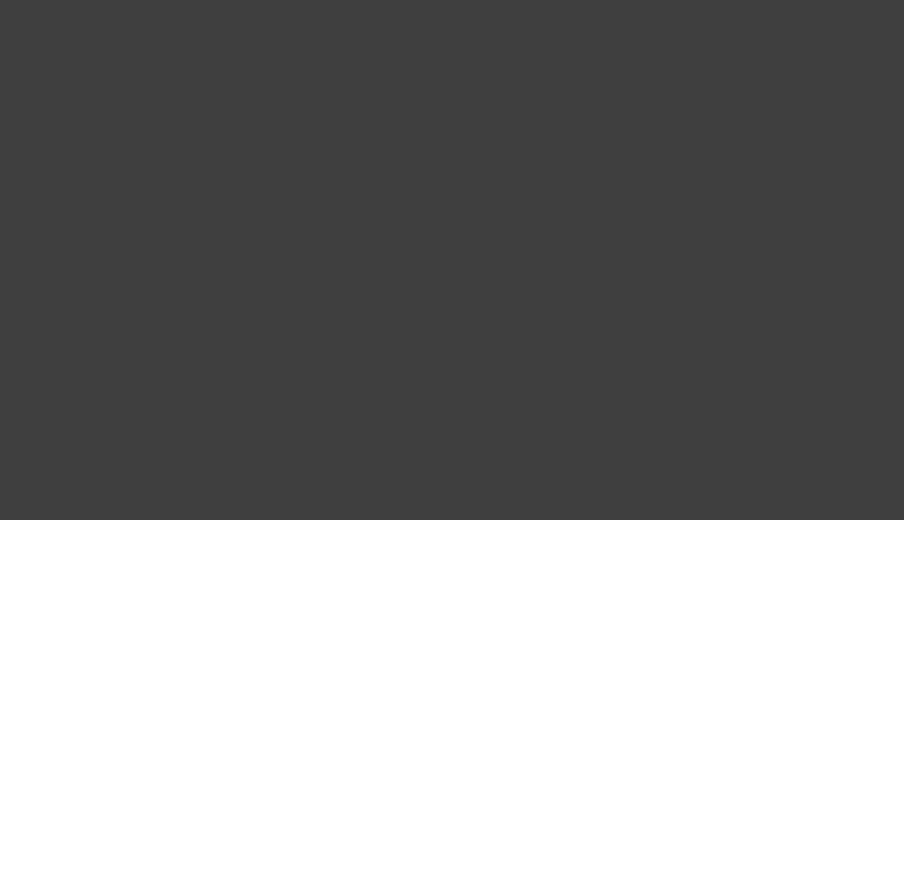
Page 420 of 443
Example 66.8. Publishing a project to a Maven repository
build.gradle
apply plugin: 'java'
apply plugin: 'maven-publish'
group = 'org.gradle.sample'
version = '1.0'
publishing {
publications {
mavenJava(MavenPublication) {
from components.java
}
}
}
publishing {
repositories {
maven {
// change to point to your repo, e.g. http://my.org/repo
url "$buildDir/repo"
}
}
}
Output of gradle publish
> gradle publish
:generatePomFileForMavenJavaPublication
:compileJava
:processResources UP-TO-DATE
:classes
:jar
:publishMavenJavaPublicationToMavenRepository
:publish
BUILD SUCCESSFUL
Total time: 1 secs
In this example, a task named “ ” is created,publishMavenJavaPublicationToMavenRepository
which is of type . This task is wired into the lifecycle task.PublishToMavenRepository publish
Executing “ ” builds the POM file and all of the artifacts to be published, and transfers themgradle publish
to the repository.
66.5. Publishing to Maven Local
For integration with a local Maven installation, it is sometimes useful to publish the module into the local .m2
repository. In Maven parlance, this is referred to as 'installing' the module. The “ ” pluginmaven-publish
makes this easy to do by automatically creating a task for each PublishToMavenLocal
in the container. Each of these tasks is wired into theMavenPublication publishing.publications
lifecycle task. You do not need to have `mavenLocal` in yourpublishToMavenLocal
`publishing.repositories` section.
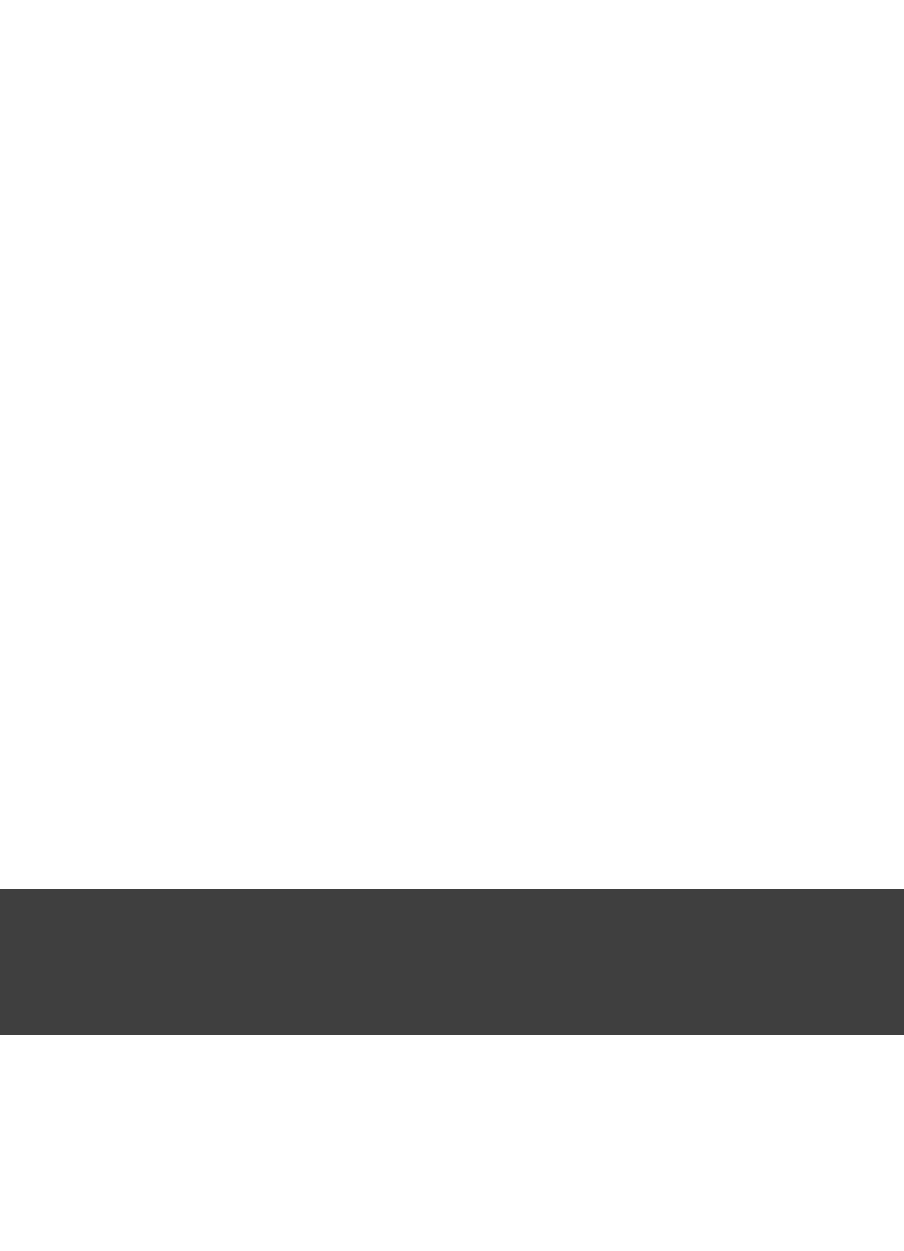
Page 421 of 443
The created task is named “ ”.publish« »PublicationToMavenLocalPUBNAME
Example 66.9. Publish a project to the Maven local repository
Output of gradle publishToMavenLocal
> gradle publishToMavenLocal
:generatePomFileForMavenJavaPublication
:compileJava
:processResources UP-TO-DATE
:classes
:jar
:publishMavenJavaPublicationToMavenLocal
:publishToMavenLocal
BUILD SUCCESSFUL
Total time: 1 secs
The resulting task in this example is named “ ”. ThispublishMavenJavaPublicationToMavenLocal
task is wired into the lifecycle task. Executing “publishToMavenLocal gradle publishToMavenLocal
” builds the POM file and all of the artifacts to be published, and “installs” them into the local Maven
repository.
66.6. Generating the POM file without publishing
At times it is useful to generate a Maven POM file for a module without actually publishing. Since POM
generation is performed by a separate task, it is very easy to do so.
The task for generating the POM file is of type , and it is given a name based on theGenerateMavenPom
name of the publication: “ ”. So in the example below,generatePomFileFor« »PublicationPUBNAME
where the publication is named “ ”, the task will be named “mavenCustom generatePomFileForMavenCustomPublication
”.
Example 66.10. Generate a POM file without publishing
build.gradle
model {
tasks.generatePomFileForMavenCustomPublication {
destination = file( )"$buildDir/generated-pom.xml"
}
}
Output of gradle generatePomFileForMavenCustomPublication
> gradle generatePomFileForMavenCustomPublication
:generatePomFileForMavenCustomPublication
BUILD SUCCESSFUL
Total time: 1 secs
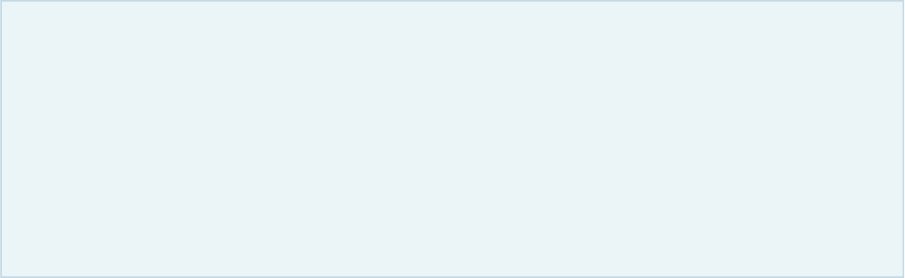
Page 422 of 443
All details of the publishing model are still considered in POM generation, including `, custom components artifacts
, and any modifications made via .pom.withXml
The “ ” plugin leverages some experimental support for late plugin configuration, andmaven-publish
any tasks will not be constructed until the publishing extension is configured.GenerateMavenPom
The simplest way to ensure that the publishing plugin is configured when you attempt to access the GenerateMavenPom
task is to place the access inside a block, as the example above demonstrates.model
The same applies to any attempt to access publication-specific tasks like
. These tasks should be referenced from within a block.PublishToMavenRepository model
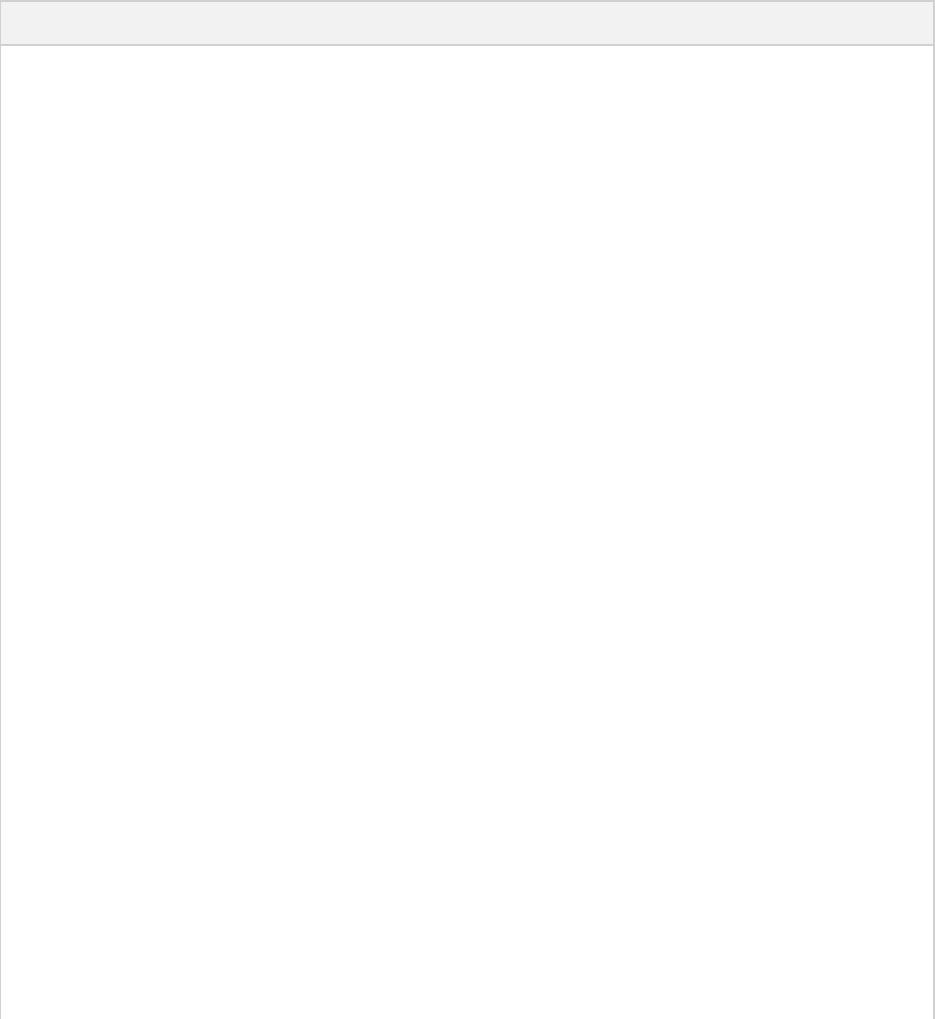
Page 423 of 443
A
Gradle Samples
Listed below are some of the stand-alone samples which are included in the Gradle distribution. You can find these
samples in the directory of the distribution./samplesGRADLE_HOME
Table A.1. Samples included in the distribution
Sample Description
announce A project which uses the announce plugin
application A project which uses the application plugin
buildDashboard A project which uses the build-dashboard plugin
codeQuality A project which uses the various code quality plugins.
customBuildLanguage This sample demonstrates how to add some custom
elements to the build DSL. It also demonstrates the use of
custom plug-ins to organize build logic.
customDistribution This sample demonstrates how to create a custom Gradle
distribution and use it with the Gradle wrapper.
customPlugin A set of projects that show how to implement, test,
publish and use a custom plugin and task.
ear/earCustomized/ear Web application ear project with customized contents
ear/earWithWar Web application ear project
groovy/customizedLayout Groovy project with a custom source layout
groovy/mixedJavaAndGroovy Project containing a mix of Java and Groovy source
groovy/multiproject Build made up of multiple Groovy projects. Also
demonstrates how to exclude certain source files, and the
use of a custom Groovy AST transformation.
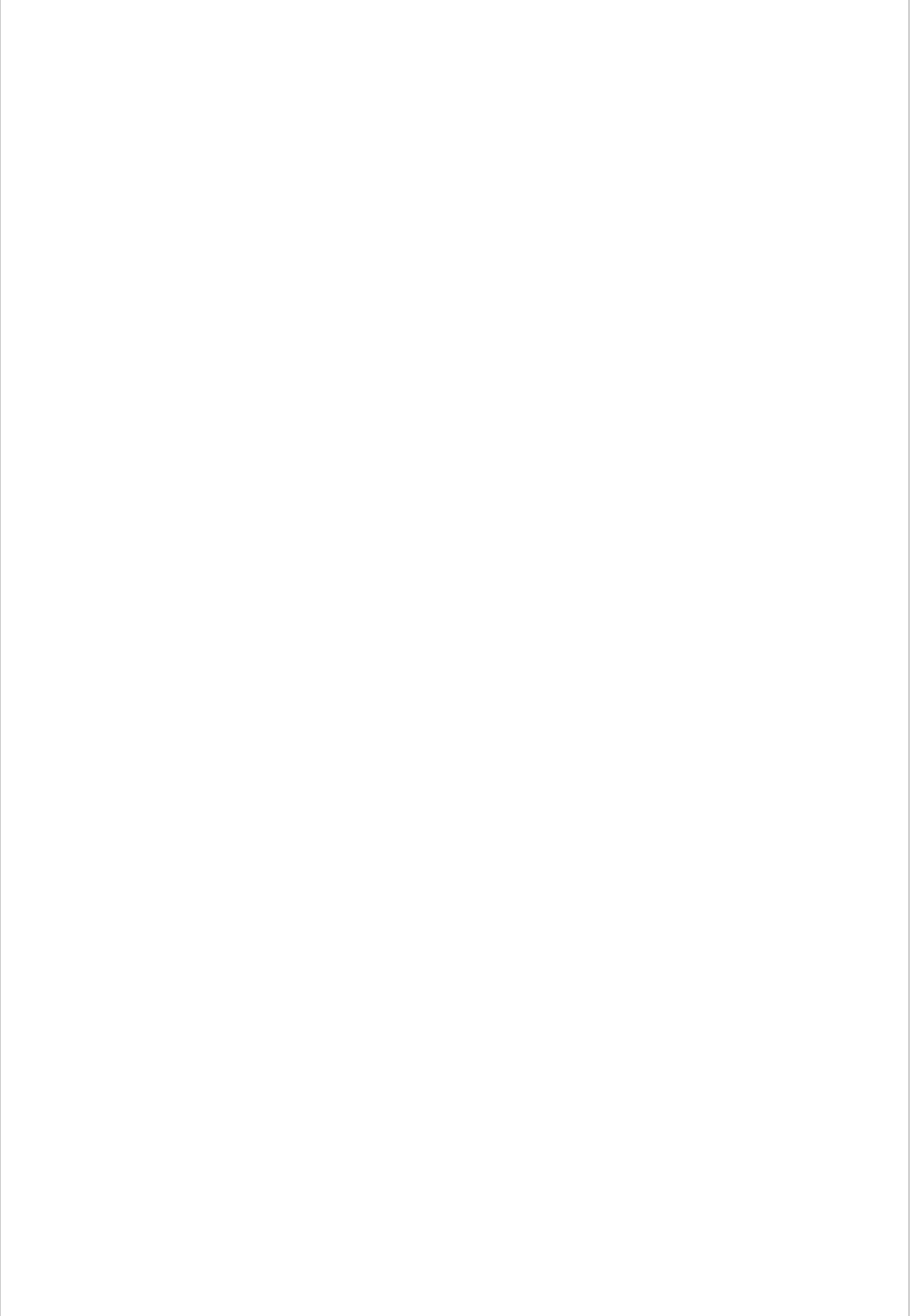
Page 424 of 443
groovy/quickstart Groovy quickstart sample
java/base Java base project
java/customizedLayout Java project with a custom source layout
java/multiproject This sample demonstrates how an application can be
composed using multiple Java projects.
java/quickstart Java quickstart project
java/withIntegrationTests This sample demonstrates how to use a source set to add
an integration test suite to a Java project.
javaGradlePlugin This example demonstrates the use of the java gradle
plugin development plugin. By applying the plugin, the
java plugin is automatically applied as well as the
gradleApi() dependency. Furthermore, validations are
performed against the plugin metadata during jar
execution.
maven/pomGeneration Demonstrates how to deploy and install to a Maven
repository. Also demonstrates how to deploy a javadoc
JAR along with the main JAR, how to customize the
contents of the generated POM, and how to deploy
snapshots and releases to different repositories.
maven/quickstart Demonstrates how to deploy and install artifacts to a
Maven repository.
osgi A project which builds an OSGi bundle
scala/customizedLayout Scala project with a custom source layout
scala/fsc Scala project using the Fast Scala Compiler (fsc).
scala/mixedJavaAndScala A project containing a mix of Java and Scala source.
scala/quickstart Scala quickstart project
scala/zinc Scala project using the Zinc based Scala compiler.
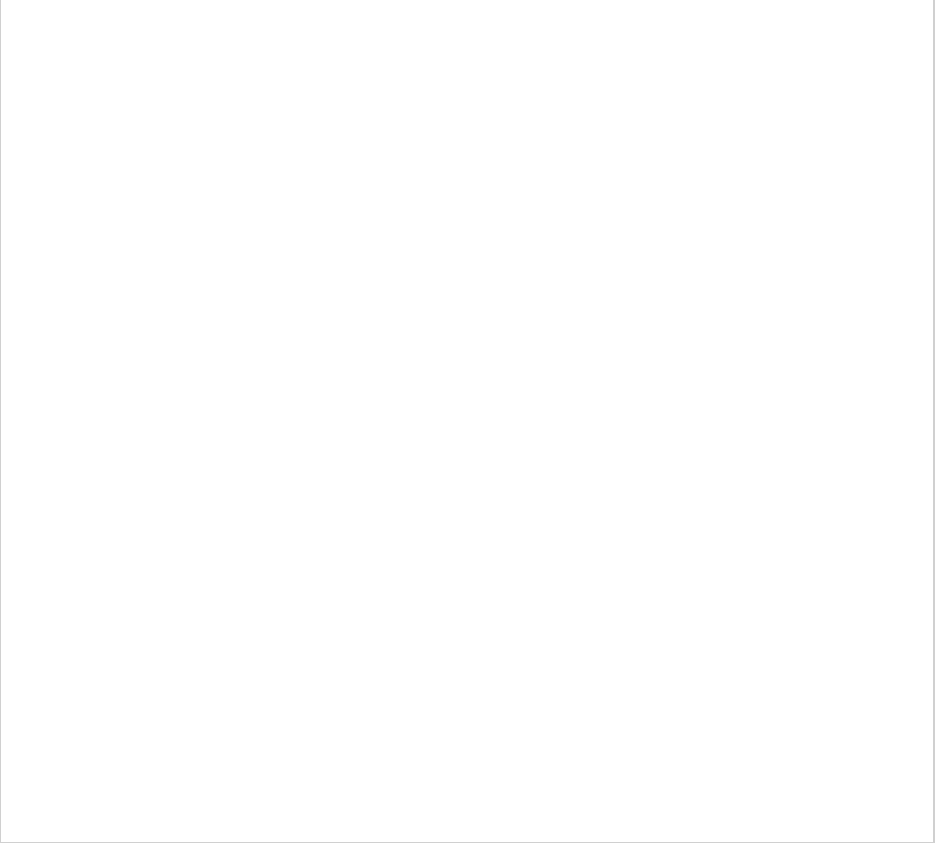
Page 425 of 443
testing/testReport Generates an HTML test report that includes the test
results from all subprojects.
toolingApi/customModel A sample of how a plugin can expose its own custom
tooling model to tooling API clients.
toolingApi/eclipse An application that uses the tooling API to build the
Eclipse model for a project.
toolingApi/idea An application that uses the tooling API to extract
information needed by IntelliJ IDEA.
toolingApi/model An application that uses the tooling API to build the
model for a Gradle build.
toolingApi/runBuild An application that uses the tooling API to run a Gradle
task.
userguide/distribution A project which uses the distribution plugin
userguide/javaLibraryDistribution A project which uses the Java library distribution plugin
webApplication/customized Web application with customized WAR contents.
webApplication/quickstart Web application quickstart project
A.1. Sample customBuildLanguage
This sample demonstrates how to add some custom elements to the build DSL. It also demonstrates the use of
custom plug-ins to organize build logic.
The build is composed of 2 types of projects. The first type of project represents a product, and the second
represents a product module. Each product includes one or more product modules, and each product module may be
included in multiple products. That is, there is a many-to-many relationship between these products and product
modules. For each product, the build produces a ZIP containing the runtime classpath for each product module
included in the product. The ZIP also contains some product-specific files.
The custom elements can be seen in the build script for the product projects (for example, basicEdition/build.gradle
). Notice that the build script uses the element. This is a custom element.product { }
The build scripts of each project contain only declarative elements. The bulk of the work is done by 2 custom
plug-ins found in .buildSrc/src/main/groovy

Page 426 of 443
A.2. Sample customDistribution
This sample demonstrates how to create a custom Gradle distribution and use it with the Gradle wrapper.
This sample contains the following projects:
The directory contains the project that implements a custom plugin, and bundles the plugin into aplugin
custom Gradle distribution.
The directory contains the project that uses the custom distribution.consumer
A.3. Sample customPlugin
A set of projects that show how to implement, test, publish and use a custom plugin and task.
This sample contains the following projects:
The directory contains the project that implements and publishes the plugin.plugin
The directory contains the project that uses the plugin.consumer
A.4. Sample java/multiproject
This sample demonstrates how an application can be composed using multiple Java projects.
This build creates a client-server application which is distributed as 2 archives. First, there is a client ZIP which
includes an API JAR, which a 3rd party application would compile against, and a client runtime. Then, there is a
server WAR which provides a web service.
Page 427 of 443
B
Potential Traps
B.1. Groovy script variables
For Gradle users it is important to understand how Groovy deals with script variables. Groovy has two types of
script variables. One with a local scope and one with a script-wide scope.
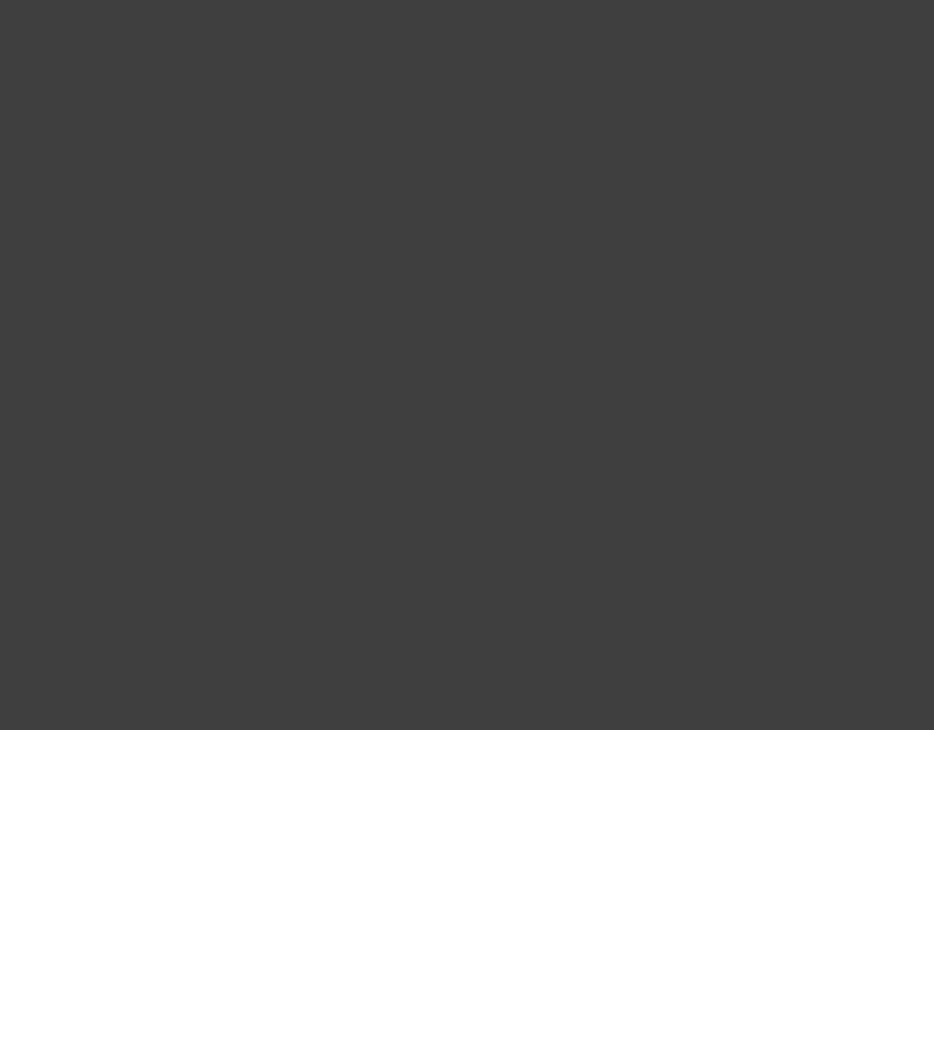
Page 428 of 443
Example B.1. Variables scope: local and script wide
scope.groovy
String localScope1 = 'localScope1'
def localScope2 = 'localScope2'
scriptScope = 'scriptScope'
println localScope1
println localScope2
println scriptScope
closure = {
println localScope1
println localScope2
println scriptScope
}
def method() {
{try
localScope1
} (MissingPropertyException e) {catch
println 'localScope1NotAvailable'
}
{try
localScope2
} (MissingPropertyException e) {catch
println 'localScope2NotAvailable'
}
println scriptScope
}
closure.call()
method()
Output of gradle
> gradle
localScope1
localScope2
scriptScope
localScope1
localScope2
scriptScope
localScope1NotAvailable
localScope2NotAvailable
scriptScope
Variables which are declared with a type modifier are visible within closures but not visible within methods. This is
a heavily discussed behavior in the Groovy community. [ ]27
B.2. Configuration and execution phase
It is important to keep in mind that Gradle has a distinct configuration and execution phase (see Chapter 56, The
).Build Lifecycle
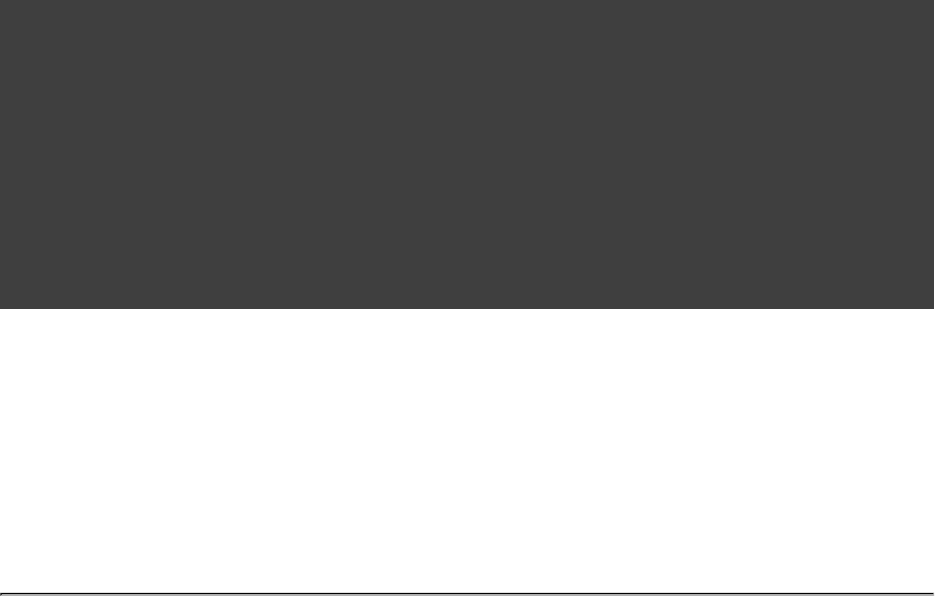
Page 429 of 443
Example B.2. Distinct configuration and execution phase
build.gradle
def classesDir = file( )'build/classes'
classesDir.mkdirs()
task clean(type: Delete) {
delete 'build'
}
task compile(dependsOn: ) << {'clean'
(!classesDir.isDirectory()) {if
println 'The class directory does not exist. I can not operate'
// do something
}
// do something
}
Output of gradle -q compile
> gradle -q compile
The class directory does not exist. I can not operate
As the creation of the directory happens during the configuration phase, the task removes the directoryclean
during the execution phase.
[ ] 27 One of those discussions can be found here:
http://groovy.329449.n5.nabble.com/script-scoping-question-td355887.html
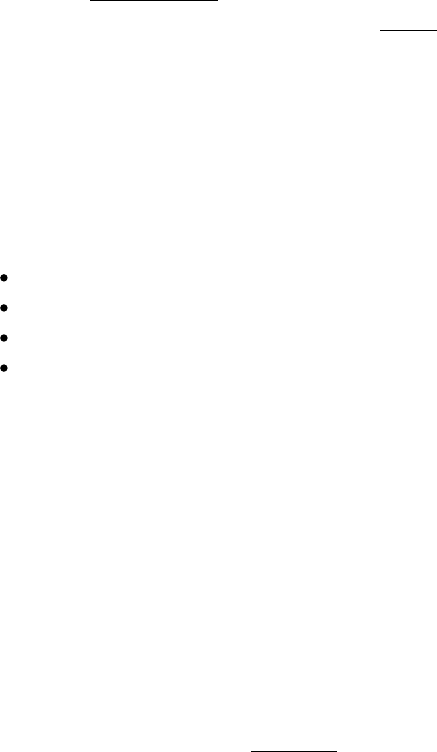
Page 430 of 443
C
The Feature Lifecycle
Gradle is under constant development and improvement. New versions are delivered on a regular and frequent basis
(approximately every 6 weeks). Continuous improvement combined with frequent delivery allows new features to
be made available to users early and for invaluable real world feedback to be incorporated into the development
process. Getting new functionality into the hands of users regularly is a core value of the Gradle platform. At the
same time, API and feature stability is taken very seriously and is also considered a core value of the Gradle
platform. This is something that is engineered into the development process by design choices and automated
testing, and is formalised by .Section C.2, “Backwards Compatibility Policy”
The Gradle has been designed to meet these goals. It also serves to clearly communicate to users offeature lifecycle
Gradle what the state of a feature is. The term typically means an API or DSL method or property in thisfeature
context, but it is not restricted to this definition. Command line arguments and modes of execution (e.g. the Build
Daemon) are two examples of other kinds of features.
C.1. States
Features can be in one of 4 states:
Internal
Incubating
Public
Deprecated
C.1.1. Internal
Internal features are not designed for public use and are only intended to be used by Gradle itself. They can change
in any way at any point in time without any notice. Therefore, we recommend avoiding the use of such features.
Internal features are not documented. If it appears in this User Guide, the DSL Reference or the API Reference
documentation then the feature is not internal.
Internal features may evolve into public features.
C.1.2. Incubating
Features are introduced in the state to allow real world feedback to be incorporated into the featureincubating
before it is made public and locked down to provide backwards compatibility. It also gives users who are willing to
accept potential future changes early access to the feature so they can put it into use immediately.
A feature in an incubating state may change in future Gradle versions until it is no longer incubating. Changes to
incubating features for a Gradle release will be highlighted in the release notes for that release. The incubation
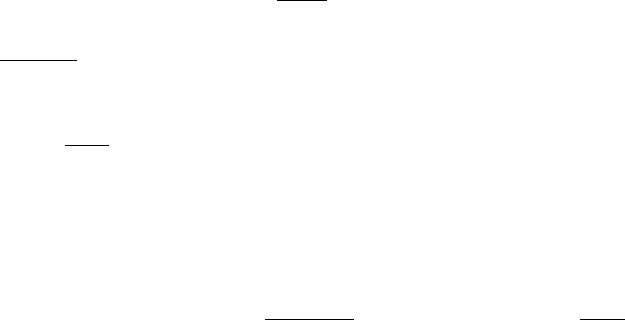
Page 431 of 443
period for new features varies depending on the scope, complexity and nature of the feature.
Features in incubation are clearly indicated to be so. In the source code, all methods/properties/classes that are
incubating are annotated with , which is also used to specially mark them in the DSL and APIIncubating
references. If an incubating feature is discussed in this User Guide, it will be explicitly said to be in the incubating
state.
C.1.3. Public
The default state for a non-internal feature is . Anything that is documented in the User Guide, DSLpublic
Reference or API references that is not explicitly said to be incubating or deprecated is considered public. Features
are said to be from an incubating state to public. The release notes for each release indicate whichpromoted
previously incubating features are being promoted by the release.
A public feature will be removed or intentionally changed without undergoing deprecation. All publicnever
features are subject to the backwards compatibility policy.
C.1.4. Deprecated
Some features will become superseded or irrelevant due to the natural evolution of Gradle. Such features will
eventually be removed from Gradle after being . A deprecated feature will be changed, until it isdeprecated never
finally removed according to the backwards compatibility policy.
Deprecated features are clearly indicated to be so. In the source code, all methods/properties/classes that are
deprecated are annotated with “ ” which is reflected in the DSL and API references.@java.lang.Deprecated
In most cases, there is a replacement for the deprecated element, and this will be described in the documentation.
Using a deprecated feature will also result in a runtime warning in Gradle's output.
Use of deprecated features should be avoided. The release notes for each release indicate any features that are being
deprecated by the release.
C.2. Backwards Compatibility Policy
Gradle provides backwards compatibility across major versions (e.g. , , etc.). Once a public feature is1.x 2.x
introduced or promoted in a Gradle release it will remain indefinitely or until it is deprecated. Once deprecated, it
may be removed in the next major release. Deprecated features may be supported across major releases, but this is
not guaranteed.
Page 432 of 443
D
Gradle Command Line
The command has the following usage:gradle
gradle [option...] [task...]
The command-line options available for the command are listed below:gradle
, , -? -h --help
Shows a help message.
, -a --no-rebuild
Do not rebuild project dependencies.
--all
Shows additional detail in the task listing. See .Section 11.6.2, “Listing tasks”
, -b --build-file
Specifies the build file. See .Section 11.5, “Selecting which build to execute”
, -c --settings-file
Specifies the settings file.
--continue
Continues task execution after a task failure.
--configure-on-demand (incubating)
Only relevant projects are configured in this build run. This means faster builds for large multi-projects. See
.Section 57.1.1.1, “Configuration on demand”
, -D --system-prop
Sets a system property of the JVM, for example . See -Dmyprop=myvalue Section 14.2, “Gradle properties
.and system properties”
, -d --debug
Log in debug mode (includes normal stacktrace). See .Chapter 18, Logging
, -g --gradle-user-home
Specifies the Gradle user home directory. The default is the directory in the user's home directory..gradle
--gui
Launches the Gradle GUI. See .Chapter 12, Using the Gradle Graphical User Interface
Page 433 of 443
, -I --init-script
Specifies an initialization script. See .Chapter 61, Initialization Scripts
, -i --info
Set log level to info. See .Chapter 18, Logging
, -m --dry-run
Runs the build with all task actions disabled. See .Section 11.7, “Dry Run”
--no-color
Do not use color in the console output.
--offline
Specifies that the build should operate without accessing network resources. See Section 51.9.2, “Command line
.options to override caching”
, -P --project-prop
Sets a project property of the root project, for example . See -Pmyprop=myvalue Section 14.2, “Gradle
.properties and system properties”
, -p --project-dir
Specifies the start directory for Gradle. Defaults to current directory. See Section 11.5, “Selecting which build
.to execute”
--parallel (incubating)
Build projects in parallel. Gradle will attempt to determine the optimal number of executor threads to use. This
option should only be used with decoupled projects (see ).Section 57.9, “Decoupled Projects”
--parallel-threads (incubating)
Build projects in parallel, using the specified number of executor threads. For example--parallel-threads=3
. This option should only be used with decoupled projects (see ).Section 57.9, “Decoupled Projects”
--profile
Profiles build execution time and generates a report in the directory. See /reports/profilebuildDir
.Section 11.6.7, “Profiling a build”
--project-cache-dir
Specifies the project-specific cache directory. Default value is in the root project directory. See .gradle
.Section 14.6, “Caching”
, -q --quiet
Log errors only. See .Chapter 18, Logging
--recompile-scripts
Specifies that cached build scripts are skipped and forced to be recompiled. See .Section 14.6, “Caching”
--refresh-dependencies
Refresh the state of dependencies. See .Section 51.9.2, “Command line options to override caching”
Page 434 of 443
--rerun-tasks
Specifies that any task optimization is ignored.
, -S --full-stacktrace
Print out the full (very verbose) stacktrace for any exceptions. See .Chapter 18, Logging
, -s --stacktrace
Print out the stacktrace also for user exceptions (e.g. compile error). See .Chapter 18, Logging
, -u --no-search-upwards
Don't search in parent directories for a file.settings.gradle
, -v --version
Prints version info.
, -x --exclude-task
Specifies a task to be excluded from execution. See .Section 11.2, “Excluding tasks”
The above information is printed to the console when you execute .gradle -h
D.1. Daemon command-line options:
The contains more information about the daemon. For example it includesChapter 19, The Gradle Daemon
information how to turn on the daemon by default so that you can avoid using all the time.--daemon
--daemon
Uses the Gradle daemon to run the build. Starts the daemon if not running or existing daemon busy. Chapter 19,
contains more detailed information when new daemon processes are started.The Gradle Daemon
--foreground
Starts the Gradle daemon in the foreground. Useful for debugging or troubleshooting because you can easily
monitor the build execution.
--no-daemon
Do not use the Gradle daemon to run the build. Useful occasionally if you have configured Gradle to always run
with the daemon by default.
--stop
Stops the Gradle daemon if it is running. You can only stop daemons that were started with the Gradle version
you use when running .--stop
D.2. System properties
The following system properties are available for the command. Note that command-line options takegradle
precedence over system properties.
gradle.user.home
Page 435 of 443
Specifies the Gradle user home directory.
The contains specific information aboutSection 20.1, “Configuring the build environment via gradle.properties”
Gradle configuration available via system properties.
D.3. Environment variables
The following environment variables are available for the command. Note that command-line options andgradle
system properties take precedence over environment variables.
GRADLE_OPTS
Specifies command-line arguments to use to start the JVM. This can be useful for setting the system properties
to use for running Gradle. For example you could set GRADLE_OPTS="-Dorg.gradle.daemon=true"
to use the Gradle daemon without needing to use the option every time you run Gradle. --daemon
contains more information about waysSection 20.1, “Configuring the build environment via gradle.properties”
of configuring the daemon without using environmental variables, e.g. in more maintainable and explicit way.
GRADLE_USER_HOME
Specifies the Gradle user home directory (which defaults to “ ” if not set).USER_HOME/.gradle
JAVA_HOME
Specifies the JDK installation directory to use.
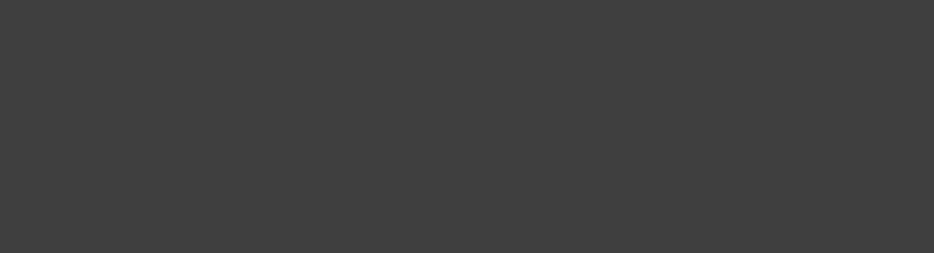
Page 436 of 443
E
Existing IDE Support and how to cope
without it
E.1. IntelliJ
Gradle has been mainly developed with Idea IntelliJ and its very good Groovy plugin. Gradle's build script has
[ ]28
also been developed with the support of this IDE. IntelliJ allows you to define any filepattern to be interpreted as a
Groovy script. In the case of Gradle you can define such a pattern for and .build.gradle settings.gradle
This will already help very much. What is missing is the classpath to the Gradle binaries to offer content assistance
for the Gradle classes. You might add the Gradle jar (which you can find in your distribution) to your project's
classpath. It does not really belong there, but if you do this you have a fantastic IDE support for developing Gradle
scripts. Of course if you use additional libraries for your build scripts they would further pollute your project
classpath.
We hope that in the future files get special treatment by IntelliJ and you will be able to define a specific*.gradle
classpath for them.
E.2. Eclipse
There is a Groovy plugin for eclipse. We don't know in what state it is and how it would support Gradle. In the next
edition of this user guide we can hopefully write more about this.
E.3. Using Gradle without IDE support
What we can do for you is to spare you typing things like throw new org.gradle.api.tasks.StopExecutionException()
and just type instead. We do this by automatically adding a setthrow new StopExecutionException()
of import statements to the Gradle scripts before Gradle executes them. Listed below are the imports added to each
script.
Figure E.1. gradle-imports
import org.gradle.*
import org.gradle.api.*
import org.gradle.api.artifacts.*
import org.gradle.api.artifacts.cache.*
import org.gradle.api.artifacts.component.*
import org.gradle.api.artifacts.dsl.*
import org.gradle.api.artifacts.ivy.*
import org.gradle.api.artifacts.maven.*
import org.gradle.api.artifacts.query.*
import org.gradle.api.artifacts.repositories.*
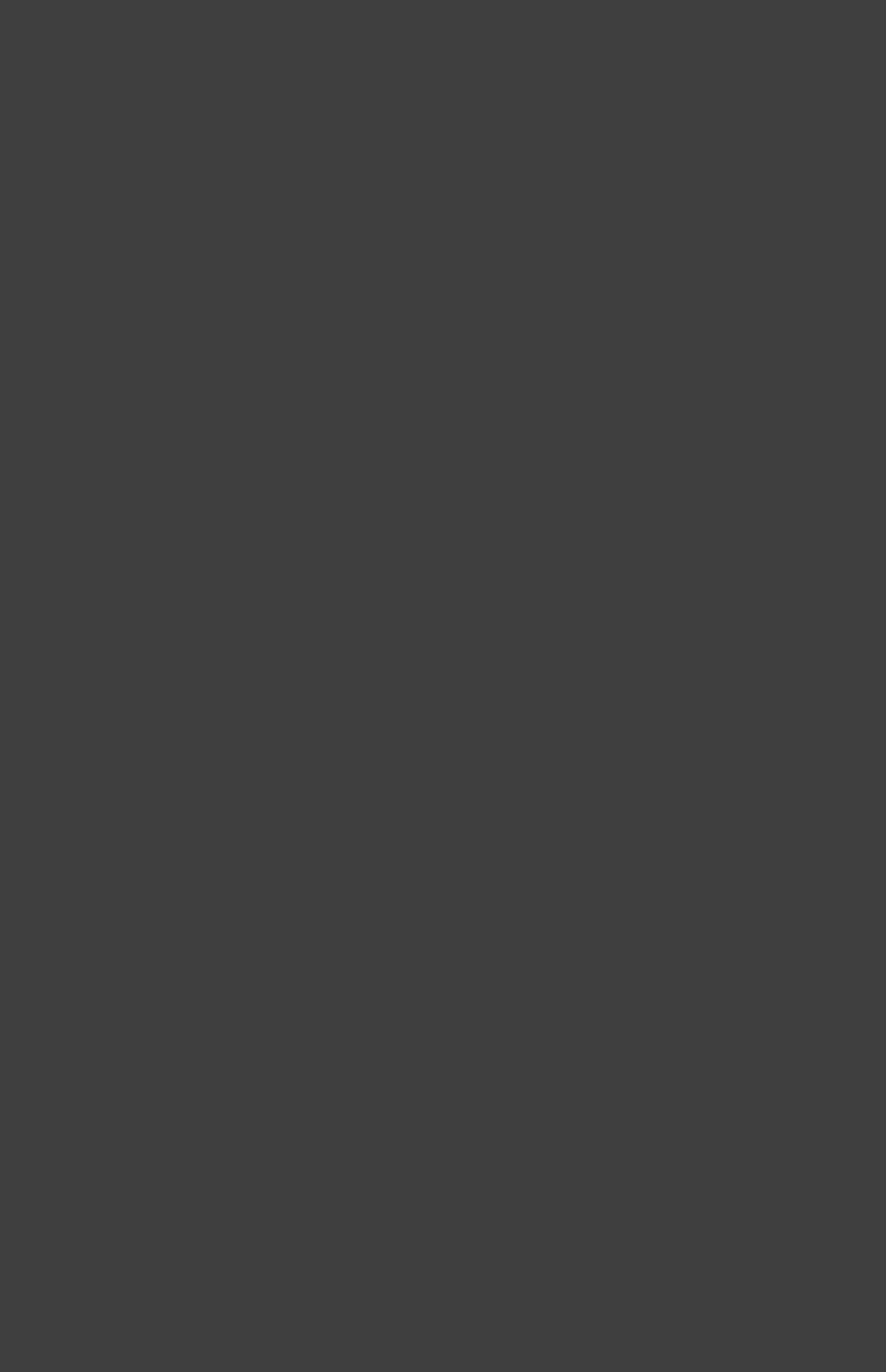
Page 437 of 443
import org.gradle.api.artifacts.result.*
import org.gradle.api.component.*
import org.gradle.api.distribution.*
import org.gradle.api.distribution.plugins.*
import org.gradle.api.dsl.*
import org.gradle.api.execution.*
import org.gradle.api.file.*
import org.gradle.api.initialization.*
import org.gradle.api.initialization.dsl.*
import org.gradle.api.invocation.*
import org.gradle.api.java.archives.*
import org.gradle.api.logging.*
import org.gradle.api.plugins.*
import org.gradle.api.plugins.announce.*
import org.gradle.api.plugins.antlr.*
import org.gradle.api.plugins.buildcomparison.gradle.*
import org.gradle.api.plugins.jetty.*
import org.gradle.api.plugins.osgi.*
import org.gradle.api.plugins.quality.*
import org.gradle.api.plugins.scala.*
import org.gradle.api.plugins.sonar.*
import org.gradle.api.plugins.sonar.model.*
import org.gradle.api.publish.*
import org.gradle.api.publish.ivy.*
import org.gradle.api.publish.ivy.plugins.*
import org.gradle.api.publish.ivy.tasks.*
import org.gradle.api.publish.maven.*
import org.gradle.api.publish.maven.plugins.*
import org.gradle.api.publish.maven.tasks.*
import org.gradle.api.publish.plugins.*
import org.gradle.api.reporting.*
import org.gradle.api.reporting.components.*
import org.gradle.api.reporting.dependencies.*
import org.gradle.api.reporting.plugins.*
import org.gradle.api.resources.*
import org.gradle.api.specs.*
import org.gradle.api.tasks.*
import org.gradle.api.tasks.ant.*
import org.gradle.api.tasks.application.*
import org.gradle.api.tasks.bundling.*
import org.gradle.api.tasks.compile.*
import org.gradle.api.tasks.diagnostics.*
import org.gradle.api.tasks.incremental.*
import org.gradle.api.tasks.javadoc.*
import org.gradle.api.tasks.scala.*
import org.gradle.api.tasks.testing.*
import org.gradle.api.tasks.testing.junit.*
import org.gradle.api.tasks.testing.testng.*
import org.gradle.api.tasks.util.*
import org.gradle.api.tasks.wrapper.*
import org.gradle.buildinit.plugins.*
import org.gradle.buildinit.tasks.*
import org.gradle.external.javadoc.*
import org.gradle.ide.cdt.*
import org.gradle.ide.cdt.tasks.*
import org.gradle.ide.visualstudio.*
import org.gradle.ide.visualstudio.plugins.*
import org.gradle.ide.visualstudio.tasks.*
import org.gradle.jvm.*
import org.gradle.jvm.platform.*
import org.gradle.jvm.plugins.*
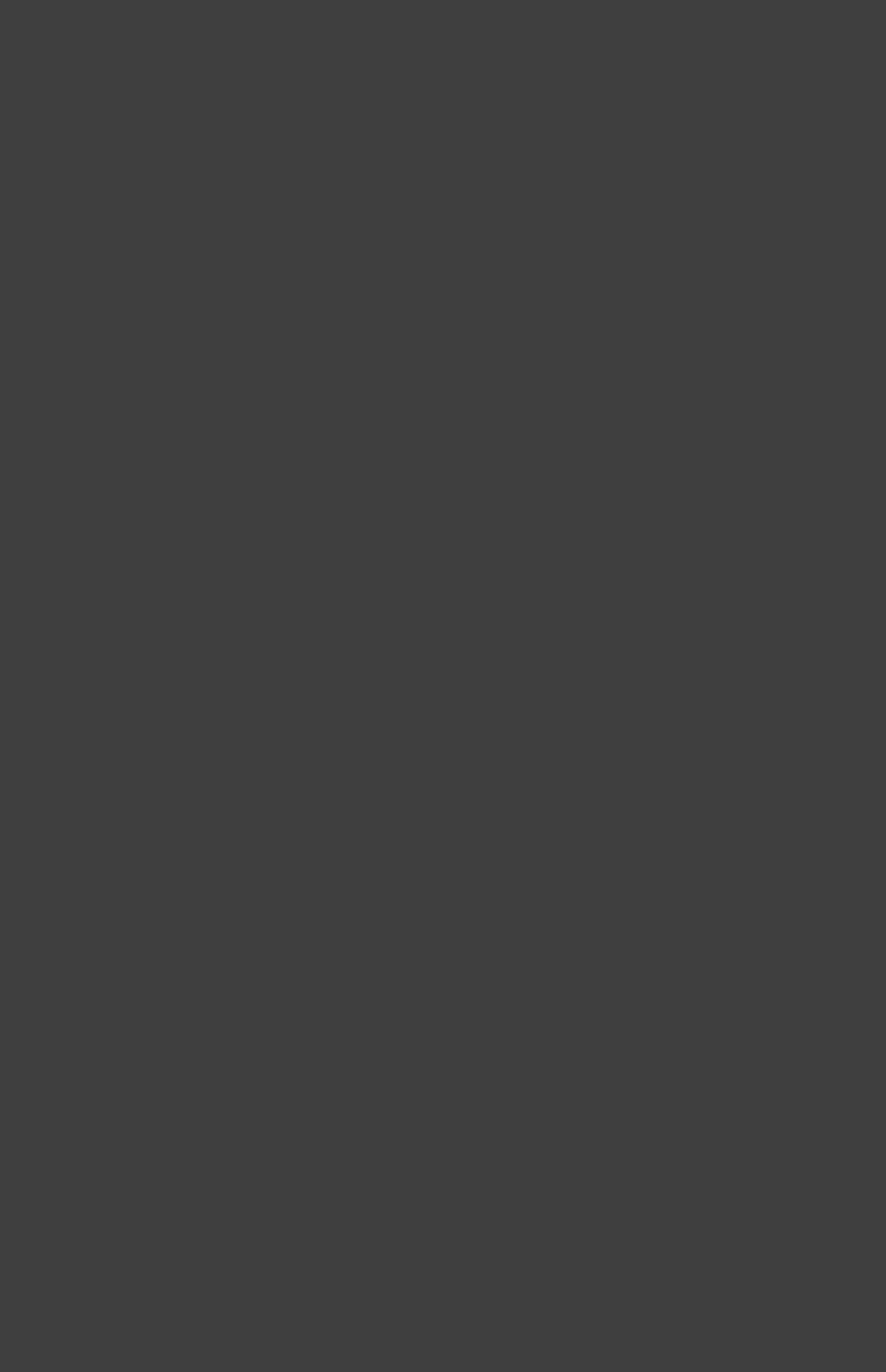
Page 438 of 443
import org.gradle.jvm.toolchain.*
import org.gradle.language.*
import org.gradle.language.assembler.*
import org.gradle.language.assembler.plugins.*
import org.gradle.language.assembler.tasks.*
import org.gradle.language.base.*
import org.gradle.language.base.artifact.*
import org.gradle.language.base.plugins.*
import org.gradle.language.c.*
import org.gradle.language.c.plugins.*
import org.gradle.language.c.tasks.*
import org.gradle.language.cpp.*
import org.gradle.language.cpp.plugins.*
import org.gradle.language.cpp.tasks.*
import org.gradle.language.java.*
import org.gradle.language.java.artifact.*
import org.gradle.language.java.plugins.*
import org.gradle.language.java.tasks.*
import org.gradle.language.jvm.*
import org.gradle.language.jvm.plugins.*
import org.gradle.language.jvm.tasks.*
import org.gradle.language.nativeplatform.*
import org.gradle.language.nativeplatform.tasks.*
import org.gradle.language.objectivec.*
import org.gradle.language.objectivec.plugins.*
import org.gradle.language.objectivec.tasks.*
import org.gradle.language.objectivecpp.*
import org.gradle.language.objectivecpp.plugins.*
import org.gradle.language.objectivecpp.tasks.*
import org.gradle.language.rc.*
import org.gradle.language.rc.plugins.*
import org.gradle.language.rc.tasks.*
import org.gradle.nativeplatform.*
import org.gradle.nativeplatform.platform.*
import org.gradle.nativeplatform.plugins.*
import org.gradle.nativeplatform.tasks.*
import org.gradle.nativeplatform.test.*
import org.gradle.nativeplatform.test.cunit.*
import org.gradle.nativeplatform.test.cunit.plugins.*
import org.gradle.nativeplatform.test.cunit.tasks.*
import org.gradle.nativeplatform.test.plugins.*
import org.gradle.nativeplatform.test.tasks.*
import org.gradle.nativeplatform.toolchain.*
import org.gradle.nativeplatform.toolchain.plugins.*
import org.gradle.platform.base.*
import org.gradle.platform.base.binary.*
import org.gradle.platform.base.component.*
import org.gradle.platform.base.test.*
import org.gradle.plugin.use.*
import org.gradle.plugins.ear.*
import org.gradle.plugins.ear.descriptor.*
import org.gradle.plugins.ide.api.*
import org.gradle.plugins.ide.eclipse.*
import org.gradle.plugins.ide.idea.*
import org.gradle.plugins.javascript.base.*
import org.gradle.plugins.javascript.coffeescript.*
import org.gradle.plugins.javascript.envjs.*
import org.gradle.plugins.javascript.envjs.browser.*
import org.gradle.plugins.javascript.envjs.http.*
import org.gradle.plugins.javascript.envjs.http.simple.*
import org.gradle.plugins.javascript.jshint.*
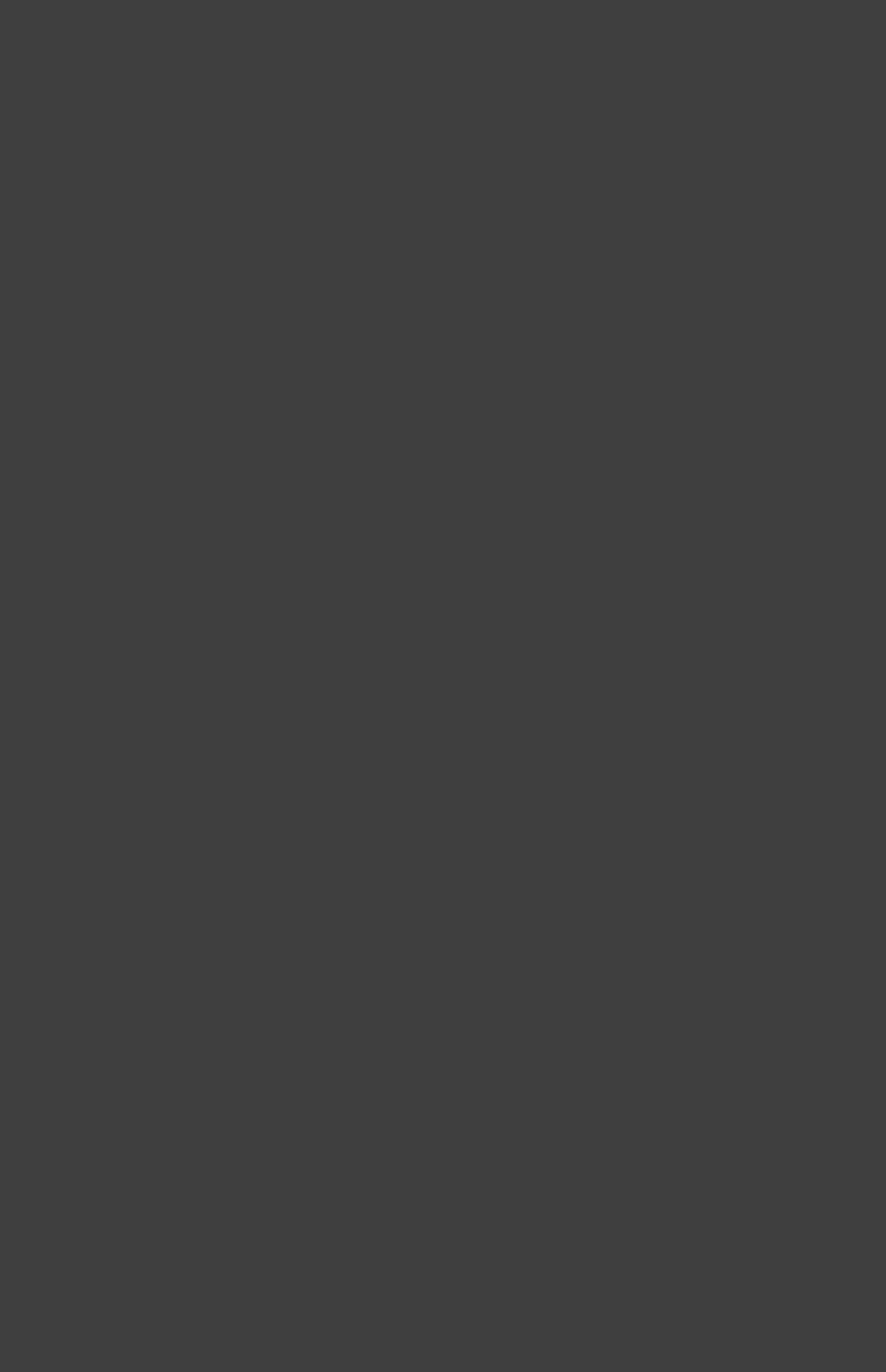
Page 439 of 443
import org.gradle.plugins.javascript.rhino.*
import org.gradle.plugins.javascript.rhino.worker.*
import org.gradle.plugins.signing.*
import org.gradle.plugins.signing.signatory.*
import org.gradle.plugins.signing.signatory.pgp.*
import org.gradle.plugins.signing.type.*
import org.gradle.plugins.signing.type.pgp.*
import org.gradle.process.*
import org.gradle.sonar.runner.*
import org.gradle.sonar.runner.plugins.*
import org.gradle.sonar.runner.tasks.*
Gradle User Guide
A
Artifact
??
B
Build Script
??
C
Configuration
See .Dependency Configuration
Configuration Injection
??
D
DAG
See .Directed Acyclic Graph
Dependency
See .External Dependency
See .Project Dependency
??
Dependency Configuration
??
Dependency Resolution
??
Directed Acyclic Graph
A directed acyclic graph is a directed graph that contains no cycles. In Gradle each task to execute represents a
node in the graph. A dependsOn relation to another task will add this other task as a node (if it is not in the
graph already) and create a directed edge between those two nodes. Any dependsOn relation will be validated
for cycles. There must be no way to start at certain node, follow a sequence of edges and end up at the original
node.
Domain Specific Language
A domain-specific language is a programming language or specification language dedicated to a particular
problem domain, a particular problem representation technique, and/or a particular solution technique. The
concept isn't new—special-purpose programming languages and all kinds of modeling/specification languages
have always existed, but the term has become more popular due to the rise of domain-specific modeling.
DSL
See .Domain Specific Language
E
External Dependency
??
Extension Object
??
I
Init Script
A script that is run before the build itself starts, to allow customization of Gradle and the build.
Initialization Script
See .Init Script
P
Plugin
??
Project
??
Project Dependency
??
Publication
??
R
Repository
??
S
Source Set
??
T
Task
??
Transitive Dependency
??