HP ProLiant DL180 Gen9 Server Maintenance And Service Guide Pro Liant
User Manual: HP ProLiant DL180 Gen9 shared.swissparts.ch - /Manuals/HP/Server/
Open the PDF directly: View PDF ![]() .
.
Page Count: 130 [warning: Documents this large are best viewed by clicking the View PDF Link!]
- HP ProLiant DL180 Gen9 Server Maintenance and Service Guide
- Abstract
- Notice
- Contents
- Customer self repair
- Illustrated parts catalog
- Removal and replacement procedures
- Required tools
- Safety considerations
- Preparation procedures
- Non-hot-plug drive carrier
- Non-hot-plug drive
- Hot-plug drive blanks
- Hot-plug drive
- Access panel
- 4-bay and 8-bay LFF non-hot-plug drive cable assemblies
- 4-bay and 8-bay LFF hot-plug drive backplanes
- 8-bay SFF hot-plug drive backplane
- HP Smart Storage Battery
- FBWC module
- M.2 SSD enablement kit
- Optical drive
- Fan and fan blank
- DIMM
- Heatsink
- Processor
- Expansion board
- Two-slot and three-slot PCIe riser boards
- FlexibleLOM riser board
- System battery
- Dedicated iLO management module
- Front I/O assemblies for LFF and SFF chassis using thumbscrew rack ears
- Quick-release latch rack ear assembly
- Pull tab cage for SFF chassis using quick-release latch rack ears
- System board
- HP 550-W Power Supply (non-hot plug)
- Hot-plug power input module
- RPS backplane
- HP Trusted Platform Module
- Troubleshooting
- Diagnostic tools
- Component identification
- Cabling
- Specifications
- Acronyms and abbreviations
- Documentation feedback
- Index

HP ProLiant DL180 Gen9 Server
Maintenance and Service Guide
Abstract
This guide describes identification and maintenance procedures, diagnostic tools, specifications and requirements for hardwar
e components and
software. This guide is for an experienced
service technician. HP assumes that you are qualified in the servicing of computer equipment, trained in
recognizing hazards in products, and are familiar with weight and stability precautions.
Part Number: 775438-003
March 2015
Edition: 3
© Copyright 2014, 2015 Hewlett-Packard Development Company, L.P.
The information contained herein is subject to change without notice. The only warranties for HP products and services are set forth in the express
warranty statements accompanying such products and services. Nothing herein should be construed as constituting an additional warranty. HP shall
not be liable for technical or editorial errors or omissions contained herein.
Linux® is the registered trademark of Linus Torvalds in the U.S. and other countries.
Microsoft® and Windows® are trademarks of the Microsoft group of companies.
microSD is a trademark or a registered trademark of SD-3C in the United States, other countries or both.
Red Hat® is a registered trademark of Red Hat, Inc. in the United States and other countries.
VMware® is a registered trademark of trademark of VMware, Inc. in the United States and/or other jurisdictions.

Contents 3
Contents
Customer self repair ...................................................................................................................... 6
Parts only warranty service ......................................................................................................................... 6
Illustrated parts catalog ............................................................................................................... 16
Mechanical components ........................................................................................................................... 16
System components ................................................................................................................................. 19
Removal and replacement procedures ........................................................................................... 24
Required tools ......................................................................................................................................... 24
Safety considerations ............................................................................................................................... 24
Preventing electrostatic discharge .................................................................................................... 24
Symbols on equipment ................................................................................................................... 24
Server warnings and cautions ......................................................................................................... 25
Rack warnings .............................................................................................................................. 26
Preparation procedures ............................................................................................................................ 26
Remove the security bezel (optional) ................................................................................................ 27
Power down the server ................................................................................................................... 27
Extend the server from the rack ........................................................................................................ 28
Access the product rear panel ......................................................................................................... 30
Remove the server from the rack ...................................................................................................... 30
Remove the PCI riser cages ............................................................................................................. 31
Remove the air baffle ..................................................................................................................... 32
Remove the fan cage ..................................................................................................................... 33
Non-hot-plug drive carrier ........................................................................................................................ 34
Non-hot-plug drive ................................................................................................................................... 34
Hot-plug drive blanks ............................................................................................................................... 35
Hot-plug drive ......................................................................................................................................... 36
Access panel .......................................................................................................................................... 37
4-bay and 8-bay LFF non-hot-plug drive cable assemblies ............................................................................. 38
4-bay and 8-bay LFF hot-plug drive backplanes ........................................................................................... 40
8-bay SFF hot-plug drive backplane ........................................................................................................... 42
HP Smart Storage Battery ......................................................................................................................... 43
FBWC module ........................................................................................................................................ 44
M.2 SSD enablement kit ........................................................................................................................... 46
Optical drive .......................................................................................................................................... 48
Fan and fan blank ................................................................................................................................... 49
Fan population guidelines ............................................................................................................... 49
Fan blank ..................................................................................................................................... 50
Hot-swap fan ................................................................................................................................ 51
DIMM .................................................................................................................................................... 52
Heatsink ................................................................................................................................................. 53
Processor ............................................................................................................................................... 55
Expansion board ..................................................................................................................................... 59
Two-slot and three-slot PCIe riser boards ..................................................................................................... 60
FlexibleLOM riser board ........................................................................................................................... 61
System battery ........................................................................................................................................ 63
Dedicated iLO management module .......................................................................................................... 66
Contents 4
Enabling the dedicated iLO management module .............................................................................. 67
Front I/O assemblies for LFF and SFF chassis using thumbscrew rack ears ...................................................... 68
Quick-release latch rack ear assembly........................................................................................................ 70
Pull tab cage for SFF chassis using quick-release latch rack ears .................................................................... 72
System board ......................................................................................................................................... 73
HP 550-W Power Supply (non-hot plug) ..................................................................................................... 82
Hot-plug power input module .................................................................................................................... 83
RPS backplane ........................................................................................................................................ 84
HP Trusted Platform Module ...................................................................................................................... 86
Troubleshooting .......................................................................................................................... 87
Troubleshooting resources ........................................................................................................................ 87
Diagnostic tools .......................................................................................................................... 88
Product QuickSpecs ................................................................................................................................. 88
HP iLO ................................................................................................................................................... 88
Active Health System...................................................................................................................... 89
HP ProLiant Pre-boot Health Summary ............................................................................................... 89
Integrated Management Log ........................................................................................................... 90
HP UEFI System Utilities ............................................................................................................................ 90
Using HP UEFI System Utilities ......................................................................................................... 90
Embedded Diagnostics option ......................................................................................................... 91
Re-entering the server serial number and product ID ........................................................................... 91
HP Insight Diagnostics .............................................................................................................................. 92
HP Insight Diagnostics survey functionality ........................................................................................ 92
HP Insight Remote Support ........................................................................................................................ 92
USB support ........................................................................................................................................... 92
External USB functionality ............................................................................................................... 93
HP Smart Storage Administrator ................................................................................................................ 93
Automatic Server Recovery ....................................................................................................................... 94
Component identification ............................................................................................................. 95
Front panel components ........................................................................................................................... 95
Serial label pull tab information ................................................................................................................ 96
Front panel LEDs and buttons .................................................................................................................... 97
Front panel LED power fault codes ................................................................................................... 98
Rear panel components ............................................................................................................................ 99
Rear panel LEDs .................................................................................................................................... 100
PCIe riser board slot definitions ............................................................................................................... 100
System board components ...................................................................................................................... 102
DIMM slot locations ..................................................................................................................... 104
System maintenance switch ........................................................................................................... 104
NMI functionality ......................................................................................................................... 105
Drive numbering ................................................................................................................................... 105
HP SmartDrive LED definitions ................................................................................................................. 106
Fan locations ........................................................................................................................................ 107
Cabling ................................................................................................................................... 108
Cabling overview .................................................................................................................................. 108
Storage cabling .................................................................................................................................... 108
4-bay LFF non-hot-plug SATA drive cabling ..................................................................................... 109
8-bay LFF non-hot-plug SATA drive cabling ..................................................................................... 109
8-bay LFF hot-plug SATA drive cabling ........................................................................................... 110
8-bay LFF hot-plug SAS/SATA drive cabling ................................................................................... 110
8-bay SFF hot-plug SATA drive cabling ........................................................................................... 111
Contents 5
8-bay SFF hot-plug SAS/SATA drive cabling ................................................................................... 112
16-bay SFF hot-plug SAS/SATA drive cabling ................................................................................. 113
M.2 SSD cabling ......................................................................................................................... 114
FBWC module backup power cabling ...................................................................................................... 115
HP Smart Storage Battery cabling ............................................................................................................ 115
Optical drive cabling ............................................................................................................................. 116
Fan cabling .......................................................................................................................................... 116
GPU power drive cabling ....................................................................................................................... 117
FlexibleLOM sideband signal cabling ...................................................................................................... 117
Power supply cabling............................................................................................................................. 118
HP 550-W Power Supply cabling (non-hot-plug) .............................................................................. 118
HP Redundant Power Supply cabling (hot-plug) ............................................................................... 118
Front panel cabling ............................................................................................................................... 119
Specifications ........................................................................................................................... 122
Environmental specifications ................................................................................................................... 122
Mechanical specifications ...................................................................................................................... 122
Power supply specifications .................................................................................................................... 123
Hot-plug power supply calculations .......................................................................................................... 123
Acronyms and abbreviations ...................................................................................................... 124
Documentation feedback ........................................................................................................... 127
Index ....................................................................................................................................... 128

Customer self repair 6
Customer self repair
HP products are designed with many Customer Self Repair (CSR) parts to minimize repair time and allow for
greater flexibility in performing defective parts replacement. If during the diagnosis period HP (or HP service
providers or service partners) identifies that the repair can be accomplished by the use of a CSR part, HP will
ship that part directly to you for replacement. There are two categories of CSR parts:
• Mandatory—Parts for which customer self repair is mandatory. If you request HP to replace these parts,
you will be charged for the travel and labor costs of this service.
• Optional—Parts for which customer self repair is optional. These parts are also designed for customer
self repair. If, however, you require that HP replace them for you, there may or may not be additional
charges, depending on the type of warranty service designated for your product.
NOTE: Some HP parts are not designed for customer self repair. In order to satisfy the customer warranty,
HP requires that an authorized service provider replace the part. These parts are identified as "No" in the
Illustrated Parts Catalog.
Based on availability and where geography permits, CSR parts will be shipped for next business day
delivery. Same day or four-hour delivery may be offered at an additional charge where geography permits.
If assistance is required, you can call the HP Technical Support Center and a technician will help you over the
telephone. HP specifies in the materials shipped with a replacement CSR part whether a defective part must
be returned to HP. In cases where it is required to return the defective part to HP, you must ship the defective
part back to HP within a defined period of time, normally five (5) business days. The defective part must be
returned with the associated documentation in the provided shipping material. Failure to return the defective
part may result in HP billing you for the replacement. With a customer self repair, HP will pay all shipping
and part return costs and determine the courier/carrier to be used.
For more information about HP's Customer Self Repair program, contact your local service provider. For the
North American program, refer to the HP website (http://www.hp.com/go/selfrepair).
Parts only warranty service
Your HP Limited Warranty may include a parts only warranty service. Under the terms of parts only warranty
service, HP will provide replacement parts free of charge.
For parts only warranty service, CSR part replacement is mandatory. If you request HP to replace these parts,
you will be charged for the travel and labor costs of this service.
Réparation par le client (CSR)
Les produits HP comportent de nombreuses pièces CSR (Customer Self Repair = réparation par le client) afin
de minimiser les délais de réparation et faciliter le remplacement des pièces défectueuses. Si pendant la
période de diagnostic, HP (ou ses partenaires ou mainteneurs agréés) détermine que la réparation peut être
effectuée à l'aide d'une pièce CSR, HP vous l'envoie directement. Il existe deux catégories de pièces CSR:
Customer self repair 7
Obligatoire - Pièces pour lesquelles la réparation par le client est obligatoire. Si vous demandez à HP de
remplacer ces pièces, les coûts de déplacement et main d'œuvre du service vous seront facturés.
Facultatif - Pièces pour lesquelles la réparation par le client est facultative. Ces pièces sont également
conçues pour permettre au client d'effectuer lui-même la réparation. Toutefois, si vous demandez à HP de
remplacer ces pièces, l'intervention peut ou non vous être facturée, selon le type de garantie applicable à
votre produit.
REMARQUE: Certaines pièces HP ne sont pas conçues pour permettre au client d'effectuer lui-même la
réparation. Pour que la garantie puisse s'appliquer, HP exige que le remplacement de la pièce soit effectué
par un Mainteneur Agréé. Ces pièces sont identifiées par la mention "Non" dans le Catalogue illustré.
Les pièces CSR sont livrées le jour ouvré suivant, dans la limite des stocks disponibles et selon votre situation
géographique. Si votre situation géographique le permet et que vous demandez une livraison le jour même
ou dans les 4 heures, celle-ci vous sera facturée. Pour bénéficier d'une assistance téléphonique, appelez le
Centre d'assistance technique HP. Dans les documents envoyés avec la pièce de rechange CSR, HP précise
s'il est nécessaire de lui retourner la pièce défectueuse. Si c'est le cas, vous devez le faire dans le délai
indiqué, généralement cinq (5) jours ouvrés. La pièce et sa documentation doivent être retournées dans
l'emballage fourni. Si vous ne retournez pas la pièce défectueuse, HP se réserve le droit de vous facturer les
coûts de remplacement. Dans le cas d'une pièce CSR, HP supporte l'ensemble des frais d'expédition et de
retour, et détermine la société de courses ou le transporteur à utiliser.
Pour plus d'informations sur le programme CSR de HP, contactez votre Mainteneur Agrée local. Pour plus
d'informations sur ce programme en Amérique du Nord, consultez le site Web HP
(http://www.hp.com/go/selfrepair).
Service de garantie "pièces seules"
Votre garantie limitée HP peut inclure un service de garantie "pièces seules". Dans ce cas, les pièces de
rechange fournies par HP ne sont pas facturées.
Dans le cadre de ce service, la réparation des pièces CSR par le client est obligatoire. Si vous demandez à
HP de remplacer ces pièces, les coûts de déplacement et main d'œuvre du service vous seront facturés.
Riparazione da parte del cliente
Per abbreviare i tempi di riparazione e garantire una maggiore flessibilità nella sostituzione di parti
difettose, i prodotti HP sono realizzati con numerosi componenti che possono essere riparati direttamente
dal cliente (CSR, Customer Self Repair). Se in fase di diagnostica HP (o un centro di servizi o di assistenza
HP) identifica il guasto come riparabile mediante un ricambio CSR, HP lo spedirà direttamente al cliente per
la sostituzione. Vi sono due categorie di parti CSR:
Obbligatorie – Parti che devono essere necessariamente riparate dal cliente. Se il cliente ne affida la
riparazione ad HP, deve sostenere le spese di spedizione e di manodopera per il servizio.
Opzionali – Parti la cui riparazione da parte del cliente è facoltativa. Si tratta comunque di componenti
progettati per questo scopo. Se tuttavia il cliente ne richiede la sostituzione ad HP, potrebbe dover sostenere
spese addizionali a seconda del tipo di garanzia previsto per il prodotto.
NOTA: alcuni componenti HP non sono progettati per la riparazione da parte del cliente. Per rispettare la
garanzia, HP richiede che queste parti siano sostituite da un centro di assistenza autorizzato. Tali parti sono
identificate da un "No" nel Catalogo illustrato dei componenti.
Customer self repair 8
In base alla disponibilità e alla località geografica, le parti CSR vengono spedite con consegna entro il
giorno lavorativo seguente. La consegna nel giorno stesso o entro quattro ore è offerta con un supplemento
di costo solo in alcune zone. In caso di necessità si può richiedere l'assistenza telefonica di un addetto del
centro di supporto tecnico HP. Nel materiale fornito con una parte di ricambio CSR, HP specifica se il cliente
deve restituire dei componenti. Qualora sia richiesta la resa ad HP del componente difettoso, lo si deve
spedire ad HP entro un determinato periodo di tempo, generalmente cinque (5) giorni lavorativi. Il
componente difettoso deve essere restituito con la documentazione associata nell'imballo di spedizione
fornito. La mancata restituzione del componente può comportare la fatturazione del ricambio da parte di HP.
Nel caso di riparazione da parte del cliente, HP sostiene tutte le spese di spedizione e resa e sceglie il
corriere/vettore da utilizzare.
Per ulteriori informazioni sul programma CSR di HP contattare il centro di assistenza di zona. Per il
programma in Nord America fare riferimento al sito Web HP (http://www.hp.com/go/selfrepair).
Servizio di garanzia per i soli componenti
La garanzia limitata HP può includere un servizio di garanzia per i soli componenti. Nei termini di garanzia
del servizio per i soli componenti, HP fornirà gratuitamente le parti di ricambio.
Per il servizio di garanzia per i soli componenti è obbligatoria la formula CSR che prevede la riparazione da
parte del cliente. Se il cliente invece richiede la sostituzione ad HP, dovrà sostenere le spese di spedizione
e di manodopera per il servizio.
Customer Self Repair
HP Produkte enthalten viele CSR-Teile (Customer Self Repair), um Reparaturzeiten zu minimieren und höhere
Flexibilität beim Austausch defekter Bauteile zu ermöglichen. Wenn HP (oder ein HP Servicepartner) bei der
Diagnose feststellt, dass das Produkt mithilfe eines CSR-Teils repariert werden kann, sendet Ihnen HP dieses
Bauteil zum Austausch direkt zu. CSR-Teile werden in zwei Kategorien unterteilt:
Zwingend – Teile, für die das Customer Self Repair-Verfahren zwingend vorgegeben ist. Wenn Sie den
Austausch dieser Teile von HP vornehmen lassen, werden Ihnen die Anfahrt- und Arbeitskosten für diesen
Service berechnet.
Optional – Teile, für die das Customer Self Repair-Verfahren optional ist. Diese Teile sind auch für Customer
Self Repair ausgelegt. Wenn Sie jedoch den Austausch dieser Teile von HP vornehmen lassen möchten,
können bei diesem Service je nach den für Ihr Produkt vorgesehenen Garantiebedingungen zusätzliche
Kosten anfallen.
HINWEIS: Einige Teile sind nicht für Customer Self Repair ausgelegt. Um den Garantieanspruch des
Kunden zu erfüllen, muss das Teil von einem HP Servicepartner ersetzt werden. Im illustrierten Teilekatalog
sind diese Teile mit „No“ bzw. „Nein“ gekennzeichnet.
CSR-Teile werden abhängig von der Verfügbarkeit und vom Lieferziel am folgenden Geschäftstag geliefert.
Für bestimmte Standorte ist eine Lieferung am selben Tag oder innerhalb von vier Stunden gegen einen
Aufpreis verfügbar. Wenn Sie Hilfe benötigen, können Sie das HP technische Support Center anrufen und
sich von einem Mitarbeiter per Telefon helfen lassen. Den Materialien, die mit einem CSR-Ersatzteil geliefert
werden, können Sie entnehmen, ob das defekte Teil an HP zurückgeschickt werden muss. Wenn es
erforderlich ist, das defekte Teil an HP zurückzuschicken, müssen Sie dies innerhalb eines vorgegebenen
Zeitraums tun, in der Regel innerhalb von fünf (5) Geschäftstagen. Das defekte Teil muss mit der zugehörigen
Dokumentation in der Verpackung zurückgeschickt werden, die im Lieferumfang enthalten ist. Wenn Sie das
Customer self repair 9
defekte Teil nicht zurückschicken, kann HP Ihnen das Ersatzteil in Rechnung stellen. Im Falle von Customer
Self Repair kommt HP für alle Kosten für die Lieferung und Rücksendung auf und bestimmt den
Kurier-/Frachtdienst.
Weitere Informationen über das HP Customer Self Repair Programm erhalten Sie von Ihrem Servicepartner
vor Ort. Informationen über das CSR-Programm in Nordamerika finden Sie auf der HP Website unter
(http://www.hp.com/go/selfrepair).
Parts-only Warranty Service (Garantieservice
ausschließlich für Teile)
Ihre HP Garantie umfasst möglicherweise einen Parts-only Warranty Service (Garantieservice ausschließlich
für Teile). Gemäß den Bestimmungen des Parts-only Warranty Service stellt HP Ersatzteile kostenlos zur
Verfügung.
Für den Parts-only Warranty Service ist das CSR-Verfahren zwingend vorgegeben. Wenn Sie den Austausch
dieser Teile von HP vornehmen lassen, werden Ihnen die Anfahrt- und Arbeitskosten für diesen Service
berechnet.
Reparaciones del propio cliente
Los productos de HP incluyen muchos componentes que el propio usuario puede reemplazar (Customer Self
Repair, CSR) para minimizar el tiempo de reparación y ofrecer una mayor flexibilidad a la hora de realizar
sustituciones de componentes defectuosos. Si, durante la fase de diagnóstico, HP (o los proveedores o socios
de servicio de HP) identifica que una reparación puede llevarse a cabo mediante el uso de un componente
CSR, HP le enviará dicho componente directamente para que realice su sustitución. Los componentes CSR se
clasifican en dos categorías:
• Obligatorio: componentes para los que la reparación por parte del usuario es obligatoria. Si solicita a
HP que realice la sustitución de estos componentes, tendrá que hacerse cargo de los gastos de
desplazamiento y de mano de obra de dicho servicio.
• Opcional: componentes para los que la reparación por parte del usuario es opcional. Estos
componentes también están diseñados para que puedan ser reparados por el usuario. Sin embargo, si
precisa que HP realice su sustitución, puede o no conllevar costes adicionales, dependiendo del tipo de
servicio de garantía correspondiente al producto.
NOTA: Algunos componentes no están diseñados para que puedan ser reparados por el usuario. Para que
el usuario haga valer su garantía, HP pone como condición que un proveedor de servicios autorizado
realice la sustitución de estos componentes. Dichos componentes se identifican con la palabra "No" en el
catálogo ilustrado de componentes.
Según la disponibilidad y la situación geográfica, los componentes CSR se enviarán para que lleguen a su
destino al siguiente día laborable. Si la situación geográfica lo permite, se puede solicitar la entrega en el
mismo día o en cuatro horas con un coste adicional. Si precisa asistencia técnica, puede llamar al Centro de
asistencia técnica de HP y recibirá ayuda telefónica por parte de un técnico. Con el envío de materiales
para la sustitución de componentes CSR, HP especificará si los componentes defectuosos deberán
devolverse a HP. En aquellos casos en los que sea necesario devolver algún componente a HP, deberá
hacerlo en el periodo de tiempo especificado, normalmente cinco días laborables. Los componentes
defectuosos deberán devolverse con toda la documentación relacionada y con el embalaje de envío. Si no
Customer self repair 10
enviara el componente defectuoso requerido, HP podrá cobrarle por el de sustitución. En el caso de todas
sustituciones que lleve a cabo el cliente, HP se hará cargo de todos los gastos de envío y devolución de
componentes y escogerá la empresa de transporte que se utilice para dicho servicio.
Para obtener más información acerca del programa de Reparaciones del propio cliente de HP, póngase en
contacto con su proveedor de servicios local. Si está interesado en el programa para Norteamérica, visite
la página web de HP siguiente (http://www.hp.com/go/selfrepair).
Servicio de garantía exclusivo de componentes
La garantía limitada de HP puede que incluya un servicio de garantía exclusivo de componentes. Según las
condiciones de este servicio exclusivo de componentes, HP le facilitará los componentes de repuesto sin
cargo adicional alguno.
Para este servicio de garantía exclusivo de componentes, es obligatoria la sustitución de componentes por
parte del usuario (CSR). Si solicita a HP que realice la sustitución de estos componentes, tendrá que hacerse
cargo de los gastos de desplazamiento y de mano de obra de dicho servicio.
Customer Self Repair
Veel onderdelen in HP producten zijn door de klant zelf te repareren, waardoor de reparatieduur tot een
minimum beperkt kan blijven en de flexibiliteit in het vervangen van defecte onderdelen groter is. Deze
onderdelen worden CSR-onderdelen (Customer Self Repair) genoemd. Als HP (of een HP Service Partner) bij
de diagnose vaststelt dat de reparatie kan worden uitgevoerd met een CSR-onderdeel, verzendt HP dat
onderdeel rechtstreeks naar u, zodat u het defecte onderdeel daarmee kunt vervangen. Er zijn twee
categorieën CSR-onderdelen:
Verplicht: Onderdelen waarvoor reparatie door de klant verplicht is. Als u HP verzoekt deze onderdelen
voor u te vervangen, worden u voor deze service reiskosten en arbeidsloon in rekening gebracht.
Optioneel: Onderdelen waarvoor reparatie door de klant optioneel is. Ook deze onderdelen zijn ontworpen
voor reparatie door de klant. Als u echter HP verzoekt deze onderdelen voor u te vervangen, kunnen
daarvoor extra kosten in rekening worden gebracht, afhankelijk van het type garantieservice voor het
product.
OPMERKING: Sommige HP onderdelen zijn niet ontwikkeld voor reparatie door de klant. In verband met
de garantievoorwaarden moet het onderdeel door een geautoriseerde Service Partner worden vervangen.
Deze onderdelen worden in de geïllustreerde onderdelencatalogus aangemerkt met "Nee".
Afhankelijk van de leverbaarheid en de locatie worden CSR-onderdelen verzonden voor levering op de
eerstvolgende werkdag. Levering op dezelfde dag of binnen vier uur kan tegen meerkosten worden
aangeboden, indien dit mogelijk is gezien de locatie. Indien assistentie gewenst is, belt u een HP Service
Partner om via de telefoon technische ondersteuning te ontvangen. HP vermeldt in de documentatie bij het
vervangende CSR-onderdeel of het defecte onderdeel aan HP moet worden geretourneerd. Als het defecte
onderdeel aan HP moet worden teruggezonden, moet u het defecte onderdeel binnen een bepaalde
periode, gewoonlijk vijf (5) werkdagen, retourneren aan HP. Het defecte onderdeel moet met de
bijbehorende documentatie worden geretourneerd in het meegeleverde verpakkingsmateriaal. Als u het
defecte onderdeel niet terugzendt, kan HP u voor het vervangende onderdeel kosten in rekening brengen. Bij
reparatie door de klant betaalt HP alle verzendkosten voor het vervangende en geretourneerde onderdeel en
kiest HP zelf welke koerier/transportonderneming hiervoor wordt gebruikt.
Customer self repair 11
Neem contact op met een Service Partner voor meer informatie over het Customer Self Repair programma
van HP. Informatie over Service Partners vindt u op de HP website (http://www.hp.com/go/selfrepair).
Garantieservice "Parts Only"
Het is mogelijk dat de HP garantie alleen de garantieservice "Parts Only" omvat. Volgens de bepalingen van
de Parts Only garantieservice zal HP kosteloos vervangende onderdelen ter beschikking stellen.
Voor de Parts Only garantieservice is vervanging door CSR-onderdelen verplicht. Als u HP verzoekt deze
onderdelen voor u te vervangen, worden u voor deze service reiskosten en arbeidsloon in rekening
gebracht.
Reparo feito pelo cliente
Os produtos da HP são projetados com muitas peças para reparo feito pelo cliente (CSR) de modo a
minimizar o tempo de reparo e permitir maior flexibilidade na substituição de peças com defeito. Se,
durante o período de diagnóstico, a HP (ou fornecedores/parceiros de serviço da HP) concluir que o reparo
pode ser efetuado pelo uso de uma peça CSR, a peça de reposição será enviada diretamente ao cliente.
Existem duas categorias de peças CSR:
Obrigatória – Peças cujo reparo feito pelo cliente é obrigatório. Se desejar que a HP substitua essas peças,
serão cobradas as despesas de transporte e mão-de-obra do serviço.
Opcional – Peças cujo reparo feito pelo cliente é opcional. Essas peças também são projetadas para o
reparo feito pelo cliente. No entanto, se desejar que a HP as substitua, pode haver ou não a cobrança de
taxa adicional, dependendo do tipo de serviço de garantia destinado ao produto.
OBSERVAÇÃO: Algumas peças da HP não são projetadas para o reparo feito pelo cliente. A fim de
cumprir a garantia do cliente, a HP exige que um técnico autorizado substitua a peça. Essas peças estão
identificadas com a marca "No" (Não), no catálogo de peças ilustrado.
Conforme a disponibilidade e o local geográfico, as peças CSR serão enviadas no primeiro dia útil após o
pedido. Onde as condições geográficas permitirem, a entrega no mesmo dia ou em quatro horas pode ser
feita mediante uma taxa adicional. Se precisar de auxílio, entre em contato com o Centro de suporte técnico
da HP para que um técnico o ajude por telefone. A HP especifica nos materiais fornecidos com a peça CSR
de reposição se a peça com defeito deve ser devolvida à HP. Nos casos em que isso for necessário, é
preciso enviar a peça com defeito à HP dentro do período determinado, normalmente cinco (5) dias úteis.
A peça com defeito deve ser enviada com a documentação correspondente no material de transporte
fornecido. Caso não o faça, a HP poderá cobrar a reposição. Para as peças de reparo feito pelo cliente, a
HP paga todas as despesas de transporte e de devolução da peça e determina a transportadora/serviço
postal a ser utilizado.
Para obter mais informações sobre o programa de reparo feito pelo cliente da HP, entre em contato com o
fornecedor de serviços local. Para o programa norte-americano, visite o site da HP
(http://www.hp.com/go/selfrepair).
Serviço de garantia apenas para peças
A garantia limitada da HP pode incluir um serviço de garantia apenas para peças. Segundo os termos do
serviço de garantia apenas para peças, a HP fornece as peças de reposição sem cobrar nenhuma taxa.

Customer self repair 12
No caso desse serviço, a substituição de peças CSR é obrigatória. Se desejar que a HP substitua essas
peças, serão cobradas as despesas de transporte e mão-de-obra do serviço.
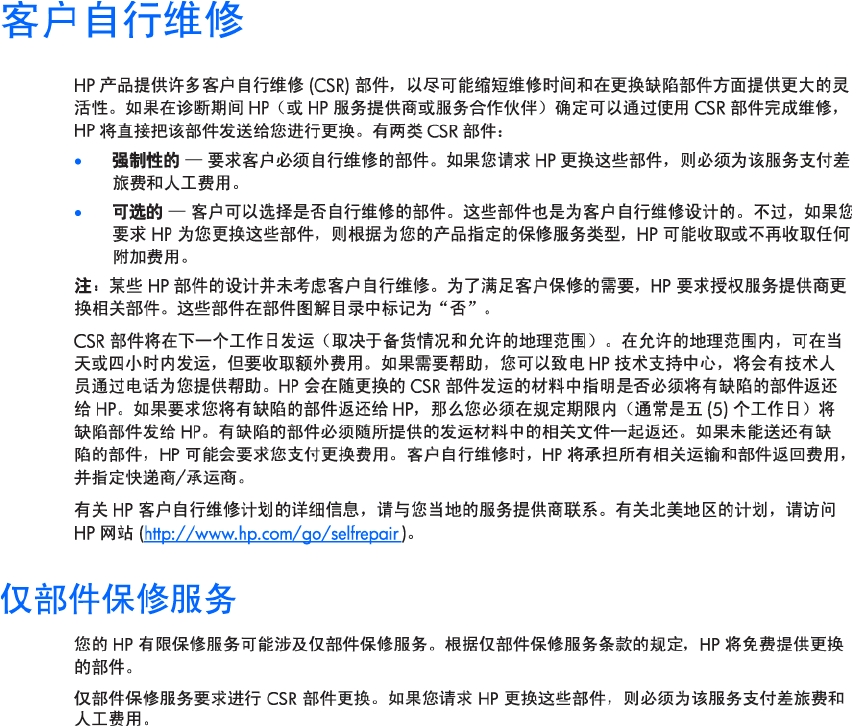
Customer self repair 13
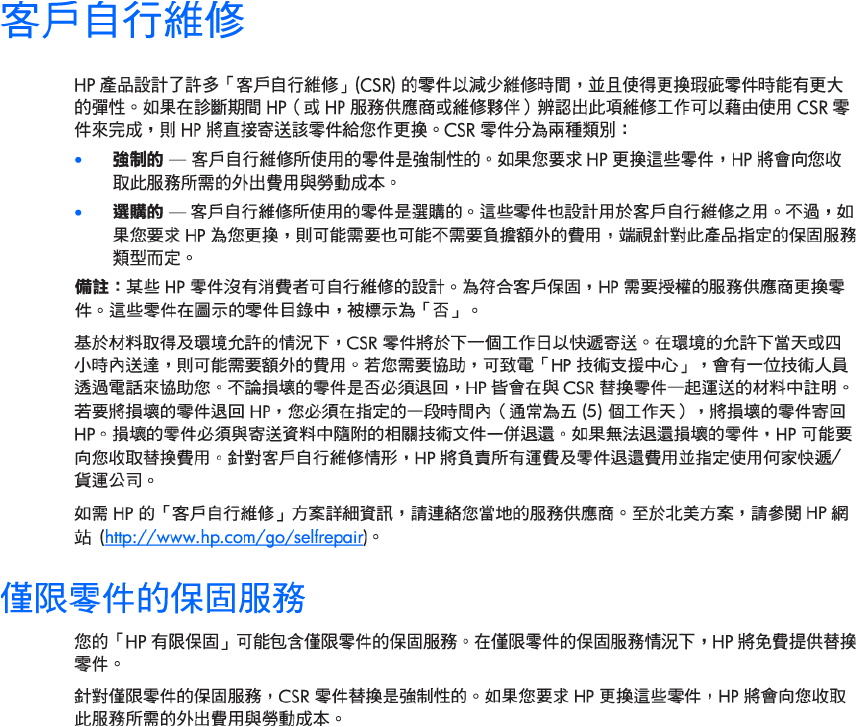
Customer self repair 14
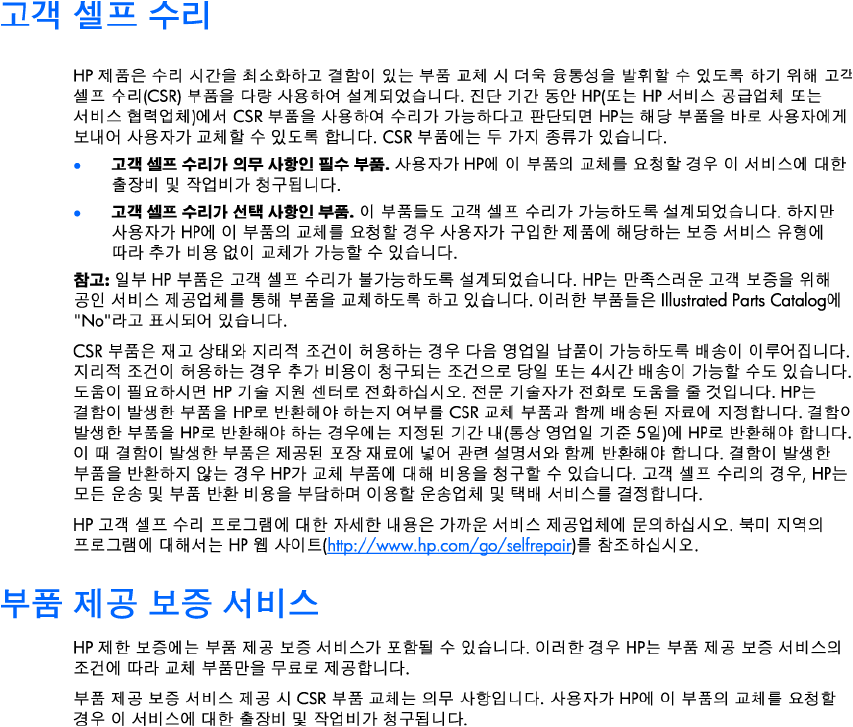
Customer self repair 15
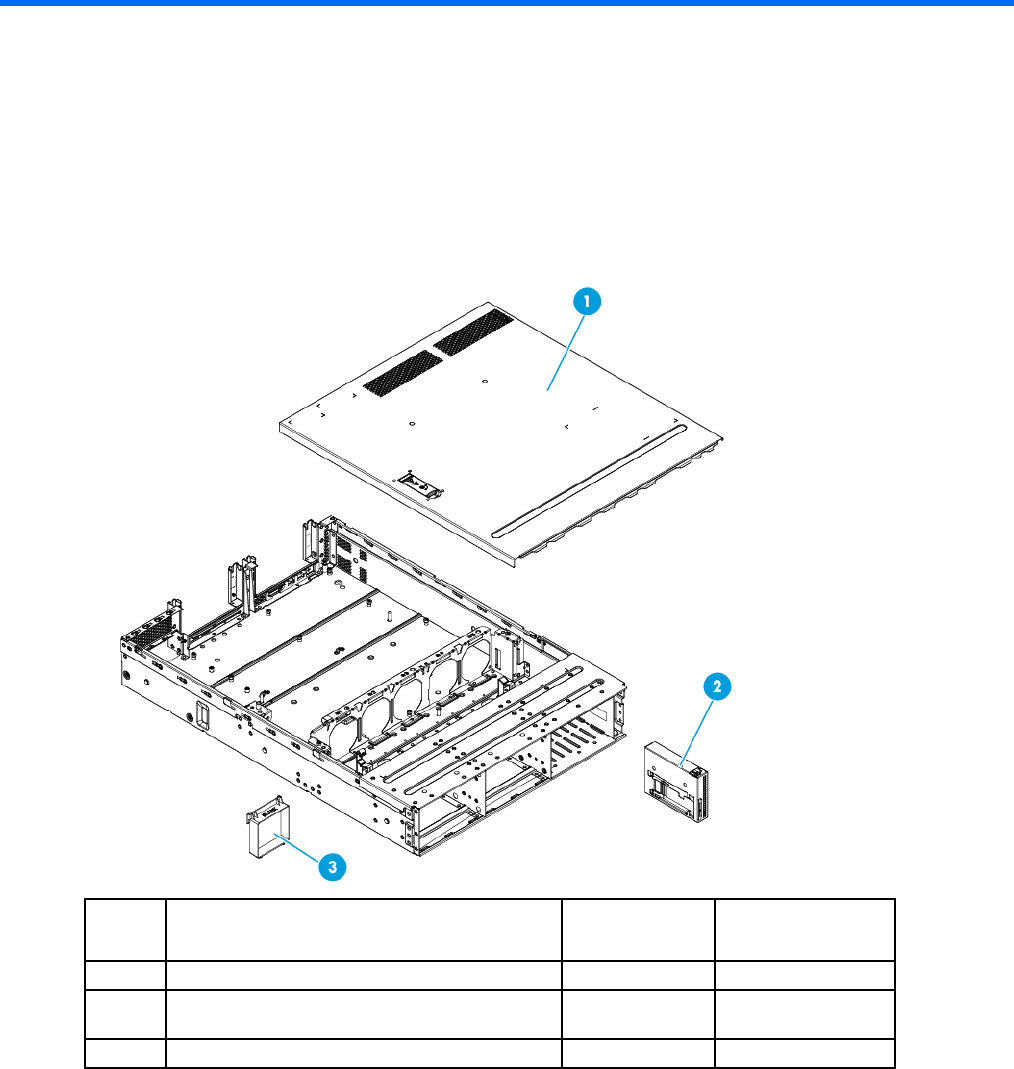
Illustrated parts catalog 16
Illustrated parts catalog
Mechanical components
HP continually improves and changes product parts. For complete and current supported parts information,
see the HP PartSurfer website (http://partsurfer.hp.com).
Item Description Spare part
number
Customer self
repair (on page
6
)
1 Access panel 779087-001 Mandatory1
2 Pull tab cage for SFF drive models with
quick-release latch rack ears
785787-001 Optional2
3 Fan blank 779092-001 Mandatory1
1Mandatory—Parts for which customer self repair is mandatory. If you request HP to replace these parts, you will be
charged for the travel and labor costs of this service.
2Optional—Parts for which customer self repair is optional. These parts are also designed for customer self repair. If,
however, you require that HP replace them for you, there may or may not be additional charges, depending on the type
of warranty service designated for your product.
3No—Some HP parts are not designed for customer self repair. In order to satisfy the customer warranty, HP requires that
an authorized service provider replace the part. These parts are identified as "No" in the Illustrated Parts Catalog.
1Mandatory: Obligatoire—Pièces pour lesquelles la réparation par le client est obligatoire. Si vous demandez à HP de
remplacer ces pièces, les coûts de déplacement et main d'œuvre du service vous seront facturés.
Illustrated parts catalog 17
2Optional: Facultatif—Pièces pour lesquelles la réparation par le client est facultative. Ces pièces sont également
conçues pour permettre au client d'effectuer lui-même la réparation. Toutefois, si vous demandez à HP de remplacer ces
pièces, l'intervention peut ou non vous être facturée, selon le type de garantie applicable à votre produit.
3No: Non—Certaines pièces HP ne sont pas conçues pour permettre au client d'effectuer lui-même la réparation. Pour
que la garantie puisse s'appliquer, HP exige que le remplacement de la pièce soit effectué par un Mainteneur Agréé. Ces
pièces sont identifiées par la mention “Non” dans le Catalogue illustré.
1Mandatory: Obbligatorie—Parti che devono essere necessariamente riparate dal cliente. Se il cliente ne affida la
riparazione ad HP, deve sostenere le spese di spedizione e di manodopera per il servizio.
2Optional: Opzionali—Parti la cui riparazione da parte del cliente è facoltativa. Si tratta comunque di componenti
progettati per questo scopo. Se tuttavia il cliente ne richiede la sostituzione ad HP, potrebbe dover sostenere spese
addizionali a seconda del tipo di garanzia previsto per il prodotto.
3No: Non CSR—Alcuni componenti HP non sono progettati per la riparazione da parte del cliente. Per rispettare la
garanzia, HP richiede che queste parti siano sostituite da un centro di assistenza autorizzato. Tali parti sono identificate
da un “No” nel Catalogo illustrato dei componenti.
1Mandatory: Zwingend—Teile, die im Rahmen des Customer Self Repair Programms ersetzt werden müssen. Wenn Sie
diese Teile von HP ersetzen lassen, werden Ihnen die Versand- und Arbeitskosten für diesen Service berechnet.
2Optional: Optional—Teile, für die das Customer Self Repair-Verfahren optional ist. Diese Teile sind auch für Customer
Self Repair ausgelegt. Wenn Sie jedoch den Austausch dieser Teile von HP vornehmen lassen möchten, können bei
diesem Service je nach den für Ihr Produkt vorgesehenen Garantiebedingungen zusätzliche Kosten anfallen.
3No: Kein—Einige Teile sind nicht für Customer Self Repair ausgelegt. Um den Garantieanspruch des Kunden zu erfüllen,
muss das Teil von einem HP Servicepartner ersetzt werden. Im illustrierten Teilekatalog sind diese Teile mit „No“ bzw.
„Nein“ gekennzeichnet.
1Mandatory: Obligatorio—componentes para los que la reparación por parte del usuario es obligatoria. Si solicita a HP
que realice la sustitución de estos componentes, tendrá que hacerse cargo de los gastos de desplazamiento y de mano
de obra de dicho servicio.
2Optional: Opcional— componentes para los que la reparación por parte del usuario es opcional. Estos componentes
también están diseñados para que puedan ser reparados por el usuario. Sin embargo, si precisa que HP realice su
sustitución, puede o no conllevar costes adicionales, dependiendo del tipo de servicio de garantía correspondiente al
producto.
3No: No—Algunos componentes no están diseñados para que puedan ser reparados por el usuario. Para que el usuario
haga valer su garantía, HP pone como condición que un proveedor de servicios autorizado realice la sustitución de estos
componentes. Dichos componentes se identifican con la palabra “No” en el catálogo ilustrado de componentes.
1Mandatory: Verplicht—Onderdelen waarvoor Customer Self Repair verplicht is. Als u HP verzoekt deze onderdelen te
vervangen, komen de reiskosten en het arbeidsloon voor uw rekening.
2Optional: Optioneel—Onderdelen waarvoor reparatie door de klant optioneel is. Ook deze onderdelen zijn
ontworpen voor reparatie door de klant. Als u echter HP verzoekt deze onderdelen voor u te vervangen, kunnen
daarvoor extra kosten in rekening worden gebracht, afhankelijk van het type garantieservice voor het product.
3No: Nee—Sommige HP onderdelen zijn niet ontwikkeld voor reparatie door de klant. In verband met de
garantievoorwaarden moet het onderdeel door een geautoriseerde Service Partner worden vervangen. Deze
onderdelen worden in de geïllustreerde onderdelencatalogus aangemerkt met "Nee".
1Mandatory: Obrigatória—Peças cujo reparo feito pelo cliente é obrigatório. Se desejar que a HP substitua essas peças,
serão cobradas as despesas de transporte e mão-de-obra do serviço.
2Optional: Opcional—Peças cujo reparo feito pelo cliente é opcional. Essas peças também são projetadas para o
reparo feito pelo cliente. No entanto, se desejar que a HP as substitua, pode haver ou não a cobrança de taxa
adicional, dependendo do tipo de serviço de garantia destinado ao produto.
3No: Nenhuma—Algumas peças da HP não são projetadas para o reparo feito pelo cliente. A fim de cumprir a garantia
do cliente, a HP exige que um técnico autorizado substitua a peça. Essas peças estão identificadas com a marca “No”
(Não), no catálogo de peças ilustrado.
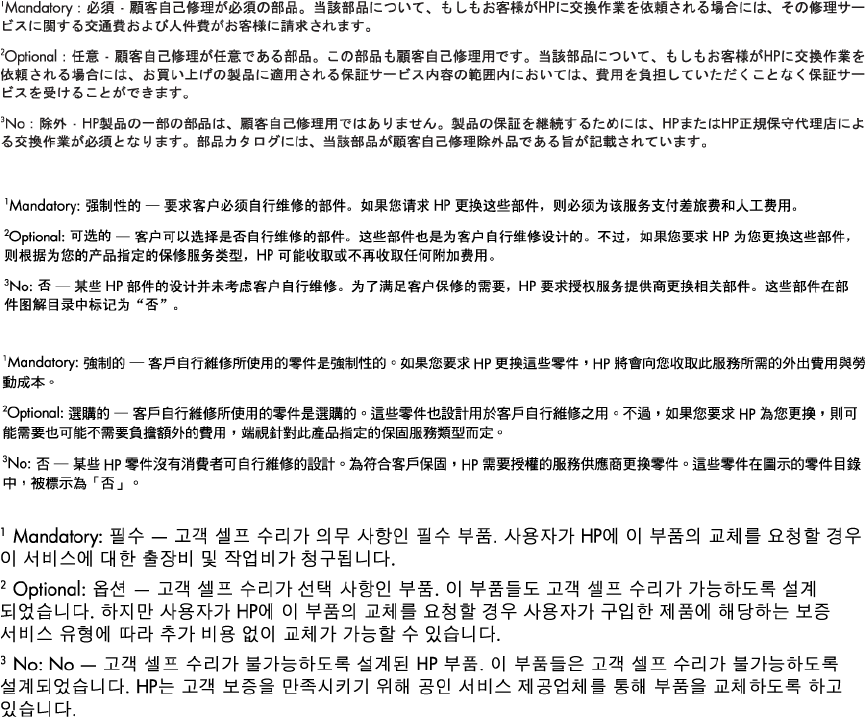
Illustrated parts catalog 18
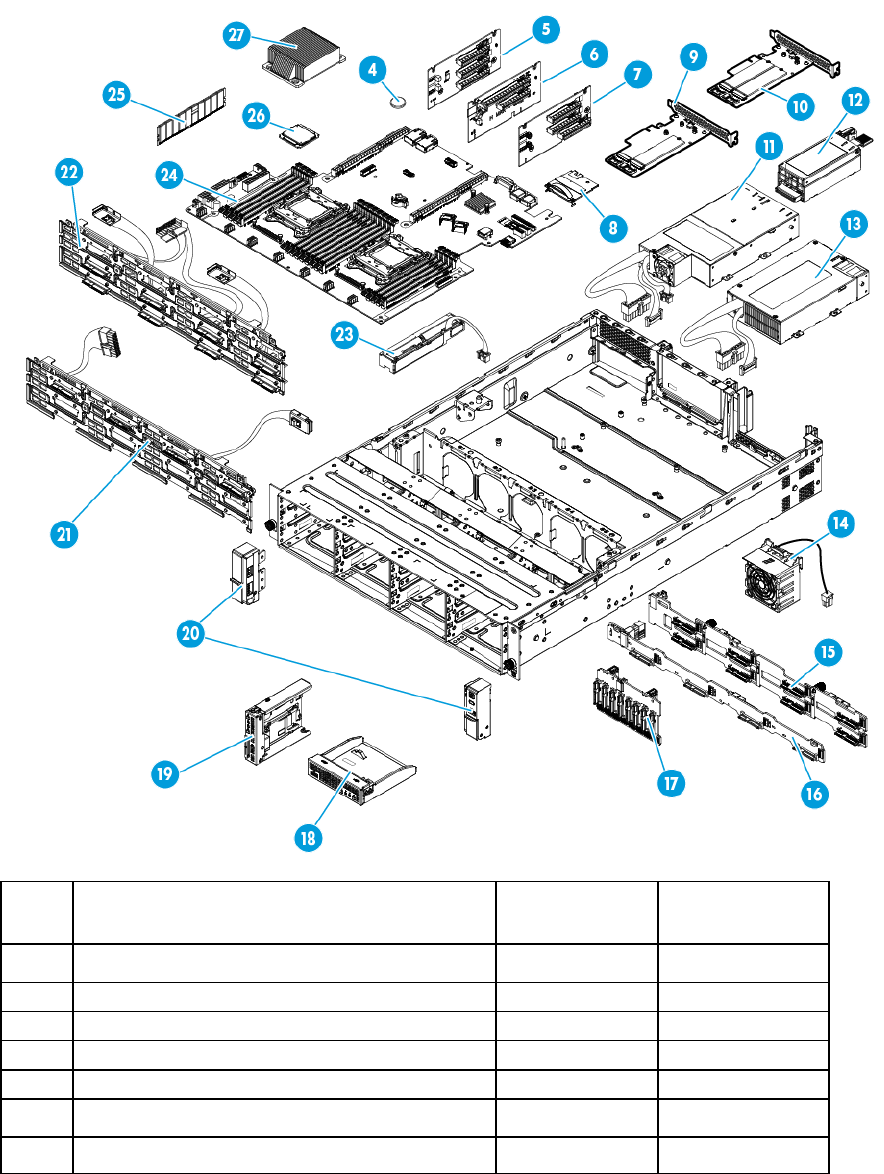
Illustrated parts catalog 19
System components
HP continually improves and changes product parts. For complete and current supported parts information,
see the HP PartSurfer website (http://partsurfer.hp.com).
Item Description Spare part
number
Customer self
repair (on page
6
)
4 System battery 234556-001 Mandatory1
5
Three-slot PCIe riser board
779085-001
Mandatory
1
6 Two-slot PCIe riser board 779084-001 Mandatory1
7 FlexibleLOM riser board 794360-001 Mandatory1
8 Dedicated iLO management module 779095-001 Mandatory1
9 SATA M.2 SSD single module enablement kit 797907-001 Optional2
a) M.2 SSD enablement board — —
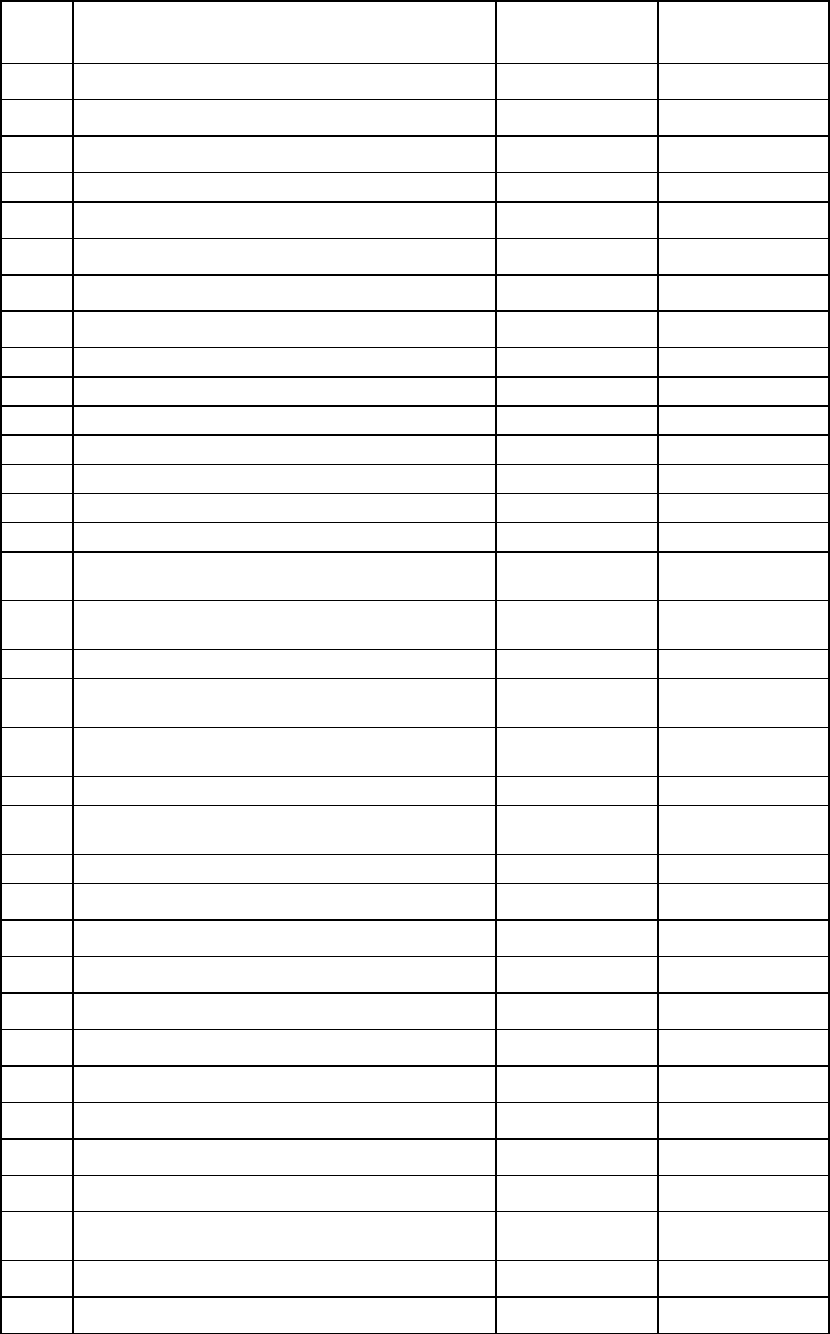
Illustrated parts catalog 20
Item Description Spare part
number
Customer self
repair (on page
6
)
b) M.2 SSD module
—
—
c) SATA cable* — —
d) Low-profile board bracket* — —
10 SATA M.2 SSD dual module enablement kit 797908-001 Optional2
a) M.2 SSD enablement board — —
b) M.2 SSD modules (2) — —
c) SATA cables (2) — —
d) Low-profile board bracket*
—
—
11 HP RPS backplane 784636-001 Optional2
12 HP 800-W/900-W Gold AC Power Input Module 754376-001 Mandatory1
13 HP 550-W Power Supply (non-hot-plug) 766879-001 Optional2
14 Hot-swap fan 779093-001 Mandatory1
15 8-bay LFF hot-plug drive backplane 779083-001 Optional2
16 4-bay LFF hot-plug drive backplane 779096-001 Optional2
17 8-bay SFF hot-plug drive backplane 780971-001 Optional2
18 Front I/O assembly for LFF chassis using thumbscrew
rack ears
779088-001 Optional2
19 Front I/O assembly for SFF chassis using thumbscrew
rack ears
779089-001 Optional2
20 Quick-release latch rack ear assembly 779090-001 Optional2
21 4-bay LFF non-hot-plug drive cable assembly (includes
Mini-SAS and drive power cables)
782466-001 Mandatory1
22 8-bay LFF non-hot-plug drive cable assembly (includes
Mini-SAS and drive power cables)
782458-001 Mandatory1
23 HP Smart Storage Battery 750450-001 Mandatory1
24 System board (include alcohol pad and thermal
compound)
779094-001 Optional2
25 DIMMs — —
a) 4 GB, single-rank x8 PC4-2133P-R* 804842-001 Mandatory1
b) 4 GB, single-rank x8 PC4-2133R-15 774169-001 Mandatory1
c) 8 GB, single-rank x4 PC4-2133R-15* 774170-001 Mandatory1
d) 8 GB, single-rank x8 PC4-2133P-R* 804843-001 Mandatory1
e) 8 GB, dual-rank x8 PC4-2133P-R* 774171-001 Mandatory1
f) 16 GB, dual-rank x4 PC4-2133R-15* 774172-001 Mandatory1
g) 16 GB, dual-rank x4 PC4-2133P-L* 774173-001 Mandatory1
h) 32 GB, dual-rank x4 PC4-2133P-R* 774175-001 Mandatory1
i) 32 GB, quad-rank x4 PC4-2133P-L* 774174-001 Mandatory1
26 Processors (include alcohol pad and thermal
compound)
— —
a) 1.60-GHz Intel Xeon E5-2603 v3, 6C, 85 W 762441-001 Optional2
b) 1.80-GHz Intel Xeon E5-2630L v3, 8C, 55 W* 762459-001 Optional2
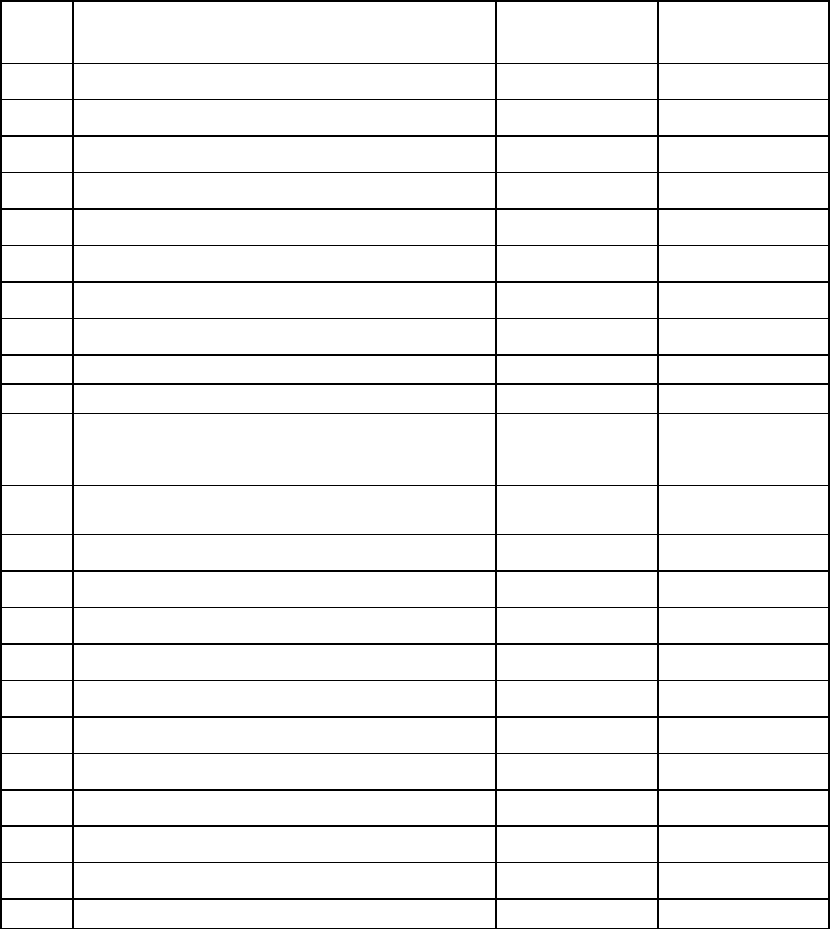
Illustrated parts catalog 21
Item Description Spare part
number
Customer self
repair (on page
6
)
c) 1.80-GHz Intel Xeon E5-2650L v3, 12C, 65 W*
762461-001
Optional
2
d) 1.90-GHz Intel Xeon E5-2609 v3, 6C, 85 W* 762443-001 Optional2
e) 2.30-GHz Intel Xeon E5-2650 v3, 10C, 105 W* 762448-001 Optional2
f) 2.40-GHz Intel Xeon E5-2620 v3, 6C, 85 W* 762445-001 Optional2
g) 2.40-GHz Intel Xeon E5-2630 v3, 8C, 85 W* 762446-001 Optional2
h) 2.60-GHz Intel Xeon E5-2640 v3, 8C, 90 W* 762447-001 Optional2
i) 2.60-GHz Intel Xeon E5-2660 v3, 10C, 105 W* 762449-001 Optional2
j) 3.00-GHz Intel Xeon E5-2623 v3, 4C, 105 W* 780762-001 Optional2
27 Heatsink 779091-001 Optional2
28 System cables — —
a) 4-bay LFF hot-plug Mini-SAS cable for connection
to the onboard storage controller or to an HP H-series
Host Bus Adapter*
782464-001 Mandatory1
b) 4-bay or 12-bay LFF hot-plug Mini-SAS cable for an
HP Smart Array P-series Controller*
782465-001 Mandatory1
c) 8-bay LFF hot-plug Mini-SAS cable assembly* 782459-001 Mandatory1
d) 8-bay LFF hot-plug Mini-SAS Y-cable* 782460-001 Mandatory1
e) 12-bay LFF drive identification signal cable* 782467-001 Mandatory1
f) 8-bay SFF hot-plug Mini-SAS cables* 782461-001 Mandatory1
g) 8-bay SFF hot-plug Mini-SAS Y-cable* 782462-001 Mandatory1
h) 20-pin power cable for LFF drive models* 782455-001 Mandatory1
i) 20-pin power cable for SFF drive models*
782453-001
Mandatory
1
j) Optical drive SATA cable* 782457-001 Mandatory1
k) GPU power cable* 782456-001 Mandatory1
l) FlexibleLOM sideband signal cable* 789801-001 Mandatory1
29 Trusted Platform Module* 505836-001 No3
* Not shown
1Mandatory—Parts for which customer self repair is mandatory. If you request HP to replace these parts, you will be
charged for the travel and labor costs of this service.
2Optional—Parts for which customer self repair is optional. These parts are also designed for customer self repair. If,
however, you require that HP replace them for you, there may or may not be additional charges, depending on the type
of warranty service designated for your product.
3No—Some HP parts are not designed for customer self repair. In order to satisfy the customer warranty, HP requires that
an authorized service provider replace the part. These parts are identified as "No" in the Illustrated Parts Catalog.
1Mandatory: Obligatoire—Pièces pour lesquelles la réparation par le client est obligatoire. Si vous demandez à HP de
remplacer ces pièces, les coûts de déplacement et main d'œuvre du service vous seront facturés.
2Optional: Facultatif—Pièces pour lesquelles la réparation par le client est facultative. Ces pièces sont également
conçues pour permettre au client d'effectuer lui-même la réparation. Toutefois, si vous demandez à HP de remplacer ces
pièces, l'intervention peut ou non vous être facturée, selon le type de garantie applicable à votre produit.
3No: Non—Certaines pièces HP ne sont pas conçues pour permettre au client d'effectuer lui-même la réparation. Pour
que la garantie puisse s'appliquer, HP exige que le remplacement de la pièce soit effectué par un Mainteneur Agréé. Ces
pièces sont identifiées par la mention “Non” dans le Catalogue illustré.
Illustrated parts catalog 22
1Mandatory: Obbligatorie—Parti che devono essere necessariamente riparate dal cliente. Se il cliente ne affida la
riparazione ad HP, deve sostenere le spese di spedizione e di manodopera per il servizio.
2Optional: Opzionali—Parti la cui riparazione da parte del cliente è facoltativa. Si tratta comunque di componenti
progettati per questo scopo. Se tuttavia il cliente ne richiede la sostituzione ad HP, potrebbe dover sostenere spese
addizionali a seconda del tipo di garanzia previsto per il prodotto.
3No: Non CSR—Alcuni componenti HP non sono progettati per la riparazione da parte del cliente. Per rispettare la
garanzia, HP richiede che queste parti siano sostituite da un centro di assistenza autorizzato. Tali parti sono identificate
da un “No” nel Catalogo illustrato dei componenti.
1Mandatory: Zwingend—Teile, die im Rahmen des Customer Self Repair Programms ersetzt werden müssen. Wenn Sie
diese Teile von HP ersetzen lassen, werden Ihnen die Versand- und Arbeitskosten für diesen Service berechnet.
2Optional: Optional—Teile, für die das Customer Self Repair-Verfahren optional ist. Diese Teile sind auch für Customer
Self Repair ausgelegt. Wenn Sie jedoch den Austausch dieser Teile von HP vornehmen lassen möchten, können bei
diesem Service je nach den für Ihr Produkt vorgesehenen Garantiebedingungen zusätzliche Kosten anfallen.
3No: Kein—Einige Teile sind nicht für Customer Self Repair ausgelegt. Um den Garantieanspruch des Kunden zu erfüllen,
muss das Teil von einem HP Servicepartner ersetzt werden. Im illustrierten Teilekatalog sind diese Teile mit „No“ bzw.
„Nein“ gekennzeichnet.
1Mandatory: Obligatorio—componentes para los que la reparación por parte del usuario es obligatoria. Si solicita a HP
que realice la sustitución de estos componentes, tendrá que hacerse cargo de los gastos de desplazamiento y de mano
de obra de dicho servicio.
2Optional: Opcional— componentes para los que la reparación por parte del usuario es opcional. Estos componentes
también están diseñados para que puedan ser reparados por el usuario. Sin embargo, si precisa que HP realice su
sustitución, puede o no conllevar costes adicionales, dependiendo del tipo de servicio de garantía correspondiente al
producto.
3No: No—Algunos componentes no están diseñados para que puedan ser reparados por el usuario. Para que el usuario
haga valer su garantía, HP pone como condición que un proveedor de servicios autorizado realice la sustitución de estos
componentes. Dichos componentes se identifican con la palabra “No” en el catálogo ilustrado de componentes.
1Mandatory: Verplicht—Onderdelen waarvoor Customer Self Repair verplicht is. Als u HP verzoekt deze onderdelen te
vervangen, komen de reiskosten en het arbeidsloon voor uw rekening.
2Optional: Optioneel—Onderdelen waarvoor reparatie door de klant optioneel is. Ook deze onderdelen zijn
ontworpen voor reparatie door de klant. Als u echter HP verzoekt deze onderdelen voor u te vervangen, kunnen
daarvoor extra kosten in rekening worden gebracht, afhankelijk van het type garantieservice voor het product.
3No: Nee—Sommige HP onderdelen zijn niet ontwikkeld voor reparatie door de klant. In verband met de
garantievoorwaarden moet het onderdeel door een geautoriseerde Service Partner worden vervangen. Deze
onderdelen worden in de geïllustreerde onderdelencatalogus aangemerkt met "Nee".
1Mandatory: Obrigatória—Peças cujo reparo feito pelo cliente é obrigatório. Se desejar que a HP substitua essas peças,
serão cobradas as despesas de transporte e mão-de-obra do serviço.
2Optional: Opcional—Peças cujo reparo feito pelo cliente é opcional. Essas peças também são projetadas para o
reparo feito pelo cliente. No entanto, se desejar que a HP as substitua, pode haver ou não a cobrança de taxa
adicional, dependendo do tipo de serviço de garantia destinado ao produto.
3No: Nenhuma—Algumas peças da HP não são projetadas para o reparo feito pelo cliente. A fim de cumprir a garantia
do cliente, a HP exige que um técnico autorizado substitua a peça. Essas peças estão identificadas com a marca “No”
(Não), no catálogo de peças ilustrado.
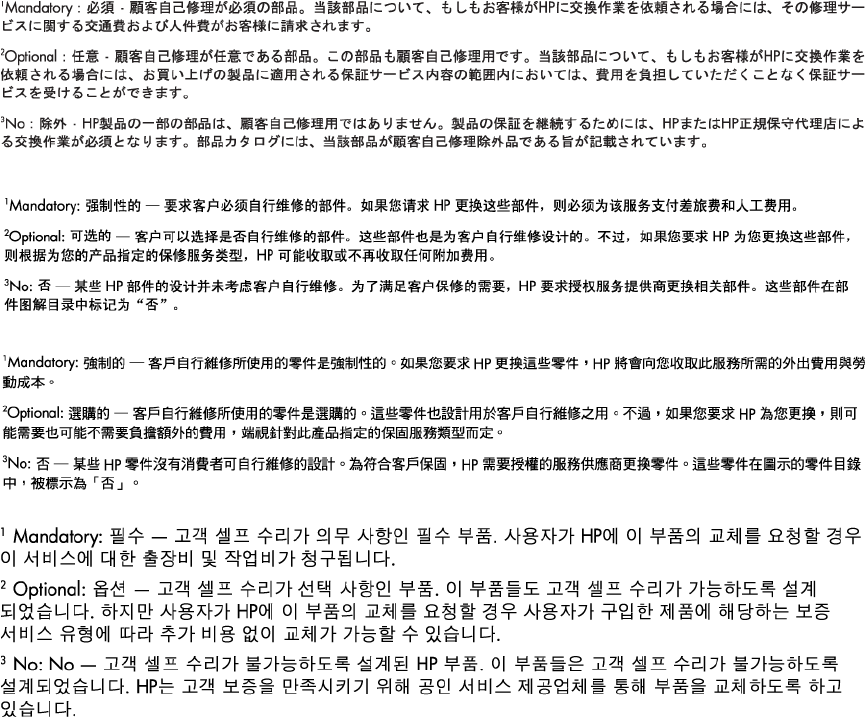
Illustrated parts catalog 23
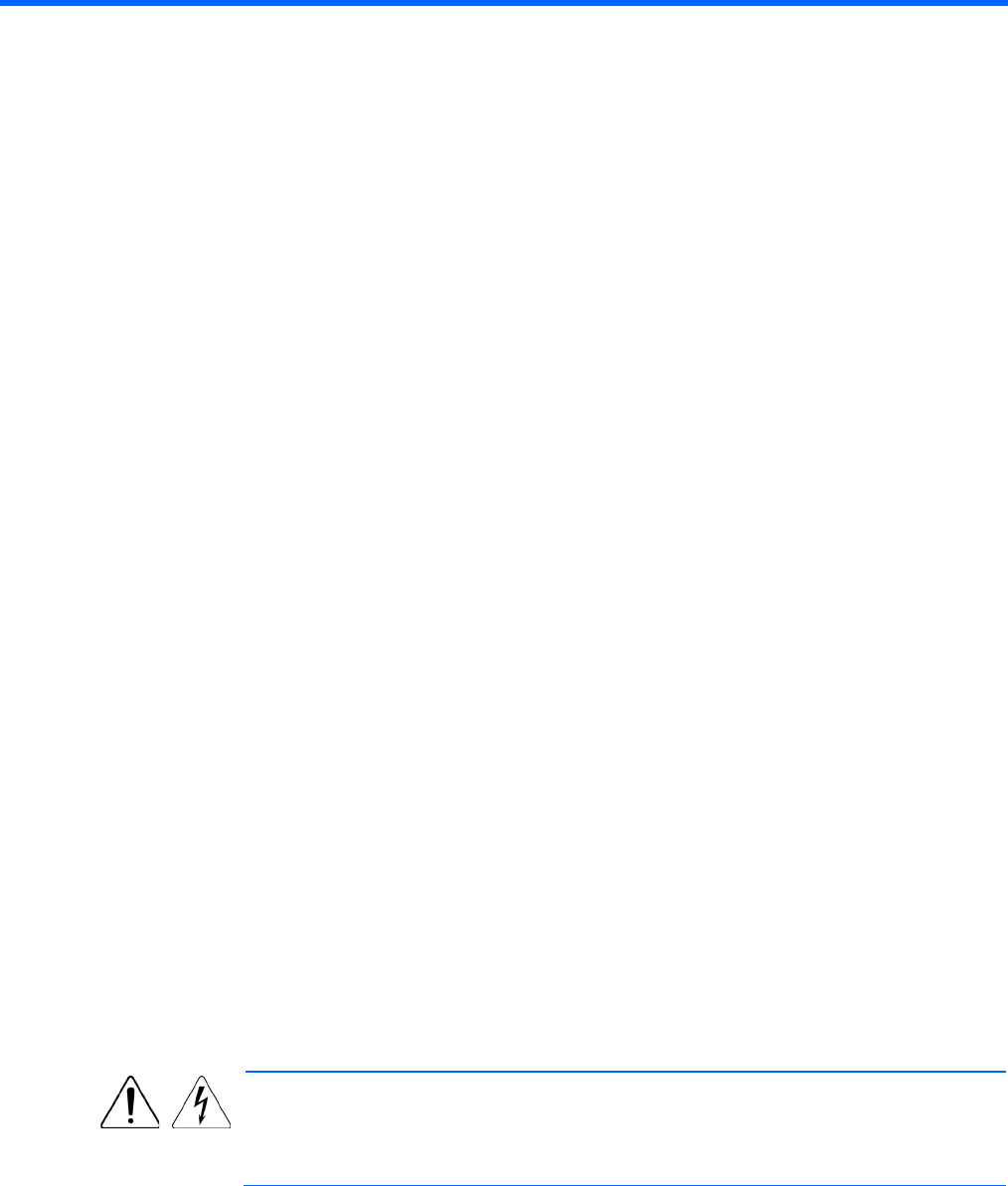
Removal and replacement procedures 24
Removal and replacement procedures
Required tools
You need the following items for some procedures:
• T-25 Torx screwdriver (to loosen the shipping screws located inside the server quick-release latch rack
ears)
• T-10/T-15 Torx screwdriver
• Flathead screwdriver (for replacing the system battery)
• HP Insight Diagnostics (on page 92)
Safety considerations
Before performing service procedures, review all the safety information.
Preventing electrostatic discharge
To prevent damaging the system, be aware of the precautions you need to follow when setting up the system
or handling parts. A discharge of static electricity from a finger or other conductor may damage system
boards or other static-sensitive devices. This type of damage may reduce the life expectancy of the device.
To prevent electrostatic damage:
• Avoid hand contact by transporting and storing products in static-safe containers.
• Keep electrostatic-sensitive parts in their containers until they arrive at static-free workstations.
• Place parts on a grounded surface before removing them from their containers.
• Avoid touching pins, leads, or circuitry.
• Always be properly grounded when touching a static-sensitive component or assembly.
Symbols on equipment
The following symbols may be placed on equipment to indicate the presence of potentially hazardous
conditions.
This symbol indicates the presence of hazardous energy circuits or electric shock
hazards. Refer all servicing to qualified personnel.
WARNING: To reduce the risk of injury from electric shock hazards, do not open this
enclosure. Refer all maintenance, upgrades, and servicing to qualified personnel.
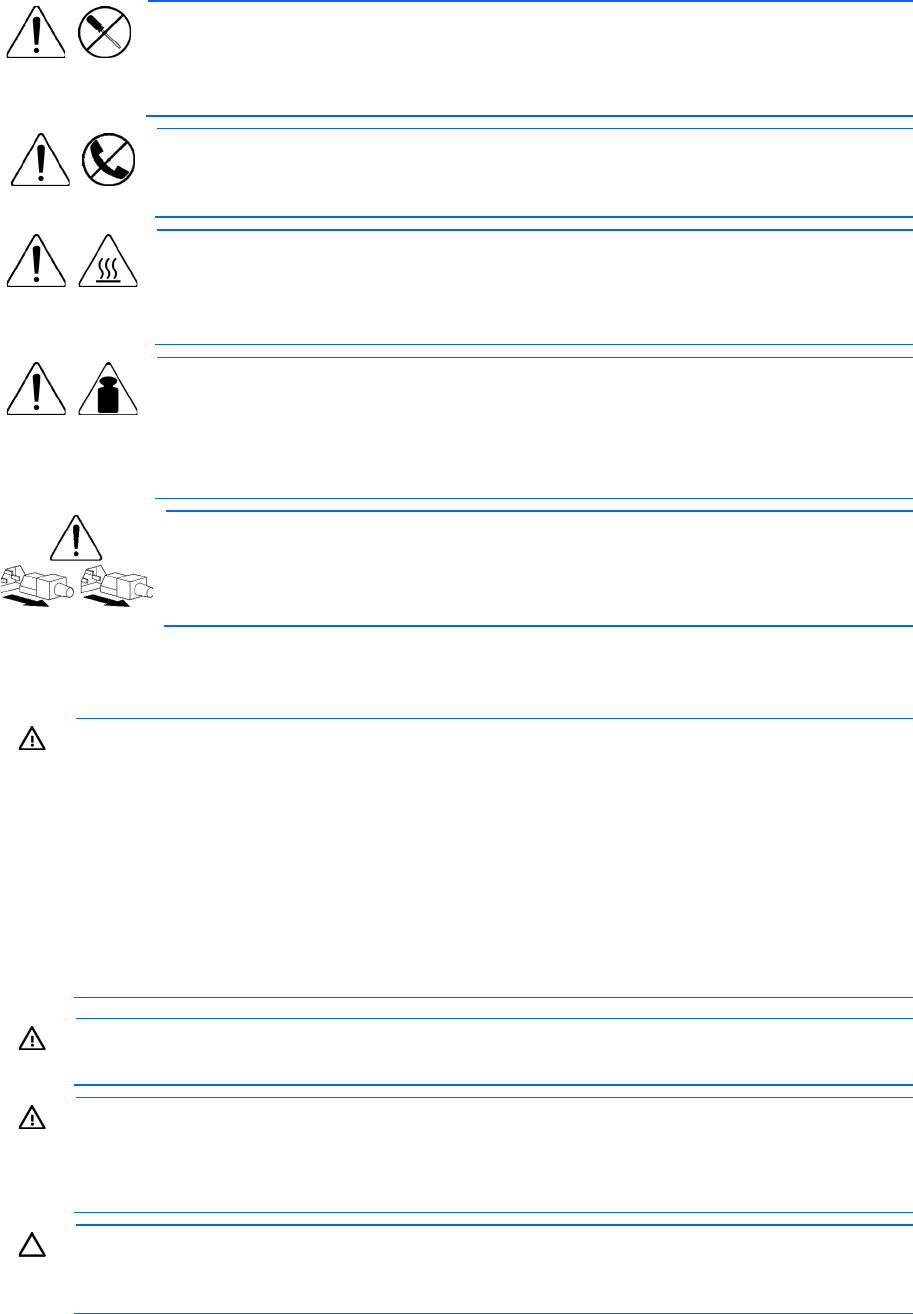
Removal and replacement procedures 25
This symbol indicates the presence of electric shock hazards. The area contains no user
or field serviceable parts. Do not open for any reason.
WARNING: To reduce the risk of injury from electric shock hazards, do not open this
enclosure.
This symbol on an RJ-45 receptacle indicates a network interface connection.
WARNING: To reduce the ris
k of electric shock, fire, or damage to the equipment, do
not plug telephone or telecommunications connectors into this receptacle.
This symbol indicates the presence of a hot surface or hot component. If this surface is
contacted, the potential for injury exists.
WARNING: To reduce the risk of injury from a hot component, allow the surface to cool
before touching.
This symbol indicates that the component exceeds the recommended weight for one
individual to handle safely.
WARNING: To reduce the risk of personal injury or damage to the equipment, observe
local occupational health and safety requirements and guidelines for manual material
handling.
These symbols, on power supplies or systems, indicate that the equipment is supplied
by multiple sources of power.
WARNING: To reduce the risk of injury from electric shock, remove all power cords to
completely disconnect power from the system.
Server warnings and cautions
WARNING: This server is very heavy. To reduce the risk of personal injury or damage to the
equipment:
• Observe local occupational health and safety requirements and guidelines for manual
material handling.
• Get help to lift and stabilize the product during installation or removal, especially when the
product is not fastened to the rails. HP recommends that a minimum of two people are required
for all rack server installations. A third person may be required to help align the server if the
server is installed higher than chest level.
• Use caution when installing the server in or removing the server from the rack; it is unstable
when not fastened to the rails.
WARNING: To reduce the risk of personal injury from hot surfaces, allow the drives and the
internal system components to cool before touching them.
WARNING: To reduce the risk of personal injury, electric shock, or damage to the equipment,
remove the power cord to remove power from the server. The front panel Power On/Standby
button does
not completely shut off system power. Portions of the power supply and some internal
circuitry remain active until AC power is removed.
CAUTION: Protect the server from power fluctuations and temporary interruptions with a
regulating uninterruptibl
e power supply. This device protects the hardware from damage caused
by power surges and voltage spikes and keeps the system in operation during a power failure.
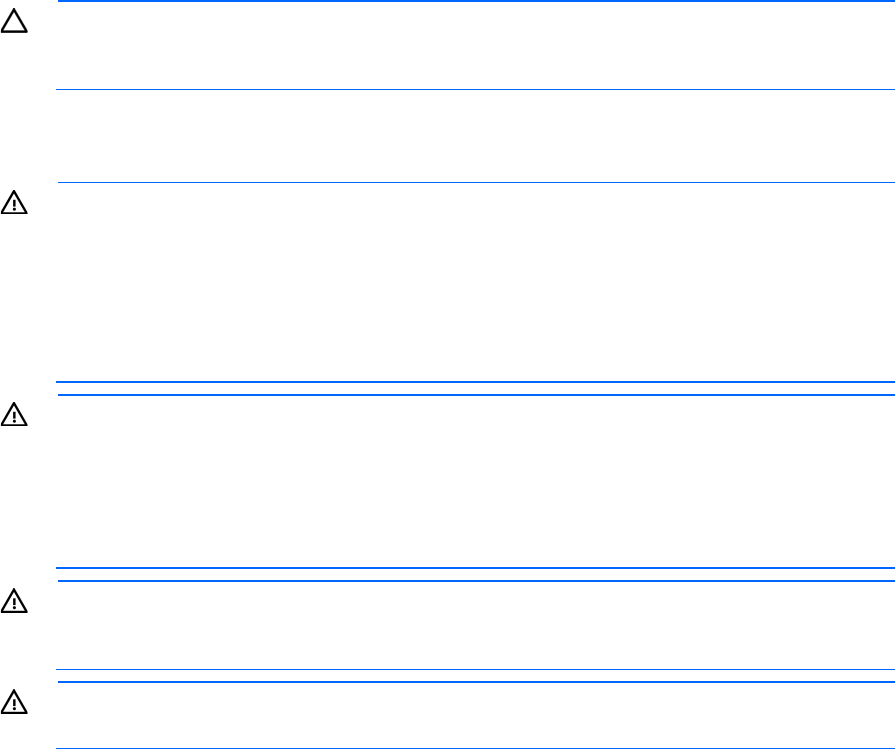
Removal and replacement procedures 26
CAUTION: Do not operate the server for long periods with the access panel open or removed.
Operating the server in this manner results in improper airflow and improper cooling that can
lead to thermal damage.
Rack warnings
WARNING: To reduce the risk of personal injury or damage to the equipment, be sure that:
• The leveling jacks are extended to the floor.
• The full weight of the rack rests on the leveling jacks.
• The stabilizing feet are attached to the rack if it is a single-rack installation.
• The racks are coupled together in multiple-rack installations.
• Only one component is extended at a time. A rack may become unstable if more than one
component is extended for any reason.
WARNING: To reduce the risk of personal injury or equipment damage when unloading a rack:
• At least two people are needed to safely unload the rack from the pallet. An empty 42U rack
can weigh as much as 115 kg (253 lb), can stand more than 2.1 m (7 ft) tall, and might
become unstable when being moved on its casters.
• Never stand in front of the rack when it is rolling down the ramp from the pallet. Always handle
the rack from both sides.
WARNING: To reduce the risk of personal injury or damage to the equipment, adequately
stabilize the rack before extending a component outside the rack. Extend only one component at
a time. A rack may become unstable if more than one component is extended.
WARNING:
When installing a server in a telco rack, be sure that the rack frame is adequately
secured at the top and bottom to the building structure.
Preparation procedures
To access some components and perform certain service procedures, you must perform one or more of the
following procedures:
• Access the product front panel ("Remove the security bezel (optional)" on page 27).
• Power down the server (on page 27).
If you must remove a server from a rack or a non-hot-plug component from a server, power down the
server.
• Extend the server from the rack (on page 28).
If you are performing service procedures in an HP, Compaq branded, Telco, or third-party rack cabinet,
you can use the locking feature of the rack rails to support the server and gain access to internal
components.
For more information about Telco rack solutions, see the RackSolutions website
(http://www.racksolutions.com/hp-dl180-g9-rails.html).
• Access the product rear panel (on page 30).
• Remove the server from the rack (on page 30).
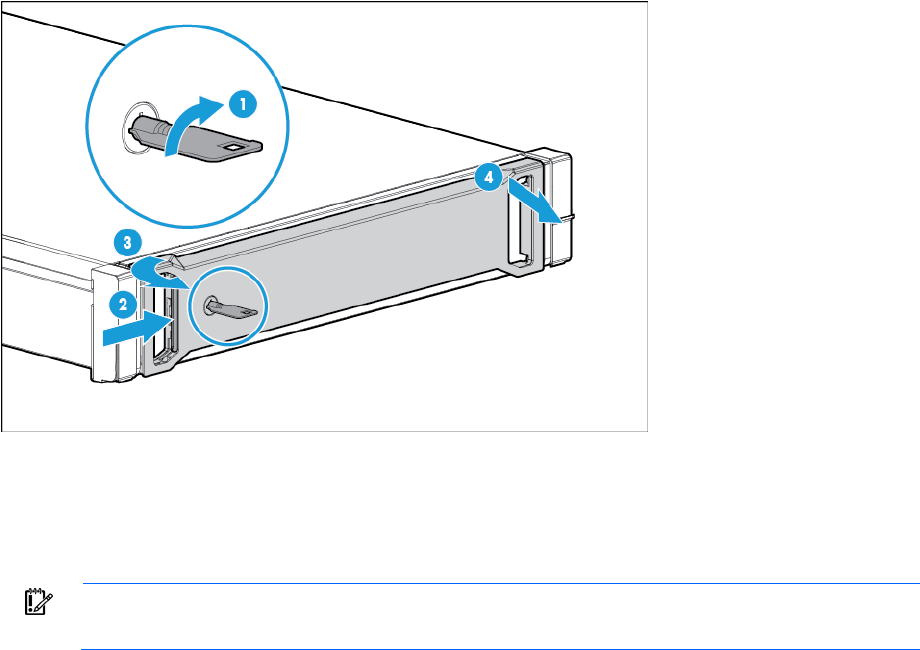
Removal and replacement procedures 27
If the rack environment, cabling configuration, or the server location in the rack creates awkward
conditions, remove the server from the rack.
• Remove the PCI riser cages (on page 31).
• Remove the air baffle (on page 32).
• Remove the fan cage (on page 33).
Remove the security bezel (optional)
To access the front panel components, unlock and then remove the security bezel. The security bezel is only
supported in servers that are using the quick-release latch rack ears.
Power down the server
Before powering down the server for any upgrade or maintenance procedures, perform a backup of critical
server data and programs.
IMPORTANT: When the server is in standby mode, auxiliary power is still being provided to the
system.
To power down the server, use one of the following methods:
• Press and release the Power On/Standby button.
This method initiates a controlled shutdown of applications and the OS before the server enters standby
mode.
• Press and hold the Power On/Standby button for more than 4 seconds to force the server to enter
standby mode.
This method forces the server to enter standby mode without properly exiting applications and the OS.
If an application stops responding, you can use this method to force a shutdown.
• Use a virtual power button selection through iLO 4.
This method initiates a controlled remote shutdown of applications and the OS before the server enters
standby mode.
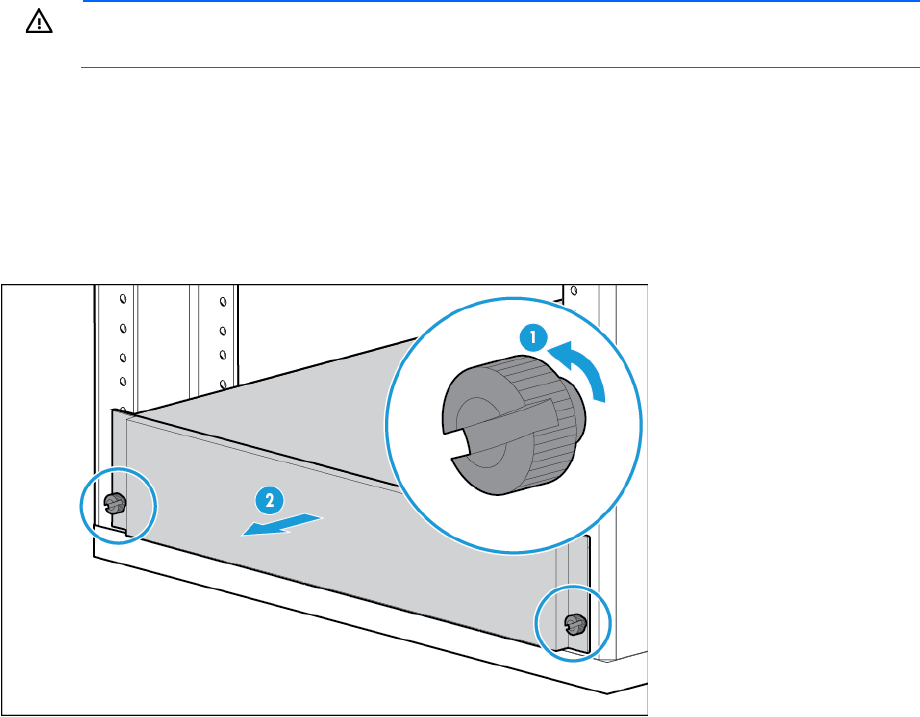
Removal and replacement procedures 28
Before proceeding, verify the server is in standby mode by observing that the system power LED is amber.
Extend the server from the rack
WARNING: To reduce the risk of personal injury or equipment damage, be sure that the rack is
adequately stabilized before extending a component from the rack.
1. If the rear panel cables are not secured by a cable management arm, do the following:
a. Power down the server (on page 27).
b. Disconnect all peripheral cables from the server.
c. Disconnect each power cord from the server.
2. In a server that uses thumbscrew rack ears, loosen the captive thumbscrews that secure the server
faceplate to the front of the rack, and then slide the server out of the rack.
3. In a server that uses quick-release latch rack ears:
a. Open the latches on both sides of the server.
b. If necessary, use a T-25 Torx screwdriver to loosen the shipping screws.
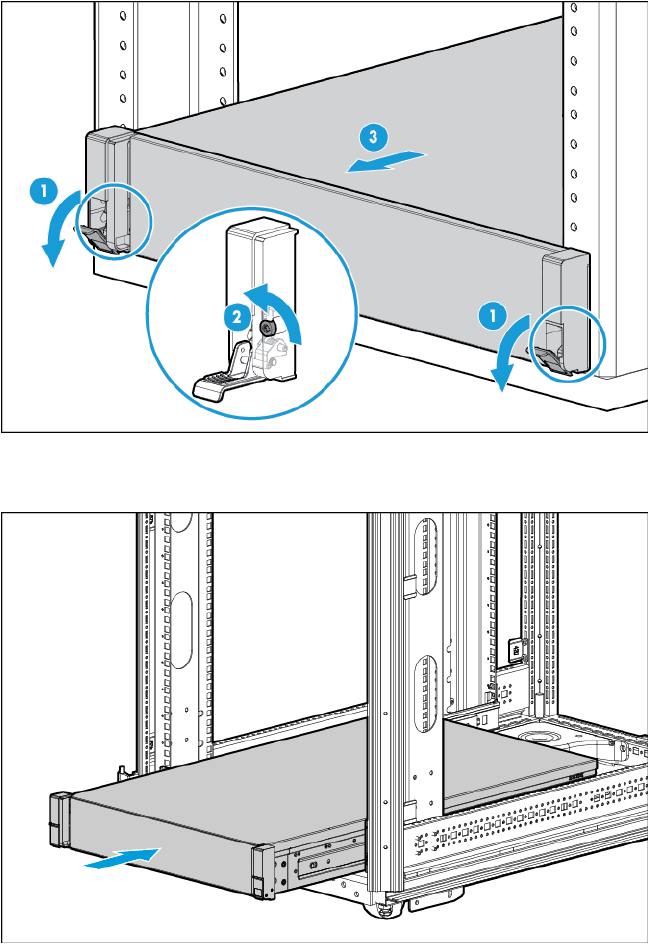
Removal and replacement procedures 29
c. Slide the server out of the rack.
4. After performing the installation or maintenance procedure, slide the server back into the rack, and then
press the server firmly into the rack to secure it in place.
5. Do one of the following:
o In a server that uses thumbscrew rack ears, tighten the captive thumbscrews.
o In a server that uses quick-release latch rack ears, if necessary, tighten the shipping screws.
6. If the rear panel cables were disconnected because a cable management arm is not in use, do the
following:
a. Connect each power cord to the server.
b. Connect all peripheral cables to the server.
c. Power up the server.
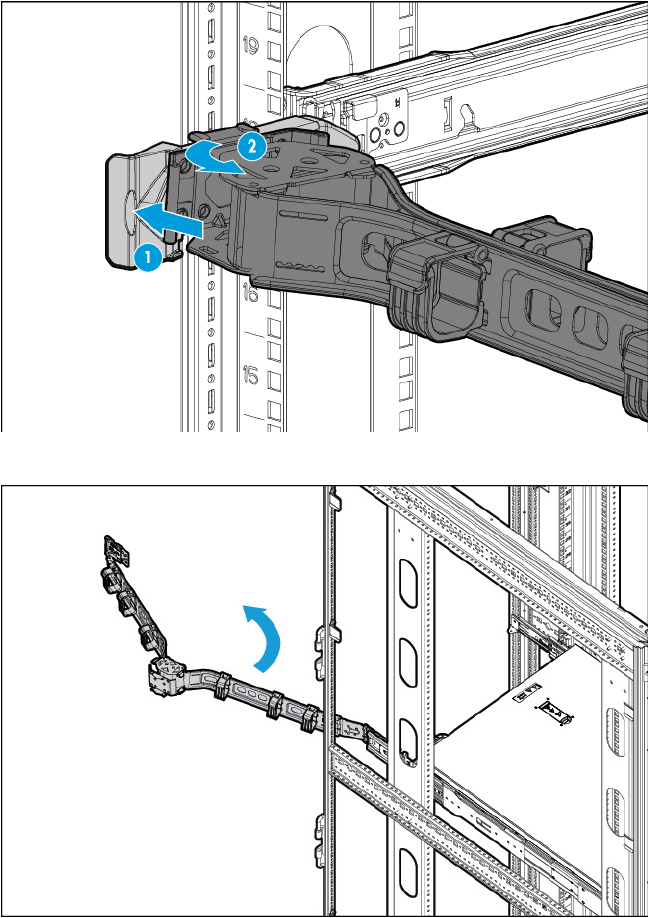
Removal and replacement procedures 30
Access the product rear panel
Opening the cable management arm
To access the server rear panel:
1. Release the cable management arm.
2. Open the cable management arm. The cable management arm can be right-mounted or left-mounted.
Remove the server from the rack
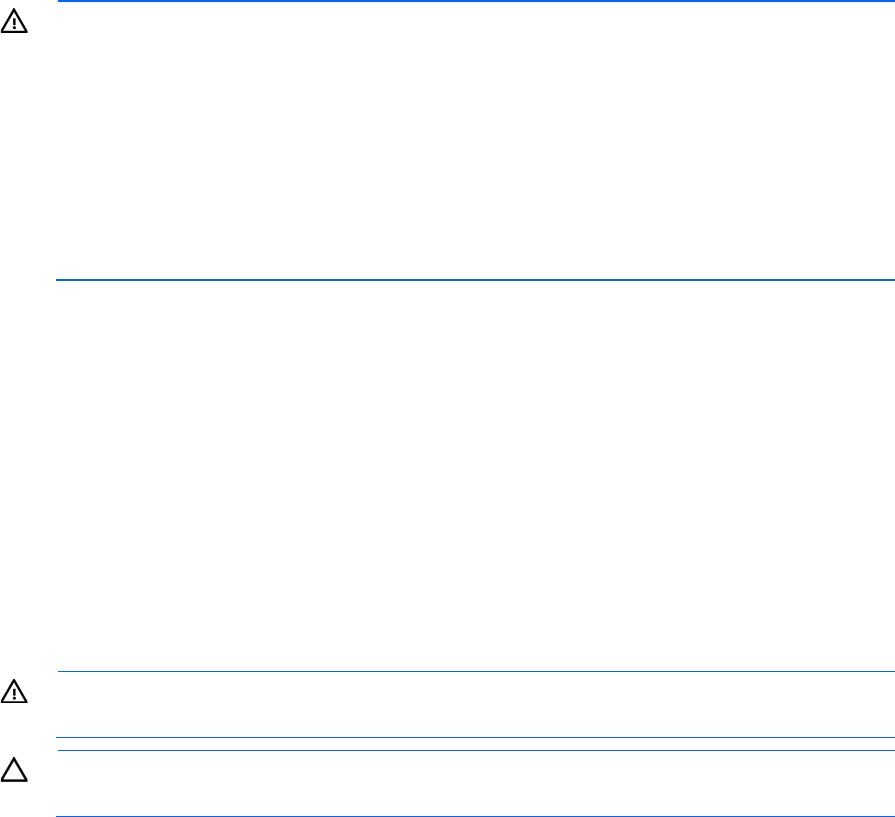
Removal and replacement procedures 31
WARNING: This server is very heavy. To reduce the risk of personal injury or damage to the
equipment:
• Observe local occupational health and safety requirements and guidelines for manual
material handling.
• Get help to lift and stabilize the product during installation or removal, especially when the
product is not fastened to the rails. HP recommends that a minimum of two people are required
for all rack server installations. A third person may be required to help align the server if the
server is installed higher than chest level.
• Use caution when installing the server in or removing the server from the rack; it is unstable
when not fastened to the rails.
To remove the server from an HP, Compaq-branded, Telco, or a third-party rack:
1. Power down the server (on page 27).
2. Extend the server on the rack rails until the server rail-release latches engage.
3. Disconnect all peripheral cables from the server.
4. Disconnect each power cord from the server.
5. Remove the server from the rack.
For instructions on how to extend or remove the server from the rack, see the documentation that ships
with the rack rail system.
6. Place the server on a sturdy, level surface.
Remove the PCI riser cages
WARNING: To reduce the risk of personal injury from hot surfaces, allow the drives and the
internal system components to cool before touching them.
CAUTION: To prevent damage to the server or expansion boards, power down the server, and
disconnect all power cords before removing or installing the PCI riser cage.
To remove the component:
1. Power down the server (on page 27).
2. Remove all power:
a. Disconnect each power cord from the power source.
b. Disconnect each power cord from the server.
3. Do one of the following:
o Extend the server from the rack (on page 28).
o Remove the server from the rack (on page 30).
4. Remove the access panel ("Access panel" on page 37).
5. If the server was just extended from the rack and expansion boards with external cabling are installed
on the PCI riser cage, disconnect all cables from the expansion boards to completely remove the cage
from the server.
6. Lift the release tab, and then rotate it 180° counterclockwise.
7. Grasp the PCI riser cage at the touch points and lift it out of the chassis.
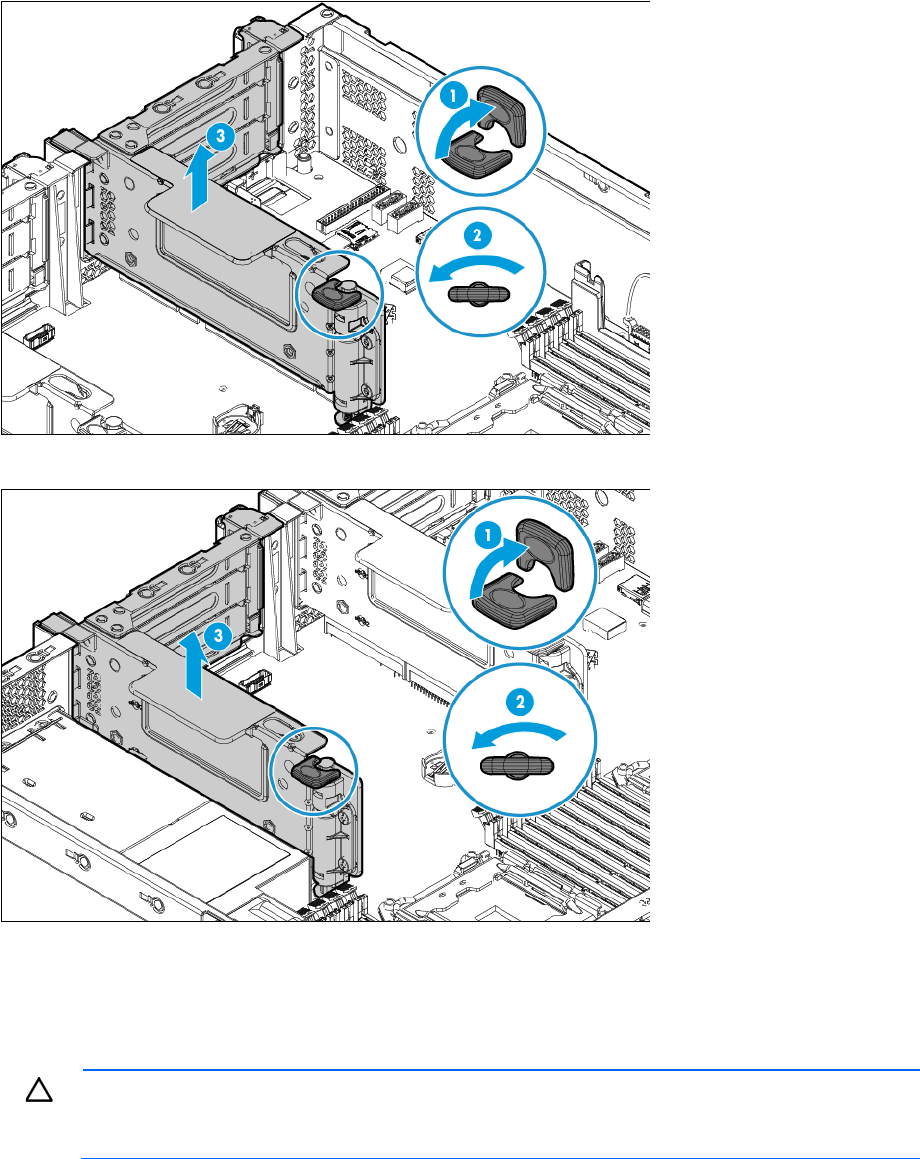
Removal and replacement procedures 32
o Primary PCI riser cage
o Secondary PCI riser cage
8. If expansion boards with internal cabling are installed on the PCI riser cage, disconnect all internal
cables from the expansion boards to completely remove the cage from the server.
Remove the air baffle
CAUTION: For proper cooling, do not operate the server without the access panel, baffles,
expansion slot covers, or blanks installed. If the server supports hot-plug components, minimize
the amount of time the access panel is open.
To remove the component:
1. Power down the server (on page 27).
2. Remove all power:
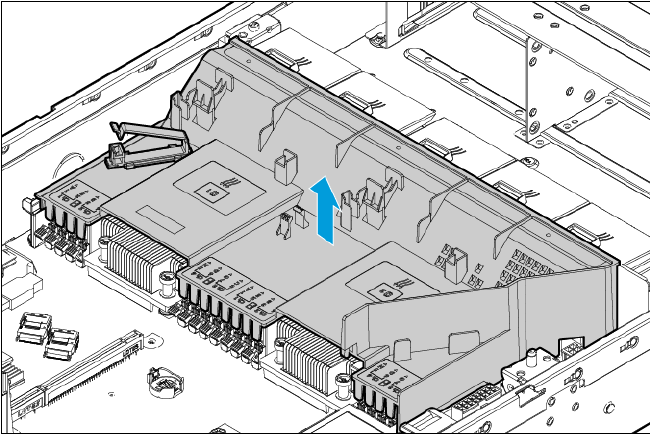
Removal and replacement procedures 33
a. Disconnect each power cord from the power source.
b. Disconnect each power cord from the server.
3. Do one of the following:
o Extend the server from the rack (on page 28).
o Remove the server from the rack (on page 30).
4. Remove the access panel ("Access panel" on page 37).
5. If a full-length expansion board is installed on a PCI riser cage, remove the riser cage ("Remove the PCI
riser cages" on page 31).
6. Remove the air baffle.
Remove the fan cage
To remove the component:
1. Power down the server (on page 27).
2. Remove all power:
a. Disconnect each power cord from the power source.
b. Disconnect each power cord from the server.
3. Do one of the following:
o Extend the server from the rack (on page 28).
o Remove the server from the rack (on page 30).
4. Remove the access panel ("Access panel" on page 37).
5. Remove the air baffle (on page 32).
6. Disconnect the fan cables.
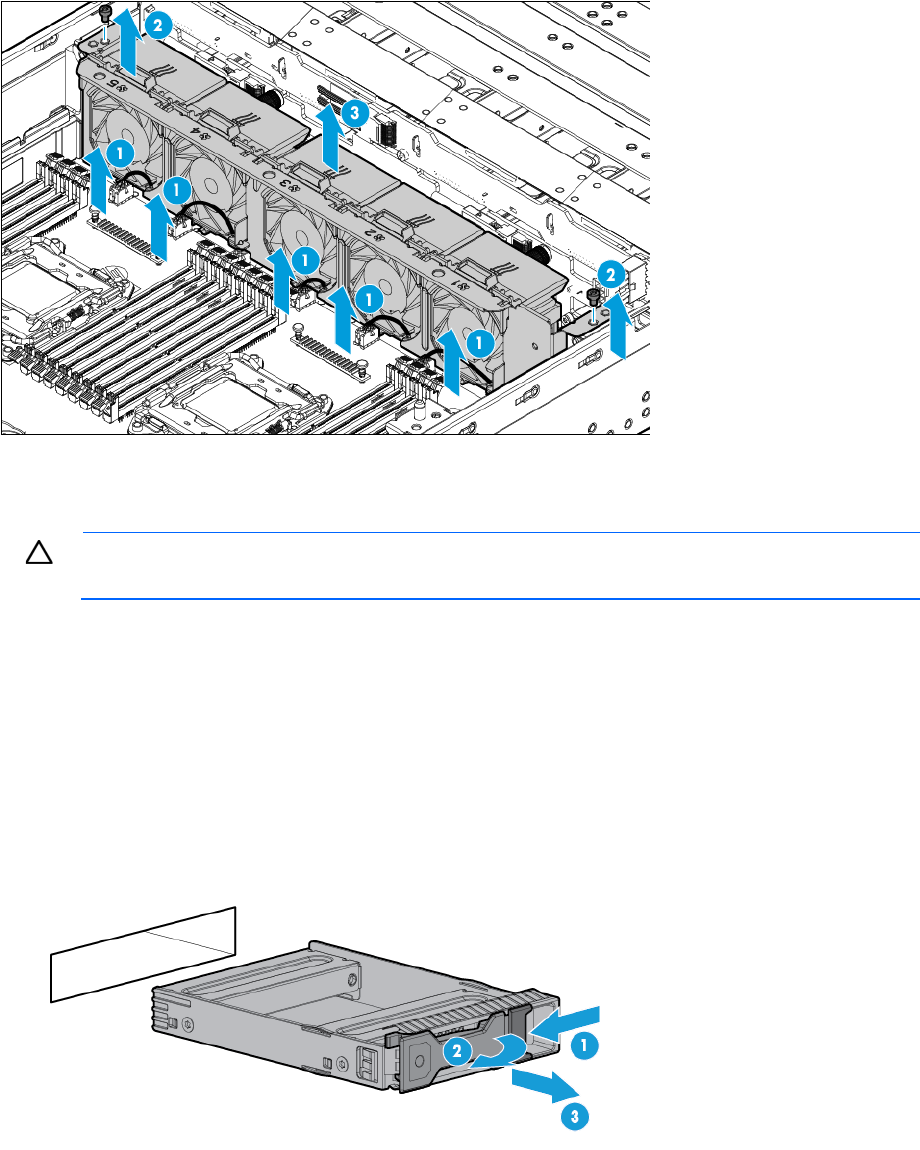
Removal and replacement procedures 34
7. Remove the fan cage.
Non-hot-plug drive carrier
CAUTION: To prevent improper cooling and thermal damage, do not operate the server unless
all bays are populated with either a component or a blank.
To remove the component:
1. Power down the server (on page 27).
2. Remove all power:
a. Disconnect each power cord from the power source.
b. Disconnect each power cord from the server.
3. If installed, remove the security bezel ("Remove the security bezel (optional)" on page 27).
4. Remove the drive carrier.
To replace the component, slide the component into the bay until it clicks.
Non-hot-plug drive
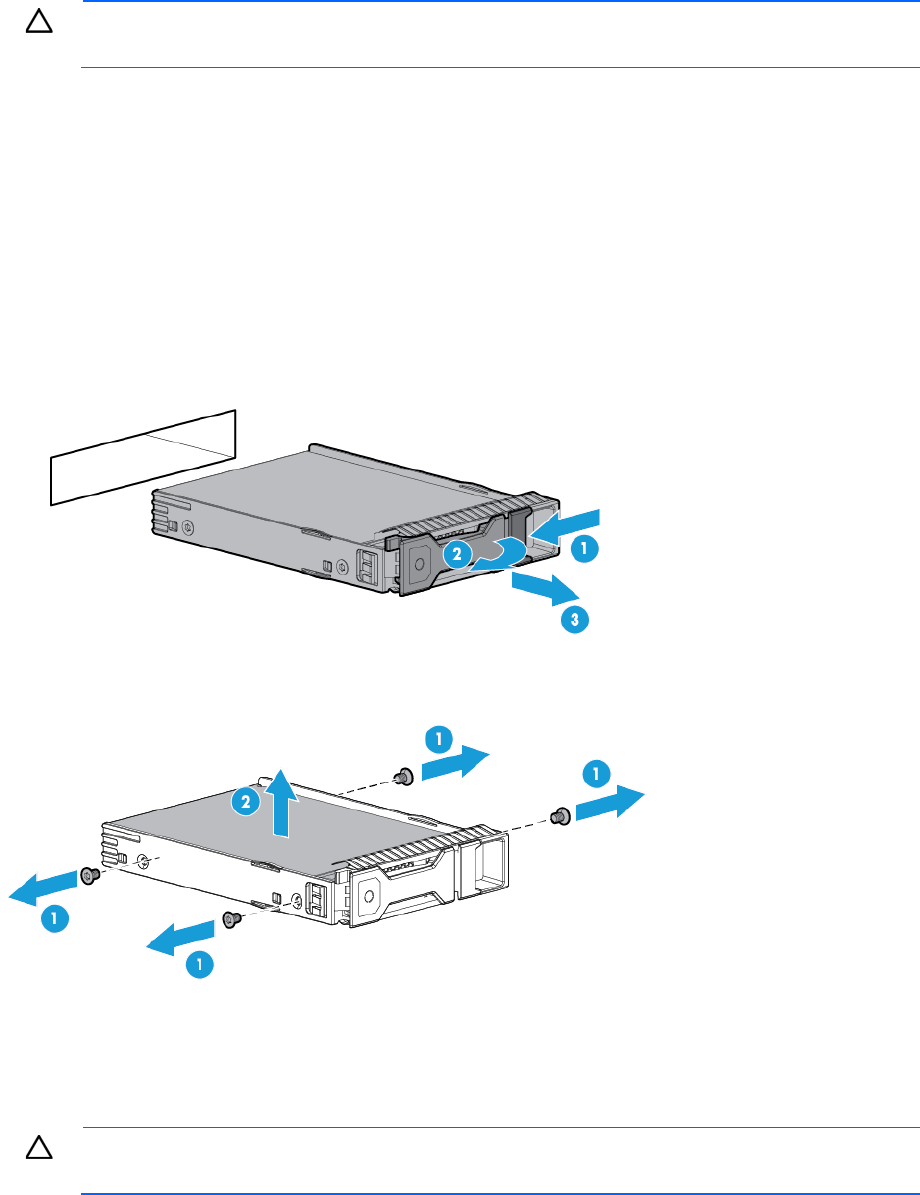
Removal and replacement procedures 35
CAUTION: To prevent improper cooling and thermal damage, do not operate the server unless
all bays are populated with either a component or a blank.
To remove the component:
1. Back up all server data on the drive.
2. Power down the server (on page 27).
3. Remove all power:
a. Disconnect each power cord from the power source.
b. Disconnect each power cord from the server.
4. If installed, remove the security bezel ("Remove the security bezel (optional)" on page 27).
5. Remove the non-hot-plug drive.
6. Remove the drive from the carrier.
To replace the component, reverse the removal procedure.
Hot-plug drive blanks
CAUTION: To prevent improper cooling and thermal damage, do not operate the server unless
all bays are populated with either a component or a blank.
To remove the component:
1. If installed, remove the security bezel ("Remove the security bezel (optional)" on page 27).
2. Remove the drive blank.
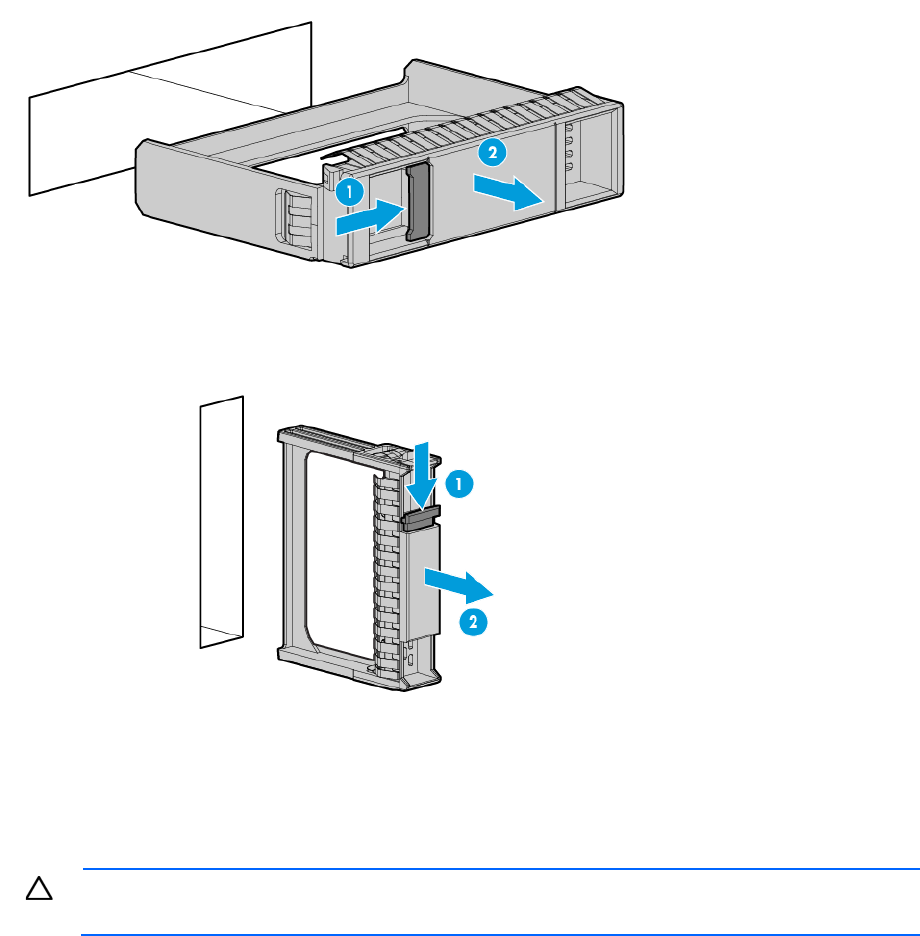
Removal and replacement procedures 36
o Hot-plug LFF drive blank
To replace the LFF drive blank, slide the component into the bay until it clicks.
o Hot-plug SFF drive blank
To replace the SFF drive blank, while pressing the release latch, slide the component into the bay
until it is fully seated.
Hot-plug drive
CAUTION: To prevent improper cooling and thermal damage, do not operate the server unless
all bays are populated with either a component or a blank.
To remove the component:
1. Back up all server data on the drive.
2. If installed, remove the security bezel ("Remove the security bezel (optional)" on page 27).
3. Determine the status of the drive from the drive LED definitions ("HP SmartDrive LED definitions" on page
106).
4. Remove the hot-plug drive.
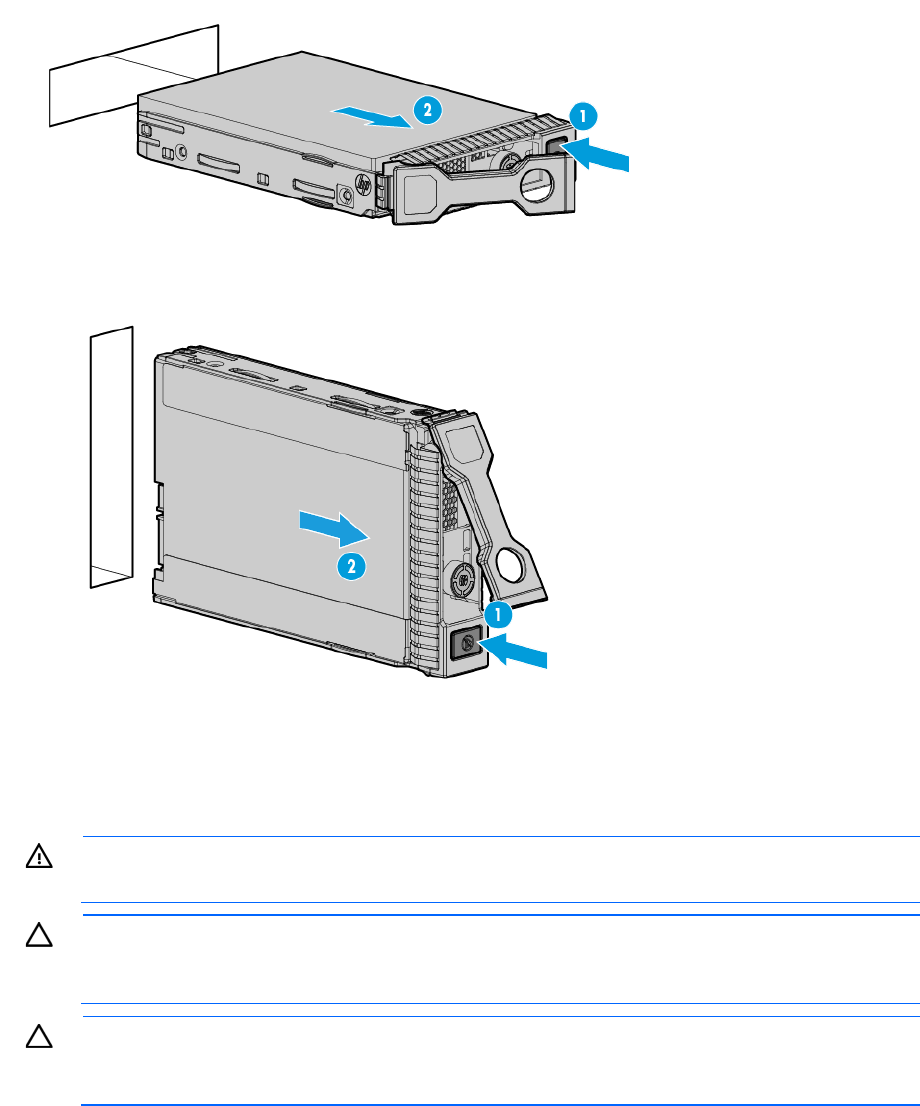
Removal and replacement procedures 37
o Hot-plug LFF drive
o Hot-plug SFF drive
To replace the component, reverse the removal procedure.
Access panel
WARNING: To reduce the risk of personal injury from hot surfaces, allow the drives and the
internal system components to cool before touching them.
CAUTION: To prevent damage to electrical components, take the appropriate anti-static
precautions before beginning any installation, removal, or replacement procedure. Improper
grounding can cause electrostatic discharge.
CAUTION: Do not operate the server for long periods with the access panel open or removed.
Operating the server in this manner results in improper airflow and improper cooling that can
lead to thermal damage.
To remove the component:
1. Power down the server (on page 27).
2. If you are performing a non-hot-plug procedure, remove all power:
a. Disconnect each power cord from the power source.
b. Disconnect each power cord from the server.
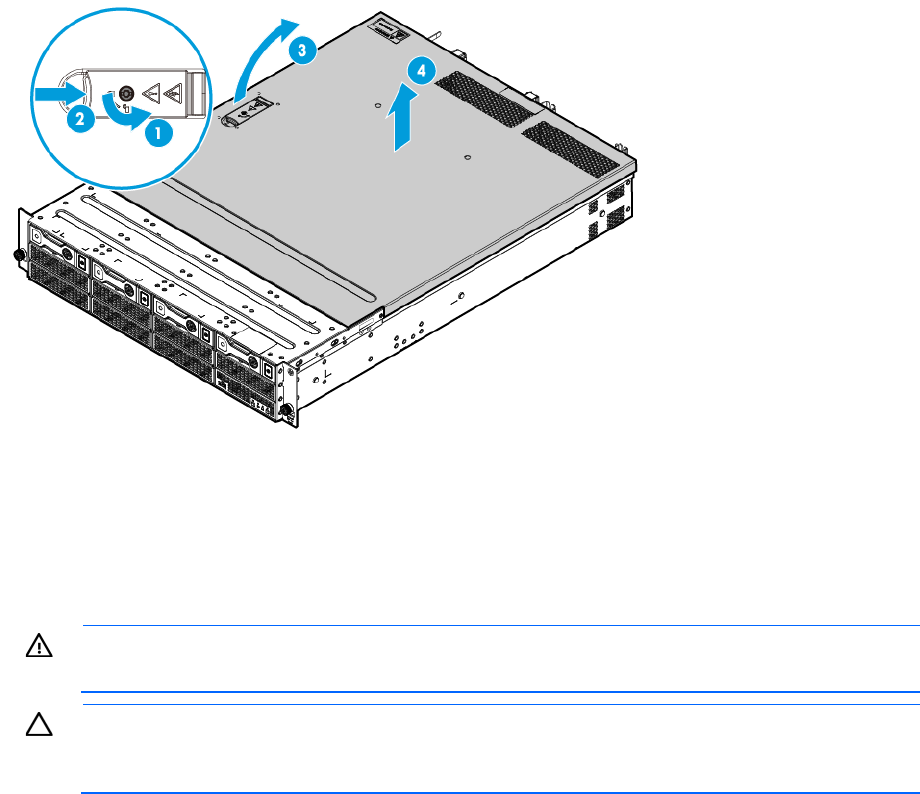
Removal and replacement procedures 38
3. Do one of the following:
o Extend the server from the rack (on page 28).
o Remove the server from the rack (on page 30).
4. If the locking latch is locked, use a T-15 Torx screwdriver to unlock the latch.
5. Open the locking latch.
The access panel slides back, releasing it from the chassis.
6. Lift and remove the access panel.
To replace the component, reverse the removal procedure.
4-bay and 8-bay LFF non-hot-plug drive cable
assemblies
WARNING: To reduce the risk of personal injury from hot surfaces, allow the drives and the
internal system components to cool before touching them.
CAUTION: To prevent damage to electrical components, take the appropriate anti-static
precautions before beginning any installation, removal, or replacement procedure. Improper
grounding can cause electrostatic discharge.
To remove the component:
1. Power down the server (on page 27).
2. Remove all power:
a. Disconnect each power cord from the power source.
b. Disconnect each power cord from the server.
3. If installed, remove the security bezel ("Remove the security bezel (optional)" on page 27).
4. Remove all drives ("Non-hot-plug drive" on page 34) and drive carriers ("Non-hot-plug drive carrier" on
page 34).
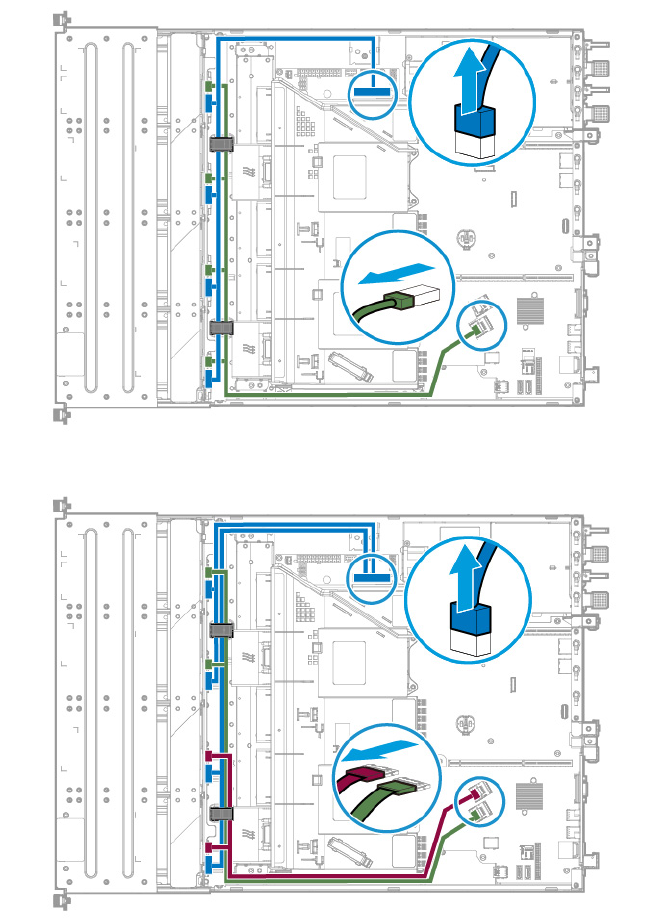
Removal and replacement procedures 39
5. Do one of the following:
o Extend the server from the rack (on page 28).
o Remove the server from the rack (on page 30).
6. Remove the access panel ("Access panel" on page 37).
7. If an expansion board is installed in the primary PCI riser cage, then remove the PCI riser cage
("Remove the PCI riser cages" on page 31).
8. Remove the air baffle (on page 32).
9. Remove the fan cage (on page 33).
10. Prepare the non-hot-plug drive cable assembly for removal:
a. Disconnect the Mini-SAS and drive power cables from the system board.
b. Release the Mini-SAS and drive power cables from the front chassis cable clips.
— 4-bay LFF non-hot-plug drive cable disconnections
— 8-bay LFF non-hot-plug drive cable disconnections
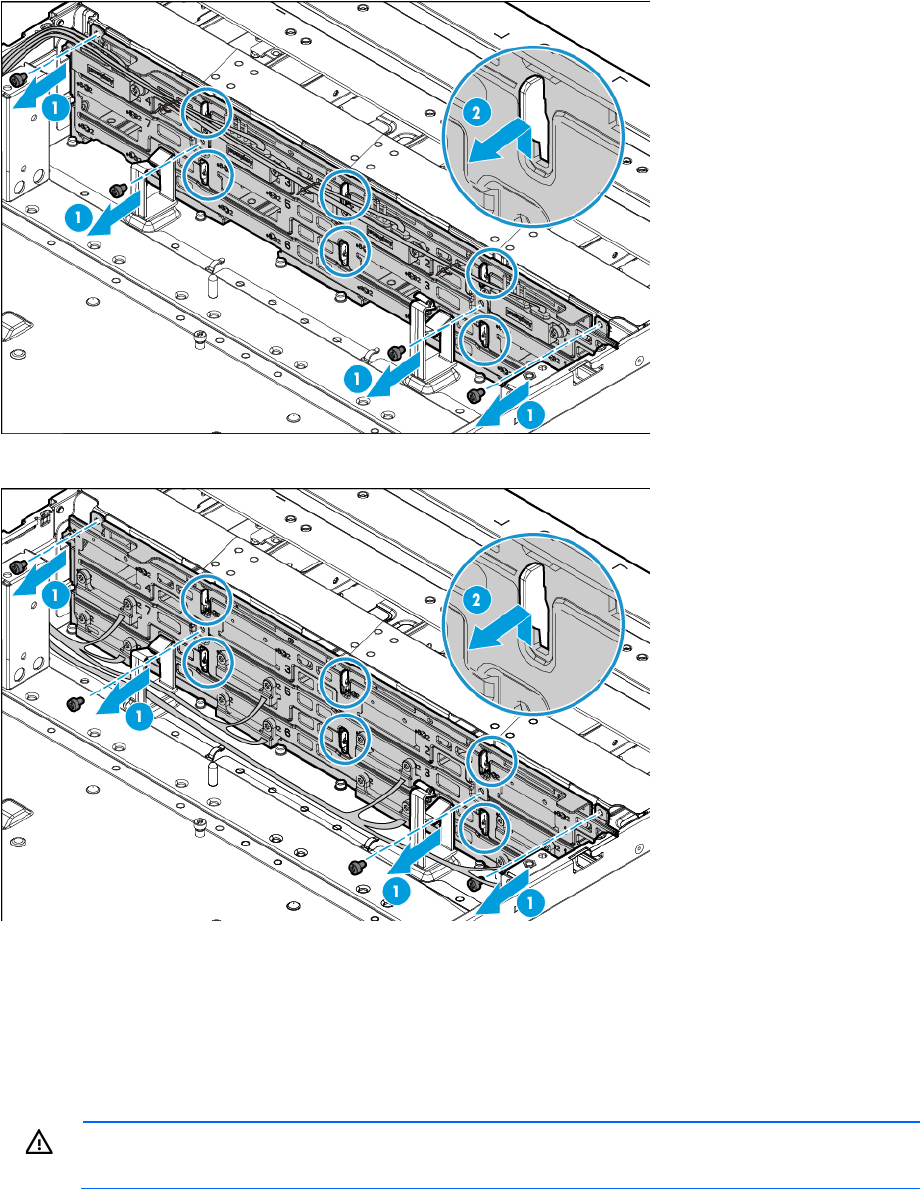
Removal and replacement procedures 40
11. Remove the non-hot-plug drive cable assembly.
o 4-bay LFF non-hot-plug drive cable assembly removal
o 8-bay LFF non-hot-plug drive cable assembly removal
To replace the component, reverse the removal procedure.
4-bay and 8-bay LFF hot-plug drive backplanes
This procedure shows the removal of the 4-bay and 8-bay LFF drive backplanes from a 12-bay LFF hot-plug
drive configuration.
WARNING: To reduce the risk of personal injury from hot surfaces, allow the drives and the
internal system components to cool before touching them.
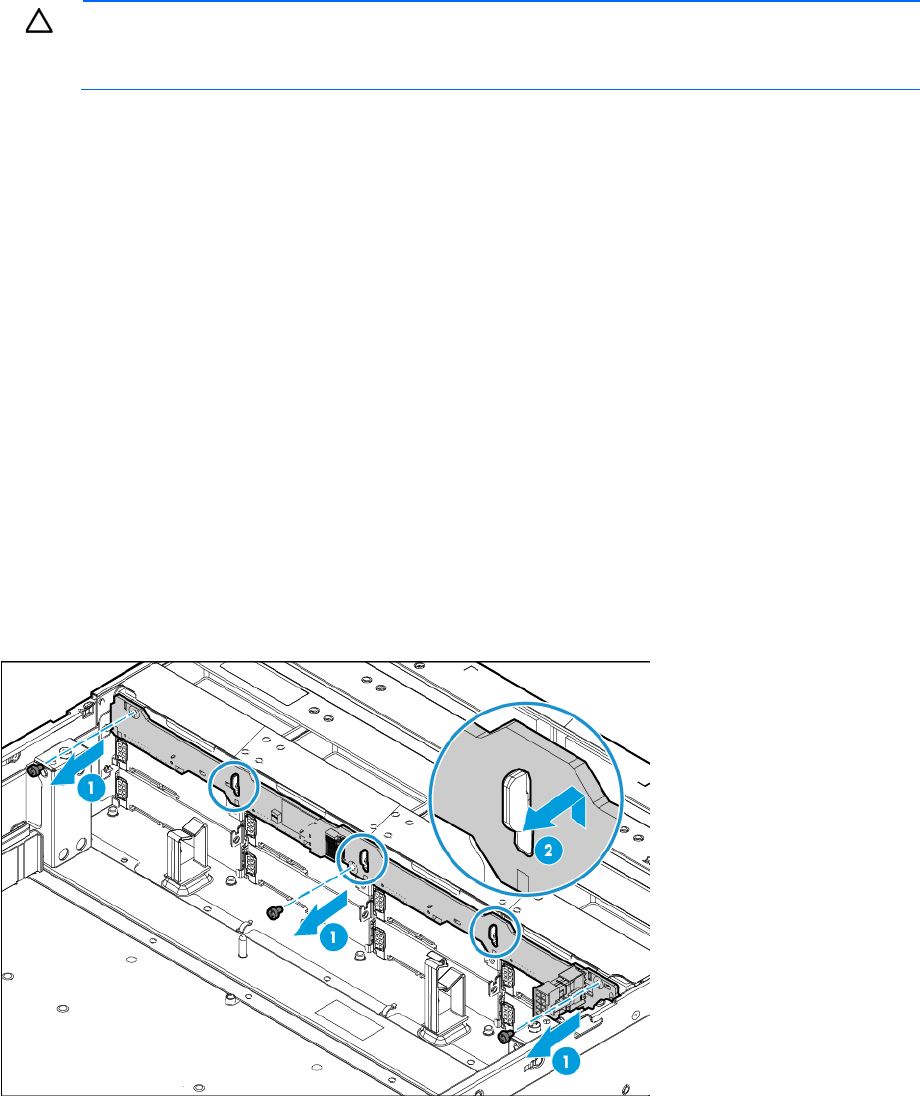
Removal and replacement procedures 41
CAUTION: To prevent damage to electrical components, take the appropriate anti-static
precautions before beginning any installation, removal, or replacement procedure. Improper
grounding can cause electrostatic discharge.
To remove the component:
1. Power down the server (on page 27).
2. Remove all power:
a. Disconnect each power cord from the power source.
b. Disconnect each power cord from the server.
3. If installed, remove the security bezel ("Remove the security bezel (optional)" on page 27).
4. Remove all drives ("Hot-plug drive" on page 36).
5. Do one of the following:
o Extend the server from the rack (on page 28).
o Remove the server from the rack (on page 30).
6. Remove the access panel ("Access panel" on page 37).
7. Remove the air baffle (on page 32).
8. Remove the fan cage (on page 33).
9. Disconnect all cables from the drive backplane.
10. Remove the drive backplane.
o 4-bay LFF hot-plug drive backplane removal
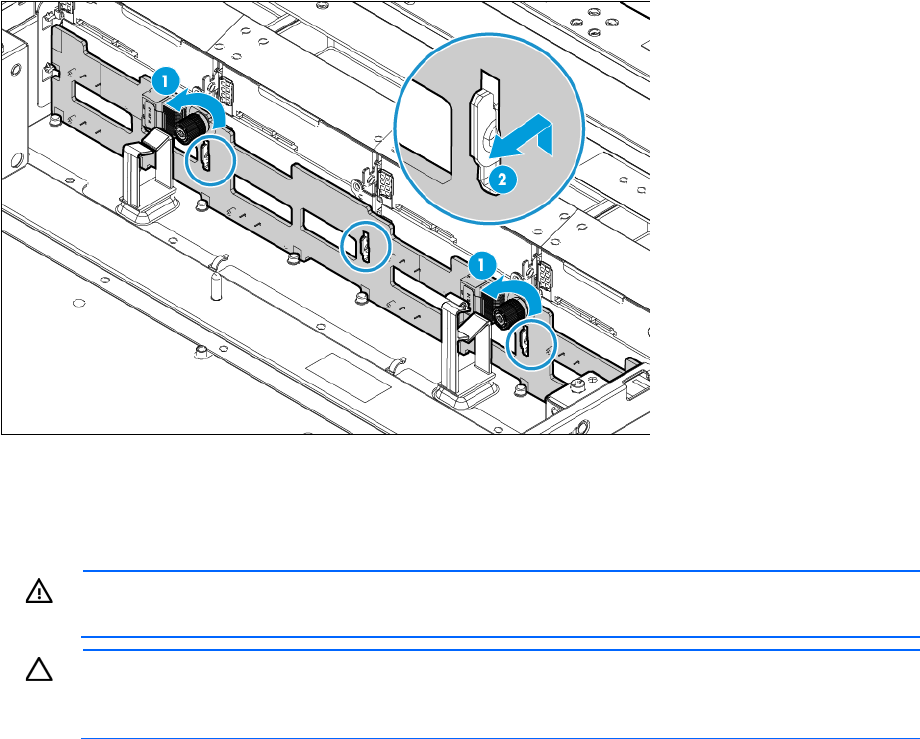
Removal and replacement procedures 42
o 8-bay LFF hot-plug drive backplane removal
To replace the component, reverse the removal procedure.
8-bay SFF hot-plug drive backplane
WARNING: To reduce the risk of personal injury from hot surfaces, allow the drives and the
internal system components to cool before touching them.
CAUTION: To prevent damage to electrical components, take the appropriate anti-static
precautions before beginning any installation, removal, or replacement procedure. Improper
grounding can cause electrostatic discharge.
To remove the component:
1. Power down the server (on page 27).
2. Remove all power:
a. Disconnect each power cord from the power source.
b. Disconnect each power cord from the server.
3. If installed, remove the security bezel ("Remove the security bezel (optional)" on page 27).
4. Remove all drives ("Hot-plug drive" on page 36).
5. Do one of the following:
o Extend the server from the rack (on page 28).
o Remove the server from the rack (on page 30).
6. Remove the access panel ("Access panel" on page 37).
7. Disconnect all cables from the drive backplane.

Removal and replacement procedures 43
8. Remove the drive backplane.
To replace the component, reverse the removal procedure.
HP Smart Storage Battery
WARNING: To reduce the risk of personal injury from hot surfaces, allow the drives and the
internal system components to cool before touching them.
CAUTION: To prevent damage to electrical components, take the appropriate anti-static
precautions before beginning any installation, removal, or replacement procedure. Improper
grounding can cause electrostatic discharge.
To remove the component:
1. Power down the server (on page 27).
2. Remove all power:
a. Disconnect each power cord from the power source.
b. Disconnect each power cord from the server.
3. Do one of the following:
o Extend the server from the rack (on page 28).
o Remove the server from the rack (on page 30).
4. Remove the access panel ("Access panel" on page 37).
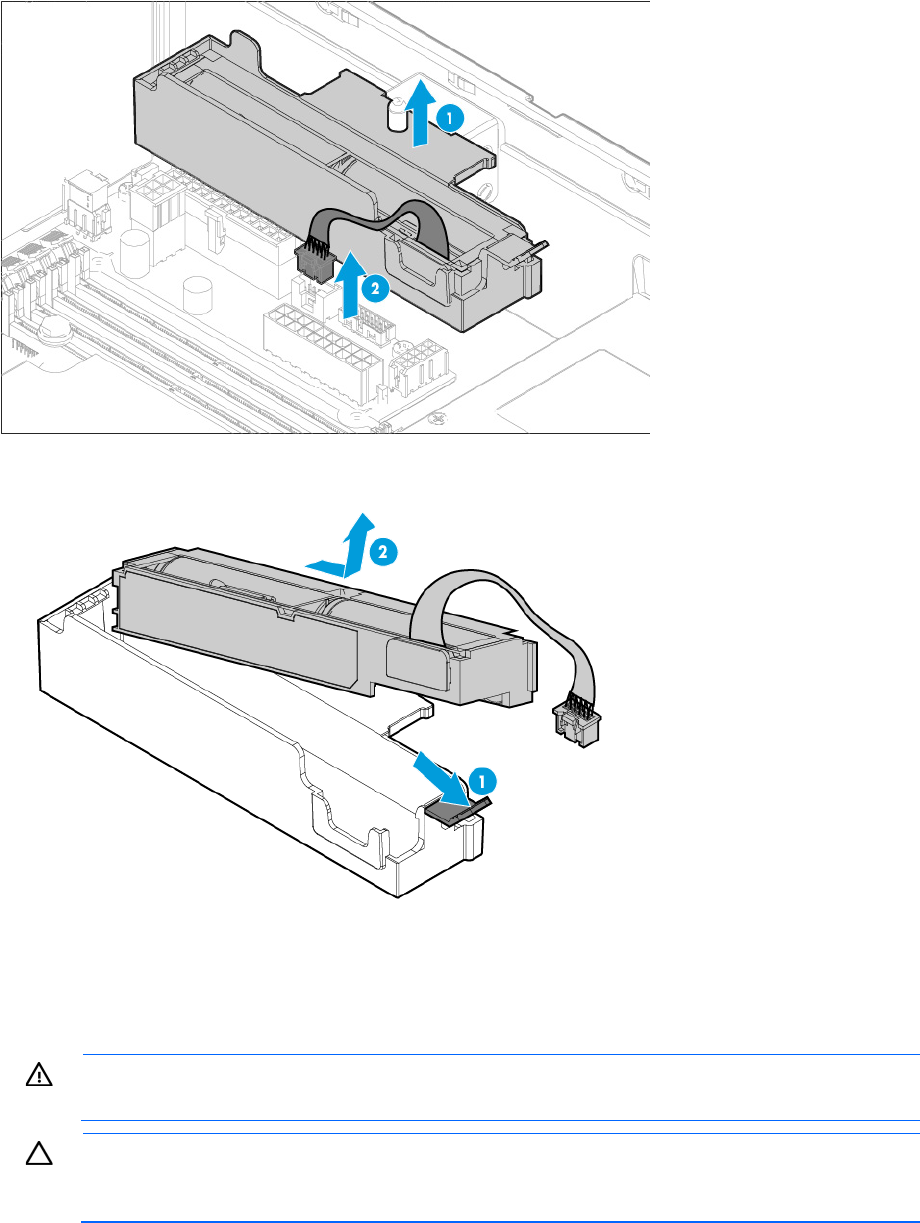
Removal and replacement procedures 44
5. Slightly pull up the battery holder from the chassis to access the battery cable connection underneath it,
and then disconnect the HP Smart Storage Battery cable.
6. Remove the HP Smart Storage Battery from its holder.
To replace the component, reverse the removal procedure.
FBWC module
WARNING: To reduce the risk of personal injury from hot surfaces, allow the drives and the
internal system components to cool before touching them.
CAUTION: In systems that use external data storage, be sure that the server is the first unit to be
powered down and the last to be powered back up. Taking this precaution ensures that the system
does not erroneously mark the drives as failed when the server is powered up.
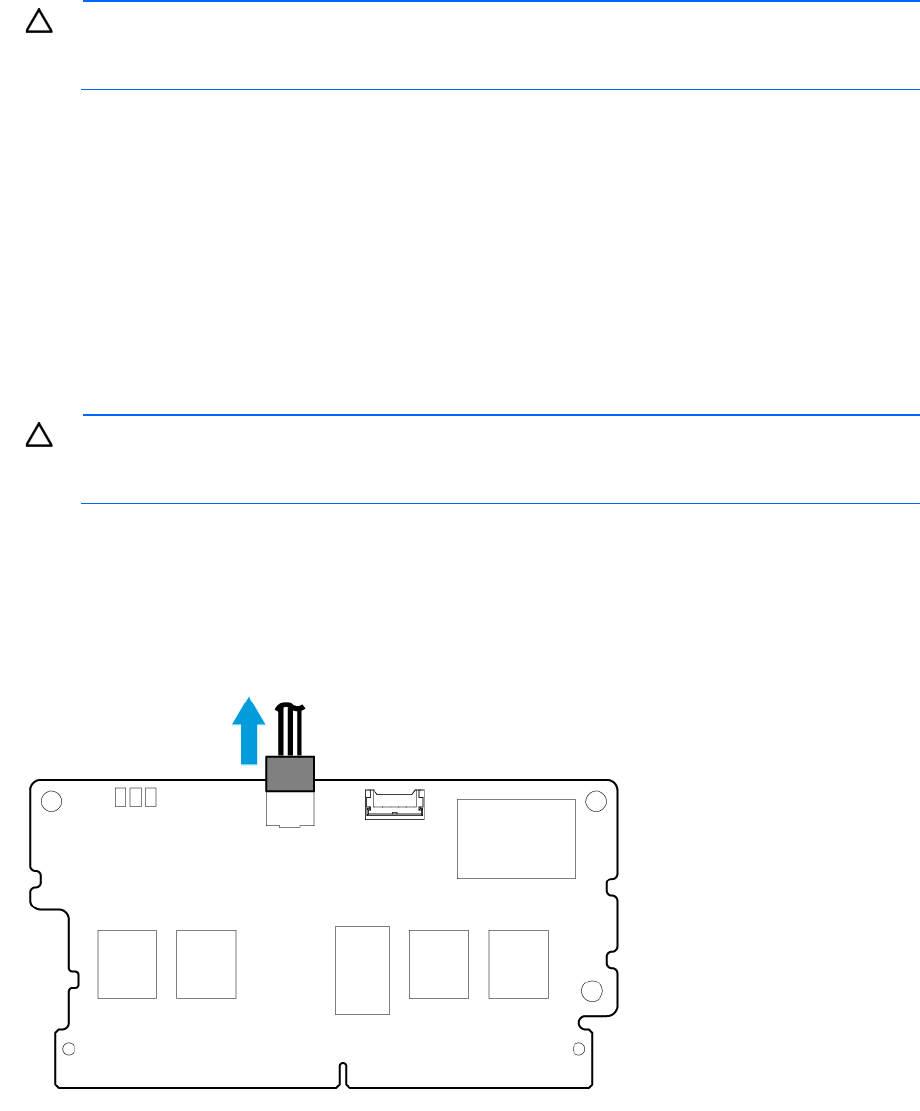
Removal and replacement procedures 45
CAUTION: To prevent damage to electrical components, take the appropriate anti-static
precautions before beginning any installation, removal, or replacement procedure. Improper
grounding can cause electrostatic discharge.
To remove the component:
1. Power down the server (on page 27).
2. Remove all power:
a. Disconnect each power cord from the power source.
b. Disconnect each power cord from the server.
3. Do one of the following:
o Extend the server from the rack (on page 28).
o Remove the server from the rack (on page 30).
4. Remove the access panel ("Access panel" on page 37).
CAUTION: When connecting or disconnecting the cache module cable, the connectors on the
cache module and cable are susceptible to damage. Avoid excessive force and use caution to
avoid damage to these connectors.
5. If necessary for easier access to the cache module connector and/or removal of an air scoop, remove
the storage controller from the PCI riser cage or from the system board ("Expansion board" on page
59).
6. If the cache module is covered by an air scoop, remove the air scoop.
7. Disconnect the cache module backup power cable from the cache module.
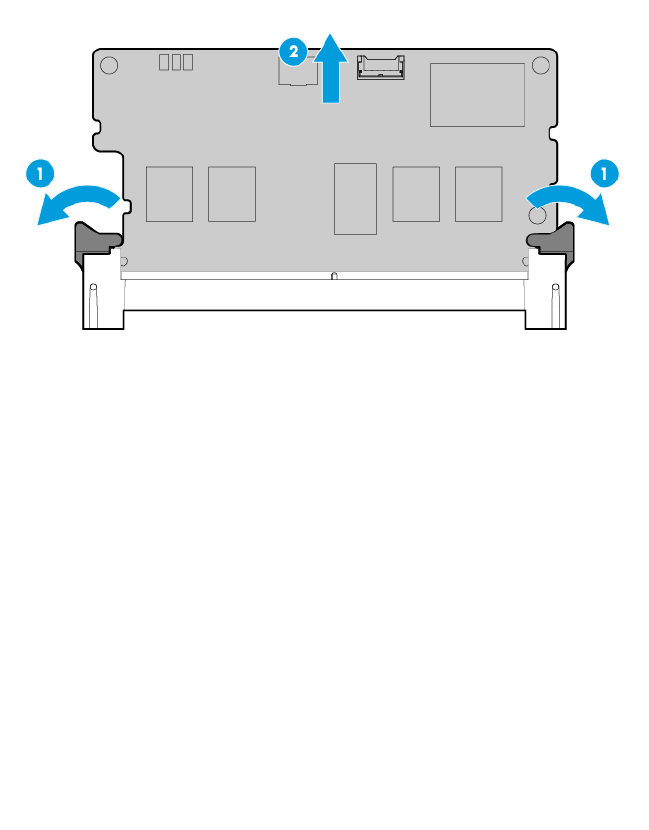
Removal and replacement procedures 46
8. Remove the cache module.
To replace the component, reverse the removal procedure.
M.2 SSD enablement kit
For more information about product features, specifications, options, configurations, and compatibility, see
the product QuickSpecs on the HP website (http://www.hp.com/go/qs).
To remove the component:
1. Power down the server (on page 27).
2. Remove all power:
a. Disconnect each power cord from the power source.
b. Disconnect each power cord from the server.
3. Do one of the following:
o Extend the server from the rack (on page 28).
o Remove the server from the rack (on page 30).
4. Remove the access panel ("Access panel" on page 37).
5. Disconnect the SATA cables from the system board.
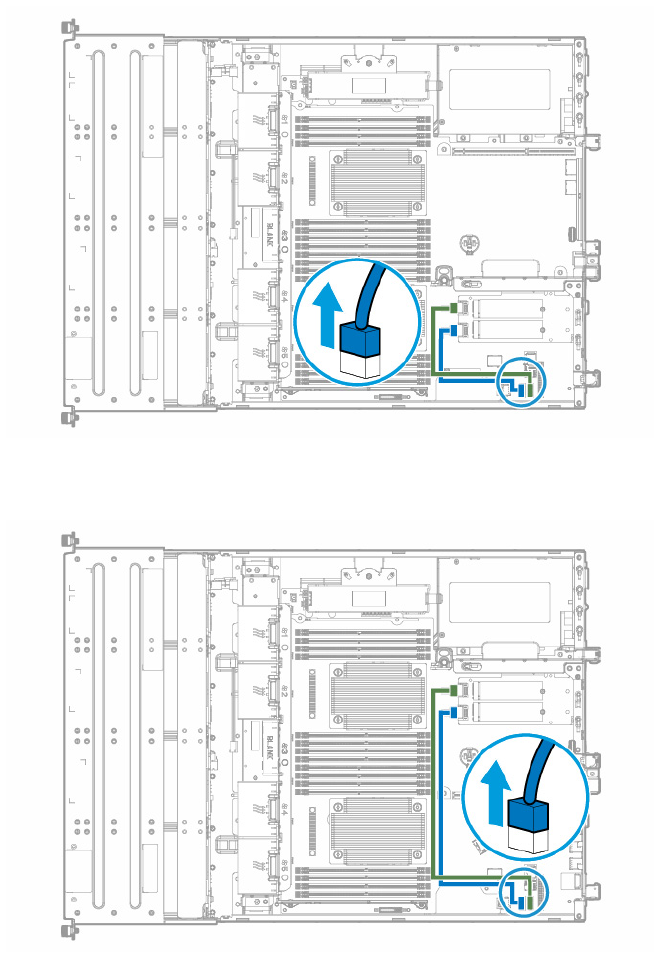
Removal and replacement procedures 47
o Disconnecting the SATA cables from the system board when the M.2 SSD enablement board is
installed in the primary PCI riser cage
o Disconnecting the SATA cables from the system board when the M.2 SSD enablement board is
installed in the secondary PCI riser cage
6. Remove the PCI riser cage ("Remove the PCI riser cages" on page 31).
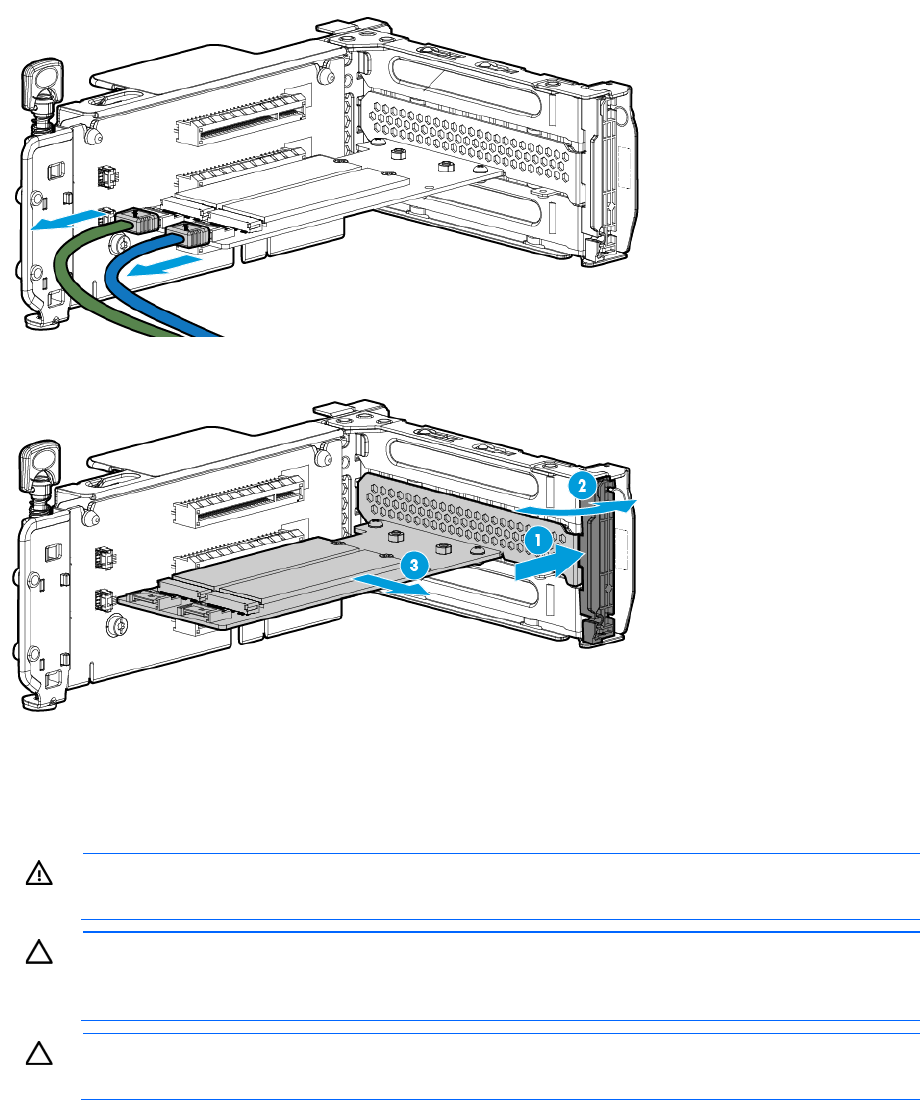
Removal and replacement procedures 48
7. Disconnect the SATA cables from the M.2 SSD enablement board.
8. Remove the M.2 SSD enablement board.
To replace the component, reverse the removal procedure.
Optical drive
WARNING: To reduce the risk of personal injury from hot surfaces, allow the drives and the
internal system components to cool before touching them.
CAUTION: To prevent damage to electrical components, take the appropriate anti-static
precautions before beginning any installation, removal, or replacement procedure. Improper
grounding can cause electrostatic discharge.
CAUTION: To prevent improper cooling and thermal damage, do not operate the chassis unless
all bays are populated with a component or a blank.
To remove the component:
1. Power down the server (on page 27).
2. Remove all power:
a. Disconnect each power cord from the power source.
b. Disconnect each power cord from the server.
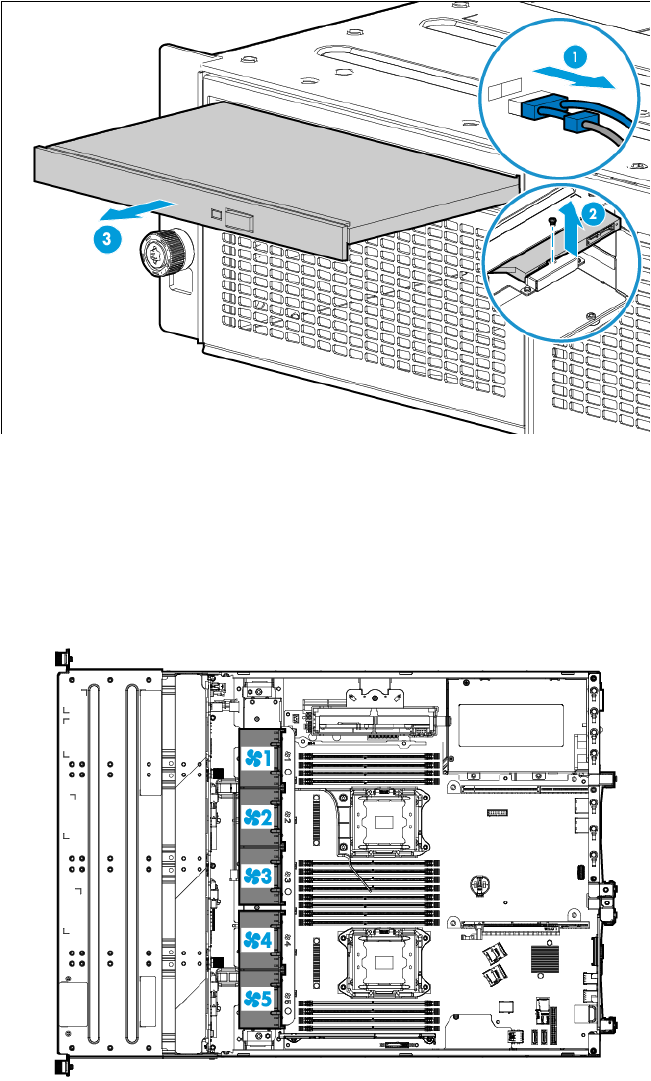
Removal and replacement procedures 49
3. Do one of the following:
o Extend the server from the rack (on page 28).
o Remove the server from the rack (on page 30).
4. If installed, remove the security bezel ("Remove the security bezel (optional)" on page 27).
5. Remove the access panel ("Access panel" on page 37).
6. Disconnect the optical drive cable from the drive.
7. Remove the optical drive.
To replace the component, reverse the removal procedure.
Fan and fan blank
Fan population guidelines
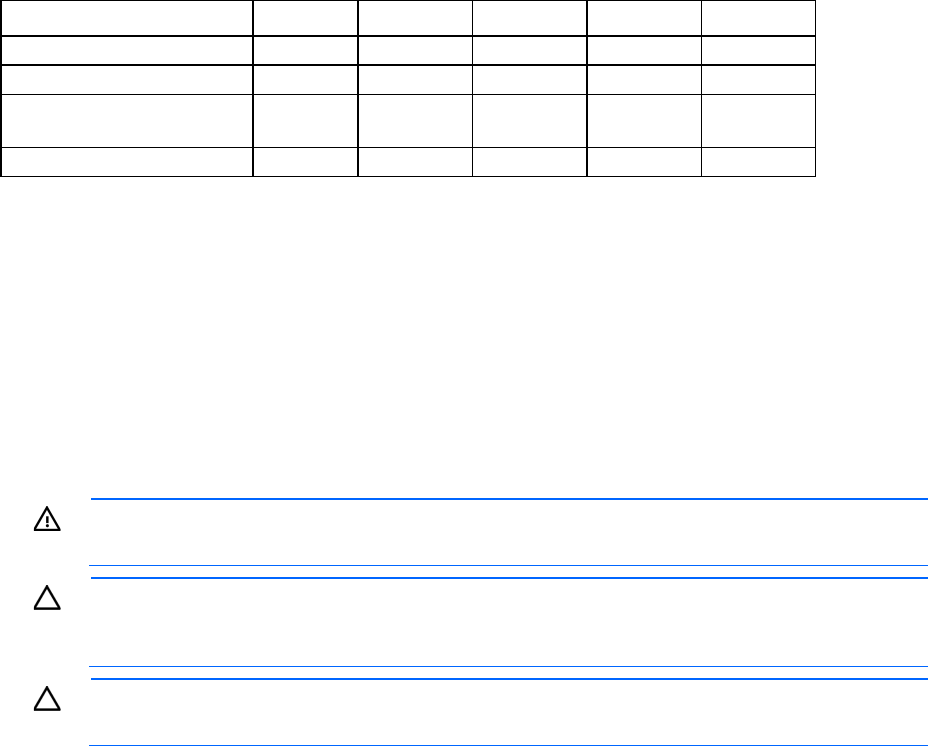
Removal and replacement procedures 50
Configuration Fan bay 1 Fan bay 2 Fan bay 3 Fan bay 4 Fan bay 5
One processor, non-redundant Blank Fan Blank Blank Fan
One processor, redundant Blank Fan Fan Fan Fan
Two processors,
non-redundant
Fan Fan Blank Fan Fan
Two processors, redundant Fan Fan Fan Fan Fan
• In a redundant fan mode:
o If one fan fails, the system continues to operate without redundancy. This condition is indicated by
a flashing amber Health LED.
o If two fans fail, the system shuts down.
• The minimum fan requirement to make this server bootable is:
o Two fans (fans 2 and 5) for a single processor configuration
o Four fans (fans 1, 2, 4, and 5) for dual processor configuration
Fan blank
WARNING: To reduce the risk of personal injury from hot surfaces, allow the drives and the
internal system components to cool before touching them.
CAUTION: To prevent damage to electrical components, take the appropriate anti-static
precautions before beginning any installation, removal, or replacement procedure. Improper
grounding can cause electrostatic discharge.
CAUTION: To prevent improper cooling and thermal damage, do not operate the server unless
all bays are populated with either a component or a blank.
To remove the component:
1. If a full-length expansion board is installed in the server, do the following:
a. Power down the server (on page 27).
b. Disconnect each power cord from the power source.
c. Disconnect each power cord from the server.
2. Do one of the following:
o Extend the server from the rack (on page 28).
o Remove the server from the rack (on page 30).
3. Remove the access panel ("Access panel" on page 37).
4. Remove the air baffle (on page 32).

Removal and replacement procedures 51
5. Remove the fan blank.
To replace the component, reverse the removal procedure.
Hot-swap fan
WARNING: To reduce the risk of personal injury from hot surfaces, allow the drives and the
internal system components to cool before touching them.
CAUTION: To prevent damage to electrical components, take the appropriate anti-static
precautions before beginning any installation, removal, or replacement procedure. Improper
grounding can cause electrostatic discharge.
CAUTION: To prevent improper cooling and thermal damage, do not operate the server unless
all bays are populated with either a component or a blank.
To remove the component:
1. If a full-length expansion board is installed in the server, do the following:
a. Power down the server (on page 27).
b. Disconnect each power cord from the power source.
c. Disconnect each power cord from the server.
2. Do one of the following:
o Extend the server from the rack (on page 28).
o Remove the server from the rack (on page 30).
3. Remove the access panel ("Access panel" on page 37).
4. Remove the air baffle (on page 32).
5. Disconnect the fan cable.

Removal and replacement procedures 52
6. Remove the fan.
To replace the component, reverse the removal procedure.
DIMM
WARNING: To reduce the risk of personal injury from hot surfaces, allow the drives and the
internal system components to cool before touching them.
CAUTION: To prevent damage to electrical components, take the appropriate anti-static
precautions before beginning any installation, removal, or replacement procedure. Improper
grounding can cause electrostatic discharge.
To remove the component:
1. Power down the server (on page 27).
2. Remove all power:
a. Disconnect each power cord from the power source.
b. Disconnect each power cord from the server.
3. Do one of the following:
o Extend the server from the rack (on page 28).
o Remove the server from the rack (on page 30).
4. Remove the access panel ("Access panel" on page 37).
5. Remove the air baffle (on page 32).
6. Open the DIMM slot latches.
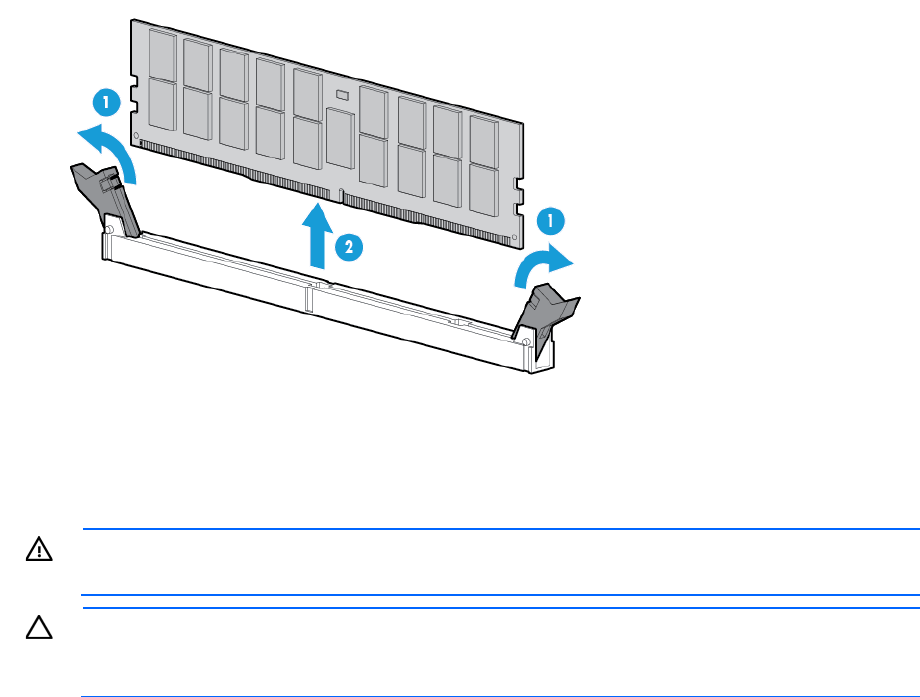
Removal and replacement procedures 53
7. Remove the DIMM.
To replace the component, reverse the removal procedure.
Heatsink
WARNING: To reduce the risk of personal injury from hot surfaces, allow the drives and the
internal system components to cool before touching them.
CAUTION: To prevent damage to electrical components, take the appropriate anti-static
precautions before beginning any installation, removal, or replacement procedure. Improper
grounding can cause electrostatic discharge.
To remove the component:
1. Power down the server (on page 27).
2. Remove all power:
a. Disconnect each power cord from the power source.
b. Disconnect each power cord from the server.
3. Do one of the following:
o Extend the server from the rack (on page 28).
o Remove the server from the rack (on page 30).
4. Remove the access panel ("Access panel" on page 37).
5. Remove the air baffle (on page 32).
6. Remove the heatsink:
a. Loosen one pair of diagonally opposite screws halfway, and then loosen the other pair of screws.
b. Completely loosen all screws in the same sequence.
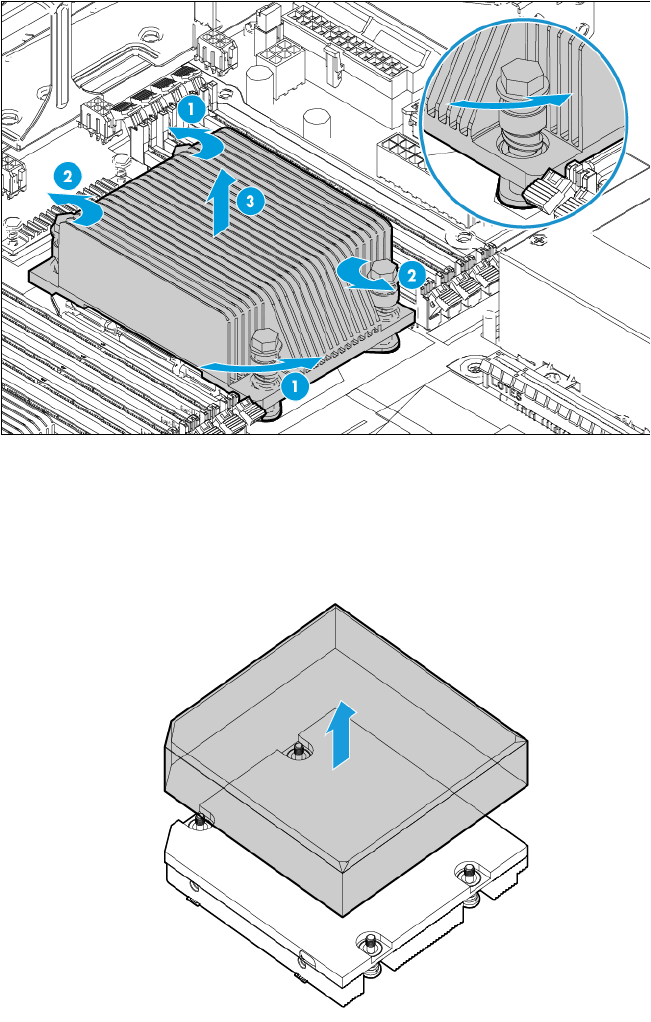
Removal and replacement procedures 54
c. Remove the heatsink from the processor backplate.
To replace the component:
1. Clean the old thermal grease from the processor with the alcohol swab. Allow the alcohol to evaporate
before continuing.
2. Remove the thermal interface protective cover from the heatsink.
3. Install the heatsink:
a. Position the heatsink on the processor backplate.
b. Tighten one pair of diagonally opposite screws halfway, and then tighten the other pair of screws.
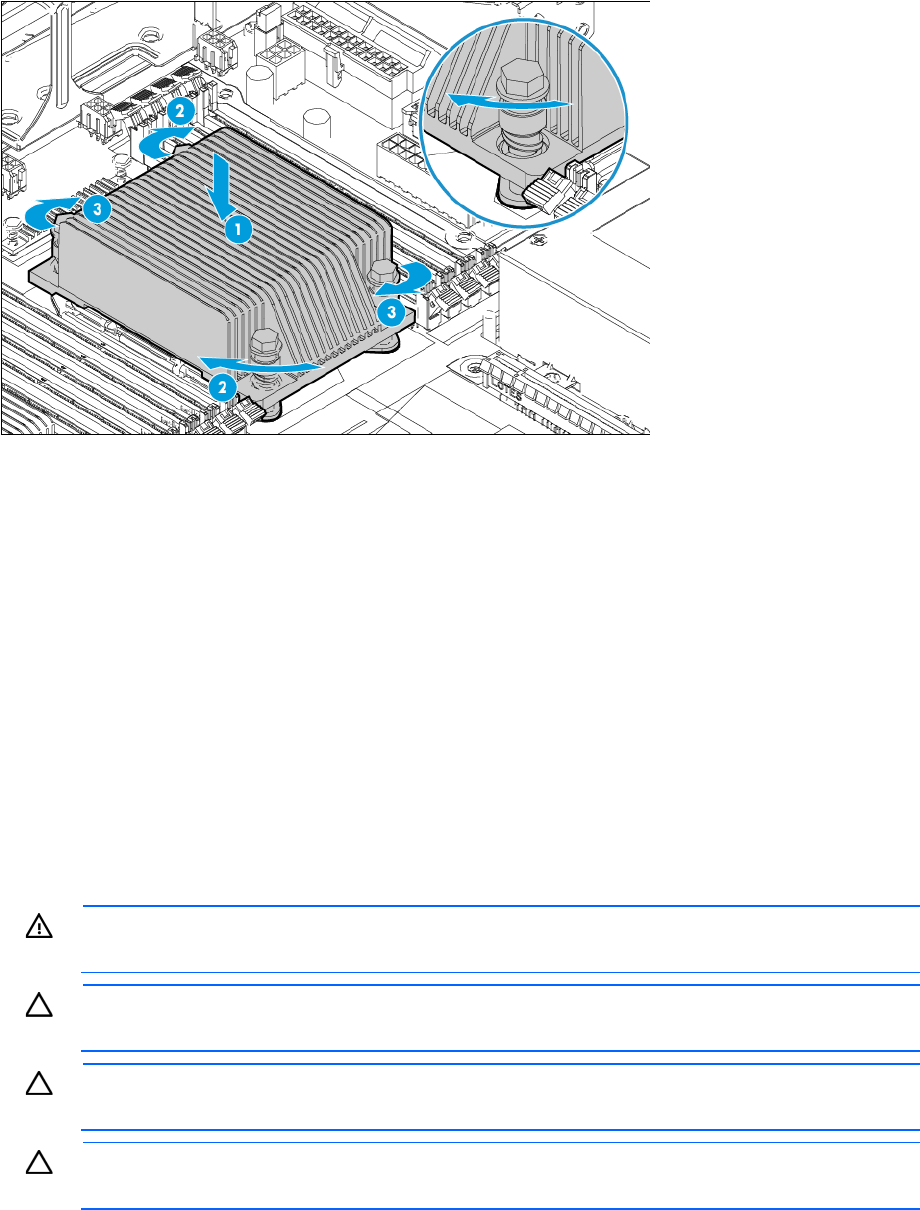
Removal and replacement procedures 55
c. Finish the installation by completely tightening the screws in the same sequence.
4. Install the air baffle.
5. Install the access panel.
6. Do one of the following:
o Slide the server into the rack.
o Install the server into the rack.
7. Connect each power cord to the server.
8. Connect each power cord to the power source.
9. Press the Power On/Standby button.
The server exits standby mode and applies full power to the system. The system power LED changes
from amber to green.
Processor
WARNING: To reduce the risk of personal injury from hot surfaces, allow the drives and the
internal system components to cool before touching them.
CAUTION: To avoid damage to the processor and system board, only authorized personnel
should attempt to replace or install the processor in this server.
CAUTION: To prevent possible server malfunction and damage to the equipment, multiprocessor
configurations must contain processors with the same part number.
CAUTION: To prevent possible server overheating, always populate processor socket 2 with a
processor and a heatsink or a processor socket cover and a heatsink blank.
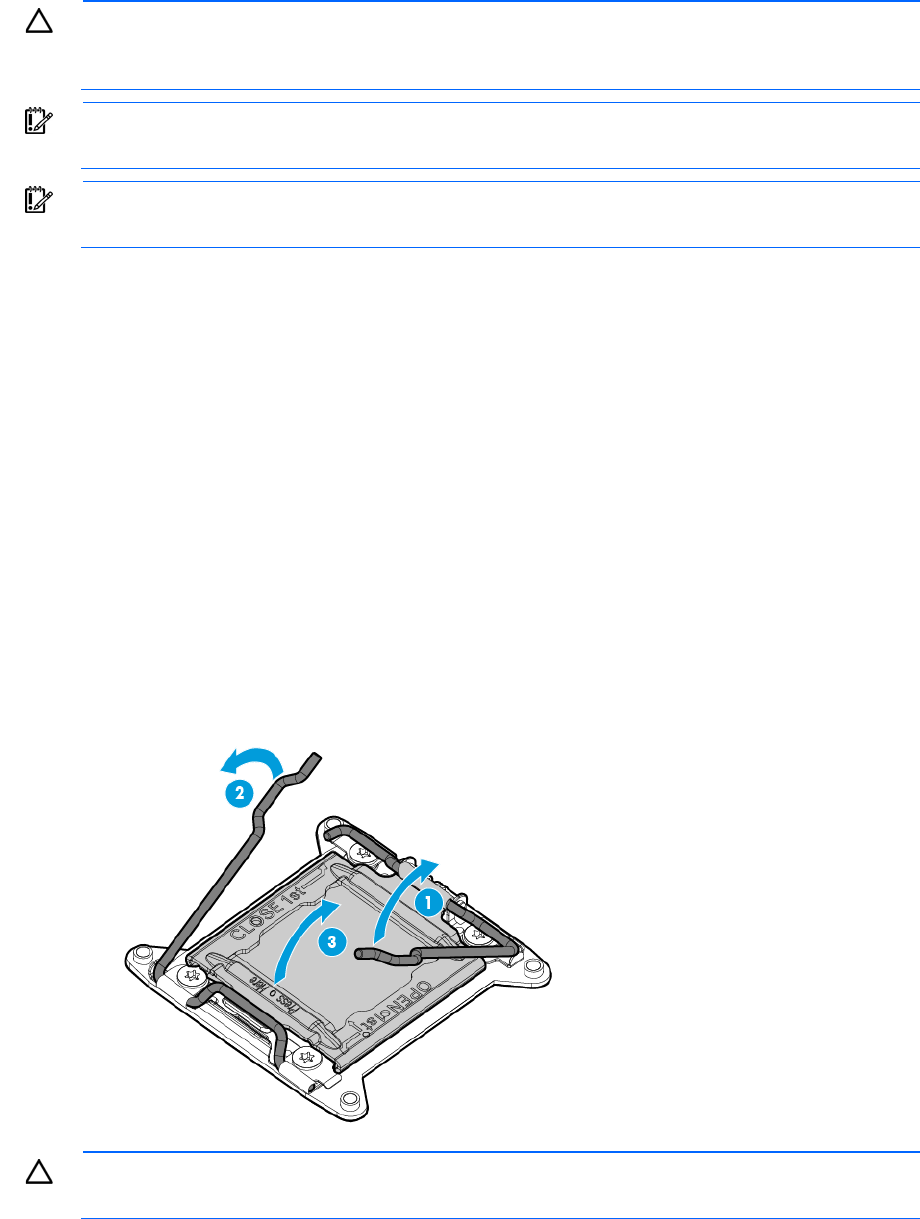
Removal and replacement procedures 56
CAUTION: To prevent damage to electrical components, take the appropriate anti-static
precautions before beginning any installation, removal, or replacement procedure. Improper
grounding can cause electrostatic discharge.
IMPORTANT: If installing a processor with a faster speed, update the system ROM before
installing the processor.
IMPORTANT: Processor socket 1 must be populated at all times or the server does not function.
To remove the component:
1. Power down the server (on page 27).
2. Remove all power:
a. Disconnect each power cord from the power source.
b. Disconnect each power cord from the server.
3. Do one of the following:
o Extend the server from the rack (on page 28).
o Remove the server from the rack (on page 30).
4. Remove the access panel ("Access panel" on page 37).
5. Remove the air baffle (on page 32).
6. Remove the heatsink ("Heatsink" on page 53).
7. Open each of the processor locking levers in the order indicated, and then open the processor retaining
bracket.
CAUTION: THE PINS ON THE SYSTEM BOARD ARE VERY FRAGILE AND EASILY DAMAGED. To
avoid damage to the system board, do not touch the processor or the processor socket contacts.
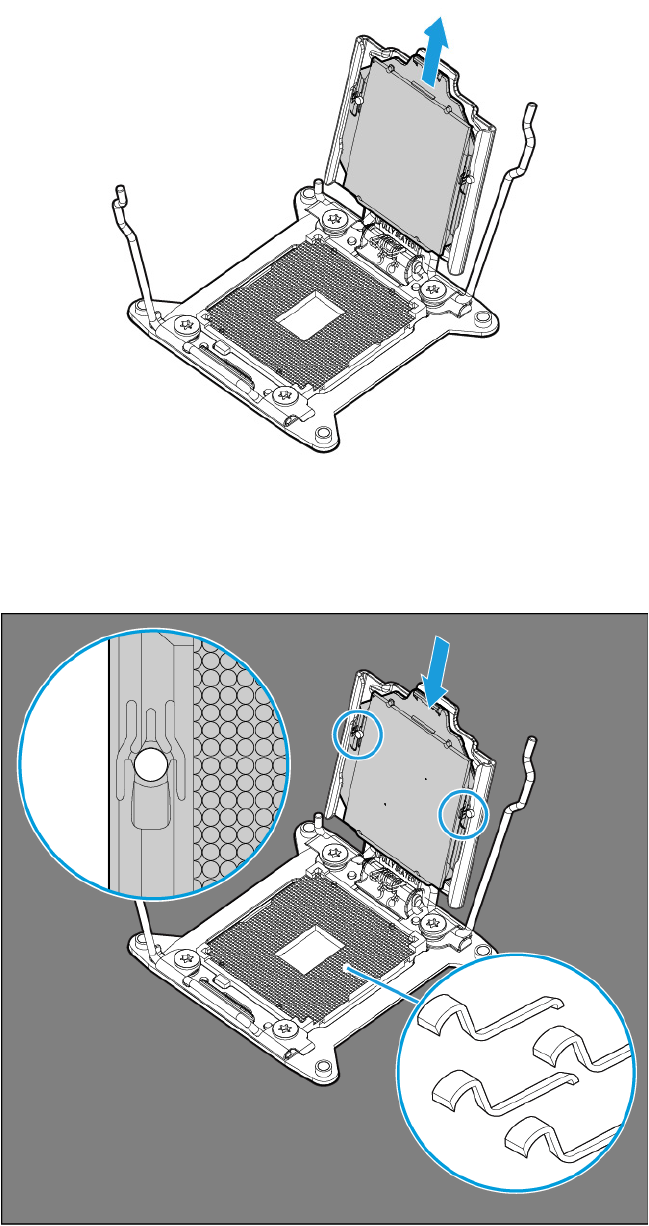
Removal and replacement procedures 57
8. Remove the processor from the processor retaining bracket.
To replace the component:
1. Install the processor. Verify that the processor is fully seated in the processor retaining bracket by
visually inspecting the processor installation guides on either side of the processor. THE PINS ON THE
SYSTEM BOARD ARE VERY FRAGILE AND EASILY DAMAGED.
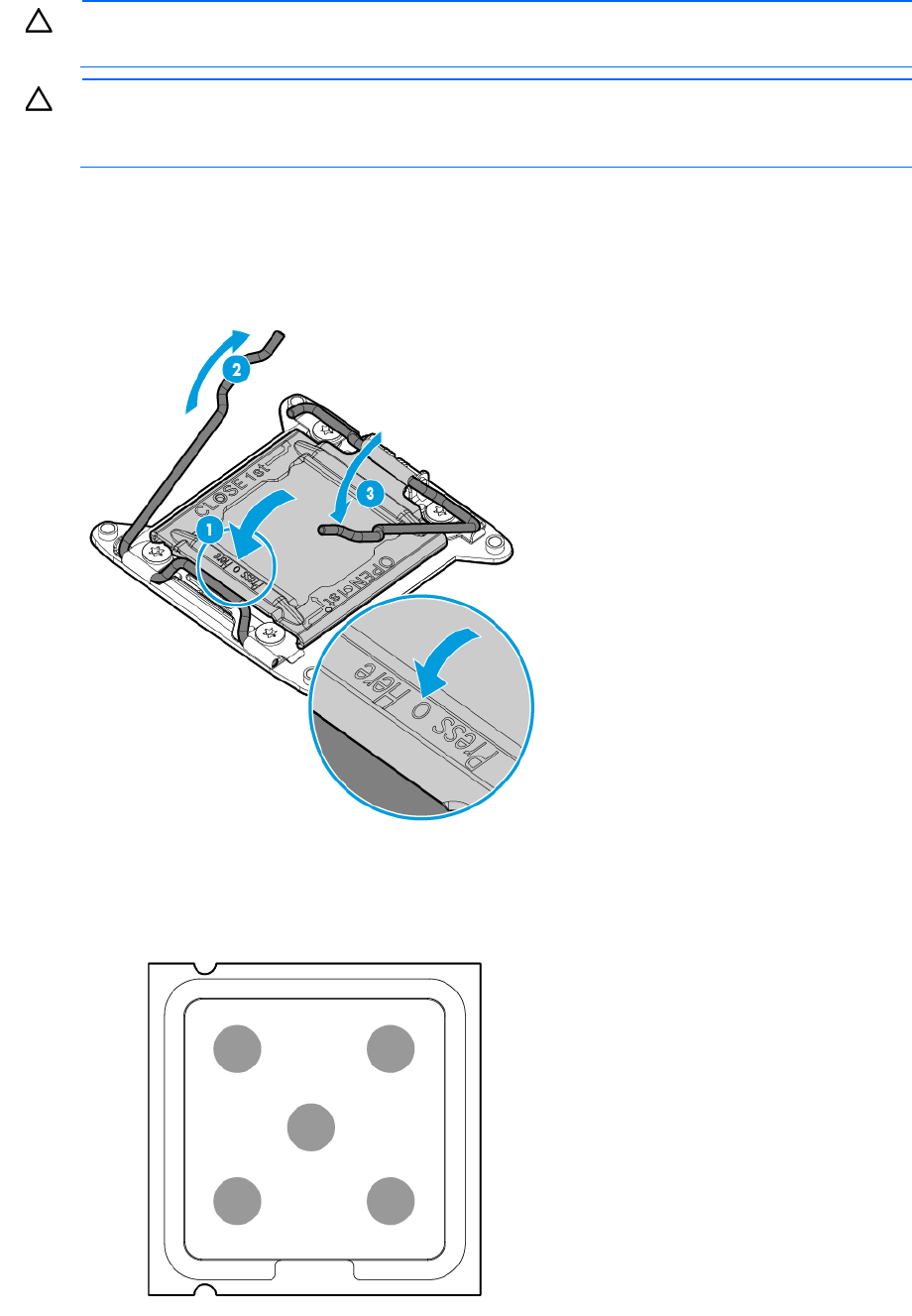
Removal and replacement procedures 58
CAUTION: THE PINS ON THE SYSTEM BOARD ARE VERY FRAGILE AND EASILY DAMAGED. To
avoid damage to the system board, do not touch the processor or the processor socket contacts.
CAUTION: Do not press down on the processor. Pressing down on the processor may cause
damage to the processor socket and the system board. Press only in the area indicated on the
processor retaining bracket.
2. Close the processor retaining bracket. When the processor is installed properly inside the processor
retaining bracket, the processor retaining bracket clears the flange on the front of the socket.
3. Press and hold the processor retaining bracket in place, and then close each processor locking lever.
Press only in the area indicated on the processor retaining bracket.
4. Clean the old thermal grease from the heatsink with the alcohol swab. Allow the alcohol to evaporate
before continuing.
5. Apply all the grease to the top of the processor in the following pattern to ensure even distribution.
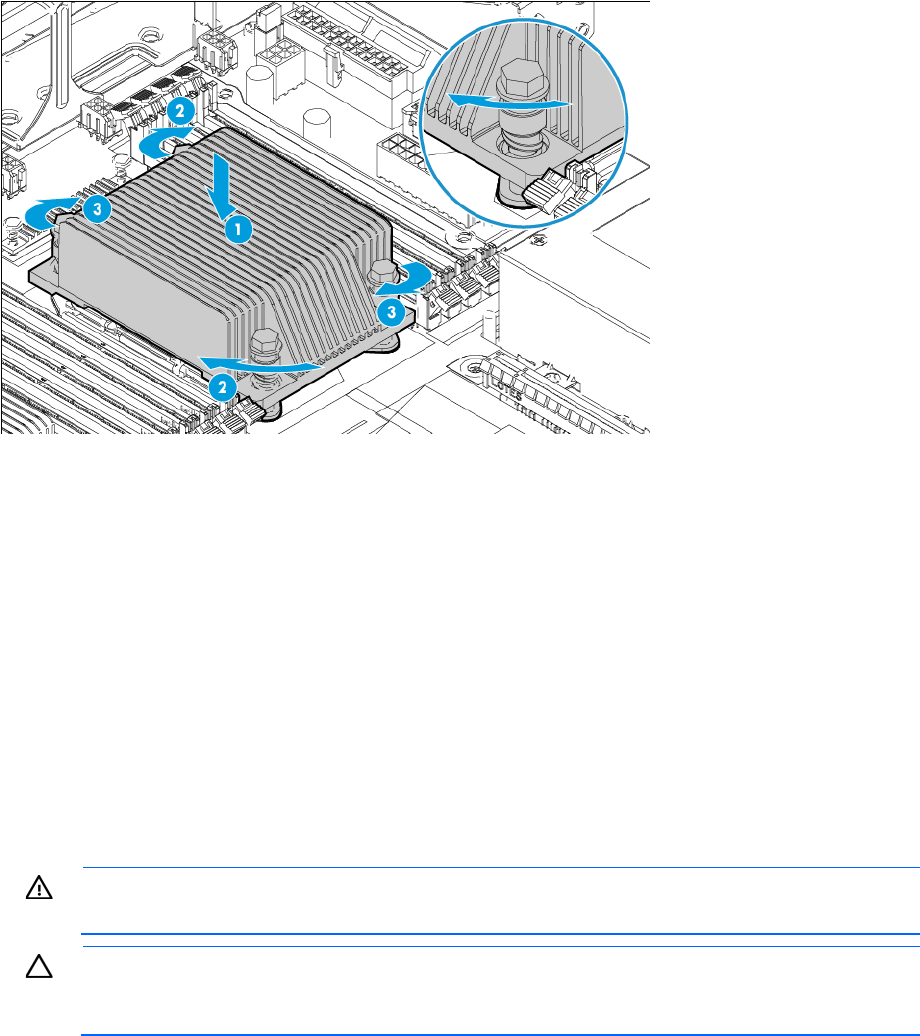
Removal and replacement procedures 59
6. Install the heatsink:
a. Position the heatsink on the processor backplate.
b. Tighten one pair of diagonally opposite screws halfway, and then tighten the other pair of screws.
c. Finish the installation by completely tightening the screws in the same sequence.
7. Install the air baffle.
8. Install the access panel.
9. Do one of the following:
o Slide the server into the rack.
o Install the server into the rack.
10. Connect each power cord to the server.
11. Connect each power cord to the power source.
12. Press the Power On/Standby button.
The server exits standby mode and applies full power to the system. The system power LED changes
from amber to green.
Expansion board
WARNING: To reduce the risk of personal injury from hot surfaces, allow the drives and the
internal system components to cool before touching them.
CAUTION: To prevent damage to electrical components, take the appropriate anti-static
precautions before beginning any installation, removal, or replacement procedure. Improper
grounding can cause electrostatic discharge.
To remove the component:
1. Power down the server (on page 27).
2. Remove all power:
a. Disconnect each power cord from the power source.
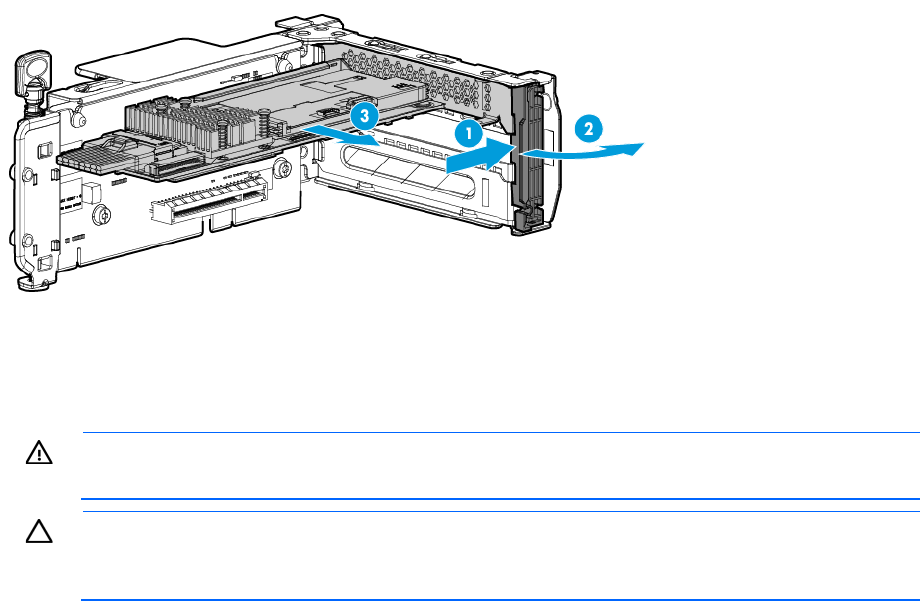
Removal and replacement procedures 60
b. Disconnect each power cord from the server.
3. Do one of the following:
o Extend the server from the rack (on page 28).
o Remove the server from the rack (on page 30).
4. Remove the access panel ("Access panel" on page 37).
5. Remove the PCI riser cage ("Remove the PCI riser cages" on page 31).
6. Disconnect any internal cables that are connected to the expansion board.
7. If you are removing a storage controller board with a cache module installed, remove the cache module
("FBWC module" on page 44).
8. Remove the expansion board.
To replace the component, reverse the removal procedure.
Two-slot and three-slot PCIe riser boards
WARNING: To reduce the risk of personal injury from hot surfaces, allow the drives and the
internal system components to cool before touching them.
CAUTION: To prevent damage to electrical components, take the appropriate anti-static
precautions before beginning any installation, removal, or replacement procedure. Improper
grounding can cause electrostatic discharge.
To remove the component:
1. Power down the server (on page 27).
2. Remove all power:
a. Disconnect each power cord from the power source.
b. Disconnect each power cord from the server.
3. Do one of the following:
o Extend the server from the rack (on page 28).
o Remove the server from the rack (on page 30).
4. Remove the access panel ("Access panel" on page 37).
5. Remove the PCI riser cage ("Remove the PCI riser cages" on page 31).
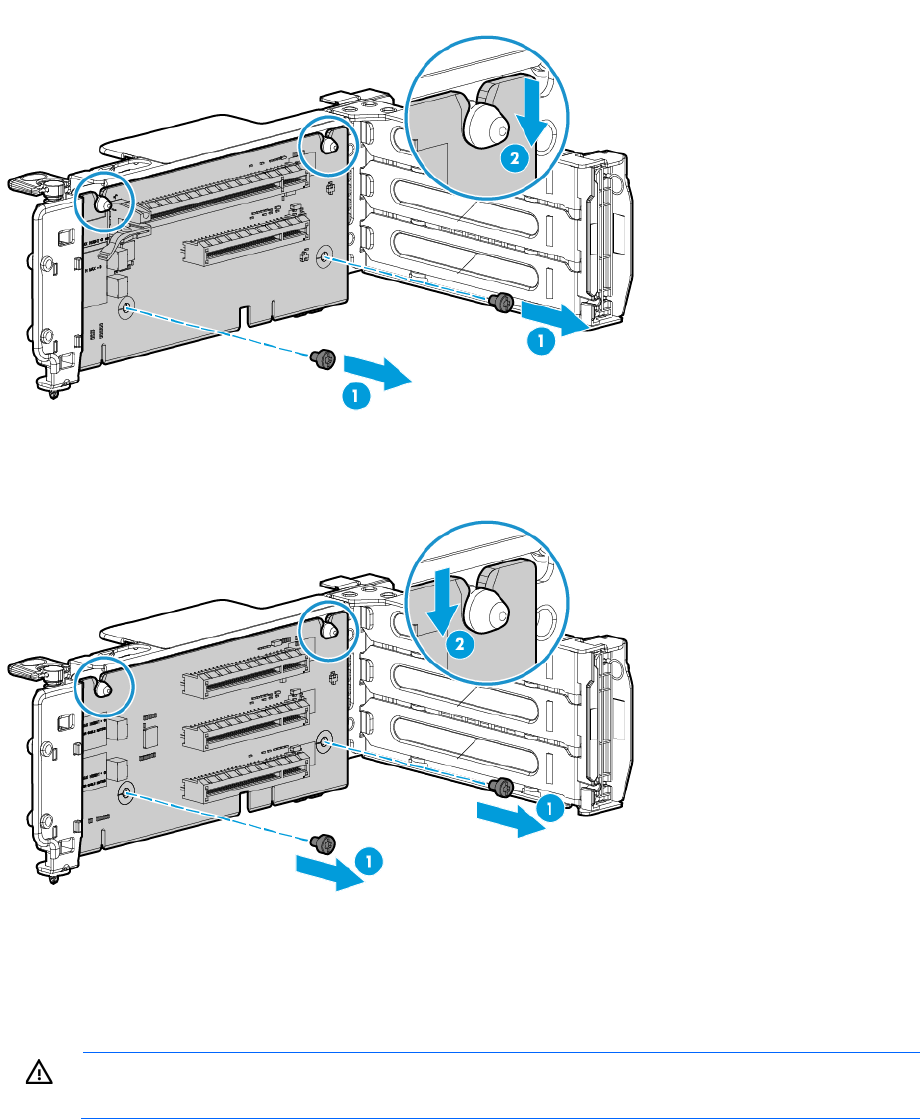
Removal and replacement procedures 61
6. If an expansion board is installed in the PCI riser cage, remove the board ("Expansion board" on page
59).
7. Remove the PCIe riser board.
o Two-slot PCIe riser board
o Three-slot PCIe riser board
To replace the component, reverse the removal procedure.
FlexibleLOM riser board
WARNING: To reduce the risk of personal injury from hot surfaces, allow the drives and the
internal system components to cool before touching them.
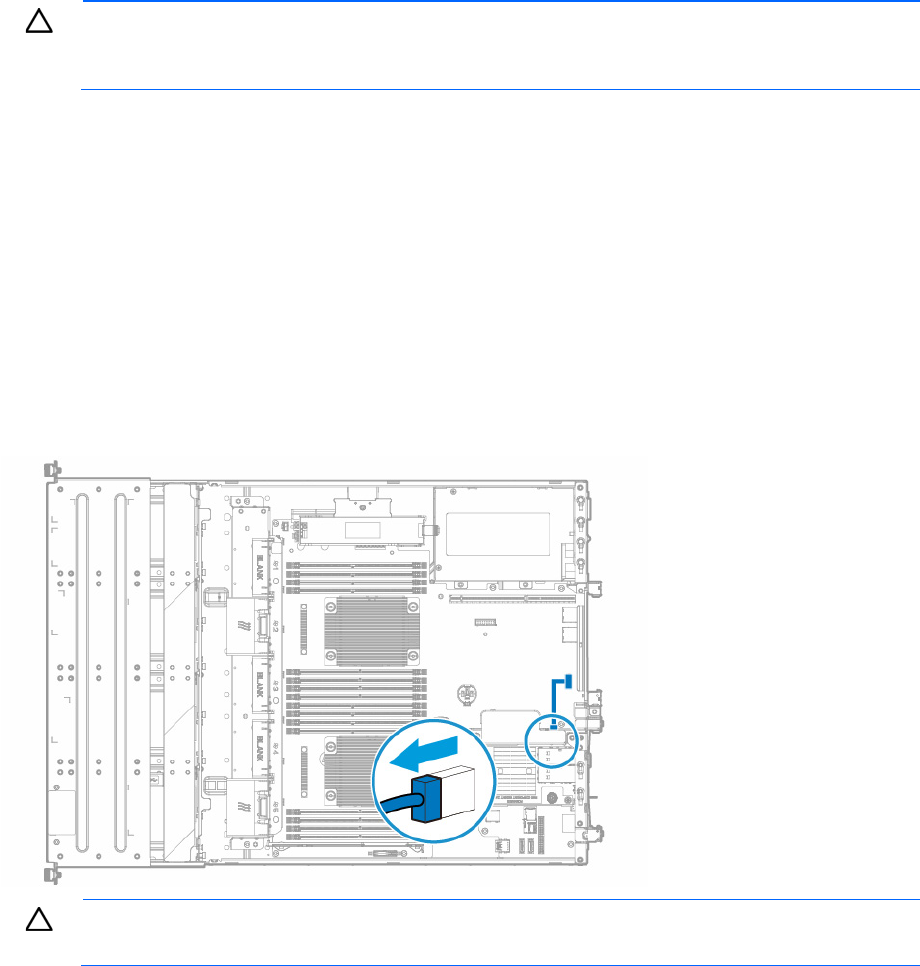
Removal and replacement procedures 62
CAUTION: To prevent damage to electrical components, take the appropriate anti-static
precautions before beginning any installation, removal, or replacement procedure. Improper
grounding can cause electrostatic discharge.
To remove the component:
1. Power down the server (on page 27).
2. Remove all power:
a. Disconnect each power cord from the power source.
b. Disconnect each power cord from the server.
3. Do one of the following:
o Extend the server from the rack (on page 28).
o Remove the server from the rack (on page 30).
4. Remove the access panel ("Access panel" on page 37).
5. Disconnect the FlexibleLOM sideband signal cable from the riser board.
CAUTION: To prevent improper cooling and thermal damage, do not operate the server unless
all PCI slots have either an expansion slot cover or an expansion board installed.
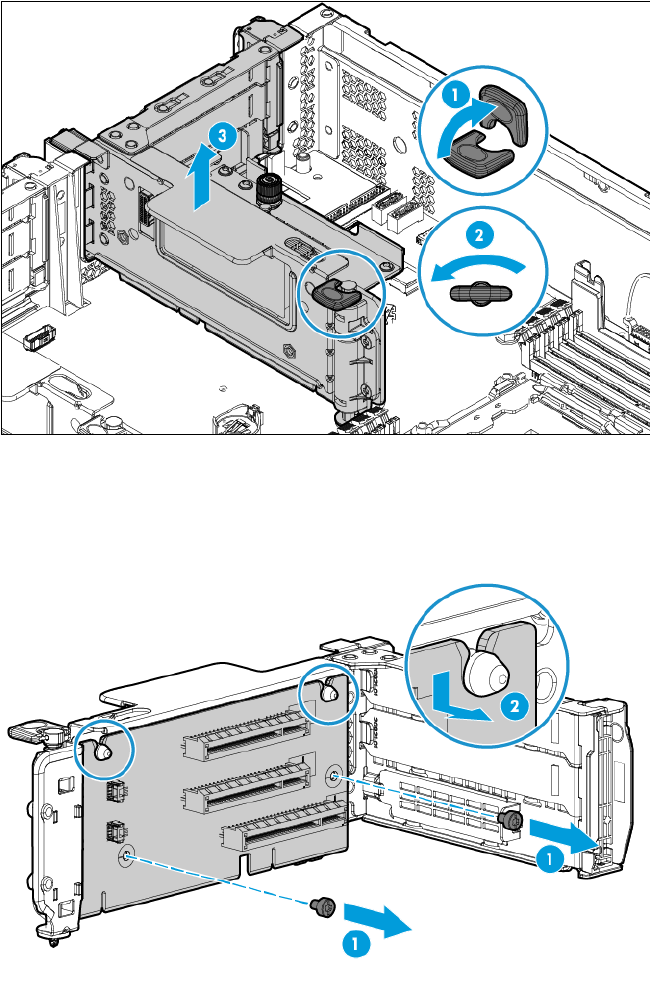
Removal and replacement procedures 63
6. Remove the FlexibleLOM riser cage.
7. If an expansion board is installed in the PCI riser cage, remove the board ("Expansion board" on page
59).
8. Remove the FlexibleLOM riser board.
To replace the component, reverse the removal procedure.
System battery
If the server no longer automatically displays the correct date and time, then replace the battery that provides
power to the real-time clock. Under normal use, battery life is 5 to 10 years.
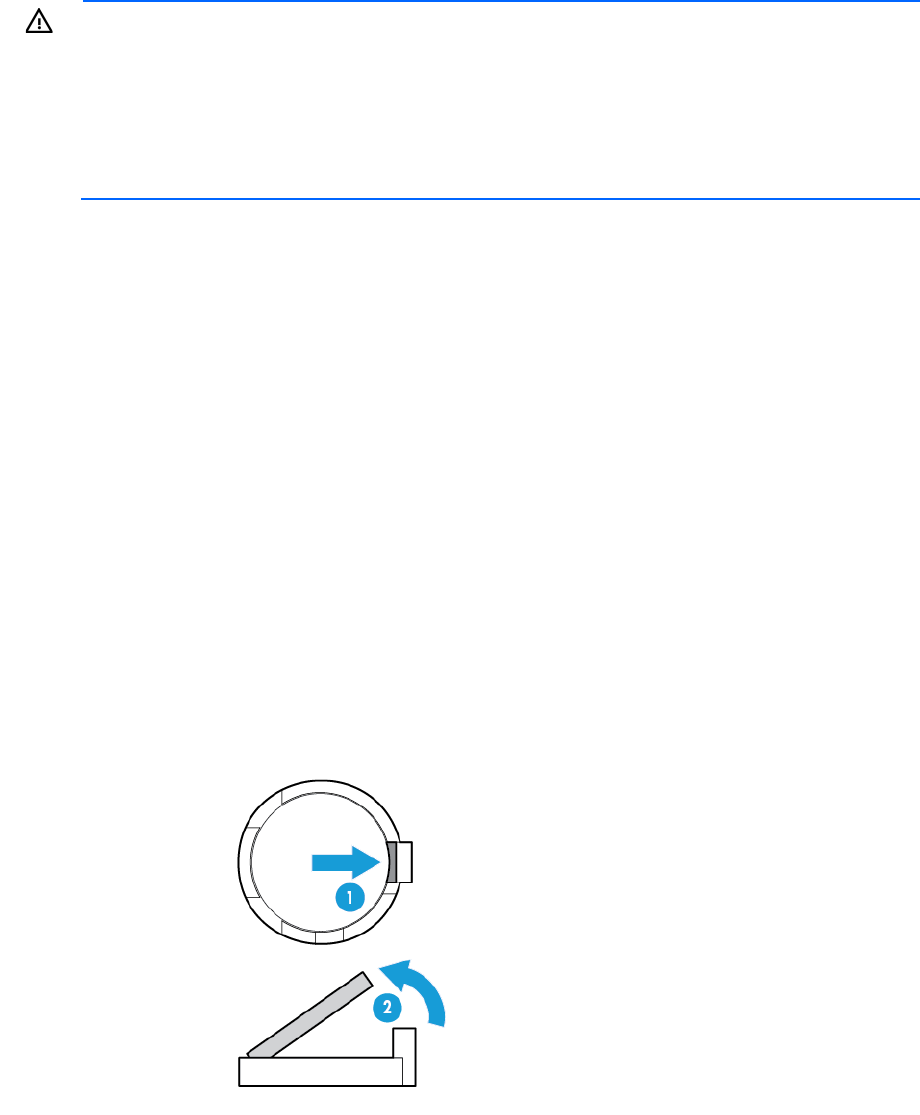
Removal and replacement procedures 64
WARNING: The computer contains an internal lithium manganese dioxide, a vanadium
pentoxide, or an alkaline battery pack. A risk of fire and burns exists if the battery pack is not
properly handled. To reduce the risk of personal injury:
• Do not attempt to recharge the battery.
• Do not expose the battery to temperatures higher than 60°C (140°F).
• Do not disassemble, crush, puncture, short external contacts, or dispose of in fire or water.
• Replace only with the spare designated for this product.
To remove the component:
1. Power down the server (on page 27).
2. Remove all power:
a. Disconnect each power cord from the power source.
b. Disconnect each power cord from the server.
3. Do one of the following:
o Extend the server from the rack (on page 28).
o Remove the server from the rack (on page 30).
4. Remove the access panel ("Access panel" on page 37).
5. If there is a secondary PCI riser cage installed and an expansion board is installed on it, remove the
secondary PCI riser cage ("Remove the PCI riser cages" on page 31).
6. Locate the battery on the system board ("System board components" on page 102).
7. If the system battery is secured by a metal tab, do the following:
a. Use your finger or a small flat-bladed, nonconductive tool to press the metal tab. This will partially
release the battery from the socket.
b. Remove the battery.
8. If the system battery is secured by a plastic outer lip, do the following:
a. Use a small flat-bladed, nonconductive tool to carefully lift the front of the battery from the socket.
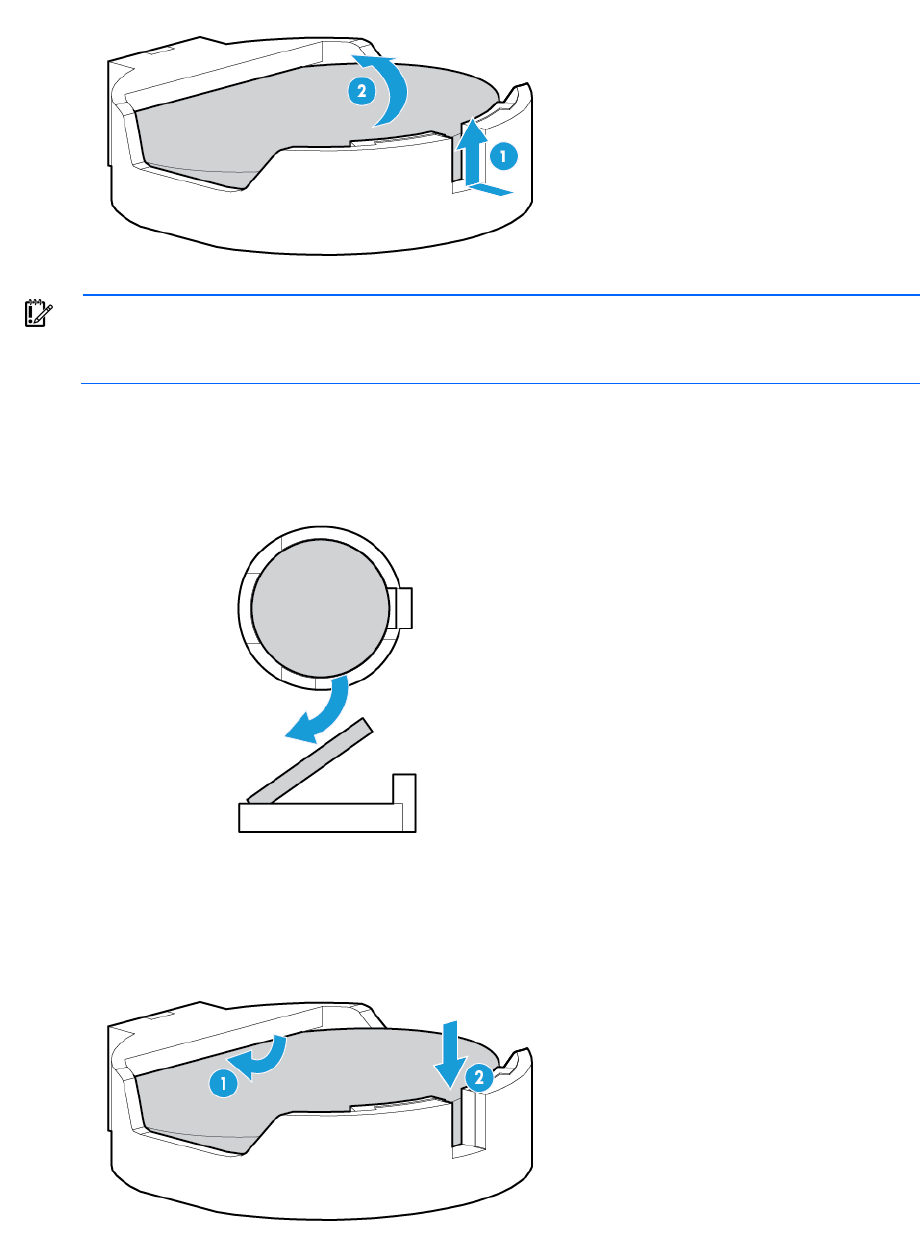
Removal and replacement procedures 65
b. Remove the battery.
IMPORTANT: Replacing the system board battery resets the system ROM to its default
configuration. After replacing the battery, use BIOS/Platform Configuration (RBSU) in the UEFI
System Utilities ("HP UEFI System Utilities" on page 90) to reconfigure the system.
To install the component:
1. If the battery socket design uses a metal tab to secure the battery, insert the battery with the "+" side
facing up on the socket, and then press the battery down to secure it in place.
2. If the battery socket design has a plastic outer lip to secure the battery, insert the battery with the "+"
side facing up underneath the outer lip of the socket, and then press the battery down to secure it in
place.
3. If removed, install the secondary PCI riser cage.

Removal and replacement procedures 66
4. Install the access panel.
5. Do one of the following:
o Slide the server into the rack.
o Install the server into the rack.
6. Power up the server.
For more information about battery replacement or proper disposal, contact an authorized reseller or an
authorized service provider.
Dedicated iLO management module
WARNING: To reduce the risk of personal injury from hot surfaces, allow the drives and the
internal system components to cool before touching them.
CAUTION: To prevent damage to electrical components, take the appropriate anti-static
precautions before beginning any installation, removal, or replacement procedure. Improper
grounding can cause electrostatic discharge.
To remove the component:
1. Power down the server (on page 27).
2. Remove all power:
a. Disconnect each power cord from the power source.
b. Disconnect each power cord from the server.
3. Do one of the following:
o Extend the server from the rack (on page 28).
o Remove the server from the rack (on page 30).
4. Remove the access panel ("Access panel" on page 37).
5. If an expansion board is installed in the primary PCI riser cage, then remove the PCI riser cage
("Remove the PCI riser cages" on page 31).
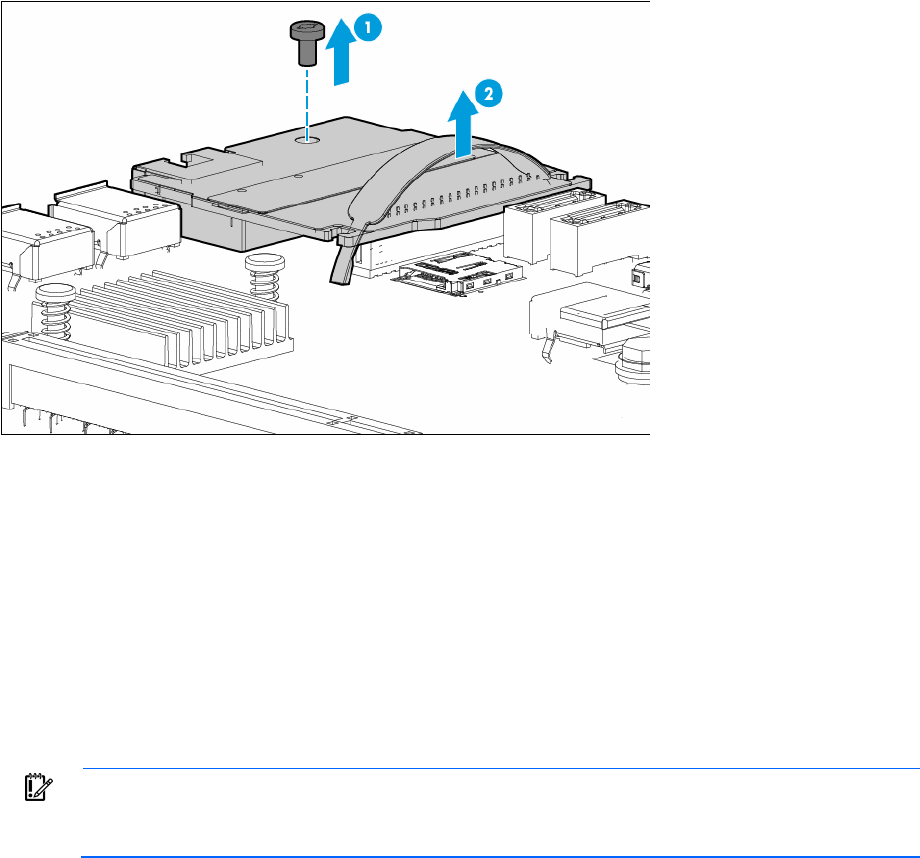
Removal and replacement procedures 67
6. Remove the dedicated iLO management module.
To replace the component, reverse the removal procedure. After installing the new dedicated iLO
management module, enable the dedicated iLO connector ("Enabling the dedicated iLO management
module" on page 67).
Enabling the dedicated iLO management module
The onboard NIC 1/shared iLO connector is set as the default system iLO connector. To enable the
dedicated iLO management module, use the iLO 4 Configuration Utility accessible within the HP UEFI System
Utilities.
For more information on the HP UEFI System Utilities, see the UEFI documentation on the HP website
(http://www.hp.com/go/ProLiantUEFI/docs).
IMPORTANT:
If the iLO configuration settings are reset to the default values, remote access to the
machine will be lost. Access the physical machine and repeat the procedure described in this
section to re-enable the dedicated iLO management connector.
To enable the dedicated iLO management module:
1. During the server startup sequence after installing the module, press F9 in the POST screen.
The System Utilities screen appears.
2. Select System Configuration | iLO 4 Configuration Utility.
The iLO 4 Configuration Utility screen appears.
3. Select Network Options, and then press Enter.
The Network Options screen appears.
4. Set the Network Interface Adapter field to ON, and then press Enter.
5. Press F10 to save your changes.
A message prompt to confirm the iLO settings reset appears.
6. Press Enter to reboot the iLO settings.
7. Press Esc until the main menu is displayed.
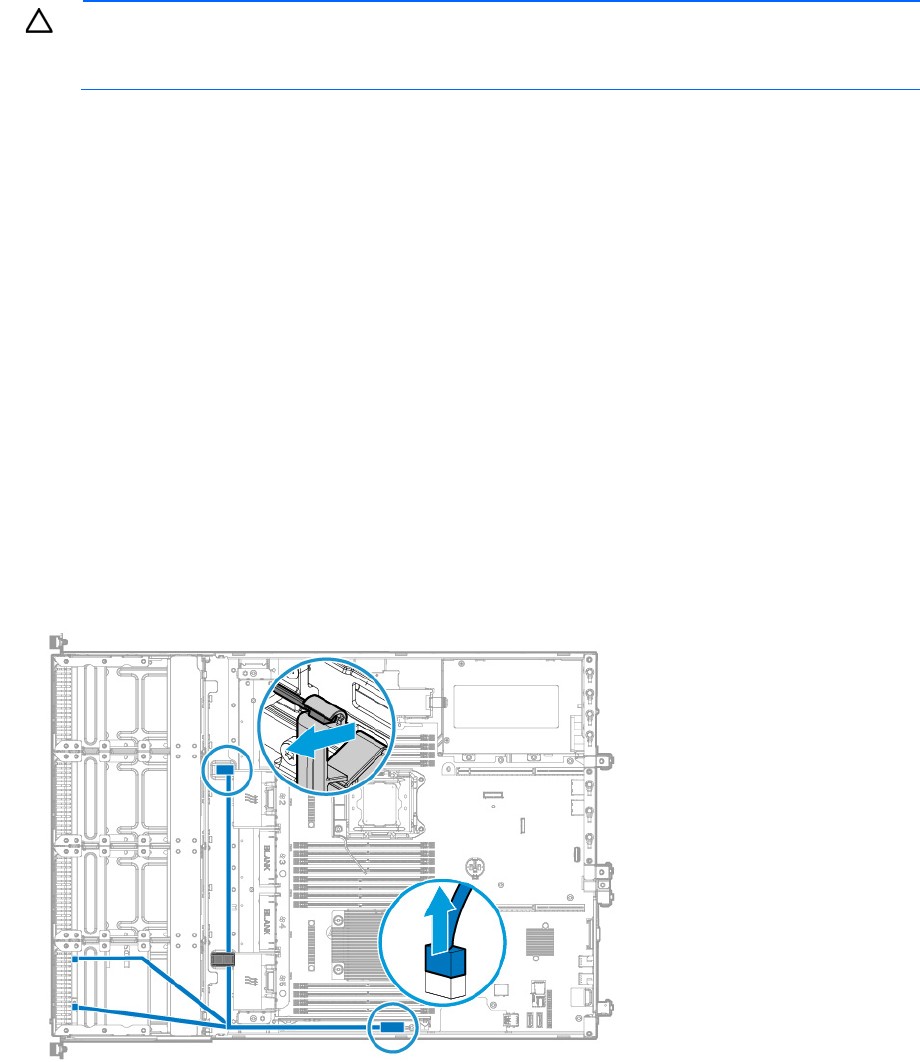
Removal and replacement procedures 68
8. Select Reboot the System to exit the utility and resume the boot process.
The IP address of the enabled dedicated iLO connector appears on the POST screen on the subsequent
boot-up. Access the Network Options screen again to view this IP address for later reference.
Front I/O assemblies for LFF and SFF chassis using
thumbscrew rack ears
CAUTION: To prevent damage to electrical components, take the appropriate anti-static
precautions before beginning any installation, removal, or replacement procedure. Improper
grounding can cause electrostatic discharge.
To remove the component:
1. Power down the server (on page 27).
2. Remove all power:
a. Disconnect each power cord from the power source.
b. Disconnect each power cord from the server.
3. Do one of the following:
o Extend the server from the rack (on page 28).
o Remove the server from the rack (on page 30).
4. If installed, remove the security bezel ("Remove the security bezel (optional)" on page 27).
5. Remove the access panel ("Access panel" on page 37).
6. Release the front I/O cabling from the server:
a. Detach the ambient thermal sensor cable from its clip.
b. Release the ambient thermal sensor cable from the front chassis cable clip.
c. Disconnect the front I/O assembly cable.
— Front I/O cabling disconnection in an LFF chassis
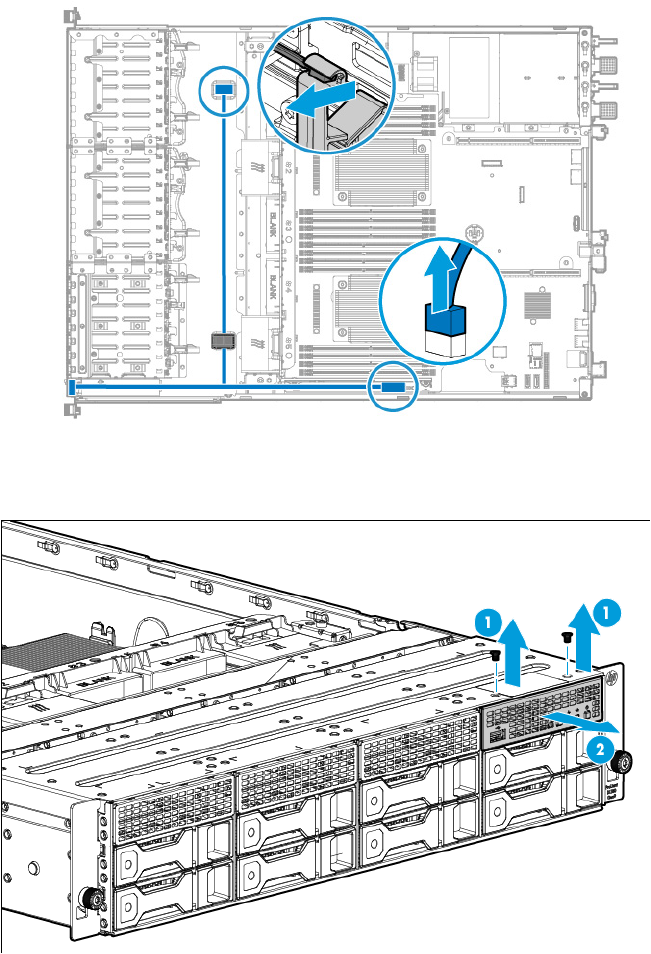
Removal and replacement procedures 69
— Front I/O cabling disconnection in an SFF chassis
7. Remove the front I/O assembly from the chassis:
o Front I/O assembly removal in an LFF chassis
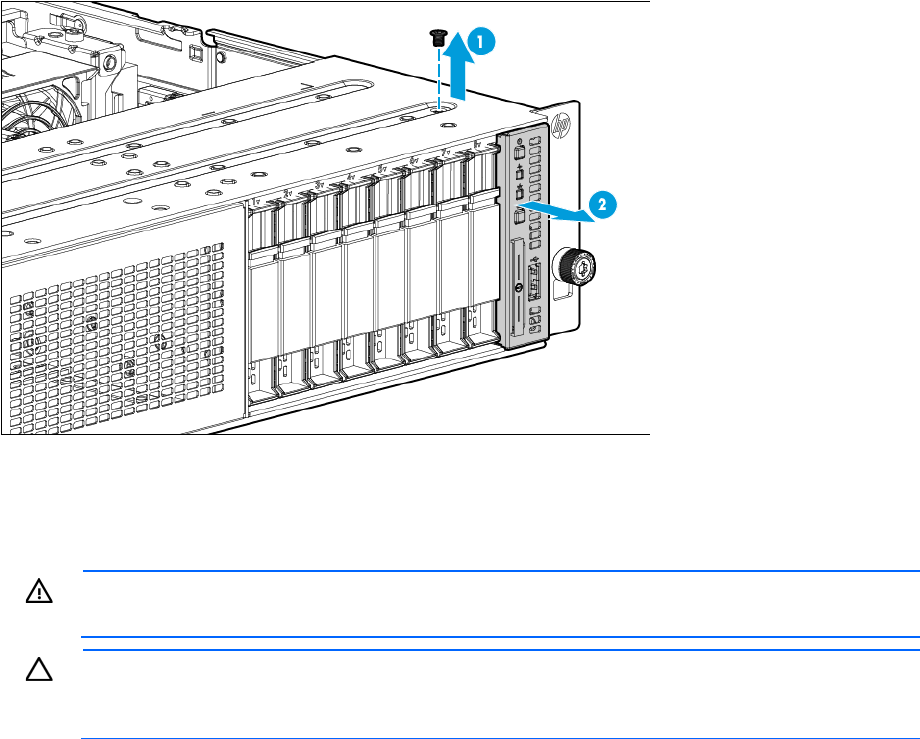
Removal and replacement procedures 70
o Front I/O assembly removal in an SFF chassis
To replace the component, reverse the removal procedure.
Quick-release latch rack ear assembly
WARNING: To reduce the risk of personal injury from hot surfaces, allow the drives and the
internal system components to cool before touching them.
CAUTION: To prevent damage to electrical components, take the appropriate anti-static
precautions before beginning any installation, removal, or replacement procedure. Improper
grounding can cause electrostatic discharge.
To remove the component:
1. Power down the server (on page 27).
2. Remove all power:
a. Disconnect each power cord from the power source.
b. Disconnect each power cord from the server.
3. Remove the server from the rack (on page 30).
4. If installed, remove the security bezel ("Remove the security bezel (optional)" on page 27).
5. Remove the access panel ("Access panel" on page 37).
6. If an expansion board is installed in the primary PCI riser cage, then remove the PCI riser cage
("Remove the PCI riser cages" on page 31).
7. Release the front I/O cabling from the server:
a. Detach the ambient thermal sensor cable from its clip.
b. Release the ambient thermal sensor cable from the front chassis cable clip.
c. Disconnect the USB 3.0 cable.
d. Disconnect the front I/O assembly cable.
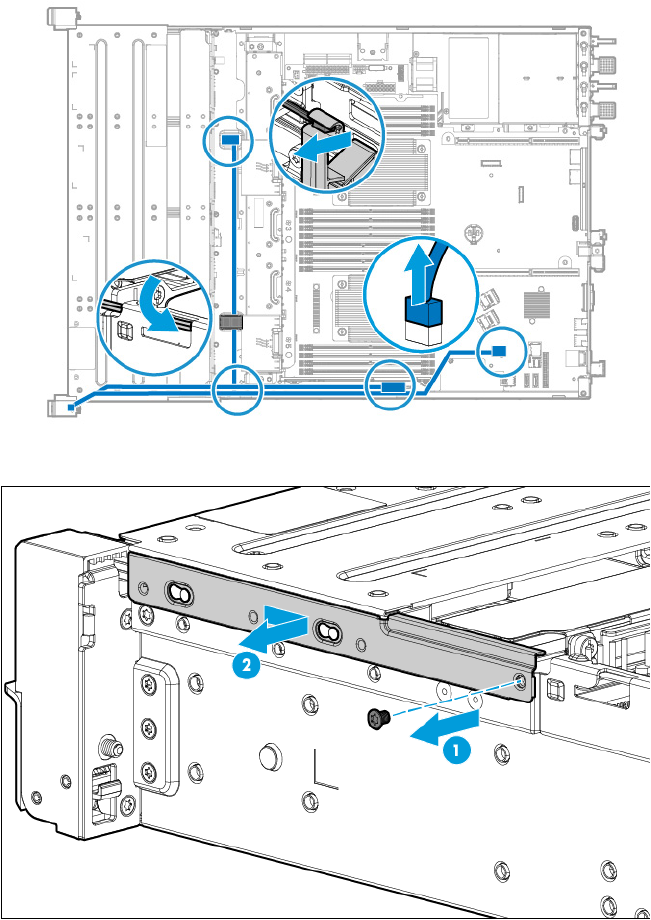
Removal and replacement procedures 71
e. Release the front I/O cabling from the side chassis metal clip.
8. Remove the cable cover behind the right quick-release latch rack ear.
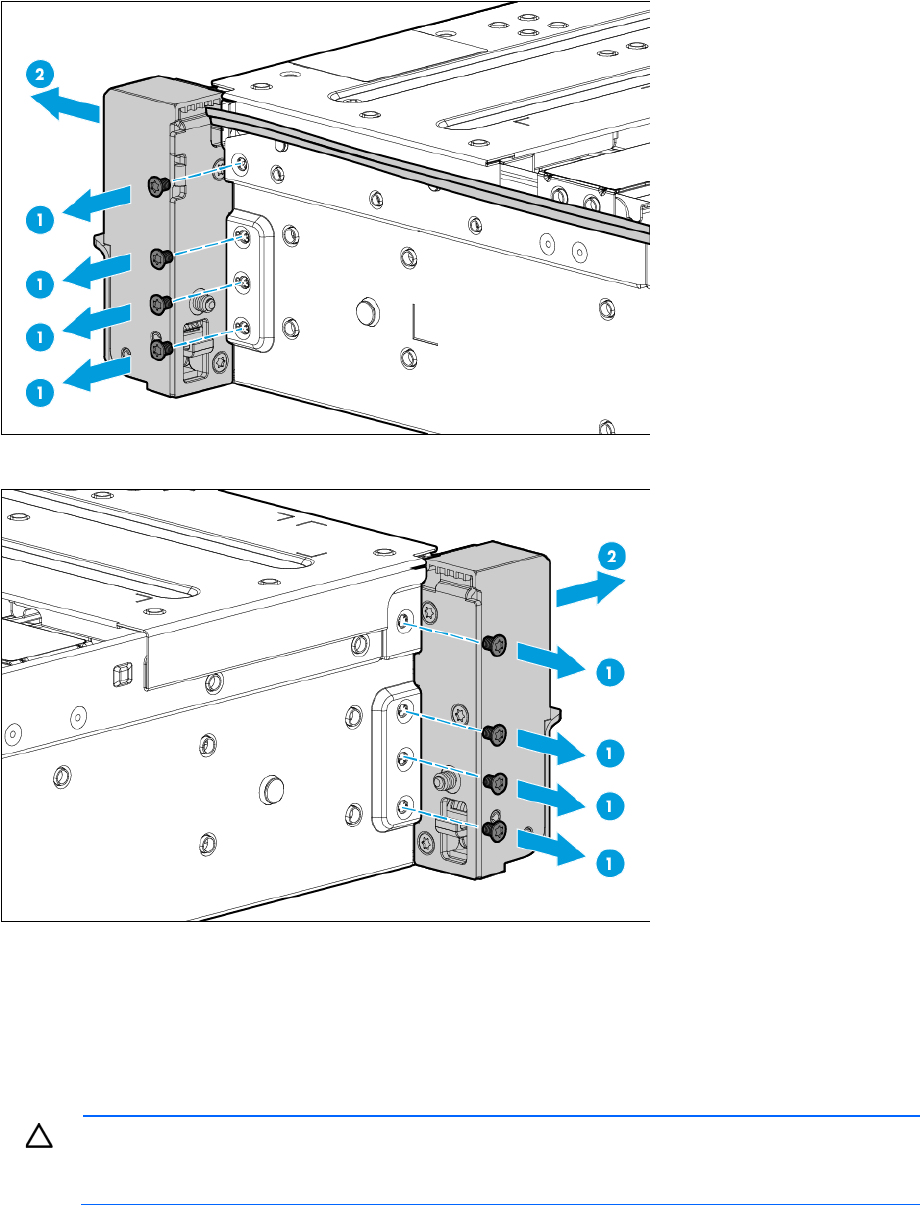
Removal and replacement procedures 72
9. Remove the right quick-release latch rack ear assembly.
10. Remove the left quick-release latch rack ear.
To replace the component, reverse the removal procedure.
Pull tab cage for SFF chassis using quick-release latch
rack ears
CAUTION: To prevent damage to electrical components, take the appropriate anti-static
precautions before beginning any installation, removal, or replacement procedure. Improper
grounding can cause electrostatic discharge.
To remove the component:
1. Power down the server (on page 27).
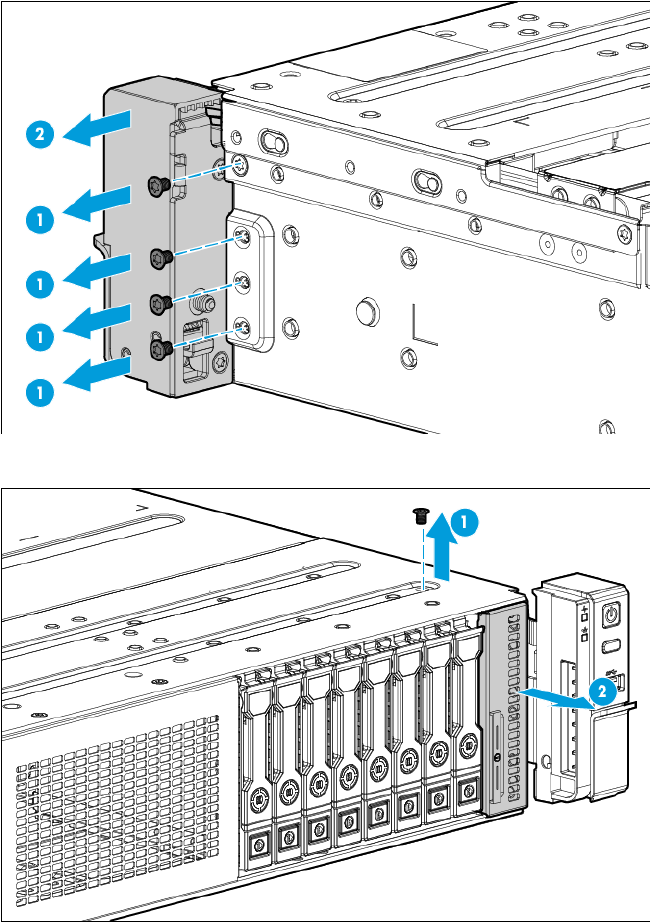
Removal and replacement procedures 73
2. Remove all power:
a. Disconnect each power cord from the power source.
b. Disconnect each power cord from the server.
3. Remove the server from the rack (on page 30).
4. If installed, remove the security bezel ("Remove the security bezel (optional)" on page 27).
5. Remove the right quick-release latch rack ear screws, and then move the ear away from the right side
of the pull tab cage.
6. Remove the pull tab cage.
To replace the component, reverse the removal procedure.
System board
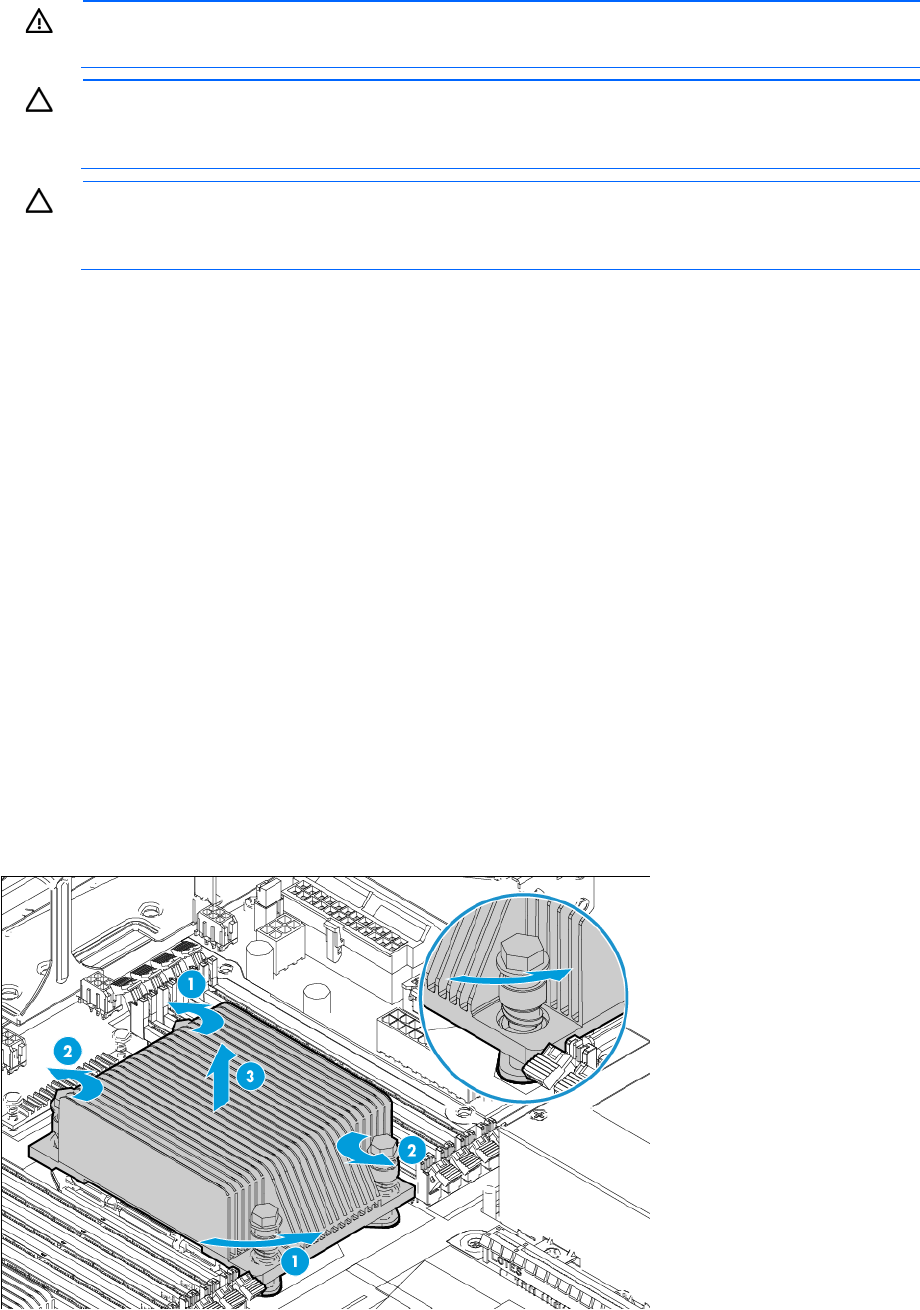
Removal and replacement procedures 74
WARNING: To reduce the risk of personal injury from hot surfaces, allow the drives and the
internal system components to cool before touching them.
CAUTION: To prevent damage to electrical components, take the appropriate anti-static
precautions before beginning any installation, removal, or replacement procedure. Improper
grounding can cause electrostatic discharge.
CAUTION: To avoid ESD damage, when removing electrostatic-sensitive components from the
failed system board, place the components on a static-dissipating work surface or inside separate
antistatic bags.
To remove the system board:
1. Power down the server (on page 27).
2. Remove all power:
a. Disconnect each power cord from the power source.
b. Disconnect each power cord from the server.
3. Do one of the following:
o Extend the server from the rack (on page 28).
o Remove the server from the rack (on page 30).
4. Remove the access panel ("Access panel" on page 37).
5. Remove the PCI riser cages (on page 31).
6. Remove the air baffle (on page 32).
7. Remove the fan cage (on page 33).
8. Remove all DIMMs ("DIMM" on page 52).
9. Remove the heatsink:
a. Loosen one pair of diagonally opposite screws halfway, and then loosen the other pair of screws.
b. Completely loosen all screws in the same sequence.
c. Remove the heatsink from the processor backplate.
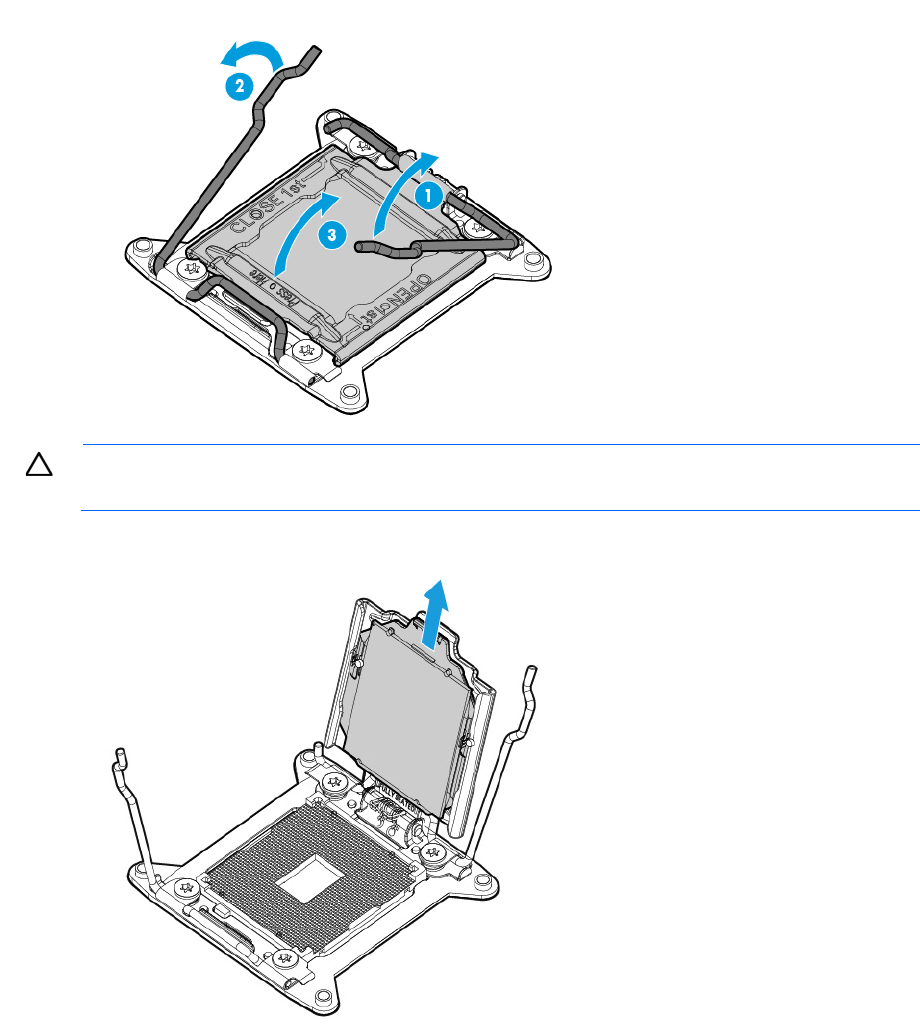
Removal and replacement procedures 75
10. Open each of the processor locking levers in the order indicated, and then open the processor retaining
bracket.
CAUTION: THE PINS ON THE SYSTEM BOARD ARE VERY FRAGILE AND EASILY DAMAGED. To
avoid damage to the system board, do not touch the processor or the processor socket contacts.
11. Remove the processor from the processor retaining bracket.
12. If installed, remove the dedicated iLO module ("Dedicated iLO management module" on page 66).
13. Disconnect all cables connected to the system board.
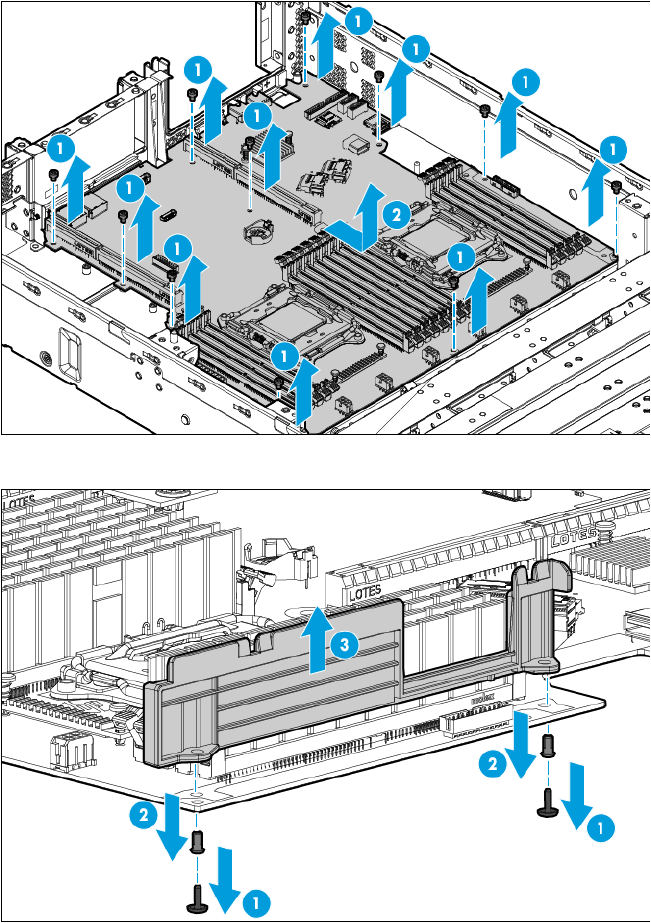
Removal and replacement procedures 76
14. Remove the failed system board.
15. Remove the DIMM guard from the failed system board.
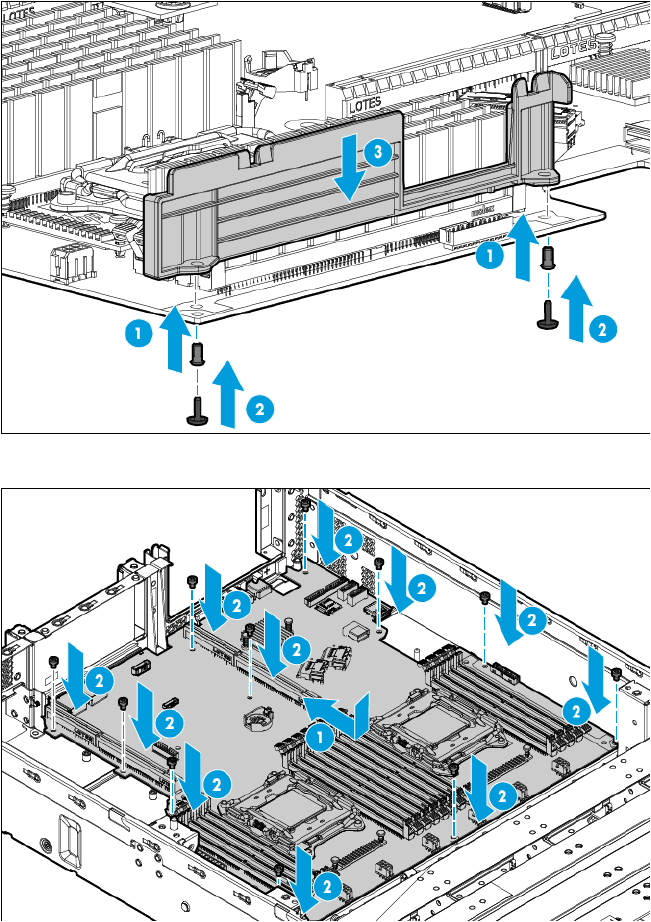
Removal and replacement procedures 77
To replace the system board:
1. Install the DIMM guard removed from the failed system board on the system board replacement.
2. Install the system board.
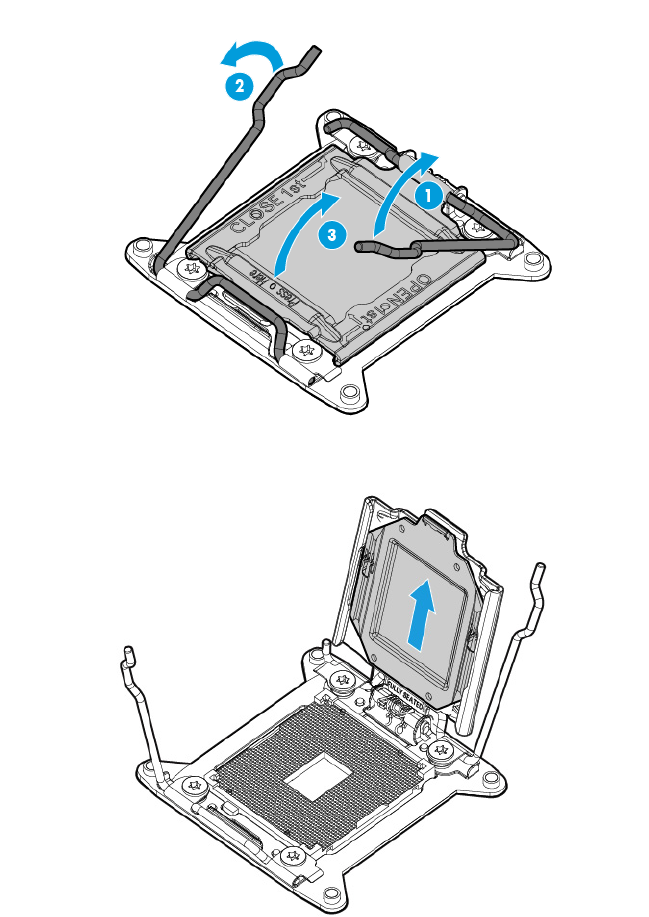
Removal and replacement procedures 78
3. Open each of the processor locking levers in the order indicated, and then open the processor retaining
bracket.
4. Remove the clear processor socket cover. Retain the processor socket cover for future use.
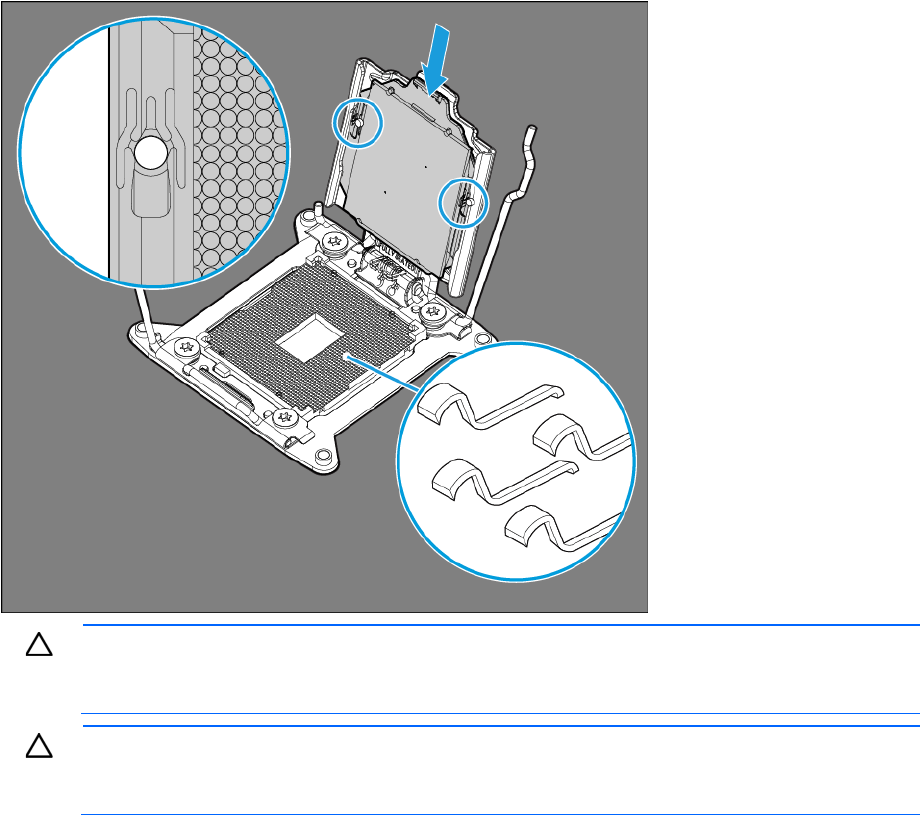
Removal and replacement procedures 79
5. Install the processor. Verify that the processor is fully seated in the processor retaining bracket by
visually inspecting the processor installation guides on either side of the processor. THE PINS ON THE
SYSTEM BOARD ARE VERY FRAGILE AND EASILY DAMAGED.
CAUTION: Do not press down on the processor. Pressing down on the processor may cause
damage to the processor socket and the system board. Press only in the area indicated on the
processor retaining bracket.
CAUTION:
Close and hold down the processor cover socket while closing the processor locking
levers. The levers should close without resistance. Forcing the levers closed can damage the
processor and socket, requiring system board replacement.
6. Close the processor retaining bracket. When the processor is installed properly inside the processor
retaining bracket, the processor retaining bracket clears the flange on the front of the socket.
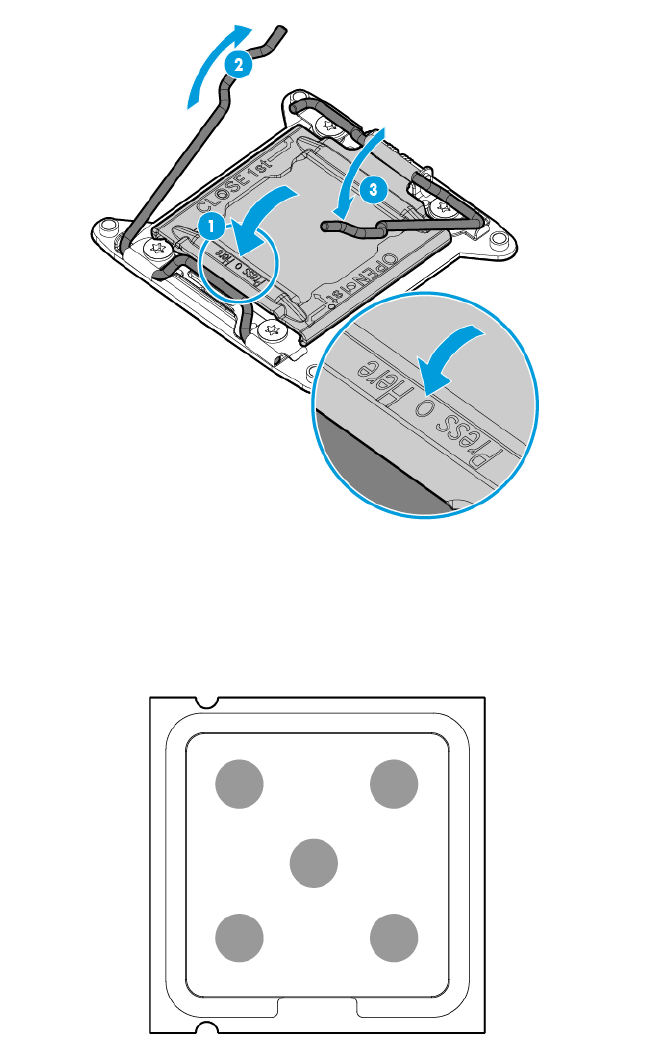
Removal and replacement procedures 80
7. Press and hold the processor retaining bracket in place, and then close each processor locking lever.
Press only in the area indicated on the processor retaining bracket.
8. Install the processor socket cover on the failed system board.
9. Clean the old thermal grease from the heatsink and the top of the processor with the alcohol swab.
Allow the alcohol to evaporate before continuing.
10. Apply all the grease to the top of the processor in the following pattern to ensure even distribution.
11. Install the heatsink:
a. Position the heatsink on the processor backplate.
b. Tighten one pair of diagonally opposite screws halfway, and then tighten the other pair of screws.
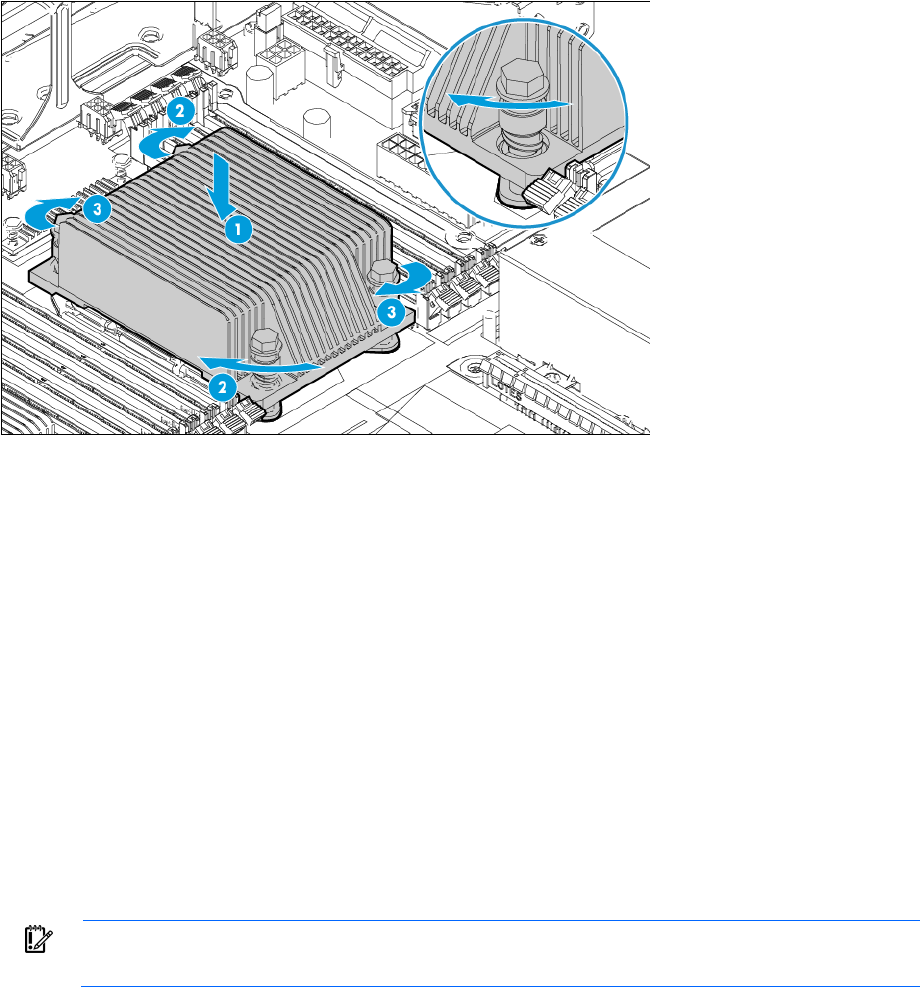
Removal and replacement procedures 81
c. Finish the installation by completely tightening the screws in the same sequence.
12. Install all components removed from the failed system board.
13. Connect all cables disconnected from the failed system board.
14. Install the fan cage.
15. Install the air baffle.
16. Install the PCI riser cages.
17. Install the access panel.
18. Do one of the following:
o Slide the server into the rack.
o Install the server into the rack.
19. Connect each power cord to the server.
20. Connect each power cord to the power source.
21. Press the Power On/Standby button.
The server exits standby mode and applies full power to the system. The system power LED changes
from amber to green.
IMPORTANT: Install all components with the same configuration that was used on the failed
system board.
After you replace the system board, you must re-enter the server serial number and the product ID.
1. During the server startup sequence, press the F9 key to access UEFI System Utilities.
2. Select the System Configuration > BIOS/Platform Configuration (RBSU) > Advanced Options >
Advanced System ROM Options > Serial Number, and then press the Enter key.
3. Enter the serial number and press the Enter key. The following message appears:
The serial number should only be modified by qualified service personnel.
This value should always match the serial number located on the chassis.
4. Press the Enter key to clear the warning.
5. Enter the serial number and press the Enter key.
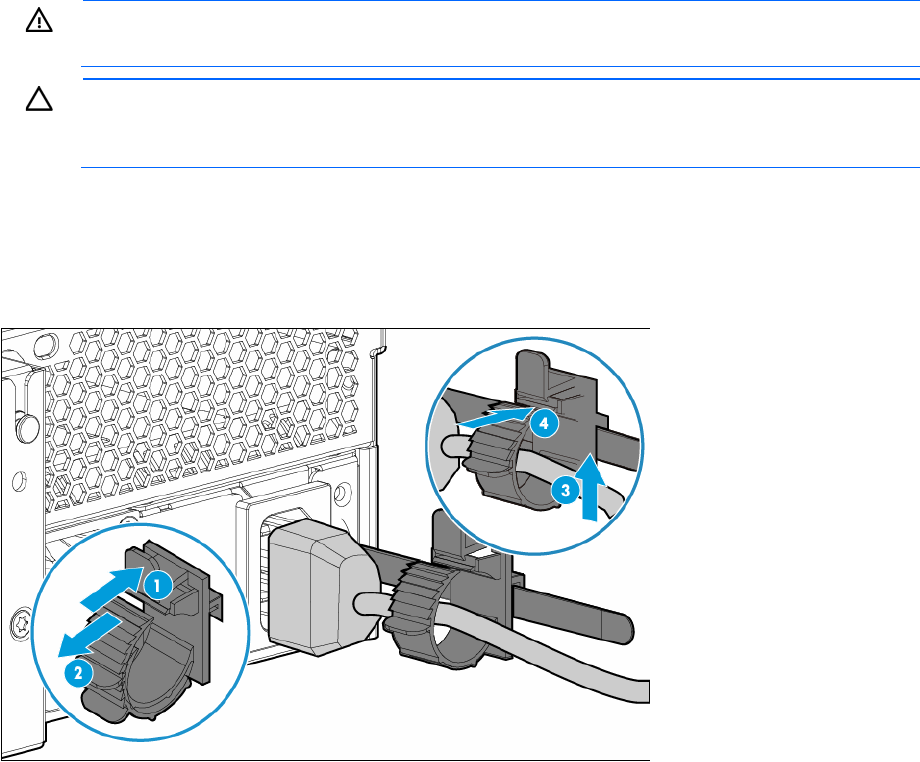
Removal and replacement procedures 82
6. Select Product ID. The following warning appears:
Warning: The Product ID should ONLY be modified by qualified service
personnel. This value should always match the Product ID located on the
chassis.
7. Enter the product ID and press the Enter key.
8. Press the F10 key to confirm exiting System Utilities. The server automatically reboots.
HP 550-W Power Supply (non-hot plug)
WARNING: To reduce the risk of personal injury from hot surfaces, allow the drives and the
internal system components to cool before touching them.
CAUTION: To prevent damage to electrical components, take the appropriate anti-static
precautions before beginning any installation, removal, or replacement procedure. Improper
grounding can cause electrostatic discharge.
To remove the component:
1. Power down the server (on page 27).
2. Access the product rear panel (on page 30).
3. Release the power cord from the strain relief clip.
4. Remove all power:
a. Disconnect the power cord from the power source.
b. Disconnect the power cord from the server.
5. Remove the server from the rack (on page 30).
6. Remove the access panel ("Access panel" on page 37).
7. If installed, remove the secondary PCI riser cage ("Remove the PCI riser cages" on page 31).
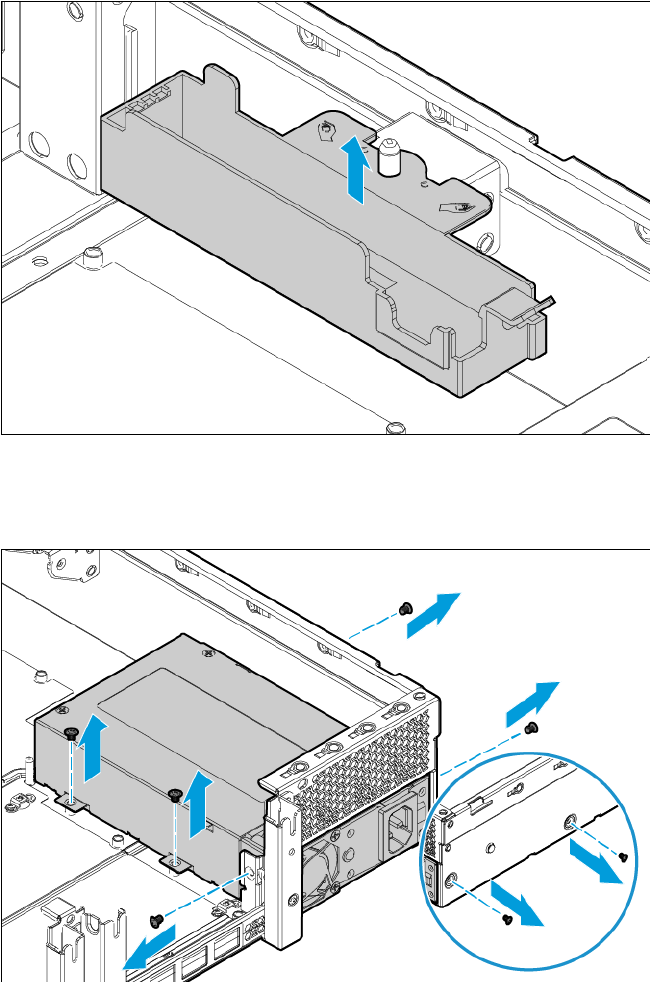
Removal and replacement procedures 83
8. Remove the HP Smart Storage Battery holder.
9. Disconnect all power supply cables from the system board and any associated component (drive
backplane, GPU, etc.).
10. Remove the non-hot-plug power supply.
To replace the component, reverse the removal procedure.
Hot-plug power input module
To remove the component:
1. If the server is using a single hot-plug power input module only, power down the server (on page 27).
2. Access the product rear panel (on page 30).
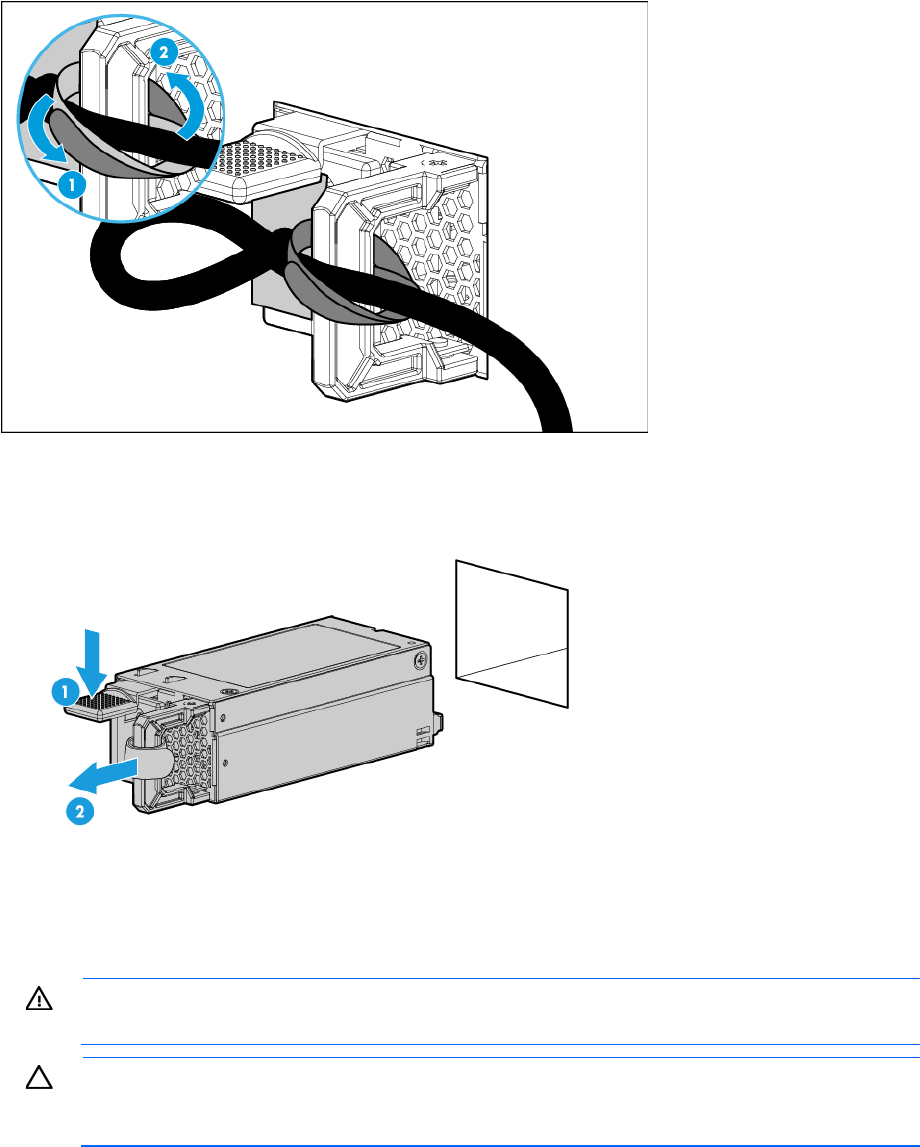
Removal and replacement procedures 84
3. Release the power cord from the hook-and-loop strap.
4. Disconnect the power cord from the power source.
5. Remove the power input module.
To replace the component, reverse the removal procedure.
RPS backplane
WARNING: To reduce the risk of personal injury from hot surfaces, allow the drives and the
internal system components to cool before touching them.
CAUTION: To prevent damage to electrical components, take the appropriate anti-static
precautions before beginning any installation, removal, or replacement procedure. Improper
grounding can cause electrostatic discharge.
To remove the component:
1. Power down the server (on page 27).
2. Access the product rear panel (on page 30).
3. Remove all power:
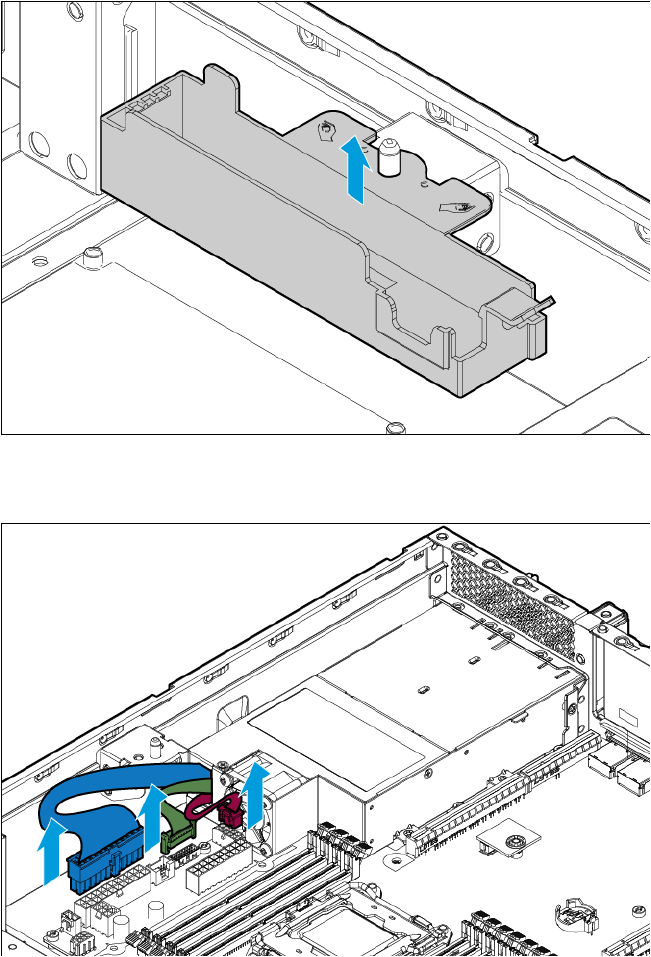
Removal and replacement procedures 85
a. Disconnect each power cord from the power source.
b. Disconnect each power cord from the server.
4. Remove all installed power input modules ("Hot-plug power input module" on page 83).
5. Remove the server from the rack (on page 30).
6. Place the server on a sturdy, level surface.
7. Remove the access panel ("Access panel" on page 37).
8. If installed, remove the secondary PCI riser cage ("Remove the PCI riser cages" on page 31).
9. Remove the HP Smart Storage Battery holder.
10. Disconnect the RPS backplane cables.
11. Release the RPS backplane cables from the cable clips.
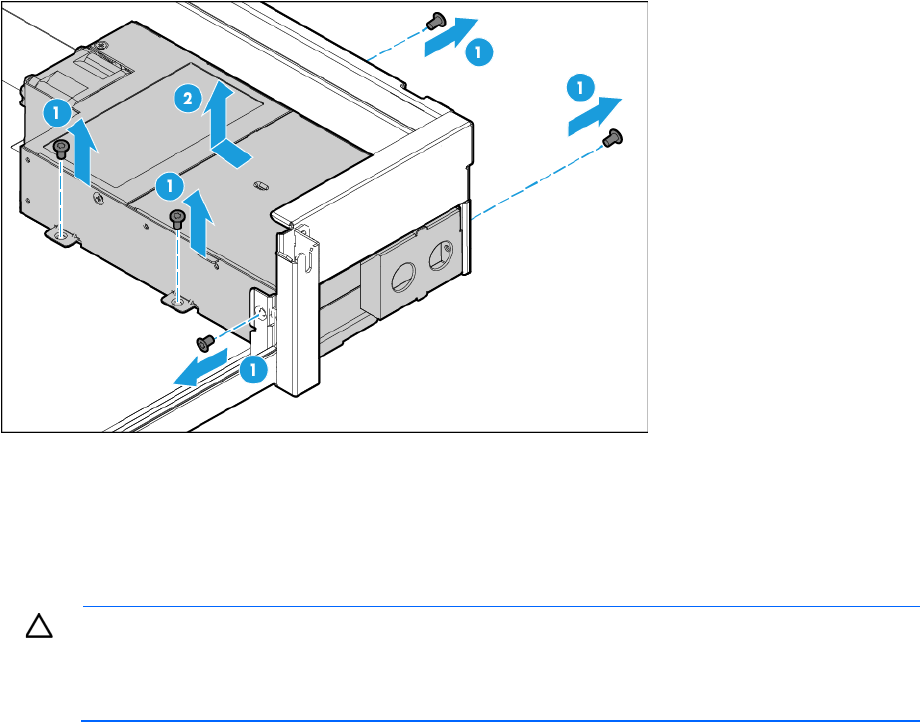
Removal and replacement procedures 86
12. Remove the RPS backplane.
To replace the component, reverse the removal procedure.
HP Trusted Platform Module
The TPM is not a customer-removable part.
CAUTION: Any attempt to remove an installed TPM from the system board breaks or disfigures
the TPM security rivet. Upon locating a broken or disfigured rivet on an installed TPM,
administrators should consider the system compromised and take appropriate measures to ensure
the integrity of the system data.
If you suspect a TPM board failure, leave the TPM installed and remove the system board ("System board" on
page 73). Contact an HP authorized service provider for a replacement system board and TPM board.

Troubleshooting 87
Troubleshooting
Troubleshooting resources
The HP ProLiant Gen9 Troubleshooting Guide, Volume I: Troubleshooting provides procedures for resolving
common problems and comprehensive courses of action for fault isolation and identification, issue resolution,
and software maintenance on ProLiant servers and server blades. To view the guide, select a language:
• English (http://www.hp.com/support/Gen9_TSG_en)
• French (http://www.hp.com/support/Gen9_TSG_fr)
• Spanish (http://www.hp.com/support/Gen9_TSG_es)
• German (http://www.hp.com/support/Gen9_TSG_de)
• Japanese (http://www.hp.com/support/Gen9_TSG_ja)
• Simplified Chinese (http://www.hp.com/support/Gen9_TSG_zh_cn)
The HP ProLiant Gen9 Troubleshooting Guide, Volume II: Error Messages provides a list of error messages
and information to assist with interpreting and resolving error messages on ProLiant servers and server
blades. To view the guide, select a language:
• English (http://www.hp.com/support/Gen9_EMG_en)
• French (http://www.hp.com/support/Gen9_EMG_fr)
• Spanish (http://www.hp.com/support/Gen9_EMG_es)
• German (http://www.hp.com/support/Gen9_EMG_de)
• Japanese (http://www.hp.com/support/Gen9_EMG_ja)
• Simplified Chinese (http://www.hp.com/support/Gen9_EMG_zh_cn)

Diagnostic tools 88
Diagnostic tools
Product QuickSpecs
For more information about product features, specifications, options, configurations, and compatibility, see
the product QuickSpecs on the HP website (http://www.hp.com/go/qs).
HP iLO
The iLO 4 subsystem is a standard component of HP ProLiant servers that simplifies initial server setup, server
health monitoring, power and thermal optimization, and remote server administration. The iLO 4 subsystem
includes an intelligent microprocessor, secure memory, and a dedicated network interface. This design
makes iLO 4 independent of the host server and its operating system.
iLO 4 enables and manages the Active Health System (on page 89) and also features Agentless
Management. All key internal subsystems are monitored by iLO 4. If enabled, SNMP alerts are sent directly
by iLO 4 regardless of the host operating system or even if no host operating system is installed.
Embedded remote support software is available on HP ProLiant Gen8 and later servers with iLO 4, regardless
of the operating system software and without installing OS agents on the server.
Using iLO 4, you can do the following:
• Access a high-performance and secure Integrated Remote Console to the server from anywhere in the
world if you have a network connection to the server.
• Use the shared .NET Integrated Remote Console to collaborate with up to four server administrators.
• Remotely mount high-performance Virtual Media devices to the server.
• Securely and remotely control the power state of the managed server.
• Implement true Agentless Management with SNMP alerts from HP iLO, regardless of the state of the host
server.
• Download the Active Health System log.
• Register for HP Insight Remote Support.
• Use iLO Federation to manage multiple servers from one system running the iLO web interface.
• Use Virtual Power and Virtual Media from the GUI, the CLI, or the iLO scripting toolkit for many tasks,
including the automation of deployment and provisioning.
• Control iLO by using a remote management tool.
For more information about iLO 4 features, see the iLO 4 documentation on the HP website
(http://www.hp.com/go/ilo/docs).
The HP iLO 4 hardware and firmware features and functionality, such as NAND size and embedded user
partition, vary depending on the server model. For a complete list of supported features and functionality, see
the HP iLO 4 QuickSpecs on the HP website
(http://h18000.www1.hp.com/products/quickspecs/14276_div/14276_div.pdf).
Diagnostic tools 89
Active Health System
HP Active Health System provides the following features:
• Combined diagnostics tools/scanners
• Always on, continuous monitoring for increased stability and shorter downtimes
• Rich configuration history
• Health and service alerts
• Easy export and upload to Service and Support
The HP Active Health System monitors and records changes in the server hardware and system configuration.
The Active Health System assists in diagnosing problems and delivering rapid resolution if server failures
occur.
The Active Health System collects the following types of data:
• Server model
• Serial number
• Processor model and speed
• Storage capacity and speed
• Memory capacity and speed
• Firmware/BIOS
HP Active Health System does not collect information about Active Health System users' operations, finances,
customers, employees, partners, or data center, such as IP addresses, host names, user names, and
passwords. HP Active Health System does not parse or change operating system data from third-party error
event log activities, such as content created or passed through by the operating system.
The data that is collected is managed according to the HP Data Privacy policy. For more information see the
HP website (http://www.hp.com/go/privacy).
The Active Health System, in conjunction with the system monitoring provided by Agentless Management or
SNMP Pass-thru, provides continuous monitoring of hardware and configuration changes, system status, and
service alerts for various server components.
The Agentless Management Service is available in the SPP, which can be downloaded from the HP website
(http://www.hp.com/go/spp/download). The Active Health System log can be downloaded manually from
iLO 4 or HP Intelligent Provisioning and sent to HP.
For more information, see the following documents:
• HP iLO User Guide on the HP website (http://www.hp.com/go/ilo/docs)
• HP Intelligent Provisioning User Guide on the HP website
(http://www.hp.com/go/intelligentprovisioning/docs)
HP ProLiant Pre-boot Health Summary
If the server will not start up, you can use iLO 4 to display diagnostic information on an external monitor. This
feature is supported on servers that support external video and have a UID button or an SUV connector.
When power is available to the server but the server is not powered on, iLO runs on auxiliary power and can
take control of the server video adapter to display the HP ProLiant Pre-boot Health Summary.

Diagnostic tools 90
For additional information, see the following documents:
• HP iLO 4 User Guide — See the HP website (http://www.hp.com/go/ilo/docs).
• HP ProLiant Gen9 Troubleshooting Guide, Volume I: Troubleshooting — See "Troubleshooting
Resources (on page 87)."
Integrated Management Log
The IML records hundreds of events and stores them in an easy-to-view form. The IML timestamps each event
with 1-minute granularity.
You can view recorded events in the IML in several ways, including the following:
• From within HP SIM
• From within HP UEFI System Utilities (on page 90)
• From within the Embedded UEFI shell
• From within operating system-specific IML viewers:
o For Windows: IML Viewer
o For Linux: IML Viewer Application
• From within the iLO 4 web interface
• From within HP Insight Diagnostics (on page 92)
HP UEFI System Utilities
The HP UEFI System Utilities is embedded in the system ROM. The UEFI System Utilities enable you to perform
a wide range of configuration activities, including:
• Configuring system devices and installed options
• Enabling and disabling system features
• Displaying system information
• Selecting the primary boot controller
• Configuring memory options
• Selecting a language
• Launching other pre-boot environments such as the Embedded UEFI Shell and Intelligent Provisioning
For more information on the HP UEFI System Utilities, see the HP UEFI System Utilities User Guide for HP
ProLiant Gen9 Servers on the HP website (http://www.hp.com/go/ProLiantUEFI/docs).
Scan the QR code located at the bottom of the screen to access mobile-ready online help for the UEFI System
Utilities and UEFI Shell. For on-screen help, press F1.
Using HP UEFI System Utilities
To use the System Utilities, use the following keys.
Action Key
Access System Utilities F9 during server POST
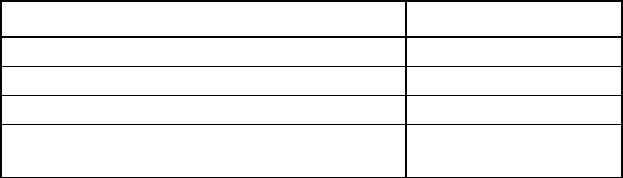
Diagnostic tools 91
Action Key
Navigate menus Up and Down arrows
Select items Enter
Save selections F10
Access Help for a highlighted configuration
option*
F1
*Scan the QR code on the screen to access online help for the UEFI System Utilities and UEFI Shell.
Default configuration settings are applied to the server at one of the following times:
• Upon the first system power-up
• After defaults have been restored
Default configuration settings are sufficient for typical server operations; however, you can modify
configuration settings as needed. The system prompts you for access to the System Utilities each time the
system is powered up.
Embedded Diagnostics option
The system BIOS in all HP ProLiant Gen9 servers includes an Embedded Diagnostics option in the ROM. The
Embedded Diagnostics option can run comprehensive diagnostics of the server hardware, including
processors, memory, drives, and other server components.
For more information on the Embedded Diagnostics option, see the HP UEFI System Utilities User Guide for
HP ProLiant Gen9 Servers on the HP website (http://www.hp.com/go/ProLiantUEFI/docs).
Re-entering the server serial number and product ID
After you replace the system board, you must re-enter the server serial number and the product ID.
1. During the server startup sequence, press the F9 key to access UEFI System Utilities.
2. Select the System Configuration > BIOS/Platform Configuration (RBSU) > Advanced Options >
Advanced System ROM Options > Serial Number, and then press the Enter key.
3. Enter the serial number and press the Enter key. The following message appears:
The serial number should only be modified by qualified service personnel.
This value should always match the serial number located on the chassis.
4. Press the Enter key to clear the warning.
5. Enter the serial number and press the Enter key.
6. Select Product ID. The following warning appears:
Warning: The Product ID should ONLY be modified by qualified service
personnel. This value should always match the Product ID located on the
chassis.
7. Enter the product ID and press the Enter key.
8. Press the F10 key to confirm exiting System Utilities. The server automatically reboots.
Diagnostic tools 92
HP Insight Diagnostics
HP Insight Diagnostics is a proactive server management tool, available in both offline and online versions,
that provides diagnostics and troubleshooting capabilities to assist IT administrators who verify server
installations, troubleshoot problems, and perform repair validation.
HP Insight Diagnostics Offline Edition performs various in-depth system and component testing while the OS
is not running. To run this utility, boot the server using Intelligent Provisioning.
HP Insight Diagnostics Online Edition is a web-based application that captures system configuration and
other related data needed for effective server management. Available in Microsoft Windows and Linux
versions, the utility helps to ensure proper system operation.
For more information or to download the utility, see the HP website (http://www.hp.com/servers/diags). HP
Insight Diagnostics Online Edition is also available in the SPP.
HP Insight Diagnostics survey functionality
HP Insight Diagnostics (on page 92) provides survey functionality that gathers critical hardware and software
information on ProLiant servers.
This functionality supports operating systems that are supported by the server. For operating systems
supported by the server, see the HP website (http://www.hp.com/go/supportos).
If a significant change occurs between data-gathering intervals, the survey function marks the previous
information and overwrites the survey data files to reflect the latest changes in the configuration.
Survey functionality is installed with every Intelligent Provisioning-assisted HP Insight Diagnostics installation,
or it can be installed through the SPP.
HP Insight Remote Support
HP strongly recommends that you register your device for remote support to enable enhanced delivery of
your HP Warranty, HP Care Pack Service, or HP contractual support agreement. HP Insight Remote Support
supplements your monitoring continuously to ensure maximum system availability by providing intelligent
event diagnosis, and automatic, secure submission of hardware event notifications to HP, which will initiate
a fast and accurate resolution, based on your product’s service level. Notifications can be sent to your
authorized HP Channel Partner for onsite service, if configured and available in your country.
For more information, see HP Insight Remote Support and Insight Online Setup Guide for ProLiant Servers
and BladeSystem c-Class Enclosures on the HP website
(http://www.hp.com/go/insightremotesupport/docs). HP Insight Remote Support is available as part of HP
Warranty, HP Care Pack Service, or HP contractual support agreement.
USB support
HP servers support both USB 2.0 ports and USB 3.0 ports. Both types of ports support installing all types of
USB devices (USB 1.0, USB 2.0, and USB 3.0), but may run at lower speeds in specific situations:
• USB 3.0 capable devices operate at USB 2.0 speeds when installed in a USB 2.0 port.
• When the server is configured for UEFI Boot Mode, HP provides legacy USB support in the pre-boot
environment prior to the operating system loading for USB 1.0, USB 2.0 , and USB 3.0 speeds.
Diagnostic tools 93
• When the server is configured for Legacy BIOS Boot Mode, HP provides legacy USB support in the
pre-boot environment prior to the operating system loading for USB 1.0 and USB 2.0 speeds. While
USB 3.0 ports can be used with all devices in Legacy BIOS Boot Mode, they are not available at USB
3.0 speeds in the pre-boot environment. Standard USB support (USB support from within the operating
system) is provided by the OS through the appropriate USB device drivers. Support for USB 3.0 varies
by operating system.
For maximum compatibility of USB 3.0 devices with all operating systems, HP provides a configuration
setting for USB 3.0 Mode. Auto is the default setting. This setting impacts USB 3.0 devices when connected
to USB 3.0 ports in the following manner:
• Auto (default)—If configured in Auto Mode, USB 3.0 capable devices operate at USB 2.0 speeds in the
pre-boot environment and during boot. When a USB 3.0 capable OS USB driver loads, USB 3.0
devices transition to USB 3.0 speeds. This mode provides compatibility with operating systems that do
not support USB 3.0 while still allowing USB 3.0 devices to operate at USB 3.0 speeds with state-of-the
art operating systems.
• Enabled—If Enabled, USB 3.0 capable devices operate at USB 3.0 speeds at all times (including the
pre-boot environment) when in UEFI Boot Mode. This mode should not be used with operating systems
that do not support USB 3.0. If operating in Legacy Boot BIOS Mode, the USB 3.0 ports cannot function
in the pre-boot environment and are not bootable.
• Disabled—If configured for Disabled, USB 3.0 capable devices function at USB 2.0 speeds at all times.
The pre-OS behavior of the USB ports is configurable in System Utilities, so that the user can change the
default operation of the USB ports. For more information, see the HP UEFI System Utilities User Guide for HP
ProLiant Gen9 Servers on the HP website (http://www.hp.com/go/ProLiantUEFI/docs).
External USB functionality
HP provides external USB support to enable local connection of USB devices for server administration,
configuration, and diagnostic procedures.
For additional security, external USB functionality can be disabled through USB options in UEFI System
Utilities.
HP Smart Storage Administrator
HP SSA is a configuration and management tool for HP Smart Array controllers. Starting with HP ProLiant
Gen8 servers, HP SSA replaces ACU with an enhanced GUI and additional configuration features.
HP SSA exists in three interface formats: the HP SSA GUI, the HP SSA CLI, and HP SSA Scripting. Although
all formats provide support for configuration tasks, some of the advanced tasks are available in only one
format.
Some HP SSA features include the following:
• Supports online array capacity expansion, logical drive extension, assignment of online spares, and
RAID or stripe size migration
• Suggests the optimal configuration for an unconfigured system
• Provides diagnostic and SmartSSD Wear Gauge functionality on the Diagnostics tab
• For supported controllers, provides access to additional features.
For more information about HP SSA, see the HP website (http://www.hp.com/go/hpssa).
Diagnostic tools 94
Automatic Server Recovery
ASR is a feature that causes the system to restart when a catastrophic operating system error occurs, such as
a blue screen, ABEND (does not apply to HP ProLiant DL980 Servers), or panic. A system fail-safe timer, the
ASR timer, starts when the System Management driver, also known as the Health Driver, is loaded. When the
operating system is functioning properly, the system periodically resets the timer. However, when the
operating system fails, the timer expires and restarts the server.
ASR increases server availability by restarting the server within a specified time after a system hang. At the
same time, the HP SIM console notifies you by sending a message to a designated pager number that ASR
has restarted the system. You can disable ASR from the System Management Homepage or through RBSU.
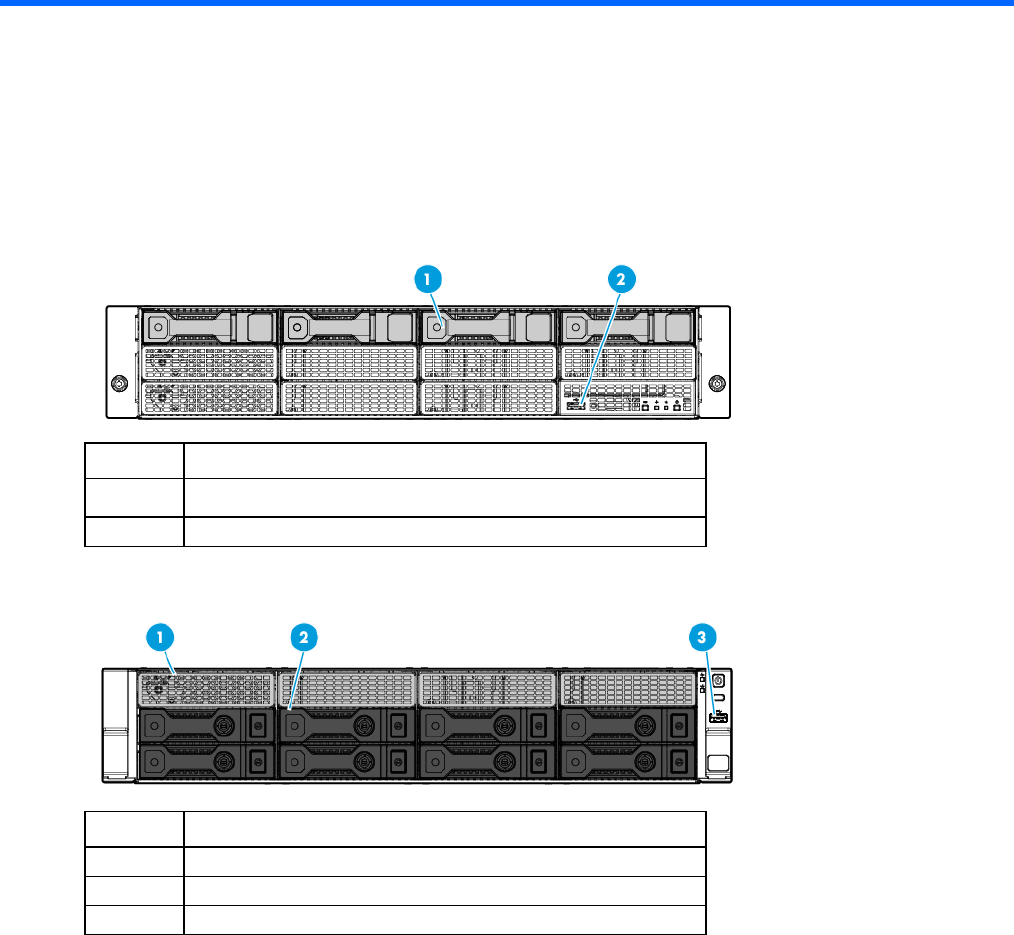
Component identification 95
Component identification
Front panel components
• 4-bay LFF non-hot-plug drive model
Item Description
1 LFF non-hot-plug drives
2 USB 2.0 connector
• 8-bay LFF hot-plug drive model
Item Description
1 Box 1 LFF hot-plug drives
2 Box 2 LFF hot-plug drives
3 USB 3.0 connector
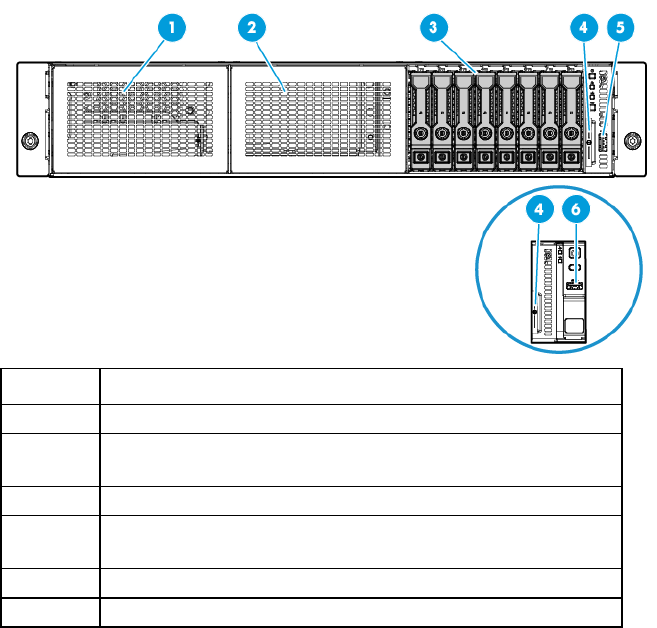
Component identification 96
• 8-bay SFF hot-plug drive model
Item Description
1 HP Universal Media Bay (box 1, for the optical drive cage option)
2 8-bay SFF drive cage bay (box 2, for the second 8-bay SFF drive
cage option)
3 Box 3 SFF hot-plug drives
4 Serial label pull tab ("Serial label pull tab information" on page
96)
5 USB 2.0 connector (in servers using thumbscrew rack ears)
6 USB 3.0 connector (in servers using quick-release latch rack ears)
Serial label pull tab information
The vertically oriented serial label pull tab in the SFF chassis is double-sided. The following server labels are
attached to this pull tab:
• Left side—Server serial number label and the customer asset tag label
• Right side—Default iLO account information label and the QR code label
Use your mobile device to scan the QR code label to display the server mobile product page
(http://www.hp.com/qref/dl180gen9). This page contains links to server setup information, spare
part numbers, QuickSpecs, troubleshooting resources, and other useful product links.
In the LFF chassis, these server labels are attached on the front edge of the access panel instead.
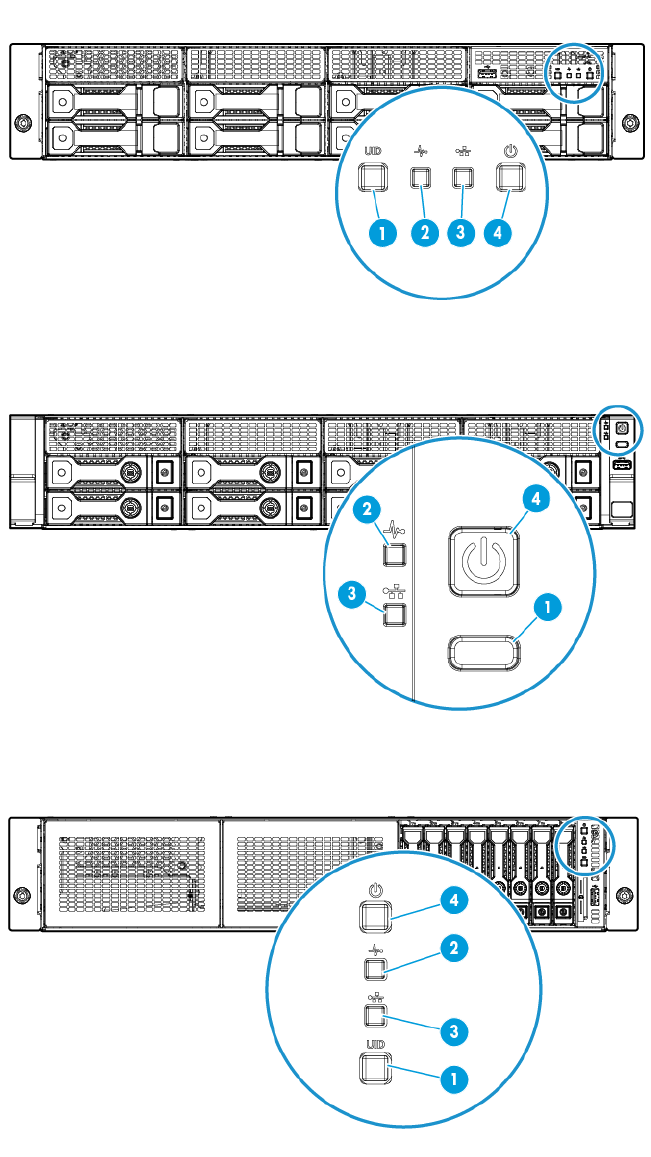
Component identification 97
Front panel LEDs and buttons
• Front panel LEDs and buttons in an LFF chassis with thumbscrew rack ears
• Front panel LEDs and buttons in an LFF chassis with quick-release latch rack ears
• Front panel LEDs and buttons in an SFF chassis with thumbscrew rack ears
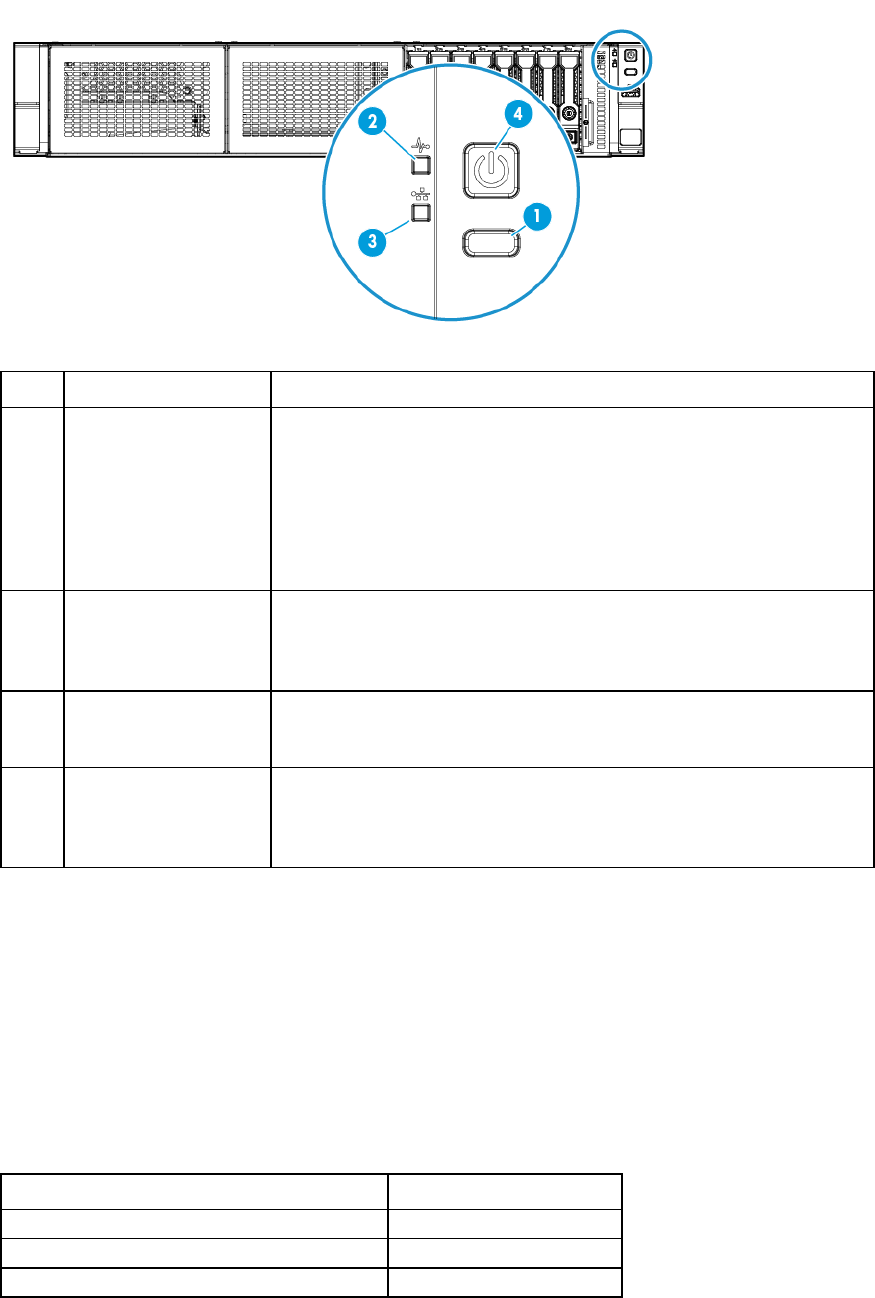
Component identification 98
• Front panel LEDs and buttons in an SFF chassis with quick-release latch rack ears
Item Description Status
1 UID button/LED* Solid blue = Activated
Flashing blue:
•
1 Hz/cycle per sec = Remote management or firmware upgrade in
progress
•
4 Hz/cycle per sec = iLO manual reboot sequence initiated
•
8 Hz/cycle per sec = iLO manual reboot sequence in progress
Off = Deactivated
2 Health LED* Solid green = Normal
Flashing green (1 Hz/cycle per sec) = iLO is rebooting
Flashing amber = System degraded**
Flashing red (1 Hz/cycle per sec) = System critical**
3 NIC status LED* Solid green = Link to network
Flashing green (1 Hz/cycle per sec) = Network active
Off = No network activity
4 Power On/Standby
button and system power
LED*
Solid green = System on
Flashing green (1 Hz/cycle per sec) = Performing power on sequence
Solid amber = System in standby
Off = No power present†
* When all four LEDs described in this table flash simultaneously, a power fault has occurred. For more information, see
"Front panel LED power fault codes (on page 98)."
** If the health LED indicates a degraded or critical state, review the system IML or use iLO to review the system health
status.
† Facility power is not present, power cord is not attached, no power supplies are installed, power supply failure has
occurred, or the front I/O cable is disconnected.
Front panel LED power fault codes
The following table provides a list of power fault codes, and the subsystems that are affected. Not all power
faults are used by all servers.
Subsystem Front panel LED behavior
System board 1 flash
Processor 2 flashes
Memory 3 flashes
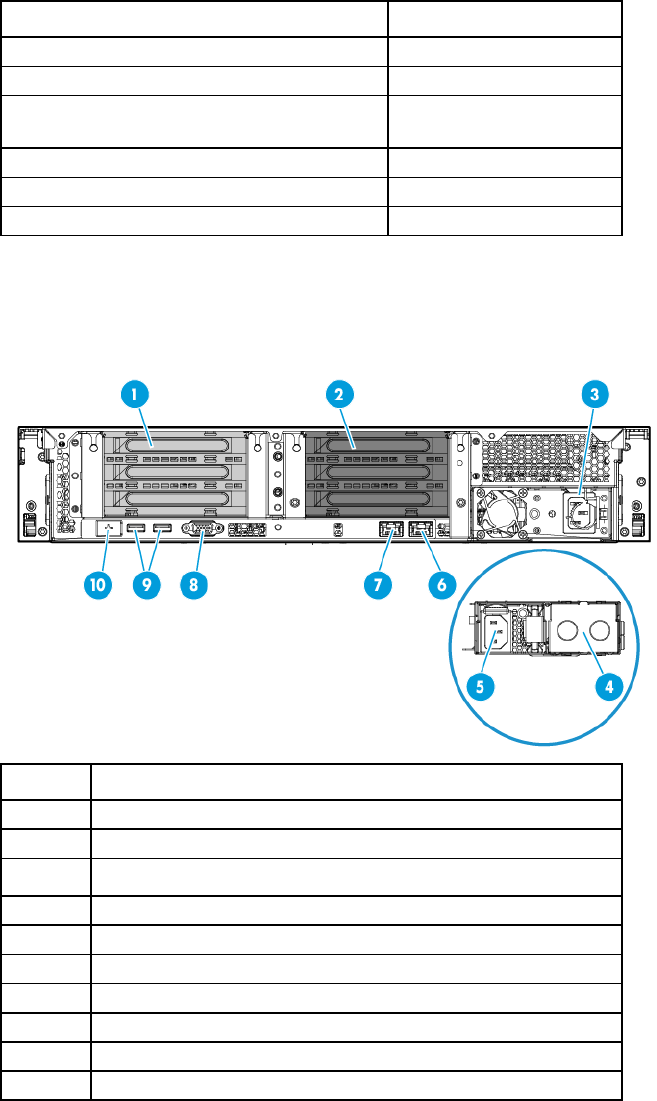
Component identification 99
Subsystem Front panel LED behavior
Riser board PCIe slots 4 flashes
FlexibleLOM 5 flashes
Removable HP Flexible Smart Array
controller/Smart SAS HBA controller
6 flashes
System board PCIe slots 7 flashes
Power backplane or storage backplane 8 flashes
Power supply 9 flashes
For more information, see "Front panel LEDs and buttons (on page 97)."
Rear panel components
Item Description
1 PCIe3 riser slots 1-3 (primary, associated with processor 1)
2 PCIe3 riser slots 4-6 (secondary, associated with processor 2)
3 Non-hot plug power supply
4 Hot-plug power supply bay 2
5
Hot-plug power supply 1
6 NIC connector 2
7 NIC 1/shared iLO connector
8 Video connector
9 USB 3.0 connectors
10 Dedicated iLO management connector (optional)
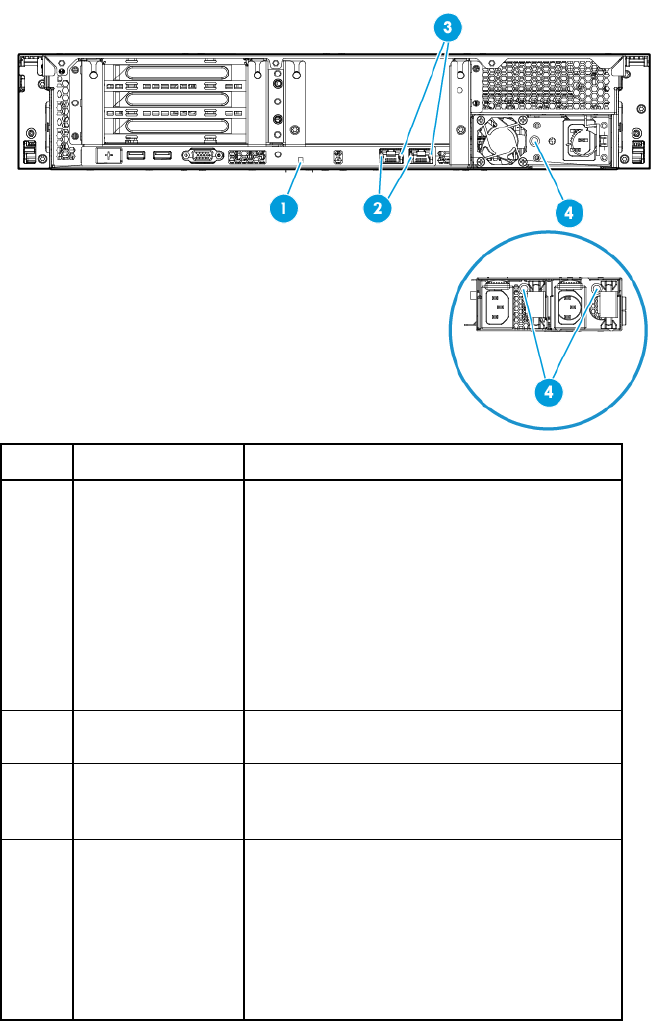
Component identification 100
Rear panel LEDs
Item Description Status
1 UID LED Solid blue = Activated
Flashing blue:
•
1 Hz/cycle per sec = Remote management
or firmware upgrade in progress
•
4 Hz/cycle per sec = iLO manual reboot
sequence initiated
•
8 Hz/cycle per sec = iLO manual reboot
sequence in progress
Off = Deactivated
2 NIC link LED Green = Network link
Off = No network link
3 NIC activity LED Solid green = Link to network
Flashing green = Network active
Off = No network activity
4 Power supply LED Solid green = Normal
Off = One or more of the following conditions
exists:
•
Power is unavailable
•
Power supply failed
•
Power supply is in standby mode
•
Power supply error
PCIe riser board slot definitions
The server ships with a primary PCI riser cage installed and a secondary PCI riser cage blank. A second
processor is required to support installation in the secondary PCIe riser location.
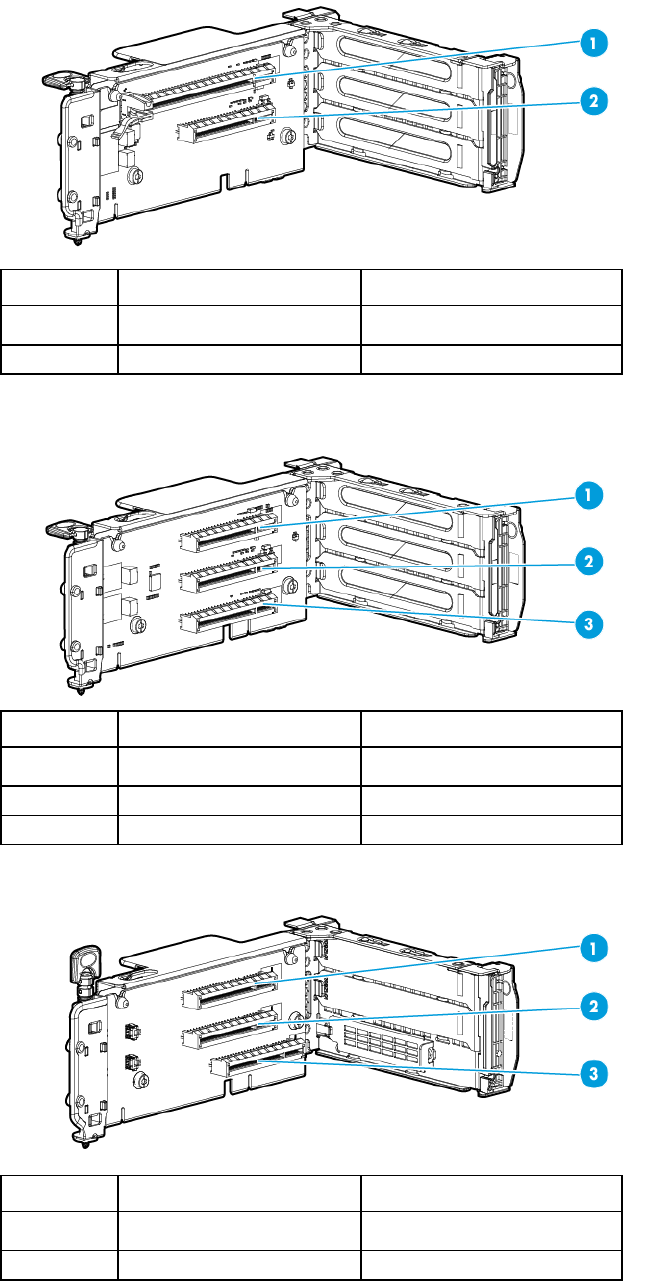
Component identification 101
• Two-slot PCI riser cage assembly: Install in either the primary or secondary PCIe riser board connector.
Item Form factor Slot description
1 Full-height, full-length PCIe3 x16 (16, 8, 4, 1)
2 Full-height, half-length PCIe3 x8 (8, 4, 1)
• Three-slot PCI riser cage assembly: Install in either the primary or secondary PCIe riser board connector.
Item Form factor Slot description
1 Full-height, full-length PCIe3 x8 (8, 4, 1)
2 Full-height, half-length PCIe3 x8 (8, 4, 1)
3 Full-height, half-length PCIe3 x8 (8, 4, 1)
• FlexibleLOM riser cage assembly: Install in the secondary PCIe riser board connector.
Item Form factor Slot description
1 Full-height, full-length PCIe3 x8 (8, 4, 1)
2 Full-height, half-length PCIe3 x8 (8, 4, 1)
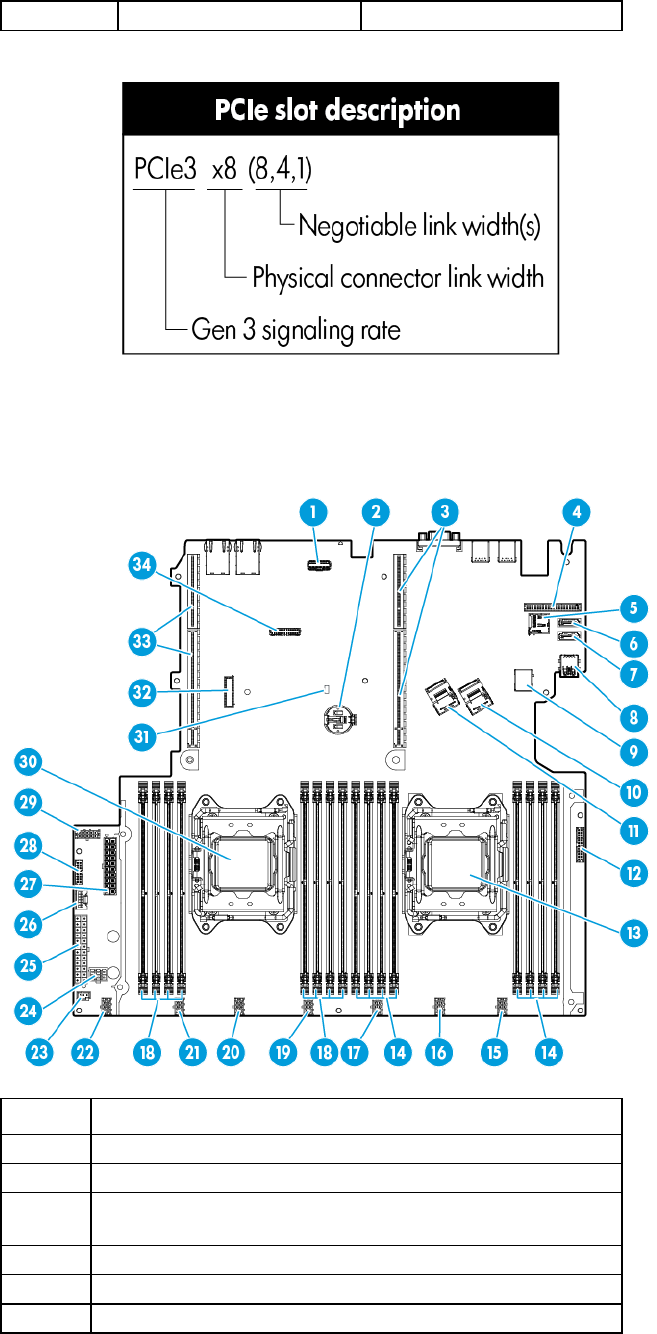
Component identification 102
3
FlexibleLOM
PCIe3 x8
System board components
Item Description
1 FlexibleLOM sideband signal connector
2 System battery
3 Primary PCIe riser board connectors ("PCIe riser board slot
definitions" on page 100)
4 Dedicated iLO module connector
5 microSD card slot
6 SATA connector 5 (for M.2 SSD 2)
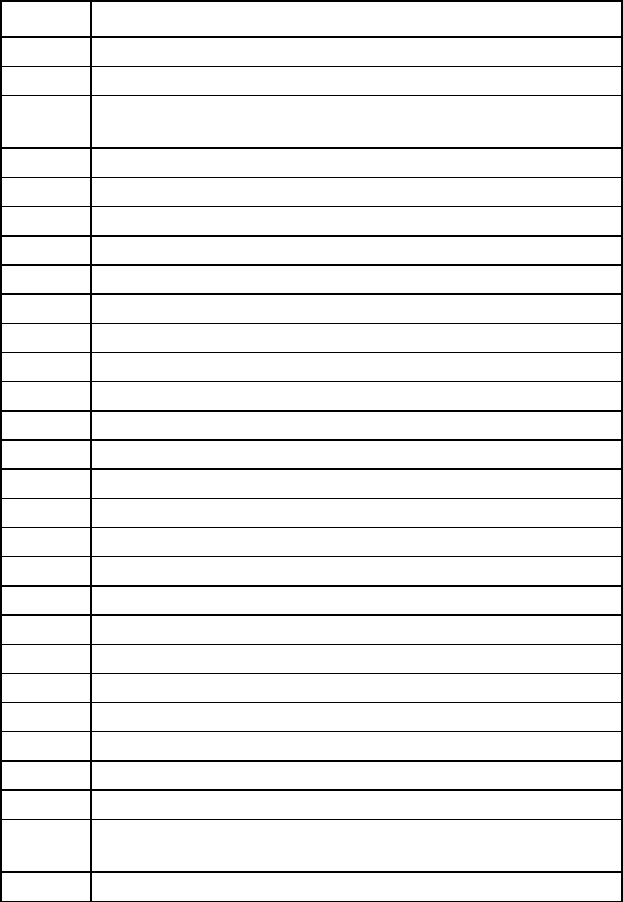
Component identification 103
Item Description
7 SATA connector 4 (for M.2 SSD 1 or optical drive)
8 Internal USB 3.0 connector (for USB flash devices)
9 Front USB 3.0 connector (for the USB 3.0 connector on the right
quick-release latch rack ear)
10 Mini-SAS connector 1
11 Mini-SAS connector 2
12 Front I/O connector
13 Processor 1
14 Processor 1 DIMM slots
15 Fan connector 5
16 Fan connector 4
17 Reserved
18 Processor 2 DIMM slots
19 Fan connector 3
20 Fan connector 2
21 Fan connector 1
22 Reserved
23 12-bay LFF drive identification signal connector
24 GPU power connector
25 24-pin power supply connector
26 HP Smart Storage Battery connector
27 20-pin drive power connector
28 16-pin power supply sideband signal connector
29 10-pin RPS connector
30 Processor 2
31 NMI header
32 TPM connector
33
Secondary PCIe riser board connectors ("PCIe riser board slot
definitions" on page 100)
34 System maintenance switch
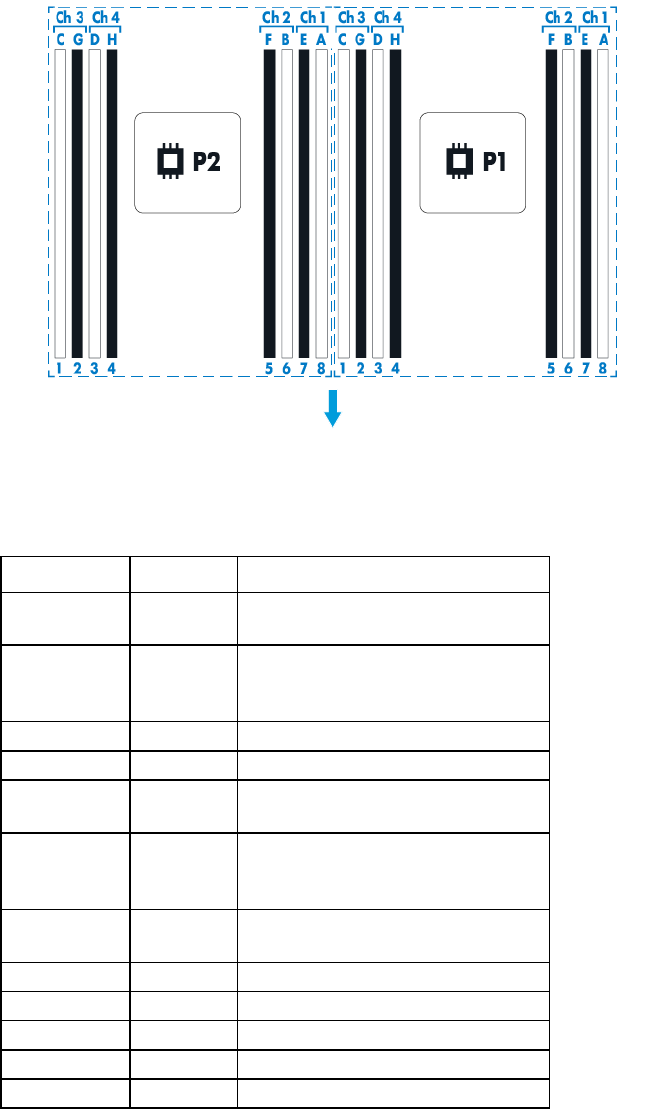
Component identification 104
DIMM slot locations
DIMM slots are numbered sequentially (1 through 8) for each processor. The supported AMP modes use the
letter assignments for population guidelines.
The arrow points to the front of the server.
System maintenance switch
Position Default Function
S1 Off Off = iLO 4 security is enabled.
On = iLO 4 security is disabled.
S2 Off Off = System configuration can be
changed.
On = System configuration is locked.
S3 Off Reserved
S4 Off Reserved
S5 Off Off = Power-on password is enabled.
On = Power-on password is disabled.
S6 Off Off = No function
On = ROM reads system configuration
as invalid.
S7 Off Off = Set default boot mode to UEFI.
On = Set default boot mode to legacy.
S8
—
Reserved
S9 — Reserved
S10 — Reserved
S11 — Reserved
S12 — Reserved
To access the redundant ROM, set S1, S5, and S6 to on.
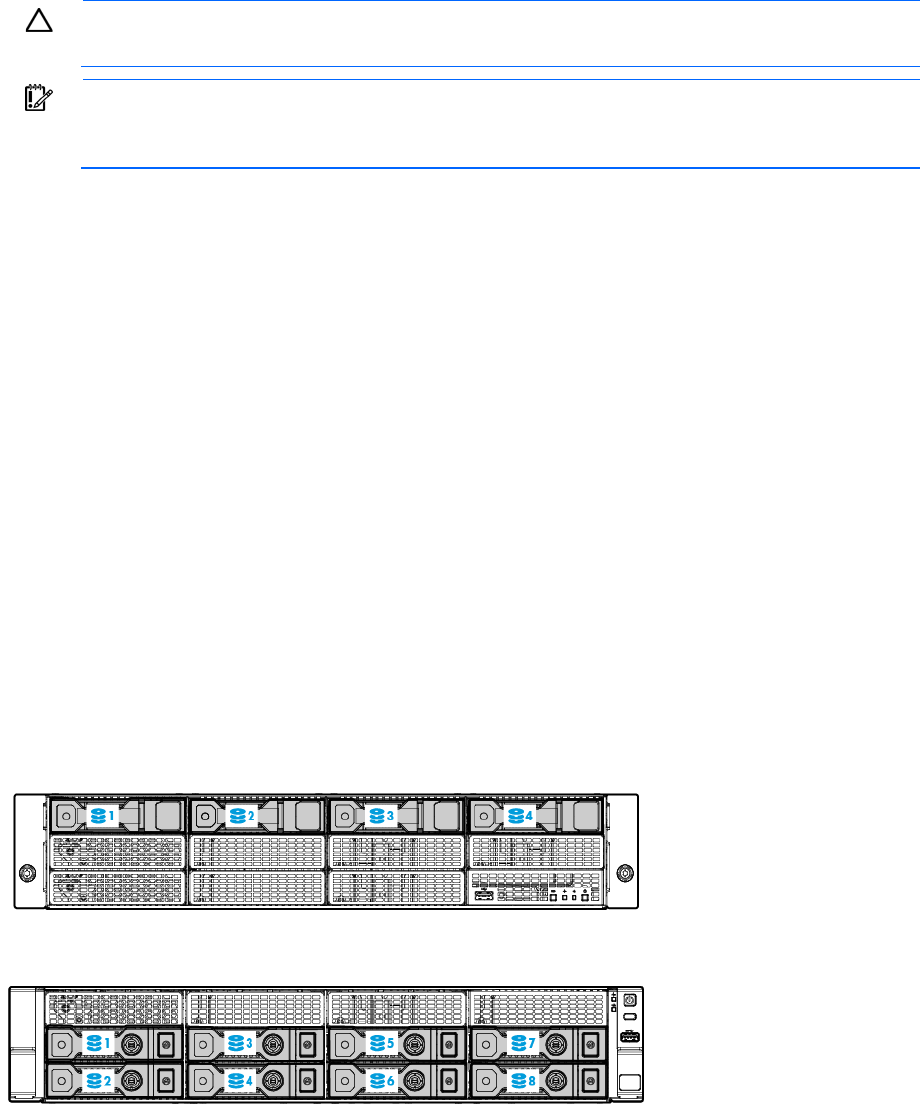
Component identification 105
When the system maintenance switch position 6 is set to the On position, the system is prepared to erase all
system configuration settings from both CMOS and NVRAM.
CAUTION: Clearing CMOS and/or NVRAM deletes configuration information. Be sure to
properly configure the server or data loss could occur.
IMPORTANT: Before using the S7 switch to change to Legacy BIOS Boot Mode, be sure the HP
Dynamic Smart Array B140i Controller is disabled. Do not use the B140i controller when the
server is in Legacy BIOS Boot Mode.
NMI functionality
An NMI crash dump creates a crash dump log before resetting a system which is not responding.
Crash dump log analysis is an essential part of diagnosing reliability problems, such as failures of operating
systems, device drivers, and applications. Many crashes freeze a system, and the only available action for
administrators is to restart the system. Resetting the system erases any information which could support
problem analysis, but the NMI feature preserves that information by performing a memory dump before a
system reset.
To force the system to invoke the NMI handler and generate a crash dump log, do one of the following:
• Use the iLO Virtual NMI feature.
• Short the NMI header ("System board components" on page 102).
For more information, see the HP website (http://www.hp.com/support/NMI).
Drive numbering
The following images show the drive numbering for each of the supported drive configurations. For drive box
numbering information, see "Front panel components (on page 95)."
• 4-bay LFF non-hot-plug drive model
• 8-bay LFF hot-plug drive model
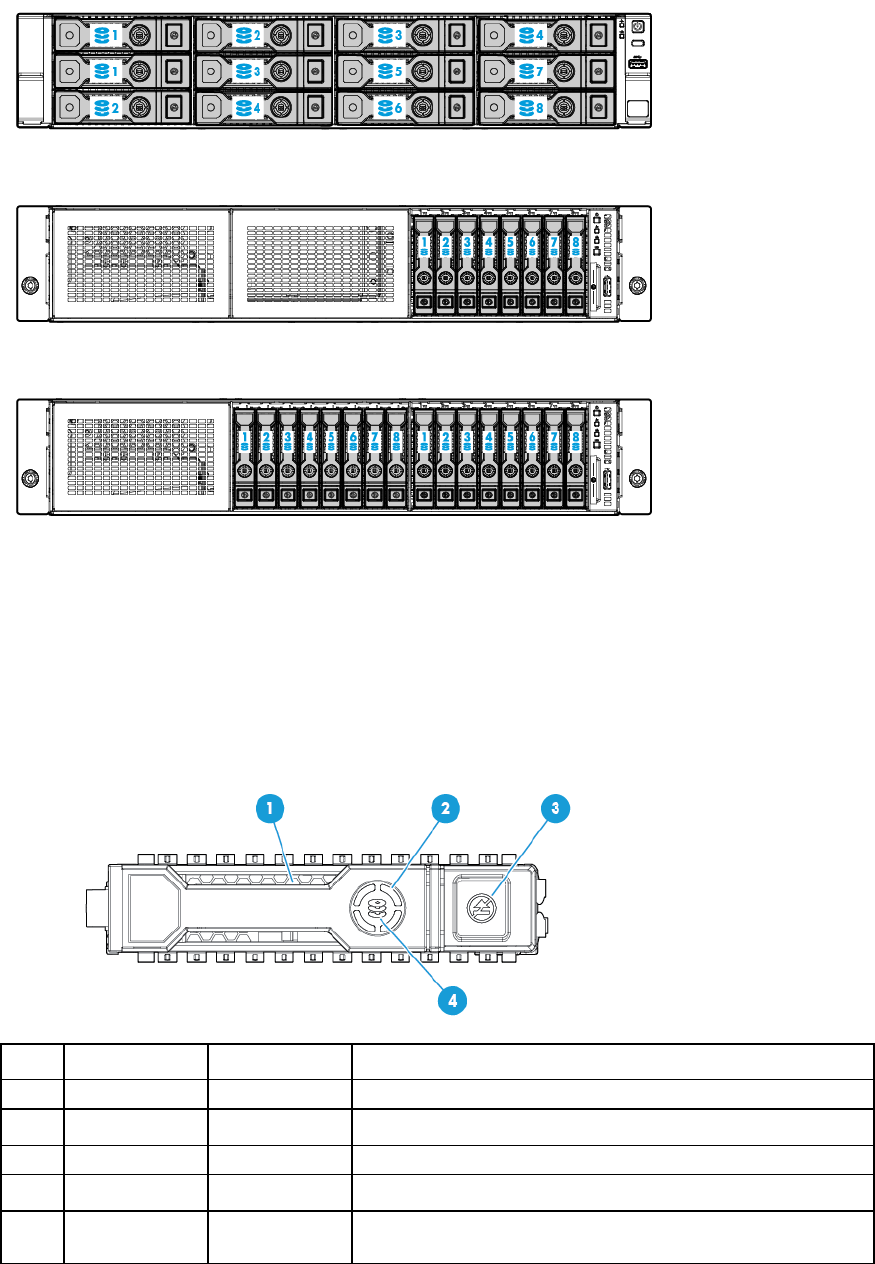
Component identification 106
• 12-bay LFF hot-plug drive model
• 8-bay SFF hot-plug drive model
• 16-bay SFF hot-plug drive model
HP SmartDrive LED definitions
HP SmartDrives are the latest HP drive technology, and they are supported beginning with ProLiant Gen8
servers and server blades. The HP SmartDrive is not supported on earlier generation servers and server
blades. Identify an HP SmartDrive by its carrier, shown in the following illustration.
When a drive is configured as a part of an array and connected to a powered-up controller, the drive LEDs
indicate the condition of the drive.
Item LED Status Definition
1 Locate Solid blue The drive is being identified by a host application.
Flashing blue The drive carrier firmware is being updated or requires an update.
2 Activity ring Rotating green Drive activity
Off No drive activity
3 Do not remove Solid white Do not remove the drive. Removing the drive causes one or more of
the logical drives to fail.
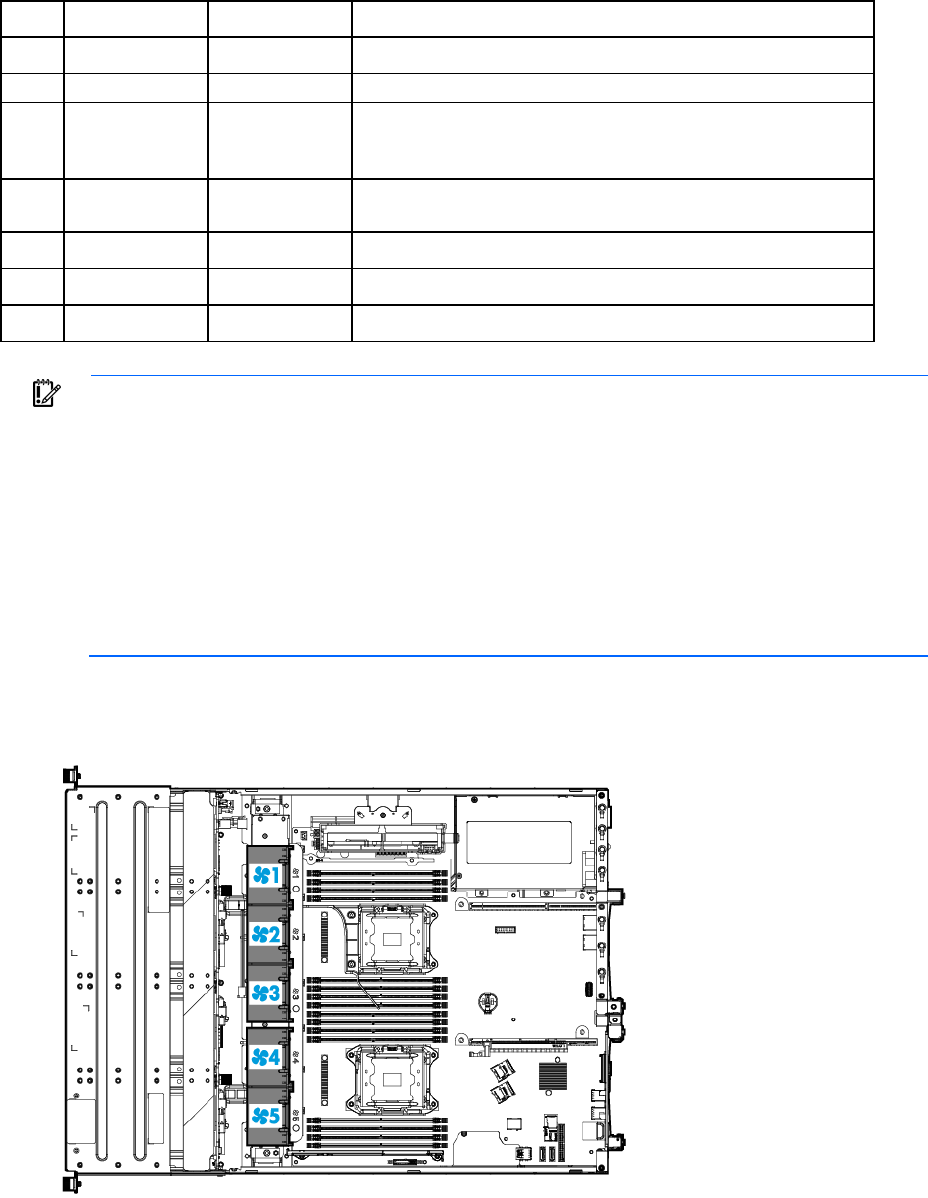
Component identification 107
Item LED Status Definition
Off Removing the drive does not cause a logical drive to fail.
4 Drive status Solid green The drive is a member of one or more logical drives.
Flashing green The drive is rebuilding or performing a RAID migration, strip size
migration, capacity expansion, or logical drive extension, or is
erasing.
Flashing
amber/green
The drive is a member of one or more logical drives and predicts
the drive will fail.
Flashing amber The drive is not configured and predicts the drive will fail.
Solid amber The drive has failed.
Off The drive is not configured by a RAID controller.
The blue Locate LED is behind the release lever and is visible when illuminated.
IMPORTANT: The HP Dynamic Smart Array B140i Controller is only available in UEFI Boot Mode.
It cannot be enabled in Legacy BIOS Boot Mode. If the B140i controller is disabled, drives
connected to the system board Mini-SAS connectors operate in AHCI or Legacy mode. Under this
condition:
• The drives cannot be a part of a hardware RAID or a logical drive.
• The Locate, Drive status, and Do not remove LEDs of the affected drives are disabled.
Use BIOS/Platform Configuration (RBSU) in the UEFI System Utilities ("HP UEFI System Utilities" on
page 90) to enable or disable the B140i controller (System Configuration → BIOS/Platform
Configuration (RBSU) → System Options → SATA Controller Options → Embedded SATA
Configuration).
Fan locations
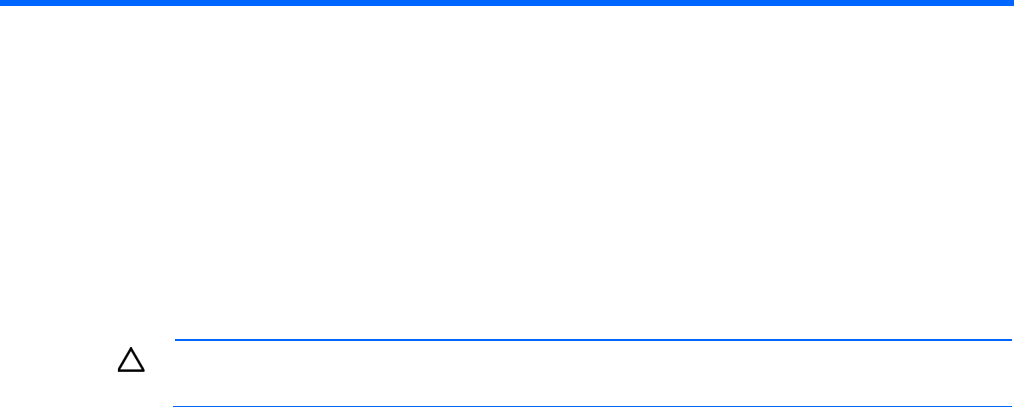
Cabling 108
Cabling
Cabling overview
This section provides guidelines that help you make informed decisions about cabling the server and
hardware options to optimize performance.
For information on cabling peripheral components, refer to the white paper on high-density deployment at
the HP website (http://www.hp.com/products/servers/platforms).
CAUTION: When routing cables, always be sure that the cables are not in a position where they
can be pinched or crimped.
Storage cabling
The storage cabling illustrations in this section show both the drive data and power cables.
The LFF and SFF drive models each has their own preinstalled 20-pin multi-output drive power cable.
The LFF drive power cable has the following connections:
• Common end connector—System board
• BP1 cable connector—4-bay LFF backplane
• BP2 cable connector—8-bay LFF backplane
The SFF drive power cable has the following connections:
• Common end connector—System board
• BP3 cable connector—8-bay SFF backplane in box 3
• BP2 cable connector—8-bay SFF backplane in box 2 (16-bay SFF drive configuration)
• ODD cable connector—Power connector in the SATA optical drive cable (if an optical drive is installed)
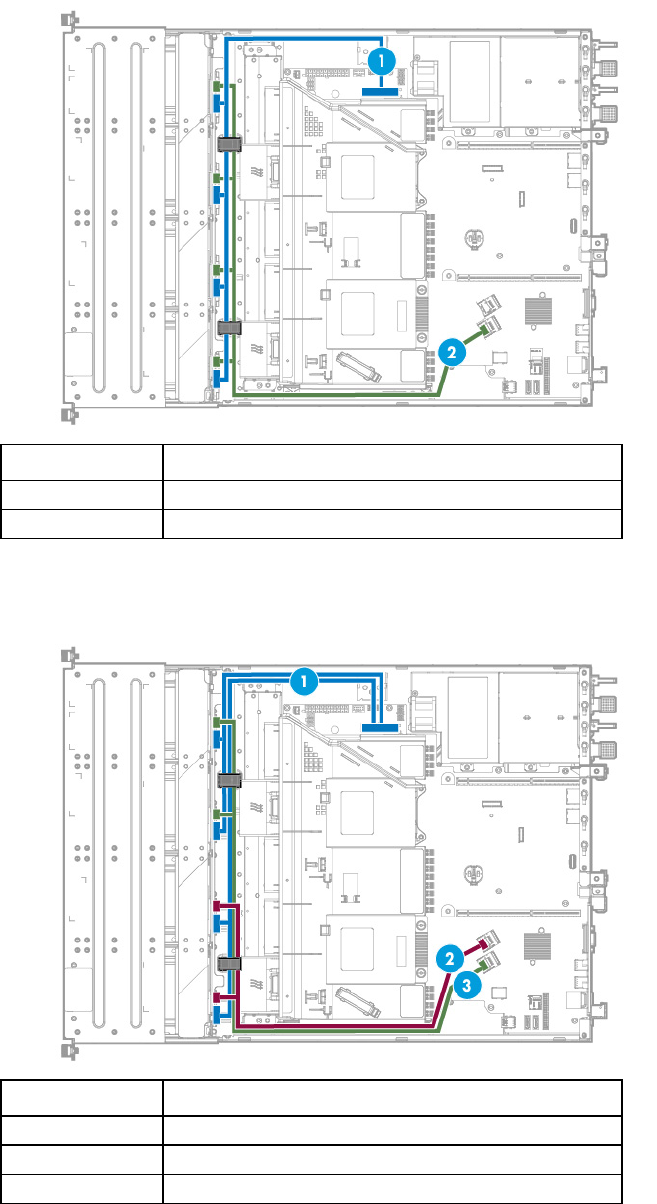
Cabling 109
4-bay LFF non-hot-plug SATA drive cabling
Item Description
1 Drive power cable
2 Mini-SAS cable
8-bay LFF non-hot-plug SATA drive cabling
Item Description
1 Drive power cable
2 Mini-SAS cable 2
3 Mini-SAS cable 1
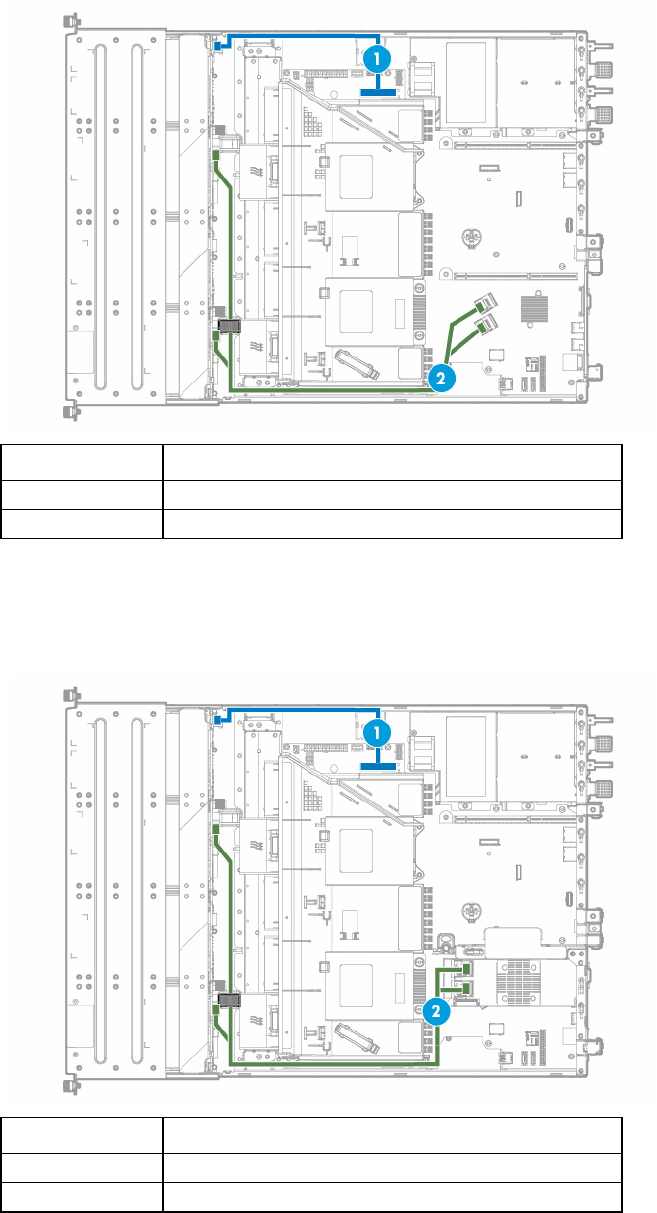
Cabling 110
8-bay LFF hot-plug SATA drive cabling
Item Description
1 Drive power cable
2 Mini-SAS X-cable
8-bay LFF hot-plug SAS/SATA drive cabling
• Drives connected to an HBA option
Item Description
1 Drive power cable
2 Mini-SAS X-cable
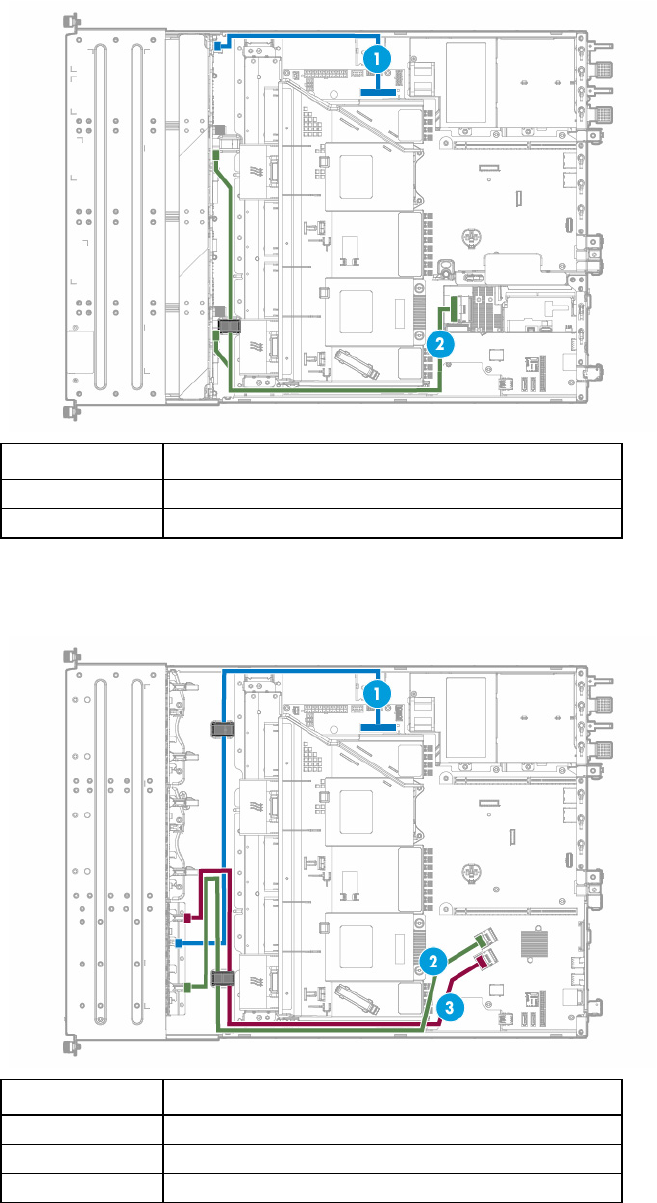
Cabling 111
• Drives connected to an HP Smart Array Controller option
Item Description
1 Drive power cable
2 Mini SAS Y-cable
8-bay SFF hot-plug SATA drive cabling
Item Description
1 Drive power cable
2 Mini-SAS cable 2
3 Mini-SAS cable 1
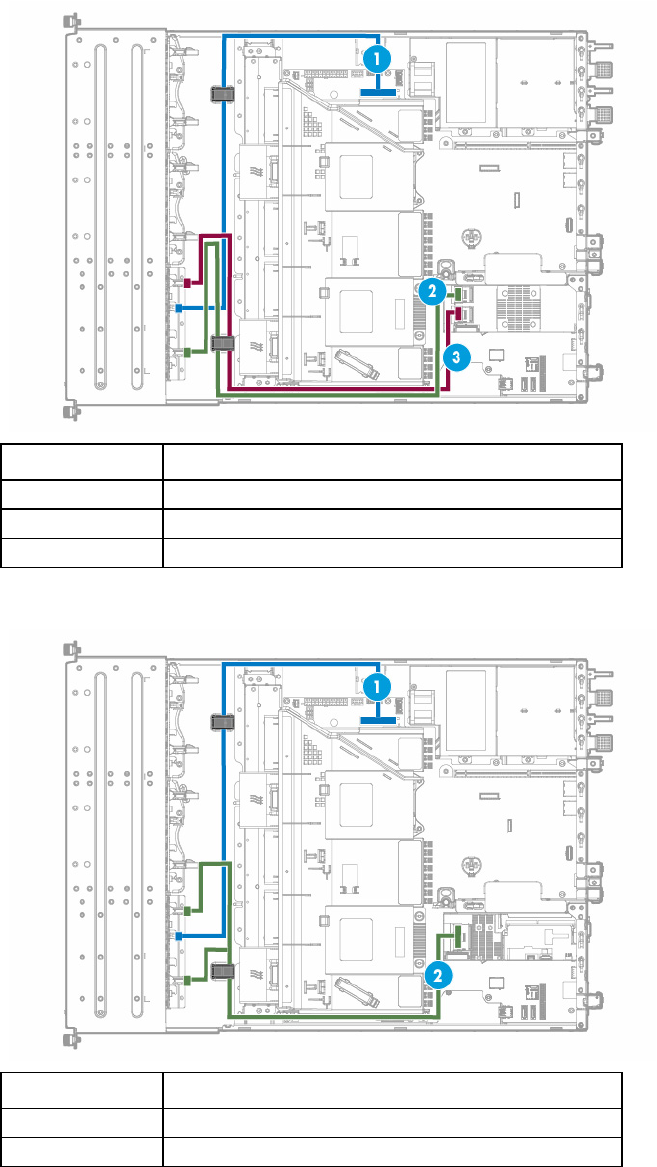
Cabling 112
8-bay SFF hot-plug SAS/SATA drive cabling
• Drives connected to an HBA option
Item Description
1 Drive power cable
2 Mini-SAS cable 2
3 Mini-SAS cable 1
• Drives connected to an HP Smart Array Controller option
Item Description
1 Drive power cable
2 Mini-SAS Y-cable
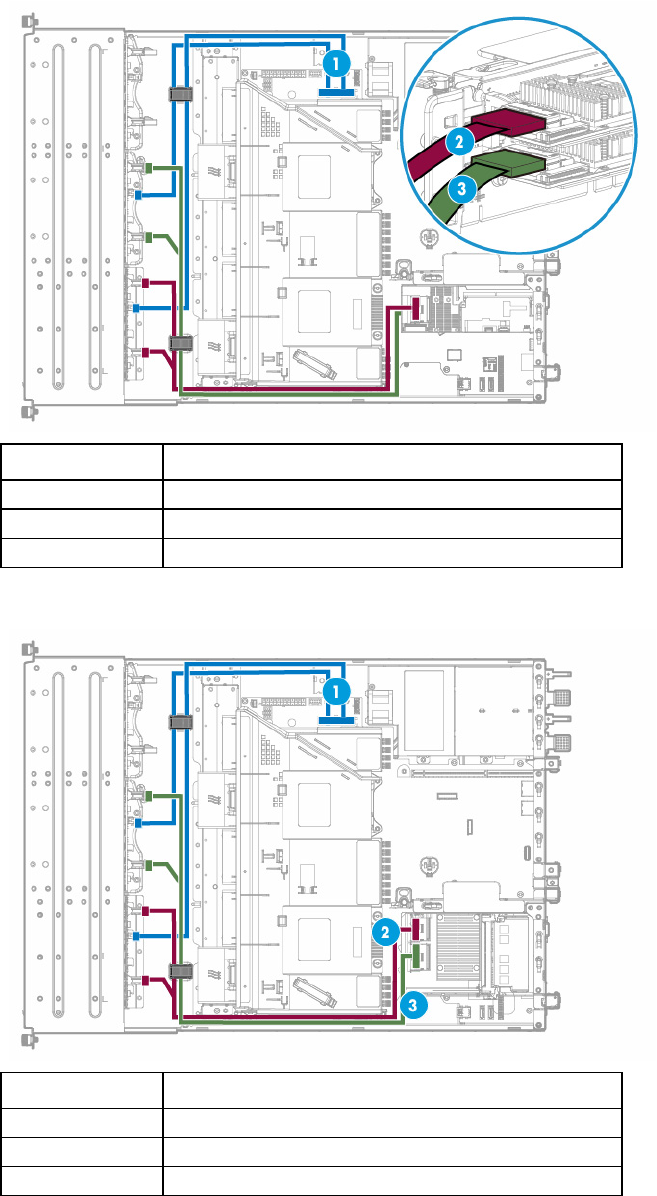
Cabling 113
16-bay SFF hot-plug SAS/SATA drive cabling
• Drives connected to two HP Smart Array P440 Controllers
Item Description
1 Drive power cable
2 Mini-SAS Y-cable to the box 3 drives
3 Mini-SAS Y-cable to the box 2 drives
• Drives connected to an HP Smart Array P840 Controller
Item Description
1 Drive power cables
2 Mini-SAS Y-cable to the box 3 drives
3 Mini-SAS Y-cable to the box 2 drives
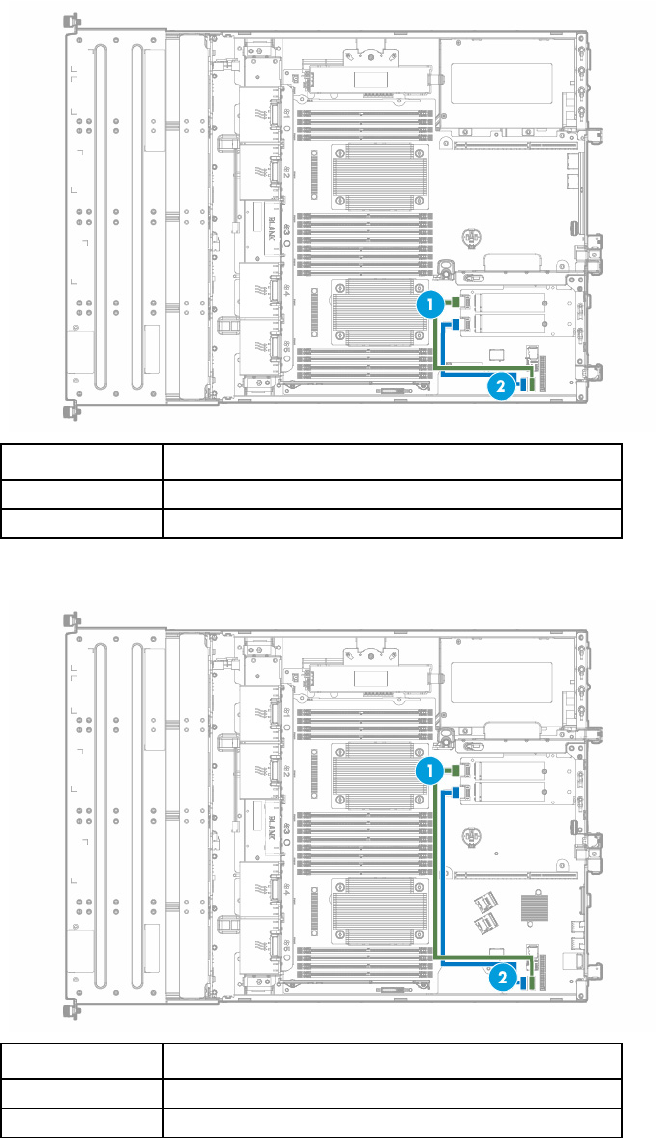
Cabling 114
M.2 SSD cabling
• M.2 SSD cabling from the primary PCIe riser location
Item Description
1 M.2 SSD 2 SATA cable
2 M.2 SSD 1 SATA cable
• M.2 SSD cabling from the secondary PCIe riser location
Item Description
1 M.2 SSD 2 SATA cable
2 M.2 SSD 1 SATA cable
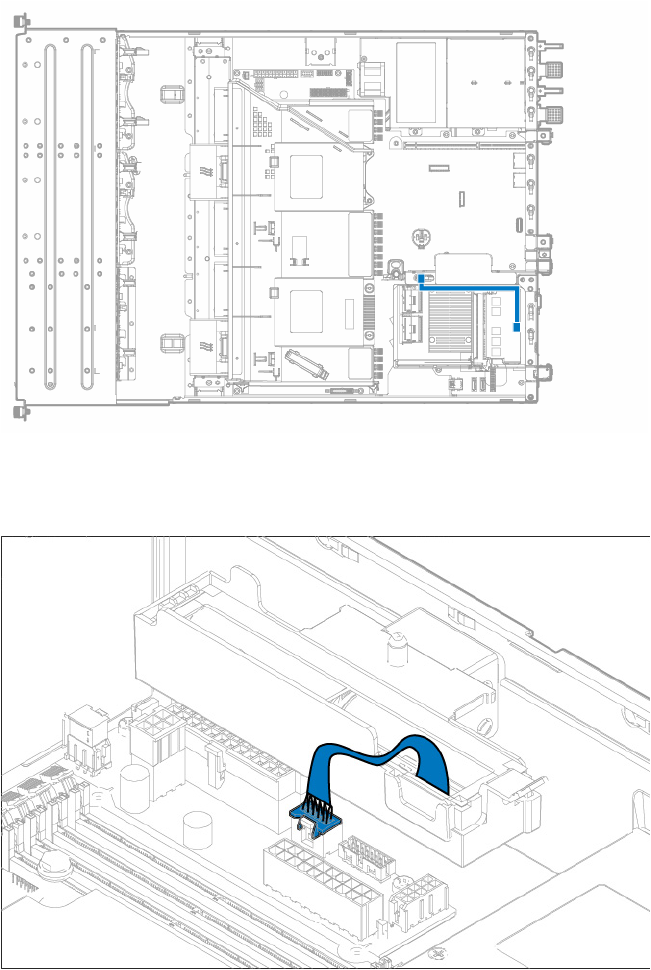
Cabling 115
FBWC module backup power cabling
The FBWC solution is a separately purchased option. This server only supports FBWC module installation
when an HP Smart Array P-Series controller is installed.
Depending on the controller option installed, the actual storage controller connectors might look different
from what is shown in this section.
HP Smart Storage Battery cabling
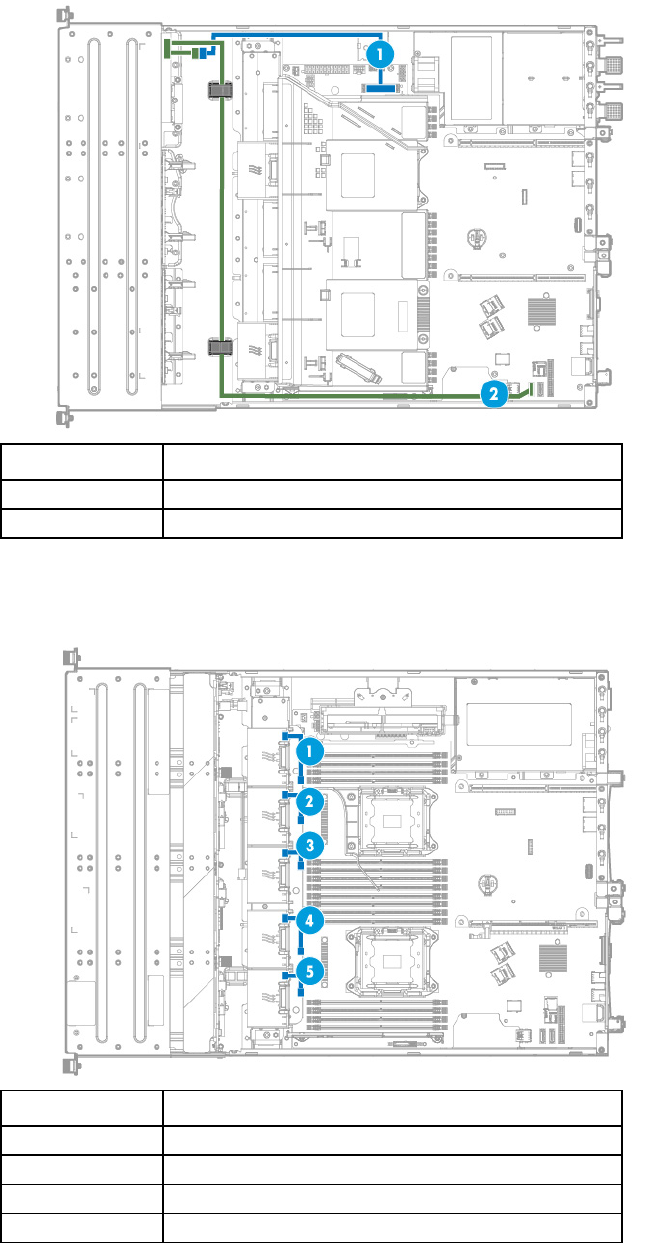
Cabling 116
Optical drive cabling
Item Description
1 Optical drive power cable
2 Optical drive SATA cable
Fan cabling
Item Description
1 Fan 1 cable
2 Fan 2 cable
3 Fan 3 cable
4 Fan 4 cable
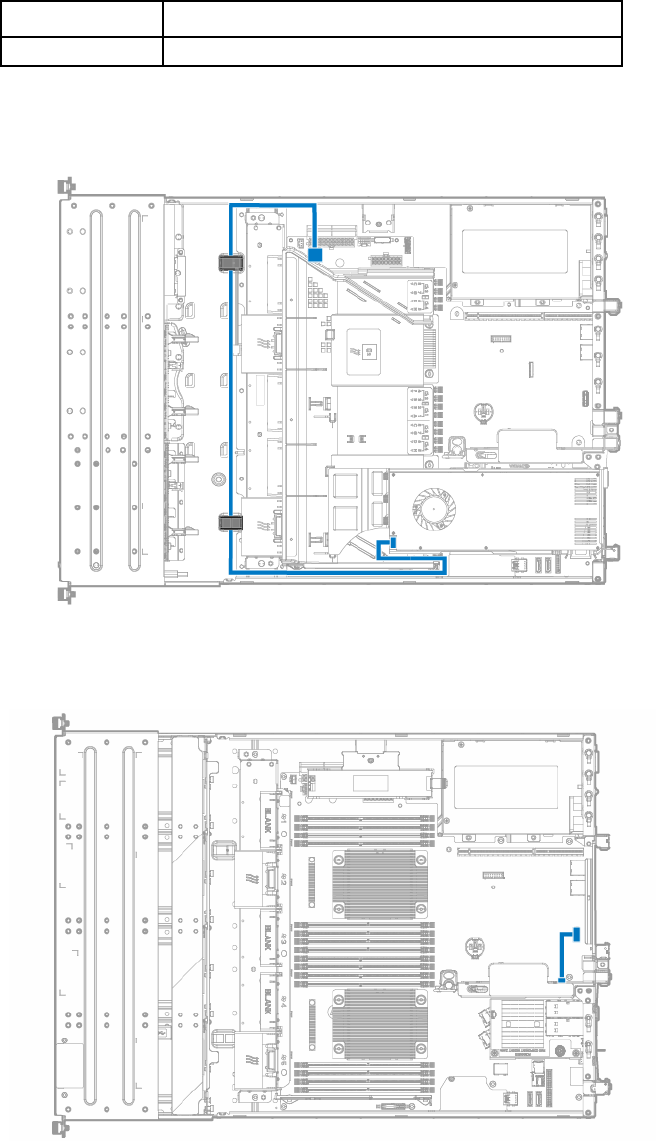
Cabling 117
Item Description
5 Fan 5 cable
GPU power drive cabling
FlexibleLOM sideband signal cabling
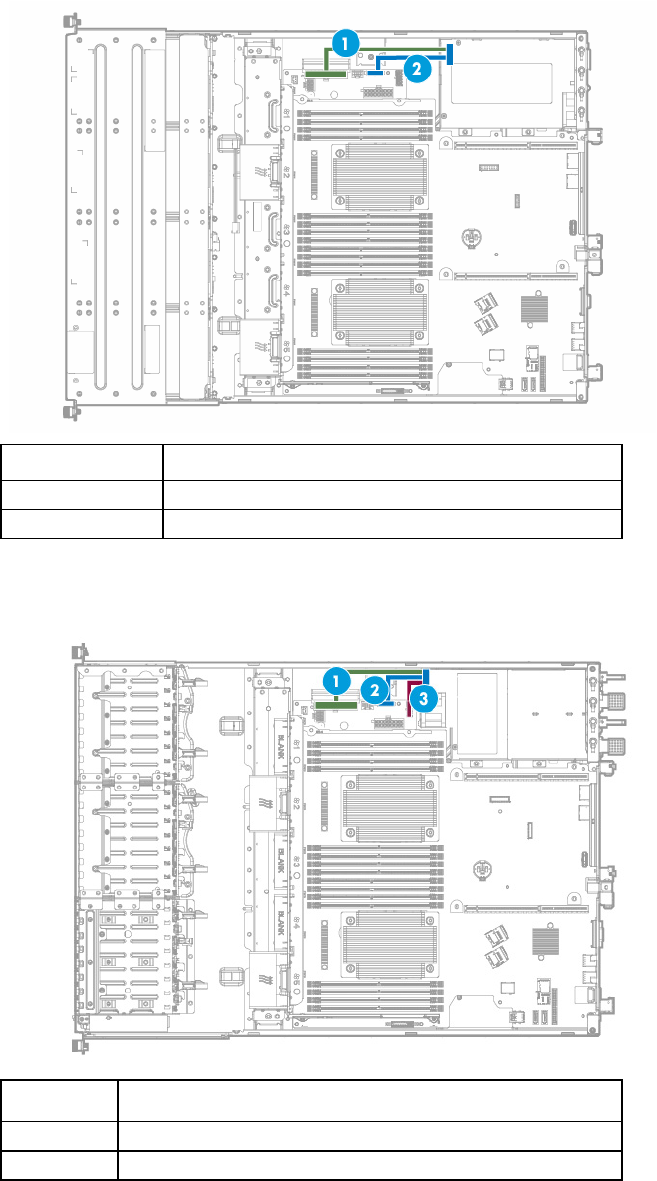
Cabling 118
Power supply cabling
HP 550-W Power Supply cabling (non-hot-plug)
Item Description
1 24-pin power supply cable
2 16-pin power supply sideband signal cable
HP Redundant Power Supply cabling (hot-plug)
Item Description
1 24-pin power supply cable
2 16-pin power supply sideband signal cable
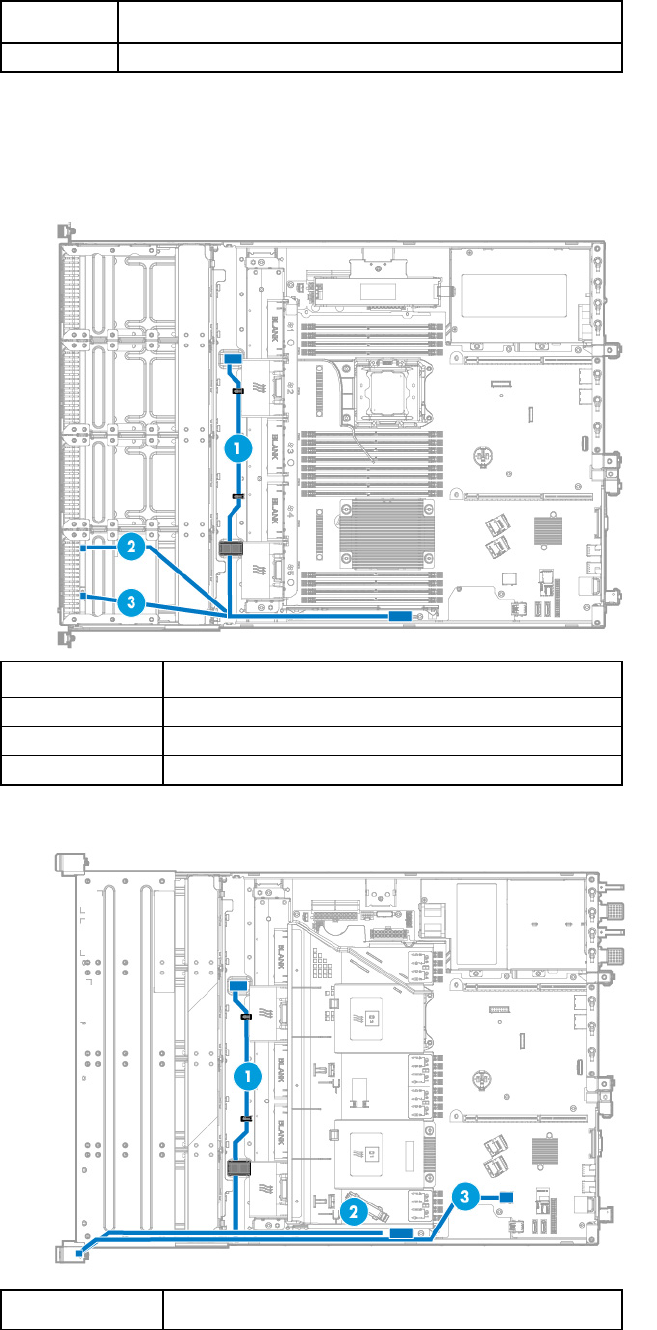
Cabling 119
Item Description
3 10-pin RPS cable
Front panel cabling
• Front panel cabling in an LFF chassis with thumbscrew rack ears
Item Description
1 Ambient temperature sensor cable
2 USB 2.0 connector cable
3 Front I/O cable
• Front panel cabling in an LFF chassis with quick-release latch rack ears
Item Description
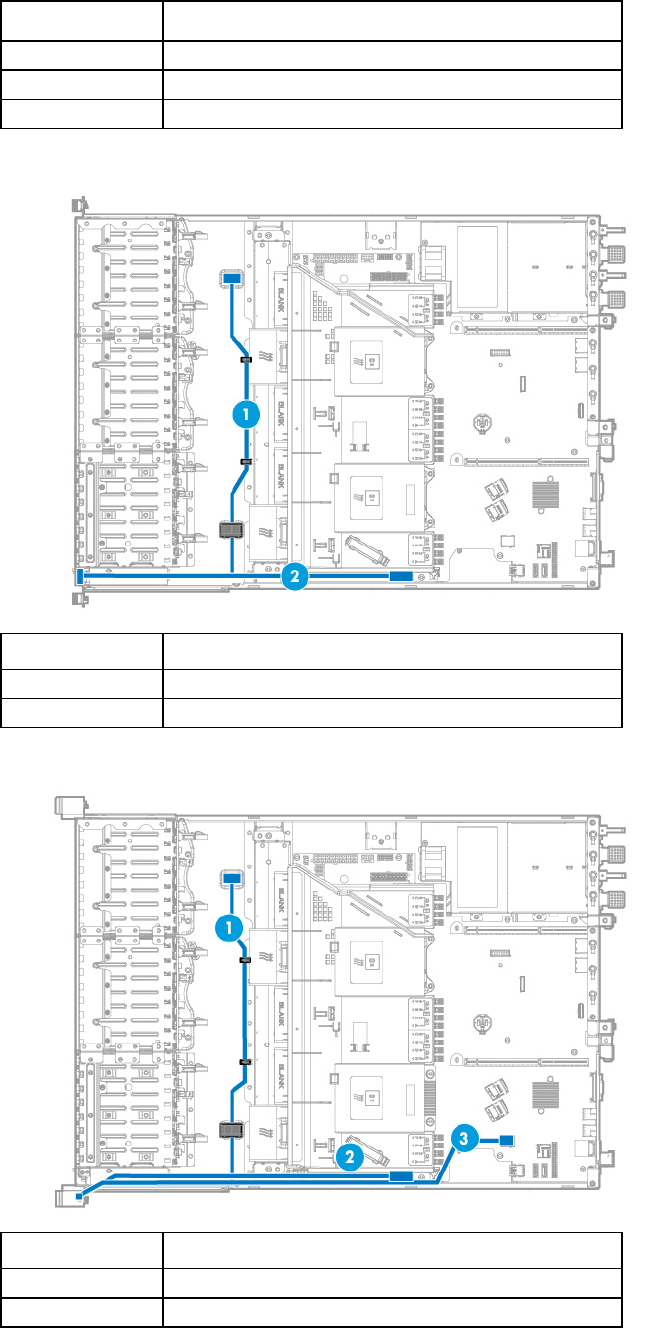
Cabling 120
Item Description
1 Ambient temperature sensor cable
2 Front I/O cable
3 USB 3.0 connector cable
• Front panel cabling in an SFF chassis with thumbscrew rack ears
Item Description
1 Ambient temperature sensor cable
2 Front I/O cable
• Front panel cabling in an SFF chassis with quick-release latch rack ears
Item Description
1 Ambient temperature sensor cable
2 Front I/O cable

Cabling 121
Item Description
3 USB 3.0 connector cable
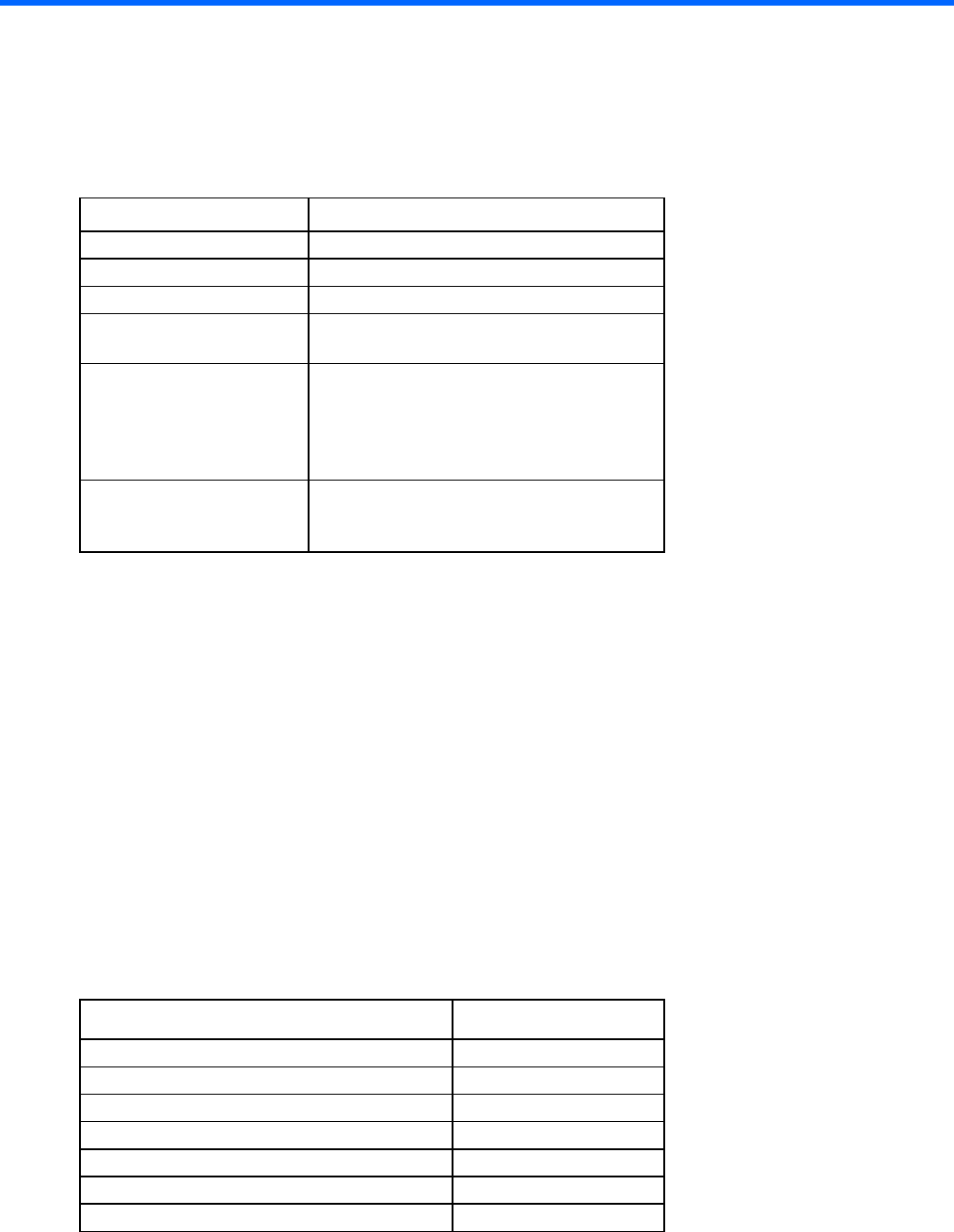
Specifications 122
Specifications
Environmental specifications
Specification Value
Temperature range* —
Operating
10
°
C to 35
°
C (50
°
F to 95
°
F)
Nonoperating -30°C to 60°C (-22°F to 140°F)
Relative humidity
(noncondensing)
—
Operating Minimum to be the higher (more moisture) of
-12°C (10.4°F) dew point or 8% relative
humidity
Maximum to be 24°C (75.2°F) dew point or
90% relative humidity
Nonoperating 5% to 95%
38.7°C (101.7°F), maximum wet bulb
temperature
* All temperature ratings shown are for sea level. An altitude derating of 1.0°C per 304.8 m (1.8°F per
1000 ft) to 3048 m (10,000 ft) is applicable. No direct sunlight allowed. Maximum rate of change is 20°C
per hour (36°F per hour). The upper limit and rate of change might be limited by the type and number of
options installed.
For certain approved hardware configurations, the supported system inlet temperature range is extended:
• 5°C to 10°C (41°F to 50°F) and 35°C to 40°C (95°F to 104°F) at sea level with an altitude derating of
1.0°C per every 175 m (1.8°F per every 574 ft) above 900 m (2953 ft) to a maximum of 3048 m
(10,000 ft).
• 40°C to 45°C (104°F to 113°F) at sea level with an altitude derating of 1.0°C per every 125 m (1.8°F
per every 410 ft) above 900 m (2953 ft) to a maximum of 3048 m (10,000 ft).
The approved hardware configurations for this system are listed on the HP website
(http://www.hp.com/servers/ASHRAE).
Mechanical specifications
Dimension Value
Height* 8.75 cm (3.44 in)
Depth* 60.70 cm (23.90 in)
Width* 44.54 cm (17.50 in)
Weight (full load, approximate values) —
4-bay LFF drive model 16.59 kg (36.58 lb)
8-bay LFF drive model 19.19 kg (42.31 lb)
12-bay LFF drive model 21.59 kg (47.60 lb)
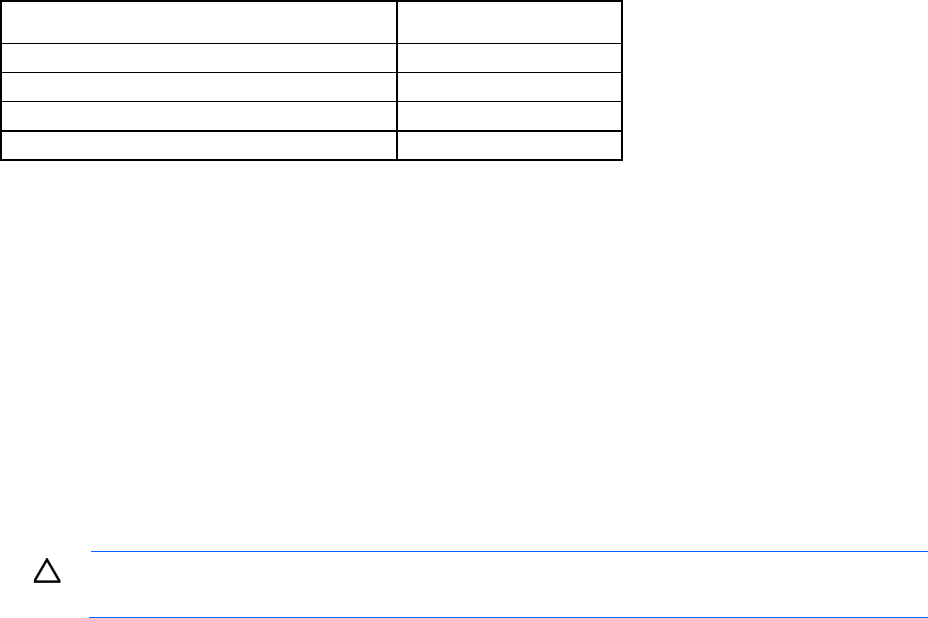
Specifications 123
Dimension Value
8-bay SFF drive model with optical drive 16.09 kg (35.48 lb)
8-bay SFF drive model without optical drive 15.95 kg (35.17 lb)
16-bay SFF drive model with optical drive 17.95 kg (39.60 lb)
16-bay SFF drive model without optical drive 17.87 kg (39.40 lb)
* These dimensions apply to all server models.
Power supply specifications
Depending on the installed options and/or the regional location where the server was purchased, the server
is configured with one of the following power supplies:
• HP 550-W Power Supply (PN 730941-B21)
• HP 800-W/900-W Gold AC Power Input Module (PN 744689-B21)
This is supported when the two-bay HP RPS Backplane option (PN 745813-B21) is installed.
These are Entry Level Power Supply products for HP ProLiant servers. For more information about the power
supply features, specifications, and compatibility, see the HP website
(http://www.hp.com/go/proliant/powersupply).
CAUTION: Check the system and power supply input ratings before powering up the server.
Hot-plug power supply calculations
For hot-plug power supply specifications and calculators to determine electrical and heat loading for the
server, see the HP Power Advisor website (http://www.hp.com/go/hppoweradvisor).

Acronyms and abbreviations 124
Acronyms and abbreviations
ABEND
abnormal end
AMP
Advanced Memory Protection
API
application program interface
ASHRAE
American Society of Heating, Refrigerating and Air-Conditioning Engineers
ASR
Automatic Server Recovery
BP
backplane
CSR
Customer Self Repair
FAT
file allocation table
FBWC
flash-backed write cache
GPU
graphics processing unit
HBA
host bus adapter
HP SIM
HP Systems Insight Manager
Acronyms and abbreviations 125
HP SSA
HP Smart Storage Administrator
iLO
Integrated Lights-Out
IML
Integrated Management Log
LFF
large form factor
LOM
Lights-Out Management
NAND
Not AND
NMI
nonmaskable interrupt
NVRAM
nonvolatile memory
ODD
Optical Disk Drive
PCIe
Peripheral Component Interconnect Express
POST
Power-On Self Test
QR code
quick response code
RBSU
ROM-Based Setup Utility
REST
representational state transfer
Acronyms and abbreviations 126
RPS
redundant power supply
SAS
serial attached SCSI
SATA
serial ATA
SD
Secure Digital
SFF
small form factor
SIM
Systems Insight Manager
SPP
HP Service Pack for ProLiant
SSD
solid-state drive
SUV
serial, USB, video
TPM
Trusted Platform Module
UEFI
Unified Extensible Firmware Interface
UID
unit identification
USB
universal serial bus

Index 127
Documentation feedback
HP is committed to providing documentation that meets your needs. To help us improve the documentation,
send any errors, suggestions, or comments to Documentation Feedback (mailto:docsfeedback@hp.com).
Include the document title and part number, version number, or the URL when submitting your feedback.

Index 128
A
access panel, remove 37
Active Health System 89
ACU (Array Configuration Utility) 93
air baffle, removal 32
air scoop 44
ambient temperature 122
ambient temperature sensor, cabling 119
Automatic Server Recovery (ASR) 94
B
battery pack, removing 43
bezel, removing 27
boot options 90, 91
C
cable management arm 30
cabling 108, 118
cabling, battery pack 115
cabling, drive 108, 109, 110, 111, 112, 113
cabling, fan 116
cabling, FBWC 115
cabling, FlexibleLOM 117
cabling, front I/O 119
cabling, GPU 117
cabling, hot-plug power supply 118
cabling, Mini-SAS cable option 110, 111
cabling, not-hot-plug power supply 118
cabling, optical drive 116
cabling, redundant power supply 118
cache module battery pack 43
Care Pack 92
clearing NVRAM 104
CMOS 104
components, front panel 95, 96
components, rear panel 99
components, system board 102
crash dump analysis 105
customer asset tag 96
customer self repair (CSR) 6
D
dedicated iLO management connector 102
dedicated iLO management module 66
diagnosing problems 87
diagnostic tools 88, 91, 92, 94
dimensions and weight 122
DIMM slot locations 104, 105
DIMMs, removing 52
documentation feedback 127
drive backplane 40, 42
drive blank 35, 36
drive cabling 108
drive carrier 34
drive LEDs 106
drive numbering 105
drives, determining status of 106
E
electrostatic discharge 24
embedded UEFI diagnostics 91
environmental specifications 122
error messages 87
expansion board 59
extending server from rack 28
external USB functionality 93
F
fan blank 50
fan cabling 116
fan cage 33
fan connectors 102
fan location 107
fan population guidelines 49
fans, removing 51
FBWC cabling 115
FBWC module 44
FlexibleLOM riser board 61
FlexibleLOM riser cage 61, 100
FlexibleLOM sideband signal cabling 117
front I/O assembly 68
front I/O cabling 119
front panel buttons 97
Index
Index 129
front panel cabling 119
front panel components 95, 96
front panel LED power fault codes 98
front panel LEDs 97
G
GPU power cabling 117
grounding methods 24
grounding requirements 24
H
health driver 94
health LED 97
heatsink 53
hot-plug drive backplane 40, 42
hot-plug drive blank 35
hot-plug drive, removing 36
hot-plug power supply 83, 84, 123
hot-plug power supply calculations 123
hot-swap fan 51
HP iLO 88
HP Insight Diagnostics 92
HP Insight Diagnostics survey functionality 92
HP Insight Online 92
HP Insight Remote Support software 92
HP ProLiant Pre-boot Health Summary 89
HP Smart Storage Battery 43, 115
HP Smart Storage Battery cabling 115
HP SmartDrive LED definitions 106
HP SSA (HP Smart Storage Administrator) 93
HP Systems Insight Manager (SIM) 90, 92
HP technical support 6
HP Trusted Platform Module option 86
HP Universal Media bay 95
humidity 122
I
illustrated parts catalog 16
iLO account information 96
iLO connector 102
Insight Diagnostics 92
Integrated Lights-Out (iLO) 88, 90
Integrated Management Log (IML) 90
Intelligent Provisioning 90, 92
internal USB connector 92, 102
L
LED, health 97
LED, system power 97
LEDs, drive 106
LEDs, front panel 97
LEDs, NIC 97
LEDs, power fault 97, 98
LEDs, rear panel 100
LEDs, unit identification (UID) 97
legacy USB support 92
M
M.2 SATA SSD enablement board 46
M.2 SSD cabling 114
management tools 88
mechanical components 16
mechanical specifications 122
memory dump 105
microSD card slot 102
Mini-SAS cabling 109, 110, 111
Mini-SAS Y-cabling 110, 111, 112, 113
N
NIC activity LED 97, 100
NIC connectors 99
NIC link LED 97, 100
NMI functionality 105
NMI header 105
non-hot-plug drive cable assembly 38
non-hot-plug drive carrier 34
non-hot-plug drives 34
non-hot-plug power supply 82, 123
non-hot-plug power supply cabling 118
O
operating system crash 94, 105
operating systems supported 92
optical drive 48
optical drive cabling 116
P
PCI riser board 60
PCI riser board slot definitions 100
PCI riser cage, removing 31
POST error messages 87
power calculator 123
power fault 98
power input module 83
Power On/Standby button 97
power supply 82
Index 130
power supply cabling 118
power supply specifications 123
power supply, hot-plug 83, 84, 118, 123
power supply, non-hot-plug 82, 118, 123
powering down 27
power-on password 104
preparation procedures 26
problem diagnosis 87, 88
processor 55
Product ID 91
pull tab cage 72
Q
QR code label 90, 96
quick-release latch rack ears 70
QuickSpecs 88
R
rack ears 28, 70
rack warnings 26
RAID configuration 93
rear panel components 99
rear panel LEDs 100
rear panel, accessing 30
redundant power supply 84, 123
redundant power supply cabling 118
re-entering the server serial number 91
removal and replacement procedures 24
removing server from rack 30
removing the security bezel 27
required tools 24
requirements, environmental 122
ROM legacy USB support 92
ROM-Based Setup Utility (RBSU) 90
RPS cabling 118
S
safety considerations 24
security bezel, removing 27
serial label pull tab 96
serial number 91
server specifications 122
server warnings and cautions 25, 26
solid state device 46, 114
specifications, environmental 122
specifications, mechanical 122
specifications, power supply 123
specifications, server 122
SPP 92
static electricity 24
storage cabling, eight-bay drive 109, 110, 111,
112
storage cabling, four-bay drive 109
storage cabling, sixteen-bay drive 113
symbols on equipment 24
system board 73
system board battery 115
system board components 102
system components 19
system configuration settings 104
system maintenance switch 104
T
technical support 6
temperature requirements 122
three-slot PCI riser cage 31, 100
TPM connector 102
troubleshooting resources 87
Trusted Platform Module (TPM) 86
two-slot PCI riser cage 31, 100
U
UEFI System Utilities 90
UID (unit identification) 97
UID button 97
UID LED 97
USB connector 95, 99, 102
USB support 92
W
warnings 25, 26
weight 122