Manual
User Manual:
Open the PDF directly: View PDF ![]() .
.
Page Count: 4

Quick manual to ‘FIB2CAM’
Interpretation and interpolation of G-code for stream file generation for FIB/SEM instruments
Version 0.1
Frank Niessen
E-mail: contact@fniessen.com
03/2019
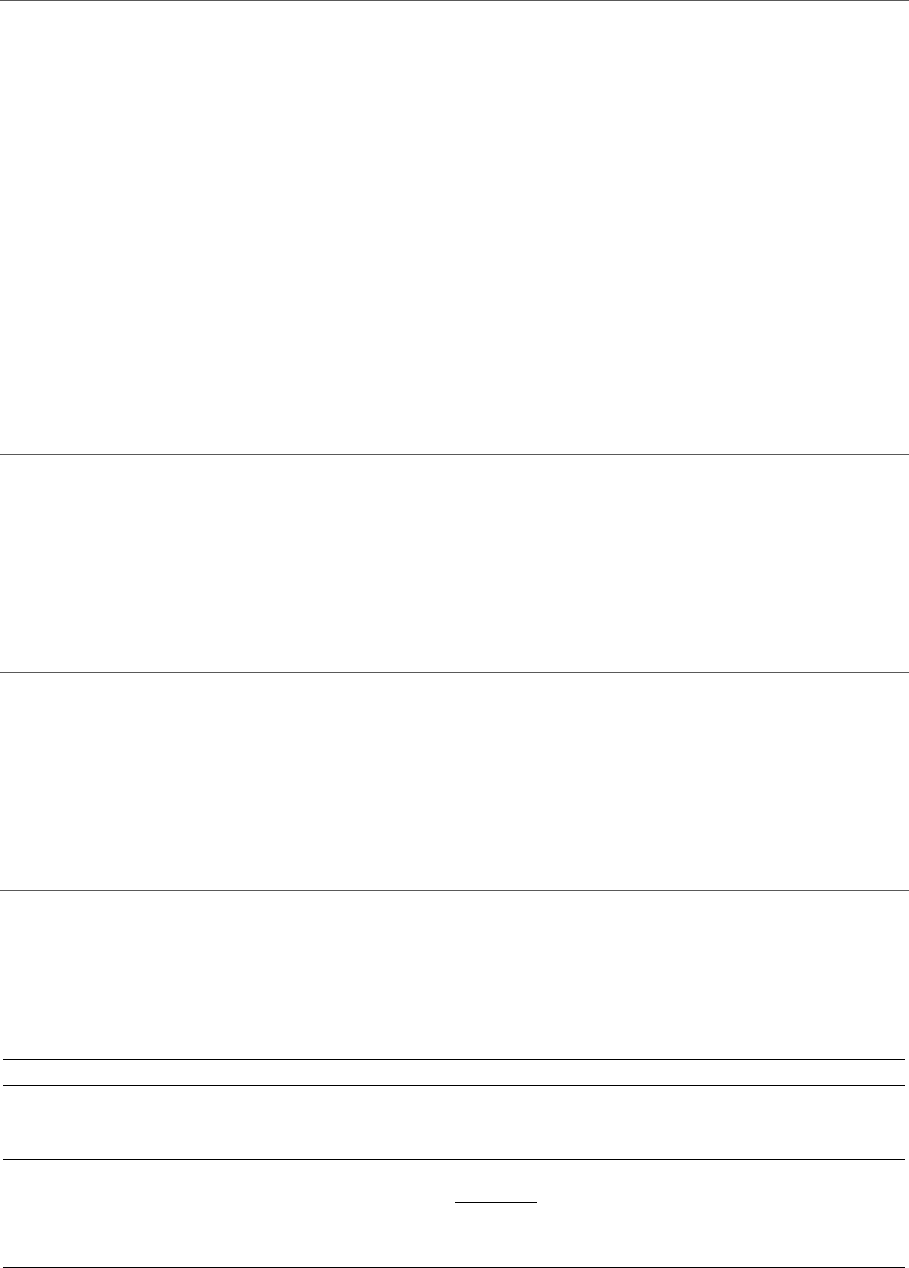
1
1 CAM2FIB
CAM2FIB is a program for interpretation and interpolation of G-code to create stream files for FIB/SEM
instruments. The currently implemented output format is designed for use with an FEI Helios NanoLab
G3 instrument, but may easily be adapted to other instruments. This code accepts most G-code files
as an input and was tested with the G-code dialects RS274D, WinCNC and FreeCAD. In its current
implementation the overall patterning time is equally distributed over all patterning points. Machining
or printing of 3D-structures is therefore currently limited to layered structures. This manual gives an
introduction to the application of the program. For further input on the build-up and functionality of
the program please read the associated research paper.
This program is provided free-of-charge with an MIT-license. If you find this program useful and you
find application for it in your research I would be grateful for a citation to the associated paper:
2 SYSTEM REQUIREMENTS
The program was developed in MATLAB and requires a valid MATLAB installation for execution. The
functionality of the program was tested for MATLAB 2016 b and later versions. The installation of the
MATLAB statistics toolbox is not essential to the functionality of the program, but is required to plot
density maps for evaluating the interpolation of the beam path.
3 EXECUTING
CAM2FIB.M
All folders and functions need to be added to the MATLAB path before executing the program. The
program is executing by running file CAM2FIB.m. The default folder for input files is Input_Gfiles in the
main directory. Stream files and plots are saved in the folder Output_StreamFiles in subfolders named
after the input G-code file.
4 PARAMETER SETTINGS
The section %% Initialization in CAM2FIB.m contains parameters that can be adapted for different
applications of the program. The parameters, their purpose and potential default values are listed in
the following table.
Name
Purpose
Description
Datatype
Allowed
values
Default
value
File settings
f.unitLabel
Output length unit
Length unit of the machined
structure
String
m, mm,
µm, nm,
Å
nm
f.overlap
Relative overlap
Relative overlap of beam
path (
1−ℎ
ℎ)%
Double
-inf – 100
70
f.dcrit
Min. G0 distance
Minimal segment length for
beam blanking
Double
0 – inf
0
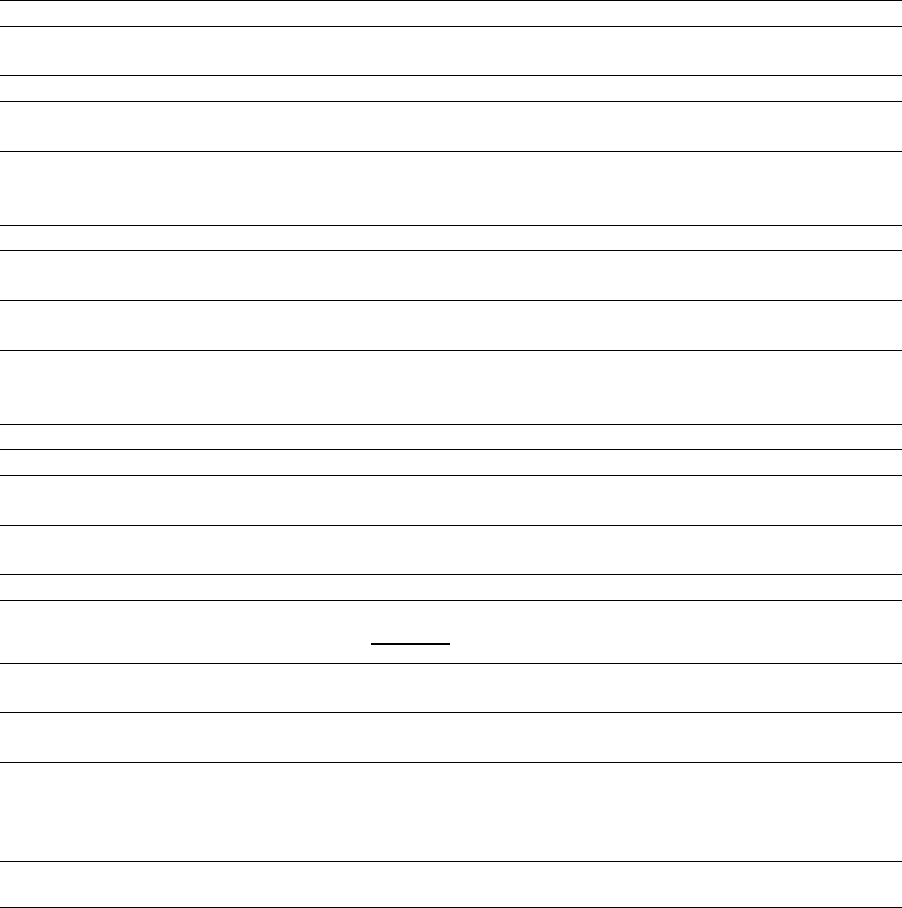
2
f.binFac
Interpolation fac.
Interpolation of entire beam
path binning factor:
<1: No interpolation
>=1: Interpolation with
indicated binning factor
Double
0 – inf
1
Visual output options
Out.scrPrint
Flag Screen Print
Screen output of G-code
interpreter [on/off]
Boolean
0, 1
0
Out.plot
Flag Plotting
Plotting of maps [on/off]
Boolean
0, 1
1
Out.scatter
Flag Scatter Plot
Scatter instead of Line plot
of beam path [on/off]
Boolean
0, 1
1
Out.plotCnt
Plot Count
Number of plot updates
during G-code
interpretation
Double
1 – inf
100
Stream file output settings
str.DAC
DAC type
Type of DAC (currently only
tested with type ‘s16’)
String
s16
s16
str.nrIter
Nr. Of iterations
Number of pattern
iterations
Integer
1 - ?
1
str.tMach
Pattern machining
times [s]
Array of overall pattern
machining times [s] (Keep
empty for no file output)
Double
array
1 - ?
60
str.fType
Outp. File extension
File extension of stream file
String
/
str
Scaling parameters
PIA.rot
Pattern rotation [°]
Clockwise pattern rotation
[°]
Double
/
0
PIA.flip
Mirroring operation
Mirroring on horizontal and
vertical axes [on/off]
Boolean
array
0, 1
[0 0]
PIA.scalFac
Linear scaling factor
Linear scaling of pattern
Double
0< x < inf
1
PIA.cal
DAC calibration
DAC calibration factor
(
∗
)
Double
0< x < inf
.3161e6
PIA.max
DAC resolution
DAC resolution in X and Y
Integer
array
0< x < inf
[65536
56576]
PIA.offs
Offset pattern [bit]
Offset of pattern in X and Y
Integer
array
/
[0 0]
PIA.relScale
Rel. pattern scale
Relative scale of pattern on
DAC system [1]
(Used to determine the
magnification)
Double
0< x <= 1
.5
PIA.centrePa
ttern
Flag Centre pattern
Centre pattern on DAC grid
Boolean
0, 1
1
PIA.availMag
s
Mag. Selection
List of allowed standard
magnifications
Double
array
0< x < inf
[.1e3
.5e3
1e3
2e3
5e3
10e3
20e3
30e3
40e3
50e3
60e3]
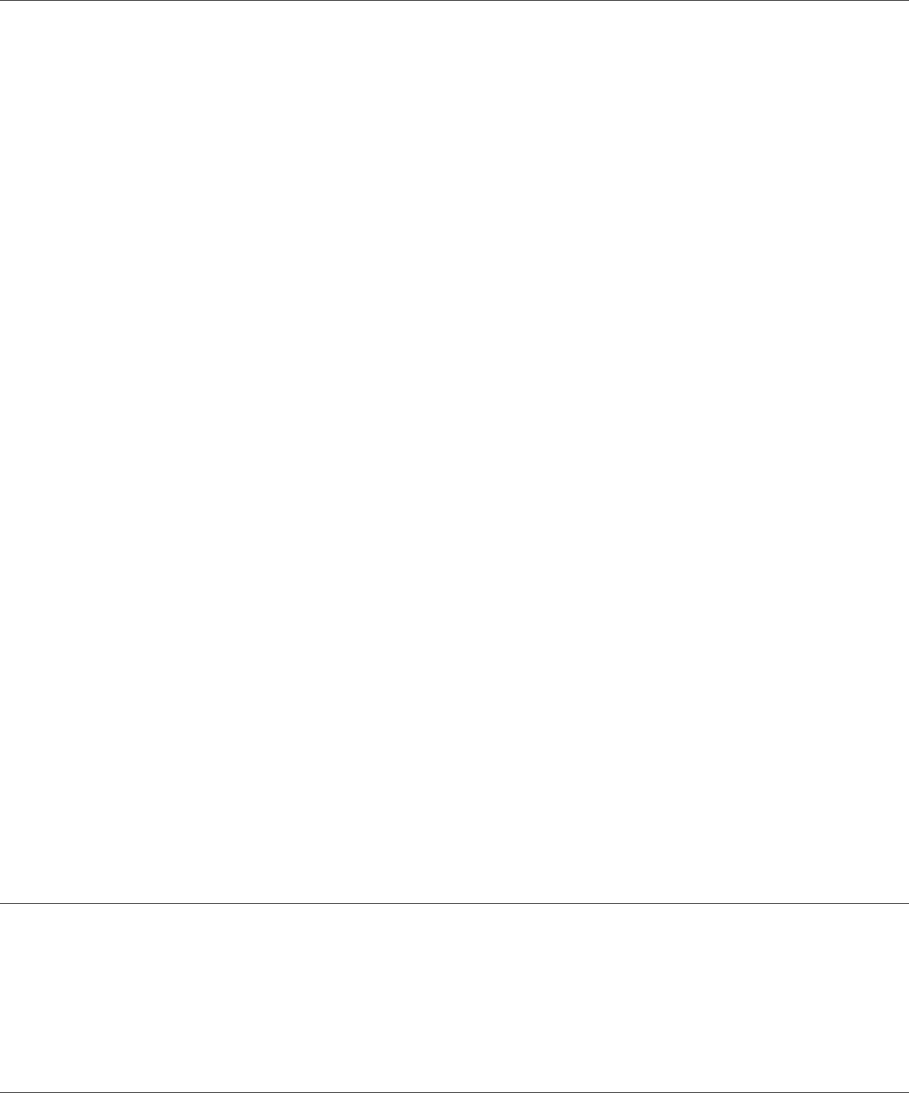
3
5 PLOTS
While G-code with multiple z-layers can be interpreted and interpolated, the graphical output of the
program is optimized towards processing of single layer beam paths. In the case of multi-layer input
maps may overwrite lower z-layers, leading to a false representation.
Plots are saved as tiff files alognside with the stream files in a subfolder with the name of the input
G-code file, which can be found in the folder Output_StreamFiles in the parent directory.
5.1 LIVE PLOT
The plot LivePlot shows the progress of G-code interpolation with an update rate specified by
variable Out.plotCnt. The plot shows the beam path before application of any transformations.
5.2 MACHINING STRATEGY
The contour plot MachiningStrategy shows the beam path after application of any transformation.
The colour coding indicates the order of patterned points. White broken lines indicate repositioning
of the blanked beam.
5.3 DENSITY MAPS BEFORE AND AFTER INTERPOLATION
Density maps are 3D histograms that show the density of patterning points at different positions of
the pattern. The overall pattern area is divided into equisized bins and the number of points in each
bin is represented on a color scale. The plot intends to highlight areas of especially high and low
point density. The map is plotted before and after interpolation of the entire beam path to visualize
the effect of the interpolation operation.
5.4 SCALED AND TRANSFORMED PATTERN
The plot ScaledAndTransformedPattern shows the beam path after application of all transformations
and scaling to the DAC coordinate system.
6 STREAM FILES
The stream files are written into a subfolder with the name of the input G-code file, which can be
found in the folder Output_StreamFiles in the parent directory. The stream file can be directly
transfered to the microscope computer and opened from the patterning control panel.
7 TROUBLE SHOOTING
If any unforeseen problems occur with the program please contact me via contact@fniessen.com.