Microsoft SQL Server Hadoop Connector User Guide
User Manual:
Open the PDF directly: View PDF ![]() .
.
Page Count: 15
Microsoft® SQL Server® Connector
for Apache Hadoop
Version 1.0
User Guide
October 3, 2011
Microsoft SQL Server Connector for Apache Hadoop 1.0 User Guide
Copyright © 2011 Microsoft Corporation. Page 2
Contents
Legal Notice .................................................................................................................................................................. 3
Introduction .................................................................................................................................................................. 4
What is SQL Server-Hadoop Connector? .................................................................................................................. 4
What is Sqoop? ......................................................................................................................................................... 4
Supported File Types ................................................................................................................................................ 4
Before You Install SQL Server-Hadoop Connector ........................................................................................................ 5
Requirements ........................................................................................................................................................... 5
Step 1: Install and Configure Cloudera’s Distribution Including Hadoop ................................................................. 5
Step 2: Install and Configure Sqoop .......................................................................................................................... 5
Step 3: Download and install the Microsoft JDBC Driver ......................................................................................... 5
Download and Install SQL Server-Hadoop Connector .................................................................................................. 7
Example Import Commands ......................................................................................................................................... 8
Example 1: Import to delimited text files on HDFS .................................................................................................. 8
Example 2: Import with the split-by option .............................................................................................................. 8
Example 3: Import to SequenceFiles on HDFS .......................................................................................................... 8
Example 4: Import to tables in Hive ......................................................................................................................... 8
Example Export Commands .......................................................................................................................................... 9
Example 1: Export data from a delimited text on HDFS ........................................................................................... 9
Example 2: Export data from a delimited text file or Sequence File on HDFS with a user-defined number of
mappers. ................................................................................................................................................................... 9
Example 3: Export data from delimited text or sequence file on HDFS using a staging table ................................. 9
Data Types .................................................................................................................................................................. 10
Known Issues .............................................................................................................................................................. 13
Troubleshooting and Support ..................................................................................................................................... 14
Security Notes ............................................................................................................................................................. 15
Microsoft SQL Server Connector for Apache Hadoop 1.0 User Guide
Copyright © 2011 Microsoft Corporation. Page 3
Legal Notice
This document is provided “as-is”. Information and views expressed in this document, including URL and other
Internet Web site references, may change without notice. Some examples depicted herein are provided for
illustration only and are fictitious. No real association or connection is intended or should be inferred. This
document does not provide you with any legal rights to any intellectual property in any Microsoft product. You
may copy and use this document for your internal, reference purposes.
Copyright © 2011 Microsoft Corporation.
Some information relates to pre-released product which may be substantially modified before it’s commercially
released. Microsoft makes no warranties, express or implied, with respect to the information provided here.
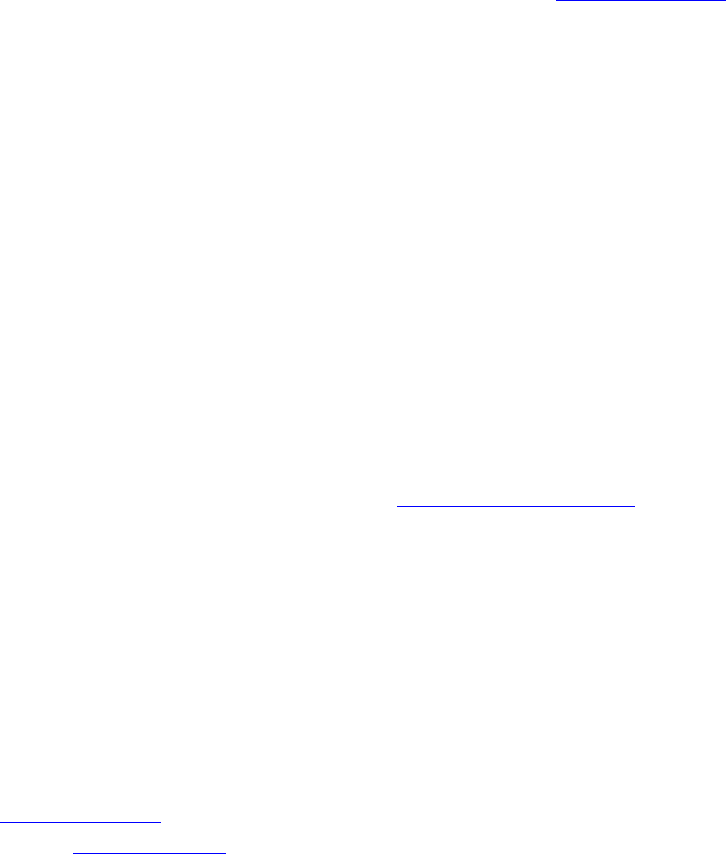
Microsoft SQL Server Connector for Apache Hadoop 1.0 User Guide
Copyright © 2011 Microsoft Corporation. Page 4
Introduction
What is SQL Server-Hadoop Connector?
Microsoft SQL Server Connector for Apache Hadoop (SQL Server-Hadoop Connector) is a Sqoop-based connector
that facilitates efficient data transfer between SQL Server 2008 R2 and Hadoop. Sqoop supports several
databases.
This connector extends JDBC-based Sqoop connectivity to facilitate data transfer between SQL Server and
Hadoop, and also supports the JDBC features as mentioned in the SQOOP User Guide on the Cloudera website. In
addition to this, this connector provides support for nchar and nvarchar data types.
With SQL Server-Hadoop Connector, you import data from:
tables in SQL Server to delimited text files on HDFS
tables in SQL Server to SequenceFiles files on HDFS
tables in SQL Server to tables in Hive*
result of queries executed on SQL Server to delimited text files on HDFS
result of queries executed on SQL Server to SequenceFiles files on HDFS
result of queries executed on SQL Server to tables in Hive*
Note: importing data from SQL Server into HBase is not supported in this release.
With SQL Server-Hadoop Connector, you can export data from:
delimited text files on HDFS to SQL Server
sequenceFiles on HDFS to SQL Server
hive Tables* to tables in SQL Server
* Hive is a data warehouse infrastructure built on top of Hadoop (http://wiki.apache.org/hadoop/Hive). We recommend to use hive-0.7.0-cdh3u0 version of
Cloudera Hive.
What is Sqoop?
Sqoop is an open source connectivity framework that facilitates transfer between multiple Relational Database
Management Systems (RDBMS) and HDFS. Sqoop uses MapReduce programs to import and export data; the
imports and exports are performed in parallel with fault tolerance.
Supported File Types
The Source / Target files being used by Sqoop can be delimited text files (for example, with commas or tabs
separating each field), or binary SequenceFiles containing serialized record data. Please refer to section 7.2.7 in
the Sqoop User Guide for more details on supported file types. For information on SequenceFile format, please
refer to the Hadoop API page.
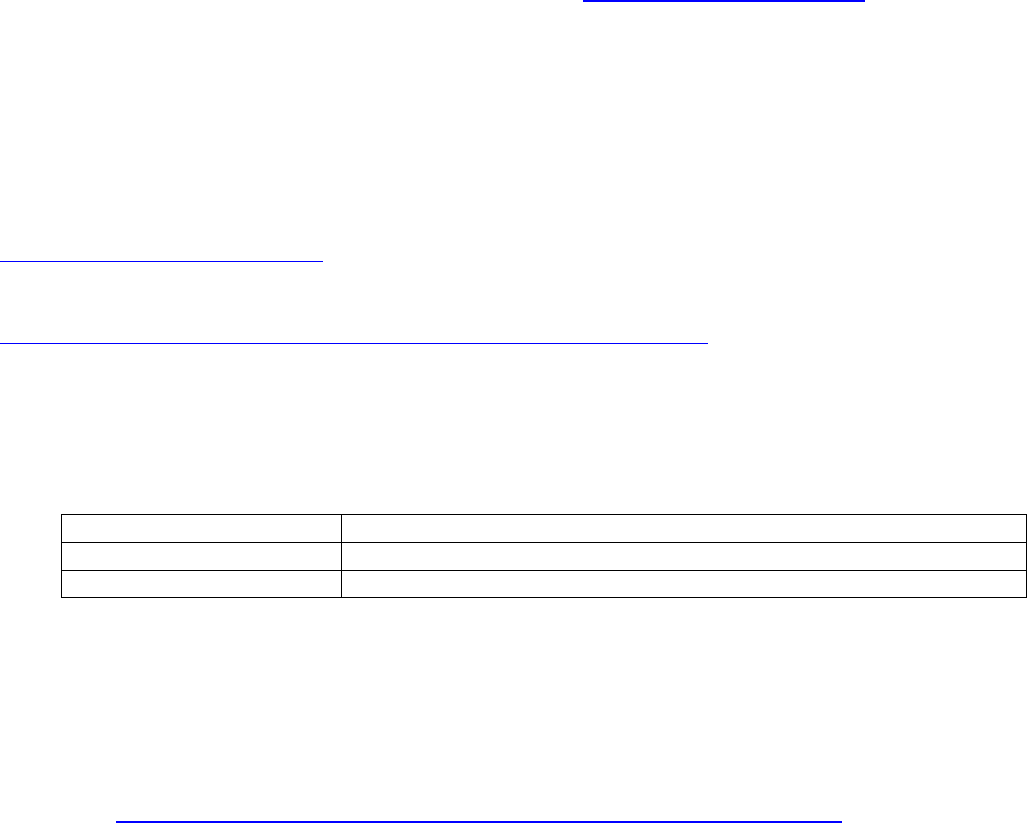
Microsoft SQL Server Connector for Apache Hadoop 1.0 User Guide
Copyright © 2011 Microsoft Corporation. Page 5
Before You Install SQL Server-Hadoop Connector
The following requirements and steps explain how to prepare your system before installing SQL Server-Hadoop
Connector.
Requirements
This User Guide assumes your environment has both Linux (for Hadoop setup) and Windows (with SQL Server
setup). Both are required to use the SQL Server-Hadoop Connector.
Step 1: Install and Configure Cloudera’s Distribution Including Hadoop
The first installation step is to install and configure Cloudera’s Distribution Including Hadoop Update 1 (CDH3U1)
on Linux. This is available for download from the Cloudera site at www.cloudera.com/downloads.
We also support Cloudera’s CDH3U0 distribution of Hadoop for this connector, but we recommend Cloudera’s
CDH3U1 distribution of Hadoop. Set the HADOOP_HOME environment variable to the parent directory where
Hadoop is installed.
Step 2: Install and Configure Sqoop
The next step is to install and configure Sqoop, if not already installed, on the master node of the Hadoop cluster.
We recommend downloading and installing SQOOP 1.3.0-cdh3u1 (sqoop-1.3.0-cdh3u1.tar.gz ) from
http://archive.cloudera.com/cdh/3/.
For detailed instructions about using Sqoop, see the Sqoop User Guide at
http://archive.cloudera.com/cdh/3/sqoop-1.3.0-cdh3u1/SqoopUserGuide.html . SQL Server – Hadoop Connector
has backward compatibility with Sqoop-1.2.0, but, we recommended using Sqoop 1.3.0.
After installing and configuring Sqoop, verify the following environment variables are set on the machine with
Sqoop installation, as described in the following table. These must be set for SQL Server-Hadoop Connector to
work correctly.
Environment Variable
Value to Assign
SQOOP_HOME
Absolute path to the Sqoop installation directory
SQOOP_CONF_DIR
$SQOOP_HOME/conf
Step 3: Download and install the Microsoft JDBC Driver
Sqoop and SQL Server-Hadoop Connector use JDBC technology to establish connections to remote RDBMS servers
and therefore needs the JDBC driver for SQL Server. To install this driver on Linux node where Sqoop is already
installed:
Visit http://www.microsoft.com/download/en/details.aspx?displaylang=en&id=21599 and download
“sqljdbc_<version>_enu.tar.gz”.
Copy it on the machine with Sqoop installation.
Unpack the tar file using following command: tar –zxvf sqljdbc_<version>_enu.tar.gz. This will create a
directory “sqljdbc_3.0” in current directory.
Microsoft SQL Server Connector for Apache Hadoop 1.0 User Guide
Copyright © 2011 Microsoft Corporation. Page 6
Copy the driver jar (sqljdbc_3.0/enu/sqljdbc4.jar) file to the $SQOOP_HOME/lib directory on machine
with Sqoop installation.
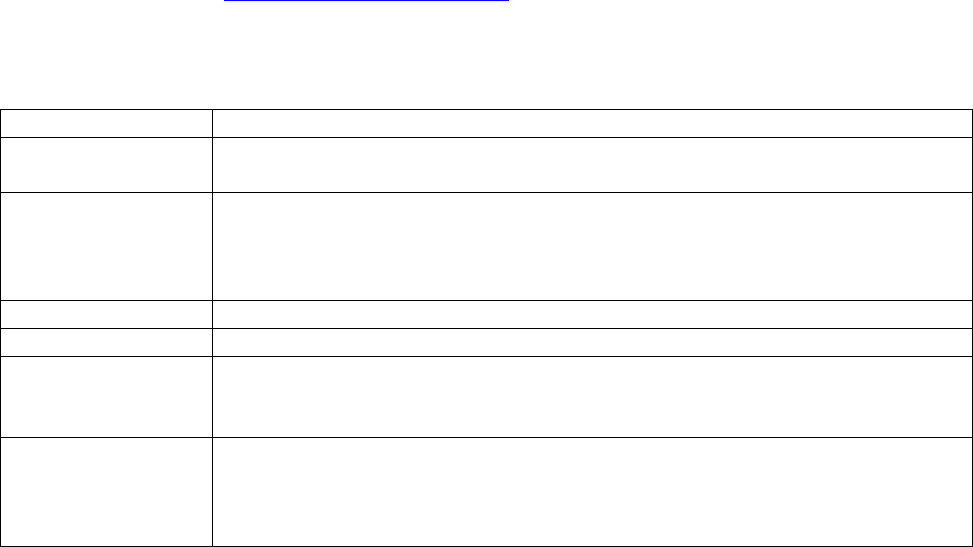
Microsoft SQL Server Connector for Apache Hadoop 1.0 User Guide
Copyright © 2011 Microsoft Corporation. Page 7
Download and Install SQL Server-Hadoop Connector
After all of the previous steps have completed, you are ready to download, install and configure the SQL Server-
Hadoop Connector on the machine with Sqoop installation.
The SQL Server–Hadoop connector is distributed as a compressed tar archive named sqoop-sqlserver-1.0.tar.gz.
Download the tar archive from http://download.microsoft.com , and save the archive on the same machine
where Sqoop is installed.
This archive is composed of the following files and directories:
File / Directory
Description
install.sh
Is a shell script that installs the SQL Server – Hadoop Connector files into the
Sqoop directory structure.
Microsoft SQL
Server-Hadoop
Connector User
Guide.pdf
Contains instructions to deploy and execute SQL Server – Hadoop Connector.
lib/
Contains the sqoop-sqlserver-1.0.jar file
conf/
Contains the configuration files for SQL Server – Hadoop Connector.
THIRDPARTYNOTICES
FOR HADOOP-BASED
CONNECTORS.txt
Contains the third party notices.
SQL Server
Connector for
Apache Hadoop
MSLT.pdf
EULA for the SQL Server Connector for Apache Hadoop
To install SQL Server–Hadoop Connector:
1. Login to the machine where Sqoop is installed as a user who has permission to install files
2. Extract the archive with the command: “tar –zxvf sqoop-sqlserver-1.0.tar.gz”. This will create “sqoop-
sqlserver-1.0” directory in current directory
3. Change directory (cd) to “sqoop-sqlserver-1.0”
4. Ensure that the MSSQL_CONNECTOR_HOME environment variable is set to the absolute path of the
sqoop -sqlserver-1.0 directory.
5. Run the shell script install.sh with no additional arguments.
6. Installer will copy the connector jar and configuration file under existing Sqoop installation
Microsoft SQL Server Connector for Apache Hadoop 1.0 User Guide
Copyright © 2011 Microsoft Corporation. Page 8
Example Import Commands
You’re now ready to use SQL Server-Hadoop Connector. The following examples import data from SQL Server to
HDFS or Hive.
The assumption is that you are running the commands from the $SQOOP_HOME directory on the master node of
the Hadoop Cluster, where Sqoop is installed.
Example 1: Import to delimited text files on HDFS
The following command imports data from TPCH lineitem table in SQL Server to delimited text files in
/data/lineitemData directory on HDFS:
$bin/sqoop import --connect
'jdbc:sqlserver://10.80.181.127;username=dbuser;password=dbpasswd;database=tpch' --table lineitem --
target-dir /data/lineitemData
Example 2: Import with the split-by option
The following command specifies split-by column to compute the splits for mappers:
$bin/sqoop import --connect
'jdbc:sqlserver://10.80.181.127;username=dbuser;password=dbpasswd;database=tpch' --table lineitem --
target-dir /data/lineitemData --split-by L_ORDERKEY -m 3
Example 3: Import to SequenceFiles on HDFS
The following command imports data in SequenceFiles on HDFS:
$bin/sqoop import --connect
'jdbc:sqlserver://10.80.181.127;username=dbuser;password=dbpasswd;database=tpch' --table lineitem --
target-dir /data/lineitemData --as-sequencefile
Example 4: Import to tables in Hive
The following command imports data from lineitem tables in SQL Server to a table in Hive:
$bin/sqoop import --connect
'jdbc:sqlserver://10.80.181.127;username=dbuser;password=dbpasswd;database=tpch' --table lineitem --
hive-import
For using Hive import, ensure that hive is installed and HIVE_HOME is set to the parent directory where hive is
installed.

Microsoft SQL Server Connector for Apache Hadoop 1.0 User Guide
Copyright © 2011 Microsoft Corporation. Page 9
Example Export Commands
The following examples export data from HDFS or Hive to SQL Server. The assumption is that you are running the
commands from the $SQOOP_HOME directory on the master node of the Hadoop Cluster, where Sqoop is
installed.
Example 1: Export data from a delimited text on HDFS
The following command exports data from a delimited text file /data/lineitemData on HDFS to lineitem table in
tpch database on SQL Server .
$bin/sqoop export --connect
'jdbc:sqlserver://10.80.181.127;username=dbuser;password=dbpasswd;database=tpch' --table lineitem --
export-dir /data/lineitemData
Example 2: Export data from a delimited text file or Sequence File on HDFS with a
user-defined number of mappers.
The following command exports data from a delimited text file on HDFS with user defined number of mappers.
$bin/sqoop export --connect
'jdbc:sqlserver://10.80.181.127;username=dbuser;password=dbpasswd;database=tpch' --table lineitem --
export-dir /data/lineitemData -m 3
The following command exports data from a sequential file on HDFS. In the following example, the “--jar-file
<ORM_JAR_FILE> --classname <ORM_ClassName> ” parameters specify the jar file and the appropriate class
name that needs to loaded from this jar file. For more details on these options, see the Sqoop User Guide.
$bin/sqoop export --connect
'jdbc:sqlserver://10.80.181.127;username=dbuser;password=dbpasswd;database=tpch' --table lineitem --
export-dir /data/lineitemData -m 3 --class-name <ORM_ClassName> --jar-file <ORM_JAR_FILE>
Example 3: Export data from delimited text or sequence file on HDFS using a staging
table
The following command uses a staging table and specifies to first clear the staging table before starting the
export.
$bin/sqoop export --connect
'jdbc:sqlserver://10.80.181.127;username=dbuser;password=dbpasswd;database=tpch' --table lineitem
--export-dir /data/lineitemData --staging-table lineitem_stage --clear-staging-table
Note: For current release, using “--direct” option for running Sqoop import / export tools would make no
difference in execution of import / export flow.
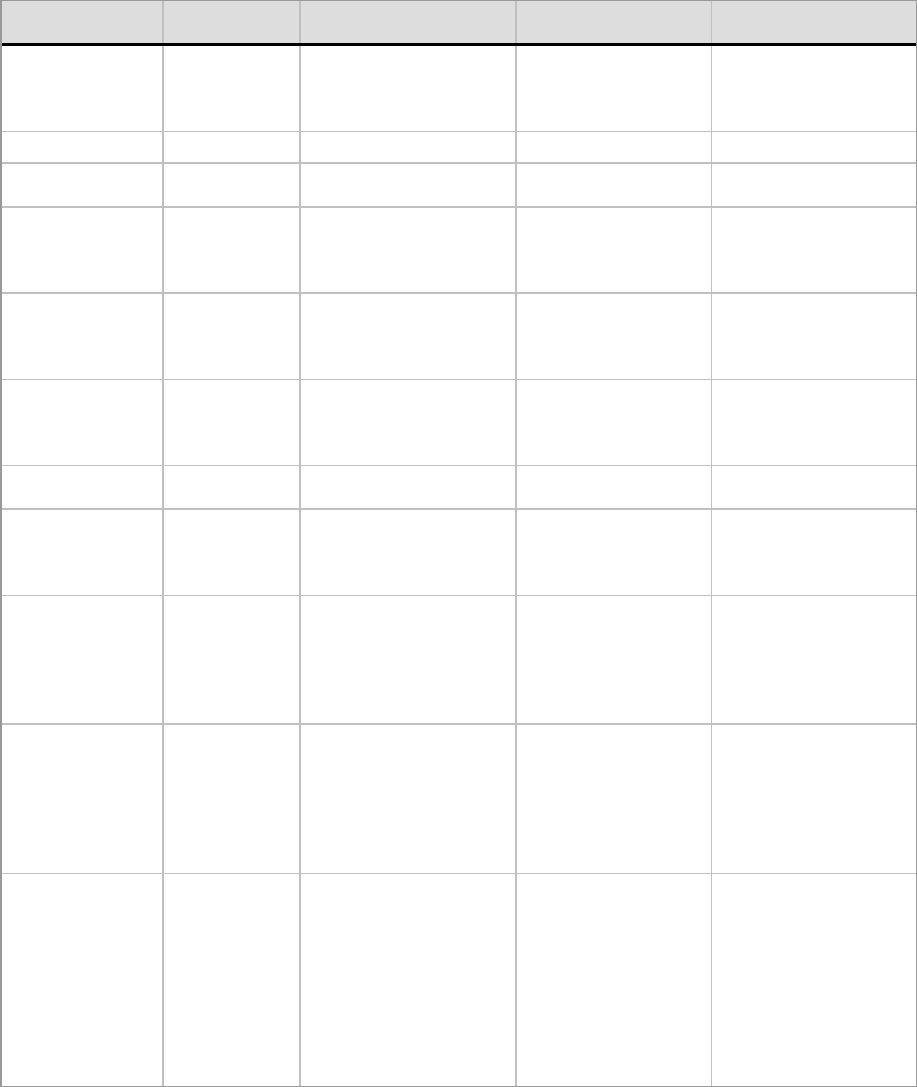
Microsoft SQL Server Connector for Apache Hadoop 1.0 User Guide
Copyright © 2011 Microsoft Corporation. Page 10
Data Types
The following table summarizes the data types supported by this version of the SQL Server – Hadoop Connector.
All other SQL Server types (e.g., XML, geography, geometry, sql_variant) not mentioned in the table below are not
supported at this time.
Data type
Category
SQL Server
Data Type
SQL server data type
Range
Sqoop Data Type
Sqoop Data type Range
Exact numeric
bigint
-2^63 to 2^63-1
Long
MAX_VALUE: 2^63-1
(9223372036854775807)
MIN_VALUE: -2^63 (-
9223372036854775808)
bit
0 or 1
Boolean
1-bit
decimal
- 10^38 +1 to 10^38 - 1
java.math.BigDecimal
No range specification
found (non-lossy)
int
-2^31 to 2^31-1
Integer
MAX_VALUE: 2^31-1
(2147483647)
MIN_VALUE: -2^31 (-
2147483648)
money
-
922,337,203,685,477.5808
to
922,337,203,685,477.5807
java.math.BigDecimal
No range specification
found (non-lossy)
smallint
-2^15 to 2^15-1
Integer
MAX_VALUE: 2^31-1
(2147483647)
MIN_VALUE: -2^31 (-
2147483648)
smallmoney
- 214,748.3648 to
214,748.3647
java.math.BigDecimal
No range specification
found (non-lossy)
tinyint
0 to 255
Integer
MAX_VALUE: 2^31-1
(2147483647)
MIN_VALUE: -2^31 (-
2147483648)
Approximate
numeric
float
- 1.79E+308 to -2.23E-308,
0
and 2.23E-308 to
1.79E+308
Double
MAX_VALUE: (2-2^-
52)·2^1023 or
(1.7976931348623157E3
08d)
MIN_VALUE: 2^-1074 or
(4.9E-324d)
real
- 3.40E + 38 to -1.18E - 38,
0
and 1.18E - 38 to 3.40E
The ISO synonym for real
is float(24)
Float
MAX_VALUE: (2-2^-
23)·2^127 or
(3.4028234663852886E3
8f)
MIN_VALUE: 2^-149 or
(1.401298464324817E-
45f)
Date and time
date
0001-01-01 through 9999-
12-31
January 1, 1 A.D. through
December 31, 9999 A.D.
java.sql.Date
int year, int month, int
date:
Year - the year minus
1900;
Must be 0 to 8099.
(Note that 8099 is 9999
minus 1900.)
month - 0 to 11
day - 1 to 31
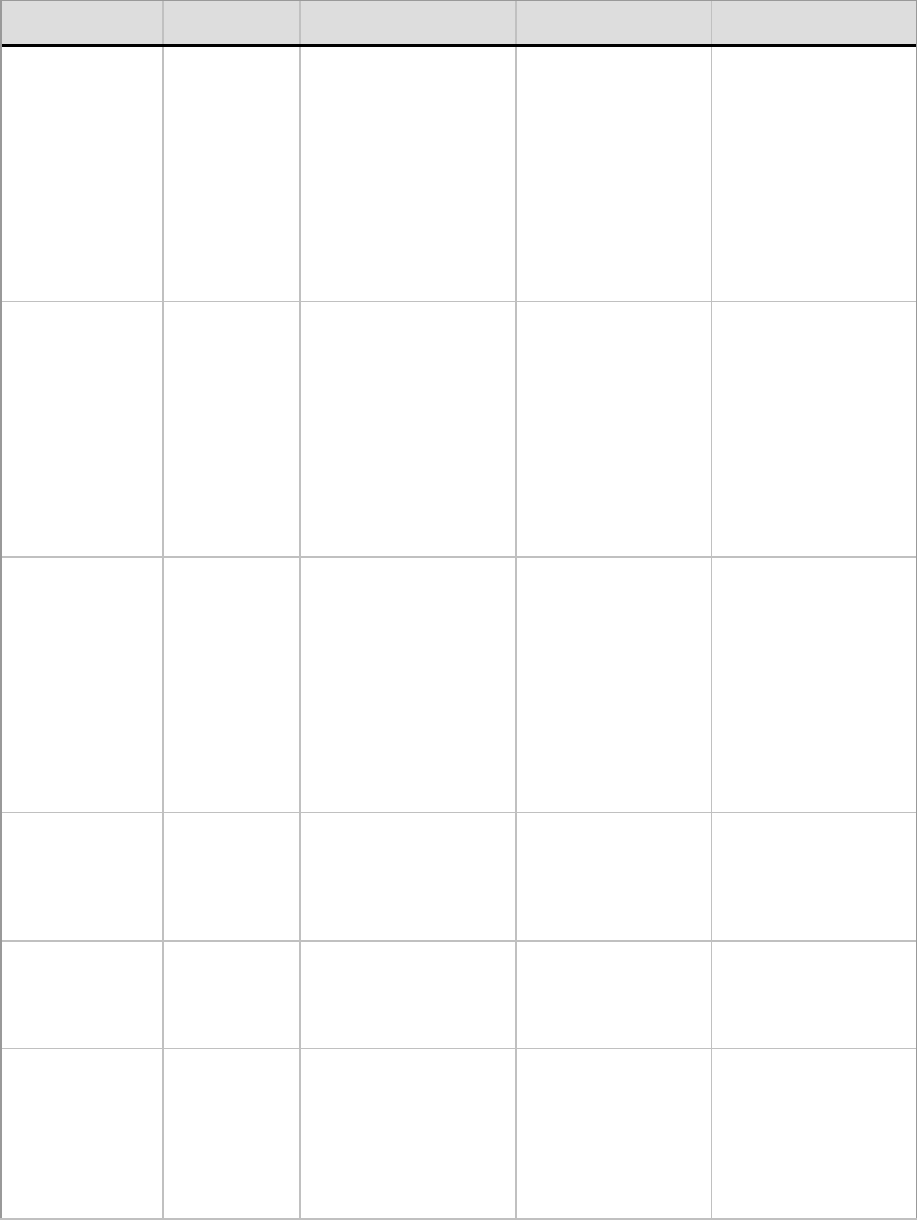
Microsoft SQL Server Connector for Apache Hadoop 1.0 User Guide
Copyright © 2011 Microsoft Corporation. Page 11
Data type
Category
SQL Server
Data Type
SQL server data type
Range
Sqoop Data Type
Sqoop Data type Range
datetime2
Date Range: 0001-01-01
through 9999-12-31
January 1,1 A.D. through
December 31, 9999 A.D.
Time Range: 00:00:00
through 23:59:59.9999999
java.sql.Timestamp
int year, int month, int
date, int hour, int minute,
int second, int nano:
year - the year minus
1900
month - 0 to 11
date - 1 to 31
hour - 0 to 23
minute - 0 to 59
second - 0 to 59
nano - 0 to 999,999,999
smalldatetime
Date Range: 1900-01-01
through 2079-06-06
January 1, 1900, through
June 6, 2079
Time Range:
00:00:00 through 23:59:59
2007-05-09 23:59:59 will
round to
2007-05-10 00:00:00
java.sql.Timestamp
int year, int month, int
date, int hour, int minute,
int second, int nano:
year - the year minus
1900
month - 0 to 11
date - 1 to 31
hour - 0 to 23
minute - 0 to 59
second - 0 to 59
nano - 0 to 999,999,999
datetime
Date Range:
January 1, 1753, through
December 31, 9999
Time Range:
00:00:00 through
23:59:59.997
java.sql.Timestamp
int year, int month, int
date, int hour, int minute,
int second, int nano:
year - the year minus
1900
month - 0 to 11
date - 1 to 31
hour - 0 to 23
minute - 0 to 59
second - 0 to 59
nano - 0 to 999,999,999
time
00:00:00.0000000 through
23:59:59.9999999
java.sql.Time
int hour, int minute, int
second:
hour - 0 to 23
minute - 0 to 59
second - 0 to 59
Character strings
char
Fixed-length, non-Unicode
character data
With a length of n bytes.
n must be a value from 1
through 8,000.
String
Up to 8,000 characters
varchar
Variable-length, non-
Unicode character data. n
can
be a value from 1 through
8,000.
Varchar(max) not
supported.
String
Up to 8,000 characters
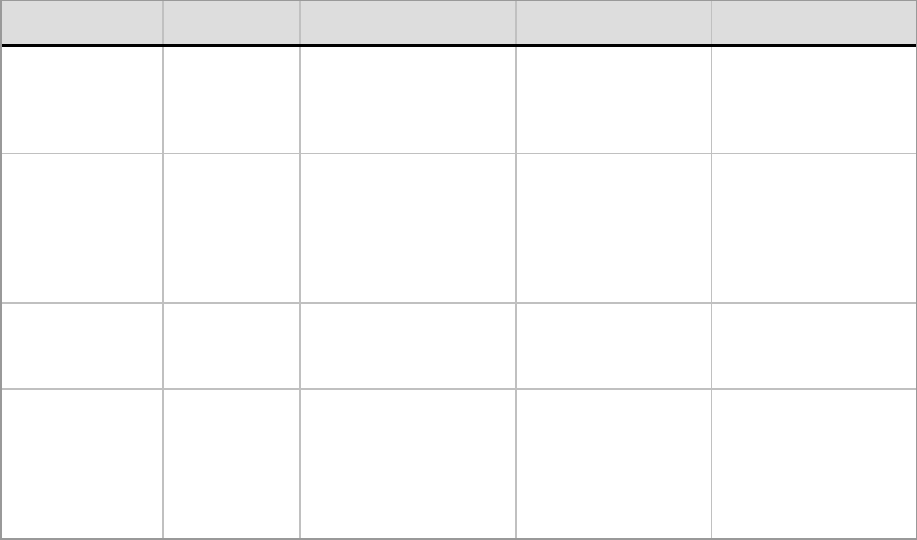
Microsoft SQL Server Connector for Apache Hadoop 1.0 User Guide
Copyright © 2011 Microsoft Corporation. Page 12
Data type
Category
SQL Server
Data Type
SQL server data type
Range
Sqoop Data Type
Sqoop Data type Range
Unicode character
strings
nchar
Fixed-length Unicode
character data of
n characters. n must be a
value
From 1 through 4,000.
String
Up to 4,000 unicode
characters
nvarchar
Variable-length Unicode
character data, n can be a
Value from 1 through
4,000.
Nvarchar(max) not
supported.
String
Up to 4,000 unicode
characters
Binary strings
binary
Fixed-length binary data
with a length of n bytes,
where n is a value from 1
through 8,000.
BytesWritable.java
Up to 8,000 bytes
varbinary
Variable-length binary
data.
n can be a value from 1
through 8,000.
Varbinary(max) not
supported.
BytesWritable.java
Up to 8,000 bytes

Microsoft SQL Server Connector for Apache Hadoop 1.0 User Guide
Copyright © 2011 Microsoft Corporation. Page 13
Known Issues
This JDBC-based connector is an extension of Sqoop and the open issues in Sqoop also occur in this connector.
For a detailed description of Sqoop known issues, see https://issues.apache.org/jira/browse/SQOOP .
The use of --driver switch does not function correctly and hence avoid using --driver switch for the SQL Server
connector to work. Use the --connect switch instead.

Microsoft SQL Server Connector for Apache Hadoop 1.0 User Guide
Copyright © 2011 Microsoft Corporation. Page 14
Troubleshooting and Support
This JDBC-based connector is an extension of Sqoop. For troubleshooting and support details with respect to
Sqoop, see the Sqoop User Guide on the Cloudera site.

Microsoft SQL Server Connector for Apache Hadoop 1.0 User Guide
Copyright © 2011 Microsoft Corporation. Page 15
Security Notes
For secure communication between the Hadoop nodes, we recommend users to configure IPsec or similar
technologies. This will help prevent the Man-In the Middle attack.
You can refer the following link:
https://help.ubuntu.com/community/IPSecHowTo
We recommend using the “escaped-by” and “enclosed-by” switches provided in Sqoop.
To ensure secure communication between the Hadoop nodes and SQL Server use “encrypt=true” in the
connection string. For details refer to the following link http://msdn.microsoft.com/en-
us/library/bb879949.aspx on MSDN. This is recommended but is not tested with the current release.