Module 1 Pharmacy Program V8x V8
User Manual: Module 1 - Pharmacy Program V8
Open the PDF directly: View PDF ![]() .
.
Page Count: 23
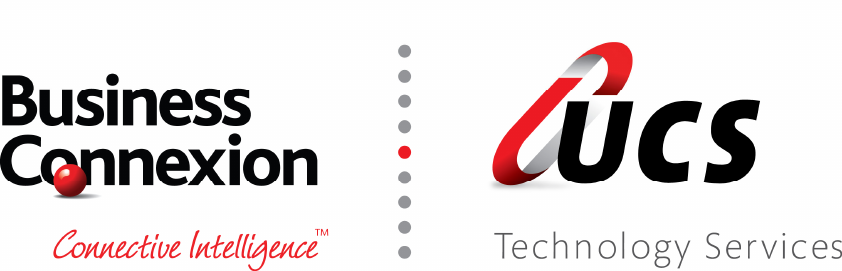
UCS Technology Services PTY (LTD) – Pharmacy Program Manual (V3.10.11) 1
User Guide
CKS Software Version 8 – Pharmacy Program
Document Version: 3.10.11
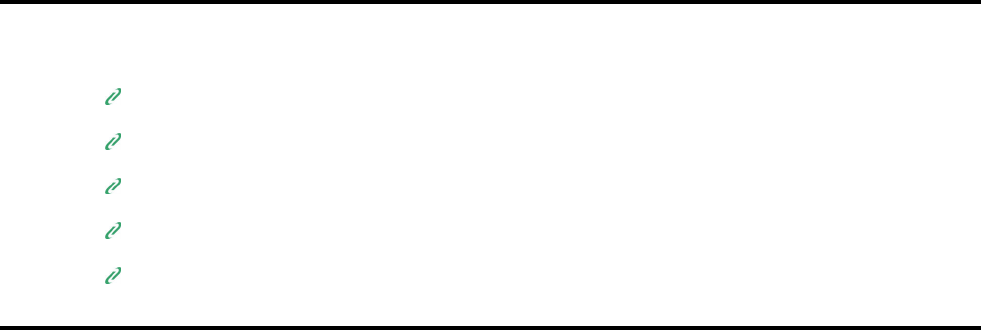
UCS Technology Services PTY (LTD) – Pharmacy Program Manual (V3.10.11) 2
Module 1 : Pharmacy Program
In this module you are shown how to:
Create a new script for a new patient
Create a new script for an existing patient
Dispense medication from a patient profile
Do an “Over the Counter” prescription
Send claims through to medical aids, real-time.
UCS Technology Services PTY (LTD) – Pharmacy Program Manual (V3.10.11) 3
TABLE OF CONTENTS – MODULE 1: PHARMACY PROGRAM
1.
Overview - Dispensing Menu Option Descriptions.......................................................... 4
a.
Regular Script ............................................................................................................. 4
b.
Re-Write a Script ........................................................................................................ 4
c.
Medication History ...................................................................................................... 4
d.
Recall a Script ............................................................................................................ 4
e.
Price a Script .............................................................................................................. 4
f.
Reprint Original Copy / Invoices / Labels ..................................................................... 4
g.
Print to Follows ........................................................................................................... 4
h.
OTC Direct (No Script) ................................................................................................ 4
i.
Label Function ............................................................................................................ 4
j.
Claim Replies ............................................................................................................. 4
2.
Log into Pharmacy ............................................................................................................ 5
a.
Create / Update Profiles .............................................................................................. 5
3.
Dispensing ........................................................................................................................ 7
a.
Regular Script ............................................................................................................. 7
I.
Deleting an Item ........................................................................................... 12
II.
MMAP Pricing ........................................................................................... 13
b.
Re-Write a Script ...................................................................................................... 13
c.
Medication History .................................................................................................... 14
d.
Recall a Script .......................................................................................................... 16
e.
Price a Script ............................................................................................................ 17
f.
Reprint original Copy / Invoices / Labels ................................................................... 18
g.
Print To Follows ........................................................................................................ 19
h.
OTC Direct (No Script) .............................................................................................. 21
i.
Label Function .......................................................................................................... 22
j.
Claim Replies ........................................................................................................... 23
UCS Technology Services PTY (LTD) – Pharmacy Program Manual (V3.10.11) 4
1. Overview - Dispensing Menu Option Descriptions
a. Regular Script
This option would be used to dispense a prescription for:
1. a new patient,
2. an ‘OTC’ item
b. Re-Write a Script
This is an editing function. It will allow you to edit the profile and any of the medications
while keeping the same RX number.
c. Medication History
This file contains all the medication history for a patient. Use this option to do a repeat for
a patient. Also used to dispense a new script for an existing patient.
d. Recall a Script
Use this option to do a repeat for a patient if you have the previous RX number.
e. Price a Script
This option will allow you to price a prescription for a patient.
f. Reprint Original Copy / Invoices / Labels
This option will allow you to reprint a script copy, medication labels, trailer labels, delivery
labels and any other dispensing labels you need to reprint.
g. Print to Follows
This option will allow you to print the ‘To Follows’ that need to be prepared. It will also
allow you to delete ‘To Follows’ that have previously been dispensed.
h. OTC Direct (No Script)
Use this option to dispense OTC scripts. This option does not print a copy.
The pharmacist dispensing the script, would have to choose a valid patient profile to
dispense the OTC script to.
i. Label Function
This option allows you to print a free type label, i.e. it does not affect your stock levels or
RX numbers in any way.
j. Claim Replies
This option allows you to view the response of a real-time claim that has been processed.
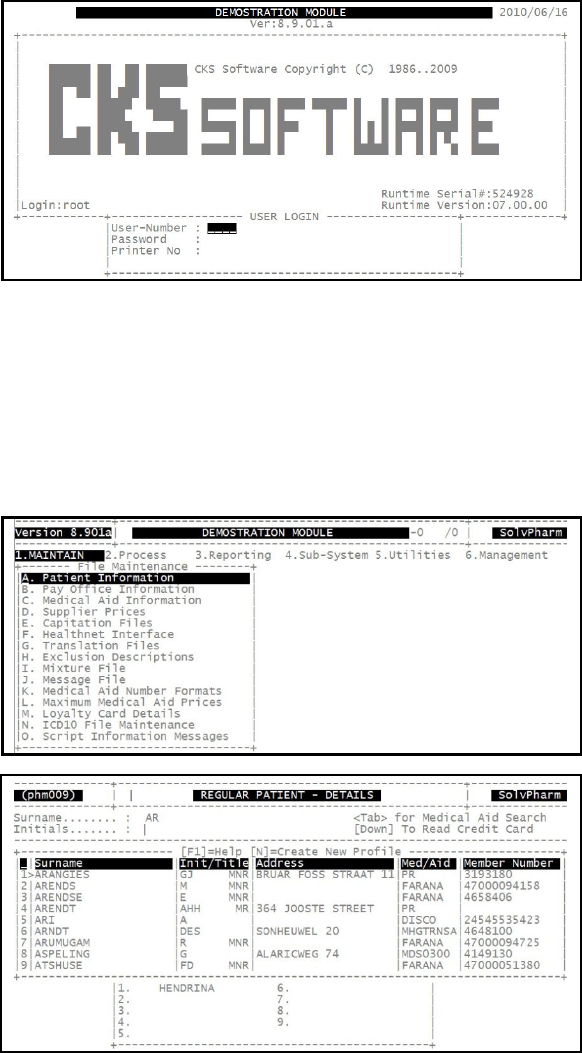
UCS Technology Services PTY (LTD) – Pharmacy Program Manual (V3.10.11) 5
2. Log into Pharmacy
At the Login screen enter the User number you are going to use:
This will take you to the Unisolv Login.
a. Create / Update Profiles
From the Pharmacy Main Menu, select:
< 1 > Maintain
< A > Patient Information
New Profile: Type the surname of the person you wish to add to
the profiles and press <ENTER>. At the surname
display, press <N> for new. This will allow you to
capture details for the patient.
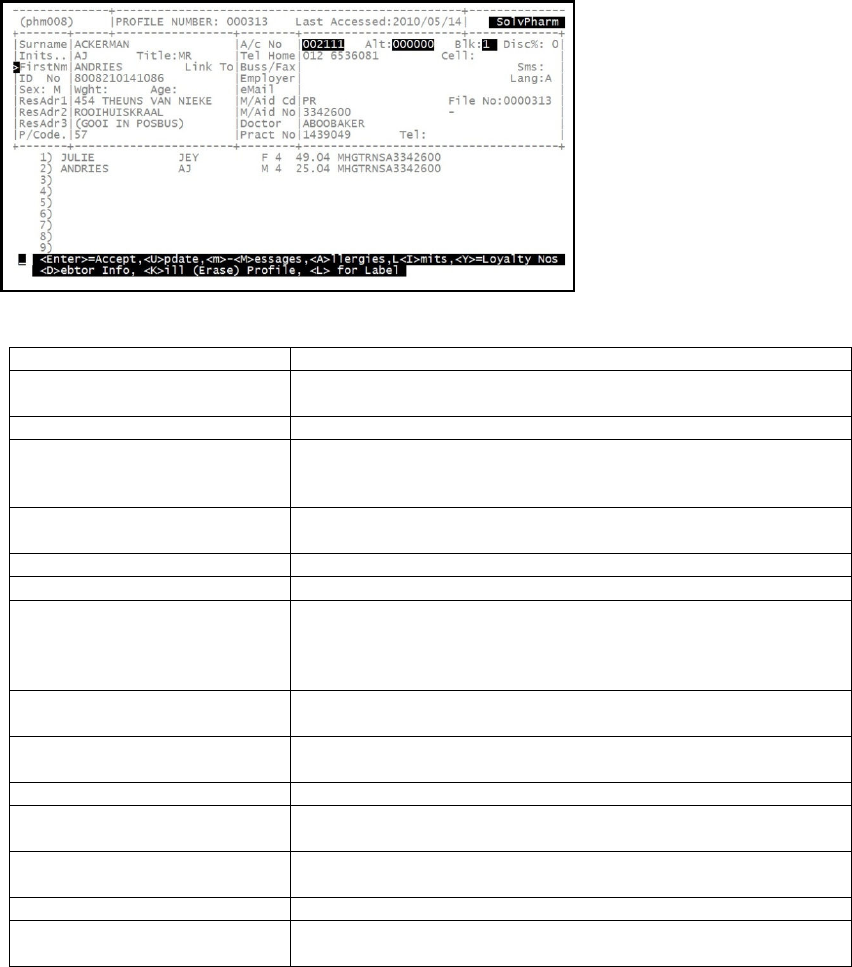
UCS Technology Services PTY (LTD) – Pharmacy Program Manual (V3.10.11) 6
Existing Profile: Type the first couple of characters of the surname
you are looking for and press <ENTER>. This will
display a list of all possible matches. If the surname
is in the list, press the corresponding line number to
select it. If not press the down arrow key to continue
searching, otherwise press <ESC> to type the
surname again.
These are the important fields to <ENTER>:
Option
Description
Surname: The surname for the patient / main member you are creating the
profile for.
Initials: The patient’s initials.
First Name: Type the first name/s for the patient exactly as it appears on his
medical aid card as this could lead to a rejection of a claim at a
later stage.
Identity #: Type the identity number for the patient correctly as it appears
on his medical aid card.
Sex: Type the gender for the patient.
Address:
This is the address for the customer.
A/C No:
If the pharmacy and debtors programs are linked together and
the debtor has an account, the account number can be entered
here to allow for levies to be written to the debtor’s account
directly.
Alt:
This is an alternative debtor’s account which is used by Claim
Settlement to charge unpaid medical aid claims to.
BLK: If the profile is blocked due to outstanding levies / claims not
paid, this could be set.
Telephone numbers: These are the numbers the patient could be contacted on.
Medical Aid Code: Make sure this is correct for the medical aid the patient belongs
to, as errors here could lead to rejections later on.
Medical Aid No.: Type this as it appears on the customer’s medical aid card.
Make sure this is correct as errors can lead to rejections.
Doctor: Select the doctor the patient will be getting scripts from.
Doctor Practise Nr: Make sure this is correct as errors could lead to rejections later
on.
This will then take you into a new screen where you are able to enter details for any additional
members to the main member. Insert the information for the dependant (as above) .When
finished, press <TAB> to exit. Also, if there are no dependants for the main member, press
<TAB> to exit.
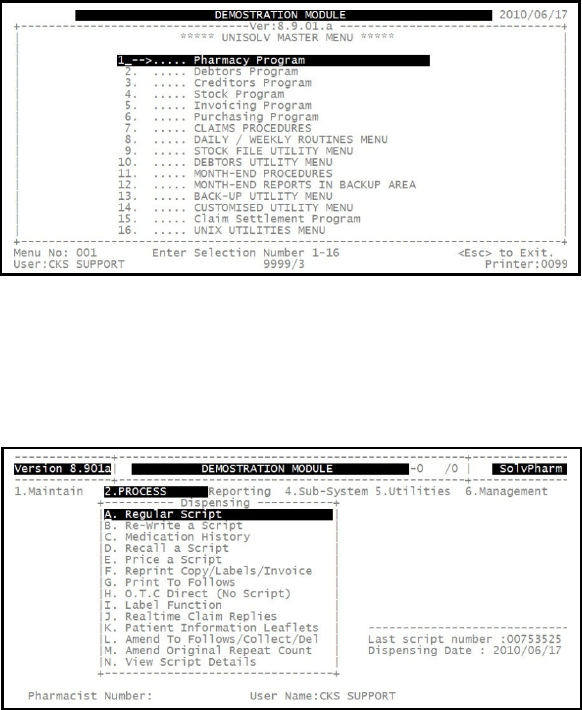
UCS Technology Services PTY (LTD) – Pharmacy Program Manual (V3.10.11) 7
Press <ENTER> to accept the changes and save it.
3. Dispensing
a. Regular Script
Make sure your CAPS lock is ON
From the Unisolv Master Menu, select:
< 1 > Pharmacy Program
This will take you into the Pharmacy Program. When entering the Pharmacy Program, it
displays the system date. Press <ENTER> to accept this.
From the Pharmacy Program Main Menu, select:
< 2 > Process
< A > Regular Script
Pharmacist Name: Type in your code and <ENTER>.
Password: Type your password and press <ENTER>.
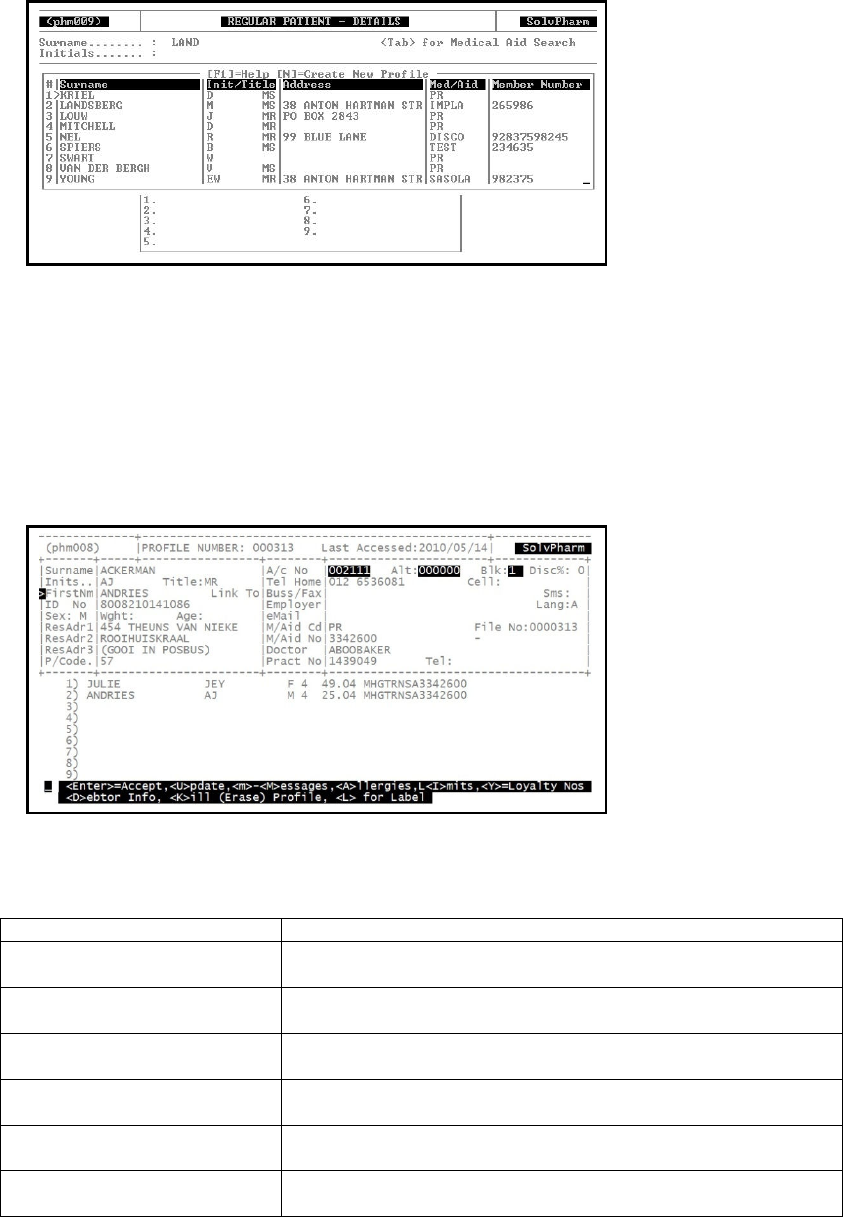
UCS Technology Services PTY (LTD) – Pharmacy Program Manual (V3.10.11) 8
Surname: Type the first couple of characters of the surname
you are looking for and press <ENTER>. If the
surname you are looking for is displayed in the list
press the corresponding line number and press
<ENTER>. If the surname is not in the list, press the
down arrow key to continue searching or press
<ESC> to search again.
If it is a script for a new patient, type the surname and press <N> to create a new profile. This
will allow you to capture all the customer’s details on a new profile.
This will display the details for the profile you have chosen.
Options are as follows:
Option
Description
<ENTER> If it is the correct profile chosen / created, press <ENTER> to
dispense for the Main member.
< 1 – 9 > Dependants If it is the correct profile chosen / created, type the number for
the dependant you wish to dispense for.
< U > Update If details on the profile need to be changed, press <U> to
update. This will take you through ALL the options on the profile.
< M > Messages This will allow you to create a message on the profile for the
patient.
< A > Allergies
Press <A> to add the patient’s allergies onto the profile for future
reference.
< D > Debtor Info
If parameters are set up correctly and the pharmacy and debtors
programs are linked and there is an account number in the
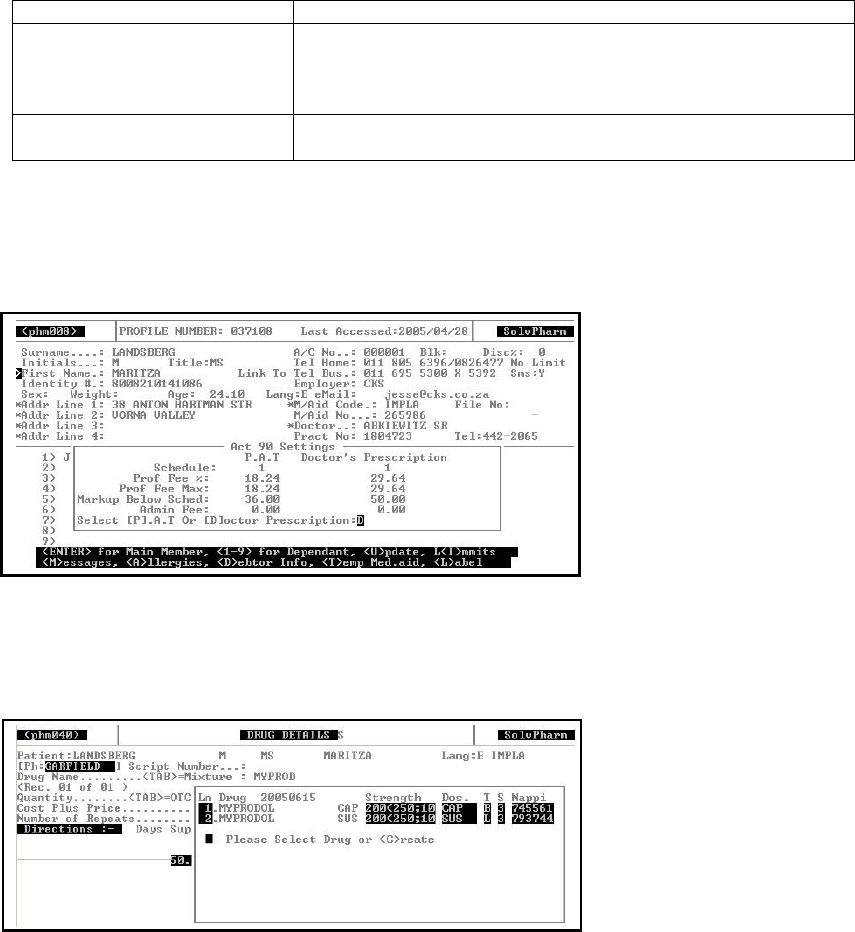
UCS Technology Services PTY (LTD) – Pharmacy Program Manual (V3.10.11) 9
profile, you are able to view the patient’s debtor’s information.
< T > Temp Medical Aid This is used when the customer gets Over the Counter
medication and does not want to process it through his medical
aid, you have the option to change the medical aid for the
particular script.
< L > Label This is used to print a label with the customer’s name and
address. Could be used as a delivery label.
After pressing <ENTER> for the main member or typing the correct number for a dependant, you
will be prompted to choose whether you are about to process an item that is (items that are) on
prescription or not. This will determine the calculation of the appropriate dispensing fee as per the
new pricing regulations 2004.
Pat or Doctor: Select the correct option for the script in order for
the correct calculation to take place.
If a tier structure has been implemented on the system the above option would not appear and
the calculations would be done automatically.
Drug Name: Type the first couple of characters for the item you
are looking for and press <ENTER>. This will display
a list of possible matches. If the item you wish to
dispense is displayed in the list press the
corresponding line number, otherwise press <ESC>
to search again.
If the stock and pharmacy systems are correctly
linked and barcodes are captured in stock, the
barcode of the item can be scanned at this point.
If you would like to dispense a Mixture or any compounded product, you would press <TAB> at
this point.
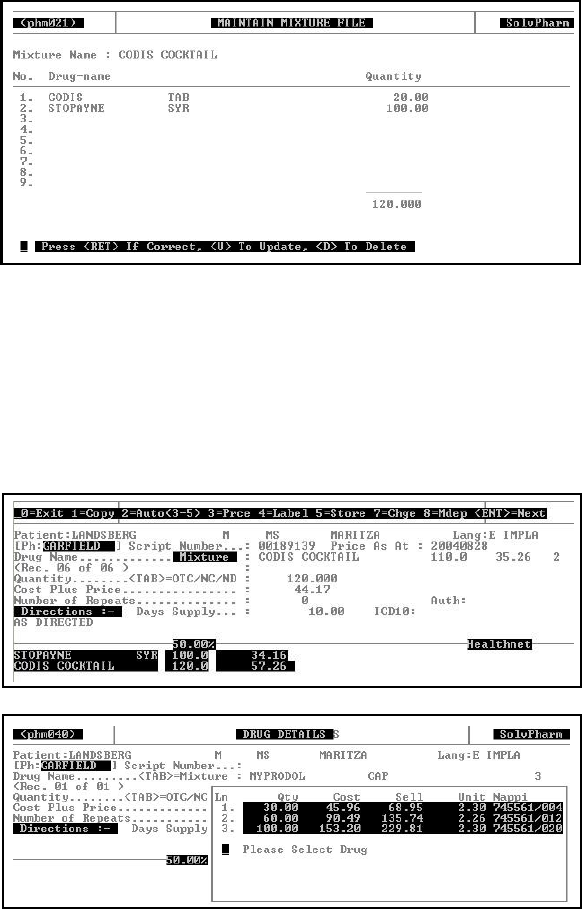
UCS Technology Services PTY (LTD) – Pharmacy Program Manual (V3.10.11) 10
Mixture Name: Type in the name you wish to call the mixture and
press <ENTER>.
Drug Name: Insert the drugs you wish to add to the mixture
including the quantities thereof. The program will
automatically add the quantities and calculate the
pricing.
If you have finished adding all the drugs into the mixture and everything is correct, press
<ENTER>. The mixture will be placed on the script as follows:
Quantity: At the quantity field you enter the quantity needed. If
you leave this field blank and press <ENTER> CKS
Software will show the options e.g. 28’s or 30’s.
Press the corresponding line number for the pack
size you wish to dispense.
Not Dispensed: If you would like to make the item ‘Not Dispensed’,
press <TAB> at the quantity field and select ‘N/D’.
(OTC – Over the counter i.e. no dispensing fee or
broken bulk, etc) CKS SOFTWARE calculates the
price automatically.)
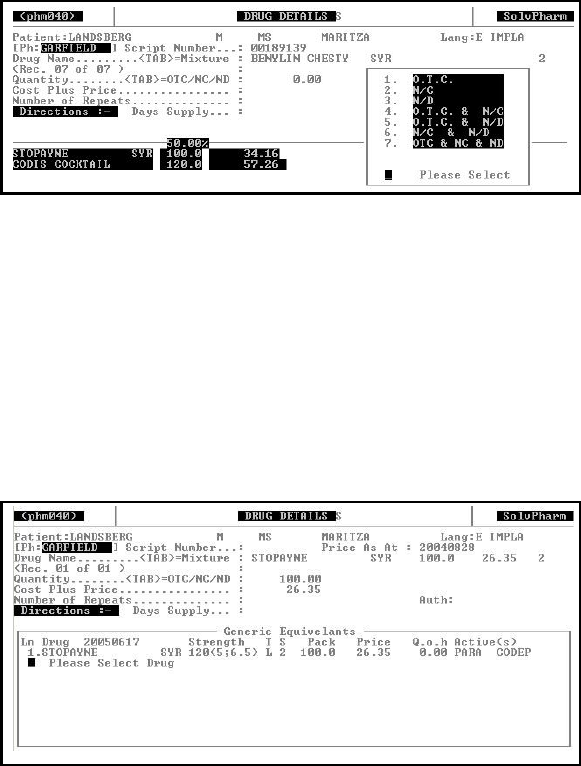
UCS Technology Services PTY (LTD) – Pharmacy Program Manual (V3.10.11) 11
Change Price: Should you wish to change it, you can – CKS
SOFTWARE will prompt you “Enter YES to confirm
price override” as a double check. The price shown
at this point will be the Single Exit Price (SEP) for
those items.
Generic Equivalents: If you would like to give a generic equivalent of the
drug you have chosen, press <TAB> in the price
field. This will display a list of all the relevant
generics for the item. To select the drug you wish to
dispense, press the line number to select it.
Number or repeats: If there are any repeats to be done from this
prescription, type the number of repeats needed.
This will be used when the repeat script is
processed.
Days Supply: Medical aids require this to be filled in, in order to
control substance abuse.
ICD10 Code: From 1 July 2005, Medical Schemes are requiring
pharmacies to enter an ICD10 code for items
dispensed.
Directions: Type the directions for the patient on how to use the
drug correctly.
To Follows: After the Directions type “[XX TF]” where XX is the
amount to follow e.g. “[10TF]”. Once the script has
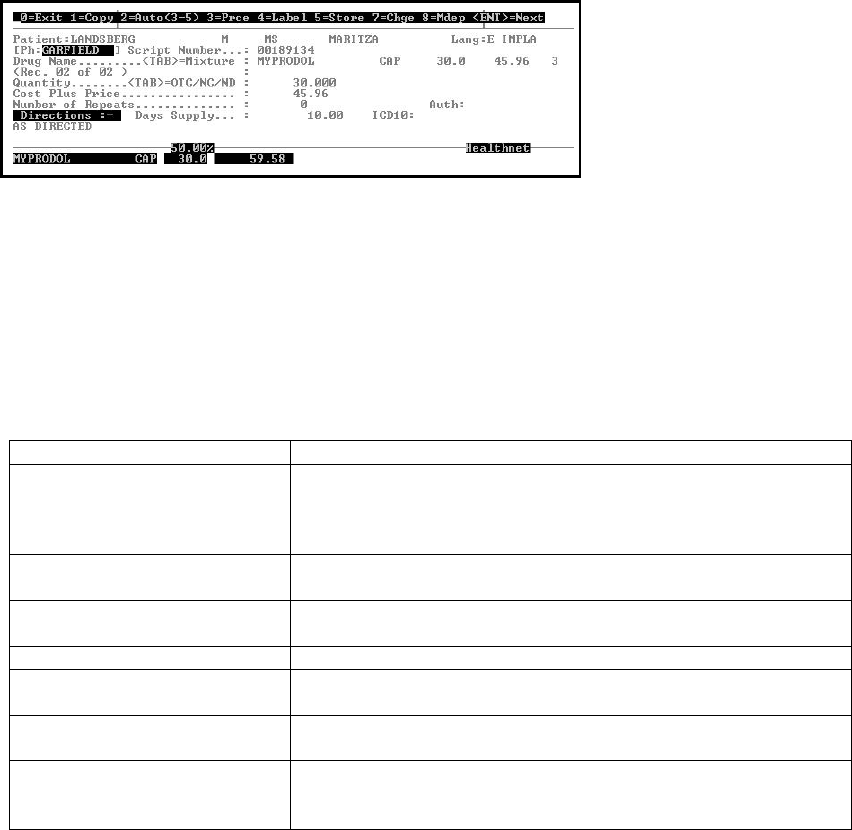
UCS Technology Services PTY (LTD) – Pharmacy Program Manual (V3.10.11) 12
been processed, you will be prompted “Deliver or
Collect?”
Select the preferred option.
After one item has been added onto the script, press <ENTER> to add more if necessary.
After all drugs have been dispensed, you have the following options:
Option
Description
< 0 > Exit This will take you out of the script. If you have not stored the
script already, a message will appear and warn you that it has
not been saved, do you wish to continue. After the script has
been saved this will take you back to the Pharmacy Main Menu.
< 1 > Copy This will print the copy for the script. This does not store the
script.
< 2 > Auto (3-5) This will automatically price the script, print the medication and
script labels as well as store the script.
< 3 > Price This will price the script.
< 4 > Labels This is where you go to print the labels. Script, medication,
delivery, etc., labels can be printed using this option.
< 5 > Store This will save the information for the script to the medication
history.
< 7 > Charge If there was a levy payable or if it was a Private script, you have
the option to charge this amount directly to the patients’ account
(if it exists and parameters are set correctly).
After the script has been stored, the ‘transaction’ has been completed successfully.
I. Deleting an Item
If after you have entered an item and the patient no longer needs it, go back up to the item using
the ‘up arrow’ key. Press <HOME> and then <HOME> again to clear the line, then type
“DELETE” and <ENTER>.
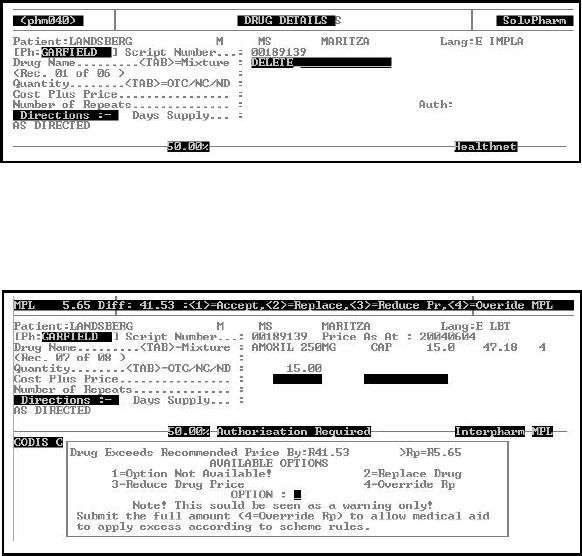
UCS Technology Services PTY (LTD) – Pharmacy Program Manual (V3.10.11) 13
II. MMAP Pricing
If MMAP Pricing is applied to a particular item on a script for a particular Medical Scheme, the
following option will be given:
In the example above, the total price of the 15 Amoxil 250mg Capsules is R47.18.
According to the menu at the top of the screen a MMAP Price of R41.53 is applied to the selected
drug. The difference the member will have to pay, on top of any levy to be paid.
You have the following choices:
1. Accept This accepts the MMAP price and lets the customer
pay this difference.
2. Replace This will let you replace the item with a generic
equivalent.
3. Reduce Price This will let you override the total price of the drug
e.g. if a selling price of R41.53 is okay, the claim will
be at the correct MMAP price and the patient will not
have to pay any difference. (The difference is
absorbed by the business)
4. Override MMAP This lets you override the MMAP price and claim the
full price of R47.18.
b. Re-Write a Script
This will allow you to edit a script as mentioned above. If you do not need to print the copy and
the labels again, always remember to press “<5> Store” to exit from the script, otherwise the
script will not be stored.
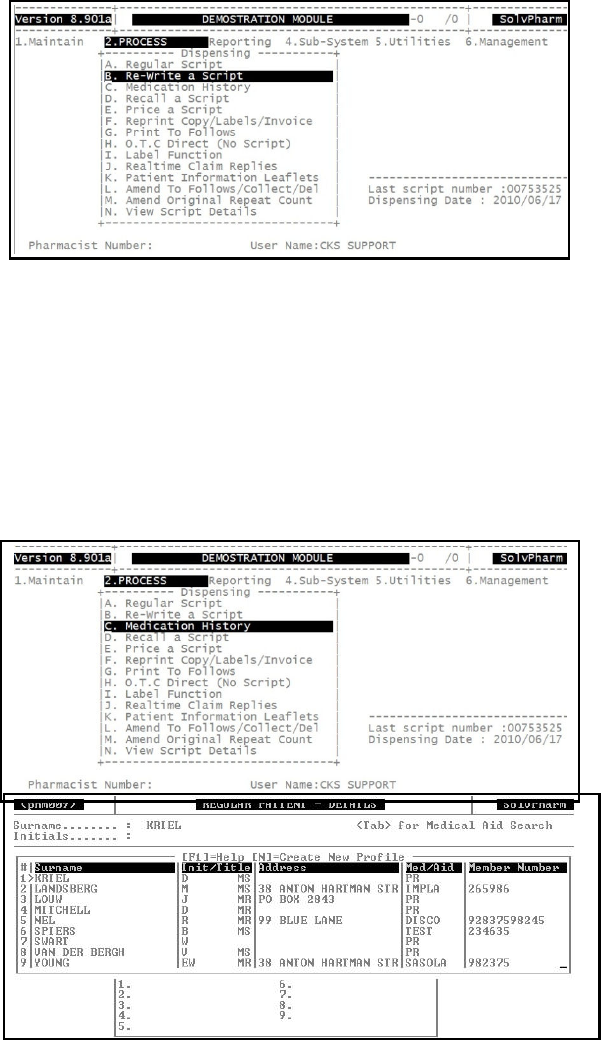
UCS Technology Services PTY (LTD) – Pharmacy Program Manual (V3.10.11) 14
c. Medication History
If a patient needs a repeat and does not have a script number, use this option. It will list all the
medication in the patient’s history file. It is also best practice to use this option when dispensing a
new script to an existing patient.
From the Pharmacy Program Main menu, select:
< 2 > Process
< C > Medication History
Surname: Type the first couple of characters of the patient’s
surname and press <ENTER>. Select the correct
patient from the list displayed.
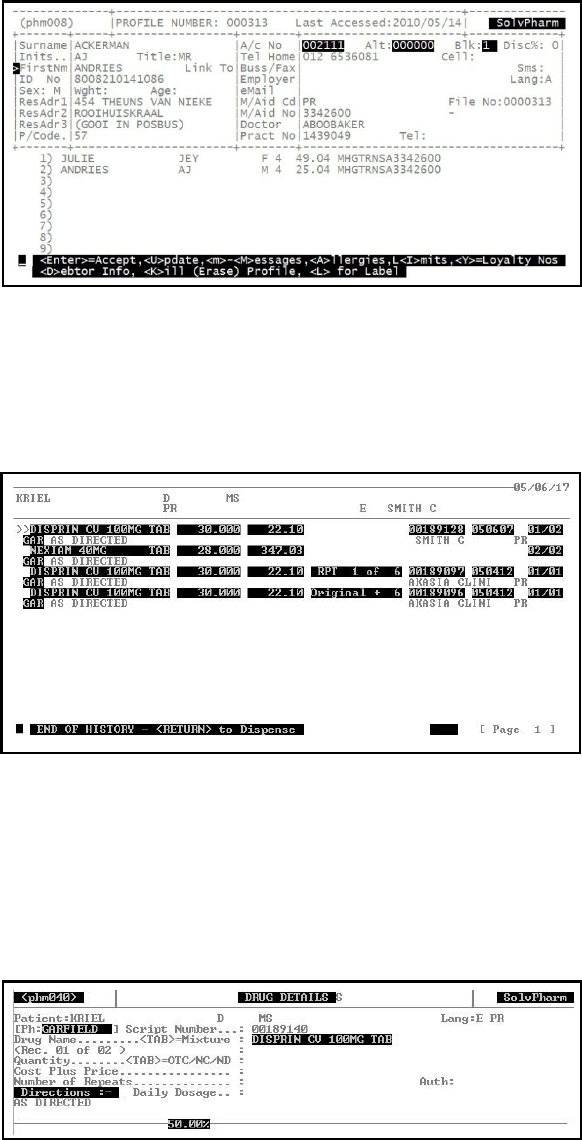
UCS Technology Services PTY (LTD) – Pharmacy Program Manual (V3.10.11) 15
This will display the patient’s profile. If all the details on the patient’s profile are correct, press
<ENTER> to continue with the script.
A list of all the medication dispensed to the particular patient will be displayed.
To select an item press <ENTER>, the item is selected and it will look like this, e.g.
>>DISPRIN CV
To deselect an item move the cursor opposite the item on the list and press <TAB>.
To skip an item press <TAB> and the cursor will move to the next item in the history.
This will then take you to the dispensing screen as follows:
At this stage you are able to press <PageDown> to ‘auto complete’ the script or press <ENTER>
to continue.
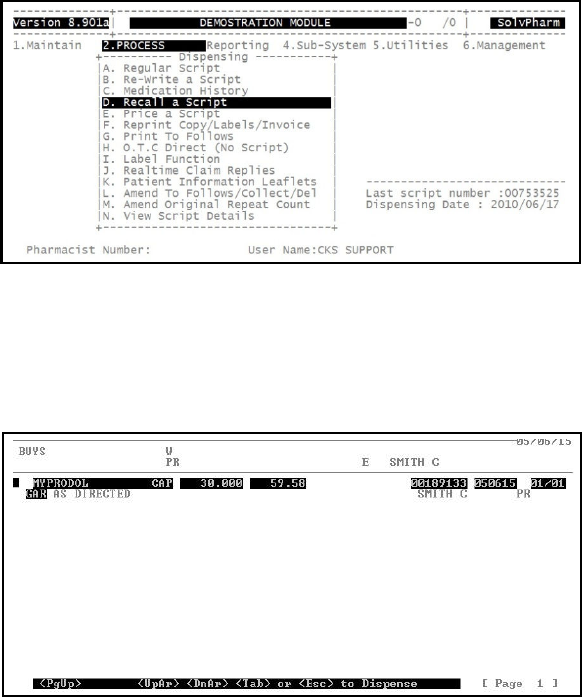
UCS Technology Services PTY (LTD) – Pharmacy Program Manual (V3.10.11) 16
If you are busy dispensing and the patient then requires another item form his/her history, enter
through as if you are going to add another item onto the script. Type in a <?> and <ENTER>, this
will bring up all the relevant history. The items that are already selected will appear, e.g.
<>DISPRIN
d. Recall a Script
Use this option to do a repeat for a patient if you have the original script number.
When using this option a new script number is allocated and the script is stored as a new script.
From the Pharmacy Program Main Menu, select:
< 2 > Process
< D > Recall a Script
You will be prompted for a script number. Type this in and press <ENTER>. The profile that was
used for the particular script will be displayed on the screen. If all the details on the profile are still
correct and there are no changes to be done, press <ENTER> to continue.
The list of items that were dispensed on the particular script will now be displayed on the screen.
Select the items as before (medication history) and press <ESC> to continue dispensing.
At the dispensing screen you can now press <PageDown> to auto complete the script or press
<ENTER> to continue.
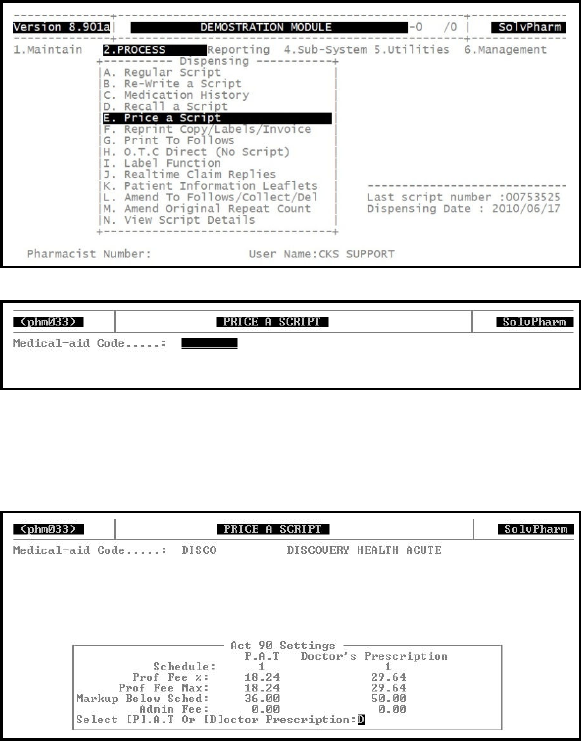
UCS Technology Services PTY (LTD) – Pharmacy Program Manual (V3.10.11) 17
e. Price a Script
This option will allow you to price a prescription for a patient. If the patient decides not to take the
medication, you can exit the screen without having affected anything, however if the patient
decides to accept the script, you can allocate the correct profile and store it as a script.
From the Pharmacy Program Main menu, select:
< 2 > Process
< E > Price a Script
Medical Aid Code: If the patient wants to have the drugs priced on his
medical aid, type in the medical aid code
accordingly.
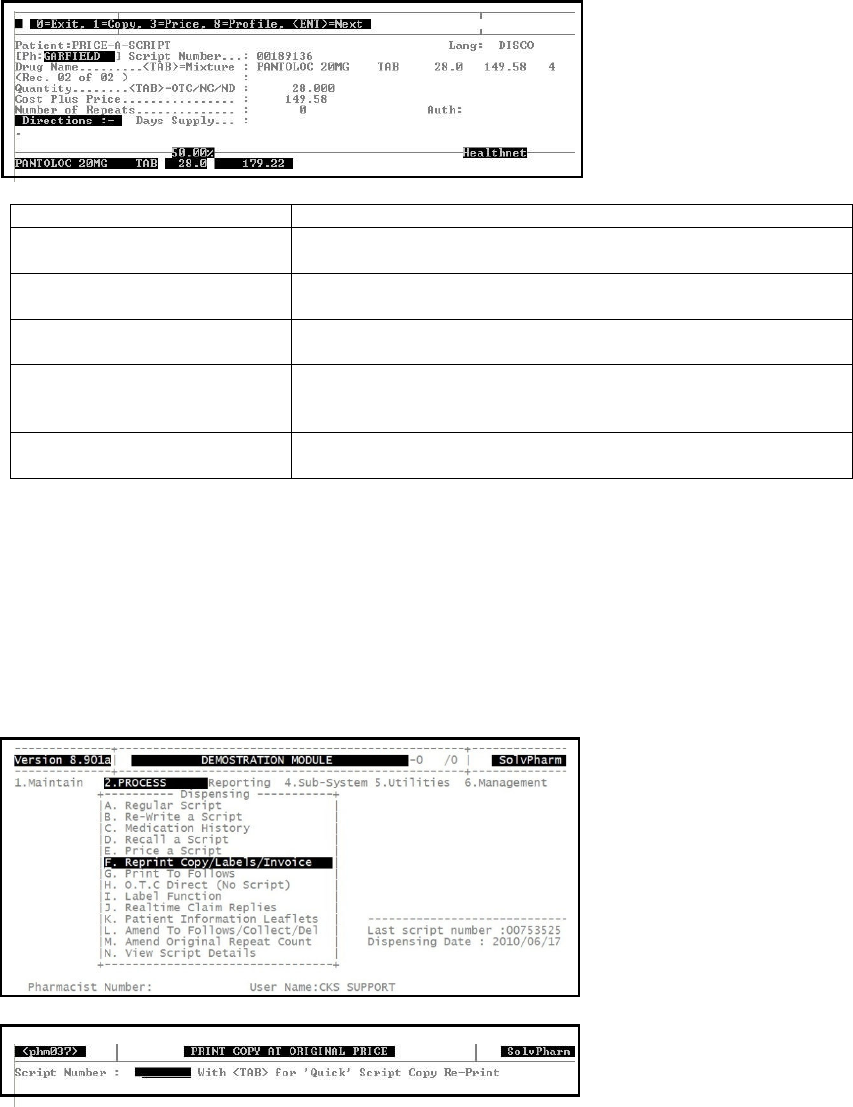
UCS Technology Services PTY (LTD) – Pharmacy Program Manual (V3.10.11) 18
Select whether this is a script done for a doctor or medication given OTC (PAT).
Add the items you wish to dispense onto the script as before. When finished you will have the
following options at the top of your screen:
Options
Description
< 0 > Exit This will take you out of the pricing option without storing the
information for a script.
< 1 > Copy If the customer requests a copy, this can be printed and given to
him. The copy will indicate that this was a “QUOTE ONLY”
< 3 > Price This will calculate the totals for the drugs with any levies,
dispensing fees and give a total the customer would need to
pay.
< 8 > Profile If the customer accepts the price and decides to take the
medication you are able to add this to his profile and therefore,
this is stored.
<ENTER> Next Whilst busy with the script, if you press <ENTER> you are able
to add a next item to the script.
f. Reprint original Copy / Invoices / Labels
This option allows you to reprint a script copy, medication labels, trailer labels, delivery labels and
any other labels you need to reprint.
From the Pharmacy Program main menu, select:
< 2 > Process
< F > Reprint Copy / Invoices / Labels
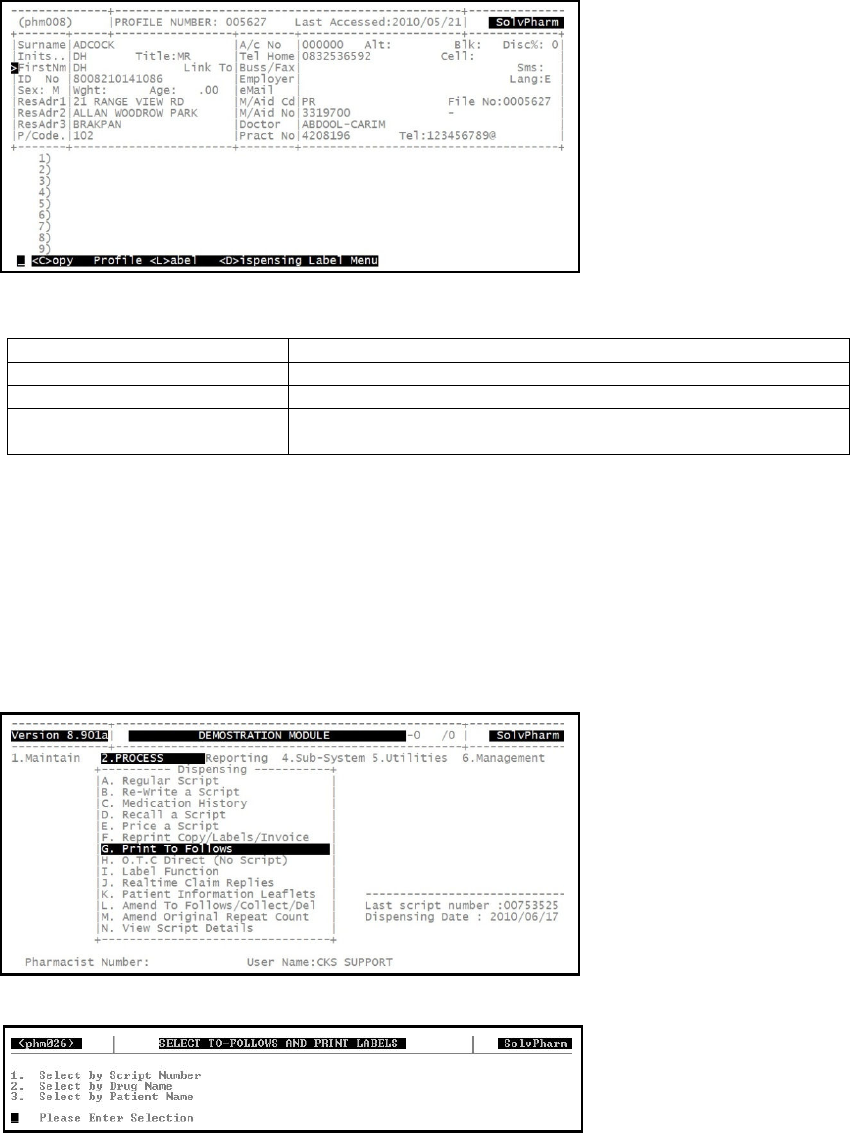
UCS Technology Services PTY (LTD) – Pharmacy Program Manual (V3.10.11) 19
Script Number: Type the script number you wish to reprint the copy
or labels for.
This will display the profile for which the script has been done. You have the following options:
Option
Description
< C > Copy This will reprint the script copy for you.
< L > Label This will reprint the profile (delivery) label for you.
< D > Dispensing Label Menu This will give you the option to reprint any of the labels available
in the Pharmacy program.
g. Print To Follows
This option will allow you to print the “To Follows” that need to be prepared. It will also allow you
to delete “To Follows” that have previously been dispensed.
From the Pharmacy Program Main menu, select:
< 2 > Process
< G > Print to Follows
Type in the Pharmacist code and password and press <ENTER>.
Choose which of the following options you wish to use to print the report with.
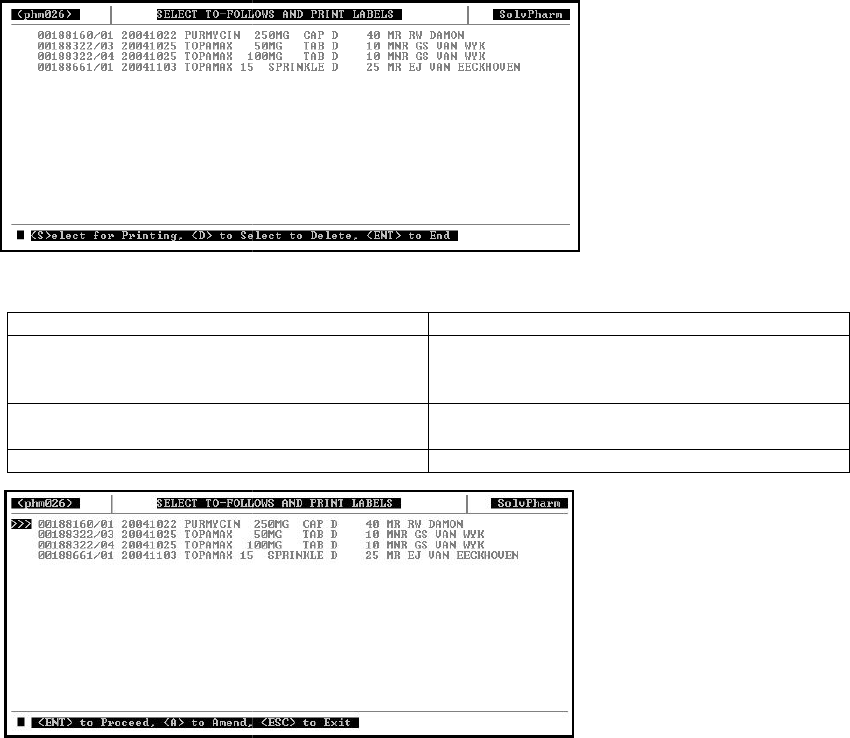
UCS Technology Services
PTY (LTD)
Depending on the selection you have made, the drugs to be sent as “To follows” will
in that particular sequence.
Options are as follows:
Option
< S > Select for Printing
< D > Select to Delete
<ENTER> to End
If you have selected “S” it will allow
wish to process. If
an item has been selected it will be displayed as follows: >>>00188160/01..
If you wish to skip an item and select another item, press <TAB>.
After all items / scripts have been selected, press <ENTER> and the labels will be printed.
PTY (LTD)
– Pharmacy Program Manual (V3.10.11)
Depending on the selection you have made, the drugs to be sent as “To follows” will
Description
By pressing <S> you are able to select which
drugs you want to print for. This will print the
labels for the particular drugs.
This will allow you to select the script you wish
to delete.
Press <ENTER> to go back to the menu.
If you have selected “S” it will allow
you
to select drugs. Press <ENTER> to select t
an item has been selected it will be displayed as follows: >>>00188160/01..
If you wish to skip an item and select another item, press <TAB>.
After all items / scripts have been selected, press <ENTER> and the labels will be printed.
20
Depending on the selection you have made, the drugs to be sent as “To follows” will
be displayed
Description
By pressing <S> you are able to select which
drugs you want to print for. This will print the
labels for the particular drugs.
This will allow you to select the script you wish
Press <ENTER> to go back to the menu.
to select drugs. Press <ENTER> to select t
he drugs you
an item has been selected it will be displayed as follows: >>>00188160/01..
After all items / scripts have been selected, press <ENTER> and the labels will be printed.
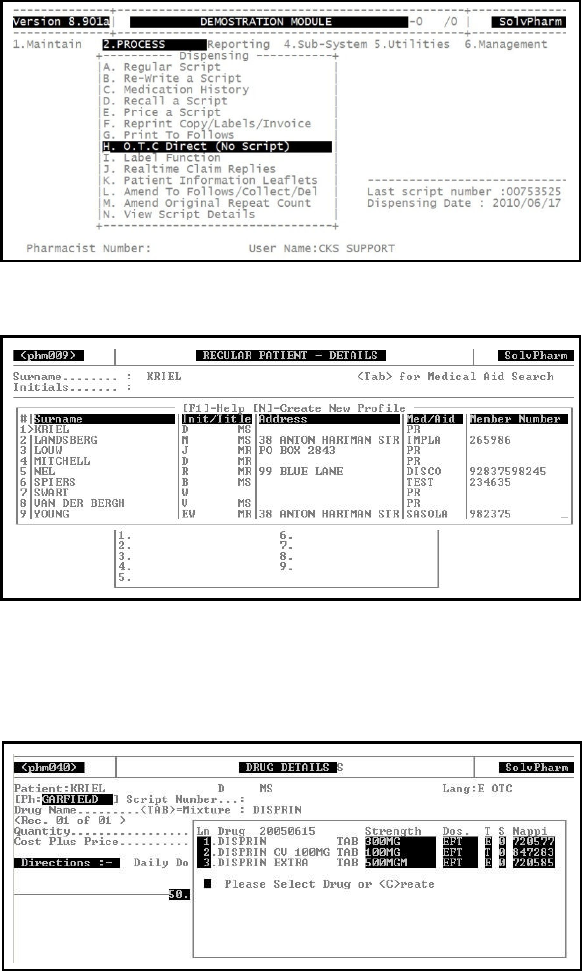
UCS Technology Services PTY (LTD) – Pharmacy Program Manual (V3.10.11) 21
h. OTC Direct (No Script)
Use this option to dispense OTC scripts. This option does not print a copy.
.
From the Pharmacy Program Main Menu, select:
< 2 > Process
< H > OTC Direct (No Script)
Type the Pharmacist’s name and press <ENTER>. If there is a password, type it and press
<ENTER>.
Surname: At the surname field, type the first couple of
characters of the surname you are looking for and
press <ENTER>. A list of possible matches will be
displayed. Press the corresponding line number to
select the surname you wish to dispense for.
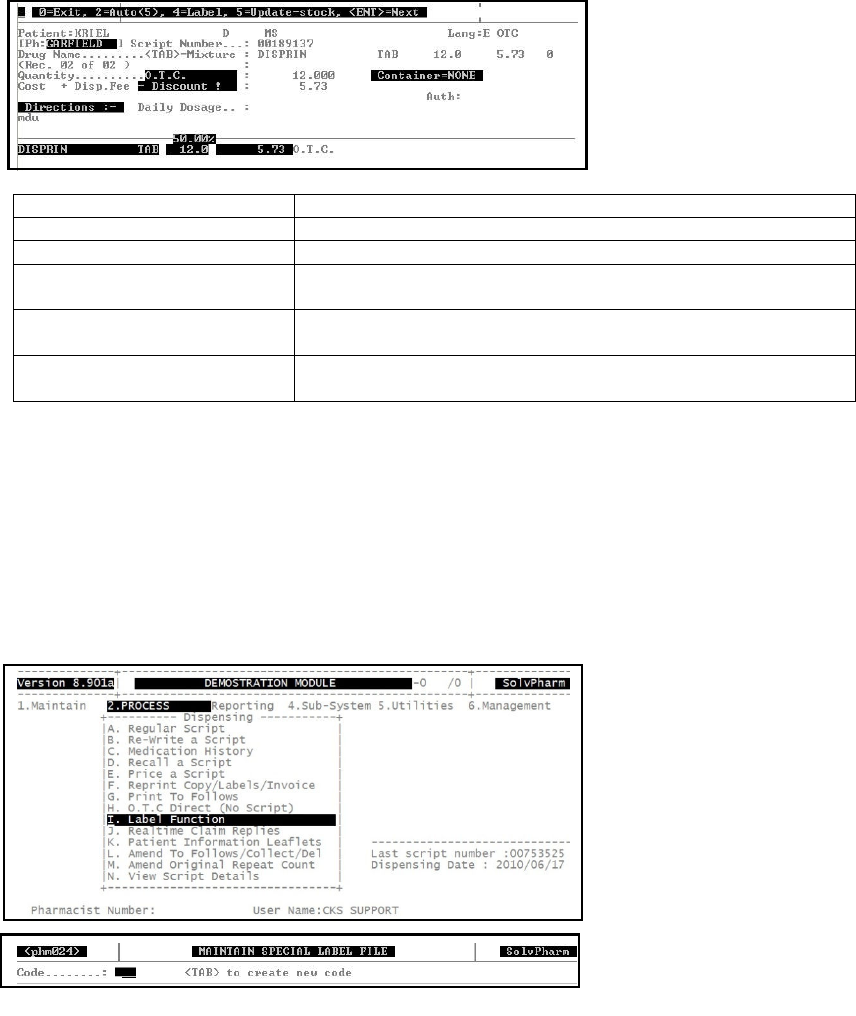
UCS Technology Services PTY (LTD) – Pharmacy Program Manual (V3.10.11) 22
Add the drugs onto the script as before (Regular script options). After adding all the drugs to the
script, you will have the following options:
Option
Description
< 0 > Exit This will take you out of the script without saving it.
< 2 > Auto This option will store the script and exit to the dispensing menu.
< 4 > Label This option will allow you to print labels for the script if
necessary.
< 5 > Update Stock If the medication is given to the customer, use this option to
update the stock accordingly.
<ENTER> Next
After entering one item on the script, press <ENTER> to be able
to add another to the script.
i. Label Function
This option allows you to print a free type label, i.e. it does not affect your stock levels or RX
numbers in any way.
These labels can also be stored for future use.
From the dispensing main menu, select:
< I > Label Function
Code: If you have already created labels and you know the
code the label you wish to print, type the number
and press <ENTER>. If you want to create a new
label, press <TAB> to create a new code.
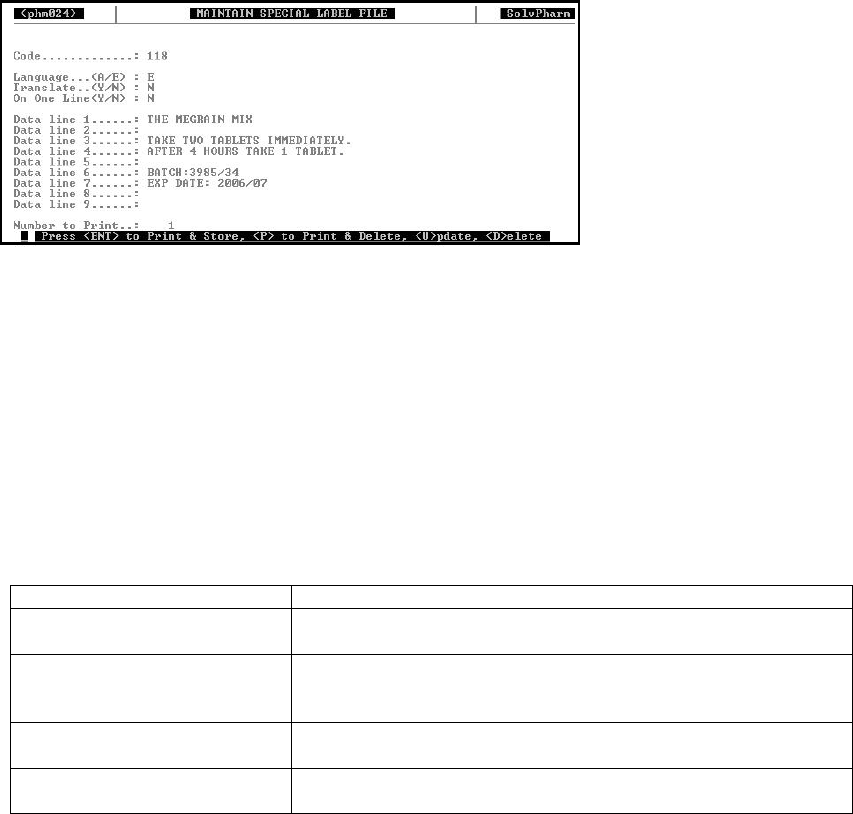
UCS Technology Services PTY (LTD) – Pharmacy Program Manual (V3.10.11) 23
You will be able to create details for a new label, as follows:
Language: English / Afrikaans
Translate: If you type the details of the label in one language
and you wish to print the label in the other language,
say “Y” to translate it.
On one Line: If set to “Y” you will have one line to enter the
details of the label.
Date line 1 – 9: Type any details you wish to have on the label.
Number to print: The number of labels that should be printed at one
time.
The options after you have captured the details for the label are as follows:
Options
Description
<ENTER> Print & Store This will print the number of labels as requested as well as store
the label information for future use.
< P > Print & Delete If you only want to print the specific label once, press “P” to print
the number of copies requested. The label will be printed and
removed off the system.
< U > Update If you wish to change any details for the label, press “U” to
update those.
< D > Delete Use this option if you wish to delete the label information without
printing it.
j. Claim Replies
This option will allow you to view the response of a realtime claim.
This option will allow you to view the claim reply of any script that has been sent through realtime
to the medical aids.