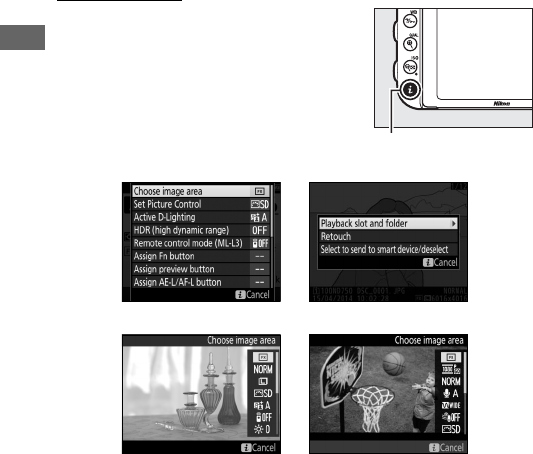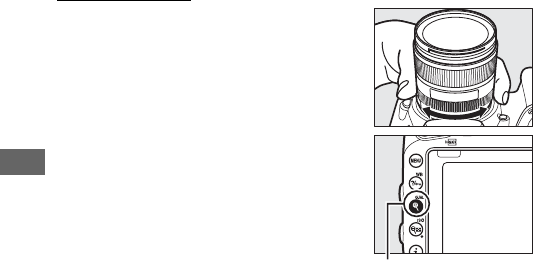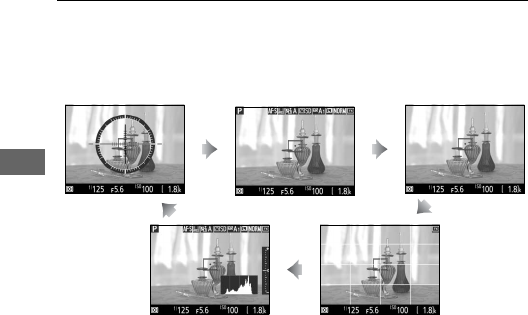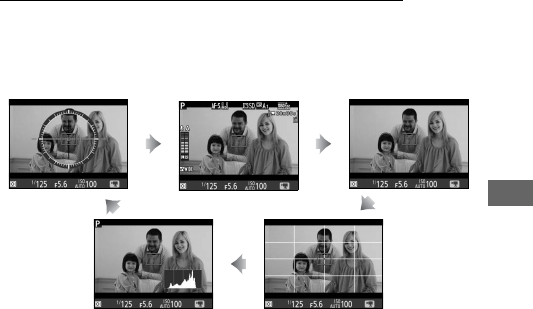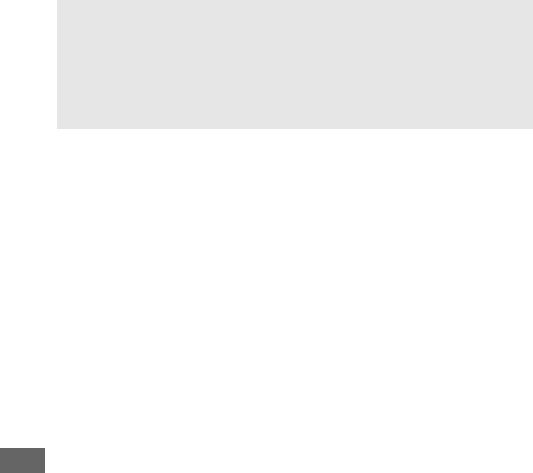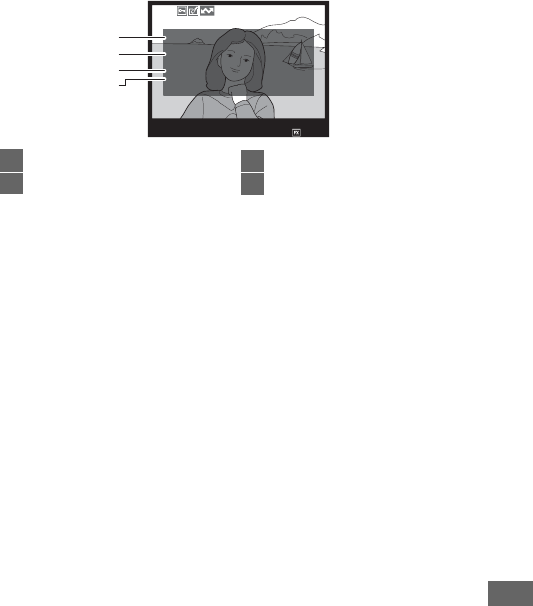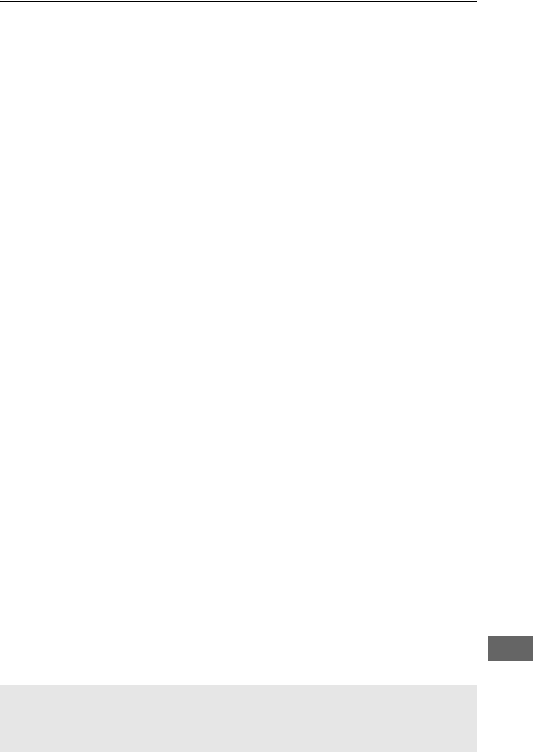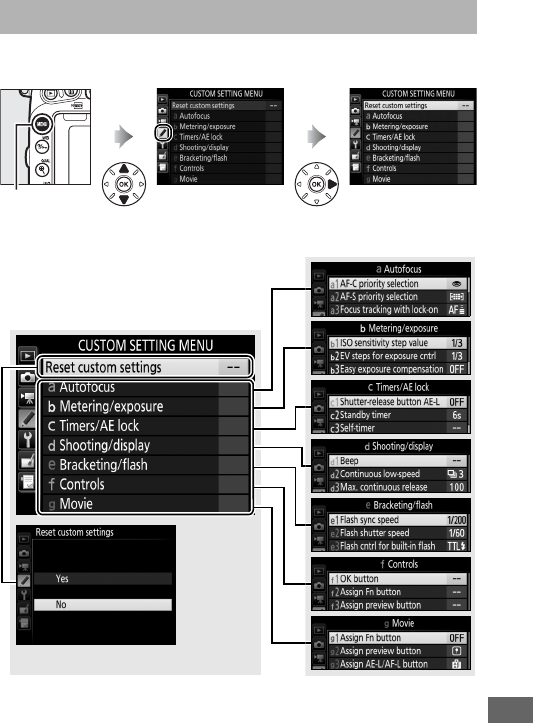Nikon D750
User Manual: Nikon-D750
Open the PDF directly: View PDF ![]() .
.
Page Count: 537 [warning: Documents this large are best viewed by clicking the View PDF Link!]
- Package Contents
- Table of Contents
- For Your Safety
- Notices
- Wireless
- Introduction
- Basic Photography and Playback
- Matching Settings to the Subject or Situation (Scene Mode)
- Special Effects
- Live View Photography
- Movie Live View
- P, S, A, and M Modes
- User Settings: U1 and U2 Modes
- Release Mode
- Image Recording Options
- Focus
- ISO Sensitivity
- Exposure
- White Balance
- Image Enhancement
- Flash Photography
- Remote Control Photography
- Other Shooting Options
- More on Playback
- Connections
- Wi-Fi
- Menu Guide
- Defaults
- The Playback Menu: Managing Images
- The Photo Shooting Menu: Photo Shooting Options
- The Movie Shooting Menu: Movie Shooting Options
- Custom Settings: Fine-Tuning Camera Settings
- The Setup Menu: Camera Setup
- The Retouch Menu: Creating Retouched Copies
- My Menu / Recent Settings
- Technical Notes
- Compatible Lenses
- Optional Flash Units (Speedlights)
- Other Accessories
- Caring for the Camera
- Caring for the Camera and Battery: Cautions
- Available Settings
- Exposure Program (Mode P)
- Troubleshooting
- Error Messages
- Specifications
- Approved Memory Cards
- Memory Card Capacity
- Battery Life
- Lenses That May Block the Built-in Flash and AF-Assist Illuminator
- Index

Printed in Thailand
6MB24611-01
No reproduction in any form of this manual, in whole or in
part (except for brief quotation in critical articles or reviews),
may be made without written authorization from NIKON
CORPORATION.
DIGITAL CAMERA
User's Manual
En
Nikon Manual Viewer 2
Use the Nikon Manual Viewer 2 app to view
manuals anytime, anywhere on your smartphone or
tablet.
En
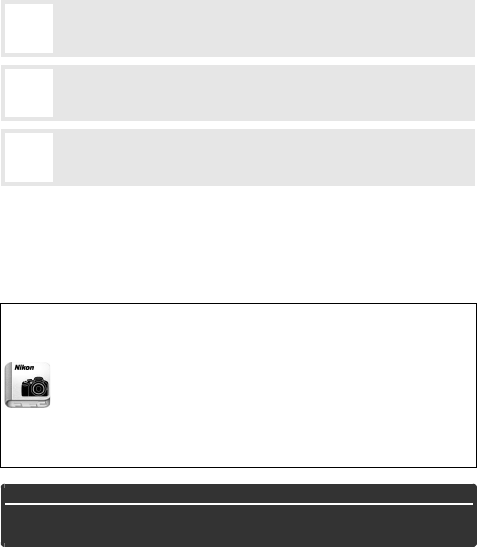
D750
Model Name: N1404
To get the most from your camera, please be sure to read all
instructions thoroughly and keep them where they will be read
by all who use the product.
Symbols and Conventions
To make it easier to find the information you need, the following
symbols and conventions are used:
Menu items, options, and messages displayed in the camera monitor are
shown in bold.
Camera Settings
The explanations in this manual assume that default settings are used.
DThis icon marks cautions; information that should be
read before use to prevent damage to the camera.
AThis icon marks notes; information that should be read
before using the camera.
0This icon marks references to other pages in this
manual.
Nikon Manual Viewer 2
Install the Nikon Manual Viewer 2 app on your smartphone or
tablet to view Nikon digital camera manuals, anytime,
anywhere. Nikon Manual Viewer 2 can be downloaded free of
charge from the App Store and Google Play. Download of the
app and any product manuals requires an Internet
connection, for which fees may be levied by your phone or
Internet service provider.
AFor Your Safety
Before using the camera for the first time, read the safety instructions
in “For Your Safety” (0xiii–xvi).
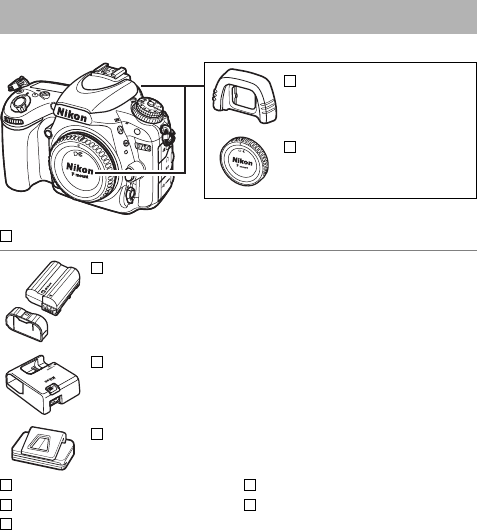
i
Be sure all items listed here were included with your camera.
Memory cards are sold separately.
Cameras purchased in Japan display
menus and messages in English and Japanese only; other languages are
not supported.
We apologize for any inconvenience this may cause.
Package Contents
DK-21 rubber eyecup
(0107)
BF-1B body cap
(027, 442)
D750 camera (01)
EN-EL15 rechargeable Li-ion battery with terminal cover
(025, 26)
MH-25a battery charger (comes with either an AC wall
adapter or power cable of a type and shape that varies
with the country or region of sale; 025)
DK-5 eyepiece cap (0107)
UC-E17 USB cable (0266, 271)
AN-DC14 strap (024)
Warranty
User’s Manual (this guide)
ViewNX 2 installer CD (0262)
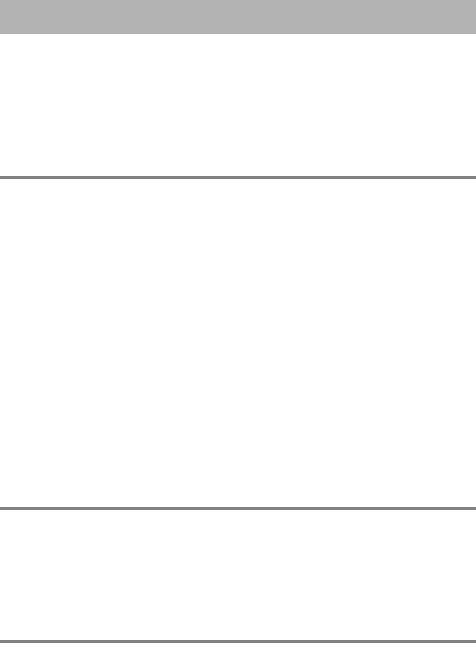
ii
Package Contents.......................................................................... i
For Your Safety........................................................................... xiii
Notices........................................................................................ xvii
Wireless ..................................................................................... xxiv
Introduction 1
Getting to Know the Camera...................................................... 1
The Camera Body .................................................................................. 1
The Mode Dial ........................................................................................ 6
The Release-Mode Dial........................................................................ 7
The Control Panel.................................................................................. 8
The Viewfinder ..................................................................................... 10
The Information Display ................................................................... 12
The P button......................................................................................... 16
Using the Tilting Monitor ................................................................. 17
The Multi Selector ............................................................................... 19
Camera Menus ............................................................................ 20
Using Camera Menus......................................................................... 21
First Steps..................................................................................... 24
Basic Photography and Playback 34
“Point-and-Shoot” Photography (iand j Modes)............ 34
Basic Playback ............................................................................. 37
Deleting Unwanted Photographs................................................. 38
Matching Settings to the Subject or Situation
(Scene Mode) 41
kPortrait ...................................................................................... 42
lLandscape................................................................................ 42
pChild........................................................................................... 42
mSports......................................................................................... 42
Table of Contents
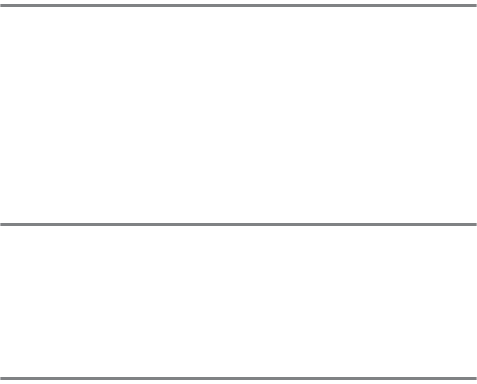
iii
nClose Up................................................................................... 43
oNight Portrait ......................................................................... 43
rNight Landscape................................................................... 43
sParty/Indoor ........................................................................... 43
tBeach/Snow............................................................................ 44
uSunset....................................................................................... 44
vDusk/Dawn ............................................................................. 44
wPet Portrait.............................................................................. 44
xCandlelight............................................................................... 45
yBlossom .................................................................................... 45
zAutumn Colors....................................................................... 45
0Food ........................................................................................... 45
Special Effects 46
%Night Vision ............................................................................ 47
gColor Sketch.......................................................................... 47
iMiniature Effect ................................................................... 48
uSelective Color....................................................................... 48
1Silhouette................................................................................ 48
2High Key................................................................................... 49
3Low Key.................................................................................... 49
Options Available in Live View ...................................................... 50
Live View Photography 54
Focus ....................................................................................................... 57
Manual Focus ....................................................................................... 60
Using the P Button............................................................................. 61
The Live View Display: Live View Photography....................... 63
The Information Display: Live View Photography .................. 64
Movie Live View 66
Indices..................................................................................................... 70
Using the P Button............................................................................. 71
The Live View Display: Movie Live View ..................................... 74
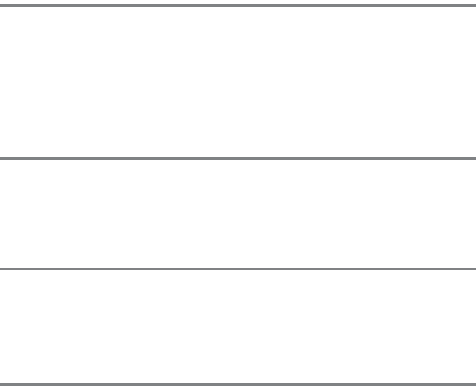
iv
The Information Display: Movie Live View................................. 75
Image Area............................................................................................. 76
Taking Photos During Movie Live View ...................................... 77
Viewing Movies........................................................................... 79
Editing Movies ............................................................................ 81
Trimming Movies ................................................................................ 81
Saving Selected Frames.................................................................... 86
P, S, A, and M Modes 88
P: Programmed Auto.......................................................................... 89
S: Shutter-Priority Auto...................................................................... 90
A: Aperture-Priority Auto .................................................................. 91
M: Manual ............................................................................................... 93
Long Time-Exposures (M Mode Only) ................................. 95
User Settings: U1 and U2 Modes 99
Saving User Settings .......................................................................... 99
Recalling User Settings................................................................... 101
Resetting User Settings.................................................................. 101
Release Mode 103
Choosing a Release Mode...................................................... 103
Self-Timer Mode (E) ............................................................... 106
Mirror up Mode (V).............................................................. 109
Image Recording Options 110
Image Area................................................................................ 110
Image Quality and Size........................................................... 115
Image Quality .................................................................................... 115
Image Size........................................................................................... 118
Using Two Memory Cards ...................................................... 119
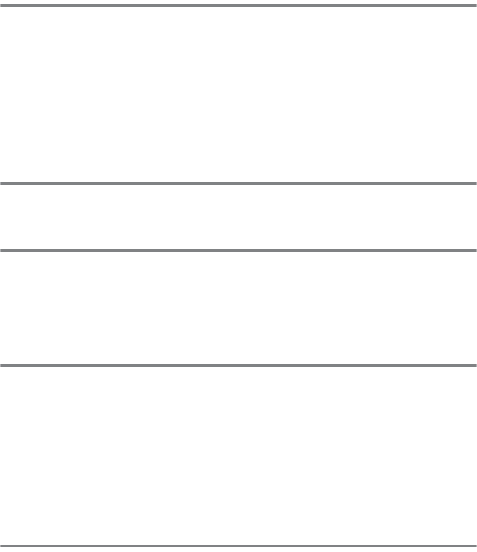
v
Focus 120
Autofocus .................................................................................. 120
Autofocus Mode................................................................................ 121
AF-Area Mode .................................................................................... 123
Focus Point Selection...................................................................... 127
Focus Lock........................................................................................... 129
Manual Focus ............................................................................ 132
ISO Sensitivity 134
Auto ISO Sensitivity Control .................................................. 136
Exposure 139
Metering .................................................................................... 139
Autoexposure Lock.................................................................. 141
Exposure Compensation ........................................................ 143
White Balance 145
Fine-Tuning White Balance .................................................... 149
Choosing a Color Temperature ............................................. 152
Preset Manual ........................................................................... 155
Viewfinder Photography................................................................ 155
Live View (Spot White Balance) ................................................... 159
Managing Presets............................................................................. 162
Image Enhancement 165
Picture Controls........................................................................ 165
Selecting a Picture Control............................................................ 165
Modifying Picture Controls ........................................................... 167
Creating Custom Picture Controls.............................................. 170
Sharing Custom Picture Controls................................................ 173
Preserving Detail in Highlights and Shadows .................... 175
Active D-Lighting.............................................................................. 175
High Dynamic Range (HDR).......................................................... 177
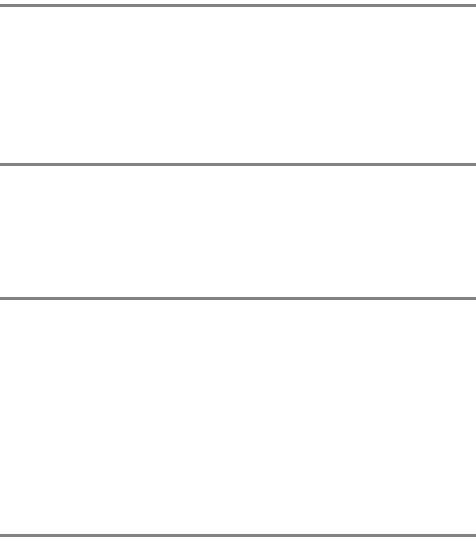
vi
Flash Photography 180
Using the Built-in Flash .......................................................... 180
Auto Pop-up Modes ........................................................................ 180
Manual Pop-up Modes................................................................... 182
Flash Compensation ............................................................... 188
FV Lock ...................................................................................... 190
Remote Control Photography 193
Using an Optional ML-L3 Remote Control.......................... 193
Wireless Remote Controllers ................................................. 197
WR-1 Wireless Remote Controllers ............................................ 197
WR-R10/WR-T10 Wireless Remote Controllers...................... 197
Other Shooting Options 198
Viewfinder Photography: The P Button.............................. 198
Two-Button Reset: Restoring Default Settings .................. 199
Bracketing................................................................................. 202
Multiple Exposure ................................................................... 216
Interval Timer Photography .................................................. 222
Time-Lapse Photography ...................................................... 229
Non-CPU Lenses....................................................................... 235
Location Data ........................................................................... 239
More on Playback 241
Viewing Pictures ...................................................................... 241
Full-Frame Playback ........................................................................ 241
Thumbnail Playback........................................................................ 243
Calendar Playback............................................................................ 244
The P Button ...................................................................................... 245
Photo Information................................................................... 246
Taking a Closer Look: Playback Zoom................................. 255
Protecting Photographs from Deletion .............................. 257
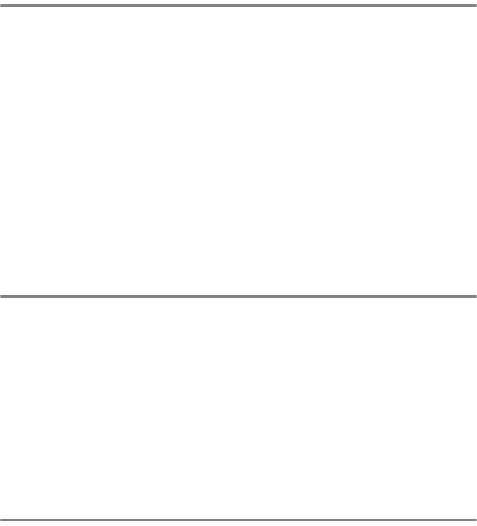
vii
Deleting Photographs............................................................. 258
Full-Frame, Thumbnail, and Calendar Playback.................... 258
The Playback Menu.......................................................................... 260
Connections 262
Installing ViewNX 2.................................................................. 262
Using ViewNX 2 ........................................................................ 266
Copy Pictures to the Computer................................................... 266
Ethernet and Wireless Networks................................................. 269
Printing Photographs.............................................................. 271
Connecting the Printer ................................................................... 271
Printing Pictures One at a Time................................................... 272
Printing Multiple Pictures.............................................................. 274
Creating a DPOF Print Order: Print Set...................................... 275
Viewing Photographs on TV .................................................. 277
HDMI Options .................................................................................... 278
Wi-Fi 281
What Wi-Fi Can Do for You ..................................................... 281
Accessing the Camera ............................................................. 282
WPS (Android Only) ......................................................................... 284
PIN Entry (Android Only)................................................................ 285
SSID (Android and iOS)................................................................... 286
Selecting Pictures for Upload ................................................ 289
Selecting Individual Pictures for Upload.................................. 289
Selecting Multiple Pictures for Upload..................................... 291
Menu Guide 292
Defaults...................................................................................... 292
DThe Playback Menu: Managing Images ......................... 300
Playback Menu Options ................................................................. 300
Playback Folder ........................................................................ 300
Hide Image................................................................................. 301
Playback Display Options ..................................................... 302
viii
Copy Image(s)........................................................................... 303
Image Review ........................................................................... 307
After Delete ............................................................................... 307
Rotate Tall .................................................................................. 308
Slide Show ................................................................................. 308
CThe Photo Shooting Menu:
Photo Shooting Options ................................................... 310
Photo Shooting Menu Options................................................... 310
Reset Photo Shooting Menu............................................... 311
Storage Folder.......................................................................... 311
File Naming ............................................................................... 313
Color Space ............................................................................... 314
Vignette Control...................................................................... 315
Auto Distortion Control ........................................................ 316
Long Exposure NR
(Long Exposure Noise Reduction) ................................ 317
High ISO NR............................................................................... 317
1The Movie Shooting Menu:
Movie Shooting Options................................................... 318
Movie Shooting Menu Options................................................... 318
Reset Movie Shooting Menu............................................... 318
Destination................................................................................ 319
Frame Size/Frame Rate ......................................................... 319
Movie Quality ........................................................................... 320
Microphone Sensitivity ......................................................... 320
Frequency Response.............................................................. 320
Wind Noise Reduction........................................................... 321
White Balance........................................................................... 321
Set Picture Control.................................................................. 321
Movie ISO Sensitivity Settings............................................ 322
ACustom Settings: Fine-Tuning Camera Settings........... 323
Custom Settings ............................................................................... 324
Reset Custom Settings .......................................................... 326
ix
a: Autofocus ....................................................................................326
a1: AF-C Priority Selection .................................................... 326
a2: AF-S Priority Selection..................................................... 327
a3: Focus Tracking with Lock-On....................................... 328
a4: Focus Point Illumination ................................................ 329
a5: AF Point Illumination....................................................... 329
a6: Focus Point Wrap-Around............................................. 330
a7: Number of Focus Points................................................. 330
a8: Store Points by Orientation........................................... 331
a9: Built-in AF-assist Illuminator......................................... 332
b: Metering/Exposure..................................................................333
b1: ISO Sensitivity Step Value.............................................. 333
b2: EV Steps for Exposure Cntrl .......................................... 333
b3: Easy Exposure Compensation ..................................... 334
b4: Matrix Metering ................................................................ 335
b5: Center-Weighted Area ................................................... 335
b6: Fine-tune Optimal Exposure ........................................ 336
c: Timers/AE Lock ..........................................................................336
c1: Shutter-Release Button AE-L......................................... 336
c2: Standby timer..................................................................... 336
c3: Self-Timer............................................................................. 337
c4: Monitor off Delay.............................................................. 337
c5: Remote on Duration (ML-L3)........................................ 337
d: Shooting/Display......................................................................338
d1: Beep ...................................................................................... 338
d2: Continuous Low-Speed ................................................. 338
d3: Max. Continuous Release .............................................. 339
d4: Exposure Delay Mode..................................................... 339
d5: Flash Warning.................................................................... 339
d6: File Number Sequence................................................... 340
d7: Viewfinder Grid Display ................................................. 341
d8: Easy ISO................................................................................ 341
d9: Information Display......................................................... 341
d10: LCD Illumination ............................................................ 342
x
d11: MB-D16 Battery Type ................................................... 343
d12: Battery Order................................................................... 344
e: Bracketing/Flash....................................................................... 345
e1: Flash Sync Speed.............................................................. 345
e2: Flash Shutter Speed ........................................................ 346
e3: Flash Cntrl for Built-in Flash.......................................... 347
e4: Exposure Comp. for Flash ............................................. 353
e5: Modeling Flash.................................................................. 353
e6: Auto Bracketing Set......................................................... 353
e7: Bracketing Order .............................................................. 354
f: Controls ........................................................................................ 354
f1: OK Button............................................................................. 354
f2: Assign Fn Button ............................................................... 356
f3: Assign Preview Button .................................................... 361
f4: Assign AE-L/AF-L Button ................................................ 361
f5: Customize Command Dials ........................................... 363
f6: Release Button to Use Dial............................................. 365
f7: Slot Empty Release Lock................................................. 365
f8: Reverse Indicators............................................................. 366
f9: Assign Movie Record Button......................................... 366
f10: Assign MB-D16 4 Button............................................. 367
f11: Assign Remote (WR) Fn Button.................................. 368
g: Movie............................................................................................ 370
g1: Assign Fn Button.............................................................. 370
g2: Assign Preview Button................................................... 372
g3: Assign AE-L/AF-L Button ............................................... 373
g4: Assign Shutter Button.................................................... 373
BThe Setup Menu: Camera Setup........................................ 374
Setup Menu Options....................................................................... 374
Format Memory Card ............................................................ 375
Monitor Brightness................................................................. 376
Monitor Color Balance........................................................... 377
Image Dust Off Ref Photo .................................................... 378
Flicker Reduction..................................................................... 380
xi
Time Zone and Date ............................................................... 381
Language.................................................................................... 381
Auto Image Rotation.............................................................. 382
Battery Info ................................................................................ 383
Image Comment...................................................................... 384
Copyright Information........................................................... 385
Save/Load Settings ................................................................. 386
Virtual Horizon.......................................................................... 388
AF Fine-tune.............................................................................. 389
Eye-Fi Upload............................................................................ 391
Conformity Marking ............................................................... 392
Firmware Version..................................................................... 392
NThe Retouch Menu: Creating Retouched Copies .......... 393
Retouch Menu Options .................................................................. 393
Creating Retouched Copies.......................................................... 395
D-Lighting .................................................................................. 397
Red-Eye Correction ................................................................. 398
Trim............................................................................................... 399
Monochrome ............................................................................ 400
Filter Effects ............................................................................... 401
Color Balance ............................................................................ 402
Image Overlay........................................................................... 403
NEF (RAW) Processing............................................................ 406
Resize ........................................................................................... 408
Quick Retouch .......................................................................... 411
Straighten................................................................................... 411
Distortion Control.................................................................... 412
Fisheye......................................................................................... 413
Color Outline............................................................................. 413
Color Sketch .............................................................................. 414
Perspective Control ................................................................ 415
Miniature Effect........................................................................ 416
Selective Color.......................................................................... 417
Side-by-side Comparison ..................................................... 419

xii
OMy Menu/mRecent Settings............................................ 421
Recent Settings ................................................................................. 425
Technical Notes 426
Compatible Lenses.................................................................. 426
Optional Flash Units (Speedlights) ...................................... 433
The Nikon Creative Lighting System (CLS).............................. 433
Other Accessories.................................................................... 441
Attaching a Power Connector and AC Adapter .................... 445
Caring for the Camera ............................................................ 447
Storage................................................................................................. 447
Cleaning............................................................................................... 447
The Low-Pass Filter.......................................................................... 448
Caring for the Camera and Battery: Cautions .................... 455
Available Settings.................................................................... 460
Exposure Program (Mode P) .................................................. 462
Troubleshooting...................................................................... 463
Battery/Display.................................................................................. 463
Shooting (All Modes) ...................................................................... 464
Shooting (P, S, A, M).......................................................................... 467
Playback............................................................................................... 468
Wi-Fi (Wireless Networks).............................................................. 469
Miscellaneous.................................................................................... 469
Error Messages......................................................................... 470
Specifications ........................................................................... 477
Approved Memory Cards....................................................... 491
Memory Card Capacity ........................................................... 492
Battery Life................................................................................ 494
Lenses That May Block the Built-in Flash and AF-Assist
Illuminator........................................................................... 496
Index .......................................................................................... 501
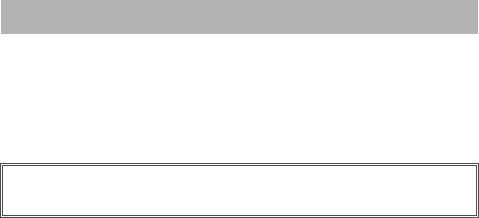
xiii
To prevent damage to your Nikon product or injury to yourself or to others,
read the following safety precautions in their entirety before using this
equipment.
Keep these safety instructions where all those who use the
product will read them.
The consequences that could result from failure to observe the precautions
listed in this section are indicated by the following symbol:
❚❚ WARNINGS
AKeep the sun out of the frame
Keep the sun well out of the frame
when shooting backlit subjects.
Sunlight focused into the camera
when the sun is in or close to the
frame could cause a fire.
ADo not look at the sun through the
viewfinder
Viewing the sun or other strong light
source through the viewfinder could
cause permanent visual impairment.
AUsing the viewfinder diopter adjustment
control
When operating the viewfinder
diopter adjustment control with your
eye to the viewfinder, care should be
taken not to put your finger in your
eye accidentally.
ATurn off immediately in the event of
malfunction
Should you notice smoke or an
unusual smell coming from the
equipment or AC adapter (available
separately), unplug the AC adapter
and remove the battery immediately,
taking care to avoid burns.
Continued operation could result in
injury.
After removing the battery,
take the equipment to a Nikon-
authorized service center for
inspection.
ADo not use in the presence of flammable
gas
Do not use electronic equipment in
the presence of flammable gas, as
this could result in explosion or fire.
AKeep out of reach of children
Failure to observe this precaution
could result in injury. In addition,
note that small parts constitute a
choking hazard. Should a child
swallow any part of this equipment,
consult a physician immediately.
For Your Safety
This icon marks warnings.
To prevent possible injury, read all
warnings before using this Nikon product.A
xiv
ADo not disassemble
Touching the product’s internal parts
could result in injury.
In the event of
malfunction, the product should be
repaired only by a qualified
technician.
Should the product break
open as the result of a fall or other
accident, remove the battery and/or
AC adapter and then take the product
to a Nikon-authorized service center
for inspection.
ADo not place the strap around the neck of
an infant or child
Placing the camera strap around the
neck of an infant or child could result
in strangulation.
ADo not remain in contact with the
camera, battery, or charger for extended
periods while the devices are on or in use
Parts of the device become hot.
Leaving the device in direct contact
with the skin for extended periods
may result in low-temperature burns.
ADo not leave the product where it will be
exposed to extremely high
temperatures, such as in an enclosed
automobile or in direct sunlight
Failure to observe this precaution
could cause damage or fire.
ADo not aim a flash at the operator of a
motor vehicle
Failure to observe this precaution
could result in accidents.
AObserve caution when using the flash
•Using the camera with the flash in
close contact with the skin or other
objects could cause burns.
•Using the flash close to the subject’s
eyes could cause temporary visual
impairment.
The flash should be no
less than one meter (3 ft 4 in.) from
the subject. Particular care should
be observed when photographing
infants.
AAvoid contact with liquid crystal
Should the monitor break, care
should be taken to avoid injury due to
broken glass and to prevent the liquid
crystal from the monitor touching the
skin or entering the eyes or mouth.
ADo not carry tripods with a lens or camera
attached
You could trip or accidentally strike
others, resulting in injury.
xv
AObserve proper precautions when
handling batteries
Batteries may leak, overheat, rupture,
or catch fire if improperly handled.
Observe the following precautions
when handling batteries for use in
this product:
•Use only batteries approved for use
in this equipment.
•Do not short or disassemble the
battery.
•Do not expose the battery or the
camera in which it is inserted to
powerful physical shocks.
•Be sure the product is off before
replacing the battery.
If you are
using an AC adapter, be sure it is
unplugged.
•Do not attempt to insert the battery
upside down or backwards.
•Do not expose the battery to flame
or to excessive heat.
•Do not immerse in or expose to
water.
•Replace the terminal cover when
transporting the battery. Do not
transport or store the battery with
metal objects such as necklaces or
hairpins.
•Batteries are prone to leakage when
fully discharged.
To avoid damage
to the product, be sure to remove
the battery when no charge
remains.
•When the battery is not in use,
attach the terminal cover and store
in a cool, dry place.
•The battery may be hot
immediately after use or when the
product has been used on battery
power for an extended period.
Before removing the battery turn
the camera off and allow the battery
to cool.
•Discontinue use immediately
should you notice any changes in
the battery, such as discoloration or
deformation.
AObserve proper precautions when
handling the charger
•Keep dry.
Failure to observe this
precaution could result in injury or
product malfunction due to fire or
electric shock.
•Do not short the charger terminals.
Failure to observe this precaution
could result in overheating and
damage to the charger.
•Dust on or near the metal parts of
the plug should be removed with a
dry cloth.
Continued use could
result in fire.
xvi
•Do not handle the power cable or
go near the charger during
thunderstorms.
Failure to observe
this precaution could result in
electric shock.
•Do not damage, modify, or forcibly
tug or bend the power cable.
Do
not place it under heavy objects or
expose it to heat or flame.
Should
the insulation be damaged and the
wires become exposed, take the
power cable to a Nikon-authorized
service representative for
inspection.
Failure to observe this
precaution could result in fire or
electric shock.
•Do not handle the plug or charger
with wet hands.
Failure to observe
this precaution could result in injury
or product malfunction due to fire
or electric shock.
•Do not use with travel converters or
adapters designed to convert from
one voltage to another or with DC-
to-AC inverters.
Failure to observe
this precaution could damage the
product or cause overheating or fire.
AUse appropriate cables
When connecting cables to the input
and output jacks, use only the cables
provided or sold by Nikon for the
purpose to maintain compliance with
product regulations.
ACD-ROMs
CD-ROMs containing software or
manuals should not be played back
on audio CD equipment.
Playing CD-
ROMs on an audio CD player could
cause hearing loss or damage the
equipment.
AFollow the directions of airline and
hospital personnel
This camera transmits radio
frequencies that could interfere with
medical equipment or aircraft
navigation. Disable the wireless
network feature and remove all
wireless accessories from the camera
before boarding an aircraft, and turn
the camera off during take off and
landing. In medical facilities, follow
staff instructions regarding the use of
wireless devices.
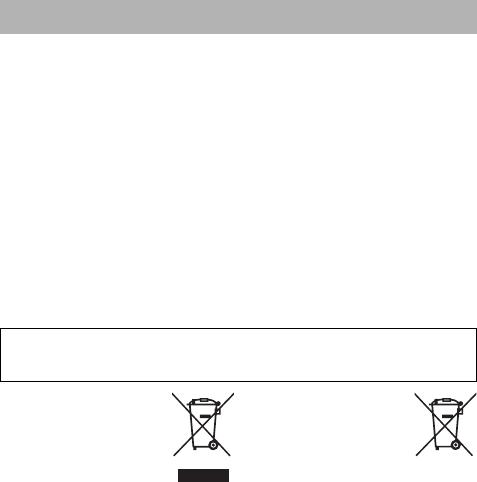
xvii
•
No part of the manuals included with
this product may be reproduced,
transmitted, transcribed, stored in a
retrieval system, or translated into
any language in any form, by any
means, without Nikon’s prior written
permission.
•Nikon reserves the right to change
the appearance and specifications
of the hardware and software
described in these manuals at any
time and without prior notice.
•Nikon will not be held liable for any
damages resulting from the use of
this product.
•While every effort has been made to
ensure that the information in these
manuals is accurate and complete,
we would appreciate it were you to
bring any errors or omissions to the
attention of the Nikon
representative in your area (address
provided separately).
Notice for Customers in Canada
CAN ICES-3 B / NMB-3 B
Notices for Customers in Europe
This symbol indicates
that electrical and
electronic equipment is
to be collected
separately.
The following apply only
to users in European countries:
•This product is designated for
separate collection at an
appropriate collection point. Do not
dispose of as household waste.
•Separate collection and recycling
helps conserve natural resources
and prevent negative consequences
for human health and the
environment that might result from
incorrect disposal.
•For more information, contact the
retailer or the local authorities in
charge of waste management.
This symbol on the
battery indicates that the
battery is to be collected
separately.
The following apply only
to users in European
countries:
•All batteries, whether marked with
this symbol or not, are designated
for separate collection at an
appropriate collection point.
Do not
dispose of as household waste.
•For more information, contact the
retailer or the local authorities in
charge of waste management.
Notices
CAUTION: RISK OF EXPLOSION IF BATTERY IS REPLACED BY AN INCORRECT
TYPE. DISPOSE OF USED BATTERIES ACCORDING TO THE INSTRUCTIONS.
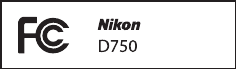
xviii
Notices for Customers in the U.S.A.
Power Cable
At voltages over AC 125 V (U.S.A. only): The power cable must be rated for the
voltage in use, be at least AWG no. 18 gauge, and have SVG insulation or
better with a NEMA 6P-15 plug rated for AC 250 V 15 A.
Federal Communications Commission (FCC) Radio Frequency Interference Statement
This equipment has been tested and
found to comply with the limits for a
Class B digital device, pursuant to Part
15 of the FCC rules.
These limits are
designed to provide reasonable
protection against harmful
interference in a residential
installation. This equipment
generates, uses, and can radiate radio
frequency energy and, if not installed
and used in accordance with the
instructions, may cause harmful
interference to radio
communications.
However, there is
no guarantee that interference will
not occur in a particular installation.
If
this equipment does cause harmful
interference to radio or television
reception, which can be determined
by turning the equipment off and on,
the user is encouraged to try to
correct the interference by one or
more of the following measures:
•Reorient or relocate the receiving
antenna.
•Increase the separation between the
equipment and receiver.
•Connect the equipment into an
outlet on a circuit different from that
to which the receiver is connected.
•Consult the dealer or an
experienced radio/television
technician for help.
CAUTIONS
Modifications
The FCC requires the user be notified
that any changes or modifications
made to this device that are not
expressly approved by Nikon
Corporation may void the user’s
authority to operate the equipment.
Interface Cables
Use the interface cables sold or
provided by Nikon for your
equipment.
Using other interface
cables may exceed the limits of Class
B Part 15 of the FCC rules.
Notice for Customers in the State of California
WARNING: Handling the cord on this
product may expose you to lead, a
chemical known to the State of
California to cause birth defects or
other reproductive harm.
Wash hands
after handling.
Nikon Inc., 1300 Walt Whitman Road,
Melville, New York 11747-3064, U.S.A.
Tel.: 631-547-4200
xix
Notice Concerning Prohibition of Copying or Reproduction
Note that simply being in possession of material that has been digitally
copied or reproduced by means of a scanner, digital camera, or other device
may be punishable by law.
•Items prohibited by law from being copied
or reproduced
Do not copy or reproduce paper
money, coins, securities, government
bonds, or local government bonds,
even if such copies or reproductions
are stamped “Sample.”
The copying or reproduction of
paper money, coins, or securities
which are circulated in a foreign
country is prohibited.
Unless the prior permission of the
government has been obtained, the
copying or reproduction of unused
postage stamps or post cards issued
by the government is prohibited.
The copying or reproduction of
stamps issued by the government
and of certified documents
stipulated by law is prohibited.
•Cautions on certain copies and
reproductions
The government has issued cautions
on copies or reproductions of
securities issued by private
companies (shares, bills, checks, gift
certificates, etc.), commuter passes, or
coupon tickets, except when a
minimum of necessary copies are to
be provided for business use by a
company.
Also, do not copy or
reproduce passports issued by the
government, licenses issued by public
agencies and private groups, ID cards,
and tickets, such as passes and meal
coupons.
•Comply with copyright notices
The copying or reproduction of
copyrighted creative works such as
books, music, paintings, woodcuts,
prints, maps, drawings, movies, and
photographs is governed by national
and international copyright laws.
Do
not use this product for the purpose
of making illegal copies or to infringe
copyright laws.
xx
Disposing of Data Storage Devices
Please note that deleting images or formatting memory cards or other data
storage devices does not completely erase the original image data.
Deleted
files can sometimes be recovered from discarded storage devices using
commercially available software, potentially resulting in the malicious use of
personal image data.
Ensuring the privacy of such data is the user’s
responsibility.
Before discarding a data storage device or transferring ownership to another
person, erase all data using commercial deletion software, or format the
device and then completely refill it with images containing no private
information (for example, pictures of empty sky).
Be sure to also replace any
pictures selected for preset manual (0162).
Before discarding the camera or
transferring ownership to another person, you should also use the Wi-Fi >
Network settings > Reset network settings (0288) and Network >
Network settings options in the camera setup menu to delete any personal
network information.
For more information on the Network menu, see the
documentation provided with the optional communication unit.
Care should
be taken to avoid injury when physically destroying data storage devices.
xxi
AVC Patent Portfolio License
THIS PRODUCT IS LICENSED UNDER THE AVC PATENT PORTFOLIO LICENSE FOR THE PERSONAL
AND NON-COMMERCIAL USE OF A CONSUMER TO (i) ENCODE VIDEO IN COMPLIANCE WITH
THE AVC STANDARD (“AVC VIDEO”) AND/OR (ii) DECODE AVC VIDEO THAT WAS ENCODED
BY A CONSUMER ENGAGED IN A PERSONAL AND NON-COMMERCIAL ACTIVITY AND/OR WAS
OBTAINED FROM A VIDEO PROVIDER LICENSED TO PROVIDE AVC VIDEO.
NO LICENSE IS
GRANTED OR SHALL BE IMPLIED FOR ANY OTHER USE.
ADDITIONAL INFORMATION MAY BE
OBTAINED FROM MPEG LA, L.L.C.
SEE http://www.mpegla.com

xxii
Use Only Nikon Brand Electronic Accessories
Nikon cameras are designed to the highest standards and include complex
electronic circuitry.
Only Nikon brand electronic accessories (including
chargers, batteries, AC adapters, and flash accessories) certified by Nikon
specifically for use with this Nikon digital camera are engineered and proven
to operate within the operational and safety requirements of this electronic
circuitry.
The use of non-Nikon electronic accessories could damage
the camera and may void your Nikon warranty.
The use of
third-party rechargeable Li-ion batteries not bearing the
Nikon holographic seal shown at right could interfere with
normal operation of the camera or result in the batteries overheating,
igniting, rupturing, or leaking.
For more information about Nikon brand accessories, contact a local
authorized Nikon dealer.
xxiii
DUse Only Nikon Brand Accessories
Only Nikon brand accessories certified by Nikon specifically for use
with your Nikon digital camera are engineered and proven to operate
within its operational and safety requirements.
THE USE OF NON-NIKON
ACCESSORIES COULD DAMAGE YOUR CAMERA AND MAY VOID YOUR NIKON
WARRANTY.
ABefore Taking Important Pictures
Before taking pictures on important occasions (such as at weddings or
before taking the camera on a trip), take a test shot to ensure that the
camera is functioning normally.
Nikon will not be held liable for
damages or lost profits that may result from product malfunction.
ALife-Long Learning
As part of Nikon’s “Life-Long Learning” commitment to ongoing
product support and education, continually-updated information is
available on-line at the following sites:
•For users in the U.S.A.: http://www.nikonusa.com/
•For users in Europe and Africa: http://www.europe-nikon.com/support/
•For users in Asia, Oceania, and the Middle East: http://www.nikon-asia.com/
Visit these sites to keep up-to-date with the latest product information,
tips, answers to frequently-asked questions (FAQs), and general advice
on digital imaging and photography.
Additional information may be
available from the Nikon representative in your area.
See the following
URL for contact information: http://imaging.nikon.com/

xxiv
This product, which contains encryption software developed in the United
States, is controlled by the United States Export Administration Regulations
and may not be exported or re-exported to any country to which the United
States embargoes goods.
The following countries are currently subject to
embargo: Cuba, Iran, North Korea, Sudan, and Syria.
The use of wireless devices may be prohibited in some countries or regions.
Contact a Nikon-authorized service representative before using the wireless
features of this product outside the country of purchase.
Notices for Customers in the U. S. A.
This device complies with Part 15 of the FCC Rules. Operation is subject to the
following two conditions: (1) this device may not cause harmful interference,
and (2) this device must accept any interference received, including
interference that may cause undesired operation.
FCC WARNING
The FCC requires the user to be notified that any changes or modifications
made to this device that are not expressly approved by Nikon Corporation
may void the user’s authority to operate the equipment.
FCC Radio Frequency Interference Statement
Note: This equipment has been tested and found to comply with the limits for
a Class B digital device, pursuant to part 15 of the FCC Rules.
These limits are
designed to provide reasonable protection against harmful interference in a
residential installation.
This equipment generates, uses and can radiate radio
frequency energy and, if not installed and used in accordance with the
instructions, may cause harmful interference to radio communications.
However, there is no guarantee that interference will not occur in a particular
installation.
If this equipment does cause harmful interference to radio or
television reception, which can be determined by turning the equipment off
and on, the user is encouraged to try to correct the interference by one or
more of the following measures:
•Reorient or relocate the receiving antenna.
•Increase the separation between the equipment and receiver.
•Connect the equipment into an outlet on a circuit different from that to
which the receiver is connected.
•Consult the dealer or an experienced radio/TV technician for help.
Co-location
This transmitter must not be co-located or operated in conjunction with any
other antenna or transmitter.
Nikon Inc., 1300 Walt Whitman Road, Melville, New York 11747-3064, U.S.A.
Tel.: 631-547-4200
Wireless
xxv
Notices for Customers in Canada
This device complies with Industry Canada licence-exempt RSS standard(s).
Operation is subject to the following two conditions: (1) this device may not
cause interference, and (2) this device must accept any interference,
including interference that may cause undesired operation of the device.
FCC/IC RF Exposure Statement
The available scientific evidence does not show that any health problems are
associated with using low power wireless devices.
There is no proof, however,
that these low power wireless devices are absolutely safe.
Low power
Wireless devices emit low levels of radio frequency energy (RF) in the
microwave range while being used.
Whereas high levels of RF can produce
health effects (by heating tissue), exposure of low-level RF that does not
produce heating effects causes no known adverse health effects.
Many
studies of low-level RF exposures have not found any biological effects.
Some
studies have suggested that some biological effects might occur, but such
findings have not been confirmed by additional research.
The D750, which is
equipped with a LBWA1U5YR1 (FCC ID:VPYLBYR650 / IC ID:772C-LBYR650)
wireless LAN module, has been tested and found to comply with FCC/IC
radiation exposure limits set forth for an uncontrolled environment and
meets the FCC radio frequency (RF) Exposure Guidelines in Supplement C to
OET65 and RSS-102 of the IC radio frequency (RF) Exposure rules.
Please refer
to the SAR test report that was uploaded to FCC website.
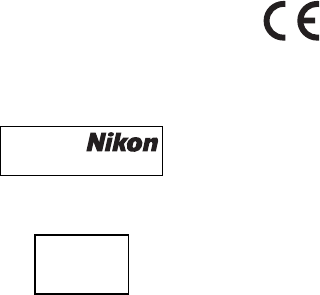
xxvi
Notices for Customers in Europe
Hereby, Nikon Corporation, declares that the D750 is in
compliance with the essential requirements and other relevant
provisions of Directive 1999/5/EC.
The declaration of conformity
may be consulted at http://imaging.nikon.com/support/pdf/DoC_D750.pdf
Notice for Customers in Singapore
This device complies with radio-frequency regulations. The content of
certification labels not affixed to the device is given below.
Security
Although one of the benefits of this product is that it allows others to freely
connect for the wireless exchange of data anywhere within its range, the
following may occur if security is not enabled:
•Data theft: Malicious third-parties may intercept wireless transmissions to
steal user IDs, passwords, and other personal information.
•Unauthorized access: Unauthorized users may gain access to the network
and alter data or perform other malicious actions.
Note that due to the
design of wireless networks, specialized attacks may allow unauthorized
access even when security is enabled.
Trade Name:
Model: D750
Complies with
IDA Standards
DA104328
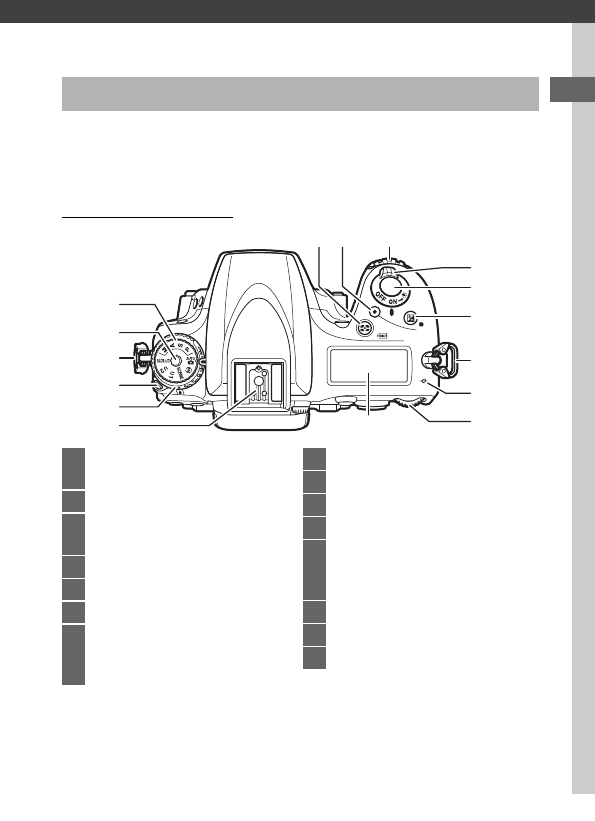
1
Introduction
Take a few moments to familiarize yourself with camera controls
and displays.
You may find it helpful to bookmark this section
and refer to it as you read through the rest of the manual.
The Camera Body
Getting to Know the Camera
6
5
4
3
2
1
87 9
12
11
10
13
4
14
15
1Accessory shoe (for optional flash
unit)...............................................433
2Release mode dial ..................7, 103
3Release mode dial lock
release ......................................7, 103
4Eyelet for camera strap
5Mode dial lock release.............6, 34
6Mode dial....................................6, 34
7Z/Q button
Metering .................................140
Formatting memory cards
...375
8Movie-record button................... 68
9Sub-command dial .................... 363
10 Power switch ............................. 5, 28
11 Shutter-release button....... 36, 373
12 E button
Exposure compensation..... 143
Two-button reset ................. 199
13 Focal plane mark (E) ............... 133
14 Main command dial................... 363
15 Control panel....................................8
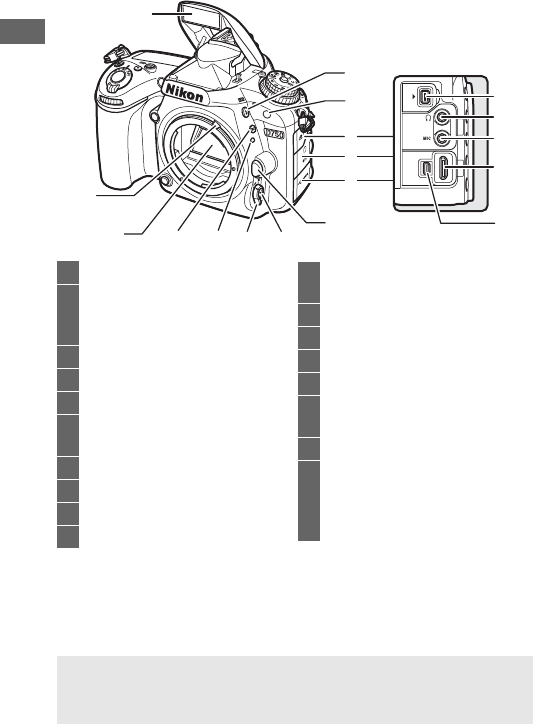
2
The Camera Body (Continued)
15
14
16
17
18
8
9
10
11
7
13
2
3
4
5
6
12
1
1Built-in flash................................. 180
2M/Y button
Flash mode.................... 180, 182
Flash compensation ............ 188
3Infrared receiver (front)............. 194
4Cover for accessory terminal ... 443
5Audio connector cover........73, 443
6HDMI/USB connector
cover........................... 266, 271, 277
7Lens release button.......................33
8AF-mode button...57, 59, 121, 125
9
Focus-mode selector
...57, 120, 132
10 Lens mounting mark ....................27
11 D button
Bracketing............ 203, 208, 212
12 Mirror.................................... 109, 451
13 Meter coupling lever ................. 480
14 Accessory terminal..................... 443
15 Headphone connector.................73
16 Connector for external
microphone..........................73, 443
17 HDMI connector ......................... 277
18 USB connector
Connecting to
a computer......................... 266
Connecting to a printer ...... 271
AClose the Connector Cover
Close the connector cover when the connectors are not in use. Foreign
matter in the connectors can interfere with data transfer.
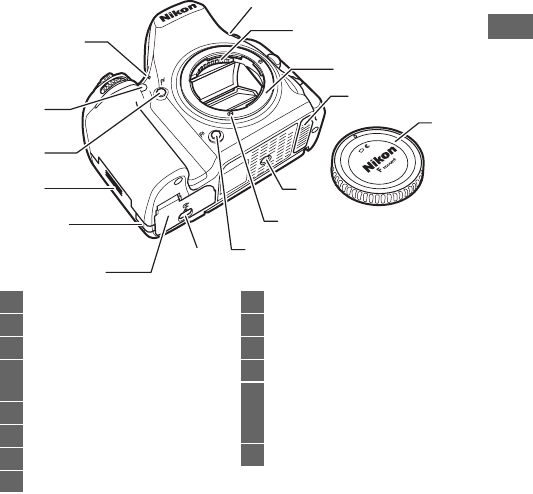
3
1
13
12
11
10
98
5
7
6
3
4
2
1
14
1Stereo microphone........68, 71, 320
2CPU contacts
3Lens mount ........................... 27, 133
4Contact cover for optional MB-D16
battery pack................................441
5Tripod socket
6AF coupling
7Fn button.....................114, 356, 370
8Battery-chamber cover latch..... 26
9Battery-chamber cover ............... 26
10 Power connector cover ............. 445
11 Memory card slot cover .............. 26
12 Pv button ................70, 92, 361, 372
13 AF-assist illuminator .................. 332
Self-timer lamp ........................... 107
Red-eye reduction lamp
...181, 183
14 Body cap .................................... i, 442
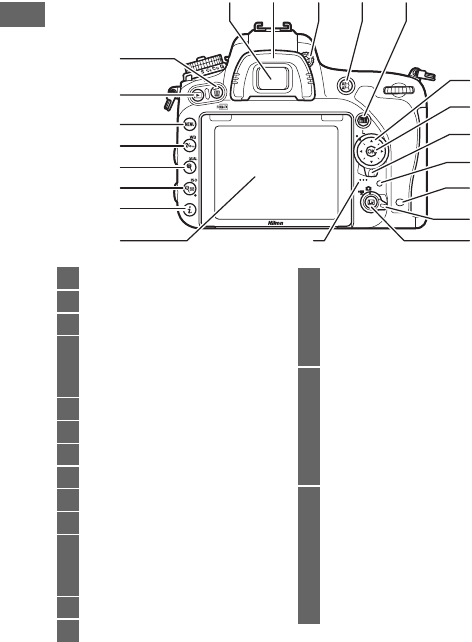
4
The Camera Body (Continued)
9
8
12
11
10
6
7
1 2 345
20
21
14 13
15
19
18
17
16
1Viewfinder eyepiece ..............10, 29
2Rubber eyecup............................ 107
3Diopter adjustment control........29
4A button
Using the AE/AF lock
button....... 129, 141, 361, 373
5R (info) button................ 12, 64, 75
6Multi selector...........................19, 21
7J (OK) button ...............19, 21, 354
8Focus selector lock..................... 127
9Memory card access lamp..36, 225
10 Infrared receiver (rear)............... 194
11 Live view selector
Live view photography..........54
Movie live view ........................66
12 a button .................................54, 66
13 Speaker ............................................80
14 Tilting monitor...............................17
Viewing settings......................12
Live view.............................54, 66
Viewing pictures......................37
Full-frame playback............. 241
15 P button
Changing shooting
settings................................ 198
Changing settings during live
view/movie recording
... 61, 71
Retouching pictures ............ 396
16 W/S button
Playback zoom out/
thumbnails ................ 243, 244
ISO sensitivity........................ 134
Auto ISO sensitivity
control ................................. 136
Two-button reset ................. 199
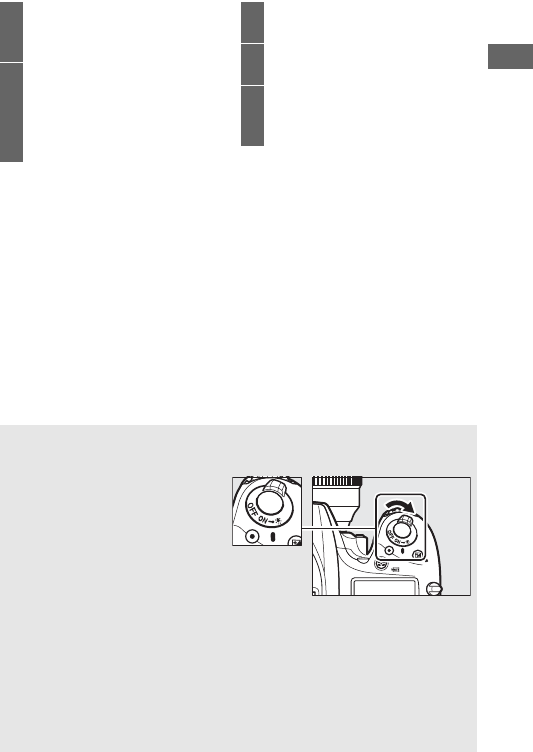
5
17 X/T button
Playback zoom in..................255
Image quality/size.......116, 118
18 L/U button
Help............................................ 21
Protect.....................................257
White balance
....................146, 149, 154, 156
19 G button
Menu ................................ 20, 300
20 K button
Playback........................... 37, 241
21 O/Q button
Delete............................... 38, 258
Formatting memory cards
.... 375
ALCD Illuminators
Rotating the power switch
toward
D
activates the standby
timer and control panel
backlight (LCD illuminator),
allowing the display to be read
in the dark.
After the power
switch is released and returns to
the ON position, the illuminators
will remain lit for six seconds
while the standby timer is active or until the shutter is released or the
power switch is rotated toward
D
again.
AThe Speaker
Do not place the speaker in close proximity to magnetic devices.
Failure to observe this precaution could affect the data recorded on
the magnetic devices.
Power switch
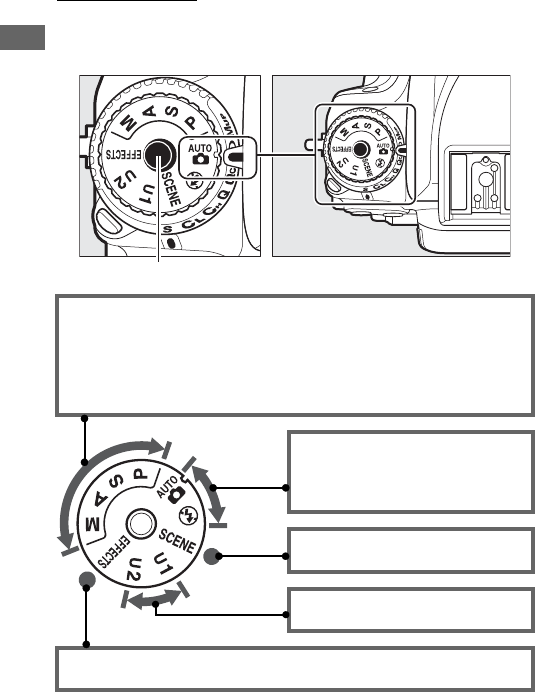
6
The Mode Dial
The camera offers the modes listed below.
To choose a mode,
press the mode dial lock release and rotate the mode dial.
e, f, g, and h modes:
•e—Programmed auto (089)
•f—Shutter-priority auto (090)
•g—Aperture-priority auto (091)
•h—Manual (093)
Auto modes:
•i Auto (034)
•j Auto (flash off) (034)
Scene modes (041)
j and k modes (099)
Special effects modes (046)
Mode dial
Mode dial lock release
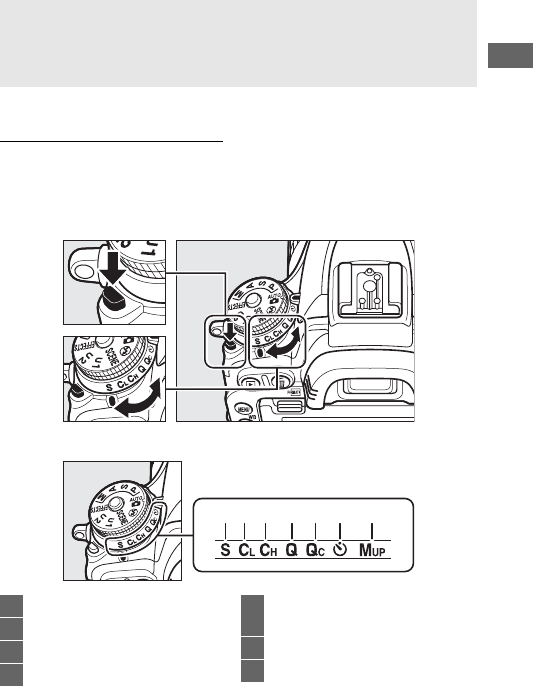
7
The Release-Mode Dial
To choose a release mode, press the release mode dial lock
release and turn the release mode dial to the desired setting
(0103).
ANon-CPU Lenses
Non-CPU (0427) lenses can be used only in modes A and M.
Selecting
another mode when a non-CPU lens is attached disables the shutter
release.
Release mode dial lock release
Release mode dial
1 2 3 4 5 6 7
1S Single frame.............................103
2T Continuous low speed ........103
3U Continuous high speed.......103
4J Quiet shutter-release ............103
5M Qc (quiet continuous)
shutter-release........................... 103
6E Self-timer........................ 103, 106
7V Mirror up..................... 104, 109
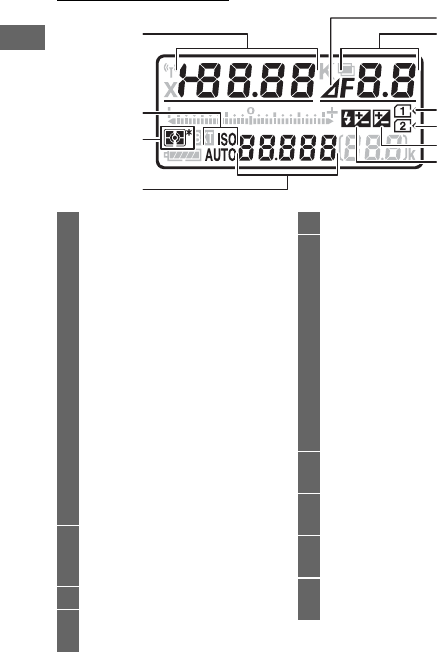
8
The Control Panel
1
2
3
4
5
6
7
8
9
10
1Shutter speed ..........................90, 93
Exposure compensation
value............................................. 143
Flash compensation value........ 188
White balance fine-tuning ....... 150
Color temperature............. 145, 154
White balance preset
number ........................................ 155
Number of shots in exposure and
flash bracketing sequence...... 203
Number of shots in WB bracketing
sequence ..................................... 208
Number of intervals for interval
timer photography ................... 225
Focal length (non-CPU
lenses) .......................................... 238
2ISO sensitivity indicator ............134
Auto ISO sensitivity
indicator ...................................... 137
3Metering ....................................... 140
4ISO sensitivity .............................. 134
Autofocus mode ......................... 121
5Aperture stop indicator ......92, 431
6Aperture (f-number).............. 91, 93
Aperture (number of
stops)......................................92, 431
Bracketing increment....... 204, 209
Number of shots in ADL
bracketing sequence................ 212
Number of shots per
interval......................................... 225
Maximum aperture (non-CPU
lenses).......................................... 238
PC mode indicator ..................... 444
7Memory card indicator
(Slot 1)....................................31, 376
8Memory card indicator
(Slot 2)....................................31, 376
9Exposure compensation
indicator ...................................... 144
10 Flash compensation
indicator ...................................... 189
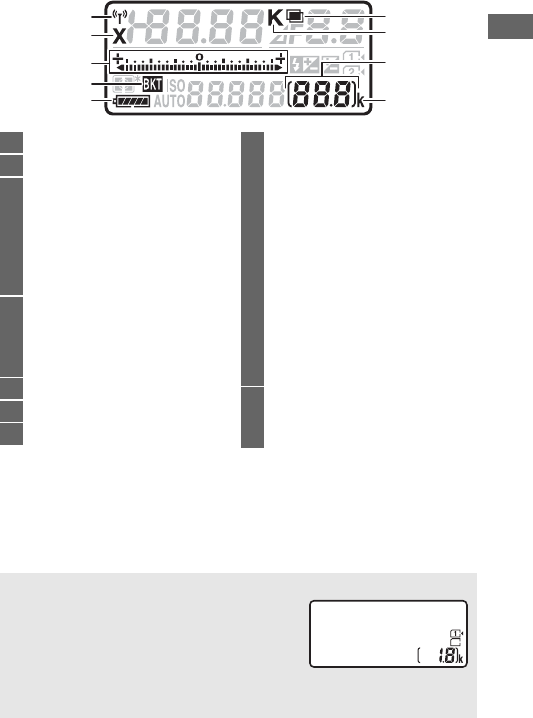
9
Note: Display shown with all indicators lit for illustrative purposes.
18
14
15
11
12
13
16
17
19
11 Wi-Fi indicator .............................288
12 Flash sync indicator....................345
13 Exposure/bracketing indicator
Exposure ................................... 94
Exposure compensation ..... 143
Exposure/flash bracketing
...203
White balance bracketing
...208
ADL bracketing......................212
14 Exposure/flash bracketing
indicator.......................................203
WB bracketing indicator ...........208
ADL bracketing indicator..........212
15 Battery indicator ........................... 30
16 Multiple exposure indicator.....217
17 Color temperature indicator ....152
18 Number of exposures
remaining...................................... 31
Number of shots remaining before
memory buffer fills .......... 105, 492
AF-area mode indicator............ 126
Preset manual white balance
recording indicator ................... 157
Time-lapse recording
indicator ...................................... 233
Manual lens number.................. 238
Capture mode indicator............ 444
HDMI-CEC connection
indicator ..................................... 280
19 “k” (appears when memory
remains for over 1000
exposures)..................................... 31
ACamera Off Display
If the camera is turned off with a battery
and memory card inserted, the memory
card icon and number of exposures
remaining will be displayed (some memory
cards may in rare cases only display this
information when the camera is on).
Control panel
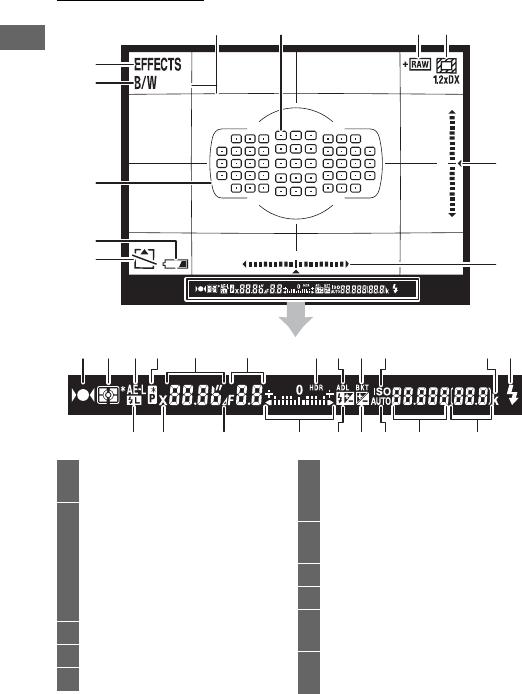
10
The Viewfinder
67 8 9
10
3
1
2
4
5
12 13 14 1917 201816 23
24 25 26 28 29 3027 31 32
11
2215 21
1Special effects mode
indicator .........................................46
2Monochrome indicator (displayed
in % mode or when the
Monochrome Picture Control or
a Picture Control based on
Monochrome is
selected) ................................47, 165
3AF area brackets.............29, 35, 247
4Low battery warning ....................30
5“No memory card” indicator.......33
6Framing grid (displayed when On
is selected for Custom Setting d7,
Viewfinder grid display)... 341
7Focus points.........36, 127, 329, 330
AF-area mode.............................. 126
8+ NEF (RAW) indicator .............. 357
91.2× DX crop................................ 111
10 Roll indicator
(portrait orientation)................ 359
11 Roll indicator
(landscape orientation) ........... 359
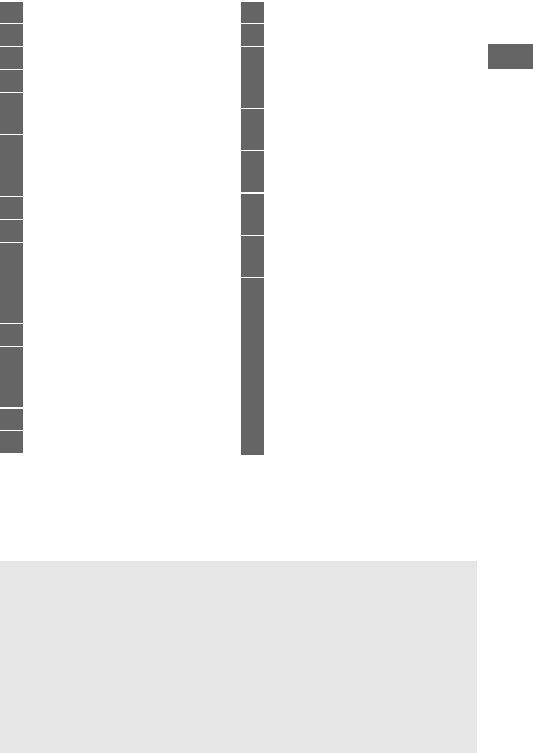
11
Note: Display shown with all indicators lit for illustrative purposes.
12 Focus indicator ............ 36, 129, 133
13 Metering ..............................139, 140
14 Autoexposure (AE) lock.............141
15 Flexible program indicator......... 89
16 Shutter speed ..........................90, 93
Autofocus mode.................120, 121
17 Aperture (f-number) ..............91, 93
Aperture (number of
stops)..................................... 92, 431
18 HDR indicator...............................178
19 ADL indicator ...............................176
20 Exposure/flash bracketing
indicator.......................................203
WB bracketing indicator ...........208
ADL bracketing indicator..........212
21 ISO sensitivity indicator.............134
22 “k” (appears when memory
remains for over 1000
exposures)..................................... 31
23 Flash-ready indicator .......... 40, 339
24 FV lock indicator..........................191
25 Flash sync indicator.................... 345
26 Aperture stop indicator...... 92, 431
27 Exposure indicator ....................... 94
Exposure compensation
display.......................................... 143
28 Flash compensation
indicator ..................................... 188
29 Exposure compensation
indicator ...................................... 144
30 Auto ISO sensitivity
indicator ...................................... 137
31 ISO sensitivity .............................. 134
AF-area mode..................... 123, 125
32 Number of exposures
remaining...................................... 31
Number of shots remaining before
memory buffer fills .......... 105, 492
Preset manual white balance
recording indicator ................... 157
Exposure compensation
value ............................................. 143
Flash compensation value........ 188
DNo Battery
When the battery is totally exhausted or no battery is inserted, the
display in the viewfinder will dim.
This is normal and does not indicate
a malfunction.
The viewfinder display will return to normal when a
fully-charged battery is inserted.
DThe Control Panel and Viewfinder Displays
The brightness of the control panel and viewfinder displays varies with
temperature, and the response times of the displays may drop at low
temperatures.
This is normal and does not indicate a malfunction.
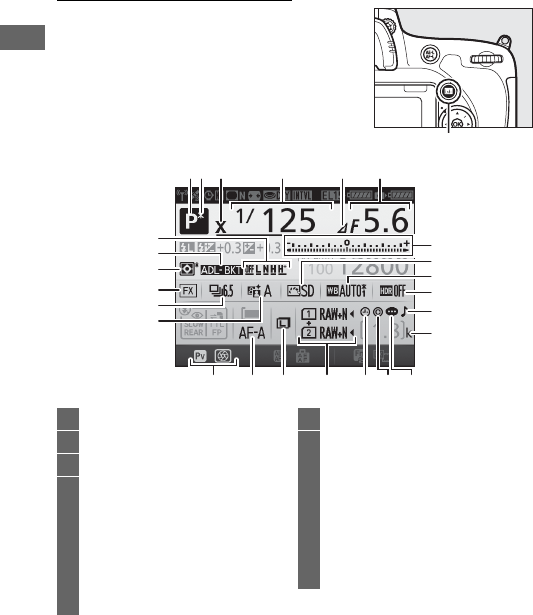
12
The Information Display
Press the R button to display shutter
speed, aperture, the number of
exposures remaining, AF-area mode, and
other shooting information in the
monitor.
R button
234561
10
11
12
1314
15161718
22
23
24
25
20
21
7
19
8
9
1Shooting mode ..... 6, 34, 41, 46, 88
2Flexible program indicator..........89
3Flash sync indicator.................... 345
4Shutter speed ..........................90, 93
Number of shots in exposure and
flash bracketing sequence...... 203
Number of shots in WB bracketing
sequence ..................................... 208
Focal length (non-CPU
lenses) .......................................... 235
5Aperture stop indicator ......92, 431
6Aperture (f-number).............. 91, 93
Aperture (number of
stops)......................................92, 431
Bracketing increment....... 204, 209
Number of shots in ADL
bracketing sequence................ 212
Maximum aperture (non-CPU
lenses).......................................... 238
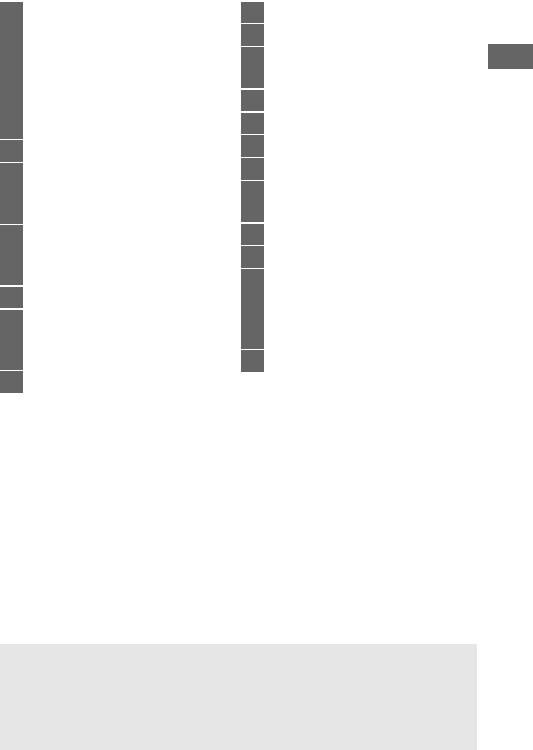
13
7Exposure indicator........................ 94
Exposure compensation
display..........................................143
Bracketing progress indicator
Exposure and flash
bracketing...........................203
WB bracketing....................... 208
8Picture Control indicator...........166
9White balance..............................146
White balance fine-tuning
indicator.......................................150
10 HDR indicator...............................178
HDR strength ...............................178
Multiple exposure indicator.....219
11 “Beep” indicator..........................338
12 “k” (appears when memory
remains for over 1000
exposures)..................................... 31
13 Image comment indicator........384
14 Copyright information .............. 385
15 “Clock not set” indicator .... 15, 381
16 Image quality .............................. 116
Role played by card in slot 2.... 119
17 Image size..................................... 118
18 Autofocus mode ......................... 121
19 Pv button assignment ............... 361
20 Active D-Lighting indicator...... 176
21 Release mode ..........................7, 103
Continuous shooting speed..... 338
22 Image area indicator.................. 112
23 Metering ....................................... 139
24 Exposure and flash bracketing
indicator ...................................... 203
WB bracketing indicator ........... 208
ADL bracketing indicator.......... 212
25 ADL bracketing amount............ 213
ATurning the Monitor Off
To clear shooting information from the monitor, press the R button
again or press the shutter-release button halfway.
The monitor will
turn off automatically if no operations are performed for about
10 seconds.
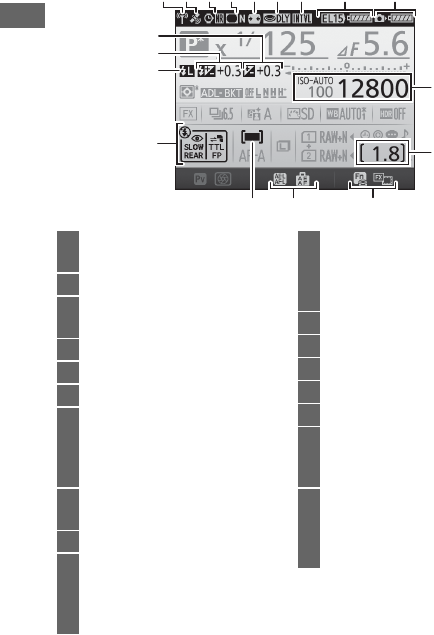
14
The Information Display (Continued)
Note: Display shown with all indicators lit for illustrative purposes.
30 3129282726 32 33 34
36
37
38
40
41
42
43
39
35
26 Wi-Fi connection indicator....... 288
Eye-Fi connection indicator..... 392
27 Satellite signal indicator ........... 240
28 Long exposure noise reduction
indicator ...................................... 317
29 Vignette control indicator ........ 315
30 Auto distortion control ............. 316
31 Exposure delay mode................ 339
32 Interval timer indicator ............. 222
Time-lapse indicator.................. 229
Remote control mode
(ML-L3)......................................... 193
33 MB-D16 battery type display... 344
MB-D16 battery indicator......... 343
34 Camera battery indicator.............30
35 ISO sensitivity indicator ............134
ISO sensitivity .............................. 134
Auto ISO sensitivity
indicator ...................................... 137
36 Number of exposures
remaining ......................................31
Time-lapse recording
indicator ...................................... 233
37 Fn button assignment ............... 356
38 AE-L/AF-L button assignment ... 361
39 AF-area mode indicator............ 126
40 Flash mode ......................... 180, 182
41 FV lock indicator......................... 191
42 Flash compensation
indicator ...................................... 188
Flash compensation value ....... 188
43 Exposure compensation
indicator ...................................... 144
Exposure compensation
value............................................. 143
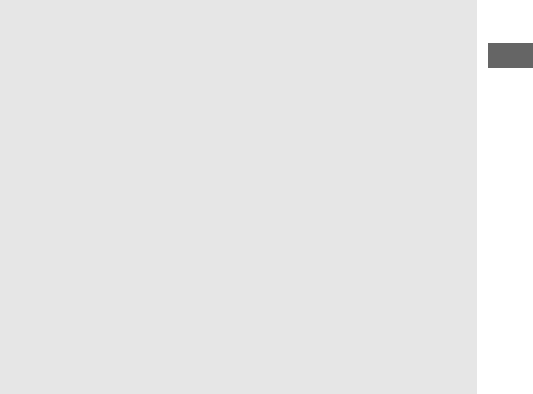
15
ASee Also
For information on choosing how long the monitor stays on, see
Custom Setting c4 (Monitor off delay, 0337). For information on
changing the color of the lettering in the information display, see
Custom Setting d9 (Information display, 0341).
AThe Y (“Clock Not Set”) Icon
The camera clock is powered by an independent, rechargeable power
source, which is charged as necessary when the main battery is
installed or the camera is powered by an optional power connector
and AC adapter (0441).
Two days of charging will power the clock for
about three months.
If the camera displays a warning stating that the
clock is reset and a Y icon flashes in the information display, the clock
has been reset and the date and time recorded with new photographs
will not be correct.
Use the Time zone and date > Date and time
option in the setup menu to set the clock to the correct time and date
(028, 381).
The camera clock is less accurate than most watches and household
clocks.
Check the clock regularly against more accurate time pieces
and reset as necessary.
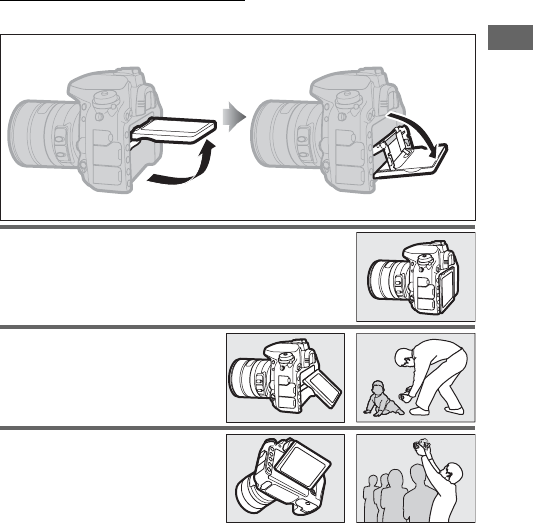
17
Using the Tilting Monitor
The monitor can be angled and rotated as shown below.
Normal use: The monitor is
normally used in storage
position.
Low-angle shots: Take shots with
the camera held low.
High-angle shots: Take shots with
the camera held high.
Approx. 90 °
Approx.
75 °
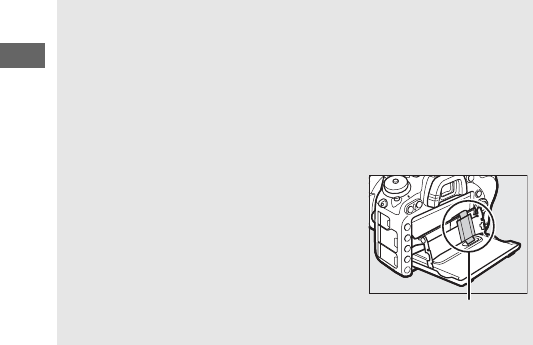
18
DUsing the Monitor
Rotate the monitor gently within the limits shown on page 17. Do not
use force. Failure to observe these precautions could damage the
camera or monitor. If the camera is mounted on a tripod, care should
be taken to ensure that the monitor does not contact the tripod.
Do not lift or carry the camera by the monitor.
Failure to observe this
precaution could damage the camera.
If the monitor is not being
used to take photographs, return it to the storage position.
Do not touch the area to the rear of the
monitor or allow liquid to contact the inner
surface.
Failure to observe these
precautions could cause product
malfunction.
Be particularly careful
not to touch this area.
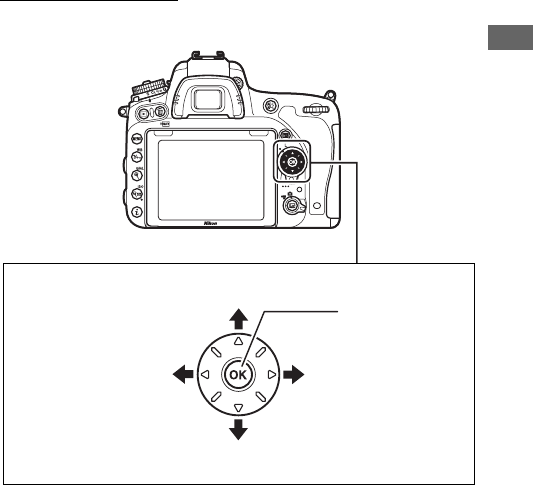
19
The Multi Selector
In this manual, operations using the multi selector are
represented by 1, 3, 4, and 2 icons.
1: Press the multi selector up
4: Press the multi
selector left
2: Press the multi
selector right
J button
3: Press the multi selector down
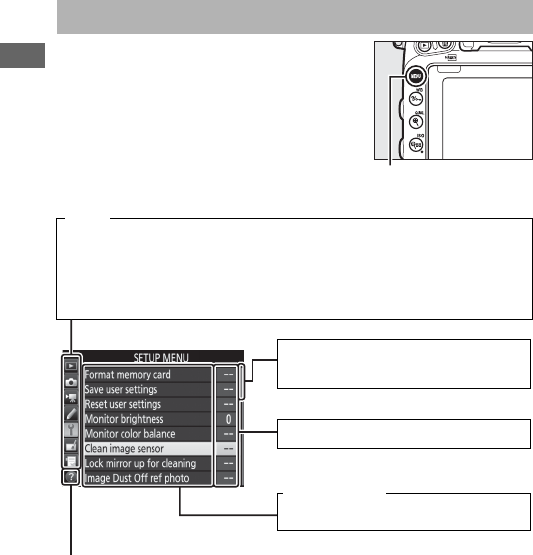
20
Most shooting, playback, and setup
options can be accessed from the camera
menus.
To view the menus, press the
G button.
Camera Menus
Tabs
Choose from the following menus:
•D: Playback (0300)
•C: Photo Shooting (0310)
•1: Movie Shooting (0318)
•A: Custom Settings (0323)
•B: Setup (0374)
•N: Retouch (0393)
•O/m: MY MENU or RECENT SETTINGS
(defaults to MY MENU; 0421)
Help icon (021)
G button
Slider shows position in current
menu.
Menu options
Options in current menu.
Current settings are shown by icons.
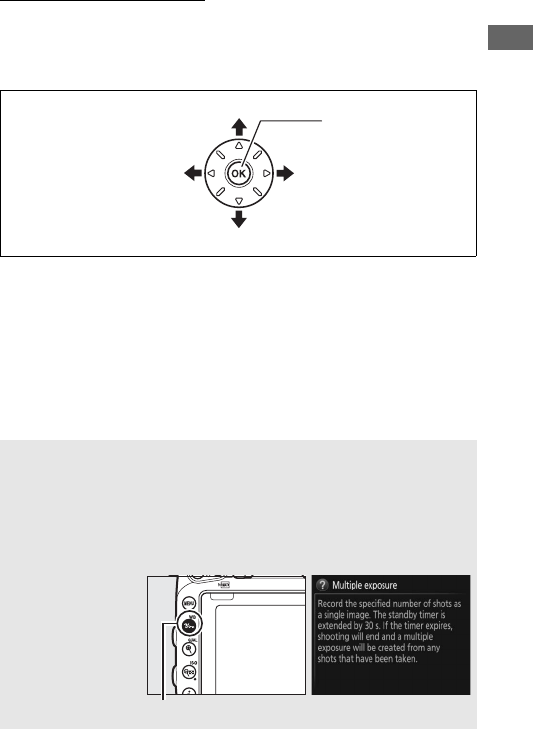
21
Using Camera Menus
❚❚ Menu Controls
The multi selector and J button are used to navigate the
camera menus.
AThe d (Help) Icon
If a d icon is displayed at the bottom left corner of the monitor, help
can be displayed by pressing the L (U) button.
A description of the currently selected option or menu will be
displayed while the button is pressed.
Press 1 or 3 to scroll through
the display.
Select highlighted item or
display sub-menu
Move cursor up
Move cursor down
J button: select
highlighted item
Cancel and return to
previous menu
L (U) button
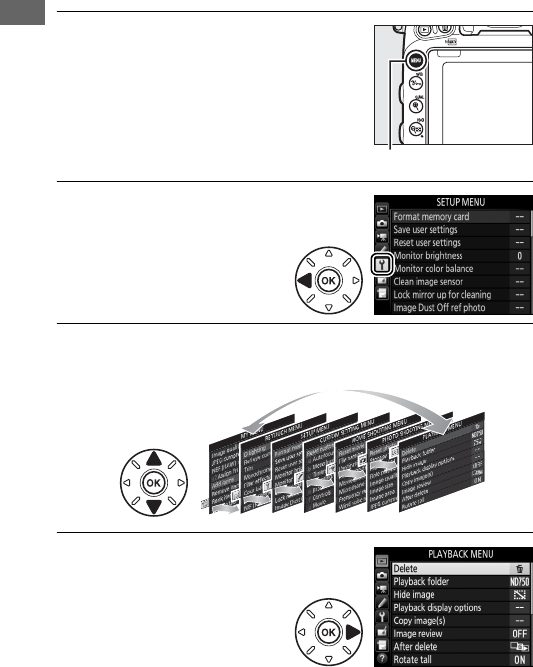
22
❚❚ Navigating the Menus
Follow the steps below to navigate the menus.
1Display the menus.
Press the G button to display the
menus.
2Highlight the icon for the
current menu.
Press 4 to highlight the
icon for the current menu.
3Select a menu.
Press 1 or 3 to select the desired menu.
4Position the cursor in the
selected menu.
Press 2 to position the
cursor in the selected
menu.
G button
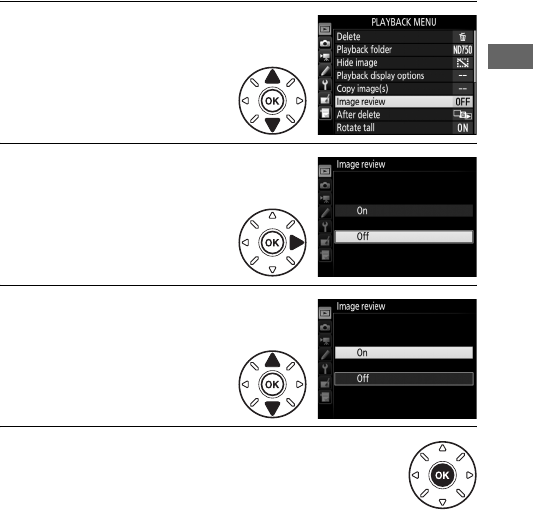
23
5Highlight a menu item.
Press 1 or 3 to highlight a
menu item.
6Display options.
Press 2 to display options
for the selected menu item.
7Highlight an option.
Press 1 or 3 to highlight
an option.
8Select the highlighted item.
Press J to select the highlighted item.
To exit
without making a selection, press the G button.
Note the following:
•Menu items that are displayed in gray are not currently
available.
•While pressing 2 generally has the same effect as pressing J,
there are some cases in which selection can only be made by
pressing J.
•To exit the menus and return to shooting mode, press the
shutter-release button halfway.
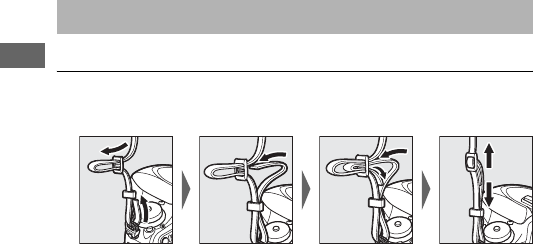
24
Follow the seven steps below to ready the camera for use.
1Attach the strap.
Attach the strap as shown.
Repeat for the second eyelet.
First Steps
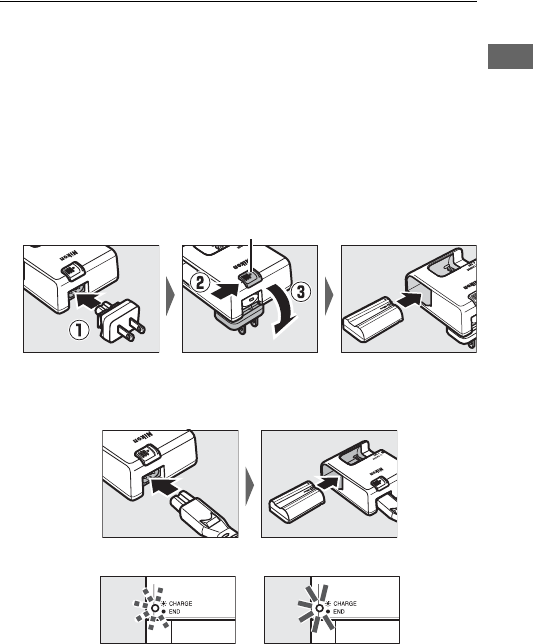
25
2Charge the battery.
Insert the battery and plug the charger in (depending on the
country or region, the charger comes with either an AC wall
adapter or a power cable).
An exhausted battery will fully
charge in about two hours and 35 minutes.
•AC wall adapter: Insert the AC wall adapter into the charger AC
inlet (q).
Slide the AC wall adapter latch as shown (w) and
rotate the adapter 90 ° to fix it in place (e).
Insert the
battery and plug the charger in.
•Power cable: After connecting the power cable with the plug
in the orientation shown, insert the battery and plug the
cable in.
The CHARGE lamp will flash while the battery charges.
AC wall adapter latch
Battery charging Charging complete
90 °
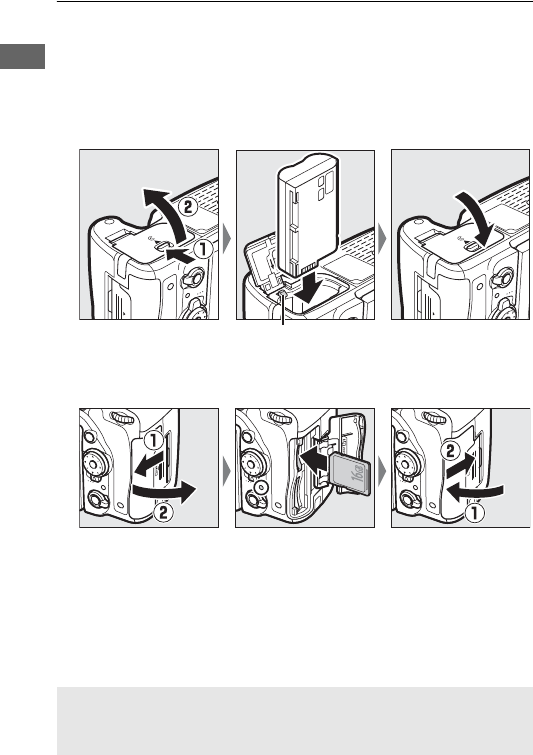
26
3Insert the battery and memory card.
Before inserting or removing the battery or memory cards,
confirm that power switch is in the OFF position. Insert the
battery in the orientation shown, using the battery to keep
the orange battery latch pressed to one side. The latch locks
the battery in place when the battery is fully inserted.
If you are using only one memory card, insert it into slot 1
(031).
Slide the memory card in until it clicks into place.
Battery latch
AThe Battery and Charger
Read and follow the warnings and cautions on pages xiii–xvi and 457–459
of this manual.
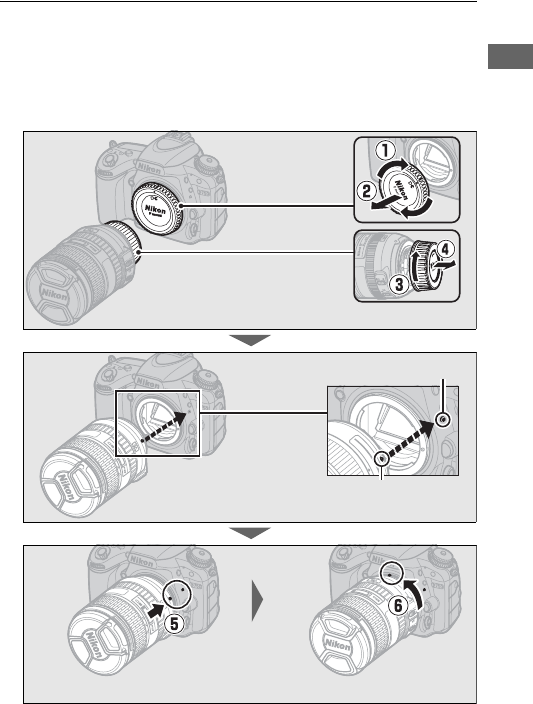
27
4Attach a lens.
Be careful to prevent dust from entering the camera when
the lens or body cap is removed. The lens generally used in
this manual for illustrative purposes is an AF-S NIKKOR 24–
85mm f/3.5–4.5G ED VR.
Be sure to remove the lens cap before taking pictures.
M/A
M
ON OFF
Remove the
camera body cap
Remove the rear lens cap
Mounting mark (camera)
Mounting mark (lens)
Align the mounting
marks
M/A
M
ON OFF
Rotate the lens as shown until it clicks into place
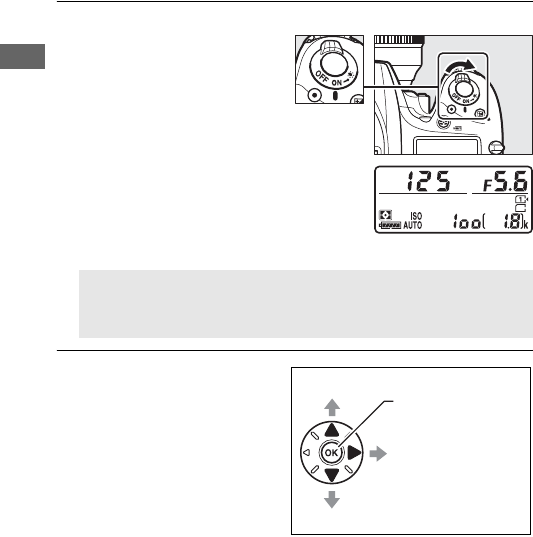
28
5Turn the camera on.
The control panel will light.
If this is the first time the
camera has been turned
on, a language-selection
dialog will be displayed.
6Choose a language and
set the camera clock.
Use the multi selector and
J button to select a
language and set the
camera clock. When
setting the camera clock,
you will be prompted to
choose a time zone, date
format, and daylight saving time option before setting the
time and date; note that the camera uses a 24-hour clock.
Language and date/time settings can be changed at any time
using the Language (0381) and Time zone and date
(0381) options in the setup menu.
AImage Sensor Cleaning
The camera vibrates the low-pass filter covering the image sensor
to remove dust when the camera is turned on or off (0448).
Power switch
Control panel
Move cursor upJ button: select
highlighted item
Select highlighted
item or display sub-
menu
Move cursor down
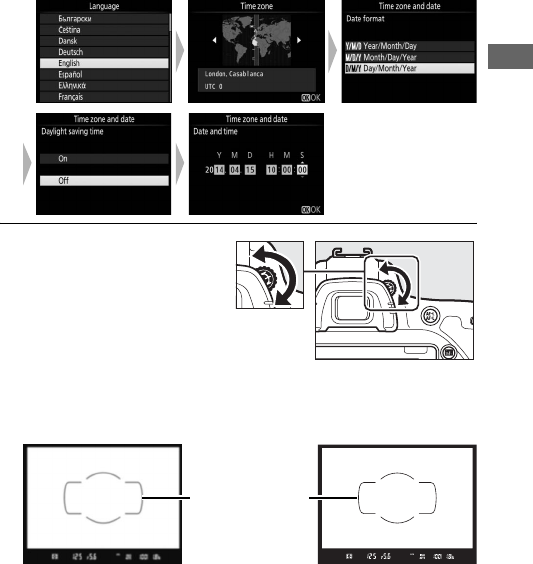
29
7Focus the viewfinder.
Rotate the diopter
adjustment control until
the AF area brackets are
in sharp focus. When
operating the control
with your eye to the
viewfinder, be careful not to put your fingers or fingernails in
your eye.
The camera is now ready for use. Proceed to page 34 for
information on taking photographs.
Viewfinder not in focus Viewfinder in focus
AF area brackets
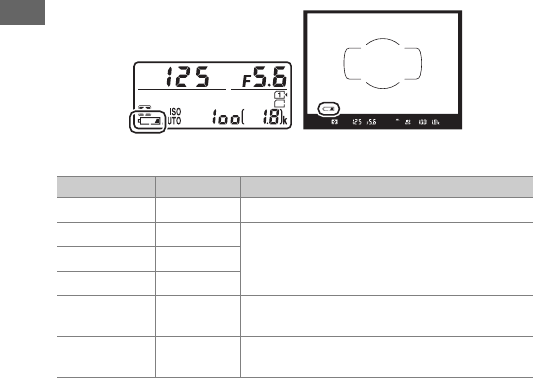
30
❚❚ Battery Level
The battery level is shown in the control panel and viewfinder.
Control panel Viewfinder Description
L— Battery fully charged.
K—
Battery partially discharged.
J—
I—
HdLow battery.
Charge battery or ready spare
battery.
H
(flashes)
d
(flashes)
Shutter release disabled.
Charge or
exchange battery.
Control panel Viewfinder
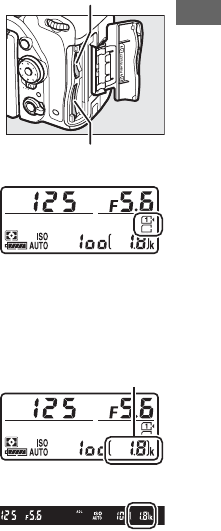
31
❚❚ Number of Exposures Remaining
The camera has two memory card slots:
slot 1 and slot 2. Slot 1 is for the main
card; the card in slot 2 plays a backup or
secondary role. If the default setting of
Overflow is selected for Role played by
card in Slot 2 (0119) when two
memory cards are inserted, the card in
slot 2 will only be used when the card in
slot 1 is full.
The control panel shows the slot or slots
that currently hold a memory card (the
example at right shows the icons
displayed when a card is inserted in each
slot).
If the memory card is full or locked
or an error has occurred, the icon for the
affected card will flash (0473).
The control panel and viewfinder show
the number of photographs that can be
taken at current settings (values over
1000 are rounded down to the nearest
hundred; e.g., values between 1800 and
1899 are shown as 1.8 k). If two memory
cards are inserted, the displays show the
space available on the card in Slot 1.
Slot 1
Slot 2
Control panel
Number of exposures
remaining
Control panel
Viewfinder
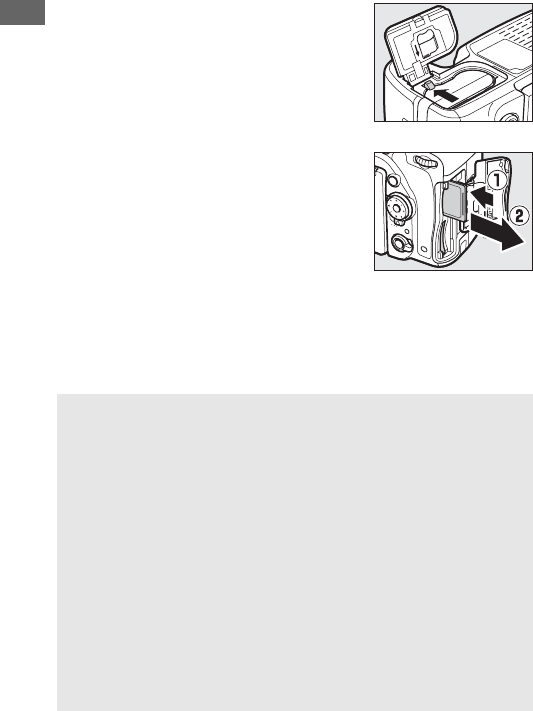
32
❚❚ Removing the Battery and Memory Cards
Removing the Battery
Turn the camera off and open the
battery-chamber cover. Press the battery
latch in the direction shown by the arrow
to release the battery and then remove
the battery by hand.
Removing Memory Cards
After confirming that the memory card
access lamp is off, turn the camera off,
open the memory card slot cover, and
press the card in and then release it (q).
The card can then be removed by hand
(w).
DMemory Cards
•Memory cards may be hot after use.
Observe due caution when
removing memory cards from the camera.
•Turn the power off before inserting or removing memory cards.
Do
not remove memory cards from the camera, turn the camera off, or
remove or disconnect the power source during formatting or while
data are being recorded, deleted, or copied to a computer.
Failure to
observe these precautions could result in loss of data or in damage to
the camera or card.
•Do not touch the card terminals with your fingers or metal objects.
•Do not bend, drop, or subject to strong physical shocks.
•Do not apply force to the card casing.
Failure to observe this
precaution could damage the card.
•Do not expose to water, heat, high levels of humidity, or direct
sunlight.
•Do not format memory cards in a computer.
16
GB
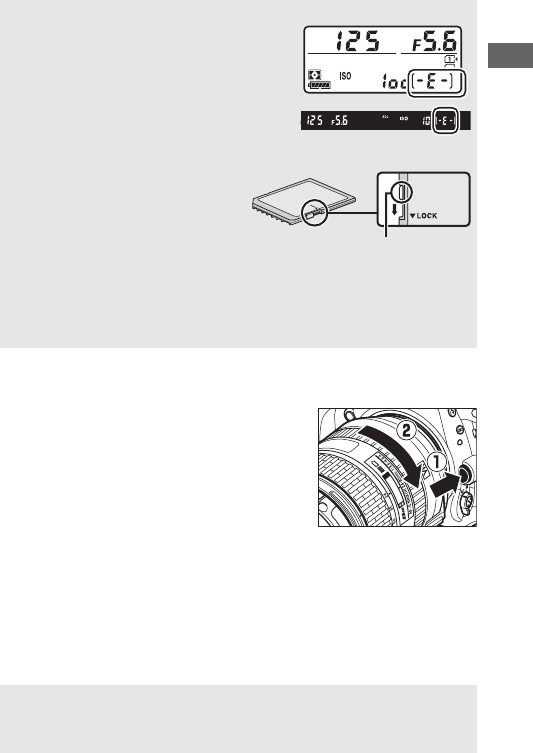
33
❚❚ Detaching the Lens
Be sure the camera is off when
removing or exchanging lenses.
To
remove the lens, press and hold the
lens release button (q) while turning
the lens clockwise (w).
After removing
the lens, replace the lens caps and
camera body cap.
ANo Memory Card
If no memory card is inserted, the control
panel and viewfinder will show S.
If
the camera is turned off with a charged
battery and no memory card inserted,
S will be displayed in the control panel.
AThe Write Protect Switch
SD memory cards are equipped
with a write protect switch to
prevent accidental loss of data.
When this switch is in the “lock”
position, the memory card can not
be formatted and photos can not
be deleted or recorded (a warning will be displayed in the monitor if
you attempt to release the shutter).
To unlock the memory card, slide
the switch to the “write” position.
DCPU Lenses with Aperture Rings
In the case of CPU lenses equipped with an aperture ring (0429), lock
aperture at the minimum setting (highest f-number).
Write-protect switch
16
GB
M/A
M
ON OFF
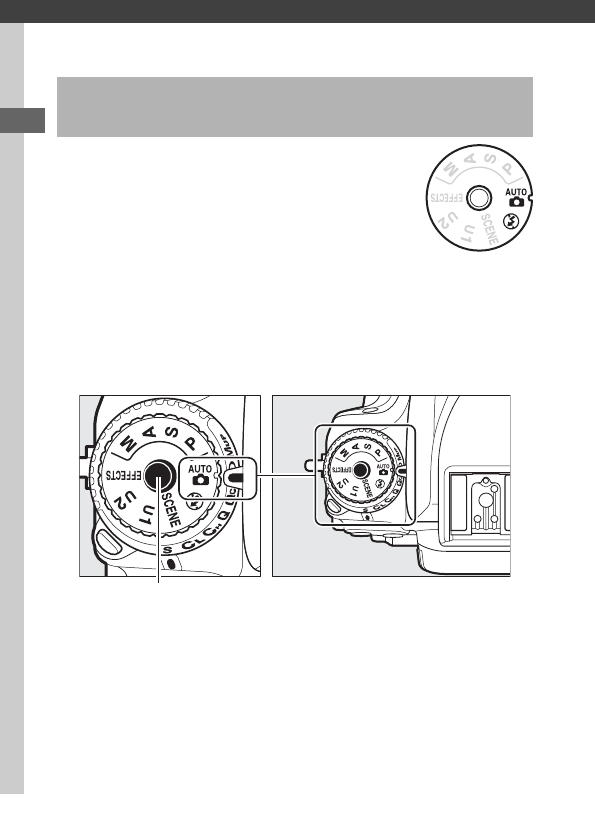
34
Basic Photography and Playback
This section describes how to take photographs
in i and j modes.
i and j are automatic
“point-and-shoot” modes in which the majority
of settings are controlled by the camera in
response to shooting conditions.
Before proceeding, turn the camera on and
select the desired mode by pressing the mode dial lock release
and rotating the mode dial to i or j (the only difference
between these two modes is that the flash will not fire in j
mode).
“Point-and-Shoot” Photography (iand j
Modes)
Mode dial
Mode dial lock release
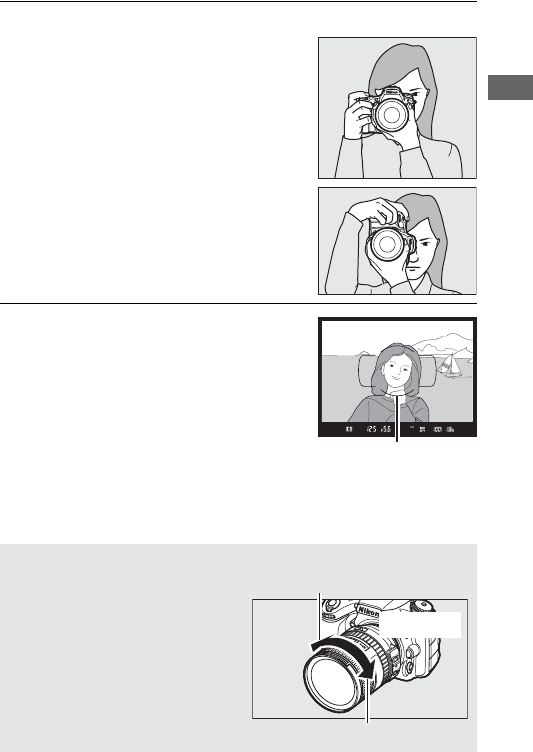
35
1Ready the camera.
When framing photographs in the
viewfinder, hold the handgrip in your
right hand and cradle the camera
body or lens with your left.
When framing photographs in
portrait (tall) orientation, hold the
camera as shown at right.
2Frame the photograph.
Frame a photograph in the viewfinder
with the main subject in the AF area
brackets.
AUsing a Zoom Lens
Use the zoom ring to zoom in on
the subject so that it fills a larger
area of the frame, or zoom out to
increase the area visible in the final
photograph (select longer focal
lengths on the lens focal length
scale to zoom in, shorter focal
lengths to zoom out).
AF area brackets
M/A
M
ON OFF
Zoom in
Zoom out
Zoom ring
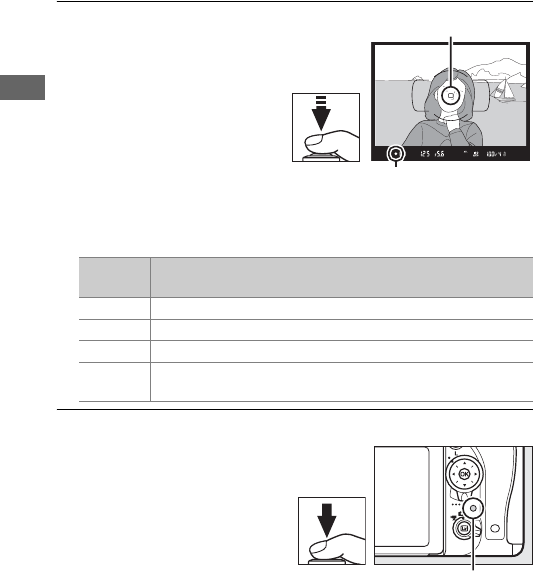
36
3Press the shutter-release
button halfway.
Press the shutter-release
button halfway to focus (if
the subject is poorly lit,
the flash may pop up and
the AF-assist illuminator
may light). When the focus
operation is complete, the
active focus point and in-
focus indicator (I) will appear in the viewfinder.
4Shoot.
Smoothly press the
shutter-release button the
rest of the way down to
take the photograph. The
memory card access lamp
will light and the
photograph will be
displayed in the monitor
for a few seconds.
Do not
eject the memory card or remove or disconnect the power source
until the lamp has gone out and recording is complete.
In-focus
indicator Description
ISubject in focus.
FFocus point is between camera and subject.
HFocus point is behind subject.
FH Camera unable to focus using autofocus.
See page 131.
(flashes)
Focus point
Focus indicator
Memory card access
lamp
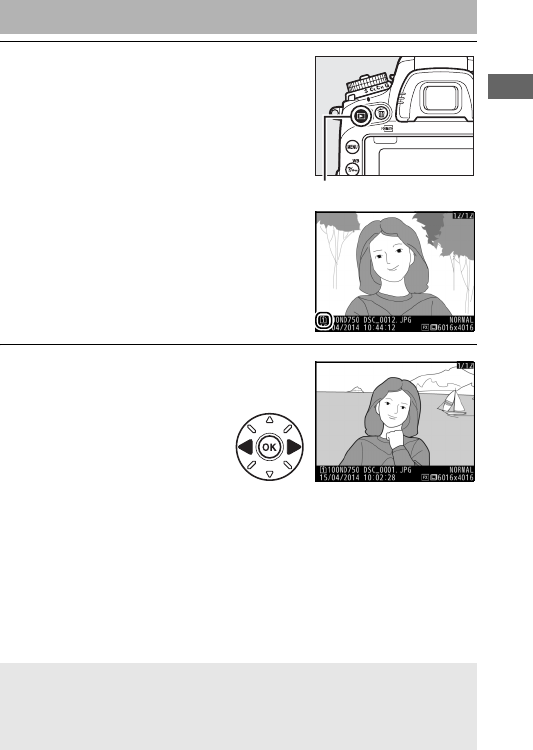
37
1Press the K button.
A photograph will be displayed in the
monitor. The memory card
containing the picture currently
displayed is shown by an icon.
2View additional pictures.
Additional pictures can be
displayed by pressing 4 or
2.
To end playback and return to shooting mode, press the
shutter-release button halfway.
Basic Playback
AImage Review
When On is selected for Image review in the playback menu (0307),
photographs are automatically displayed in the monitor for a few
seconds after shooting.
K button
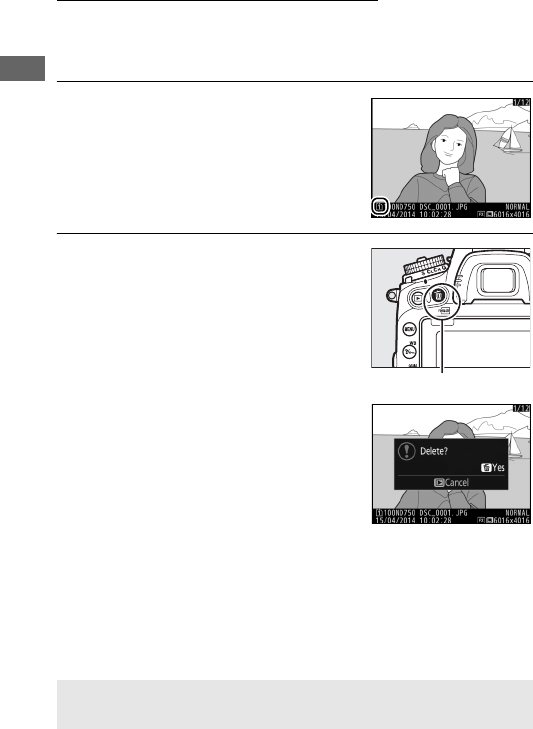
38
Deleting Unwanted Photographs
To delete the photograph currently displayed in the monitor,
press the O (Q) button.
Note that photographs can not be
recovered once deleted.
1Display the photograph.
Display the photograph you wish to
delete as described on the preceding
page.
The location of the current
image is shown by an icon at the
bottom left corner of the display.
2Delete the photograph.
Press the O (Q) button.
A
confirmation dialog will be displayed;
press the O (Q) button again to
delete the image and return to
playback.
To exit without deleting
the picture, press K.
ASee Also
See page 245 for information on choosing a memory card slot.
O (Q) button
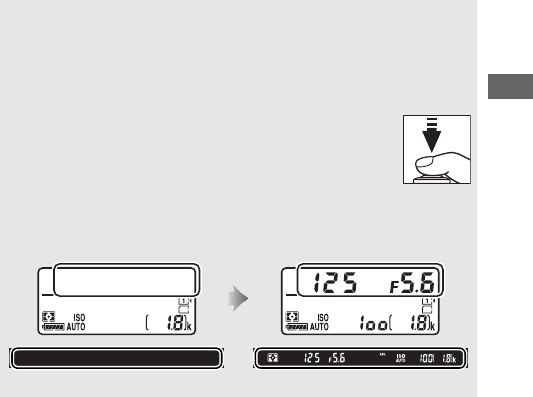
39
ADelete
To delete selected images (0260), all images taken on a selected date
(0261), or all images in a chosen location on a selected memory card
(0260), use the Delete option in the playback menu.
AThe Standby Timer (Viewfinder Photography)
The viewfinder indicator display and control panel shutter
speed and aperture display will turn off if no operations
are performed for about six seconds, reducing the drain on
the battery.
Press the shutter-release button halfway to
reactivate the display.
The length of time before the
standby timer expires automatically can be selected using Custom
Setting c2 (Standby timer, 0336).
Exposure meters off Exposure meters on
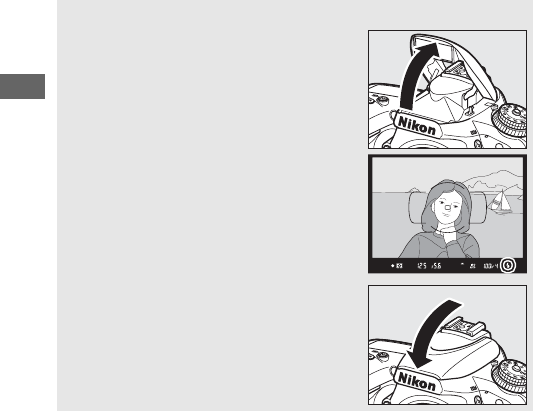
40
AThe Built-in Flash
If additional lighting is required for correct
exposure in i mode, the built-in flash will
pop up automatically when the shutter-
release button is pressed halfway.
If the flash
is raised, photographs can only be taken
when the flash-ready indicator (M) is
displayed.
If the flash-ready indicator is not
displayed, the flash is charging; remove your
finger briefly from the shutter-release
button and try again.
To save power when the flash is not in use,
press it gently downward until the latch
clicks into place.
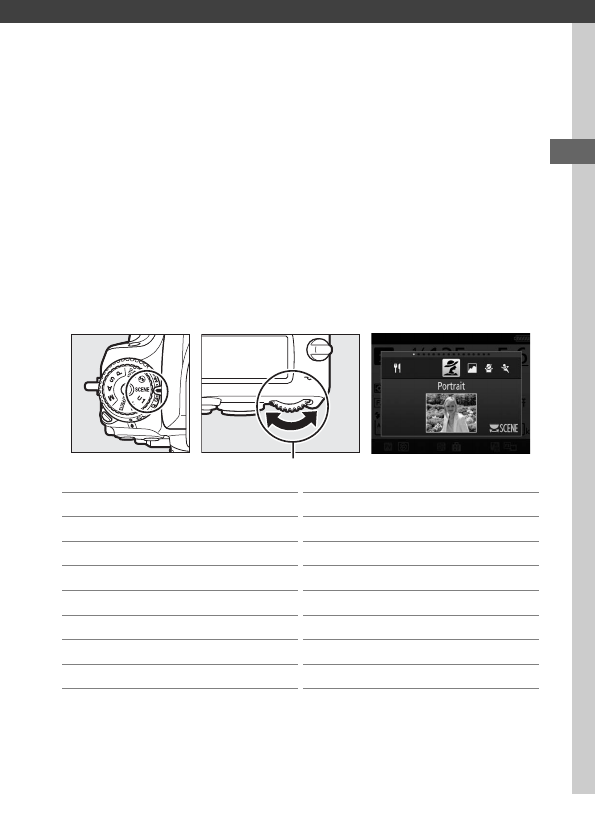
41
Matching Settings to the Subject or
Situation (Scene Mode)
The camera offers a choice of “scene” modes.
Choosing a scene
mode automatically optimizes settings to suit the selected
scene, making creative photography as simple as selecting a
mode, framing a picture, and shooting as described on pages
34–36.
The following scenes can be selected by rotating the mode dial
to h and rotating the main command dial until the desired
scene appears in the monitor. To view the currently selected
scene, press R.
Mode dial Main command dial Monitor
kPortrait
lLandscape
pChild
mSports
nClose up
oNight portrait
rNight landscape
sParty/indoor
tBeach/snow
uSunset
vDusk/dawn
wPet portrait
xCandlelight
yBlossom
zAutumn colors
0Food
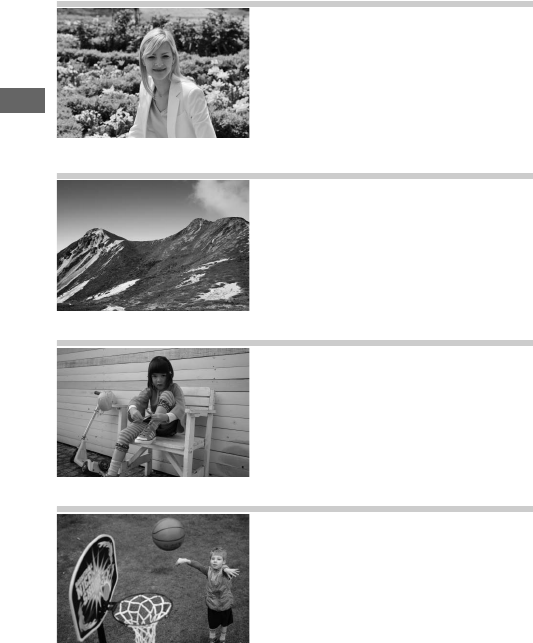
42
kPortrait
Use for portraits with soft, natural-
looking skin tones.
If the subject is
far from the background or a
telephoto lens is used, background
details will be softened to lend the
composition a sense of depth.
lLandscape
Use for vivid landscape shots in
daylight.
ANote
The built-in flash and AF-assist
illuminator turn off.
pChild
Use for snapshots of children.
Clothing and background details are
vividly rendered, while skin tones
remain soft and natural.
mSports
Fast shutter speeds freeze motion
for dynamic sports shots in which
the main subject stands out clearly.
ANote
The built-in flash and AF-assist
illuminator turn off.
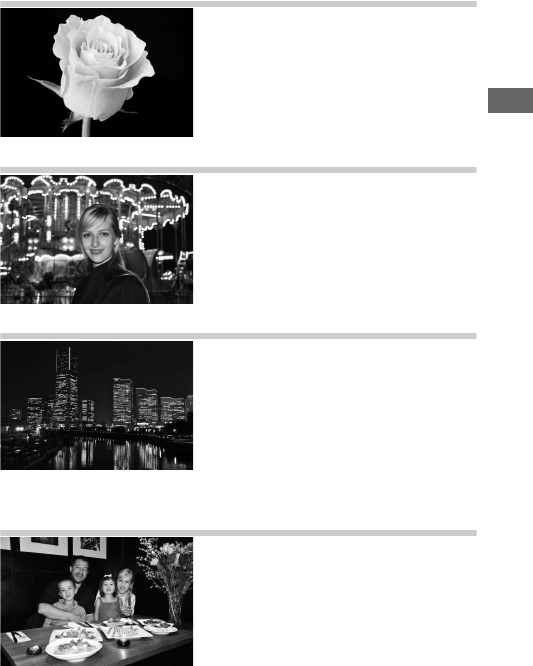
43
nClose Up
Use for close-up shots of flowers,
insects, and other small objects (a
macro lens can be used to focus at
very close ranges).
oNight Portrait
Use for a natural balance between
the main subject and the
background in portraits taken under
low light.
rNight Landscape
Reduce noise and unnatural colors
when photographing night
landscapes, including street lighting
and neon signs.
ANote
The built-in flash and AF-assist
illuminator turn off.
sParty/Indoor
Capture the effects of indoor
background lighting.
Use for parties
and other indoor scenes.
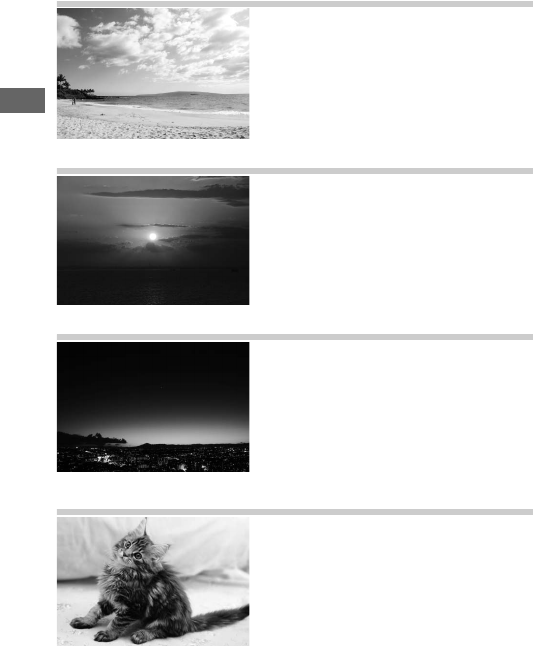
44
tBeach/Snow
Capture the brightness of sunlight
expanses of water, snow, or sand.
ANote
The built-in flash and AF-assist
illuminator turn off.
uSunset
Preserves the deep hues seen in
sunsets and sunrises.
ANote
The built-in flash and AF-assist
illuminator turn off.
vDusk/Dawn
Preserves the colors seen in the
weak natural light before dawn or
after sunset.
ANote
The built-in flash and AF-assist
illuminator turn off.
wPet Portrait
Use for portraits of active pets.
ANote
The AF-assist illuminator turns off.
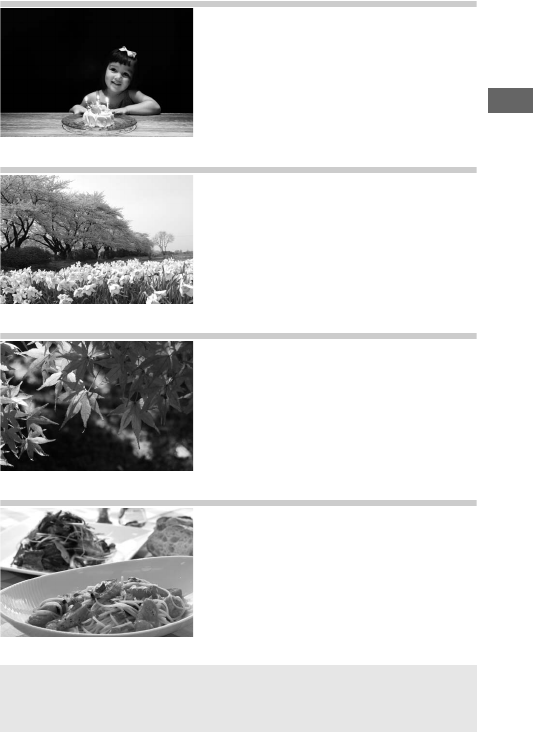
45
xCandlelight
For photographs taken by
candlelight.
ANote
The built-in flash turns off.
yBlossom
Use for fields of flowers, orchards in
bloom, and other landscapes
featuring expanses of blossoms.
ANote
The built-in flash turns off.
zAutumn Colors
Captures the brilliant reds and
yellows in autumn leaves.
ANote
The built-in flash turns off.
0Food
Use for vivid photographs of food.
ANote
For flash photography, press the M(Y)
button to raise the flash (0182).
APreventing Blur
Use a tripod to prevent blur caused by camera shake at slow shutter
speeds.
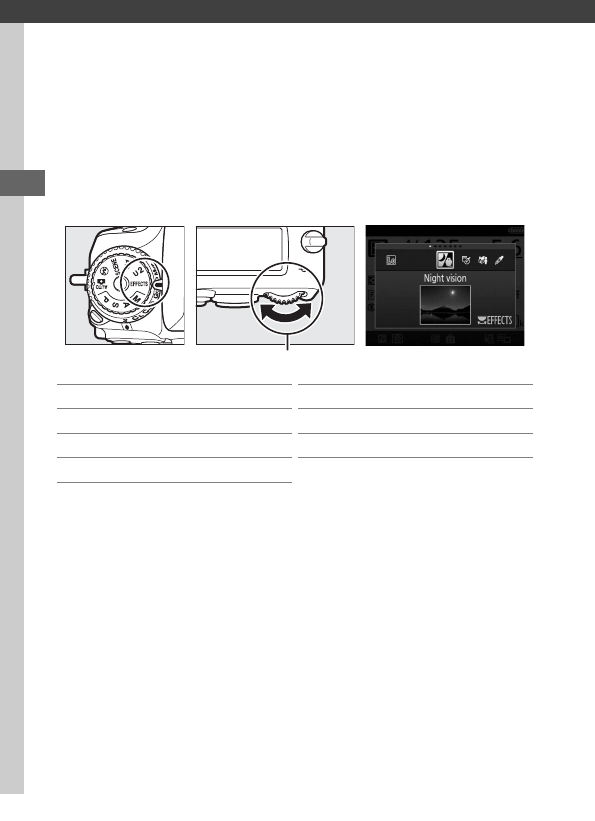
46
Special Effects
Special effects can be used when taking photographs and
shooting movies.
The following effects can be selected by rotating the mode dial
to q and rotating the main command dial until the desired
scene appears in the monitor. To view the currently selected
effect, press R.
Mode dial Main command dial Monitor
%Night vision
gColor sketch
iMiniature effect
uSelective color
1Silhouette
2High key
3Low key
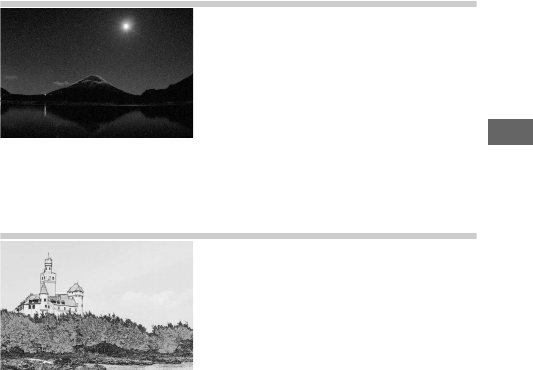
47
%Night Vision
Use under conditions of darkness to
record monochrome images at high
ISO sensitivities.
ANote
Pictures may be affected by noise in the
form of randomly-spaced bright pixels,
fog, or lines.
Manual focus can be used if
the camera is unable to focus. The built-
in flash turns off.
gColor Sketch
The camera detects and colors
outlines for a color sketch effect. The
effect can be adjusted in live view
(050).
ANote
Movies shot in this mode play back like a
slide show made up of a series of stills.
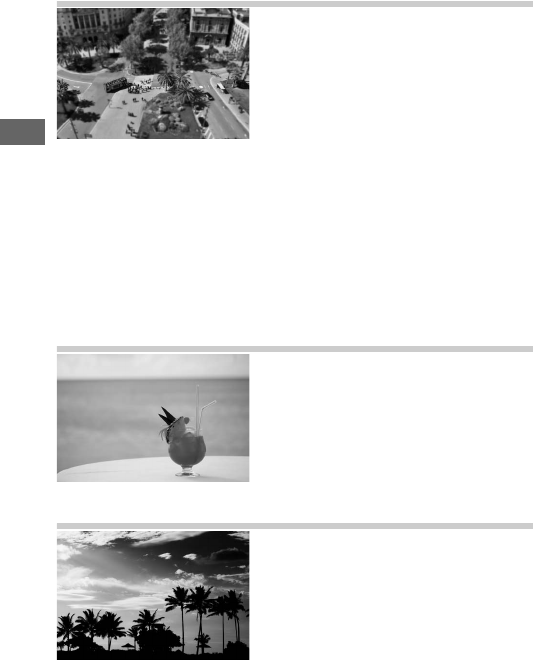
48
iMiniature Effect
Create photos that appear to be
pictures of dioramas. Works best
when shooting from a high vantage
point. Miniature effect movies play
back at high speed, compressing
about 45 minutes of footage shot at
1920 × 1080/30p into a movie that
plays back in about three minutes.
The effect can be adjusted in live
view (051).
ANote
Sound is not recorded with movies.
The
built-in flash and AF-assist illuminator
turn off.
uSelective Color
All colors other than the selected
colors are recorded in black and
white. The effect can be adjusted in
live view (052).
ANote
The built-in flash turns off.
1Silhouette
Silhouette subjects against bright
backgrounds.
ANote
The built-in flash turns off.
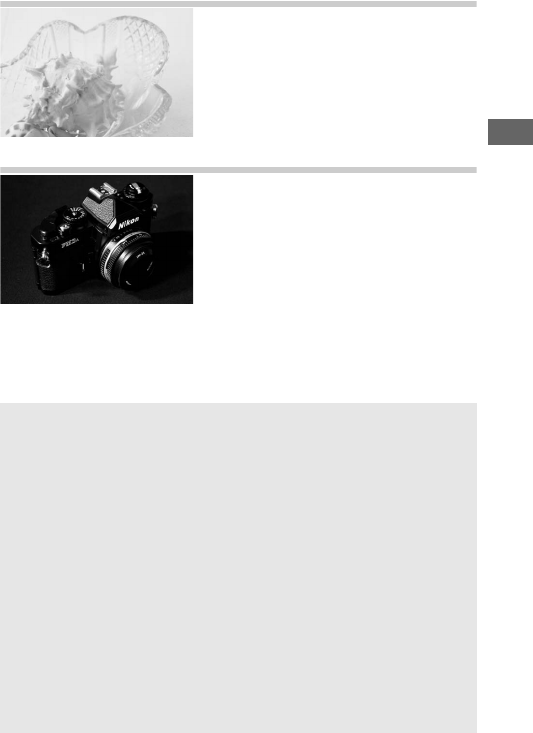
49
2High Key
Use when shooting bright scenes to
create bright images that seem filled
with light.
ANote
The built-in flash turns off.
3Low Key
Use when shooting dark scenes to
create dark, low-key images with
prominent highlights.
ANote
The built-in flash turns off.
APreventing Blur
Use a tripod to prevent blur caused by camera shake at slow shutter
speeds.
ANEF (RAW)
NEF (RAW) recording is not available in %, g, i, and u modes.
Pictures taken when an NEF (RAW) or NEF (RAW) + JPEG option is
selected in these modes will be recorded as JPEG images. JPEG images
created at settings of NEF (RAW)+JPEG will be recorded at the selected
JPEG quality, while images recorded at a setting of NEF (RAW) will be
recorded as fine-quality images.
Ag and i Modes
Autofocus is not available during movie recording. The live view
refresh rate will drop, together with the frame rate for continuous
release mode; using autofocus during live view photography will
disrupt the preview.
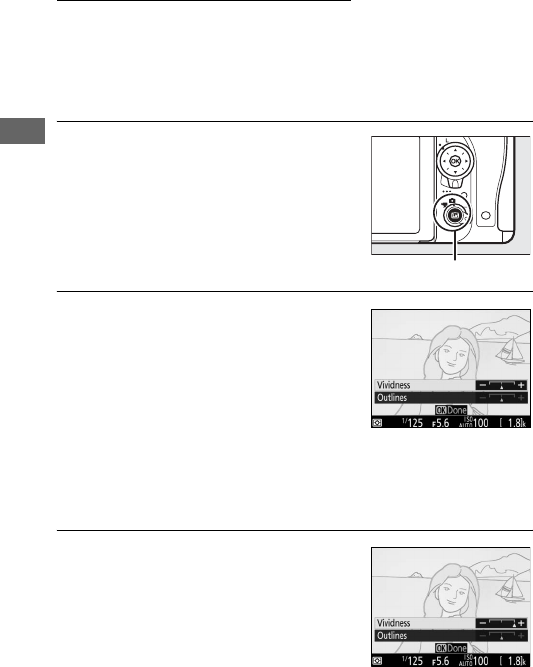
50
Options Available in Live View
Settings for the selected effect are adjusted in the live view
display but apply during live view and viewfinder photography
and movie recording.
❚❚ g Color Sketch
1Select live view.
Press the a button. The view
through the lens will be displayed in
the monitor.
2Adjust options.
Press J to display the options shown
at right. Press 1 or 3 to highlight
Vividness or Outlines and press 4
or 2 to change. Vividness can be
increased to make colors more
saturated, or decreased for a washed-
out, monochromatic effect, while outlines can be made
thicker or thinner. Increasing the thickness of the lines also
makes colors more saturated.
3Press J.
Press J to exit when settings are
complete. To resume viewfinder
photography, press the a button.
The selected settings will continue in
effect and will apply to photographs
and movies recorded in live view or
using the viewfinder.
a button
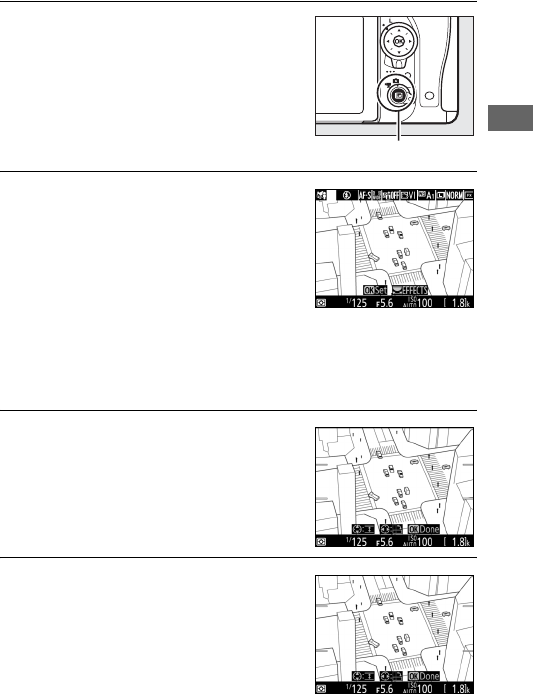
51
❚❚ i Miniature Effect
1Select live view.
Press the a button. The view
through the lens will be displayed in
the monitor.
2Position the focus point.
Use the multi selector to position the
focus point in the area that will be in
focus and then press the shutter-
release button halfway to check
focus. To temporarily clear miniature
effect options from the display and
enlarge the view in the monitor for precise focus, press
X(T). Press W (S) to restore the miniature effect
display.
3Display options.
Press J to display miniature effect
options.
4Adjust options.
Press 4 or 2 to choose the
orientation of the area that will be in
focus and press 1 or 3 to adjust its
width.
a button
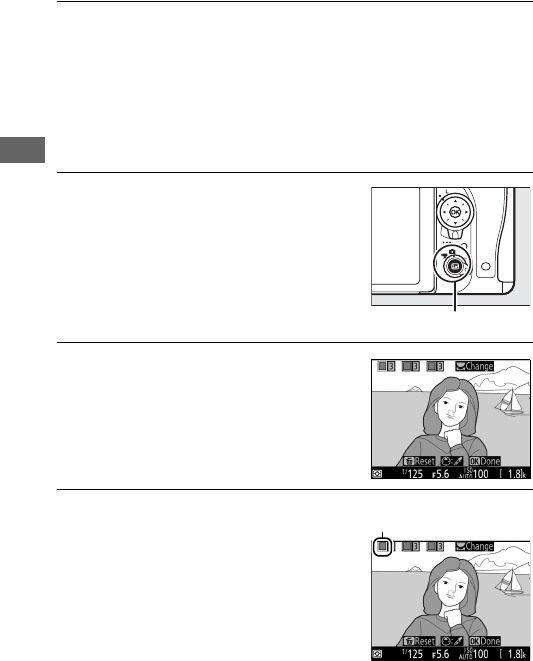
52
5Press J.
Press J to exit when settings are complete. To resume
viewfinder photography, press the a button. The selected
settings will continue in effect and will apply to photographs
and movies recorded in live view or using the viewfinder.
❚❚ u Selective Color
1Select live view.
Press the a button. The view
through the lens will be displayed in
the monitor.
2Display options.
Press J to display selective color
options.
3Select a color.
Frame an object in the white square
in the center of the display and press
1 to choose the color of the object as
one that will remain in the final
image (the camera may have
difficulty detecting unsaturated
colors; choose a saturated color). To
zoom in on the center of the display for more precise color
selection, press X (T). Press W (S) to zoom out.
a button
Selected color
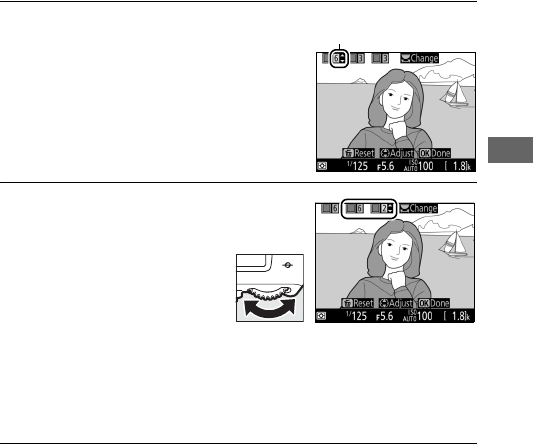
53
4Choose the color range.
Press 1 or 3 to increase or decrease
the range of similar hues that will be
included in the final image. Choose
from values between 1 and 7; note
that higher values may include
hues from other colors.
5Select additional colors.
To select additional colors,
rotate the main command
dial to highlight another of
the three color boxes at
the top of the display and
repeat Steps 3 and 4 to
select another color. Repeat for a third color if desired. To
deselect the highlighted color, press O (Q).
To remove all
colors, press and hold O (Q). A confirmation dialog will be
displayed; select Ye s .
6Press J.
Press J to exit when settings are complete. During shooting,
only objects of the selected hues will be recorded in color; all
others will be recorded in black-and-white. To resume
viewfinder photography, press the a button. The selected
settings will continue in effect and will apply to photographs
and movies recorded in live view or using the viewfinder.
Color range
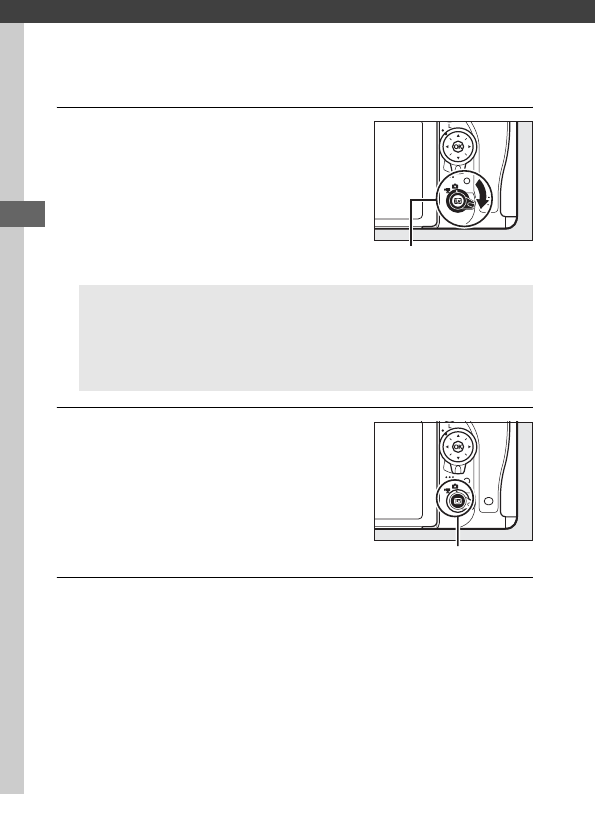
54
Live View Photography
Follow the steps below to take photographs in live view.
1Rotate the live view selector to C
(live view photography).
2Press the a button.
The mirror will be raised and the view
through the lens will be displayed in
the camera monitor.
The subject will
no longer be visible in the viewfinder.
3Position the focus point.
Position the focus point over your subject as described on
page 57.
DCover the Viewfinder
To prevent light entering via the viewfinder from interfering with
photographs and exposure, remove the rubber eyecup and cover
the viewfinder with the supplied eyepiece cap before shooting
(0107).
Live view selector
a button
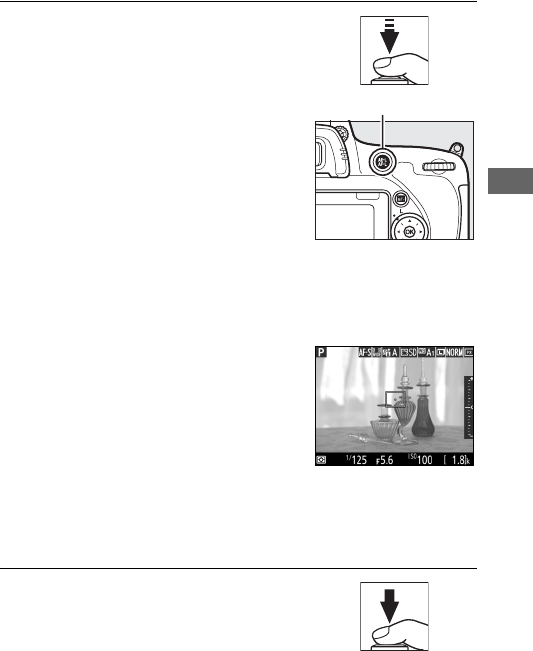
55
4Focus.
Press the shutter-release button
halfway to focus.
The focus point will flash green while
the camera focuses.
If the camera is
able to focus, the focus point will be
displayed in green; if the camera is
unable to focus, the focus point will
flash red (note that pictures can be
taken even when the focus point
flashes red; check focus in the
monitor before shooting).
Exposure can be locked by
pressing the AAE-L/AF-L button (0141); focus locks while the
shutter-release button is pressed halfway.
If exposure preview is enabled, the
effects of shutter speed, aperture, ISO
sensitivity, and exposure
compensation (0143) can be
previewed in the monitor as shown
at right (note that although exposure
can be adjusted by ±5 EV, only values
between –3 and +3 EV will be reflected in the preview
display). To enable exposure preview, press the Pbutton and
select On for Exposure preview (062).
5Take the picture.
Press the shutter-release button the
rest of the way down to shoot.
The
monitor will turn off.
AAE-L/AF-L button
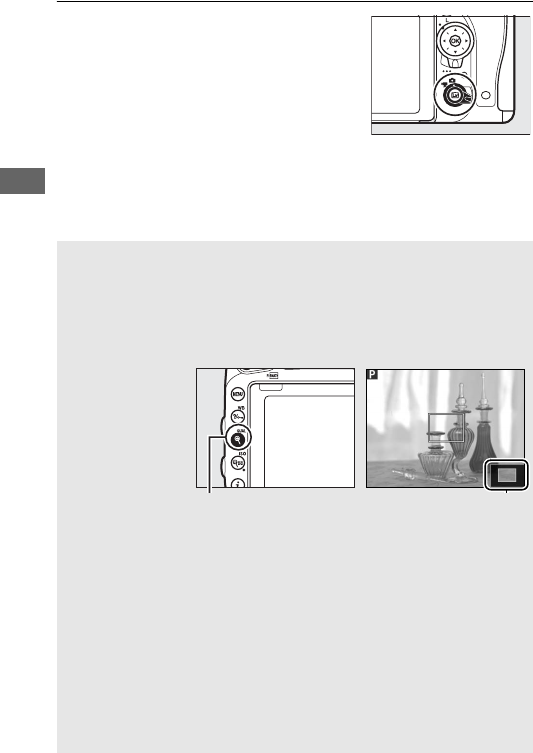
56
6Exit live view mode.
Press the a button to exit live view
mode.
ALive View Zoom Preview
Press the X(T) button to magnify the view in the monitor up to a
maximum of about 19 ×.
A navigation window will appear in a gray
frame at the bottom right corner of the display.
Use the multi selector
to scroll to areas of the frame not visible in the monitor or press
W(S) to zoom out.
AThe Standby Timer
Regardless of the setting selected for Custom Setting c2 (Standby
timer, 0336), the standby timer will not expire during live view
photography.
APreviewing Focus During Live View Photography (P, S, A, and M Modes Only)
To temporarily select maximum aperture for an improved focus
preview during live view photography, press the Pv button. To return
aperture to its original value, press the button again or focus using
autofocus. If the shutter-release button is pressed all the way down to
take a picture during focus preview, aperture will return to the original
value before the photo is taken.
X (T) button Navigation window
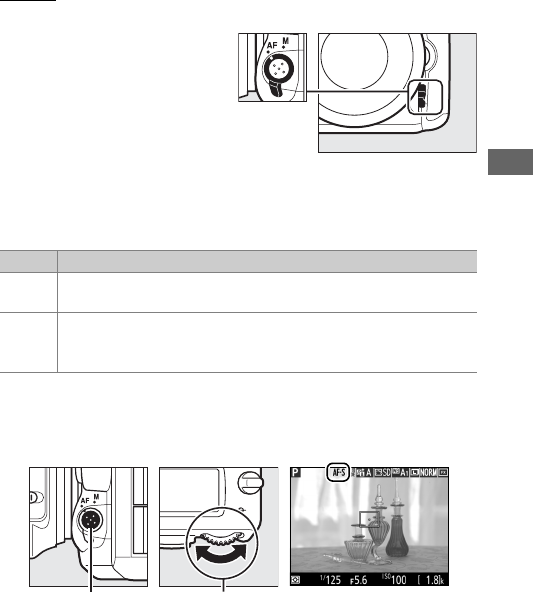
57
Focus
To focus using autofocus,
rotate the focus-mode
selector to AF and follow the
steps below to choose
autofocus and AF-area modes.
For information on focusing
manually, see page 60.
❚❚ Choosing a Focus Mode
The following autofocus modes are available during live view
photography and movie live view:
To choose an autofocus mode, press the AF-mode button and
rotate the main command dial until the desired mode is
displayed in the monitor.
Mode Description
AF-S Single-servo AF: For stationary subjects.
Focus locks when
shutter-release button is pressed halfway.
AF-F
Full-time servo AF: For moving subjects.
Camera focuses
continuously until shutter-release button is pressed.
Focus
locks when shutter-release button is pressed halfway.
AF-mode button Main command
dial
Monitor
Focus-mode selector
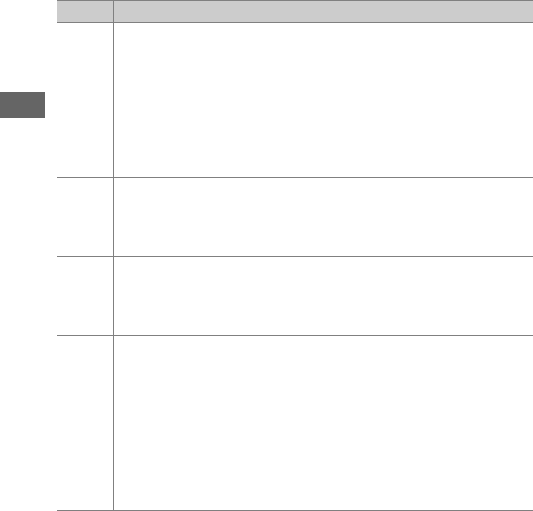
58
❚❚ Choosing an AF-Area Mode
The following AF-area modes can be selected during live view
photography and movie live view:
Mode Description
!
Face-priority AF: Use for portraits.
The camera automatically
detects and focuses on portrait subjects; the selected subject
is indicated by a double yellow border (if multiple faces are
detected, the camera will focus on the closest subject; to
choose a different subject, use the multi selector).
If the
camera can no longer detect the subject (because, for
example, the subject has turned to face away from the
camera), the border will no longer be displayed.
$
Wide-area AF: Use for hand-held shots of landscapes and other
non-portrait subjects.
Use the multi selector to move the focus
point anywhere in the frame, or press J to position the focus
point in the center of the frame.
%
Normal-area AF: Use for pin-point focus on a selected spot in the
frame.
Use the multi selector to move the focus point
anywhere in the frame, or press J to position the focus point
in the center of the frame.
A tripod is recommended.
&
Subject-tracking AF: Use the multi selector to position the focus
point over your subject and press J to start tracking.
The
focus point will track the selected subject as it moves through
the frame.
To end tracking, press J again.
Note that the
camera may be unable to track subjects if they move quickly,
leave the frame or are obscured by other objects, change
visibly in size, color, or brightness, or are too small, too large,
too bright, too dark, or similar in color or brightness to the
background.
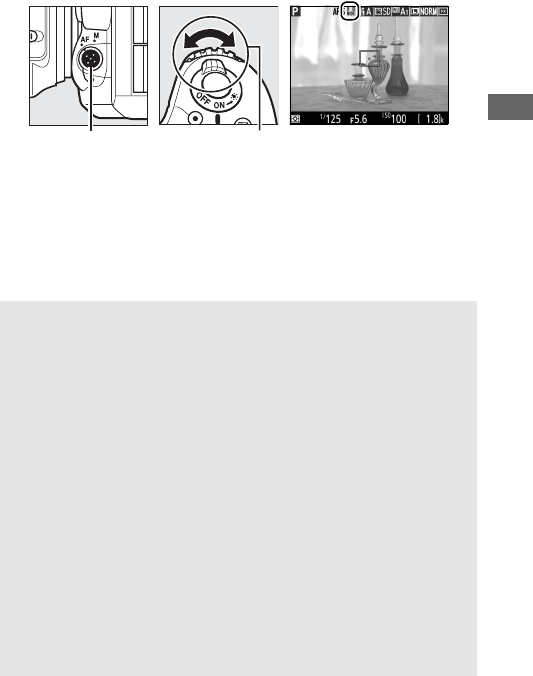
59
To choose an AF-area mode, press the AF-mode button and
rotate the sub-command dial until the desired mode is displayed
in the monitor.
AF-mode button Sub-command
dial
Monitor
DUsing Autofocus in Live View Photography and Movie Live View
Use an AF-S lens.
The desired results may not be achieved with other
lenses or teleconverters.
Note that in live view, autofocus is slower and
the monitor may brighten or darken while the camera focuses.
The
focus point may sometimes be displayed in green when the camera is
unable to focus.
The camera may be unable to focus in the following
situations:
•The subject contains lines parallel to the long edge of the frame
•The subject lacks contrast
•The subject in the focus point contains areas of sharply contrasting
brightness, or includes spot lighting or a neon sign or other light
source that changes in brightness
•Flicker or banding appears under fluorescent, mercury-vapor,
sodium-vapor, or similar lighting
•A cross (star) filter or other special filter is used
•The subject appears smaller than the focus point
•The subject is dominated by regular geometric patterns (e.g., blinds
or a row of windows in a skyscraper)
•The subject is moving
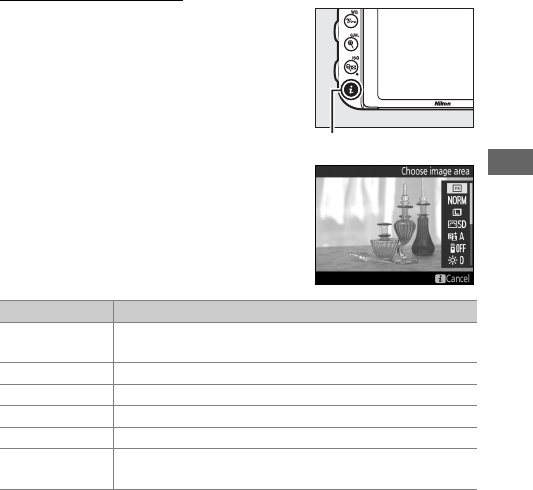
61
Using the P Button
The options listed below can be
accessed by pressing the P button
during live view photography.
Highlight
items using the multi selector and press
2 to view options for the highlighted
item.
After choosing the desired setting,
press J to return to the P-button menu.
Press the P button again to exit to the
shooting display.
Option Description
Choose image area Choose an image area for live view photography
(0111).
Image quality Choose image quality (0115).
Image size Choose image size (0118).
Set Picture Control Choose a Picture Control (0165).
Active D-Lighting Adjust Active D-Lighting (0175).
Remote control
mode (ML-L3) Choose a remote control mode (0193).
P button
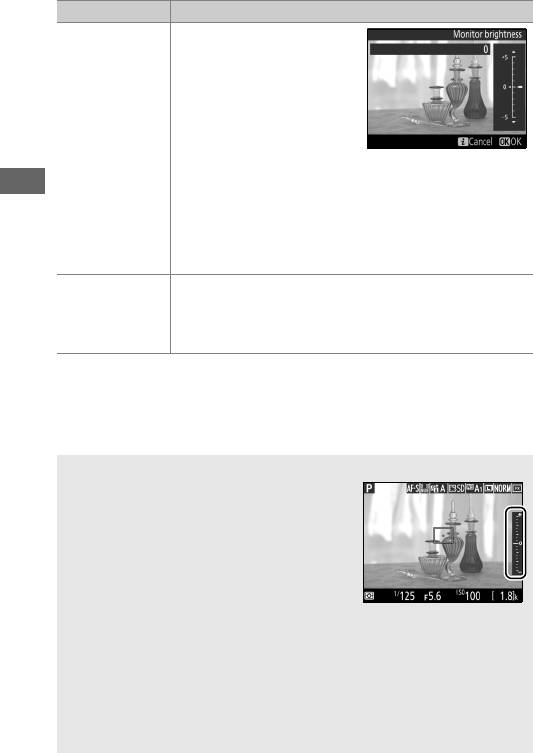
62
Monitor
brightness
Press 1 or 3 to adjust
monitor brightness for live
view photography (note
that this affects live view
only and has no effect on
photographs or movies or
on the brightness of the
monitor for menus or
playback; to adjust the brightness of the monitor for
menus and playback without affecting live view
photography or movie live view, use the Monitor
brightness option in the setup menu as described on
page 376).
Exposure preview
Enable or disable exposure preview. If exposure
preview is enabled, the effects of shutter speed,
aperture, and ISO sensitivity on exposure can be
previewed during live view photography.
AExposure Preview
When exposure preview is enabled,
exposure can be adjusted by ±5 EV (0143),
although only values between –3 and +3 EV
are reflected in the preview display. Note
that the preview may not accurately reflect
the final results when flash lighting is used,
Active D-Lighting (0175), High Dynamic
Range (HDR; 0177), or bracketing is in effect, A (auto) is selected for
the Picture Control Contrast parameter (0168), or a value other than
0 is selected for Clarity (0168), or v is selected for shutter speed.
If the subject is very bright or very dark, the exposure indicators will
flash to warn that the preview may not accurately reflect exposure.
Exposure preview is not available in special effect modes or when
A or % is selected for shutter speed.
Option Description
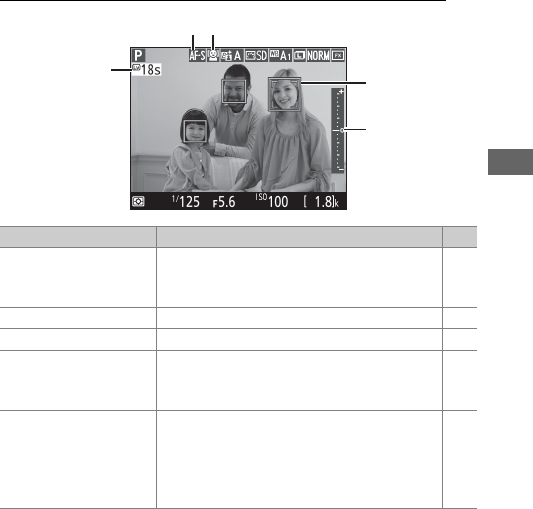
63
The Live View Display: Live View Photography
Item Description 0
qTime remaining
The amount of time remaining before live
view ends automatically.
Displayed if
shooting will end in 30 s or less.
65
wAutofocus mode The current autofocus mode. 57
eAF-area mode The current AF-area mode. 58
rFocus point
The current focus point.
The display varies
with the option selected for AF-area
mode.
54
tExposure indicator
When On is selected for Exposure
preview, the exposure indicator shows
the difference between the metered
exposure and the exposure that will be
achieved at current settings.
94
r
t
q
e
w
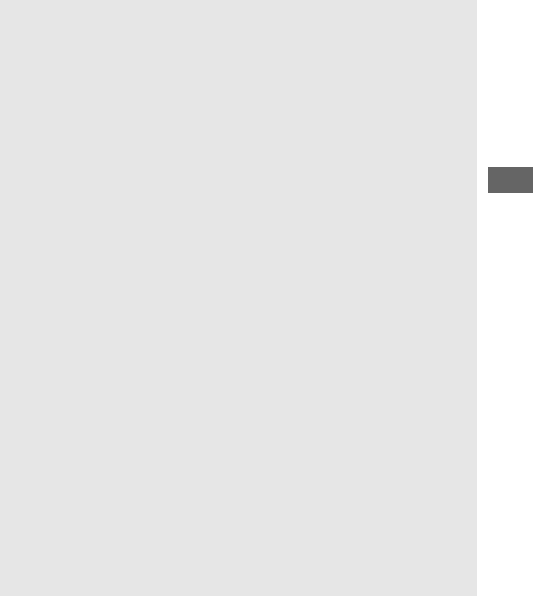
65
DShooting in Live View Mode
Although they will not appear in the final picture, jagged edges, color
fringing, moiré, and bright spots may appear in the monitor, while
bright bands may appear in some areas with flashing signs and other
intermittent light sources or if the subject is briefly illuminated by a
strobe or other bright, momentary light source.
In addition, distortion
may occur if the camera is panned horizontally or an object moves at
high speed through the frame.
Flicker and banding visible in the
monitor under fluorescent, mercury vapor, or sodium lamps can be
reduced using Flicker reduction (0380), although they may still be
visible in the final photograph at some shutter speeds.
When shooting
in live view mode, avoid pointing the camera at the sun or other strong
light sources.
Failure to observe this precaution could result in
damage to the camera’s internal circuitry.
Movie recording is not available during live view photography and
pressing the movie-record button has no effect.
Select movie live view
(066) to shoot movies.
DThe Count Down Display
A count down will be displayed 30 s before live view ends
automatically (063; the timer turns red if live view is about to end to
protect the internal circuits or, if an option other than No limit is
selected for Custom Setting c4—Monitor off delay > Live view;
0337—5 s before the monitor is due to turn off automatically).
Depending on shooting conditions, the timer may appear
immediately when live view is selected.
AHDMI
If the camera is attached to an HDMI video device during live view
photography, the camera monitor will remain on and the video device
will display the view through the lens.
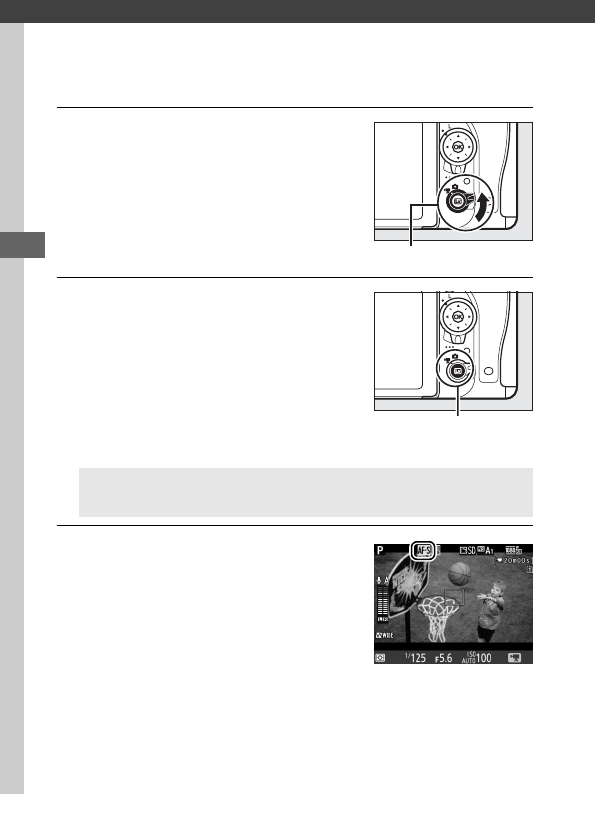
66
Movie Live View
Movies can be recorded in live view.
1Rotate the live view selector to 1
(movie live view).
2Press the a button.
The mirror will be raised and the view
through the lens will be displayed in
the camera monitor as it would
appear in the actual movie, modified
for the effects of exposure.
The
subject will no longer be visible in the
viewfinder.
3Choose a focus mode (057).
AThe 0 Icon
A 0 icon (074) indicates that movies can not be recorded.
Live view selector
a button
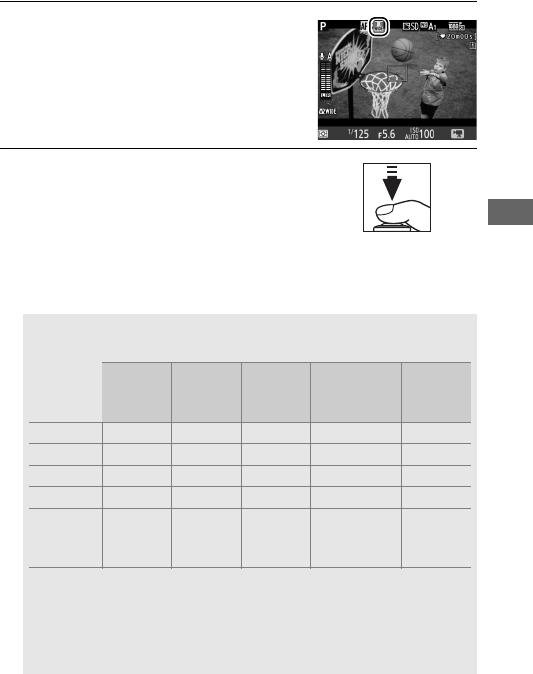
67
4Choose an AF-area mode (058).
5Focus.
Frame the opening shot and focus as
described in Steps 3 and 4 on pages
54 and 55 (for more information on
focusing in movie live view, see page 59).
Note that the
number of subjects that can be detected in face-priority AF
drops during movie recording.
AExposure
The following settings can be adjusted in movie live view:
Aperture Shutter
speed
ISO
sensitivity
(0322)
Exposure
compensation Metering
P, S——— ✔ ✔
A✔— — ✔ ✔
M✔✔✔ —✔
h, %——— ✔—
Other
shooting
modes
— — — — —
In mode M, shutter speed can be set to values between 1
/
25 s and
1
/
4000 s (the slowest available shutter speed varies with the frame
rate; 0319).
Spot metering is not available during movie live view.
If the result is over- or under-exposed, exit and restart movie live
view.
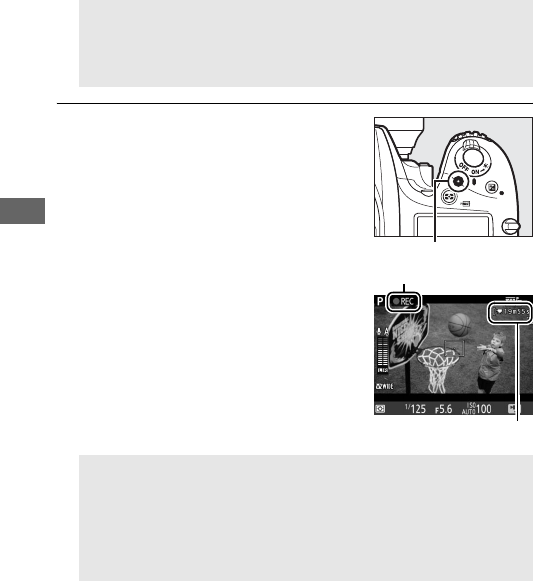
68
6Start recording.
Press the movie-record button to
start recording.
A recording indicator
and the time available are displayed
in the monitor.
Exposure can be
locked by pressing the AAE-L/AF-L
button (0141) or altered by up to
±3 EV in steps of 1
/
3 EV using
exposure compensation (0143).
In
autofocus mode, the camera can be
refocused by pressing the shutter-
release button halfway.
AWhite Balance
In modes P, S, A, and M, white balance can be set at any time by
pressing the L (U) button and rotating the main command dial
(0145).
AAudio
The camera can record both video and sound; do not cover the
microphone on the front of the camera during movie recording
(03).
Note that the built-in microphone may record sounds made
by the camera or lens during autofocus, vibration reduction, or
changes to aperture.
Movie-record button
Recording indicator
Time remaining
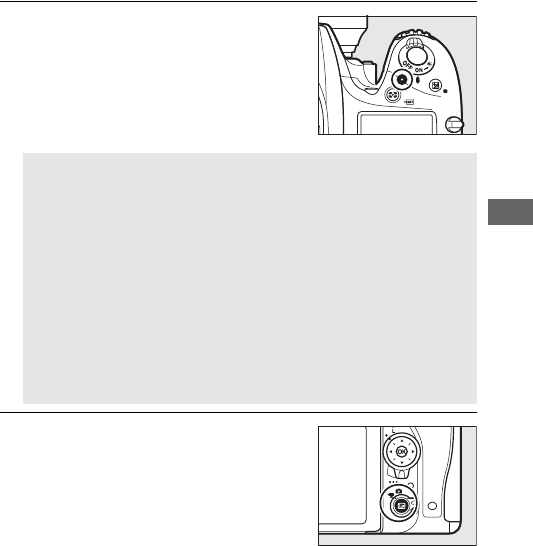
69
7End recording.
Press the movie-record button again
to end recording.
Recording will end
automatically when the maximum
length is reached, or the memory card
is full.
8Exit movie live view.
Press the a button to exit movie live
view.
AMaximum Length
The maximum length for individual movie files is 4 GB (for
maximum recording times, see page 319); note that depending on
memory card write speed, shooting may end before this length is
reached (0491).
DThe Count-Down Display
A count down will be displayed 30 s before movie recording ends
automatically (063).
Depending on shooting conditions, the
timer may appear immediately when movie recording begins.
Note that regardless of the amount of recording time available, live
view will still end automatically when the timer expires.
Wait for
the internal circuits to cool before resuming movie recording.
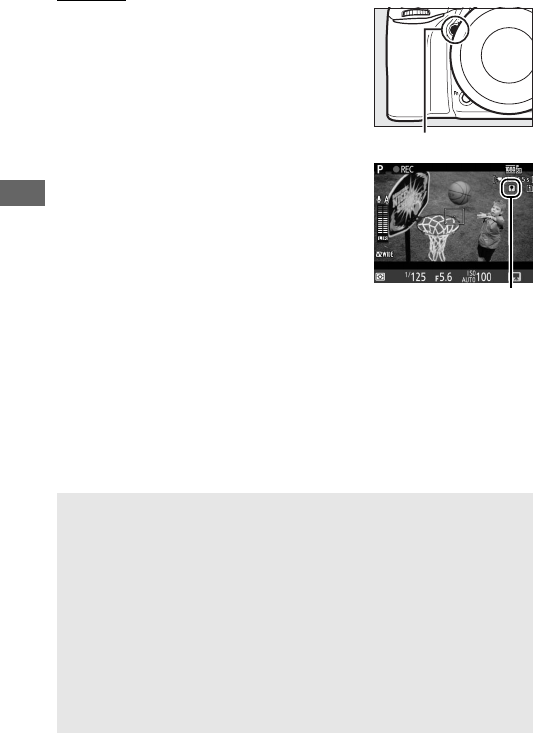
70
Indices
If Index marking is selected as the
“press” option for Custom Setting g1
(Assign Fn button, 0370), g2 (Assign
preview button, 0372), or g3 (Assign
AE-L/AF-L button, 0373), you can press
the selected button during recording to
add indices that can be used to locate
frames during editing and playback
(080; note that indices can not be
added in i mode).
Up to 20 indices can
be added to each movie.
ASee Also
Frame size, frame rate, microphone sensitivity, card slot, and ISO
sensitivity options are available in the movie shooting menu (0318).
Focus can be adjusted manually as described on page 60.
The roles
played by the J, Fn, Pv, and AAE-L/AF-L buttons can be chosen using
Custom Settings f1 (OK button; 0354), g1 (Assign Fn button;
0370), g2 (Assign preview button; 0372), and g3 (Assign AE-L/
AF-L button, 0373), respectively (the last three options also allow
you to lock exposure without having to keep a button pressed).
Custom Setting g4 (Assign shutter button; 0373) controls whether
the shutter-release button can be used to start movie live view or to
start and end movie recording.
Pv button
Inde
x
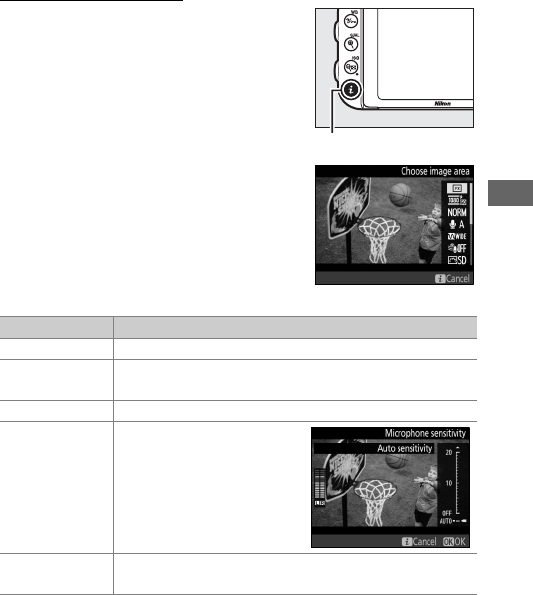
71
Using the P Button
The options listed below can be
accessed by pressing the P button in
movie live view (Microphone
sensitivity, Frequency response, Wind
noise reduction, Multi-selector power
aperture, and Highlight display can be
adjusted while recording is in progress).
Highlight items using the multi selector
and press 2 to view options for the
highlighted item.
After choosing the
desired setting, press J to return to the
P-button menu.
Press the P button
again to exit to the shooting display.
Option Description
Choose image area Choose image area for movie live view (076).
Frame size/
frame rate Select a frame size and rate (0319).
Movie quality Choose movie quality (0320).
Microphone
sensitivity
Press 1 or 3 to adjust
microphone sensitivity
(0320).
Both the built-in
and optional stereo
microphones are affected.
Frequency
response
Control the frequency response of the built-in
microphone or optional stereo microphones (0320).
P button
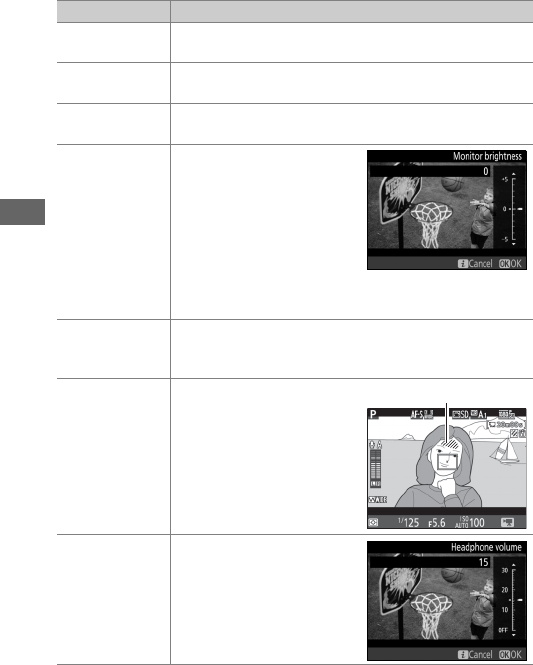
72
Wind noise
reduction
Enable or disable wind noise reduction using the
built-in microphone’s low-cut filter (0321).
Set Picture Control Choose a Picture Control (0321).
The Clarity
parameter does not apply to movies.
Destination When two memory cards are inserted, you can choose
the card to which movies are recorded (0319).
Monitor
brightness
Press 1 or 3 to adjust
monitor brightness for
movie live view (note that
this affects live view only
and has no effect on
photographs or movies or
on the brightness of the
monitor for menus or
playback; 062).
Multi-selector
power aperture
Select Enable to enable power aperture (P, S, A, and M
modes only). Press 1 to narrow the aperture, 3 to
widen the aperture.
Highlight display
Choose whether the
brightest areas of the
frame (highlights) are
shown by slanting lines in
the display during movie
live view.
To access this
option, select mode P, S, A,
or M.
Headphone
volume
Press 1 or 3 to adjust
headphone volume
(073).
Option Description
Highlights
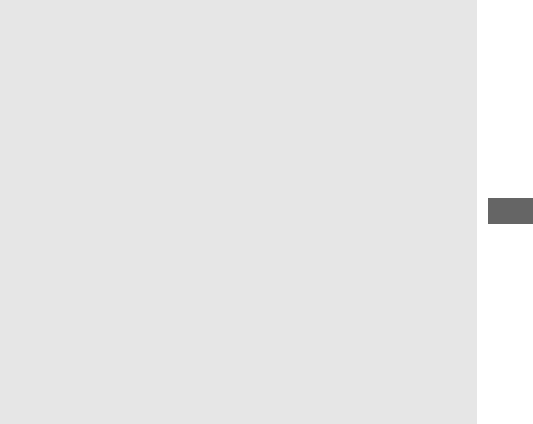
73
APower Aperture
Power aperture is not available with some lenses.
Power aperture is
available only in modes A and M and can not be used while photo
shooting info is displayed (a 6 icon indicates that power aperture can
not be used). Turning the camera off or exiting movie live view disables
power aperture (note that in the latter case power aperture will remain
available until the standby timer has expired).
AUsing an External Microphone
The optional stereo microphone can be used to record sound in stereo
or to avoid recording focus noise and other sounds made by the lens
(0443).
AHeadphones
Third-party headphones can be used.
Note that high sound levels may
result in high volume; particular care should be taken when
headphones are used.
ASee Also
For information on assigning power aperture to the Fn and Pv buttons,
see Custom Settings g1 (Assign Fn button, 0370) and g2 (Assign
preview button, 0372). The Fn button can be used to widen the
aperture, the Pv button to narrow the aperture.
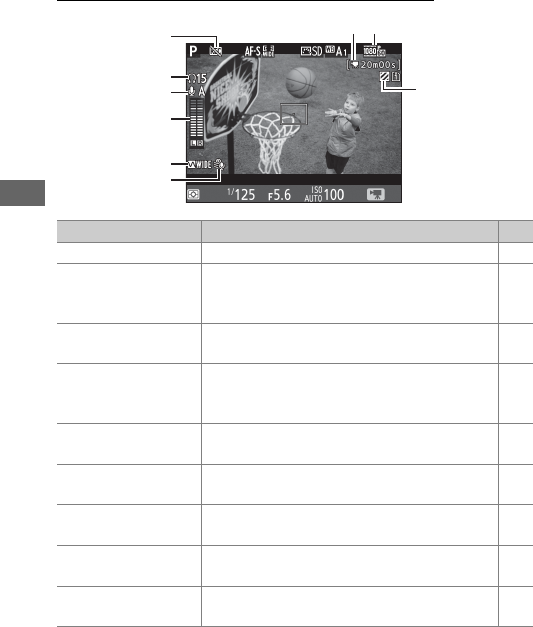
74
The Live View Display: Movie Live View
Item Description 0
q“No movie” icon Indicates that movies can not be recorded. —
wHeadphone volume
Volume of audio output to headphones.
Displayed when third-party headphones
are connected.
72
eMicrophone
sensitivity Microphone sensitivity. 71,
320
rSound level
Sound level for audio recording.
Displayed
in red if level is too high; adjust microphone
sensitivity accordingly.
71
tFrequency response The current frequency response. 71,
320
yWind noise
reduction Displayed when wind noise reduction is on. 72,
321
uTime remaining
(movie live view) The recording time available for movies. 68
iMovie frame size The frame size for movie recording. 71,
319
oHighlight display
indicator Appears when highlight display is enabled. 72
q
w
e
t
y
r
i
u
o
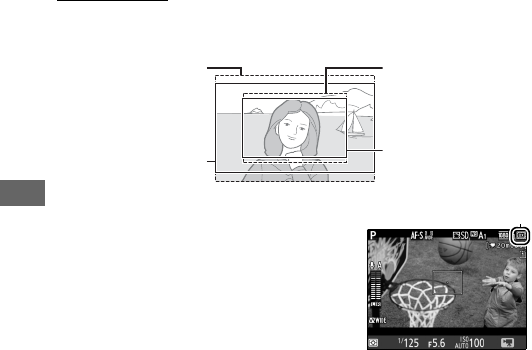
76
Image Area
Movies and photographs recorded in movie live view (066)
have an aspect ratio of 16 : 9.
Images recorded with On selected for
Image area > Auto DX crop in the
movie shooting menu (0318) and a DX
lens attached use a DX-based movie
format, as do images recorded with DX
(24×16) selected for Image area >
Choose image area.
Other images use
an FX-based movie format. A a icon is
displayed when the DX-based movie format is selected.
The
approximate size of the area at the center of the image sensor
used to record photographs taken in movie live view is 35.9 ×
20.2 mm when the FX-based movie format is selected and 23.5 ×
13.2 mm when the DX-based movie format is selected.
DX-format crop
(0111)
FX-format crop
(0111)
FX-based movie
format crop
DX-based movie
format crop
a icon
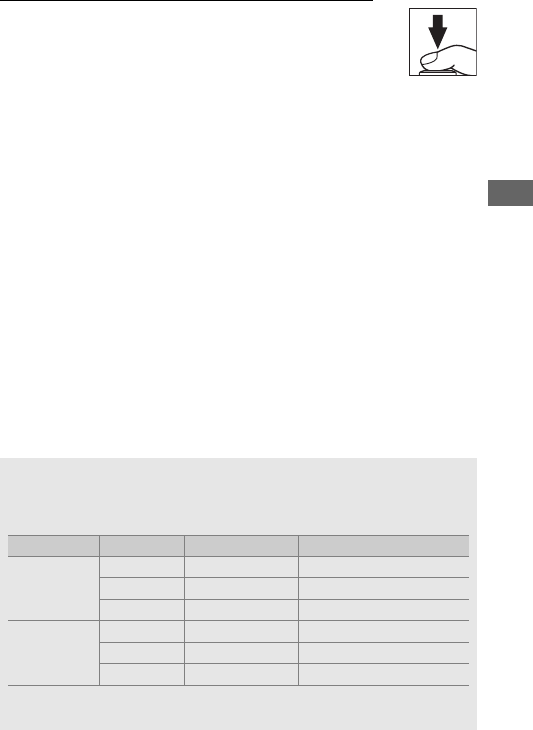
77
Taking Photos During Movie Live View
If Take photos is selected for Custom Setting g4
(Assign shutter button, 0373), photographs can be
taken at any time during movie live view by pressing
the shutter-release button all the way down.
If movie
recording is in progress, recording will end and the footage
recorded to that point will be saved.
The photograph will be
recorded at the current image area setting using a crop with an
aspect ratio of 16 : 9.
Image quality is determined by the option
selected for Image quality in the photo shooting menu (0115).
Note that the exposure for photographs can not be previewed
during movie live view.
For accurate results when shooting in
mode M, adjust exposure in live view photography (093), then
start movie live view and check the image area before beginning
recording.
AImage Size
The following table shows the size of photographs taken in movie live
view:
Image area Option Size (pixels) Print size (cm/in.)*
FX-based
movie
format
Large 6016 × 3376 50.9 × 28.6/20.1 × 11.3
Medium 4512 × 2528 38.2 × 21.4/15.0 × 8.4
Small 3008 × 1688 25.5 × 14.3/10.0 × 5.6
DX-based
movie
format
Large 3936 × 2224 33.3 × 18.8/13.1 × 7.4
Medium 2944 × 1664 24.9 × 14.1/ 9.8 × 5.5
Small 1968 × 1112 16.7 × 9.4/ 6.6 × 3.7
*Approximate size when printed at 300 dpi.
Print size in inches equals image size in pixels
divided by printer resolution in dots per inch (dpi; 1 inch = approximately 2.54 cm).
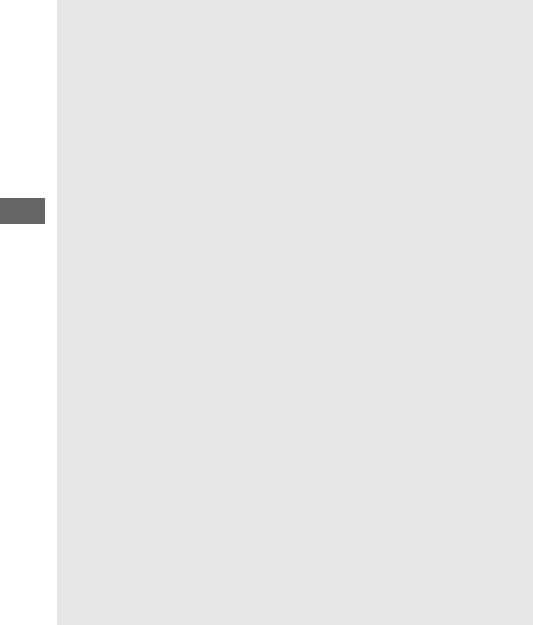
78
AHDMI
If the camera is connected to an HDMI device (0277), the view
through the lens will appear both in the camera monitor and on the
HDMI device.
To use live view when the camera is connected to an
HDMI-CEC device, select Off for HDMI > Device control in the setup
menu (0278).
AWireless Remote Controllers and Remote Cords
If Record movies is selected for Custom Setting g4 (Assign shutter
button, 0373), the shutter-release buttons on optional wireless
remote controllers (0197, 444) and remote cords (0443) can be used
to start movie live view and to start and end movie recording.
DRecording Movies
Movies are recorded in the sRGB color space.
Flicker, banding, or
distortion may be visible in the monitor and in the final movie under
fluorescent, mercury vapor, or sodium lamps or if the camera is panned
horizontally or an object moves at high speed through frame (for
information on reducing flicker and banding, see Flicker reduction,
0380).
Flicker may also appear while power aperture is in use.
Jagged edges, color fringing, moiré, and bright spots may also appear.
Bright bands may appear in some areas of the frame with flashing
signs and other intermittent light sources or if the subject is briefly
illuminated by a strobe or other bright, momentary light source.
When
recording movies, avoid pointing the camera at the sun or other strong
light sources.
Failure to observe this precaution could result in
damage to the camera’s internal circuitry.
Note that noise (randomly-
spaced bright pixels, fog, or lines) and unexpected colors may appear
if you zoom in on the view through the lens (056) during movie live
view.
Flash lighting can not be used during movie live view.
Recording ends automatically if the mode dial is rotated.
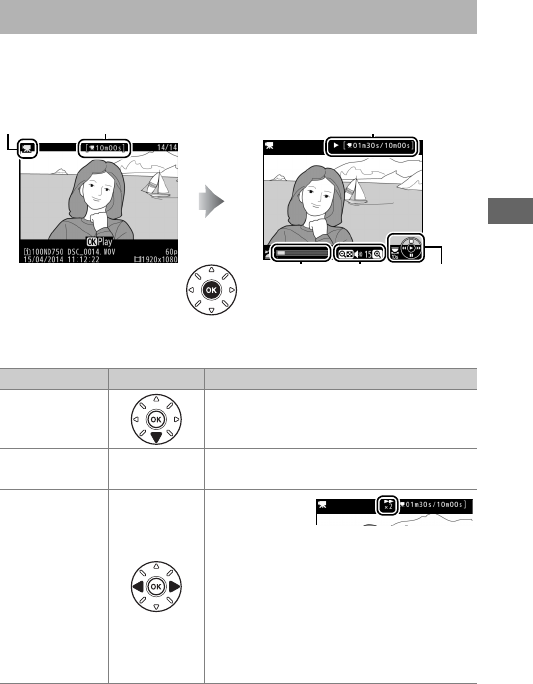
79
Movies are indicated by a 1 icon in full-frame playback (0241).
Press J to start playback; your current position is indicated by
the movie progress bar.
The following operations can be performed:
Viewing Movies
1 icon Length Current position/total length
Movie
progress
bar
Volume Guide
To Use Description
Pause Pause playback.
Play JResume playback when movie is
paused or during rewind/advance.
Rewind/
advance
Speed
increases with
each press, from 2× to 4× to 8× to 16×;
keep pressed to skip to beginning or
end of movie (first frame is indicated by
h in top right corner of monitor, last
frame by i).
If playback is paused,
movie rewinds or advances one frame
at a time; keep pressed for continuous
rewind or advance.
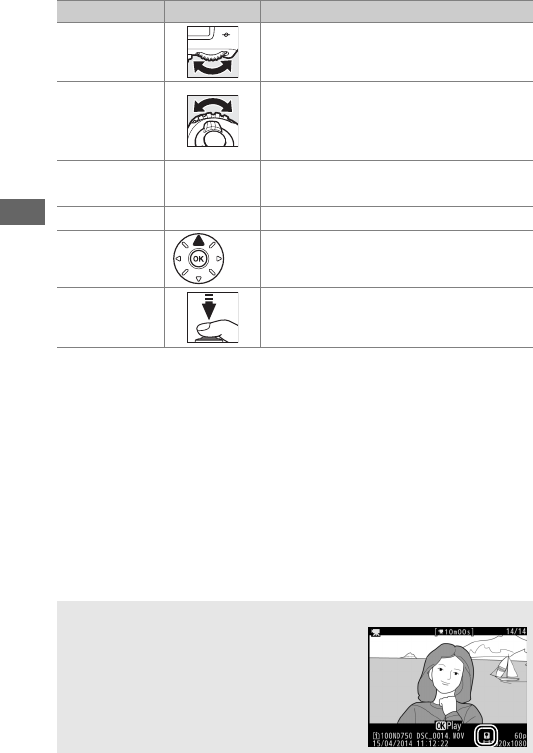
80
Skip 10 s Rotate the main command dial one stop
to skip ahead or back 10 s.
Skip ahead/
back
Rotate the sub-command dial to skip to
next or previous index, or to skip to the
last or first frame if the movie contains
no indices.
Adjust volume X (T)/
W (S)
Press X (T) to increase volume,
W(S) to decrease.
Trim movie PSee page 81 for more information.
Exit /KExit to full-frame playback.
Return to
shooting
mode
Press the shutter-release button
halfway to exit to shooting mode.
AThe p Icon
Movies with indices (070) are indicated
by a p icon in full-frame playback.
To Use Description
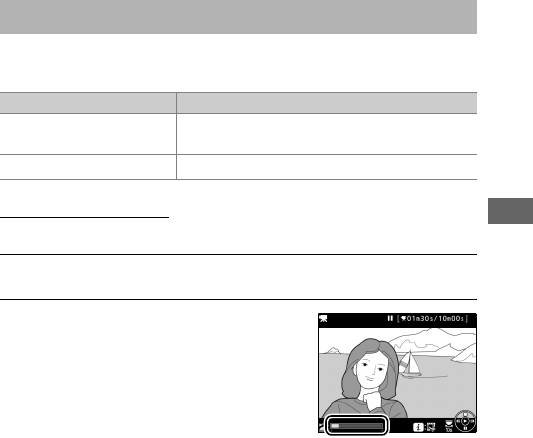
81
Trim footage to create edited copies of movies or save selected
frames as JPEG stills.
Trimming Movies
To create trimmed copies of movies:
1Display a movie full frame (0241).
2Pause the movie on the new opening
or closing frame.
Play the movie back as described on
page 79, pressing J to start and
resume playback and 3 to pause and
pressing 4 or 2 or rotating the main
or sub-command dial to locate the
desired frame.
Your approximate
position in the movie can be ascertained from the movie
progress bar.
Pause playback when you reach the new
opening or closing frame.
Editing Movies
Option Description
9Choose start/end point Create a copy from which the opening or
closing footage has been removed.
4Save selected frame Save a selected frame as a JPEG still.
Movie progress bar
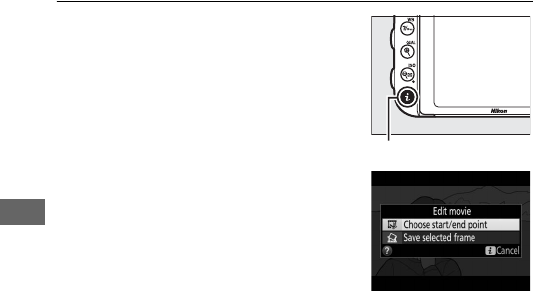
82
3Select Choose start/end point.
Press the P button, then highlight
Choose start/end point and press
J.
P button
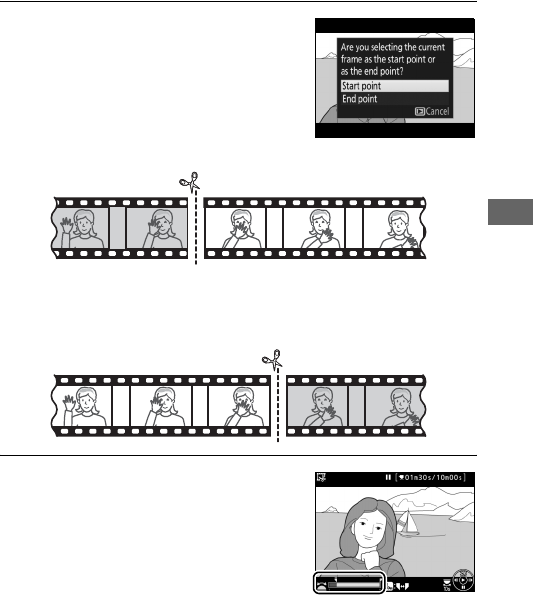
83
4Choose the current frame as the
new start or end point.
To create a copy that begins from the
current frame, highlight Start point
and press J.
The frames before the
current frame will be removed when
you save the copy.
To create a copy that ends at the current frame, highlight End
point and press J.
The frames after the current frame will be
removed when you save the copy.
5Confirm the new start or end point.
If the desired frame is not currently
displayed, press 4 or 2 to advance
or rewind (to skip to 10 s ahead or
back, rotate the main command dial
one stop; to skip to an index, or to the
first or last frame if the movie
contains no indices, rotate the sub-command dial).
Start point
End point
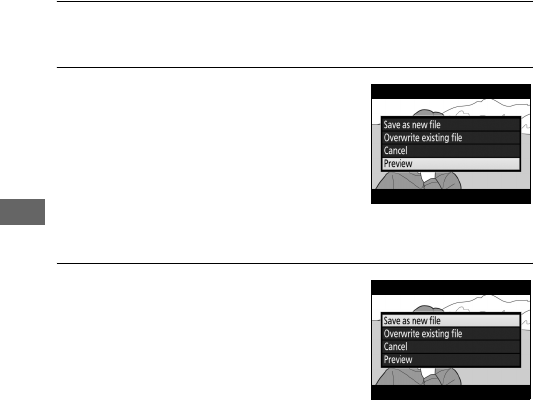
84
6Create the copy.
Once the desired frame is displayed, press 1.
7Preview the movie.
To preview the copy, highlight
Preview and press J (to interrupt
the preview and return to the save
options menu, press 1).
To abandon
the current copy and return to Step 5,
highlight Cancel and press J; to
save the copy, proceed to Step 8.
8Save the copy.
Highlight Save as new file and press
J to save the copy to a new file.
To
replace the original movie file with
the edited copy, highlight Overwrite
existing file and press J.
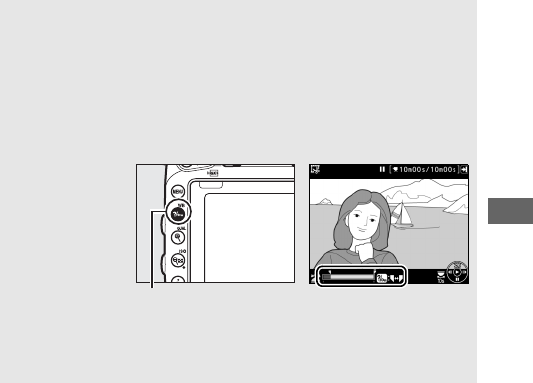
85
ATrimming Movies
Movies must be at least two seconds long.
The copy will not be saved
if there is insufficient space available on the memory card.
Copies have the same time and date of creation as the original.
AChoosing the Role of the Current Frame
To make the frame displayed in Step 5 the new end point (x) instead of
the new start point (w) or vice versa, press the L(U) button.
L (U) button
AThe Retouch Menu
Movies can also be edited using the Edit movie option in the retouch
menu (0393).
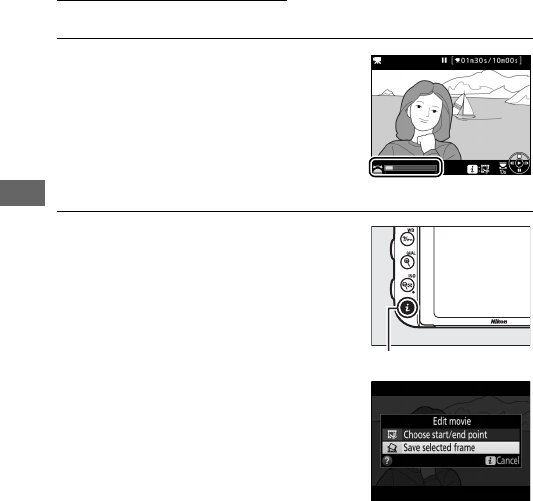
86
Saving Selected Frames
To save a copy of a selected frame as a JPEG still:
1Pause the movie on the desired
frame.
Play the movie back as described on
page 79, pressing J to start and
resume playback and 3 to pause.
Pause the movie at the frame you
intend to copy.
2Choose Save selected frame.
Press the P button, then highlight
Save selected frame and press J.
P button
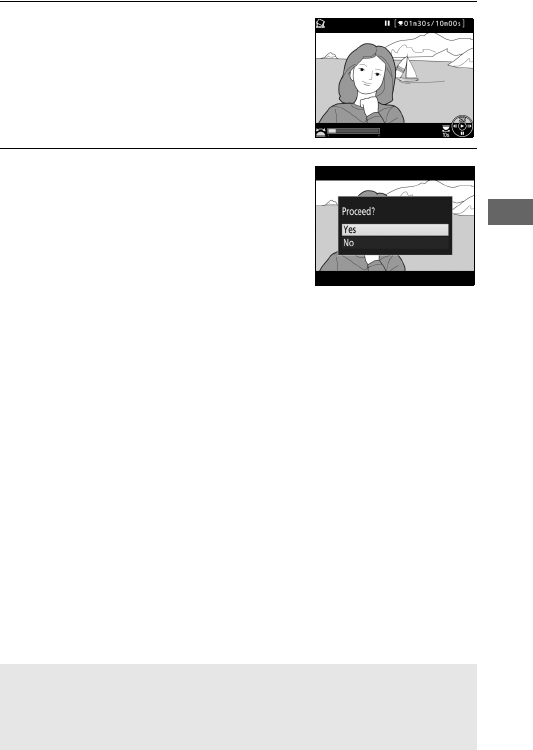
87
3Create a still copy.
Press 1 to create a still copy of the
current frame.
4Save the copy.
Highlight Yes and press J to create a
fine-quality (0115) JPEG copy of the
selected frame.
ASave Selected Frame
JPEG movie stills created with the Save selected frame option can not
be retouched.
JPEG movie stills lack some categories of photo
information (0246).
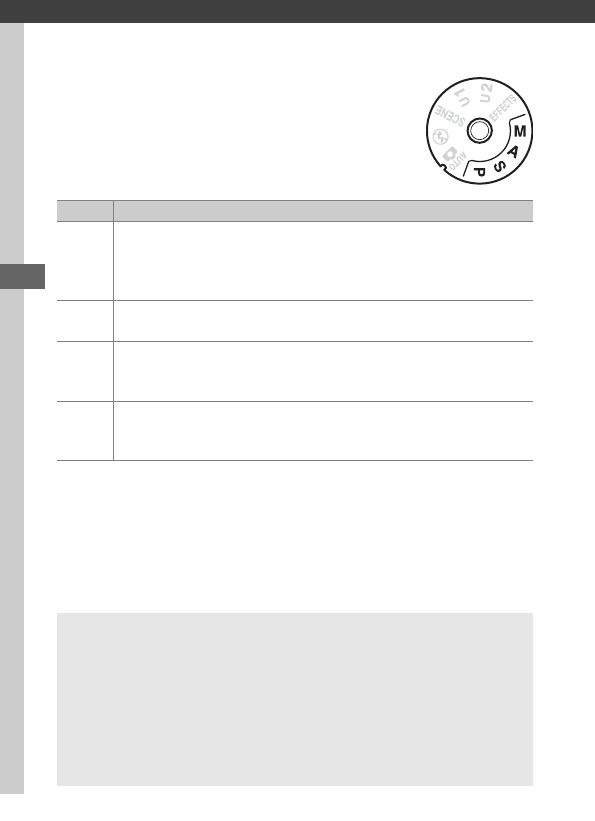
88
P, S, A, and M Modes
P, S, A, and M modes offer different degrees of
control over shutter speed and aperture.
Mode Description
P
Programmed auto (089): Camera sets shutter speed and
aperture for optimal exposure.
Recommended for snapshots
and in other situations in which there is little time to adjust
camera settings.
SShutter-priority auto (090): User chooses shutter speed; camera
selects aperture for best results.
Use to freeze or blur motion.
A
Aperture-priority auto (091): User chooses aperture; camera
selects shutter speed for best results.
Use to blur background
or bring both foreground and background into focus.
M
Manual (093): User controls both shutter speed and aperture.
Set shutter speed to Bulb (A) or Time (%) for long time-
exposures.
ALens Types
When using a CPU lens equipped with an aperture ring (0429), lock
the aperture ring at the minimum aperture (highest f-number).
Type G
and E lenses are not equipped with an aperture ring.
Non-CPU lenses can only be used in modes A (aperture-priority auto)
and M (manual), when aperture can only be adjusted using the lens
aperture ring.
Selecting any other mode disables the shutter release.
For more information, see “Compatible Lenses” (0426).
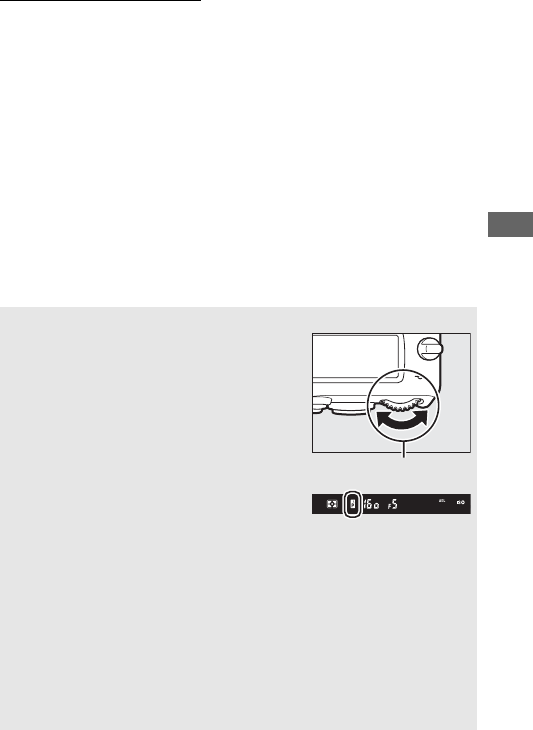
89
P: Programmed Auto
In this mode, the camera automatically adjusts shutter speed
and aperture according to a built-in program to ensure optimal
exposure in most situations.
AFlexible Program
In mode P, different combinations of shutter
speed and aperture can be selected by
rotating the main command dial while the
exposure meters are on (“flexible program”).
Rotate the dial to the right for large
apertures (low f-numbers) that blur
background details or fast shutter speeds
that “freeze” motion.
Rotate the dial to the
left for small apertures (high f-numbers) that
increase depth of field or slow shutter
speeds that blur motion.
All combinations
produce the same exposure.
While flexible
program is in effect, a O indicator appears in the viewfinder.
To restore
default shutter speed and aperture settings, rotate the main command
dial until the indicator is no longer displayed, choose another mode, or
turn the camera off.
ASee Also
See page 462 for information on the built-in exposure program. For
information on activating the exposure meters, see “The Standby
Timer (Viewfinder Photography)” on page 39.
Main command dial
Viewfinder
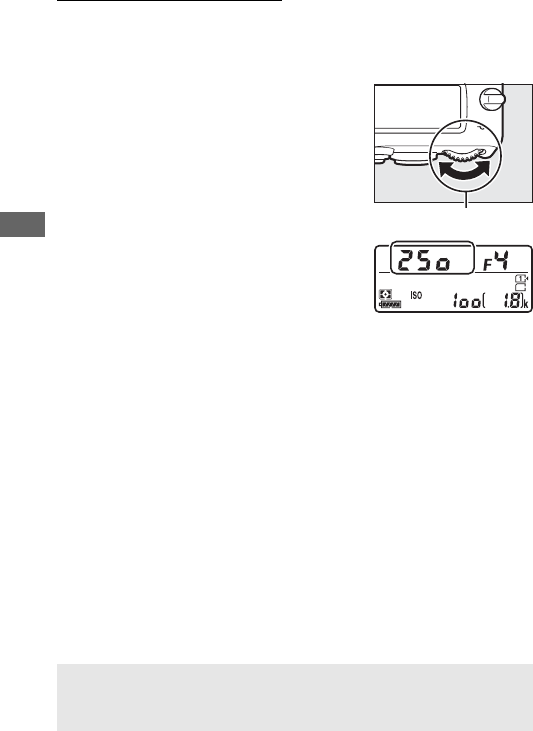
90
S: Shutter-Priority Auto
In shutter-priority auto, you choose the shutter speed while the
camera automatically selects the aperture that will produce the
optimal exposure.
To choose a shutter speed, rotate the
main command dial while the exposure
meters are on. Shutter speed can be set
to “v” or to values between 30 s and
1
/
4000 s.
ASee Also
See page 472 for information on what to do if flashing “A” or “%”
indicator appears in the shutter-speed displays.
Main command dial
Control panel
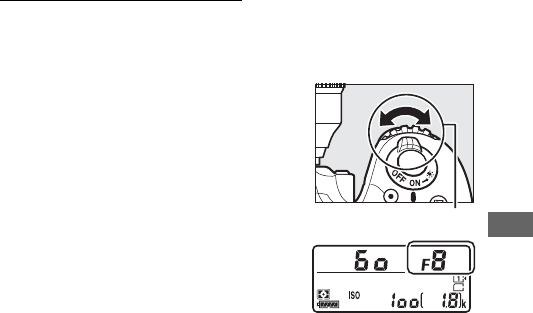
91
A: Aperture-Priority Auto
In aperture-priority auto, you choose the aperture while the
camera automatically selects the shutter speed that will produce
the optimal exposure.
To choose an aperture between the
minimum and maximum values for the
lens, rotate the sub-command dial while
the exposure meters are on.
Sub-command dia
l
Control panel
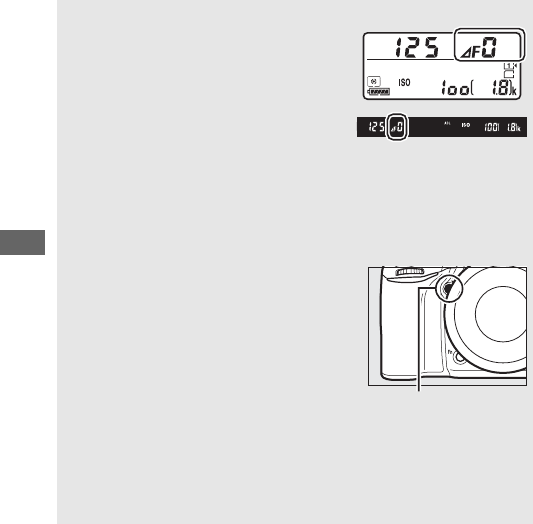
92
ANon-CPU Lenses (0427)
Use the lens aperture ring to adjust
aperture.
If the maximum aperture of
the lens has been specified using the
Non-CPU lens data item in setup menu
(0235) when a non-CPU lens is
attached, the current f-number will be
displayed in the viewfinder and control
panel, rounded to the nearest full stop.
Otherwise the aperture displays will show only the number of stops
(F, with maximum aperture displayed as FA) and the f-number must
be read from the lens aperture ring.
ADepth-of-Field Preview
To preview the effects of aperture, press and
hold the Pv button.
The lens will be stopped
down to the aperture value selected by the
camera (modes P and S) or the value chosen
by the user (modes A and M), allowing depth
of field to be previewed in the viewfinder.
ACustom Setting e5—Modeling Flash
This setting controls whether the built-in flash and optional flash units
that support the Nikon Creative Lighting System (CLS; 0433) will emit
a modeling flash when the Pv button is pressed.
See page 353 for more
information.
Pv button
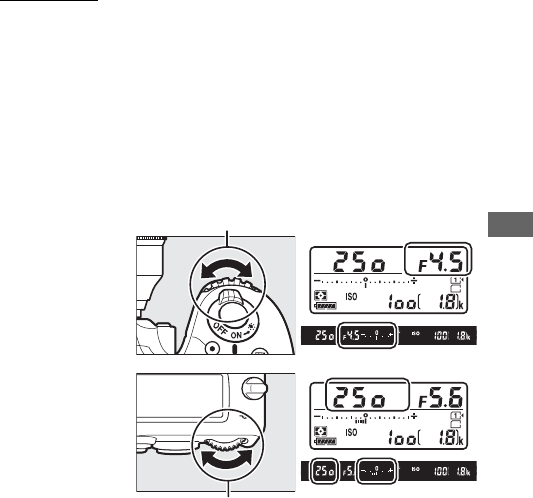
93
M: Manual
In manual exposure mode, you control both shutter speed and
aperture. While the exposure meters are on, rotate the main
command dial to choose a shutter speed, and the sub-command
dial to set aperture.
Shutter speed can be set to “v” or to
values between 30 s and 1
/
4000 s, or the shutter can be held open
indefinitely for a long time-exposure (A or %, 095).
Aperture can be set to values between the minimum and
maximum values for the lens.
Use the exposure indicators to
check exposure.
Sub-command dial
Aperture
Shutter speed
Main command dial
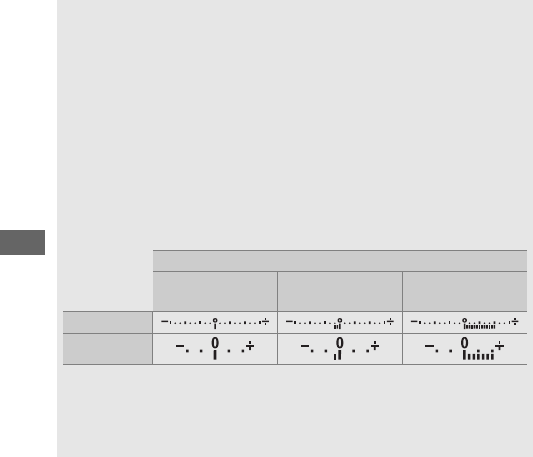
94
AAF Micro NIKKOR Lenses
Provided that an external exposure meter is used, the exposure ratio
need only be taken into account when the lens aperture ring is used to
set aperture.
AThe Exposure Indicators
If a shutter speed other than “bulb” or “time” is selected, the exposure
indicators in the viewfinder and control panel show whether the
photograph would be under- or over-exposed at current settings.
Depending on the option chosen for Custom Setting b2 (EV steps for
exposure cntrl, 0333), the amount of under- or over-exposure is
shown in increments of 1
/
3EV or 1
/
2EV. If the limits of the exposure
metering system are exceeded, the displays will flash.
Custom Setting b2 set to 1
/
3 step
Optimal exposure Underexposed by
1
/
3EV
Overexposed by
2EV
Control panel
Viewfinder
ASee Also
For information on reversing the exposure indicators so that negative
values are displayed on the right and positive values on the left, see
Custom Setting f8 (Reverse indicators, 0366).
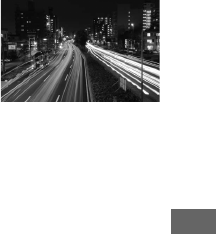
95
Long Time-Exposures (M Mode Only)
Select the following shutter speeds for
long time-exposures of moving lights,
the stars, night scenery, or fireworks.
•Bulb (A): The shutter remains open
while the shutter-release button is
held down.
To prevent blur, use a
tripod or an optional wireless remote
controller (0197, 444) or remote cord
(0443).
•Time (%): Start the exposure using the shutter-release button
on the camera or on an optional remote control, remote cord,
or wireless remote controller.
The shutter remains open for
thirty minutes or until the button is pressed a second time.
Before proceeding, mount the camera on a tripod or place it on
a stable, level surface.
To prevent light entering via the
viewfinder from appearing in the photograph or interfering with
exposure, remove the rubber eyecup and cover the viewfinder
with the supplied eyepiece cap (0107).
Nikon recommends
using a fully charged battery or an optional AC adapter and
power connector to prevent loss of power while the shutter is
open.
Note that noise (bright spots, randomly-spaced bright
pixels, or fog) may be present in long exposures; before
shooting, choose On for Long exposure NR in the photo
shooting menu (0317).
Length of exposure: 35 s
Aperture: f/25
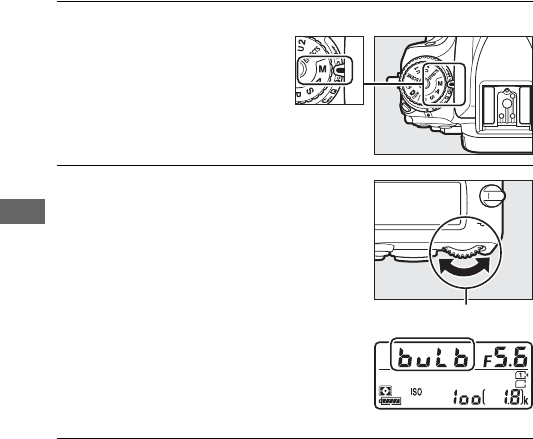
96
❚❚ Bulb
1Rotate the mode dial to M.
2Choose a shutter speed.
While the exposure meters are on,
rotate the main command dial to
choose a shutter speed of “Bulb”
(A).
3Take the photograph.
After focusing, press the shutter-release button on the
camera, optional wireless remote controller or remote cord
all the way down.
Remove your finger from the shutter-
release button when the exposure is complete.
Mode dial
Main command dial
Control panel
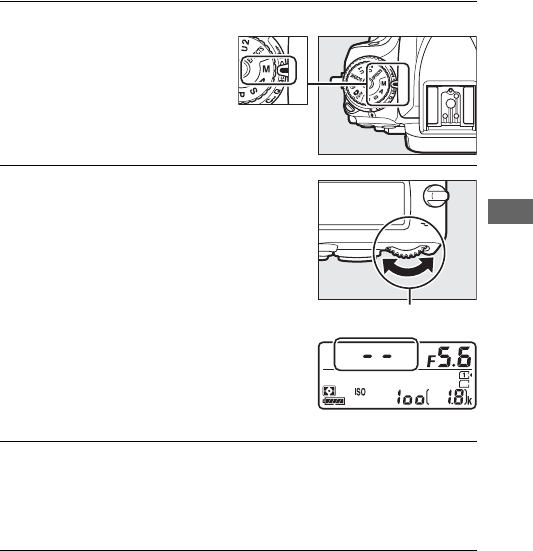
97
❚❚ Time
1Rotate the mode dial to M.
2Choose a shutter speed.
While the exposure meters are on,
rotate the main command dial left to
choose a shutter speed of “Time” (%).
3Open the shutter.
After focusing, press the shutter-release button on the
camera or optional remote control, remote cord, or wireless
remote controller all the way down.
4Close the shutter.
Repeat the operation performed in Step 3 (shooting ends
automatically if the button is not pressed after 30 minutes).
Mode dial
Main command dial
Control panel
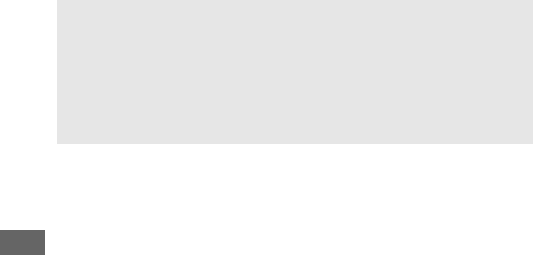
98
AML-L3 Remote Controls
If you will be using an ML-L3 remote control, select a remote control
mode (Delayed remote, Quick-response remote, or Remote mirror-
up) using the Remote control mode (ML-L3) option in the photo
shooting menu (0193). Note that if you are using an ML-L3 remote
control, pictures will be taken in “Time” mode even when “Bulb”/A
is selected for shutter speed.
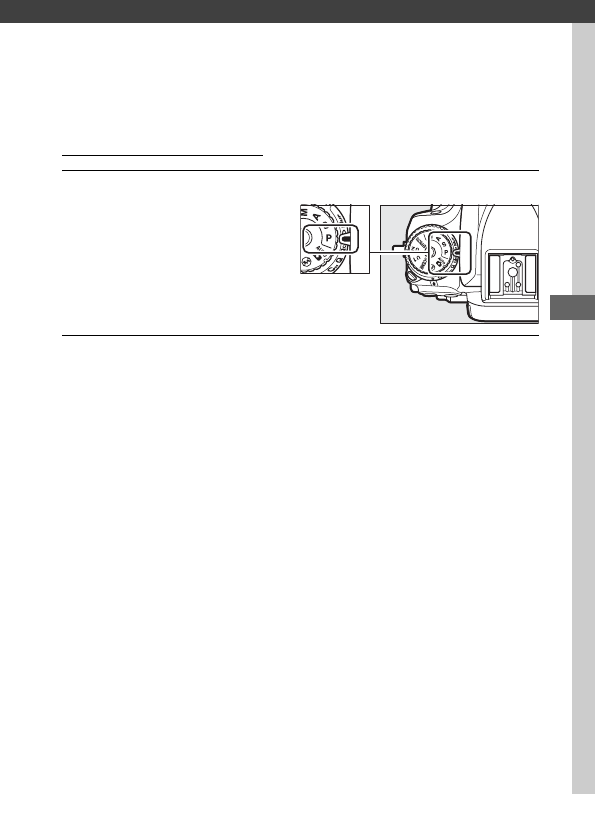
99
User Settings: U1 and U2 Modes
Assign frequently-used settings to the U1 and U2 positions on the
mode dial.
Saving User Settings
1Select a mode.
Rotate the mode dial to the
desired mode.
2Adjust settings.
Make the desired adjustments to flexible program (mode P),
shutter speed (modes S and M), aperture (modes A and M),
exposure and flash compensation, flash mode, focus point,
metering, autofocus and AF-area modes, bracketing, and
settings in the shooting (0310, 318) and Custom Settings
(0323) menus.
Mode dial
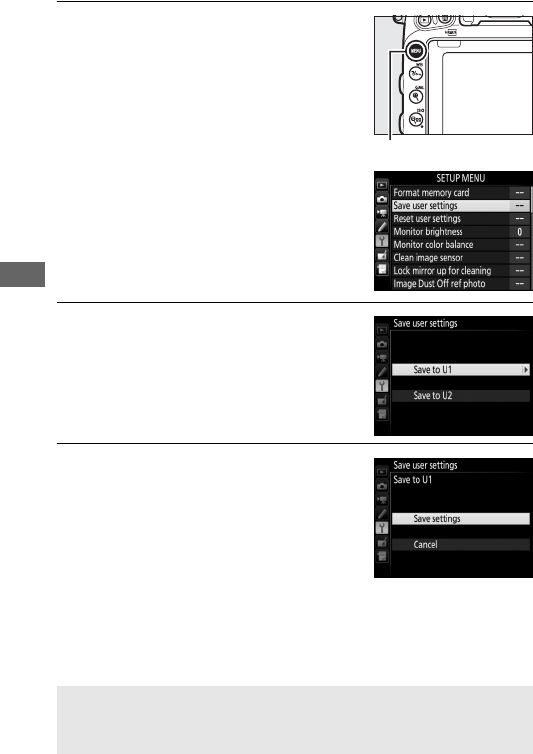
100
3Select Save user settings.
Press the G button to display the
menus.
Highlight Save user settings
in the setup menu and press 2.
4Select Save to U1 or Save to U2.
Highlight Save to U1 or Save to U2
and press 2.
5Save user settings.
Highlight Save settings and press J
to assign the settings selected in
Steps 1 and 2 to the mode dial
position selected in Step 4.
ASaved Settings
Some photo and movie shooting menu settings are not stored. See
pages 310 and 318 for more information.
G button
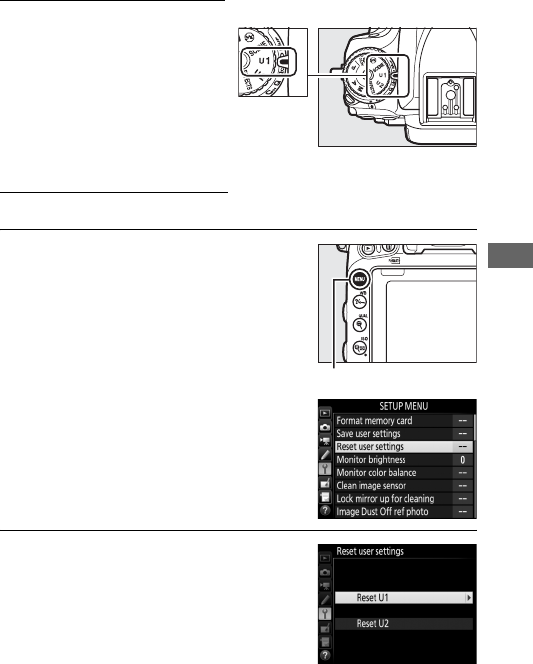
101
Recalling User Settings
Simply rotate the mode dial to
U1 to recall the settings
assigned to Save to U1, or to
U2 to recall the settings
assigned to Save to U2.
Resetting User Settings
To reset settings for U1 or U2 to default values:
1Select Reset user settings.
Press the G button to display the
menus.
Highlight Reset user
settings in the setup menu and press
2.
2Select Reset U1 or Reset U2.
Highlight Reset U1 or Reset U2 and
press 2.
Mode dial
G button
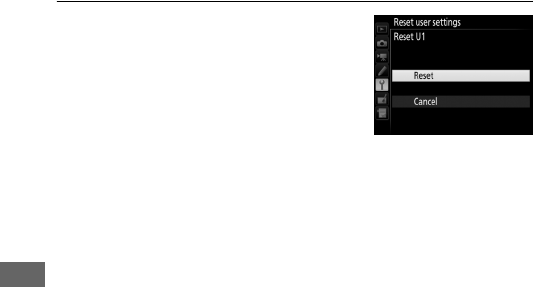
102
3Reset user settings.
Highlight Reset and press J.
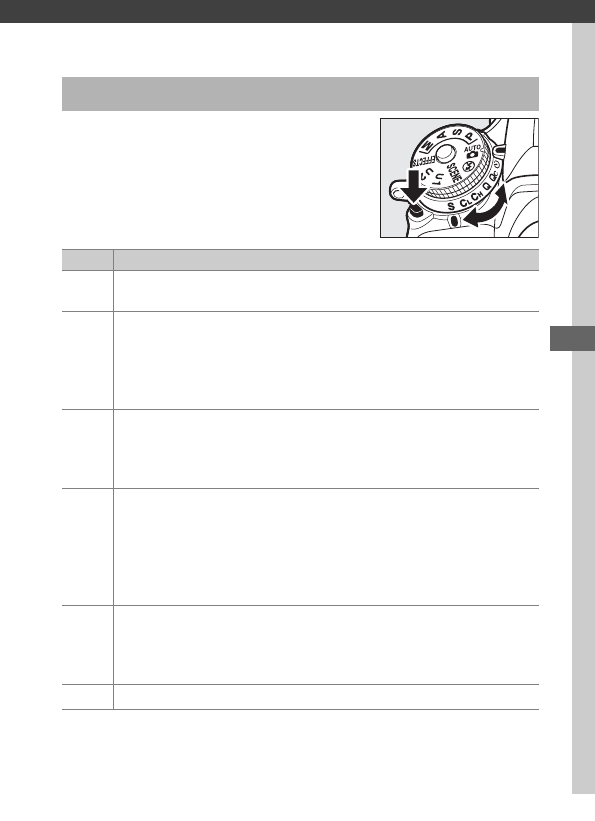
103
Release Mode
To choose a release mode, press the
release mode dial lock release and turn
the release mode dial to the desired
setting.
Choosing a Release Mode
Mode Description
SSingle frame: Camera takes one photograph each time shutter-
release button is pressed.
T
Continuous low speed: While shutter-release button is held down,
camera records 1–6 frames per second. *
Frame rate can be
chosen using Custom Setting d2 (Continuous low-speed,
0338).
Note that only one picture will be taken if the flash
fires.
U
Continuous high speed: While shutter-release button is held down,
camera records up to 6.5 frames per second. *
Use for active
subjects.
Note that only one picture will be taken if the flash
fires.
J
Quiet shutter-release: As for single frame, except that mirror does
not click back into place while shutter-release button is fully
pressed, allowing user to control timing of click made by mirror,
which is also quieter than in single frame mode.
In addition,
beep does not sound regardless of setting selected for Custom
Setting d1 (Beep; 0338).
M
Qc (quiet continuous) shutter-release: While shutter-release button is
held down, camera records up to 3 frames per second. * Camera
noise is reduced.
Note that only one picture will be taken if the
flash fires.
ESelf-timer: Take pictures with the self-timer (0106).
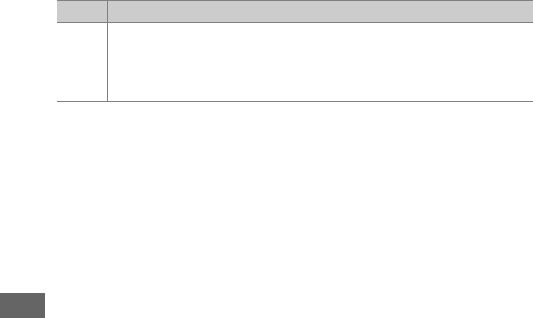
104
* Average frame rate with an EN-EL15 battery, continuous-servo AF, manual or shutter-priority
auto exposure, a shutter speed of 1
/
200 s or faster, remaining settings (or in the case of T,
remaining settings other than Custom Setting d2) at default values, and memory remaining in
memory buffer. The stated rates may not be available under some conditions.
Frame rates may
drop at extremely small apertures (high f-numbers) or slow shutter speeds, when vibration
reduction (available with VR lenses) or auto ISO sensitivity control (0136) is on, or when the
battery is low, a non-CPU lens is attached, or Aperture ring is selected for Custom Setting
f5 (Customize command dials) > Aperture setting (0364).
V
Mirror up: Choose this mode to minimize camera shake in
telephoto or close-up photography or in other situations in
which the slightest camera movement can result in blurred
photographs (0109).
Mode Description
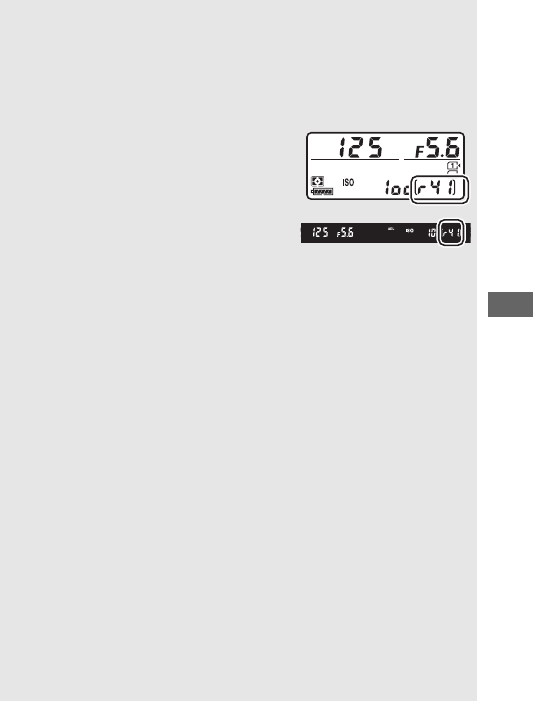
105
AThe Memory Buffer
The camera is equipped with a memory buffer for temporary storage,
allowing shooting to continue while photographs are being saved to
the memory card.
Up to 100 photographs can be taken in succession;
note, however, that the frame rate will drop when the buffer is full
(tAA).
The approximate number of images that
can be stored in the buffer at current
settings is shown in the exposure-count
displays in the viewfinder and control
panel while the shutter-release button is
pressed.
The illustration at right shows the
display when space remains in the buffer
for about 41 pictures.
While photographs are being recorded to the memory card, the
memory card access lamp will light.
Depending on shooting
conditions and memory card performance, recording may take from a
few seconds to a few minutes.
Do not remove the memory card or
remove or disconnect the power source until the access lamp has gone
out.
If the camera is switched off while data remain in the buffer, the
power will not turn off until all images in the buffer have been
recorded.
If the battery is exhausted while images remain in the buffer,
the shutter release will be disabled and the images transferred to the
memory card.
ALive View
If a continuous release mode is used during live view photography
(054) or in movie live view (066), photographs will be displayed in
place of the view through the lens while the shutter-release button is
pressed.
ASee Also
For information on choosing the maximum number of photographs
that can be taken in a single burst, see Custom Setting d3 (Max.
continuous release, 0339).
For information on the number of
pictures that can be taken in a single burst, see page 492.
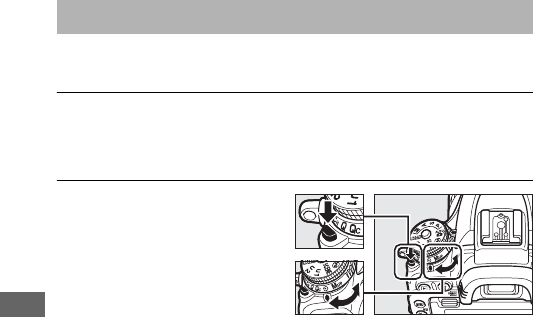
106
The self-timer can be used to reduce camera shake or for self-
portraits.
1Mount the camera on a tripod.
Mount the camera on a tripod or place the camera on a
stable, level surface.
2Select self-timer mode.
Press the release mode dial
lock release and turn the
release mode dial to E.
Self-Timer Mode (E)
Release mode dial
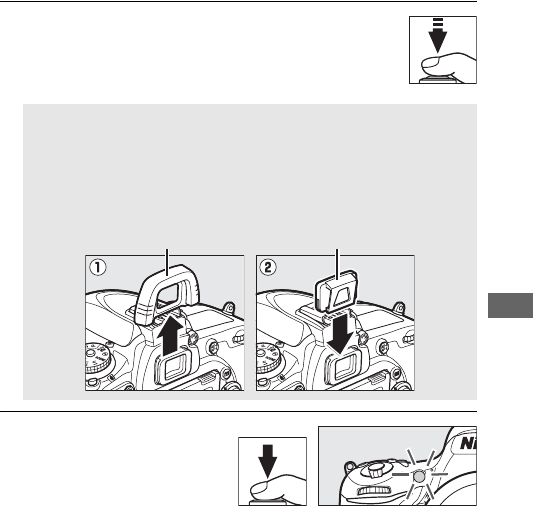
107
3Frame the photograph and focus.
In single-servo AF (0121), photographs can only
be taken if the in-focus (I) indicator appears in
the viewfinder.
4Start the timer.
Press the shutter-release
button all the way down to
start the timer. The self-
timer lamp will start to
flash. Two seconds before the photograph is taken, the self-
timer lamp will stop flashing. The shutter will be released
about ten seconds after the timer starts.
To turn the self-timer off before a photograph is taken, turn the
release mode dial to another setting.
ACover the Viewfinder
When taking photos without your eye to the viewfinder, remove
the rubber eyecup (q) and insert the supplied eyepiece cap as
shown (w).
This prevents light entering via the viewfinder from
appearing in photographs or interfering with exposure.
Hold the
camera firmly when removing the rubber eyecup.
Rubber eyecup Eyepiece cap
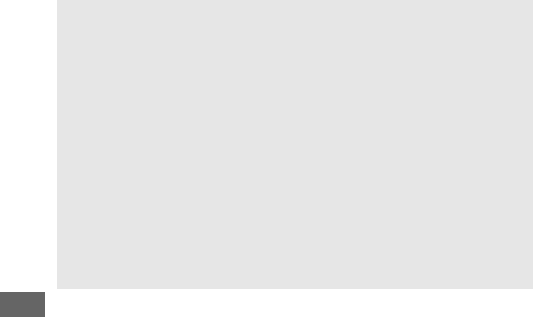
108
DUsing the Built-in Flash
Before taking a photograph with the flash in modes that require the
flash to be raised manually, press the M (Y) button to raise the flash
and wait for the M indicator to be displayed in the viewfinder (0182).
Shooting will be interrupted if the flash is raised after the self-timer has
started.
Note that only one photograph will be taken when the flash
fires, regardless of the number of exposures selected for Custom
Setting c3 (Self-timer; 0337).
ASee Also
For information on choosing the duration of the self-timer, the number
of shots taken, and the interval between shots, see Custom Setting c3
(Self-timer; 0337).
For information on controlling the beeps that
sound when the self-timer is used, see Custom Setting d1 (Beep;
0338).
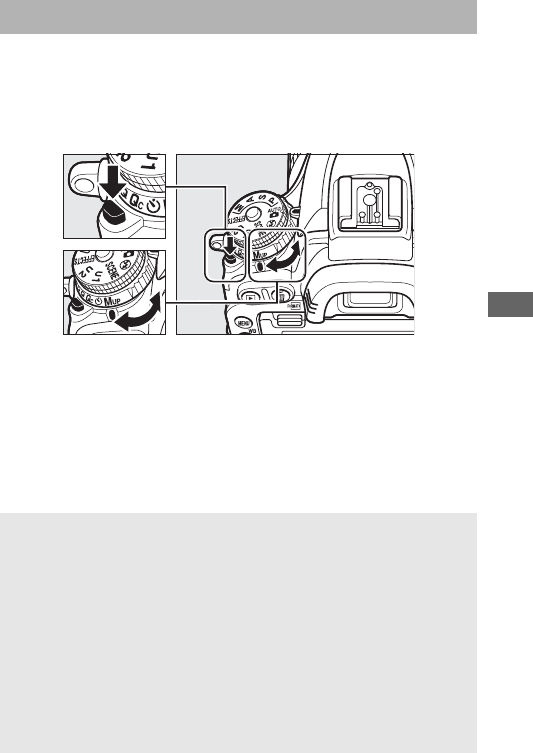
109
Choose this mode to minimize blurring caused by camera
movement when the mirror is raised.
To use mirror-up mode,
press the release mode dial lock release and rotate the release
mode dial to V (mirror up).
After pressing the shutter-release button halfway to set focus
and exposure, press the shutter-release button the rest of the
way down to raise the mirror and then press the shutter-release
button all the way down again to take the picture. The mirror
lowers when shooting ends.
Mirror up Mode (V)
DMirror Up
While the mirror is raised, photos can not be framed in the viewfinder
and autofocus and metering will not be performed.
AMirror up Mode
A picture will be taken automatically if no operations are performed for
about 30 s with the mirror raised.
APreventing Blur
To prevent blurring caused by camera movement, press the shutter-
release button smoothly, or use an optional remote cord (0443). For
information on using the optional ML-L3 remote control for mirror-up
photography, see page 193. Use of a tripod is recommended.
Release mode dial lock release
Release mode dial
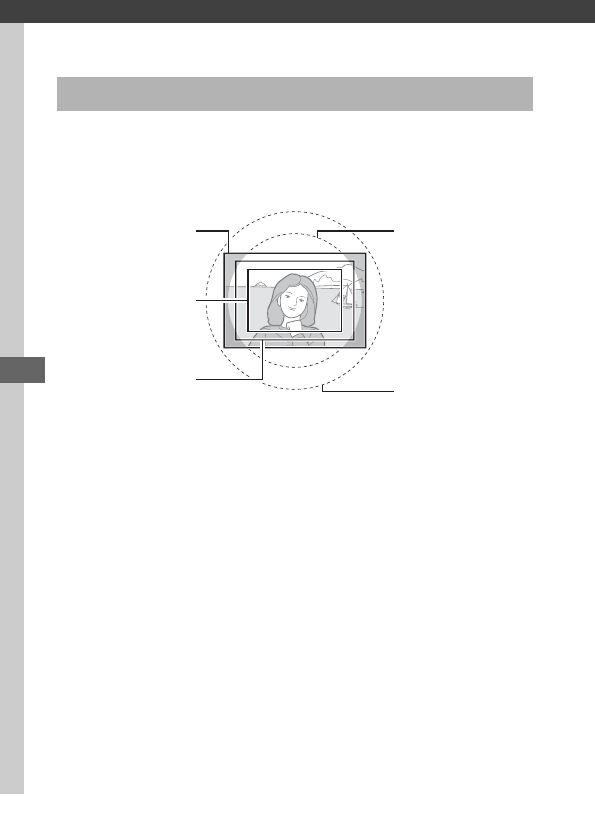
110
Image Recording Options
Choose from image areas of FX (36 × 24) 1.0× (FX format), DX
(24 × 16) 1.5× (DX format), and 1.2× (30 × 20) 1.2×.
See page
492 for information on the number of pictures that can be stored
at different image area settings.
Image Area
DX format (24×16)
image circle
FX format (36×24)
image circle
FX format
1.2×
DX format
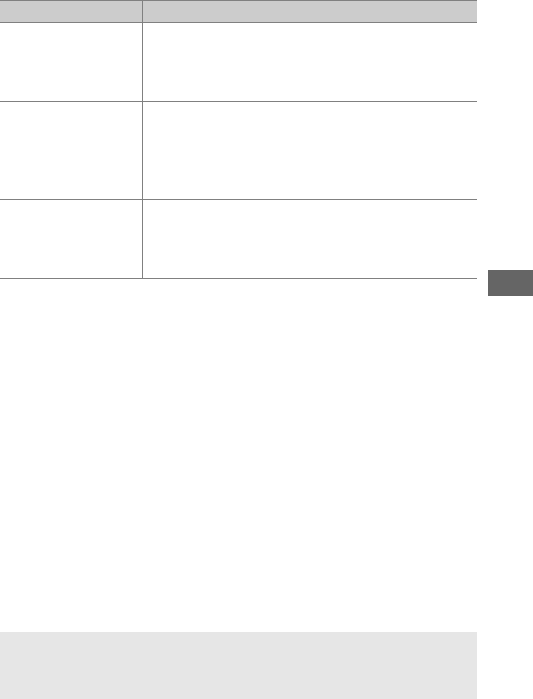
111
❚❚ Image Area Options
The camera offers a choice of the following image areas:
❚❚ Automatic Crop Selection
To automatically select a DX crop when a DX lens is attached,
select On for Image area > Auto DX crop in the shooting menus
(0310, 318).
The image area selected in the shooting menus or
with the camera controls will be used only when a non-DX lens is
attached.
Select Off to use the currently-selected image area
with all lenses.
Option Description
c
FX (36×24)
1.0×
(FX format)
Images are recorded in FX format using the full
area of the image sensor (35.9 × 24.0 mm),
producing an angle of view equivalent to a
NIKKOR lens on a 35mm format camera.
Z1.2× (30×20)
1.2×
A 29.9 × 19.9 mm area at the center of the image
sensor is used to record photographs.
To
calculate the approximate focal length of the lens
in 35mm format, multiply by 1.2.
This option is
not available in movie shooting menu.
a
DX (24×16)
1.5×
(DX format)
An area at the center of the image sensor 23.5 ×
15.7 mm is used to record pictures in DX format.
To calculate the approximate focal length of the
lens in 35mm format, multiply by 1.5.
DAuto DX Crop
The controls listed on page 114 can not be used to select image area
when a DX lens is attached and Auto DX crop is on.
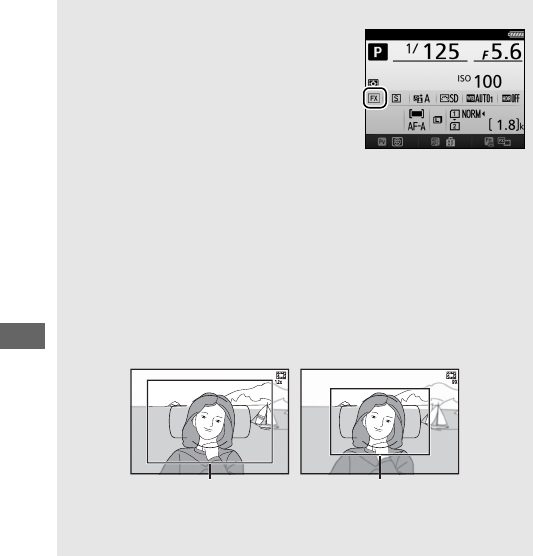
112
AImage Area
The selected option is shown in the
information display.
ADX Lenses
DX lenses are designed for use with DX format cameras and have a
smaller angle of view than lenses for 35mm format cameras.
If Auto
DX crop is off and an option other than DX (24×16) (DX format) is
selected for Choose image area when a DX lens is attached, the edges
of the image may be eclipsed.
This may not be apparent in the
viewfinder, but when the images are played back you may notice a
drop in resolution or that the edges of the picture are blacked out.
AThe Viewfinder Display
The 1.2 × and DX format crops are shown below.
ASee Also
See page 76 for information on the crops available in movie live view.
1.2× DX format
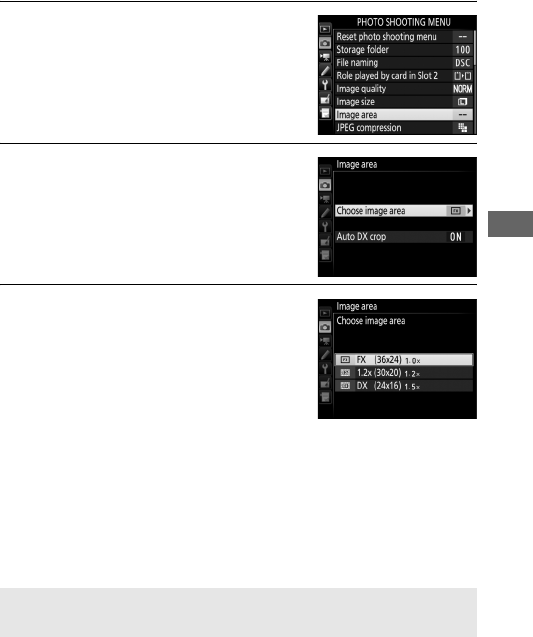
113
The image area can be selected using the Image area > Choose
image area option in the shooting menus or by pressing a
control and rotating a command dial.
❚❚ The Image Area Menu
1Select Image area.
Highlight Image area in either of the
shooting menus and press 2.
2Select Choose image area.
Highlight Choose image area and
press 2.
3Adjust settings.
Choose an option and press J.
The
selected crop is displayed in the
viewfinder (0112).
AImage Size
Image size varies with the option selected for image area (0118).
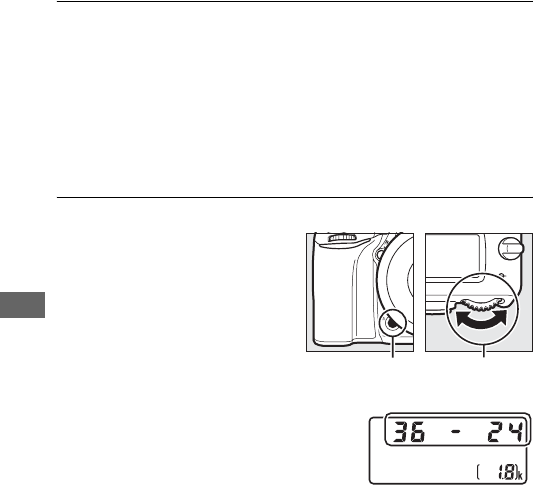
114
❚❚ Camera Controls
1Assign image area selection to a camera control.
Select Choose image area as the “press + command dials”
option for a camera control in the Custom Settings menu
(0323).
Image area selection can be assigned to the Fn
button (Custom Setting f2, Assign Fn button, 0356), the Pv
button (Custom Setting f3, Assign preview button, 0361),
or the AAE-L/AF-L button (Custom Setting f4, Assign AE-L/
AF-L button, 0361).
2Use the selected control to choose an image area.
The image area can be
selected by pressing the
selected button and rotating
the main or sub-command
dial until the desired crop is
displayed in the viewfinder
(0112).
The option currently
selected for image area can be
viewed by pressing the button to
display the image area in the control
panel, viewfinder, or information display.
FX format is
displayed as “36 – 24”, 1.2 × as “30 – 20”, and DX format as
“24 – 16”.
Fn button Main command
dial
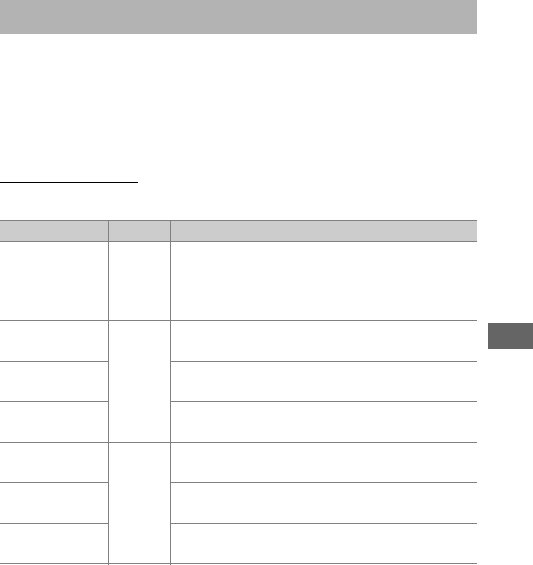
115
Together, image quality and size determine how much space
each photograph occupies on the memory card.
Larger, higher
quality images can be printed at larger sizes but also require
more memory, meaning that fewer such images can be stored
on the memory card (0492).
Image Quality
Choose a file format and compression ratio (image quality).
Image Quality and Size
Option File type Description
NEF (RAW) NEF
Raw data from the image sensor are saved
without additional processing.
Settings such
as white balance and contrast can be
adjusted after shooting.
JPEG fine
JPEG
Record JPEG images at a compression ratio of
roughly 1:4 (fine quality). *
JPEG normal Record JPEG images at a compression ratio of
roughly 1:8 (normal quality). *
JPEG basic Record JPEG images at a compression ratio of
roughly 1:16 (basic quality). *
NEF (RAW)+
JPEG fine
NEF/
JPEG
Two images are recorded, one NEF (RAW)
image and one fine-quality JPEG image.
NEF (RAW)+
JPEG normal
Two images are recorded, one NEF (RAW)
image and one normal-quality JPEG image.
NEF (RAW)+
JPEG basic
Two images are recorded, one NEF (RAW)
image and one basic-quality JPEG image.
*Size priority selected for JPEG compression.
The compression ratio is an
approximation only; the actual ratio varies with ISO sensitivity and the scene recorded.
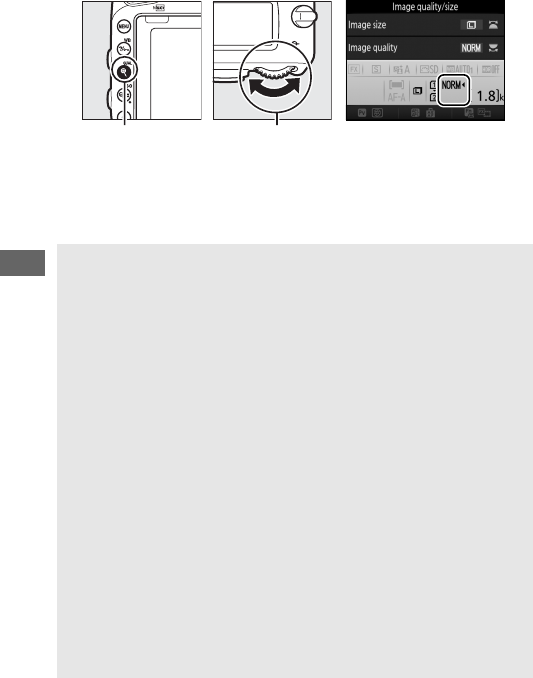
116
Image quality can be set by pressing the X (T) button and
rotating the main command dial until the desired setting is
displayed in the information display.
X (T) button Main command
dial
Information display
ANEF (RAW) Images
NEF (RAW) images can be viewed on the camera or using software
such as ViewNX 2 or Capture NX-D (ViewNX 2 can be installed from the
supplied installer CD, while Capture NX-D can be downloaded from a
link in the ViewNX 2 installer; 0262, 268).
Note that the option
selected for image size does not affect the size of NEF (RAW) images;
when viewed on a computer, NEF (RAW) images have the dimensions
given for large (#-size) images in the table on page 118.
JPEG copies
of NEF (RAW) images can be created using the NEF (RAW) processing
option in the retouch menu (0406).
ANEF+JPEG
When photographs taken at settings of NEF (RAW) + JPEG are viewed
on the camera with only one memory card inserted, only the JPEG
image will be displayed.
If both copies are recorded to the same
memory card, both copies will be erased when the photo is deleted.
If
the JPEG copy is recorded to a separate memory card using the Role
played by card in Slot 2 > RAW Slot 1—JPEG Slot 2 option, deleting
the JPEG copy will not delete the NEF (RAW) image.
AThe Photo Shooting Menu
Image quality can also be adjusted using the Image quality option in
the photo shooting menu (0310).
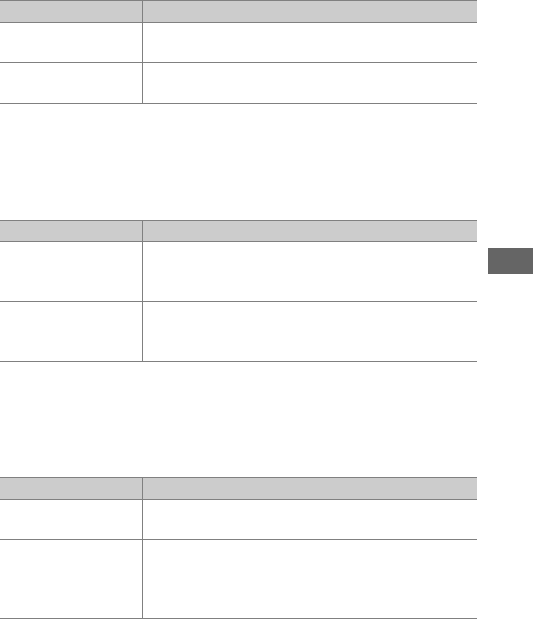
117
❚❚ JPEG Compression
To choose the type of compression for JPEG images, highlight
JPEG compression in the photo shooting menu and press 2.
❚❚ Type
To choose the type of compression for NEF (RAW) images,
highlight NEF (RAW) recording > Type in the photo shooting
menu and press 2.
❚❚ NEF (RAW) Bit Depth
To choose a bit depth for NEF (RAW) images, highlight NEF
(RAW) recording > NEF (RAW) bit depth in the photo shooting
menu and press 2.
Option Description
OSize priority Images are compressed to produce relatively
uniform file size.
POptimal quality Optimal image quality.
File size varies with scene
recorded.
Option Description
NLossless
compressed
NEF images are compressed using a reversible
algorithm, reducing file size by about 20–40%
with no effect on image quality.
OCompressed
NEF images are compressed using a non-
reversible algorithm, reducing file size by about
35–55% with almost no effect on image quality.
Option Description
q12-bit NEF (RAW) images are recorded at a bit-depth of
12 bits.
r14-bit
NEF (RAW) images are recorded at a bit depth of
14 bits, producing files larger than those with a
bit depth of 12 bits but increasing the color data
recorded.
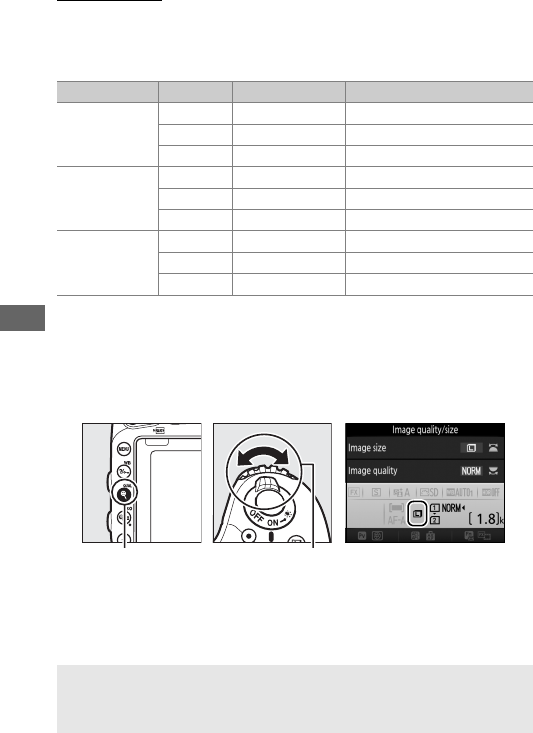
118
Image Size
Image size is measured in pixels.
Choose from #Large,
$Medium, or %Small (note that image size varies depending
on the option selected for Image area, 0110):
Image size can be set by pressing the X (T) button and
rotating the sub-command dial until the desired setting is
displayed in the information display.
Image area Option Size (pixels) Print size (cm/in.)*
FX (36×24)
(FX format)
Large 6016 × 4016 50.9 × 34.0/20.1 × 13.4
Medium 4512 × 3008 38.2 × 25.5/15.0 × 10.0
Small 3008 × 2008 25.5 × 17.0/10.0 × 6.7
1.2× (30×20)
Large 5008 × 3336 42.4 × 28.2/16.7 × 11.1
Medium 3752 × 2504 31.8 × 21.2/12.5 × 8.3
Small 2504 × 1664 21.2 × 14.1/ 8.3 × 5.5
DX (24×16)
(DX format)
Large 3936 × 2624 33.3 × 22.2/13.1 × 8.7
Medium 2944 × 1968 24.9 × 16.7/ 9.8 × 6.6
Small 1968 × 1312 16.7 × 11.1/ 6.6 × 4.4
* Approximate size when printed at 300 dpi.
Print size in inches equals image size in pixels
divided by printer resolution in dots per inch (dpi; 1 inch=approximately 2.54 cm).
X (T) button Sub command
dial
Information display
AThe Photo Shooting Menu
Image size can also be adjusted using the Image size option in the
photo shooting menu (0310).
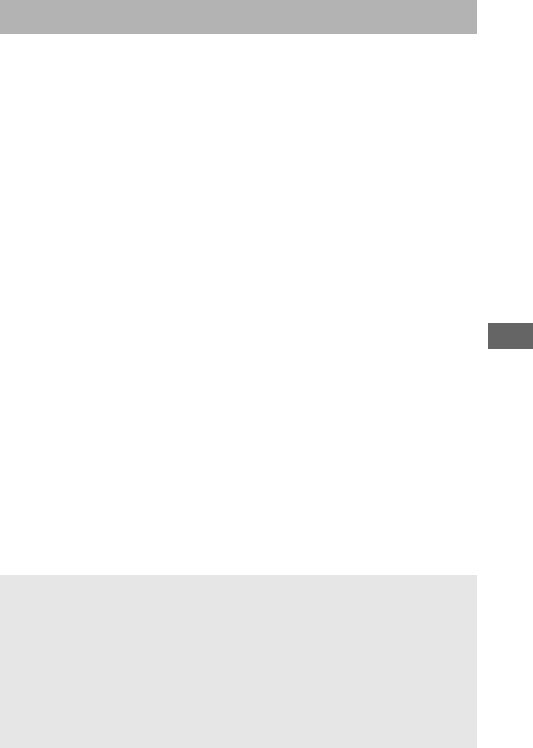
119
When two memory cards are inserted in the camera, you can use
the Role played by card in Slot 2 item in the photo shooting
menu to choose the role played by the card in Slot 2.
Choose
from Overflow (the card in Slot 2 is used only when the card in
Slot 1 is full), Backup (each picture is recorded twice, once to the
card in Slot 1 and again to the card in Slot 2), and RAW Slot 1—
JPEG Slot 2 (as for Backup, except that the NEF/RAW copies of
photos recorded at settings of NEF/RAW + JPEG are recorded
only to the card in Slot 1 and the JPEG copies only to the card in
Slot 2).
Using Two Memory Cards
A“Backup” and “RAW Slot 1—JPEG Slot 2”
The camera shows the number of exposures remaining on the card
with the least amount of memory.
Shutter release will be disabled
when either card is full.
ARecording Movies
When two memory cards are inserted in the camera, the slot used to
record movies can be selected using the Destination option in the
movie shooting menu (0319).
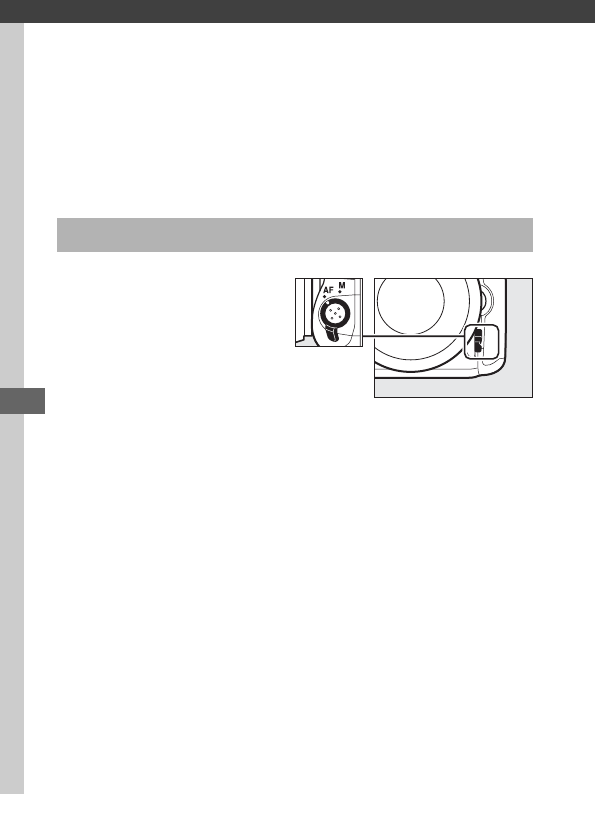
120
Focus
This section describes the focus options available when
photographs are framed in the viewfinder.
Focus can be
adjusted automatically (see below) or manually (0132).
The
user can also select the focus point for automatic or manual
focus (0127) or use focus lock to focus to recompose
photographs after focusing (0129).
To use autofocus, rotate the
focus-mode selector to AF.
Autofocus
Focus-mode selector
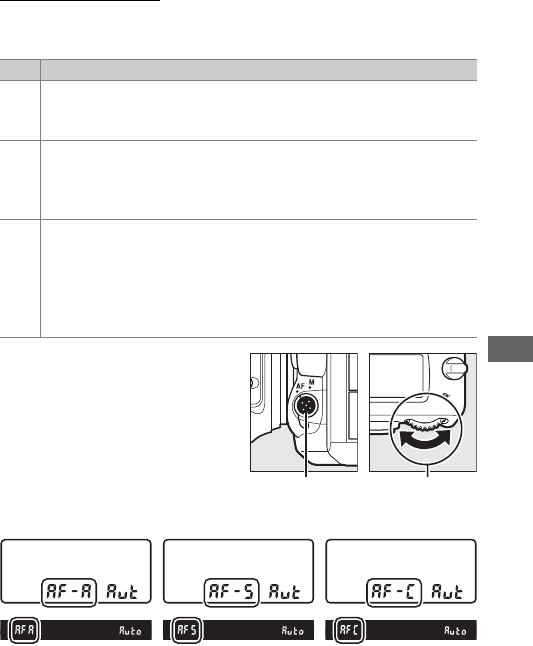
121
Autofocus Mode
The following autofocus modes can be selected during
viewfinder photography:
Autofocus mode can be
selected by pressing the AF-
mode button and rotating the
main command dial until the
desired setting is displayed in
the viewfinder or control panel.
Mode Description
AF-A
Auto-servo AF: Camera automatically selects single-servo autofocus
if subject is stationary, continuous-servo autofocus if subject is
moving.
AF-S
Single-servo AF: For stationary subjects. Focus locks when shutter-
release button is pressed halfway.
At default settings, shutter can
only be released when in-focus indicator (I) is displayed (focus
priority; 0327).
AF-C
Continuous-servo AF: For moving subjects. Camera focuses
continuously while shutter-release button is pressed halfway; if
subject moves, camera will engage predictive focus tracking
(0122) to predict final distance to subject and adjust focus as
necessary.
At default settings, shutter can be released whether or
not subject is in focus (release priority; 0326).
AF-A AF-S AF-C
AF-mode button Main command
dial

122
APredictive Focus Tracking
In AF-C mode or when continuous-servo autofocus is selected in AF-A
mode, the camera will initiate predictive focus tracking if the subject
moves toward or away from the camera while the shutter-release
button is pressed halfway.
This allows the camera to track focus while
attempting to predict where the subject will be when the shutter is
released.
ASee Also
For information on using focus priority in continuous-servo AF, see
Custom Setting a1 (AF-C priority selection, 0326).
For information
on using release priority in single-servo AF, see Custom Setting a2
(AF-S priority selection, 0327).
See Custom Setting f5 (Customize
command dials) > Change main/sub (0363) for information on
using the sub-command dial to choose the focus mode.
See page 57
for information on the autofocus options available in live view or
during movie recording.

123
AF-Area Mode
Choose how the focus point is selected during viewfinder
photography.
•Single-point AF: Select the focus point as described on page 127;
the camera will focus on the subject in the selected focus
point only.
Use with stationary subjects.
•Dynamic-area AF: Select the focus point as described on page
127.
In AF-A and AF-C focus modes, the camera will focus based
on information from surrounding focus points if the subject
briefly leaves the selected point.
The number of focus points
varies with the mode selected:
-9-point dynamic-area AF: Choose when there is time to
compose the photograph or when photographing subjects
that are moving predictably (e.g., runners or race cars on a
track).
-21-point dynamic-area AF: Choose when photographing
subjects that are moving unpredictably (e.g., players at a
football game).
-51-point dynamic-area AF: Choose when photographing
subjects that are moving quickly and can not be easily
framed in the viewfinder (e.g., birds).
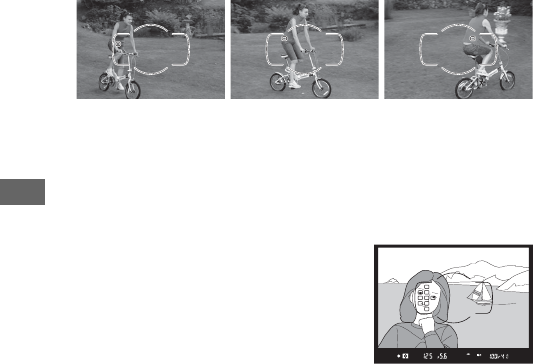
124
•3D-tracking: Select the focus point as described on page 127.
In
AF-A and AF-C focus modes, the camera will track subjects that
leave the selected focus point and select new focus points as
required.
Use to quickly compose pictures with subjects that
are moving erratically from side to side (e.g., tennis players).
If
the subject leaves viewfinder, remove your finger from the
shutter-release button and recompose the photograph with
the subject in the selected focus point.
•Group-area AF: The camera focuses using a group of focus points
selected by the user, reducing the risk of the camera focusing
on the background instead of on the main subject.
Choose for
subjects that are difficult to photograph using a single focus
point.
If faces are detected in AF-S focus mode, the camera will
give priority to portrait subjects.
•Auto-area AF: The camera automatically
detects the subject and selects the
focus point; if a face is detected, the
camera will give priority to the portrait
subject.
The active focus points are
highlighted briefly after the camera
focuses; in AF-C mode or when
continuous-servo autofocus is selected in AF-A mode, the main
focus point remains highlighted after the other focus points
have turned off.
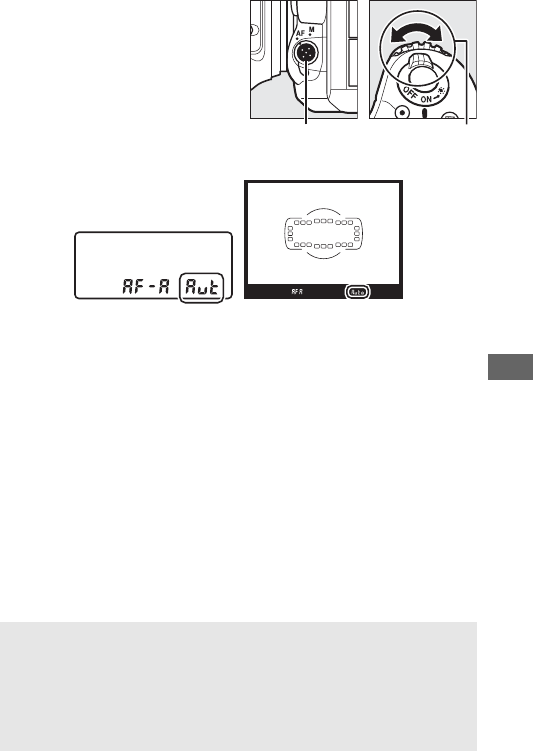
125
AF-area mode can be selected
by pressing the AF-mode
button and rotating the sub-
command dial until the desired
setting is displayed in the
viewfinder or control panel.
A3D-tracking
When the shutter-release button is pressed halfway, the colors in the
area surrounding the focus point are stored in the camera.
Consequently 3D-tracking may not produce the desired results with
subjects that are similar in color to the background or that occupy a
very small area of the frame.
AF-mode button Sub-comman
d
dia
l
Control
p
anel Viewfinder
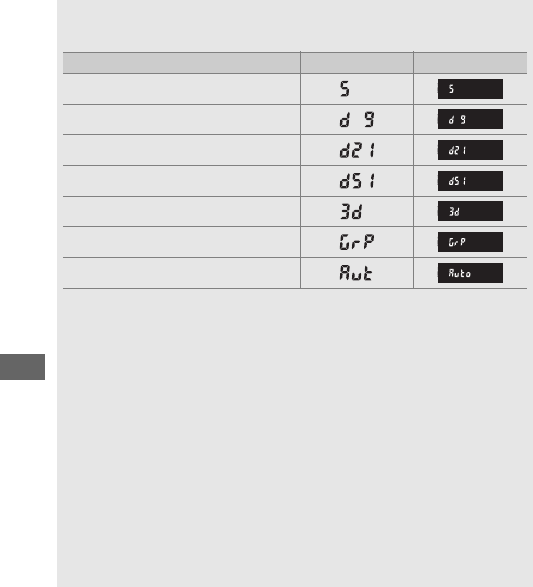
126
AAF-Area Mode
AF-area mode is shown in the control panel and viewfinder.
AF-area mode Control panel Viewfinder
Single-point AF
9-point dynamic-area AF *
21-point dynamic-area AF *
51-point dynamic-area AF *
3D-tracking
Group-area AF
Auto-area AF
*Only active focus point is displayed in the viewfinder.
Remaining focus points provide
information to assist focus operation.
AManual Focus
Single-point AF is automatically selected when manual focus is used.
ASee Also
For information on adjusting how long the camera waits before
refocusing when an object moves in front of the camera, see Custom
Setting a3 (Focus tracking with lock-on, 0328).
See Custom Setting
a4 (Focus point illumination, 0329) for information on choosing
how the focus point is displayed in dynamic-area and group-area AF.
See Custom Setting f5 (Customize command dials) > Change main/
sub (0363) for information on using the main command dial to
choose the AF-area mode.
See page 58 for information on the
autofocus options available in live view or during movie recording.
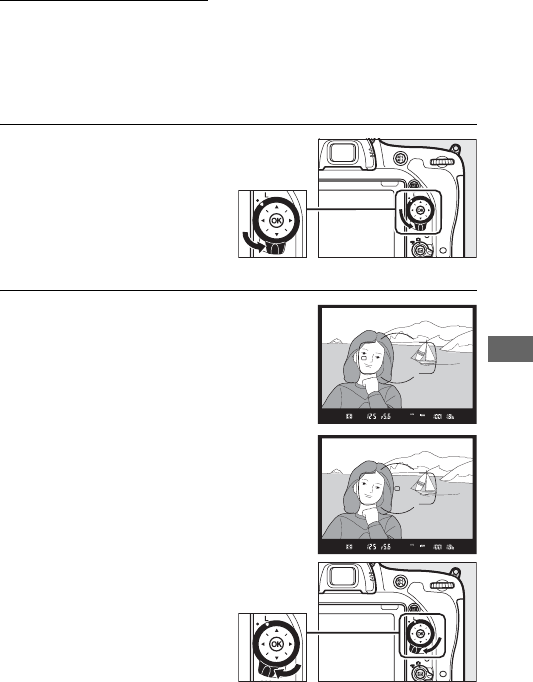
127
Focus Point Selection
The camera offers a choice of 51 focus points that can be used to
compose photographs with the main subject positioned almost
anywhere in the frame.
Follow the steps below to choose the
focus point (in group-area AF, you can follow these steps to
choose a group of focus points).
1Rotate the focus selector
lock to ●.
This allows the multi
selector to be used to
select the focus point.
2Select the focus point.
Use the multi selector to select the
focus point in the viewfinder while the
exposure meters are on.
Press J to
select the center focus point.
The focus selector lock can
be rotated to the locked (L)
position following
selection to prevent the
selected focus point from
changing when the multi
selector is pressed.
Focus selector lock
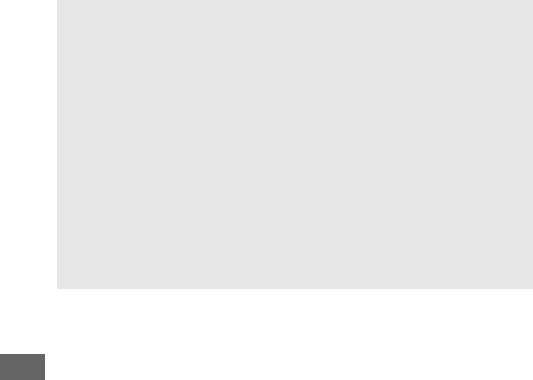
128
AAuto-area AF
The focus point for auto-area AF is selected automatically; manual
focus-point selection is not available.
ASee Also
For information on choosing when the focus point is illuminated, see
Custom Setting a5 (AF point illumination, 0329).
For information
on setting focus-point selection to “wrap around,” see Custom Setting
a6 (Focus point wrap-around, 0330).
For information on choosing
the number of focus points that can be selected using the multi
selector, see Custom Setting a7 (Number of focus points, 0330).
For
information on choosing separate focus points for vertical and
horizontal orientations, see Custom Setting a8 (Store points by
orientation, 0331).
For information on changing the role of the J
button, see Custom Setting f1 (OK button, 0354).
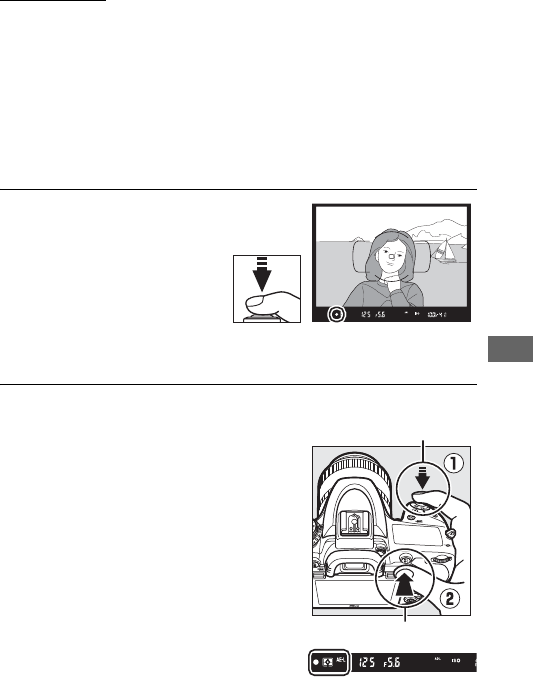
129
Focus Lock
Focus lock can be used to change the composition after
focusing, making it possible to focus on a subject that will not be
in a focus point in the final composition.
If the camera is unable
to focus using autofocus (0131), focus lock can also be used to
recompose the photograph after focusing on another object at
the same distance as your original subject.
Focus lock is most
effective when an option other than auto-area AF is selected for
AF-area mode (0123).
1Focus.
Position the subject in the
selected focus point and
press the shutter-release
button halfway to initiate
focus.
Check that the in-
focus indicator (I)
appears in the viewfinder.
2Lock focus.
AF-A and AF-C focus modes: With the
shutter-release button pressed
halfway (q), press the AAE-L/AF-L
button (w) to lock both focus and
exposure (an AE-L icon will be
displayed in the viewfinder).
Focus
will remain locked while the AAE-L/
AF-L button is pressed, even if you
later remove your finger from the
shutter-release button.
Shutter-release button
AAE-L/AF-L button
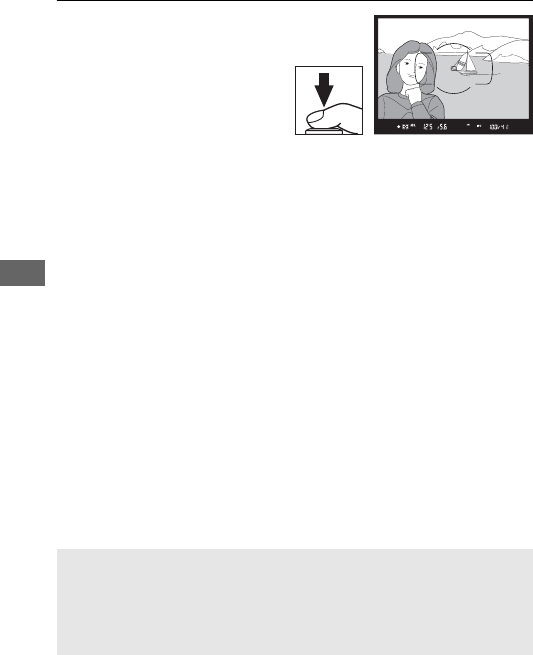
130
AF-S focus mode: Focus locks automatically when the in-focus
indicator (I) appears, and remain locked until you remove
your finger from the shutter-release button.
Focus can also
be locked by pressing the AAE-L/AF-L button (see above).
3Recompose the
photograph and shoot.
Focus will remain locked
between shots if you keep
the shutter-release button
pressed halfway (AF-S) or
keep the AAE-L/AF-L button
pressed, allowing several photographs in succession to be
taken at the same focus setting.
Do not change the distance between the camera and the
subject while focus lock is in effect.
If the subject moves, focus
again at the new distance.
ASee Also
See Custom setting c1 (Shutter-release button AE-L, 0336) for
information on using the shutter-release button to lock exposure,
Custom Setting f4 (Assign AE-L/AF-L button, 0361) for information
on choosing the role played by the AAE-L/AF-L button.
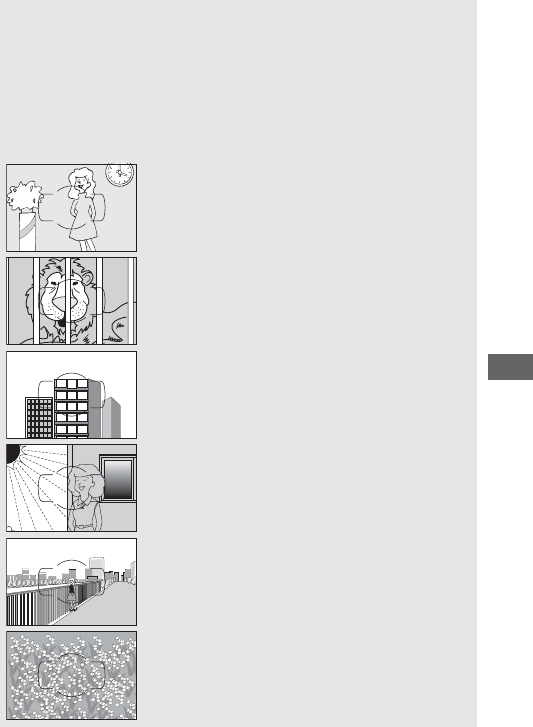
131
AGetting Good Results with Autofocus
Autofocus does not perform well under the conditions listed below.
The shutter release may be disabled if the camera is unable to focus
under these conditions, or the in-focus indicator (I) may be displayed
and the camera may sound a beep, allowing the shutter to be released
even when the subject is not in focus.
In these cases, focus manually
(0132) or use focus lock (0129) to focus on another subject at the
same distance and then recompose the photograph.
There is little or no contrast between the subject and
the background.
Example: Subject is the same color as the
background.
The focus point contains objects at different
distances from the camera.
Example: Subject is inside a cage.
The subject is dominated by regular geometric
patterns.
Example: Blinds or a row of windows in a
skyscraper.
The focus point contains areas of sharply
contrasting brightness.
Example: Subject is half in the shade.
Background objects appear larger than the subject.
Example: A building is in the frame behind the
subject.
The subject contains many fine details.
Example: A field of flowers or other subjects that
are small or lack variation in brightness.
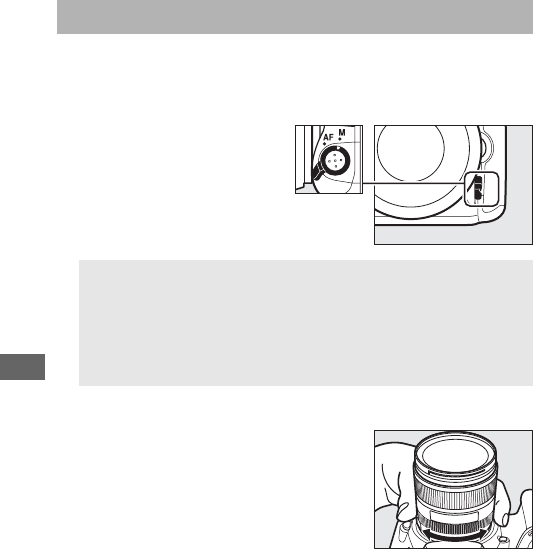
132
Manual focus is available for lenses that do not support
autofocus (non-AF NIKKOR lenses) or when the autofocus does
not produce the desired results (0131).
•AF lenses: Set the lens focus
mode switch (if present)
and camera focus-mode
selector to M.
•Manual focus lenses: Focus manually.
To focus manually, adjust the lens focus
ring until the image displayed on the
clear matte field in the viewfinder is in
focus.
Photographs can be taken at any
time, even when the image is not in
focus.
Manual Focus
DAF Lenses
Do not use AF lenses with the lens focus mode switch set to M and
the camera focus-mode selector set to AF.
Failure to observe this
precaution could damage the camera or lens.
This does not apply
to AF-S lenses, which can be used in M mode without setting the
camera focus-mode selector to M.
Focus-mode selector
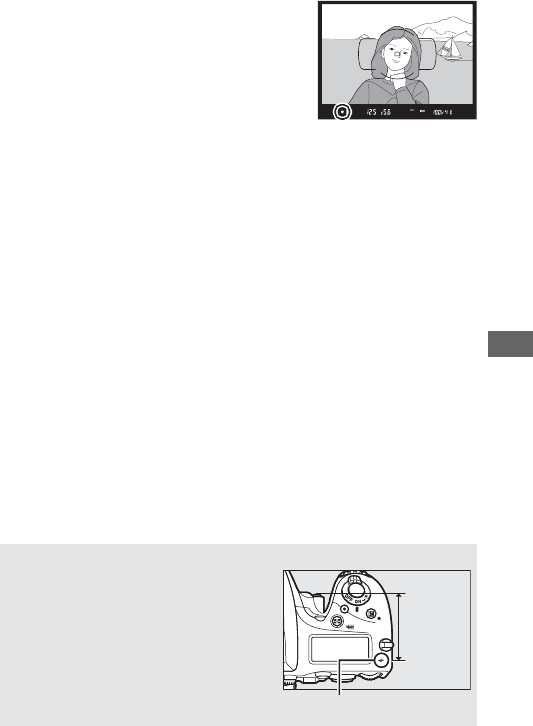
133
❚❚ The Electronic Rangefinder
The viewfinder focus indicator can be
used to confirm whether the subject in
the selected focus point is in focus (the
focus point can be selected from any of
the 51 focus points).
After positioning
the subject in the selected focus point,
press the shutter-release button halfway
and rotate the lens focus ring until the in-focus indicator (I) is
displayed.
Note that with the subjects listed on page 131, the in-
focus indicator may sometimes be displayed when the subject is
not in focus; confirm focus in the viewfinder before shooting.
For information on using the electronic rangefinder with
optional AF-S/AF-I teleconverters, see page 430.
AFocal Plane Position
To determine the distance between
your subject and the camera, measure
from the focal plane mark (E) on the
camera body.
The distance between the
lens mounting flange and the focal
plane is 46.5 mm (1.83 in.).
Focal plane mark
46.5
mm
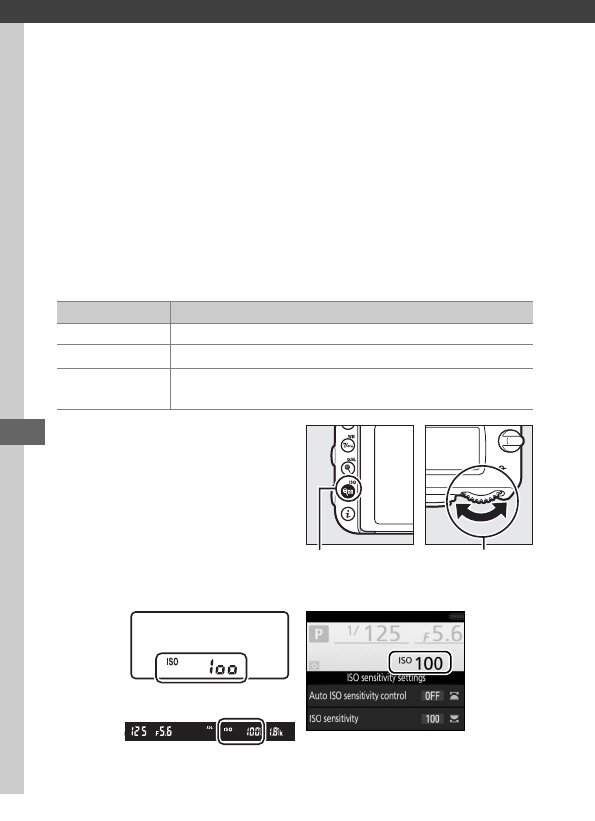
134
ISO Sensitivity
The camera’s sensitivity to light can be adjusted according to the
amount of light available.
Choose from settings that range from
ISO 100 to ISO 12800 in steps equivalent to 1
/
3 EV.
Settings of
from about 0.3 to 1 EV below ISO 100 and 0.3 to 2 EV above ISO
12800 are also available for special situations.
Auto, scene, and
special effect modes also offer an AUTO option, which allows the
camera to set ISO sensitivity automatically in response to
lighting conditions.
The higher the ISO sensitivity, the less light
needed to make an exposure, allowing higher shutter speeds or
smaller apertures.
ISO sensitivity can be adjusted
by pressing the W (S) button
and rotating the main
command dial until the desired
setting is displayed in the
control panel, viewfinder or
information display.
Modes Options
P, S, A, M Lo 1–Lo 0.3; 100–12800 in steps of 1
/
3 EV; Hi 0.3–Hi 2
%Auto
Other shooting
modes
Auto; Lo 1–Lo 0.3; 100–12800 in steps of 1
/
3 EV; Hi 0.3–
Hi 2
W (S) button Main command
dial
Control panel
Information display
Viewfinder
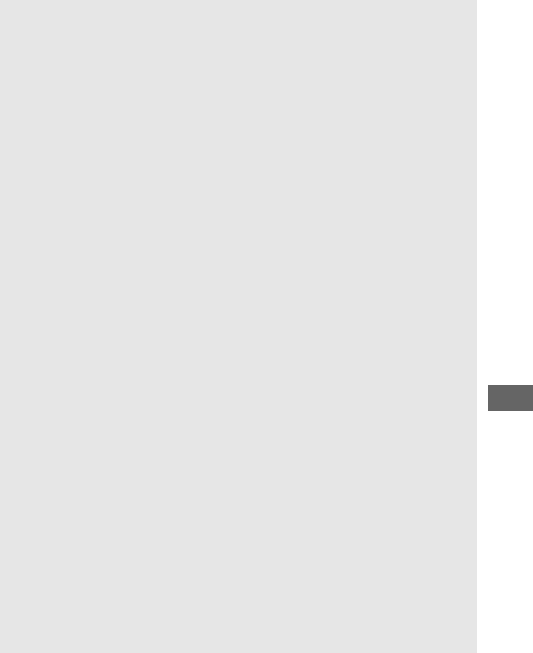
135
AISO Sensitivity
The higher the ISO sensitivity, the less light needed to make an
exposure, allowing faster shutter speeds or smaller apertures, but the
more likely the image is to be affected by noise (randomly-spaced
bright pixels, fog, or lines). Noise is particularly likely at settings
between Hi 0.3 and Hi 2.
AAUTO
If the mode dial is rotated to P, S, A, or M after AUTO is selected for ISO
sensitivity in another mode, the ISO sensitivity last selected in P, S, A, or
M mode will be restored.
AHi 0.3–Hi 2
The settings Hi 0.3 through Hi 2 correspond to ISO sensitivities 0.3–
2 EV over ISO 12800 (ISO 16000–51200 equivalent).
ALo 0.3–Lo 1
The settings Lo 0.3 through Lo 1 correspond to ISO sensitivities 0.3–
1 EV below ISO 100 (ISO 80–50 equivalent).
Use for larger apertures
when lighting is bright.
Contrast is slightly higher than normal; in most
cases, ISO sensitivities of ISO 100 or above are recommended.
AThe Shooting Menus
ISO sensitivity can also be adjusted from the photo and movie
shooting menus. Choose ISO sensitivity settings in photo shooting
menu to adjust settings for viewfinder and live view photography
(0310) and Movie ISO sensitivity settings in the movie shooting
menu to adjust settings for movie live view (0322).
ASee Also
For information on choosing the ISO sensitivity step size, see Custom
Setting b1 (ISO sensitivity step value; 0333).
For information on
adjusting ISO sensitivity without using the W (S) button, see
Custom Setting d8 (Easy ISO; 0341).
For information on using the
High ISO NR option in the shooting menus to reduce noise at high ISO
sensitivities, see page 317.
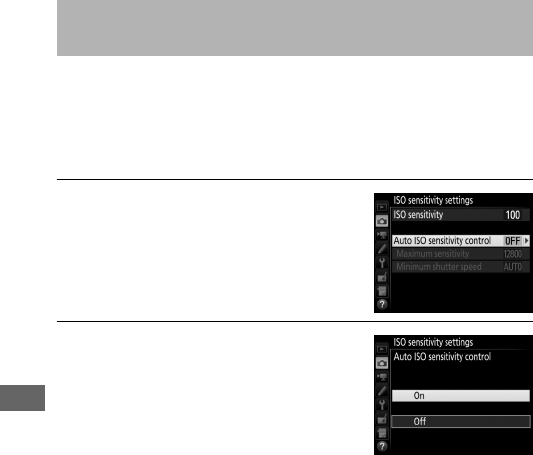
136
If On is selected for ISO sensitivity settings > Auto ISO
sensitivity control in the photo shooting menu, ISO sensitivity
will automatically be adjusted if optimal exposure can not be
achieved at the value selected by the user (ISO sensitivity is
adjusted appropriately when the flash is used).
1Select Auto ISO sensitivity control.
Select ISO sensitivity settings in the
photo shooting menu, highlight Auto
ISO sensitivity control and press 2.
2Select On.
Highlight On and press J (if Off is
selected, ISO sensitivity will remain
fixed at the value selected by the
user).
Auto ISO Sensitivity Control
(P, S, A, and M Modes Only)
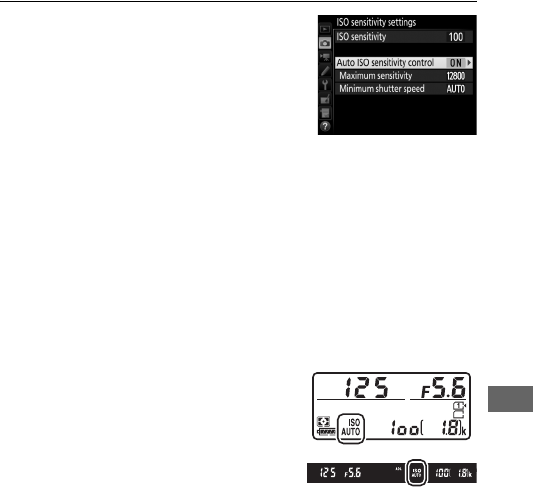
137
3Adjust settings.
The maximum value for auto ISO
sensitivity can be selected using
Maximum sensitivity (note that if the
ISO sensitivity selected by the user is
higher than that chosen for
Maximum sensitivity, the value
selected by the user will be used instead).
In modes P and A,
sensitivity will only be adjusted if underexposure would
result at the shutter speed selected for Minimum shutter
speed (1
/
2000–30 s, or Auto; in modes S and M, ISO sensitivity
will be adjusted for optimal exposure at the shutter speed
selected by the user).
If Auto is selected, the camera will
choose the minimum shutter speed based on the focal
length of the lens.
Press J to exit when settings are
complete.
When On is selected, the viewfinder
and control panel show ISO AUTO.
When
sensitivity is altered from the value
selected by the user, these indicators
flash and the altered value is shown in
viewfinder.
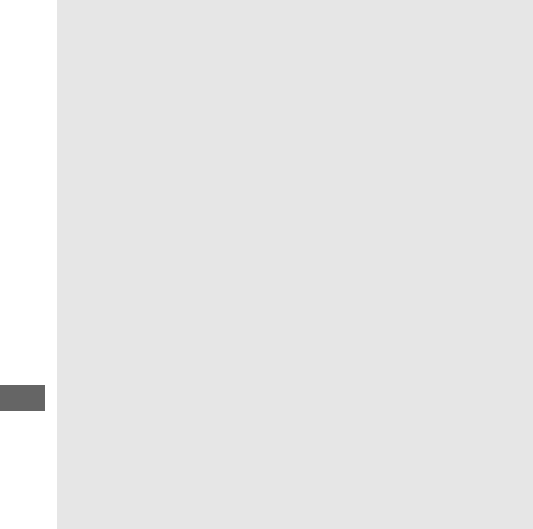
138
AMinimum Shutter Speed
Auto shutter-speed selection can be fine-tuned by highlighting Auto
and pressing 2: for example, values faster than those usually selected
automatically can be used with telephoto lenses to reduce blur. Note,
however, that Auto functions only with CPU lenses; if a non-CPU lens is
used without lens data, minimum shutter speed is fixed at 1
/
30 s.
Shutter speeds may drop below the selected minimum if optimum
exposure can not be achieved at the ISO sensitivity chosen for
Maximum sensitivity.
AAuto ISO Sensitivity Control
Noise (randomly-spaced bright pixels, fog, or lines) is more likely at
higher sensitivities.
Use the High ISO NR option in the shooting
menus to reduce noise (see page 317).
When a flash is used, minimum
shutter speed will be set to the value selected for Minimum shutter
speed unless this value is faster than Custom Setting e1 (Flash sync
speed, 0345) or slower than Custom Setting e2 (Flash shutter
speed, 0346), in which case the value selected for Custom Setting e2
will be used instead.
Note that ISO sensitivity may be raised
automatically when auto ISO sensitivity control is used in combination
with slow sync flash modes (available with the built-in flash and the
optional flash units listed on page 433), possibly preventing the
camera from selecting slow shutter speeds.
AEnabling and Disabling Auto ISO Senstivity Control
You can turn auto ISO sensitivity control on or off by pressing the
W(S) button and rotating the sub-command dial.
ISO AUTO is
displayed when auto ISO sensitivity control is on.
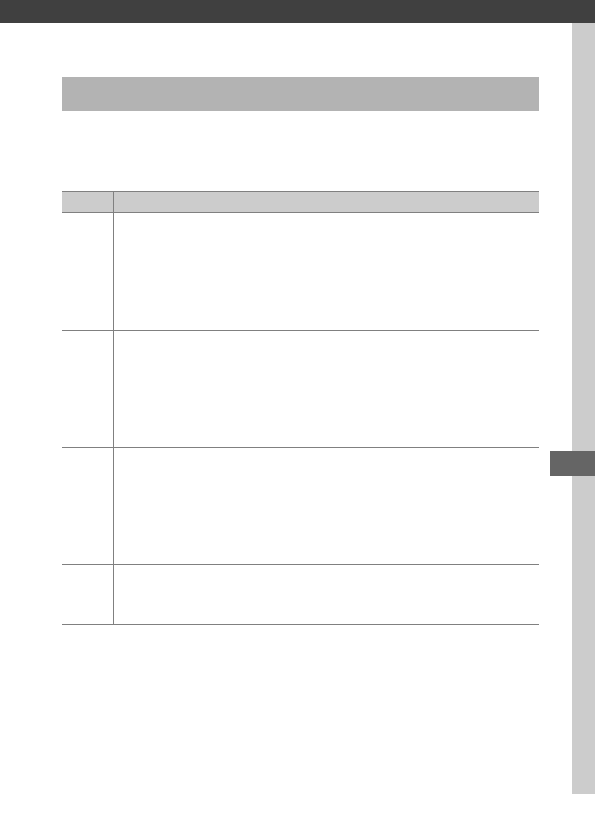
139
Exposure
Choose how the camera sets exposure in P, S, A, and M modes (in
other modes, the camera selects the metering method
automatically).
Metering (P, S, A, and M Modes Only)
Option Description
a
Matrix: Produces natural results in most situations.
Camera
meters a wide area of the frame and set exposure according to
tone distribution, color, composition, and, with type G, E, or D
lenses (0429), distance information (3D color matrix metering
III; with other CPU lenses, camera uses color matrix metering III,
which does not include 3D distance information).
Z
Center-weighted: Camera meters entire frame but assigns greatest
weight to center area (if CPU lens is attached, size of area can be
selected using Custom Setting b5, Center-weighted area,
0335; if non-CPU lens is attached, area is equivalent to circle
12 mm in diameter).
Classic meter for portraits; recommended
when using filters with an exposure factor (filter factor) over 1×.
b
Spot: Camera meters circle 4 mm (0.16 in.) in diameter
(approximately 1.5% of frame).
Circle is centered on current
focus point, making it possible to meter off-center subjects (if
non-CPU lens is used or if auto-area AF is in effect, camera will
meter center focus point).
Ensures that subject will be correctly
exposed, even when background is much brighter or darker.
h
Highlight-weighted: Camera assigns greatest weight to highlights.
Use to reduce loss of detail in highlights, for example when
photographing spotlit performers on a stage.
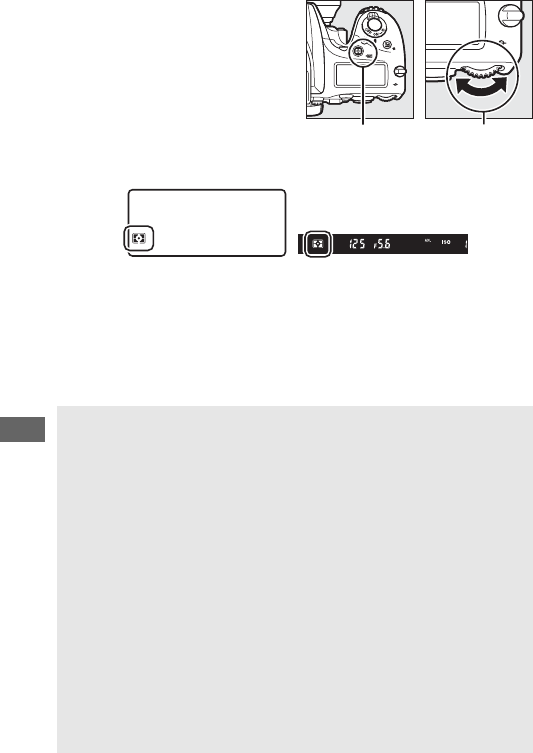
140
To choose a metering option,
press the Z (Q) button and
rotate the main command dial
until the desired setting is
displayed in the viewfinder and
control panel.
ANon-CPU Lens Data
Specifying the focal length and maximum aperture of non-CPU lenses
using the Non-CPU lens data option in the setup menu (0236)
allows the camera to use color matrix metering when matrix is selected
and improves the accuracy of center-weighted and spot metering.
Center-weighted metering will be used if highlight-weighted metering
is selected with non-CPU lenses or if matrix metering is selected with
non-CPU lenses for which lens data have not been supplied.
Note that
center-weighted metering may also be used if highlight-weighted
metering is selected with certain CPU lenses (AI-P NIKKOR lenses and
AF lenses that are not of type G, E, or D).
ASee Also
See Custom Setting b4 (Matrix metering, 0335) for information on
choosing whether matrix metering uses face detection.
For
information on making separate adjustments to optimal exposure for
each metering method, see Custom Setting b6 (Fine-tune optimal
exposure, 0336).
Z (Q) button Main command
dial
Control panel Viewfinder
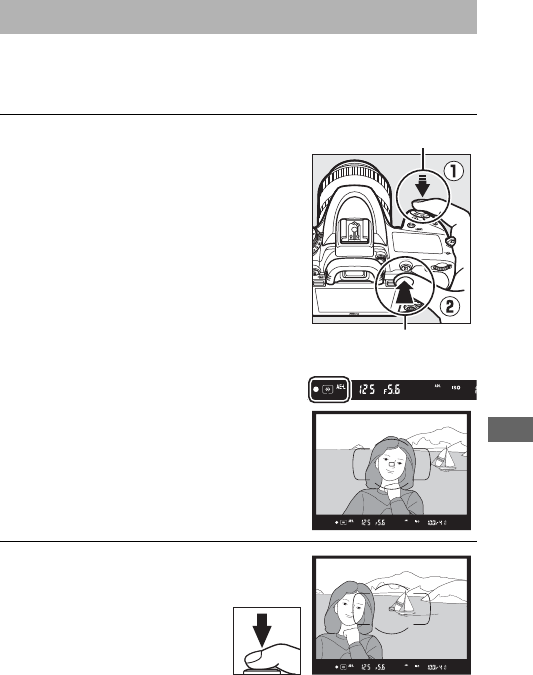
141
Use autoexposure lock to recompose photographs after using
center-weighted metering and spot metering (0139) to meter
exposure.
1Lock exposure.
Position the subject in the selected
focus point and press the shutter-
release button halfway.
With the
shutter-release button pressed
halfway and the subject positioned
in the focus point, press the AAE-L/
AF-L button to lock focus and
exposure (if you are using autofocus,
confirm that the in-focus indicator
(I) appears in the viewfinder).
While exposure lock is in effect, an
AE-L indicator will appear in the
viewfinder.
2Recompose the
photograph.
Keeping the AAE-L/AF-L
button pressed,
recompose the
photograph and shoot.
Autoexposure Lock
Shutter-release button
AAE-L/AF-L button
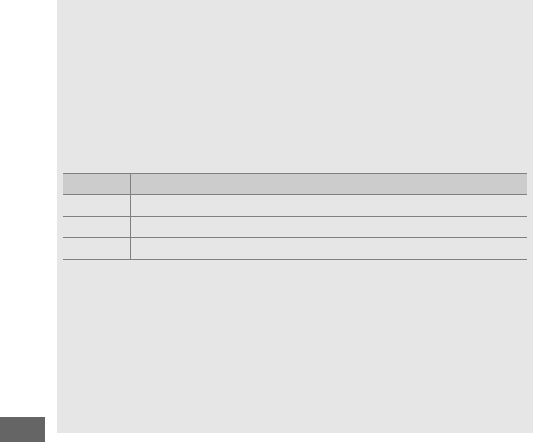
142
AMetered Area
In spot metering, exposure will be locked at the value metered in a
4-mm (0.16 in.) circle centered on the selected focus point. In center-
weighted metering, exposure will be locked at the value metered in a
12-mm circle in the center of the viewfinder.
AAdjusting Shutter Speed and Aperture
While exposure lock is in effect, the following settings can be adjusted
without altering the metered value for exposure:
Mode Setting
PShutter speed and aperture (flexible program; 089)
SShutter speed
AAperture
The new values can be confirmed in the viewfinder and control panel.
Note that metering can not be changed while exposure lock is in
effect.
ASee Also
If On is selected for Custom Setting c1 (Shutter-release button AE-L,
0336), exposure will lock when the shutter-release button is pressed
halfway.
For information on changing the role of the AAE-L/AF-L
button, see Custom Setting f4 (Assign AE-L/AF-L button, 0361).
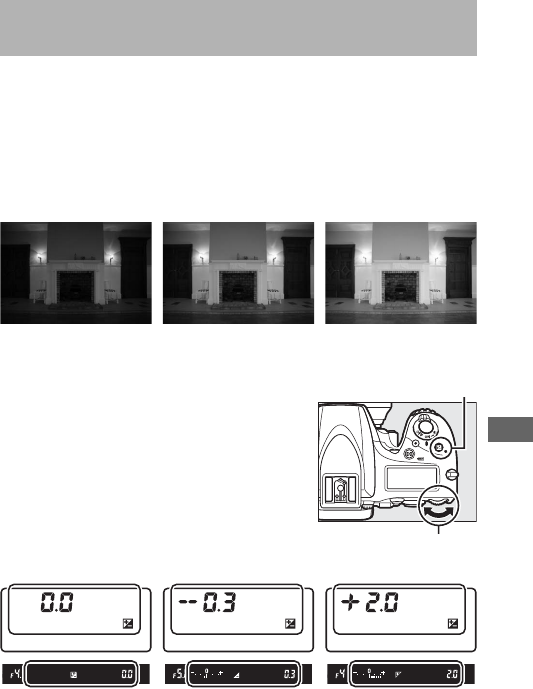
143
Exposure compensation is used to alter exposure from the value
suggested by the camera, making pictures brighter or darker.
It
is most effective when used with center-weighted or spot
metering (0139).
Choose from values between –5 EV
(underexposure) and +5 EV (overexposure) in increments of
1
/
3 EV.
In general, positive values make the subject brighter while
negative values make it darker.
To choose a value for exposure
compensation, press the E button and
rotate the main command dial until the
desired value is displayed in the control
panel or viewfinder.
Exposure Compensation
(P, S, A, M, h, and % Modes Only)
–1 EV No exposure
compensation
+1 EV
±0 EV
(E button pressed)
–0.3 (–1
/
3) EV +2.0 EV
E button
Main command dia
l
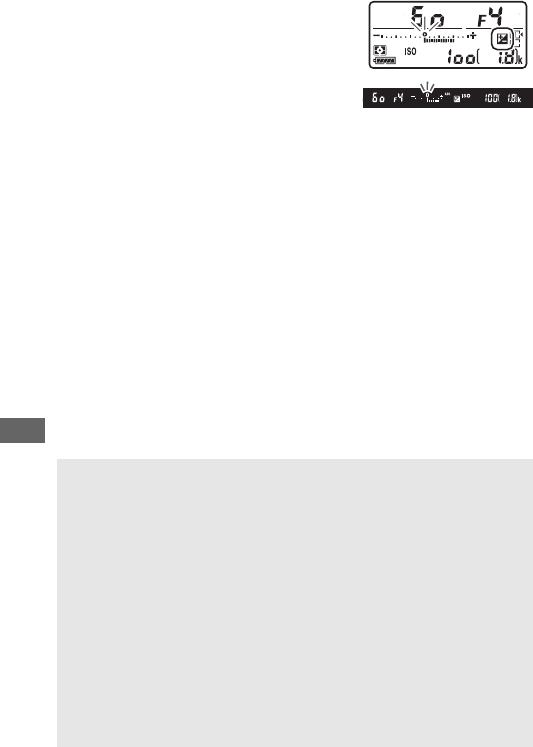
144
At values other than ±0.0, the 0 at the
center of the exposure indicators will
flash (modes P, S, A, h, and %) and a
E icon will be displayed in the control
panel and viewfinder after you release
the E button.
The current value for
exposure compensation can be confirmed in the exposure
indicator by pressing the E button.
Normal exposure can be restored by setting exposure
compensation to ±0 (adjustments to exposure compensation in
h and % modes will be reset when another mode is
selected).
Exposure compensation is not reset when the camera
is turned off.
AMode M
In mode M, exposure compensation affects only the exposure
indicator; shutter speed and aperture do not change.
ASee Also
For information on choosing the size of the increments available for
exposure compensation, see Custom Setting b2 (EV steps for
exposure cntrl, 0333).
For information on making adjustments to
exposure compensation without pressing the E button, see Custom
Setting b3 (Easy exposure compensation, 0334).
For information
on restricting the effects of exposure compensation to the background
when using a flash for foreground lighting, see Custom Setting e4
(Exposure comp. for flash, 0353).
For information on automatically
varying exposure, flash level, white balance, or Active D-Lighting, see
page 202.
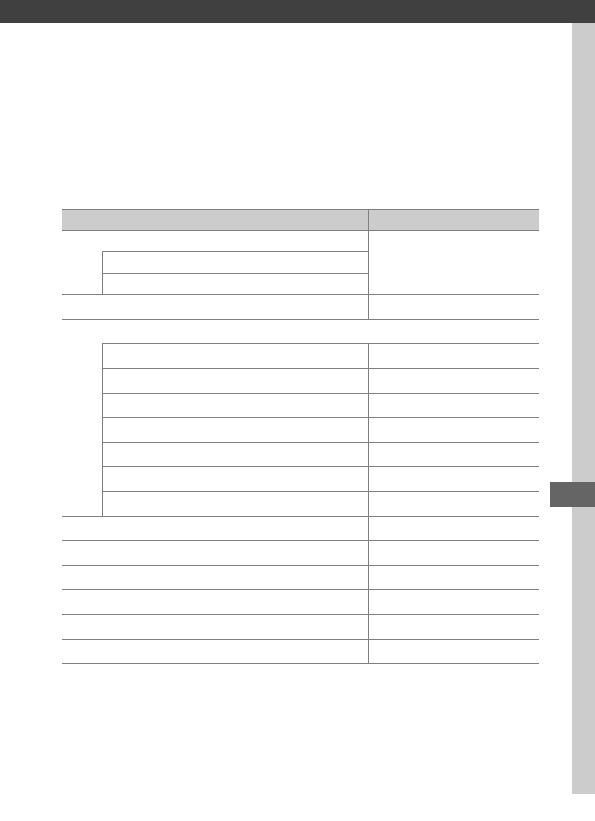
145
White Balance (P, S, A, and M Modes Only)
White balance ensures that colors are unaffected by the color of
the light source.
In modes other than P, S, A, and M, white balance
is set automatically by the camera.
Auto white balance is
recommended for most light sources in P, S, A, and M modes, but
other values can be selected if necessary according to the type
of source:
Option Color temp.*
vAuto
3500–8000 KNormal
Keep warm lighting colors
JIncandescent 3000 K
IFluorescent
Sodium-vapor lamps 2700 K
Warm-white fluorescent 3000 K
White fluorescent 3700 K
Cool-white fluorescent 4200 K
Day white fluorescent 5000 K
Daylight fluorescent 6500 K
High temp. mercury-vapor 7200 K
HDirect sunlight 5200 K
NFlash 5400 K
GCloudy 6000 K
MShade 8000 K
KChoose color temp. (0152) 2500–10,000 K
LPreset manual (0155) —
* All values are approximate and do not reflect fine-tuning (if applicable).
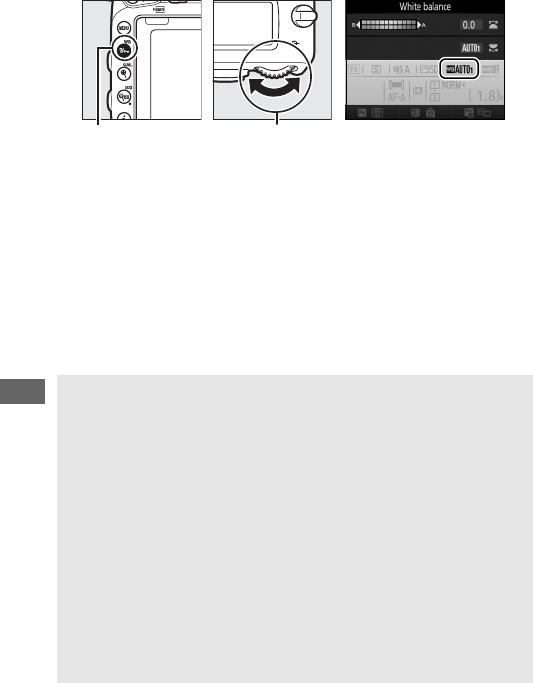
146
White balance is set by pressing the L (U) button and
rotating the main command dial until the desired setting is
displayed in the information display.
AThe Shooting Menus
White balance can also be adjusted using the White balance option in
either of the shooting menus (0310, 321), which also can be used to
fine-tune white balance (0149) or measure a value for preset manual
white balance (0155).
The Auto option in the White balance menu
offers a choice of Normal and Keep warm lighting colors, which
preserves the warm colors produced by incandescent lighting, while
the IFluorescent option can be used to select the light source from
the bulb types.
The item in the movie shooting menu offers a Same as
photo settings option that sets the white balance for movies to the
same as that used for photographs.
AStudio Flash Lighting
Auto white balance may not produce the desired results with large
studio flash units.
Use preset manual white balance or set white
balance to Flash and use fine tuning to adjust white balance.
L (U) button Main command
dial
Information display
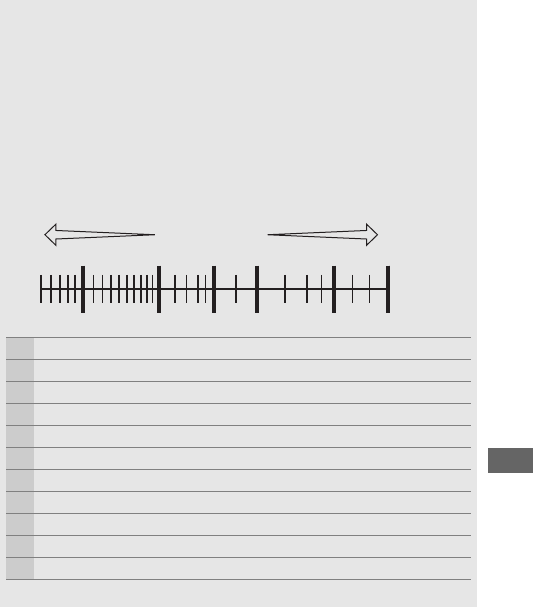
147
AColor Temperature
The perceived color of a light source varies with the viewer and other
conditions.
Color temperature is an objective measure of the color of a
light source, defined with reference to the temperature to which an
object would have to be heated to radiate light in the same
wavelengths.
While light sources with a color temperature in the
neighborhood of 5000–5500 K appear white, light sources with a lower
color temperature, such as incandescent light bulbs, appear slightly
yellow or red.
Light sources with a higher color temperature appear
tinged with blue.
“Warmer” (redder) colors “Cooler” (bluer) colors
qI (sodium-vapor lamps): 2700 K
wJ (incandescent)/I (warm-white fluorescent.): 3000 K
eI (white fluorescent): 3700 K
rI (cool-white fluorescent): 4200 K
tI (day white fluorescent): 5000 K
yH (direct sunlight): 5200 K
uN (flash): 5400 K
iG (cloudy): 6000 K
oI (daylight fluorescent): 6500 K
!0 I (high temp. mercury-vapor): 7200 K
!1 M (shade): 8000 K
Note: All figures are approximate.
3000 4000 5000 6000 8000 10000 [ K ]
qwrety
ui o!0 !1
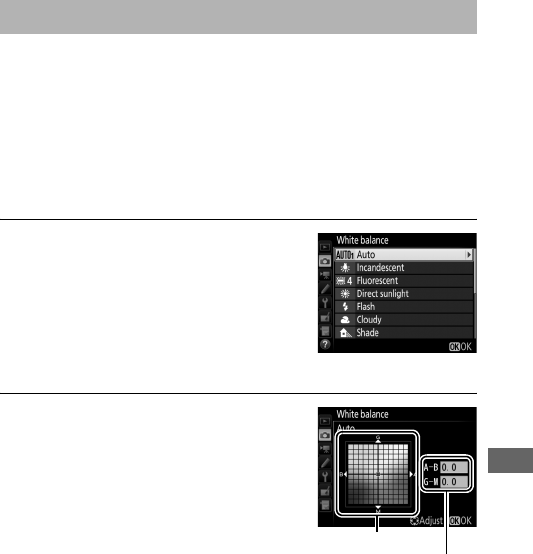
149
At settings other than K (Choose color temp.), white balance
can be “fine-tuned” to compensate for variations in the color of
the light source or to introduce a deliberate color cast into an
image.
❚❚ The White Balance Menu
To fine-tune white balance from the shooting menus, select
White balance and follow the steps below.
1Display fine-tuning options.
Highlight a white balance option and
press 2 (if a sub-menu is displayed,
select the desired option and press 2
again to display fine-tuning options;
for information on fine-tuning preset
manual white balance, see page 164).
2Fine tune white balance.
Use the multi selector to fine-tune
white balance. White balance can be
fine-tuned on the amber (A)–blue (B)
axis in steps of 0.5 and the green (G)–
magenta (M) axis in steps of 0.25. The
horizontal (amber-blue) axis
corresponds to color temperature,
while the vertical (green-magenta)
axis has the similar effects to the corresponding color
compensation (CC) filters. The horizontal axis is ruled in
increments equivalent to about 5 mired, the vertical axis in
increments of about 0.05 diffuse density units.
Fine-Tuning White Balance
Coordinates
Adjustmen
t
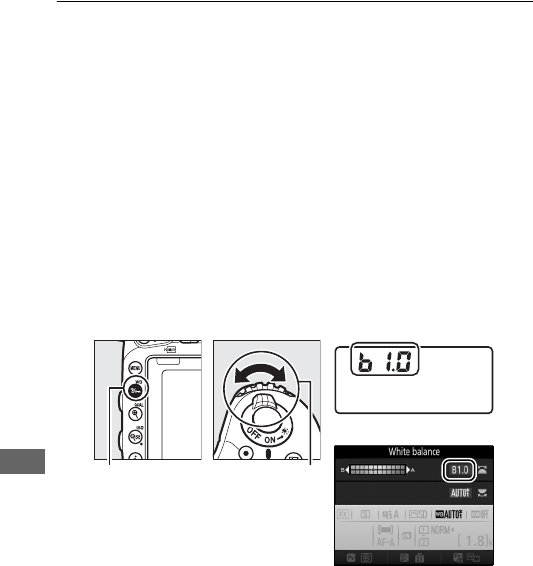
150
3Press J.
Press J to save settings and return to the shooting menus.
❚❚ The L (U) Button
At settings other than K (Choose color temp.) and L (Preset
manual), the L (U) button can be used to fine-tune white
balance on the amber (A)–blue (B) axis (0149; to fine-tune
white balance when L is selected, use the shooting menus as
described on page 164).
Press the L (U) button and rotate
the sub-command dial to fine-tune white balance in steps of 0.5
(with each full increment equivalent to about 5 mired) until the
desired value is displayed in the control panel and information
display.
Rotating the sub-command dial to the left increases the
amount of amber (A).
Rotating the sub-command dial to the
right increases the amount of blue (B).
L (U) button Sub-command
dial
Control panel
Information display
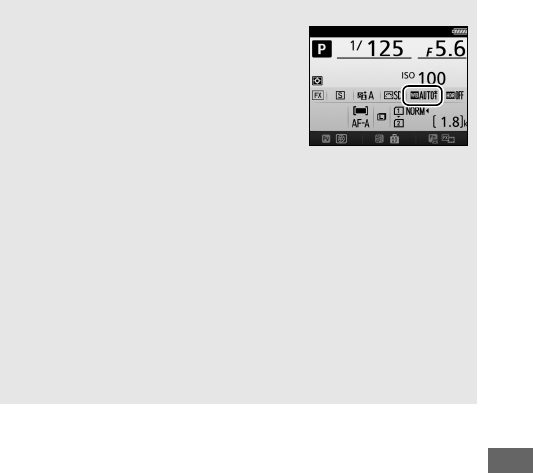
151
AWhite Balance Fine-Tuning
If white balance has been fine-tuned, an
asterisk (“E”) will be displayed in the
information display. Note that the colors on
the fine-tuning axes are relative, not
absolute. For example, moving the cursor
to B (blue) when a “warm” setting such as J
(incandescent) is selected for white balance
will make photographs slightly “colder” but
will not actually make them blue.
A“Mired”
Any given change in color temperature produces a greater difference
in color at low color temperatures than it would at higher color
temperatures.
For example, a change of 1000 K produces a much
greater change in color at 3000 K than at 6000 K.
Mired, calculated by
multiplying the inverse of the color temperature by 10 6, is a measure of
color temperature that takes such variation into account, and as such is
the unit used in color-temperature compensation filters.
E.g.:
•4000 K–3000 K (a difference of 1000 K)=83 mired
•7000 K–6000 K (a difference of 1000 K)=24 mired
Information display
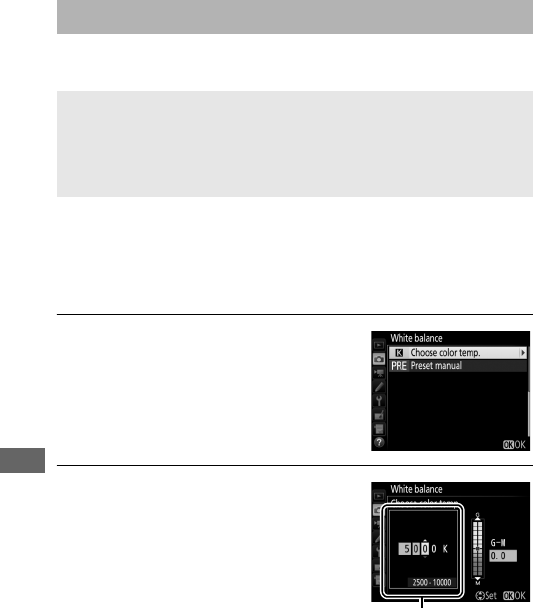
152
Follow the steps below to choose a color temperature when
K(Choose color temp.) is selected for white balance.
❚❚ The White Balance Menu
Color temperature can be selected using the White balance
options in the shooting menus. Enter values for the amber–blue
and green–magenta axes (0149) as described below.
1Select Choose color temp.
Select White balance in either of the
shooting menus, then highlight
Choose color temp. and press 2.
2Select a value for amber-blue.
Press 4 or 2 to highlight digits and
press 1 or 3 to change.
Choosing a Color Temperature
DChoose Color Temperature
Note that the desired results will not be obtained with flash or
fluorescent lighting.
Choose N (Flash) or I (Fluorescent) for these
sources.
With other light sources, take a test shot to determine if the
selected value is appropriate.
Value for amber (A)-
blue (B) axis
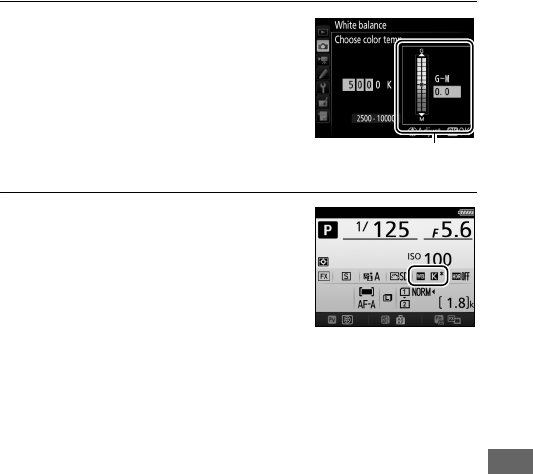
153
3Select a value for green-magenta.
Press 4 or 2 to highlight the G
(green) or M (magenta) axis and press
1 or 3 to select a value.
4Press J.
Press J to save changes and return
to the shooting menus.
If a value
other than 0 is selected for the green
(G)–magenta (M) axis, an asterisk
(“E”) will be displayed in the
information display.
Value for green (G)-
magenta (M) axis
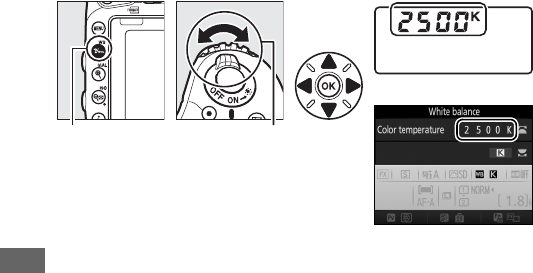
154
❚❚ The L (U) Button
When K (Choose color temp.) is selected, the L (U) button
can be used to select the color temperature, although only for
the amber (A)–blue (B) axis.
Press the L (U) button and
rotate the sub-command dial until the desired value is displayed
in the control panel and information display (adjustments are
made in mireds; 0151).
To enter a color temperature directly,
press the L (U) button and press 4 or 2 to highlight a digit
and press 1 or 3 to change.
L (U) button Sub-command
dial
Control panel
Information display
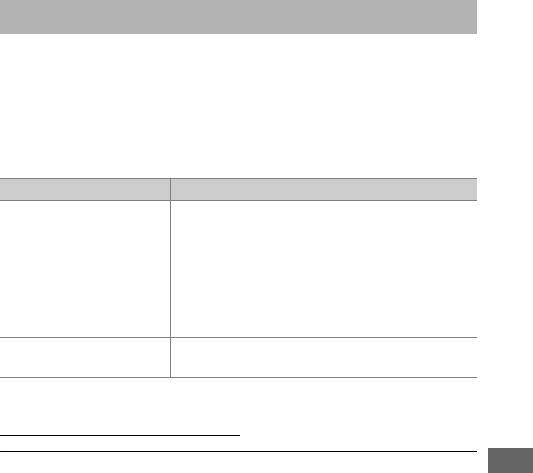
155
Preset manual is used to record and recall custom white balance
settings for shooting under mixed lighting or to compensate for
light sources with a strong color cast.
The camera can store up to
six values for preset manual white balance in presets d-1
through d-6.
Two methods are available for setting preset
manual white balance:
Viewfinder Photography
1Light a reference object.
Place a neutral gray or white object under the lighting that
will be used in the final photograph.
In studio settings, a
standard gray panel can be used as a reference object.
Note
that exposure is automatically increased by 1 EV when
measuring white balance; in mode M, adjust exposure so that
the exposure indicator shows ±0 (094).
Preset Manual
Method Description
Direct measurement
Neutral gray or white object is placed under
lighting that will be used in final photo and
white balance measured by camera (0155).
In live view photography and movie live view
(054, 66), white balance can be measured in
a selected area of the frame (spot white
balance, 0159).
Copy from existing
photograph
White balance is copied from photo on
memory card (0162).
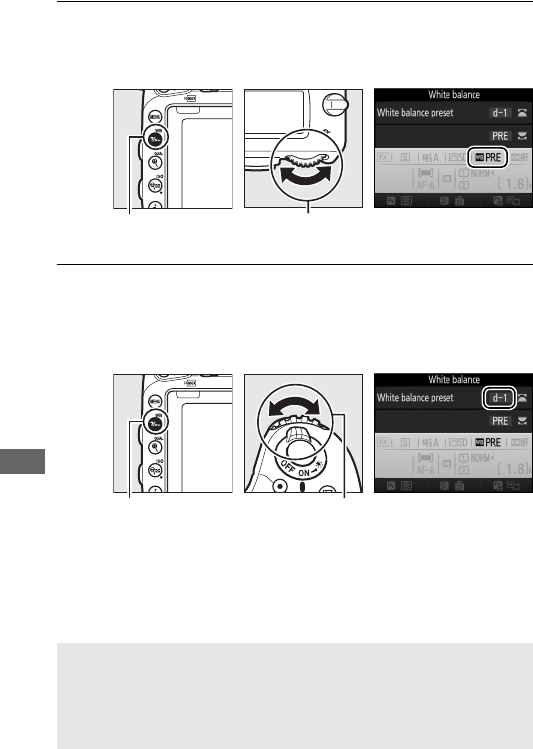
156
2Set white balance to L (Preset manual).
Press the L (U) button and rotate the main command dial
until L is displayed in the information display.
3Select a preset.
Press the L (U) button and rotate the sub-command dial
until the desired white balance preset (d-1 to d-6) is displayed
in the information display.
L (U) button Main command
dial
Information display
L (U) button Sub-command
dial
Information display
AMeasuring Preset Manual White Balance (Viewfinder Photography)
Preset manual white balance can not be measured while you are
shooting an HDR photograph (0177) or multiple exposure (0216), or
when Record movies is selected for Custom Setting g4 (Assign
shutter button, 0373) and the live view selector is rotated to 1.
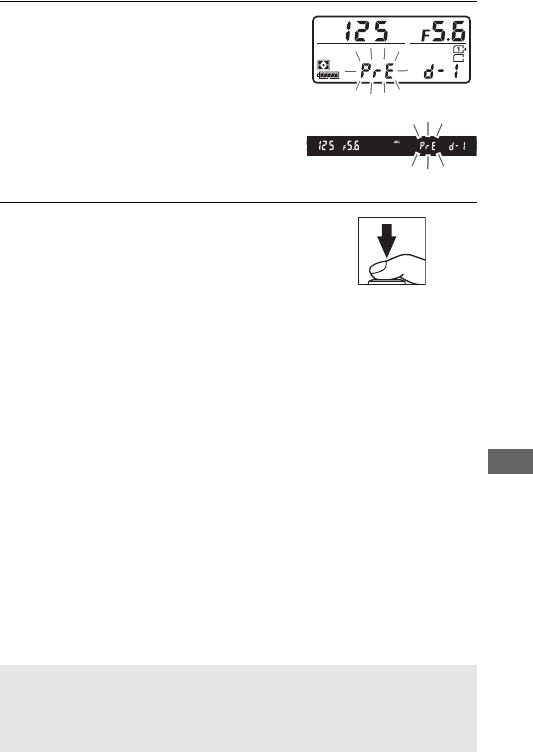
157
4Select direct measurement mode.
Release the L (U) button briefly
and then press the button until D
starts to flash in the control panel
and viewfinder.
The displays will
flash for about six seconds.
5Measure white balance.
Before the indicators stop flashing,
frame the reference object so that it
fills the viewfinder and press the
shutter-release button all the way down.
The camera will
measure a value for white balance and store it in the preset
selected in Step 3.
No photograph will be recorded; white
balance can be measured accurately even when the camera is
not in focus.
AProtected Presets
If the current preset is protected (0164), 3 or Prt will flash in the
control panel, viewfinder, and information display if you attempt to
measure a new value.
Control panel
Viewfinder
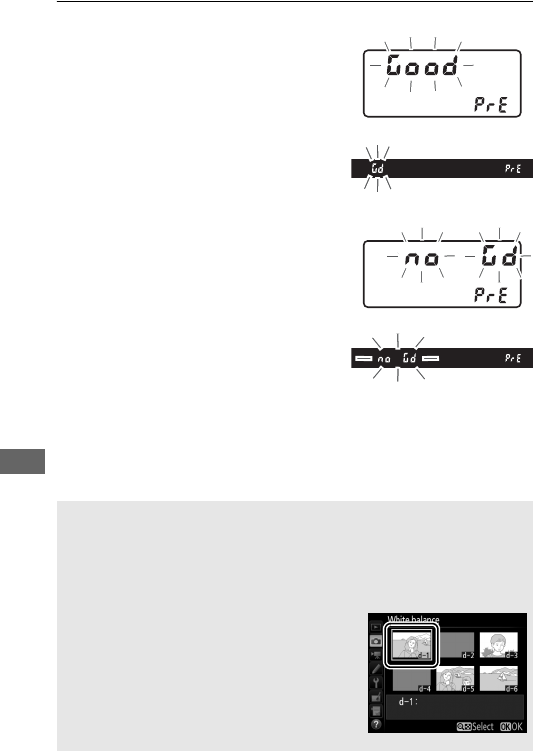
158
6Check the results.
If the camera was able to measure
a value for white balance, C
will flash in the control panel for
about six seconds, while the
viewfinder will show a flashing a.
If lighting is too dark or too bright,
the camera may be unable to
measure white balance.
A flashing
ba will appear in the control
panel and viewfinder for about six
seconds.
Press the shutter-release
button halfway to return to Step 5
and measure white balance again.
DDirect Measurement Mode
If no operations are performed during viewfinder photography while
the displays are flashing, direct measurement mode will end in the
time selected for Custom Setting c2 (Standby timer, 0336).
ASelecting a Preset
Selecting Preset manual for the White
balance option in either of the shooting
menus displays the dialog shown at right;
highlight a preset and press J.
If no value
currently exists for the selected preset, white
balance will be set to 5200 K, the same as
Direct sunlight.
Control panel
Viewfinder
Control panel
Viewfinder
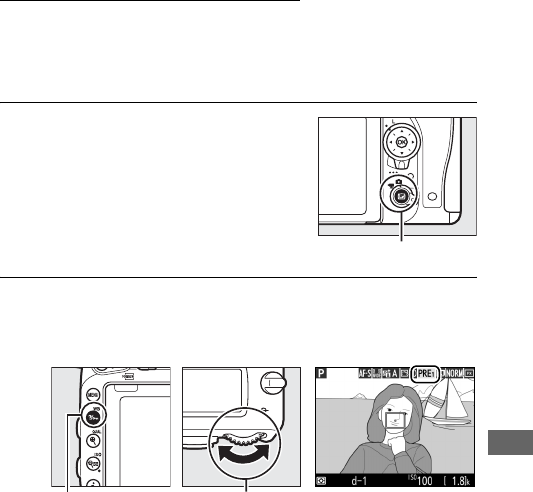
159
Live View (Spot White Balance)
In live view photography and movie live view (054, 66), white
balance can be measured in a selected area of the frame,
eliminating the need to prepare a reference object or change
lenses during telephoto photography.
1Press the a button.
The mirror will be raised and the view
through the lens will be displayed in
the camera monitor.
2Set white balance to L (Preset manual).
Press the L (U) button and rotate the main command dial
until L is displayed in the monitor.
L (U) button Main command
dial
Monitor
a button
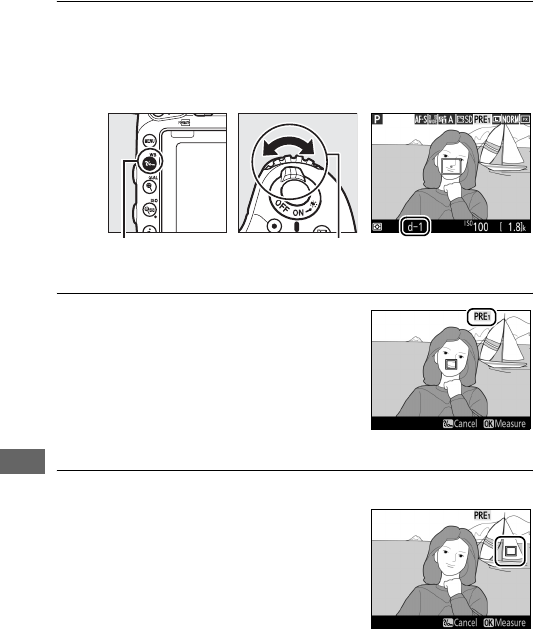
160
3Select a preset.
Press the L (U) button and rotate the sub-command dial
until the desired white balance preset (d-1 to d-6) is displayed
in the monitor.
4Select direct measurement mode.
Release the L (U) button briefly
and then press the button until the
L icon in the monitor starts to flash.
A spot white balance target (r) will
be displayed at the selected focus
point.
5Position the target over a white or grey area.
While L flashes in the display, use
the multi selector to position the r
over a white or grey area of the
subject.
To zoom the area around the
target in for more precise positioning,
press the X (T) button.
L (U) button Sub-command
dial
Monitor
Monitor
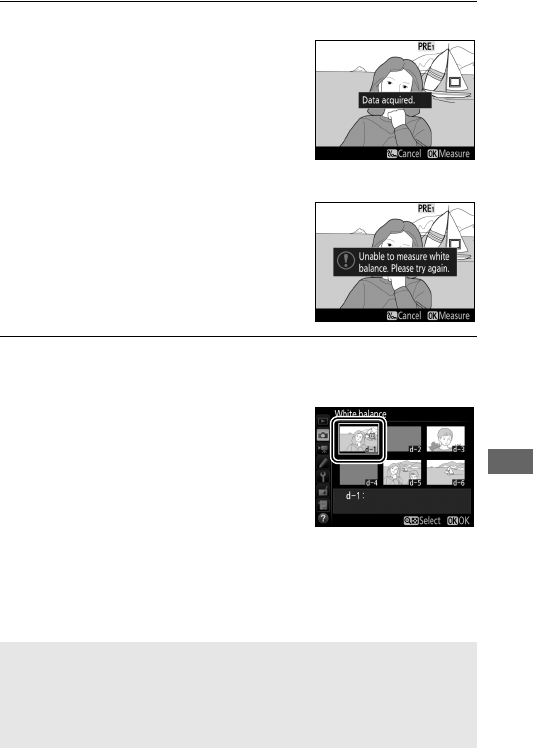
161
6Measure white balance.
Press J or press the shutter-release
button all the way down to measure
white balance.
The time available to
measure white balance is that
selected for Custom Setting c4
(Monitor off delay)> Live view
(0337).
If the camera is unable to measure
white balance, the message shown at
right will be displayed.
Choose a new
white balance target and repeat the
process from Step 5.
7Exit direct measurement mode.
Press the L (U) button to exit direct measurement mode.
When Preset manual is selected for
White balance in either of the
shooting menus, the position of the
target used to measure preset
manual white balance will be
displayed on presets recorded during
live view photography and movie live
view.
AMeasuring Preset Manual White Balance (Live View)
Preset manual white balance can not be measured when Record
movies is selected for Custom Setting g4 (Assign shutter button,
0373) and the live view selector is rotated to 1.
Preset manual white
balance can not be set while an HDR exposure is in progress (0177).
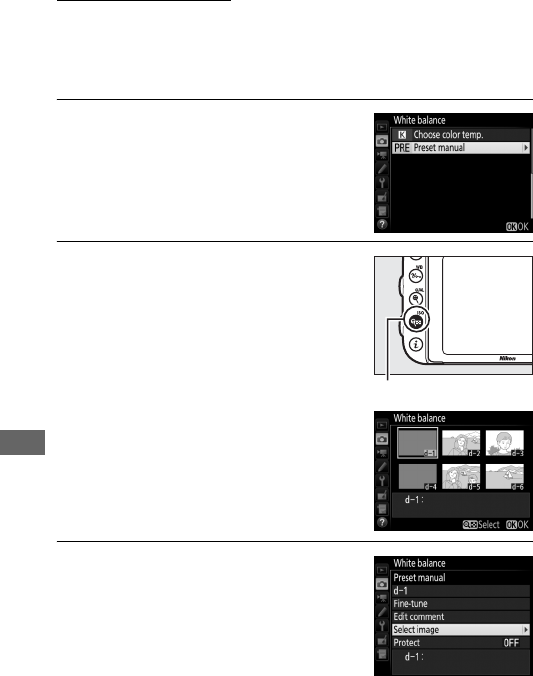
162
Managing Presets
❚❚ Copying White Balance from a Photograph
Follow the steps below to copy a value for white balance from an
existing photograph to a selected preset.
1Select Preset manual.
Select White balance in either of the
shooting menus, then highlight
Preset manual and press 2.
2Select a destination.
Highlight the destination preset (d-1
to d-6) and press W (S).
3Choose Select image.
Highlight Select image and press 2.
W (S) button
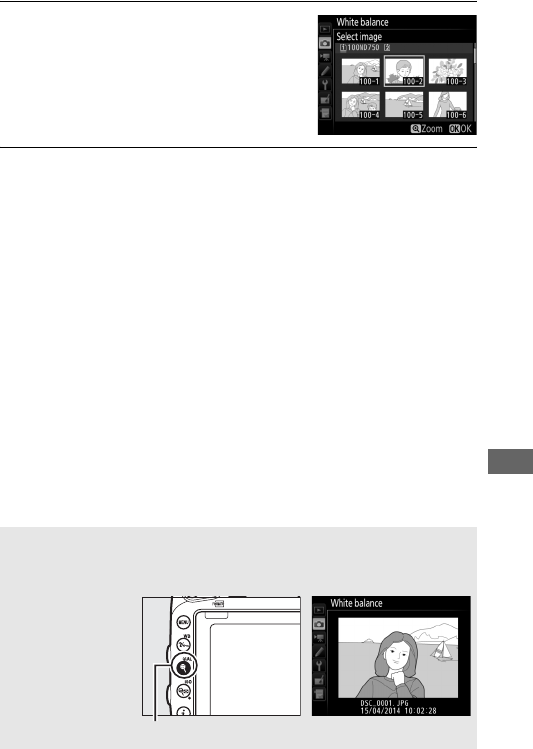
163
4Highlight a source image.
Highlight the source image.
5Copy white balance.
Press J to copy the white balance value for the highlighted
photograph to the selected preset.
If the highlighted
photograph has a comment (0384), the comment will be
copied to the comment for the selected preset.
AChoosing a Source Image
To view the image highlighted in Step 4 full frame, press and hold the
X (T) button.
X (T) button
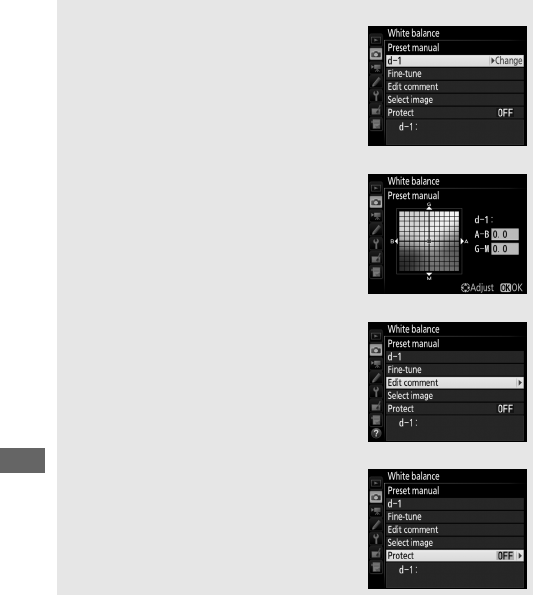
164
AChoosing a White Balance Preset
Press 1 to highlight the current white
balance preset (d-1–d-6) and press 2 to
select another preset.
AFine-Tuning Preset Manual White Balance
The selected preset can be fine-tuned by
selecting Fine-tune and adjusting white
balance as described on page 149.
AEdit Comment
To enter a descriptive comment of up to 36
characters for the current white-balance
preset, select Edit comment in the preset
manual white balance menu and enter a
comment as described on page 171.
AProtect
To protect the current white-balance preset,
select Protect in the preset manual white
balance menu, then highlight On and press
J. Protected presets can not be modified
and the Fine-tune and Edit comment
options can not be used.
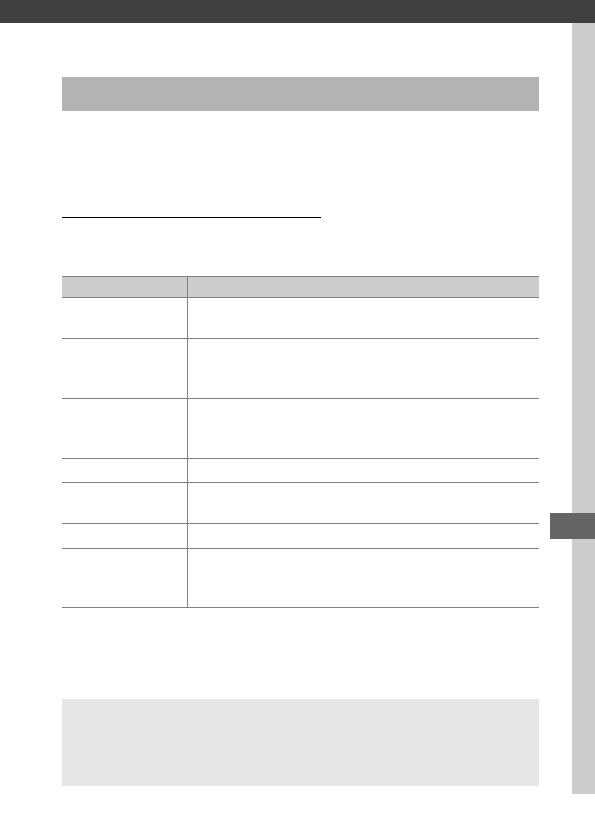
165
Image Enhancement
In P, S, A, and M modes, your choice of Picture Control determines
how pictures are processed (in other modes, the camera selects
a Picture Control automatically).
Selecting a Picture Control
Choose a Picture Control according to the subject or type of
scene.
Picture Controls (P, S, A, and M Modes Only)
Option Description
QStandard Standard processing for balanced results.
Recommended for most situations.
RNeutral
Minimal processing for natural results.
Choose for
photographs that will later be processed or
retouched.
SVivid
Pictures are enhanced for a vivid, photoprint effect.
Choose for photographs that emphasize primary
colors.
TMonochrome Take monochrome photographs.
ePortrait Process portraits for skin with natural texture and a
rounded feel.
fLandscape Produces vibrant landscapes and cityscapes.
qFlat
Details are preserved over a wide tone range, from
highlights to shadows. Choose for photographs that
will later be extensively processed or retouched.
AThe Movie Shooting Menu
The Set Picture Control option in the movie shooting menu also
offers a Same as photo settings option that sets the Picture Control
for movies to the same as that used for photographs.
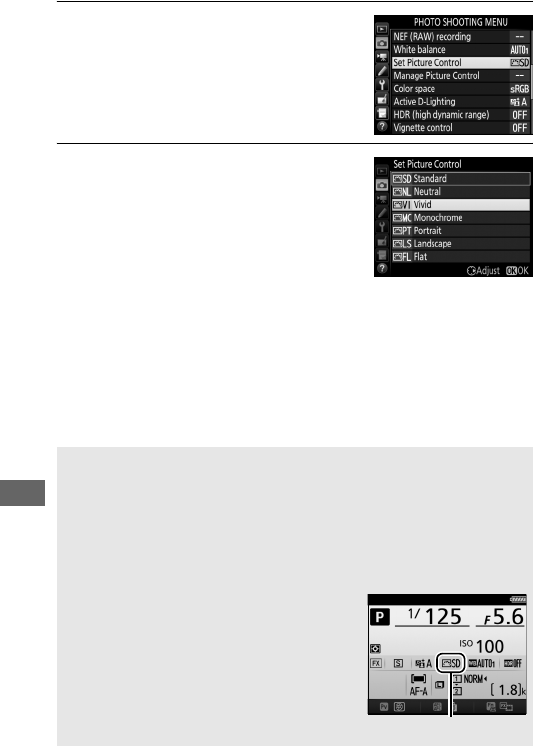
166
1Select Set Picture Control.
Highlight Set Picture Control in
either of the shooting menus and
press 2.
2Select a Picture Control.
Highlight a Picture Control and press
J.
ACustom Picture Controls
Custom Picture Controls are created through modifications to existing
Picture Controls using the Manage Picture Control option in the
shooting menus (0170).
Custom Picture Controls can be saved to a
memory card for sharing among other cameras of the same model and
compatible software (0173).
AThe Picture Control Indicator
The current Picture Control is shown in the
information display when the R button is
pressed.
Picture Control indicator
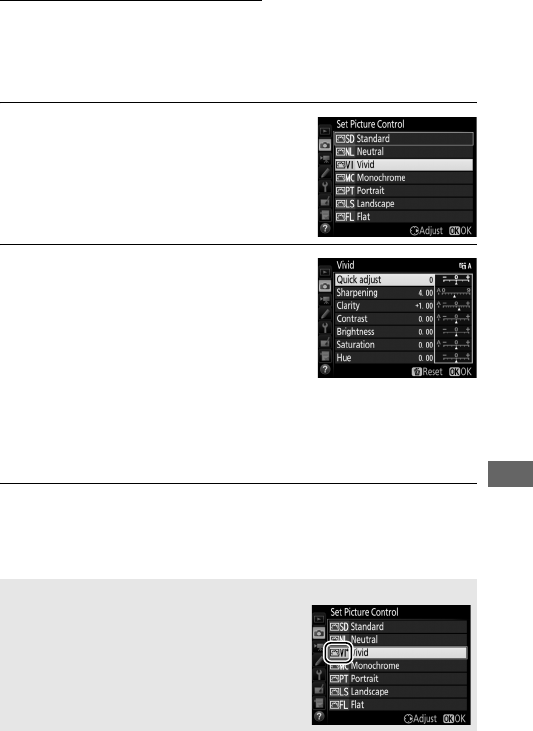
167
Modifying Picture Controls
Existing preset or custom Picture Controls (0170) can be
modified to suit the scene or the user’s creative intent.
Choose a
balanced combination of settings using Quick adjust, or make
manual adjustments to individual settings.
1Select a Picture Control.
Highlight the desired Picture Control
in the Picture Control list (0165) and
press 2.
2Adjust settings.
Press 1 or 3 to highlight the desired
setting and press 4 or 2 to choose a
value in increments of 1, or rotate the
sub-command dial to choose a value
in increments of 0.25 (0168).
Repeat
this step until all settings have been
adjusted, or select a preset combination of settings by using
the multi selector to choose Quick adjust.
Default settings
can be restored by pressing the O (Q) button.
3Press J.
AModifications to Original Picture Controls
Picture Controls that have been modified
from default settings are indicated by an
asterisk (“E”).
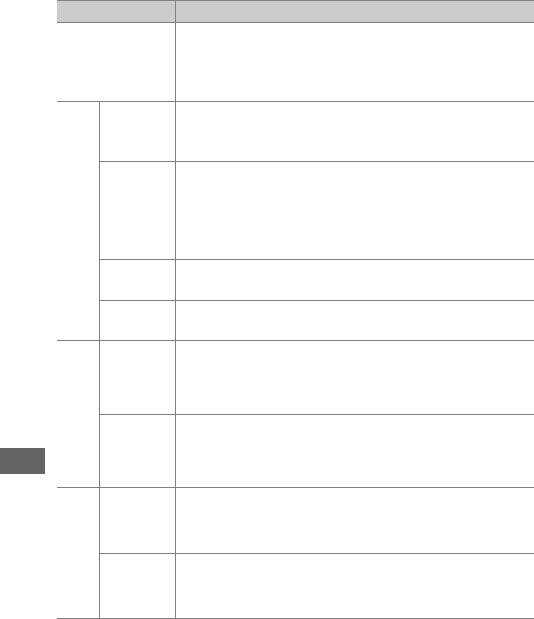
168
❚❚ Picture Control Settings
Option Description
Quick adjust
Mute or heighten the effect of the selected Picture
Control (note that this resets all manual adjustments).
Not available with Neutral, Monochrome, Flat, or
custom Picture Controls (0170).
Manual adjustments
(all Picture Controls)
Sharpening
Control the sharpness of outlines.
Select A to adjust
sharpening automatically according to the type of
scene.
Clarity
Adjust clarity manually or select A to let the camera
adjust clarity automatically.
Depending on the scene,
shadows may appear around bright objects or halos
may appear around dark objects at some settings.
Clarity is not applied to movies.
Contrast Adjust contrast manually or select A to let the camera
adjust contrast automatically.
Brightness Raise or lower brightness without loss of detail in
highlights or shadows.
Manual adjustments
(non-monochrome only)
Saturation
Control the vividness of colors.
Select A to adjust
saturation automatically according to the type of
scene.
Hue Adjust hue.
Manual adjustments
(monochrome only)
Filter
effects
Simulate the effect of color filters on monochrome
photographs (0169).
Toning Choose the tint used in monochrome photographs
(0170).
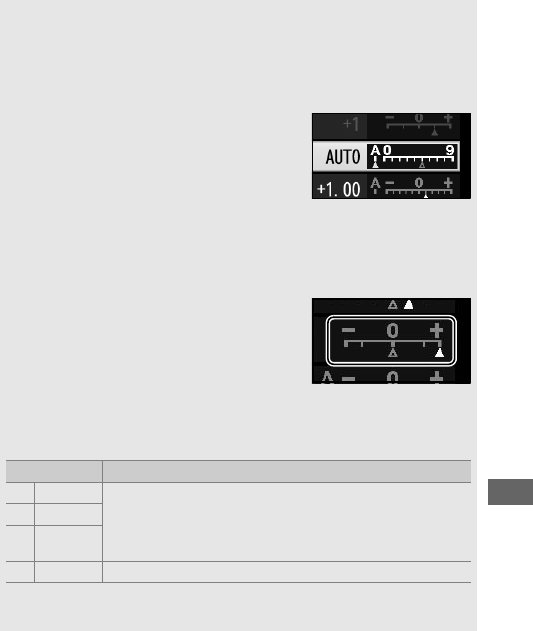
169
D“A” (Auto)
Results for auto sharpening, clarity, contrast, and saturation vary with
exposure and the position of the subject in the frame.
Use a type G, E,
or D lens for best results.
ASwitching Between Manual and Auto
Press the X (T) button to switch back
and forth between manual and auto (A)
settings for sharpening, clarity, contrast, and
saturation.
ACustom Picture Controls
The options available with custom Picture Controls are the same as
those on which the custom Picture Control was based.
APrevious Settings
The j indicator under the value display in
the Picture Control setting menu indicates
the previous value for the setting.
Use this as
a reference when adjusting settings.
AFilter Effects (Monochrome Only)
The options in this menu simulate the effect of color filters on
monochrome photographs.
The following filter effects are available:
Option Description
YYellow Enhances contrast.
Can be used to tone down the
brightness of the sky in landscape photographs.
Orange produces more contrast than yellow, red more
contrast than orange.
OOrange
RRed
GGreen Softens skin tones.
Can be used for portraits.
Note that the effects achieved with Filter effects are more
pronounced than those produced by physical glass filters.
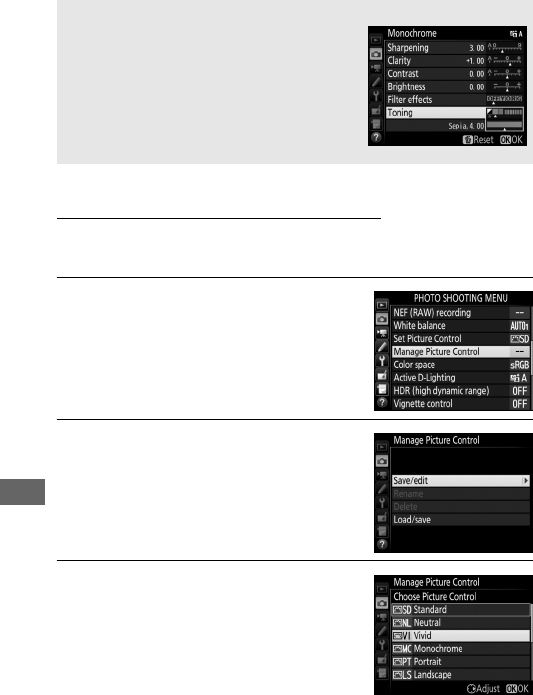
170
Creating Custom Picture Controls
The Picture Controls supplied with the camera can be modified
and saved as custom Picture Controls.
1Select Manage Picture Control.
Highlight Manage Picture Control in
either of the shooting menus and
press 2.
2Select Save/edit.
Highlight Save/edit and press 2.
3Select a Picture Control.
Highlight an existing Picture Control
and press 2, or press J to proceed to
Step 5 to save a copy of the
highlighted Picture Control without
further modification.
AToning (Monochrome Only)
Pressing 3 when Toning is selected displays
saturation options.
Press 4 or 2 to adjust
saturation in increments of 1, or rotate the
sub-command dial to choose a value in
increments of 0.25.
Saturation control is not
available when B&W (black-and-white) is
selected.
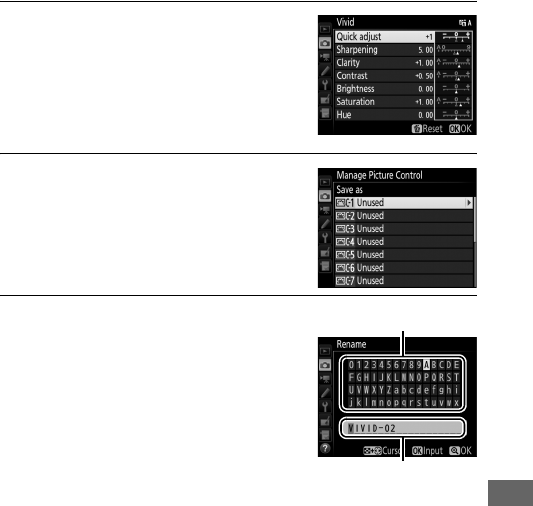
171
4Edit the selected Picture Control.
See page 168 for more information.
To abandon any changes and start
over from default settings, press the
O(Q) button.
Press J when settings
are complete.
5Select a destination.
Choose a destination for the custom
Picture Control (C-1 through C-9) and
press 2.
6Name the Picture Control.
The text-entry dialog shown at right
will be displayed.
By default, new
Picture Controls are named by adding
a two-digit number (assigned
automatically) to the name of the
existing Picture Control; to use the
default name, proceed to Step 7.
To
move the cursor in the name area,
hold the W(S) button and press 4 or 2.
To enter a new
letter at the current cursor position, use the multi selector to
highlight the desired character in the keyboard area and
press J.
To delete the character at the current cursor
position, press the O(Q) button.
Custom Picture Control names can be up to nineteen
characters long.
Any characters after the nineteenth will be
deleted.
Keyboard area
Name area
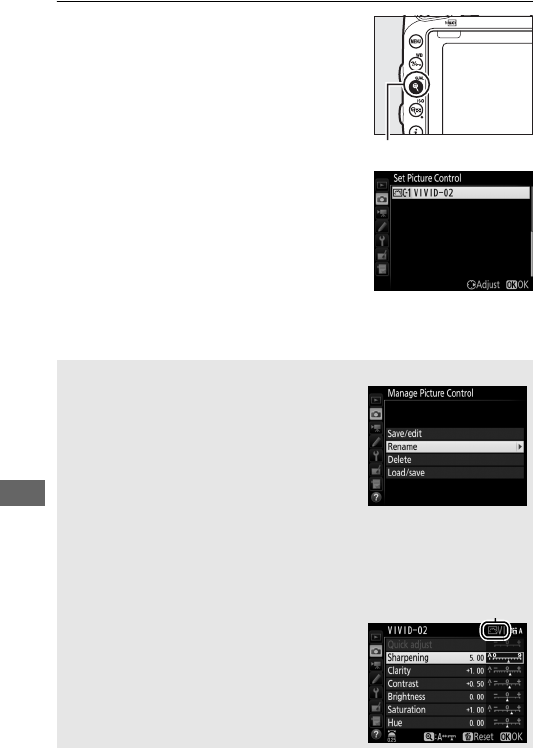
172
7Press X (T).
Press the X (T) button to save
changes and exit.
The new Picture
Control will appear in the Picture
Control list.
AManage Picture Control > Rename
Custom Picture Controls can be renamed at
any time using the Rename option in the
Manage Picture Control menu.
AManage Picture Control > Delete
The Delete option in the Manage Picture
Control menu can be used to delete
selected custom Picture Controls when they
are no longer needed.
AThe Original Picture Control Icon
The original preset Picture Control on which
the custom Picture Control is based is
indicated by an icon in the top right corner
of the edit display.
Original Picture
Control icon
X (T) button
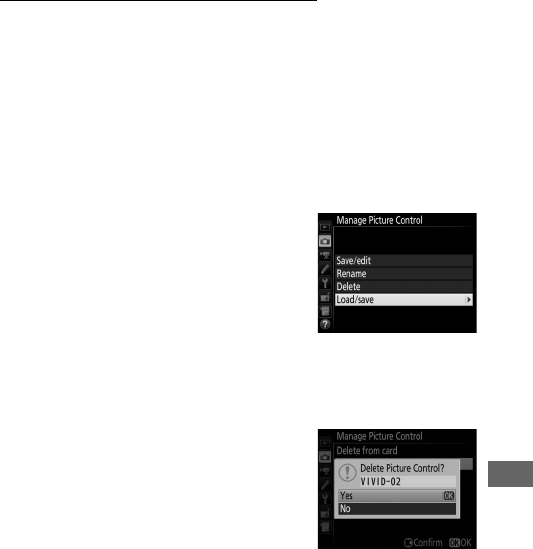
173
Sharing Custom Picture Controls
Use the Load/save option in the Manage Picture Control menu
to copy custom Picture Controls to and from memory cards.
Custom Picture Controls can be created on a computer using
Picture Control Utility 2, a utility launched from ViewNX 2
(supplied) or Capture NX-D (0268), then saved to a memory
card and copied to the camera.
Custom Picture Controls created
on the camera can be copied to a memory card for use in other
D750s.
Once the copies are no longer needed, they can be
deleted using the Delete from card option.
To copy custom Picture Controls to or
from the memory card, or to delete
custom Picture Controls from the
memory card, highlight Load/save in the
Manage Picture Control menu and
press 2.
The following options will be
displayed:
•Copy to camera: Copy custom Picture Controls from the memory
card to custom Picture Controls C-1 through C-9 on the
camera and name them as desired.
•Delete from card: Delete selected custom
Picture Controls from the memory
card.
The confirmation dialog shown
at right will be displayed before a
Picture Control is deleted; to delete
the selected Picture Control, highlight
Yes and press J.
•Copy to card: Copy a custom Picture Control (C-1 through C-9)
from the camera to a selected destination (1 through 99) on
the memory card.
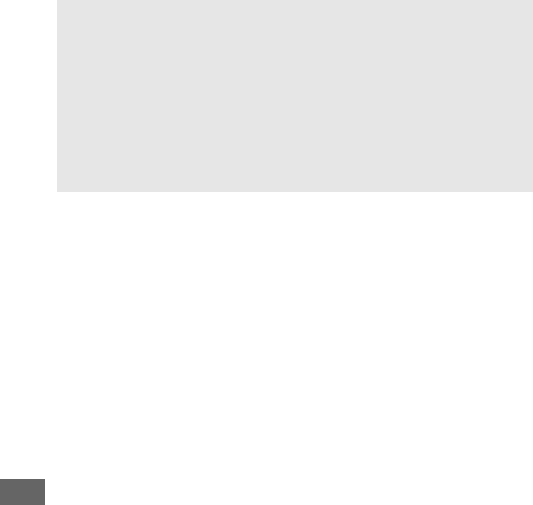
174
ASaving Custom Picture Controls
Up to 99 custom Picture Controls can be stored on the memory card at
any one time.
The memory card can only be used to store user-created
custom Picture Controls.
The preset Picture Controls supplied with the
camera (0165) can not be copied to the memory card, renamed, or
deleted.
The options in the Manage Picture Control menu apply only to the
memory card in Slot 1. Custom Picture Controls can not be deleted
from or copied to or from the card in Slot 2.
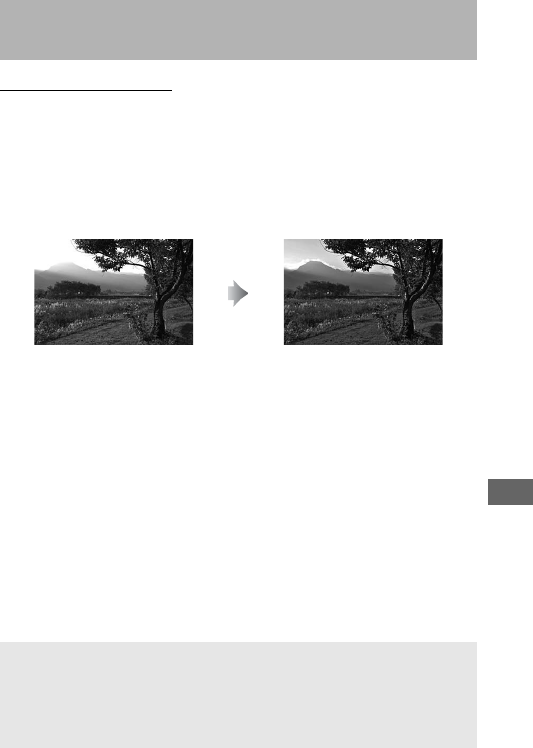
175
Active D-Lighting (P, S, A, and M Modes Only)
Active D-Lighting preserves details in highlights and shadows,
creating photographs with natural contrast.
Use for high
contrast scenes, for example when photographing brightly lit
outdoor scenery through a door or window or taking pictures of
shaded subjects on a sunny day.
It is most effective when used
with matrix metering (0139).
Preserving Detail in Highlights and
Shadows
Active D-Lighting off Active D-Lighting: YAuto
D“Active D-Lighting” Versus “D-Lighting”
The Active D-Lighting option in the photo shooting menu adjusts
exposure before shooting to optimize the dynamic range, while the
D-Lighting option in the retouch menu (0397) brightens shadows in
images after shooting.
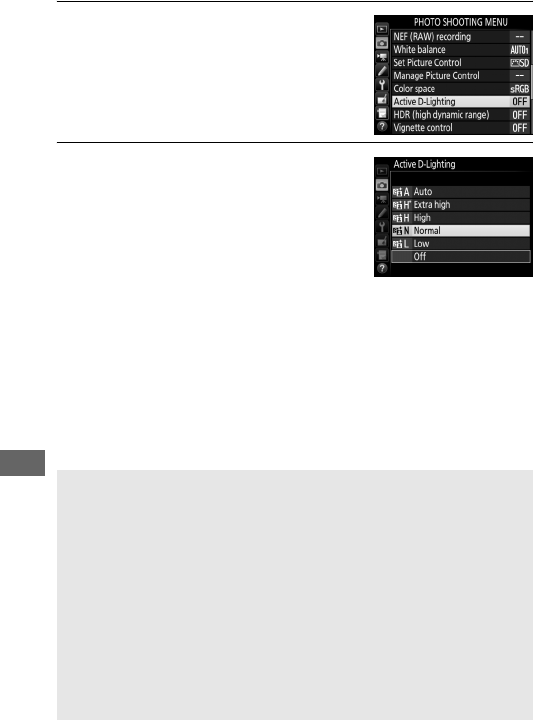
176
To use Active D-Lighting:
1Select Active D-Lighting.
Highlight Active D-Lighting in the
photo shooting menu and press 2.
2Choose an option.
Highlight the desired option and
press J.
If YAuto is selected, the
camera will automatically adjust
Active D-Lighting according to
shooting conditions (in mode M,
however, YAuto is equivalent to
QNormal).
DActive D-Lighting
Noise (randomly-spaced bright pixels, fog, or lines) may appear in
photographs taken with Active D-Lighting.
With some subjects, you
may notice uneven shading, shadows around bright objects, or halos
around dark objects. Active D-Lighting can not be used at ISO
sensitivities of Hi 0.3 or above.
ASee Also
When ADL bracketing is selected for Custom Setting e6 (Auto
bracketing set, 0353), the camera varies Active D-Lighting over a
series of shots (0212).
For information on using the Fn button and
main command dial to select an Active D-Lighting option, see page
360.
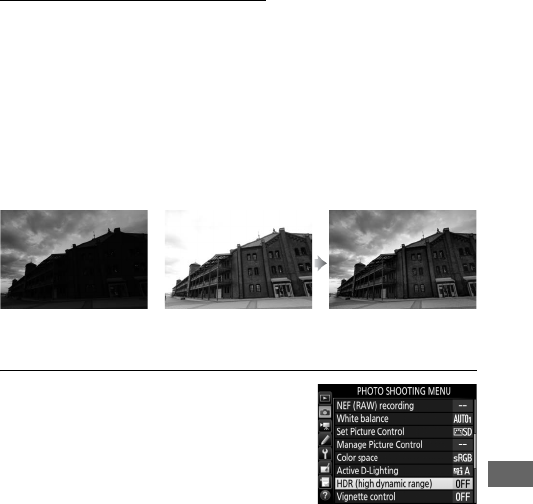
177
High Dynamic Range (HDR)
Used with high-contrast subjects, High Dynamic Range (HDR)
preserves details in highlights and shadows by combining two
shots taken at different exposures.
HDR is most effective when
used with matrix metering (0139; with spot or center-weighted
metering and a non-CPU lens, a strength of Auto is equivalent to
Normal).
It can not be used to record NEF (RAW) images.
Flash
lighting, bracketing (0202), multiple exposure (0216), and
time-lapse photography (0229) can not be used while HDR is in
effect and shutter speeds of A and % are not available.
1Select HDR (high dynamic range).
Highlight HDR (high dynamic range)
in the photo shooting menu and
press 2.
+
First exposure (darker) Second exposure
(brighter)
Combined HDR image
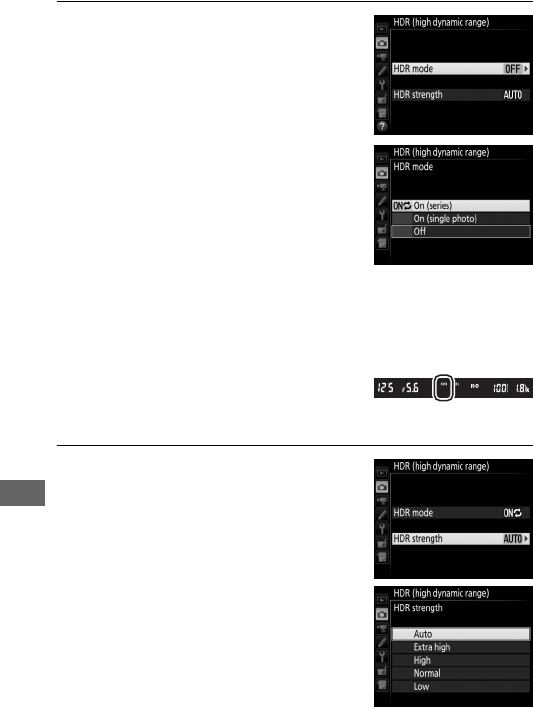
178
2Select a mode.
Highlight HDR mode and press 2.
Highlight one of the following and
press J.
•To take a series of HDR photographs, select
6On (series).
HDR shooting will
continue until you select Off for
HDR mode.
•To take one HDR photograph, select On
(single photo).
Normal shooting will resume automatically
after you have created a single HDR photograph.
•To exit without creating additional HDR photographs, select Off.
If On (series) or On (single photo) is
selected, a l icon will be displayed
in the viewfinder.
3Choose the HDR strength.
To choose the difference in exposure
between the two shots (HDR
strength), highlight HDR strength
and press 2.
Highlight the desired option and
press J. If Auto is selected, the
camera will automatically adjust HDR
strength to suit the scene.
Viewfinder
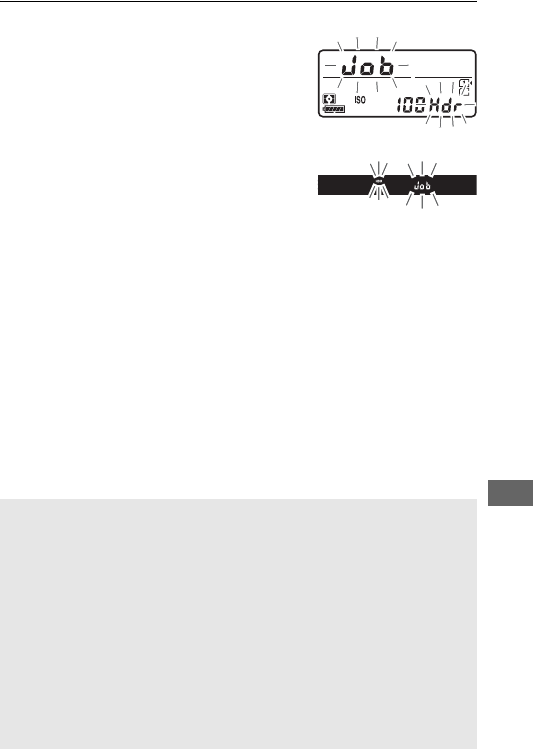
179
4Frame a photograph, focus, and shoot.
The camera takes two exposures
when the shutter-release button is
pressed all the way down.
lj
will flash in the control panel and
ll in the viewfinder while the
images are combined; no
photographs can be taken until
recording is complete.
Regardless of
the option currently selected for
release mode, only one photograph
will be taken each time the shutter-
release button is pressed.
If On (series) is selected, HDR will only turn off when Off is
selected for HDR mode; if On (single photo) is selected, HDR
turns off automatically after the photograph is taken.
The
l icon clears from the display when HDR shooting ends.
DFraming HDR Photographs
The edges of the image will be cropped out.
The desired results may
not be achieved if the camera or subject moves during shooting.
Use
of a tripod is recommended.
Depending on the scene, the effect may
not be visible, shadows may appear around bright objects, or halos
may appear around dark objects. Uneven shading may be visible with
some subjects.
AInterval Timer Photography
If On (series) is selected for HDR mode before interval timer shooting
begins, the camera will continue to shoot HDR photographs at the
selected interval (if On (single photo) is selected, interval timer
shooting will end after a single shot).
Control panel
Viewfinder
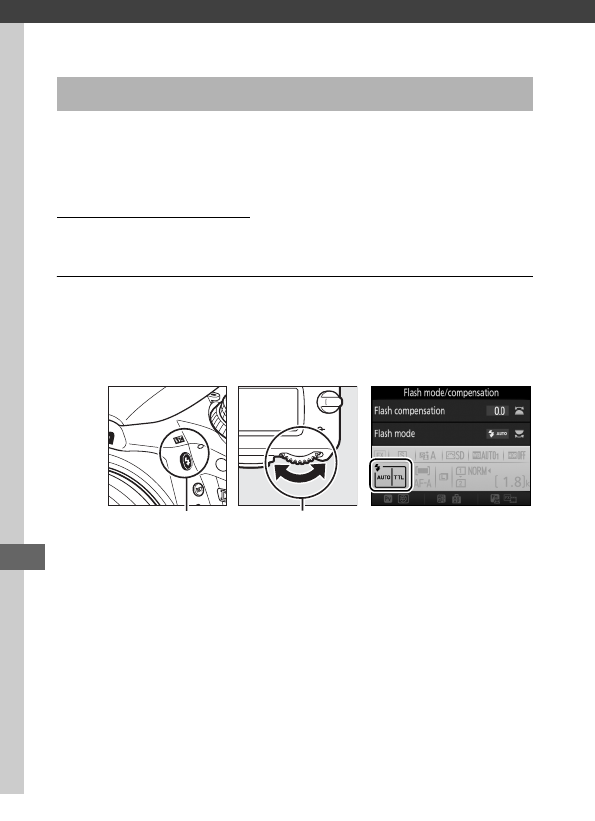
180
Flash Photography
The built-in flash can be used not only when natural lighting is
inadequate but to fill in shadows and backlit subjects or to add a
catch light to the subject’s eyes.
Auto Pop-up Modes
In i, k, p, n, o, s, w, and g modes, the built-in flash
automatically pops up and fires as required.
1Choose a flash mode.
Keeping the M (Y) button pressed, rotate the main
command dial until the desired flash mode appears in the
information display.
Using the Built-in Flash
M (Y) button Main command
dial
Information display
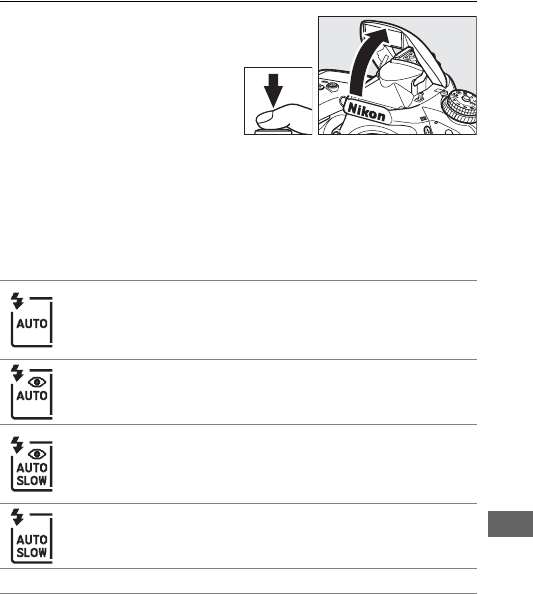
181
2Take pictures.
The flash will pop up as
required when the shutter-
release button is pressed
halfway and fire when a
photograph is taken.
If the
flash does not pop up
automatically, DO NOT attempt to raise it by hand.
Failure to
observe this precaution could damage the flash.
❚❚ Flash Modes
The following flash modes are available:
Auto flash: When lighting is poor or the subject is backlit, the
flash pops up automatically when the shutter-release button
is pressed halfway and fires as required.
Not available in o
mode.
Auto with red-eye reduction: Use for portraits. The flash pops up
and fires as required, but before it fires the red-eye reduction
lamp lights to help reduce “red-eye.”
Not available in o mode.
Auto slow sync with red-eye reduction: As for auto with red-eye
reduction, except that slow shutter speeds are used to
capture background lighting.
Use for portraits taken at night
or under low light.
Available in o mode.
Auto slow sync: Slow shutter speeds are used to capture
background lighting in shots taken at night or under low
light.
Available in o mode.
jOff: The flash does not fire.
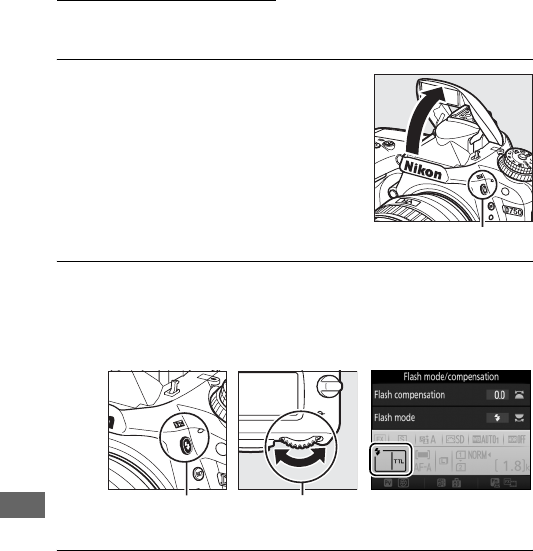
182
Manual Pop-up Modes
In P, S, A, M, and 0 modes, the flash must be raised manually. The
flash will not fire if it is not raised.
1Raise the flash.
Press the M (Y) button to raise the
flash.
Note that if the flash is off or an
optional external flash unit is
attached, the built-in flash will not
pop up; proceed to Step 2.
2Choose a flash mode (P, S, A, and M modes only).
Keeping the M (Y) button pressed, rotate the main
command dial until the desired flash mode appears in the
information display.
3Take pictures.
If an option other than j is selected, the flash will fire
whenever a picture is taken.
M (Y) button Main command
dial
Information display
M (Y) button
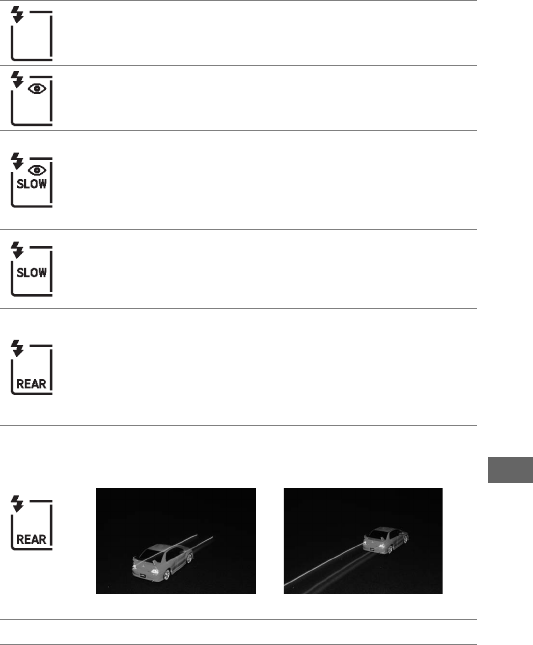
183
❚❚ Flash Modes
The following flash modes are available:
Fill flash: The flash fires with every shot.
Red-eye reduction: Use for portraits. The flash fires with every
shot, but before it fires, the red-eye reduction lamp lights to
help reduce “red-eye.”
Not available in 0 mode.
Red-eye reduction with slow sync: As for “red-eye reduction”, above,
except that shutter speed slows automatically to capture
background lighting at night or under low light.
Use when
you want to include background lighting in portraits.
Not
available in modes S, M, and 0.
Slow sync: As for “fill flash”, above, except that shutter speed
slows automatically to capture background lighting at night
or under low light.
Use when you want to capture both
subject and background.
Not available in modes S, M, and 0.
Slow rear-curtain sync: As for “rear-curtain sync”, below, except
that shutter speed slows automatically to capture
background lighting at night or under low light.
Use when
you want to capture both subject and background.
Not
available in modes S, M, and 0.
S is displayed when
setting is complete.
Rear-curtain sync: The flash fires just before the shutter closes,
creating a stream of light behind moving light sources as
shown below at right. Not available in modes P, A, and 0.
jOff: The flash does not fire.
Not available in 0 mode.
Front-curtain sync Rear-curtain sync
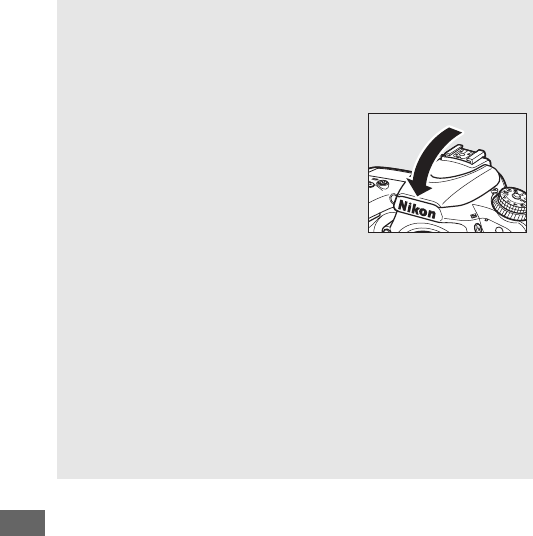
184
AMetering
Select matrix, center-weighted, or highlight-weighted metering to
activate i-TTL balanced fill-flash for digital SLR.
Standard i-TTL flash for
digital SLR is activated automatically when spot metering is selected.
ALowering the Built-in Flash
To save power when the flash is not in use,
press it gently downward until the latch
clicks into place.
DThe Built-in Flash
Remove lens hoods to prevent shadows.
The flash has a minimum
range of 0.6 m (2 ft) and can not be used in the macro range of zoom
lenses with a macro function.
i-TTL flash control is available at ISO
sensitivities between 100 and 12800; at other sensitivities, the desired
results may not be achieved at some ranges or aperture values.
If the flash fires in continuous release modes (0103), only one picture
will be taken each time the shutter-release button is pressed.
The shutter release may be briefly disabled to protect the flash after it
has been used for several consecutive shots.
The flash can be used
again after a short pause.
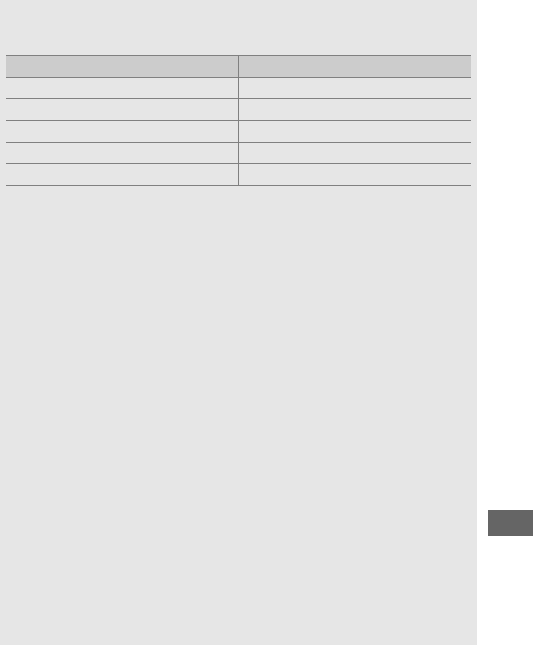
185
AShutter Speeds Available with the Built-in Flash
The following shutter speeds are available with the built-in flash.
Mode Shutter speed
i, k, p, n, s, w, 0, g1
/
200–1
/
60 s
o1
/
200–1 s
P*, A*1
/
250–1
/
60 s
S*1
/
250–30 s
M*1
/
250–30 s, A, %
* Speeds as fast as 1
/
4000 s are available with optional flash units that support auto FP high-
speed sync (0436) when 1/250 s (Auto FP) or 1/200 s (Auto FP) is selected
for Custom Setting e1 (Flash sync speed, 0345). When 1/250 s (Auto FP) is
selected, shutter speeds as fast as 1
/
250 s are available with the built-in flash.
AFlash Control Mode
The camera supports the following i-TTL flash control modes:
•i-TTL balanced fill-flash for digital SLR: Flash emits series of nearly invisible
preflashes (monitor preflashes) immediately before main flash.
Preflashes reflected from objects in all areas of frame are picked up by
RGB sensor with approximately 91K (91,000) pixels and are analyzed
in combination with range information from matrix metering system
to adjust flash output for natural balance between main subject and
ambient background lighting.
If type G, E, or D lens is used, distance
information is included when calculating flash output.
Precision of
calculation can be increased for non-CPU lenses by providing lens
data (focal length and maximum aperture; see 0235).
Not available
when spot metering is used.
•Standard i-TTL flash for digital SLR: Flash output adjusted to bring lighting
in frame to standard level; brightness of background is not taken into
account.
Recommended for shots in which main subject is
emphasized at expense of background details, or when exposure
compensation is used.
Standard i-TTL flash for digital SLR is activated
automatically when spot metering is selected.
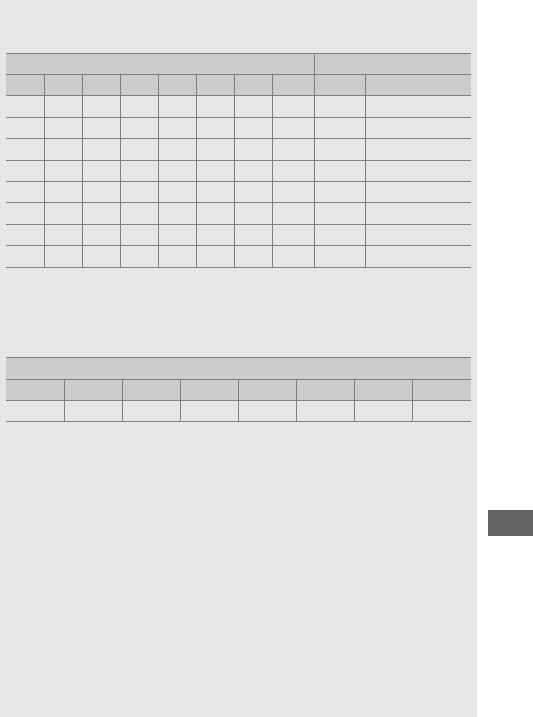
187
AAperture, Sensitivity, and Flash Range
Flash range varies with sensitivity (ISO equivalency) and aperture.
Aperture at ISO equivalent of Range
100 200 400 800 1600 3200 6400 12800 m ft
1.4 2 2.8 4 5.6 8 11 16 0.7–8.5 2ft 4in.–27ft 10in.
2 2.8 4 5.6 8 11 16 22 0.6–6.0 2ft–19ft 8in.
2.8 4 5.6 8 11 16 22 32 0.6–4.2 2ft–13ft 9in.
4 5.6 8 11 16 22 32 — 0.6–3.0 2ft–9ft 10in.
5.6 811 16 22 32 — — 0.6–2.1 2ft–6ft 10in.
811 16 22 32 — — — 0.6–1.5 2ft–4ft 11in.
11 16 22 32 — — — — 0.6–1.1 2ft–3ft 7in.
16 22 32 — — — — — 0.6–0.8 2ft–2ft 7in.
The built-in flash has a minimum range of 0.6 m (2 ft).
In mode P, the maximum aperture (minimum f-number) is limited
according to ISO sensitivity, as shown below:
Maximum aperture at ISO equivalent of:
100 200 400 800 1600 3200 6400 12800
2.8 3.5 4 5 5.6 7.1 8 10
If the maximum aperture of the lens is smaller than given above, the
maximum value for aperture will be the maximum aperture of the lens.
ASee Also
See page 190 for information on locking flash value (FV) for a metered
subject before recomposing a photograph.
For information on auto FP high-speed sync and choosing a flash sync
speed, see Custom Setting e1 (Flash sync speed, 0345).
For
information on choosing the slowest shutter speed available when
using the flash, see Custom Setting e2 (Flash shutter speed, 0346).
For information on flash control and using the built-in flash in
commander mode, see Custom Setting e3 (Flash cntrl for built-in
flash, 0347).
See page 433 for information on using optional flash units.
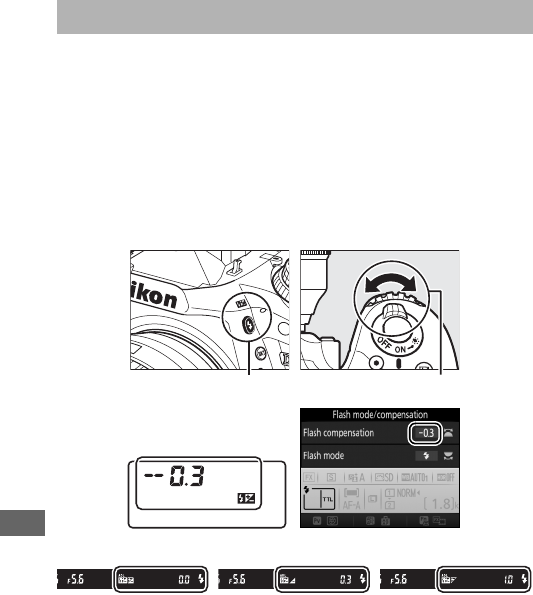
188
Flash compensation is used to alter flash output by from –3 EV to
+1EV in increments of 1
/
3 EV, changing the brightness of the main
subject relative to the background.
Flash output can be
increased to make the main subject appear brighter, or reduced
to prevent unwanted highlights or reflections.
Press the M (Y) button and rotate the sub-command dial until
the desired value is displayed in the control panel, viewfinder, or
information display.
In general, choose positive values to make
the main subject brighter, negative values to make it darker.
Flash Compensation (P, S, A, M, and h Modes Only)
M (Y) button Sub-command dia
l
Control panel Information display
±0 EV
(M (Y) button pressed)
–0.3 (–1
/
3) EV +1.0 EV
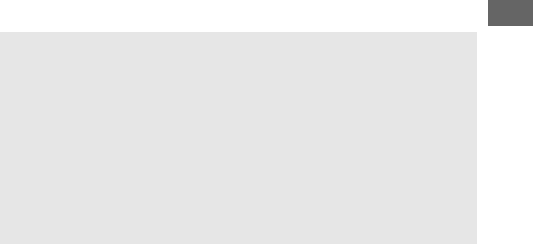
189
At values other than ±0.0, a Y icon will be displayed in the
control panel and viewfinder after you release the M (Y) button.
The current value for flash compensation can be confirmed by
pressing the M(Y) button.
Normal flash output can be restored by setting flash
compensation to ±0.0.
Flash compensation is not reset when
the camera is turned off.
AOptional Flash Units
The flash compensation selected with the optional flash unit is added
to the flash compensation selected with the camera.
ASee Also
For information on choosing the size of the increments available for
flash compensation, see Custom Setting b2 (EV steps for exposure
cntrl, 0333).
For information on choosing how flash and exposure
compensation combine, see Custom Setting e4 (Exposure comp. for
flash, 0353).
For information on automatically varying flash level
over a series of shots, see page 202.
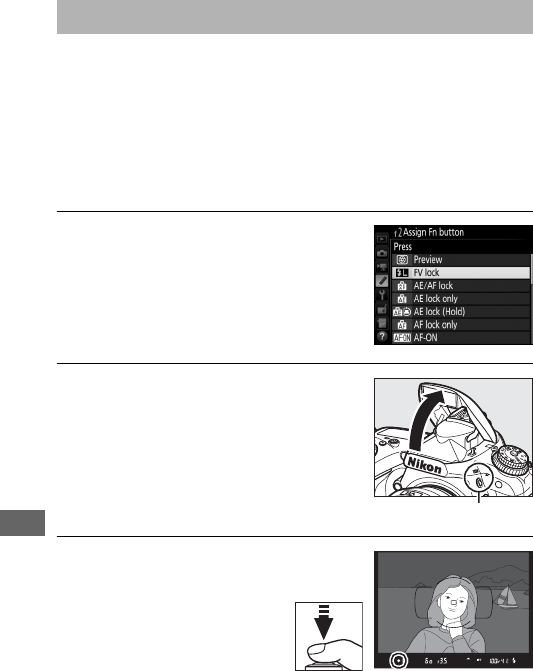
190
This feature is used to lock flash output, allowing photographs to
be recomposed without changing the flash level and ensuring
that flash output is appropriate to the subject even when the
subject is not positioned in the center of the frame.
Flash output
is adjusted automatically for any changes in ISO sensitivity and
aperture.
To use FV lock:
1Assign FV lock to a camera control.
Select FV lock as the “press” option
for Custom Setting f2 (Assign Fn
button, 0356), f3 (Assign preview
button, 0361), or f4 (Assign AE-L/
AF-L button, 0361).
2Raise the flash.
In P, S, A, M, and 0 modes, the flash can
be raised by pressing the M (Y)
button.
In i, k, p, n, o, s, w, and
g modes, the flash will pop up
automatically when required.
3Focus.
Position the subject in the
center of the frame and
press the shutter-release
button halfway to focus.
FV Lock
M (Y) button
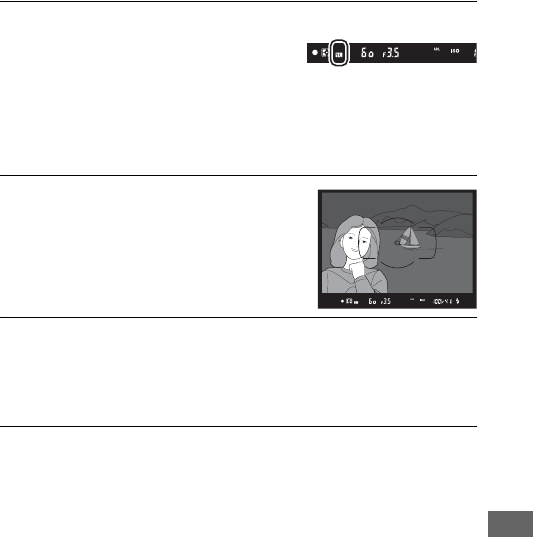
191
4Lock flash level.
After confirming that the flash ready
indicator (M) is displayed in the
viewfinder, press the button selected in Step 1.
The flash will
emit a monitor preflash to determine the appropriate flash
level.
Flash output will be locked at this level and FV lock
icons (e) will appear in the viewfinder.
5Recompose the photograph.
6Take the photograph.
Press the shutter-release button the rest of the way down to
shoot.
If desired, additional pictures can be taken without
releasing FV lock.
7Release FV lock.
Press the button selected in Step 1 to release FV lock.
Confirm that the FV lock icon (e) is no longer displayed in the
viewfinder.
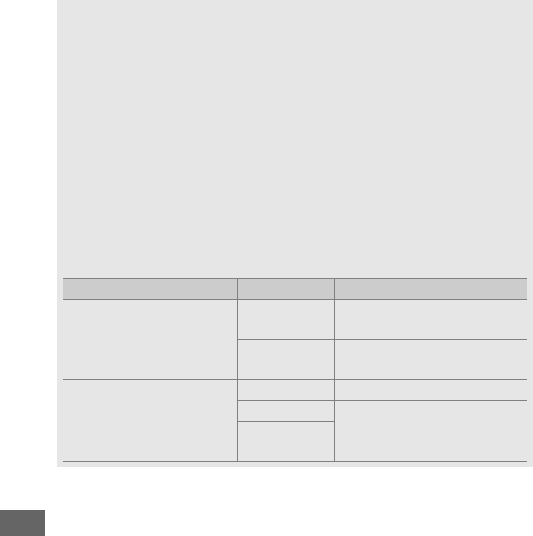
192
AUsing FV Lock with the Built-in Flash
FV lock is only available with the built-in flash when TTL is selected for
Custom Setting e3 (Flash cntrl for built-in flash, 0347).
AUsing FV Lock with Optional Flash Units
FV lock is also available with optional flash units in TTL and (where
supported) monitor pre-flash AA and monitor pre-flash A flash control
modes.
Note that when commander mode is selected for Custom
Setting e3 (Flash cntrl for built-in flash, 0347), you will need to set
the flash control mode for the master or at least one remote group to
TTL or AA.
AMetering
The metering areas for FV lock when using optional flash unit are as
follows:
Flash unit Flash mode Metered area
Stand-alone flash unit
i-TTL 5-mm circle in center of
frame
AA Area metered by flash
exposure meter
Used with other flash
units (Advanced Wireless
Lighting)
i-TTL Entire frame
AA Area metered by flash
exposure meter
A (master
flash)
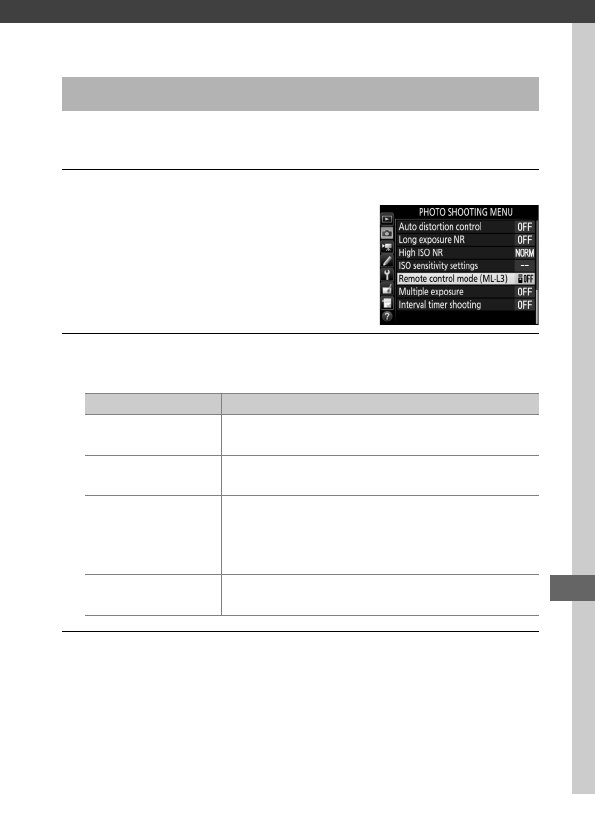
193
Remote Control Photography
The optional ML-L3 remote control (0444) can be used to
reduce camera shake or for self-portraits.
1Select Remote control mode (ML-L3).
Highlight Remote control mode
(ML-L3) in the photo shooting menu
and press 2.
2Choose a remote control mode.
Highlight one of the following options and press J.
3Frame the photograph.
Mount the camera on a tripod or place the camera on a
stable, level surface.
Using an Optional ML-L3 Remote Control
Option Description
%Delayed remote Shutter is released 2 s after ML-L3 shutter-
release button is pressed.
$Quick-response
remote
Shutter is released when ML-L3 shutter-release
button is pressed.
&Remote
mirror-up
Press ML-L3 shutter-release button once to
raise mirror, again to release shutter and take
photograph.
Prevents blur caused by camera
moving when mirror is raised.
7Off The shutter can not be released using the
ML-L3.
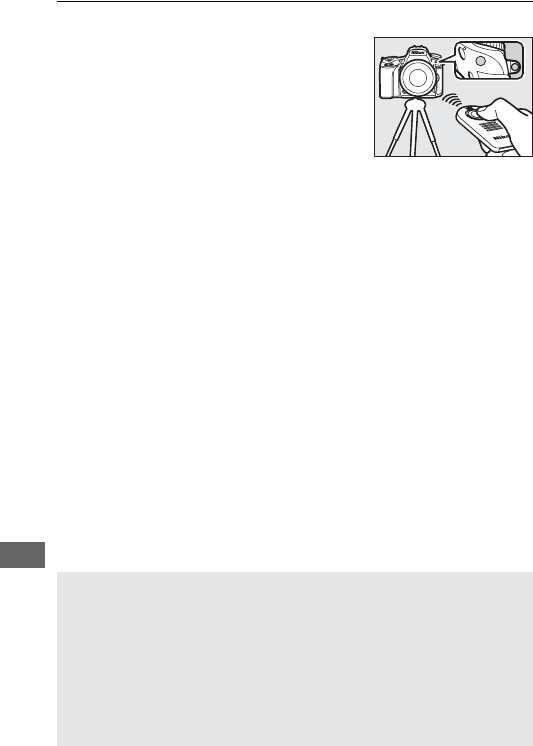
194
4Take the photograph.
From a distance of 5 m (16 ft) or less,
aim the transmitter on the ML-L3 at
either of the infrared receivers on the
camera (02, 4) and press the ML-L3
shutter-release button.
In delayed
remote mode, the self-timer lamp will
light for about two seconds before the
shutter is released.
In quick-response remote mode, the self-
timer lamp will flash after the shutter has been released.
In
remote mirror-up mode, pressing the ML-L3 shutter-release
button once raises the mirror; the shutter will be released and
the self-timer lamp will flash after 30 s or when the button is
pressed a second time.
ARelease Mode
When an optional ML-L3 remote control is used, the release mode
selected with the release mode dial (0103) is ignored in favor of the
option selected for Remote control mode (ML-L3) in the shooting
menu.
DBefore Using Optional ML-L3 Remote Controls
Before using the remote control for the first time, remove the clear
plastic battery-insulator sheet.
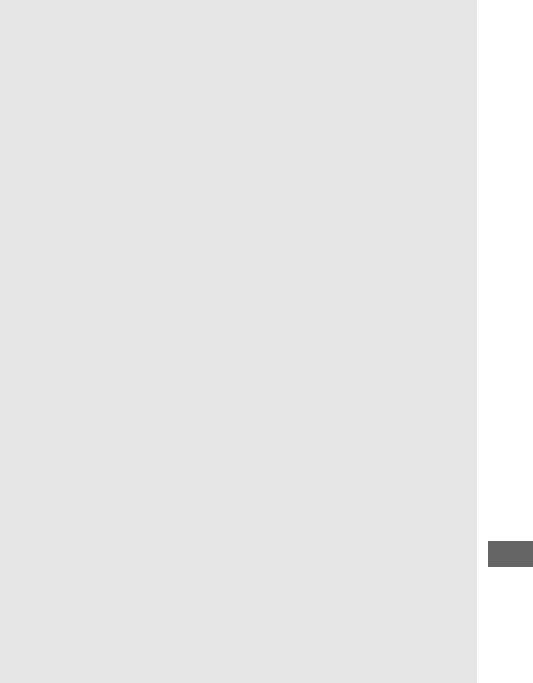
195
AUsing the Built-in Flash
Before taking a photograph with the flash in manual pop-up modes
(0182), press the M (Y) button to raise the flash and wait for the M
indicator to be displayed in the viewfinder (011).
Shooting will be
interrupted if the flash is raised while remote control mode is in effect.
If the flash is required, the camera will only respond to the ML-L3
shutter-release button once the flash has charged.
In auto pop-up
modes (0180), the flash will begin charging when remote control
mode is selected; once the flash is charged, it will automatically pop up
and fire when required.
In flash modes that support red-eye reduction, the red-eye reduction
lamp will light for about one second before the shutter is released.
In
delayed remote mode, the self-timer lamp will light for two seconds,
followed by the red-eye reduction lamp which lights for one second
before the shutter is released.
AFocusing in Remote Control Mode
The camera will not adjust focus continuously when continuous-servo
autofocus is selected; note however that regardless of the autofocus
mode selected, you can focus by pressing the camera shutter-release
button halfway before shooting.
If auto- or single-servo autofocus is
selected or the camera is in live view in delayed or quick-response
remote mode, the camera will automatically adjust focus before
shooting; if the camera is unable to focus in viewfinder photography, it
will return to stand-by without releasing the shutter.
ARemote Mirror-up Mode
While the mirror is raised, photos can not be framed in the viewfinder
and autofocus and metering will not be performed.
AExiting Remote Control Mode
Remote control is cancelled automatically if no photograph is taken
before the time selected for Custom Setting c5 (Remote on duration
(ML-L3), 0337), Off is selected for Remote control mode (ML-L3), a
two-button reset is performed (0199), or shooting options are reset
using Reset photo shooting menu (0311).
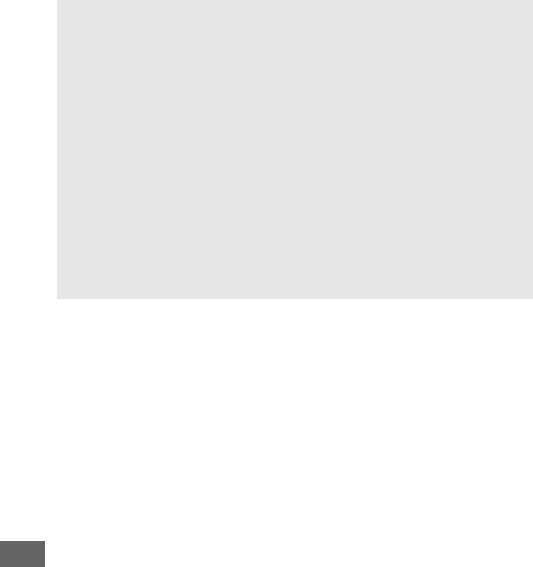
196
DAssign Shutter Button
If Record movies is selected for Custom Setting g4 (Assign shutter
button, 0373), the ML-L3 can not be used when the live view selector
is rotated to 1.
ACover the Viewfinder
To prevent light entering via the viewfinder from appearing in
photographs or interfering with exposure, remove the rubber eyecup
and cover the viewfinder with the supplied eyepiece cap (0107).
ASee Also
For information on choosing the length of time the camera will remain
in stand-by mode waiting for a signal from the remote control, see
Custom Setting c5 (Remote on duration (ML-L3); 0337). For
information on controlling the beeps that sound when the remote
control is used, see Custom Setting d1 (Beep; 0338).
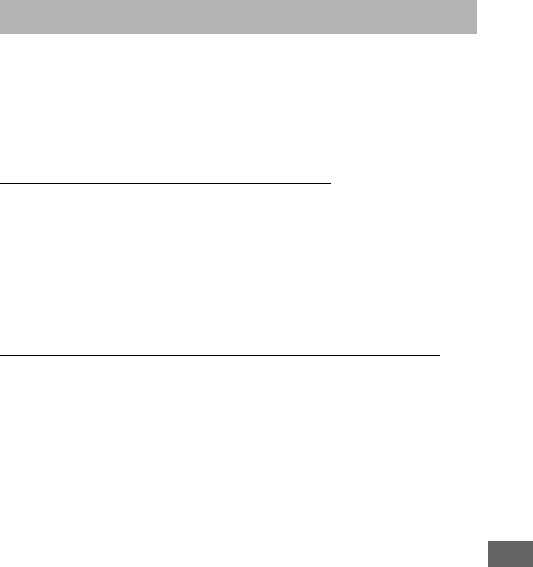
197
When the camera is used with optional WR-1 (0444) and
WR-R10/WR-T10 (0444) wireless remote controllers, the
shutter-release buttons on the WR-1 and WR-T10 perform the
same functions as the camera shutter-release button, allowing
remote continuous and self-timer photography.
WR-1 Wireless Remote Controllers
The WR-1 can function as either a transmitter or a receiver and is
used in combination either with another WR-1 or a WR-R10 or
WR-T10 wireless remote controller. For example, a WR-1 can be
connected to the accessory terminal for use as a receiver,
allowing camera settings to be changed or the shutter to be
released remotely by another WR-1 acting as a transmitter.
WR-R10/WR-T10 Wireless Remote Controllers
When a WR-R10 (transceiver) is connected to the camera, the
shutter can be released using a WR-T10 (transmitter).
Wireless Remote Controllers
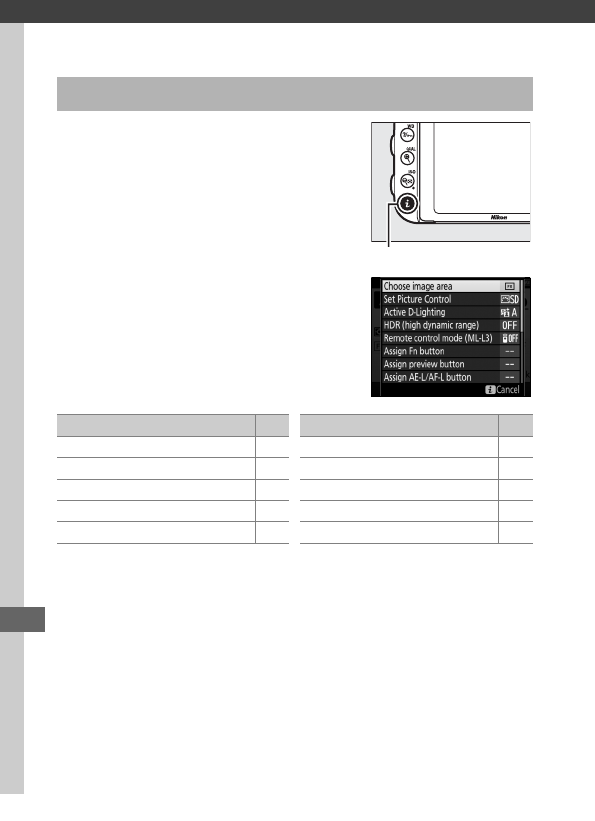
198
Other Shooting Options
Pressing the P button during viewfinder
photography displays a menu with the
following options:
To exit the P-button menu and return to the shooting display,
press the P button again.
Viewfinder Photography: The P Button
P button
Option 0
Choose image area 110
Set Picture Control 165
Active D-Lighting 175
HDR (high dynamic range) 177
Remote control mode (ML-L3) 193
Assign Fn button 356
Assign preview button 361
Assign AE-L/AF-L button 361
Long exposure NR 317
High ISO NR 317
Option 0
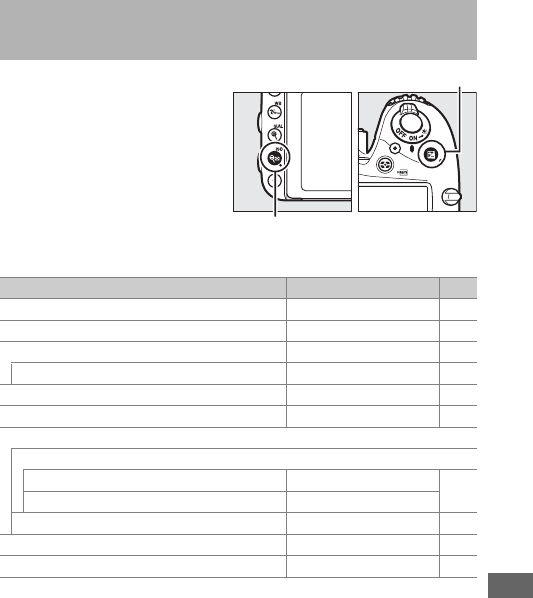
199
The camera settings listed
below can be restored to
default values by holding the
W (S) and E buttons down
together for more than two
seconds (these buttons are
marked by a green dot).
The
control panel turns off briefly
while settings are reset.
Two-Button Reset: Restoring Default
Settings
Option Default 0
Image quality JPEG normal 115
Image size Large 118
White balance Auto > Normal 145
Fine tuning A-B: 0, G-M: 0 149
Picture Control settings1Unmodified 165
HDR (high dynamic range) Off2177
ISO sensitivity settings
ISO sensitivity
P, S, A, M100 134
Other modes Auto
Auto ISO sensitivity control Off 136
Remote control mode (ML-L3) Off 193
Interval timer shooting Off3222
E button
W (S) button
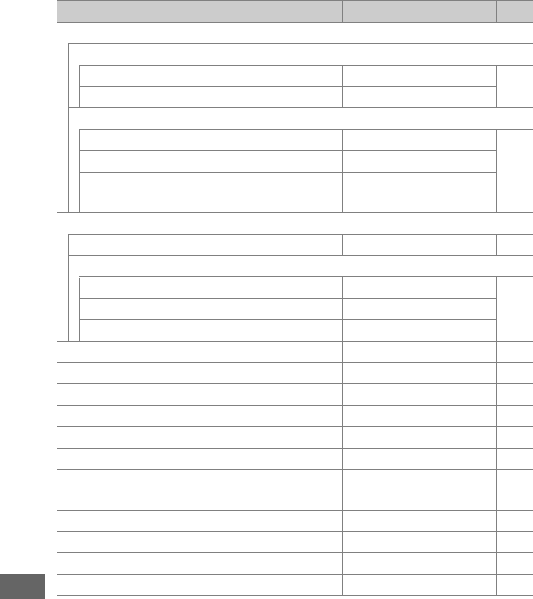
200
Autofocus (viewfinder)
Autofocus mode
%AF-S 121
Other modes AF-A
AF-area mode
n, x, 0, 1, 2, 3Single-point AF
123
m, w51-point dynamic-area AF
i, j, k, l, p, o, r, s, t, u, v, y, z,
g, u, P, S, A, MAuto-area AF
Autofocus (live view/movie)
Autofocus mode AF-S 57
AF-area mode
m, r, w, %, g, u, 1, 2, 3, P, S, A, MWide-area AF
58n, 0Normal-area AF
i, j, k, l, p, o, s, t, u, v, x, y, zFace-priority AF
Focus point 4Center 127
Exposure preview Off 62
Multi-selector power aperture Disable 72
Highlight display Off 72
Headphone volume 15 72
Metering Matrix 139
AE lock hold Off 129,
141
Bracketing Off5202
Flash compensation Off 188
Exposure compensation Off 143
Exposure delay mode Off 339
Option Default 0
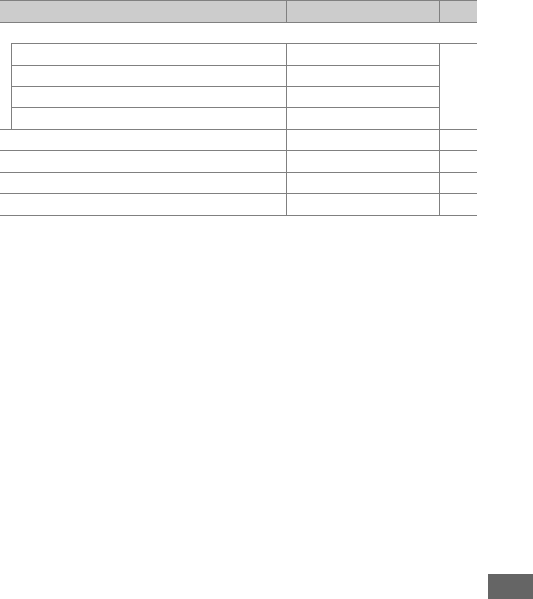
201
Flash mode
i, k, p, n, w, gAuto
181,
183
sAuto+red-eye reduction
oAuto+slow sync
0, P, S, A, MFill flash
FV lock Off 190
Multiple exposure Off6216
Flexible program Off 89
+ NEF (RAW) Off 357
1 Current Picture Control only.
2 HDR strength is not reset.
3 If interval timer shooting is currently in progress, shooting will end.
Starting time, shooting
interval, number of intervals and shots, and exposure smoothing are not reset.
4 Focus point not displayed if auto-area AF is selected for AF-area mode.
5 Number of shots is reset to zero. Bracketing increment is reset to 1 EV (exposure/flash
bracketing) or 1 (white balance bracketing). YAuto is selected for the second shot of two-
shot ADL bracketing programs.
6 If multiple exposure is currently in progress, shooting will end and multiple exposure will be
created from exposures recorded to that point. Gain and number of shots are not reset.
Option Default 0
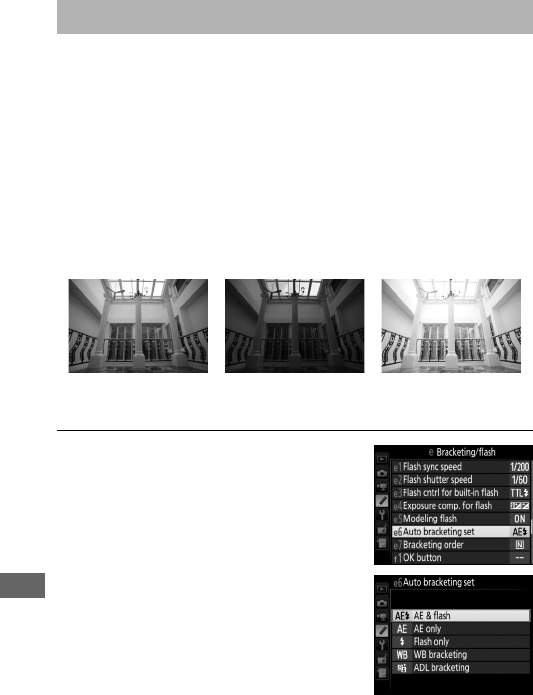
202
Bracketing automatically varies exposure, flash level, Active
D-Lighting (ADL), or white balance slightly with each shot,
“bracketing” the current value.
Choose in situations in which it is
difficult to set exposure, flash level (i-TTL and, where supported,
auto aperture flash control modes only; see pages 185, 347, and
435), white balance, or Active D-Lighting and there is not time to
check results and adjust settings with each shot, or to
experiment with different settings for the same subject.
❚❚ Exposure and Flash Bracketing
Vary exposure and/or flash level over a series of photographs.
1Select flash or exposure bracketing.
Select Custom Setting e6 (Auto
bracketing set) in the Custom
Settings menu, highlight an option,
and press J.
Choose AE & flash to
vary both exposure and flash level, AE
only to vary only exposure, or Flash
only to vary only flash level.
Bracketing (P, S, A, and M Modes Only)
Exposure modified by:
0 EV
Exposure modified by:
–1 EV
Exposure modified by:
+1 EV
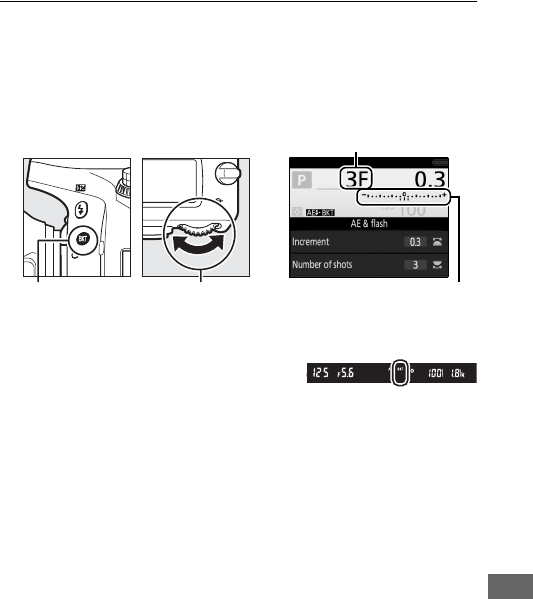
203
2Choose the number of shots.
Pressing the D button, rotate the main command dial to
choose the number of shots in the bracketing sequence. The
number of shots is shown in the information display and
control panel.
At settings other than zero, a M icon
is displayed in the control panel.
D appears in the viewfinder, while the information display
provides a bracketing indicator and an icon showing the type
of bracketing: v (exposure and flash bracketing), w
(exposure bracketing only), or x (flash bracketing only).
Number of shots
D button Main command
dial
Exposure and flash bracketing
indicator
Information display
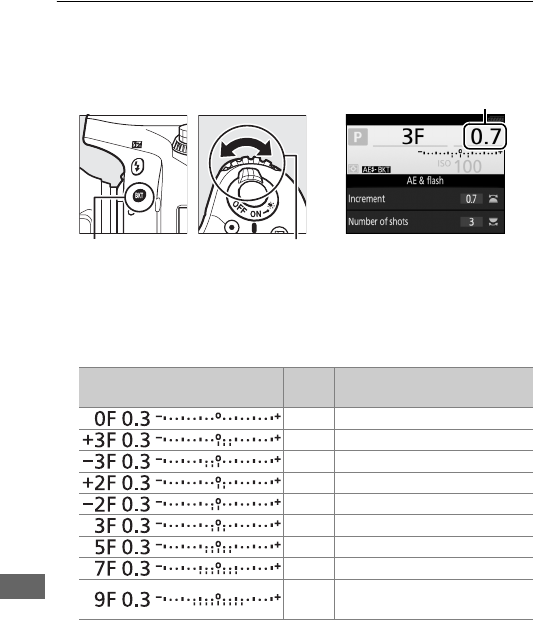
204
3Select an exposure increment.
Pressing the D button and rotate the sub-command dial to
choose the exposure increment.
At default settings, the size of the increment can be chosen
from 0.3 (1
/
3), 0.7 (2
/
3), 1, 2, and 3 EV.
The bracketing programs
with an increment of 0.3 (1
/
3) EV are listed below.
Note that for exposure increments of 2 EV or more, the
maximum number of shots is 5; if a higher value was selected
in Step 2, the number of shots will automatically be set to 5.
Exposure increment
D button Sub-command
dial
Information display
Information display No. of
shots Bracketing order (EVs)
00
3 0/+0.3/+0.7
3 0/–0.7/–0.3
20/+0.3
20/–0.3
3 0/–0.3/+0.3
5 0/–0.7/–0.3/+0.3/+0.7
7 0/–1.0/–0.7/–0.3/+0.3/+0.7/+1.0
90/–1.3/–1.0/–0.7/–0.3/+0.3/+0.7/
+1.0/+1.3
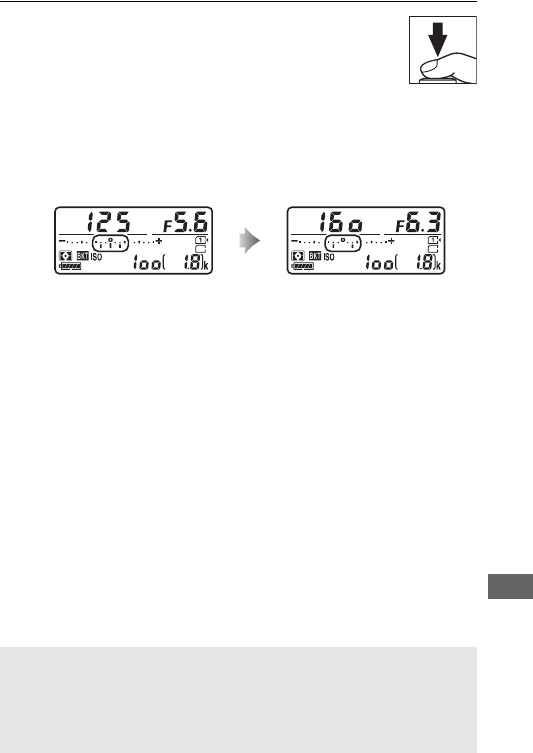
205
4Frame a photograph, focus, and shoot.
The camera will vary exposure and/or flash level
shot-by-shot according to the bracketing program
selected.
Modifications to exposure are added to
those made with exposure compensation (see page 143).
A bracketing progress indicator is displayed while bracketing
is in effect.
A segment will disappear from the indicator after
each shot.
No. shots: 3; increment: 0.7 Display after first shot
ASee Also
For information on choosing the size of the increment, see Custom
Setting b2 (EV steps for exposure cntrl, 0333).
For information on
choosing the order in which bracketing is performed, see Custom
Setting e7 (Bracketing order, 0354).
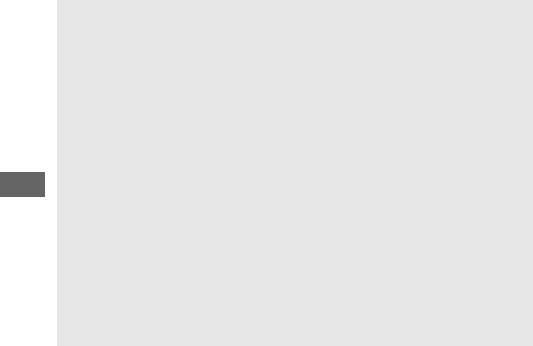
206
❚❚ Canceling Bracketing
To cancel bracketing, press the D button and rotate the main
command dial until the number of shots in the bracketing
sequence is zero (0F/r) and the exposure/flash bracketing
indicators are no longer displayed. The program last in effect will
be restored the next time bracketing is activated. Bracketing can
also be cancelled by performing a two-button reset (0199),
although in this case the bracketing program will not be
restored the next time bracketing is activated.
AExposure and Flash Bracketing
In continuous release modes (0103), shooting will pause after the
number of shots specified in the bracketing program have been taken.
Shooting will resume the next time the shutter-release button is
pressed.
In self-timer mode, the camera will take the number of shots
selected in Step 2 on page 203 each time the shutter-release button is
pressed, regardless of the option selected for Custom Setting c3 (Self-
timer) > Number of shots (0337); the interval between shots is
however controlled by Custom Setting c3 (Self-timer) > Interval
between shots.
In other modes, one shot will be taken each time the
shutter-release button is pressed.
If the memory card fills before all shots in the sequence have been
taken, shooting can be resumed from the next shot in the sequence
after the memory card has been replaced or shots have been deleted
to make room on the memory card.
If the camera is turned off before
all shots in the sequence have been taken, bracketing will resume from
the next shot in the sequence when the camera is turned on.
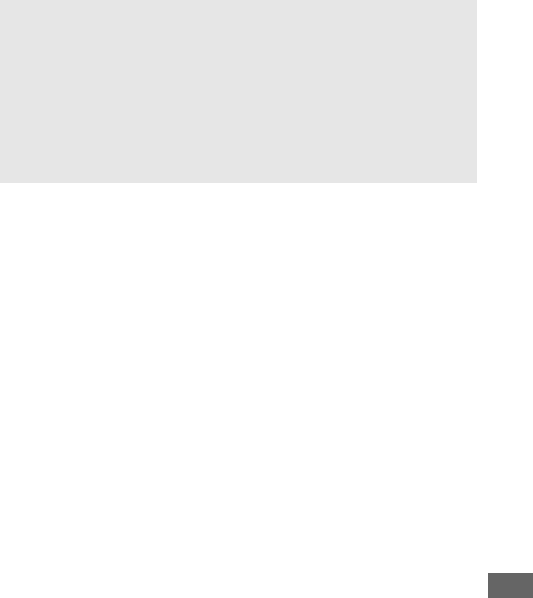
207
AExposure Bracketing
The camera modifies exposure by varying shutter speed and aperture
(mode P), aperture (mode S), or shutter speed (modes A and M).
If On is
selected for ISO sensitivity settings > Auto ISO sensitivity control
(0136) in modes P, S, and A, the camera will automatically vary ISO
sensitivity for optimum exposure when the limits of the camera
exposure system are exceeded; in mode M, the camera will first use
auto ISO sensitivity control to bring exposure as close as possible to
the optimum and then bracket this exposure by varying shutter speed.
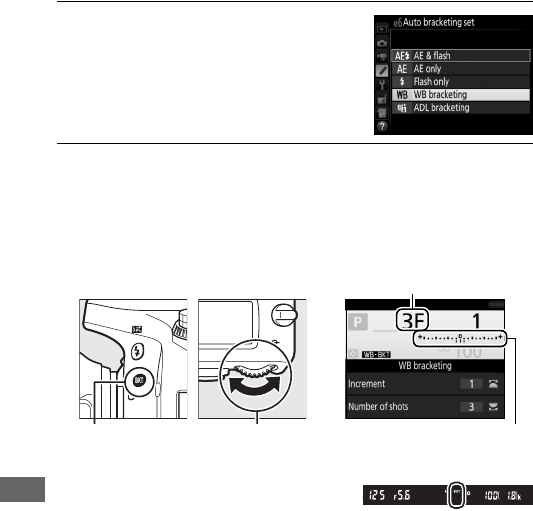
208
❚❚ White Balance Bracketing
The camera creates multiple copies of each photograph, each
with a different white balance.
For more information on white
balance, see page 145.
1Select white balance bracketing.
Choose WB bracketing for Custom
Setting e6 Auto bracketing set.
2Choose the number of shots.
Pressing the D button, rotate the main command dial to
choose the number of shots in the bracketing sequence. The
number of shots is shown in the information display and
control panel.
At settings other than zero, M and
D are displayed respectively in the
control panel and viewfinder; a y icon and a bracketing
indicator appear in the information display.
Number of shots
D button Main command
dial
WB bracketing indicator
Information display
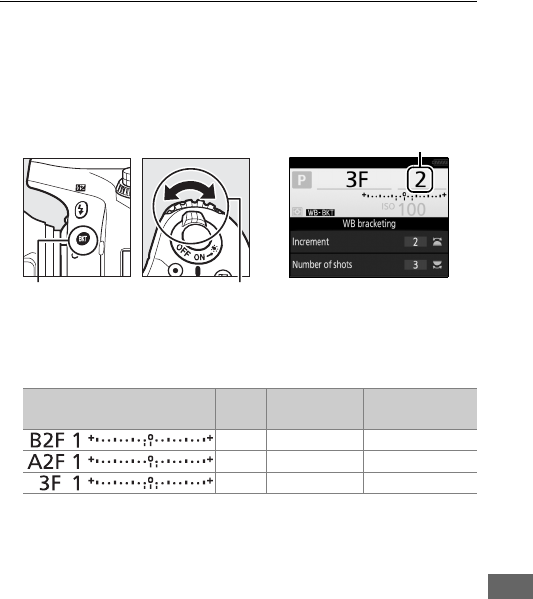
209
3Select a white balance increment.
Pressing the D button, rotate the sub-command dial to
choose from increments of 1 (5 mired; 0151), 2 (10 mired),
or 3 (15 mired).
The B value indicates the amount of blue, the
A value the amount of amber (0149).
The bracketing programs with an increment of 1 are listed
below.
White balance increment
D button Sub-command
dial
Information display
Information display No. of
shots
White balance
increment Bracketing order
21B 0/1B
21A 0/1A
31A, 1B 0/1A/1B
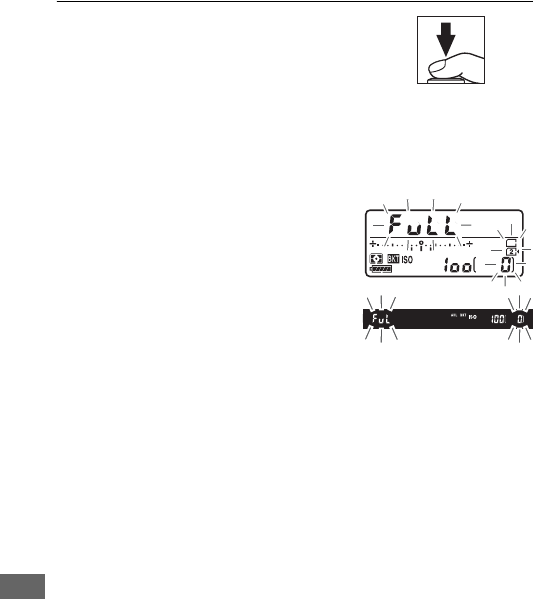
210
4Frame a photograph, focus, and
shoot.
Each shot will be processed to create
the number of copies specified in the
bracketing program, and each copy will have a different
white balance.
Modifications to white balance are added to
the white balance adjustment made with white balance fine-
tuning.
If the number of shots in the
bracketing program is greater than
the number of exposures remaining,
n and the icon for the affected
card will flash in the control panel, a
flashing j icon will appear in the
viewfinder as shown at right, and
the shutter release will be disabled.
Shooting can begin when a new memory card is inserted.
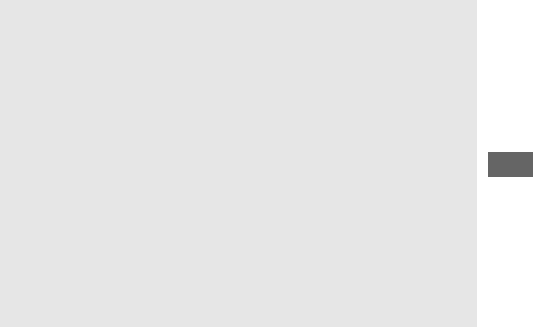
211
❚❚ Canceling Bracketing
To cancel bracketing, press the D button and rotate the main
command dial until the number of shots in the bracketing
sequence is zero (0F/r) and the white balance bracketing
indicators are no longer displayed. The program last in effect will
be restored the next time bracketing is activated. Bracketing can
also be cancelled by performing a two-button reset (0199),
although in this case the bracketing program will not be
restored the next time bracketing is activated.
AWhite Balance Bracketing
White balance bracketing is not available at an image quality of NEF
(RAW).
Selecting NEF (RAW), NEF (RAW)+JPEG fine, NEF
(RAW)+JPEG normal, or NEF (RAW)+JPEG basic cancels white
balance bracketing.
White balance bracketing affects only color temperature (the amber-
blue axis in the white balance fine-tuning display, 0149).
No
adjustments are made on the green-magenta axis.
In self-timer mode (0106), the number of copies specified in the
white-balance program will be created each time the shutter is
released, regardless of the option selected for Custom Setting c3 (Self-
timer) > Number of shots (0337).
If the camera is turned off while the memory card access lamp is lit, the
camera will power off only after all photographs in the sequence have
been recorded.
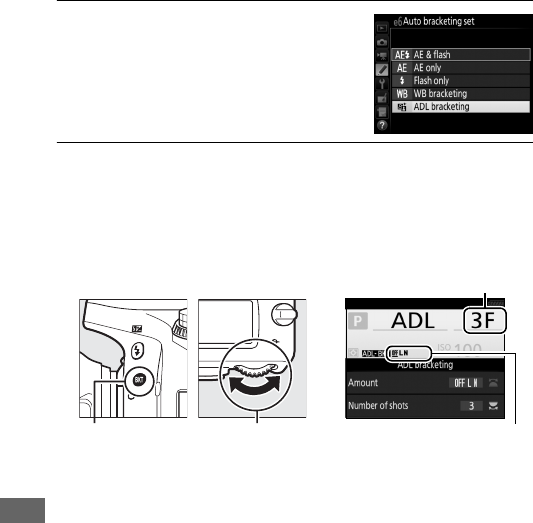
212
❚❚ ADL Bracketing
The camera varies Active D-Lighting over a series of exposures.
For more information on Active D-Lighting, see page 175.
1Select ADL bracketing.
Choose ADL bracketing for Custom
Setting e6 Auto bracketing set.
2Choose the number of shots.
Pressing the D button, rotate the main command dial to
choose the number of shots in the bracketing sequence.
The
number of shots is shown in the information display and
control panel.
At settings other than zero, M and D are displayed
respectively in the control panel and viewfinder; a z icon
and the bracketing amount appear in the information
display.
Number of shots
D button Main command
dial
ADL bracketing amount
Information display
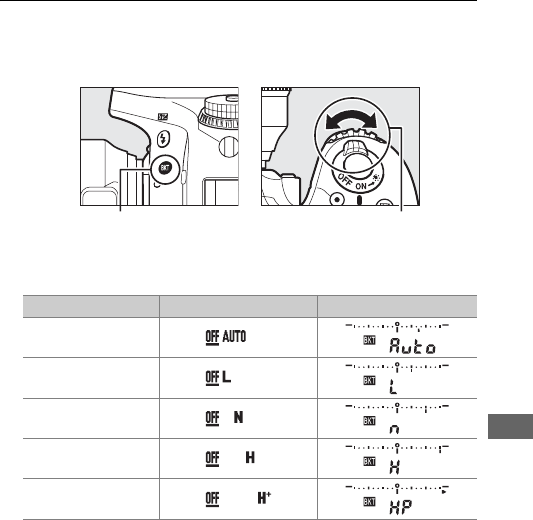
213
Choose two shots to take one photograph with Active
D-Lighting off and another at a selected value.
Choose three
to five shots to take a series of photographs with Active
D-Lighting set to Off, Low, and Normal (three shots), Off,
Low, Normal, and High (four shots), or Off, Low, Normal,
High, and Extra high (five shots).
If you choose more than
two shots, proceed to Step 4.
3Select Active D-Lighting.
Pressing the D button, rotate the sub-command dial to
choose Active D-Lighting.
Active D-Lighting is shown in the information display and
control panel.
D button Sub-command dial
Active D-Lighting Information display Control panel display
YAuto
RLow
QNormal
PHigh
ZExtra high
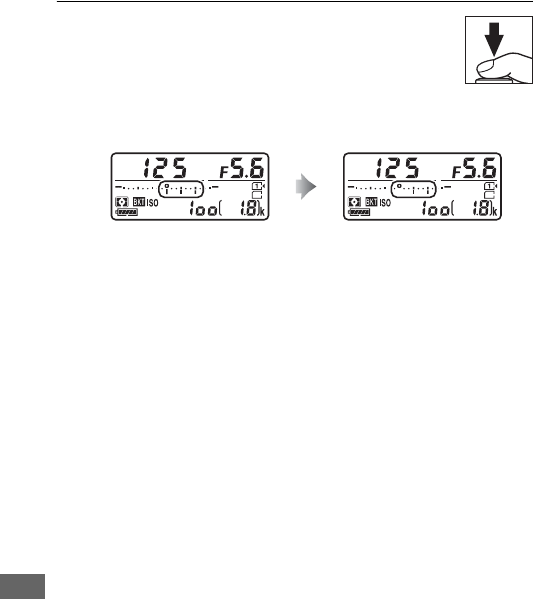
214
4Frame a photograph, focus, and shoot.
The camera will vary Active D-Lighting shot-by-
shot according to the bracketing program
selected.
A bracketing progress indicator is
displayed while bracketing is in effect.
A segment will
disappear from the indicator after each shot.
No. shots: 3 Display after first shot
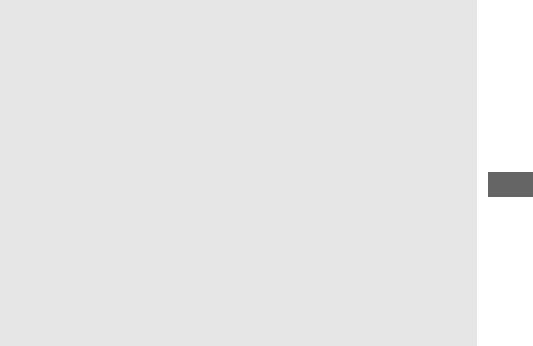
215
❚❚ Canceling Bracketing
To cancel bracketing, press the D button and rotate the main
command dial until the number of shots in the bracketing
sequence is zero (0F/r) and the ADL bracketing indicators are
no longer displayed.
The program last in effect will be restored
the next time bracketing is activated.
Bracketing can also be
cancelled by performing a two-button reset (0199), although
in this case the bracketing program will not be restored the next
time bracketing is activated.
AADL Bracketing
In continuous release modes (0103), shooting will pause after the
number of shots specified in the bracketing program have been taken.
Shooting will resume the next time the shutter-release button is
pressed.
In self-timer mode, the camera will take the number of shots
selected in Step 2 on page 212 each time the shutter-release button is
pressed, regardless of the option selected for Custom Setting c3 (Self-
timer) > Number of shots (0337); the interval between shots is
however controlled by Custom Setting c3 (Self-timer) > Interval
between shots.
In other modes, one shot will be taken each time the
shutter-release button is pressed.
If the memory card fills before all shots in the sequence have been
taken, shooting can be resumed from the next shot in the sequence
after the memory card has been replaced or shots have been deleted
to make room on the memory card.
If the camera is turned off before
all shots in the sequence have been taken, bracketing will resume from
the next shot in the sequence when the camera is turned on.
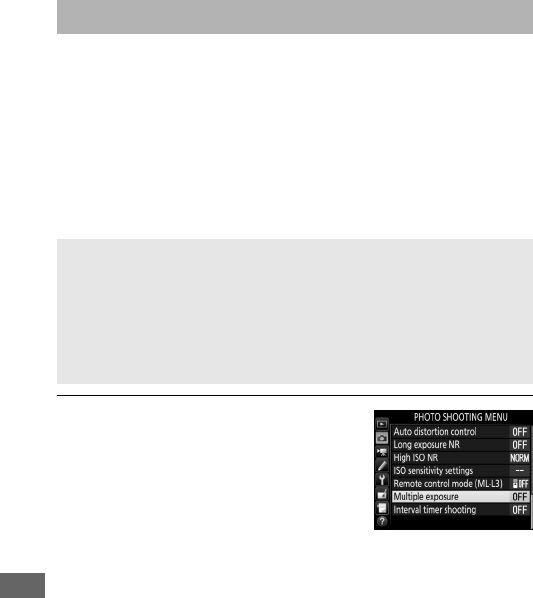
216
Follow the steps below to record a series of two or three
exposures in a single photograph.
Multiple exposures can make
use of RAW data from the camera image sensor to produce
colors noticeably superior to those in software-generated
photographic overlays.
❚❚ Creating a Multiple Exposure
Multiple exposures can not be recorded in live view.
Exit live
view before proceeding.
1Select Multiple exposure.
Highlight Multiple exposure in the
photo shooting menu and press 2.
Multiple Exposure (P, S, A, and M Modes Only)
AExtended Recording Times
If the monitor turns off during playback or menu operations and no
operations are performed for about 30 s, shooting will end and a
multiple exposure will be created from the exposures that have been
recorded to that point. The time available to record the next exposure
can be extended by choosing longer times for Custom Setting c2
(Standby timer, 0336).
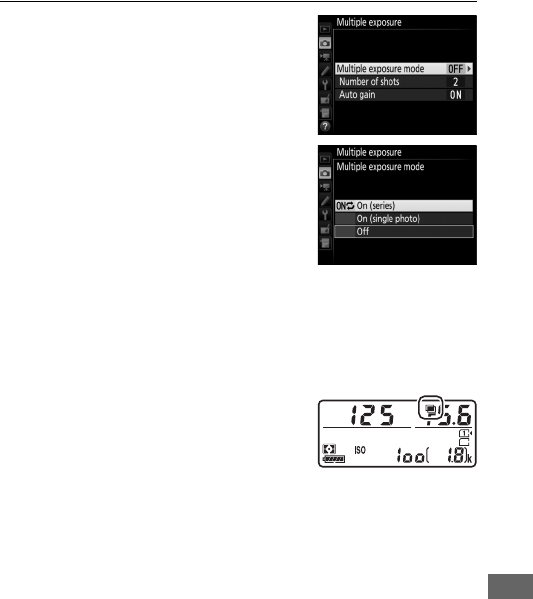
217
2Select a mode.
Highlight Multiple exposure mode
and press 2.
Highlight one of the following and
press J.
•To take a series of multiple exposures,
select 6On (series).
Multiple
exposure shooting will continue
until you select Off for Multiple
exposure mode.
•To take one multiple exposure, select On (single photo).
Normal
shooting will resume automatically after you have created a
single multiple exposure.
•To exit without creating additional multiple exposures, select Off.
If On (series) or On (single photo) is
selected, a n icon will be displayed in
the control panel.
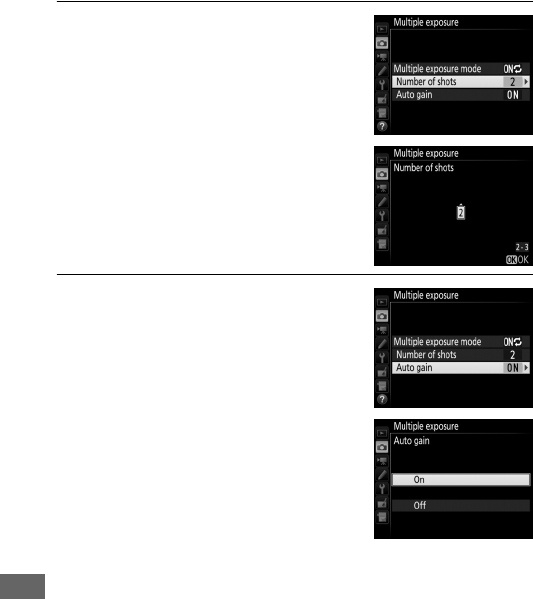
218
3Choose the number of shots.
Highlight Number of shots and press
2.
Press 1 or 3 to choose the number of
exposures that will be combined to
form a single photograph and press
J.
4Choose the amount of gain.
Highlight Auto gain and press 2.
The following options will be
displayed.
Highlight an option and
press J.
•On: Gain is adjusted according to
number of exposures actually
recorded (gain for each exposure is
set to 1
/
2 for 2 exposures, 1
/
3 for 3
exposures, etc.).
•Off: Gain is not adjusted when recording multiple exposure.
Note that photographs may be affected by noise (randomly-
spaced bright pixels, fog, or lines).
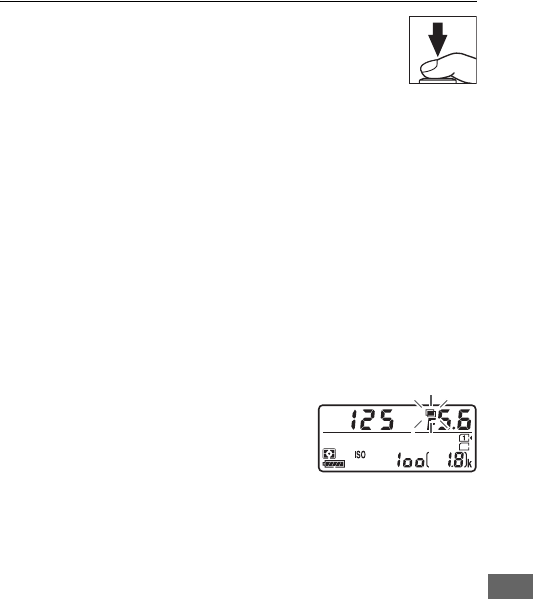
219
5Frame a photograph, focus, and shoot.
In continuous release modes (0103), the camera
records all exposures in a single burst.
If On
(series) is selected, the camera will continue to
record multiple exposures while the shutter-release button is
pressed; if On (single photo) is selected, multiple exposure
shooting will end after the first photograph.
In self-timer
mode, the camera will automatically record the number of
exposures selected in Step 3 on page 218, regardless of the
option selected for Custom Setting c3 (Self-timer) > Number
of shots (0337); the interval between shots is however
controlled by Custom Setting c3 (Self-timer) > Interval
between shots.
In other release modes, one photograph will
be taken each time the shutter-release button is pressed;
continue shooting until all exposures have been recorded (for
information on interrupting a multiple exposure before all
photographs are recorded, see page 220).
The n icon will flash until shooting
ends.
If On (series) is selected,
multiple exposure shooting will only
end when Off is selected for multiple
exposure mode; if On (single photo)
is selected, multiple exposure shooting ends automatically
when the multiple exposure is complete.
The n icon clears
from the display when multiple exposure shooting ends.
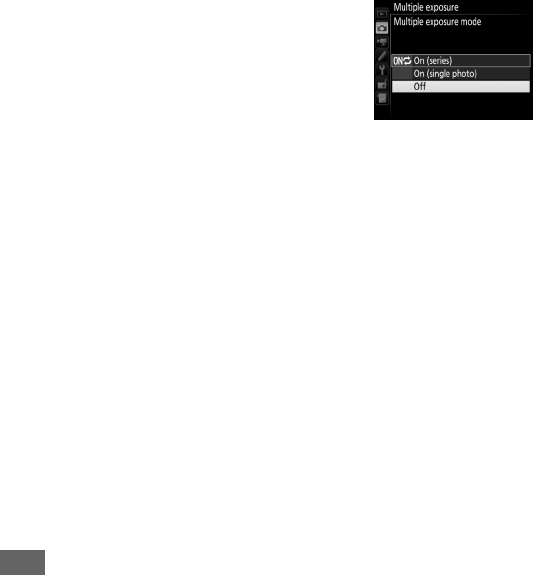
220
❚❚ Interrupting Multiple Exposures
To interrupt a multiple exposure before
the specified number of exposures have
been taken, select Off for multiple
exposure mode.
If shooting ends before
the specified number of exposures have
been taken, a multiple exposure will be
created from the exposures that have
been recorded to that point.
If Auto gain is on, gain will be
adjusted to reflect the number of exposures actually recorded.
Note that shooting will end automatically if:
•A two-button reset is performed (0199)
•The camera is turned off
•The battery is exhausted
•Pictures are deleted
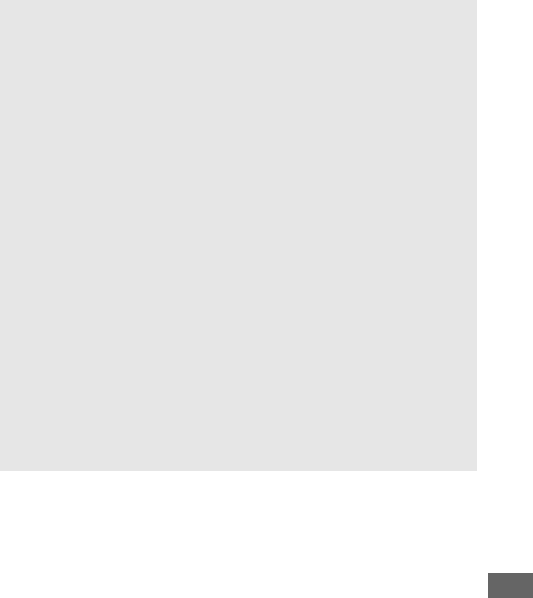
221
DMultiple Exposures
Do not remove or replace the memory card while recording a multiple
exposure.
Multiple exposures can not be recorded in live view.
Taking
photographs in live view resets Multiple exposure mode to Off.
The shooting information listed in the playback photo information
display (including metering, exposure, shooting mode, focal length,
date of recording and camera orientation) is for the first shot in the
multiple exposure.
AInterval Timer Photography
If interval timer photography is activated before the first exposure is
taken, the camera will record exposures at the selected interval until
the number of exposures specified in the multiple exposure menu
have been taken (the number of shots listed in the interval timer
shooting menu is ignored).
These exposures will then be recorded as a
single photograph and interval timer shooting will end (if On (single
photo) is selected for multiple exposure mode, multiple exposure
shooting will also end automatically).
AOther Settings
While a multiple exposure is being shot, memory cards can not be
formatted and some menu items are grayed out and can not be
changed.
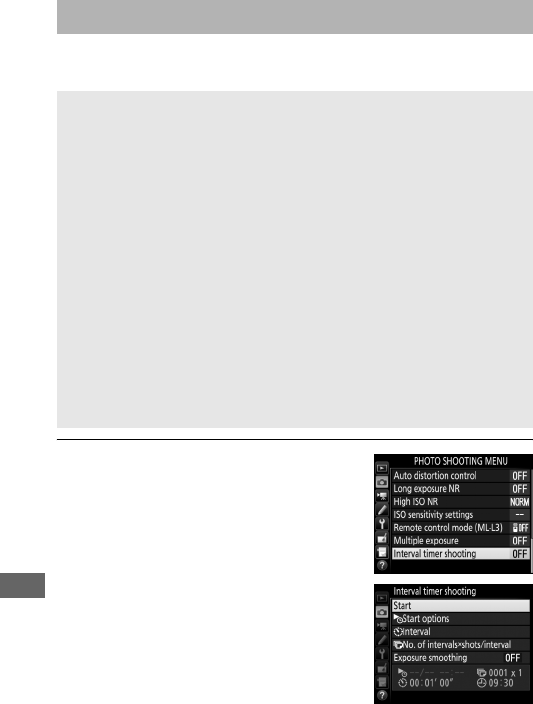
222
The camera is equipped to take photographs automatically at
preset intervals.
1Select Interval timer shooting.
Highlight Interval timer shooting in
the photo shooting menu and
press 2 to display interval timer
settings.
Interval Timer Photography
DBefore Shooting
Select a release mode other than self-timer (E) and V when using
the interval timer.
Before beginning interval timer photography, take a
test shot at current settings and view the results in the monitor.
Once
settings have been adjusted to your satisfaction, remove the rubber
eyecup and cover the viewfinder with the supplied eyepiece cap to
prevent light entering via the viewfinder interfering with photographs
and exposure (0107).
Before choosing a starting time, select Time zone and date in the
setup menu and make sure that the camera clock is set to the correct
time and date (0381).
Use of a tripod is recommended.
Mount the camera on a tripod before
shooting begins.
To ensure that shooting is not interrupted, be sure
the camera battery is fully charged.
If in doubt, charge the battery
before use or use an AC adapter and power connector (available
separately).
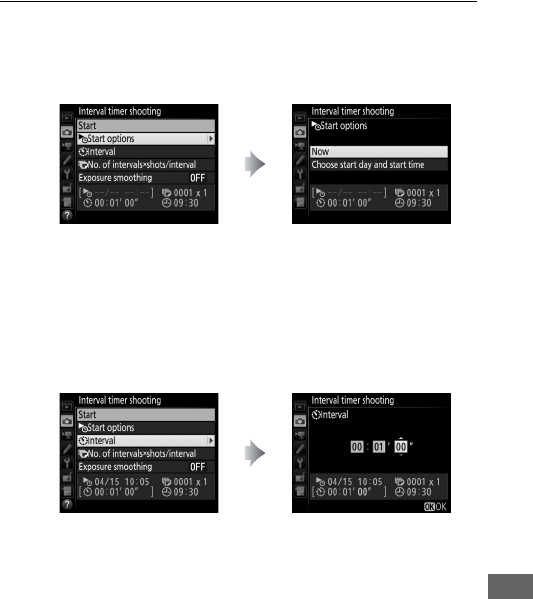
223
2Adjust interval timer settings.
Choose a start option, interval, number of shots per interval,
and exposure smoothing option.
•To choose a start option:
To start shooting immediately, select Now.
To start
shooting at a chosen date and time, select Choose start
day and start time, then choose the date and time and
press J.
•To choose the interval between shots:
Highlight Start options and
press 2.
Highlight an option and
press J.
Highlight Interval and
press 2.
Choose an interval (hours,
minutes, and seconds) and
press J.
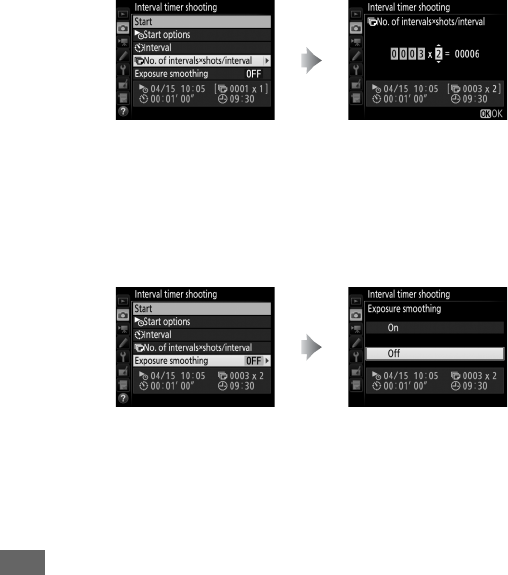
224
•To choose the number of shots per interval:
In S (single frame) mode, the photographs for each interval
will be taken at the rate chosen for Custom Setting d2
(Continuous low-speed, 0338).
•To enable or disable exposure smoothing:
Selecting On allows the camera to adjust exposure to match
previous shot in modes other than M (note that exposure
smoothing only takes effect in mode M if auto ISO sensitivity
control is on).
Highlight No. of intervals ×
shots/interval and press 2.
Choose the number of intervals
and the number of shots per
interval and press J.
Highlight Exposure
smoothing and press 2.
Highlight an option and
press J.
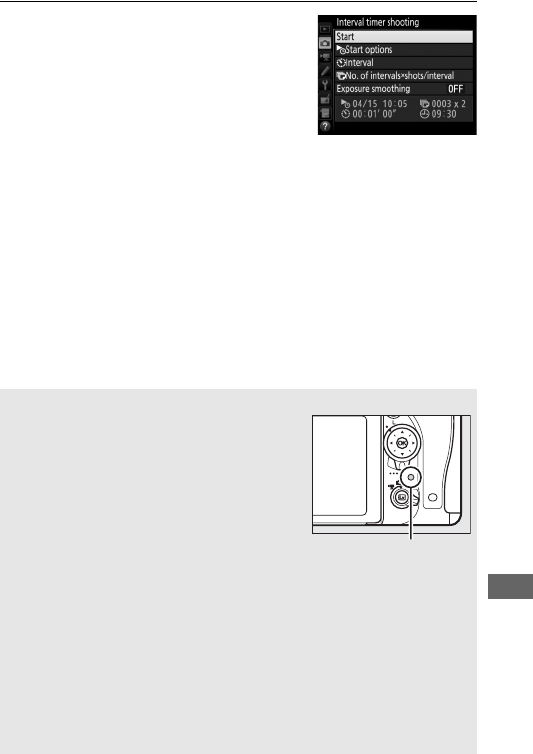
225
3Start shooting.
Highlight Start and press J.
The first
series of shots will be taken at the
specified starting time, or after about
3s if Now was selected for Start
options in Step 2.
Shooting will
continue at the selected interval until
all shots have been taken.
ADuring Shooting
During interval timer photography, the
memory card access lamp will flash.
Immediately before the next shooting
interval begins, the shutter speed display
will show the number of intervals remaining,
and the aperture display will show the
number of shots remaining in the current
interval.
At other times, the number of
intervals remaining and the number of shots
in each interval can be viewed by pressing
the shutter-release button halfway (once the button is released, the
shutter speed and aperture will be displayed until the standby timer
expires).
Pictures can be played back while interval timer photography is in
progress. The monitor will turn off automatically about four seconds
before each interval.
Note that changing camera settings while the
interval timer is active may cause shooting to end.
Memory card access
lamp
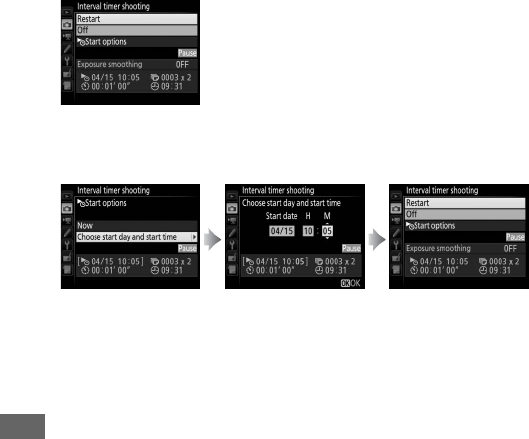
226
❚❚ Pausing Interval Timer Photography
Interval timer photography can be paused between intervals by
pressing J or selecting Pause in the interval timer menu.
❚❚ Resuming Interval Timer Shooting
To resume shooting:
Starting Now
Starting at a Specified Time
❚❚ Ending Interval Timer Shooting
To end interval timer photography and resume normal shooting
before all the photos are taken, select Off in the interval timer
menu.
Highlight Restart and
press J.
For Start options,
highlight Choose start
day and start time
and press 2.
Choose a starting date
and time and press J.
Highlight Restart and
press J.
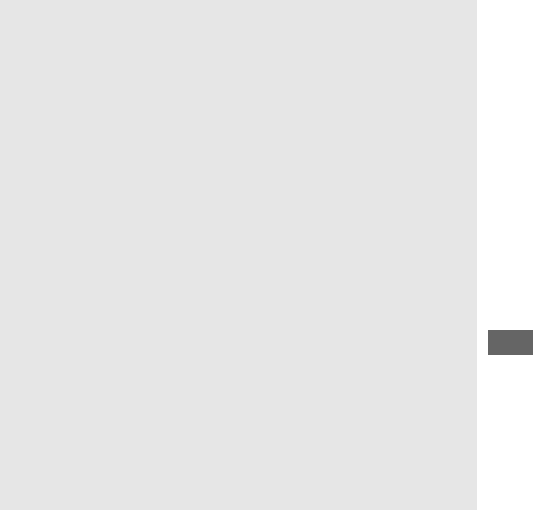
227
❚❚ No Photograph
The camera will skip the current interval if any of the following
situations persist for eight seconds or more after the interval was
due to start: the photograph or photographs for the previous
interval have yet to be taken, the memory card is full, or the
camera is unable to focus in AF-S or when single-servo AF is
selected in AF-A (note that the camera focuses again before each
shot).
Shooting will resume with the next interval.
DOut of Memory
If the memory card is full, the interval timer will remain active but no
pictures will be taken.
Resume shooting (0 226) after deleting some
pictures or turning the camera off and inserting another memory card.
AInterval Timer Photography
Choose an interval longer than the time needed to take the selected
number of shots. If the interval is too short, the number of photos
taken may be less than the total listed in Step 2 (the number of
intervals multiplied by the number of shots per interval). Interval timer
photography can not be combined with long time-exposures (bulb or
time photography, 095) or live view or time-lapse photography
(054, 229) and is not available in movie live view (066) or when
Record movies is selected for Custom Setting g4 (Assign shutter
button, 0373). Note that because the shutter speed, frame rate, and
time needed to record images may vary from one interval to the next,
the time between the end of one interval and the beginning of the
next may vary. If shooting can not proceed at current settings (for
example, if a shutter speed of A or % is currently selected in
manual exposure mode, the interval is zero, or the start time is in less
than a minute), a warning will be displayed in the monitor.
Interval timer shooting will pause when E (self-timer) or V mode is
selected or if the camera is turned off and then on again (when the
camera is off, batteries and memory cards can be replaced without
ending interval timer photography).
Pausing shooting does not affect
interval timer settings.
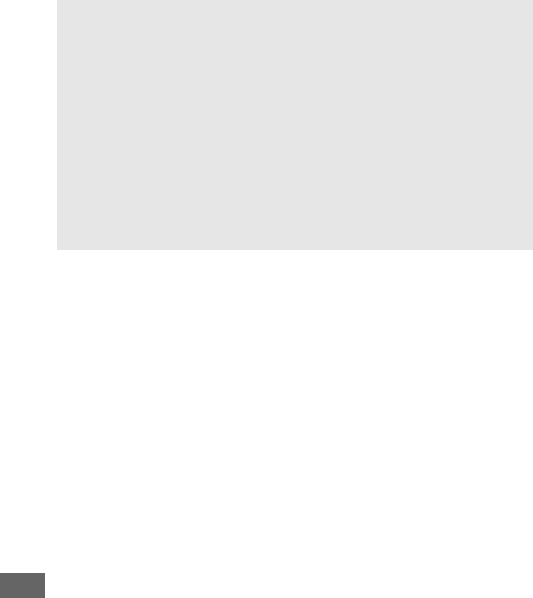
228
ARelease Mode
Regardless of the release mode selected, the camera will take the
specified number of shots at each interval.
ABracketing
Adjust bracketing settings before starting interval timer photography.
If exposure, flash, or ADL bracketing is active while interval timer
photography is in effect, the camera will take the number of shots in
the bracketing program at each interval, regardless of the number of
shots specified in the interval timer menu.
If white balance bracketing
is active while interval timer photography is in effect, the camera will
take one shot at each interval and process it to create the number of
copies specified in the bracketing program.
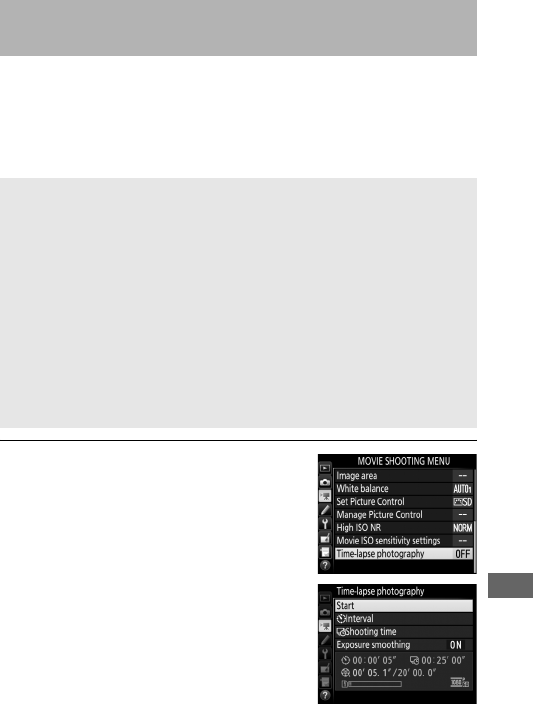
229
The camera automatically takes photos at selected intervals to
create a silent time-lapse movie at the frame size and rate
currently selected in the movie shooting menu (0318).
For
information on the image area used for time-lapse movies, see
page 76.
1Select Time-lapse photography.
Highlight Time-lapse photography
in the movie shooting menu and
press 2 to display time-lapse
photography settings.
Time-Lapse Photography
(i, j, P, S, A, M, and h Modes Only)
ABefore Shooting
Before beginning time-lapse photography, take a test shot at current
settings (framing the photo in the viewfinder for an accurate exposure
preview) and view the results in the monitor.
For consistent coloration,
choose a white balance setting other than auto (0145).
Once settings
have been adjusted to your satisfaction, remove the rubber eyecup
and cover the viewfinder with the supplied eyepiece cap to prevent
light entering via the viewfinder interfering with photographs and
exposure (0107).
Use of a tripod is recommended.
Mount the camera on a tripod before
shooting begins.
To ensure that shooting is not interrupted, use an
optional AC adapter and power connector or a fully-charged battery.
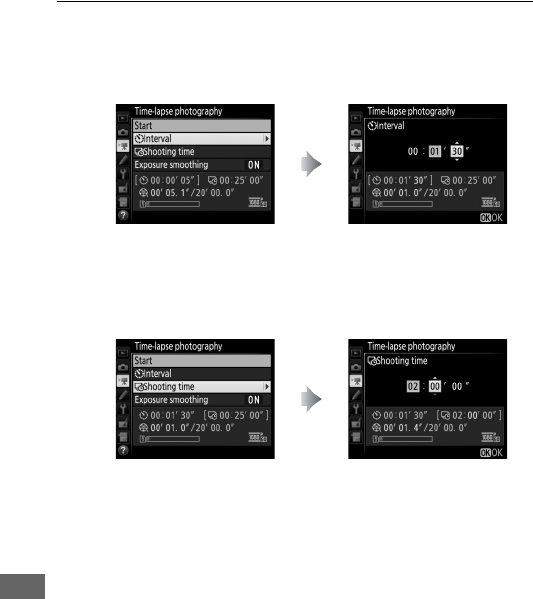
230
2Adjust time-lapse photography settings.
Choose an interval, total shooting time, and exposure
smoothing option.
•To choose the interval between frames:
•To choose the total shooting time:
Highlight Interval and
press 2.
Choose an interval longer than
the slowest anticipated shutter
speed (minutes and seconds)
and press J.
Highlight Shooting time and
press 2.
Choose shooting time (up to
7 hours 59 minutes) and
press J.
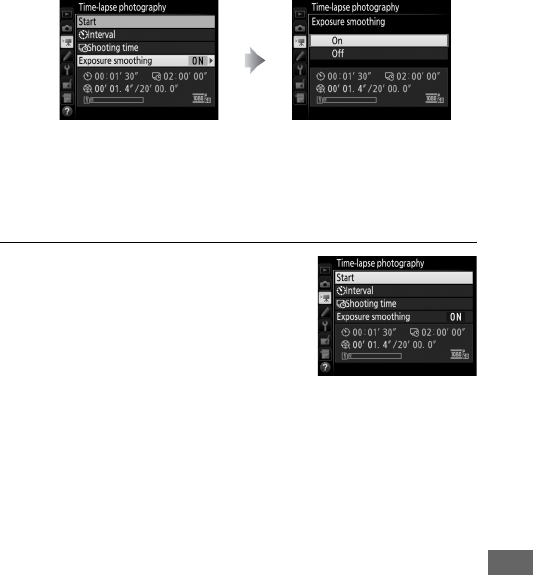
231
•To enable or disable exposure smoothing:
Selecting On smooths abrupt changes in exposure in
modes other than M (note that exposure smoothing only
takes effect in mode M if auto ISO sensitivity control is on).
3Start shooting.
Highlight Start and press J.
Time-
lapse photography starts after about
3 s.
The camera takes photographs at
the selected interval for the selected
shooting time.
When complete, time-
lapse movies are recorded to the
memory card selected for Destination in movie shooting
menu (0319).
Highlight Exposure
smoothing and press 2.
Highlight an option and
press J.
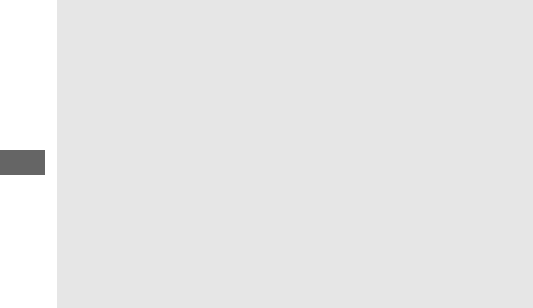
232
❚❚ Ending Time-Lapse Photography
To end time-lapse photography before all the photos are taken,
highlight Off in the time-lapse photography menu and press J,
or press J between frames or immediately after a frame is
recorded. A movie will be created from the frames shot to the
point where time-lapse photography ended.
Note that time-
lapse photography will end and no movie will be recorded if the
power source is removed or disconnected or the destination
memory card is ejected.
❚❚ No Photograph
The camera will skip the current frame if it is unable to focus
using single-servo autofocus (AF-S or single-servo autofocus
selected for AF-A; note that the camera focuses again before each
shot).
Shooting will resume with the next frame.
DTime-Lapse Photography
Time-lapse is not available in live view (054, 66), at a shutter speed of
A or % (095), when bracketing (0202), High Dynamic Range
(HDR, 0177), multiple exposure (0216), or interval timer
photography (0222) is active. Note that because shutter speed and
the time needed to record the image to the memory card may vary
from shot to shot, the interval between a shot being recorded and the
start of the next shot may vary. Shooting will not begin if a time-lapse
movie can not be recorded at current settings (for example, if the
memory card is full, the interval or shooting time is zero, or the interval
is longer than the shooting time).
Time-lapse photography may end if camera controls are used or
settings are changed or HDMI cable is connected.
A movie will be
created from the frames shot to the point where time-lapse
photography ended.
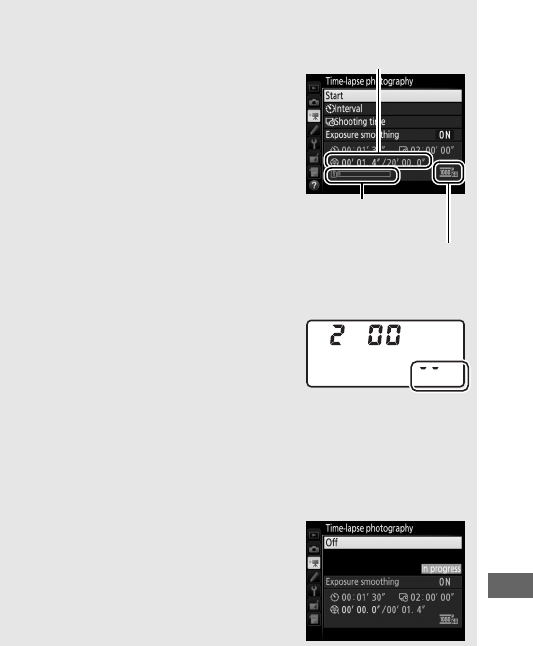
233
ACalculating the Length of the Final Movie
The total number of frames in the final
movie can be approximated by dividing the
shooting time by the interval and rounding
up.
The length of the final movie can then
be calculated by dividing the number of
shots by the frame rate selected for Frame
size/frame rate in movie shooting menu
(0319).
A 48 frame movie recorded at
1920 × 1080; 24p, for example, will be
about two seconds long.
The maximum
length for movies recorded using time-
lapse photography is 20 minutes.
ADuring Shooting
During time-lapse photography, the
memory card access lamp will flash and the
time-lapse recording indicator will be
displayed in the control panel.
The time
remaining (in hours and minutes) appears
in the shutter-speed display immediately before each frame is
recorded.
At other times, the time remaining can be viewed by
pressing the shutter-release button halfway.
Regardless of the option
selected for Custom Setting c2 (Standby timer, 0336), the standby
timer will not expire during shooting.
To view current time-lapse photography
settings or end time-lapse photography,
press the G button between shots.
Frame size/
frame rate
Memory card
indicator
Length recorded/
maximum length
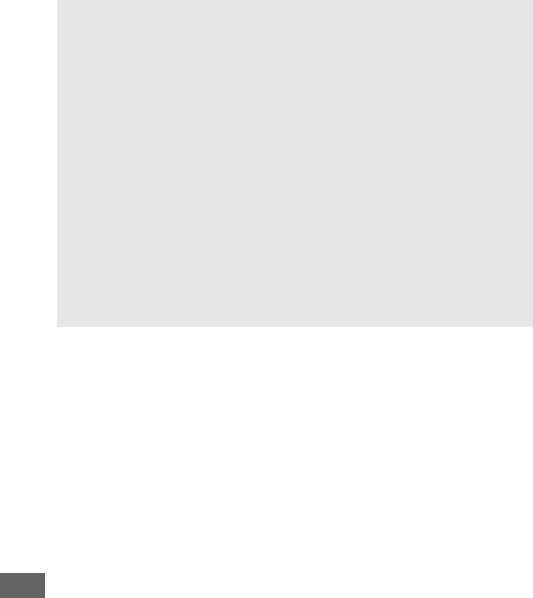
234
AImage Review
The K button can not be used to view pictures while time-lapse
photography is in progress, but the current frame will be displayed for
a few seconds after each shot if On is selected for Image review in the
playback menu (0307).
Other playback operations can not be
performed while the frame is displayed.
AFlash Photography
To use the flash during time-lapse photography, select mode P, S, A, or
M and press the M (Y) button to raise the flash before shooting begins.
ARelease Mode
Regardless of the release mode selected, the camera will take one shot
at each interval.
The self-timer can not be used.
ASee Also
For information on setting a beep to sound when time-lapse
photography is complete, see Custom Setting d1 (Beep, 0338).
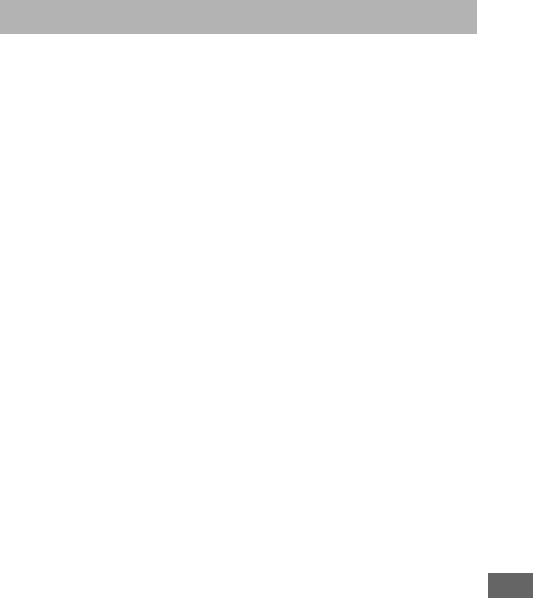
235
Non-CPU lenses can be used in modes A and M, with aperture set
using the lens aperture ring.
By specifying lens data (lens focal
length and maximum aperture), the user can gain access to the
following CPU lens functions.
If the focal length of the lens is known:
•Power zoom can be used with optional flash units (0433)
•Lens focal length is listed (with an asterisk) in the playback
photo info display
If the maximum aperture of the lens is known:
•The aperture value is displayed in the control panel and
viewfinder
•Flash level is adjusted for changes in aperture if the flash unit
supports AA (auto aperture) mode
•Aperture is listed (with an asterisk) in the playback photo info
display
Specifying both the focal length and maximum aperture of the lens:
•Enables color matrix metering (note that it may be necessary
to use center-weighted or spot metering to achieve accurate
results with some lenses, including Reflex-NIKKOR lenses)
•Improves the precision of center-weighted and spot metering
and i-TTL balanced fill-flash for digital SLR
Non-CPU Lenses
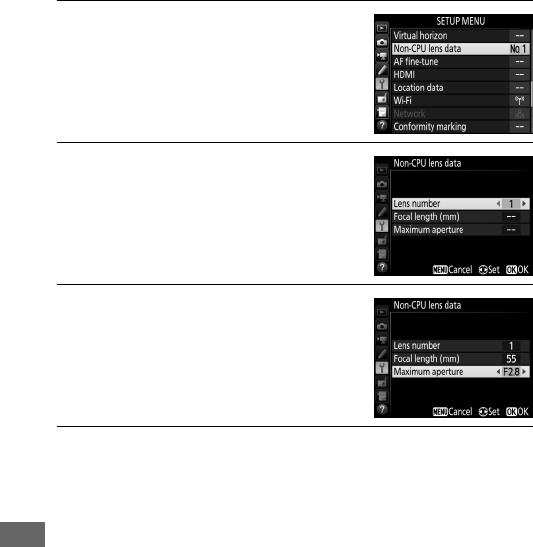
236
The camera can store data for up to nine non-CPU lenses.
To
enter or edit data for a non-CPU lens:
1Select Non-CPU lens data.
Highlight Non-CPU lens data in the
setup menu and press 2.
2Choose a lens number.
Highlight Lens number and press 4
or 2 to choose a lens number.
3Enter the focal length and aperture.
Highlight Focal length (mm) or
Maximum aperture and press 4 or
2 to edit the highlighted item.
4Save settings and exit.
Press J.
The specified focal length and aperture will be
stored under the chosen lens number.
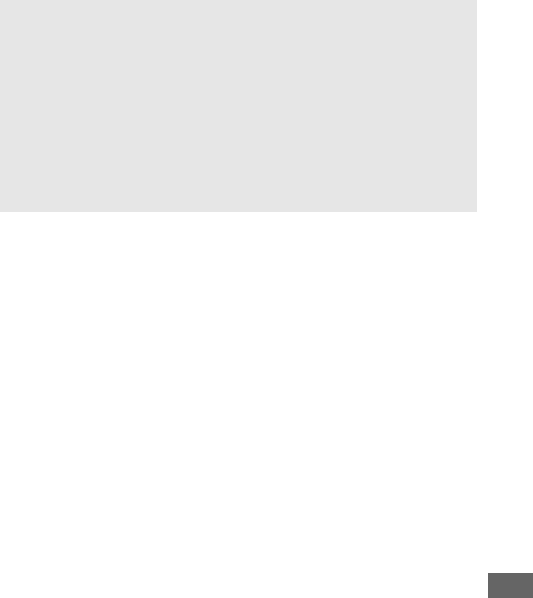
237
AFocal Length Not Listed
If the correct focal length is not listed, choose the closest value greater
than the actual focal length of the lens.
ATeleconverters and Zoom Lenses
The maximum aperture for teleconverters is the combined maximum
aperture of the teleconverter and the lens.
Note that lens data are not
adjusted when non-CPU lenses are zoomed in or out.
The data for
different focal lengths can be entered as separate lens numbers, or the
data for the lens can be edited to reflect the new values for lens focal
length and maximum aperture each time zoom is adjusted.
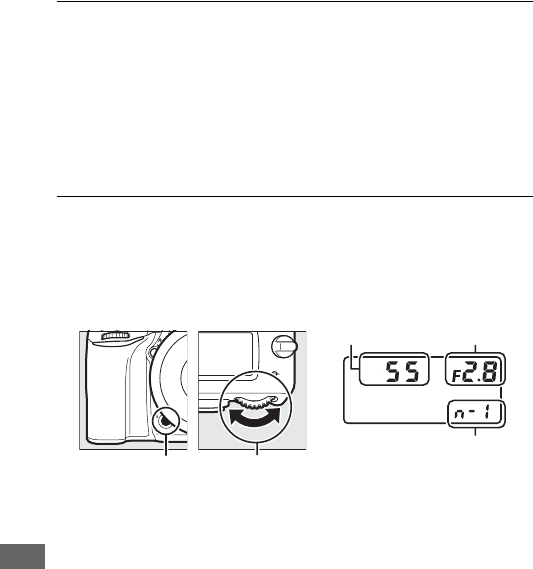
238
To recall lens data when using a non-CPU lens:
1Assign non-CPU lens number selection to a camera control.
Select Choose non-CPU lens number as the “Press +
command dials” option for a camera control in the Custom
Settings menu (0323).
Non-CPU lens number selection can
be assigned to the Fn button (Custom Setting f2, Assign Fn
button, 0356), the Pv button (Custom Setting f3, Assign
preview button, 0361), or the AAE-L/AF-L button (Custom
Setting f4, Assign AE-L/AF-L button, 0361).
2Use the selected control to choose the lens number.
Press the selected button and rotate the main command dial
until the desired lens number is displayed in the control
panel.
Focal length
Maximum
aperture
Lens number
Fn button Main command
dial
Control panel
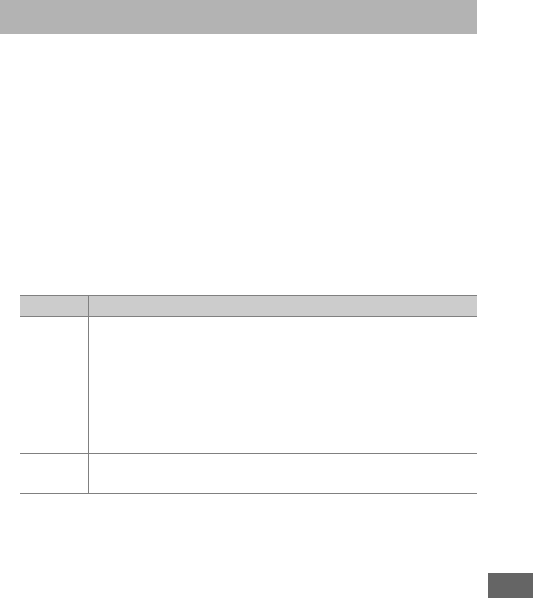
239
The GP-1/GP-1A GPS unit (available separately) can be
connected to the camera’s accessory terminal (0443) using the
cable supplied with the GP-1/GP-1A, allowing information on
the camera’s current position to be recorded when photographs
are taken.
Turn the camera off before connecting the GP-1/
GP-1A; for more information, see the GP-1/GP-1A manual.
❚❚ Setup Menu Options
The Location data item in the setup menu contains the options
listed below.
•Standby timer: Choose whether the exposure meters turn off
automatically when the GP-1/GP-1A is attached.
•Position: This item is only available if the GP-1/GP-1A is
connected, when it displays the current latitude, longitude,
altitude, and Coordinated Universal Time (UTC) as reported by
the GP-1/GP-1A.
•Set clock from satellite: Select Yes to synchronize the camera
clock with the time reported by the GPS device.
Location Data
Option Description
Enable
Exposure meters turn off automatically if no operations
are performed for the period specified in Custom Setting
c2 (Standby timer, 0336; to allow the camera time to
acquire location data, the delay is extended by up to one
minute after the exposure meters are activated or the
camera is turned on).
This reduces the drain on the
battery.
Disable Exposure meters do not turn off while the GP-1/GP-1A is
connected.
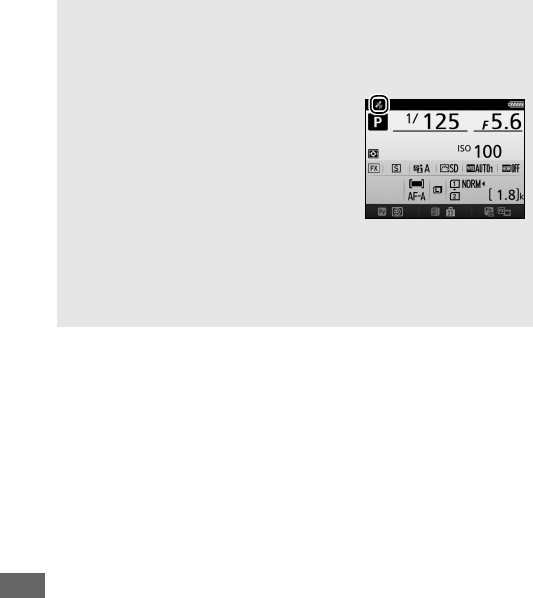
240
ACoordinated Universal Time (UTC)
UTC data is provided by the GPS device and is independent of the
camera clock.
AThe o Icon
Connection status is shown by the o icon:
•o (static): The camera has established
communication with GP-1/GP-1A.
Photo
information for pictures taken while this
icon is displayed includes an additional
page of location data (0253).
•o (flashing): The GP-1/GP-1A is searching
for a signal.
Pictures taken while the icon
is flashing do not include location data.
•No icon: No new location data have been received from the GP-1/
GP-1A for at least two seconds.
Pictures taken when the o icon is not
displayed do not include location data.
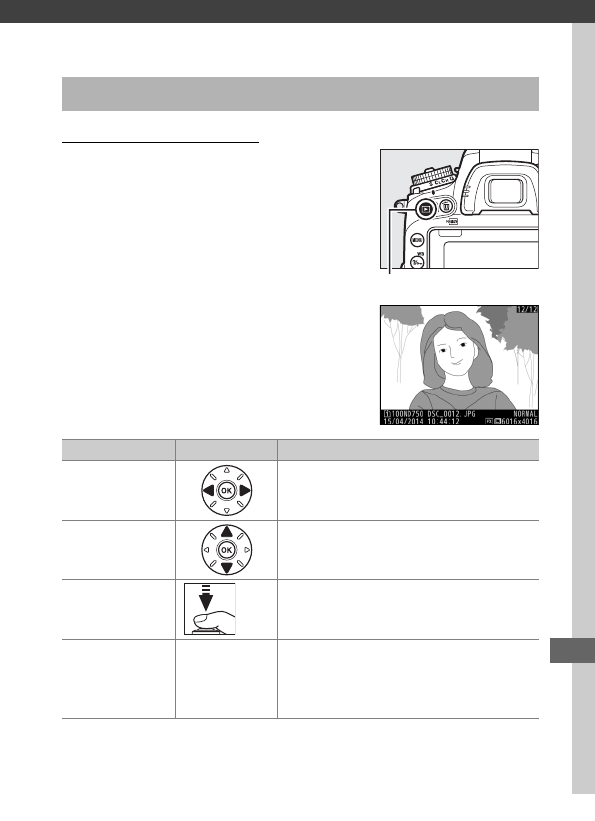
241
More on Playback
Full-Frame Playback
To play photographs back, press the K
button.
The most recent photograph will
be displayed in the monitor.
Viewing Pictures
To Use Description
View additional
photographs
Press 2 to view photographs in order
recorded, 4 to view photographs in
reverse order.
View photo
information
Press 1 or 3 to view information
about current photograph (0246).
Return to
shooting mode / K
Press the shutter-release button
halfway or press the K button to exit
to shooting mode.
Play movie J
If current picture is marked with 1
icon to show that it is a movie,
pressing J starts movie playback
(079).
K button
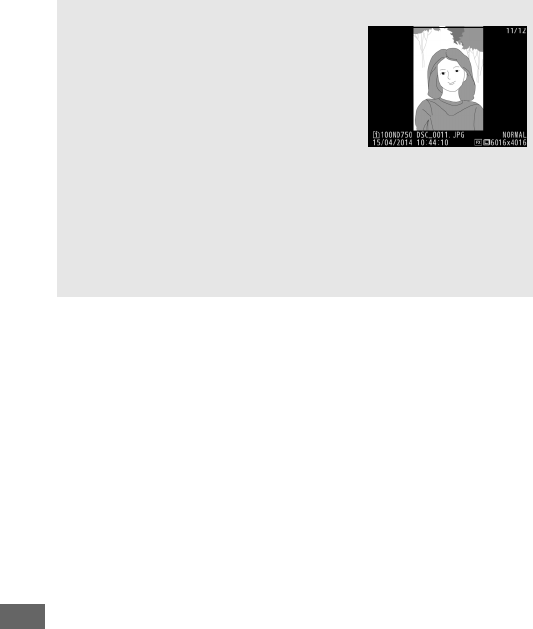
242
ARotate Tall
To display “tall” (portrait-orientation)
photographs in tall orientation, select On for
the Rotate tall option in the playback menu
(
0
308).
AImage Review
When On is selected for Image review in the playback menu (
0
307),
photographs are automatically displayed in the monitor after shooting
(because the camera is already in the correct orientation, images are
not rotated automatically during image review).
In continuous release
modes, display begins when shooting ends, with the first photograph
in the current series displayed.
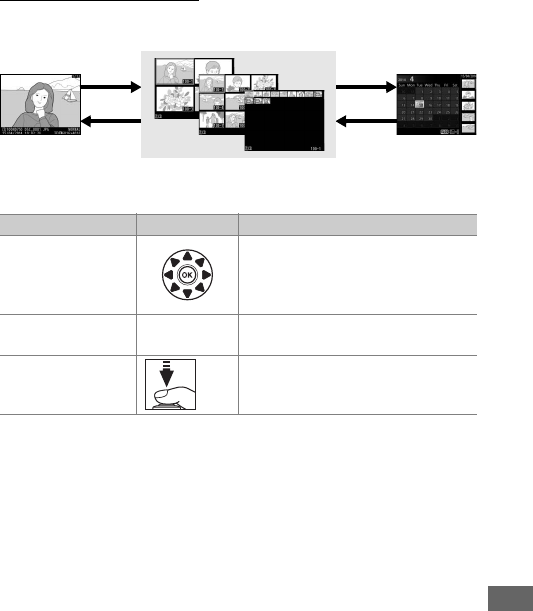
243
Thumbnail Playback
To display images in “contact sheets” of four, nine, or 72 images,
press the W (S) button.
Full-frame
playback
Thumbnail playback Calendar
playback
To Use Description
Highlight images
Use multi selector to highlight
images for full-frame playback,
playback zoom (0255), deletion
(0258), or protection (0257).
View highlighted
image JPress J to display the highlighted
image full frame.
Return to shooting
mode / K
Press the shutter-release button
halfway or press the K button to
exit to shooting mode.
W (S)
X (T)
W (S)
X (T)
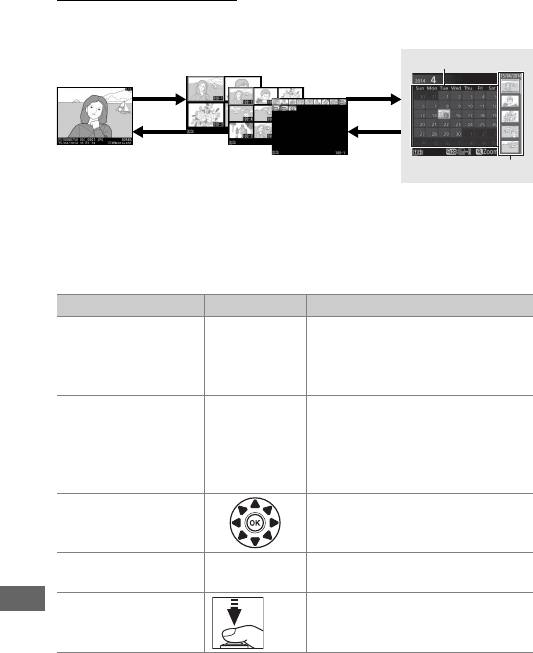
244
Calendar Playback
To view images taken on a selected date, press the W (S)
button when 72 images are displayed.
The operations that can be performed depend on whether the
cursor is in the date list or the thumbnail list:
Full-frame
playback
Thumbnail playback Calendar
playback
To Use Description
Toggle between
date list and
thumbnail list
W (S)/J
Press W (S) or J button in
date list to place cursor in
thumbnail list.
Press W (S)
again to return to date list.
Exit to thumbnail
playback/Zoom in
on highlighted
photo
X (T)
•Date list: Exit to 72-frame
playback.
•Thumbnail list: Press and hold
X(T) button to zoom in on
highlighted picture.
Highlight dates/
Highlight images
•Date list: Highlight date.
•Thumbnail list: Highlight picture.
Toggle full frame
playback JThumbnail list: View highlighted
picture.
Return to shooting
mode / K
Press the shutter-release button
halfway or press the K button to
exit to shooting mode.
W (S)
X (T)
W (S)
X (T)
Thumbnail list
Date list
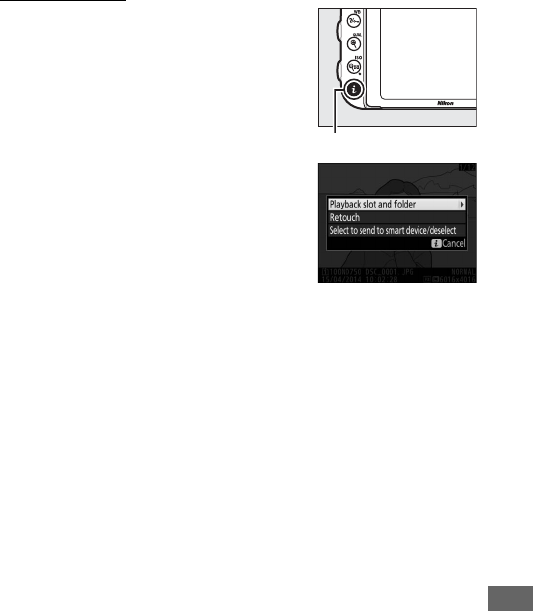
245
The P Button
Pressing the P button during full-frame
or thumbnail playback displays the
options listed below.
•Playback slot and folder: Choose a folder
for playback. Highlight a slot and press
2 to list the folders on the selected
card, then highlight a folder and press
J to view the pictures in the
highlighted folder.
•Retouch (photographs only): Use the
options in the retouch menu (0393)
to create a retouched copy of the
current photograph.
•Edit movie (movies only): Edit movies
using the options in the edit movie menu (081).
Movies can
also be edited by pressing the P button when movie playback
is paused.
•Select to send to smart device/deselect: Select photos for upload to
a smart device (0289).
To exit the P-button menu and return to playback, press the
Pbutton again.
P button
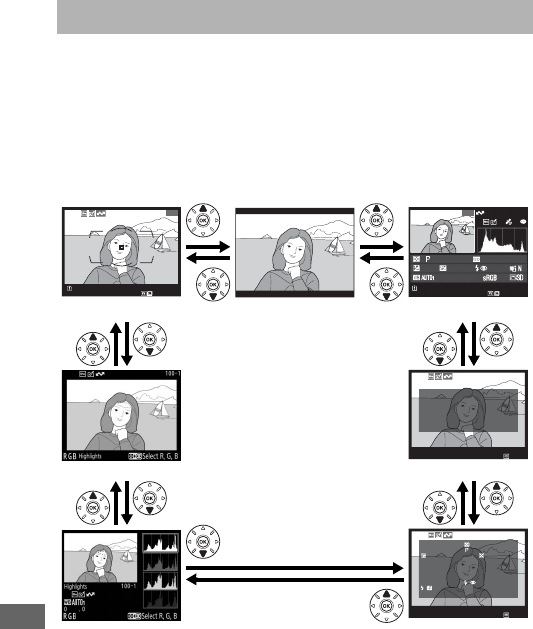
246
Photo information is superimposed on images displayed in full-
frame playback.
Press 1 or 3 to cycle through photo
information as shown below.
Note that “image only”, shooting
data, RGB histograms, highlights, and overview data are only
displayed if corresponding option is selected for Playback
display options (0302).
Location data are only displayed if a
GP-1/GP-1A was used when the photo was taken (0239).
Photo Information
File information None (image only) Overview data
Highlights Location data
RGB histogram Shooting data
1
/
12
100
ND
750
D
S
C_
0001. JP
G
15
/
04
/
2014 10:02:28
N
N
OR
OR
M
AL
AL
6016x4016
0, 0
1
/
4000 F2. 8 85
mm
H
i 0. 3
–
1. 3 +1. 0 SLOW
100
ND
750
D
S
C_
0001. JP
G
15
/
04
/
2014 10:02:28
N
N
OR
OR
M
AL
AL
6016x4016
NIKON D750
1
/
12
L
L
A
T
A
O
L
I
T
N
T
M
I
G
I
E
T
I
T
(
U
T
U
U
D
U
D
T
E
D
E
C
E
)
:
:
:
:
:
:
:
N
E
1
3
1
1
3
3
5
5
0
5
9
m
/
:
º
º
0
0
3
4
4
2
5
3
/
:
.
.
2
2
9
6
0
8
7
9
1
1
6
4
‘
‘
N
I
KO
N
D750
100
-
1
M
E
F
L
A
F
S
T
X
O
E
F
L
Y
,
R
P
,
C
N
A
N
E
.
A
S
/
S
C
S
M
X
L
H
:
P
O
P
V
M
M
D
D
.
L
R
T
O
:
,
E
T
E
Y
D
T
A
,
U
N
P
E
T
P
I
N
G
E
L
.
S
I
T
,
O
N
H
+
G
3.
:
:
:
:
:
:
:
:
0
+
8
8
S
B
1
5
5
u
,
.
m
/
i
A
H
3
m
l
:
i
,
V
t
T
R
-
S
T
,
0
-
i
L
L
1
.
O
n
O
,
/
3
+
n
,
W
+
4
5
/
C
3
0
/
1
M
.
0
6
.
D
0
0
4
,F2
.8
B
:
---
C
:
---
N
I
KO
N
D750
100
-
1
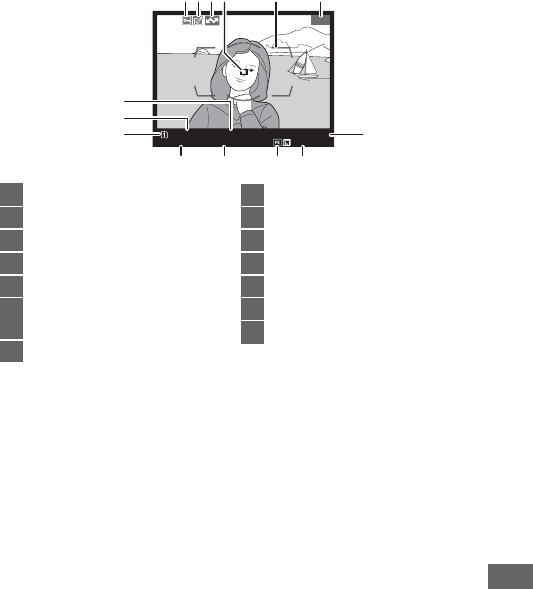
247
❚❚ File Information
1Displayed only if Focus point is selected for Playback display options (0302).
2 If photograph was taken using AF-S or with single-servo autofocus selected during AF-A,
display shows point where focus first locked.
If photograph was taken using AF-C or with
continuous-servo autofocus selected during AF-A, focus point is only displayed if option other
than auto-area AF was selected for AF-area mode and camera was able to focus.
1
/
12
100
ND
750
D
S
C_
0001. JP
G
15
/
04
/
2014 10:02:28
N
N
OR
OR
M
AL
AL
6016x4016
1234 5 6
7
891011
12
13
14
1Protect status...............................257
2Retouch indicator .......................393
3Upload marking ..........................290
4Focus point 1, 2 .............................. 127
5AF area brackets1.......................... 35
6Frame number/total number of
frames
7Image quality...............................115
8Image size..................................... 118
9Image area ................................... 110
10 Time of recording ................ 28, 381
11 Date of recording................. 28, 381
12 Current card slot ......................... 119
13 Folder name................................. 311
14 File name ...................................... 313
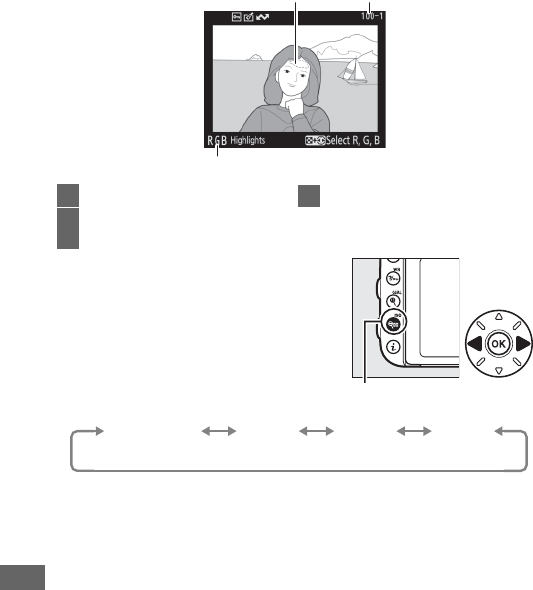
248
❚❚ Highlights
12
3
1Image highlights *
2Folder number—frame
number ........................................ 311
3Current channel*
*Flashing areas indicate highlights (areas that may be
overexposed) for the current channel.
Hold W (S)
button and press 4 or 2 to cycle through channels as
follows:
W (S) button
RGB
(all channels)
R
(red)
G
(green)
B
(blue)
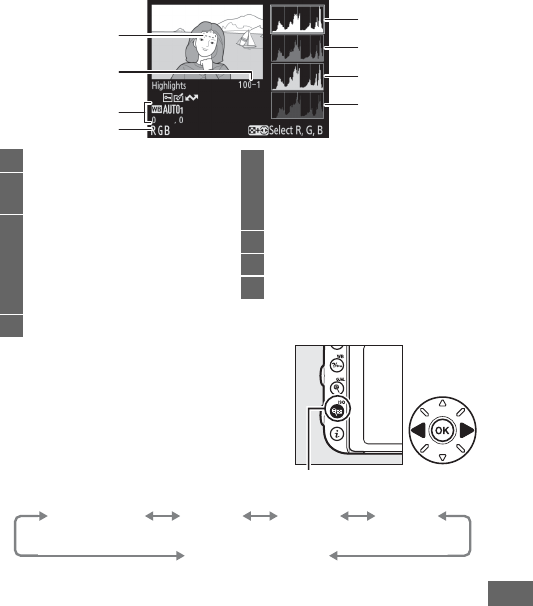
249
❚❚ RGB Histogram
1
2
5
6
7
8
4
3
1Image highlights *
2Folder number—frame
number ........................................311
3White balance..............................145
Color temperature................152
White balance
fine-tuning..........................149
Preset manual........................155
4Current channel*
5Histogram (RGB channel).
In all
histograms, horizontal axis gives
pixel brightness, vertical axis
number of pixels.
6Histogram (red channel)
7Histogram (green channel)
8Histogram (blue channel)
*Flashing areas indicate highlights (areas that may be
overexposed) for the current channel.
Hold W (S)
button and press 4 or 2 to cycle through channels as
follows:
W (S) button
RGB
(all channels)
R
(red)
G
(green)
B
(blue)
Highlight display off
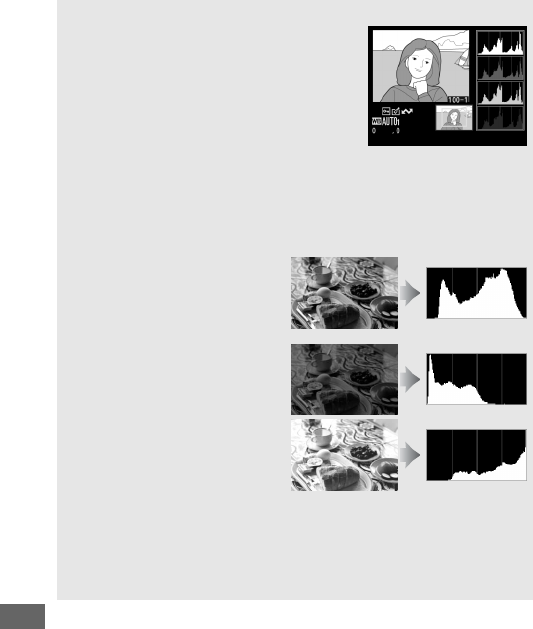
250
APlayback Zoom
To zoom in on the photograph when the
histogram is displayed, press X (T).
Use
the X (T) and W (S) buttons to zoom
in and out and scroll the image with the
multi selector.
The histogram will be
updated to show only the data for the
portion of the image visible in the monitor.
AHistograms
Camera histograms are intended as a guide only and may differ from
those displayed in imaging applications.
Some sample histograms are
shown below:
If the image contains objects
with a wide range of
brightnesses, the distribution of
tones will be relatively even.
If the image is dark, tone
distribution will be shifted to the
left.
If the image is bright, tone
distribution will be shifted to the
right.
Increasing exposure compensation shifts the distribution of tones to
the right, while decreasing exposure compensation shifts the
distribution to the left.
Histograms can provide a rough idea of overall
exposure when bright ambient lighting makes it difficult to see
photographs in the monitor.
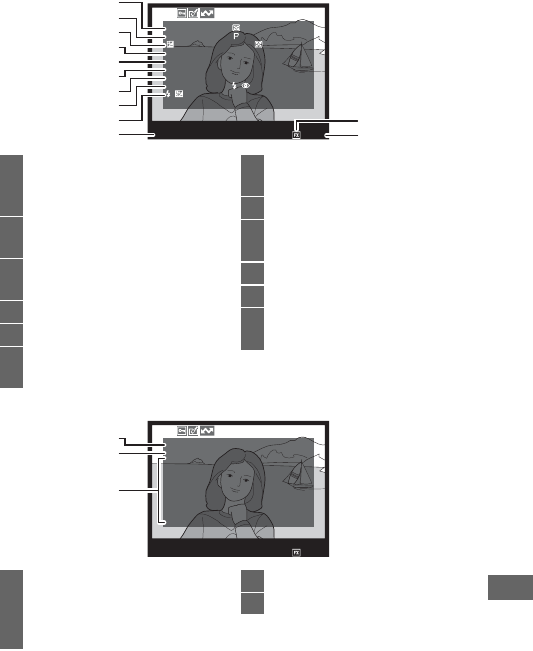
251
❚❚ Shooting Data
M
E
F
L
A
F
S
T
X
O
E
F
L
Y
,
R
P
,
C
N
A
N
E
.
A
S
/
S
C
S
M
X
L
H
:
P
O
P
V
M
M
D
D
.
L
R
T
O
:
,
E
T
E
Y
D
T
A
,
U
N
P
E
T
P
I
N
G
E
L
.
S
I
T
,
O
N
H
+
G
3.
:
:
:
:
:
:
:
:
0
+
8
8
S
B
1
5
5
u
,
.
m
/
i
A
H
3
m
l
:
i
,
V
t
T
R
-
S
T
,
0
-
i
L
L
1
.
O
n
O
,
/
3
+
n
,
W
+
4
5
/
C
3
0
/
1
M
.
0
6
.
D
0
0
4
,F2
.8
B
:
---
C
:
---
N
I
KO
N
D750
100
-
1
12
11
10
9
8
7
6
5
4
3
2
1
1Metering .......................................139
Shutter speed ..........................90, 93
Aperture....................................91, 93
2Shooting mode ................................6
ISO sensitivity1............................134
3Exposure compensation ...........143
Optimal exposure tuning2.......336
4Focal length.........................235, 432
5Lens data.......................................235
6Focus mode.................. 57, 121, 132
Lens VR (vibration reduction) 3
7Flash type ............................ 180, 433
Commander mode..................... 348
8Flash mode.......................... 181, 183
9Flash control .............. 347, 435, 437
Flash compensation................... 188
10 Camera name
11 Image area ................................... 110
12 Folder number—frame
number ........................................ 311
W
C
P
H
O
I
Q
S
C
B
S
H
I
L
C
U
H
O
R
A
U
T
O
T
I
A
N
I
T
E
E
R
U
C
R
T
G
U
R
K
P
R
H
R
B
S
E
E
A
T
A
A
P
A
N
S
N
T
L
A
C
D
I
T
E
I
A
C
T
J
N
S
O
N
E
R
U
G
S
N
C
L
S
E
T
:
:
:
:
:
:
:
:
:
A
s
S
0
3
0
0
0
0
U
R
T
T
G
A
O
B
N
1
DA
R
,
D
0,
0
C
L
A
RITY
:
+
1
N
I
KO
N
D750
100
-
1
15
14
13
13 White balance..............................145
Color temperature................152
White balance fine-tuning
....149
Preset manual........................155
14 Color space................................... 314
15 Picture Control 4.......................... 165
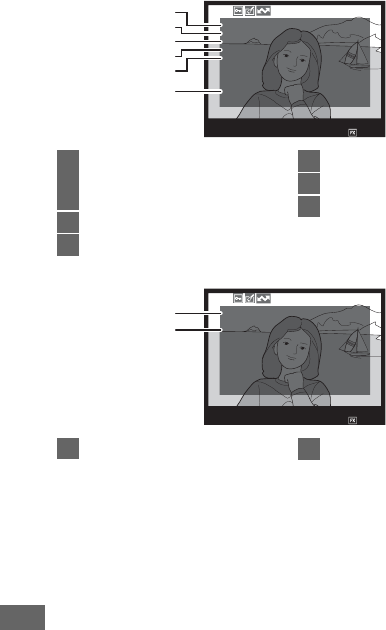
252
1 Displayed in red if photo was taken with auto ISO sensitivity control on.
2 Displayed if Custom Setting b6 (Fine-tune optimal exposure, 0336) has been set
to a value other than zero for any metering method.
3 Displayed only if VR lens is attached.
4 Items displayed vary with Picture Control selected.
5 The fourth page of the shooting data is only displayed if copyright information was recorded
with the photograph as described on page 385.
N
A
H
V
R
O
C
D
I
E
I
T
R
G
T
S
.
N
O
E
E
U
D
T
C
R
-
T
H
E
L
E
D
I
U
G
C
C
H
T
.
T
R
.
L
:
:
:
:
:
H
N
A
N
D
W
C
T
I
O
U
O
-
A
Y
R
R
T
R
L
R
A
I
I
M
O
M
I
M
N
M
S
A
,
A
G
O
O
L
H
L
H
F
T
,
I
T
I
Y
N
G
I
L
P
O
H
N
T
E
R
G
E
M
R
C
O
MM
E
N
T
:
SPRI
NG
HA
S
C
O
M
E.
N
I
KO
N
D750
100
-
1
20
19
18
21
17
16
16 High ISO noise reduction.......... 317
Long exposure noise
reduction..................................... 317
17 Active D-Lighting ....................... 175
18 HDR strength............................... 177
19 Vignette control.......................... 315
20 Retouch history........................... 393
21 Image comment ......................... 384
A
C
R
O
T
P
I
Y
S
R
T
I
G
H
T
:
:
N
N
I
I
K
K
O
O
N
N
T
A
R
O
N
I
KO
N
D750
100
-
1
22
23
22 Name of photographer5........... 385 23 Copyright holder5...................... 385
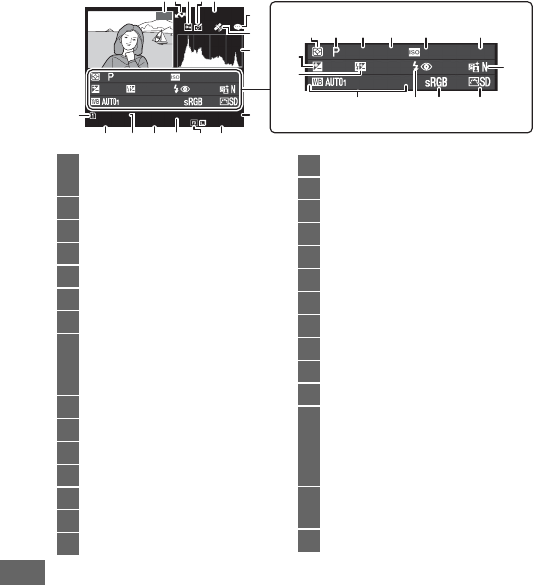
254
❚❚ Overview Data
* Displayed in red if photo was taken with auto ISO sensitivity control on.
0, 0
1
/
4000 F2. 8 85
mm
H
i 0. 3
–
1. 3 +1. 0 SLOW
100
ND
750
D
S
C_
0001. JP
G
15
/
04
/
2014 10:02:28
N
N
OR
OR
M
AL
AL
6016x4016
NIKON D750
1
/
12
0, 0
1
/
4000 F2. 8 85
mm
H
i 0. 3
–
1. 3 +1. 0SLOW
15
8
9
15 14 13 12 1110
16
23
28
29
17 18 19 20 21 22
26 25 24
7
32 4
6
27
1Frame number/total number of
images
2Upload marking .......................... 290
3Protect status............................... 257
4Retouch indicator....................... 393
5Camera name
6Image comment indicator ....... 384
7Location data indicator............. 239
8Histogram showing the
distribution of tones in the image
(0250).
9Image quality .............................. 115
10 Image size..................................... 118
11 Image area ................................... 110
12 File name ...................................... 313
13 Time of recording.................28, 381
14 Folder name................................. 311
15 Date of recording..................28, 381
16 Current card slot......................... 119
17 Metering....................................... 139
18 Shooting mode................................ 6
19 Shutter speed.......................... 90, 93
20 Aperture ................................... 91, 93
21 ISO sensitivity *............................ 134
22 Focal length........................ 235, 432
23 Active D-Lighting ....................... 175
24 Picture Control............................ 165
25 Color space .................................. 314
26 Flash mode ......................... 181, 183
27 White balance ............................. 145
Color temperature ............... 152
White balance fine-tuning
... 149
Preset manual....................... 155
28 Flash compensation .................. 188
Commander mode..................... 348
29 Exposure compensation........... 143
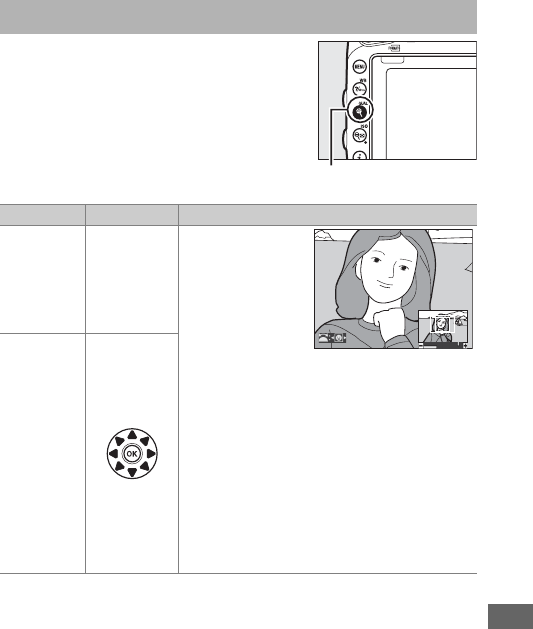
255
Press the X (T) button to zoom in on
the image displayed in full-frame
playback.
The following operations can
be performed while zoom is in effect:
Taking a Closer Look: Playback Zoom
To Use Description
Zoom in or
out
X (T)/
W (S)
Press X (T) to
zoom 36 × 24
(3 : 2) format
images in to
maximum of
approximately
38 × (large
images), 28 × (medium images) or 19 ×
(small images).
Press W (S) to zoom out.
While photo is zoomed in, use multi selector
to view areas of image not visible in
monitor.
Keep multi selector pressed to
scroll rapidly to other areas of frame.
Navigation window is displayed when zoom
ratio is altered; area currently visible in
monitor is indicated by yellow border.
Bar
under navigation window shows zoom
ratio; turns green at ratio of 1 : 1.
View other
areas of
image
X (T) button
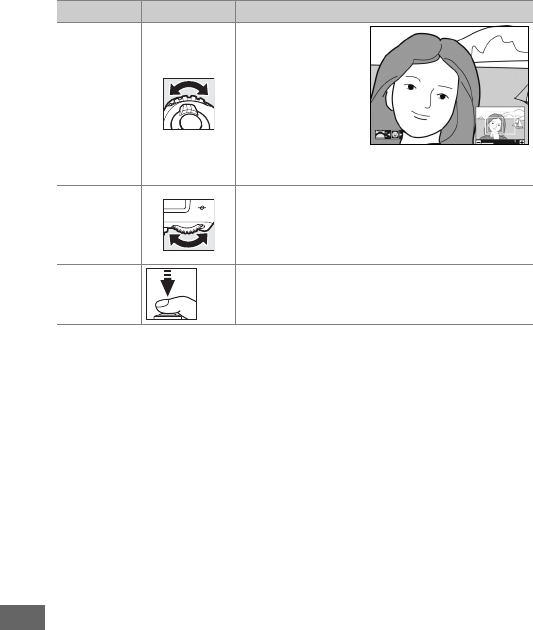
256
Select faces
Faces detected
during zoom are
indicated by
white borders in
navigation
window.
Rotate
sub-command
dial to view other faces.
View other
images
Rotate main command dial to view same
location in other photos at current zoom
ratio.
Playback zoom is cancelled when a
movie is displayed.
Return to
shooting
mode
/ K
Press the shutter-release button halfway or
press the K button to exit to shooting
mode.
To Use Description
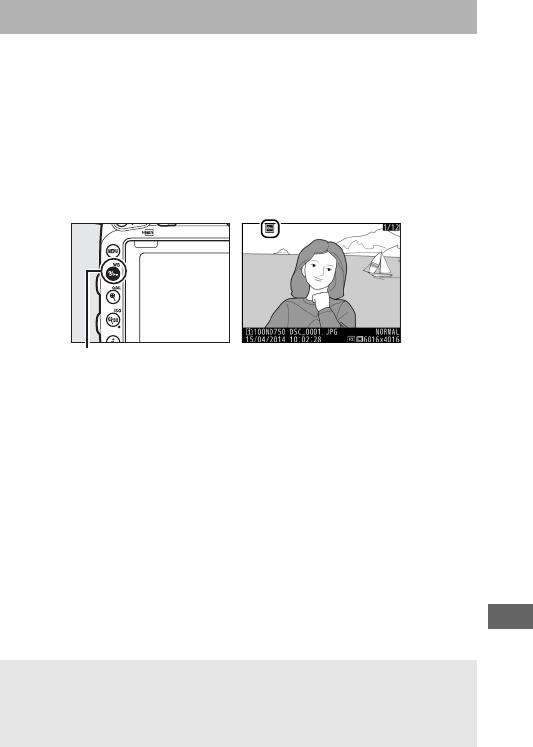
257
In full-frame, zoom, thumbnail, and calendar playback, press the
L (U) button to protect the current picture from accidental
deletion.
Protected files are marked with a P icon and can not
be deleted using the O (Q) button or the Delete option in the
playback menu.
Note that protected images will be deleted
when the memory card is formatted (0375). To remove
protection from a picture so that it can be deleted, display or
highlight it and press the L (U) button.
Protecting Photographs from Deletion
ARemoving Protection from All Images
To remove protection from all images in the folder or folders currently
selected in the Playback folder menu, press the L (U) and O (Q)
buttons together for about two seconds during playback.
L (U) button
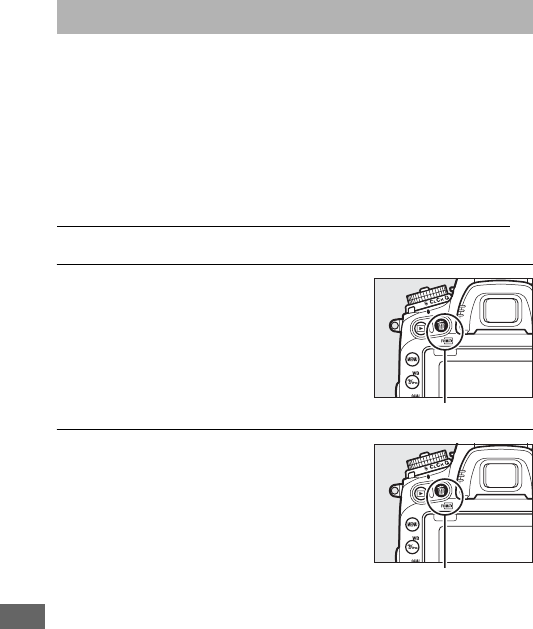
258
To delete the photograph displayed in full-frame playback or
highlighted in the thumbnail list, press the O (Q) button.
To
delete multiple selected photographs, all photographs taken on
a selected date, or all photographs in the current playback
folder, use the Delete option in the playback menu.
Once
deleted, photographs can not be recovered.
Note that pictures
that are protected or hidden can not be deleted.
Full-Frame, Thumbnail, and Calendar Playback
Press the O (Q) button to delete the current photograph.
1Press the O (Q) button.
A confirmation dialog will be
displayed.
2Press the O (Q) button again.
To delete the photograph, press the
O(Q) button.
To exit without
deleting the photograph, press the K
button.
Deleting Photographs
O (Q) button
O (Q) button
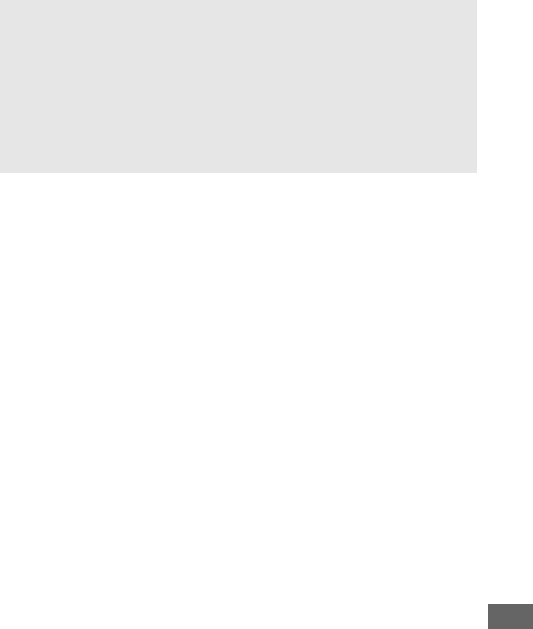
259
ACalendar Playback
During calendar playback, you can delete all photographs taken on a
selected date by highlighting the date in the date list and pressing the
O (Q) button (0244).
ASee Also
The After delete option in the playback menu determines whether
the next image or the previous image is displayed after an image is
deleted (0307).
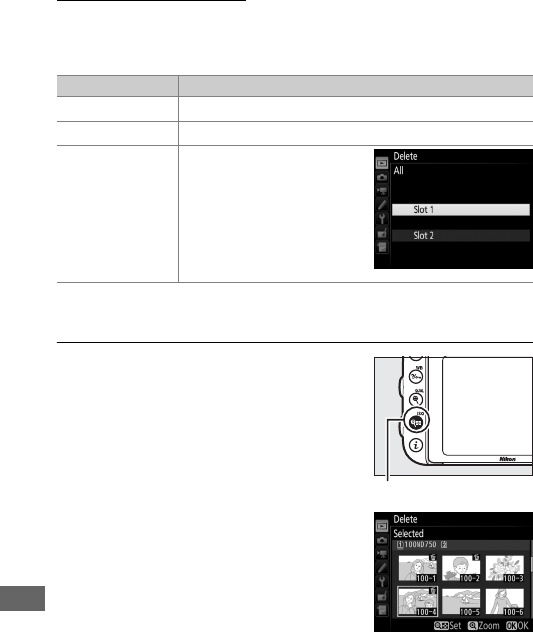
260
The Playback Menu
The Delete option in the playback menu contains the following
options.
Note that depending on the number of images, some
time may be required for deletion.
❚❚ Selected: Deleting Selected Photographs
1Select pictures.
Use the multi selector to highlight a
picture and press the W (S) button
to select or deselect. Selected pictures
are marked by a O icon. Repeat as
desired to select additional pictures.
Option Description
QSelected Delete selected pictures.
nSelect date Delete all pictures taken on a selected date (0261).
RAll
Delete all pictures in the
folder currently selected
for playback (0300).
If
two cards are inserted, you
can select the card from
which pictures will be
deleted.
W (S) button
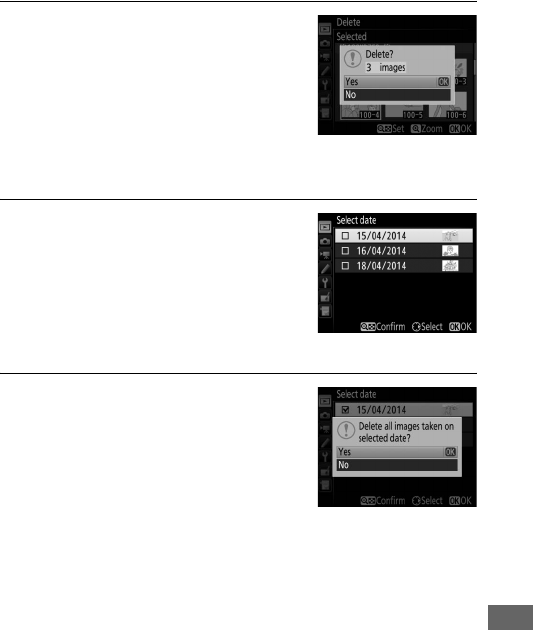
261
2Delete the selected pictures.
Press J. A confirmation dialog will be
displayed; highlight Yes and press J.
❚❚ Select Date: Deleting Photographs Taken on a Selected Date
1Select dates.
Highlight a date and press 2 to select
all pictures taken on the highlighted
date.
Selected dates are marked with
a M icon.
Repeat as desired to select
additional dates; to deselect a date,
highlight it and press 2.
2Delete the selected pictures.
Press J. A confirmation dialog will be
displayed; highlight Yes and press J.
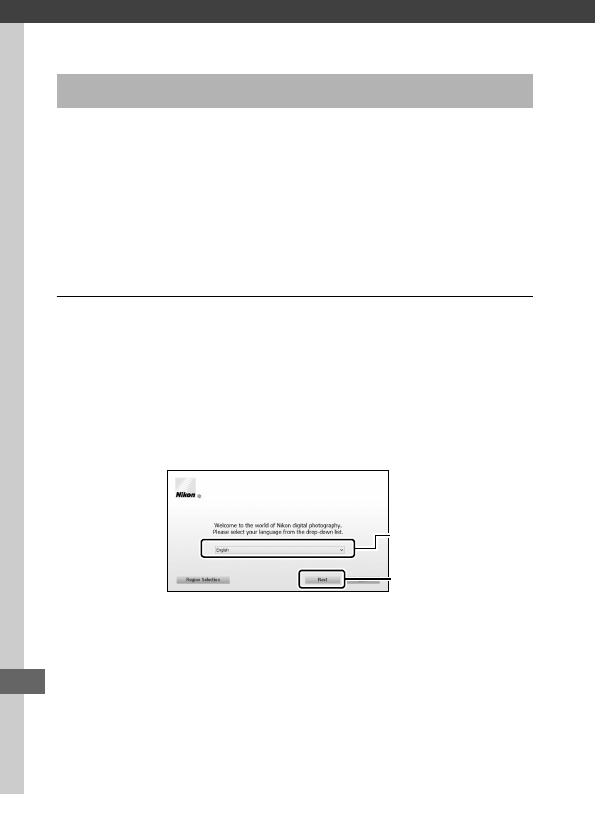
262
Connections
Install the supplied software to display and edit photographs
and movies that have been copied to your computer.
Before
installing ViewNX 2, confirm that your computer meets the
system requirements on page 264.
Be sure to use the latest
version of ViewNX 2, which is available for download from the
websites listed on page xxiii, as earlier versions that do not
support the D750 may fail to transfer NEF (RAW) images
correctly.
1Launch the installer.
Start the computer, insert the installer CD, and launch the
installer.
A language selection dialog will be displayed.
If the
desired language is not available, click Region Selection to
choose a different region (region selection is not available in
the European release).
Installing ViewNX 2
qSelect region (if required)
wSelect language
eClick Next
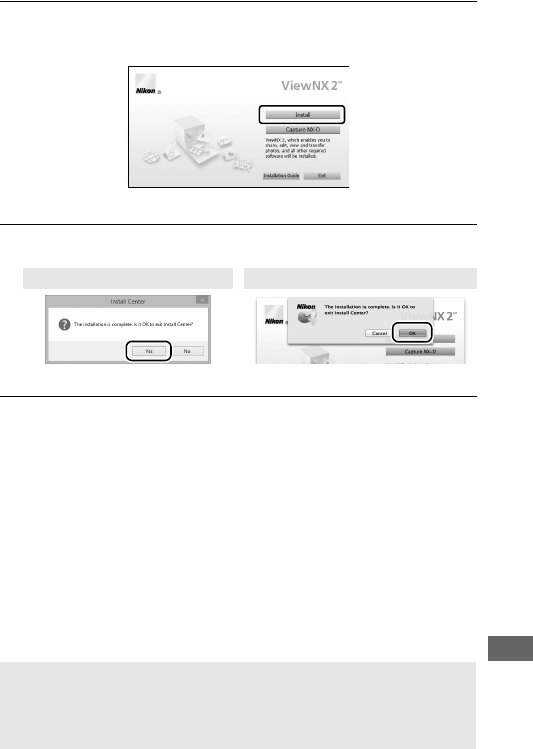
263
2Start the installer.
Click Install and follow the on-screen instructions.
3Exit the installer.
4Remove the installer CD from the CD-ROM drive.
Click Install
Windows Mac
Click Yes Click OK
AViewing the Nikon Website
To visit the Nikon website after installing ViewNX 2, select All
Programs > Link to Nikon from the Windows start menu (Internet
connection required).
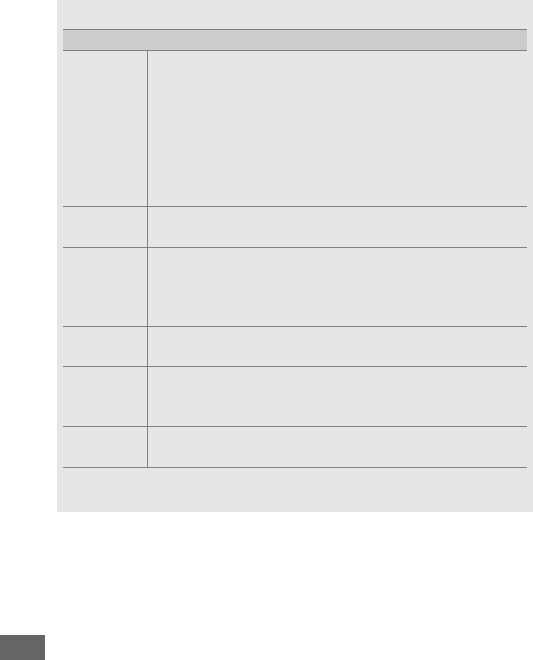
264
ASystem Requirements
Windows
CPU
•Photos: Intel Celeron, Pentium 4, or Core series, 1.6 GHz
or better
•Movies (playback): Pentium D 3.0 GHz or better; Intel Core
i5 or better recommended when viewing movies with
a frame size of 1280 × 720 or more at a frame rate of 30
fps or above or movies with a frame size of 1920 × 1080
or more
•Movies (editing): Intel Core i5 or better
OS * Pre-installed versions of Windows 8.1, Windows 7, and
Windows Vista
Memory
(RAM)
•32-bit Windows 8.1, Windows 7, or Windows Vista: 1 GB or more
(2 GB or more recommended)
•64-bit Windows 8.1, Windows 7, or Windows Vista: 2 GB or more
(4 GB or more recommended)
Hard disk
space
A minimum of 1 GB available on the startup disk (3 GB or
more recommended)
Graphics
•Resolution: 1024 × 768 pixels (XGA) or more (1280 × 1024
pixels or more recommended)
•Color: 24-bit color (True Color) or more
Interface Built-in USB port required.
Software may not function as
expected if camera is connected via USB hub.
* See the websites listed on page xxiii for the latest information on supported operating
systems.
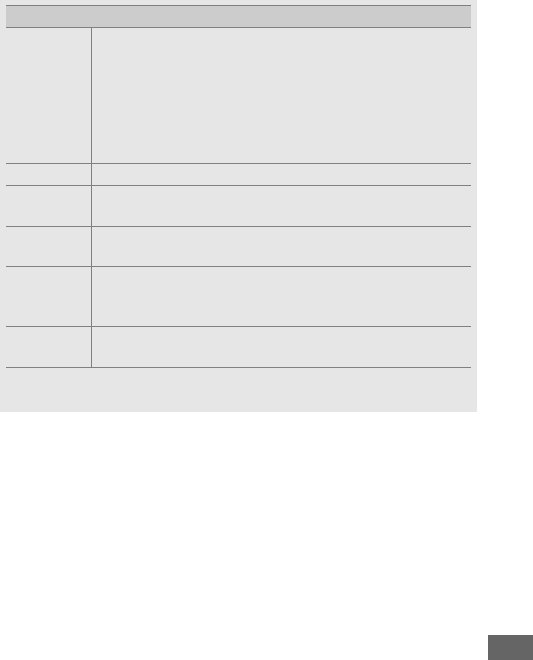
265
Mac
CPU
•Photos: Intel Core or Xeon series
•Movies (playback): Core Duo 2 GHz or better; Intel Core i5
or better recommended when viewing movies with a
frame size of 1280 × 720 or more at a frame rate of
30 fps or above or movies with a frame size of
1920 × 1080 or more
•Movies (editing): Intel Core i5 or better
OS *OS X 10.9, 10.8, or 10.7
Memory
(RAM) 2GB or more (4 GB or more recommended)
Hard disk
space
A minimum of 1 GB available on the startup disk (3 GB or
more recommended)
Graphics
•Resolution: 1024 × 768 pixels (XGA) or more (1280 × 1024
pixels or more recommended)
•Color: 24-bit color (millions of colors) or more
Interface Built-in USB port required.
Software may not function as
expected if camera is connected via USB hub.
* See the websites listed on page xxiii for the latest information on supported operating
systems.
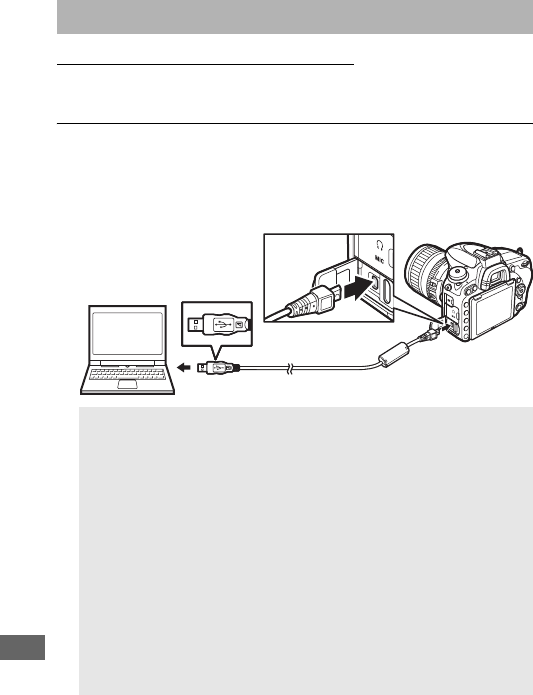
266
Copy Pictures to the Computer
Before proceeding, be sure you have installed the software on
the supplied ViewNX 2 CD (0262).
1Connect the USB cable.
After turning the camera off and ensuring that a memory
card is inserted, connect the supplied USB cable as shown
and then turn the camera on.
Using ViewNX 2
AUse a Reliable Power Source
To ensure that data transfer is not interrupted, be sure the camera
battery is fully charged.
AConnecting Cables
Be sure the camera is off when connecting or disconnecting
interface cables.
Do not use force or attempt to insert the
connectors at an angle.
DDuring Transfer
Do not turn the camera off or disconnect the USB cable while
transfer is in progress.
DUSB Hubs
Connect the camera directly to the computer; do not connect the
cable via a USB hub or keyboard.
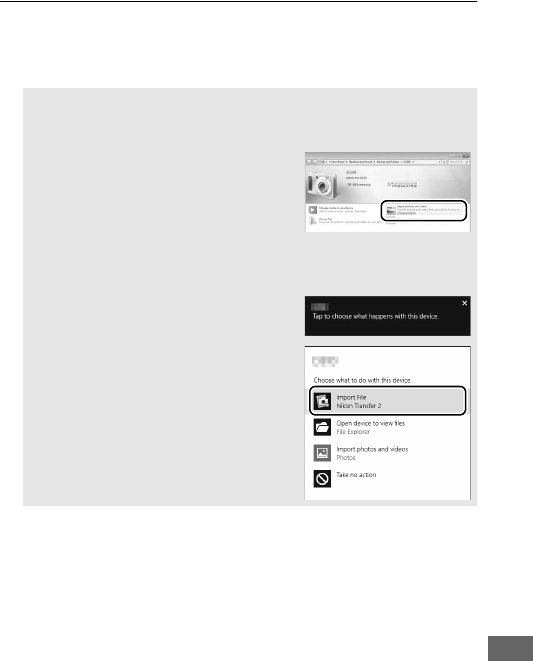
267
2Start Nikon Transfer 2 component of ViewNX 2.
If a message is displayed prompting you to choose a
program, select Nikon Transfer 2.
AWindows 7
If the following dialog is displayed, select Nikon Transfer 2 as
described below.
1Under Import pictures and videos,
click Change program.
A program
selection dialog will be displayed;
select Import File using
Nikon Transfer 2 and click OK.
2Double-click Import File.
AWindows 8.1
Windows 8.1 may display an AutoPlay
prompt when the camera is connected.
Tap or click the dialog and then tap or
click Import File/Nikon Transfer 2 to
select Nikon Transfer 2.
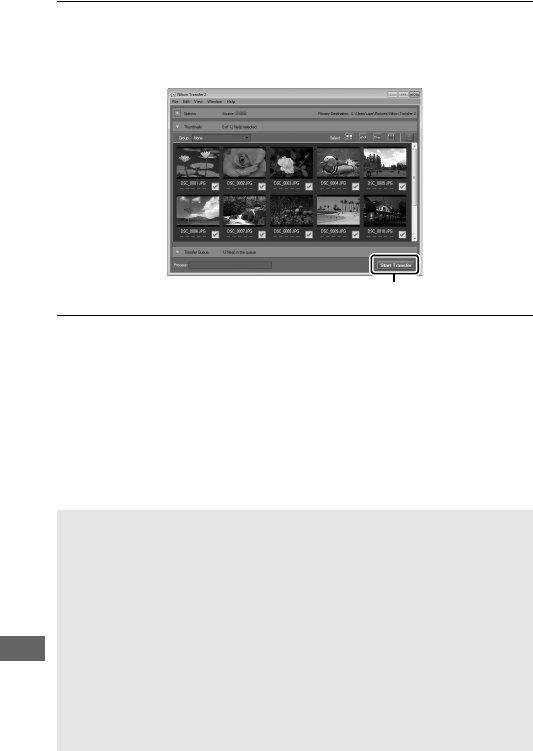
268
3Click Start Transfer.
At default settings, pictures on the memory card will be
copied to the computer.
4Terminate the connection.
When transfer is complete, turn the camera off and
disconnect the USB cable.
Start Transfer
AStarting ViewNX 2 Manually
•Windows: Double-click the ViewNX 2 shortcut on the desktop.
•Mac: Click the ViewNX 2 icon in the Dock.
AFor More Information
Consult online help for more information on using ViewNX 2.
ACapture NX-D
Use Nikon’s Capture NX-D software to retouch photos or to change
settings for NEF (RAW) pictures and save them in other formats.
Capture NX-D also offers an Image Dust Off feature that removes
image artifacts caused by dust inside the camera. Capture NX-D is
available for download from a link in the ViewNX 2 installer (0262).
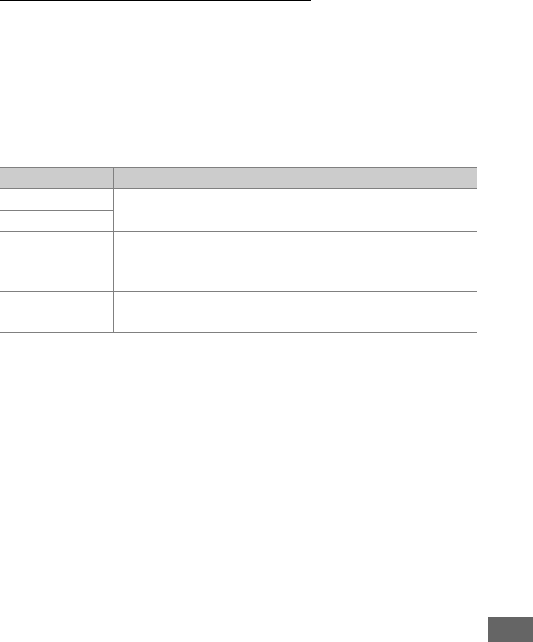
269
Ethernet and Wireless Networks
The optional UT-1 communication unit (0442) can be used to
upload photographs to a computer or ftp server.
The camera
connects to the UT-1 using the USB cable supplied with the
camera, while the UT-1 in turn connects to the network via an
Ethernet cable or an optional WT-5 wireless transmitter (0442).
The optional communication units and wireless transmitters
support the following modes:
For information on using optional communication units or
wireless transmitters, refer to the manuals provided with the
device.
Be sure to update to the latest versions of the device
firmware and related software.
Mode Function
FTP upload Upload existing photos and movies to a computer or
ftp server, or upload new photos as they are taken.
Image transfer
Camera control
Control the camera using optional
Camera Control Pro 2 software and save new photos
and movies directly to the computer.
HTTP server View and take pictures remotely using a browser
equipped computer or iPhone.
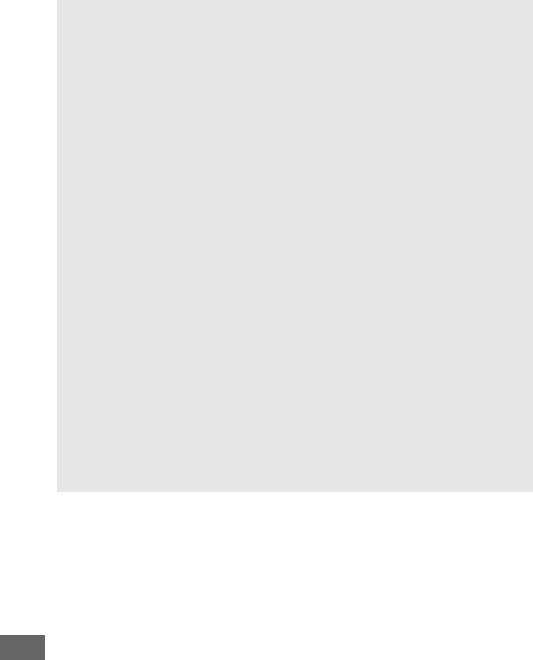
270
D Image Upload
Once a connection has been established to the UT-1, the P button
functions during playback to select pictures for upload in ftp and
image transfer modes (upload only takes place when the UT-1 is
connected).
Other playback operations that use the P button, such as
Side-by-side comparison (0419), can not be performed. To restore
normal operation, delete the network profile as described in the UT-1
manual.
DDuring Transfer
Movies can not be recorded or played back when the UT-1 is
connected and there are either images remaining to be sent or images
currently being transferred via an Ethernet or wireless network.
AMovies
Movies can be uploaded over Ethernet and wireless networks in
transfer mode. Note, however, that movies can not be uploaded using
the Auto send or Send folder features in the Options menu.
DHTTP Server Mode
The camera can not be used to record or view movies in HTTP server
mode.
AWT-5 Wireless Transmitters
The principal differences between the WT-5 and WT-5A/B/C/D/E is in
the number of channels supported; unless otherwise stated, all
references to the the WT-5 also apply to the WT-5A/B/C/D/E.
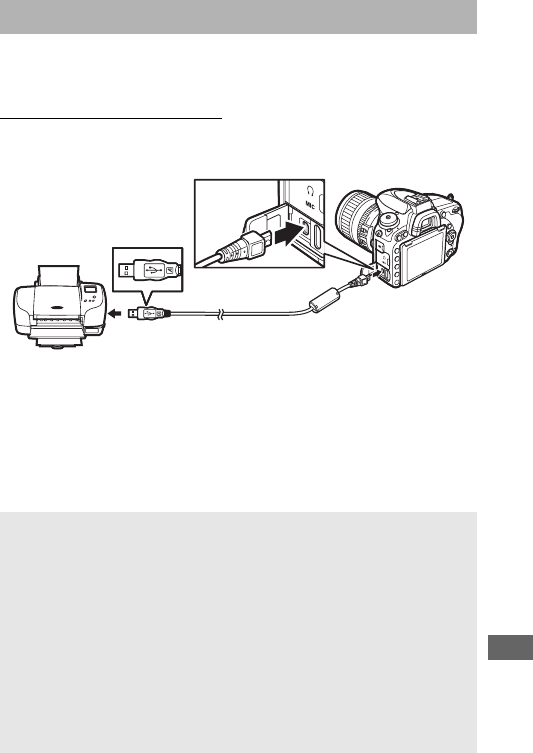
271
Selected JPEG images can be printed on a PictBridge printer
(0488) connected directly to the camera.
Connecting the Printer
Connect the camera using the supplied USB cable.
Do not use
force or attempt to insert the connectors at an angle.
When the camera and printer are turned on, a welcome screen
will be displayed in the monitor, followed by a PictBridge
playback display.
Printing Photographs
DUSB Hubs
Connect the camera directly to the printer; do not connect the cable
via a USB hub.
DSelecting Photographs for Printing
NEF (RAW) photographs (0115) can not be selected for printing.
JPEG
copies of NEF (RAW) images can be created using the NEF (RAW)
processing option in the retouch menu (0406).
APrinting Via Direct USB Connection
Be sure the battery is fully charged or use an optional AC adapter and
power connector.
When taking photographs to be printed via direct
USB connection, set Color space to sRGB (0314).
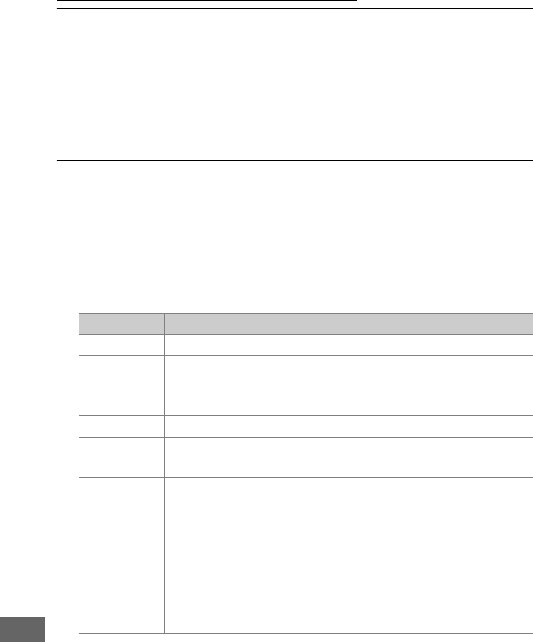
272
Printing Pictures One at a Time
1Display the desired picture.
Press 4 or 2 to view additional pictures.
Press the X (T)
button to zoom in on the current frame (press K to exit
zoom).
To view thumbnails, press the W (S) button.
Use
the multi selector to highlight pictures, or press W (S)
again to display the highlighted picture full frame.
2Adjust printing options.
Press J to display the following items, then press 1 or 3 to
highlight an item and press 2 to view options (only options
supported by the current printer are listed; to use the default
option, select Printer default).
After selecting an option,
press J to return to the printer settings menu.
Option Description
Page size Choose a page size.
No.
of copies
This option is listed only when pictures are printed one
at a time.
Press 1 or 3 to choose number of copies
(maximum 99).
Border Choose whether to frame photos in white borders.
Time stamp Choose whether to print the times and dates of
recordings on photos.
Cropping
This option is listed only when pictures are printed one
at a time.
To exit without cropping, highlight No
cropping and press J.
To crop the current picture,
highlight Crop and press 2.
A crop selection dialog
will be displayed; press X (T) to increase the size of
the crop, W (S) to decrease, and use the multi
selector to position the crop.
Note that print quality
may drop if small crops are printed at large sizes.
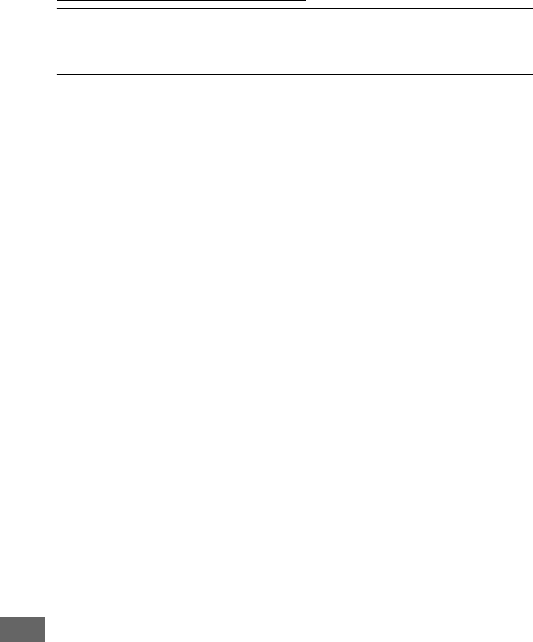
274
Printing Multiple Pictures
1Display the PictBridge menu.
Press the G button in the PictBridge playback display.
2Choose an option.
Highlight one of the following options and press 2.
•Print select: Select pictures for printing.
Use the multi
selector to highlight pictures (to display the current picture
full screen, press and hold the X/T button) and, keeping
the W(S) button pressed, press 1 or 3 to choose the
number of prints (maximum 99).
To deselect a picture, set
the number of prints to zero.
•Select date: Print one copy of all the pictures taken on
selected dates. Press 1 or 3 to highlight dates and press 2
to select or deselect. To view the pictures taken on the
selected date, press W (S). Use the multi selector to scroll
through the pictures, or press and hold X (T) to view the
current picture full screen. Press W (S) again to return to
the date selection dialog.
•Print (DPOF): Print the current DPOF print order (0275).
The
order can be viewed and modified before printing as
described in the description for Print select, above.
•Index print: To create an index print of all JPEG pictures on the
memory card, proceed to Step 3.
Note that if the memory
card contains more than 256 pictures, only the first 256
images will be printed.
A warning will be displayed if the
page size selected in Step 3 is too small for an index print.
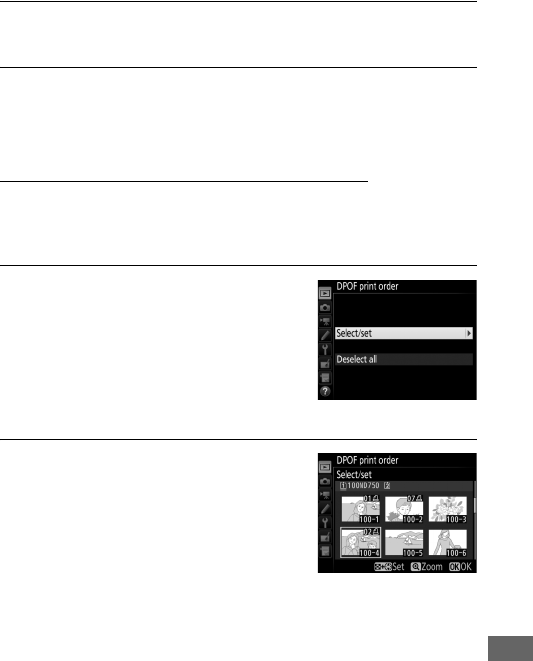
275
3Adjust printing options.
Adjust printer settings as described in Step 2 on page 272.
4Start printing.
Select Start printing and press J to start printing.
To cancel
before all copies have been printed, press J.
Creating a DPOF Print Order: Print Set
The DPOF print order option in the playback menu is used to
create digital “print orders” for PictBridge-compatible printers
and devices that support DPOF (0488).
1Choose DPOF print order > Select/
set.
Select DPOF print order in the
playback menu, then highlight
Select/set and press 2 (to remove all
photographs from the print order,
select Deselect all).
2Select pictures.
Use the multi selector to scroll
through the pictures on (to display
the current picture full screen, press
and hold the X/T button) and
keeping the W (S) button pressed,
press 1 or 3 to choose the number of
prints (maximum 99). To deselect a picture, set the number of
prints to zero. Press J when all the desired pictures have
been selected.
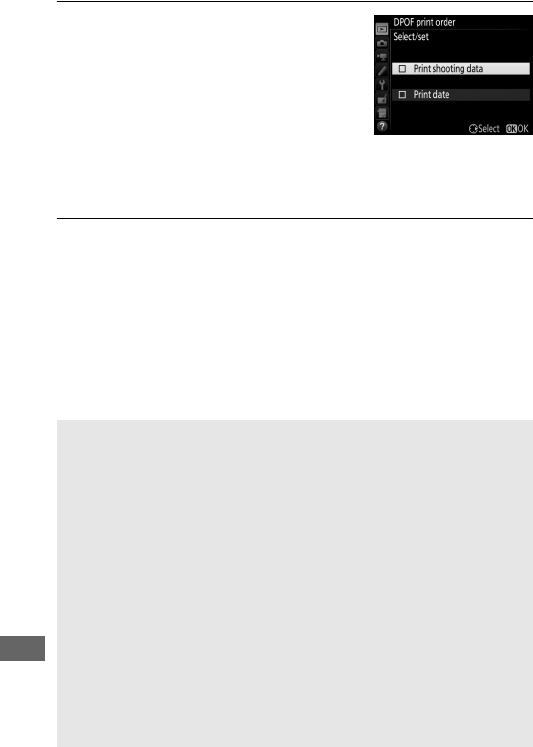
276
3Select imprint options.
Highlight the following options and
press 2 to toggle the highlighted
option on or off.
•Print shooting data: Print shutter speed
and aperture on all pictures in print
order.
•Print date: Print date of recording on all pictures in print
order.
4Complete the print order.
Press J to complete the print order.
DDPOF Print Order
To print the current print order when the camera is connected to a
PictBridge printer, select Print (DPOF) in the PictBridge menu and
follow the steps in “Printing Multiple Pictures” to modify and print the
current order (0274).
DPOF print date and shooting data options are
not supported when printing via direct USB connection; to print the
date of recording on photographs in the current print order, use the
PictBridge Time stamp option.
The DPOF print order option can not be used if there is not enough
space on the memory card to store the print order.
NEF (RAW) photographs (0115) can not be selected using this option.
JPEG copies of NEF (RAW) images can be created using the NEF (RAW)
processing option in the retouch menu (0406).
Print orders may not print correctly if images are deleted using a
computer or other device after the print order is created.
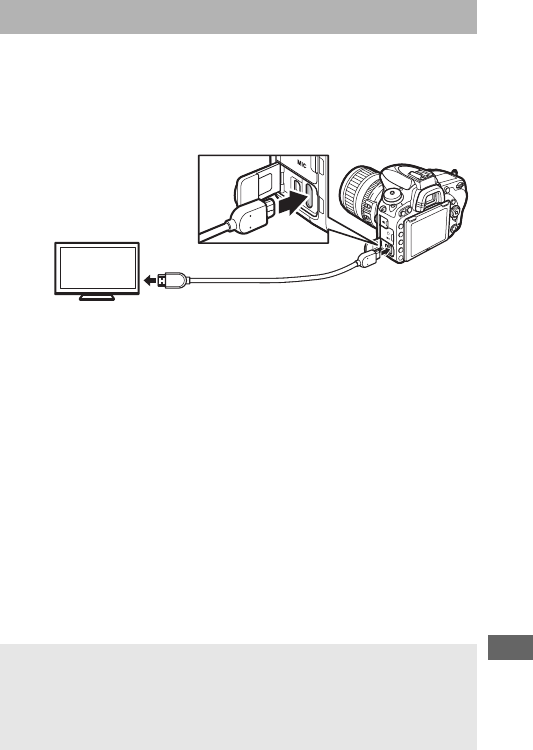
277
The optional High-Definition Multimedia Interface (HDMI) cable
(0442) or a type C HDMI cable (available separately from third-
party suppliers) can be used to connect the camera to high-
definition video devices. Always turn the camera off before
connecting or disconnecting an HDMI cable.
Tune the device to the HDMI channel, then turn the camera on
and press the K button. During playback, images will be
displayed on the television screen.
Volume can be adjusted
using television controls; the camera controls can not be used.
Viewing Photographs on TV
ATelevision Playback
Use of an AC adapter and power connector (available separately) is
recommended for extended playback.
If the edges of photographs are
not visible in the television display, select 95% for HDMI > Advanced
> Output display size (0279).
Connect to high-definition
device (choose cable with
connector for HDMI device)
Connect to camera
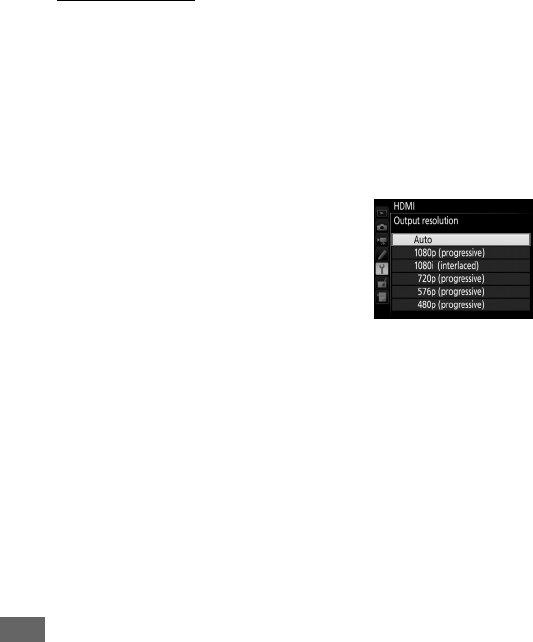
278
HDMI Options
The HDMI option in the setup menu (0374) controls output
resolution and other advanced HDMI options, and can also be
used to enable the camera for remote control from devices that
support HDMI-CEC (High-Definition Multimedia Interface–
Consumer Electronics Control, a standard that allows HDMI
devices to be used to control peripherals to which they are
connected).
❚❚ Output Resolution
Choose the format for images output to
the HDMI device.
If Auto is selected, the
camera will automatically select the
appropriate format.
❚❚ Device Control
If On is selected for HDMI >Device control when the camera is
connected to a television that supports HDMI-CEC and both the
camera and television are on, the television remote can be used
in place of the camera multi selector and J button during full-
frame playback and slide shows.
If Off is selected, the television
remote can not be used to control the camera.
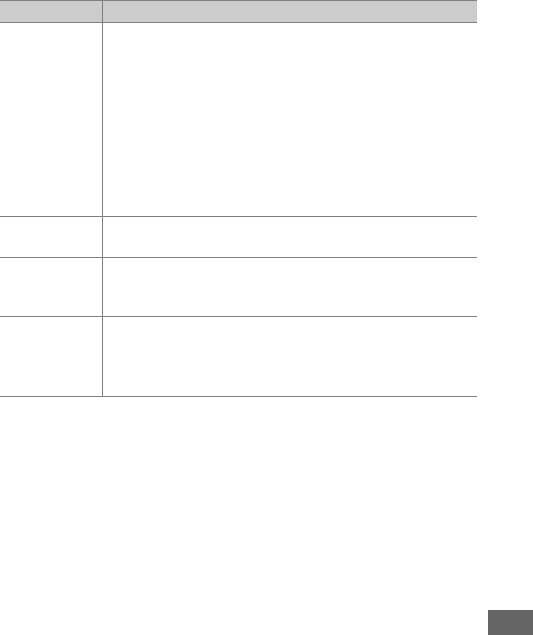
279
❚❚ Advanced
Option Description
Output range
Auto is recommended in most situations.
If the camera
is unable to determine the correct RGB video signal
output range for the HDMI device, you can choose from
the following options:
•Limited range: For devices with an RGB video signal
input range of 16 to 235.
Choose this option if you
notice loss of detail in shadows.
•Full range: For devices with an RGB video signal input
range of 0 to 255.
Choose this option if shadows are
“washed out” or too bright.
Output display
size
Choose horizontal and vertical frame coverage for
HDMI output from 95% or 100%.
Live view on-
screen display
If Off is selected when the camera is connected to an
HDMI device, shooting information will not be
displayed in the monitor during live view photography.
Dual monitor
Choose On to mirror the HDMI display on the camera
monitor, Off to turn the camera monitor off to save
power.
Dual monitor turns on automatically when
Live view on-screen display is Off.
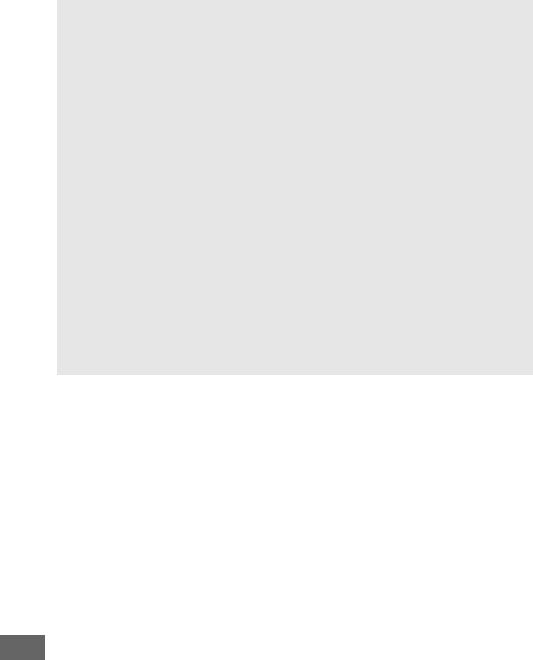
280
AHDMI and Live View
When the camera is connected via an HDMI cable, HDMI displays can
be used for live view photography and movie live view (065, 78).
Note that if 1920 × 1080; 60p is selected for the Frame size/frame
rate in the movie shooting menu (0319), the selected setting will
only be reflected in the HDMI output during movie recording if all the
following conditions are met: Auto or 1080p (progressive) is selected
for HDMI > Output resolution, 100% is selected for HDMI >
Advanced > Output display size, and Off is selected for HDMI >
Advanced > Live view on-screen display (0279).
At other settings,
the output resolution, display size, or frame rate may differ from that
selected in the camera menus.
AHDMI-CEC Devices
When the camera is connected to an HDMI-CEC device, ) will
appear in the control panel in place of the number of exposures
remaining.
ADevice Control
See the television manual for details.

281
Wi-Fi
The camera can connect via Wi-Fi wireless networks to a smart
device running Nikon’s dedicated Wireless Mobile Utility app.
The smart device can be used to control the camera and take
pictures remotely, or pictures can be downloaded from the
camera to the smart device and shared with others on the
Internet. Pictures can also be uploaded from the camera to the
smart device (0289).
See the Wireless Mobile Utility manual for details (0283).
What Wi-Fi Can Do for You
Download pictures Share pictures
Remote control
AWi-Fi
Wi-Fi is available with the D750 only.
The D750 (K) does not support
Wi-Fi.
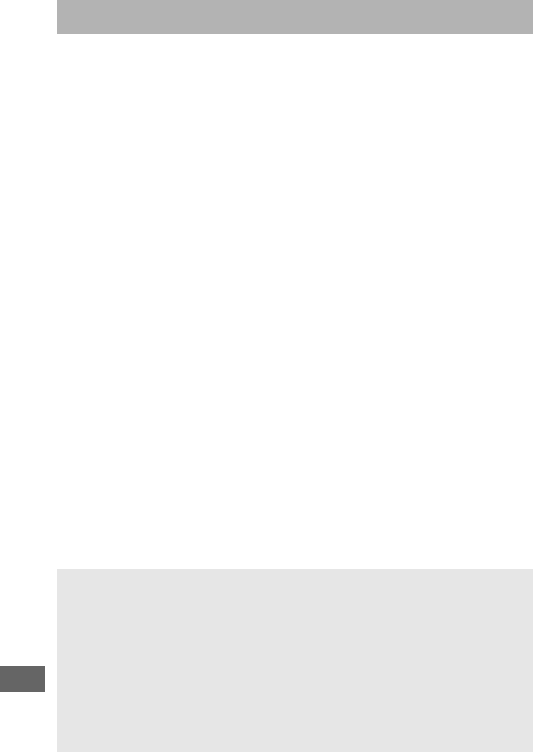
282
Before connecting via Wi-Fi (wireless LAN), install the Wireless
Mobile Utility on your Android or iOS smart device.
Instructions
for accessing the camera vary with the type of connection used
by the smart device.
Android
•Push-button WPS: If the smart device supports push-button WPS
(i.e., has a WPS button connection option in its Wi-Fi settings
menu), you can use this easy method to connect to the smart
device (0284)
•PIN-entry WPS: If the smart device supports WPS, you can use the
camera to establish a connection by entering the PIN displayed
by the smart device (0285)
• View SSID: If the smart device does not support WPS, you can
connect by selecting the camera SSID on the smart device
(0286)
iOS
•View SSID: Connect by selecting the camera SSID on the smart
device (0286)
Accessing the Camera
DSecurity
If you do not use WPS when connecting for the first time, the
connection will not be protected by a password or other form of
security.
Security settings can be configured in the Wireless Mobile
Utility once a connection is established.
More information can be
found in the Wireless Mobile Utility manual, which is available for
download in pdf format from the following URLs:
•Android: http://nikonimglib.com/ManDL/WMAU/
•iOS: http://nikonimglib.com/ManDL/WMAU-ios/
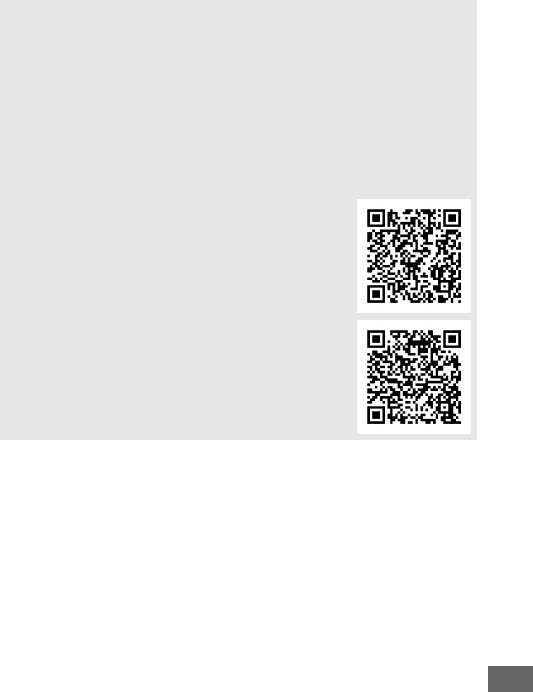
283
AInstalling the Wireless Mobile Utility App
1Find the app.
On the smart device, connect to the Google Play service, the App
Store, or another app marketplace and search for “Wireless Mobile
Utility”.
For more information, see the instructions provided with
the smart device.
2Install the app.
Read the app description and install the app.
A pdf manual for the
Wireless Mobile Utility is available for download at the following
URLs:
•Android: http://nikonimglib.com/ManDL/WMAU/
•iOS: http://nikonimglib.com/ManDL/WMAU-ios/
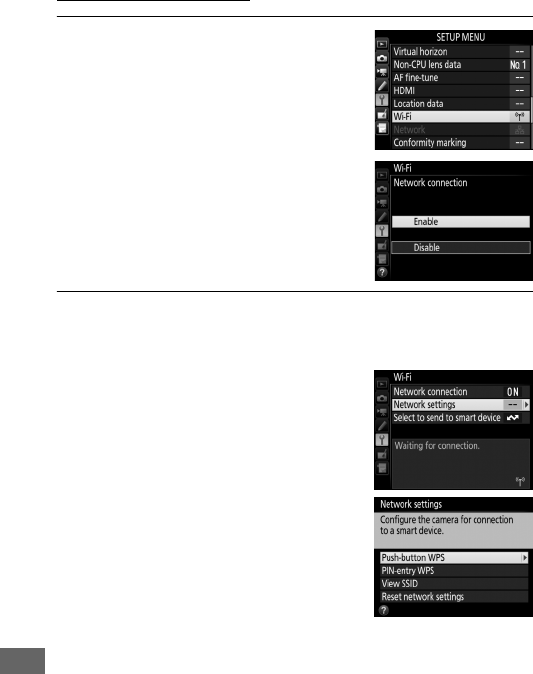
284
WPS (Android Only)
1Enable the camera’s built-in Wi-Fi.
Highlight Wi-Fi in the setup menu and
press 2.
Highlight Network
connection and press 2, then
highlight Enable and press J.
Wait a
few seconds for Wi-Fi to activate.
2Connect.
Enable WPS button connections on the camera and smart
device:
•Camera: Highlight Network settings
and press 2.
Highlight Push-button WPS and
press 2 to ready the camera for a
WPS connection.
The camera will
wait about two minutes for a WPS
connection request from the smart
device.
To extend the wait time,
press J.
•Smart device: Select Wi-Fi settings > WPS button
connection.
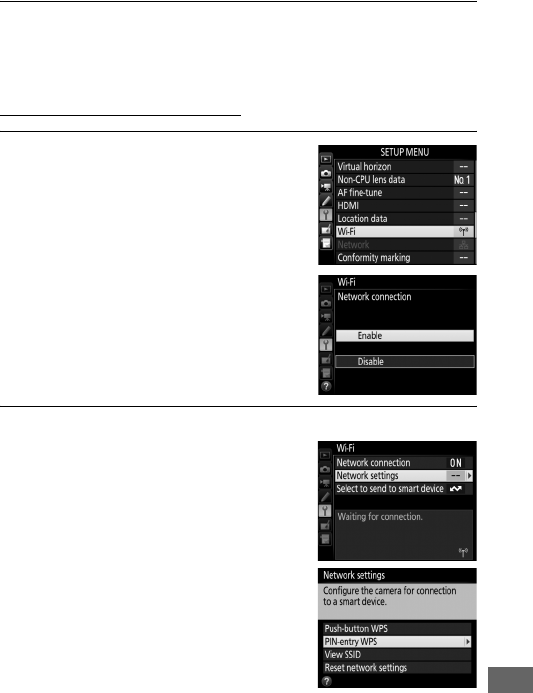
285
3Launch the Wireless Mobile Utility.
Launch the Wireless Mobile Utility on the smart device.
The
main dialog will be displayed.
PIN Entry (Android Only)
1Enable the camera’s built-in Wi-Fi.
Highlight Wi-Fi in the setup menu and
press 2.
Highlight Network
connection and press 2, then
highlight Enable and press J.
Wait a
few seconds for Wi-Fi to activate.
2Select Network settings > PIN-entry WPS.
Highlight Network settings and
press 2.
Highlight PIN-entry WPS and press
2.
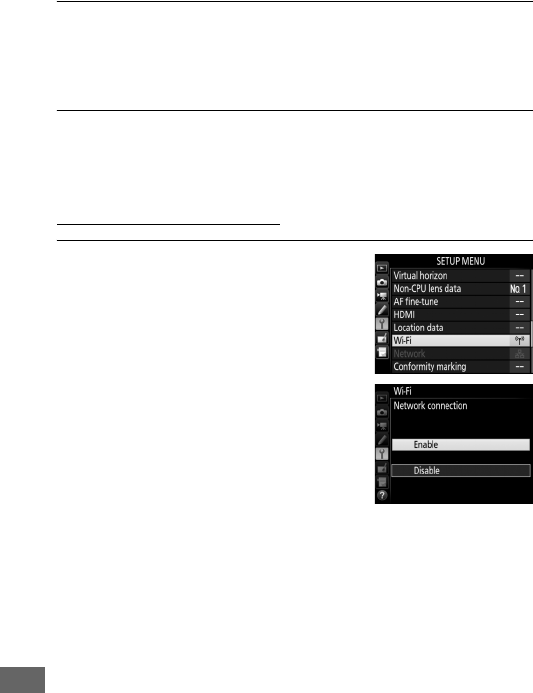
286
3Enter the PIN.
Enter the PIN displayed by the smart device.
Press 4 or 2 to
highlight digits and press 1 or 3 to change.
Press J when
entry is complete.
4Launch the Wireless Mobile Utility.
Launch the Wireless Mobile Utility on the smart device.
The
main dialog will be displayed.
SSID (Android and iOS)
1Enable the camera’s built-in Wi-Fi.
Highlight Wi-Fi in the setup menu and
press 2.
Highlight Network
connection and press 2, then
highlight Enable and press J.
Wait a
few seconds for Wi-Fi to activate.
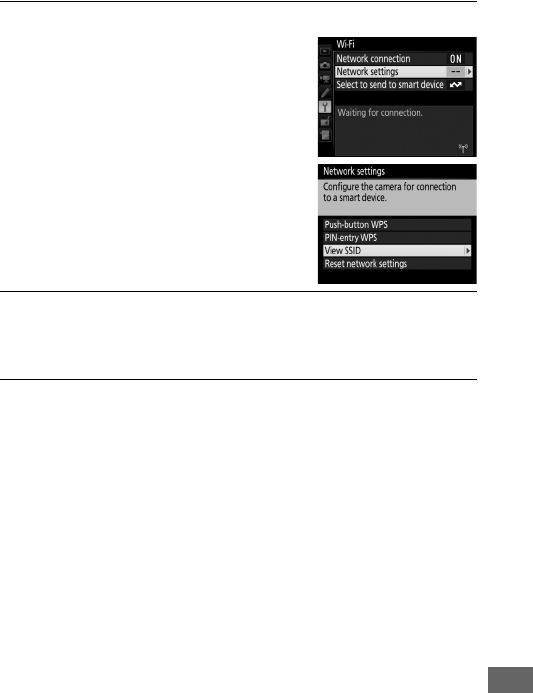
287
2Display the camera SSID.
Highlight Network settings and
press 2.
Highlight View SSID and press 2.
3Select the camera SSID.
Select the camera SSID in the list of networks displayed by
the smart device.
4Launch the Wireless Mobile Utility.
Launch the Wireless Mobile Utility on the smart device.
The
main dialog will be displayed.

288
❚❚ Terminating the Connection
Wi-Fi can be disabled by:
•Selecting Wi-Fi > Network connection > Disable in the
camera setup menu
•Starting movie recording
•Connecting an optional UT-1 communication unit
•Turning the camera off
❚❚ Restoring Default Settings
To restore default network settings, select Wi-Fi > Network
settings > Reset network settings.
A confirmation dialog will
be displayed; highlight Yes and press J to restore default
network settings.
AThe Wi-Fi Display
While Wi-Fi is enabled, a g icon will flash in
the control panel.
The icon will stop
flashing once a connection has been
established and the camera is exchanging
data with the smart device.
DWi-Fi
Read the warnings on pages xxiv to xxvi before using the Wi-Fi
function.
To disable Wi-Fi in settings in which its use is prohibited,
select Wi-Fi > Network connection > Disable in the camera setup
menu.
Note that Eye-Fi cards can not be used while Wi-Fi is enabled
and that the standby timer will not turn off while the Wireless Mobile
Utility app on the smart device is communicating with the camera. If
no data are exchanged for about 5 minutes, the standby timer will turn
off.
The camera Wi-Fi function is only available when a memory card is
inserted and can not be used when a USB or HDMI cable is connected.
To prevent loss of power while connected, charge the battery before
enabling the network connection.
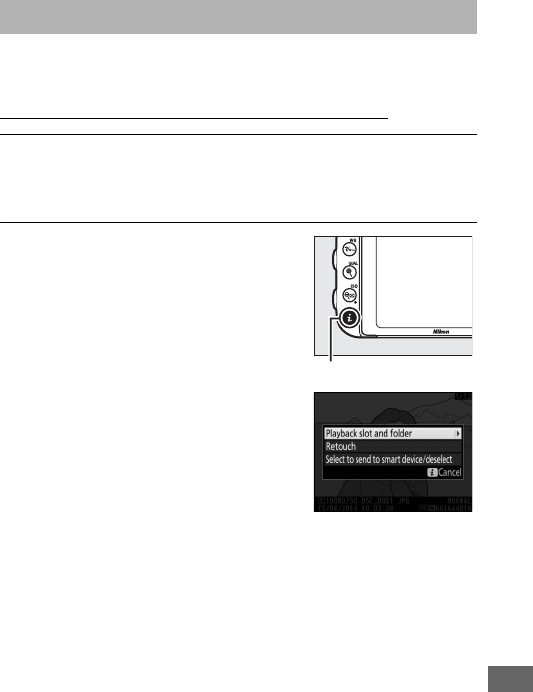
289
Follow the steps below to select photos for upload to the smart
device.
Movies can not be selected for upload.
Selecting Individual Pictures for Upload
1Select an image.
Display the image or highlight it in the thumbnail list in
thumbnail or calendar playback.
2Display playback options.
Press the P button.
Selecting Pictures for Upload
P button
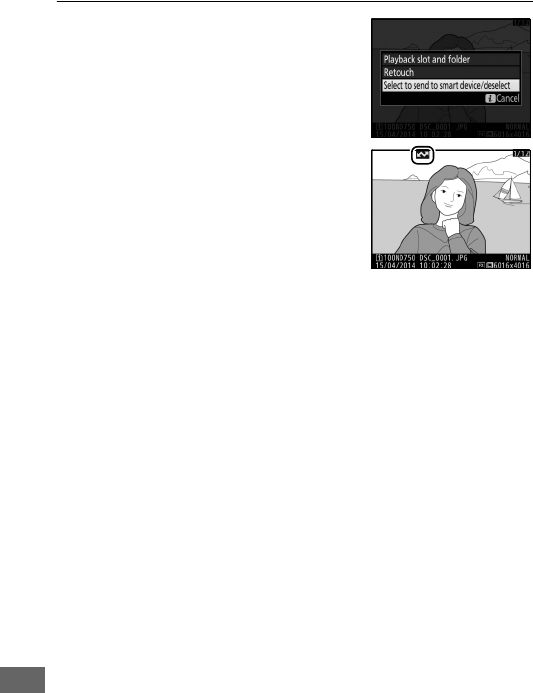
290
3Choose Select to send to smart
device/deselect.
Highlight Select to send to smart
device/deselect and press J.
Pictures selected for upload are
indicated by a & icon; to deselect,
display or highlight the image and
repeat Steps 2 and 3.
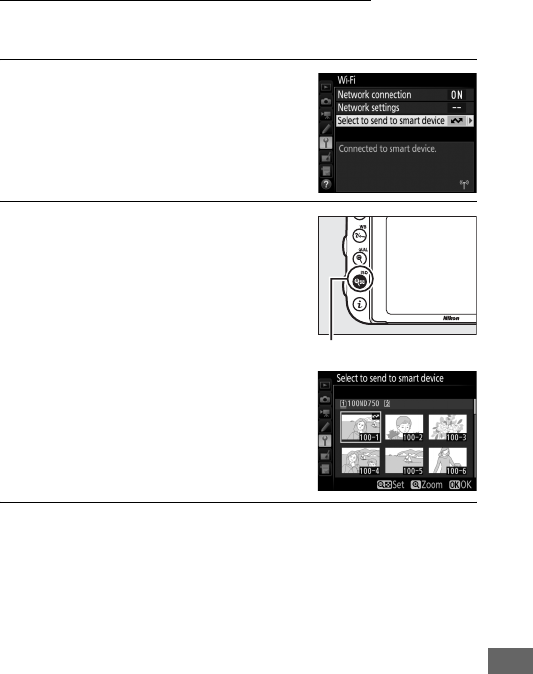
291
Selecting Multiple Pictures for Upload
To change the upload status of multiple pictures, use the Wi-Fi >
Select to send to smart device option in the setup menu.
1Choose Select to send to smart
device.
Select Wi-Fi in the setup menu, then
highlight Select to send to smart
device and press 2.
2Select pictures.
Use the multi selector to highlight
pictures and press W (S) to select
or deselect (to view the highlighted
picture full screen, press and hold the
X/T button).
Selected pictures
are marked by a & icon.
3Press J.
Press J to complete the operation.
W (S) button
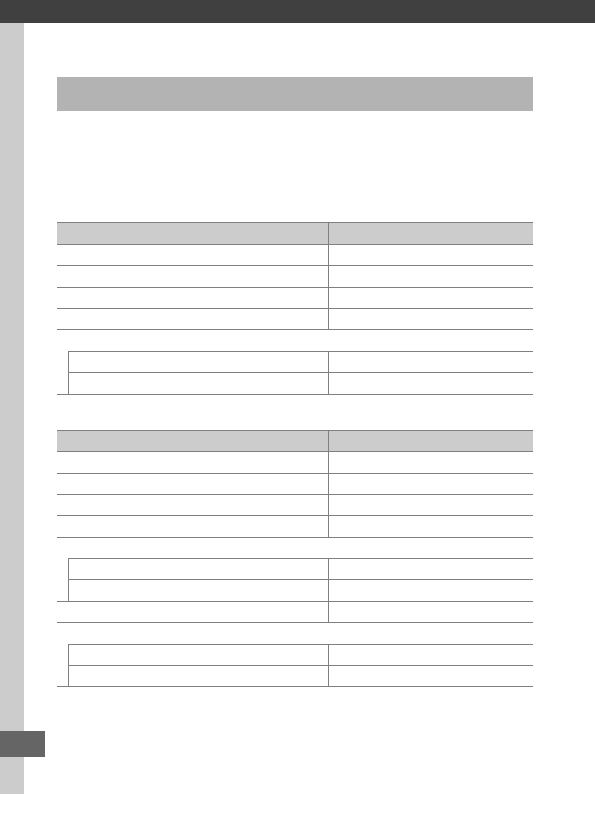
292
Menu Guide
The default settings for the options in the camera menus are
listed below.
For information on two-button resets, see page
199.
❚❚ Playback Menu Defaults
❚❚ Photo Shooting Menu Defaults 1
Defaults
Option Default
Playback folder (0300) ND750
Image review (0307) Off
After delete (0307) Show next
Rotate tall (0308) On
Slide show (0308)
Image type (0308) Still images and movies
Frame interval (0308) 2 s
Option Default
File naming (0313) DSC
Role played by card in Slot 2 (0119) Overflow
Image quality (0115) JPEG normal
Image size (0118) Large
Image area (0110)
Choose image area (0111) FX (36×24)
Auto DX crop (0111) On
JPEG compression (0117) Size priority
NEF (RAW) recording (0117)
Type (0117) Lossless compressed
NEF (RAW) bit depth (0117) 14-bit

293
White balance (0145) Auto > Normal
Fine-tuning (0149) A-B: 0, G-M: 0
Choose color temp. (0152) 5000 K
Preset manual (0155) d-1
Set Picture Control (0165) Standard
Color space (0314) sRGB
Active D-Lighting (0175)
P, S, A, M, %, g, i, u, 1, 2, 3Off
Other modes Auto
HDR (high dynamic range) (0177)
HDR mode (0178) Off
HDR strength (0178) Auto
Vignette control (0315) Normal
Auto distortion control (0316) Off
Long exposure NR (0317) Off
High ISO NR (0317) Normal
ISO sensitivity settings (0134)
ISO sensitivity (0134)
P, S, A, M100
Other modes Auto
Auto ISO sensitivity control (0136) Off
Remote control mode (ML-L3) (0193) Off
Multiple exposure 2 (0216)
Multiple exposure mode (0217) Off
Number of shots (0218) 2
Auto gain (0218) On
Option Default
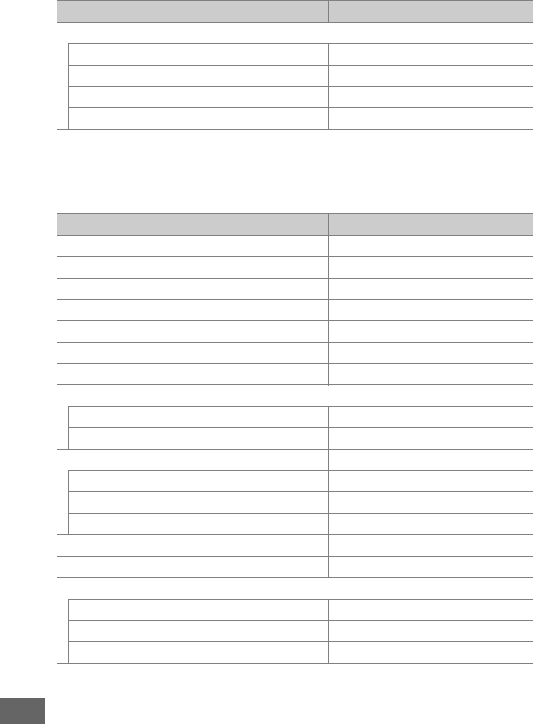
294
1 Default settings restored with Reset photo shooting menu (0311).
2Reset photo shooting menu can not be selected while shooting is in progress.
❚❚ Movie Shooting Menu Defaults *
Interval timer shooting (0222)
Start options (0223) Now
Interval (0223) 1 min.
No. of intervals×shots/interval (0224) 0001×1
Exposure smoothing (0224) Off
Option Default
File naming (0313) DSC
Destination (0319) Slot 1
Frame size/frame rate (0319) 1920×1080; 60p
Movie quality (0320) Normal
Microphone sensitivity (0320) Auto sensitivity
Frequency response (0320) Wide range
Wind noise reduction (0321) Off
Image area (076)
Choose image area (0111) FX (36×24)
Auto DX crop (0111) On
White balance (0321) Same as photo settings
Fine-tuning (0149) A-B: 0, G-M: 0
Choose color temp. (0152) 5000 K
Preset manual (0155) d-1
Set Picture Control (0321) Same as photo settings
High ISO NR (0317) Normal
Movie ISO sensitivity settings (0322)
ISO sensitivity (mode M) (0322) 100
Auto ISO control (mode M) (0322) Off
Maximum sensitivity (0322) 12800
Option Default
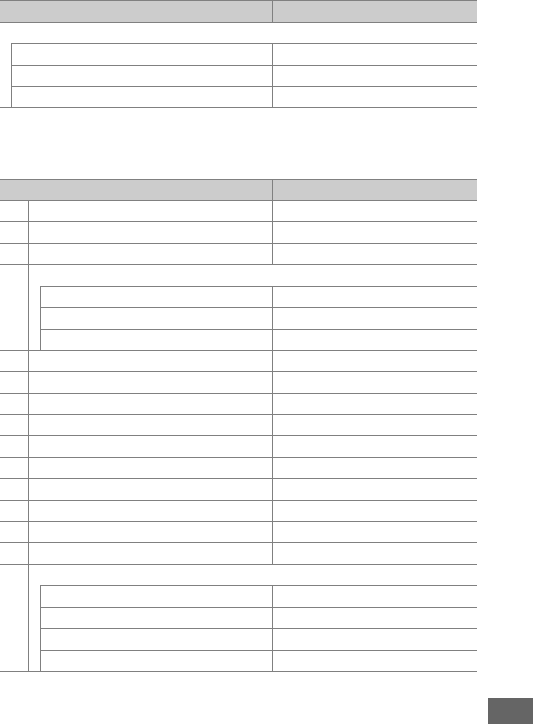
295
* Default settings restored with Reset movie shooting menu (0318).
❚❚ Custom Settings Menu Defaults *
Time-lapse photography (0229)
Interval (0230) 5 s
Shooting time (0230) 25 minutes
Exposure smoothing (0231) On
Option Default
a1 AF-C priority selection (0326) Release
a2 AF-S priority selection (0327) Focus
a3 Focus tracking with lock-on (0328) 3 (Normal)
a4 Focus point illumination (0329)
Manual focus mode On
Dynamic-area AF display Off
Group-area AF illumination g (Squares)
a5 AF point illumination (0329) Auto
a6 Focus point wrap-around (0330) No wrap
a7 Number of focus points (0330) 51 points
a8 Store points by orientation (0331) No
a9 Built-in AF-assist illuminator (0332) On
b1 ISO sensitivity step value (0333) 1/3 step
b2 EV steps for exposure cntrl (0333) 1/3 step
b3 Easy exposure compensation (0334) Off
b4 Matrix metering (0335) Face detection on
b5 Center-weighted area (0335) ø 12 mm
b6 Fine-tune optimal exposure (0336)
Matrix metering 0
Center-weighted metering 0
Spot metering 0
Highlight-weighted metering 0
Option Default
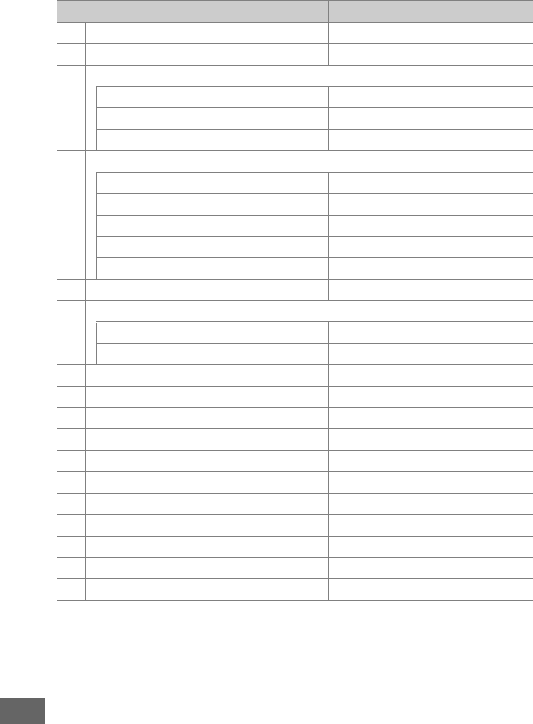
296
c1 Shutter-release button AE-L (0336) Off
c2 Standby timer (0336) 6 s
c3 Self-timer (0337)
Self-timer delay 10 s
Number of shots 1
Interval between shots 0.5 s
c4 Monitor off delay (0337)
Playback 10 s
Menus 1 min
Information display 10 s
Image review 4 s
Live view 10 min
c5 Remote on duration (ML-L3) (0337) 1 min
d1 Beep (0338)
Volume Off
Pitch Low
d2 Continuous low-speed (0338) 3 fps
d3 Max. continuous release (0339) 100
d4 Exposure delay mode (0339) Off
d5 Flash warning (0339) On
d6 File number sequence (0340) On
d7 Viewfinder grid display (0341) Off
d8 Easy ISO (0341) Off
d9 Information display (0341) Auto
d10 LCD illumination (0342) Off
d11 MB-D16 battery type (0343) LR6 (AA alkaline)
d12 Battery order (0344) Use MB-D16 batteries first
Option Default
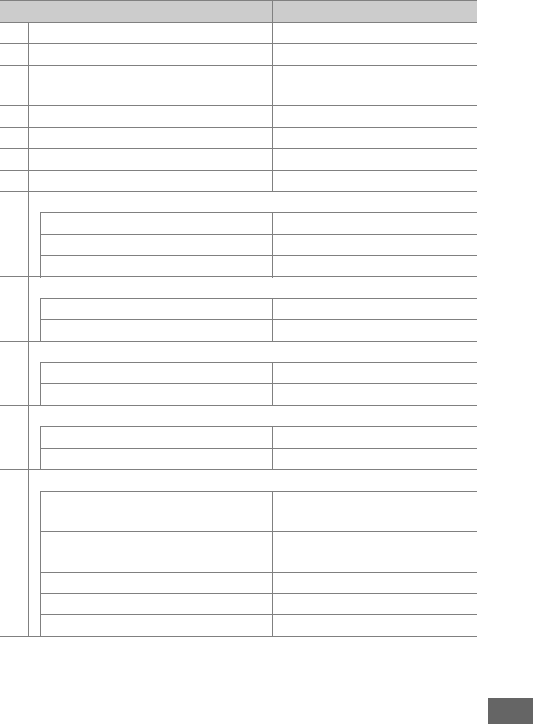
297
e1 Flash sync speed (0345) 1/200 s
e2 Flash shutter speed (0346) 1/60 s
e3 Flash cntrl for built-in flash/Optional flash
(0347) TTL
e4 Exposure comp. for flash (0353) Entire frame
e5 Modeling flash (0353) On
e6 Auto bracketing set (0353) AE & flash
e7 Bracketing order (0354) MTR > under > over
f1 OK button (0354)
Shooting mode (0354) Select center focus point
Playback mode (0355) Thumbnail on/off
Live view (0355) Select center focus point
f2 Assign Fn button (0356)
Press (0356) None
Press + command dials (0360) Choose image area
f3 Assign preview button (0361)
Press (0361) Preview
Press + command dials (0361) None
f4 Assign AE-L/AF-L button (0361)
Press (0361) AE/AF lock
Press + command dials (0362) None
f5 Customize command dials (0363)
Reverse rotation (0363) Exposure compensation: U
Shutter speed/aperture: U
Change main/sub (0363) Exposure setting: Off
Autofocus setting: Off
Aperture setting (0364) Sub-command dial
Menus and playback (0364) Off
Sub-dial frame advance (0364) 10 frames
Option Default
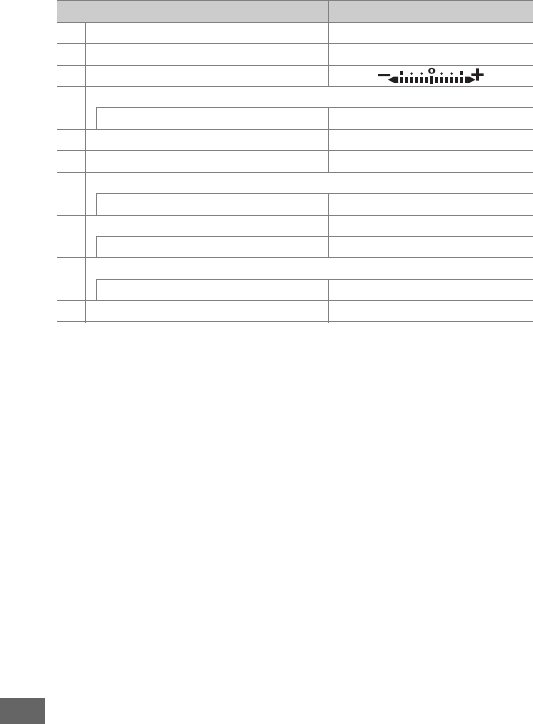
298
* Default settings restored with Reset custom settings (0326).
f6 Release button to use dial (0365) No
f7 Slot empty release lock (0365) Enable release
f8 Reverse indicators (0366)
f9 Assign movie record button (0366)
Press + command dials None
f10 Assign MB-D16 4 button (0367) AE/AF lock
f11 Assign remote (WR) Fn button (0368) None
g1 Assign Fn button (0370)
Press None
g2 Assign preview button (0372)
Press Index marking
g3 Assign AE-L/AF-L button (0373)
Press AE/AF lock
g4 Assign shutter button (0373) Take photos
Option Default
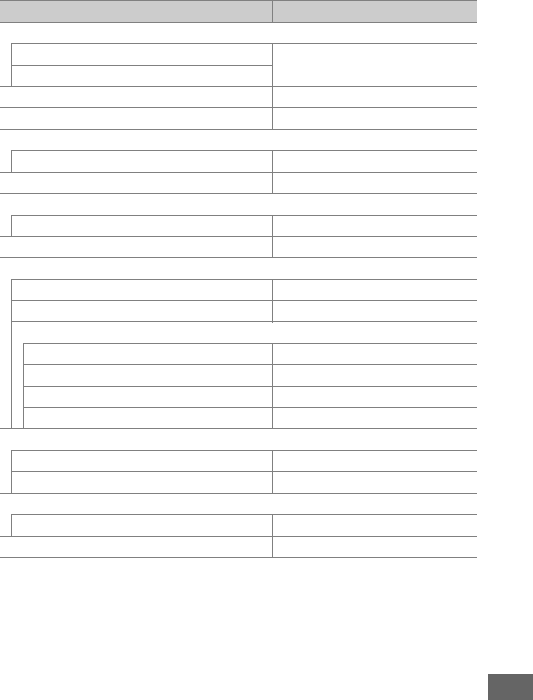
299
❚❚ Setup Menu Defaults
Option Default
Save user settings (099)
Save to U1 Shooting mode defaults to P
Save to U2
Monitor brightness (0376) 0
Monitor color balance (0377) A-B: 0, G-M: 0
Clean image sensor (0448)
Clean at startup/shutdown (0449) Clean at startup & shutdown
Flicker reduction (0380) Auto
Time zone and date (0381)
Daylight saving time Off
Auto image rotation (0382) On
HDMI (0278)
Output resolution (0278) Auto
Device control (0278) On
Advanced (0279)
Output range Auto
Output display size 100%
Live view on-screen display On
Dual monitor On
Location data (0239)
Standby timer Enable
Set clock from satellite Yes
Wi-Fi (0282)
Network connection Disable
Eye-Fi upload (0391) Enable
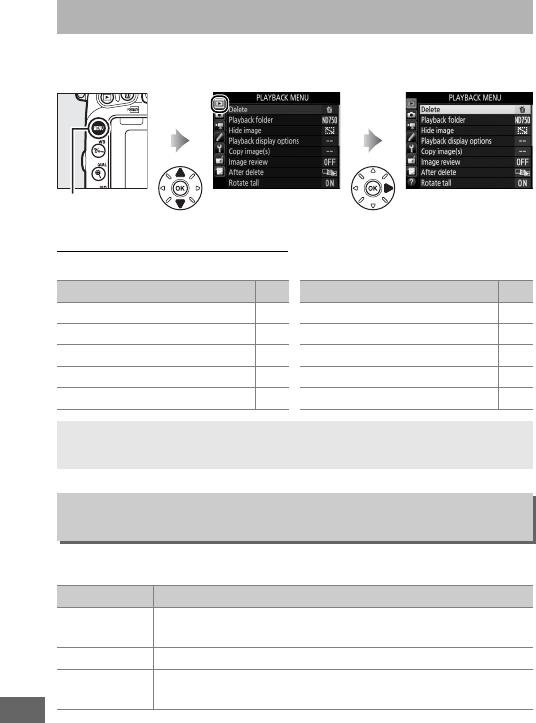
300
To display the playback menu, press G and select the D
(playback menu) tab.
Playback Menu Options
The playback menu contains the following options:
Choose a folder for playback (0241):
DThe Playback Menu: Managing Images
G button
Option 0
Delete 260
Playback folder 300
Hide image 301
Playback display options 302
Copy image (s) 303
Image review 307
After delete 307
Rotate tall 308
Slide show 308
DPOF print order 275
Option 0
ASee Also
Menu defaults are listed on page 292.
Playback Folder
G button ➜Dplayback menu
Option Description
ND750 Pictures in all folders created with the D750 will be
visible during playback.
All Pictures in all folders will be visible during playback.
Current Only pictures in the current folder will be visible during
playback.
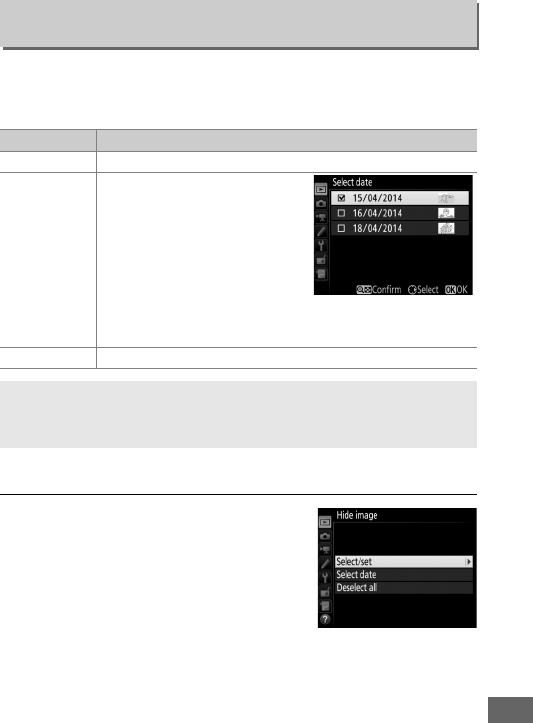
301
Hide or reveal pictures.
Hidden pictures are visible only in the
Hide image menu and can only be deleted by formatting the
memory card.
Follow the steps below to hide or reveal selected pictures.
1Choose Select/set.
Highlight Select/set and press 2.
Hide Image
G button ➜Dplayback menu
Option Description
Select/set Hide or reveal selected pictures.
Select date
Selecting this option displays
a list of dates. To hide all
pictures taken on a date,
highlight the date and press
2. Selected dates are marked
by a L; to reveal all pictures
taken on a selected date,
highlight it and press 2. Press J to complete the
operation.
Deselect all Reveal all pictures.
DProtected and Hidden Images
Revealing a protected image will also remove protection from the
image.
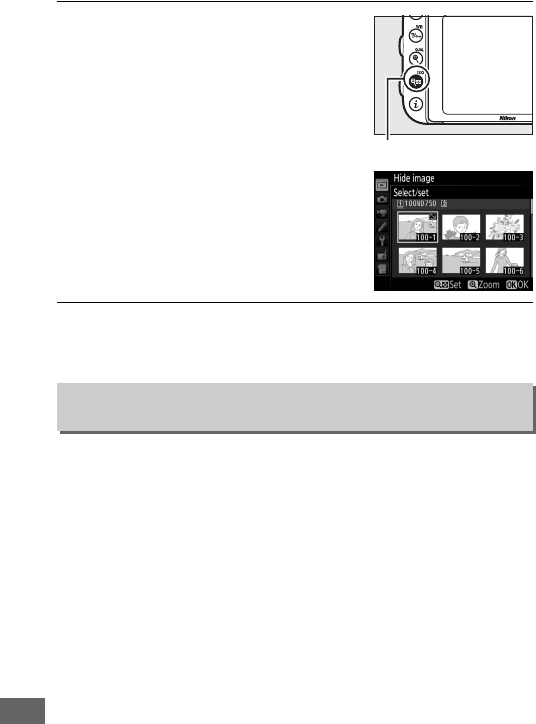
302
2Select pictures.
Use the multi selector to scroll
through the pictures on the memory
card (to view the highlighted picture
full screen, press and hold the X/T
button) and press W (S) to select
the current picture.
Selected pictures
are marked by a R icon; to deselect a
picture, highlight it and press W (S)
again. Continue until all the desired
pictures have been selected.
3Press J.
Press J to complete the operation.
Choose the information available in the playback photo
information display (0246).
Press 1 or 3 to highlight an
option, then press 2 to select the option for the photo
information display.
A L appears next to selected items; to
deselect, highlight an item and press 2.
To return to the
playback menu, press J.
Playback Display Options
G button ➜Dplayback menu
W (S) button
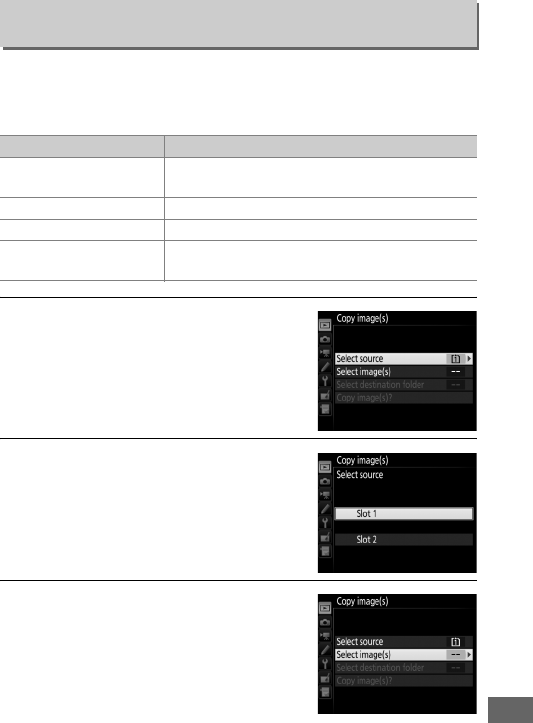
303
Copy pictures from one memory card to another.
This option is
only available when two memory cards are inserted in the
camera.
1Choose Select source.
Highlight Select source and press 2.
2Select the source card.
Highlight the slot for the card
containing the images to be copied
and press J.
3Choose Select image(s).
Highlight Select image(s) and press
2.
Copy Image(s)
G button ➜Dplayback menu
Option Description
Select source Choose card from which pictures will be
copied.
Select image(s) Select pictures to be copied.
Select destination folder Select destination folder on remaining card.
Copy image(s)? Copy selected pictures to specified
destination.
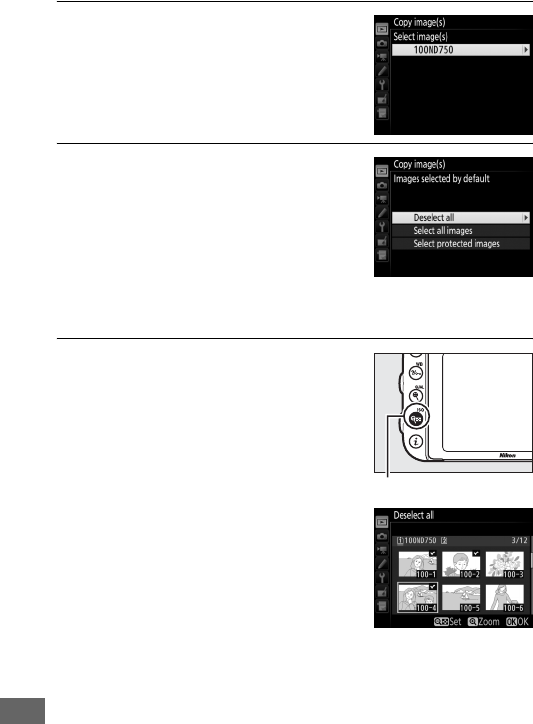
304
4Select the source folder.
Highlight the folder containing the
images to be copied and press 2.
5Make the initial selection.
Before going on to select or deselect
individual images, you can mark all or
all protected images in the folder for
copying by choosing Select all
images or Select protected images.
To mark only individually selected
images for copying, choose Deselect all before proceeding.
6Select additional images.
Highlight pictures and press W (S)
to select or deselect (to view the
highlighted picture full screen, press
and hold the X/T button).
Selected images are marked with a L.
Press J to proceed to Step 7 when
your selection is complete.
W (S) button
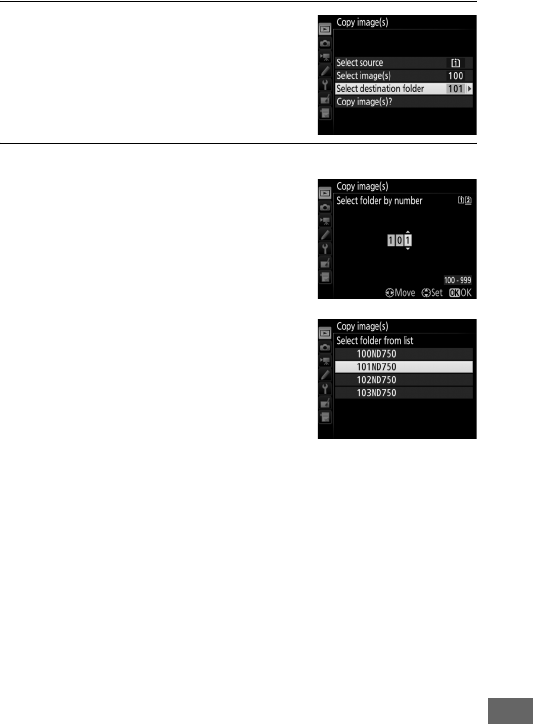
305
7Choose Select destination folder.
Highlight Select destination folder
and press 2.
8Select a destination folder.
To enter a folder number, choose
Select folder by number, enter the
number (0311), and press J.
If the
folder with the selected number does
not already exist, a new folder will be
created.
To choose from a list of existing
folders, choose Select folder from
list, highlight a folder, and press J.
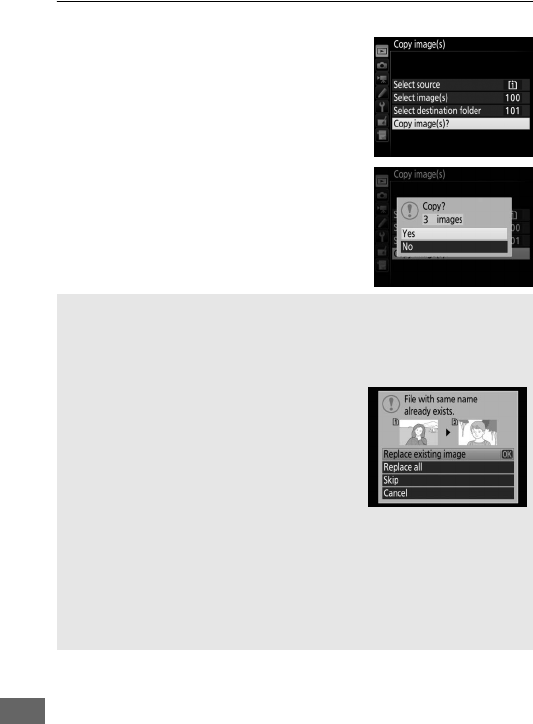
306
9Copy the images.
Highlight Copy image(s)? and press
J.
A confirmation dialog will be
displayed; highlight Yes and press J.
Press J again to exit when copying is
complete.
DCopying Images
Images will not be copied if there is insufficient space on the
destination card.
Be sure the battery is fully charged before copying
movies.
If the destination folder contains an image
with the same name as one of the images to
be copied, a confirmation dialog will be
displayed.
Select Replace existing image
to replace the image with the image to be
copied, or select Replace all to replace all
existing images with the same names
without further prompting.
To continue without replacing the image,
select Skip, or select Cancel to exit without copying any further
images.
Hidden or protected files in the destination folder will not be
replaced.
Protect status is copied with the images but print marking (0275) is
not.
Hidden images can not be copied.
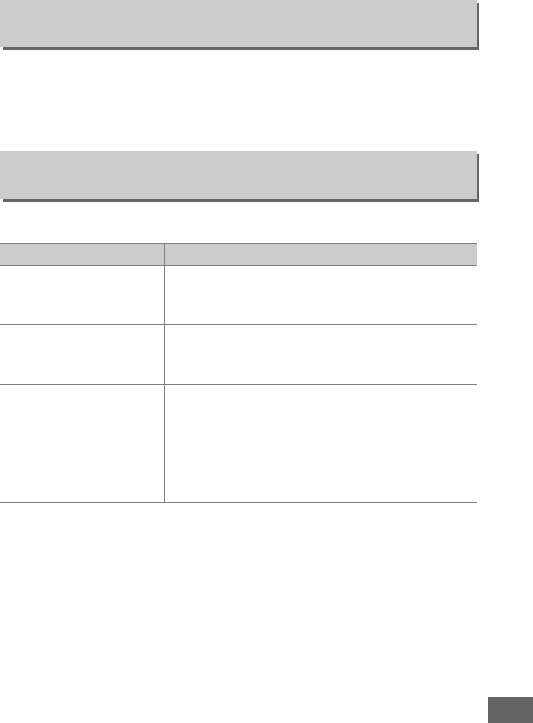
307
Choose whether pictures are automatically displayed in the
monitor immediately after shooting.
If Off is selected, pictures
can only be displayed by pressing the K button.
Choose the picture displayed after an image is deleted.
Image Review
G button ➜Dplayback menu
After Delete
G button ➜Dplayback menu
Option Description
SShow next
Display following picture.
If deleted picture
was last frame, previous picture will be
displayed.
TShow previous
Display previous picture.
If deleted picture
was first frame, following picture will be
displayed.
UContinue as before
If user was scrolling through pictures in order
recorded, following picture will be displayed
as described for Show next.
If user was
scrolling through pictures in reverse order,
previous picture will be displayed as
described for Show previous.
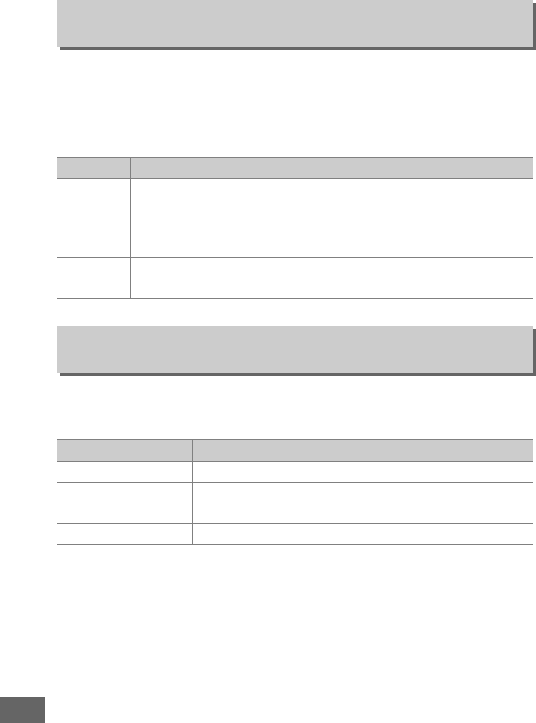
308
Choose whether to rotate “tall” (portrait-orientation) pictures for
display during playback.
Note that because the camera itself is
already in the appropriate orientation during shooting, images
are not rotated automatically during image review.
Create a slide show of the pictures in the current playback folder
(0300).
Hidden images (0301) are not displayed.
Rotate Tall
G button ➜Dplayback menu
Option Description
On
“Tall” (portrait-orientation) pictures are automatically
rotated for display in the camera monitor.
Pictures taken
with Off selected for Auto image rotation (0382) will be
displayed in “wide” (landscape) orientation.
Off “Tall” (portrait-orientation) pictures are displayed in “wide”
(landscape) orientation.
Slide Show
G button ➜Dplayback menu
Option Description
Start Start slide show.
Image type Choose type of image displayed from Still images
and movies, Still images only, and Movies only.
Frame interval Choose how long each picture will be displayed.
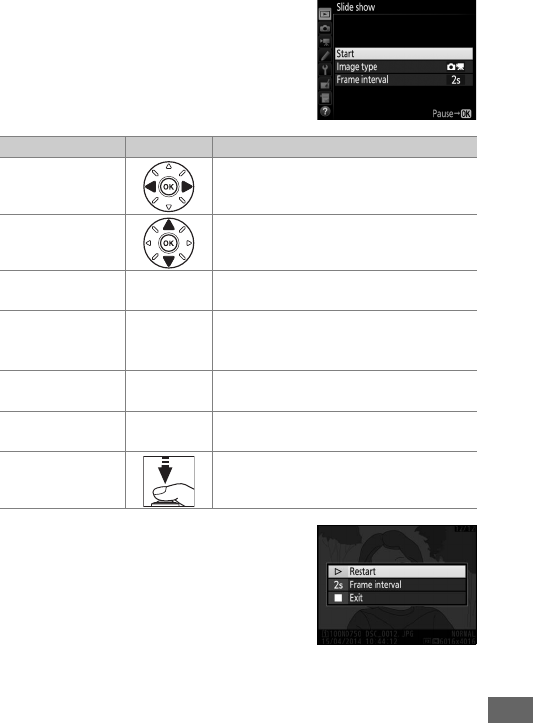
309
To start the slide show, highlight Start
and press J.
The following operations
can be performed while the slide show is
in progress:
The dialog shown at right is displayed
when the show ends.
Select Restart to
restart or Exit to return to the playback
menu.
To Press Description
Skip back/skip
ahead
Press 4 to return to previous frame, 2
to skip to next frame.
View additional
photo info
Change or hide photo info displayed
(still images only; 0246).
Pause JPause slide show.
Select Restart to
resume.
Raise/lower
volume
X ( T)/
W (S)
Press X (T) during movie playback
to increase volume, W (S) to
decrease.
Exit to playback
menu GEnd slide show and return to playback
menu.
Exit to playback
mode KEnd show and exit to playback mode.
Exit to shooting
mode
Press shutter-release button halfway
to return to shooting mode.
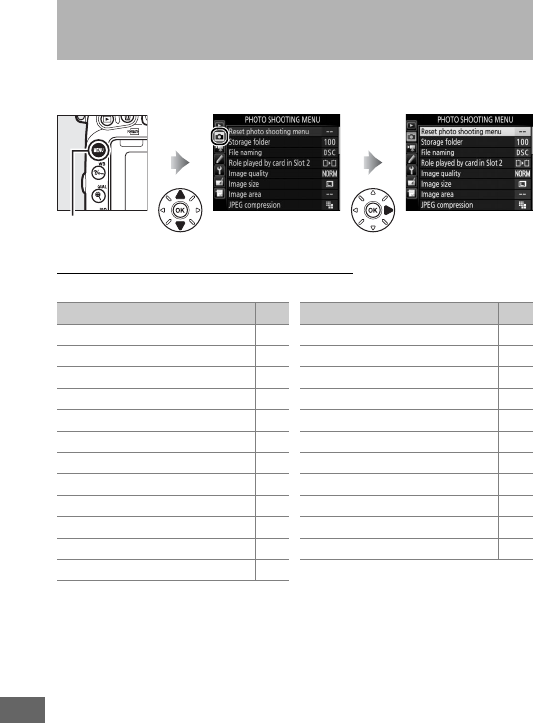
310
To display the photo shooting menu, press G and select the
C (photo shooting menu) tab.
Photo Shooting Menu Options
The photo shooting menu contains the following options:
* Not included in the settings saved to U1 or U2 (099).
Note: Depending on camera settings, some items may be grayed out and
unavailable.
CThe Photo Shooting Menu:
Photo Shooting Options
G button
Option 0
Reset photo shooting menu * 311
Storage folder * 311
File naming 313
Role played by card in Slot 2 119
Image quality 115
Image size 118
Image area * 110
JPEG compression 117
NEF (RAW) recording 117
White balance 145
Set Picture Control 165
Manage Picture Control * 170
Color space 314
Active D-Lighting 175
HDR (high dynamic range) 177
Vignette control 315
Auto distortion control 316
Long exposure NR 317
High ISO NR 317
ISO sensitivity settings 134
Remote control mode (ML-L3) * 193
Multiple exposure * 216
Interval timer shooting * 222
Option 0
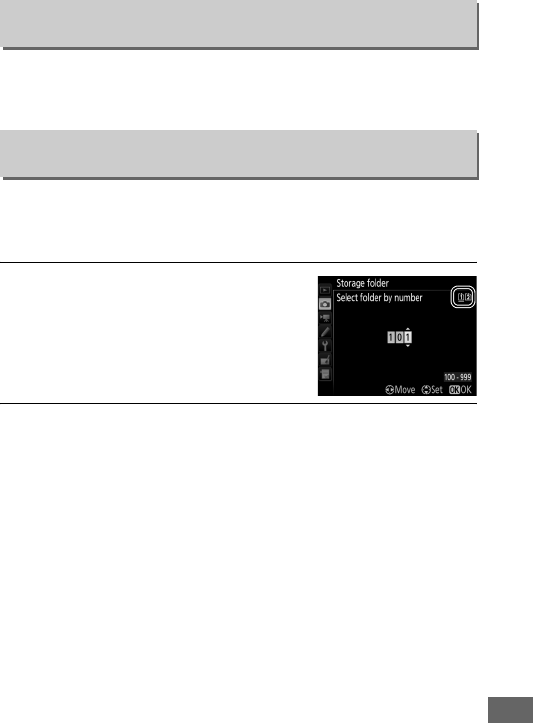
311
Select Yes to restore photo shooting menu options to their
default values (0292).
Select the folder in which subsequent images will be stored.
❚❚ Selecting Folders by Folder Number
1Choose Select folder by number.
Highlight Select folder by number
and press 2.
The dialog shown at
right will be displayed.
2Choose a folder number.
Press 4 or 2 to highlight a digit, press 1 or 3 to change.
If a
folder with the selected number already exists, a W, X, or Y
icon will be displayed to the left of the folder number:
•W : Folder is empty.
•X : Folder is partially full.
•Y : Folder contains 999 pictures or a picture numbered
9999.
No further pictures can be stored in this folder.
The card on which the folder is stored is shown by the card
slot icon in the top right corner of the “select folder by
number” dialog. The card used for new folders depends on
the option currently selected for Role played by card in slot
2 (0119).
Reset Photo Shooting Menu
G button ➜Cphoto shooting menu
Storage Folder
G button ➜Cphoto shooting menu
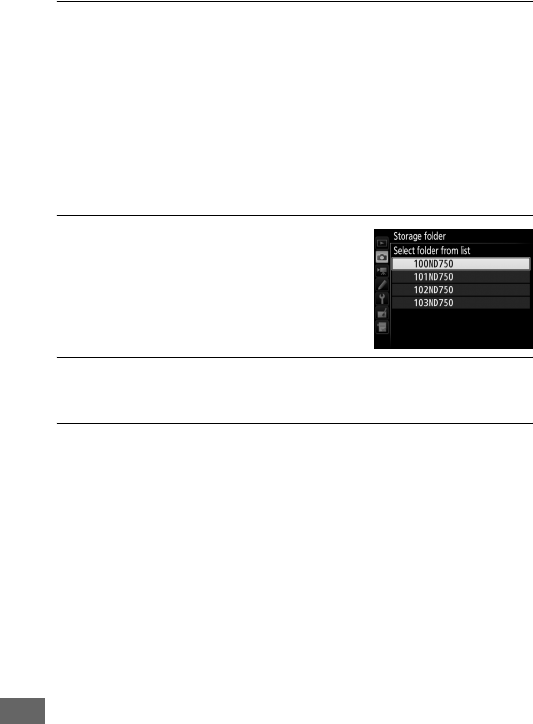
312
3Save changes and exit.
Press J to complete the operation and return to the main
menu (to exit without choosing the storage folder, press the
G button). If a folder with the specified number does not
already exist, a new folder will be created. Subsequent
photographs will be stored in the selected folder unless it is
already full.
❚❚ Selecting Folders from a List
1Choose Select folder from list.
Highlight Select folder from list and
press 2.
2Highlight a folder.
Press 1 or 3 to highlight a folder.
3Select the highlighted folder.
Press J to select the highlighted folder and return to the
main menu.
Subsequent photographs will be stored in the
selected folder.
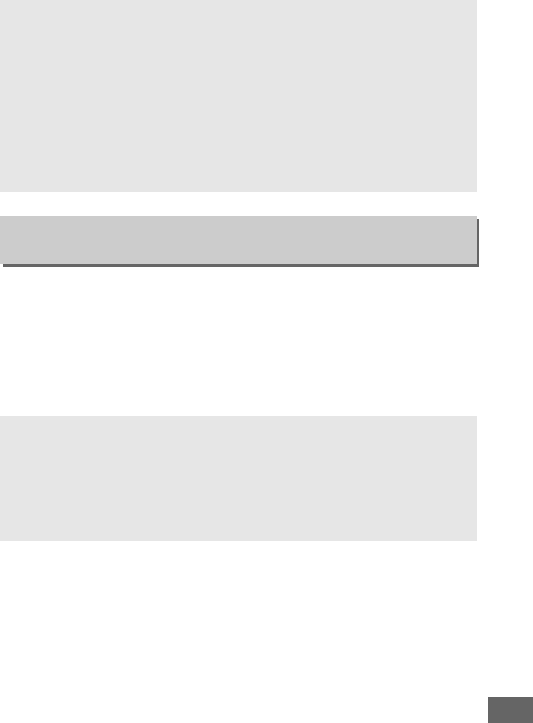
313
Photographs are saved using file names consisting of “DSC_” or,
in the case of images that use the Adobe RGB color space,
“_DSC”, followed by a four-digit number and a three-letter
extension (e.g., “DSC_0001.JPG”). The File naming option is
used to select three letters to replace the “DSC” portion of the
file name. For information on editing file names, see page 171.
DFolder and File Numbers
If the current folder is numbered 999 and contains 999 pictures or a
picture numbered 9999, the shutter-release will be disabled and no
further photographs can be taken.
To continue shooting, create a
folder with a number less than 999, or select an existing folder with a
number less than 999 and less than 999 images.
AStartup Time
Additional time may be required for camera startup if the memory card
contains a very large number of files or folders.
File Naming
G button ➜Cphoto shooting menu/ 1movie shooting menu
AExtensions
The following extensions are used: “.NEF” for NEF (RAW) images, “.JPG”
for JPEG images, “.MOV” for movies, and “.NDF” for dust off reference
data. In each pair of photographs recorded at image-quality settings of
NEF (RAW)+JPEG, the NEF and JPEG images have the same file names
but different extensions.
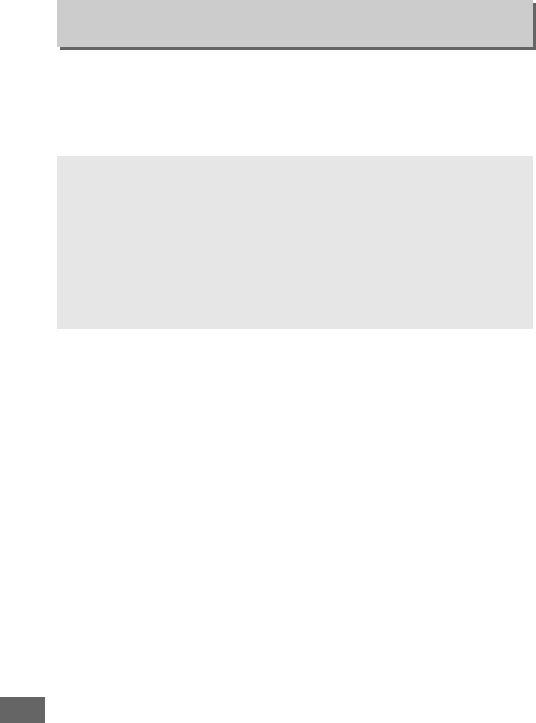
314
The color space determines the gamut of colors available for
color reproduction.
sRGB is recommended for general-purpose
printing and display; Adobe RGB, with its broader gamut of
colors, for professional publication and commercial printing.
Color Space
G button ➜Cphoto shooting menu
AAdobe RGB
For accurate color reproduction, Adobe RGB images require
applications, displays, and printers that support color management.
AColor Space
ViewNX 2 (supplied) and Nikon’s Capture NX-D software (0268)
automatically select the correct color space when opening
photographs created with this camera. Results can not be guaranteed
with third-party software.
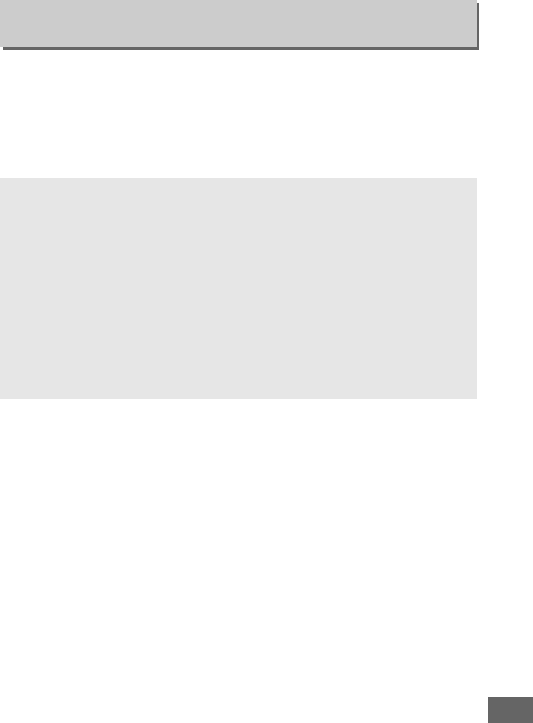
315
“Vignetting” is a drop in brightness at the edges of a
photograph.
Vignette control reduces vignetting for type G, E,
and D lenses (PC lenses excluded).
Its effects vary from lens to
lens and are most noticeable at maximum aperture.
Choose
from High, Normal, Low, and Off.
Vignette Control
G button ➜Cphoto shooting menu
AVignette Control
Depending on the scene, shooting conditions, and type of lens, JPEG
images may exhibit noise (fog) or variations in peripheral brightness,
while custom Picture Controls and preset Picture Controls that have
been modified from default settings may not produce the desired
effect.
Take test shots and view the results in the monitor.
Vignette
control does not apply to movies (066), multiple exposures (0216),
or pictures taken with an FX lens and DX (24 × 16) selected for Image
area > Choose image area (0111) or with a DX lens, an option other
than DX (24 × 16) selected for Choose image area, and Off selected
for Image area > Auto DX crop (0111).
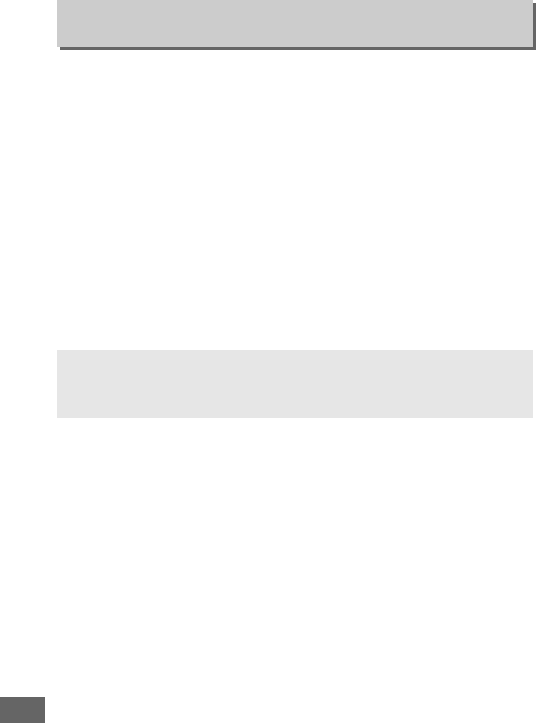
316
Select On to reduce barrel distortion when shooting with wide-
angle lenses and to reduce pin-cushion distortion when
shooting with long lenses (note that the edges of the area visible
in the viewfinder may be cropped out of the final photograph,
and that the time needed to process photographs before
recording begins may increase).
This option does not apply to
movies and is available only with type G, E, and D lenses (PC,
fisheye, and certain other lenses excluded); results are not
guaranteed with other lenses. Before using auto distortion
control with DX lenses, select On for Auto DX crop or choose an
image area of DX (24×16) as described on page 110; selecting
other options may result in heavily cropped photographs or in
photographs with severe peripheral distortion.
Auto Distortion Control
G button ➜Cphoto shooting menu
ARetouch: Distortion Control
For information on creating copies of existing photographs with
reduced barrel and pin-cushion distortion, see page 412.
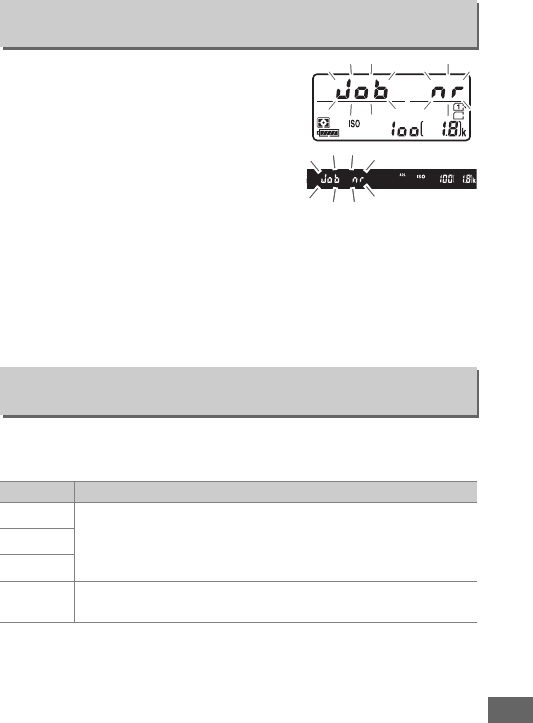
317
If On is selected, photographs taken at
shutter speeds slower than 1 s will be
processed to reduce noise (bright spots,
randomly-spaced bright pixels, or fog).
The time required for processing
roughly doubles; during processing,
“lm” will flash in the shutter
speed/aperture displays and pictures
can not be taken (if the camera is turned off before processing is
complete, the picture will be saved but noise reduction will not
be performed).
In continuous release mode, frame rates will
slow and while photographs are being processed, the capacity
of the memory buffer will drop.
Photographs and movies taken at high ISO sensitivities can be
processed to reduce “noise.”
Long Exposure NR (Long Exposure Noise Reduction)
G button ➜Cphoto shooting menu
High ISO NR
G button ➜Cphoto shooting menu/ 1movie shooting menu
Option Description
High Reduce noise (randomly-spaced bright pixels), particularly
in photographs and movies taken at high ISO sensitivities.
Choose the amount of noise reduction performed from
High, Normal, and Low.
Normal
Low
Off Noise reduction is performed only as required and never at
an amount higher than when Low is selected.
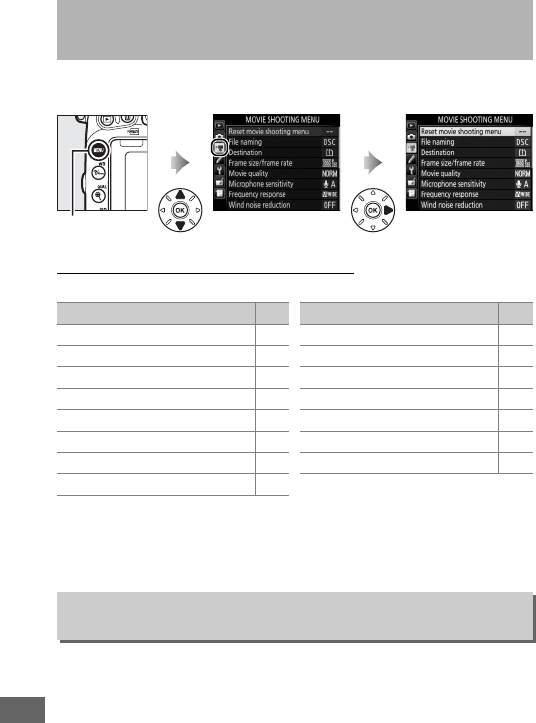
318
To display the movie shooting menu, press G and select the
1(movie shooting menu) tab.
Movie Shooting Menu Options
The movie shooting menu contains the following options:
* Not included in the settings saved to U1 or U2 (099).
Note: Depending on camera settings, some items may be grayed out and
unavailable.
Select Yes to restore movie shooting menu options to their
default values (0294).
1The Movie Shooting Menu:
Movie Shooting Options
G button
Option 0
Reset movie shooting menu * 318
File naming 313
Destination 319
Frame size/frame rate 319
Movie quality 320
Microphone sensitivity 320
Frequency response 320
Wind noise reduction 321
Image area * 76
White balance 321
Set Picture Control 321
Manage Picture Control * 170
High ISO NR 317
Movie ISO sensitivity settings 322
Time-lapse photography * 229
Option 0
Reset Movie Shooting Menu
G button ➜1movie shooting menu
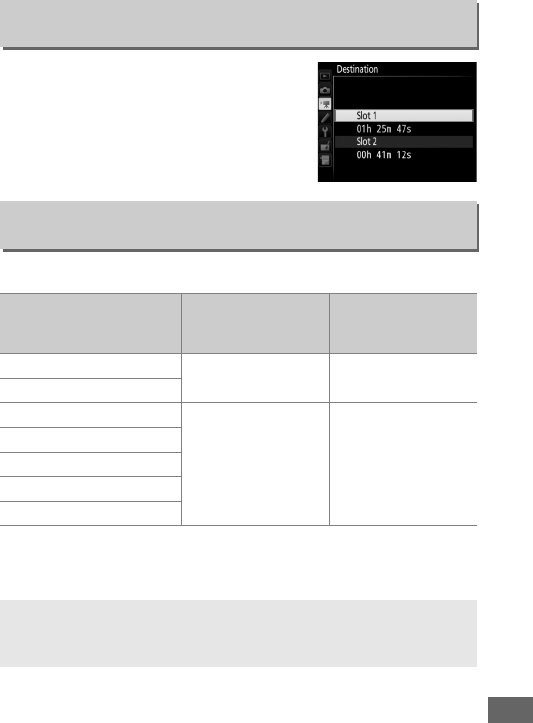
319
Choose the slot to which movies are
recorded.
The menu shows the time
available on each card; recording ends
automatically when no time remains.
Choose from the following options:
Destination
G button ➜1movie shooting menu
Frame Size/Frame Rate
G button ➜1movie shooting menu
Option 1
Maximum bit rate (Mbps)
(★ high quality/
normal 2)
Maximum length
(★ high quality/
normal 2)
v/y1920 × 1080; 60p 42/24 10 min./20 min.
w/z1920 × 1080; 50p
o/11920 × 1080; 30p
24/12 20 min./29 min. 59 s
p/21920 × 1080; 25p
q/31920 × 1080; 24p
r/41280 × 720; 60p
s/51280 × 720; 50p
1 Listed values. Actual frame rates for 60p, 50p, 30p, 25p, and 24p are 59.94, 50, 29.97, 25, and
23.976 fps respectively.
2 See page 320.
AFrame Size and Rate
Frame size and rate affect the distribution and amount of noise
(randomly-spaced bright pixels, fog, or bright spots).
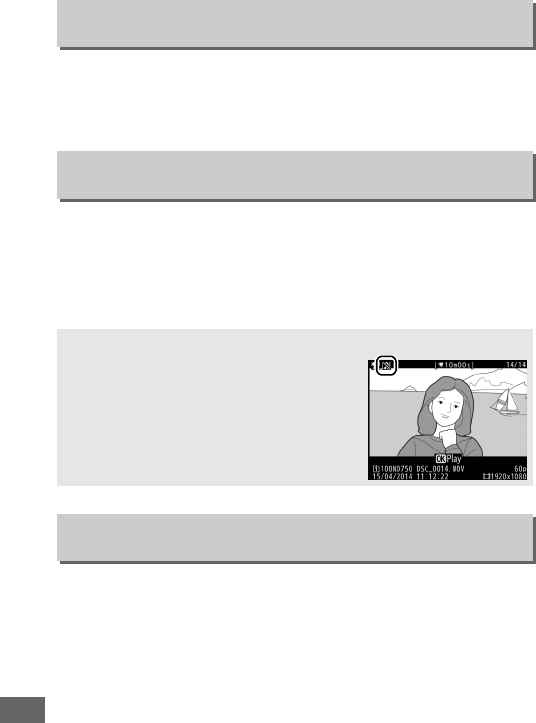
320
Together with Frame size/frame rate (0319), Movie quality
determines the movie recording bit rate and maximum length.
Choose from High quality and Normal.
Turn the built-in or optional stereo microphones on or off or
adjust microphone sensitivity.
Choose Auto sensitivity to
adjust sensitivity automatically, Microphone off to turn sound
recording off; to select microphone sensitivity manually, select
Manual sensitivity and choose a sensitivity.
If KWide range is selected, the built-in and optional stereo
microphones (073) will respond to a wide range of frequencies,
from music to the bustling hum of a city street. Choose
LVocal range to bring out human voices.
Movie Quality
G button ➜1movie shooting menu
Microphone Sensitivity
G button ➜1movie shooting menu
AThe 2 Icon
2 is displayed during playback if the movie
was recorded without sound.
Frequency Response
G button ➜1movie shooting menu
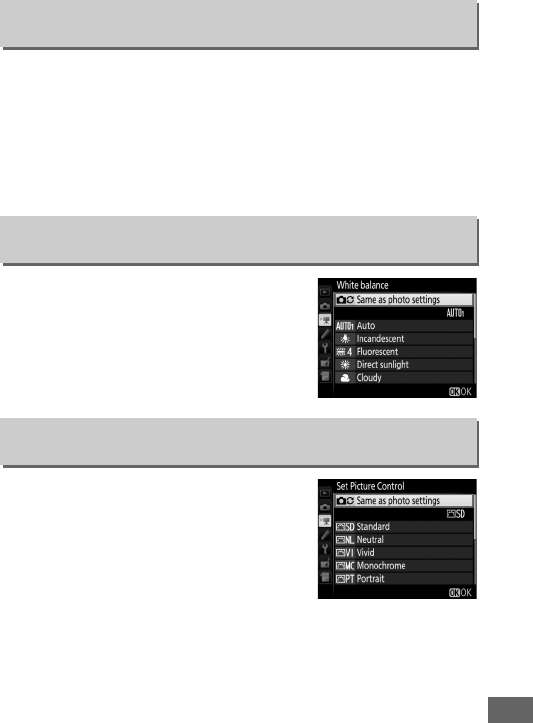
321
Select On to enable the low-cut filter for the built-in microphone
(optional stereo microphones are unaffected), reducing noise
produced by wind blowing over the microphone (note that
other sounds may also be affected).
Wind-noise reduction for
optional stereo microphones can be enabled or disabled using
microphone controls.
Choose the white balance for movies
(0145).
Select Same as photo settings
to use the option currently selected for
photos.
Choose a Picture Control for movies
(0165).
Select Same as photo settings
to use the option currently selected for
photos.
Wind Noise Reduction
G button ➜1movie shooting menu
White Balance
G button ➜1movie shooting menu
Set Picture Control
G button ➜1movie shooting menu
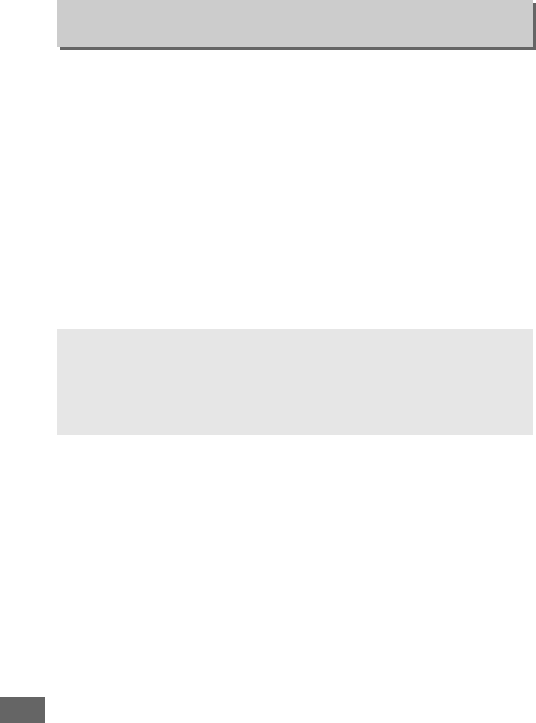
322
Adjust the following ISO sensitivity settings:
•ISO sensitivity (mode M): Choose the ISO sensitivity for mode M
from values between ISO 100 and Hi 2.
Auto ISO sensitivity
control is used in other shooting modes.
•Auto ISO control (mode M): Select On for auto ISO sensitivity
control in mode M, Off to use the value selected for ISO
sensitivity (mode M).
•Maximum sensitivity: Choose the upper limit for auto ISO
sensitivity control from values between ISO 200 and Hi 2.
Auto ISO sensitivity control is used in modes P, S, and A and
when On is selected for Auto ISO control (mode M) in
exposure mode M.
Movie ISO Sensitivity Settings
G button ➜1movie shooting menu
AAuto ISO Sensitivity Control
At high ISO sensitivities, the camera may have difficulty focusing and
noise (randomly-spaced bright pixels, fog, or lines) may increase. This
can be prevented by choosing a lower value for Movie ISO sensitivity
settings > Maximum sensitivity.
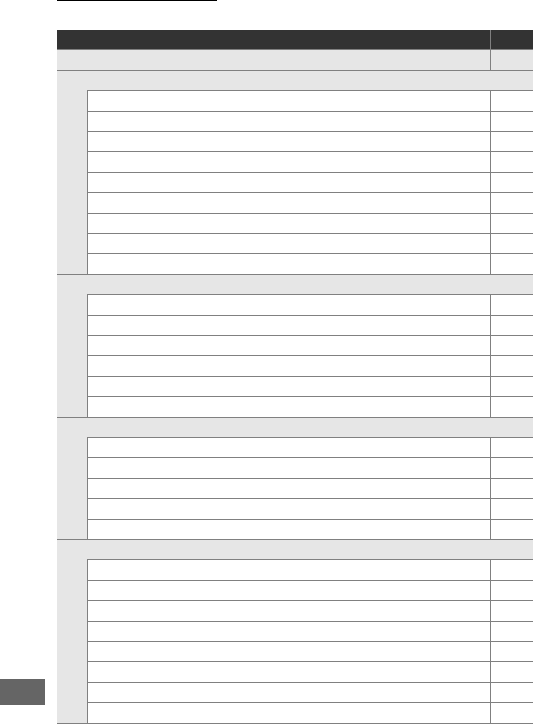
324
Custom Settings
The following Custom Settings are available:
Custom Setting 0
Reset custom settings 326
aAutofocus
a1 AF-C priority selection 326
a2 AF-S priority selection 327
a3 Focus tracking with lock-on 328
a4 Focus point illumination 329
a5 AF point illumination 329
a6 Focus point wrap-around 330
a7 Number of focus points 330
a8 Store points by orientation 331
a9 Built-in AF-assist illuminator 332
bMetering/exposure
b1 ISO sensitivity step value 333
b2 EV steps for exposure cntrl 333
b3 Easy exposure compensation 334
b4 Matrix metering 335
b5 Center-weighted area 335
b6 Fine-tune optimal exposure 336
cTimers/AE lock
c1 Shutter-release button AE-L 336
c2 Standby timer 336
c3 Self-timer 337
c4 Monitor off delay 337
c5 Remote on duration (ML-L3) 337
dShooting/display
d1 Beep 338
d2 Continuous low-speed 338
d3 Max.
continuous release 339
d4 Exposure delay mode 339
d5 Flash warning 339
d6 File number sequence 340
d7 Viewfinder grid display 341
d8 Easy ISO 341
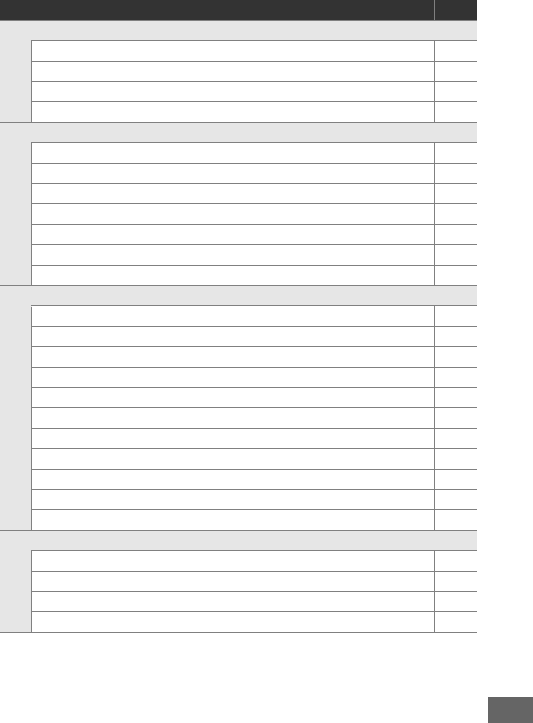
325
Note: Depending on camera settings, some items may be grayed out and
unavailable.
If settings in the current bank have been modified from
default values (0295), an asterisk will be displayed adjacent to the
altered settings in the second level of the Custom Settings menu.
dShooting/display
d9 Information display 341
d10 LCD illumination 342
d11 MB-D16 battery type 343
d12 Battery order 344
eBracketing/flash
e1 Flash sync speed 345
e2 Flash shutter speed 346
e3 Flash cntrl for built-in flash 347
e4 Exposure comp. for flash 353
e5 Modeling flash 353
e6 Auto bracketing set 353
e7 Bracketing order 354
f Controls
f1 OK button 354
f2 Assign Fn button 356
f3 Assign preview button 361
f4 Assign AE-L/AF-L button 361
f5 Customize command dials 363
f6 Release button to use dial 365
f7 Slot empty release lock 365
f8 Reverse indicators 366
f9 Assign movie record button 366
f10 Assign MB-D16 4 button 367
f11 Assign remote (WR) Fn button 368
gMovie
g1 Assign Fn button 370
g2 Assign preview button 372
g3 Assign AE-L/AF-L button 373
g4 Assign shutter button 373
Custom Setting 0
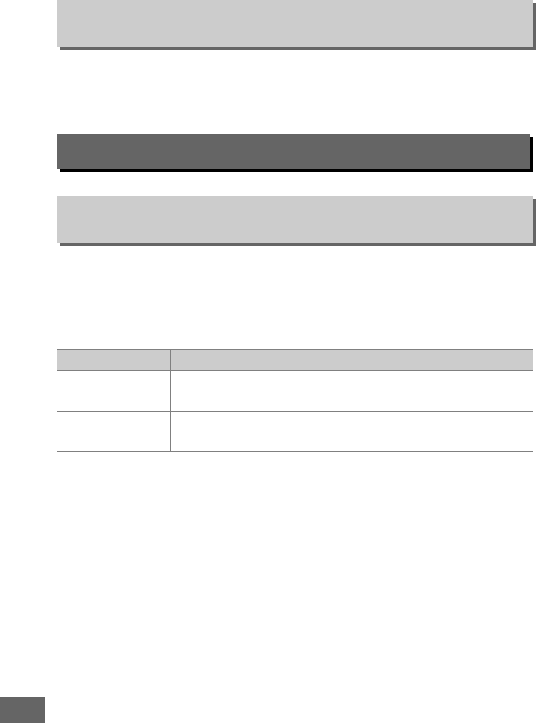
326
Select Yes to restore Custom Settings to their default values
(0295).
When AF-C is selected for viewfinder photography (0121), this
option controls whether photographs can be taken whenever
the shutter-release button is pressed (release priority) or only
when the camera is in focus (focus priority).
Regardless of the option selected, focus will not lock when AF-C is
selected for autofocus mode.
The camera will continue to adjust
focus until the shutter is released.
Reset Custom Settings
G button ➜ACustom Settings menu
a: Autofocus
a1: AF-C Priority Selection
G button ➜ACustom Settings menu
Option Description
GRelease Photos can be taken whenever the shutter-release
button is pressed.
FFocus Photos can only be taken when the in-focus indicator
(I) is displayed.
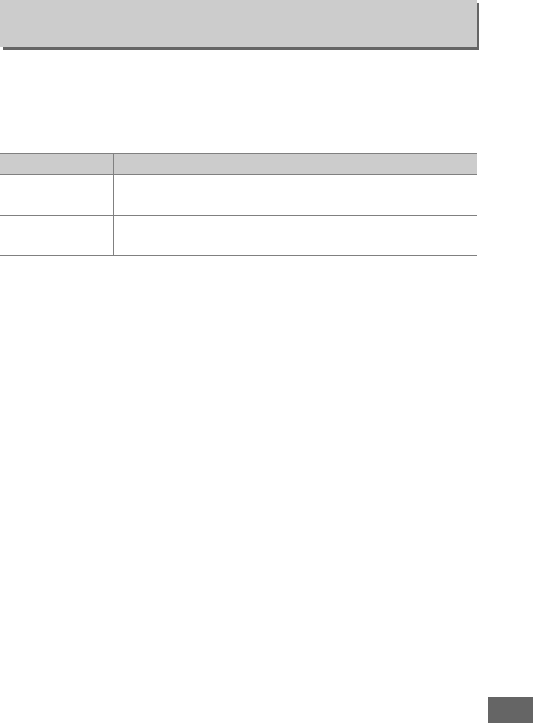
327
When AF-S is selected for viewfinder photography (0121), this
option controls whether photographs can be taken only when
the camera is in focus (focus priority) or whenever the shutter-
release button is pressed (release priority).
Regardless of the option selected, if the in-focus indicator (I) is
displayed when AF-S is selected for autofocus mode, focus will
lock while the shutter-release button is pressed halfway.
Focus
lock continues until the shutter is released.
a2: AF-S Priority Selection
G button ➜ACustom Settings menu
Option Description
GRelease Photos can be taken whenever the shutter-release
button is pressed.
FFocus Photos can only be taken when the in-focus indicator
(I) is displayed.
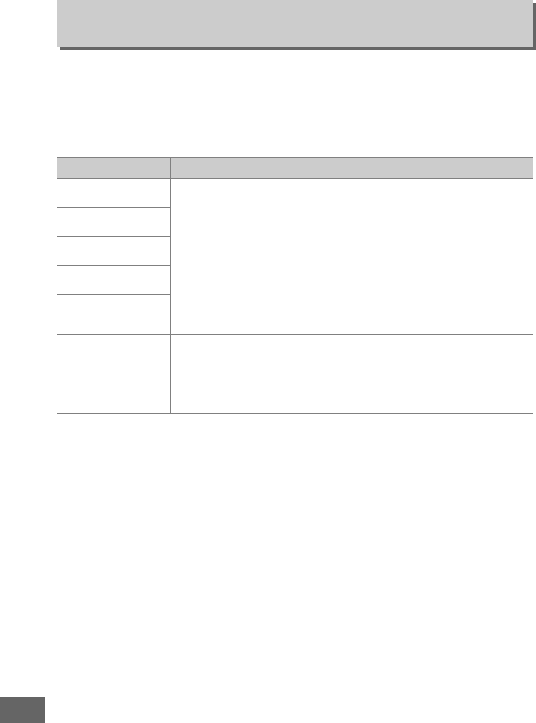
328
This option controls how autofocus adjusts to sudden large
changes in the distance to the subject when AF-C is selected or
continuous-servo autofocus is selected when the camera is in
AF-A mode for viewfinder photography (0121).
a3: Focus Tracking with Lock-On
G button ➜ACustom Settings menu
Option Description
C5 (Long) When the distance to the subject changes abruptly,
the camera waits for the specified period before
adjusting the distance to the subject.
This prevents
the camera from refocusing when the subject is
briefly obscured by objects passing through the
frame.
Note that 2, 1 (Short), and Off are equivalent
to 3 (Normal) when 3D-tracking or auto-area AF is
selected for AF-area mode.
(4
D3 (Normal)
)2
E1 (Short)
Off
The camera immediately adjusts focus when the
distance to the subject changes.
Use when
photographing a series of subjects at varying
distances in quick succession.
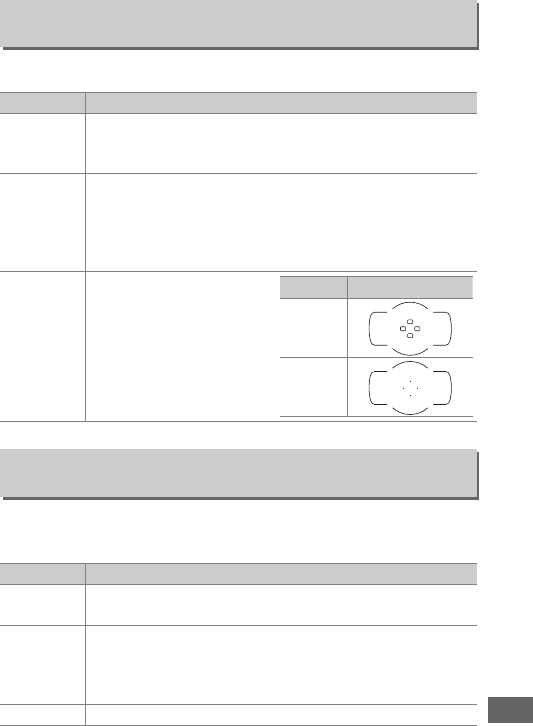
329
Choose from the following focus point display options.
Choose whether the active focus point is highlighted in red in
the viewfinder.
a4: Focus Point Illumination
G button ➜ACustom Settings menu
Option Description
Manual focus
mode
Choose On to display the active focus point in manual
focus mode, Off to display the focus point only during
focus point selection.
Dynamic-area
AF display
Choose On to display both the selected focus point and
the surrounding focus points in dynamic-area AF mode
(0123).
When 3D-tracking is used, a dot will be displayed
in the center of the focus point (N).
Select Off to display
only the selected focus point.
Group-area
AF
illumination
Choose how the active
focus points are displayed
in group-area AF (0124).
a5: AF Point Illumination
G button ➜ACustom Settings menu
Option Description
Auto The selected focus point is automatically highlighted as
needed to establish contrast with the background.
On
The selected focus point is always highlighted, regardless
of the brightness of the background.
Depending on the
brightness of the background, the selected focus point
may be difficult to see.
Off The selected focus point is not highlighted.
Option Focus point display
g
h
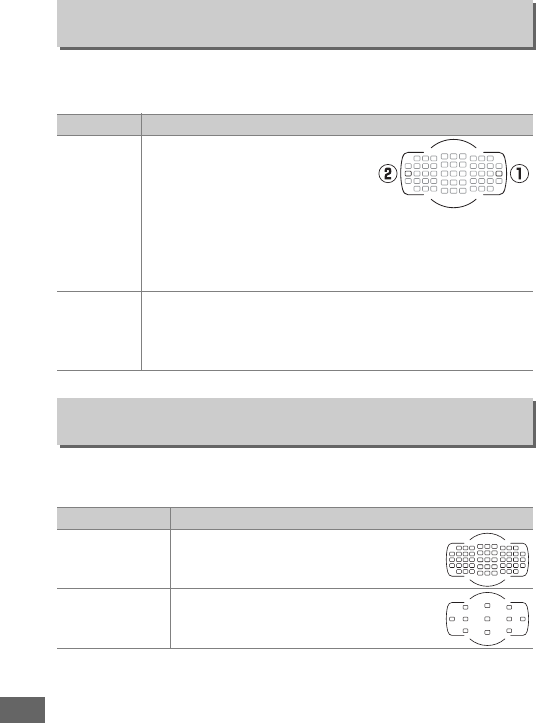
330
Choose whether focus-point selection “wraps around” from one
edge of the viewfinder to another.
Choose the number of focus points available for manual focus-
point selection.
a6: Focus Point Wrap-Around
G button ➜ACustom Settings menu
Option Description
Wrap
Focus-point selection “wraps
around” from top to bottom,
bottom to top, right to left, and
left to right, so that, for example,
pressing 2 when a focus point at
the right edge of the display is highlighted (q) selects the
corresponding focus point at the left edge of the display
(w).
No wrap
The focus-point display is bounded by the outermost
focus points so that, for example, pressing 2 when a focus
point at the right edge of the display is selected has no
effect.
a7: Number of Focus Points
G button ➜ACustom Settings menu
Option Description
B51 points
Choose from the 51 focus points shown
at right.
A11 points
Choose from the 11 focus points shown
at right.
Use for quick focus-point
selection.
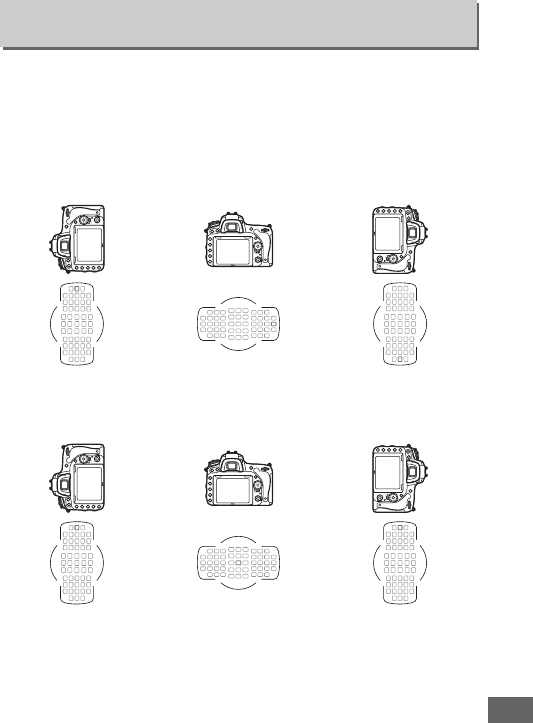
331
Choose whether separate focus points can be selected for
“wide” (landscape) orientation, for “tall” (portrait) orientation
with the camera rotated 90 ° clockwise, and for “tall” orientation
with the camera rotated 90 ° counterclockwise.
Select No to use the same focus point regardless of camera
orientation.
Choose Yes to enable separate focus-point selection.
a8: Store Points by Orientation
G button ➜ACustom Settings menu
Camera rotated 90 °
counter-clockwise
Landscape (wide)
orientation
Camera rotated 90 °
clockwise
Camera rotated 90 °
counter-clockwise
Landscape (wide)
orientation
Camera rotated 90 °
clockwise
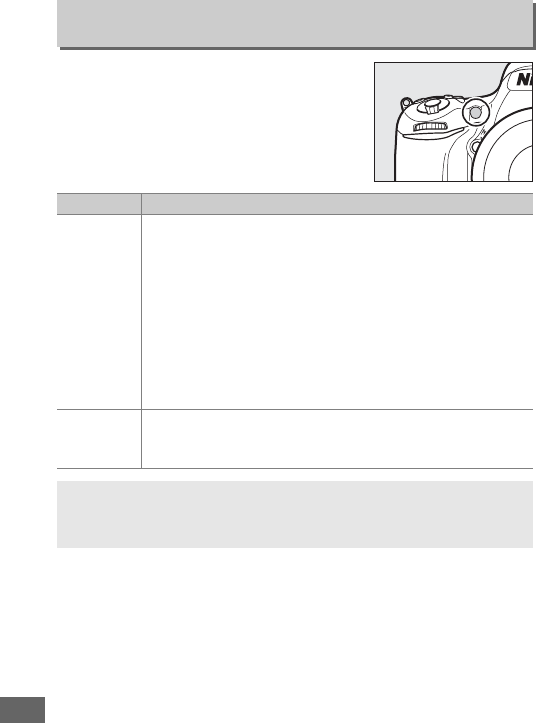
332
Choose whether the built-in AF-assist
illuminator lights to assist the focus
operation when lighting is poor.
a9: Built-in AF-assist Illuminator
G button ➜ACustom Settings menu
Option Description
On
The AF-assist illuminator lights when lighting is poor
(viewfinder photography only).
AF-assist illumination is
only available when both of the following conditions are
met:
1. AF-S is selected for autofocus mode (0121) or single-
servo autofocus is selected when the camera is in AF-A
mode.
2. Auto-area AF is chosen for AF-area mode (0123), or an
option other than auto-area AF is chosen and the center
focus point is selected.
Off
The AF-assist illuminator does not light to assist the focus
operation.
The camera may not be able to focus using
autofocus when lighting is poor.
AThe AF-Assist Illuminator
The AF-assist illuminator has a range of about 0.5–3.0 m (1 ft 8 in.–9 ft
10 in.); when using the illuminator, remove the lens hood.
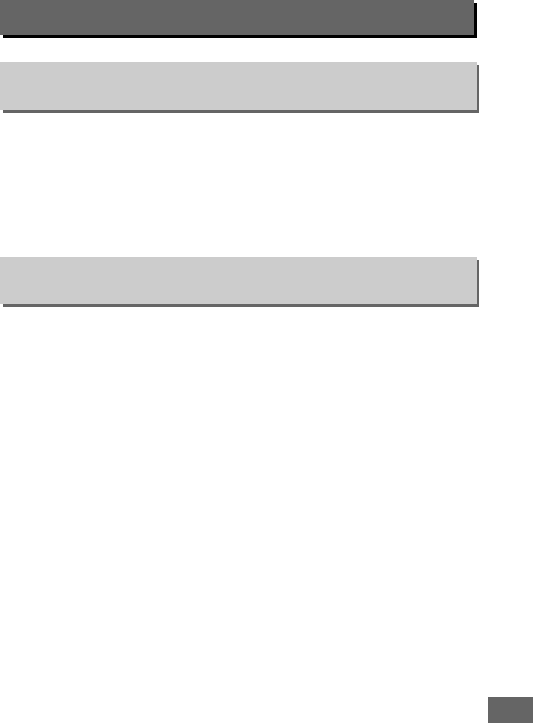
333
Select the increments used when making adjustments to ISO
sensitivity (0134).
If possible, the current ISO sensitivity setting
is maintained when the step value is changed.
If the current
setting is not available at the new step value, ISO sensitivity will
be rounded to the nearest available setting.
Select the increments used when making adjustments to shutter
speed, aperture, exposure and flash compensation, and
bracketing.
b: Metering/Exposure
b1: ISO Sensitivity Step Value
G button ➜ACustom Settings menu
b2: EV Steps for Exposure Cntrl
G button ➜ACustom Settings menu
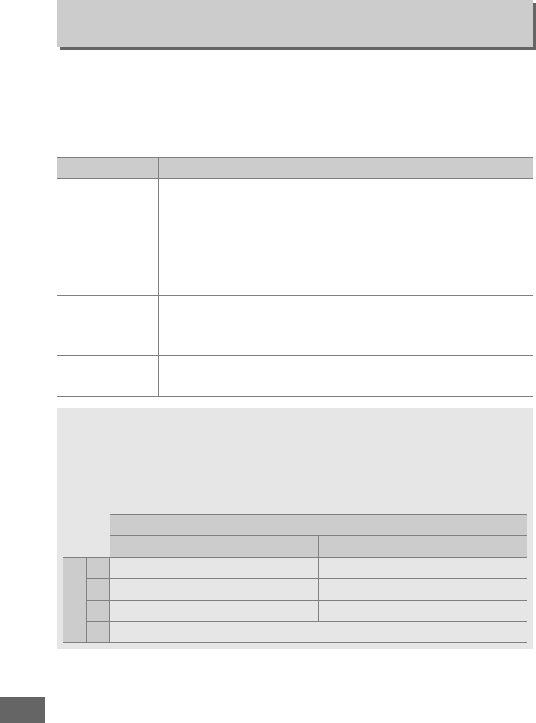
334
This option controls whether the E button is needed to set
exposure compensation (0143).
If On (Auto reset) or On is
selected, the 0 at the center of the exposure display will flash
even when exposure compensation is set to ±0.
b3: Easy Exposure Compensation
G button ➜ACustom Settings menu
Option Description
On (Auto reset)
Exposure compensation is set by rotating one of the
command dials (see note below).
The setting selected
using the command dial is reset when the camera turns
off or the standby timer expires (exposure
compensation settings selected using the E button are
not reset).
On
As above, except that the exposure compensation
value selected using the command dial is not reset
when the camera turns off or the standby timer expires.
Off Exposure compensation is set by pressing the E button
and rotating the main command dial.
AChange Main/Sub
The dial used to set exposure compensation when On (Auto reset) or
On is selected for Custom Setting b3 (Easy exposure compensation)
depends on the option selected for Custom Setting f5 (Customize
command dials)> Change main/sub (0363).
Customize command dials > Change main/sub
Off On
Mode
PSub-command dial Sub-command dial
SSub-command dial Main command dial
AMain command dial Sub-command dial
MN/A
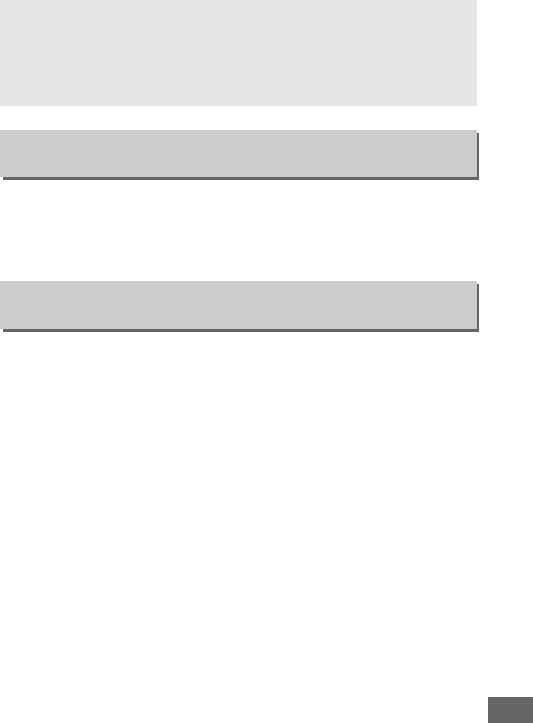
335
Choose M Face detection on to enable face detection when
shooting portraits with matrix metering during viewfinder
photography (0139).
When calculating exposure, center-weighted metering assigns
the greatest weight to a circle in the center of the frame.
The
diameter (φ) of this circle can be set to 8, 12, 15, or 20 mm or to
the average of the entire frame.
Note that when a non-CPU lens is used, the area assigned the
greatest weight for center-weighted metering is equivalent to a
circle with a diameter of 12 mm, regardless of the setting
selected for Non-CPU lens data in the setup menu (0235).
AEasy ISO
Custom Setting b3 (Easy exposure compensation) can not be used
with Custom Setting d8 (Easy ISO, 0341).
Adjustments to either of
these items reset the remaining item; a message is displayed when the
item is reset.
b4: Matrix Metering
G button ➜ACustom Settings menu
b5: Center-Weighted Area
G button ➜ACustom Settings menu
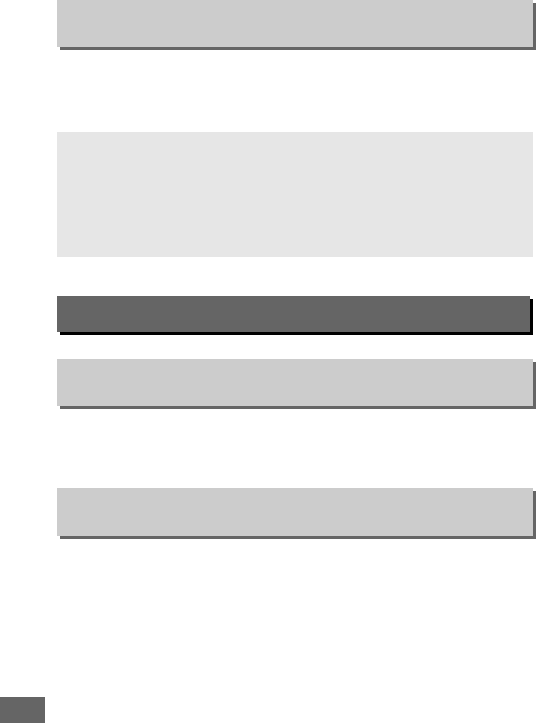
336
Use this option to fine-tune the exposure value selected by the
camera.
Exposure can be fine-tuned separately for each
metering method by from +1 to –1 EV in steps of 1
/
6EV.
If On is selected, exposure will lock when the shutter-release
button is pressed halfway.
Choose how long the camera continues to meter exposure
when no operations are performed. The shutter-speed and
aperture displays in the control panel and viewfinder turn off
automatically when the standby timer expires.
Choose a shorter standby timer delay for longer battery life.
b6: Fine-tune Optimal Exposure
G button ➜ACustom Settings menu
DFine-Tuning Exposure
Exposure fine-tuning is not affected by two-button resets.
Note that as
the exposure compensation (E) icon is not displayed, the only way to
determine how much exposure has been altered is to view the amount
in the fine-tuning menu.
Exposure compensation (0143) is preferred
in most situations.
c: Timers/AE Lock
c1: Shutter-Release Button AE-L
G button ➜ACustom Settings menu
c2: Standby timer
G button ➜ACustom Settings menu
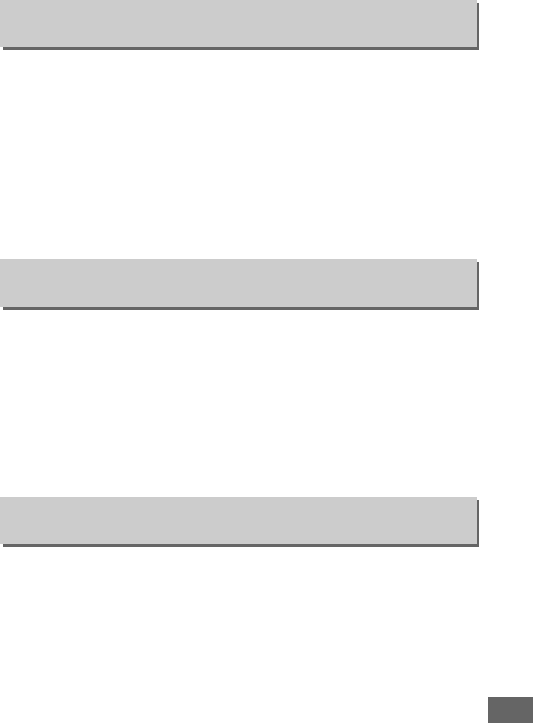
337
Choose the length of the shutter release delay, the number of
shots taken, and the interval between shots in self-timer mode
(0106).
•Self-timer delay: Choose the length of the shutter-release delay.
•Number of shots: Press 1 and 3 to choose the number of shots
taken each time the shutter-release button is pressed.
•Interval between shots: Choose the interval between shots when
the Number of shots is more than 1.
Choose how long the monitor remains on when no operations
are performed during playback (Playback; defaults to 10 s) and
image review (Image review; defaults to 4 s), when menus
(Menus; defaults to 1 minute) or information (Information
display; defaults to 10 s) are displayed, or during live view and
movie recording (Live view; defaults to 10 minutes).
Choose a
shorter monitor-off delay for longer battery life.
Choose how long the camera will remain on stand-by in remote
release mode (0193).
If no operations are performed for the
selected period, remote shooting will end and Off will
automatically be selected for Remote control mode (ML-L3) in
the photo shooting menu.
Choose shorter times for longer
battery life.
c3: Self-Timer
G button ➜ACustom Settings menu
c4: Monitor off Delay
G button ➜ACustom Settings menu
c5: Remote on Duration (ML-L3)
G button ➜ACustom Settings menu
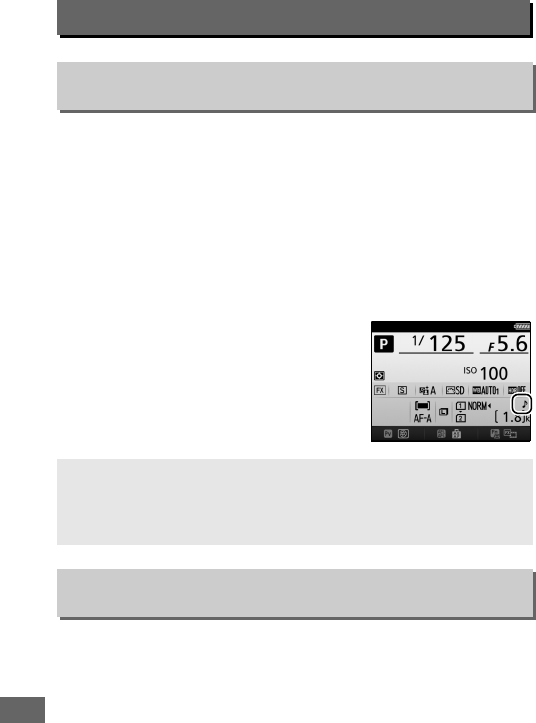
338
Choose the pitch and volume of the beep that sounds when the
camera focuses using single-servo AF (AF-S or when single-servo
AF is selected for AF-A; 0121), when focus locks during live view
photography, while the release timer is counting down in self-
timer and delayed remote release modes (0193), when a
photograph is taken in quick-response remote or remote mirror-
up mode (0193), when time-lapse photography ends (0229),
or if you attempt to take a photograph when the memory card is
locked (033).
•Volume: Choose 3 (high), 2 (medium), 1
(low) or Off (mute).
When an option
other than Off is selected, c appears
in the information display.
•Pitch: Choose High or Low.
Choose the maximum frame advance rate in T (continuous low
speed) mode (0103).
d: Shooting/Display
d1: Beep
G button ➜ACustom Settings menu
DBeep
Note that regardless of the option selected, a beep will not sound
when the camera focuses in movie live view (066) or quiet-shutter
release modes (modes J and M; 0103).
d2: Continuous Low-Speed
G button ➜ACustom Settings menu
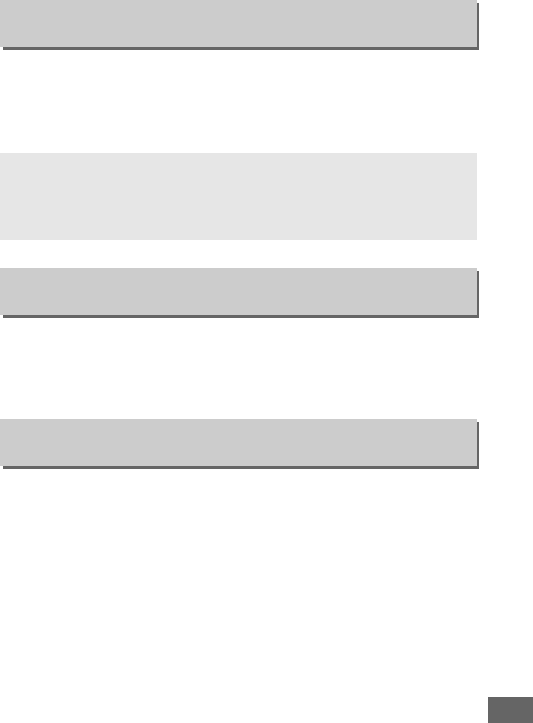
339
The maximum number of shots that can be taken in a single
burst in continuous mode can be set to any value between 1 and
100.
Note that this setting has no effect at shutter speeds of 4 s
or slower.
In situations where the slightest camera movement can blur
pictures, select 1 s, 2 s, or 3 s to delay shutter release until one,
two, or three seconds after the mirror is raised.
If On is selected, the flash-ready indicator (c) will flash in the
viewfinder if the flash is required to ensure optimal exposure.
d3: Max.
Continuous Release
G button ➜ACustom Settings menu
AThe Memory Buffer
Regardless of the option selected for Custom Setting d3, shooting will
slow when the memory buffer fills (tAA).
See page 492 for more
information on the capacity of the memory buffer.
d4: Exposure Delay Mode
G button ➜ACustom Settings menu
d5: Flash Warning
G button ➜ACustom Settings menu
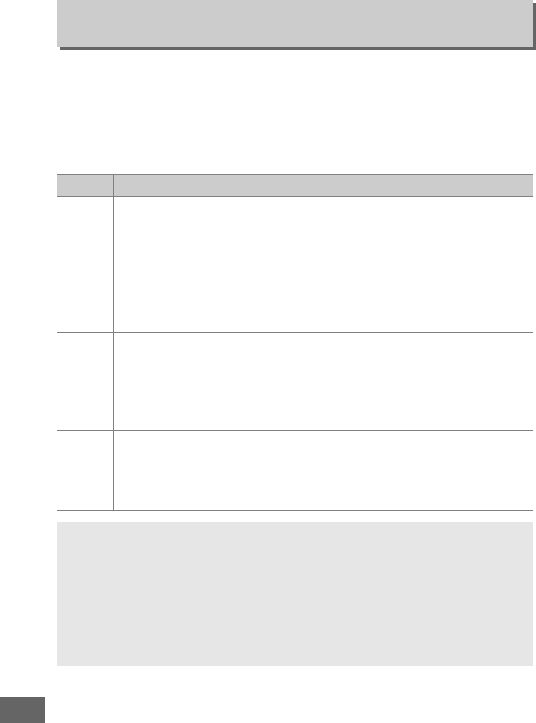
340
When a photograph is taken, the camera names the file by
adding one to the last file number used.
This option controls
whether file numbering continues from the last number used
when a new folder is created, the memory card is formatted, or a
new memory card is inserted in the camera.
d6: File Number Sequence
G button ➜ACustom Settings menu
Option Description
On
When a new folder is created, the memory card formatted, or a
new memory card inserted in the camera, file numbering
continues from the last number used or from the largest file
number in the current folder, whichever is higher.
If a
photograph is taken when the current folder contains a
photograph numbered 9999, a new folder will be created
automatically and file numbering will begin again from 0001.
Off
File numbering is reset to 0001 when a new folder is created,
the memory card is formatted, or a new memory card is
inserted in the camera.
Note that a new folder is created
automatically if a photograph is taken when the current folder
contains 999 photographs.
Reset
As for On, except that the next photograph taken is assigned a
file number by adding one to the largest file number in the
current folder.
If the folder is empty, file numbering is reset to
0001.
DFile Number Sequence
If the current folder is numbered 999 and contains either 999
photographs or a photograph numbered 9999, the shutter-release
button will be disabled and no further photographs can be taken.
Choose Reset for Custom Setting d6 (File number sequence) and
then either format the current memory card or insert a new memory
card.
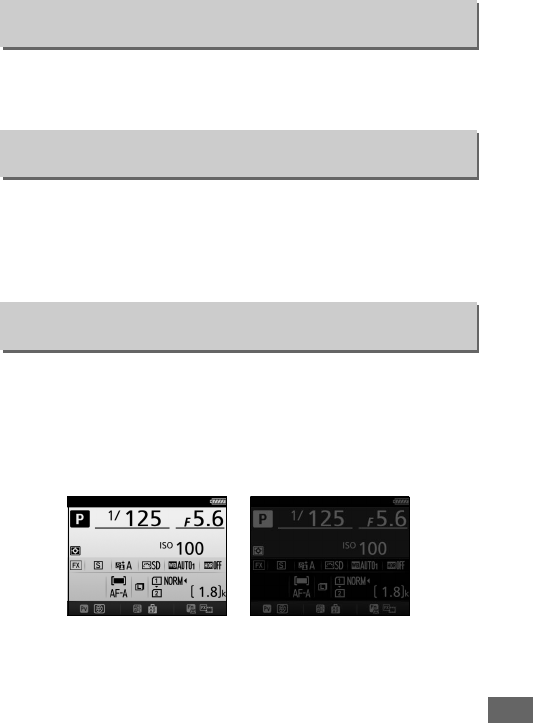
341
Choose On to display on-demand grid lines in the viewfinder for
reference when composing photographs (010).
If On is selected, ISO sensitivity can be set in modes P and S by
rotating the sub-command dial or in mode A by rotating the
main command dial.
Select Off to set ISO sensitivity by pressing
the W (S) button and rotating the main command dial.
If Auto (v) is selected, the color of the lettering in the
information display (012) will automatically change from black
to white or white to black to maintain contrast with the
background.
To always use the same color lettering, select
Manual and choose Dark on light (w; black lettering) or Light
on dark (x;white lettering).
d7: Viewfinder Grid Display
G button ➜ACustom Settings menu
d8: Easy ISO
G button ➜ACustom Settings menu
d9: Information Display
G button ➜ACustom Settings menu
Dark on light Light on dark
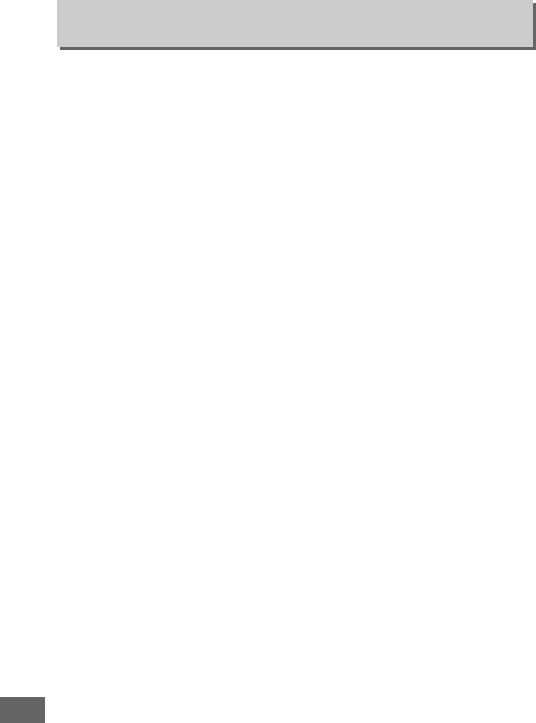
342
If Off is selected, the control panel backlight (LCD illuminator)
will only light while the power switch is rotated toward D.
If On
is selected, the control panel will be illuminated whenever the
standby timer is active (039).
Select Off for increased battery
life.
d10: LCD Illumination
G button ➜ACustom Settings menu
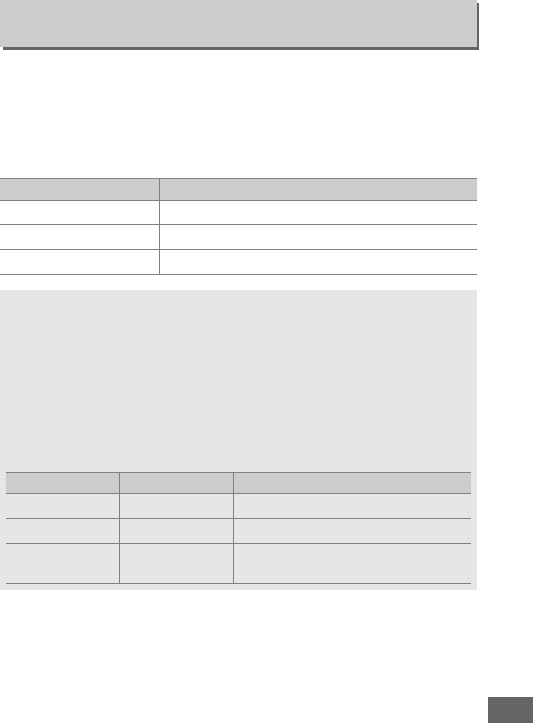
343
To ensure that the camera functions as expected when the
optional MB-D16 battery pack is used with AA batteries, match
the option selected in this menu to the type of batteries inserted
in the battery pack.
There is no need to adjust this option when
using EN-EL15 batteries.
d11: MB-D16 Battery Type
G button ➜ACustom Settings menu
Option Description
1LR6 (AA alkaline) Select when using LR6 alkaline AA batteries.
2HR6 (AA Ni-MH) Select when using HR6 Ni-MH AA batteries.
3FR6 (AA lithium) Select when using FR6 lithium AA batteries.
AUsing AA Batteries
The capacity of AA batteries drops sharply at temperatures below 20 °C
(68 °F) and varies with make and storage conditions; in some cases,
batteries may cease to function before their expiry date.
Some AA
batteries can not be used; due to their performance characteristics and
limited capacity, alkaline batteries have less capacity than some other
types and should only be used if no alternative is available and then
only at warmer temperatures.
The camera shows the level of AA
batteries as follows:
Control panel Viewfinder Description
L—Batteries fully charged.
HdLow battery.
Ready fresh batteries.
H
(flashes)
d
(flashes)
Shutter release disabled.
Change
batteries.

344
Choose whether the battery in the camera or the batteries in the
battery pack are used first when an optional MB-D16 battery
pack is attached. Note that if the MB-D16 is powered by an
optional AC adapter and power connector, the AC adapter will
be used regardless of the option selected.
d12: Battery Order
G button ➜ACustom Settings menu
AThe MB-D16 Battery Pack
The MB-D16 takes one EN-EL15 rechargeable Li-ion battery or six AA
alkaline, Ni-MH, or lithium batteries (an EN-EL15 is supplied with the
camera; AA batteries are available separately).
The information display shows the type of
battery inserted in the MB-D16 as follows:
MB-D16 battery
type display Battery type
$EN-EL15 rechargeable
Li-ion battery
wLR6 alkaline AA batteries
oHR6 Ni-MH AA batteries
pFR6 lithium AA batteries
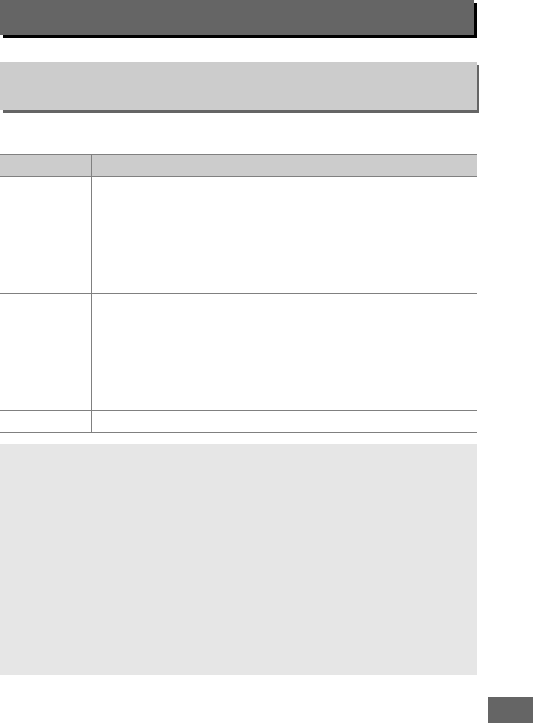
345
This option controls flash sync speed.
e: Bracketing/Flash
e1: Flash Sync Speed
G button ➜ACustom Settings menu
Option Description
1/250 s
(Auto FP)
Auto FP high-speed sync is used when a compatible flash
unit is attached (0435).
If the built-in flash or other flash
units are used, shutter speed is set to 1
/
250 s.
When the
camera shows a shutter speed of 1
/
250 s in mode P or A,
auto FP high-speed sync will be activated if the actual
shutter speed is faster than 1
/
250 s.
1/200 s
(Auto FP)
Auto FP high-speed sync is used when a compatible flash
unit is attached (0435).
If the built-in flash or other flash
units are used, shutter speed is set to 1
/
200 s.
When the
camera shows a shutter speed of 1
/
200 s in mode P or A,
auto FP high-speed sync will be activated if the actual
shutter speed is faster than 1
/
200 s.
1/200s–1/60s Flash sync speed set to selected value.
AFixing Shutter Speed at the Flash Sync Speed Limit
To fix shutter speed at the sync speed limit in mode S or M, select the
next shutter speed after the slowest possible shutter speed (30 s or
%).
An X (flash sync indicator) will be displayed in the viewfinder and
control panel.
AAuto FP High-Speed Sync
Allows the flash to be used at the highest shutter speed supported by
the camera, making it possible to choose the maximum aperture for
reduced depth of field even when the subject is backlit in bright
sunlight.
The information display flash mode indicator shows “FP”
when auto FP high-speed sync is active (0440).
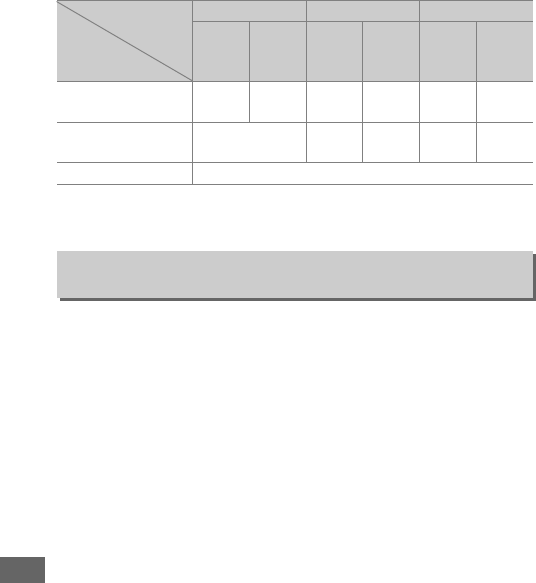
346
❚❚ Auto FP High-Speed Sync
When 1/250 s (Auto FP) or 1/200 s (Auto FP) is selected for
Custom Setting e1 (Flash sync speed, 0345), the built-in flash
can be used at shutter speeds as fast as 1
/
250 s or 1
/
200 s, while
compatible optional flash units (0435) can be used at any
shutter speed (Auto FP High-Speed Sync).
This option determines the slowest shutter speed available
when using front- or rear-curtain sync or red-eye reduction in
mode P or A (regardless of the setting chosen, shutter speeds can
be as slow as 30 s in S and M modes or at flash settings of slow
sync, slow rear-curtain sync, or red-eye reduction with slow
sync).
Flash sync speed 1/250 s (Auto FP) 1/200 s (Auto FP) 1/200 s
Shutter speed
Built-in
flash
Optional
flash
unit
Built-in
flash
Optional
flash
unit
Built-in
flash
Optional
flash
unit
From 1
/
4000 to but not
including 1
/
250 s — Auto FP — Auto FP — —
From 1
/
250 to but not
including 1
/
200 s Flash sync*— Auto FP — —
1
/
200–30 s Flash sync
* Flash range drops as shutter speed increases.
Flash range will nevertheless be greater than that
obtained at the same speeds with Auto FP.
e2: Flash Shutter Speed
G button ➜ACustom Settings menu
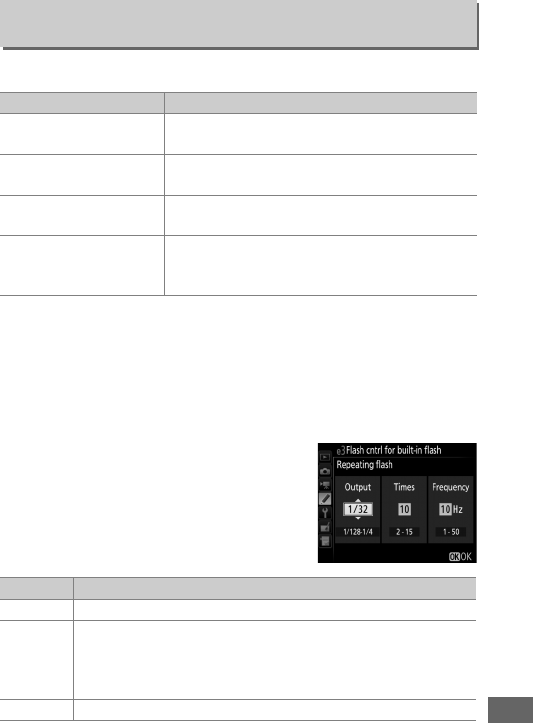
347
Choose the flash mode for the built-in flash.
❚❚ Manual
Choose a flash level.
Flash level is stated in fractions of full
power: at full power, the built-in flash has a Guide Number of 12/
39 (m/ft, ISO 100, 20°C/68°F).
❚❚ Repeating Flash
The flash fires repeatedly while the
shutter is open, producing a strobe-
light effect.
Press 4 or 2 to highlight
the following options, 1 or 3 to
change.
e3: Flash Cntrl for Built-in Flash
G button ➜ACustom Settings menu
Option Description
1TTL Flash output is adjusted automatically in
response to shooting conditions.
2Manual Choose the flash level (0347). The camera
does not emit monitor pre-flashes.
3Repeating flash The flash fires repeatedly while the shutter is
open, producing a strobe-light effect (0347).
4Commander mode
Use the built-in flash as a master flash
controlling remote optional flash units in one
or more groups (0348).
Option Description
Output Choose flash output (expressed as a fraction of full power).
Times
Choose the number of times the flash fires at the selected
output.
Note that depending on shutter speed and the
option selected for Frequency, the actual number of flashes
may be less than selected.
Frequency Choose how often the flash fires per second.
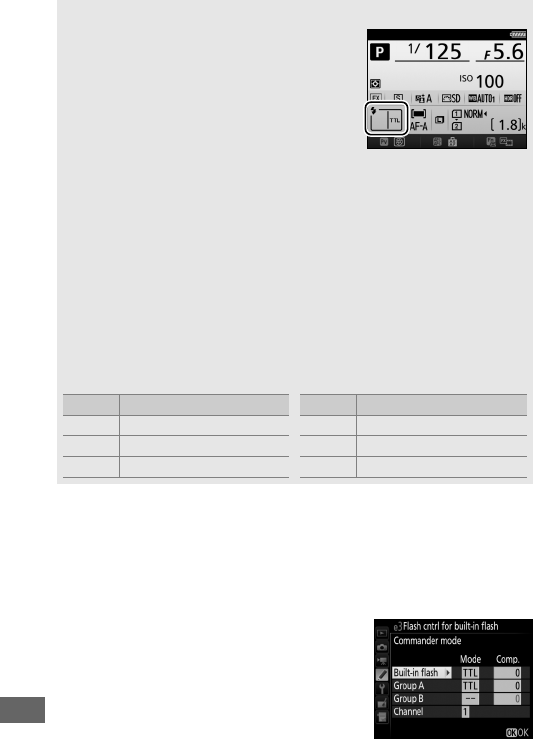
348
❚❚ Commander Mode
Use the built-in flash as a master flash controlling one or more
remote optional flash units in up to two groups (A and B) using
advanced wireless lighting (0435).
Selecting this option displays the menu
shown at right.
Press 4 or 2 to highlight
the following options, 1 or 3 to change.
AFlash Control Mode
The flash control mode for the built-in flash
is shown in the information display (0185).
A“Manual” and “Repeating Flash”
Y icons flash in the control panel and viewfinder when these options
are selected.
AThe SB-500, SB-400, and SB-300
When an optional SB-500, SB-400, or SB-300 flash unit is attached and
turned on, Custom Setting e3 changes to Optional flash, allowing the
flash control mode for the optional flash unit to be selected from TTL
and Manual (the SB-500 also offers a Commander mode option).
A“Times“
The options available for Repeating Flash > Times are determined by
flash output.
Output Options available for “Times” Output Options available for “Times”
1/4 21/32 2–10, 15
1/8 2–5 1/64 2–10, 15, 20, 25
1/16 2–10 1/128 2–10, 15, 20, 25, 30, 35
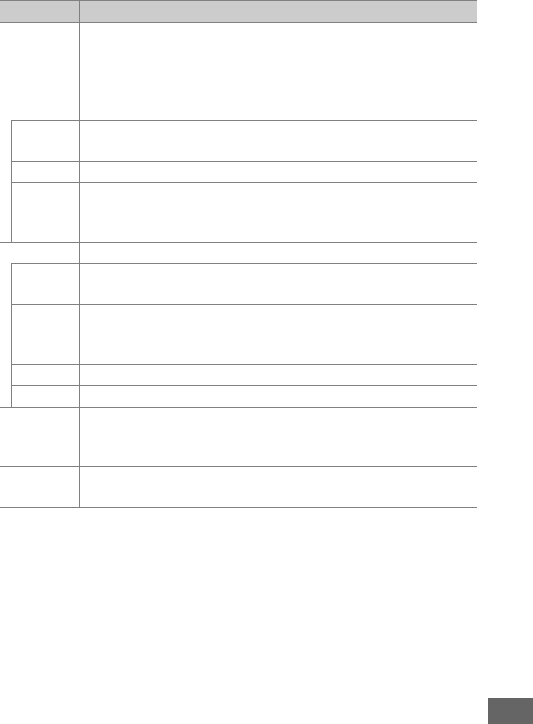
349
Option Description
Built-in
flash
Choose a flash mode for the built-in flash (commander
flash).
When an optional SB-500 flash unit is attached, this
option changes to Optional flash and is used to choose a
flash mode for the SB-500.
Otherwise this option is
identical to Built-in flash.
TTL i-TTL mode.
Choose flash compensation from values
between +3.0 and –3.0 EV in increments of 1
/
3EV.
MChoose the flash level.
––
The built-in flash does not fire, although remote flash units
do.
The built-in flash must be raised so that it can emit
monitor pre-flashes.
Group A Choose a flash mode for all flash units in group A.
TTL i-TTL mode.
Choose flash compensation from values
between +3.0 and –3.0 EV in increments of 1
/
3EV.
AA
Auto aperture (available only with compatible flash units;
0435).
Choose flash compensation from values between
+3.0 and –3.0 EV in increments of 1
/
3EV.
MChoose the flash level.
–– The flash units in this group do not fire.
Group B
Choose a flash mode for all flash units in group B.
The
options available are the same as those listed for Group A,
above.
Channel Choose from channels 1–4.
All flash units in both groups
must be set to the same channel.
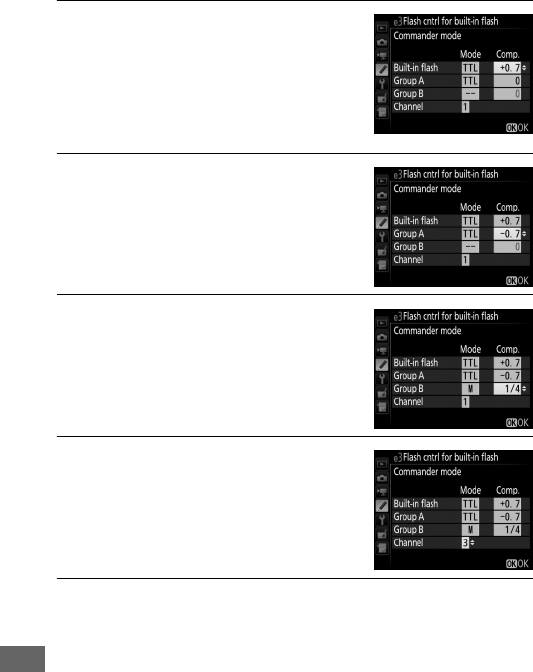
350
Follow the steps below to take photographs in commander
mode.
1Adjust settings for the built-in
flash.
Choose the flash control mode and
output level for the built-in flash.
Note that output level can not be
adjusted in –– mode.
2Adjust settings for group A.
Choose the flash control mode and
output level for the flash units in
group A.
3Adjust settings for group B.
Choose the flash control mode and
output level for the flash units in
group B.
4Select the channel.
5Press J.
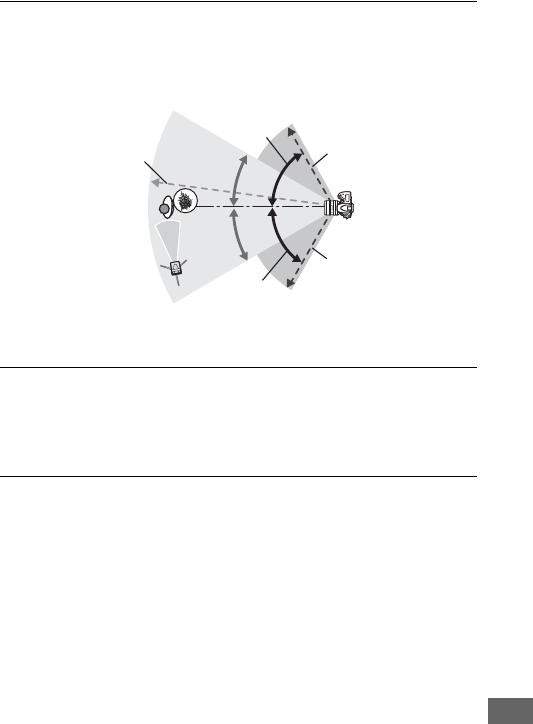
351
6Compose the shot.
Compose the shot and arrange the flash units as shown
below.
Note that the maximum distance at which the remote
flash units can be placed may vary with shooting conditions.
7Configure the remote flash units.
Turn all the remote flash units on, adjust group settings as
desired, and set them to the channel selected in Step 4. See
the flash unit instruction manuals for details.
8Raise the built-in flash.
Press the M (Y) button to raise the built-in flash.
Note that
even if –– is selected for Built-in flash>Mode, the built-in
flash must be raised so that monitor preflashes will be
emitted.
60 ° or less
30 ° or less
10 m/33 ft
or less
30 ° or less
60 ° or less
5m/15ft
or less
5m/15ft
or less
Camera
(built-in flash)
Wireless remote sensors on flash units should face
camera.
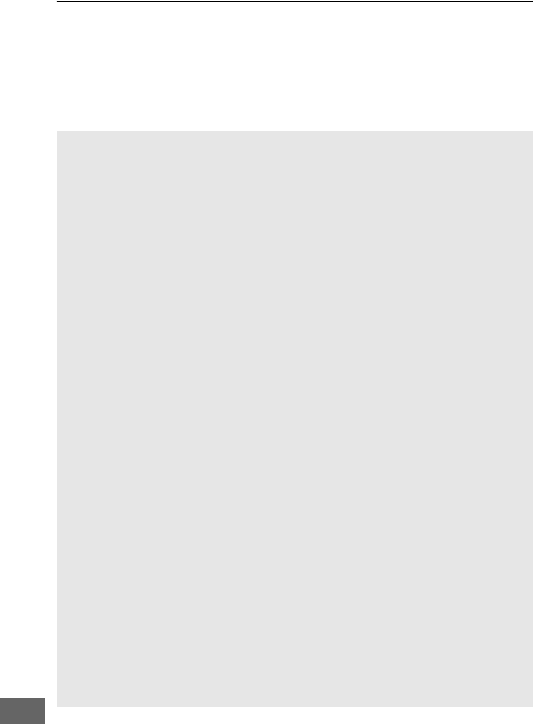
352
9Frame the photograph, focus, and shoot.
After confirming that the camera flash-ready light and the
flash-ready lights for all other flash units are lit, frame the
photograph, focus, and shoot.
FV lock (0190) can be used if
desired.
AThe Flash Sync Mode Display
M does not appear in the information display when –– is selected for
Built-in flash >Mode.
AFlash Compensation
The flash compensation value selected with the M (Y) button and
sub-command dial is added to the flash compensation values selected
for the built-in flash, group A, and group B in the Commander mode
menu.
A Y icon is displayed in the control panel and viewfinder when
a flash compensation value other than ±0 is selected for the built-in
flash or remote flash units in TTL or AA mode.
The Y icon flashes
when the built-in flash is in mode M.
DCommander Mode
Position the sensor windows on the remote flash units to pick up the
light from the built-in flash (particular care is required if the camera is
not mounted on a tripod).
Be sure that direct light or strong reflections
from the remote flash units do not enter the camera lens (in TTL mode)
or the photocells on the remote flash units (AA mode), as this may
interfere with exposure.
To prevent timing flashes emitted by the
built-in flash from appearing in photographs taken at short range,
choose low ISO sensitivities or small apertures (high f-numbers) or use
an optional SG-3IR infrared panel for the built-in flash.
An SG-3IR is
required for best results with rear-curtain sync, which produces
brighter timing flashes.
After positioning the remote flash units, take a
test shot and view the results in the camera monitor.
Although there is no limit on the number of remote flash units that
may be used, the practical maximum is three.
With more than this
number, the light emitted by the remote flash units will interfere with
performance.
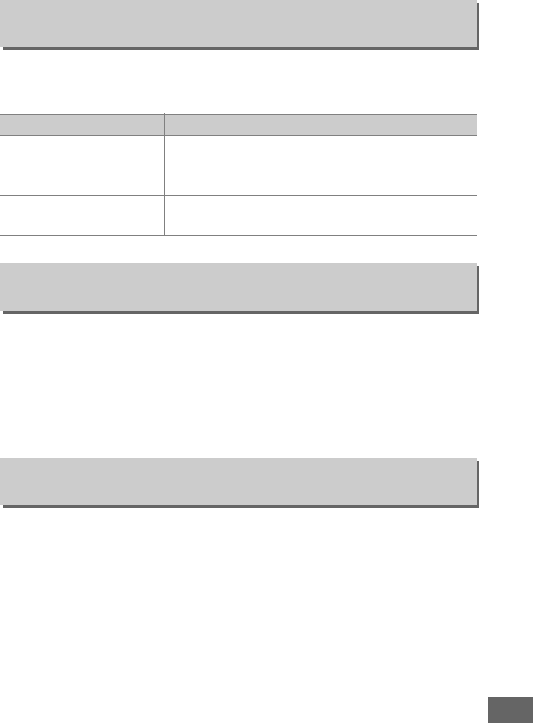
353
Choose how the camera adjusts flash level when exposure
compensation is used.
If On is selected when the camera is being used with the built-in
flash or an optional flash unit that supports the Nikon Creative
Lighting system (0435), a modeling flash will be emitted when
the camera Pv button is pressed (092).
No modeling flash is
emitted if Off is selected.
Choose the setting or settings bracketed when auto bracketing
(0202) is in effect.
Choose AE & flash (j) to perform both
exposure and flash-level bracketing, AE only (k) to bracket only
exposure, Flash only (l) to perform only flash-level bracketing,
WB bracketing (m) to perform white-balance bracketing
(0208), or ADL bracketing (y) to perform bracketing using
Active D-Lighting (0212).
Note that white balance bracketing
is not available at image quality settings of NEF (RAW) or
NEF (RAW) + JPEG.
e4: Exposure Comp. for Flash
G button ➜ACustom Settings menu
Option Description
YE Entire frame
Both flash level and exposure compensation
are adjusted to modify exposure over the
entire frame.
EBackground only Exposure compensation applies to
background only.
e5: Modeling Flash
G button ➜ACustom Settings menu
e6: Auto Bracketing Set
G button ➜ACustom Settings menu
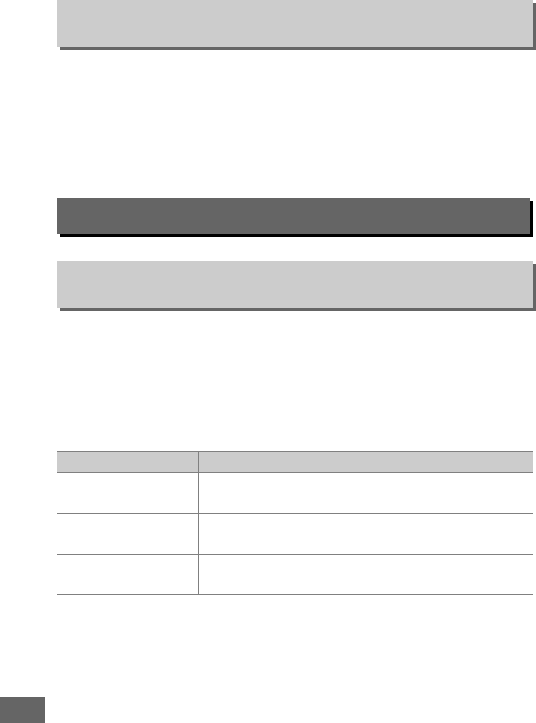
354
At the default setting of MTR > under > over (H), exposure,
flash, and white balance bracketing are performed in the order
described on pages 204 and 209.
If Under > MTR > over (I) is
selected, shooting will proceed in order from the lowest to the
highest value.
This setting has no effect on ADL bracketing.
This option determines the role assigned to the J button
during viewfinder photography, playback, and live view
(regardless of the option selected, pressing J when a movie is
displayed full frame starts movie playback).
❚❚ Shooting Mode
e7: Bracketing Order
G button ➜ACustom Settings menu
f: Controls
f1: OK Button
G button ➜ACustom Settings menu
Option Role assigned to J button
JSelect center
focus point Select the center focus point.
KHighlight active
focus point Highlight the active focus point.
None Pressing the J button has no effect in viewfinder
photography.
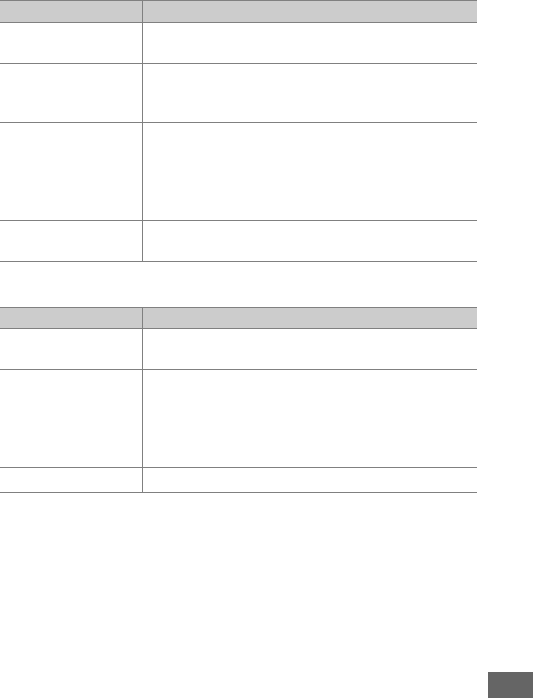
355
❚❚ Playback Mode
❚❚ Live View
Option Role assigned to J button
QThumbnail on/off Toggle between full-frame and thumbnail
playback.
RView histograms
In both full-frame and thumbnail playback,
a histogram is displayed while the J button is
pressed (0250).
pZoom on/off
Toggle between full-frame or thumbnail playback
and playback zoom.
Choose the initial zoom
setting from Low magnification (50%), 1:1
(100%), and High magnification (200%).
The
zoom display will center on the active focus point.
WChoose slot and
folder
Display the slot and folder selection dialog
(0245).
Option Role assigned to J button
JSelect center
focus point
Pressing the J button in live view selects the
center focus point.
pZoom on/off
Press the J button to toggle zoom on and off.
Choose the initial zoom setting from Low
magnification (50%), 1 : 1 (100%), and High
magnification (200%).
The zoom display will
center on the active focus point.
None Pressing the J button has no effect in live view.
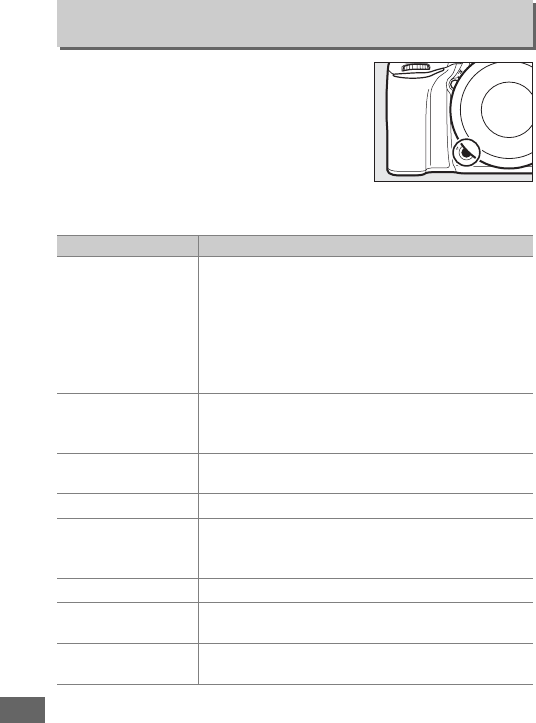
356
Choose the role played by the Fn button,
either by itself (Press) or when used in
combination with the command dials
(Press + command dials).
❚❚ Press
Selecting Press displays the following options:
f2: Assign Fn Button
G button ➜ACustom Settings menu
Option Description
qPreview
During viewfinder photography, you can preview
depth of field while the Fn button is pressed
(092).
During live view photography, you can
press the button once to open the lens to
maximum aperture, making it easier to check
focus; pressing the button again restores
aperture to its original value (056).
rFV lock
Press the Fn button to lock flash value (built-in
flash and compatible optional flash units only,
0190, 435).
Press again to cancel FV lock.
BAE/AF lock Focus and exposure lock while the Fn button is
pressed.
CAE lock only Exposure locks while the Fn button is pressed.
EAE lock (Hold)
Exposure locks when the Fn button is pressed,
and remains locked until the button is pressed a
second time or the standby timer expires.
FAF lock only Focus locks while the Fn button is pressed.
AAF-ON Pressing the Fn button initiates autofocus.
The
shutter-release button can not be used to focus.
sFlash off The flash will not fire in photos taken while the Fn
button is pressed.
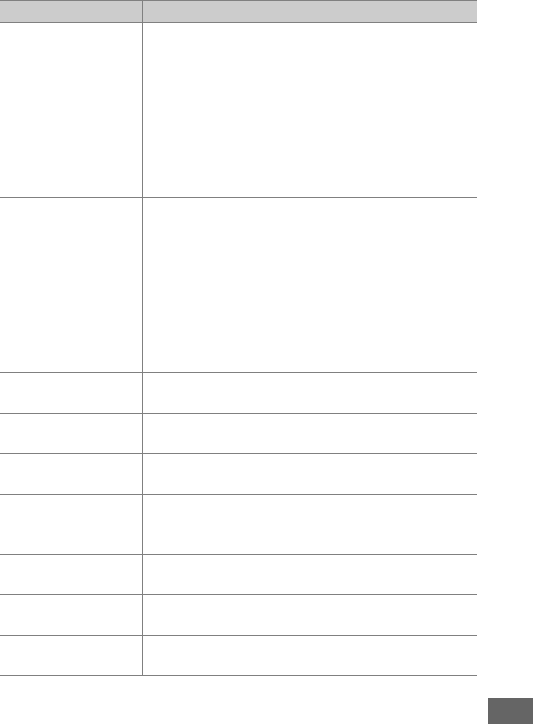
357
tBracketing burst
If the Fn button is pressed while exposure, flash, or
ADL bracketing is active in single frame or quiet
shutter-release mode, all shots in the current
bracketing program will be taken each time the
shutter-release button is pressed.
If white
balance bracketing is active or continuous release
mode (mode U, T or M) is selected, the camera
will repeat the bracketing burst while the shutter-
release button is held down.
e+ NEF (RAW)
If image quality is set to JPEG fine, JPEG normal,
or JPEG basic, e will be displayed in the
viewfinder and an NEF (RAW) copy will be
recorded with the next picture taken after the Fn
button is pressed (the original image quality
setting will be restored when you remove your
finger from the shutter-release button).
To exit
without recording an NEF (RAW) copy, press the
Fn button again.
LMatrix metering Matrix metering is activated while the Fn button is
pressed.
MCenter-weighted
metering
Center-weighted metering is activated while the
Fn button is pressed.
NSpot metering Spot metering is activated while the Fn button is
pressed.
4
Highlight-
weighted
metering
Highlight-weighted metering is activated while
the Fn button is pressed.
9Viewfinder grid
display
Press the Fn button to turn the framing grid
display in the viewfinder on or off (010).
mViewfinder
virtual horizon
Press the Fn button to view a virtual horizon
display in the viewfinder (0359).
nMY MENU Pressing the Fn button displays “MY MENU”
(0421).
Option Description
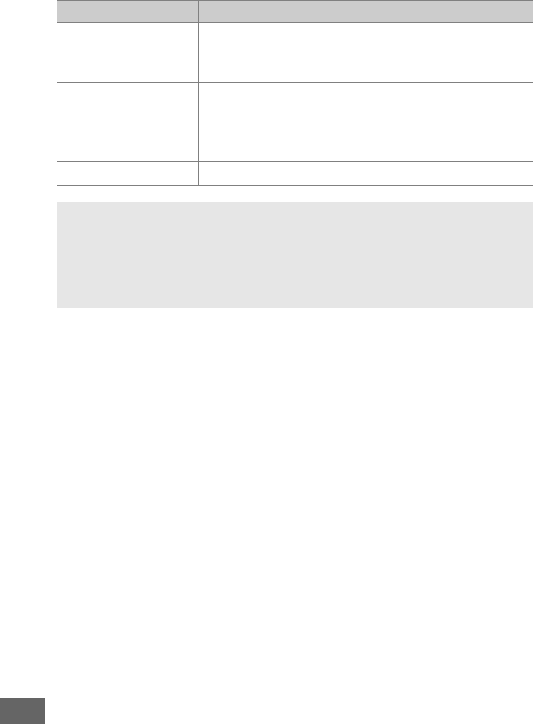
358
6Access top item
in MY MENU
Press the Fn button to jump to the top item in “MY
MENU.” Select this option for quick access to a
frequently-used menu item.
KPlayback
Fn button performs same function as K button.
Select when using a telephoto lens or in other
circumstances in which it is difficult to operate
the K button with your left hand.
None Pressing the button has no effect.
AIncompatible Options
If the option selected for Press can not be used in combination with
the option selected for Press + command dials, a message will be
displayed and whichever of Press or Press + command dials was
selected first will be set to None.
Option Description
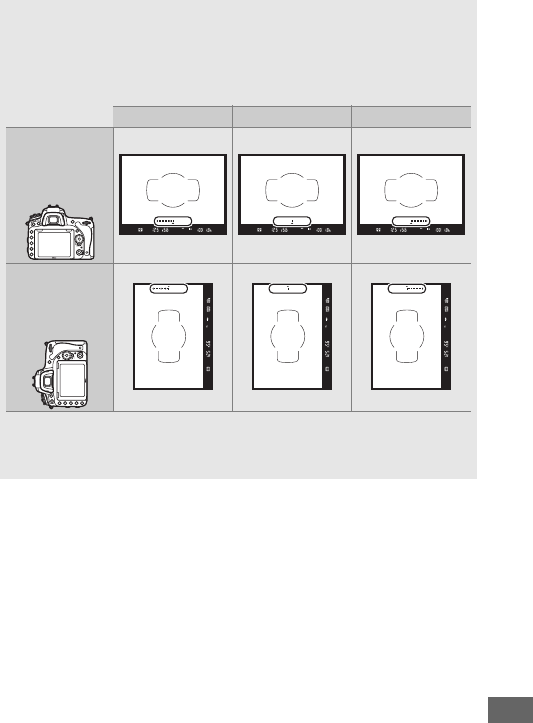
359
AViewfinder Virtual Horizon
When Viewfinder virtual horizon is selected for Custom Setting f2
(Assign Fn button) > Press, pressing the Fn button displays a roll
indicator in the viewfinder. Press the button a second time to return to
clear the indicators from display.
Camera tilted right Camera level Camera tilted left
Viewfinder
(camera in
landscape
orientation)
Viewfinder
(camera in
portrait
orientation)
Note that the display may not be accurate when the camera is tilted at
a sharp angle forward or back.
For a display that shows both pitch and
roll, use the Virtual horizon option in the setup menu (0388).
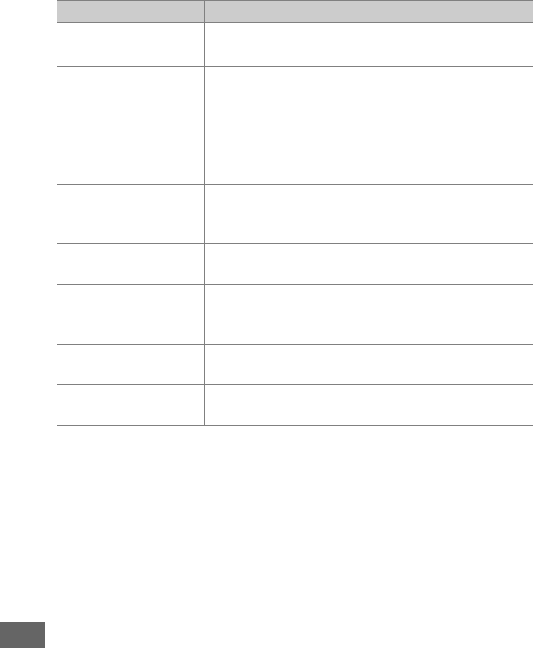
360
❚❚ Press + Command Dials
Selecting Press + command dials displays the following
options:
Option Description
5Choose image
area
Keeping the Fn button pressed, rotate a
command dial to choose an image area (0114).
v1 step spd/
aperture
If the Fn button is pressed when the command
dials are rotated, changes to shutter speed
(modes S and M) and aperture (modes A and M)
are made in increments of 1 EV, regardless of the
option selected for Custom Setting b2 (EV steps
for exposure cntrl, 0333).
wChoose non-CPU
lens number
Press the Fn button and rotate a command dial to
choose a lens number specified using the Non-
CPU lens data option (0238).
yActive
D-Lighting
Press the Fn button and rotate a command dial to
adjust Active D-Lighting (0175).
SHDR (high
dynamic range)
Keeping the Fn button pressed, rotate the main
command dial to choose an HDR mode, the sub-
command dial to choose HDR strength (0178).
zExposure delay
mode
Press the Fn button and rotate a command dial to
choose an exposure delay mode (0339).
None No operation is performed when the command
dials are rotated while the Fn button is pressed.
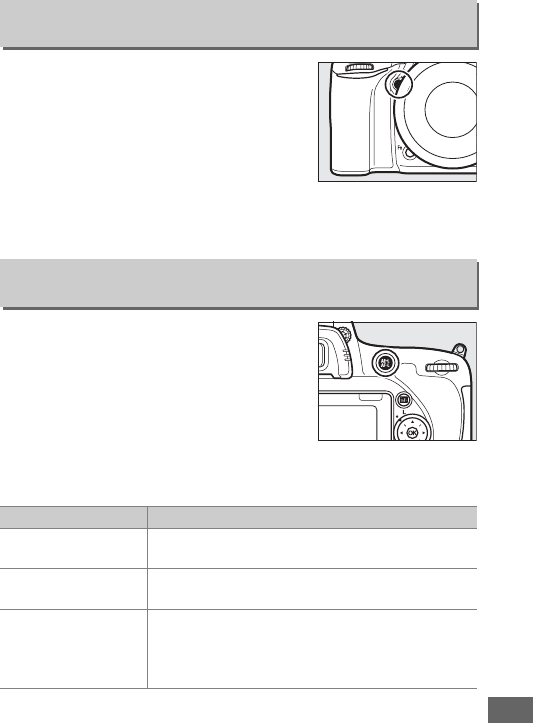
361
Choose the role played by the Pv button,
either by itself (Press) or when used in
combination with the command dials
(Press + command dials). The options
available are the same as for Assign Fn
button (0356). The default options for
Press and Press + command dials are
Preview and None, respectively.
Choose the role played by the AAE-L/AF-L
button, either by itself (Press) or when
used in combination with the command
dials (Press + command dials).
❚❚ Press
Selecting Press displays the following options:
f3: Assign Preview Button
G button ➜ACustom Settings menu
f4: Assign AE-L/AF-L Button
G button ➜ACustom Settings menu
Option Description
BAE/AF lock Focus and exposure lock while the AAE-L/AF-L
button is pressed.
CAE lock only Exposure locks while the AAE-L/AF-L button is
pressed.
EAE lock (Hold)
Exposure locks when the AAE-L/AF-L button is
pressed, and remains locked until the button is
pressed a second time or the standby timer
expires.
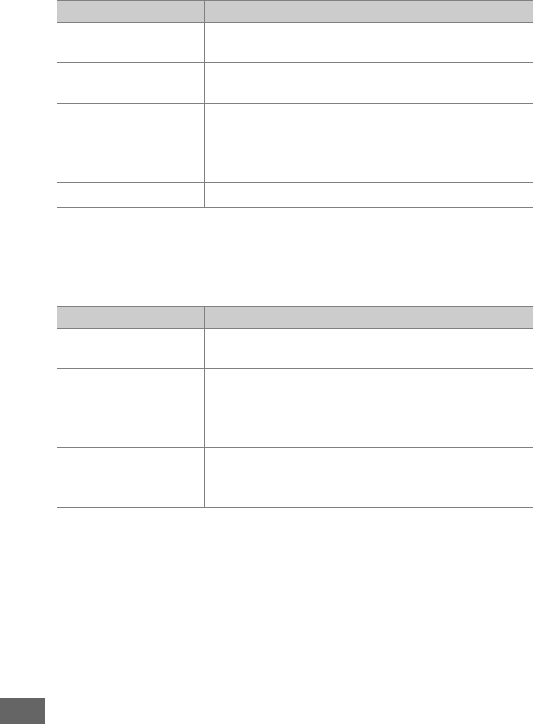
362
❚❚ Press + Command Dials
Selecting Press + command dials displays the following
options:
FAF lock only Focus locks while the AAE-L/AF-L button is
pressed.
AAF-ON The AAE-L/AF-L button initiates autofocus. The
shutter-release button can not be used to focus.
rFV lock
Press the AAE-L/AF-L button to lock flash value
(built-in flash and compatible optional flash
units only, 0190, 435).
Press again to cancel FV
lock.
None Pressing the button has no effect.
Option Description
5Choose image
area
Keeping the AAE-L/AF-L button pressed, rotate a
command dial to choose an image area (0114).
wChoose non-CPU
lens number
Press the AAE-L/AF-L button and rotate a
command dial to choose a lens number
specified using the Non-CPU lens data option
(0238).
None
No operation is performed when the command
dials are rotated while the AAE-L/AF-L button is
pressed.
Option Description
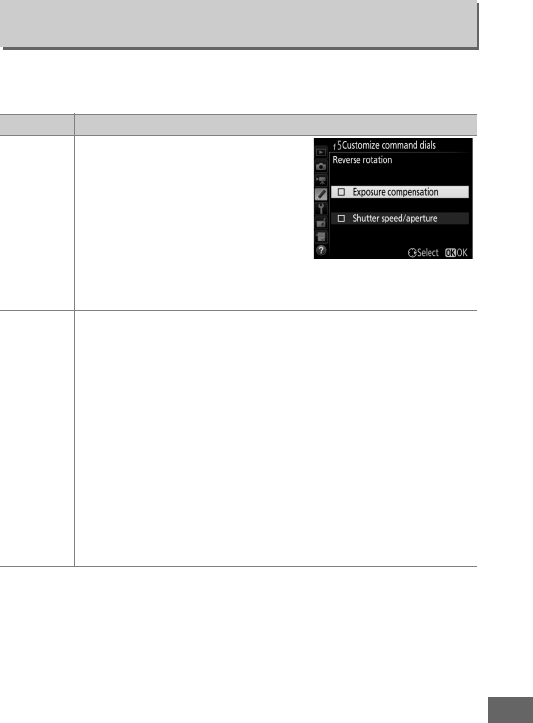
363
This option controls the operation of the main and sub-
command dials.
f5: Customize Command Dials
G button ➜ACustom Settings menu
Option Description
Reverse
rotation
Reverse the direction of rotation
of the command dials when they
are used to make adjustments to
Exposure compensation and/or
Shutter speed/aperture.
Highlight options and press 2 to
select or deselect, then press J.
This setting also applies to the command dials for optional
MB-D16 multi-power battery packs.
Change
main/sub
Exposure setting: If Off is selected, the main command dial
controls shutter speed and the sub-command dial controls
aperture.
If On is selected, the main command dial will
control aperture and the sub-command dial shutter speed.
If On (Mode A) is selected, the main command dial will be
used to set aperture in shooting mode A only.
Autofocus setting: If On is selected, autofocus mode can be
selected by keeping the AF-mode button pressed and
rotating the sub-command dial, AF-area mode by keeping
the AF-mode button pressed and rotating the main
command dial.
These settings also apply to the command dials for the
MB-D16.
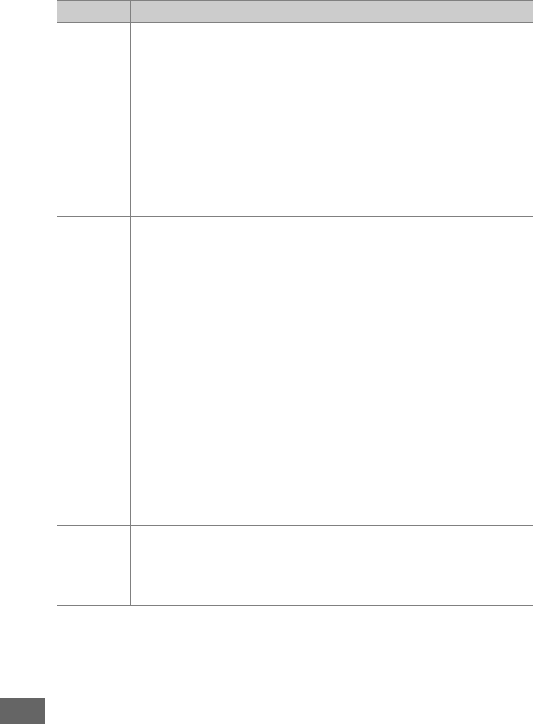
364
Aperture
setting
If Sub-command dial is selected, aperture can only be
adjusted with the sub-command dial (or with the main
command dial if On is selected for Change main/sub >
Exposure setting).
If Aperture ring is selected, aperture
can only be adjusted with the lens aperture ring and the
camera aperture display will show aperture in increments of
1 EV (aperture for type G and E lenses is still set using the
sub-command dial).
Note that regardless of the setting
chosen, the aperture ring must be used to adjust aperture
when a non-CPU lens is attached.
Menus and
playback
If Off is selected, the multi selector is used to choose the
picture displayed during full-frame playback, highlight
thumbnails, and navigate menus.
If On or On (image
review excluded) is selected, the main command dial can
be used to choose the picture displayed during full-frame
playback, move the cursor left or right during thumbnail
playback, and move the menu highlight bar up or down.
The sub-command dial is used in full-frame playback to skip
forward or back according to the option selected for Sub-
dial frame advance and in thumbnail playback to page up
or down.
While menus are displayed, rotating the sub-
command dial right displays the sub-menu for the selected
option, while rotating it left displays the previous menu.
To
make a selection, press 2 or J.
Select On (image review
excluded) to prevent the command dials from being used
for playback during image review.
Sub-dial
frame
advance
When On or On (image review excluded) is selected for
Menus and playback, the sub-command dial can be
rotated during full-frame playback to select a folder or to
skip forward or back 10 or 50 frames at a time.
Option Description
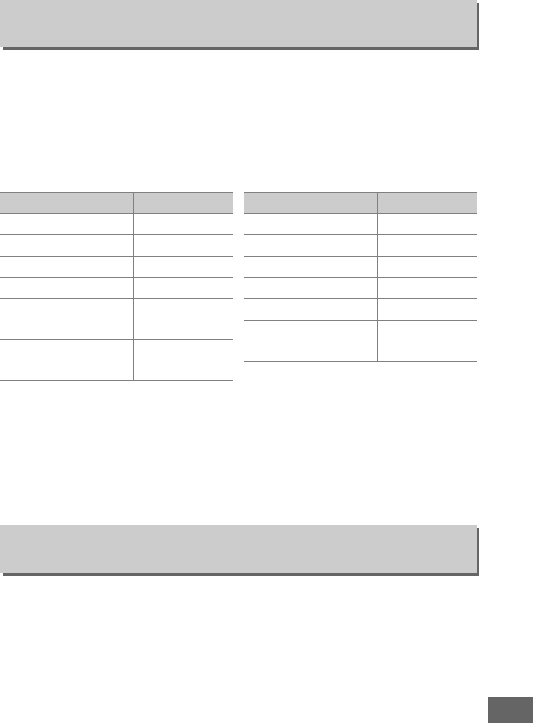
365
Selecting Yes allows adjustments that are normally made by
holding a button and rotating a command dial to be made by
rotating the command dial after the button is released.
Setting
ends when the button is pressed again, the shutter-release
button is pressed halfway, or the standby timer expires. This
option is available with the following buttons:
1 When assigned non-CPU lens number selection, Active D-Lighting, HDR, or exposure delay
mode using Custom Setting f2.
2 When assigned non-CPU lens number selection, Active D-Lighting, HDR, or exposure delay
mode using Custom Setting f3.
3 When assigned non-CPU lens number selection using Custom Setting f4.
4 When assigned white balance or ISO sensitivity using Custom Setting f9.
Selecting Enable release allows the shutter to be released when
no memory card is inserted, although no pictures will be
recorded (they will however be displayed in the monitor in
demo mode).
If Release locked is selected, the shutter-release
button is only enabled when a memory card is inserted in the
camera.
f6: Release Button to Use Dial
G button ➜ACustom Settings menu
Button 0
E143
M (Y)180, 182
W (S) 134
X (T)116, 118
L (U)146, 150, 154,
156, 159
AF mode button 57, 59, 121,
125
Z (Q)140
D202
Fn 1 360
Pv 2 361
A AE-L/AF-L 3 362
Movie-record
button 4 366
Button 0
f7: Slot Empty Release Lock
G button ➜ACustom Settings menu
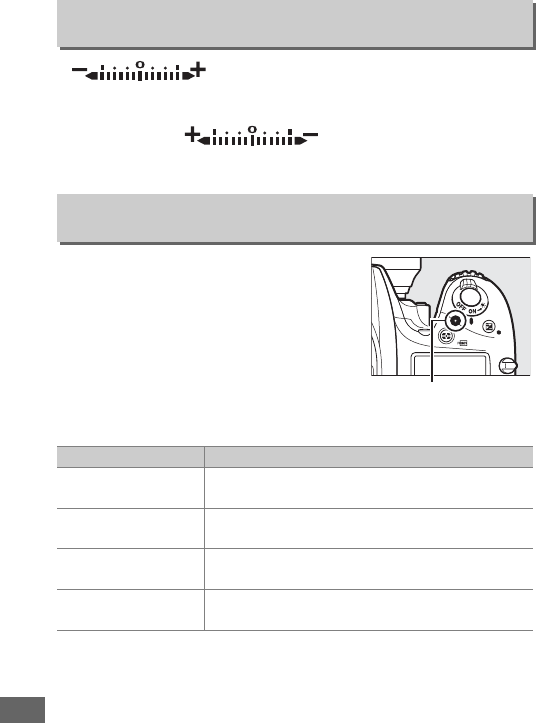
366
If (W) is selected, the exposure indicators in
the control panel, viewfinder, and information display are
displayed with negative values on the left and positive values on
the right.
Select (V) to display positive
values on the left and negative values on the right.
Choose the role played by the movie-
record button during viewfinder and
live view photography.
❚❚ Press + Command Dials
f8: Reverse Indicators
G button ➜ACustom Settings menu
f9: Assign Movie Record Button
G button ➜ACustom Settings menu
Option Description
mWhite balance Press the button and rotate a command dial to
choose a white balance option (0145).
8ISO sensitivity Press the button and rotate a command dial to
choose an ISO sensitivity (0134).
5Choose image
area
Press the button and rotate a command dial to
choose an image area (0114).
None No operation is performed if the command dials
are rotated while the button is pressed.
Movie-record button
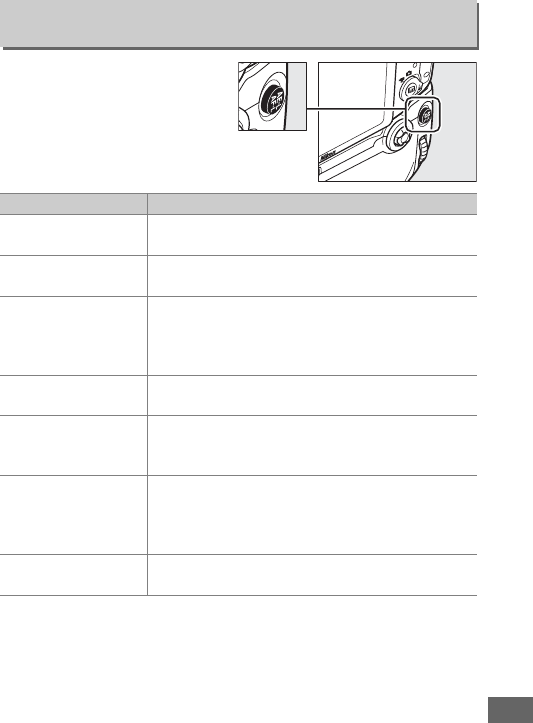
367
Choose the function assigned
to the AAE-L/AF-L button on
the optional MB-D16 battery
pack.
f10: Assign MB-D16 4 Button
G button ➜ACustom Settings menu
Option Description
BAE/AF lock Focus and exposure lock while the MB-D16
AAE-L/AF-L button is pressed.
CAE lock only Exposure locks while the MB-D16 AAE-L/AF-L
button is pressed.
EAE lock (Hold)
Exposure locks when the MB-D16 AAE-L/AF-L
button is pressed, and remains locked until the
button is pressed a second time or the standby
timer expires.
FAF lock only Focus locks while the MB-D16 AAE-L/AF-L button
is pressed.
AAF-ON
Pressing the MB-D16 AAE-L/AF-L button initiates
autofocus.
The shutter-release button can not
be used to focus.
rFV lock
Press the MB-D16 AAE-L/AF-L button to lock flash
value (built-in flash and compatible optional
flash units only, 0190, 435).
Press again to
cancel FV lock.
GSame as Fn
button
The MB-D16 AAE-L/AF-L button performs the
same function as the camera Fn button (0356).
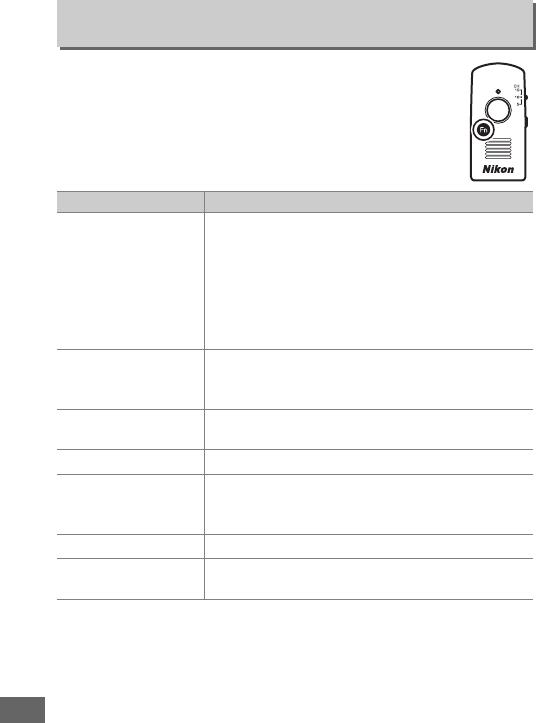
368
Choose the role played by the Fn button on the
wireless remote controller.
f11: Assign Remote (WR) Fn Button
G button ➜ACustom Settings menu
Option Description
qPreview
During viewfinder photography, you can
preview depth of field while the Fn button is
pressed (092).
During live view photography,
you can press the button once to open the lens
to maximum aperture, making it easier to check
focus; pressing the button again restores
aperture to its original value (056).
rFV lock
Press the Fn button to lock flash value (built-in
flash and compatible optional flash units only,
0190, 435).
Press again to cancel FV lock.
BAE/AF lock Focus and exposure lock while the Fn button is
pressed.
CAE lock only Exposure locks while the Fn button is pressed.
EAE lock (Hold)
Exposure locks when the Fn button is pressed,
and remains locked until the button is pressed a
second time or the standby timer expires.
FAF lock only Focus locks while the Fn button is pressed.
sFlash off The flash will not fire in photos taken while the Fn
button is pressed.
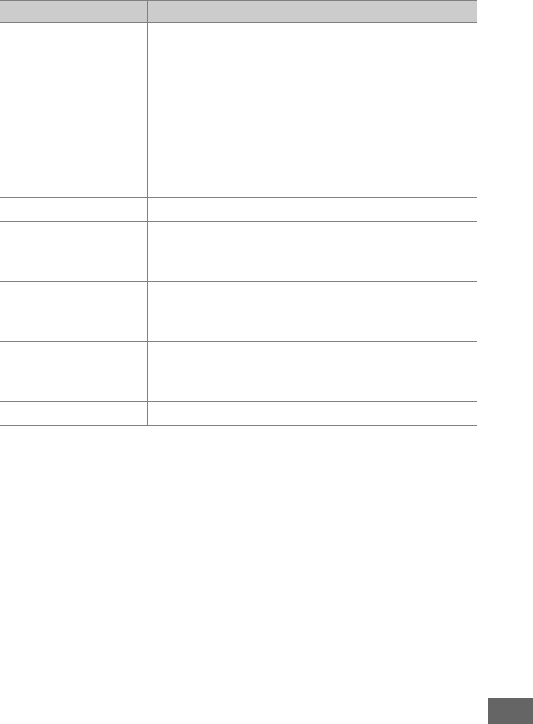
369
e+ NEF (RAW)
If image quality is set to JPEG fine, JPEG normal,
or JPEG basic, e will be displayed in the
viewfinder and an NEF (RAW) copy will be
recorded with the next picture taken after the Fn
button is pressed (the original image quality
setting will be restored when you remove your
finger from the shutter-release button).
To exit
without recording an NEF (RAW) copy, press the
Fn button again.
aLive view Pressing the Fn button starts and ends live view.
xSame as camera
Fn button
The wireless remote controller Fn button
performs the same function as the camera Fn
button (0356).
ySame as camera
Pv button
The wireless remote controller Fn button
performs the same function as the camera Pv
button (0361).
zSame as camera
4 button
The wireless remote controller Fn button
performs the same function as the camera
AAE-L/AF-L button (0361).
None Pressing the button has no effect.
Option Description
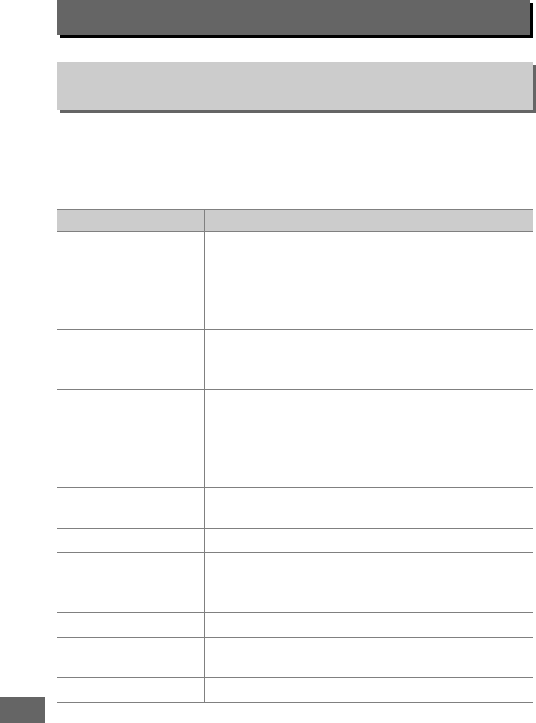
370
Choose the role played by the Fn button during movie live view
(the default option is None).
❚❚ Press
g: Movie
g1: Assign Fn Button
G button ➜ACustom Settings menu
Option Description
qPower aperture
(open)
Aperture widens while the button is pressed.
Use in combination with Custom Setting g2
(Assign preview button)> Power aperture
(close) for button-controlled aperture
adjustment (0372).
rIndex marking
Press the button during movie recording to add
an index at the current position (070).
Indices
can be used when viewing and editing movies.
sView photo
shooting info
Press the button to display information on
shutter speed, aperture, and other photo
settings in place of movie recording information.
Press again to return to the movie recording
display.
BAE/AF lock Focus and exposure lock while the button is
pressed.
CAE lock only Exposure locks while the button is pressed.
EAE lock (Hold)
Exposure locks when the button is pressed, and
remains locked until the button is pressed a
second time.
FAF lock only Focus locks while the button is pressed.
AAF-ON Pressing the button initiates autofocus.
The
shutter-release button can not be used to focus.
None Pressing the button has no effect.
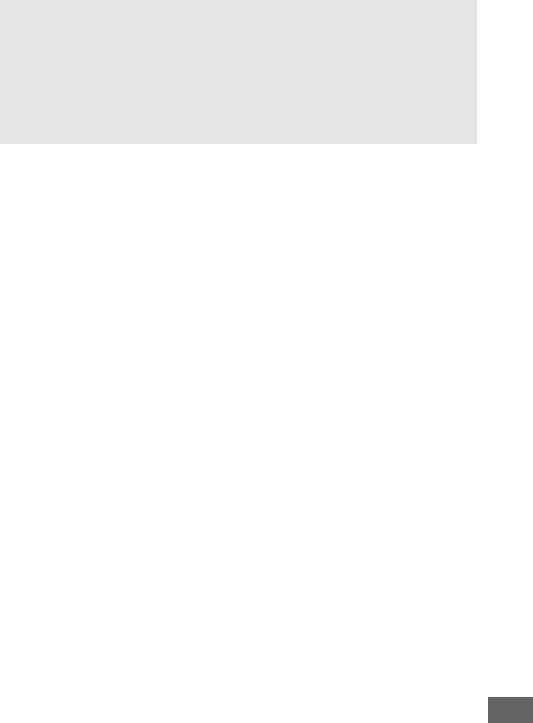
371
APower Aperture
Power aperture is not available with some lenses.
Power aperture is
available only in modes A and M and can not be used while photo
shooting info is displayed (a 6 icon indicates that power aperture can
not be used). Turning the camera off or exiting movie live view disables
power aperture (note that in the latter case power aperture will remain
available until the standby timer has expired).
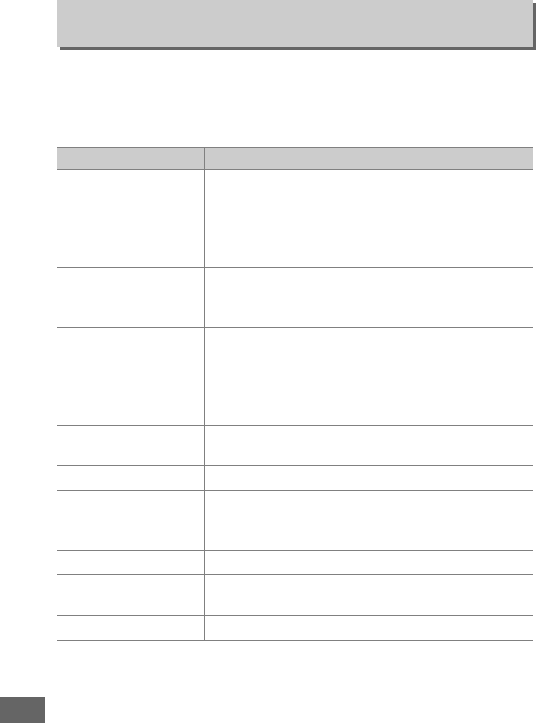
372
Choose the role played by the Pv button during movie live view
(the default option is Index marking).
❚❚ Press
g2: Assign Preview Button
G button ➜ACustom Settings menu
Option Description
qPower aperture
(close)
Aperture narrows while the button is pressed.
Use in combination with Custom Setting g1
(Assign Fn button)> Power aperture (open)
for button-controlled aperture adjustment
(0370).
rIndex marking
Press the button during movie recording to add
an index at the current position (070).
Indices
can be used when viewing and editing movies.
sView photo
shooting info
Press the button to display information on
shutter speed, aperture, and other photo
settings in place of movie recording information.
Press again to return to the movie recording
display.
BAE/AF lock Focus and exposure lock while the button is
pressed.
CAE lock only Exposure locks while the button is pressed.
EAE lock (Hold)
Exposure locks when the button is pressed, and
remains locked until the button is pressed a
second time.
FAF lock only Focus locks while the button is pressed.
AAF-ON Pressing the button initiates autofocus.
The
shutter-release button can not be used to focus.
None Pressing the button has no effect.
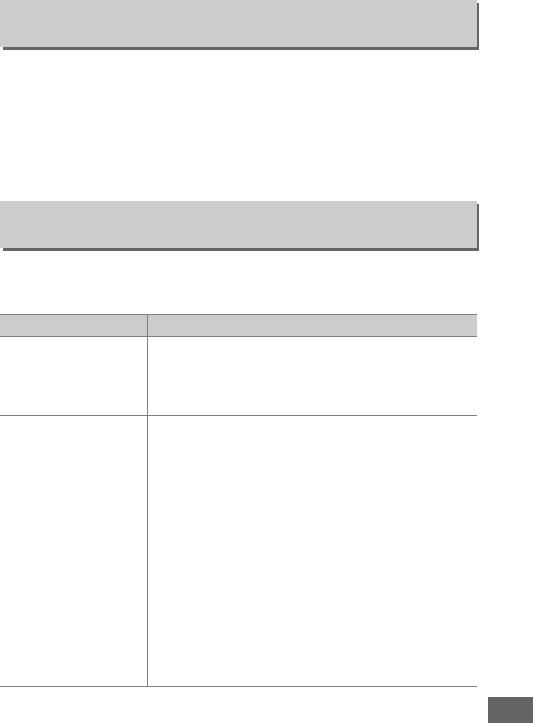
373
❚❚ Press
Choose the role played by the AAE-L/AF-L button during movie
live view.
The options available are the same as for Assign Fn
button (0370), except that Power aperture (open) is not
available and the default setting is AE/AF lock.
Choose the role played by pressing the shutter-release button
when 1 is selected with the live view selector.
g3: Assign AE-L/AF-L Button
G button ➜ACustom Settings menu
g4: Assign Shutter Button
G button ➜ACustom Settings menu
Option Description
CTake photos
Press the shutter-release button all the way
down to end movie recording and take a
photograph with an aspect ratio of 16 : 9 (for
information on image size, see page 77).
1Record movies
Press the shutter-release button halfway to start
movie live view.
You can then press the shutter-
release button halfway to focus (autofocus mode
only) and press it all the way down to start or end
recording.
The shutter-release button can not be
used for other purposes during movie live view.
To end movie live view, press the a button.
The
shutter-release button on an optional wireless
remote controller or remote cord (0443, 444)
functions in the same way as the camera shutter-
release button; the optional ML-L3 remote
control, however, can not be used to record
movies; the shutter-release button on the ML-L3
has no effect.
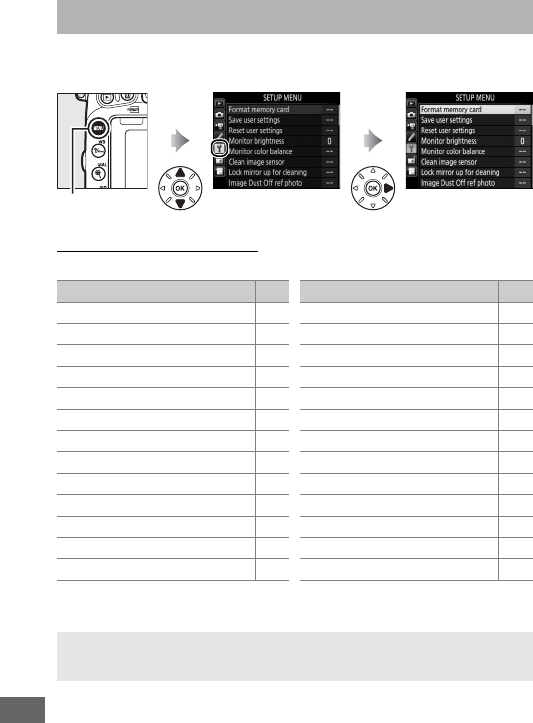
374
To display the setup menu, press G and select the B (setup
menu) tab.
Setup Menu Options
The setup menu contains the following options:
1 Not available when battery is low.
2Only displayed when compatible Eye-Fi memory card is inserted.
BThe Setup Menu: Camera Setup
G button
Option 0
Format memory card 375
Save user settings 99
Reset user settings 101
Monitor brightness 376
Monitor color balance 377
Clean image sensor 448
Lock mirror up for cleaning 1451
Image Dust Off ref photo 378
Flicker reduction 380
Time zone and date 381
Language 381
Auto image rotation 382
Battery info 383
Image comment 384
Copyright information 385
Save/load settings 386
Virtual horizon 388
Non-CPU lens data 235
AF fine-tune 389
HDMI 278
Location data 239
Wi-Fi 282
Network 269
Eye-Fi upload 2391
Conformity marking 392
Firmware version 392
Option 0
ASee Also
Menu defaults are listed on page 299.
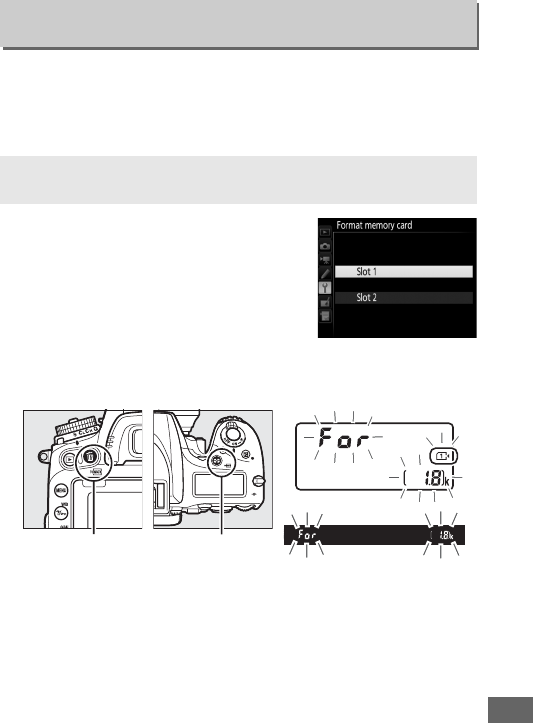
375
Memory cards must be formatted before first use or after being
used or formatted in other devices.
Note that formatting
permanently deletes all pictures and other data on the card.
Before
formatting, be sure to make backup copies as required (0266).
Selecting Format memory card in the
setup menu displays the options shown
at right; choose a memory card slot and
select Yes to format the selected card.
Memory cards can also be formatted by
holding the O(Q) and Z(Q) buttons
down simultaneously until a flashing C appears in the
shutter-speed displays in the control panel and viewfinder.
Format Memory Card
G button ➜Bsetup menu
DDuring Formatting
Do not turn the camera off or remove memory cards during formatting.
O (Q) button Z (Q) button
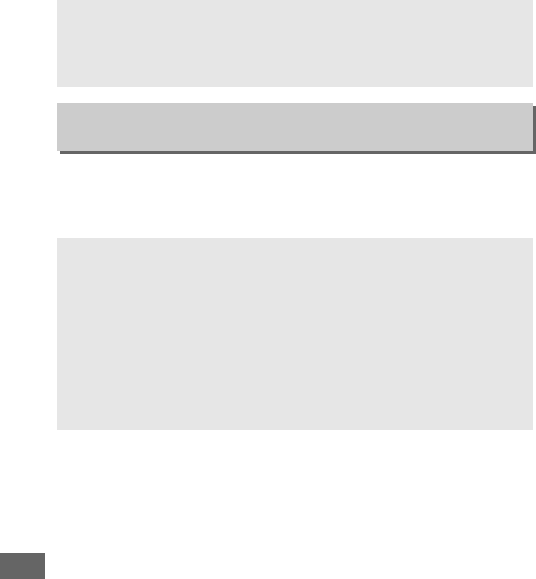
376
Press the buttons together again a second time to format the
card (to exit without formatting the card, press any other button
or wait for about six seconds until C stops flashing). When
formatting is complete, the control panel and viewfinder will
show the number of photographs that can be recorded at
current settings.
Press 1 or 3 to choose monitor brightness for playback, menus,
and the information display. Choose higher values for increased
brightness, lower values for reduced brightness.
ATwo Memory Cards
If two memory cards are inserted when the O(Q) and Z(Q) buttons
are pressed, the card to be formatted will be shown by a flashing icon.
Rotate the main command dial to choose a different slot.
Monitor Brightness
G button ➜Bsetup menu
AMonitor Brightness
Values of +4 or higher make the monitor easier to read in bright light
but also result in yellow colors taking on a greenish cast.
Choose lower
values for accurate color reproduction.
ASee Also
The option selected for Monitor brightness has no effect on the
brightness of the display during live view photography or movie live
view.
For information on adjusting monitor brightness in live view, see
page 62.
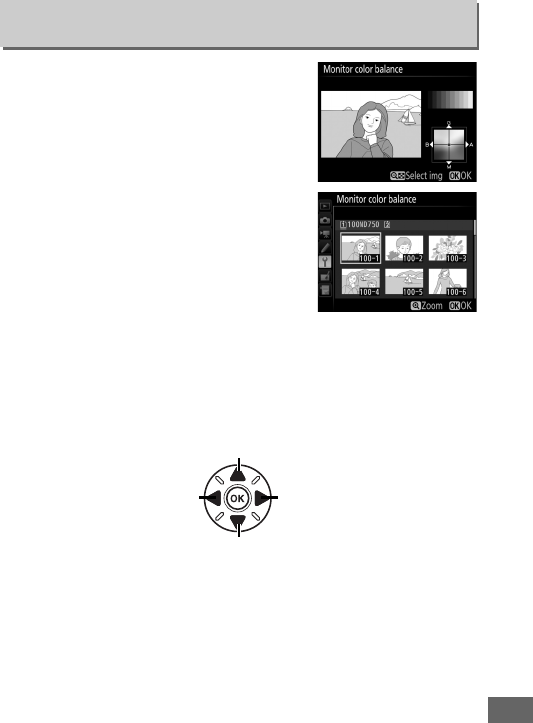
377
Use the multi selector as shown below to
adjust monitor color balance with
reference to a sample image.
The sample
image is the last photograph taken or, in
playback mode, the last photograph
displayed; to choose a different image,
press the W (S) button and select an
image from a thumbnail list (to view the
highlighted image full frame, press and
hold X/T).
If the memory card
contains no photographs, an empty
frame with a gray border will be
displayed in place of the sample image.
Press J to exit when adjustments are complete.
Monitor color
balance applies only to menus, playback, and the view through
the lens displayed during live view photography and movie live
view; pictures taken with the camera are not affected.
Monitor Color Balance
G button ➜Bsetup menu
Increase amount of green
Increase amount of blue Increase amount of amber
Increase amount of magenta
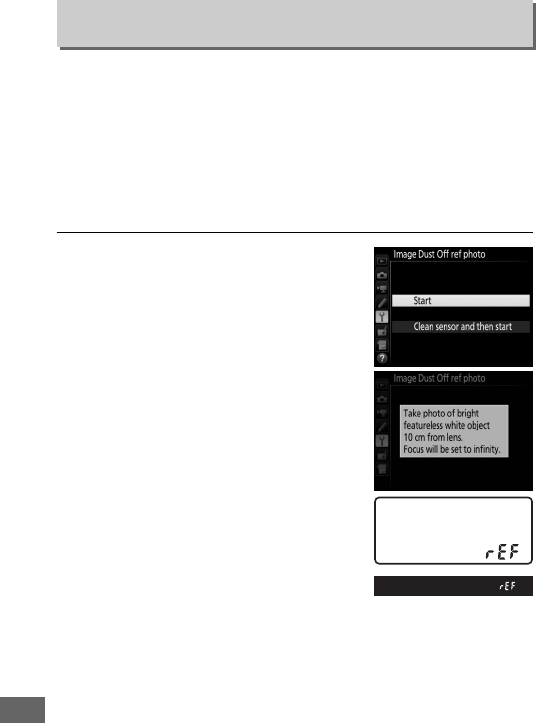
378
Acquire reference data for the Image Dust Off option in
Capture NX-D (available for download, 0268; for more
information, refer to Capture NX-D on-line help).
Image Dust Off ref photo is available only when a CPU lens is
mounted on the camera.
A non-DX lens with a focal length of at
least 50 mm is recommended.
When using a zoom lens, zoom all
the way in.
1Choose a start option.
Highlight one of the following options
and press J.
To exit without
acquiring image dust off data, press
G.
•Start: The message shown at right
will be displayed and “rEF” will
appear in the viewfinder and control
panel displays.
•Clean sensor and then start: Select this
option to clean the image sensor
before starting.
The message shown
at right will be displayed and “rEF”
will appear in the viewfinder and
control panel displays when
cleaning is complete.
Image Dust Off Ref Photo
G button ➜Bsetup menu
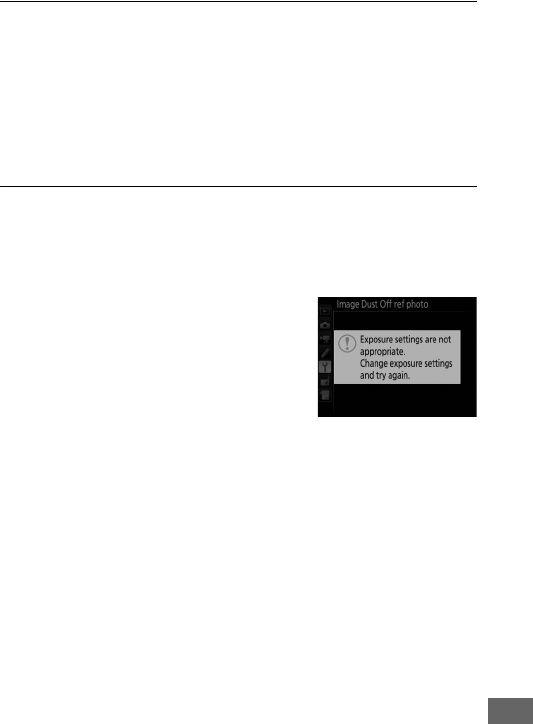
379
2Frame a featureless white object in the viewfinder.
With the lens about ten centimeters (four inches) from a well-
lit, featureless white object, frame the object so that it fills the
viewfinder and then press the shutter-release button
halfway.
In autofocus mode, focus will automatically be set to infinity;
in manual focus mode, set focus to infinity manually.
3Acquire dust off reference data.
Press the shutter-release button the rest of the way down to
acquire Image Dust Off reference data.
The monitor turns off
when the shutter-release button is pressed.
If the reference object is too bright or
too dark, the camera may be unable
to acquire Image Dust Off reference
data and the message shown at right
will be displayed.
Choose another
reference object and repeat the
process from step 1.
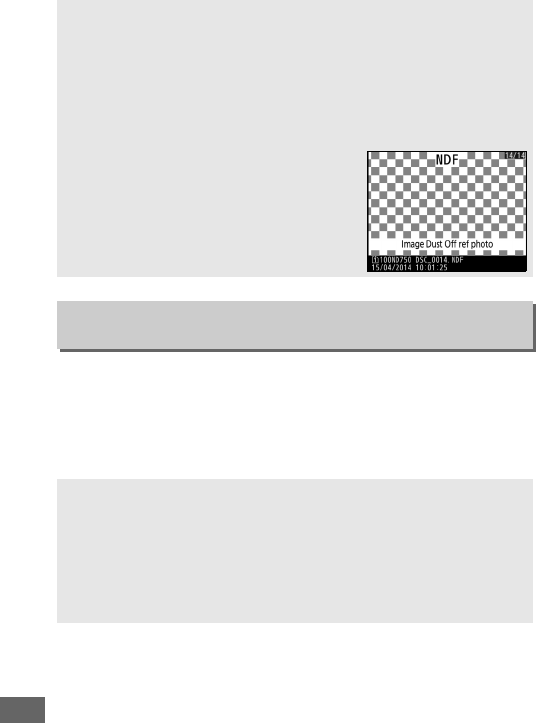
380
Reduce flicker and banding when shooting under fluorescent or
mercury-vapor lighting during live view or movie recording.
Choose Auto to allow the camera to automatically choose the
correct frequency, or manually match the frequency to that of
the local AC power supply.
DImage Sensor Cleaning
Dust off reference data recorded before image sensor cleaning is
performed can not be used with photographs taken after image
sensor cleaning is performed.
Select Clean sensor and then start
only if the dust off reference data will not be used with existing
photographs.
DImage Dust Off Reference Data
The same reference data can be used for
photographs taken with different lenses or
at different apertures.
Reference images can
not be viewed using computer imaging
software.
A grid pattern is displayed when
reference images are viewed on the camera.
Flicker Reduction
G button ➜Bsetup menu
AFlicker Reduction
If Auto fails to produce the desired results and you are unsure as to the
frequency of the local power supply, test both the 50 and 60 Hz
options and choose the one that produces the best results.
Flicker
reduction may not produce the desired results if the subject is very
bright, in which case you should try choosing a smaller aperture
(higher f-number).
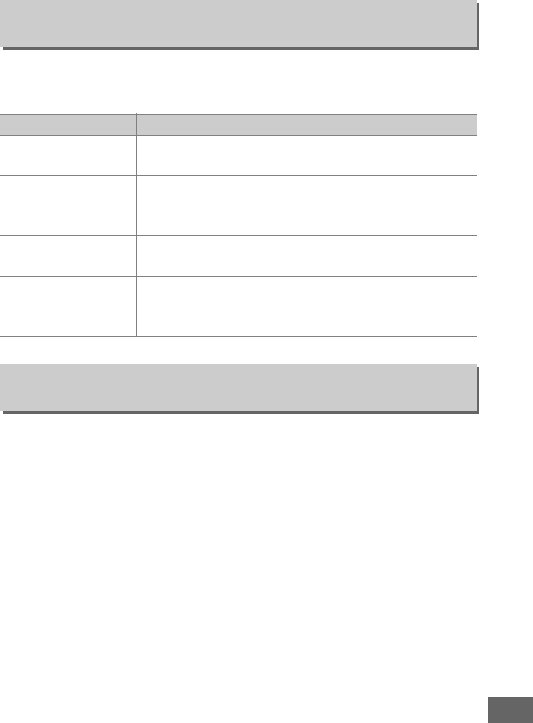
381
Change time zones, set the camera clock, choose the date
display order, and turn daylight saving time on or off.
Choose a language for camera menus and messages.
Time Zone and Date
G button ➜Bsetup menu
Option Description
Time zone Choose a time zone.
The camera clock is
automatically set to the time in the new time zone.
Date and time
Set the camera clock.
If the clock is reset, a
flashing Y icon will appear in the information
display.
Date format Choose the order in which the day, month, and
year are displayed.
Daylight saving time
Turn daylight saving time on or off.
The camera
clock will automatically be advanced or set back
one hour.
The default setting is Off.
Language
G button ➜Bsetup menu
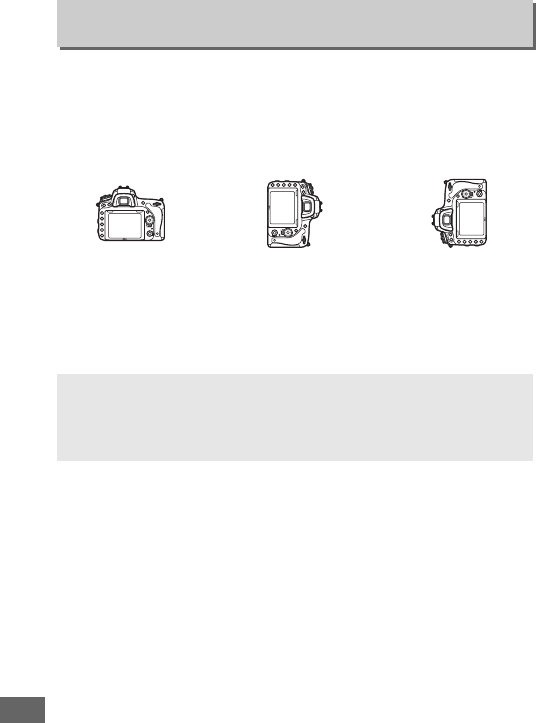
382
Photographs taken while On is selected contain information on
camera orientation, allowing them to be rotated automatically
during playback (0242) or when viewed in ViewNX 2 (supplied)
or in Capture NX-D (available for download; 0268).
The
following orientations are recorded:
Camera orientation is not recorded when Off is selected.
Choose this option when panning or taking photographs with
the lens pointing up or down.
Auto Image Rotation
G button ➜Bsetup menu
Landscape (wide)
orientation
Camera rotated 90°
clockwise
Camera rotated 90°
counter-clockwise
ARotate Tall
To automatically rotate “tall” (portrait-orientation) photographs for
display during playback, select On for the Rotate tall option in the
playback menu (0308).
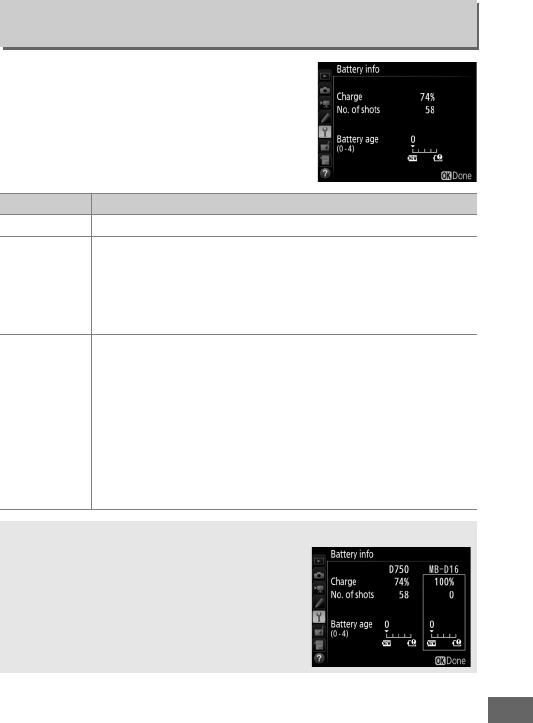
383
View information on the battery
currently inserted in the camera.
Battery Info
G button ➜Bsetup menu
Item Description
Charge The current battery level expressed as a percentage.
No. of shots
The number of times the shutter has been released with
the current battery since the battery was last charged.
Note that the camera may sometimes release the shutter
without recording a photograph, for example when
measuring preset manual white balance.
Battery age
A five-level display showing battery age.
0 (k) indicates
that battery performance is unimpaired, 4 (l) that the
battery has reached the end of its charging life and
should be replaced.
Note that fresh batteries charged at
temperatures under about 5 °C (41 °F) may show a
temporary drop in charging life; the battery age display
will however return to normal once the battery has been
recharged at a temperature of about 20 °C (68 °F) or
higher.
AThe MB-D16 Battery Pack
The display for the MB-D16 battery pack is
shown at right.
If AA batteries are used, the
battery level will be shown by a battery level
icon; other items will not be displayed.
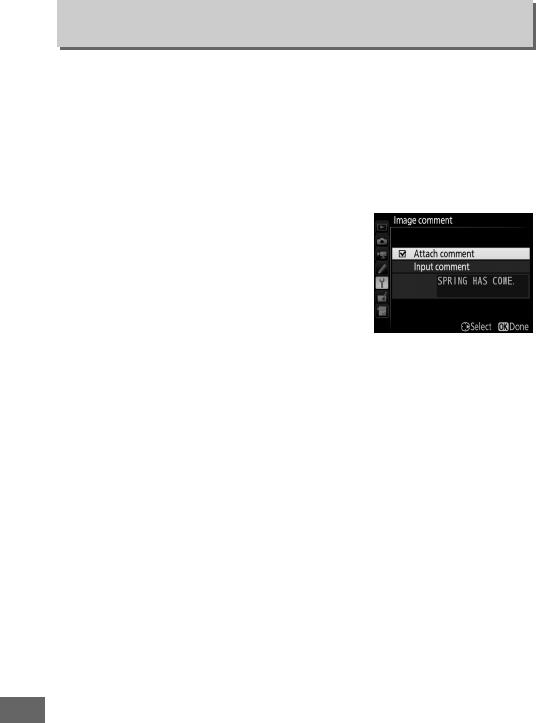
384
Add a comment to new photographs as they are taken.
Comments can be viewed as metadata in ViewNX 2 (supplied) or
Capture NX-D (available for download; 0268).
The comment is
also visible on the shooting data page in the photo information
display (0251).
The following options are available:
•Input comment: Input a comment as described on page 171.
Comments can be up to 36 characters long.
•Attach comment: Select this option to
attach the comment to all subsequent
photographs.
Attach comment can
be turned on and off by highlighting it
and pressing 2.
After choosing the
desired setting, press J to exit.
Image Comment
G button ➜Bsetup menu
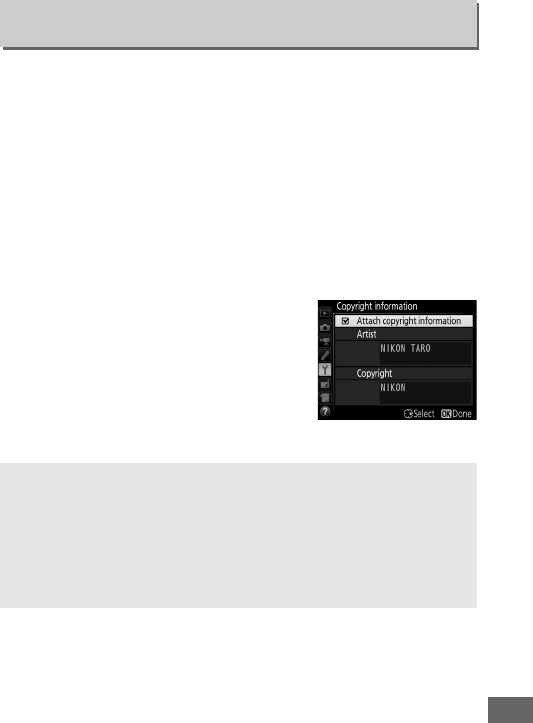
385
Add copyright information to new photographs as they are
taken.
Copyright information is included in the shooting data
shown in the photo information display (0251) and can be
viewed as metadata in ViewNX 2 (supplied) or in Capture NX-D
(available for download; 0268).
The following options are
available:
•Artist: Enter a photographer name as described on page 171.
Photographer names can be up to 36 characters long.
•Copyright: Enter the name of the copyright holder as described
on page 171.
Copyright holder names can be up to 54
characters long.
•Attach copyright information: Select this
option to attach copyright information
to all subsequent photographs.
Attach copyright information can be
turned on and off by highlighting it
and pressing 2. After choosing the
desired setting, press J to exit.
Copyright Information
G button ➜Bsetup menu
DCopyright Information
To prevent unauthorized use of the artist or copyright holder names,
make sure that Attach copyright information is not selected and that
the Artist and Copyright fields are blank before lending or
transferring the camera to another person.
Nikon does not accept
liability for any damages or disputes arising from the use of the
Copyright information option.
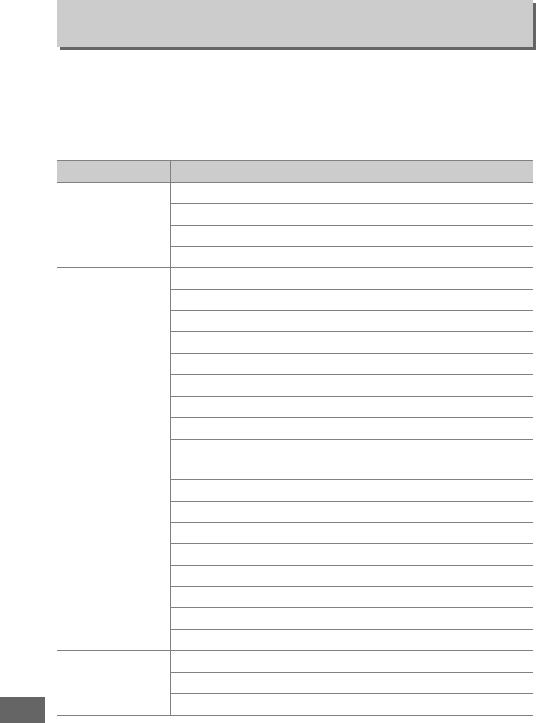
386
Select Save settings to save the following settings to the
memory card in Slot 1 (0119; if the card is full, an error will be
displayed).
Use this option to share settings among D750
cameras.
Save/Load Settings
G button ➜Bsetup menu
Menu Option
Playback
Playback display options
Image review
After delete
Rotate tall
Photo shooting
File naming
Role played by card in Slot 2
Image quality
Image size
Image area
JPEG compression
NEF (RAW) recording
White balance (with fine-tuning and presets d-1–d-6)
Set Picture Control (Custom Picture Controls are saved
as Standard)
Color space
Active D-Lighting
Vignette control
Auto distortion control
Long exposure NR
High ISO NR
ISO sensitivity settings
Remote control mode (ML-L3)
Movie shooting
Destination
Frame size/frame rate
Movie quality
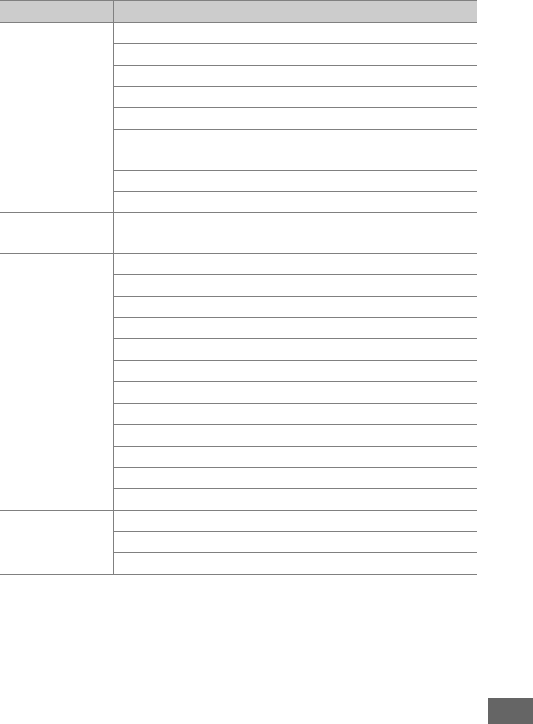
387
Settings saved using this model of camera can be restored by
selecting Load settings.
Note that Save/load settings is only
available when a memory card is inserted in the camera, and
that the Load settings option is only available if the card
contains saved settings.
Movie shooting
Microphone sensitivity
Frequency response
Wind noise reduction
Image area
White balance (with fine-tuning and presets d-1–d-6)
Set Picture Control (Custom Picture Controls are saved
as Standard)
High ISO NR
Movie ISO sensitivity settings
Custom
settings All Custom Settings except Reset custom settings
Setup
Clean image sensor
Flicker reduction
Time zone and date (excepting date and time)
Language
Auto image rotation
Image comment
Copyright information
Non-CPU lens data
HDMI
Location data
Wi-Fi
Eye-Fi upload
My Menu/
Recent Settings
All My Menu items
All recent settings
Choose tab
Menu Option
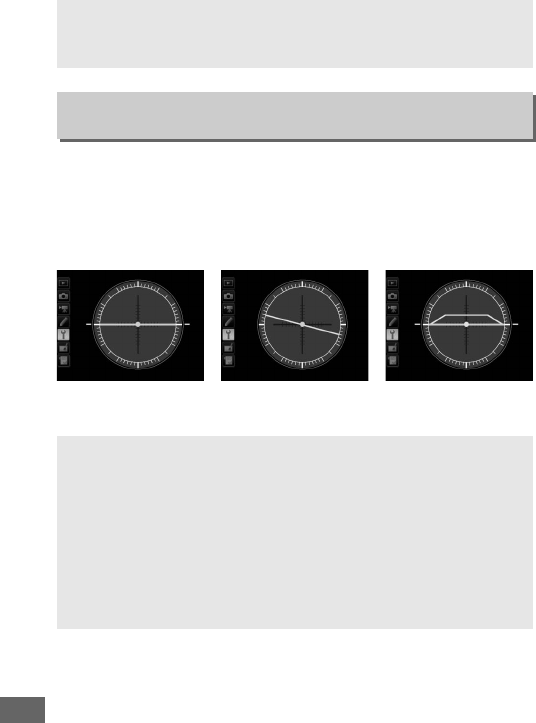
388
Display roll and pitch information based on information from
the camera tilt sensor.
If the camera is tilted neither left nor
right, the roll reference line will turn green, while if the camera is
tilted neither forward nor back, the dot in the center of the
display will turn green.
Each division is equivalent to about 5°.
ASaved Settings
Settings are saved in a file named NCSETUPG.
The camera will not be
able to load settings if the file name is changed.
Virtual Horizon
G button ➜Bsetup menu
Camera level Camera tilted left or
right
Camera tilted forward
or back
DTilting the Camera
The virtual horizon display is not accurate when the camera is tilted at
a sharp angle forward or back.
If the camera is unable to measure tilt,
the amount of tilt will not be displayed.
ASee Also
For information on viewing a roll indicator in the viewfinder, see
Custom Setting f2 (Assign Fn button > Press; 0356, 359).
For
information on displaying a virtual horizon in live view, see pages 64
and 75.
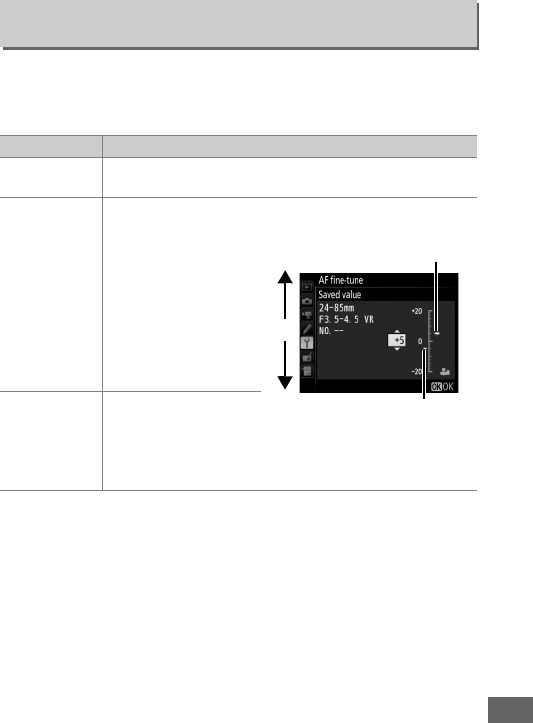
389
Fine-tune focus for up to 12 lens types. AF tuning is not
recommended in most situations and may interfere with normal
focus; use only when required.
AF Fine-tune
G button ➜Bsetup menu
Option Description
AF fine-tune
(On/Off)
•On: Turn AF tuning on.
•Off: Turn AF tuning off.
Saved value
Tune AF for the current
lens (CPU lenses only).
Press 1 or 3 to
choose a value
between +20 and –20.
Values for up to 12 lens
types can be stored.
Only one value can be
stored for each type of
lens.
Default
Choose the AF tuning
value used when no
previously saved value
exists for the current
lens (CPU lenses only).
Move focal
point away
from camera.
Current
value
Move focal
point toward
camera.
Previous
value
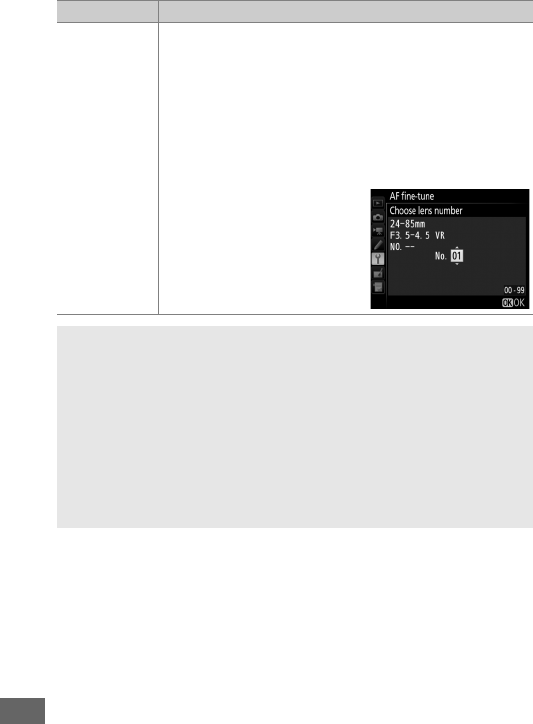
390
List saved values
List previously saved AF tuning values.
To delete a lens
from the list, highlight the desired lens and press O (Q).
To change a lens identifier (for example, to choose an
identifier that is the same as the last two digits of the
lens serial number to distinguish it from other lenses of
the same type in light of the fact that Saved value can
be used with only one lens of each type), highlight the
desired lens and press 2.
The menu shown at right will
be displayed; press 1 or 3 to
choose an identifier and
press J to save changes and
exit.
DAF Tuning
The camera may be unable to focus at minimum range or at infinity
when AF tuning is applied.
DLive View
Tuning is not applied to autofocus during in live view (054).
ASaved Value
Only one value can be stored for each type of lens.
If a teleconverter is
used, separate values can be stored for each combination of lens and
teleconverter.
Option Description
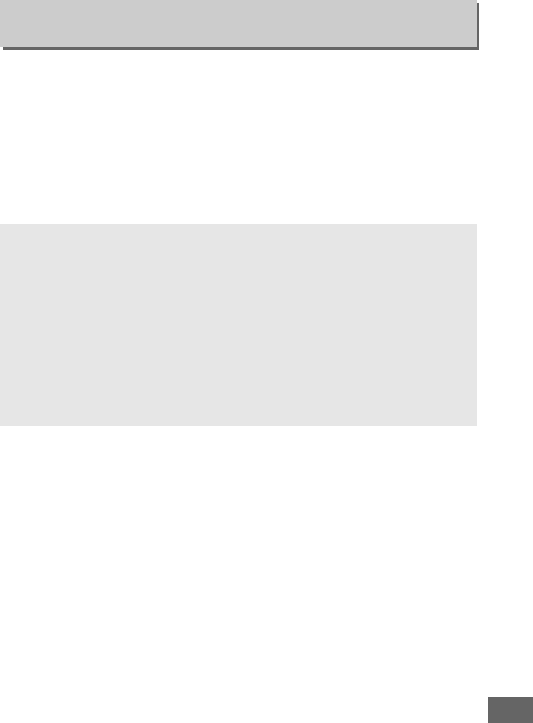
391
This option is displayed only when an Eye-Fi memory card
(available separately from third-party suppliers) is inserted in the
camera.
Choose Enable to upload photographs to a preselected
destination.
Note that pictures will not be uploaded if signal
strength is insufficient.
Observe all local laws concerning wireless devices and choose
Disable where wireless devices are prohibited.
Eye-Fi Upload
G button ➜Bsetup menu
DEye-Fi Cards
Eye-Fi cards may emit wireless signals when Disable is selected.
If a
warning is displayed in the monitor (0473), turn the camera off and
remove the card.
Set Custom Setting c2 (Standby timer, 0336) to 30 s or more when
using an Eye-Fi card.
See the manual provided with the Eye-Fi card, and direct any inquiries
to the manufacturer.
The camera can be used to turn Eye-Fi cards on
and off, but may not support other Eye-Fi functions.
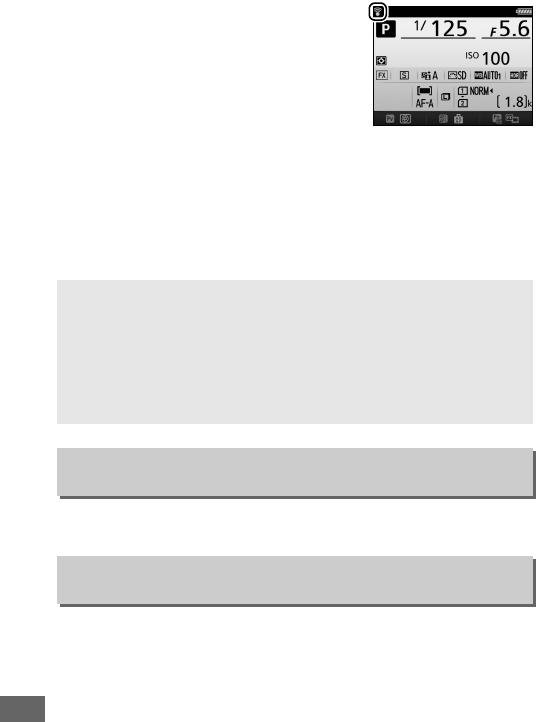
392
When an Eye-Fi card is inserted, its
status is indicated by an icon in the
information display:
•d: Eye-Fi upload disabled.
•e: Eye-Fi upload enabled but no
pictures available for upload.
•f (static): Eye-Fi upload enabled;
waiting to begin upload.
•f (animated): Eye-Fi upload enabled; uploading data.
•g: Error — camera can not control Eye-Fi card.
If a flashing
W appears in the control panel or viewfinder, refer to
page 473; if this indicator is not flashing, pictures can be taken
normally but you may be unable to change Eye-Fi settings.
View the standards with which the camera complies.
View the current camera firmware version.
ASupported Eye-Fi Cards
Some cards may not be available in some countries or regions; consult
the manufacturer for more information.
Eye-Fi cards are for use only in
the country of purchase.
Be sure the Eye-Fi card firmware has been
updated to the latest version.
Note that using Eye-Fi cards in both slots
is not recommended, as it may result in an unreliable network
connection.
Conformity Marking
G button ➜Bsetup menu
Firmware Version
G button ➜Bsetup menu
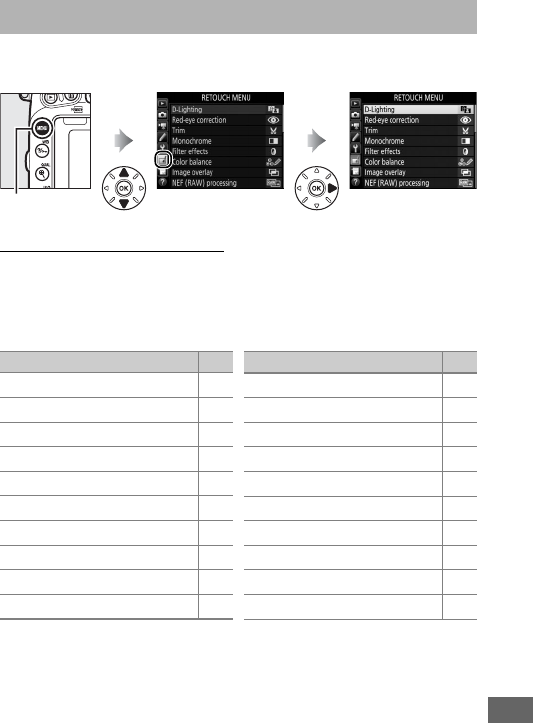
393
To display the retouch menu, press G and select the N
(retouch menu) tab.
Retouch Menu Options
The options in the retouch menu are used to create trimmed or
retouched copies of existing pictures.
The retouch menu is only
displayed when a memory card containing photographs is
inserted in the camera.
1 Can only be selected by pressing G and selecting N tab.
2 Available only if retouch menu is displayed by pressing P and selecting Retouch in full-
frame playback when a retouched image or original is displayed.
NThe Retouch Menu: Creating Retouched Copies
G button
Option 0
iD-Lighting 397
jRed-eye correction 398
kTrim 399
lMonochrome 400
mFilter effects 401
nColor balance 402
oImage overlay1403
7NEF (RAW) processing 406
8Resize 408
&Quick retouch 411
eStraighten 411
(Distortion control 412
)Fisheye 413
fColor outline 413
gColor sketch 414
hPerspective control 415
iMiniature effect 416
uSelective color 417
9Edit movie 81
pSide-by-side comparison2419
Option 0
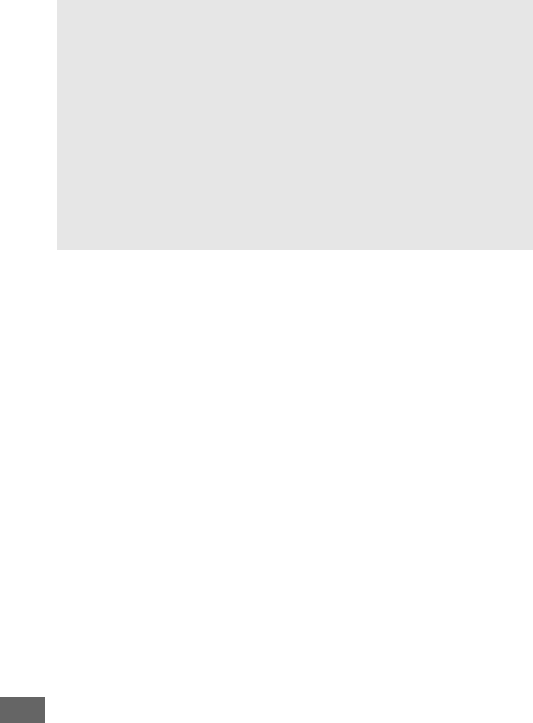
394
DRetouching Copies
Most options can be applied to copies created using other retouch
options, although with the exceptions of Image overlay and Edit
movie > Choose start/end point each option can be applied only
once (note that multiple edits may result in loss of detail).
Options that
can not be applied to the current image can not be selected.
AImage Quality
Except in the case of copies created with Trim, Image overlay, NEF
(RAW) processing, and Resize, copies created from JPEG images are
the same size and quality as the original, while copies created from NEF
(RAW) photos are saved as large fine-quality JPEG images.
Size-priority
compression is used when copies are saved in JPEG format.
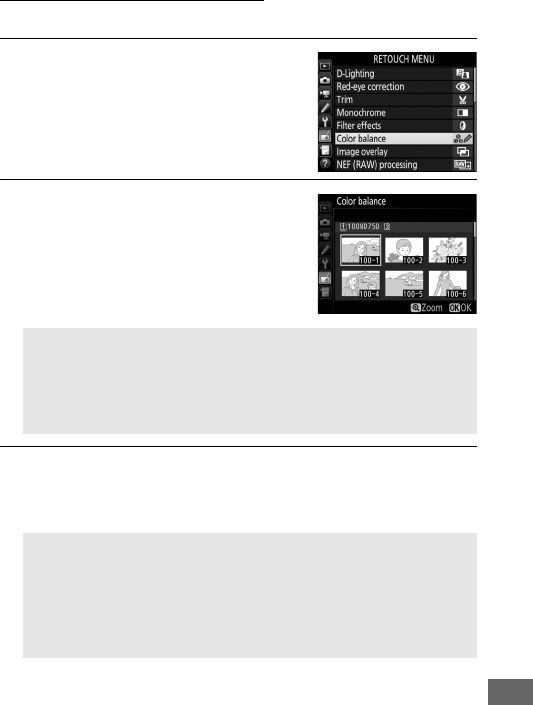
395
Creating Retouched Copies
To create a retouched copy:
1Select an item in the retouch menu.
Press 1 or 3 to highlight an item, 2
to select.
2Select a picture.
Highlight a picture and press J. To
view the highlighted picture full
screen, press and hold the X (T)
button.
3Select retouch options.
For more information, see the section for the selected item.
To exit without creating a retouched copy, press G.
ARetouch
In the case of images recorded at image quality settings of NEF +
JPEG, only the NEF (RAW) image will be retouched.
The camera
may not be able to display or retouch images created with other
devices.
AMonitor off Delay
The monitor will turn off and the operation will be cancelled if no
actions are performed for a brief period.
Any unsaved changes will
be lost.
To increase the time the monitor remains on, choose a
longer menu display time for Custom Setting c4 (Monitor off
delay; 0337).
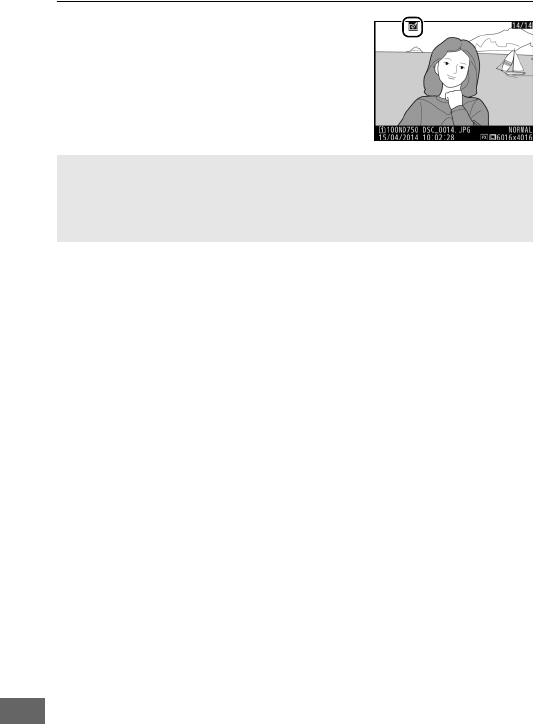
396
4Create a retouched copy.
Press J to create a retouched copy.
Retouched copies are indicated by a
o icon.
ACreating Retouched Copies During Playback
To create a retouched copy of the picture currently displayed in full-
frame playback (0245), press P, then highlight Retouch and press J
and select a retouch option.
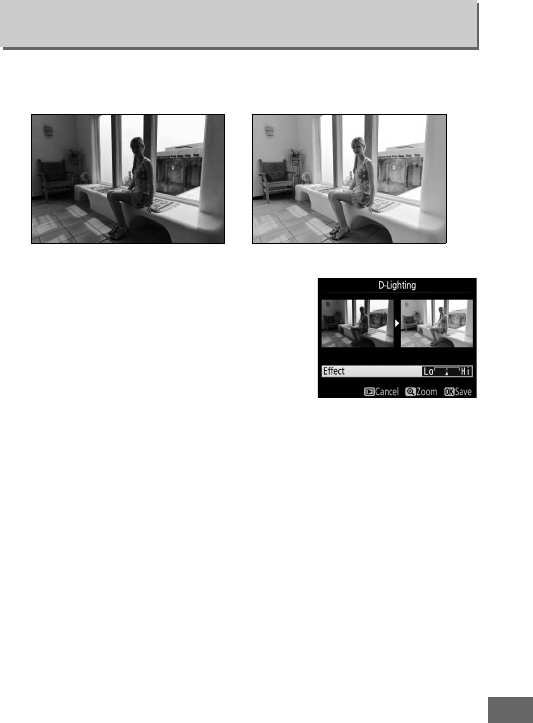
397
D-Lighting brightens shadows, making it ideal for dark or backlit
photographs.
Press 4 or 2 to choose the amount of
correction performed.
The effect can be
previewed in the edit display.
Press J to
save the retouched copy.
D-Lighting
G button ➜Nretouch menu
Before After
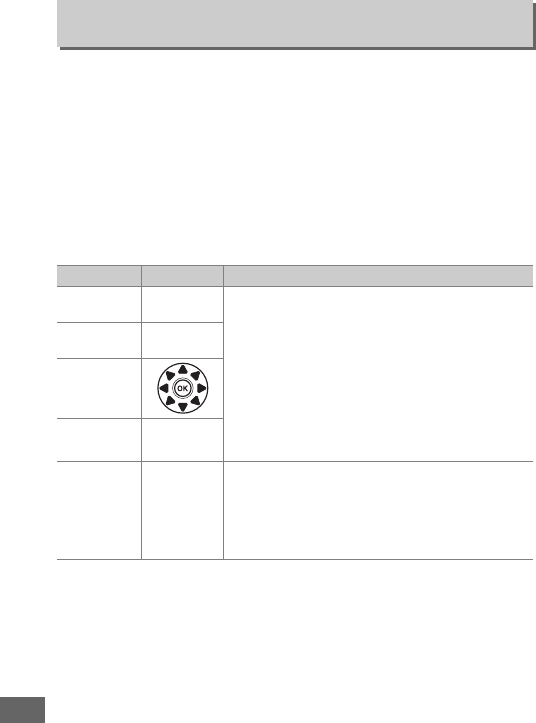
398
This option is used to correct “red-eye” caused by the flash, and
is available only with photographs taken using the flash.
The
photograph selected for red-eye correction can be previewed in
the edit display.
Confirm the effects of red-eye correction and
create a copy as described in the following table.
Note that
red-eye correction may not always produce the expected results
and may in very rare circumstances be applied to portions of the
image that are not affected by red-eye; check the preview
thoroughly before proceeding.
Red-Eye Correction
G button ➜Nretouch menu
To Use Description
Zoom in X (T)Press X (T) to zoom in, W (S) to zoom
out.
While photo is zoomed in, use multi
selector to view areas of image not visible in
monitor.
Keep multi selector pressed to scroll
rapidly to other areas of frame.
Navigation
window is displayed when zoom buttons or
multi selector is pressed; area currently visible
in monitor is indicated by yellow border.
Press J to cancel zoom.
Zoom out W (S)
View other
areas of
image
Cancel zoom J
Create copy J
If the camera detects red-eye in the selected
photograph, a copy will be created that has
been processed to reduce its effects.
No copy
will be created if the camera is unable to
detect red-eye.
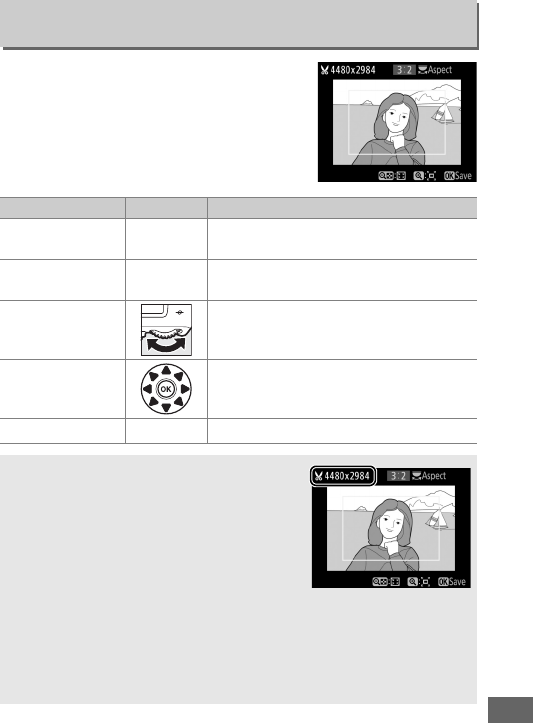
399
Create a cropped copy of the selected
photograph.
The selected photograph is
displayed with the selected crop shown
in yellow; create a cropped copy as
described in the following table.
Trim
G button ➜Nretouch menu
To Use Description
Reduce size of crop W (S)Press W (S) to reduce the size of the
crop.
Increase size of crop X (T)Press X (T) to increase the size of
the crop.
Change crop aspect
ratio
Rotate the main command dial to
choose the aspect ratio.
Position crop
Use multi selector to position the crop.
Press and hold to move the crop rapidly
to the desired position.
Create copy JSave the current crop as a separate file.
ATrim: Image Quality and Size
Copies created from NEF (RAW) or NEF
(RAW) + JPEG photos have an image quality
(0115) of JPEG fine; cropped copies
created from JPEG photos have the same
image quality as the original.
The size of the
copy varies with crop size and aspect ratio
and appears at upper left in the crop
display.
AViewing Cropped Copies
Playback zoom may not be available when cropped copies are
displayed.
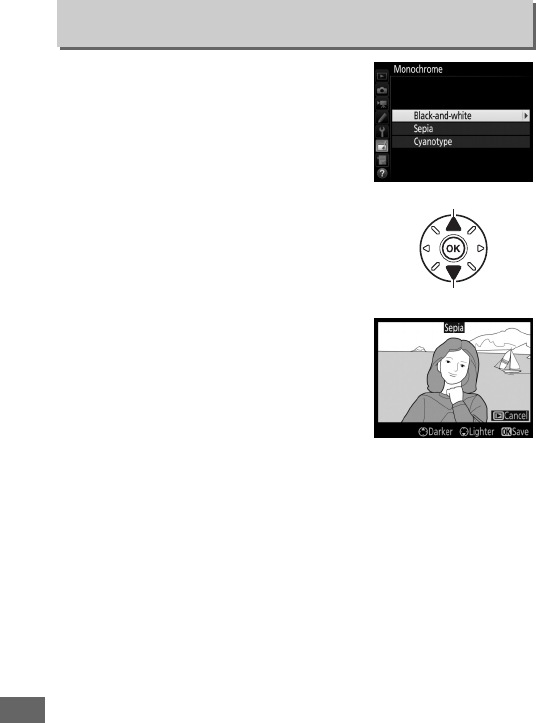
400
Copy photographs in Black-and-white,
Sepia, or Cyanotype (blue and white
monochrome).
Selecting Sepia or Cyanotype displays a
preview of the selected image; press 1
to increase color saturation, 3 to
decrease.
Press J to create a
monochrome copy.
Monochrome
G button ➜Nretouch menu
Increase saturation
Decrease saturation
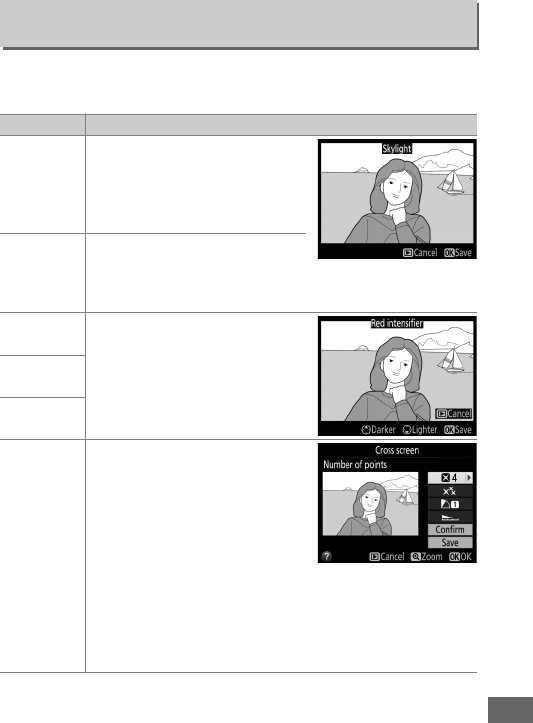
401
Choose from the following filter effects.
After adjusting filter
effects as described below, press J to save the retouched copy.
Filter Effects
G button ➜Nretouch menu
Option Description
Skylight
Creates the effect of a skylight
filter, making the picture less
blue.
The effect can be
previewed in the monitor as
shown at right.
Warm filter
Creates a copy with warm tone
filter effects, giving the copy a
“warm” red cast.
The effect can
be previewed in the monitor.
Red
intensifier Intensify reds (Red intensifier),
greens (Green intensifier), or
blues (Blue intensifier).
Press
1 to increase the effect, 3 to
decrease.
Green
intensifier
Blue
intensifier
Cross screen
Add starburst effects to light
sources.
•Number of points: Choose from
four, six, or eight.
•Filter amount: Choose the
brightness of the light sources
affected.
•Filter angle: Choose the angle of the points.
•Length of points: Choose the length of points.
•Confirm: Preview the effects of the filter.
Press X (T) to
preview the copy full frame.
•Save: Create a retouched copy.
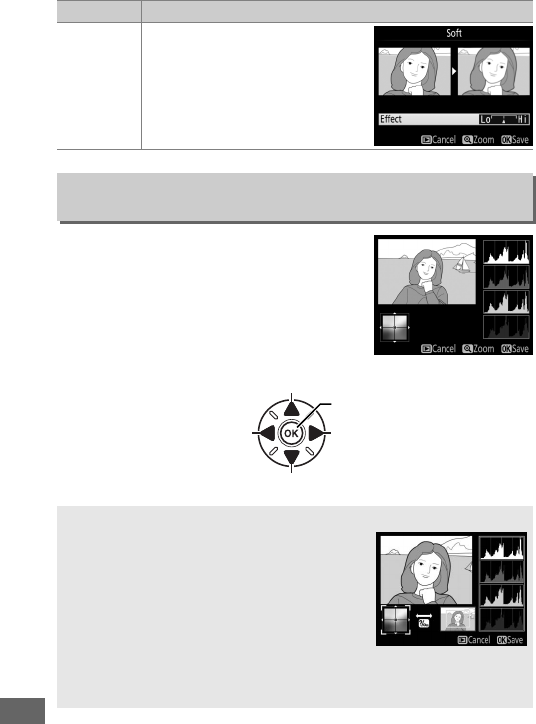
402
Use the multi selector to create a copy
with modified color balance as shown
below.
The effect is displayed in the
monitor together with red, green, and
blue histograms (0250) giving the
distribution of tones in the copy.
Soft
Add a soft filter effect.
Press 4
or 2 to choose the filter
strength.
Color Balance
G button ➜Nretouch menu
Increase amount of green
Increase amount of blue
Create retouched copy
Increase amount of amber
Increase amount of magenta
AZoom
To zoom in on the image displayed in the
monitor, press X (T).
The histogram will
be updated to show data only for the portion
of the image displayed in the monitor.
While
the image is zoomed in, press L (U) to
toggle back and forth between color balance
and zoom.
When zoom is selected, you can
zoom in and out with the X (T) and W (S) and scroll the image
with the multi selector.
Option Description
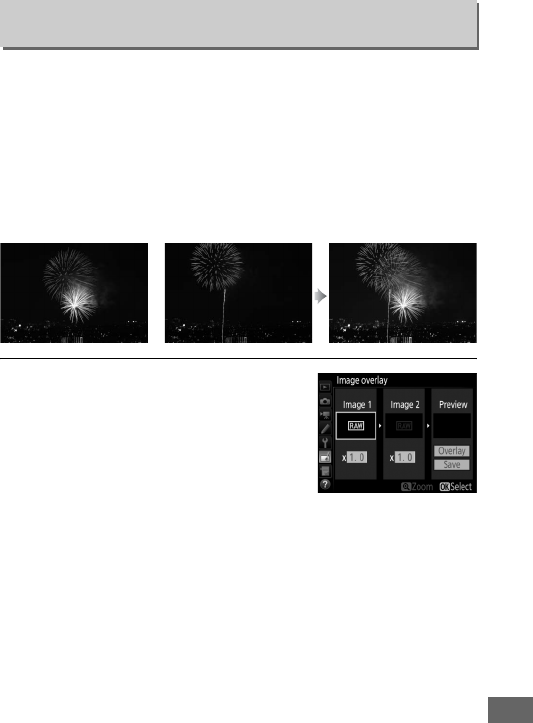
403
Image overlay combines two existing NEF (RAW) photographs to
create a single picture that is saved separately from the originals;
the results, which make use of RAW data from the camera image
sensor, are noticeably better than overlays created in an imaging
application.
The new picture is saved at current image quality
and size settings; before creating an overlay, set image quality
and size (0115, 118; all options are available).
To create a NEF
(RAW) copy, choose an image quality of NEF (RAW).
1Select Image overlay.
Highlight Image overlay in the
retouch menu and press 2.
The
dialog shown at right will be
displayed, with Image 1 highlighted;
press J to display a picture selection
dialog listing only NEF (RAW) images
created with this camera.
Image Overlay
G button ➜Nretouch menu
+
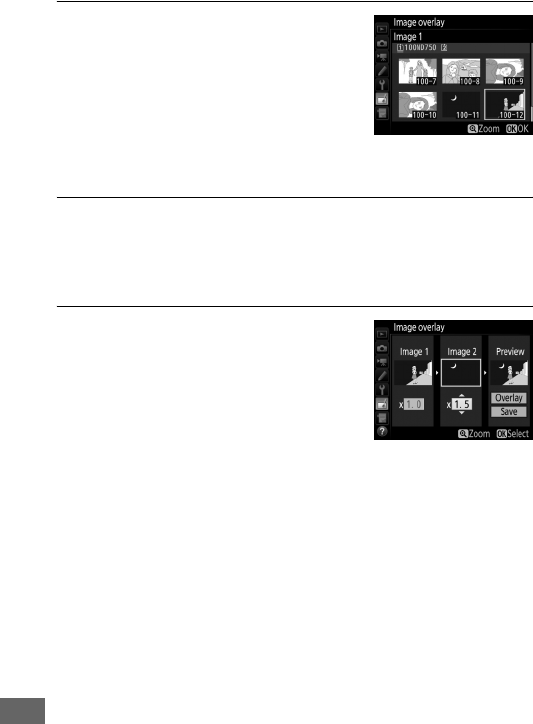
404
2Select the first image.
Use the multi selector to highlight the
first photograph in the overlay.
To
view the highlighted photograph full
frame, press and hold the X (T)
button.
Press J to select the
highlighted photograph and return to
the preview display.
3Select the second image.
The selected image will appear as Image 1.
Highlight
Image 2 and press J, then select the second photo as
described in Step 2.
4Adjust gain.
Highlight Image 1 or Image 2 and
optimize exposure for the overlay by
pressing 1 or 3 to select gain from
values between 0.1 and 2.0.
Repeat
for the second image.
The default
value is 1.0; select 0.5 to halve gain or
2.0 to double it.
The effects are visible in the Preview
column.
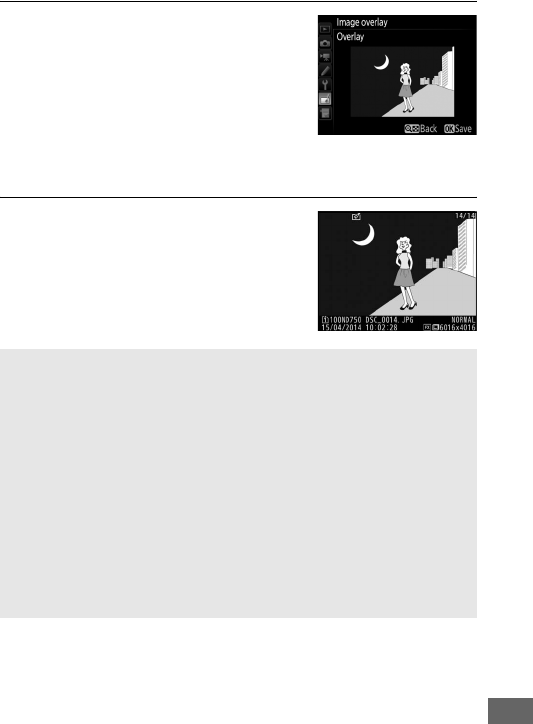
405
5Preview the overlay.
Press 4 or 2 to place the cursor in the
Preview column and press 1 or 3 to
highlight Overlay. Press J to preview
the overlay as shown at right (to save
the overlay without displaying a
preview, select Save).
To return to
Step 4 and select new photos or adjust gain, press W (S).
6Save the overlay.
Press J while the preview is
displayed to save the overlay.
After an
overlay is created, the resulting image
will be displayed full-frame in the
monitor.
DImage Overlay
Only NEF (RAW) photographs with the same image area and bit depth
can be combined.
The overlay has the same photo info (including date of recording,
metering, shutter speed, aperture, shooting mode, exposure
compensation, focal length, and image orientation), and values for
white balance and Picture Control as the photograph selected for
Image 1.
The current image comment is appended to the overlay
when it is saved; copyright information, however, is not copied.
Overlays saved in NEF (RAW) format use the compression selected for
Type in the NEF (RAW) recording menu and have the same bit depth
as the original images; JPEG overlays are saved using size-priority
compression.
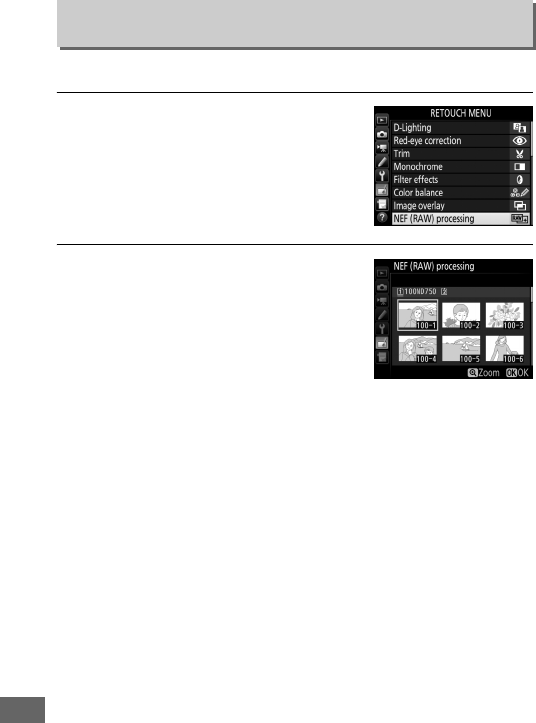
406
Create JPEG copies of NEF (RAW) photographs.
1Select NEF (RAW) processing.
Highlight NEF (RAW) processing in
the retouch menu and press 2 to
display a picture selection dialog
listing only NEF (RAW) images created
with this camera.
2Select a photograph.
Use the multi selector to highlight a
photograph (to view the highlighted
photograph full frame, press and hold
the X/T button).
Press J to select
the highlighted photograph and
proceed to the next step.
NEF (RAW) Processing
G button ➜Nretouch menu
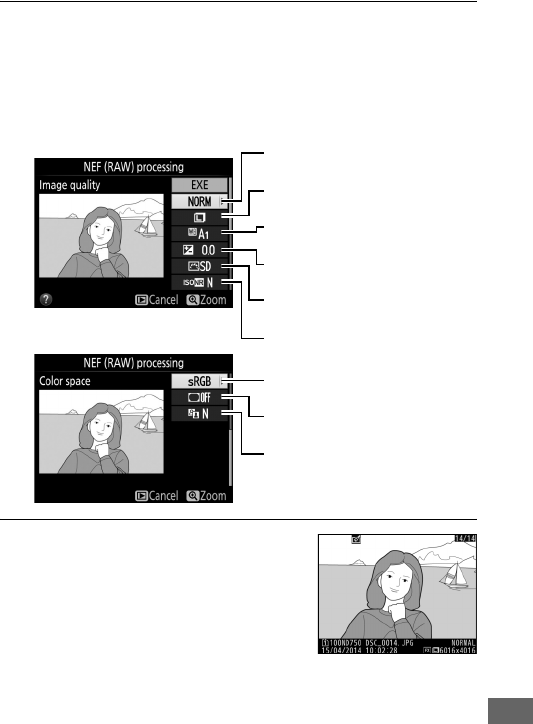
407
3Choose settings for the JPEG copy.
Adjust the settings listed below.
Note that white balance and
vignette control are not available with multiple exposures or
pictures created with image overlay and that exposure
compensation can only be set to values between –2 and
+2 EV.
4Copy the photograph.
Highlight EXE and press J to create a
JPEG copy of the selected photograph
(to exit without copying the
photograph, press the G button).
Vignette control (0315)
Image quality (0115)
Image size (0118)
White balance (0145)
Exposure compensation (0143)
Set Picture Control (0165)
D-Lighting (0397)
Color space (0314)
High ISO NR (0317)
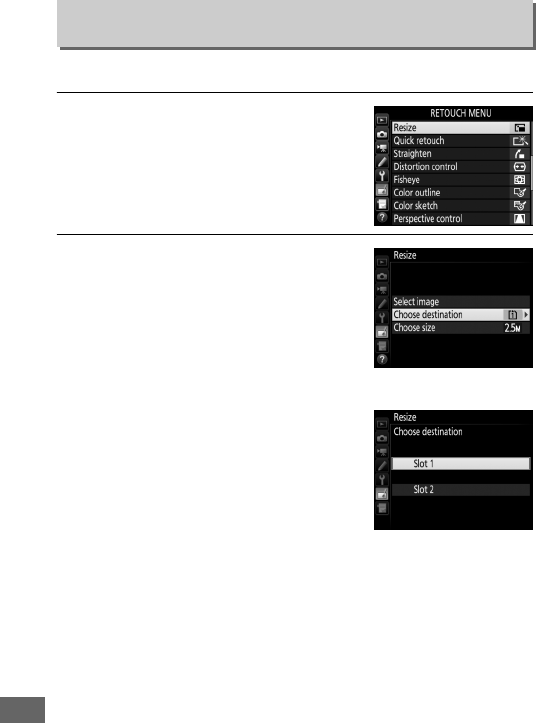
408
Create small copies of selected photographs.
1Select Resize.
To resize selected images, highlight
Resize in the retouch menu and press
2.
2Choose a destination.
If two memory cards are inserted, you
can choose a destination for the
resized copies by highlighting
Choose destination and pressing 2
(if only one card is inserted, proceed
to Step 3).
The menu shown at right will be
displayed; highlight a card slot and
press J.
Resize
G button ➜Nretouch menu

409
3Choose a size.
Highlight Choose size and press 2.
The options shown at right will be
displayed; highlight an option and
press J.
4Choose pictures.
Highlight Select image and press 2.
Highlight pictures using the multi
selector and press the W (S) button
to select or deselect (to view the
highlighted picture full screen, press
and hold the X/T button).
Selected pictures are marked by a 8
icon.
Press J when the selection is
complete.
W (S) button
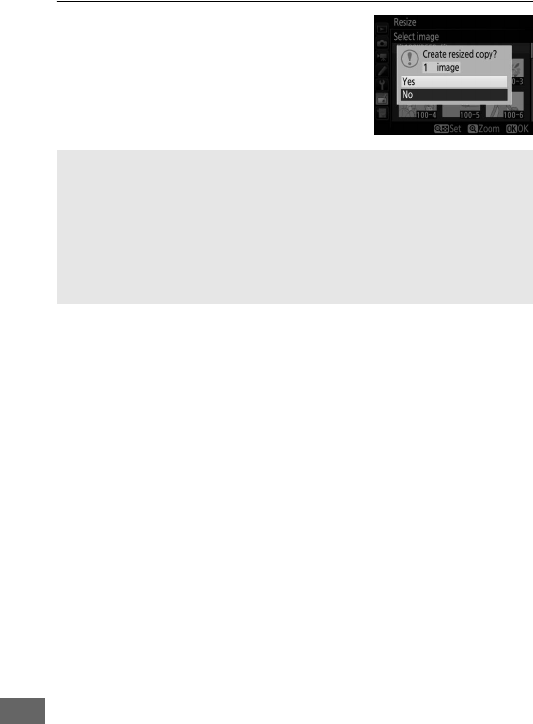
410
5Save the resized copies.
A confirmation dialog will be
displayed.
Highlight Yes and press J
to save the resized copies.
AViewing Resized Copies
Playback zoom may not be available when resized copies are
displayed.
AImage Quality
Copies created from NEF (RAW) or NEF (RAW) + JPEG photos have an
image quality (0115) of JPEG fine; copies created from JPEG photos
have the same image quality as the original.
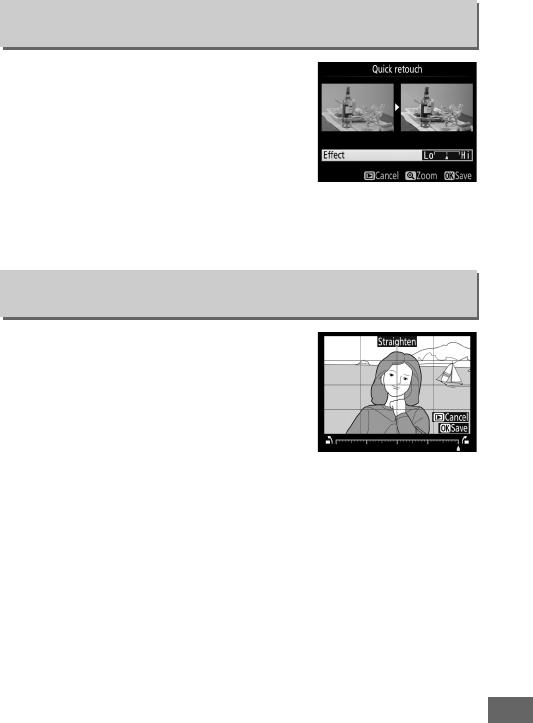
411
Create copies with enhanced saturation
and contrast.
D-Lighting is applied as
required to brighten dark or backlit
subjects.
Press 4 or 2 to choose the amount of
enhancement.
The effect can be
previewed in the edit display.
Press J to save the retouched
copy.
Create a straightened copy of the
selected image.
Press 2 to rotate the
image clockwise by up to five degrees in
increments of approximately 0.25
degrees, 4 to rotate it counterclockwise
(the effect can be previewed in the edit
display; note that edges of the image will
be trimmed to create a square copy).
Press J to save the
retouched copy.
Quick Retouch
G button ➜Nretouch menu
Straighten
G button ➜Nretouch menu
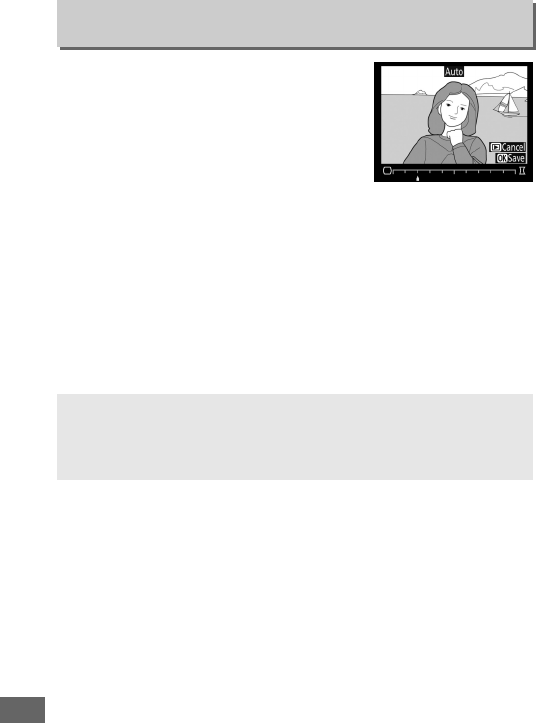
412
Create copies with reduced peripheral
distortion.
Select Auto to let the camera
correct distortion automatically and then
make fine adjustments using the multi
selector, or select Manual to reduce
distortion manually (note that Auto is
not available with photos taken using
auto distortion control; see page 316).
Press 2 to reduce barrel
distortion, 4 to reduce pin-cushion distortion (the effect can be
previewed in the edit display; note that greater amounts of
distortion control result in more of the edges being cropped
out).
Press J to save the retouched copy.
Note that distortion
control may heavily crop or distort the edges of copies created
from photographs taken with DX lenses at image areas other
than DX (24×16).
Distortion Control
G button ➜Nretouch menu
AAuto
Auto is for use only with pictures taken with type G, E, and D lenses
(PC, fisheye, and certain other lenses excluded).
Results are not
guaranteed with other lenses.
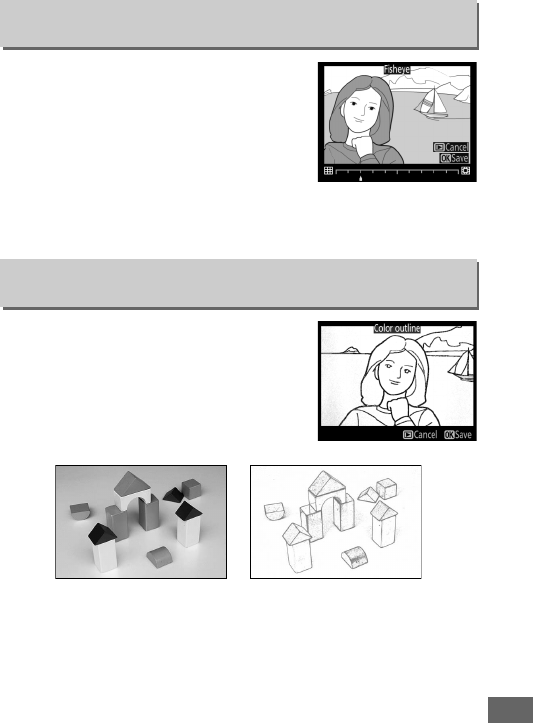
413
Create copies that appear to have been
taken with a fisheye lens.
Press 2 to
increase the effect (this also increases the
amount of that will be cropped out at the
edges of the image), 4 to reduce it.
The
effect can be previewed in the edit
display.
Press J to save the retouched
copy.
Create an outline copy of a photograph
to use as a base for painting.
The effect
can be previewed in the edit display.
Press J to save the retouched copy.
Fisheye
G button ➜Nretouch menu
Color Outline
G button ➜Nretouch menu
Before After
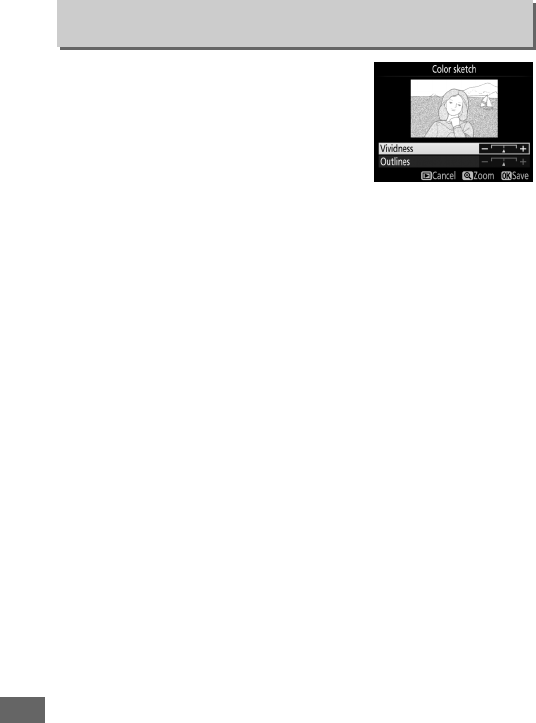
414
Create a copy of a photograph that
resembles a sketch made with colored
pencils.
Press 1 or 3 to highlight
Vividness or Outlines and press 4 or 2
to change.
Vividness can be increased to
make colors more saturated, or
decreased for a washed-out,
monochromatic effect, while outlines can be made thicker or
thinner.
Thicker outlines makes colors more saturated.
The
results can be previewed in the edit display.
Press J to save the
retouched copy.
Color Sketch
G button ➜Nretouch menu
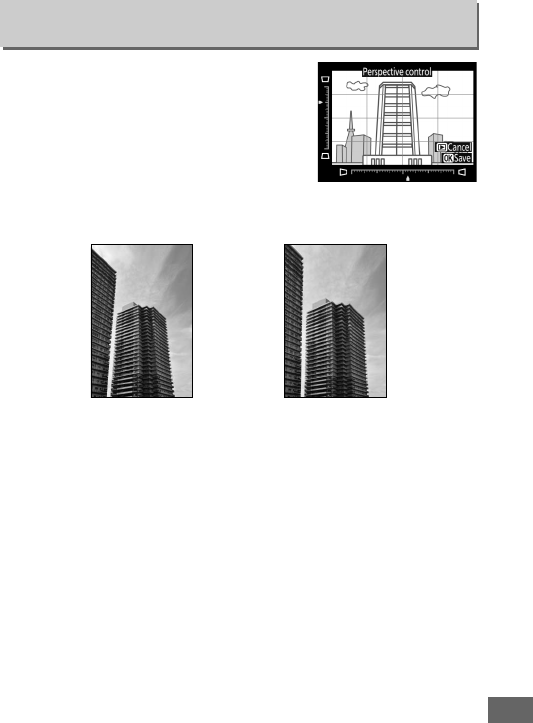
415
Create copies that reduce the effects of
perspective taken from the base of a tall
object.
Use the multi selector to adjust
perspective (note that greater amounts
of perspective control result in more of
the edges being cropped out).
The
results can be previewed in the edit
display.
Press J to save the retouched copy.
Perspective Control
G button ➜Nretouch menu
Before After
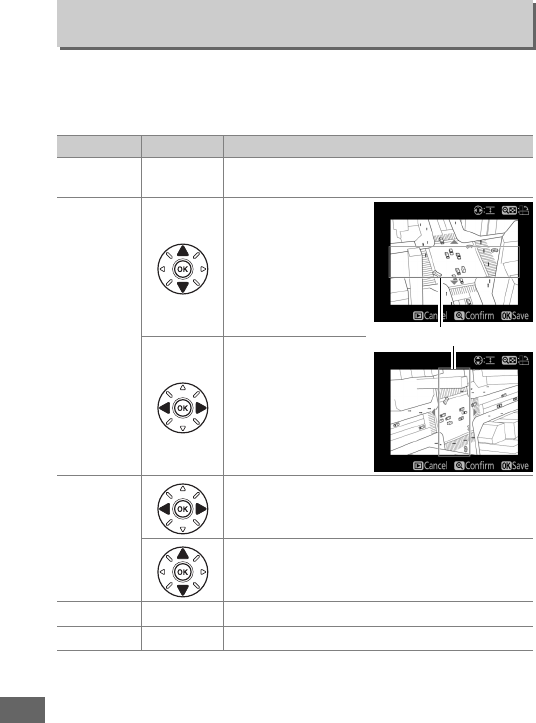
416
Create a copy that appears to be a photo of a diorama.
Works
best with photos taken from a high vantage point.
The area that
will be in focus in the copy is indicated by a yellow frame.
Miniature Effect
G button ➜Nretouch menu
To Press Description
Choose
orientation W (S)Press W (S) to choose orientation of area
that is in focus.
Choose
position
If area of effect is in
wide orientation,
press 1 or 3 to
position frame
showing area of
copy that will be in
focus.
If area of effect is in
tall orientation,
press 4 or 2 to
position frame
showing area of
copy that will be in
focus.
Choose size
If area of effect is in wide orientation, press 4
or 2 to choose height.
If area of effect is in tall orientation, press 1 or
3 to choose width.
Preview copy X (T)Preview copy.
Create copy JCreate copy.
Area in focus
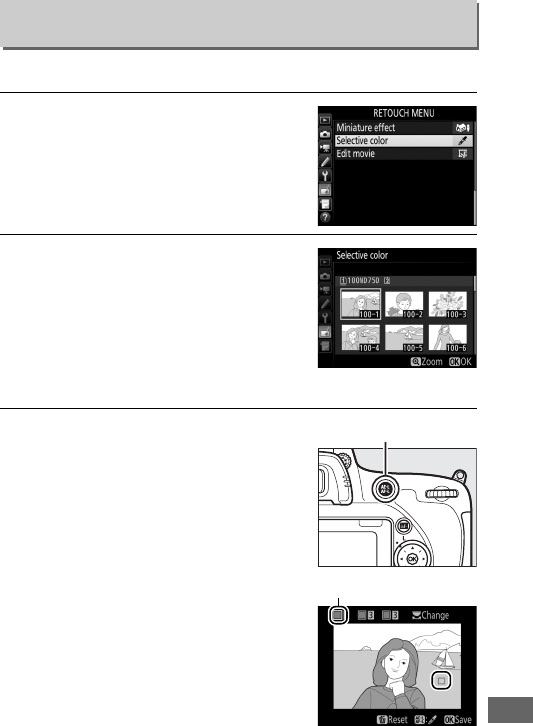
417
Create a copy in which only selected hues appear in color.
1Select Selective color.
Highlight Selective color in the
retouch menu and press 2 to display
a picture selection dialog.
2Select a photograph.
Use the multi selector to highlight a
photograph (to view the highlighted
photograph full frame, press and hold
the X/T button).
Press J to select
the highlighted photograph and
proceed to the next step.
3Select a color.
Use the multi selector to position the
cursor over an object and press the
AAE-L/AF-L button to select the color
of the object as one that will remain in
the final copy (the camera may have
difficulty detecting unsaturated
colors; choose a saturated color).
To
zoom in on the picture for precise
color selection, press X (T).
Press
W (S) to zoom out.
Selective Color
G button ➜Nretouch menu
AAE-L/AF-L button
Selected color
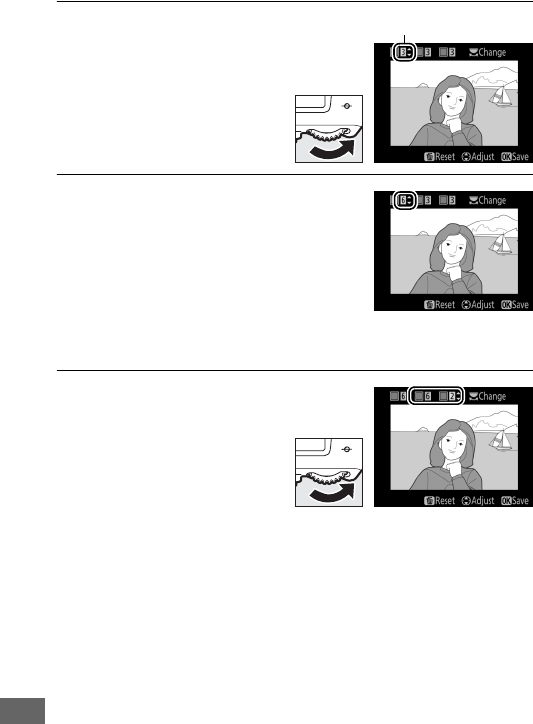
418
4Highlight the color range.
Rotate the main command
dial to highlight the color
range for the selected
color.
5Choose the color range.
Press 1 or 3 to increase or decrease
the range of similar hues that will be
included in the final photograph.
Choose from values between 1 and 7;
note that higher values may include
hues from other colors.
The effect can
be previewed in the edit display.
6Select additional colors.
To select additional colors,
rotate the main command
dial to highlight another of
the three color boxes at the
top of the display and
repeat Steps 3–5 to select
another color.
Repeat for a third color if desired.
To deselect
the highlighted color, press O (Q); to remove all colors, press
and hold O (Q).
A confirmation dialog will be displayed;
select Yes.
Color range
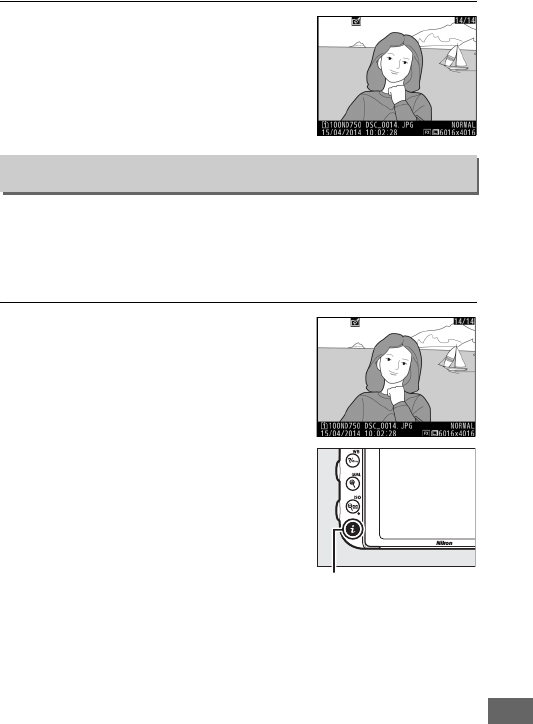
419
7Save the edited copy.
Press J to save the retouched copy.
Compare retouched copies to the original photographs.
This
option is only available if the retouch menu is displayed by
pressing the P button and selecting Retouch when a copy or
original is played back full frame.
1Select a picture.
Select a retouched copy (shown by a
o icon) or a photograph that has
been retouched in full-frame
playback. Press P, then highlight
Retouch and press J.
Side-by-side Comparison
P button
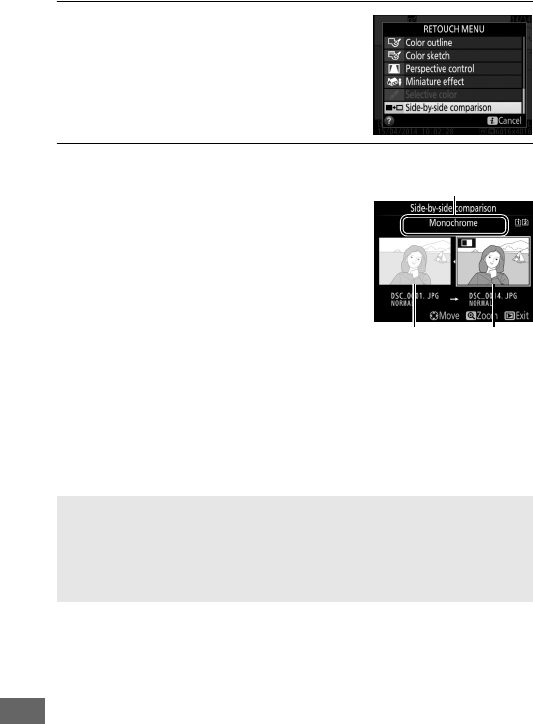
420
2Select Side-by-side comparison.
Highlight Side-by-side comparison
and press J.
3Compare the copy with the original.
The source image is displayed on the
left, the retouched copy on the right,
with the options used to create the
copy listed at the top of the display.
Press 4 or 2 to switch between the
source image and the retouched copy.
To view the highlighted picture full
frame, press and hold the X (T)
button.
If the copy was created from
two source images using Image
overlay, or if the source has been copied multiple times,
press 1 or 3 to view the other source images or copies.
To
exit to playback mode, press the K button, or press J to exit
to playback with the highlighted image selected.
DSide-by-side Comparisons
The source image will not be displayed if the copy was created from a
photograph that was protected (0257), has since been deleted or
hidden (0301), or is on a card in a different slot from that used when
the image was created.
Options used to create
copy
Source
image
Retouched
copy
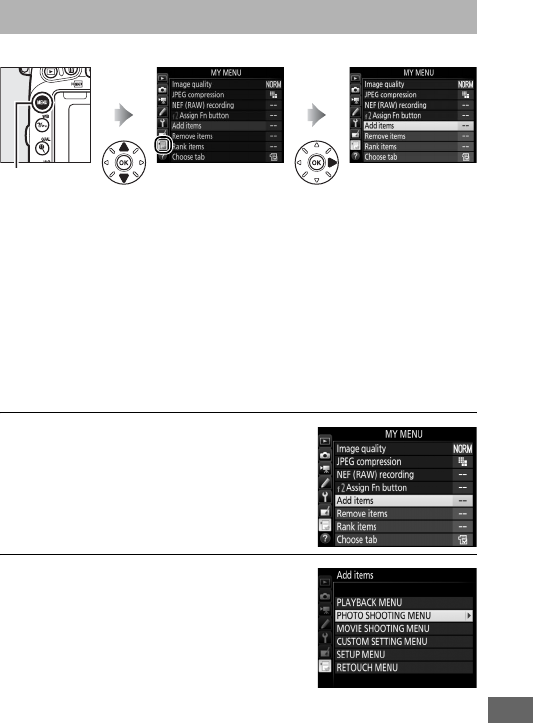
421
To display My Menu, press G and select the O (My Menu) tab.
The MY MENU option can be used to create and edit a
customized list of options from the playback, photo shooting,
movie shooting, Custom Settings, setup, and retouch menus for
quick access (up to 20 items).
If desired, recent settings can be
displayed in place of My Menu (0425).
Options can be added, deleted, and reordered as described
below.
❚❚ Adding Options to My Menu
1Select Add items.
In My Menu (O), highlight Add items
and press 2.
2Select a menu.
Highlight the name of the menu
containing the option you wish to add
and press 2.
OMy Menu/mRecent Settings
G button
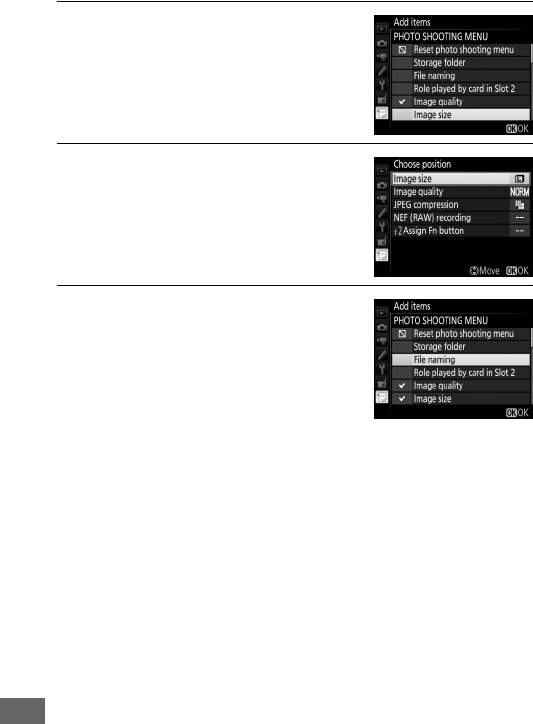
422
3Select an item.
Highlight the desired menu item and
press J.
4Position the new item.
Press 1 or 3 to move the new item up
or down in My Menu.
Press J to add
the new item.
5Add more items.
The items currently displayed in My
Menu are indicated by a check mark.
Items indicated by a V icon can not be
selected.
Repeat steps 1–4 to select
additional items.
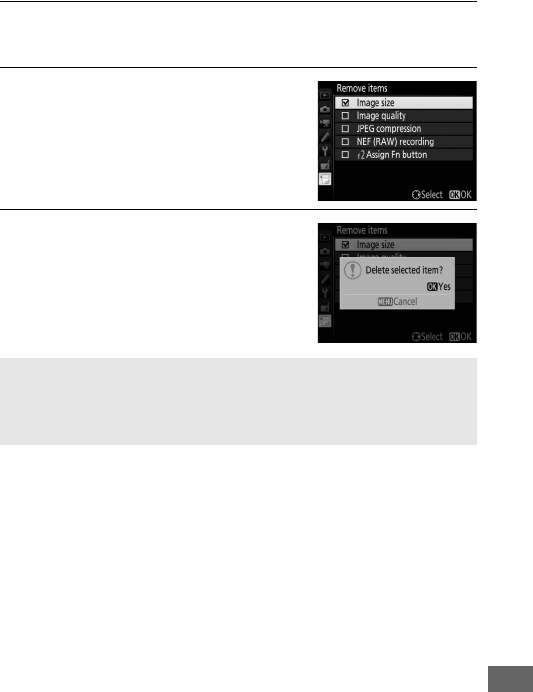
423
❚❚ Deleting Options from My Menu
1Select Remove items.
In My Menu (O), highlight Remove items and press 2.
2Select items.
Highlight items and press 2 to select
or deselect.
Selected items are
indicated by a check mark.
3Delete the selected items.
Press J. A confirmation dialog will be
displayed; press J again to delete the
selected items.
ADeleting Items in My Menu
To delete the item currently highlighted in My Menu, press the O (Q)
button.
A confirmation dialog will be displayed; press O (Q) again to
remove the selected item from My Menu.
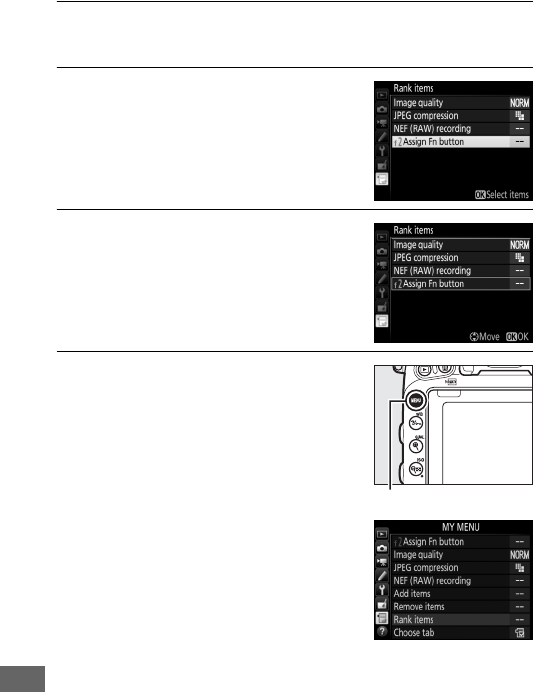
424
❚❚ Reordering Options in My Menu
1Select Rank items.
In My Menu (O), highlight Rank items and press 2.
2Select an item.
Highlight the item you wish to move
and press J.
3Position the item.
Press 1 or 3 to move the item up or
down in My Menu and press J.
Repeat Steps 2–3 to reposition
additional items.
4Exit to My Menu.
Press the G button to return to My
Menu.
G button
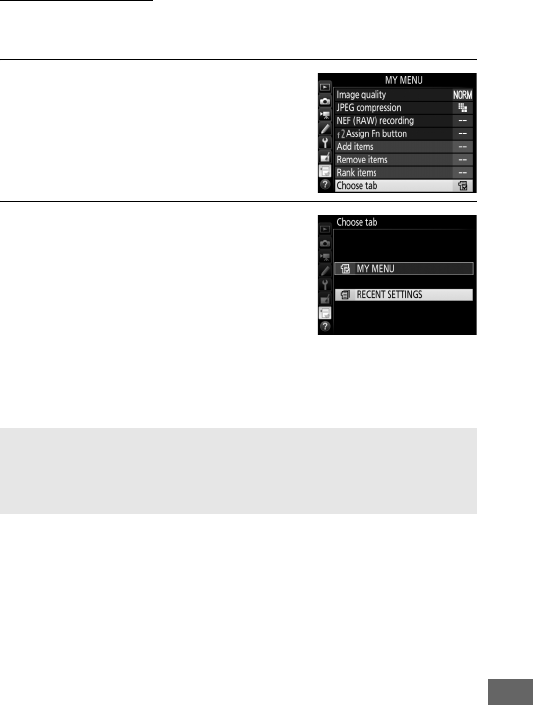
425
Recent Settings
To display the twenty most recently used settings, select
mRECENT SETTINGS for OMY MENU > Choose tab.
1Select Choose tab.
In My Menu (O), highlight Choose
tab and press 2.
2Select mRECENT SETTINGS.
Highlight mRECENT SETTINGS and
press J.
The name of the menu will
change from “MY MENU” to “RECENT
SETTINGS.”
Menu items will be added to the top of the recent settings menu
as they are used.
To view My Menu again, select OMY MENU for
mRECENT SETTINGS > Choose tab.
ARemoving Items from the Recent Settings Menu
To remove an item from the recent settings menu, highlight it and
press the O (Q) button.
A confirmation dialog will be displayed; press
O (Q) again to delete the selected item.
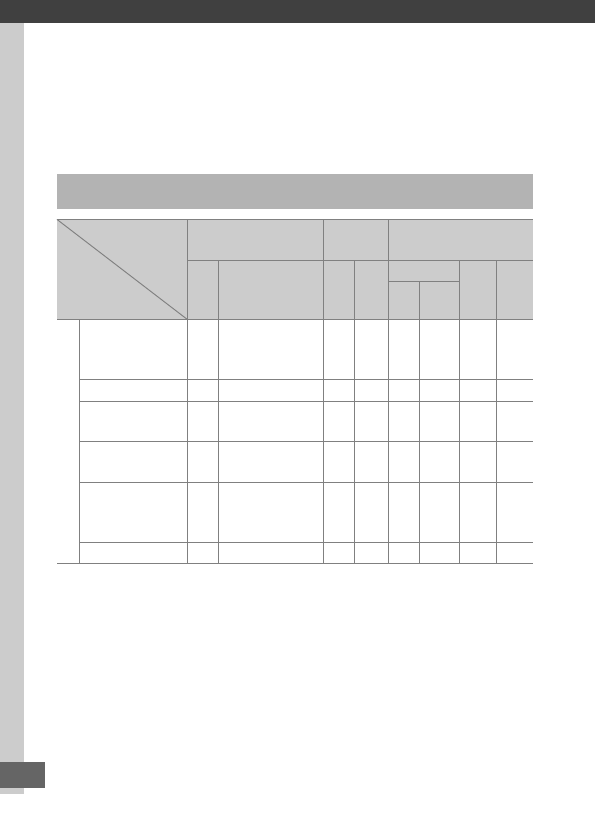
426
Technical Notes
Read this chapter for information on compatible accessories,
cleaning and storing the camera, and what to do if an error
message is displayed or you encounter problems using the
camera.
Compatible Lenses
Camera setting Focus mode Shooting
mode Metering system
Lens/accessory
AF
M (with
electronic
rangefinder)1
P
S
A
M
L2
M3
N445
3D Color
CPU lenses6
Type G, E, or D AF
NIKKOR7
AF-S, AF-I NIKKOR
✔✔✔✔✔—✔8✔
PC-E NIKKOR series9—✔10 ✔10 ✔10 ✔10 —✔8,10 ✔
PC Micro 85mm
f/2.8D11 —✔10 —✔12 ✔—✔8,10 ✔
AF-S / AF-I
Teleconverter13 ✔✔✔✔✔—✔8✔
Other AF NIKKOR
(except lenses for
F3AF)
✔14 ✔14 ✔✔—✔✔
8—
AI-P NIKKOR — ✔15 ✔✔—✔✔
8—
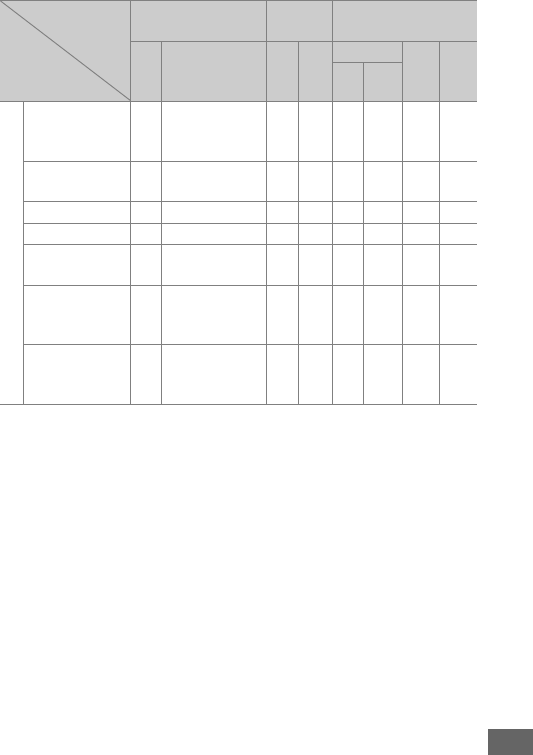
427
1 Manual focus available with all lenses.
2Matrix.
3 Center-weighted.
4Spot.
5 Highlight-weighted.
6 IX-NIKKOR lenses can not be used.
7 Vibration Reduction (VR) supported with VR lenses.
8 Spot metering meters selected focus point (0139).
9 The tilt knob for the PC-E NIKKOR 24mm f/3.5D ED may contact the camera body when the
lens is revolved. This can be prevented by installing a smaller tilt knob; contact a Nikon-
authorized service representative for more information.
10 Can not be used with shifting or tilting.
11 The camera’s exposure metering and flash control systems do not work properly when
shifting and/or tilting the lens, or when an aperture other than the maximum aperture is
used.
Non-CPU lenses16
AI-, AI-modified
NIKKOR or Nikon
Series E lenses 17
—✔15 —✔18 —✔19 ✔20 —
Medical-NIKKOR
120mm f/4 —✔—✔21 —— — —
Reflex-NIKKOR — — — ✔18 ——✔20 —
PC-NIKKOR — ✔10 —✔22 —— ✔—
AI-type
Teleconverter23 —✔24 —✔18 —✔19 ✔20 —
PB-6 Bellows
Focusing
Attachment25
—✔24 —✔26 —— ✔—
Auto extension rings
(PK-series 11A, 12,
or 13; PN-11)
—✔24 —✔18 —— ✔—
Camera setting Focus mode Shooting
mode Metering system
Lens/accessory
AF
M (with
electronic
rangefinder)1
P
S
A
M
L2
M3
N445
3D Color

428
12 Manual shooting mode only.
13 Can be used with AF-S and AF-I lenses only (0430). For information on the focus points
available for autofocus and electronic rangefinding, see page 430.
14 When focusing at minimum focus distance with AF 80–200mm f/2.8, AF 35–70mm f/2.8, AF
28–85mm f/3.5–4.5 <New>, or AF 28–85mm f/3.5–4.5 lens at maximum zoom, in-focus
indicator may be displayed when image on matte screen in viewfinder is not in focus.
Adjust
focus manually until image in viewfinder is in focus.
15 With maximum aperture of f/5.6 or faster.
16 Some lenses can not be used (see page 431).
17 Range of rotation for AI 80–200mm f/2.8 ED tripod mount is limited by camera body.
Filters
can not be exchanged while AI 200–400mm f/4 ED is mounted on camera.
18 If maximum aperture is specified using Non-CPU lens data (0235), aperture value
will be displayed in viewfinder and control panel.
19 Can be used only if lens focal length and maximum aperture are specified using Non-CPU
lens data (0235).
Use spot or center-weighted metering if desired results are not
achieved.
20 For improved precision, specify lens focal length and maximum aperture using Non-CPU
lens data (0235).
21 Can be used in manual mode M at shutter speeds slower than flash sync speed by one step or
more.
22 Exposure determined by presetting lens aperture.
In mode A, preset aperture using lens
aperture ring before performing AE lock and shifting lens.
In mode M, preset aperture using
lens aperture ring and determine exposure before shifting lens.
23 Exposure compensation required when used with AI 28–85mm f/3.5–4.5, AI 35–105mm
f/3.5–4.5, AI 35–135mm f/3.5–4.5, or AF-S 80–200mm f/2.8D.
24 With maximum effective aperture of f/5.6 or faster.
25 Requires PK-12 or PK-13 auto extension ring.
PB-6D may be required depending on camera
orientation.
26 Use preset aperture.
In mode A, set aperture using focusing attachment before determining
exposure and taking photograph.
•PF-4 Reprocopy Outfit requires PA-4 Camera Holder.
•With some lenses, noise in the form of lines may appear during autofocus at high ISO
sensitivities. Use manual focus or focus lock.
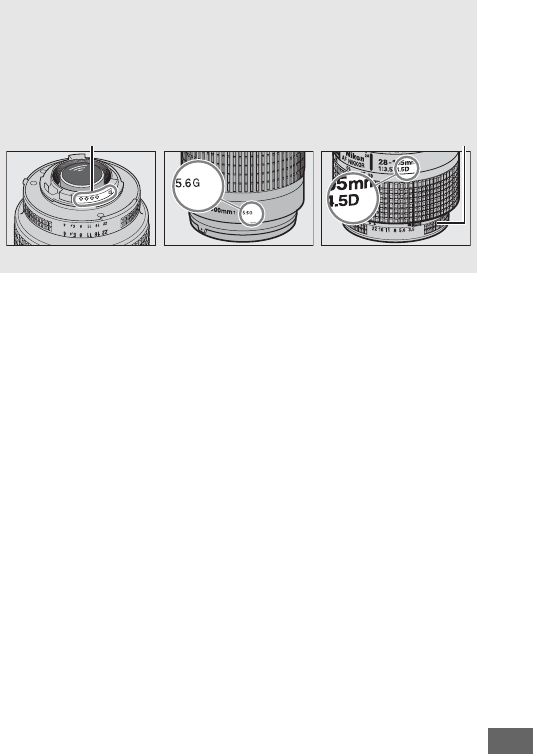
429
ARecognizing CPU and Type G, E, and D Lenses
CPU lenses (particularly types G, E, and D) are recommended, but note
that IX-NIKKOR lenses can not be used. CPU lenses can be identified by
the presence of CPU contacts, type G, E, and D lenses by a letter on the
lens barrel.
Type G and E lenses are not equipped with a lens aperture
ring.
CPU contacts Aperture ring
CPU lens Type G/E lens Type D lens
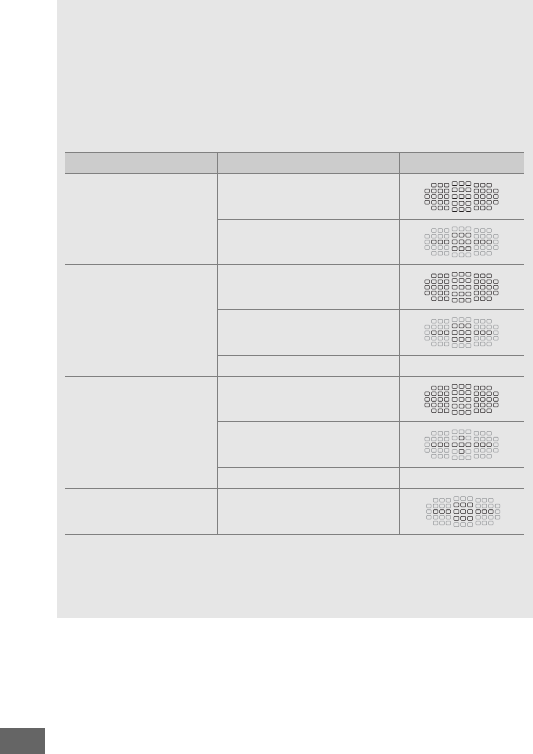
430
AAF-S/AF-I Teleconverters
The table below shows the focus points available for autofocus and
electronic rangefinding when an AF-S/AF-I teleconverter is attached.
Note that the camera may be unable to focus on dark or low-contrast
subjects if the combined aperture is slower than f/5.6. Autofocus is not
available when teleconverters are used with the AF-S VR Micro-Nikkor
105mm f/2.8G IF-ED.
1 Single-point AF is used when 3D-tracking or auto-area AF is selected forAF-area mode
(0123).
2 Autofocus not available.
3 Focus data for focus points other than the center focus point are obtained from line sensors.
Accessory Maximum aperture of lens Focus points
TC-14E, TC-14E II,
TC-14E III
f/4 or faster
f/5.6
TC-17E II
f/2.8 or faster
f/4
f/5.6 —2
TC-20E, TC-20E II,
TC-20E III
f/2.8 or faster
f/4
f/5.6 —2
TC-800-1.25E ED f/5.6
1
1
3
1
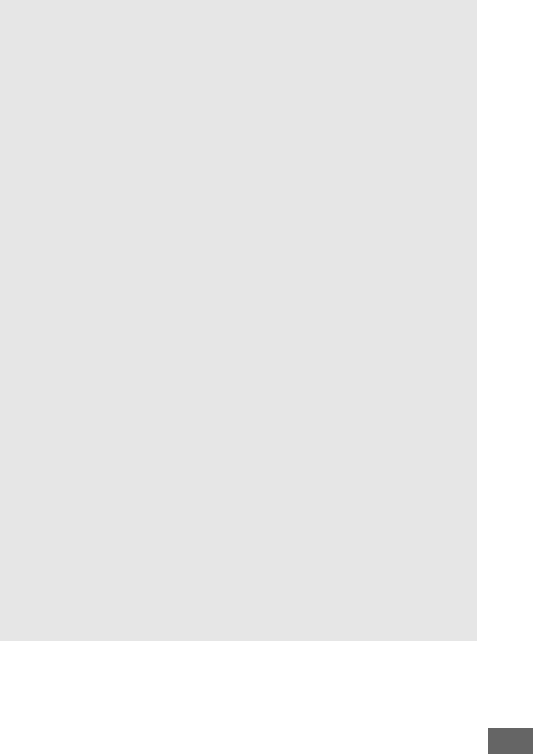
431
ALens f-number
The f-number given in lens names is the maximum aperture of the
lens.
ACompatible Non-CPU Lenses
Non-CPU lens data (0235) can be used to enable many of the
features available with CPU lenses, including color matrix metering; if
no data are provided, center-weighted metering will be used in place
of color matrix metering, while if the maximum aperture is not
provided, the camera aperture display will show the number of stops
from maximum aperture and the actual aperture value must be read
off the lens aperture ring.
DIncompatible Accessories and Non-CPU Lenses
The following can NOT be used with the D750:
•TC-16A AF teleconverter
•Non-AI lenses
•Lenses that require the AU-1 focusing unit
(400mm f/4.5, 600mm f/5.6, 800mm f/8,
1200mm f/11)
•Fisheye (6mm f/5.6, 7.5mm f/5.6, 8mm f/8,
OP 10mm f/5.6)
•2.1cm f/4
•Extension Ring K2
•180–600mm f/8 ED (serial numbers
174041–174180)
•360–1200mm f/11 ED (serial numbers
174031–174127)
•200–600mm f/9.5 (serial numbers
280001–300490)
•AF lenses for the F3AF (AF 80mm f/2.8, AF
200mm f/3.5 ED, AF Teleconverter TC-16)
•PC 28mm f/4 (serial number 180900 or
earlier)
•PC 35mm f/2.8 (serial numbers 851001–
906200)
•PC 35mm f/3.5 (old type)
•Reflex 1000mm f/6.3 (old type)
•Reflex 1000mm f/11 (serial numbers
142361–143000)
•Reflex 2000mm f/11 (serial numbers
200111–200310)
DRed-Eye Reduction
Lenses that block the subject’s view of the red-eye reduction lamp may
interfere with red-eye reduction.
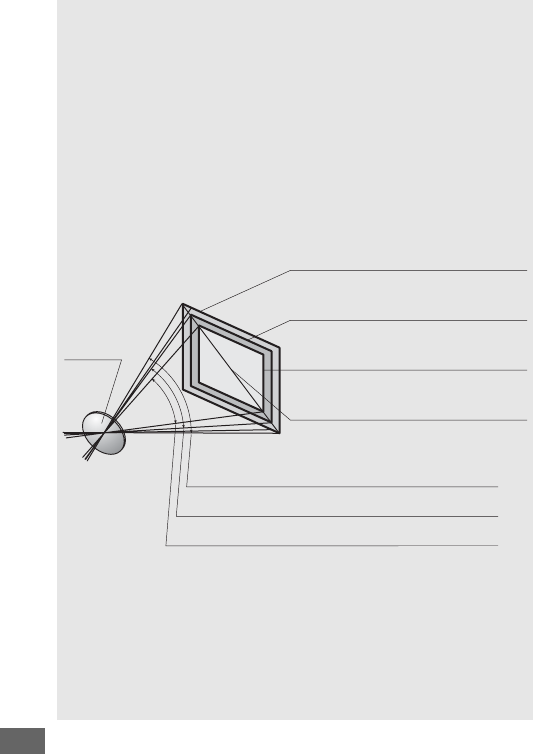
432
ACalculating Angle of View
The D750 can be used with Nikon lenses for 35mm (135) format
cameras.
If Auto DX crop is on (0111) and a 35mm format lens is
attached, the angle of view will be the same as a frame of 35mm film
(35.9 × 24.0 mm); if a DX lens is attached, the angle of view will
automatically be adjusted to 23.5 × 15.7 mm (DX format).
To choose an angle of view different from that of the current lens, turn
Auto DX crop off and select from FX (36×24), 1.2× (30×20), and DX
(24×16).
If a 35mm format lens is attached, the angle of view could be
reduced by 1.5 × by selecting DX (24×16) or by 1.2 × by selecting 1.2×
(30×20) to expose a smaller area.
The DX (24×16) angle of view is about 1.5 times smaller than the
35mm format angle of view, while the 1.2× (30×20) angle of view is
about 1.2 times smaller.
To calculate the focal length of lenses in
35mm format when DX (24×16) is selected, multiply the focal length
of the lens by about 1.5 or by about 1.2 when 1.2× (30×20) is selected
(for example, the effective focal length of a 50mm lens in 35mm format
would be 75 mm when DX (24×16) is selected or 60 mm when 1.2×
(30×20) is selected).
Lens
FX (36×24) picture size (35.9 × 24.0 mm,
equivalent to 35mm format)
Picture diagonal
DX (24×16) picture size (23.5 × 15.7 mm,
equivalent to DX format camera)
Angle of view (FX (36×24); 35mm format)
Angle of view (DX (24×16); DX format)
1.2× (30×20) picture size
(29.9 × 19.9 mm)
Angle of view (1.2× (30×20))
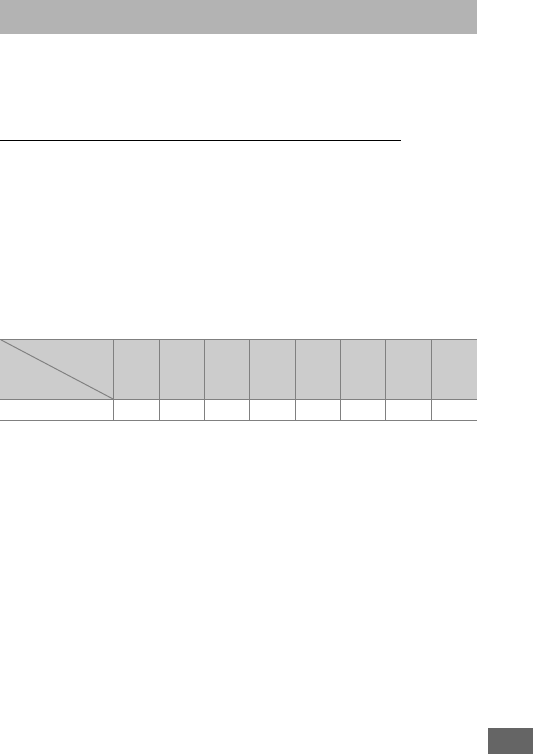
433
The camera supports the Nikon Creative Lighting System (CLS)
and can be used with CLS-compatible flash units.
The built-in
flash will not fire when an optional flash unit is attached.
The Nikon Creative Lighting System (CLS)
Nikon’s advanced Creative Lighting System (CLS) offers
improved communication between the camera and compatible
flash units for improved flash photography.
❚❚ CLS-Compatible Flash Units
The camera can be used with the following CLS-compatible flash
units:
•The SB-910, SB-900, SB-800, SB-700, SB-600, SB-500, SB-400, SB-300, and
SB-R200:
Optional Flash Units (Speedlights)
Flash unit
SB-910,
SB-900 1
SB-800
SB-700 1
SB-600
SB-500 2
SB-400 3
SB-300 3
SB-R200 4
Feature
Guide No. (ISO 100)
534/111 38/125 28/92 30/98 24/78 21/69 18/59 10/33
1 If a color filter is attached to the SB-910, SB-900, or SB-700 when v or N (flash) is selected
for white balance, the camera will automatically detect the filter and adjust white balance
appropriately.
2 Users of the LED light can set camera white balance to v or N for optimal results.
3 Wireless flash control is not available.
4 Controlled remotely with built-in flash in commander mode or using optional SB-910, SB-900,
SB-800, SB-700, or SB-500 flash unit or SU-800 wireless Speedlight commander.
5 m/ft, 20 °C (68 °F), SB-910, SB-900, SB-800, SB-700, and SB-600 at 35 mm zoom head position;
SB-910, SB-900, and SB-700 with standard illumination.
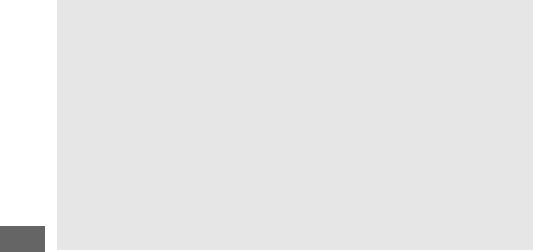
434
•SU-800 Wireless Speedlight Commander: When mounted on a CLS-
compatible camera, the SU-800 can be used as a commander
for remote SB-910, SB-900, SB-800, SB-700, SB-600, SB-500, or
SB-R200 flash units in up to three groups.
The SU-800 itself is
not equipped with a flash.
AGuide Number
To calculate the range of the flash at full power, divide the Guide
Number by the aperture.
If, for example, the flash unit has a Guide
Number of 34 m or 111 ft (ISO 100, 20 °C/68 °F); its range at an aperture
of f/5.6 is 34÷5.6 or about 6.1 meters (or in feet,
111÷5.6=approximately 19 ft 10 in.).
For each twofold increase in ISO
sensitivity, multiply the Guide Number by the square root of two
(approximately 1.4).
AThe AS-15 Sync Terminal Adapter
When the AS-15 sync terminal adapter (available separately) is
mounted on the camera accessory shoe, flash accessories can be
connected via a sync terminal.
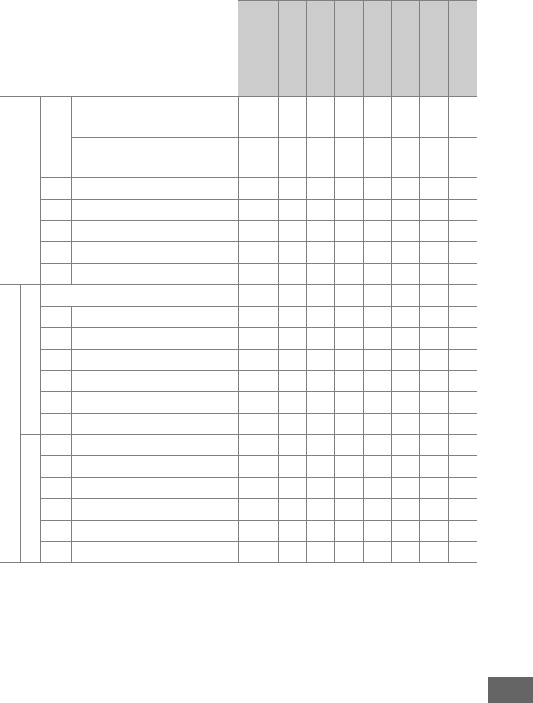
435
The following features are available with CLS-compatible flash
units:
SB-910, SB-900,
SB-800
SB-700
SB-600
SB-500
SU-800
SB-R200
SB-400
SB-300
Single flash
i-TTL
i-TTL balanced fill-flash for
digital SLR 1z zzz——zz
Standard i-TTL flash for
digital SLR z2zz
2z——zz
AA
Auto aperture z3———————
A
Non-TTL auto z3———————
GN
Distance-priority manual zz——————
M
Manual zzzz
4——z4z4
RPT
Repeating flash z———————
Advanced Wireless Lighting
Master
Remote flash control zz—z4z———
i-TTL
i-TTL zz—z4————
[A:B]
Quick wireless flash control —z——z5———
AA
Auto aperture z6———————
A
Non-TTL auto z———————
M
Manual zz—z4————
RPT
Repeating flash z———————
Remote
i-TTL
i-TTL z zzz—z——
[A:B]
Quick wireless flash control z zzz—z——
AA
Auto aperture z6———————
A
Non-TTL auto z———————
M
Manual z zzz—z——
RPT
Repeating flash z zzz————
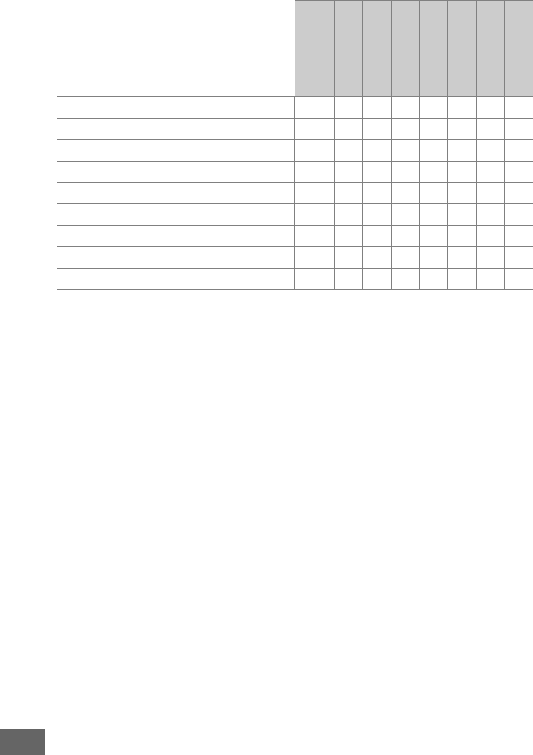
436
1 Not available with spot metering.
2 Can also be selected with flash unit.
3 AA/A mode selection performed on flash unit using custom settings.
Unless lens data have
been provided using the Non-CPU lens data option in the setup menu, “A” will be
selected when a non-CPU lens is used.
4 Can only be selected with camera.
5 Available only during close-up photography.
6 Unless lens data have been provided using the Non-CPU lens data option in the setup
menu, non-TTL auto (A) is used with non-CPU lenses, regardless of mode selected with flash
unit.
7 Available only in i-TTL, AA, A, GN, and M flash-control modes.
8 Availalbe only in i-TTL, AA, and A flash-control modes.
9 Available only in commander mode.
10 Firmware updates for the SB-910 and SB-900 can be performed from the camera.
Color Information Communication (flash) zzzz——zz
Color Information Communication (LED light) — — — z————
Auto FP High-Speed Sync7z zzzzz——
FV lock8z zzzzzzz
AF-assist for multi-area AF zzz—z9———
Red-eye reduction zzzz——z—
Camera modeling illumination z zzzzz——
Camera flash mode selection — — — z——zz
Camera flash unit firmware update z10 z—z———z
SB-910, SB-900,
SB-800
SB-700
SB-600
SB-500
SU-800
SB-R200
SB-400
SB-300
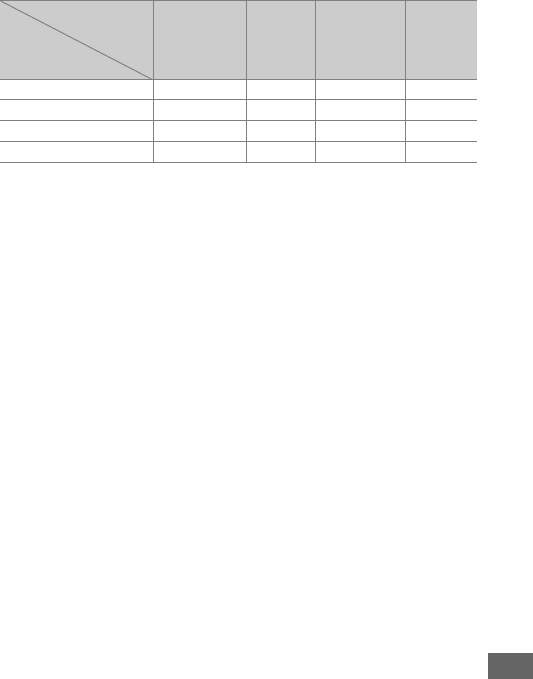
437
❚❚ Other Flash Units
The following flash units can be used in non-TTL auto and
manual modes.
Flash unit SB-80DX,
SB-28DX,
SB-28, SB-26,
SB-25, SB-24 SB-50DX 1
SB-30, SB-272,
SB-22S, SB-22,
SB-20, SB-16B,
SB-15
SB-23,
SB-293,
SB-21B3,
SB-29S3
Flash mode
ANon-TTL auto ✔—✔—
MManual ✔✔✔✔
GRepeating flash ✔———
REAR Rear-curtain sync4✔✔✔✔
1 Select mode P, S, A, or M, lower built-in flash, and use optional flash unit only.
2 Flash mode is automatically set to TTL and shutter-release is disabled.
Set flash unit to A (non-
TTL auto flash).
3 Autofocus is available with AF-S VR Micro-Nikkor 105mm f/2.8G IF-ED and AF-S Micro NIKKOR
60mm f/2.8G ED lenses only.
4 Available when camera is used to select flash mode.
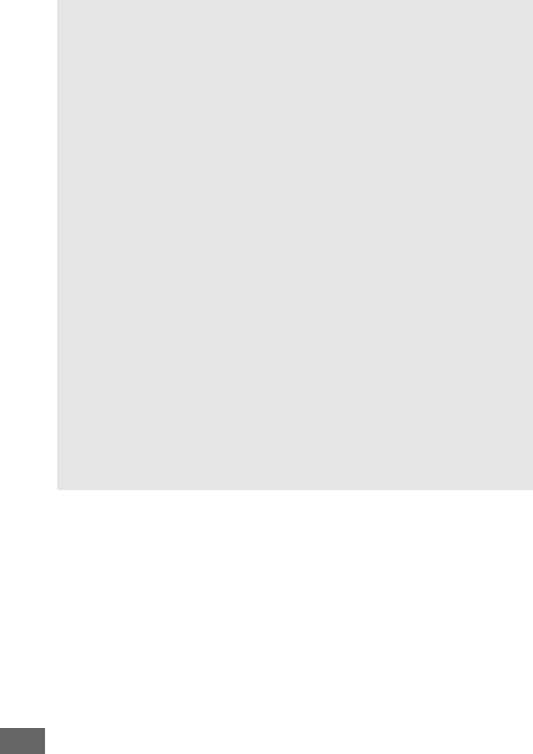
438
DNotes on Optional Flash Units
Refer to the flash unit manual for detailed instructions.
If the flash unit
supports CLS, refer to the section on CLS-compatible digital SLR
cameras.
The D750 is not included in the “digital SLR” category in the
SB-80DX, SB-28DX, and SB-50DX manuals.
If an optional flash unit is attached in shooting modes other than j, %,
and u, the flash will fire with every shot, even in modes in which the
built-in flash can not be used.
i-TTL flash control can be used at ISO sensitivities between 100 and
12800.
At values under 100 or over 12800, the desired results may not
be achieved at some ranges or aperture settings.
If the flash-ready
indicator flashes for about three seconds after a photograph is taken in
i-TTL or non-TTL auto mode, the flash has fired at full power and the
photograph may be underexposed (CLS-compatible flash units only;
for information on the exposure and flash charge indicators on other
units, see the manual provided with the flash).
When an SC-series 17, 28, or 29 sync cable is used for off-camera flash
photography, correct exposure may not be achieved in i-TTL mode.
We recommend that you select standard i-TTL flash control.
Take a test
shot and view the results in the monitor.
In i-TTL, use the flash panel or bounce adapter provided with the flash
unit.
Do not use other panels such as diffusion panels, as this may
produce incorrect exposure.
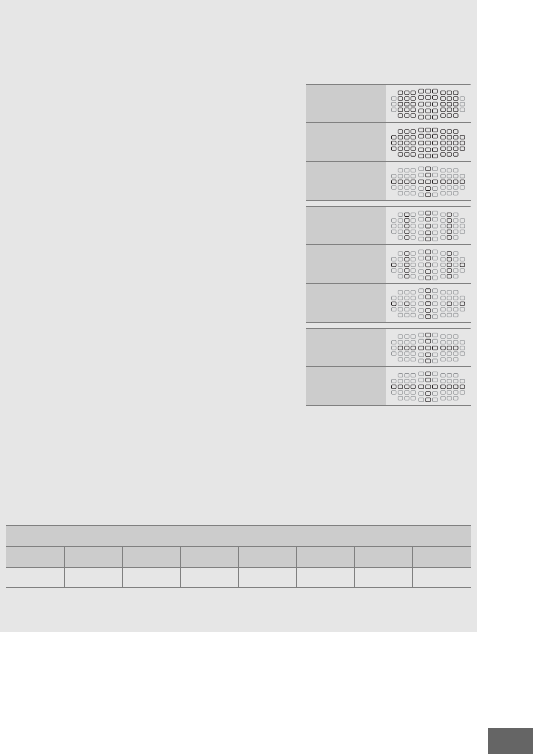
439
The SB-910, SB-900, SB-800, SB-700, SB-600, SB-500, and SB-400
provide red-eye reduction, while the SB-910, SB-900, SB-800, SB-700,
SB-600, and SU-800 provide AF-assist illumination with the following
restrictions:
•SB-910 and SB-900: AF-assist illumination is
available with 17–135 mm AF lenses,
however, autofocus is available only with
the focus points shown at right.
•SB-800, SB-600, and SU-800: AF-assist
illumination is available with 24–105 mm
AF lenses, however, autofocus is available
only with the focus points shown at right.
•SB-700: AF-assist illumination is available
with 24–135 mm AF lenses, however,
autofocus is available only with the focus
points shown at right.
Depending on the lens used and scene recorded, the in-focus indicator
(I) may be displayed when the subject is not in focus, or the camera
may be unable to focus and the shutter release will be disabled.
In mode P, the maximum aperture (minimum f-number) is limited
according to ISO sensitivity, as shown below:
Maximum aperture at ISO equivalent of:
100 200 400 800 1600 3200 6400 12800
44.8 5.6 6.7 89.5 11 13
If the maximum aperture of the lens is smaller than given above, the
maximum value for aperture will be the maximum aperture of the lens.
17–19 mm
20–105 mm
106–135 mm
24–34 mm
35–49 mm
50–105 mm
24–27 mm
28–135 mm
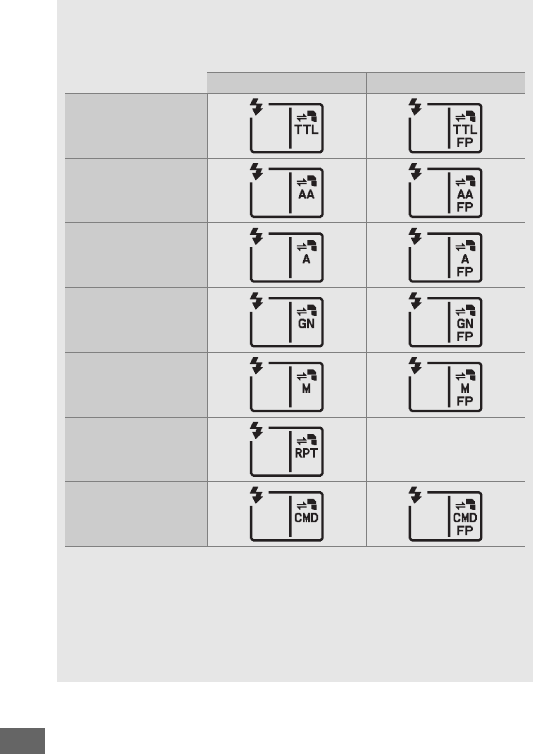
440
AFlash Control Mode
The information display shows the flash control mode for optional
flash units attached to the camera accessory shoe as follows:
Flash sync Auto FP (0345)
i-TTL
Auto aperture (AA)
Non-TTL auto flash (A)
Distance-priority
manual (GN)
Manual
Repeating flash —
Advanced wireless
lighting
DUse Only Nikon Flash Accessories
Use only Nikon flash units.
Negative voltages or voltages over 250 V
applied to the accessory shoe could not only prevent normal
operation, but damage the sync circuitry of the camera or flash.
Before
using a Nikon flash unit not listed in this section, contact a Nikon-
authorized service representative for more information.
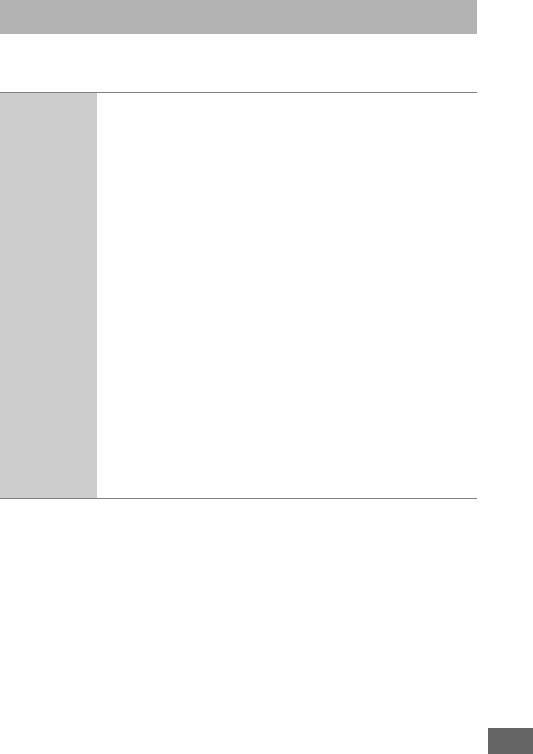
441
At the time of writing, the following accessories were available
for the D750.
Other Accessories
Power sources
•Rechargeable Li-ion Battery EN-EL15 (025, 26): Additional
EN-EL15 batteries are available from local retailers and
Nikon-authorized service representatives.
•Battery Charger MH-25a (025): The MH-25a can be used
to recharge EN-EL15 batteries. MH-25 battery chargers
can also be used.
•Multi-Power Battery Pack MB-D16: The MB-D16 is equipped
with a shutter-release button, AAE/AF lock button,
multi selector, and main- and sub-command dials for
improved operation when taking photographs in
portrait (tall) orientation.
When attaching the MB-D16,
remove the camera MB-D16 contact cover.
•Power Connector EP-5B, AC Adapter EH-5b: These accessories
can be used to power the camera for extended periods
(EH-5a and EH-5 AC adapters can also be used).
The
EP-5B is required to connect the camera to the EH-5b;
see page 445 for details. Note that when the camera is
used with an MB-D16, the EP-5B must be inserted into
the MB-D16, not the camera. Do not attempt to use the
camera with power connectors inserted into both the
camera and MB-D16.

442
Filters
•Filters intended for special-effects photography may
interfere with autofocus or the electronic rangefinder.
•The D750 can not be used with linear polarizing filters.
Use C-PL or C-PL II circular polarizing filters instead.
•Use NC filters to protect the lens.
•To prevent ghosting, use of a filter is not recommended
when the subject is framed against a bright light, or
when a bright light source is in the frame.
•Center-weighted metering is recommended with
filters with exposure factors (filter factors) over 1 ×
(Y44, Y48, Y52, O56, R60, X0, X1, C-PL, ND2S, ND4,
ND4S, ND8, ND8S, ND400, A2, A12, B2, B8, B12). See the
filter manual for details.
LAN adapters
(0269)
•Communication Unit UT-1: Use a USB cable to connect the
UT-1 to the camera and an Ethernet cable to connect
the UT-1 to an Ethernet network.
Once connected, you
can upload photos and movies to a computer or ftp
server, control the camera remotely using optional
Camera Control Pro 2 software, or browse pictures or
control the camera remotely from an iPhone or
computer web browser.
•Wireless Transmitter WT-5: Attach the WT-5 to the UT-1 to
access wireless networks.
Note: Use of LAN adapters requires an Ethernet or wireless network and
some basic network knowledge.
Be sure to upgrade any related software to
the latest version.
HDMI cables
(0277)
HDMI Cable HC-E1: An HDMI cable with a type C connector
for connection to the camera and a type A connector for
connection to HDMI devices.
Accessory shoe
covers
Accessory Shoe Cover BS-1: A cover protecting the accessory
shoe.
The accessory shoe is used for optional flash units.
Body cap
Body Cap BF-1B/Body Cap BF-1A: The body cap keeps the
mirror, viewfinder screen, and low-pass filter free of dust
when a lens is not in place.
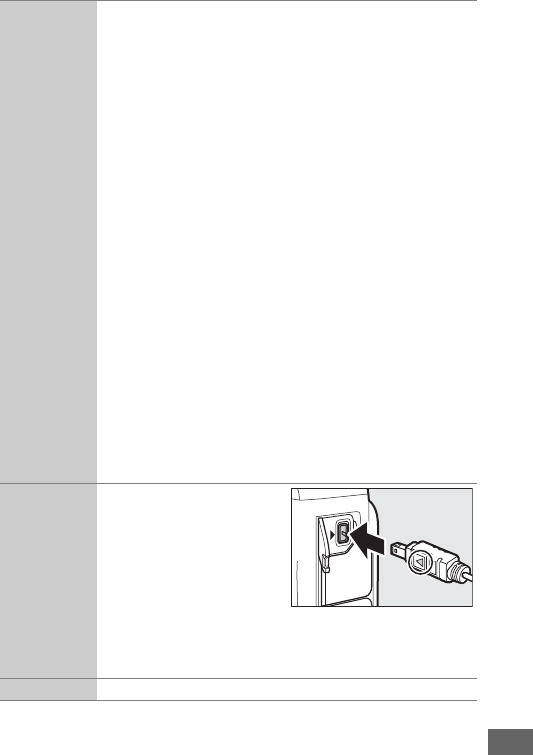
443
Viewfinder
eyepiece
accessories
•DK-20C Eyepiece Correction Lenses: Lenses are available with
diopters of –5, –4, –3, –2, 0, +0.5, +1, +2, and +3 m–1
when the camera diopter adjustment control is in the
neutral position (–1 m–1).
Use eyepiece correction
lenses only if the desired focus can not be achieved
with the built in diopter adjustment control (–3 to
+1 m–1).
Test eyepiece correction lenses before
purchase to ensure that the desired focus can be
achieved.
The rubber eyecup can not be used with
eyepiece correction lenses.
•Magnifying Eyepiece DK-21M: The DK-21M magnifies the
view through the viewfinder by approximately 1.17 ×
(50 mm f/1.4 lens at infinity; –1.0 m–1) for greater
precision when framing.
•Magnifier DG-2: The DG-2 magnifies the scene displayed
in the center of the viewfinder for greater precision
during focusing.
Eyepiece adapter required (available
separately).
•Eyepiece Adapter DK-22: The DK-22 is used when attaching
the DG-2 magnifier.
•Right-Angle Viewing Attachment DR-6: The DR-6 attaches at a
right angle to the viewfinder eyepiece, allowing the
image in the viewfinder to be viewed at right angles to
the lens (for example, from directly above when the
camera is horizontal).
Accessory
terminal
accessories
The D750 is equipped with
an accessory terminal for
WR-1 and WR-R10 wireless
remote controllers (0197,
444), MC-DC2 remote cords
(095), and GP-1 and GP-1A
GPS units (0239), which
connect with the H mark on the connector aligned with
the F next to the accessory terminal (close the camera
connector cover when the terminal is not in use).
Microphones Stereo Microphone ME-1 (073)
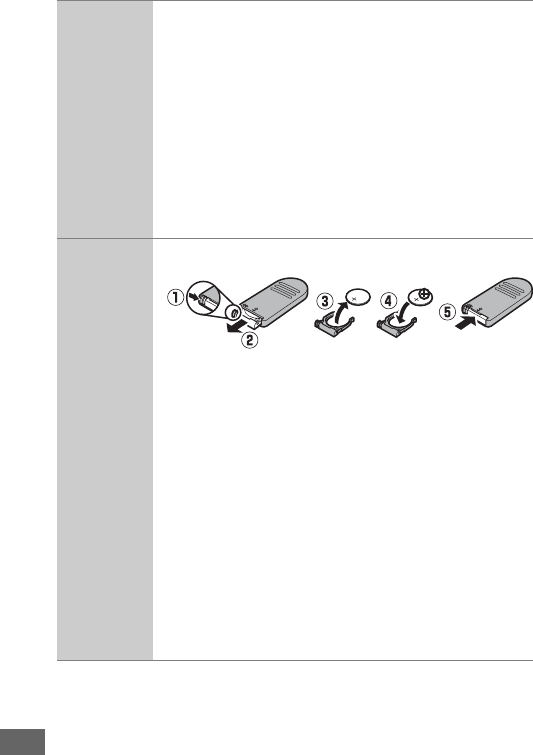
444
Software
Camera Control Pro 2: Control the camera remotely from a
computer to record movies and photographs and save
photographs directly to the computer hard disk.
When
Camera Control Pro 2 is used to capture photographs
directly to the computer, the PC connection indicator
(c) will appear in the control panel.
Note: Use the latest versions of Nikon software; see the websites listed on
page xxiii for the latest information on supported operating systems.
At
default settings, Nikon Message Center 2 will periodically check for updates
to Nikon software and firmware while you are logged in to an account on the
computer and the computer is connected to the Internet.
A message is
automatically displayed when an update is found.
Remote
controls/
wireless remote
controller
(0193)
•Wireless Remote Control ML-L3: The ML-L3 uses a 3 V CR2025
battery.
Pressing the battery-chamber latch to the right (q),
insert a fingernail into the gap and open the battery
chamber (w).
Ensure that the battery is inserted in the
correct orientation (r).
•Wireless Remote Controller WR-R10/WR-T10: When a WR-R10
wireless remote controller is attached, the camera can
be controlled wirelessly using a WR-T10 wireless
remote controller.
•Wireless Remote Controller WR-1: The WR-1 can function as
either a transmitter or a receiver and is used in
combination either with another WR-1 or a WR-R10 or
WR-T10 wireless remote controller. For example, a
WR-1 can be connected to the accessory terminal for
use as a receiver, allowing camera settings to be
changed or the shutter to be released remotely by
another WR-1 acting as a transmitter.
Availability may vary with country or region. See our website or brochures for the latest
information.
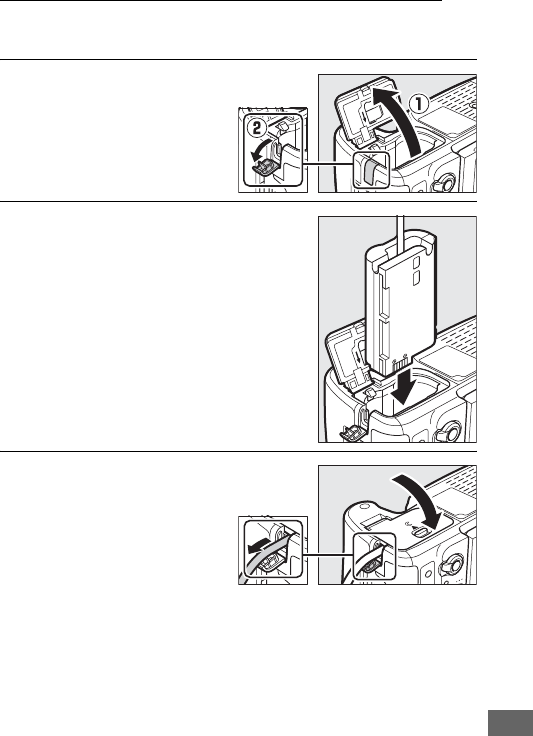
445
Attaching a Power Connector and AC Adapter
Turn the camera off before attaching an optional power
connector and AC adapter.
1Ready the camera.
Open the battery-chamber
(q) and power connector
(w) covers.
2Insert the EP-5B power connector.
Be sure to insert the connector in the
orientation shown, using the
connector to keep the orange battery
latch pressed to one side.
The latch
locks the connector in place when the
connector is fully inserted.
3Close the battery-
chamber cover.
Position the power
connector cable so that it
passes through the power
connector slot and close
the battery-chamber cover.

446
4Connect the EH-5b AC adapter.
Connect the AC adapter power cable to the AC socket on AC
adapter (e) and the power cable to the DC socket (r).
A V
icon is displayed in the monitor when the camera is powered
by the AC adapter and power connector.
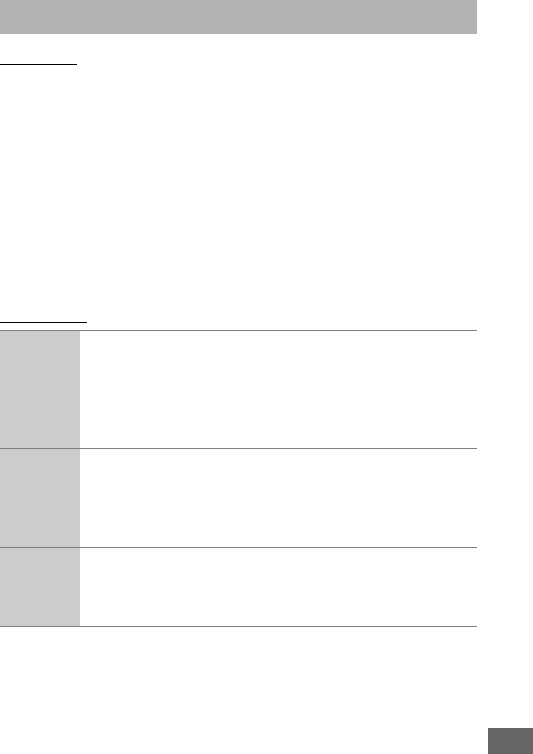
447
Storage
When the camera will not be used for an extended period,
remove the battery and store it in a cool, dry area with the
terminal cover in place.
To prevent mold or mildew, store the
camera in a dry, well-ventilated area.
Do not store your camera
with naphtha or camphor moth balls or in locations that:
•are poorly ventilated or subject to humidities of over 60%
•are next to equipment that produces strong electromagnetic
fields, such as televisions or radios
•are exposed to temperatures above 50 °C (122 °F) or below
–10 °C (14 °F)
Cleaning
Do not use alcohol, thinner, or other volatile chemicals.
Caring for the Camera
Camera
body
Use a blower to remove dust and lint, then wipe gently with
a soft, dry cloth.
After using the camera at the beach or
seaside, wipe off sand or salt with a cloth lightly dampened
in distilled water and dry thoroughly.
Important: Dust or
other foreign matter inside the camera may cause damage
not covered under warranty.
Lens, mirror,
and
viewfinder
These glass elements are easily damaged.
Remove dust
and lint with a blower.
If using an aerosol blower, keep the
can vertical to prevent the discharge of liquid.
To remove
fingerprints and other stains, apply a small amount of lens
cleaner to a soft cloth and clean with care.
Monitor
Remove dust and lint with a blower.
When removing
fingerprints and other stains, wipe the surface lightly with a
soft cloth or chamois leather.
Do not apply pressure, as this
could result in damage or malfunction.
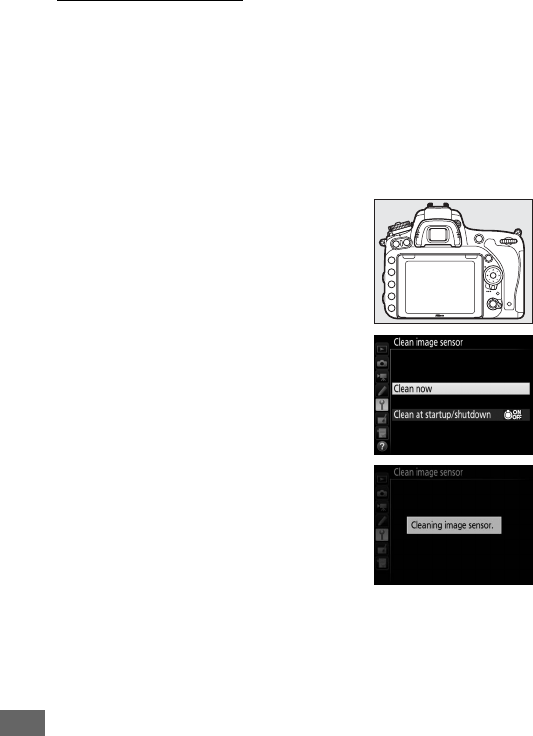
448
The Low-Pass Filter
The image sensor that acts as the camera’s picture element is
fitted with a low-pass filter to prevent moiré.
If you suspect that
dirt or dust on the filter is appearing in photographs, you can
clean the filter using the Clean image sensor option in the
setup menu.
The filter can be cleaned at any time using the
Clean now option, or cleaning can be performed automatically
when the camera is turned on or off.
❚❚ “Clean Now”
Holding the camera base down, select
Clean image sensor in the setup menu,
then highlight Clean now and press J.
The camera will check the image sensor
and then begin cleaning. Other
operations can not be performed while
cleaning is in progress.
Do not remove or
disconnect the power source until
cleaning ends and the setup menu is
displayed.
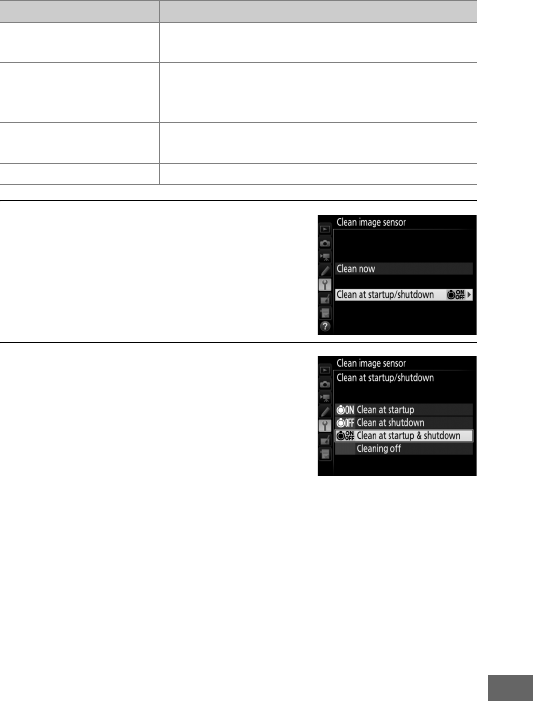
449
❚❚ “Clean at Startup/Shutdown”
Choose from the following options:
1Select Clean at startup/shutdown.
Display the Clean image sensor
menu as described on page 448.
Highlight Clean at startup/
shutdown and press 2.
2Select an option.
Highlight an option and press J.
Option Description
5Clean at startup The image sensor is automatically cleaned
each time the camera is turned on.
6Clean at shutdown
The image sensor is automatically cleaned
during shutdown each time the camera is
turned off.
7Clean at startup &
shutdown
The image sensor is cleaned automatically at
startup and at shutdown.
Cleaning off Automatic image sensor cleaning off.
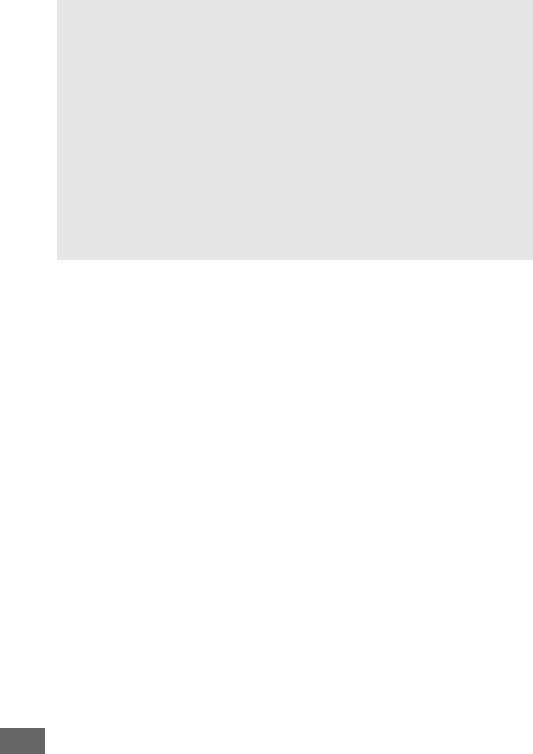
450
DImage Sensor Cleaning
Using camera controls during startup interrupts image sensor
cleaning.
Image sensor cleaning may not be performed at startup if
the flash is charging.
Cleaning is performed by vibrating the low-pass filter.
If dust can not
be fully removed using the options in the Clean image sensor menu,
clean the image sensor manually (0451) or consult a Nikon-
authorized service representative.
If image sensor cleaning is performed several times in succession,
image sensor cleaning may be temporarily disabled to protect the
camera’s internal circuitry.
Cleaning can be performed again after a
short wait.
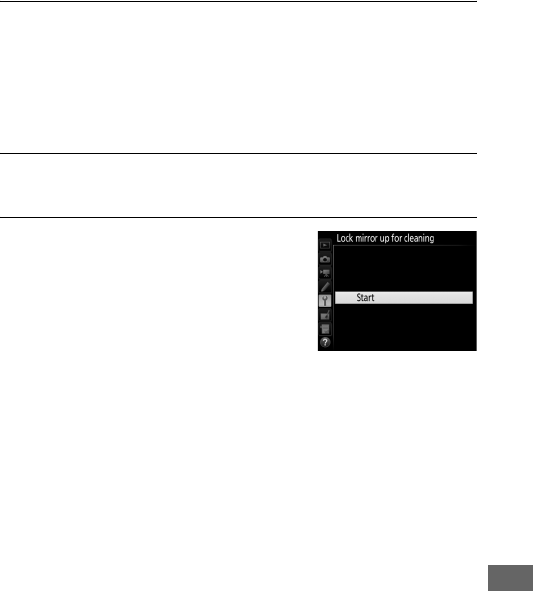
451
❚❚ Manual Cleaning
If foreign matter can not be removed from the low-pass filter
using the Clean image sensor option in the setup menu
(0448), the filter can be cleaned manually as described below.
Note, however, that the filter is extremely delicate and easily
damaged.
Nikon recommends that the filter be cleaned only by
Nikon-authorized service personnel.
1Charge the battery or connect an AC adapter.
A reliable power source is required when inspecting or
cleaning the low-pass filter.
Turn the camera off and insert a
fully-charged battery or connect an optional AC adapter and
power connector.
The Lock mirror up for cleaning option is
only available in the setup menu at battery levels over J.
2Remove the lens.
Turn the camera off and remove the lens.
3Select Lock mirror up for cleaning.
Highlight Lock mirror up for
cleaning in the setup menu and press
2.
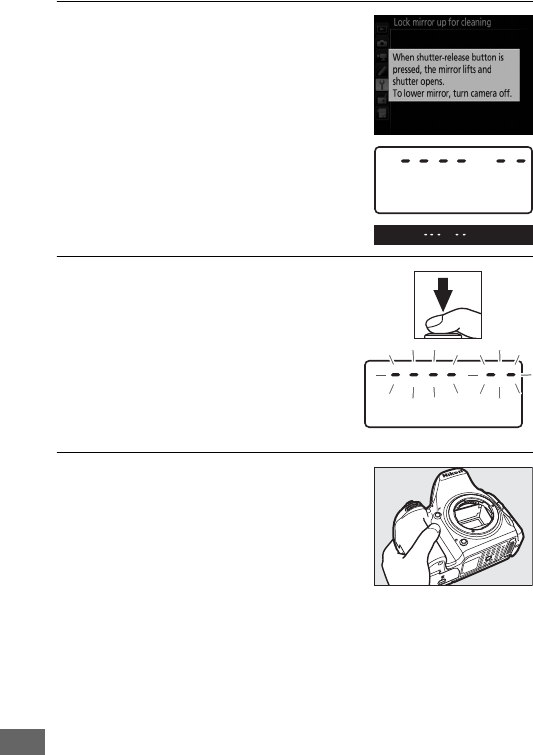
452
4Press J.
The message shown at right will be
displayed in the monitor and a row of
dashes will appear in the control
panel and viewfinder.
To restore
normal operation without inspecting
the low-pass filter, turn the camera off.
5Raise the mirror.
Press the shutter-release button all
the way down.
The mirror will be
raised and the shutter curtain will
open, revealing the low-pass filter.
The display in the viewfinder will
turn off and the row of dashes in the
control panel will flash.
6Examine the low-pass filter.
Holding the camera so that light falls
on the low-pass filter, examine the
filter for dust or lint.
If no foreign
objects are present, proceed to Step 8.
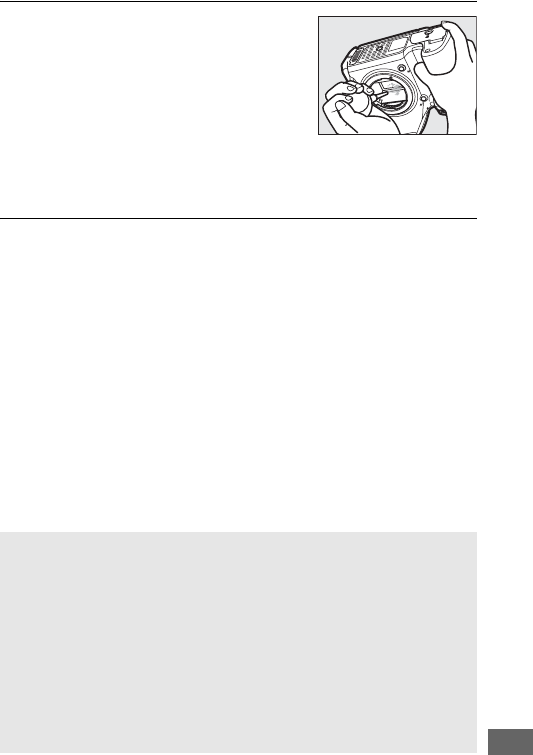
453
7Clean the filter.
Remove any dust and lint from the
filter with a blower.
Do not use a
blower-brush, as the bristles could
damage the filter.
Dirt that can not be
removed with a blower can only be
removed by Nikon-authorized service
personnel.
Under no circumstances should you touch or
wipe the filter.
8Turn the camera off.
The mirror will return to the down position and the shutter
curtain will close.
Replace the lens or body cap.
AUse a Reliable Power Source
The shutter curtain is delicate and easily damaged.
If the camera
powers off while the mirror is raised, the curtain will close
automatically.
To prevent damage to the curtain, observe the
following precautions:
•Do not turn the camera off or remove or disconnect the power source
while the mirror is raised.
•If the battery runs low while the mirror is raised, a beep will sound
and the self-timer lamp will flash to warn that the shutter curtain will
close and the mirror will be lowered after about two minutes.
End
cleaning or inspection immediately.
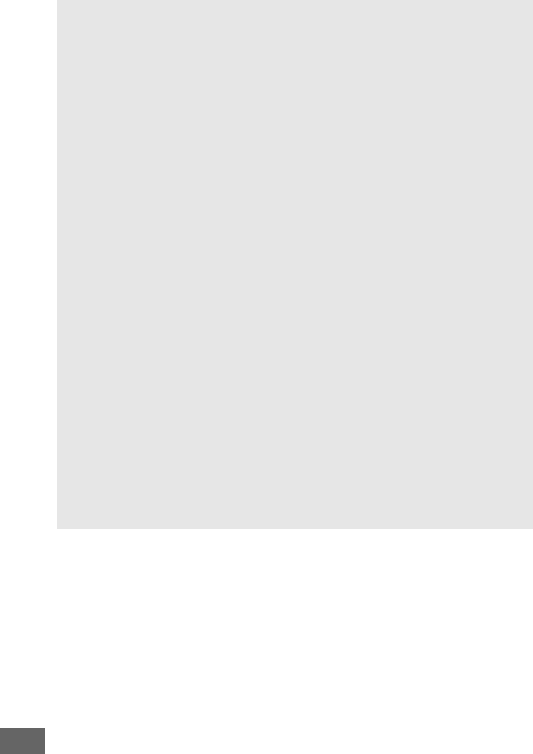
454
DForeign Matter on the Low-Pass Filter
Foreign matter entering the camera when lenses or body caps are
removed or exchanged (or in rare circumstances lubricant or fine
particles from the camera itself) may adhere to the low-pass filter,
where it may appear in photographs taken under certain conditions.
To protect the camera when no lens is in place, be sure to replace the
body cap provided with the camera, being careful to first remove all
dust and other foreign matter that may be adhering to the camera
mount, lens mount, and body cap. Avoid attaching the body cap or
exchanging lenses in dusty environments.
Should foreign matter find its way onto the low-pass filter, use the low-
pass filter cleaning option as described on page 448. If the problem
persists, clean the filter manually (0451) or have the filter cleaned by
authorized Nikon service personnel. Photographs affected by the
presence of foreign matter on the filter can be retouched using the
clean image options available in some imaging applications.
DServicing the Camera and Accessories
The camera is a precision device and requires regular servicing.
Nikon
recommends that the camera be inspected by the original retailer or
Nikon-authorized service representative once every one to two years,
and that it be serviced once every three to five years (note that fees
apply to these services).
Frequent inspection and servicing are
particularly recommended if the camera is used professionally.
Any
accessories regularly used with the camera, such as lenses or optional
flash units, should be included when the camera is inspected or
serviced.
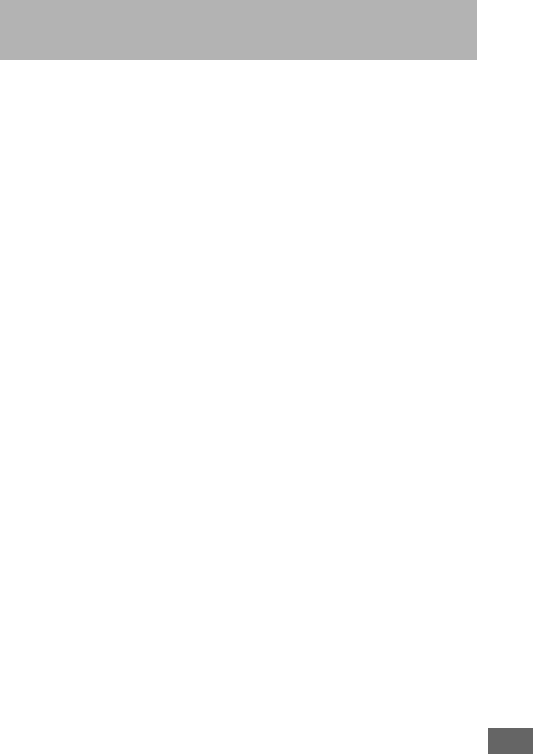
455
Do not drop: The product may malfunction if subjected to strong shocks or
vibration.
Keep dry: This product is not waterproof, and may malfunction if
immersed in water or exposed to high levels of humidity.
Rusting of the
internal mechanism can cause irreparable damage.
Avoid sudden changes in temperature: Sudden changes in temperature, such
as those that occur when entering or leaving a heated building on a cold
day, can cause condensation inside the device.
To prevent
condensation, place the device in a carrying case or plastic bag before
exposing it to sudden changes in temperature.
Keep away from strong magnetic fields: Do not use or store this device in the
vicinity of equipment that generates strong electromagnetic radiation
or magnetic fields.
Strong static charges or the magnetic fields
produced by equipment such as radio transmitters could interfere with
the monitor, damage data stored on the memory card, or affect the
product’s internal circuitry.
Do not leave the lens pointed at the sun: Do not leave the lens pointed at the
sun or other strong light source for an extended period.
Intense light
may cause the image sensor to deteriorate or produce a white blur effect
in photographs.
Turn the product off before removing or disconnecting the power source: Do not
unplug the product or remove the battery while the product is on or
while images are being recorded or deleted.
Forcibly cutting power in
these circumstances could result in loss of data or in damage to product
memory or internal circuitry.
To prevent an accidental interruption of
power, avoid carrying the product from one location to another while
the AC adapter is connected.
Caring for the Camera and Battery:
Cautions

456
Cleaning: When cleaning the camera body, use a blower to gently remove
dust and lint, then wipe gently with a soft, dry cloth.
After using the
camera at the beach or seaside, wipe off any sand or salt using a cloth
lightly dampened in pure water and then dry the camera thoroughly.
In
rare instances, static electricity may cause LCDs to light up or go dark.
This does not indicate a malfunction, and the display will soon return to
normal.
The lens and mirror are easily damaged.
Dust and lint should be gently
removed with a blower.
When using an aerosol blower, keep the can
vertical to prevent discharge of liquid.
To remove fingerprints and other
stains from the lens, apply a small amount of lens cleaner to a soft cloth
and wipe the lens carefully.
See “The Low-Pass Filter” (0448, 451) for information on cleaning the
low-pass filter.
Lens contacts: Keep the lens contacts clean.
Do not touch the shutter curtain: The shutter curtain is extremely thin and
easily damaged.
Under no circumstances should you exert pressure on
the curtain, poke it with cleaning tools, or subject it to powerful air
currents from a blower.
These actions could scratch, deform, or tear the
curtain.
Storage: To prevent mold or mildew, store the camera in a dry, well-
ventilated area.
If you are using an AC adapter, unplug the adapter to
prevent fire.
If the product will not be used for an extended period,
remove the battery to prevent leakage and store the camera in a plastic
bag containing a desiccant.
Do not, however, store the camera case in a
plastic bag, as this may cause the material to deteriorate.
Note that
desiccant gradually loses its capacity to absorb moisture and should be
replaced at regular intervals.
To prevent mold or mildew, take the camera out of storage at least once
a month.
Turn the camera on and release the shutter a few times before
putting it away.
Store the battery in a cool, dry place.
Replace the terminal cover before
putting the battery away.

457
Notes on the monitor: The monitor is constructed with extremely high
precision; at least 99.99% of pixels are effective, with no more than 0.01%
being missing or defective.
Hence while these displays may contain
pixels that are always lit (white, red, blue, or green) or always off (black),
this is not a malfunction and has no effect on images recorded with the
device.
Images in the monitor may be difficult to see in a bright light.
Do not apply pressure to the monitor, as this could cause damage or
malfunction.
Dust or lint on the monitor can be removed with a blower.
Stains can be removed by wiping lightly with a soft cloth or chamois
leather.
Should the monitor break, care should be taken to avoid injury
from broken glass and to prevent liquid crystal from the monitor
touching the skin or entering the eyes and mouth.
The battery and charger: Batteries may leak or explode if improperly
handled.
Read and follow the warnings and cautions on pages xiii–xvi of
this manual.
Observe the following precautions when handling
batteries:
•Use only batteries approved for use in this equipment.
•Do not expose the battery to flame or excessive heat.
•Keep the battery terminals clean.
•Turn the product off before replacing the battery.
•Remove the battery from the camera or charger when not in use and
replace the terminal cover.
These devices draw minute amounts of
charge even when off and could draw the battery down to the point
that it will no longer function.
If the battery will not be used for some
time, insert it in the camera and run it flat before removing it from the
camera for storage. The battery should be stored in a cool location with
an ambient temperature of 15 °C to 25 °C (59 °F to 77 °F; avoid hot or
extremely cold locations).
Repeat this process at least once every six
months.
•Turning the camera on or off repeatedly when the battery is fully
discharged will shorten battery life.
Batteries that have been fully
discharged must be charged before use.

458
•The internal temperature of the battery may rise while the battery is in
use.
Attempting to charge the battery while the internal temperature
is elevated will impair battery performance, and the battery may not
charge or charge only partially.
Wait for the battery to cool before
charging.
•Charge the battery indoors at ambient temperatures of 5 °C–35 °C
(41 °F–95 °F). Do not use the battery at ambient temperatures below
0 °C (32 °F) or above 40 °C (104 °F); failure to observe this precaution
could damage the battery or impair its performance.
Capacity may be
reduced and charging times increase at battery temperatures from 0 °C
(32 °F) to 15 °C (59 °F) and from 45 °C (113 °F) to 60 °C (140 °F). The
battery will not charge if its temperature is below 0 °C (32 °F) or above
60 °C (140 °F).
•If the CHARGE lamp flashes quickly (about eight times a second) during
charging, confirm that the temperature is in the correct range and then
unplug the charger and remove and reinsert the battery. If the problem
persists, cease use immediately and take battery and charger to your
retailer or a Nikon-authorized service representative.
•Do not move the charger or touch the battery during charging. Failure
to observe this precaution could in very rare instances result in the
charger showing that charging is complete when the battery is only
partially charged. Remove and reinsert the battery to begin charging
again. Battery capacity may temporarily drop if the battery is charged
at low temperatures or used at a temperature below the temperature
at which it was charged. If the battery is charged at a temperature
below 5 °C (41 °F), the battery life indicator in the Battery info (0383)
display may show a temporary decrease.
•Continuing to charge the battery after it is fully charged can impair
battery performance.
•A marked drop in the time a fully charged battery retains its charge
when used at room temperature indicates that it requires replacement.
Purchase a new EN-EL15 battery.
•The supplied power cable and AC wall adapter are for use with the
MH-25a only.
Use the charger with compatible batteries only. Unplug
when not in use.

459
•Charge the battery before use.
When taking photographs on
important occasions, ready a spare battery and keep it fully charged.
Depending on your location, it may be difficult to purchase
replacement batteries on short notice.
Note that on cold days, the
capacity of batteries tends to decrease.
Be sure the battery is fully
charged before taking photographs outside in cold weather.
Keep a
spare battery in a warm place and exchange the two as necessary.
Once warmed, a cold battery may recover some of its charge.
•Used batteries are a valuable resource; recycle in accord with local
regulations.
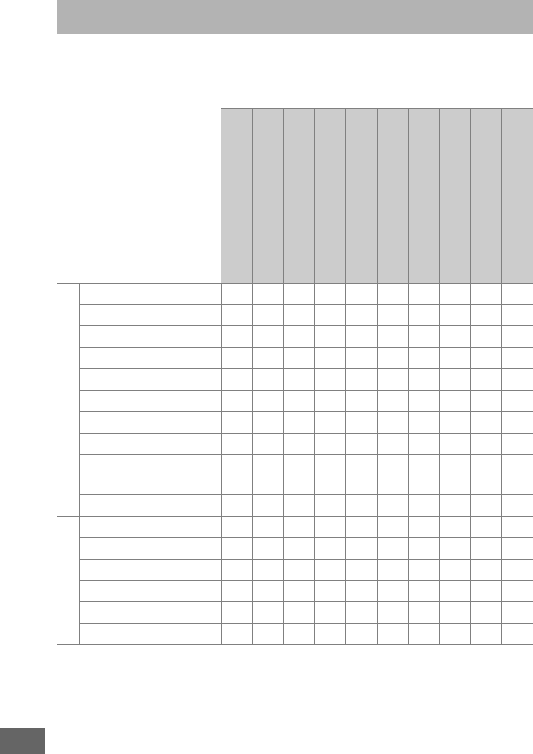
460
The following table lists the settings that can be adjusted in each
mode.
Note that some settings may be unavailable depending
on the options selected.
Available Settings
i j
P, S,
A, M
k,
p,
n,
o,
s,
w,
0
l,
m,
r,
t,
u,
v,
x,
y,
z%g i u
1,
2,
3
Shooting menus
White balance — — ✔———————
Set Picture Control — — ✔———————
Active D-Lighting — 1 — 1 ✔— 1 — 1 —————
HDR (high dynamic range) — — ✔———————
Long exposure NR ✔✔✔✔✔—✔✔✔✔
High ISO NR ✔✔✔✔✔—✔✔✔✔
ISO sensitivity settings ✔ 2 ✔ 2 ✔✔
2 ✔ 2 —✔ 2 ✔ 2 ✔ 2 ✔ 2
Multiple exposure — — ✔———————
Movie ISO sensitivity
settings ——✔———————
Time-lapse photography ✔✔✔✔✔—————
Other settings
Metering — — ✔ ———————
Exposure compensation — — ✔ ✔ ✔ ✔ ————
Bracketing — — ✔ ———————
Flash mode ✔—✔ ✔——✔———
Flash compensation — — ✔ ✔——————
FV lock ✔ —✔ ✔ ——✔———
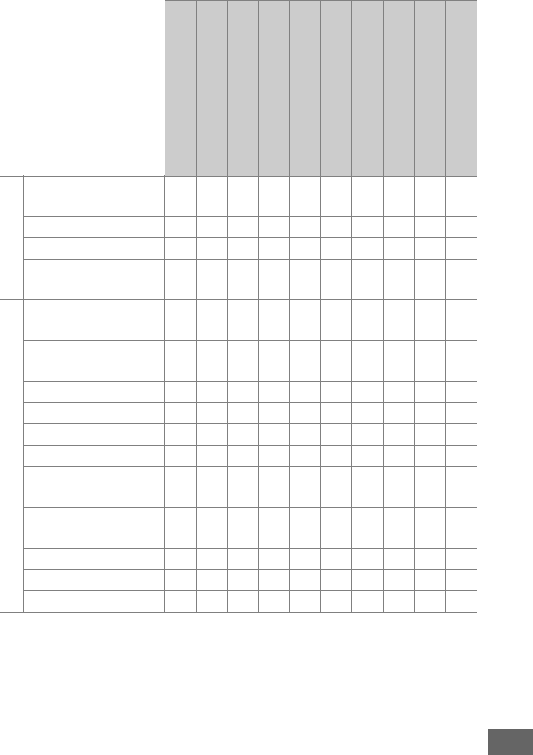
461
1Fixed at Auto.
2Auto ISO sensitivity control is not available.
3 Subject-tracking AF is not available.
4Not available in w mode.
5Available only in x, y, and z modes.
Other settings
Autofocus mode
(viewfinder) ✔✔✔✔✔✔———✔
AF-area mode (viewfinder) ✔✔✔✔✔—✔—✔✔
AF mode (Live view/movie) ✔✔✔✔✔✔——✔✔
AF-area mode (Live view/
movie) ✔✔✔✔✔✔
3 ✔ 3 —✔ 3 ✔
Custom Settings
a9: Built-in AF-assist
illuminator ✔✔✔✔
4 ✔ 5 ✔✔—✔✔
b3: Easy exposure
compensation ——✔———————
b4: Matrix metering — — ✔———————
b5: Center-weighted area — — ✔———————
d5: Flash warning — — ✔———————
e2: Flash shutter speed — — ✔———————
e3: Flash cntrl for built-in
flash/Optional flash ——✔———————
e4: Exposure comp. for
flash ——✔———————
e5: Modeling flash — — ✔———————
e6: Auto bracketing set — — ✔———————
e7: Bracketing order — — ✔———————
i j
P, S,
A, M
k,
p,
n,
o,
s,
w,
0
l,
m,
r,
t,
u,
v,
x,
y,
z%g i u
1,
2,
3
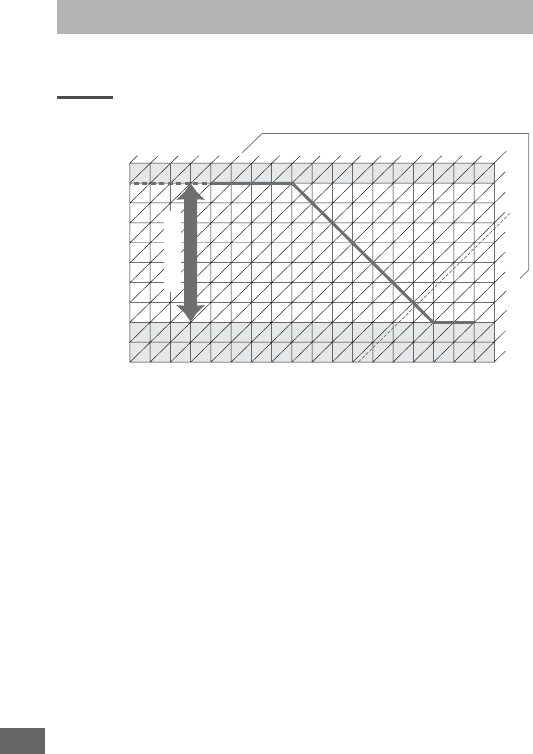
462
The exposure program for mode P is shown in the following
graph:
The maximum and minimum values for EV vary with ISO
sensitivity; the above graph assumes an ISO sensitivity of
ISO 100 equivalent.
When matrix metering is used, values over
161
/
3EV are reduced to 161
/
3EV.
Exposure Program (Mode P)
ISO 100; lens with maximum aperture of f/1.4 and minimum
aperture of f/16 (e.g., AF 50mm f/1.4D)
Aperture
Shutter speed (seconds)
-4
-5
-3
12
13
-2
-1
0
1
2
3
4
5
6
7
8
9
10
11
f/1.4
f/1
f/2
f/2.8
f/4
f/5.6
f/8
f/11
f/16
f/22
f/32 30" 15" 8" 4" 2" 1"
22
21
20
19
18
17
16
15
14
[EV]
23
161/3
f/1.4 − f/16
1/21/41/81/15 1/30 1/60
1
/
125 1
/
250 1
/
500
1
/
1000 1
/
2000 1
/
4000 1
/
8000
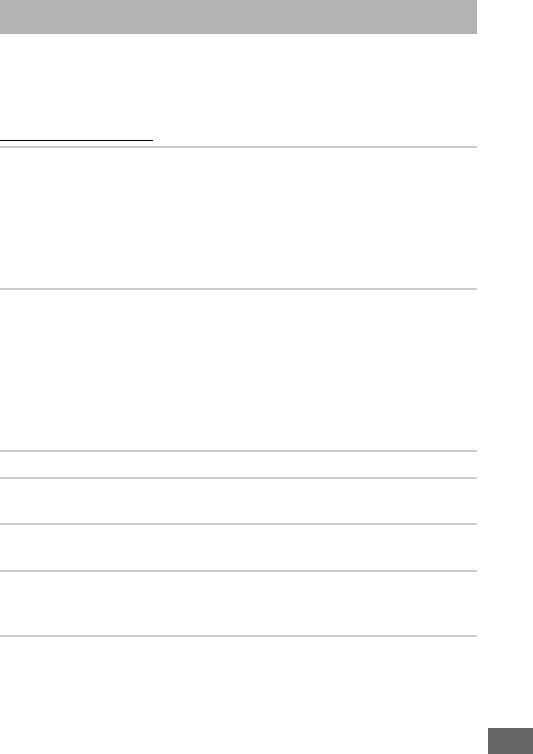
463
If the camera fails to function as expected, check the list of
common problems below before consulting your retailer or
Nikon-authorized service representative.
Battery/Display
Troubleshooting
The camera is on but does not respond: Wait for recording to end. If the
problem persists, turn the camera off. If the camera does not turn off,
remove and reinsert the battery or, if you are using an AC adapter,
disconnect and reconnect the AC adapter. Note that although any data
currently being recorded will be lost, data that have already been
recorded will not be affected by removing or disconnecting the power
source.
Viewfinder is out of focus: Adjust viewfinder focus (029). If this does not
correct the problem, select single-servo autofocus (AF-S; 0121), single-
point AF (0123), and the center focus point (0127), and then frame a
high-contrast subject in the center focus point and press the shutter-
release button halfway to focus the camera.
With the camera in focus,
use the diopter adjustment control to bring the subject into clear focus
in the viewfinder.
If necessary, viewfinder focus can be further adjusted
using optional corrective lenses (0443).
Viewfinder is dark: Insert a fully-charged battery (025, 30).
Displays turn off without warning: Choose longer delays for Custom Setting
c2 (Standby timer) or c4 (Monitor off delay) (0336, 337).
Control panel and viewfinder displays are unresponsive and dim: The response
times and brightness of these displays vary with temperature.
Fine lines are visible around active focus point or display turns red when focus point is
highlighted: These phenomena are normal for this type of viewfinder and
do not indicate a malfunction.
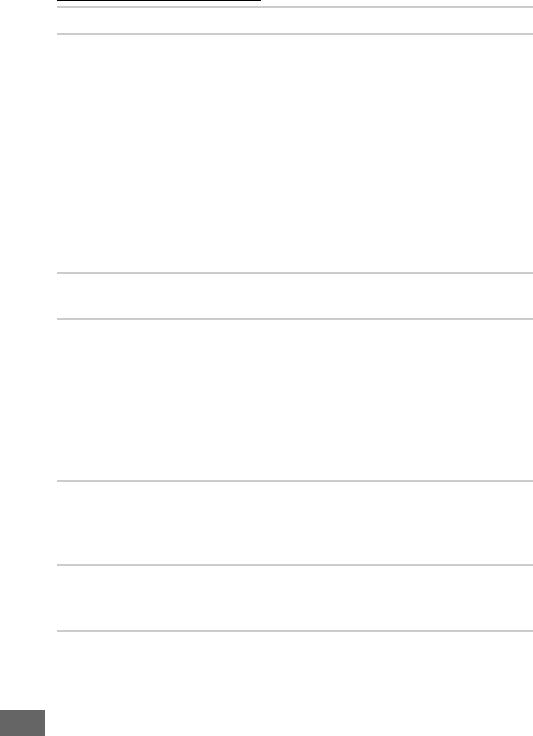
464
Shooting (All Modes)
Camera takes time to turn on: Delete files or folders.
Shutter-release disabled:
•Memory card is locked, full, or not inserted (026, 33).
•Release locked is selected for Custom Setting f7 (Slot empty release
lock; 0365) and no memory card is inserted (033).
•Built-in flash is charging (040).
•Camera is not in focus (036).
•Aperture ring for CPU lens not locked at highest f-number (does not
apply to type G and E lenses).
If B is displayed in control panel,
select Aperture ring for Custom Setting f5 (Customize command
dials) > Aperture setting to use lens aperture ring to adjust aperture
(0364).
•Non-CPU lens is attached but camera is not in mode A or M (088).
Camera is slow to respond to shutter-release button: Select Off for Custom
Setting d4 (Exposure delay mode; 0339).
No photo taken when remote control shutter-release button is pressed:
•Replace battery in remote control (0444).
•Choose an option other than Off for Remote control mode (ML-L3)
(0193).
•Flash is charging (0195).
•Time selected for Custom Setting c5 (Remote on duration (ML-L3),
0337) has elapsed: press camera shutter-release button halfway.
•Bright light is interfering with remote.
Photos are out of focus:
•Rotate focus-mode selector to AF (0120).
•Camera unable to focus using autofocus: use manual focus or focus
lock (0129, 132).
Focus does not lock when shutter-release button is pressed halfway: Use AAE-L/AF-L
button to lock focus when AF-C is selected for focus mode or when
photographing moving subjects in AF-A mode.
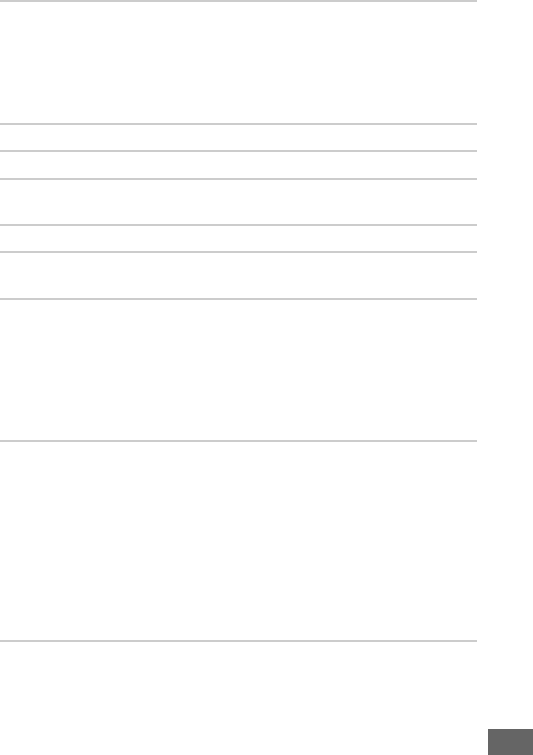
465
Can not select focus point:
•Unlock focus selector lock (0127).
•Auto-area AF or face-priority AF selected for AF-area mode: choose
another mode.
•Camera is in playback mode (0241) or menus are in use (0292).
•Press shutter-release button halfway to start standby timer (039).
Can not select AF mode: Manual focus selected (060, 132).
Can not select AF-area mode: Manual focus selected (060, 132).
Only one shot taken each time shutter-release button is pressed in continuous release
mode: Continuous shooting is not available if built-in flash fires (0184).
Image size can not be changed: Image quality set to NEF (RAW) (0115).
Camera is slow to record photos: Turn long exposure noise reduction off
(0317).
Noise (bright spots, randomly-spaced bright pixels, fog, or lines) appear in photos:
•Choose lower ISO sensitivity or use high ISO noise reduction (0134,
317).
•Shutter speed is slower than 1 s: use long exposure noise reduction
(0317).
•Turn Active D-Lighting off to avoid heightening the effects of noise
(0175).
AF-assist illuminator does not light:
•AF-assist illuminator does not light if AF-C is selected for autofocus
mode (0121) or if continuous-servo autofocus is selected when the
camera is in AF-A mode. Choose AF-S. If an option other than auto-area
AF is selected for AF-area mode, select center focus point (0123, 127).
•The camera is currently in live view or a movie is being recorded.
•Off is selected for Custom Setting a9 (Built-in AF-assist illuminator)
(0332).
•Illuminator has turned off automatically.
Illuminator may become hot
with continued use; wait for it to cool down.
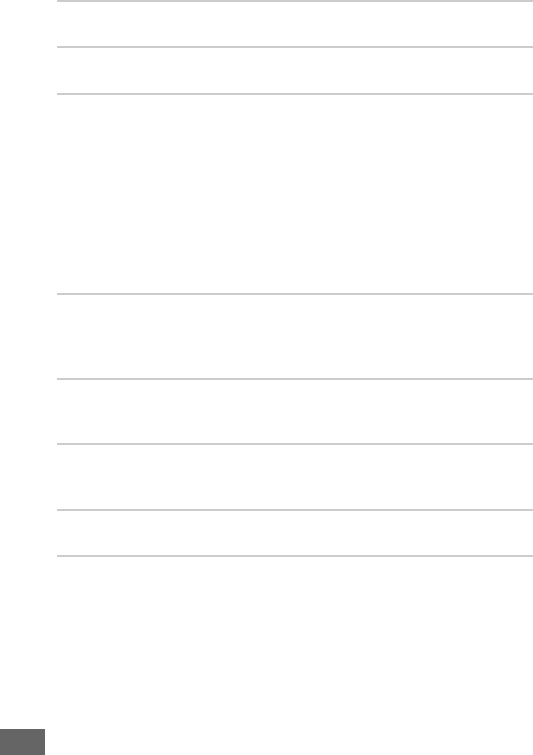
466
Smudges appear in photographs: Clean front and rear lens elements.
If
problem persists, perform image sensor cleaning (0448).
Sound is not recorded with movies: Microphone off is selected for
Microphone sensitivity in the movie shooting menu (0320).
Live view ends unexpectedly or does not start: Live view may end automatically
to prevent damage to the camera’s internal circuits if:
•The ambient temperature is high
•The camera has been used for extended periods in live view or to
record movies
•The camera has been used in continuous release modes for extended
periods
If live view does not start when you press the a button, wait for the
internal circuits to cool and then try again.
Note that the camera may
feel warm to the touch, but this does not indicate a malfunction.
Image artifacts appear during live view: The temperature of the camera’s
internal circuits may rise during live view, causing image “noise” in the
form of bright spots, randomly-spaced bright pixels, or fog. Exit live view
when the camera is not in use.
Flicker or banding appears during live view or movie recording: Choose an option
for Flicker reduction that matches the frequency of the local AC power
supply (0380).
Bright bands appear during live view or movie recording: A flashing sign, flash, or
other light source with brief duration was used during live view or movie
recording.
Menu item can not be selected: Some options are not available in all modes
(0460).
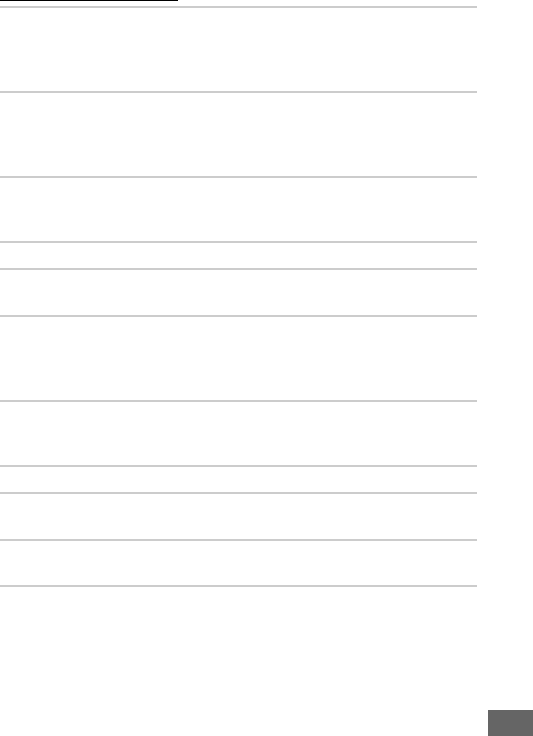
467
Shooting (P, S, A, M)
Shutter-release disabled:
•Non-CPU lens is attached: rotate camera mode dial to A or M (088).
•Mode dial rotated to S after shutter speed of A or % selected in
mode M: choose new shutter speed (090).
Full range of shutter speeds not available: Flash in use.
Flash sync speed can be
selected using Custom Setting e1 (Flash sync speed); when using
compatible flash units, choose 1/250 s (Auto FP) or 1/200 s (Auto FP)
for full range of shutter speeds (0345).
Colors are unnatural:
•Adjust white balance to match light source (0145).
•Adjust Set Picture Control settings (0165).
Can not measure white balance: Subject is too dark or too bright (0158).
Image can not be selected as source for manual preset white balance: Image was not
created with D750 (0162).
White balance bracketing unavailable:
•NEF (RAW) or NEF+JPEG image quality option selected for image
quality (0115).
•Multiple exposure mode is in effect (0221).
Effects of Picture Control differ from image to image: A (auto) is selected for
sharpening, clarity, contrast, or saturation.
For consistent results over a
series of photos, choose another setting (0168).
Metering can not be changed: Autoexposure lock is in effect (0141).
Exposure compensation can not be used: Camera is in mode M.
Choose another
mode.
Noise (reddish areas or other artifacts) appears in long time-exposures: Enable long
exposure noise reduction (0317).
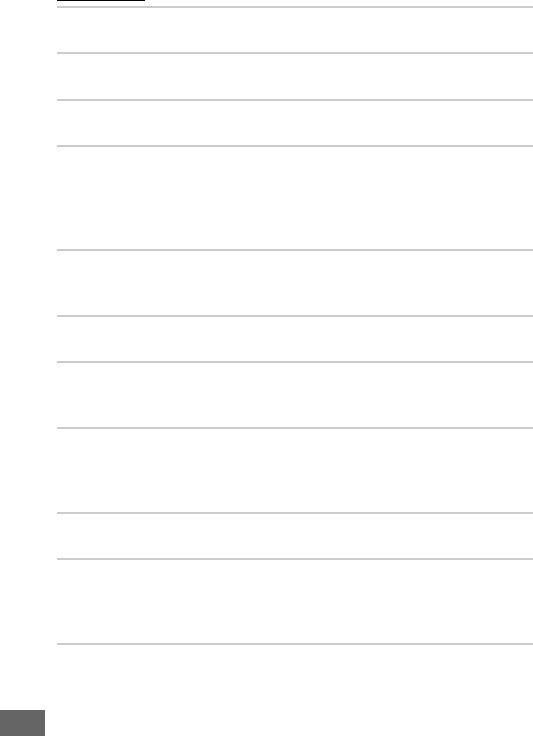
468
Playback
NEF (RAW) image is not played back: Photo was taken at image quality of NEF
+ JPEG (0115).
Can not view pictures recorded with other cameras: Pictures recorded with other
makes of camera may not be displayed correctly.
Message is displayed stating that no images are available for playback: Select All for
Playback folder (0300).
“Tall” (portrait) orientation photos are displayed in “wide” (landscape) orientation:
•Select On for Rotate tall (0308).
•Photo was taken with Off selected for Auto image rotation (0382).
•Camera was pointed up or down when photo was taken (0382).
•Photo is displayed in image review (0307).
Can not delete picture:
•Picture is protected: remove protection (0257).
•Memory card is locked (033).
Can not retouch picture: Photo can not be further edited with this camera
(0395).
Can not change print order:
•Memory card is full: delete pictures (038, 258).
•Memory card is locked (033).
Can not select photo for printing: Photo is in NEF (RAW) format.
Transfer
photos to computer and print using ViewNX 2 (supplied) or
Capture NX-D (available for download; 0268). NEF (RAW) photos can be
saved in JPEG format using NEF (RAW) processing (0406).
Photo is not displayed on high-definition video device: Confirm that HDMI cable is
connected (0277).
Camera does not respond to remote control for HDMI-CEC television:
•Select On for HDMI > Device control in the setup menu (0278).
•Adjust HDMI-CEC settings for the television as described in
documentation provided with the device.
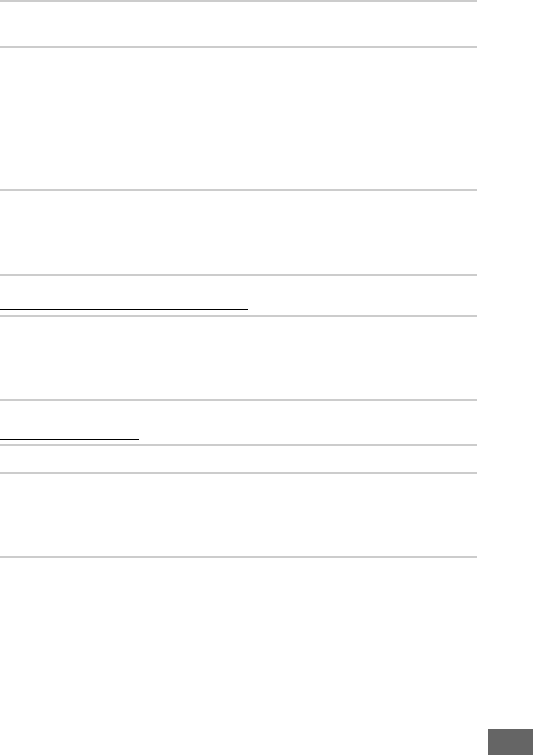
469
Wi-Fi (Wireless Networks)
Miscellaneous
Can not transfer photos to computer: OS not compatible with camera or
transfer software.
Use card reader to copy photos to computer (0264).
Image Dust Off option in Capture NX-D does not have desired effect: Image sensor
cleaning changes the position of dust on the low-pass filter.
Dust off
reference data recorded before image sensor cleaning is performed can
not be used with photographs taken after image sensor cleaning is
performed.
Dust off reference data recorded after image sensor
cleaning is performed can not be used with photographs taken before
image sensor cleaning is performed (0380).
Computer displays NEF (RAW) images differently from camera: Third-party
software does not display effects of Picture Controls, Active D-Lighting,
or vignette control.
Use ViewNX 2 (supplied) or Nikon software such as
Capture NX-D (available for download; 0268).
Smart devices do not display the camera SSID (network name):
• Confirm that Enable is selected for Wi-Fi > Network connection in
the camera setup menu (0284).
•Try turning the smart device Wi-Fi off and then on again.
Date of recording is not correct: Set camera clock (028, 381).
Menu item can not be selected: Some options are not available at certain
combinations of settings or when no memory card is inserted. Note that
Battery info option is not available when camera is powered by an
optional power connector and AC adapter (0383).
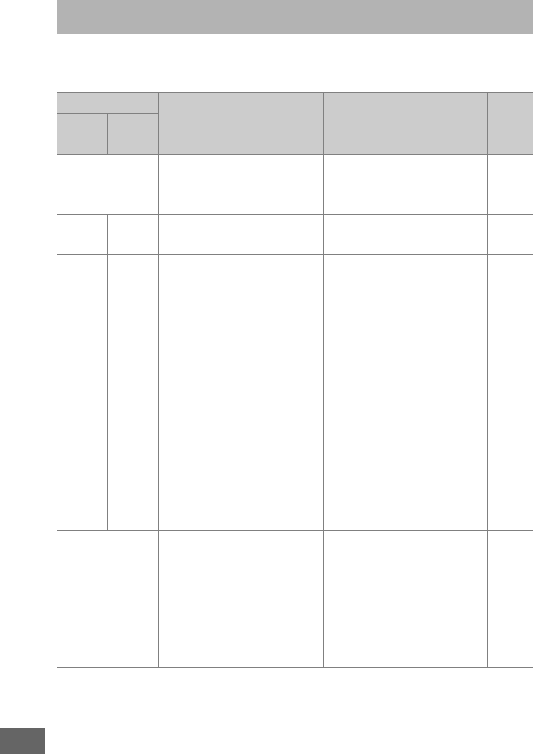
470
This section lists the indicators and error messages that appear
in the viewfinder, control panel, and monitor.
Error Messages
Indicator
Problem Solution 0
Control
panel
View-
finder
B
(flashes)
Lens aperture ring is
not set to minimum
aperture.
Set ring to minimum
aperture (highest
f-number).
33
HdLow battery. Ready a fully-charged
spare battery. 25
H
(flashes)
d
(flashes)
•Battery exhausted. •Recharge or replace
battery.
xxii, 25,
26
•Battery can not be
used.
•Contact Nikon-
authorized service
representative.
•An extremely
exhausted
rechargeable Li-ion
battery or a third-
party battery is
inserted either in the
camera or in the
optional MB-D16
battery pack.
•Replace the battery, or
recharge the battery if
the rechargeable Li-
ion battery is
exhausted.
F
No lens attached, or
non-CPU lens attached
without specifying
maximum aperture.
Aperture shown in
stops from maximum
aperture.
Aperture value will be
displayed if maximum
aperture is specified.
235
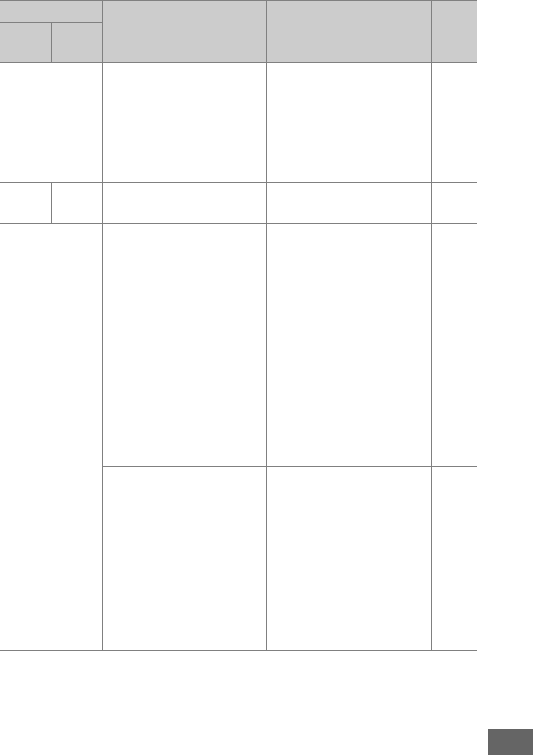
471
i
(flashes)
•No lens attached. •Attach non-IX Nikkor
lens.
If a CPU lens is
attached, remove and
reattach the lens.
27, 426
•Non-CPU lens
attached.
•Select mode A or M.88
—FH
(flashes)
Camera unable to focus
using autofocus.
Change composition or
focus manually.
131,
132
(Exposure
indicators and
shutter speed or
aperture display
flash)
Subject too bright;
photo will be
overexposed.
•Use a lower ISO
sensitivity
134
•In shooting mode:
PUse optional ND
filter
442
SIncrease shutter
speed
90
AChoose a smaller
aperture (higher
f-number)
91
%Choose another
shooting mode
6
Subject too dark; photo
will be underexposed.
•Use a higher ISO
sensitivity
134
•In shooting mode:
PUse flash 180
SLower shutter
speed
90
AChoose a larger
aperture (lower
f-number)
91
Indicator
Problem Solution 0
Control
panel
View-
finder
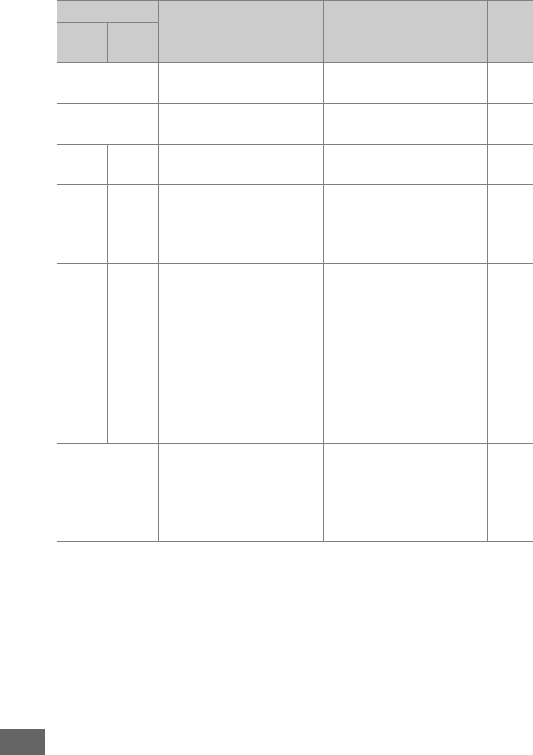
472
A
(flashes)
A selected in mode
S.
Change shutter speed
or select mode M.90, 93
%
(flashes) % selected in mode S.Change shutter speed
or select mode M.90, 93
P
(flashes)
k
(flashes) Processing in progress. Wait until processing is
complete. —
—c
(flashes)
If indicator flashes for 3s
after flash fires, photo
may be underexposed.
Check photo in
monitor; if
underexposed, adjust
settings and try again.
241
n
(flashes)
j
(flashes)
Memory insufficient to
record further photos at
current settings, or
camera has run out of
file or folder numbers.
•Reduce quality or size. 115,
118
•Delete photographs
after copying
important images to
computer or other
device.
258
•Insert new memory
card.
26
O
(flashes) Camera malfunction.
Release shutter.
If error
persists or appears
frequently, consult
Nikon-authorized
service representative.
—
Indicator
Problem Solution 0
Control
panel
View-
finder
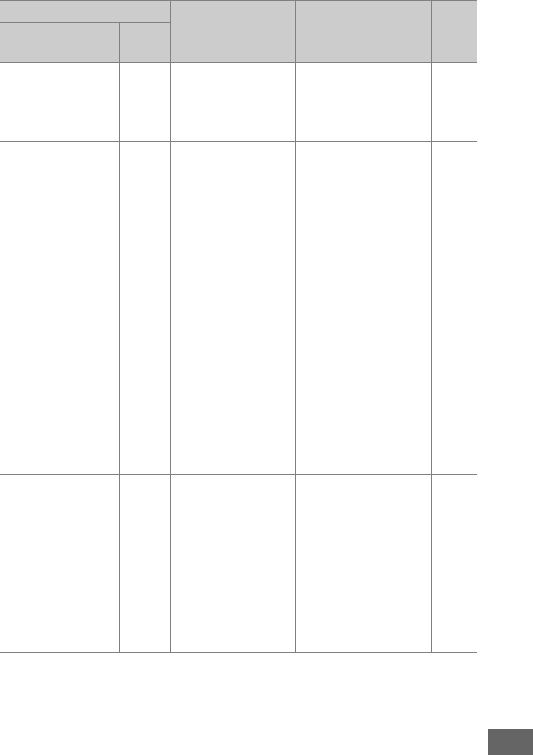
473
Indicator
Problem Solution 0Monitor
Control
panel
No memory card. S
Camera cannot
detect memory
card.
Turn camera off
and confirm that
card is correctly
inserted.
26
This memory card
cannot be used.
Card may be
damaged.
Insert another card.
W,
O
(flashes)
•Error accessing
memory card.
•Use Nikon-
approved card.
491
•Check that
contacts are
clean.
If card is
damaged, contact
retailer or Nikon-
authorized
service
representative.
—
•Unable to create
new folder.
•Delete files or
insert new
memory card
after copying
important images
to computer or
other device.
26, 258
g
W,
O
(flashes)
Camera can not
control Eye-Fi
card.
•Check that Eye-Fi
card firmware is
up to date.
391
•Copy files on Eye-
Fi card to a
computer or
other device and
format card, or
insert new card.
26, 266,
375
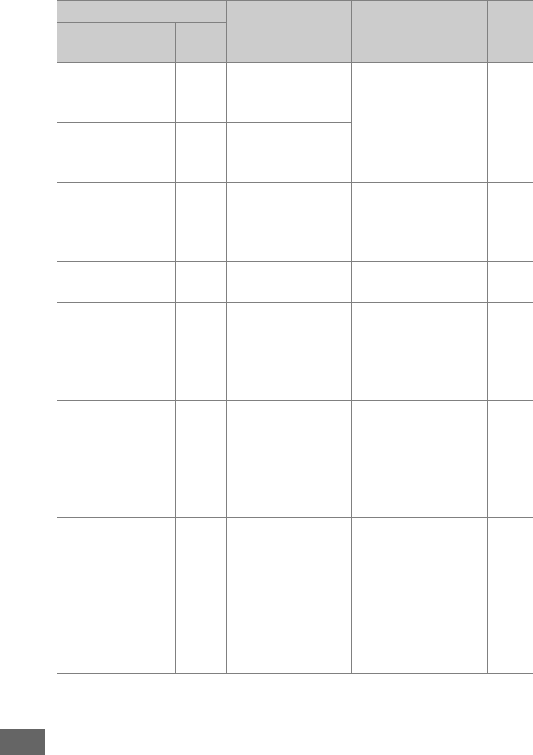
474
Memory card is
locked. Slide lock to
“write” position.
W,
X
(flashes)
Memory card is
locked (write
protected). Slide card write-
protect switch to
“write” position.
33
Not available if
Eye-Fi card is locked.
W,
O
(flashes)
Eye-Fi card is
locked (write
protected).
This card is not
formatted.
Format the card.
[C]
(flashes)
Memory card has
not been
formatted for use
in camera.
Format memory
card or insert new
memory card.
26, 375
Clock has been
reset. —Camera clock is
not set. Set camera clock. 28, 381
Unable to start live
view. Please wait. —
The internal
temperature of
the camera is
high.
Wait for the internal
circuits to cool
before resuming
live view or movie
recording.
466
Folder contains no
images. —
No images on
memory card or
in folder(s)
selected for
playback.
Select folder
containing images
from Playback
folder menu or
insert memory card
containing images.
26, 300
All images are
hidden. —
All photos in
current folder are
hidden.
No images can be
played back until
another folder has
been selected or
Hide image used
to allow at least
one image to be
displayed.
301
Indicator
Problem Solution 0Monitor
Control
panel
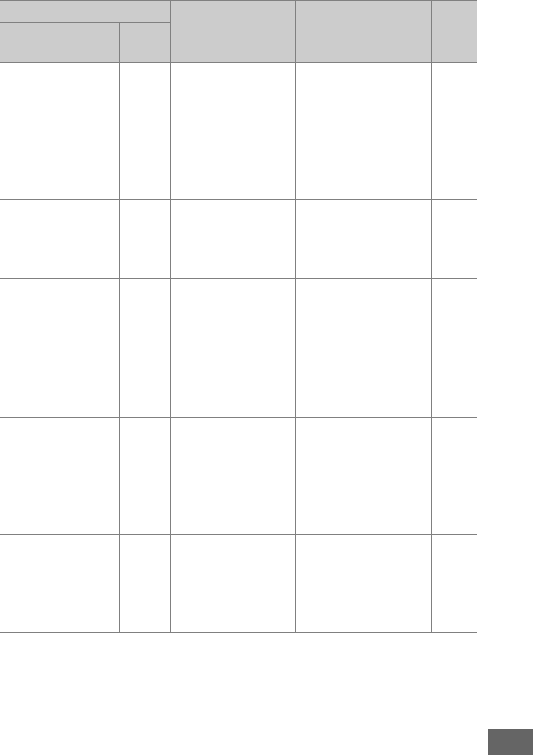
475
Cannot display this
file. —
File has been
created or
modified using a
computer or
different make of
camera, or file is
corrupt.
File can not be
played back on
camera.
—
Cannot select this
file. —
Selected image
can not be
retouched.
Images created
with other devices
can not be
retouched.
395
This movie cannot
be edited. —
The selected
movie can not be
edited.
•Movies created
with other
devices can not
be edited.
—
•Movies must be at
least two seconds
long.
85
Could not connect;
multiple devices
detected. Try again
later.
—
Multiple smart
devices are
attempting to
connect to
camera
simultaneously.
Wait a few minutes
before trying again. 282
Error —Wi-Fi error.
Select Disable for
Wi-Fi > Network
connection, then
select Enable
again.
288
Indicator
Problem Solution 0Monitor
Control
panel

476
Network access not
available until
camera cools.
—
The internal
temperature of
the camera is
high.
Turn camera off
and try again after
waiting for camera
to cool.
—
Check printer. — Printer error.
Check printer.
To
resume, select
Continue (if
available).
271 *
Check paper. —
Paper in printer is
not of selected
size.
Insert paper of
correct size and
select Continue.
271 *
Paper jam. —Paper is jammed
in printer.
Clear jam and
select Continue.271 *
Out of paper. —Printer is out of
paper.
Insert paper of
selected size and
select Continue.
271 *
Check ink supply. —Ink error.
Check ink.
To
resume, select
Continue.
271 *
Out of ink. —Printer is out of
ink.
Replace ink and
select Continue.271 *
* See printer manual for more information.
Indicator
Problem Solution 0Monitor
Control
panel
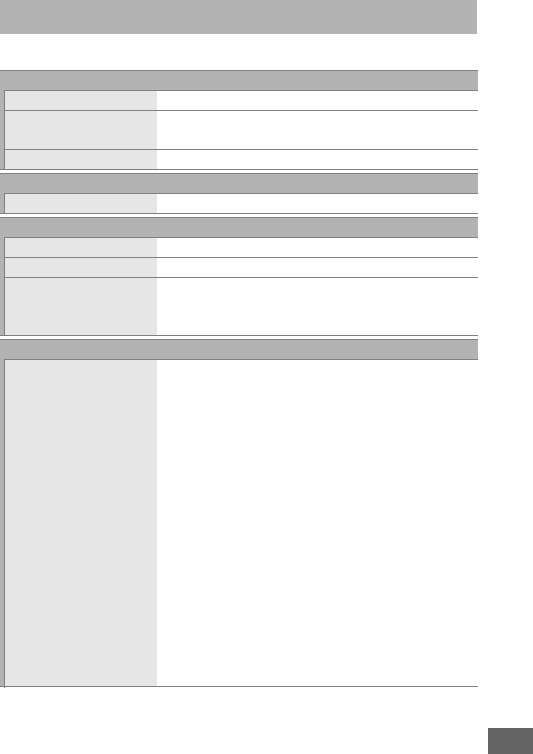
477
❚❚ Nikon D750 Digital Camera
Specifications
Type
Type Single-lens reflex digital camera
Lens mount Nikon F mount (with AF coupling and AF
contacts)
Effective angle of view Nikon FX format
Effective pixels
Effective pixels 24.3 million
Image sensor
Image sensor 35.9 × 24.0 mm CMOS sensor
Total pixels 24.93 million
Dust-reduction System Image sensor cleaning, Image Dust Off
reference data (Capture NX-D software
required)
Storage
Image size (pixels) •FX (36×24) image area
6016 × 4016 (#) 4512 × 3008 ($)
3008 × 2008 (%)
•1.2× (30×20) image area
5008 × 3336 (#) 3752 × 2504 ($)
2504 × 1664 (%)
•DX (24×16) image area
3936 × 2624 (#) 2944 × 1968 ($)
1968 × 1312 (%)
•FX-format photographs taken in movie live view
6016 × 3376 (#) 4512 × 2528 ($)
3008 × 1688 (%)
•DX-format photographs taken in movie live view
3936 × 2224 (#) 2944 × 1664 ($)
1968 × 1112 (%)
Note: Photographs taken in movie live view have an aspect ratio
of 16 : 9.
The camera offers a choice of DX- and FX-based formats.
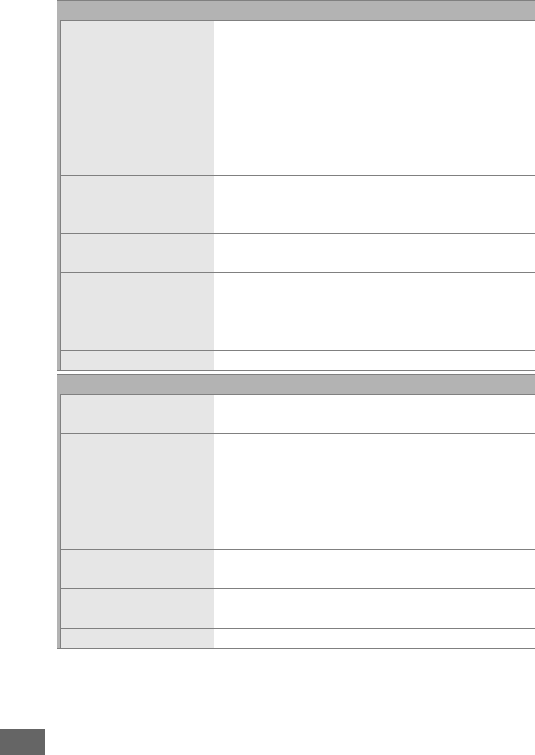
478
File format •NEF (RAW): 12 or 14 bit, lossless compressed or
compressed
•JPEG: JPEG-Baseline compliant with fine
(approx. 1 : 4), normal (approx. 1 : 8), or basic
(approx. 1 : 16) compression (Size priority);
Optimal quality compression available
•NEF (RAW)+JPEG: Single photograph recorded in
both NEF (RAW) and JPEG formats
Picture Control System Standard, Neutral, Vivid, Monochrome, Portrait,
Landscape, Flat; selected Picture Control can be
modified; storage for custom Picture Controls
Media SD (Secure Digital) and UHS-I compliant SDHC
and SDXC memory cards
Double slot Slot 2 can be used for overflow or backup
storage or for separate storage of copies
created using NEF+JPEG; pictures can be
copied between cards.
File system DCF 2.0, DPOF, Exif 2.3, PictBridge
Viewfinder
Viewfinder Eye-level pentaprism single-lens reflex
viewfinder
Frame coverage •FX (36×24): Approx. 100% horizontal and 100%
vertical
•1.2× (30×20): Approx. 97% horizontal and 97%
vertical
•DX (24×16): Approx. 97% horizontal and 97%
vertical
Magnification Approx. 0.7 × (50 mm f/1.4 lens at infinity,
–1.0 m–1)
Eyepoint 21 mm (–1.0 m–1; from center surface of
viewfinder eyepiece lens)
Diopter adjustment –3–+1 m–1
Storage
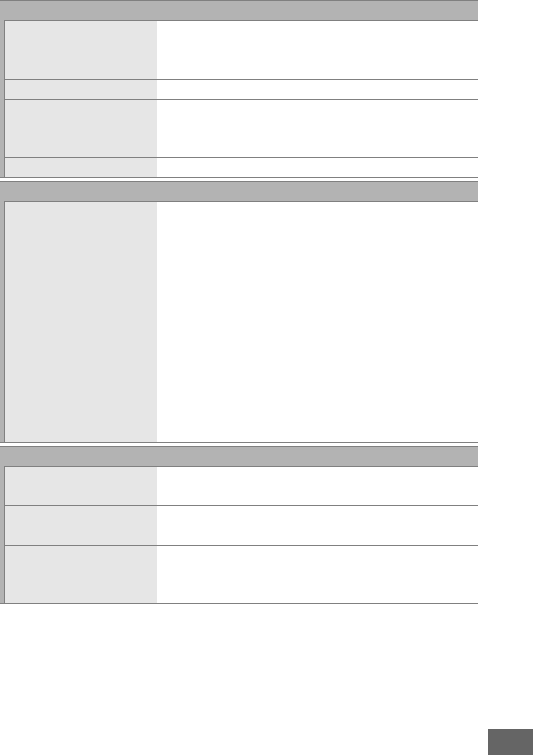
479
Focusing screen Type B BriteView Clear Matte Mark III screen
with AF area brackets (framing grid can be
displayed)
Reflex mirror Quick return
Depth-of-field preview Pressing Pv button stops lens aperture down to
value selected by user (A and M modes) or by
camera (other modes)
Lens aperture Instant return, electronically controlled
Lens
Compatible lenses Compatible with AF NIKKOR lenses, including
type G, E, and D lenses (some restrictions apply
to PC lenses) and DX lenses (using DX 24 × 16
1.5× image area), AI-P NIKKOR lenses, and non-
CPU AI lenses (A and M modes only).
IX NIKKOR
lenses, lenses for the F3AF, and non-AI lenses
can not be used.
The electronic rangefinder can be used with
lenses that have a maximum aperture of f/5.6 or
faster (the electronic rangefinder supports the
11 focus points with lenses that have a
maximum aperture of f/8 or faster).
Shutter
Type Electronically-controlled vertical-travel focal-
plane shutter
Speed 1
/
4000 – 30 s in steps of 1
/
3 or 1
/
2EV, bulb, time,
X200
Flash sync speed X=1
/
200 s; synchronizes with shutter at 1
/
250 s or
slower (flash range drops at speeds between
1
/
200 and 1
/
250 s)
Viewfinder
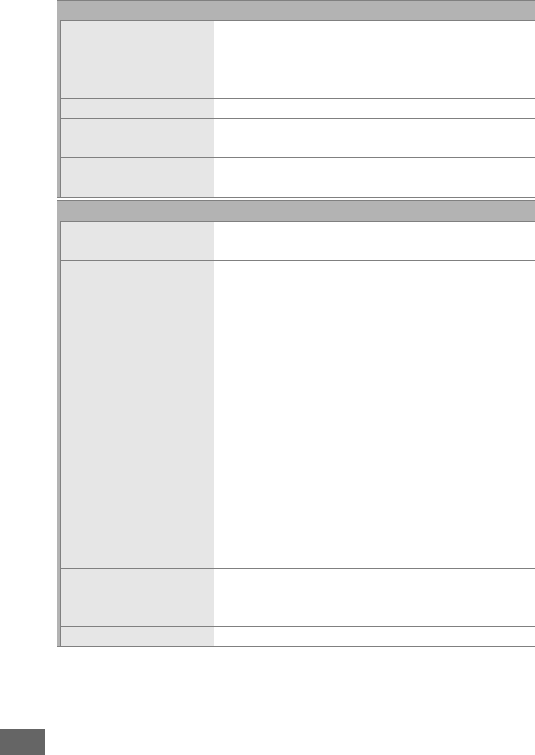
480
Release
Release mode S (single frame), T (continuous low speed),
U(continuous high speed), J(quiet shutter-
release), M (quiet continuous shutter-release),
E (self-timer), V (mirror up)
Frame advance rate 1–6 fps (T), 6.5 fps (U), or 3 fps (M)
Self-timer 2 s, 5 s, 10 s, 20 s; 1–9 exposures at intervals of
0.5, 1, 2, or 3 s
Remote control modes
(ML-L3)
Delayed remote, quick-response remote,
remote mirror-up
Exposure
Metering TTL exposure metering using RGB sensor with
approximately 91K (91,000) pixels
Metering method •Matrix: 3D color matrix metering III (type G, E,
and D lenses); color matrix metering III (other
CPU lenses); color matrix metering available
with non-CPU lenses if user provides lens data
•Center-weighted: Weight of approximately 75%
given to 12 mm circle in center of frame.
Diameter of circle can be changed to 8, 15, or
20 mm, or weighting can be based on average
of entire frame (non-CPU lenses use 12-mm
circle)
•Spot: Meters 4 mm circle (about 1.5% of frame)
centered on selected focus point (on center
focus point when non-CPU lens is used)
•Highlight-weighted: Available with type G, E, and
D lenses; equivalent to center-weighted when
other lenses are used.
Range (ISO 100, f/1.4 lens,
20 °C/68 °F)
•Matrix, center-weighted, or highlight-weighted
metering: 0–20 EV
•Spot metering: 2–20 EV
Exposure meter coupling Combined CPU and AI
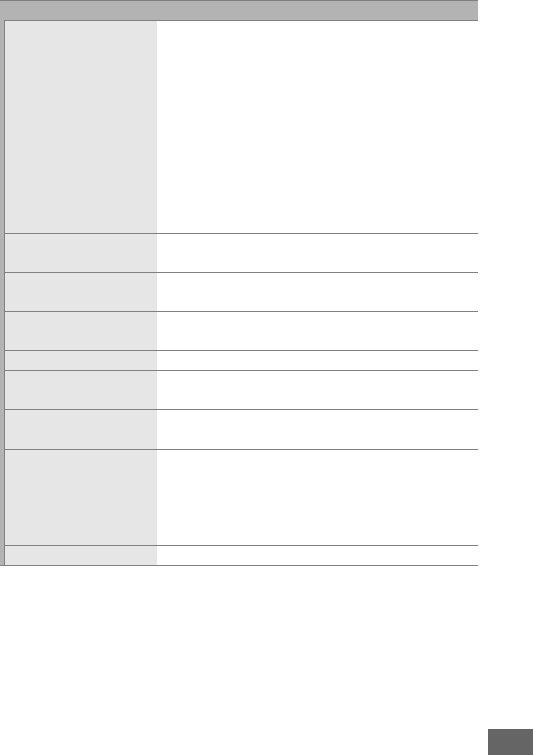
481
Mode Auto modes (iauto; jauto (flash off)); scene
modes (kportrait; llandscape; pchild; msports;
nclose up; onight portrait; rnight landscape; sparty/
indoor; tbeach/snow; usunset; vdusk/dawn; wpet
portrait; xcandlelight; yblossom; zautumn colors; 0food);
special effects modes (%night vision; gcolor sketch;
iminiature effect; uselective color; 1silhouette; 2high
key; 3low key); programmed auto with flexible
program (P); shutter-priority auto (S); aperture-
priority auto (A); manual (M); U1 (user settings 1); U2
(user settings 2)
Exposure compensation Can be adjusted by –5 – +5 EV in increments of
1
/
3 or 1
/
2 EV in P, S, A, M, h, and % modes
Exposure bracketing 2–9 frames in steps of 1
/
3, 1
/
2, 2
/
3, or 1 EV; 2–
5 frames in steps of 2 or 3 EV
Flash bracketing 2–9 frames in steps of 1
/
3, 1
/
2, 2
/
3, or 1 EV; 2–
5 frames in steps of 2 or 3 EV
White balance bracketing 2–3 frames in steps of 1, 2, or 3
ADL bracketing 2 frames using selected value for one frame or
3–5 frames using preset values for all frames
Exposure lock Luminosity locked at detected value with
AAE-L/AF-L button
ISO sensitivity
(Recommended Exposure
Index)
ISO 100 – 12800 in steps of 1
/
3 or 1
/
2 EV.
Can also
be set to approx. 0.3, 0.5, 0.7, or 1 EV (ISO 50
equivalent) below ISO 100 or to approx. 0.3, 0.5,
0.7, 1, or 2 EV (ISO 51200 equivalent) above
ISO 12800; auto ISO sensitivity control available
Active D-Lighting Auto, Extra high, High, Normal, Low, Off
Exposure
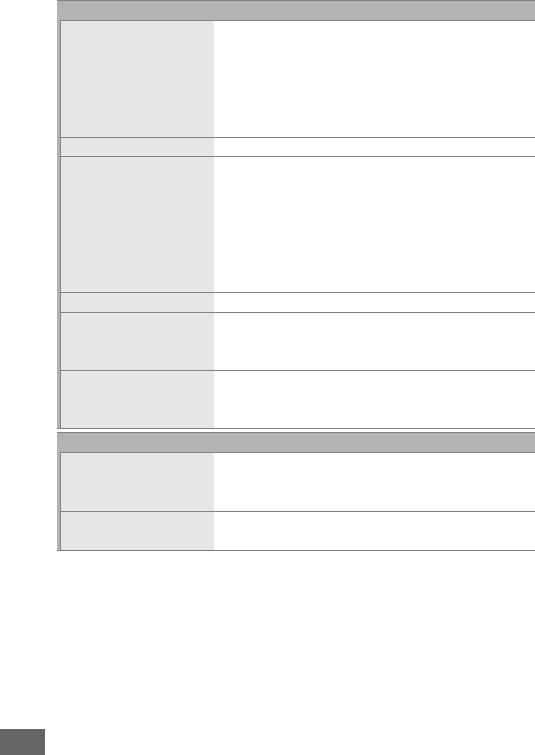
482
Focus
Autofocus Nikon Advanced Multi-CAM 3500 II autofocus
sensor module with TTL phase detection, fine-
tuning, 51 focus points (including 15 cross-type
sensors; f/8 supported by 11 sensors), and AF-
assist illuminator (range approx. 0.5–3 m/1 ft
8in.–9ft 10in.)
Detection range –3 – +19 EV (ISO 100, 20 °C/68 °F)
Lens servo •Autofocus (AF): Single-servo AF (AF-S);
continuous-servo AF (AF-C); auto AF-S/AF-C
selection (AF-A); predictive focus tracking
activated automatically according to subject
status
•Manual focus (M): Electronic rangefinder can be
used
Focus point Can be selected from 51 or 11 focus points
AF-area mode Single-point AF; 9-, 21-, or 51-point dynamic-
area AF, 3D-tracking, group-area AF, auto-area
AF
Focus lock Focus can be locked by pressing shutter-release
button halfway (single-servo AF) or by pressing
AAE-L/AF-L button
Flash
Built-in flash i, k, p, n, o, s, w, g: Auto flash with auto
pop-up
P, S, A, M, 0: Manual pop-up with button release
Guide Number Approx. 12/39, 12/39 with manual flash (m/ft,
ISO 100, 20 °C/68 °F)
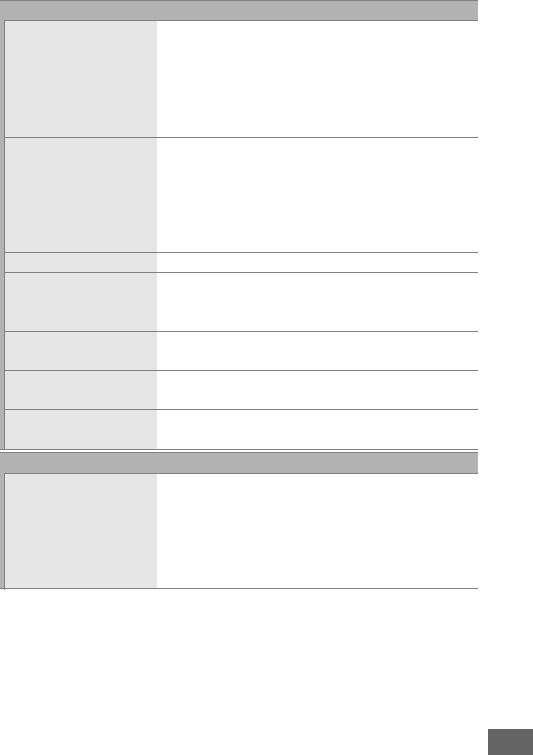
483
Flash control TTL: i-TTL flash control using RGB sensor with
approximately 91K (91,000) pixels is available
with built-in flash; i-TTL balanced fill-flash for
digital SLR is used with matrix, center-weighted,
and highlight-weighted metering, standard
i-TTL flash for digital SLR with spot metering
Flash mode Auto, auto with red-eye reduction, auto slow
sync, auto slow sync with red-eye reduction, fill-
flash, red-eye reduction, slow sync, slow sync
with red-eye reduction, rear-curtain with slow
sync, rear-curtain sync, off; Auto FP High-Speed
Sync supported
Flash compensation –3 – +1 EV in increments of 1
/
3 or 1
/
2EV
Flash-ready indicator Lights when built-in flash or optional flash unit
is fully charged; blinks after flash is fired at full
output
Accessory shoe ISO 518 hot-shoe with sync and data contacts
and safety lock
Nikon Creative Lighting
System (CLS)
Nikon CLS supported; commander mode
option available
Sync terminal AS-15 sync terminal adapter (available
separately)
White balance
White balance Auto (2 types), incandescent, fluorescent
(7 types), direct sunlight, flash, cloudy, shade,
preset manual (up to 6 values can be stored,
spot white balance measurement available
during live view), choose color temperature
(2500 K–10000 K), all with fine-tuning
Flash
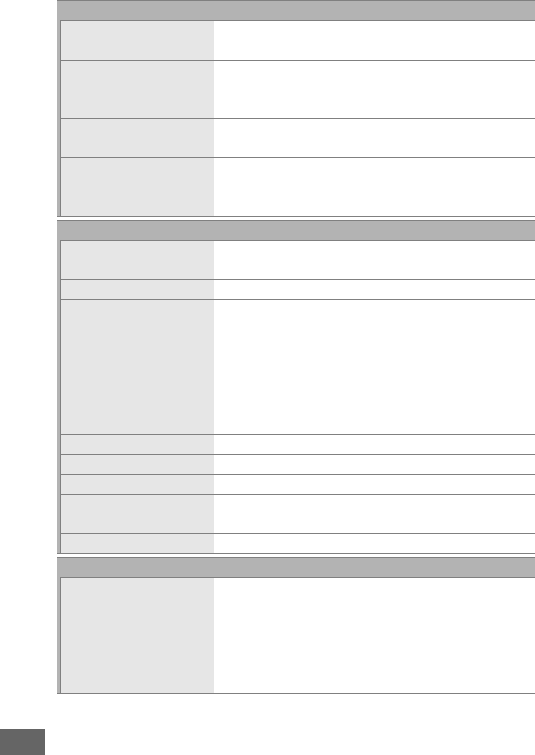
484
Live view
Modes Live view photography (still images), movie live
view (movies)
Lens servo •Autofocus (AF): Single-servo AF (AF-S); full-time
servo AF (AF-F)
•Manual focus (M)
AF-area mode Face-priority AF, wide-area AF, normal-area AF,
subject-tracking AF
Autofocus Contrast-detect AF anywhere in frame (camera
selects focus point automatically when face-
priority AF or subject-tracking AF is selected)
Movie
Metering TTL exposure metering using main image
sensor
Metering method Matrix, center-weighted, or highlight-weighted
Frame size (pixels) and
frame rate
•1920 × 1080; 60 p (progressive), 50 p, 30 p,
25 p, 24 p
•1280 × 720; 60 p, 50 p
Actual frame rates for 60 p, 50 p, 30 p, 25 p, and
24 p are 59.94, 50, 29.97, 25, and 23.976 fps
respectively; options support both ★high and
normal image quality
File format MOV
Video compression H.264/MPEG-4 Advanced Video Coding
Audio recording format Linear PCM
Audio recording device Built-in or external stereo microphone;
sensitivity adjustable
Other options Index marking, time-lapse photography
Monitor
Monitor 8-cm/3.2-in., approx. 1229 k-dot (VGA; 640 ×
RGBW × 480 = 1,228,800 dots), low-
temperature polysilicon tilting TFT LCD with
approx. 170 ° viewing angle, approx. 100%
frame coverage, and brightness and angle
adjustment
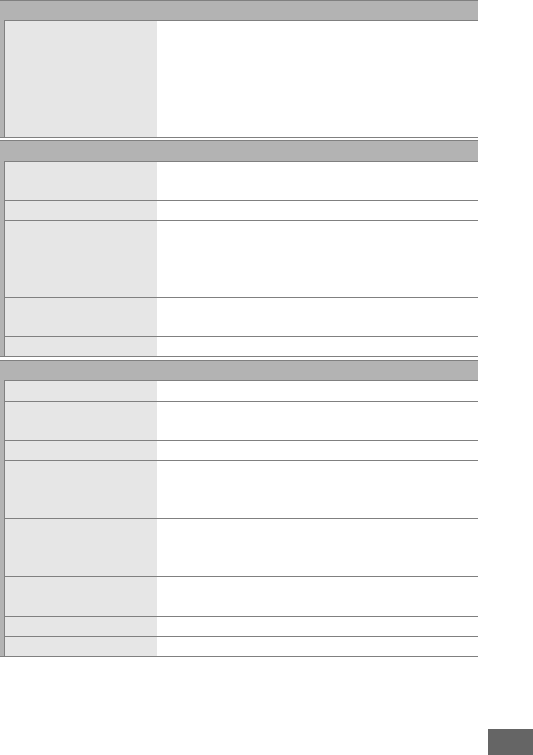
485
Playback
Playback Full-frame and thumbnail (4, 9, or 72 images or
calendar) playback with playback zoom, movie
playback, photo and/or movie slide shows,
histogram display, highlights, photo
information, location data display, and auto
image rotation
Interface
USB Hi-Speed USB; connection to built-in USB port is
recommended
HDMI output Type C HDMI connector
Accessory terminal •Wireless remote controllers: WR-1, WR-R10
(available separately)
•Remote cord: MC-DC2 (available separately)
•GPS unit: GP-1/GP-1A (available separately)
Audio input Stereo mini-pin jack (3.5 mm diameter; plug-in
power supported)
Audio output Stereo mini-pin jack (3.5 mm diameter)
Wireless (D750 only; not available with the D750 (K))
Standards IEEE 802.11b, IEEE 802.11g
Communications protocols •IEEE 802.11b: DSSS/CCK
•IEEE 802.11g: OFDM
Operating frequency 2412–2462 MHz (channels 1–11)
Range (line of sight) Approximately 30 m/98 ft (assumes no
interference; range may vary with signal
strength and presence or absence of obstacles)
Data rate 54 Mbps
Maximum logical data rates according to IEEE
standard.
Actual rates may differ.
Security •Authentication: Open system, WPA2-PSK
•Encryption: AES
Wireless setup Supports WPS
Access protocols Infrastructure
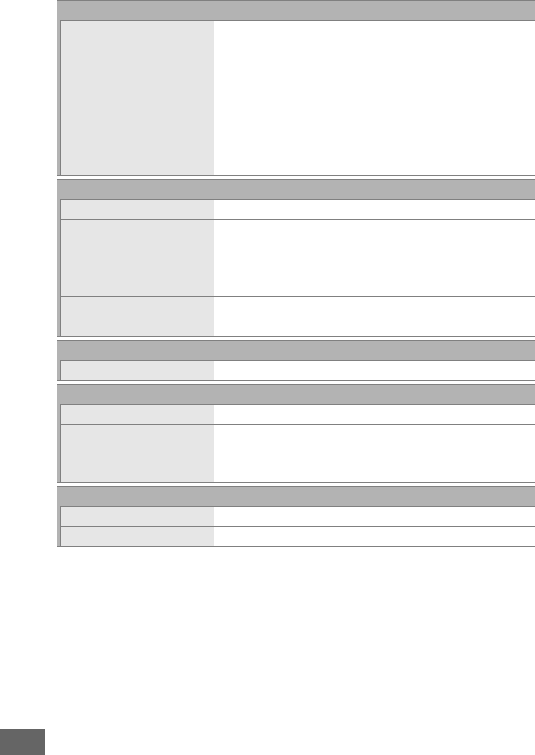
486
•Unless otherwise stated, all measurements are performed in conformity with Camera and
Imaging Products Association (CIPA) standards or guidelines.
•All figures are for a camera with a fully-charged battery.
•Nikon reserves the right to change the appearance and specifications of the hardware and
software described in this manual at any time and without prior notice. Nikon will not be held
liable for damages that may result from any mistakes that this manual may contain.
Supported languages
Supported languages Arabic, Bengali, Bulgarian, Chinese (Simplified
and Traditional), Czech, Danish, Dutch, English,
Finnish, French, German, Greek, Hindi,
Hungarian, Indonesian, Italian, Japanese,
Korean, Marathi, Norwegian, Persian, Polish,
Portuguese (Portugal and Brazil), Romanian,
Russian, Serbian, Spanish, Swedish, Tamil,
Telugu, Thai, Turkish, Ukrainian, Vietnamese
Power source
Battery One EN-EL15 rechargeable Li-ion battery
Battery pack Optional MB-D16 multi-power battery pack
with one Nikon EN-EL15 rechargeable Li-ion
battery or six AA alkaline, Ni-MH, or lithium
batteries
AC adapter EH-5b AC adapter; requires EP-5B power
connector (available separately)
Tripod socket
Tripod socket 1
/
4 in. (ISO 1222)
Dimensions/weight
Dimensions (W × H × D) Approx. 140.5 × 113 × 78 mm (5.6 × 4.5 × 3.1 in.)
Weight Approx. 840 g (1 lb 13.7 oz) with battery and
memory card but without body cap; approx.
750 g (1 lb 10.5 oz; camera body only)
Operating environment
Temperature 0 °C–40 °C (+32 °F–104 °F)
Humidity 85% or less (no condensation)
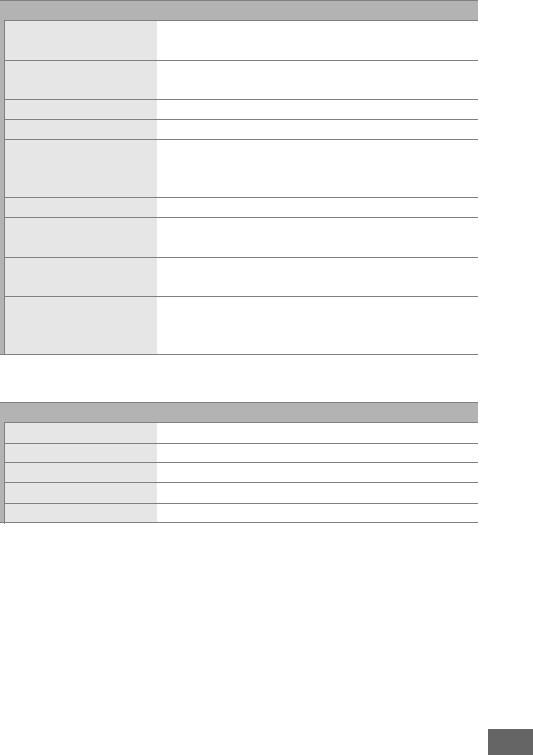
487
The symbols on this product represent the following:
m AC, p DC, q Class II equipment (The construction of the product is double-insulated.)
•Nikon reserves the right to change the appearance and specifications of the hardware and
software described in this manual at any time and without prior notice. Nikon will not be held
liable for damages that may result from any mistakes that this manual may contain.
MH-25a Battery Charger
Rated input
(in North America)
AC 120 V, 60 Hz, 0.2 A
Rated input
(in other regions)
AC 100–240 V, 50/60 Hz, 0.23–0.12 A
Rated output DC 8.4 V/1.2 A
Supported batteries Nikon EN-EL15 rechargeable Li-ion batteries
Charging time Approx. 2 hours and 35 minutes at an ambient
temperature of 25 °C (77 °F) when no charge
remains
Operating temperature 0 °C–40 °C (+32 °F–104 °F)
Dimensions (W × H × D) Approx. 95 × 33.5 × 71 mm (3.7 × 1.3 × 2.8 in.),
excluding projections
Length of power cable
(if supplied)
Approx. 1.5 m (4.9 ft)
Weight Approx. 115 g (4.1 oz), excluding supplied
power connector (power cable or AC wall
adapter)
EN-EL15 Rechargeable Li-ion Battery
Type Rechargeable lithium-ion battery
Rated capacity 7.0 V/1900 mAh
Operating temperature 0 °C–40 °C (+32 °F–104 °F)
Dimensions (W × H × D) Approx. 40 × 56 × 20.5 mm (1.6 × 2.2 × 0.8 in.)
Weight Approx. 88 g (3.1 oz), excluding terminal cover

488
❚❚ Supported Standards
•DCF Version 2.0: The Design Rule for Camera File Systems (DCF)
is a standard widely used in the digital camera industry to
ensure compatibility among different makes of camera.
•DPOF: Digital Print Order Format (DPOF) is an industry-wide
standard that allows pictures to be printed from print orders
stored on the memory card.
•Exif version 2.3: The camera supports Exif (Exchangeable Image
File Format for Digital Still Cameras) version 2.3, a standard in
which information stored with photographs is used for
optimal color reproduction when the images are output on
Exif-compliant printers.
•PictBridge: A standard developed through cooperation with
the digital camera and printer industries, allowing
photographs to be output directly to a printer without first
transferring them to a computer.
•HDMI: High-Definition Multimedia Interface is a standard for
multimedia interfaces used in consumer electronics and AV
devices capable of transmitting audiovisual data and control
signals to HDMI-compliant devices via a single cable
connection.
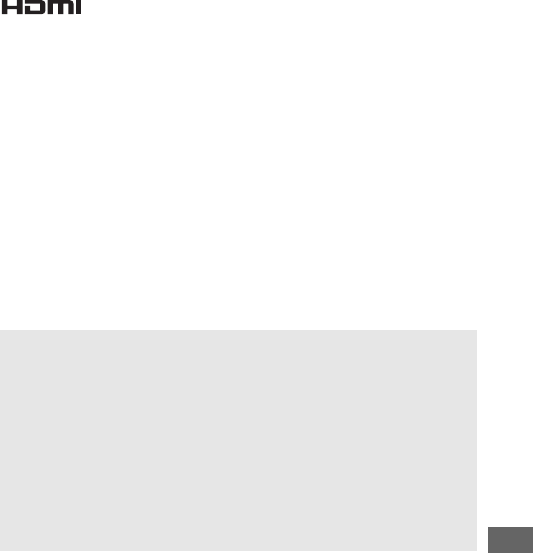
489
Trademark Information
IOS is a trademark or registered trademark of Cisco Systems, Inc., in the
United States and/or other countries and is used under license.
Mac and
OS X are registered trademarks of Apple Inc. in the United States and/or
other countries.
Microsoft, Windows, and Windows Vista are either
registered trademarks, or trademarks of Microsoft Corporation in the
United States and/or other countries.
PictBridge is a trademark.
The SD,
SDHC, and SDXC logos are trademarks of the SD-3C, LLC.
HDMI, the
HDMI logo and High-Definition Multimedia Interface are trademarks or
registered trademarks of HDMI Licensing, LLC.
Wi-Fi and the Wi-Fi logo are trademarks or registered trademarks of the
Wi-Fi Alliance.
All other trade names mentioned in this manual or the
other documentation provided with your Nikon product are trademarks
or registered trademarks of their respective holders.
AConformity Marking
The standards with which the camera complies can be viewed using
the Conformity marking option in the setup menu (0392).
AFreeType License (FreeType2)
Portions of this software are copyright © 2012 The FreeType Project
(http://www.freetype.org).
All rights reserved.
AMIT License (HarfBuzz)
Portions of this software are copyright © 2014 The HarfBuzz Project
(http://www.freedesktop.org/wiki/Software/HarfBuzz).
All rights
reserved.
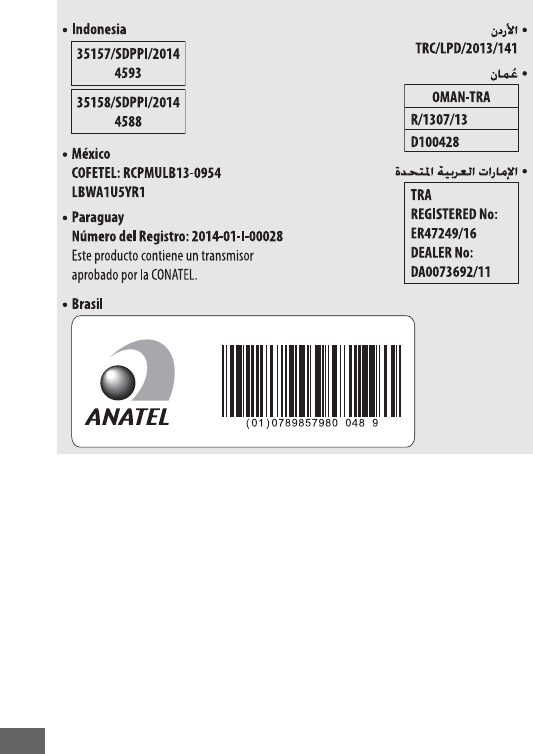
490
ACertificates
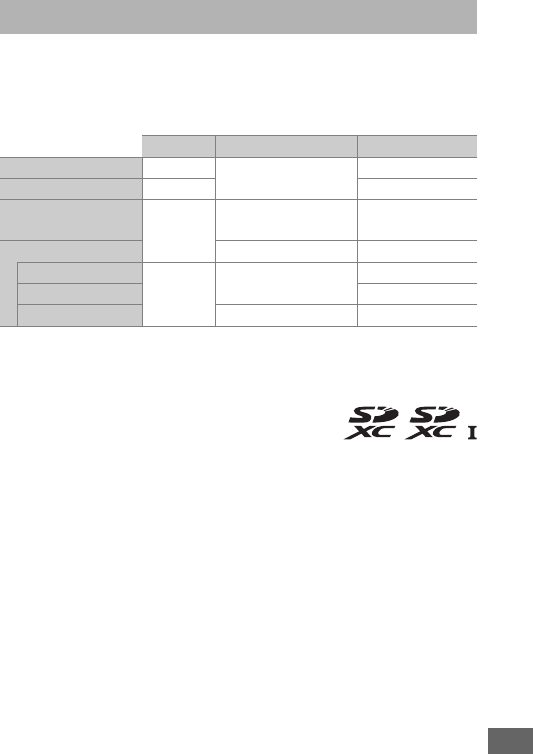
491
The following SD memory cards have been tested and approved
for use in the camera.
Cards with class 6 or faster write speeds
are recommended for movie recording.
Recording may end
unexpectedly when cards with slower write speeds are used.
1 Check that any card readers or other devices with which the card will be used support 2 GB
cards.
2 Check that any card readers or other devices with which the card will be used are SDHC-
compliant.
The camera supports UHS-1.
3 Check that any card readers or other devices with which the card
will be used are SDXC-compliant.
The camera supports UHS-1.
Other cards have not been tested.
For more details on the above
cards, please contact the manufacturer.
Approved Memory Cards
SD cards SDHC cards 2SDXC cards 3
SanDisk 2GB1
4GB, 8GB, 16GB, 32GB 64 GB, 128 GB
Toshiba —64GB
Panasonic 2GB1
4GB, 6GB, 8GB, 12GB,
16 GB, 24 GB, 32 GB 48 GB, 64 GB
Lexar Media 4GB, 8GB, 16GB, 32GB —
Platinum II
—8 GB, 16 GB, 32 GB 64 GB
Professional 64 GB, 128 GB, 256 GB
Full-HD Video 4GB, 8GB, 16GB —
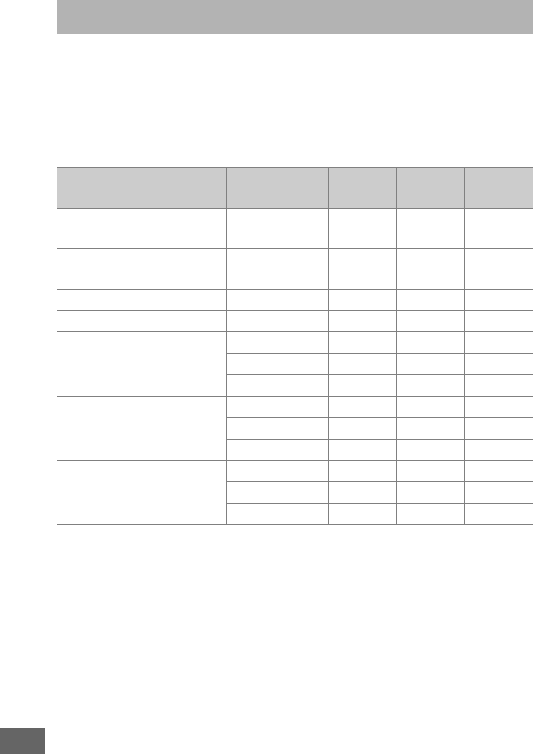
492
The following table shows the approximate number of pictures
that can be stored on a 16 GB SanDisk SDSDXPA-016G-J35 UHS-I
SDHC card at different image quality (0115), image size
(0118), and image area settings (0110).
❚❚ FX (36×24) Image Area*
* Includes images taken with non-DX lenses when On is selected for Auto DX crop.
Memory Card Capacity
Image quality Image size File size1No. of
images1
Buffer
capacity2
NEF (RAW), Lossless compressed,
12-bit — 21.0 MB 376 25
NEF (RAW), Lossless compressed,
14-bit — 26.9 MB 292 15
NEF (RAW), Compressed, 12-bit — 19.2 MB 507 33
NEF (RAW), Compressed, 14-bit — 23.9 MB 425 21
JPEG fine3
Large 12.6 MB 923 87
Medium 7.7 MB 1500 100
Small 4.1 MB 2900 100
JPEG normal3
Large 6.7 MB 1800 100
Medium 3.9 MB 2900 100
Small 2.1 MB 5500 100
JPEG basic3
Large 2.2 MB 3500 100
Medium 1.6 MB 5700 100
Small 1.1 MB 10100 100
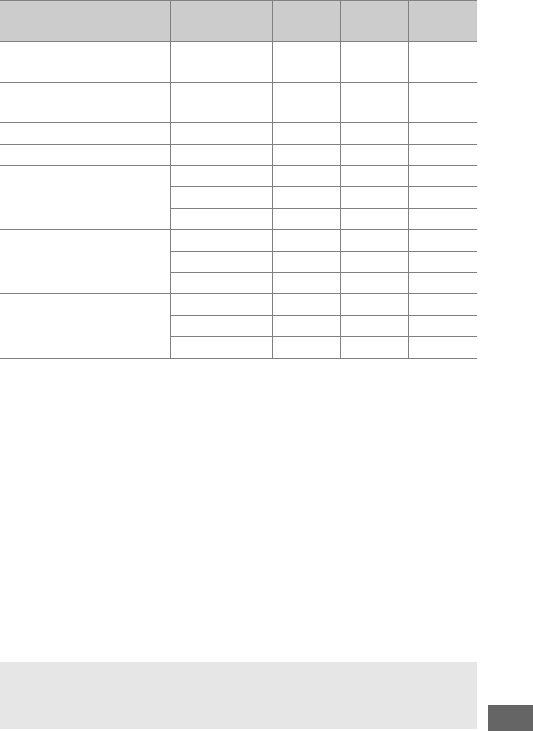
493
❚❚ DX (24×16) Image Area*
* Includes images taken with DX lenses when On is selected for Auto DX crop.
1 All figures are approximate.
File size varies with scene recorded.
2 Maximum number of exposures that can be stored in memory buffer at ISO 100.
Drops if
Optimal quality is selected for JPEG compression (0117), ISO sensitivity is set
to Hi 0.3 or higher, or long exposure noise reduction or auto distortion control is on.
3Figures assume JPEG compression is set to Size priority.
Selecting Optimal
quality increases the file size of JPEG images; number of images and buffer capacity drop
accordingly.
Image quality Image size File size1No. of
images1
Buffer
capacity2
NEF (RAW), Lossless compressed,
12-bit — 10.5 MB 579 100
NEF (RAW), Lossless compressed,
14-bit — 13.1 MB 449 48
NEF (RAW), Compressed, 12-bit — 9.8 MB 785 100
NEF (RAW), Compressed, 14-bit — 11.9 MB 656 100
JPEG fine3
Large 6.2 MB 1900 100
Medium 3.9 MB 3000 100
Small 2.3 MB 5000 100
JPEG normal 3
Large 3.1 MB 3700 100
Medium 2.0 MB 5700 100
Small 1.2 MB 9300 100
JPEG basic3
Large 1.6 MB 7000 100
Medium 1.2 MB 10300 100
Small 0.8 MB 15600 100
Ad3—Max. Continuous Release (0339)
The maximum number of photographs that can be taken in a single
burst can be set to any amount between 1 and 100.
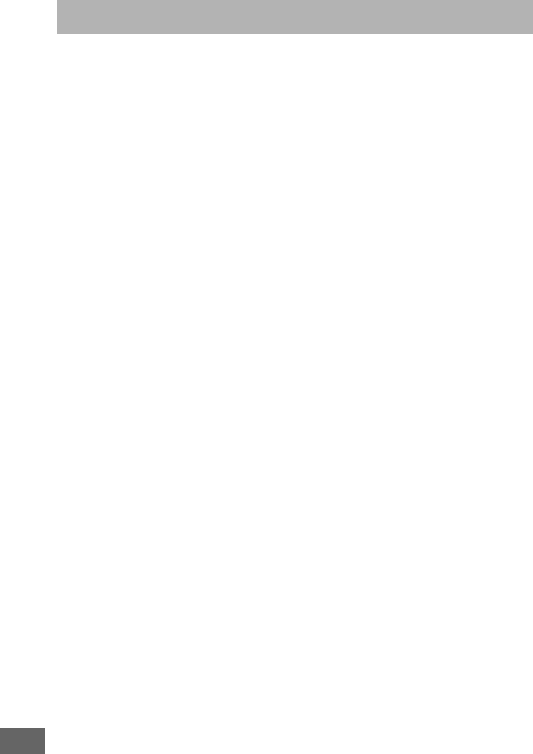
494
The movie footage or number of shots that can be recorded with
fully-charged batteries varies with the condition of the battery,
temperature, interval between shots, and the length of time
menus are displayed.
In the case of AA batteries, capacity also
varies with make and storage conditions; some batteries can not
be used.
Sample figures for the camera and optional MB-D16
multi-power battery pack are given below.
•Photographs, single-frame release mode (CIPA standard1)
One EN-EL15 battery (camera): Approximately 1230 shots
One EN-EL15 battery (MB-D16): Approximately 1230 shots
Six AA alkaline batteries (MB-D16): Approximately 430 shots
•Photographs, continuous release mode (Nikon standard2)
One EN-EL15 battery (camera): Approximately 4420 shots
One EN-EL15 battery (MB-D16): Approximately 4420 shots
Six AA alkaline batteries (MB-D16): Approximately 780 shots
•Movies 3
One EN-EL15 battery (camera): Approximately 55 minutes of HD
footage
One EN-EL15 battery (MB-D16): Approximately 55 minutes of HD
footage
Six AA alkaline batteries (MB-D16): Approximately 20 minutes of HD
footage
Battery Life

495
1 Measured at 23 °C/73.4 °F (±2 °C/3.6 °F) with an AF-S NIKKOR 24–85mm f/3.5–4.5G ED VR
lens under the following test conditions: lens cycled from infinity to minimum range and one
photograph taken at default settings once every 30 s; flash fired once every other shot. Live
view not used.
2 Measured at 20 °C/68 °F with an AF-S NIKKOR 24–85mm f/3.5–4.5G ED VR lens under the
following test conditions: image quality set to JPEG basic, image size set to M (medium),
shutter speed 1
/
250 s, shutter-release button pressed halfway for three seconds and focus cycled
from infinity to minimum range three times; six shots are then taken in succession and monitor
turned on for five seconds and then turned off; cycle repeated once standby timer expires.
3 Measured at 23 °C/73.4 °F (±2 °C/3.6 °F) with the camera at default settings and an AF-S
NIKKOR 24–85mm f/3.5–4.5G ED VR lens under conditions specified by the Camera and
Imaging Products Association (CIPA). Individual movies can be up to 20 minutes (1080/60p) in
length or 4 GB in size; recording may end before these limits are reached if the camera
temperature rises.
The following can reduce battery life:
•Using the monitor
•Keeping the shutter-release button pressed halfway
•Repeated autofocus operations
•Taking NEF (RAW) photographs
•Slow shutter speeds
•Using an optional GP-1 or GP-1A GPS unit or WR-R10/WR-1
wireless remote controller
•Using Wi-Fi or an optional UT-1 communication unit or WT-5
wireless transmitter
•Using VR (vibration reduction) mode with VR lenses
To ensure that you get the most from Nikon EN-EL15
rechargeable Li-ion batteries:
•Keep the battery contacts clean.
Soiled contacts can reduce
battery performance.
•Use batteries immediately after charging.
Batteries will lose
their charge if left unused.
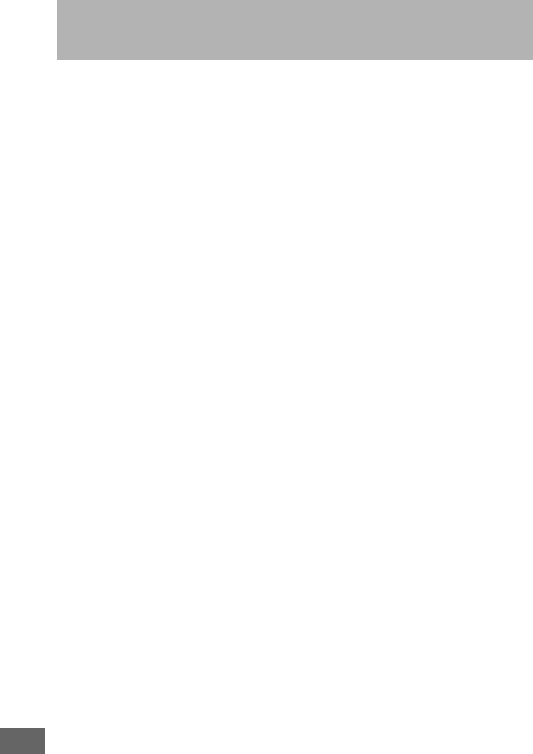
496
The lenses listed in this section may block the built-in flash or
AF-assist illuminator under some conditions.
❚❚ AF-Assist Illumination
Some lenses may block the illuminator at certain focus
distances. Remove lens hoods when using the illuminator.
AF-assist illumination is not available with the following lenses:
•AF-S NIKKOR 200mm f/2G ED VR II
•AF-S VR Zoom-Nikkor 200–400mm f/4G IF-ED
•AF-S NIKKOR 200–400mm f/4G ED VR II
•AF-S NIKKOR 300mm f/2.8G ED VR II
At ranges under 0.7 m (2 ft 4 in.), the following lenses may block
the AF-assist illuminator and interfere with autofocus when
lighting is poor:
•AF-S NIKKOR 16–35mm f/4G ED VR
•AF-S Zoom-Nikkor 17–35mm f/2.8D IF-ED
•AF-S DX Zoom-Nikkor 17–55mm f/2.8G IF-ED
•AF-S DX VR Zoom-Nikkor 18–200mm f/3.5–5.6G IF-ED
•AF Zoom-Nikkor 20–35mm f/2.8D IF
•AF Zoom-Nikkor 24–85mm f/2.8–4D IF
•AF-S NIKKOR 24–85mm f/3.5–4.5G ED VR
•AF Zoom Nikkor 24–120mm f/3.5–5.6D (IF)
•AF-S NIKKOR 24–120mm f/4G ED VR
•AF-S NIKKOR 28–300mm f/3.5–5.6G ED VR
•AF-S NIKKOR 35mm f/1.4G
•AF Zoom Micro Nikkor ED 70–180mm f/4.5–5.6D
•AF-S VR Micro-Nikkor 105mm f/2.8G IF-ED
Lenses That May Block the Built-in Flash
and AF-Assist Illuminator

497
At ranges under 1.0 m (3 ft 3 in.), the following lenses may block
the AF-assist illuminator and interfere with autofocus when
lighting is poor:
•AF-S DX NIKKOR 18–200mm f/3.5–5.6G ED VR II
•AF-S DX NIKKOR 18–300mm f/3.5–5.6G ED VR
•AF-S DX NIKKOR 18–300mm f/3.5–6.3G ED VR
•AF-S NIKKOR 24–70mm f/2.8G ED
•AF-S VR Zoom-Nikkor 24–120mm f/3.5–5.6G IF-ED
•AF-S Zoom-Nikkor 28–70mm f/2.8D IF-ED
•AF-S NIKKOR 28–300mm f/3.5–5.6G ED VR
•AF Micro-Nikkor 200mm f/4D IF-ED
At ranges under 1.5 m (4 ft 11 in.), the following lenses may block
the AF-assist illuminator and interfere with autofocus when
lighting is poor:
•AF-S NIKKOR 14–24mm f/2.8G ED
•AF-S DX NIKKOR 18–300mm f/3.5–5.6G ED VR
•AF-S DX NIKKOR 55–300mm f/4.5–5.6G ED VR
•AF-S VR Zoom-Nikkor 70–200mm f/2.8G IF-ED
•AF-S NIKKOR 70–200mm f/2.8G ED VR II
•AF Zoom-Nikkor 80–200mm f/2.8D ED
•AF-S Zoom-Nikkor 80–200mm f/2.8D IF-ED
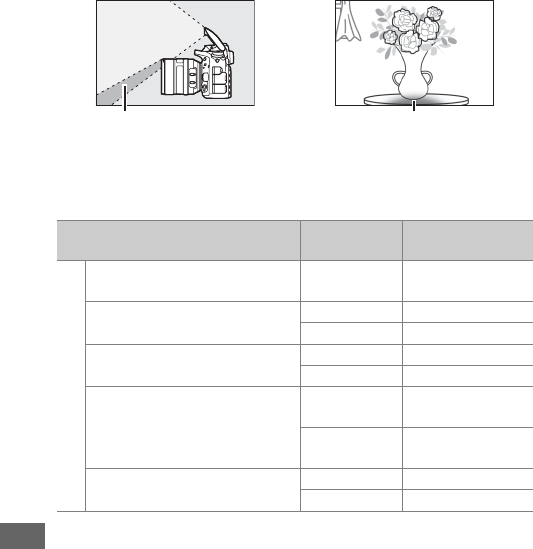
498
❚❚ The Built-in Flash
The built-in flash has a minimum range of 0.6 m (2 ft) and can not
be used in the macro range of macro zoom lenses.
It can be used
with CPU lenses with focal lengths of 24 mm (16 mm in DX
format) to 300 mm, although in some cases the flash may be
unable to entirely light the subject at some ranges or focal
lengths due to shadows cast by the lens.
The following
illustrations show the effect of vignetting caused by shadows
cast by the lens when the flash is used.
Remove lens hoods to prevent shadows.
The flash may be
unable to light the entire subject with the following lenses at
ranges less than those given below:
Shadow Vignetting
Lens Zoom position Minimum distance
without vignetting
DX
AF-S DX NIKKOR 10–24mm
f/3.5–4.5G ED 18–24 mm No vignetting
AF-S DX Zoom-Nikkor
12–24mm f/4G IF-ED
18 mm 1.0 m/3 ft 3 in.
20–24 mm No vignetting
AF-S DX Zoom-Nikkor
17–55mm f/2.8G IF-ED
20 mm 2.0 m/6 ft 7 in.
24–55 mm 1.0 m/3 ft 3 in.
AF-S DX NIKKOR 18–200mm
f/3.5–5.6G ED VR II
AF-S DX VR Zoom-Nikkor
18–200mm f/3.5–5.6G IF-ED
18 mm 1.0 m/3 ft 3 in.
24–200 mm No vignetting
AF-S DX NIKKOR 18–300mm
f/3.5–5.6G ED VR
28 mm 1.0 m/3 ft 3 in.
50–300 mm No vignetting
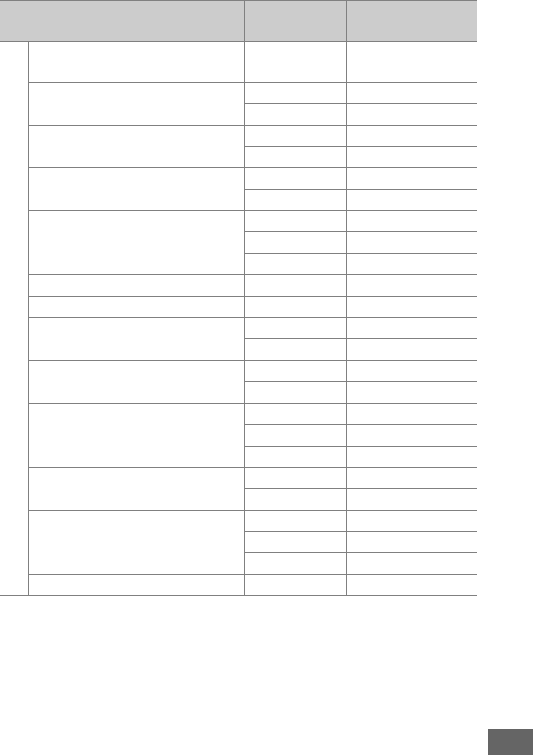
499
FX
AF-S NIKKOR 16–35mm
f/4G ED VR 35 mm 1.5 m/4 ft 11 in.
AF-S Zoom-Nikkor 17–35mm
f/2.8D IF-ED
28 mm 1.5 m/4 ft 11 in.
35 mm No vignetting
AF Zoom-Nikkor 18–35mm
f/3.5–4.5D IF-ED
24 mm 1.0 m/3 ft 3 in.
28–35 mm No vignetting
AF-S NIKKOR 18–35mm
f/3.5–4.5G ED
28 mm 1.5 m/4 ft 11 in.
35 mm No vignetting
AF Zoom-Nikkor 20–35mm
f/2.8D IF
24 mm 1.5 m/4 ft 11 in.
28 mm 1.0 m/3 ft 3 in.
35 mm No vignetting
AF-S NIKKOR 20mm f/1.8G 20 mm 1.0 m/3 ft 3 in.
AF-S NIKKOR 24mm f/1.4G ED 24 mm 1.0 m/3 ft 3 in.
AF-S NIKKOR 24–70mm
f/2.8G ED
35 mm 1.5 m/4 ft 11 in.
50–70 mm No vignetting
AF-S VR Zoom-Nikkor
24–120mm f/3.5–5.6G IF-ED
24 mm 1.0 m/3 ft 3 in.
35–120 mm No vignetting
AF-S NIKKOR 24–120mm
f/4G ED VR
24 mm 2.0 m/6 ft 7 in.
28 mm 1.0 m/3 ft 3 in.
50–120 mm No vignetting
AF-S Zoom-Nikkor 28–70mm
f/2.8D IF-ED
28 mm 1.0 m/3 ft 3 in.
50–70 mm No vignetting
AF-S NIKKOR 28–300mm
f/3.5–5.6G ED VR
28 mm 1.5 m/4 ft 11 in.
35 mm 1.0 m/3 ft 3 in.
50–300 mm No vignetting
PC-E NIKKOR 24mm f/3.5D ED * 24 mm 1.5 m/4 ft 11 in.
* When not shifted or tilted.
Lens Zoom position Minimum distance
without vignetting

500
When used with the AF-S NIKKOR 14–24mm f/2.8G ED, the flash
will be unable to light the entire subject at all ranges.
The built-in flash can also be used with the following non-CPU
lenses: Nikon Series E and 24–300 mm NIKKOR (AI-S, AI-, and AI-
modifed).
AI 50–300mm f/4.5, modified AI 50–300mm f/4.5, AI-S
50–300mm f/4.5 ED, and AI 50–300mm f/4.5 ED lenses must be
used at a zoom position of 70 mm or above. With AI-S and
AI 25–50mm f/4 ED lenses, the ranges above which vignetting
will not occur are: 2.0 m (6 ft 7 in.) at a zoom position of 25 mm
and 1.0 m (3 ft 3 in.) at a zoom position of 28 mm; vignetting will
not occur at zoom positions of 35 mm or above.
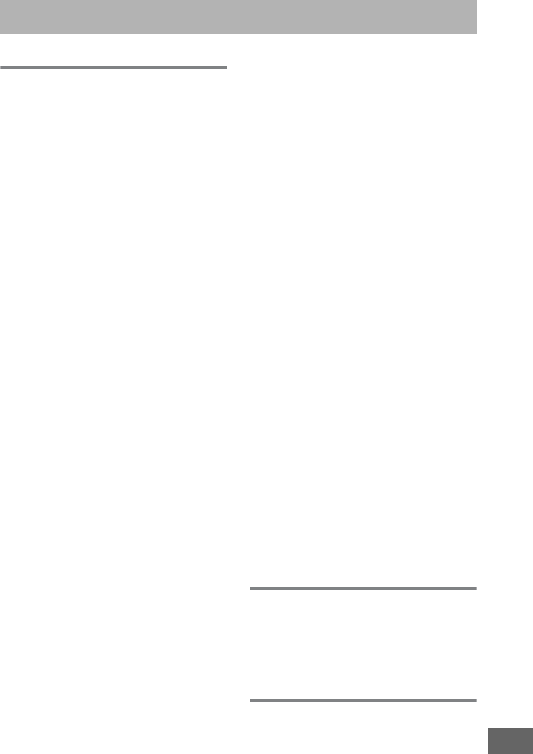
501
Symbols
i (Auto mode).....................................34
j (Auto (flash off) mode).................34
h (Scene mode) ...........................41
q (Special effects) .......................46
k (Portrait).............................................42
l (Landscape)......................................42
p (Child).................................................42
m (Sports)...............................................42
n (Close up) ..........................................43
o (Night portrait) ................................43
r (Night landscape)...........................43
s (Party/indoor) ..................................43
t (Beach/snow)...................................44
u (Sunset)..............................................44
v (Dusk/dawn).....................................44
w (Pet portrait).....................................44
x (Candlelight)......................................45
y (Blossom)...........................................45
z (Autumn colors) ..............................45
0 (Food)..................................................45
% (Night vision) ...................................47
g (Color sketch)..........................47, 50
i (Miniature effect)...................48, 51
u (Selective color) .......................48, 52
1 (Silhouette).......................................48
2 (High key)..........................................49
3 (Low key)...........................................49
P (Programmed auto).........................89
S (Shutter-priority auto) ....................90
A (Aperture-priority auto).................91
M (Manual)..............................................93
U1/U2.........................................................99
S (Single frame) ................................ 103
T (Continuous low speed) .103, 338
U (Continuous high speed) ........ 103
J (Quiet shutter-release)............... 103
M (Qc shutter-release)...................103
E (Self-timer)............................ 103, 106
V (Mirror up)......................... 104, 109
! (Face-priority AF)........................... 58
$ (Wide-area AF) ................................ 58
% (Normal-area AF)............................58
& (Subject-tracking AF) ................. 58
a (Matrix) ................................. 139, 335
Z (Center-weighted)............ 139, 335
b (Spot)...............................................139
h (Highlight-weighted) ...............139
AUTO (Auto flash)................................181
Y (Red-eye reduction)......... 181, 183
SLOW (Slow sync) ...................... 181, 183
REAR (Rear-curtain sync)..................183
E (Exposure compensation).........143
Y (Flash compensation)...............188
O (Flexible program).......................... 89
a (Live view) button.................. 54, 66
P button .......16, 61, 71, 198, 245, 396
R (Info) button...................... 12, 64, 75
D switch.......................................... 5, 342
m (White balance) .................. 145, 321
L (Preset manual)............... 145, 155
D (Bracketing)................................202
I (Focus indicator) ......... 36, 129, 133
t (Memory buffer)............................105
N (Flash-ready indicator).................. 40
Numerics
1.2× (30×20) 1.2×.................... 110, 111
12-bit.....................................................117
14-bit.....................................................117
3D-tracking ......................124, 125, 126
A
AC adapter ................................ 441, 445
Accessories..........................................441
Index
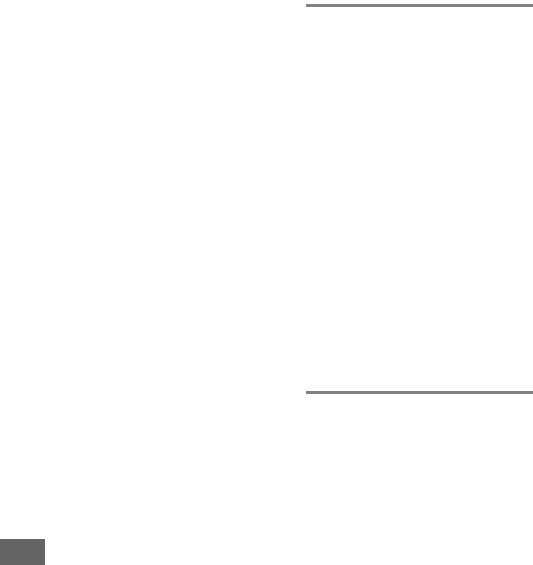
502
Accessory terminal .......................... 443
Active D-Lighting....................175, 212
Add items (My Menu)..................... 421
ADL bracketing ........................212, 353
Adobe RGB ......................................... 314
Advanced (HDMI)............................. 279
AE & flash (Auto bracketing set) 202,
353
AE lock.................................................. 141
AE only (Auto bracketing set)..... 202,
353
AE-L/AF-L button...... 129, 141, 361, 373
AF................................... 57–59, 120–130
AF area brackets..................10, 29, 247
AF fine-tune ....................................... 389
AF point illumination...................... 329
AF-A ...................................................... 121
AF-area mode............................. 58, 123
AF-assist......................................332, 439
AF-C..............................................121, 326
AF-F..........................................................57
AF-mode button........57, 59, 121, 125
AF-S.......................................57, 121, 327
After delete......................................... 307
Angle of view............................111, 432
Aperture ..........................................91–93
Aperture-priority auto.......................91
Aspect ratio ................................. 76, 399
Assign AE-L/AF-L button...... 361, 373
Assign Fn button.....................356, 370
Assign MB-D16 4 button.............. 367
Assign movie record button ........ 366
Assign preview button..........361, 372
Assign remote (WR) Fn button.... 368
Assign shutter button .................... 373
Auto (White balance)...................... 145
Auto bracketing.......................202, 353
Auto bracketing set......................... 353
Auto distortion control.................. 316
Auto DX crop..................................... 111
Auto flash............................................ 181
Auto FP high-speed sync..... 345, 346
Auto image rotation........................382
Auto ISO sensitivity control 136, 322
Auto-area AF ............................ 124, 126
Autoexposure lock...........................141
Autofocus ....................57–59, 120–130
Autofocus mode ........................57, 121
Auto-servo AF ....................................121
Available settings .............................460
B
Backlight ......................................... 5, 342
Backup (Role played by card in Slot
2) ...........................................................119
Battery ................... 25, 26, 30, 383, 487
Battery info .........................................383
Battery life ...........................................494
Battery order ......................................344
Battery pack..343, 344, 367, 383, 441
Beep.......................................................338
Black-and-white (Monochrome).400
Blue intensifier (Filter effects) ......401
Body cap ......................................... 3, 442
Border ...................................................272
Bracketing ................................. 202, 353
Bracketing order ...............................354
Built-in AF-assist illuminator.........332
Built-in flash.................................40, 180
Bulb................................................... 93, 95
Burst ...................................219, 339, 357
C
Calendar playback............................244
Camera Control Pro 2......................444
Capture NX-D.........116, 268, 378, 384
CEC............................................... 278, 280
Center-weighted..................... 139, 335
Charging the battery......................... 25
Choose color temp. (White balance).
145, 152
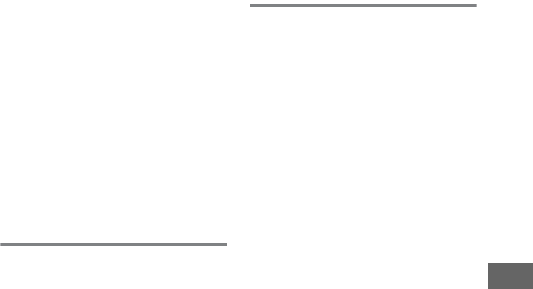
503
Choose image area71, 111, 113, 360,
362, 366
Choose start/end point.....................81
Clean image sensor ......................... 448
Clock ..................................................... 381
Clock battery.........................................15
Cloudy (White balance).................. 145
CLS......................................................... 433
Color balance..................................... 402
Color outline ...................................... 413
Color sketch.......................... 47, 50, 414
Color space......................................... 314
Color temperature........ 145, 147, 152
Commander mode .......................... 348
Communication unit..............269, 442
Compatible lenses ........................... 426
Compressed (Type).......................... 117
Computer............................................ 262
Conformity marking...............392, 489
Connector for external microphone.
2
Continuous high speed ................. 103
Continuous low speed ..........103, 338
Continuous release mode............. 103
Continuous-servo AF .............121, 326
Control panel.......................................... 8
Copy image(s).................................... 303
Copyright ...................................252, 385
CPU contacts...................................... 429
CPU lens........................................ 33, 426
Creative Lighting System .............. 433
Cropping (PictBridge [Setup] menu)
272
Cross screen (Filter effects)........... 401
Custom Settings ............................... 323
Customize command dials ........... 363
Cyanotype (Monochrome) ........... 400
D
Date and time............................. 28, 381
Date format ........................................ 381
Daylight saving time........................381
DCF.........................................................488
Default settings ... 199, 292, 311, 318,
326
Delayed remote (Remote control
mode (ML-L3))..................................193
Delete.............................................38, 258
Delete all images...............................260
Delete current image ...............38, 258
Delete selected images ..................260
Depth-of-field ...................................... 92
Destination...................................72, 319
Device control (HDMI).....................278
Digital Print Order Format.. 274, 275,
488
Diopter adjustment control...29, 443
Direct sunlight (White balance)...145
Distortion control .............................412
D-Lighting ...........................................397
DPOF...................................274, 275, 488
DPOF print order...............................275
DX (24 × 16) 1.5 ×............. 76, 110, 111
DX format ............................................110
Dynamic-area AF............123, 126, 329
E
Easy exposure compensation ......334
Easy ISO ................................................341
Edit movie.....................................81, 245
Electronic rangefinder ....................133
Ethernet...................................... 269, 442
EV steps for exposure cntrl............333
Exif..........................................................488
Exposure ....................................139–144
Exposure bracketing.............. 202, 353
Exposure comp. for flash................353
Exposure compensation ................143
Exposure delay mode......................339
Exposure indicator ......................63, 94
Exposure lock.....................................141
Exposure meters ........................39, 336
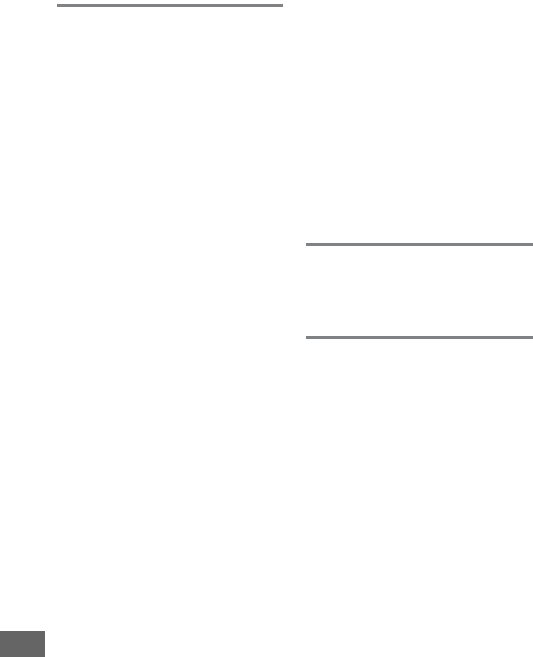
504
Exposure preview ........................55, 62
Exposure program........................... 462
External microphone.........................73
Eye-Fi upload..................................... 391
F
Face detection................................... 335
Face-priority AF ...................................58
File naming......................................... 313
File number sequence.................... 340
Filter effects...............................169, 401
Fine-tune optimal exposure ........ 336
Fine-tuning white balance ........... 149
Firmware version.............................. 392
Fisheye................................................. 413
Flash 40, 180, 181, 188, 190, 345, 433
Flash (White balance) ..................... 145
Flash bracketing ......................202, 353
Flash cntrl for built-in flash........... 347
Flash compensation........................ 188
Flash mode................................181, 183
Flash only (Auto bracketing set) 202,
353
Flash range......................................... 187
Flash ready indicator ......40, 191, 438
Flash shutter speed................185, 346
Flash sync speed ............345, 346, 479
Flash warning .................................... 339
Flat (Set Picture Control) ............... 165
Flexible program.................................89
Flicker reduction............................... 380
Fluorescent (White balance)........ 145
Fn button ...........................114, 356, 370
f-number ................................89, 92, 431
Focal length ..............................237, 432
Focal plane mark.............................. 133
Focus indicator .................36, 129, 133
Focus lock ........................................... 129
Focus mode................................. 57, 121
Focus point..... 58, 123, 127, 133, 329,
330, 331
Focus point illumination................329
Focus point wrap-around..............330
Focus tracking.......................... 122, 328
Focus tracking with lock-on..........328
Focusing screen ................................479
Focus-mode selector................57, 120
Format memory card ......................375
Frame interval (Slide show) ..........308
Frame size/frame rate ..............71, 319
Framing guides ............................ 64, 75
Frequency response .................71, 320
Front-curtain sync ............................183
Full-frame playback .........................241
Full-time servo AF............................... 57
FV lock...................................................190
FX (36 × 24) 1.0 × .................... 110, 111
FX format.............................................110
G
GPS............................................... 239, 253
Green intensifier (Filter effects) ...401
Group-area AF.......................... 124, 329
H
H.264 .....................................................484
HDMI ............................. 65, 78, 277, 488
HDMI connector.....................................2
HDMI-CEC.................................. 278, 280
Headphone volume........................... 72
Headphones ......................................... 73
Help ......................................................... 21
Hi (Sensitivity) ....................................135
Hide image..........................................301
High definition......................... 277, 488
High Dynamic Range (HDR)..........177
High ISO NR ........................................317
Highlight display................................. 72
Highlights............................................248
Histogram..................64, 249, 250, 355
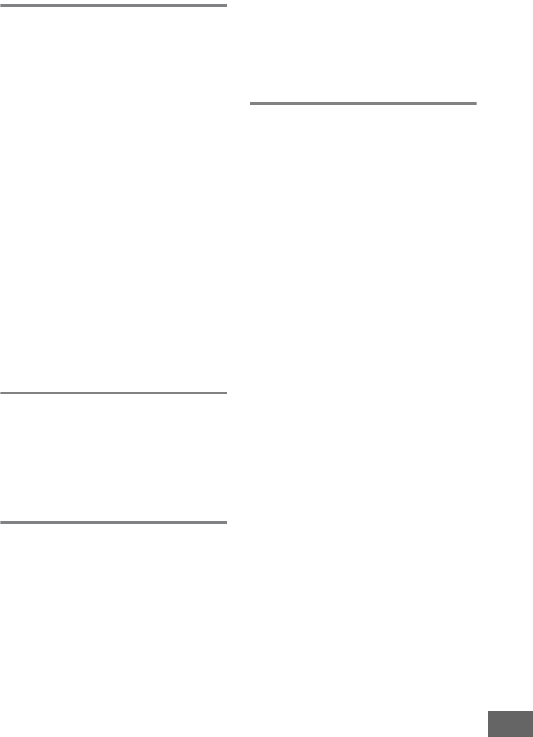
505
I
Image area......... 76, 77, 110, 113, 118
Image comment ............................... 384
Image Dust Off ref photo .............. 378
Image overlay.................................... 403
Image quality..................................... 115
Image review .................. 234, 242, 307
Image size ........................................... 118
Image type (Slide show) ................ 308
Incandescent (White balance)..... 145
Index marking ............70, 80, 370, 372
Index print .......................................... 274
In-focus indicator .............36, 129, 133
Information ................................. 12, 246
Information display .... 12, 64, 75, 341
Interval timer shooting .................. 222
ISO sensitivity ................. 134, 136, 322
ISO sensitivity settings ..........136, 322
ISO sensitivity step value............... 333
i-TTL.................................... 184, 185, 348
J
JPEG....................................................... 115
JPEG basic ........................................... 115
JPEG compression............................ 117
JPEG fine.............................................. 115
JPEG normal....................................... 115
L
L (large).......................................... 77, 118
LAN........................................................ 442
Landscape (Set Picture Control) . 165
Language ............................................ 381
LCD illumination...........................5, 342
Lens ...................... 27, 33, 235, 389, 426
Lens focus ring ........................... 60, 132
Lens mount ....................................3, 133
Live view...........................54–65, 66–78
Live view photography.....................54
Live view selector.........................54, 66
Lo (Sensitivity)....................................135
Location data ........................... 239, 253
Lock mirror up for cleaning...........451
Long exposure NR ............................317
Lossless compressed (Type)..........117
M
M (medium) ..................................77, 118
Manage Picture Control .................170
Manual...........................................93, 132
Manual (Flash cntrl for built-in flash)
347
Manual focus..................... 60, 132, 329
Matrix metering....................... 139, 335
Max. continuous release ................339
Maximum aperture .......187, 430, 439
Maximum sensitivity.............. 137, 322
MB-D16...........343, 344, 367, 383, 441
MB-D16 battery type .......................343
Memory buffer...................................105
Memory card ....26, 31, 119, 375, 491,
492
Memory card capacity.....................492
Metering...............................................139
Microphone .......................................... 73
Microphone sensitivity ............71, 320
Miniature effect...................48, 51, 416
Minimum aperture...................... 33, 88
Minimum shutter speed.................137
Mired .....................................................151
Mirror..................................109, 193, 451
Mirror up .................................... 104, 109
Mode dial..................................................6
Mode dial lock release .........................6
Modeling flash...................................353
Monitor.................. 17, 37, 54, 241, 376
Monitor brightness ............62, 72, 376
Monitor color balance.....................377
Monitor off delay ..............................337
Monitor pre-flash.................... 185, 191
Monochrome............................ 165, 400
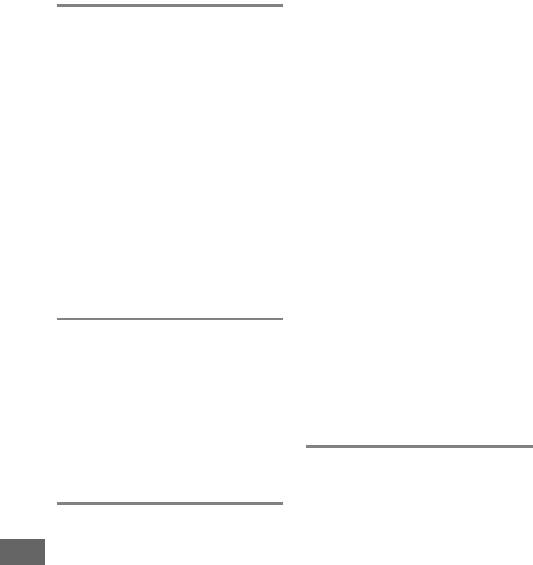
506
Movie ISO sensitivity settings...... 322
Movie live view .................66, 370–373
Movie quality.............................. 71, 320
Movie shooting menu.................... 318
Movie-record button ............... 68, 366
Movies..................................66, 370–373
Multiple exposure............................ 216
Multi-selector power aperture.......72
My Menu ............................................. 421
N
NEF (RAW)...............115, 117, 313, 406
NEF (RAW) bit depth ....................... 117
NEF (RAW) processing.................... 406
NEF (RAW) recording ...................... 117
Network......................................269, 374
Network connection....................... 284
Neutral (Set Picture Control)........ 165
Nikon Transfer 2 ............................... 267
No. of copies (PictBridge [Setup]
menu) ................................................. 272
Non-CPU lens...................235, 427, 431
Non-CPU lens data........................... 235
Normal-area AF....................................58
Number of focus points................. 330
Number of shots............................... 494
O
OK button ........................................... 354
Optimal quality (JPEG compression)
117
Optional flash ...........................348, 433
Output resolution (HDMI)............. 278
Overflow (Role played by card in
Slot 2).................................................. 119
Overview data................................... 254
P
Page size.............................................. 272
Perspective control ......................... 415
Photo information ..................246, 302
Photo shooting menu.....................310
PictBridge .................................. 271, 488
Picture Controls....................... 165, 167
Picture size ..........................................432
PIN-entry WPS....................................285
Pitching ................................................388
Playback........................................37, 241
Playback display options ...............302
Playback folder..................................300
Playback information ............ 246, 302
Playback menu ..................................300
Playback slot and folder.................245
Playback zoom...................................255
Portrait (Set Picture Control) ........165
Power aperture.......... 72, 73, 370, 372
Power connector .................... 441, 445
Predictive focus tracking ...............122
Preset manual (White balance)...145,
155
Press the shutter-release button all
the way down .................................... 36
Press the shutter-release button
halfway ................................................. 36
Preview button................. 92, 361, 372
Print (DPOF)........................................274
Print options (PictBridge [Setup]
menu)..................................................272
Print select...........................................274
Printing.................................................271
Programmed auto.............................. 89
Protecting photographs ................257
Push-button WPS .............................284
Pv button.............70, 92, 353, 361, 372
Q
Qc (quiet continuous) shutter-
release.................................................103
Quick retouch ....................................411
Quick-response remote (Remote
control mode (ML-L3))..................193
Quiet shutter-release ......................103
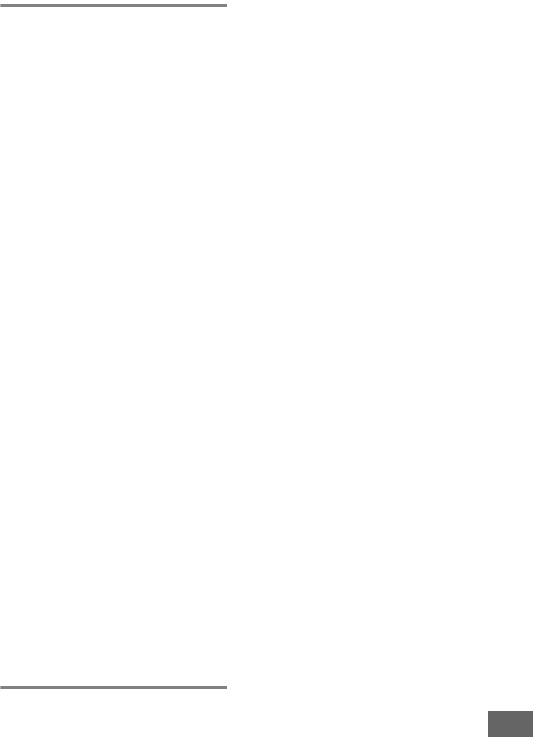
507
R
Rank items (My Menu).................... 424
RAW Slot 1 - JPEG Slot 2 (Role played
by card in Slot 2) ............................. 119
Rear-curtain sync.............................. 183
Recent settings.................................. 425
Red intensifier (Filter effects)....... 401
Red-eye correction .......................... 398
Red-eye reduction ..................181, 183
Release button to use dial............. 365
Release mode ................................7, 103
Release mode dial........................7, 103
Release mode dial lock release7, 103
Remote control ........................193, 444
Remote control mode (ML-L3).... 193
Remote cord................................ 95, 443
Remote mirror-up (Remote control
mode (ML-L3)) ................................. 193
Remote on duration (ML-L3)........ 337
Remove items (My Menu) ............. 423
Removing the lens from the camera
33
Repeating flash ................................. 347
Reset .........................199, 311, 318, 326
Reset custom settings .................... 326
Reset movie shooting menu........ 318
Reset photo shooting menu ........ 311
Reset user settings........................... 101
Resize.................................................... 408
Restoring default settings...199, 292,
311, 318, 326
Retouch menu..........................245, 393
Reverse indicators............................ 366
RGB...............................................249, 314
Role played by card in Slot 2........ 119
Rotate tall............................................ 308
S
S (small) ......................................... 77, 118
Save selected frame ....................81, 86
Save user settings............................... 99
Save/load settings............................386
Saving camera settings...................386
Scene mode.......................................... 41
SD memory card....... 26, 31, 119, 491,
492
Select date........................261, 274, 301
Select to send to smart device/
deselect .................................... 245, 289
Selective color......................48, 52, 417
Self-timer ..........................103, 106, 337
Sensitivity .........................134, 136, 322
Sepia (Monochrome).......................400
Set clock from satellite....................239
Set Picture Control ................. 165, 321
Setup menu ........................................374
Shade (White balance)....................145
Shooting data ....................................251
Shooting menus...................... 310, 318
Shutter speed................................90, 93
Shutter-priority auto..........................90
Shutter-release button . 36, 129, 141,
336, 373
Shutter-release button AE-L .........336
Side-by-side comparison ...............419
Single frame........................................103
Single-point AF........................ 123, 126
Single-servo AF................. 57, 121, 327
Size..................................................77, 118
Size priority (JPEG compression).117
Skylight (Filter effects) ....................401
Slide show ...........................................308
Slot ...............................31, 119, 245, 319
Slot empty release lock...................365
Slow sync ................................... 181, 183
Smart device.......................................281
Soft (Filter effects).............................402
Speaker......................................................4
Special effects ...................................... 46
Speedlight...........................................433
Spot........................................................139
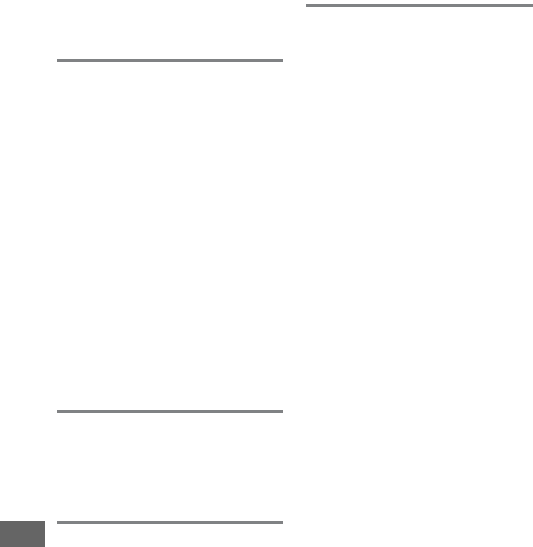
508
Spot white balance.......................... 159
sRGB...................................................... 314
SSID....................................................... 286
Standard (Set Picture Control) .... 165
Standard i-TTL flash for digital SLR....
185, 435
Standby timer....................39, 239, 336
Start printing (PictBridge).... 273, 275
Storage folder.................................... 311
Store points by orientation .......... 331
Straighten ........................................... 411
Sub-dial frame advance................. 364
Subject-tracking AF............................58
T
Television............................................ 277
Thumbnail playback ..............243, 355
Tilting monitor.....................................17
Time ............................................... 28, 381
Time stamp (PictBridge)................ 272
Time zone ........................................... 381
Time zone and date......................... 381
Time-lapse photography............... 229
Timer............................................106, 222
Toning.........................................168, 170
Trim....................................................... 399
Trimming movies................................81
Tripod........................................................ 3
Two-button reset ............................. 199
Type D lens................................426, 429
Type E lens.................................426, 429
Type G lens................................426, 429
U
USB cable ............................................ 266
User settings .........................................99
UT-1..............................................269, 442
UTC...............................................240, 253
V
View SSID ............................................ 287
Viewfinder ................... 10, 29, 443, 478
Viewfinder eyepiece........................107
Viewfinder eyepiece cap................107
Viewfinder focus ........................29, 443
Viewfinder grid display...................341
ViewNX 2.................................... 262, 314
Vignette control................................315
Virtual horizon ........... 64, 75, 359, 388
Vivid (Set Picture Control) .............165
Volume ..........................................80, 309
W
Warm filter (Filter effects)..............401
WB .......................................145, 208, 321
WB bracketing (Auto bracketing set)
208, 353
White balance.................145, 208, 321
Wide-area AF........................................ 58
Wi-Fi.......................................................281
Wind noise reduction...............72, 321
Wireless Mobile Utility.281, 282, 283
Wireless network ...........269, 281, 442
Wireless remote controller.. 197, 368
Wireless transmitter............... 269, 442
WT-5 ............................................ 269, 442
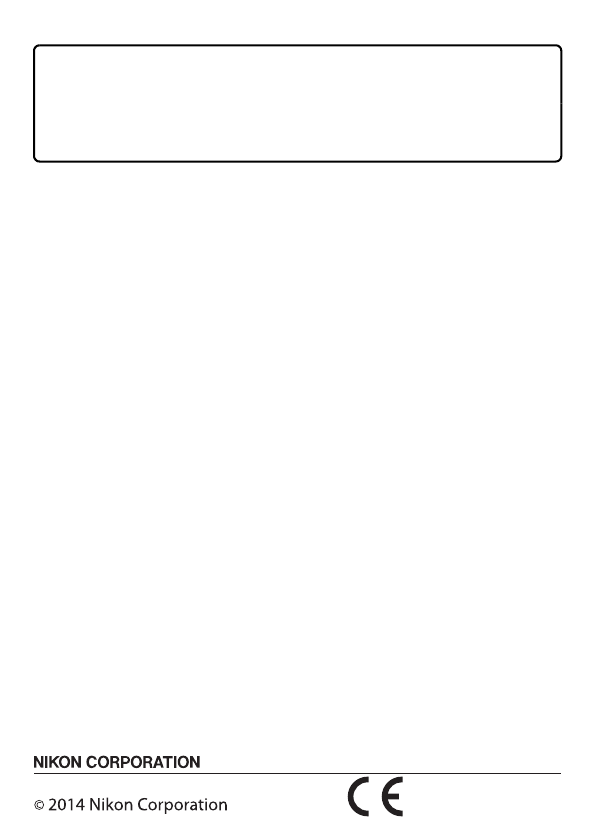
SB6H03(11)
6MB25511-03
No reproduction in any form of this manual, in whole or in
part (except for brief quotation in critical articles or reviews),
may be made without written authorization from NIKON
CORPORATION.
DIGITAL CAMERA
User's Manual
En
Nikon Manual Viewer 2
Use the Nikon Manual Viewer 2 app to view
manuals anytime, anywhere on your smartphone or
tablet.
En