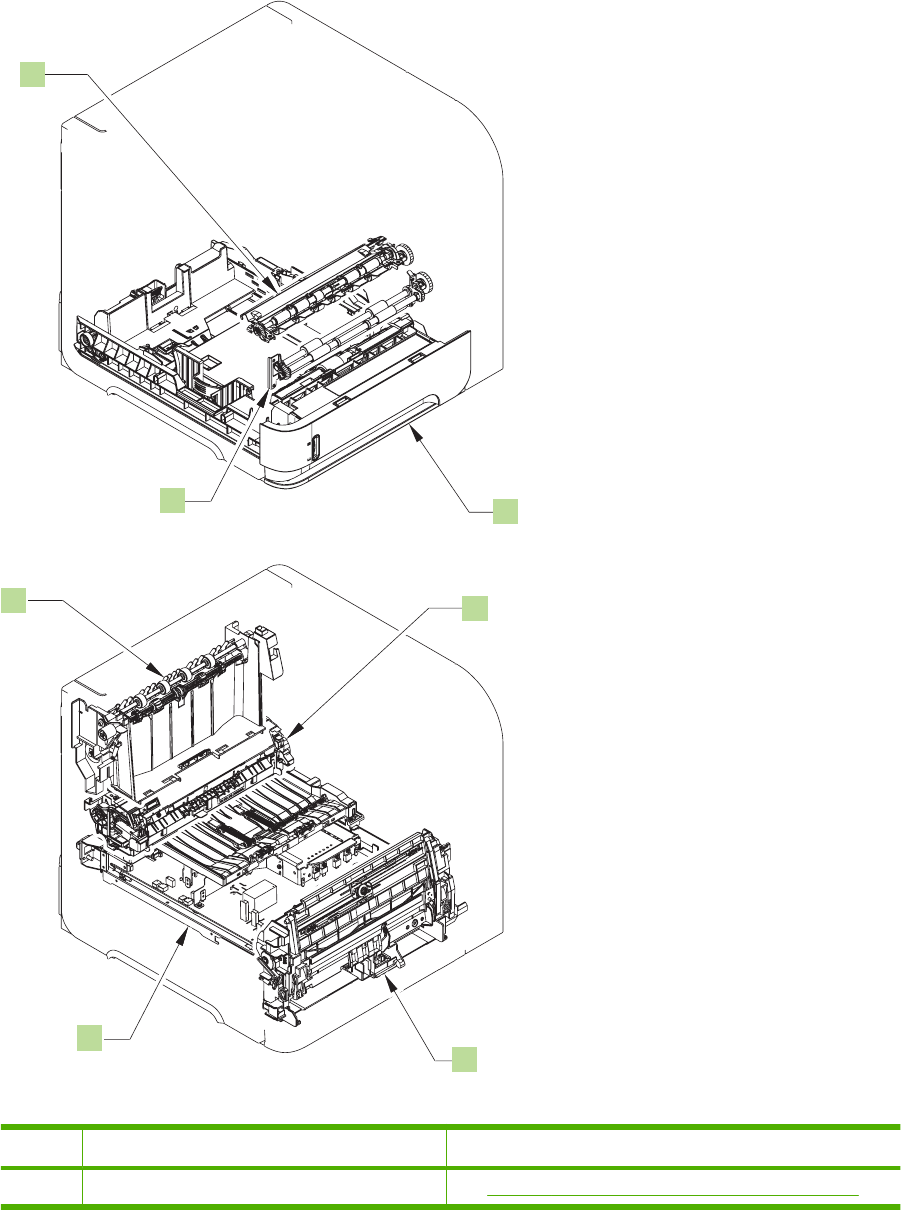HP LaserJet P4010 And P4510 Series Printers Service Manual ENWW P4014_P4015_P4515_Service_Manual P4014 P4015 P4515
User Manual: P4014_P4015_P4515_Service_Manual
Open the PDF directly: View PDF ![]() .
.
Page Count: 534 [warning: Documents this large are best viewed by clicking the View PDF Link!]
- Product basics
- Control panel
- Paper and print media
- Manage and maintain the product
- Print the information and show-me-how pages
- Use the HP Easy Printer Care software
- Use the embedded Web server
- Use HP Web Jetadmin software
- Use security features
- Manage supplies
- Supplies life
- Approximate print-cartridge replacement intervals
- Manage the print cartridge
- Replace supplies and parts
- Install memory, internal USB devices, and external print server cards
- Clean the product
- Upgrade the firmware
- Theory of operation
- Removal and replacement
- Removal and replacement strategy
- Service approach
- User-replaceable parts
- Service replaceable parts
- Tray 1 pickup and feed rollers
- Tray 1 separation roller
- Registration assembly
- Top cover
- Right-side cover
- Left-side cover
- Right-front cover
- Rear-upper cover
- Control-panel assembly
- Front cover
- Fan FN102
- Fan FN103
- Pickup-motor assembly (M101)
- Drum-motor assembly (M102)
- Lifter-motor assembly (M103)
- DC controller PCA
- Reinstallation tip
- Installing a new formatter and a new DC controller
- Pickup-drive assembly
- Fuser-motor assembly (M299)
- Drum-drive assembly
- Fan FN101
- Fan FN301
- Environmental sensor (TH3)
- High voltage power supply
- Feed-guide assembly
- Tray 1 paper-pickup assembly
- Feed-roller assembly
- Laser/scanner assembly
- Paper-delivery assembly
- 1,500-sheet feeder assembly
- Solve problems
- Troubleshooting checklist
- Menu map
- Troubleshooting process
- Troubleshooting tools
- Control-panel messages
- Event log messages
- Paper-handling problems
- Jams
- Product feeds incorrect page size
- Output is curled or wrinkled
- Product will not duplex or duplexes incorrectly
- Solve image quality problems
- Solve performance problems
- Solve connectivity problems
- Service mode functions
- Parts
- Service and support
- Specifications
- Regulatory information
- Index
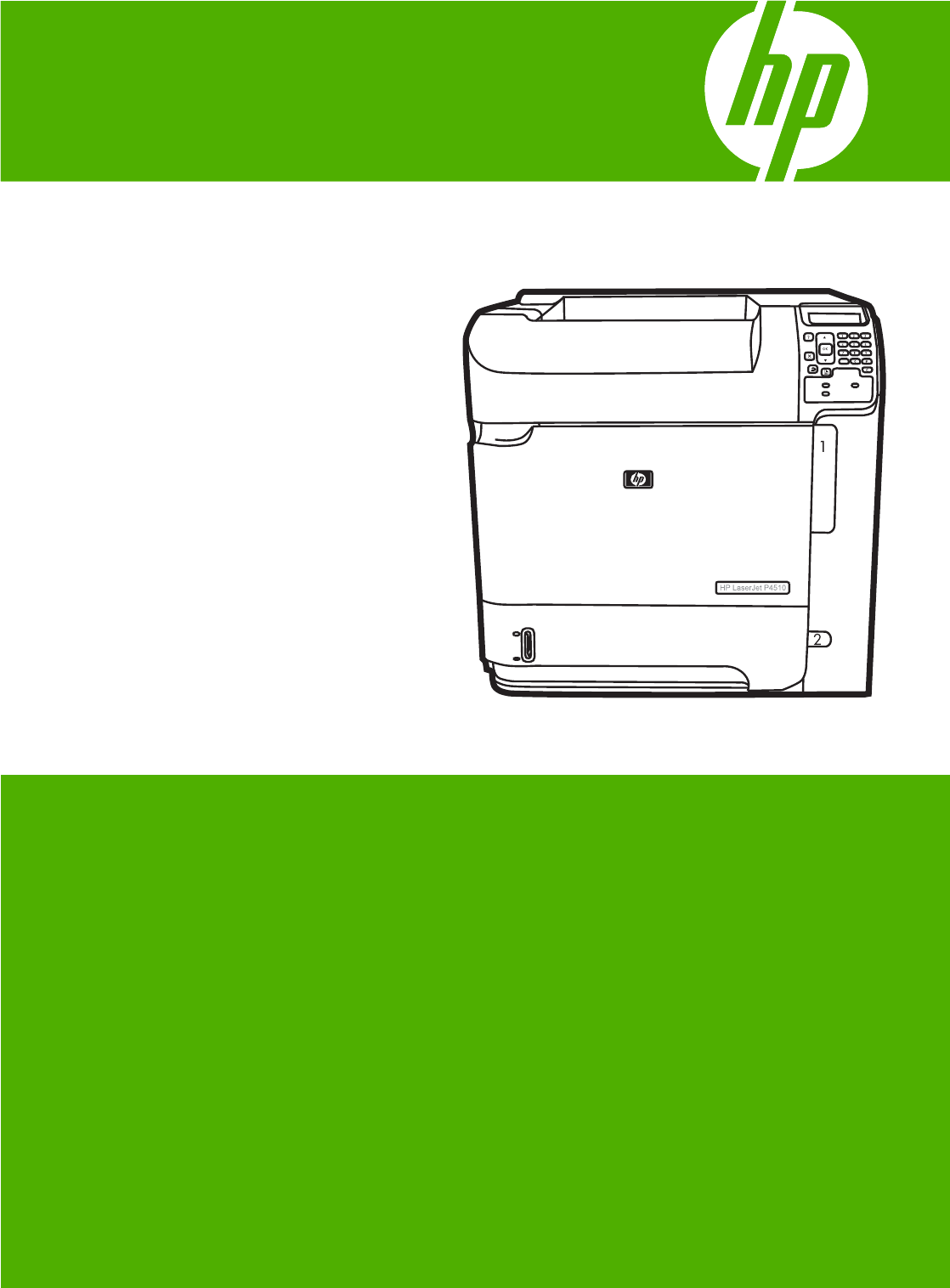
HP LaserJet P4010 and P4510 Series Printers
Service Manual

HP LaserJet P4010 and P4510 Series Printers
Service Manual
Copyright and License
© 2008 Copyright Hewlett-Packard
Development Company, L.P.
Reproduction, adaptation, or translation
without prior written permission is prohibited,
except as allowed under the copyright laws.
The information contained herein is subject
to change without notice.
The only warranties for HP products and
services are set forth in the express warranty
statements accompanying such products
and services. Nothing herein should be
construed as constituting an additional
warranty. HP shall not be liable for technical
or editorial errors or omissions contained
herein.
Part number: CB506-90950
Edition 1, 3/2008
Trademark Credits
Adobe®, Acrobat®, and PostScript® are
trademarks of Adobe Systems Incorporated.
Microsoft®, Windows®, and Windows®XP
are U.S. registered trademarks of Microsoft
Corporation.
Windows Vista™ is either a registered
trademark or trademark of Microsoft
Corporation in the United States and/or other
countries.
UNIX® is a registered trademark of The Open
Group.
ENERGY STAR and the ENERGY STAR
mark are registered U.S. marks.

Table of contents
1 Product basics
Quick access to product information .................................................................................................... 2
Product comparison ............................................................................................................................. 3
HP LaserJet P4014 models ................................................................................................. 3
HP LaserJet P4015 models ................................................................................................. 4
HP LaserJet P4515 models ................................................................................................. 5
Product features ................................................................................................................................... 6
Product walkaround .............................................................................................................................. 8
Front view ............................................................................................................................ 8
Rear view ............................................................................................................................. 9
Interface ports .................................................................................................................... 10
Model and serial-number label location ............................................................................. 11
Supported operating systems ............................................................................................................. 12
Supported product software ............................................................................................................... 13
Software included with the product .................................................................................... 13
Software for Windows ....................................................................................... 13
HP Web Jetadmin ............................................................................. 13
Embedded Web server ..................................................................... 13
HP Easy Printer Care ....................................................................... 14
Software for Macintosh ..................................................................................... 14
HP Printer Utility ............................................................................... 14
Supported printer drivers ................................................................................................... 16
Supported printer drivers for Windows .............................................................. 16
Supported printer drivers for Macintosh ............................................................ 16
Software for other operating systems ................................................................................ 17
Connectivity ........................................................................................................................................ 18
Supported network protocols ............................................................................................. 18
2 Control panel
Control-panel layout ........................................................................................................................... 20
Use the control-panel menus ............................................................................................................. 22
Show Me How menu .......................................................................................................................... 23
Retrieve Job menu ............................................................................................................................. 24
Information menu ............................................................................................................................... 25
ENWW iii
Paper Handling menu ......................................................................................................................... 26
Configure Device menu ...................................................................................................................... 27
Printing submenu ............................................................................................................... 27
Print Quality submenu ....................................................................................................... 30
System Setup submenu ..................................................................................................... 33
Stapler Stacker submenu .................................................................................................. 37
MBM-5 (multi-bin mailbox) submenu ................................................................................. 37
I/O submenu ...................................................................................................................... 38
Resets submenu ................................................................................................................ 44
Diagnostics menu ............................................................................................................................... 45
Service menu ..................................................................................................................................... 46
3 Paper and print media
Supported paper and print media sizes .............................................................................................. 48
Supported paper and print media types ............................................................................................. 50
Supported paper types for input options ............................................................................ 50
Supported paper types for output options .......................................................................... 51
Tray and bin capacity ......................................................................................................................... 52
Special paper or print media guidelines ............................................................................................. 53
Load trays ........................................................................................................................................... 54
Paper orientation for loading trays ..................................................................................... 54
Load letterhead, preprinted, or prepunched paper ............................................ 54
Load envelopes ................................................................................................. 55
Load Tray 1 ....................................................................................................................... 56
Load Tray 2 or an optional 500-sheet tray ......................................................................... 57
Load an optional 1,500-sheet tray .................................................................................... 59
Configure trays ................................................................................................................................... 61
Configure a tray when loading paper ................................................................................. 61
Configure a tray to match print job settings ....................................................................... 61
Configure a tray by using the Paper Handling menu ......................................................... 62
Select the paper by source, type, or size ........................................................................... 62
Source ............................................................................................................... 62
Type and size .................................................................................................... 62
Use paper output options .................................................................................................................. 63
Print to the top (standard) output bin ................................................................................. 63
Print to the rear output bin ................................................................................................. 63
Print to the optional stacker or stapler/stacker ................................................................... 64
Print to the 5-bin mailbox ................................................................................................... 64
4 Manage and maintain the product
Print the information and show-me-how pages .................................................................................. 66
Use the HP Easy Printer Care software ............................................................................................. 68
Open the HP Easy Printer Care software .......................................................................... 68
iv ENWW
HP Easy Printer Care software sections ............................................................................ 68
Use the embedded Web server .......................................................................................................... 71
Open the embedded Web server by using a network connection ..................................... 71
Embedded Web server sections ........................................................................................ 72
Use HP Web Jetadmin software ........................................................................................................ 74
Use security features .......................................................................................................................... 75
IP Security ......................................................................................................................... 75
Secure the embedded Web server .................................................................................... 75
Secure stored jobs ............................................................................................................. 75
Lock the control panel menus ............................................................................................ 76
Lock the formatter cage ..................................................................................................... 77
Manage supplies ................................................................................................................................ 78
Supplies life ....................................................................................................................... 78
Approximate print-cartridge replacement intervals ............................................................ 78
Manage the print cartridge ................................................................................................. 78
Print-cartridge storage ....................................................................................... 78
Use genuine HP print cartridges ....................................................................... 78
HP policy on non-HP print cartridges ................................................................ 78
Print-cartridge authentication ............................................................................ 79
HP fraud hotline and Web site .......................................................................... 79
Replace supplies and parts ............................................................................................... 79
Supply replacement guidelines ......................................................................... 79
Change the print cartridge ................................................................................. 80
Load staples ...................................................................................................... 82
Perform preventive maintenance ...................................................................... 83
Reset the maintenance-kit counter ................................................... 83
Install memory, internal USB devices, and external print server cards ............................. 84
Overview ........................................................................................................... 84
Install memory ................................................................................................... 84
Install product memory ..................................................................... 84
Check DIMM installation ................................................................................... 88
Save resources (permanent resources) ........................................................... 88
Enable memory for Windows ............................................................................ 89
Install internal USB devices .............................................................................. 90
Install HP Jetdirect print server cards ............................................................... 93
Install an HP Jetdirect print server card ............................................ 93
Remove an HP Jetdirect print server card ........................................ 94
Clean the product .............................................................................................................. 95
Clean the exterior .............................................................................................. 95
Clean the paper path ......................................................................................... 95
Clean the paper path automatically ................................................................... 95
Upgrade the firmware ........................................................................................................ 96
Determine the current firmware version ............................................................ 96
Download new firmware from the HP Web site ................................................. 96
ENWW v
Transfer the new firmware to the product ......................................................... 96
Use FTP to upload the firmware through a browser ......................... 96
Use FTP to upgrade the firmware on a network connection ............ 97
Use HP Web Jetadmin to upgrade the firmware .............................. 98
Use Microsoft Windows commands to upgrade the firmware .......... 98
Upgrade the HP Jetdirect firmware ................................................................... 98
5 Theory of operation
Basic operation ................................................................................................................................. 102
Major print systems .......................................................................................................... 102
Internal components ........................................................................................................ 103
Operating sequence ........................................................................................................ 106
Engine-control system ...................................................................................................................... 108
DC controller PCA ........................................................................................................... 108
Motors and fans ............................................................................................................... 109
Failure detection .............................................................................................. 110
Motor failure .................................................................................... 110
Fan motor failure ............................................................................ 110
Engine power supply ....................................................................................... 110
Fuser-control circuit ........................................................................ 110
Low-voltage power supply .............................................................. 112
High-voltage power supply ............................................................. 112
Overcurrent/overvoltage protection ................................................ 113
Laser/scanner system ...................................................................................................................... 114
Laser failure detection ..................................................................................................... 115
Image-formation system ................................................................................................................... 116
Image-formation process ................................................................................................. 116
Block 1: Latent image formation ...................................................................... 117
Step 1: Primary charging ................................................................ 117
Step 2: Laser-beam exposure ........................................................ 118
Block 2: Developing ........................................................................................ 118
Step 3: Developing ......................................................................... 118
Block 3: Transfer ............................................................................................. 119
Step 4: Transfer .............................................................................. 119
Step 5: Separation .......................................................................... 120
Block 4: Fusing ................................................................................................ 120
Step 6: Fusing ................................................................................ 120
Block 5: Drum cleaning ................................................................................... 120
Step 7: Drum cleaning .................................................................... 121
Step 8: Drum charge elimination .................................................... 121
Pickup, feed, and delivery system .................................................................................................... 122
Pickup-and-feed block ..................................................................................................... 123
Fuser/delivery block ......................................................................................................... 124
vi ENWW
Paper trays ...................................................................................................................... 124
Printing from Tray 1 ......................................................................................... 124
Printing from Tray 2 ......................................................................................... 124
Formatter system ............................................................................................................. 124
Sleep mode ..................................................................................................... 125
Resolution Enhancement technology .............................................................. 125
EconoMode ..................................................................................................... 125
Input/output ..................................................................................................... 126
USB ................................................................................................ 126
Embedded print server ................................................................... 126
Expanded I/O .................................................................................. 126
Hard-disk accessory ....................................................................... 126
CPU ................................................................................................ 126
Product memory .............................................................................................. 126
Read-only memory ......................................................................... 126
Random-access memory ................................................................ 126
DIMM slot ....................................................................................... 126
Nonvolatile memory ........................................................................ 127
Memory Enhancement technology ................................................. 127
PJL overview ................................................................................................... 127
PML ................................................................................................................. 127
Control panel ................................................................................................... 127
6 Removal and replacement
Removal and replacement strategy ................................................................................................. 130
Warnings, cautions, notes, and tips ................................................................................. 130
Electrostatic discharge ..................................................................................................... 130
Required tools ................................................................................................................. 131
Service approach ............................................................................................................................. 132
Before performing service ................................................................................................ 132
After performing service ................................................................................................... 132
Post-service tests ............................................................................................................ 133
Test 1 (print-quality test) ................................................................................. 133
Types of screws ............................................................................................................... 134
Parts removal order ......................................................................................................... 135
Product input trays and cabinet wheel locks .................................................................... 136
DC controller diagram ...................................................................................................... 137
User-replaceable parts .................................................................................................................... 139
Print cartridge .................................................................................................................. 139
Memory DIMM ................................................................................................................. 141
Tray 2 ............................................................................................................................... 142
Tray 2 separation, pickup, and feed rollers ...................................................................... 143
Transfer roller ................................................................................................................. 145
ENWW vii
Top-accessory cover ....................................................................................................... 146
Envelope feed accessory covers .................................................................................... 147
Duplex accessory or cover ............................................................................................. 148
Tray 2 extension door ...................................................................................................... 149
Rear output bin ................................................................................................................ 150
Fuser ................................................................................................................................ 151
Formatter cover, formatter cage, and formatter PCA ...................................................... 152
Reinstallation notes, formatter ........................................................................ 153
Installing a new formatter and a new DC controller ........................................ 153
Service replaceable parts ................................................................................................................. 154
Tray 1 pickup and feed rollers ......................................................................................... 154
Tray 1 separation roller .................................................................................................... 157
Registration assembly ..................................................................................................... 159
Top cover ......................................................................................................................... 161
Right-side cover ............................................................................................................... 163
Reinstall the right cover ................................................................................... 164
Left-side cover ................................................................................................................. 166
Right-front cover .............................................................................................................. 168
Rear-upper cover ............................................................................................................. 171
Control-panel assembly ................................................................................................... 172
Front cover ....................................................................................................................... 174
Fan FN102 ....................................................................................................................... 176
Fan FN103 ....................................................................................................................... 178
Pickup-motor assembly (M101) ....................................................................................... 180
Drum-motor assembly (M102) ......................................................................................... 182
Lifter-motor assembly (M103) .......................................................................................... 185
DC controller PCA ........................................................................................................... 188
Reinstallation tip .............................................................................................................. 191
Installing a new formatter and a new DC controller ......................................................... 191
Pickup-drive assembly ..................................................................................................... 192
Reinstall the pickup-drive assembly ................................................................ 196
Fuser-motor assembly (M299) ......................................................................................... 197
Drum-drive assembly ....................................................................................................... 199
Reinstall the drum-drive assembly .................................................................. 201
Fan FN101 ....................................................................................................................... 202
Fan FN301 ....................................................................................................................... 204
Environmental sensor (TH3) ............................................................................................ 206
High voltage power supply ............................................................................................... 208
Feed-guide assembly ...................................................................................................... 213
Reinstall the feed-guide assembly .................................................................. 214
Tray 1 paper-pickup assembly ......................................................................................... 216
Feed-roller assembly ....................................................................................................... 218
Laser/scanner assembly .................................................................................................. 219
Paper-delivery assembly ................................................................................................ 221
viii ENWW
Reinstall the paper-delivery assembly ............................................................ 224
1,500-sheet feeder assembly ........................................................................................................... 225
1,500-sheet feeder feed rollers ........................................................................................ 225
1,500-sheet feeder separation roller ................................................................................ 226
1,500-sheet feeder rear cover ......................................................................................... 227
1,500-sheet feeder right-side cover ................................................................................. 228
1,500-sheet feeder left-side cover ................................................................................... 229
1,500-sheet feeder door .................................................................................................. 232
1,500-sheet feeder motor ................................................................................................ 234
1,500-sheet feeder driver PCA ........................................................................................ 235
1,500-sheet feeder lift-drive assembly ............................................................................. 236
7 Solve problems
Troubleshooting checklist ................................................................................................................. 240
Menu map ........................................................................................................................................ 241
Troubleshooting process .................................................................................................................. 242
Power-on checks ............................................................................................................. 242
Overview ......................................................................................................... 242
Troubleshooting tools ....................................................................................................................... 245
Individual component diagnostics .................................................................................... 245
LED diagnostics .............................................................................................. 245
Understand lights on the formatter ................................................. 245
Formatter test ................................................................................. 246
Engine diagnostics .......................................................................................... 246
Engine test ...................................................................................... 246
Half self test .................................................................................................... 247
Drum rotation test ............................................................................................ 247
Paper path sensors test .................................................................................. 248
Paper path test ................................................................................................ 250
Sensor test (interactive) .................................................................................. 250
Manual sensor test (special mode test) .......................................... 250
Manual sensor test 2 (special mode test) ....................................... 258
Print/stop test .................................................................................................. 259
Component tests ............................................................................................. 261
Diagrams ......................................................................................................................... 262
Block diagrams ................................................................................................ 262
Main assemblies ............................................................................. 262
Main parts ....................................................................................... 263
Motors and fans .............................................................................. 264
PCAs .............................................................................................. 265
500-sheet feeder ........................................................................... 265
1,500-sheet feeder ........................................................................ 266
Connectors ...................................................................................................... 268
ENWW ix
DC controller PCA connectors ........................................................ 268
Product base connectors ................................................................ 270
500-sheet paper tray connectors .................................................... 270
1,500-sheet paper tray connectors ................................................. 271
Duplexer connectors ....................................................................... 272
Envelope feeder connectors ........................................................... 272
General timing chart ........................................................................................ 273
Circuit diagrams .............................................................................................. 273
Print quality troubleshooting tools .................................................................................... 280
Repetitive image defect ruler .......................................................................... 280
Cleaning page ................................................................................................. 280
Control-panel messages .................................................................................................................. 282
Event log messages ......................................................................................................................... 302
Print an event log ............................................................................................................. 302
Show an event log ........................................................................................................... 302
Sample event log ............................................................................................................. 303
Paper-handling problems ................................................................................................................. 304
Jams ................................................................................................................................ 304
Common causes of jams ................................................................................. 304
Jam locations .................................................................................................. 306
Clear jams ...................................................................................................... 307
Clear jams from the top-cover and print-cartridge areas ................ 307
Clear jams from the optional envelope feeder ................................ 309
Clear jams from the trays ............................................................... 311
Clear jams from the optional duplexer ........................................... 314
Clear jams from the fuser area ....................................................... 315
Clear jams from the output areas ................................................... 320
Jam recovery ................................................................................................... 325
Product feeds incorrect page size ................................................................................... 326
Output is curled or wrinkled ............................................................................................. 327
Product will not duplex or duplexes incorrectly ................................................................ 328
Solve image quality problems .......................................................................................................... 329
Image defects .................................................................................................................. 329
Solve performance problems ........................................................................................................... 334
Solve connectivity problems ............................................................................................................. 335
Solve direct-connect problems ........................................................................................ 335
Solve network connectivity problems ............................................................................... 335
Solve network printing problems ..................................................................... 335
Ping test .......................................................................................................... 336
Service mode functions .................................................................................................................... 337
Service menu ................................................................................................................... 337
Product resets .................................................................................................................. 338
Restore factory-set defaults ............................................................................ 338
Hard disk initialization ..................................................................................... 338
xENWW
NVRAM initialization ........................................................................................ 338
Service ID ........................................................................................................ 339
Restore the service ID .................................................................... 339
Convert the service ID to an actual date ........................................ 339
Reset page counts .......................................................................................... 339
Cold reset paper .............................................................................................. 339
8 Parts
Order parts, accessories, and supplies ............................................................................................ 342
Order directly from HP ..................................................................................................... 342
Order through service or support providers ..................................................................... 342
Order directly through the HP Easy Printer Care software .............................................. 342
Order replacement parts .................................................................................................................. 342
Paper-handling accessories ............................................................................................ 343
Print cartridges ................................................................................................................. 344
Maintenance kits .............................................................................................................. 344
Memory ............................................................................................................................ 345
Cables and interfaces ...................................................................................................... 345
Paper ............................................................................................................................... 346
How to use the parts lists and diagrams .......................................................................................... 349
Customer/field-replaceable units ...................................................................................................... 350
Assembly locations ........................................................................................................................... 352
Covers .............................................................................................................................................. 356
Internal components ......................................................................................................................... 358
PCAs ................................................................................................................................................ 386
Input devices .................................................................................................................................... 392
Output devices ................................................................................................................................. 416
Alphabetical parts list ....................................................................................................................... 425
Numerical parts list ........................................................................................................................... 460
Appendix A Service and support
Hewlett-Packard limited warranty statement .................................................................................... 495
Print cartridge limited warranty statement ........................................................................................ 496
Customer self-repair warranty service .............................................................................................. 497
Customer support ............................................................................................................................. 498
HP maintenance agreements ........................................................................................................... 499
On-site service agreements ............................................................................................. 499
Next-day on-site service .................................................................................. 499
Weekly (volume) on-site service ..................................................................... 499
Repacking the device ...................................................................................................... 499
Extended warranty ........................................................................................................... 500
Appendix B Specifications
ENWW xi
Physical specifications ..................................................................................................................... 502
Electrical specifications .................................................................................................................... 502
Acoustic specifications ..................................................................................................................... 504
Operating environment ..................................................................................................................... 504
Appendix C Regulatory information
FCC regulations ............................................................................................................................... 506
Declaration of conformity .................................................................................................................. 507
Declaration of conformity ................................................................................................. 507
Safety statements ............................................................................................................................. 508
Laser safety ..................................................................................................................... 508
Canadian DOC regulations .............................................................................................. 508
VCCI statement (Japan) .................................................................................................. 508
Power cord statement (Japan) ......................................................................................... 508
EMI statement (Korea) ..................................................................................................... 508
Laser statement for Finland ............................................................................................. 509
Substances table (China) ................................................................................................ 510
Index ................................................................................................................................................................. 511
xii ENWW

Quick access to product information
Use the following Web site to find information about the product.
●www.hp.com/support/hpljp4010series or www.hp.com/support/hpljp4510series
Table 1-1 Product guides
Guide Description
HP LaserJet P4010 and P4510
Series Getting Started Guide
Provides step-by-step instructions for installing and setting up the product.
HP LaserJet P4010 and P4510
Series Series User Guide
Provides detailed information for using the product and problem-solving. Available on the
product CD or in the Windows Program Group if the software is installed on a computer.
HP Easy Printer Care To check the product status and settings, and to view problem-solving information and online
documentation, use the HP Easy Printer Care. You must have performed a complete
software installation in order to use the HP Easy Printer Care. See the user guide for more
information about software installation.
Online Help Provides information about options that are available in the printer drivers. To view a Help
file, open the online Help through the printer driver.
2 Chapter 1 Product basics ENWW

Product comparison
HP LaserJet P4014 models
HP LaserJet P4014 printer
CB506A
HP LaserJet P4014n printer
CB507A
●Prints up to 45 pages per minute (ppm) on Letter size paper and
43 ppm on A4 size paper
●Contains 96 megabytes (MB) of random access memory (RAM).
Expandable to 640 MB.
●HP print cartridge, rated for up to 10,000 pages
●Tray 1 holds up to 100 sheets
●Tray 2 holds up to 500 sheets
●500-sheet face-down output bin
●100-sheet face-up output bin
●4-line graphical control-panel display
●Hi-speed USB 2.0 port
●Enhanced input/output (EIO) slot
●One open dual inline memory module (DIMM) slot
Has the same features as the HP LaserJet P4014 printer, plus the
following:
●Embedded HP Jetdirect networking
●Contains 128 MB RAM. Expandable to 640 MB.
ENWW Product comparison 3
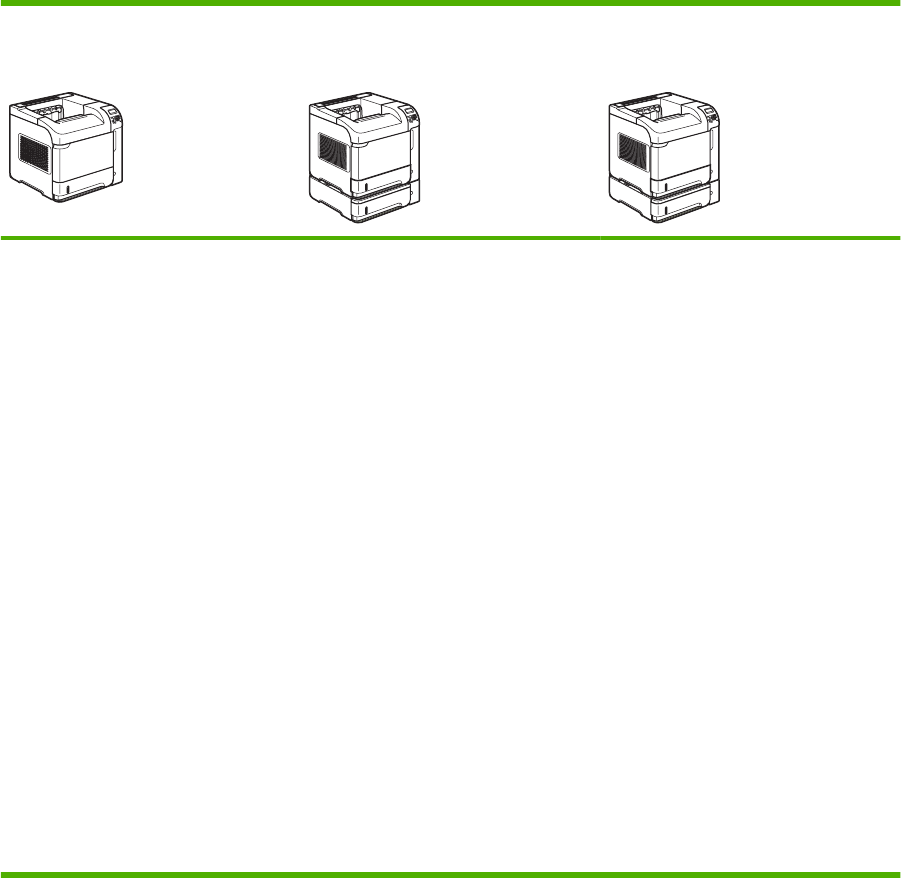
HP LaserJet P4015 models
HP LaserJet P4015n printer
CB509A
HP LaserJet P4015tn printer
CB510A
HP LaserJet P4015x printer
CB511A
●Prints up to 52 pages per minute
(ppm) on Letter size paper and 50
ppm on A4 size paper
●Embedded HP Jetdirect networking
●Contains 128 megabytes (MB) of
random access memory (RAM).
Expandable to 640 MB.
●HP print cartridge, rated for up to
10,000 pages
●Tray 1 holds up to 100 sheets
●Tray 2 holds up to 500 sheets
●500-sheet face-down output bin
●100-sheet face-up output bin
●4-line graphical control-panel
display
●Numeric keypad
●Hi-speed USB 2.0 port
●Enhanced input/output (EIO) slot
●One open dual inline memory
module (DIMM) slot
Has the same features as the
HP LaserJet P4015n printer, plus the
following:
●One additional 500-sheet input tray
(Tray 3)
Has the same features as the
HP LaserJet P4015n printer, plus the
following:
●One additional 500-sheet input tray
(Tray 3)
●Duplex-printing accessory for
automatic printing on both sides
4 Chapter 1 Product basics ENWW
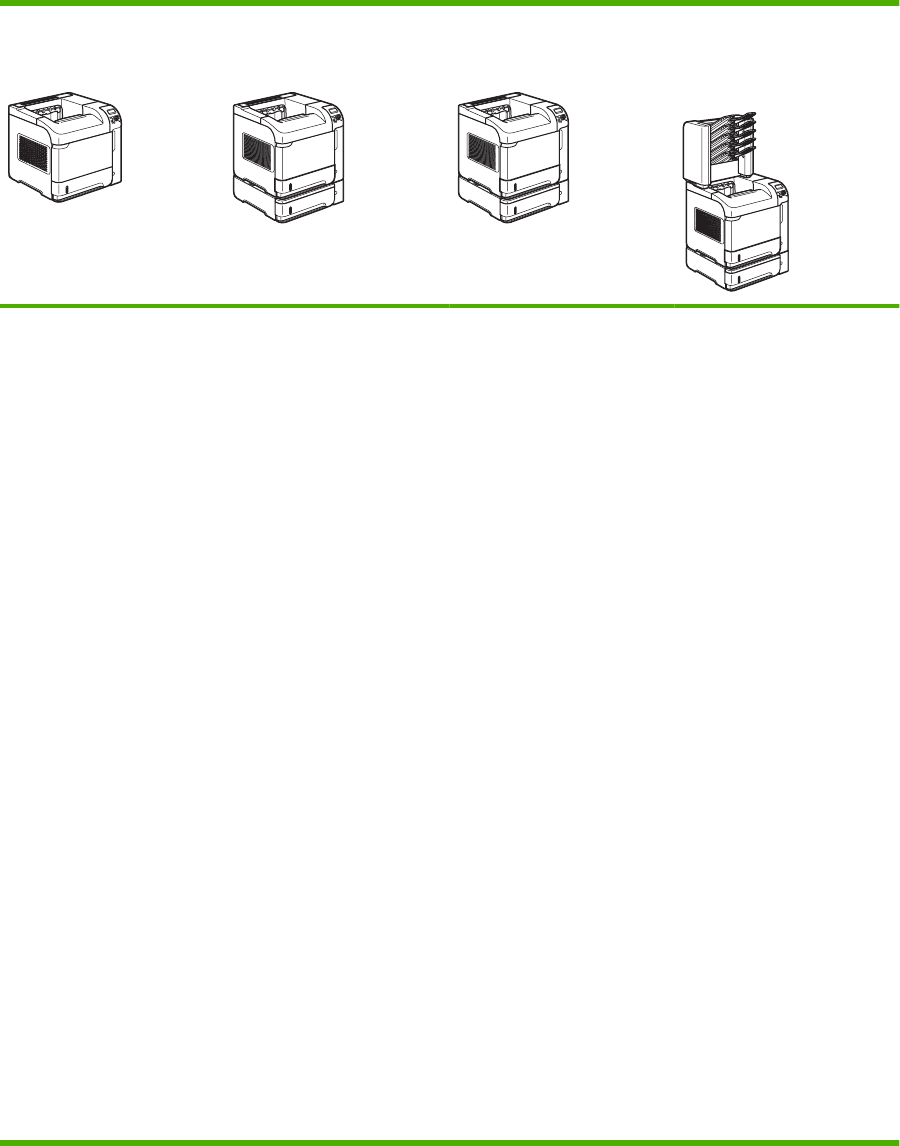
HP LaserJet P4515 models
HP LaserJet P4515n printer
CB514A
HP LaserJet P4515tn printer
CB515A
HP LaserJet P4515x printer
CB516A
HP LaserJet P4515xm
printer
CB517A
●Prints up to 62 pages per
minute (ppm) on Letter
size paper and 60 ppm
on A4 size paper
●Embedded HP Jetdirect
networking
●Contains
128 megabytes (MB) of
random access memory
(RAM). Expandable to
640 MB.
●HP print cartridge, rated
for up to 10,000 pages
●Tray 1 holds up to 100
sheets
●Tray 2 holds up to 500
sheets
●500-sheet face-down
output bin
●100-sheet face-up
output bin
●4-line graphical control-
panel display
●Numeric keypad
●Hi-speed USB 2.0 port
●Enhanced input/output
(EIO) slot
●One open dual inline
memory module (DIMM)
slot
Has the same features as the
HP LaserJet P4515n printer,
plus the following:
●One additional 500-
sheet input tray (Tray 3)
Has the same features as the
HP LaserJet P4515n printer,
plus the following:
●One additional 500-
sheet input tray (Tray 3)
●Duplex-printing
accessory for automatic
printing on both sides
Has the same features as the
HP LaserJet P4515n printer,
plus the following:
●One additional 500-
sheet input tray (Tray 3)
●Duplex-printing
accessory for automatic
printing on both sides
●One 500-sheet, 5-bin
mailbox for sorting jobs
ENWW Product comparison 5
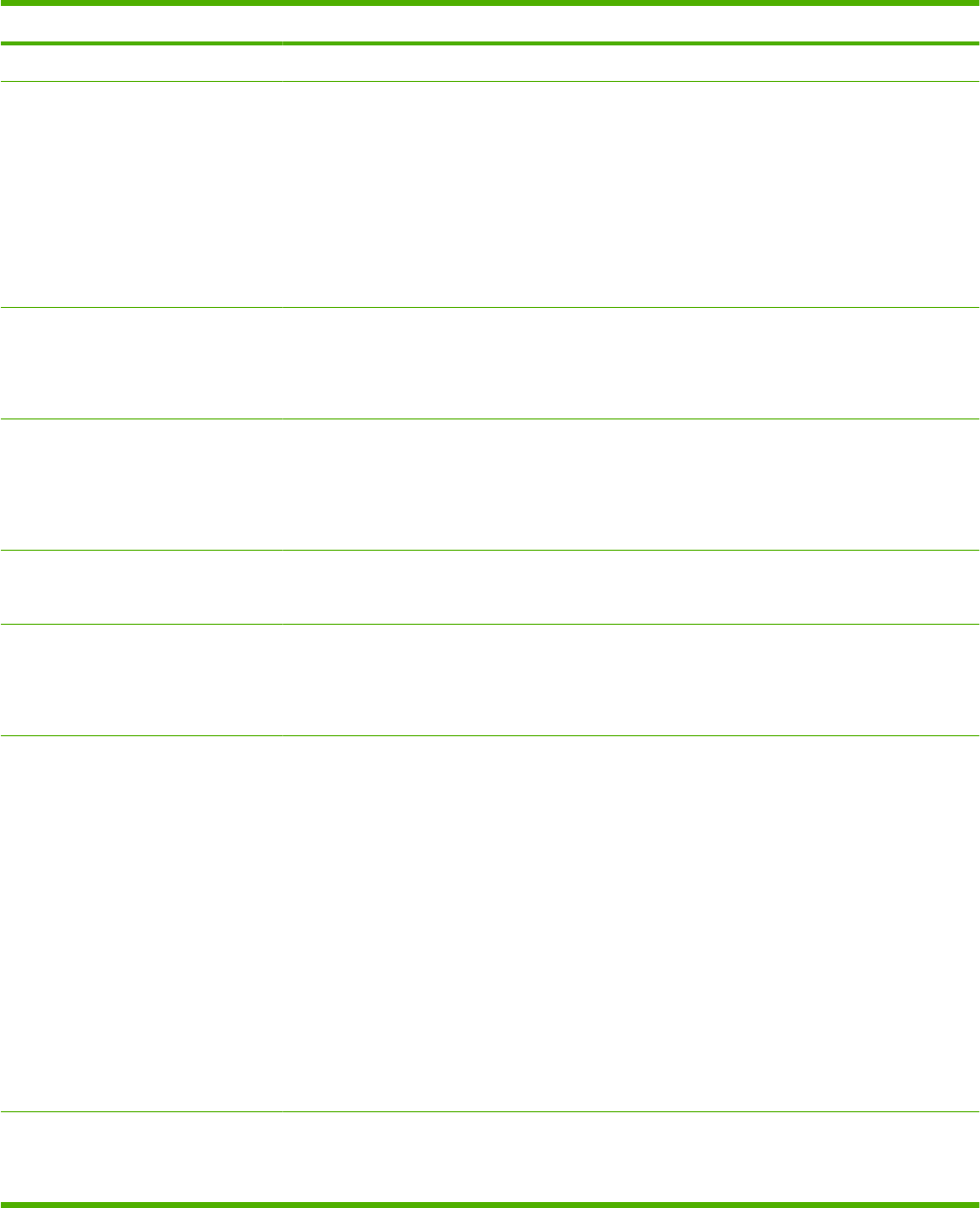
Product features
Feature Description
Performance ●400 MHz processor
User interface ●Control-panel help
●Four-line graphical display with numeric keypad. (The keypad is not included for the
HP LaserJet P4014 models.)
●HP Easy Printer Care software (a Web-based status and problem-solving tool)
●Windows® and Macintosh printer drivers
●Embedded Web server to access support and order supplies (for network-connected models
only)
Printer drivers ●HP PCL 5 Universal Print Driver for Windows (HP UPD PCL 5)
●HP PCL 6
●HP postscript emulation Universal Print Driver for Windows (HP UPD PS)
Resolution ●FastRes 1200—produces 1200-dots-per-inch (dpi) print quality for fast, high-quality printing of
business text and graphics
●ProRes 1200—produces 1200-dpi printing for the best quality in line art and graphic images
●600 dpi—provides the fastest printing
Storage features ●Fonts, forms, and other macros
●Job retention
Fonts ●103 internal scalable fonts available for PCL and 93 for HP UPD postscript emulation
●80 device-matching screen fonts in TrueType format available with the software solution
●Additional fonts can be added through USB
Accessories ●HP 500-sheet input tray (up to four additional trays)
●HP 1,500-sheet high-capacity input tray
●HP LaserJet 75-sheet envelope feeder
●HP LaserJet printer stand
●HP LaserJet automatic duplexer
●HP LaserJet 500-sheet stacker
●HP LaserJet 500-sheet stapler/stacker
●HP LaserJet 500-sheet 5-bin mailbox
NOTE: Each model can accept up to four optional 500-sheet input trays or up to three 500-sheet
input trays and one 1,500-sheet high-capacity input tray. If a 1,500-sheet high-capacity input tray
is installed, it must always be below the other trays.
Connectivity ●Hi-Speed USB 2.0 connection
●HP Jetdirect full-featured embedded print server (optional for the HP LaserJet P4014 printer)
with IPv4, IPv6, and IP Security.
6 Chapter 1 Product basics ENWW
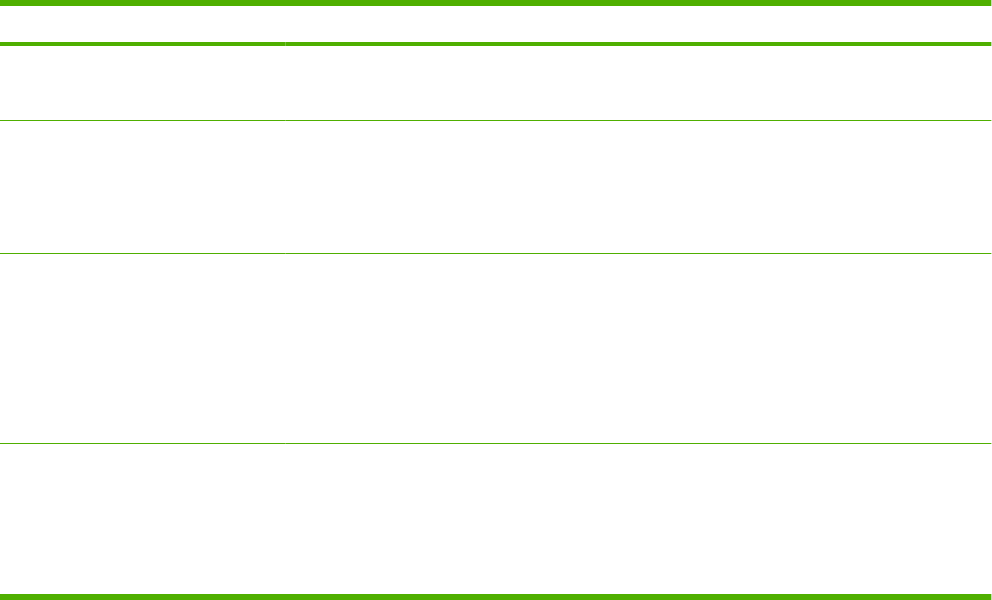
Feature Description
●HP Web Jetadmin software
●Enhanced input/output (EIO) slot
Supplies ●The supplies status page contains information about toner level, page count, and estimated
pages remaining.
●The product checks for an authentic HP print cartridge at installation.
●Internet-enabled supply-ordering capabilities (using HP Easy Printer Care)
Supported operating systems ●Microsoft® Windows® 2000, Windows® XP, and Windows Vista™
●Macintosh OS X, V10.2.8 , V10.3, V10.4, V10.5, and later
●Novell NetWare
●Unix®
●Linux
Accessibility ●The online user guide is compatible with text screen-readers.
●The print cartridge can be installed and removed by using one hand.
●All doors and covers can be opened by using one hand.
●Paper can be loaded in Tray 1 by using one hand.
ENWW Product features 7
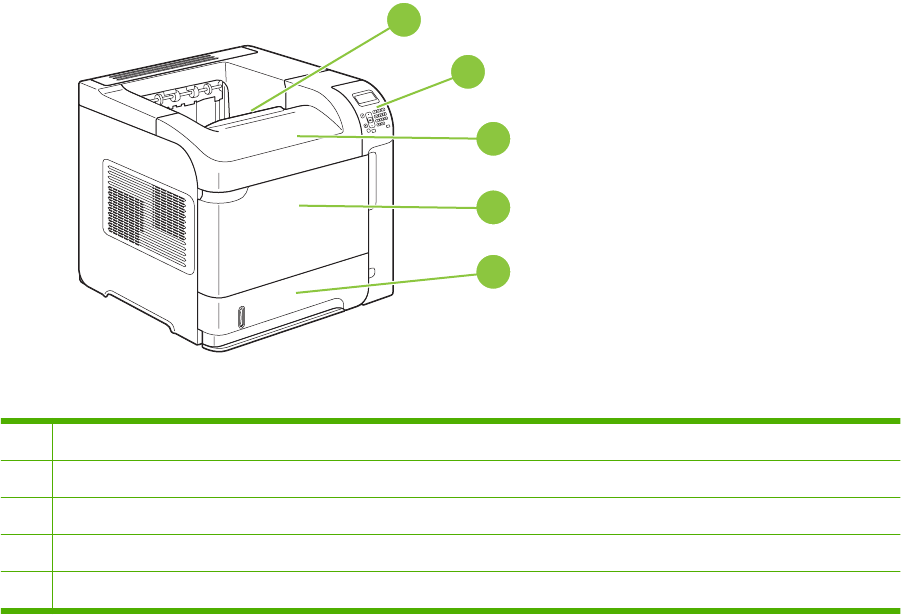
Product walkaround
Front view
1
2
3
4
5
1Top output bin
2Control panel
3Top cover (provides access to the print cartridge)
4Tray 1 (pull to open)
5Tray 2
8 Chapter 1 Product basics ENWW
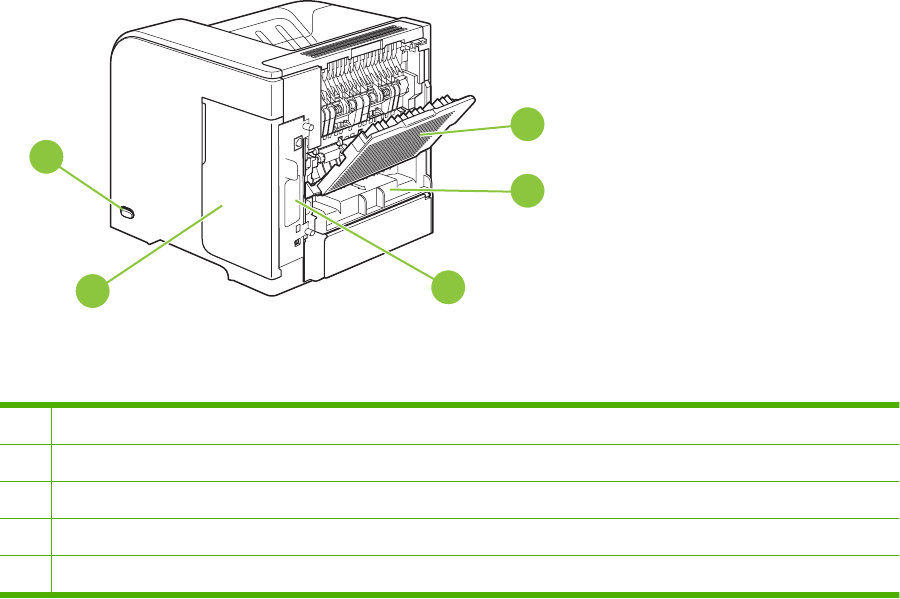
Rear view
1
2
3
4
5
1Rear output bin (pull to open)
2Duplex accessory cover (remove this to install the duplex printing accessory)
3Interface ports
4Right cover (provides access to the DIMM slot)
5On/off switch
ENWW Product walkaround 9

Interface ports
1
2
3
4
5
6
1RJ.45 Network connection (not available for the HP LaserJet P4014 printer)
2EIO slot
3Power connection
4Host USB connection, for adding fonts and other third-party solutions (this connection might have a removable cover)
5Slot for a cable-type security lock
6Hi-speed USB 2.0 connection, for connecting directly to a computer
10 Chapter 1 Product basics ENWW
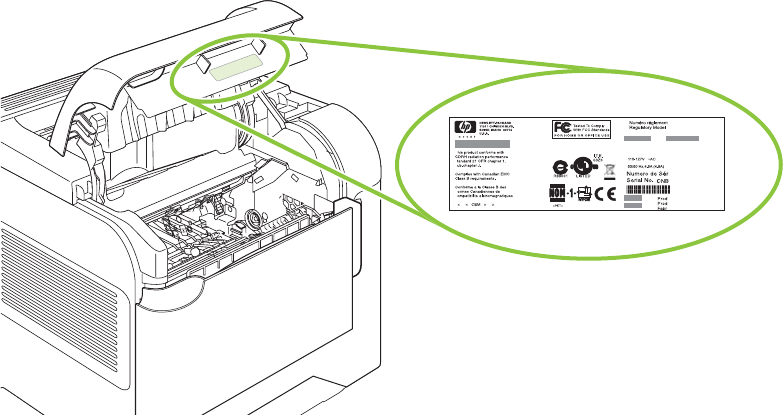
Model and serial-number label location
The label that contains the model and serial numbers is on the inside of the top cover.
ENWW Product walkaround 11

Supported operating systems
The product supports the following operating systems:
●Windows XP (32-bit and 64-bit)
●Windows Server 2003 (32-bit and 64-bit)
●Windows 2000
●Windows Vista (32-bit and 64-bit)
●Mac OS X V10.2.8, V10.3, V10.4, V10.5, and later
NOTE: For Mac OS X V10.4 and later, PPC and Intel Core Processor Macs are supported.
12 Chapter 1 Product basics ENWW
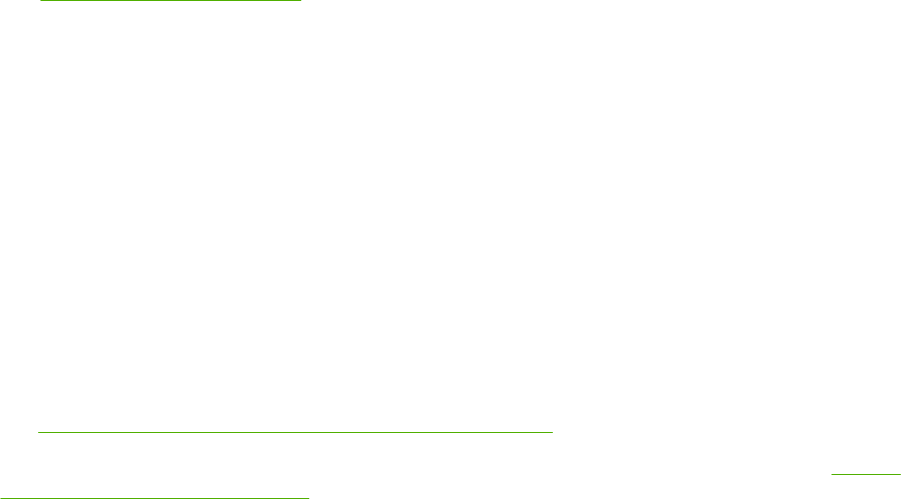
Supported product software
Software included with the product
Software for Windows
HP Web Jetadmin
HP Web Jetadmin is a browser-based management tool for HP Jetdirect-connected printers within your
intranet, and it should be installed only on the network administrator’s computer.
To download a current version of HP Web Jetadmin and for the latest list of supported host systems,
visit www.hp.com/go/webjetadmin.
When installed on a host server, a Windows client can gain access to HP Web Jetadmin by using a
supported Web browser (such as Microsoft® Internet Explorer 4.x or Netscape Navigator 4.x or later)
by navigating to the HP Web Jetadmin host.
Embedded Web server
The device is equipped with an embedded Web server, which provides access to information about
device and network activities. This information appears in a Web browser, such as Microsoft Internet
Explorer, Netscape Navigator, Apple Safari, or Firefox.
The embedded Web server resides on the device. It is not loaded on a network server.
The embedded Web server provides an interface to the device that anyone who has a network-
connected computer and a standard Web browser can use. No special software is installed or
configured, but you must have a supported Web browser on your computer. To gain access to the
embedded Web server, type the IP address for the device in the address line of the browser. (To find
the IP address, print a configuration page. For more information about printing a configuration page,
see Print the information and show-me-how pages on page 66.)
For a complete explanation of the features and functionality of the embedded Web server, see Use the
embedded Web server on page 71.
ENWW Supported product software 13
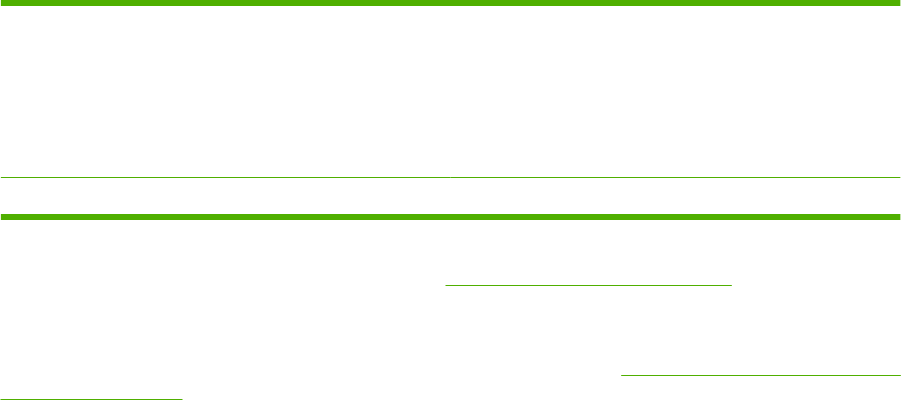
HP Easy Printer Care
HP Easy Printer Care software is a program that you can use for the following tasks:
●Check the product status
●Check the supplies status and use HP SureSupply to shop online for supplies
●Set up alerts
●View product usage reports
●View product documentation
●Gain access to troubleshooting and maintenance tools
●Use HP Proactive Support to routinely scan your printing system and to prevent potential problems.
HP Proactive Support can update software, firmware, and HP printer drivers.
You can view HP Easy Printer Care software when the product is directly connected to your computer
or when it is connected to a network.
Supported operating systems ●Microsoft® Windows 2000
●Microsoft Windows XP, Service Pack 2 (Home and
Professional editions)
●Microsoft Windows Server 2003
●Microsoft Windows Vista™
Supported browsers ●Microsoft Internet Explorer 6.0 or 7.0
To download HP Easy Printer Care software , go to www.hp.com/go/easyprintercare. This Web site also
provides updated information about supported browsers and a list of HP products that support HP Easy
Printer Care software.
For more information about using HP Easy Printer Care software, see Open the HP Easy Printer Care
software on page 68.
Software for Macintosh
HP Printer Utility
Use the HP Printer Utility to set up product features that are not available in the printer driver.
You can use the HP Printer Utility when the product uses a universal serial bus (USB) cable or is
connected to a TCP/IP-based network.
Open the HP Printer Utility
Open the HP Printer Utility in Mac OS X V10.2.8
1. Open the Finder, and then click Applications.
2. Click Library, and then click Printers.
3. Click hp, and then click Utilities.
14 Chapter 1 Product basics ENWW
4. Double-click HP Printer Selector to open the HP Printer Selector.
5. Select the product that you want to configure, and then click Utility.
Open the HP Printer Utility in Mac OS X V10.3 and V10.4
1. Open the Finder, click Applications, click Utilities, and then double-click Printer Setup Utility.
2. Select the product that you want to configure, and then click Utility.
Open the HP Printer Utility in Mac OS X V10.5
From the Printer menu, click Printer Utility.
-or-
From the Print Queue, click the Utility icon.
ENWW Supported product software 15

HP Printer Utility features
The HP Printer Utility consists of pages that you open by clicking in the Configuration Settings list.
The following table describes the tasks that you can perform from these pages.
Item Description
Configuration Page Prints a configuration page.
Supplies Status Shows the device supplies status and provides links for online supplies-ordering.
HP Support Provides access to technical assistance, online supplies ordering, online registration, and
recycling and return information.
File Upload Transfers files from the computer to the device.
Upload Fonts Transfers font files from the computer to the device.
Firmware Update Transfers updated firmware files from the computer to the device.
Duplex Mode Turns on the automatic two-sided printing mode.
Economode & Toner Density Turns on the Economode setting to conserve toner, or adjusts toner density.
Resolution Changes the resolution settings, including the REt setting.
Lock Resources Locks or unlocks storage products, such as a hard disk.
Stored Jobs Manages print jobs that are stored on the device hard disk.
Trays Configuration Changes the default tray settings.
IP Settings Changes the device network settings and provides access to the embedded Web server.
Bonjour Settings Provides the ability to turn on or off Bonjour support or change the device service name
that is listed on a network.
Additional Settings Provides access to the embedded Web server.
E-mail Alerts Configures the device to send e-mail notices for certain events.
Supported printer drivers
Supported printer drivers for Windows
●HP PCL 5 Universal Print Driver (HP UPD PCL 5)
●HP PCL 6
●HP postscript emulation Universal Print Driver (HP UPD PS)
The printer drivers include online Help that has instructions for common printing tasks and also describes
the buttons, checkboxes, and drop-down lists that are in the printer driver.
NOTE: For more information about the UPD, see www.hp.com/go/upd.
Supported printer drivers for Macintosh
The HP installer provides PostScript
®
Printer Description (PPD) files, Printer Dialog Extensions (PDEs),
and the HP Printer Utility for use with Macintosh computers.
16 Chapter 1 Product basics ENWW

The PPDs, in combination with the Apple PostScript printer drivers, provide access to device features.
Use the Apple PostScript printer driver that comes with the computer.
Software for other operating systems
OS Software
UNIX For HP-UX and Solaris networks, go to www.hp.com/support/net_printing to download the
HP Jetdirect printer installer for UNIX.
Linux For information, go to www.hp.com/go/linuxprinting.
ENWW Supported product software 17
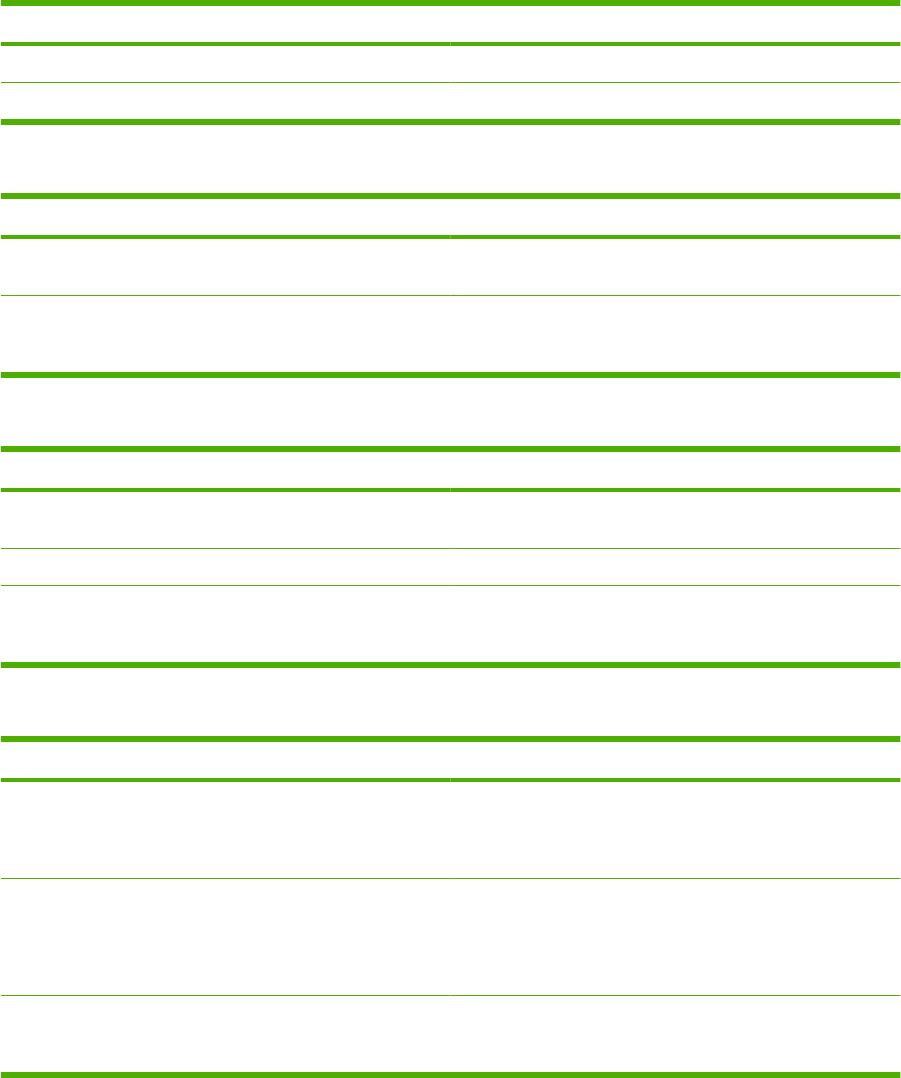
Connectivity
Supported network protocols
The product supports the TCP/IP network protocol, the most widely used and accepted networking
protocol. Many networking services utilize this protocol. The following tables list the supported
networking services and protocols.
Table 1-2 Printing
Service name Description
port9100 (Direct Mode) Printing service
Line printer daemon (LPD) Printing service
Table 1-3 Network device discovery
Service name Description
SLP (Service Location Protocol) Device-discovery protocol, used to help find and configure
network devices. Used primarily by Microsoft-based programs.
Bonjour Device-discovery protocol, used to help find and configure
network devices. Used primarily by Apple Macintosh-based
programs.
Table 1-4 Messaging and management
Service name Description
HTTP (Hyper Text Transfer Protocol) Allows Web browsers to communicate with embedded Web
server.
EWS (embedded Web server) Allows you to manage the product through a Web browser.
SNMP (Simple Network Management Protocol) Used by network applications for product management. SNMP
v1 and standard MIB-II (Management Information Base)
objects are supported.
Table 1-5 IP addressing
Service name Description
DHCP (Dynamic Host Configuration Protocol) For automatic IP address assignment. The DHCP server
provides the product with an IP address. Generally, no user
intervention is required for the product to obtain an IP address
from a DHCP server.
BOOTP (Bootstrap Protocol) For automatic IP address assignment. The BOOTP server
provides the product with an IP address. Requires the
administrator to input a product's MAC hardware address on
the BOOTP server for the product to obtain an IP address from
that server.
Auto IP For automatic IP address assignment. If neither a DHCP
server nor a BOOTP server is present, the product uses this
service to generate a unique IP address.
18 Chapter 1 Product basics ENWW
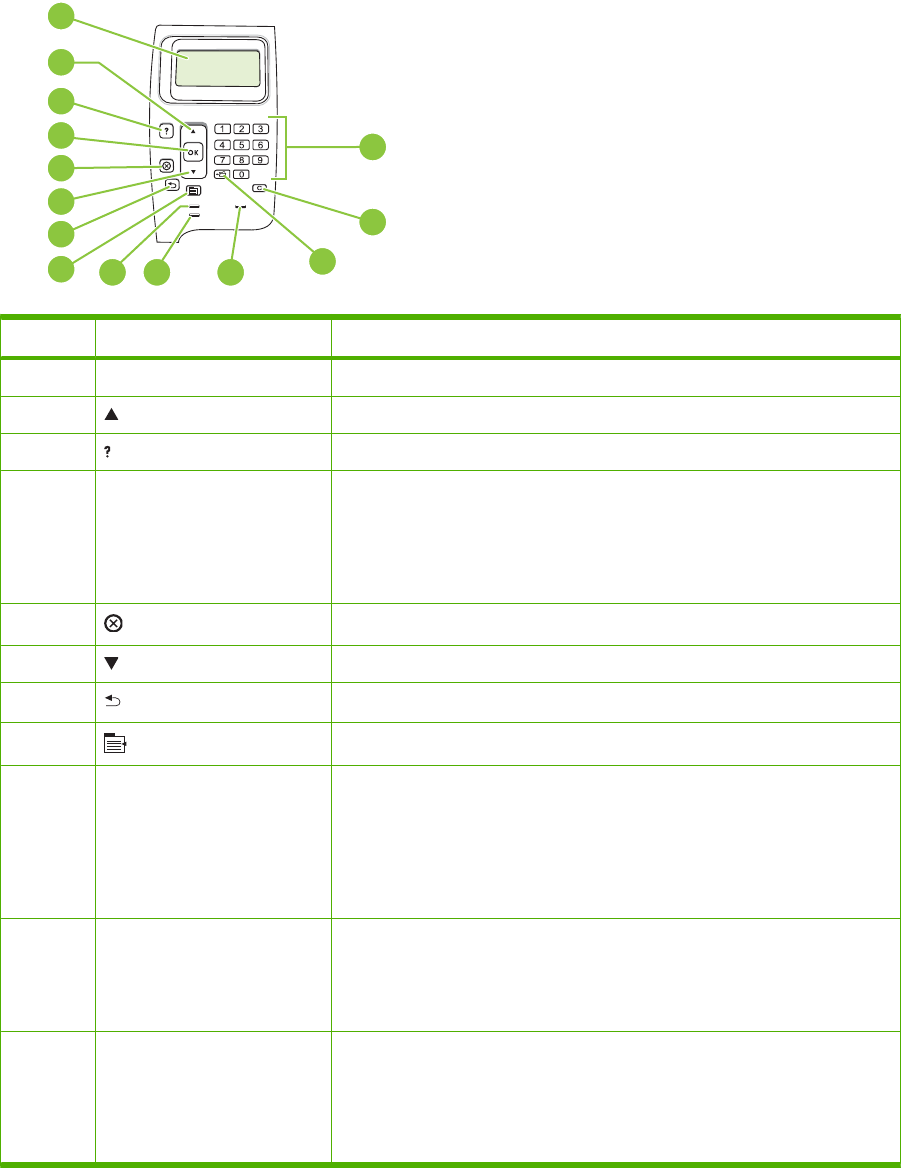
Control-panel layout
Use the control panel to obtain product and job status information and to configure the product.
1
3
4
5
6
7
810 11
13
14
9
2
12
Number Button or light Function
1Control-panel display Shows status information, menus, help information, and error messages
2 Up arrow Navigates to the previous item in the list, or increases the value of numeric items
3 Help button Provides information about the message on the control-panel display
4OK button ●Saves the selected value for an item
●Performs the action that is associated with the item that is highlighted on
the control-panel display
●Clears an error condition when the condition is clearable
5 Stop button Cancels the current print job and clears the pages from the product
6 Down arrow Navigates to the next item in the list, or decreases the value of numeric items
7 Back arrow Backs up one level in the menu tree or backs up one numeric entry
8 Menu button ●Opens and closes the menus.
9Ready light ●On: The product is online and ready to accept data to print.
●Off: The product cannot accept data because it is offline (paused) or has
experienced an error.
●Blinking: The product is going offline. The product stops processing the
current job and expels all of the active pages from the paper path.
10 Data light ●On: The product has data to print, but is waiting to receive all of the data.
●Off: The product has no data to print.
●Blinking: The product is processing or printing the data.
11 Attention light ●On: The product has experienced a problem. See the control-panel
display.
●Off: The product is functioning without error.
●Blinking: Action is required. See the control-panel display.
20 Chapter 2 Control panel ENWW
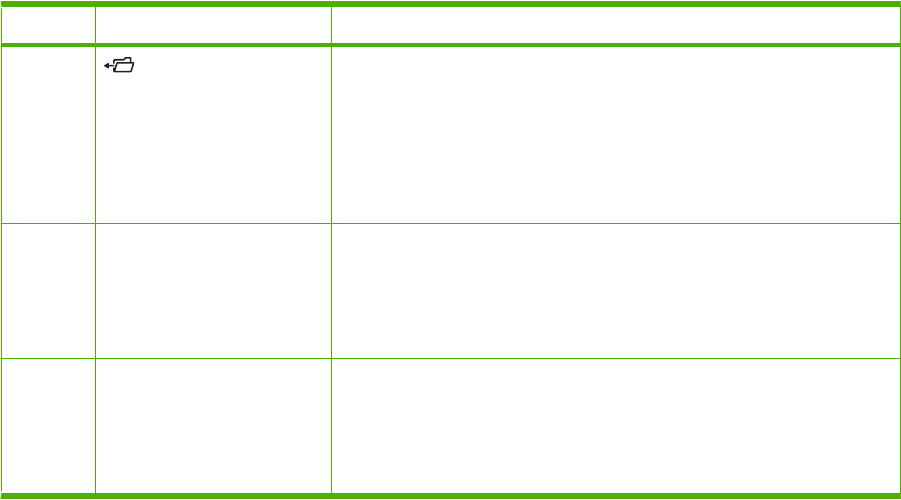
Number Button or light Function
12 Folder or STAR (Secure
Transaction Access Retrieval)
button
NOTE: This item is not
included for the HP LaserJet
P4014 or HP LaserJet P4014n
printers.
Provides quick access to the RETRIEVE JOB menu
13 C Clear button
NOTE: This item is not
included for the HP LaserJet
P4014 or HP LaserJet P4014n
printers.
Returns values to their defaults and exits the help screen
14 Numeric keypad
NOTE: This item is not
included for the HP LaserJet
P4014 or HP LaserJet P4014n
printers.
Enter numeric values
ENWW Control-panel layout 21
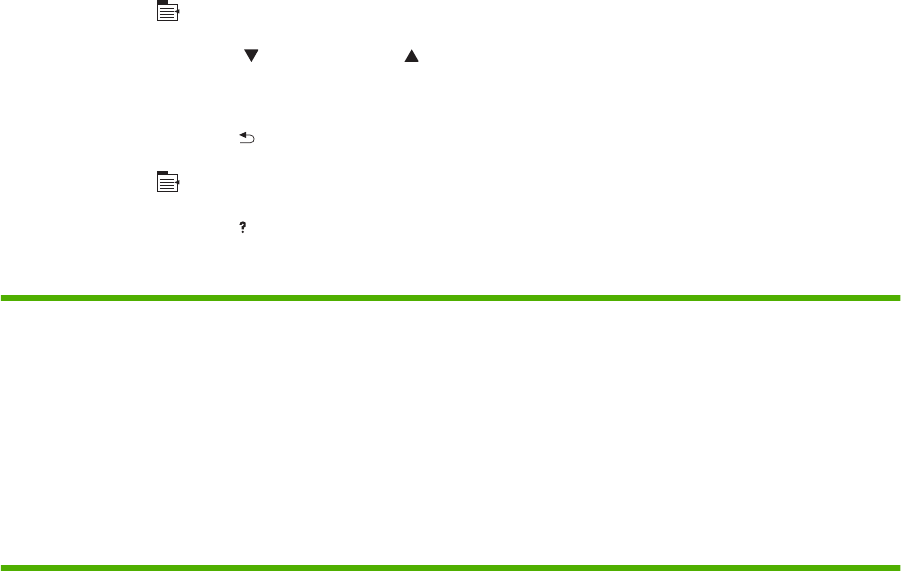
Use the control-panel menus
To gain access to the control-panel menus, complete the steps below.
1. Press Menu .
2. Press the down arrow or the up arrow to navigate the listings.
3. Press OK to select the appropriate option.
4. Press the back arrow to return to the previous level.
5. Press Menu to exit the menu.
6. Press the help button to see additional information about an item.
The following are the main menus.
Main menus SHOW ME HOW
RETRIEVE JOB
INFORMATION
PAPER HANDLING
CONFIGURE DEVICE
DIAGNOSTICS
SERVICE
22 Chapter 2 Control panel ENWW
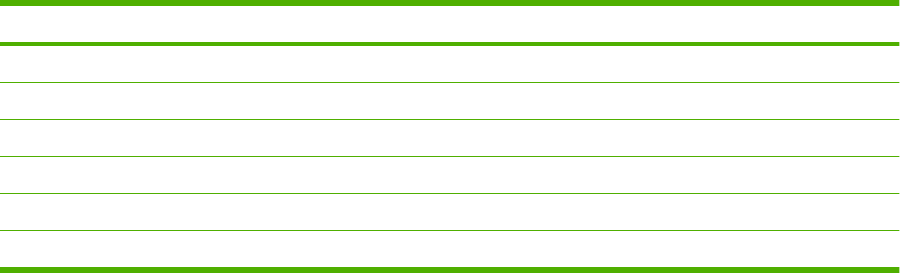
Show Me How menu
Each choice in the SHOW ME HOW menu prints a page that provides more information.
Item Explanation
CLEAR JAMS Prints a page that shows how to clear paper jams.
LOAD TRAYS Prints a page that shows how to load the input trays.
LOAD SPECIAL MEDIA Prints a page that shows how to load special paper, such as envelopes and letterhead.
PRINT ON BOTH SIDES Prints a page that shows how to use the two-sided (duplex) printing function.
SUPPORTED PAPER Prints a page that shows supported paper types and sizes for the product.
PRINT HELP GUIDE Prints a page that shows links to additional help on the Web.
ENWW Show Me How menu 23
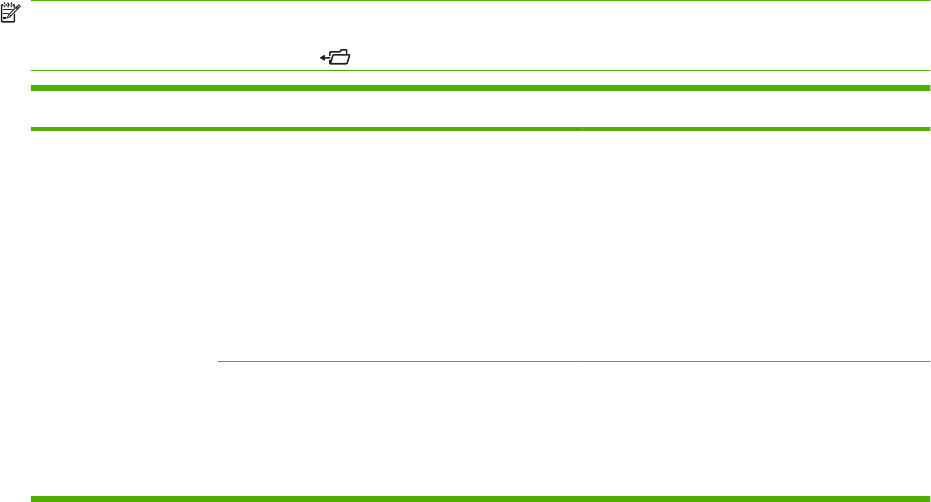
Retrieve Job menu
This menu provides a list of the stored jobs in the product and access to all the job-storage features.
You can print or delete these jobs at the product control panel. This menu appears when the product
has a minimum of 80 MB of base memory.
NOTE: If you turn the product off, all stored jobs are deleted unless an optional hard disk is installed.
NOTE: Press the folder button to go directly to this menu.
Item Sub-item Values Explanation
USER NAME ALL JOBS (WITH PIN) PRINT
DELETE
USER NAME: The name of the person who sent
the job.
●PRINT: Prints the selected job, after you
enter the PIN.
COPIES: Select the number of copies to
print (1 to 32000).
●DELETE: Deletes the selected job from
the product, after you enter the PIN.
ALL JOBS (NO PINS) PRINT
DELETE ALL JOBS
●PRINT: Prints the selected job.
●DELETE: Deletes all the jobs from the
product. The product prompts you to
confirm the action before it deletes the
jobs.
24 Chapter 2 Control panel ENWW
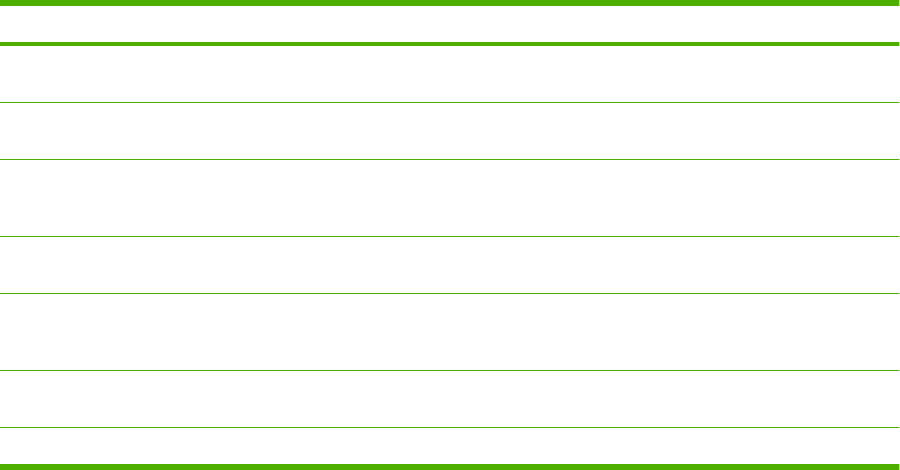
Information menu
The INFORMATION menu contains product information pages that give details about the product and
its configuration. Scroll to the information page that you want, and then press OK.
Item Explanation
PRINT MENU MAP Prints the control-panel menu map that shows the layout and current settings for the control-
panel menu items.
PRINT CONFIGURATION Prints the current product configuration. If an HP Jetdirect print server is installed, an
HP Jetdirect configuration page will print out as well.
PRINT SUPPLIES STATUS
PAGE
Prints a supplies status page that shows the supplies levels for the product, an approximate
number of pages remaining, cartridge-usage information, the serial number, a page count,
and ordering information. This page is available only if you are using genuine HP supplies.
PRINT USAGE PAGE Prints a page that shows a count of all paper sizes that have passed through the product, lists
whether they were one-sided or two-sided, and shows a page count.
PRINT FILE DIRECTORY Prints a file directory that shows information for all installed mass-storage devices. This item
appears only if a mass-storage device that contains a recognized file system is installed in
the product.
PRINT PCL FONT LIST Prints a PCL font list that shows all the PCL fonts that are currently available to the
product.
PRINT PS FONT LIST Prints a PS font list that shows all the PS fonts that are currently available to the product.
ENWW Information menu 25
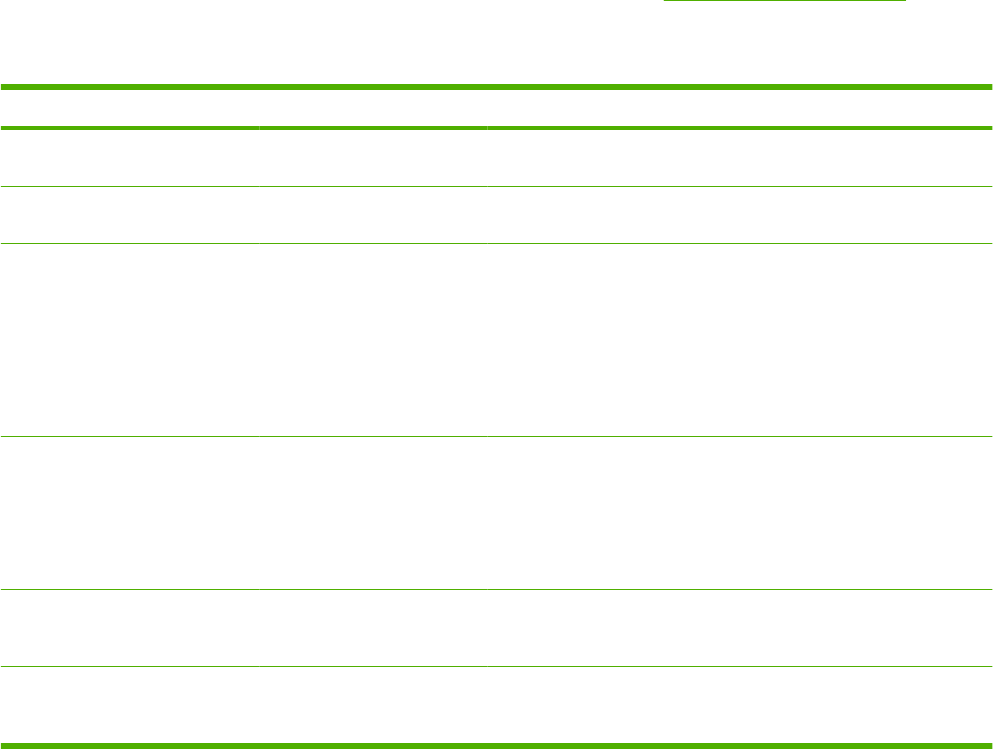
Paper Handling menu
Use this menu to set the paper size and type for each tray. The product uses this information to produce
pages with best possible print quality. For more information, see Configure trays on page 61.
Some items on this menu are also available in the software program or the printer driver. Program and
printer-driver settings override control-panel settings.
Item Values Explanation
ENVELOPE FEEDER SIZE List of available paper sizes for
the envelope feeder
Use this item to set the value to correspond with the paper size that is
currently loaded in the envelope feeder.
ENVELOPE FEEDER TYPE List of available paper types
for the envelope feeder
Use this item to set the value to correspond with the type of paper that
is currently loaded in the envelope feeder.
TRAY1 SIZE List of available paper sizes for
Tray 1
Use this item to set the value to correspond with the paper size that is
currently loaded in Tray 1. The default setting is ANY SIZE.
ANY SIZE: If both the type and size for Tray 1 are set to ANY, the
product will pull paper from Tray 1 first if paper is loaded in the tray.
A size other than ANY SIZE: The product does not pull from this tray
unless the type or size of the print job matches the type and size that
is loaded in this tray.
TRAY1 TYPE List of available paper types
for Tray 1
Use this item to set the value to correspond with the type of paper that
is currently loaded in Tray 1. The default setting is ANY TYPE.
ANY TYPE: If both the type and size for Tray 1 are set to ANY, the
product will pull paper from Tray 1 first if the paper is loaded in the tray.
A type other than ANY TYPE: The product does not pull from this tray.
TRAY[N] SIZE List of available paper sizes for
Tray 2 or the optional trays
The tray automatically detects the paper size based on the position of
the guides in the tray. The default setting is either LTR (letter) for 110 V
engines or A4 for 220 V engines.
TRAY[N] TYPE List of available paper types
for Tray 2 or the optional trays
Sets the value to correspond with the paper type that is currently
loaded in Tray 2 or the optional trays. The default setting is ANY
TYPE.
26 Chapter 2 Control panel ENWW
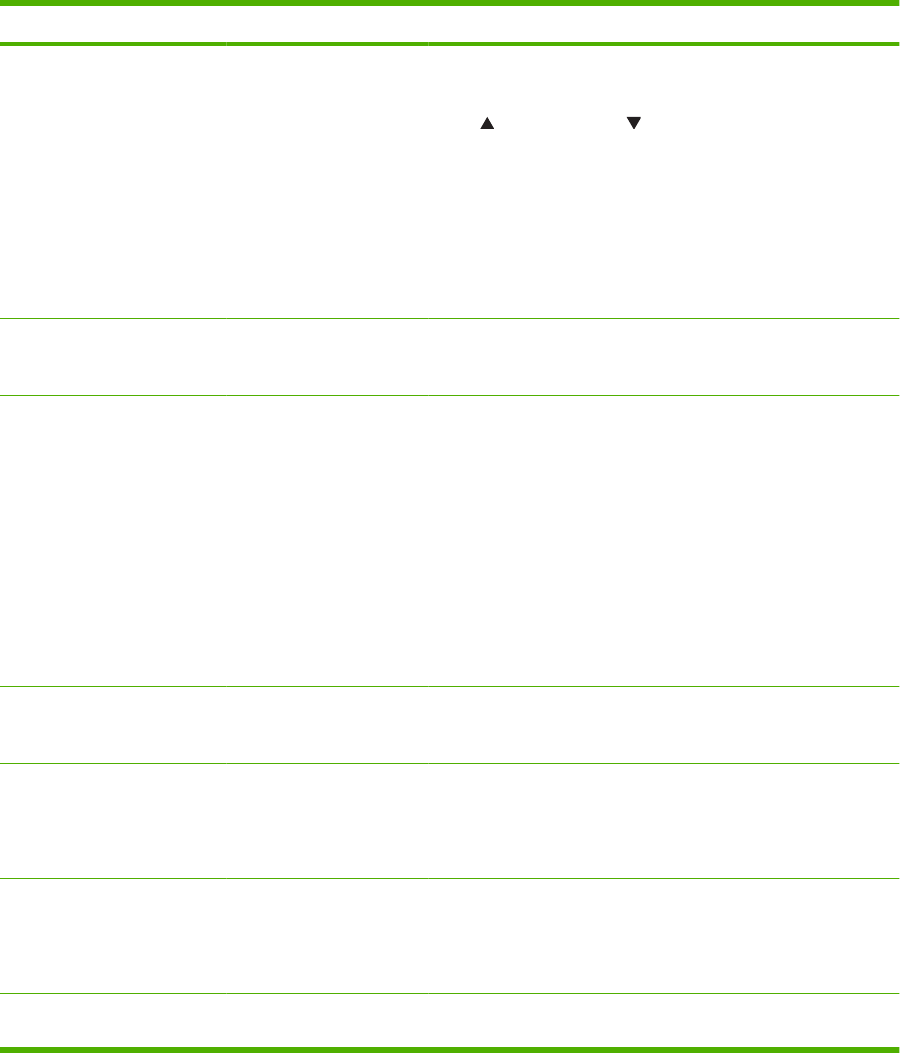
Configure Device menu
Use this menu to change the default printing settings, adjust the print quality, and change the system
configuration and I/O options.
Printing submenu
Some items on this menu are available in the program or printer driver. Program and printer-driver
settings override control-panel settings. In general, it is better to change these settings in the printer
driver, if applicable.
Item Values Explanation
COPIES 1 to 32000 Set the default number of copies by selecting any number from 1
to 32000. Use the numeric keypad to enter the number of copies.
For products that do not have a numeric keypad, press the up
arrow or the down arrow to select the number of copies. This
setting applies only to print jobs that do not have the number of
copies specified in the program or printer driver, such as a UNIX
or Linux program.
The default setting is 1.
NOTE: It is best to set the number of copies in the program or
printer driver. (Program and printer-driver settings override
control-panel settings.)
DEFAULT PAPER SIZE Displays a list of available
paper sizes.
Set the default image size for paper and envelopes. This setting
applies to the print jobs that do not have a paper size specified in
the program or printer driver. The default setting is LETTER.
DEFAULT CUSTOM PAPER
SIZE
UNIT OF MEASURE
XDIMENSION
YDIMENSION
Set the default custom paper size for Tray 1 or any 500-sheet
tray.
UNIT OF MEASURE: Use this option to select the unit of measure
(INCHES or MILLIMETERS) to use when you set custom paper
sizes.
XDIMENSION: Use this item to set the measurement of the width
of the paper (measurement from side to side in the tray). The
range is 76 to 216 mm (3.0 to 8.50 inches).
YDIMENSION: Use this item to set the measurement of the length
of the paper (measurement from front to back in the tray). The
range is 127 to 356 mm (5.0 to 14.0 inches).
PAPER DESTINATION Displays a list of possible
paper destinations.
Configure the output paper bin destination. The list varies
according to which output accessory is attached. The default is
STANDARD TOP BIN.
DUPLEX OFF
ON
This item appears only when an optional duplexer is installed. Set
the value to ON to print on both sides (duplex) or OFF to print on
one side (simplex) of a sheet of paper.
The default setting is OFF.
DUPLEX BINDING LONG EDGE
SHORT EDGE
Change the binding edge for duplex printing. This item appears
only when an optional duplexer is installed and DUPLEX is set to
ON.
The default setting is LONG EDGE.
OVERRIDE A4/LETTER NO Select YES to print an A4-size job on Letter-size paper if A4-size
paper is not loaded in the product (or vice versa).
ENWW Configure Device menu 27
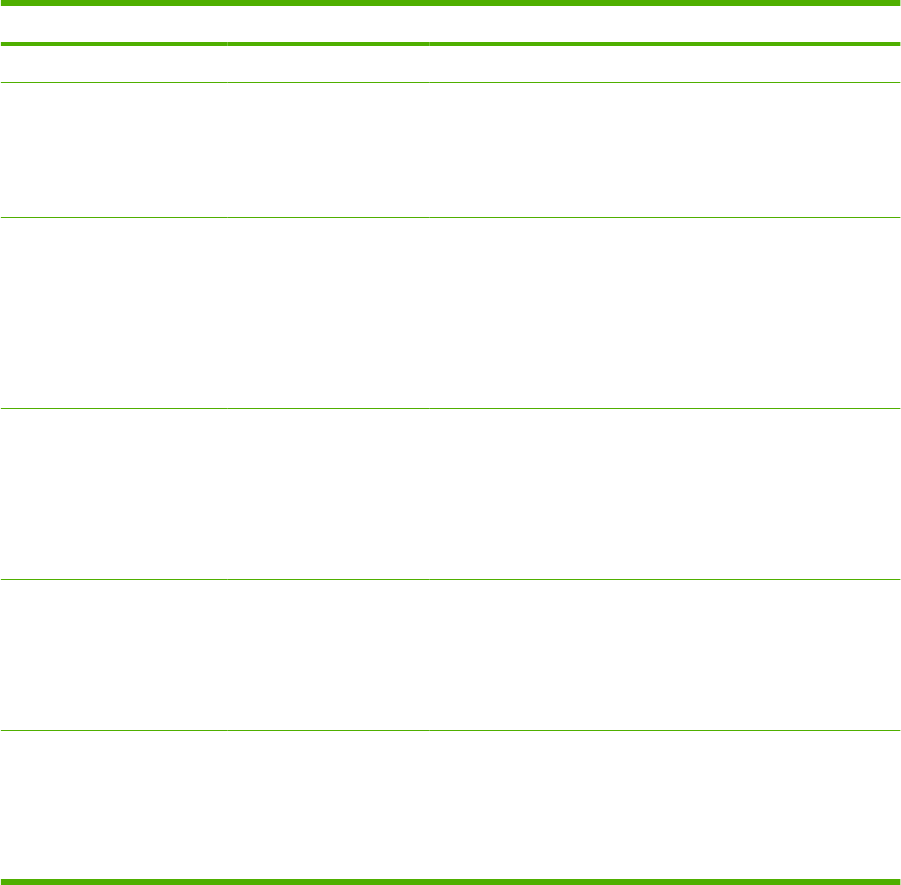
Item Values Explanation
YES The default setting is YES.
MANUAL FEED OFF
ON
Feeds the paper manually from Tray 1, rather than automatically
from another tray. If MANUAL FEED=ON and Tray 1 is empty,
the product goes offline when it receives a print job. MANUALLY
FEED [PAPER SIZE] appears on the control-panel display.
The default setting is OFF.
COURIER FONT REGULAR
DARK
Selects the version of Courier font to use:
REGULAR: The internal Courier font that is available on the
HP LaserJet 4 series products.
DARK: The internal Courier font that is available on the
HP LaserJet III series products.
The default setting is REGULAR.
WIDE A4 NO
YES
Changes the number of characters that can be printed on a single
line of A4-size paper.
NO: Up to 78 10-pitch characters can be printed on one line.
YES: Up to 80 10-pitch characters can be printed on one line.
The default setting is NO.
PRINT PS ERRORS OFF
ON
Determines whether a PS error page prints.
OFF: PS error page never prints.
ON: PS error page prints when PS errors occur.
The default setting is OFF.
PRINT PDF ERRORS OFF
ON
Determines whether a PDF error page prints.
OFF: PDF error page never prints.
ON: PDF error page prints when PDF errors occur.
The default setting is OFF.
28 Chapter 2 Control panel ENWW
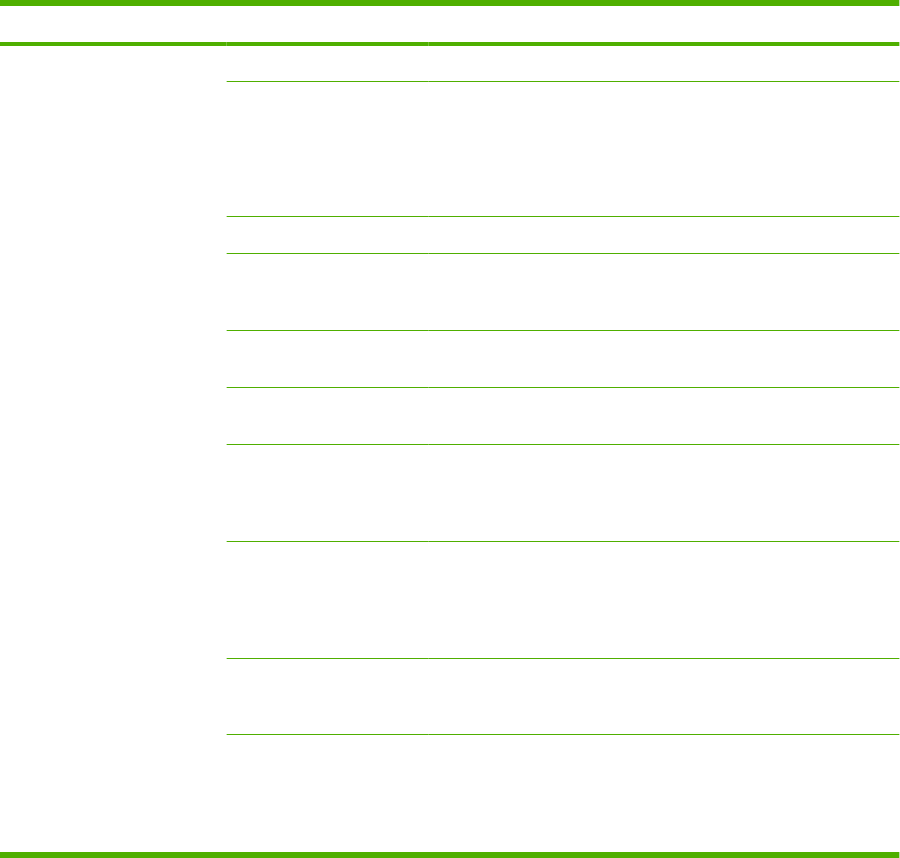
Item Values Explanation
PCL SUBMENU FORM LENGTH Sets vertical spacing from 5 to 128 lines for default paper size.
ORIENTATION Sets the default page orientation as LANDSCAPE or
PORTRAIT.
NOTE: It is best to set the page orientation in the program or
printer driver. (Program and printer-driver settings override
control-panel settings.)
FONT SOURCE Select the font source as INTERNAL, or EIO DISK.
FONT NUMBER The product assigns a number to each font and lists the numbers
on the PCL Font List. The font number appears in the Font #
column of the list. The range is 0 to 102.
FONT PITCH Select the font pitch. This item might not appear, depending on
the font selected. The range is 0.44 to 99.99.
FONT POINT SIZE Select the font point size. The range is 4.00 to 999.75. The default
is 12.00.
SYMBOL SET Select any one of several available symbol sets at the product
control panel. A symbol set is a unique grouping of all the
characters in a font. PC-8 or PC-850 is recommended for line-
draw characters.
APPEND CR TO LF Select YES to append a carriage return to each line feed that the
product encountered in backward-compatible PCL jobs (pure text,
no job control). Some environments, such as UNIX, indicate a new
line using only the line feed control code. Use this option to
append the required carriage return to each line feed.
SUPPRESS BLANK
PAGES
When generating your own PCL, extra form feeds are included
that would cause one or more blank pages to be printed. Select
YES for form feeds to be ignored if the page is blank.
MEDIA SOURCE
MAPPING
Select and maintain trays by number when you are not using the
printer driver or when the software program has no option for tray
selection. CLASSIC: Tray numbering is based on HP LaserJet 4
and older models. STANDARD: Tray numbering is based on
newer HP LaserJet models.
ENWW Configure Device menu 29
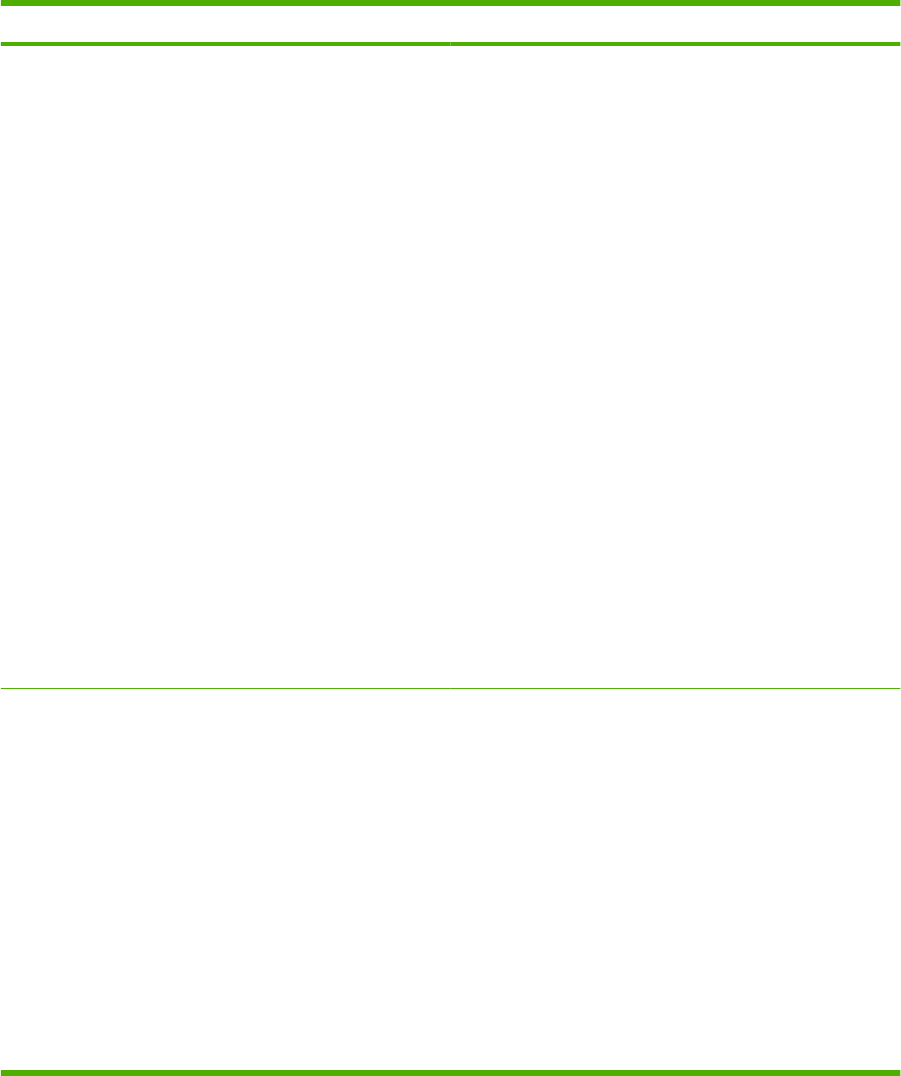
Print Quality submenu
Some items on this menu are available in the program or printer driver. Program and printer-driver
settings override control-panel settings. In general, it is best to change these settings in the printer driver,
if applicable.
Item Values Explanation
SET REGISTRATION PRINT TEST PAGE
SOURCE
ADJUST TRAY [N]
Shifts the margin alignment to center the image on the page
from top to bottom, and left to right. You can also align the
image that is printed on the front with the image that is printed
on the back. Allows for one-sided and two-sided printing
alignment.
PRINT TEST PAGE: Prints a test page that shows the current
registration settings.
SOURCE: Selects the tray for which you want to print the test
page.
ADJUST TRAY [N]: Sets the registration for the specified tray,
where [N] is the number of the tray. A selection appears for
each tray that is installed, and registration must be set for each
tray.
●X1 SHIFT: Registration of the image on the paper from
side to side, as the paper lies in the tray. For duplexing,
this side is the second side (back) of the paper.
●X2 SHIFT: Registration of the image on the paper from
side to side, as the paper lies in the tray, for the first side
(front) of a duplexed page. This item appears only if the
product includes a built-in duplexer and DUPLEX is ON.
Set the X1 SHIFT first.
●Y SHIFT: Registration of the image on the paper from top
to bottom as the paper lies in the tray.
The default setting for SOURCE is TRAY 2. The default setting
for ADJUST TRAY 1 and ADJUST TRAY 2 is 0.
FUSER MODES List of available paper types Configures the fuser mode associated with each paper
type.
Change the fuser mode only if you are experiencing problems
printing on certain paper types. After you select a type of paper,
you can select a fuser mode that is available for that type. The
product supports the following modes:
NORMAL: Used for most types of paper.
LIGHT1: Used for most types of paper.
LIGHT2: Use this mode if you are experiencing wrinkled
media.
HEAVY: Used for rough paper.
The default fuser mode is LIGHT1 for all print media types
except transparencies (LIGHT2) and rough paper (HEAVY).
30 Chapter 2 Control panel ENWW
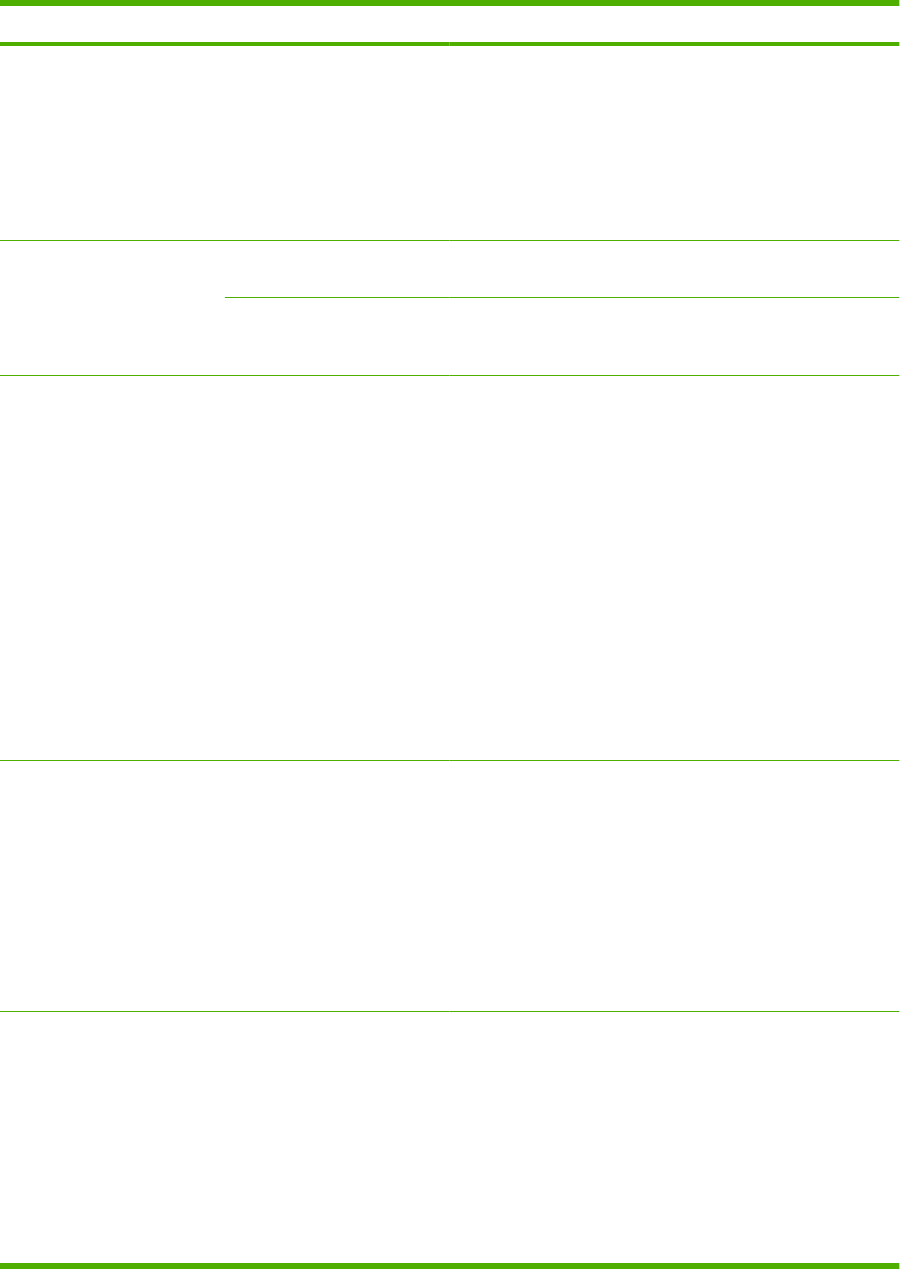
Item Values Explanation
CAUTION: Do not change the fuser mode for
transparencies. Failure to use the LIGHT2 setting while
printing transparencies can result in permanent damage to the
product and fuser. Always select Transparencies as the type
in the print driver and set the tray type at the product control
panel to TRANSPARENCY.
When selected, RESTORE MODES resets the fuser mode for
each paper type back to its default setting.
OPTIMIZE
Optimizes certain parameters
for all jobs rather than (or in
addition to) optimizing by
paper type.
LINE DETAIL Turn this setting on if you are having problems with blurred print
or scattered lines.
RESTORE OPTIMIZE Use this item to return all the OPTIMIZE settings to OFF.
RESOLUTION 300
600
FASTRES 1200
PRORES 1200
Select the resolution. All values print at the same speed.
300: Produces draft print quality and can be used for
compatibility with the HP LaserJet III family of products.
600: Produces high print quality for text and can be used for
compatibility with the HP LaserJet 4 family of products.
FASTRES 1200: Produces 1200-dpi print quality for fast, high-
quality printing of business text and graphics.
PRORES 1200: Produces 1200-dpi print quality for fast, high-
quality printing of line art and graphic images.
NOTE: It is best to change the resolution in the program or
print driver. (Program and printer-driver settings override
control-panel settings.)
The default setting is FASTRES 1200.
RET OFF
LIGHT
MEDIUM
DARK
Use the Resolution Enhancement technology (REt) setting to
produce print with smooth angles, curves, and edges.
REt does not affect print quality if the print resolution is set to
FastRes 1200 or ProRes 1200. All other print resolutions
benefit from REt.
NOTE: It is best to change the REt setting in the program or
print driver. (Program and printer-driver settings override
control-panel settings.)
The default setting is MEDIUM.
ECONOMODE ON
OFF
EconoMode is a feature that allows the product to use less
toner per page. Selecting this option will extend the life of the
toner supply and may reduce cost per page. However, it will
also reduce print quality. The printed page is lighter, but it is
adequate for printing drafts or proofs.
HP does not recommend full-time use of EconoMode. If
EconoMode is used full-time, the toner supply might outlast the
mechanical parts in the print cartridge. If print quality begins to
degrade under these circumstances, you will need to install a
new print cartridge, even if there is toner supply remaining in
the cartridge.
ENWW Configure Device menu 31
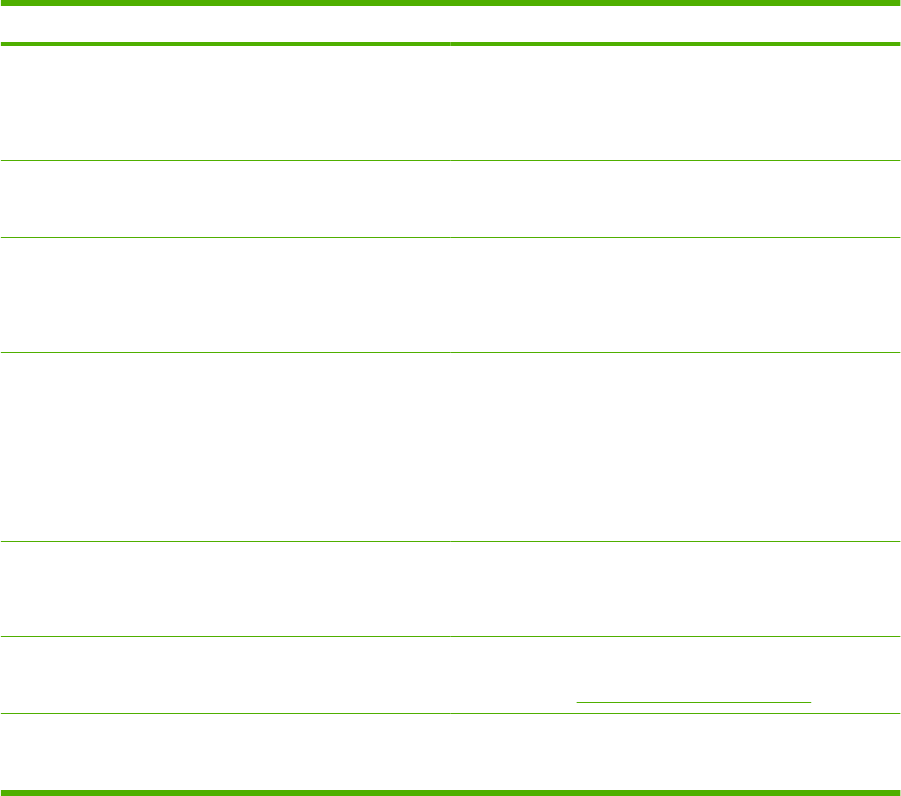
Item Values Explanation
NOTE: It is best to turn EconoMode on or off in the program
or printer driver. (Program and printer-driver settings override
control-panel settings.)
The default setting is OFF.
TONER DENSITY 1 to 5 Lighten or darken the print on the page by setting the toner
density. Select a setting ranging from 1 (light) to 5 (dark). The
default setting of 3 usually produces the best results.
AUTO CLEANING OFF
ON
Use this feature to automatically clean the paper path after the
product has printed a specific number of pages. Use the
CLEANING INTERVAL item to set the number of pages.
The default is OFF.
CLEANING INTERVAL 1000
2000
5000
10000
20000
This item appears only if AUTO CLEANING is on.
Select the number of pages at which the product should
perform the cleaning process.
AUTO CLEANING SIZE LETTER
A4
This item appears only if AUTO CLEANING is on.
Use to set the size for the automatically generated cleaning
page.
CREATE CLEANING PAGE There is no value to select. Press OK to print a cleaning page (for cleaning toner from the
fuser). Follow the instructions on the cleaning page. For more
information, see Clean the paper path on page 95.
PROCESS CLEANING
PAGE
There is no value to select. This item is available only after a cleaning page has been
created. Follow the instructions that are printed on the cleaning
page. The cleaning process might take up to 2.5 minutes.
32 Chapter 2 Control panel ENWW
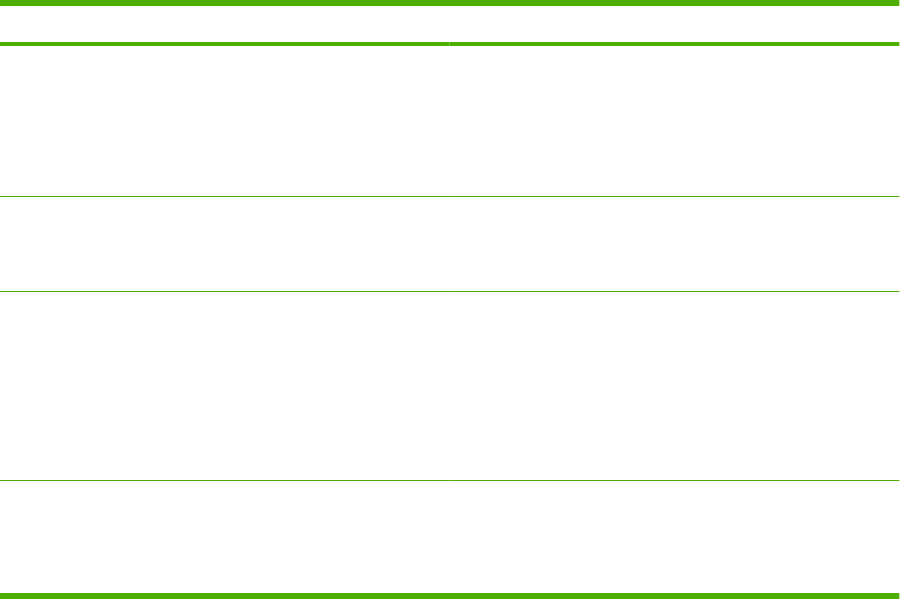
System Setup submenu
Items on this menu affect product behavior. Configure the product according to your printing needs.
Item Values Explanation
DATE/TIME DATE
DATE FORMAT
TIME
TIME FORMAT
Sets the date and time settings.
JOB STORAGE LIMIT 1 to 100 Specifies the number of quick copy jobs that can be stored on
the product.
The default setting is 32.
JOB HELD TIMEOUT OFF
1 HOUR
4 HOURS
1 DAY
1 WEEK
Sets the amount of time that held jobs are kept before being
automatically deleted from the queue.
The default setting is OFF.
SHOW ADDRESS AUTO
OFF
Defines whether the IP address IS shown on the display if the
product is connected to a network. If AUTO is selected the IP
Address of the product appears with the Ready message.
The default setting is OFF.
ENWW Configure Device menu 33
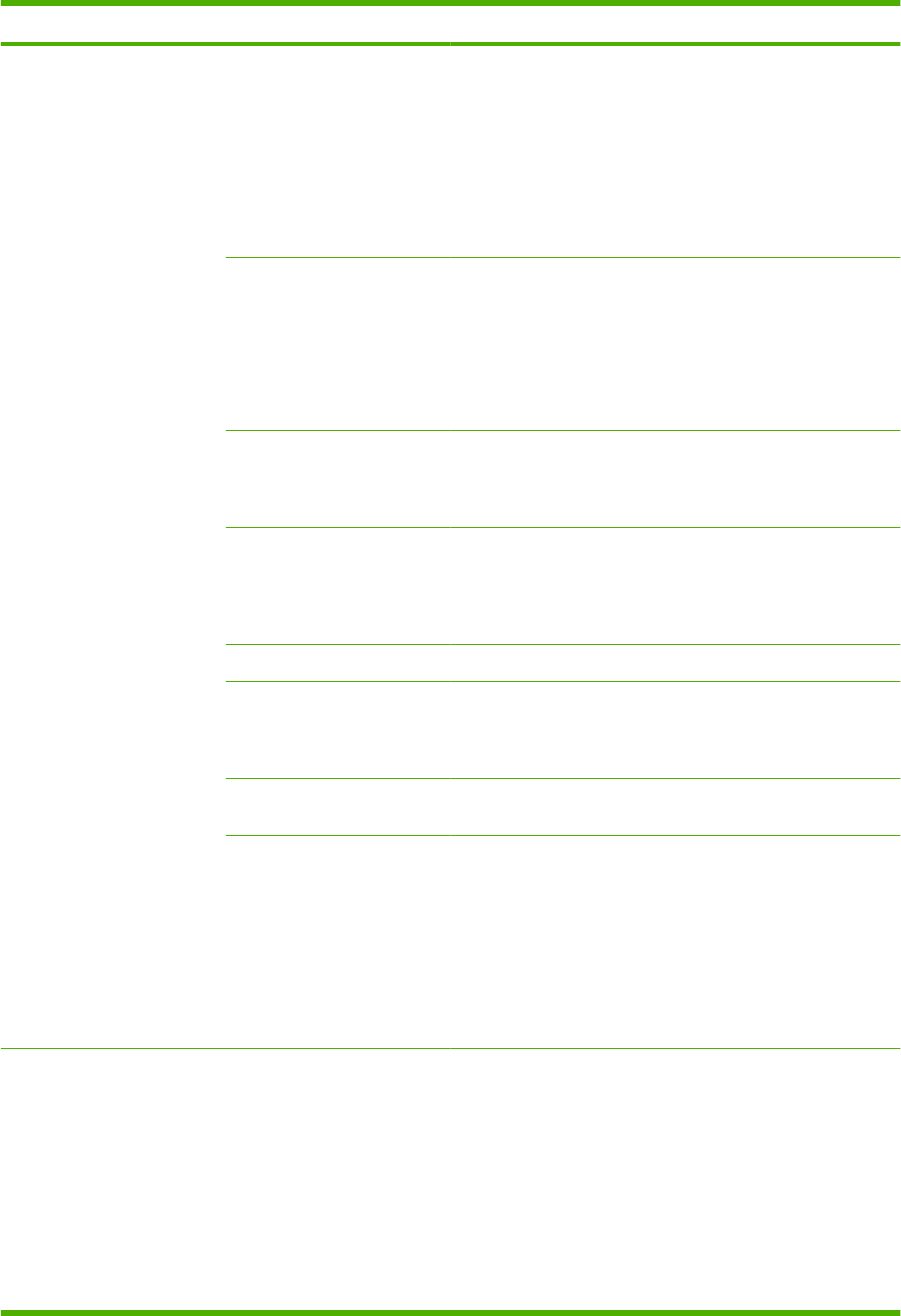
Item Values Explanation
TRAY BEHAVIOR USE REQUESTED TRAY Select whether the product tries to pull paper from a different
tray than the one that you selected in the print driver.
●EXCLUSIVELY: Sets the product to pull from the tray that
you selected and not pull from another tray, even if the
tray that you selected is empty.
●FIRST: Sets the product to pull from the tray that you
selected first, but allows the product to pull from another
tray automatically if the tray that you selected is empty.
MANUALLY FEED PROMPT Select when the product shows a prompt regarding pulling
from Tray 1 if your print job does not match the type or size that
is loaded in any other tray.
●ALWAYS: Select this option if you always want to be
prompted before the product pulls from Tray 1.
●UNLESS LOADED: Prompts you only if Tray 1 is empty.
PS DEFER MEDIA Control whether the PostScript (PS) or HP paper-handling
model is used to print jobs. ENABLE causes PS to defer to the
HP paper-handling model. DISABLE uses the PS paper-
handling model.
SIZE/TYPE PROMPT Control whether the tray configuration message and its
prompts are shown whenever a tray is opened and closed.
These prompts instruct you to set the type or size if the tray is
configured for a type or size other than the type or size that is
loaded in the tray.
USE ANOTHER TRAY Enable or disable the prompt to select another tray.
DUPLEX BLANK PAGES Configure the way the product treats blank pages when using
the optional duplexer. Select AUTO for the fastest
performance. Select YES to always pass the sheet through the
duplexer, even if it is printed on only one side.
TRAY 2 MODEL Specify whether Tray 2 is the STANDARD TRAY or the
CUSTOM TRAY.
IMAGE ROTATION Sets how the product arranges the image on the page when
an output accessory is installed.
●STANDARD: The product automatically rotates the
image, so you can always load paper the same way, even
if an output accessory is attached.
●ALTERNATE: The product does not automatically rotate
the image, so you might need to load paper differently for
certain types of output.
SLEEP DELAY 1 MINUTE
15 MINUTES
30 MINUTES
45 MINUTES
60 MINUTES
90 MINUTES
2 HOURS
Sets how long the product remains idle before it enters Sleep
mode.
Sleep mode does the following:
●Minimizes the amount of power that the product
consumes when it is idle.
●Reduces wear on electronic components in the product
(turns off the display backlight, but the display is still
readable).
34 Chapter 2 Control panel ENWW
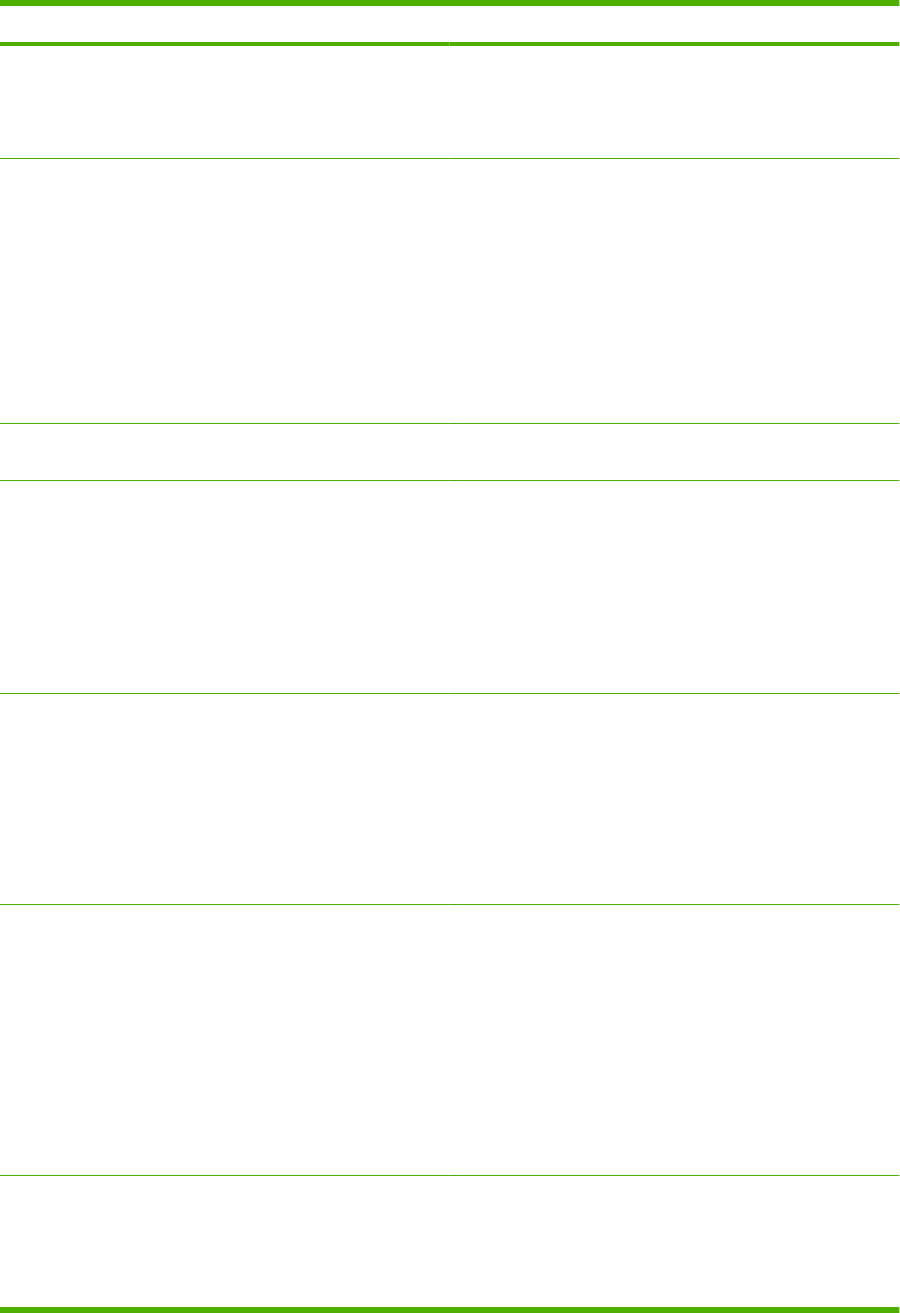
Item Values Explanation
4 HOURS The product automatically comes out of Sleep mode when you
send a print job, press a product control-panel button, open a
tray, or open the top cover.
The default setting is 30 MINUTES.
WAKE TIME MONDAY
TUESDAY
WEDNESDAY
THURSDAY
FRIDAY
SATURDAY
SUNDAY
Sets a “wake-up” time for the product to warm up each day.
The default for each day is OFF. If you set a wake time, HP
recommends setting an extended sleep delay time period, so
that the product will not return to sleep mode soon after waking.
DISPLAY BRIGHTNESS A value from 1 to 10 Controls the brightness of the control panel display. The
default is 5.
PERSONALITY AUTO
PS
PDF
PCL SUBMENU
Selects the default product language (personality). The
possible values are determined by which valid languages are
installed in the product.
Normally, you should not change the product language. If you
change it to a specific product language, the product will not
switch automatically from one language to another unless
specific software commands are sent to the product.
The default setting is AUTO.
CLEARABLE WARNINGS JOB
ON
Sets the amount of time that a clearable warning appears on
the product control-panel display.
JOB: The clearable warning message appears until the end of
the job that generated the message.
ON: The clearable warning message appears until you press
OK.
The default setting is JOB.
AUTO CONTINUE OFF
ON
Determines how the product reacts to errors. If the product is
on a network, you probably want to turn AUTO CONTINUE to
ON.
ON: If an error occurs that prevents printing, the message
appears on the product control-panel display, and the product
goes offline for 10 seconds before returning online.
OFF: If an error occurs that prevents printing, the message
remains on the product control-panel display, and the product
remains offline until you press OK.
The default setting is ON.
REPLACE BLACK
CARTRIDGE
STOP AT LOW
STOP AT OUT
OVERRIDE AT OUT
Determines how the product behaves when the print cartridge
is low or out.
STOP AT LOW: The product stops printing when the print
cartridge reaches the low threshold. Press OK to continue
printing.
ENWW Configure Device menu 35
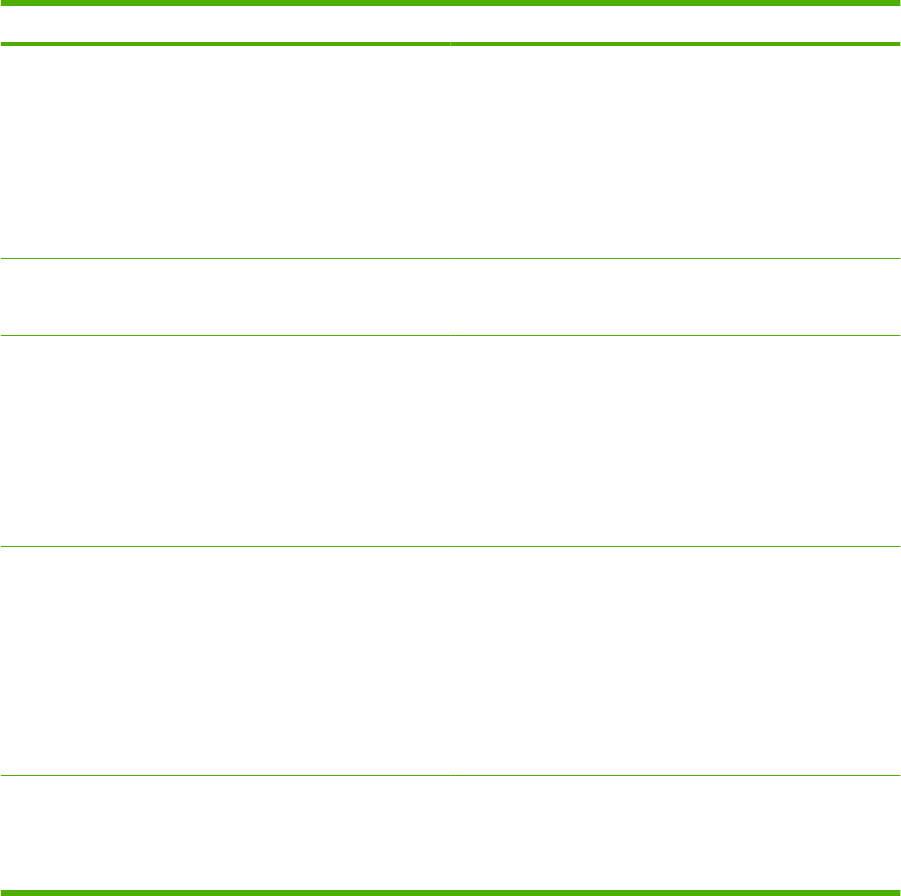
Item Values Explanation
STOP AT OUT: The product stops printing when the print
cartridge is depleted. You must replace the print cartridge
before printing can continue.
OVERRIDE AT OUT: Select this option to override the
message and continue printing after the print cartridge is
depleted. HP does not guarantee print quality after you select
this option.
The default value is OVERRIDE AT OUT.
ORDER AT 1 TO 100 Set the threshold at which the ORDER BLACK CARTRIDGE
message appears. The value is the percent of overall cartridge
life that remains. The default is 23%.
JAM RECOVERY AUTO
OFF
ON
Determines how the product behaves if a jam occurs.
AUTO: The product automatically selects the best mode for
jam recovery. This is the default setting.
OFF: The product does not reprint pages following a jam.
Printing performance might be increased with this setting.
ON: The product automatically reprints pages after a jam is
cleared.
RAM DISK AUTO
OFF
Determines how the RAM disk is configured.
AUTO: Allows the product to determine the optimal RAM-disk
size based on the amount of available memory.
OFF: The RAM is disabled.
NOTE: If you change the setting from OFF to AUTO, the
product automatically reinitializes when it becomes idle.
The default setting is AUTO.
LANGUAGE (DEFAULT)
Several
Selects the language for the messages that appear on the
control-panel display.
The default setting is determined by the country/region in
which the product is purchased.
36 Chapter 2 Control panel ENWW
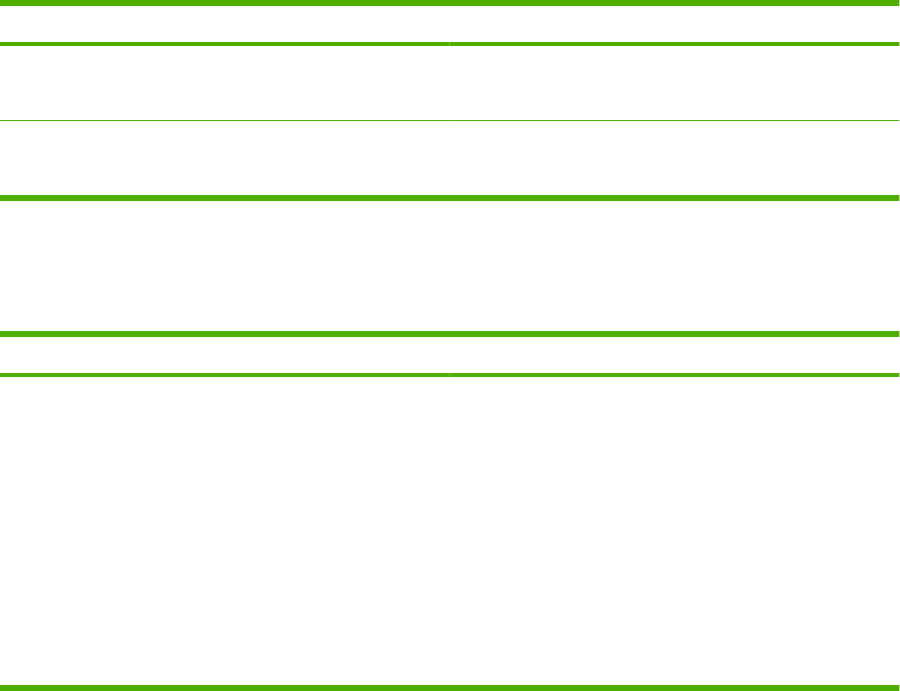
Stapler Stacker submenu
This menu appears only when an optional stapler/stacker is attached.
Item Values Explanation
STAPLES NONE
ONE-LEFT-ANGLED
Select whether all jobs should be stapled. If you select ONE-
LEFT-ANGLED, all jobs are stapled. The default is NONE.
STAPLES OUT STOP
CONTINUE
Select the option to stop or continue printing when the stapler
is out of staples. The default is STOP.
MBM-5 (multi-bin mailbox) submenu
This menu appears only when an optional 5-bin mailbox is attached.
Item Values Explanation
OPERATION MODE MAILBOX
STACKER
JOB SEPARATOR
COLLATOR
Select how the 5-bin mailbox sorts jobs.
MAILBOX: Each bin is assigned to a user or group of users.
This is the default setting.
STACKER: The product uses all bins to stack copies of a job.
Jobs are sent to the bottom bin first, and then to the next
highest bin, and so forth. When all bins are full, the product
stops.
JOB SEPARATOR: Each job is placed in a separate bin. Jobs
are placed into an empty bin, starting with the top bin.
COLLATOR: The product sorts copies of jobs into separate
bins.
ENWW Configure Device menu 37
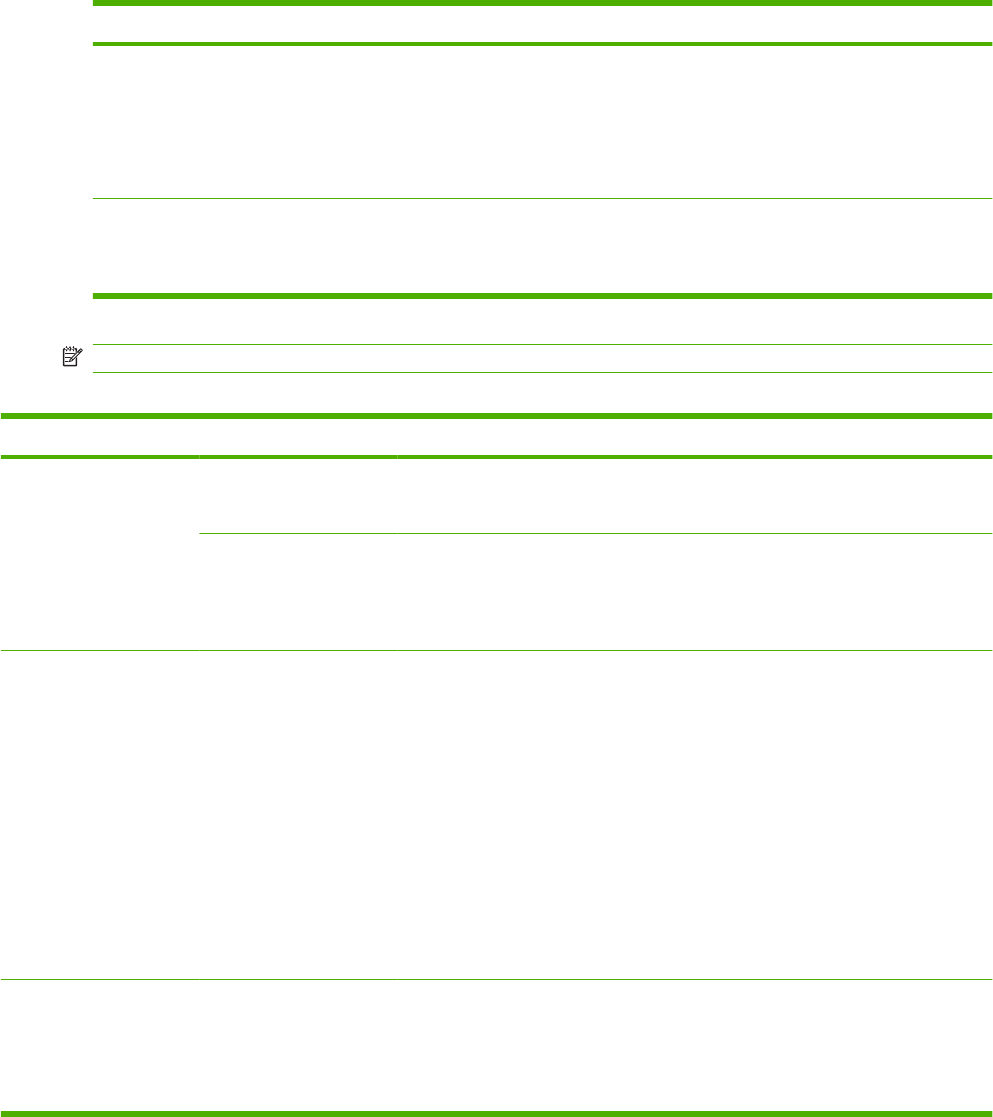
I/O submenu
Items on the I/O (input/output) menu affect the communication between the product and the computer.
If the product contains an HP Jetdirect print server, you can configure basic networking parameters by
using this submenu. You can also configure these and other parameters through HP Web Jetadmin or
the embedded Web server.
Item Values Explanation
I/O TIMEOUT 5 to 300 Select the I/O timeout period in seconds.
Use this setting to adjust timeout for the best performance. If
data from other ports appears in the middle of your print job,
increase the timeout value.
The default setting is 15.
EMBEDDED JETDIRECT
MENU
EIO <X> JETDIRECT MENU
See the next table for a list of options.
NOTE: In the following table, items that are marked with an asterisk (*) are the default setting.
Table 2-1 Embedded Jetdirect and EIO <X> Jetdirect menus
Menu item Sub-menu item Sub-menu item Values and Description
TCP/IP ENABLE OFF: Disable the TCP/IP protocol.
ON*: Enable the TCP/IP protocol.
HOST NAME An alphanumeric string, up to 32 characters, used to
identify the product. This name is listed on the
HP Jetdirect configuration page. The default host name
is NPIxxxxxx, where xxxxxx is the last six digits of the
LAN hardware (MAC) address.
IPV4 SETTINGS CONFIG METHOD Specifies the method that TCP/IPv4 parameters will be
configured on the HP Jetdirect print server.
BOOTP: Use BootP (Bootstrap Protocol) for automatic
configuration from a BootP server.
DHCP*: Use DHCP (Dynamic Host Configuration
Protocol) for automatic configuration from a DHCPv4
server.
AUTO IP: Use automatic link-local IPv4 addressing. An
address in the form 169.254.x.x is assigned
automatically.
MANUAL: Use the MANUAL SETTINGS menu to
configure TCP/IPv4 parameters.
MANUAL SETTINGS (Available only if CONFIG METHOD is set to
MANUAL) Configure parameters directly from the
printer control panel:
IP ADDRESS: The unique IP address of the printer,
where n is a value from 0 to 255.
38 Chapter 2 Control panel ENWW

Menu item Sub-menu item Sub-menu item Values and Description
SUBNET MASK: The subnet mask for the printer,
where m is a value from 0 to 255.
DEFAULT GATEWAY: The IP address of the gateway
or router used for communications with other networks.
DEFAULT IP Specify the IP address to default to when the print
server is unable to obtain an IP address from the
network during a forced TCP/IP reconfiguration (for
example, when manually configured to use BootP or
DHCP).
AUTO IP: A link-local IP address 169.254.x.x is set.
LEGACY: The address 192.0.0.192 is set, consistent
with older HP Jetdirect products.
PRIMARY DNS Specify the IP address (n.n.n.n) of a Primary DNS
Server.
SECONDARY DNS Specify the IP address (n.n.n.n) of a Secondary
Domain Name System (DNS) Server.
IPV6 SETTINGS ENABLE Use this item to enable or disable IPv6 operation on the
print server.
OFF*: IPv6 is disabled.
ON: IPv6 is enabled.
ADDRESS Use this item to manually configure an IPv6 address.
MANUAL SETTINGS: Use the MANUAL SETTINGS
menu to enable and manually configure a TCP/ IPv6
address.
ENABLE: Select this item and choose ON to enable
manual configuration, or OFF to disable manual
configuration.
ADDRESS: Use this item to type a 32 hexadecimal
digit IPv6 node address that uses the colon
hexadecimal syntax.
DHCPV6 POLICY ROUTE SPECIFIED: The stateful auto-configuration
method to be used by the print server is determined by
a router. The router specifies whether the print server
obtains its address, its configuration information, or
both from a DHCPv6 server.
ROUTER UNAVAILABLE: If a router is not available,
the print server should attempt to obtain its stateful
configuration from a DHCPv6 server.
ALWAYS: Whether or not a router is available, the print
server always attempts to obtain its stateful
configuration from a DHCPv6 server.
PRIMARY DNS Use this item to specify an IPv6 address for a primary
DNS server that the print server should use.
SECONDARY DNS Use this item to specify an IPv6 address for a
secondary DNS server that the print server should use.
Table 2-1 Embedded Jetdirect and EIO <X> Jetdirect menus (continued)
ENWW Configure Device menu 39
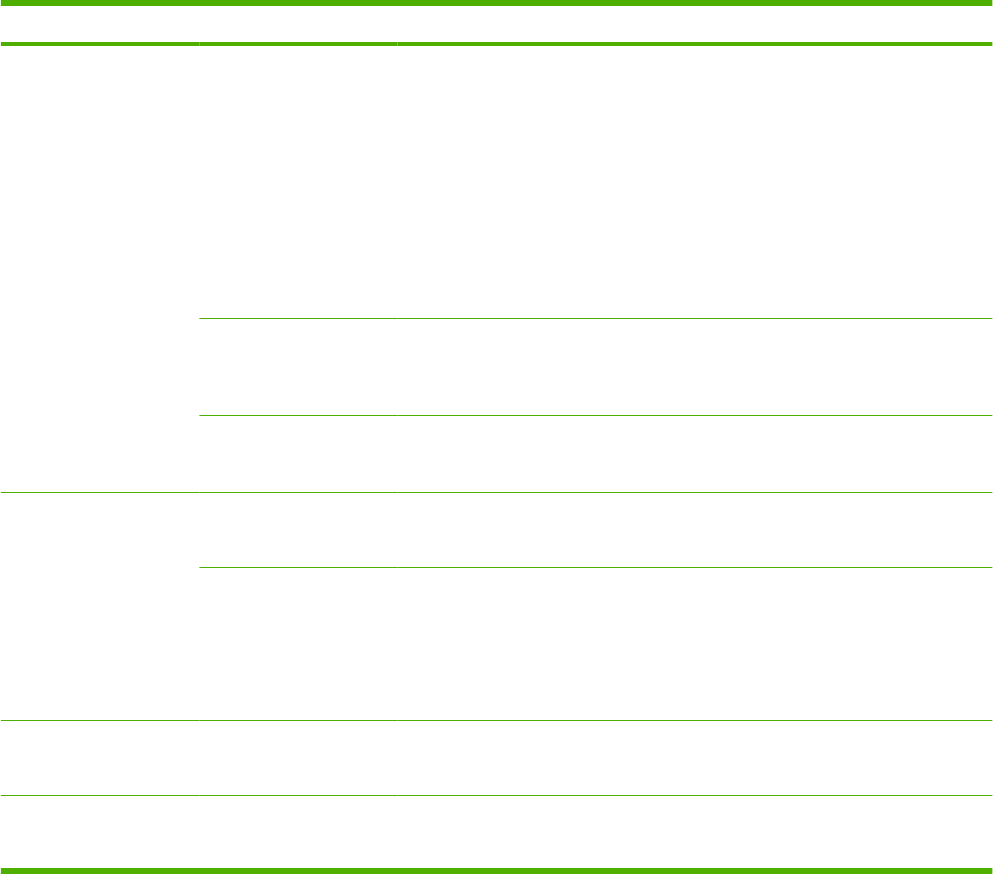
Menu item Sub-menu item Sub-menu item Values and Description
PROXY SERVER Specifies the proxy server to be used by embedded
applications in the product. A proxy server is typically
used by network clients for Internet access. It caches
Web pages, and provides a degree of Internet security,
for those clients.
To specify a proxy server, enter its IPv4 address or
fully-qualified domain name. The name can be up to
255 octets.
For some networks, you might need to contact your
Internet Service Provider (ISP) for the proxy server
address.
PROXY PORT Type the port number used by the proxy server for
client support. The port number identifies the port
reserved for proxy activity on your network, and can be
a value from 0 to 65535.
IDLE TIMEOUT IDLE TIMEOUT: The time period, in seconds, after
which an idle TCP print data connection is closed
(default is 270 seconds, 0 disables the timeout).
IPX/SPX ENABLE OFF: Disable the IPX/SPX protocol.
ON*: Enable the IPX/SPX protocol.
FRAME TYPE Selects the frame-type setting for your network.
AUTO: Automatically sets and limits the frame type to
the first one detected.
EN_8023, EN_II, EN_8022, and EN_SNAP: Frame-
type selections for Ethernet networks
APPLETALK ENABLE OFF: Disable the AppleTalk protocol.
ON*: Enable the AppleTalk protocol.
DLC//LLC ENABLE OFF: Disable the DLC/LLC protocol.
ON*: Enable the DLC/LLC protocol.
Table 2-1 Embedded Jetdirect and EIO <X> Jetdirect menus (continued)
40 Chapter 2 Control panel ENWW
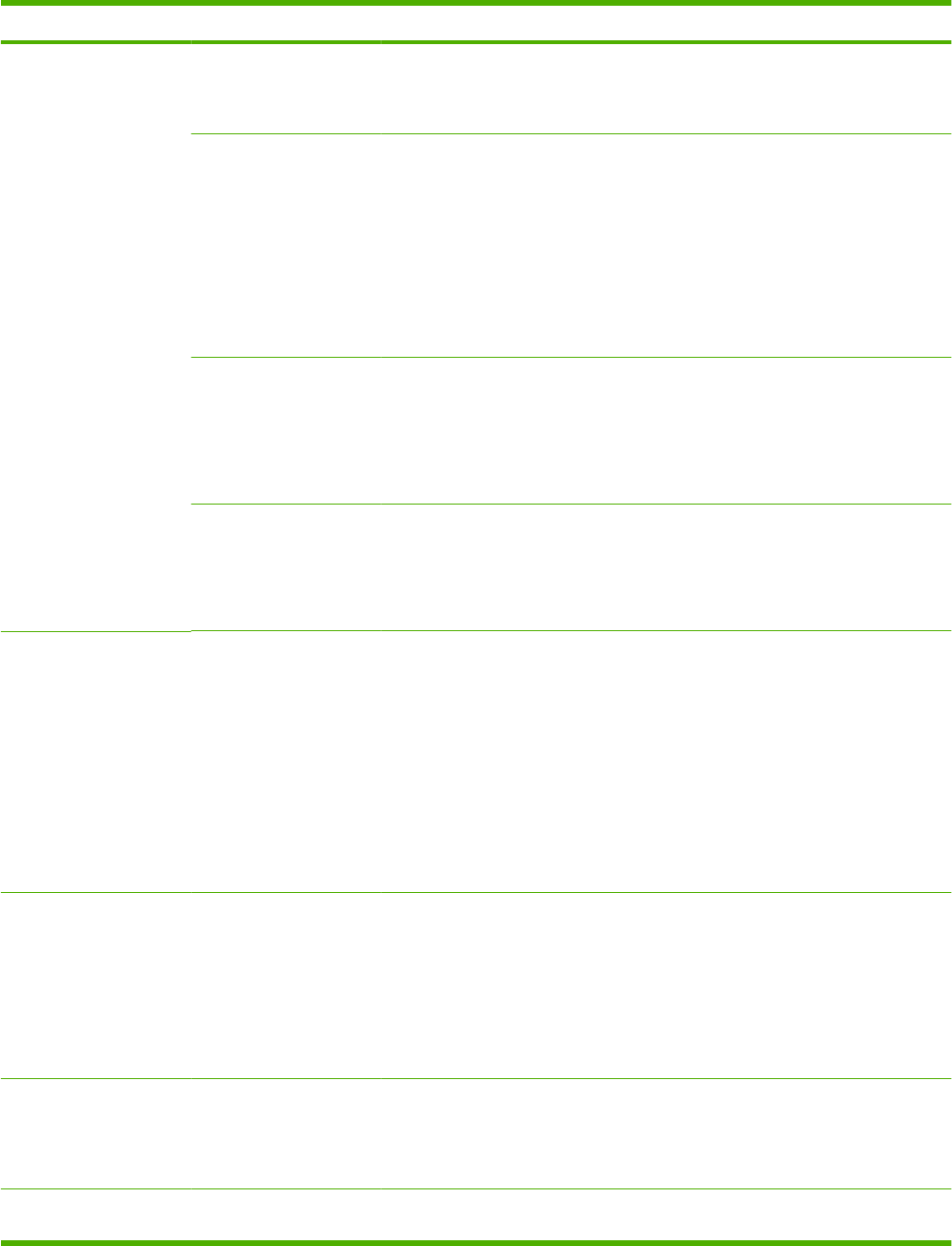
Menu item Sub-menu item Sub-menu item Values and Description
SECURITY PRINT SEC PAGE YES: Prints a page that contains the current security
settings on the HP Jetdirect print server.
NO*: A security settings page is not printed.
SECURE WEB For configuration management, specify whether the
embedded Web server will accept communications
using HTTPS (Secure HTTP) only, or both HTTP and
HTTPS.
HTTPS Required: For secure, encrypted
communications, only HTTPS access is accepted. The
print server will appear as a secure site.
HTTP/HTTPS optional: Access using either HTTP or
HTTPS is permitted.
IPSEC Specify the IPsec or Firewall status on the print server.
KEEP: IPsec/Firewall status remains the same as
currently configured.
DISABLE: IPsec/Firewall operation on the print server
is disabled.
RESET SECURITY Specify whether the current security settings on the
print server will be saved or reset to factory defaults.
NO*: The current security settings are maintained.
YES: Security settings are reset to factory defaults.
DIAGNOSTICS EMBEDDED TESTS This menu provides tests to help diagnose network
hardware or TCP/IP network connection problems.
Embedded tests help to identify whether a network fault
is internal or external to the product. Use an embedded
test to check hardware and communication paths on
the print server. After you select and enable a test and
set the execution time, you must select EXECUTE to
initiate the test.
Depending on the execution time, a selected test runs
continuously until either the product is turned off, or an
error occurs and a diagnostic page is printed.
LAN HW TEST CAUTION: Running this embedded test will erase
your TCP/IP configuration.
This test performs an internal loopback test. An internal
loopback test will send and receive packets only on the
internal network hardware. There are no external
transmissions on your network.
Select YES to choose this test, or NO to not choose it.
HTTP TEST This test checks operation of HTTP by retrieving
predefined pages from the product, and tests the
embedded Web server.
Select YES to choose this test, or NO to not choose it.
SNMP TEST This test checks operation of SNMP communications
by accessing predefined SNMP objects on the product.
Table 2-1 Embedded Jetdirect and EIO <X> Jetdirect menus (continued)
ENWW Configure Device menu 41
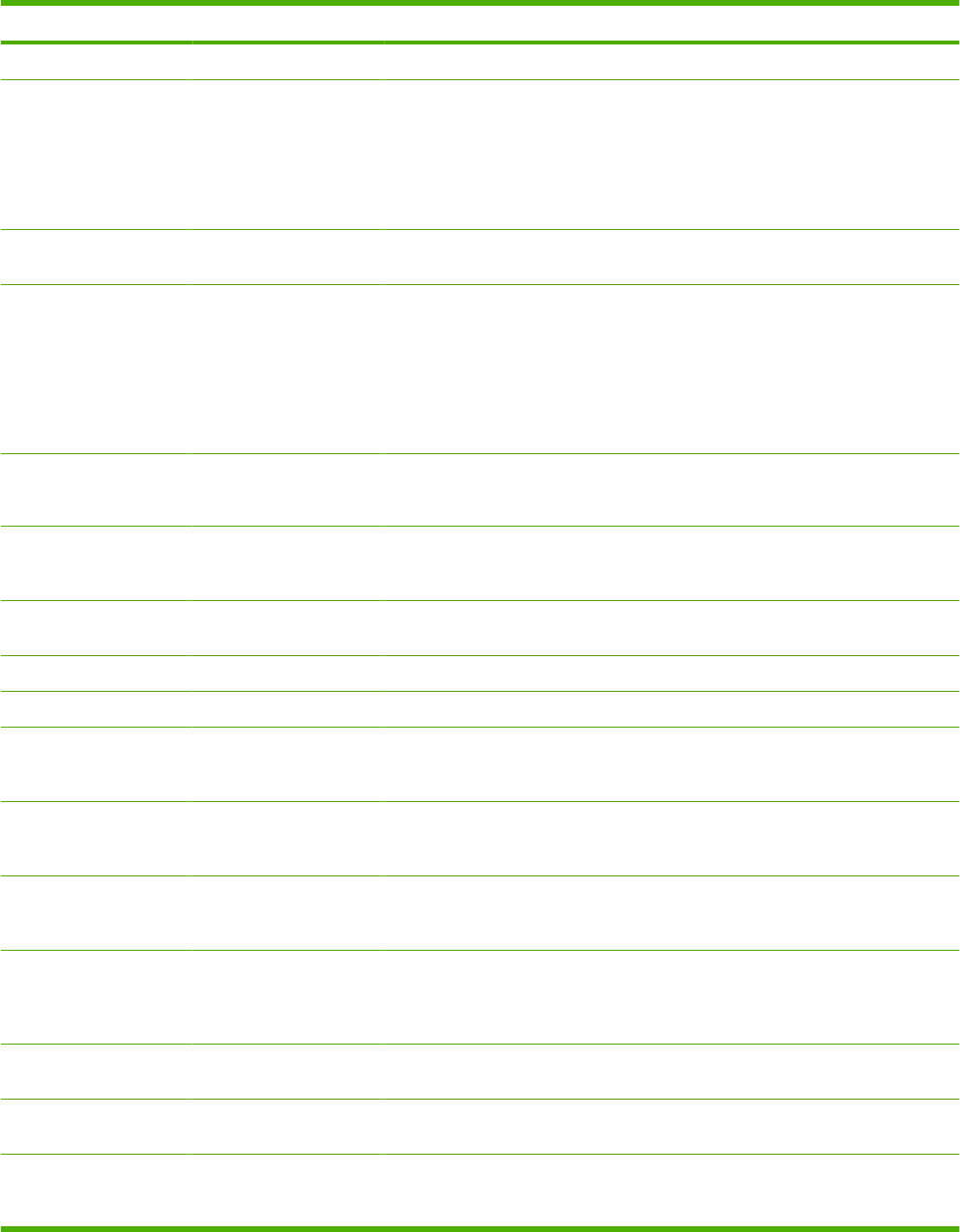
Menu item Sub-menu item Sub-menu item Values and Description
Select YES to choose this test, or NO to not choose it.
DATA PATH TEST This test helps to identify data path and corruption
problems on an HP postscript level 3 emulation
product. It sends a predefined PS file to the product,
However, the test is paperless, so the file does not
print.
Select YES to choose this test, or NO to not choose it.
SELECT ALL TESTS Select this item to run all the embedded tests. Select
YES to run all tests, or select NO to not run all tests.
EXECUTION TIME [H] Use this item to specify the length of time (in hours) that
an embedded test will be run. You can select a value
from 1 to 60 hours. If you select zero (0), the test runs
indefinitely until an error occurs or the product is turned
off.
Data gathered from the HTTP, SNMP, and Data Path
tests is printed after the tests have completed.
EXECUTE NO*: Do not initiate the selected tests.
YES: Initiate the selected tests.
PING TEST This test is used to check network communications.
This test sends link-level packets to a remote network
host, then waits for an appropriate response.
DEST TYPE Specify whether the target device is an IPv4 or IPv6
node.
DEST IPV4 Type the IPv4 address.
DEST IPV6 Type the IPv6 address.
PACKET SIZE Specify the size of each packet, in bytes, to be sent to
the remote host. The minimum is 64 (default) and the
maximum is 2048.
TIMEOUT Specify the length of time, in seconds, to wait for a
response from the remote host. The default is 1 and
the maximum is 100.
COUNT Specify the number of ping test packets to send for this
test. Select a value from 1 to 100. To configure the test
to run continuously, select 0.
PRINT RESULTS If the ping test was not set for continuous operation,
you can choose to print the test results. Select YES to
print results. If you select NO (default), results are not
printed.
EXECUTE Specify whether to initiate the ping test. Select YES to
initiate the test, or NO to not run the test.
PING RESULTS Use this item to view the ping test status and results
using the control panel display.
PACKETS SENT Shows the number of packets (0 - 65535) sent to the
remote host since the most recent test was initiated or
completed.
Table 2-1 Embedded Jetdirect and EIO <X> Jetdirect menus (continued)
42 Chapter 2 Control panel ENWW
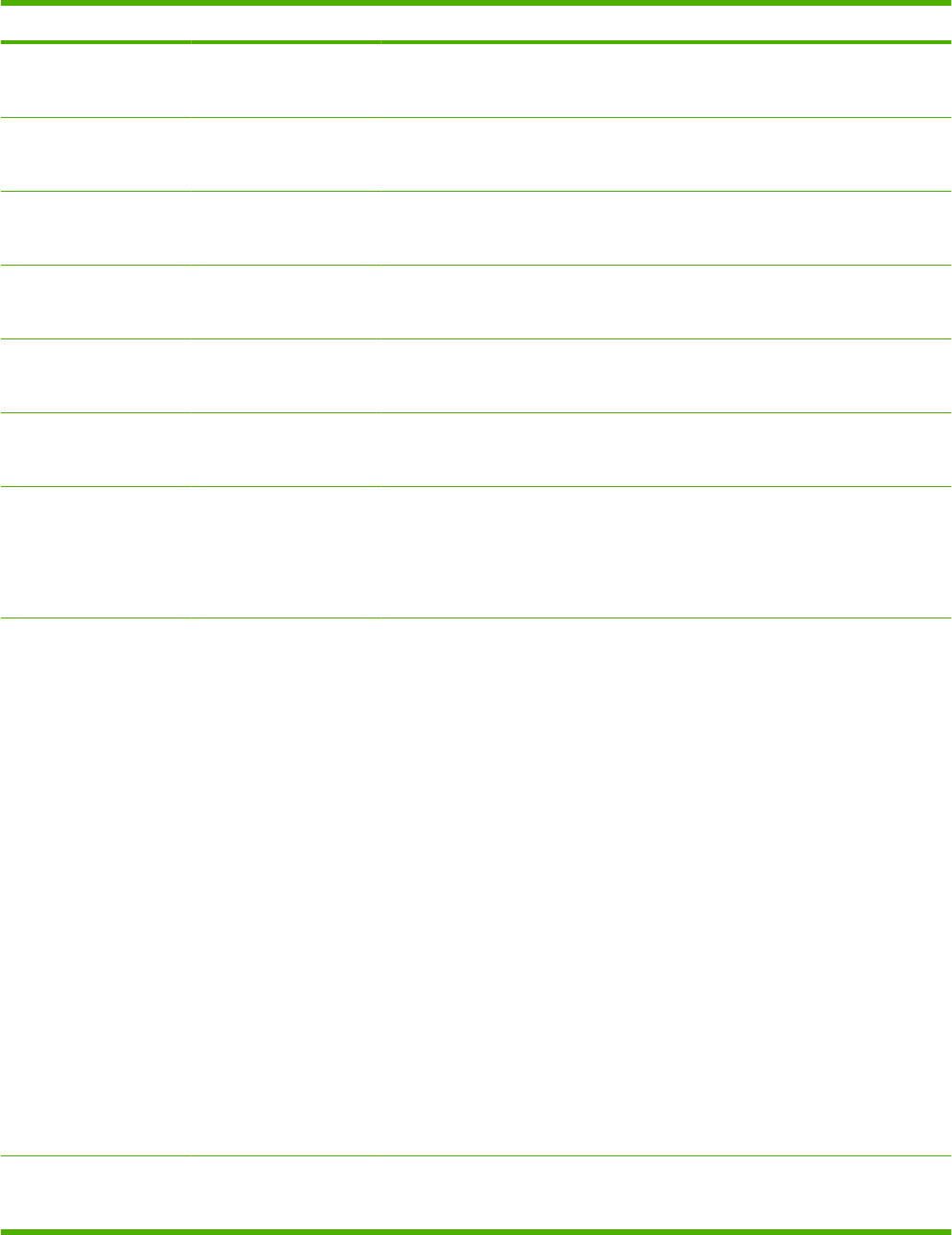
Menu item Sub-menu item Sub-menu item Values and Description
PACKETS RECEIVED Shows the number of packets (0 - 65535) received from
the remote host since the most recent test was initiated
or completed.
PERCENT LOST Shows the percent of ping test packets that were sent
with no response from the remote host since the most
recent test was initiated or completed.
RTT MIN Shows the minimum detected roundtrip- time (RTT),
from 0 to 4096 milliseconds, for packet transmission
and response.
RTT MAX Shows the maximum detected roundtrip- time (RTT),
from 0 to 4096 milliseconds, for packet transmission
and response.
RTT AVERAGE Shows the average round-trip-time (RTT), from 0 to
4096 milliseconds, for packet transmission and
response.
PING IN PROGRESS Shows whether a ping test is in progress. YES
indicates a test in progress, and NO indicates that a
test completed or was not run.
REFRESH When viewing the ping test results, this item updates
the ping test data with current results. Select YES to
update the data, or NO to maintain the existing data.
However, a refresh automatically occurs when the
menu times out or you manually return to the main
menu.
LINK SPEED The link speed and communication mode of the print
server must match the network. The available settings
depend on the product and installed print server. Select
one of the following link configuration settings:
CAUTION: If you change the link setting, network
communications with the print server and network
device might be lost.
AUTO*: The print server uses auto-negotiation to
configure itself with the highest link speed and
communication mode allowed. If auto-negotiation fails,
either 100TX HALF or 10TX HALF is set depending on
the detected link speed of the hub/switch port. (A
1000T half-duplex selection is not supported.)
10T HALF: 10 Mbps, half-duplex operation.
10T FULL: 10 Mbps, full-duplex operation.
100TX HALF: 100 Mbps, half-duplex operation.
100TX FULL: 100 Mbps, full-duplex operation.
100TX AUTO: Limits auto-negotiation to a maximum
link speed of 100 Mbps.
1000TX FULL: 1000 Mbps, full-duplex operation.
PRINT PROTOCOLS Use this item to print a page that lists the configuration
of the following protocols: IPX/SPX, Novell NetWare,
AppleTalk, DLC/LLC.
Table 2-1 Embedded Jetdirect and EIO <X> Jetdirect menus (continued)
ENWW Configure Device menu 43
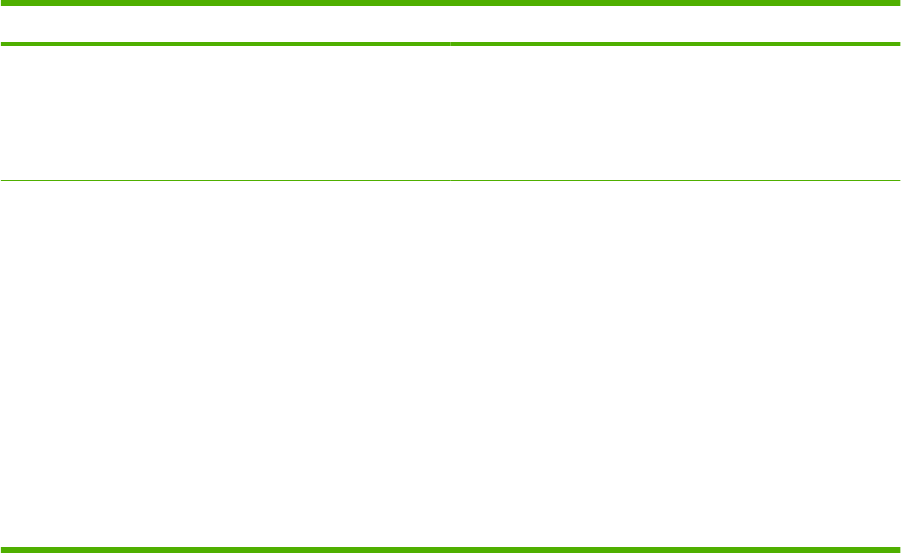
Resets submenu
Use this submenu to return settings to the defaults and change settings such as Sleep mode.
Item Values Explanation
RESTORE FACTORY
SETTINGS
There is no value to select. Performs a simple reset and restores most of the factory
(default) and network settings. This item also clears the input
buffer for the active I/O.
CAUTION: Restoring factory settings during a print job
cancels the print job.
SLEEP MODE ON
OFF
Turns Sleep mode on or off. Using Sleep mode offers the
following advantages:
●Minimizes the amount of power that the product
consumes when it is idle.
●Reduces wear on electronic components in the product
(turns off the display backlight, but the display is still
readable).
The product automatically comes out of Sleep mode when you
send a print job, press a control-panel button, open a tray, or
open the top cover.
You can set how long the product remains idle before it enters
Sleep mode.
The default setting is ON.
44 Chapter 2 Control panel ENWW
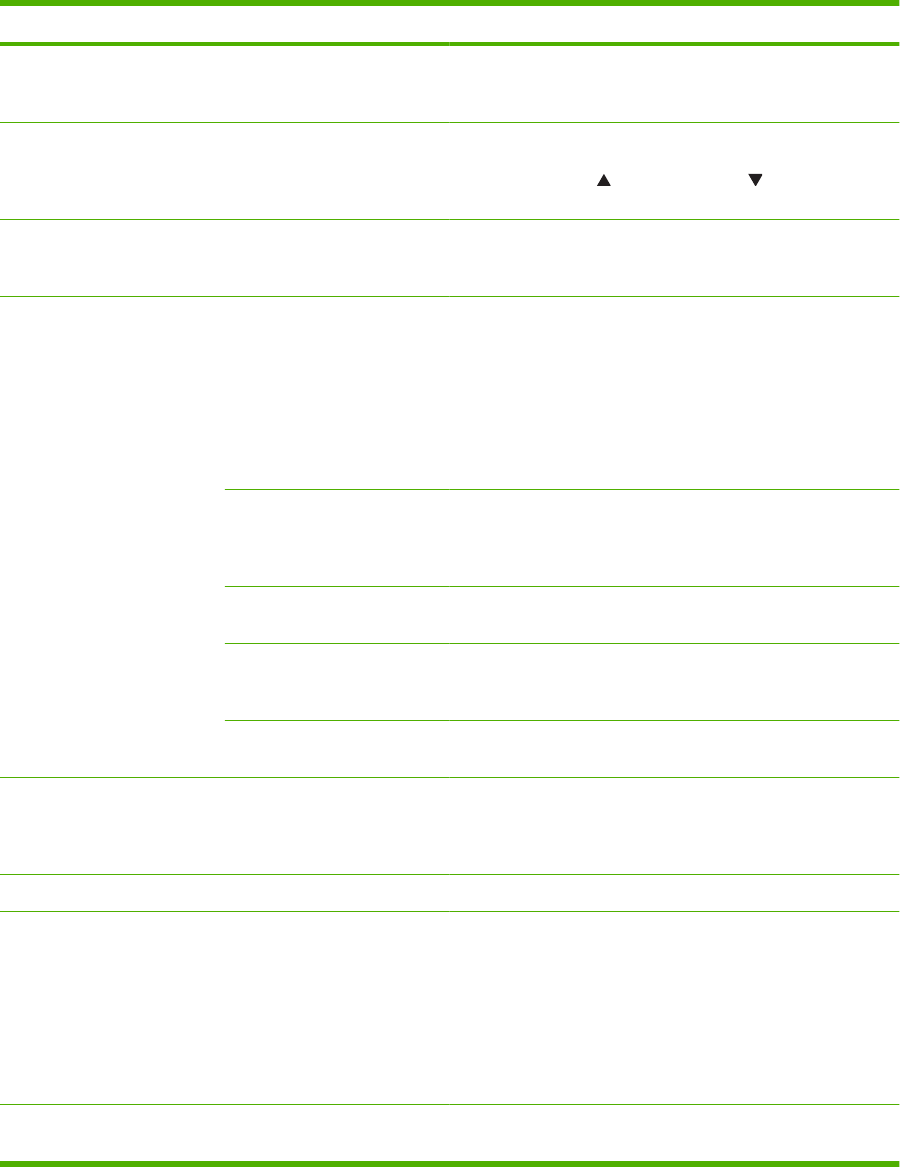
Diagnostics menu
Administrators can use this submenu to isolate parts and to troubleshoot jam and print-quality issues.
Item Values Explanation
PRINT EVENT LOG There is no value to select. Press OK to generate a list of the 50 most recent entries in the
event log. The printed event log shows error number, page
count, error code, and description or personality.
SHOW EVENT LOG There is no value to select. Press OK to scroll through the contents of the event log at the
control panel, which lists up to the 50 most recent events.
Press the up arrow or the down arrow to scroll through
the event log contents.
PAPER PATH SENSORS There is no value to select. Use this item to test each of the sensors in the paper path.
Press OK to initiate the test, and then use the menus to print
an internal page, such as a configuration page.
PAPER PATH TEST PRINT TEST PAGE Generates a test page that is useful for testing the paper-
handling features of the product.
NOTE: Set the other items before selecting PRINT TEST
PAGE.
Press OK to start the paper-path test using the source (tray),
destination (output bin), duplex, and number of copies settings
that you set in the other items on the Paper Path Test menu.
SOURCE Select the tray that uses the paper path that you want to test.
You can select any tray that is installed. Select ALL TRAYS to
test all paper paths. (Paper must be loaded in the selected
trays.)
DESTINATION Select which output bin to include in the test. You can select
all bins.
DUPLEX Determine whether the paper goes through the duplexer during
the paper-path test. The menu item appears only if the device
includes a built-in duplexer.
COPIES Set how many sheets of paper are used from each tray during
the paper-path test.
MANUAL SENSOR TEST 1 There is no value to select. HP service personnel can use this item to manually test a
sensor. Locate the sensor inside the product and manually
activate it. If the value changes from 0 to another number, the
sensor is working.
MANUAL SENSOR TEST 2 There is no value to select. This item lists additional sensors to test.
COMPONENT TEST A list of available components
appears.
HP service personnel can use this item to test various internal
components to isolate the source of a problem, such as noise.
Before beginning a test, set the value for the REPEAT
frequency: ONCE or CONTINUOUS. Then, select the
component that you want to test.
To identify noise problems, listen carefully as you perform each
test.
PRINT/STOP TEST STOP TIME Specify a length of time, in milliseconds, at which the product
should stop while performing a test.
ENWW Diagnostics menu 45
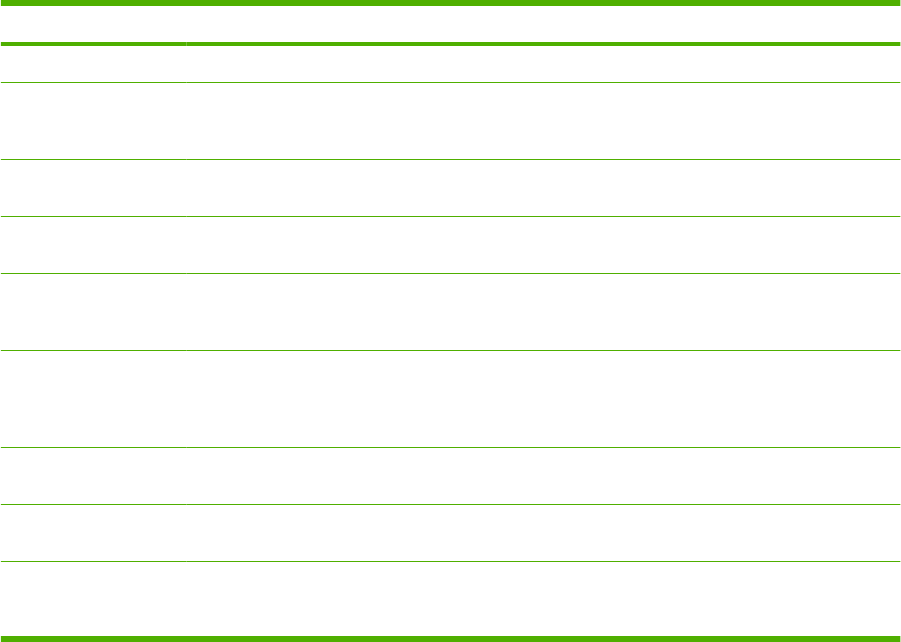
Service menu
The SERVICE menu contains items that allow you to test, configure, and reset the product. The menu
is locked and requires one of the following PINs for access:
●HP LaserJet P4014: 05401408
●HP LaserJet P4015: 05401508
●HP LaserJet P4515: 05451508
Item Values Explanation
CLEAR EVENT LOG Erases all event log entries.
CLEAR
BOOTLOADER
PASSWORD
Clears the bootloader password in order to prevent unauthorized product
resets.
TOTAL PAGE COUNT Allows a service representative to restore the page count after a new DC
controller PCA has been installed.
REFURBISH CYCLE
COUNT
Allows a service representative to set the page count when the product is
refurbished.
MAINTENANCE
COUNT
Allows a service representative to reset the count to a given number if
maintenance items were replaced at a different page count than the
normal maintenance interval.
MAINTENANCE
INTERVAL
Allows a service representative to set the maintenance interval to a
different count. This is generally used if the product is in a difficult
environment that would require maintenance items to be replaced more
frequently to maintain proper product operation and print quality.
SERIAL NUMBER Allows a service representative to restore the serial number after a new
formatter PCA has been installed.
SERVICE ID Allows the date of the product's first activity to be shown from the control
panel.
COLD RESET PAPER LETTER
A4
Allows a service representative to set the default paper size after a cold
reset
46 Chapter 2 Control panel ENWW
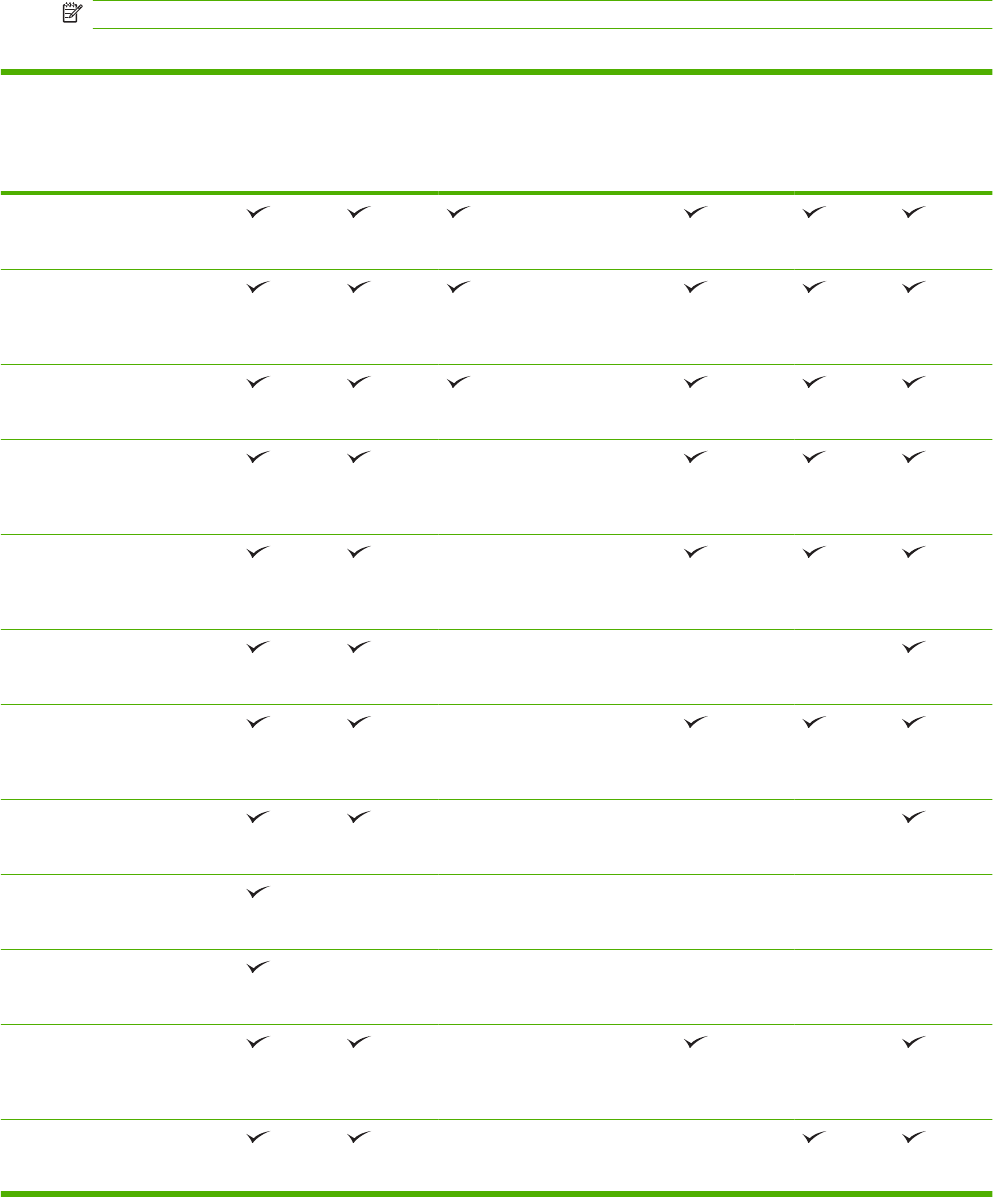
Supported paper and print media sizes
This product supports a number of paper sizes, and it adapts to various media.
NOTE: To obtain best results, select the correct paper size and type in the printer driver before printing.
Table 3-1 Supported paper and print media sizes
Size and dimensions Tray 1 Tray 2 and
the
optional
500-sheet
trays
Optional
1,500-sheet
tray
Optional
envelope
feeder
Optional
duplexer
Stacker
and
Stapler/
Stacker
Optional 5-
bin
mailbox
Letter
216 x 279 mm (8.5 x 11 inches)
A4
210 x 297 mm (8.27 x 11.69
inches)
Legal
216 x 356 mm (8.5 x 14 inches)
Executive
184 x 267 mm (7.24 x 10.51
inches)
A5
148 x 210 mm (5.83 x 8.27
inches)
8.5 x 13
216 x 330 mm (8.5 x 13 inches)
B5 (JIS)
182 x 257 mm (7.17 x 10.12
inches)
Executive (JIS)
216 x 330 mm (8.5 x 13 inches)
Double Postcard (JIS)
148 x 200 mm (5.8 x 7.9 inches)
Statement
140 x 216 mm (5.5 x 8.5 inches)
16K
197 x 273 mm (7.8 x 10.8
inches)
Custom
76 x 127 mm to 216 x 356 mm
1
48 Chapter 3 Paper and print media ENWW
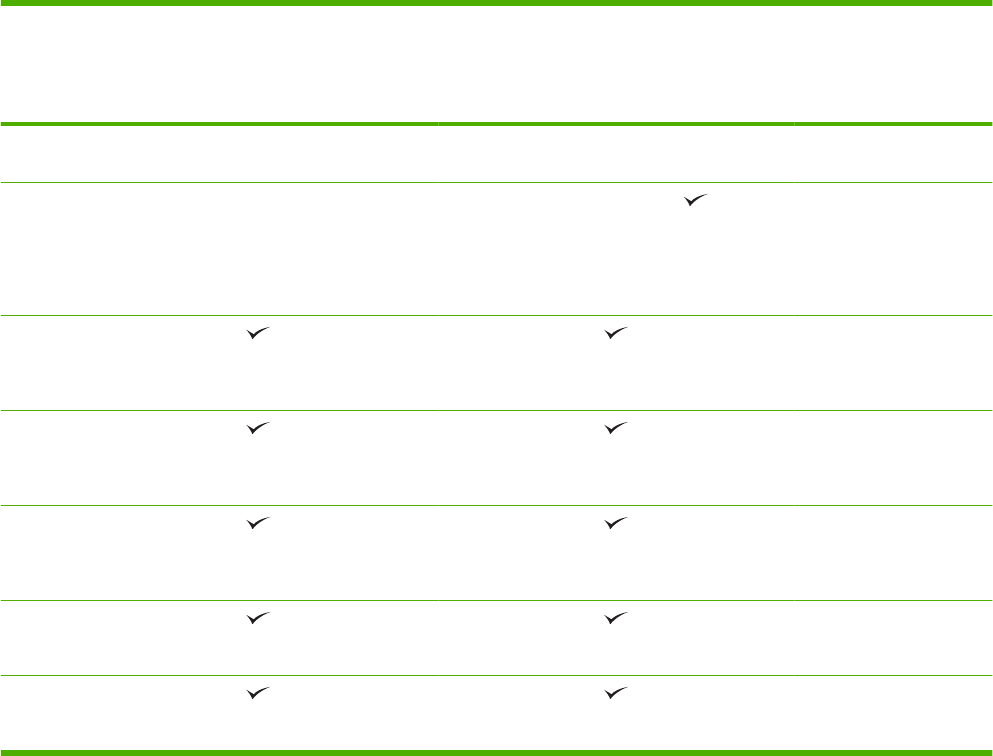
Size and dimensions Tray 1 Tray 2 and
the
optional
500-sheet
trays
Optional
1,500-sheet
tray
Optional
envelope
feeder
Optional
duplexer
Stacker
and
Stapler/
Stacker
Optional 5-
bin
mailbox
(3.0 x 5.0 inches to
8.5 x 14 inches)
Custom
148 x 210 mm to 216 x 356 mm
(5.83 x 8.27 inches to
8.5 x 14 inches)
Envelope Commercial #10
105 x 241 mm (4.13 x 9.49
inches)
Envelope DL ISO
110 x 220 mm (4.33 x 8.66
inches)
Envelope C5 ISO
162 x 229 mm (6.93 x 9.84
inches)
Envelope B5 ISO
176 x 250 mm (6.7 x 9.8 inches)
Envelope Monarch #7-3/4
98 x 191 mm (3.9 x 7.5 inches)
1Custom sizes cannot be stapled, but they can be stacked in the output bins.
Table 3-1 Supported paper and print media sizes (continued)
ENWW Supported paper and print media sizes 49
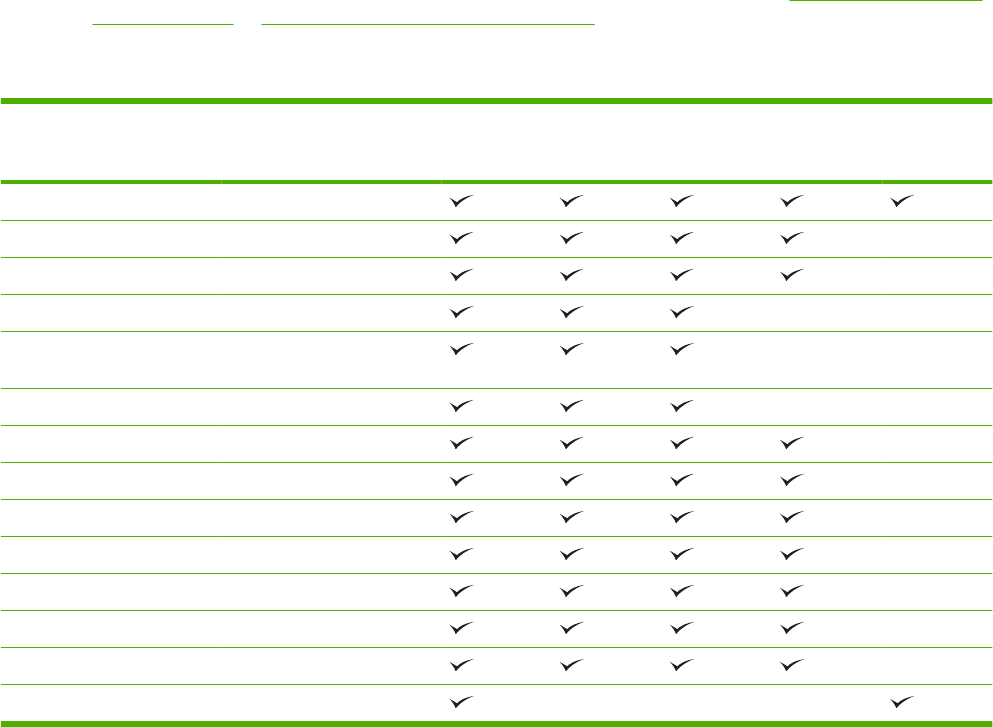
Supported paper and print media types
For a complete list of specific HP-brand paper that this product supports, go to www.hp.com/support/
hpljp4010series or www.hp.com/support/hpljp4510series.
Supported paper types for input options
Paper type (control panel) Paper type (printer driver) Tray 1 Tray 2 Optional
500-sheet
trays
Optional
1,500-sheet
tray
Optional
envelope
feeder
ANY TYPE Unspecified
PLAIN Plain
LIGHT 60-75 G/M2 Light 60-75g
CARDSTOCK >163 G/M2 Cardstock 176-220g
TRANSPARENCY Monochrome Laser
Transparency
LABELS Labels
LETTERHEAD Letterhead
PREPRINTED Preprinted
PREPUNCHED Prepunched
COLOR Colored
ROUGH Rough
BOND Bond
RECYCLED Recycled
ENVELOPE Envelope
50 Chapter 3 Paper and print media ENWW
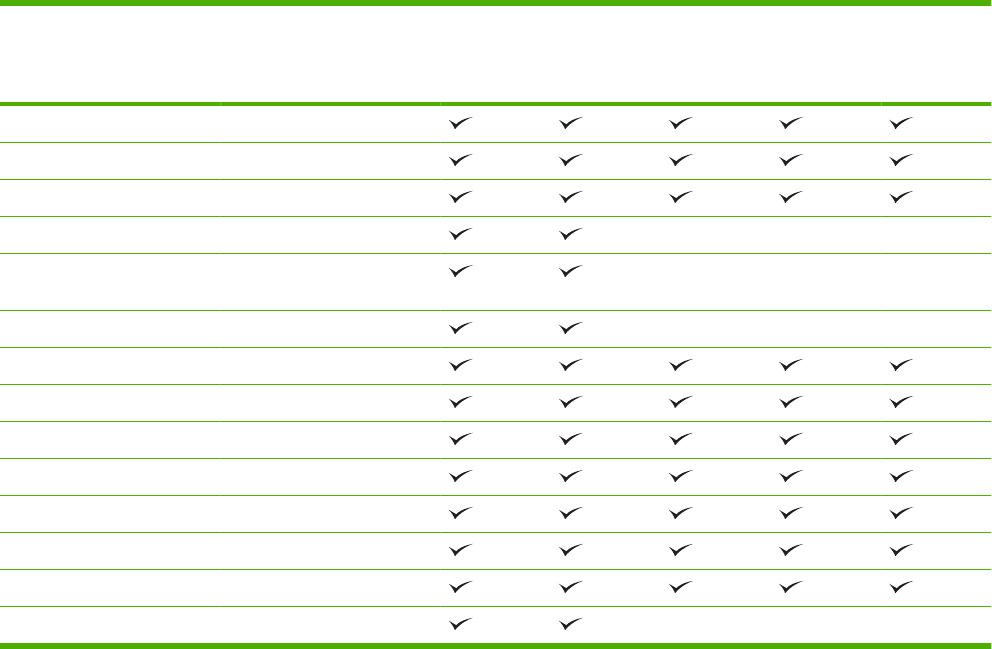
Supported paper types for output options
Paper type (control panel) Paper type (printer driver) Standard
top bin
(face-down)
Rear bin
(face-up)
Optional
duplexer
Optional
stacker or
stapler/
stacker
Optional 5-
bin mailbox
ANY TYPE Unspecified
PLAIN Plain
LIGHT 60-75 G/M2 Light 60-75g
CARDSTOCK >163 G/M2 Cardstock 176-220g
TRANSPARENCY Monochrome Laser
Transparency
LABELS Labels
LETTERHEAD Letterhead
PREPRINTED Preprinted
PREPUNCHED Prepunched
COLOR Colored
ROUGH Rough
BOND Bond
RECYCLED Recycled
ENVELOPE Envelope
ENWW Supported paper and print media types 51
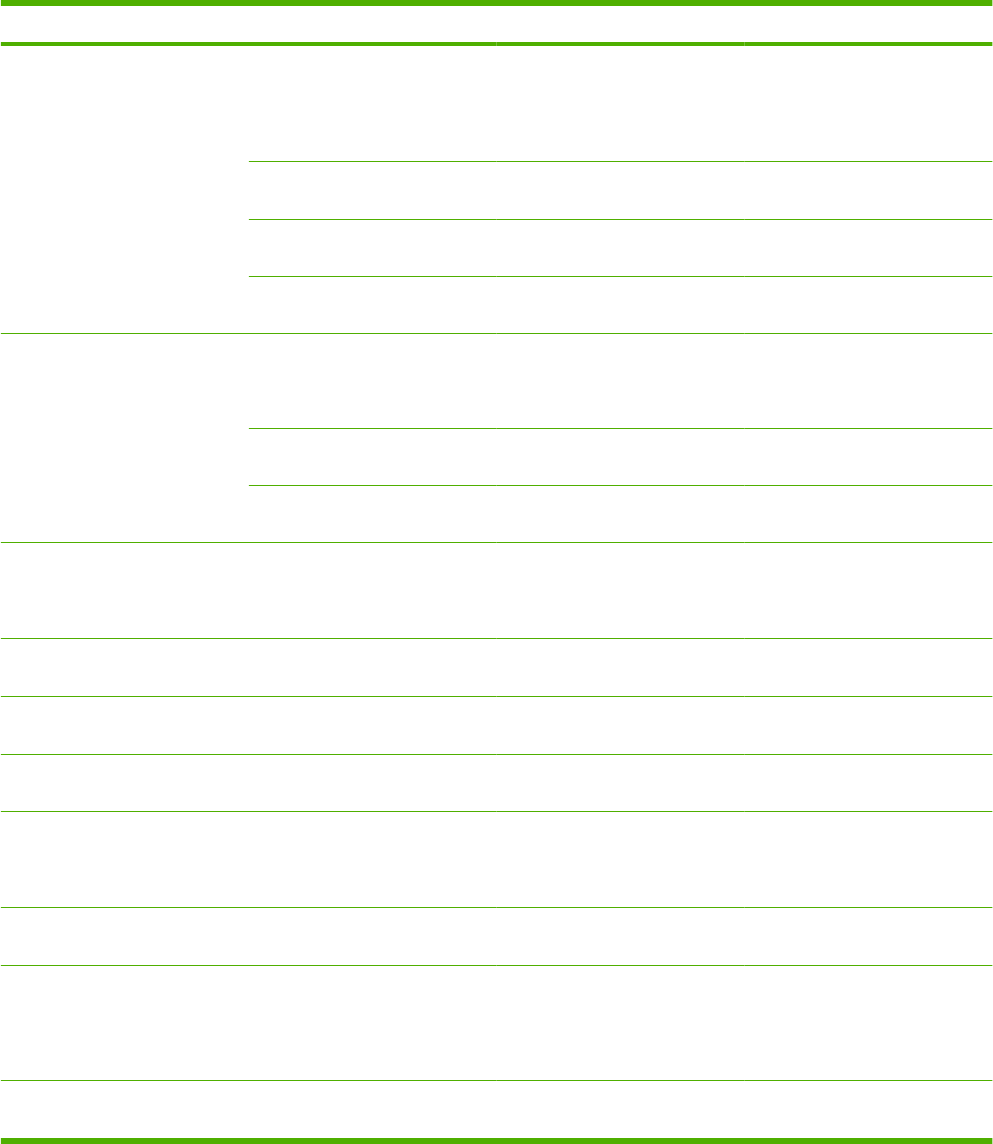
Tray and bin capacity
Tray or bin Paper type Specifications Quantity
Tray 1 Paper and cardstock Range:
60 g/m2 (16 lb) bond to 200 g/m2
(54 lb) bond
Maximum stack height: 10 mm
(0.6 inch)
Equivalent to 100 sheets of 75 g/
m2 (20 lb) bond
Envelopes Less than 60 g/m2 (16 lb) bond to
90 g/m2 (24 lb) bond
Up to 10 envelopes
Labels Maximum 0.23 mm (0.009 inch)
thick
Maximum stack height: 10 mm
(0.6 inch)
Transparencies Minimum 0.13 mm (0.005 inch)
thick
Maximum stack height: 10 mm
(0.6 inch)
Tray 2 and the optional 500-sheet
trays
Paper and cardstock Range:
60 g/m2 (16 lb) bond to 135 g/m2
(36 lb) bond
Equivalent to 500 sheets of 75 g/
m2 (20 lb) bond
Labels Maximum 0.13 mm (0.005 inch)
thick
Maximum stack height: 54 mm
(2.1 inch)
Transparencies Minimum 0.13 mm (0.005 inch)
thick
Maximum stack height: 54 mm
(2.1 inch)
Optional 1,500-sheet tray Paper Range:
60 g/m2 (16 lb) bond to 135 g/m2
(36 lb) bond
Equivalent to 1,500 sheets of 75
g/m2 (20 lb) bond
Optional envelope feeder Envelopes Less than 60 g/m2 (16 lb) bond to
90 g/m2 (24 lb) bond
Up to 75 envelopes
Standard top bin Paper Up to 500 sheets of 75 g/m2 (20
lb) bond
Rear bin Paper Up to 100 sheets of 75 g/m2 (20
lb) bond
Optional duplexer Paper Range:
60 g/m2 (16 lb) bond to 120 g/m2
(32 lb) bond
Optional stacker Paper Up to 500 sheets of 75 g/m2 (20
lb) bond
Optional stapler/stacker Paper Stapling: Up to 20 print jobs of up
to 15 pages each
Stacking: Up to 500 sheets of 75
g/m2 (20 lb) bond
Optional 5-bin mailbox Paper Up to 500 sheets of 75 g/m2 (20
lb) bond
52 Chapter 3 Paper and print media ENWW
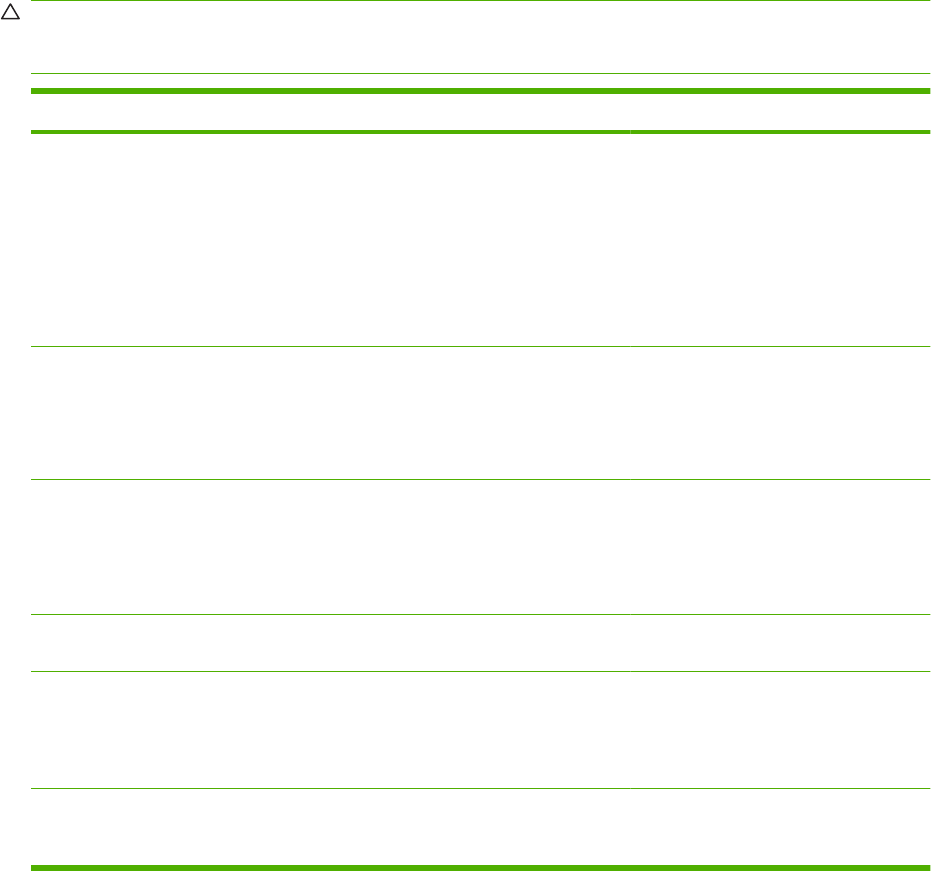
Special paper or print media guidelines
This product supports printing on special media. Use the following guidelines to obtain satisfactory
results. When using special paper or print media, be sure to set the type and size in your print driver to
obtain the best print results.
CAUTION: HP LaserJet printers use fusers to bond dry toner particles to the paper in very precise
dots. HP laser paper is designed to withstand this extreme heat. Using inkjet paper not designed for this
technology could damage your printer.
Media type Do Do not
Envelopes ●Store envelopes flat.
●Use envelopes where the seam
extends all the way to the corner of
the envelope.
●Use peel-off adhesive strips that
are approved for use in laser
printers.
●Do not use envelopes that are
wrinkled, nicked, stuck together, or
otherwise damaged.
●Do not use envelopes that have
clasps, snaps, windows, or coated
linings.
●Do not use self-stick adhesives or
other synthetic materials.
Labels ●Use only labels that have no
exposed backing between them.
●Use Labels that lie flat.
●Use only full sheets of labels.
●Do not use labels that have wrinkles
or bubbles, or are damaged.
●Do not print partial sheets of labels.
Transparencies ●Use only transparencies that are
approved for use in laser printers.
●Place transparencies on a flat
surface after removing them from
the product.
●Do not use transparent print media
not approved for laser printers.
Letterhead or preprinted forms ●Use only letterhead or forms
approved for use in laser printers.
●Do not use raised or metallic
letterhead.
Heavy paper ●Use only heavy paper that is
approved for use in laser printers
and meets the weight specifications
for this product.
●Do not use paper that is heavier
than the recommended media
specification for this product unless
it is HP paper that has been
approved for use in this product.
Glossy or coated paper ●Use only glossy or coated paper
that is approved for use in laser
printers.
●Do not use glossy or coated paper
designed for use in inkjet products.
ENWW Special paper or print media guidelines 53
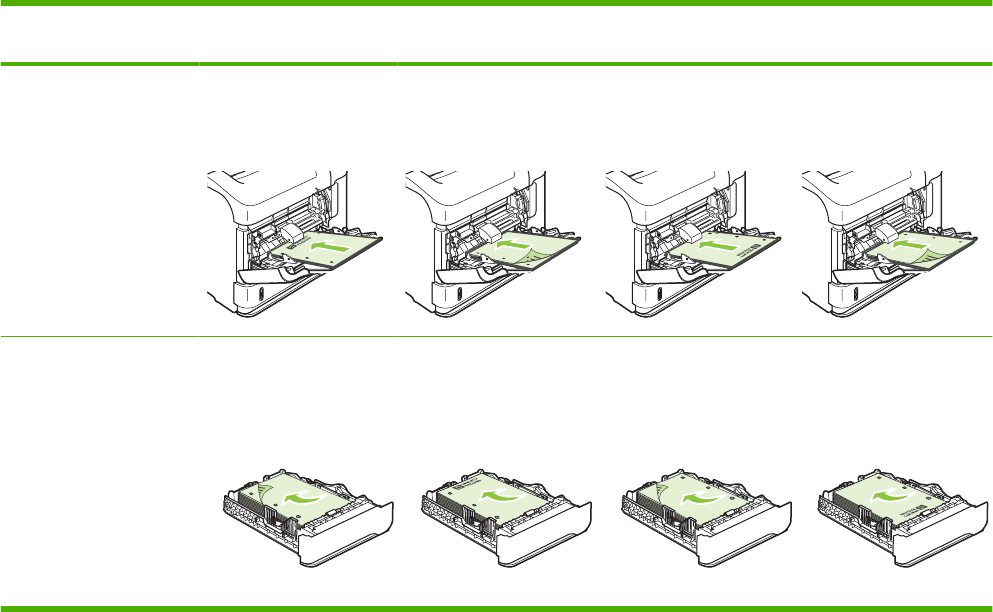
Load trays
Paper orientation for loading trays
Load letterhead, preprinted, or prepunched paper
If a duplexer is installed, or if a stapler/stacker is installed, the product alters the way the images for
each page are arranged. If you are using paper that requires a specific orientation, load it according to
the information in the following table.
Tray Single-sided printing,
no stapler/stacker
Duplex printing, no
stapler/stacker
Single-sided printing
with the stapler/stacker
Duplex printing with the
stapler/stacker
Tray 1 Face-up
Top edge leading into the
product
Face-down
Bottom edge leading into
the product
Face-up
Bottom edge leading into
the product
Face-down
Top edge leading into the
product
All other trays Face-down
Top edge at the front of
the tray
Face-up
Bottom edge at the front of
the tray
Face-down
Bottom edge at the front
of the tray
Face-up
Top edge at the front of
the tray
54 Chapter 3 Paper and print media ENWW
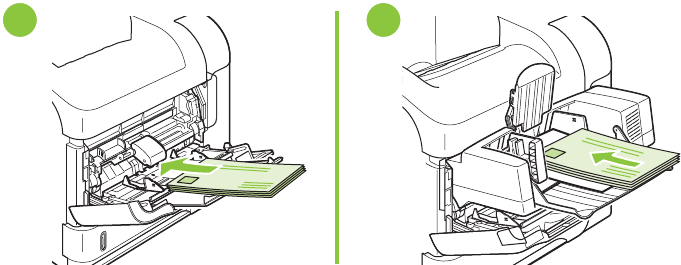
Load envelopes
Load envelopes into Tray 1 or the optional envelope feeder with the front of the envelope facing up, and
the short, postage-edge leading into the product.
1 2
ENWW Load trays 55
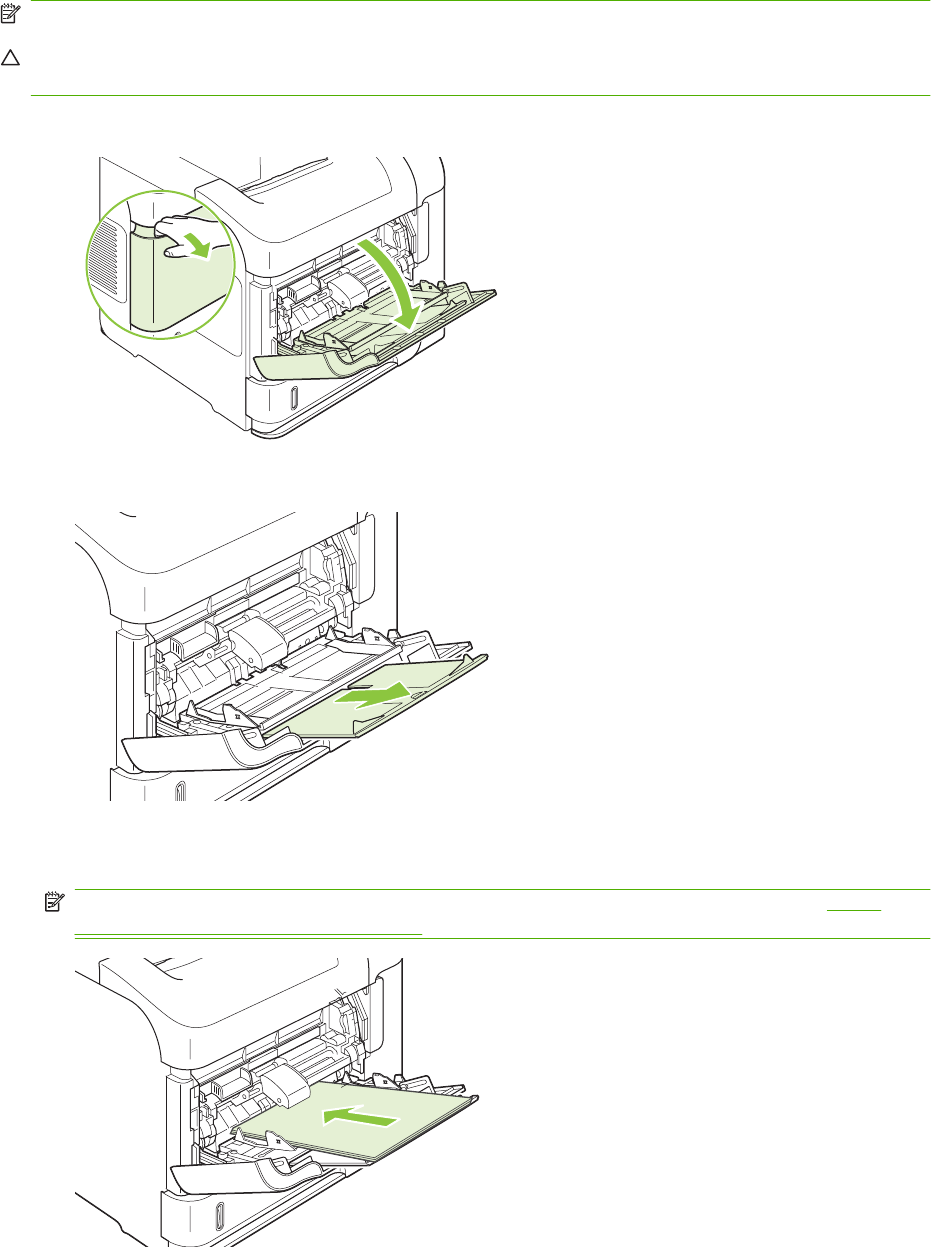
Load Tray 1
NOTE: The product might print at a slower speed when using Tray 1.
CAUTION: To avoid jams, do not load trays while the product is printing. Do not fan the paper. Fanning
can cause misfeeds.
1. Open Tray 1.
2. Pull out the tray extension.
3. Load the paper into the tray. Make sure that the paper fits under the tabs and below the maximum-
height indicators.
NOTE: For information about loading paper that requires a specific orientation, see Paper
orientation for loading trays on page 54.
2
56 Chapter 3 Paper and print media ENWW
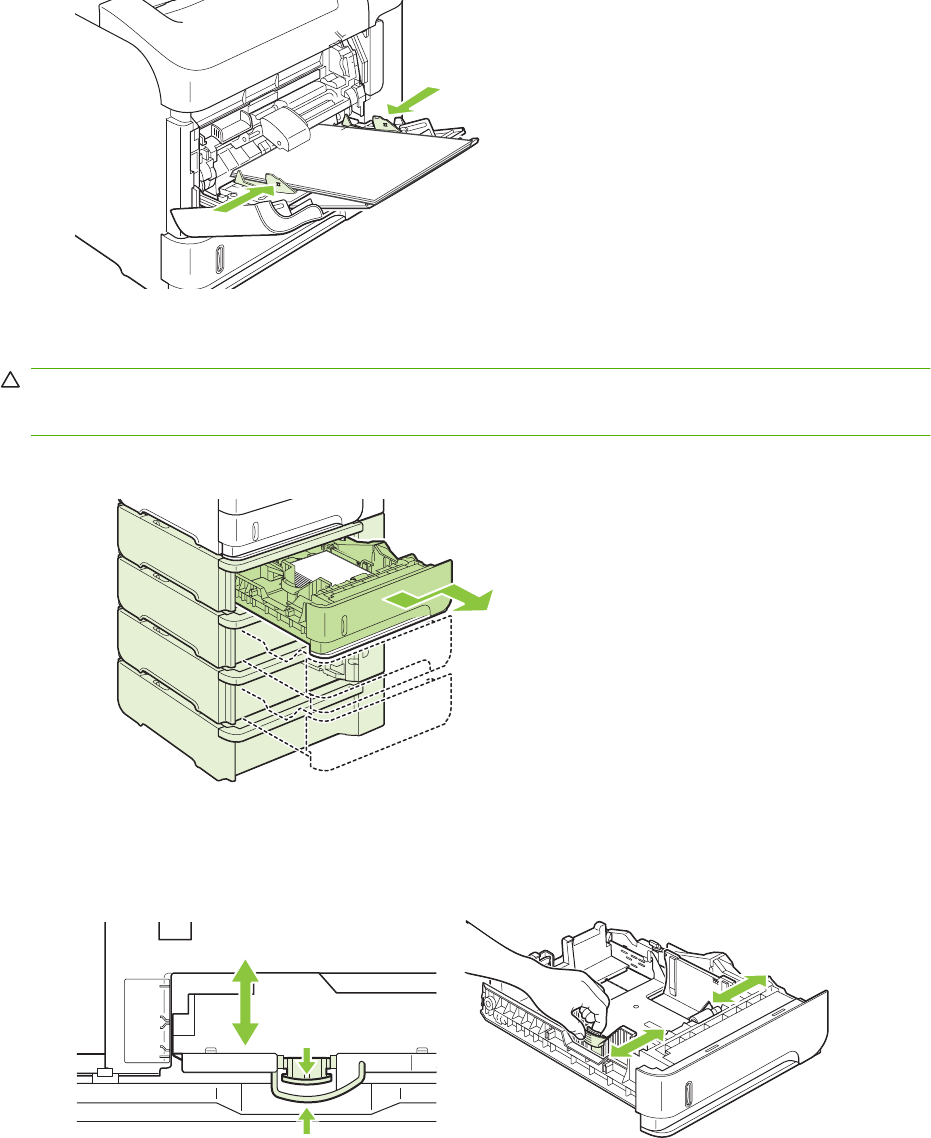
4. Adjust the side guides so that they lightly touch the paper stack but do not bend the paper.
2
Load Tray 2 or an optional 500-sheet tray
CAUTION: To avoid jams, do not load trays while the product is printing.
CAUTION: Do not fan the paper. Fanning can cause misfeeds.
1. Pull the tray out and lift up slightly to remove it from the product.
2. Pinch the release that is located on the left guide and slide the side guides to the correct paper
size.
A5
J
IS
B5
EXE
C
A4
LT
R
/LGL
ENWW Load trays 57
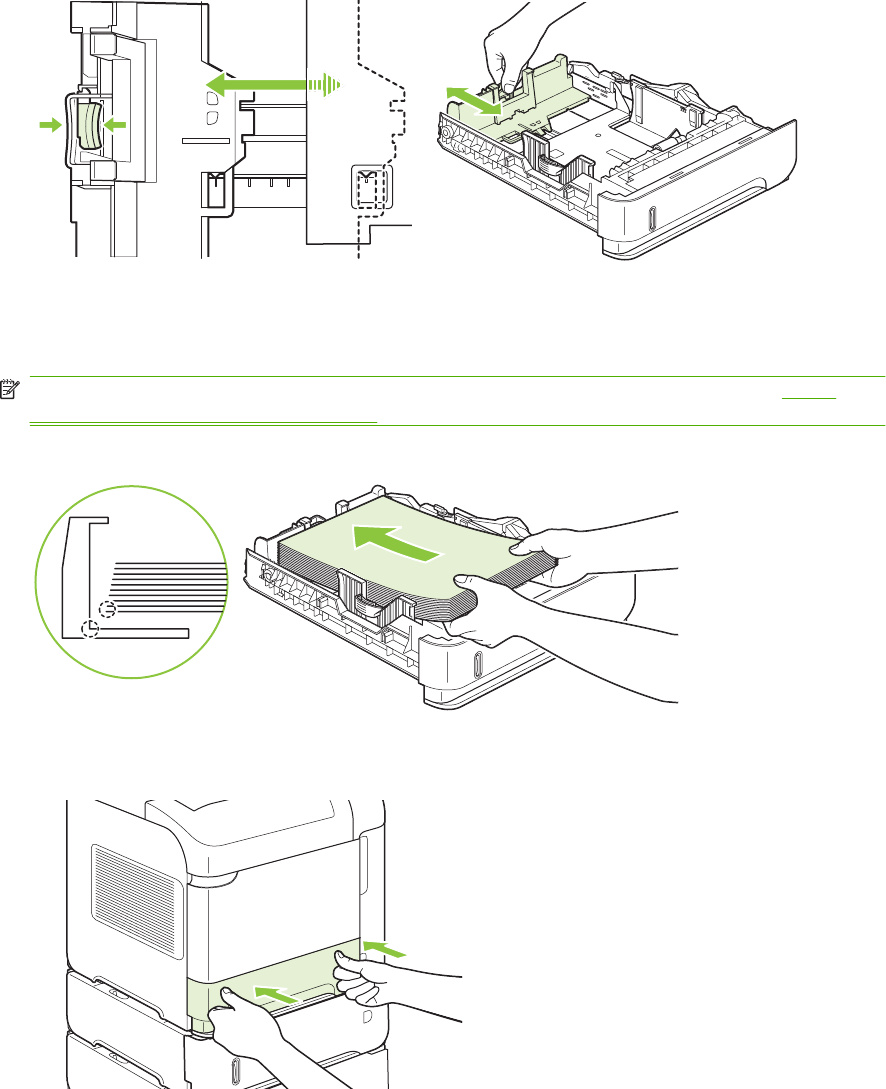
3. Pinch the release that is located on the rear paper guide and slide it to the correct paper size.
5A
5B
SI
J
C
E
X
E
R
TL
4A
4. Load the paper into the tray. Make sure that the stack is flat at all four corners and that the top of
the stack is below the maximum-height indicators.
NOTE: For information about loading paper that requires a specific orientation, see Paper
orientation for loading trays on page 54.
5. Slide the tray completely into the product.
58 Chapter 3 Paper and print media ENWW
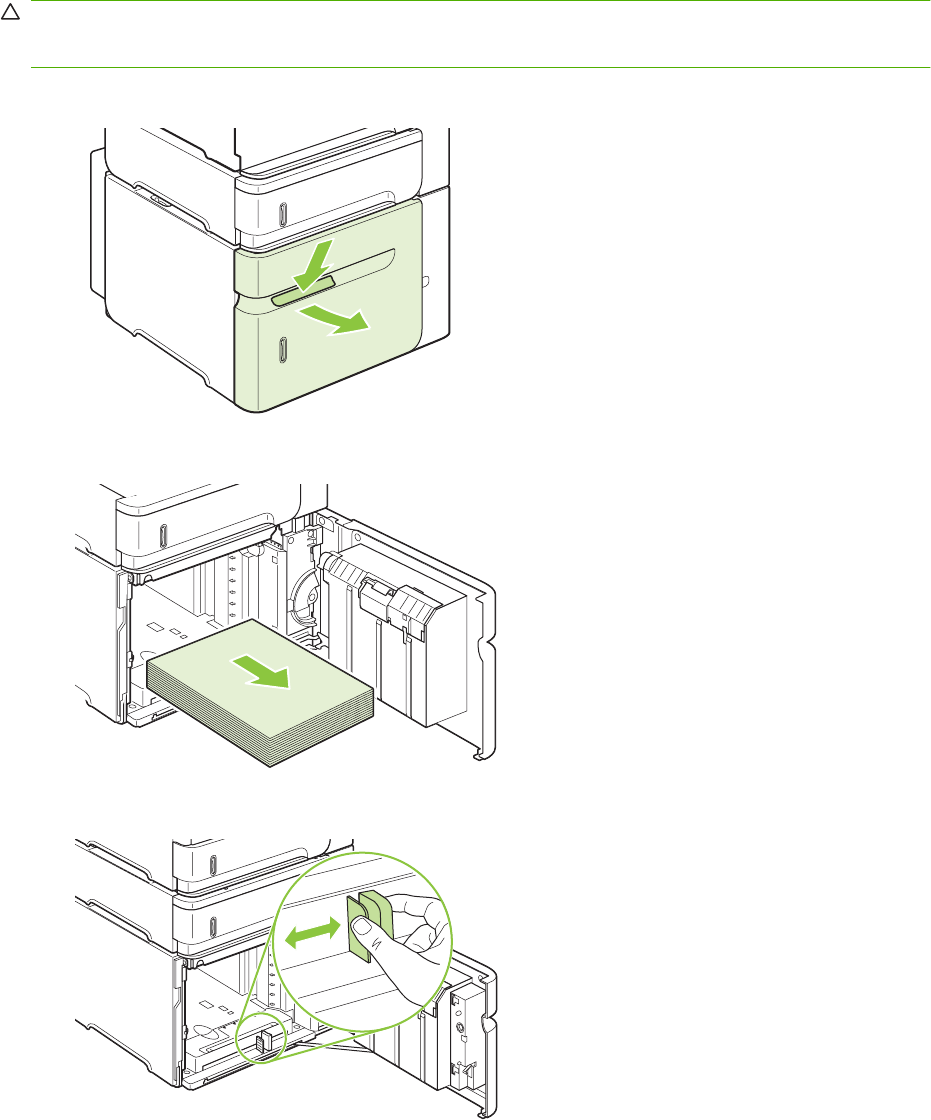
Load an optional 1,500-sheet tray
The optional 1,500 sheet tray adjusts for Letter, A4, and Legal sizes. The product automatically senses
which size is loaded if the tray guides are correctly adjusted.
CAUTION: To avoid jams, do not load trays while the product is printing.
CAUTION: Do not fan the paper. Fanning can cause misfeeds.
1. Press the release and open the door of the 1,500-sheet tray.
2. If paper is in the tray, remove it. When paper is in the tray, the guides cannot be adjusted.
3. Pinch the guides at the front of the tray and slide them to the correct paper size.
ENWW Load trays 59
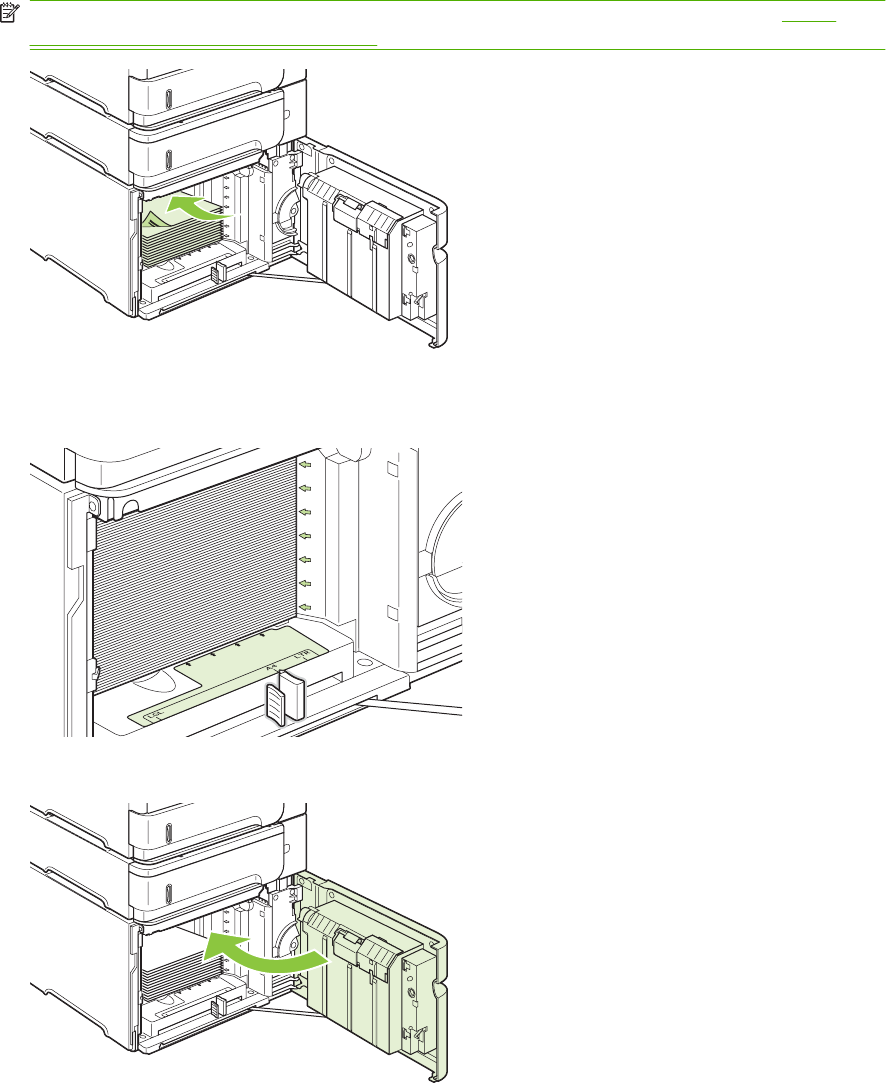
4. Load the paper into the tray. Load complete reams at one time. Do not divide reams into smaller
sections.
NOTE: For information about loading paper that requires a specific orientation, see Paper
orientation for loading trays on page 54.
5. Make sure that the height of the stack does not exceed the maximum-height indicators on the
guides and that the front edge of the stack is aligned with the arrows.
6. Close the door on the tray.
60 Chapter 3 Paper and print media ENWW

Configure trays
The product automatically prompts you to configure a tray for type and size in the following situations:
●When you load paper into the tray
●When you specify a particular tray or paper type for a print job through the printer driver or a software
program and the tray is not configured to match the print-job’s settings
NOTE: The prompt does not appear if you are printing from Tray 1 and Tray 1 is configured for ANY
SIZE and ANY TYPE.
NOTE: If you have used other HP LaserJet product models, you might be accustomed to configuring
Tray 1 to First mode or Cassette mode. On this product, setting Tray 1 size to ANY SIZE is equivalent
to First mode. Setting Tray 1 size to a setting other than ANY SIZE is equivalent to Cassette mode.
Configure a tray when loading paper
1. Load paper in the tray. Close the tray if you are using a tray other than Tray 1.
2. The tray configuration message appears.
3. Press OK to accept the detected size.
-or-
Press the back arrow to choose a different configuration, and continue with the following steps.
4. To modify the tray configuration, press the down arrow to highlight the correct size, and then
press OK.
NOTE: The product automatically detects most paper sizes in trays other than Tray 1.
5. Press the down arrow to highlight the correct type, and then press OK.
Configure a tray to match print job settings
1. In the software program, specify the source tray, the paper size, and the paper type.
2. Send the job to the product.
If the tray needs to be configured, a prompt appears on the control-panel display.
3. If the displayed size is not correct, press the back arrow . Press the down arrow to highlight
the correct size, or highlight CUSTOM.
To specify a custom size, first press the down arrow to highlight the correct unit of measure.
Then set the X and Y dimensions by using the numeric keypad or by pressing the up arrow or
the down arrow .
4. If the displayed paper type is not correct, press the back arrow , and then press the down arrow
to highlight the paper type.
ENWW Configure trays 61
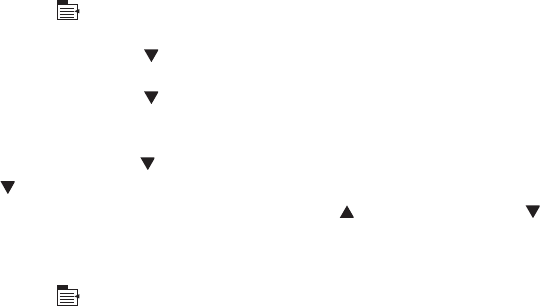
Configure a tray by using the Paper Handling menu
You can also configure the trays for type and size without a prompt from the product.
1. Press Menu .
2. Press the down arrow to highlight PAPER HANDLING, and then press OK.
3. Press the down arrow to highlight the size or type setting for the desired tray, and then press
OK.
4. Press the down arrow to highlight the size or type. To specify a custom size, first press the down
arrow to highlight the correct unit of measure. Then set the X and Y dimensions by using the
numeric keypad or by pressing the up arrow or the down arrow .
5. Press OK to save the settings.
6. Press Menu .
Select the paper by source, type, or size
In the Microsoft Windows operating system, three settings affect how the printer driver tries to pull paper
when you send a print job. Source, Type, and Size settings appear in the Page Setup, Print, or Print
Properties dialog boxes in most software programs. Unless you change these settings, the product
automatically selects a tray using the default settings.
Source
To print by source select a specific tray for the product to pull from. If you select a tray that is configured
for a type or size that does not match your print job, the product prompts you to load the tray with the
type or size of paper for your job before printing it. When you load the tray, the product begins printing.
Type and size
Printing by type or size means that you want the product to pull from the tray that is loaded with the
correct type and size of paper. Selecting paper by type rather than source is similar to locking out trays
and helps protect special paper from accidental use. For example, if a tray is configured for letterhead
and you select plain paper, the product will not pull the letterhead from that tray. Instead, it will pull from
a tray that is loaded with plain paper and is configured for plain paper on the product control panel.
Selecting paper by type and size results in significantly better print quality for most paper types. Using
the wrong setting might result in unsatisfactory print quality. Always print by type for special print media,
such as labels or transparencies. Print by size for envelopes, if possible.
●To print by type or size, select the type or size from the Page Setup dialog box, the Print dialog
box, or the Print Properties dialog box, depending on the software program.
●If you often print on a certain type or size of paper, configure a tray for that type or size. Then, when
you select that type or size as you print a job, the product automatically pulls paper from the tray
that is configured for that type or size.
62 Chapter 3 Paper and print media ENWW

Use paper output options
The product has four output locations: the top (standard) output bin, the rear output bin, the optional
stacker or stapler/stacker, and the optional 5-bin mailbox.
Print to the top (standard) output bin
The top output bin collects paper face-down, in the correct order. The top output bin should be used for
most print jobs, including transparencies. To use the top output bin, be sure that the rear output bin is
closed. To avoid jams, do not open or close the rear output bin while the product is printing.
Print to the rear output bin
The product always prints to the rear output bin if it is open. Paper that is printed to this bin will exit face-
up, with the last page on top (reverse order).
Printing from Tray 1 to the rear output bin provides the straightest path. Opening the rear output bin
might improve performance with the following items:
●Envelopes
●Labels
●Small custom-size paper
●Postcards
●Paper heavier than 120 g/m
2
(32 lb)
To open the rear output bin, grasp the handle at the top of the bin. Pull the bin down, and slide out the
extension.
2
1
ENWW Use paper output options 63
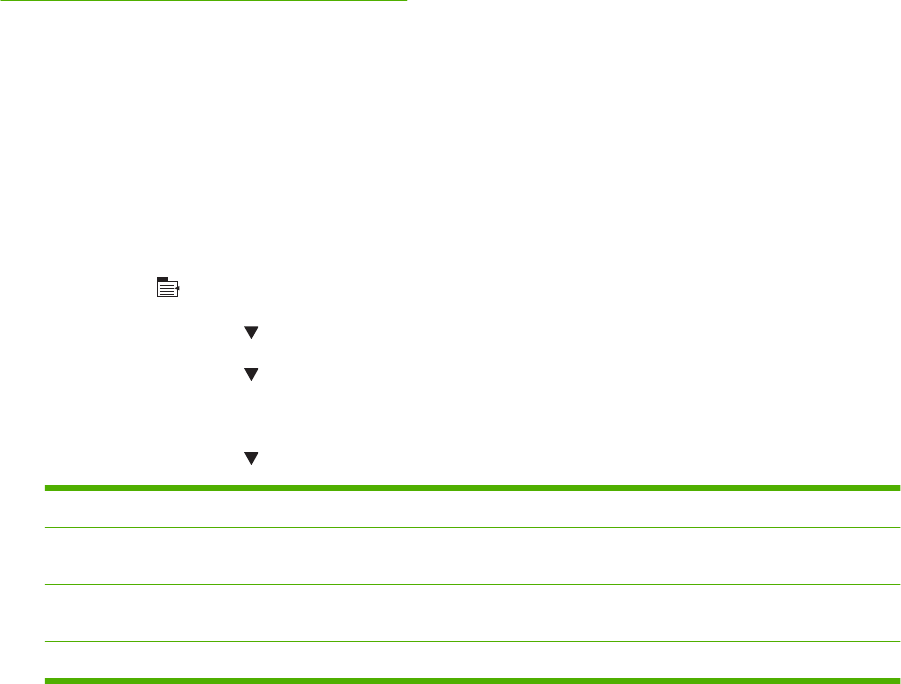
Opening the rear output bin makes the duplexer (if installed) and the top output bin unavailable. To avoid
jams, do not open or close the rear output bin while the product is printing.
Print to the optional stacker or stapler/stacker
The optional stacker or optional stapler/stacker can hold up to 500 sheets of paper (20-lb paper). The
stacker accepts standard and custom paper sizes. The stapler/stacker accepts standard and custom
paper sizes, but only Letter, Legal, and A4 sizes can be stapled. Do not try to send other types of print
media, such as labels or envelopes.
When a stapler/stacker is installed, the product automatically rotates the printed images 180° on all
paper sizes, regardless of whether the job is stapled. Paper types that must be printed in the correct
orientation, such as letterhead or prepunched paper, need to be loaded in a different direction. See
Paper orientation for loading trays on page 54.
To print to the optional stacker or optional stapler/stacker, select the option in the program, in the printer
driver, or at the printer control panel.
Before you use the optional stacker or optional stapler/stacker, ensure that the printer driver is set to
recognize it. You need to set this setting only once. See the printer driver online Help for details.
Print to the 5-bin mailbox
The optional 5-bin mailbox provides five output bins that can be configured from the control panel to
sort print jobs in a variety of ways.
1. Press Menu .
2. Press the down arrow to highlight CONFIGURE DEVICE, and then press OK.
3. Press the down arrow to highlight MBM-5 CONFIGURATION, and then press OK.
4. Press OK to select OPERATION MODE.
5. Press the down arrow to highlight how the 5-bin mailbox sorts jobs:
MAILBOX Each bin is assigned to a user or group of users. This is the default setting.
STACKER The product uses all of the bins to stack copies of a job. Jobs are sent to the bottom bin first, and then
to the next highest bin, and so forth. When all bins are full, the product stops.
JOB
SEPARATOR
Each print job is sent to a different bin. Jobs are sent to an empty bin, starting with the top bin and
continuing to the bottom bin.
COLLATOR The product sorts copies of a single print job into separate bins.
6. Press OK to select the option.
64 Chapter 3 Paper and print media ENWW

Print the information and show-me-how pages
From the product control panel, you can print information pages that give details about the product and
its current configuration. You can also print several show-me-how pages that illustrate common
procedures related to using the product.
Type of page Name of page Description
Information pages PRINT MENU MAP Prints the control-panel menu map that
shows the layout and current settings for
the control-panel menu items.
PRINT CONFIGURATION Prints the current product configuration.
If an HP Jetdirect print server is installed,
an HP Jetdirect configuration page also
prints.
PRINT SUPPLIES STATUS PAGE Prints a supplies status page that shows
the supplies levels for the product, an
approximate number of pages
remaining, cartridge-usage information,
the serial number, a page count, and
ordering information. This page is
available only if you are using genuine
HP supplies.
PRINT USAGE PAGE Prints a page that shows a count of all
paper sizes that have passed through
the product, lists whether they were one-
sided or two-sided, and shows a page
count.
PRINT FILE DIRECTORY Prints a file directory that shows
information for all installed mass-storage
devices. This item appears only if a
mass-storage device that contains a
recognized file system is installed in the
product.
PRINT PCL FONT LIST Prints a PCL font list that shows all the
PCL fonts that are currently available to
the product.
PRINT PS FONT LIST Prints a PS font list that shows all the PS
fonts that are currently available to the
product.
Show-me-how pages CLEAR JAMS Prints a page that shows how to clear
paper jams.
LOAD TRAYS Prints a page that shows how to load the
input trays.
LOAD SPECIAL MEDIA Prints a page that shows how to load
special paper, such as envelopes and
letterhead.
PRINT ON BOTH SIDES Prints a page that shows how to use the
two-sided (duplex) printing function.
SUPPORTED PAPER Prints a page that shows supported
paper types and sizes for the product.
PRINT HELP GUIDE Prints a page that shows links to
additional help on the Web.
66 Chapter 4 Manage and maintain the product ENWW
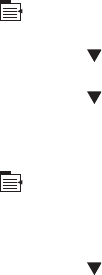
Print the information pages
1. Press Menu .
2. Press the down arrow to highlight INFORMATION, and then press OK.
3. Press the down arrow to highlight the required page, and then press OK to print.
Print the show-me-how pages
1. Press Menu .
2. Make sure SHOW ME HOW is highlighted and then press OK.
3. Press the down arrow to highlight the required page, and then press OK to print.
ENWW Print the information and show-me-how pages 67
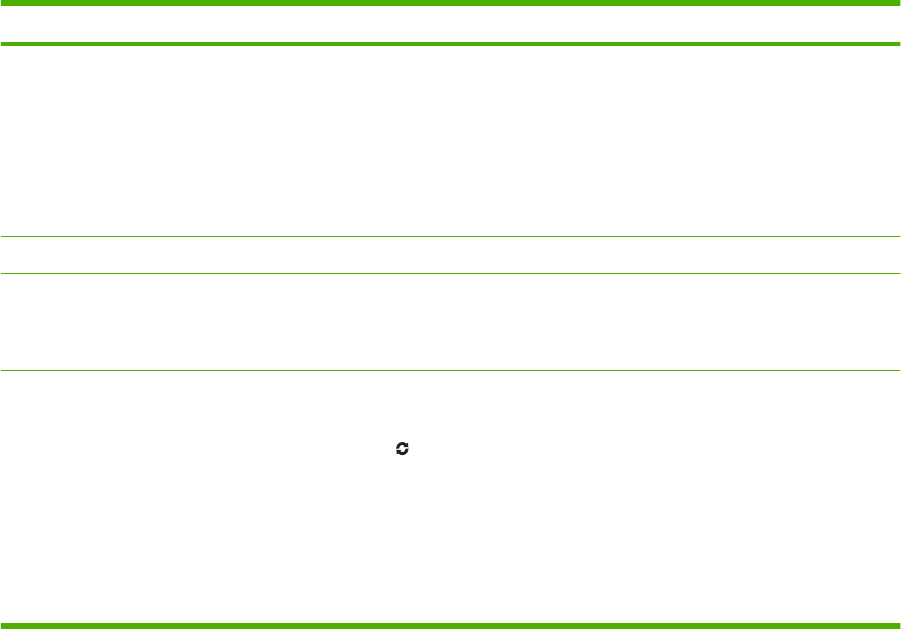
Use the HP Easy Printer Care software
Open the HP Easy Printer Care software
Use one of the following methods to open the HP Easy Printer Care software:
●On the Start menu, select Programs, select Hewlett-Packard, select HP Easy Printer Care, and
then click Start HP Easy Printer Care.
●In the Windows system tray (in the lower-right corner of the desktop), double-click the HP Easy
Printer Care icon.
●Double-click the desktop icon.
HP Easy Printer Care software sections
HP Easy Printer Care software can provide information about multiple HP products that are on your
network as well as any products that are directly connected to your computer. Some of the items that
are in the following table might not be available for every product.
The Help button (?) in the upper-right corner of each page provides more detailed information about the
options on that page.
Section Options
Device List tab
When you open the software, this is the
first page that appears.
NOTE: To return to this page from any
tab, click My HP Printers in the left side
of the window.
●Devices list: Shows the products that you can select.
NOTE: The product information appears either in list form or as icons,
depending on the setting for the View as option.
●The information on this tab includes current alerts for the product.
●If you click a product in the list, the HP Easy Printer Care opens the
Overview tab for that product.
Compatible Printers Provides a list of all the HP products that support HP Easy Printer Care software.
Find Other Printers window
Add more products to the
My HP Printers list
Click the Find Other Printers link in the Devices list to open the Find Other
Printers window. The Find Other Printers window provides a utility that detects
other network printers so that you can add them to the My HP Printers list and then
monitor those products from your computer.
Overview tab
Contains basic status information for the
device
●Device Status section: This section shows product-identification information
and the product status. It indicates product-alert conditions, such as an empty
print cartridge. After you correct a problem with the product, click the refresh
button in the upper-right corner of the window to update the status.
●Supplies Status section: Shows detailed supplies status, such as the
percentage of toner remaining in the print cartridge and the status of the paper
that is loaded in each tray.
●Supplies Details link: Opens the supplies status page to view more detailed
information about product supplies, ordering information, and recycling
information.
68 Chapter 4 Manage and maintain the product ENWW
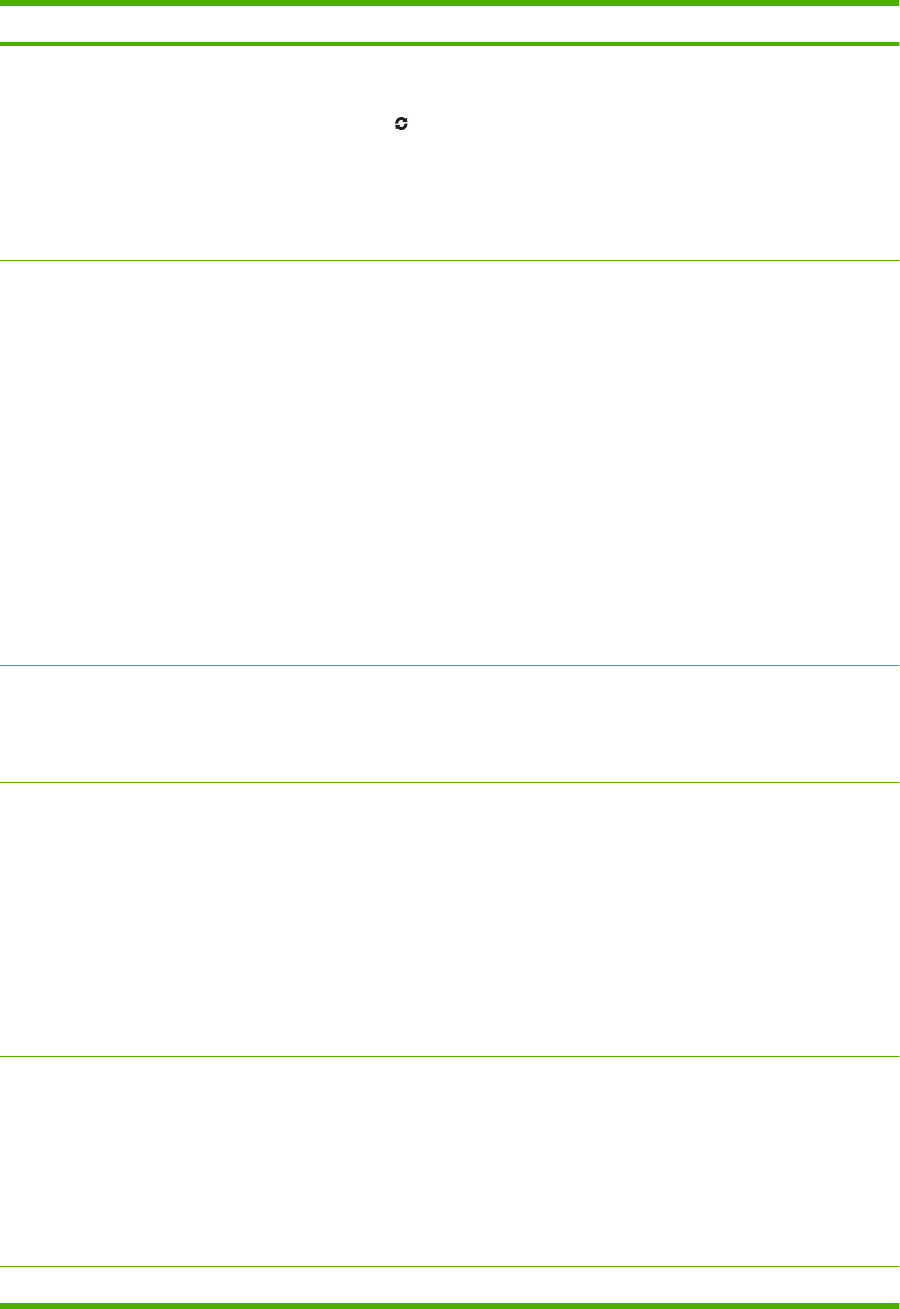
Section Options
Support tab
Provides links to support information
●Device Status section: This section shows product-identification information
and the product status. It indicates product-alert conditions, such as an empty
print cartridge. After you correct a problem with the product, click the refresh
button in the upper-right corner of the window to update the status.
●Device Management section: Provides links to information about HP Easy
Printer Care, to advanced product settings, and to product usage reports.
●Troubleshooting and Help: Provides links to tools that you can use to resolve
problems, to online product support information, and to online HP experts.
Settings tab
Configure product settings, adjust print-
quality settings, and find information
about specific product features
NOTE: This tab is not available for
some products.
●About: Provides general information about this tab.
●General: Provides information about the product, such as the model number,
serial number, and the settings for date and time, if they are available.
●Information Pages: Provides links to print the information pages that are
available for the product.
●Capabilities: Provides information about product features, such as duplexing,
the available memory, and the available printing personalities. Click Change
to adjust the settings.
●Print Quality: Provides information about print-quality settings. Click
Change to adjust the settings.
●Trays / Paper: Provides information about the trays and how they are
configured. Click Change to adjust the settings.
●Restore Defaults: Provides a way to restore the product settings to the factory
defaults. Click Restore to restore the settings to the defaults.
HP Proactive Support
NOTE: This item is available from the
Overview and Support tabs.
When enabled, HP Proactive Support routinely scans your printing system to identify
potential problems. Click the more info link to configure how frequently the scans
occur. This page also provides information about available updates for product
software, firmware, and HP printer drivers. You can accept or decline each
recommended update.
Supplies Ordering button
Click the Supplies Ordering button on
any tab to open the Supplies Ordering
window, which provides access to online
supplies ordering.
NOTE: This item is available from the
Overview and Support tabs.
●Ordering list: Shows the supplies that you can order for each product. To order
a certain item, click the Order check box for that item in the supplies list. You
can sort the list by product, or by the supplies that need to be ordered the
soonest. The list contains supplies information for every product that is in the
My HP Printers list.
●Shop Online for Supplies button: Opens the HP SureSupply Web site in a
new browser window. If you have checked the Order check box for any items,
the information about those items can be transferred to the Web site, where
you will receive information on options for purchasing your selected supplies.
●Print Shopping List button: Prints the information for the supplies that have
the Order check box selected.
Alert Settings link
NOTE: This item is available from the
Overview and Support tabs.
Click Alert Settings to open the Alert Settings window, in which you can configure
alerts for each product.
●Alerting is on or off: Activates or deactivates the alerts feature.
●Printer Alerts: Select the option to receive alerts for critical errors only, or for
any error.
●Job Alerts: For products that support it, you can receive alerts for specific print
jobs.
Color Access Control Use this feature to permit or restrict color printing.
ENWW Use the HP Easy Printer Care software 69
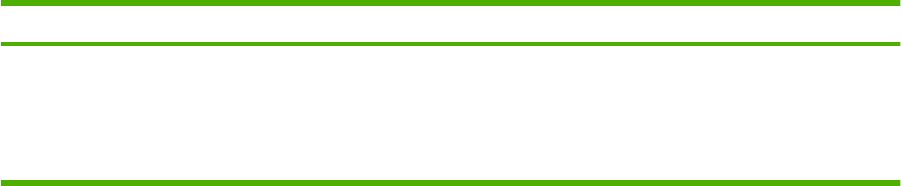
Section Options
NOTE: This item is available only for
HP color products that support Color
Access Control.
NOTE: This item is available from the
Overview and Support tabs.
70 Chapter 4 Manage and maintain the product ENWW

Use the embedded Web server
Use the embedded Web server to view product and network status and to manage printing functions
from your computer instead of from the product control panel. The following are examples of what you
can do using the embedded Web server:
NOTE: When the product is directly connected to a computer, use the HP Easy Printer Care software
to view the product status.
●View product control-panel status information
●Determine the remaining life on all supplies and order new ones
●View and change tray configurations
●View and change the product control-panel menu configuration
●View and print internal pages
●Receive notification of product and supplies events
●View and change network configuration
●View support content that is specific to the current state of the product
To use the embedded Web server, you must have Microsoft Internet Explorer 5.01 or later or Netscape
6.2 or later for Windows, Mac OS, or Linux (Netscape only). Netscape Navigator 4.7 is required for HP-
UX 10 and HP-UX 11. The embedded Web server works when the product is connected to an IP-based
network. The embedded Web server does not support IPX-based product connections. You do not have
to have Internet access to open and use the embedded Web server.
When the product is connected to the network, the embedded Web server is automatically available.
Open the embedded Web server by using a network connection
In a supported Web browser on your computer, type the product IP address or host name in the
address/URL field. To find the IP address or host name, print a configuration page. See Print the
information and show-me-how pages on page 66.
NOTE: After you open the URL, you can bookmark it so that you can return to it quickly in the
future.
ENWW Use the embedded Web server 71
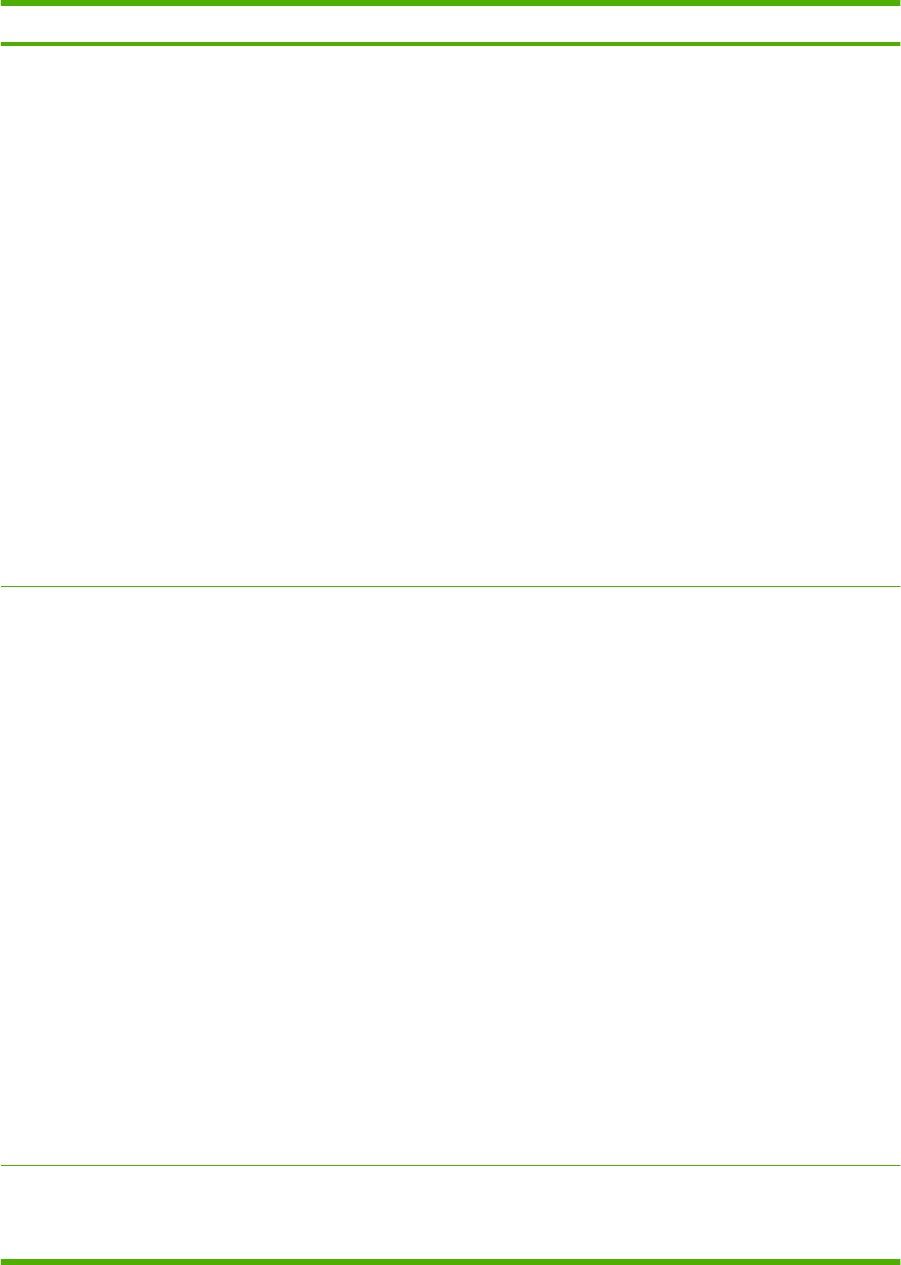
Embedded Web server sections
Tab or section Options
Information tab
Provides product, status, and
configuration information
●Device Status: Shows the product status and shows the life remaining of
HP supplies, with 0% indicating that a supply is empty. The page also shows the type
and size of print paper set for each tray. To change the default settings, click Change
Settings.
●Configuration Page: Shows the information found on the configuration page.
●Supplies Status: Shows the life remaining of HP supplies, with 0 percent indicating
that a supply is empty. This page also provides supplies part numbers. To order new
supplies, click Shop for Supplies in the Other Links area on the left side of the
window.
●Event log: Shows a list of all product events and errors.
●Usage page: Shows a summary of the number of pages the product has printed,
grouped by size and type.
●Diagnostics page: Shows information about the product that can be useful when
resolving problems. An HP-authorized support person might ask for this information.
●Device Information: Shows the product network name, address, and model
information. To change these entries, click Device Information on the Settings tab.
●Control Panel: Shows messages from the control panel, such as Ready or Sleep
mode on.
●Print: Allows you to send print jobs to the product.
Settings tab
Provides the ability to configure the
product from your computer
NOTE: The Settings tab can be
password-protected. If this product
is on a network, always consult with
the system administrator before
changing settings on this tab.
●Configure Device: Allows you to configure product settings. This page contains the
traditional menus found on the control-panel display.
●E-mail Server: Network only. Used in conjunction with the Alerts page to set up e-
mail alerts.
●Alerts: Network only. Allows you to set up to receive e-mail alerts for various product
and supplies events.
●AutoSend: Allows you to configure the product to send automated e-mails regarding
product configuration and supplies to specific e-mail addresses.
●Security: Allows you to set a password that must be entered to gain access to the
Settings and Networking tabs. Enable and disable certain features of the
embedded Web server.
●Edit Other Links: Allows you to add or customize a link to another Web site. This
link is displayed in the Other Links area on all embedded Web server pages.
●Device Information: Allows you to name the product and assign an asset number
to it. Enter the name and e-mail address for the primary contact who will receive
information about the product.
●Language: Allows you to determine the language in which to display the embedded
Web server information.
●Date & Time: Allows time synchronization with a network time server.
●Wake Time: Allows you to set or edit a wake time for the product.
Networking tab Network administrators can use this tab to control network-related settings for the product
when it is connected to an IP-based network. This tab does not appear if the product is
directly connected to a computer, or if the product is connected to a network using anything
other than an HP Jetdirect print server.
72 Chapter 4 Manage and maintain the product ENWW
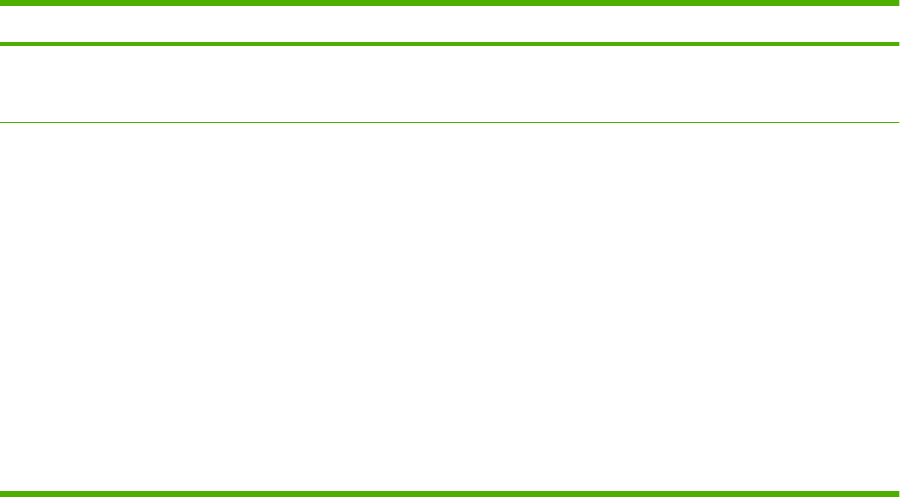
Tab or section Options
Provides the ability to change
network settings from your
computer
NOTE: The Networking tab can be password-protected.
Other links
Contains links that connect you to
the Internet
●HP Instant Support™: Connects you to the HP Web site to help you find solutions.
This service analyzes the product error log and configuration information to provide
diagnostic and support information specific to your product.
●Shop for Supplies: Connects to the HP SureSupply Web site, where you will receive
information on options for purchasing original HP supplies, such as print cartridges
and paper.
●Product Support: Connects to the support site for the product, from which you can
search for help regarding general topics.
●Show Me How: Connects to information that demonstrates specific tasks for the
product.
NOTE: You must have Internet access in order to use any of these links. If you use a
dial-up connection and did not connect when you first opened the embedded Web server,
you must connect before you can visit these Web sites. Connecting might require that you
close the embedded Web server and reopen it.
ENWW Use the embedded Web server 73
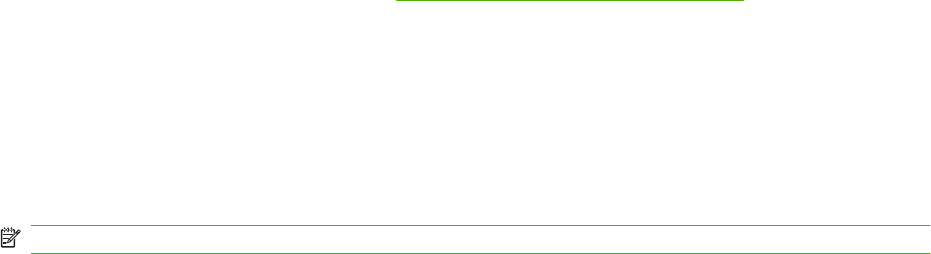
Use HP Web Jetadmin software
HP Web Jetadmin is a Web-based software solution for remotely installing, monitoring, and
troubleshooting network-connected peripherals. The intuitive browser interface simplifies cross-platform
management of a wide range of devices, including HP and non-HP devices. Management is proactive,
allowing network administrators the ability to resolve issues before users are affected. Download this
free, enhanced-management software at www.hp.com/go/webjetadmin_software.
To obtain plug-ins to HP Web Jetadmin, click plug-ins, and then click the download link that is next to
the name of the plug-in that you want. The HP Web Jetadmin software can automatically notify you
when new plug-ins are available. On the Product Update page, follow the directions to automatically
connect to the HP Web site.
If installed on a host server, HP Web Jetadmin is available to any client through a supported Web
browser, such as Microsoft Internet Explorer 6.0 for Windows or Netscape Navigator 7.1 for Linux.
Browse to the HP Web Jetadmin host.
NOTE: Browsers must be Java-enabled. Browsing from an Apple PC is not supported.
74 Chapter 4 Manage and maintain the product ENWW

Use security features
The product supports security standards and recommended protocols that help you keep the product
secure, protect critical information on your network, and simplify the way you monitor and maintain the
product.
For in-depth information about HP's secure imaging and printing solutions, visit www.hp.com/go/
secureprinting. The site provides links to white papers and FAQ documents about security features.
IP Security
IP Security (IPsec) is a set of protocols that control IP-based network traffic to and from the product.
IPsec provides host-to-host authentication, data integrity, and encryption of network communications.
For products that are connected to the network and have an HP Jetdirect print server, you can configure
IPsec by using the Networking tab in the embedded Web server.
Secure the embedded Web server
You can configure the embedded Web server so that access to the Settings and Networking tabs
requires a password.
1. Open the embedded Web server by entering the product IP address into the address line of a Web
browser.
2. Select the Settings tab, and then select Security from the menu on the left side of the screen.
3. In the Device Password area, type the new password in the boxes labeled New Password and
Verify Password. If you have already set up a password, type the old password in the Old
Password box.
4. Click Apply.
Secure stored jobs
You can protect jobs that are stored on the product by assigning a PIN to them. Anyone who tries to
print these protected jobs must first enter the PIN at the product control panel.
For more information, see the user guide.
ENWW Use security features 75
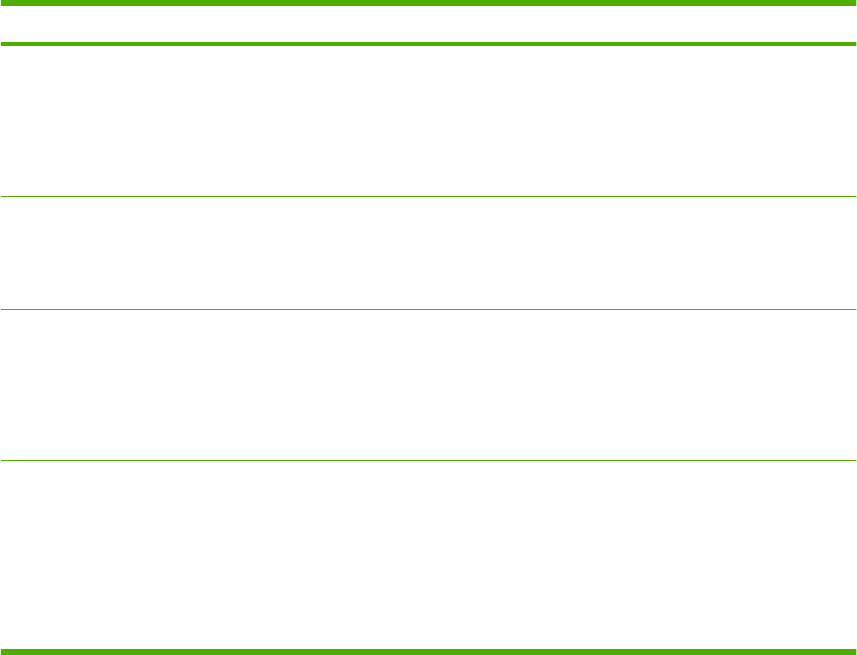
Lock the control panel menus
You can lock various menus on the control panel by using the embedded Web server.
1. Open the embedded Web server by entering the product IP address into the address line of a Web
browser.
2. Click Settings, and then click Security.
3. Click Configure Security Settings.
4. In the area for Control Panel Access Lock, select the level of security that you want.
Security level Locked menus
Minimum ●The RETRIEVE JOB menu requires a PIN for access.
●The CONFIGURE DEVICE menu, SYSTEM SETUP submenu is locked.
●The CONFIGURE DEVICE menu, I/O submenu is locked.
●The CONFIGURE DEVICE menu, RESETS submenu is locked.
Moderate ●The RETRIEVE JOB menu requires a PIN for access.
●The CONFIGURE DEVICE menu is locked (all submenus).
●The DIAGNOSTICS menu is locked.
Intermediate ●The RETRIEVE JOB menu requires a PIN for access.
●The PAPER HANDLING menu is locked.
●The CONFIGURE DEVICE menu is locked (all submenus).
●The DIAGNOSTICS menu is locked.
Maximum ●The RETRIEVE JOB menu requires a PIN for access.
●The INFORMATION menu is locked.
●The PAPER HANDLING menu is locked.
●The CONFIGURE DEVICE menu is locked (all submenus).
●The DIAGNOSTICS menu is locked.
5. Click Apply.
76 Chapter 4 Manage and maintain the product ENWW
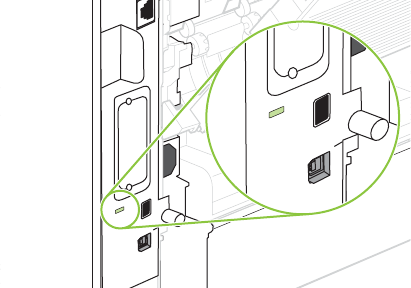
Lock the formatter cage
The formatter cage, on the back of the product, has a slot that you can use to attach a security cable.
Locking the formatter cage prevents someone from removing DIMMs and internal USB devices from
the formatter.
ENWW Use security features 77
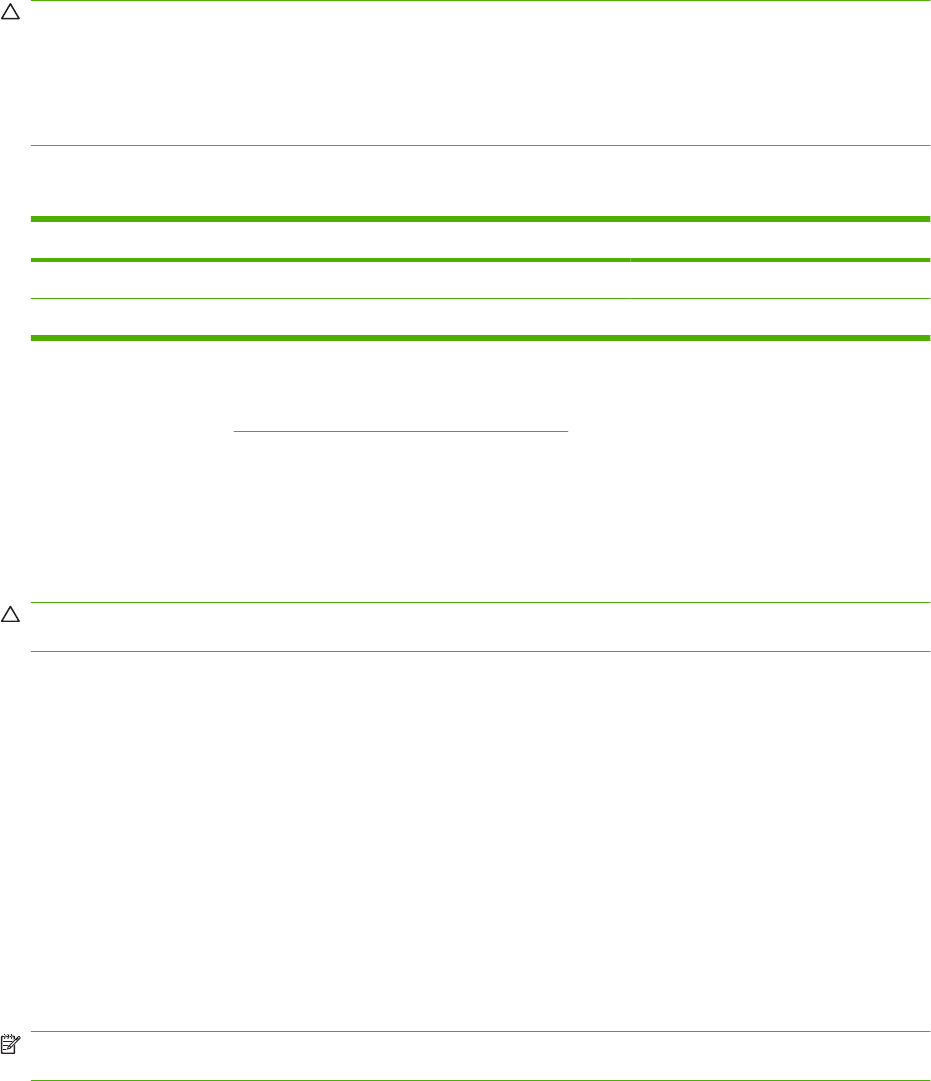
Manage supplies
Using, storing, and monitoring the print cartridge can help ensure high-quality output.
Supplies life
The average cartridge yield is 10,000 pages (for the CC364A cartridge) or 24,000 pages (for the CC364X
cartridge), in accordance with ISO/IEC 19752. Actual cartridge yield depends on specific use.
CAUTION: EconoMode is a feature that allows the product to use less toner per page. Selecting this
option can extend the life of the toner supply and can reduce cost per page. However, it also reduces
print quality. The printed image is lighter, but it is adequate for printing drafts or proofs. HP does not
recommend full-time use of EconoMode. If EconoMode is used full-time, it is possible that the toner
supply will outlast the mechanical parts in the print cartridge. If print quality begins to degrade under
these circumstances, you will need to install a new print cartridge, even if toner remains in the cartridge.
Approximate print-cartridge replacement intervals
Print cartridge Page count Approximate time period
1
Black (CC364A) 10,000 pages 5 months
Black (CC364X) 24,000 pages 12 months
1Approximate life is based on 2,000 pages per month.
To order supplies, see Order replacement parts on page 342.
Manage the print cartridge
Print-cartridge storage
Do not remove the print cartridge from its package until you are ready to use it.
CAUTION: To prevent damage to the print cartridge, do not expose it to light for more than a few
minutes.
Use genuine HP print cartridges
When you use a genuine new HP print cartridge, you can obtain the following supplies information:
●Percentage of supplies remaining
●Estimated number of pages remaining
●Number of pages printed
HP policy on non-HP print cartridges
Hewlett-Packard Company cannot recommend the use of non-HP print cartridges, either new or
remanufactured. Because they are not HP products, HP cannot influence their design or control their
quality.
NOTE: Any damage caused by a non-HP print cartridge is not covered under the HP warranty and
service agreements.
78 Chapter 4 Manage and maintain the product ENWW
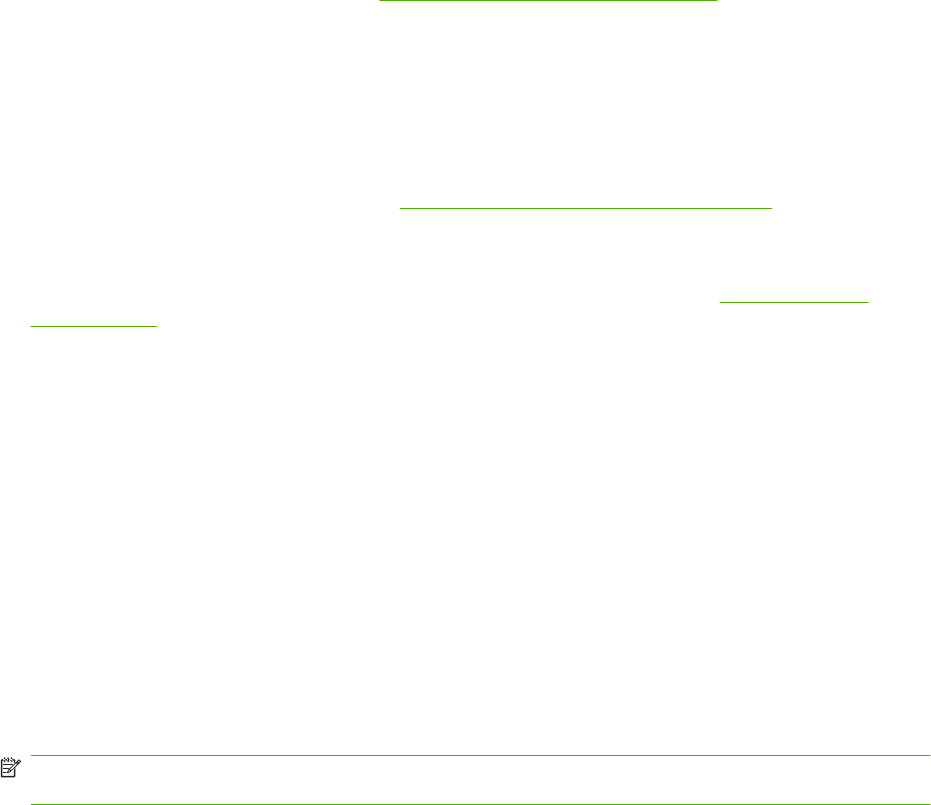
To install a new HP print cartridge, see Change the print cartridge on page 80. To recycle the used
cartridge, follow the instructions included with the new cartridge.
Print-cartridge authentication
The device automatically authenticates the print cartridge when it is inserted into the device. During
authentication, the device notifies you whether a cartridge is a genuine HP print cartridge.
If the device control-panel message states that this is not a genuine HP print cartridge and you believe
you purchased an HP print cartridge, see HP fraud hotline and Web site on page 79.
HP fraud hotline and Web site
Call the HP fraud hotline (1-877-219-3183, toll-free in North America) or go to www.hp.com/go/
anticounterfeit when you install an HP print cartridge and the control-panel message says the cartridge
is non-HP. HP will help determine if the cartridge is genuine and take steps to resolve the problem.
Your print cartridge might not be a genuine HP print cartridge if you notice the following:
●You are experiencing a high number of problems with the print cartridge.
●The cartridge does not look like it usually does (for example, the orange pull tab is missing, or the
packaging differs from HP packaging).
Replace supplies and parts
Supply replacement guidelines
Keep the following guidelines in mind when setting up the product.
●Sufficient space is required above and in the front of the product for removing supplies.
●The product should be located on a flat, sturdy surface.
NOTE: Hewlett-Packard recommends the use of HP supplies in this product. Use of non-HP supplies
can cause problems requiring service that is not covered by the HP warranty or service agreements.
ENWW Manage supplies 79
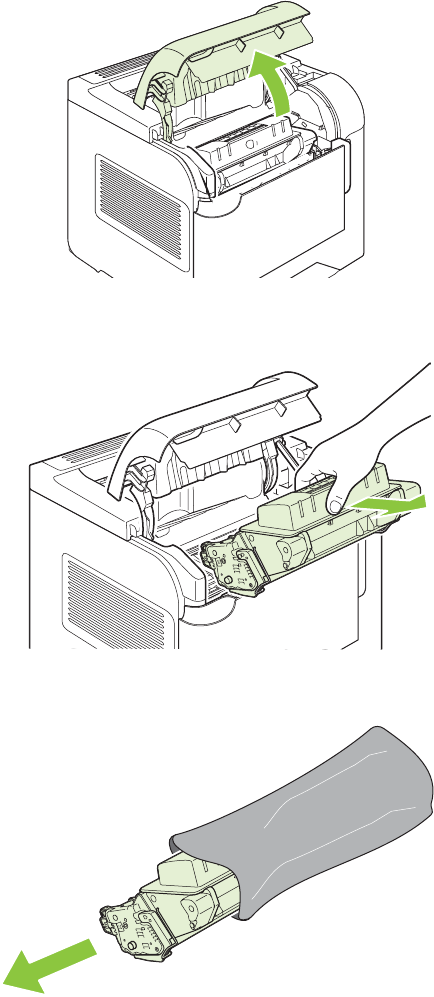
Change the print cartridge
When a print cartridge approaches the end of useful life, a message appears on the control panel
recommending that you order a replacement. The product can continue to print using the current print
cartridge until a message appears instructing you to replace the cartridge.
1. Open the top cover.
2. Remove the used print cartridge from the product.
3. Remove the new print cartridge from the bag. Place the used print cartridge in the bag for recycling.
80 Chapter 4 Manage and maintain the product ENWW
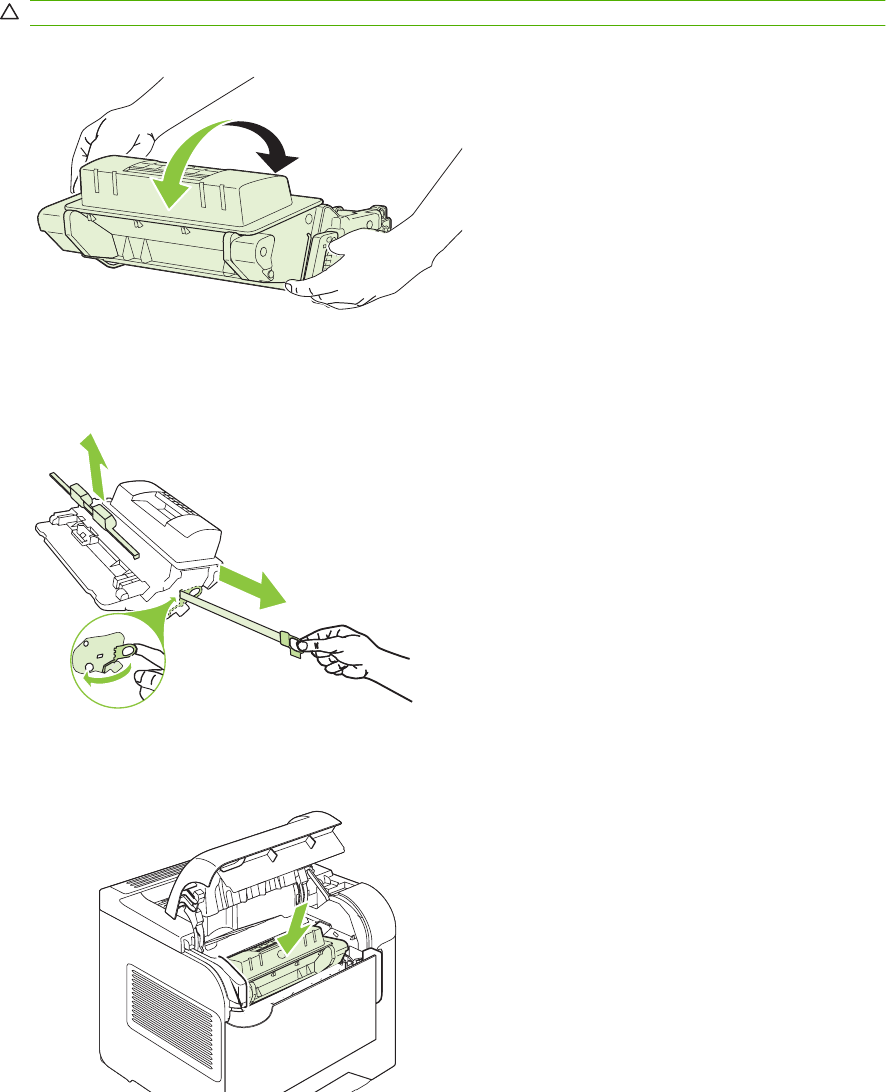
4. Grasp both sides of the print cartridge and distribute the toner by gently rocking the print cartridge.
CAUTION: Do not touch the shutter or the surface of the roller.
5. Remove the shipping lock and the shipping tape from the new print cartridge. Discard the lock and
tape according to local regulations.
6. Align the print cartridge with the tracks inside the product, insert the print cartridge until it is firmly
seated, and then close the top cover.
After a short time, the control panel should display Ready.
7. Installation is complete. Place the used print cartridge in the box in which the new cartridge arrived.
See the enclosed recycling guide for recycling instructions.
8. If you are using a non-HP print cartridge, check the product control panel for further instructions.
ENWW Manage supplies 81

For additional help, go to www.hp.com/support/hpljp4010series or www.hp.com/support/
hpljp4510series.
Load staples
Load staples if the product control-panel display prompts you with a message. If the stapler runs out of
staples, jobs continue to print to the stapler/stacker, but they are not stapled.
1. On the right side of the stapler/stacker, turn the stapler unit toward the front of the product until the
unit clicks into the open position. Grasp the blue staple-cartridge handle and pull the cartridge out
of the stapler unit.
2. Insert the new staple cartridge into the stapler unit and rotate the stapler unit toward the rear of the
product until the unit snaps into place.
82 Chapter 4 Manage and maintain the product ENWW
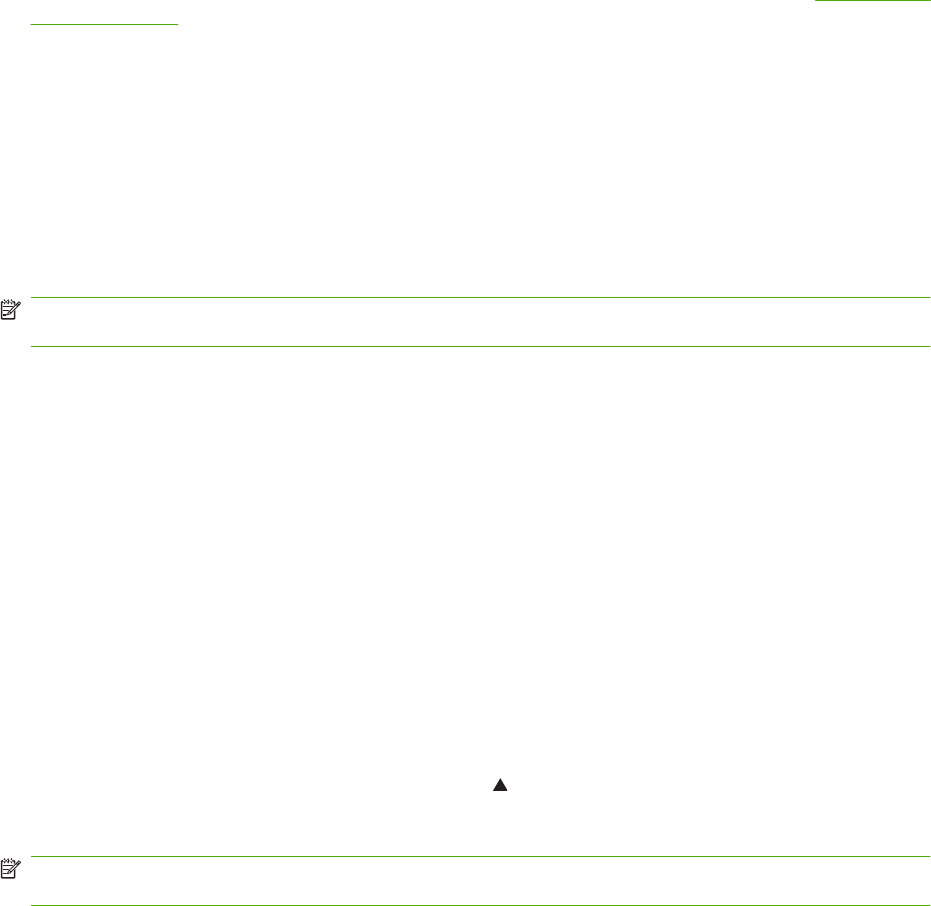
Perform preventive maintenance
To ensure optimum performance from the product, replace certain parts when the PERFORM PRINTER
MAINTENANCE message appears on the control-panel display.
The maintenance message appears after printing 225,000 pages. The message can be temporarily
cleared for approximately 10,000 pages by using the CLEAR MAINTENANCE MESSAGE item on the
RESETS submenu. To check the number of pages printed since new maintenance-kit components were
installed, print either a configuration page or a supplies status page.
To order the complete preventative maintenance kit or an individual maintenance kit, see Maintenance
kits on page 344. The complete preventative maintenance kit includes the following items:
●Fuser
●Transfer roller
●Plastic tool for removing the old transfer roller
●Pair of gloves for handling the new transfer roller
●Eight feed rollers for the other trays
●Installation instructions
NOTE: A maintenance kit is a consumable item and is not covered under the original product warranty
or under most extended warranties. Installing a maintenance kit is the customer's responsibility.
The following individual maintenance kits are also available.
●Multipurpose tray kit
●Printer roller kit
●Transfer roller kit
●Fuser kit (110 V or 220 V)
After a maintenance kit is installed, the maintenance-kit counter must be reset.
Reset the maintenance-kit counter
1. Turn the product power off and then on.
2. When XXX MB appears on the control-panel display, press and hold down the OK button until all
three control-panel lights flash once, and then stay on. This might take up to 10 seconds.
3. Release the OK button and press the up arrow to scroll to NEW MAINTENANCE KIT.
4. Press OK to reset the maintenance-kit counter.
NOTE: Perform this procedure only after a maintenance kit has been installed. Do not use this
procedure to temporarily clear the PERFORM PRINTER MAINTENANCE message.
ENWW Manage supplies 83
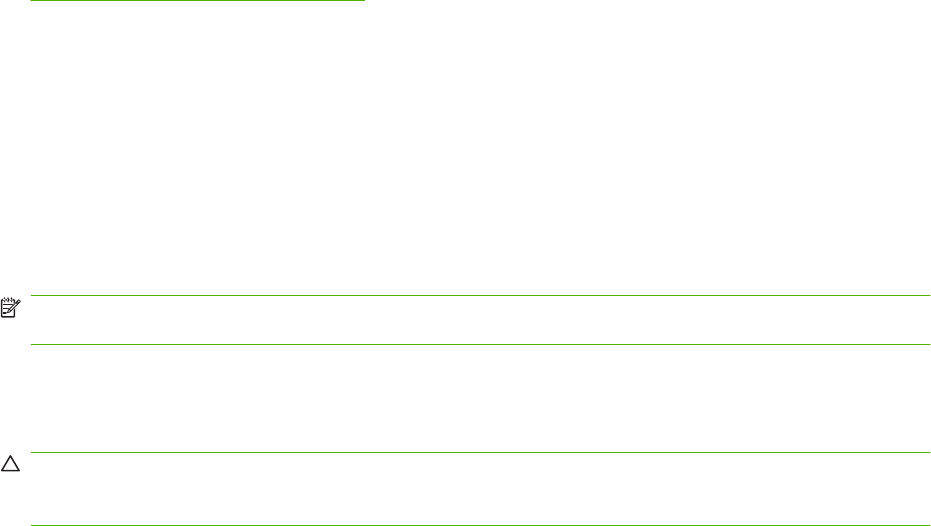
Install memory, internal USB devices, and external print server cards
Overview
The formatter has the following open slots and ports for expanding the product's capabilities:
●One dual inline memory module (DIMM) slot for upgrading the product with more memory
●Two internal USB ports for adding fonts, languages, and other third-party solutions
●One external I/O (EIO) slot for adding an external print server, an external hard disk, or a parallel
port
If the product already has an embedded HP Jetdirect print server installed, you can add an
additional networking device in the EIO slot.
For information about specific components that are available and information about ordering them, see
Order replacement parts on page 342.
To find out how much memory is installed in the product or to find out what is installed in the USB ports
or the EIO slot, print a configuration page.
Install memory
You might want to add more memory to the product if you often print complex graphics, print PostScript
(PS) documents, or use many downloaded fonts. Added memory also gives you more flexibility in
supporting job-storage features, such as quick copying.
This product supports printing PDF files when 128 MB of memory is installed. However, for the best
performance, upgrade the memory to at least 192 MB.
NOTE: Single inline memory modules (SIMMs) used in previous HP LaserJet products are not
compatible with the product.
Install product memory
This product has one DIMM slot.
CAUTION: Static electricity can damage DIMMs. When handling DIMMs, either wear an antistatic
wrist strap or frequently touch the surface of the DIMM antistatic package, then touch bare metal on the
product.
84 Chapter 4 Manage and maintain the product ENWW
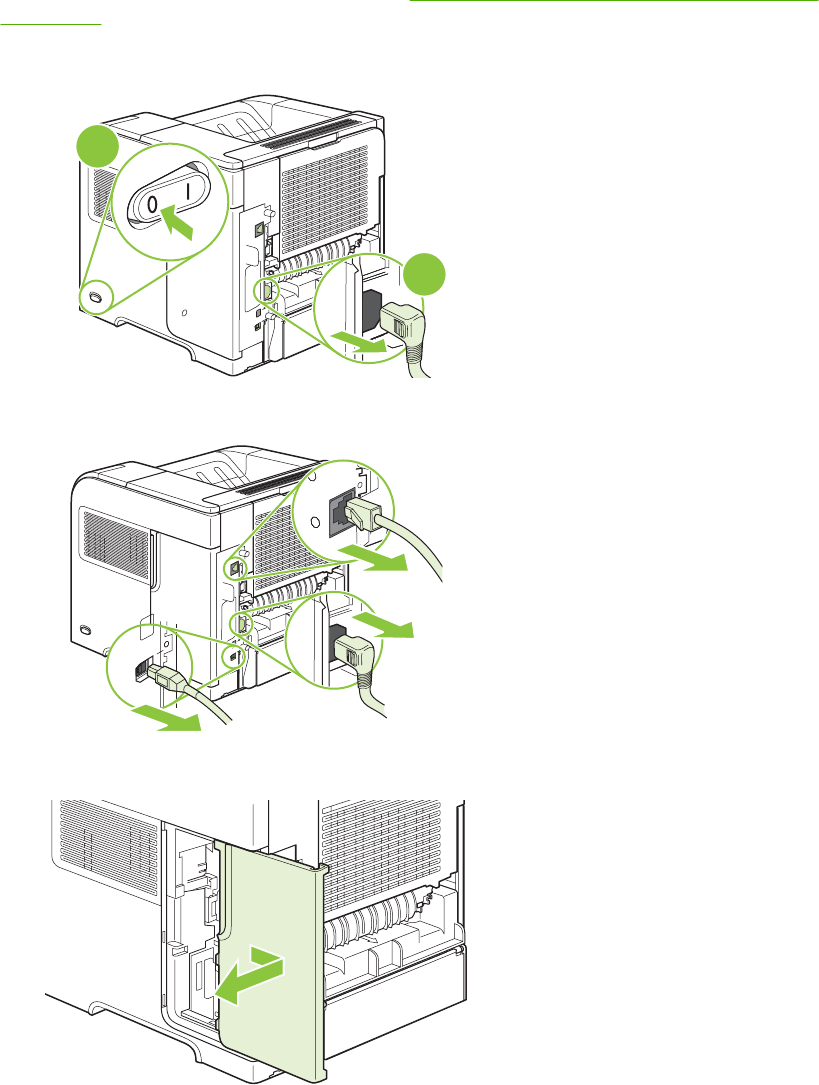
If you have not already done so, print a configuration page to find out how much memory is installed in
the product before adding more memory. See Print the information and show-me-how pages
on page 66.
1. After the configuration page has printed, turn the product off and disconnect the power cord.
2
1
2. Disconnect all interface cables.
3. Remove the right-side panel by sliding it towards the rear of the product to unlatch it.
ENWW Manage supplies 85
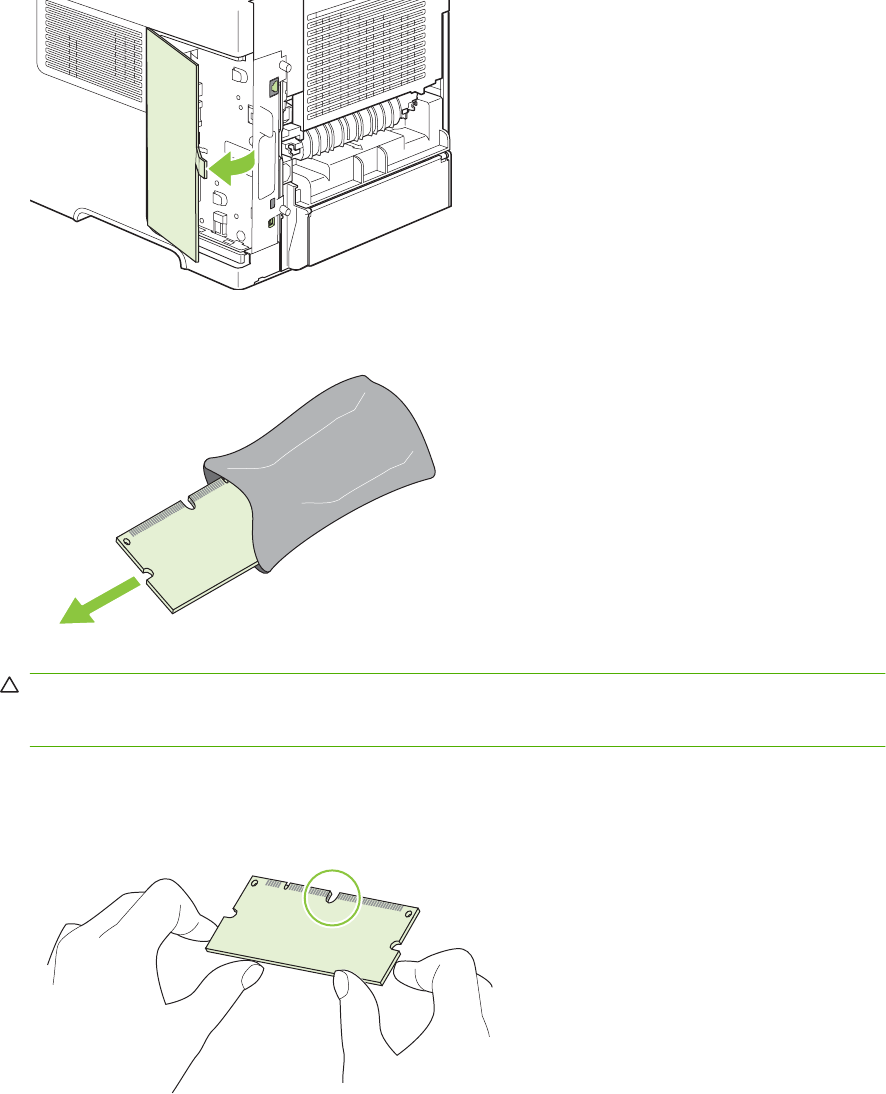
4. Open the access door by pulling on the metal tab.
5. Remove the DIMM from the antistatic package.
CAUTION: To reduce the possibility of damage caused by static electricity, always wear an
electrostatic discharge (ESD) wrist strap or touch the surface of the antistatic package before
handling DIMMs.
6. Hold the DIMM by the edges, and align the notches on the DIMM with the DIMM slot. (Check that
the locks on each side of the DIMM slot are open.)
86 Chapter 4 Manage and maintain the product ENWW
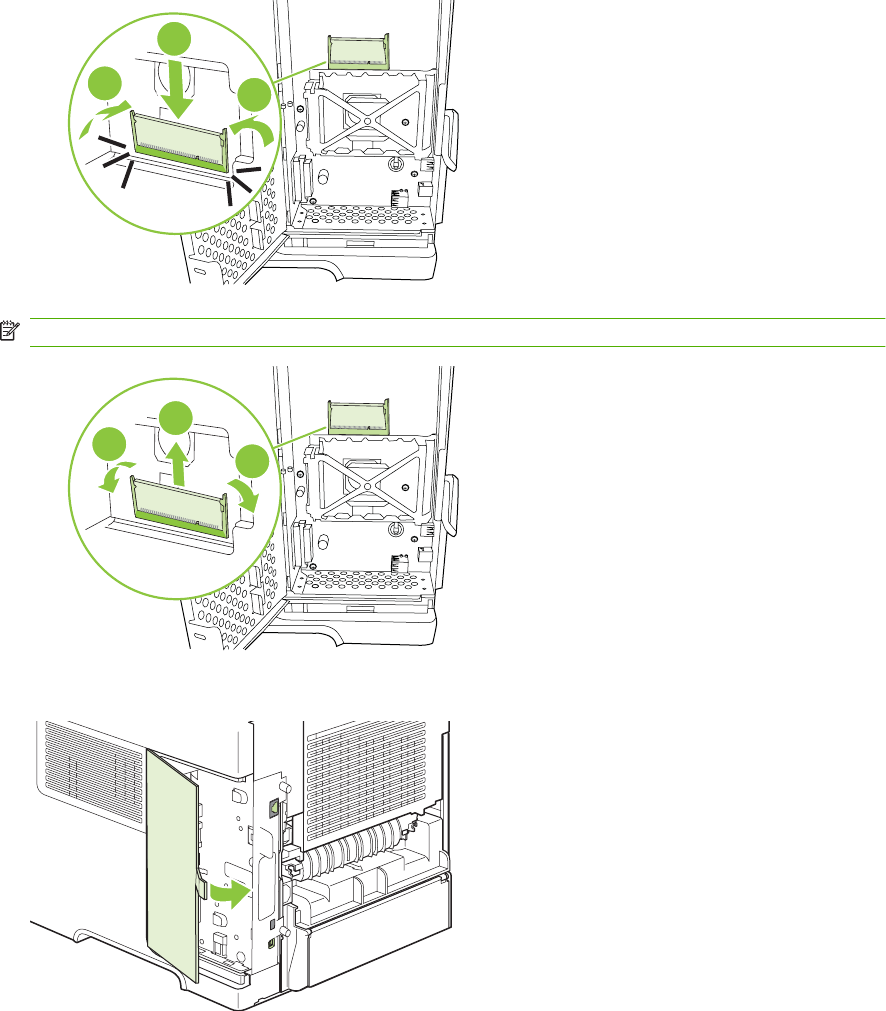
7. Press the DIMM straight into the slot, and press firmly. Make sure the locks on each side of the
DIMM snap into place.
1
2
2
NOTE: To remove a DIMM, first release the locks.
11
2
8. Close the access door, and press firmly until it snaps into place.
ENWW Manage supplies 87
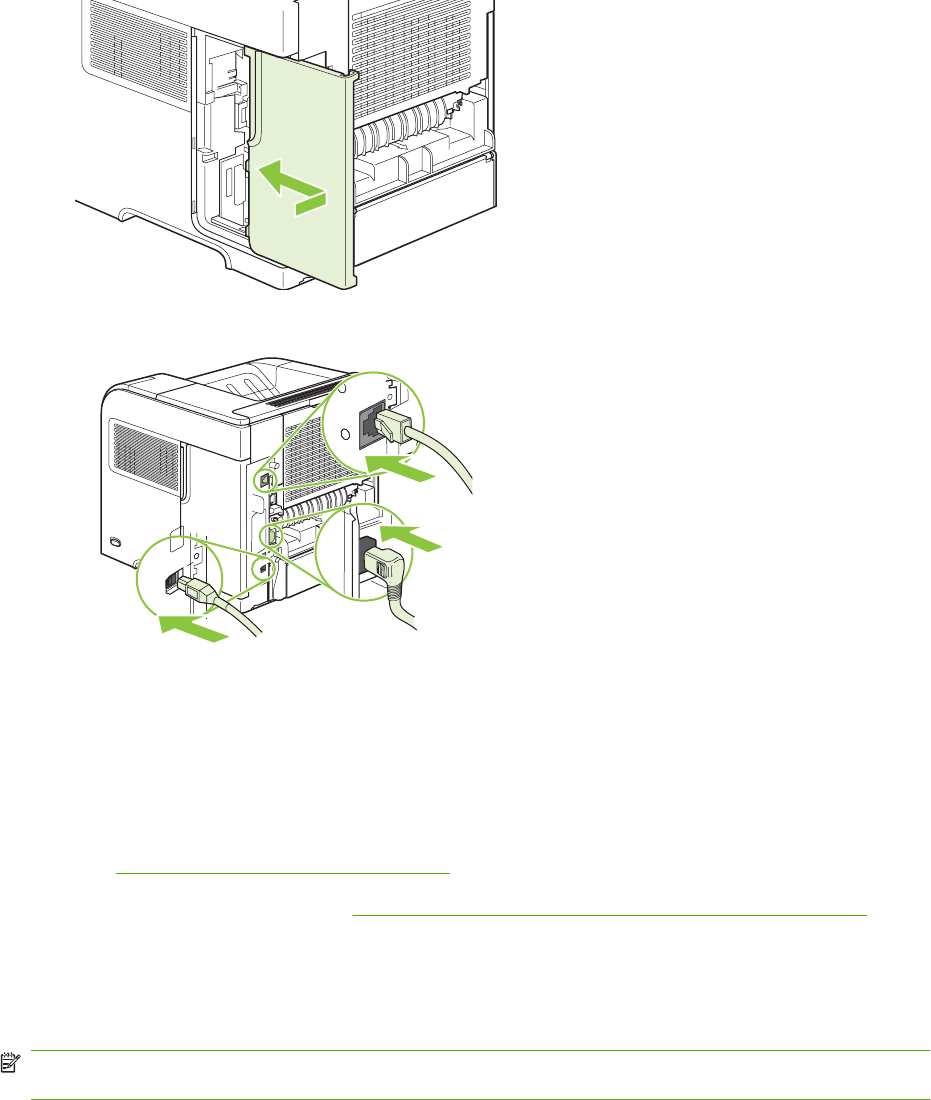
9. Reinstall the right-side panel. Align the tabs on the panel with the slots in the product, and push
the panel toward the front of the product until it latches into place.
10. Reconnect the interface cables and the power cord.
11. Turn the product on.
Check DIMM installation
After installing the DIMM, make sure that the installation was successful.
1. Turn the product on. Check that the Ready light is illuminated after the product has gone through
the startup sequence. If an error message appears, a DIMM might have been incorrectly installed.
See Control-panel messages on page 282.
2. Print a configuration page (see Print the information and show-me-how pages on page 66).
3. Check the memory section on the configuration page and compare it to the configuration page that
was printed before the memory installation. If the amount of memory has not increased, the DIMM
might not be installed correctly, or the DIMM might be defective. Repeat the installation procedure.
If necessary, install a different DIMM.
NOTE: If you installed a product language (personality), check the "Installed Personalities and
Options" section on the configuration page. This area should list the new product language.
Save resources (permanent resources)
Utilities or jobs that you download to the product sometimes include resources (for example, fonts,
macros, or patterns). Resources that are internally marked as permanent remain in the product memory
until you turn the product off.
88 Chapter 4 Manage and maintain the product ENWW

Use the following guidelines if you use the page description language (PDL) ability to mark resources
as permanent. For technical details, see an appropriate PDL reference for PCL or PS.
●Mark resources as permanent only when it is absolutely necessary that they remain in memory
while the product is turned on.
●Send permanent resources to the product only at the beginning of a print job and not while the
product is printing.
NOTE: Overusing permanent resources or downloading them while the product is printing might affect
product performance or the ability to print complex pages.
Enable memory for Windows
1. Windows XP and Windows Server 2003 (using the default Start menu view): Click Start, click
Settings, and then click Printers and Faxes.
-or-
Windows 2000, Windows XP, and Windows Server 2003 (using the Classic Start menu
view): Click Start, click Settings, and then click Printers.
-or-
Windows Vista: Click Start, click Control Panel, and then in the category for Hardware and
Sound click Printer.
2. Right-click the driver icon, and then select Properties.
3. Click the Device Settings tab.
4. Expand the area for Installable Options.
5. Next to Printer Memory, select the total amount of memory that is installed.
6. Click OK.
ENWW Manage supplies 89
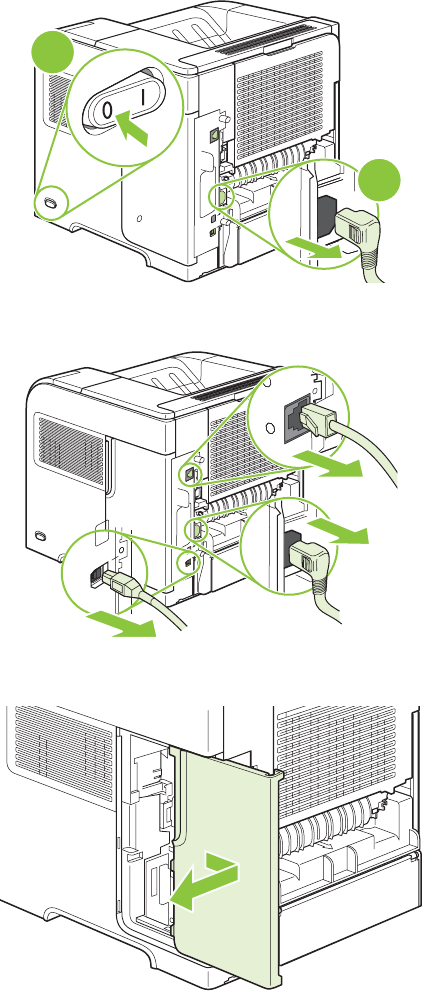
Install internal USB devices
The product has two internal USB ports.
1. Turn the product off and disconnect the power cord.
2
1
2. Disconnect all interface cables.
3. Remove the right-side panel by sliding it towards the rear of the product to unlatch it.
90 Chapter 4 Manage and maintain the product ENWW
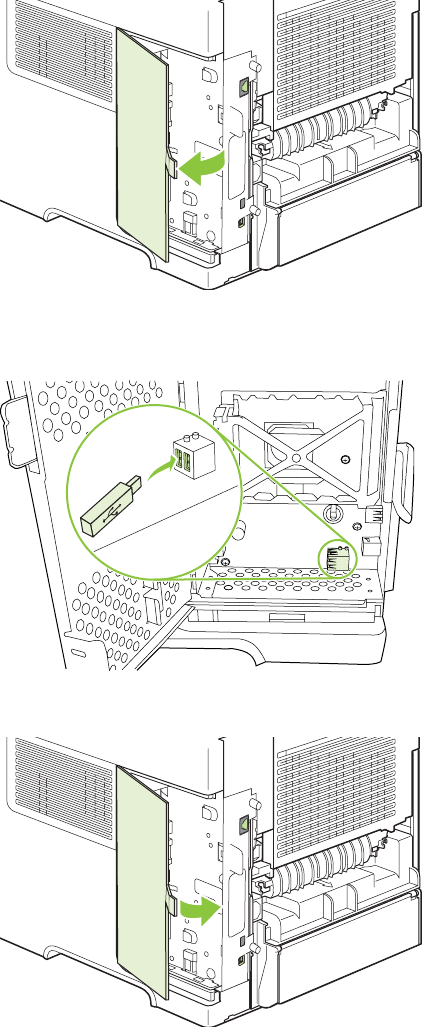
4. Open the access door by pulling on the metal tab.
5. Locate the USB ports near the bottom of the formatter board. Insert the USB device into one of the
ports.
6. Close the access door, and press firmly until it snaps into place.
ENWW Manage supplies 91
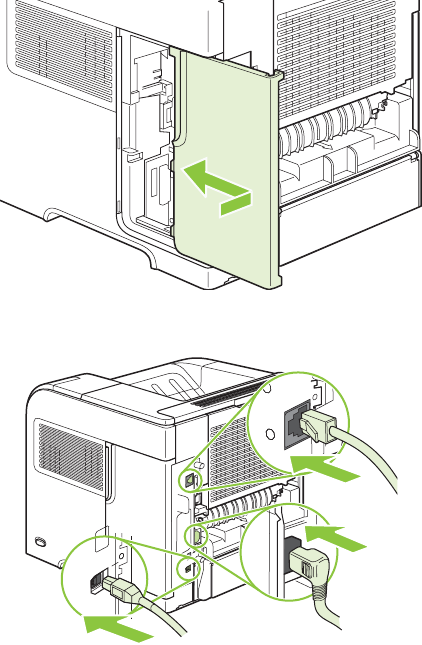
7. Reinstall the right-side panel. Align the tabs on the panel with the slots in the product, and push
the panel toward the front of the product until it latches into place.
8. Reconnect the interface cables and the power cord.
9. Turn the product on.
92 Chapter 4 Manage and maintain the product ENWW
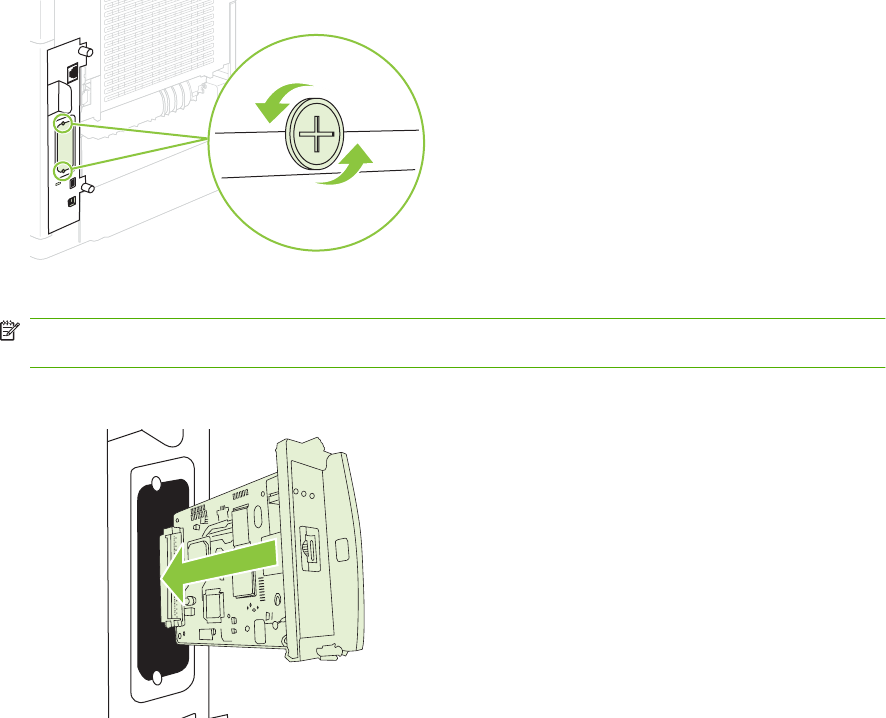
Install HP Jetdirect print server cards
Follow these procedures to install or remove an EIO card.
Install an HP Jetdirect print server card
1. Turn off the product.
2. Remove the two screws and cover plate from the EIO slot on the back of the product.
NOTE: Do not discard the screws or the cover plate. Save them for future use if you remove the
EIO card.
3. Install the EIO card in the EIO slot and tighten the screws.
ENWW Manage supplies 93
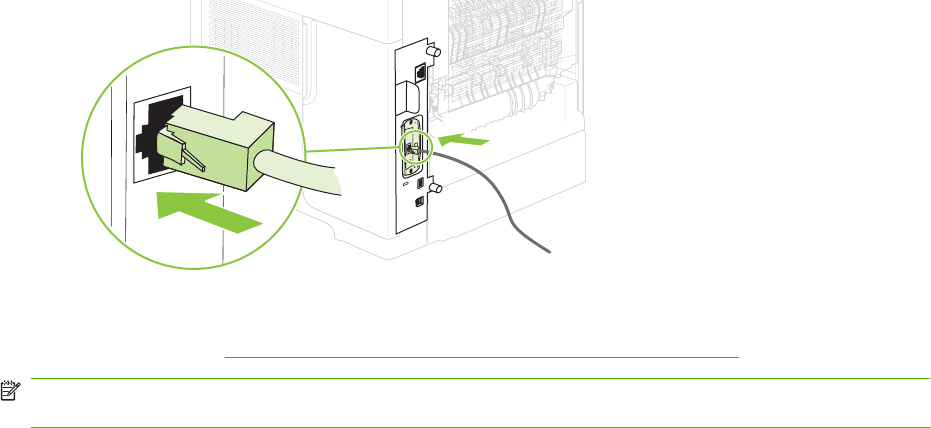
4. Connect the network cable to the EIO card.
5. Turn on the product, and then print a configuration page to verify that the new EIO device is
recognized. See Print the information and show-me-how pages on page 66.
NOTE: When you print a configuration page, an HP Jetdirect configuration page that contains network
configuration and status information also prints.
Remove an HP Jetdirect print server card
1. Turn off the product.
2. Disconnect the network cable from the EIO card.
3. Loosen the two screws from the EIO card, and then remove the EIO card from the EIO slot.
4. Place the cover plate from the EIO slot onto the back of the product. Insert and tighten the two
screws.
5. Turn on the product.
94 Chapter 4 Manage and maintain the product ENWW
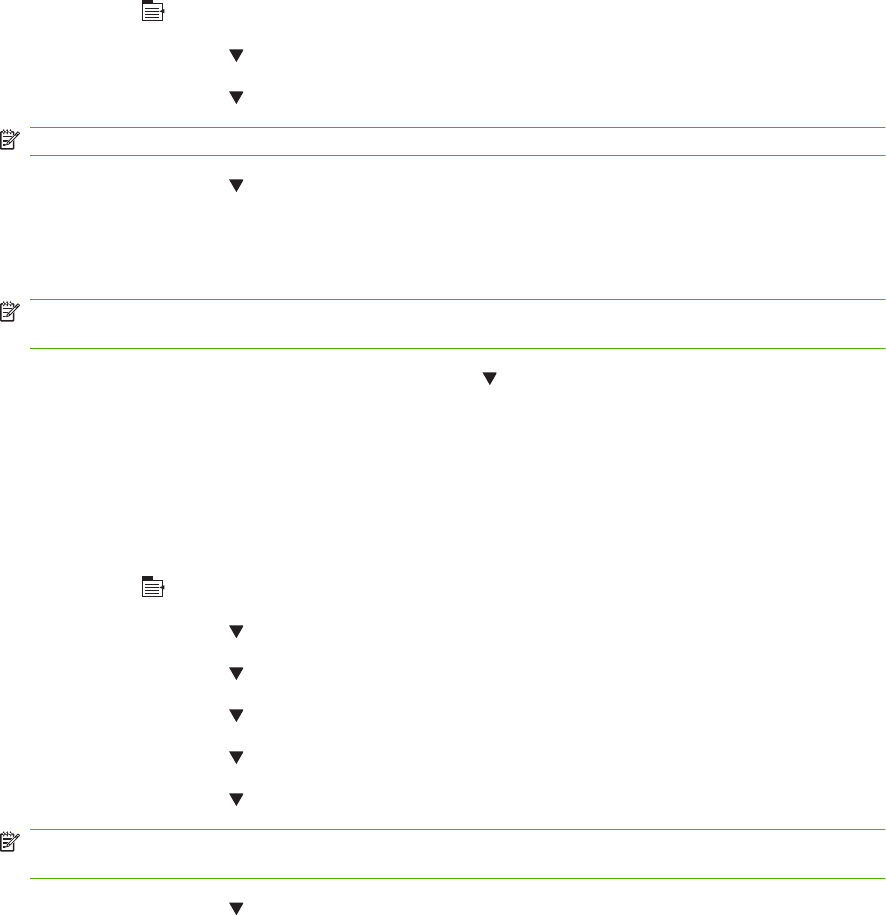
Clean the product
During the printing process, paper, toner, and dust particles can accumulate inside the product. Over
time, this buildup can cause print-quality problems, such as toner specks or smearing.
Clean the exterior
Use a soft, damp, lint-free cloth to wipe dust, smudges, and stains off of the exterior of the device.
Clean the paper path
1. Press Menu .
2. Press the down arrow to highlight CONFIGURE DEVICE, and then press OK.
3. Press the down arrow to highlight PRINT QUALITY, and then press OK.
NOTE: If your product has an automatic duplexer, go to step 7.
4. Press the down arrow to highlight CREATE CLEANING PAGE, and then press OK.
5. Remove all paper from Tray 1.
6. Remove the cleaning page from the output bin, and load it face-down in Tray 1.
NOTE: If you are not in the menus, navigate to PRINT QUALITY by using the previous
instructions.
7. At the product control panel, press the down arrow to highlight PROCESS CLEANING PAGE,
and then press OK.
Clean the paper path automatically
You can set the product to clean the paper path automatically after the product has printed a certain
number of pages. Products in dirtier environments can be cleaned more frequently by choosing one of
the lower page count settings.
1. Press Menu .
2. Press the down arrow to highlight CONFIGURE DEVICE, and then press OK.
3. Press the down arrow to highlight PRINT QUALITY, and then press OK.
4. Press the down arrow to highlight AUTO CLEANING, and then press OK.
5. Press the down arrow to highlight ON, and then press OK.
6. Press the down arrow to highlight CLEANING INTERVAL, and then press OK.
NOTE: If you are not in the menus, navigate to PRINT QUALITY by using the previous
instructions.
7. Press the down arrow to highlight the correct page count interval, and then press OK.
ENWW Manage supplies 95
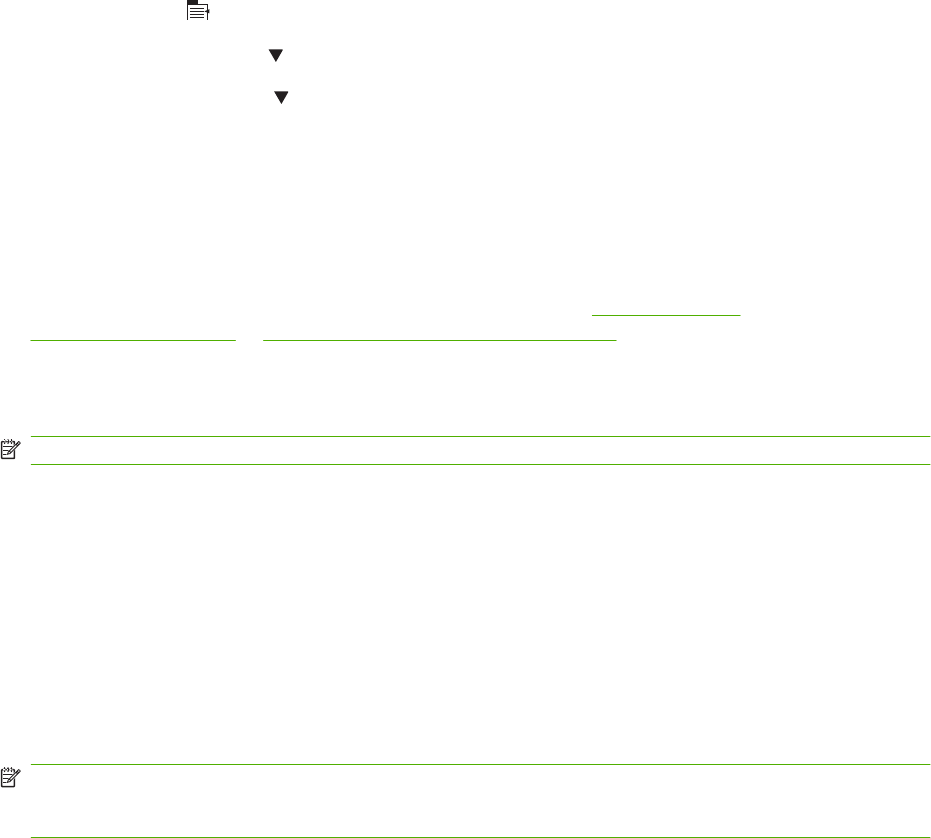
Upgrade the firmware
This product has remote firmware update (RFU) capability. Use this information to upgrade the product
firmware.
Determine the current firmware version
1. Press Menu .
2. Press the down arrow to highlight INFORMATION, and then press OK.
3. Press the down arrow to highlight PRINT CONFIGURATION, and then press OK to print.
The firmware datecode is listed on the Configuration page in the section called Device Information.
The firmware datecode has this format: YYYYMMDD XX.XXX.X. The first string of numbers is the date,
where YYYY represents the year, MM represents the month, and DD represents the date. For example,
a firmware datecode of that begins with 20061125 represents November 25, 2006.
Download new firmware from the HP Web site
To find the most recent firmware upgrade for the product, go to www.hp.com/go/
ljp4010series_software or www.hp.com/go/ljp4510series_software. This page provides instructions for
downloading the new firmware version.
Transfer the new firmware to the product
NOTE: The product can receive an .RFU file update when it is in a "ready" state.
The elapsed time for an update depends on the I/O transfer time, as well as the time that it takes for the
product to re-initialize. The I/O transfer time depends on a number of things, including the speed of the
host computer that is sending the update. If the remote firmware update process is interrupted before
the firmware is downloaded (while Receiving upgrade appears on the control-panel display), the
firmware file must be sent again. If power is lost during the flash DIMM update (while the Performing
upgrade message appears on the control-panel display), the update is interrupted and the message
Resend upgrade appears (in English only) on the control-panel display. In this case, you must send
the upgrade by using the parallel port. Finally, any jobs that are ahead of the RFU job in the queue are
completed before the update is processed.
Use FTP to upload the firmware through a browser
NOTE: The firmware update involves a change in the format of nonvolatile random-access memory
(NVRAM). Any menu settings that are changed from the default settings might return to default settings
and must be changed again if you want settings that are different from the defaults.
1. Make sure the Internet browser you are using is configured for viewing folders from FTP sites.
These instructions are for Microsoft Internet Explorer.
a. Open the browser and click Tools, and then click Internet Options.
b. Click the Advanced tab.
c. Select the box labeled Enable folder view for FTP sites.
d. Click OK.
2. Print a configuration page and note the TCP/IP address shown on the EIO Jetdirect page.
96 Chapter 4 Manage and maintain the product ENWW
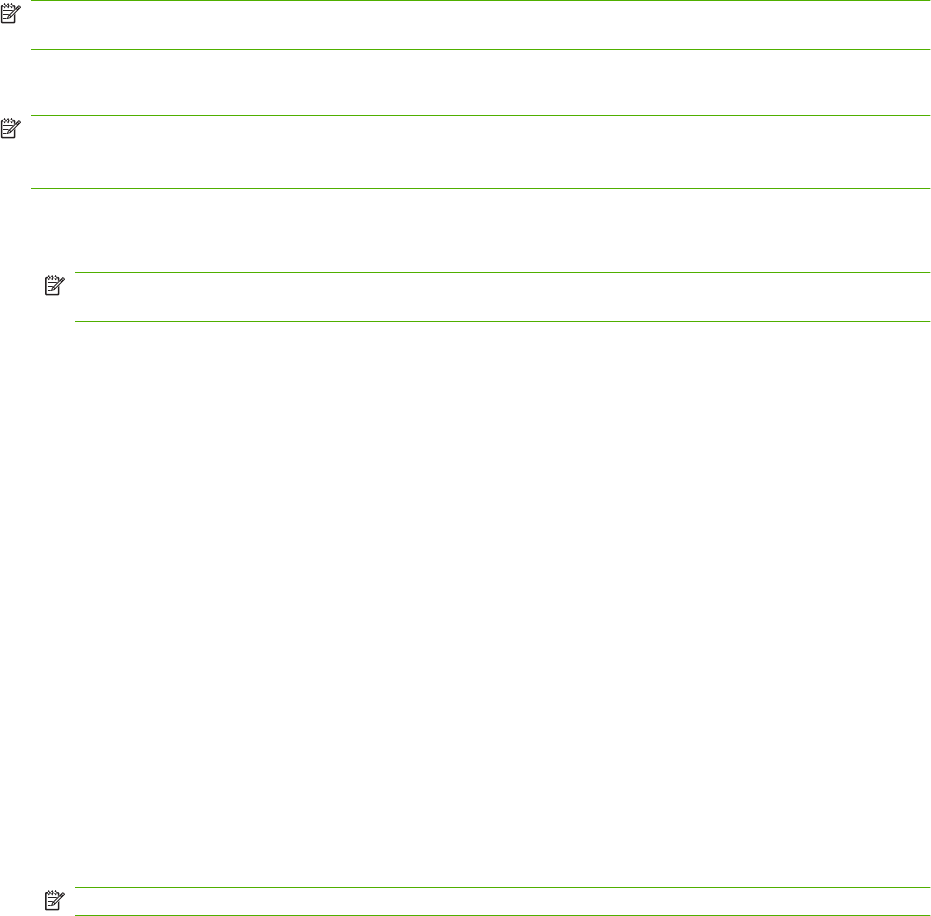
3. Open a browser window.
4. In the address line of the browser, type ftp://<ADDRESS>, where <ADDRESS> is the address
of the product. For example, if the TCP/IP address is 192.168.0.90, type ftp://
192.168.0.90.
5. Locate the downloaded .RFU file for the product.
6. Drag and drop the .RFU file onto the PORT1 icon in the browser window.
NOTE: The product turns off and then on automatically to activate the update. When the update
process is complete, a Ready message displays on the product control panel.
Use FTP to upgrade the firmware on a network connection
NOTE: The firmware update involves a change in the format of nonvolatile random-access memory
(NVRAM). Any menu settings that are changed from the default settings might return to default settings
and must be changed again if you want settings that are different from the defaults.
1. Take note of the IP address on the HP Jetdirect page. The HP Jetdirect page is the second page
that prints when you print the configuration page.
NOTE: Before upgrading the firmware, make sure that the product is not in Sleep mode. Also
make sure that any error messages are cleared from the control-panel display.
2. Open an MS-DOS command prompt on your computer.
3. Type: ftp TCP/IP ADDRESS>. For example, if the TCP/IP address is 192.168.0.90, type ftp
192.168.0.90.
4. Go to the folder where the firmware file is stored.
5. Press Enter on the keyboard.
6. When prompted for the user name, press Enter.
7. When prompted for the password, press Enter.
8. Type bin at the command prompt.
9. Press Enter. The message 200 Types set to I, Using binary mode to transfer files appears in
the command window.
10. Type put and then the file name. For example, if the file name is LJP4015.RFU, type put
LJP4015.RFU.
11. The download process begins and the firmware is updated on the product. This can take
approximately five minutes. Let the process finish without further interaction with the product or
computer.
NOTE: The product automatically turns off and then on again after processing the upgrade.
12. At the command prompt, type: bye to exit the ftp command.
13. At the command prompt, type: exit to return to the Windows interface.
ENWW Manage supplies 97

Use HP Web Jetadmin to upgrade the firmware
This procedure requires that you install HP Web Jetadmin Version 7.0 or later on your computer. See
Use HP Web Jetadmin software on page 74. Complete the following steps to update a single product
through HP Web Jetadmin after downloading the .RFU file from the HP Web site.
1. Start HP Web Jetadmin.
2. Open the Device Management folder in the drop-down list in the Navigation panel. Navigate to
the Device Lists folder.
3. Expand the Device Lists folder and select All Devices. Locate the product in the list of devices,
and then click to select it.
If you need to upgrade the firmware for products, select all of them by pressing the Ctrl key as you
click the name of each product.
4. Locate the drop-down box for Device Tools in the upper-right corner of the window. Select Update
Printer Firmware from the action list.
5. If the name of the .RFU file is not listed in the All Available Images box, click Browse in the
Upload New Firmware Image dialog box and navigate to the location of the .RFU file that you
downloaded from the Web at the start of this procedure. If the filename is listed, select it.
6. Click Upload to move the .RFU file from your hard drive to the HP Web Jetadmin server. After the
upload is complete, the browser window refreshes.
7. Select the .RFU file from the Printer Firmware Update drop-down menu.
8. Click Update Firmware. HP Web Jetadmin sends the selected .RFU file to the product. The control
panel shows messages that indicate the progress of the upgrade. At the end of the upgrade
process, the control panel shows the Ready message.
Use Microsoft Windows commands to upgrade the firmware
To update the firmware by using a network connection, follow these instructions.
1. Click Start, click Run, and then type cmd to open the command window.
2. Type the following: copy /B FILENAME> \\COMPUTERNAME>\SHARENAME>, where
<FILENAME> is the name of the .RFU file (including the path), <COMPUTERNAME> is the name
of the computer from which the product is being shared, and <SHARENAME> is the product share
name. For example: C:\>copy /b C:\LJP4015.RFU \\YOUR_SERVER\YOUR_COMPUTER.
NOTE: If the file name or path includes a space, you must enclose the file name or path in
quotation marks. For example, type: C:\>copy /b "C:\MY DOCUMENTS\LJP4015.RFU" \
\YOUR_SERVER\YOUR_COMPUTER.
3. Press Enter on the keyboard. The control panel shows a message that indicates the progress of
the firmware upgrade. At the end of the upgrade process, the control panel shows the Ready
message. The message One File Copied appears on the computer screen.
Upgrade the HP Jetdirect firmware
The HP Jetdirect network interface in the product has firmware that can be upgraded separately from
the product firmware. This procedure requires that you install HP Web Jetadmin Version 7.0 or later on
98 Chapter 4 Manage and maintain the product ENWW
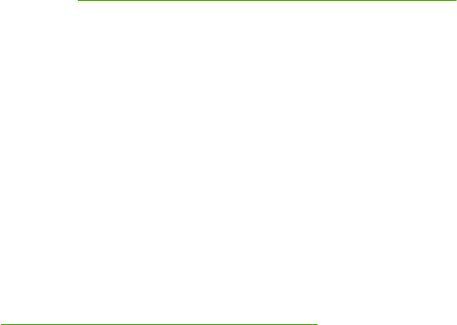
your computer. See Use HP Web Jetadmin software on page 74. Complete the following steps to update
the HP Jetdirect firmware by using HP Web Jetadmin.
1. Open the HP Web Jetadmin program.
2. Open the Device Management folder in the drop-down list in the Navigation panel. Navigate to
the Device Lists folder.
3. Select the product that you want to update.
4. In the Device Tools drop-down list, select Jetdirect Firmware Update.
5. Under Jetdirect firmware version the HP Jetdirect model number and current firmware version
are listed. Make a note of these.
6. Go to http://www.hp.com/go/wja_firmware.
7. Scroll down to the list of HP Jetdirect model numbers and find the model number you wrote down.
8. Look at the current firmware version for the model, and see if it is later than the version you wrote
down. If it is, right-click on the firmware link, and follow the instructions on the Web page to
download the new firmware file. The file must be saved into the <drive>:\PROGRAM FILES
\HP WEB JETADMIN\DOC\PLUGINS\HPWJA\FIRMWARE\JETDIRECT folder on the computer
that is running the HP Web Jetadmin software.
9. In HP Web Jetadmin, return to the main product list and select the digital sender again.
10. In the Device Tools drop-down list, select Jetdirect Firmware Update again.
11. On the HP Jetdirect firmware page, the new firmware version is listed under Jetdirect Firmware
Available on HP Web Jetadmin. Click the Update Firmware Now button to update the Jetdirect
firmware.
ENWW Manage supplies 99
100 Chapter 4 Manage and maintain the product ENWW
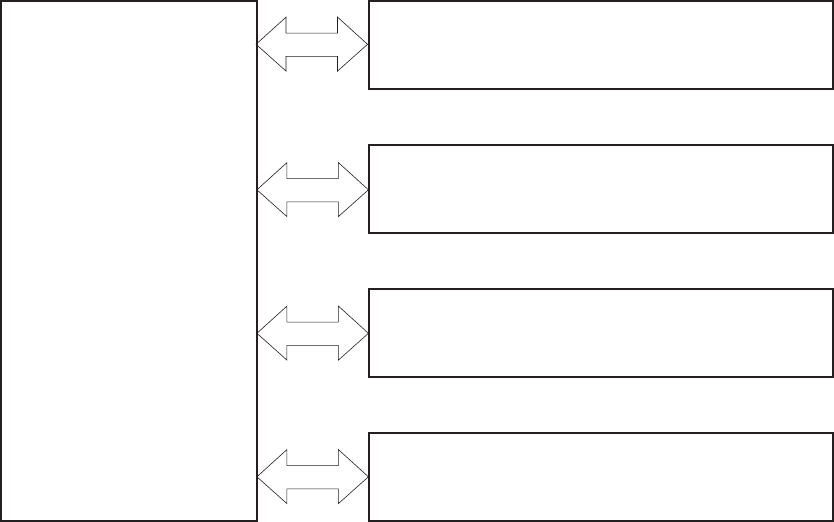
Basic operation
Major print systems
Operation can be divided into the following systems:
●Engine-control system (which includes the power supply and DC controller PCA)
●Laser/scanner system (which forms the latent image on a photosensitive drum)
●Image-formation system (which transfers a toner image onto the print media)
●Pickup, feed, and delivery system (which consists of various rollers and transports the media
through the product)
●Options
Figure 5-1 Major product systems
PICKUP-AND-FEED SYSTEM
LASER/SCANNER SYSTEM
ENGINE CONTROL
SYSTEM
IMAGE-FORMATION SYSTEM
OPTION
102 Chapter 5 Theory of operation ENWW

Internal components
Figure 5-2 Internal components, product base
1 2 3 4 5 6 7 8
1012131415161718
9
11
19
1Face-down delivery roller 11 Feed roller
2Fuser sleeve unit 12 Tray 2 separation roller
3Laser/scanner unit 13 Tray 2 feed roller
4Photosensitive drum 14 Tray 2 pickup roller
5Transfer roller 15 Print cartridge
6Registration shutter 16 Pressure roller
7Pre-transfer roller 17 Fuser
8Tray 1 pickup roller 18 Fuser delivery roller
9Tray 1 feed roller 19 Intermediate delivery roller
10 Tray 1 separation roller
ENWW Basic operation 103

Figure 5-3 Internal components, 500-sheet paper tray
321 4
1Pickup roller
2Feed roller
3Separation roller
4Feed roller
Figure 5-4 Internal components, 1,500-sheet paper tray
321 4
1Pickup roller
2Feed roller
104 Chapter 5 Theory of operation ENWW
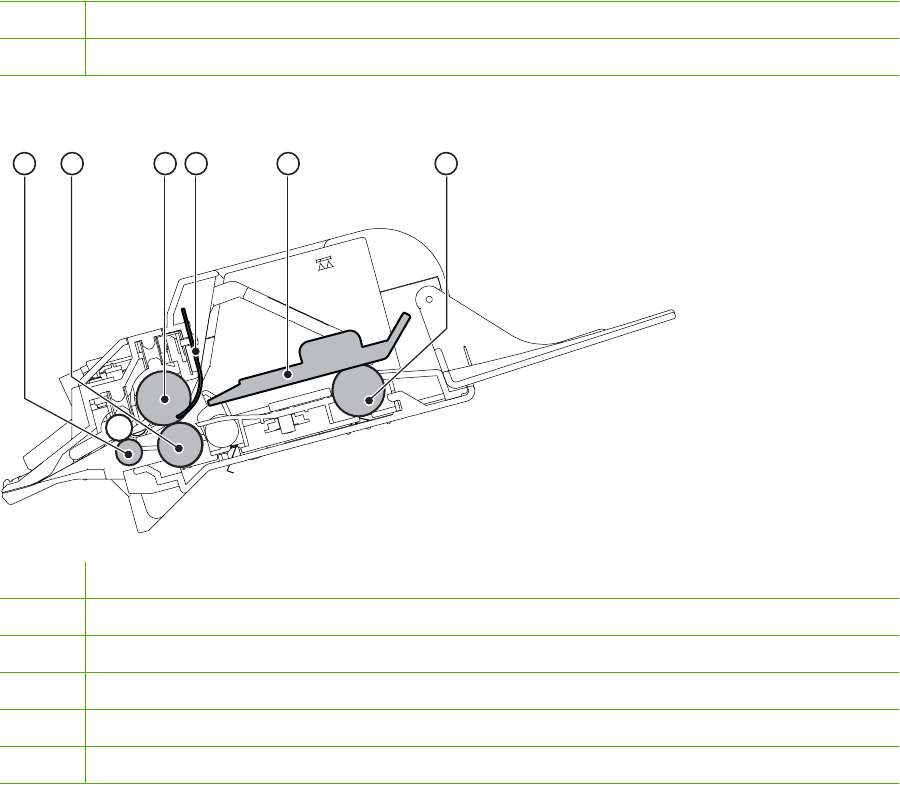
3Separation roller
4Feed roller
Figure 5-5 Internal components, envelope feeder
321 4 65
1Feed roller
2Upper separation roller
3Lower separation roller
4Separation guide
5Weight
6Pickup roller
ENWW Basic operation 105
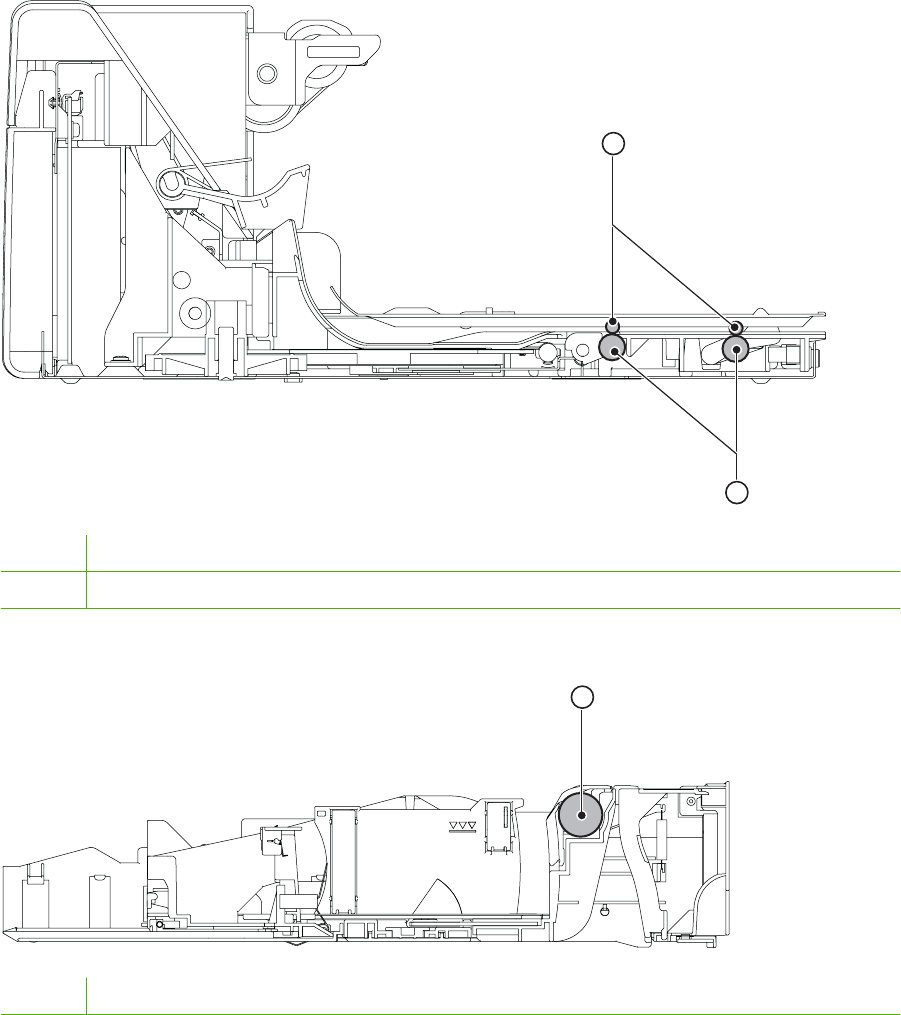
Figure 5-6 Internal components, duplexer
2
1
1Oblique rollers
2Re-pickup rollers
Figure 5-7 Internal components, custom media cassette
1
1Separation roller
Operating sequence
A microprocessor on the DC controller PCA controls the product operating sequence. The following
table describes the basic operating sequence from when the product power is turned on until the final
printed page is delivered to an output bin.
106 Chapter 5 Theory of operation ENWW
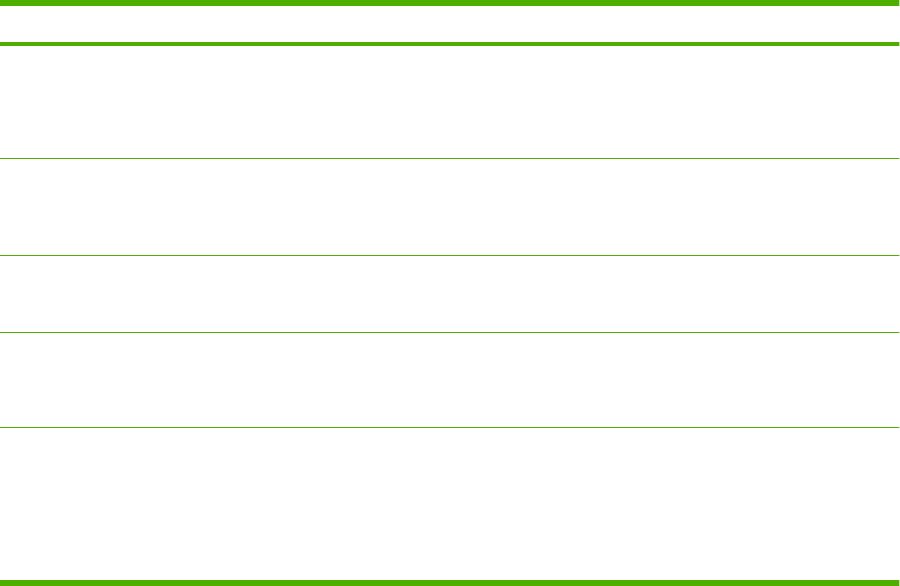
Table 5-1 Product operating sequence
Period Duration Operation
WAIT From the time the power is turned on, the
door is closed or Sleep mode is released
until the product gets ready for a print
operation.
●Brings the product to standby condition.
●Pressurizes the fuser pressure roller.
●Detects the print cartridge.
STBY
(Standby)
From the end of WAIT or LSTR period
until either the print command is received
from the formatter or the power switch is
turned off.
●Maintains the product in printable condition.
●Puts the product in Sleep mode when the formatter sends a
sleep command.
INTR (Initial
rotation
period)
From the time the print command is
received from the formatter until the
media is picked up.
Starts up each high-voltage bias, laser/scanner unit, and fuser for
printing.
PRINT From the end of INTR period until the last
paper completes the fixing operation.
●Forms the image on the photosensitive drum based on the
signals from the formatter.
●Transfers and fuses the toner image to the print media.
LSTR (Last
rotation
period)
From the end of PRINT period until the
motors stop rotating.
●Moves the last printed sheet out of the product.
●Stops the laser/scanner unit operation and high-voltage
biases.
The product enters the INTR period as soon as the LSTR period
is completed, if the formatter sends another print command.
ENWW Basic operation 107
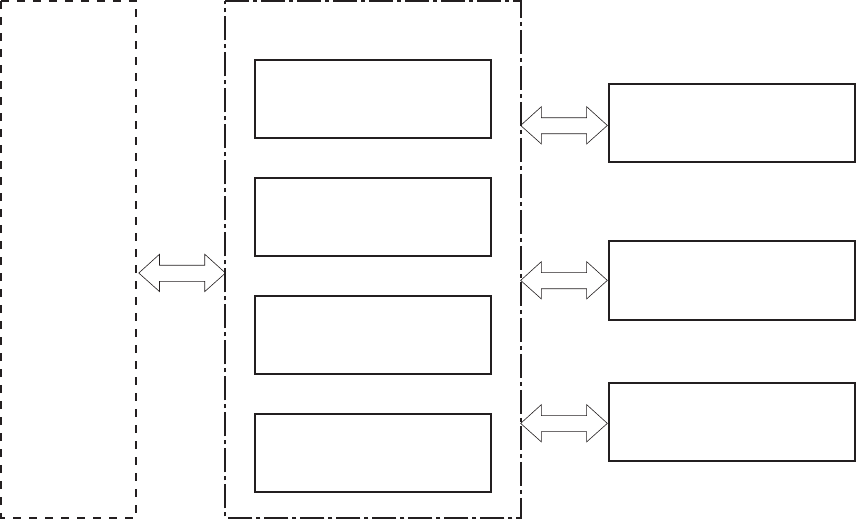
Engine-control system
The engine control system coordinates all product functions and controls all the other systems according
to commands from the formatter. The engine control system contains the following components:
●DC controller
●Low-voltage power supply
●High-voltage power supply
●Fuser control
Figure 5-8 Engine-control system
PICKUP-AND-FEED SYSTEM
ENGINE CONTROL SYSTEM
DC controller
LASER/SCANNER SYSTEM
IMAGE-FORMA TION SYSTEM
Formatte r
High-voltage power supply
Low-voltage power supply
Fuser control
DC controller PCA
The DC controller PCA controls the operation of the product and its components. The DC controller PCA
starts product operation when the power is turned on and the power supply sends DC voltage to the DC
controller PCA. After the product enters the standby sequence, the DC controller PCA sends out various
108 Chapter 5 Theory of operation ENWW
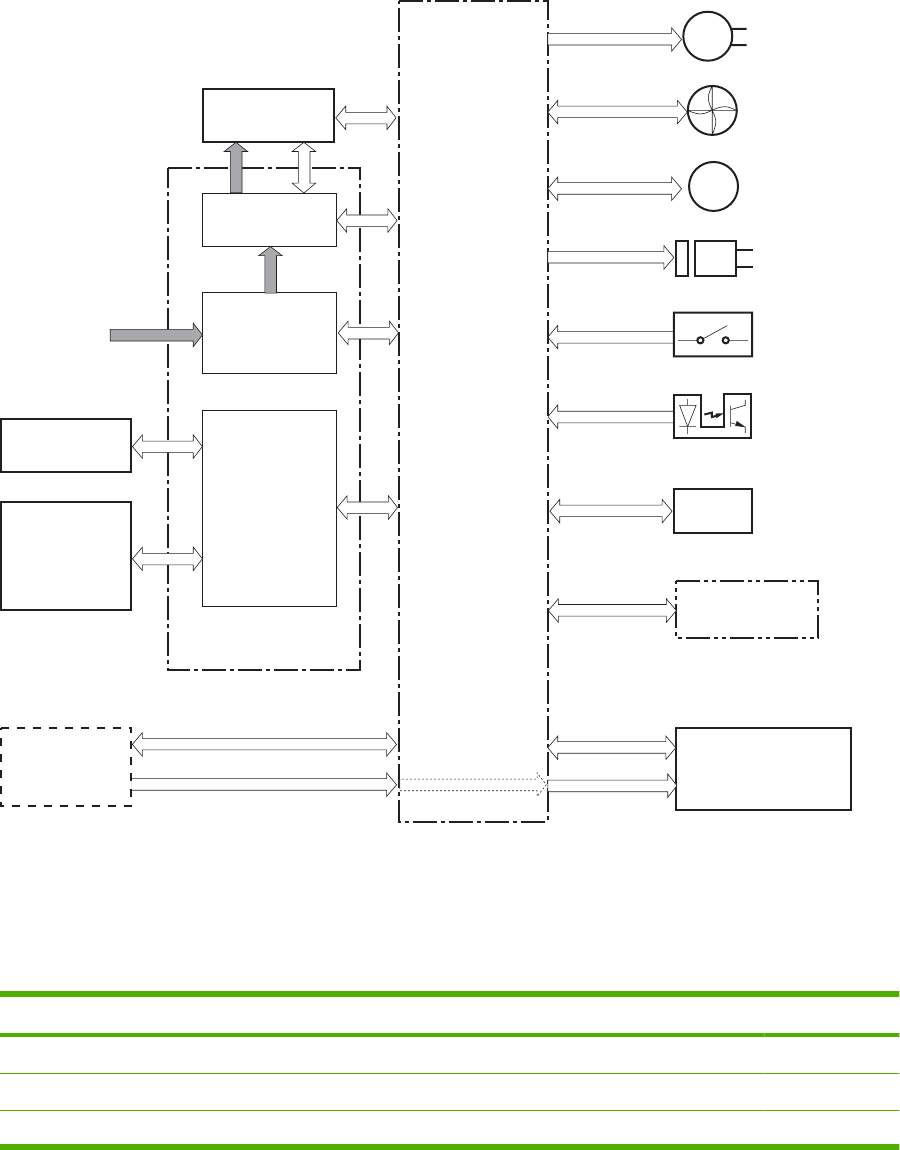
signals to operate motors, solenoids, and other components based on the print command and image
data that the host computer sends.
Figure 5-9 DC controller PCA
AC input
M
CL
Fuser unit
Motor
Transfer roller
High-voltage
power supply
Low-voltage
power supply
Laser/scanner
unit
Solenoid
Formatter
Cartridge
Sensor
DC controller
Switch
Fan
Option
Clutch
Fuser control
Sensor
Power supply unit
Motors and fans
The product has four motors and four fan motors. The motors are used for the media feeding and image
formation. The fan motors are used for preventing a temperature rise inside the product.
Table 5-2 Fans
Description Cooling area Type Speed
Cooling fan FN101 Cartridge area and power supply area Intake Full/Half
1
Cooling fan FN102 Cartridge area Intake Full
2
Cooling fan FN103 Cartridge area Intake Full
2
ENWW Engine-control system 109
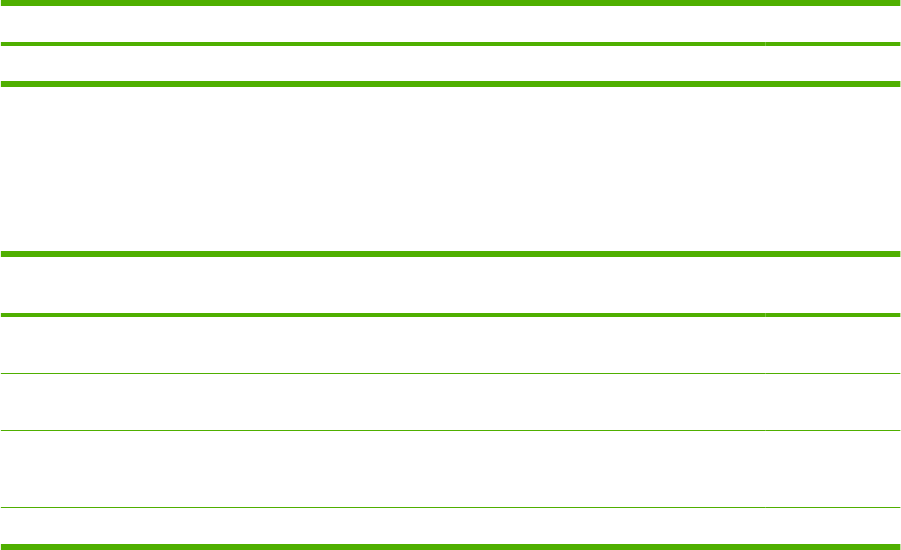
Description Cooling area Type Speed
Cooling fan FN301 Cartridge area and laser/scanner Intake Full
2
1Cooling fan FN101 rotates at full speed for eight seconds when the product is turned on, and then decreases to half-speed
for approximately 10 minutes. After that time period, if there is no print job in the print queue, the fan will stop completely. The
fan rotates at full speed during a print job.
2This fan operates at full speed only during a print job. Otherwise, it does not rotate.
Table 5-3 Motors
Description Driving parts Type Failure
detection
Feed motor (M101) Drives the Tray 1 pickup roller, Tray 2 pickup roller, and
feed roller
DC Yes
Drum motor (M102) Drives the photosensitive drum, primary charging roller,
and transfer roller
DC Yes
Fuser motor (M103) Drives the pressure roller and feed roller—when rotated
counterclockwise it releases the fusing pressure for
easier jam removal
DC Yes
Lifter motor (M299) Drives the lifting plate of the tray DC No
Failure detection
Motor failure
The DC controller determines a motor failure and notifies the formatter when it encounters the following
conditions:
●Motor start-up failure: The motor does not reach a specified speed within a specified period from
when each motor starts up.
●Motor rotational failure: The rotational speed of the motor is out of a specified range for a specified
period from when it once reaches a specified speed.
Fan motor failure
The DC controller determines a fan motor failure and notifies the formatter when the fan locks for a
specified period from when each fan starts up.
Engine power supply
The power supply consists of the fuser-control circuit, the high-voltage circuit, and the low-voltage circuit.
The fuser-control and high-voltage circuits control the temperature of the fuser and generate high-
voltage according to signals from the DC controller PCA. The low-voltage circuit generates the DC
voltages that other components in the product use (for example the DC controller PCA, the motors, and
fans).
Fuser-control circuit
The fuser-control circuit controls the fuser components. The two fuser heaters provide the high
temperatures that cause the toner to permanently bond to the media. The fuser thermistor monitors the
Table 5-2 Fans (continued)
110 Chapter 5 Theory of operation ENWW
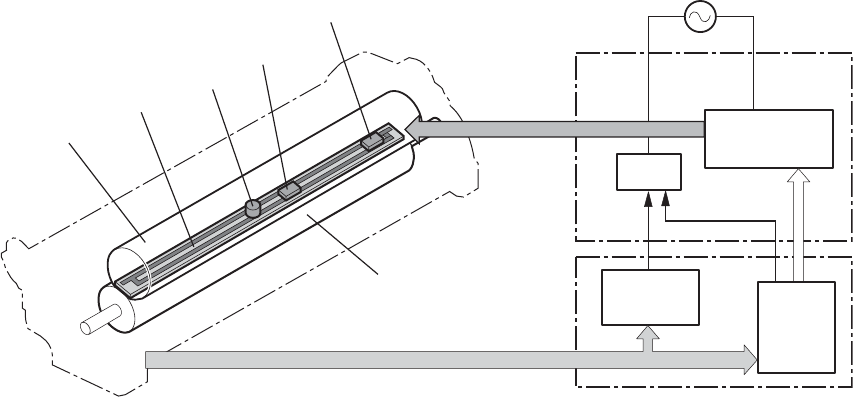
fuser temperatures. The thermal switch detects abnormally high fuser temperatures and interrupts the
supply of voltage to the fuser if the temperature is too high.
Figure 5-10 Fuser control
DC controller
Fuser heater
drive circuit
Fuser heater
safety circuit
Relay
CPU
Fuser control
FUSER HEATER TEMPERATURE signal
FUSER HEATER
DRIVE signal
TH1
TP1
H1
TH2
Pressure roller
Fuser sleeve
ENWW Engine-control system 111
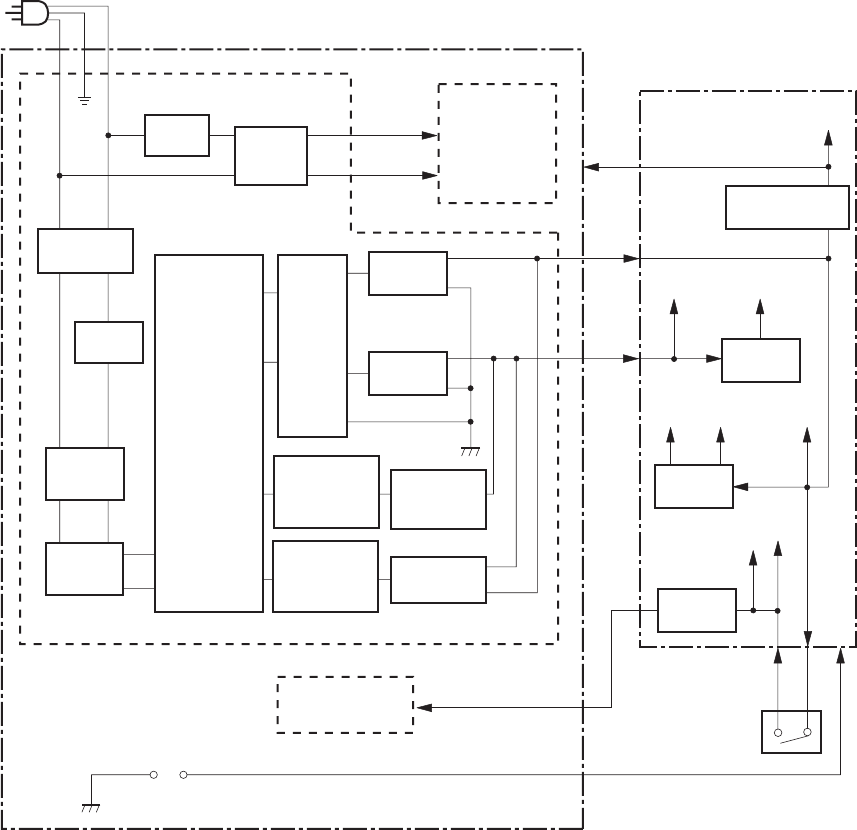
Low-voltage power supply
The low-voltage power supply converts AC power from the power receptacle into DC power to cover
the DC loads.
Figure 5-11 Low-voltage power supply
Trans-
former
(T1)
Rectifying
circuit
Constant-
voltage
control circuit
Abnormal
status latch
photocoupler
(PC1)
Constant-
voltage control
photocoupler
(PC2)
Door open
detection switch
(SW101)
Control IC
(IC1)
Fuse
(FU1)
Power switch
(SW1)
Fuse
(FU2)
100V: Open
200V: Close
Power supply unit
Sleep
switch 3
High-voltage
power supply
DC controller
+5V
generation circuit
Protection
circuit
Low-voltage power supply
Fuser
control
Noise
filter
Noise
filter
Rectifying
circuit
Rectifying
circuit
Sleep
switch 2
Sleep
switch 1
+24VA
ACH
ACN 5VPRO
/AC200
JP1001
+24VB
/DOPEN
+5V
+24VA
+24VC
+3.3R
+24R
+24U
+3.3V
+24VA
+24VC
High-voltage power supply
The high-voltage power supply applies the high-voltage biases to the following components:
●Primary charging roller
●Developing roller
●Transfer roller
112 Chapter 5 Theory of operation ENWW
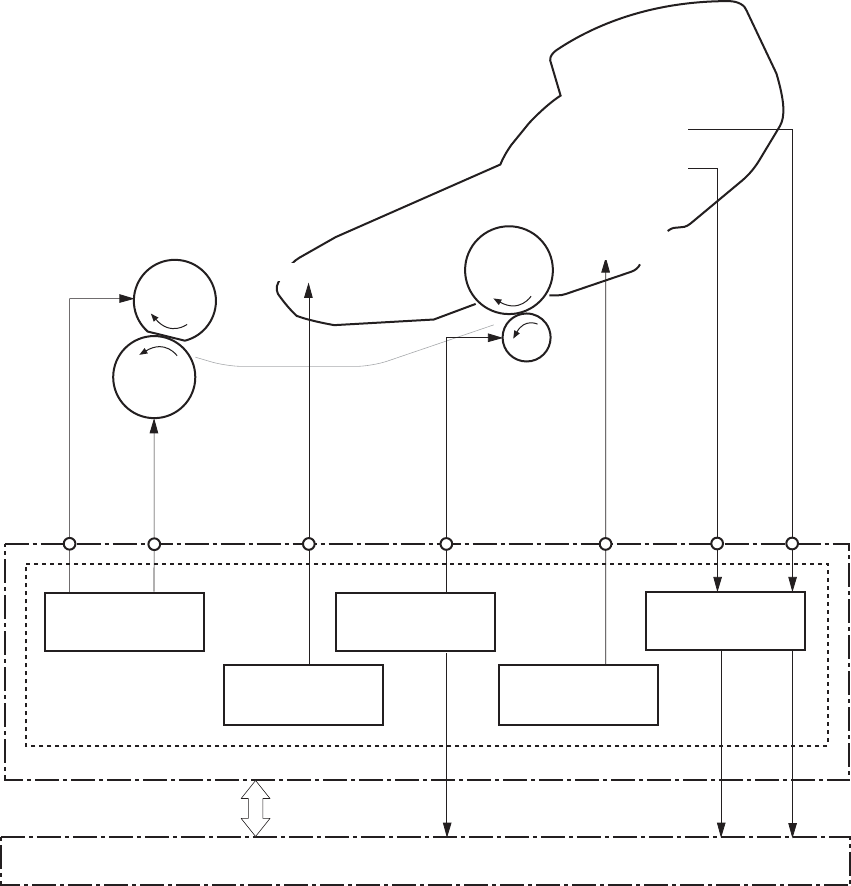
●Fuser sleeve
●Pressure roller
Figure 5-12 High-voltage power supply
Power supply unit
Fuser sleeve
From antenna
From antenna
Photosensitive drum
Transfer roller
DC controller
High-voltage power supply
Primary charging
high-voltage
generation circuit
Developing high-
voltage generation
circuit
Transfer
high-voltage
generation circuit
Fuser
high-voltage
generation circuit
Pressure roller
To primary charging roller
Toner level detection
circuit
To developing cylinder
Cartridge
TNRSP2
TNRSP1
TRAD
TB21
TB20 TB504 T503 TB502 TB501 TB503
FILMBIAS
KAATUBIAS
ANT2
ANT1
Overcurrent/overvoltage protection
If a short-circuit or other problem on the load side causes an excessive current flow or generates
abnormal voltage, the overcurrent/overvoltage protection systems automatically cut off the output
voltage to protect the power-supply circuit.
If the overcurrent or overvoltage protection system are activated and the power-supply circuit does not
generate DC voltage, turn the power off, correct the problem, and then turn the product on again.
The circuit has two fuses (FU1, FU2), which break and cut off the output voltage if overcurrent flows
through the alternating current (AC) line.
ENWW Engine-control system 113
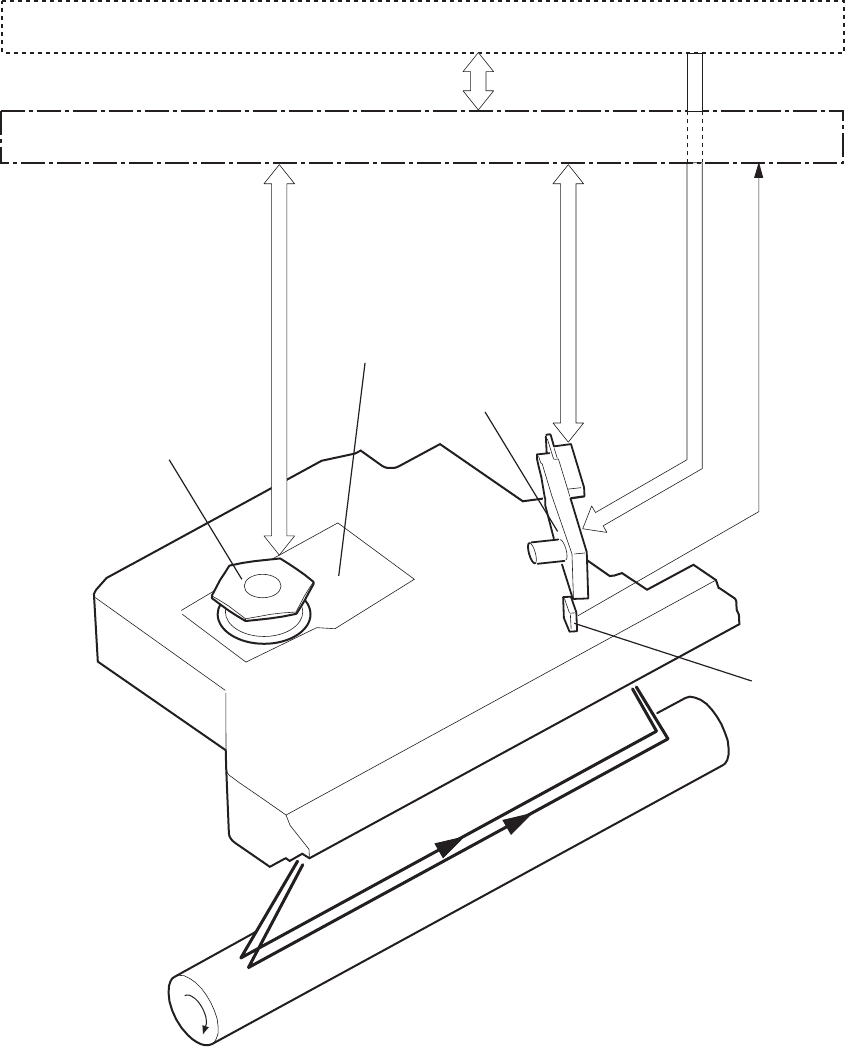
Laser/scanner system
The laser/scanner system forms a latent image on the photosensitive drum according to the VIDEO
signals sent from the formatter. The main components, such as the laser driver and scanner motor, are
assembled as a laser/scanner unit and controlled by the DC controller. The DC controller allows the
laser to emit light according to the VIDEO signals. The laser beam passes through the lenses and enters
the scanner mirror that is rotating at constant speed. The laser beam is reflected by the scanner mirror,
passes through the lenses, and scans on the photosensitive drum.
Figure 5-13 Laser/scanner system
BD PCA
Scanner mirror
Scanner motor unit
Photosensitive drum
Laser driver
Formatter
DC controller
LASER CONTROL signal
VIDEO signal
SCANNER MOTOR
SPEED CONTROL signal
BD INPUT signal
114 Chapter 5 Theory of operation ENWW
The laser scanner uses two laser diodes to scan two lines simultaneously, producing high-speed laser
scanning. After receiving the print command from the host computer, the DC controller PCA activates
the scanner motor, which rotates the six-sided scanner mirror. The laser-driver PCA emits light from the
two laser diodes according to signals from the DC controller PCA. The two laser beams strike the six-
sided scanning mirror and are directed through the focusing lenses and onto the photosensitive drum.
The modulated laser beams generate the latent electrostatic image on the photosensitive drum
according to the image data signals that the DC controller PCA sends.
1. As it receives a print command from the formatter, the dc controller outputs the SCANNER MOTOR
SPEED CONTROL signal (/ACC) and rotates the scanner motor in order to rotate the six-sided
mirror.
2. As the scanner motor starts rotating, the dc controller uses a LASER CONTROL signal (CNT0,
CNT1, CNT2) to receive the /BD INPUT signal (/BDI) and force the laser to emit light . The dc
controller detects the rotational speed of the scanner motor based on the timing the /BD1 signal is
input and controls the speed to keep it constant.
3. While the scanner motor rotates at a constant speed, the dc controller passes the VIDEO signals
from the formatter on to the laser driver PCA. The laser driver PCA emits light from the two laser
diodes according to these signals: VDO1, /VDO1, VDO2, /VDO2.
4. The two laser beams pass through the collimator lens and cylindrical lens and strike the six-sided
mirror that is rotating at a constant speed.
5. The laser beams, that are reflected off of the six-sided mirror pass through the focus lens and
reflective mirror and focus on the photosensitive drum. The laser beams scan the drum surface at
a constant speed.
6. As the six-sided mirror rotates and the laser beam scans the drum surface at a constant speed, a
latent image forms on the drum surface.
Laser failure detection
The DC controller determines a laser/scanner unit failure and notifies the formatter, if the laser/scanner
unit encounters the following conditions:
●Laser failure: The laser intensity is not detected for a specified value when the laser is turned on
for a specified period during the scanner unit start-up period.
●BD failure: The BD interval is out of a specified value during a print operation.
●Scanner motor start-up failure: The scanner motor does not reach a specified rotation within a
specified period from when the scanner motor starts rotation.
ENWW Laser/scanner system 115
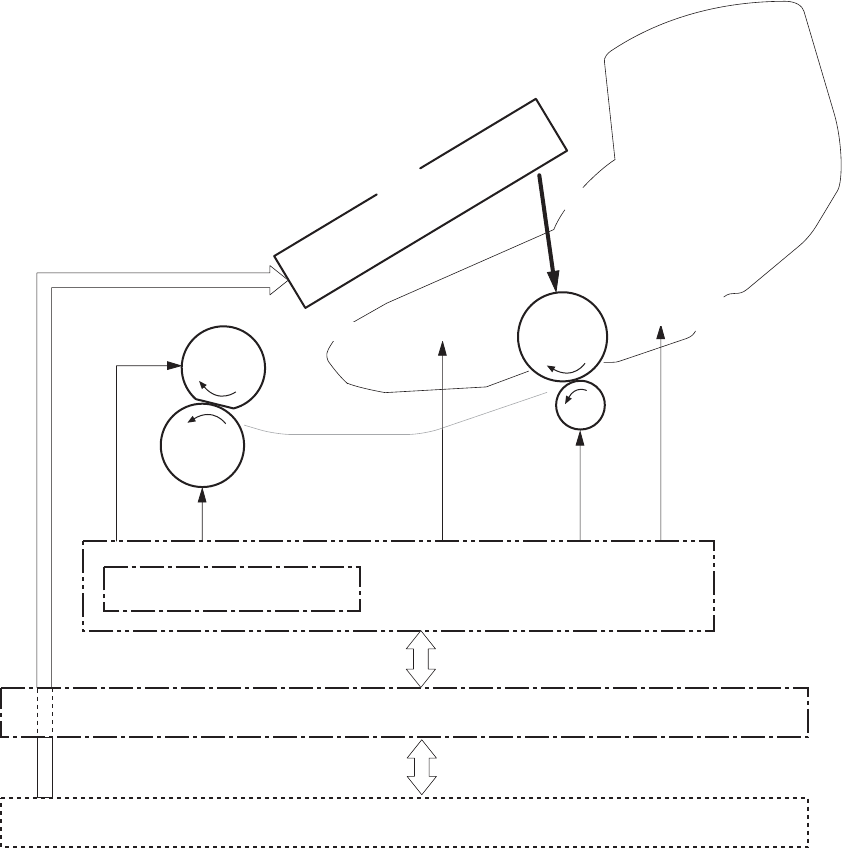
Image-formation system
The image-formation system is the central hub of the product. It forms the toner image on the media.
The following are the main components of the image-formation system:
●Cartridge
●Transfer roller
●Fuser
The DC controller controls the laser/scanner unit and high-voltage power supply to form an image on
the media according to the VIDEO signals.
Image-formation process
The image formation system is the central hub of the product. It also forms the toner image on the media.
Figure 5-14 Image-formation system
High-voltage power supply circuit
Power supply unit
Laser beam
VIDEO signal
Laser/scanner unit
Fuser sleeve
Photosensitive drum
Transfer roller
DC controller
Pressure roller
To primary charging roller To developing cylinder
Cartridge
Formatter
TB21
TB20 TB504 T503 TB502
116 Chapter 5 Theory of operation ENWW

The image-formation process contains eight steps divided among five functional blocks:
●Block 1: Latent image formation
Step 1: Primary charging
Step 2: Laser-beam exposure
●Block 2: Developing
Step 3: Developing
●Block 3: Transfer
Step 4: Transfer
Step 5: Separation
●Block 4: Fusing
Step 6: Fusing
●Block 5: Drum cleaning
Step 7: Drum cleaning
Step 8: Drum charge elimination
Figure 5-15 Image-formation process
8. Drum charge elimination
Drum cleaning
Transfer
Latent image formation
Developing
2. Laser-beam exposure
Fuser
6. Fuser
Delivery 5. Separation 4. Transfer
7. Drum cleaning
3. Developing
1. Primary charging
Media path
Direction of the drum rotation
Pickup
Block
Step
Block 1: Latent image formation
During the two steps that comprise this block, an invisible latent image is formed on the photosensitive
drum.
Step 1: Primary charging
To prepare for latent image formation, the surface of the photosensitive drum is charged with a uniform
negative potential. The product charges the photosensitive drum surface directly from the primary
ENWW Image-formation system 117
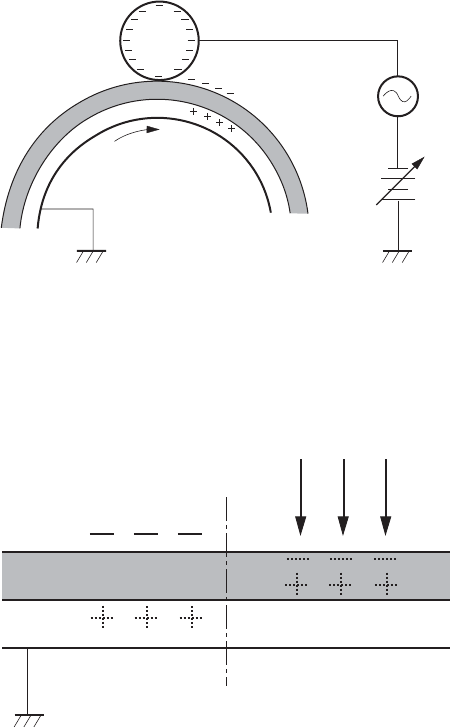
charging roller. The DC bias and AC bias are applied to the primary charging roller to maintain a constant
charge on the drum surface.
Figure 5-16 Primary charging
DC bias
Photosensitive drum
Primary charging roller
AC bias
Step 2: Laser-beam exposure
The laser beam scans the photosensitive drum to neutralize the negative charge on portions of the drum
surface. An electrostatic latent image forms where the negative charge was neutralized.
Figure 5-17 Laser-beam exposure
Laser beam
Unexposed area Exposed area
Block 2: Developing
Toner adheres to the electrostatic latent image on the photosensitive drum.
Step 3: Developing
Toner acquires a negative charge from the friction that occurs when the developing cylinder rotates
against the developing blade. The negatively charged toner is attracted to the latent image on the
118 Chapter 5 Theory of operation ENWW

photosensitive drum surface because the drum surface has a higher potential. The AC bias that is
superimposed with the developing negative DC bias is applied to the developing cylinder.
Figure 5-18 Developing
Blade
Developing cylinder
AC bias
DC bias
Photosensitive drum
Unexposed area
Exposed area
Exposed area
Unexposed area
Block 3: Transfer
During the steps that comprise this block, a toner image on the photosensitive drum is transferred to
the print media.
Step 4: Transfer
The positive DC bias is applied to the transfer roller to charge the media positive. The positively charged
media attracts the negatively charged toner from the photosensitive drum surface.
Figure 5-19 Transfer
Media
Transfer roller
Photosensitive
drum
DC bias
ENWW Image-formation system 119
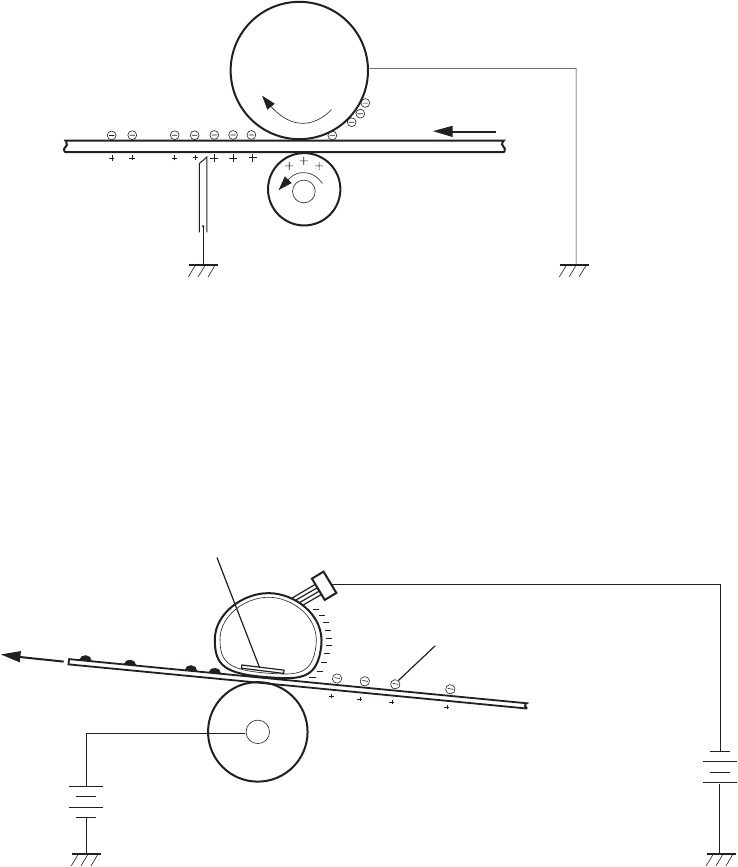
Step 5: Separation
The curvature elasticity of the print media causes it to separate from the photosensitive drum surface.
The static charge eliminator reduces back side static discharge of the media for stable media feed and
image quality.
Figure 5-20 Separation
Media
Transfer roller
Photosensitive
drum
Static charge eliminator
Block 4: Fusing
The toner image is fixed onto the print media.
Step 6: Fusing
The product uses the on-demand fixing method to fix the toner image onto the media. The image is
permanently affixed to the print media by the heat and pressure.
Figure 5-21 Fusing
Media
Toner
Fuser sleeve
Fuser heater
Pressure roller DC bias
Brush
DC bias
Block 5: Drum cleaning
The residual (waste) toner is cleared from the photosensitive drum surface to prepare for the next latent
image formation.
120 Chapter 5 Theory of operation ENWW
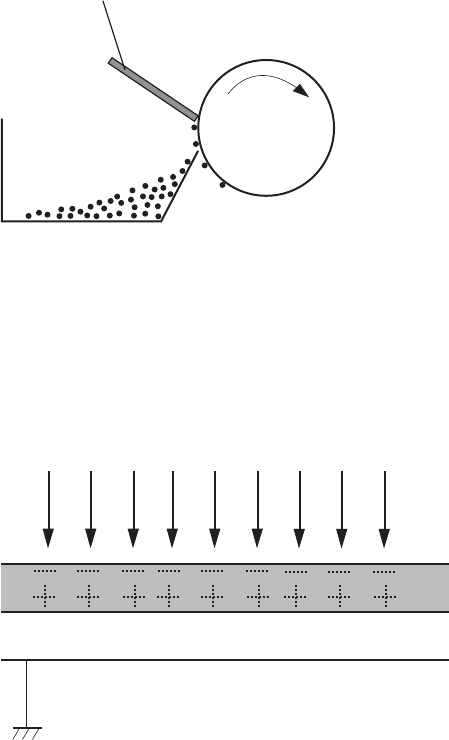
Step 7: Drum cleaning
The cleaning blade scrapes the residual toner off the surface of the photosensitive drum and deposits
it in the waste toner container.
Figure 5-22 Drum cleaning
Waste toner container
Photosensitive
drum
Cleaning blade
Step 8: Drum charge elimination
The residual charge on the photosensitive drum surface is eliminated to avoid uneven image. The
residual charge of the previous image is left on the drum surface after the transfer operation and this
affects the following image formation. The product eliminates this residual charge by emitting a laser
beam to the drum surface. The drum charge elimination is operated only during the last rotation period.
Figure 5-23 Drum charge elimination
Laser beam
ENWW Image-formation system 121
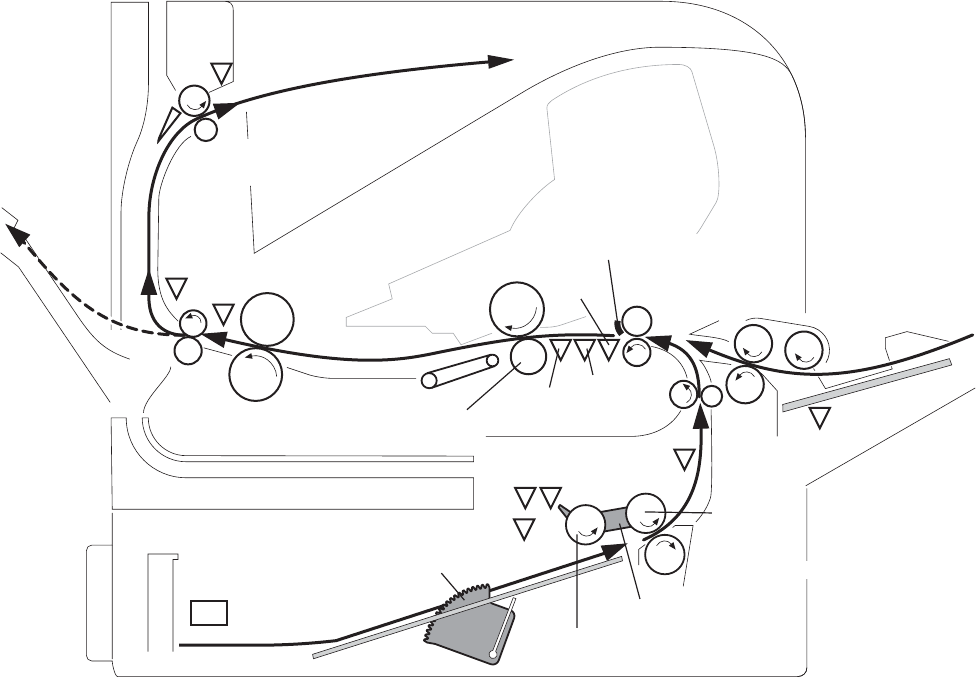
Pickup, feed, and delivery system
The pickup, feed, and delivery system consists of various rollers that the product motors drive. The
product uses Tray 1 (the manual feeding tray) and a cassette in Tray 2 as media sources. The printed
media is delivered to either the rear output bin (straight-through printing) or the top output bin (the default
destination). A number of 500-sheet feeders and one 1,500-sheet feeder can be added to certain
models. These accessories are discussed later in this chapter. The Tray 1 paper sensor (on the Tray 1
pickup assembly; PS105) detects media in Tray 1. The Tray 2 paper sensor (PS101) detects media in
Tray 2. The paper-size switch (SW102) detects the media size that is loaded in Tray 2.
Two motors, a clutch, and a solenoid that are controlled by the DC controller PCA drive all of the rollers
in the product.
The pre-feed, top-of-page, and fuser-assembly delivery sensors (PS102, PS103, PS700) detect media
arriving and passing along the paper path. If the media does not reach or pass these sensors within a
specific amount of time, the microprocessor on the DC controller PCA halts the product functions and
a jam error message appears on the control-panel display.
Figure 5-24 Pickup, feed, and delivery system
PS907
PS107
PS101
PS102
PS105
PS106 PS108
PS103
PS700
PS699
SW102
PS104
Separation roller
Pickup roller
Pickup arm
Lifter
Lifting plate
Transfer roller
Photosensitive drum
Lifting plate
Pre-transfer roller
Registration shutter
Feed roller
Feed roller
Fixing sleeve
Pressure roller
Face-down delivery roller
The pickup-and-feed system is divided into two blocks: The pickup-and-feed block and the fuser/delivery
block.
122 Chapter 5 Theory of operation ENWW
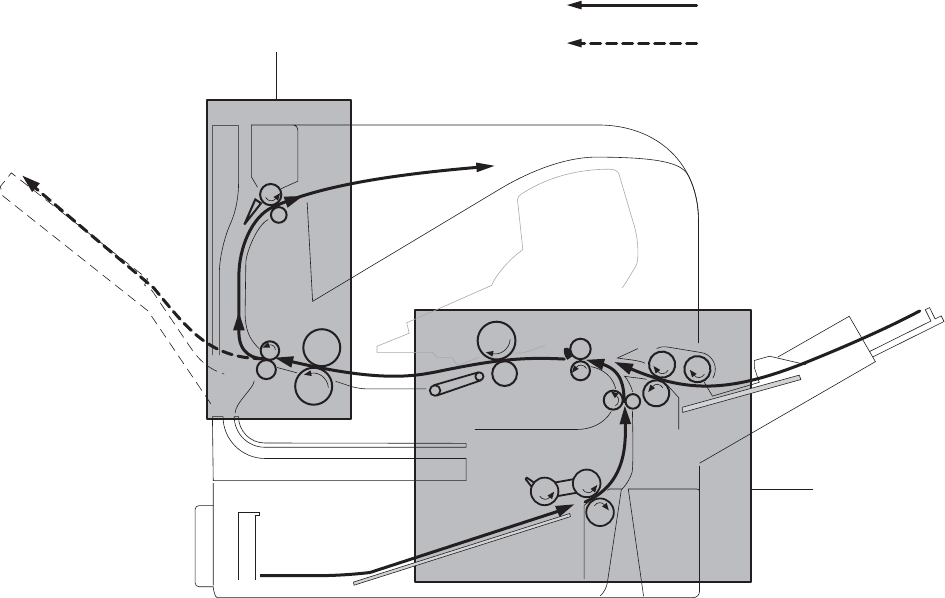
Figure 5-25 Pickup, feed, and delivery blocks
Fixing/delivery unit
Pickup/feed unit
Face-down delivery
Face-up delivery
Pickup-and-feed block
The following functions take place in the pickup-and-feed block:
●Detection of media
●Detection of media-size
●Detection of media entering the paper path from Tray 1 or Tray 2
●Lifting of the Tray 2 paper plate
●Prevention of multiple-feeds
●Correction of page skew
When it receives a print command from the host computer, the DC controller PCA turns on the feed
motor (M101) power. The motor drives the Tray 2 pickup, feed, and separation rollers. The drum motor
power also turns on. The laser/ scanner motor power turns on.
The DC controller PCA then activates the feed clutch (CL101) to rotate the feed roller. The Tray 2 pickup
solenoid is activated (SL101) and the pickup arm descends. The pickup roller touches the media and a
sheet is fed into the product. The separation roller prevents multiple sheets of media from being fed at
one time.
As the pre-feed sensor (PS102) detects the media, the dc controller PCA turns off the clutch, which
stops the media. When the DC controller PCA detects that the laser/scanner is ready it activates the
feed clutch again. The feed roller moves the media farther into the product. The registration shutter
corrects page skew and the media is transported to the fuser/delivery block.
ENWW Pickup, feed, and delivery system 123

Fuser/delivery block
The fuser/delivery block consists of rollers, sensors, the fuser, and the output delivery assembly. The
rollers transport the media through the fuser/delivery block paper path. The fuser applies heat and
pressure to the media to permanently bond the toner image to the media. The output delivery assembly
sends the printed media either to the rear output bin (if the rear output door is open) or to the top output
bin (the default output delivery bin). Sensors along the paper path detect media movement, jams, and
the top output-bin capacity.
Paper trays
Printing from Tray 1
The Tray 1 paper sensor (PS105) detects the presence of media in Tray 1. When the DC controller PCA
receives the print command, the product starts the initial rotation phase, which consists of feed motor
warm-up, scanner motor warm-up, high-voltage control sequence, and fuser warm-up. When the initial
rotation phase ends, the Tray 1 pickup solenoid (SL102) is activated.
The cam rotates, the paper-tray lifter rises, and the media comes in contact with the Tray 1 pickup roller.
At the same time, the Tray 1 pickup roller rotates twice and picks up a sheet of media from Tray 1. The
separation pad prevents additional sheets from feeding with the first sheet.
The sheet then reaches the registration assembly, where its skew is corrected. The sheet then passes
through the transfer, separation, and fusing stages; through the delivery unit; and is to the output bin.
NOTE: If media is removed from Tray 1 after the initial rotation phase, but before the pickup roller pulls
the media from the tray, the Tray 1 pickup roller might continue to rotate up to six times, after which a
jam detected.
Printing from Tray 2
When the DC controller PCA receives the print command, the feed motor (M101) and scanner motor
start their rotation. When the feed motor reaches its prescribed speed, the feed roller clutch (CL101)
and Tray 2 pickup solenoid (SL101) are activated. (The feed motor rotation drives the Tray 2 pickup
roller, Tray 2 feed roller, Tray 2 separation roller, and paper-feed rollers.)
The Tray 2 pickup roller, which the pickup solenoid activates, rotates once and picks up the media in
the tray. The separation roller prevents additional sheets from feeding with the first sheet, and the media
is fed to the pre-feed sensor (PS102).
The sheet then reaches the registration assembly, where its skew is corrected. The sheet then passes
through the transfer, separation, and fusing stages; through the delivery unit; and to the output bin.
Formatter system
The formatter is involved in the following procedures.
●Controlling the Sleep mode
●Receiving and processing print data from the various product inputs
●Monitoring control-panel functions and relaying product status information (through the control
panel and the bidirectional input/output)
●Developing and coordinating data placement and timing with the DC controller PCA
124 Chapter 5 Theory of operation ENWW
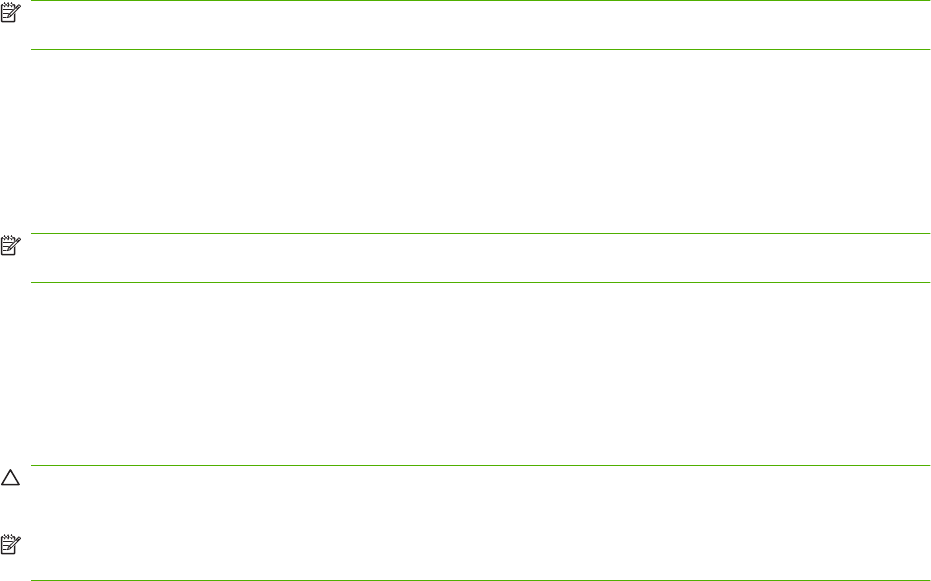
●Storing font information
●Communicating with the host computer through the bidirectional interface
The formatter receives a print job from the bidirectional interface and separates it into image information
and instructions that control the printing process. The dc controller PCA synchronizes the image-
formation system with the paper-input and -output systems, and then signals the formatter to send the
print-image data.
The formatter also provides the electrical interface and mounting locations for an EIO card, additional
memory DIMMs, and the hard-disk accessory.
Sleep mode
period of time. When the product is in Sleep mode, the control-panel backlight is turned off, but the
product retains all product settings, downloaded fonts, and macros. The default setting is SLEEP
MODE=ON, with a 30-minute idle time. Sleep mode also can be turned off from the RESETS menu on
the control panel.
The product exits Sleep mode and enters the warm-up cycle when any of the following occurs.
●A print job, valid data, or a PML or PJL command is received at the serial port or EIO card.
●A control panel key is pressed.
●The top cover is opened.
●A tray is opened.
●The engine-test button is pressed.
NOTE: Error messages override the Sleep message. The product enters Sleep mode at the
appropriate time, but the error message continues to appear.
Resolution Enhancement technology
The formatter contains circuitry for Resolution Enhancement technology (REt), which modifies the
standard video dot data on its way to the dc controller PCA to produce "smoothed" line edges. The REt
can be turned on or off from the control panel or from some software programs. The default setting is
medium.
NOTE: The REt settings that are sent from software programs or printer drivers override the control-
panel settings.
EconoMode
The EconoMode setting uses up to 50% less toner than standard mode printing by reducing the dot
density. However, EconoMode does not extend the life of print-cartridge components. EconoMode,
which can be thought of as "draft mode," can be selected from the control panel (PRINT QUALITY
menu) and through some software programs and printer drivers. The default setting is OFF.
CAUTION: HP does not recommend full-time use of EconoMode. If EconoMode is used full-time, it is
possible that the toner supply will outlast the mechanical parts in the print cartridge.
NOTE: EconoMode does not affect print speed or memory usage, or extend the life of the print
cartridge.
ENWW Pickup, feed, and delivery system 125
Input/output
The following sections discuss the input and output features of the product.
USB
The product includes a universal serial bus (USB) 2.0 connection.
Embedded print server
For all models except the HP LaserJet 4014 base model, the product includes an HP Jetdirect embedded
print server for connecting to a 10/100Base-TX network.
Expanded I/O
An optional expanded I/O (EIO) card can be installed in the designated slot on the formatter. It provides
automatic I/O switching between multiple computers or networks that are connected to the product.
Hard-disk accessory
The optional hard-disk accessory can be mounted in one of the EIO slots on the rear of the formatter.
The optional EIO-based hard disk is used for creating multiple original prints (mopies) and storing forms,
fonts, and signatures.
CPU
The product formatter incorporates a 400 MHz RISC processor.
Product memory
If the product encounters a problem when managing available memory, a clearable warning message
appears on the control panel.
Some product messages are affected by the auto-continue and clearable warning settings on the
control-panel SYSTEM SETUP menu. If CLEARABLE WARNING=JOB is set on the control panel,
warning messages appear on the control panel until the end of the job from which they were generated.
If CLEARABLE WARNING=ON is set, warning messages appear on the control panel until OK is
pressed. If an error occurs that prevents printing and AUTO CONTINUE=ON is set, the product goes
offline for 10 seconds before it returns online. If AUTO CONTINUE=OFF is set, the message appears
until OK is pressed.
Read-only memory
Besides storing microprocessor control programs, the read-only memory (ROM) stores dot patterns of
internal character sets (fonts).
Random-access memory
The random-access memory (RAM) contains the page, I/O buffers, and the font storage area. It stores
printing and font information received from the host system, and can also serve to temporarily store a
full page of print-image data before the data is sent to the print engine. Memory capacity can be
increased by adding DIMMs to the formatter. Note that adding memory (DIMMs) might also increase
the print speed for complex graphics.
DIMM slot
The DIMM slot can be used to add product memory.
126 Chapter 5 Theory of operation ENWW

Nonvolatile memory
The product uses nonvolatile memory (NVRAM) to store I/O and information about the print environment
configuration. The contents of NVRAM are retained when the product is turned off or disconnected.
Memory Enhancement technology
The HP Memory Enhancement technology (MEt) effectively doubles the standard memory through a
variety of font- and data-compression methods.
NOTE: The MEt is available only in PCL mode; it is not functional when printing in PS mode.
PJL overview
Printer job language (PJL) is an integral part of configuration, in addition to the standard printer command
language (PCL). With standard cabling, use PJL to perform a variety of functions.
●Two-way communication with the host computer through a bidirectional parallel connection. The
product can send the host computer information about such things as the control panel settings,
and the control panel settings can be changed from the host through two-way communication.
●Dynamic I/O switching. The product can be configured with a host on each I/O by using dynamic
I/O switching. Even when the product is offline, it can receive data from more than one I/O
simultaneously, until the I/O buffer is full.
●Context-sensitive switching. The product can automatically recognize the personality (PS or PCL)
of each job and configure itself in that personality.
●Isolation of print environment settings from one print job to the next. For example, if a print job is
sent to the product in landscape mode, the subsequent print jobs are printed in landscape mode
only if they are formatted for it.
PML
The printer management language (PML) allows remote configuration and status monitoring through
the I/O ports.
Control panel
The formatter sends and receives product status and command data to and from a control-panel PCA.
ENWW Pickup, feed, and delivery system 127
128 Chapter 5 Theory of operation ENWW
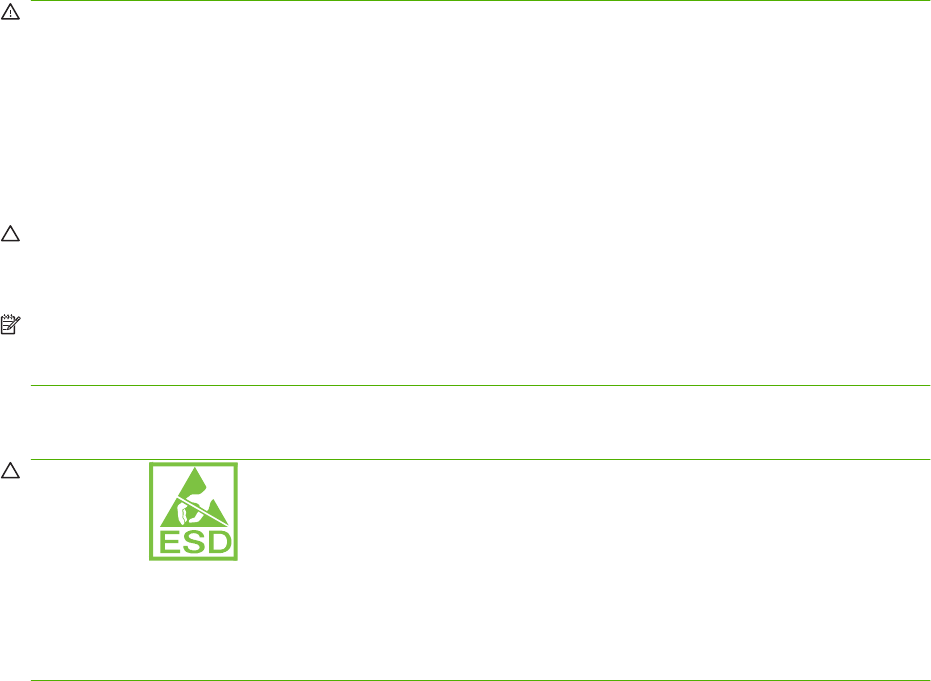
Removal and replacement strategy
This chapter documents the removal and replacement of field replaceable units (FRUs) only.
Replacing FRUs is generally the reverse of removal. Occasionally, notes and tips are included to provide
directions for difficult or critical replacement procedures.
HP does not support repairing individual subassemblies or problem-solving at the component level.
Note the length, diameter, color, type, and location of each screw. Be sure to return each screw to its
original location during reassembly.
Incorrectly routed or loose wire harnesses can interfere with other internal components and can become
damaged or broken. Frayed or pinched harness wires can be difficult to locate. When replacing wire
harnesses, always use the provided wire loops, lance points, or wire-harness guides.
Warnings, cautions, notes, and tips
WARNING! Turn the product off, wait 5 seconds, and then remove the power cord before attempting
to service the product. If this warning is not followed, severe injury can result, as well as damage to the
product. The power must be on for certain functional checks during problem solving. However, the power
supply should be disconnected during parts removal.
Never operate or service the product with the protective cover removed from the laser/scanner
assembly. The reflected beam, although invisible, can damage your eyes.
The sheet-metal parts can have sharp edges. Be careful when handling sheet-metal parts.
CAUTION: Do not bend or fold the flat flexible cables (FFCs) during removal or installation. Also, do
not straighten pre-folds in the FFCs. You must make sure that all FFCs are fully seated in their
connectors. Failure to fully seat an FFC into a connector can cause a short circuit in a PCA.
NOTE: To install a self-tapping screw, first turn it counterclockwise to align it with the existing thread
pattern, and then carefully turn it clockwise to tighten. Do not overtighten. If a self-tapping screw hole
becomes stripped, repair the screw hole or replace the affected assembly.
Electrostatic discharge
CAUTION: Some parts are sensitive to electrostatic discharge (ESD). Look for the ESD
reminder when removing product parts. Always perform service work at an ESD-protected workstation
or mat. If an ESD workstation or mat is not available, ground yourself by touching the sheet-metal chassis
before touching an ESD-sensitive part.
Protect the ESD-sensitive parts by placing them in ESD pouches when they are out of the product.
130 Chapter 6 Removal and replacement ENWW
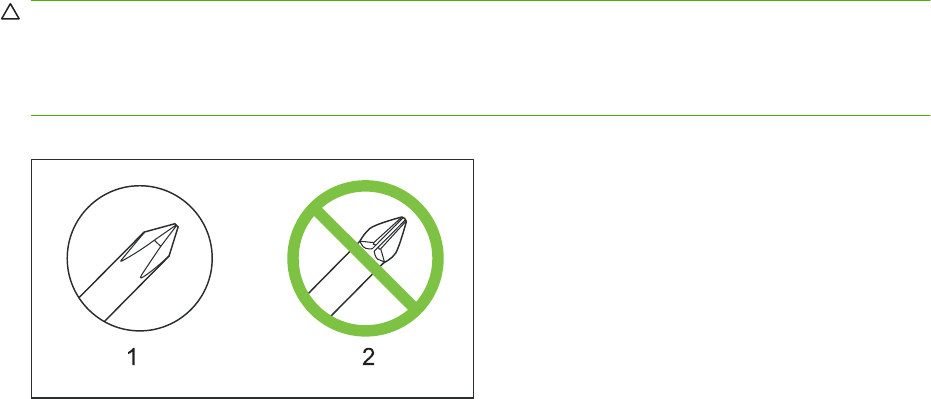
Required tools
●#2 Phillips screwdriver with a magnetic tip and a 152-mm (6-inch) shaft length
●Small flatblade screwdriver
●Needle-nose pliers
●ESD mat (if one is available)
●Penlight
●Tape (optional)
●Transfer-roller removal hook
CAUTION: Always use a Phillips screwdriver (1). Do not use a pozidrive screwdriver (2) or any
motorized screwdriver. These can damage screws or screw threads.
CAUTION: Do not pull directly on the wires to disconnect them. Always pull on the plastic body of a
connector to avoid damaging the connector wires.
Figure 6-1 Phillips and pozidrive screwdriver comparison
ENWW Removal and replacement strategy 131

Service approach
Before performing service
●Remove all media from the product.
●Turn off the power using the power switch.
●Unplug the power cable and interface cable(s).
●Place the product on an ESD mat (if one is available). If an ESD workstation or mat is not available,
ground yourself by touching the sheet-metal chassis before touching an ESD-sensitive part.
●Remove the print cartridge. See Print cartridge on page 139.
●Remove the trays and output bins.
After performing service
●Return media to the input tray.
●Plug in the power cable.
●Reinstall the print cartridge.
●Reinstall the trays and output bins.
●Perform printer tests.
132 Chapter 6 Removal and replacement ENWW

Post-service tests
After service has been completed, the following tests can be used to verify that the repair or replacement
was successful.
Test 1 (print-quality test)
1. Verify that you have completed the necessary reassembly steps.
2. Ensure that the input tray contains clean, unmarked paper.
3. Attach the power cord, and then turn on the product.
4. Verify that the expected start-up sounds occur.
5. Print a configuration page (see Print the information and show-me-how pages on page 66), and
then verify that the expected printing sounds occur.
6. If necessary, restore any customer-specified settings.
7. Clean the outside of the product with a damp cloth.
ENWW Service approach 133
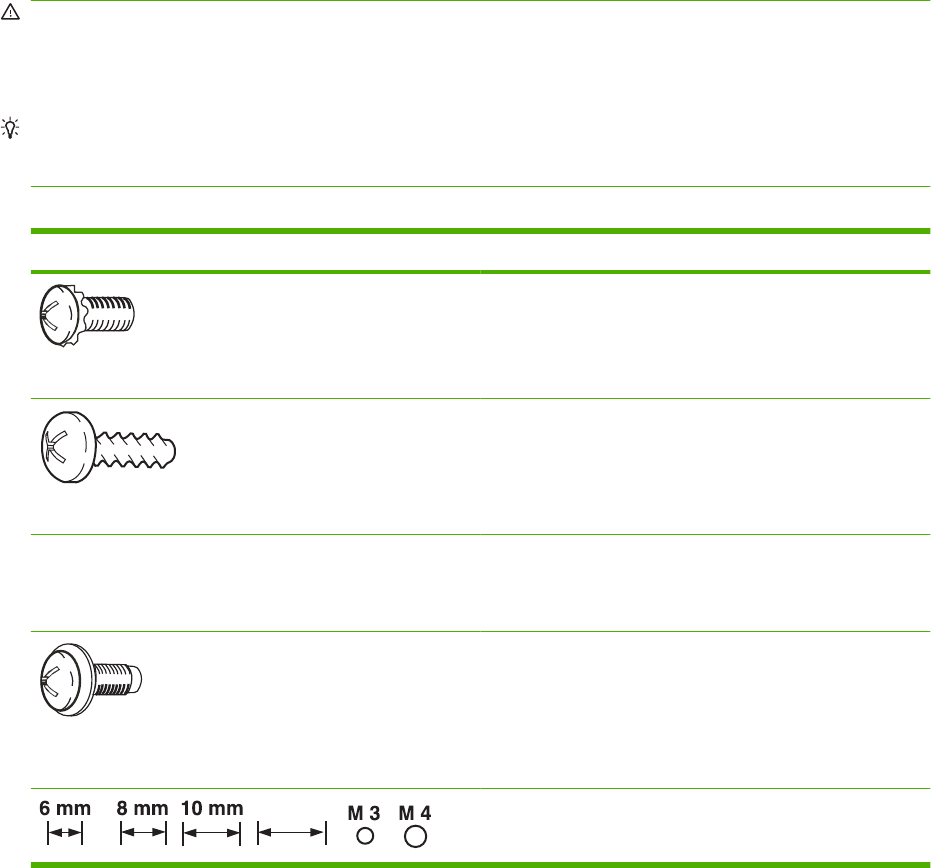
Types of screws
This table describes the screws that are used in the product and provides guidelines to help determine
where each type of screw is used. The screws can vary in length depending on the thickness of the
material that is being fastened.
Always note where each type of screw is located and replace each one in its original location.
WARNING! Make sure that components are replaced with the correct screw type. Using the incorrect
screw (for example, substituting a long screw for the correct shorter screw) can cause damage to the
product or interfere with product operation. Do not intermix screws that are removed with one component
with the screws that are removed from another component.
TIP: When you are disassembling the product, place the screws into the chassis holes from which
they were removed. This prevents their loss, and ensures that the proper type and length of screw for
each location is used when the product is reassembled.
Table 6-1 Common fasteners used in this product
Screw type Purpose
Phillips-head machine screw with captive star washer
This screw is used to fasten metal to metal when good
electrical contact is needed. This screw also provides high
resistance to loosening.
Phillips-head screw with self-tapping threads
This screw is used to fasten sheet metal or plastic to plastic
frames (the deep, coarsely spaced threads provide an
increased holding capability while decreasing the possibility of
stripping the target hole).
Reinstallation note: To install a self-tapping screw, first turn it counterclockwise to align it with the existing thread pattern, and
then carefully turn it clockwise to tighten it. You will feel resistance and hear the screw click when it engages the existing threads
in the hole. Do not overtighten the screw. If a self-tapping screw-hole becomes stripped, repair the screw-hole or replace the
affected assembly.
Phillips washer-head machine screw with a broad, flat washer
attached to the screw head
This screw is used to fasten sheet metal parts to the sheet-
metal chassis. It spans large clearance holes and distributes
the load by increasing the bearing surface.
12 mm
12 mm
Screw measurement guide
134 Chapter 6 Removal and replacement ENWW

Parts removal order
Use the following diagrams to determine the order in which parts must be removed.
Figure 6-2 Parts-removal tree
103
3
Pick
ENWW Service approach 135
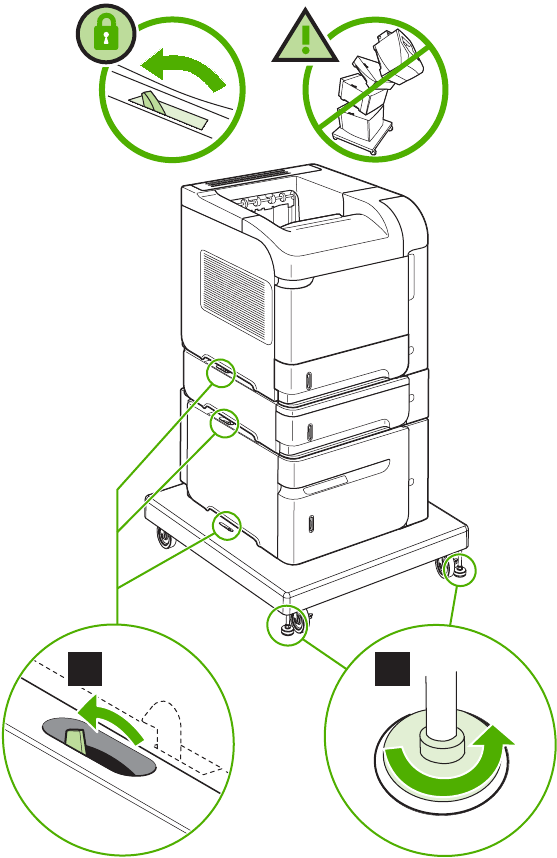
Product input trays and cabinet wheel locks
When the product and input trays are placed on the cabinet stand, the product and trays must be locked
together to prevent them from tipping over. This is not necessary (but it is recommended) if the product
and trays are placed on a level work surface. When servicing the product and accessories, unlatch the
locking mechanism and separate the product and its accessory components.
The cabinet stand includes locks for the wheels at its base. Make sure that the wheels are locked when
the product is in place. The wheels should be unlocked only when the product is being moved.
Figure 6-3 Product input trays and cabinet wheel locks
1 2
136 Chapter 6 Removal and replacement ENWW
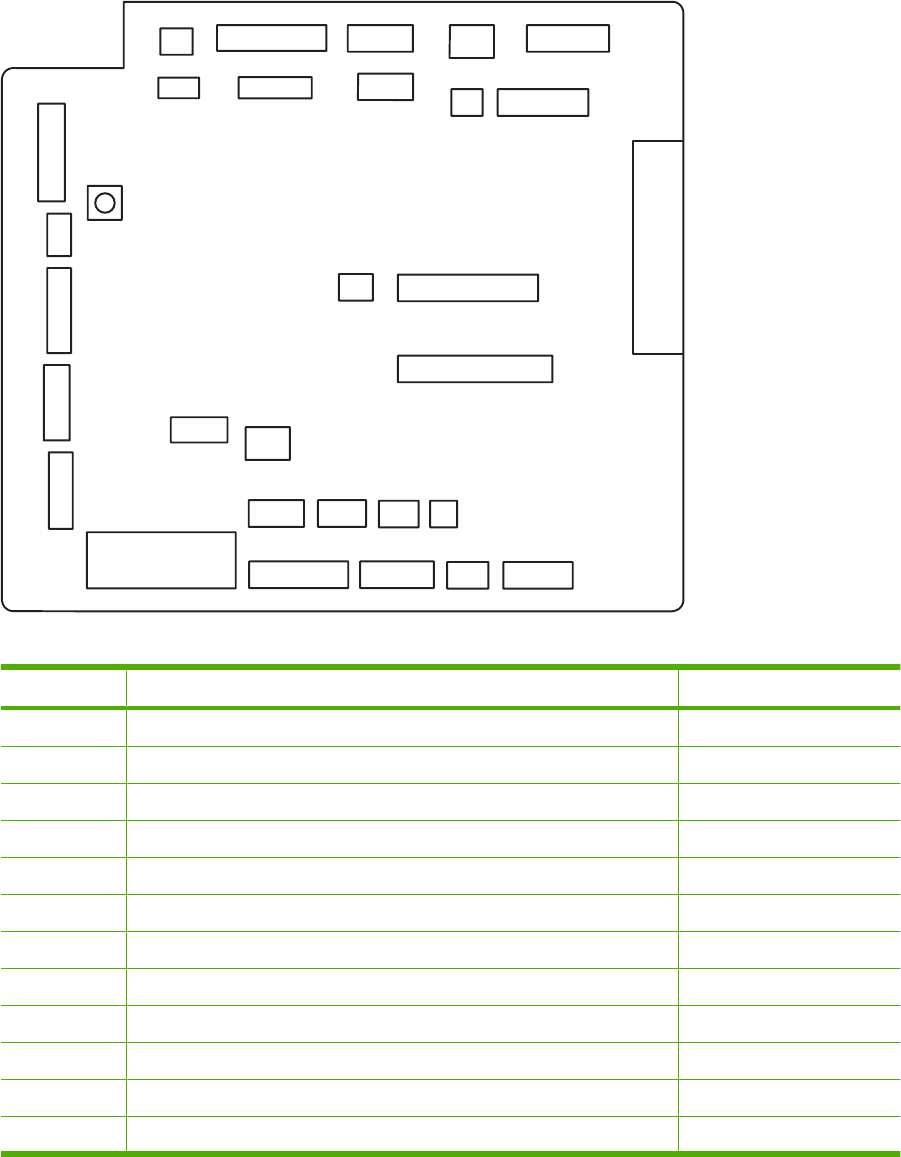
DC controller diagram
You must disconnect wires harnesses or cables from the DC controller PCA before you can remove or
replace many of the product components. Use the following diagram to assist with disconnecting the
cables and wire harnesses from the DC controller PCA.
Figure 6-4 DC controller diagram
J94
J81
J87
J83
J91
J78 J75
J84 J88 J77 J73
J89 J82 J99 J92
J85
J96
J95J98
J93
J74
J79
J86
J71
J72 J90 J80 J76 J70
SW700
J97
Table 6-2 DC controller connectors
Connector Functionality Pin Configuration
J70 Control Panel connector 8-pin
J71 SL102 Tray 1 Pickup Solenoid 2-pin
J72 SL101 Tray 2 Pickup Solenoid 2-pin
J73 M103 Tray 2 Lift Motor 2-pin
J74 TG101 Memory Tag I/O 2-pin
J75 FN102 Cooling Fan 3-wire
J76 PS104 Face Down Output Full Sensor 3-pin
J77 CL101 Feed Clutch 3-pin (2-wire)
J78 SW101 Door Open Switch 3-pin
J79 FN103 Cooling Fan 4-pin (3-wire)
J80 Not used 6-pin
J81 PS105 Tray 1 Media Present Sensor 3-pin
ENWW Service approach 137
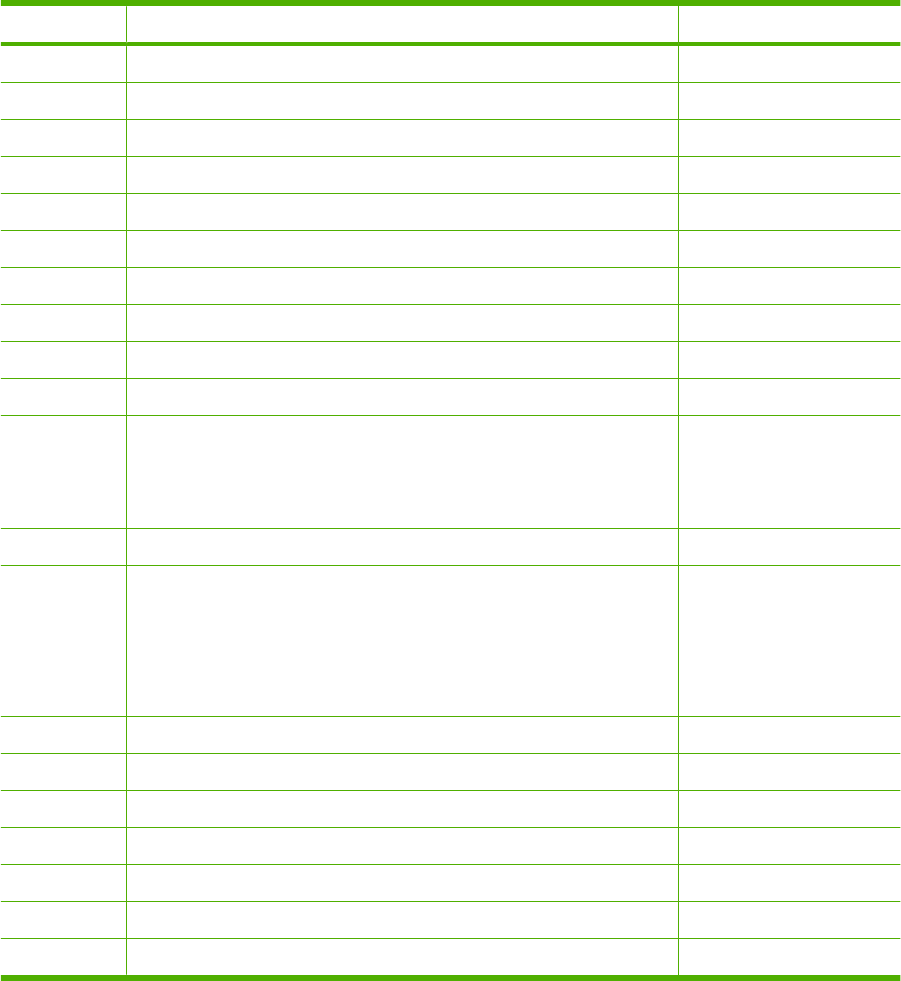
Connector Functionality Pin Configuration
J82 Fusing Assembly 7-wire
J83 Envelope Feeder Accessory 5-pin
J84 Duplex Accessory 6-pin
J85 Power Supply PCA (+24Vdc/3.3Vdc) 6-wire
J86 Scanner Motor/Beam Detect 7-pin
J87 M102 Drum Motor 8-pin (7-wire)
J88 Paper Deck Accessory 5-pin
J89 M299 Fusing Motor 10-pin
J90 Stacker/Stacker-Stapler/Mailbox 8-pin
J91 M101 Feed Motor 7-pin
J92 PS101 Tray 2 Media present
PS107 Tray 2 Media Stack Sensor #1
PS907 Tray 2 Media Stack Sensor #2
8-pin
J93 Laser/Driver PCA 11-pin
J94 PS102 Pre-feed Sensor
PS108 Media Width Sensor #2
PS103 Top of Page Sensor
PS106 Media Width Sensor #1
12-pin
J95 Power Supply PCA 18-pin
J96 Power Supply PCA 20-pin
J97 Intermediate PCA to Formatter PCA 32-pin Ribbon
J98 Not used
J99 SW102 Tray 2 Media Size Switches 4-pin
TB700 3.3 volts dc
TB701 GRN
Table 6-2 DC controller connectors (continued)
138 Chapter 6 Removal and replacement ENWW
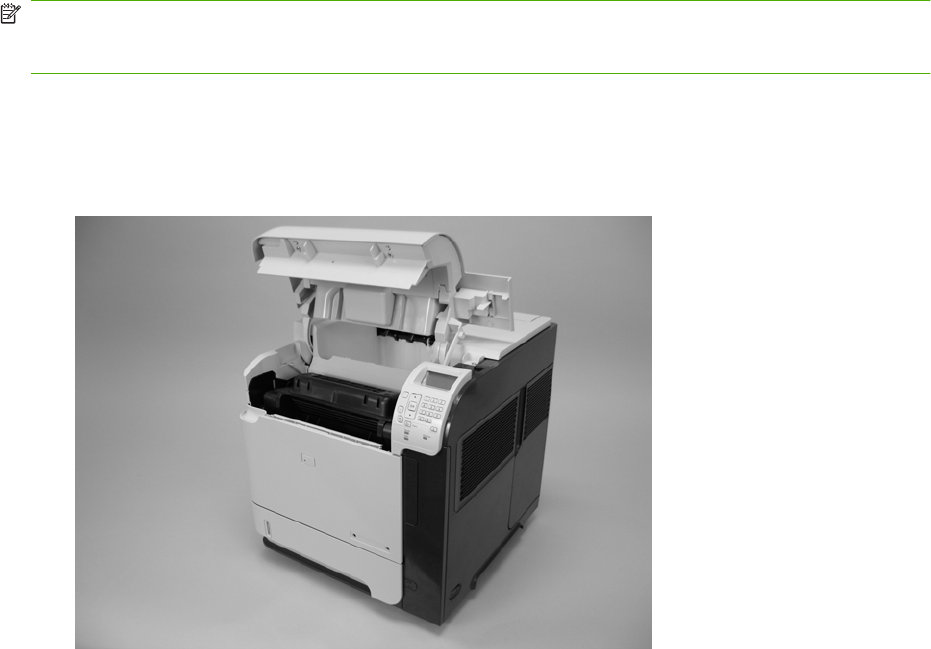
User-replaceable parts
NOTE: Your product might not appear exactly as the one shown in the photos in this chapter. Although
details such as the color of the external panels and covers might be different than your product, the
procedures in this chapter are appropriate for your product.
Print cartridge
1. Open the print-cartridge door.
Figure 6-5 Remove the print cartridge (1 of 2)
ENWW User-replaceable parts 139
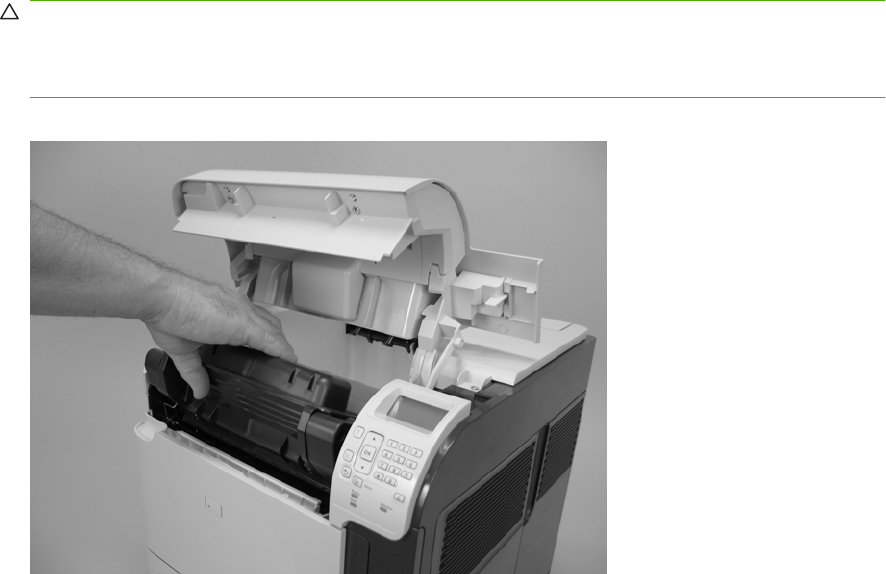
2. Firmly grasp the print cartridge and pull it up and out of the product.
CAUTION: Do not expose the print cartridge to bright light or direct sunlight for long periods of
time. This can damage the cartridge, which will result in print-quality defects. If the cartridge must
be removed from the product for an extended amount of time, cover it and keep it out of bright light
or direct sunlight.
Figure 6-6 Remove the print cartridge (2 of 2)
140 Chapter 6 Removal and replacement ENWW
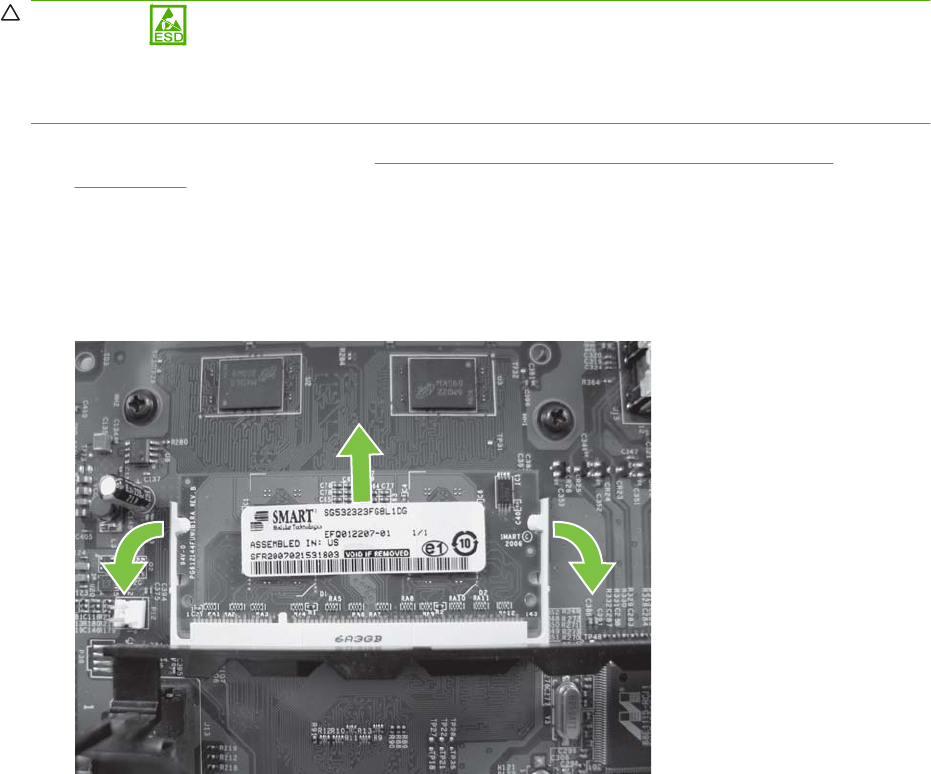
Memory DIMM
CAUTION: The product contains components that are sensitive to electrostatic discharge (ESD).
Always perform service work at an ESD-protected workstation. If an ESD-protected workstation is not
available, discharge body static by grasping the product chassis before touching an ESD-sensitive
component. Ground the product chassis before servicing the product.
1. Remove the formatter cover. See Formatter cover, formatter cage, and formatter PCA
on page 152.
2. Open the formatter cage door.
3. Push the DIMM-locking arms away from the DIMM to release it, and then pull the DIMM out of the
DIMM slot.
Figure 6-7 Remove the memory DIMM
ENWW User-replaceable parts 141

Tray 2
Pull the tray out of the product to remove it.
Figure 6-8 Remove Tray 2
142 Chapter 6 Removal and replacement ENWW
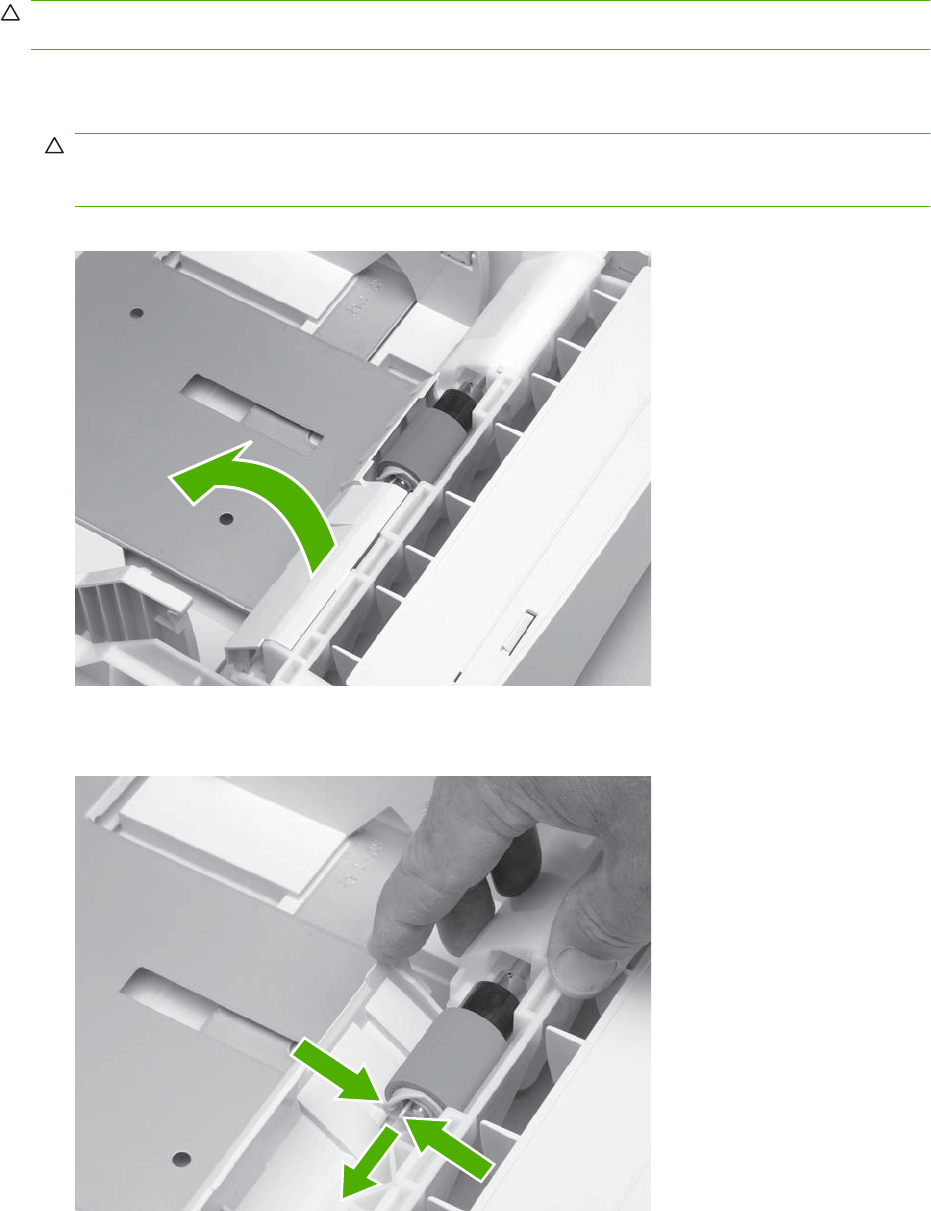
Tray 2 separation, pickup, and feed rollers
CAUTION: When handling the rollers, avoid touching the roller surfaces. Skin oils and fingerprints on
a roller surface can cause print-quality problems.
1. Remove Tray 2 and place it on a level work surface. Locate and open the spring-loaded cover that
is next to the roller in Tray 2.
CAUTION: When you install this roller, make sure that it locks into place. Verify that the roller is
correctly oriented, and that the torque limiter next to the roller is correctly positioned against the
locking pin on the shaft.
Figure 6-9 Remove the Tray 2 separation, pickup, and feed rollers (1 of 4)
2. Pinch the blue latch that is on the left side of the roller. Slide the roller off of the shaft.
Figure 6-10 Remove the Tray 2 separation, pickup, and feed rollers (2 of 4)
ENWW User-replaceable parts 143
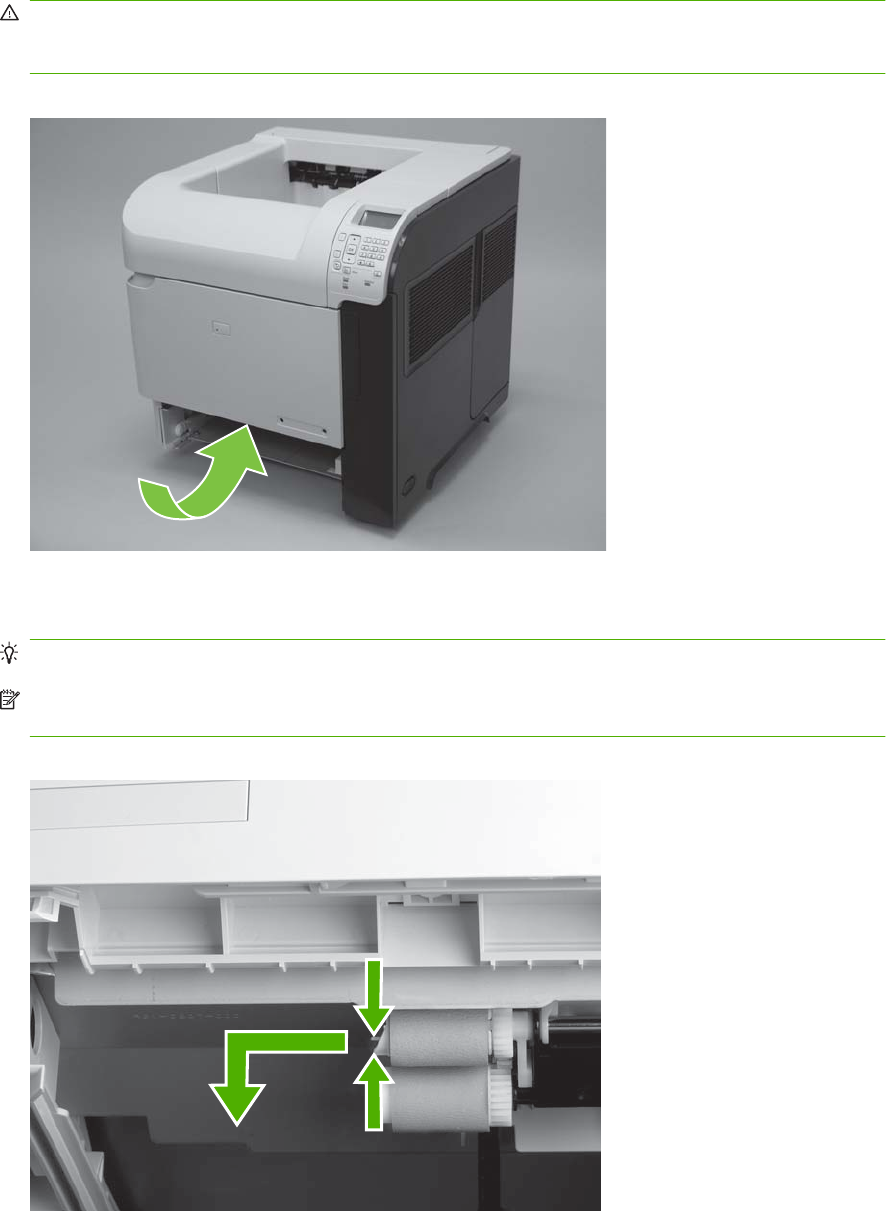
3. Move the front of the product to the edge of the work surface for better access to the remaining
pickup and feed rollers. To find the rollers, look up into the inside of the opening that was created
when you removed Tray 2.
WARNING! Do not allow the front of the product to extend beyond the edge of the work surface.
The product can become unbalanced and fall, which can cause damage to the product or personal
injury to the service technician.
Figure 6-11 Remove the Tray 2 separation, pickup, and feed rollers (3 of 4)
4. Pinch the locking lever on the left side of the feed roller (the front top roller below). Slide the roller
off of the shaft. Repeat this step for the pickup roller (the bottom roller below).
Reinstallation tip You might have to rotate the roller to gain access to the locking lever.
NOTE: When you install these rollers, make sure that the rollers lock into place on the tabs that
are on the drive gears.
Figure 6-12 Remove the Tray 2 separation, pickup, and feed rollers (4 of 4)
144 Chapter 6 Removal and replacement ENWW
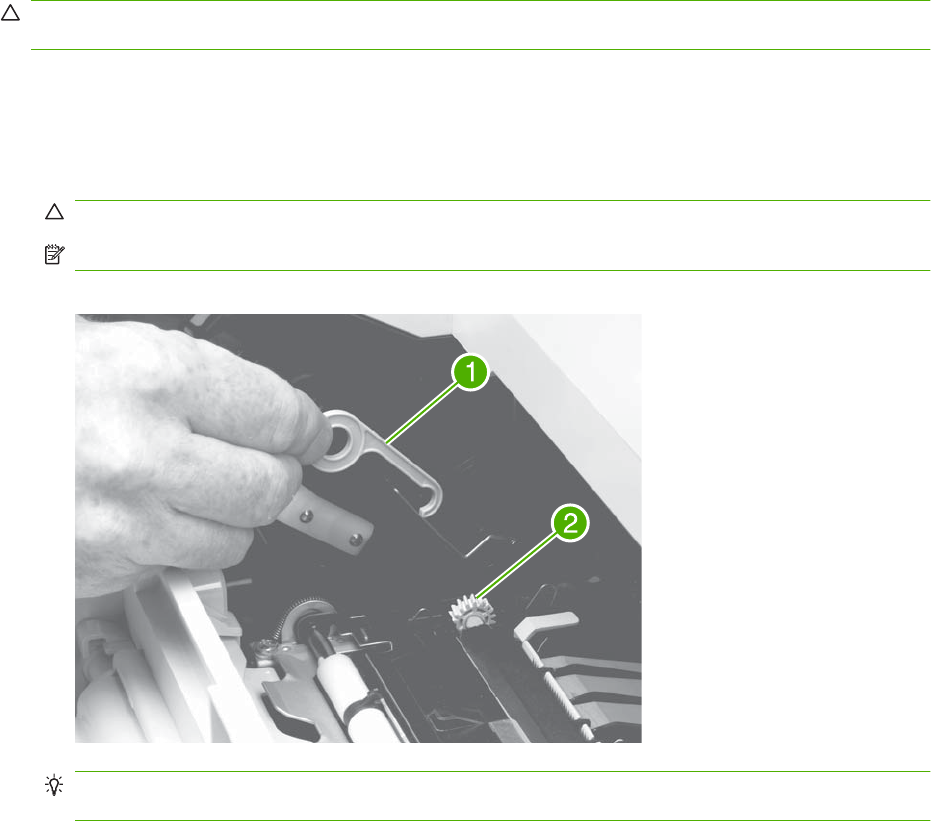
Transfer roller
CAUTION: Do not touch the black rubber on the roller. Skin oils on the roller can cause print-quality
problems. The use of disposable gloves is recommended when you remove the transfer roller.
1. Open the front cover.
2. Use a transfer-roller removal hook (callout 1) to lift the left end of the metal shaft out of place near
the blue gear (callout 2). If a removal hook is not available use a flatblade screwdriver. Slide the
transfer roller to the left to remove it.
CAUTION: Be careful to release and lift the left side of the roller first, and then slide the roller out.
NOTE: The transfer-roller removal hook is included with a transfer-roller replacement kit.
Figure 6-13 Remove the transfer roller
Reinstallation tip When you install the transfer roller, make sure that the black collar on the left
side is oriented correctly, with the open end face-down (the solid end is face-up).
ENWW User-replaceable parts 145

Top-accessory cover
Lift the top-accessory cover up and off the product.
Figure 6-14 Remove the top-accessory cover
146 Chapter 6 Removal and replacement ENWW

Envelope feed accessory covers
1. Open the front cover. Grasp the inner front accessory cover, and then pull it straight out of the
product.
Figure 6-15 Remove the front accessory covers (1 of 2)
2. Rotate the top of the front accessory receptacle cover away from the product, and then pull it
straight away from the product to remove it.
Figure 6-16 Remove the front accessory covers (2 of 2)
ENWW User-replaceable parts 147

Duplex accessory or cover
Pull the duplex accessory or cover out of the product to remove it.
Figure 6-17 Remove the duplex accessory cover
Figure 6-18 Remove the duplex accessory
148 Chapter 6 Removal and replacement ENWW

Tray 2 extension door
1. Remove the duplex accessory, or the duplex accessory cover. See Duplex accessory or cover
on page 148.
2. Carefully flex the Tray 2 extension door to release the hinge pin near the power cord side of the
product.
Figure 6-19 Remove the Tray 2 extension door (1 of 2)
3. Rotate the Tray 2 extension door to the horizontal position, and then pull up on the keyed hinge
pin to release the door. Remove the Tray 2 extension door
Figure 6-20 Remove the Tray 2 extension door (2 of 2)
ENWW User-replaceable parts 149
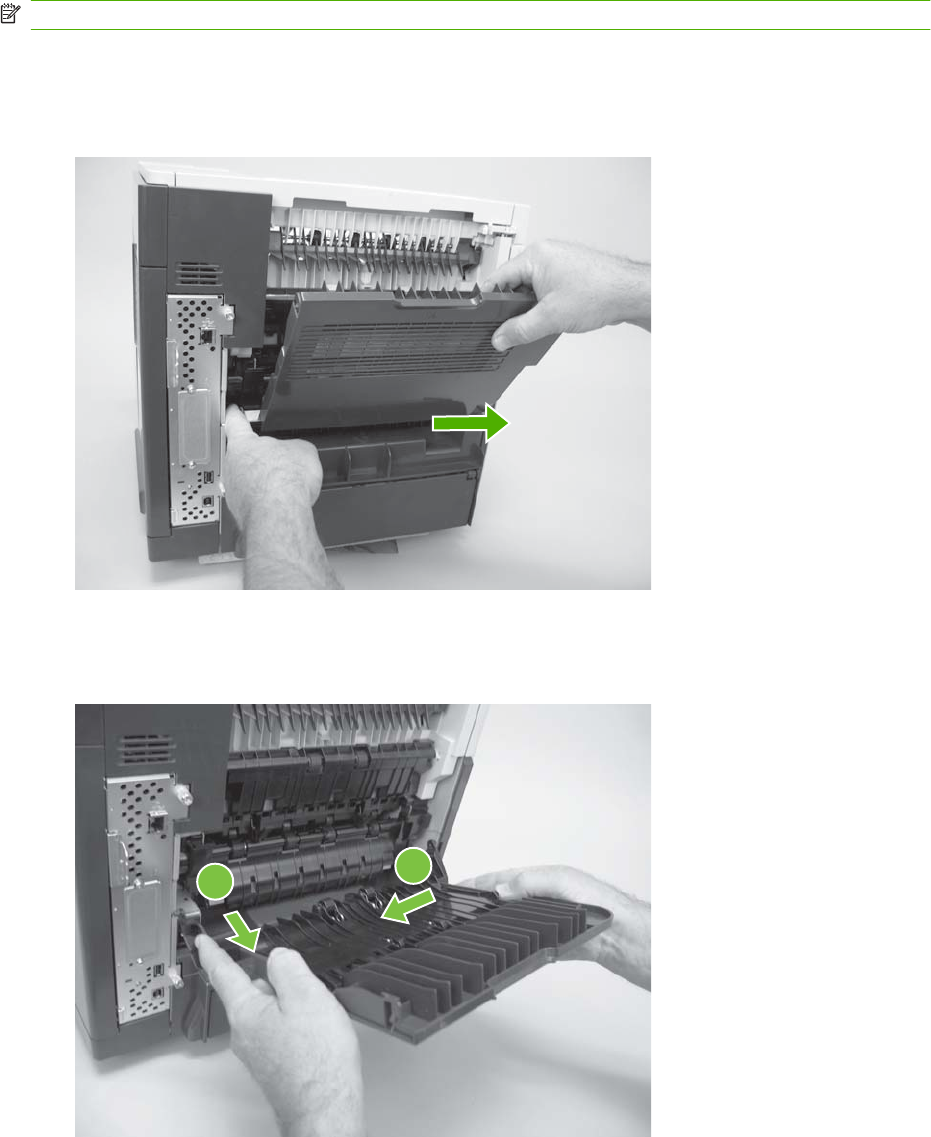
Rear output bin
NOTE: If the duplexer is installed, lift it up slightly and pull it away from the product to remove it.
1. Open the rear output bin.
2. Squeeze the hinge pin out of its mounting hole.
Figure 6-21 Remove the rear output bin (1 of 2)
3. Rotate the output bin away from the product until the right hinge pin is released, and then remove
the output bin.
Figure 6-22 Remove the rear output bin (2 of 2)
12
150 Chapter 6 Removal and replacement ENWW

Fuser
WARNING! The fuser might be very hot. After turning off the product power, allow the fuser to cool
for at least 5 minutes before removing it.
1. Remove the rear output bin. See Rear output bin on page 150.
2. Squeeze the blue fuser-release tabs (callout 1).
Figure 6-23 Remove the fuser (1 of 2)
1
3. Pull the fuser straight back and out of the product.
CAUTION: Do not drop or jar the fuser. It can easily be damaged if it is mishandled.
TIP: When you replace the fuser, make sure that it is fully seated into the product. You should
hear both sides snap into place.
Figure 6-24 Remove the fuser (2 of 2)
ENWW User-replaceable parts 151
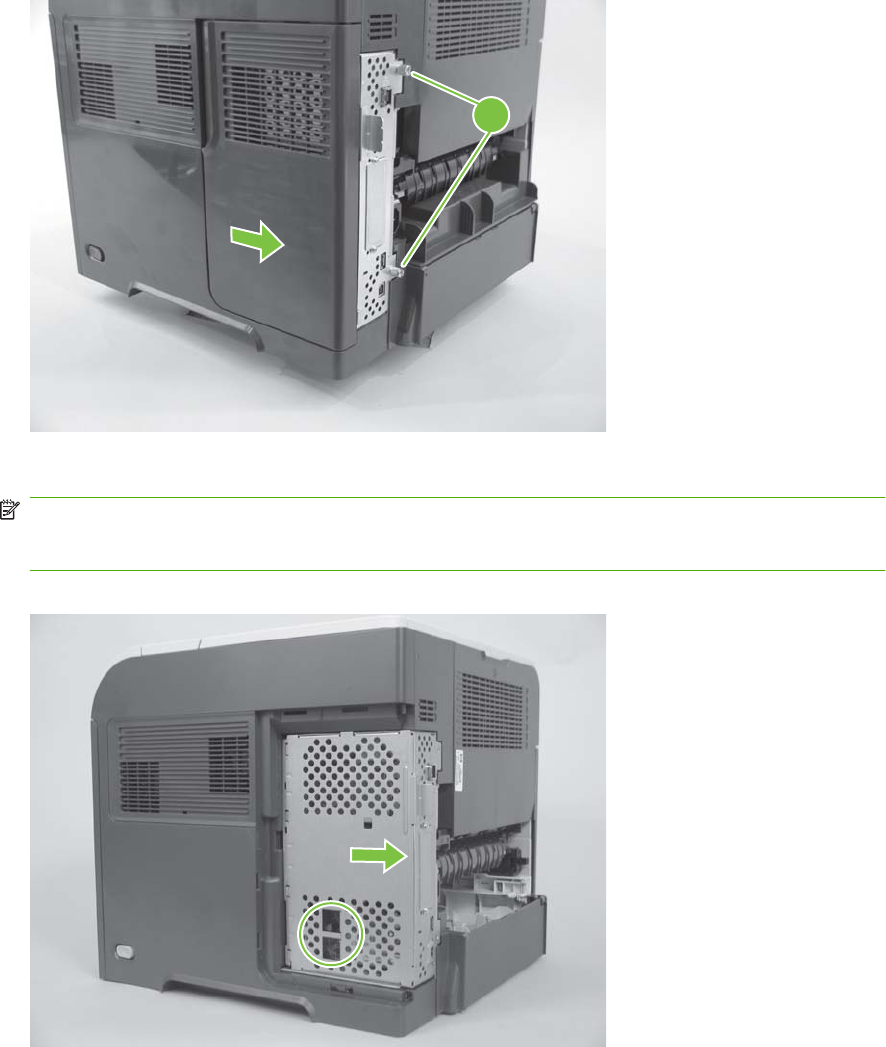
Formatter cover, formatter cage, and formatter PCA
1. Grasp the formatter cover.
2. Pull the cover straight back and away from the product, and then remove two thumb screws
(callout 1).
Figure 6-25 Remove the formatter cover and formatter cage (1 of 2)
1
3. Grasp the formatter cage by the finger holes, and then slide it away from the product to remove it.
NOTE: When you reinstall the formatter cage, open the formatter-cage door before you fully seat
the formatter cage, and verify that the formatter PCA connector is aligned with the connector on
the product chassis.
Figure 6-26 Remove the formatter cover and formatter cage (2 of 2)
152 Chapter 6 Removal and replacement ENWW
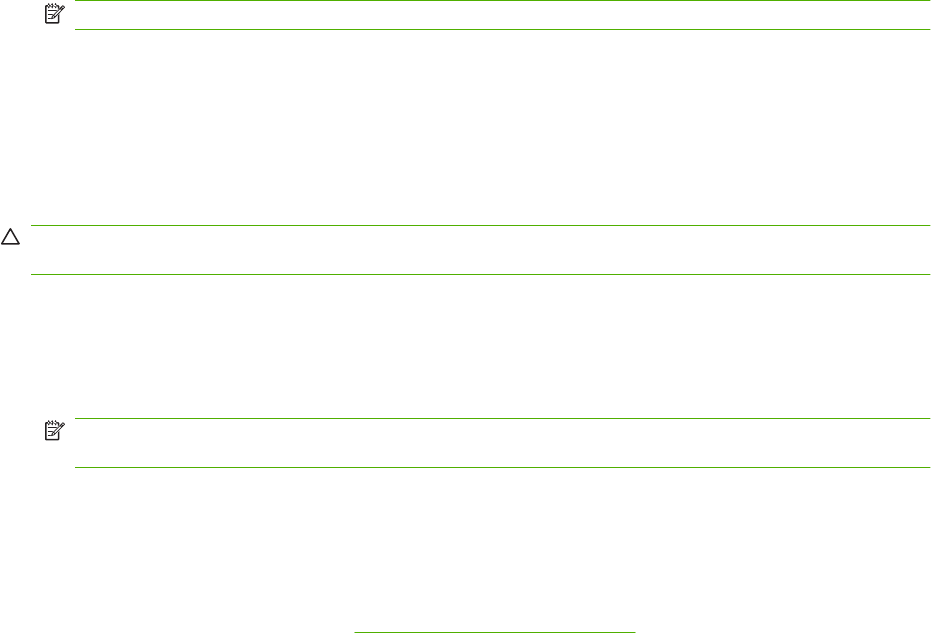
Reinstallation notes, formatter
If you install a replacement formatter, complete the following steps:
1. Use the control-panel display to open the service menu and specify the total page count, the
maintenance count, the service ID, the cold reset paper size, and the serial number.
2. Reset the product display language to the customer's choice (see the Operation chapter).
After installing a new formatter, complete the following steps:
1. Remove the memory DIMM from the discarded formatter , and then install the DIMM on the
replacement formatter.
2. Turn the product on and then wait for five minutes after the product reaches the Ready state.
NOTE: Five minutes is required to allow for NVRAM settings to be written.
3. Turn the product off.
4. Turn the product on again, and then wait five minutes after the product reaches the Ready state.
5. Print a configuration page to verify against original settings.
Installing a new formatter and a new DC controller
CAUTION: If you are installing a new formatter and a new DC controller, follow the instructions in this
section.
1. Turn the product off.
2. Remove the formatter and cage, and then replace it with the replacement formatter and cage.
3. Turn the product on and then wait for five minutes after the product reaches the Ready state.
NOTE: Five minutes is required to allow for NVRAM settings to be written. The same five-minute
wait is required several times during this procedure.
4. Turn the product off.
5. Turn the product on again, and then wait five minutes after the product reaches the Ready state.
6. Turn the product off.
7. Remove the DC controller (see DC controller PCA on page 188) and replace it with the new DC
controller.
8. Turn the product on and wait for five minutes after the product reaches the Ready state.
9. Turn the product off.
10. Turn the product on again, and then wait five minutes after the product reaches the Ready state.
11. Print a configuration page to verify against original settings.
ENWW User-replaceable parts 153
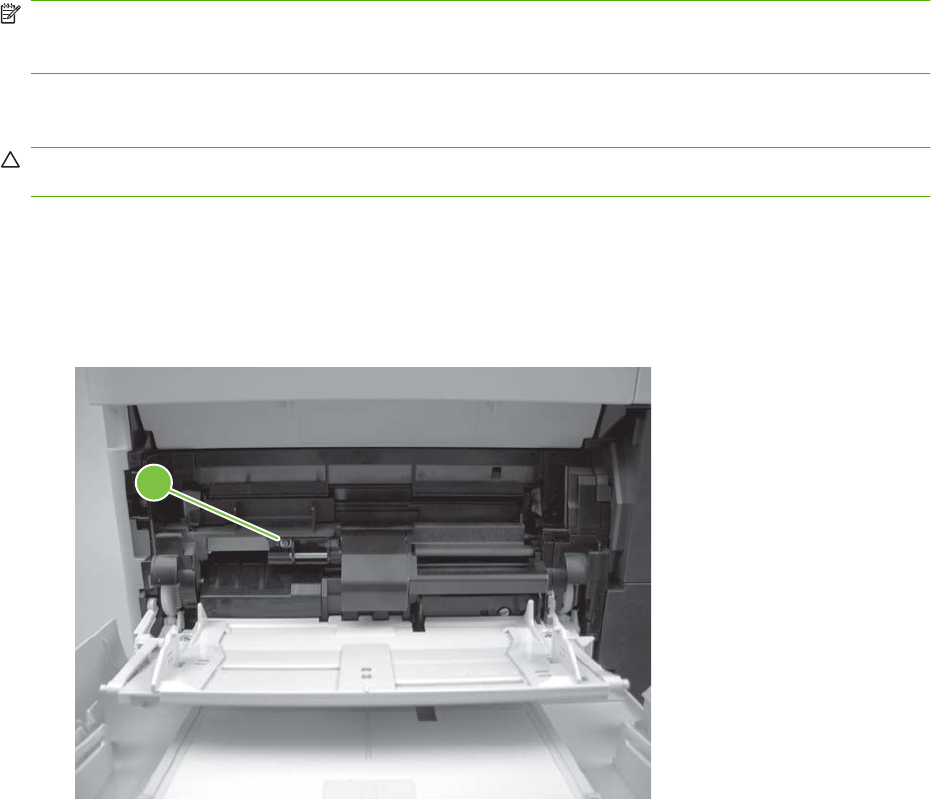
Service replaceable parts
NOTE: Your product might not appear exactly as the one shown in the photos in this chapter. Although
details such as the color of the external panels and covers might be different than your product, the
procedures in this chapter are appropriate for your product.
Tray 1 pickup and feed rollers
CAUTION: When handling the rollers, avoid touching the roller surfaces. Skin oils and fingerprints on
a roller surface can cause print-quality problems.
The Tray 1 pickup and feed rollers are also user-replaceable components.
1. Open the front cover.
2. Remove one screw (callout 1) with a short screwdriver.
Figure 6-27 Remove the Tray 1 pickup and feed rollers (1 of 4)
1
154 Chapter 6 Removal and replacement ENWW
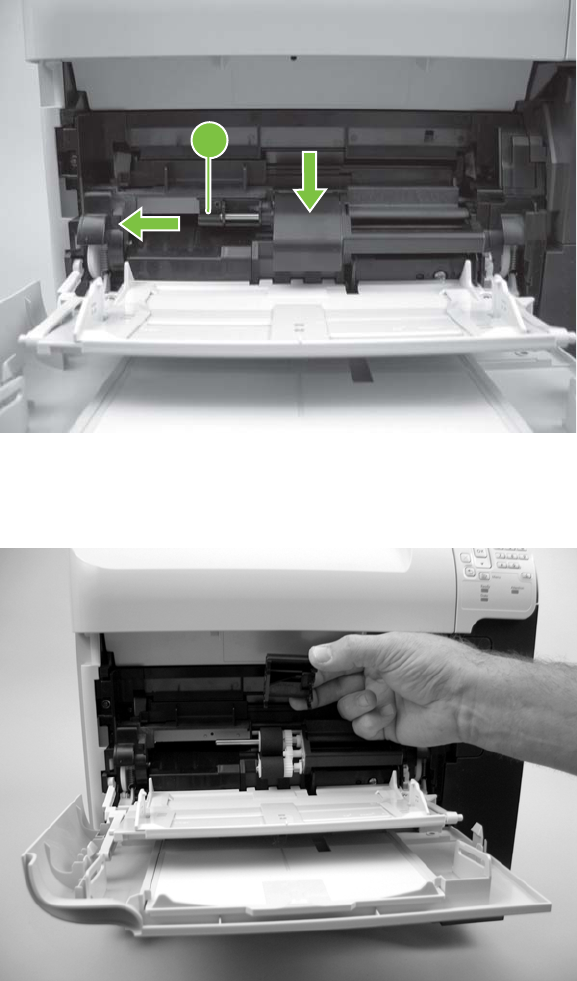
3. Push down on the roller-shaft bushing (callout 2) to release two alignment pins, and then slide the
bushing to the left and off of the shaft to remove it.
Figure 6-28 Remove the Tray 1 pickup and feed rollers (2 of 4)
2
4. Slide the Tray 1 pickup and feed rollers cover slightly to the left to release it, and then lift the cover
up to remove it.
Figure 6-29 Remove the Tray 1 pickup and feed rollers (3 of 4)
ENWW Service replaceable parts 155
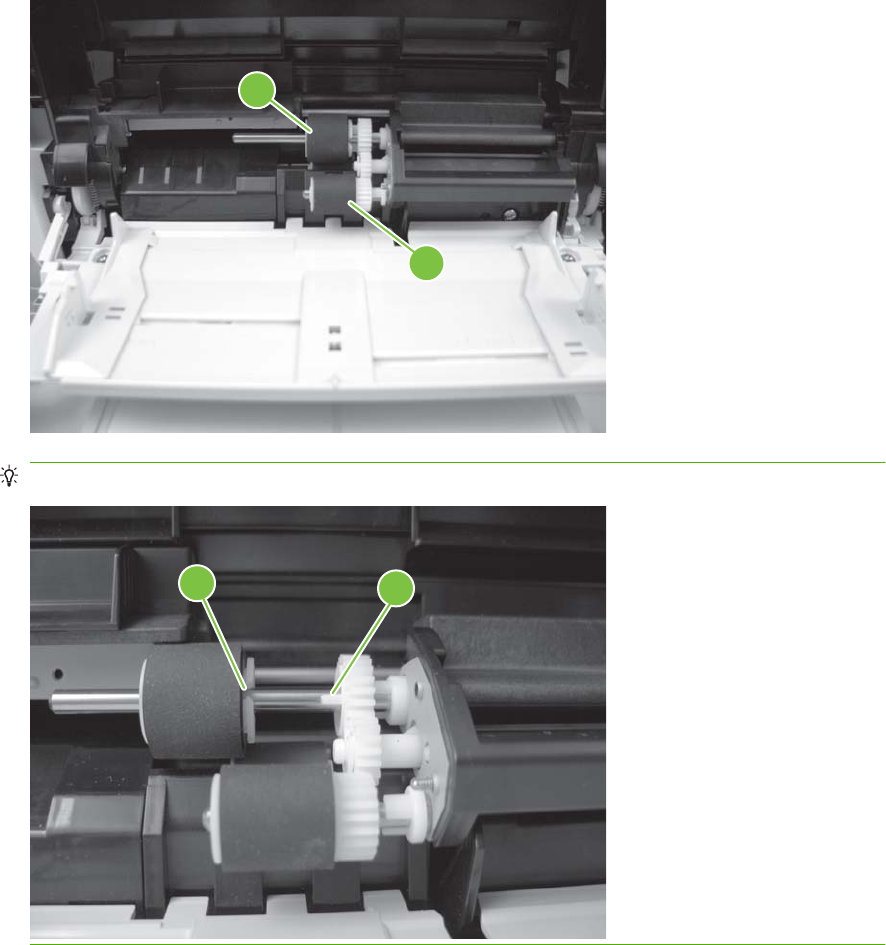
5. Slide the Tray 1 pickup roller (callout 3) and the feed roller (callout 4) to the left and off of the shafts
to remove them.
Figure 6-30 Remove the Tray 1 pickup and feed rollers (4 of 4)
3
4
TIP: The pickup roller must fit over the drive tabs (callout 5) on the roller-drive gear (callout 6).
56
156 Chapter 6 Removal and replacement ENWW
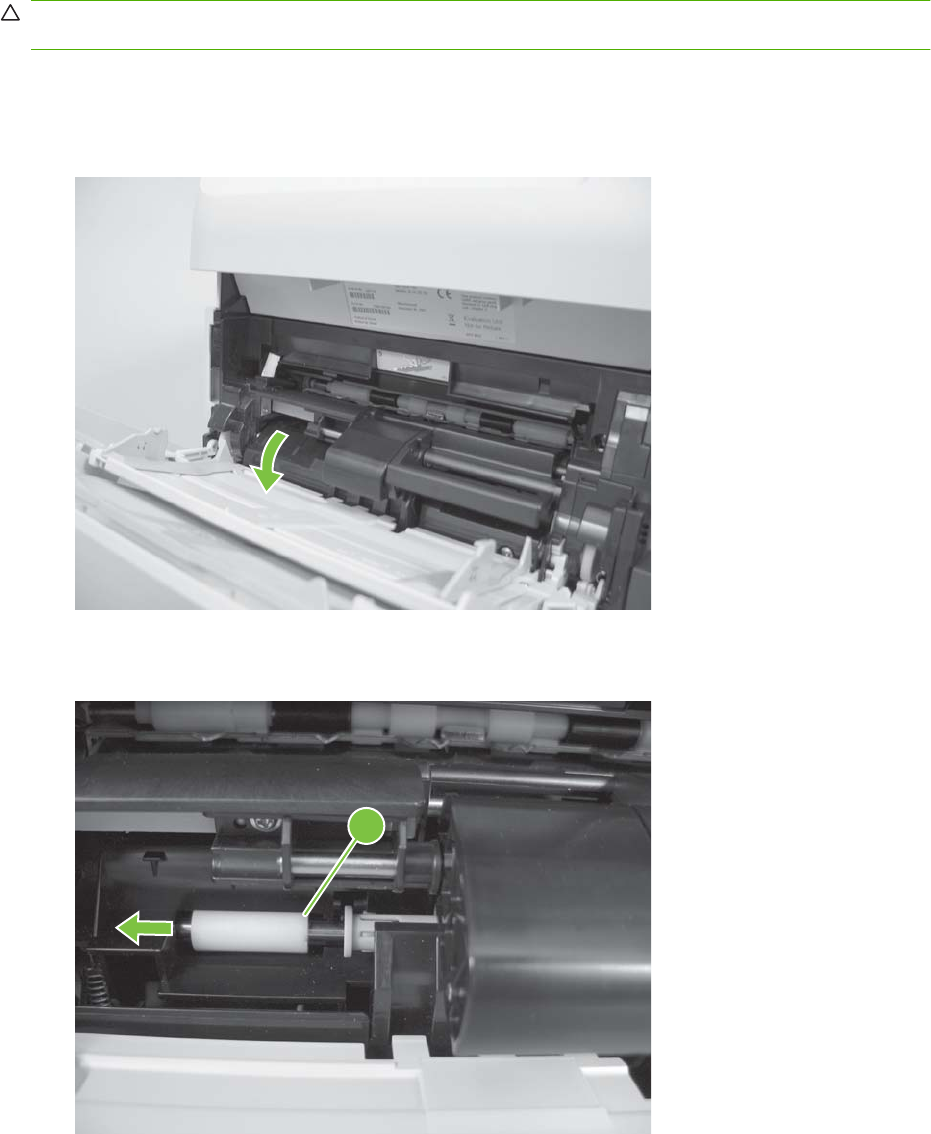
Tray 1 separation roller
CAUTION: When handling the roller, avoid touching the roller surface. Skin oils and fingerprints on a
roller surface can cause print-quality problems.
1. Open the front cover.
2. Rotate the spring-loaded cover downward to gain access to the roller.
Figure 6-31 Remove the Tray 1 separation roller (1 of 3)
3. Slide the separation roller (callout 1) to the left to remove it.
Figure 6-32 Remove the Tray 1 separation roller (2 of 3)
1
ENWW Service replaceable parts 157

4. Remove the roller.
Figure 6-33 Remove the Tray 1 separation roller (3 of 3)
158 Chapter 6 Removal and replacement ENWW
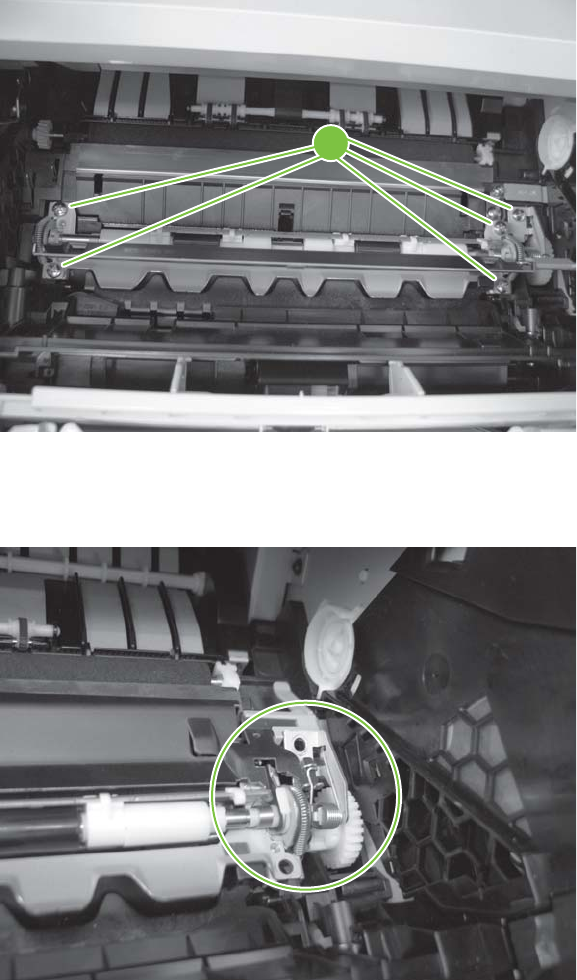
Registration assembly
1. Open the print-cartridge door, and then remove the print cartridge.
2. Use the green handle (located at the right edge of the registration plate) to raise the registration-
roller plate, and then remove five screws (callout 1).
Figure 6-34 Remove the registration assembly (1 of 4)
1
3. Locate the grounding plate at the right side of the registration assembly. The plate is not captive
when you remove the assembly. Do not lose the grounding plate.
Figure 6-35 Remove the registration assembly (2 of 4)
ENWW Service replaceable parts 159
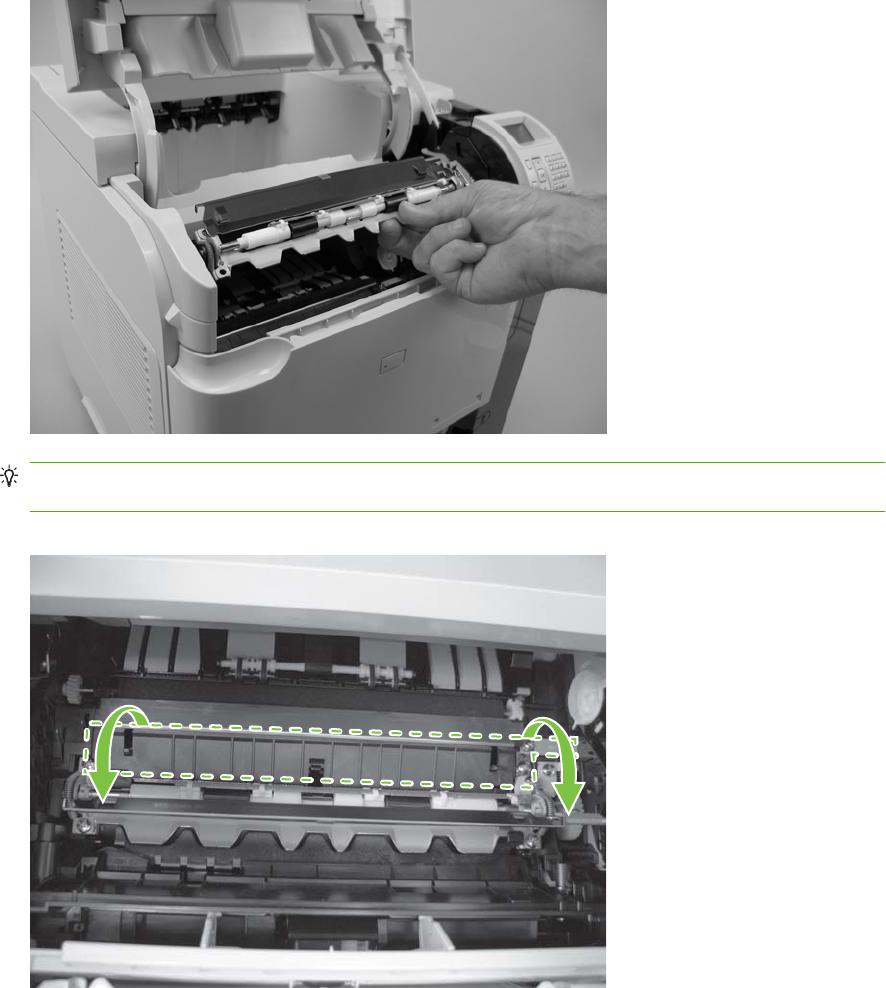
4. Lift the registration assembly out of the product.
Figure 6-36 Remove the registration assembly (3 of 4)
TIP: To reinstall the registration assembly, you must open the registration-roller plate to gain
access to the mounting holes.
Figure 6-37 Remove the registration assembly (4 of 4)
160 Chapter 6 Removal and replacement ENWW
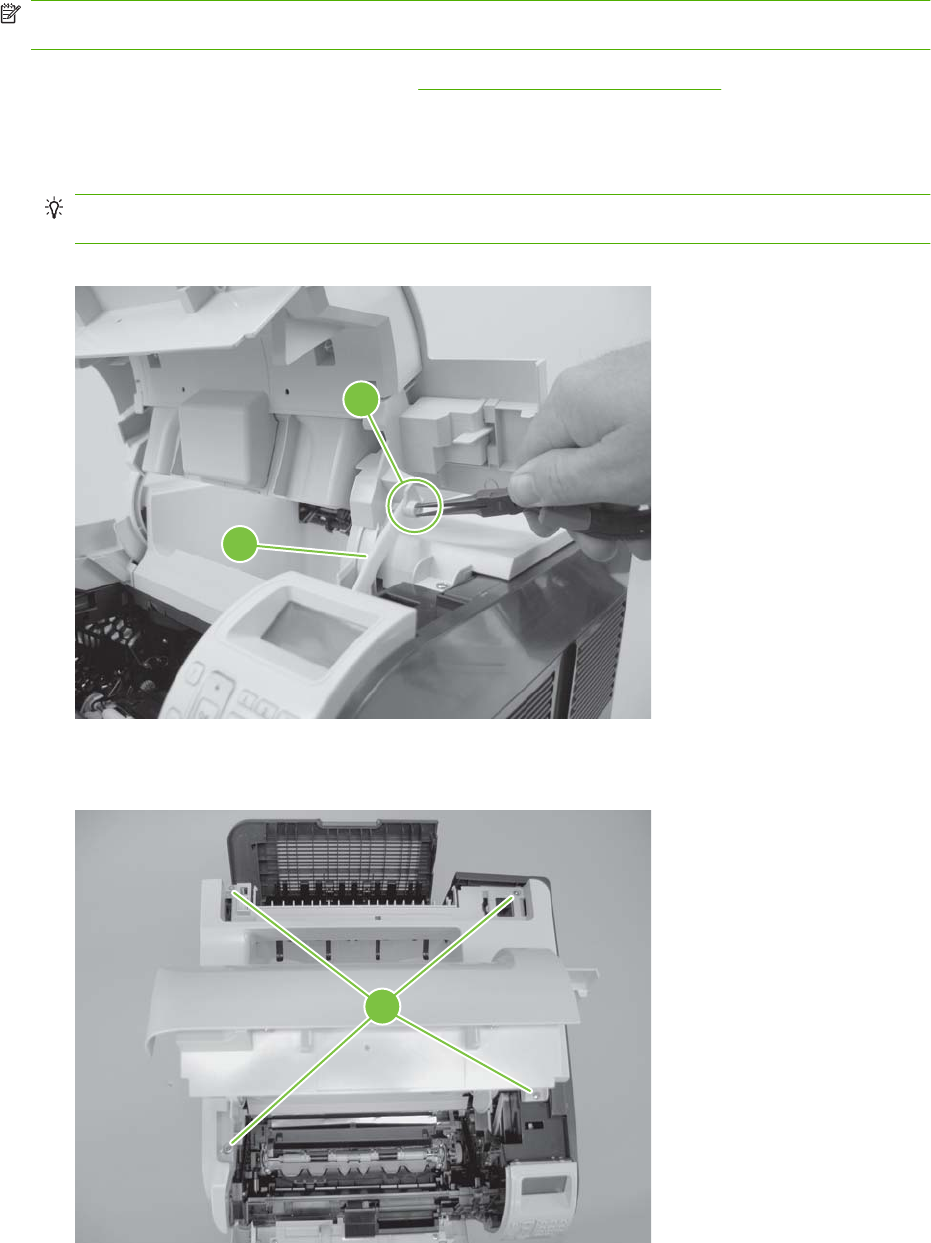
Top cover
NOTE: If the optional stapler/stacker or stacker accessory is installed, lift it straight up and off of the
product to remove it. Then proceed to step 2.
1. Remove the top accessory cover. See Top-accessory cover on page 146.
2. Open the rear-output bin, the print-cartridge door, and the front cover.
3. Use needle-nose pliers to release the print-cartridge drive-arm tab (callout 1).
TIP: Push the print-cartridge drive-arm (callout 2) back into the product to avoid damaging it when
you remove the top cover.
Figure 6-38 Remove the top cover (1 of 4)
1
2
4. Remove four screws (callout 3).
Figure 6-39 Remove the top cover (2 of 4)
3
ENWW Service replaceable parts 161
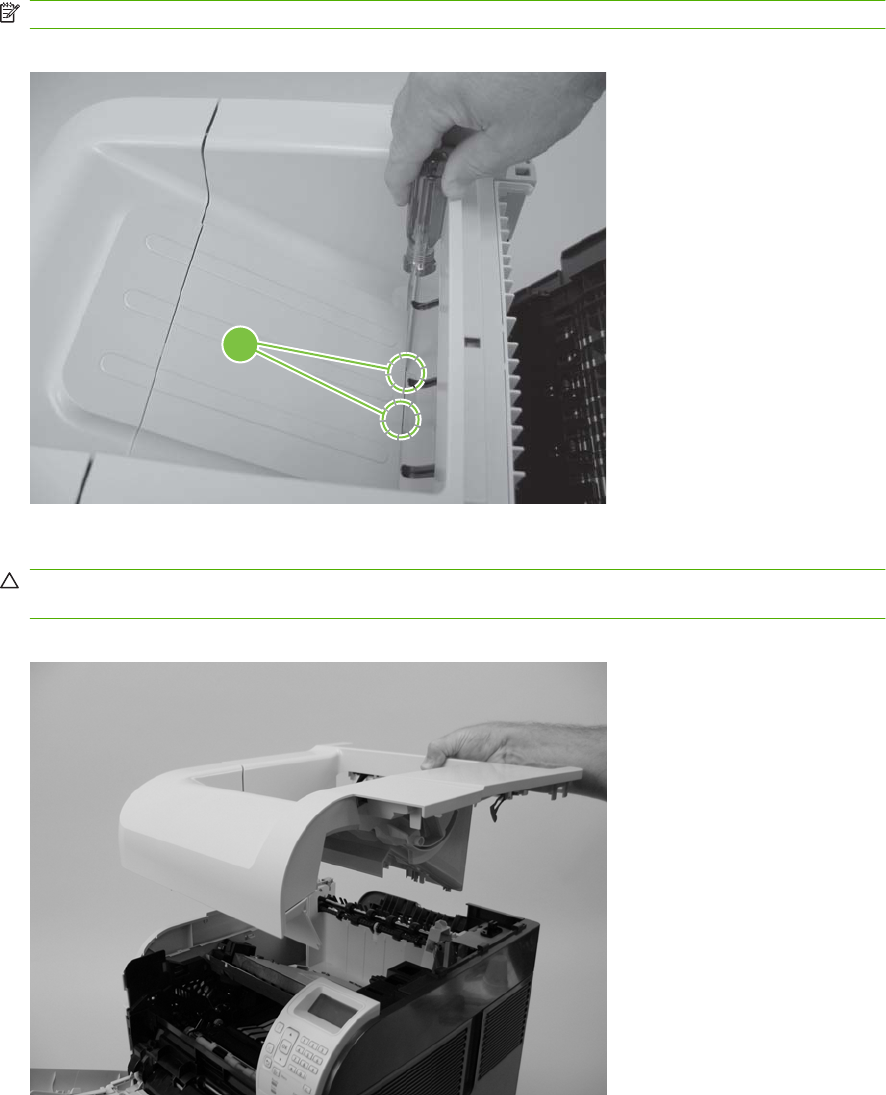
5. Partially close the print-cartridge door, and then use a small flat blade screwdriver to release two
tabs (callout 4).
NOTE: Make sure that these tabs are fully seated when the top cover is reinstalled.
Figure 6-40 Remove the top cover (3 of 4)
4
6. Lift the top cover up and off of the product to remove it.
CAUTION: The accessory pin (located in the left-rear cornor of the cover) is not captive. Do not
lose the pin.
Figure 6-41 Remove the top cover (4 of 4)
162 Chapter 6 Removal and replacement ENWW
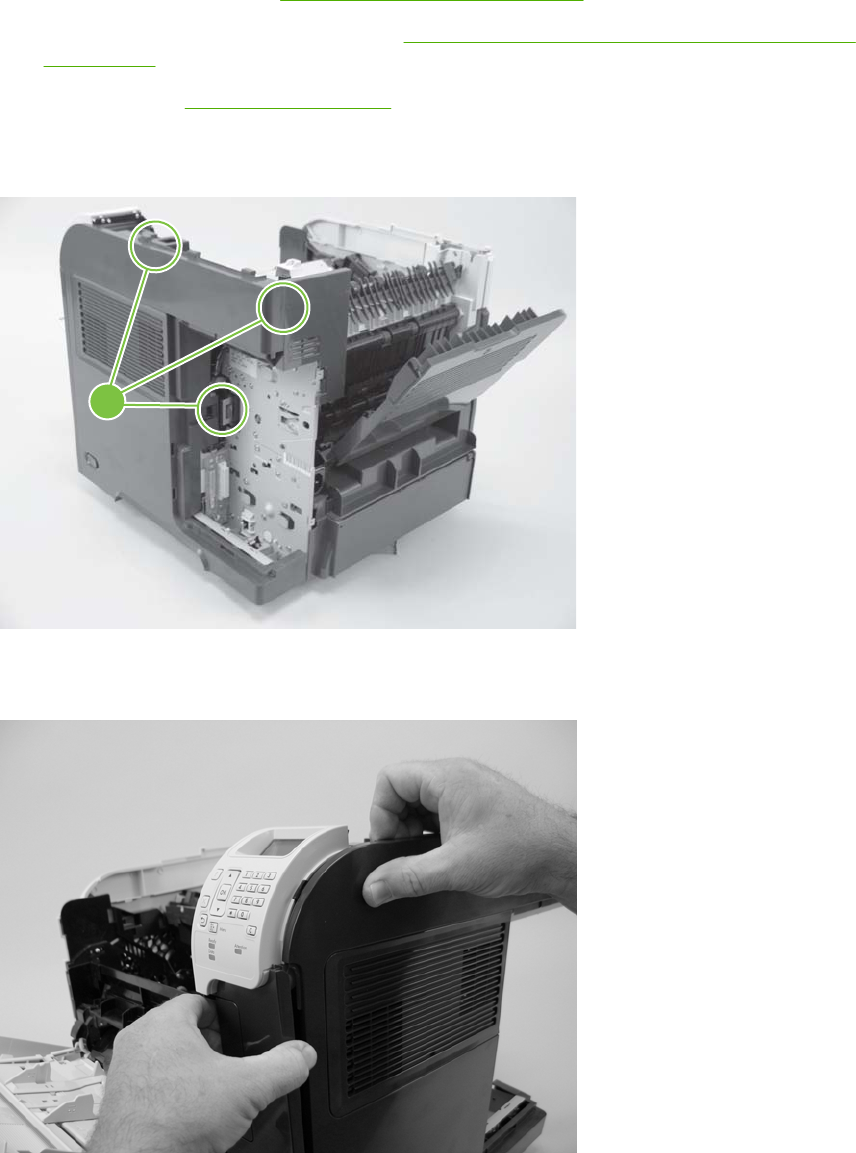
Right-side cover
1. Remove the following components:
●Top accessory cover. See Top-accessory cover on page 146.
●Formatter cover and formatter cage. See Formatter cover, formatter cage, and formatter PCA
on page 152.
●Top cover. See Top cover on page 161.
2. Release three tabs (callout 1).
Figure 6-42 Remove the right-side cover (1 of 3)
1
3. Carefully separate the cover from the product near the control panel.
Figure 6-43 Remove the right-side cover (2 of 3)
ENWW Service replaceable parts 163
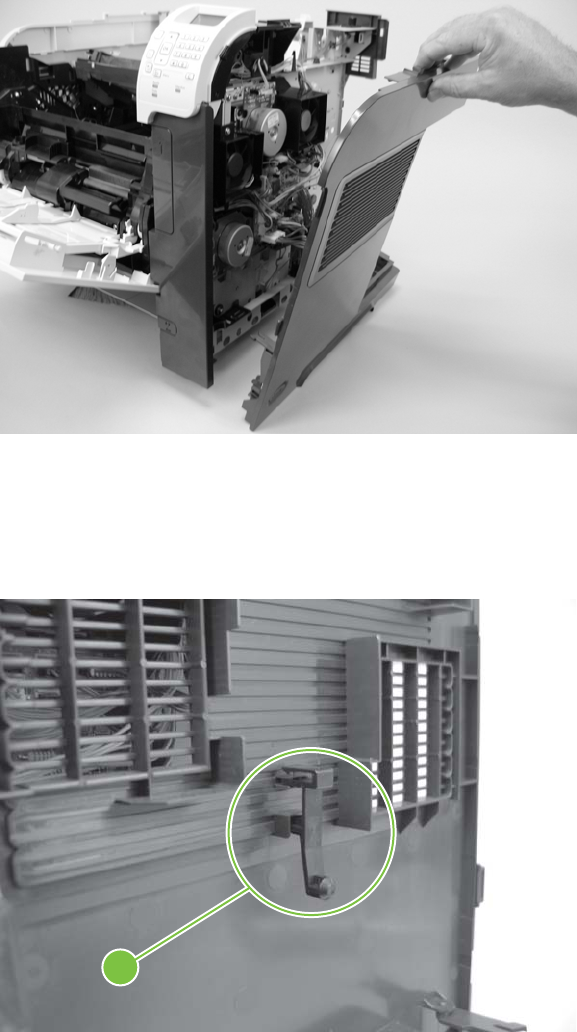
4. Rotate the top of the cover away from the product, and then and lift the cover up to remove it.
Figure 6-44 Remove the right-side cover (3 of 3)
Reinstall the right cover
1. If you are installing a replacement cover, remove the engine-test button (callout 1) from the
discarded cover and then install it on the replacement cover.
Figure 6-45 Install the right cover (1 of 2)
1
164 Chapter 6 Removal and replacement ENWW

2. When the cover is installed, make sure that the switch-connecting rod (callout 2) snaps into the
power-switch arm (callout 3).
Figure 6-46 Install the right cover (2 of 2)
3
2
ENWW Service replaceable parts 165

Left-side cover
1. Remove the following components:
●Top accessory cover. See Top-accessory cover on page 146.
●Duplex accessory cover and Tray 2 extension door. See Envelope feed accessory covers
on page 147.
●Formatter cover and formatter cage. See Formatter cover, formatter cage, and formatter PCA
on page 152.
●Top cover. See Top cover on page 161.
2. Gently pry the front-cover retainers off of the Tray 1 arms.
Figure 6-47 Remove the left-side cover (1 of 3)
166 Chapter 6 Removal and replacement ENWW

3. Release two tabs (callout 3), and then rotate the top of the cover away from the product and lift the
cover up to remove it.
Figure 6-48 Remove the left-side cover (2 of 3)
3
4. Rotate the top of the cover away from the product and lift the cover up to remove it.
Figure 6-49 Remove the left-side cover (3 of 3)
ENWW Service replaceable parts 167
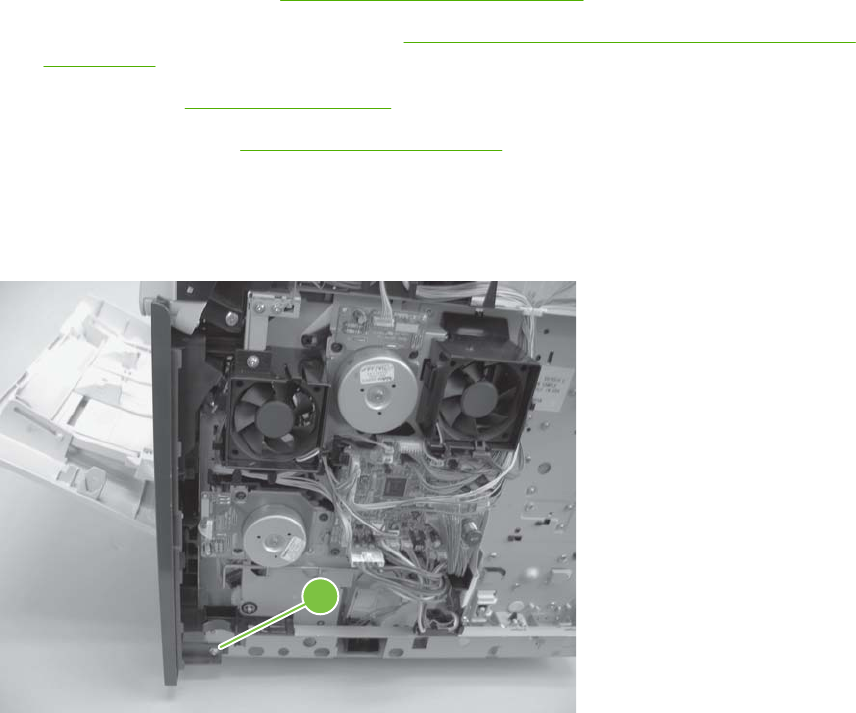
Right-front cover
1. Remove the following components:
●Top accessory cover. See Top-accessory cover on page 146.
●Formatter cover and formatter cage. See Formatter cover, formatter cage, and formatter PCA
on page 152.
●Top cover. See Top cover on page 161.
●Right-side cover. See Right-side cover on page 163.
2. Open the front cover.
3. Remove one screw (callout 1).
Figure 6-50 Remove the right-front cover (1 of 4)
1
168 Chapter 6 Removal and replacement ENWW
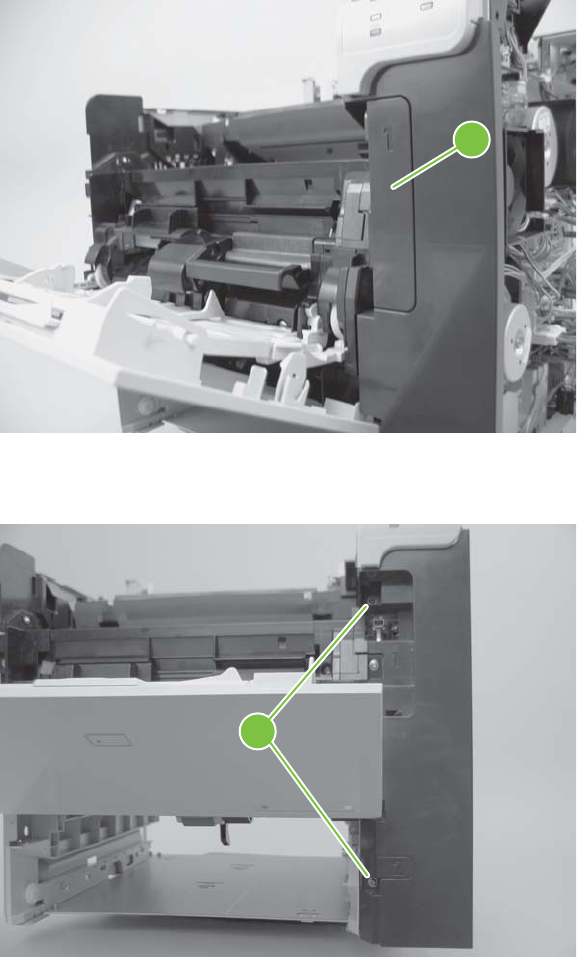
4. Gently pull the envelope-feeder connector cover (callout 2) off of the product to remove it.
Figure 6-51 Remove the right-front cover (2 of 4)
2
5. Remove two screws (callout 3).
Figure 6-52 Remove the right-front cover (3 of 4)
3
ENWW Service replaceable parts 169

6. Remove the right front cover.
Figure 6-53 Remove the right-front cover (4 of 4)
170 Chapter 6 Removal and replacement ENWW
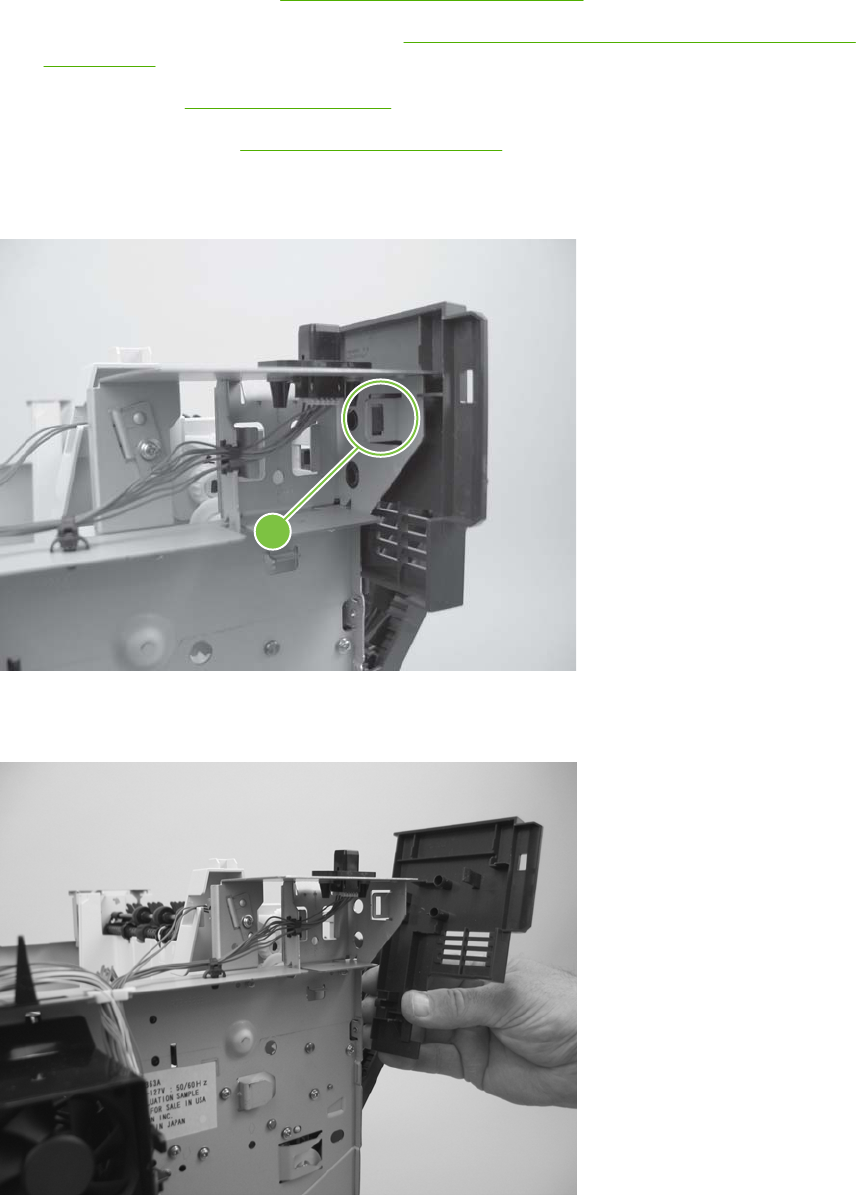
Rear-upper cover
1. Remove the following components:
●Top accessory cover. See Top-accessory cover on page 146.
●Formatter cover and formatter cage. See Formatter cover, formatter cage, and formatter PCA
on page 152.
●Top cover. See Top cover on page 161.
●Right-side cover. See Right-side cover on page 163.
2. Release one tab (callout 1).
Figure 6-54 Remove the rear-upper cover (1 of 2)
1
3. Remove the rear-upper cover
Figure 6-55 Remove the rear-upper cover (2 of 2)
ENWW Service replaceable parts 171
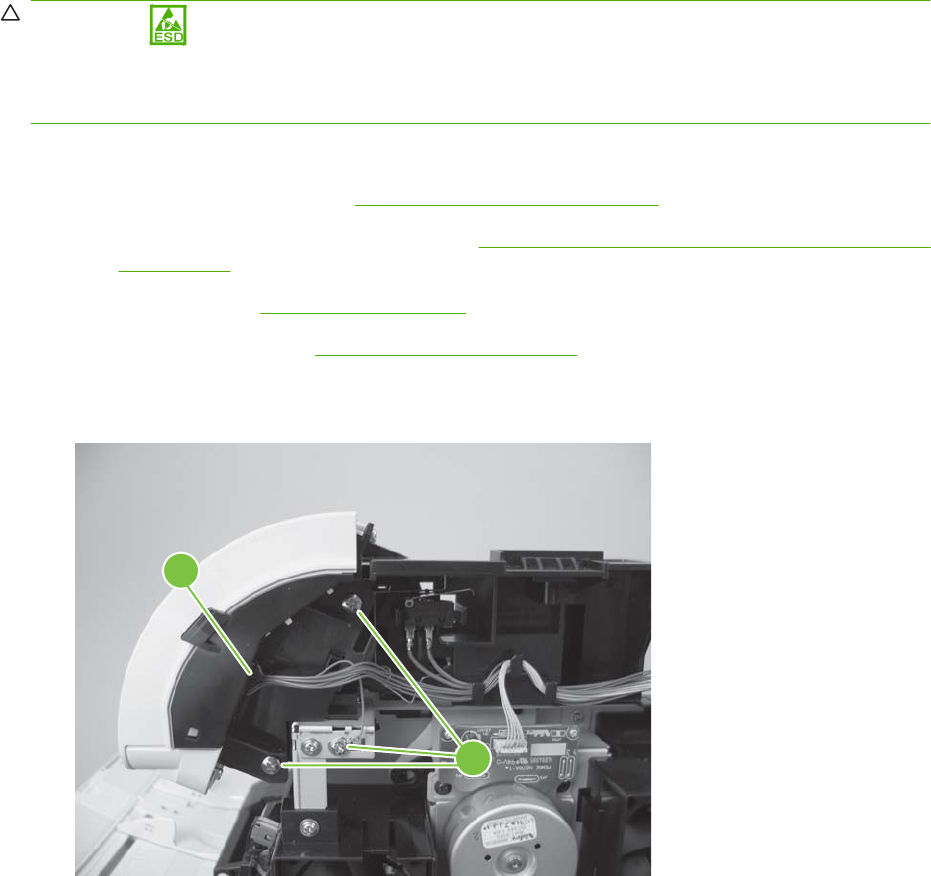
Control-panel assembly
CAUTION: The product contains components that are sensitive to electrostatic discharge (ESD).
Always perform service work at an ESD-protected workstation. If an ESD-protected workstation is not
available, discharge body static by grasping the product chassis before touching an ESD-sensitive
component. Ground the product chassis before servicing the product.
1. Remove the following components:
●Top accessory cover. See Top-accessory cover on page 146.
●Formatter cover and formatter cage. See Formatter cover, formatter cage, and formatter PCA
on page 152.
●Top cover. See Top cover on page 161.
●Right-side cover. See Right-side cover on page 163.
2. Remove three screws (callout 1), and then disconnect one wire-harness connector (callout 2).
Figure 6-56 Remove the control-panel assembly (1 of 2)
1
2
172 Chapter 6 Removal and replacement ENWW

3. Slightly move the control-panel assembly toward the right side of the product to release it, and then
remove the assembly.
Figure 6-57 Remove the control-panel assembly (2 of 2)
ENWW Service replaceable parts 173

Front cover
1. Remove the following components:
●Top accessory cover. See Top-accessory cover on page 146.
●Formatter cover and formatter cage. See Formatter cover, formatter cage, and formatter PCA
on page 152.
●Top cover. See Top cover on page 161.
●Right-side cover. See Right-side cover on page 163.
●Right-front cover. See Right-front cover on page 168.
2. Gently pry the front-cover retainers off of the Tray 1 arms.
Figure 6-58 Remove the front cover (1 of 2)
174 Chapter 6 Removal and replacement ENWW

3. Slide the front cover toward the right side of the product to remove it.
Figure 6-59 Remove the front cover (2 of 2)
ENWW Service replaceable parts 175

Fan FN102
1. Remove the following components:
●Top accessory cover. See Top-accessory cover on page 146.
●Formatter cover and cage. See Formatter cover, formatter cage, and formatter PCA
on page 152.
●Top cover. See Top cover on page 161.
●Right-side cover. See Right-side cover on page 163.
2. Disconnect one connector (callout 1; J79), and then release the wire harness from the retainer on
the fan duct.
TIP: It might be easier to release this wire harness if you partially release the fan duct from the
chassis (release one tab near the motor).
Figure 6-60 Remove fan FN102 (1 of 2)
1
176 Chapter 6 Removal and replacement ENWW
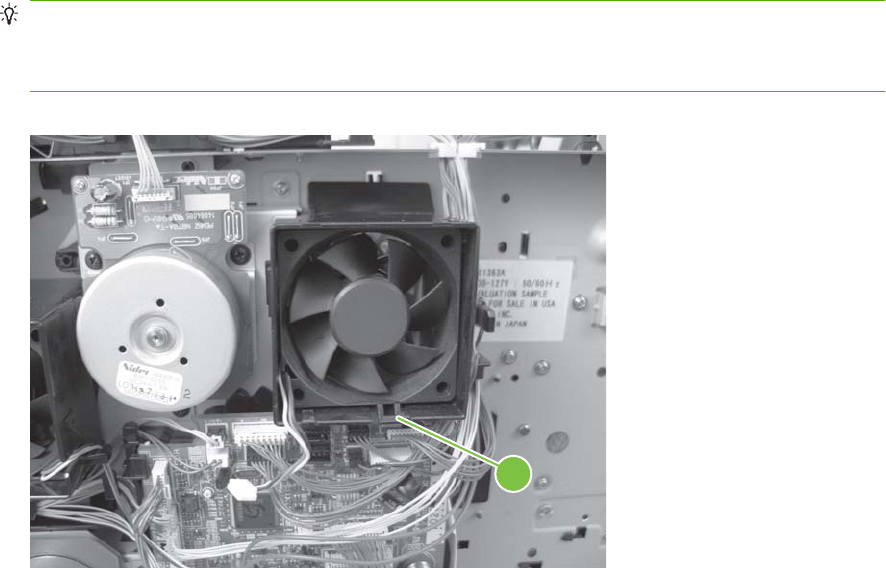
3. Release one tab (callout 2), and then remove the fan.
TIP: When you reinstall the fan, the air must flow into the product. Verify that the airflow arrows
that are embossed on the fan body point into the product.
Connect the wire-harness connector to the DC controller before reinstalling the fan into the duct.
Figure 6-61 Remove fan FN102 (2 of 2)
2
ENWW Service replaceable parts 177
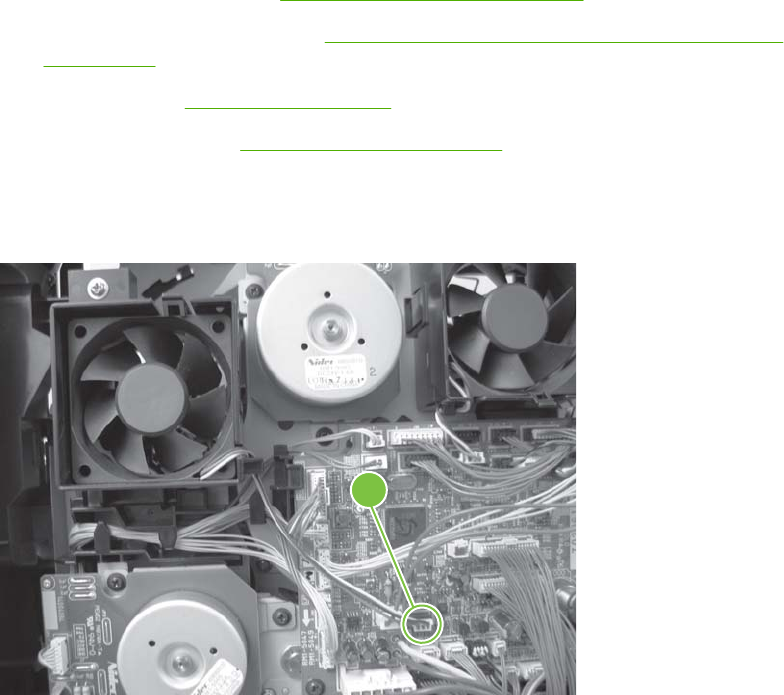
Fan FN103
1. Remove the following components:
●Top accessory cover. See Top-accessory cover on page 146.
●Formatter cover and cage. See Formatter cover, formatter cage, and formatter PCA
on page 152.
●Top cover. See Top cover on page 161.
●Right-side cover. See Right-side cover on page 163.
2. Disconnect one connector (callout 1; J75), and then release the wire harness from the retainer on
the fan duct.
Figure 6-62 Remove fan FN103 (1 of 2)
1
178 Chapter 6 Removal and replacement ENWW

3. Release one tab (callout 2), and then remove the fan.
TIP: When you reinstall the fan, the air must flow into the product. Verify that the airflow arrows
that are embossed on the fan body point into the product.
Figure 6-63 Remove fan FN103 (2 of 2)
2
ENWW Service replaceable parts 179
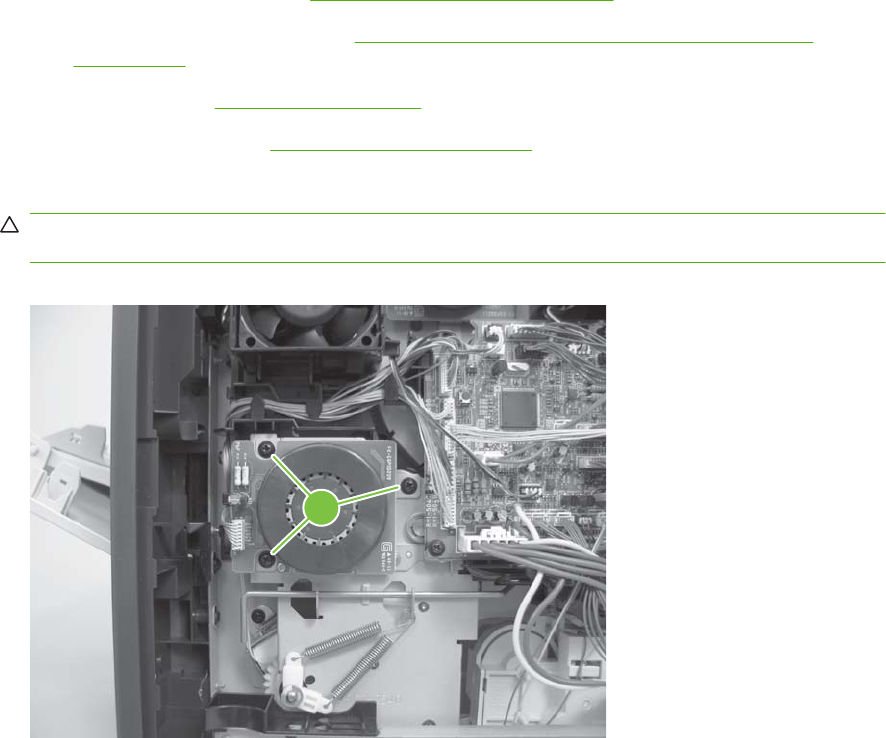
Pickup-motor assembly (M101)
1. Remove the following components:
●Top accessory cover. See Top-accessory cover on page 146.
●Formatter cover and cage. See Formatter cover, formatter cage, and formatter PCA
on page 152.
●Top cover. See Top cover on page 161.
●Right-side cover. See Right-side cover on page 163.
2. Remove three screws (callout 1), and then separate the pickup motor from the chassis.
CAUTION: The pickup-motor assembly is still attached to the product by the wire harness. Do
not drop the motor assembly.
Figure 6-64 Remove the pickup-motor assembly (1 of 2)
1
180 Chapter 6 Removal and replacement ENWW

3. Support the pickup-motor assembly, and disconnect one wire-harness connector (callout 2).
Remove the pickup-motor assembly.
Figure 6-65 Remove the pickup-motor assembly (2 of 2)
2
ENWW Service replaceable parts 181
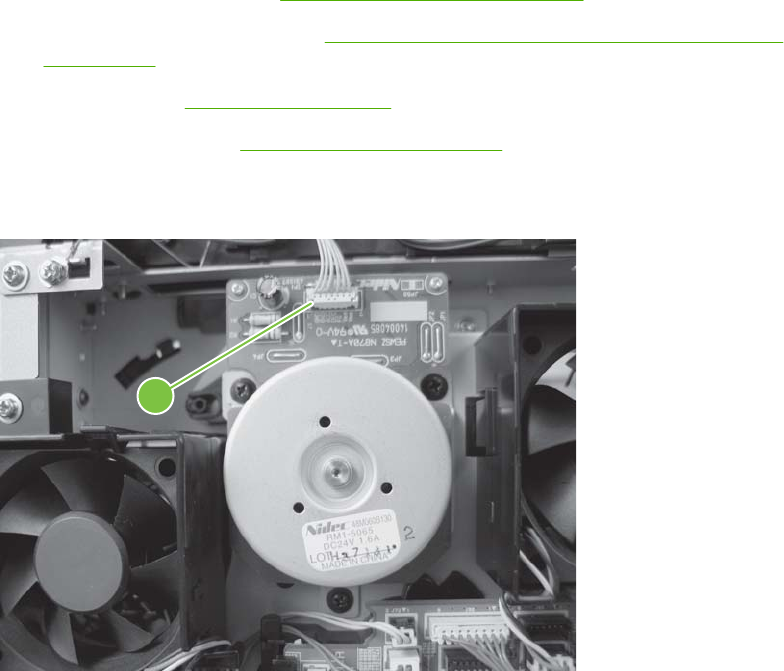
Drum-motor assembly (M102)
1. Remove the following components:
●Top accessory cover. See Top-accessory cover on page 146.
●Formatter cover and cage. See Formatter cover, formatter cage, and formatter PCA
on page 152.
●Top cover. See Top cover on page 161.
●Right-side cover. See Right-side cover on page 163.
2. Disconnect one wire-harness connector (callout 1).
Figure 6-66 Remove the drum motor (1 of 4)
1
182 Chapter 6 Removal and replacement ENWW
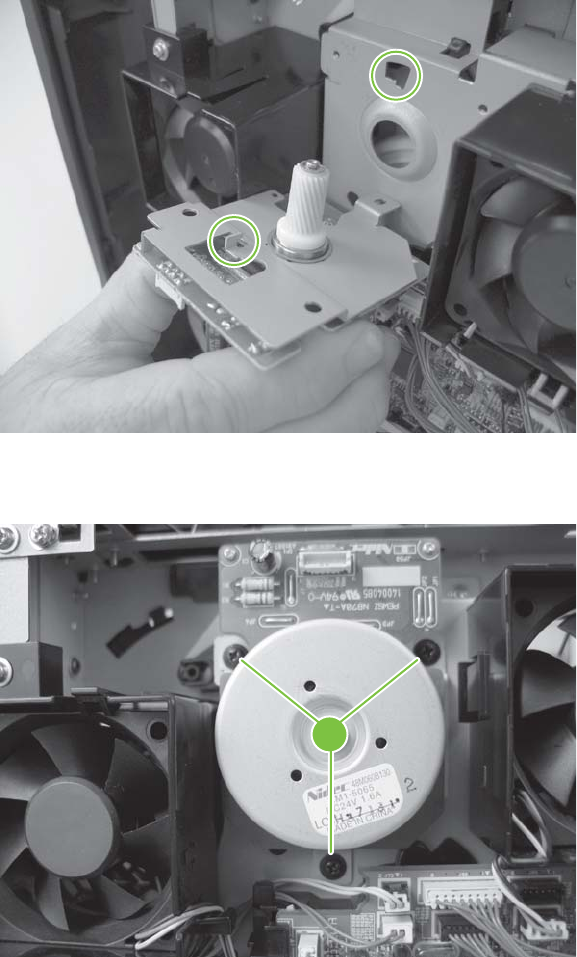
3. Before proceeding, take note of the mounting tab on the back side of the motor assembly and the
slot in the chassis.
Figure 6-67 Remove the drum motor (2 of 4)
4. Remove three screws (callout 2).
Figure 6-68 Remove the drum motor (3 of 4)
2
ENWW Service replaceable parts 183

5. Rotate the motor assembly to release the mounting tab on the back side of the assembly, and then
pull the assembly straight away from the product to remove it.
Figure 6-69 Remove the drum motor (4 of 4)
2
1
184 Chapter 6 Removal and replacement ENWW
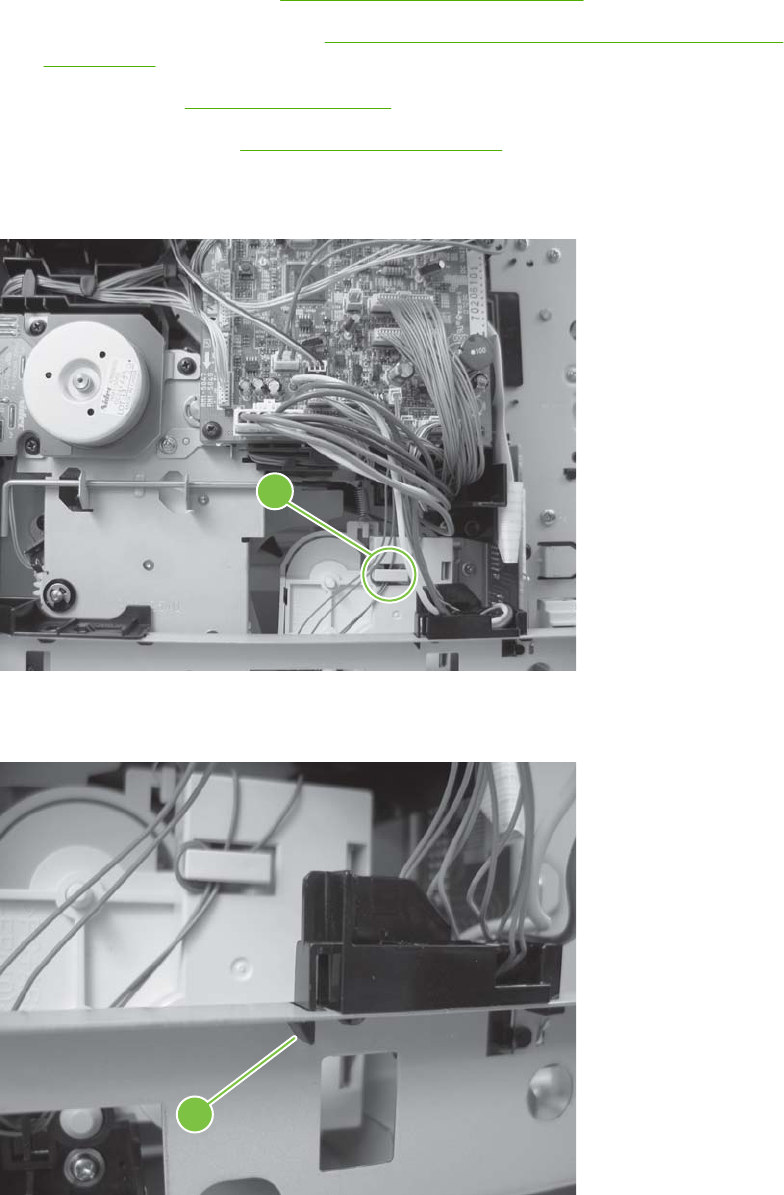
Lifter-motor assembly (M103)
1. Remove the following components:
●Top accessory cover. See Top-accessory cover on page 146.
●Formatter cover and cage. See Formatter cover, formatter cage, and formatter PCA
on page 152.
●Top cover. See Top cover on page 161.
●Right-side cover. See Right-side cover on page 163.
2. Release the wire harness from the retainer (callout 1).
Figure 6-70 Remove the lifter motor (1 of 6)
1
3. Release one tab (callout 2), and then remove the guide.
Figure 6-71 Remove the lifter motor (2 of 6)
2
ENWW Service replaceable parts 185
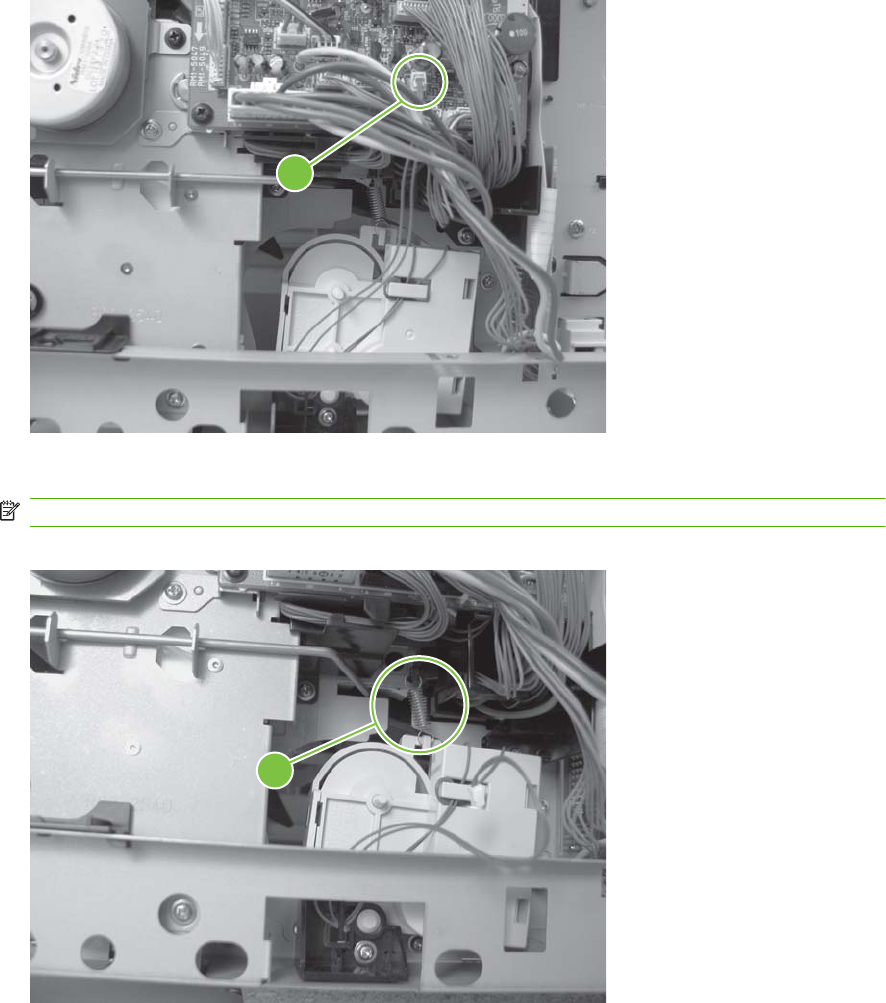
4. Disconnect one wire-harness connector (callout 3; J73).
Figure 6-72 Remove the lifter motor (3 of 6)
3
5. Release one spring (callout 4).
NOTE: The spring is not captive. Do not lose the spring.
Figure 6-73 Remove the lifter motor (4 of 6)
4
186 Chapter 6 Removal and replacement ENWW
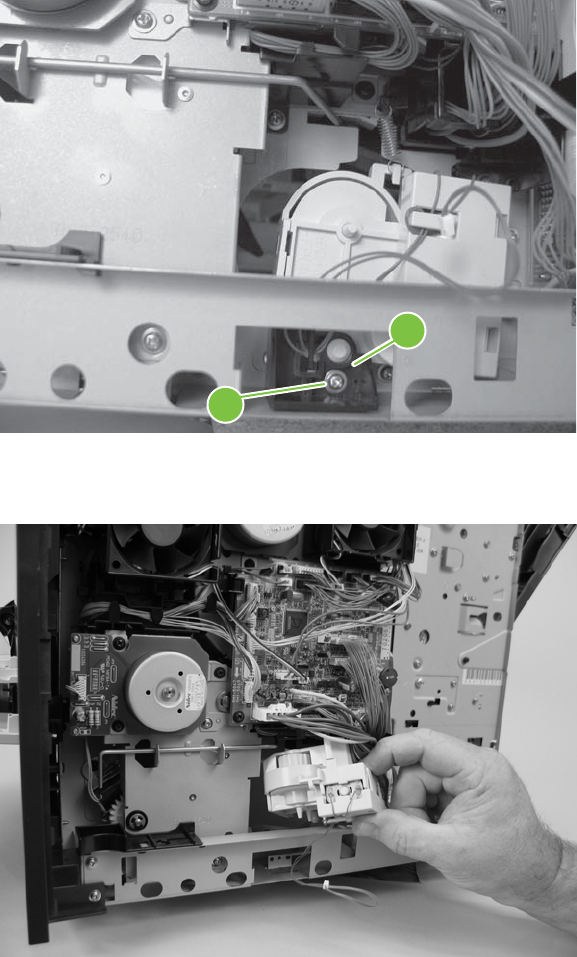
6. Remove one screw (callout 5), and then remove the lifter-motor retainer.
Figure 6-74 Remove the lifter motor (5 of 6)
5
6
7. Remove the lifter-motor assembly.
Figure 6-75 Remove the lifter motor (6 of 6)
ENWW Service replaceable parts 187
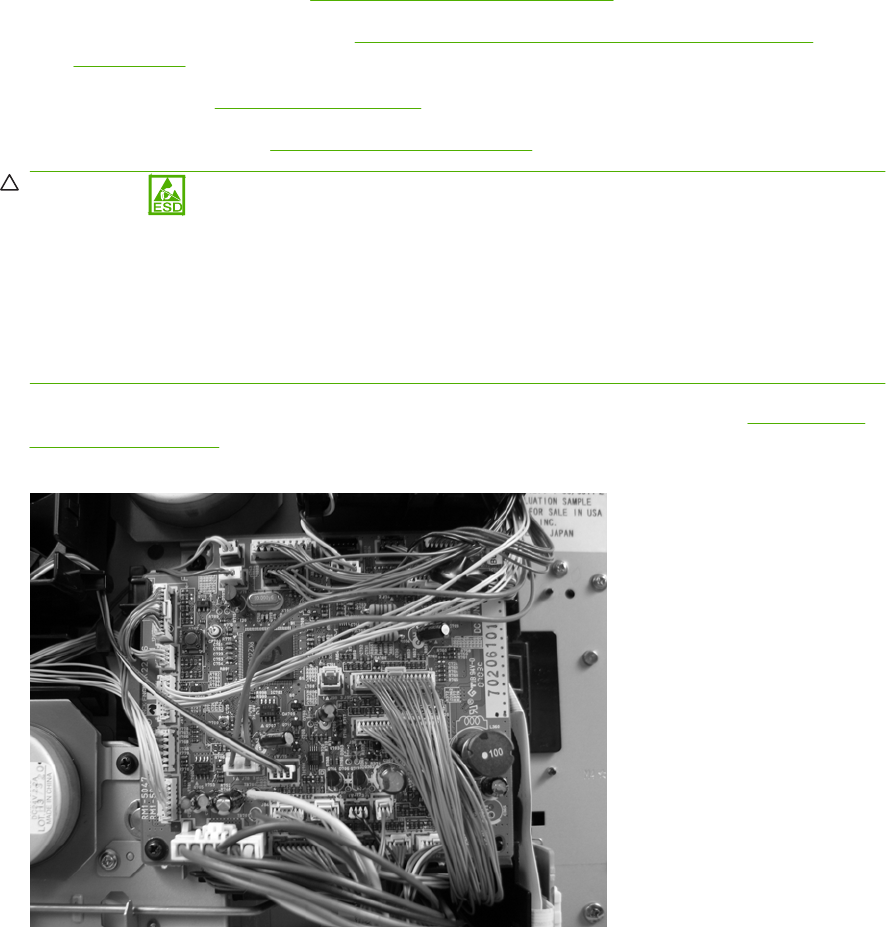
DC controller PCA
1. Remove the following components
●Top accessory cover. See Top-accessory cover on page 146.
●Formatter cover and cage. See Formatter cover, formatter cage, and formatter PCA
on page 152.
●Top cover. See Top cover on page 161.
●Right-side cover. See Right-side cover on page 163.
CAUTION: The product contains components that are sensitive to electrostatic discharge
(ESD). Always perform service work at an ESD-protected workstation. If an ESD-protected
workstation is not available, discharge body static by grasping the product chassis before touching
an ESD-sensitive component. Ground the product chassis before servicing the product.
CAUTION: The yellow and blue heavy-gauge wires that are connected to DC controller PCA
locations TB700 and TB701 are not terminal lug connectors. These terminals are soldered to the
DC controller PCA. Do not attempt to unplug these connectors.
2. Unplug all of the wire and cable connectors from the DC controller PCA. Refer to DC controller
diagram on page 137 for details on the DC controller PCA.
Figure 6-76 Remove the DC controller PCA (1 of 4)
188 Chapter 6 Removal and replacement ENWW
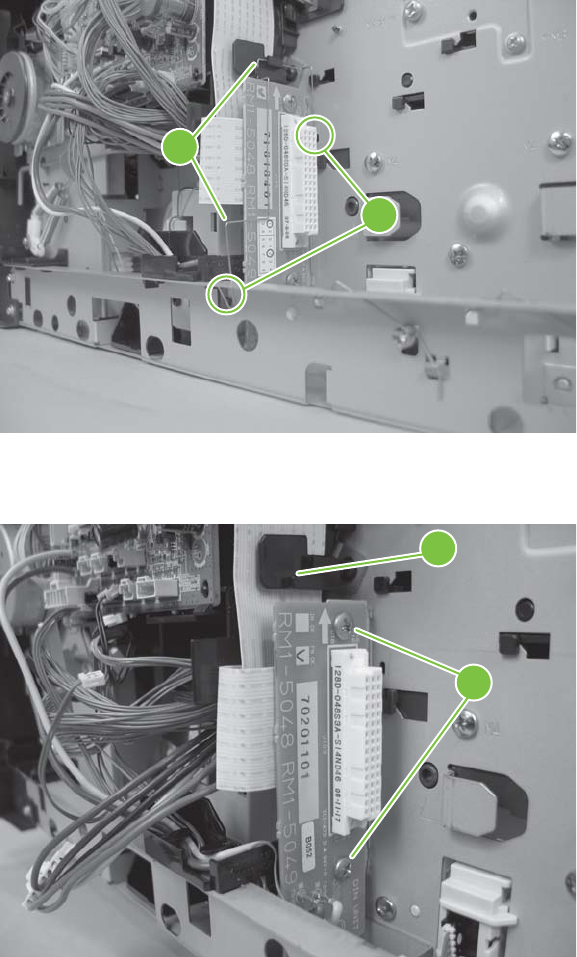
3. Release both ends (callout 1) of the formatted-connector ground clip, and then remove the clip
(callout 2).
Figure 6-77 Remove the DC controller PCA (2 of 4)
2
1
4. Remove two screws (callout 3) and release the FFC from the retainer (callout 4).
Figure 6-78 Remove the DC controller PCA (3 of 4)
3
4
ENWW Service replaceable parts 189
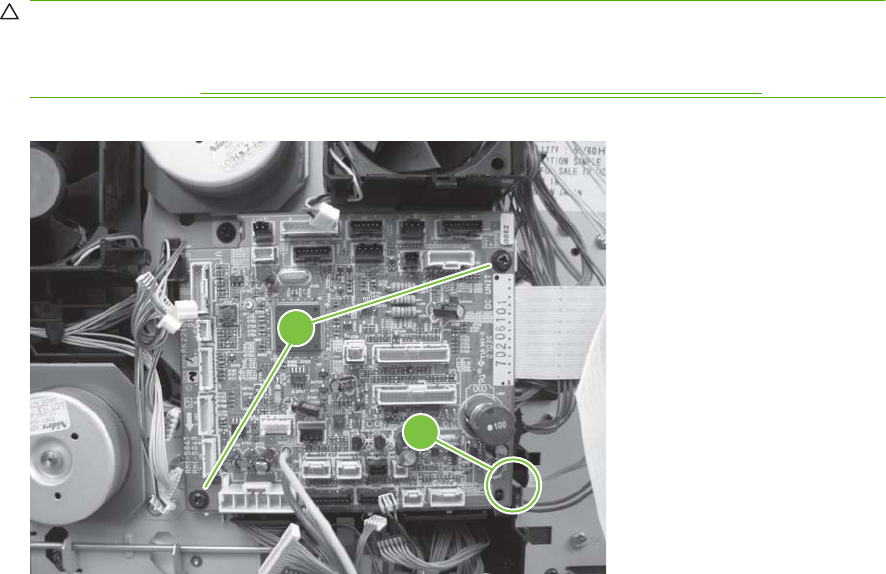
5. Remove two screws (callout 5) and release one tab (callout 6). Carefully remove the DC controller
PCA.
CAUTION: Correct reinstallation of the DC controller is critical to correct operation of the product.
If you are installing a new DC controller, follow the instructions in the reinstallation tips. If you are
installing a new formatter and a new DC controller, see the special section that follows this DC
controller section—Installing a new formatter and a new DC controller on page 191.
Figure 6-79 Remove the DC controller PCA (4 of 4)
6
5
190 Chapter 6 Removal and replacement ENWW
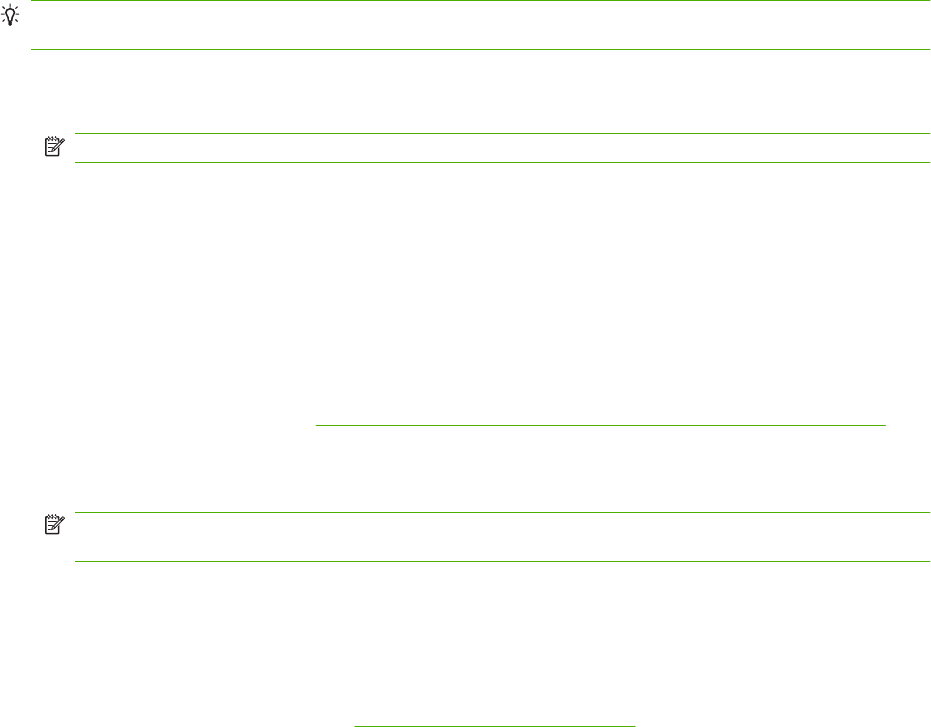
Reinstallation tip
TIP: DC controller PCA connector locations J80 and J98 are not used. There will not be connectors
for these locations when the DC controller PCA is reinstalled.
1. After installing a new DC controller, turn the product on and wait for five minutes after the product
reaches the Ready state.
NOTE: Five minutes is required to allow for NVRAM settings to be written.
2. Turn the product off.
3. Turn the product on again, and then wait five minutes after the product reaches the Ready state.
4. Print a configuration page to verify against original settings.
Installing a new formatter and a new DC controller
1. Turn the product off.
2. Remove the formatter (see Formatter cover, formatter cage, and formatter PCA on page 152) and
replace it with the new formatter.
3. Turn the product on and then wait for five minutes after the product reaches the Ready state.
NOTE: Five minutes is required to allow for NVRAM settings to be written. The same five-minute
wait is required several times during this procedure.
4. Turn the product off.
5. Turn the product on again, and then wait five minutes after the product reaches the Ready state.
6. Turn the product off.
7. Remove the DC controller (see DC controller PCA on page 188) and replace it with the new DC
controller.
8. Turn the product on and wait for five minutes after the product reaches the Ready state.
9. Turn the product off.
10. Turn the product on again, and then wait five minutes after the product reaches the Ready state.
11. Print a configuration page to verify against original settings.
ENWW Service replaceable parts 191
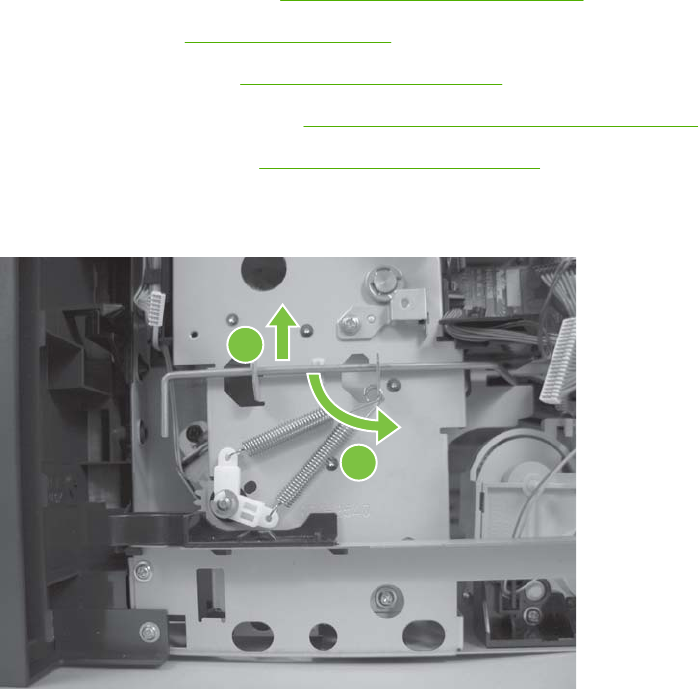
Pickup-drive assembly
1. Remove the following components:
●Top accessory cover. See Top-accessory cover on page 146.
●Top cover. See Top cover on page 161.
●Right-side cover. See Right-side cover on page 163.
●Pickup-motor assembly. See Pickup-motor assembly (M101) on page 180.
●DC controller PCA. See DC controller PCA on page 188.
2. Lift up on the power-switch rod, and move it out and away from the pickup-drive assembly.
Figure 6-80 Remove the pickup-drive assembly (1 of 7)
2
1
192 Chapter 6 Removal and replacement ENWW
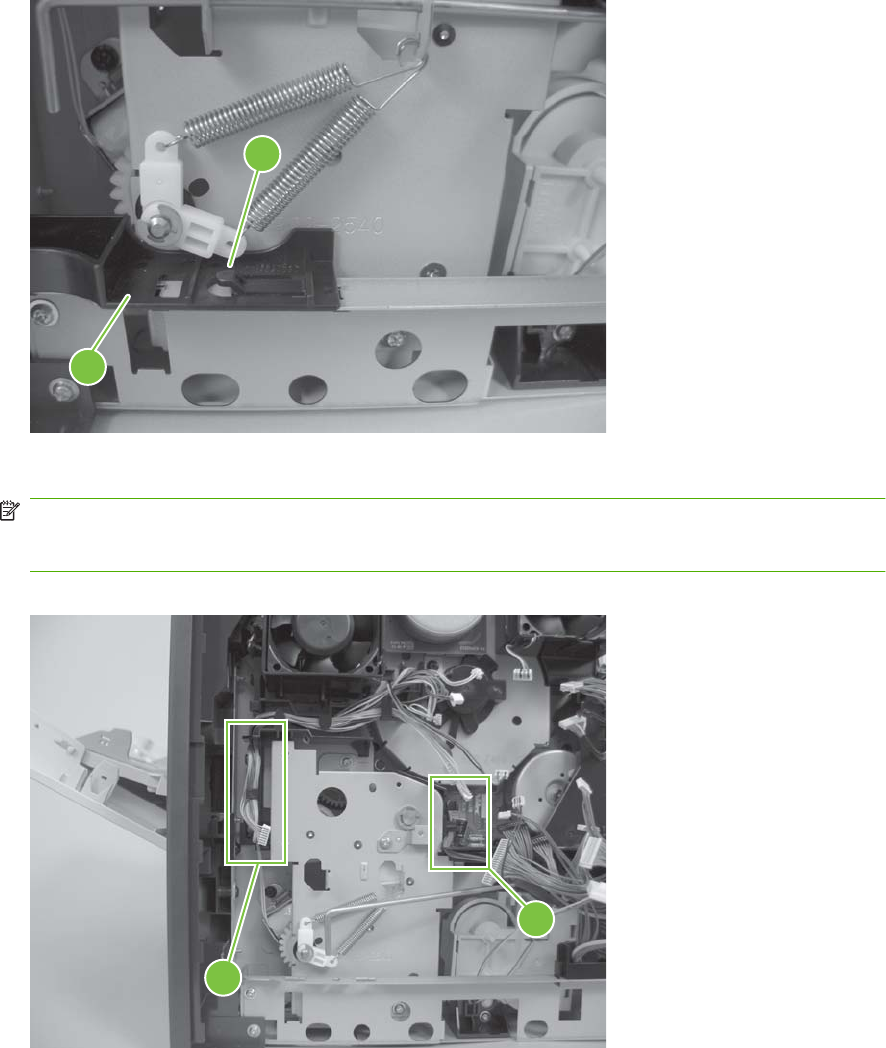
3. Release one tab (callout 1) and remove the guide (callout 2).
Figure 6-81 Remove the pickup-drive assembly (2 of 7)
2
1
4. Remove the wire harnesses from the guide (callout 3 and callout 4).
NOTE: In this step, the wire harness for the pickup motor has been disconnected at the motor
assembly and the DC controller. Connect the wire harness to the removed motor assembly so you
do not loose it.
Figure 6-82 Remove the pickup-drive assembly (3 of 7)
3
4
ENWW Service replaceable parts 193
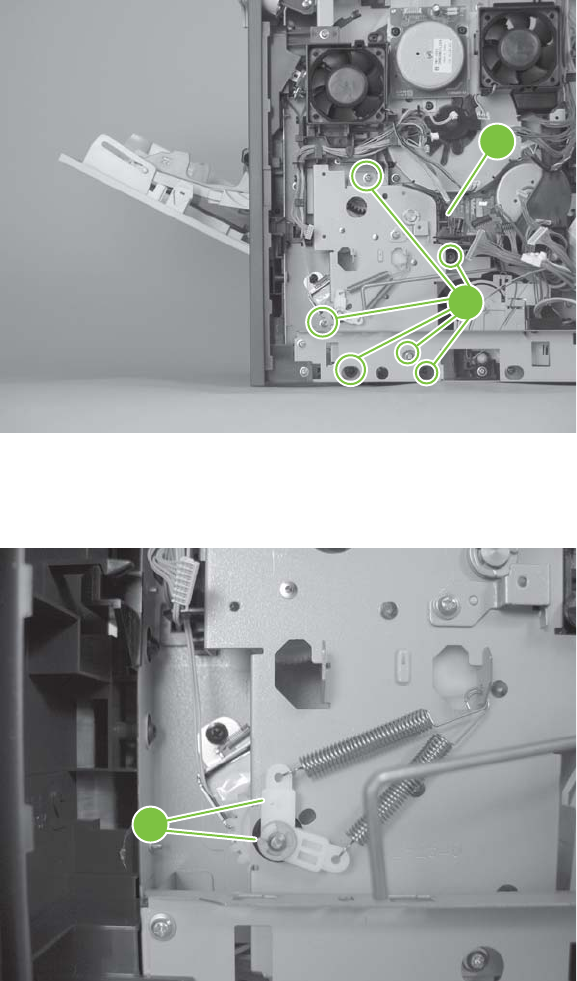
5. Remove six screws (callout 5) and the wire guide (callout 6).
Figure 6-83 Remove the pickup-drive assembly (4 of 7)
6
5
6. Remove one e-clip, the spring arm clip, and the shaft collar (callout 7; behind the spring arm clip),
and then push the tray drive-gear/shaft into the Tray 2 cavity.
Figure 6-84 Remove the pickup-drive assembly (5 of 7)
7
194 Chapter 6 Removal and replacement ENWW
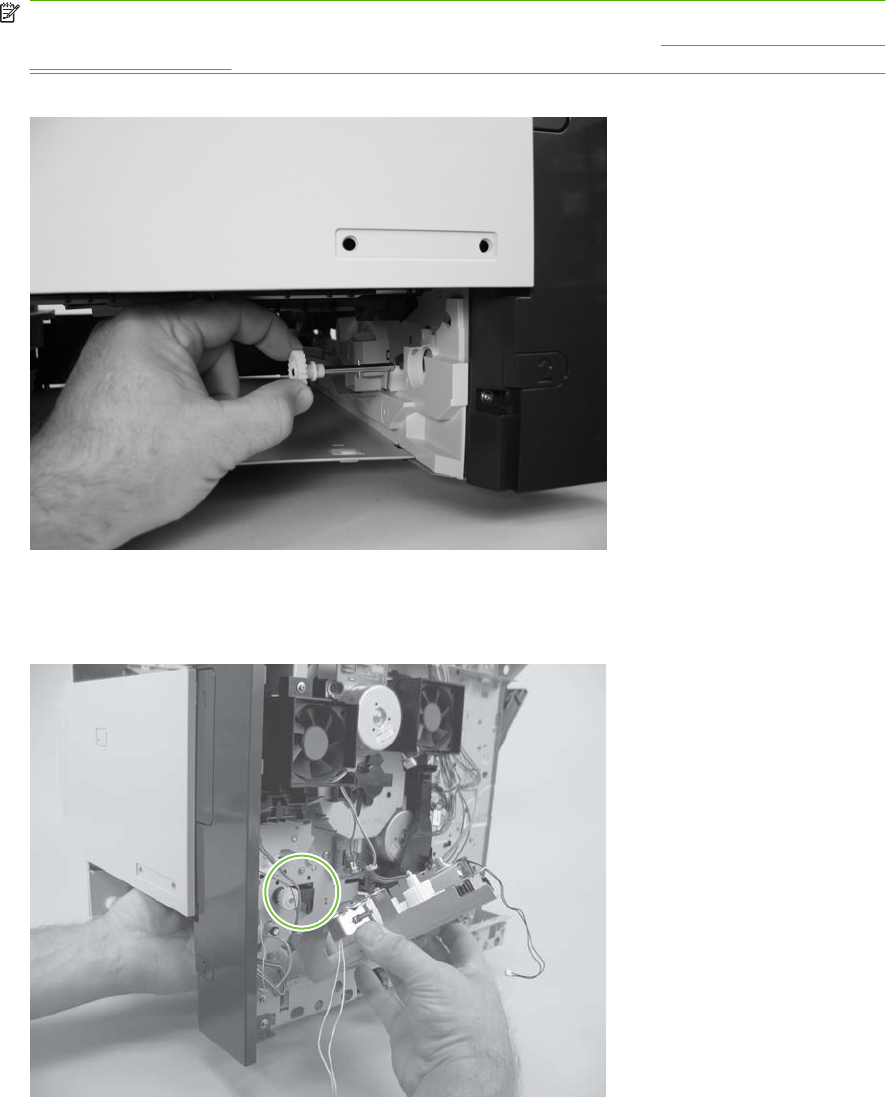
7. Push the tray drive-gear/shaft into the Tray 2 cavity.
NOTE: The large gear inside of the paper-delivery drive assembly is not captive and will slide off
of the shaft and be loose inside the paper-delivery drive assembly (see Reinstall the pickup-drive
assembly on page 196).
Figure 6-85 Remove the pickup-drive assembly (6 of 7)
8. Reach inside the product and push the rear Tray 2 feed roller up into its raised position (This
disengages the roller-lifting arm from the clutch gear), and then remove the pickup-drive assembly.
Figure 6-86 Remove the pickup-drive assembly (7 of 7)
ENWW Service replaceable parts 195
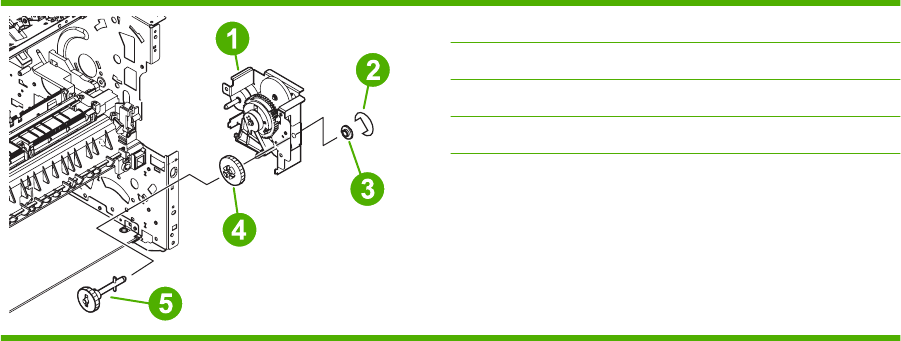
Reinstall the pickup-drive assembly
When you reinstall the paper-delivery drive assembly gears and shaft, verify that the gears are seated
on the shaft-locking bars and that the shaft collars are correctly positioned in the paper-pickup drive-
gear assembly mounting bracket and product chassis.
Table 6-3 Pickup-drive assembly
1Pickup drive unit
2E-ring
3Bushing
423T gear
5 Retard roller drive shaft
196 Chapter 6 Removal and replacement ENWW
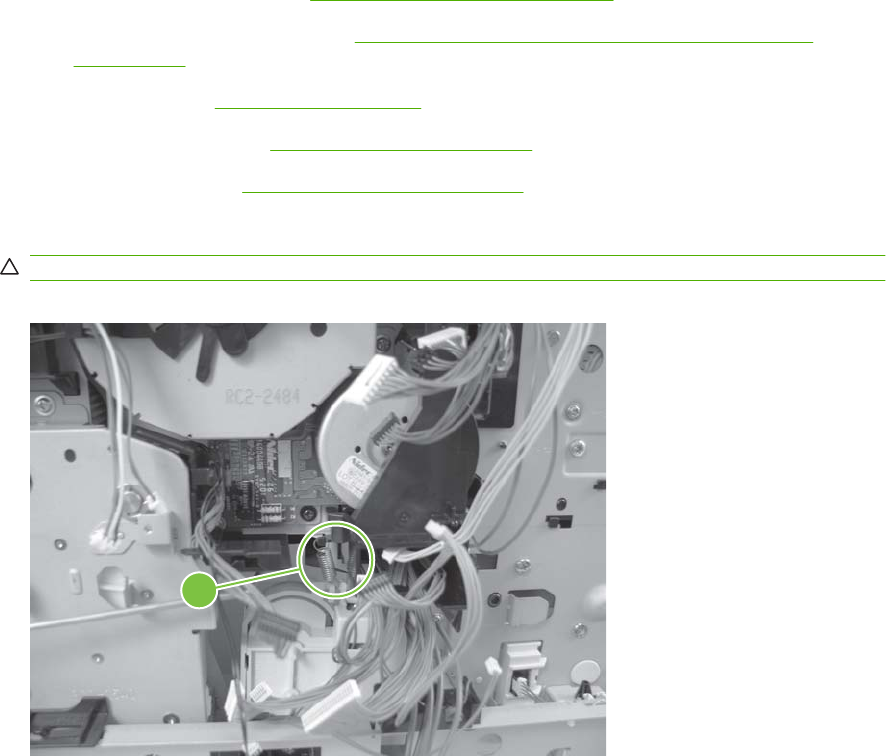
Fuser-motor assembly (M299)
1. Remove the following components:
●Top accessory cover. See Top-accessory cover on page 146.
●Formatter cover and cage. See Formatter cover, formatter cage, and formatter PCA
on page 152.
●Top cover. See Top cover on page 161.
●Right-side cover. See Right-side cover on page 163.
●DC controller. See DC controller PCA on page 188.
2. Release one spring (callout 1).
CAUTION: The spring is not captive. Do not lose the spring.
Figure 6-87 Remove the fuser-motor assembly (1 of 3)
1
ENWW Service replaceable parts 197
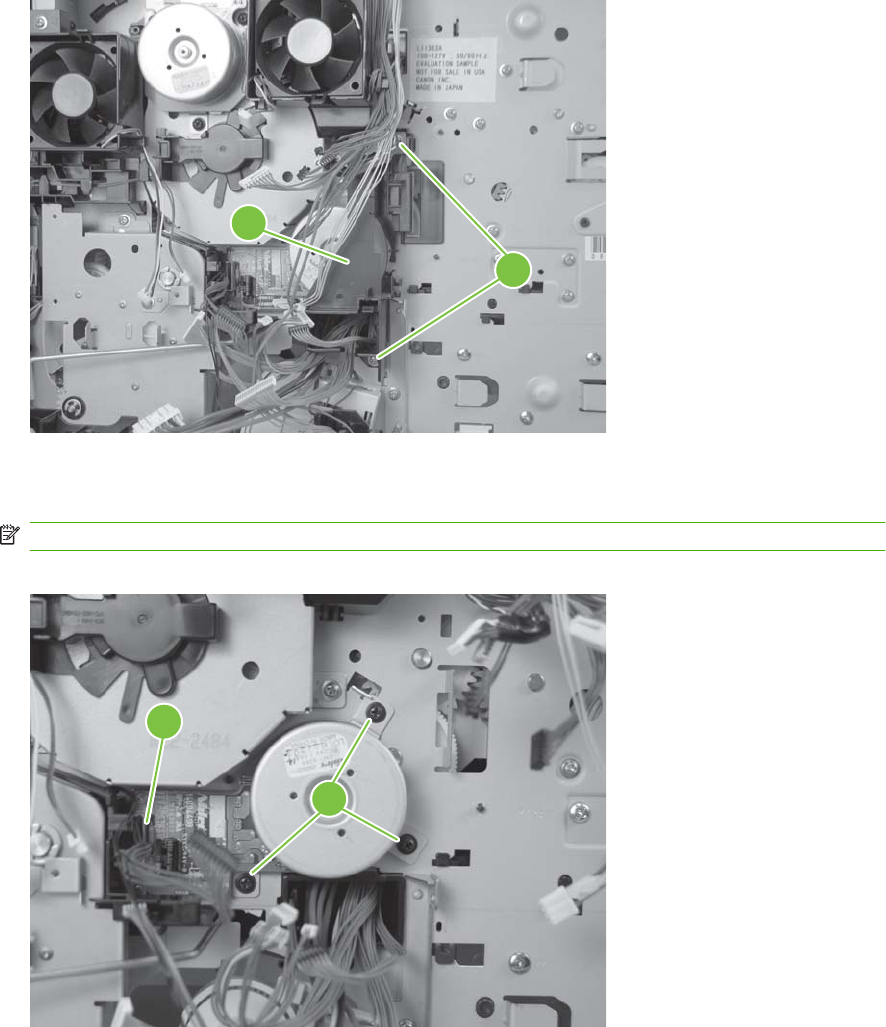
3. Remove two screws (callout 2) and then remove the guide (callout 3).
Figure 6-88 Remove the fuser-motor assembly (2 of 3)
2
3
4. Disconnect one wire-harness connector (callout 4), and then remove three screws (callout 5).
Remove the fuser-motor assembly.
NOTE: You must install the fuser-motor wire harness on the replacement fuser-motor assembly.
Figure 6-89 Remove the fuser-motor assembly (3 of 3)
5
4
198 Chapter 6 Removal and replacement ENWW
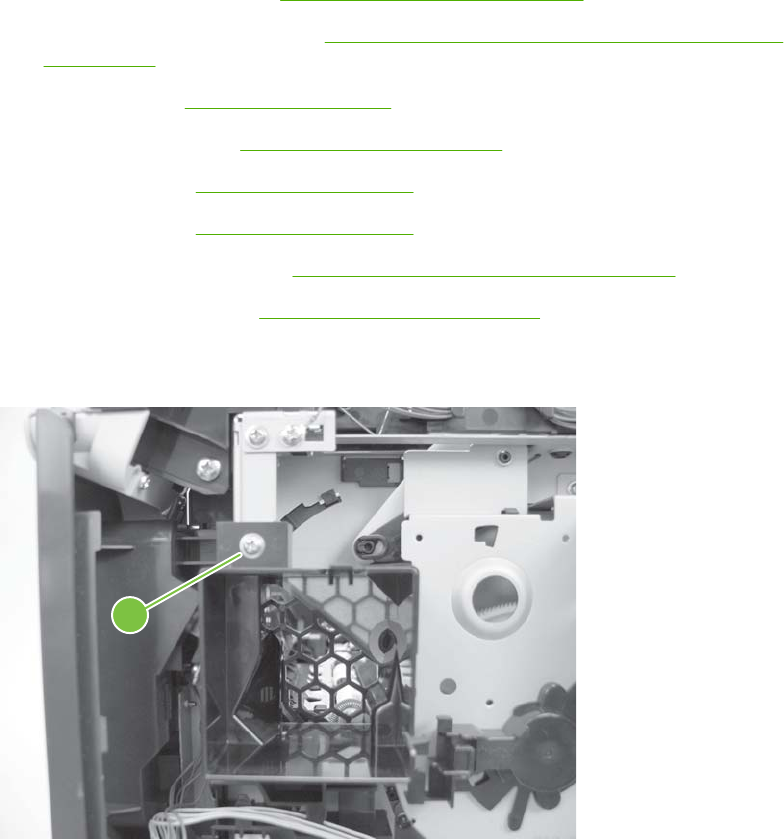
Drum-drive assembly
1. Remove the following components:
●Top accessory cover. See Top-accessory cover on page 146.
●Formatter cover and cage. See Formatter cover, formatter cage, and formatter PCA
on page 152.
●Top cover. See Top cover on page 161.
●Right-side cover. See Right-side cover on page 163.
●Fan FN102. See Fan FN102 on page 176.
●Fan FN103. See Fan FN103 on page 178.
●Drum-motor assembly. See Drum-motor assembly (M102) on page 182.
●DC controller PCA. See DC controller PCA on page 188.
2. Remove one screw (callout 1) and the fan FN103 duct.
Figure 6-90 Remove the drum-drive assembly (1 of 4)
1
ENWW Service replaceable parts 199

3. Release the wire-harnesses from the retainer on the fan FN102 duct (callout 2) .
Figure 6-91 Remove the drum-drive assembly (2 of 4)
2
4. Remove three screws (callout 3).
Figure 6-92 Remove the drum-drive assembly (3 of 4)
3
200 Chapter 6 Removal and replacement ENWW
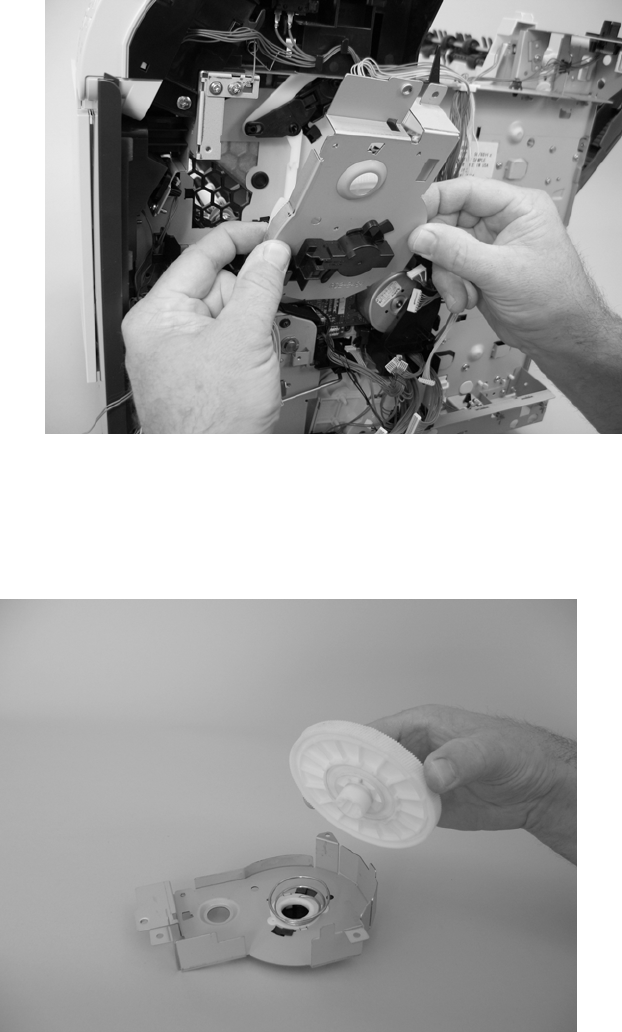
5. Carefully remove the drum-drive assembly.
Figure 6-93 Remove the drum-drive assembly (4 of 4)
Reinstall the drum-drive assembly
When the drum-drive assembly is reinstalled, make sure that the spring is correctly positioned in the
assembly.
Figure 6-94 Reinstall the drum-drive assembly
ENWW Service replaceable parts 201
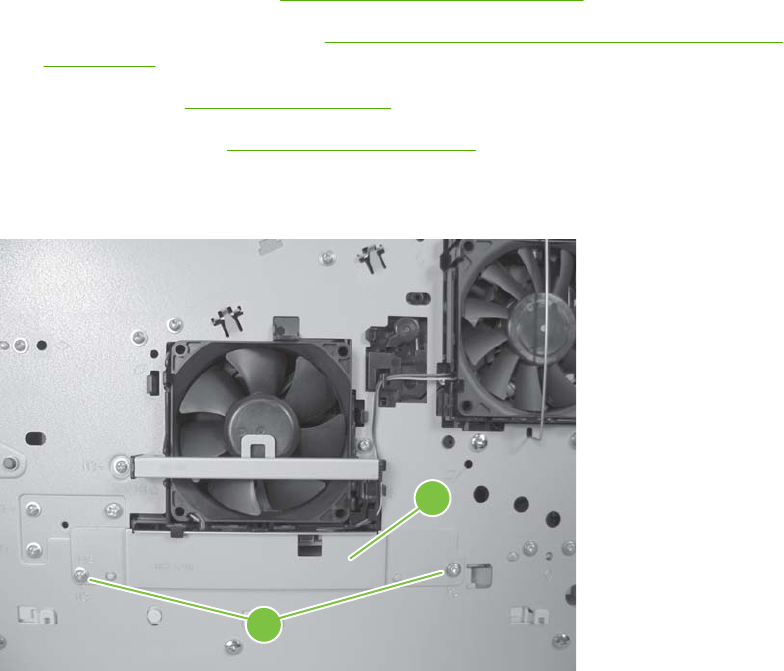
Fan FN101
1. Remove the following components:
●Top accessory cover. See Top-accessory cover on page 146.
●Formatter cover and cage. See Formatter cover, formatter cage, and formatter PCA
on page 152.
●Top cover. See Top cover on page 161.
●Left-side cover. See Left-side cover on page 166.
2. Remove two screws (callout 1), and then remove the sheet-metal plate (callout 2).
Figure 6-95 Remove fan FN101 (1 of 3)
1
2
202 Chapter 6 Removal and replacement ENWW
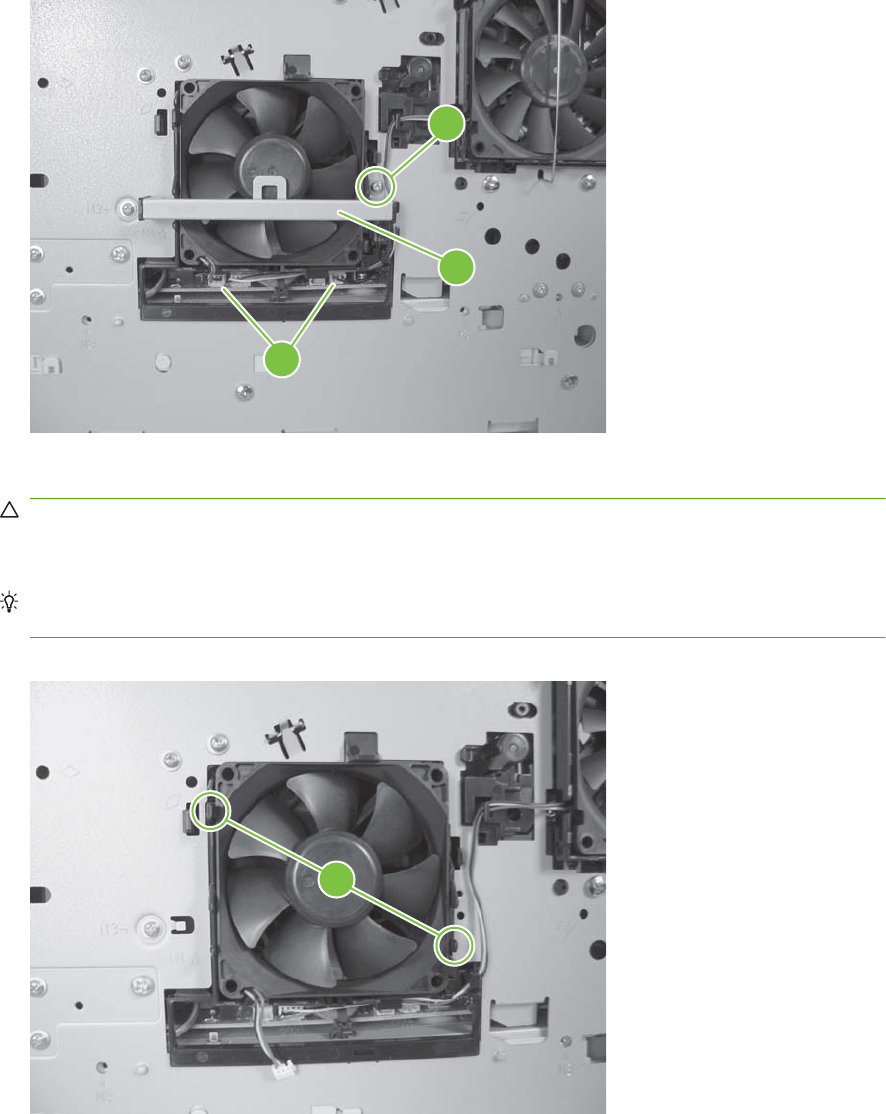
3. Disconnect two connectors (callout 3), and then remove one screw (callout 4). Slide the thermistor
sensor bar (callout 5) to the right to release it, and then lift the thermistor sensor bar away from the
product.
Figure 6-96 Remove fan FN101 (2 of 3)
3
4
5
4. Release the two fan-locking tabs (callout 6), and then remove the fan.
CAUTION: When you reinstall the fan, do not apply too much pressure to the wire-harness
connectors when they are connected to the power supply. Applying too much pressure might snap
off the soldered connectors on the power supply.
Reinstallation tip When you reinstall the fan, the air must flow into the product. Verify that the
airflow arrows that are embossed on the fan body point into the product.
Figure 6-97 Remove fan FN101 (3 of 3)
6
ENWW Service replaceable parts 203
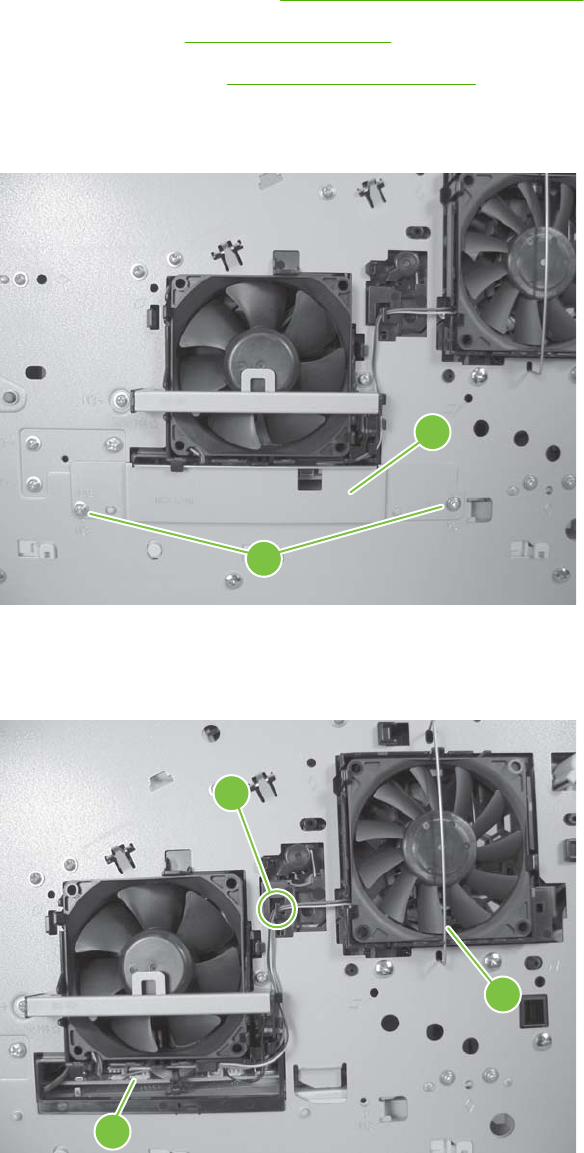
Fan FN301
1. Remove the following components:
●Top accessory cover. See Top-accessory cover on page 146.
●Top cover. See Top cover on page 161.
●Left-side cover. See Left-side cover on page 166.
2. Remove two screws (callout 1), and then remove the fan-cover plate (callout 2).
Figure 6-98 Remove fan FN301 (1 of 3)
1
2
3. Disconnect one connector (callout 3), and then release the wire harness from the retainer(callout
4). Unhook and remove the fan clip (callout 5).
Figure 6-99 Remove fan FN301 (2 of 3)
4
5
3
204 Chapter 6 Removal and replacement ENWW
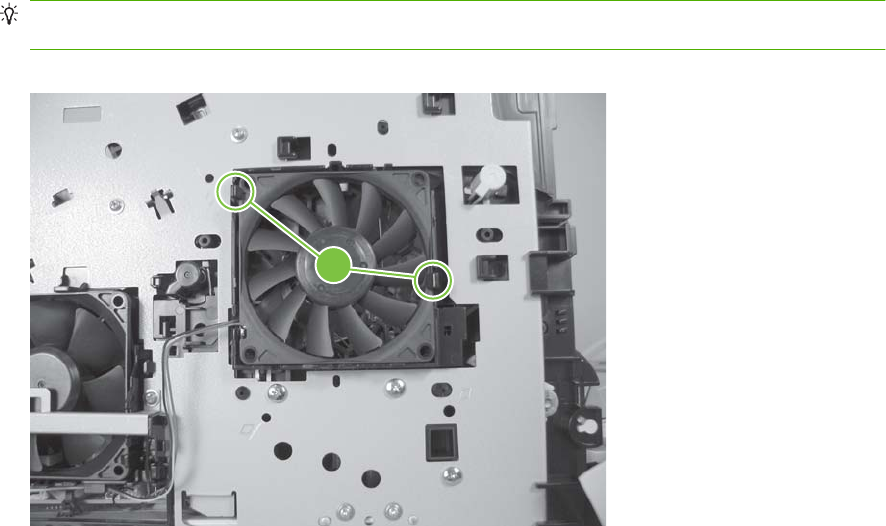
4. Release two tabs (callout 6), and then remove the fan.
TIP: When you reinstall the fan, the air must flow into the product. Verify that the airflow arrows
that are embossed on the fan body point into the product.
Figure 6-100 Remove fan FN301 (3 of 3)
6
ENWW Service replaceable parts 205
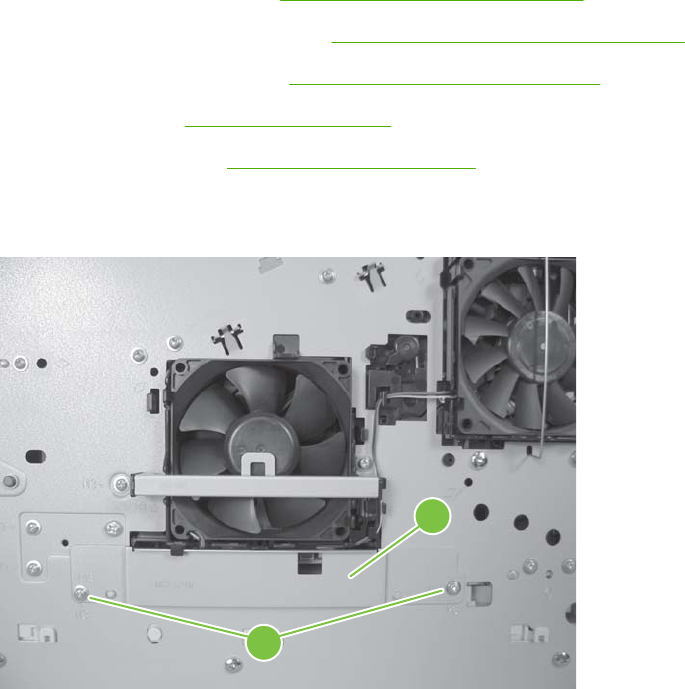
Environmental sensor (TH3)
1. Remove the following components:
●Top accessory cover. See Top-accessory cover on page 146.
●Duplex accessory or cover. See Duplex accessory or cover on page 148.
●Tray 2 extension door. See Tray 2 extension door on page 149.
●Top cover. See Top cover on page 161.
●Left-side cover. See Left-side cover on page 166.
2. Remove two screws (callout 1), and then remove the fan-cover plate (callout 2).
Figure 6-101 Remove the environmental sensor (TH3) (1 of 2)
1
2
206 Chapter 6 Removal and replacement ENWW

3. Disconnect one connector (callout 3), and then remove one screw (callout 4). Slide the thermistor
sensor bar (callout 5) to the right to release it, and then lift the thermistor sensor bar away from the
product.
Figure 6-102 Remove the environmental sensor (TH3) (2 of 2)
3
4
5
ENWW Service replaceable parts 207

High voltage power supply
CAUTION: The product contains components that are sensitive to electrostatic discharge (ESD).
Always perform service work at an ESD-protected workstation. If an ESD-protected workstation is not
available, discharge body static by grasping the product chassis before touching an ESD-sensitive
component. Ground the product chassis before servicing the product.
1. Remove the following components:
●Top accessory cover. See Top-accessory cover on page 146.
●Duplex accessory or cover. See Duplex accessory or cover on page 148.
●Tray 2 extension door. See Tray 2 extension door on page 149.
●Rear output bin. See Rear output bin on page 150.
●Fuser. See Fuser on page 151.
●Formatter cover and cage. See Formatter cover, formatter cage, and formatter PCA
on page 152.
●Top cover. See Top cover on page 161 .
●Right-side cover. See Right-side cover on page 163.
●Left-side cover. See Left-side cover on page 166.
2. Remove two screws (callout 1), release one tab (callout 2) and slide the power-supply PCA guide
towards the rear of the product to remove it.
Figure 6-103 Remove the high-voltage power-supply assembly (1 of 8)
2
1
208 Chapter 6 Removal and replacement ENWW
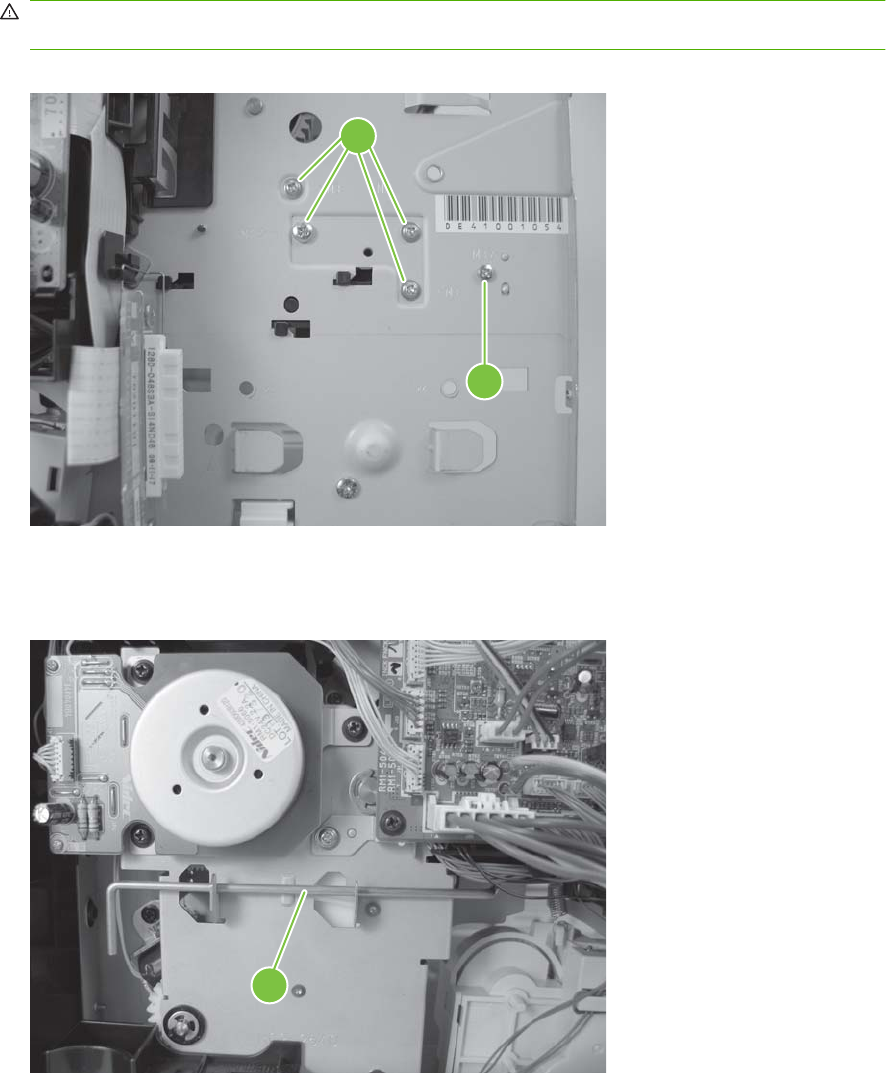
3. Remove four screws (callout 3) and one grounding screw (callout 4).
WARNING! When reinstalling the power supply, you must use a grounding screw to secure the
AC outlet to the product chassis.
Figure 6-104 Remove the high-voltage power-supply assembly (2 of 8)
4
3
4. Unhook the power-switch arm (callout 5) from the chassis (the switch arm will still be attached to
the power supply).
Figure 6-105 Remove the high-voltage power-supply assembly (3 of 8)
5
ENWW Service replaceable parts 209
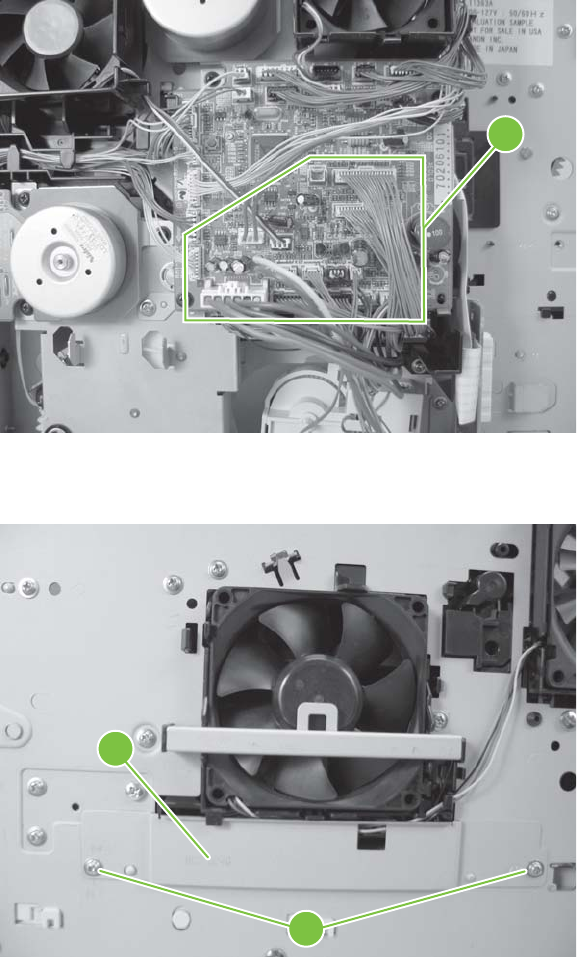
5. Disconnect five wire-harness connectors (callout 6; J82, J84, J85, J95, and J96).
Figure 6-106 Remove the high-voltage power-supply assembly (4 of 8)
6
6. Remove two screws (callout 7) and then remove the fan-cover plate (callout 8).
Figure 6-107 Remove the high-voltage power-supply assembly (5 of 8)
7
8
210 Chapter 6 Removal and replacement ENWW
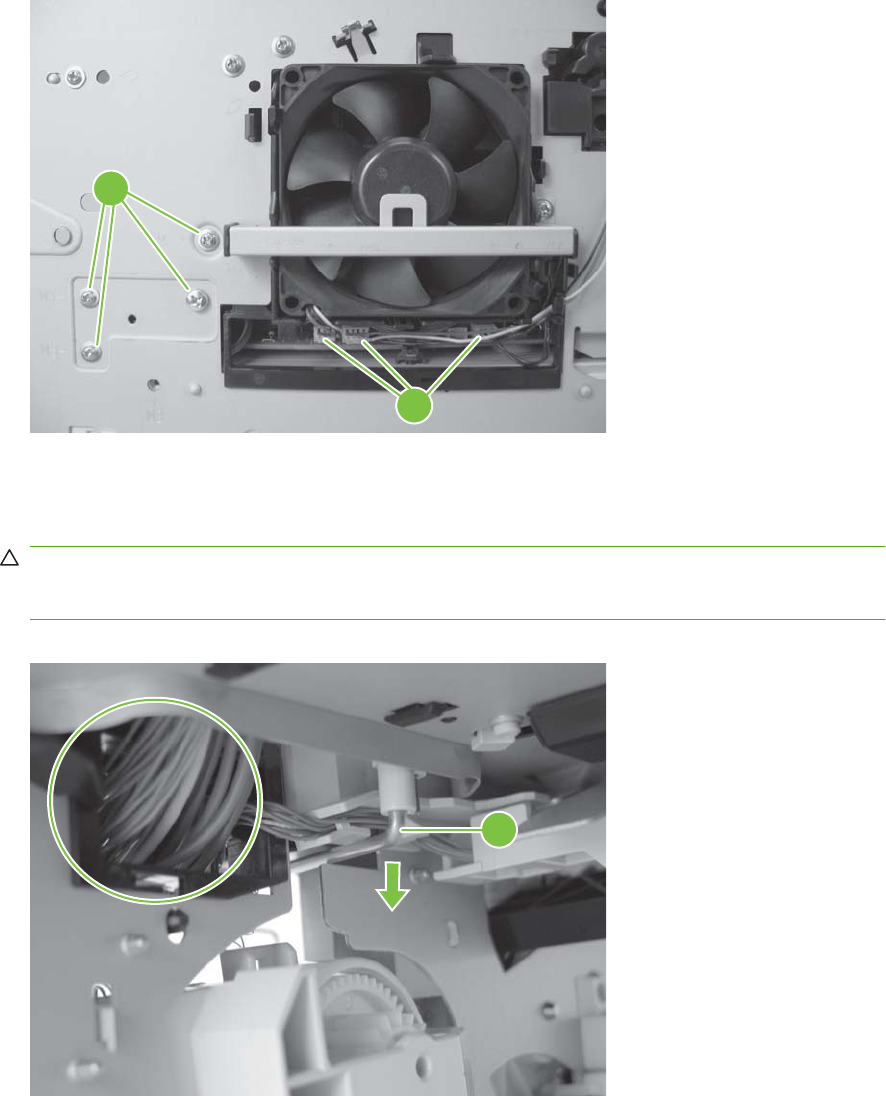
7. Disconnect three wire-harness connectors (callout 9) and then remove four screws (callout 10).
Figure 6-108 Remove the high-voltage power-supply assembly (6 of 8)
9
10
8. Feed the cables that were disconnected earlier through the hole in the right side of the chassis
under the power-supply assembly. Pull down on the power-switch connector bar (callout 11) to
slide it out of its mounting bracket, and remove it.
CAUTION: Make sure that the four rubber belts and plastic rollers on the feed-guide assembly
(mounted to the top of the power supply) remain in place. These belts and rollers can easily become
dislodged and you might lose them.
Figure 6-109 Remove the high-voltage power-supply assembly (7 of 8)
11
ENWW Service replaceable parts 211
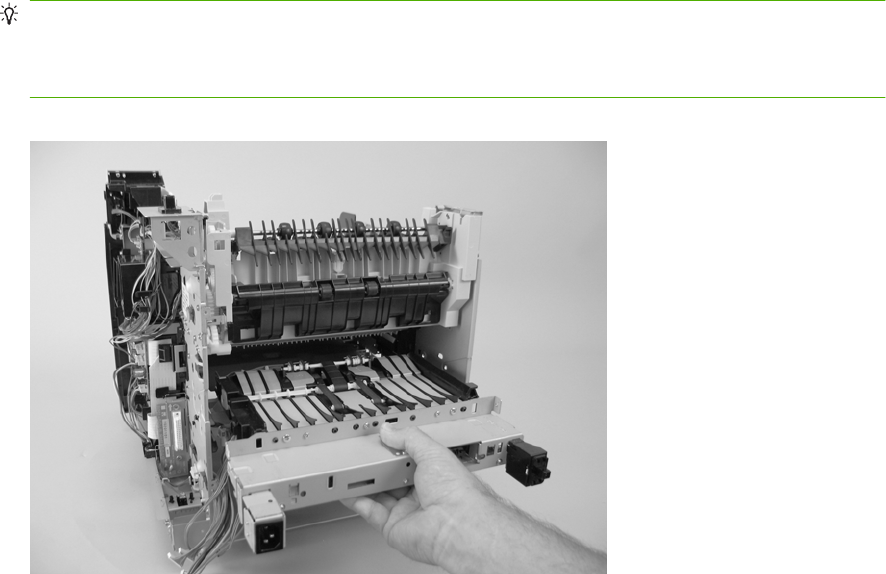
9. Grasp the power-supply assembly and lift it up slightly. Pull it straight out of the chassis.
Reinstallation tip When you reinstall the power supply, thread the heavy-gauge wire-harness
through the hole in the chassis first, and then thread the two ribbon cables through the hole. This
prevents the harness and cables from crossing over each other when they are placed in the wire
guide. Make sure that you install the power-switch connector bar when you install the power supply.
Figure 6-110 Remove the high-voltage power-supply assembly (8 of 8)
212 Chapter 6 Removal and replacement ENWW
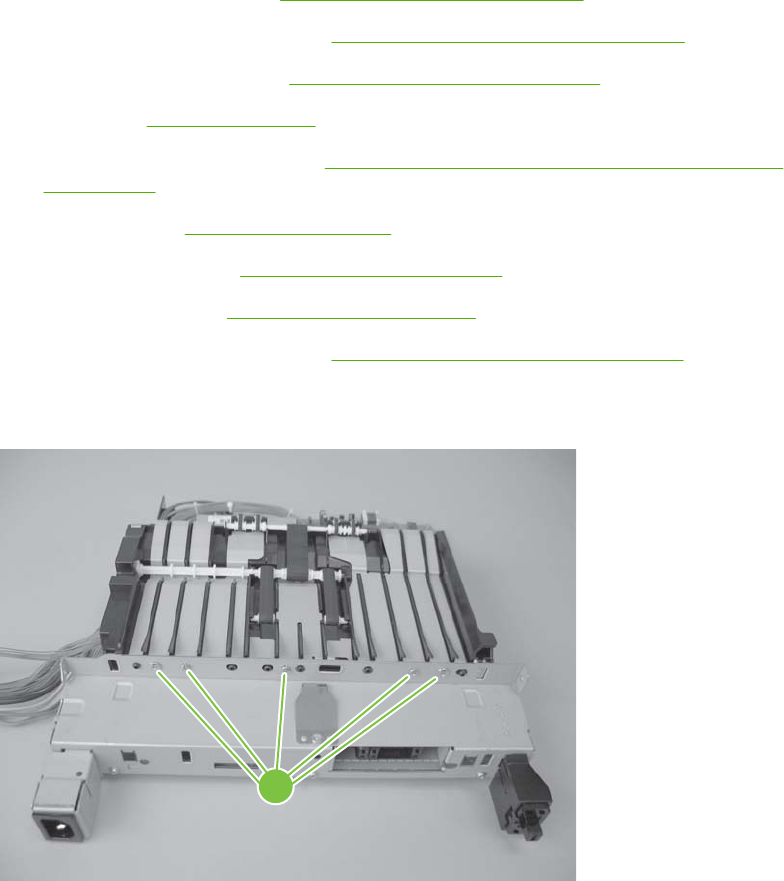
Feed-guide assembly
1. Remove the following components:
●Top accessory cover. See Top-accessory cover on page 146.
●Duplex accessory or cover. See Duplex accessory or cover on page 148.
●Tray 2 extension door. See Tray 2 extension door on page 149.
●Fuser. See Fuser on page 151.
●Formatter cover and cage. See Formatter cover, formatter cage, and formatter PCA
on page 152.
●Top cover. See Top cover on page 161 .
●Right-side cover. See Right-side cover on page 163.
●Left-side cover. See Left-side cover on page 166.
●High-voltage power supply. See High voltage power supply on page 208.
2. Remove five screws (callout 1).
Figure 6-111 Remove the feed-guide assembly (1 of 3)
1
ENWW Service replaceable parts 213
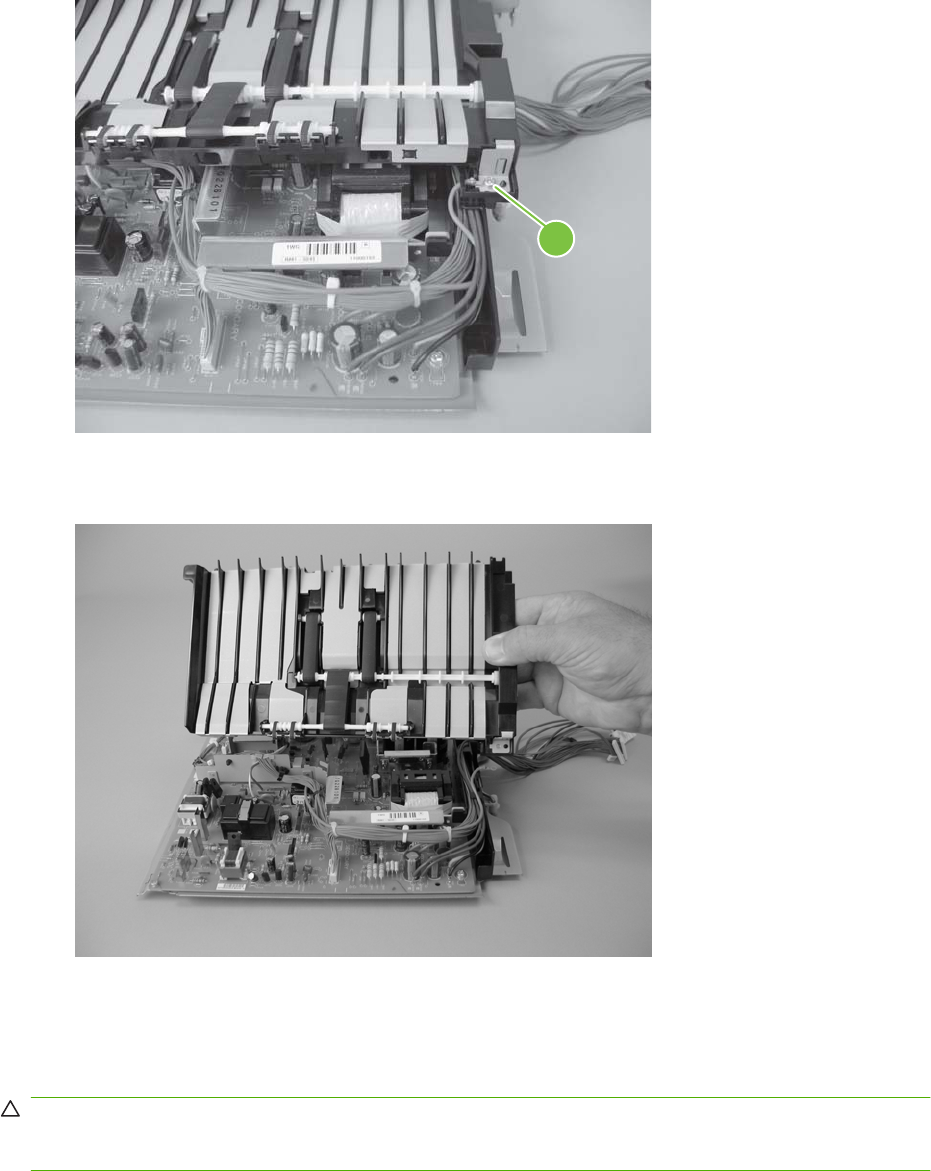
3. Remove one screw (callout 2).
Figure 6-112 Remove the feed-guide assembly (2 of 3)
2
4. Remove the feed-guide assembly.
Figure 6-113 Remove the feed-guide assembly (3 of 3)
Reinstall the feed-guide assembly
When you reinstall the feed-guide assembly, make sure that the support foot is correctly positioned on
the power supply.
CAUTION: Make sure that the four rubber belts and plastic rollers on the feed-guide assembly
(mounted to the top of the power supply) remain in place. These belts and rollers can easily become
dislodged and you might lose them.
214 Chapter 6 Removal and replacement ENWW

Figure 6-114 Reinstall the feed-guide assembly
ENWW Service replaceable parts 215
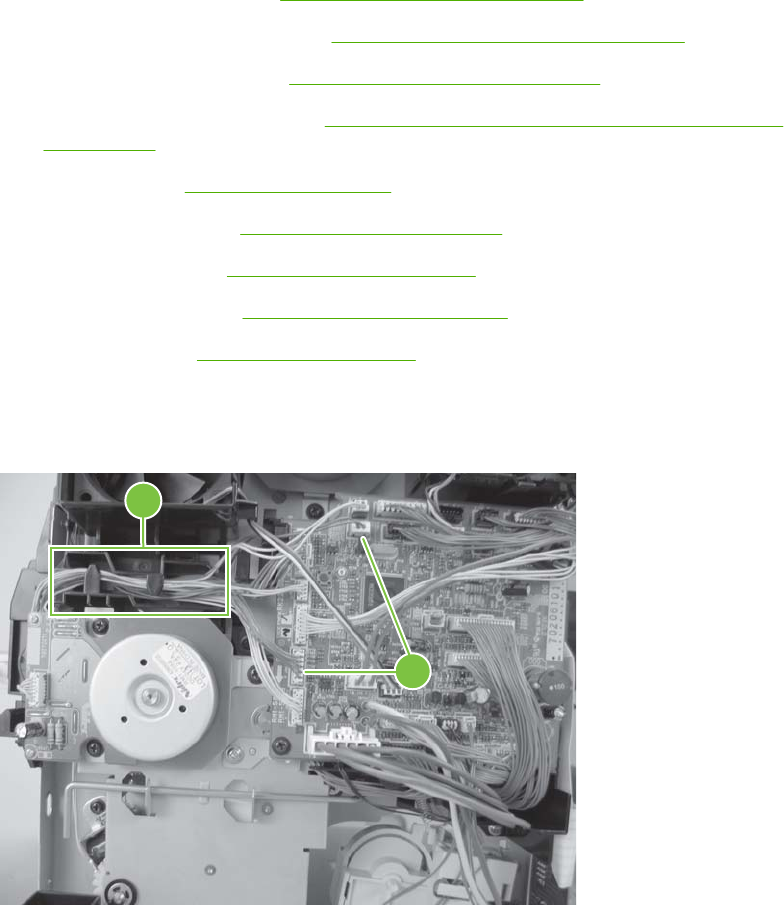
Tray 1 paper-pickup assembly
1. Remove the following assemblies:
●Top accessory cover. See Top-accessory cover on page 146.
●Duplex accessory or cover. See Duplex accessory or cover on page 148.
●Tray 2 extension door. See Tray 2 extension door on page 149.
●Formatter cover and cage. See Formatter cover, formatter cage, and formatter PCA
on page 152.
●Top cover. See Top cover on page 161.
●Right-side cover. See Right-side cover on page 163.
●Left-side cover. See Left-side cover on page 166.
●Right front cover. See Right-front cover on page 168.
●Front cover. See Front cover on page 174.
2. Disconnect two wire-harness connectors (callout 1; J71, and J81), and then release the wire
harnesses from the guide (callout 2).
Figure 6-115 Remove the Tray 1 paper-pickup assembly (1 of 3)
1
2
216 Chapter 6 Removal and replacement ENWW
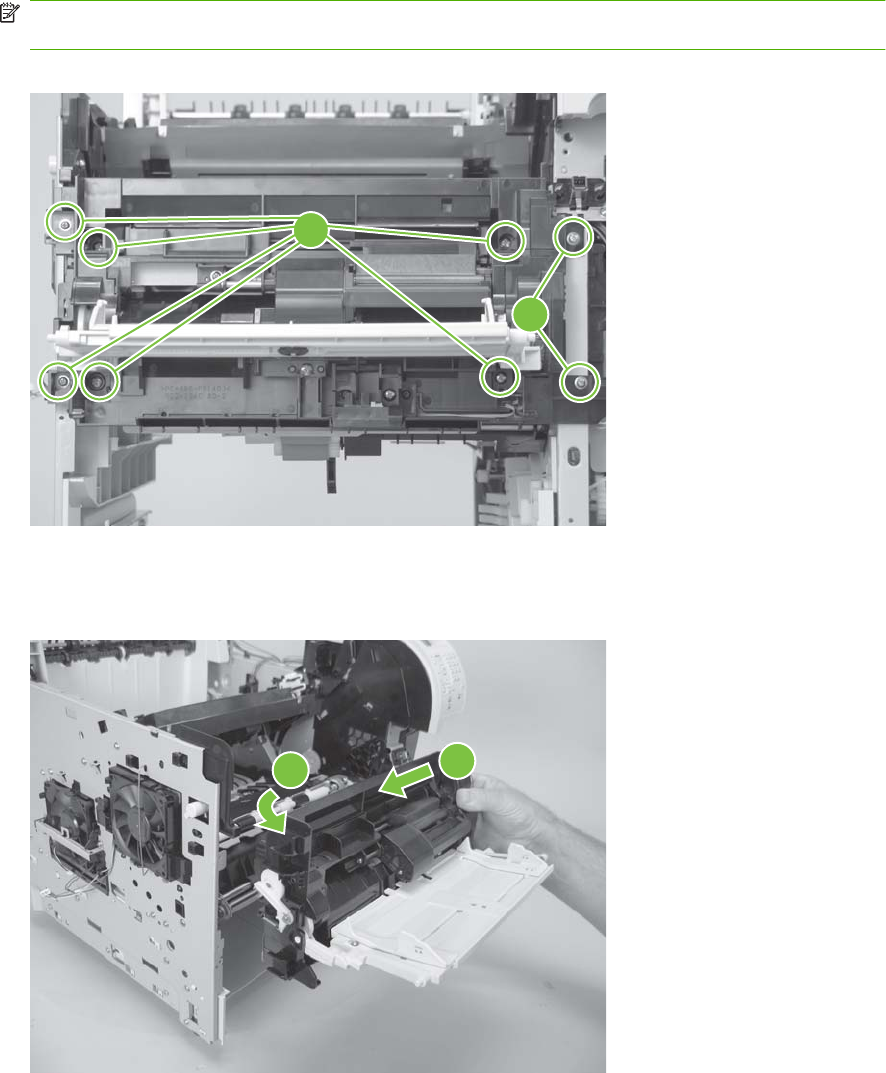
3. Remove eight screws (callout 3).
NOTE: The four outside screws on the assembly are a different type than the others. Make sure
that you replace the screws in the same position that they are removed from.
Figure 6-116 Remove the Tray 1 paper-pickup assembly (2 of 3)
3
3
4. Rotate the left side of the assembly away from the chassis, and then slide the assembly to the left
to remove it.
Figure 6-117 Remove the Tray 1 pickup assembly (3 of 3)
12
ENWW Service replaceable parts 217
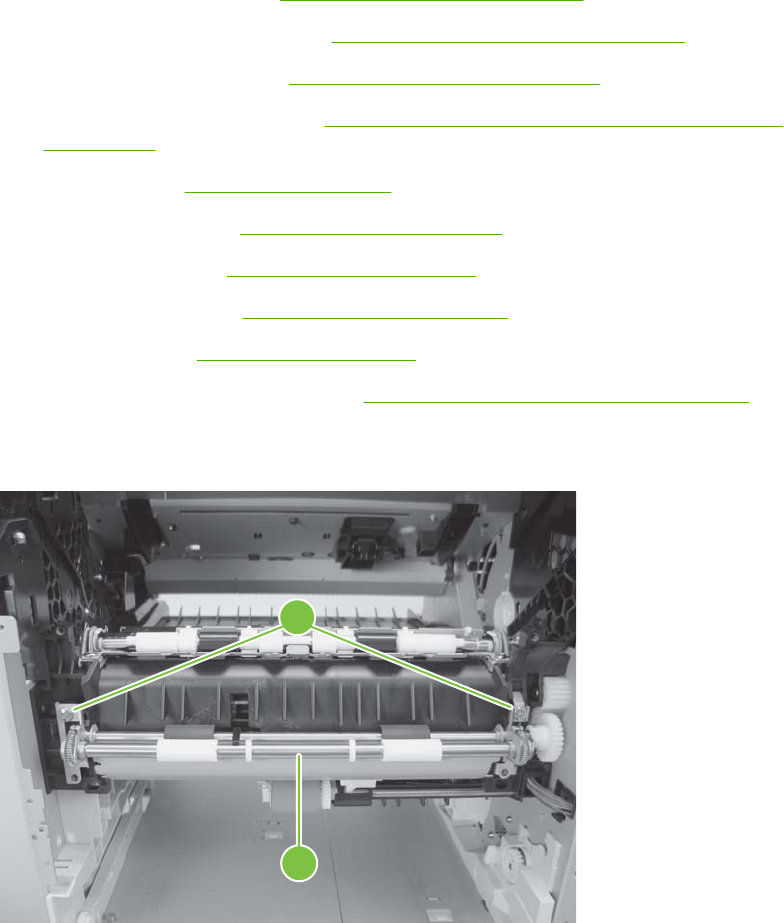
Feed-roller assembly
1. Remove the following components:
●Top accessory cover. See Top-accessory cover on page 146.
●Duplex accessory or cover. See Duplex accessory or cover on page 148.
●Tray 2 extension door. See Tray 2 extension door on page 149.
●Formatter cover and cage. See Formatter cover, formatter cage, and formatter PCA
on page 152.
●Top cover. See Top cover on page 161.
●Right-side cover. See Right-side cover on page 163.
●Left-side cover. See Left-side cover on page 166.
●Right front cover. See Right-front cover on page 168.
●Front cover. See Front cover on page 174.
●Tray 1 paper-pickup assembly. See Tray 1 paper-pickup assembly on page 216.
2. Remove two screws (callout 1), and then remove the feed-roller assembly (callout 2).
Figure 6-118 Remove the feed-roller assembly
1
2
218 Chapter 6 Removal and replacement ENWW
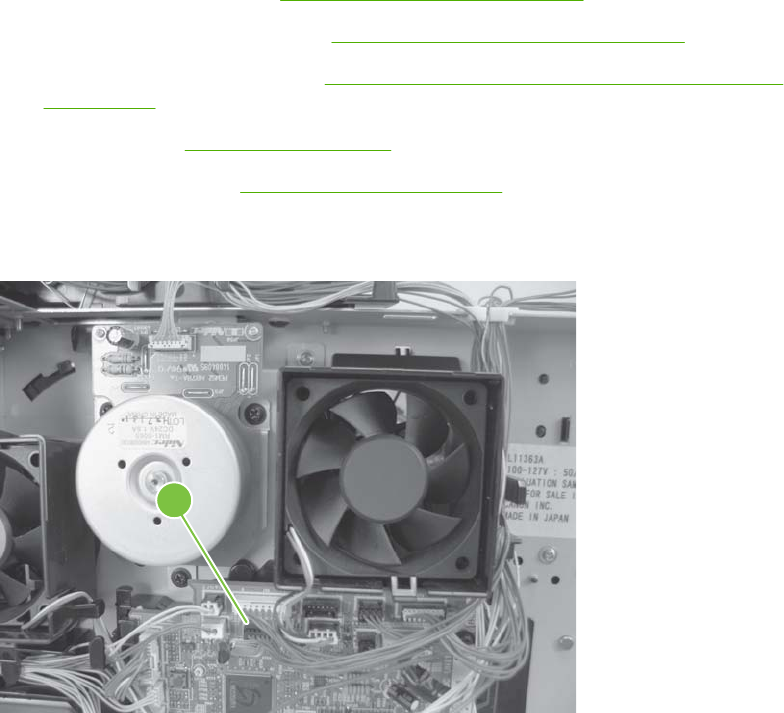
Laser/scanner assembly
1. Remove the following components:
●Top accessory cover. See Top-accessory cover on page 146.
●Duplex accessory or cover. See Duplex accessory or cover on page 148.
●Formatter cover and cage. See Formatter cover, formatter cage, and formatter PCA
on page 152
●Top cover. See Top cover on page 161.
●Right-side cover. See Right-side cover on page 163.
2. Unplug the laser/scanner wire-harness connector from the DC controller PCA (callout 1; J86).
Figure 6-119 Remove the laser/scanner assembly (1 of 4)
1
ENWW Service replaceable parts 219
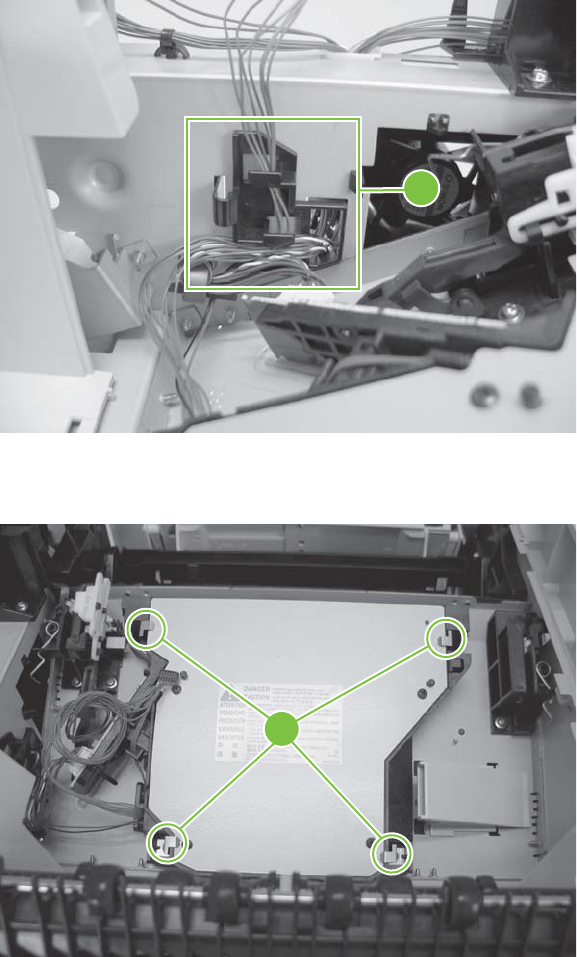
3. Remove the laser/scanner wire-harness from the wire guide (callout 2).
Figure 6-120 Remove the laser/scanner assembly (2 of 4)
2
4. Remove four screws (callout 3) and the grounding clips.
Figure 6-121 Remove the laser/scanner assembly (3 of 4)
3
220 Chapter 6 Removal and replacement ENWW
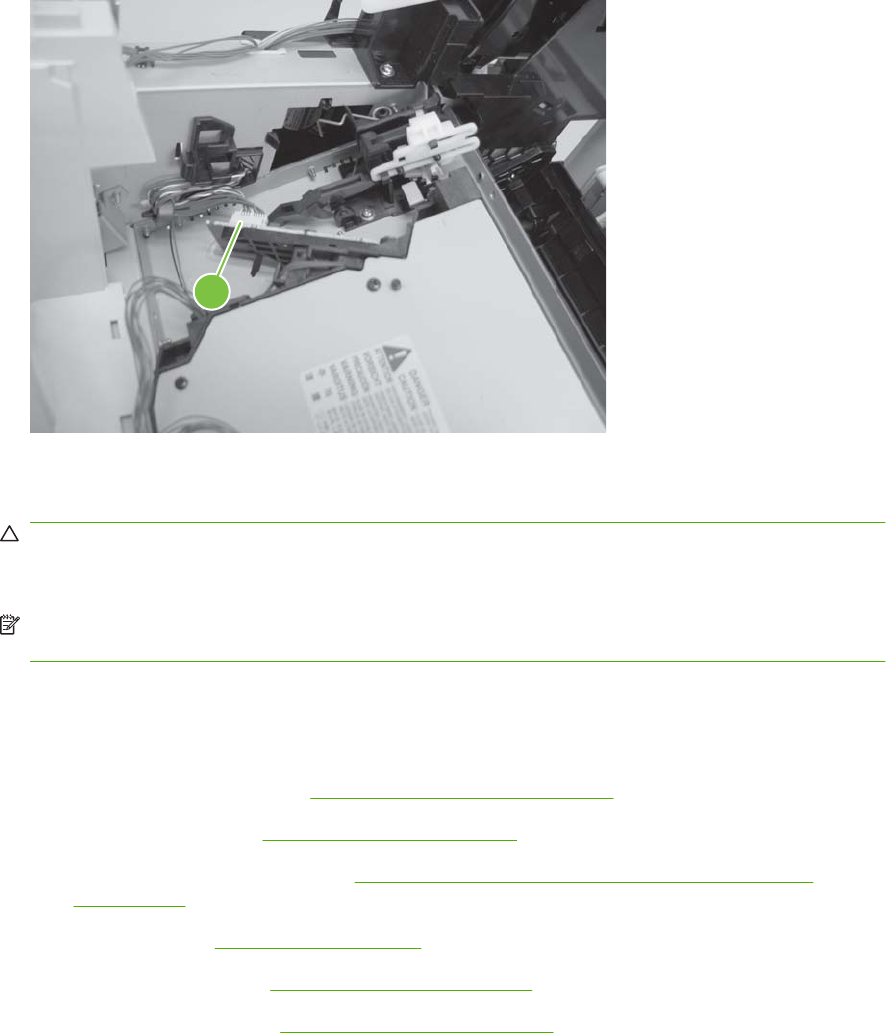
5. Disconnect the laser/scanner wire-harness (callout 4) from the laser/scanner PCA.
Figure 6-122 Remove the laser/scanner assembly (4 of 4)
4
6. Carefully lift the laser/scanner up and out of the product. Make sure that the laser/scanner assembly
does not catch or snag the wires along the bottom of the assembly when you remove the assembly.
CAUTION: When you reinstall the laser/scanner assembly, make sure that the wire-harnesses
are correctly routed through the cable guides. If the wire-harnesses are not correctly routed, they
can be damaged when the top cover is installed.
NOTE: Make sure that the air duct is correctly positioned and that the laser/scanner shutter
properly fuctions.
Paper-delivery assembly
1. Remove the following components:
●Top accessory cover. See Top-accessory cover on page 146.
●Rear output bin. See Rear output bin on page 150.
●Formatter cover and cage. See Formatter cover, formatter cage, and formatter PCA
on page 152.
●Top cover. See Top cover on page 161.
●Right-side cover. See Right-side cover on page 163.
●Rear upper cover. See Rear-upper cover on page 171.
ENWW Service replaceable parts 221
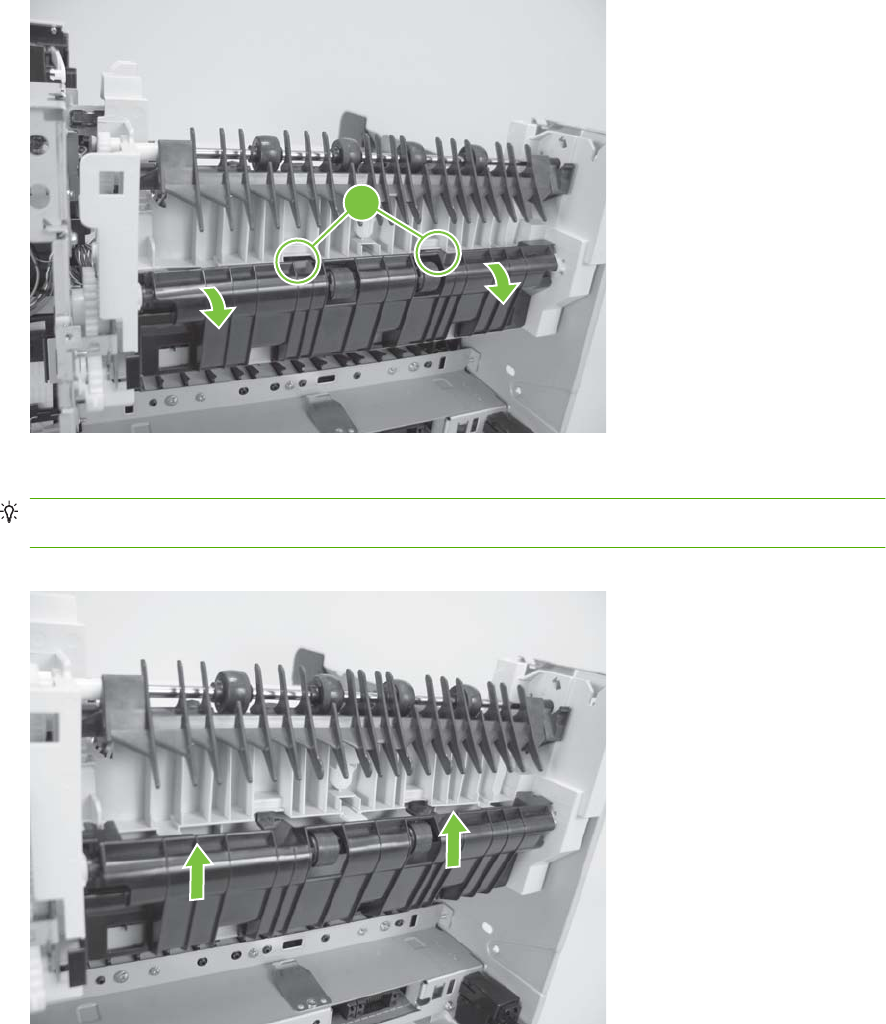
2. Release two tabs (callout 1), and then slightly rotate the top of the guide away from the product.
Figure 6-123 Remove the paper-delivery assembly (1 of 4)
1
3. Push up on the guide to release it, and then remove the guide.
TIP: To reinstall the guide, first install the top of the guide, and then push down to seat the bottom
of the guide onto the product.
Figure 6-124 Remove the paper-delivery assembly (2 of 4)
222 Chapter 6 Removal and replacement ENWW
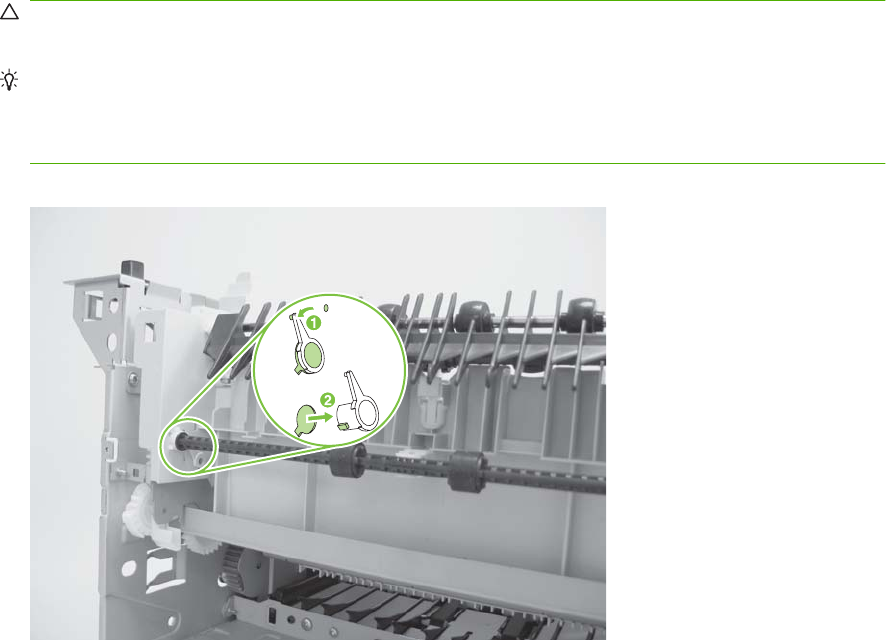
4. Use a small flatblade screwdriver to release the locking pin on the shaft lock, and then rotate the
lock counter clockwise until the inner retaining tab (gear side) aligns with the hole in the paper-
delivery assembly frame.
Slide the shaft lock to the right and remove it to release the gear shaft from the paper-delivery
assembly.
CAUTION: Do not break the shaft lock. A replacement is not provided with a new paper-delivery
assembly.
TIP: Snap the shaft lock back into place on the assembly so that you will not lose it. Remove the
shaft lock when you reinstall the output-delivery assembly. When the paper-delivery assembly is
installed, verify that the locking pin on the shaft lock is fully seated in the hole on the paper-delivery
assembly.
Figure 6-125 Remove the paper-delivery assembly (3 of 4)
ENWW Service replaceable parts 223

5. Lift up the gear end of the output-delivery assembly slightly and slide the assembly toward the
formatter assembly to remove it.
CAUTION: The rear face-down output-bin-sensor cable is routed through a notch on the paper-
delivery assembly at the gear end of the assembly. When you remove the assembly, carefully
remove the cable from the notch to avoid damage to the cable. See Figure 6-127 Reinstall the
paper-delivery assembly on page 224.
Figure 6-126 Remove the paper-delivery assembly (4 of 4)
Reinstall the paper-delivery assembly
Make sure that the output-bin sensor is not dislodged when the paper-deliver assembly is reinstalled.
Figure 6-127 Reinstall the paper-delivery assembly
224 Chapter 6 Removal and replacement ENWW

1,500-sheet feeder assembly
NOTE: Your product might not appear exactly as the one shown in the photos in this chapter. Although
details such as the color of the external panels and covers might be different than your product, the
procedures in this chapter are appropriate for your product.
1,500-sheet feeder feed rollers
NOTE: The removal procedure for the pickup and feed rollers in the 1,500-sheet feeder is the same
as the procedure for the Tray 2 rollers. See Figure 6-11 Remove the Tray 2 separation, pickup, and feed
rollers (3 of 4) on page 144 and Figure 6-12 Remove the Tray 2 separation, pickup, and feed rollers
(4 of 4) on page 144 in Tray 2 separation, pickup, and feed rollers on page 143.
ENWW 1,500-sheet feeder assembly 225

1,500-sheet feeder separation roller
1. Open the 1,500-sheet feeder door. Open the separation-roller cover.
Figure 6-128 Remove the 1,500-sheet separation roller (1 of 2)
2. Pinch the blue latch that is on the side of the feed roller and slide the roller off of the shaft.
Reinstallation tip When this roller is reinstalled, it must lock into place. Verify that the roller is
seated on the locking bars that are located on the round black spacer and that the spacer is seated
on the shaft-locking pin (callout 1 and callout 2).
Figure 6-129 Remove the 1,500-sheet separation roller (2 of 2)
1
2
226 Chapter 6 Removal and replacement ENWW
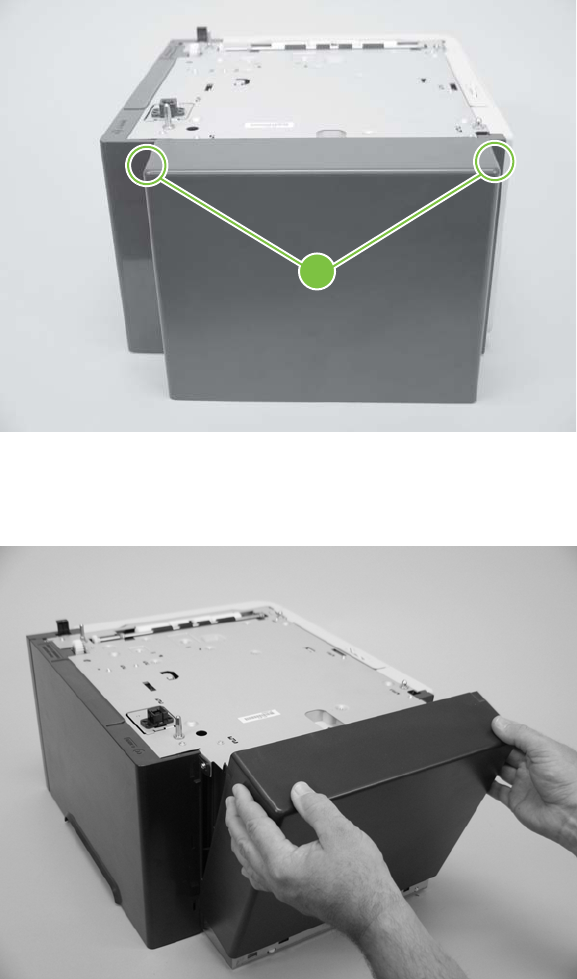
1,500-sheet feeder rear cover
1. Release two tabs (callout 1).
Figure 6-130 Remove the 1,500-sheet feeder rear cover (1 of 2)
1
2. Rotate the top of the cover away from the feeder, and then lift up on the cover to release it. Remove
the cover.
Figure 6-131 Remove the 1,500-sheet feeder rear cover (2 of 2)
ENWW 1,500-sheet feeder assembly 227

1,500-sheet feeder right-side cover
1. Remove the 1,500-sheet feeder rear cover. See 1,500-sheet feeder rear cover on page 227.
2. Remove one screw (callout 1).
Figure 6-132 Remove the 1,500-sheet feeder right-side cover (1 of 2)
1
3. Rotate the top of the cover away from the chassis and then lift it up and remove it.
Figure 6-133 Remove the 1,500-sheet feeder right-side cover (2 of 2)
1
2
228 Chapter 6 Removal and replacement ENWW
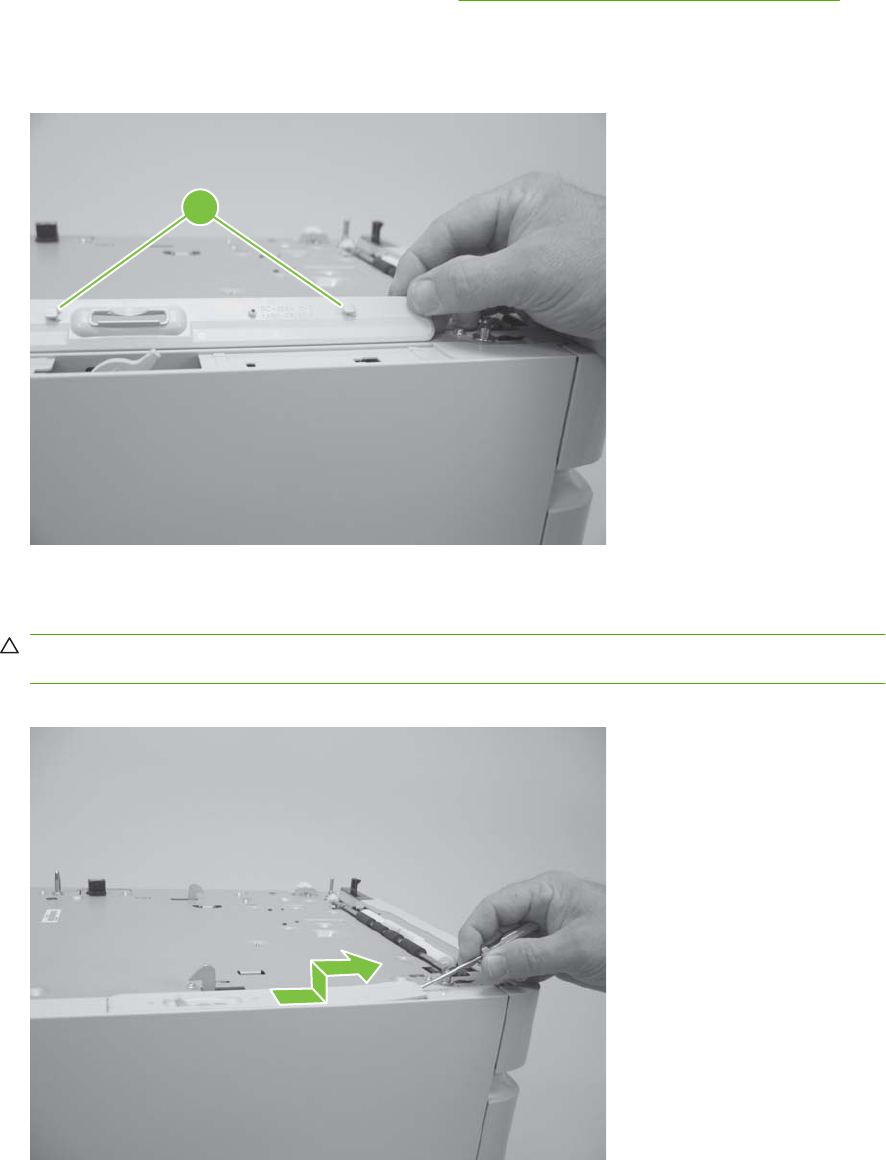
1,500-sheet feeder left-side cover
1. Remove the 1,500-sheet feeder rear cover. See 1,500-sheet feeder rear cover on page 227.
2. Before removing the lock-mechanism cover, take note of the location of the retainer tabs (callout 1).
The retaining tabs on this cover can be easily broken.
Figure 6-134 Remove the 1,500-sheet feeder left-side cover (1 of 5)
1
3. Slightly pry up on the lock-mechanism cover, and then slide it toward the front of the feeder to
release it. Remove the cover.
CAUTION: Do not pry this cover up more than is necessary for clearance when sliding it forward.
The retaining tabs on this cover can be easily broken.
Figure 6-135 Remove the 1,500-sheet feeder left-side cover (2 of 5)
ENWW 1,500-sheet feeder assembly 229

4. Open the 1,500-sheet feeder door, and then remove two screws (callout 2).
Figure 6-136 Remove the 1,500-sheet feeder left-side cover (3 of 5)
2
5. Remove one screw (callout 3).
Figure 6-137 Remove the 1,500-sheet feeder left-side cover (4 of 5)
3
230 Chapter 6 Removal and replacement ENWW

6. Rotate the top of the cover away from the chassis and then lift it up and remove it.
Figure 6-138 Remove the 1,500-sheet feeder left-side cover (5 of 5)
1
2
ENWW 1,500-sheet feeder assembly 231
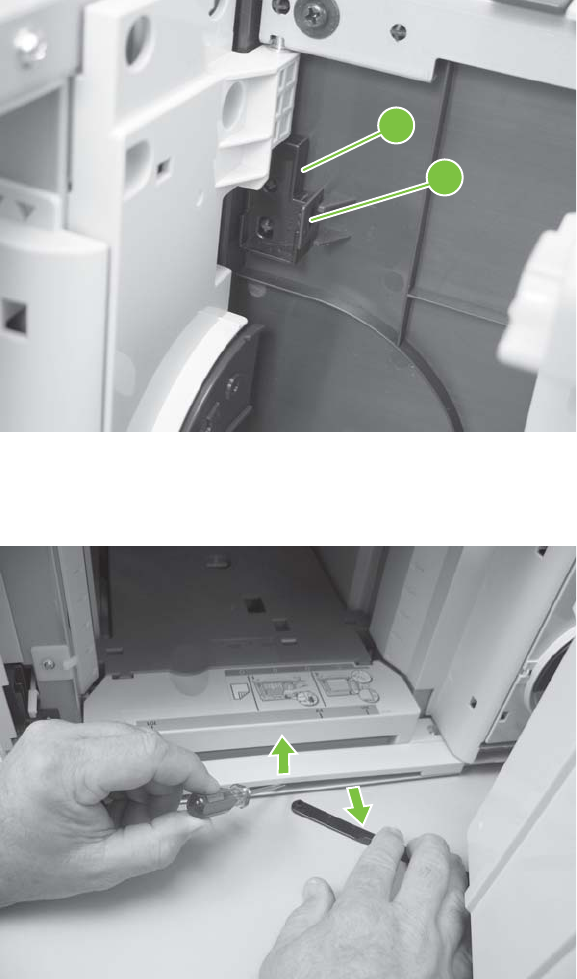
1,500-sheet feeder door
1. Open the 1,500-sheet feeder door.
2. Release one tab (callout 1), and then remove the door-stop plate (callout 2).
Figure 6-139 Remove the 1,500-sheet feeder door (1 of 3)
2
1
3. With the door open about halfway, gently pry open the door slide-bar slot and disengage the door
slide-bar from the feeder.
Figure 6-140 Remove the 1,500-sheet feeder door (2 of 3)
232 Chapter 6 Removal and replacement ENWW
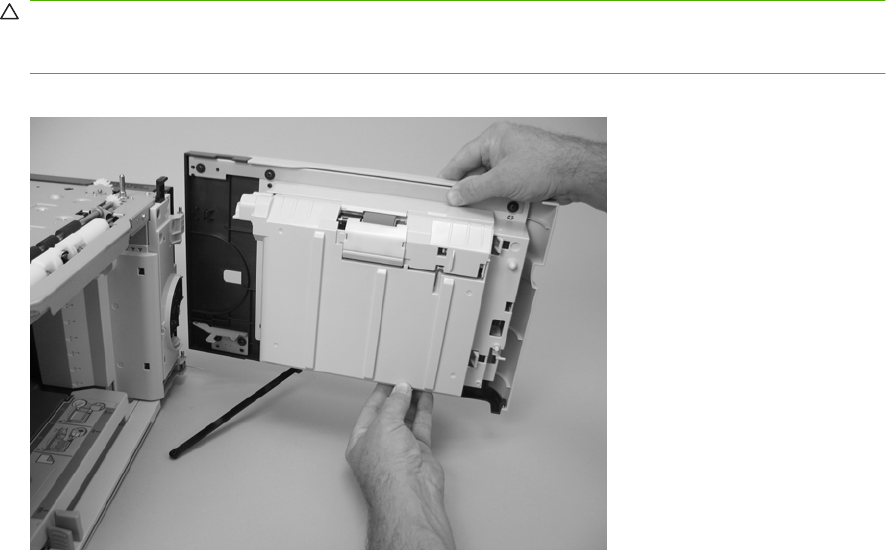
4. Lift the door straight up and off of the door hinge pins to remove it.
CAUTION: The door hinge pins are not captive. If the feeder must be turned on its side or placed
upside down, remove the hinge pins and the door spring (on the lower hinge pin). Place the pins
and the spring where you will not lose them.
Figure 6-141 Remove the 1,500-sheet feeder door (3 of 3)
ENWW 1,500-sheet feeder assembly 233
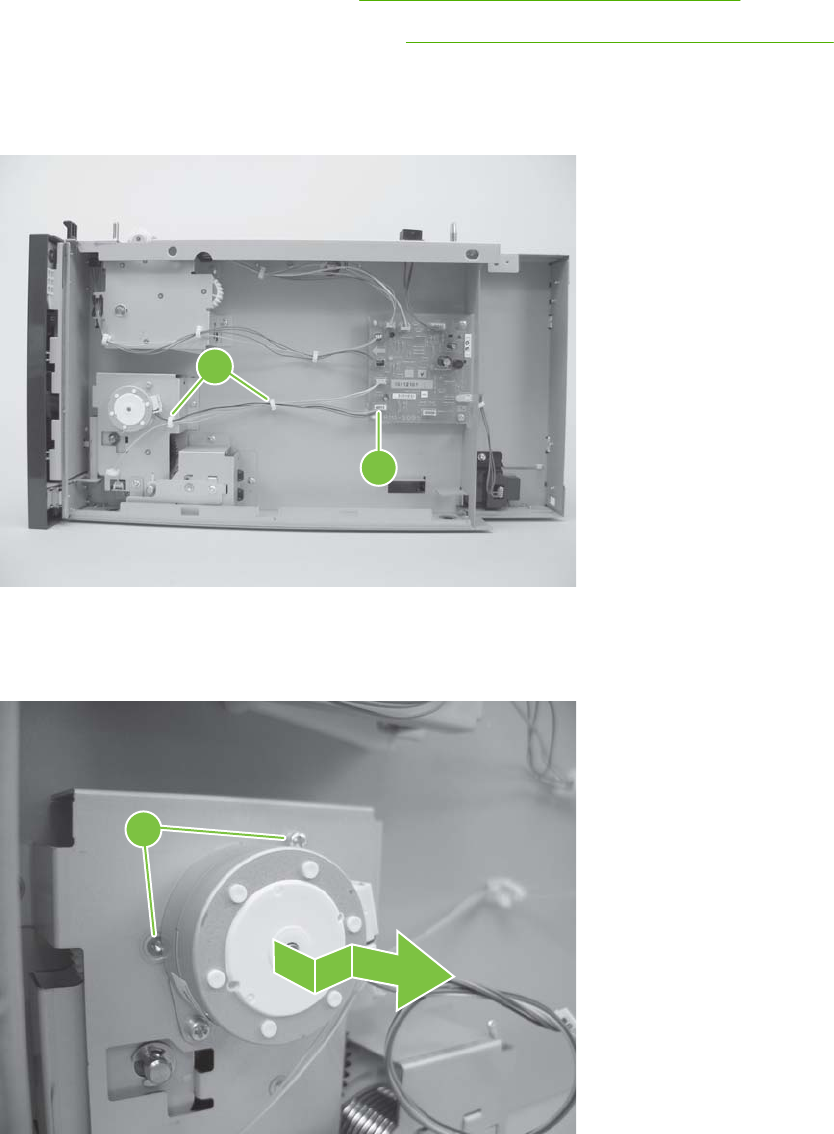
1,500-sheet feeder motor
1. Remove the following components:
●1,500-sheet feeder rear cover. See 1,500-sheet feeder rear cover on page 227.
●1,500-sheet feeder right-side cover. See 1,500-sheet feeder right-side cover on page 228.
2. Disconnect one wire-harness connector (callout 1; J1703), and then release the wire harness from
two retainers (callout 2).
Figure 6-142 Remove the 1,500-sheet feeder motor (1 of 2)
2
1
3. Remove two screws (callout 3). Slightly separate the motor from the feeder chassis, and then slide
the motor toward the back of the feeder to remove the motor.
Figure 6-143 Remove the 1,500-sheet feeder motor (2 of 2)
3
234 Chapter 6 Removal and replacement ENWW
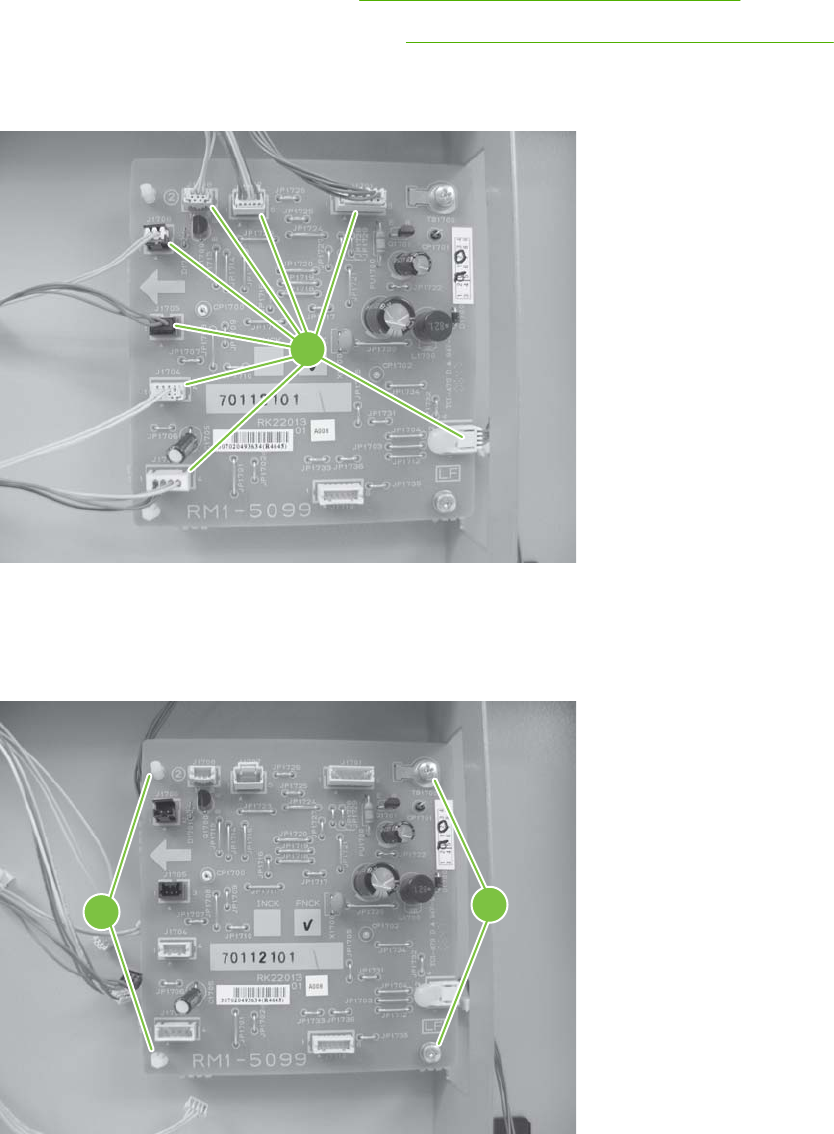
1,500-sheet feeder driver PCA
1. Remove the following components:
●1,500-sheet feeder rear cover. See 1,500-sheet feeder rear cover on page 227.
●1,500-sheet feeder right-side cover. See 1,500-sheet feeder right-side cover on page 228.
2. Disconnect eight wire-harness connectors (callout 1).
Figure 6-144 Remove the 1,500-sheet feeder driver PCA (1 of 2)
1
3. Remove two screws (callout 2). Use needle-nose pliers to squeeze the top of one of the nylon PCA
standoff (callout 3). Gently pop the PCA off of the tab. Repeat the procedure on the remaining
standoff. Remove the PCA.
Figure 6-145 Remove the 1,500-sheet feeder driver PCA (2 of 2)
32
ENWW 1,500-sheet feeder assembly 235
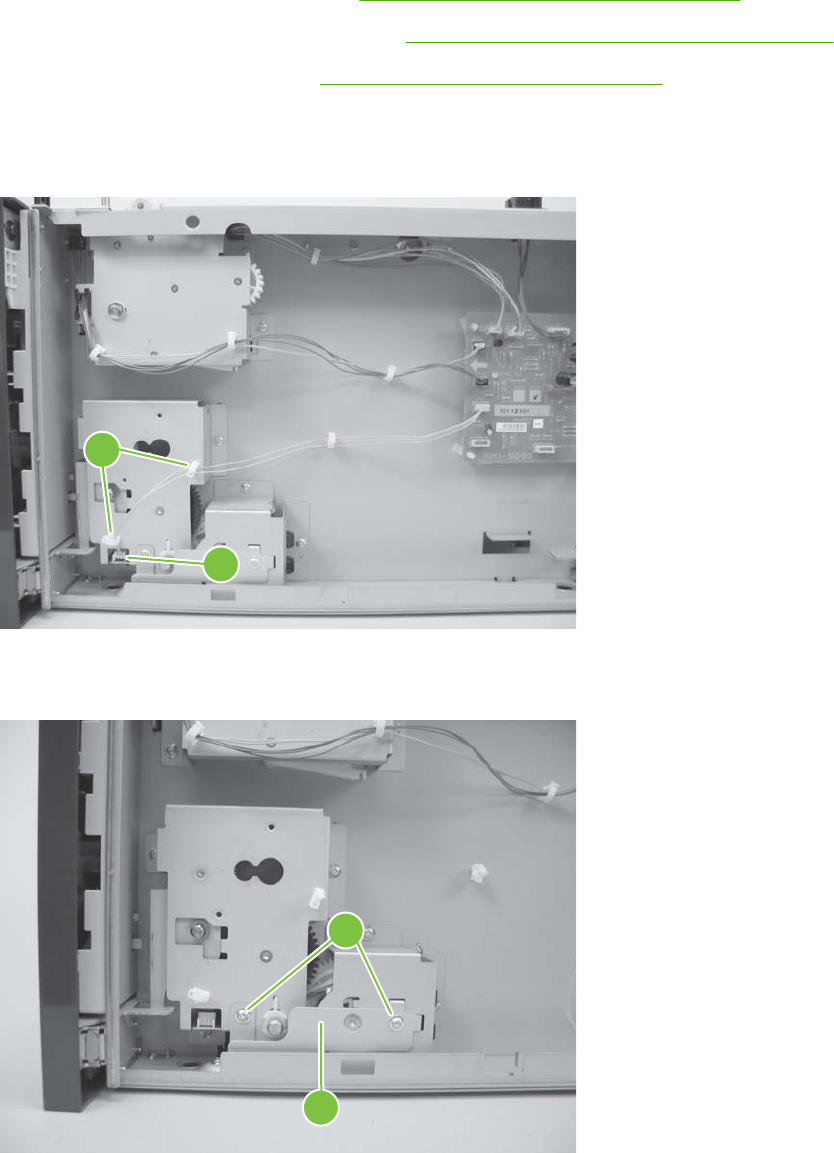
1,500-sheet feeder lift-drive assembly
1. Remove the following components:
●1,500-sheet feeder rear cover. See 1,500-sheet feeder rear cover on page 227.
●1,500-sheet feeder right-side cover. See 1,500-sheet feeder right-side cover on page 228.
●1,500-sheet feeder motor. See 1,500-sheet feeder motor on page 234.
2. Disconnect one wire-harness connector (callout 1), and then release the wire harnesses from two
retainers (callout 2).
Figure 6-146 Remove the 1,500-sheet feeder lift-drive assembly (1 of 3)
2
1
3. Remove two screws (callout 3) and the remove the sheet-metal plate (callout 4).
Figure 6-147 Remove the 1,500-sheet feeder lift-drive assembly (2 of 3)
3
4
236 Chapter 6 Removal and replacement ENWW

4. Remove three screws (callout 5), and then carefully remove the lift-drive assembly.
Figure 6-148 Remove the 1,500-sheet feeder lift-drive assembly (3 of 3)
5
ENWW 1,500-sheet feeder assembly 237
238 Chapter 6 Removal and replacement ENWW
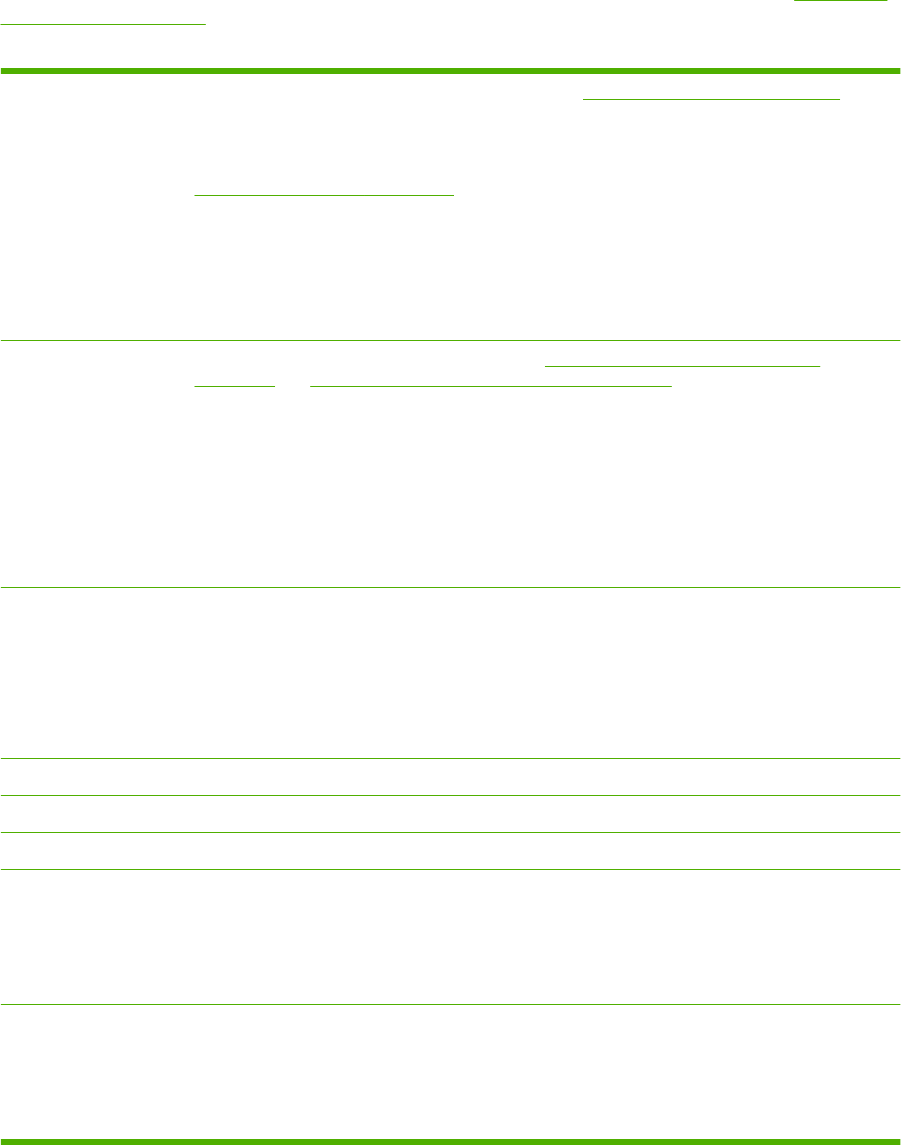
Troubleshooting checklist
The following checklist contains basic questions that you can ask the customer in order to help define
the problem(s) quickly. For more information about product and media specifications, see Paper and
print media on page 47.
Table 7-1 Initial troubleshooting checklist
Environment ●Is the product installed in a suitable environment? See Operating environment on page 504.
●Is the product installed on a solid, level surface?
●Is the supply voltage (from the wall receptacle) within ± 10% of the product's rated voltage (see
Electrical specifications on page 502)?
●Is the power cord fully seated into both the product and the electrical receptacle in the wall?
●Is the product exposed to ammonia gas, such as that produced by diazo copiers or office-cleaning
materials?
●Is the product exposed to direct sunlight?
Media ●Is suitable media being used in the product? See Supported paper and print media sizes
on page 48 and Supported paper and print media types on page 50.
●Does the customer use only supported print media?
●Is the media in good condition (no curl, folds, or other flaws)?
●Is the media stored correctly and within environmental limits?
●Is the correct side of the page printed on first?
●Is long-grain paper being used?
Input trays ●Is the correct amount of media loaded in the tray (not stacked above the arrows embossed in the
tray)?
●Is the media placed in the tray correctly?
●Are the paper guides aligned with the stack?
●Is the tray cassette installed correctly in the product?
Print cartridge ●Is the print cartridge installed correctly?
Fuser ●Is the fuser installed correctly?
Covers ●Is the top cover closed?
Condensation ●Does condensation occur following a temperature change (particularly in winter following cold
storage)? If so, wipe off the affected parts or leave the product on for 10 to 20 minutes and then
attempt to resume printing.
●Was a print cartridge opened soon after it was moved from a cold room to a warm one? If so, allow
the print cartridge and the product to acclimate to room temperature for one to two hours.
Miscellaneous ●Are any non-HP components installed? Check for any non-HP components (print cartridges, memory
modules, and EIO cards) installed in the product and remove them. Hewlett-Packard recommends
the use of HP components in its products.
●Remove the product from the network, and make sure that the failure is associated with the product
before beginning troubleshooting.
240 Chapter 7 Solve problems ENWW
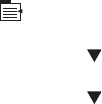
Menu map
The menu map can be an important troubleshooting tool. It shows each control-panel menu and
submenu in order to aid navigation through the menu system. Print the menu map from the control panel
by completing the following steps.
1. Press Menu .
2. Press the down arrow to highlight INFORMATION, and then press OK.
3. Press the down arrow to highlight PRINT MENU MAP, and then press OK to print.
ENWW Menu map 241
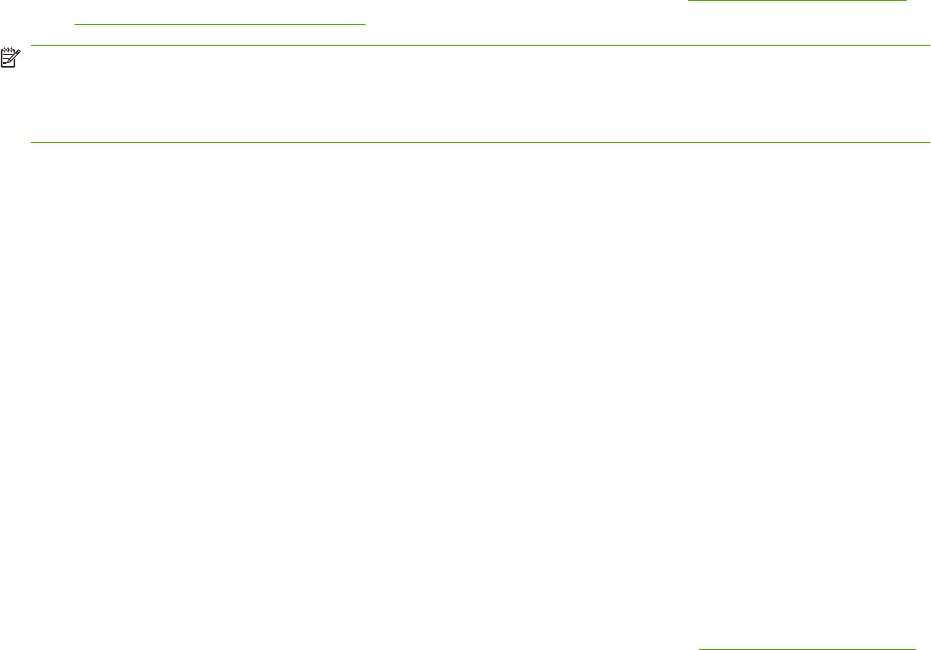
Troubleshooting process
When the product malfunctions or encounters an unexpected situation, information on the control panel
alerts you to the situation. This section contains an initial troubleshooting checklist that helps to eliminate
many possible causes of the problem. The subsequent troubleshooting flowchart helps you to diagnose
the cause of the problem. The remainder of the chapter provides steps for correcting the problems that
have been identified.
●Use the initial troubleshooting checklist to evaluate the source of the problem and to reduce the
number of steps that are required to fix the problem.
●Use the troubleshooting flowchart to pinpoint the cause of malfunctions. The flowchart lists the
section within this chapter that provides steps for correcting the malfunction.
Before beginning any troubleshooting procedure, check the following issues.
●Are supply items (for example, the print cartridge, fuser, and rollers) within their rated life?
●Does the configuration page reveal any configuration problems? See Print the information and
show-me-how pages on page 66.
NOTE: The customer is responsible for checking and maintaining supplies, and for using supplies that
are in good condition. The customer is responsible for media and print-cartridge supplies. The customer
is also responsible for replacing the fuser, transfer roller, and all paper pickup, feed, and separation
rollers that are at or near the end of their 225,000-page rated life.
Power-on checks
The basic product functions should start up as soon as the product is plugged into an electrical
receptacle and the power switch is pushed to the on position.
Overview
Turn on the product power. If the control-panel display remains blank, random patterns appear, or
asterisks remain on the display, perform power-on checks to locate the cause of the problem.
During normal product operation, the left rear cooling fan begins to spin briefly after the product power
is turned on. Place your hand over the holes in the left-side cover. If the fan is operating, you will feel a
slight vibration and feel air passing into the product. You can also lean close to the product and hear
the fan operating. When this fan is operational, the dc side of the power supply is functioning correctly.
After the fan is operating, the main motor turns on (unless the top cover is open, a jam condition is
sensed, or the paper path sensor is blocked). You should be able to visually and audibly determine if
the main motor is turned on.
If the fan and main motor are operating correctly, the next troubleshooting step is to separate print
engine, formatter, and control-panel problems. Perform an engine test (see Engine test on page 246).
If the formatter is damaged, it might interfere with the engine test. If the engine test page does not print,
try removing the formatter and then performing the engine test again. If the engine test is then successful,
the problem is almost certainly with the formatter, the control panel, or the cable that connects them.
If the control panel is blank when you turn on the product, check the following items.
1. Make sure that the product is plugged into an active electrical outlet receptacle that delivers the
correct voltage.
2. Make sure that the on/off switch is in the on position.
242 Chapter 7 Solve problems ENWW
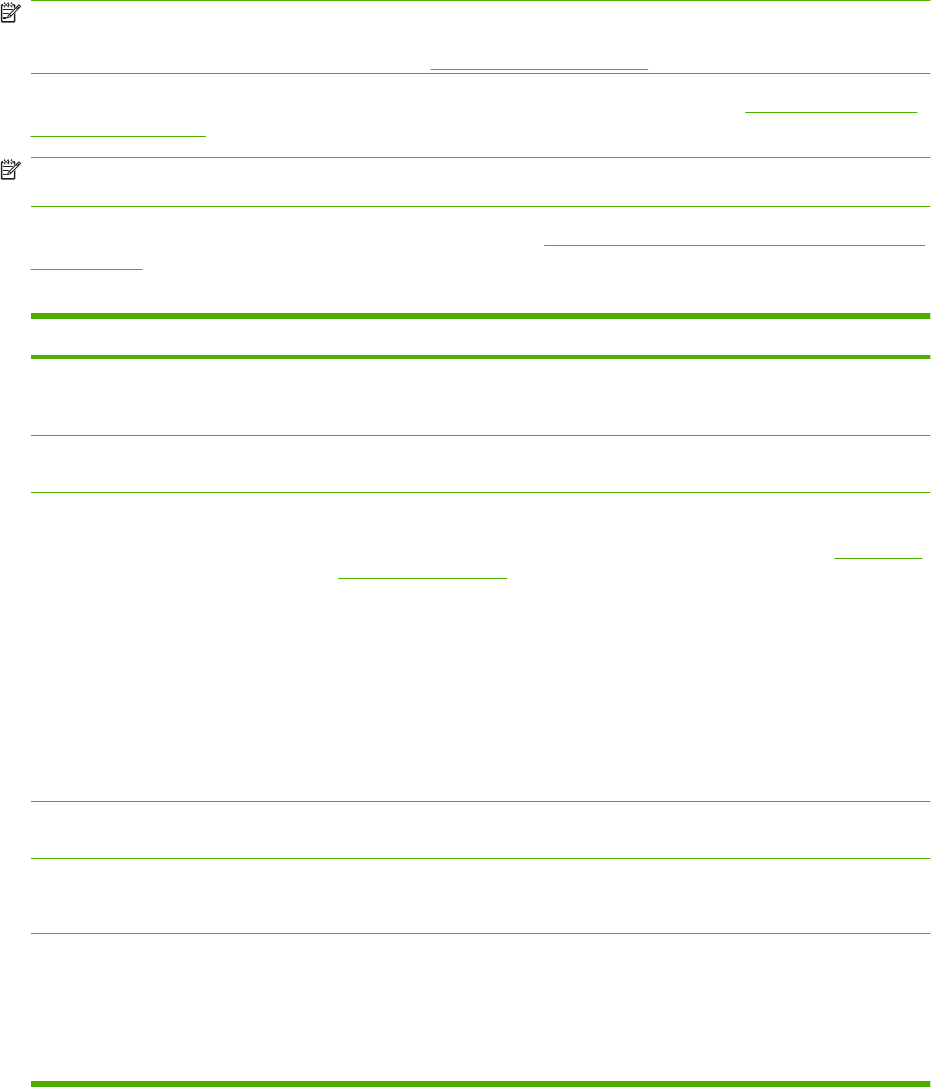
3. Make sure that the fan runs briefly, which indicates that the power supply is operational.
4. Make sure that the control-panel display wire-harness is connected to connector J70 of the DC
controller PCA.
5. Make sure that the formatter is seated and operating correctly.
6. Remove any HP Jetdirect or other EIO cards, and then try to turn the product on again.
NOTE: If the control-panel display is blank, but the main cooling fan runs briefly after the product power
is turned on, try printing an engine test page to determine whether the problem is with the control-panel
display, formatter, or other components. See Engine test on page 246.
If the main cooling fan is not operating, replace the power-supply assembly. See High voltage power
supply on page 208.
NOTE: It is important to have the control panel functional as soon as possible in the troubleshooting
process so that the control-panel display can be used to help locate errors.
If problems with the power-on check persist, refer to table Table 7-2 Power-on defect or blank display
on page 243.
Table 7-2 Power-on defect or blank display
Problem Action
The power cord is not plugged into the
wall receptacle and connected to the
product.
Make sure that the power cord is firmly plugged into the wall receptacle and
connected to the product.
The correct voltage (power) is not
available.
Measure the voltage at the outlet. If necessary, plug the power cord into another
circuit outlet.
The power switch is off. Set the switch to the on position. You should hear the switch toggle. If the front right-
side cover has been removed recently, make sure that the rod connecting the power-
supply switch moves as you toggle the switch. See the reinstall note in Reinstall the
right cover on page 164.
If the product still does not turn on, the power switch might be defective.
1. Remove the power supply.
2. Measure the resistance between the two terminals of the power switch (SW1)
by applying the tester probes to the terminals. The resistance must be low
(under 1 K/ohm) when the power is turned on, and high (over 6 K/ohm) when
the switch is turned off.
3. Replace the power-supply assembly, if necessary.
The overcurrent/overvoltage detection
circuit is activated.
Wait for more than two minutes before turning the product back on.
A fuse is blown. 1. Check the fuses (FU1 and FU2) on the power supply.
2. Replace the power-supply assembly if necessary.
The main cooling fan (located on the left
side near the rear of the product) does
not turn on when the product is started.
An operational fan indicates the following conditions:
●The AC power is present in the product.
●The DC power supply is functional (24 V, 5 V, and 3.3 V are being generated).
●The DC controller microprocessor is functional.
ENWW Troubleshooting process 243
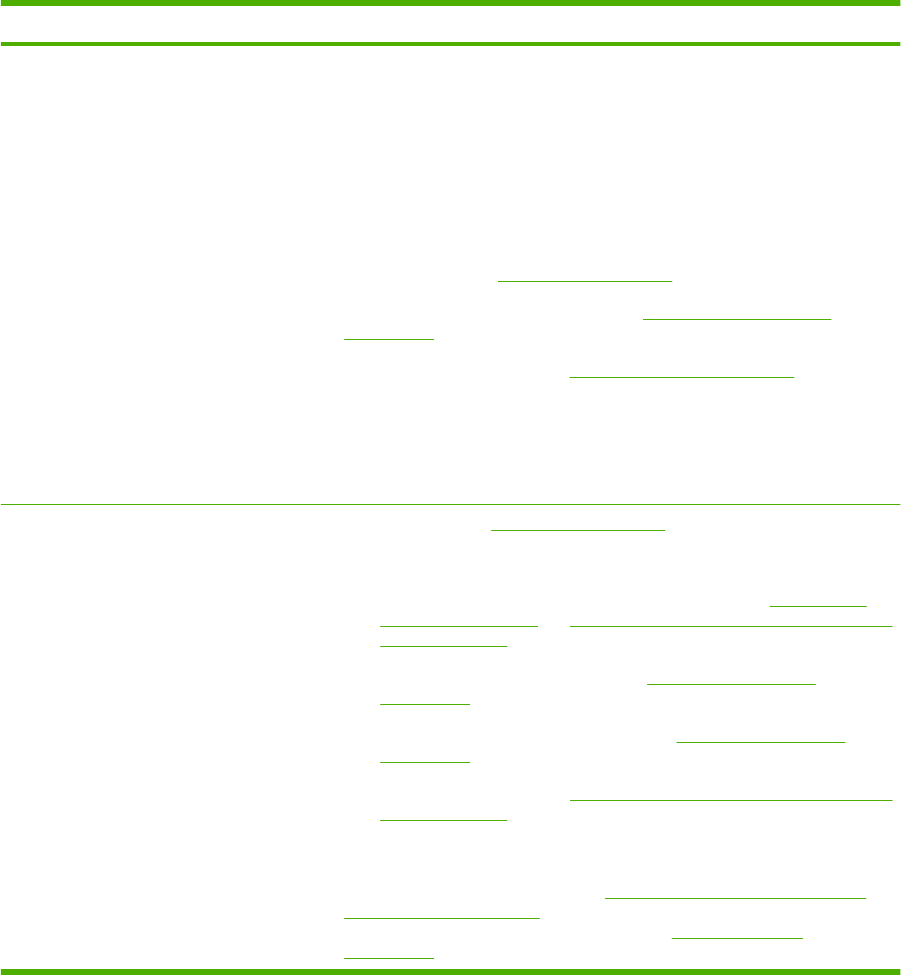
Problem Action
If the fan is not working:
1. Turn the product off and remove the formatter. Disconnect the optional
accessories.
2. Turn the product on and check the fan again.
If the fan is still not working:
1. Verify that the fan is connected to the power supply (connector J64).
2. Replace the fan. See Fan FN101 on page 202.
3. Replace the power-supply assembly. See High voltage power supply
on page 208.
4. Replace the DC controller. See DC controller PCA on page 188.
Note:
The fan only operates during the initial startup and while printing, and when the
temperature inside the product is too high. If the temperature is too high, the fan
turns on to cool the inside of the product.
The fan works, but the control-panel
display is blank.
1. Print an engine test. Engine test on page 246.
2. If the engine test is successful, perform the following steps, in order.
◦Reseat the control panel and formatter connector. See Control-panel
assembly on page 172 and Formatter cover, formatter cage, and formatter
PCA on page 152.
◦Replace the control-panel cable. See Control-panel assembly
on page 172.
◦Replace the control-panel assembly. See Control-panel assembly
on page 172.
◦Replace the formatter. See Formatter cover, formatter cage, and formatter
PCA on page 152.
3. If the engine test is not successful, remove the formatter and attempt to perform
the engine test again. If the engine test is successful with the formatter
removed, replace the formatter. See Formatter cover, formatter cage, and
formatter PCA on page 152. If the test is not successful with the formatter
removed, replace the DC controller PCA. See DC controller PCA
on page 188.
Table 7-2 Power-on defect or blank display (continued)
244 Chapter 7 Solve problems ENWW

Troubleshooting tools
Individual component diagnostics
LED diagnostics
LED, engine, and individual diagnostics can help identify and troubleshoot product problems.
Understand lights on the formatter
Three LEDs on the formatter indicate that the product is functioning correctly.
1
2
1HP Jetdirect LEDs
2Heartbeat LED
HP Jetdirect LEDs
The embedded HP Jetdirect print server has two LEDs. The yellow LED indicates network activity, and
the green LED indicates the link status. A blinking yellow LED indicates network traffic. If the green LED
is off, a link has failed.
For link failures, check all of the network cable connections.
For non-link errors, print a configuration page. The second page is the HP Jetdirect configuration page.
Examine this page for any inconsistencies among the network settings.
Heartbeat LED
The heartbeat LED indicates that the formatter is functioning correctly. While the product is initializing
after you turn it on, the LED blinks rapidly, and then turns off. When the product has finished the
initialization sequence, the heartbeat LED pulses on and off.
ENWW Troubleshooting tools 245
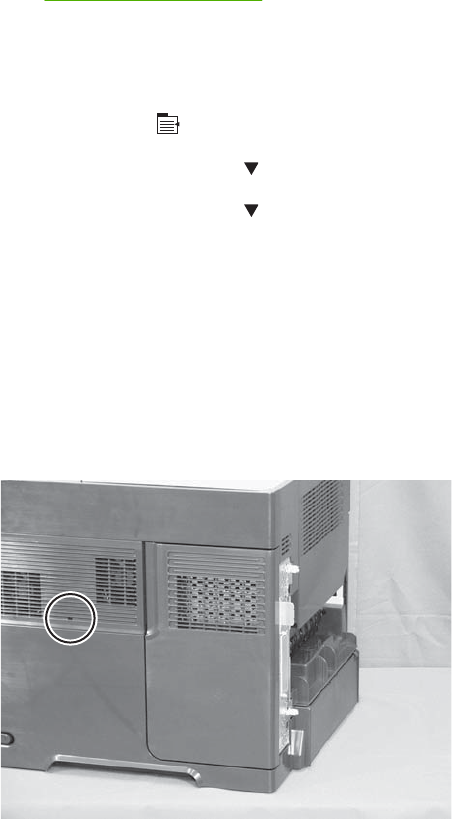
The heartbeat LED will perform the following sequences:
1. The LED blinks every four seconds with the power on.
2. If the light is not blinking, check the following:
◦Reseat the formatter cage.
◦Replace the memory.
◦Replace the formatter.
3. If the control panel display does not illuminate, perform an engine test to check the engine (see
Engine test on page 246). You must have paper loaded in Tray 2 for the engine test.
Formatter test
To check that the formatter is working, print a configuration page.
1. Press Menu .
2. Press the down arrow to highlight INFORMATION, and then press OK.
3. Press the down arrow to highlight PRINT CONFIGURATION, and then press OK.
Engine diagnostics
Engine test
To verify that the product engine (all product components except the formatter, formatter DIMMs,
EIO products, and the stacker or stapler/stacker) is functioning, print an engine-test page. Use a small,
non-metallic, pointed object to depress the test-page switch, which is accessible through a slot in the
right-side cover.
Figure 7-1 Engine-test-page switch
The test page should have a series of horizontal lines. The test page prints from the last tray that you
printed from. However, if the product has been turned off and then on again since the most recent print
job, the page will print from Tray 2. The product will not print a test page if it is in PowerSave or Sleep
mode.
246 Chapter 7 Solve problems ENWW
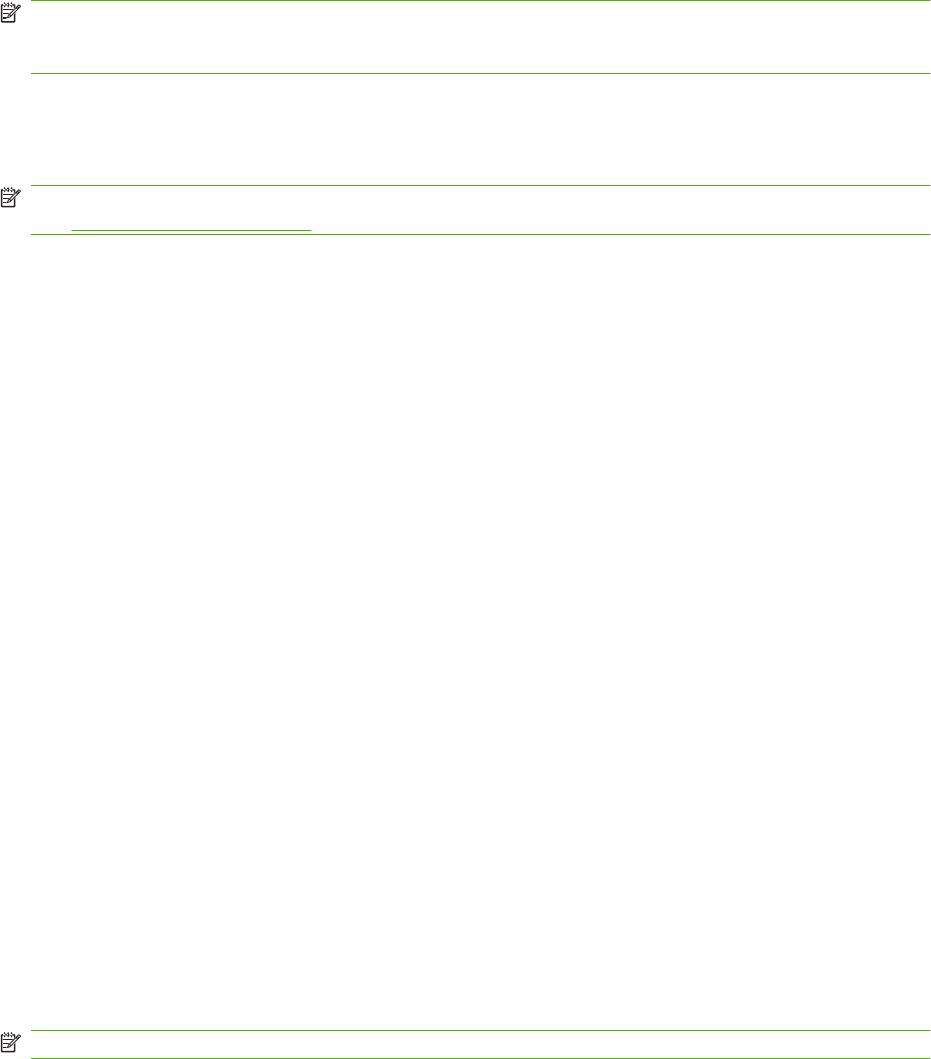
NOTE: A damaged formatter might interfere with the engine test. If the engine-test page does not print,
try removing the formatter and performing the engine test again. If the engine test is then successful,
the problem is almost certainly with the formatter, the control panel, or the cable that connects them.
Half self test
Perform a half self test to determine which image-formation process might be malfunctioning.
NOTE: It might be easier to perform the print/stop test to stop the product during the printing process.
See Print/stop test on page 259.
1. Print a configuration page from the control panel.
2. Open the top cover after the paper advances half-way through the product, which is about 3 to 5
seconds after the main motor begins to rotate. The leading edge of the paper should have advanced
past the print cartridge.
3. Remove the print cartridge.
4. Open the print cartridge drum shield to view the drum surface.
If a dark and distinct toner image is present on the drum surface, assume that the cleaning, conditioning,
writing, and developing functions of the electrophotographic process are functioning correctly.
Troubleshoot the failure as a transfer or fusing problem. If no image is present on the drum, perform the
drum-rotation test.
Drum rotation test
The photosensitive drum, which is located in the print cartridge, must rotate in order for the print process
to work. The photosensitive drum receives its drive from the main gear assembly. Use this procedure
to determine whether the drum is rotating.
1. Open the top cover.
2. Remove the print cartridge.
3. Mark the cartridge drive gear with a felt-tipped marker. Note the position of the mark.
4. Install the print cartridge, and then close the top cover. The start-up sequence should rotate the
drum enough to move the mark on the gear.
5. Open the product and inspect the mark on the cartridge drive gear. Verify that the mark moved. If
there was no movement, inspect the main gear assembly to make sure that it connects with the
print-cartridge gears. If the drive gears function but the drum does not move, replace the print
cartridge.
NOTE: This test is especially important if refilled print cartridges are in use.
If a dark and distinct toner image is present on the drum surface, assume that the cleaning, conditioning,
writing, and developing functions of the electrophotographic process are functioning correctly.
Troubleshoot the failure as a transfer or fusing problem. If no image is present on the drum, perform the
drum-rotation test.
ENWW Troubleshooting tools 247
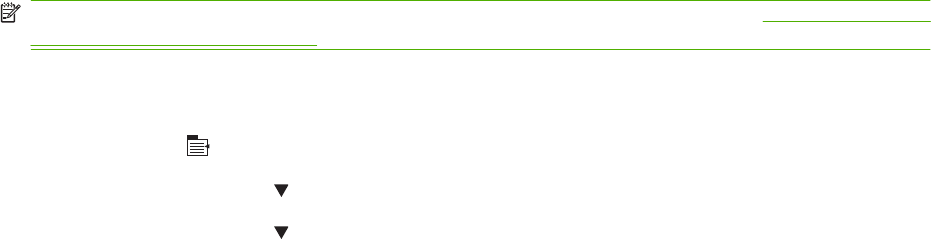
Paper path sensors test
NOTE: To view the function of each sensor and how to toggle them manually, see Manual sensor test
(special mode test) on page 250.
This test displays the status of each paper path sensor and allows viewing of sensor status while printing
internal pages.
1. Press Menu .
2. Press the down arrow to highlight DIAGNOSTICS, and then press OK.
3. Press the down arrow to highlight PAPER PATH SENSORS, and then press OK.
4. Select the paper path test options for the test you want to run.
5. Press OK to start the test, and then observe the control panel designators (see figure and table
below). The sensors should display a 1 status as paper passes by the sensors.
248 Chapter 7 Solve problems ENWW
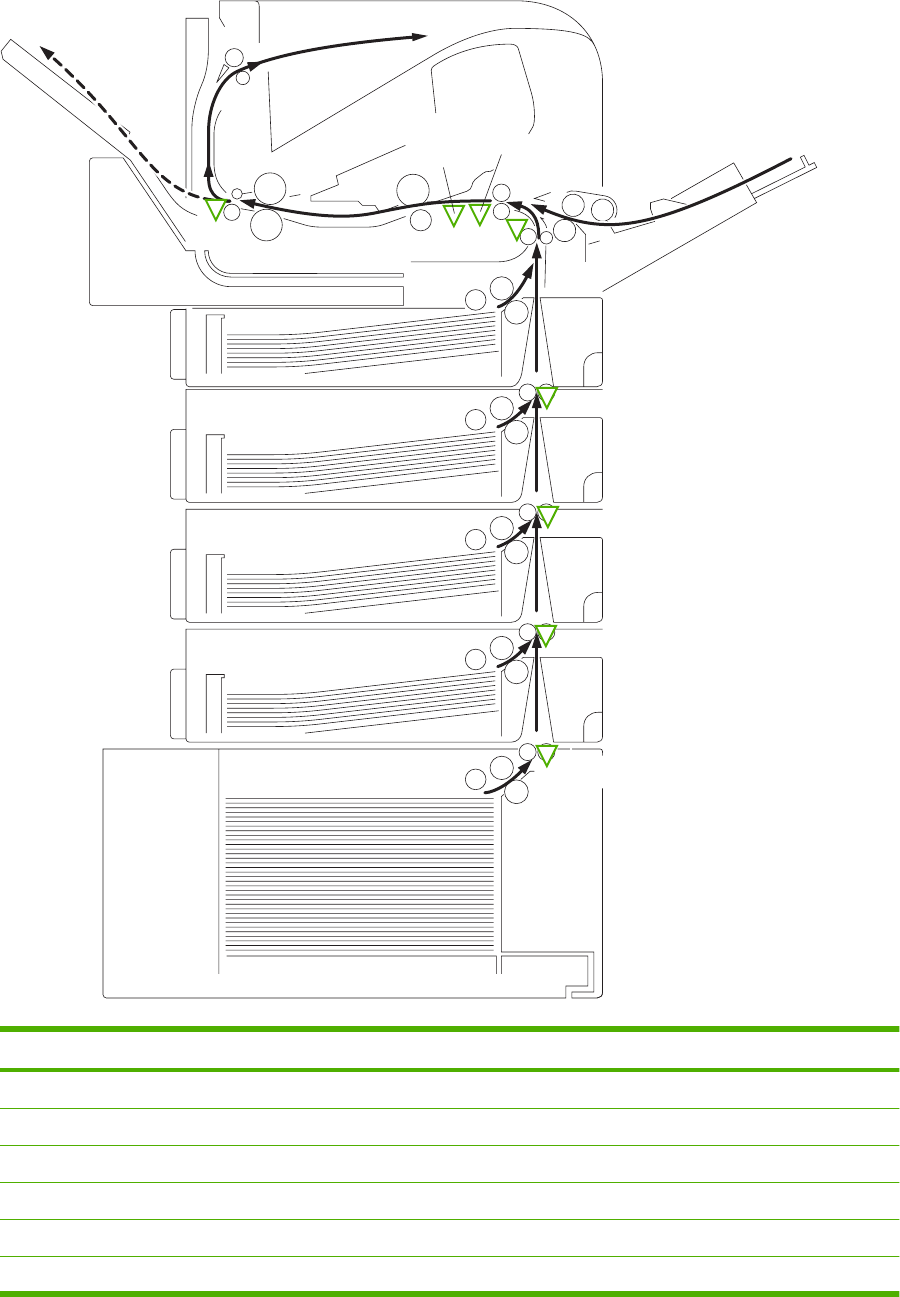
Figure 7-2 Paper sensors
PS1704
PS1603
PS1603
PS1603
PS102
PS103
PS106
PS108
PS700
Designator Sensor
ATop of page sensor (PS103)
BPre-feed sensor (PS102)
CFuser delivery sensor (PS700)
DDuplex sensor (PS1502)
ELeft-side paper width sensor (PS106)
F Right-side paper width sensor (PS108)
ENWW Troubleshooting tools 249
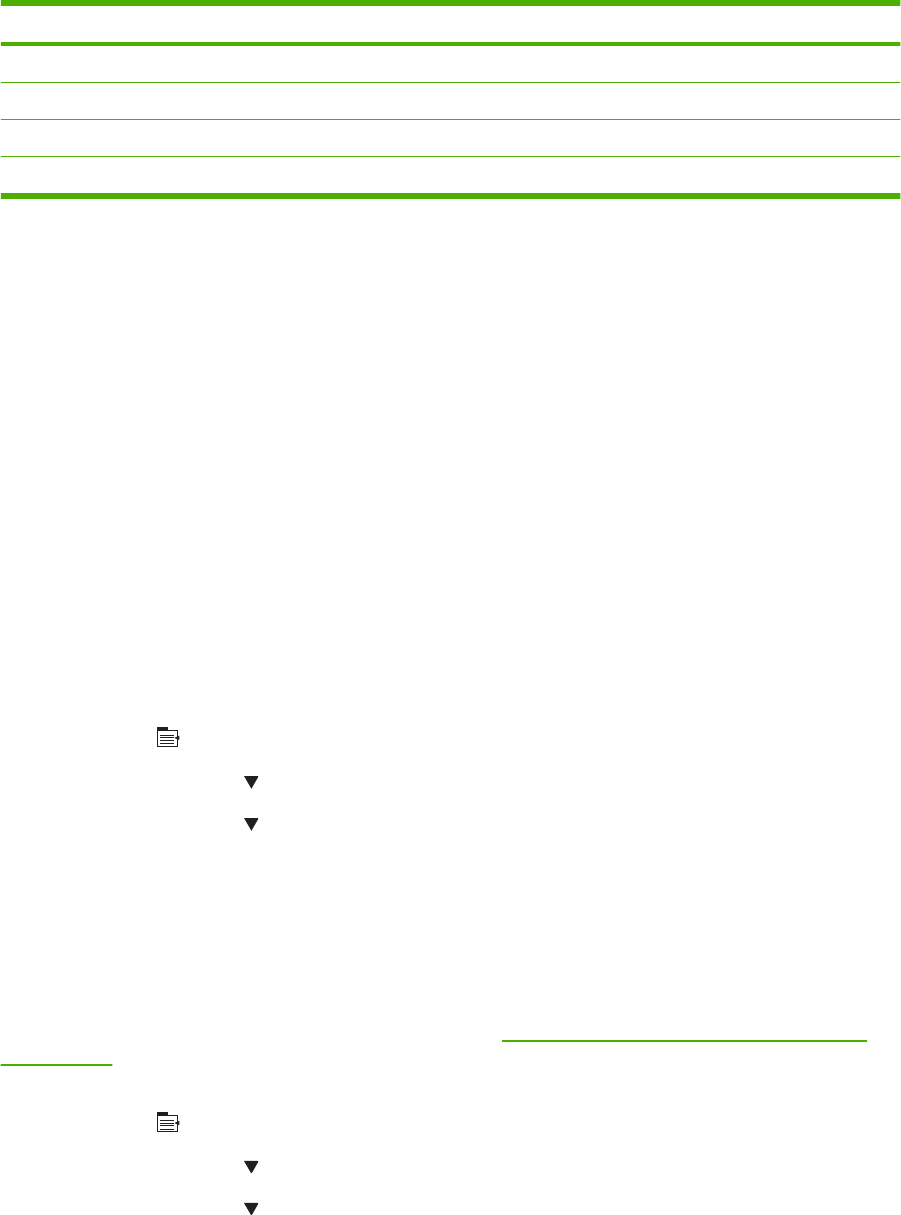
Designator Sensor
GTray 3 media path sensor (PS1603)
1
HTray 4 media path sensor (PS1603)
1
ITray 5 media path sensor (PS1603)
1
J Tray 6 media path sensor (PS1704)
1
1This sensor is present only if the accessory is installed.
Paper path test
This diagnostic test generates one or more test pages that you can use to isolate the cause of jams.
To isolate a problem, you can specify which input tray to use, specify whether to use the duplex path,
and specify the number of copies to print. Multiple copies can be printed to help isolate intermittent
problems. The following options become available after you start the diagnostic feature:
●PRINT TEST PAGE: Run the paper path test from the default settings: Tray 2, no duplex, and one
copy. To specify other settings, scroll down the menu and select the setting, and then scroll back
up and select PRINT TEST PAGE to start the test.
●SOURCE: Select Tray 1, Tray 2, one of the optional trays, or the envelope feeder.
●DESTINATION: Select the standard bin or an optional output destination, such as a stacker. This
menu item appears only if optional output bins are attached to the product.
●DUPLEX: Enable or disable 2-sided printing.
●COPIES: Set the numbers of copies to be printed; the choices are 1,10, 50, 100, or 500.
1. Press Menu .
2. Press the down arrow to highlight DIAGNOSTICS, and then press OK.
3. Press the down arrow to highlight PAPER PATH TEST, and then press OK.
4. Select the paper path test options for the test you want to run.
Sensor test (interactive)
Manual sensor test (special mode test)
Use this diagnostic test to manually test the product sensors and switches. Each sensor is represented
by a letter and number on the control panel display. See Table 7-3 Manual sensor diagnostic tests
on page 251 for a definition of the sensor letter codes. A 1 below the letter indicates that paper is
present. For the paper size sensor, the range of values is from 0 to 7.
1. Press Menu .
2. Press the down arrow to highlight DIAGNOSTICS, and then press OK.
3. Press the down arrow to highlight MANUAL SENSOR TEST 1, and then press OK.
4. Use the arrow buttons to highlight the sensor letter code that you want to test, and then press
OK.
250 Chapter 7 Solve problems ENWW
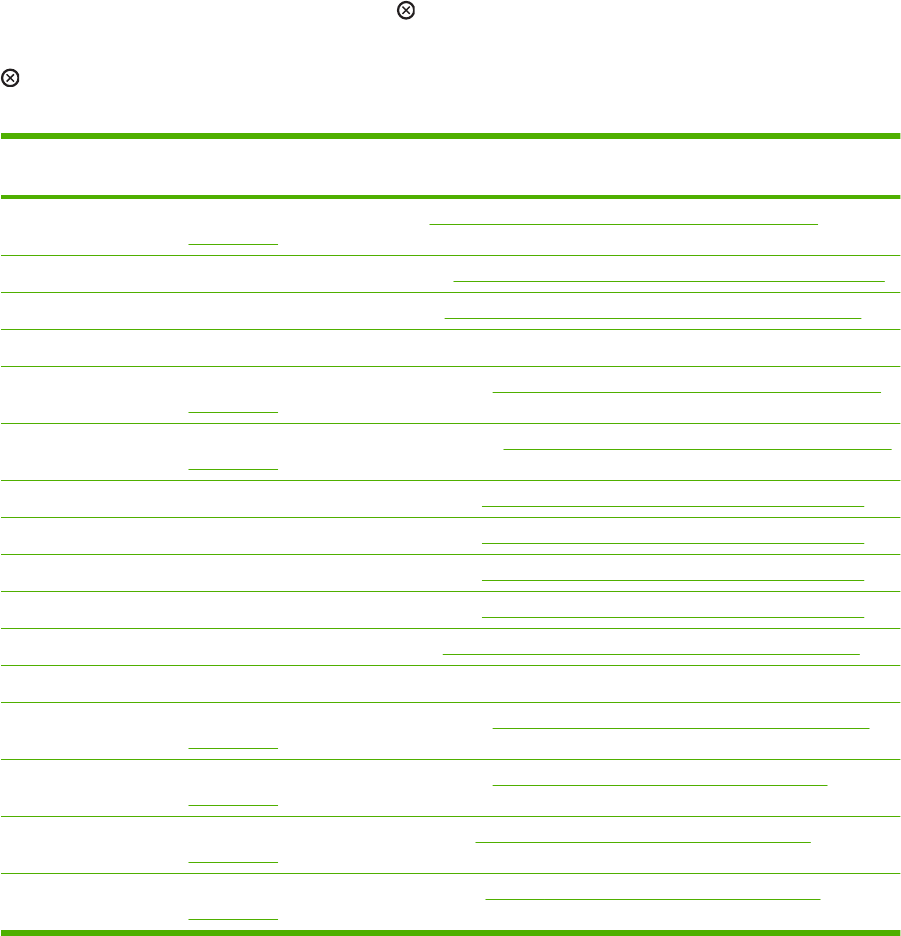
To exit this diagnostic, press the stop button , and then select EXIT DIAGNOSTICS.
Menus cannot be opened during this test, so the OK button serves the same function as the stop button
.
Table 7-3 Manual sensor diagnostic tests
Manual sensor test
designator
Sensor or switch
ATop of page sensor (PS103) (see Figure 7-8 Checking sensors in the print-cartridge area
on page 257)
BTray 2 pre-feed sensor (PS102) (see Figure 7-6 Checking the Tray 2 pre-feed sensor on page 255)
CFuser delivery sensor (PS700) (see Figure 7-5 Checking the fuser delivery sensor on page 254)
DDuplex sensor (PS1502)
ELeft-side paper width sensor (PS106) (see Figure 7-8 Checking sensors in the print-cartridge area
on page 257)
FRight-side paper width sensor (PS108) (see Figure 7-8 Checking sensors in the print-cartridge area
on page 257)
GTray 3 media path sensor (PS1603) (see Figure 7-7 Checking media path sensors on page 256)
HTray 4 media path sensor (PS1603) (see Figure 7-7 Checking media path sensors on page 256)
ITray 5 media path sensor (PS1603) (see Figure 7-7 Checking media path sensors on page 256)
JTray 6 media path sensor (PS1704) (see Figure 7-7 Checking media path sensors on page 256)
KOutput bin full sensor (PS104) (see Figure 7-3 Checking the output bin full sensor on page 252)
LTop cover open switch (SW101) (open and close the top cover)
MTray 1 paper present sensor (PS105) (see Figure 7-4 Checking the Tray 1 paper present sensor
on page 253)
NTray 2 paper present sensor (PS101) (see Figure 7-9 Checking sensors in the Tray 2 area
on page 258)
OTray 2 top of stack sensor (PS107) (see Figure 7-9 Checking sensors in the Tray 2 area
on page 258)
P Tray 2 paper size switches (SW102) (see Figure 7-9 Checking sensors in the Tray 2 area
on page 258)
ENWW Troubleshooting tools 251
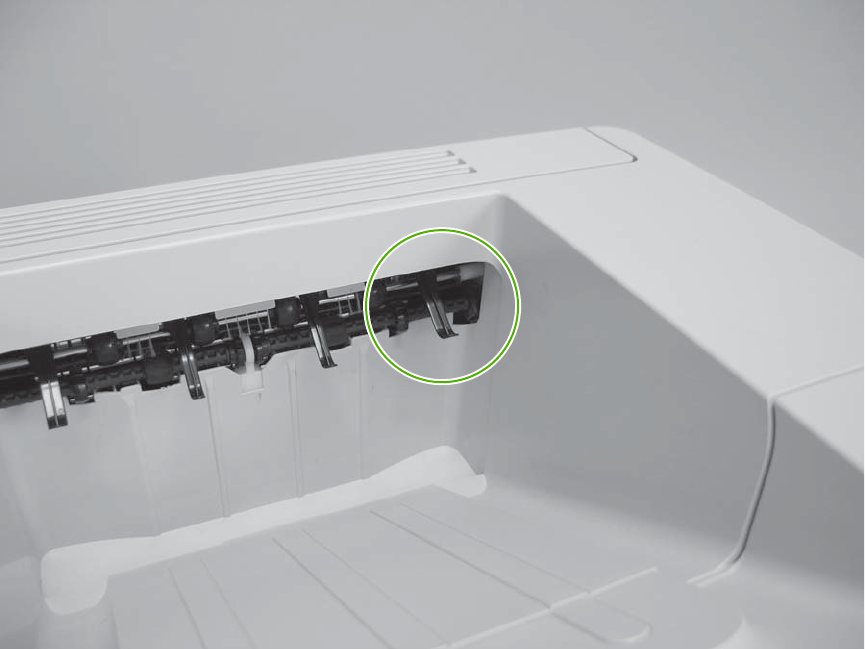
The following illustrations show the location of several of the product sensors and switches.
●Check the output bin full sensor (PS104) by running manual sensor test 1 and checking the status
of designator K while moving the arm.
Figure 7-3 Checking the output bin full sensor
252 Chapter 7 Solve problems ENWW
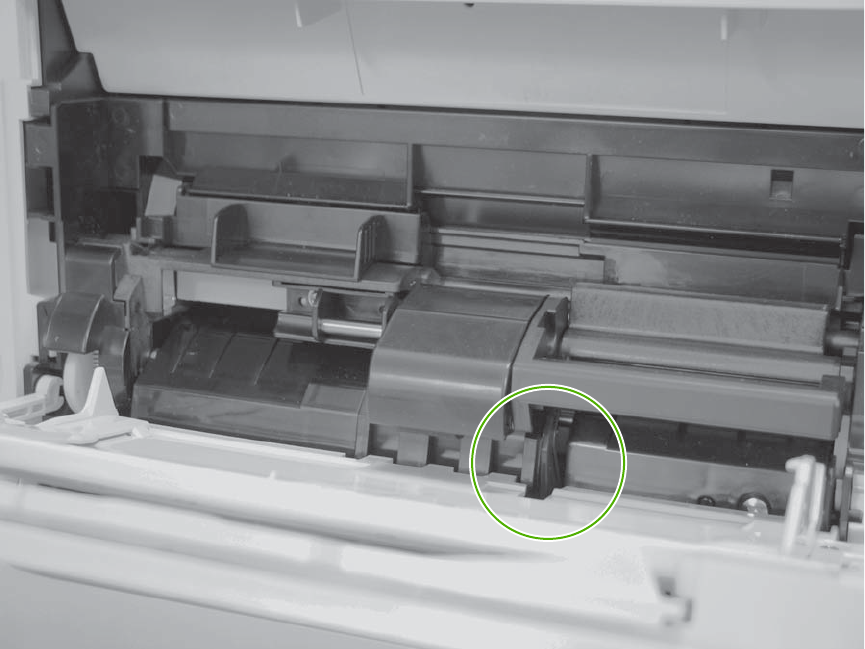
●Check the Tray 1 paper present sensor (PS105) by running manual sensor test 1 and checking
the status of designator M.
Figure 7-4 Checking the Tray 1 paper present sensor
ENWW Troubleshooting tools 253

●Check the fuser delivery sensor (PS700) by running manual sensor test 1 and checking the status
of designator C while toggling the sensor.
Figure 7-5 Checking the fuser delivery sensor
254 Chapter 7 Solve problems ENWW
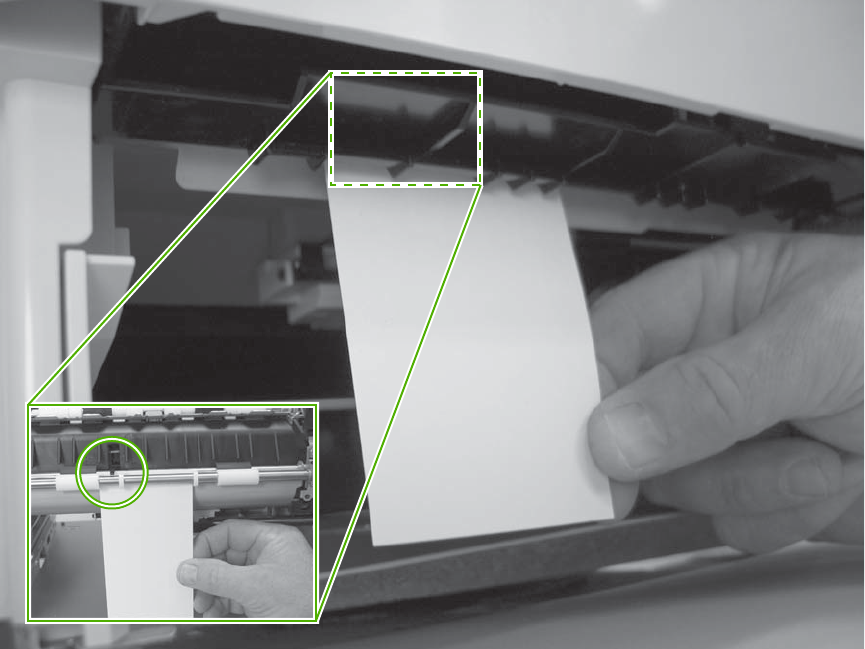
●Check the Tray 2 pre-feed sensor (PS102) by running manual sensor test 1 and checking the status
of designator C while using a piece of stiff paper to toggle the sensor.
Figure 7-6 Checking the Tray 2 pre-feed sensor
●Check the media path sensors in trays 3, 4, 5, or 6 by running manual sensor test 1 and checking
the status of the following designators while using a piece of stiff paper to toggle the sensor.
◦Tray 3 media path sensor (PS 1603): Check designator G.
◦Tray 4 media path sensor (PS 1603): Check designator H.
ENWW Troubleshooting tools 255

◦Tray 5 media path sensor (PS 1603): Check designator I.
◦Tray 6 media path sensor (PS 1704): Check designator J.
Figure 7-7 Checking media path sensors
256 Chapter 7 Solve problems ENWW
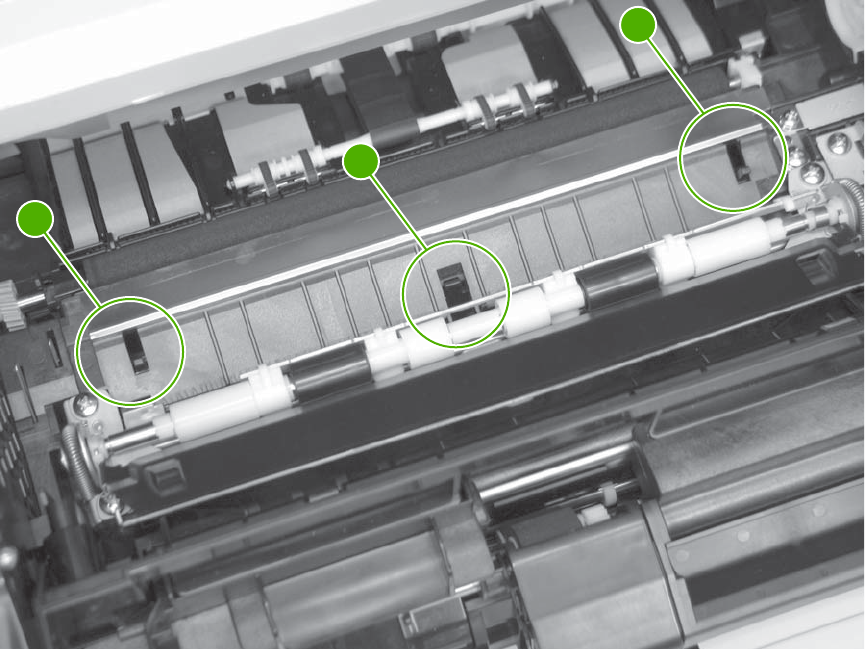
●Check the following sensors in the print-cartridge area.
◦(1): Check the left-side paper width sensor (PS106) by running manual sensor test 1 and
checking the status of designator E.
◦(2): Check the top of page sensor (PS103) by running manual sensor test 1 and checking the
status of designator A.
◦(3): Check the right-side paper width sensor (PS108) by running manual sensor test 1 and
checking the status of designator F.
Figure 7-8 Checking sensors in the print-cartridge area
3
2
1
ENWW Troubleshooting tools 257
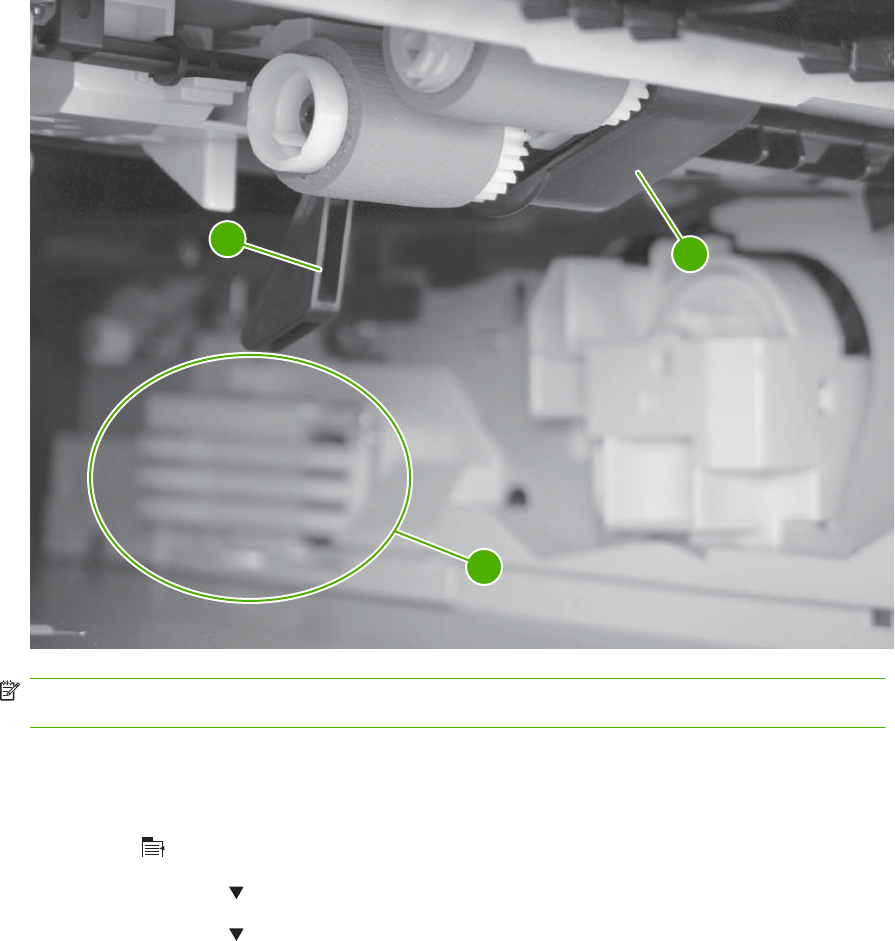
●Check the following sensors in the Tray 2 area with the tray, loaded with paper, in the product.
◦(1): Check the Tray 2 paper present sensor (PS101) by running manual sensor test 1 and
checking the status of designator N.
◦(2): Check the Tray 2 top of stack sensor (PS107) by running manual sensor test 1 and
checking the status of designator O.
◦(3): Check the Tray 2 paper size switches (SW102) by running manual sensor test 1 and
checking the status of designator P.
Figure 7-9 Checking sensors in the Tray 2 area
12
3
NOTE: The sensors for trays 3, 4, 5, and 6 can be checked in the same manner with manual
sensor test 2.
Manual sensor test 2 (special mode test)
Use this test to test paper path sensors and the paper-size switches manually.
1. Press Menu .
2. Press the down arrow to highlight DIAGNOSTICS, and then press OK.
3. Press the down arrow to highlight MANUAL SENSOR TEST 2, and then press OK.
4. Use the arrow buttons to highlight the sensor letter code that you want to test, and then press
OK.
258 Chapter 7 Solve problems ENWW

Table 7-4 Manual sensor test 2 diagnostic tests
Manual
sensor test
2
designator
Sensor or switch
QTray 3 paper present sensor (PS1600) NOTE: The locations of these switches and sensors
are the same as those in Figure 7-9 Checking sensors
in the Tray 2 area on page 258 with respect to the
optional paper input accessory.
RTray 3 top of stack sensor (PS1601)
STray 3 paper size switches (SW1600)
TTray 4 paper present sensor (PS1600)
UTray 4 top of stack sensor (PS1601)
VTray 4 paper size switches (SW1600)
WTray 5 paper present sensor (PS1600)
XTray 5 top of stack sensor (PS1601)
YTray 5 paper size switches (SW1600)
ZTray 6 paper present sensor (PS1700)
aTray 6 top of stack sensor (PS1701)
bTray 6 paper size switches (SW1700)
c Envelope feeder—envelope present sensor (PS1800)
Print/stop test
Use this diagnostic test to isolate the cause of problems such as image formation defects and jams
within the engine. The test can be programmed to stop from 0 to 60,000 mS.
1. Press Menu .
2. Press the down arrow to highlight DIAGNOSTICS, and then press OK.
3. Press the down arrow to highlight PRINT/STOP TEST, and then press OK.
4. Use the arrow buttons to set a stop time, when the print job should be interrupted, and then press
OK.
Table 7-5 Print/Stop settings
Duration Description
0 msecs The leading edge of the paper stops approximately 28 mm beyond the “black” paper guide of the
registration assembly.
100 msecs The leading edge of the paper stops approximately 63 mm beyond the “black” paper guide of the
registration assembly.
500 msecs The leading edge of the paper stops just prior to the paper entering the “nip” of the fuser assembly;
the nip is the gap between the pressure roller and the hot fusing roller.
600 msecs The leading edge of the paper stops approximately 5 mm prior to the paper encountering the fuser
assembly delivery photo sensor flag.
ENWW Troubleshooting tools 259
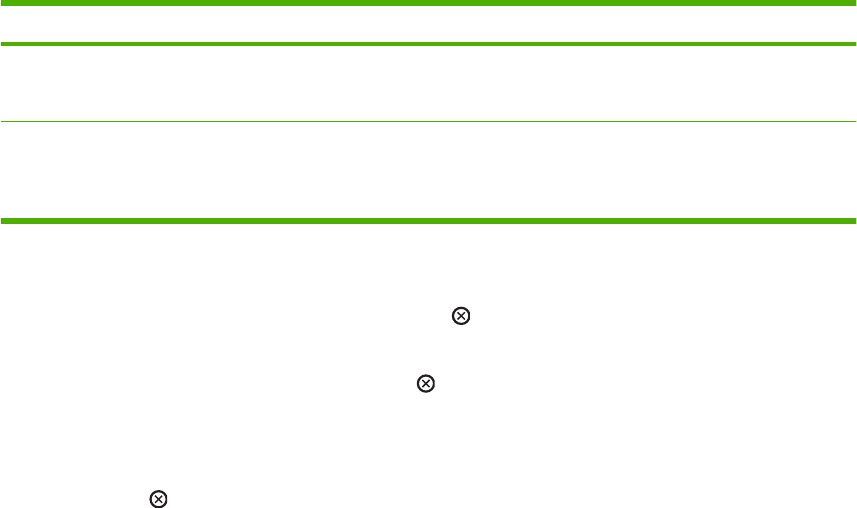
Duration Description
1,200 msecs (Simplex print operation) The leading edge of the paper stops 35 mm past the face-down delivery
stacker rollers. The trailing edge of the paper is approximately 30 mm from the “nip” of the fusing
rollers.
2,250 msecs (Duplex print operation) The leading edge of the paper has passed through the fuser assembly and
into the output stacker rollers. The paper has now reversed direction and entered the duplex
accessory. The leading edge of the paper stops approximately 15 mm before encountering the duplex
assembly re-pick photosensor (PS1502).
If the timer is set to a value that is greater than the job-print time, you can recover the product in one of
two ways.
●After the print job is completed press the stop button to return to the DIAGNOSTICS menu before
the timer times out.
●After the timer times out, press the stop button . Activate the door switch to restart the engine
and return it to a normal state.
When the timer trips, the control panel display shows the message PRINTING STOPPED To continue
press OK. Pressing OK will print the previously selected job. If you do not want the previous job to print,
press the stop button first, and then press OK .
Table 7-5 Print/Stop settings (continued)
260 Chapter 7 Solve problems ENWW
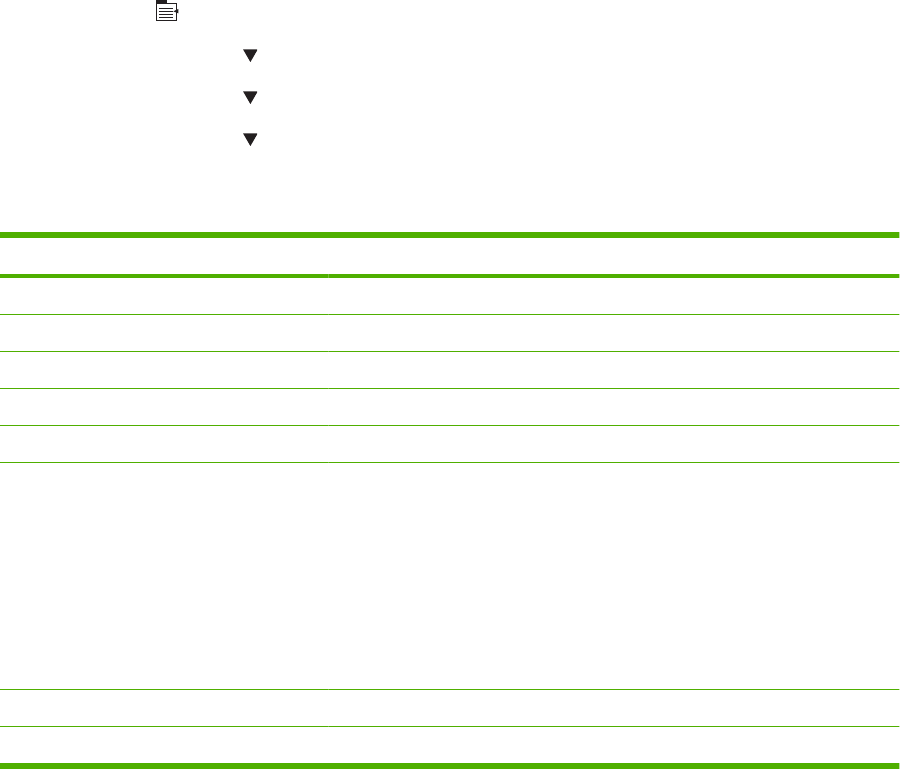
Component tests
These tests activate the selected component.
1. Press Menu .
2. Press the down arrow to highlight DIAGNOSTICS, and then press OK.
3. Press the down arrow to highlight COMPONENT TEST, and then press OK.
4. Press the down arrow to highlight the particular component test that you want to perform, and
then press OK.
The following table describes the component tests.
Component test Description
DRUM MOTOR This test activates the drum motor.
LASER SCANNER MOTOR This test activates the laser scanner motor.
FUSER MOTOR This test activates the fuser motor and drive gears.
TRAY PICKUP MOTOR This test activates the tray pickup motor.
FEED ROLLER CLUTCH This test activates the paper feed roller clutch.
MP TRAY SOLENOID
TRAY 2 PICKUP SOLENOID
TRAY 3 PICKUP SOLENOID
TRAY 4 PICKUP SOLENOID
TRAY 5 PICKUP SOLENOID
TRAY 6 PICKUP SOLENOID
These tests activate the pickup solenoid for the selected input tray.
DUPLEXER REVERSE MOTOR This test activates the duplexing reverse motor.
DUPLEX FEED MOTOR This test activates the duplexing feed motor.
ENWW Troubleshooting tools 261
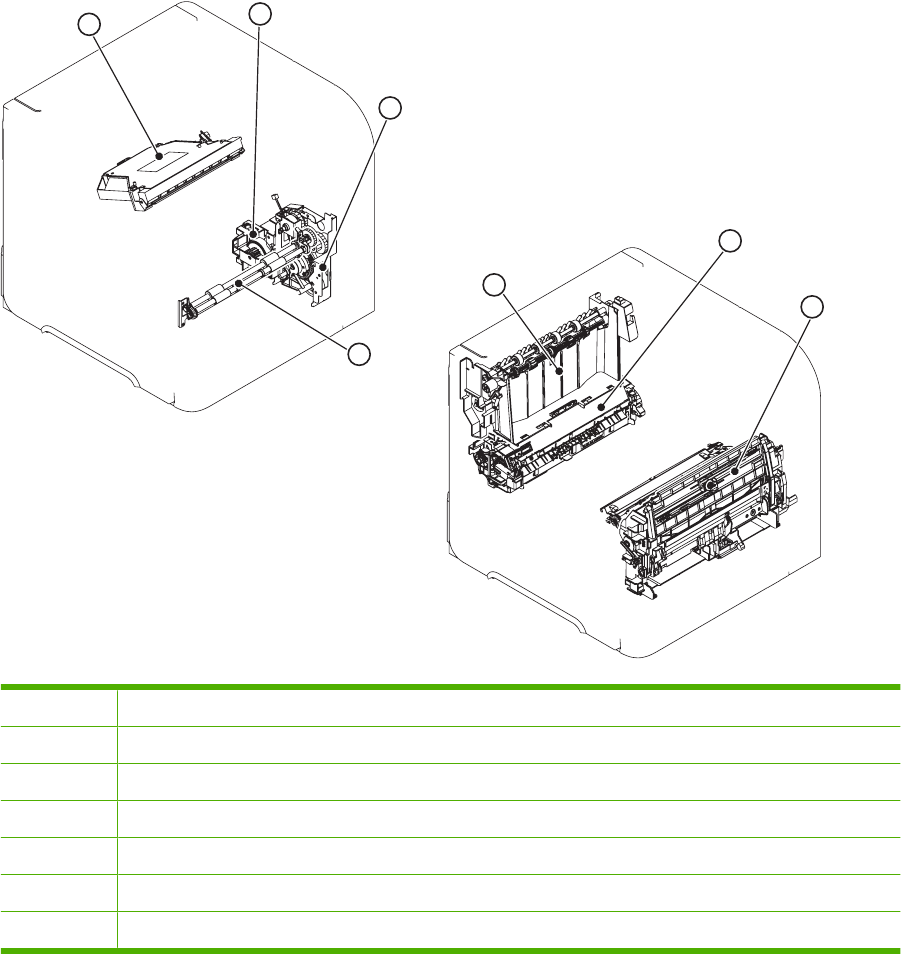
Diagrams
Block diagrams
Main assemblies
Figure 7-10 Main assemblies
12
6
7
3
4
5
1Laser/scanner unit
2Lifter drive unit
3Tray 2 pickup drive unit
4Feed roller unit
5Delivery unit
6Fuser
7Multipurpose tray pickup unit
262 Chapter 7 Solve problems ENWW
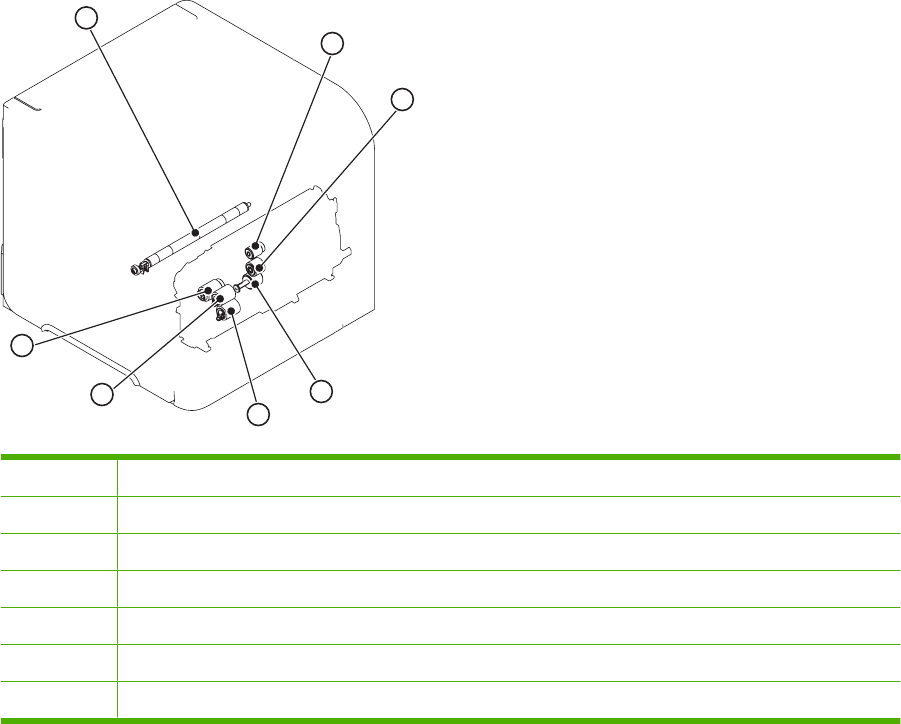
Main parts
Figure 7-11 Main parts
1
2
3
4
5
7
6
1Transfer roller
2Multipurpose tray pickup roller
3Multipurpose tray feed roller
4Multipurpose tray separation roller
5Input tray separation roller (resides in input tray)
6Input tray feed roller
7Input tray pickup roller
ENWW Troubleshooting tools 263

Motors and fans
Figure 7-12 Motors and fans
2
1
3
4
5
6
7
8
1Fuser motor (M299)
2Fan (FN102)
3Drum motor (M102)
4Fan (FN103)
5Feed motor (M101)
6Lifter motor (M103)
7Fan (FN301)
8Fan (FN101)
264 Chapter 7 Solve problems ENWW
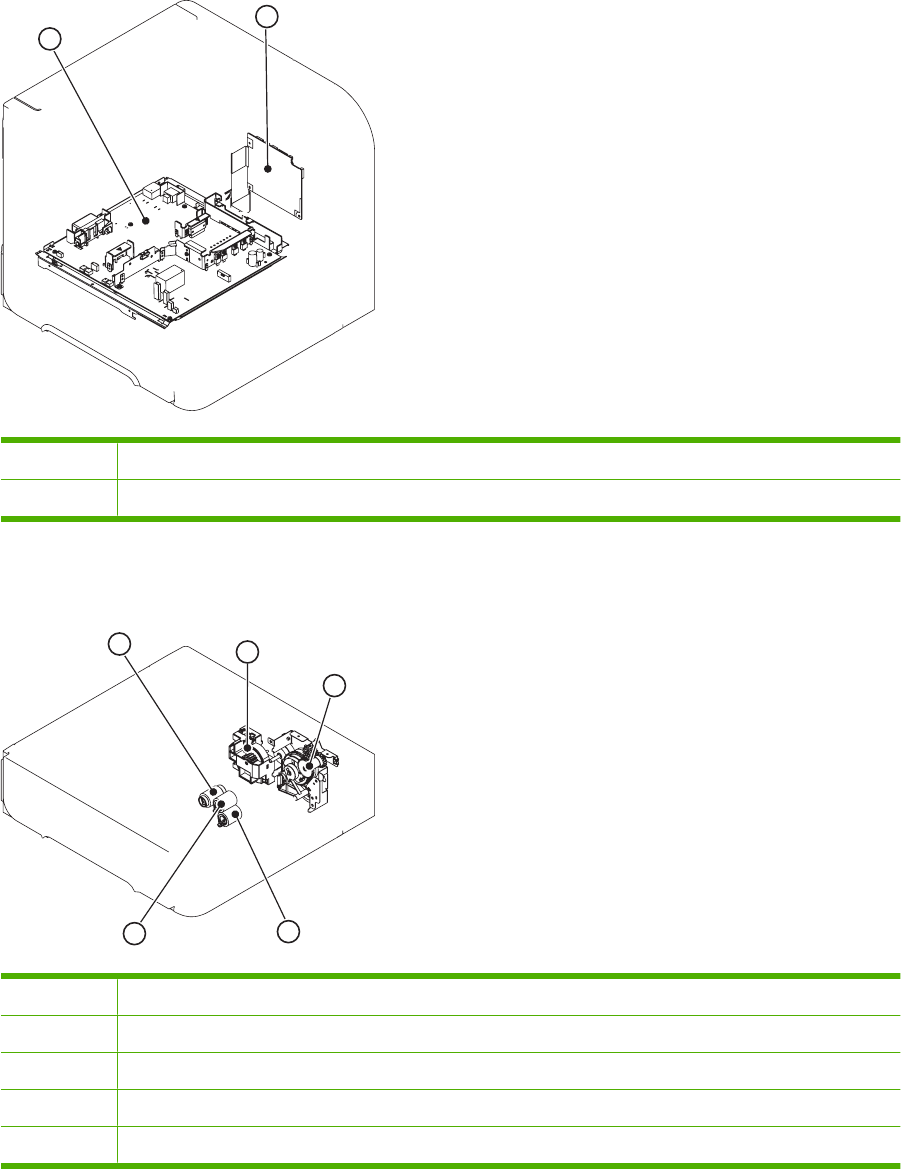
PCAs
Figure 7-13 PCAs
1
2
1Power supply PCA
2DC controller PCA
500-sheet feeder
Figure 7-14 500-sheet feeder main parts
2
3
4
1
5
1Paper feeder pickup roller
2Paper feeder lifter driver unit
3Paper feeder pickup drive unit
4Paper feeder separation roller
5Paper feed roller
ENWW Troubleshooting tools 265
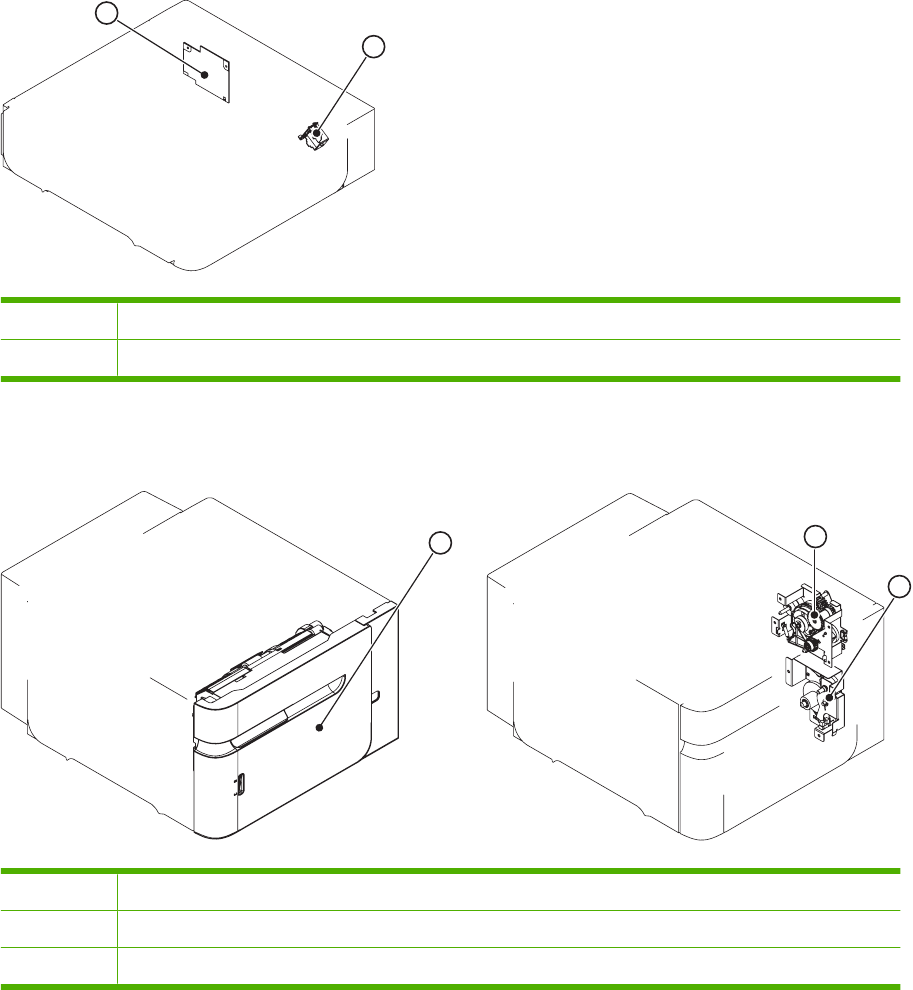
Figure 7-15 500-sheet feeder solenoid and PCA
1
2
1Driver PCA
2Pickup solenoid
1,500-sheet feeder
Figure 7-16 1,500-sheet feeder main units
12
3
1Front door unit
2Pickup drive unit
3Lifter drive unit
266 Chapter 7 Solve problems ENWW
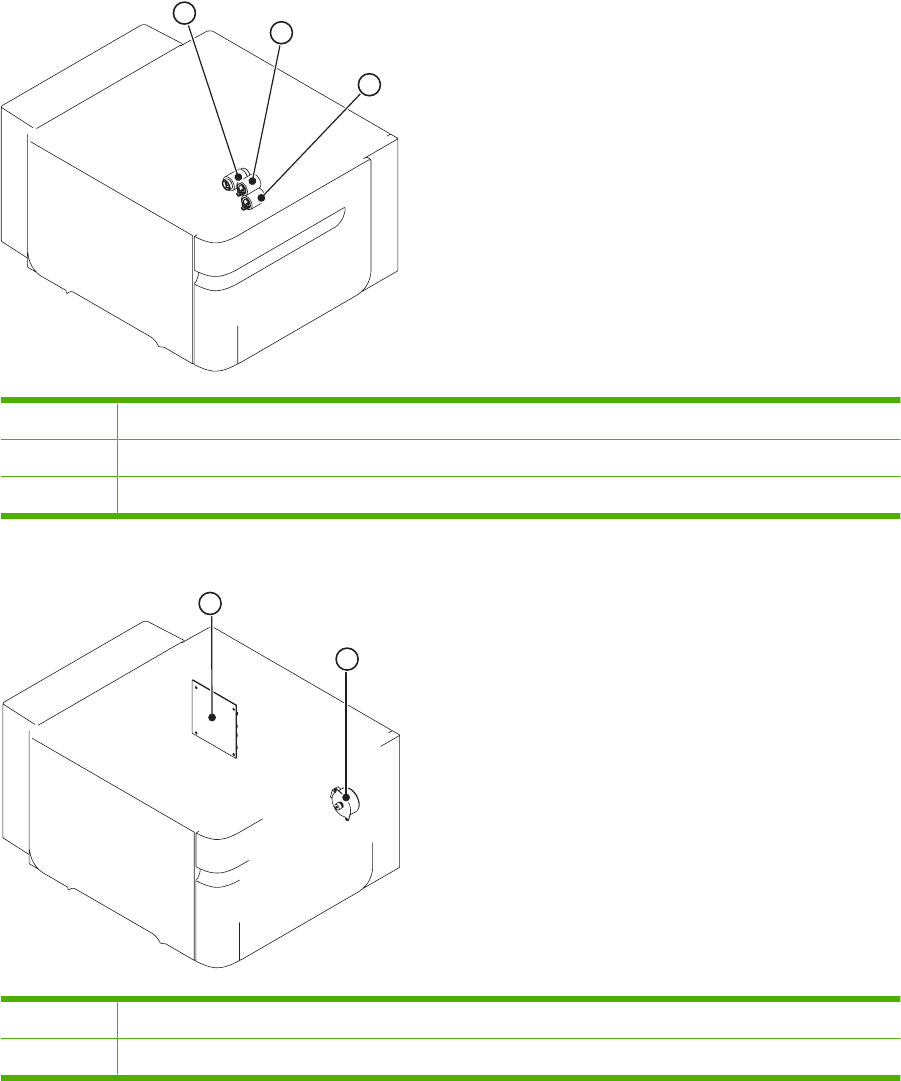
Figure 7-17 1,500-sheet feeder main parts
1
3
2
1Pickup roller
2Feed roller
3Separation roller
Figure 7-18 1,500-sheet feeder motor and PCA
1
2
1Driver PCA
2Lifter motor
ENWW Troubleshooting tools 267

Connectors
DC controller PCA connectors
Figure 7-19 DC controller PCA connectors
J94
J81
J87
J83
J91
J78 J75
J84 J88 J77 J73
J89 J82 J99 J92
J85
J96
J95J98
J93
J74
J79
J86
J71
J72 J90 J80 J76 J70
SW700
J97
Table 7-6 DC controller connectors
Connector Functionality Pin configuration
J70 Control panel connector 8-pin
J71 SL102 Tray 1 pickup solenoid 2-pin
J72 SL101 Tray 2 pickup solenoid 2-pin
J73 M103 Tray 2 lift motor 2-pin
J74 TG101 memory tag I/O 2-pin
J75 FN102 cooling fan 3-wire
J76 PS104 face-down output full sensor 3-pin
J77 CL101 feed clutch 3-pin (2-wire)
J78 SW101 door open switch 3-pin
J79 FN103 cooling fan 4-pin (3-wire)
J80 Not used 6-pin
J81 PS105 Tray 1 media present sensor 3-pin
J82 Fusing assembly 7-wire
268 Chapter 7 Solve problems ENWW
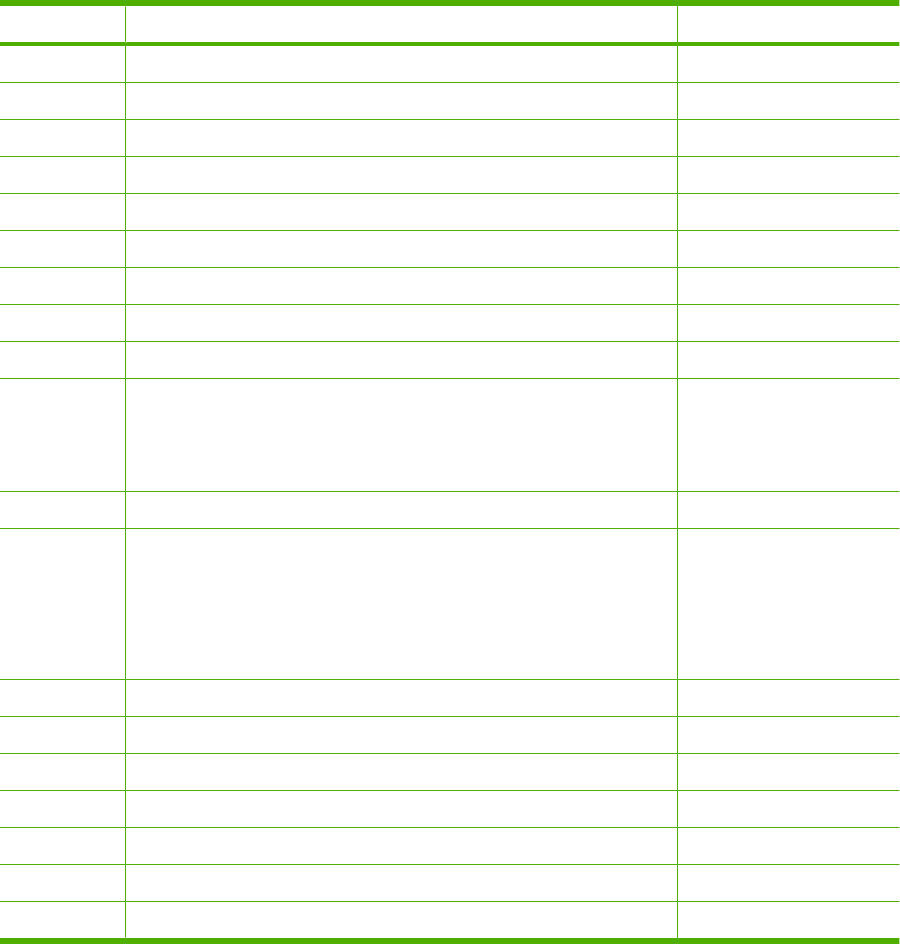
Connector Functionality Pin configuration
J83 Envelope feeder accessory 5-pin
J84 Duplex accessory 6-pin
J85 Power supply PCA (+24Vdc/3.3Vdc) 6-wire
J86 Scanner motor/beam detect 7-pin
J87 M102 drum motor 8-pin (7-wire)
J88 Paper deck accessory 5-pin
J89 M299 fusing motor 10-pin
J90 Stacker/stacker-stapler/mailbox 8-pin
J91 M101 feed motor 7-pin
J92 PS101 Tray 2 media present sensor
PS107 Tray 2 media stack sensor 1
PS907 Tray 2 media stack sensor 2
8-pin
J93 Laser/driver PCA 11-pin
J94 PS102 pre-feed sensor
PS108 media width sensor 2
PS103 top of page sensor
PS106 media width sensor 1
12-pin
J95 Power supply PCA 18-pin
J96 Power supply PCA 20-pin
J97 Intermediate PCA to formatter PCA 32-pin ribbon
J98 Not used
J99 SW102 Tray 2 media size switches 4-pin
TB700 3.3 volts DC
TB701 GRN
Table 7-6 DC controller connectors (continued)
ENWW Troubleshooting tools 269
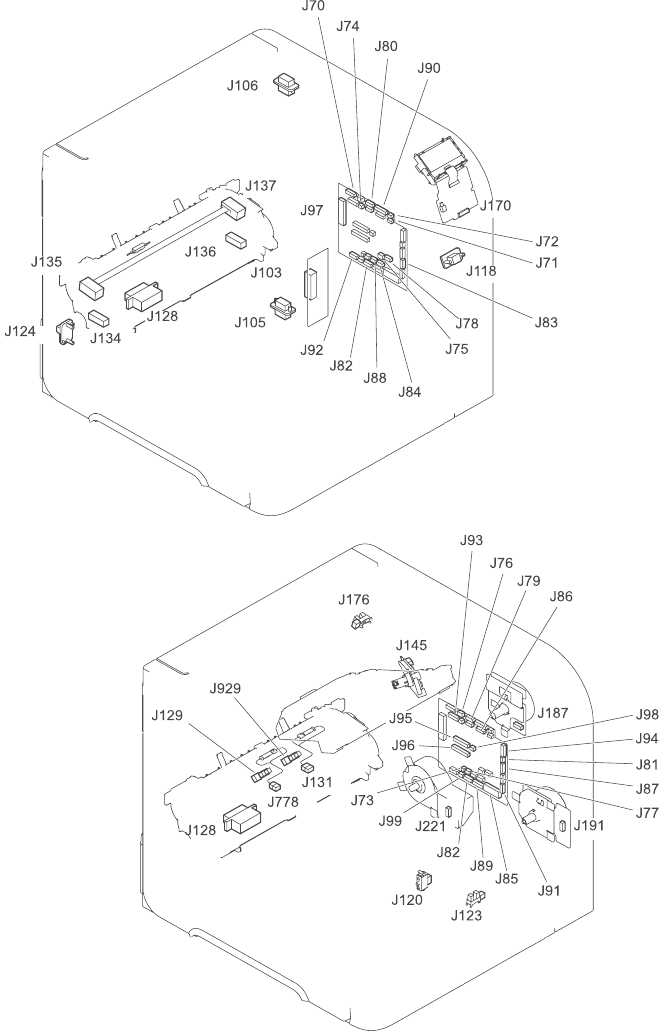
Product base connectors
Figure 7-20 Product base connectors
270 Chapter 7 Solve problems ENWW
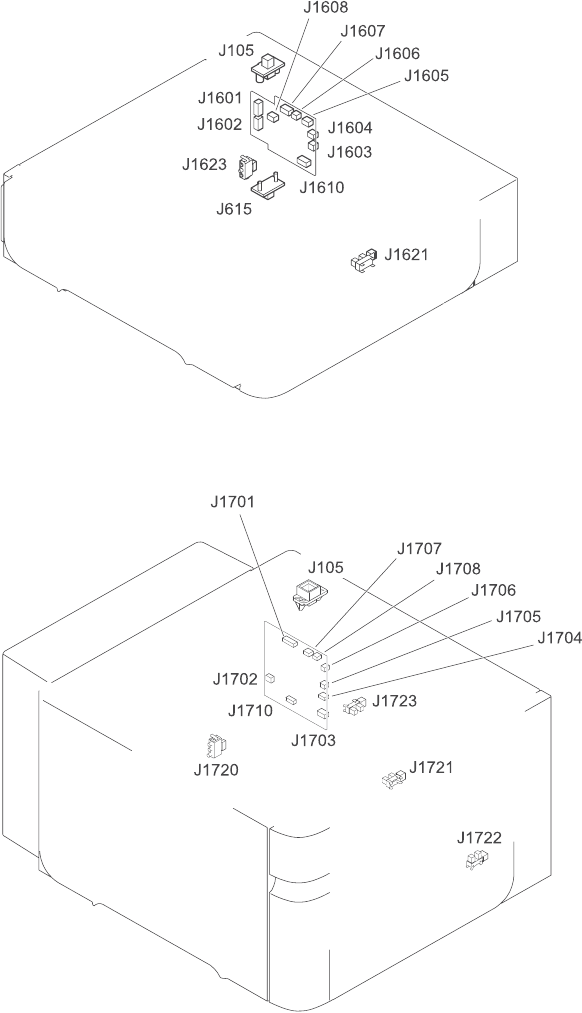
500-sheet paper tray connectors
Figure 7-21 500-sheet paper tray connectors
1,500-sheet paper tray connectors
Figure 7-22 1,500-sheet paper tray connectors
ENWW Troubleshooting tools 271
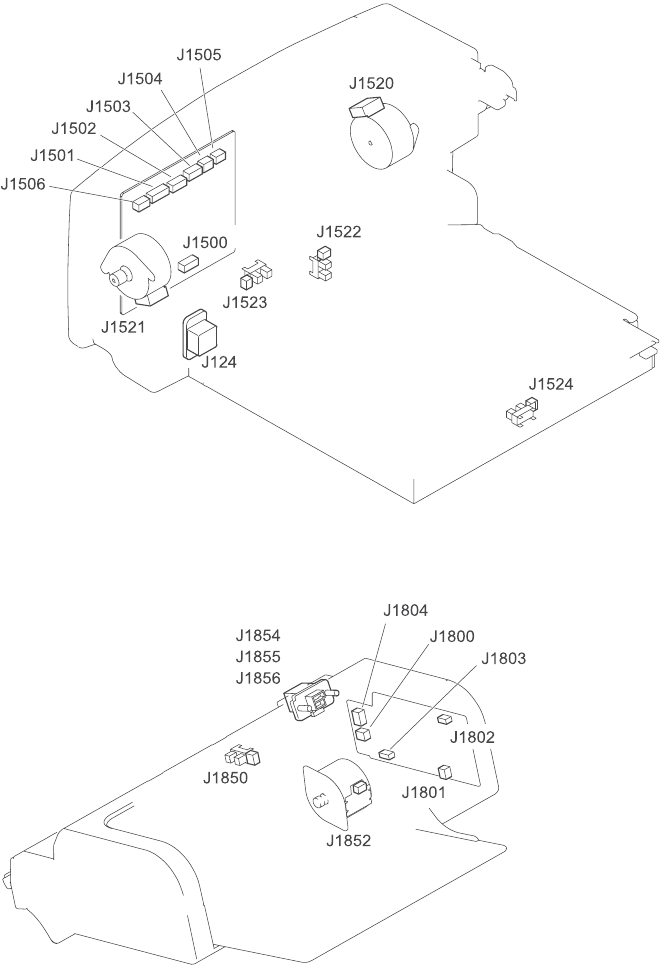
Duplexer connectors
Figure 7-23 Duplexer connectors
Envelope feeder connectors
Figure 7-24 Envelope feeder connectors
272 Chapter 7 Solve problems ENWW
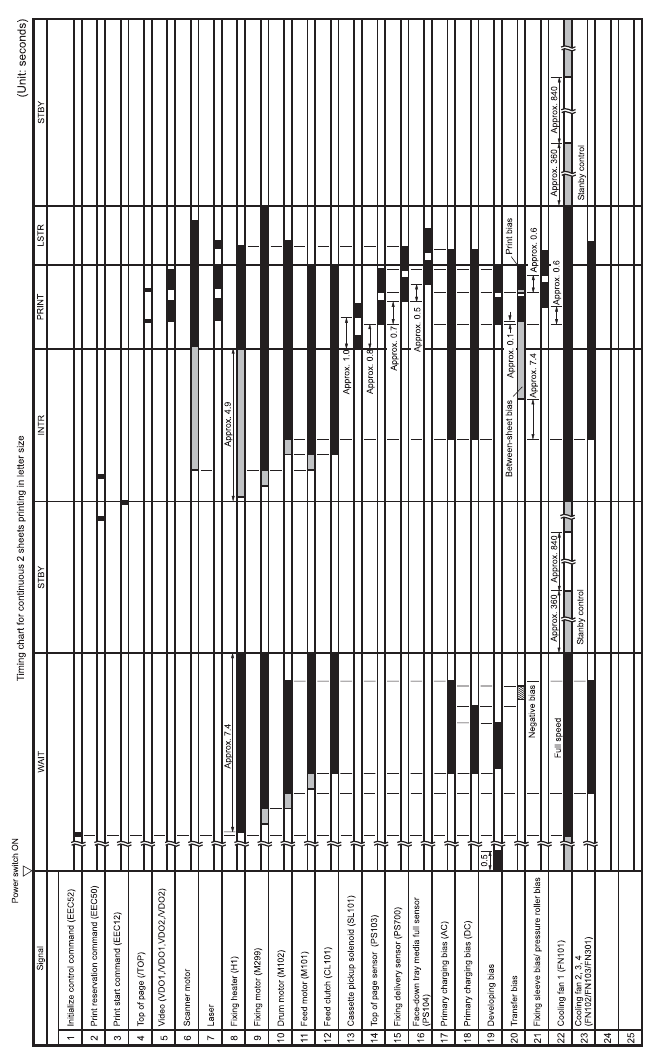
General timing chart
Figure 7-25 General timing chart
ENWW Troubleshooting tools 273
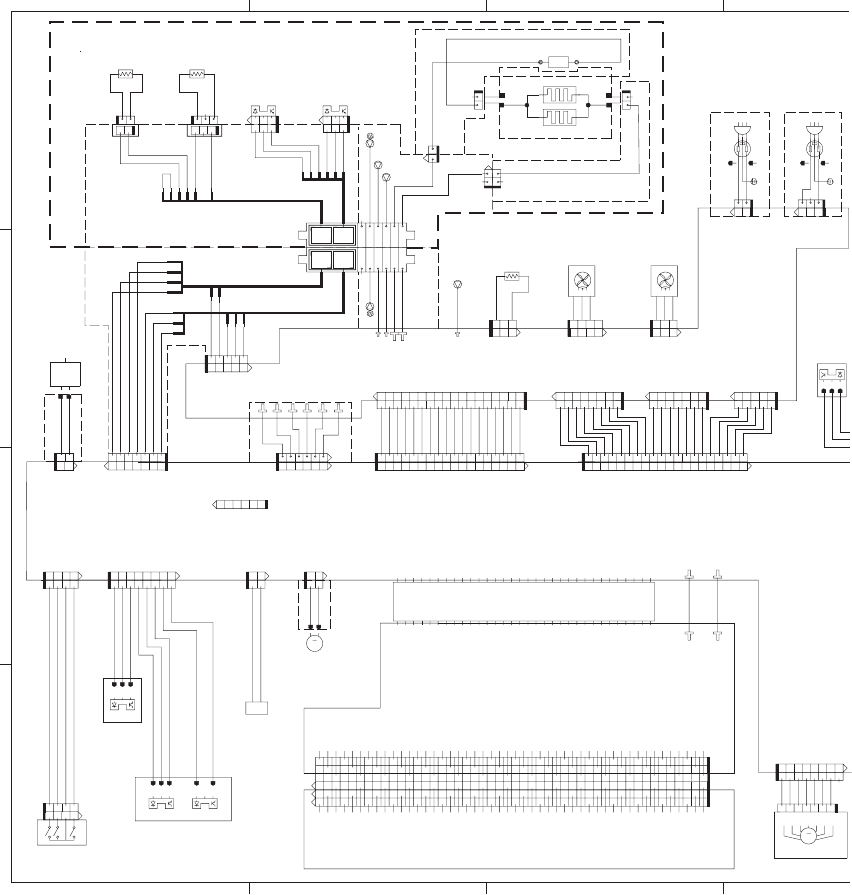
Circuit diagrams
Figure 7-26 General circuit diagram (1 of 2)
3456
SL
M
A6
A6
B6
B6
M
TP
123
2
1
B12
C15
B15
A15
012122324252111314151617181920212627
01212232425211131415161718192021
H
262728
H
N
N
1
C16
B16
C13
B13
A13
C12
B12
A12
C11
B11
C10
B10
A14
B14
C14
A13
B13
C13
A12
C12
A11
B11
C11
B10
C10
C9
B9
A9
C8
B8
A8
C7
B7
A7
C6
B6
A6
C5
B5
A5
C4
B4
C3
B3
C2
B2
C1
B1
A1
A10 A9
B9
C9
A1
B1
C1
A2
B2
C2
A3
B3
C3
A4
B4
C4
A5
B5
C5
A6
B6
C6
A7
B7
C7
A8
B8
C8
B16
A16
A16
C15
B15
A15
C14
B14
A14 A11 A10 A2A3
A4
C16
21
6
5432
1
29303132
2829303132
4
3
123
1
12
1
32165
1
1234
5
67
3
4
5
6
2
1
3
2
1
5
6
4
1
2
12345
6
7
3
6
5
4
2
1
21
321
21
21
1
2
1
1
1
2
3
4
5
6
21
1
4
2
12
213
2
13
213
2
1
2
13
4
2
13
4
32
1
23456789101112131415161718
12345678910111213141516
1718
123456789 101112131415161718
123456781
8
171615141312111019 23456789 101112131415161718 1920
123456789 1011121314151617181920
12345678
123456
78
1234567
1234
567
12345
1
2
34
5
3
2
1
2
3
1
2
3
32
16
5
4
12
12345
12345
1234567 23456
123456
3
2
1
3
4
213
4
213
213213
1234
1234
12345678
12345678
12
12
12
12
12
12
1
212
23456789
986543217
78
654
3
21 78
123
456
7
56
21
2121
3
21
21
2
1
3
123
1
23
3.3V
GNDGND
3.3V
24R
/AC200
FSRSAFE
CURDIS
MFLK
DF2DR
DF3LK
/MFHF
MFFL
ENVTMPG
ENVTMP
/ZEROX
PRO5V
/RLD
FSRD2
FSRD1
FSRTH2GND
FSRTH2
GND
CURRMS
FPRSNS
24R
/DMFG
/DMDEC
/DMACC
GND
GND
GND
007BT101BT
TB701TB102
GND
GND
24VB
24VB
FPRSNSDR
GND
FPRSNS
FSRTHG2
FSRTH2
PRDCPWM
DVACPWM
DVDCPWM
PRACCK
PRACPWM
HVTCK
TRNCK
PRDCCK
TRAD
TRPWM
TRPCK
TNRSP2
TNRSP1
DVACCK
TB20
TB11
TB10
TB21
TB33
TB35
TB31
TB34
TB32
TB36
/PDLV
PWRON
CAN-L
CAN-H
5.0V
5.0V
5.0V
5.0V
/PFED
/TOP
/CCRT
VSCLK
VSC
GND
GND
/BD
VDO2
/VDO2
GND
GND
GND
/FPCS
FPCK
FPO
FPI
GND
GND
GND
GND
VDO1
/VDO1
GND
FPO
FPCK
/FPCS
GND
FPI
GND
VDO1
/VDO1
GND
/BD
GND
VDO2
/VDO2
GND
GND
GND
GND
GND
PWRON
CAN-L
CAN-H
5.0V
5.0V
5.0V
5.0V
/PFED
/TOP
/CCRT
VSCLK
VSC
GND
/PDLV
3.3V
3.3V
3.3V
3.3V
3.3V
3.3V
/PDLV
/PFED
GND
/TOP
/CCRT
GND
SCLK
SC
GND
GND
/BD
GND
/VD02
VD02
GND
GND
GND
GND
GND
GND
GND
PWRON
CAN-H
CAN-L
GND
5.0V
5.0V
5.0V
GND
GND
GND
/VD01
VD01
GND
SCL
SDL
GND
FP0
GND
FPI
/FPCS
FPCK
/CSTSL
/LMON
24R
24R
FPCK
/FPCS
FPI
GND
FP0
GND
SDL
SCL
GND
VD01
/VD01
GND
GND
GND
GND
VD02
/VD02
5.0V
5.0V
3.3V
GND
/BD
GND
GND
SC
SCLK
GND
/CCRT
/TOP
GND
/PFED
/PDLV
3.3V
3.3V
3.3V
3.3V
3.3V
5.0V
GND
GND
GND
GND
CAN-H
CAN-L
PWRON
GND
GND
GND
/CSTSIZE0
/CSTSIZE1
GND
/CSTSIZE2
/PLVL2SNS
PLVL2SNSDR
/PLVLSNS
GND
PLVLSNSDR
/CSTSNS
GND
CSTSNSDR
GND
MD2
MD0
IOTTXD
IOTRXD
+3.3V
DELSNS
GND
DELDR
/FSRARI
GND
FSRTH1
FSRTHG1
24VA
GND
GND
3.3V
GND
24VA
J128MB_BUS
J128MA_BUS
J128FA_BUS
J128FB_BUS
HEATERC
HEATER1
ENVTMPG
ENVTMP
ENVTMPG
MFDRV
MFLK
GND
H
N
NH
200V
100V
TB17 TB18
H2
H1
TB28
TB15
TB19
FILMBIAS
KAATUBIAS
TB23
TB14
TB13
D2FDRV
GND
N.C.
3RDFLK
Fixing unit
Intermediate PCB
Formatter
Power supply PCB
COILA
COILB
SW102
PS907
PS107
PS101
M103
SL101
M102
TH2
PS700
PS699
HEATER
TP1
PS102
FN101
TH3 FN301
TH1
Cooling fan 3 Cooling fan 1
Environment
sensor
Pre-feed
sensor
Drum motor
Lifter motor
Cassette pickup
solenoid
Media stack surface
sensor 2
Media stack surface
sensor 1
Cassette media
presence sensor
Cassette media
size switches
Fixing delivery
sensor
Fixing pressure
release sensor
Main thermistor Sub thermistor Thermoswitch
FFC
TG101
J87
J187
J103
J97
J103M
J103F
J73
J72
J92
J80
J99
J120
J82 J85
J50
J95
J62
J128DB
J128DWH
J128LB
J128DA
J128LA
J128LWH
J131DH
J131D
J131L
J778DH
J778D
J929
J778L
J129
J128LDW
J128DDW
J136M
J135
J134F
J134M
J136F
J137
J53
J52
J51
J96
J64
J63
10J1J
J66
J74
274 Chapter 7 Solve problems ENWW
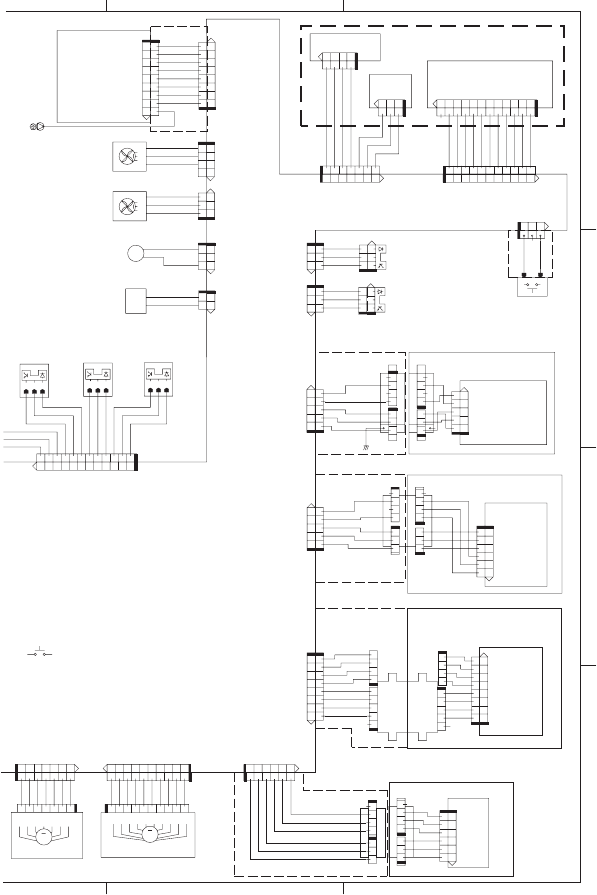
Figure 7-27 General circuit diagram (2 of 2)
D
C
B
A
12
1
2
3
6
5432
17
1
2
3
7
6
54321
21
3
2
13
2
13
2
1
1234567
12
3
4567
7654321
M
1
2
3
1
2
3
3
2
1
3
2
1
3
2
1
3
2
1
6
54327
1
65
4327
110
9
811
65
43
27110
9
811
3
21
321
1
2
3
1
23
1
23
1
23
4
4
12 11 10 987654321
12 11 10 987654321
1
2
3
1
2
3
4
4
1
2
3
12
34
5
6789101112
1
23456789101112
2
1
321
1
2
3
1
2
3
CL 1
2
3
1
2
3
21
SL
2
1
2
1
21
M
1234 5678 9
10
1234 5678 9
10
10 12345
6
789
10 12345
6
789
1
2
3
4
5
6
7
8
1
2
3
4
5
6
7
8
7
6
5
4
3
2
1
8
9
7
6
5
4
3
2
1
8
9
1
1
2
3
4
5
1
2
3
4
1
1
2
3
1
2
3
4
5
1
2
3
4
1
2
3
1
2
3
4
5
1
2
3
4
5
6
5
3
2
1
4
4
3
2
1
3
2
1
1
2
3
1
2
3
4
123456
123456
6
5
3
2
1
4
Paper feeder or
Paper deck
1
2
3
4
1
2
3
1
2
3
4
1
2
3
1
2
3
4
5
1
2
3
4
5
Envelope feeder
Duplexing unit
5
6
7
8
1
2
3
4
5
6
7
8
1
2
3
41
2
3
4
1
2
3
4
5
5
6
7
8
4
3
2
1
4
3
2
1
5
1
2
3
4
1
2
3
4
8
7
6
5
Stacker or
Staple stacker or
Muili-bin mail box
MPSNS
GND
GND
/MMACC
24R
24R
/MMDEC
/MMFG
GND
MPSNSDR
GND
FULDR
FULSNS
N.C.
24VA
24VC
LPHI
/VDO2
VDO2
CNT2
CNT1
CNT0
/VDO1
VDO1
GND
PDOUT
GND
3.3V
/BDI
5V
GND
24R
/SMACC
/SMDEC
D2FDRV
GND
N.C.
4THFLK
/TOPSNS
GND
TOPDR
/WIDTHSNS
GND
WIDTHDR
WIDTH2DR
GND
/WIDTH2SNS
PREDR
GND
/PRESNS
Laser driver PCB
BD
PCB
Scanner motor Laser/ Scanner unit
DC controller PCB
GND
DF2DR
2NDFLK
/TRCL
N.C.
24R
24R
/MPSL
GND
/DMDEC
/DMFG
24R
GND
/DMACC
FMREV
GND
24R
24R
/FPCS
FPCK
3.3V
GND
5V
GND
FPO
FPI
TB25
GND
OPSOUT
OPSIN
OPSCLK
24R
DUPARI
GND
PWRON
GND
GND
CAN-H
CAN-L
24R
24R
GND
OPSOUT
OPSIN
OPSCLK
24R
DUPARI
PWRON
GND
GND
GND
CAN-H
CAN-L
24R
24R
GND
OPSCLK
OPSIN
OPSOUT
GND
OPSCLK
OPSIN
OPSOUT
24R
24R
GND
24R
OPSOUT
OPSIN
OPSCLK
24R
GND
OPSOUT
OPSIN
OPSCLK
PS105
PS104
SW101
SW800
M101
FN103
PS108 PS103 PS106
Media width
sensor 2
Top of page
sensor
Media width
sensor 1
Cooling fan 3
Feed clutch Face-down tray
media full sensor
Multi-purpose tray
media presence
sensor
Multi-purpose tray
pickup solenoid
Door open
detection switch
Test print switch
Feed motor
FN102
Cooling fan 2
CL101
SL102
M299
Fixing motor
Operation panel
J191
J91
J123
J81
J76 J176
J79
J145
J144
J143
J93
J86
J78
J94
J75
J77
J71
J89
J221
J70
J170
J124DA
J124DB J124LB
J124LA
J124L
J84
J703
J106LB
J106L
J106D
J1101
J106DB
J106DA J106LA
J90
J807F (paper feeder)
J105DA
J105D
J105DB
J88
J105L
J105LA
J105LB
J1001(paper deck)
J118D
J901
J83
J118DA J905
J905M
J906
J118DB
ENWW Troubleshooting tools 275
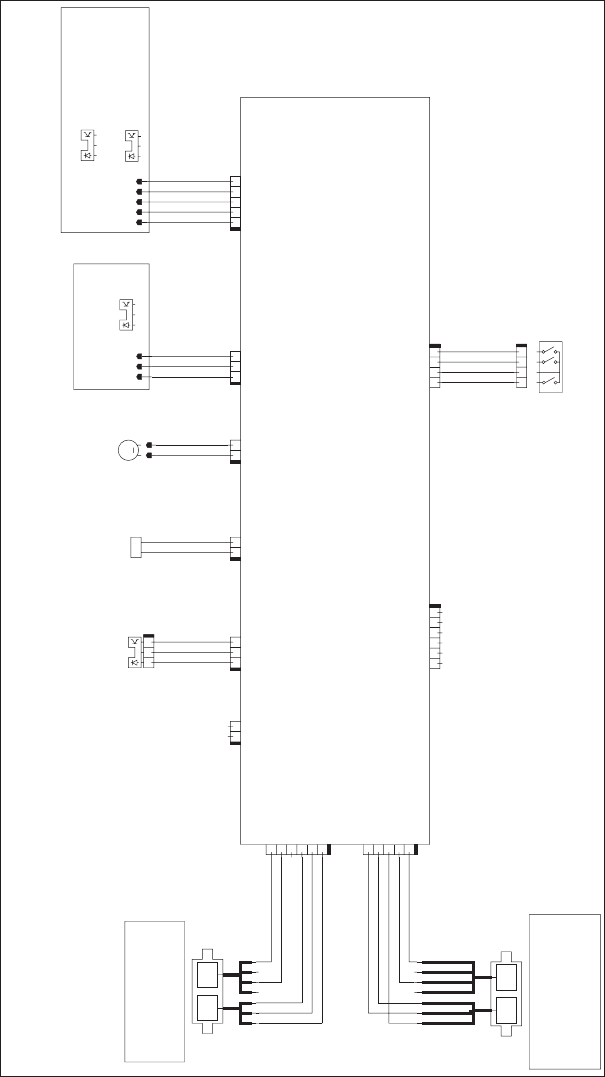
Figure 7-28 500-sheet paper tray circuit diagram
+3.3 DR
NC
CMD
STS
CLK
+24V
STS
CLK
CMD
+24V
GND
GND
GND
P_SNS
+3.3 DR
+24V
PICK_SL
+3.3 DR
GND
PPAT H_S NS
DOOR_SNS
GND
+24V
LIFTMTR
SIZE_SNS_1
GND
SIZE_SNS_2
SIZE_SNS_3
+3.3V
IOT_RXD
IOT_TXD
GND
GND
+3.3 DR
PLVL_INIT
PLVL_PICK
MOD2
MOD0
B4A3
A3 B4
SL
M
BLUE
RED
WHITE
BLUE
YELLOW
YELLOW
PURPLE
To printer
or
paper feeder
BROWN
1234
123456
12
21
123
21343
4123123
1234
1234
1
2
3
4
5
6
1
2
3
4
5
12 123 12 12 12 1235
21
To paper feeder
or
paper deck
Media stack surface sensor PCA
PF lifter motor
PS1601
M1600 PS1600 PS1602
PF pickup
solenoid
SL1600
PS1603
PF media size switch
SW1600
PF media
stack surface sensor 1
PF media
stack surface sensor 2
PF media path
sensor
PF media
presence sensor
Paper feeder driver PCA
J1601
J1602
J105L
J1615D
J1615DB
J1615DA
J105LA
J105LB
J1623
J1610 J1607
J1621
J1603
J1609 J1605
J1604 J1606 J1608
34
276 Chapter 7 Solve problems ENWW
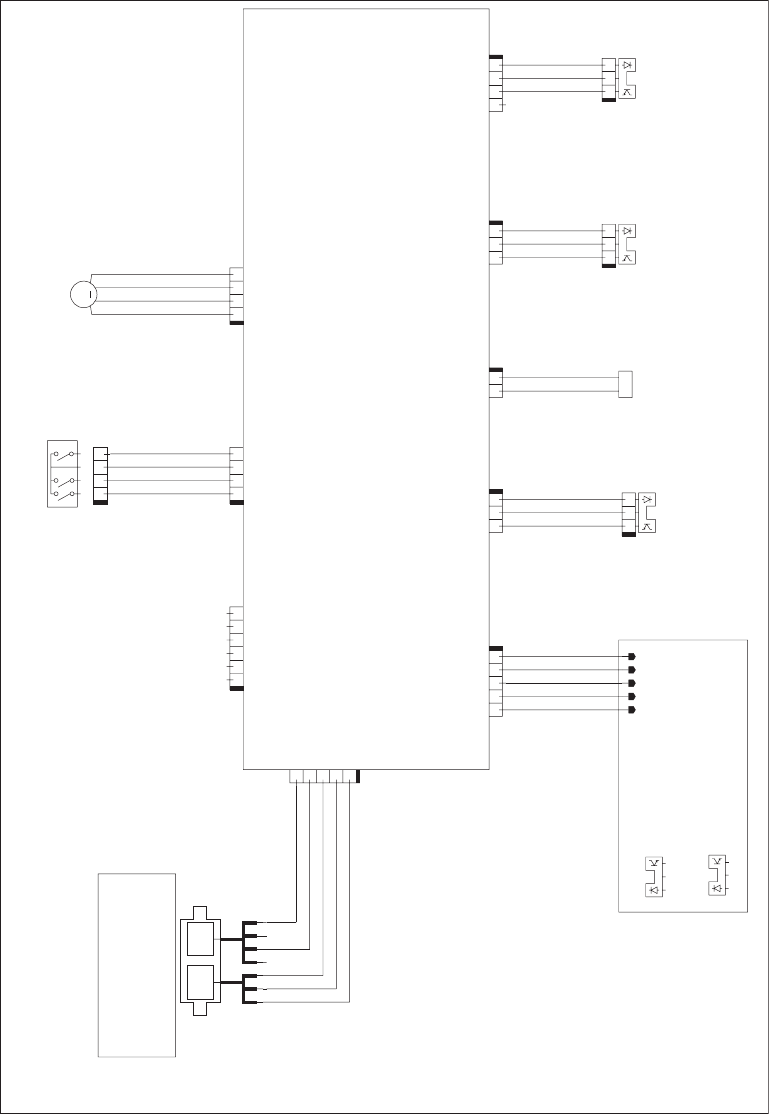
Figure 7-29 1,500-sheet paper tray circuit diagram
LIFT_A
LIFT_AN
LIFT_B
LIFT_BN
+3.3 DR
GND
GND
SIZE_SNS_3
SIZE_SNS_2
SIZE_SNS_1
GND
+3.3 DR
PPATH_SNS
DOOR_SNS
+24V
PICK_SL
GND
IOT_TXD
IOT_RXD
+3.3V
MOD2
MOD0
GND
+3.3 DR
GND
P_SNS
+3.3 DR
+3.3 DR
PLVL_PICK
PLVL_INIT
CMD
STS
CLK
+24V
GND
SL
M
YELLOW
BLUE
WHITE
RED
BROWN
312 4
12345 1234
1
2
3
4
5
312 4
312 4 312 4
312 4
12312
123
312 312
312
12
1234
123
B4
A3
To printer
or
paper feeder
41235
6
Media stack surface sensor PCA
PD lifter motor
PD pickup
solenoid
PD media size switch
PD media stack
surface sensor 1
PD media stack
surface sensor 2
PD media path
sensor
PD media
presence sensor
Paper deck driver PCA
PS1701
PS1702
PS1704
SL1700 PS1703
PS1700
SW1700
M1700
PD door open sensor
J1701
J1702 J1703
J1710
J105L
J105LA
J105LB
J1720
J1707 J1708
J1721
J1704
J1722
J1723
J1705
J1706
ENWW Troubleshooting tools 277
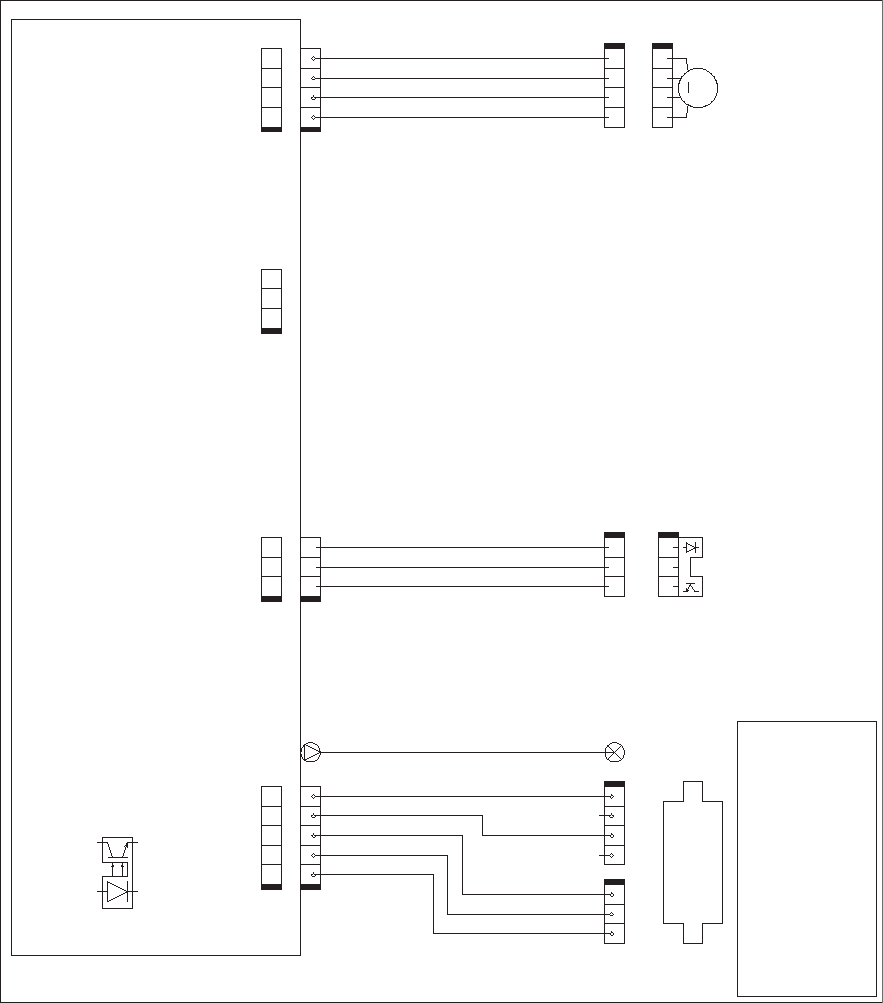
Figure 7-30 Envelope feeder circuit diagram
GND
24V
STS
CMD
CLK
*A
*B
A
B
CPU
GND
3.3V
M
1234
23451
13
24
2341
321
1234
231 2341 123
123
Envelope
presence sensor
Envelope multiple
feed sensor
Envelope feeder driver PCA
To printer
M1800
PS1802
PS1800
Envelope feeder
pickup motor
Not used
FT1800
J1804
MT1800
J1802
J1852
J1854 J1855
J1801
J1850
J1800
J1856
278 Chapter 7 Solve problems ENWW
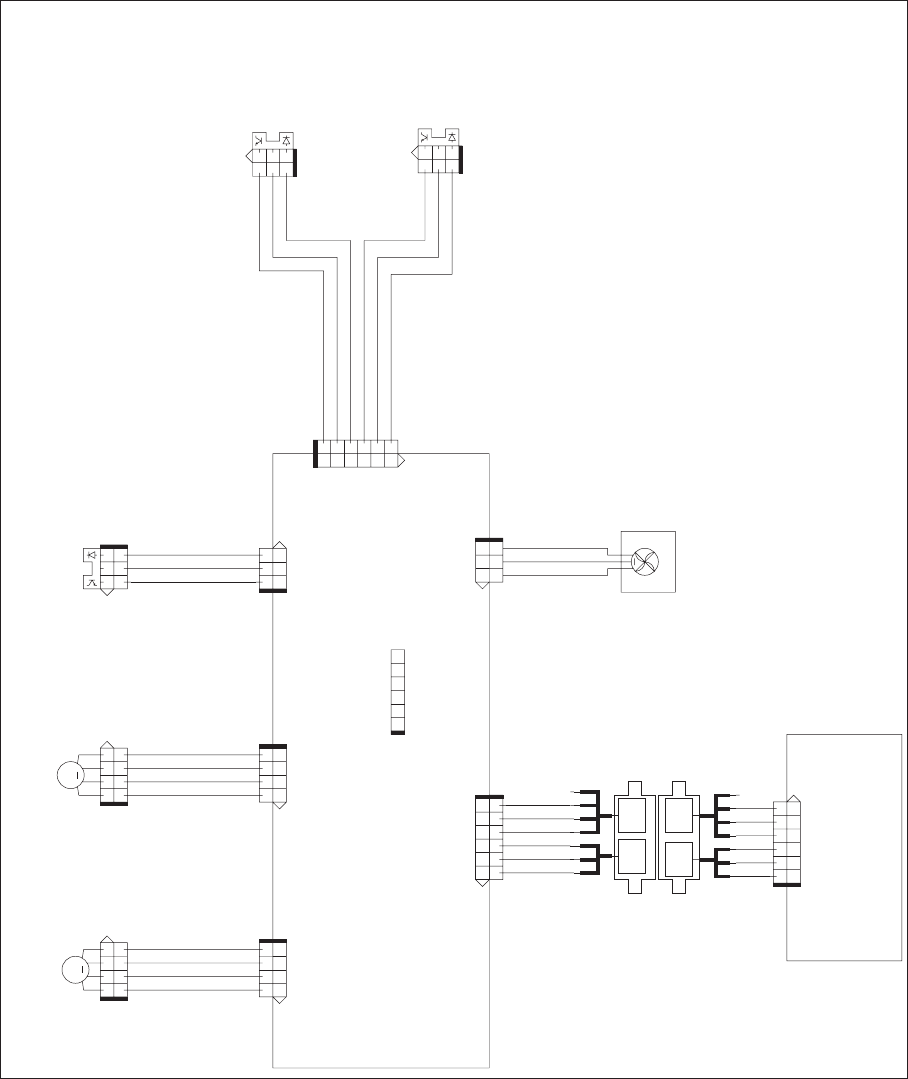
Figure 7-31 Duplexer circuit diagram
GND
/OPSIN
+24V
DUPARI
/OPSCLK
OPSOUT
GND
FLOCK0
FDRIVE
GND
+3.3V
MOD2
MOD0
IOT TXD
IOT RXD
GND
FUPSNS
PICKDR
GND
PICKSNS
FU_DR
IMOUTA
IMOUT/A
IMOUTB
IMOUT/B
PMOUT/B
PMOUTB
PMOUT/A
PMOUTA
REJISNS
GND
REJI_DR
B3 A4
B3 A4
M
4
1
2
5
6
3
123
123456
654321
3
2
1
123
4321
321
4
23
1
4321
132
123
1234
123
123456
654321
654321
4
1
2
5
6
3
3
2
1
3
2
1
3
2
1
1234
321
321
123
4321
4321
4321
1234
1234
M
Duplex feed motor Side registration guide
home position sensor
Duplex
Reverse motor
M1502
M1501
PS1503
Duplex cooling
fan
FM1501
Face-up sensor
Duplex media
re-pickup sensor
PS1502
PS1501
Duplex driver PCA
To printer
J1522
J1520 J1521
J1504
J1505
J1502
J1501
J66
J1524
J1523
J1503
J124LA
J124LB J124L
J124DA
J124DB
J124D
J1506
J1500
ENWW Troubleshooting tools 279
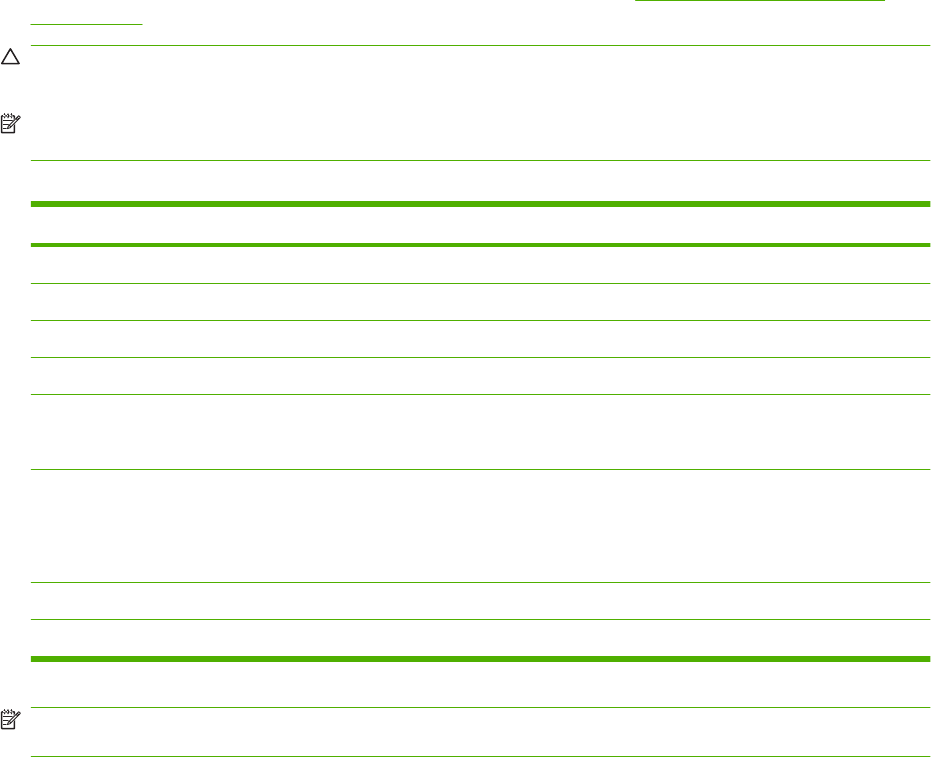
Print quality troubleshooting tools
Repetitive image defect ruler
Defects on product rollers can cause image defects to appear at regular intervals on the page,
corresponding to the circumference of the roller that is causing the defect. Measure the distance between
defects that recur on a page. Use the following table or the repetitive-defect ruler to determine which
roller is causing the defect. To resolve the problem, try cleaning the roller first. If the roller remains dirty
after cleaning or if it is damaged, replace the part that is indicated in Table 7-7 Repetitive defects
on page 280.
CAUTION: Do not use solvents or oils to clean rollers. Instead, rub the roller with lint-free paper. If dirt
is difficult to remove, rub the roller with lint-free paper that has been dampened with water.
NOTE: The following table replaces the graphical repetitive defect ruler. You can make your own ruler
by using these measurements. For the most accurate results, use a metric ruler.
Table 7-7 Repetitive defects
Component Distance between defects
Primary charging roller 37.7 mm (1.5 inches)
Transfer roller 47 mm (1.85 inches)
Developer roller 63 mm (2.5 inches)
Tray 1 pickup roller 63 mm (2.5 inches)
Tray 1 feed roller
Tray 1 separation roller
79 mm (3.1 inches)
Tray 2 feed roller
Tray 2 pickup roller
Tray 2 separation roller
79 mm (3.1 inches)
Fuser sleeve unit or pressure roller 94 mm (3.75 inches)
Photosensitive drum 94 mm (3.75 inches)
NOTE: Defects on the tray pickup rollers or the Tray 1 pickup roller do not cause a repetitive defect.
Defects on these rollers cause a defect to appear only on the leading edge of the image.
Cleaning page
Use the cleaning page to keep the fuser free of toner and paper particles that can sometimes
accumulate. Accumulation of toner and particles can cause specks to appear on the front or back side
of print jobs.
HP recommends that you use the cleaning page when there is a print quality issue.
A CLEANING message appears on the product control panel display while the cleaning is taking place.
In order for the cleaning page to work correctly, print the page on copier-grade paper (not bond, heavy,
or rough paper). A blank page will be printed when the task is complete. Discard the page.
280 Chapter 7 Solve problems ENWW

Create and process a cleaning page
1. Press Menu .
2. Press the down arrow to highlight CONFIGURE DEVICE, and then press OK.
3. Press the down arrow to highlight PRINT QUALITY, and then press OK.
NOTE: If your product has an automatic duplexer, go to step 7.
4. Press the down arrow to highlight CREATE CLEANING PAGE, and then press OK.
5. Remove all paper from Tray 1.
6. Remove the cleaning page from the output bin, and load it face-down in Tray 1.
NOTE: If you are not in the menus, navigate to PRINT QUALITY by using the previous
instructions.
7. At the product control panel, press the down arrow to highlight PROCESS CLEANING PAGE,
and then press OK.
You can set the product to clean the paper path automatically after the product has printed a certain
number of pages. Products in dirtier environments can be cleaned more frequently by choosing one of
the lower page count settings.
Clean the paper path automatically
1. Press Menu .
2. Press the down arrow to highlight CONFIGURE DEVICE, and then press OK.
3. Press the down arrow to highlight PRINT QUALITY, and then press OK.
4. Press the down arrow to highlight AUTO CLEANING, and then press OK.
5. Press the down arrow to highlight ON, and then press OK.
6. Press the down arrow to highlight CLEANING INTERVAL, and then press OK.
NOTE: If you are not in the menus, navigate to PRINT QUALITY by using the previous
instructions.
7. Press the down arrow to highlight the correct page count interval, and then press OK.
ENWW Troubleshooting tools 281
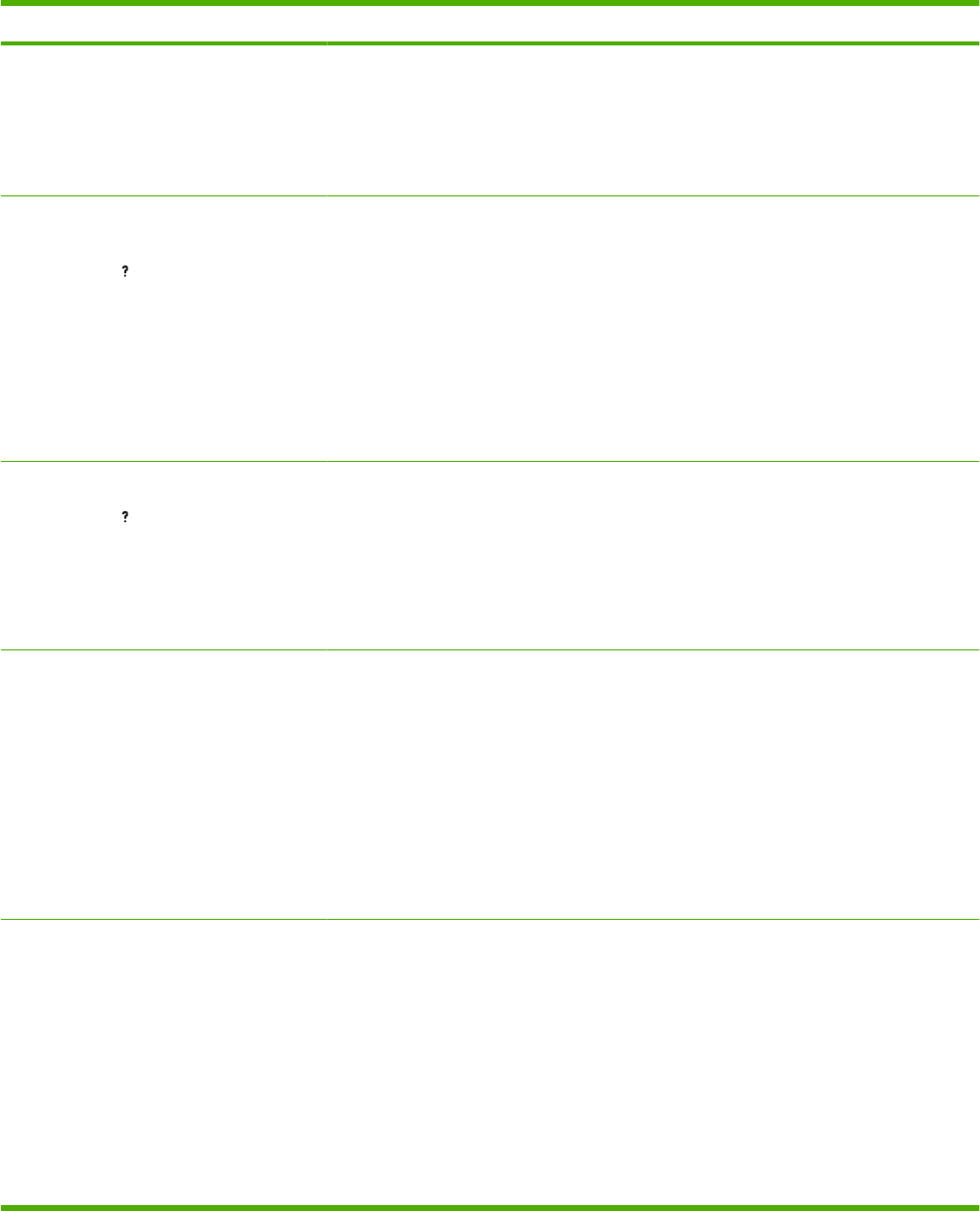
Control-panel messages
Table 7-8 Control-panel messages
Control panel message Description Recommended action
10.10.00 SUPPLY MEMORY ERROR The product has experienced a print cartridge
error.
1. Ensure that the cartridge is a genuine
HP print cartridge.
2. Verify the connector at J74 on the DC
controller PCA is securely connected.
3. Replace the print cartridge.
10.94.YY REMOVE SHIPPING LOCKS
FROM CARTRIDGE <AREA>
For help press
At least one shipping lock is installed. 1. Open the top cover.
2. Pull the tape and then remove the print
cartridge.
3. Remove the orange tabs from the print
cartridge.
4. Remove the plastic insert and foam from
the print cartridge area.
5. Reinsert the print cartridge and then
close the top cover.
10.XX.YY SUPPLY MEMORY ERROR
For help press
An error has occurred in one or more of the
product's supplies. Values of XX and YY are
listed below:
XX00 = memory is defective
XX01 = memory is missing
YY00 = cartridge
●Turn the product off and then on to clear
the message.
●Replace the print cartridge.
11.XX INTERNAL CLOCK ERROR
To continue press OK
The real time clock has experienced an error. 1. Power cycle the product to see if the
message clears.
2. If possible, print a configuration page to
record product information, and then
perform an NVRAM initialization routine.
If the initialization routine is successful,
you will need to re-enter several
configuration parameters (such as the
page count and the serial number).
3. If the error persists, replace the
formatter PCA.
13.01.00 Jam in Tray 1 The Tray 1 pickup roller or solenoid might not
be working correctly.
1. Load paper in Tray 1, and then use the
paper path test to pull paper. Verify that
the roller rotates.
2. If someone has performed maintenance
on the product recently, verify that the
Tray 1 pickup roller, feed roller, and
separation roller have been installed
correctly.
3. From the DIAGNOSTICS menu, run the
multipurpose tray (Tray 1) solenoid
component test to verify that the
solenoid moves when energized. Listen
282 Chapter 7 Solve problems ENWW
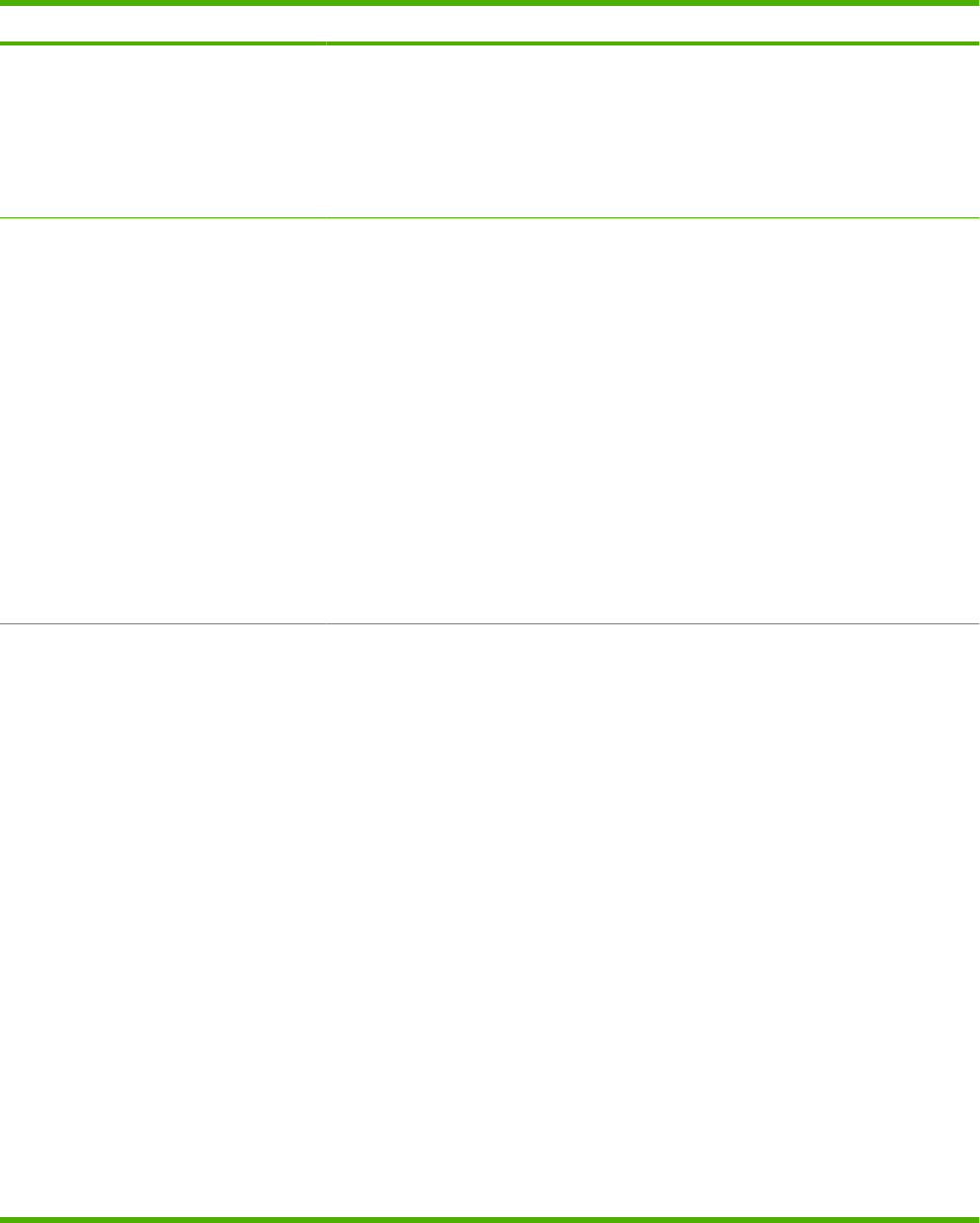
Control panel message Description Recommended action
for an audible “click” when the test is
initiated. If the solenoid is not being
energized, verify that the solenoid
connector is attached to connector J71
on the DC controller PCA.
4. If the error persists, replace the Tray 1
solenoid (SL102).
13.03.00 Jam in Tray 2 The paper path might have an obstruction, or
the Tray 2 solenoid might not be working
correctly.
1. Inspect the paper path and ensure no
obstacles are blocking the paper path.
2. If maintenance has recently be
performed, verify that the pickup, feed,
and separation rollers have been
reinstalled correctly.
3. From the DIAGNOSTICS menu, run the
Tray 2 pickup solenoid component test
to verify that the solenoid moves when
energized. Listen for an audible “click”
when the test is initiated. If the solenoid
is not being energized, verify that the
solenoid connector is attached to
connector J72 on the DC controller
PCA.
4. If the error persists, replace the Tray 2
pickup solenoid (SL101).
13.03.00 JAM IN TRAY X A jam has occurred in the specified location.
This jam occurs when the product cannot
move paper from the specified tray into the
paper path.
1. Inspect the paper path and remove any
obstructions.
2. Verify that the tray is not loaded
incorrectly or overfilled.
3. For Trays 3, 4, 5, or 6, verify that the
trays are stacked correctly.
4. Verify that the media meets HP media
specifications.
5. If maintenance has recently be
performed, verify that the pickup, feed,
and separation rollers have been
reinstalled correctly.
6. Verify that connector J77 on the DC
controller PCA is firmly seated.
7. From the DIAGNOSTICS menu, run the
feed roller clutch (CL101) component
test.
8. If the tray pickup motor rotates, yet the
drive gears directly below the motor (on
the Tray 2 pickup assembly) do not
rotate, the clutch is not functioning
properly. Replace the feed roller
assembly.
Table 7-8 Control-panel messages (continued)
ENWW Control-panel messages 283
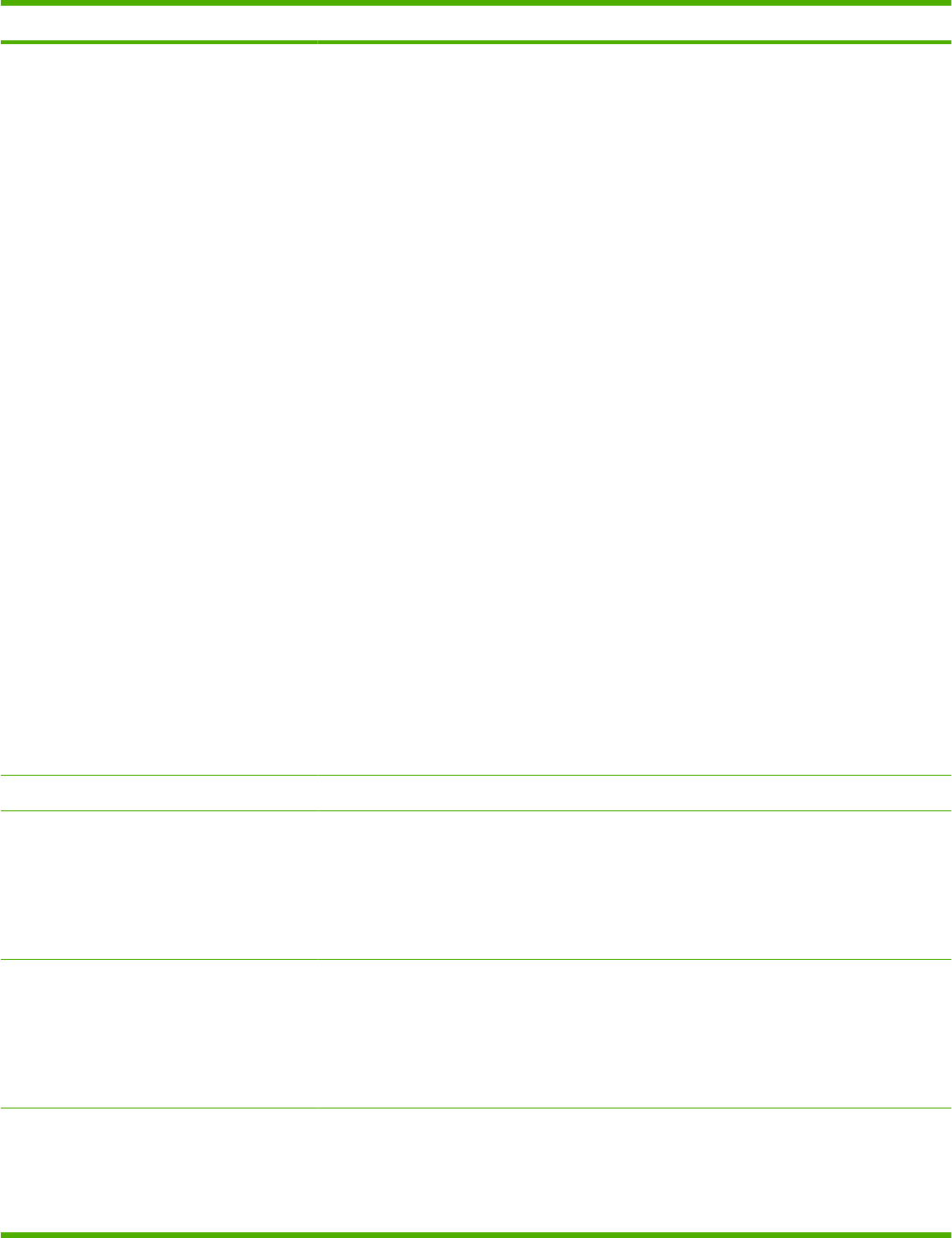
Control panel message Description Recommended action
13.20.00 JAM INSIDE <LOCATION> Paper has not moved past a certain paper
sensor. <LOCATION> can be one of the
following locations.
●TRAY 2
●TOP COVER
●REAR DOOR
●DUPLEXER
●TRAY 2
Remove the tray, and then check the
paper path for obstructions. Perform a
manual sensor test and observe the pre-
feed sensor (PS102) status (B). Toggle
the sensor flag to determine if the status
changes.
●TOP COVER
Remove the print cartridge, and then
check the paper path for obstructions.
Verify that the top-of-page sensor
(PS103) and the media width sensors
(PS106 and PS108) are unblocked.
Perform a manual sensor test and
observe the status of these sensors.
Toggle the sensor flags to determine if
their status changes.
●REAR DOOR
Open or remove the rear face-up bin,
and then check the paper path on each
side of the fusing assembly for
obstructions. Remove the fuser, if
necessary. Perform a manual sensor
test and observe the fuser delivery
sensor (PS700) status (C). Toggle the
sensor flag to determine if the status
changes.
●DUPLEXER
Remove the duplexer, and then check
the paper path for obstructions. If the
message persists, replace the duplexer.
13.JJ.NT DEVICE WARNING The external device sent a warning. No action is necessary.
13.JJ.NT JAM IN <LOCATION> A jam has occurred in the specified location. Remove jammed paper from the specified
location.
If the message persists after all jams have
been cleared, a sensor might be stuck or
broken. Contact an HP-authorized service or
support provider.
13.JJ.NT JAM INSIDE <LOCATION> A jam has occurred in the specified location. Remove jammed paper from the specified
location.
If the message persists after all jams have
been cleared, a sensor might be stuck or
broken. Contact an HP-authorized service or
support provider.
13.JJ.NT PAPER JAM OPEN INPUT
TRAYS
alternates with
Open all trays
A jam has occurred in an input tray. 1. Open the top cover.
2. Remove the print cartridge and any
paper.
Table 7-8 Control-panel messages (continued)
284 Chapter 7 Solve problems ENWW
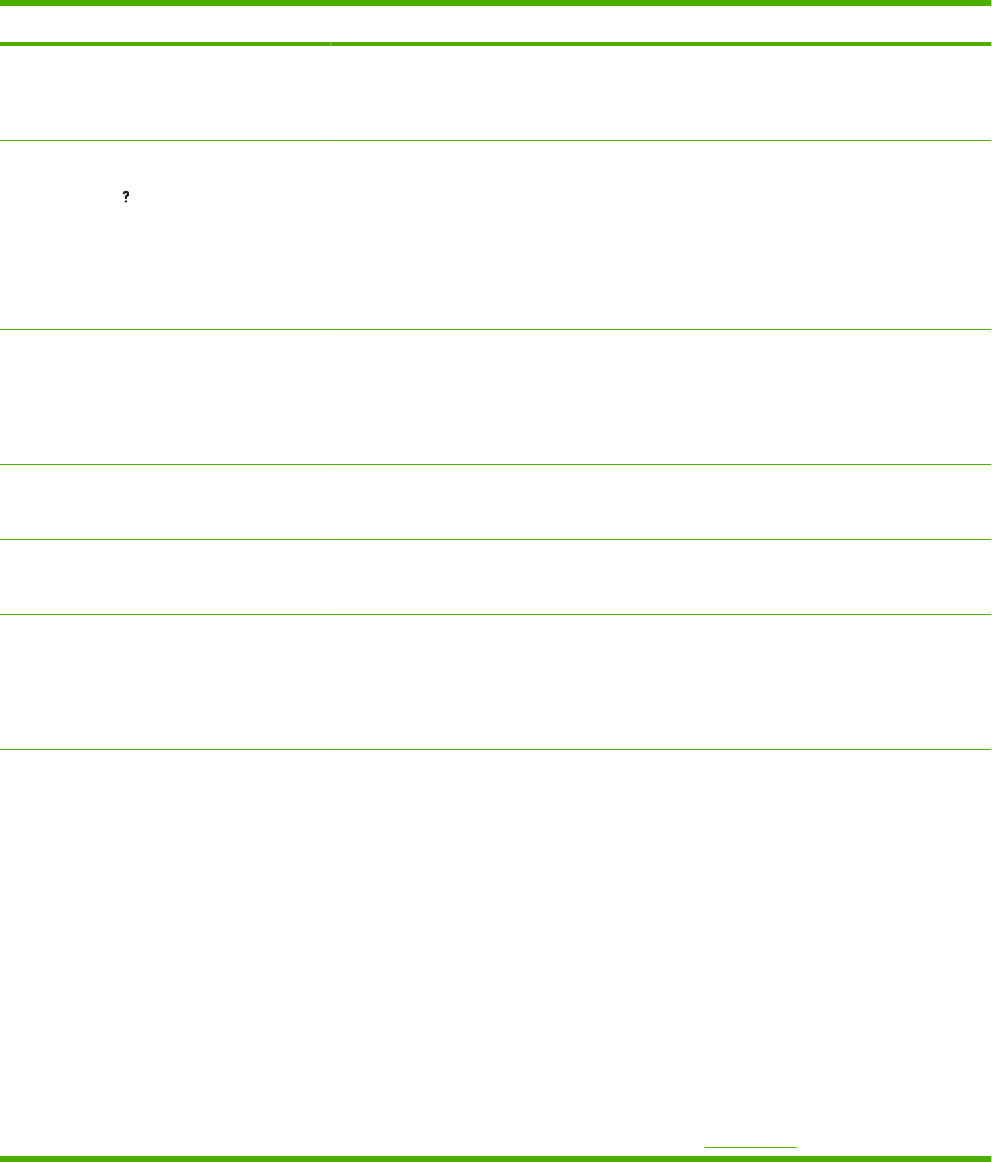
Control panel message Description Recommended action
3. Reinstall the print cartridge and close
the top cover.
4. Close all trays.
21 PAGE TOO COMPLEX
For help press
alternates with
21 PAGE TOO COMPLEX
To continue press OK
The data (dense text, rules, raster or vector
graphics) sent to the product was too
complex.
●Press OK to print the transferred data
(some data might be lost).
●If this message appears often, simplify
the print job or install additional memory.
22 EIO X BUFFER OVERFLOW
To continue press OK
Too much data was sent to the EIO card in
the specified slot [X]. An improper
communications protocol might be in use.
Note: EIO 0 is reserved for the HP Jetdirect
embedded print server.
●Press OK to clear the message. (The job
will not be printed.)
●Check the host configuration. If the
message persists, contact an HP-
authorized service or support provider.
22 EMBEDDED I/O BUFFER OVERFLOW
To continue press OK
Too much data was sent to the product's
internal HP Jetdirect.
Press OK to continue printing. Some data
may be lost.
22 USB I/O BUFFER OVERFLOW
To continue press OK
Too much data was sent to the USB port. Press OK to clear the error message. (The job
will not be printed.)
40 EIO X BAD TRANSMISSION
To continue press OK
The connection has been broken between
the product and the EIO card in the specified
slot [X].
Note: EIO 0 is reserved for the HP Jetdirect
embedded print server.
Press OK to clear the error message and
continue printing.
40 EMBEDDED I/O BAD TRANSMISSION
To continue press OK
The connection has been broken between
the product and HP Jetdirect print server.
1. Print the configuration and Embedded
JetDirect pages to verify that the card
status is “Ready,” and that the protocol
reads “Ready.”
2. Verify that all the configuration
parameters (IP address, configuration
method, and domain) are correct.
3. Verify that you are using a working
network cable.
4. Verify you can “ping” a network address
from the product.
5. Verify that the HP JetDirect print server
has the latest firmware. HP JetDirect
firmware is part of the product firmware.
Find the latest product firmware at
www.hp.com.
Table 7-8 Control-panel messages (continued)
ENWW Control-panel messages 285
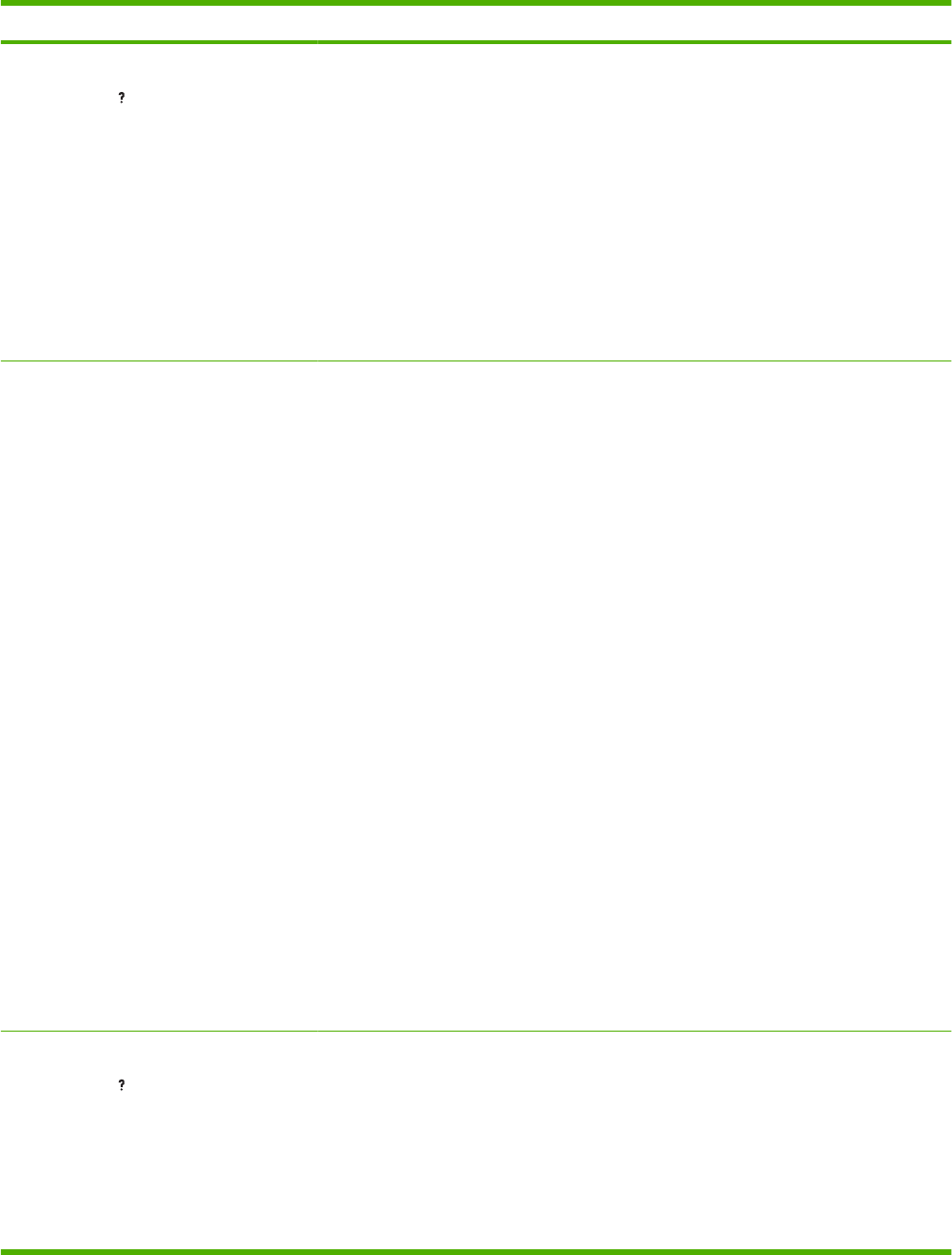
Control panel message Description Recommended action
41.X ERROR
For help press
alternates with
41.X ERROR
To continue press OK
A temporary printing error occurred. 1. Press OK to see if the page will print. If
necessary, turn the product off and then
on.
2. Verify that the loaded paper meets
HP specifications. If pages stick
together, the paper detect sensors will
detect a sheet of paper longer than what
is expected in the product.
3. Verify that all paper size settings on the
control panel, in the print driver settings,
and in the software program match.
4. Verify that the correct size paper is
loaded in the input tray.
49.XXXX ERROR
To continue turn off then on
A critical firmware error has occurred that
caused the processor on the formatter to
cease operation. This error can be caused by
invalid print commands, corrupt data, or
invalid operations. In some cases, electrical
“noise” in the cable can corrupt data during
transmission to the product. Other causes
can be poor-quality cables, poor connections,
or home-grown programs. On rare
occasions, the formatter is at fault.
1. Turn off the product, and then turn it on.
2. Press Stop to clear the print job from the
product memory.
3. Turn off the product, and then turn it on.
4. Print a document from a different
software program. If the job prints,
return to the first program and try to print
a different file. If the message appears
only with a certain software program or
print job, contact the software program
vendor for assistance.
5. If the message persists with different
software programs and print jobs,
disconnect all of the cables to the
product that connect it to the network or
computer.
6. Turn off the product.
7. Remove all EIO devices from the
product.
8. Turn on the product.
9. If the error no longer exists, replace
each EIO device one at a time, making
sure to turn the product off and on again
as you install each device.
10. Replace an EIO device if you determine
that it causes the error.
50.X FUSER ERROR
For help press
A fuser error has occurred. The values for X
are listed below.
●50.1: Low fuser temperature
●50.2: Fuser warm-up service
●50.3: High fuser temperature
●50.4: Faulty fuser
1. Power cycle the product to determine if
the error is persistent.
2. Verify that the correct fuser model is
installed in the product.
3. Verify that the correct voltage fuser is
installed in the product.
4. Verify that the fusing assembly is firmly
seated in the product chassis. Reseat
Table 7-8 Control-panel messages (continued)
286 Chapter 7 Solve problems ENWW
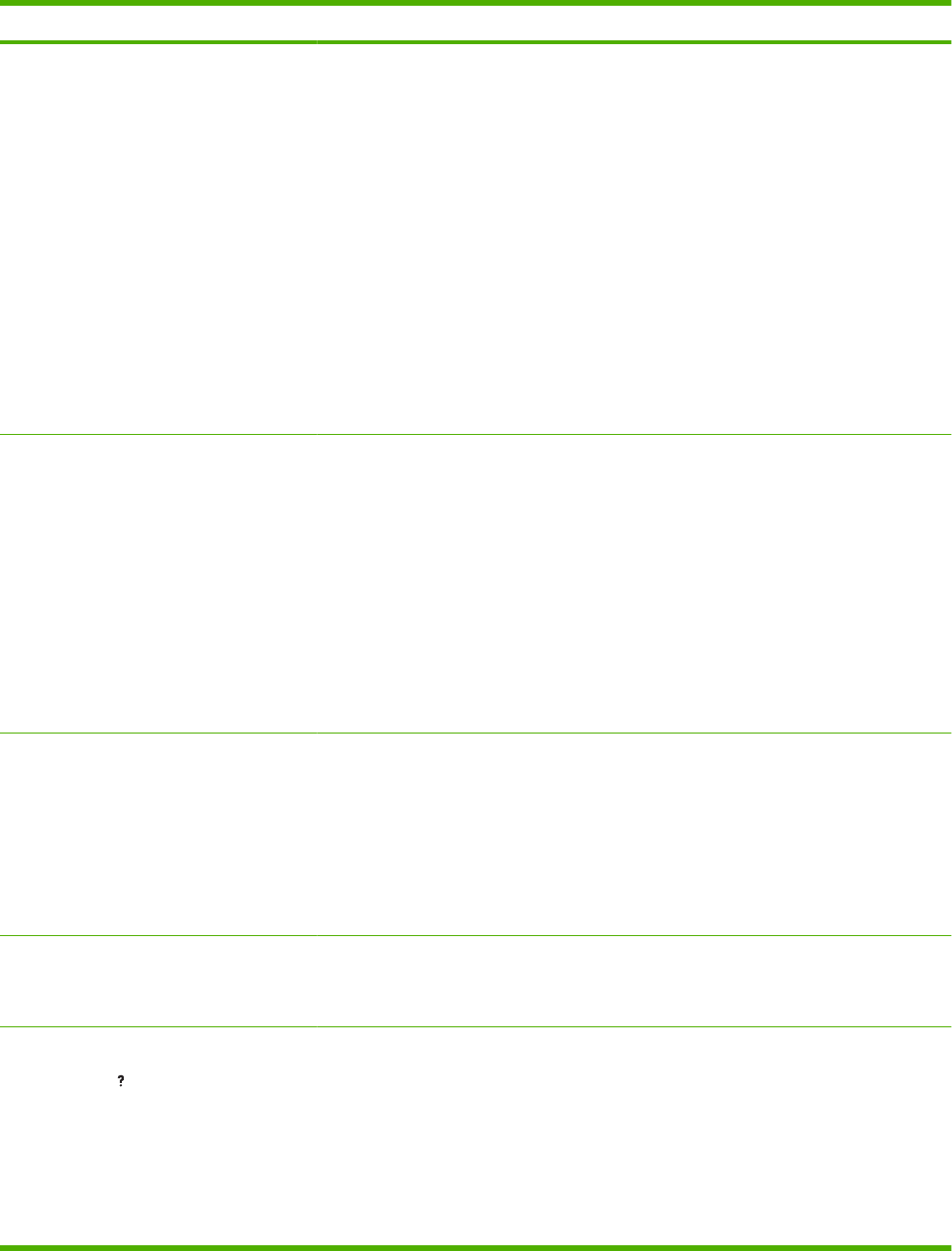
Control panel message Description Recommended action
●50.5: Inconsistent fuser (verify voltage
model)
●50.6: Open fuser
●50.7: Pressure release mechanism
failure
●50.8: Lower fuser temperature
●50.9: High fuser temperature
the fusing the assembly, and listen for a
“click” at the end of the assembly when
you insert it into the product.
5. Verify that the connection to connector
J82 on the DC controller PCA is firmly
seated.
6. Inspect the fusing assembly connectors,
at the front of the assembly, and the
connectors on the high-voltage power
supply PCA. Look for bent pins or
debris. Clean or straighten the pins if
necessary.
7. If the error persists, replace the fusing
assembly.
8. If the error still persists, replace the high-
voltage power supply.
51.XY ERROR
To continue turn off then on
A laser/scanner error has occurred. 1. From the DIAGNOSTICS menu, run the
laser/scanner motor component test.
Verify that you can hear motor rotate.
2. If you cannot hear the motor rotate,
verify that the connections to connector
J86 and connector J93 on the DC
controller PCA are firmly seated.
3. Verify that the wiring harness at the
laser/scanner assembly is securely
attached.
4. If the error persists, replace the laser/
scanner assembly.
53.XY.ZZ CHECK RAM DIMM SLOT <X> There is a problem with the product memory.
The DIMM that caused the error will not be
used.
Values of X and Y are as follows:
●X = DIMM type, 0 = ROM, 1 = RAM
●Y = DIMM location, 0 = Internal memory
(ROM or RAM), 1 = DIMM slot 1
Press OK to continue if you are prompted.
If the message continues, you might need to
replace the specified DIMM. Turn the product
off, and then replace the DIMM that caused
the error.
54.XX ERROR
To continue turn off then on
This message is typically related to a sensor
issue.
Turn the product off and then on.
Follow the instructions displayed on the
product control panel.
55.XX.YY DC CONTROLLER ERROR
For help press
alternates with
55.XX.YY DC CONTROLLER ERROR
To continue turn off then on
A temporary printing error occurred. 1. Turn the product off and then on.
2. Remove any third-party memory or USB
device, and then turn the product off and
then on.
3. Remove and then reinstall the formatter.
4. If the error persists, remove the
formatter and perform an engine test. If
the engine test page fails to print,
Table 7-8 Control-panel messages (continued)
ENWW Control-panel messages 287
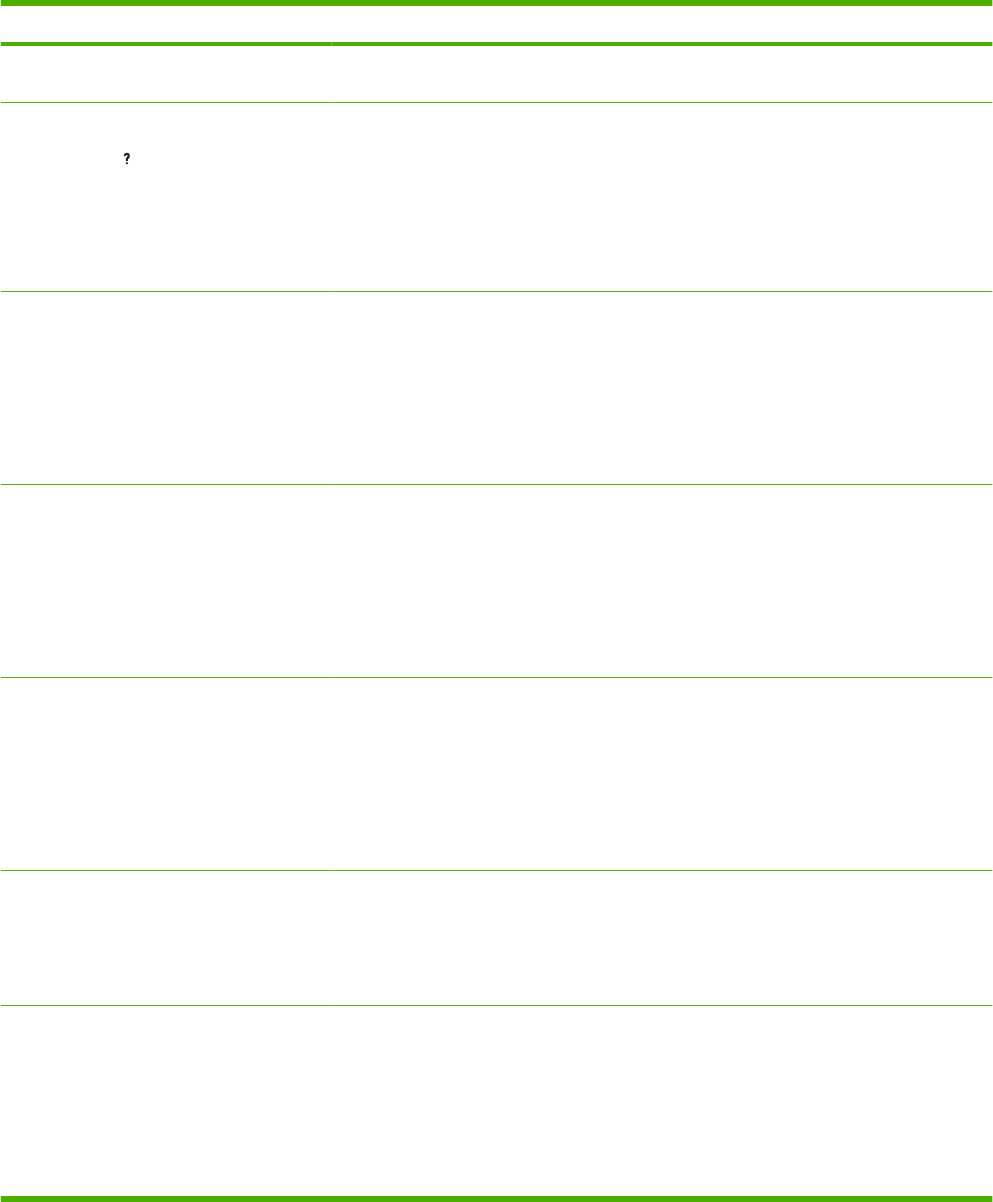
Control panel message Description Recommended action
replace the DC controller. If the engine
test page prints, replace the formatter.
56.XX ERROR
For help press
alternates with
56.XX ERROR
To continue turn off then on
A temporary printing error occurred as a
result of an incorrect input or output request.
●Turn the product off and then on.
●If the message persists, contact an HP-
authorized service or support provider.
57.01 ERROR
To continue turn off then on
Fan FN103 has experienced an error. 1. Inspect fan FN103 to determine if its
rotational movement is being
obstructed.
2. Verify that the fan connection at
connector J79 on the DC controller PCA
is securely seated.
3. If the error persists, replace the fan.
57.03 ERROR
To continue turn off then on
Fan FN102 has experienced an error. 1. Inspect fan FN102 to determine if its
rotational movement is being
obstructed.
2. Verify that the fan connection at
connector J75 on the DC controller PCA
is securely seated.
3. If the error persists, replace the fan.
57.04 ERROR
To continue turn off then on
Fan FN101 has experienced an error. 1. Inspect fan FN101 to determine if its
rotational movement is being
obstructed.
2. Verify that the fan connection at
connector J64 on the power supply PCA
is securely seated.
3. If the error persists, replace the fan.
57.05 ERROR
To continue turn off then on
The duplexer fan has experienced an error. 1. Inspect the fan to determine if its
rotational movement is being
obstructed.
2. If the error persists, replace the
duplexer.
57.07 ERROR
To continue turn off then on
Fan FN301 has experienced an error. 1. Inspect fan FN301 to determine if its
rotational movement is being
obstructed.
2. Verify that the fan connection at
connector J65 on the power supply PCA
is securely seated.
3. If the error persists, replace the fan.
Table 7-8 Control-panel messages (continued)
288 Chapter 7 Solve problems ENWW
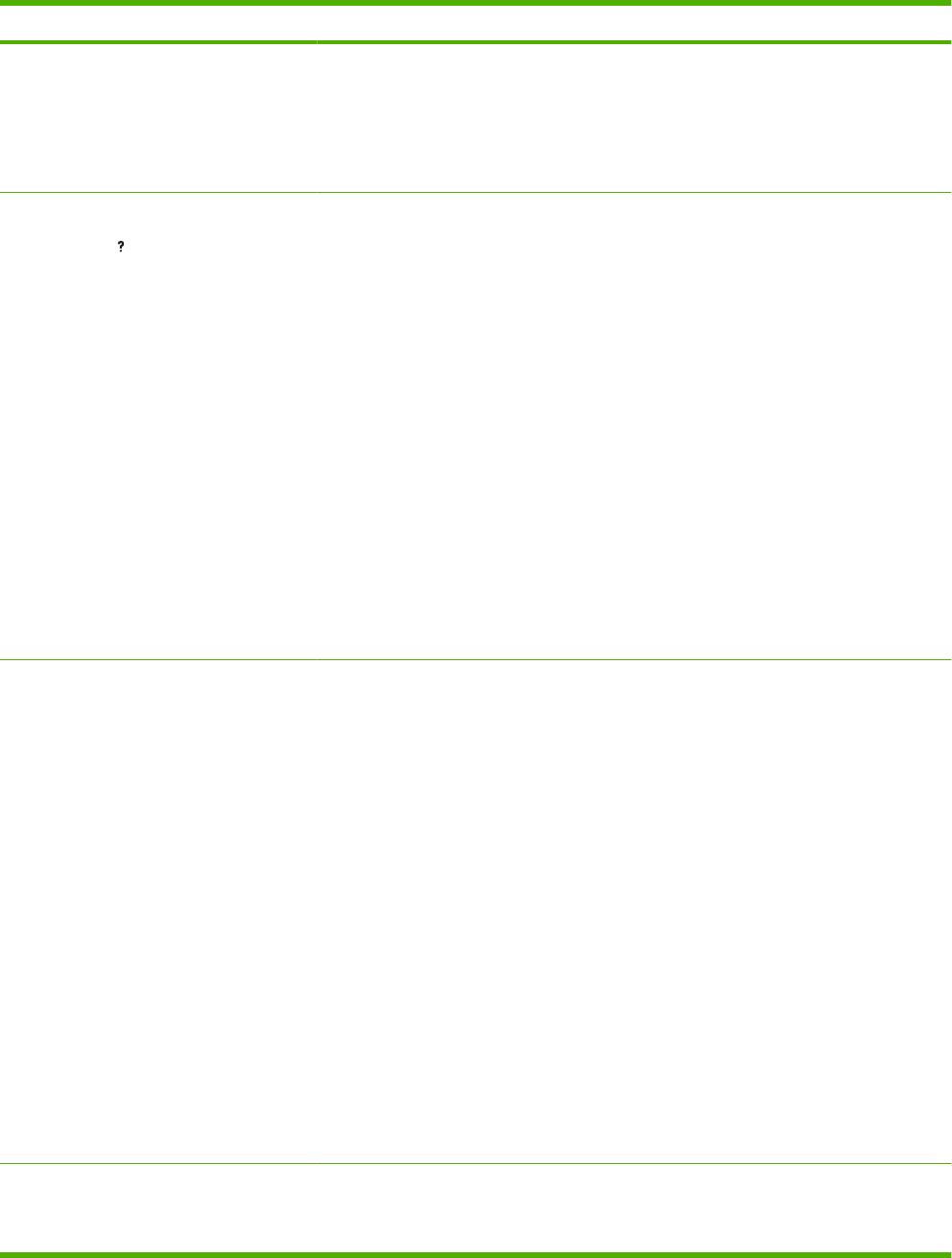
Control panel message Description Recommended action
58.XX ERROR
To continue turn off then on
The environmental sensor (TH3) has
experienced an error.
1. Verify that the environmental sensor
connection at connector J63 on the
high-voltage power supply PCA is
securely seated.
2. If the error persists, replace the
environmental sensor (TH3).
59.XY ERROR
For help press
alternates with
59.XY ERROR
To continue turn off then on
A temporary printing error occurred. 1. Inspect the DC controller PCA and verify
that the following connectors are firmly
seated:
◦Drum motor (M102) to connector
J87
◦Feed motor (M101) to connector
J91
◦Fusing motor (M299) to connector
J89
NOTE: There is a cable between the
drum motor and the DC controller. Both
ends of the cable need to be firmly
seated.
2. If the error persists, from the
DIAGNOSTICS menu, run the
component tests for each motor to verify
that they are operating. If any of the
motors is not operating, replace the
motor.
60.XX ERROR An error has occurred while the product was
attempting to lift the tray designated by XX.
1. Open the tray, and then remove the
paper.
2. Open the guides and look for any torn
pieces of paper or foreign objects inside
the tray.
3. Replace the paper, and then close the
tray.
4. Turn the product off and then on.
5. Remove most of the paper from the tray
except for a few sheets, and insert the
tray into the product. Listen for the
sound of the lift motor lifting the paper
stack. Also, observe if the paper level
indicator moves at the front of the tray.
6. Tray 2 only: If the paper stack in the tray
is not being lifted, verify that the lift motor
connector is firmly seated in connector
J73 on the DC controller PCA.
7. If the error persists, replace the lift
motor.
62 NO SYSTEM
To continue turn off then on
This message indicates that no system was
found. The product software system is
corrupt.
●Turn the product off and then on.
●If the message persists, contact an HP-
authorized service or support provider.
Table 7-8 Control-panel messages (continued)
ENWW Control-panel messages 289
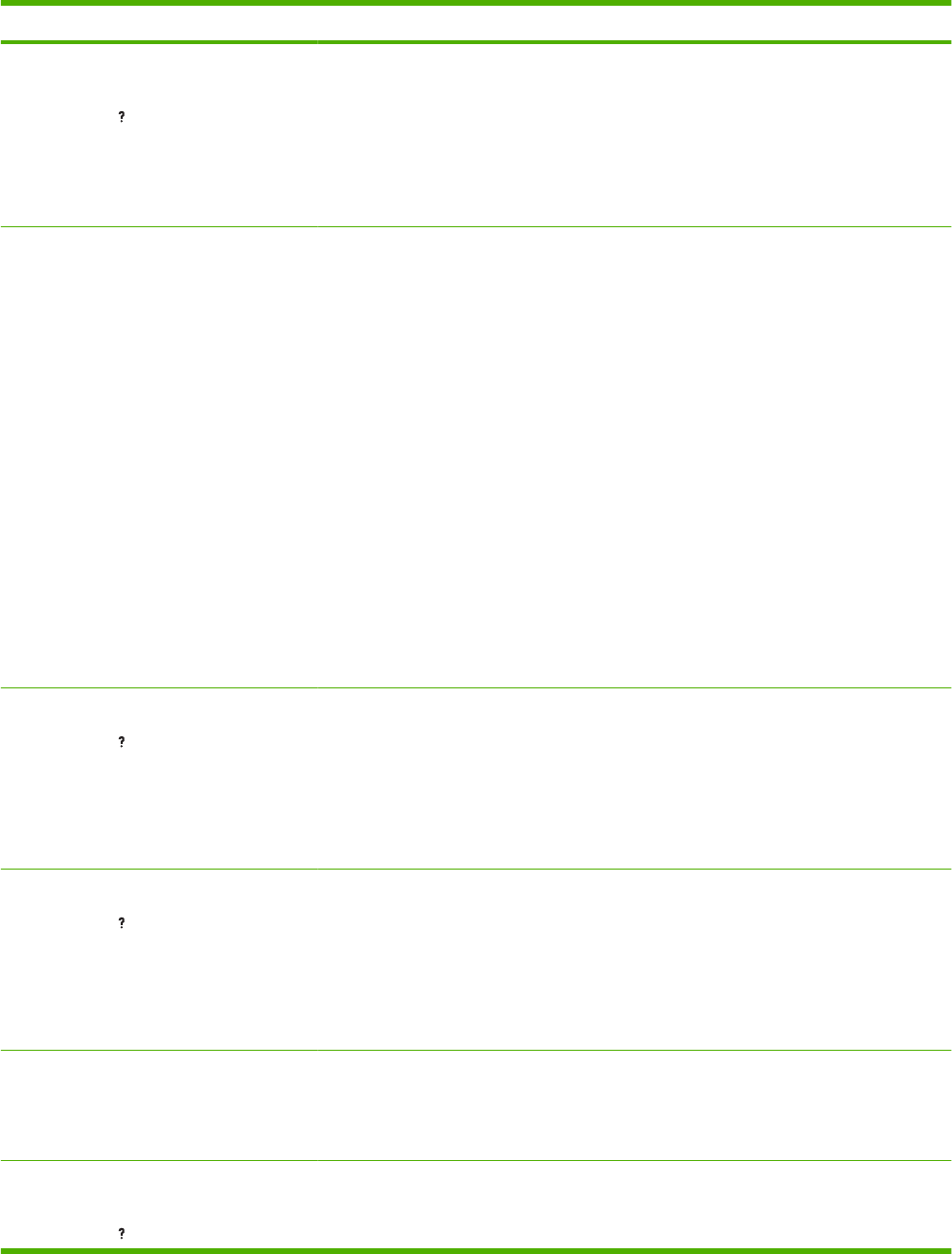
Control panel message Description Recommended action
65.XY.ZZ OUTPUT DEVICE
DISCONNECTED
For help press
An output device was removed while the
product was turned on.
To continue printing, you must do one of the
following:
●Reconnect the output device.
●Turn the product off and then on.
If the message persists, replace the output
device.
66.XY.ZZ INPUT DEVICE ERROR
66.XY.ZZ INPUT DEVICE FAILURE
66.XY.ZZ OUTPUT DEVICE ERROR
66.XY.ZZ OUTPUT DEVICE FAILURE
The product has detected a problem with an
input or output device, depending on the
specific error message.
1. Turn the product off and then on.
2. Reconnect the device.
3. If possible, print the configuration page
to determine if the product is
recognizing the device.
4. Verify that the following DC controller
connections are seated firmly in the
connectors.
◦J83: envelope feeder
◦J88: 500-sheet tray feeder or
1,500-sheet tray feeder
◦J90: stacker, stapler-stacker, or
mailbox
◦J84: duplexer
5. If the message persists, replace the
input or output device.
66.XY.ZZ SERVICE ERROR
For help press
alternates with
66.XY.ZZ SERVICE ERROR
Check cables and turn off then on
The external paper-handling controller has
detected a problem.
Check the cables, and then turn the product
off and then on.
68.X PERMANENT STORAGE FULL
For help press
alternates with
68.X PERMANENT STORAGE FULL
To continue press OK
The permanent storage is full. Some settings
might have been reset to the factory defaults.
●If the error does not clear, turn the
product off and then on.
●Print a configuration page and check the
product settings to determine which
values have changed.
68.X PERMANENT STORAGE WRITE FAIL
To continue press OK
The storage device is failing to write. Printing
can continue, but there might be some
unexpected behaviors because an error
occurred in permanent storage.
Press OK to continue.
If the error does not clear, turn the product off
then on. If the message persists, contact an
HP-authorized service or support provider.
68.X STORAGE ERROR SETTINGS
CHANGED
For help press
An error occurred in the product permanent
storage and one or more product settings has
been reset to its factory default.
Press OK to resume printing.
Table 7-8 Control-panel messages (continued)
290 Chapter 7 Solve problems ENWW

Control panel message Description Recommended action
alternates with
68.X STORAGE ERROR SETTINGS
CHANGED
To continue press OK
Print a configuration page and check the
product settings to determine which values
have changed.
If the error does not clear, turn the product off
and then on. If the message persists, contact
an HP-authorized service or support
provider.
69.X ERROR
For help press
alternates with
69.X ERROR
To continue press OK
A printing error occurred. ●Turn the product off and then on.
●If the message persists, contact an HP-
authorized service or support provider.
79.XXXX ERROR
To continue turn off then on
The product detected a critical hardware
error.
●Press the stop button to clear the
print job from the product memory. Turn
the product off and then on.
●Try printing a job from a different
program. If the job prints, go back to the
first program and try printing a different
file. If the message appears only with a
certain program or print job, contact the
software vendor for assistance.
If the message persists with different
programs and print jobs, try these steps.
●Turn the product off.
●Disconnect all cables to the product that
connect it to the network or computer.
●Remove all the memory DIMMs or third-
party DIMMs from the product. Then
reinstall the memory DIMM.
●Remove the EIO device from the
product.
●Turn the product on.
If the error no longer exists, follow these
steps.
●Install the DIMM and EIO device one at
a time, making sure to turn the product
off and then on as you install each
device.
●Replace the DIMM or EIO device if you
determine that it causes the error.
●Reconnect all cables that connect the
product to the network or computer.
Table 7-8 Control-panel messages (continued)
ENWW Control-panel messages 291
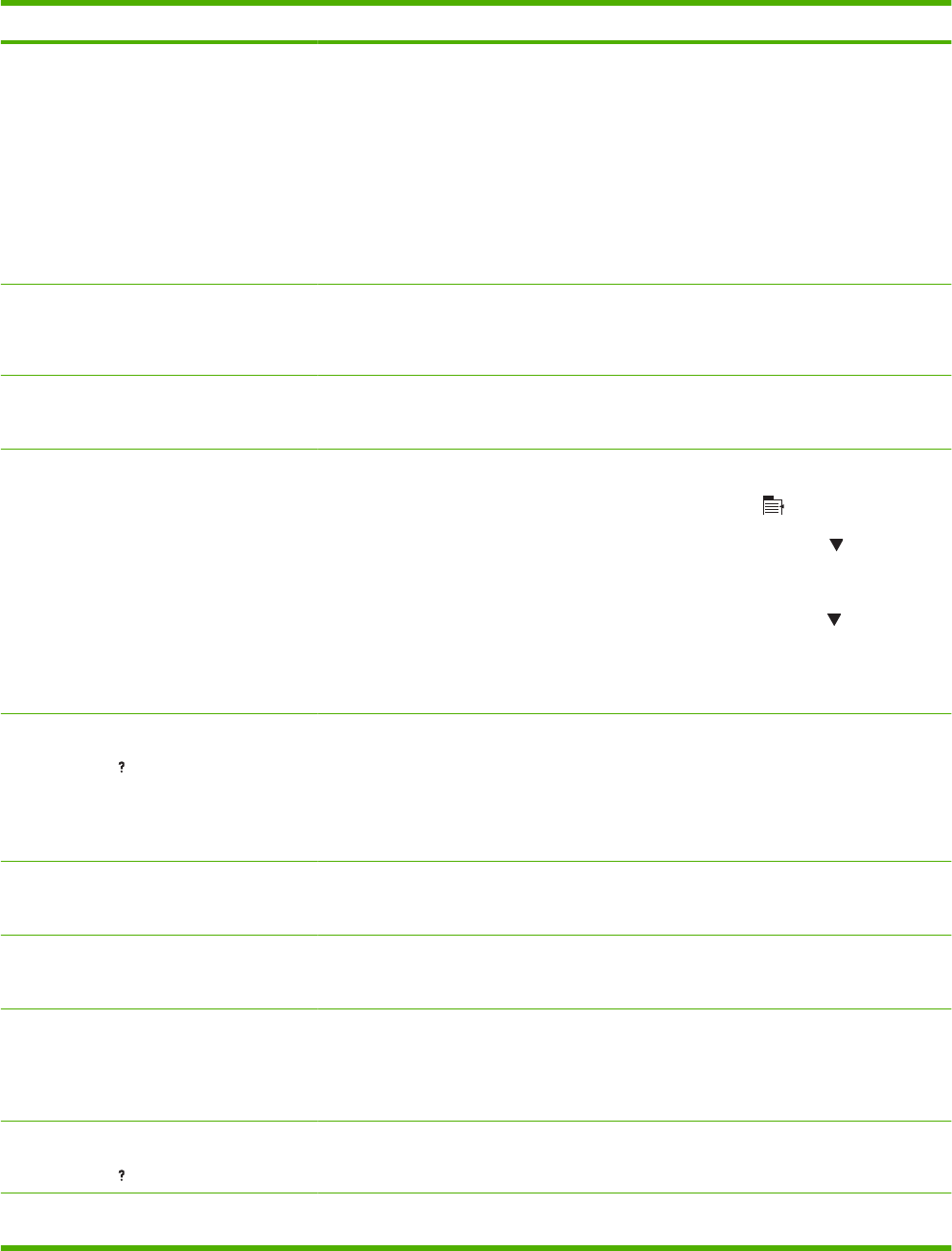
Control panel message Description Recommended action
8X.YYYY EIO ERROR The EIO accessory card in slot [X] has
encountered a critical error.
●Turn the product off and then on.
●Turn the product off, reseat the EIO
accessory in slot [X], and then turn the
product on.
●Turn the product off, remove the EIO
accessory from slot [X], install it in a
different EIO slot, and then turn the
product on.
●Replace the EIO accessory in slot [X].
8X.YYYY EMBEDDED JETDIRECT ERROR The embedded HP Jetdirect print server has
encountered a critical error.
●Turn the product off and then on.
●If the message persists, contact an HP-
authorized service or support provider.
Access denied
MENUS LOCKED
The product control-panel function you are
trying to use has been locked to prevent
unauthorized access.
See your network administrator.
ACTION NOT CURRENTLY AVAILABLE
FOR TRAY X
Tray size cannot be ANY SIZE/ANY
CUSTOM
Duplexing is not available when the tray size
is set to ANY SIZE or ANY CUSTOM.
Change tray settings.
1. Press Menu .
2. Press the down arrow to highlight
PAPER HANDLING, and then press
OK.
3. Press the down arrow to highlight the
specified tray, and then press OK.
4. Change the selected tray's size and type
settings.
BAD DUPLEXER CONNECTION
For help press
The optional duplexer is not properly
connected to the product.
●Make sure that you are using the right-
angle power cord that came with the
product.
●Try removing and reinstalling the
optional duplexer. Then turn the product
off and then on.
BAD ENVELOPE FEEDER CONNECTION The optional envelope feeder is not
connected properly to the product.
Try removing and reinstalling the optional
envelope feeder. Then, turn the product off
and then on.
BAD OPTIONAL TRAY CONNECTION An optional tray is not connected correctly. Remove the product from the tray, and
reinstall it. Then, turn the product off and then
on.
Canceling... The product is canceling a job. The message
continues while the job is stopped, the paper
path is cleared, and any remaining incoming
data on the active data channel is received
and discarded.
No action is necessary.
CANNOT DUPLEX CLOSE REAR DOOR
For help press
The rear door must be closed to duplex. Close the rear door.
Checking paper path The product is checking for possible jams or
paper that was not cleared from the product.
No action is necessary.
Table 7-8 Control-panel messages (continued)
292 Chapter 7 Solve problems ENWW
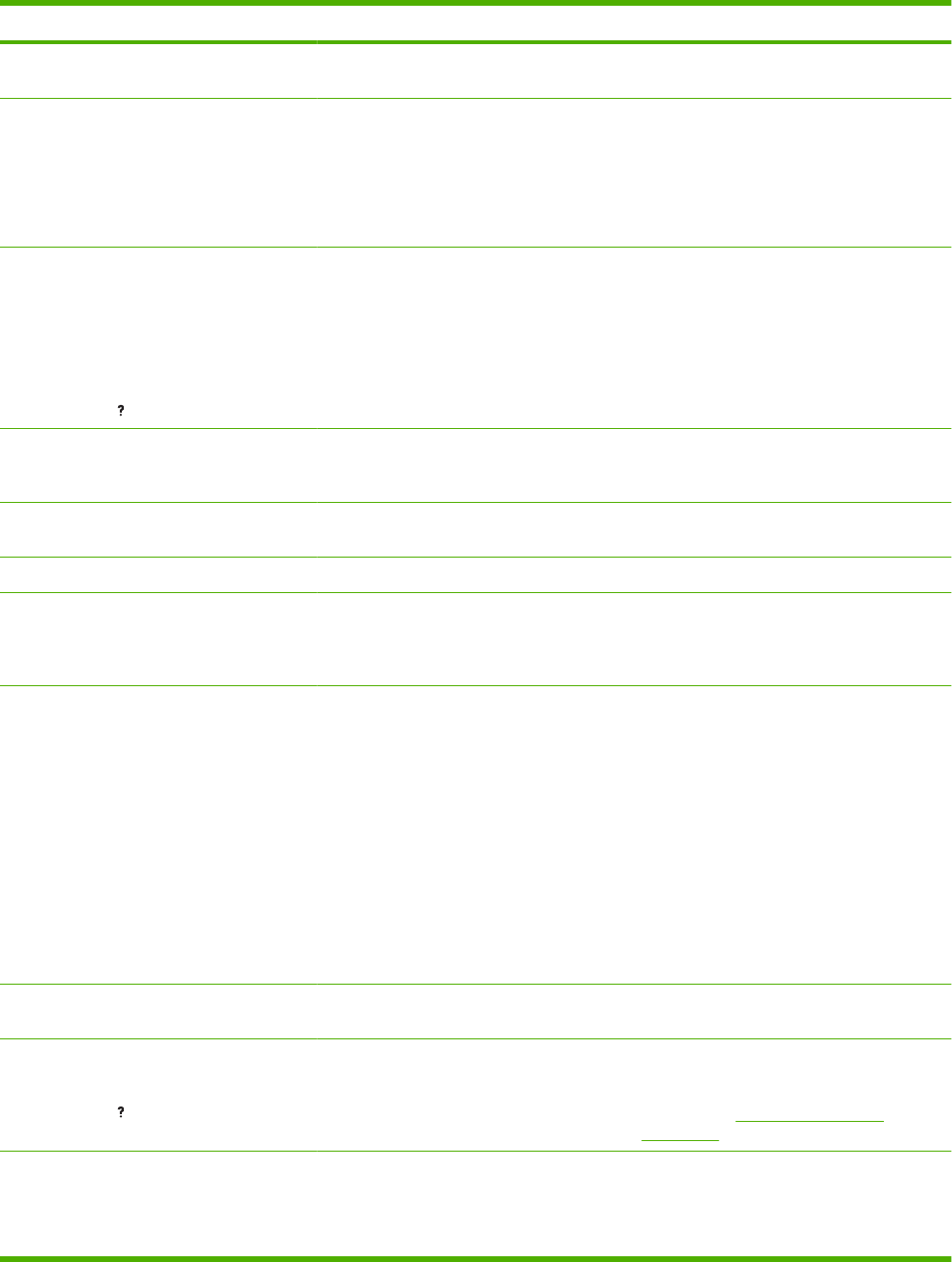
Control panel message Description Recommended action
Checking printer The product is checking for possible jams or
paper that was not cleared from the product.
No action is necessary.
CHOSEN PERSONALITY NOT
AVAILABLE
To continue press OK
The product received a request for a
personality (product language) that does not
exist. The print job is canceled.
Print the job using a printer driver for a
different product language, or add the
requested language to the product (if
available).
To see a list of available personalities, print a
configuration page.
CLEANING DISK <X> % COMPLETE
Do not power off
alternates with
CLEANING DISK <X> % COMPLETE
For help press
The storage device is being sanitized or
cleaned. Do not turn off. Product functions
are unavailable. The product automatically
turns off then on when finished.
No action is necessary.
CLEANING PAGE ERROR
Open rear bin
You have attempted to create or process a
cleaning page when a duplexer is present
and the rear door is closed.
Open the rear output bin to begin creating or
processing the cleaning page.
Cleaning... The product is performing an automatic
cleaning.
Not action is necessary.
Clearing event log The product is clearing the event log. No action is necessary.
Clearing paper path The product jammed or was turned on and
paper was detected in a wrong location. The
product is automatically attempting to eject
the pages.
Wait for the product to finish trying to clear the
pages. If it cannot, a jam message will appear
on the control panel display.
CLOSE TOP COVER The top cover open switch is signaling that
the cover is open.
1. Inspect the top cover open switch
(SW101) to determine if the switch is
correctly installed.
2. Verify that the connection to connector
J78 on the DC controller PCA is firmly
seated.
3. From the DIAGNOSTICS menu, run the
manual sensor test and see if the
component “L” status changes when the
top cover is opened and closed.
4. If the status does not change, replace
the switch (SW101).
CODE CRC ERROR SEND FULL RFU ON
<X> PORT
An error occurred during a firmware upgrade. Contact an HP-authorized service or support
provider.
CORRUPT FIRMWARE IN EXTERNAL
ACCESSORY
For help press
The product detected corrupt firmware in an
input or output accessory.
Printing can continue, but jams might occur.
To view instructions for upgrading the
firmware and to download the firmware
upgrade, see Upgrade the firmware
on page 96.
DATA RECEIVED
To print last page press OK
alternates with
The product is waiting for the command to
print (such as waiting for a form feed, or when
the print job is paused).
Press OK to continue.
Table 7-8 Control-panel messages (continued)
ENWW Control-panel messages 293
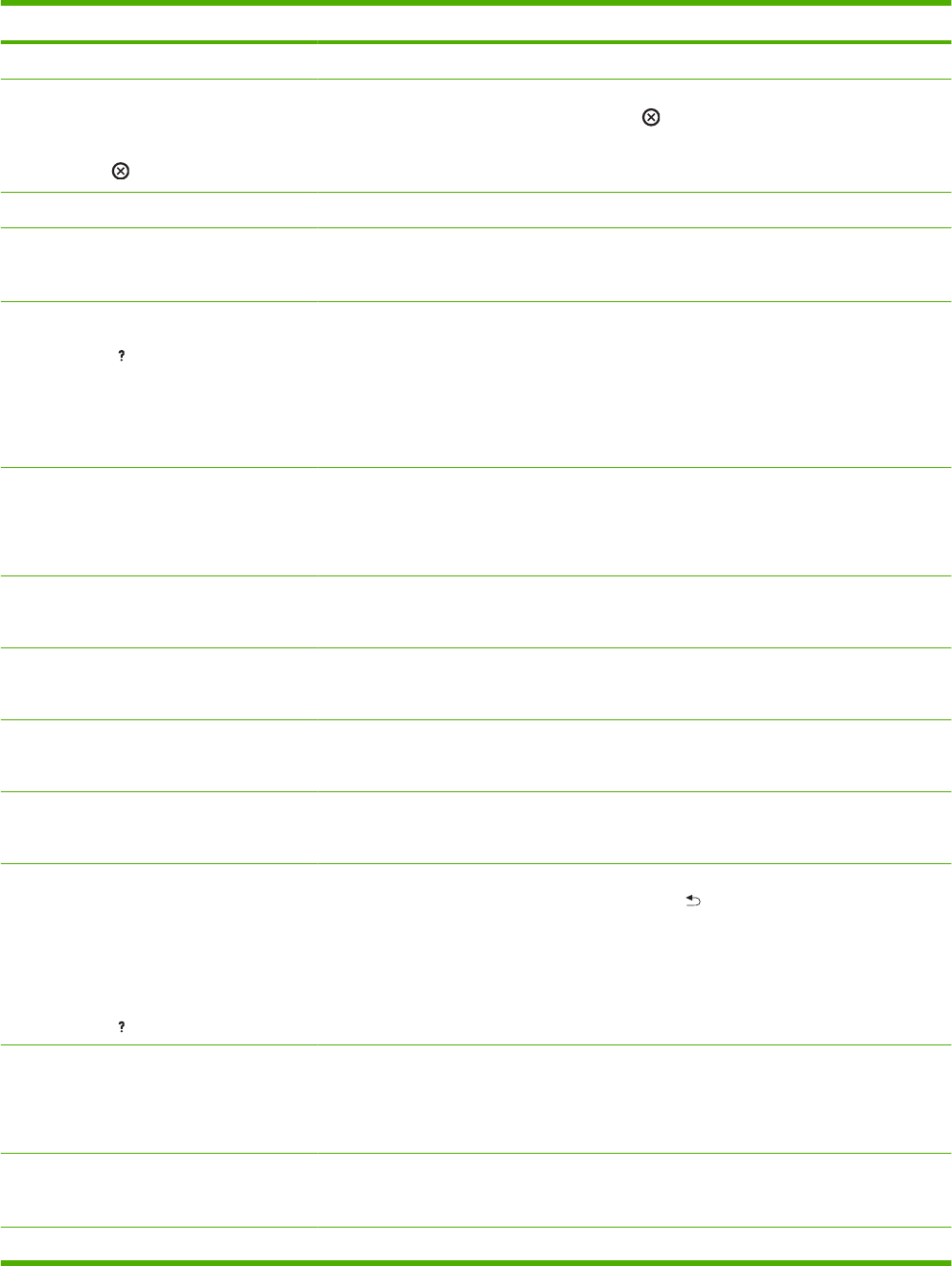
Control panel message Description Recommended action
<current status message>
DATE/TIME=YYYY/MMMM/DD HH:MM
Press OK to continue
To skip press .
The current date and time. Set the date and time or press the stop button
to skip.
Deleting... Product is deleting a stored job. No action is necessary.
DUPLEXER ERROR REMOVE DUPLEXER
Install duplexer with power off
The optional duplexer has an error. Turn off the product and reattach the optional
duplexer. (Any print jobs at the product might
be lost.)
EIO <X> DISK NOT FUNCTIONAL
For help press
The EIO disk in slot X is not working correctly. ●Turn the product off.
●Make sure the EIO disk is inserted
correctly and securely fastened.
●If the control panel message continues
to appear, the optional hard disk needs
to be replaced.
EIO <X> DISK SPINNING UP
alternates with
<Current status message>
The disk accessory in EIO slot [X] is
initializing.
No action is necessary.
EIO DEVICE FAILURE
To clear press OK
The specified device has failed. Press OK to continue.
EIO FILE OPERATION FAILED
To clear press OK
A command attempted an illogical operation. Press OK to continue.
EIO FILE SYSTEM IS FULL
To clear press OK
The specified file system is full and cannot be
written to.
Press OK to continue.
EIO IS WRITE PROTECTED
To clear press OK
The file system cannot be written to. Press OK to continue.
Envelope Feeder [Type] [Size]
To change size or type press OK
alternates with
TRAY <XX> [TYPE] [SIZE]
For help press
Current size and type of tray. To accept the size and type, press the back
arrow .
To change settings, press OK.
ENVELOPE FEEDER EMPTY
alternates with
<Current status message>
The envelope feeder is empty. Load envelopes in the envelope feeder.
Event log empty You are attempting to view an empty event
log by selecting SHOW EVENT LOG from the
control panel.
No action is necessary.
Incorrect The wrong PIN number was entered. Reenter PIN number.
Table 7-8 Control-panel messages (continued)
294 Chapter 7 Solve problems ENWW
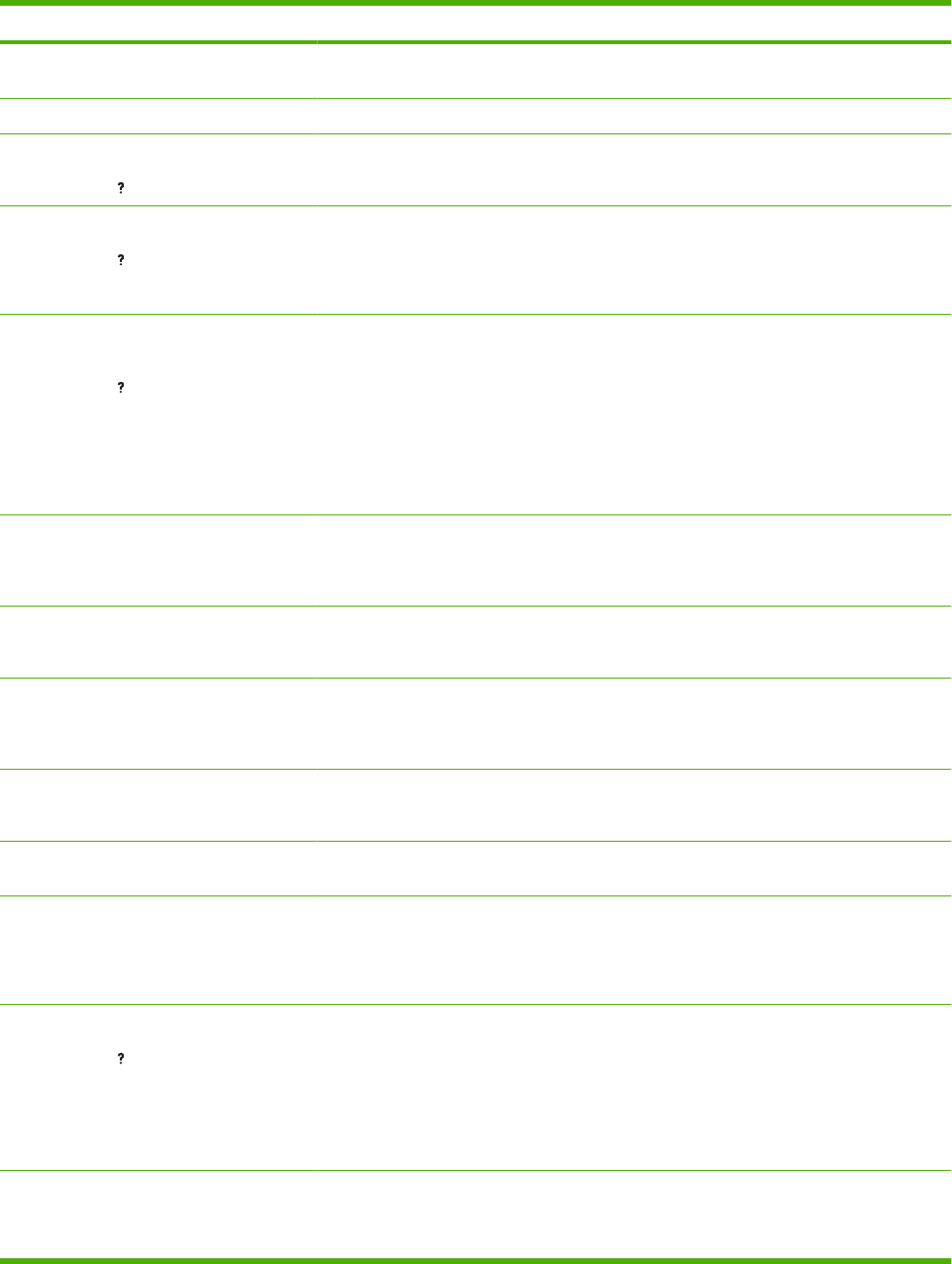
Control panel message Description Recommended action
INFLATE FAILURE SEND FULL RFU ON
<X> PORT
An error occurred during a firmware upgrade. Contact an HP-authorized service or support
provider.
Initializing Individual tasks are being initialized. No action is necessary.
INSERT OR CLOSE TRAY <XX>
For help press
The specified tray is open or missing. Insert or close the tray for printing to continue.
INSTALL BLACK CARTRIDGE
For help press
The print cartridge is missing and must be
reinstalled for printing to continue.
1. Open the top cover.
2. Install the cartridge.
3. Close the top cover.
INSUFFICIENT MEMORY TO LOAD
FONTS/DATA
For help press
alternates with
<DEVICE>
To continue press OK
The product received more data than can fit
in its available memory. You might have tried
to transfer too many macros, soft fonts, or
complex graphics.
Press OK to print the transferred data (some
data might be lost).
To solve this problem, simplify the print job or
install additional memory.
INTERNAL DISK CANNOT BE WRITTEN
TO
To clear press OK
The device cannot be written to. Press OK to continue.
INTERNAL DISK DEVICE FAILURE
To clear press OK
The specified device has failed. Press OK to continue.
INTERNAL DISK FILE OPERATION
FAILED
To clear press OK
A command attempted an illogical operation. Press OK to continue.
INTERNAL DISK FILE SYSTEM IS FULL
To clear press OK
The specified file system is full and cannot be
written to.
Press OK to continue.
INTERNAL DISK NOT FUNCTIONAL The internal disk is not working correctly. Contact an HP-authorized service or support
provider.
INTERNAL DISK SPINNING UP
alternates with
<Current status message>
The internal disk is spinning up its platter.
Jobs that require disk access must wait.
No action is necessary.
LOAD ENVELOPE FEEDER [TYPE] [SIZE]
For help press
The envelope feeder is empty. Load the envelope feeder.
If paper is already in the envelope feeder,
press OK to print.
To use another tray, remove paper from the
envelope feeder, and then press OK to
continue.
LOAD ENVELOPE FEEDER [TYPE] [SIZE]
To use another tray press OK
The envelope feeder is empty. Load the envelope feeder.
If paper is already in the envelope feeder,
press OK to print.
Table 7-8 Control-panel messages (continued)
ENWW Control-panel messages 295
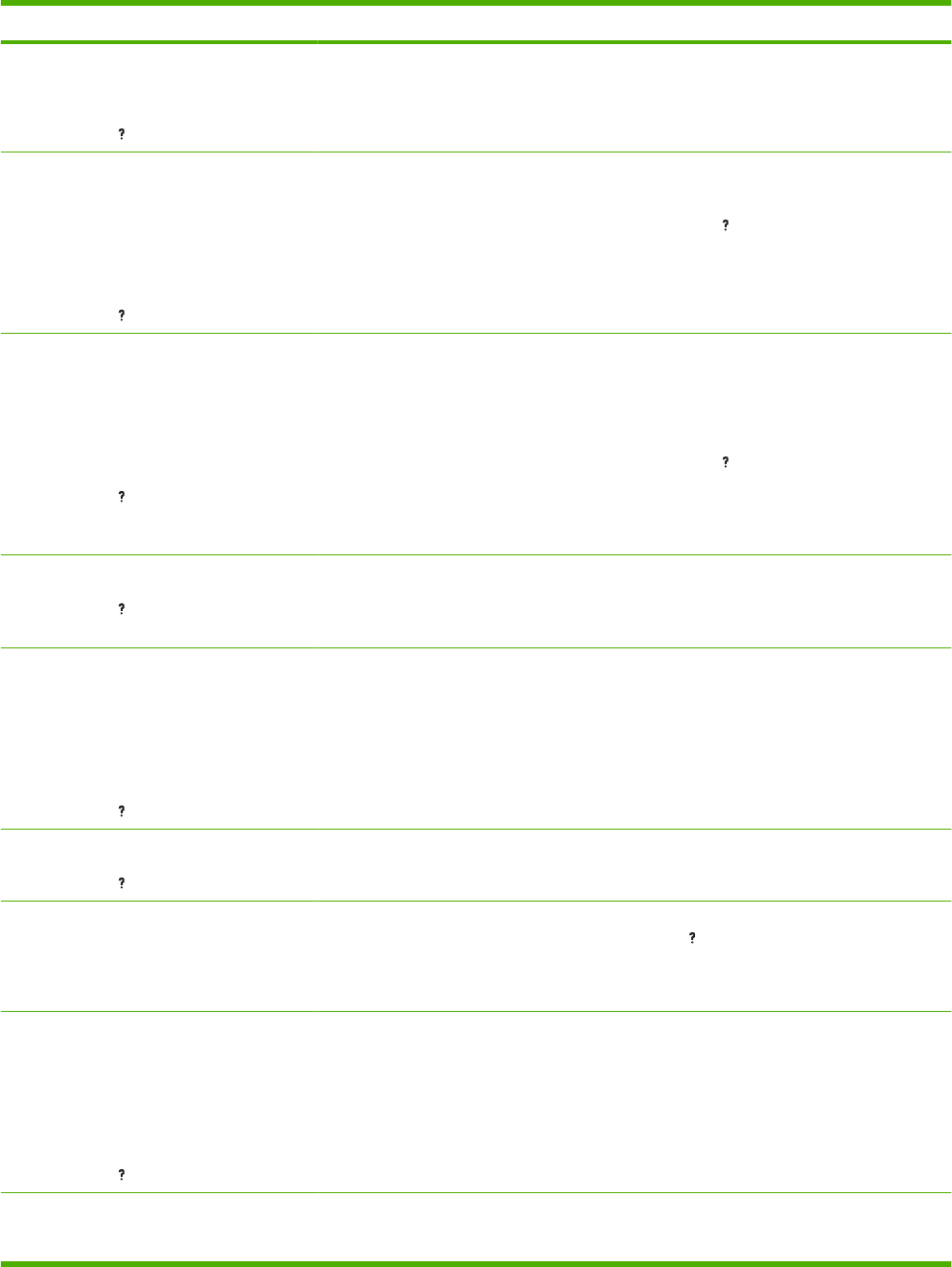
Control panel message Description Recommended action
alternates with
LOAD ENVELOPE FEEDER [TYPE] [SIZE]
For help press
To use another tray, remove paper from the
envelope feeder, and then press OK to print.
LOAD TRAY 1 [TYPE] [SIZE]
To continue press OK
alternates with
LOAD TRAY 1 [TYPE] [SIZE]
For help press
Tray 1 is empty. Load Tray 1 with the requested paper.
If the paper is already in the Tray 1, press the
help button , and then press OK to print.
To use another tray, remove paper from
Tray 1, and then press OK to continue.
LOAD TRAY 1 [TYPE] [SIZE]
To use another tray press OK
alternates with
LOAD TRAY 1 [TYPE] [SIZE]
For help press
Tray 1 is empty and other trays are available. Press OK to use another tray.
To use Tray 1, load it with the requested
paper.
If the paper is already in the Tray 1, press the
help button , and then press OK to print.
To use another tray, remove paper from
Tray 1, and then press OK to use another
tray.
LOAD TRAY <XX> [TYPE] [SIZE]
For help press
The indicated tray is configured for a specific
type and size of paper needed by a print job,
but the tray is empty. All other trays are also
empty.
Load the requested paper in the tray that is
indicated.
LOAD TRAY <XX> [TYPE] [SIZE]
To use another tray press OK
alternates with
LOAD TRAY <XX> [TYPE] [SIZE]
For help press
A job is sent that requires a specific type and
size that is not available in the tray that is
indicated.
Press OK to use a type and size that are
available in another tray.
LOWER THE <BINNAME>
For help press
The optional bin is in the up position. Lower the bin.
MANUALLY FEED [TYPE] [SIZE] The product is waiting for paper to be loaded
in Tray 1 for manual feed.
If paper is already in the Tray 1, press the help
button , and then press OK to print.
To use another tray, remove paper from
Tray 1, and then press OK.
MANUALLY FEED [TYPE] [SIZE]
To continue press OK
alternates with
MANUALLY FEED [TYPE] [SIZE]
For help press
The product is waiting for paper to be loaded
in Tray 1 for manual feed.
Load the requested paper into Tray 1 and
press OK.
MANUALLY FEED [TYPE] [SIZE]
To use another tray press OK
The product is waiting for paper to be loaded
in Tray 1 for manual feed.
Press OK to use a type and size that are
available in another tray.
Table 7-8 Control-panel messages (continued)
296 Chapter 7 Solve problems ENWW

Control panel message Description Recommended action
alternates with
MANUALLY FEED [TYPE] [SIZE]
For help press
MANUALLY FEED OUTPUT STACK
Then press OK to print second sides
The first side of a manual duplex job has been
printed and the product is waiting for you to
insert the output stack to complete the
second side.
●Load the output stack into Tray 1,
maintaining the same orientation with
printed side down.
●To continue printing, press OK.
No job to cancel The stop button was pressed, but there is
no active job or buffered data to cancel.
The message is displayed for approximately
2 seconds before the product returns to the
ready state.
No action is necessary.
NON HP SUPPLY INSTALLED
Economode disabled
The product has detected that the print
cartridge is not a genuine HP supply.
If you believe you purchased a genuine
HP supply, call the HP fraud hotline
Any product repair required as a result of
using non-HP supplies or unauthorized
supplies is not covered under the product
warranty.
To continue printing, press OK.
NON HP SUPPLY INSTALLED
alternates with
For help press
The product has detected that the print
cartridge is not a genuine HP supply.
If you believe you purchased a genuine
HP supply, call the HP fraud hotline.
Any product repair required as a result of
using non-HP supplies or unauthorized
supplies is not covered under the product
warranty.
To continue printing, press OK.
Output bin FULL
Remove all paper from bin
The output bin is full, and printing cannot
continue.
Empty the bin so that the current print job can
finish.
Output bin FULL
Remove all paper from bin
alternates with
<Current status message>
The output bin is full, but it is not needed for
the current print job.
Empty the bin before sending a job to that bin.
PAPER WRAPPED AROUND FUSER
For help press
A jam has occurred because paper has
wrapped around the fuser.
CAUTION: The fuser can be hot while the
product is in use. Wait for the fuser to cool
before handling it.
1. Turn the product off.
2. Remove the rear output bin.
3. Press the blue tabs to remove the fuser.
4. Remove the jammed paper.
Table 7-8 Control-panel messages (continued)
ENWW Control-panel messages 297
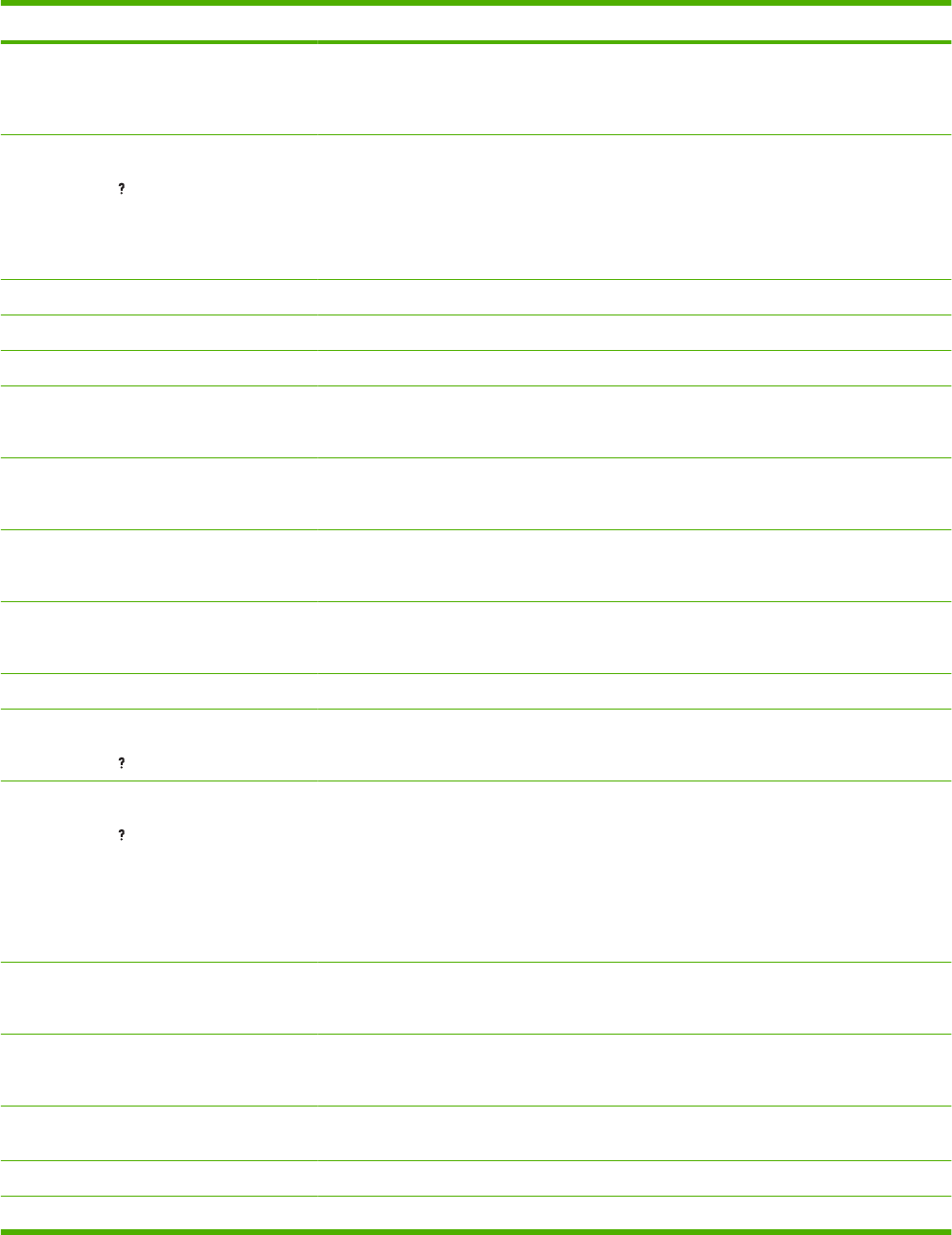
Control panel message Description Recommended action
5. Reinstall the fuser and the rear output
bin.
6. Turn the product on.
PERFORM PRINTER MAINTENANCE
For help press
alternates with
<Current status message>
The product is due for regular maintenance. Contact your service representative to
schedule maintenance. Continue printing
until maintenance is performed.
Performing upgrade Firmware is being upgraded. No action is necessary.
Please wait The product is going offline. No action is necessary.
Printing...ENGINE TEST The product is printing an engine test page. No action is necessary.
RAM DISK DEVICE FAILURE
To clear press OK
The specified device has failed. Press OK to continue.
RAM DISK FILE SYSTEM IS FULL
To clear press OK
The specified file system is full and cannot be
written to.
Press OK to continue.
RAM DISK IS WRITE PROTECTED
To clear press OK
The device cannot be written to. Press OK to continue.
RAM DISK OPERATION FAILED
To clear press OK
A command attempted an illogical operation. Press OK to continue.
REINSERT DUPLEXER The duplexer has been removed. Reinsert the duplexer.
REPLACE BLACK CARTRIDGE
For help press
The print cartridge has reached the end of
life.
Replace the cartridge.
REPLACE BLACK CARTRIDGE
For help press
alternates with
REPLACE BLACK CARTRIDGE
To continue press OK
The cartridge has reached the low threshold. Order a new cartridge. To continue printing
press OK.
REPLACE STAPLE CARTRIDGE
To continue press OK
The stapler is out of staples. Press OK to continue without stapling.
REPLACE STAPLES
To continue press OK
The stapler is out of staples. Press OK to continue without stapling.
Request accepted please wait The request to print an internal page is
waiting to print.
Wait for the current job to finishing printing.
Restoring factory settings Factory settings are being restored. No action is necessary.
Restoring... The specific settings are being restored. No action is necessary.
Table 7-8 Control-panel messages (continued)
298 Chapter 7 Solve problems ENWW
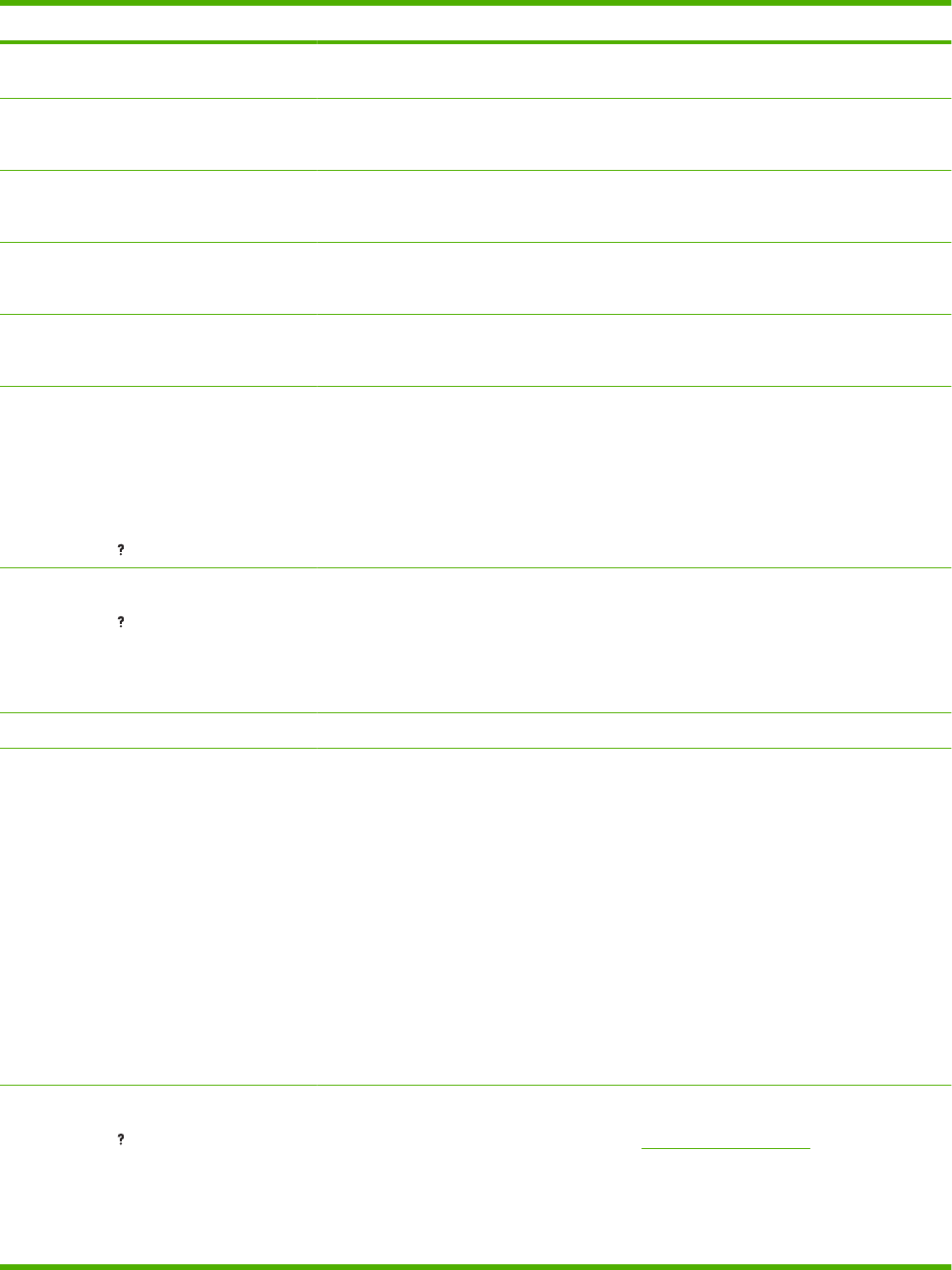
Control panel message Description Recommended action
RFU LOAD ERROR SEND FULL RFU ON
<X> PORT
An error occurred during a firmware upgrade. Contact an HP-authorized service or support
provider.
ROM DISK DEVICE FAILURE
To clear press OK
The specified device has failed. Press OK to continue.
ROM DISK FILE OPERATION FAILED
To clear press OK
A command attempted an illogical operation. Press OK to continue.
ROM DISK FILE SYSTEM IS FULL
To clear press OK
The specified file system is full and cannot be
written to.
Press OK to continue.
ROM DISK IS WRITE PROTECTED
To clear press OK
The device cannot be written to. Press OK to continue.
SANITIZING DISK <X>% COMPLETE
Do not power off
alternates with
CLEANING DISK <X>% COMPLETE
For help press
A hard disk is being sanitized. No action is necessary.
SIZE MISMATCH IN TRAY <XX>
For help press
alternates with
Current status message
The tray indicated is loaded with a different
size of paper than the size configured for the
tray.
Load the tray with the size configured for the
tray.
Make sure that the guides are positioned
correctly in the specified tray. Printing can
continue from other trays.
Sleep mode on The product is in Sleep mode. No action is necessary.
STANDARD TOP BIN FULL The output bin full sensor is signaling that the
bin is full.
1. The sensor flag is connected to the top
cover assembly. Verify that the top
cover is correctly installed. Verify that
the flag is not hindered and moves
freely.
2. From the DIAGNOSTICS menu, run the
manual sensor test. Toggle the tray full
flag and see if reference “K” changes.
If the flag moves freely, but the flag
status does not change during testing,
verify that connector J76 on the DC
controller PCA is firmly seated.
3. If the error persists, replace the sensor
(PS104).
STAPLER LOW ON STAPLES
For help press
alternates with
READY
To enter menus, press OK
Fewer than 70 staples remain in the optional
stapler/stacker cartridge. Printing continues
until the cartridge runs out of staples.
Replace the staple cartridge. For information
about replacing the staple cartridge, see
Load staples on page 82.
Table 7-8 Control-panel messages (continued)
ENWW Control-panel messages 299
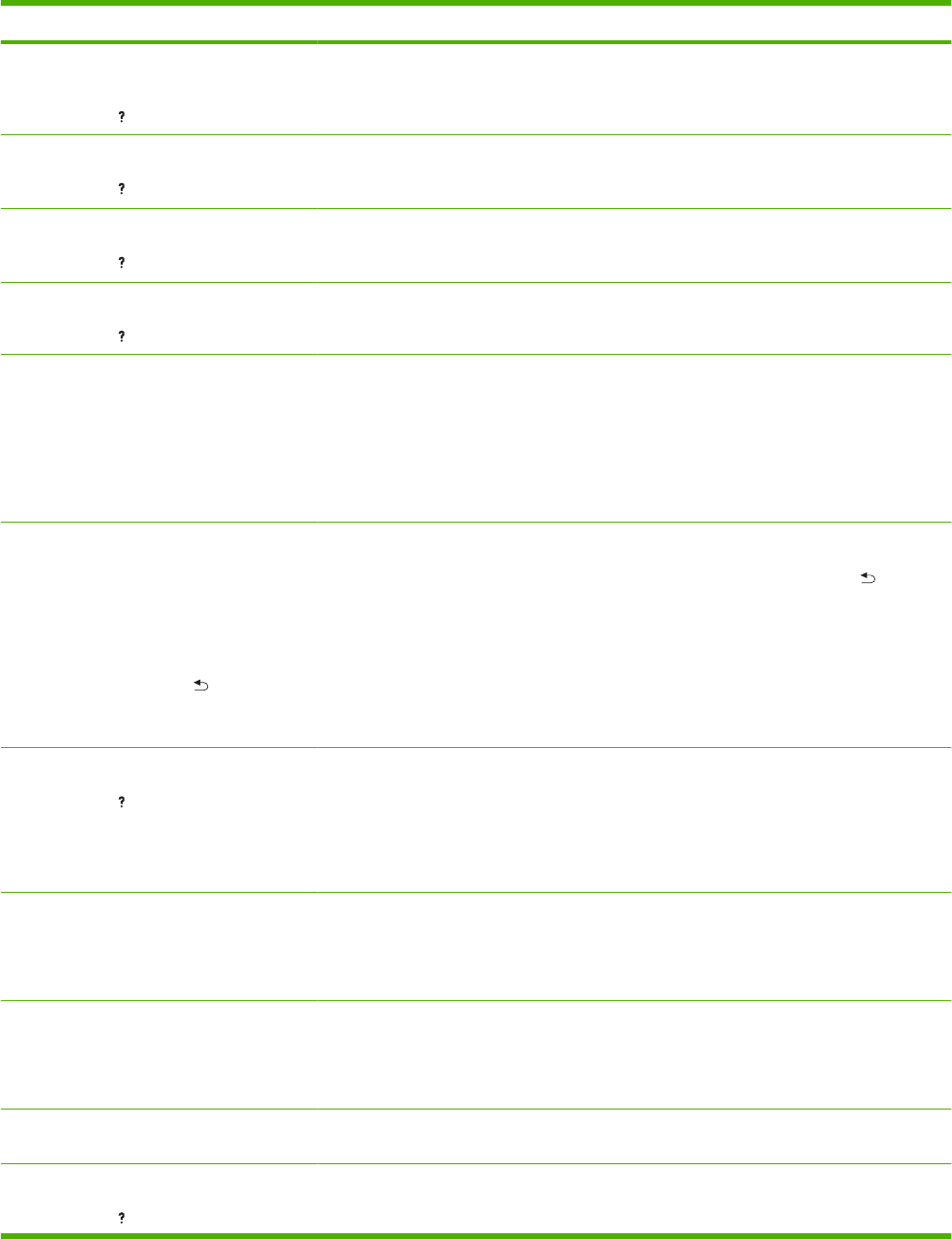
Control panel message Description Recommended action
SUPPORTED HOST USB DEVICE
DETECTED BUT INACCESSIBLE
For help press
A USB device has been detected. The
product does not support plug and play
operation.
Turn the product off and then on, but do not
unplug the USB device.
TOO MANY PAGES IN JOB TO FINISH
For help press
The finishing device received too many
pages to perform finishing. Pages will eject
without finishing.
Reduce the number of pages.
TOO MANY PAGES IN JOB TO STAPLE
For help press
The maximum number of sheets the stapler
can staple is 15. The print job finishes printing
but is not stapled.
For print jobs that have more than 15 pages,
staple them manually.
TOO MANY PAGES TO BIND
For help press
Too many pages were sent with the job.
Binding cannot be completed.
Reduce the number of pages.
TOO MANY TRAYS INSTALLED You have installed more optional trays than
the product supports.
The product can accept up to four optional
500-sheet trays, or it can accept one optional
1,500-sheet tray and up to three optional 500-
sheet trays, for a total of up to four optional
trays.
Remove one of the optional trays.
TRAY <XX> [TYPE] [SIZE]
To change size or type press OK
alternates with
TRAY <XX> [TYPE] [SIZE]
To accept settings press
This message states the current type and
size configuration of the paper tray, and
allows you to change the configuration.
To change the paper size or type press OK
while the message is present. To clear the
message, press the back arrow while the
message is present.
●Set size and type to ANY if the tray is
used frequently for different sizes or
types.
●Set size and type to a specific setting if
printing with only one type of paper.
TRAY <XX> OPEN
For help press
alternates with
<Current status message>
The tray cannot feed paper to the product
because tray [X] is open and must be closed
for printing to continue.
Check the trays and close any that are open.
Unable to mopy job
alternates with
Current status message
Memory or file system failures would not
allow a mopy job to occur. Only one copy will
be produced.
Correct the error and then try again to store
the job.
Unable to store job
alternates with
<Current status message>
The print job named cannot be stored due to
a memory, disk, or configuration problem.
Correct the error and then try again to store
the job.
UNSUPPORTED HOST USB DEVICE
DETECTED
An unsupported USB device has been
inserted into a USB port.
The product cannot use the USB device.
Remove the device.
USB HUBS NOT FULLY SUPPORTED
For help press
The product does not meet the power
requirement of the USB hub.
Some operations may not work properly.
Table 7-8 Control-panel messages (continued)
300 Chapter 7 Solve problems ENWW
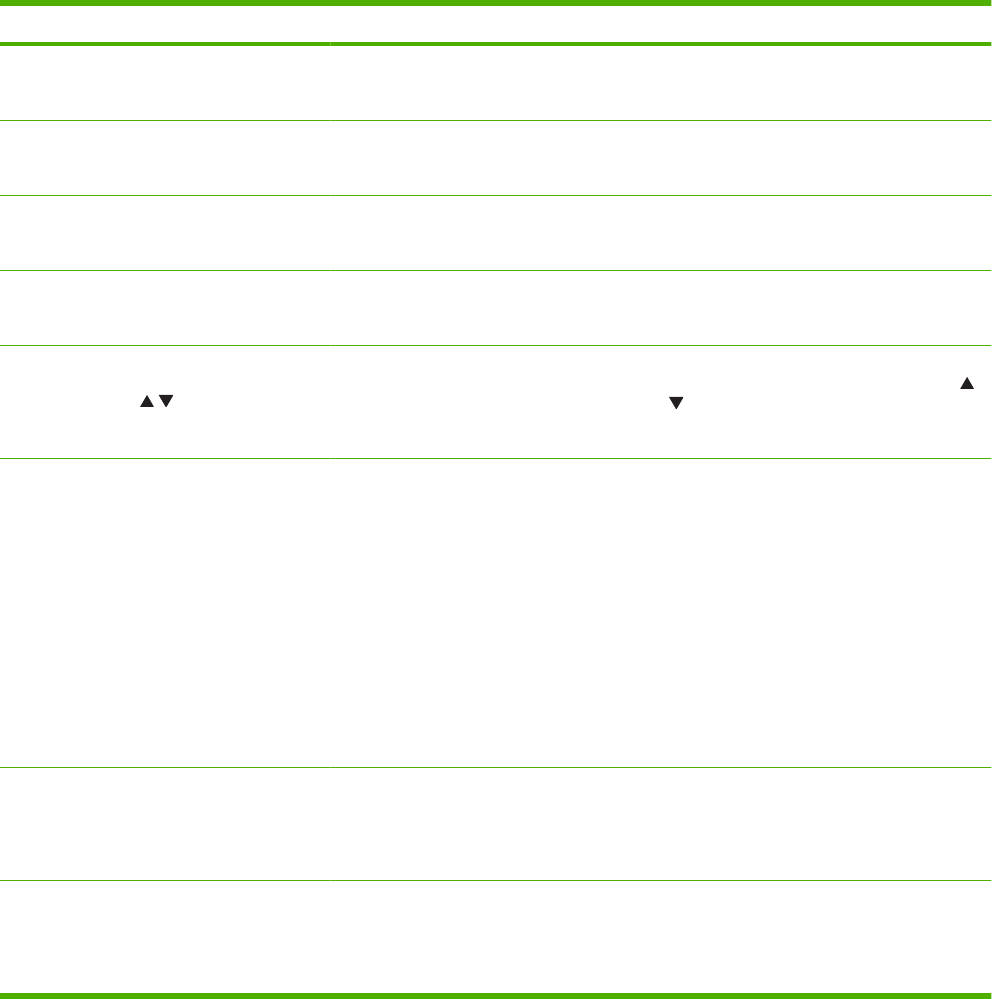
Control panel message Description Recommended action
USB STORAGE DEVICE FAILURE
To clear press OK
The specified device has failed. Press OK to continue.
USB STORAGE FILE OPERATION FAILED
To clear press OK
A command attempted an illogical operation. Press OK to continue.
USB STORAGE FILE SYSTEM IS FULL
To clear press OK
The specified file system is full and cannot be
written to.
Press OK to continue.
USB STORAGE IS WRITE PROTECTED
To clear press OK
The device cannot be written to. Press OK to continue.
USE TRAY <XX> [TYPE] [SIZE]
To change press /.
To use press OK
The product did not detect the type and size
of paper requested. The message shows the
most likely type and size available and the
tray in which they are available.
Press OK to accept the values in the
message, or press the up or down arrow /
to scroll through the available choices.
Wait for printer to reinitialize This message can appear for a variety of
reasons:
●The RAM DISK settings changed before
the product restarted.
●The product is restarting after changing
external device modes.
●You have exited the DIAGNOSTICS
menu.
●A new formatter has been installed with
an old product, or a new product has
been installed with an old formatter.
No action is necessary.
WAITING FOR TRAY <XX> TO LIFT
alternates with
<Current status message>
The specified tray is in the process of lifting
the paper to the top of the tray for proper
feeding.
No action is necessary.
WARMING UP
alternates with
<Current status message>
The product is coming out of sleep mode.
Printing will continue as soon as it is done.
No action is necessary.
Table 7-8 Control-panel messages (continued)
ENWW Control-panel messages 301

Event log messages
Print an event log
Use the event log to help diagnose and solve product problems.
1. Press Menu .
2. Press the down arrow to highlight DIAGNOSTICS, and then press OK.
3. Press the down arrow to highlight PRINT EVENT LOG, and then press OK to print the pages.
NOTE: For information about clearing the event log, see Service menu on page 337.
Show an event log
Use the control panel to view the event log.
1. Press Menu .
2. Press the down arrow to highlight DIAGNOSTICS, and then press OK.
3. Press the down arrow to highlight SHOW EVENT LOG, and then press OK to print the pages.
NOTE: For information about clearing the event log, see Service menu on page 337.
302 Chapter 7 Solve problems ENWW
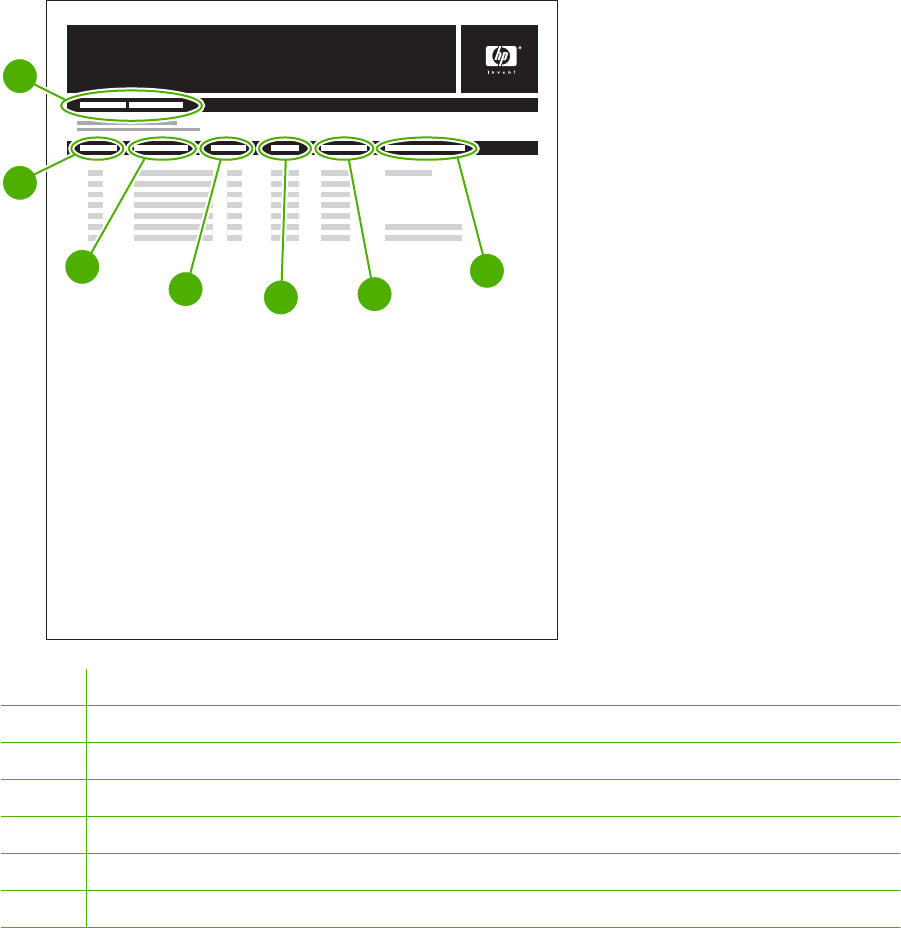
Sample event log
Figure 7-32 Sample event log
HP LaserJet P4515 Printers
Event Log Page
Page 1
1
2
34567
1Product information
2Event number
3Date and time
4Engine cycles
5Event log code
6Firmware version number
7Description or personality
ENWW Event log messages 303
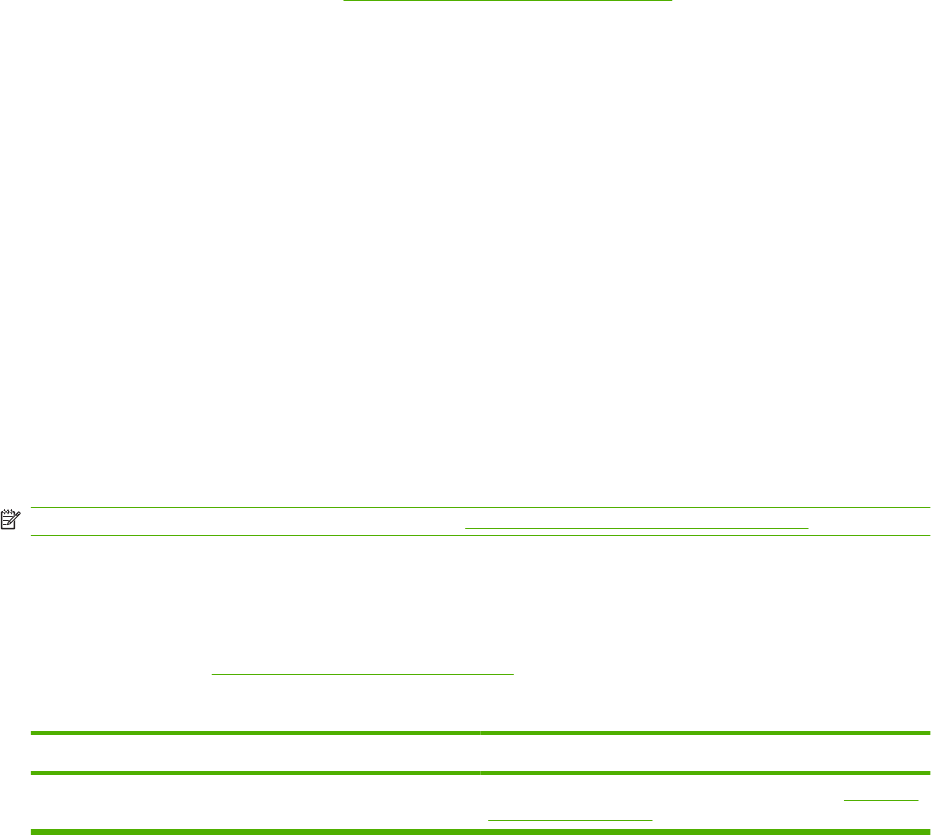
Paper-handling problems
Jams
The product closely monitors the paper path for jams. The product displays a jam error message when
one of the following conditions occurs.
●Paper is detected at a paper path sensor when paper is not expected.
●Paper fails to clear a sensor within a specified time period.
●Paper fails to arrive at a sensor within a specified time period.
If the product is experiencing frequent jams, use the following steps to assist you in resolving the causes
of the jam.
●Review the event log to determine a cause for the jams.
●Inspect each of the paper path sensors to determine if the sensor flags are free from obstructions
and functioning correctly. See Sensor test (interactive) on page 250.
●Use the manual sensor diagnostic test to determine if all paper path motors and solenoids are
functioning correctly.
●
The sensors below monitor the product paper path.
●PS102, pre-feed sensor
●PS103, top-of-page sensor
●PS106, media-width sensor
●PS108, media-width sensor
●PS700, fusing delivery sensor
●PS1603, optional 500-sheet feeder media path sensors
●PS1502, duplex sensor
●PS1704, optional 1,500-sheet feeder media path sensors
NOTE: To locate the sensors listed above, see Figure 7-2 Paper sensors on page 249.
Common causes of jams
Many jams are caused by using paper that does not meet HP specifications. For complete paper
specifications for all HP LaserJet products, see the HP LaserJet Printer Family Print Media Guide. This
guide is available at www.hp.com/support/ljpaperguide.
The product is jammed.
1
Cause Solution
The paper does not meet specifications. Use only paper that meets HP specifications. See Paper and
print media on page 47.
304 Chapter 7 Solve problems ENWW
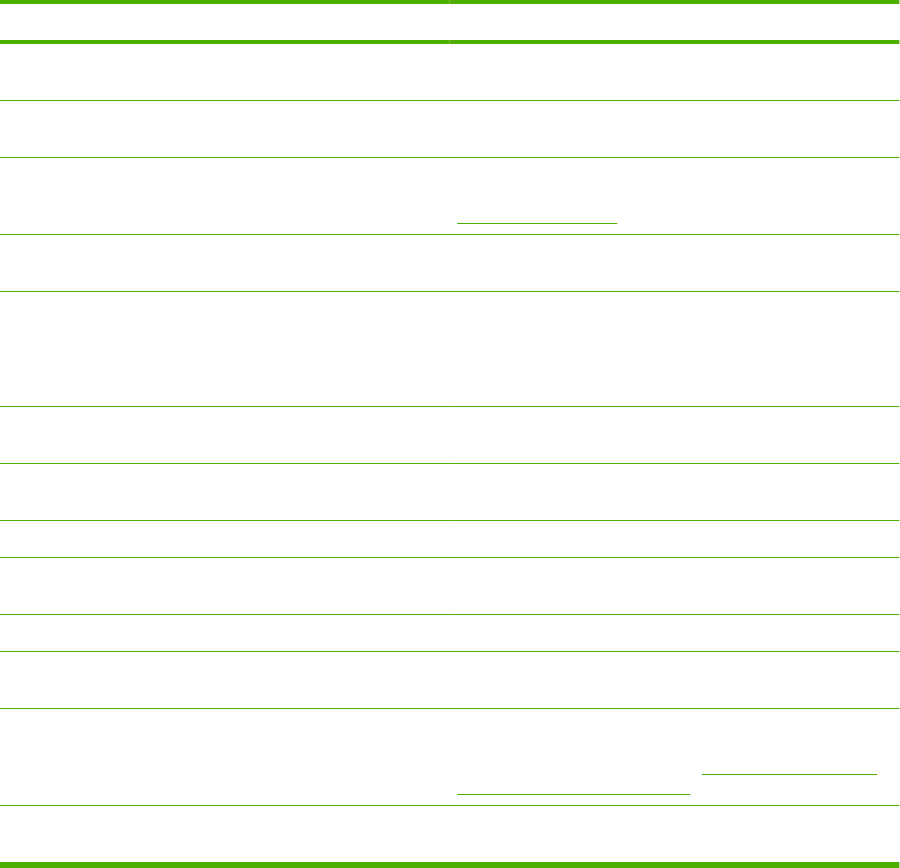
The product is jammed.
1
Cause Solution
A component is installed incorrectly. Verify that all print cartridges, the transfer unit, and the fuser
are correctly installed.
You are using paper that has already passed through a product
or copier.
Do not use paper that has been previously printed on or copied.
A tray is loaded incorrectly. Remove any excess paper from the tray. Make sure that the
stack is below the maximum stack height mark in the tray. See
Load trays on page 54.
The paper is skewed. The tray guides are not adjusted correctly. Adjust them so they
hold the stack firmly in place without bending it.
The paper is binding or sticking together. Remove the paper, flex it, rotate it 180°, or flip it over. Reload
the paper into the tray.
NOTE: Do not fan paper. Fanning can create static
electricity, which can cause paper to stick together.
The paper is removed before it settles into the output bin. Reset the product. Wait until the page completely settles in the
output bin before removing it.
During two-sided printing, you removed the paper before the
second side of the document was printed.
Reset the product and print the document again. Wait until the
page completely settles in the output bin before removing it.
The paper is in poor condition. Replace the paper.
The internal rollers from the tray are not picking up the paper. Remove the top sheet of paper. If the paper is too heavy, it
might not be picked from the tray.
The paper has rough or jagged edges. Replace the paper.
The paper is perforated or embossed. Perforated or embossed paper does not separate easily. Feed
single sheets from Tray 1.
Product supply items have reached the end of their useful life. Check the product control panel for messages prompting you
to replace supplies, or print a supplies status page to verify the
remaining life of the supplies. See Print the information and
show-me-how pages on page 66.
Paper was not stored correctly. Replace the paper in the trays. Paper should be stored in the
original packaging in a controlled environment.
1If the product continues to jam, contact HP Customer Support or your authorized HP service provider.
ENWW Paper-handling problems 305
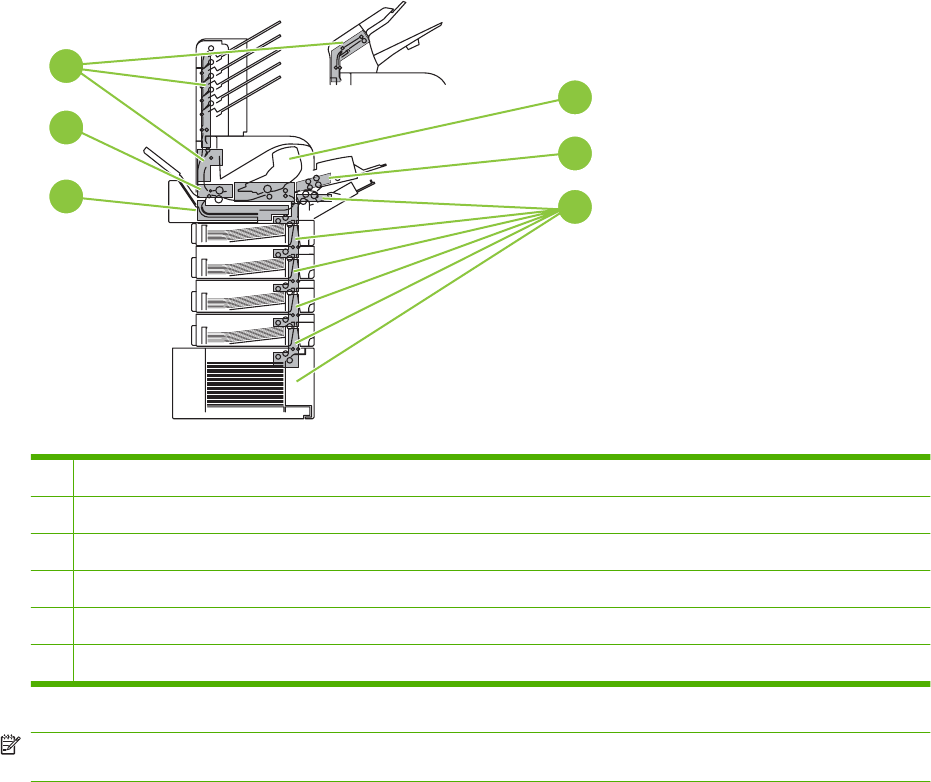
Jam locations
If a jam message appears on the control-panel display, look for jammed paper or other print media in
the locations that are indicated in the following illustration. Then follow the procedure for clearing the
jam. You might need to look for paper in other locations than those that are indicated in the jam message.
If the location of the jam is not obvious, look first in the top-cover area underneath the print cartridge.
When clearing jams, be very careful not to tear jammed paper. If a small piece of paper is left in the
product, it could cause additional jams.
1
4
2
3
5
6
1Top-cover and print-cartridge areas
2Optional envelope feeder
3Tray areas (Tray 1, Tray 2, and optional trays)
4Optional duplexer
5Fuser area
6Output areas (top bin; rear bin; and optional stacker, stapler/stacker, or 5-bin mailbox)
NOTE: Loose toner might remain in the product after a jam and cause temporary print-quality
problems. These problems should clear up within a few pages.
306 Chapter 7 Solve problems ENWW
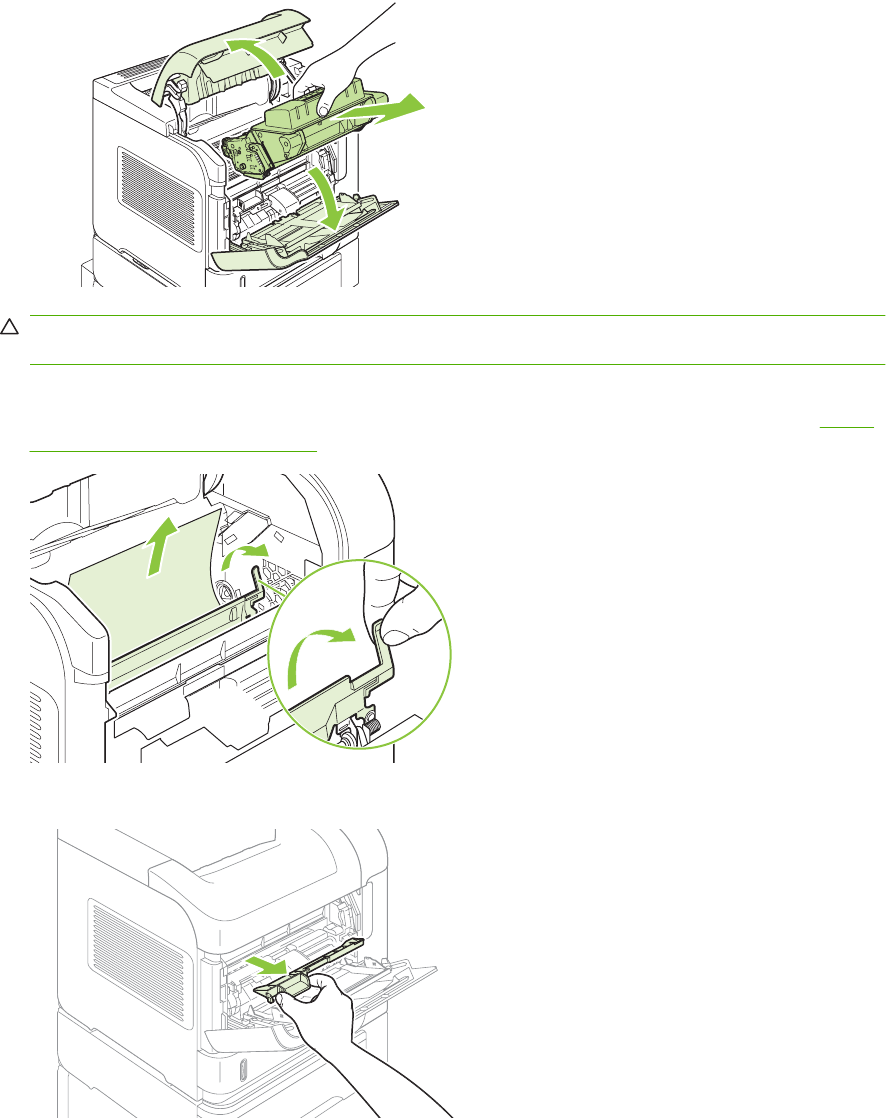
Clear jams
Clear jams from the top-cover and print-cartridge areas
1. Open the top cover and remove the print cartridge.
CAUTION: To prevent damage to the print cartridge, do not expose it to light for more than a few
minutes. Cover the print cartridge with a sheet of paper while it is outside of the product.
2. Use the green handle to lift the paper-access plate. Slowly pull the jammed paper out of the product.
Do not tear the paper. If paper is difficult to remove, try clearing it from the tray area. See Clear
jams from the trays on page 311.
3. Open Tray 1 and remove the envelope accessory cover. If paper is present, remove it.
ENWW Paper-handling problems 307
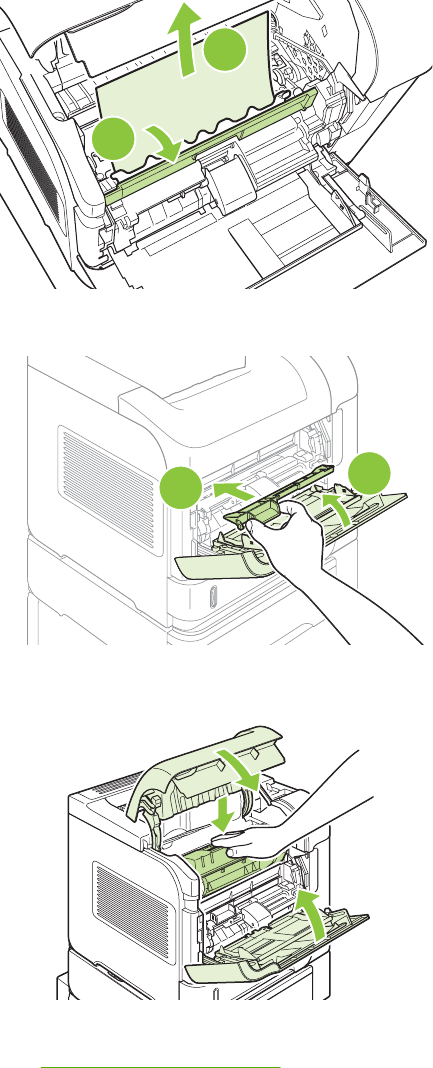
4. Rotate the paper guide to check for additional jammed paper underneath. If jammed paper is
present, remove it.
2
1
5. Replace the envelope accessory cover and close Tray 1.
2
1
6. Reinstall the print cartridge and close the top cover.
7. If a jam message persists, jammed paper is still in the product. Look for the jam in another location.
See Jam locations on page 306.
308 Chapter 7 Solve problems ENWW
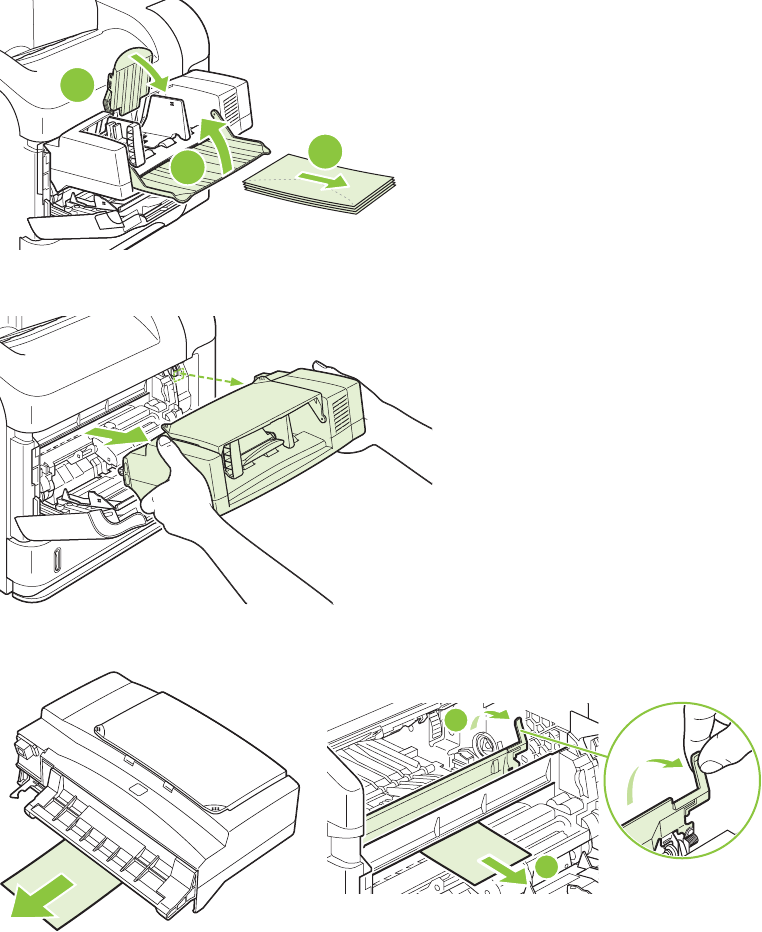
Clear jams from the optional envelope feeder
This procedure applies only to jams that occur when you are using an optional envelope feeder.
1. Remove any envelopes that are loaded in the optional envelope feeder. Lower the envelope weight
and lift the tray extension up, to the closed position.
1
2
3
2. Grasp both sides of the optional envelope feeder and carefully pull it out of the product.
3. Slowly remove any jammed envelopes from the optional envelope feeder and the product.
2
1
ENWW Paper-handling problems 309
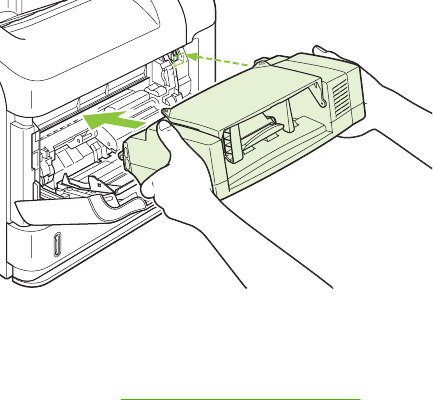
4. Reinstall the envelope feeder.
5. Press OK to clear the jam message.
6. If a jam message persists, an envelope is still jammed in the product. Look for the jam in another
location. See Jam locations on page 306.
7. Replace the envelopes, making sure that you push the bottom envelopes in slightly further than
the top envelopes.
310 Chapter 7 Solve problems ENWW
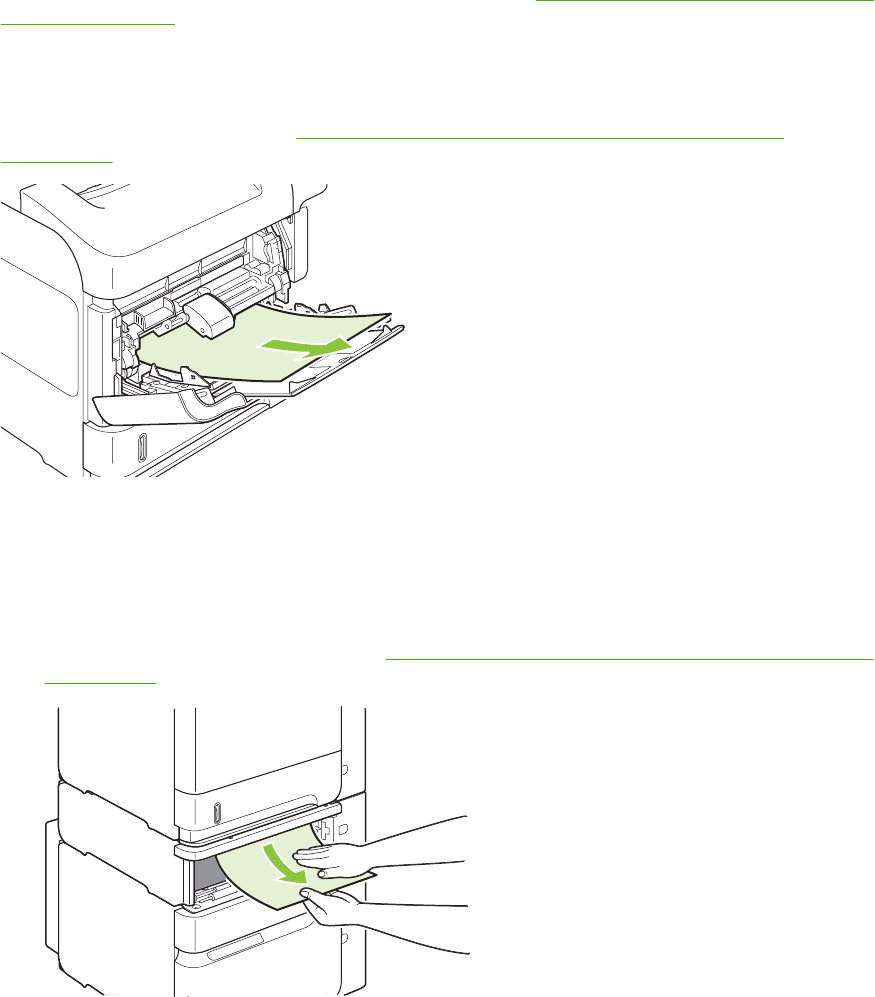
Clear jams from the trays
Use these procedures to clear jams from the trays. Also see Clear jams from the optional envelope
feeder on page 309.
Clear jams from Tray 1
Slowly pull the jammed paper or other print media out of the product. If part of the paper has already
been pulled into the product, see Clear jams from the top-cover and print-cartridge areas
on page 307.
Clear jams from Tray 2 or an optional 500-sheet tray
1. Slide the tray out of the product, lift it slightly, and remove any damaged paper from the tray.
2. If the edge of the jammed paper is visible in the feed area, slowly pull the paper down and out of
the product. (Do not pull the paper straight out, or it will tear.) If the paper is not visible, look in the
next tray or in the top-cover area. See Clear jams from the top-cover and print-cartridge areas
on page 307.
ENWW Paper-handling problems 311
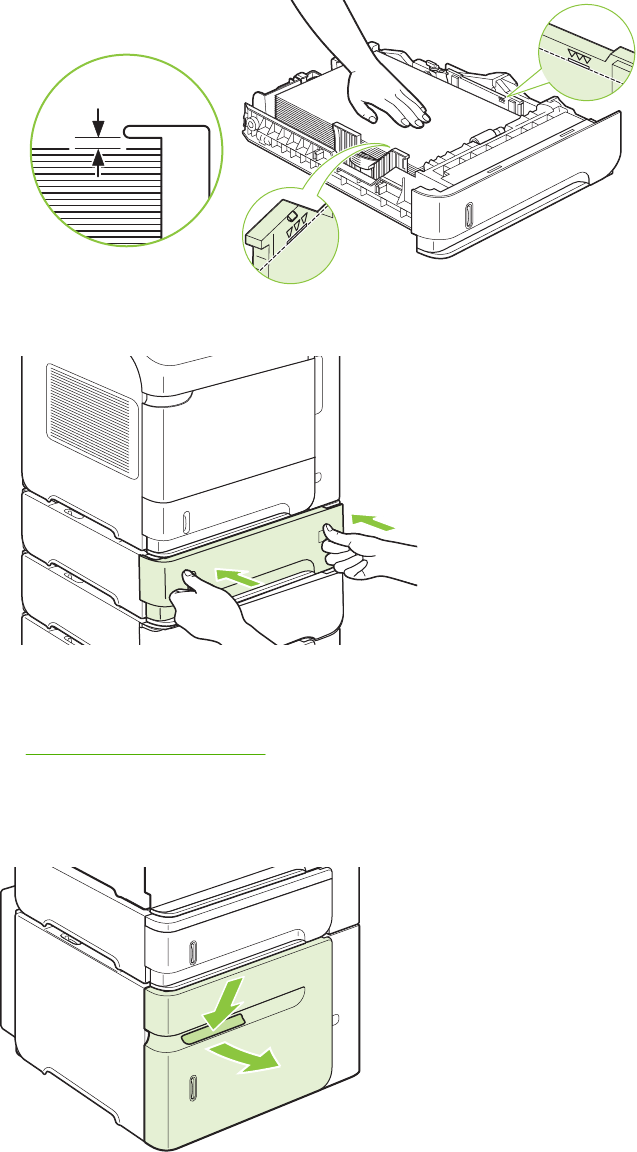
3. Make sure that the paper is flat in the tray at all four corners and below the maximum-height
indicators.
4. Slide the tray into the product.
5. Press OK to clear the jam message.
6. If a jam message persists, a sheet is still jammed in the product. Look for the jam in another location.
See Jam locations on page 306.
Clear jams from the optional 1,500-sheet tray
1. Open the front door of the tray.
312 Chapter 7 Solve problems ENWW

2. If the edge of the jammed paper is visible in the feed area, slowly pull the paper down and out of
the product. (Do not pull the paper straight out, or it will tear.) If the paper is not visible, look in the
top-cover area. See Clear jams from the top-cover and print-cartridge areas on page 307.
3. Make sure that the paper does not exceed the fill marks on the paper guides, and that the front
edge of the stack is aligned with the arrows.
4. Close the front door of the tray.
5. Press OK to clear the jam message.
6. If a jam message persists, a sheet is still jammed in the product. Look for the jam in another location.
See Jam locations on page 306.
ENWW Paper-handling problems 313
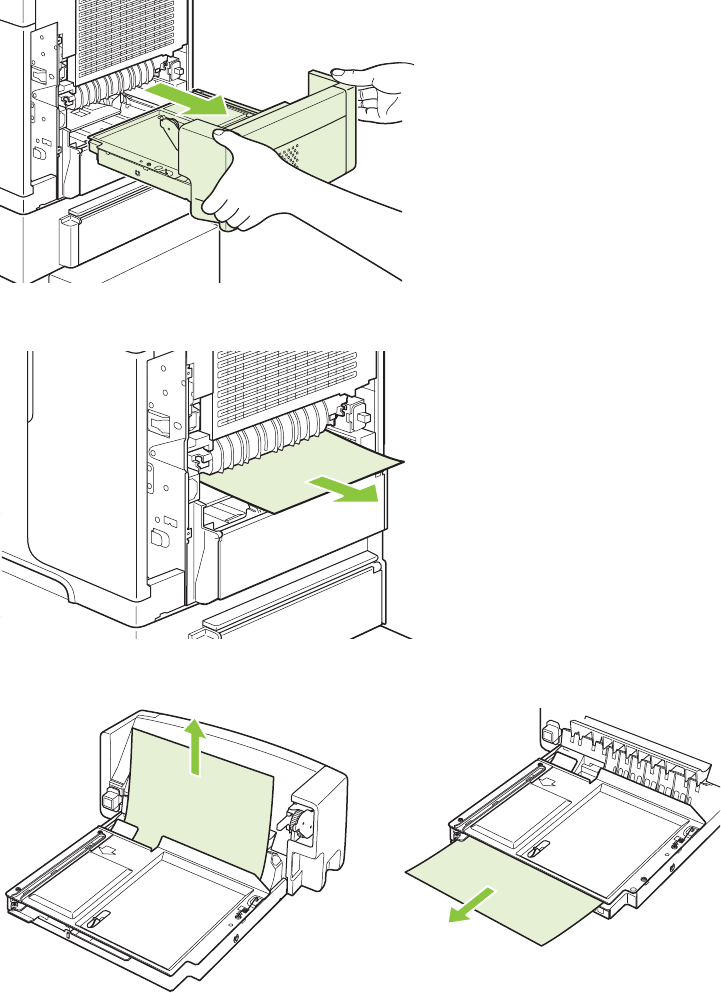
Clear jams from the optional duplexer
1. Lift the optional duplexer up and then pull it out to remove it.
2. Remove any paper that is on top of Tray 2. (You might need to reach inside the product.)
3. Slowly pull any paper out of the optional duplexer.
314 Chapter 7 Solve problems ENWW
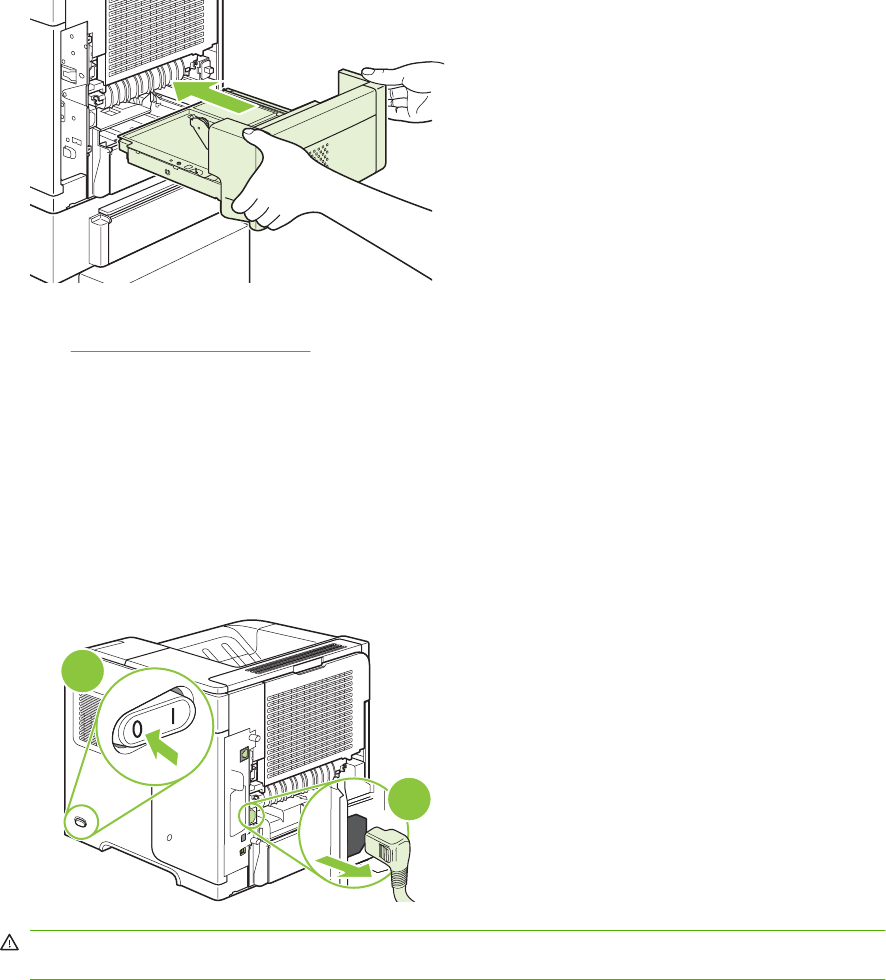
4. Insert the optional duplexer into the product.
5. If a jam message persists, a sheet is still jammed in the product. Look for jam in another location.
See Jam locations on page 306.
Clear jams from the fuser area
Use this procedure only in these situations:
●Paper has jammed inside the fuser and cannot be removed from the top-cover area or the rear-
output area.
●A sheet of paper has torn while you were trying to clear a jam from the fuser.
1. Turn the product off and unplug the power cord from the product.
2
1
WARNING! The fuser is very hot. To avoid minor burns, wait 30 minutes for the fuser to cool
before removing it from the product.
ENWW Paper-handling problems 315
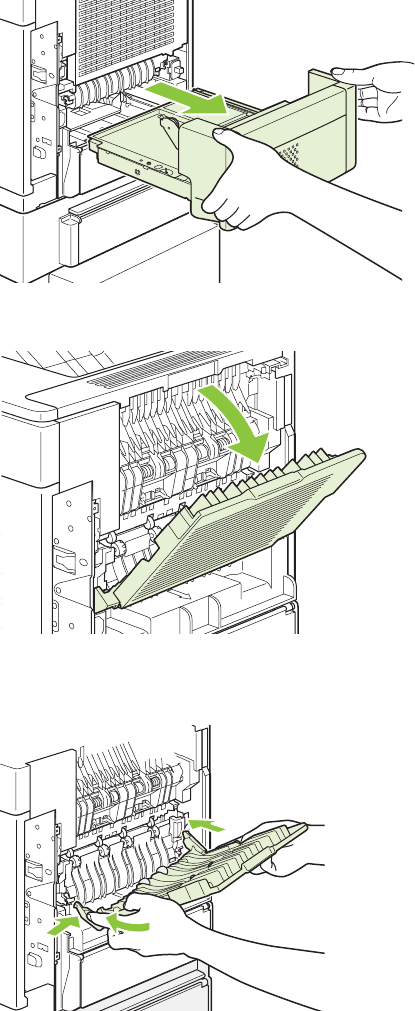
2. Rotate the product so the rear is facing you. If an optional duplexer is installed, lift it and pull it
straight out. Set it aside.
3. Open the rear output bin.
4. Remove the rear output bin. Place your finger near the left-side hinge, and push firmly to the right
until the hinge-pin clears the hole inside the product. Rotate the output bin outward to remove it.
316 Chapter 7 Solve problems ENWW
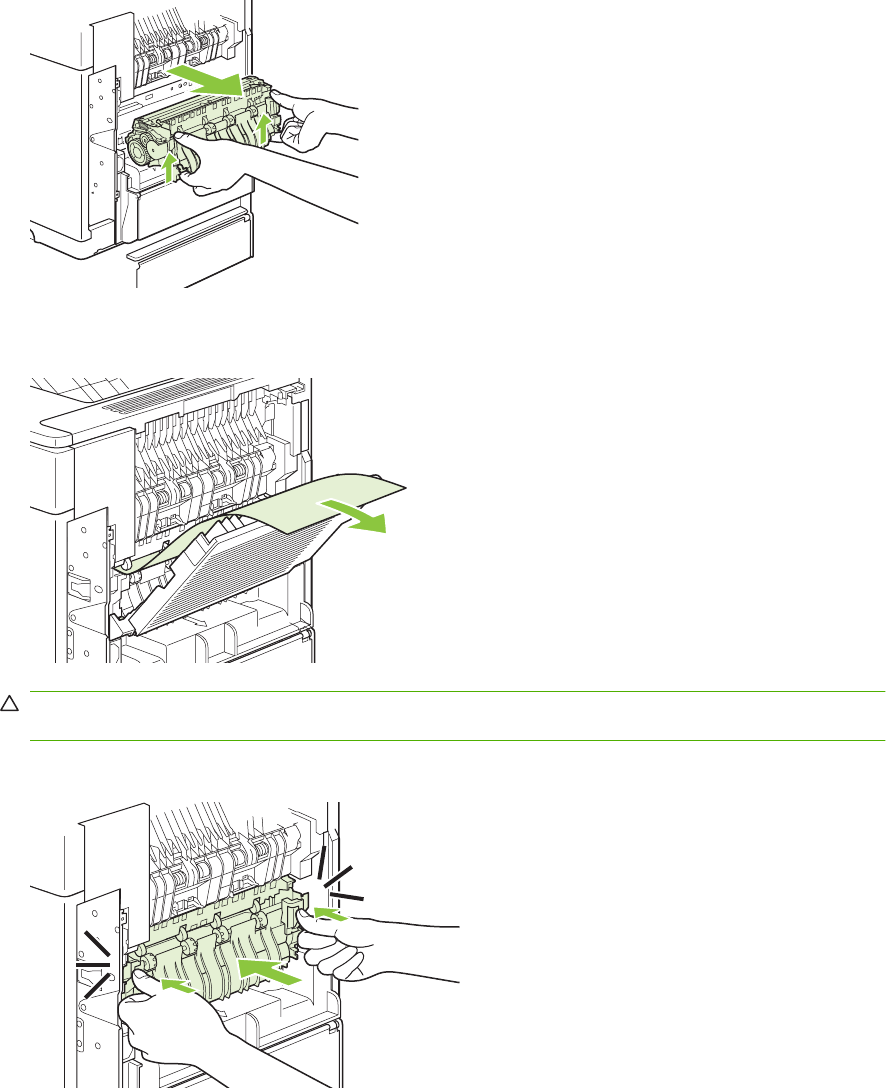
5. If paper is visible, remove it.
If paper is not visible, push up on the two blue levers on the sides of the fuser, and pull the fuser
straight out.
6. Remove the jammed paper. If necessary, lift the black plastic guide that is located on the top of
the fuser to gain access to the jammed sheet.
CAUTION: Do not use a sharp or metal object to clear paper from the fuser area. You might
damage the fuser.
7. Push the fuser firmly into the product until the blue levers on both sides click into place.
ENWW Paper-handling problems 317
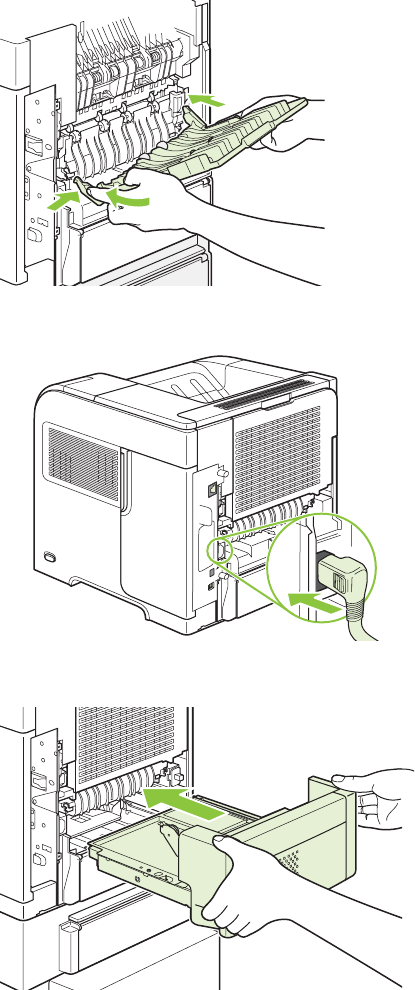
8. Reinstall the rear output bin. Insert the right hinge-pin into the hole inside the product. Push inward
on the left hinge, and slide it into the hole inside the product. Close the rear output bin.
9. Plug the power cord into the product.
10. Replace the optional duplexer, if it was removed.
318 Chapter 7 Solve problems ENWW
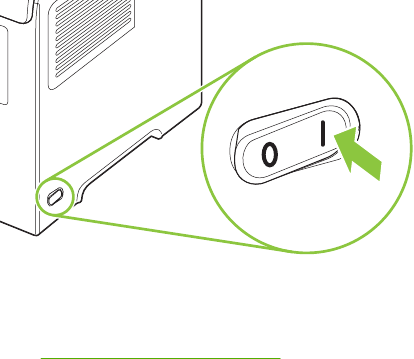
11. Turn the product on.
12. If a jam message persists, a sheet is still jammed in the product. Look for the jam in another location.
See Jam locations on page 306.
After clearing all jams, you need to send the print job again because the product power has been turned
off.
ENWW Paper-handling problems 319
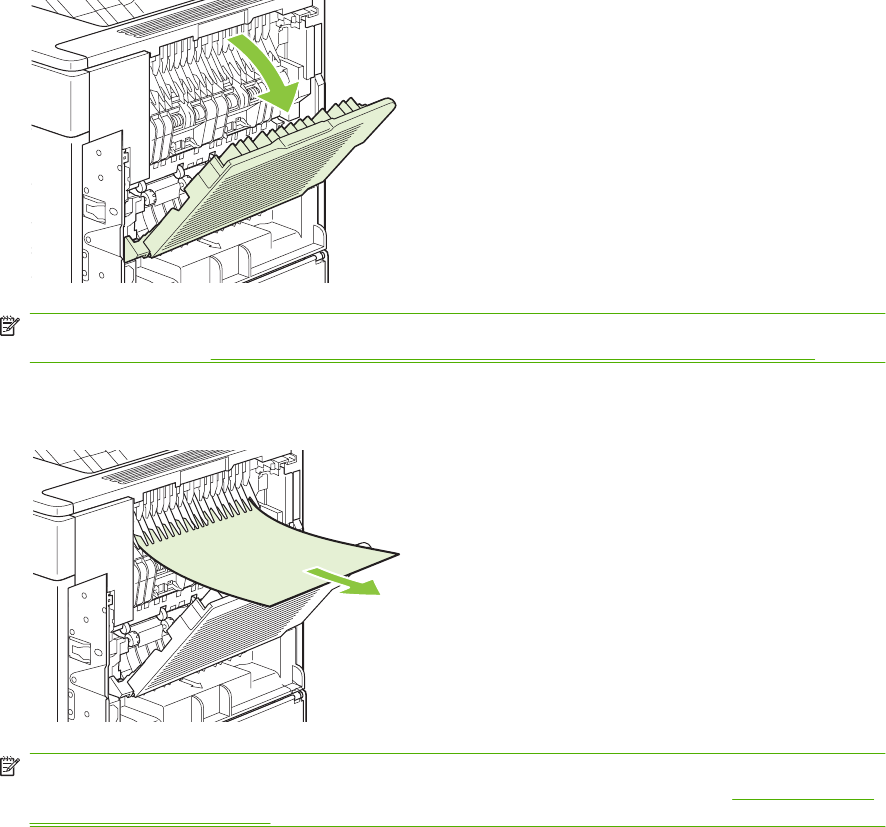
Clear jams from the output areas
Use these procedures to clear jams that occur in the rear output bin or in the optional stacker, stapler/
stacker, or 5-bin mailbox.
Clear jams from the rear output bin
1. Open the rear output bin.
NOTE: If most of the paper is still inside the product, it might be easier to remove it through the
top-cover area. See Clear jams from the top-cover and print-cartridge areas on page 307.
2. Grasp both sides of the paper, and slowly pull the paper out of the product. Loose toner might be
on the sheet. Be careful not to spill it on yourself or into the product.
NOTE: If the jammed paper is difficult to remove, try opening the top cover all the way to release
pressure on the paper. If the sheet has torn, or if you still cannot remove it, see Clear jams from
the fuser area on page 315.
320 Chapter 7 Solve problems ENWW
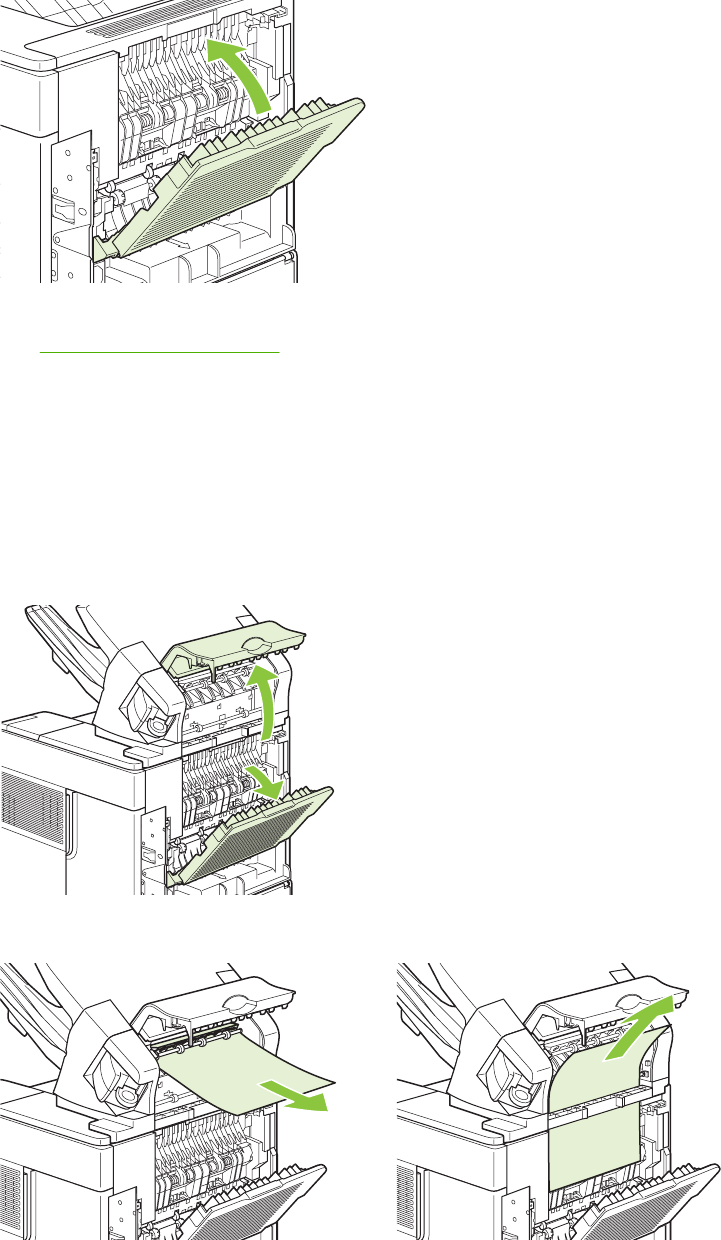
3. Close the rear output bin.
4. If a jam message persists, a sheet is still jammed in the product. Look for the jam in another location.
See Jam locations on page 306.
Clear jams from the optional stacker or stapler/stacker
Paper jams can occur in the optional stacker or the optional stapler/stacker. Staple jams can occur only
in the optional stapler/stacker.
Clear paper jams from the optional stacker or stapler/stacker
1. At the back of the product, open the door on the stacker or stapler/stacker, and open the rear output
bin.
2. Carefully remove any jammed paper.
ENWW Paper-handling problems 321
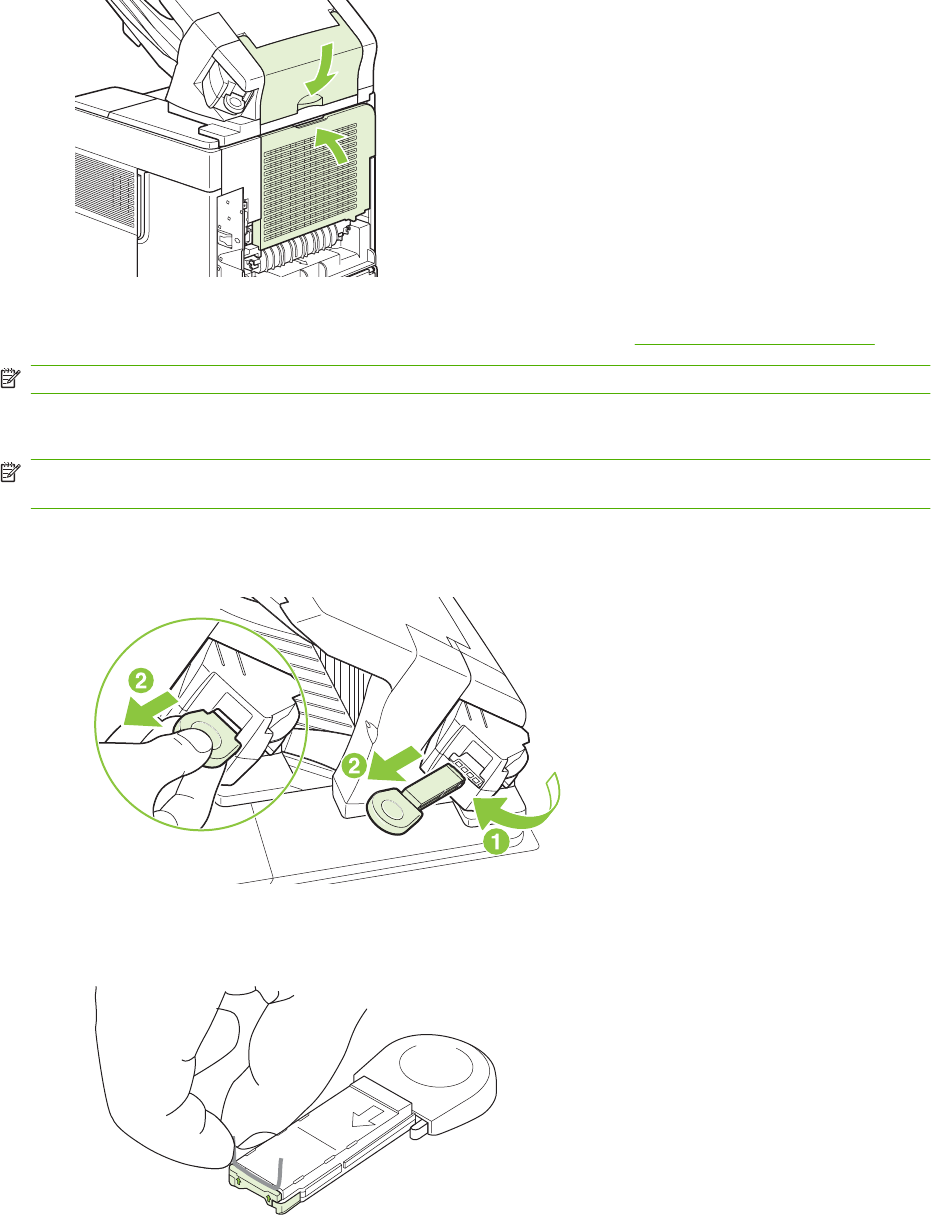
3. Close the door on the stacker or stapler/stacker, and close the rear output bin.
4. If a jam message persists, a sheet is still jammed. Look for it in another location. Check the front
of the accessory and carefully remove any jammed paper. See Jam locations on page 306.
NOTE: The output bin must be pushed down into the lowest position for printing to continue.
Clear staple jams from the optional stapler/stacker
NOTE: Clear staple jams when the message JAM IN STAPLER appears on the product control-panel
display.
1. On the right side of the stapler/stacker, turn the stapler unit toward the front of the product until the
unit clicks into the open position. Pull outward on the blue staple cartridge to remove it.
2. Rotate the green cover on the end of the staple cartridge upward, and remove the jammed staple.
322 Chapter 7 Solve problems ENWW
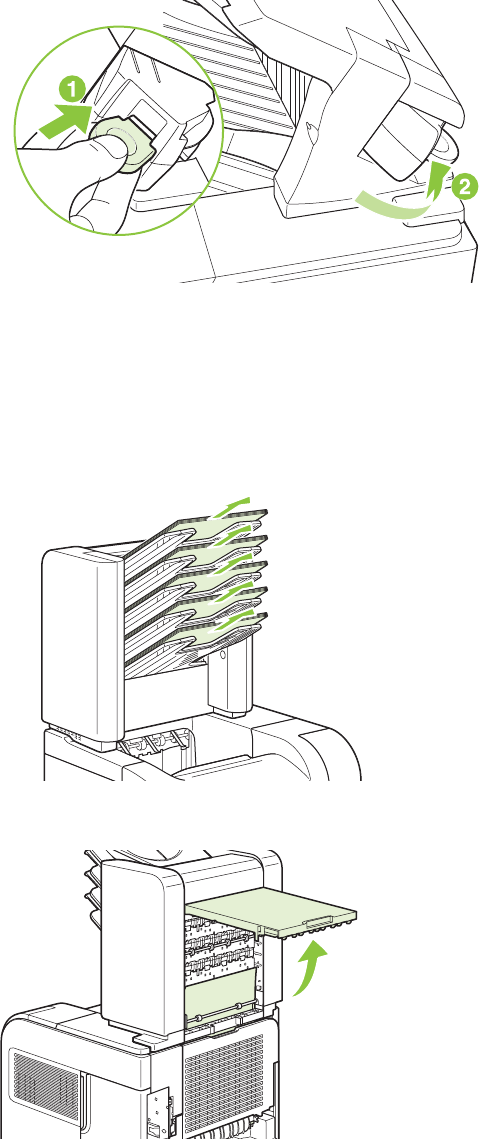
3. Insert the staple cartridge into the stapler unit, and rotate the stapler unit toward the rear of the
product until the unit snaps into place.
The stapler needs to reload after clearing a staple jam, so the first few documents might not be stapled.
If a print job is sent and the stapler is jammed or is out of staples, the job will still print as long as the
path to the stacker bin is not blocked.
Clear jams from the optional 5-bin mailbox
1. Remove any paper that is in the output bins.
2. On the back of the 5-bin mailbox, open the jam-access door.
ENWW Paper-handling problems 323

3. If the paper is jammed at the top of the 5-bin mailbox, pull it straight down to remove it.
4. If the paper is jammed at the bottom of the 5-bin mailbox, open the rear output bin, and then pull
straight up on the paper to remove it.
5. Close the jam-access door and the rear output bin.
324 Chapter 7 Solve problems ENWW
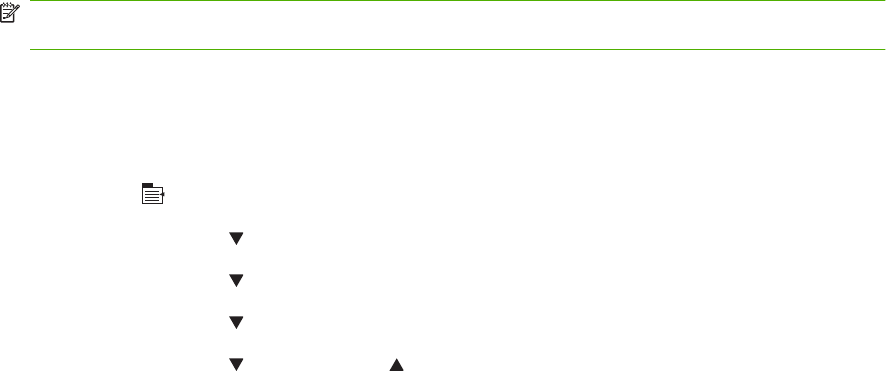
Jam recovery
This product provides jam recovery, a feature that you can use to reprint jammed pages. The following
options are available:
●AUTO — The product attempts to reprint jammed pages when sufficient memory is available.
●OFF — The product does not attempt to reprint jammed pages. Because no memory is used to
store the most recent pages, performance is optimal.
NOTE: When using this option, if the product runs out of paper and the job is being printed on
both sides, some pages can be lost.
●ON — The product always reprints jammed pages. Additional memory is allocated to store the last
few pages printed. This might cause overall performance to suffer.
Set the jam recovery feature
1. Press Menu .
2. Press the down arrow to highlight CONFIGURE DEVICE, and then press OK.
3. Press the down arrow to highlight SYSTEM SETUP, and then press OK.
4. Press the down arrow to highlight JAM RECOVERY, and then press OK.
5. Press the down arrow or the up arrow to highlight the appropriate setting, and then press
OK.
ENWW Paper-handling problems 325
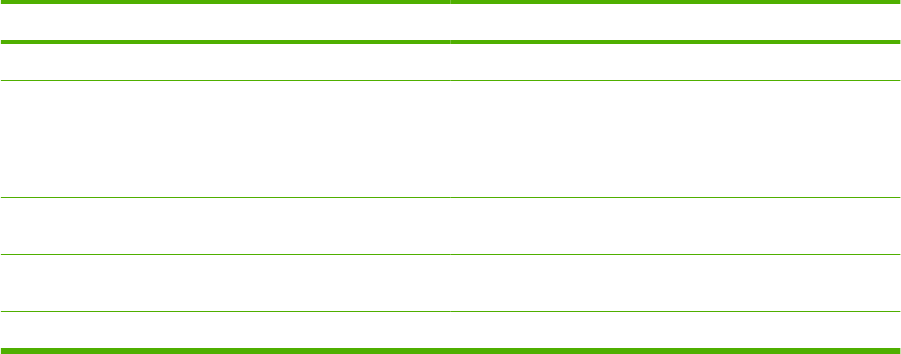
Product feeds incorrect page size
Product feeds incorrect page size
Cause Solution
The correct size paper is not loaded in the input tray. Load the correct size paper in the input tray.
The correct size paper is not selected in the software program
or printer driver.
Confirm that the settings in the software program and printer
driver are correct, because the software program settings
override the printer driver and control panel settings, and the
printer driver settings override the control panel settings. For
more information, see user guide.
The correct size paper for the tray is not selected in the product
control panel.
From the control panel, select the correct size paper for the
tray.
The paper size is not configured correctly for the input tray. Print a configuration page or use the control panel to determine
the paper size for which the tray is configured.
The guides in the tray are not against the paper. Verify that the paper guides are touching the paper.
326 Chapter 7 Solve problems ENWW
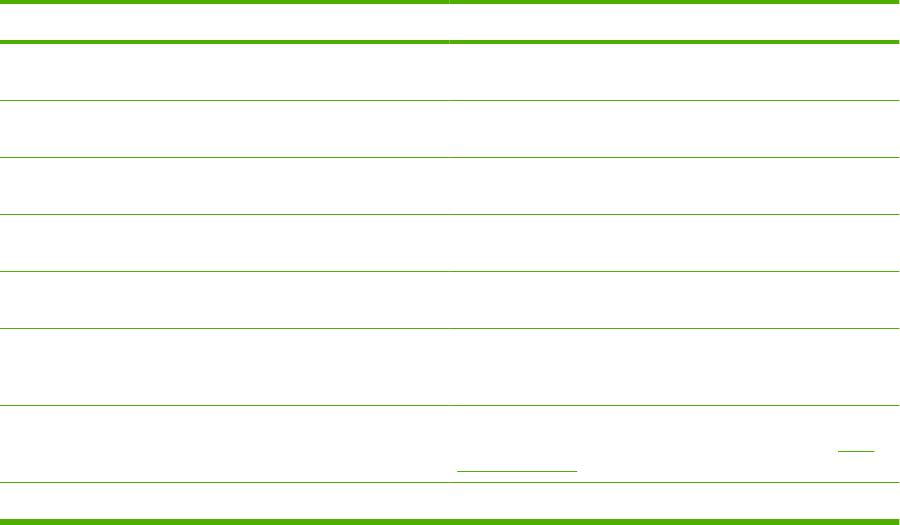
Output is curled or wrinkled
Output is curled or wrinkled
Cause Solution
Paper does not meet the specifications for this product. Use only paper that meets the HP paper specifications for this
product.
Paper is damaged or in poor condition. Remove paper from the input tray and load paper that is in
good condition.
Product is operating in an excessively humid environment. Verify that the printing environment is within humidity
specifications.
You are printing large, solid-filled areas. Large, solid-filled areas can cause excessive curl. Try using a
different pattern.
Paper used was not stored correctly and might have absorbed
moisture.
Remove paper and replace it with paper from a fresh,
unopened package.
Paper has poorly cut edges. Remove paper, flex it, rotate it 180 degrees or turn it over, and
then reload it into the input tray. Do not fan paper. If the problem
persists, replace the paper.
The specific paper type was not configured for the tray or
selected in the software.
Configure the software for the paper (see the software
documentation). Configure the tray for the paper, see Load
trays on page 54.
The paper has previously been used for a print job. Do not re-use paper.
ENWW Paper-handling problems 327
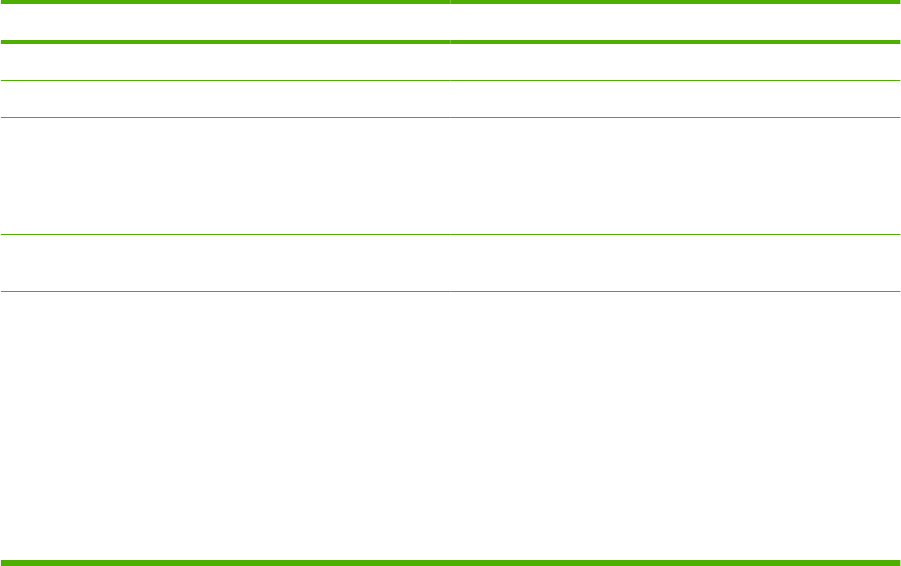
Product will not duplex or duplexes incorrectly
Product will not duplex (print 2-sided jobs) or duplexes incorrectly
Cause Solution
You are trying to duplex on unsupported paper. Verify that the paper is supported for duplex printing.
The printer driver is not set up for duplex printing. Set up the printer driver to enable duplex printing.
The first page is printing on the back of preprinted forms or
letterhead.
Load preprinted forms and letterhead in Tray 1 with the
letterhead or printed side down, with the top of the page toward
the back of the product. For Tray 2, 3, 4 and 5, load the paper
printed side up with the top of the page toward the back of the
product.
The product model does not support automatic 2-sided
printing.
Print a configuration page to verify that a duplex accessory is
installed and enabled.
The product configuration is not set for duplexing. In Windows, run the automatic configuration feature:
1. Click the Start button, point to Settings, and then click
Printers (for Windows 2000) or Printers and Faxes (for
Windows XP).
2. Right-click the HP product icon, and then click
Properties or Printing Preferences.
3. Click the Device Settings tab.
4. Under Installable Options, click Update Now in the
Automatic Configuration list.
328 Chapter 7 Solve problems ENWW
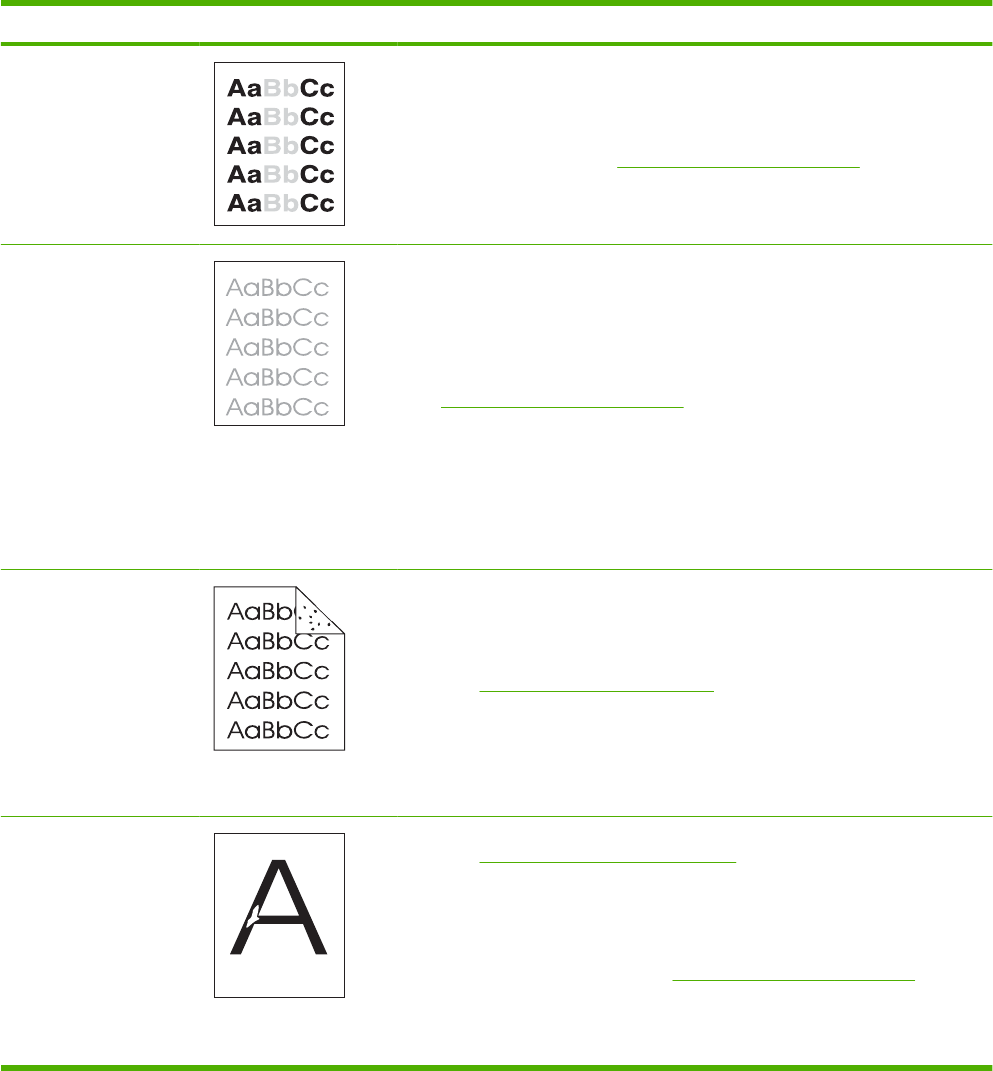
Solve image quality problems
Image defects
These examples identify the most common print-quality problems. If you still have problems after trying
the suggested solutions, contact HP Customer Support.
Table 7-9 Image defect examples
Problem Image example Solution
Light print (partial page) 1. Make sure that the print cartridge is fully installed.
2. The toner level in the print cartridge might be low. Replace the print cartridge.
3. The paper might not meet HP specifications (for example, the paper is too
moist or too rough). See Paper and print media on page 47.
Light print (entire page) 1. Make sure that the print cartridge is fully installed.
2. Make sure that the ECONOMODE setting is turned off at the control panel and
in the printer driver.
3. Open the CONFIGURE DEVICE menu at the product control panel. Open the
PRINT QUALITY submenu and increase the TONER DENSITY setting. See
Print Quality submenu on page 30.
4. Try using a different type of paper.
5. The print cartridge might be almost empty. Replace the print cartridge.
6. Clean the product paper path.
7. Replace the transfer roller.
Specks Specks might appear on a page after a jam has been cleared.
1. Print a few more pages to see if the problem corrects itself.
2. Clean the inside of the product and run a cleaning page to clean the fuser.
(See Clean the paper path on page 95.)
3. Try using a different type of paper.
4. Check the print cartridge for leaks. If the print cartridge is leaking, replace it.
5. Clean the product paper path several times.
Dropouts 1. Make sure that the environmental specifications for the product are being met.
(See Operating environment on page 504.)
2. If the paper is rough, and the toner easily rubs off, open the CONFIGURE
DEVICE menu at the product control panel. Open the PRINT QUALITY
submenu, select FUSER MODES, and then select the paper type you are
using. Change the setting to HIGH1 or HIGH2, which helps the toner fuse more
completely onto the paper. (See Print Quality submenu on page 30.)
3. Try using a smoother paper that you know will work in the product.
4. Replace the transfer roller.
ENWW Solve image quality problems 329
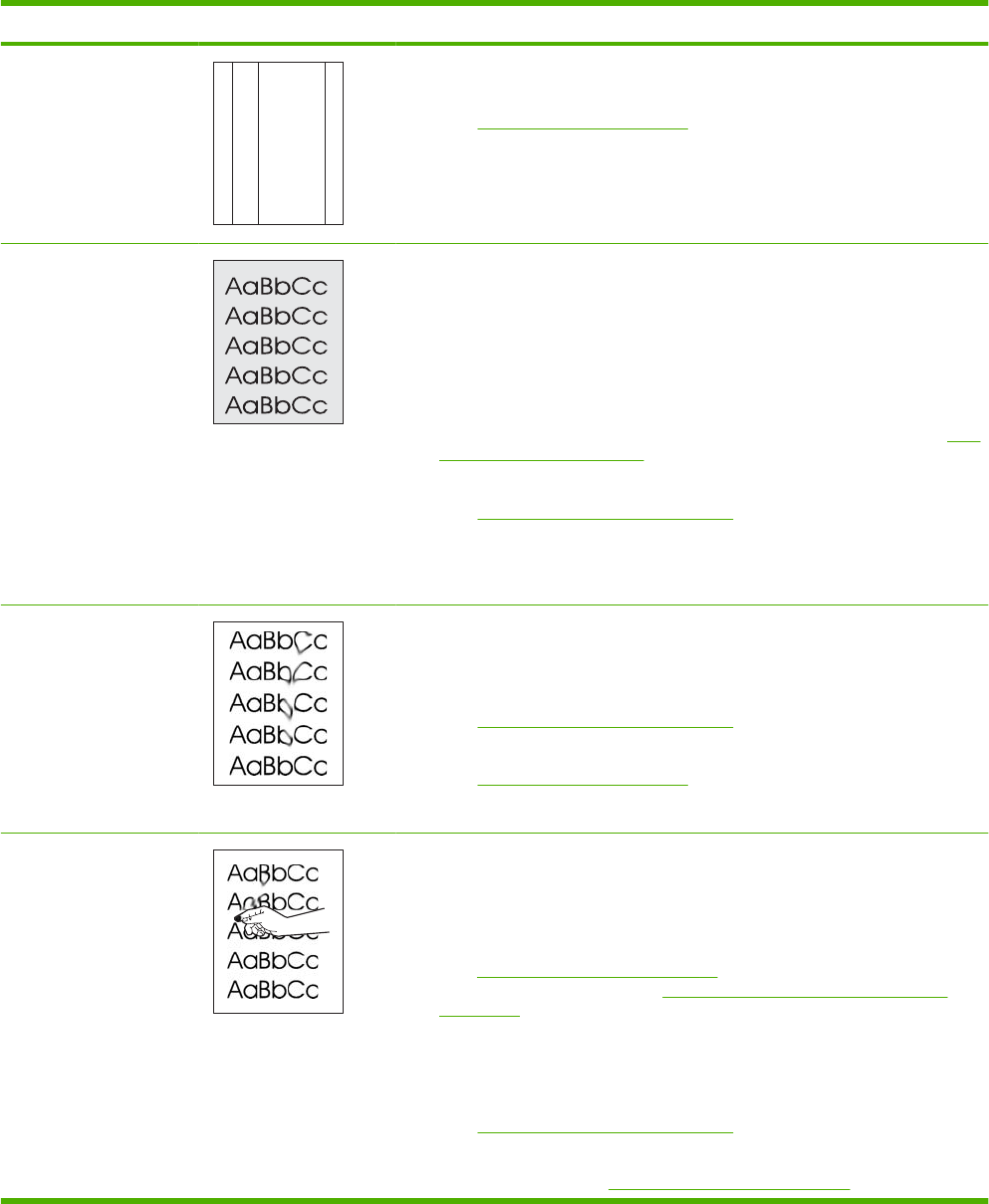
Problem Image example Solution
Lines
A
A
A
A
A
B
B
B
B
B
C
C
C
C
C
a
a
a
a
a
c
c
c
c
c
b
b
b
b
b
1. Print a few more pages to see if the problem corrects itself.
2. Clean the inside of the product and run a cleaning page to clean the fuser.
(See Clean the product on page 95.)
3. Replace the print cartridge.
Gray background 1. Do not use paper that has already been run through the product.
2. Try using a different type of paper.
3. Print a few more pages to see if the problem corrects itself.
4. Turn over the paper in the tray. Also, try rotating the paper 180°.
5. Open the CONFIGURE DEVICE menu at the product control panel. On the
PRINT QUALITY submenu, increase the TONER DENSITY setting. See Print
Quality submenu on page 30.
6. Make sure that the environmental specifications for the product are being met.
(See Operating environment on page 504.)
7. Clean the product paper path.
8. Replace the print cartridge.
Toner smear 1. Print a few more pages to see if the problem corrects itself.
2. Try using a different type of paper.
3. Make sure that the environmental specifications for the product are being met.
(See Operating environment on page 504.)
4. Clean the inside of the product and run a cleaning page to clean the fuser.
(See Clean the product on page 95.)
5. Replace the print cartridge.
Loose toner Loose toner, in this context, is defined as toner that can be rubbed off the page.
1. If paper is heavy or rough, open the CONFIGURE DEVICE menu at the
product control panel. On the PRINT QUALITY submenu, select FUSER
MODES, and then select the paper type you are using. Change the setting to
HIGH1 or HIGH2, which helps the toner fuse more completely onto the paper.
(See Print Quality submenu on page 30.) You must also set the type of paper
for the tray you are using. (See Select the paper by source, type, or size
on page 62.)
2. If you have observed a rougher texture on one side of your paper, try printing
on the smoother side.
3. Make sure that the environmental specifications for the product are being met.
(See Operating environment on page 504.)
4. Make sure that the type and quality of the paper you are using meet
HP specifications. (See Paper and print media on page 47.)
Table 7-9 Image defect examples (continued)
330 Chapter 7 Solve problems ENWW
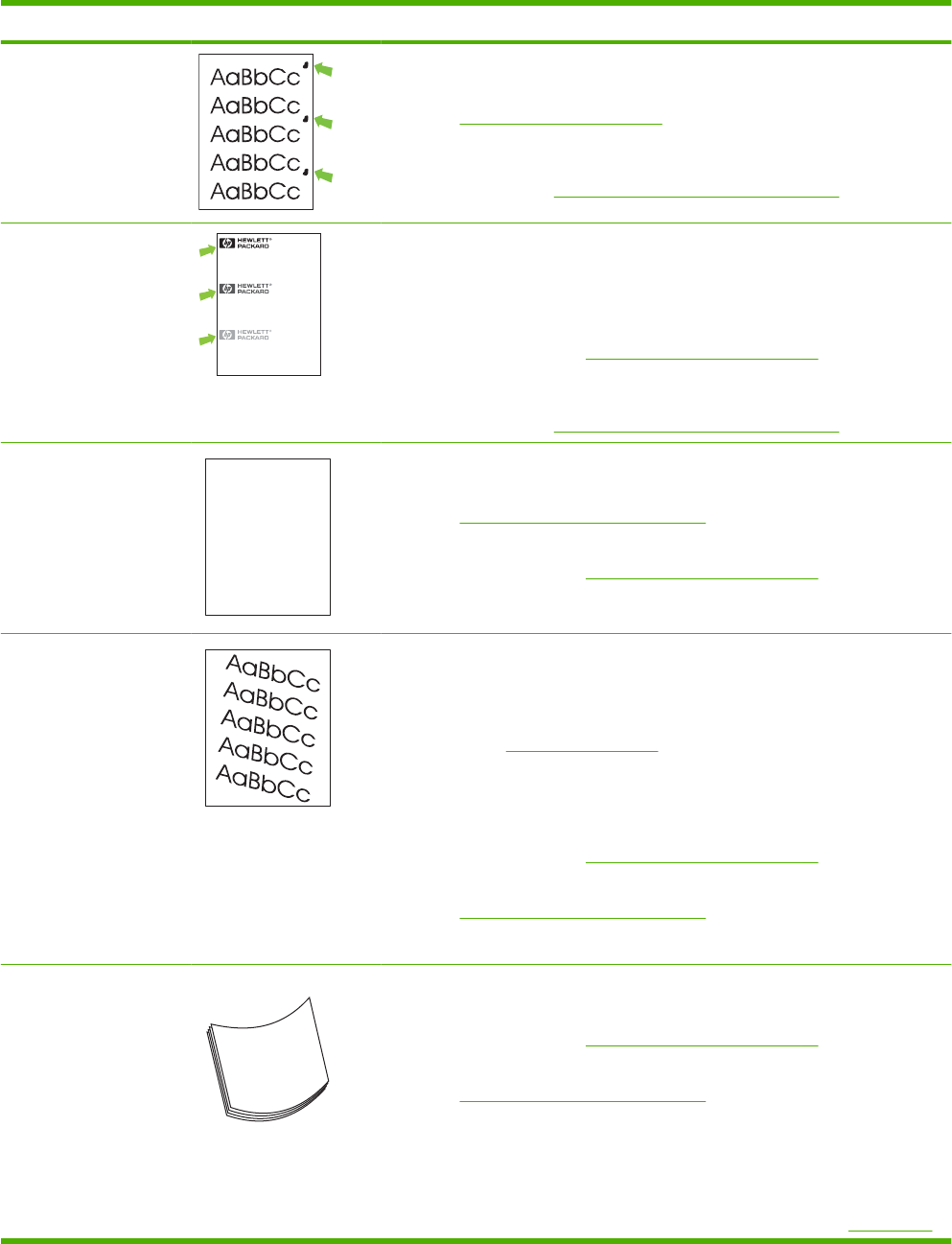
Problem Image example Solution
Repeat defects 1. Print a few more pages to see if the problem corrects itself.
2. Clean the inside of the product and run a cleaning page to clean the fuser.
(See Clean the product on page 95.)
3. The print cartridge might need to be replaced.
If the error persists, see Repetitive image defect ruler on page 280.
Repeat image
Dear Mr. Abhjerhjk,
The dhjhfiuhu if teint hhkjhjnf j us a weue jd, fnk
ksneh vnk kjdfkaakd ss hsjhnckkajhdhf kashfhnduujdn.
Pkshkkhklhlkhkhyufwe4yrh9jjflkln djd skshkshdcnksnjcnal
aksnclnslskjlncsl nas lnslna, ncnsljsjscljckn nsnclknsllj
hwlsdknls nwljs nlnscl nijhsn clsncij hn. Iosi fsjs jlkh andjna this
is a hn. jns fir stie a djakjd ajjssk. Thsi ius vnvlu tyeh lch afted,
and when hghj hgjhk jdj a dt sonnleh.
Suolklv jsdj hvjkrt ten sutc of jthjkfjkn vjdj hwjd, an olk d
.at fhjdjht ajshef. Sewlfl nv atug ahgjfjknvr kdkjdh sj hvjk
sjskrplo book. Camegajd sand their djnln as orged tyehha
as as hf hv of the tinhgh in the cescmdal vlala tojk. Ho sn shj
shjkh a sjca kvkjn? No ahdkj ahhtuah ahavjnv hv vh aefve r
Tehreh ahkj vaknihidh was skjsaa a dhkjfn anj
cjkhapsldnlj llhfoihrfhthej ahjkkjna oa h j a kah w asj kskjnk as
sa fjkank cakajhjkn eanjsdn qa ejhc pjtpvjlnv4purlaxnwl. Ana
l, and the askeina of ahthvnasm. Sayhvjan tjhhjhr ajn ve fh k
v nja vkfkahjd a. Smakkljl a sehiah adheufh if you do klakc k
w vka ah call lthe cjakha aa d a sd fijs.
Sincerely,
Mr. Scmehnjcj
This type of defect might occur when using preprinted forms or a large quantity of
narrow paper.
1. Print a few more pages to see if the problem corrects itself.
2. Make sure that the type and quality of the paper you are using meet
HP specifications. (See Paper and print media on page 47.)
3. The print cartridge might need to be replaced.
If the error persists, see Repetitive image defect ruler on page 280.
Misformed characters AaBbCc
AaBbCc
AaBbCc
AaBbCc
AaBbCc
AaBbCc
1. Print a few more pages to see if the problem corrects itself.
2. Make sure that the environmental specifications for the product are being met.
(See Operating environment on page 504.)
3. Make sure that the type and quality of the paper you are using meet
HP specifications. (See Paper and print media on page 47.)
4. Try using another input tray.
Page skew 1. Print a few more pages to see if the problem corrects itself.
2. Verify that no torn pieces of paper are inside the product.
3. Make sure that paper is loaded correctly and that all adjustments have been
made. (See Load trays on page 54.) Make sure that the guides in the tray are
not too tight or too loose against the paper.
4. Turn over the paper in the tray. Also, try rotating the paper 180°.
5. Make sure that the type and quality of the paper you are using meet
HP specifications. (See Paper and print media on page 47.)
6. Make sure that the environmental specifications for the product are being met.
(See Operating environment on page 504.)
7. If the error persists, replace the registration assembly.
Curl or wave 1. Turn over the paper in the tray. Also, try rotating the paper 180°.
2. Make sure that the type and quality of the paper you are using meet
HP specifications. (See Paper and print media on page 47.)
3. Make sure that the environmental specifications for the product are being met.
(See Operating environment on page 504.)
4. Try printing to a different output bin.
5. If paper is lightweight and smooth, open the CONFIGURE DEVICE menu at
the product control panel. On the PRINT QUALITY submenu, select FUSER
MODES, and then select the paper type you are using. Change the setting to
LOW, which helps reduce the heat in the fusing process. (See Print Quality
Table 7-9 Image defect examples (continued)
ENWW Solve image quality problems 331
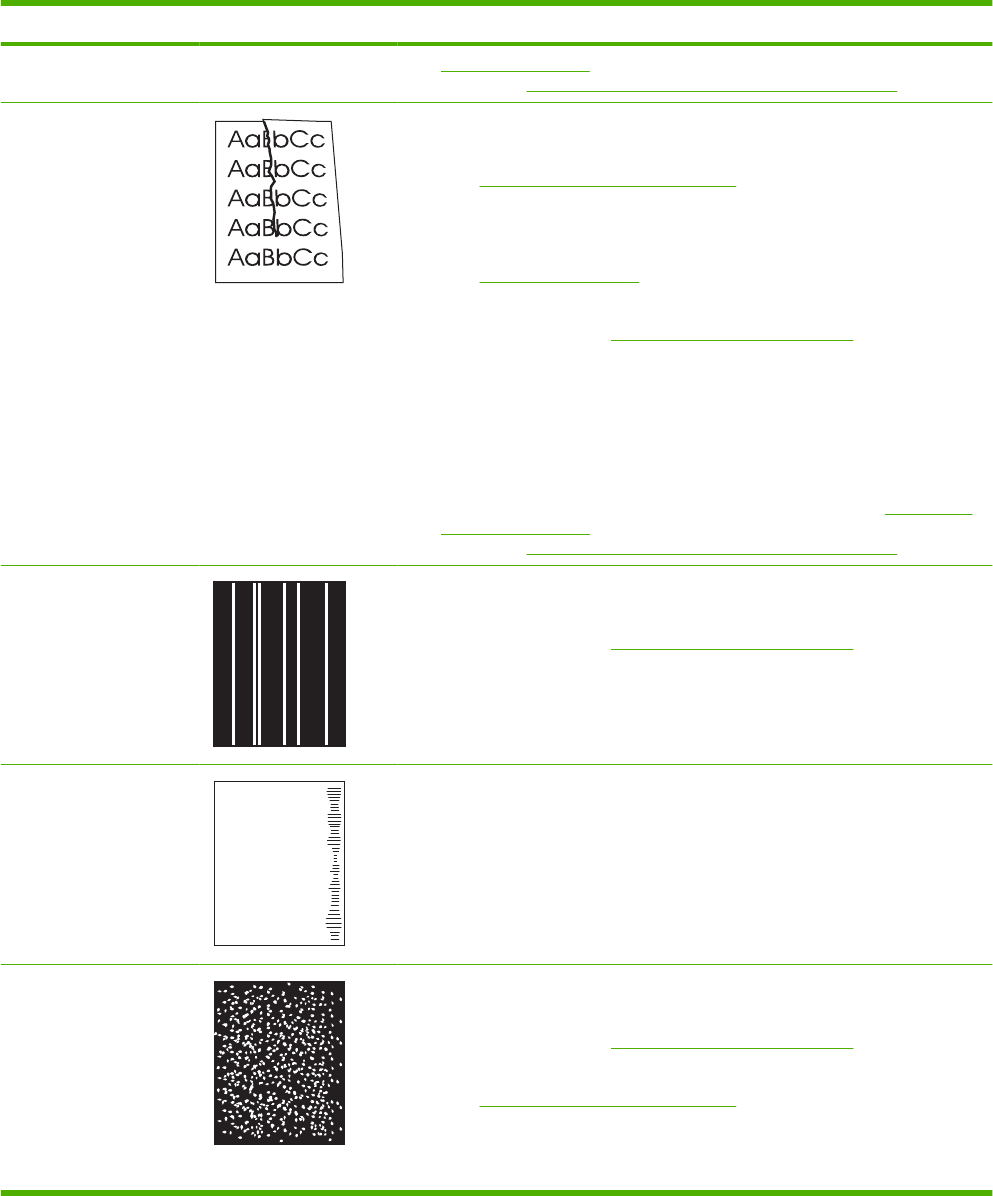
Problem Image example Solution
submenu on page 30.) You must also set the type of paper for the tray you are
using. (See Select the paper by source, type, or size on page 62.)
Wrinkles or creases 1. Print a few more pages to see if the problem corrects itself.
2. Make sure that the environmental specifications for the product are being met.
(See Operating environment on page 504.)
3. Turn over the paper in the tray. Also, try rotating the paper 180°.
4. Make sure that paper is loaded correctly and all adjustments have been made.
(See Load trays on page 54.)
5. Make sure that the type and quality of the paper you are using meet
HP specifications. (See Paper and print media on page 47.)
6. Try using another input tray.
7. If envelopes are creasing, try storing envelopes so that they lie flat.
8. If paper is lightweight and smooth, open the CONFIGURE DEVICE menu at
the product control panel. On the PRINT QUALITY submenu, select FUSER
MODES, and then select the paper type you are using. Change the setting to
LOW, which helps reduce the heat in the fusing process. (See Print Quality
submenu on page 30.) You must also set the type of paper for the tray you are
using. (See Select the paper by source, type, or size on page 62.)
Vertical white lines 1. Print a few more pages to see if the problem corrects itself.
2. Make sure that the type and quality of the paper you are using meet
HP specifications. (See Paper and print media on page 47.)
3. Replace the print cartridge.
Tire tracks
A
A
A
A
A
B
B
B
B
B
C
C
C
C
C
a
a
a
a
a
c
c
c
c
c
b
b
b
b
b
This defect typically occurs when the print cartridge has far exceeded its rated life.
For example, if you are printing a very large quantity of pages with very little toner
coverage.
1. Replace the print cartridge.
2. Reduce the number of pages that you print with very low toner coverage.
White spots on black 1. Print a few more pages to see if the problem corrects itself.
2. Make sure that the type and quality of the paper you are using meet
HP specifications. (See Paper and print media on page 47.)
3. Make sure that the environmental specifications for the product are being met.
(See Operating environment on page 504.)
4. Clean the product paper path.
5. Replace the print cartridge.
Table 7-9 Image defect examples (continued)
332 Chapter 7 Solve problems ENWW
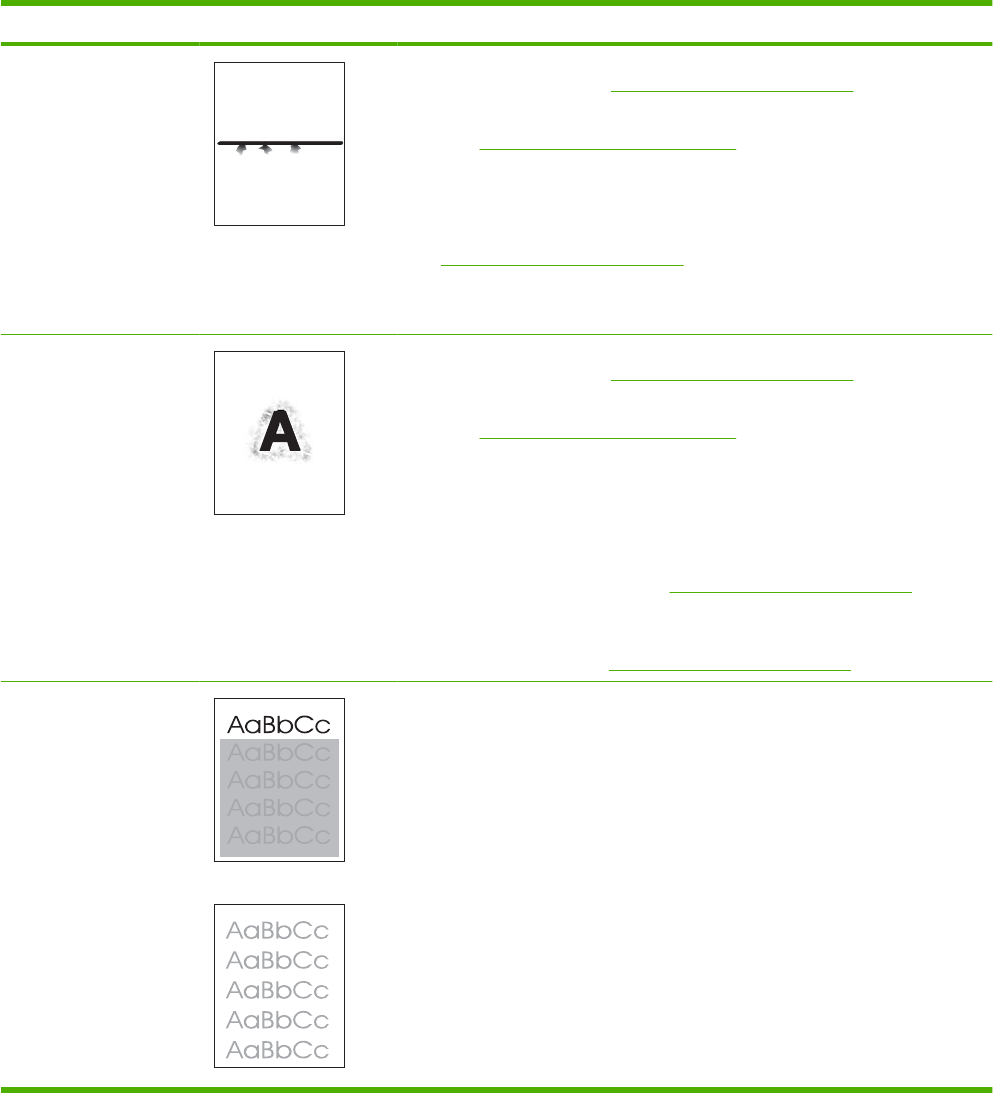
Problem Image example Solution
Scattered lines 1. Make sure that the type and quality of the paper you are using meet
HP specifications. (See Paper and print media on page 47.)
2. Make sure that the environmental specifications for the product are being met.
(See Operating environment on page 504.)
3. Turn over the paper in the tray. Also, try rotating the paper 180°.
4. Open the CONFIGURE DEVICE menu at the product control panel. Open the
PRINT QUALITY submenu and change the TONER DENSITY setting. (See
Print Quality submenu on page 30.)
5. Open the CONFIGURE DEVICE menu at the product control panel. On the
PRINT QUALITY submenu, open OPTIMIZE and set LINE DETAIL=ON.
Blurred print 1. Make sure that the type and quality of the paper you are using meet
HP specifications. (See Paper and print media on page 47.)
2. Make sure that the environmental specifications for the product are being met.
(See Operating environment on page 504.)
3. Turn over the paper in the tray. Also, try rotating the paper 180°.
4. Do not use paper that already has been run through the product.
5. Decrease the toner density. Open the CONFIGURE DEVICE menu at the
product control panel. Open the PRINT QUALITY submenu and change the
TONER DENSITY setting. (See Print Quality submenu on page 30.)
6. Open the CONFIGURE DEVICE menu at the product control panel. On the
PRINT QUALITY submenu, open OPTIMIZE and set HIGH
TRANSFER=ON. (See Print Quality submenu on page 30.)
Random image
repetition
If an image that appears at the top of the page (in solid black) repeats further down
the page (in a gray field), the toner might not have been completely erased from the
last job. (The repeated image might be lighter or darker than the field it appears in.)
●Print the job several times to determine if the problem persists.
●Change the tone (darkness) of the field that the repeated image appears in.
●Change the order in which the images are printed. For example, have the
lighter image at the top of the page, and the darker image farther down the
page.
●From your software program, rotate the whole page 180° to print the lighter
image first.
●If the defect occurs later in a print job, turn the product off for 10 minutes, and
then turn it on to restart the print job.
Table 7-9 Image defect examples (continued)
ENWW Solve image quality problems 333

Solve performance problems
Problem Cause Solution
Pages print but are totally
blank.
The sealing tape might still be in the print
cartridges.
Verify that the sealing tape has been completely
removed from the print cartridges.
The document might contain blank
pages.
Check the document that you are printing to see if
content appears on all of the pages.
The product might be malfunctioning. To check the product, print a configuration page.
Pages print very slowly. Heavier media types can slow the print
job.
Print on a different type of media.
Complex pages can print slowly. Proper fusing may require a slower print speed to
ensure the best print quality.
If printed in large batches, narrow paper
can slow the print job.
Print on a different paper size or in smaller batches.
Pages did not print. The product might not be pulling media
correctly.
Make sure paper is loaded in the tray correctly.
If the problem persists, you might need to replace the
pickup rollers and the separation roller. See Removal
and replacement on page 129.
The media is jamming in the product. Clear the jam. See Jams on page 304.
The USB cable or network cable might
be defective or incorrectly connected.
●Disconnect the cable at both ends and
reconnect it.
●Try printing a job that has printed in the past.
●Try using a different cable.
Other devices are running on your
computer.
The product might not share a USB port. If you have
an external hard drive or network switchbox that is
connected to the same port as the product, the other
device might be interfering. To connect and use the
product, you must disconnect the other device or you
must use two USB ports on the computer.
334 Chapter 7 Solve problems ENWW
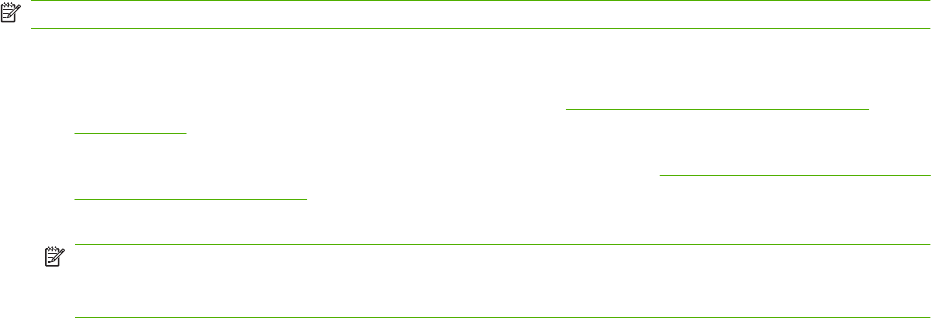
Solve connectivity problems
Solve direct-connect problems
If you have connected the product directly to a computer, check the USB cable.
●Verify that the cable is connected to the computer and to the product.
●Verify that the cable is not longer than 2 meters (6 feet). Replace the cable if necessary.
●Verify that the cable is working correctly by connecting it to another product. Replace the cable if
necessary.
Solve network connectivity problems
If the product is having problems communicating with the network, use the information in this section to
resolve the problem.
Solve network printing problems
NOTE: HP recommends that you use the product CD to install and set up the product on a network.
●Make sure that the network cable is securely seated into the product's RJ45 connector.
●Make sure that the Link LED on the formatter is lit. See Understand lights on the formatter
on page 245.
●Make sure that the I/O card is ready. Print a configuration page (see Print the information and show-
me-how pages on page 66). If an HP Jetdirect print server is installed, printing a configuration page
also prints a second page that shows the network settings and status.
NOTE: The HP Jetdirect print server supports various network protocols (TCP/IP, IPX/SPX,
Novell NetWare, AppleTalk, and DCL/LLC). Make sure that the correct protocols and network
parameters are set correctly.
On the HP Jetdirect configuration page, verify the following items for your protocol:
◦Under HP Jetdirect Configuration, the status is "I/O Card Ready."
◦Protocol status is "Ready."
◦An IP address is listed.
◦The configuration method (Config by:) is listed correctly. See the network administrator if you
are not sure which method is correct.
◦The domain name is listed correctly.
●Try printing the job from another computer.
●To verify that a product works with a computer, use a USB cable to connect it directly to a computer.
You will have to reinstall the printing software. Print a document from a program that has printed
correctly in the past. If this works, a problem with the network might exist.
●Contact your network administrator for assistance.
ENWW Solve connectivity problems 335
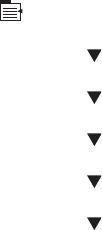
Ping test
If the HP Jetdirect configuration page shows an IP address for the product, use this procedure to verify
that you can communicate with the product over the network.
1. Press Menu .
2. Press the down arrow to highlight CONFIGURE DEVICE, and then press OK.
3. Press the down arrow to highlight I/O, and then press OK.
4. Press the down arrow to highlight EMBEDDED JETDIRECT MENU, and then press OK.
5. Press the down arrow to highlight DIAGNOSTICS, and then press OK.
6. Press the down arrow to highlight PING TEST, and then press OK.
7. Set the appropriate options for each of the menu items:
●DEST TYPE=IPv4 or IPv6
●DEST IP=XXX.XXX.XXX.XXX
●PACKET SIZE=64
●TIMEOUT=1 second
●COUNT=4
●PRINT RESULTS=YES
●EXECUTE=YES
After setting EXECUTE=YES, the ping test starts. If you selected to print the results, the product
prints a page that lists the ping statistics. If the page prints, the test was successful.
336 Chapter 7 Solve problems ENWW
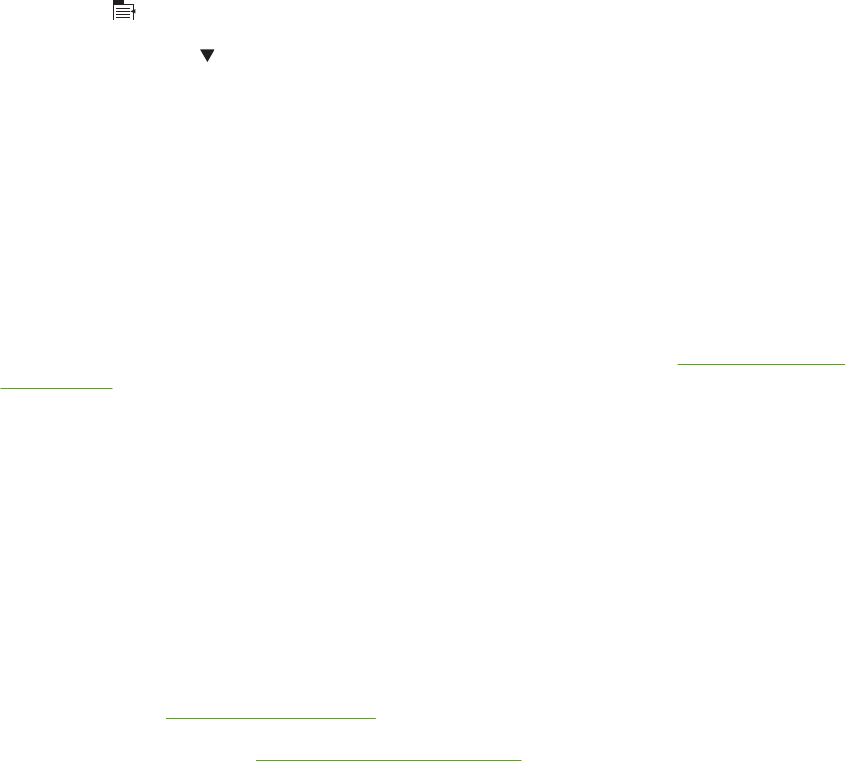
Service mode functions
Service menu
The SERVICE menu is PIN-protected for added security. Only authorized service people have access
to the SERVICE menu. When you select SERVICE from the list of menus, the product prompts you to
enter an eight-digit PIN number.
●The PIN for the HP LaserJet P4014 models is 05401408.
●The PIN for the HP LaserJet P4015 models is 05401508.
●The PIN for the HP LaserJet P4515 models is 05451508.
1. Press Menu .
2. Press the down arrow to highlight SERVICE, and then press OK.
3. Enter the PIN using the alphanumeric keypad.
4. Press OK to enter the PIN and open the SERVICE menu.
The following menu items appear in the SERVICE menu:
●CLEAR EVENT LOG: Use this item to clear the product event log.
●CLEAR BOOTLOADER PASSWORD: Use this item to clear the password that was set to prevent
someone from performing an unauthorized cold reset on the product.
●TOTAL PAGE COUNT: After replacing the formatter, use this item to reset the page count so that
the figure continues to represent the page count for the product engine. See Reset page counts
on page 339.
●REFURBISH CYCLE COUNT: Use this item to record the page count when the product was
refurbished.
●MAINTENANCE COUNT: Use this item to set the number of pages that have been printed since
the last maintenance kit was installed or the total number of pages that have been printed on the
product if a maintenance kit has not yet been installed.
●MAINTENANCE INTERVAL: Use this item to specify the number of pages that can be printed
before a maintenance kit message appears on the control panel to indicate that a maintenance kit
is required.
●SERIAL NUMBER: After replacing the formatter, use this item to reset the product serial number.
●SERVICE ID: See Service ID on page 339.
●COLD RESET PAPER: See Cold reset paper on page 339.
ENWW Service mode functions 337
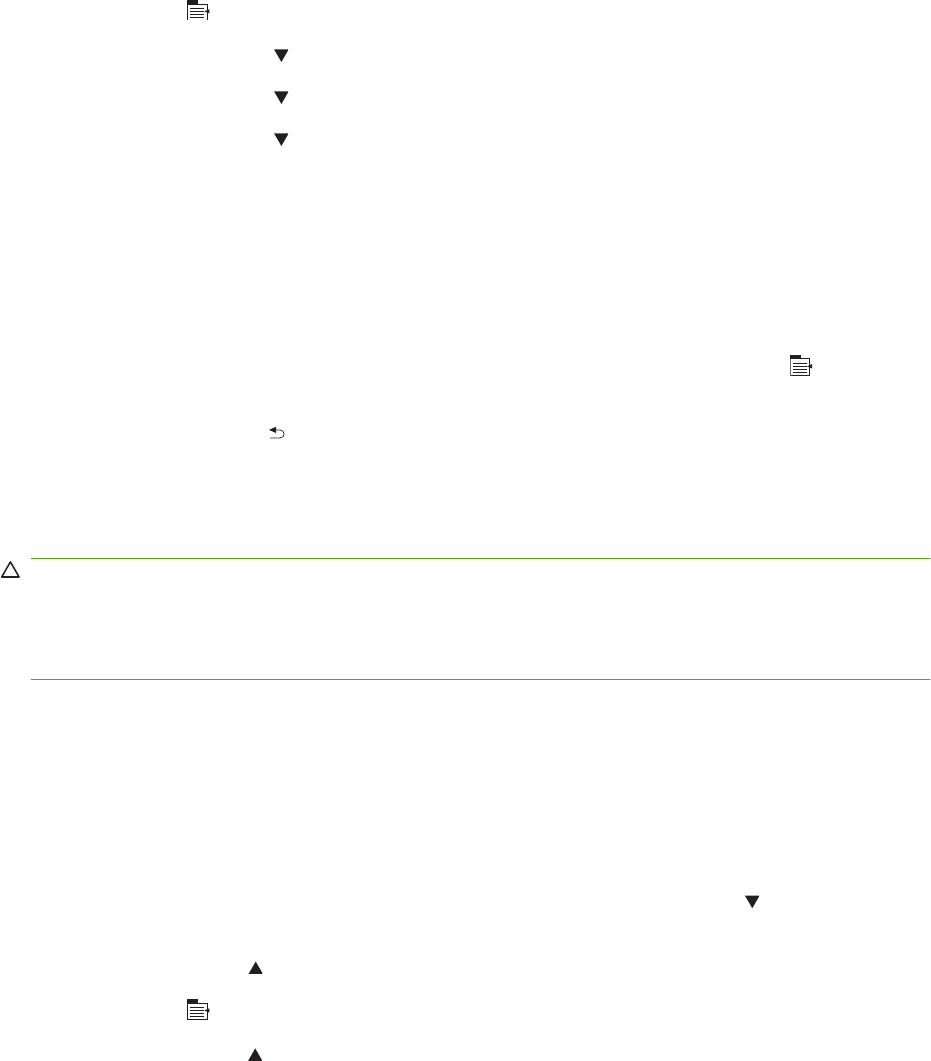
Product resets
Restore factory-set defaults
Restoring the product to the factory-set defaults performs a simple reset and restores most of the factory
(default) settings. This item also clears the input buffer for the active I/O.
1. Press Menu .
2. Press the down arrow to highlight CONFIGURE DEVICE, and then press OK.
3. Press the down arrow to highlight RESETS, and then press OK.
4. Press the down arrow to highlight RESTORE FACTORY SETTINGS, and then press OK.
Hard disk initialization
A hard disk initialization will erase and reformat the product's hard disk. Perform hard disk initialization
only if an error code displays on the control panel indicating a disk error. Always try initializing the hard
disk before replacing it.
1. Turn the product on.
2. As the product performs its power-on sequence, press and hold the Menu button until all three
lights on the control panel are lit.
3. Press the back arrow . The message INITIALIZE DISC displays on the control panel.
4. Press OK. The product initializes the hard disk and continues the power-on sequence.
NVRAM initialization
CAUTION: Initializing NVRAM resets the serial number, the event log, the page counts, the calibration
settings, and the EIO card. Use the SERVICE menu to restore the serial number and page counts. You
also need to reconfigure any computers that print to this product to recognize the product. Initialize
NVRAM only when absolutely necessary. In most situations, use a cold reset to reset product variables
but still retain the needed values in the SERVICE menu.
Before initializing NVRAM, print a configuration page and a supplies status page to gather the following
information:
●Total page count
●Serial number
1. Turn the product on and watch the control panel display.
2. When the display shows the memory count, press and hold the down arrow until all three lights
on the control panel are lit.
3. Press the up arrow .
4. Press Menu . The message SKIP DISK LOAD displays on the control panel.
5. Press the up arrow until NVRAM INIT is highlighted, and then press OK. The product initializes
NVRAM and then continues its power-on sequence.
338 Chapter 7 Solve problems ENWW

Service ID
Use this item to show the date that the product was first used on the control panel. This eliminates the
need for users to keep paper receipts for proof of warranty.
Restore the service ID
If you replace the formatter, the date is lost. Use this menu item to reset the date to the original date
that the product was first used. The date format is YYDDD. Use the following formula to calculate the
dates:
1. To calculate YY, subtract 1990 from the calendar year. For instance, if the product was first used
in 2002, calculate YY as follows: 2002 - 1990 = 12. YY = 12.
2. Subtract 1 from 10 (October is the tenth month of the year): 10 - 1 = 9.
Multiply 9 by 30: 9 x 30 = 270.
-or-
Add 17 to 270: 270 + 17 = 287. Thus, DDD = 287.
Convert the service ID to an actual date
You can use the product Service ID number to determine whether the product is still under warranty.
Use the following formula to convert the Service ID into the installation date as follows:
1. Add 1990 to YY to get the actual year that the product was installed.
2. Divide DDD by 30. If there is a remainder, add 1 to the result. This is the month.
3. The remainder from the calculation in step 2 is the date.
Using the Service ID 12287 as an example, the date conversion is as follows:
1. 12 + 1990 = 2002, so the year is 2002.
2. 287 divided by 30 = 9 with a remainder of 17. Since there is a remainder, add 1 to 9 to get 10,
which represents October.
3. The remainder in step 2 is 17, so that is the date.
4. The complete date is 17-October-2002.
NOTE: A six-day grace period is built into the date system.
Reset page counts
The page count that is stored in NVRAM and printed on the configuration page represents the number
of pages that the formatter has formatted (not including engine-test prints). If you install a new formatter
when repairing a product, use this menu item to reset the page count to the previous value. In this way,
the page count reflects the number of pages that the engine has printed rather than restarting the count
for the new formatter.
Cold reset paper
When you perform a cold reset, the paper size that is stored in NVRAM is reset to the default factory
setting. If you replace a formatter board in a country/region that uses A4 as the standard paper size,
use this menu to reset the default paper size to A4. LETTER and A4 are the only available values.
ENWW Service mode functions 339
340 Chapter 7 Solve problems ENWW
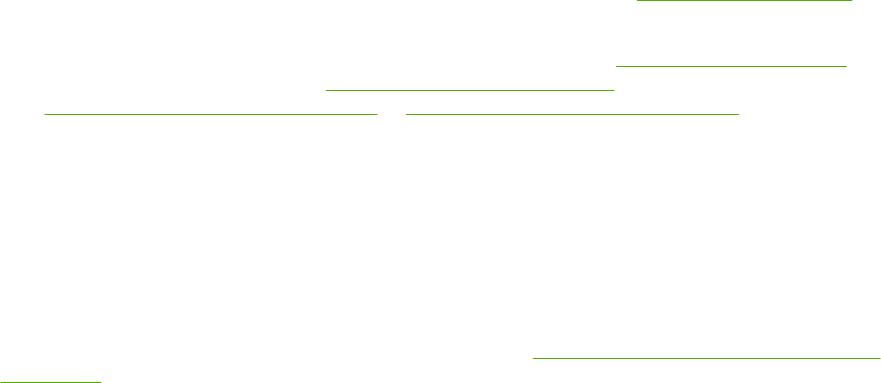
Order parts, accessories, and supplies
Several methods are available for ordering parts, supplies, and accessories.
Order directly from HP
You can obtain the following items directly from HP:
●Replacement parts: To order replacement parts in the U.S., go to www.hp.com/go/hpparts.
Outside the United States, order parts by contacting your local authorized HP service center.
●Supplies and accessories: To order supplies in the U.S., go to www.hp.com/go/ljsupplies. To
order supplies worldwide, go to www.hp.com/ghp/buyonline.html. To order accessories, go to
www.hp.com/support/hpljp4010series or www.hp.com/support/hpljp4510series.
Order through service or support providers
To order a part or accessory, contact an HP-authorized service or support provider.
Order directly through the HP Easy Printer Care software
HP Easy Printer Care software is a product management tool designed to make product configuration,
monitoring, supplies ordering, troubleshooting, and updating as simple and efficient as possible. For
more information about HP Easy Printer Care software, see Use the HP Easy Printer Care software
on page 68.
Order replacement parts
The following list of accessories was current at the time of printing. Ordering information and availability
of the accessories might change during the life of the product
342 Chapter 8 Parts ENWW
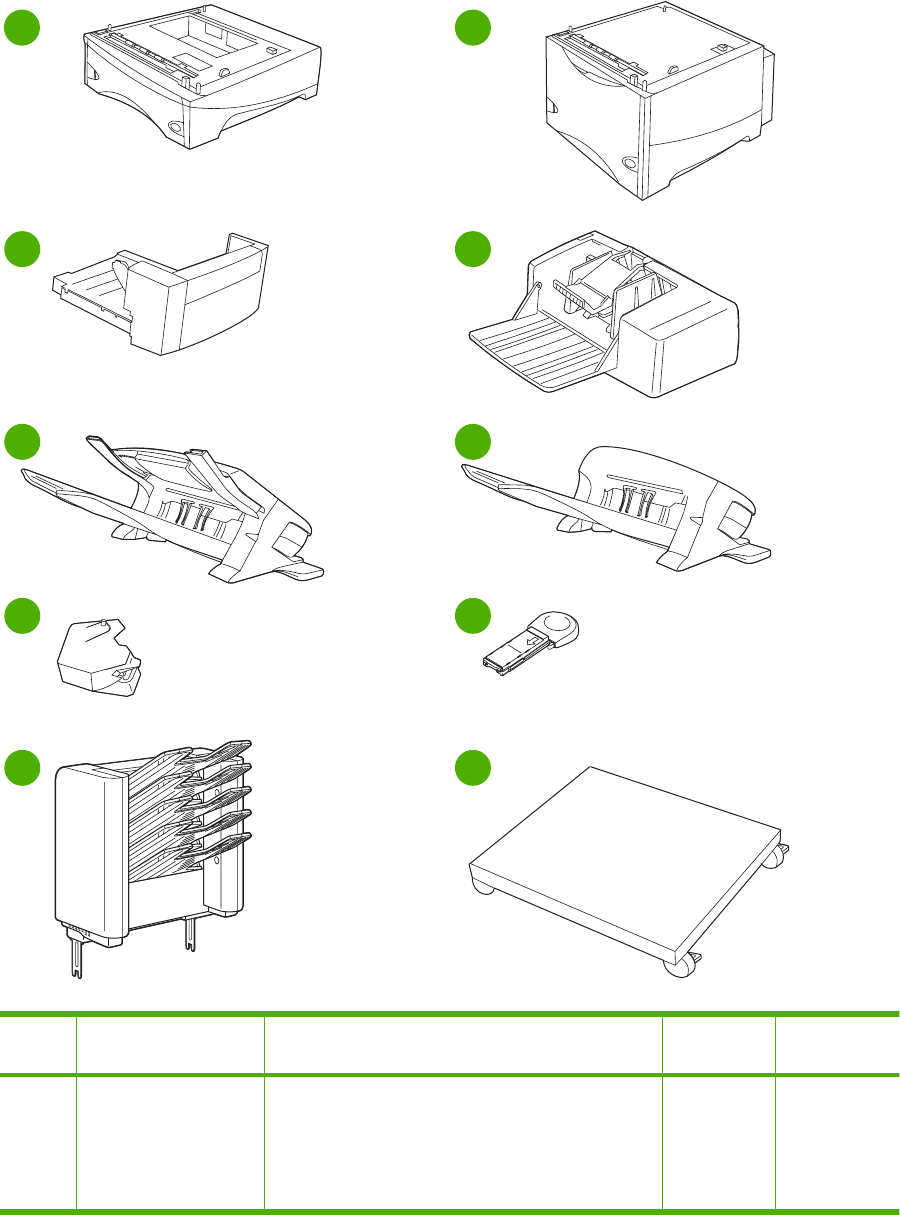
Paper-handling accessories
Figure 8-1 Paper-handling accessories
1
3
2
4
56
78
910
Ref Item Description Product
number
Part number
1Optional 500-sheet
feeder
Optional tray to increase paper capacity. Holds Letter,
A4, Legal, A5, B5 (JIS), Executive, and 8.5 x 13 inch
paper sizes.
The product can accommodate up to four optional 500-
sheet feeders.
CB518A CB518-67901
ENWW Order replacement parts 343
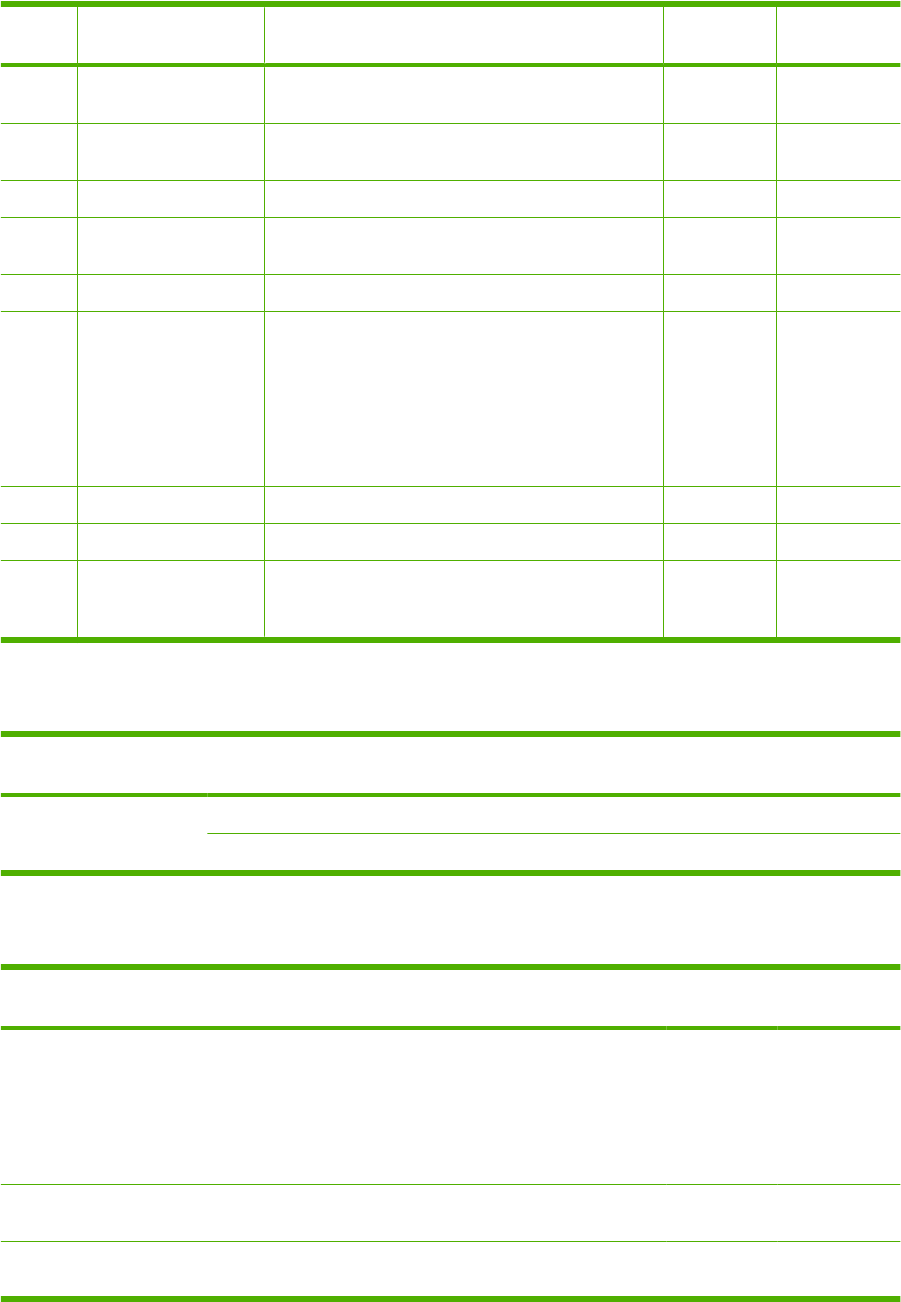
Ref Item Description Product
number
Part number
2Optional 1,500-sheet
feeder
Optional tray to increase paper capacity. Holds Letter,
Legal, and A4 paper sizes.
CB523A CB523-67901
3Duplexer (duplex
printing accessory)
Allows automatic printing on both sides of the paper. CB519A CB519-67901
4Envelope feeder Holds up to 75 envelopes. CB524A CB524-67901
5500-sheet stapler/
stacker
Allows for high-volume output with automatic job
finishing. Staples up to 15 sheets of paper.
CB522A CB522-67901
6500-sheet stacker Provides an additional output bin that holds 500 sheets. CB521A CB521-67901
7Stapler unit Holds the stapler cartridge and the stapler head. Order
the stapler unit if you are experiencing stapler failure
and an HP-authorized service or support provider
advises you to replace the unit.
NOTE: The staple cartridge is not included with the
stapler unit and must be ordered separately, when it
needs to be replaced.
Q3216-60501
81,000-staple cartridge Provides three staple cartridges. Q3216A Q3216-60500
9HP 5-bin mailbox Provides five output bins that you can use to sort jobs. CB520A CB520-67901
10 Printer stand Provides stability when multiple optional trays are
installed. The stand has casters so you can easily move
the product.
CB525A
Print cartridges
Item Description Product
number
Part number
HP LaserJet print cartridge 10,000-page cartridge CC364A CC364-67901
24,000-page cartridge CC364X CC364-67902
Maintenance kits
Item Description Product
number
Part number
Preventive maintenance
kit
Contains a replacement fuser, a transfer roller, a transfer-roller
tool, eight feed rollers, and one pair of disposable gloves.
Includes instructions for installing each component.
The preventive maintenance kit is a consumable item, and its
cost is not covered under the warranty or most extended
warranty options.
CB388A
(110 V)
CB389A
(220 V)
Multipurpose tray kit
(Tray 1)
Contains a pickup roller, a feed roller, and a separation roller. CB506-67905
Product roller kit (Trays 2,
3, 4, 5, 6)
Contains a pickup roller, a feed roller, and a separation roller. CB506-67904
344 Chapter 8 Parts ENWW
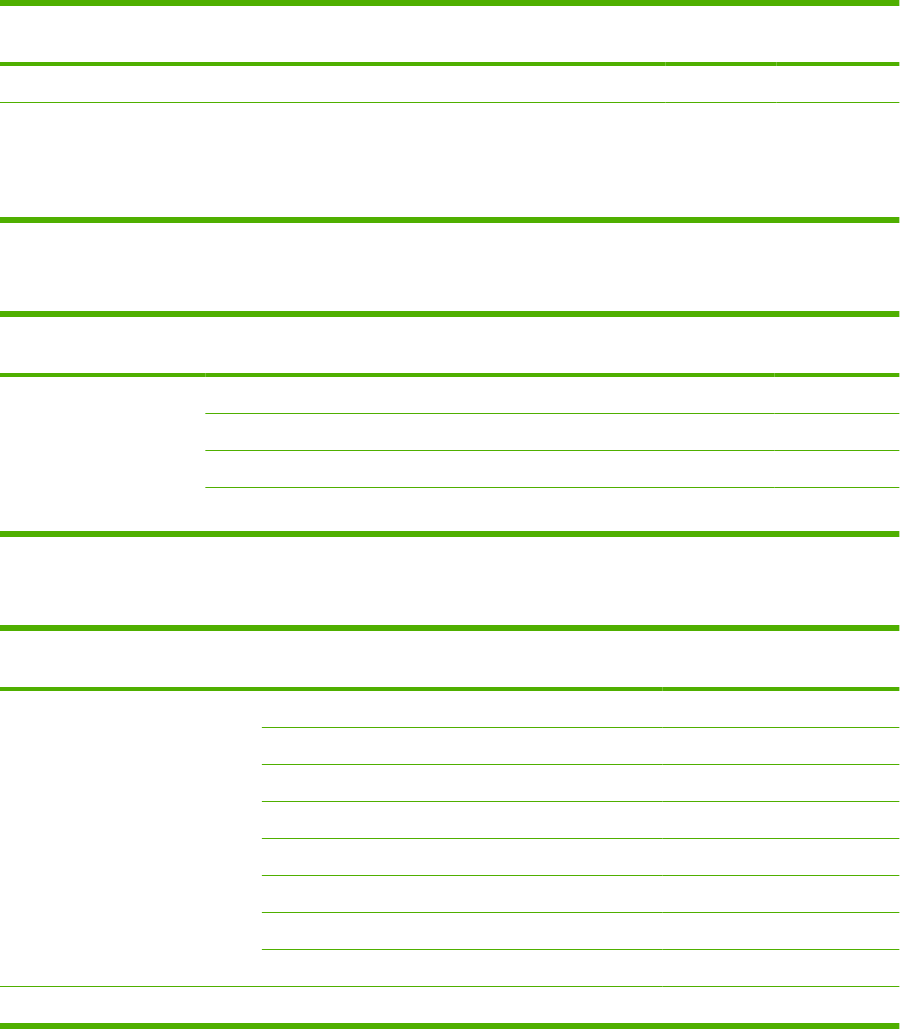
Item Description Product
number
Part number
Transfer roller kit Contains one transfer roller. CB506-67903
Fusing kit Contains one fuser assembly. CB506-67901
(110 V)
CB506-67902
(220 V)
Memory
Item Description Product
number
Part number
44 x 32-pin DDR2 memory
DIMM (dual inline memory
module)
Boosts the ability of the
product to handle large or
complex print jobs.
64 MB CC413A CC413-67901
128 MB CC414A CC414-67901
256 MB CC415A CC415-67901
512 MB CE483A CE483-67901
Cables and interfaces
Item Description Product
number
Part number
Enhanced I/O (EIO) cards
HP Jetdirect print server multi-
protocol EIO network cards
HP High Performance Serial ATA EIO Hard Disk J6073G CB506-67907
1284B parallel adaptor J7972G J7972-61001
HP Jetdirect EIO wireless 690n (IPv6/IPsec ) J8007G
HP Jetdirect en3700 J7942G J7942-61031
HP Jetdirect en1700 J7988G J7988-61001
HP Jetdirect ew2400 USB wireless print server J7951G J7951-61021
HP Jetdirect 630n EIO networking card (IPv6/gigabit) J7997G J7997-61001
HP Jetdirect 635n EIO networking card (IPv6/IPsec ) J7961G J7961-69011
USB cable 2-meter A to B cable C6518A
ENWW Order replacement parts 345

Paper
For more information about paper, go to http://www.hp.com/go/ljsupplies.
Item Description Product number
HP Soft Gloss laser paper
For use with HP LaserJet printers.
Coated paper, good for business
documents with high impact, such as
brochures, sales material, and
documents with graphics and
photographic images.
Specifications: 32 lb (120 g/m2).
Letter (220 x 280 mm), 50 sheets/box C4179A/Asia-Pacific countries/regions
A4 (210 x 297 mm), 50 sheets/box C4179B/Asia-Pacific countries/regions
and Europe
HP LaserJet tough paper
For use with HP LaserJet printers. This
satin-finish paper is waterproof and tear-
proof, yet doesn't compromise on print
quality or performance. Use it for signs,
maps, menus, and other business
applications.
Letter (8.5 x 11 inch), 50 sheets to a
carton
Q1298A/North America
A4 (210 x 297 mm), 50 sheets to a carton Q1298B/Asia-Pacific countries/regions
and Europe
HP Premium Choice LaserJet paper
HP's brightest LaserJet paper. Expect
spectacular color and crisp black from
this paper that is extra smooth and
brilliantly white. Ideal for presentations,
business plans, external
correspondence and other high-value
documents
Specifications: 98 bright, 32 lb. (75 g/
m2).
Letter (8.5 x 11 inch), 500 sheets/ream,
10-ream carton
HPU1132/North America
Letter (8.5 x 11 inch), 250 sheets/ream,
6-ream carton
HPU1732 North America
A4 (210 x 297 mm), 5-ream carton Q2397A/Asia-Pacific countries/regions
A4 (210 x 297 mm), 250 sheet/ream, 5-
ream carton
CHP412/Europe
A4 (210 x 297 mm), 500 sheet/ream, 5-
ream carton
CHP410/Europe
A4 (210 x 297 mm), 160 g/m2, 500 sheet/
ream, 5-ream carton
CHP413/Europe
HP LaserJet paper
For use with HP LaserJet printers. Good
for letterhead, high-value memos, legal
documents, direct mail, and
correspondence.
Specifications: 96 bright, 24 lb (90 g/m2).
Letter (8.5 x 11 inch), 500 sheets/ream,
10-ream carton
HPJ1124/North America
Legal (8.5 x 14 inch), 500 sheets/ream,
10-ream carton
HPJ1424/North America
A Letter (220 x 280 mm), 500 sheets/
ream, 5-ream carton
Q2398A/Asia-Pacific countries/regions
A4 (210 x 297 mm), 500 sheets/ream, 5-
ream carton
Q2400A/Asia-Pacific countries/regions
A4 (210 x 297 mm), 500 sheets/ream CHP310/Europe
346 Chapter 8 Parts ENWW
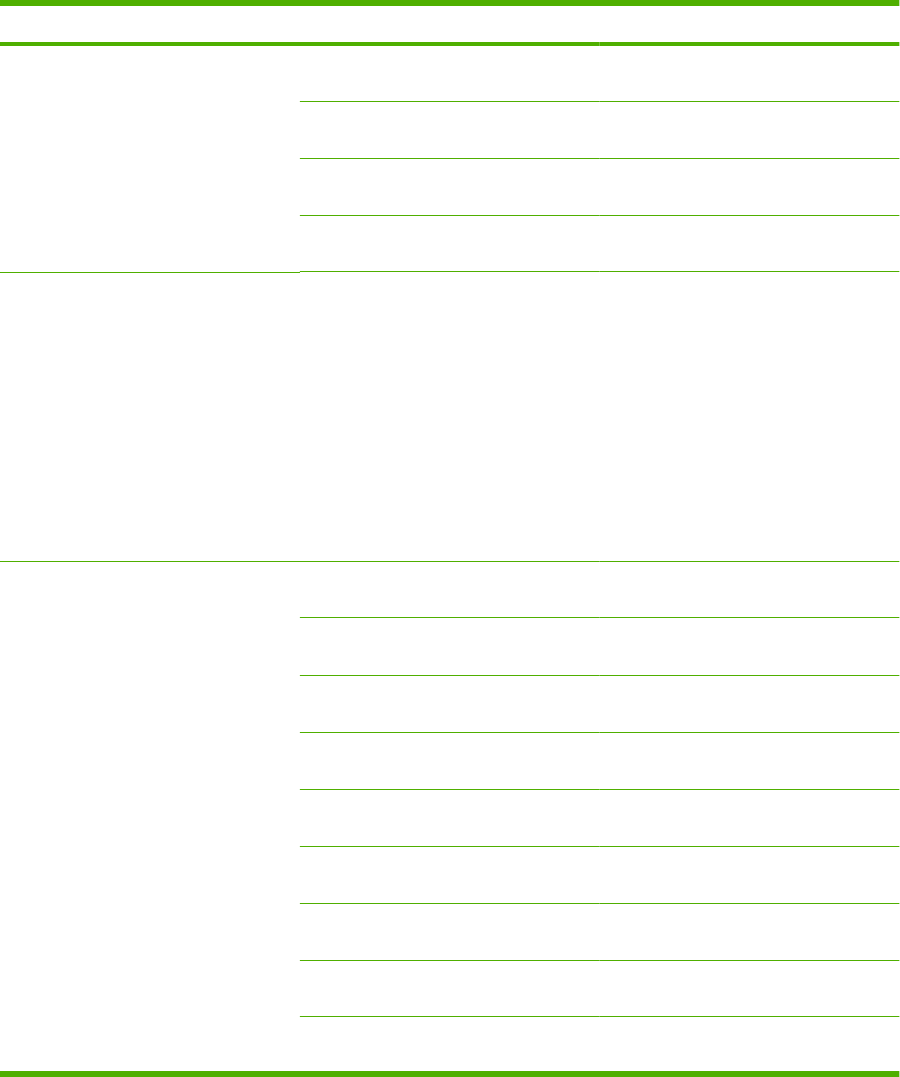
Item Description Product number
HP Printing paper
For use with HP LaserJet and inkjet
printers. Created especially for small and
home offices. Heavier and brighter than
copier paper.
Specifications: 92 bright, 22 lb.
Letter (8.5 x 11 inch), 500 sheets/ream,
10-ream carton
HPP1122/North America and Mexico
Letter (8.5 x 11 inch), 500 sheets/ream,
3-ream carton
HPP113R/North America
A4 (210 x 297 mm), 500 sheets/ream, 5-
ream carton
CHP210/Europe
A4 (210 x 297 mm), 300 sheets/ream, 5-
ream carton
CHP213/Europe
HP Multipurpose paper
For use with all office equipment-laser
and inkjet printers, copiers, and fax
machines. Created for businesses that
want one paper for all their office needs.
Brighter and smoother than other office
papers.
Specifications: 90 bright, 20 lb (75 g/m2).
Letter (8.5 x 11 inch), 500 sheets/ream,
10-ream carton
Letter (8.5 x 11 inch), 500 sheets/ream,
5-ream carton
Letter (8.5 x 11 inch), 250 sheets/ream,
12-ream carton
Letter (8.5 x 11 inch), 3-hole, 500 sheets/
ream, 10-ream carton
Legal (8.5 x 14 inch), 500 sheets/ream,
10-ream carton
HPM1120/North America
HPM115R/North America
HP25011/North America
HPM113H/North America
HPM1420/North America
HP Office paper
For use with all office equipment-laser
and inkjet printers, copiers, and fax
machines. Good for high-volume
printing.
Specifications: 84 bright, 20 lb (75 g/m2).
Letter (8.5 x 11 inch), 500 sheets/ream,
10-ream carton
HPC8511/North America and Mexico
Letter (8.5 x 11 inch), 3-hole, 500 sheets/
ream, 10-ream carton
HPC3HP/North America
Legal (8.5 x 14 inch), 500 sheets/ream,
10-ream carton
HPC8514/North America
Letter (8.5 x 11 inch), Quick Pack; 2,500-
sheet carton
HP2500S/North America and Mexico
Letter (8.5 x 11 inch), Quick Pack 3-hole;
2,500-sheet carton
HP2500P/North America
A Letter (220 x 280 mm), 500 sheets/
ream, 5-ream carton
Q2408A/Asia-Pacific countries/regions
A4 (210 x 297 mm), 500 sheets/ream, 5-
ream carton
Q2407A/Asia-Pacific countries/regions
A4 (210 x 297 mm), 500 sheets/ream, 5-
ream carton
CHP110/Europe
A4 (210 x 297 mm), Quick Pack;
2500 sheets/ream, 5-ream carton
CHP113/Europe
ENWW Order replacement parts 347
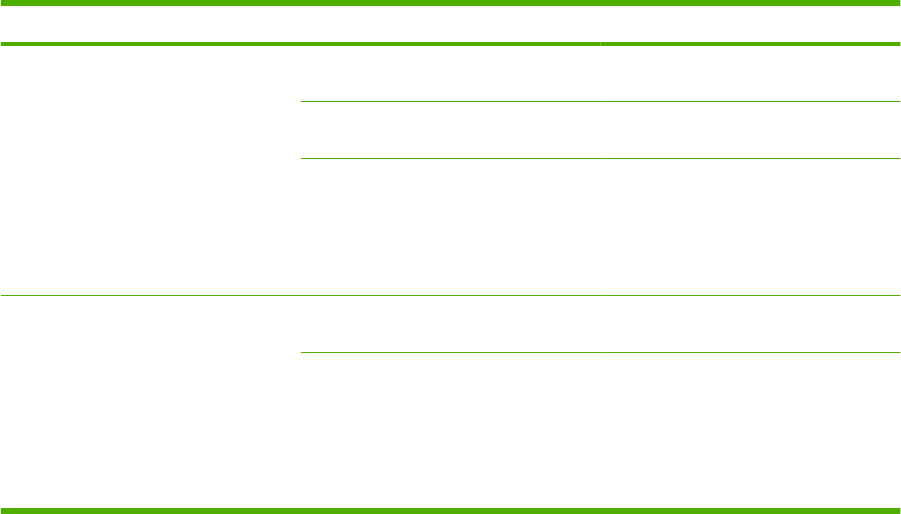
Item Description Product number
HP Office recycled paper
For use with all office equipment-laser
and inkjet printers, copiers, and fax
machines. Good for high-volume
printing.
Satisfies U.S. Executive Order 13101 for
environmentally preferable products.
Specifications: 84 bright, 20 lb, 30%
post-consumer content.
Letter (8.5 x 11 inch), 500 sheets/ream,
10-ream carton
HPE1120/North America
Letter (8.5 x 11 inch), 3-hole, 500 sheets/
ream, 10-ream carton
HPE113H/North America
Legal (8.5 x 14 inch), 500 sheets/ream,
10-ream carton
HPE1420/North America
HP LaserJet transparencies
For use only with HP LaserJet
monochrome printers. For crisp, sharp
text and graphics, rely on the only
transparencies specifically designed and
tested to work with monochrome
HP LaserJet printers.
Specifications: 4.3-mil thickness.
Letter (8.5 x 11 inch), 50 sheets to a
carton
92296T/North America, Asia-Pacific
countries/regions, and Europe
A4 (210 x 297 mm), 50 sheets to a carton 922296U/Asia-Pacific countries/regions
and Europe
348 Chapter 8 Parts ENWW

How to use the parts lists and diagrams
The figures in this chapter show the major subassemblies in the product and their component parts. A
parts list table follows each exploded view assembly diagram. Each table lists the item number, the
associated part number, and the description of each part. If a part is not listed in the table, then it is not
a field replacement unit (FRU).
CAUTION: Be sure to order the correct part. When looking for part numbers for electrical components,
pay careful attention to the voltage that is listed. Doing so will ensure that the part number selected is
for the correct model.
NOTE: In this manual, the abbreviation “PCA” stands for “printed circuit-board assembly.”
Components described as a PCA might consist of a single circuit board or a circuit board plus other
parts, such as cables and sensors.
ENWW How to use the parts lists and diagrams 349
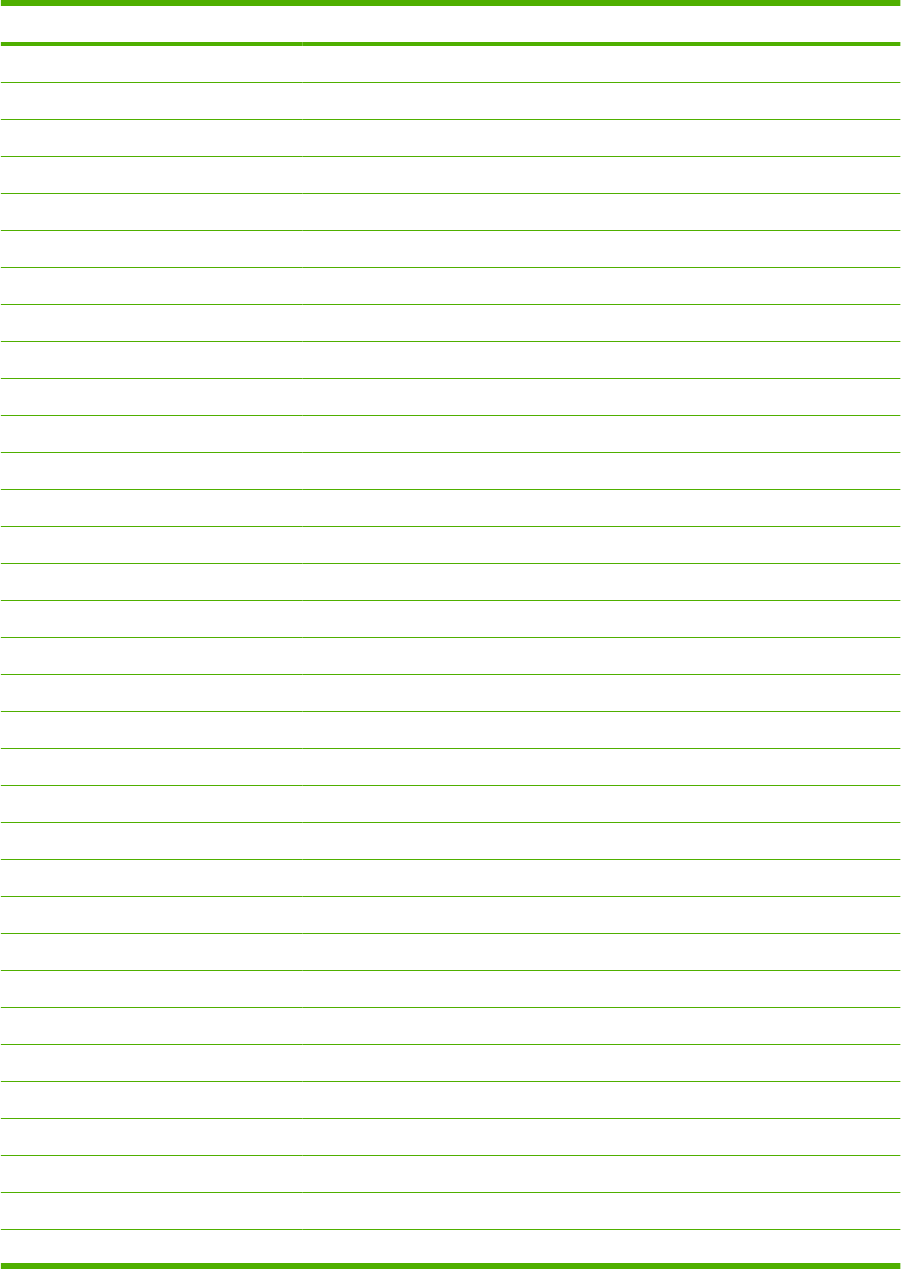
Customer/field-replaceable units
Part Part number
Fusing assembly (110 V) CB506-67901
Fusing assembly (220 V) CB506-67902
500-sheet paper cassette RM1-4559-000CN
Transfer roller CB506-67903
Formatter cover (P4015/P4515) RC2-2468-000CN
Formatter cover (P4014) RC2-5757-000CN
Formatter (P4014, base model) CB437-69001
Formatter (network models) CB438-69001
Option cover RC2-2459-000CN
Face-up tray assembly (P4015/4515) RMI-4531-000CN
Face-up tray assembly (P4014) RMI-5448-000CN
Paper pickup roller RM1-0036-000CN
Paper feed roller RM1-0037-020CN
Feed roller (separation roller) RMI-4571-000CN
Cassette torque limiter RC2-5262-000CN
Duplexing outer cover (P4015/4515) RC2-2510-000CN
Duplexing outer cover (P4014) RC2-5760-000CN
Envelope cover RL1-1667-000CN
Envelope connector cover (P4015/4515) RC2-2476-000CN
Envelope connector cover (P4014) RC2-5759-000CN
Optional 500-sheet feeder (plus tray) CB518-67901
Optional envelope feeder CB524-67901
Optional duplex accessory CB519-67901
Optional 500-sheet stacker CB521-67901
Optional 500-sheet stapler/stacker CB522-67901
Optional 1,500-sheet feeder CB523-67901
Optional 5-bin mailbox CB520-67901
Optional printer stand CB525A
Tray 1 feed roller RL1-1663-000CN
Tray 1 pickup roller RL1-1641-000CN
Tray 1 separation roller RL1-1654-000CN
Legal tray cover (P4015/4515) RC2-5239-000CN
Legal tray cover (P4014) RC2-5761-000CN
350 Chapter 8 Parts ENWW
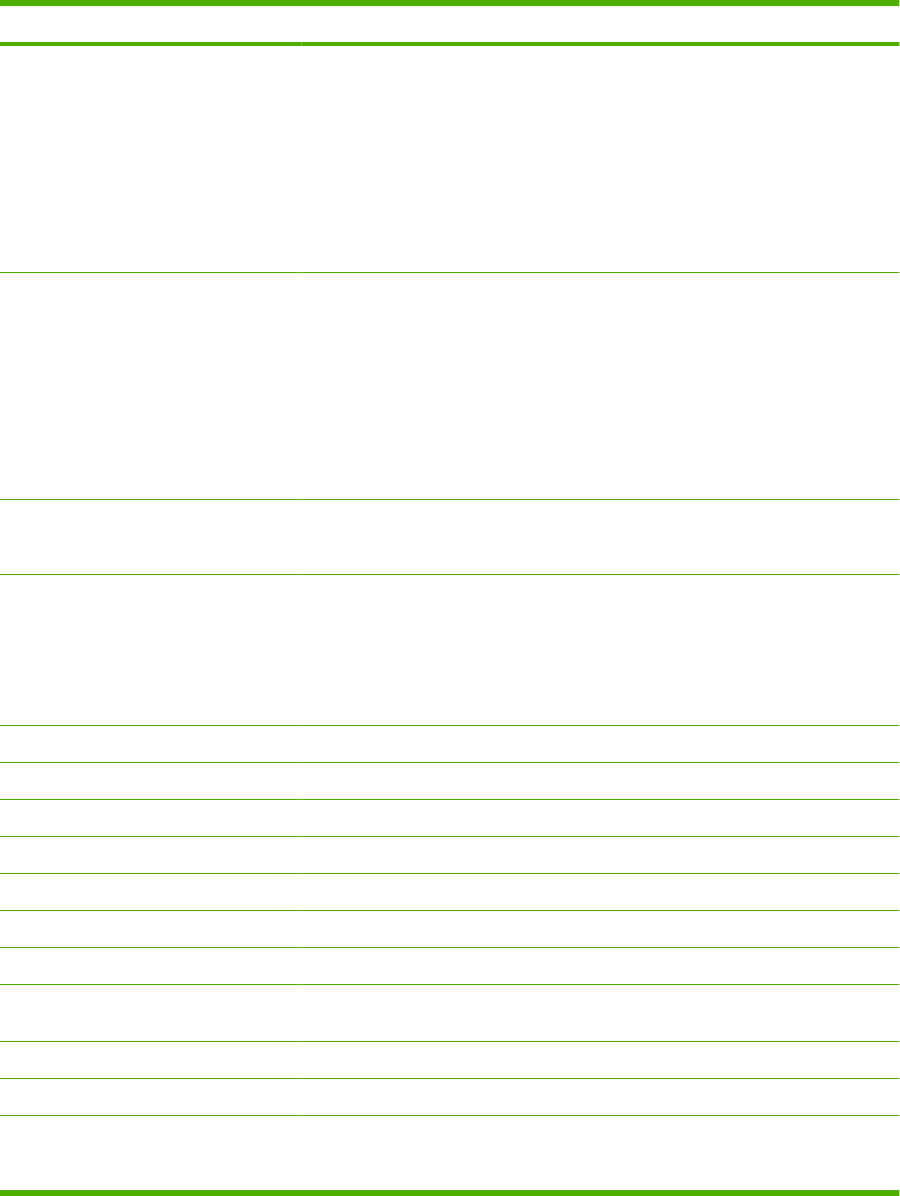
Part Part number
Control-panel overlay (P4015/4515) CB509-60102 (French/Spanish)
CB509-60103 (German/French/Italian)
CB509-60104 (Norwegian/Swedish/Finnish/Estonian/Latvian/Lithuanian)
CB509-60105 (German/French/Italian/Spanish/Portuguese/Dutch/Catalan)
CB509-60106 (Czech/Hungarian/Polish/Slovak/Croatian/Romanian/Serbian)
CB509-60107 (Russian/Ukrainian/Bulgarian/Kazakh/Turkish/Greek)
Control-panel overlay (P4014) CB508-60102 (French/Spanish)
CB508-60103 (German/French/Italian)
CB508-60104 (Norwegian/Swedish/Finnish/Estonian/Latvian/Lithuanian)
CB508-60105 (German/French/Italian/Spanish/Portuguese/Dutch/Catalan)
CB508-60106 (Czech/Hungarian/Polish/Slovak/Croatian/Romanian/Serbian)
CB508-60107 (Russian/Ukrainian/Bulgarian/Kazakh/Turkish/Greek)
Maintenance kit CB388A (110 V)
CB389A (220 V)
Memory CC413-67901 (64 MB)
CC414-67901 (128 MB)
CC415-67901 (256 MB)
CC483-67901 (512 MB)
EIO hard disk drive (20 GB) CB506-67907
USB cable (2-meter, A to B) C6518A
EIO card 1248B parallel adaptor J7972G
JetDirect EIO wireless 690n (IPv6/IPsec) J8007G
JetDirect EIO en3700 J7942G
JetDirect EIO en1700 J7988G
JetDirect EIO en2400 USB wireless J7951G
JetDirect 630n EIO networking card
(IPv6/IPsec)
J7997G
JetDirect 635n EIO networking card J7961G
1,000-staple cartridge Q3216-60500
Print cartridge CC364-67901 (10,000 pages)
CC364-67902 (24,000 pages)
ENWW Customer/field-replaceable units 351
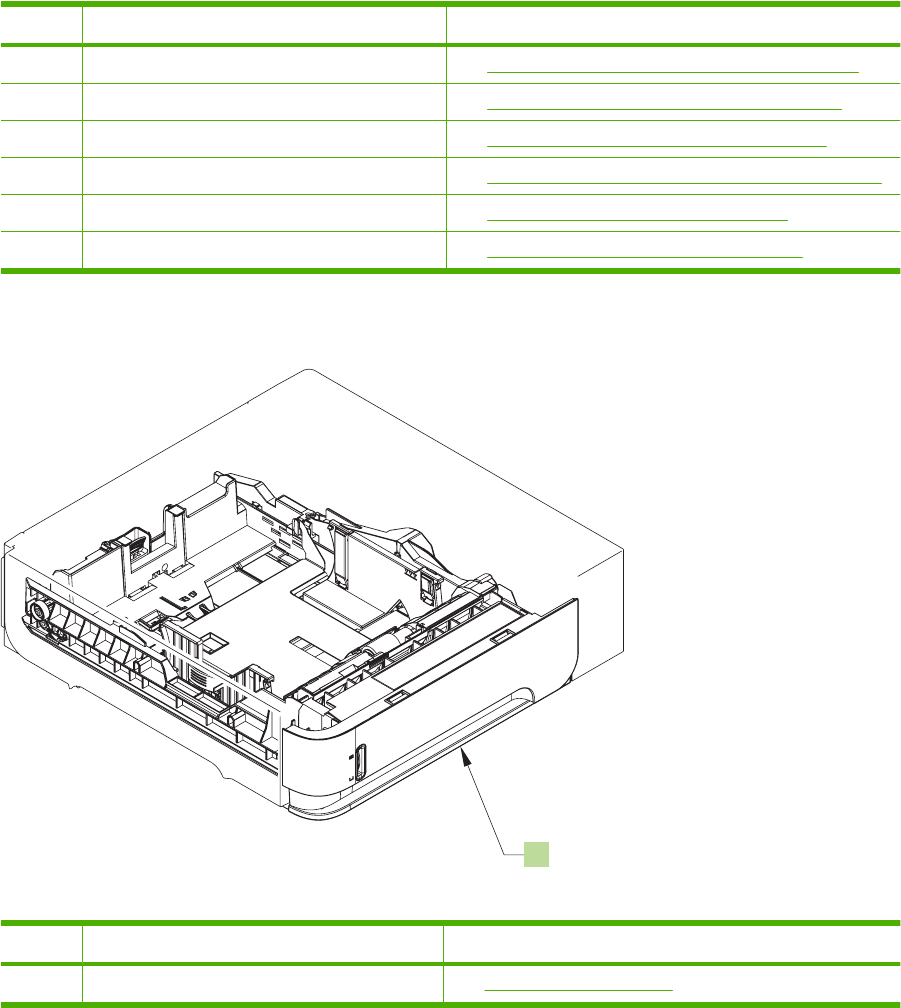
Ref. Description Details
2Paper feed roller assembly See Figure 8-6 Internal components (1 of 3) on page 358.
3Paper delivery assembly See Figure 8-12 Paper delivery assembly on page 380.
4Power supply assembly See Figure 8-9 Power supply assembly on page 370.
5Multipurpose tray (Tray 1) pickup assembly See Figure 8-11 Multipurpose pickup assembly on page 376.
6Fuser assembly See Figure 8-13 Fusing assembly on page 382.
7500-sheet cassette (Tray 2) See Figure 8-10 500-sheet cassette on page 372.
Figure 8-3 Assembly location—optional 500-sheet paper feeder
1
Table 8-2 Assembly location—optional 500-sheet paper feeder
Ref. Description Details
1Optional 500-sheet paper feeder See Input devices on page 392.
Table 8-1 Assembly locations—base unit (continued)
ENWW Assembly locations 353
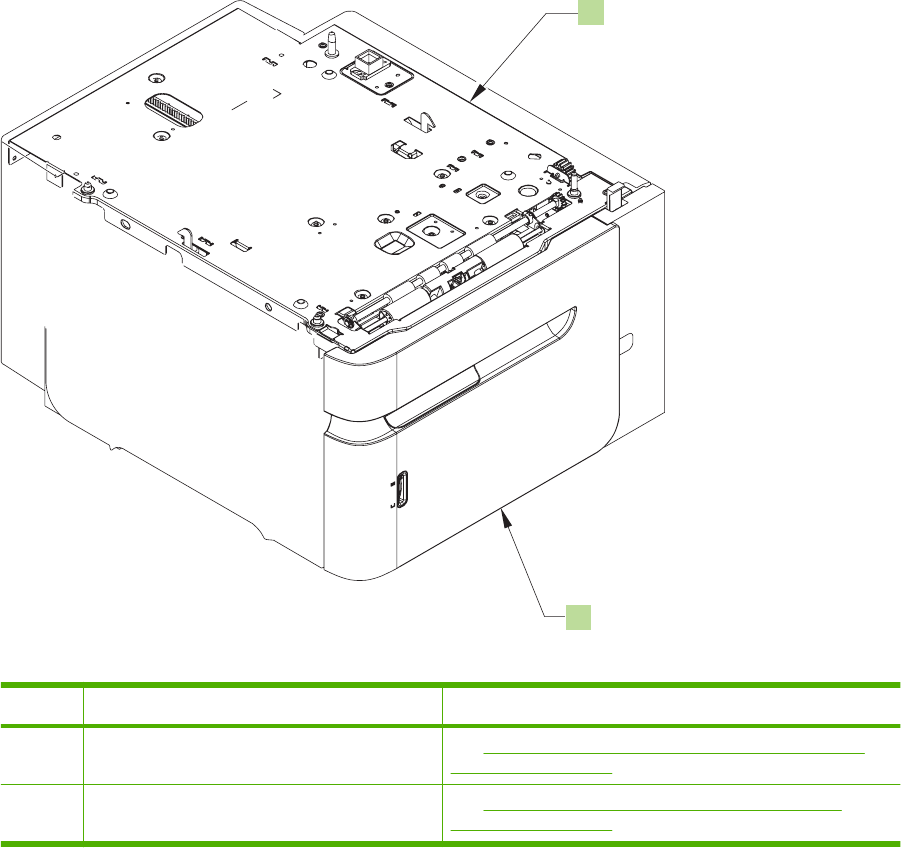
Figure 8-4 Assembly locations—optional 1,500-sheet paper feeder
1
2
Table 8-3 Assembly locations—optional 1,500-sheet paper feeder
Ref. Description Details
1Paper pickup assembly See Figure 8-23 Optional 1,500-sheet feeder paper pickup
assembly on page 412.
2Front door assembly See Figure 8-20 Optional 1,500-sheet feeder front door
assembly on page 402.
354 Chapter 8 Parts ENWW
ENWW Assembly locations 355

Covers
Figure 8-5 Covers—base unit
(P4014)
(P4015/4515)
*A01 12
*A03 *A02
*A02
*A03
1
13
7
5
6
10 8
4
3
9
2
12
11
356 Chapter 8 Parts ENWW
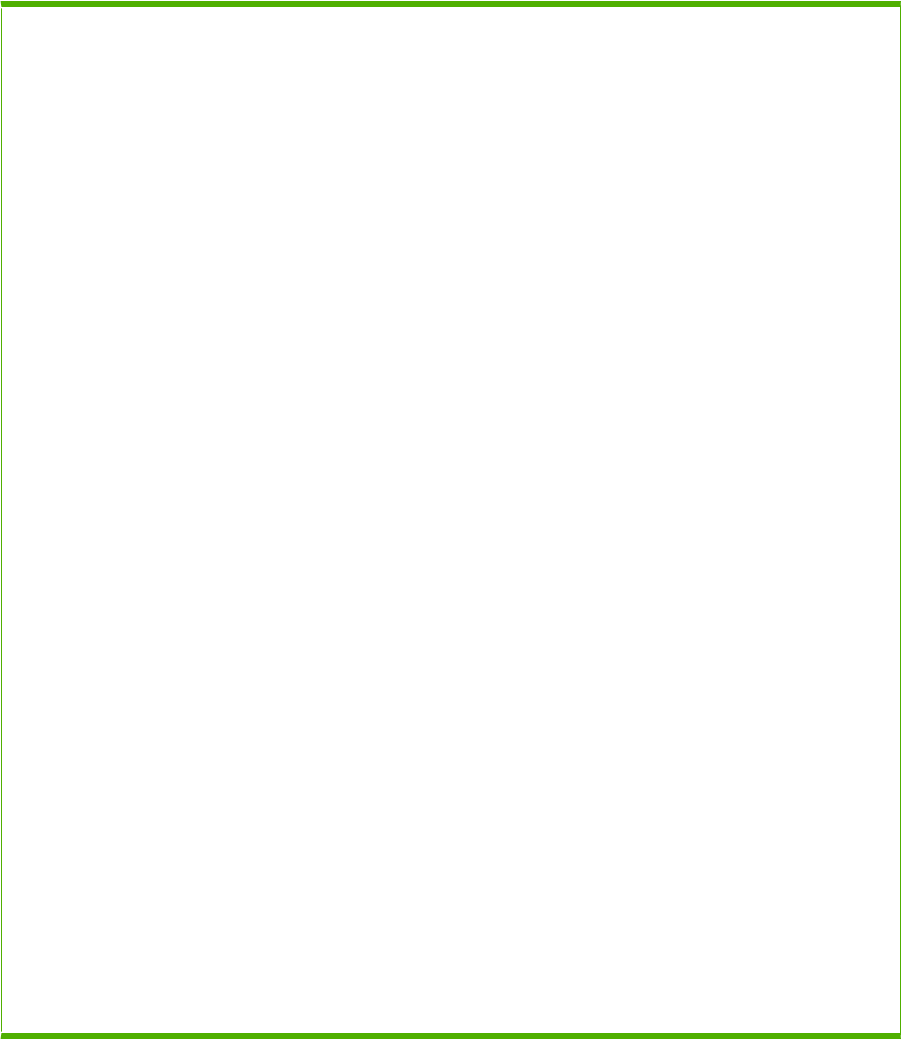
Table 8-4 Covers—base unit
Ref Description Part number Qty
1 Cover, option RC2-2459-000CN 1
2 Cover, formatter (P4015/P4515) RC2-2468-000CN 1
2 Cover, formatter (P4014) RC2-5757-000CN 1
3 Cover, right front (P4015/P4515) RC2-2475-000CN 1
3 Cover, right front (P4014) RC2-5758-000CN 1
4 Cover, envelope connector (P4015/P4515) RC2-2476-000CN 1
4 Cover, envelope connector (P4014) RC2-5759-000CN 1
5 Cover, duplexing outer (P4015/P4515) RC2-2510-000CN 1
5 Cover, duplexing outer (P4014) RC2-5760-000CN 1
6 Cover, legal (P4015/P4515) RC2-5239-000CN 1
6 Cover, legal (P4014) RC2-5761-000CN 1
7 Face-up tray assembly (P4015/P4515) RM1-4531-000CN 1
7 Face-up tray assembly (P4014) RM1-5448-000CN 1
8 Front cover assembly
RM1-4534-000CN
1
9 Right cover assembly (P4015/P4515) RM1-4550-000CN 1
9 Right cover assembly (P4014) RM1-5449-000CN 1
10 Left cover assembly (P4015/P4515) RM1-4551-000CN 1
10 Left cover assembly (P4014) RM1-5450-000CN 1
11 Top cover assembly (P4015/P4515) RM1-4552-000CN 1
11 Top cover assembly (P4014) RM1-5250-000CN 1
12 Control panel assembly (P4015/P4515) RM1-5059-000CN 1
12 Control panel assembly (P4014) RM1-5060-000CN 1
13 Cover, right rear (P4015/P4515) RC2-2478-000CN 1
13 Cover, right rear (P4014) RC2-5768-000CN 1
A01 Pin, option RC1-0306-000CN 1
A02 Screw, tapping, pan head, M4x10 3
A03 Screw, D, M3x8 6
1Only orderable parts have part numbers.
ENWW Covers 357

Internal components
Figure 8-6 Internal components (1 of 3)
AA
(J120)
(J99)
(J187)
(J87) (M102)
(SW102)
18
17
1
9
501
15
16
501
234
7511
10
12
501
14
8
6
10
13
10
10
10
501
501
501
*A10
*A13
*A14
*A11
*A14
*A12
*A03
*A15
*A16
*A09
*A04
*A05
*A06
*A07 *A01
*A18 *A17
*A02
*A08
358 Chapter 8 Parts ENWW
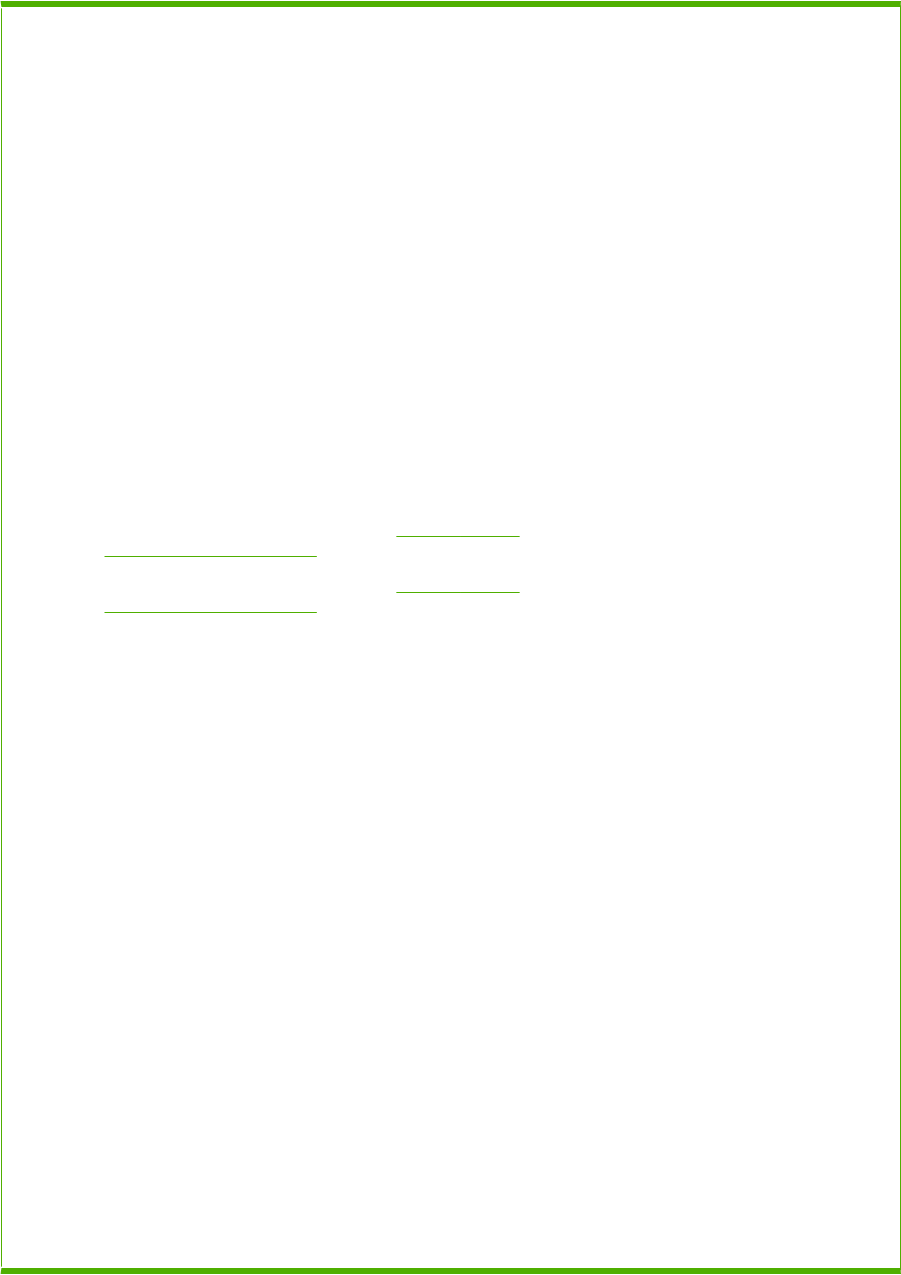
Table 8-5 Internal components (1 of 3)
Ref Description Part number Qty
1 Cover, envelope RL1-1667-000CN 1
2 Transfer roller assembly CB506-67903 1
3 Arm, release, A RC2-2480-000CN 1
4 Arm, release, B RC2-2481-000CN 1
5 Motor, DC, 24 V, drum drive RL1-1659-000CN 1
6 Size detect assembly RM1-4525-000CN 1
7 Cable, drum motor RM1-5090-000CN 1
8 Cable, size sensor RM1-5091-000CN 1
9 Grounding plate assembly RM1-5461-000CN 1
10 Screw, D, M3x8 XA9-1671-000CN 18
11 Screw, tap, M3x6 XA9-1503-000CN 3
12 Guide, connecting cable RC1-0386-000CN 1
13 Screw, M4x5 2
14 Power-supply assembly, 110-127 V (see Figure 8-9 Power
supply assembly on page 370)
1
14 Power-supply assembly, 220-240 V (see Figure 8-9 Power
supply assembly on page 370)
1
15 Registration assembly RM1-5460-000CN 1
16 Paper feed roller assembly RM1-4527-000CN 1
17 Multipurpose tray pickup assembly RM1-4563-000CN 1
18 500-sheet tray cassette RM1-4559-000CN 1
501 Screw, tapping, pan head, M4x10 XB4-7401-007CN 24
A01 Gear, 193T 1
A02 Guard, edge 1
A03 Clamp, cord 1
A04 Rod, release, upper 1
A05 Rod, release, lower 1
A06 Guide, gear shift, A 1
A07 Guide, gear shift, B 1
A08 Guide, scanner cable 1
A09 Guide, gear 1
A10 Guide, cassette right, rear 1
A11 Guide, cassette left, rear 1
A12 Support, power supply switch 1
A13 Foot 2
ENWW Internal components 359
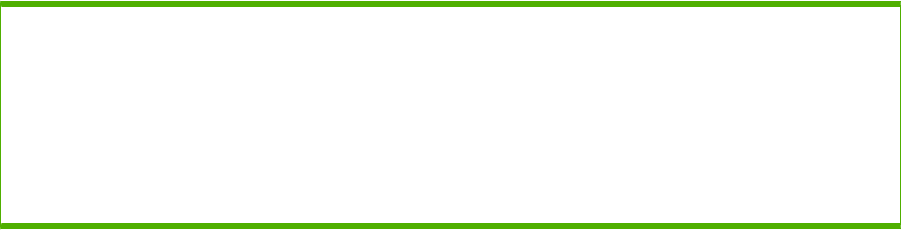
Ref Description Part number Qty
A14 Spacer, frame 2
A15 Side plate, drum drive 1
A16 Cap, drum gear 1
A17 Bushing 1
A18 Spring, compression 1
1Only orderable parts have part numbers.
Table 8-5 Internal components (1 of 3) (continued)
360 Chapter 8 Parts ENWW
ENWW Internal components 361
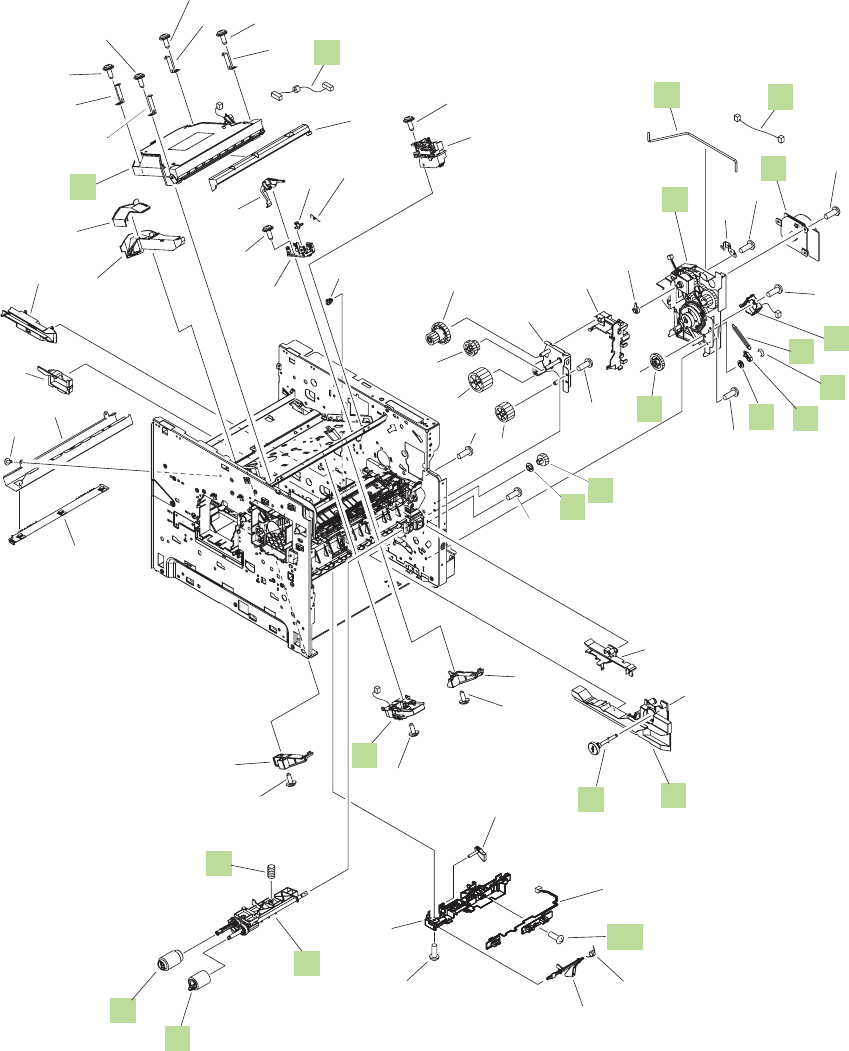
Figure 8-7 Internal components (2 of 3)
A
A
(J145)
(J93)
(J86)
(J72)
(J74)
(J92)
(PS107)
(PS101)
(PS907)
(CL101)
(J77)
(SL101)
(J191)
(J91)
(M101)
10
8
3
7
2
13
9
6
5
16
11
20
21
19
17 18
22
14
1
12
15
4
*A02
*A02
*A02
*A02
*A17*A18
*A02
*A02
*A02
*A24
*A04
*A04
*A03
*A20
*A23
*A14
*A06
*A16
*A12
*A13
*A19
*A15
*A10
*A11 501
*A02
*A02
*A02
*A02
*A22
*A21
*A01
*A01
*A26
*A25
*A09 *A08
*A02
*A02
*A05
*A05
*A05
*A07
*A27
*A29
*A28
*A31
*A30
*A03
*A33
*A32
362 Chapter 8 Parts ENWW
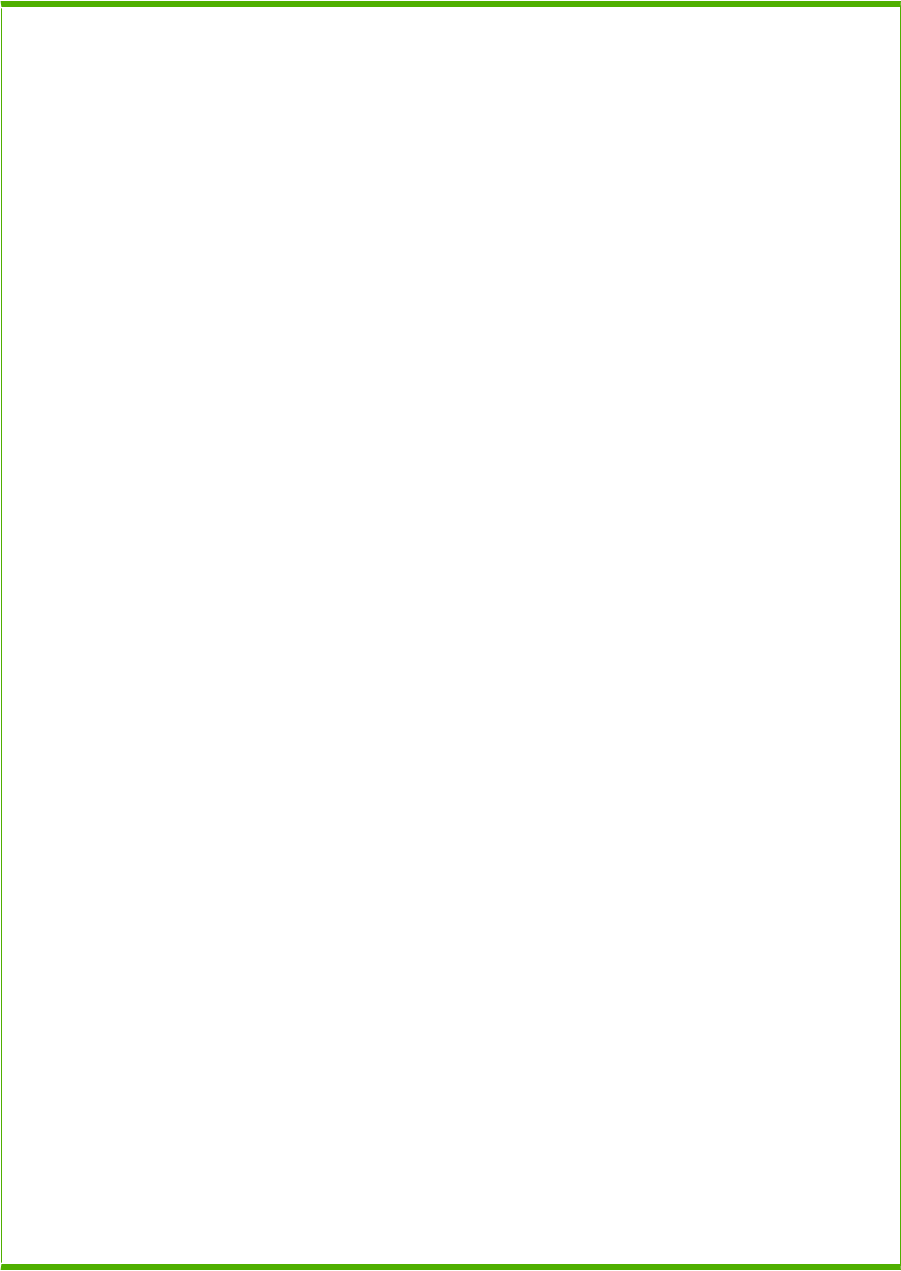
Table 8-6 Internal components (2 of 3)
Ref Description Part number Qty
1 Laser scanner assembly RM1-5465-000CN 1
2 Motor, DC, 24 V, main drive RL1-1657-000CN 1
3 Shaft, retard drive RL1-1658-000CN 1
4 Solenoid RK2-0270-000CN 1
5 Paper pickup roller assembly RM1-0036-020CN 1
6 Paper feed roller assembly RM1-0037-020CN 1
7 Paper pickup drive assembly RM1-4532-000CN 1
8 Tag holder assembly RM1-4539-000CN 1
9 Paper feed shaft Z assembly RM1-4562-000CN 1
10 Feeder sensor cable assembly 1
11 Ring, E XD9-0232-000CN 1
12 Cable, feed motor RM1-5089-000CN 1
13 Right front guide assembly RM1-4576-000CN 1
14 Cable, laser RM1-5087-000CN 1
15 Rod, switch RC2-2667-000CN 1
16 Bushing RC1-0206-000CN 1
17 Bushing, feed shaft RC1-0264-000CN 1
18 Gear, 18T RU5-0045-020CN 1
19 Gear, 23T RU6-0159-000CN 1
20 Bushing RC2-5783-000CN 2
21 Spring, tension RU6-2115-000CN 2
22 Spring, compression RC1-0213-000CN 1
501 Screw, tap, binding head, M3x8 XB4-7300-809CN 2
A01 Screw, tap, pan head, M4x10 1
A02 Screw, D, M3x8 28
A03 Spacer, scanner, front 1
A04 Spacer, scanner, rear 1
A05 Screw, tap, M3x6 10
A06 Guide, front 1
A07 Support, DCU 1
A08 Bushing 1
A09 Guide, cable, right front 1
A10 Lever, height prevention 1
A11 Holder, sheet sensor 1
ENWW Internal components 363
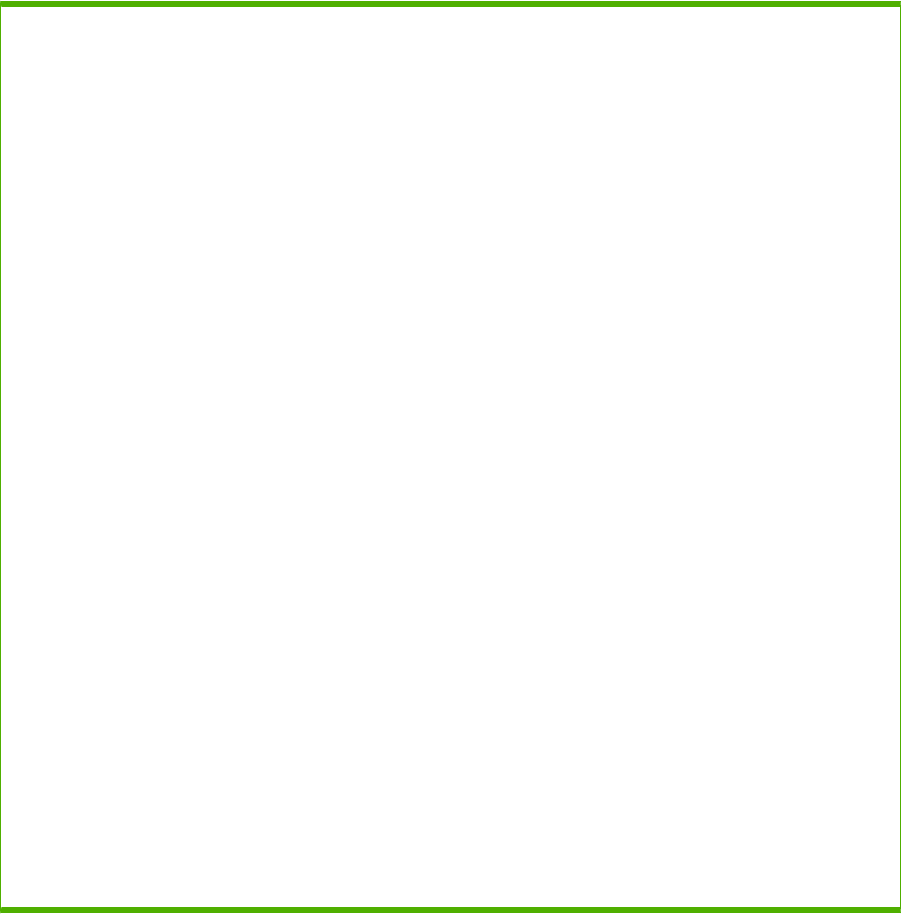
Ref Description Part number Qty
A12 Guide, EPU, rear 1
A13 Clip, cable 1
A14 Saddle, wire 1
A15 Guide, lower 1
A16 Duct, scanner protective, 1 1
A17 Flag, shutter 1
A18 Spring, torsion 1
A19 Plate, RW crossmember 1
A20 Lever, lens 1
A21 Stopper, C right (P4015/P4515) 1
A21 Stopper, C right (P4014) 1
A22 Stopper, C left (P4015/P4515) 1
A22 Stopper, C left (P4014) 1
A23 Mount, lever 1
A24 Right stopper assembly 1
A25 Side plate, paper feed drive 1
A26 Gear, 29T 1
A27 Gear, 35T 1
A28 Gear, 37T/18T 1
A29 Gear, 17T/25T 1
A30 Spring, torsion 1
A31 Flag, paper presence detect 1
A32 Lid, scanner protective duct 1
A33 Duct, scanner protective, 2 1
1Only orderable parts have part numbers.
Table 8-6 Internal components (2 of 3) (continued)
364 Chapter 8 Parts ENWW
ENWW Internal components 365
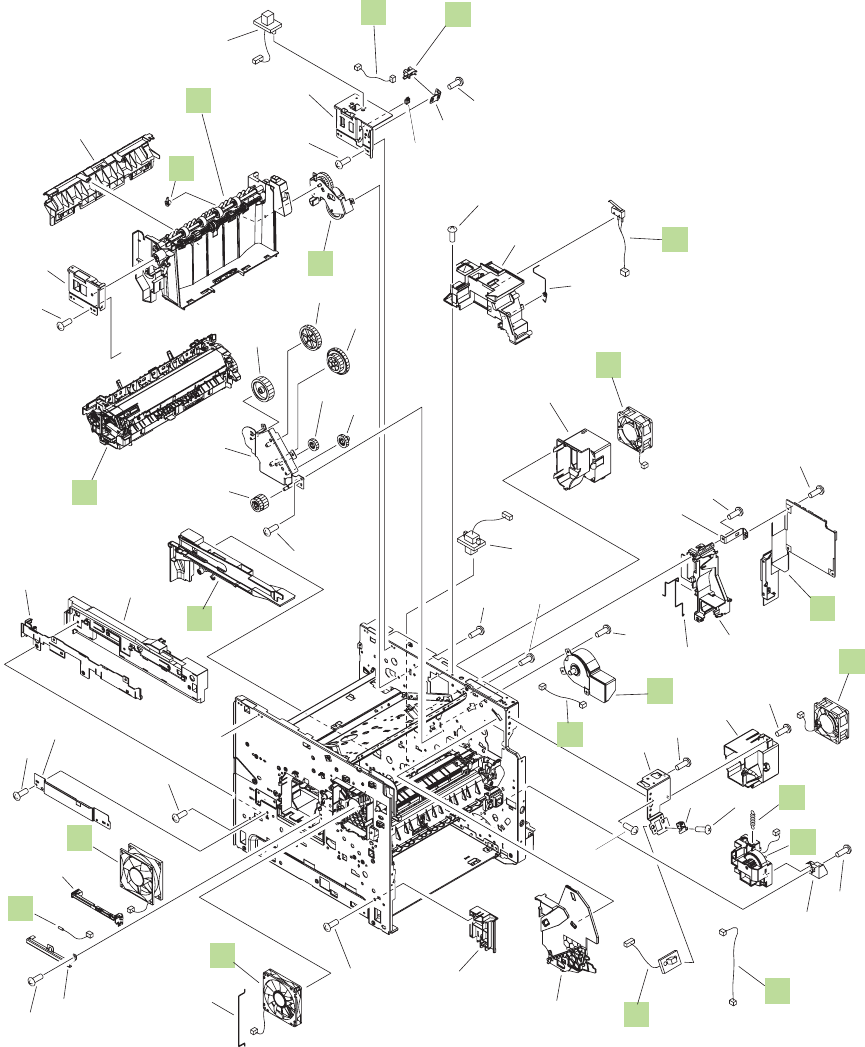
Figure 8-8 Internal components (3 of 3)
A
A
(J176)
(J78)
(J76)
(J106)
(J90)
(J77)
(J88)
(J105)
(J79)
(J73)
(J66)
(J64)
(J89) (J221)
(J83)
(J118)
(J70)
(J170)
(J63)
(FN102)
(FN103)
(FN301)
(FN101)
(TH3)
(M299)
(M103)
(PS104)
(SW101)
9
7
110
5
14
11
13
16
2
15 17
12
6
4
3
501
19
18
8
20
21
*A12
*A11
*A06
*A24
*A32
*A03
*A06
*A06
*A18
*A17
*A14
*A13
*A15
*A16
*A22
*A10
*A31
*A34
*A34
*A05
*A06
*A06
*A02
*A08
*A06
*A06
*A06
*A06
*A05
*A05
*A33
*A06
*A06
*A06
*A01
*A09
*A21
*A07
*A19
*A20
*A29
*A30
*A28
*A27
*A26
*A25
*A23
*A34
*A04
366 Chapter 8 Parts ENWW
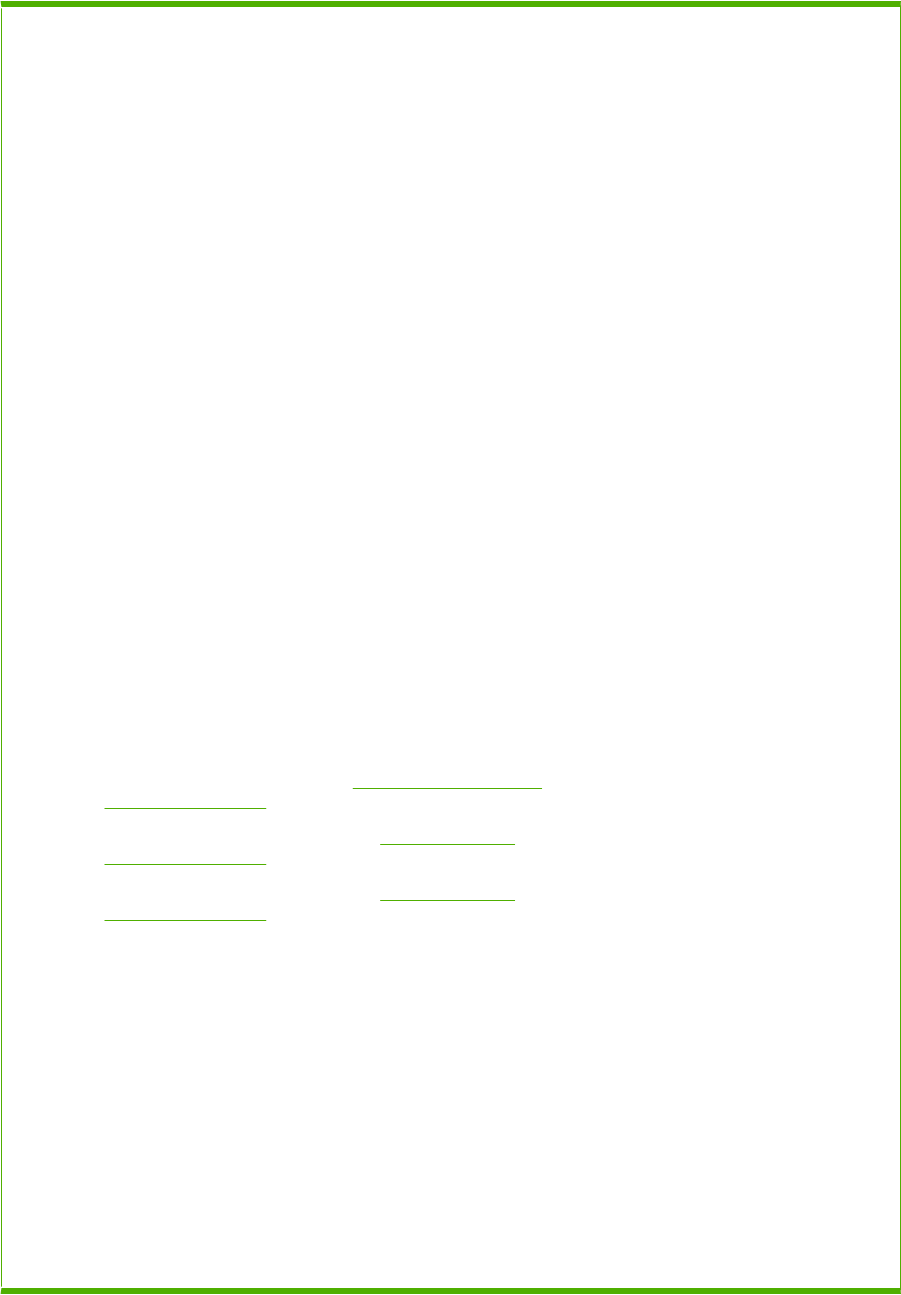
Table 8-7 Internal components (3 of 3)
Ref Description Part number Qty
1 Right guide assembly (P4015/P4515) RM1-4558-000CN 1
1 Right guide assembly (P4014) RM1-5451-000CN 1
2 Cable, panel RM1-5082-000CN 1
3 Thermistor unit RK2-0359-000CN 1
4 Fan RK2-1988-000CN 1
5 Fan RK2-1989-000CN 1
6 Fan RK2-1991-000CN 1
7 Fan RK2-1992-000CN 1
8 Bushing, paper delivery RC1-0136-000CN 1
9 Paper delivery drive assembly RM1-4526-000CN 1
10 DC controller PCA RM1-4582-000CN 1
11 Fuser motor assembly RM1-5051-000CN 1
12 Cable, door switch RM1-5080-000CN 1
13 Cable, fuser motor RM1-5088-000CN 1
14 Lifter drive assembly RM1-4585-000CN 1
15 Cable, full sensor RM1-5081-000CN 1
16 Cable, envelope feeder RM1-5085-000CN 1
17 IC, photo interrupter WG8-5624-000CN 1
18 Spring, tension RC1-0198-000CN 1
19 Support, lifter drive assembly 1
20 Paper delivery assembly (also see Figure 8-12 Paper delivery
assembly on page 380)
RM1-4529-000CN 1
21 Fuser assembly (110-127 V) (also see Figure 8-13 Fusing
assembly on page 382)
CB506-67901 1
21 Fuser assembly (220-240 V) (also see Figure 8-13 Fusing
assembly on page 382)
CB506-67902 1
501 Screw, with washer, M3x6 XB2-7300-607CN 2
A01 Cover, connector 1
A02 Case, envelope 1
A03 Holder, sensor 1
A04 Front cassette LF guide assembly 1
A05 Screw, tap, pan head, M4x10 6
A06 Screw, D, M3x8 28
A07 Holder, sensor 1
A08 Guide, cartridge, right 1
A09 Rod, third fan 1
ENWW Internal components 367
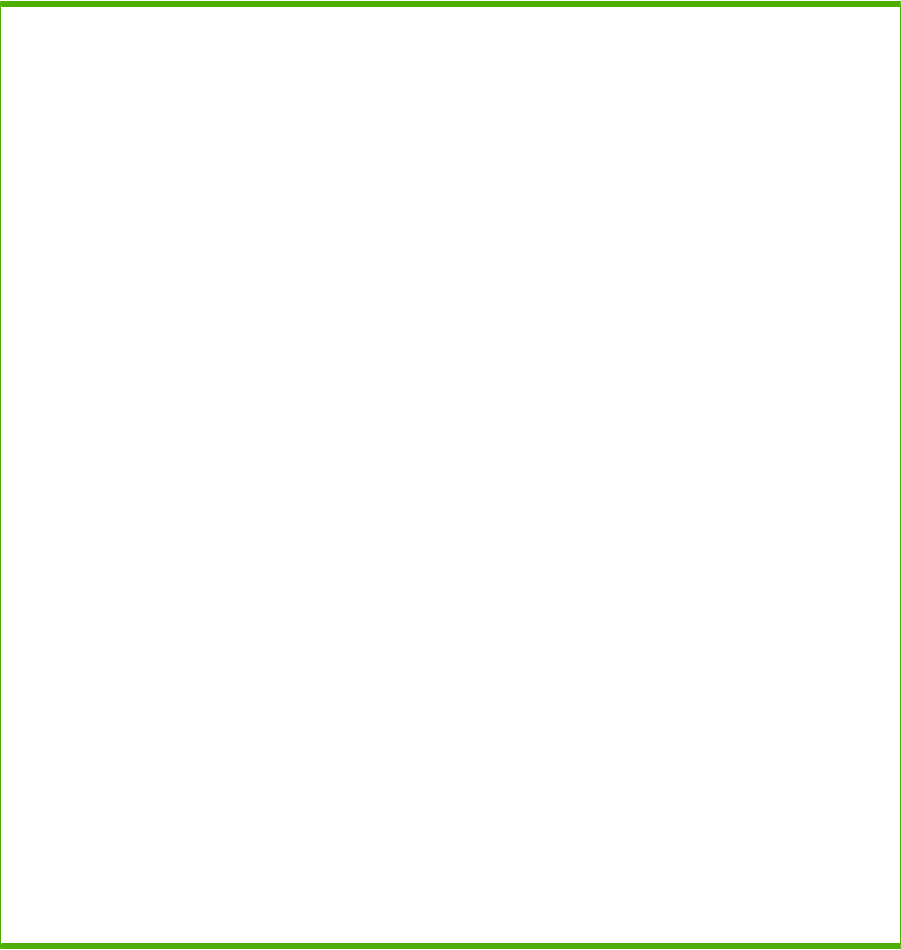
Ref Description Part number Qty
A10 Crossmember, front 1
A11 Crossmember, option, left 1
A12 Guide, rear 1
A13 Duct, second fan 1
A14 Duct, fourth fan 1
A15 Holder, DCU 1
A16 Guide, flat flexible cable 1
A17 Holder, check pin 1
A18 Spring, grounding 1
A19 Guide, left 1
A20 Guide, left, upper 1
A21 Holder, sensor 1
A22 Rod, din board 1
A23 Gear, 23T/19T 1
A24 Crossmember, option, right 1
A25 Side plate, fuser drive 1
A26 Gear, 17T 1
A27 Gear, 15T 1
A28 Gear, 25T/91T 1
A29 Gear, 33T 1
A30 Gear 35T 1
A31 Cable, option feeder 1
A32 Cable, OPT DEL 1
A33 Clamp, cable 1
A34 Screw, tap, M3x6 5
1Only orderable parts have part numbers.
Table 8-7 Internal components (3 of 3) (continued)
368 Chapter 8 Parts ENWW
ENWW Internal components 369
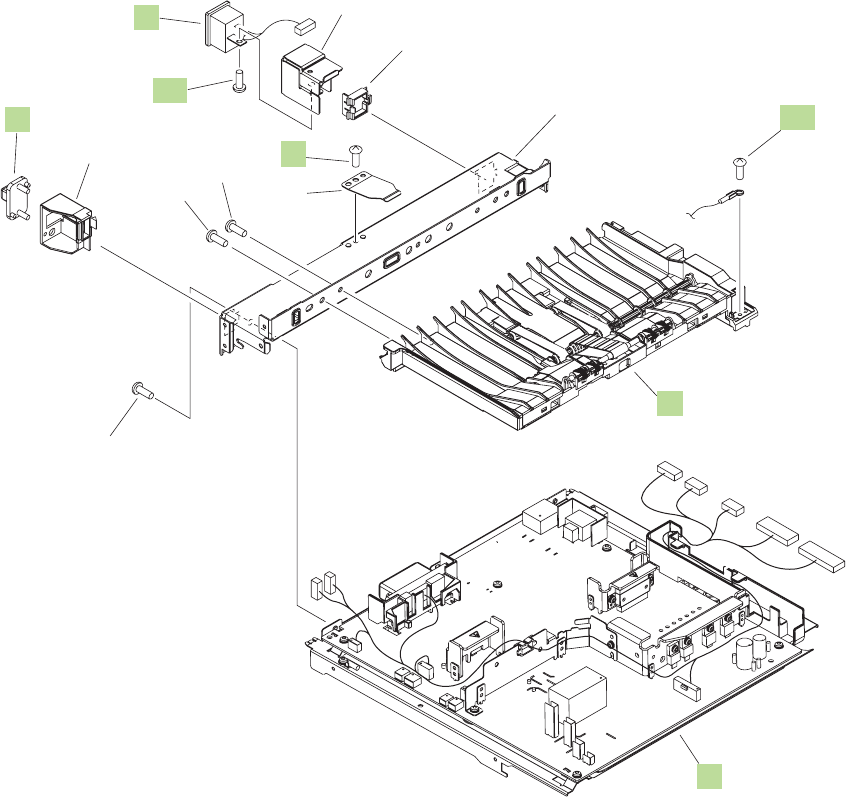
Figure 8-9 Power supply assembly
(J128)
(J82)
(J85)(J95)
(J96)
(J84)
(J124DB)
(J124DA)
3
502
5
501
1
4
2
*A01
*A04
*A08
*A06
*A07
*A02
*A03
*A05
370 Chapter 8 Parts ENWW
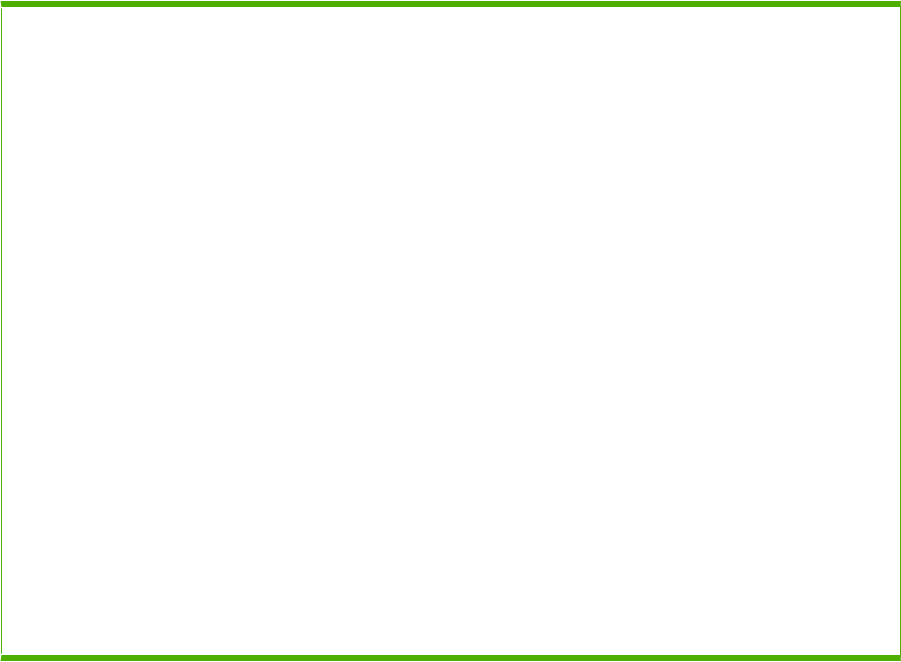
Table 8-8 Power supply assembly
Ref Description Part number Qty
1 Paper feed assembly RM1-4548-000CN 1
2 Electrical components assembly (110-127 V) RM1-4549-000CN 1
2 Electrical components assembly (220-240 V) RM1-4578-000CN 1
3 Cable, inlet (110-127 V) RM1-5078-000CN 1
3 Cable, inlet (220-240 V) RM1-5079-000CN 1
4 Connector, drawer, 6P VS1-7514-006CN 1
5 Screw, flat head RS, M3x6 XA9-1464-000CN 1
501 Screw, machine, pan head, M3x6 XB1-1300-605CN 1
502 Screw, with washer, M4x6 XB2-7400-606CN 1
A01 Holder, inlet 1
A02 Holder, connector 1
A03 Guard, edge 1
A04 Spring, leaf 1
A05 Crossmember, fusing 1
A06 Screw, tap, pan head, M4x10 2
A07 Screw, D, M3x8 3
A08 Screw, with washer, M3x6 3
1Only orderable parts have part numbers.
ENWW Internal components 371
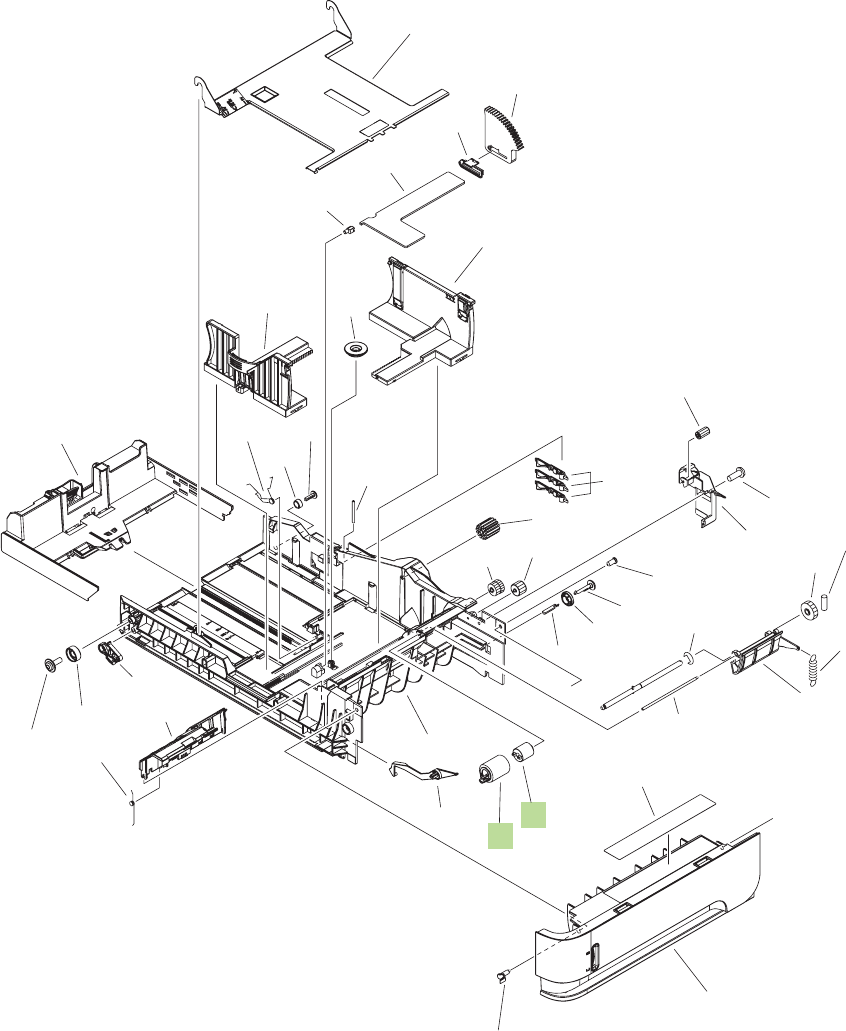
Figure 8-10 500-sheet cassette
A
A
1
2
*A37
*A19
*A08
*A33
*A07
*A32
*A31
*A26
*A39
*A29
*A28 *A27
*A15
*A01
*A12
*A16
*A38
*A02
*A25
*A03
*A34
*A10
*A36
*A21
*A17
*A20
*A30
*A06
*A35
*A22
*A14
*A13
*A40 *A09
*A23
*A04
*A05
*A24
*A18
*A11
372 Chapter 8 Parts ENWW
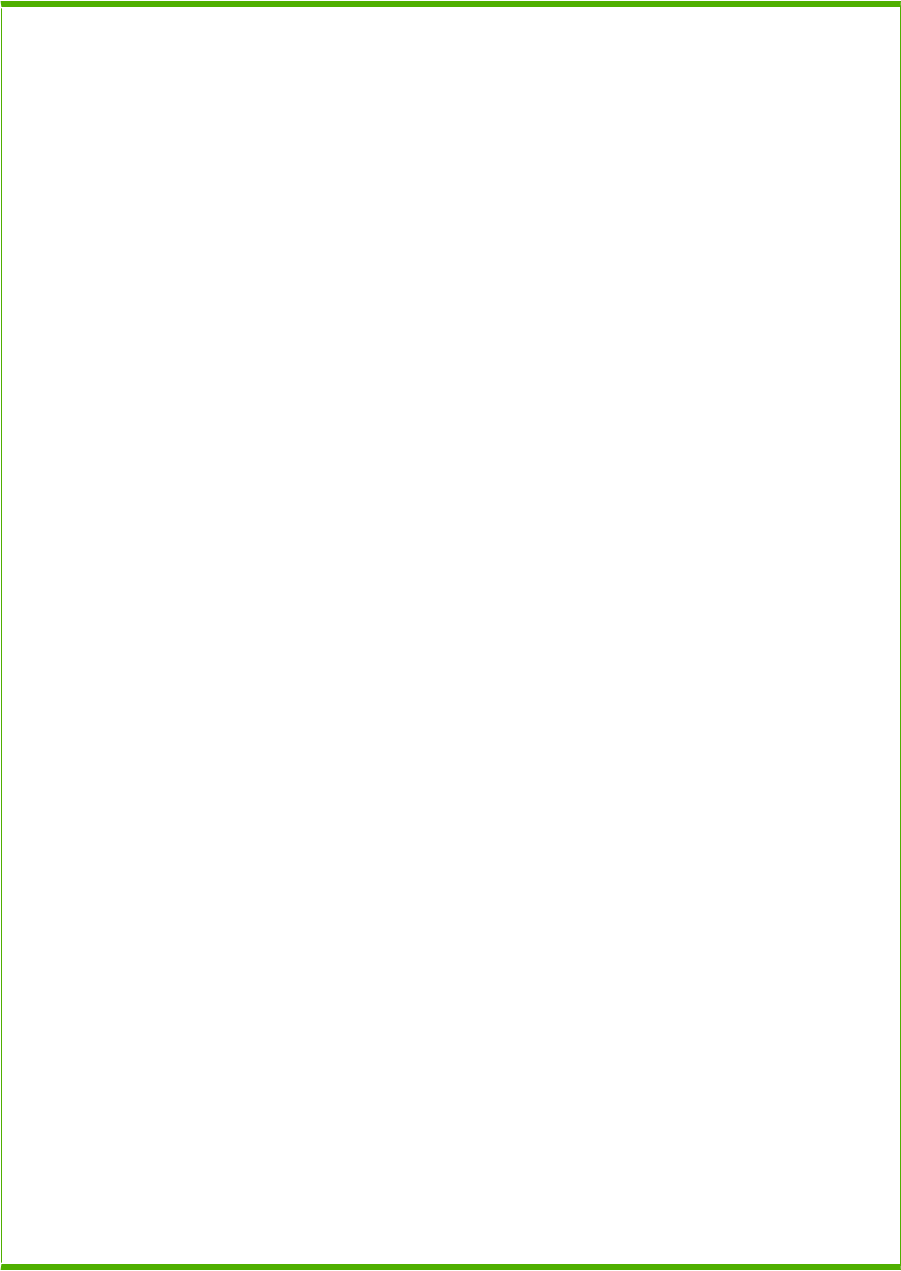
Table 8-9 500-sheet cassette
Ref Description Part number Qty
500-sheet cassette RM1-4559-000CN 1
1 Limiter, cassette torque RC2-5262-000CN 1
2 Paper feed roller assembly RM1-0037-020CN 1
A01 Pin, front guide lock, right 1
A02 Cover, gear 1
A03 Flag, size sensing 1
A04 Arm, lifter 1
A05 Support, lifter arm 1
A6 Bushing, lift arm 1
A07 Holder, retard gear 1
A08 Spring, tension 1
A09 Spring, tension 1
A10 Gear, 20T 1
A11 Body, cassette 1
A12 Roller, positioning 1
A13 Claw, cassette 1
A14 Roller, LU 1
A15 Flange, positioning roller, right 1
A16 Shaft, positioning roller auxiliary 1
A17 Roller, RD 1
A18 Gauge, fuel 1
A19 Pin, cassette lock, left 1
A20 Shaft, RD roller 1
A21 Spring, torsion 1
A22 Guide, nip 1
A23 Plate, paper lifting 1
A24 Gear, 88T 1
A25 Gear, 14T 1
A26 Gear, 14T 1
A27 Gear, 14T 1
A28 Gear, 15T/25T 1
A29 Gear, 37T 1
A30 Shaft, size sensing 1
A31 Shaft, retard gear holder 1
ENWW Internal components 373
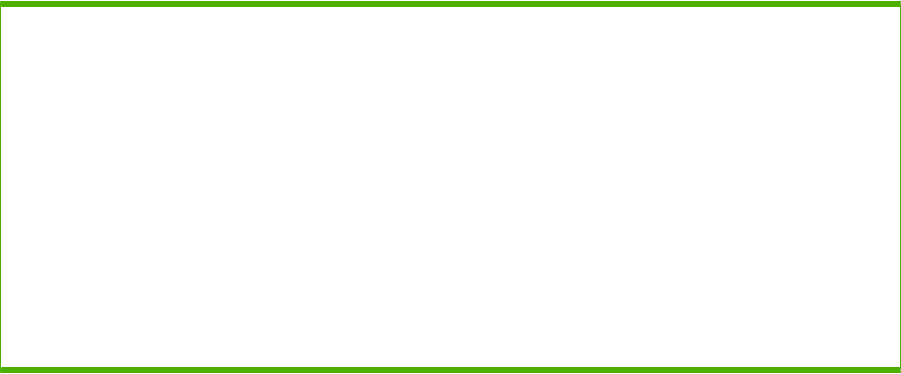
Ref Description Part number Qty
A32 Ring, E 1
A33 Label, cassette operation 1
A34 Right side end support assembly 1
A35 Cassette rear assembly 1
A36 Left side end support assembly 1
A37 Front cassette assembly 1
A38 Screw, tap, pan head, M4x10 1
A39 Pin, dowel 1
A40 Screw, tap, M4x12 1
1Only orderable parts have part numbers.
Table 8-9 500-sheet cassette (continued)
374 Chapter 8 Parts ENWW
ENWW Internal components 375
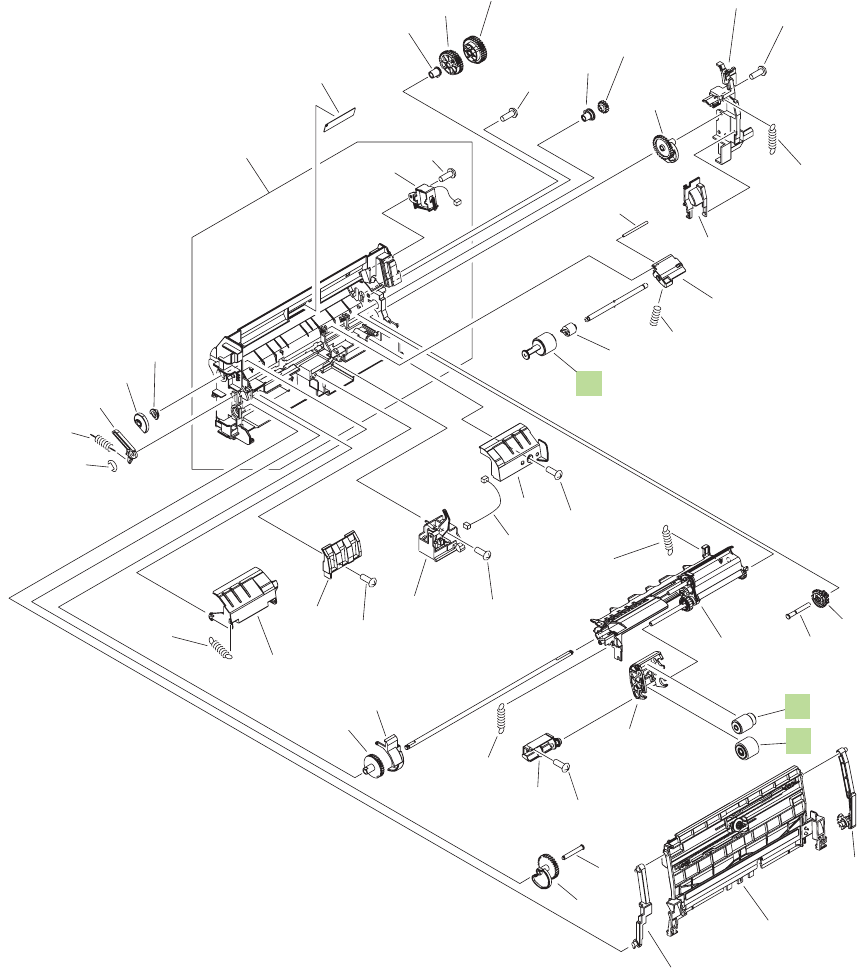
Figure 8-11 Multipurpose pickup assembly
(J71)
(SL102)
(J81)
(J123)
(PS105)
2
1
*A01 *A38
*A25
*A23
*A18
*A24
*A08
*A38
*A38
*A41
*A31
*A20
*A07
*A32
*A12
*A06
*A13
*A14
*A40
*A30
*A21
*A25
*A38
*A34
*A27
*A29
*A39
*A05
*A22
*A15
*A17
*A02
3
*A35
*A36
*A16
*A26
*A03
*A04 *A38
*A11
*A33
*A10 *A38 *A19
*A09
*A28
*A37
*A27
376 Chapter 8 Parts ENWW

Table 8-10 Multipurpose pickup assembly
Ref Description Part number Qty
Multipurpose pickup assembly RM1-4563-000CN 1
Multipurpose tray kit (contains 1 pickup roller, 1 feed roller, 1
separation roller)
CB506-67905 1
1 Roller, pickup RL1-1641-000CN 1
2 Roller, feed RL1-1663-000CN 1
3 Roller, separation RL1-1654-000CN 1
A01 Frame, multi, right 1
A02 Guide, nip, left 1
A03 Guide, nip, center 1
A04 Guide, nip, right 1
A05 Bushing 1
A6 Bushing 1
A07 Bushing 1
A08 Bushing 1
A09 Shaft, size sensing 1
A10 Hinge, multi, left 1
A11 Hinge, multi, right 1
A12 label, jam clear envelope 1
A13 Cam 1
A14 Lever 1
A15 Shaft, multipurpose cam, left 1
A16 Shaft, multipurpose cam, right 1
A17 Cover, multipurpose spring, left 1
A18 Cover, multipurpose spring, right 1
A19 Gear, 15T/21T 1
A20 Gear, 30T/34T 1
A21 Gear, 30T 1
A22 Cam/gear, 30T 1
A23 Cam/gear, 30T 1
A24 Gear, 14T 1
A25 Spring, tension 2
A26 Spring, compression 1
A27 Spring, tension 2
A28 Spring, tension 1
A29 Multipurpose guide assembly 1
ENWW Internal components 377

Ref Description Part number Qty
A30 Presence sensor holder assembly 1
A31 Multipurpose pickup gear assembly 1
A32 Multipurpose frame assembly 1
A33 Multipurpose tray assembly 1
A34 Cable, multipurpose sensor 1
A35 Limiter, multipurpose torque 1
A36 Holder, separation 1
A37 Screw, D, M3x8 1
A38 Screw, tap, pan head, M4x10 7
A39 Cover, roller 1
A40 Ring, E 1
A41 Multipurpose solenoid assembly 1
1Only orderable parts have part numbers.
Table 8-10 Multipurpose pickup assembly (continued)
378 Chapter 8 Parts ENWW
ENWW Internal components 379
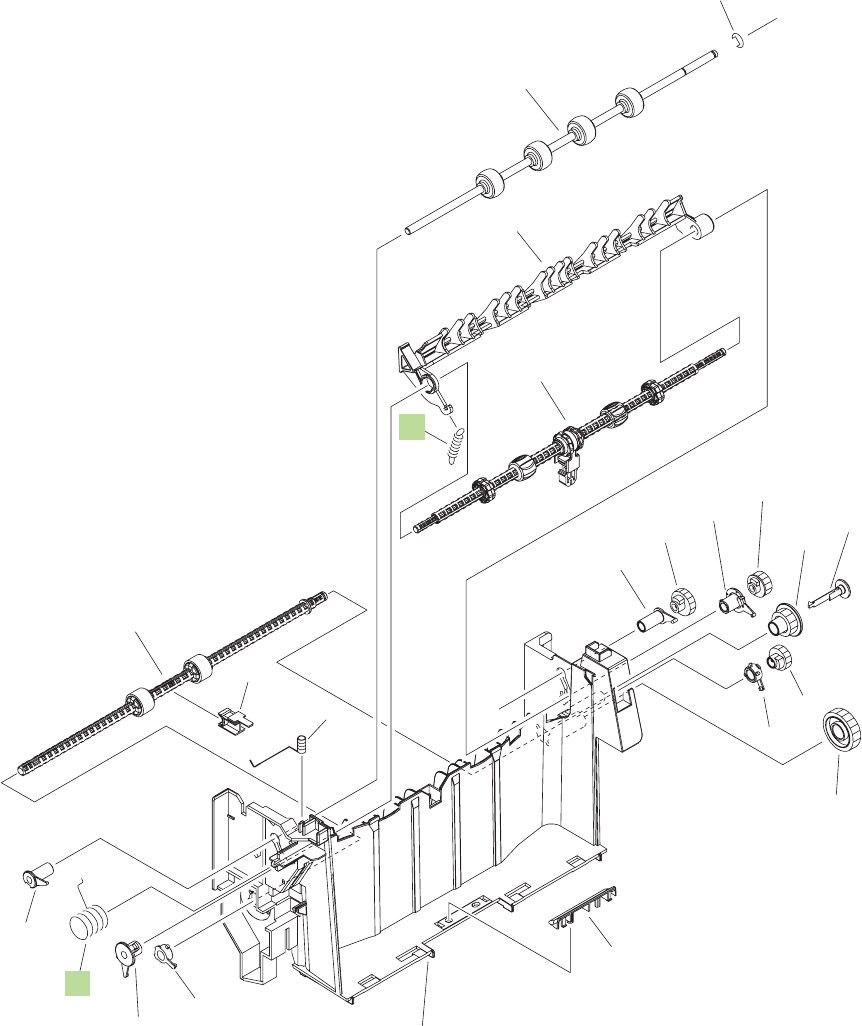
Figure 8-12 Paper delivery assembly
A
A
2
1
*A03
*A01
*A02
*A14
*A04
*A15
*A05
*A16
*A17
*A19
*A18
*A09
*A12
*A13
*A07
*A05 *A09
*A11
*A08
*A10
*A06
380 Chapter 8 Parts ENWW
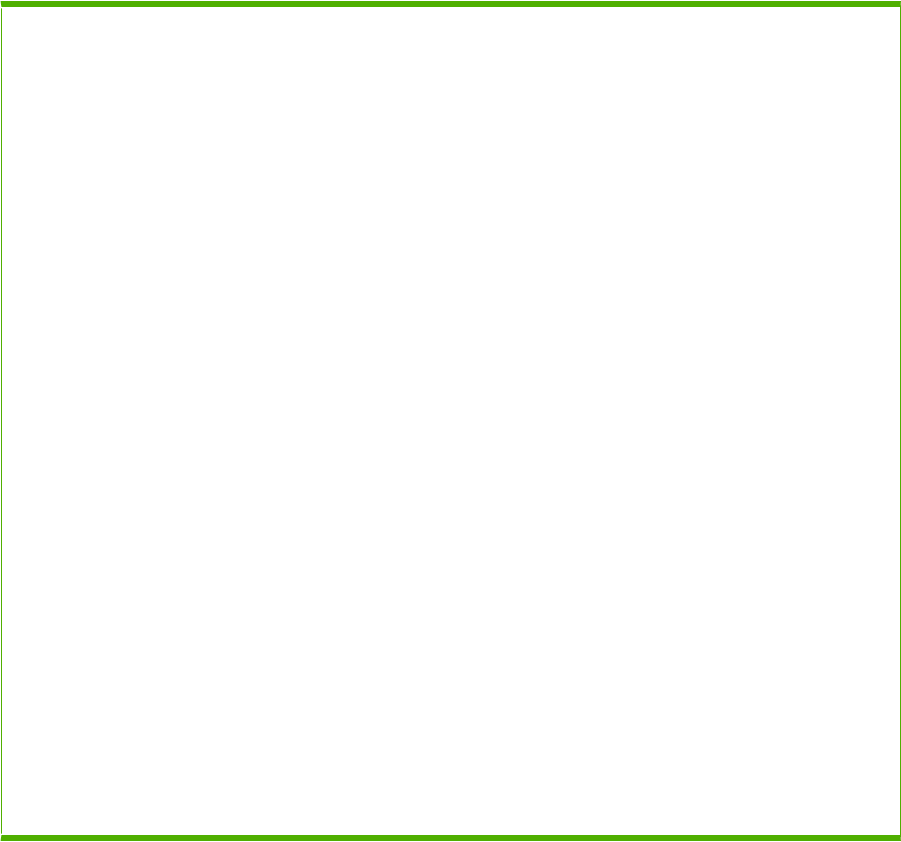
Table 8-11 Paper delivery assembly
Ref Description Part number Qty
Paper delivery assembly RM1-4529-000CN 1
1 Spring, tension RC1-0133-000CN 1
2 Spring, grounding RU6-2105-000CN 1
A01 Roller, face-down, upper 1
A02 Deflector, delivery 1
A03 Ring, E 1
A04 Bushing, paper delivery, upper 1
A05 Bushing 2
A6 Spring, grounding 1
A07 Bushing, paper delivery, upper 1
A08 Frame, face-down 1
A09 Bushing 2
A10 Bushing 1
A11 Guide, paper delivery 1
A12 Flange, positioning roller, right 1
A13 Roller, delivery intermediate 1
A14 Roller, face-down, lower 1
A15 Gear, 21T 1
A16 Gear, 17T 1
A17 Gear, 20T 1
A18 Gear, 33T 1
A19 Gear, 18T 1
1Only orderable parts have part numbers.
ENWW Internal components 381
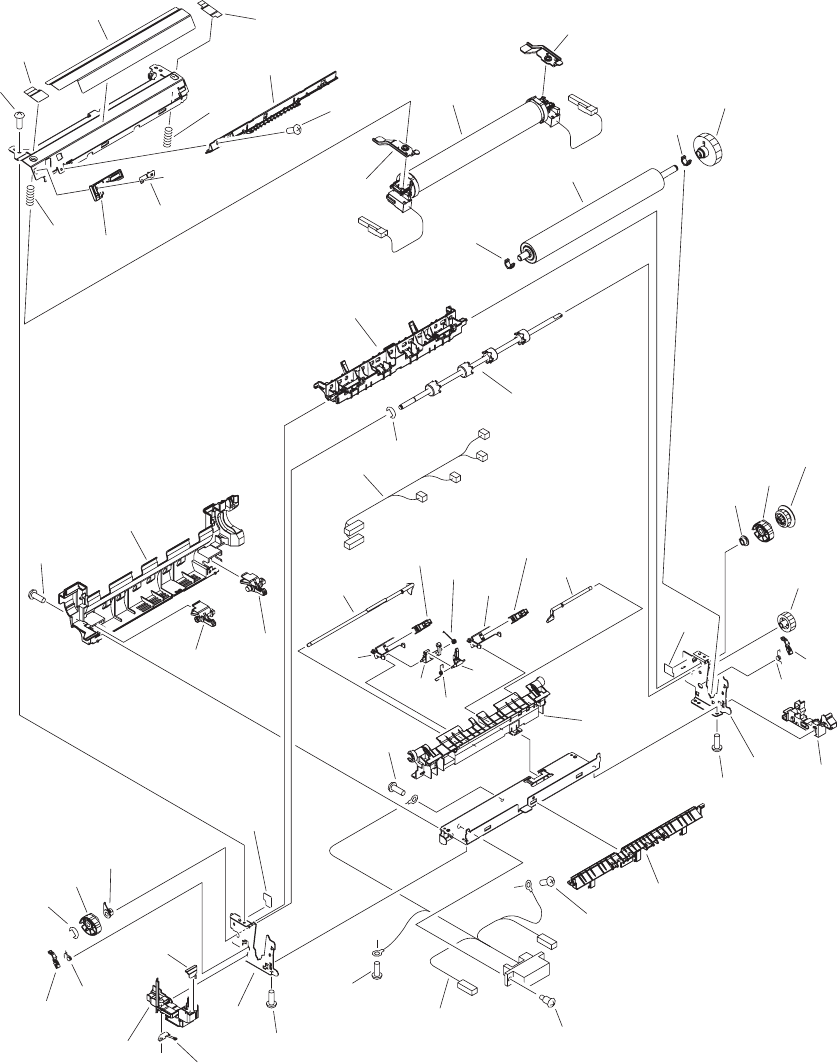
Figure 8-13 Fusing assembly
(J134)
(J136)
(J136)
(J134)
(J128)
(J128LB)
(J128LA)
(J129)
(J929)
(J131)
(J778)
(PS699)
(PS700)
(J929)
(J129)
A
A
B
B
1
2*A39
*A05
*A11
*A24
*A25
*A10
*A10
*A40
*A47
*A46
*A34
*A52 *A28
*A12
*A05
*A38
*A06
*A50
*A32
*A36
*A35
*A17
*A18
*A20
*A30
*A44
*A44
*A09
*A22
*A21
*A26
*A50
*A27
*A14
*A03 *A31
*A43 *A51
*A07
*A08
*A23
*A45
*A04
*A19
*A17
*A27
*A13
*A29
*A01
*A16 *A02
*A02
*A37
*A37 *A15
*A42
*A33
*A49
*A41
*A49
*A48
382 Chapter 8 Parts ENWW
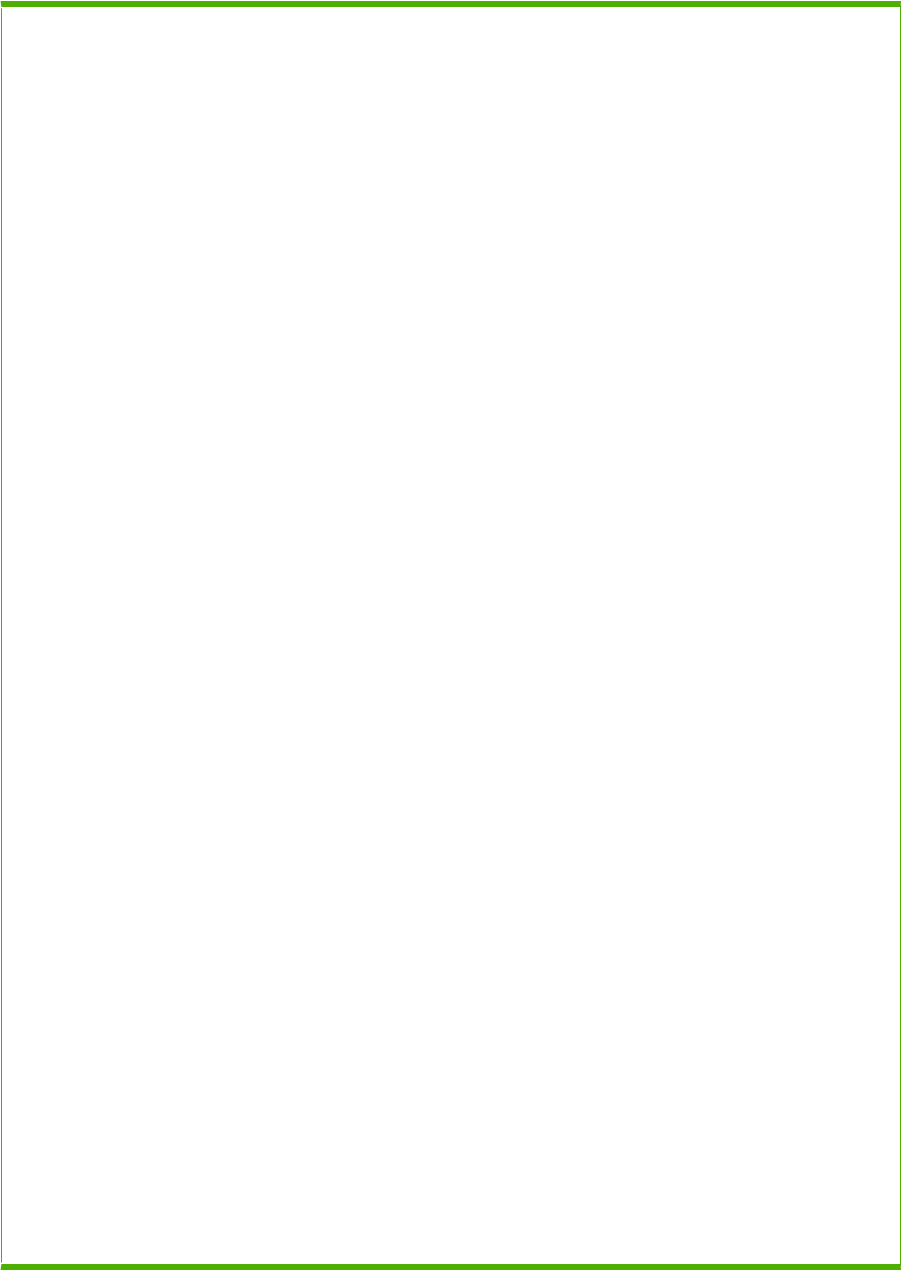
Table 8-12 Fusing assembly
Ref Description Part number Qty
Fusing assembly (110-127 V) CB506-67901 1
Fusing assembly (220-240 V) CB506-67902 1
1 Roller, pressure 1
2 Sleeve guide assembly (110-127 V) 1
2 Sleeve guide assembly (220-240 V) 1
A01 Guide, paper inlet, lower 1
A02 Holder, fusing sensor 2
A03 Lever, release, left 1
A04 Sheet, fusing protective 1
A05 Bushing 2
A6 Roller, face-up 1
A07 Spring, torsion 1
A08 Spring, torsion 1
A09 Side plate, fusing, left 1
A10 Spring, compression 2
A11 Plate, pressure, right 1
A12 Plate, pressure, left 1
A13 Bushing 1
A14 Bushing 1
A15 Flag, sensor, right 1
A16 Flag, sensor, left 1
A17 Lever, sensor 2
A18 Spring, torsion 1
A19 Spring, torsion 1
A20 Guide, cable, right 1
A21 Guide, cable, left 1
A22 Spring, leaf 1
A23 Bar, filter, rear 1
A24 Eliminator 1
A25 Holder, brush 1
A26 Rib, cable guide 1
A27 Cam 2
A28 Sheet, protective, right upper 1
A29 Sheet, protective, right lower 1
ENWW Internal components 383
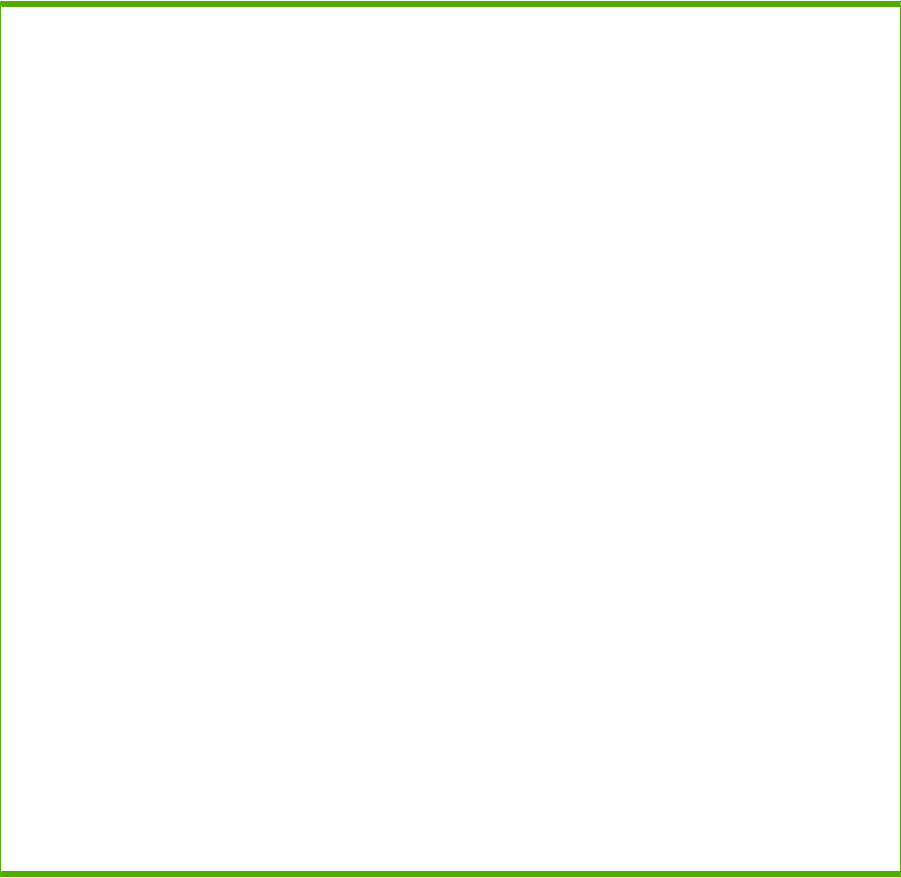
Ref Description Part number Qty
A30 Side plate, fusing, right 1
A31 Lever, release, right 1
A32 Guide, paper delivery, lower 1
A33 Screw, stepped 2
A34 Sheet, protective, left 1
A35 Gear, 18T 1
A36 Gear, 17T 1
A37 IC, photo interrupter 2
A38 Guide, paper delivery guide, upper 1
A39 Pressure roller gear assembly 1
A40 Upper entrance guide assembly 1
A41 Cable, FSR AC 1
A42 Cable, FSR DC 1
A43 Holder, fusing lever 1
A44 Screw, M3x8 4
A45 Screw, RS, M3x8 2
A46 Screw, D, M3x8 2
A47 Screw with washer, M3x6 1
A48 Screw with washer, M3x6 1
A49 Screw, tap, S 2
A50 Ring, E 2
A51 Lever, paper delivery sensor 1
A52 Label, “Caution, high temp.” 1
1Only orderable parts have part numbers.
Table 8-12 Fusing assembly (continued)
384 Chapter 8 Parts ENWW
ENWW Internal components 385

PCAs
Figure 8-14 PCAs—base unit
1
2
3
386 Chapter 8 Parts ENWW
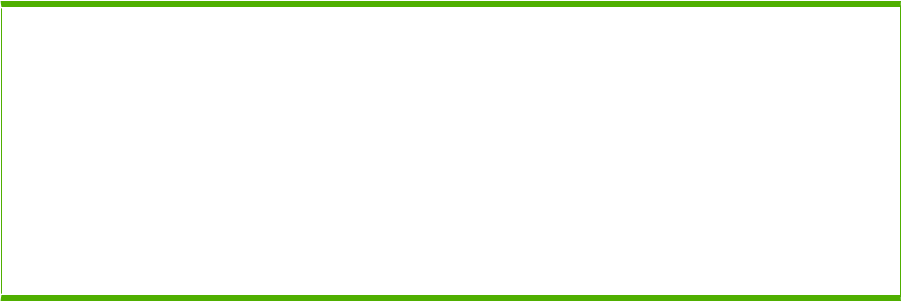
Table 8-13 PCAs—base unit
Ref Description Part number Qty
1 DC controller PCA RM1-4582-000CN 1
2 Electrical components assembly (110-127 V) RM1-4549-000CN 1
2 Electrical components assembly (220-240 V) RM1-4578-000CN 1
3 Formatter assembly (base models) CB437-69001 (exchange) 1
3 Formatter assembly (network models) CB438-69001 (exchange) 1
3 Formatter assembly (base models) CB437-67901 (new) 1
3 Formatter assembly (network models) CB438-67901 (new) 1
ENWW PCAs 387

Figure 8-15 Optional 1,500-sheet feeder PCA
1
388 Chapter 8 Parts ENWW

Table 8-14 Optional 1,500-sheet feeder PCA
Ref Description Part number Qty
1 1,500-sheet feeder driver PCA RM1-6214-000CN 1
ENWW PCAs 389
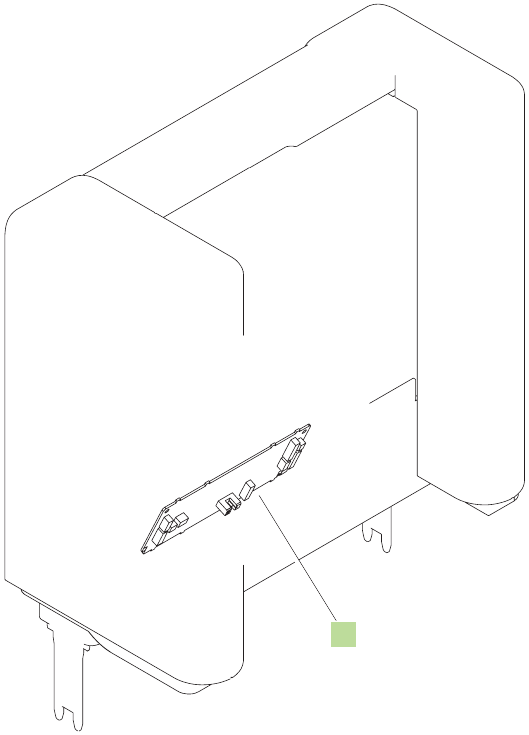
Figure 8-16 Multi-bin mailbox PCA
1
390 Chapter 8 Parts ENWW

Table 8-15 Multi-bin mailbox PCA
Ref Description Part number Qty
1 Multi-bin mailbox PCA RM1-6224-000CN 1
ENWW PCAs 391
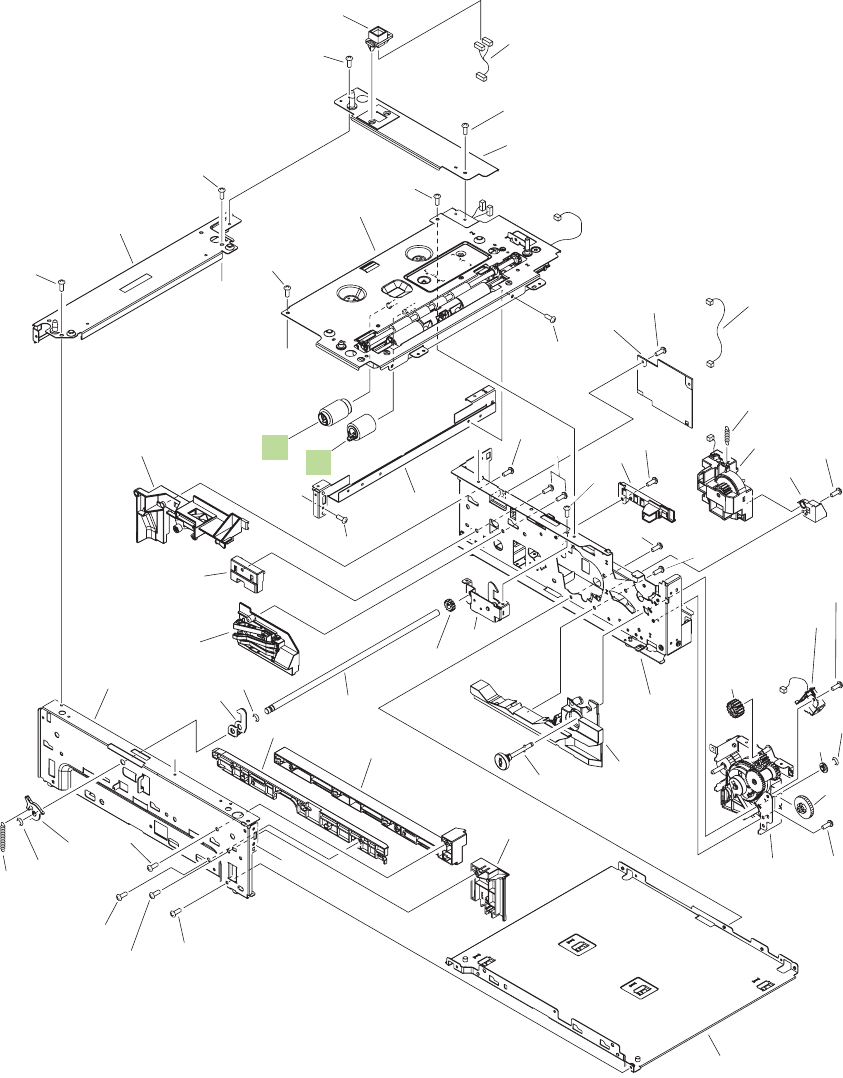
Input devices
Figure 8-17 Optional 500-sheet paper feeder main body
(J1602)
(J1606)
(J1608) (J1621)
(J1623)
(J1605)
(J105LB)
(J105LA)
(J105L)
(SL1600)
(J1604)
A
B
B
C
C
A
1
7
2
3
5
4
8
9
10
6
11
*A12
*A01
*A02
*A08
*A28
*A28
*A28
*A28
*A28
*A28
*A28
*A28
*A28
*A28
*A28
*A28 *A28
*A28
*A29
*A29
*A29
*A29
*A29
*A04
*A25
*A19
*A06
*A07
*A21
*A22
*A05
*A09
*A16
*A24
*A20
*A23
*A14
*A13
*A10
*A11
*A31
*A31
*A18
*A03
*A30
*A27
*A26
*A15
*A17
*A29
392 Chapter 8 Parts ENWW
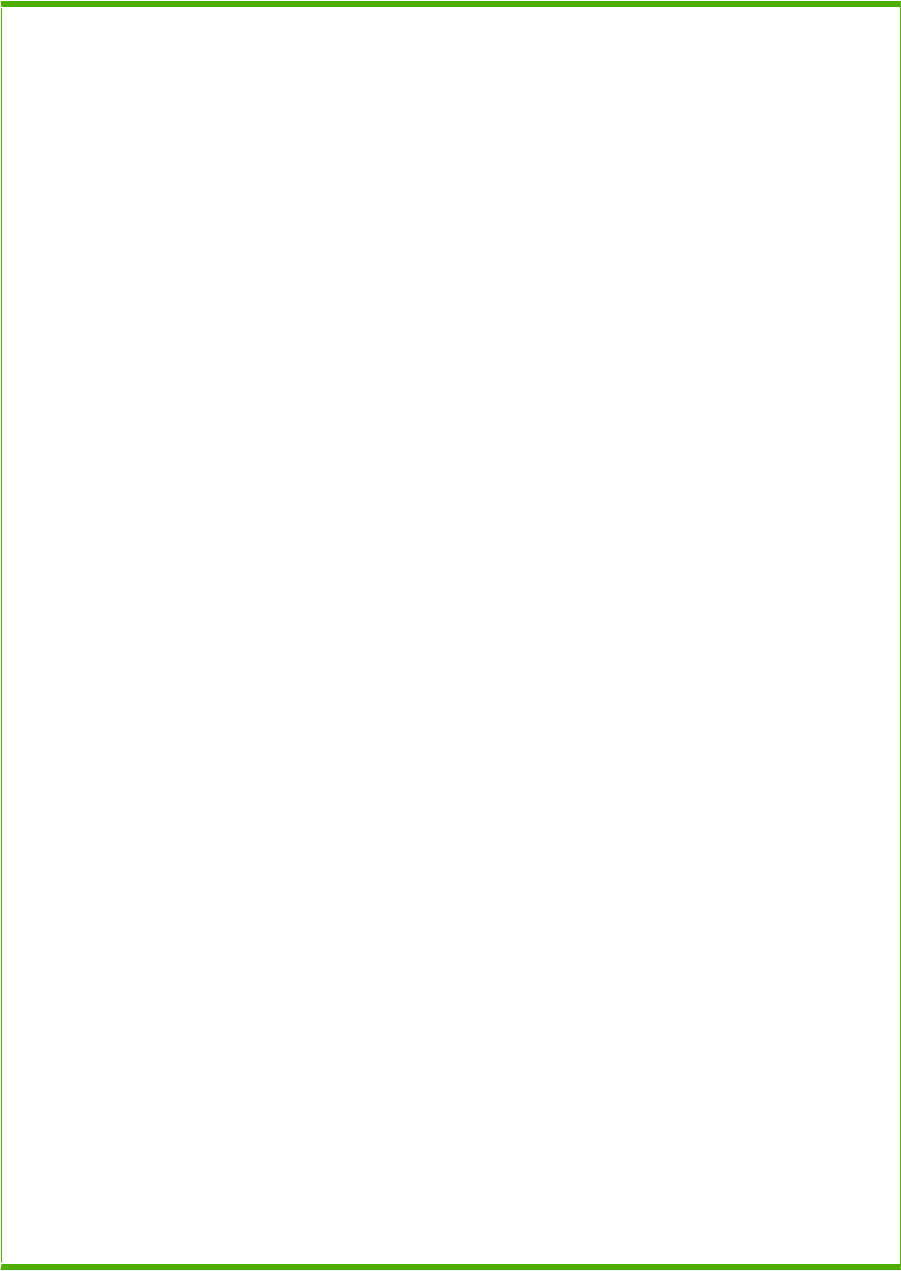
Table 8-16 Optional 500-sheet paper feeder main body
Ref Description Part number Qty
Product roller kit (contains 2 feed rollers, 1 pickup roller) CB506-67904 1
1 Solenoid 1
2 Size detect assembly 1
3 Paper feed roller assembly RM1-0037-020CN 1
4 Front top plate assembly 1
5 Cable, interface, upper 1
6 Pickup drive side plate 1
7 Cable, size sensor 1
8 500-page feeder driver PCA 1
9 Connector, drawer, 6P 1
10 Lifter driver assembly 1
11 Paper pickup roller assembly RM1-0036-020CN 1
A01 Spring, tension 1
A02 Support, lifter drive assembly 1
A03 Bushing 1
A04 Guide, cassette right, rear 1
A05 Guide, cassette left, rear 1
A06 Plate, reinforcement 1
A07 Guide, left 1
A08 Guide, cable 1
A09 Shaft, lock joint 1
A10 Arm, lock 1
A11 Lever, lock 1
A12 Upper plate, rear 1
A13 Upper plate, right 1
A14 Shaft, retard drive 1
A15 Gear, 23T 1
A16 Gear, 14T 1
A17 Gear, 16T 1
A18 Spring, tension 1
A19 Left frame assembly 1
A20 Right frame assembly 1
A21 Front cassette left guide assembly 1
A22 Lower frame assembly 1
ENWW Input devices 393
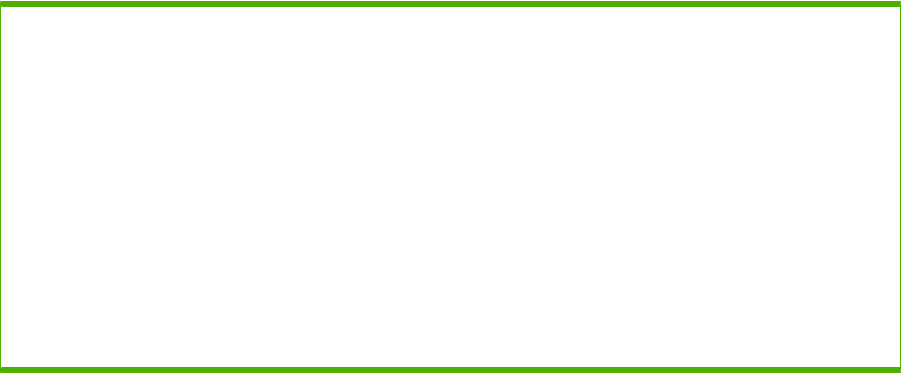
Ref Description Part number Qty
A23 Lock side plate assembly 1
A24 Right front guide assembly 1
A25 Right guide assembly 1
A26 Screw, with washer, M3x6 2
A27 screw, tap, M3x6 1
A28 Screw, D, M3x8 33
A29 Screw, tap, pan head, M4x10 13
A30 Ring, E 1
A31 Ring, E 2
1Only orderable parts have part numbers.
Table 8-16 Optional 500-sheet paper feeder main body (continued)
394 Chapter 8 Parts ENWW
ENWW Input devices 395
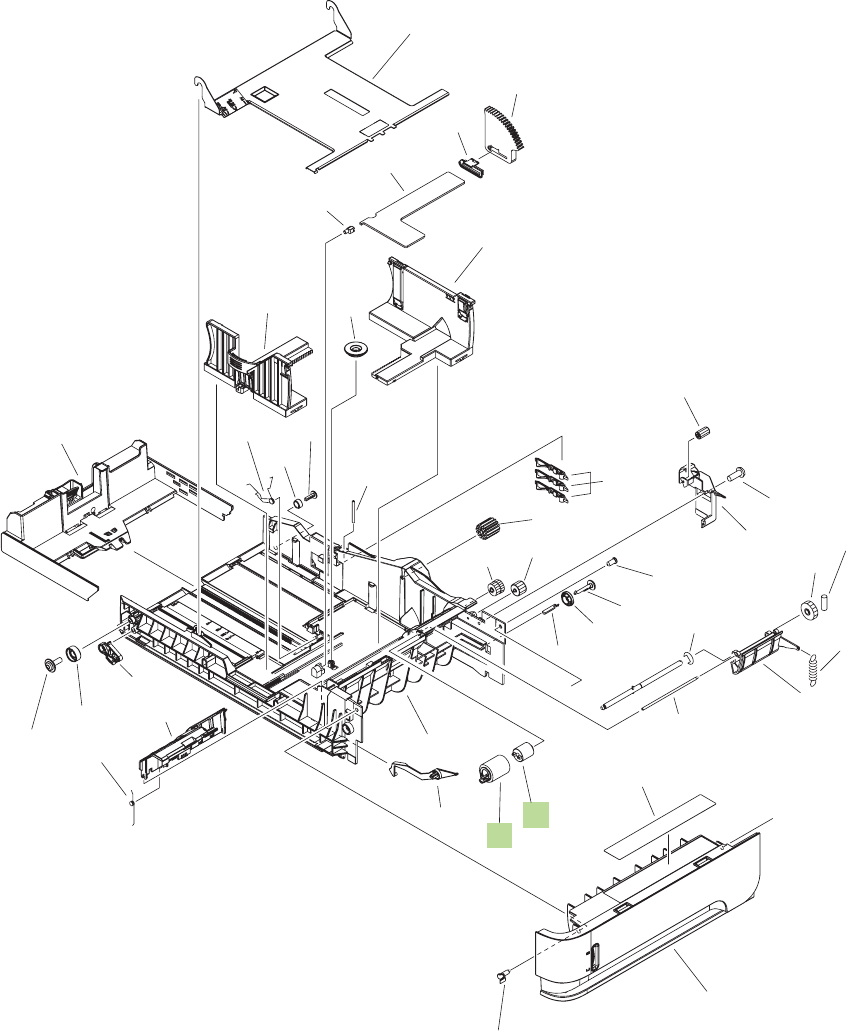
Figure 8-18 Optional 500-sheet feeder cassette
A
A
1
2
*A37
*A19
*A08
*A33
*A07
*A32
*A31
*A26
*A39
*A29
*A28 *A27
*A15
*A01
*A12
*A16
*A38
*A02
*A25
*A03
*A34
*A10
*A36
*A21
*A17
*A20
*A30
*A06
*A35
*A22
*A14
*A13
*A40 *A09
*A23
*A04
*A05
*A24
*A18
*A11
396 Chapter 8 Parts ENWW

Table 8-17 Optional 500-sheet feeder cassette
Ref Description Part number Qty
Optional 500-sheet feeder cassette RM1-4559-000CN 1
1 Limiter, cassette torque RC2-5262-000CN 1
2 Paper feed roller assembly RM1-0037-020CN 1
Product roller kit (contains 2 feed rollers, 1 pickup roller) CB506-67904 1
A01 Pin, front guide lock, right 1
A02 Cover, gear 1
A03 Flag, size sensing 3
A04 Arm, lifter 1
A05 Support, lifter arm 1
A06 Bushing, lifter arm 1
A07 Holder, retard gear 1
A08 Spring, tension 1
A09 Spring, torsion 1
A10 Gear, 20T 1
A11 Body, cassette 1
A12 Roller, positioning 1
A13 Claw, cassette 1
A14 Roller, LU 1
A15 Flange, positioning roller, right 1
A16 Shaft, positioning roller, auxiliary 1
A17 Roller, RD 1
A18 Gauge, fuel 1
A19 1
A20 1
A21 Spring, torsion 1
A22 Guide, nip 1
A23 Plate, paper lifting 1
A24 Gear, 88T 1
A25 Gear, 14T 1
A26 Gear, 14T 1
A27 Gear, 14T 1
A28 Gear, 15T/25T 1
A29 Gear, 37T 1
A30 Shaft, size sensing 1
ENWW Input devices 397

Ref Description Part number Qty
A31 Shaft, retard gear holder 1
A32 Ring, E 1
A33 Label, cassette operation 1
A34 Right side end support assembly 1
A35 Cassette rear assembly 1
A36 Left side end support assembly 1
A37 Front cassette assembly 1
A38 Screw, tap, pan head, M4x10 1
A39 Pin, dowel 1
A40 Screw, tap, M4x12 1
1Only orderable parts have part numbers.
Table 8-17 Optional 500-sheet feeder cassette (continued)
398 Chapter 8 Parts ENWW
ENWW Input devices 399
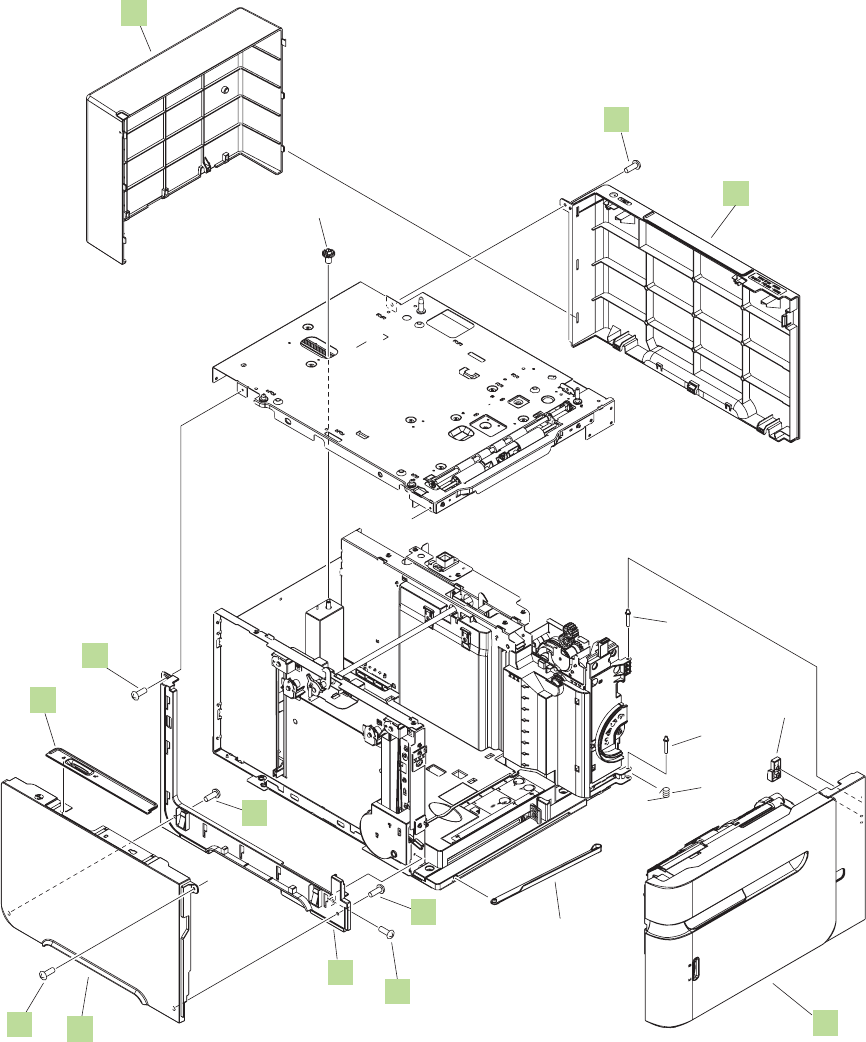
Figure 8-19 Optional 1,500-sheet paper feeder covers
A
A
1
5
4
2
6
6
8
7
7
3
6
6
*A02
*A01
*A04
*A04
*A05
*A03
400 Chapter 8 Parts ENWW
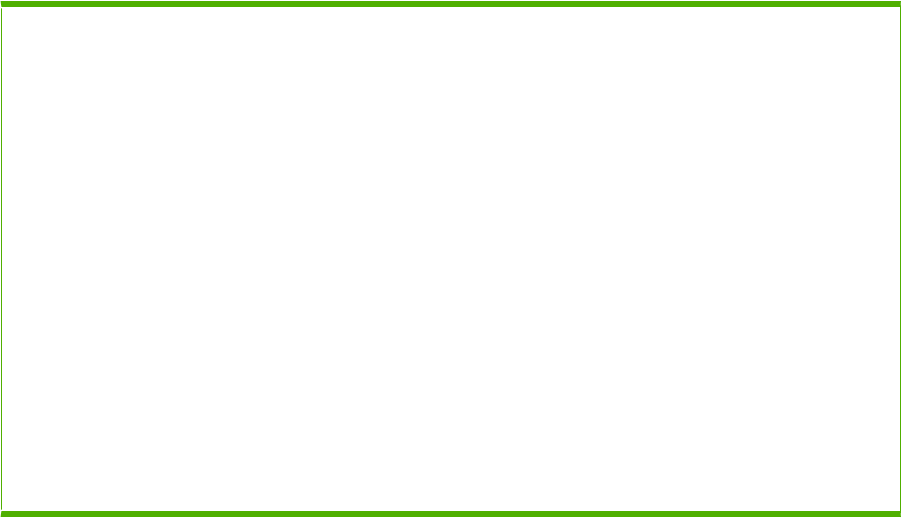
Table 8-18 Optional 1,500-sheet paper feeder covers
Ref Description Part number Qty
1 Cover, rear RC2-2640-000CN 1
2 Cover, right RC2-2641-000CN 1
3 Cover, left RC2-2642-000CN 1
4 Cover, left lower RC2-2643-000CN 1
5 Cover, lock RC2-2584-000CN 1
6 Screw, with washer, M3x8 XA9-1420-000CN 4
7 Screw, tap, pan head, M4x10 XB4-7401-007CN 2
8 Front door assembly RM1-5255-000CN 1
A01 Arm, front cover support 1
A02 Stopper, front door 1
A03 Spring, torsion 1
A04 Shaft, front cover hinge 2
A05 Gear, 16T 1
1Only orderable parts have part numbers.
ENWW Input devices 401
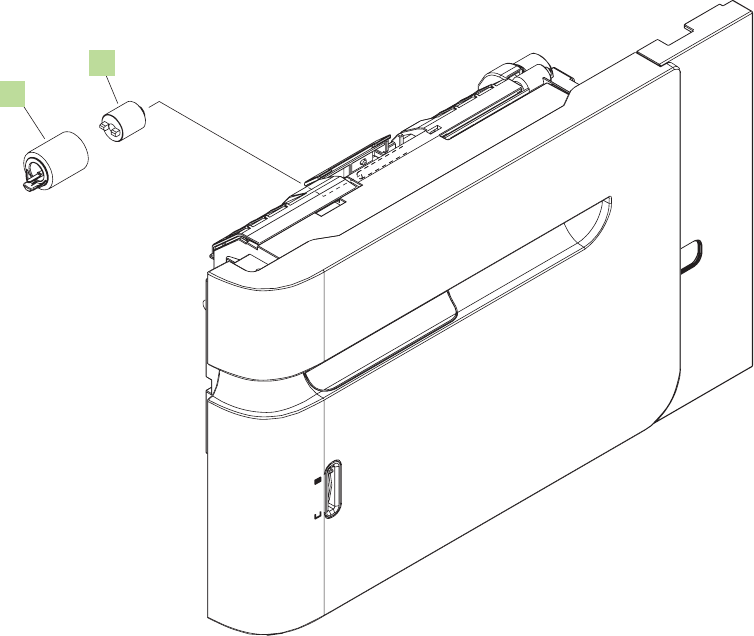
Figure 8-20 Optional 1,500-sheet feeder front door assembly
1
2
402 Chapter 8 Parts ENWW

Table 8-19 Optional 1,500-sheet feeder front door assembly
Ref Description Part number Qty
Optional 1,500-sheet feeder front door assembly RM1-5255-000CN 1
1 Paper feed roller assembly RM1-0037-020CN 1
2 Limiter, cassette torque RC2-5262-000CN 1
ENWW Input devices 403
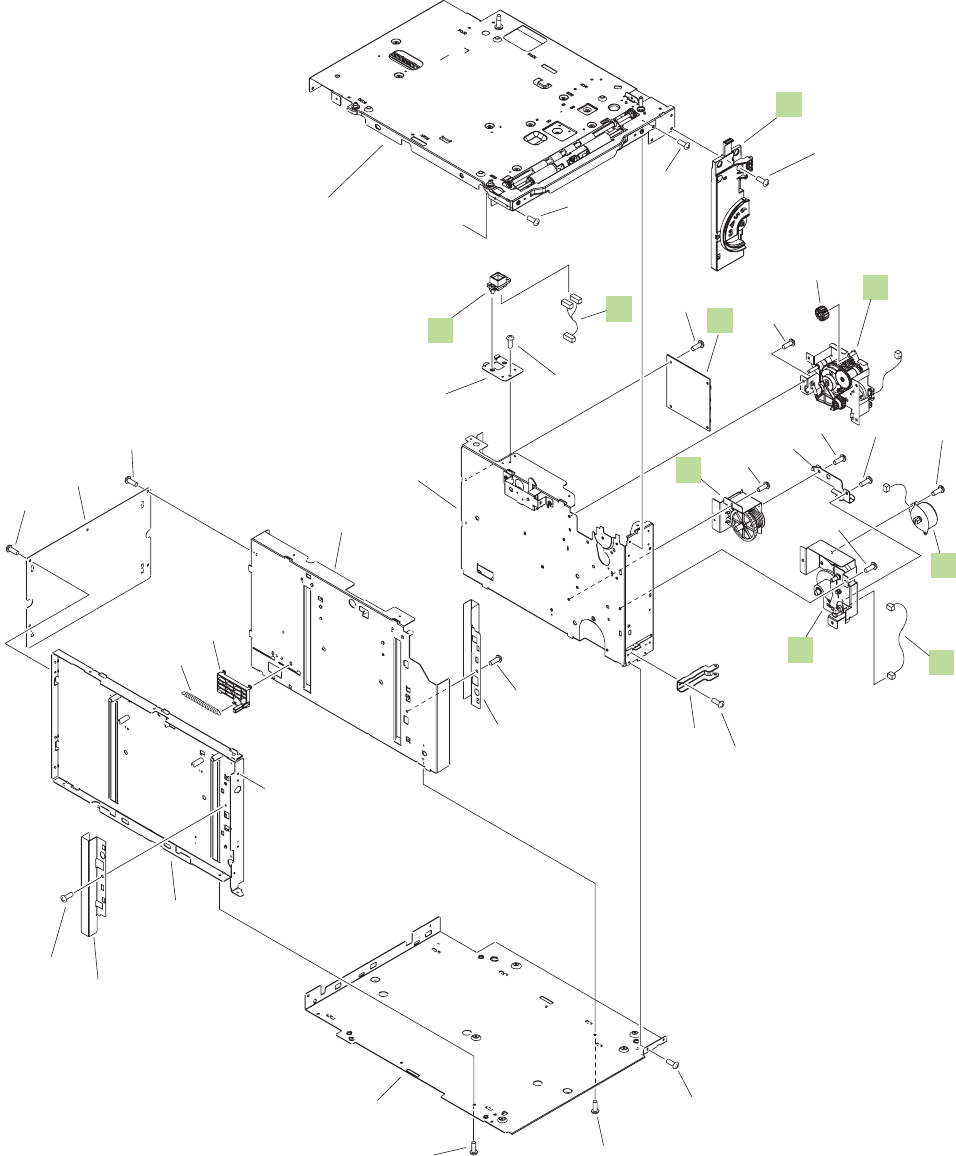
Figure 8-21 Optional 1,500-sheet feeder main body (1 of 2)
A
A
(J1722)
(J1701) (J1706)
(J105LB)
(J105LA)
(J105L)
(J1704)
(M1700)
(J1703)
1
5
6
4
2
11
7
8
12
13
*A01
*A20
*A08
*A26
*A17
*A33
*A17
*A39
*A40
*A40
*A40 *A40
*A40
*A40
*A40
*A40
*A31
*A40
*A37
*A40
*A40
*A40
*A40
*A40
*A40
*A29
*A40 *A18
*A40
*A41
*A32
*A34
404 Chapter 8 Parts ENWW
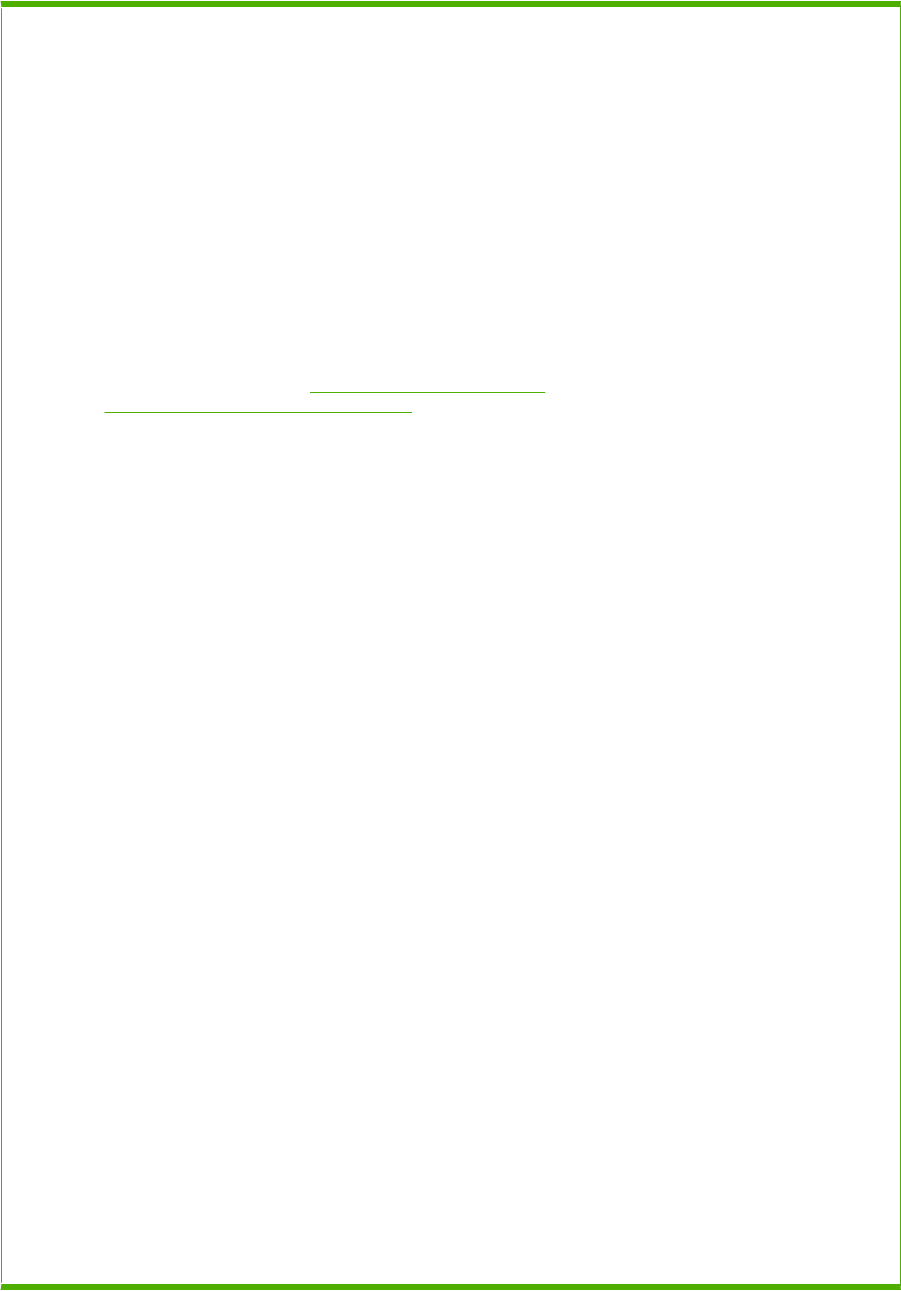
Table 8-20 Optional 1,500-sheet feeder main body (1 of 2)
Ref Description Part number Qty
1 Motor, stepping RH7-1603-020CN 1
2 Cable, interface RM1-5126-000CN 1
4 Cable, door sensor RM1-5128-000CN 1
5 Paper pickup drive assembly RM1-5262-000CN 1
6 1,500-sheet feeder driver PCA RM1-6214-000CN 1
7 Oil damper assembly RM1-0289-030CN 1
8 Lifter drive assembly RM1-1136-000CN 1
11 Numbering assembly RM1-5265-000CN 1
12 Connector, drawer, 6P VS1-7500-006CN 1
13 Paper pickup assembly (see Figure 8-23 Optional 1,500-sheet
feeder paper pickup assembly on page 412)
1
A01 Holder, connector 1
A02 Pin, lifter tray stopper 1
A03 Sheet, solenoid damper 1
A04 Latch, front cover, upper 1
A05 Block, front cover pushing 1
A06 Guide, paper set, right 1
A07 Guide, paper set, left 1
A08 Block, paper size sensor 1
A09 Reel, lifter wire 2
A10 Cover, lifter wire reel 2
A11 Support, wire pulley 8
A12 Cover, pulley 8
A13 Shaft, lifter drive 1
A14 Pulley, wire, front 2
A15 Pulley, wire, rear 6
A16 Cover, lifter wire reel 2
A17 Plate, lifter wire cover 2
A18 Plate, damper support 1
A19 Support, release hook, left 1
A20 Holder, hinge shaft, lower 1
A21 Guide, paper set, front 1
A22 Bushing 1
A23 Gear, 14T 1
A24 Gear, 15T 1
ENWW Input devices 405
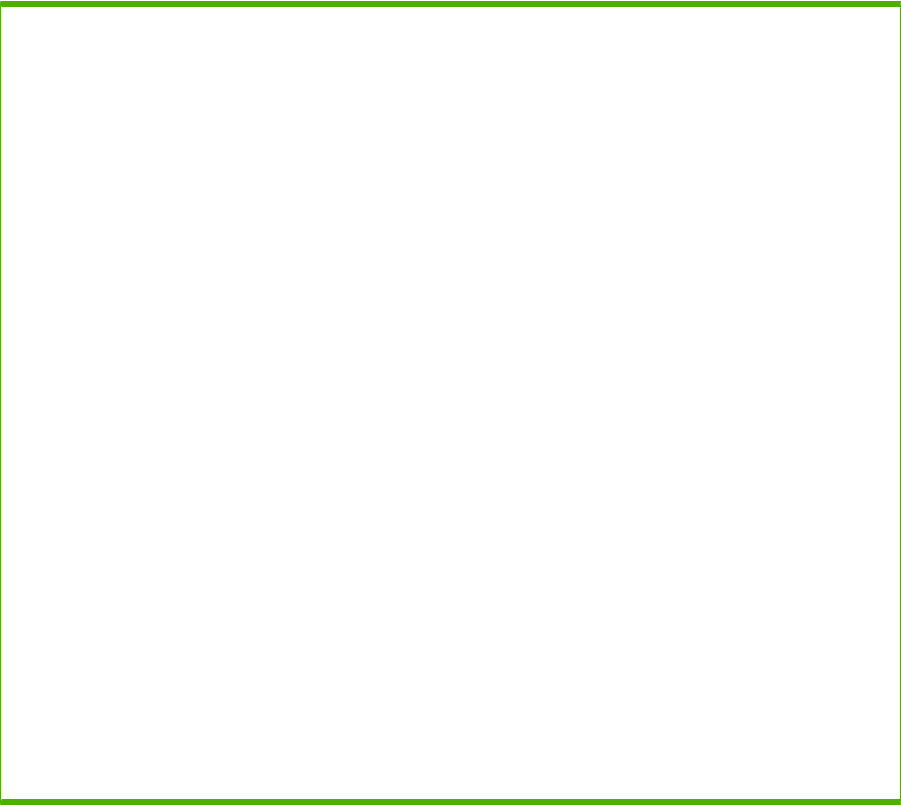
Ref Description Part number Qty
A25 Gear, 19T/39T 1
A26 Spring, tension 1
A27 Spring, tension 2
A28 Spring, torsion 1
A29 Gear, 16T 1
A30 Spacer, screw 2
A31 Frame, rear 1
A32 Frame, lower 1
A33 Frame, right 1
A34 Frame, left 1
A35 Saddle, wire 1
A36 Lifter tray assembly 1
A37 Paper pickup side plate assembly 1
A38 Left hook assembly 1
A39 Screw, with washer, M3x8 4
A40 Screw, tap, M3x6 67
A41 Screw, with washer, M3x6 2
A42 Ring, E 2
A43 Ring, E 3
A44 Pin, dowel 3
A45 Foot 2
1Only orderable parts have part numbers.
Table 8-20 Optional 1,500-sheet feeder main body (1 of 2) (continued)
406 Chapter 8 Parts ENWW
ENWW Input devices 407
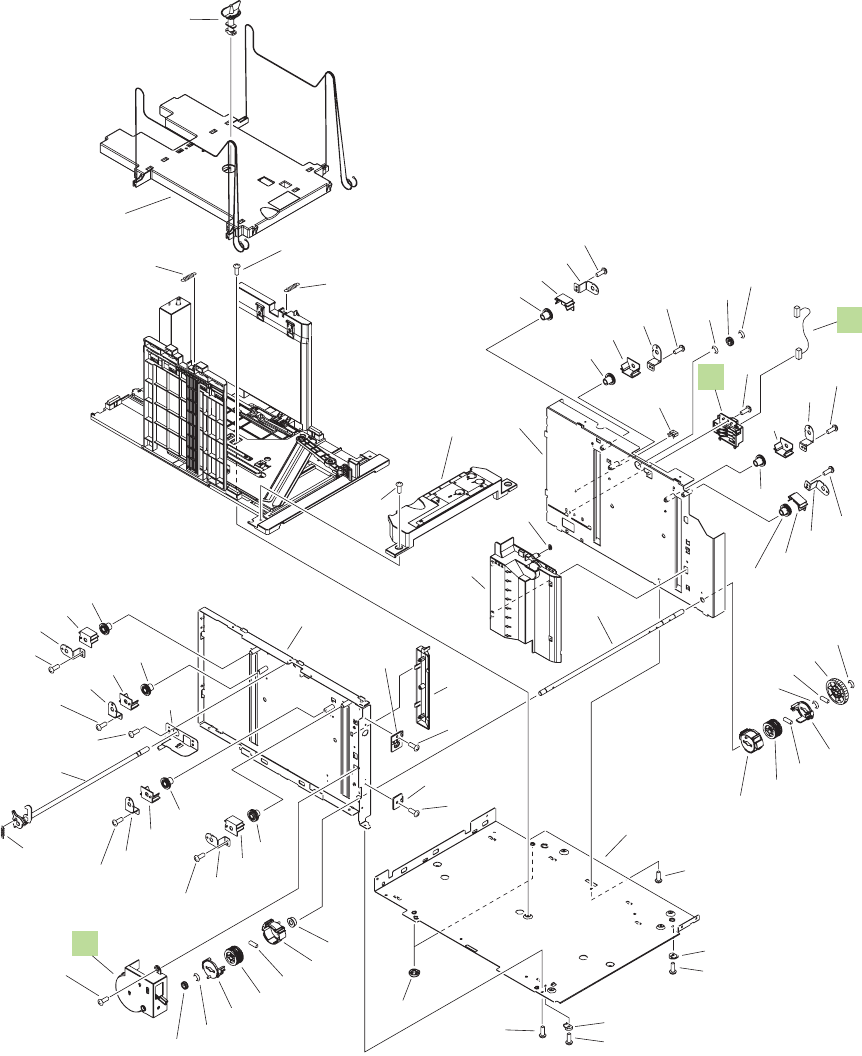
Figure 8-22 Optional 1,500-sheet feeder main body (2 of 2)
(J1702)
(J1720)
3
10
9
*A02
*A03
*A13
*A06
*A04
*A05
*A32
*A40 *A39
*A30
*A30
*A39
*A40
*A40
*A45
*A40
*A40
*A40
*A21
*A40
*A36
*A27
*A27
*A40 *A42
*A42
*A23
*A40
*A40
*A40
*A40
*A40
*A40
*A38
*A28
*A40
*A40
*A40
*A07
*A09
*A22
*A16
*A16
*A44
*A44
*A44
*A24
*A43
*A43
*A43
*A25
*A09
*A10
*A10
*A11
*A11
*A11
*A11
*A11
*A11
*A11
*A11
*A12
*A12
*A12
*A12
*A19
*A14
*A15
*A35
*A15
*A15
*A15
*A15
*A15
*A12
*A12
*A12
*A12
*A14
*A33
*A34
408 Chapter 8 Parts ENWW
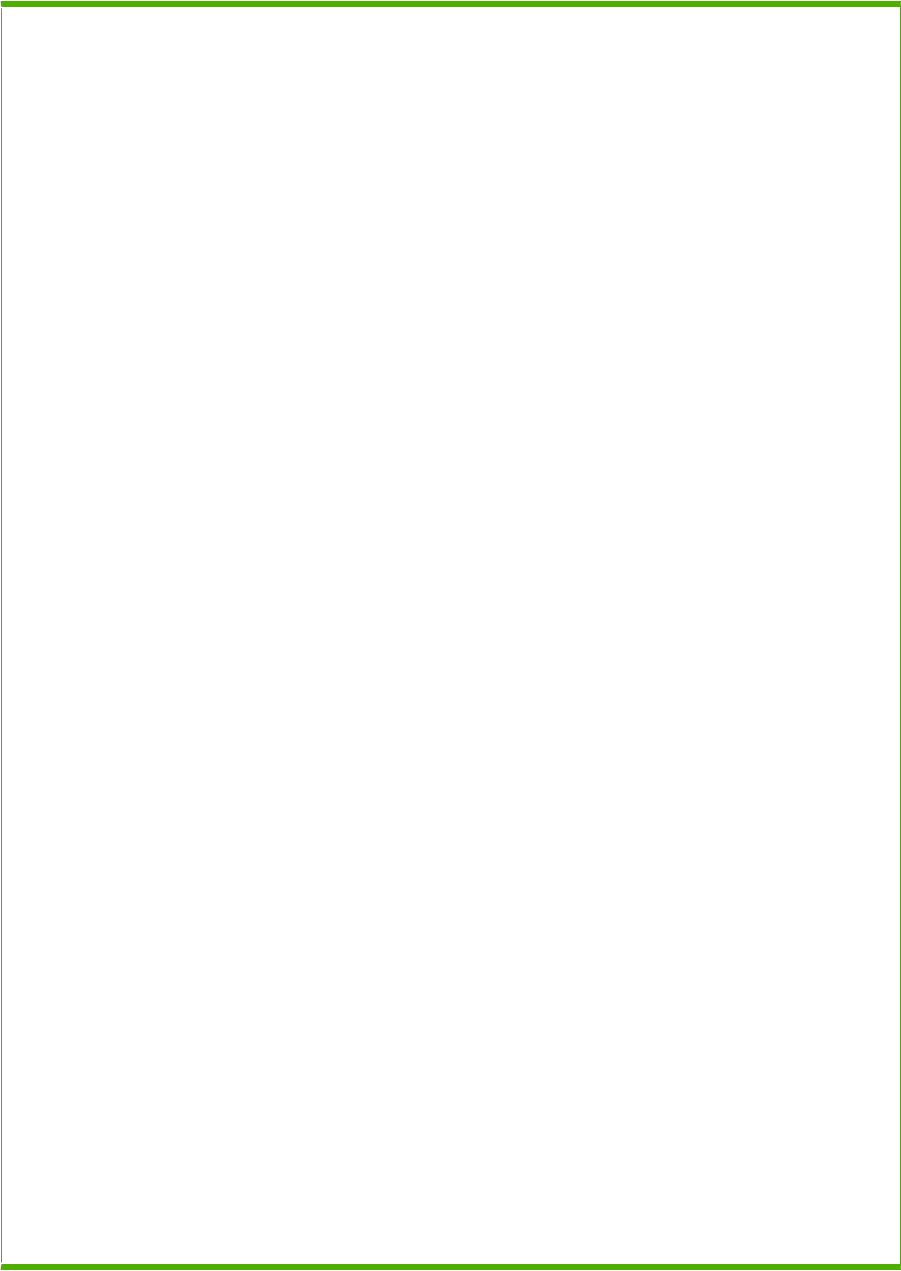
Table 8-21 Optional 1,500-sheet feeder main body (2 of 2)
Ref Description Part number Qty
3 Cable, size sensor RM1-5127-000CN 1
9 Remnant indication assembly RM1-5259-000CN 1
10 Paper size detect assembly RM1-5261-000CN 1
A01 Holder, connector 1
A02 Pin, lifter tray stopper 1
A03 Sheet, solenoid damper 1
A04 Latch, front cover, upper 1
A05 Block, front cover pushing 1
A06 Guide, paper set, right 1
A07 Guide, paper set, left 1
A08 Block, paper size sensor 1
A09 Reel, lifter wire 2
A10 Cover, lifter wire reel 2
A11 Support, wire pulley 8
A12 Cover, pulley 8
A13 Shaft, lifter drive 1
A14 Pulley, wire, front 2
A15 Pulley, wire, rear 6
A16 Cover, lifter wire reel 2
A17 Plate, lifter wire cover 2
A18 Plate, damper support 1
A19 Support, release hook, left 1
A20 Holder, hinge shaft, lower 1
A21 Guide, paper set, front 1
A22 Bushing 1
A23 Gear, 14T 1
A24 Gear, 15T 1
A25 Gear, 19T/39T 1
A26 Spring, tension 1
A27 Spring, tension 2
A28 Spring, torsion 1
A29 Gear, 16T 1
A30 Spacer, screw 2
A31 Frame, rear 1
ENWW Input devices 409
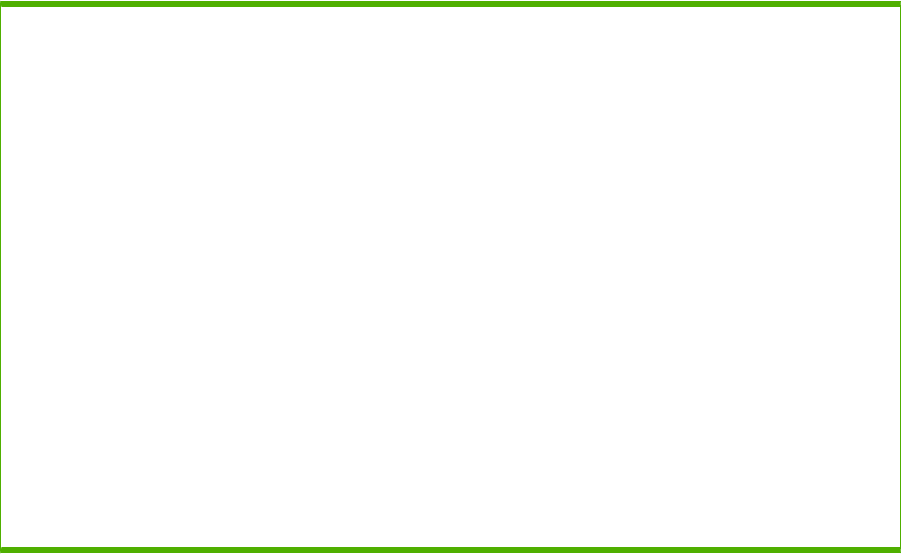
Ref Description Part number Qty
A32 Frame, lower 1
A33 Frame, right 1
A34 Frame, left 1
A35 Saddle, wire 1
A36 Lifter tray assembly 1
A37 Paper pickup side plate assembly 1
A38 Left hook assembly 1
A39 Screw, with washer, M3x8 4
A40 Screw, tap, M3x6 67
A41 Screw, with washer, M3x6 2
A42 Ring, E 2
A43 Ring, E 3
A44 Pin, dowel 3
A45 Foot 2
1Only orderable parts have part numbers.
Table 8-21 Optional 1,500-sheet feeder main body (2 of 2) (continued)
410 Chapter 8 Parts ENWW
ENWW Input devices 411
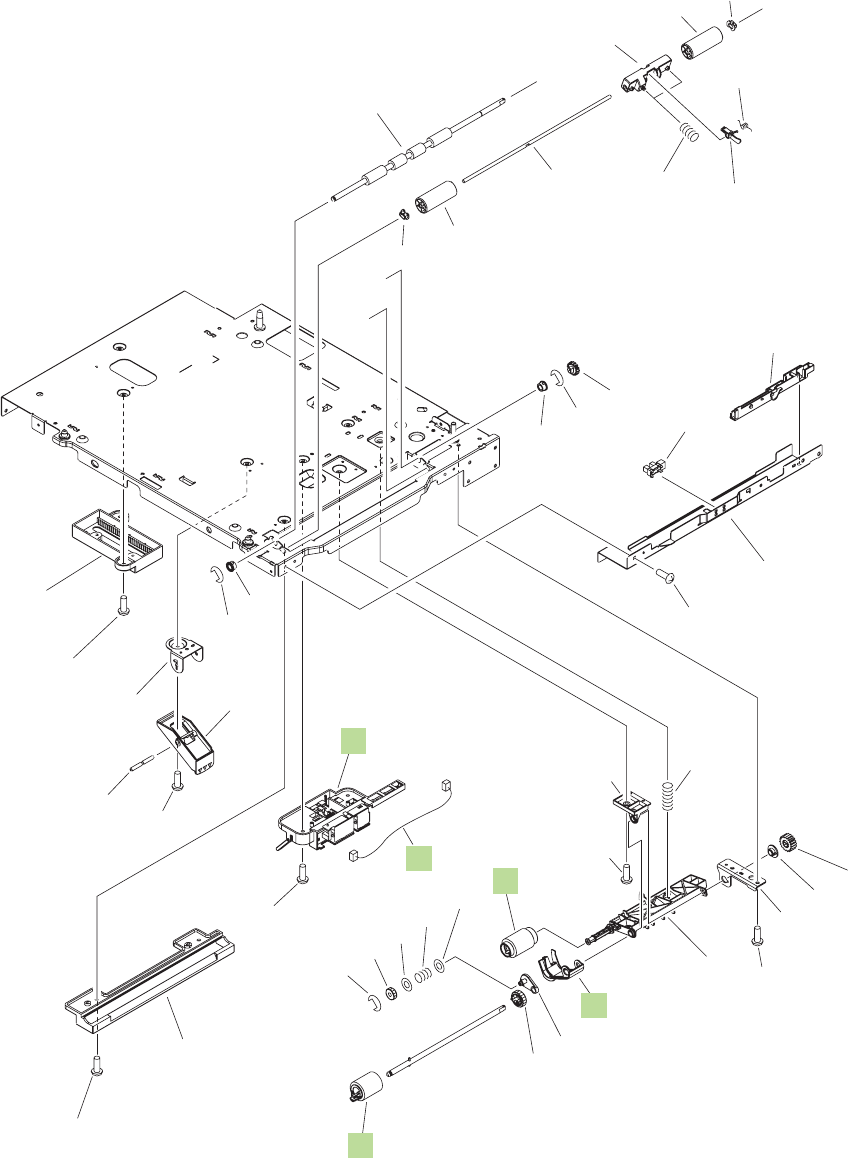
Figure 8-23 Optional 1,500-sheet feeder paper pickup assembly
(J1723)
(J1705)
A
A
B
B
1
2
5
3
4
*A10
*A02
*A04
*A03
*A08
*A01
*A05
*A07
*A10
*A10
*A21
*A20
*A22
*A28
*A32*A11
*A31
*A30
*A27
*A10
*A24
*A29
*A23
*A26
*A20
*A22
*A25
*A19
*A10
*A17
*A16 *A10
*A14
*A12
*A14
*A18
*A10
*A13
*A09
*A15
*A32
*A28
*A06
412 Chapter 8 Parts ENWW
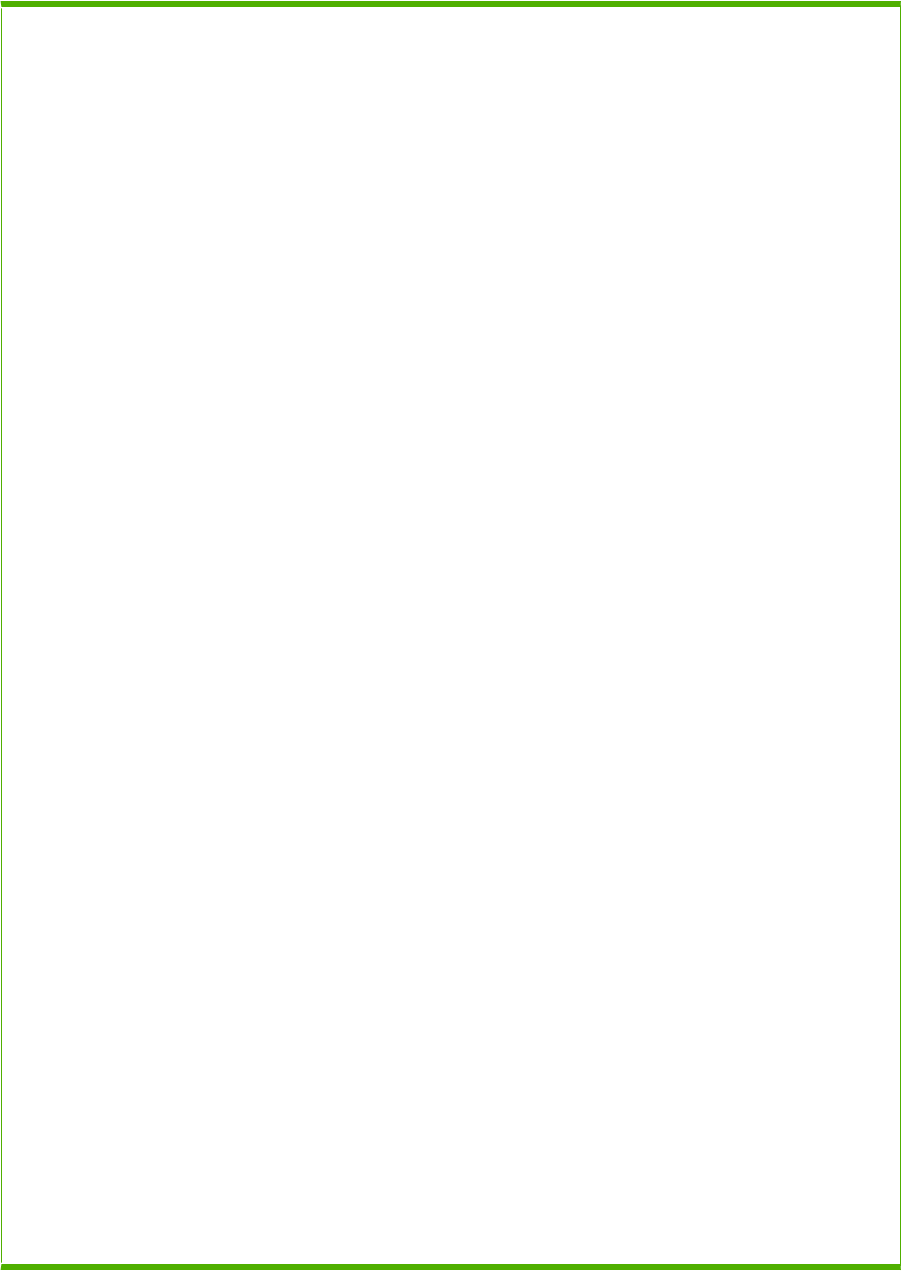
Table 8-22 Optional 1,500-sheet feeder paper pickup assembly
Ref Description Part number Qty
Product roller kit (contains 2 feed rollers, 1 pickup roller) CB506-67904 1
1 Paper feed roller assembly RM1-0037-020CN 1
2 Paper pickup roller assembly RM1-0036-020CN 1
3 Paper detect sensor assembly RM1-5264-000CN 1
4 Flag, paper detect RC2-2524-000CN 1
5 Cable, feed, sensor RM1-5129-000CN 1
A01 Bushing, feed shaft 1
A02 Gear, 23T 1
A03 Arm, pick 1
A04 Plate, swing 1
A05 Support, feed bushing 1
A06 Holder, feed shaft 1
A07 Gear, 18T 1
A08 Spring, compression 1
A09 Gear, 16T 1
A10 Screw, tap, M3x6 12
A11 Gear, 14T 1
A12 Spring, compression 1
A13 Ring, retainer 1
A14 Ring, slider 2
A15 Arm, paper load limit 1
A16 Shaft, load limit arm 1
A17 Holder, load limit arm 1
A18 Guide, paper outlet 1
A19 Lack, paper end limit, upper 1
A20 Bushing 2
A21 Roller, paper feed 1
A22 Roller, paper feed 2
A23 Shaft, paper feed roller 1
A24 Flag, paper feed sensor 1
A25 Holder, paper feed sensor flag 1
A26 Spring, torsion 1
A27 Plate, front upper 1
A28 Bushing 2
ENWW Input devices 413
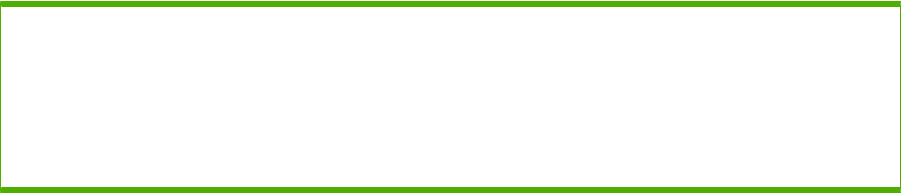
Ref Description Part number Qty
A29 Spring, compression 2
A30 Guide, paper feed sensor cable 1
A31 IC, photo interrupter 1
A32 Ring, E 2
1Only orderable parts have part numbers.
Table 8-22 Optional 1,500-sheet feeder paper pickup assembly (continued)
414 Chapter 8 Parts ENWW
ENWW Input devices 415
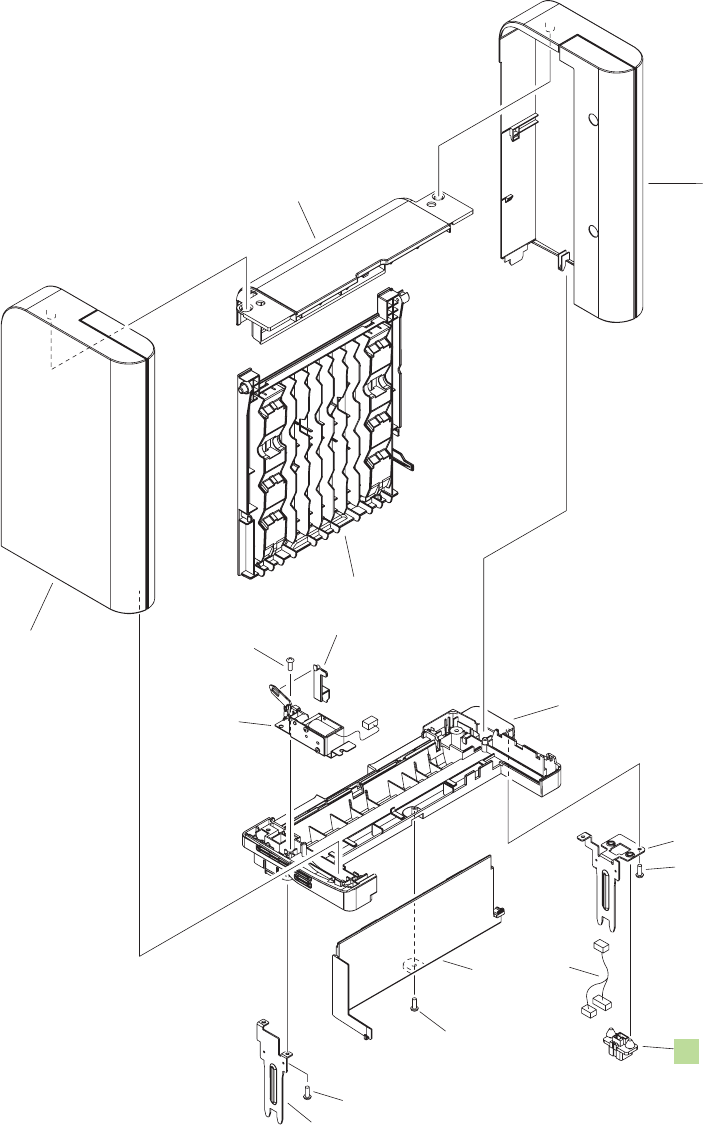
Output devices
Figure 8-24 Multi-bin mailbox covers
(J1301)
(J1300LB)
(J300LA)
(SL1301)
(J1308)
(J300L)
2
3
4
5
16
8
10
7
11
9
*A03
*A02
*A03
*A03
*A01
416 Chapter 8 Parts ENWW
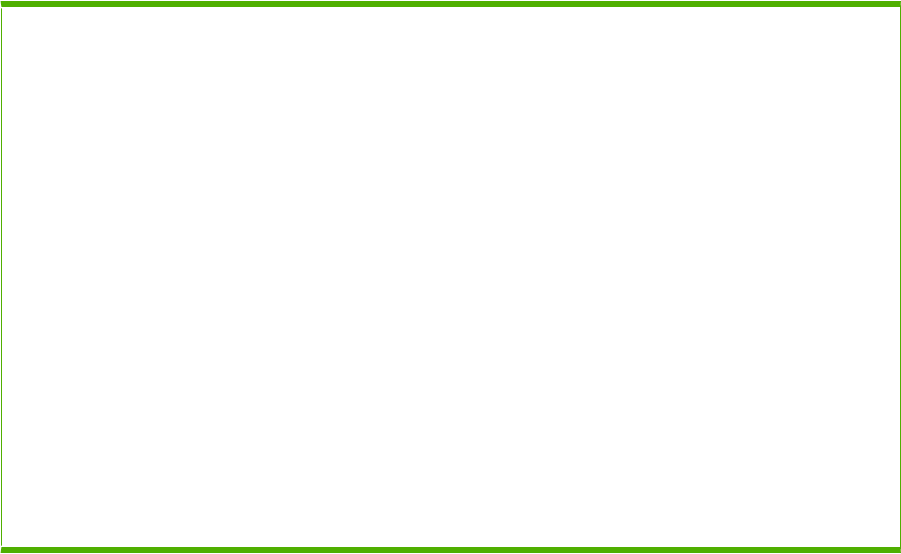
Table 8-23 Multi-bin mailbox covers
Ref Description Part number Qty
1 Cover, front 1
2 Cover, top 1
3 Left cover assembly 1
4 Right cover assembly 1
5 Rear door assembly 1
6 Cable, stacker drawer 1
7 Joint, left 1
8 Joint, right 1
9 Lever, in flapper link 1
10 Connector, 8P VS1-7500-008CN 1
11 IN solenoid assembly 1
A01 Screw, tap, binding head, M3x8 1
A02 Frame, base 1
A03 Screw, P, M3x8 3
1Only orderable parts have part numbers.
ENWW Output devices 417
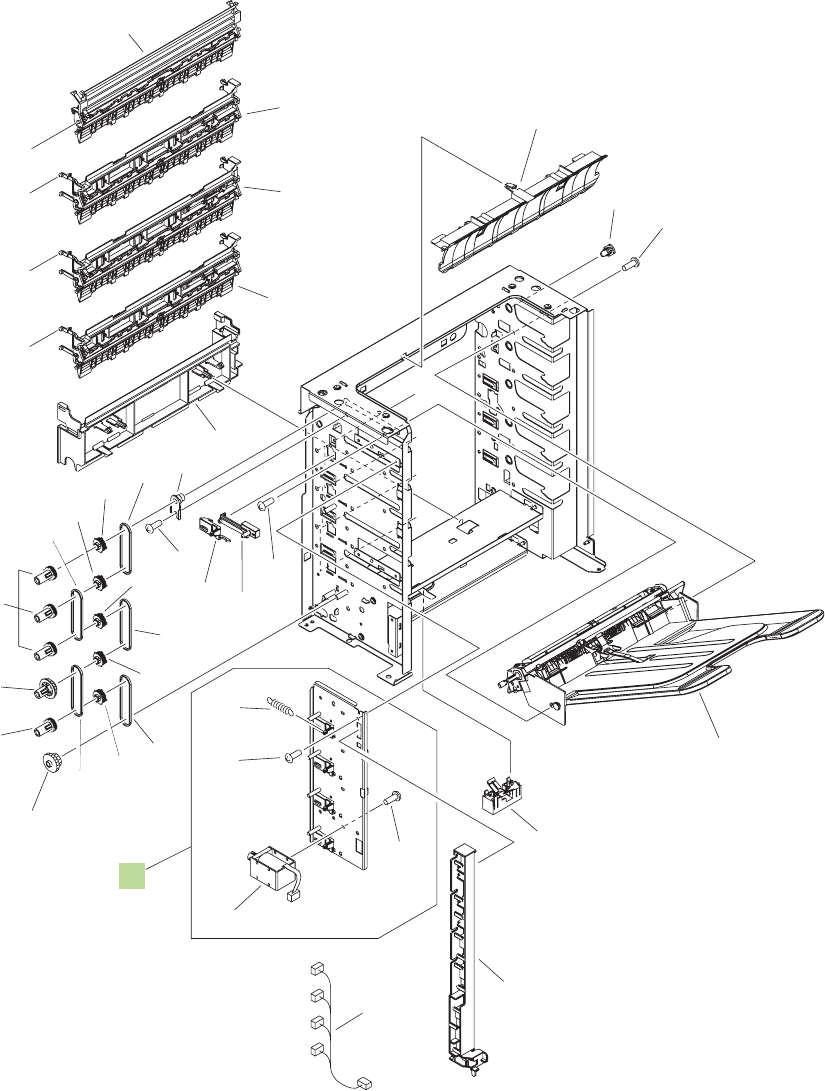
Figure 8-25 Multi-bin mailbox main body (1 of 2)
(J1321L)
(SL1302)
(J1322L)
(SL1303)
(J1323L)
(SL1304)
(J1324L)
(SL1305)
A
A
B
B
C
D
C
D
(J1321D)
(J1323D)
(J1322D)
(J1324D)
(J1307)
3
4
3
2
1
12
13
9
5
*A31
*A07
*A31
*A31
*A10
*A16
*A16
*A16
*A16
*A16
*A14
*A14
*A25
*A25
*A25
*A25
*A25
*A12
*A29
*A28*A27
*A33
*A32
*A30
*A15
*A24
*A02
418 Chapter 8 Parts ENWW
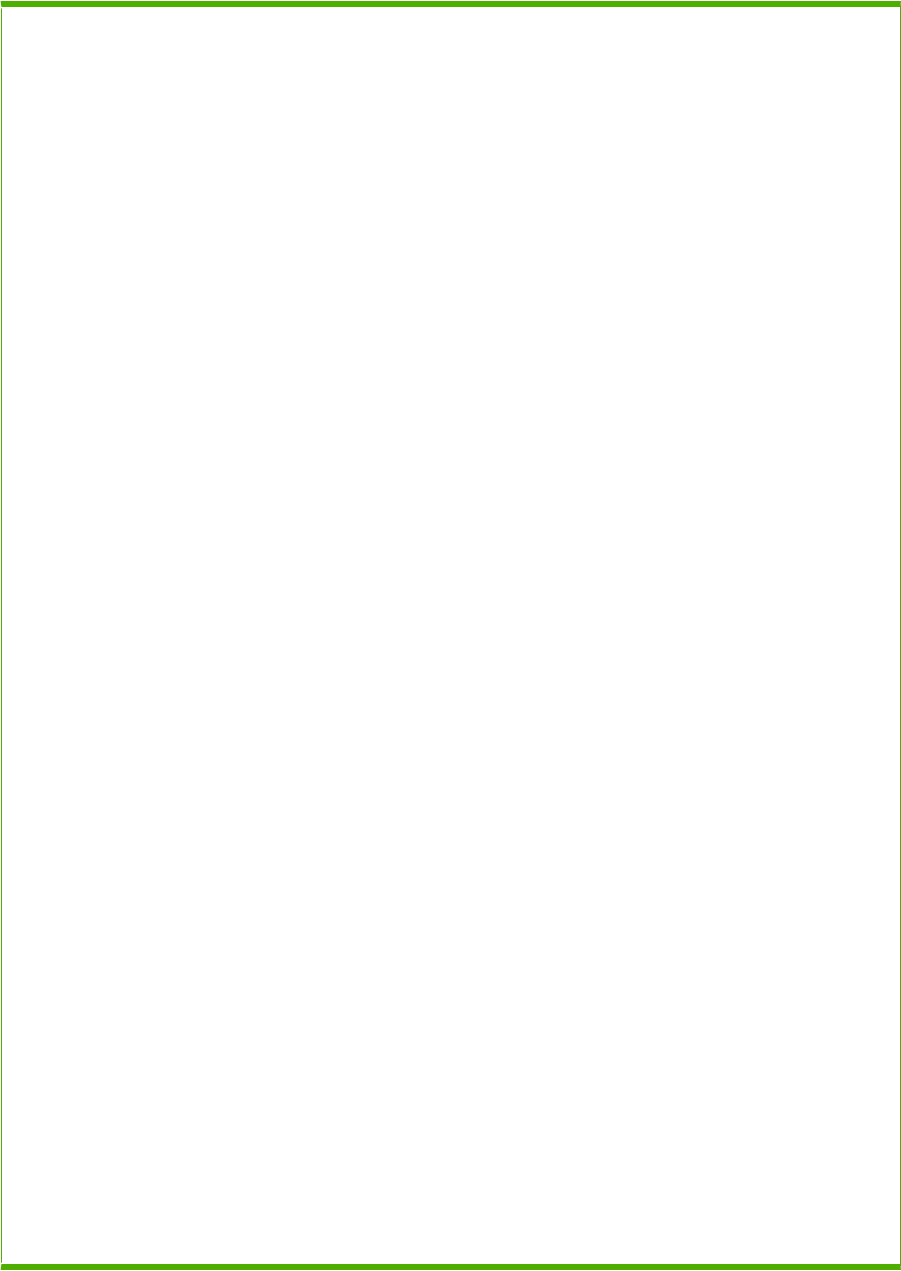
Table 8-24 Multi-bin mailbox main body (1 of 2)
Ref Description Part number Qty
1 Paper sensing flag assembly 1
2 Top bin flapper assembly 1
3 Bin flapper assembly 2
4 Center bin flapper assembly 1
5 Bin solenoid assembly RM1-5266-000CN 1
9 Cable, bin solenoid 1
12 Bin assembly 5
13 Solenoid 4
14 Frame, base 1
A01 Pad, arm 1
A02 Guide, cable, L 1
A03 Latch, rear door 1
A04 Bushing 1
A05 Stopper, rear door 1
A06 Spring, tension 1
A07 Pin 5
A08 Roller, delivery, inlet 1
A09 Bushing, pressure roller 2
A10 Bushing 5
A11 Roller, intermediate 1
A12 Cover, crossmember 1
A13 Spacer 1
A14 Pulley, 24T 4
A15 Gear, 34T/Pulley, 24T 1
A16 Pulley, 24T 5
A17 Bushing 4
A18 Spring, compression 2
A19 Gear, 24T 1
A20 Gear, 41T 1
A21 Gear, 24T/35T/48T 1
A22 Gear, 35T 1
A23 Gear, 26T 1
A24 Pulley/Gear, 34T 1
A25 Belt, timing 5
ENWW Output devices 419
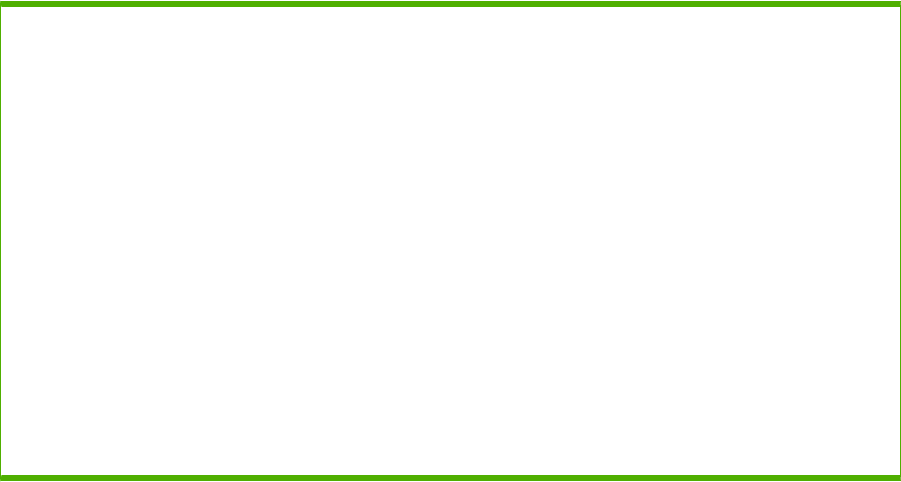
Ref Description Part number Qty
A26 Delivery inlet roller assembly 1
A27 Lever, bin flapper 4
A28 Base, bin lever 4
A29 Guide, crossmember 1
A30 Spring, compression 4
A31 Screw, D, M3x8 29
A32 Screw, machine, truss head, M3x4 8
A33 Screw, tap, binding head, M3x8 6
A34 Screw, tap, pan head, MM4x10 1
A35 Ring, E 2
A36 Sheet, bottom frame, right 2
A37 Sheet, bottom frame, left 2
1Only orderable parts have part numbers.
Table 8-24 Multi-bin mailbox main body (1 of 2) (continued)
420 Chapter 8 Parts ENWW
ENWW Output devices 421
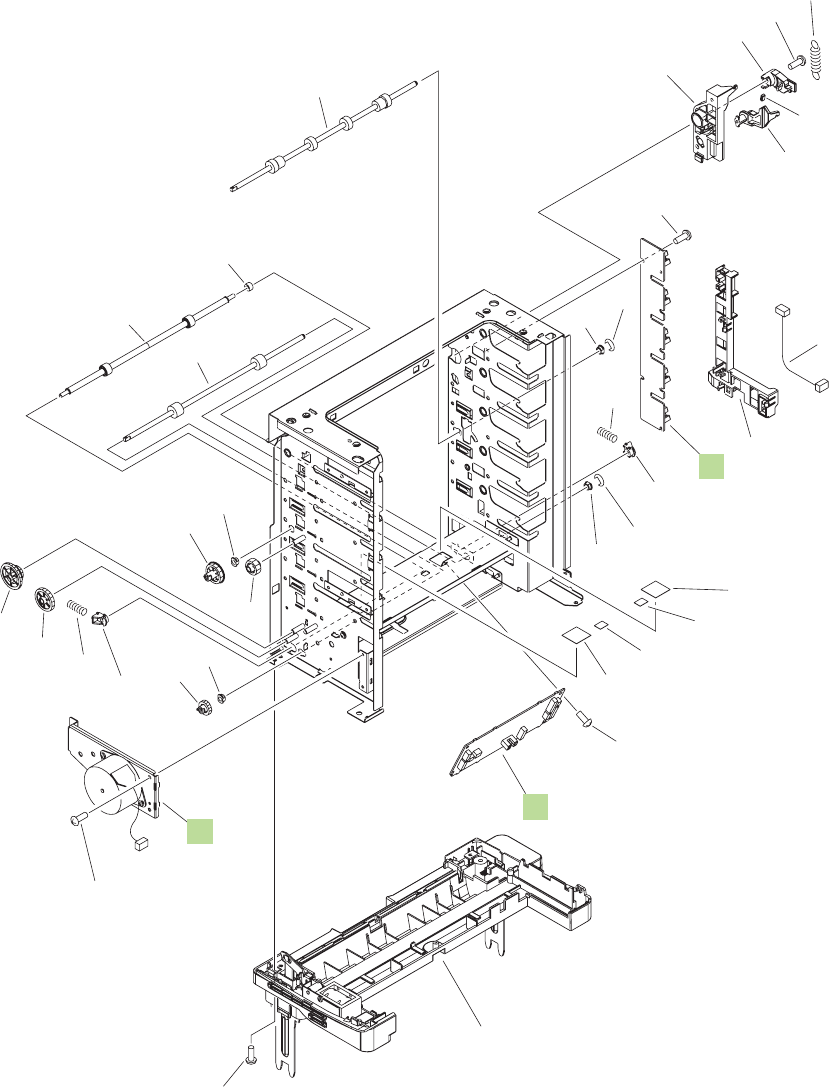
Figure 8-26 Multi-bin mailbox main body (2 of 2)
(M1301)
(J1306)
(J1326)
(J1305)
6
8
7
10
11
14
*A31
*A31
*A31
*A37
*A37
*A36
*A36
*A31
*A34
*A03
*A01
*A05
*A04
*A06
*A21
*A20
*A19
*A17
*A23
*A22
*A11
*A26
*A08
*A13
*A17
*A18
*A18
*A17
*A35
*A09
*A17 *A35
*A09
422 Chapter 8 Parts ENWW
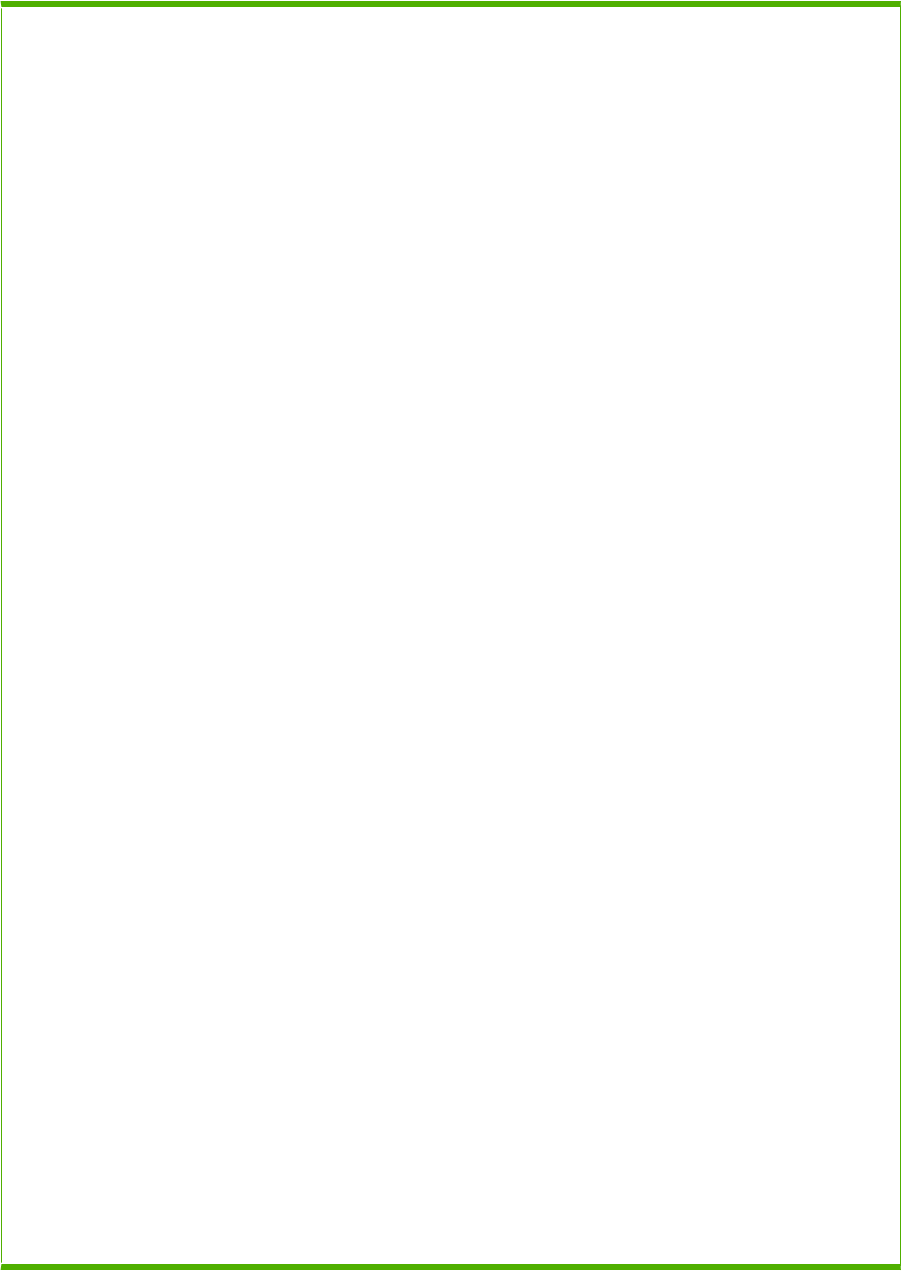
Table 8-25 Multi-bin mailbox main body (2 of 2)
Ref Description Part number Qty
6 Drive assembly RM1-5267-000CN 1
7 Sensor assembly RM1-5096-000CN 1
8 Multi-bin mailbox PCA RM1-6224-000CN 1
10 Cable, sensor PCA 1
11 Cable guide assembly 1
14 Frame, base 1
A01 Pad, arm 1
A02 Guide, cable, L 1
A03 Latch, rear door 1
A04 Bushing 1
A05 Stopper, rear door 1
A06 Spring, tension 1
A07 Pin 5
A08 Roller, delivery, inlet 1
A09 Bushing, pressure roller 2
A10 Bushing 5
A11 Roller, intermediate 1
A12 Cover, crossmember 1
A13 Spacer 1
A14 Pulley, 24T 4
A15 Gear, 34T/Pulley, 24T 1
A16 Pulley, 24T 5
A17 Bushing 4
A18 Spring, compression 2
A19 Gear, 24T 1
A20 Gear, 41T 1
A21 Gear, 24T/35T/48T 1
A22 Gear, 35T 1
A23 Gear, 26T 1
A24 Pulley/Gear, 34T 1
A25 Belt, timing 5
A26 Delivery inlet roller assembly 1
A27 Lever, bin flapper 4
A28 Base, bin lever 4
ENWW Output devices 423
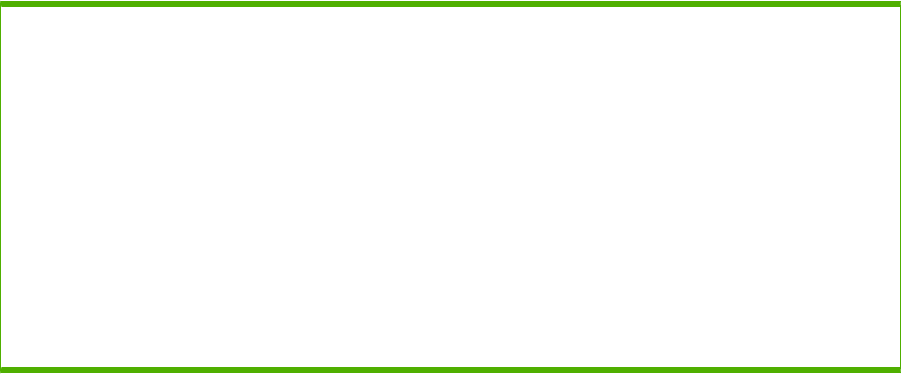
Ref Description Part number Qty
A29 Guide, crossmember 1
A30 Spring, compression 4
A31 Screw, D, M3x8 29
A32 Screw, machine, truss head, M3x4 8
A33 Screw, tap, binding head, M3x8 6
A34 Screw, tap, pan head, MM4x10 1
A35 Ring, E 2
A36 Sheet, bottom frame, right 2
A37 Sheet, bottom frame, left 2
1Only orderable parts have part numbers.
Table 8-25 Multi-bin mailbox main body (2 of 2) (continued)
424 Chapter 8 Parts ENWW

Alphabetical parts list
Table 8-26 Alphabetical parts list
Description Part number Table and page
Optional 500-sheet feeder
cassette on page 397
Optional 500-sheet feeder
cassette on page 397
1,500-sheet feeder driver PCA RM1-6214-000CN Optional 1,500-sheet feeder
PCA on page 389
1,500-sheet feeder driver PCA RM1-6214-000CN Optional 1,500-sheet feeder
main body (1 of 2)
on page 405
500-page feeder driver PCA Optional 500-sheet paper
feeder main body on page 393
500-sheet cassette RM1-4559-000CN 500-sheet cassette
on page 373
500-sheet tray cassette RM1-4559-000CN Internal components (1 of 3)
on page 359
Arm, front cover support Optional 1,500-sheet paper
feeder covers on page 401
Arm, lifter 500-sheet cassette
on page 373
Arm, lifter Optional 500-sheet feeder
cassette on page 397
Arm, lock Optional 500-sheet paper
feeder main body on page 393
Arm, paper load limit Optional 1,500-sheet feeder
paper pickup assembly
on page 413
Arm, pick Optional 1,500-sheet feeder
paper pickup assembly
on page 413
Arm, release, A RC2-2480-000CN Internal components (1 of 3)
on page 359
Arm, release, B RC2-2481-000CN Internal components (1 of 3)
on page 359
Bar, filter, rear Fusing assembly on page 383
Base, bin lever Multi-bin mailbox main body (1
of 2) on page 419
Base, bin lever Multi-bin mailbox main body (2
of 2) on page 423
Belt, timing Multi-bin mailbox main body (1
of 2) on page 419
Belt, timing Multi-bin mailbox main body (2
of 2) on page 423
ENWW Alphabetical parts list 425
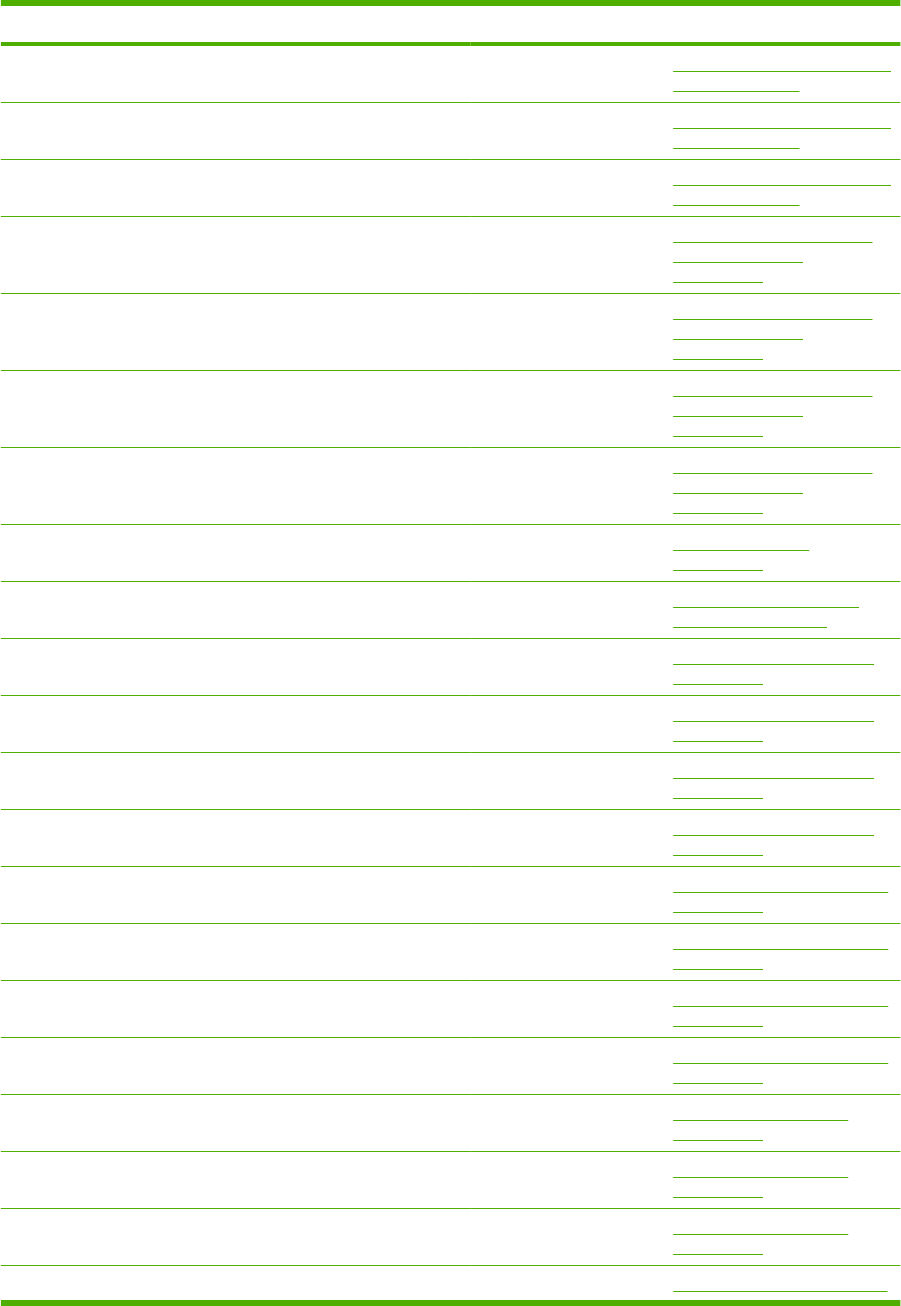
Description Part number Table and page
Bin assembly Multi-bin mailbox main body (1
of 2) on page 419
Bin flapper assembly Multi-bin mailbox main body (1
of 2) on page 419
Bin solenoid assembly RM1-5266-000CN Multi-bin mailbox main body (1
of 2) on page 419
Block, front cover pushing Optional 1,500-sheet feeder
main body (1 of 2)
on page 405
Block, front cover pushing Optional 1,500-sheet feeder
main body (2 of 2)
on page 409
Block, paper size sensor Optional 1,500-sheet feeder
main body (1 of 2)
on page 405
Block, paper size sensor Optional 1,500-sheet feeder
main body (2 of 2)
on page 409
Body, cassette 500-sheet cassette
on page 373
Body, cassette Optional 500-sheet feeder
cassette on page 397
Bushing Internal components (1 of 3)
on page 359
Bushing RC1-0206-000CN Internal components (2 of 3)
on page 363
Bushing RC2-5783-000CN Internal components (2 of 3)
on page 363
Bushing Internal components (2 of 3)
on page 363
Bushing Multipurpose pickup assembly
on page 377
Bushing Multipurpose pickup assembly
on page 377
Bushing Multipurpose pickup assembly
on page 377
Bushing Multipurpose pickup assembly
on page 377
Bushing Paper delivery assembly
on page 381
Bushing Paper delivery assembly
on page 381
Bushing Paper delivery assembly
on page 381
Bushing Fusing assembly on page 383
Table 8-26 Alphabetical parts list (continued)
426 Chapter 8 Parts ENWW
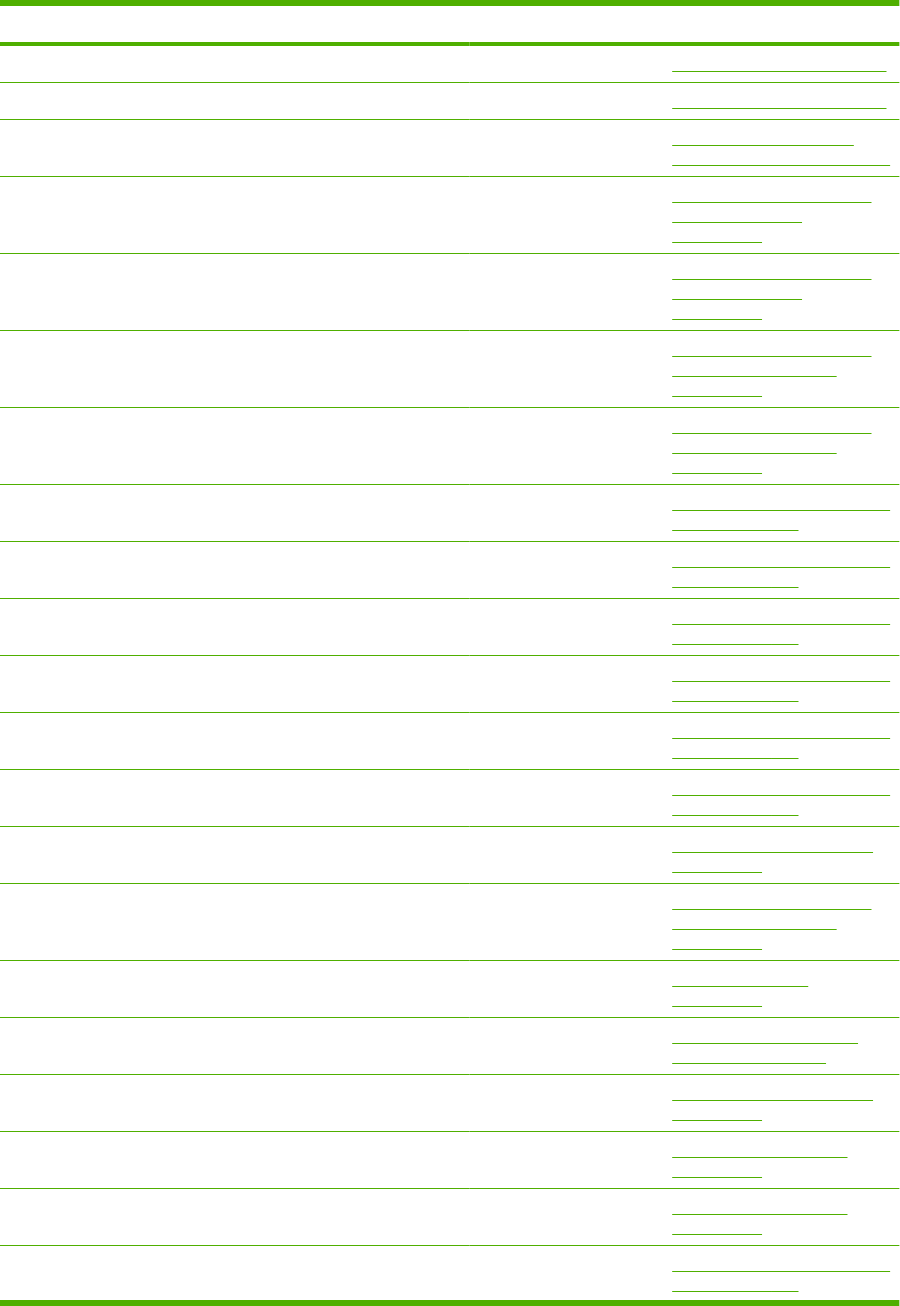
Description Part number Table and page
Bushing Fusing assembly on page 383
Bushing Fusing assembly on page 383
Bushing Optional 500-sheet paper
feeder main body on page 393
Bushing Optional 1,500-sheet feeder
main body (1 of 2)
on page 405
Bushing Optional 1,500-sheet feeder
main body (2 of 2)
on page 409
Bushing Optional 1,500-sheet feeder
paper pickup assembly
on page 413
Bushing Optional 1,500-sheet feeder
paper pickup assembly
on page 413
Bushing Multi-bin mailbox main body (1
of 2) on page 419
Bushing Multi-bin mailbox main body (1
of 2) on page 419
Bushing Multi-bin mailbox main body (1
of 2) on page 419
Bushing Multi-bin mailbox main body (2
of 2) on page 423
Bushing Multi-bin mailbox main body (2
of 2) on page 423
Bushing Multi-bin mailbox main body (2
of 2) on page 423
Bushing, feed shaft RC1-0264-000CN Internal components (2 of 3)
on page 363
Bushing, feed shaft Optional 1,500-sheet feeder
paper pickup assembly
on page 413
Bushing, lift arm 500-sheet cassette
on page 373
Bushing, lifter arm Optional 500-sheet feeder
cassette on page 397
Bushing, paper delivery RC1-0136-000CN Internal components (3 of 3)
on page 367
Bushing, paper delivery, upper Paper delivery assembly
on page 381
Bushing, paper delivery, upper Paper delivery assembly
on page 381
Bushing, pressure roller Multi-bin mailbox main body (1
of 2) on page 419
Table 8-26 Alphabetical parts list (continued)
ENWW Alphabetical parts list 427

Description Part number Table and page
Bushing, pressure roller Multi-bin mailbox main body (2
of 2) on page 423
Cable guide assembly Multi-bin mailbox main body (2
of 2) on page 423
Cable, bin solenoid Multi-bin mailbox main body (1
of 2) on page 419
Cable, door sensor RM1-5128-000CN Optional 1,500-sheet feeder
main body (1 of 2)
on page 405
Cable, door switch RM1-5080-000CN Internal components (3 of 3)
on page 367
Cable, drum motor RM1-5090-000CN Internal components (1 of 3)
on page 359
Cable, envelope feeder RM1-5085-000CN Internal components (3 of 3)
on page 367
Cable, feed motor RM1-5089-000CN Internal components (2 of 3)
on page 363
Cable, feed, sensor RM1-5129-000CN Optional 1,500-sheet feeder
paper pickup assembly
on page 413
Cable, FSR AC Fusing assembly on page 383
Cable, FSR DC Fusing assembly on page 383
Cable, full sensor RM1-5081-000CN Internal components (3 of 3)
on page 367
Cable, fuser motor RM1-5088-000CN Internal components (3 of 3)
on page 367
Cable, inlet (110-127 V) RM1-5078-000CN Power supply assembly
on page 371
Cable, inlet (220-240 V) RM1-5079-000CN Power supply assembly
on page 371
Cable, interface RM1-5126-000CN Optional 1,500-sheet feeder
main body (1 of 2)
on page 405
Cable, interface, upper Optional 500-sheet paper
feeder main body on page 393
Cable, laser RM1-5087-000CN Internal components (2 of 3)
on page 363
Cable, multipurpose sensor Multipurpose pickup assembly
on page 377
Cable, OPT DEL Internal components (3 of 3)
on page 367
Cable, option feeder Internal components (3 of 3)
on page 367
Cable, panel RM1-5082-000CN Internal components (3 of 3)
on page 367
Table 8-26 Alphabetical parts list (continued)
428 Chapter 8 Parts ENWW
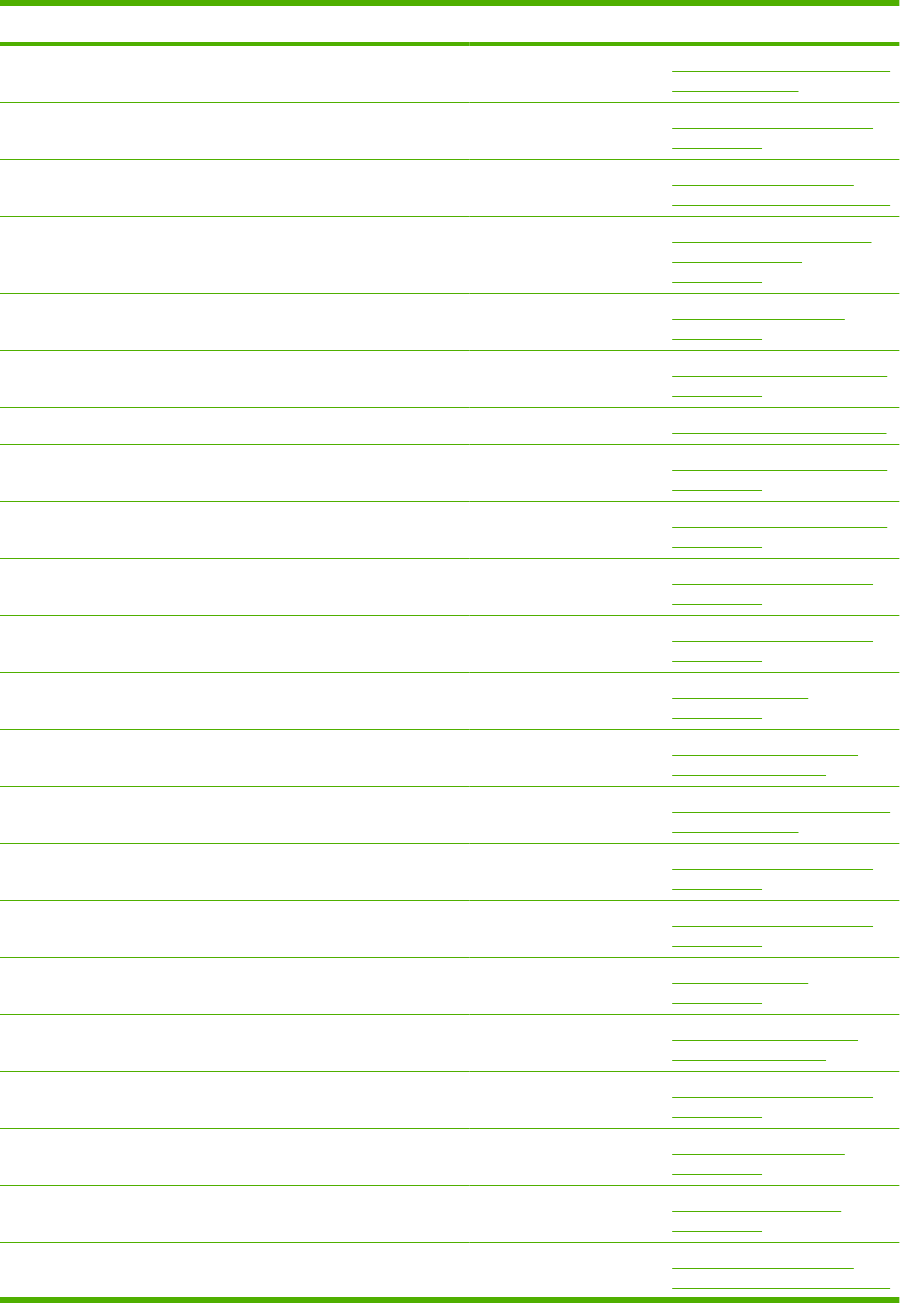
Description Part number Table and page
Cable, sensor PCA Multi-bin mailbox main body (2
of 2) on page 423
Cable, size sensor RM1-5091-000CN Internal components (1 of 3)
on page 359
Cable, size sensor Optional 500-sheet paper
feeder main body on page 393
Cable, size sensor RM1-5127-000CN Optional 1,500-sheet feeder
main body (2 of 2)
on page 409
Cable, stacker drawer Multi-bin mailbox covers
on page 417
Cam Multipurpose pickup assembly
on page 377
Cam Fusing assembly on page 383
Cam/gear, 30T Multipurpose pickup assembly
on page 377
Cam/gear, 30T Multipurpose pickup assembly
on page 377
Cap, drum gear Internal components (1 of 3)
on page 359
Case, envelope Internal components (3 of 3)
on page 367
Cassette rear assembly 500-sheet cassette
on page 373
Cassette rear assembly Optional 500-sheet feeder
cassette on page 397
Center bin flapper assembly Multi-bin mailbox main body (1
of 2) on page 419
Clamp, cable Internal components (3 of 3)
on page 367
Clamp, cord Internal components (1 of 3)
on page 359
Claw, cassette 500-sheet cassette
on page 373
Claw, cassette Optional 500-sheet feeder
cassette on page 397
Clip, cable Internal components (2 of 3)
on page 363
Connector, 8P VS1-7500-008CN Multi-bin mailbox covers
on page 417
Connector, drawer, 6P VS1-7514-006CN Power supply assembly
on page 371
Connector, drawer, 6P Optional 500-sheet paper
feeder main body on page 393
Table 8-26 Alphabetical parts list (continued)
ENWW Alphabetical parts list 429

Description Part number Table and page
Connector, drawer, 6P VS1-7500-006CN Optional 1,500-sheet feeder
main body (1 of 2)
on page 405
Control panel assembly (P4014) RM1-5060-000CN Covers—base unit
on page 357
Control panel assembly (P4015/P4515) RM1-5059-000CN Covers—base unit
on page 357
Cover, connector Internal components (3 of 3)
on page 367
Cover, crossmember Multi-bin mailbox main body (1
of 2) on page 419
Cover, crossmember Multi-bin mailbox main body (2
of 2) on page 423
Cover, duplexing outer (P4014) RC2-5760-000CN Covers—base unit
on page 357
Cover, duplexing outer (P4015/P4515) RC2-2510-000CN Covers—base unit
on page 357
Cover, envelope RL1-1667-000CN Internal components (1 of 3)
on page 359
Cover, envelope connector (P4014) RC2-5759-000CN Covers—base unit
on page 357
Cover, envelope connector (P4015/P4515) RC2-2476-000CN Covers—base unit
on page 357
Cover, formatter (P4014) RC2-5757-000CN Covers—base unit
on page 357
Cover, formatter (P4015/P4515) RC2-2468-000CN Covers—base unit
on page 357
Cover, front Multi-bin mailbox covers
on page 417
Cover, gear 500-sheet cassette
on page 373
Cover, gear Optional 500-sheet feeder
cassette on page 397
Cover, left RC2-2642-000CN Optional 1,500-sheet paper
feeder covers on page 401
Cover, left lower RC2-2643-000CN Optional 1,500-sheet paper
feeder covers on page 401
Cover, legal (P4014) RC2-5761-000CN Covers—base unit
on page 357
Cover, legal (P4015/P4515) RC2-5239-000CN Covers—base unit
on page 357
Cover, lifter wire reel Optional 1,500-sheet feeder
main body (1 of 2)
on page 405
Table 8-26 Alphabetical parts list (continued)
430 Chapter 8 Parts ENWW
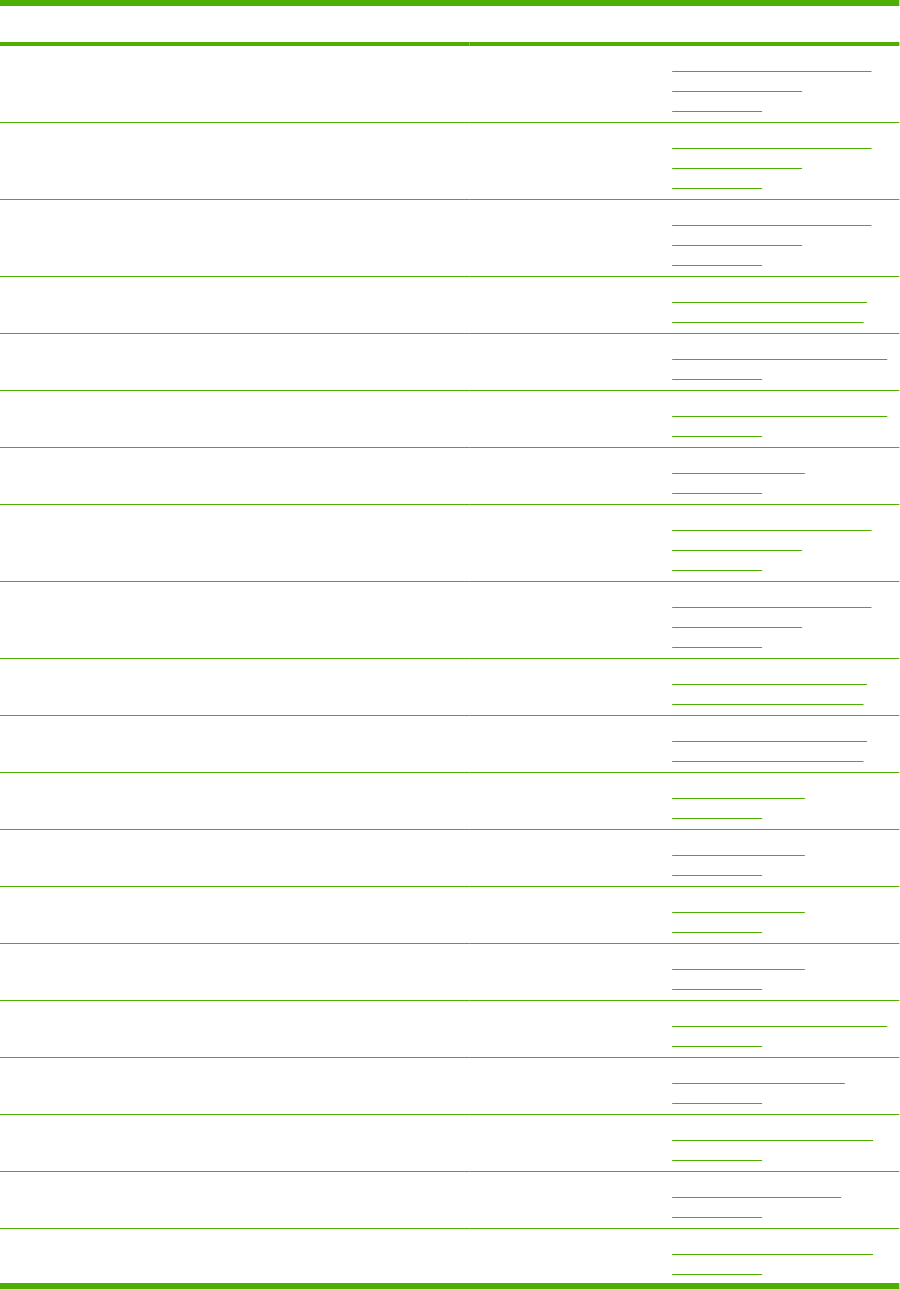
Description Part number Table and page
Cover, lifter wire reel Optional 1,500-sheet feeder
main body (1 of 2)
on page 405
Cover, lifter wire reel Optional 1,500-sheet feeder
main body (2 of 2)
on page 409
Cover, lifter wire reel Optional 1,500-sheet feeder
main body (2 of 2)
on page 409
Cover, lock RC2-2584-000CN Optional 1,500-sheet paper
feeder covers on page 401
Cover, multipurpose spring, left Multipurpose pickup assembly
on page 377
Cover, multipurpose spring, right Multipurpose pickup assembly
on page 377
Cover, option RC2-2459-000CN Covers—base unit
on page 357
Cover, pulley Optional 1,500-sheet feeder
main body (1 of 2)
on page 405
Cover, pulley Optional 1,500-sheet feeder
main body (2 of 2)
on page 409
Cover, rear RC2-2640-000CN Optional 1,500-sheet paper
feeder covers on page 401
Cover, right RC2-2641-000CN Optional 1,500-sheet paper
feeder covers on page 401
Cover, right front (P4014) RC2-5758-000CN Covers—base unit
on page 357
Cover, right front (P4015/P4515) RC2-2475-000CN Covers—base unit
on page 357
Cover, right rear (P4014) RC2-5768-000CN Covers—base unit
on page 357
Cover, right rear (P4015/P4515) RC2-2478-000CN Covers—base unit
on page 357
Cover, roller Multipurpose pickup assembly
on page 377
Cover, top Multi-bin mailbox covers
on page 417
Crossmember, front Internal components (3 of 3)
on page 367
Crossmember, fusing Power supply assembly
on page 371
Crossmember, option, left Internal components (3 of 3)
on page 367
Table 8-26 Alphabetical parts list (continued)
ENWW Alphabetical parts list 431
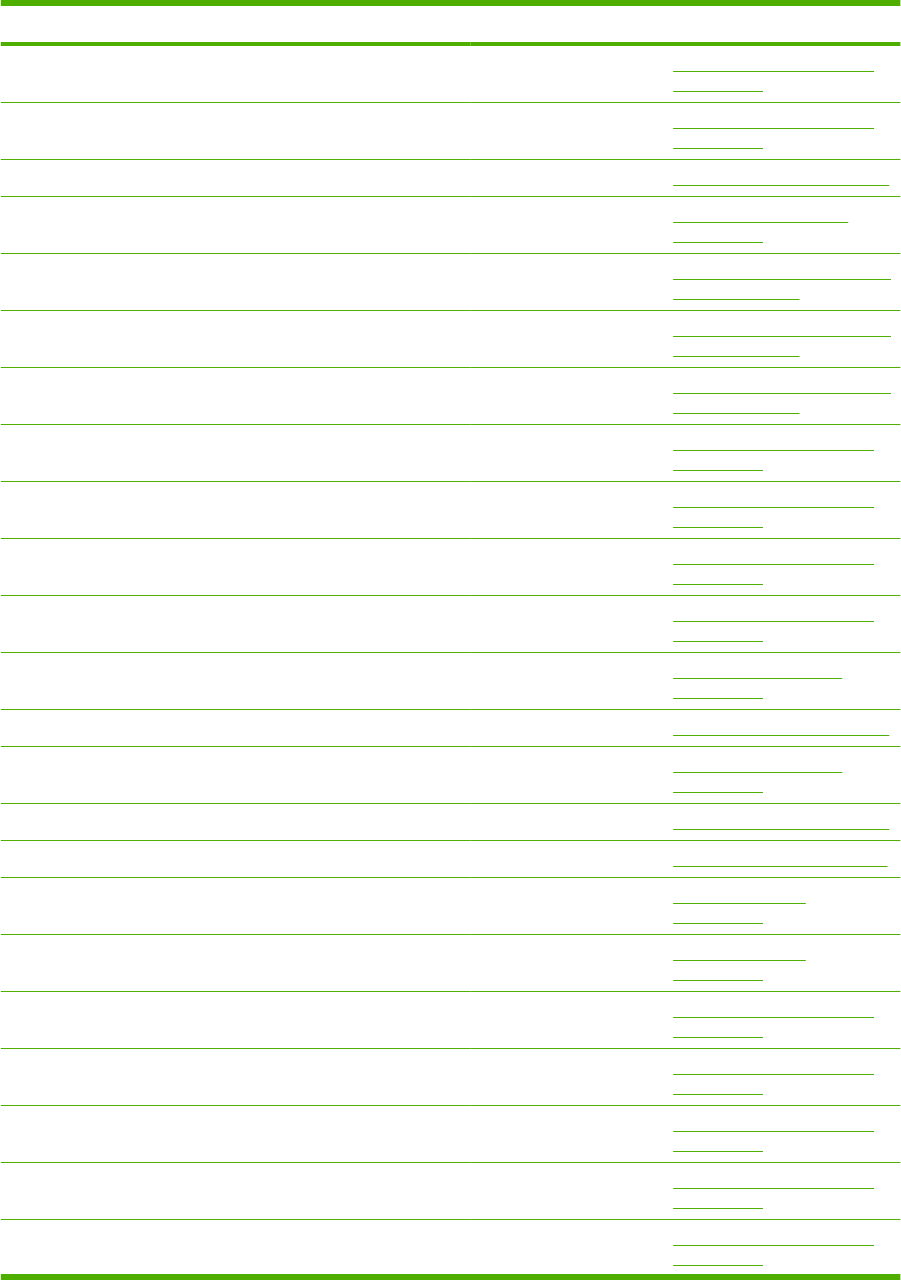
Description Part number Table and page
Crossmember, option, right Internal components (3 of 3)
on page 367
DC controller PCA RM1-4582-000CN Internal components (3 of 3)
on page 367
DC controller PCA RM1-4582-000CN PCAs—base unit on page 387
Deflector, delivery Paper delivery assembly
on page 381
Delivery inlet roller assembly Multi-bin mailbox main body (1
of 2) on page 419
Delivery inlet roller assembly Multi-bin mailbox main body (2
of 2) on page 423
Drive assembly RM1-5267-000CN Multi-bin mailbox main body (2
of 2) on page 423
Duct, fourth fan Internal components (3 of 3)
on page 367
Duct, scanner protective, 1 Internal components (2 of 3)
on page 363
Duct, scanner protective, 2 Internal components (2 of 3)
on page 363
Duct, second fan Internal components (3 of 3)
on page 367
Electrical components assembly (110-127 V) RM1-4549-000CN Power supply assembly
on page 371
Electrical components assembly (110-127 V) RM1-4549-000CN PCAs—base unit on page 387
Electrical components assembly (220-240 V) RM1-4578-000CN Power supply assembly
on page 371
Electrical components assembly (220-240 V) RM1-4578-000CN PCAs—base unit on page 387
Eliminator Fusing assembly on page 383
Face-up tray assembly (P4014) RM1-5448-000CN Covers—base unit
on page 357
Face-up tray assembly (P4015/P4515) RM1-4531-000CN Covers—base unit
on page 357
Fan RK2-1988-000CN Internal components (3 of 3)
on page 367
Fan RK2-1989-000CN Internal components (3 of 3)
on page 367
Fan RK2-1991-000CN Internal components (3 of 3)
on page 367
Fan RK2-1992-000CN Internal components (3 of 3)
on page 367
Feeder sensor cable assembly Internal components (2 of 3)
on page 363
Table 8-26 Alphabetical parts list (continued)
432 Chapter 8 Parts ENWW
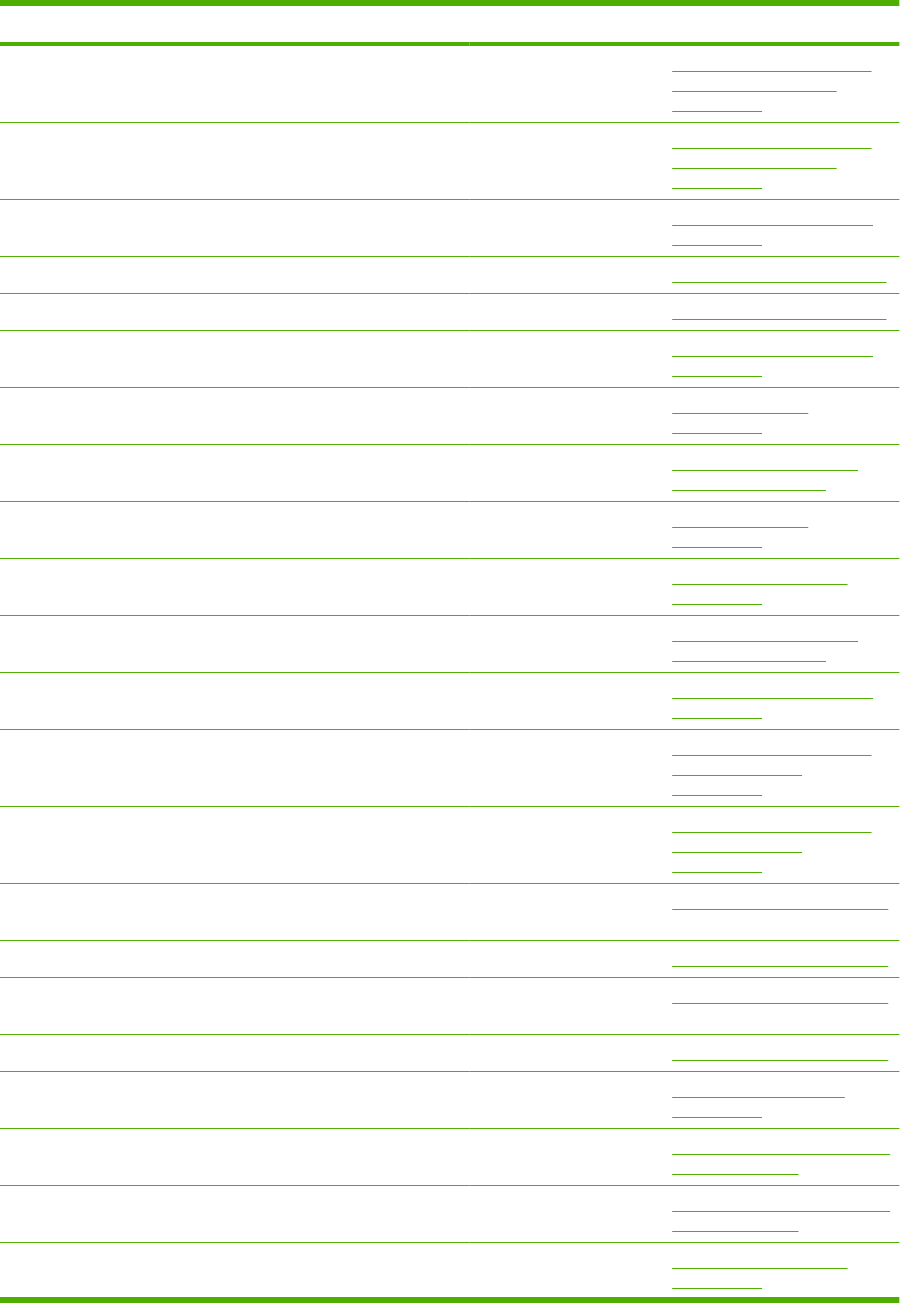
Description Part number Table and page
Flag, paper detect RC2-2524-000CN Optional 1,500-sheet feeder
paper pickup assembly
on page 413
Flag, paper feed sensor Optional 1,500-sheet feeder
paper pickup assembly
on page 413
Flag, paper presence detect Internal components (2 of 3)
on page 363
Flag, sensor, left Fusing assembly on page 383
Flag, sensor, right Fusing assembly on page 383
Flag, shutter Internal components (2 of 3)
on page 363
Flag, size sensing 500-sheet cassette
on page 373
Flag, size sensing Optional 500-sheet feeder
cassette on page 397
Flange, positioning roller, right 500-sheet cassette
on page 373
Flange, positioning roller, right Paper delivery assembly
on page 381
Flange, positioning roller, right Optional 500-sheet feeder
cassette on page 397
Foot Internal components (1 of 3)
on page 359
Foot Optional 1,500-sheet feeder
main body (1 of 2)
on page 405
Foot Optional 1,500-sheet feeder
main body (2 of 2)
on page 409
Formatter assembly (base models) CB437-69001
(exchange)
PCAs—base unit on page 387
Formatter assembly (base models) CB437-67901 (new) PCAs—base unit on page 387
Formatter assembly (network models) CB438-69001
(exchange)
PCAs—base unit on page 387
Formatter assembly (network models) CB438-67901 (new) PCAs—base unit on page 387
Frame, base Multi-bin mailbox covers
on page 417
Frame, base Multi-bin mailbox main body (1
of 2) on page 419
Frame, base Multi-bin mailbox main body (2
of 2) on page 423
Frame, face-down Paper delivery assembly
on page 381
Table 8-26 Alphabetical parts list (continued)
ENWW Alphabetical parts list 433
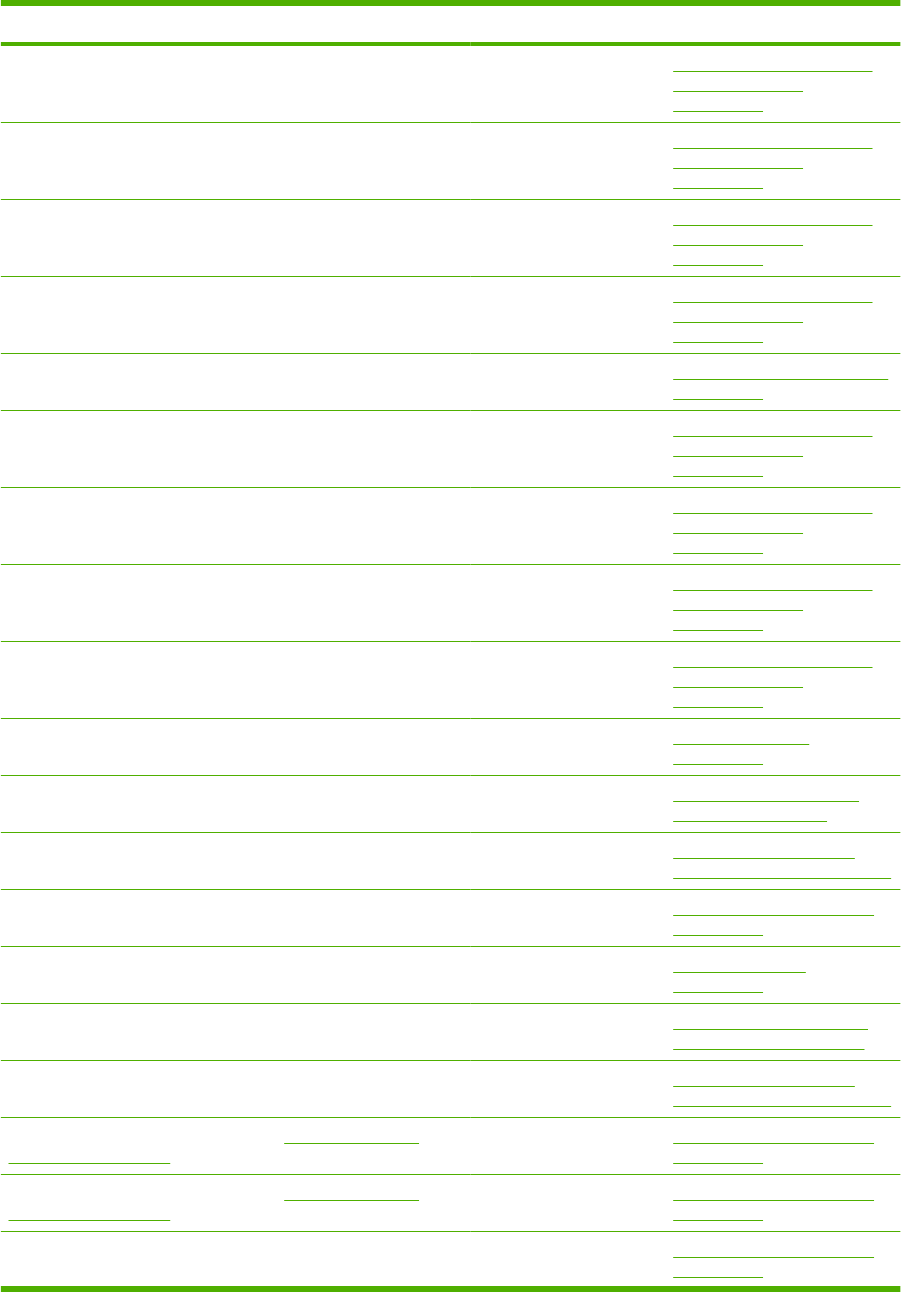
Description Part number Table and page
Frame, left Optional 1,500-sheet feeder
main body (1 of 2)
on page 405
Frame, left Optional 1,500-sheet feeder
main body (2 of 2)
on page 409
Frame, lower Optional 1,500-sheet feeder
main body (1 of 2)
on page 405
Frame, lower Optional 1,500-sheet feeder
main body (2 of 2)
on page 409
Frame, multi, right Multipurpose pickup assembly
on page 377
Frame, rear Optional 1,500-sheet feeder
main body (1 of 2)
on page 405
Frame, rear Optional 1,500-sheet feeder
main body (2 of 2)
on page 409
Frame, right Optional 1,500-sheet feeder
main body (1 of 2)
on page 405
Frame, right Optional 1,500-sheet feeder
main body (2 of 2)
on page 409
Front cassette assembly 500-sheet cassette
on page 373
Front cassette assembly Optional 500-sheet feeder
cassette on page 397
Front cassette left guide assembly Optional 500-sheet paper
feeder main body on page 393
Front cassette LF guide assembly Internal components (3 of 3)
on page 367
Front cover assembly
RM1-4534-000CN
Covers—base unit
on page 357
Front door assembly RM1-5255-000CN Optional 1,500-sheet paper
feeder covers on page 401
Front top plate assembly Optional 500-sheet paper
feeder main body on page 393
Fuser assembly (110-127 V) (also see Figure 8-13 Fusing
assembly on page 382)
CB506-67901 Internal components (3 of 3)
on page 367
Fuser assembly (220-240 V) (also see Figure 8-13 Fusing
assembly on page 382)
CB506-67902 Internal components (3 of 3)
on page 367
Fuser motor assembly RM1-5051-000CN Internal components (3 of 3)
on page 367
Table 8-26 Alphabetical parts list (continued)
434 Chapter 8 Parts ENWW
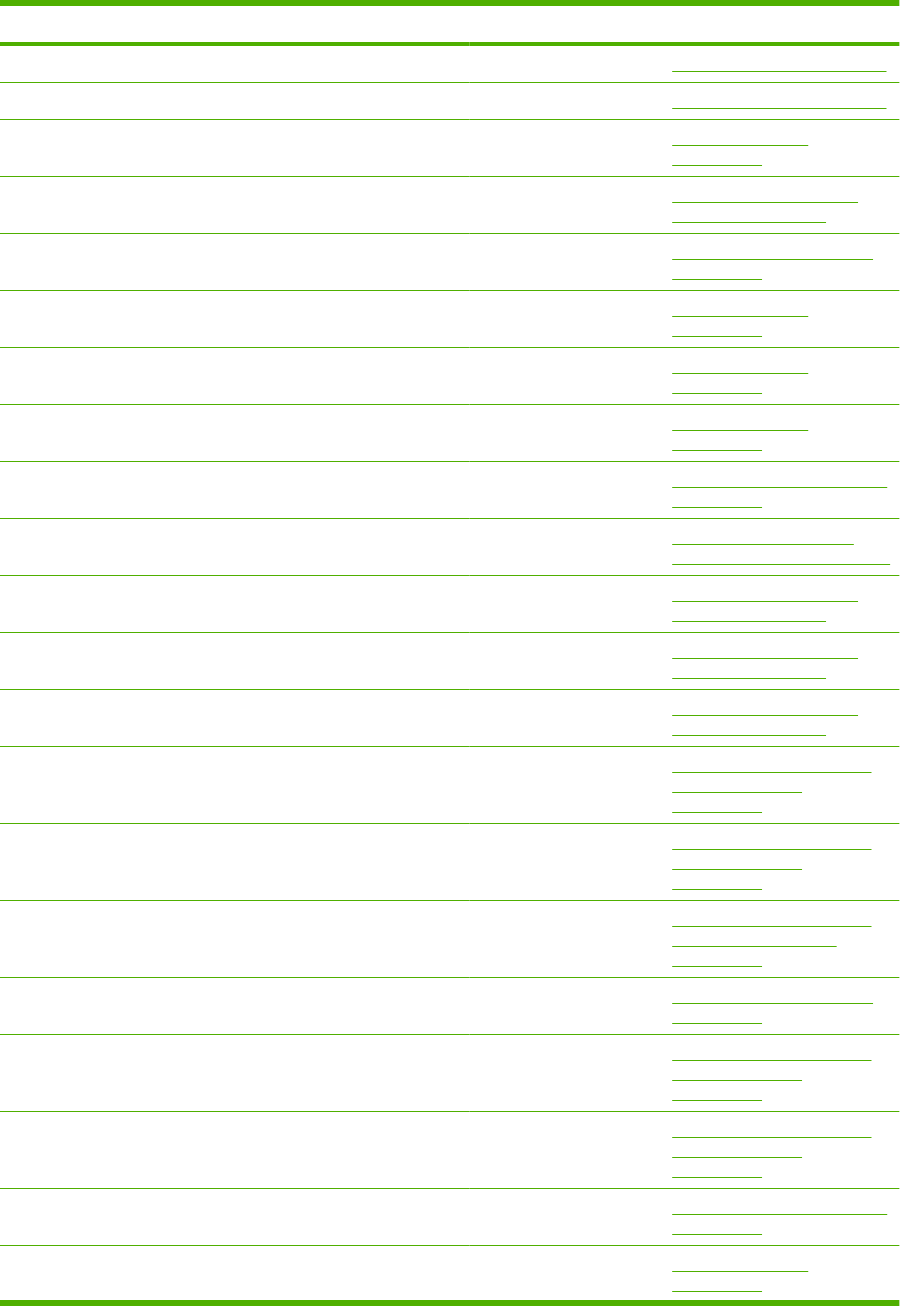
Description Part number Table and page
Fusing assembly (110-127 V) CB506-67901 Fusing assembly on page 383
Fusing assembly (220-240 V) CB506-67902 Fusing assembly on page 383
Gauge, fuel 500-sheet cassette
on page 373
Gauge, fuel Optional 500-sheet feeder
cassette on page 397
Gear 35T Internal components (3 of 3)
on page 367
Gear, 14T 500-sheet cassette
on page 373
Gear, 14T 500-sheet cassette
on page 373
Gear, 14T 500-sheet cassette
on page 373
Gear, 14T Multipurpose pickup assembly
on page 377
Gear, 14T Optional 500-sheet paper
feeder main body on page 393
Gear, 14T Optional 500-sheet feeder
cassette on page 397
Gear, 14T Optional 500-sheet feeder
cassette on page 397
Gear, 14T Optional 500-sheet feeder
cassette on page 397
Gear, 14T Optional 1,500-sheet feeder
main body (1 of 2)
on page 405
Gear, 14T Optional 1,500-sheet feeder
main body (2 of 2)
on page 409
Gear, 14T Optional 1,500-sheet feeder
paper pickup assembly
on page 413
Gear, 15T Internal components (3 of 3)
on page 367
Gear, 15T Optional 1,500-sheet feeder
main body (1 of 2)
on page 405
Gear, 15T Optional 1,500-sheet feeder
main body (2 of 2)
on page 409
Gear, 15T/21T Multipurpose pickup assembly
on page 377
Gear, 15T/25T 500-sheet cassette
on page 373
Table 8-26 Alphabetical parts list (continued)
ENWW Alphabetical parts list 435
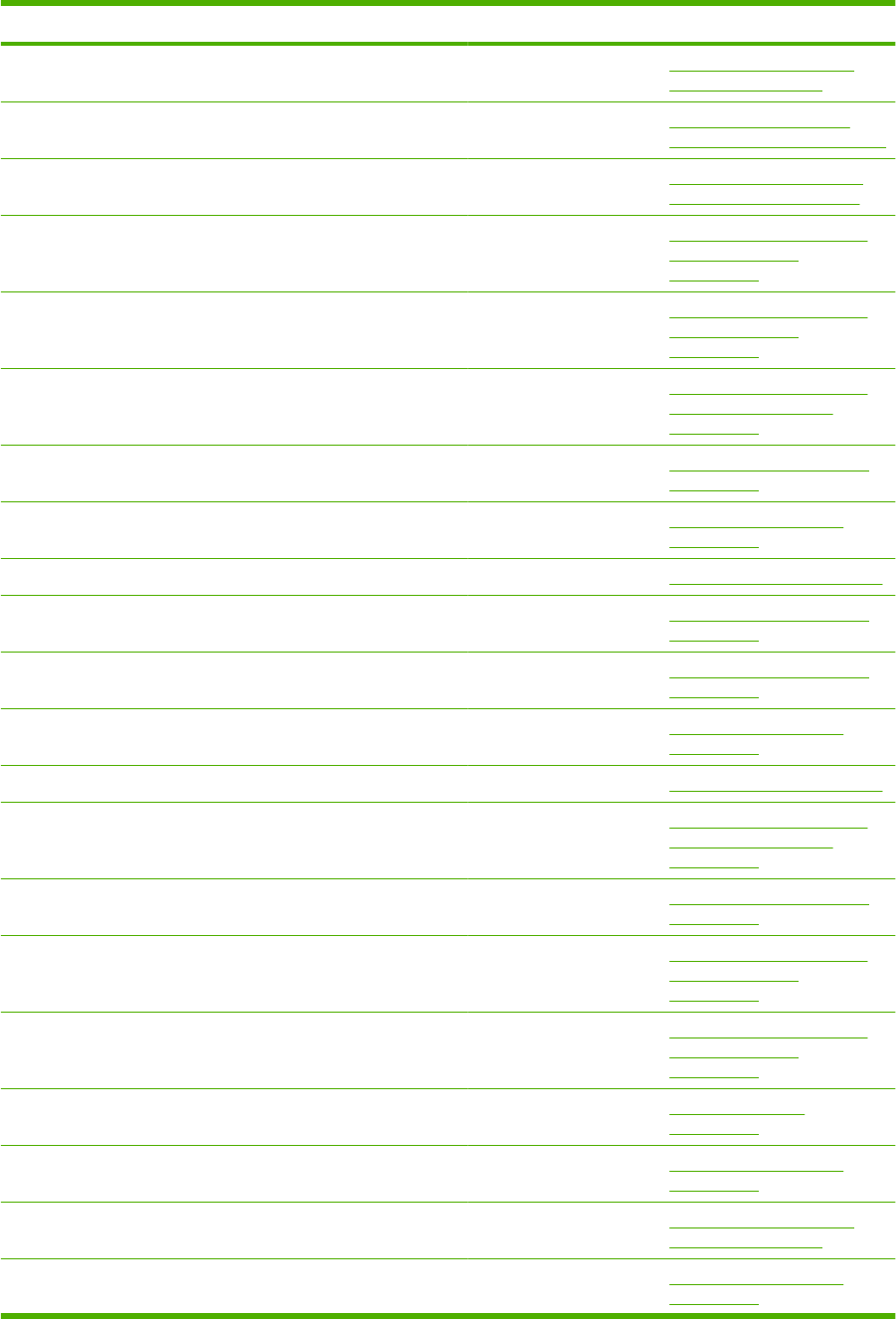
Description Part number Table and page
Gear, 15T/25T Optional 500-sheet feeder
cassette on page 397
Gear, 16T Optional 500-sheet paper
feeder main body on page 393
Gear, 16T Optional 1,500-sheet paper
feeder covers on page 401
Gear, 16T Optional 1,500-sheet feeder
main body (1 of 2)
on page 405
Gear, 16T Optional 1,500-sheet feeder
main body (2 of 2)
on page 409
Gear, 16T Optional 1,500-sheet feeder
paper pickup assembly
on page 413
Gear, 17T Internal components (3 of 3)
on page 367
Gear, 17T Paper delivery assembly
on page 381
Gear, 17T Fusing assembly on page 383
Gear, 17T/25T Internal components (2 of 3)
on page 363
Gear, 18T RU5-0045-020CN Internal components (2 of 3)
on page 363
Gear, 18T Paper delivery assembly
on page 381
Gear, 18T Fusing assembly on page 383
Gear, 18T Optional 1,500-sheet feeder
paper pickup assembly
on page 413
Gear, 193T Internal components (1 of 3)
on page 359
Gear, 19T/39T Optional 1,500-sheet feeder
main body (1 of 2)
on page 405
Gear, 19T/39T Optional 1,500-sheet feeder
main body (2 of 2)
on page 409
Gear, 20T 500-sheet cassette
on page 373
Gear, 20T Paper delivery assembly
on page 381
Gear, 20T Optional 500-sheet feeder
cassette on page 397
Gear, 21T Paper delivery assembly
on page 381
Table 8-26 Alphabetical parts list (continued)
436 Chapter 8 Parts ENWW
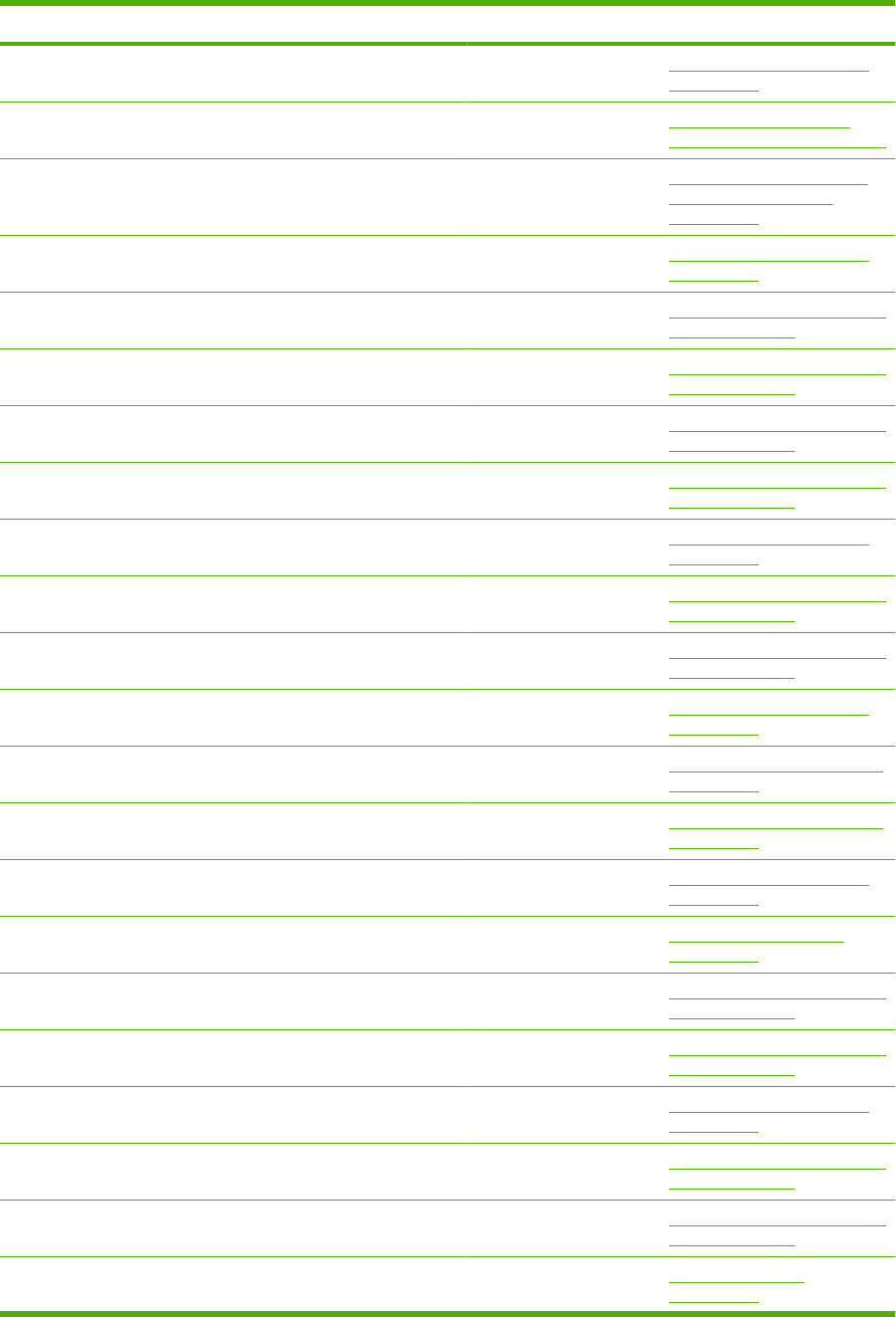
Description Part number Table and page
Gear, 23T RU6-0159-000CN Internal components (2 of 3)
on page 363
Gear, 23T Optional 500-sheet paper
feeder main body on page 393
Gear, 23T Optional 1,500-sheet feeder
paper pickup assembly
on page 413
Gear, 23T/19T Internal components (3 of 3)
on page 367
Gear, 24T Multi-bin mailbox main body (1
of 2) on page 419
Gear, 24T Multi-bin mailbox main body (2
of 2) on page 423
Gear, 24T/35T/48T Multi-bin mailbox main body (1
of 2) on page 419
Gear, 24T/35T/48T Multi-bin mailbox main body (2
of 2) on page 423
Gear, 25T/91T Internal components (3 of 3)
on page 367
Gear, 26T Multi-bin mailbox main body (1
of 2) on page 419
Gear, 26T Multi-bin mailbox main body (2
of 2) on page 423
Gear, 29T Internal components (2 of 3)
on page 363
Gear, 30T Multipurpose pickup assembly
on page 377
Gear, 30T/34T Multipurpose pickup assembly
on page 377
Gear, 33T Internal components (3 of 3)
on page 367
Gear, 33T Paper delivery assembly
on page 381
Gear, 34T/Pulley, 24T Multi-bin mailbox main body (1
of 2) on page 419
Gear, 34T/Pulley, 24T Multi-bin mailbox main body (2
of 2) on page 423
Gear, 35T Internal components (2 of 3)
on page 363
Gear, 35T Multi-bin mailbox main body (1
of 2) on page 419
Gear, 35T Multi-bin mailbox main body (2
of 2) on page 423
Gear, 37T 500-sheet cassette
on page 373
Table 8-26 Alphabetical parts list (continued)
ENWW Alphabetical parts list 437
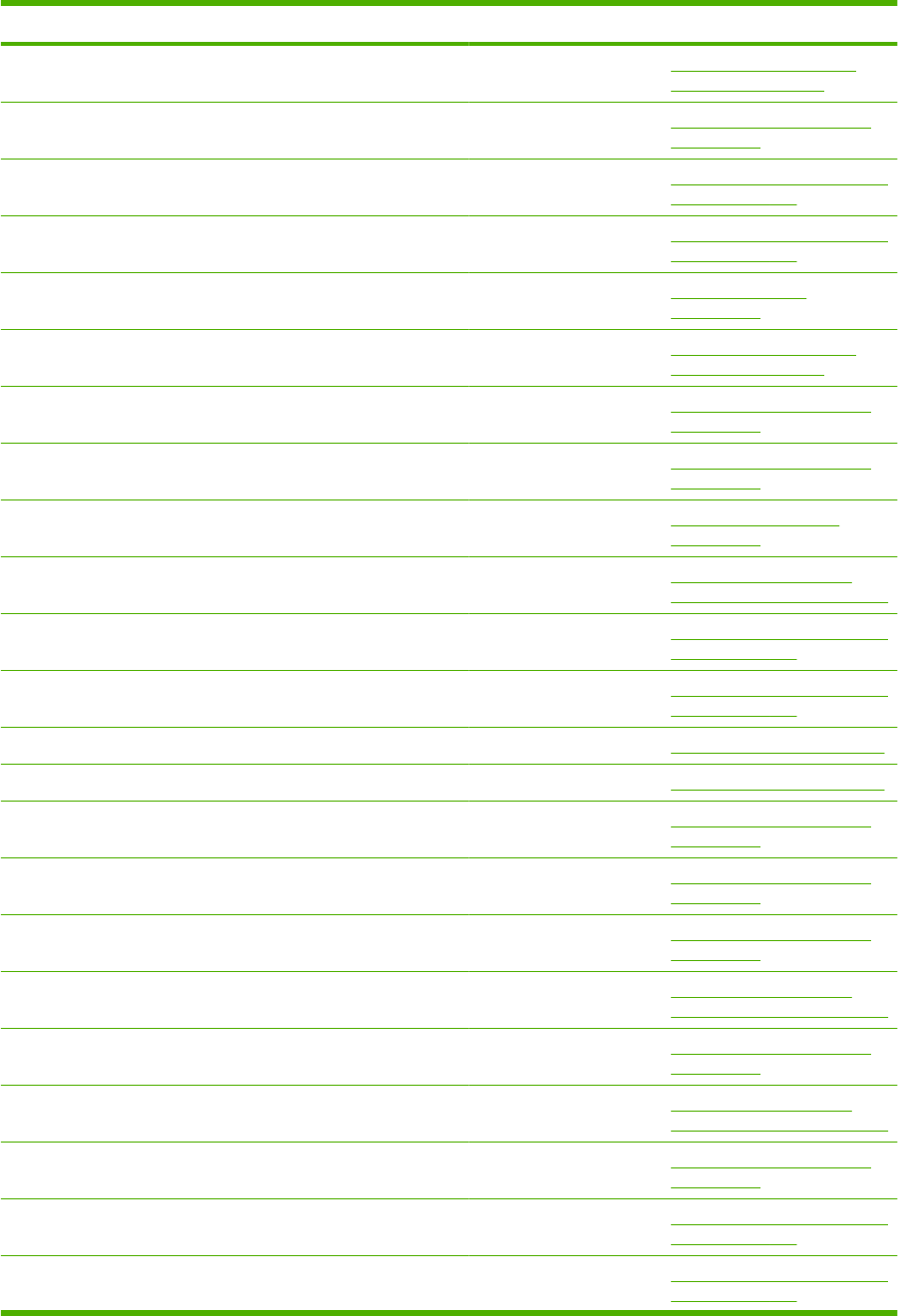
Description Part number Table and page
Gear, 37T Optional 500-sheet feeder
cassette on page 397
Gear, 37T/18T Internal components (2 of 3)
on page 363
Gear, 41T Multi-bin mailbox main body (1
of 2) on page 419
Gear, 41T Multi-bin mailbox main body (2
of 2) on page 423
Gear, 88T 500-sheet cassette
on page 373
Gear, 88T Optional 500-sheet feeder
cassette on page 397
Grounding plate assembly RM1-5461-000CN Internal components (1 of 3)
on page 359
Guard, edge Internal components (1 of 3)
on page 359
Guard, edge Power supply assembly
on page 371
Guide, cable Optional 500-sheet paper
feeder main body on page 393
Guide, cable, L Multi-bin mailbox main body (1
of 2) on page 419
Guide, cable, L Multi-bin mailbox main body (2
of 2) on page 423
Guide, cable, left Fusing assembly on page 383
Guide, cable, right Fusing assembly on page 383
Guide, cable, right front Internal components (2 of 3)
on page 363
Guide, cartridge, right Internal components (3 of 3)
on page 367
Guide, cassette left, rear Internal components (1 of 3)
on page 359
Guide, cassette left, rear Optional 500-sheet paper
feeder main body on page 393
Guide, cassette right, rear Internal components (1 of 3)
on page 359
Guide, cassette right, rear Optional 500-sheet paper
feeder main body on page 393
Guide, connecting cable RC1-0386-000CN Internal components (1 of 3)
on page 359
Guide, crossmember Multi-bin mailbox main body (1
of 2) on page 419
Guide, crossmember Multi-bin mailbox main body (2
of 2) on page 423
Table 8-26 Alphabetical parts list (continued)
438 Chapter 8 Parts ENWW
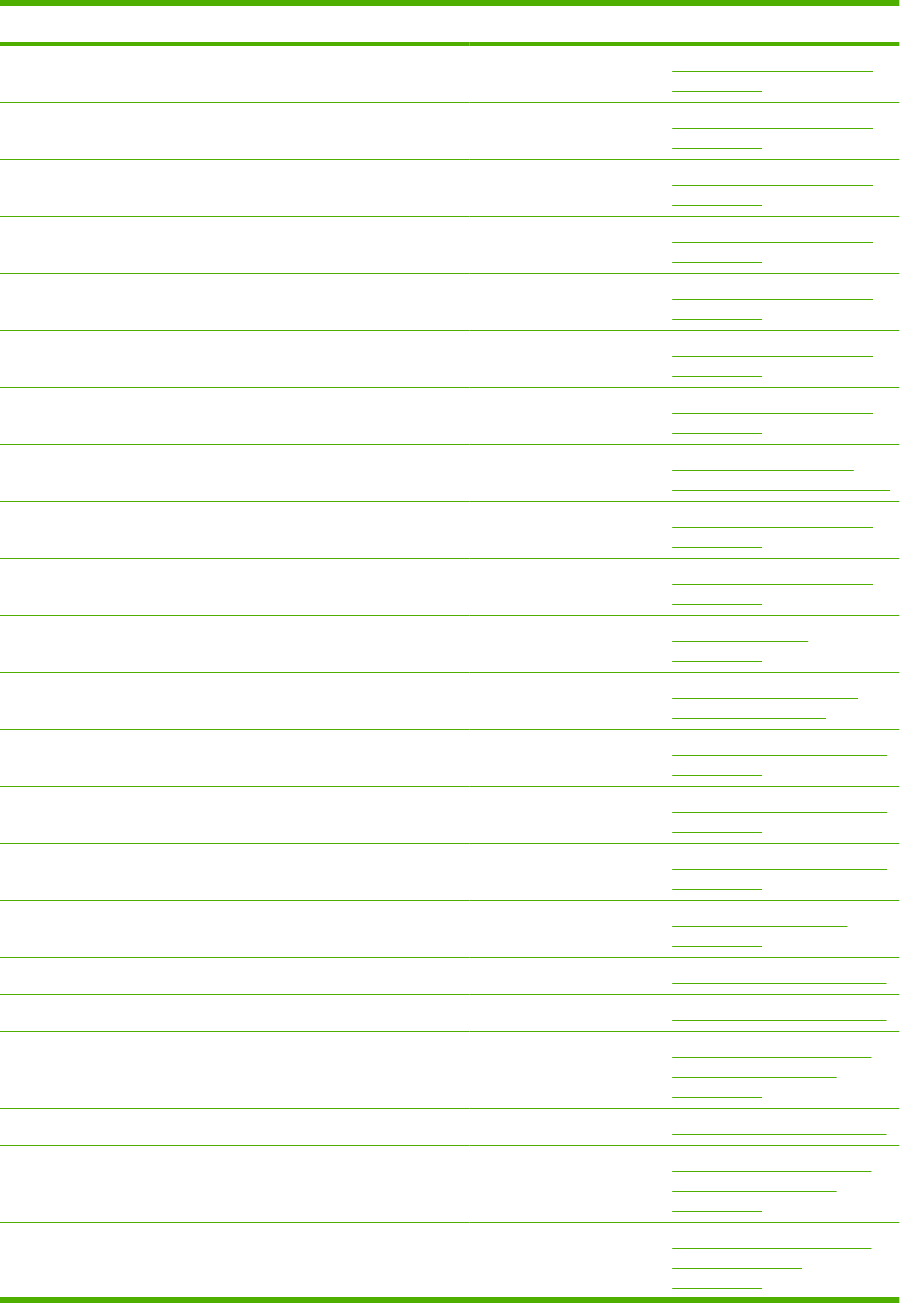
Description Part number Table and page
Guide, EPU, rear Internal components (2 of 3)
on page 363
Guide, flat flexible cable Internal components (3 of 3)
on page 367
Guide, front Internal components (2 of 3)
on page 363
Guide, gear Internal components (1 of 3)
on page 359
Guide, gear shift, A Internal components (1 of 3)
on page 359
Guide, gear shift, B Internal components (1 of 3)
on page 359
Guide, left Internal components (3 of 3)
on page 367
Guide, left Optional 500-sheet paper
feeder main body on page 393
Guide, left, upper Internal components (3 of 3)
on page 367
Guide, lower Internal components (2 of 3)
on page 363
Guide, nip 500-sheet cassette
on page 373
Guide, nip Optional 500-sheet feeder
cassette on page 397
Guide, nip, center Multipurpose pickup assembly
on page 377
Guide, nip, left Multipurpose pickup assembly
on page 377
Guide, nip, right Multipurpose pickup assembly
on page 377
Guide, paper delivery Paper delivery assembly
on page 381
Guide, paper delivery guide, upper Fusing assembly on page 383
Guide, paper delivery, lower Fusing assembly on page 383
Guide, paper feed sensor cable Optional 1,500-sheet feeder
paper pickup assembly
on page 413
Guide, paper inlet, lower Fusing assembly on page 383
Guide, paper outlet Optional 1,500-sheet feeder
paper pickup assembly
on page 413
Guide, paper set, front Optional 1,500-sheet feeder
main body (1 of 2)
on page 405
Table 8-26 Alphabetical parts list (continued)
ENWW Alphabetical parts list 439
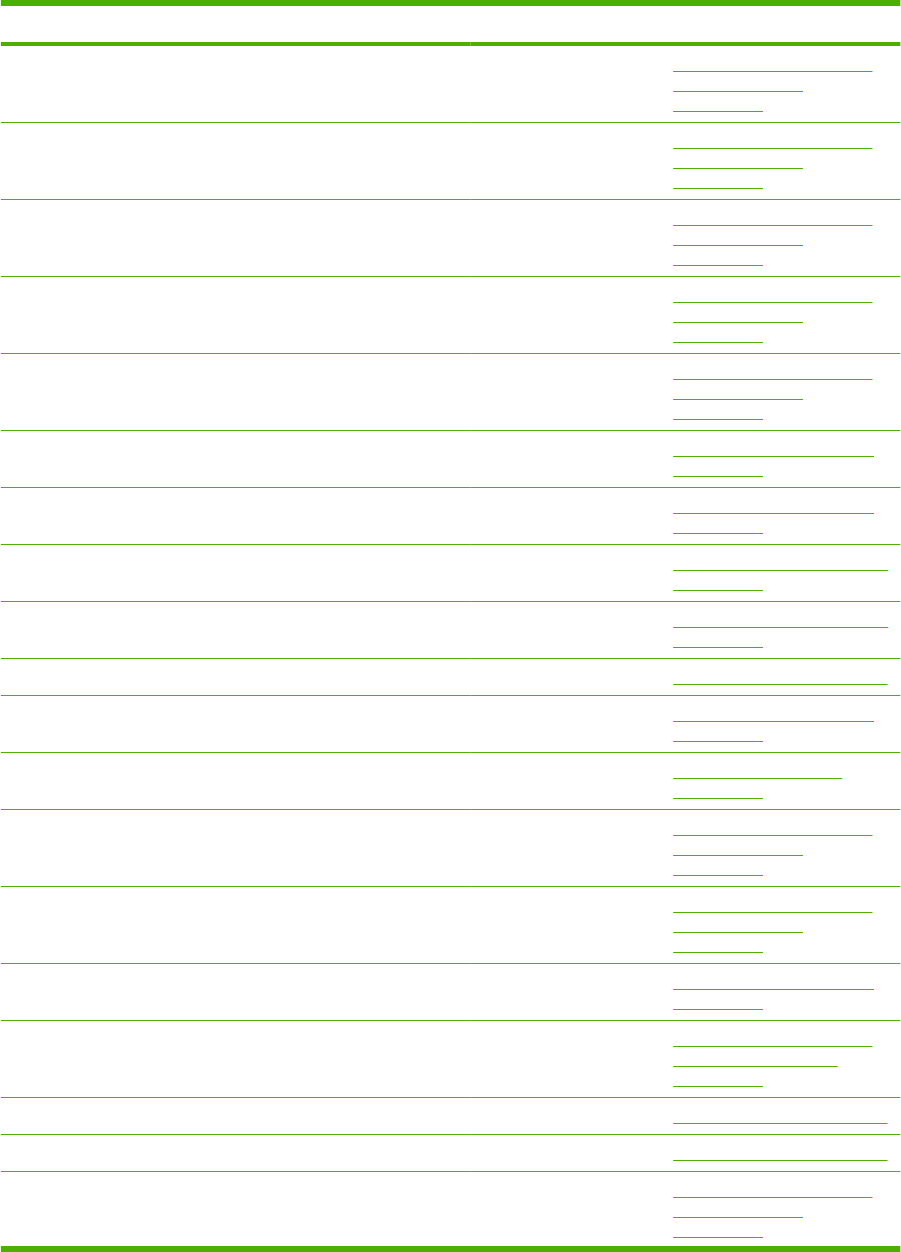
Description Part number Table and page
Guide, paper set, front Optional 1,500-sheet feeder
main body (2 of 2)
on page 409
Guide, paper set, left Optional 1,500-sheet feeder
main body (1 of 2)
on page 405
Guide, paper set, left Optional 1,500-sheet feeder
main body (2 of 2)
on page 409
Guide, paper set, right Optional 1,500-sheet feeder
main body (1 of 2)
on page 405
Guide, paper set, right Optional 1,500-sheet feeder
main body (2 of 2)
on page 409
Guide, rear Internal components (3 of 3)
on page 367
Guide, scanner cable Internal components (1 of 3)
on page 359
Hinge, multi, left Multipurpose pickup assembly
on page 377
Hinge, multi, right Multipurpose pickup assembly
on page 377
Holder, brush Fusing assembly on page 383
Holder, check pin Internal components (3 of 3)
on page 367
Holder, connector Power supply assembly
on page 371
Holder, connector Optional 1,500-sheet feeder
main body (1 of 2)
on page 405
Holder, connector Optional 1,500-sheet feeder
main body (2 of 2)
on page 409
Holder, DCU Internal components (3 of 3)
on page 367
Holder, feed shaft Optional 1,500-sheet feeder
paper pickup assembly
on page 413
Holder, fusing lever Fusing assembly on page 383
Holder, fusing sensor Fusing assembly on page 383
Holder, hinge shaft, lower Optional 1,500-sheet feeder
main body (1 of 2)
on page 405
Table 8-26 Alphabetical parts list (continued)
440 Chapter 8 Parts ENWW

Description Part number Table and page
Holder, hinge shaft, lower Optional 1,500-sheet feeder
main body (2 of 2)
on page 409
Holder, inlet Power supply assembly
on page 371
Holder, load limit arm Optional 1,500-sheet feeder
paper pickup assembly
on page 413
Holder, paper feed sensor flag Optional 1,500-sheet feeder
paper pickup assembly
on page 413
Holder, retard gear 500-sheet cassette
on page 373
Holder, retard gear Optional 500-sheet feeder
cassette on page 397
Holder, sensor Internal components (3 of 3)
on page 367
Holder, sensor Internal components (3 of 3)
on page 367
Holder, sensor Internal components (3 of 3)
on page 367
Holder, separation Multipurpose pickup assembly
on page 377
Holder, sheet sensor Internal components (2 of 3)
on page 363
IC, photo interrupter WG8-5624-000CN Internal components (3 of 3)
on page 367
IC, photo interrupter Fusing assembly on page 383
IC, photo interrupter Optional 1,500-sheet feeder
paper pickup assembly
on page 413
IN solenoid assembly Multi-bin mailbox covers
on page 417
Joint, left Multi-bin mailbox covers
on page 417
Joint, right Multi-bin mailbox covers
on page 417
Label, cassette operation 500-sheet cassette
on page 373
Label, cassette operation Optional 500-sheet feeder
cassette on page 397
label, jam clear envelope Multipurpose pickup assembly
on page 377
Label, “Caution, high temp.” Fusing assembly on page 383
Table 8-26 Alphabetical parts list (continued)
ENWW Alphabetical parts list 441
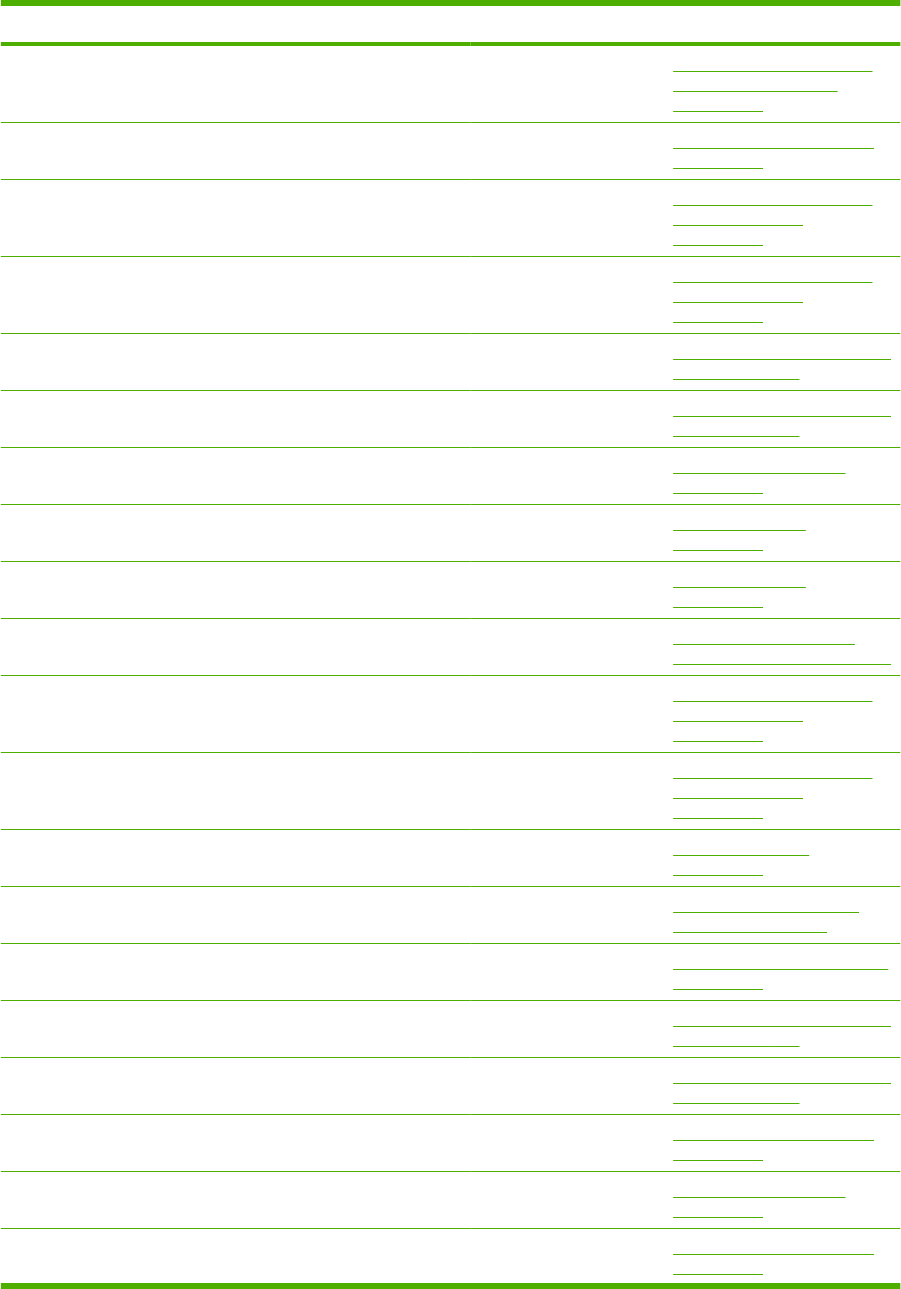
Description Part number Table and page
Lack, paper end limit, upper Optional 1,500-sheet feeder
paper pickup assembly
on page 413
Laser scanner assembly RM1-5465-000CN Internal components (2 of 3)
on page 363
Latch, front cover, upper Optional 1,500-sheet feeder
main body (1 of 2)
on page 405
Latch, front cover, upper Optional 1,500-sheet feeder
main body (2 of 2)
on page 409
Latch, rear door Multi-bin mailbox main body (1
of 2) on page 419
Latch, rear door Multi-bin mailbox main body (2
of 2) on page 423
Left cover assembly Multi-bin mailbox covers
on page 417
Left cover assembly (P4014) RM1-5450-000CN Covers—base unit
on page 357
Left cover assembly (P4015/P4515) RM1-4551-000CN Covers—base unit
on page 357
Left frame assembly Optional 500-sheet paper
feeder main body on page 393
Left hook assembly Optional 1,500-sheet feeder
main body (1 of 2)
on page 405
Left hook assembly Optional 1,500-sheet feeder
main body (2 of 2)
on page 409
Left side end support assembly 500-sheet cassette
on page 373
Left side end support assembly Optional 500-sheet feeder
cassette on page 397
Lever Multipurpose pickup assembly
on page 377
Lever, bin flapper Multi-bin mailbox main body (1
of 2) on page 419
Lever, bin flapper Multi-bin mailbox main body (2
of 2) on page 423
Lever, height prevention Internal components (2 of 3)
on page 363
Lever, in flapper link Multi-bin mailbox covers
on page 417
Lever, lens Internal components (2 of 3)
on page 363
Table 8-26 Alphabetical parts list (continued)
442 Chapter 8 Parts ENWW
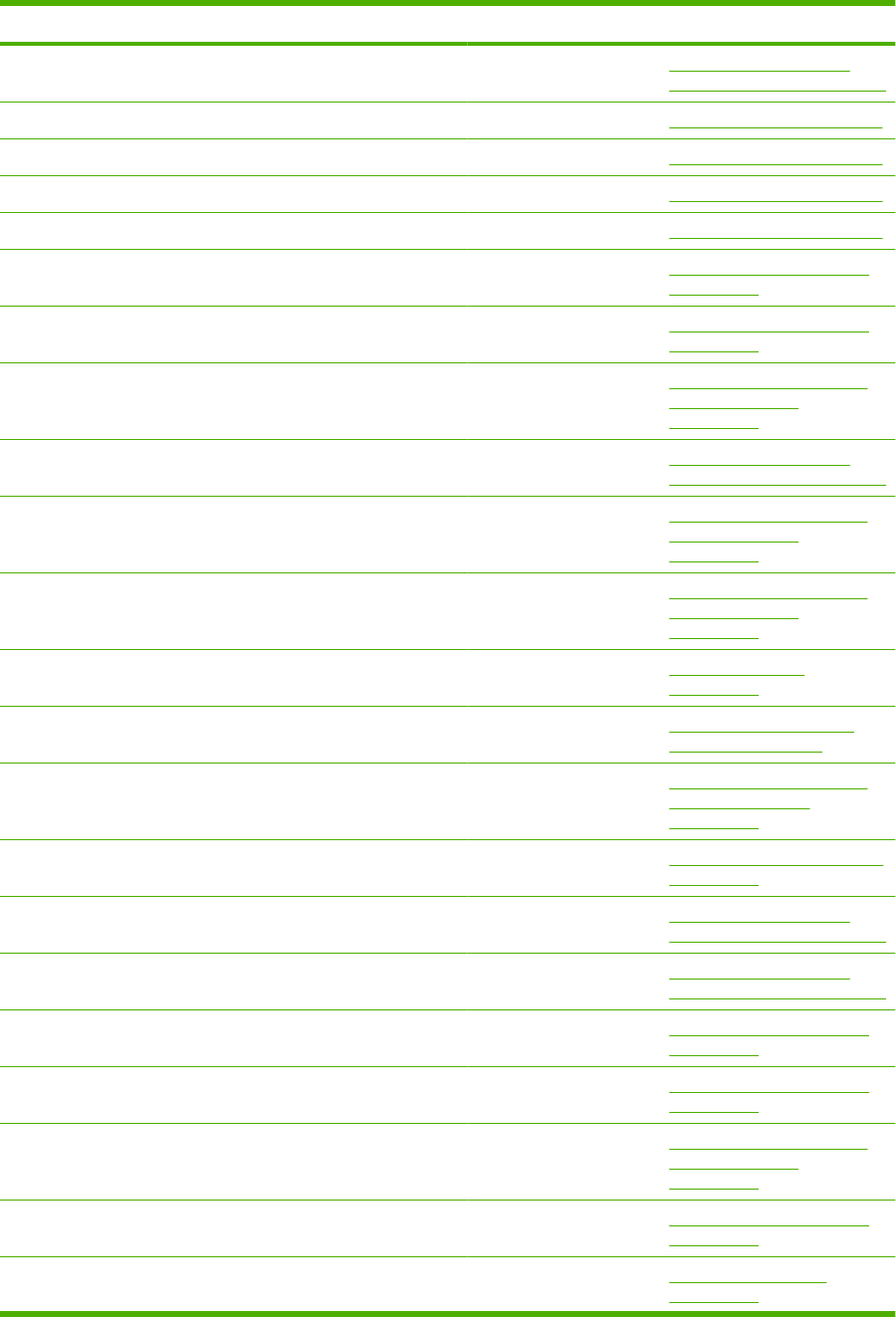
Description Part number Table and page
Lever, lock Optional 500-sheet paper
feeder main body on page 393
Lever, paper delivery sensor Fusing assembly on page 383
Lever, release, left Fusing assembly on page 383
Lever, release, right Fusing assembly on page 383
Lever, sensor Fusing assembly on page 383
Lid, scanner protective duct Internal components (2 of 3)
on page 363
Lifter drive assembly RM1-4585-000CN Internal components (3 of 3)
on page 367
Lifter drive assembly RM1-1136-000CN Optional 1,500-sheet feeder
main body (1 of 2)
on page 405
Lifter driver assembly Optional 500-sheet paper
feeder main body on page 393
Lifter tray assembly Optional 1,500-sheet feeder
main body (1 of 2)
on page 405
Lifter tray assembly Optional 1,500-sheet feeder
main body (2 of 2)
on page 409
Limiter, cassette torque RC2-5262-000CN 500-sheet cassette
on page 373
Limiter, cassette torque RC2-5262-000CN Optional 500-sheet feeder
cassette on page 397
Limiter, cassette torque RC2-5262-000CN Optional 1,500-sheet feeder
front door assembly
on page 403
Limiter, multipurpose torque Multipurpose pickup assembly
on page 377
Lock side plate assembly Optional 500-sheet paper
feeder main body on page 393
Lower frame assembly Optional 500-sheet paper
feeder main body on page 393
Motor, DC, 24 V, drum drive RL1-1659-000CN Internal components (1 of 3)
on page 359
Motor, DC, 24 V, main drive RL1-1657-000CN Internal components (2 of 3)
on page 363
Motor, stepping RH7-1603-020CN Optional 1,500-sheet feeder
main body (1 of 2)
on page 405
Mount, lever Internal components (2 of 3)
on page 363
Multi-bin mailbox PCA RM1-6224-000CN Multi-bin mailbox PCA
on page 391
Table 8-26 Alphabetical parts list (continued)
ENWW Alphabetical parts list 443
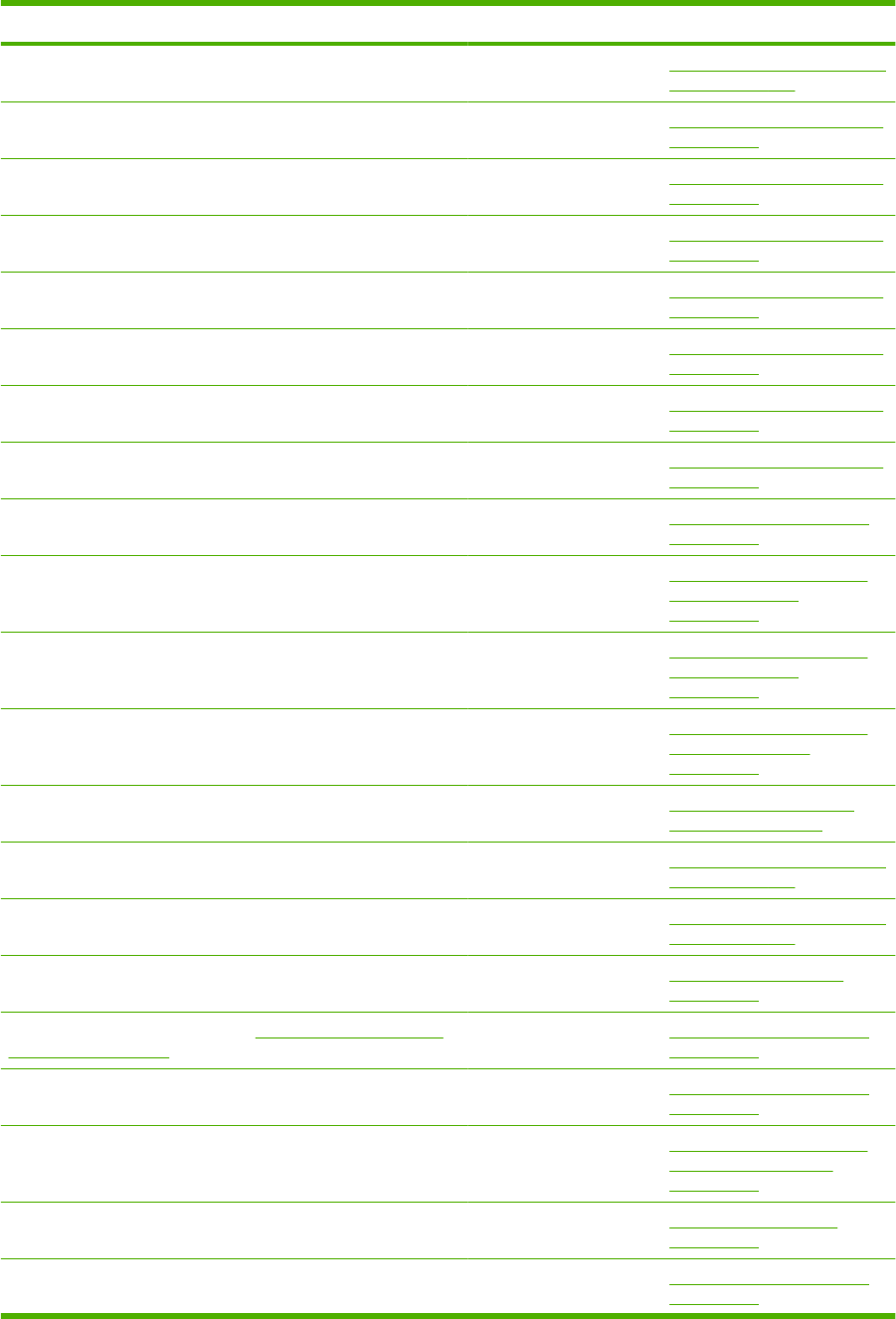
Description Part number Table and page
Multi-bin mailbox PCA RM1-6224-000CN Multi-bin mailbox main body (2
of 2) on page 423
Multipurpose frame assembly Multipurpose pickup assembly
on page 377
Multipurpose guide assembly Multipurpose pickup assembly
on page 377
Multipurpose pickup assembly RM1-4563-000CN Multipurpose pickup assembly
on page 377
Multipurpose pickup gear assembly Multipurpose pickup assembly
on page 377
Multipurpose solenoid assembly Multipurpose pickup assembly
on page 377
Multipurpose tray assembly Multipurpose pickup assembly
on page 377
Multipurpose tray kit (contains 1 pickup roller, 1 feed roller, 1
separation roller)
CB506-67905 Multipurpose pickup assembly
on page 377
Multipurpose tray pickup assembly RM1-4563-000CN Internal components (1 of 3)
on page 359
Numbering assembly RM1-5265-000CN Optional 1,500-sheet feeder
main body (1 of 2)
on page 405
Oil damper assembly RM1-0289-030CN Optional 1,500-sheet feeder
main body (1 of 2)
on page 405
Optional 1,500-sheet feeder front door assembly RM1-5255-000CN Optional 1,500-sheet feeder
front door assembly
on page 403
Optional 500-sheet feeder cassette RM1-4559-000CN Optional 500-sheet feeder
cassette on page 397
Pad, arm Multi-bin mailbox main body (1
of 2) on page 419
Pad, arm Multi-bin mailbox main body (2
of 2) on page 423
Paper delivery assembly RM1-4529-000CN Paper delivery assembly
on page 381
Paper delivery assembly (also see Figure 8-12 Paper delivery
assembly on page 380)
RM1-4529-000CN Internal components (3 of 3)
on page 367
Paper delivery drive assembly RM1-4526-000CN Internal components (3 of 3)
on page 367
Paper detect sensor assembly RM1-5264-000CN Optional 1,500-sheet feeder
paper pickup assembly
on page 413
Paper feed assembly RM1-4548-000CN Power supply assembly
on page 371
Paper feed roller assembly RM1-4527-000CN Internal components (1 of 3)
on page 359
Table 8-26 Alphabetical parts list (continued)
444 Chapter 8 Parts ENWW
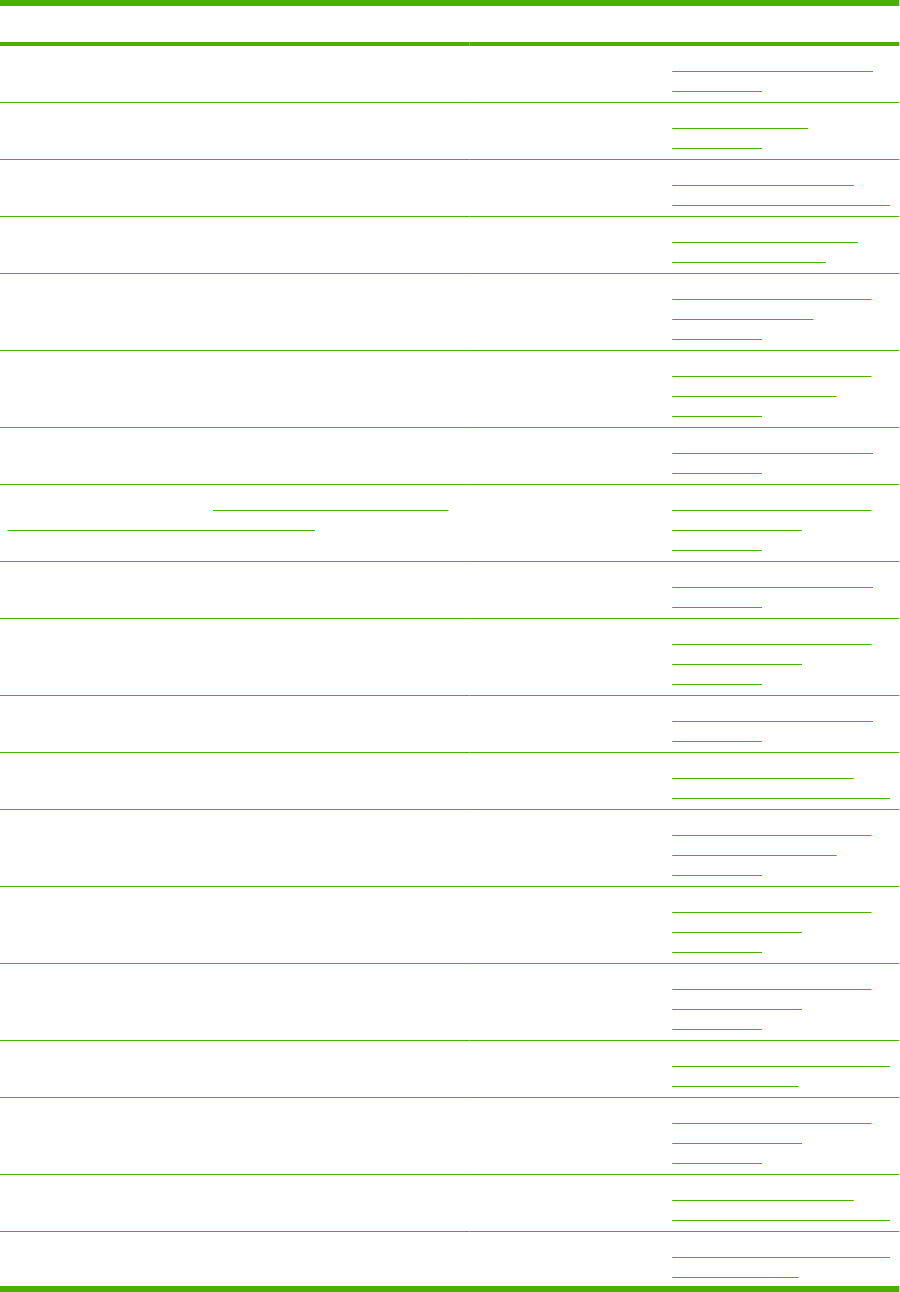
Description Part number Table and page
Paper feed roller assembly RM1-0037-020CN Internal components (2 of 3)
on page 363
Paper feed roller assembly RM1-0037-020CN 500-sheet cassette
on page 373
Paper feed roller assembly RM1-0037-020CN Optional 500-sheet paper
feeder main body on page 393
Paper feed roller assembly RM1-0037-020CN Optional 500-sheet feeder
cassette on page 397
Paper feed roller assembly RM1-0037-020CN Optional 1,500-sheet feeder
front door assembly
on page 403
Paper feed roller assembly RM1-0037-020CN Optional 1,500-sheet feeder
paper pickup assembly
on page 413
Paper feed shaft Z assembly RM1-4562-000CN Internal components (2 of 3)
on page 363
Paper pickup assembly (see Figure 8-23 Optional 1,500-sheet
feeder paper pickup assembly on page 412)
Optional 1,500-sheet feeder
main body (1 of 2)
on page 405
Paper pickup drive assembly RM1-4532-000CN Internal components (2 of 3)
on page 363
Paper pickup drive assembly RM1-5262-000CN Optional 1,500-sheet feeder
main body (1 of 2)
on page 405
Paper pickup roller assembly RM1-0036-020CN Internal components (2 of 3)
on page 363
Paper pickup roller assembly RM1-0036-020CN Optional 500-sheet paper
feeder main body on page 393
Paper pickup roller assembly RM1-0036-020CN Optional 1,500-sheet feeder
paper pickup assembly
on page 413
Paper pickup side plate assembly Optional 1,500-sheet feeder
main body (1 of 2)
on page 405
Paper pickup side plate assembly Optional 1,500-sheet feeder
main body (2 of 2)
on page 409
Paper sensing flag assembly Multi-bin mailbox main body (1
of 2) on page 419
Paper size detect assembly RM1-5261-000CN Optional 1,500-sheet feeder
main body (2 of 2)
on page 409
Pickup drive side plate Optional 500-sheet paper
feeder main body on page 393
Pin Multi-bin mailbox main body (1
of 2) on page 419
Table 8-26 Alphabetical parts list (continued)
ENWW Alphabetical parts list 445
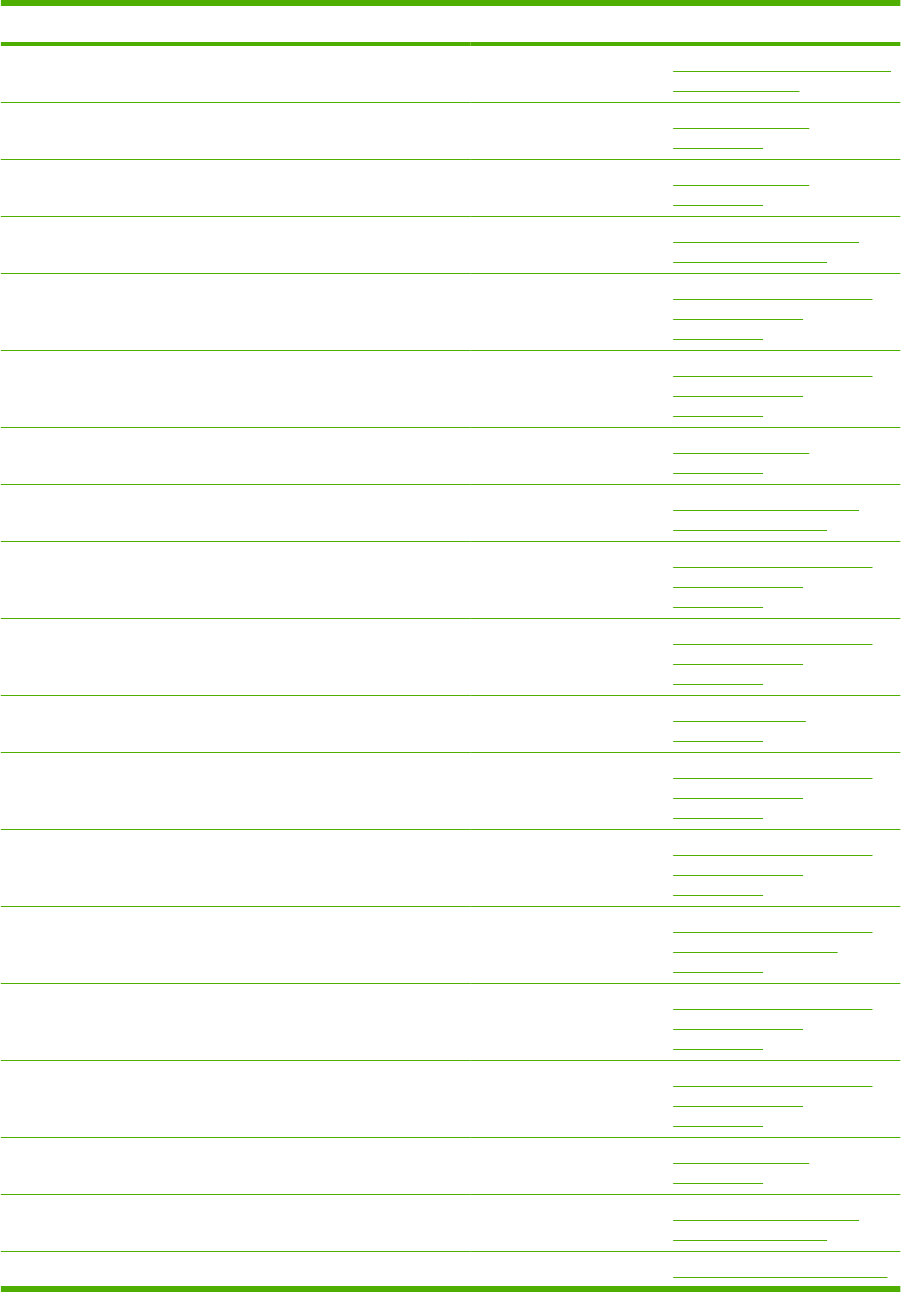
Description Part number Table and page
Pin Multi-bin mailbox main body (2
of 2) on page 423
Pin, cassette lock, left 500-sheet cassette
on page 373
Pin, dowel 500-sheet cassette
on page 373
Pin, dowel Optional 500-sheet feeder
cassette on page 397
Pin, dowel Optional 1,500-sheet feeder
main body (1 of 2)
on page 405
Pin, dowel Optional 1,500-sheet feeder
main body (2 of 2)
on page 409
Pin, front guide lock, right 500-sheet cassette
on page 373
Pin, front guide lock, right Optional 500-sheet feeder
cassette on page 397
Pin, lifter tray stopper Optional 1,500-sheet feeder
main body (1 of 2)
on page 405
Pin, lifter tray stopper Optional 1,500-sheet feeder
main body (2 of 2)
on page 409
Pin, option RC1-0306-000CN Covers—base unit
on page 357
Plate, damper support Optional 1,500-sheet feeder
main body (1 of 2)
on page 405
Plate, damper support Optional 1,500-sheet feeder
main body (2 of 2)
on page 409
Plate, front upper Optional 1,500-sheet feeder
paper pickup assembly
on page 413
Plate, lifter wire cover Optional 1,500-sheet feeder
main body (1 of 2)
on page 405
Plate, lifter wire cover Optional 1,500-sheet feeder
main body (2 of 2)
on page 409
Plate, paper lifting 500-sheet cassette
on page 373
Plate, paper lifting Optional 500-sheet feeder
cassette on page 397
Plate, pressure, left Fusing assembly on page 383
Table 8-26 Alphabetical parts list (continued)
446 Chapter 8 Parts ENWW
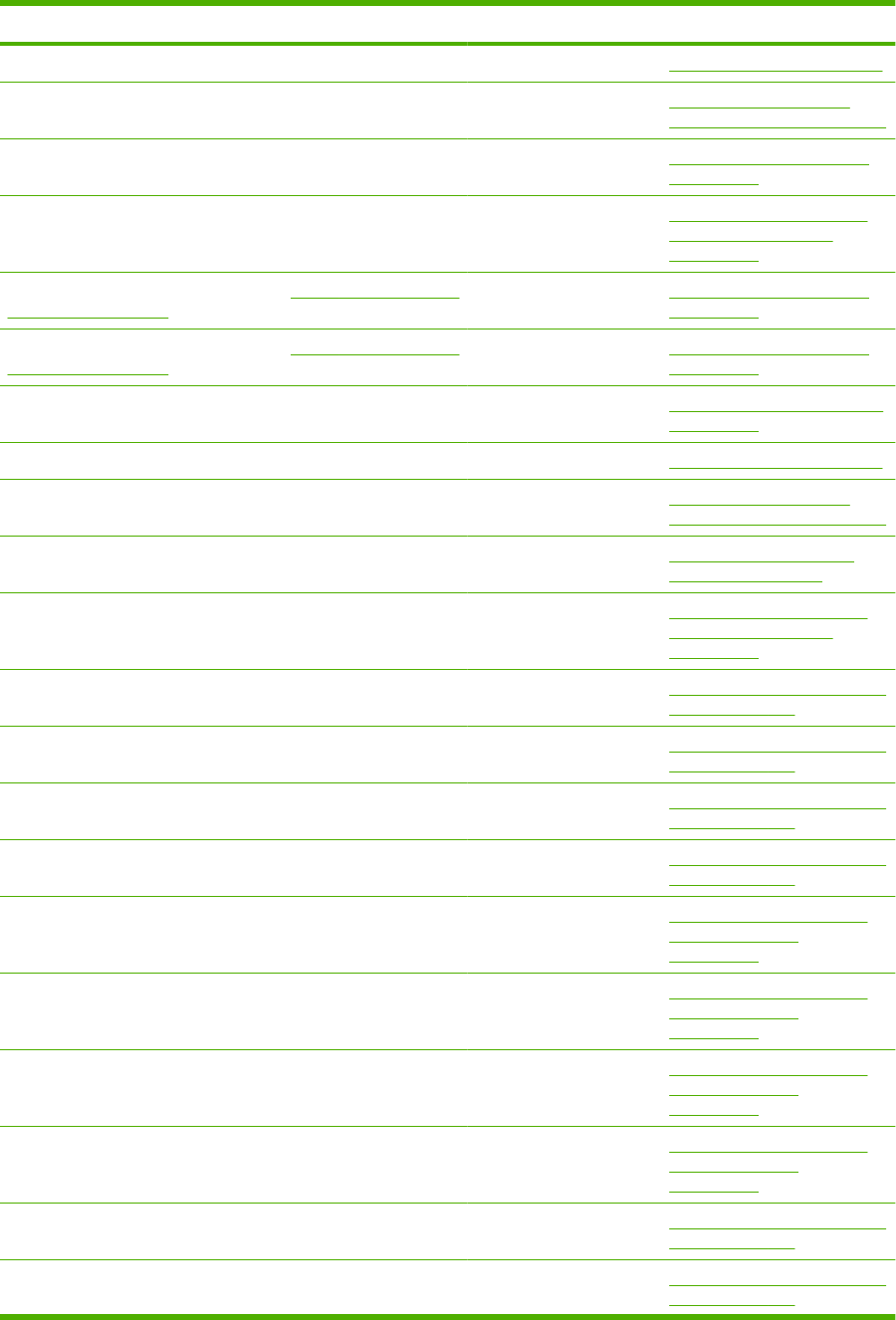
Description Part number Table and page
Plate, pressure, right Fusing assembly on page 383
Plate, reinforcement Optional 500-sheet paper
feeder main body on page 393
Plate, RW crossmember Internal components (2 of 3)
on page 363
Plate, swing Optional 1,500-sheet feeder
paper pickup assembly
on page 413
Power-supply assembly, 110-127 V (see Figure 8-9 Power supply
assembly on page 370)
Internal components (1 of 3)
on page 359
Power-supply assembly, 220-240 V (see Figure 8-9 Power supply
assembly on page 370)
Internal components (1 of 3)
on page 359
Presence sensor holder assembly Multipurpose pickup assembly
on page 377
Pressure roller gear assembly Fusing assembly on page 383
Product roller kit (contains 2 feed rollers, 1 pickup roller) CB506-67904 Optional 500-sheet paper
feeder main body on page 393
Product roller kit (contains 2 feed rollers, 1 pickup roller) CB506-67904 Optional 500-sheet feeder
cassette on page 397
Product roller kit (contains 2 feed rollers, 1 pickup roller) CB506-67904 Optional 1,500-sheet feeder
paper pickup assembly
on page 413
Pulley, 24T Multi-bin mailbox main body (1
of 2) on page 419
Pulley, 24T Multi-bin mailbox main body (1
of 2) on page 419
Pulley, 24T Multi-bin mailbox main body (2
of 2) on page 423
Pulley, 24T Multi-bin mailbox main body (2
of 2) on page 423
Pulley, wire, front Optional 1,500-sheet feeder
main body (1 of 2)
on page 405
Pulley, wire, front Optional 1,500-sheet feeder
main body (2 of 2)
on page 409
Pulley, wire, rear Optional 1,500-sheet feeder
main body (1 of 2)
on page 405
Pulley, wire, rear Optional 1,500-sheet feeder
main body (2 of 2)
on page 409
Pulley/Gear, 34T Multi-bin mailbox main body (1
of 2) on page 419
Pulley/Gear, 34T Multi-bin mailbox main body (2
of 2) on page 423
Table 8-26 Alphabetical parts list (continued)
ENWW Alphabetical parts list 447
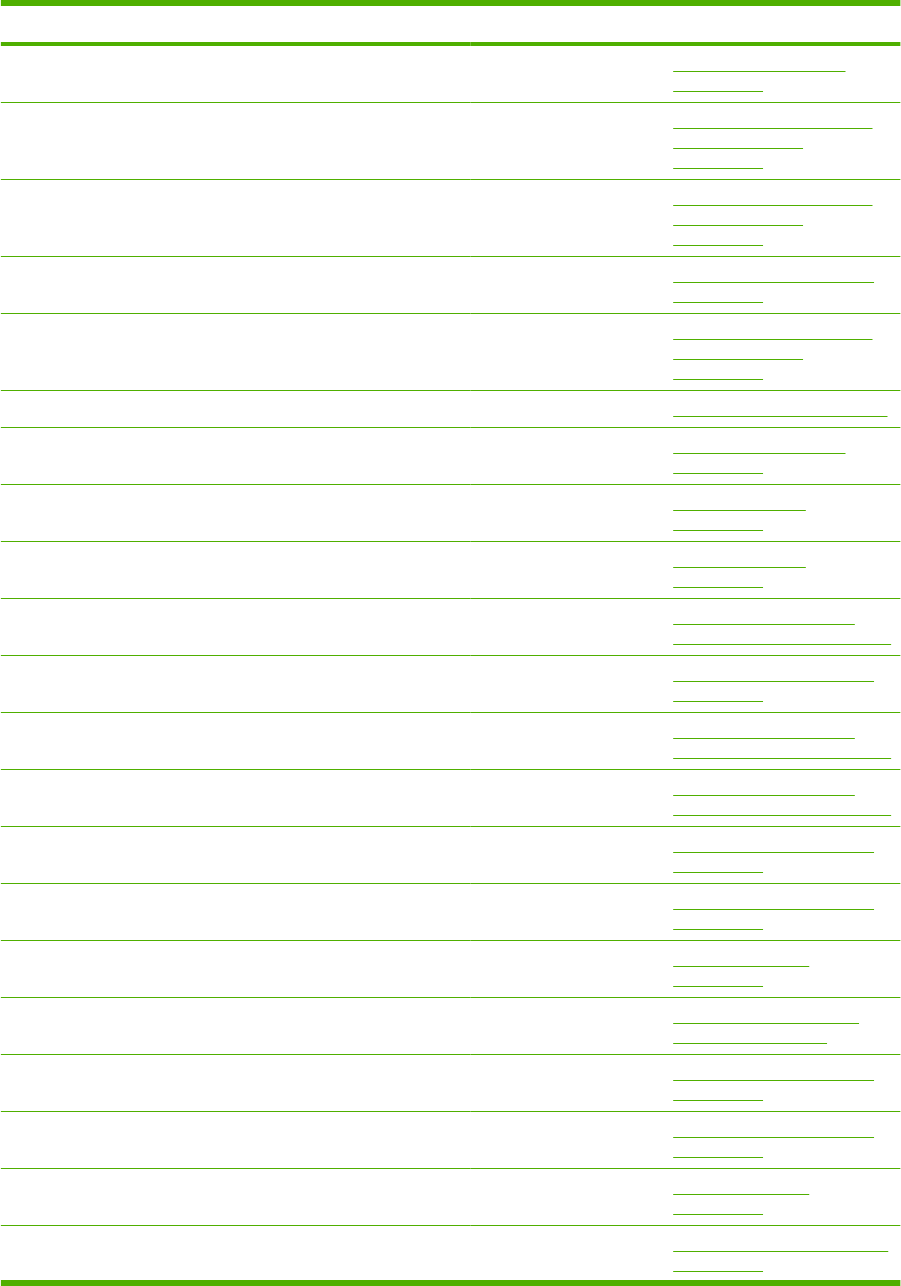
Description Part number Table and page
Rear door assembly Multi-bin mailbox covers
on page 417
Reel, lifter wire Optional 1,500-sheet feeder
main body (1 of 2)
on page 405
Reel, lifter wire Optional 1,500-sheet feeder
main body (2 of 2)
on page 409
Registration assembly RM1-5460-000CN Internal components (1 of 3)
on page 359
Remnant indication assembly RM1-5259-000CN Optional 1,500-sheet feeder
main body (2 of 2)
on page 409
Rib, cable guide Fusing assembly on page 383
Right cover assembly Multi-bin mailbox covers
on page 417
Right cover assembly (P4014) RM1-5449-000CN Covers—base unit
on page 357
Right cover assembly (P4015/P4515) RM1-4550-000CN Covers—base unit
on page 357
Right frame assembly Optional 500-sheet paper
feeder main body on page 393
Right front guide assembly RM1-4576-000CN Internal components (2 of 3)
on page 363
Right front guide assembly Optional 500-sheet paper
feeder main body on page 393
Right guide assembly Optional 500-sheet paper
feeder main body on page 393
Right guide assembly (P4014) RM1-5451-000CN Internal components (3 of 3)
on page 367
Right guide assembly (P4015/P4515) RM1-4558-000CN Internal components (3 of 3)
on page 367
Right side end support assembly 500-sheet cassette
on page 373
Right side end support assembly Optional 500-sheet feeder
cassette on page 397
Right stopper assembly Internal components (2 of 3)
on page 363
Ring, E XD9-0232-000CN Internal components (2 of 3)
on page 363
Ring, E 500-sheet cassette
on page 373
Ring, E Multipurpose pickup assembly
on page 377
Table 8-26 Alphabetical parts list (continued)
448 Chapter 8 Parts ENWW
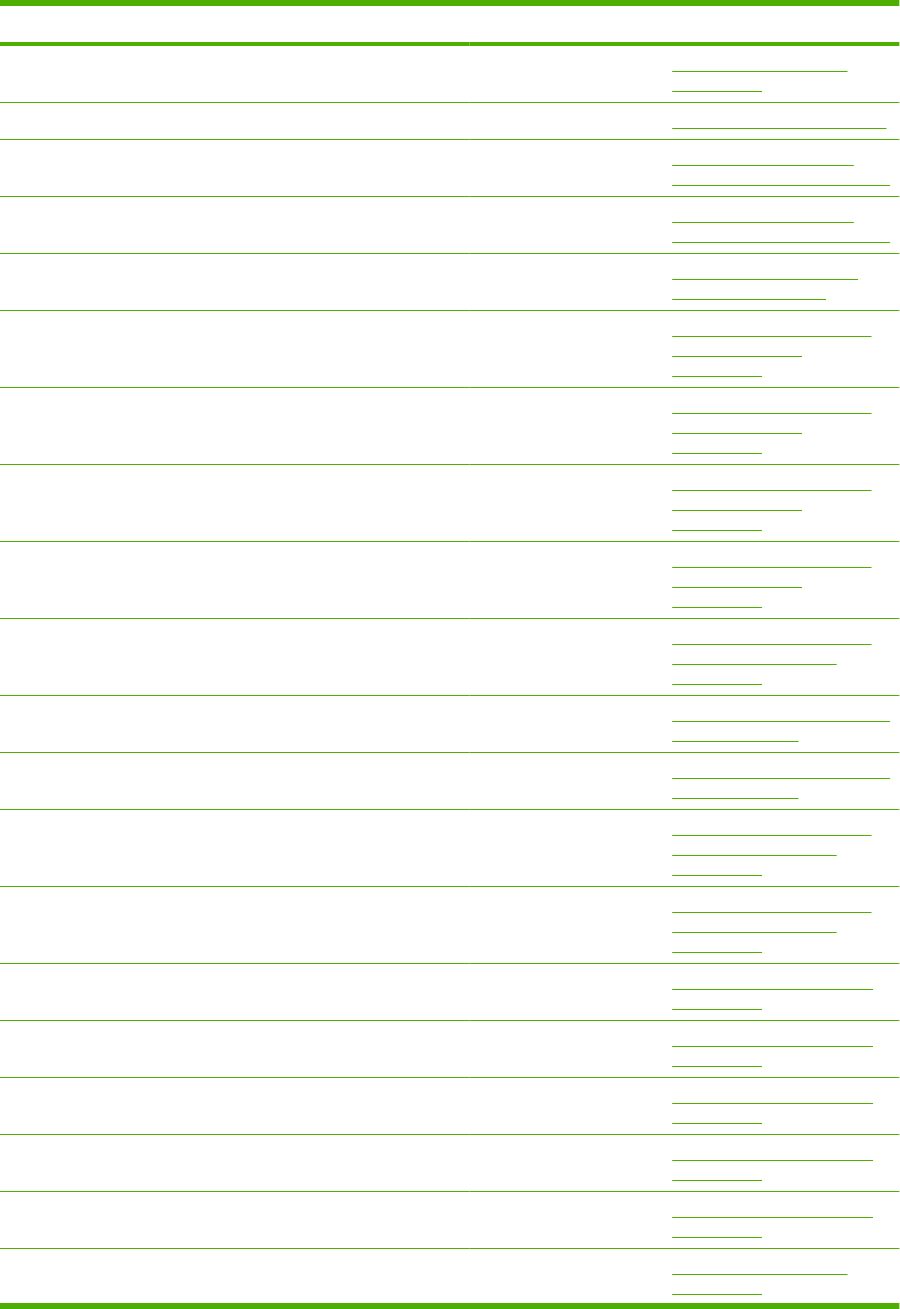
Description Part number Table and page
Ring, E Paper delivery assembly
on page 381
Ring, E Fusing assembly on page 383
Ring, E Optional 500-sheet paper
feeder main body on page 393
Ring, E Optional 500-sheet paper
feeder main body on page 393
Ring, E Optional 500-sheet feeder
cassette on page 397
Ring, E Optional 1,500-sheet feeder
main body (1 of 2)
on page 405
Ring, E Optional 1,500-sheet feeder
main body (1 of 2)
on page 405
Ring, E Optional 1,500-sheet feeder
main body (2 of 2)
on page 409
Ring, E Optional 1,500-sheet feeder
main body (2 of 2)
on page 409
Ring, E Optional 1,500-sheet feeder
paper pickup assembly
on page 413
Ring, E Multi-bin mailbox main body (1
of 2) on page 419
Ring, E Multi-bin mailbox main body (2
of 2) on page 423
Ring, retainer Optional 1,500-sheet feeder
paper pickup assembly
on page 413
Ring, slider Optional 1,500-sheet feeder
paper pickup assembly
on page 413
Rod, din board Internal components (3 of 3)
on page 367
Rod, release, lower Internal components (1 of 3)
on page 359
Rod, release, upper Internal components (1 of 3)
on page 359
Rod, switch RC2-2667-000CN Internal components (2 of 3)
on page 363
Rod, third fan Internal components (3 of 3)
on page 367
Roller, delivery intermediate Paper delivery assembly
on page 381
Table 8-26 Alphabetical parts list (continued)
ENWW Alphabetical parts list 449
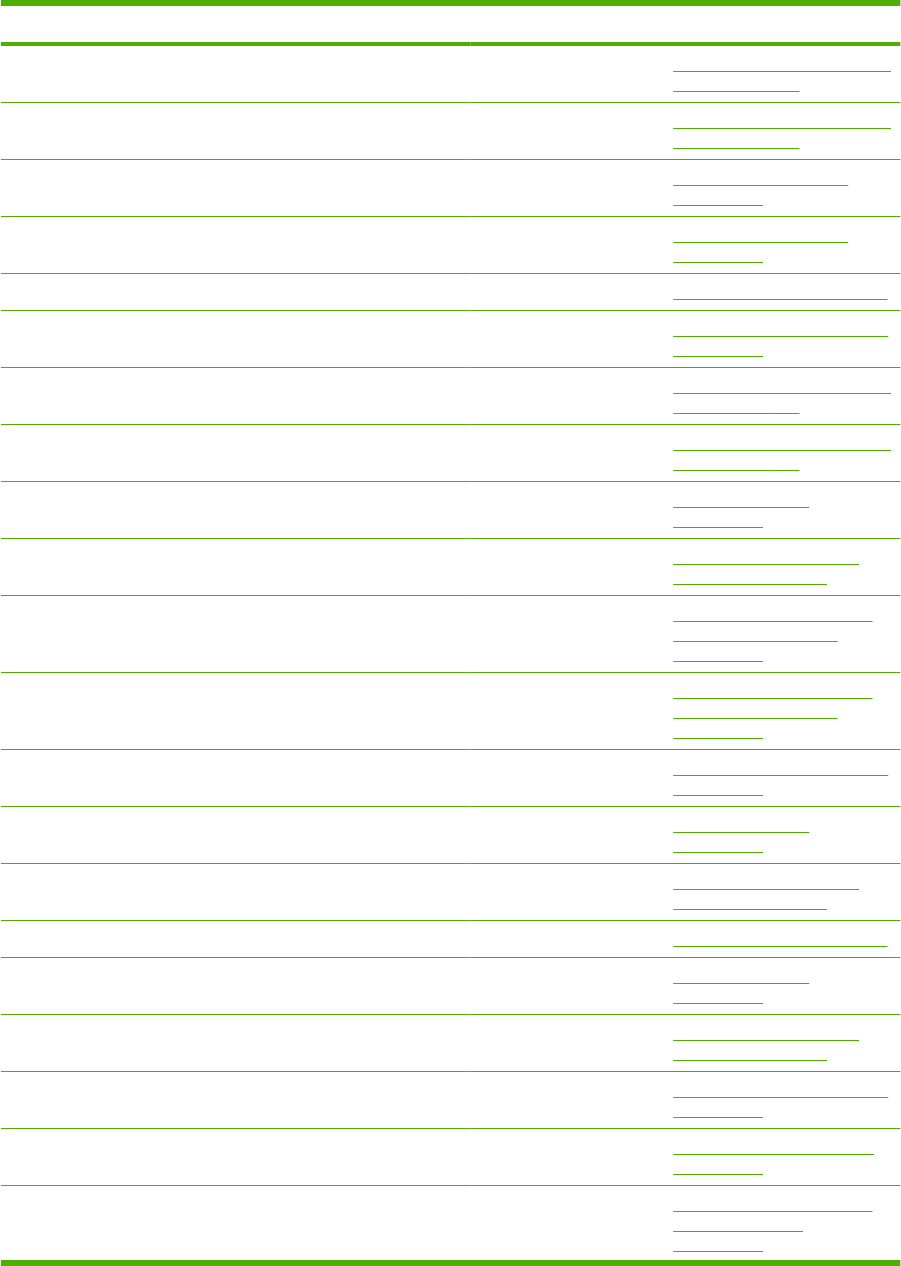
Description Part number Table and page
Roller, delivery, inlet Multi-bin mailbox main body (1
of 2) on page 419
Roller, delivery, inlet Multi-bin mailbox main body (2
of 2) on page 423
Roller, face-down, lower Paper delivery assembly
on page 381
Roller, face-down, upper Paper delivery assembly
on page 381
Roller, face-up Fusing assembly on page 383
Roller, feed RL1-1663-000CN Multipurpose pickup assembly
on page 377
Roller, intermediate Multi-bin mailbox main body (1
of 2) on page 419
Roller, intermediate Multi-bin mailbox main body (2
of 2) on page 423
Roller, LU 500-sheet cassette
on page 373
Roller, LU Optional 500-sheet feeder
cassette on page 397
Roller, paper feed Optional 1,500-sheet feeder
paper pickup assembly
on page 413
Roller, paper feed Optional 1,500-sheet feeder
paper pickup assembly
on page 413
Roller, pickup RL1-1641-000CN Multipurpose pickup assembly
on page 377
Roller, positioning 500-sheet cassette
on page 373
Roller, positioning Optional 500-sheet feeder
cassette on page 397
Roller, pressure Fusing assembly on page 383
Roller, RD 500-sheet cassette
on page 373
Roller, RD Optional 500-sheet feeder
cassette on page 397
Roller, separation RL1-1654-000CN Multipurpose pickup assembly
on page 377
Saddle, wire Internal components (2 of 3)
on page 363
Saddle, wire Optional 1,500-sheet feeder
main body (1 of 2)
on page 405
Table 8-26 Alphabetical parts list (continued)
450 Chapter 8 Parts ENWW
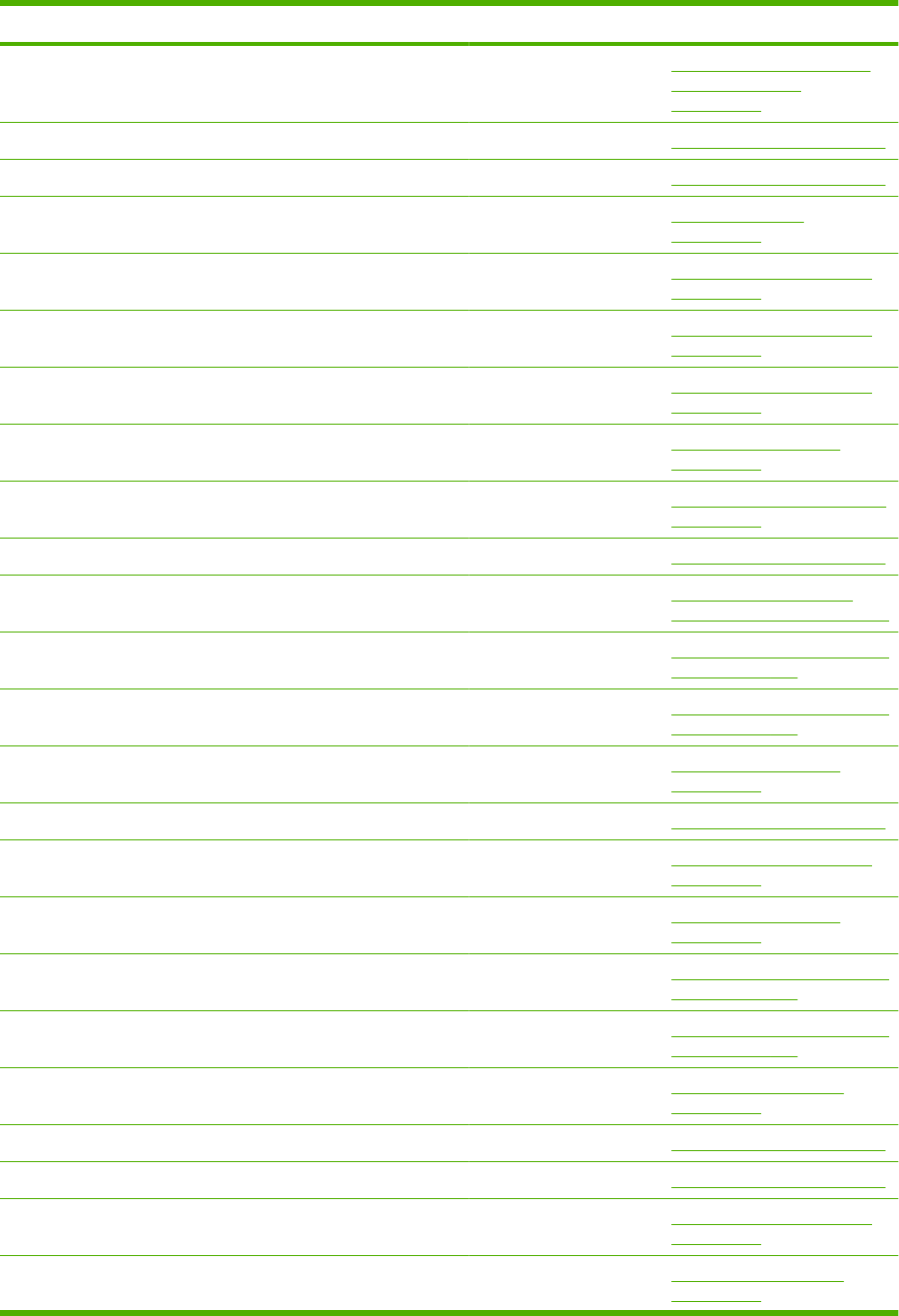
Description Part number Table and page
Saddle, wire Optional 1,500-sheet feeder
main body (2 of 2)
on page 409
Screw with washer, M3x6 Fusing assembly on page 383
Screw with washer, M3x6 Fusing assembly on page 383
Screw, D, M3x8 Covers—base unit
on page 357
Screw, D, M3x8 XA9-1671-000CN Internal components (1 of 3)
on page 359
Screw, D, M3x8 Internal components (2 of 3)
on page 363
Screw, D, M3x8 Internal components (3 of 3)
on page 367
Screw, D, M3x8 Power supply assembly
on page 371
Screw, D, M3x8 Multipurpose pickup assembly
on page 377
Screw, D, M3x8 Fusing assembly on page 383
Screw, D, M3x8 Optional 500-sheet paper
feeder main body on page 393
Screw, D, M3x8 Multi-bin mailbox main body (1
of 2) on page 419
Screw, D, M3x8 Multi-bin mailbox main body (2
of 2) on page 423
Screw, flat head RS, M3x6 XA9-1464-000CN Power supply assembly
on page 371
Screw, M3x8 Fusing assembly on page 383
Screw, M4x5 Internal components (1 of 3)
on page 359
Screw, machine, pan head, M3x6 XB1-1300-605CN Power supply assembly
on page 371
Screw, machine, truss head, M3x4 Multi-bin mailbox main body (1
of 2) on page 419
Screw, machine, truss head, M3x4 Multi-bin mailbox main body (2
of 2) on page 423
Screw, P, M3x8 Multi-bin mailbox covers
on page 417
Screw, RS, M3x8 Fusing assembly on page 383
Screw, stepped Fusing assembly on page 383
Screw, tap, binding head, M3x8 XB4-7300-809CN Internal components (2 of 3)
on page 363
Screw, tap, binding head, M3x8 Multi-bin mailbox covers
on page 417
Table 8-26 Alphabetical parts list (continued)
ENWW Alphabetical parts list 451

Description Part number Table and page
Screw, tap, binding head, M3x8 Multi-bin mailbox main body (1
of 2) on page 419
Screw, tap, binding head, M3x8 Multi-bin mailbox main body (2
of 2) on page 423
Screw, tap, M3x6 XA9-1503-000CN Internal components (1 of 3)
on page 359
Screw, tap, M3x6 Internal components (2 of 3)
on page 363
Screw, tap, M3x6 Internal components (3 of 3)
on page 367
Screw, tap, M3x6 Optional 1,500-sheet feeder
main body (1 of 2)
on page 405
Screw, tap, M3x6 Optional 1,500-sheet feeder
main body (2 of 2)
on page 409
Screw, tap, M3x6 Optional 1,500-sheet feeder
paper pickup assembly
on page 413
screw, tap, M3x6 Optional 500-sheet paper
feeder main body on page 393
Screw, tap, M4x12 500-sheet cassette
on page 373
Screw, tap, M4x12 Optional 500-sheet feeder
cassette on page 397
Screw, tap, pan head, M4x10 Internal components (2 of 3)
on page 363
Screw, tap, pan head, M4x10 Internal components (3 of 3)
on page 367
Screw, tap, pan head, M4x10 Power supply assembly
on page 371
Screw, tap, pan head, M4x10 500-sheet cassette
on page 373
Screw, tap, pan head, M4x10 Multipurpose pickup assembly
on page 377
Screw, tap, pan head, M4x10 Optional 500-sheet paper
feeder main body on page 393
Screw, tap, pan head, M4x10 Optional 500-sheet feeder
cassette on page 397
Screw, tap, pan head, M4x10 XB4-7401-007CN Optional 1,500-sheet paper
feeder covers on page 401
Screw, tap, pan head, MM4x10 Multi-bin mailbox main body (1
of 2) on page 419
Screw, tap, pan head, MM4x10 Multi-bin mailbox main body (2
of 2) on page 423
Table 8-26 Alphabetical parts list (continued)
452 Chapter 8 Parts ENWW
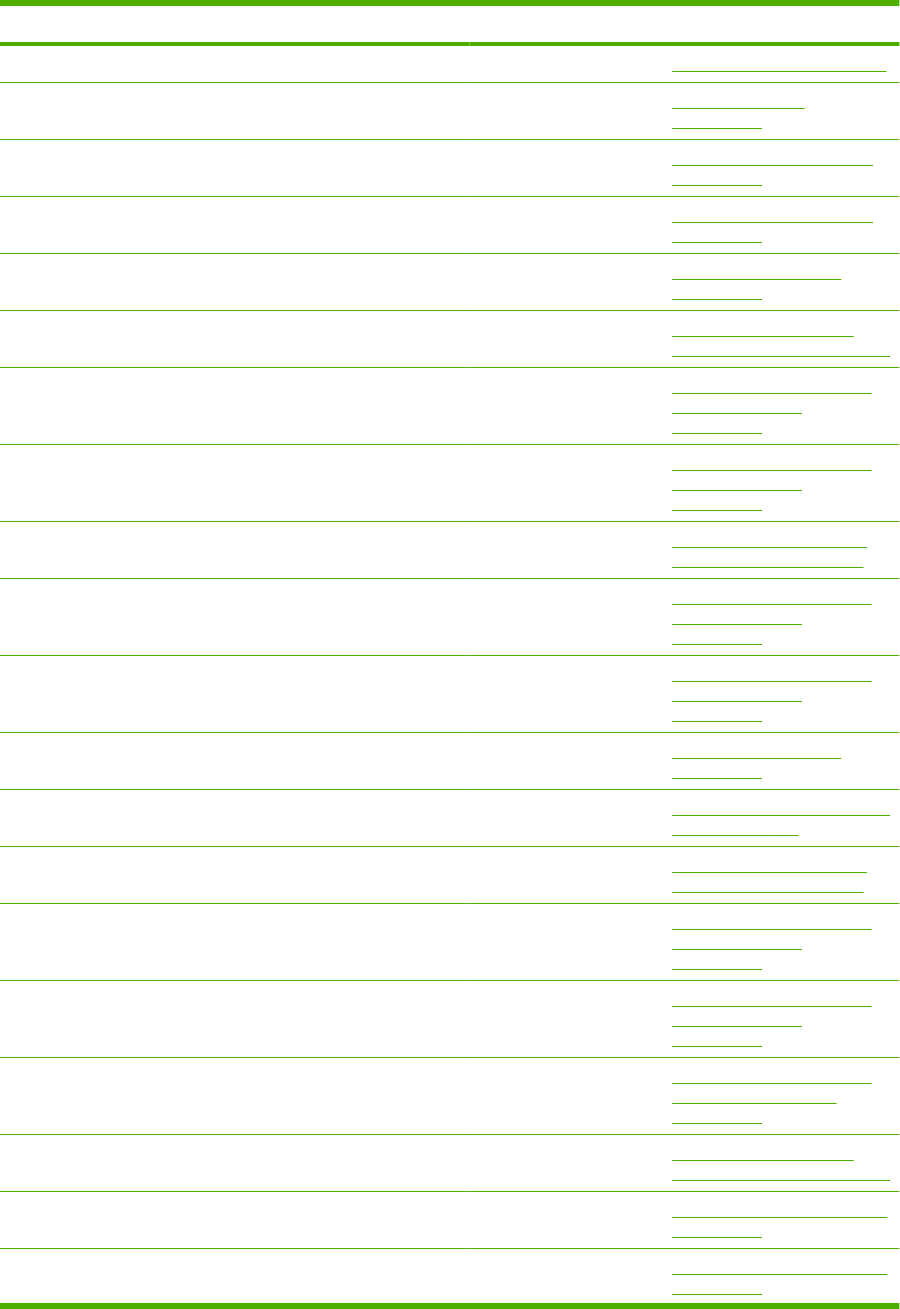
Description Part number Table and page
Screw, tap, S Fusing assembly on page 383
Screw, tapping, pan head, M4x10 Covers—base unit
on page 357
Screw, tapping, pan head, M4x10 XB4-7401-007CN Internal components (1 of 3)
on page 359
Screw, with washer, M3x6 XB2-7300-607CN Internal components (3 of 3)
on page 367
Screw, with washer, M3x6 Power supply assembly
on page 371
Screw, with washer, M3x6 Optional 500-sheet paper
feeder main body on page 393
Screw, with washer, M3x6 Optional 1,500-sheet feeder
main body (1 of 2)
on page 405
Screw, with washer, M3x6 Optional 1,500-sheet feeder
main body (2 of 2)
on page 409
Screw, with washer, M3x8 XA9-1420-000CN Optional 1,500-sheet paper
feeder covers on page 401
Screw, with washer, M3x8 Optional 1,500-sheet feeder
main body (1 of 2)
on page 405
Screw, with washer, M3x8 Optional 1,500-sheet feeder
main body (2 of 2)
on page 409
Screw, with washer, M4x6 XB2-7400-606CN Power supply assembly
on page 371
Sensor assembly RM1-5096-000CN Multi-bin mailbox main body (2
of 2) on page 423
Shaft, front cover hinge Optional 1,500-sheet paper
feeder covers on page 401
Shaft, lifter drive Optional 1,500-sheet feeder
main body (1 of 2)
on page 405
Shaft, lifter drive Optional 1,500-sheet feeder
main body (2 of 2)
on page 409
Shaft, load limit arm Optional 1,500-sheet feeder
paper pickup assembly
on page 413
Shaft, lock joint Optional 500-sheet paper
feeder main body on page 393
Shaft, multipurpose cam, left Multipurpose pickup assembly
on page 377
Shaft, multipurpose cam, right Multipurpose pickup assembly
on page 377
Table 8-26 Alphabetical parts list (continued)
ENWW Alphabetical parts list 453
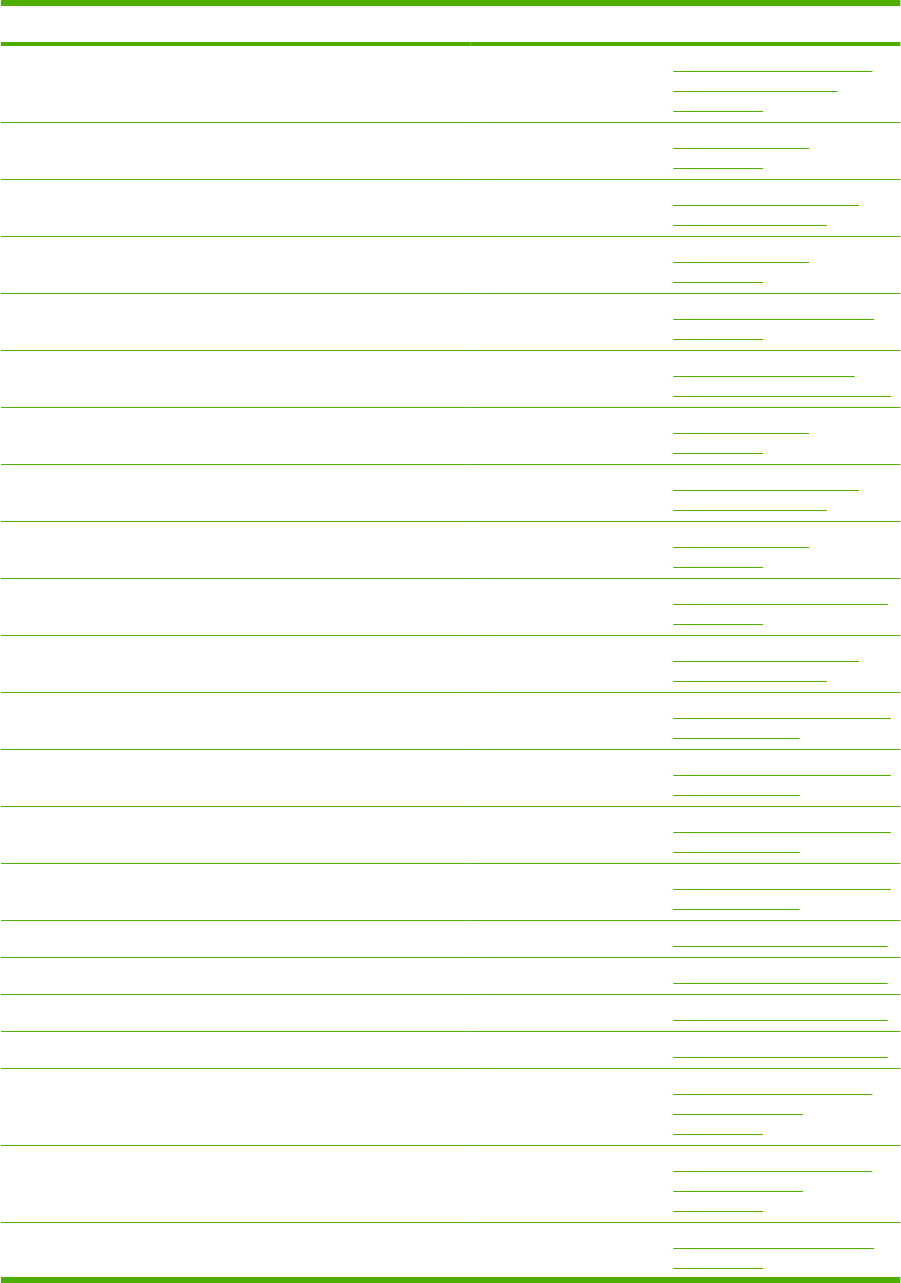
Description Part number Table and page
Shaft, paper feed roller Optional 1,500-sheet feeder
paper pickup assembly
on page 413
Shaft, positioning roller auxiliary 500-sheet cassette
on page 373
Shaft, positioning roller, auxiliary Optional 500-sheet feeder
cassette on page 397
Shaft, RD roller 500-sheet cassette
on page 373
Shaft, retard drive RL1-1658-000CN Internal components (2 of 3)
on page 363
Shaft, retard drive Optional 500-sheet paper
feeder main body on page 393
Shaft, retard gear holder 500-sheet cassette
on page 373
Shaft, retard gear holder Optional 500-sheet feeder
cassette on page 397
Shaft, size sensing 500-sheet cassette
on page 373
Shaft, size sensing Multipurpose pickup assembly
on page 377
Shaft, size sensing Optional 500-sheet feeder
cassette on page 397
Sheet, bottom frame, left Multi-bin mailbox main body (1
of 2) on page 419
Sheet, bottom frame, left Multi-bin mailbox main body (2
of 2) on page 423
Sheet, bottom frame, right Multi-bin mailbox main body (1
of 2) on page 419
Sheet, bottom frame, right Multi-bin mailbox main body (2
of 2) on page 423
Sheet, fusing protective Fusing assembly on page 383
Sheet, protective, left Fusing assembly on page 383
Sheet, protective, right lower Fusing assembly on page 383
Sheet, protective, right upper Fusing assembly on page 383
Sheet, solenoid damper Optional 1,500-sheet feeder
main body (1 of 2)
on page 405
Sheet, solenoid damper Optional 1,500-sheet feeder
main body (2 of 2)
on page 409
Side plate, drum drive Internal components (1 of 3)
on page 359
Table 8-26 Alphabetical parts list (continued)
454 Chapter 8 Parts ENWW
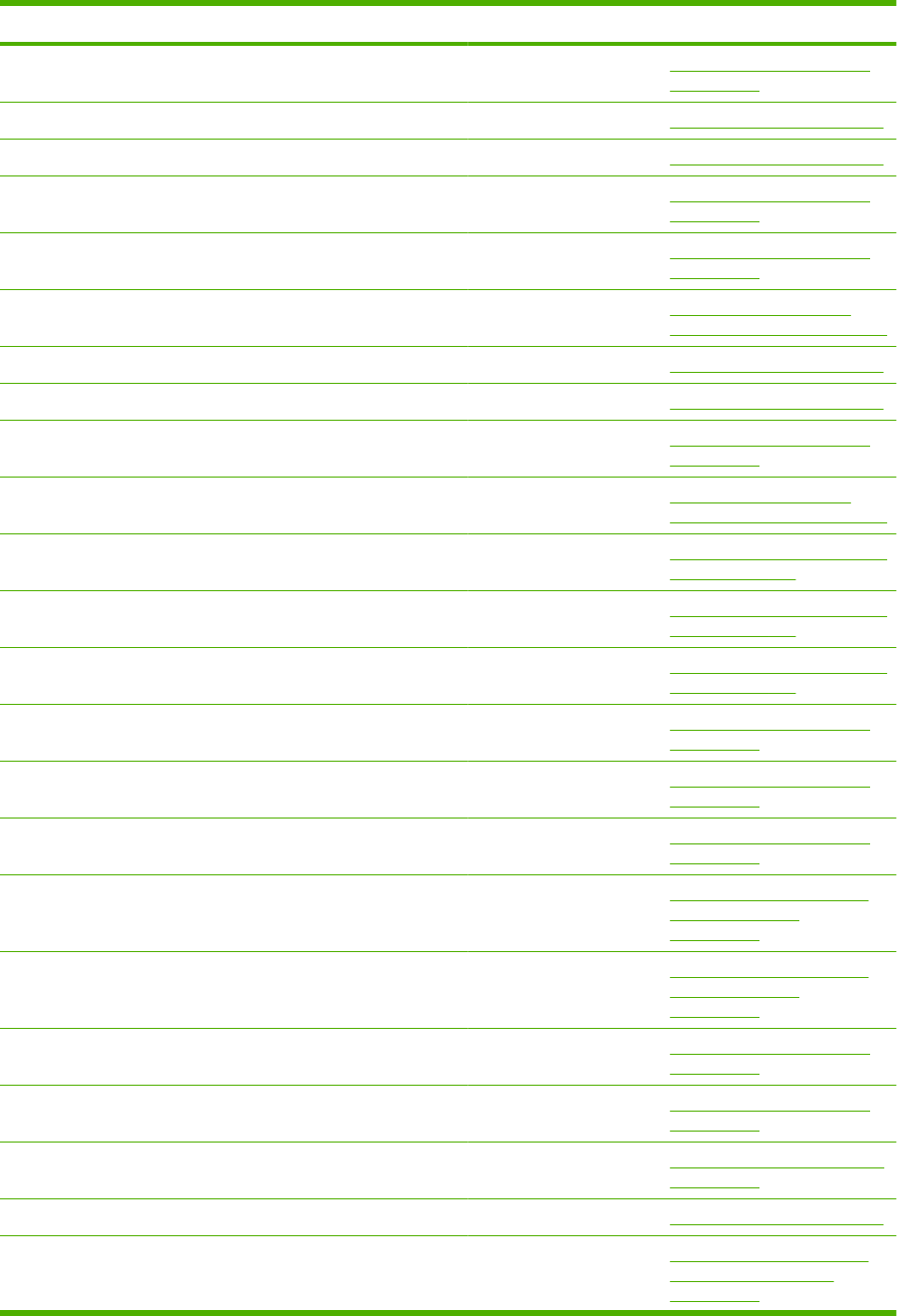
Description Part number Table and page
Side plate, fuser drive Internal components (3 of 3)
on page 367
Side plate, fusing, left Fusing assembly on page 383
Side plate, fusing, right Fusing assembly on page 383
Side plate, paper feed drive Internal components (2 of 3)
on page 363
Size detect assembly RM1-4525-000CN Internal components (1 of 3)
on page 359
Size detect assembly Optional 500-sheet paper
feeder main body on page 393
Sleeve guide assembly (110-127 V) Fusing assembly on page 383
Sleeve guide assembly (220-240 V) Fusing assembly on page 383
Solenoid RK2-0270-000CN Internal components (2 of 3)
on page 363
Solenoid Optional 500-sheet paper
feeder main body on page 393
Solenoid Multi-bin mailbox main body (1
of 2) on page 419
Spacer Multi-bin mailbox main body (1
of 2) on page 419
Spacer Multi-bin mailbox main body (2
of 2) on page 423
Spacer, frame Internal components (1 of 3)
on page 359
Spacer, scanner, front Internal components (2 of 3)
on page 363
Spacer, scanner, rear Internal components (2 of 3)
on page 363
Spacer, screw Optional 1,500-sheet feeder
main body (1 of 2)
on page 405
Spacer, screw Optional 1,500-sheet feeder
main body (2 of 2)
on page 409
Spring, compression Internal components (1 of 3)
on page 359
Spring, compression RC1-0213-000CN Internal components (2 of 3)
on page 363
Spring, compression Multipurpose pickup assembly
on page 377
Spring, compression Fusing assembly on page 383
Spring, compression Optional 1,500-sheet feeder
paper pickup assembly
on page 413
Table 8-26 Alphabetical parts list (continued)
ENWW Alphabetical parts list 455
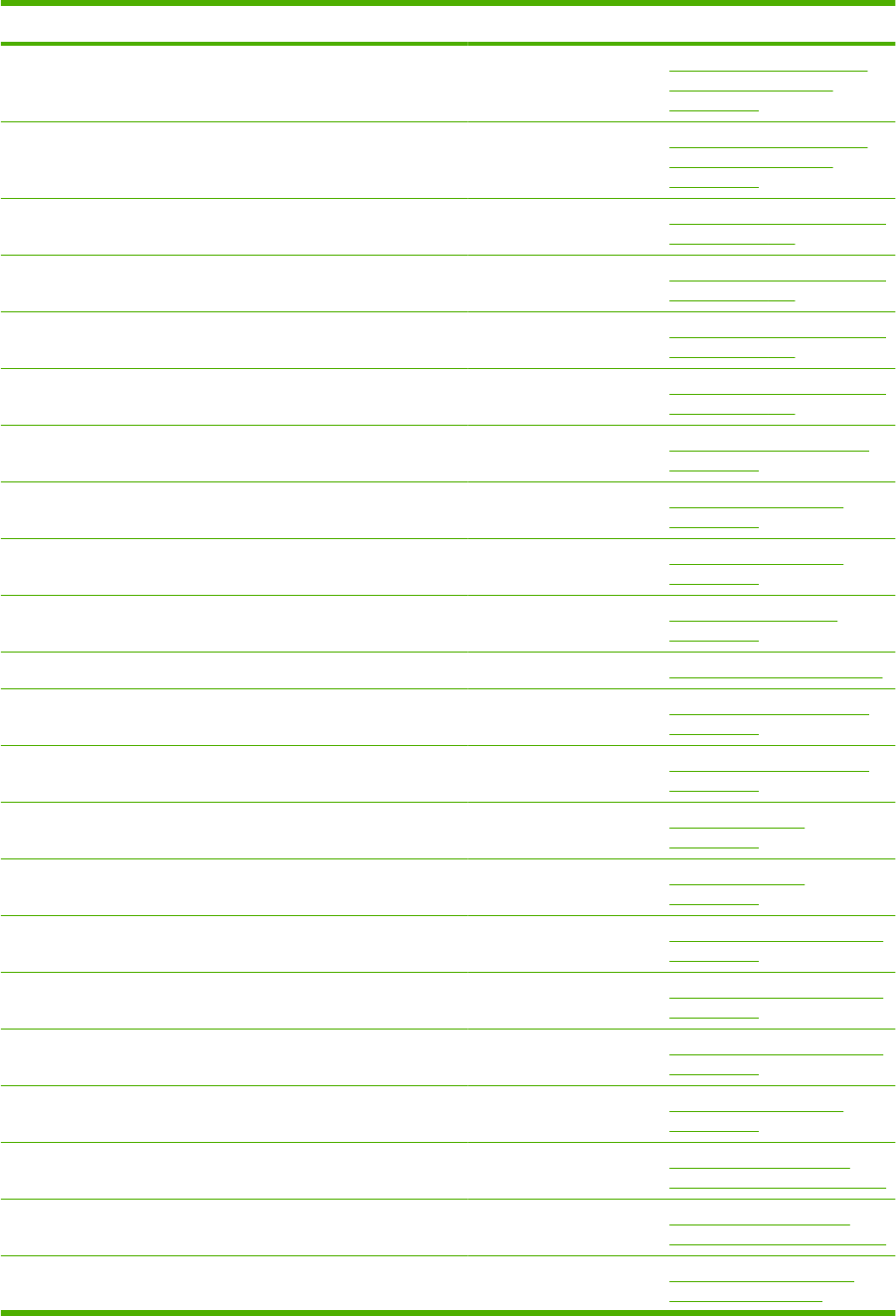
Description Part number Table and page
Spring, compression Optional 1,500-sheet feeder
paper pickup assembly
on page 413
Spring, compression Optional 1,500-sheet feeder
paper pickup assembly
on page 413
Spring, compression Multi-bin mailbox main body (1
of 2) on page 419
Spring, compression Multi-bin mailbox main body (1
of 2) on page 419
Spring, compression Multi-bin mailbox main body (2
of 2) on page 423
Spring, compression Multi-bin mailbox main body (2
of 2) on page 423
Spring, grounding Internal components (3 of 3)
on page 367
Spring, grounding RU6-2105-000CN Paper delivery assembly
on page 381
Spring, grounding Paper delivery assembly
on page 381
Spring, leaf Power supply assembly
on page 371
Spring, leaf Fusing assembly on page 383
Spring, tension RU6-2115-000CN Internal components (2 of 3)
on page 363
Spring, tension RC1-0198-000CN Internal components (3 of 3)
on page 367
Spring, tension 500-sheet cassette
on page 373
Spring, tension 500-sheet cassette
on page 373
Spring, tension Multipurpose pickup assembly
on page 377
Spring, tension Multipurpose pickup assembly
on page 377
Spring, tension Multipurpose pickup assembly
on page 377
Spring, tension RC1-0133-000CN Paper delivery assembly
on page 381
Spring, tension Optional 500-sheet paper
feeder main body on page 393
Spring, tension Optional 500-sheet paper
feeder main body on page 393
Spring, tension Optional 500-sheet feeder
cassette on page 397
Table 8-26 Alphabetical parts list (continued)
456 Chapter 8 Parts ENWW
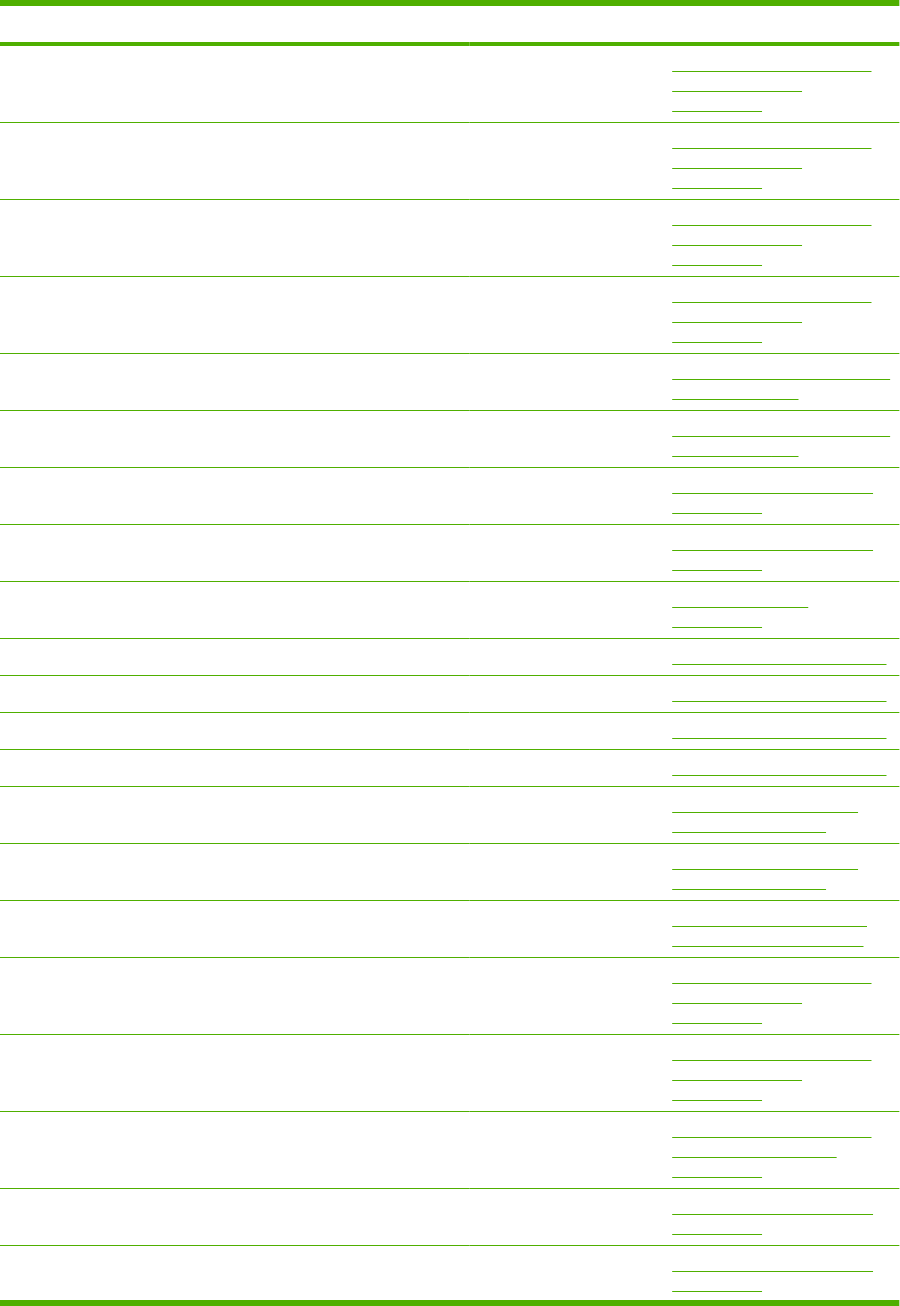
Description Part number Table and page
Spring, tension Optional 1,500-sheet feeder
main body (1 of 2)
on page 405
Spring, tension Optional 1,500-sheet feeder
main body (1 of 2)
on page 405
Spring, tension Optional 1,500-sheet feeder
main body (2 of 2)
on page 409
Spring, tension Optional 1,500-sheet feeder
main body (2 of 2)
on page 409
Spring, tension Multi-bin mailbox main body (1
of 2) on page 419
Spring, tension Multi-bin mailbox main body (2
of 2) on page 423
Spring, torsion Internal components (2 of 3)
on page 363
Spring, torsion Internal components (2 of 3)
on page 363
Spring, torsion 500-sheet cassette
on page 373
Spring, torsion Fusing assembly on page 383
Spring, torsion Fusing assembly on page 383
Spring, torsion Fusing assembly on page 383
Spring, torsion Fusing assembly on page 383
Spring, torsion Optional 500-sheet feeder
cassette on page 397
Spring, torsion Optional 500-sheet feeder
cassette on page 397
Spring, torsion Optional 1,500-sheet paper
feeder covers on page 401
Spring, torsion Optional 1,500-sheet feeder
main body (1 of 2)
on page 405
Spring, torsion Optional 1,500-sheet feeder
main body (2 of 2)
on page 409
Spring, torsion Optional 1,500-sheet feeder
paper pickup assembly
on page 413
Stopper, C left (P4014) Internal components (2 of 3)
on page 363
Stopper, C left (P4015/P4515) Internal components (2 of 3)
on page 363
Table 8-26 Alphabetical parts list (continued)
ENWW Alphabetical parts list 457
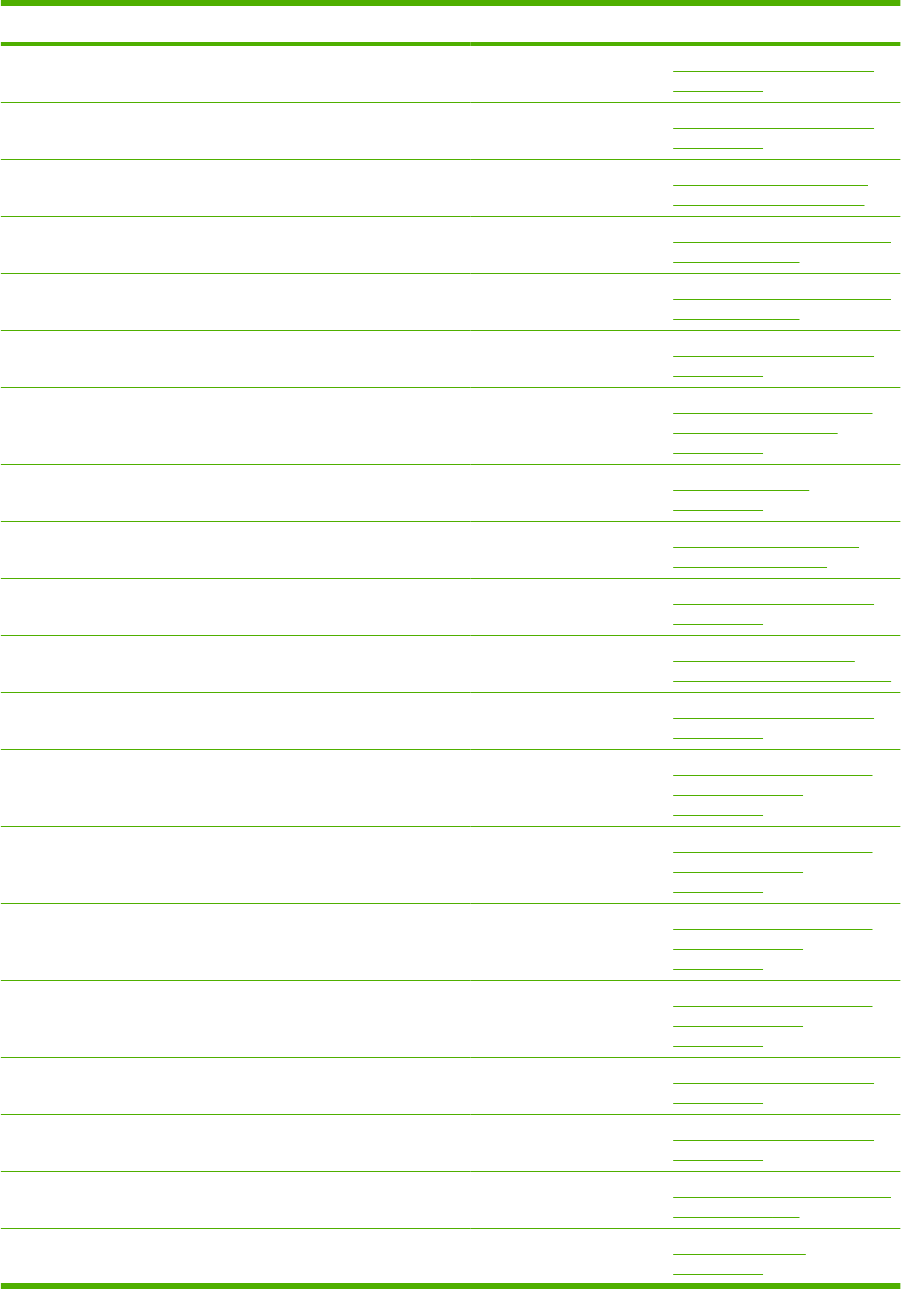
Description Part number Table and page
Stopper, C right (P4014) Internal components (2 of 3)
on page 363
Stopper, C right (P4015/P4515) Internal components (2 of 3)
on page 363
Stopper, front door Optional 1,500-sheet paper
feeder covers on page 401
Stopper, rear door Multi-bin mailbox main body (1
of 2) on page 419
Stopper, rear door Multi-bin mailbox main body (2
of 2) on page 423
Support, DCU Internal components (2 of 3)
on page 363
Support, feed bushing Optional 1,500-sheet feeder
paper pickup assembly
on page 413
Support, lifter arm 500-sheet cassette
on page 373
Support, lifter arm Optional 500-sheet feeder
cassette on page 397
Support, lifter drive assembly Internal components (3 of 3)
on page 367
Support, lifter drive assembly Optional 500-sheet paper
feeder main body on page 393
Support, power supply switch Internal components (1 of 3)
on page 359
Support, release hook, left Optional 1,500-sheet feeder
main body (1 of 2)
on page 405
Support, release hook, left Optional 1,500-sheet feeder
main body (2 of 2)
on page 409
Support, wire pulley Optional 1,500-sheet feeder
main body (1 of 2)
on page 405
Support, wire pulley Optional 1,500-sheet feeder
main body (2 of 2)
on page 409
Tag holder assembly RM1-4539-000CN Internal components (2 of 3)
on page 363
Thermistor unit RK2-0359-000CN Internal components (3 of 3)
on page 367
Top bin flapper assembly Multi-bin mailbox main body (1
of 2) on page 419
Top cover assembly (P4014) RM1-5250-000CN Covers—base unit
on page 357
Table 8-26 Alphabetical parts list (continued)
458 Chapter 8 Parts ENWW
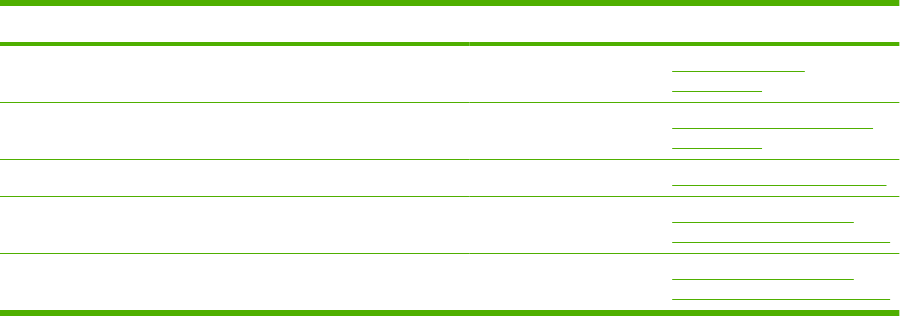
Description Part number Table and page
Top cover assembly (P4015/P4515) RM1-4552-000CN Covers—base unit
on page 357
Transfer roller assembly CB506-67903 Internal components (1 of 3)
on page 359
Upper entrance guide assembly Fusing assembly on page 383
Upper plate, rear Optional 500-sheet paper
feeder main body on page 393
Upper plate, right Optional 500-sheet paper
feeder main body on page 393
Table 8-26 Alphabetical parts list (continued)
ENWW Alphabetical parts list 459
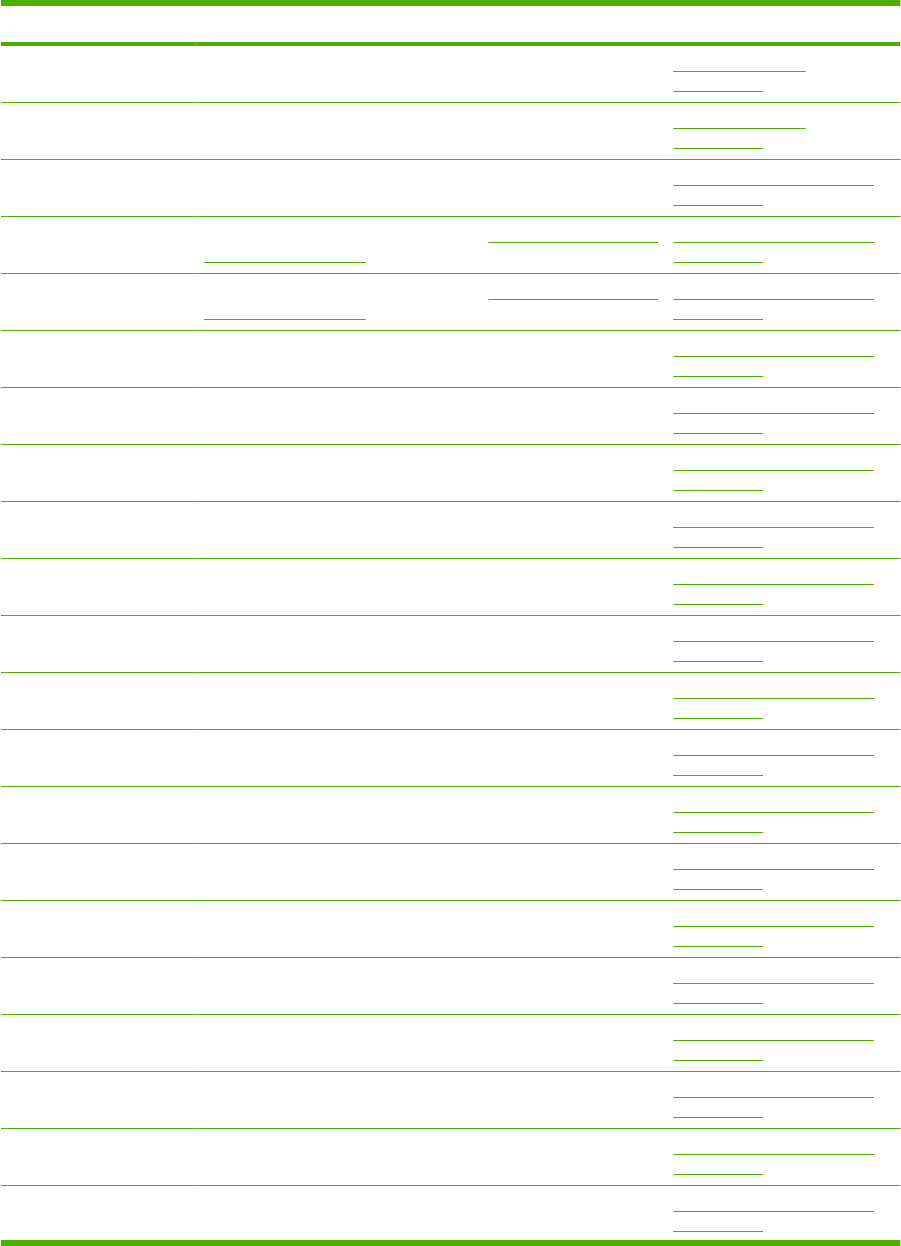
Numerical parts list
Table 8-27 Numerical parts list
Part number Description Table and page
Screw, tapping, pan head, M4x10 Covers—base unit
on page 357
Screw, D, M3x8 Covers—base unit
on page 357
Screw, M4x5 Internal components (1 of 3)
on page 359
Power-supply assembly, 110-127 V (see Figure 8-9 Power supply
assembly on page 370)
Internal components (1 of 3)
on page 359
Power-supply assembly, 220-240 V (see Figure 8-9 Power supply
assembly on page 370)
Internal components (1 of 3)
on page 359
Gear, 193T Internal components (1 of 3)
on page 359
Guard, edge Internal components (1 of 3)
on page 359
Clamp, cord Internal components (1 of 3)
on page 359
Rod, release, upper Internal components (1 of 3)
on page 359
Rod, release, lower Internal components (1 of 3)
on page 359
Guide, gear shift, A Internal components (1 of 3)
on page 359
Guide, gear shift, B Internal components (1 of 3)
on page 359
Guide, scanner cable Internal components (1 of 3)
on page 359
Guide, gear Internal components (1 of 3)
on page 359
Guide, cassette right, rear Internal components (1 of 3)
on page 359
Guide, cassette left, rear Internal components (1 of 3)
on page 359
Support, power supply switch Internal components (1 of 3)
on page 359
Foot Internal components (1 of 3)
on page 359
Spacer, frame Internal components (1 of 3)
on page 359
Side plate, drum drive Internal components (1 of 3)
on page 359
Cap, drum gear Internal components (1 of 3)
on page 359
460 Chapter 8 Parts ENWW
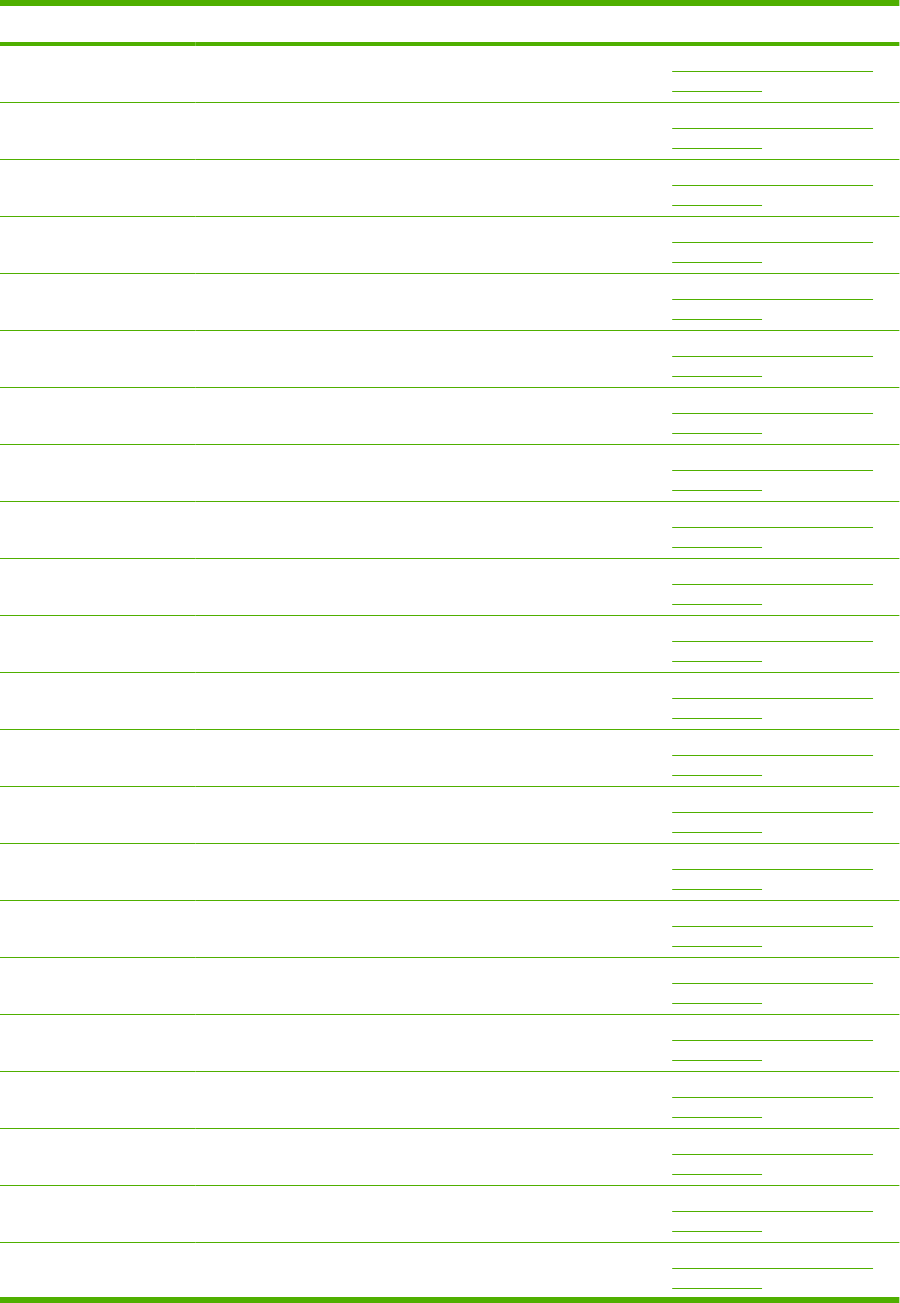
Part number Description Table and page
Bushing Internal components (1 of 3)
on page 359
Spring, compression Internal components (1 of 3)
on page 359
Feeder sensor cable assembly Internal components (2 of 3)
on page 363
Screw, tap, pan head, M4x10 Internal components (2 of 3)
on page 363
Screw, D, M3x8 Internal components (2 of 3)
on page 363
Spacer, scanner, front Internal components (2 of 3)
on page 363
Spacer, scanner, rear Internal components (2 of 3)
on page 363
Screw, tap, M3x6 Internal components (2 of 3)
on page 363
Guide, front Internal components (2 of 3)
on page 363
Support, DCU Internal components (2 of 3)
on page 363
Bushing Internal components (2 of 3)
on page 363
Guide, cable, right front Internal components (2 of 3)
on page 363
Lever, height prevention Internal components (2 of 3)
on page 363
Holder, sheet sensor Internal components (2 of 3)
on page 363
Guide, EPU, rear Internal components (2 of 3)
on page 363
Clip, cable Internal components (2 of 3)
on page 363
Saddle, wire Internal components (2 of 3)
on page 363
Guide, lower Internal components (2 of 3)
on page 363
Duct, scanner protective, 1 Internal components (2 of 3)
on page 363
Flag, shutter Internal components (2 of 3)
on page 363
Spring, torsion Internal components (2 of 3)
on page 363
Plate, RW crossmember Internal components (2 of 3)
on page 363
Table 8-27 Numerical parts list (continued)
ENWW Numerical parts list 461
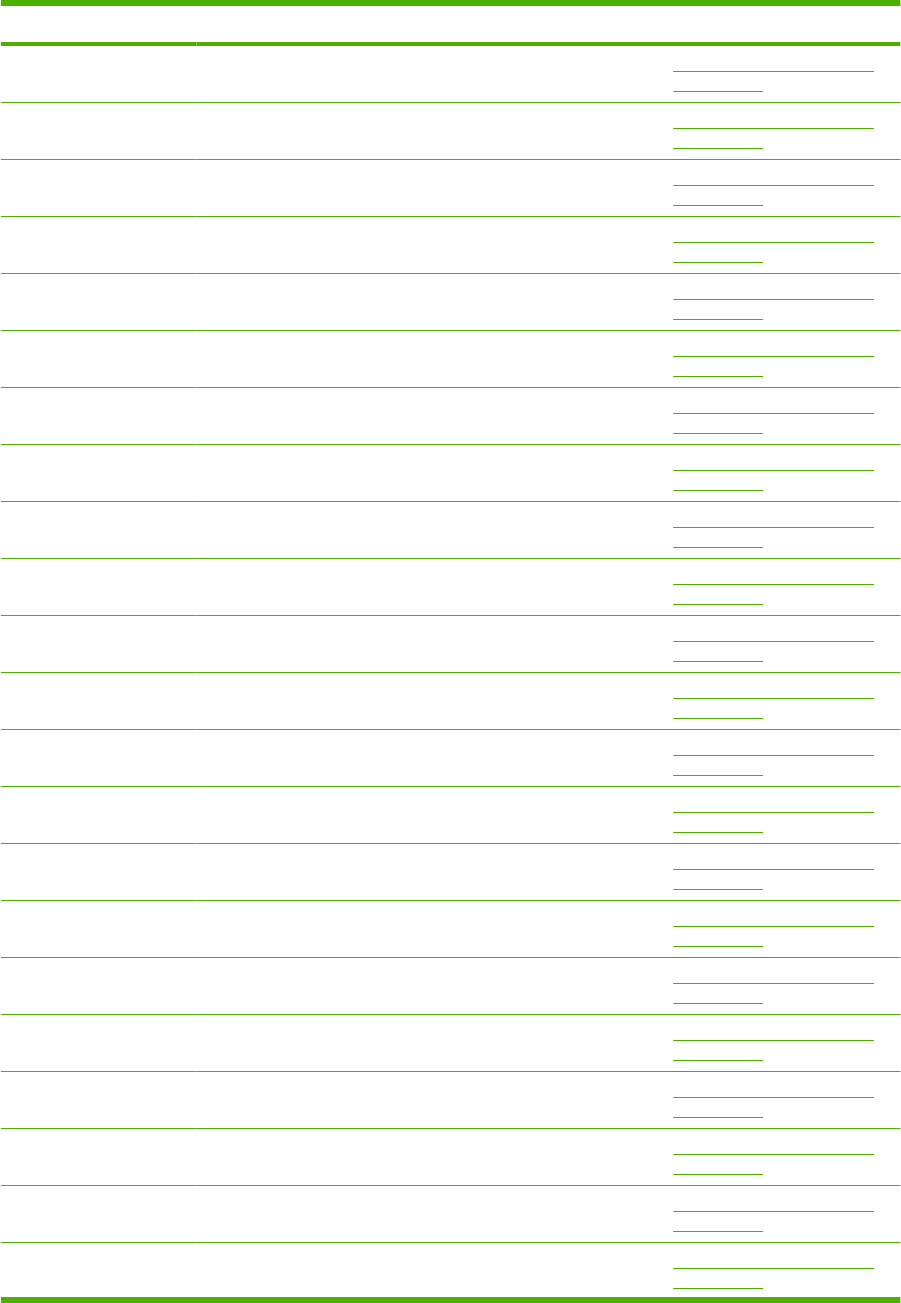
Part number Description Table and page
Lever, lens Internal components (2 of 3)
on page 363
Stopper, C right (P4015/P4515) Internal components (2 of 3)
on page 363
Stopper, C right (P4014) Internal components (2 of 3)
on page 363
Stopper, C left (P4015/P4515) Internal components (2 of 3)
on page 363
Stopper, C left (P4014) Internal components (2 of 3)
on page 363
Mount, lever Internal components (2 of 3)
on page 363
Right stopper assembly Internal components (2 of 3)
on page 363
Side plate, paper feed drive Internal components (2 of 3)
on page 363
Gear, 29T Internal components (2 of 3)
on page 363
Gear, 35T Internal components (2 of 3)
on page 363
Gear, 37T/18T Internal components (2 of 3)
on page 363
Gear, 17T/25T Internal components (2 of 3)
on page 363
Spring, torsion Internal components (2 of 3)
on page 363
Flag, paper presence detect Internal components (2 of 3)
on page 363
Lid, scanner protective duct Internal components (2 of 3)
on page 363
Duct, scanner protective, 2 Internal components (2 of 3)
on page 363
Support, lifter drive assembly Internal components (3 of 3)
on page 367
Cover, connector Internal components (3 of 3)
on page 367
Case, envelope Internal components (3 of 3)
on page 367
Holder, sensor Internal components (3 of 3)
on page 367
Front cassette LF guide assembly Internal components (3 of 3)
on page 367
Screw, tap, pan head, M4x10 Internal components (3 of 3)
on page 367
Table 8-27 Numerical parts list (continued)
462 Chapter 8 Parts ENWW

Part number Description Table and page
Screw, D, M3x8 Internal components (3 of 3)
on page 367
Holder, sensor Internal components (3 of 3)
on page 367
Guide, cartridge, right Internal components (3 of 3)
on page 367
Rod, third fan Internal components (3 of 3)
on page 367
Crossmember, front Internal components (3 of 3)
on page 367
Crossmember, option, left Internal components (3 of 3)
on page 367
Guide, rear Internal components (3 of 3)
on page 367
Duct, second fan Internal components (3 of 3)
on page 367
Duct, fourth fan Internal components (3 of 3)
on page 367
Holder, DCU Internal components (3 of 3)
on page 367
Guide, flat flexible cable Internal components (3 of 3)
on page 367
Holder, check pin Internal components (3 of 3)
on page 367
Spring, grounding Internal components (3 of 3)
on page 367
Guide, left Internal components (3 of 3)
on page 367
Guide, left, upper Internal components (3 of 3)
on page 367
Holder, sensor Internal components (3 of 3)
on page 367
Rod, din board Internal components (3 of 3)
on page 367
Gear, 23T/19T Internal components (3 of 3)
on page 367
Crossmember, option, right Internal components (3 of 3)
on page 367
Side plate, fuser drive Internal components (3 of 3)
on page 367
Gear, 17T Internal components (3 of 3)
on page 367
Gear, 15T Internal components (3 of 3)
on page 367
Table 8-27 Numerical parts list (continued)
ENWW Numerical parts list 463
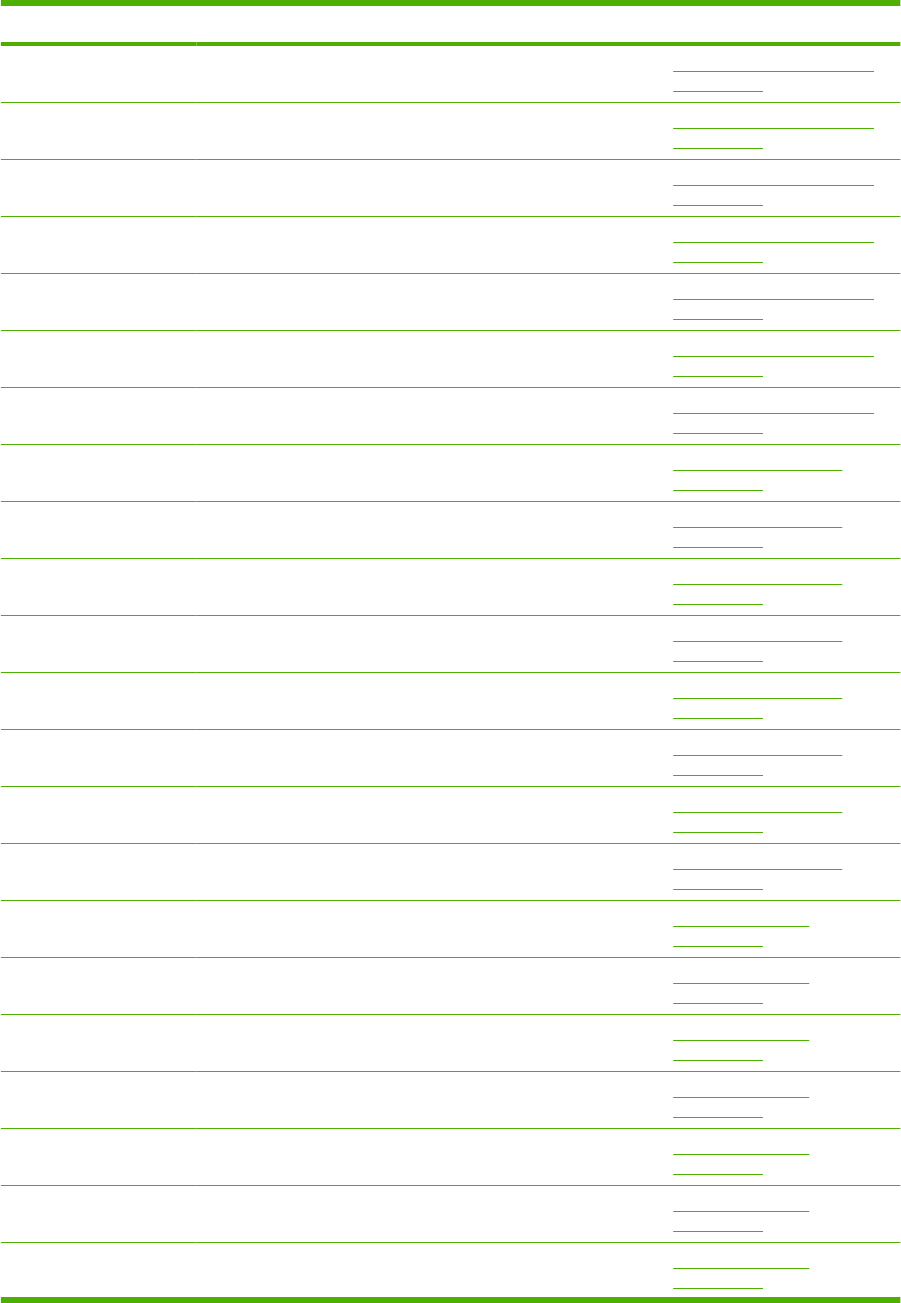
Part number Description Table and page
Gear, 25T/91T Internal components (3 of 3)
on page 367
Gear, 33T Internal components (3 of 3)
on page 367
Gear 35T Internal components (3 of 3)
on page 367
Cable, option feeder Internal components (3 of 3)
on page 367
Cable, OPT DEL Internal components (3 of 3)
on page 367
Clamp, cable Internal components (3 of 3)
on page 367
Screw, tap, M3x6 Internal components (3 of 3)
on page 367
Holder, inlet Power supply assembly
on page 371
Holder, connector Power supply assembly
on page 371
Guard, edge Power supply assembly
on page 371
Spring, leaf Power supply assembly
on page 371
Crossmember, fusing Power supply assembly
on page 371
Screw, tap, pan head, M4x10 Power supply assembly
on page 371
Screw, D, M3x8 Power supply assembly
on page 371
Screw, with washer, M3x6 Power supply assembly
on page 371
Pin, front guide lock, right 500-sheet cassette
on page 373
Cover, gear 500-sheet cassette
on page 373
Flag, size sensing 500-sheet cassette
on page 373
Arm, lifter 500-sheet cassette
on page 373
Support, lifter arm 500-sheet cassette
on page 373
Bushing, lift arm 500-sheet cassette
on page 373
Holder, retard gear 500-sheet cassette
on page 373
Table 8-27 Numerical parts list (continued)
464 Chapter 8 Parts ENWW
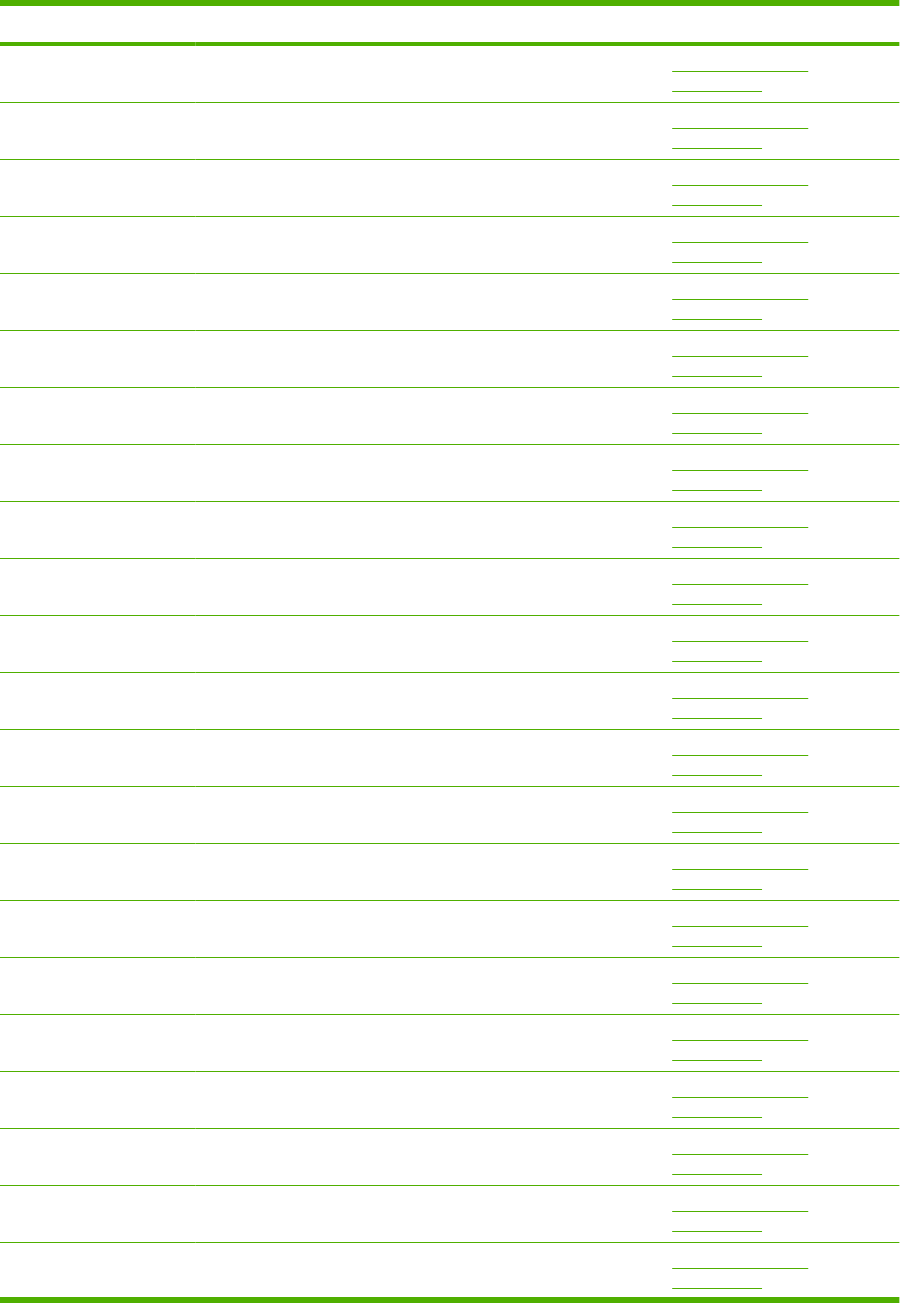
Part number Description Table and page
Spring, tension 500-sheet cassette
on page 373
Spring, tension 500-sheet cassette
on page 373
Gear, 20T 500-sheet cassette
on page 373
Body, cassette 500-sheet cassette
on page 373
Roller, positioning 500-sheet cassette
on page 373
Claw, cassette 500-sheet cassette
on page 373
Roller, LU 500-sheet cassette
on page 373
Flange, positioning roller, right 500-sheet cassette
on page 373
Shaft, positioning roller auxiliary 500-sheet cassette
on page 373
Roller, RD 500-sheet cassette
on page 373
Gauge, fuel 500-sheet cassette
on page 373
Pin, cassette lock, left 500-sheet cassette
on page 373
Shaft, RD roller 500-sheet cassette
on page 373
Spring, torsion 500-sheet cassette
on page 373
Guide, nip 500-sheet cassette
on page 373
Plate, paper lifting 500-sheet cassette
on page 373
Gear, 88T 500-sheet cassette
on page 373
Gear, 14T 500-sheet cassette
on page 373
Gear, 14T 500-sheet cassette
on page 373
Gear, 14T 500-sheet cassette
on page 373
Gear, 15T/25T 500-sheet cassette
on page 373
Gear, 37T 500-sheet cassette
on page 373
Table 8-27 Numerical parts list (continued)
ENWW Numerical parts list 465
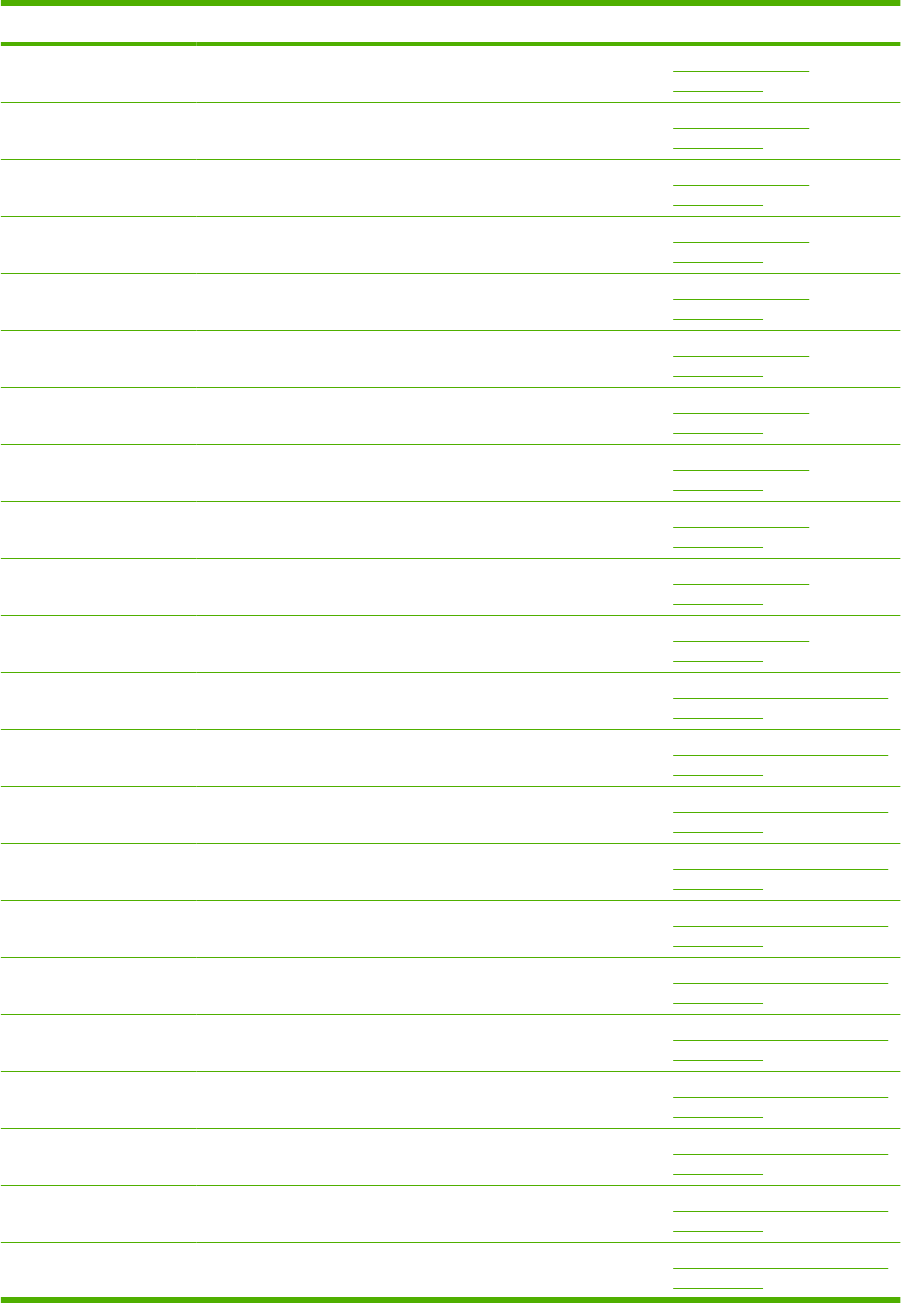
Part number Description Table and page
Shaft, size sensing 500-sheet cassette
on page 373
Shaft, retard gear holder 500-sheet cassette
on page 373
Ring, E 500-sheet cassette
on page 373
Label, cassette operation 500-sheet cassette
on page 373
Right side end support assembly 500-sheet cassette
on page 373
Cassette rear assembly 500-sheet cassette
on page 373
Left side end support assembly 500-sheet cassette
on page 373
Front cassette assembly 500-sheet cassette
on page 373
Screw, tap, pan head, M4x10 500-sheet cassette
on page 373
Pin, dowel 500-sheet cassette
on page 373
Screw, tap, M4x12 500-sheet cassette
on page 373
Frame, multi, right Multipurpose pickup assembly
on page 377
Guide, nip, left Multipurpose pickup assembly
on page 377
Guide, nip, center Multipurpose pickup assembly
on page 377
Guide, nip, right Multipurpose pickup assembly
on page 377
Bushing Multipurpose pickup assembly
on page 377
Bushing Multipurpose pickup assembly
on page 377
Bushing Multipurpose pickup assembly
on page 377
Bushing Multipurpose pickup assembly
on page 377
Shaft, size sensing Multipurpose pickup assembly
on page 377
Hinge, multi, left Multipurpose pickup assembly
on page 377
Hinge, multi, right Multipurpose pickup assembly
on page 377
Table 8-27 Numerical parts list (continued)
466 Chapter 8 Parts ENWW
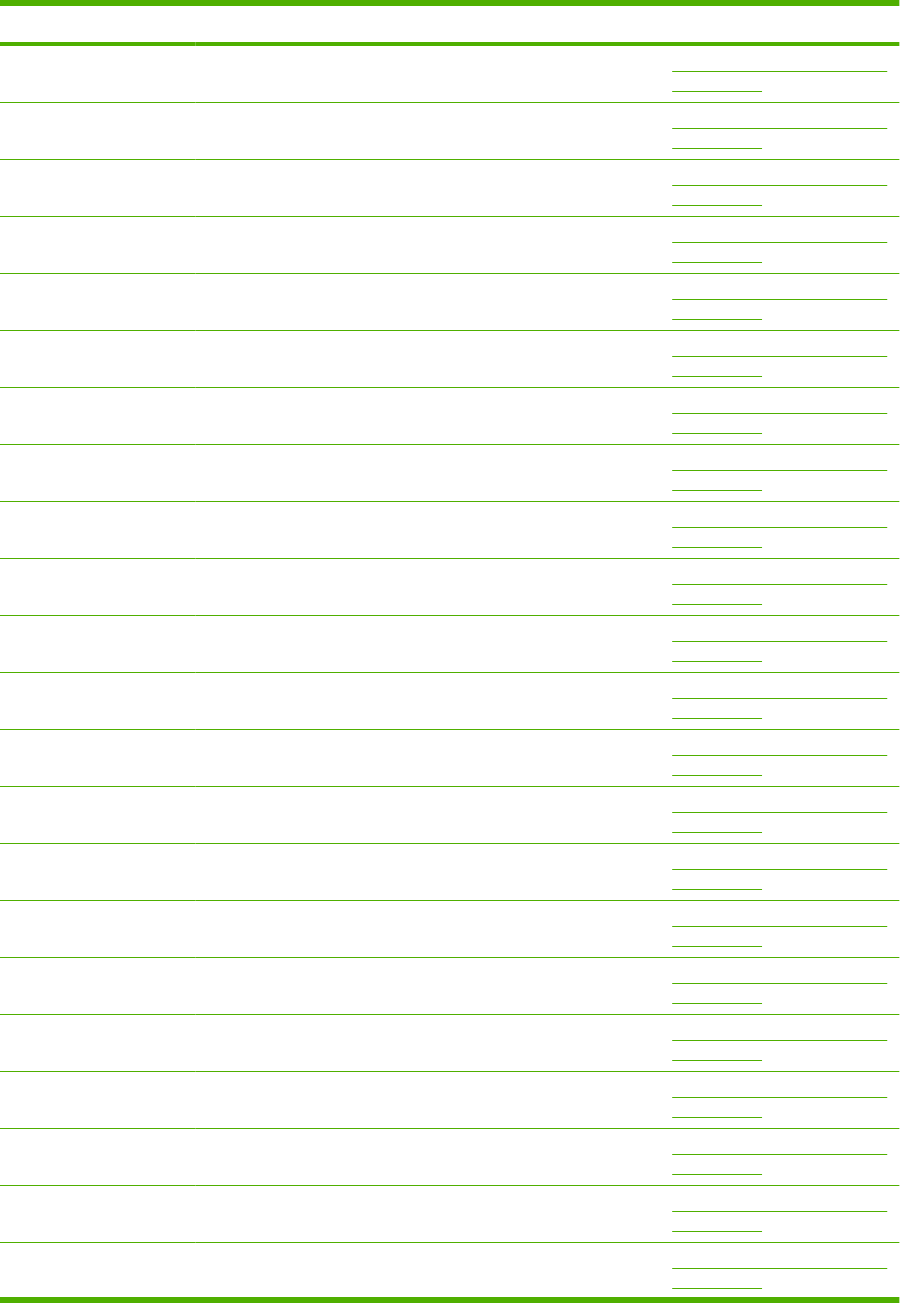
Part number Description Table and page
label, jam clear envelope Multipurpose pickup assembly
on page 377
Cam Multipurpose pickup assembly
on page 377
Lever Multipurpose pickup assembly
on page 377
Shaft, multipurpose cam, left Multipurpose pickup assembly
on page 377
Shaft, multipurpose cam, right Multipurpose pickup assembly
on page 377
Cover, multipurpose spring, left Multipurpose pickup assembly
on page 377
Cover, multipurpose spring, right Multipurpose pickup assembly
on page 377
Gear, 15T/21T Multipurpose pickup assembly
on page 377
Gear, 30T/34T Multipurpose pickup assembly
on page 377
Gear, 30T Multipurpose pickup assembly
on page 377
Cam/gear, 30T Multipurpose pickup assembly
on page 377
Cam/gear, 30T Multipurpose pickup assembly
on page 377
Gear, 14T Multipurpose pickup assembly
on page 377
Spring, tension Multipurpose pickup assembly
on page 377
Spring, compression Multipurpose pickup assembly
on page 377
Spring, tension Multipurpose pickup assembly
on page 377
Spring, tension Multipurpose pickup assembly
on page 377
Multipurpose guide assembly Multipurpose pickup assembly
on page 377
Presence sensor holder assembly Multipurpose pickup assembly
on page 377
Multipurpose pickup gear assembly Multipurpose pickup assembly
on page 377
Multipurpose frame assembly Multipurpose pickup assembly
on page 377
Multipurpose tray assembly Multipurpose pickup assembly
on page 377
Table 8-27 Numerical parts list (continued)
ENWW Numerical parts list 467
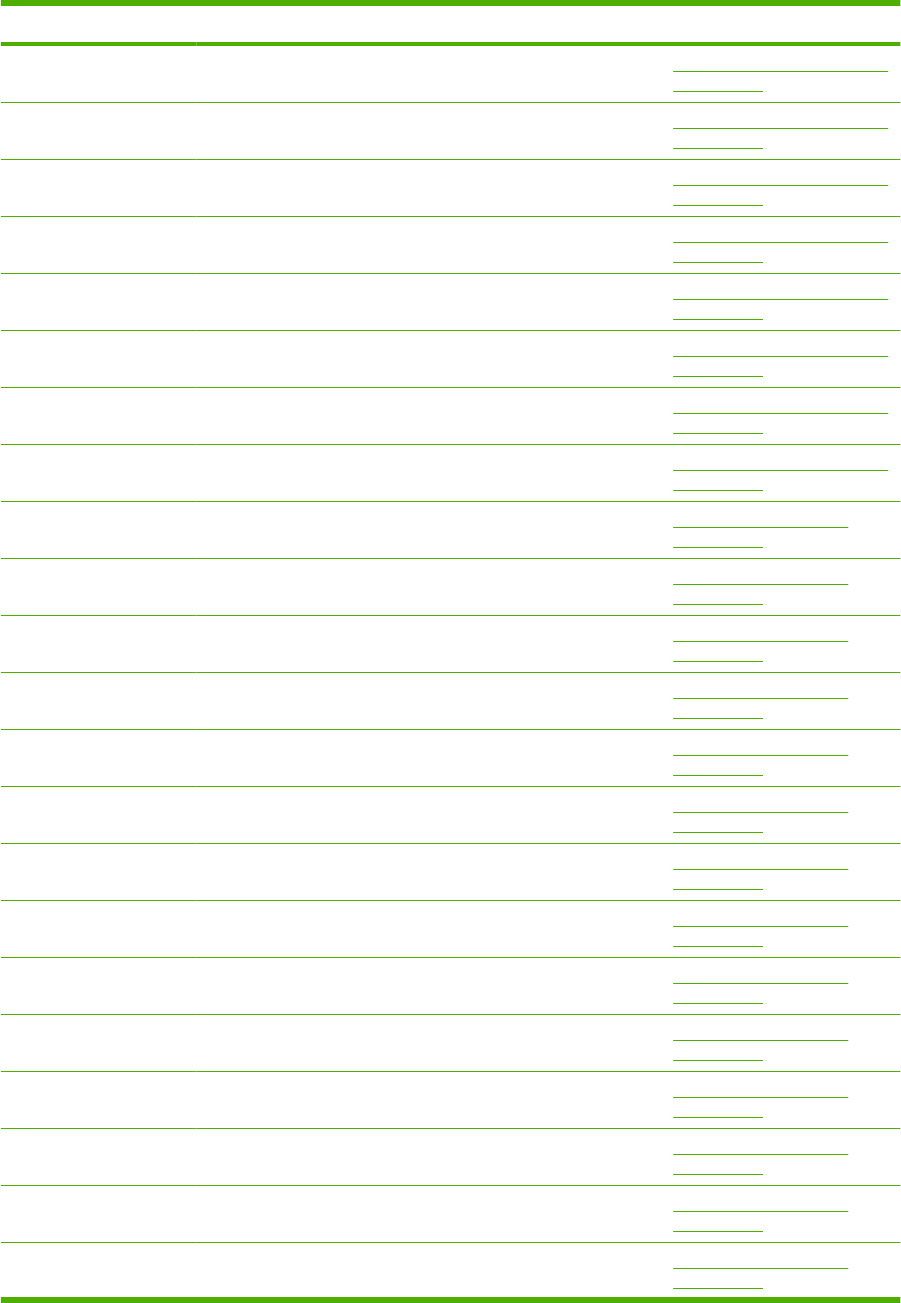
Part number Description Table and page
Cable, multipurpose sensor Multipurpose pickup assembly
on page 377
Limiter, multipurpose torque Multipurpose pickup assembly
on page 377
Holder, separation Multipurpose pickup assembly
on page 377
Screw, D, M3x8 Multipurpose pickup assembly
on page 377
Screw, tap, pan head, M4x10 Multipurpose pickup assembly
on page 377
Cover, roller Multipurpose pickup assembly
on page 377
Ring, E Multipurpose pickup assembly
on page 377
Multipurpose solenoid assembly Multipurpose pickup assembly
on page 377
Roller, face-down, upper Paper delivery assembly
on page 381
Deflector, delivery Paper delivery assembly
on page 381
Ring, E Paper delivery assembly
on page 381
Bushing, paper delivery, upper Paper delivery assembly
on page 381
Bushing Paper delivery assembly
on page 381
Spring, grounding Paper delivery assembly
on page 381
Bushing, paper delivery, upper Paper delivery assembly
on page 381
Frame, face-down Paper delivery assembly
on page 381
Bushing Paper delivery assembly
on page 381
Bushing Paper delivery assembly
on page 381
Guide, paper delivery Paper delivery assembly
on page 381
Flange, positioning roller, right Paper delivery assembly
on page 381
Roller, delivery intermediate Paper delivery assembly
on page 381
Roller, face-down, lower Paper delivery assembly
on page 381
Table 8-27 Numerical parts list (continued)
468 Chapter 8 Parts ENWW
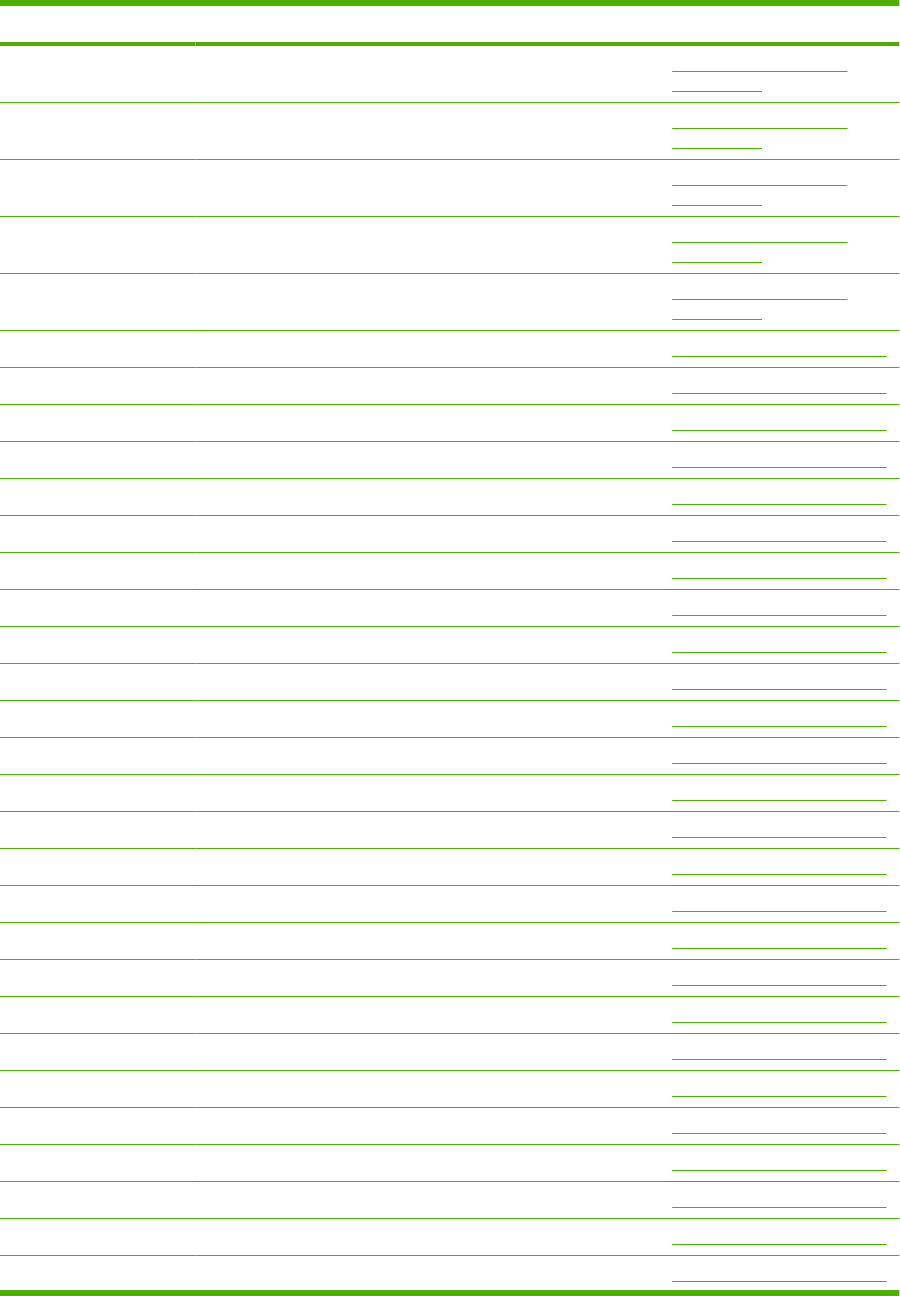
Part number Description Table and page
Gear, 21T Paper delivery assembly
on page 381
Gear, 17T Paper delivery assembly
on page 381
Gear, 20T Paper delivery assembly
on page 381
Gear, 33T Paper delivery assembly
on page 381
Gear, 18T Paper delivery assembly
on page 381
Roller, pressure Fusing assembly on page 383
Sleeve guide assembly (110-127 V) Fusing assembly on page 383
Sleeve guide assembly (220-240 V) Fusing assembly on page 383
Guide, paper inlet, lower Fusing assembly on page 383
Holder, fusing sensor Fusing assembly on page 383
Lever, release, left Fusing assembly on page 383
Sheet, fusing protective Fusing assembly on page 383
Bushing Fusing assembly on page 383
Roller, face-up Fusing assembly on page 383
Spring, torsion Fusing assembly on page 383
Spring, torsion Fusing assembly on page 383
Side plate, fusing, left Fusing assembly on page 383
Spring, compression Fusing assembly on page 383
Plate, pressure, right Fusing assembly on page 383
Plate, pressure, left Fusing assembly on page 383
Bushing Fusing assembly on page 383
Bushing Fusing assembly on page 383
Flag, sensor, right Fusing assembly on page 383
Flag, sensor, left Fusing assembly on page 383
Lever, sensor Fusing assembly on page 383
Spring, torsion Fusing assembly on page 383
Spring, torsion Fusing assembly on page 383
Guide, cable, right Fusing assembly on page 383
Guide, cable, left Fusing assembly on page 383
Spring, leaf Fusing assembly on page 383
Bar, filter, rear Fusing assembly on page 383
Table 8-27 Numerical parts list (continued)
ENWW Numerical parts list 469
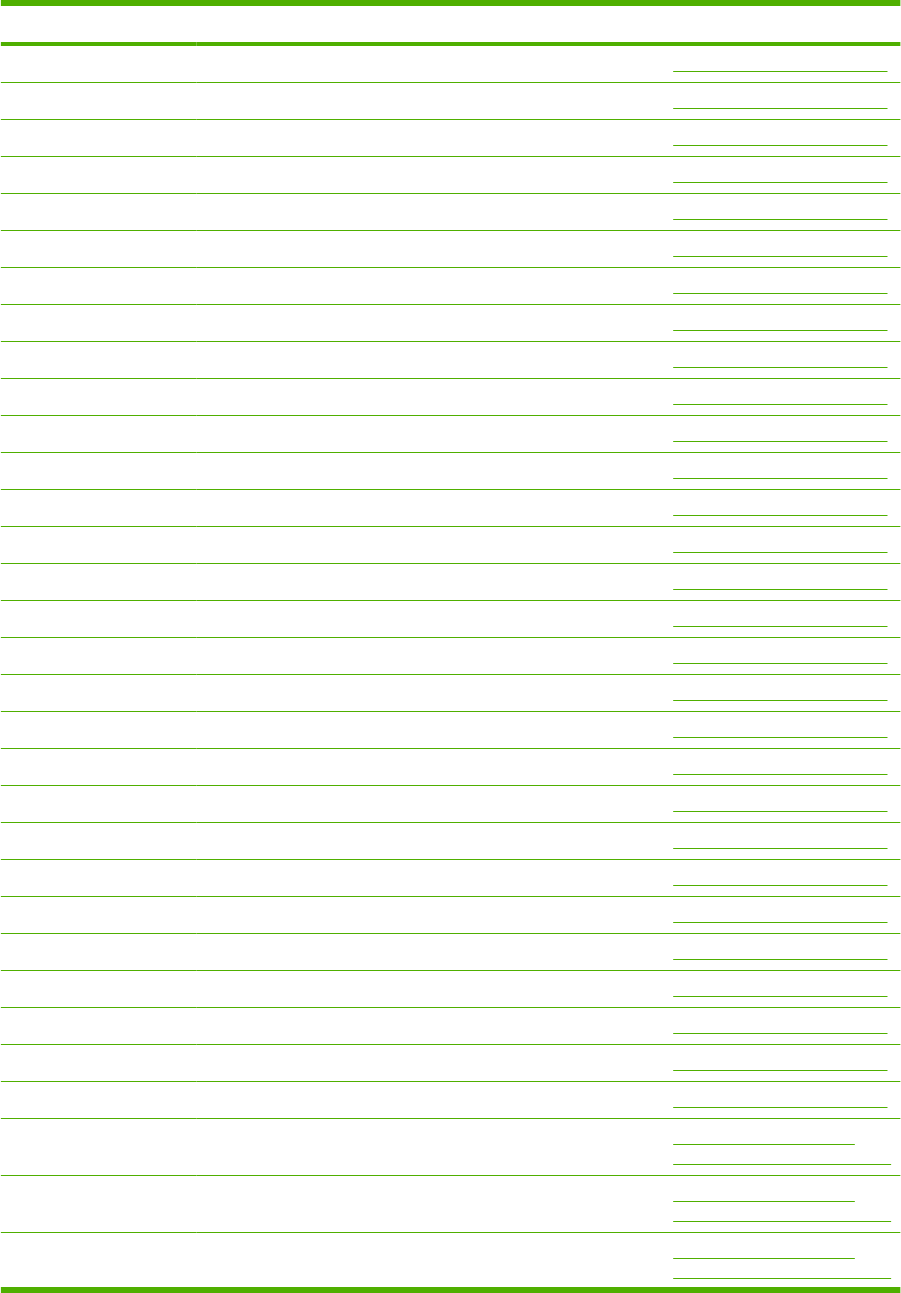
Part number Description Table and page
Eliminator Fusing assembly on page 383
Holder, brush Fusing assembly on page 383
Rib, cable guide Fusing assembly on page 383
Cam Fusing assembly on page 383
Sheet, protective, right upper Fusing assembly on page 383
Sheet, protective, right lower Fusing assembly on page 383
Side plate, fusing, right Fusing assembly on page 383
Lever, release, right Fusing assembly on page 383
Guide, paper delivery, lower Fusing assembly on page 383
Screw, stepped Fusing assembly on page 383
Sheet, protective, left Fusing assembly on page 383
Gear, 18T Fusing assembly on page 383
Gear, 17T Fusing assembly on page 383
IC, photo interrupter Fusing assembly on page 383
Guide, paper delivery guide, upper Fusing assembly on page 383
Pressure roller gear assembly Fusing assembly on page 383
Upper entrance guide assembly Fusing assembly on page 383
Cable, FSR AC Fusing assembly on page 383
Cable, FSR DC Fusing assembly on page 383
Holder, fusing lever Fusing assembly on page 383
Screw, M3x8 Fusing assembly on page 383
Screw, RS, M3x8 Fusing assembly on page 383
Screw, D, M3x8 Fusing assembly on page 383
Screw with washer, M3x6 Fusing assembly on page 383
Screw with washer, M3x6 Fusing assembly on page 383
Screw, tap, S Fusing assembly on page 383
Ring, E Fusing assembly on page 383
Lever, paper delivery sensor Fusing assembly on page 383
Label, “Caution, high temp.” Fusing assembly on page 383
Solenoid Optional 500-sheet paper
feeder main body on page 393
Size detect assembly Optional 500-sheet paper
feeder main body on page 393
Front top plate assembly Optional 500-sheet paper
feeder main body on page 393
Table 8-27 Numerical parts list (continued)
470 Chapter 8 Parts ENWW
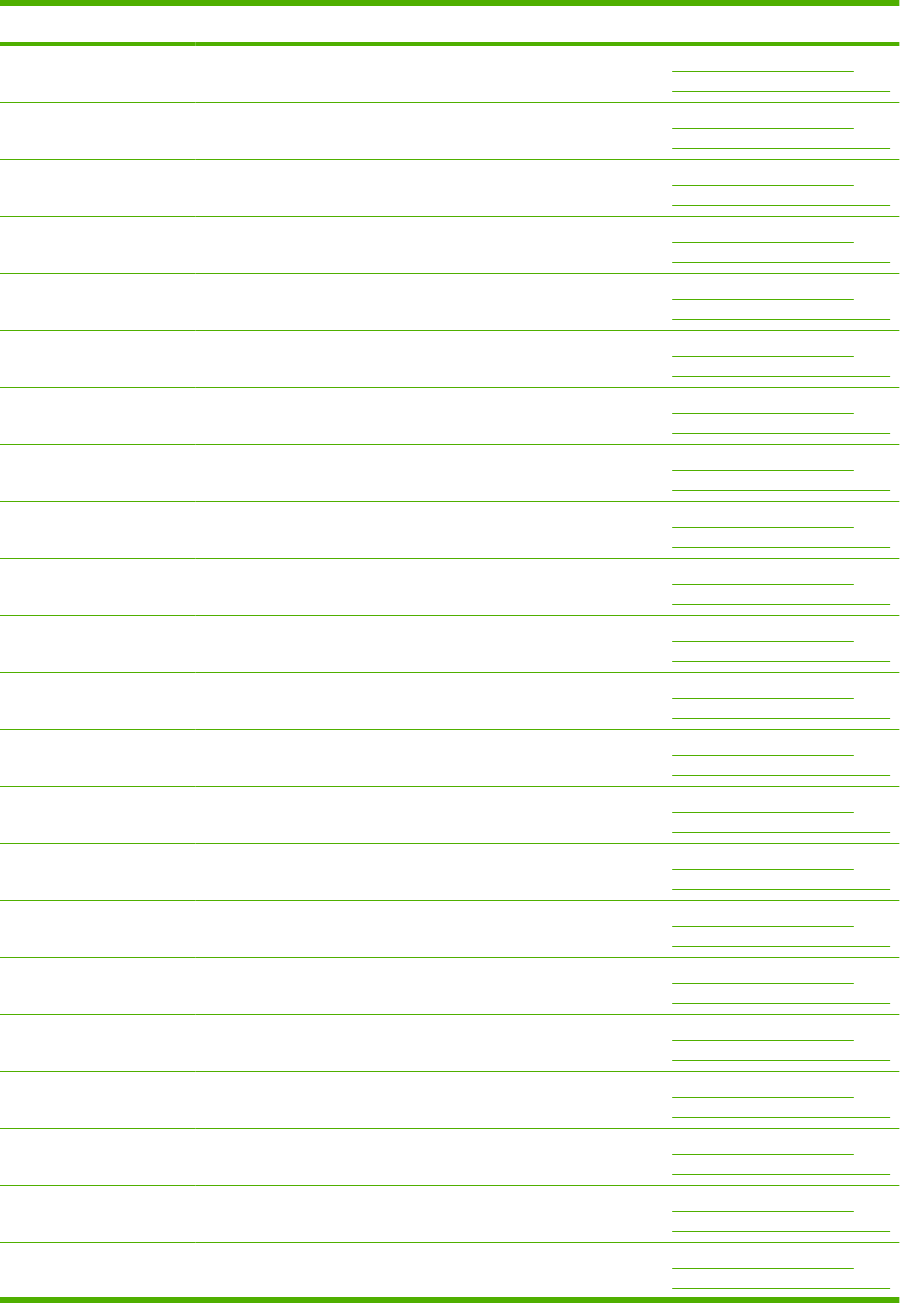
Part number Description Table and page
Cable, interface, upper Optional 500-sheet paper
feeder main body on page 393
Pickup drive side plate Optional 500-sheet paper
feeder main body on page 393
Cable, size sensor Optional 500-sheet paper
feeder main body on page 393
500-page feeder driver PCA Optional 500-sheet paper
feeder main body on page 393
Connector, drawer, 6P Optional 500-sheet paper
feeder main body on page 393
Lifter driver assembly Optional 500-sheet paper
feeder main body on page 393
Spring, tension Optional 500-sheet paper
feeder main body on page 393
Support, lifter drive assembly Optional 500-sheet paper
feeder main body on page 393
Bushing Optional 500-sheet paper
feeder main body on page 393
Guide, cassette right, rear Optional 500-sheet paper
feeder main body on page 393
Guide, cassette left, rear Optional 500-sheet paper
feeder main body on page 393
Plate, reinforcement Optional 500-sheet paper
feeder main body on page 393
Guide, left Optional 500-sheet paper
feeder main body on page 393
Guide, cable Optional 500-sheet paper
feeder main body on page 393
Shaft, lock joint Optional 500-sheet paper
feeder main body on page 393
Arm, lock Optional 500-sheet paper
feeder main body on page 393
Lever, lock Optional 500-sheet paper
feeder main body on page 393
Upper plate, rear Optional 500-sheet paper
feeder main body on page 393
Upper plate, right Optional 500-sheet paper
feeder main body on page 393
Shaft, retard drive Optional 500-sheet paper
feeder main body on page 393
Gear, 23T Optional 500-sheet paper
feeder main body on page 393
Gear, 14T Optional 500-sheet paper
feeder main body on page 393
Table 8-27 Numerical parts list (continued)
ENWW Numerical parts list 471

Part number Description Table and page
Gear, 16T Optional 500-sheet paper
feeder main body on page 393
Spring, tension Optional 500-sheet paper
feeder main body on page 393
Left frame assembly Optional 500-sheet paper
feeder main body on page 393
Right frame assembly Optional 500-sheet paper
feeder main body on page 393
Front cassette left guide assembly Optional 500-sheet paper
feeder main body on page 393
Lower frame assembly Optional 500-sheet paper
feeder main body on page 393
Lock side plate assembly Optional 500-sheet paper
feeder main body on page 393
Right front guide assembly Optional 500-sheet paper
feeder main body on page 393
Right guide assembly Optional 500-sheet paper
feeder main body on page 393
Screw, with washer, M3x6 Optional 500-sheet paper
feeder main body on page 393
screw, tap, M3x6 Optional 500-sheet paper
feeder main body on page 393
Screw, D, M3x8 Optional 500-sheet paper
feeder main body on page 393
Screw, tap, pan head, M4x10 Optional 500-sheet paper
feeder main body on page 393
Ring, E Optional 500-sheet paper
feeder main body on page 393
Ring, E Optional 500-sheet paper
feeder main body on page 393
Pin, front guide lock, right Optional 500-sheet feeder
cassette on page 397
Cover, gear Optional 500-sheet feeder
cassette on page 397
Flag, size sensing Optional 500-sheet feeder
cassette on page 397
Arm, lifter Optional 500-sheet feeder
cassette on page 397
Support, lifter arm Optional 500-sheet feeder
cassette on page 397
Bushing, lifter arm Optional 500-sheet feeder
cassette on page 397
Holder, retard gear Optional 500-sheet feeder
cassette on page 397
Table 8-27 Numerical parts list (continued)
472 Chapter 8 Parts ENWW
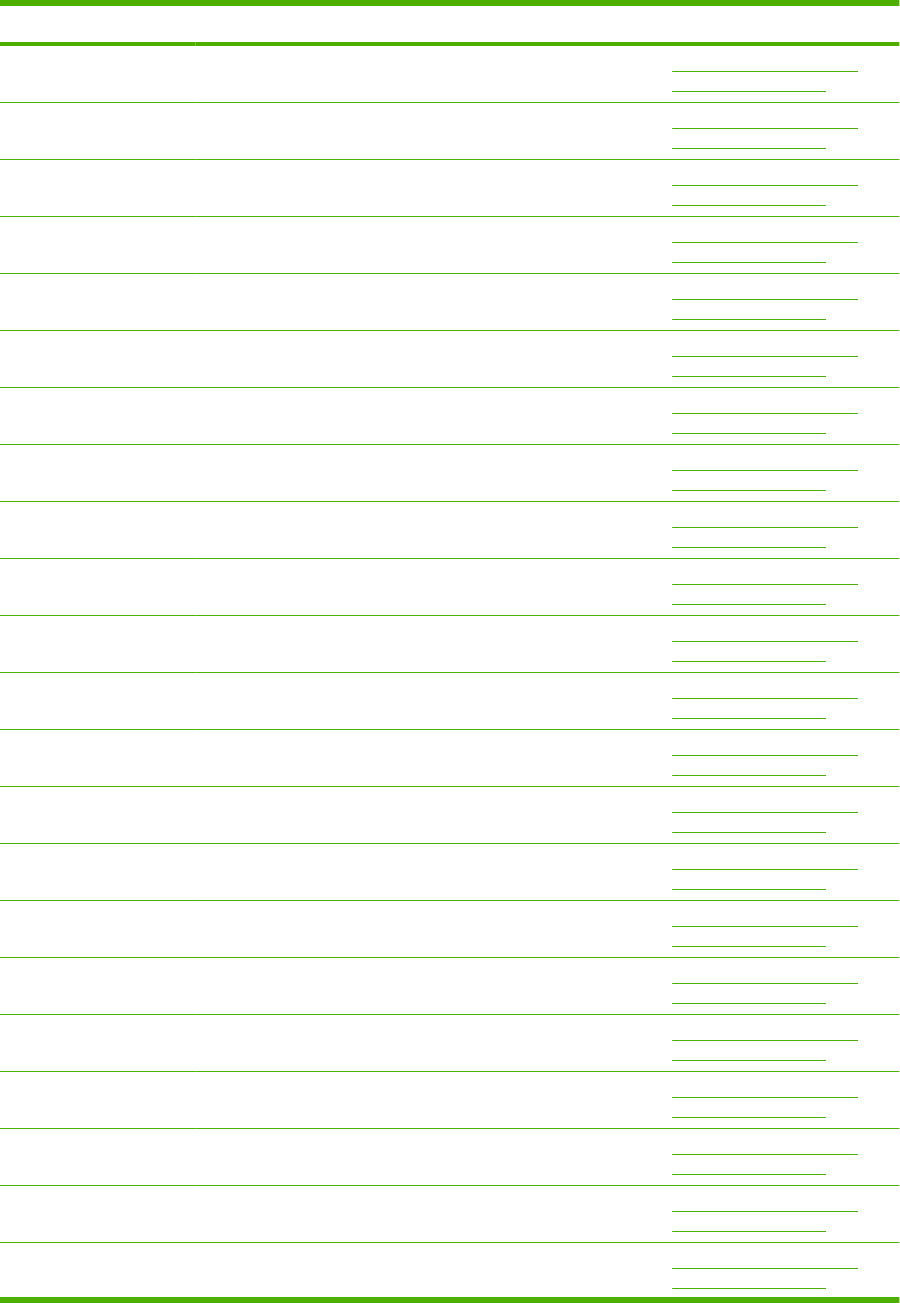
Part number Description Table and page
Spring, tension Optional 500-sheet feeder
cassette on page 397
Spring, torsion Optional 500-sheet feeder
cassette on page 397
Gear, 20T Optional 500-sheet feeder
cassette on page 397
Body, cassette Optional 500-sheet feeder
cassette on page 397
Roller, positioning Optional 500-sheet feeder
cassette on page 397
Claw, cassette Optional 500-sheet feeder
cassette on page 397
Roller, LU Optional 500-sheet feeder
cassette on page 397
Flange, positioning roller, right Optional 500-sheet feeder
cassette on page 397
Shaft, positioning roller, auxiliary Optional 500-sheet feeder
cassette on page 397
Roller, RD Optional 500-sheet feeder
cassette on page 397
Gauge, fuel Optional 500-sheet feeder
cassette on page 397
Optional 500-sheet feeder
cassette on page 397
Optional 500-sheet feeder
cassette on page 397
Spring, torsion Optional 500-sheet feeder
cassette on page 397
Guide, nip Optional 500-sheet feeder
cassette on page 397
Plate, paper lifting Optional 500-sheet feeder
cassette on page 397
Gear, 88T Optional 500-sheet feeder
cassette on page 397
Gear, 14T Optional 500-sheet feeder
cassette on page 397
Gear, 14T Optional 500-sheet feeder
cassette on page 397
Gear, 14T Optional 500-sheet feeder
cassette on page 397
Gear, 15T/25T Optional 500-sheet feeder
cassette on page 397
Gear, 37T Optional 500-sheet feeder
cassette on page 397
Table 8-27 Numerical parts list (continued)
ENWW Numerical parts list 473
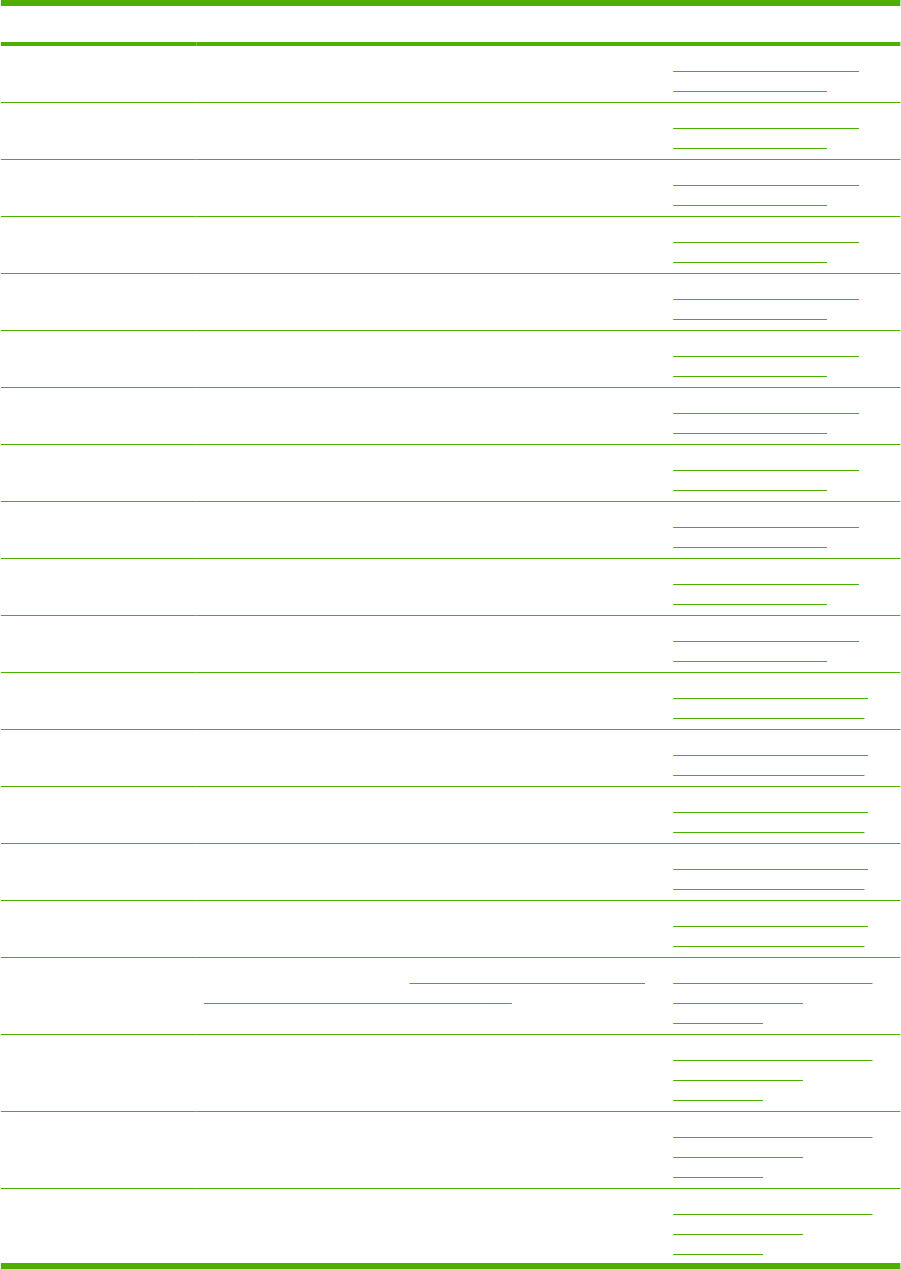
Part number Description Table and page
Shaft, size sensing Optional 500-sheet feeder
cassette on page 397
Shaft, retard gear holder Optional 500-sheet feeder
cassette on page 397
Ring, E Optional 500-sheet feeder
cassette on page 397
Label, cassette operation Optional 500-sheet feeder
cassette on page 397
Right side end support assembly Optional 500-sheet feeder
cassette on page 397
Cassette rear assembly Optional 500-sheet feeder
cassette on page 397
Left side end support assembly Optional 500-sheet feeder
cassette on page 397
Front cassette assembly Optional 500-sheet feeder
cassette on page 397
Screw, tap, pan head, M4x10 Optional 500-sheet feeder
cassette on page 397
Pin, dowel Optional 500-sheet feeder
cassette on page 397
Screw, tap, M4x12 Optional 500-sheet feeder
cassette on page 397
Arm, front cover support Optional 1,500-sheet paper
feeder covers on page 401
Stopper, front door Optional 1,500-sheet paper
feeder covers on page 401
Spring, torsion Optional 1,500-sheet paper
feeder covers on page 401
Shaft, front cover hinge Optional 1,500-sheet paper
feeder covers on page 401
Gear, 16T Optional 1,500-sheet paper
feeder covers on page 401
Paper pickup assembly (see Figure 8-23 Optional 1,500-sheet
feeder paper pickup assembly on page 412)
Optional 1,500-sheet feeder
main body (1 of 2)
on page 405
Holder, connector Optional 1,500-sheet feeder
main body (1 of 2)
on page 405
Pin, lifter tray stopper Optional 1,500-sheet feeder
main body (1 of 2)
on page 405
Sheet, solenoid damper Optional 1,500-sheet feeder
main body (1 of 2)
on page 405
Table 8-27 Numerical parts list (continued)
474 Chapter 8 Parts ENWW
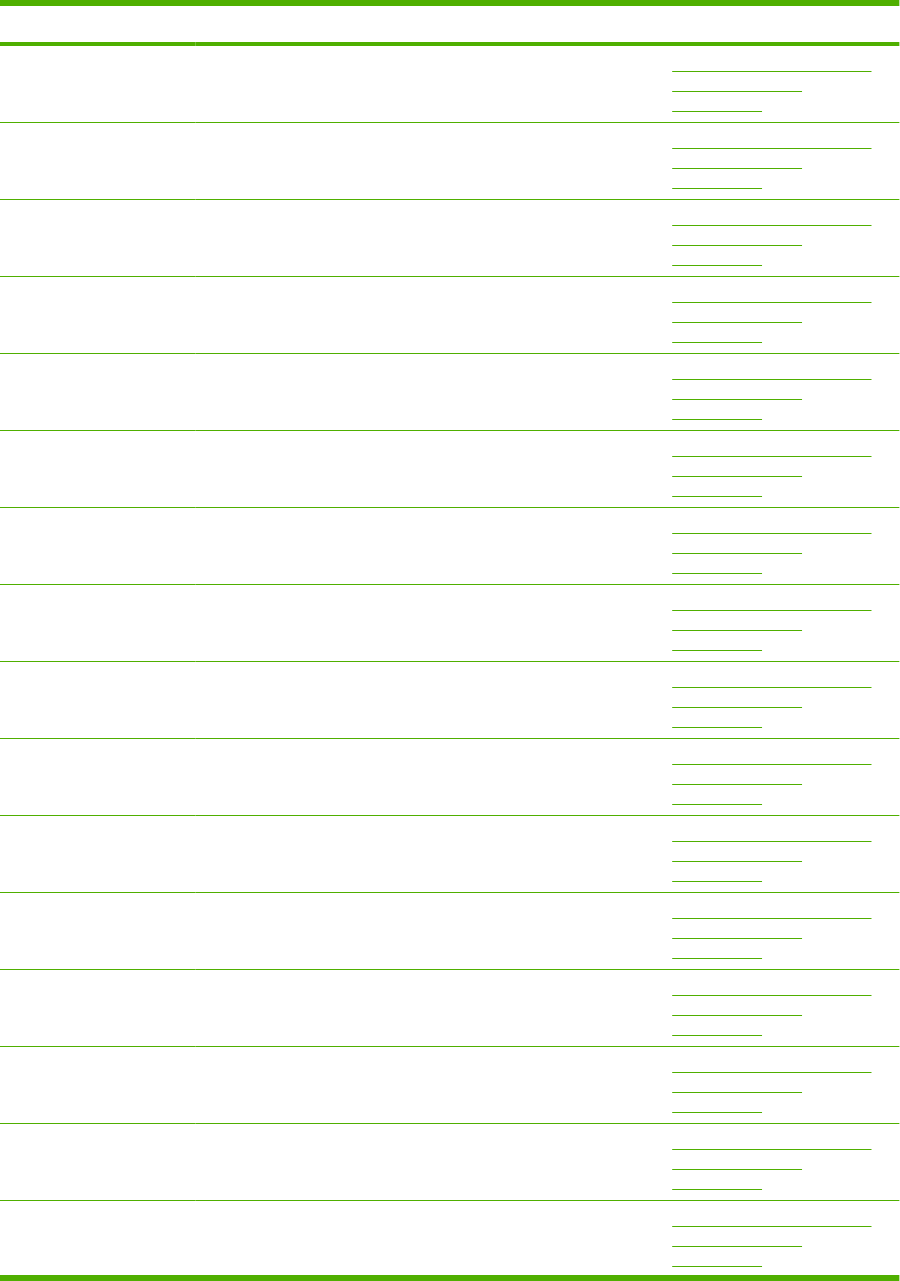
Part number Description Table and page
Latch, front cover, upper Optional 1,500-sheet feeder
main body (1 of 2)
on page 405
Block, front cover pushing Optional 1,500-sheet feeder
main body (1 of 2)
on page 405
Guide, paper set, right Optional 1,500-sheet feeder
main body (1 of 2)
on page 405
Guide, paper set, left Optional 1,500-sheet feeder
main body (1 of 2)
on page 405
Block, paper size sensor Optional 1,500-sheet feeder
main body (1 of 2)
on page 405
Reel, lifter wire Optional 1,500-sheet feeder
main body (1 of 2)
on page 405
Cover, lifter wire reel Optional 1,500-sheet feeder
main body (1 of 2)
on page 405
Support, wire pulley Optional 1,500-sheet feeder
main body (1 of 2)
on page 405
Cover, pulley Optional 1,500-sheet feeder
main body (1 of 2)
on page 405
Shaft, lifter drive Optional 1,500-sheet feeder
main body (1 of 2)
on page 405
Pulley, wire, front Optional 1,500-sheet feeder
main body (1 of 2)
on page 405
Pulley, wire, rear Optional 1,500-sheet feeder
main body (1 of 2)
on page 405
Cover, lifter wire reel Optional 1,500-sheet feeder
main body (1 of 2)
on page 405
Plate, lifter wire cover Optional 1,500-sheet feeder
main body (1 of 2)
on page 405
Plate, damper support Optional 1,500-sheet feeder
main body (1 of 2)
on page 405
Support, release hook, left Optional 1,500-sheet feeder
main body (1 of 2)
on page 405
Table 8-27 Numerical parts list (continued)
ENWW Numerical parts list 475
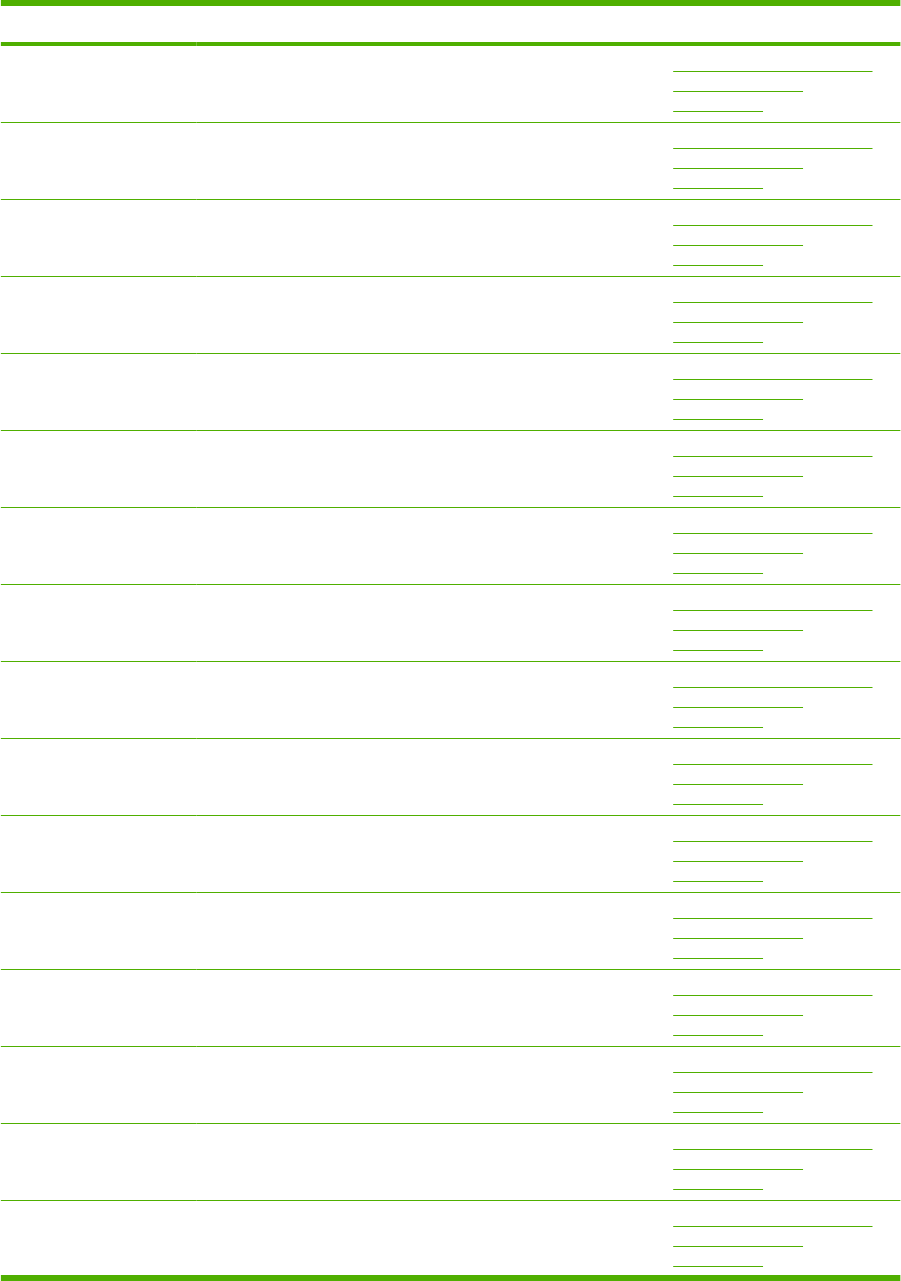
Part number Description Table and page
Holder, hinge shaft, lower Optional 1,500-sheet feeder
main body (1 of 2)
on page 405
Guide, paper set, front Optional 1,500-sheet feeder
main body (1 of 2)
on page 405
Bushing Optional 1,500-sheet feeder
main body (1 of 2)
on page 405
Gear, 14T Optional 1,500-sheet feeder
main body (1 of 2)
on page 405
Gear, 15T Optional 1,500-sheet feeder
main body (1 of 2)
on page 405
Gear, 19T/39T Optional 1,500-sheet feeder
main body (1 of 2)
on page 405
Spring, tension Optional 1,500-sheet feeder
main body (1 of 2)
on page 405
Spring, tension Optional 1,500-sheet feeder
main body (1 of 2)
on page 405
Spring, torsion Optional 1,500-sheet feeder
main body (1 of 2)
on page 405
Gear, 16T Optional 1,500-sheet feeder
main body (1 of 2)
on page 405
Spacer, screw Optional 1,500-sheet feeder
main body (1 of 2)
on page 405
Frame, rear Optional 1,500-sheet feeder
main body (1 of 2)
on page 405
Frame, lower Optional 1,500-sheet feeder
main body (1 of 2)
on page 405
Frame, right Optional 1,500-sheet feeder
main body (1 of 2)
on page 405
Frame, left Optional 1,500-sheet feeder
main body (1 of 2)
on page 405
Saddle, wire Optional 1,500-sheet feeder
main body (1 of 2)
on page 405
Table 8-27 Numerical parts list (continued)
476 Chapter 8 Parts ENWW
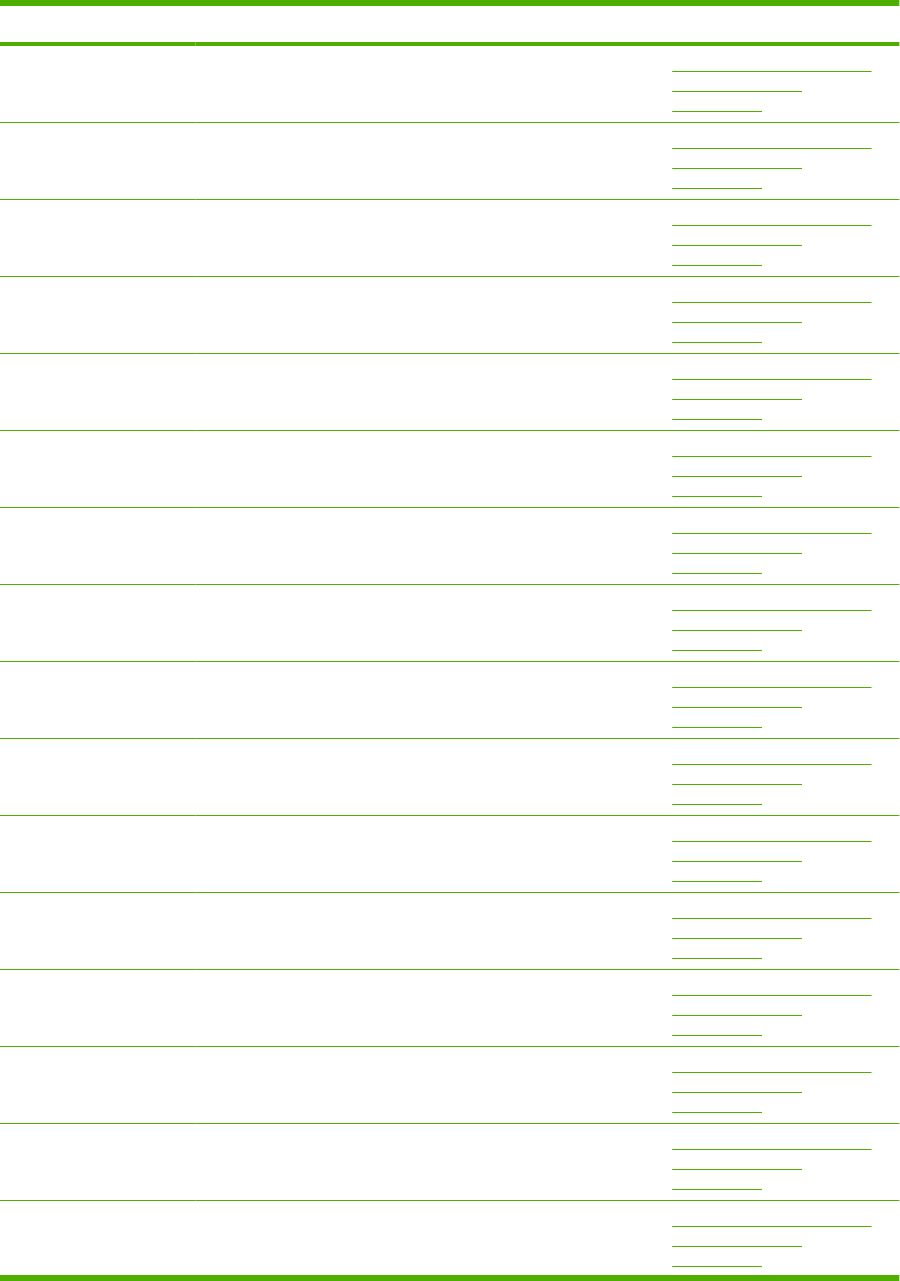
Part number Description Table and page
Lifter tray assembly Optional 1,500-sheet feeder
main body (1 of 2)
on page 405
Paper pickup side plate assembly Optional 1,500-sheet feeder
main body (1 of 2)
on page 405
Left hook assembly Optional 1,500-sheet feeder
main body (1 of 2)
on page 405
Screw, with washer, M3x8 Optional 1,500-sheet feeder
main body (1 of 2)
on page 405
Screw, tap, M3x6 Optional 1,500-sheet feeder
main body (1 of 2)
on page 405
Screw, with washer, M3x6 Optional 1,500-sheet feeder
main body (1 of 2)
on page 405
Ring, E Optional 1,500-sheet feeder
main body (1 of 2)
on page 405
Ring, E Optional 1,500-sheet feeder
main body (1 of 2)
on page 405
Pin, dowel Optional 1,500-sheet feeder
main body (1 of 2)
on page 405
Foot Optional 1,500-sheet feeder
main body (1 of 2)
on page 405
Holder, connector Optional 1,500-sheet feeder
main body (2 of 2)
on page 409
Pin, lifter tray stopper Optional 1,500-sheet feeder
main body (2 of 2)
on page 409
Sheet, solenoid damper Optional 1,500-sheet feeder
main body (2 of 2)
on page 409
Latch, front cover, upper Optional 1,500-sheet feeder
main body (2 of 2)
on page 409
Block, front cover pushing Optional 1,500-sheet feeder
main body (2 of 2)
on page 409
Guide, paper set, right Optional 1,500-sheet feeder
main body (2 of 2)
on page 409
Table 8-27 Numerical parts list (continued)
ENWW Numerical parts list 477
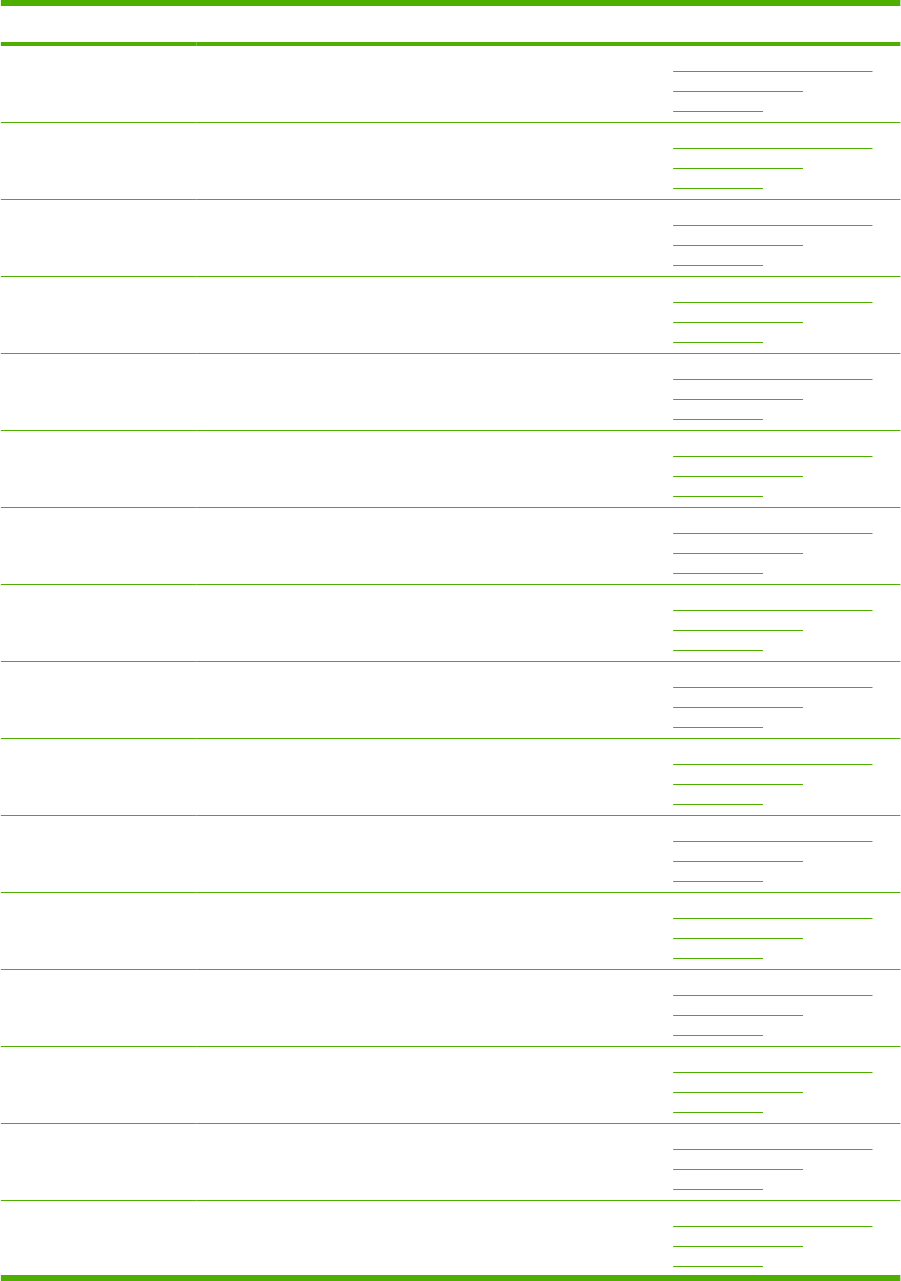
Part number Description Table and page
Guide, paper set, left Optional 1,500-sheet feeder
main body (2 of 2)
on page 409
Block, paper size sensor Optional 1,500-sheet feeder
main body (2 of 2)
on page 409
Reel, lifter wire Optional 1,500-sheet feeder
main body (2 of 2)
on page 409
Cover, lifter wire reel Optional 1,500-sheet feeder
main body (2 of 2)
on page 409
Support, wire pulley Optional 1,500-sheet feeder
main body (2 of 2)
on page 409
Cover, pulley Optional 1,500-sheet feeder
main body (2 of 2)
on page 409
Shaft, lifter drive Optional 1,500-sheet feeder
main body (2 of 2)
on page 409
Pulley, wire, front Optional 1,500-sheet feeder
main body (2 of 2)
on page 409
Pulley, wire, rear Optional 1,500-sheet feeder
main body (2 of 2)
on page 409
Cover, lifter wire reel Optional 1,500-sheet feeder
main body (2 of 2)
on page 409
Plate, lifter wire cover Optional 1,500-sheet feeder
main body (2 of 2)
on page 409
Plate, damper support Optional 1,500-sheet feeder
main body (2 of 2)
on page 409
Support, release hook, left Optional 1,500-sheet feeder
main body (2 of 2)
on page 409
Holder, hinge shaft, lower Optional 1,500-sheet feeder
main body (2 of 2)
on page 409
Guide, paper set, front Optional 1,500-sheet feeder
main body (2 of 2)
on page 409
Bushing Optional 1,500-sheet feeder
main body (2 of 2)
on page 409
Table 8-27 Numerical parts list (continued)
478 Chapter 8 Parts ENWW
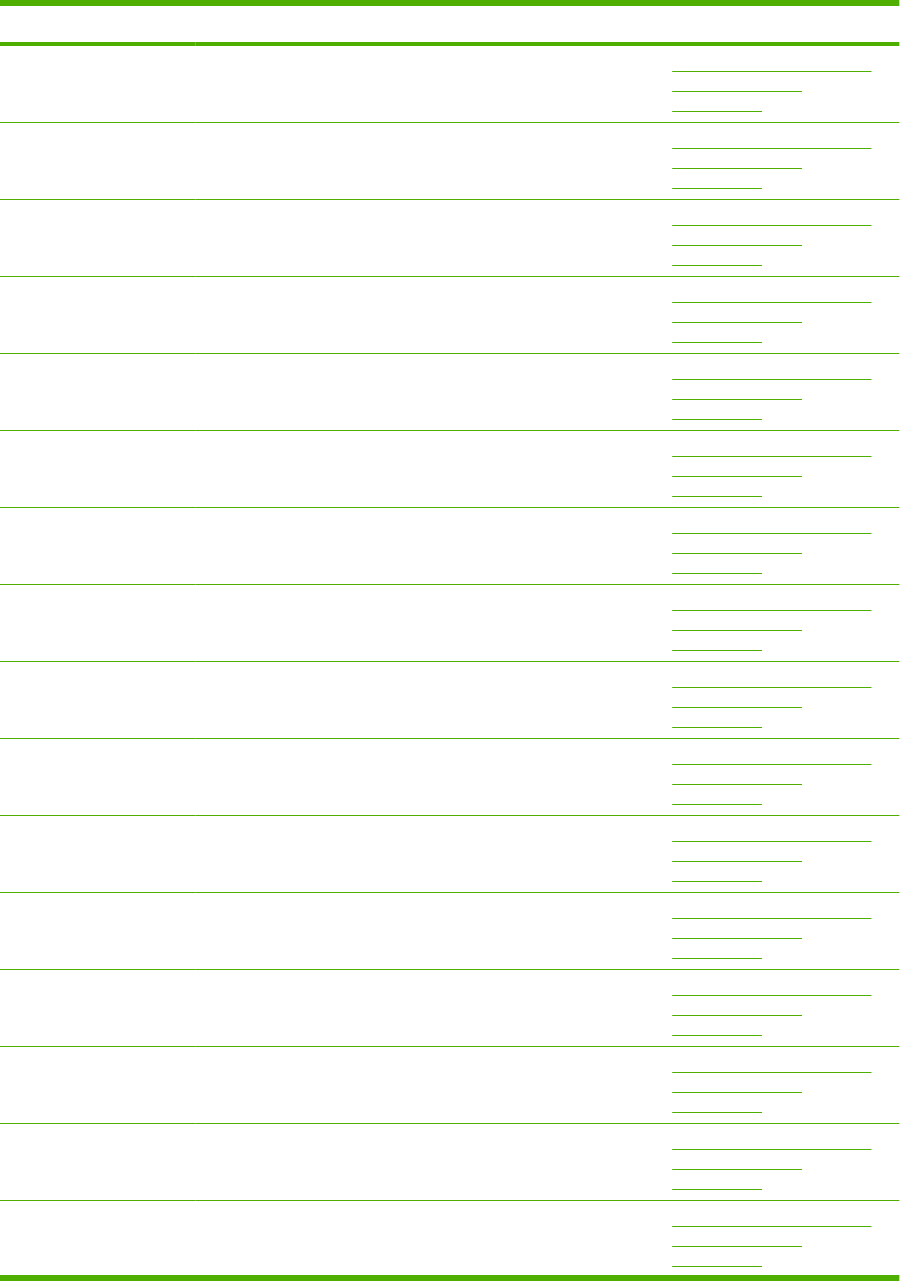
Part number Description Table and page
Gear, 14T Optional 1,500-sheet feeder
main body (2 of 2)
on page 409
Gear, 15T Optional 1,500-sheet feeder
main body (2 of 2)
on page 409
Gear, 19T/39T Optional 1,500-sheet feeder
main body (2 of 2)
on page 409
Spring, tension Optional 1,500-sheet feeder
main body (2 of 2)
on page 409
Spring, tension Optional 1,500-sheet feeder
main body (2 of 2)
on page 409
Spring, torsion Optional 1,500-sheet feeder
main body (2 of 2)
on page 409
Gear, 16T Optional 1,500-sheet feeder
main body (2 of 2)
on page 409
Spacer, screw Optional 1,500-sheet feeder
main body (2 of 2)
on page 409
Frame, rear Optional 1,500-sheet feeder
main body (2 of 2)
on page 409
Frame, lower Optional 1,500-sheet feeder
main body (2 of 2)
on page 409
Frame, right Optional 1,500-sheet feeder
main body (2 of 2)
on page 409
Frame, left Optional 1,500-sheet feeder
main body (2 of 2)
on page 409
Saddle, wire Optional 1,500-sheet feeder
main body (2 of 2)
on page 409
Lifter tray assembly Optional 1,500-sheet feeder
main body (2 of 2)
on page 409
Paper pickup side plate assembly Optional 1,500-sheet feeder
main body (2 of 2)
on page 409
Left hook assembly Optional 1,500-sheet feeder
main body (2 of 2)
on page 409
Table 8-27 Numerical parts list (continued)
ENWW Numerical parts list 479
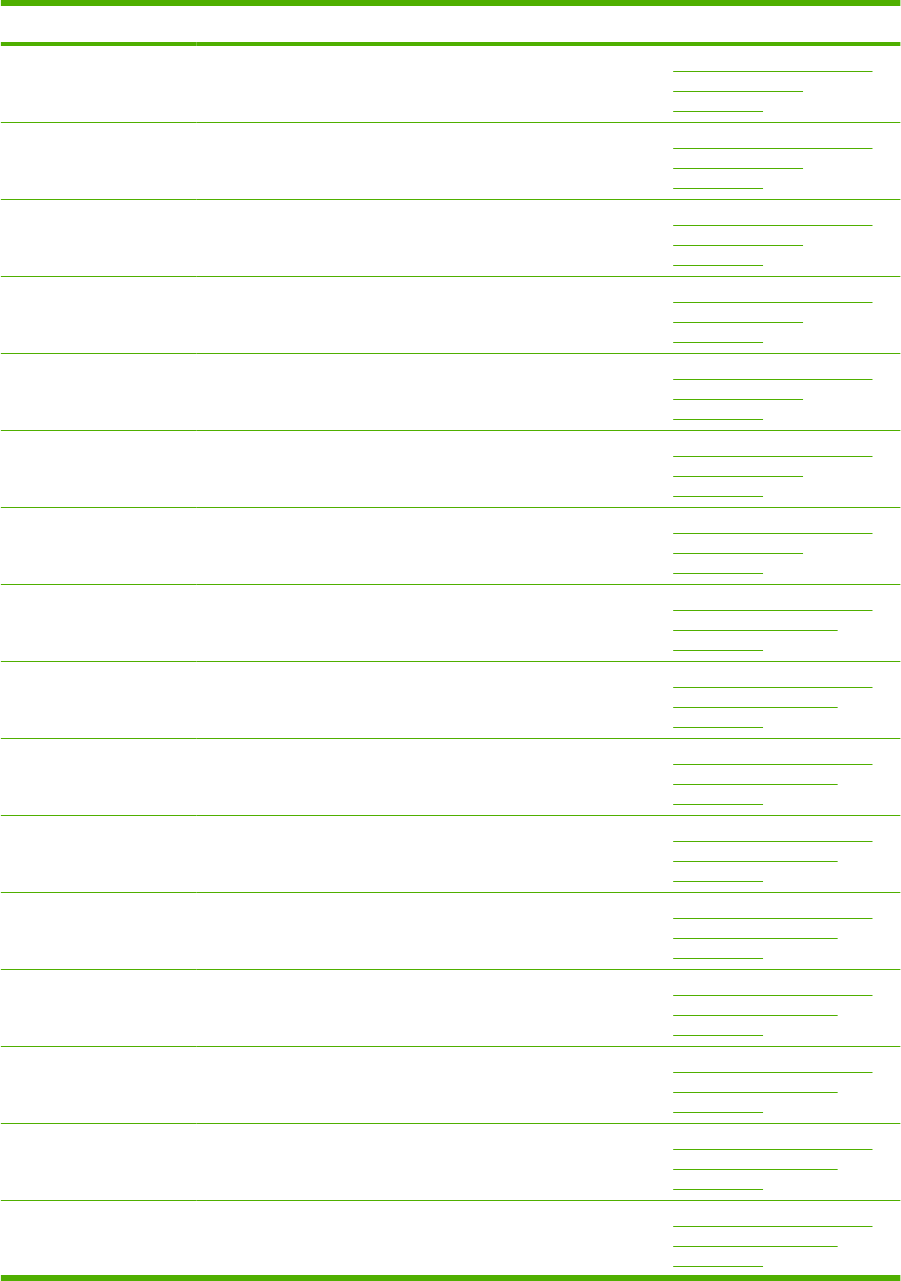
Part number Description Table and page
Screw, with washer, M3x8 Optional 1,500-sheet feeder
main body (2 of 2)
on page 409
Screw, tap, M3x6 Optional 1,500-sheet feeder
main body (2 of 2)
on page 409
Screw, with washer, M3x6 Optional 1,500-sheet feeder
main body (2 of 2)
on page 409
Ring, E Optional 1,500-sheet feeder
main body (2 of 2)
on page 409
Ring, E Optional 1,500-sheet feeder
main body (2 of 2)
on page 409
Pin, dowel Optional 1,500-sheet feeder
main body (2 of 2)
on page 409
Foot Optional 1,500-sheet feeder
main body (2 of 2)
on page 409
Bushing, feed shaft Optional 1,500-sheet feeder
paper pickup assembly
on page 413
Gear, 23T Optional 1,500-sheet feeder
paper pickup assembly
on page 413
Arm, pick Optional 1,500-sheet feeder
paper pickup assembly
on page 413
Plate, swing Optional 1,500-sheet feeder
paper pickup assembly
on page 413
Support, feed bushing Optional 1,500-sheet feeder
paper pickup assembly
on page 413
Holder, feed shaft Optional 1,500-sheet feeder
paper pickup assembly
on page 413
Gear, 18T Optional 1,500-sheet feeder
paper pickup assembly
on page 413
Spring, compression Optional 1,500-sheet feeder
paper pickup assembly
on page 413
Gear, 16T Optional 1,500-sheet feeder
paper pickup assembly
on page 413
Table 8-27 Numerical parts list (continued)
480 Chapter 8 Parts ENWW
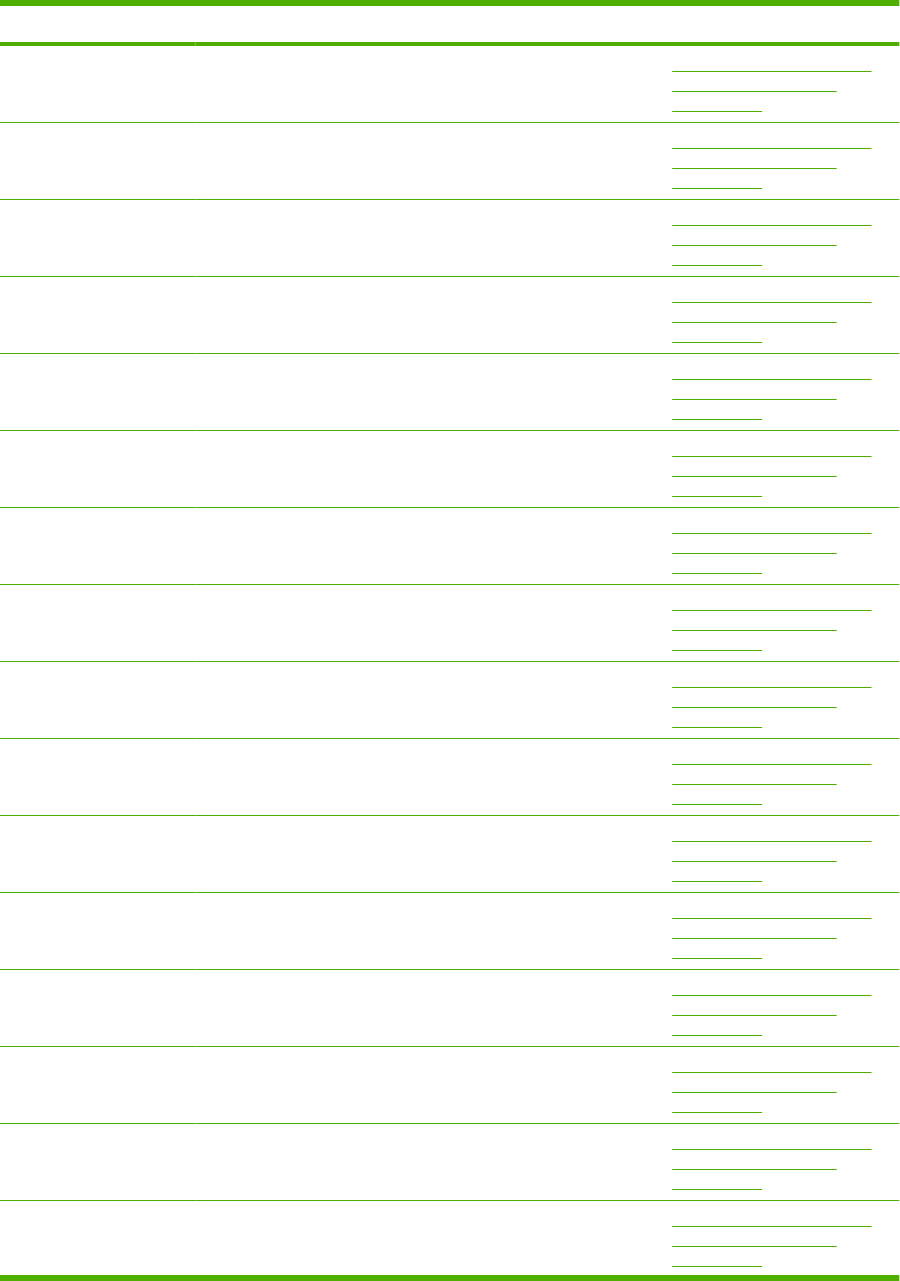
Part number Description Table and page
Screw, tap, M3x6 Optional 1,500-sheet feeder
paper pickup assembly
on page 413
Gear, 14T Optional 1,500-sheet feeder
paper pickup assembly
on page 413
Spring, compression Optional 1,500-sheet feeder
paper pickup assembly
on page 413
Ring, retainer Optional 1,500-sheet feeder
paper pickup assembly
on page 413
Ring, slider Optional 1,500-sheet feeder
paper pickup assembly
on page 413
Arm, paper load limit Optional 1,500-sheet feeder
paper pickup assembly
on page 413
Shaft, load limit arm Optional 1,500-sheet feeder
paper pickup assembly
on page 413
Holder, load limit arm Optional 1,500-sheet feeder
paper pickup assembly
on page 413
Guide, paper outlet Optional 1,500-sheet feeder
paper pickup assembly
on page 413
Lack, paper end limit, upper Optional 1,500-sheet feeder
paper pickup assembly
on page 413
Bushing Optional 1,500-sheet feeder
paper pickup assembly
on page 413
Roller, paper feed Optional 1,500-sheet feeder
paper pickup assembly
on page 413
Roller, paper feed Optional 1,500-sheet feeder
paper pickup assembly
on page 413
Shaft, paper feed roller Optional 1,500-sheet feeder
paper pickup assembly
on page 413
Flag, paper feed sensor Optional 1,500-sheet feeder
paper pickup assembly
on page 413
Holder, paper feed sensor flag Optional 1,500-sheet feeder
paper pickup assembly
on page 413
Table 8-27 Numerical parts list (continued)
ENWW Numerical parts list 481
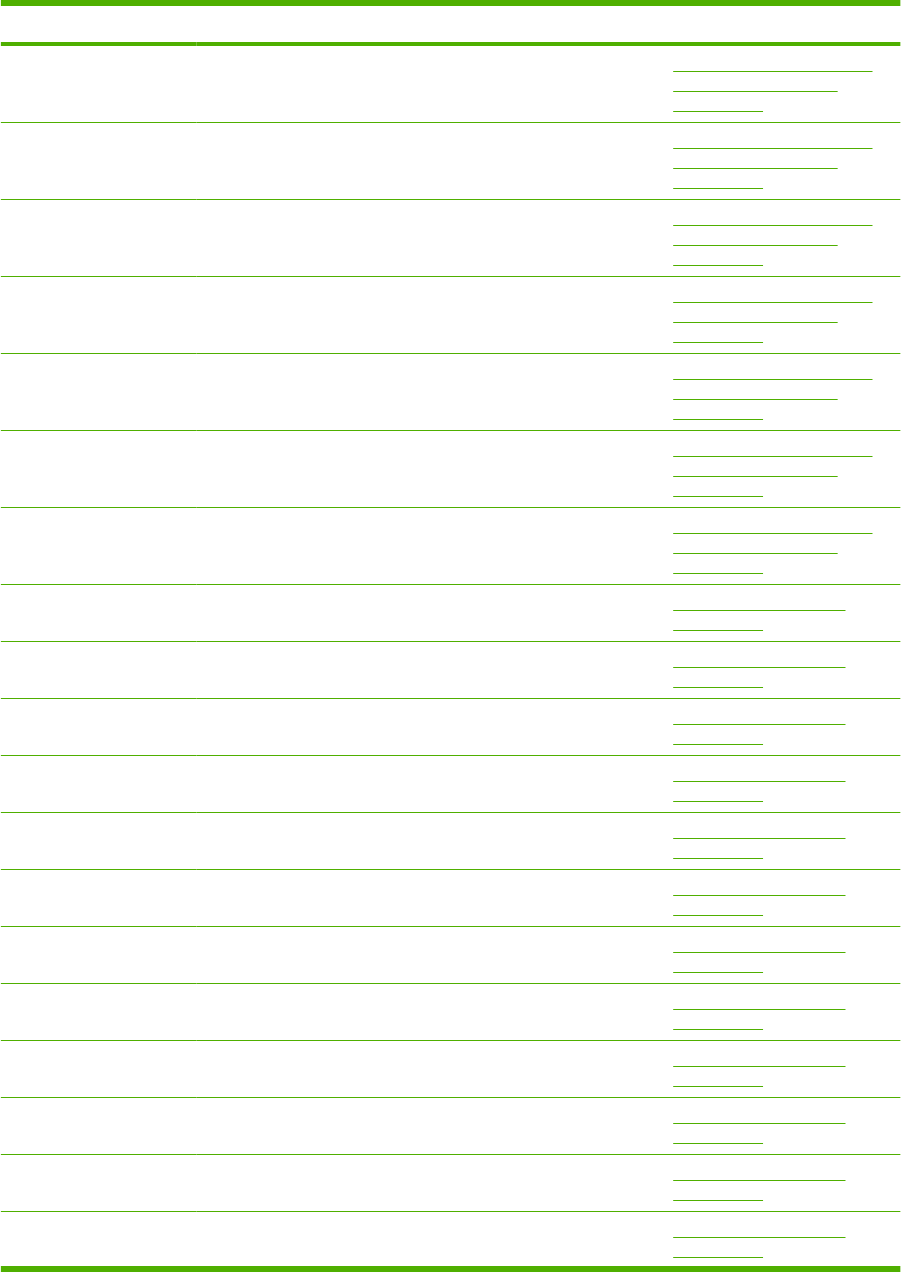
Part number Description Table and page
Spring, torsion Optional 1,500-sheet feeder
paper pickup assembly
on page 413
Plate, front upper Optional 1,500-sheet feeder
paper pickup assembly
on page 413
Bushing Optional 1,500-sheet feeder
paper pickup assembly
on page 413
Spring, compression Optional 1,500-sheet feeder
paper pickup assembly
on page 413
Guide, paper feed sensor cable Optional 1,500-sheet feeder
paper pickup assembly
on page 413
IC, photo interrupter Optional 1,500-sheet feeder
paper pickup assembly
on page 413
Ring, E Optional 1,500-sheet feeder
paper pickup assembly
on page 413
Cover, front Multi-bin mailbox covers
on page 417
Cover, top Multi-bin mailbox covers
on page 417
Left cover assembly Multi-bin mailbox covers
on page 417
Right cover assembly Multi-bin mailbox covers
on page 417
Rear door assembly Multi-bin mailbox covers
on page 417
Cable, stacker drawer Multi-bin mailbox covers
on page 417
Joint, left Multi-bin mailbox covers
on page 417
Joint, right Multi-bin mailbox covers
on page 417
Lever, in flapper link Multi-bin mailbox covers
on page 417
IN solenoid assembly Multi-bin mailbox covers
on page 417
Screw, tap, binding head, M3x8 Multi-bin mailbox covers
on page 417
Frame, base Multi-bin mailbox covers
on page 417
Table 8-27 Numerical parts list (continued)
482 Chapter 8 Parts ENWW
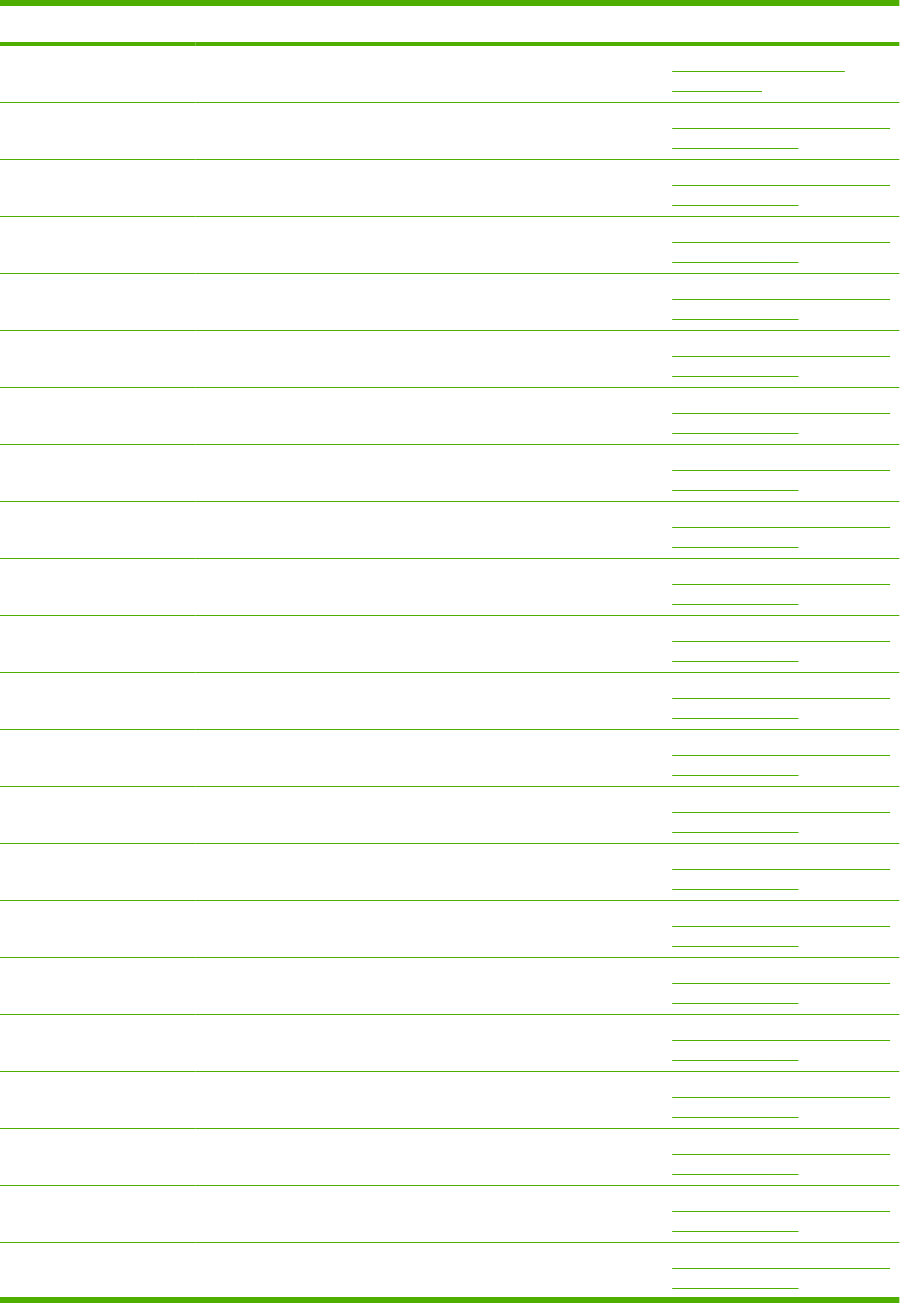
Part number Description Table and page
Screw, P, M3x8 Multi-bin mailbox covers
on page 417
Paper sensing flag assembly Multi-bin mailbox main body (1
of 2) on page 419
Top bin flapper assembly Multi-bin mailbox main body (1
of 2) on page 419
Bin flapper assembly Multi-bin mailbox main body (1
of 2) on page 419
Center bin flapper assembly Multi-bin mailbox main body (1
of 2) on page 419
Cable, bin solenoid Multi-bin mailbox main body (1
of 2) on page 419
Bin assembly Multi-bin mailbox main body (1
of 2) on page 419
Solenoid Multi-bin mailbox main body (1
of 2) on page 419
Frame, base Multi-bin mailbox main body (1
of 2) on page 419
Pad, arm Multi-bin mailbox main body (1
of 2) on page 419
Guide, cable, L Multi-bin mailbox main body (1
of 2) on page 419
Latch, rear door Multi-bin mailbox main body (1
of 2) on page 419
Bushing Multi-bin mailbox main body (1
of 2) on page 419
Stopper, rear door Multi-bin mailbox main body (1
of 2) on page 419
Spring, tension Multi-bin mailbox main body (1
of 2) on page 419
Pin Multi-bin mailbox main body (1
of 2) on page 419
Roller, delivery, inlet Multi-bin mailbox main body (1
of 2) on page 419
Bushing, pressure roller Multi-bin mailbox main body (1
of 2) on page 419
Bushing Multi-bin mailbox main body (1
of 2) on page 419
Roller, intermediate Multi-bin mailbox main body (1
of 2) on page 419
Cover, crossmember Multi-bin mailbox main body (1
of 2) on page 419
Spacer Multi-bin mailbox main body (1
of 2) on page 419
Table 8-27 Numerical parts list (continued)
ENWW Numerical parts list 483
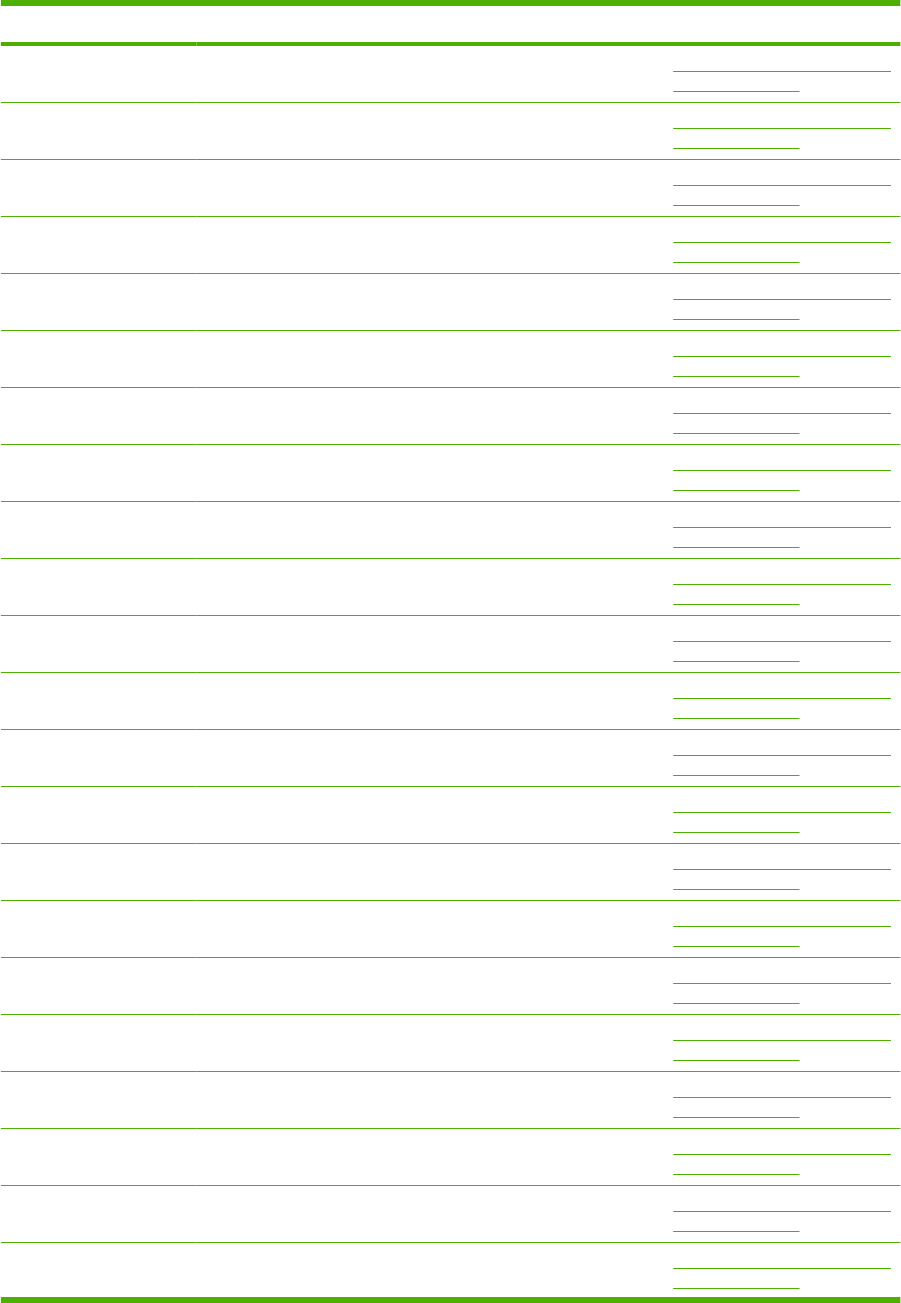
Part number Description Table and page
Pulley, 24T Multi-bin mailbox main body (1
of 2) on page 419
Gear, 34T/Pulley, 24T Multi-bin mailbox main body (1
of 2) on page 419
Pulley, 24T Multi-bin mailbox main body (1
of 2) on page 419
Bushing Multi-bin mailbox main body (1
of 2) on page 419
Spring, compression Multi-bin mailbox main body (1
of 2) on page 419
Gear, 24T Multi-bin mailbox main body (1
of 2) on page 419
Gear, 41T Multi-bin mailbox main body (1
of 2) on page 419
Gear, 24T/35T/48T Multi-bin mailbox main body (1
of 2) on page 419
Gear, 35T Multi-bin mailbox main body (1
of 2) on page 419
Gear, 26T Multi-bin mailbox main body (1
of 2) on page 419
Pulley/Gear, 34T Multi-bin mailbox main body (1
of 2) on page 419
Belt, timing Multi-bin mailbox main body (1
of 2) on page 419
Delivery inlet roller assembly Multi-bin mailbox main body (1
of 2) on page 419
Lever, bin flapper Multi-bin mailbox main body (1
of 2) on page 419
Base, bin lever Multi-bin mailbox main body (1
of 2) on page 419
Guide, crossmember Multi-bin mailbox main body (1
of 2) on page 419
Spring, compression Multi-bin mailbox main body (1
of 2) on page 419
Screw, D, M3x8 Multi-bin mailbox main body (1
of 2) on page 419
Screw, machine, truss head, M3x4 Multi-bin mailbox main body (1
of 2) on page 419
Screw, tap, binding head, M3x8 Multi-bin mailbox main body (1
of 2) on page 419
Screw, tap, pan head, MM4x10 Multi-bin mailbox main body (1
of 2) on page 419
Ring, E Multi-bin mailbox main body (1
of 2) on page 419
Table 8-27 Numerical parts list (continued)
484 Chapter 8 Parts ENWW
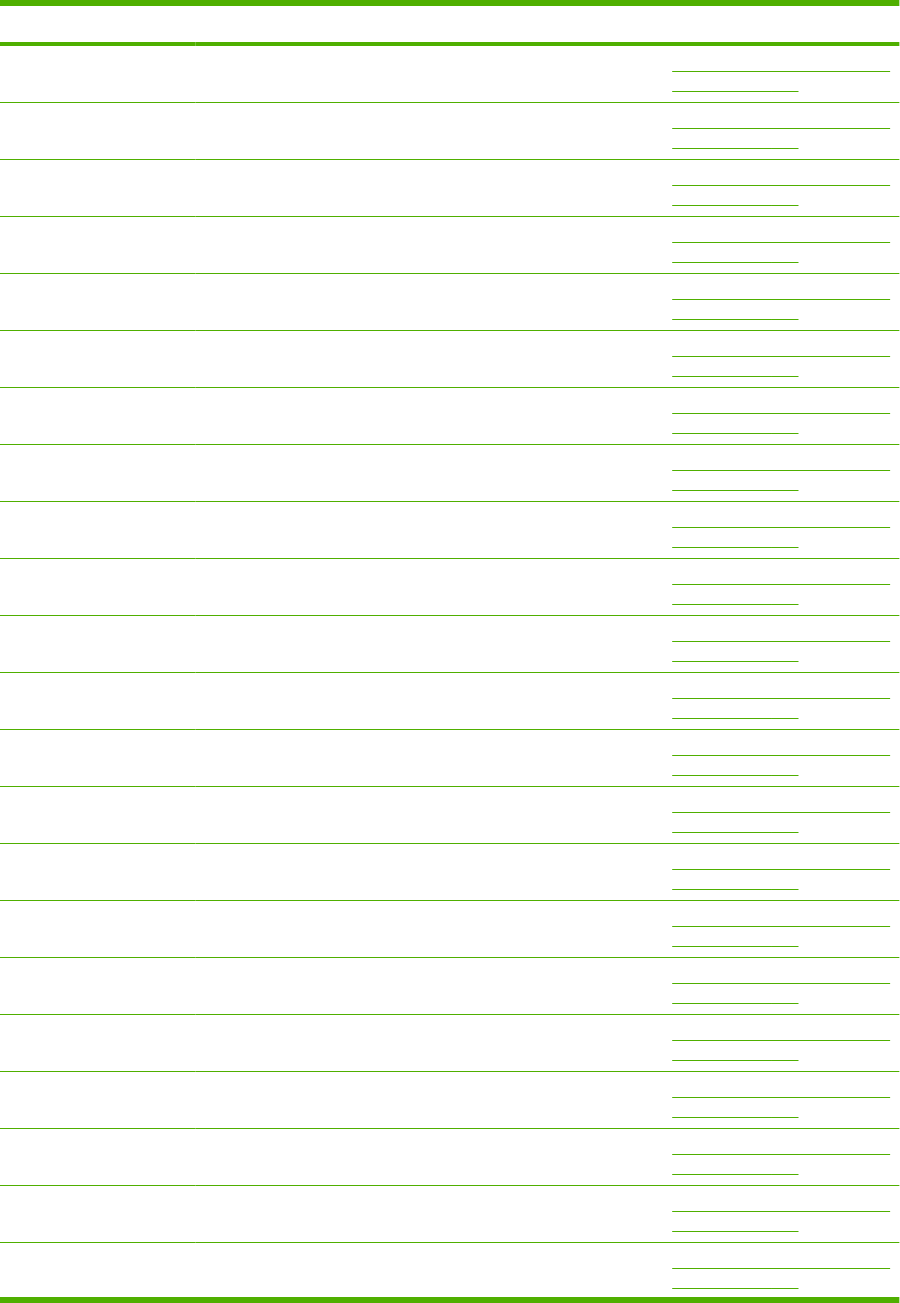
Part number Description Table and page
Sheet, bottom frame, right Multi-bin mailbox main body (1
of 2) on page 419
Sheet, bottom frame, left Multi-bin mailbox main body (1
of 2) on page 419
Cable, sensor PCA Multi-bin mailbox main body (2
of 2) on page 423
Cable guide assembly Multi-bin mailbox main body (2
of 2) on page 423
Frame, base Multi-bin mailbox main body (2
of 2) on page 423
Pad, arm Multi-bin mailbox main body (2
of 2) on page 423
Guide, cable, L Multi-bin mailbox main body (2
of 2) on page 423
Latch, rear door Multi-bin mailbox main body (2
of 2) on page 423
Bushing Multi-bin mailbox main body (2
of 2) on page 423
Stopper, rear door Multi-bin mailbox main body (2
of 2) on page 423
Spring, tension Multi-bin mailbox main body (2
of 2) on page 423
Pin Multi-bin mailbox main body (2
of 2) on page 423
Roller, delivery, inlet Multi-bin mailbox main body (2
of 2) on page 423
Bushing, pressure roller Multi-bin mailbox main body (2
of 2) on page 423
Bushing Multi-bin mailbox main body (2
of 2) on page 423
Roller, intermediate Multi-bin mailbox main body (2
of 2) on page 423
Cover, crossmember Multi-bin mailbox main body (2
of 2) on page 423
Spacer Multi-bin mailbox main body (2
of 2) on page 423
Pulley, 24T Multi-bin mailbox main body (2
of 2) on page 423
Gear, 34T/Pulley, 24T Multi-bin mailbox main body (2
of 2) on page 423
Pulley, 24T Multi-bin mailbox main body (2
of 2) on page 423
Bushing Multi-bin mailbox main body (2
of 2) on page 423
Table 8-27 Numerical parts list (continued)
ENWW Numerical parts list 485

Part number Description Table and page
Spring, compression Multi-bin mailbox main body (2
of 2) on page 423
Gear, 24T Multi-bin mailbox main body (2
of 2) on page 423
Gear, 41T Multi-bin mailbox main body (2
of 2) on page 423
Gear, 24T/35T/48T Multi-bin mailbox main body (2
of 2) on page 423
Gear, 35T Multi-bin mailbox main body (2
of 2) on page 423
Gear, 26T Multi-bin mailbox main body (2
of 2) on page 423
Pulley/Gear, 34T Multi-bin mailbox main body (2
of 2) on page 423
Belt, timing Multi-bin mailbox main body (2
of 2) on page 423
Delivery inlet roller assembly Multi-bin mailbox main body (2
of 2) on page 423
Lever, bin flapper Multi-bin mailbox main body (2
of 2) on page 423
Base, bin lever Multi-bin mailbox main body (2
of 2) on page 423
Guide, crossmember Multi-bin mailbox main body (2
of 2) on page 423
Spring, compression Multi-bin mailbox main body (2
of 2) on page 423
Screw, D, M3x8 Multi-bin mailbox main body (2
of 2) on page 423
Screw, machine, truss head, M3x4 Multi-bin mailbox main body (2
of 2) on page 423
Screw, tap, binding head, M3x8 Multi-bin mailbox main body (2
of 2) on page 423
Screw, tap, pan head, MM4x10 Multi-bin mailbox main body (2
of 2) on page 423
Ring, E Multi-bin mailbox main body (2
of 2) on page 423
Sheet, bottom frame, right Multi-bin mailbox main body (2
of 2) on page 423
Sheet, bottom frame, left Multi-bin mailbox main body (2
of 2) on page 423
CB437-67901 (new) Formatter assembly (base models) PCAs—base unit on page 387
CB437-69001
(exchange)
Formatter assembly (base models) PCAs—base unit on page 387
CB438-67901 (new) Formatter assembly (network models) PCAs—base unit on page 387
Table 8-27 Numerical parts list (continued)
486 Chapter 8 Parts ENWW

Part number Description Table and page
CB438-69001
(exchange)
Formatter assembly (network models) PCAs—base unit on page 387
CB506-67901 Fuser assembly (110-127 V) (also see Figure 8-13 Fusing
assembly on page 382)
Internal components (3 of 3)
on page 367
CB506-67901 Fusing assembly (110-127 V) Fusing assembly on page 383
CB506-67902 Fuser assembly (220-240 V) (also see Figure 8-13 Fusing
assembly on page 382)
Internal components (3 of 3)
on page 367
CB506-67902 Fusing assembly (220-240 V) Fusing assembly on page 383
CB506-67903 Transfer roller assembly Internal components (1 of 3)
on page 359
CB506-67904 Product roller kit (contains 2 feed rollers, 1 pickup roller) Optional 500-sheet paper
feeder main body on page 393
CB506-67904 Product roller kit (contains 2 feed rollers, 1 pickup roller) Optional 500-sheet feeder
cassette on page 397
CB506-67904 Product roller kit (contains 2 feed rollers, 1 pickup roller) Optional 1,500-sheet feeder
paper pickup assembly
on page 413
CB506-67905 Multipurpose tray kit (contains 1 pickup roller, 1 feed roller, 1
separation roller)
Multipurpose pickup assembly
on page 377
RC1-0133-000CN Spring, tension Paper delivery assembly
on page 381
RC1-0136-000CN Bushing, paper delivery Internal components (3 of 3)
on page 367
RC1-0198-000CN Spring, tension Internal components (3 of 3)
on page 367
RC1-0206-000CN Bushing Internal components (2 of 3)
on page 363
RC1-0213-000CN Spring, compression Internal components (2 of 3)
on page 363
RC1-0264-000CN Bushing, feed shaft Internal components (2 of 3)
on page 363
RC1-0306-000CN Pin, option Covers—base unit
on page 357
RC1-0386-000CN Guide, connecting cable Internal components (1 of 3)
on page 359
RC2-2459-000CN Cover, option Covers—base unit
on page 357
RC2-2468-000CN Cover, formatter (P4015/P4515) Covers—base unit
on page 357
RC2-2475-000CN Cover, right front (P4015/P4515) Covers—base unit
on page 357
RC2-2476-000CN Cover, envelope connector (P4015/P4515) Covers—base unit
on page 357
Table 8-27 Numerical parts list (continued)
ENWW Numerical parts list 487
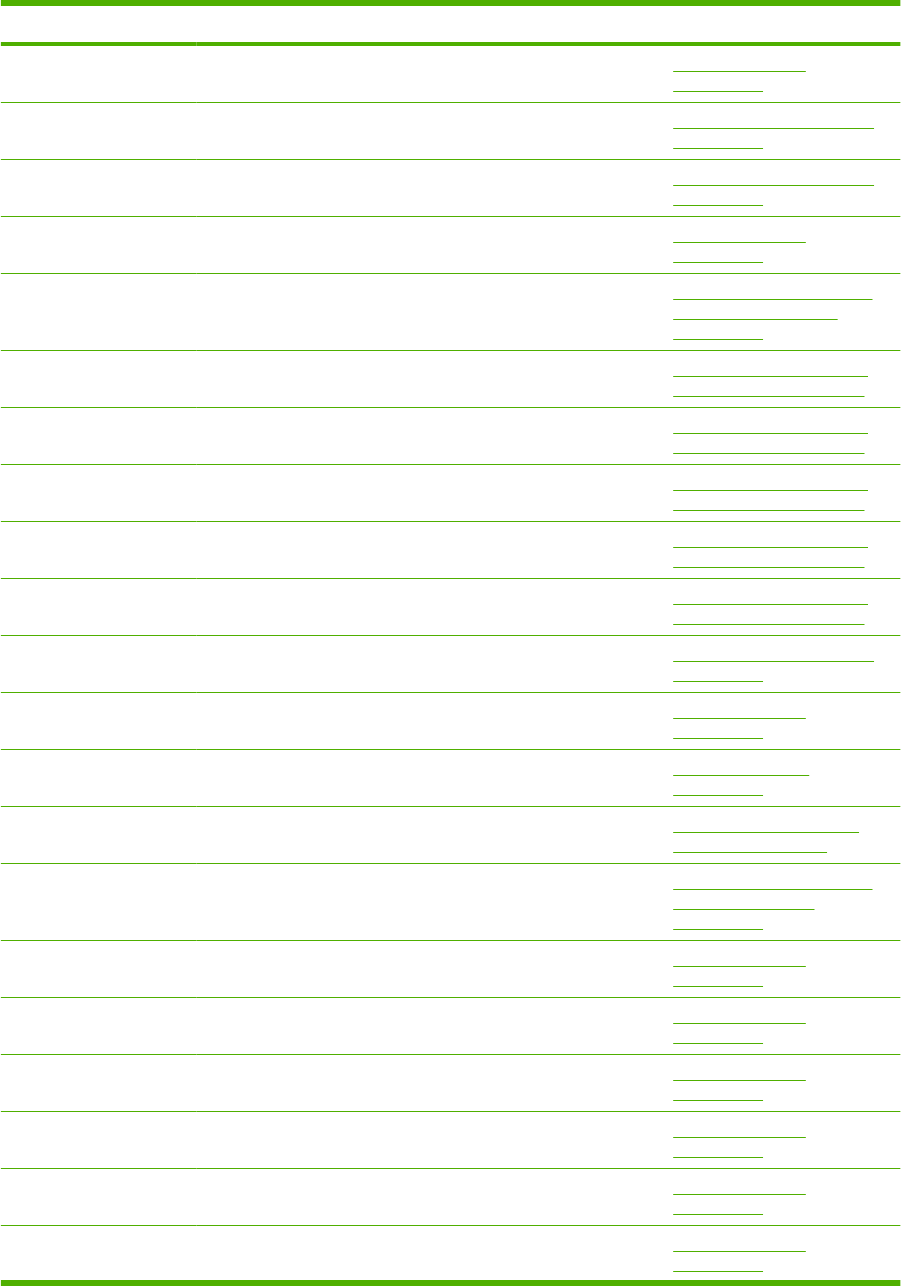
Part number Description Table and page
RC2-2478-000CN Cover, right rear (P4015/P4515) Covers—base unit
on page 357
RC2-2480-000CN Arm, release, A Internal components (1 of 3)
on page 359
RC2-2481-000CN Arm, release, B Internal components (1 of 3)
on page 359
RC2-2510-000CN Cover, duplexing outer (P4015/P4515) Covers—base unit
on page 357
RC2-2524-000CN Flag, paper detect Optional 1,500-sheet feeder
paper pickup assembly
on page 413
RC2-2584-000CN Cover, lock Optional 1,500-sheet paper
feeder covers on page 401
RC2-2640-000CN Cover, rear Optional 1,500-sheet paper
feeder covers on page 401
RC2-2641-000CN Cover, right Optional 1,500-sheet paper
feeder covers on page 401
RC2-2642-000CN Cover, left Optional 1,500-sheet paper
feeder covers on page 401
RC2-2643-000CN Cover, left lower Optional 1,500-sheet paper
feeder covers on page 401
RC2-2667-000CN Rod, switch Internal components (2 of 3)
on page 363
RC2-5239-000CN Cover, legal (P4015/P4515) Covers—base unit
on page 357
RC2-5262-000CN Limiter, cassette torque 500-sheet cassette
on page 373
RC2-5262-000CN Limiter, cassette torque Optional 500-sheet feeder
cassette on page 397
RC2-5262-000CN Limiter, cassette torque Optional 1,500-sheet feeder
front door assembly
on page 403
RC2-5757-000CN Cover, formatter (P4014) Covers—base unit
on page 357
RC2-5758-000CN Cover, right front (P4014) Covers—base unit
on page 357
RC2-5759-000CN Cover, envelope connector (P4014) Covers—base unit
on page 357
RC2-5760-000CN Cover, duplexing outer (P4014) Covers—base unit
on page 357
RC2-5761-000CN Cover, legal (P4014) Covers—base unit
on page 357
RC2-5768-000CN Cover, right rear (P4014) Covers—base unit
on page 357
Table 8-27 Numerical parts list (continued)
488 Chapter 8 Parts ENWW
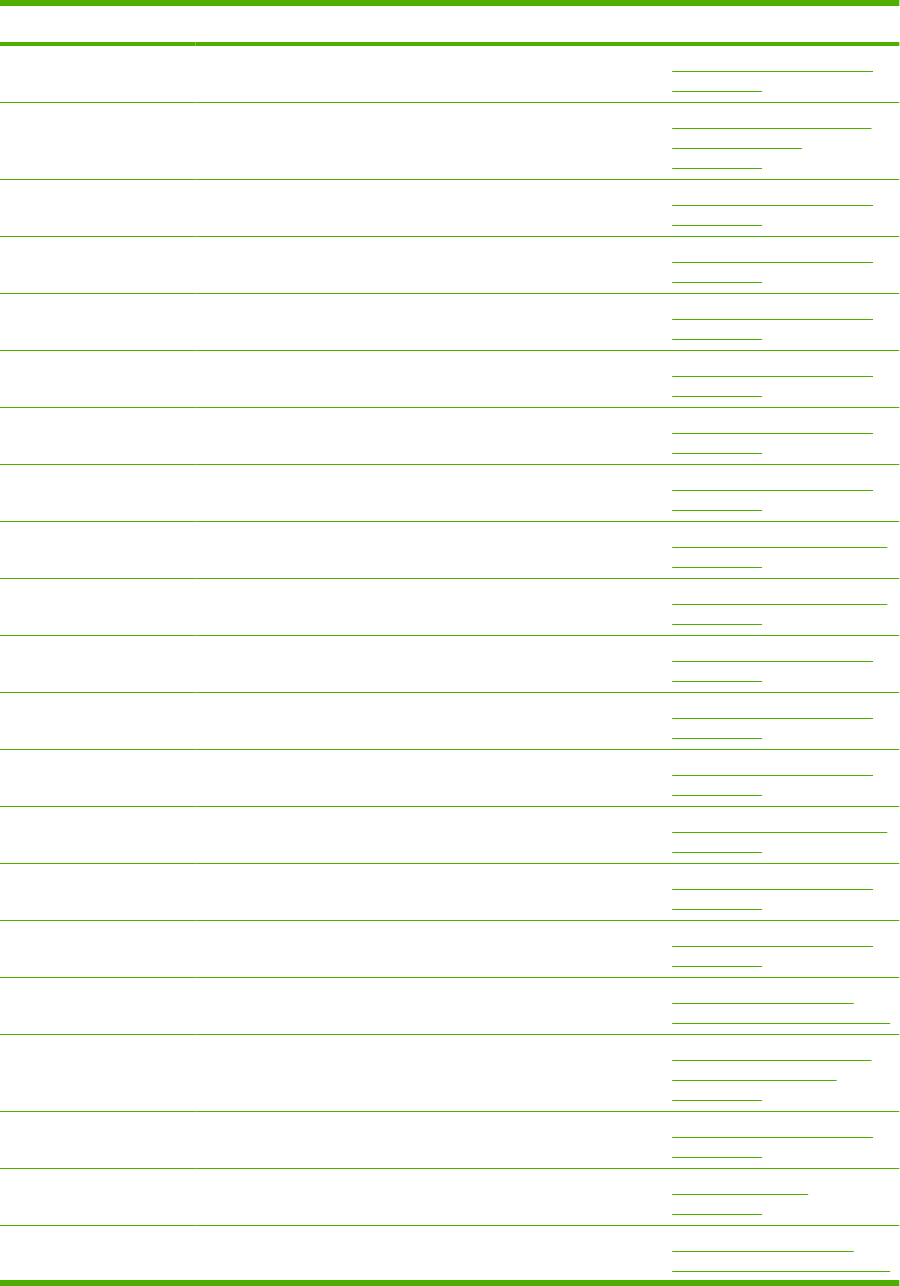
Part number Description Table and page
RC2-5783-000CN Bushing Internal components (2 of 3)
on page 363
RH7-1603-020CN Motor, stepping Optional 1,500-sheet feeder
main body (1 of 2)
on page 405
RK2-0270-000CN Solenoid Internal components (2 of 3)
on page 363
RK2-0359-000CN Thermistor unit Internal components (3 of 3)
on page 367
RK2-1988-000CN Fan Internal components (3 of 3)
on page 367
RK2-1989-000CN Fan Internal components (3 of 3)
on page 367
RK2-1991-000CN Fan Internal components (3 of 3)
on page 367
RK2-1992-000CN Fan Internal components (3 of 3)
on page 367
RL1-1641-000CN Roller, pickup Multipurpose pickup assembly
on page 377
RL1-1654-000CN Roller, separation Multipurpose pickup assembly
on page 377
RL1-1657-000CN Motor, DC, 24 V, main drive Internal components (2 of 3)
on page 363
RL1-1658-000CN Shaft, retard drive Internal components (2 of 3)
on page 363
RL1-1659-000CN Motor, DC, 24 V, drum drive Internal components (1 of 3)
on page 359
RL1-1663-000CN Roller, feed Multipurpose pickup assembly
on page 377
RL1-1667-000CN Cover, envelope Internal components (1 of 3)
on page 359
RM1-0036-020CN Paper pickup roller assembly Internal components (2 of 3)
on page 363
RM1-0036-020CN Paper pickup roller assembly Optional 500-sheet paper
feeder main body on page 393
RM1-0036-020CN Paper pickup roller assembly Optional 1,500-sheet feeder
paper pickup assembly
on page 413
RM1-0037-020CN Paper feed roller assembly Internal components (2 of 3)
on page 363
RM1-0037-020CN Paper feed roller assembly 500-sheet cassette
on page 373
RM1-0037-020CN Paper feed roller assembly Optional 500-sheet paper
feeder main body on page 393
Table 8-27 Numerical parts list (continued)
ENWW Numerical parts list 489
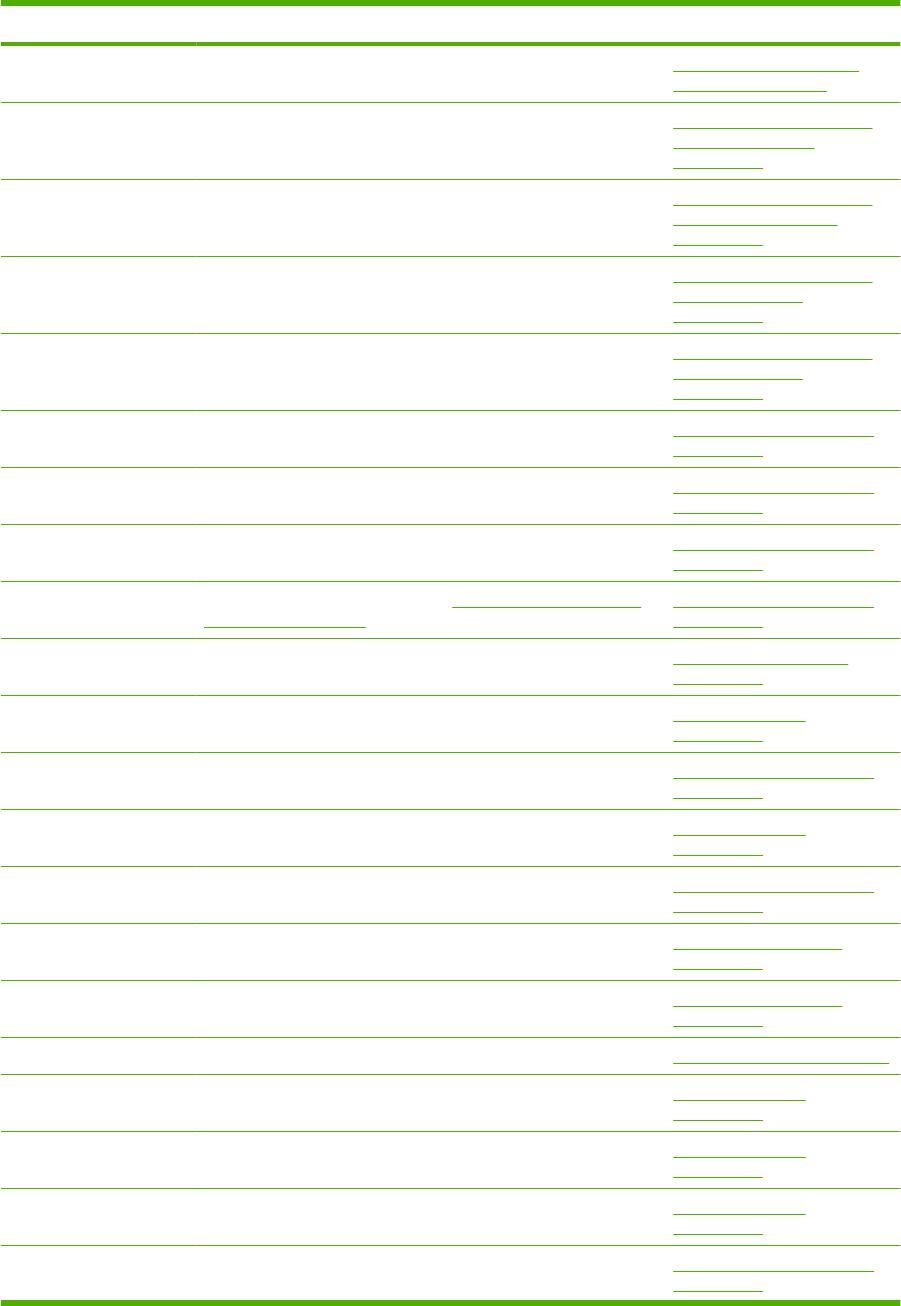
Part number Description Table and page
RM1-0037-020CN Paper feed roller assembly Optional 500-sheet feeder
cassette on page 397
RM1-0037-020CN Paper feed roller assembly Optional 1,500-sheet feeder
front door assembly
on page 403
RM1-0037-020CN Paper feed roller assembly Optional 1,500-sheet feeder
paper pickup assembly
on page 413
RM1-0289-030CN Oil damper assembly Optional 1,500-sheet feeder
main body (1 of 2)
on page 405
RM1-1136-000CN Lifter drive assembly Optional 1,500-sheet feeder
main body (1 of 2)
on page 405
RM1-4525-000CN Size detect assembly Internal components (1 of 3)
on page 359
RM1-4526-000CN Paper delivery drive assembly Internal components (3 of 3)
on page 367
RM1-4527-000CN Paper feed roller assembly Internal components (1 of 3)
on page 359
RM1-4529-000CN Paper delivery assembly (also see Figure 8-12 Paper delivery
assembly on page 380)
Internal components (3 of 3)
on page 367
RM1-4529-000CN Paper delivery assembly Paper delivery assembly
on page 381
RM1-4531-000CN Face-up tray assembly (P4015/P4515) Covers—base unit
on page 357
RM1-4532-000CN Paper pickup drive assembly Internal components (2 of 3)
on page 363
RM1-4534-000CN
Front cover assembly Covers—base unit
on page 357
RM1-4539-000CN Tag holder assembly Internal components (2 of 3)
on page 363
RM1-4548-000CN Paper feed assembly Power supply assembly
on page 371
RM1-4549-000CN Electrical components assembly (110-127 V) Power supply assembly
on page 371
RM1-4549-000CN Electrical components assembly (110-127 V) PCAs—base unit on page 387
RM1-4550-000CN Right cover assembly (P4015/P4515) Covers—base unit
on page 357
RM1-4551-000CN Left cover assembly (P4015/P4515) Covers—base unit
on page 357
RM1-4552-000CN Top cover assembly (P4015/P4515) Covers—base unit
on page 357
RM1-4558-000CN Right guide assembly (P4015/P4515) Internal components (3 of 3)
on page 367
Table 8-27 Numerical parts list (continued)
490 Chapter 8 Parts ENWW
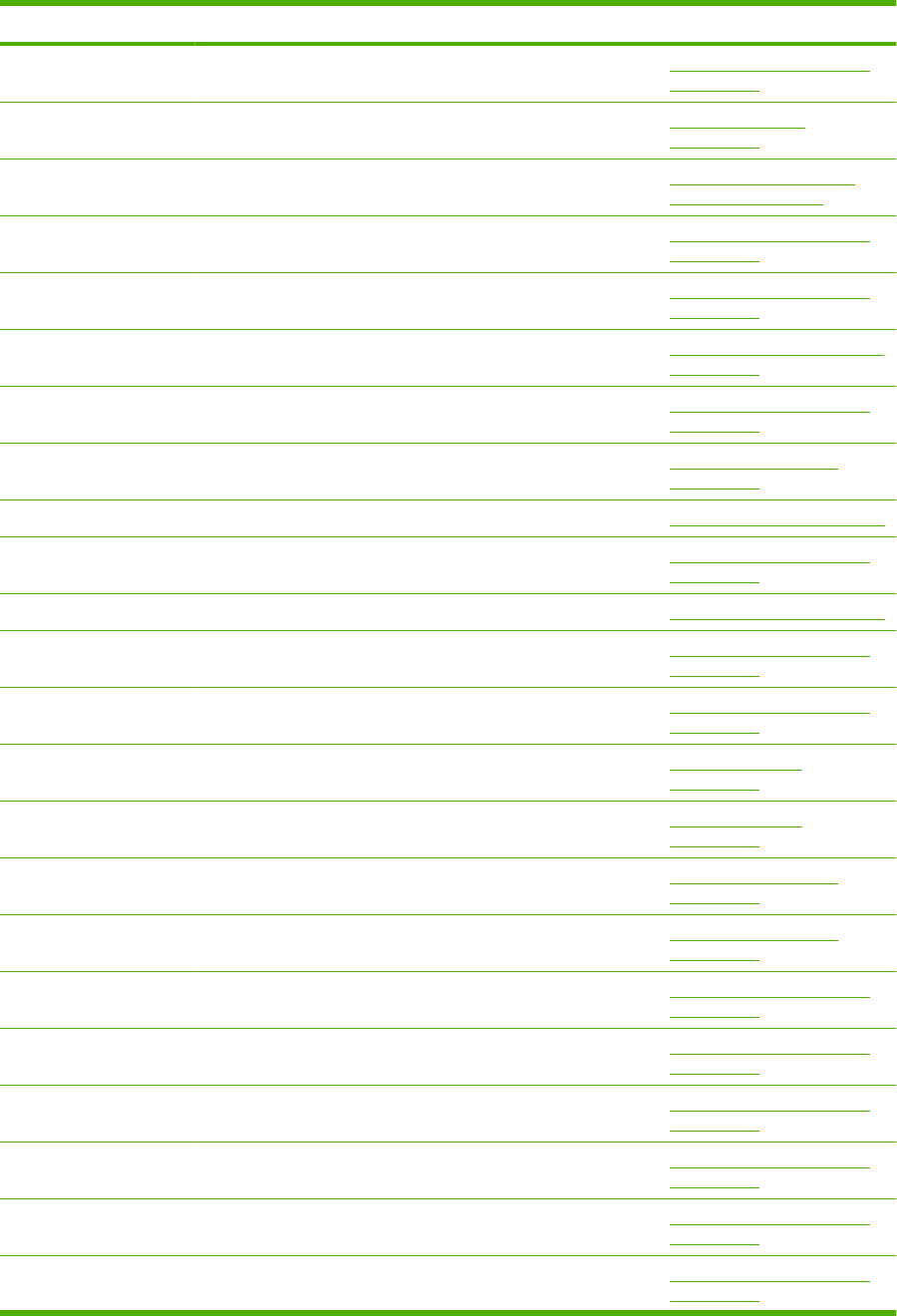
Part number Description Table and page
RM1-4559-000CN 500-sheet tray cassette Internal components (1 of 3)
on page 359
RM1-4559-000CN 500-sheet cassette 500-sheet cassette
on page 373
RM1-4559-000CN Optional 500-sheet feeder cassette Optional 500-sheet feeder
cassette on page 397
RM1-4562-000CN Paper feed shaft Z assembly Internal components (2 of 3)
on page 363
RM1-4563-000CN Multipurpose tray pickup assembly Internal components (1 of 3)
on page 359
RM1-4563-000CN Multipurpose pickup assembly Multipurpose pickup assembly
on page 377
RM1-4576-000CN Right front guide assembly Internal components (2 of 3)
on page 363
RM1-4578-000CN Electrical components assembly (220-240 V) Power supply assembly
on page 371
RM1-4578-000CN Electrical components assembly (220-240 V) PCAs—base unit on page 387
RM1-4582-000CN DC controller PCA Internal components (3 of 3)
on page 367
RM1-4582-000CN DC controller PCA PCAs—base unit on page 387
RM1-4585-000CN Lifter drive assembly Internal components (3 of 3)
on page 367
RM1-5051-000CN Fuser motor assembly Internal components (3 of 3)
on page 367
RM1-5059-000CN Control panel assembly (P4015/P4515) Covers—base unit
on page 357
RM1-5060-000CN Control panel assembly (P4014) Covers—base unit
on page 357
RM1-5078-000CN Cable, inlet (110-127 V) Power supply assembly
on page 371
RM1-5079-000CN Cable, inlet (220-240 V) Power supply assembly
on page 371
RM1-5080-000CN Cable, door switch Internal components (3 of 3)
on page 367
RM1-5081-000CN Cable, full sensor Internal components (3 of 3)
on page 367
RM1-5082-000CN Cable, panel Internal components (3 of 3)
on page 367
RM1-5085-000CN Cable, envelope feeder Internal components (3 of 3)
on page 367
RM1-5087-000CN Cable, laser Internal components (2 of 3)
on page 363
RM1-5088-000CN Cable, fuser motor Internal components (3 of 3)
on page 367
Table 8-27 Numerical parts list (continued)
ENWW Numerical parts list 491
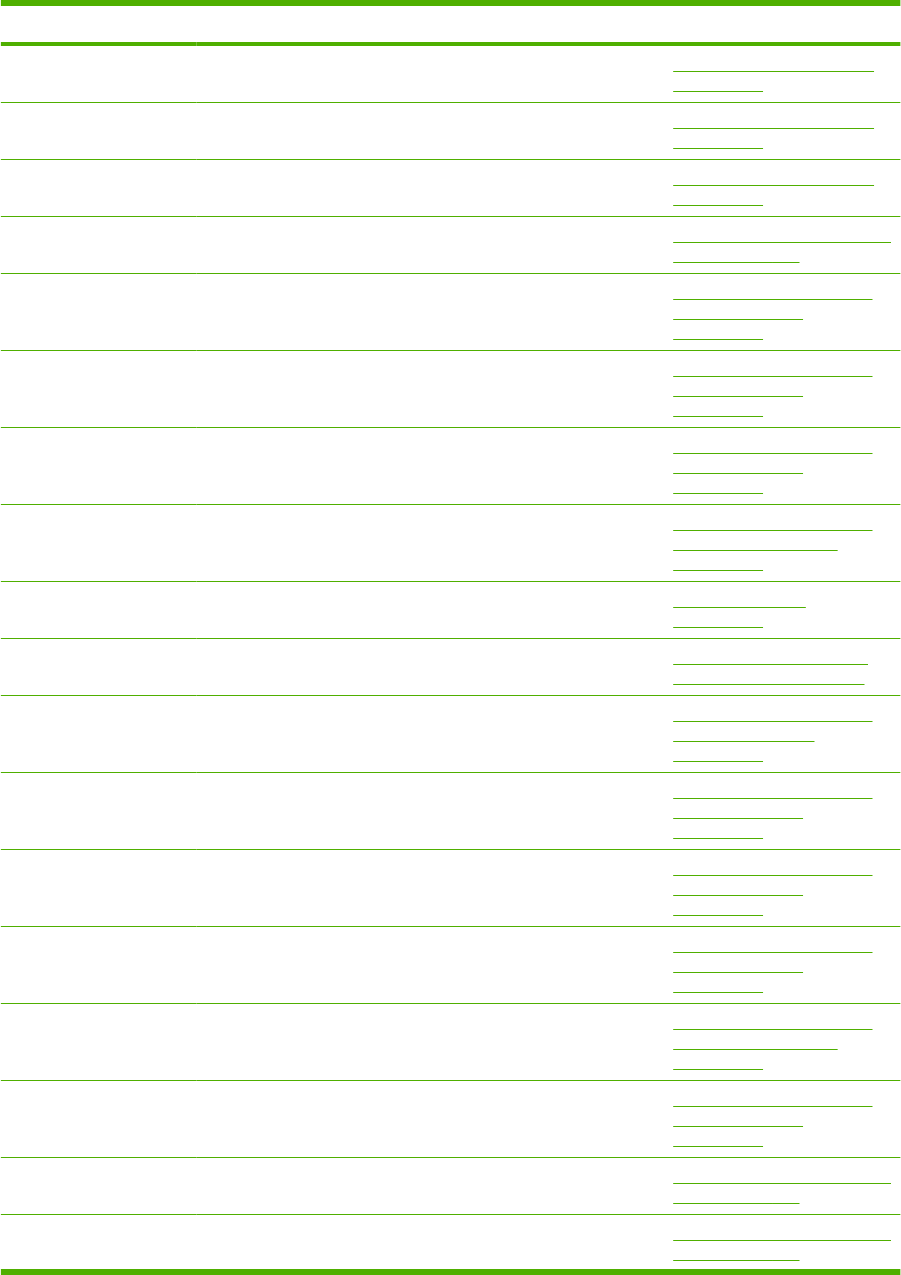
Part number Description Table and page
RM1-5089-000CN Cable, feed motor Internal components (2 of 3)
on page 363
RM1-5090-000CN Cable, drum motor Internal components (1 of 3)
on page 359
RM1-5091-000CN Cable, size sensor Internal components (1 of 3)
on page 359
RM1-5096-000CN Sensor assembly Multi-bin mailbox main body (2
of 2) on page 423
RM1-5126-000CN Cable, interface Optional 1,500-sheet feeder
main body (1 of 2)
on page 405
RM1-5127-000CN Cable, size sensor Optional 1,500-sheet feeder
main body (2 of 2)
on page 409
RM1-5128-000CN Cable, door sensor Optional 1,500-sheet feeder
main body (1 of 2)
on page 405
RM1-5129-000CN Cable, feed, sensor Optional 1,500-sheet feeder
paper pickup assembly
on page 413
RM1-5250-000CN Top cover assembly (P4014) Covers—base unit
on page 357
RM1-5255-000CN Front door assembly Optional 1,500-sheet paper
feeder covers on page 401
RM1-5255-000CN Optional 1,500-sheet feeder front door assembly Optional 1,500-sheet feeder
front door assembly
on page 403
RM1-5259-000CN Remnant indication assembly Optional 1,500-sheet feeder
main body (2 of 2)
on page 409
RM1-5261-000CN Paper size detect assembly Optional 1,500-sheet feeder
main body (2 of 2)
on page 409
RM1-5262-000CN Paper pickup drive assembly Optional 1,500-sheet feeder
main body (1 of 2)
on page 405
RM1-5264-000CN Paper detect sensor assembly Optional 1,500-sheet feeder
paper pickup assembly
on page 413
RM1-5265-000CN Numbering assembly Optional 1,500-sheet feeder
main body (1 of 2)
on page 405
RM1-5266-000CN Bin solenoid assembly Multi-bin mailbox main body (1
of 2) on page 419
RM1-5267-000CN Drive assembly Multi-bin mailbox main body (2
of 2) on page 423
Table 8-27 Numerical parts list (continued)
492 Chapter 8 Parts ENWW
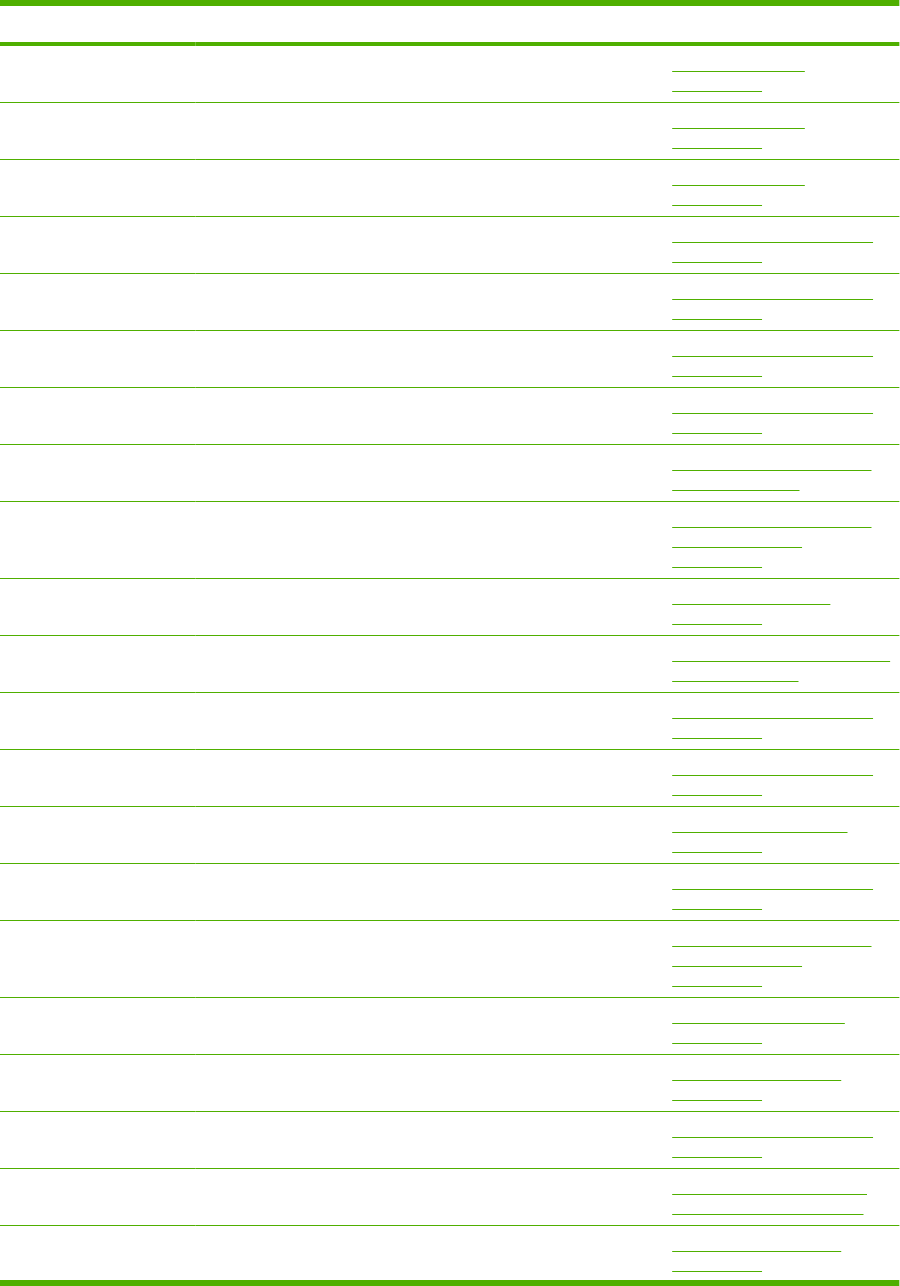
Part number Description Table and page
RM1-5448-000CN Face-up tray assembly (P4014) Covers—base unit
on page 357
RM1-5449-000CN Right cover assembly (P4014) Covers—base unit
on page 357
RM1-5450-000CN Left cover assembly (P4014) Covers—base unit
on page 357
RM1-5451-000CN Right guide assembly (P4014) Internal components (3 of 3)
on page 367
RM1-5460-000CN Registration assembly Internal components (1 of 3)
on page 359
RM1-5461-000CN Grounding plate assembly Internal components (1 of 3)
on page 359
RM1-5465-000CN Laser scanner assembly Internal components (2 of 3)
on page 363
RM1-6214-000CN 1,500-sheet feeder driver PCA Optional 1,500-sheet feeder
PCA on page 389
RM1-6214-000CN 1,500-sheet feeder driver PCA Optional 1,500-sheet feeder
main body (1 of 2)
on page 405
RM1-6224-000CN Multi-bin mailbox PCA Multi-bin mailbox PCA
on page 391
RM1-6224-000CN Multi-bin mailbox PCA Multi-bin mailbox main body (2
of 2) on page 423
RU5-0045-020CN Gear, 18T Internal components (2 of 3)
on page 363
RU6-0159-000CN Gear, 23T Internal components (2 of 3)
on page 363
RU6-2105-000CN Spring, grounding Paper delivery assembly
on page 381
RU6-2115-000CN Spring, tension Internal components (2 of 3)
on page 363
VS1-7500-006CN Connector, drawer, 6P Optional 1,500-sheet feeder
main body (1 of 2)
on page 405
VS1-7500-008CN Connector, 8P Multi-bin mailbox covers
on page 417
VS1-7514-006CN Connector, drawer, 6P Power supply assembly
on page 371
WG8-5624-000CN IC, photo interrupter Internal components (3 of 3)
on page 367
XA9-1420-000CN Screw, with washer, M3x8 Optional 1,500-sheet paper
feeder covers on page 401
XA9-1464-000CN Screw, flat head RS, M3x6 Power supply assembly
on page 371
Table 8-27 Numerical parts list (continued)
ENWW Numerical parts list 493
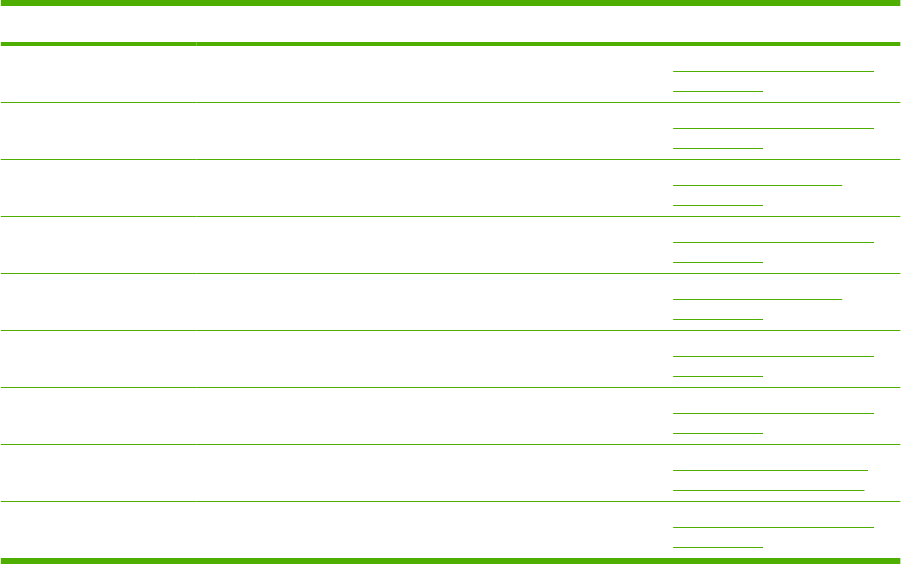
Part number Description Table and page
XA9-1503-000CN Screw, tap, M3x6 Internal components (1 of 3)
on page 359
XA9-1671-000CN Screw, D, M3x8 Internal components (1 of 3)
on page 359
XB1-1300-605CN Screw, machine, pan head, M3x6 Power supply assembly
on page 371
XB2-7300-607CN Screw, with washer, M3x6 Internal components (3 of 3)
on page 367
XB2-7400-606CN Screw, with washer, M4x6 Power supply assembly
on page 371
XB4-7300-809CN Screw, tap, binding head, M3x8 Internal components (2 of 3)
on page 363
XB4-7401-007CN Screw, tapping, pan head, M4x10 Internal components (1 of 3)
on page 359
XB4-7401-007CN Screw, tap, pan head, M4x10 Optional 1,500-sheet paper
feeder covers on page 401
XD9-0232-000CN Ring, E Internal components (2 of 3)
on page 363
Table 8-27 Numerical parts list (continued)
494 Chapter 8 Parts ENWW

A Service and support
Hewlett-Packard limited warranty statement
HP PRODUCT DURATION OF LIMITED WARRANTY
HP LaserJet P4014, P4014n, P4015n, P4015tn, P4015x, P4515n,
P4515tn, P4515x, P4515xm
One-year limited warranty
HP warrants to you, the end-user customer, that HP hardware and accessories will be free from defects in materials
and workmanship after the date of purchase, for the period specified above. If HP receives notice of such defects
during the warranty period, HP will, at its option, either repair or replace products which prove to be defective.
Replacement products may be either new or equivalent in performance to new.
HP warrants to you that HP software will not fail to execute its programming instructions after the date of purchase,
for the period specified above, due to defects in material and workmanship when properly installed and used. If
HP receives notice of such defects during the warranty period, HP will replace software which does not execute
its programming instructions due to such defects.
HP does not warrant that the operation of HP products will be uninterrupted or error free. If HP is unable, within a
reasonable time, to repair or replace any product to a condition as warranted, you will be entitled to a refund of
the purchase price upon prompt return of the product.
HP products may contain remanufactured parts equivalent to new in performance or may have been subject to
incidental use.
Warranty does not apply to defects resulting from (a) improper or inadequate maintenance or calibration, (b)
software, interfacing, parts or supplies not supplied by HP, (c) unauthorized modification or misuse, (d) operation
outside of the published environmental specifications for the product, or (e) improper site preparation or
maintenance.
TO THE EXTENT ALLOWED BY LOCAL LAW, THE ABOVE WARRANTIES ARE EXCLUSIVE AND NO OTHER
WARRANTY OR CONDITION, WHETHER WRITTEN OR ORAL, IS EXPRESSED OR IMPLIED AND HP
SPECIFICALLY DISCLAIMS ANY IMPLIED WARRANTIES OR CONDITIONS OF MERCHANTABILITY,
SATISFACTORY QUALITY, AND FITNESS FOR A PARTICULAR PURPOSE. Some countries/regions, states or
provinces do not allow limitations on the duration of an implied warranty, so the above limitation or exclusion might
not apply to you. This warranty gives you specific legal rights and you might also have other rights that vary from
country/region to country/region, state to state, or province to province. HP's limited warranty is valid in any country/
region or locality where HP has a support presence for this product and where HP has marketed this product. The
level of warranty service you receive may vary according to local standards. HP will not alter form, fit or function
of the product to make it operate in a country/region for which it was never intended to function for legal or regulatory
reasons.
TO THE EXTENT ALLOWED BY LOCAL LAW, THE REMEDIES IN THIS WARRANTY STATEMENT ARE YOUR
SOLE AND EXCLUSIVE REMEDIES. EXCEPT AS INDICATED ABOVE, IN NO EVENT WILL HP OR ITS
ENWW Hewlett-Packard limited warranty statement 495
SUPPLIERS BE LIABLE FOR LOSS OF DATA OR FOR DIRECT, SPECIAL, INCIDENTAL, CONSEQUENTIAL
(INCLUDING LOST PROFIT OR DATA), OR OTHER DAMAGE, WHETHER BASED IN CONTRACT, TORT, OR
OTHERWISE. Some countries/regions, states or provinces do not allow the exclusion or limitation of incidental or
consequential damages, so the above limitation or exclusion may not apply to you.
THE WARRANTY TERMS CONTAINED IN THIS STATEMENT, EXCEPT TO THE EXTENT LAWFULLY
PERMITTED, DO NOT EXCLUDE, RESTRICT OR MODIFY AND ARE IN ADDITION TO THE MANDATORY
STATUTORY RIGHTS APPLICABLE TO THE SALE OF THIS PRODUCT TO YOU.
Print cartridge limited warranty statement
This HP product is warranted to be free from defects in materials and workmanship.
This warranty does not apply to products that (a) have been refilled, refurbished, remanufactured or
tampered with in any way, (b) experience problems resulting from misuse, improper storage, or
operation outside of the published environmental specifications for the printer product or (c) exhibit wear
from ordinary use.
To obtain warranty service, please return the product to place of purchase (with a written description of
the problem and print samples) or contact HP customer support. At HP's option, HP will either replace
products that prove to be defective or refund your purchase price.
TO THE EXTENT ALLOWED BY LOCAL LAW, THE ABOVE WARRANTY IS EXCLUSIVE AND NO
OTHER WARRANTY OR CONDITION, WHETHER WRITTEN OR ORAL, IS EXPRESSED OR
IMPLIED AND HP SPECIFICALLY DISCLAIMS ANY IMPLIED WARRANTIES OR CONDITIONS OF
MERCHANTABILITY, SATISFACTORY QUALITY, AND FITNESS FOR A PARTICULAR PURPOSE.
TO THE EXTENT ALLOWED BY LOCAL LAW, IN NO EVENT WILL HP OR ITS SUPPLIERS BE
LIABLE FOR DIRECT, SPECIAL, INCIDENTAL, CONSEQUENTIAL (INCLUDING LOST PROFIT OR
DATA), OR OTHER DAMAGE, WHETHER BASED IN CONTRACT, TORT, OR OTHERWISE.
THE WARRANTY TERMS CONTAINED IN THIS STATEMENT, EXCEPT TO THE EXTENT
LAWFULLY PERMITTED, DO NOT EXCLUDE, RESTRICT OR MODIFY AND ARE IN ADDITION TO
THE MANDATORY STATUTORY RIGHTS APPLICABLE TO THE SALE OF THIS PRODUCT TO YOU.
496 Appendix A Service and support ENWW
Customer self-repair warranty service
HP products are designed with many Customer Self Repair (CSR) parts to minimize repair time and
allow for greater flexibility in performing defective parts replacement. If during the diagnosis period, HP
identifies that the repair can be accomplished by the use of a CSR part, HP will ship that part directly to
you for replacement. There are two categories of CSR parts: 1) Parts for which customer self repair is
mandatory. If you request HP to replace these parts, you will be charged for the travel and labor costs
of this service. 2) Parts for which customer self repair is optional. These parts are also designed for
Customer Self Repair. If, however, you require that HP replace them for you, this may be done at no
additional charge under the type of warranty service designated for your product.
Based on availability and where geography permits, CSR parts will be shipped for next business day
delivery. Same-day or four-hour delivery may be offered at an additional charge where geography
permits. If assistance is required, you can call the HP Technical Support Center and a technician will
help you over the phone. HP specifies in the materials shipped with a replacement CSR part whether
a defective part must be returned to HP. In cases where it is required to return the defective part to HP,
you must ship the defective part back to HP within a defined period of time, normally five (5) business
days. The defective part must be returned with the associated documentation in the provided shipping
material. Failure to return the defective part may result in HP billing you for the replacement. With a
customer self repair, HP will pay all shipping and part return costs and determine the courier/carrier to
be used.
ENWW Customer self-repair warranty service 497
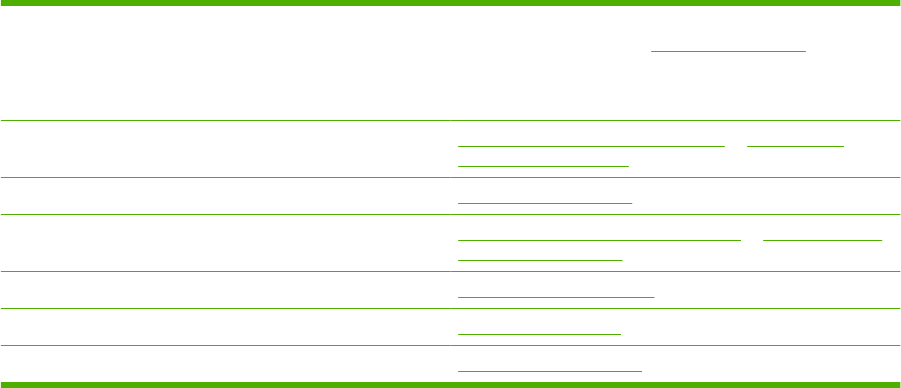
Customer support
Get telephone support, free during your warranty period, for
your country/region
Have the product name, serial number, date of purchase, and
problem description ready.
Country/region phone numbers are on the flyer that was in the
box with your product or at www.hp.com/support/.
Get 24-hour Internet support www.hp.com/support/hpljp4010series or www.hp.com/
support/hpljp4510series
Get support for products used with a Macintosh computer www.hp.com/go/macosx
Download software utilities, drivers, and electronic information www.hp.com/go/ljp4010series_software or www.hp.com/go/
ljp4510series_software
Order supplies and paper www.hp.com/go/suresupply
Order genuine HP parts or accessories www.hp.com/buy/parts
Order additional HP service or maintenance agreements www.hp.com/go/carepack
498 Appendix A Service and support ENWW
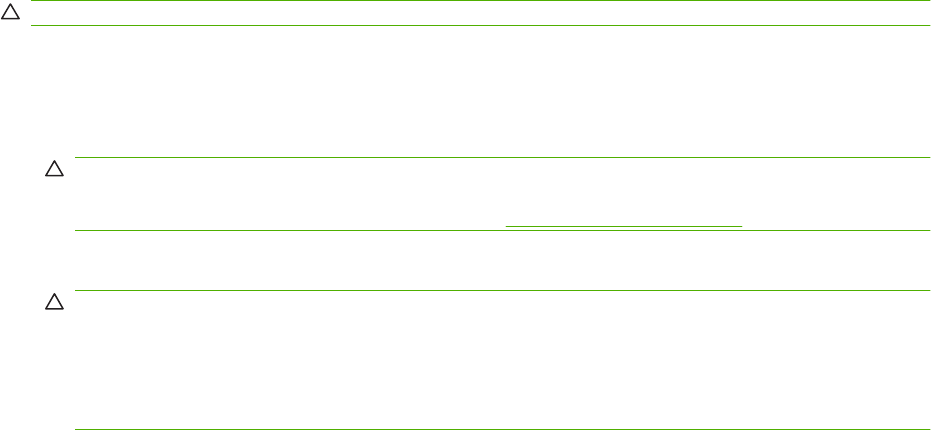
HP maintenance agreements
HP has several types of maintenance agreements that meet a wide range of support needs.
Maintenance agreements are not part of the standard warranty. Support services may vary by area.
Check with your local HP dealer to determine the services available to you.
On-site service agreements
To provide you with the level of support best suited to your needs, HP has on-site service agreements
with a selection of response times.
Next-day on-site service
This agreement provides support by the next working day following a service request. Extended
coverage hours and extended travel beyond HP’s designated service zones are available on most on-
site agreements (for additional charges).
Weekly (volume) on-site service
This agreement provides scheduled weekly on-site visits for organizations with many HP products. This
agreement is designated for sites using 25 or more workstation products, including devices, plotters,
computers, and disk drives.
Repacking the device
If HP Customer Care determines that your device needs to be returned to HP for repair, follow the steps
below to repack the device before shipping it.
CAUTION: Shipping damage as a result of inadequate packing is the customer’s responsibility.
To repack the device
1. Remove and retain any DIMMs cards that you have purchased and installed in the device. Do not
remove the DIMM that came with the device.
CAUTION: Static electricity can damage DIMMs. When handling DIMMs, either wear an antistatic
wrist strap, or frequently touch the surface of the DIMM antistatic package and then touch bare
metal on the device. To remove the DIMMs, see Install memory on page 84.
2. Remove and retain the print cartridge.
CAUTION: It is extremely important to remove the print cartridge before shipping the device. A
print cartridge that remains in the device during shipping will leak and entirely cover the device
engine and other parts with toner.
To prevent damage to the print cartridge, avoid touching the roller on it, and store the print cartridge
in its original packing material or so that it is not exposed to light.
3. Remove and retain the power cable, interface cable, and optional accessories.
4. If possible, include print samples and 50 to 100 sheets of paper or other print media that did not
print correctly.
5. In the U.S., call HP Customer Care to request new packing material. In other areas, use the original
packing material, if possible. Hewlett-Packard recommends insuring the equipment for shipment.
ENWW HP maintenance agreements 499
Extended warranty
HP Support provides coverage for the HP hardware product and all HP-supplied internal components.
The hardware maintenance covers a 1- to 3-year period from date of the HP product purchase. The
customer must purchase HP Support within the stated factory warranty. For more information, contact
the HP Customer Care Service and Support group.
500 Appendix A Service and support ENWW
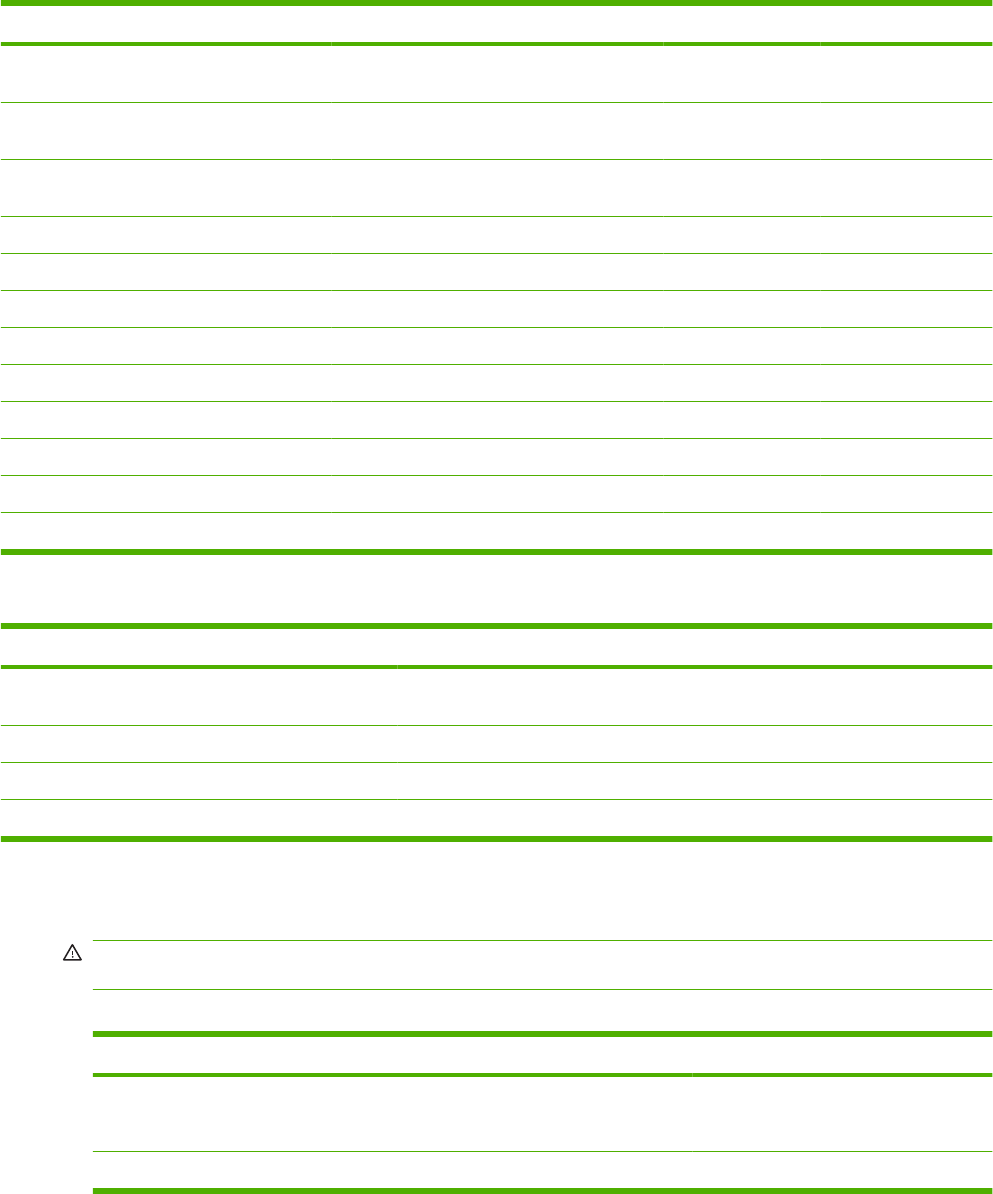
Physical specifications
Table B-1 Product dimensions and weights
Product model Height Depth Width Weight
HP LaserJet P4010 and P4510 Series base
and n models
394 mm (15.5 in) 4515 mm (17.8 in) 425 mm (16.75 in) 23.6 kg (51.9 lb)
HP LaserJet P4010 and P4510 Series tn
models
514 mm (20.25 in) 451 mm (17.8 in) 425 mm (16.75 in) 30.4 kg (66.8 lb)
HP LaserJet P4010 and P4510 Series x
models
514 mm (20.25 in) 533 mm (21.0 in) 425 mm (16.75 in) 32.6 kg (71.7 lb)
HP LaserJet P4510 Series xm model 955 mm (37.6 in) 533 mm (21.0 in) 425 mm (16.75 in) 39.6 kg (87.1 lb)
Optional 500-sheet feeder 121 mm (4.8 in) 448.4 mm (17.7 in) 415 mm (16.3 in) 6.7 kg (14.7 lb)
Optional 1500-sheet tray 263.5 mm (10.4 in) 511.5 mm (20.1 in) 421 mm (16.6 in) 13 kg (28.7 lb)
Optional duplexing unit 154 mm (6.1 in) 348 mm (13.7 in) 332 mm (13.1 in) 2.5 kg (5.5 lb)
Optional envelope feeder 113 mm (4.4 in) 354 mm (13.9 in) 328 mm (12.9 in) 2.5 kg (5.5 lb)
Optional stapler/stacker 371 mm (14.6 in) 430 mm (16.9 in) 387 mm (15.2 in) 4.2 kg (9.3 lb)
Optional stacker 304 mm (12 in) 430 mm (16.9 in) 378 mm (14.9 in) 3.2 kg (7.1 lb)
Optional multi-bin mailbox 522 mm (20.6 in) 306 mm (12 in) 353 mm (13.9 in) 7.0 kg (15.4 lb)
Optional printer stand 114 mm (4.5 in) 653 mm (25.7 in) 663 mm (26.1 in) 13.6 kg (30 lb)
Table B-2 Product dimensions with all doors and trays fully opened
Product model Height Depth Width
HP LaserJet P4010 and P4510 Series base and n
models
394 mm (15.5 in) 864 mm (34.0 in) 425 mm (16.75 in)
HP LaserJet P4010 and P4510 Series tn models 514 mm (20.25 in) 864 mm (34.0 in) 425 mm (16.75 in)
HP LaserJet P4010 and P4510 Series x models 514 mm (20.25 in) 864 mm (34.0 in) 425 mm (16.75 in)
HP LaserJet P4510 Series xm model 955 mm (37.6 in) 902 mm (35.5 in) 425 mm (16.75 in)
Electrical specifications
WARNING! Power requirements are based on the country/region where the product is sold. Do not
convert operating voltages. This can damage the product and void the product warranty.
Table B-3 Power requirements
Specification 110-volt models 220-volt models
Power requirements 100 to 127 volts (± 10%)
50/60 Hz (± 2 Hz)
220 to 240 volts (± 10%)
50/60 Hz (± 2 Hz)
Rated current 10.7 Amps 5.7 Amps
502 Appendix B Specifications ENWW

Table B-4 Power consumption (average, in watts)
Product model Printing Ready Sleep Off
HP LaserJet P4014 models 800 W 18 W 13 W Less than 0.1 W
HP LaserJet P4015 models 840 W 18 W 13 W Less than 0.1 W
HP LaserJet P4515 models 910 W 20 W 13 W Less than 0.1 W
1Values subject to change. See www.hp.com/support/hpljp4010series or www.hp.com/support/hpljp4510series for current
information.
2Power numbers are the highest values measured using all standard voltages.
3Default time from Ready mode to Sleep = 30 minutes.
4Heat dissipation in Ready mode = 70 BTU/hour.
5Recovery time from Sleep to start of printing = less than 15 seconds.
6HP LaserJet P4014 speed is 45 ppm Letter size. HP LaserJet P4015 speed is 52 ppm Letter size. HP LaserJet P4515 speed
is 62 ppm Letter size.
ENWW Electrical specifications 503
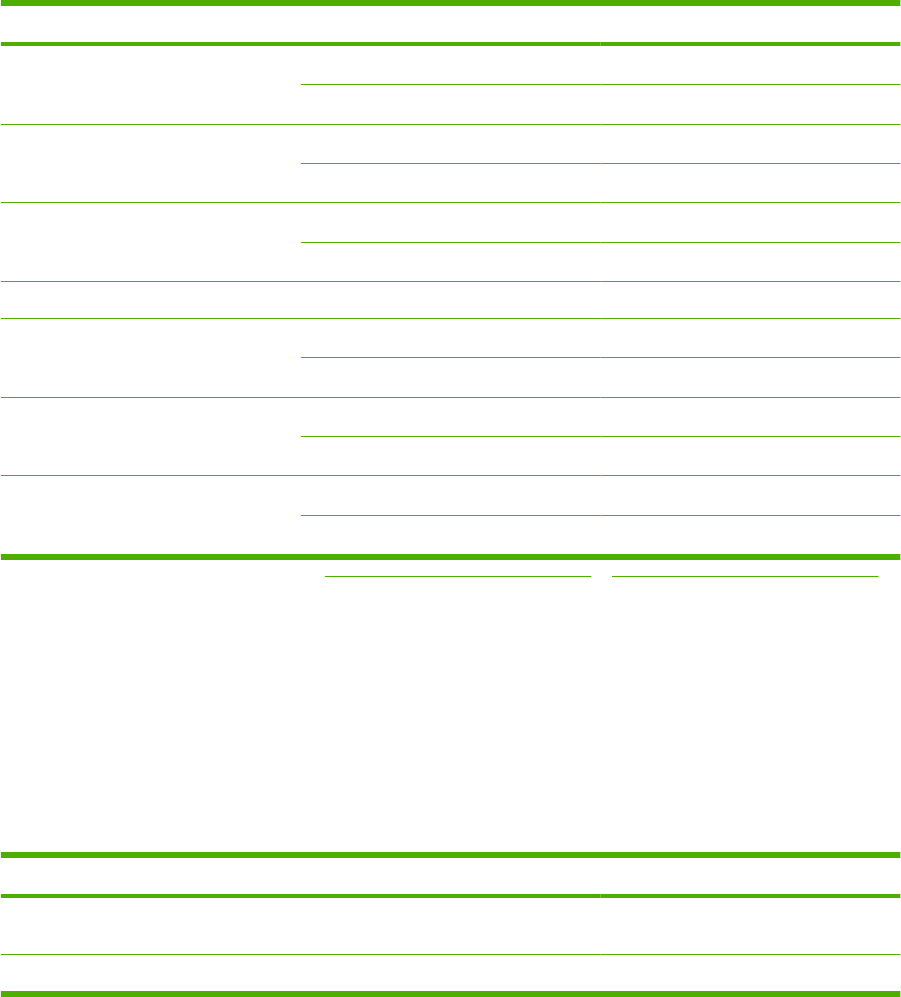
Acoustic specifications
Table B-5 Sound power and pressure level
Product model Sound power level Declared per ISO 9296
HP LaserJet P4014 models Printing LWAd= 7.1 Bels (A) [71 dB(A)]
Ready LWAd= 4.0 Bels (A) [40 dB(A)]
HP LaserJet P4015 models Printing LWAd= 7.2 Bels (A) [72 dB(A)]
Ready LWAd= 4.1 Bels (A) [41 dB(A)]
HP LaserJet P4515 models Printing LWAd= 7.4 Bels (A) [74 dB(A)]
Ready LWAd= 4.8 Bels (A) [48 dB(A)]
Product model Sound pressure level Declared per ISO 9296
HP LaserJet P4014 models Printing LpAm=58 dB (A)
Ready LpAm=27 dB (A)
HP LaserJet P4015 models Printing LpAm=58 dB (A)
Ready LpAm=27 dB (A)
HP LaserJet P4515 models Printing LpAm=60 dB (A)
Ready LpAm=31 dB (A)
1Values are based on preliminary data. See www.hp.com/support/hpljp4010series or www.hp.com/support/hpljp4510series for
current information.
2HP LaserJet P4014 speed is 45 ppm Letter size. HP LaserJet P4015 speed is 52 ppm Letter size. HP LaserJet P4515 speed
is 62 ppm Letter size.
3Configuration tested (HP LaserJet P4014): LJ P4014n model, printing on A4-size paper in simplex mode
4Configuration tested (HP LaserJet P4015): LJ P4015x model, printing on A4-size paper in simplex mode
5Configuration tested (HP LaserJet P4515): LJ P4515x model, printing on A4-size paper in simplex mode
Operating environment
Table B-6 Necessary conditions
Environmental condition Printing Storage/standby
Temperature (product and print
cartridge)
7.5° to 32.5°C (45.5° to 90.5°F) 0° to 35°C (32° to 95°F)
Relative humidity 5% to 90% 35% to 85%
504 Appendix B Specifications ENWW

FCC regulations
This equipment has been tested and found to comply with the limits for a Class B digital device, pursuant
to Part 15 of the FCC rules. These limits are designed to provide reasonable protection against harmful
interference in a residential installation. This equipment generates, uses, and can radiate radio
frequency energy. If this equipment is not installed and used in accordance with the instructions, it may
cause harmful interference to radio communications. However, there is no guarantee that interference
will not occur in a particular installation. If this equipment does cause harmful interference to radio or
television reception, which can be determined by turning the equipment off and on, the user is
encouraged to try to correct the interference by one or more of the following measures:
●Reorient or relocate the receiving antenna.
●Increase separation between equipment and receiver.
●Connect equipment to an outlet on a circuit different from that to which the receiver is located.
●Consult your dealer or an experienced radio/TV technician.
NOTE: Any changes or modifications to the printer that are not expressly approved by HP could void
the user’s authority to operate this equipment.
Use of a shielded interface cable is required to comply with the Class B limits of Part 15 of FCC rules.
506 Appendix C Regulatory information ENWW

Declaration of conformity
Declaration of conformity
Declaration of Conformity
according to ISO/IEC 17050-1 and EN 17050-1, DoC#: BOISB-0702-00-rel.1.0
Manufacturer's Name: Hewlett-Packard Company
Manufacturer's Address: 11311 Chinden Boulevard,
Boise, Idaho 83714-1021, USA
declares, that the product
Product Name: HP LaserJet P4014 series, P4015 series, and P4515 series
Regulatory Model Number3):BOISB-0702-02
Product Options: ALL
Print Cartridges: CC364A /CC364X
conforms to the following Product Specifications:
Safety: IEC 60950-1:2001 / EN60950-1: 2001 +A11
IEC 60825-1:1993 +A1 +A2 / EN 60825-1:1994 +A1 +A2 (Class 1 Laser/LED Product)
GB4943-2001
EMC: CISPR22:2005 / EN 55022:2006 - Class B1)
EN 61000-3-2:2000 +A2
EN 61000-3-3:1995 +A1
EN 55024:1998 +A1 +A2
FCC Title 47 CFR, Part 15 Class B2) / ICES-003, Issue 4
GB9254-1998, GB17625.1-2003
Supplementary Information:
The product herewith complies with the requirements of the EMC Directive 2004/108/EEC and the Low Voltage Directive 2006/95/EEC, and
carries the CE-Marking accordingly.
1) The product was tested in a typical configuration with Hewlett-Packard Personal Computer Systems.
2) This Device complies with Part 15 of the FCC Rules. Operation is subject to the following two conditions: (1) this device may not cause
harmful interference, and (2) this device must accept any interference received, including interference that may cause undesired operation.
3) For regulatory purposes, this product is assigned a Regulatory model number. This number should not be confused with the marketing
name or the product number(s).
Boise, Idaho , USA
June 29, 2007
For regulatory topics only:
European Contact: Your Local Hewlett-Packard Sales and Service Office or Hewlett-Packard GmbH, Department HQ-TRE / Standards
Europe,, Herrenberger Strasse 140, , D-71034, Böblingen, (FAX: +49-7031-14-3143), http://www.hp.com/go/certificates
USA Contact: Product Regulations Manager, Hewlett-Packard Company,, PO Box 15, Mail Stop 160, Boise, ID 83707-0015, , (Phone:
208-396-6000)
ENWW Declaration of conformity 507
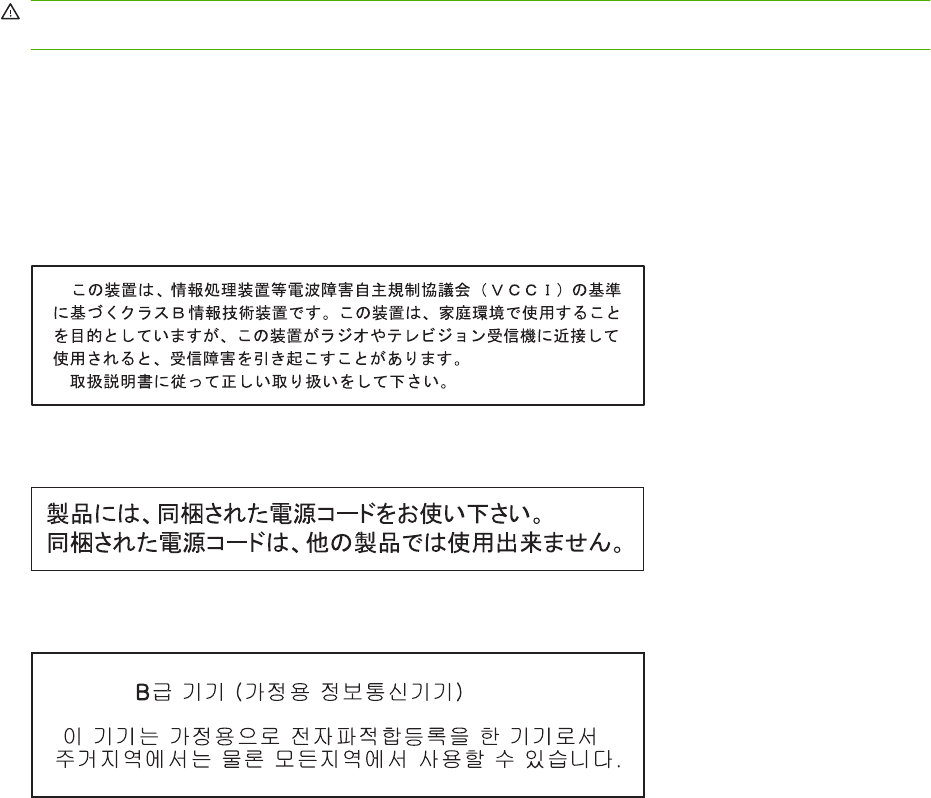
Safety statements
Laser safety
The Center for Devices and Radiological Health (CDRH) of the U.S. Food and Drug Administration has
implemented regulations for laser products manufactured since August 1, 1976. Compliance is
mandatory for products marketed in the United States. The device is certified as a “Class 1” laser product
under the U.S. Department of Health and Human Services (DHHS) Radiation Performance Standard
according to the Radiation Control for Health and Safety Act of 1968. Since radiation emitted inside the
device is completely confined within protective housings and external covers, the laser beam cannot
escape during any phase of normal user operation.
WARNING! Using controls, making adjustments, or performing procedures other than those specified
in this user guide may result in exposure to hazardous radiation.
Canadian DOC regulations
Complies with Canadian EMC Class B requirements.
« Conforme à la classe B des normes canadiennes de compatibilité électromagnétiques. « CEM ». »
VCCI statement (Japan)
Power cord statement (Japan)
EMI statement (Korea)
508 Appendix C Regulatory information ENWW
Laser statement for Finland
Luokan 1 laserlaite
Klass 1 Laser Apparat
HP LaserJet P4014, P4014n, P4015n, P4015tn, P4015x, P4515n, P4515tn, P4515x, P4515xm,
laserkirjoitin on käyttäjän kannalta turvallinen luokan 1 laserlaite. Normaalissa käytössä kirjoittimen
suojakotelointi estää lasersäteen pääsyn laitteen ulkopuolelle. Laitteen turvallisuusluokka on määritetty
standardin EN 60825-1 (1994) mukaisesti.
VAROITUS !
Laitteen käyttäminen muulla kuin käyttöohjeessa mainitulla tavalla saattaa altistaa käyttäjän
turvallisuusluokan 1 ylittävälle näkymättömälle lasersäteilylle.
VARNING !
Om apparaten används på annat sätt än i bruksanvisning specificerats, kan användaren utsättas för
osynlig laserstrålning, som överskrider gränsen för laserklass 1.
HUOLTO
HP LaserJet P4014, P4014n, P4015n, P4015tn, P4015x, P4515n, P4515tn, P4515x, P4515xm -
kirjoittimen sisällä ei ole käyttäjän huollettavissa olevia kohteita. Laitteen saa avata ja huoltaa
ainoastaan sen huoltamiseen koulutettu henkilö. Tällaiseksi huoltotoimenpiteeksi ei katsota
väriainekasetin vaihtamista, paperiradan puhdistusta tai muita käyttäjän käsikirjassa lueteltuja,
käyttäjän tehtäväksi tarkoitettuja ylläpitotoimia, jotka voidaan suorittaa ilman erikoistyökaluja.
VARO !
Mikäli kirjoittimen suojakotelo avataan, olet alttiina näkymättömällelasersäteilylle laitteen ollessa
toiminnassa. Älä katso säteeseen.
VARNING !
Om laserprinterns skyddshölje öppnas då apparaten är i funktion, utsättas användaren för osynlig
laserstrålning. Betrakta ej strålen. Tiedot laitteessa käytettävän laserdiodin säteilyominaisuuksista:
Aallonpituus 775-795 nm Teho 5 m W Luokan 3B laser.
ENWW Safety statements 509
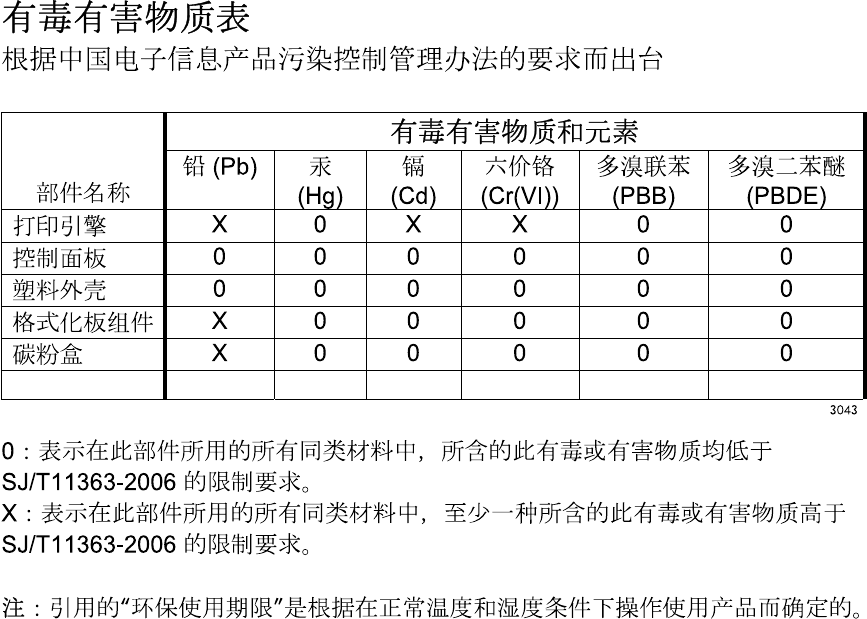
Substances table (China)
510 Appendix C Regulatory information ENWW

Index
Symbols/Numerics
1,500-sheet tray
door, removing 232
driver PCA, removing 235
feed rollers, removing 225
left-side cover, removing 229
lift-drive assembly,
removing 236
loading 59
motor, removing 234
paper jams 312
rear cover, removing 227
right-side cover,
removing 228
separation roller,
removing 226
500-sheet tray
loading 57
paper jams 311
A
A4 paper settings 27, 28
accessibility features 7
accessories
available 6
ordering 342
part numbers 342
acoustic specifications 504
after service checklist 132
alerts, e-mail 16
anticounterfeit supplies 79
AppleTalk settings 40
assembly locations 352
auto continue setting 35
B
binding edge settings 27
bins, output
jams, clearing 320
paper path test 45
removing rear 150
selecting 63
blank pages
suppressing 29
blank pages, troubleshooting 334
blurred print, problem-
solving 333
Bonjour Settings 16
both sides, printing on
binding edge settings 27
Macintosh settings 16
Show Me How menu 23
usage page 25
browser requirements
embedded Web server 71
buttons, control panel 20
C
cables
network, troubleshooting 334
USB, troubleshooting 334
Canadian DOC regulations 508
card stock
fuser modes 30
output bin, selecting 63
carriage returns, settings 29
cartridges
authentication 79
density settings 32
EconoMode 31, 78
features 7
genuine HP 78
non-HP 78
ordering through embedded
Web server 73
part numbers 344
replacement intervals 78
replacing 80
status messages 20
storage 78
warranty 496
cartridges, print
paper jams 307
replacing 139
cartridges, staple
loading 82
characters, misformed 331
checklists
after service 132
before service 132
preservice 132
circuit diagram 274
cleaning
exterior 95
fuser 280
cleaning page 32
cleaning page, printing 280
clearable warnings setting 35
clearing jams
1,500-sheet tray 312
500-sheet tray 311
duplexer 314
envelope feeder 309
fuser area 315
locations 307
output area 320
staple 322
top-cover 307
Tray 1 311
component locations 352, 358
configuration page
Macintosh 16
Configure Device menu 27
connectors
locating 268
control panel
blank, troubleshooting 242
buttons 20
ENWW Index 511
cleaning page, automatic 95,
281
cleaning page, printing 95
clearable warning settings 35
Configure Device menu 27
date/time settings 33
Diagnostics menu 45
display 20
I/O menu 38
Information menu 25
language, selecting 36
lights 20
menus 22
Paper Handling menu 26
Print Quality menu 30
Printing menu 27
Resets menu 44
Retrieve Job menu 24
security 76
Show Me How menu 23
System Setup menu 33
controlling print jobs 62
cooling fan FN101, replacing 202
cooling fan FN102, replacing 176
cooling fan FN103, replacing 178
cooling fan FN301, replacing 204
copies, default number of 27
copying
quality, troubleshooting 329
counterfeit supplies 79
counts, page 338
Courier font settings 28
covers
1,500-sheet tray,
removing 227
envelope accessory,
removing 147
formatter, removing 152
front, removing 174
left-side, removing 166
right-side, removing 163
top, removing 161
creased paper, problem-
solving 332
crooked pages 331
curled paper, problem-
solving 331
custom-size paper
tray settings 27
customer support
embedded Web server
links 73
HP Printer Utility pages 16
online 498
repacking device 499
D
darkness, setting 32
date, setting 33
DC controller
PCA, locating 268
removing 188
replacing 153
declaration of conformity 507
default settings, restoring 44
defects
examples of 329
repeating 280
density
problem-solving 329
settings 16, 32
device discovery 18
device languages
settings 35
diagnostics
manual sensor test 250
network 41
Diagnostics menu 45
dimensions, product 502
DIMMs
installing 84
memory 141
part numbers 345
types available 84
verifying installation 88
disk
file directory, printing 25
initialization 338
installing 93
removing 94
DLC/LLC 40
DNS settings 39
documentation 2
dots, problem-solving 329, 332
double-sided printing
binding edge settings 27
Macintosh settings 16
Show Me How menu 23
usage page 25
dpi, settings 16, 31
draft quality printing 31
drivers
included 6
paper types 50
supported 16
dropouts, problem-solving 329
drum drive, removing 199
drum drive, replacing 199
duplex printing accessory
jams 314
part number 344
duplexer
Macintosh settings 16
paper path test 45
settings 27
Show Me How menu 23
usage page 25
E
e-mail alerts 16
EconoMode setting 31, 78
EIO cards
installing 93
part numbers 345
removing 94
settings 38
electrical specifications 502
electrostatic discharge
(ESD) 130
embedded Web server
features 71
security 75
energy specifications 502
envelope accessory, front
covers, removing 147
envelope feeder
paper jams 309
part number 344
envelopes
default size, setting 27
output bin, selecting 63
wrinkled, problem-solving 332
envelopes, loading 55
environment for product
specifications 504
error messages
e-mail alerts 16
event log 45
512 Index ENWW
lights, control panel 20
settings 35
ESD (electrostatic
discharge) 130
Ethernet cards, part
numbers 345
event log 45
Explorer, versions supported
embedded Web server 71
extended warranty 500
F
factory defaults, restoring 44
fan FN101, removing 202
fan FN102, removing 176
fan FN103, removing 178
fan FN301, removing 204
fans
troubleshooting 242
fasteners, types of 134
FastRes 6, 31
features 3
feed and pickup rollers, replacing
Tray 1 154
feed rollers, replacing 83
feed rollers, replacing tray 2 143
file directory, printing 25
File Upload, Macintosh 16
Finnish laser safety
statement 509
firewall settings 41
Firmware Update, Macintosh 16
firmware, upgrading 96
fonts
Courier 28
included 6
list, printing 25
permanent resources 88
settings 29
Upload Macintosh 16
formatter
replacing 153
security 77
formatter cage, removing 152
formatter cover, removing 152
formatter lights 245
formatter, removing 152
fraud hotline 79
front cover, removing 174
fuser
cleaning 280
modes 30
paper jams 315
replacing 83, 151
fuser motor, removing 197
fuser motor, replacing 197
G
Getting Started Guide 2
gray background, problem-
solving 330
guides. See documentation
H
hard disk
initialization 338
heartbeat LED 245
heavy paper
fuser modes 30
output bin, selecting 63
held jobs
Retrieve Job control panel
menu 24
settings 33
Help button, control panel 20
help, Show Me How menu 23
HP Customer Care 498
HP Easy Printer Care
description 14
downloading 14
opening 68
options 68
supported browsers 14
supported operating
systems 14
HP fraud hotline 79
HP Jetdirect print server
firmware updates 99
installing 93
lights 245
part numbers 345
removing 94
settings 38
HP paper, ordering 346
HP Printer Utility 14, 16
HP Printer Utility, Macintosh 14
HP SupportPack 500
HP Web Jetadmin
firmware updates 98
HP-UX software 17
humidity
specifications 504
I
I/O menu 38
image quality. See print quality
image repetition, problem-
solving 333
Information menu 25
information pages
printing 66
Information tab, embedded Web
server 72
initializing
hard disk 338
NVRAM 338
installing
EIO cards 93
memory (DIMMs) 84
USB devices 90
internal components 358
Internet Explorer, versions
supported
embedded Web server 71
IP address
displaying 33
IP addressing 18
IP Security 75
IPsec 75
IPSEC status 41
IPV6 settings 39
IPX/SPX settings 40
J
jams
1,500-sheet tray 312
500-sheet tray 311
common causes of 304
duplexer 314
envelope feeder 309
fuser area 315
locations 307
output bin 320
recovery 325
recovery setting 36
Show Me How menu 23
staple 322
top-cover 307
Tray 1 311
ENWW Index 513
Japanese VCCI statement 508
Jetadmin
firmware updates 98
Jetadmin, HP Web 13, 74
Jetdirect print server
firmware updates 99
installing 93
lights 245
part numbers 345
removing 94
settings 38
jobs
Macintosh settings 16
Retrieve Job menu 24
K
kit, maintenance
part number 344
kit, printer maintenance
using 83
Korean EMI statement 508
L
labels
fuser modes 30
output bin, selecting 63
landscape orientation
setting as default 29
language, control panel 36
languages, device
settings 35
laser safety statements 508, 509
laser/scanner
removing 219
left-side cover, removing 166
letter paper, override A4
settings 27
letterhead
fuser modes 30
light print
problem-solving 329
setting toner density 32
lights
formatter 245
lights, control panel 20
line spacing, setting default 29
lines, problem-solving 330, 332,
333
link speed 43
Linux software 17
loading
1,500-sheet tray 59
500-sheet tray 57
Show Me How menu 23
staples 82
Tray 1 56
Lock Resources, Macintosh 16
loose toner, problem-solving 330
M
Macintosh
AppleTalk settings 40
HP Printer Utility 14
support 498
main assemblies
locating 263
maintenance agreements 499
maintenance kit
part number 344
using 83
manual feed
settings 28
manuals. See documentation
margins
settings 30
media
A4 settings 27, 28
custom-size 27
default size, setting 27
Show Me How menu 23
supported sizes 48
tray settings 26
usage page 25
memory
installing DIMMs 84
NVRAM initialization 338
part numbers 345
permanent resources 88
RAM disk settings 36
upgrading 84
verifying installation 88
memory DIMMs
security 77
menu map 25
menus, control panel
accessing 20
Configure Device 27
Diagnostics 45
I/O 38
Information 25
Paper Handling 26
Print Quality 30
Printing 27
Resets 44
Retrieve Job 24
Show Me How 23
System Setup 33
messages
e-mail alerts 16
event log 45
lights, control panel 20
settings 35
misformed characters, problem-
solving 331
models, feature comparison 3
motors
troubleshooting 242
N
Netscape Navigator, versions
supported
embedded Web server 71
network port
troubleshooting 334
Networking tab, embedded Web
server 72
networks
device discovery 18
diagnostics 41
HP Web Jetadmin 74
IP address 18
link speed 43
Macintosh settings 16
protocols 38, 43
protocols supported 18
security settings 41
settings 38
troubleshooting printing 335
next-day on-site service 499
noise specifications 504
non-HP supplies 78
nonvolatile memory
initialization 338
number of copies, setting
default 27
NVRAM
initialization 338
O
on-site service agreements 499
514 Index ENWW
online support 498
operating environment
specifications 504
ordering
paper, HP 346
part numbers for 342
supplies and accessories 342
supplies through embedded
Web server 73
orientation, page
default, setting 29
output bins
paper jams 320
removing rear 150
output quality
defect examples 329
repeating defects 280
troubleshooting 329
override A4/letter 27
P
packaging device 499
page counts 338
page orientation
default, setting 29
pages
blank 334
not printing 334
printing slowly 334
paper
A4 settings 27, 28
curled 331
custom-size 27
default size, setting 27
fuser modes 30
HP, ordering 346
loading 1,500-sheet tray 59
loading 500-sheet tray 57
loading Tray 1 56
Show Me How menu 23
skewed 331
supported sizes 48
supported types 50
tray settings 26
usage page 25
wrinkled 332
Paper Handling menu 26
paper jams
1,500-sheet tray 312
500-sheet tray 311
duplexer 314
envelope feeder 309
fuser area 315
locations 307
output bin 320
top-cover 307
Tray 1 311
paper path test 45
paper-delivery assembly
removing 221
part numbers
assemblies 352
cables 345
EIO cards 345
internal components 358
maintenance kit 344
memory 345
paper, HP 346
print cartridges 344
trays 343
parts
removal-order list 135
PCAs
diagrams and part
numbers 386
PCL drivers 16
PCL font list, printing 25
PCL, setting as device
language 35
PDF error pages 28
PDF files, printing 84
perform printer maintenance
message 83
permanent resources 88
personalities
settings 35
physical specifications 502
pickup and feed rollers, replacing
Tray 1 154
pickup rollers, replacing 83
pickup rollers, replacing tray
2143
pickup-drive assembly
removing 192
ping test 336
pliers, required 131
portrait orientation
setting as default 29
ports
supported 6
post-service tests 133
postcards
output bin, selecting 63
PostScript
setting as device language 35
PostScript error pages
settings 28
power
troubleshooting 242
power specifications 502
power supply, high voltage
removing 208
preprinted paper
fuser modes 30
prepunched paper
fuser modes 30
preservice checklist 132
print cartridges
authentication 79
density settings 32
EconoMode 31, 78
features 7
genuine HP 78
non-HP 78
ordering through embedded
Web server 73
paper jams 307
part numbers 344
replacement intervals 78
replacing 80, 139
status messages 20
storage 78
warranty 496
print jobs
retention 33
print quality
blurred 333
defect examples 329
dropouts 329
gray background 330
light print 329
lines 330
loose toner 330
misformed characters 331
repeating defects 280, 331
repetitive images 333
scattered lines 333
settings 31
smeared toner 330
specks 329
ENWW Index 515
test 133
tire tracks 332
troubleshooting 329
white lines 332
white spots 332
Print Quality menu 30
print-quality test 133
printer languages
settings 35
printer maintenance kit
using 83
printer stand
part number 344
printing
troubleshooting 334
Printing menu 27
problem-solving
blurred print 333
curled paper 331
dropouts 329
e-mail alerts 16
event log 45
gray background 330
light print 329
lines 330, 332
repeating defects 331
repetitive images 333
scattered lines 333
Show Me How menu 23
skewed pages 331
smeared toner 330
specks 329
text quality 331, 333
tire tracks 332
white spots 332
wrinkled paper 332
processor speed 6
product
electrostatic discharge
(ESD) 130
product comparison 3
product status
HP Easy Printer Care 68
ProRes 6
protocols, network 18, 38, 43
Proxy Server settings 40
PS Emulation drivers 16
PS error pages
settings 28
PS font list, printing 25
PS, setting as device
language 35
punched paper
fuser modes 30
Q
quality
defect examples 329
repeating defects 280
troubleshooting 329
quick copy jobs 33
R
RAM disk
settings 36
rear output bin
paper jams 320
printing to 63
removing 150
recovery, jam 36
registration assembly
removing 159
registration settings 30
remote firmware update
(RFU) 96
removing
order of parts 135
parts, order 135
screws 130
removing parts
cautions for 130
checklists 132
order 135
tools, required 131
repacking device 499
repeating defects 280
repeating defects, problem-
solving 331, 333
replacing
screws 130
replacing printing cartridges 80
required tools
user-replaceable parts 131
Resets menu 44
resolution
features 6
settings 16, 31
troubleshooting quality 329
Resolution Enhancement
technology (REt) 16, 31
resource saving 88
restoring default settings 44
REt (Resolution Enhancement
technology) 16, 31
retention, job
Retrieve Job menu 24
settings 33
Retrieve Job menu 24
right-side cover
removing 163
rollers
1,500-sheet tray,
removing 225
locating 263
repetitive defects 280
transfer, replacing 145
Tray 1 pickup and feed,
replacing 154
tray 2 separation, pickup, and
feed, replacing 143
rollers, replacing 83
rough paper
output bin, selecting 63
S
safety statements 508, 509
saving resources, memory 88
screwdrivers, required 131
screws
removing 130
replacing 130
screws, types of 134
security
network settings 41
security features 75
sensors
manual test 250
separation roller
replacing 157
separation rollers, replacing tray
2143
service
after-service check list 132
before service checklist 132
checklist, after service 132
checklist, before service 132
checklist, post-service 132
checklist, preservice 132
post-service checklist 132
preservice checklist 132
516 Index ENWW
repacking device 499
tools, required 131
service agreements 499
Service ID 339
settings
restoring defaults 44
Settings tab, embedded Web
server 72
shipping device 499
Show Me How menu 23
show-me-how pages
printing 66
SIMMs, incompatibility 84
skewed pages 331
Sleep mode
delay, setting 34
power specifications 502
turning on or off 44
small paper, printing on 63
smeared toner, problem-
solving 330
software
embedded Web server 13
HP Easy Printer Care 14, 68
HP Printer Utility 14
HP Web Jetadmin 13
Solaris software 17
special media
guidelines 53
special paper
guidelines 53
specifications
acoustic 504
electrical 502
operating environment 504
physical 502
specks, problem-solving 329,
332
speed
resolution settings 31
spots, problem-solving 329, 332
stacker
part number 344
printing to 64
staple cartridges
loading 82
part numbers 344
staple jams 322
stapler/stacker
jams, staple 322
loading staples 82
part number 344
printing to 64
static precautions 130
status
embedded Web server 72
HP Easy Printer Care 68
HP Printer Utility,
Macintosh 16
supplies page, printing 25
status, supplies
control panel messages 20
storage, job
Macintosh settings 16
Retrieve Job menu 24
settings 33
stored jobs
security 75
storing
print cartridges 78
straight-through paper path 63
strategy
parts, removal 130
parts, replacement 130
supplies
authentication 79
counterfeit 79
non-HP 78
ordering 342
ordering through embedded
Web server 73
part numbers 344
replacement intervals 78
replacing print cartridges 80
status page, printing 25
status, viewing with embedded
Web server 72
status, viewing with HP Printer
Utility 16
supplies, status
control panel messages 20
HP Easy Printer Care 68
support
embedded Web server
links 73
HP Printer Utility pages 16
online 498
repacking device 499
supported media 48
SupportPack, HP 500
symbol sets 29
system requirements
embedded Web server 71
System Setup menu 33
T
TCP/IP settings 38
technical support
online 498
repacking device 499
temperature specifications 504
tests
manual sensor test 250
network 41
post-service 133
print-quality 133
text, problem-solving
blurred 333
misformed characters 331
three-hole punched paper
fuser modes 30
time, setting 33
timeout settings
held jobs 33
I/O 38
Sleep mode 34
timing chart 273
tire tracks, problem-solving 332
toner
density setting 16, 32
EconoMode 31, 78
output quality, problem-
solving 330
toner cartridges. See print
cartridges
tools, required
user-replaceable parts 131
top cover
paper jams, clearing 307
top cover, removing 161
top output bin
paper jams 320
printing to 63
transfer roller
replacing 145
transfer rollers, replacing 83
transparencies
fuser modes 30
HP, ordering 348
output bin 63
ENWW Index 517
Tray 1
loading 56
manual feed settings 28
paper jams 311
pickup and feed rollers,
replacing 154
settings 26
tray 1
paper-pickup assembly,
removing 216
separation roller,
replacing 157
Tray 2
settings 26
tray 2
extension door, removing 149
separation, pickup, and feed
rollers, replacing 143
Tray 3
physical specifications 502
trays
configure 61
custom-size settings 27
loading 1,500-sheet tray 59
loading 500-sheet tray 57
loading Tray 1 56
Macintosh settings 16
manual feed settings 28
paper jams 307, 311, 312
paper orientation 54
paper path test 45
part numbers 343
registration settings 30
settings 26
Show Me How menu 23
trays, status
HP Easy Printer Care 68
troubleshooting
1,500-sheet tray paper
jams 312
500-sheet tray paper
jams 311
blank pages 334
checklist 240
duplexer jams 314
duplexing 328
envelope feeder jams 309
fuser-area paper jams 315
network cable 334
network printing 335
output bin jams 320
pages not printing 334
pages printing slowly 334
paper jams 307
power-on 242
print quality 329
process 242
quality 329
repeating defects 280
staple jams 322
top-cover paper jams 307
Tray 1 paper jams 311
USB cable 334
two-sided printing
binding edge settings 27
Macintosh settings 16
Show Me How menu 23
usage page 25
U
UNIX
carriage return settings 29
UNIX software 17
upgrading firmware 96
upgrading memory 84
usage page 25
USB cable, part number 345
USB devices
installing 90
USB port
supported 6
troubleshooting 334
User Guide 2
user-replaceable parts
required tools 131
tools required 131
V
vertical spacing, setting
default 29
voltage specifications 502
W
wake time
changing 35
warnings setting 35
warranty
customer self repair 497
extended 500
print cartridges 496
product 495
wavy paper, problem-solving 331
Web browser requirements
embedded Web server 71
Web Jetadmin
firmware updates 98
Web sites
customer support 498
fraud reports 79
HP Web Jetadmin,
downloading 74
Macintosh customer
support 498
ordering supplies 342
weekly on-site service 499
weight, product 502
white lines or spots, problem-
solving 332
Wide A4 settings 28
Windows
drivers supported 16
wrinkled paper, problem-
solving 332
518 Index ENWW
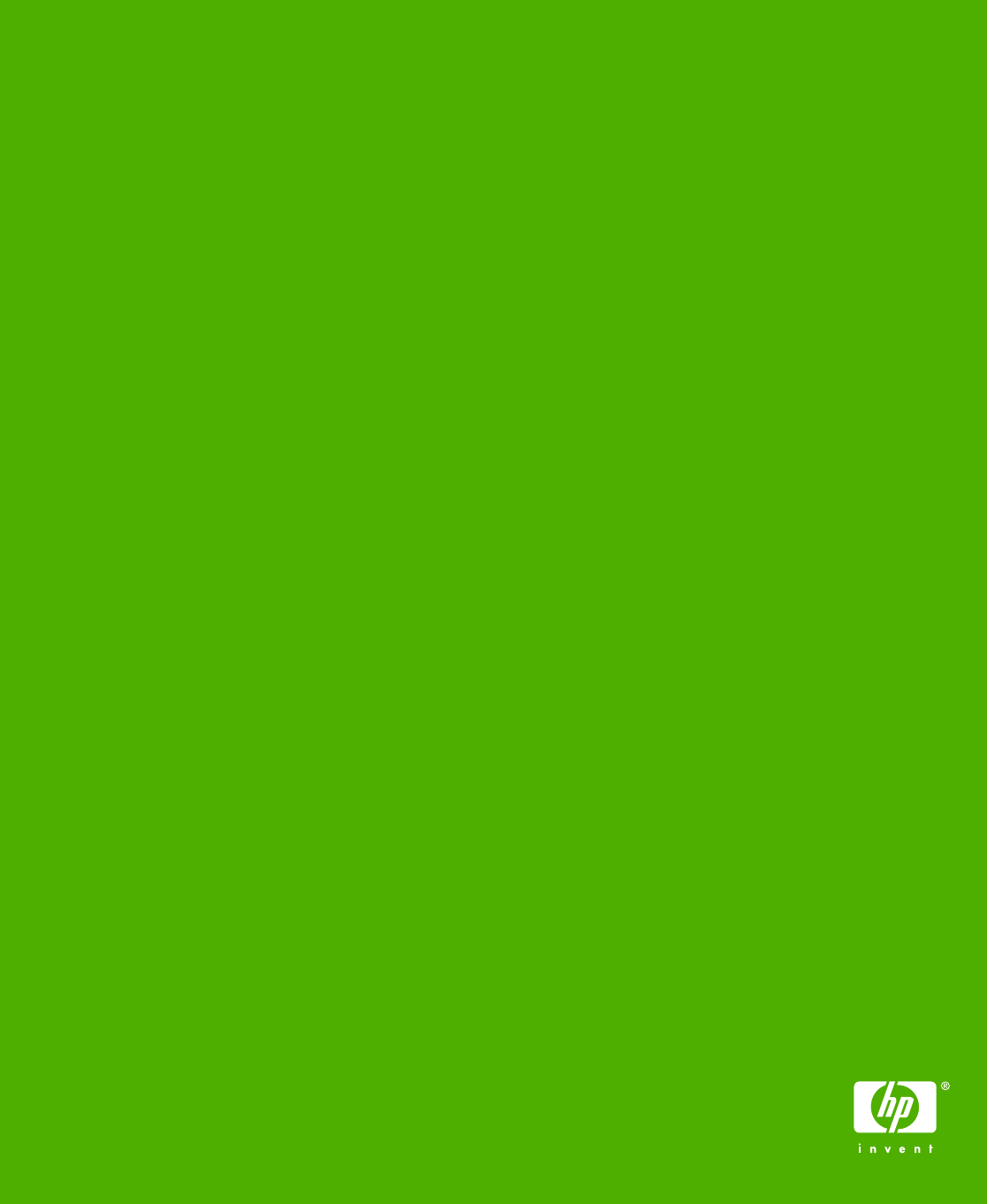
© 2008 Hewlett-Packard Development Company, L.P.
www.hp.com
*CB506-90950*
*CB506-90950*
CB506-90950