MD.050 Application Extensions Functional Design PARX Min Max Replenishment User Guide V2.6
User Manual:
Open the PDF directly: View PDF ![]() .
.
Page Count: 34
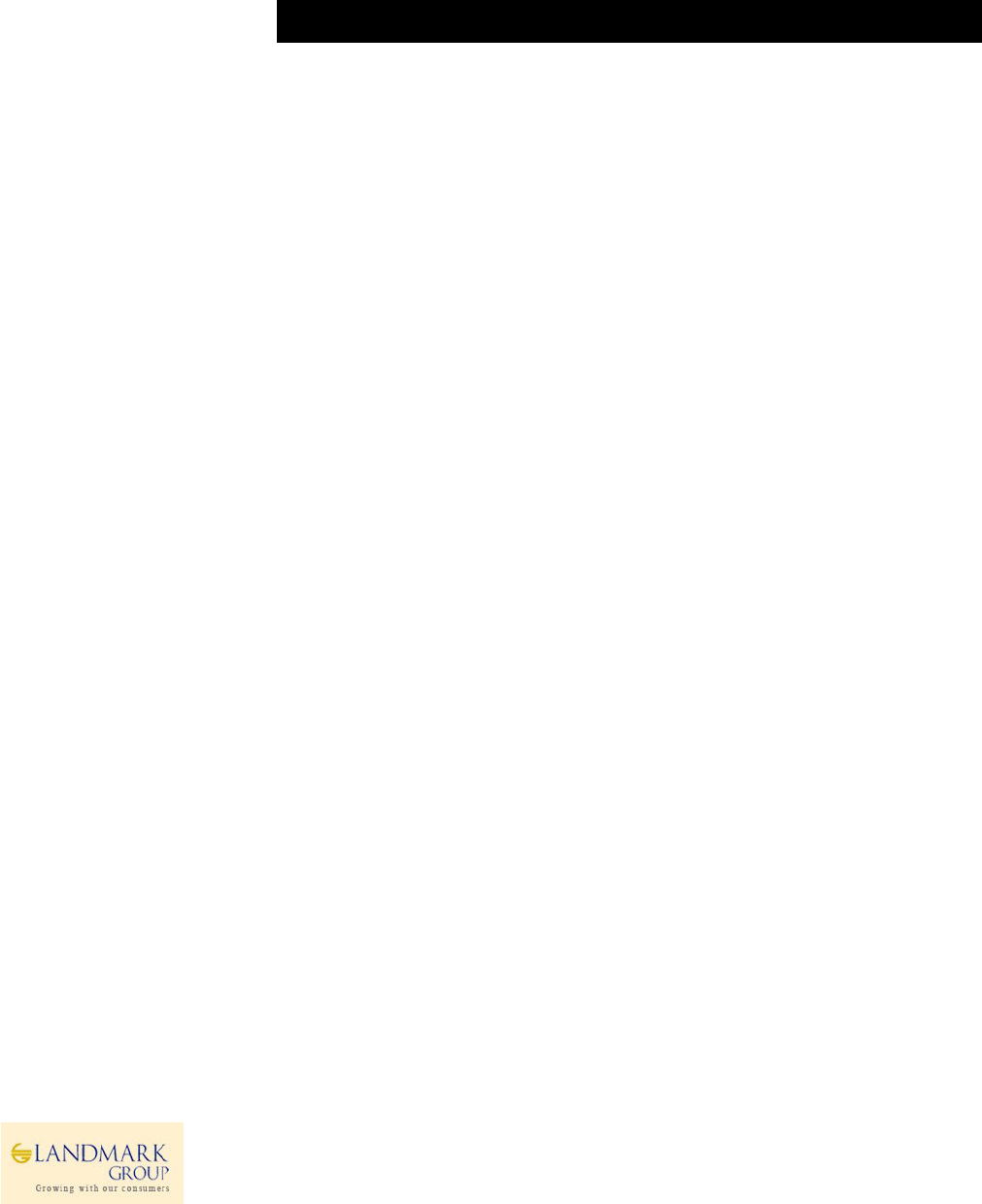
SCP MinMax Replenishment System
i
PARX MINMAX REPLENISHMENT
FUNCTIONAL DESIGN & USER GUIDE
LANDMARK GROUP
PLANNING ALLOCATION, REPLENISHMENT & EXECUTION
Author: Pooja Sharma
Creation Date: Oct 04, 2017
Last Updated: Apr 24, 2018
Document Template Version: 2.6
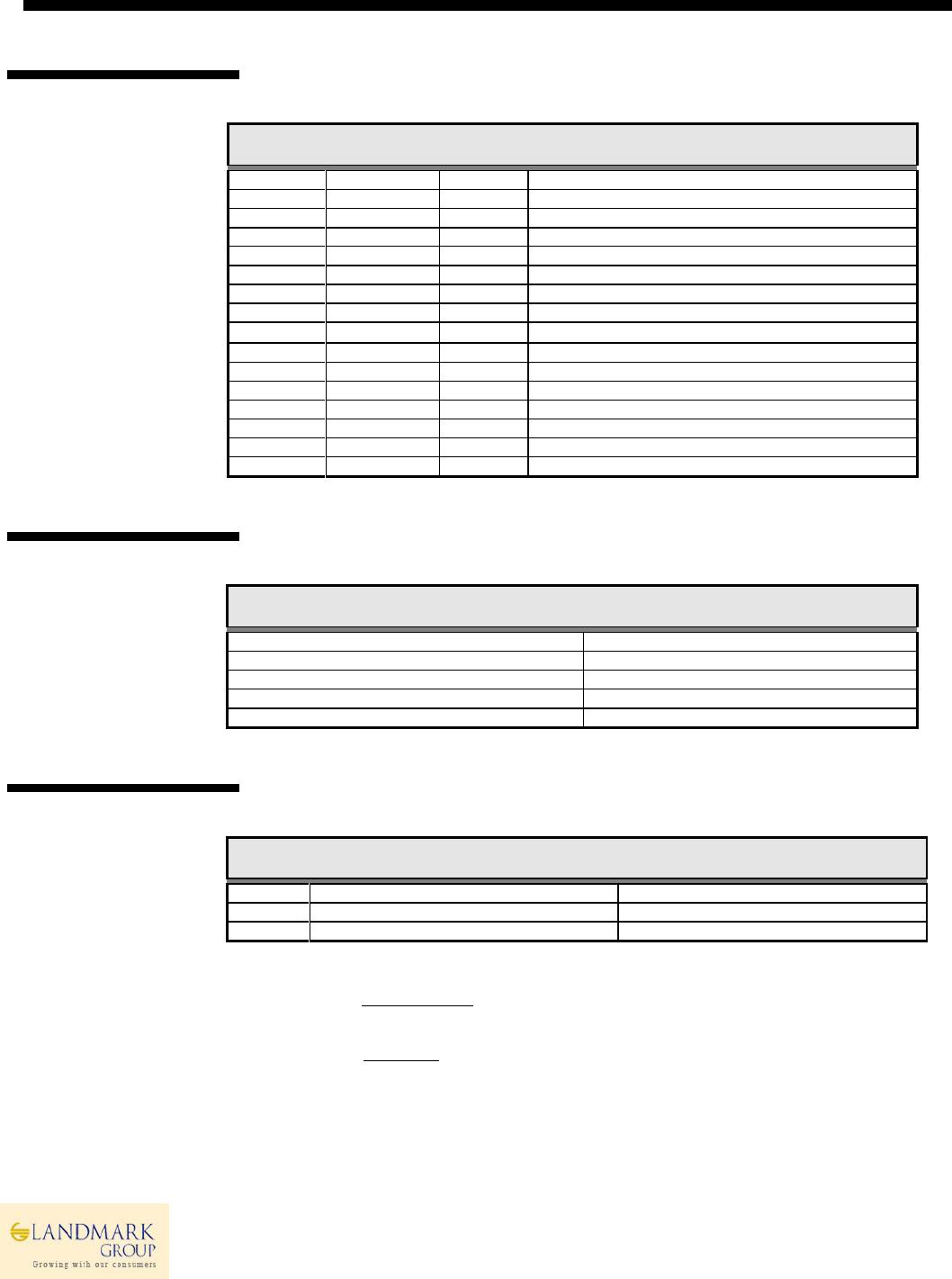
1.1. Document Control
Change Record
Date
Author
Version
Change Reference
4-Oct-17
LMIT
V1.0
Initial Draft
8-Nov-17
LMIT
V2.1
Included recent changes.
10-Jan-18
LMIT
V2.2
Included Jan Release Changes
24-Jan-18
LMIT
V2.3/2.4
Included Feb Release Changes
03-Mar-18
LMIT
V2.5
Included March Release Changes
23-Apr-18
LMIT
V2.6
Included Functional Design
Reviewers
Name (In order of review)
Position
Distribution
Copy No.
Name
Location
1
2
3
Note to Holders:
If you receive an electronic copy of this document and print it out, please write your name on the
equivalent of the cover page, for document control purposes.
If you receive a hard copy of this document, please write your name on the front cover, for
document control purposes.

iii
Contents
1.1. Document Control ....................................................................................................... ii
1.2. Introduction ................................................................................................................. 4
1.3. Scope ........................................................................................................................... 4
1.4 High Level Process ....................................................................................................... 4
1.5 Master Data Setup ....................................................................................................... 6
1.5.1 MDQ and Shelf Capacity ............................................................................................ 6
1.5.2 MDQ Status Filter ...................................................................................................... 7
1.5.3 MDQ for MinMax Recommendation ......................................................................... 7
1.5.4 Eligibility Exceptions Review ...................................................................................... 7
1.5.5 Workbook Details: Master Data Setup Workbook .................................................... 8
1.6 Replenishment Variables SetUp & Approval ............................................................. 13
1.6.1 Min Max Calculations .............................................................................................. 13
1.6.1 ROS Cut Off Criteria and SetUp ................................................................................ 14
1.6.2 Workbook Details: Replenishment Variables SetUp ................................................ 15
1.6.3 Workbook Name : Replenishment Variables Approval ........................................... 18
1.7 Replenishment Min/Max Approval ........................................................................... 21
1.7.1 Recommended Min Max .................................................................................... 21
1.7.2 Eligibility Criteria ................................................................................................ 21
1.7.3 Eligibility Exceptions ........................................................................................... 22
1.7.4 Min Max Category .............................................................................................. 22
1.7.5 Eligible for Auto Cut Off ..................................................................................... 23
1.7.6 Min Max Exceptions ........................................................................................... 25
1.7.7 ROS Multiplier & Impact on Min Max ................................................................ 25
1.7.8 RMS Min Max (For Review) ................................................................................ 25
1.7.9 Approved Variables and Performance ............................................................... 26
1.7.10 Workbook Name: Replenishment MinMax Approval ........................................ 27
1.8 Appendix .................................................................................................................... 29
1.8.1 MDQ -Option to SKU level .................................................................................. 29
1.8.2 Safety Stock ........................................................................................................ 30
1.8.3 Auto Approvals in PARX...................................................................................... 31
1.8.4 MDQ Status Email Reports ................................................................................. 31
1.8.5 PARX – RMS Integration ..................................................................................... 32
1.8.6 Substitute Items and Eligibility ........................................................................... 32
1.8.7 Interface Data ..................................................................................................... 33
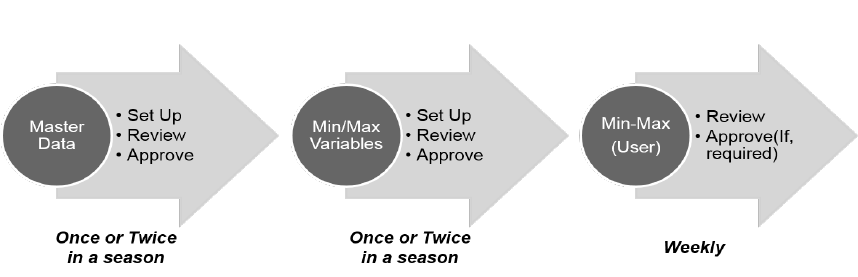
4
1.2. Introduction
This document describes the functional process of LMG MinMax Store Replenishment system (PARX) which is an
integrated system for Planning, Allocation, Replenishment and eXecute the user approved replenishment definition
and min-max parameters.
The application is integrated with Planning applications(AP), analytical system(Netezza) and merchandising
system(RMS) to provide end to end solution for driving Store Min-Max Replenishment for Fashion and Basic Items.
The application can be used for,
1) Define /Review/Approve Master Data for Supply chain processes.
2) Define/review/Approve Replenishment Definition Parameters.
3) Define/Review/Approve Replenishment/Logistics Parameters.
4) Review actual Item/Option performance at Trading Stores.
5) Review Planned attributes and RMS Min/Max Setup.
6) Review/Plan item performance for specific time and approve Min/Max.
7) Auto- approve Min-Max parameters post launch based on sytem calculated Exit strategy.
8) Review Aut-Cut Off eligible items-stores and extend MinMax if required.
9) Auto Cut Off MinMax based on Scarcity rules and thesholds defined.
10) Review Review Time and Lead Time for MinMax calculations and Warehouse deliveries.
11) Handle Exceptions and review the currently active RMS MinMax on the system
1.3. Scope
This document describes the process flow and functional design of the system with end to end user processes
supported by relevant screenshots and explanations wherever required.
1.4 High Level Process
Replenishment parameters set up process using LMGSCP application has been broadly divided into 3 step processes -
Master Data SetUp, Replenishment Definition and Approve Min-Max.
As part of Pre-season process, Concept Planners can define Master Data like MDQ (Presentation Stock), Shelf
Capacity, at Option or SKU level for planned launch stores and approve Min Max definition to calculate the min/max.
During Launch on In-season, inventory controllers can review the Min/Max, item-performance and manage
paremeters on need basis.
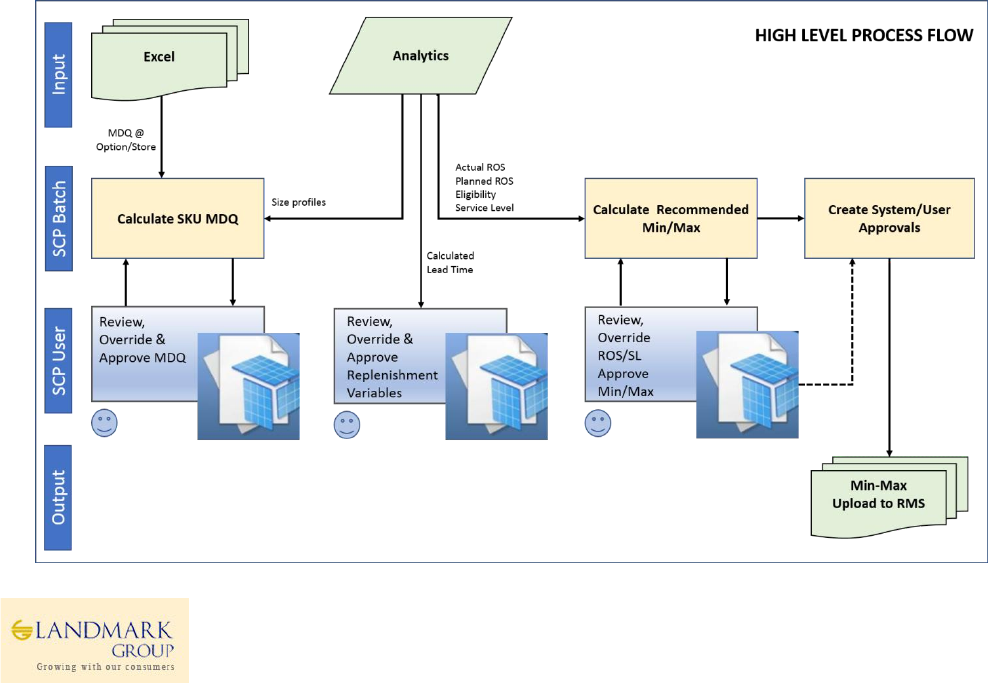
5
Master Data Set Up/Review/Approval: Pre-Season review starts with defining MDQ/Shelf-Capacity/Eligibility-
Exceptions at Option/Store level and reviewing the SKU level parameters at ranged stores. MDQ/Shelf-Capacity can
be defined in the following ways.
1) Upload MDQ/Shelf-Capacity at Option/Store level thorugh Excel and review/change SKU level distribution
based on pre-calculated size profiles in application.
2) Plan MDQ/Shelf-Capacity at Option/Store level in the system and review/change SKU level distribution
based on pre-calculated size profiles in application.
3) Plan MDQ/Shelf-Capacity at SKU/Store level and Approve MDQ for Min/Max calculations.
Planned/Calculated MDQ will be approved by Users to be used in next processes. In addition to this, users will be
also defining the “Eligibility Exceptions” at Option/Store level to set exceptions for eligible Stores. This will ensure
that system recommendations are not executed for defined exceptions even if they are “Eligible as per Rules”.
Min/Max Variables SetUp/Review/Approval: This process will define the Min/Max formula, Review/Manage
LeadTime/ReviewTime and setup to include Safety Stock in calculations at higher level.
1) Store Replenishment Variables (Min/Max definition Setup) will be at available for setup at
Season/Class/StoreCluster/ProductCluster Level and will be managed through Manager approval process.
2) Store Review Time/Lead Time will be available for setup at Store level and will be managed thorugh
Manager approval process.
3) Threshold variables setup will be required for driving auto cut off on MinMax Replenishment which are
active in RMS. DC Scarcity Threshold and Tolerance Level will drive the ROS Cut Off algorithm defined in
Netezza to identify stores/items to be cutoff followed by deactivation from PARX.
Min/Max Approval: This will be semi-automated process in which system will suggest recommended Min/Max based
on Launch and Exit Dates provided there is no User approved Min/Max for the same period/overlapped period.
In this workflow users will be able to review end to end item/store performance, replenishment related attributes
and MinMax Category.
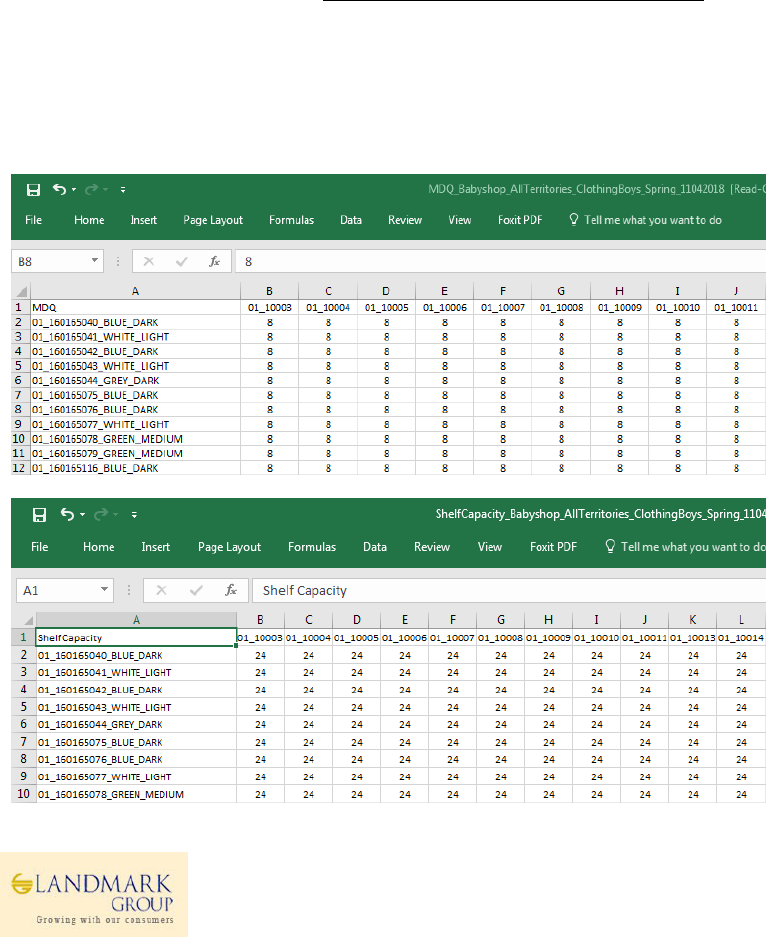
1.5 Master Data Setup
1.5.1 MDQ and Shelf Capacity
Pre-season master data setup is a key step to start replenishment process as output of this step will be used in
replenishment calculations. Users will be able to plan MDQ (presentation stock) and Shelf Capacity at store level
which are key variables in calculations of Min Max.
MDQ – Minimum Display Quantity is the planner defined minimum quantity to be available in Store at Option/Store
elevel.
Shelf Capacity – Maximum Capacity of an Option/Item defined by Planners for a store that can be displayed at
Shelves.
MDQ and Shelf Capacity can be managed by Users in the following ways,
1) Upload MDQ/Shelf-Capacity at Option/Store level through Excel and review/change SKU level distribution
based on pre-calculated size profiles in application.
2) Plan MDQ/Shelf-Capacity at Option/Store level in the system and review/change SKU level distribution
based on pre-calculated size profiles in application.
3) Plan MDQ/Shelf-Capacity at SKU/Store level and Approve MDQ for Min/Max calculations.
In April 18 release for PARX, approved MDQ of 0 or higher values will be mandatory to calculate Min and Max for
eligible item-stores. This implies that MDQ approval will be a “MANDATORY” step to enable MinMax calculations
from PARX. If approved MDQ at SKU/Store level is >= 0, recommended Min Max will be calculated as per definitions.
Note: Users are expected to share MDQ and Shelf Capacity at Store/Option level in PARX uploadable format with the
support team with name as MDQ_<dept>_<terr>_<date>.xls and ShelfCapacity_<dept>_<ter>_<date>.xls
A sample file format for MDQ and Shelf Capacity Upload are as follows,
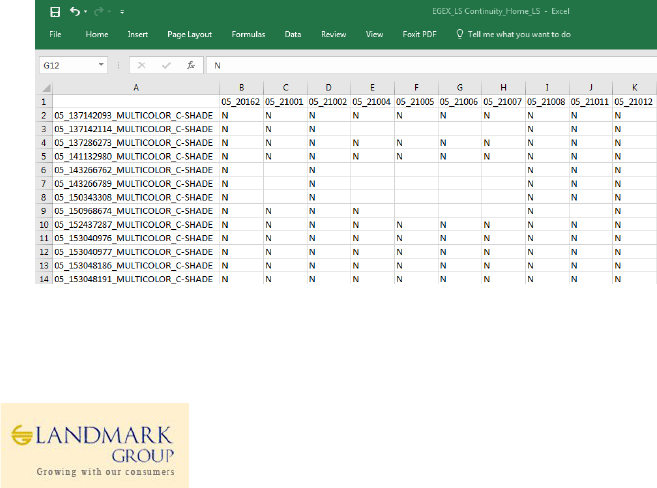
7
1.5.2 MDQ Status Filter
Users are expected to make use of MDQ Status Filters and select data as per requirement. Available MDQ Status are,
1. MDQ Approved
2. MDQ Not Approved
3. MDQ Partially Approved
4. MDQ Not Available
The above filters are derived based on the following definitions and data availability. The filter selected in the 2nd
step, filters the Option and Store in the next step.
✓ MDQ Approved – If Option_MDQ was uploaded and all SKU_MDQ under the Option was approved by the
Users at the store level.
✓ MDQ Not Approved – If Option_MDQ was uploaded and all SKU_MDQ under the Option are not yet
approved by the Users at the store level.
✓ MDQ Partially Approved – If Option_MDQ was uploaded and few SKU_MDQ under the Option are not yet
approved by the Users at the store level.
✓ MDQ Not Available – If Option_MDQ was not uploaded by the Users at the store level.
1.5.3 MDQ for MinMax Recommendation
From Apr 18 release for PARX, approved MDQ of ‘0’ or ‘greater value’ will be mandatory to calculate recommended
Min Max. This means that if users have not approved SKU MDQ for a store there will not be any recommended
MinMax available for approval.
Note :
✓ To distinguish ‘0’ and non availability,non available MDQ(SKU & Option) will be formatted to show blank
values.
✓ Users can also opt to receive the MDQ Status Report published twice a week at Concept/Season/group level
which lists all the option/stores for the season.
1.5.4 Eligibility Exceptions Review
The option/store which are not eligible for Min Max calculations as defined by Users in Excel Uploads. The features
will help planners to exclude item/locations from MinMax approval as this will override the calculated “Eligibility”
based on pre-allocation, sales, receipts, consolidation.
Users can defined “N” in uploads at Option/Store level as shown in the sample upload below.

1.5.5 Workbook Details: Master Data Setup Workbook
User Roles: Concept Admin, Concept Supply Planner
Master data setup workbook will be used for managing MDQ and Shelf Capacity at SKU/Store level. The key inputs to
this workbook will be the Planned Option/Store MDQ uploaded via Excel Sheet.The uploaded Option/Store level
MDQ will be distributed to SKU level based on pre-calculated subclass/store/season level size profiles applied to the
option.
Alternatively, users can also plan Option/Store level MDQ in the workbook and request for SKU distribution online.
As anotheroption. Users will be also able to enter the SKU level MDQ at required stores and approve the same.
Post review, users will be expected to approve the SKU/Store level MDQ which can be done at a higher level.
KEY MEASURES IN THE WORKBOOK
TAB: SCP OPTION PARAMETERS
Planned MDQ: Excel Upload/AP interfaced MDQ at Option/Store level. Refer to sample upload file in “Appendix”
section. This is a read only measure.
Override MDQ: Users can override Option Level MDQ. This data will be defaulted to Planned MDQ if available.
Planned Shelf Capacity: Excel Upload/AP interfaced Shelf Capacity at Option/Store level. Refer to sample upload file
in “Appendix” section. This is a read only measure.
Override Shelf Capacity: Users can override Option Level Shelf Capacity. This data will be defaulted to Planned Shelf
Capacity if available.
TAB: SCP OPTION PARAMETERS
WORKSHEET: ELIGIBILITY EXCEPTIONS
Eligibility Exceptions: The option/store which are not eligible for Min Max calculations as defined by Users in Excel
Uploads. The features will help planners to exclude item/locations from MinMax approval as this will override the
calculated “Eligibility” based on pre-allocation, sales, receipts, consolidation.
TAB: SCP SKU PARAMETERS
SKU MDQ: System calculated MDQ based on subclass/store/size_range profiles which are pre-calculated in
“Analytics”. Refer to the “Appendix” section for more details.
Override SKU MDQ: Users can override SKU level MDQ distribution after entering Option level MDQ and requesting
for MDQ at SKU level.
SKU Shelf Capacity: System calculated MDQ based on subclass/store/size_range profiles which are pre-calculated in
“Analytics”. Refer to the “Appendix” section for more details.
Override SKU Shelf Capacity: Users can override SKU level MDQ distribution after entering Option level MDQ and
requesting for MDQ at SKU level.
Approve: “Check Box” to approve final MDQ. Users have to invoke “Planning Actions Approve” to approve the
final MDQ values.
Approved By: user name who has last approved the MDQ
Approved Date: Last captured date when SKU MDQ was approved.
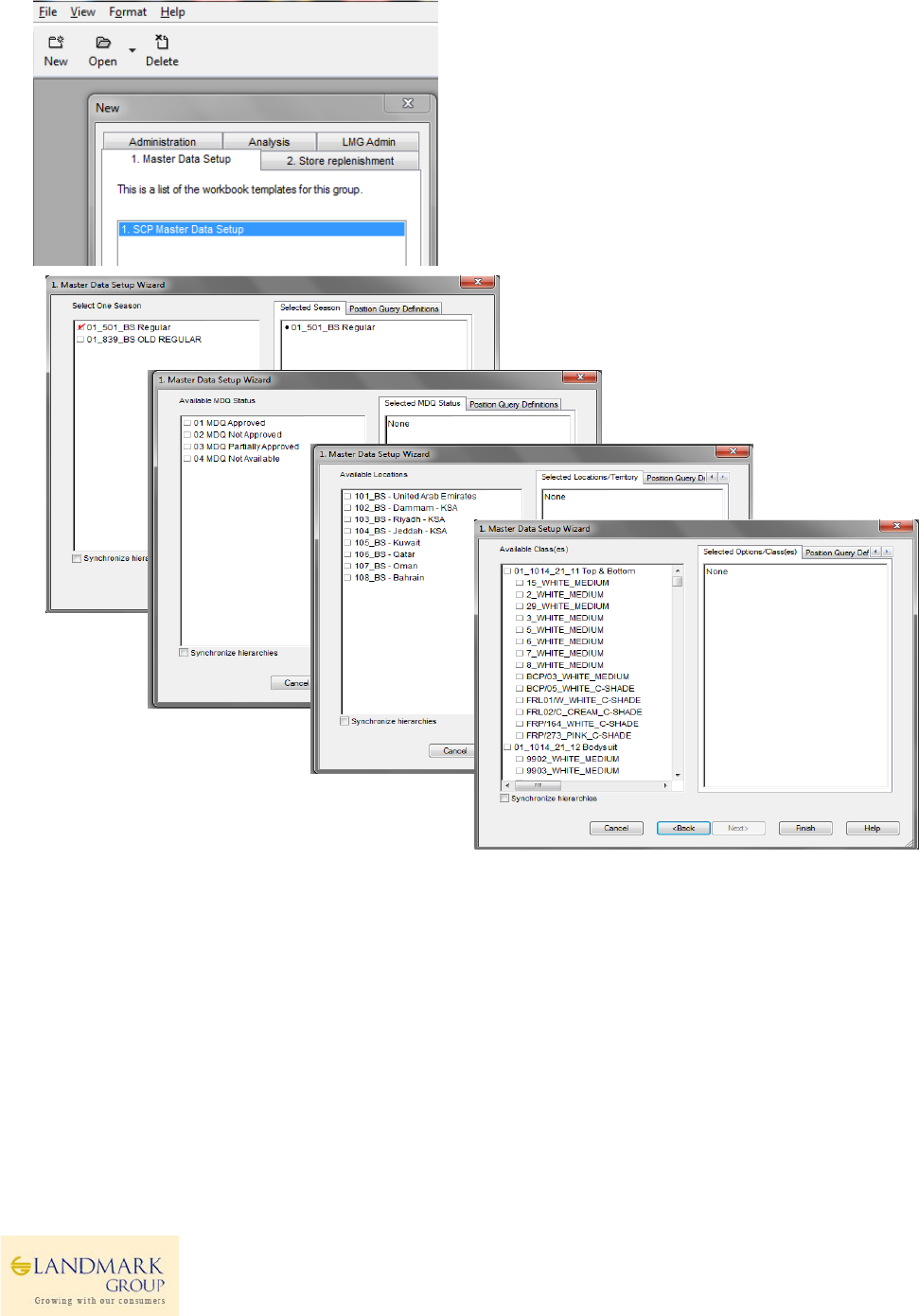
9
Step 1: Login to the respective local domain/Group, Click “New” and under the tab 1. Master Data SetUp, Open
1.SCP Master data SetUp Workbook.
Step 2: Select data as per Wizard , Season(One) MDQ Status(es) Territories->Classes/Packgroups.
Options/SKU will be included in the workbook as per Season/Class selected. Similary stores will be included based on
selected Store selected.
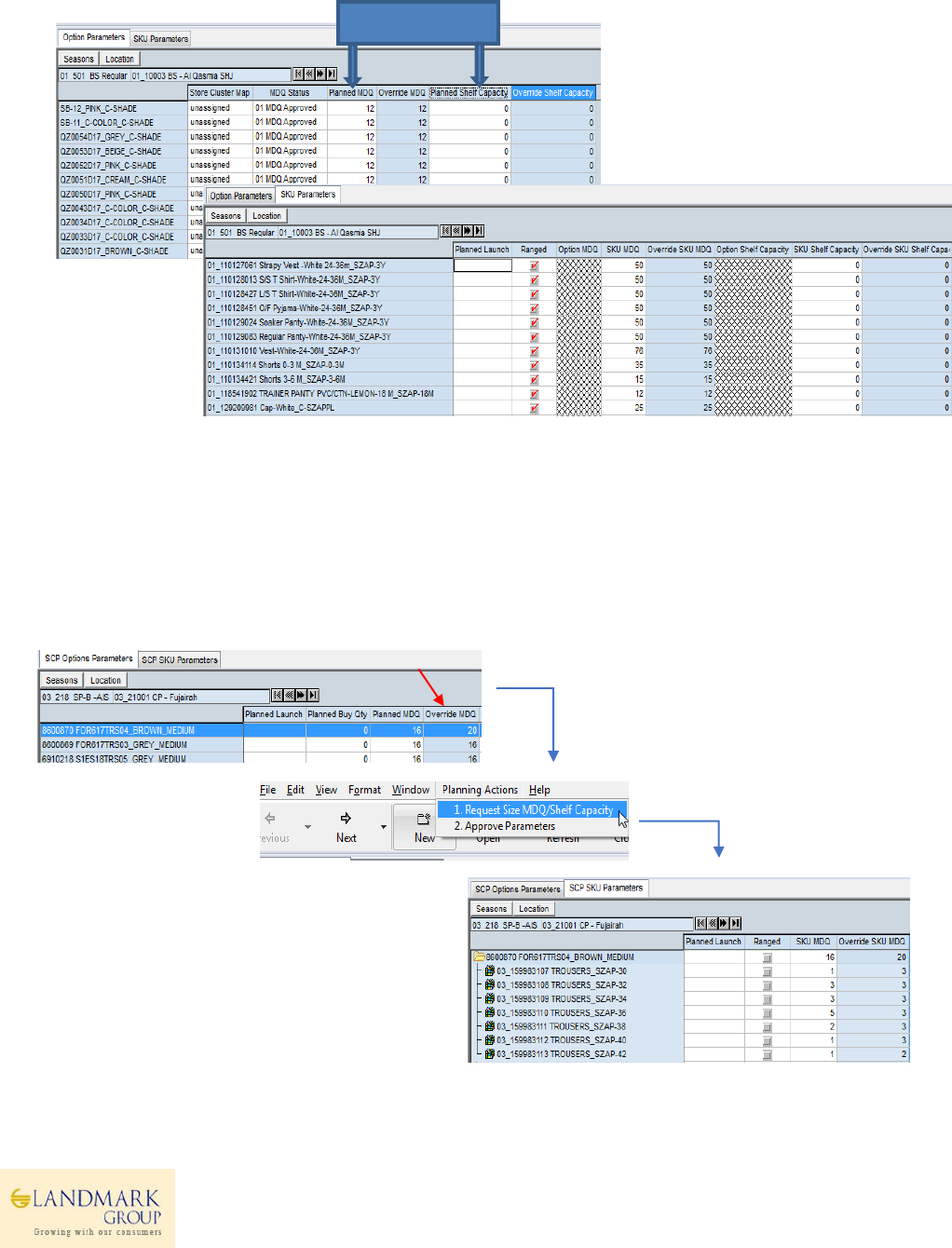
Step 3: In Master Data setup workbook, there are two tabs available to Plan Option level and approve SKU level
data respectively.
Navigate to “SCP Option Parameters” Tab and review the uploaded(via Excel) “Planned MDQ” at Option/Store level.
The batch calculated SKU level MDQ (based on subclass/store size profiles) will be available under the “SCP SKU
Parameters” tab. Users can navigate to this tab and review “SKU MDQ” and make changes in “Override SKU MDQ” if
required.
If any changes are required at Option level MDQ, users can change “Override MDQ” or “Override Shelf Capacity” at
Option level, execute Planning Actions -> “Request Size MDQ/Shelf Capacity” and review “SKU MDQ” and “SKU
Shelf Capacity in SCP SKU Parameters tab.
(Refer to Next Page)
Alternatively, users can also override SKU MDQ at SKU level
Excel Upload
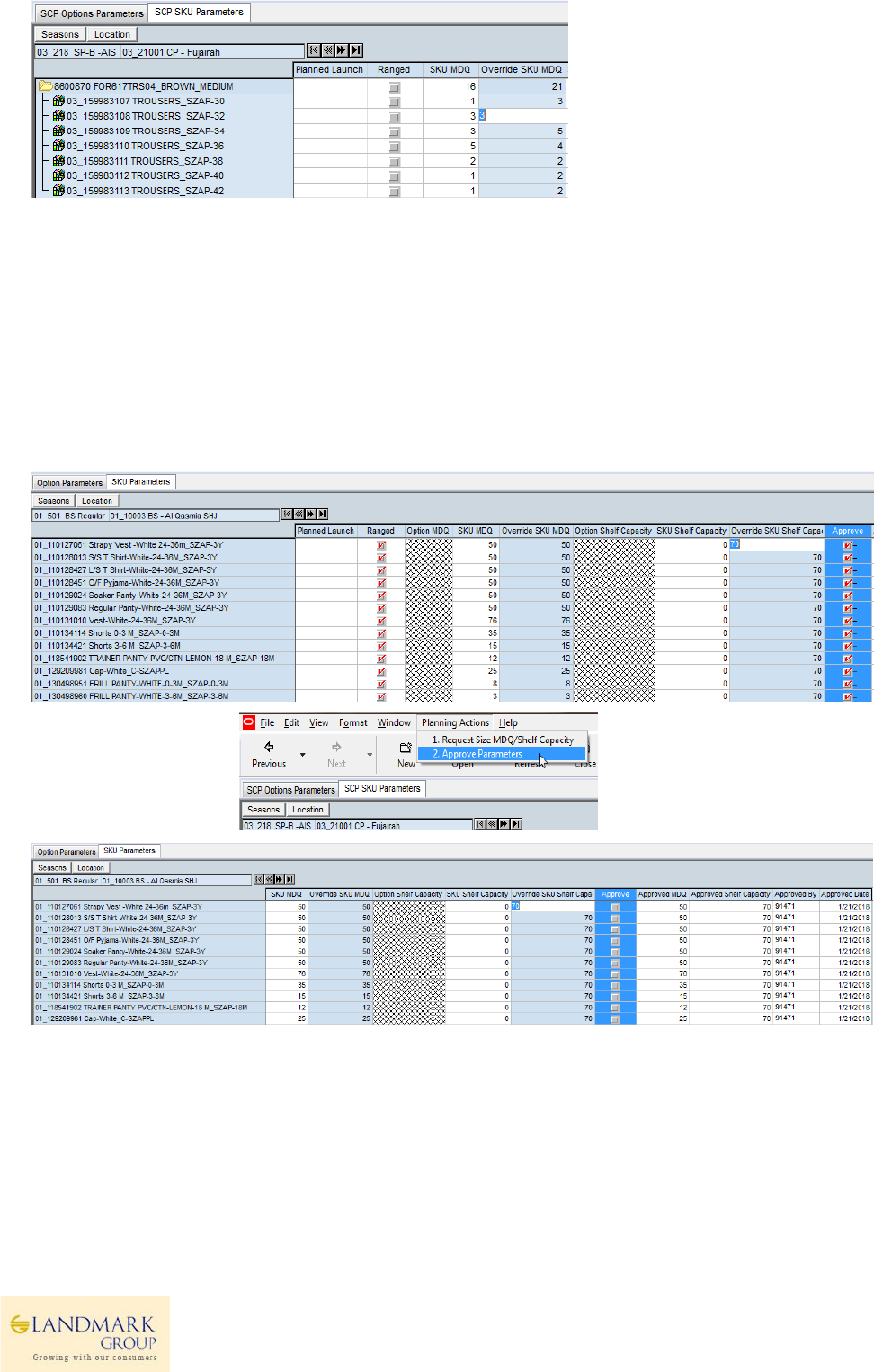
11
Step 4: In this step, once SKU MDQ/Shelf Capacity are finalised, users should approve the MDQ/Shelf Capacity (
Lower/Higher) level. The system will maintain the history of Approved MDQ/Approved Shelf Capacity as shown
below.
Click “Approve” Boolean Planning Actions (Approve Parameters). Users will be able to see approved MDQ,
Approved By and Approved date in respective Measures.
Approved MDQ and Shelf Capacity will be fed to MinMax calculation Engine for computing Recommended Min Max
values.
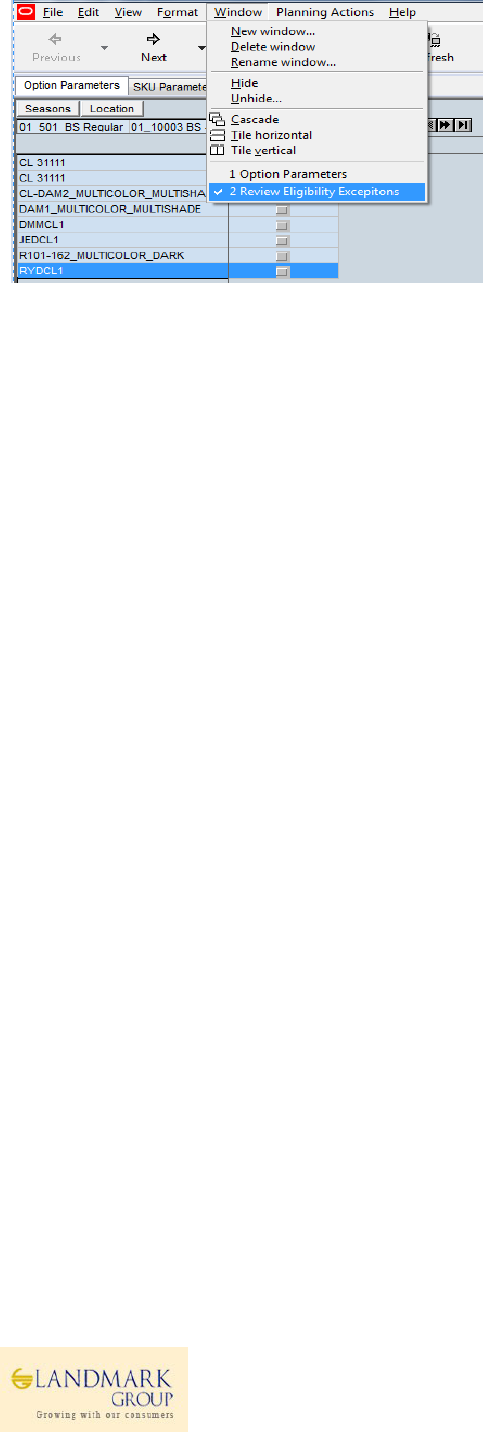
Step 5 (Optional): Navigate to the Option Parameters tab and select Window Review Eligibility Exceptions.
In this step users can setup Option/Store as “Uneligible for Replenishment” if required. The setup is available as excel
upload and Boolean setup in the workbook.
“Eligibility exceptions” are defined by users to override the “System Eligibility” for calculating MinMax during
approval process. This setting can be proactively used by the planners to avoid calculating system recommended
MinMax and approving the same during masss approval.
This feature is available at Option/Store level and will be available in MinMax approval workbook for user review.
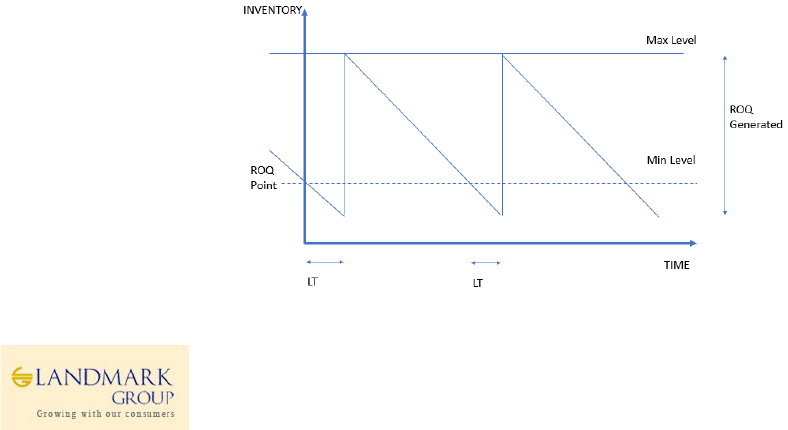
13
1.6 Replenishment Variables SetUp & Approval
Replenishment Variables SetUp/Approval workbook will be used to setup Min/Max definition, Review and change
Lead Time/Review Time thorugh an Approval process. These workbooks will be loaded with default Min/Max
formula and calculated Lead Times for user review.
1.6.1 Min Max Calculations
High level Min/Max calculation can be described as follows
Min = MDQ+ Demand Over Lead Time
Max = Min + Demand Over Review Time
For system calculations, the below MinMax formula has been configured.
Min =MinDQ+ ROUND(DoLT)+<SS>
Max = Min+Max(DoRT,1)
Where,
MDQ = Approved MDQ
Demand Over Lead Time (DoLT) = Planned Daily ROS * Approved RDC to Store Lead Time
Demand Over Review Time(DoRT) = Planned Daily ROS * Approved Review Time for the Store
Safety Stock <SS> = Additional but Optional Stock calculated based on Store service level to cover the variability in
demand and Lead Time.
If Shelf Capacity(SC) is defined , both Min and Max will be capped by Shelf Capacity as follows,
Min=MIN (MDQ+ROUND(DoLT)+<SS>,SC-1)
Max= MIN (Min+MAX(DoRT,1),SC)
✓ Safety stock <SS> will be present as optional variable which can be included in Min/Max calculations at
Class/Season/Store Cluster level in this workbook. Though Safety stock service levels will be recommended
via Analytics at SKU/Store level, Concept Planners will be able to set Service level at Class/Seas/Store Cluster
Levels in this workbook.
✓ If Safety stock is included in calculations with no pre-defined service levels, safety stock will be calculated
based on analytics interfaced recommended service levels (will be available in Min/Max Approval workbook,
Refer section 1.7).
✓ All changes made to Min/Max definition, suggested Lead Times will go through approval process with last
approval details.

1.6.1 ROS Cut Off Criteria and SetUp
This Change has been included in Jan 18 release to stop Min Max in RMS for an Option which “Qualify” for Cut Off
based on RDC Stock Availability (Shortage). Based on potential to sell and expected Lifespan, stores be categorized
for final cut Off.
PARX will auto-stop replenishment if an Option/Store is eligible for “Auto Cut Off”. This indicator will be interfaced
daily from Netezza to PARX at Option/Store level with expected Planned Exit Date. If an Option/Store is eligible for
“Auto Cut Off”, system will generate files to stop RMS Min-Max replenishment for the Planned Exit date.
Currently the planned exit date is defaulted to “Today”.
Below parameters are required for setup to calculate the “auto cut off indicator”
DC Scarcity Threshold: what % of stock left in DC should trigger the Option level ROS Cut Off. This is compared to WH
Stock or Wh Receipt. Defined at Terr/Class/ Product Cluster level, the % will trigger the MinMax Cut Off calculations
for Options in the territory.
Tolerance Threshold: To what %, the actual remaining warehouse stock should be inflated to cover the need of
territory stores.
✓ Users will be responsible to setup first MinMax for any Product Type. In case, an Item is eligible for
replenishment, but Users have not approved MinMax, system will not auto approve any MinMax
parameters.
✓ Auto Cut Off will happen only once for any Option/Store. If User decides to extend/reapprove MinMax after
auto cutoff is generated and uploaded in RMS, system will not cutoff the replenishment again.Warehouse
shortage and tolerance parameter should be defaulted to 0%.
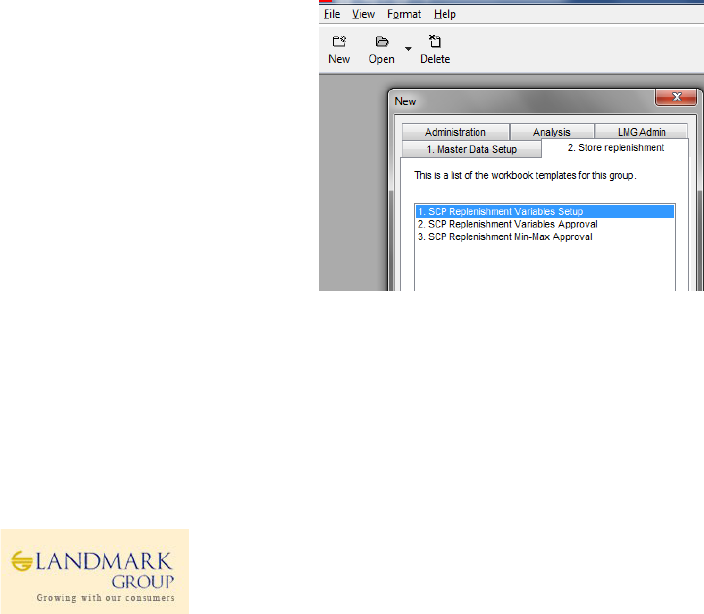
15
1.6.2 Workbook Details: Replenishment Variables SetUp
User Roles: Concept Admin, Concept Supply Planner
KEY MEASURES IN THE WORKBOOK
TAB: SCP REPLENISHMNT VARIABLES
Min-MinDQ – Boolean Measure to include MinDQ in Min Calculations.
Min- Safety Stock – Boolean Measure to include Safety Stock in Min Calculations.
Min- Demand Over Lead Time – Boolean Measure to include Demand over Lead Time in Min Calculations.
Max- Demand Over Review Time – Boolean Measure to include Demand Over Review Time in Max Calculations.
Submit for Approval – Boolean Measure to be selected if users want to submit definition for approval.
Submitted Min Definition – Submitted Min Definition by user
Submitted Max Definition – Submitted Max Definition by User
TAB: STORE LEAD TIME & REVIEW TIME
Avg Lead Time – Calculated Lead Time from Analytics based on last 6 months shipments from RDC to Store.
Override Lead Time – User Override option if there are any changes required form calculated Lead Time.
Review Time – Default review Time of 1 day
Override Review Time – User Override option if there are any changes required in review Time.
Submit for Approval – Boolean Measure to be selected if users want to submit definition for approval.
TAB: THRESHOLD VARIABLES
DC Scarcity Threshold : what % of stock left in DC should trigger the Option level ROS Cut Off. This is compared to
WH Stock/Wh Receipt. Defined at Terr/Class/ Product Cluster level, the % will trigger the MinMax Cut Off
calculations for Options in the territory.
Tolerance Threshold : To what %, the actual remaining warehouse stock should be inflated to cover the need of
territory stores.
Step 1: Login to the respective local domain/Group, Click “New” and under the tab 2. Store Replenishment, Open
2.SCP Replenishment Variables SetUp
Step 2: Select data as per Wizard , Season(One) Select Territory(s) Select Class(es) and click “Finish”.
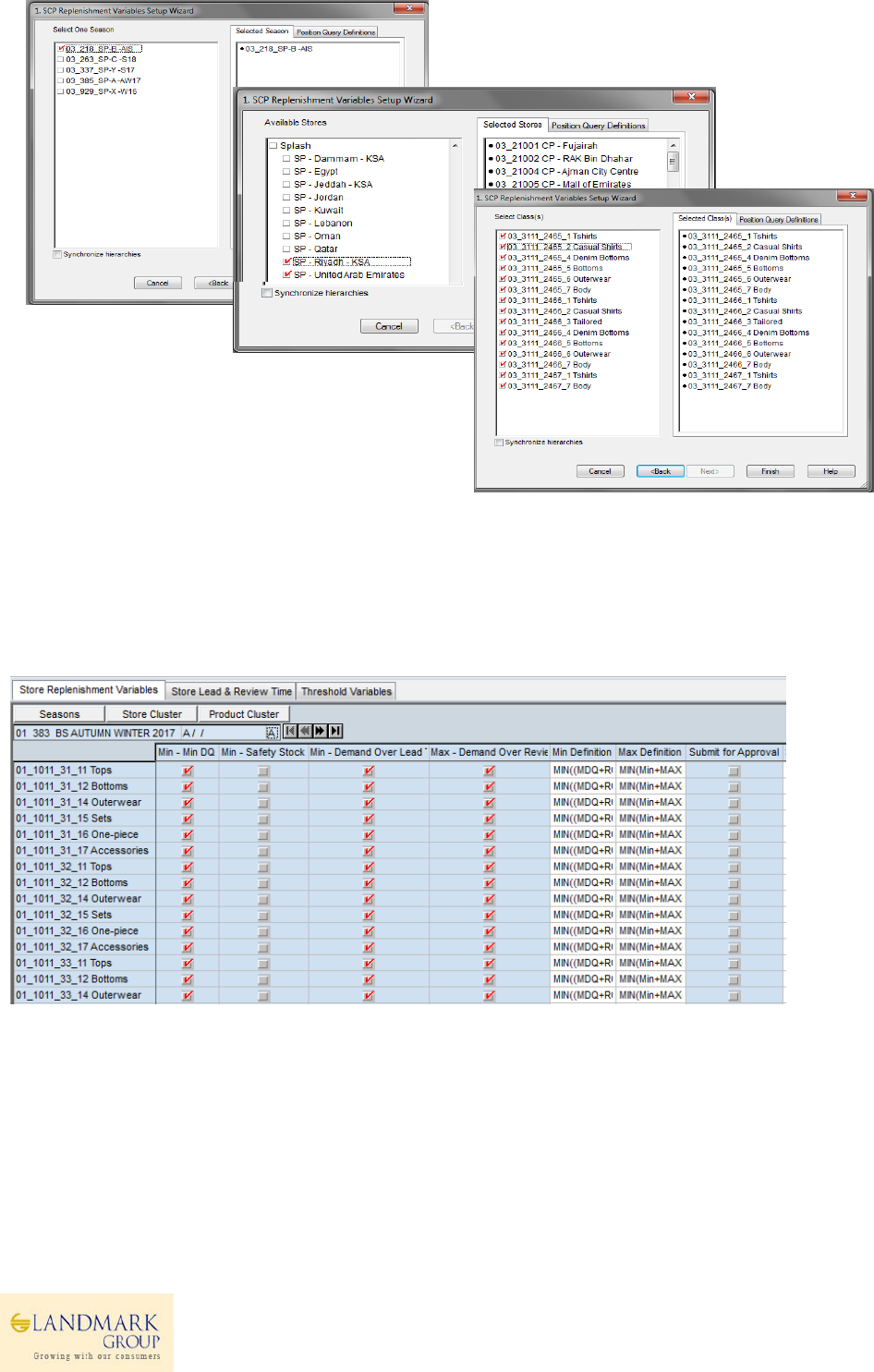
Step 3: Navigate to SCP Replenishment Variables workbook and review the default definition of Min/Max available at
Class/Store Cluster/Product Cluster/Season level.
Include Safety Stock (if required) or else submit the default definition for approval. This would be one time pre-
season activity however it can be changed any time during the in-season.
Review the definition and submit for approval.
Note- Min/Max Definition to be approved prior the Season Lauch.
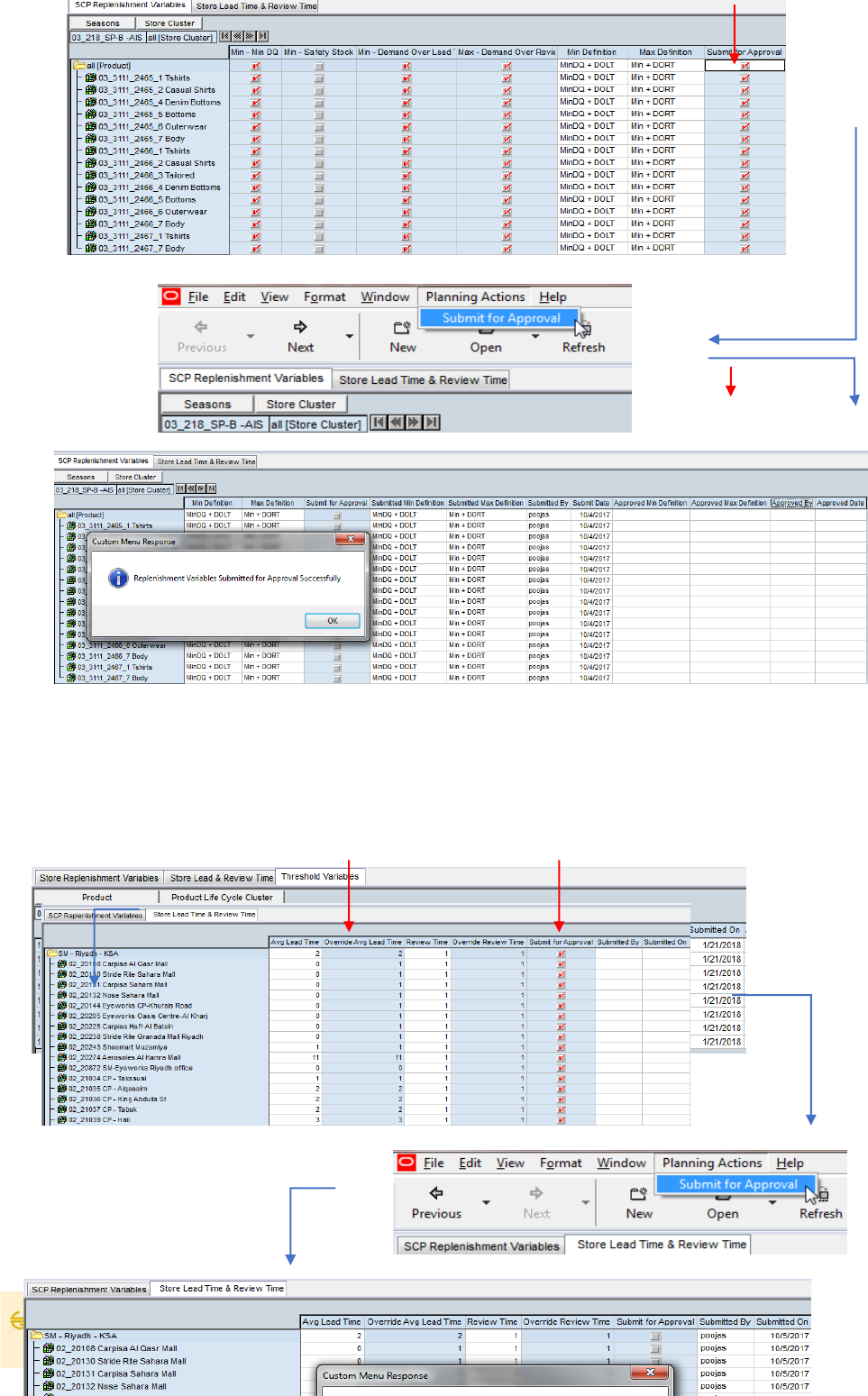
17
Note – As per the current process, “submit for Approval” will commit the data and will be available to Manager
immediately for approval.
Step 4: Navigate to Store Lead Time and Review Time and and review calculated lead time/ Review time. Make any
changes if required in Override Lead Time and submit for approval(Boolean). Execute Planning Actions Submit for
Approval.
No Approved Definition
yet, requires manager
approval
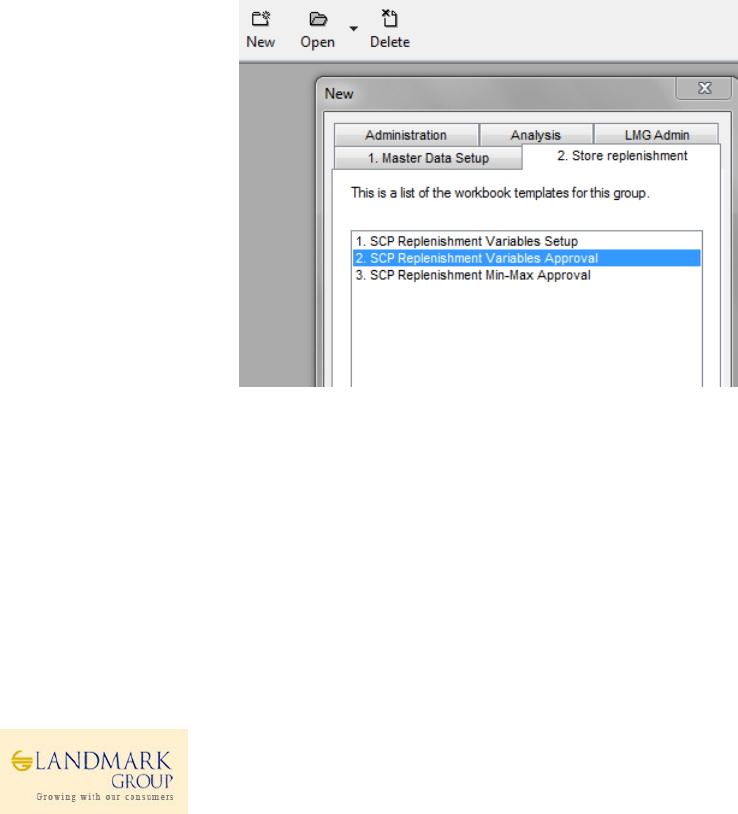
SCP Replenishment Variables Approval workbook will be accessed by Concept Supply Manager to approve the
submitted definitions by Concept Supply Planner in SCP Replenishment Variables SetUp workbook.
1.6.3 Workbook Name : Replenishment Variables Approval
User Roles: Concept Admin, Concept Supply Manager
KEY MEASURES IN THE WORKBOOK
TAB: SCP REPLENISHMNT VARIABLES
Submitted Min Definition – Submitted Min Formula by SCP Planner from SCP replenishment Variables SetUp wb.
Submitted Max Definition – Submitted Max Formula by SCP Planner SCP replenishment Variables SetUp wb.
Approve/Reject – Boolean measure to approve/reject the submitted values . To be selected before Planning action.
Approved Min Definition – Approved measures after Manager approval
Approved Max definition – Approved measures after Manager Approval
TAB: STORE LEAD TIME & REVIEW TIME
Submitted Avg Lead Time- Submitted Lead Time by SCP Planner from SCP replenishment variables SetUp wb
Submitted Review Time - Submitted Lead Time by SCP Planner from SCP replenishment variables SetUp wb
Approve/Reject – Boolean measure to approve/reject the submitted values . To be selected before Planning action.
Approved Lead Time – Approved measures after Manager approval
Approved Review Time – Approved measures after Manager Approval
Step 1: Login to the respective local domain/Group, Click “New” and under the tab 2. Store Replenishment, Open
2.SCP Replenishment Variables Approval.
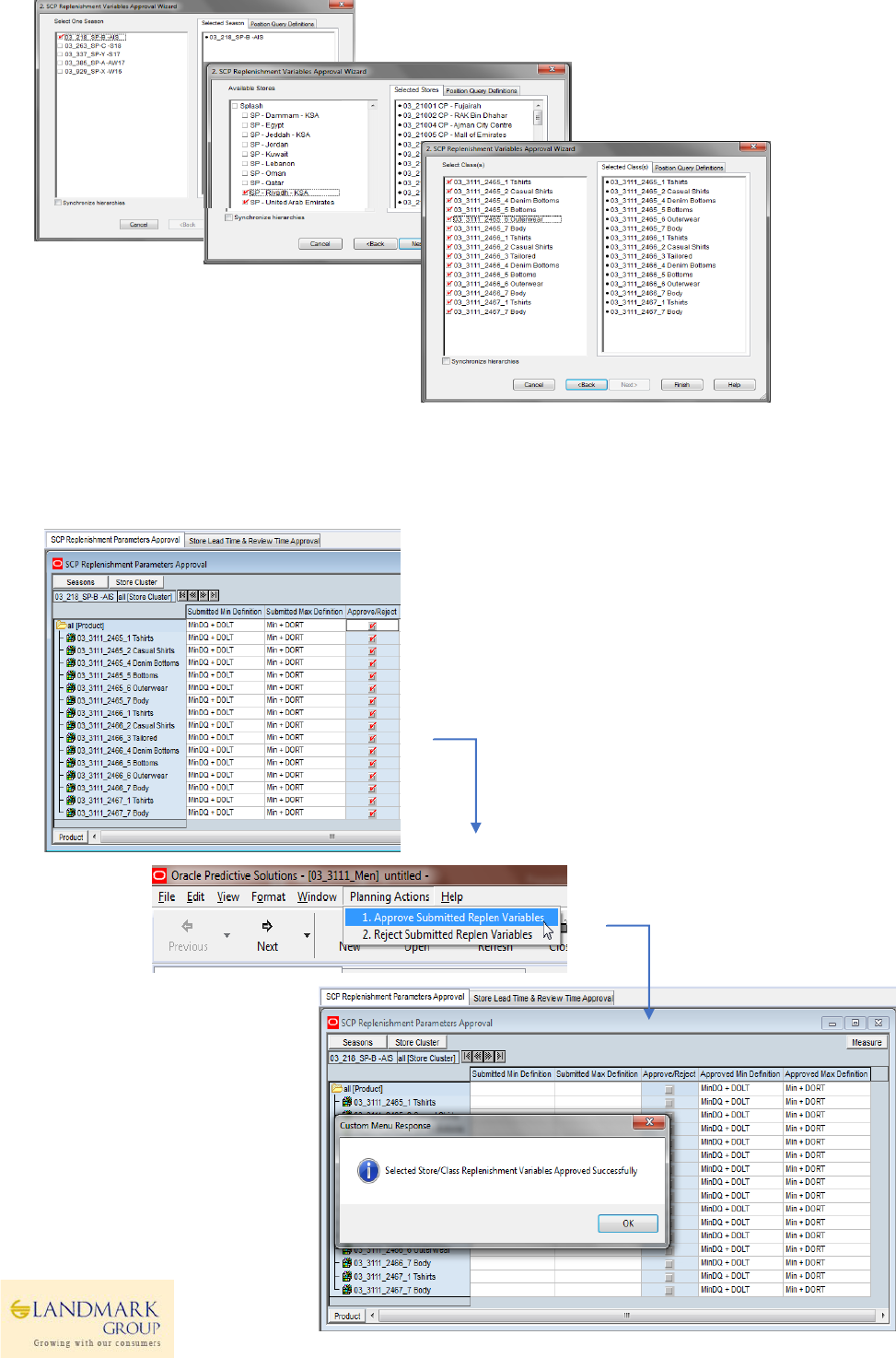
19
Step 2: Select data as per Wizard , Season(One) Select Territory(s) Select Class(es) and click “Finish”
Step 3: Navigate to tab “ SCP Replenishment Parameters Approval” and review the submiited Min/Max definition
for Approval.
To approve the submitted values, select Planning Actions Approve Submiited Replen Variables
Post
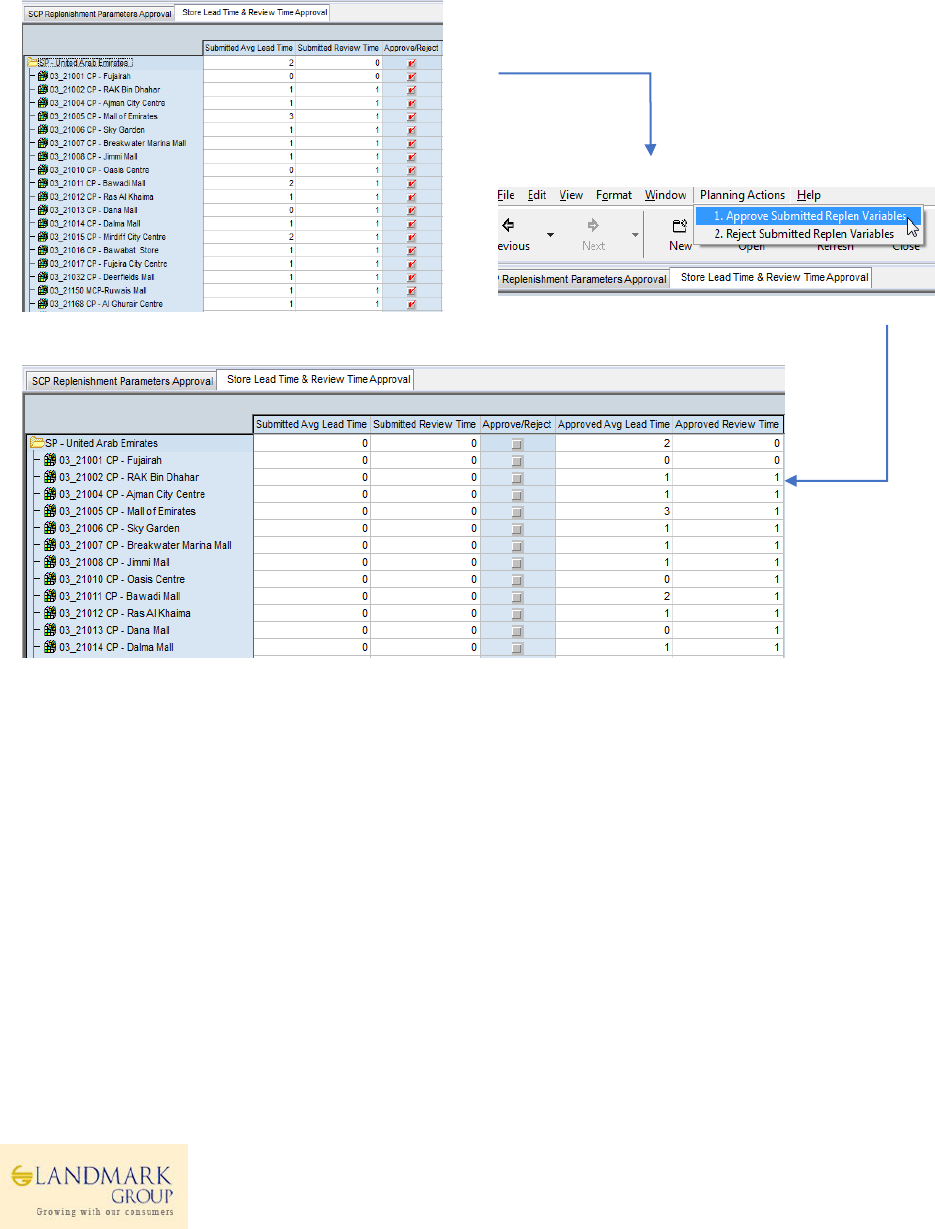
Post completion, approved Min/Max definition will be shown for reference.
Step 4: Navigate to Store Lead Time and Review Time and and review submitted Lead Time and Review Time if any,
Execution Planning Actions “Approve Submitted Repln Variables” and submiited lead time and review time will
appear in the approved measures.
Manager can also reject the submitted Lead Time using the Planning Actions-> Reject Submitted Repln Variables.
Post Planning action completion, note the approved values.
Step 1
Step 2
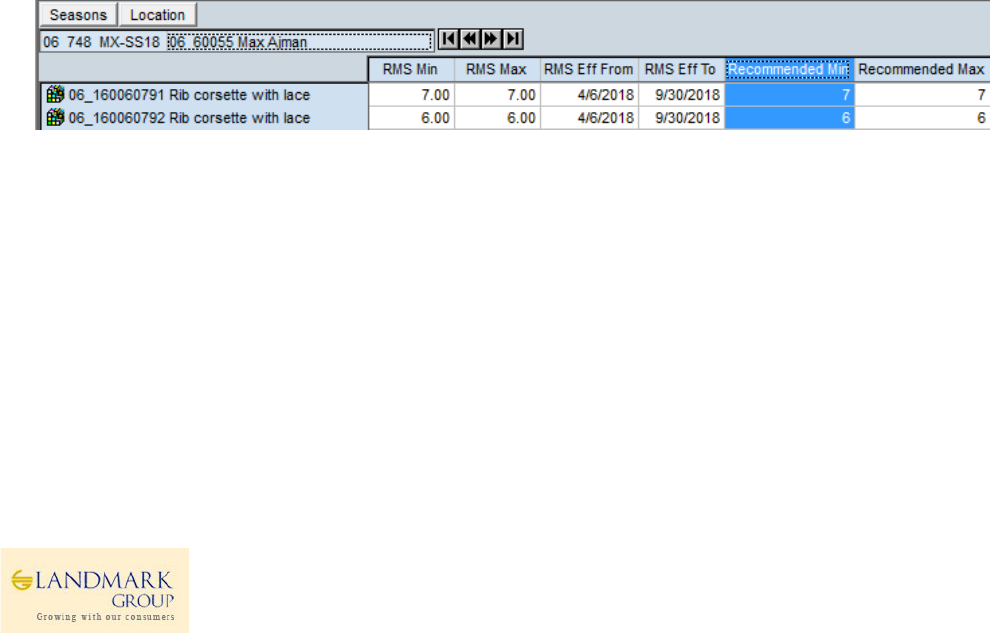
21
1.7 Replenishment Min/Max Approval
PARX Replenishment Min/Max approval workbook will be the main workbook accessed by Inventory Controller to
review system calculated ”Recommended Min/Max”, item’s performance at a store, change service levels and
review calculated safety stock (optional), approve Min/Max for a specific date range on requirement basis.
Users will be also able to change ROS using “ROS Multiplier” and approve New Min/Max as and when required. They
will be also able to directly define Min/Max and approve a date range.
All changes to Item/Location (system approved/userapproved) will be maintained and refreshed on daly basis.
1.7.1 Recommended Min Max
Based on pre-requisite data (MDQ and Shelf Capacity) and approved Min Max definition in previous steps, PARX will
recommend Min and Max values for user review and approvals. The recommended MinMax will be based on the
approved formula as discussed in section 1.5.1
Min =MinDQ+ ROUND(DoLT)+<SS>
Max = Min+Max(DoRT,1)
Where,
MDQ = Approved MDQ
Demand Over Lead Time (DoLT) = Planned Daily ROS * Approved RDC to Store Lead Time
Demand Over Review Time(DoRT) = Planned Daily ROS * Approved Review Time for the Store
Safety Stock <SS> = Additional but Optional Stock calculated based on Store service level to cover the
variability in demand and Lead Time.
If Shelf Capacity(SC) is defined, both Min and Max will be capped by Shelf Capacity as follows,
Min=MIN (MDQ+ROUND(DoLT)+<SS>,SC-1)
Max= MIN (Min+MAX(DoRT,1),SC)
In addition to the above definition, the system recommendation will be driven by the “Eligibility Criteria” and
“Eligibility Exceptions”. System will recommend Min Max Max only if,
Eligibility Criteria =’ True” and Eligibility Exceptions ≠ ‘N’
1.7.2 Eligibility Criteria
Eligibility Criteria is a pre-calculated indicator for each item-location based on several factors like pre-allocation,
store receipts or store sales along with ROS cutoff and consolidation.
In summary the eligibility criteria can be defined as follows,
• Item to be eligible
✓ Item should be ranged to any of the configured season for Min Max interface
✓ Item should be part of an Order raised for a RDC with ordered_qty > 0
✓ and estimated_in_stock_Date / latest shipment date should fall after previous trading year start date
( 2016-07-03 )
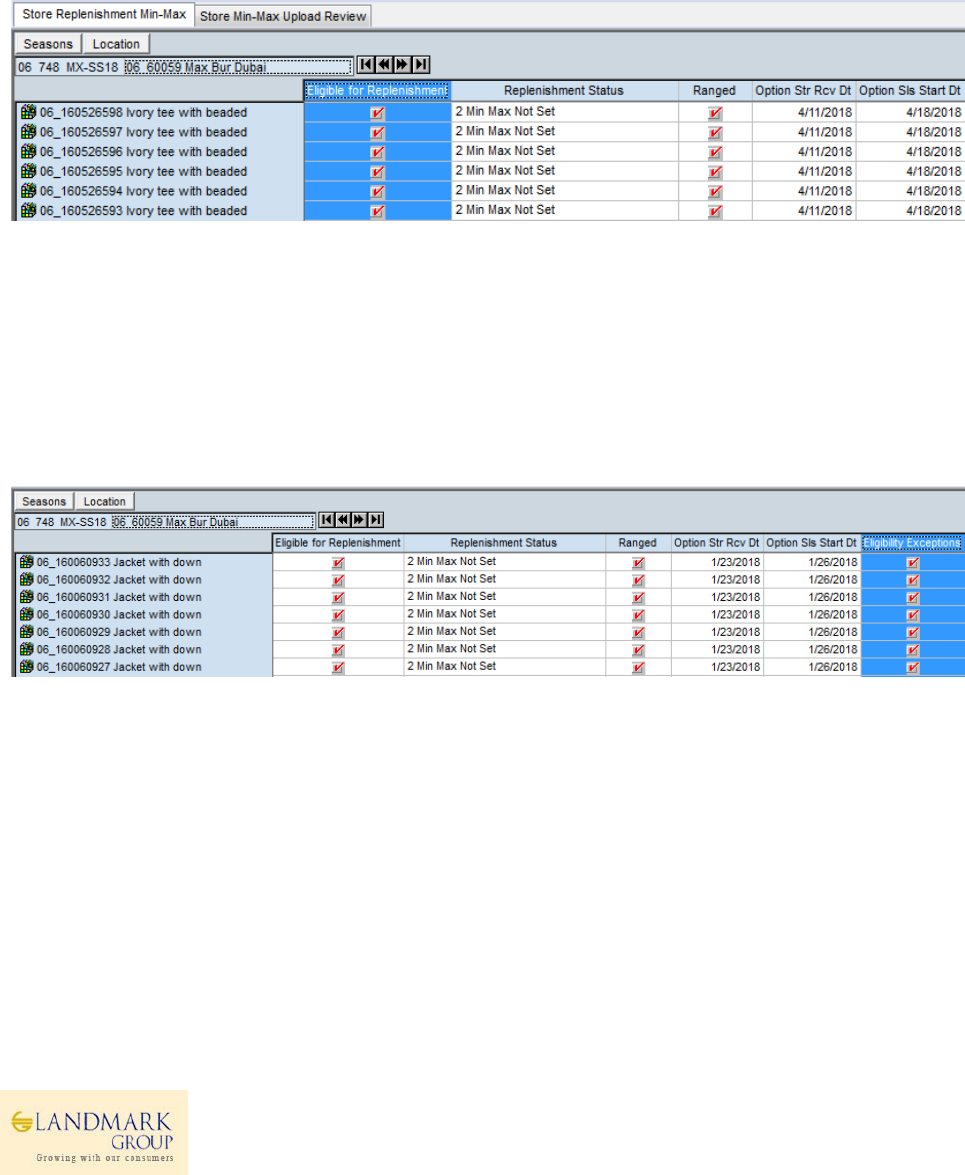
• Item, Location - Store Eligibility
For an item / Location ( stores ) to be eligible there should be
✓ (
✓ An ASN / BOL based allocation to store with allocated units > 0
✓ Or A transfer to a store from warehouse with transfer units > 0
✓ Or a receipt at store from warehouse or a sale transaction after previous trading year start date (
2016-07-03 )
✓ )
✓ And the item should not be part of substitute item(child item) configuration
✓ And the item, location (store) should not be part of consolidation.
✓ And the item should be ranged to the default_wh of the store in consideration.
The above pre-checks ensure that no ineligible stores-items are setup on MinMax during User approvals.
1.7.3 Eligibility Exceptions
The option/store which are not eligible for Min Max calculations as defined by Users in Excel Uploads. The features
will help planners to exclude item/locations from MinMax approval as this will override the calculated “Eligibility”
based on pre-allocation, sales, receipts, consolidation.
In simple words, even if an item-store “Eligibility Criteria” is true as per rules in the section 2, if users define
“Eligibility Exception as “N”, system will not recommend Min Max.
1.7.4 Min Max Category
Min Max category are available in the workbook wizard to help users to select the right combinations of Item/Stores
as per requirement.
The categories are as follows,
1. Min Max Active
2. Min Max Not Set
3. Min Max Expiring
4. Min Max Stopped
5. Min Max Ready for Auto Cut Off
6. Min Max Auto Cut Off Executed.
The Business rules for Min Max Categories are as per the below description.
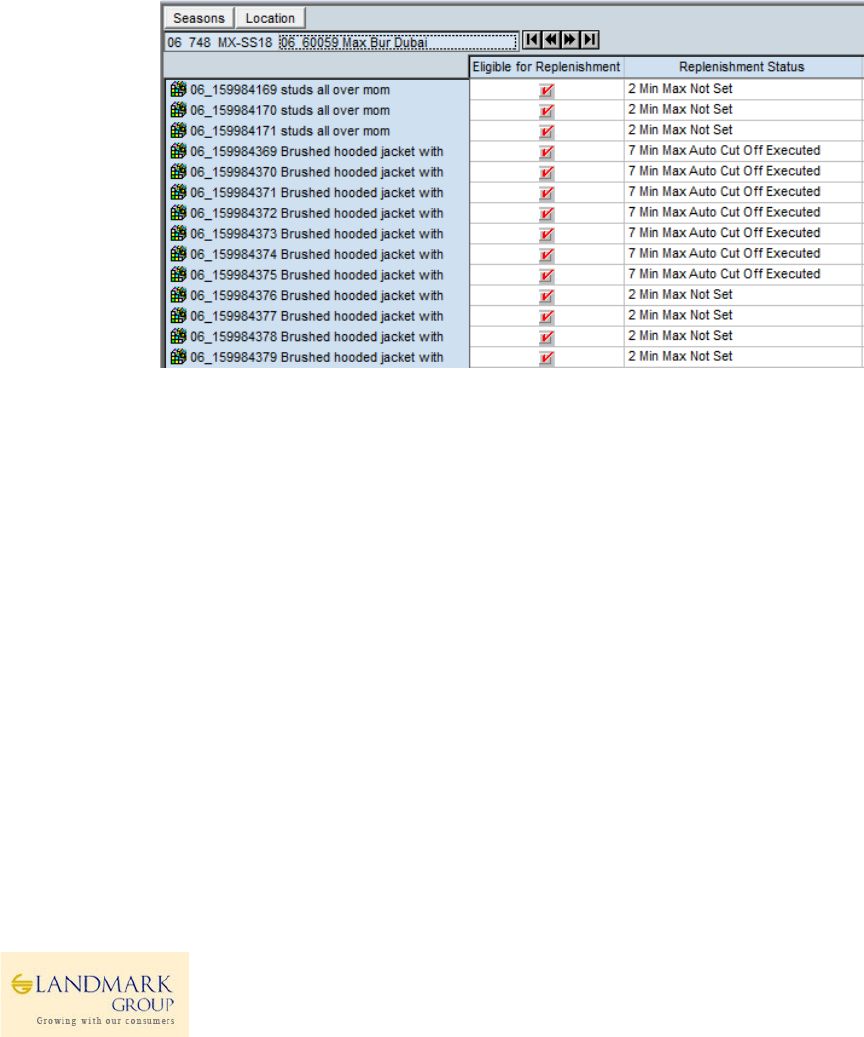
23
1. Min Max Active: If Item/store is currently active on RMS Min Max, which means that as today’s date falls
between Active and Deactivate date in RMS. This is applicable to all uploads i.e Mass Upload or PARX
approvals.
2. Min Max Not Set: If Item/store is currently not on RMS MinMax setup and or was present but with
deactivate date earlier than 2 months.
3. Min Max Expiring: If the item/store is currently active on RMS Min Max but the Decative date is within the
the next 10 days. Such combinations will be categorized as as Min Max Expiring.
4. Min Max Stopped: If the MinMax was ever active on RMS but the deactivate date falls within the last 2
months.
5. Min Max Ready for Auto Cut Off: If the current running Min Max is identified as “Eligible for Auto Cut Off”
based on scarcity rules defined in section.
6. Min Max Auto Cut Off Executed: These item/store combinations are either deactivated due to ROS Cut Off
or Consolidation (In RMS).
1.7.5 Eligible for Auto Cut Off
This Change has been included in Jan 18 release to stop Min Max in RMS for an Option which “Qualify” for Cut Off
based on RDC Stock Availability (Shortage). Based on potential to sell and expected Lifespan, stores be categorized
for final cut Off.
PARX will auto-stop replenishment if an Option/Store is eligible for “Auto Cut Off”. This indicator will be interfaced
daily from Netezza to PARX at Option/Store level with expected Planned Exit Date. If an Option/Store is eligible for
“Auto Cut Off”, system will generate files to stop RMS Min-Max replenishment for the Planned Exit date.
Currently the planned exit date is defaulted to “Today”. This cutoff is executed every week on Sunday and Thursday
at 4:30 pm. Please refer to section 1.5.1 for more details.
For activating this feature, users are expected to request for the below setup at Group/Territory level.
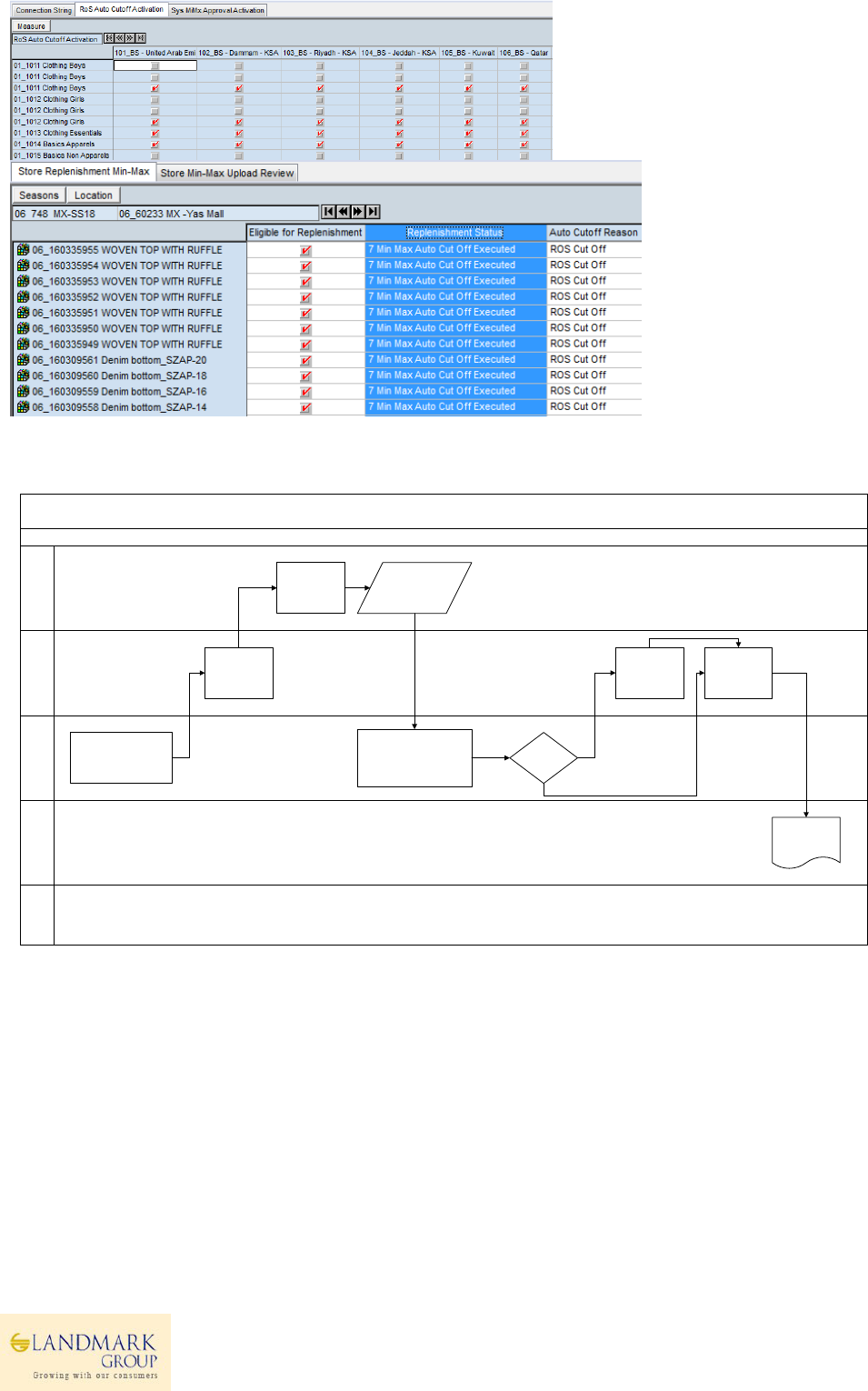
Below is the high level process flow for the Auto cut off replenishment process.
Auto Cut Off Replenishment
PARX(Batch)Netezza
PARX(User)
RMS
Notes
• Auto CutOff
Indicator
• Planned Exit
Date
(OPTION/STORE)
Replen Variables SetUp WB
• DC Shortage Threshold
• DC Tolerance Threshold
(SEAS/CLASS/TERR)
Export Data to
Netezza SetUp
Tables
Export Data to
Netezza SetUp
Tables
For User Notification
(MinMax Approval Workbook)
• Category – Min Max-Eligible
for Auto Cut Off
• Planned Exit Date
Auto Cut Off(Planned Exit
Date) should be Business
Day+1
(As per RMS Upload
Constaints)
Generate MinMax
Upload files as per
User Approval
User Extends
Min-Max
Yes
Generate Auto Cut
Off File for Planned
Exit Date
No
RMS Upload Files
RMS Upload Format is still
under testing by support
team.
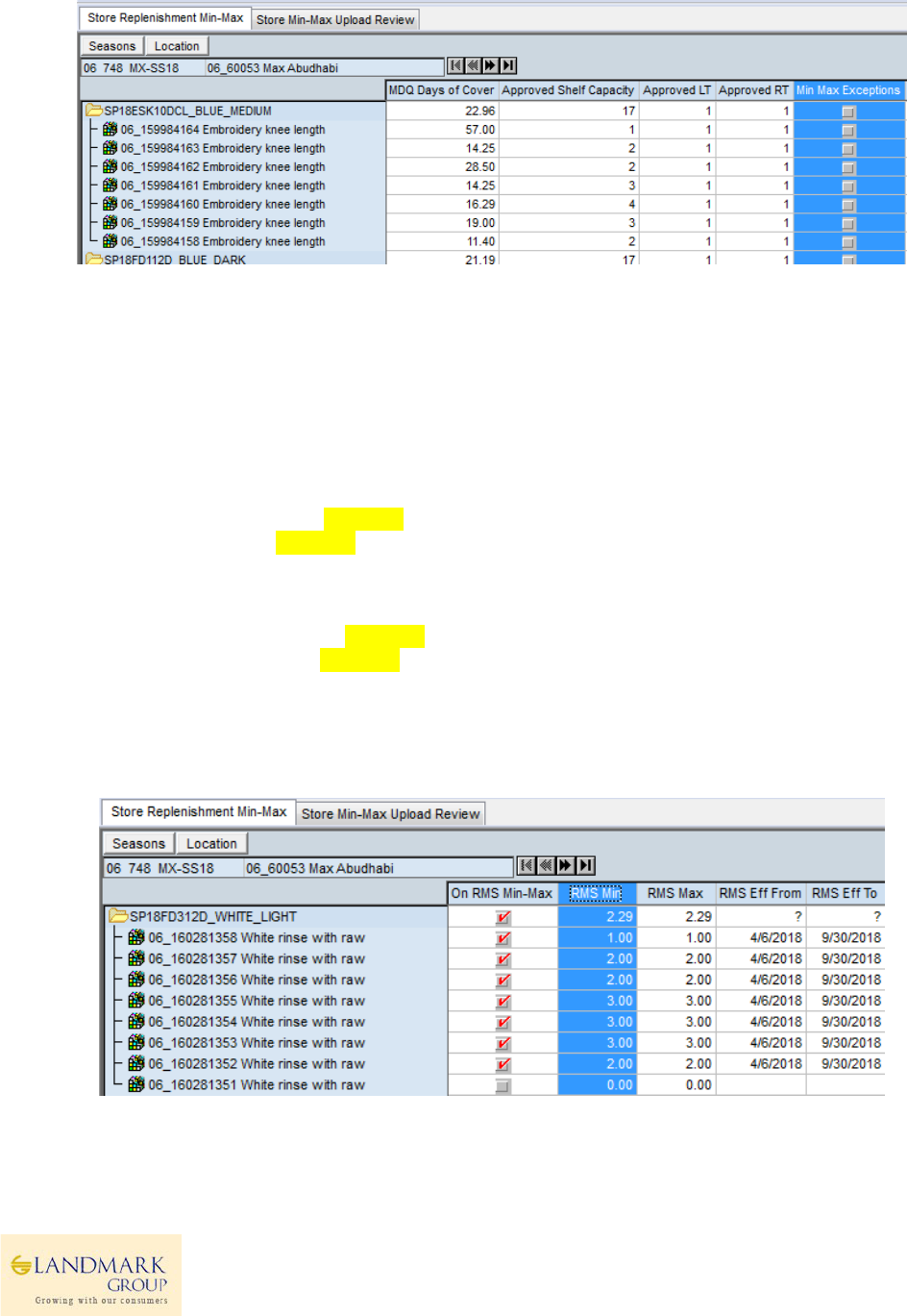
25
1.7.6 Min Max Exceptions
These item-store combinations are on RMS Min Max even when they are not eligible for replenishment as per
section 1.7.2. These are simple for user review and take appropriate actions , if required.
1.7.7 ROS Multiplier & Impact on Min Max
One of the key functionalities in PARX, ROS multiplier helps to plan Min Max based on expected ROS during events
such Ramadan or Back to School.
Users can edit the multiplier upto 5 times to derive “Calculated ROS” based on “Actual ROS” and hence Min Max to
be approved in the next step.The Min Max in such cases are calculated as ,
Min =MinDQ+ ROUND(Actual ROS * Multiplier *Approved Lead Time)+<SS>
Max = Min+Max(Actual ROS * Multiplier *Approved Review Time,1)
If Shelf Capacity(SC) is defined, both Min and Max will be capped by Shelf Capacity as follows,
Min=MIN (MDQ+ROUND(Actual ROS * Multiplier *Approved Lead Time)+<SS>,SC-1)
Max= MIN (Min+MAX(Actual ROS * Multiplier *Approved Review Time,1),SC)
1.7.8 RMS Min Max (For Review)
This workbook also shows the current running RMS Min Max with active and deactive dates so that users can review
the current min max and take decisions accordingly.
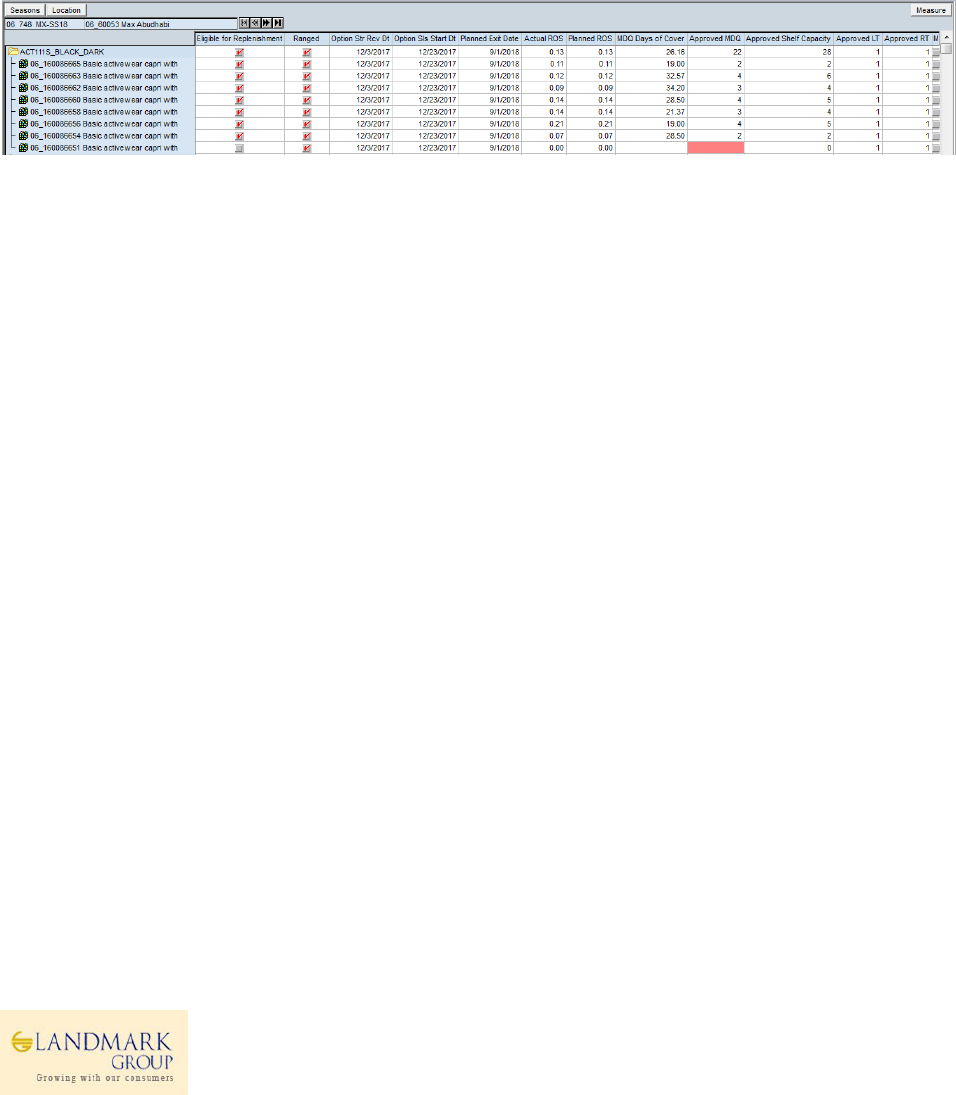
1.7.9 Approved Variables and Performance
There are number of measures included in the workbook to allow users to track the item-store performance and
review the approved replenishment variables.
Option Store Rcv Dt – Date of Receipt for the Option at the store
Option Sls Start Dt – Date of sales trigger at Option level
Actual ROS – Actual ROS is calculated based on the last 8 weeks average daily sales.
MDQ Days of Cover – This measure will show the project days of cover based on the approved MDQs.
Approved MDQ – SKU level MDQ approved by the Users
Approved Shelf Capacity – SKU level Shelf Capacity approved by the Users
Approved Lead Time – Approved Lead Time by the Users at store level.
Approved Review Time – Approved Review Time by the Users at store level.
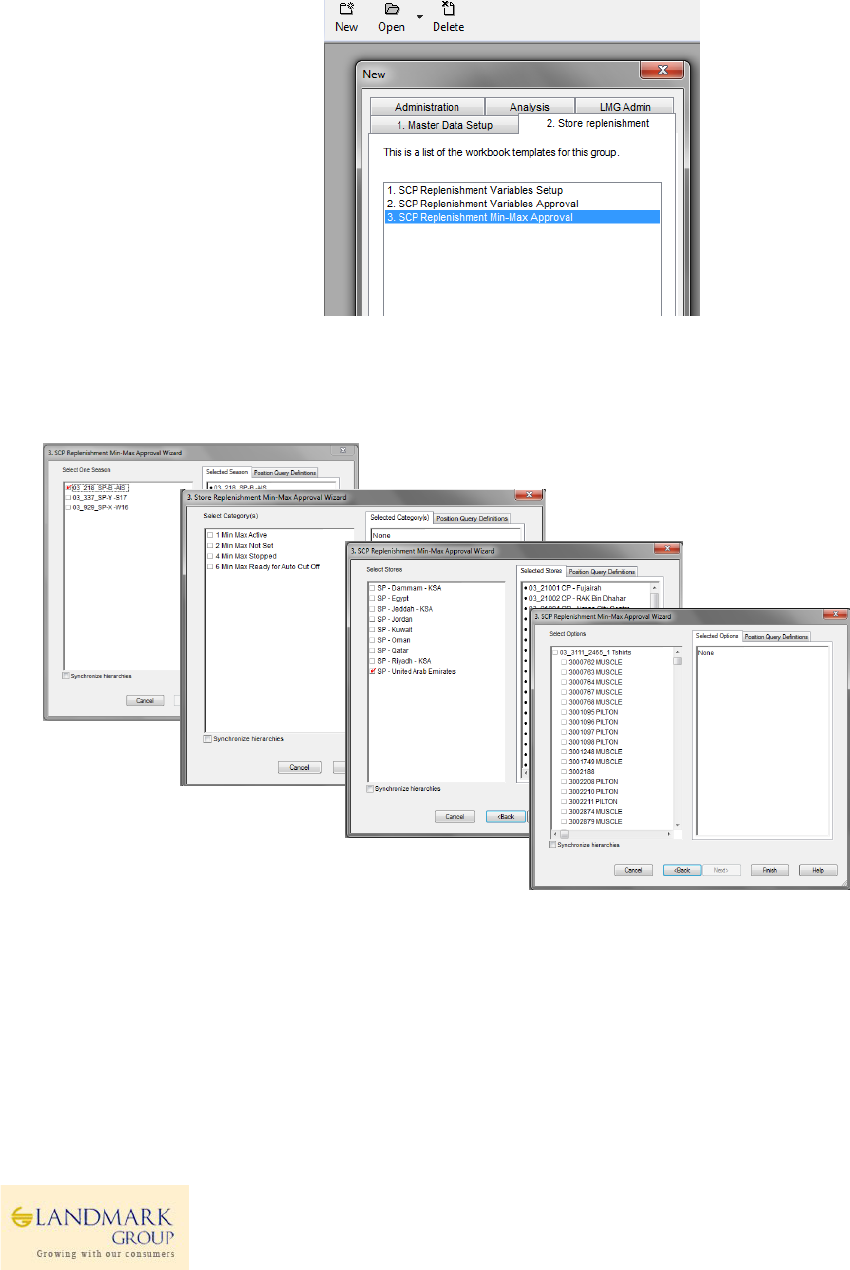
27
1.7.10 Workbook Name: Replenishment MinMax Approval
User Roles: Concept Inventory Controller
TAB: SCP REPLENISHMNT VARIABLES
Step 1: Login to the respective local domain/Group, Click “New” and under the tab 2. Store Replenishment, Open
3.SCP Replenishment MinMax Approval.
Step 2: Select data as per Wizard , Season(One) Select Territory(s) Select Category(s)Select Option(s) and click
“Finish”.
Step 3 in wizard represents the high level category which helps user to select Items in the next step based on
category.
This category can be seen in the MinMax approval workbok under hidden measures.
Step 3: Navigate to the tab SCP Replenishment Min-Max. The workbook measures can be broadly classied
into“review measures” and “ Min-Max approvals.
Review the Item/store launch attributes (Planned Launch Date, Ranged, Store receive date, Sales Start Date, Planned
Exit date, Eligible for Replenishment, Approved MDQ, Actual ROS, Planned ROS, Avg Lead Time and Review Time”.
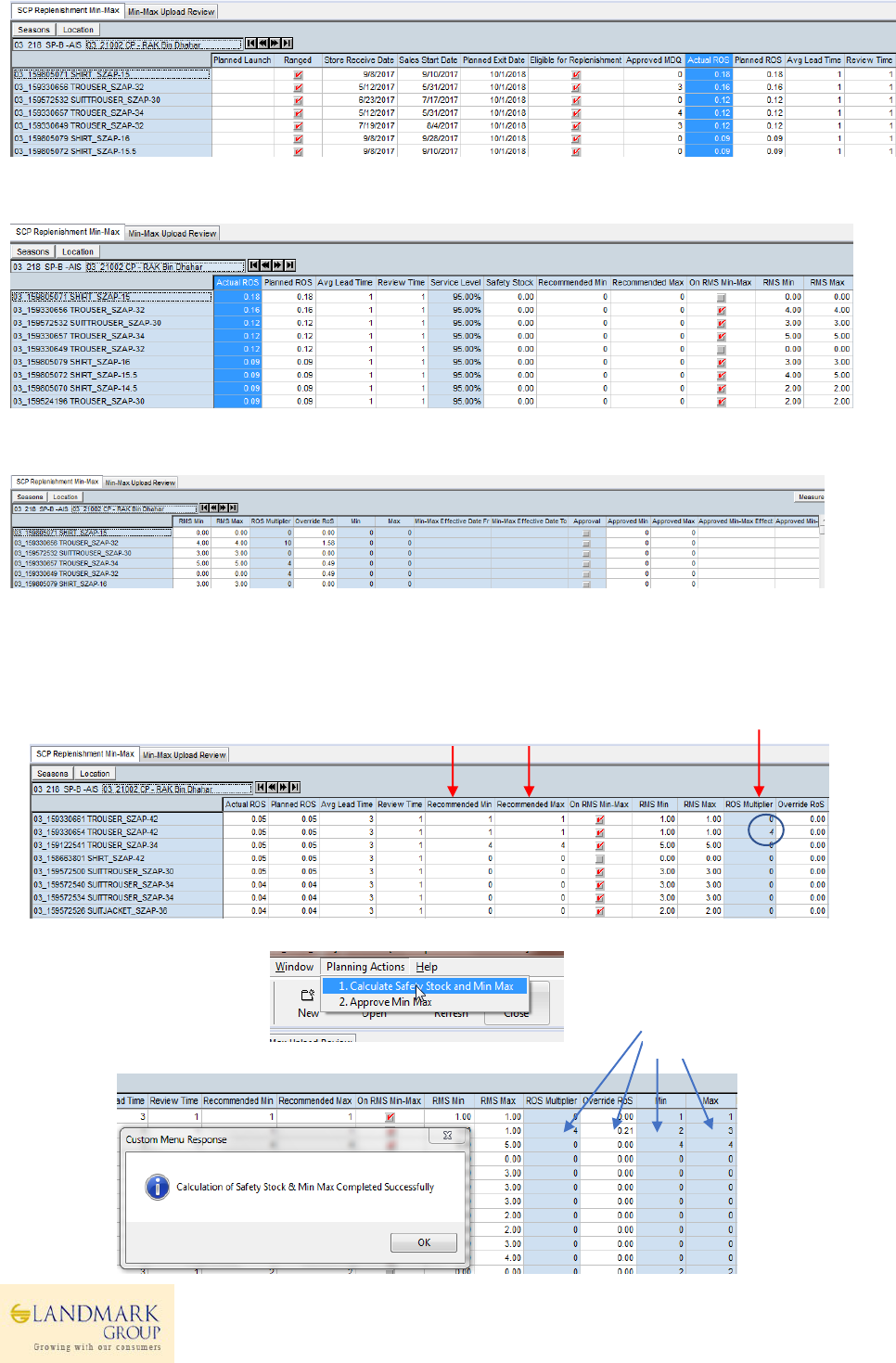
Approved MDQ, Avg Lead Time and Review Time will be based on the process followed in 1.6 and 1.7.
Recommended Min/Max will be pre-calculated based on Min/Max definitions and approved values.
Navigate to the right to see additional measures , Service level, Safety Stock, Recommended Min and Recommended
Max, RMS Min-Max values.
Navigation to right again and review ROS Multiplier, Override ROS, Min, Max Effective Date from and Effective date
To, Approved Min, Max with effective dates.
Step 4: (Optional) Review the Actual ROS and Planned ROS and edit “ROS Modifier” to recalculate Min/Max based
on new ROS. Execute Planning Actions -> Calculate Safety Stock and Min/Max.Review the new ROS and Calcualted
Min and Max.
Note the new
ROS and
Min/Max
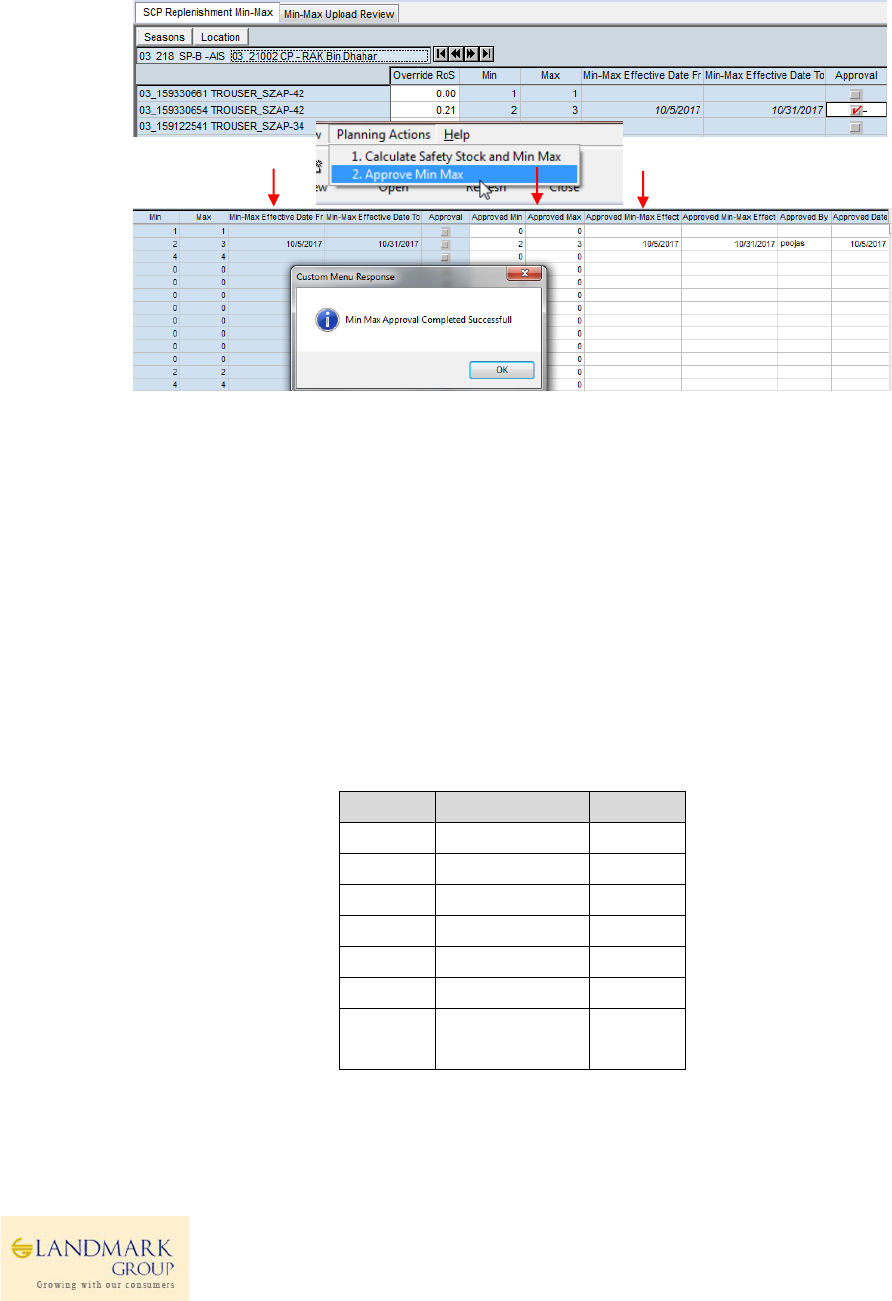
29
Step 5: Review calculated Min/Max. At this point, user can again override absolute values in re-calculated Min/Max
and select Effective Start Date From and Effective End Date To.
Select Boolean “Approval” and execute Planning Action Approve Min/Max. Review the Approved Min/Max and
Effective Date.
At the end of the day, system will auto-generate all the user approvals in RMS Upload Format and the Min/Max
values will be integrated in RMS system for execution as per the RMS Min/Max Process. Refer to Appendix for more
details.
1.8 Appendix
Below are some key calculations with appropriate examples to under the Min-Max generation and approval process.
1.8.1 MDQ -Option to SKU level
Below are some key calculations with appropriate examples to under the Min-Max generation and approval process.
Planned MDQ or Override MDQ will be distributed at SKU level based on pre-calculated “Size- Profiles” interfaced to
the application at Subclass/territory/Size_Range level.Currently “Size-Profiles” are based on Purchase Order quantity.
For e.g, Size Range SPSZ-0090a with sizes (szap-30, szap-32, szap-34, szap-36, szap-38, szap-40, szap-42) at store
21060 has the below size profile.
Size
Size_Range
Profile
szap-30
spsz-0090a
0.0826
szap-32
spsz-0090a
0.1757
szap-34
spsz-0090a
0.1704
szap-36
spsz-0090a
0.2339
szap-38
spsz-0090a
0.1774
szap-40
spsz-0090a
0.08
szap-42
spsz-0090a
0.08
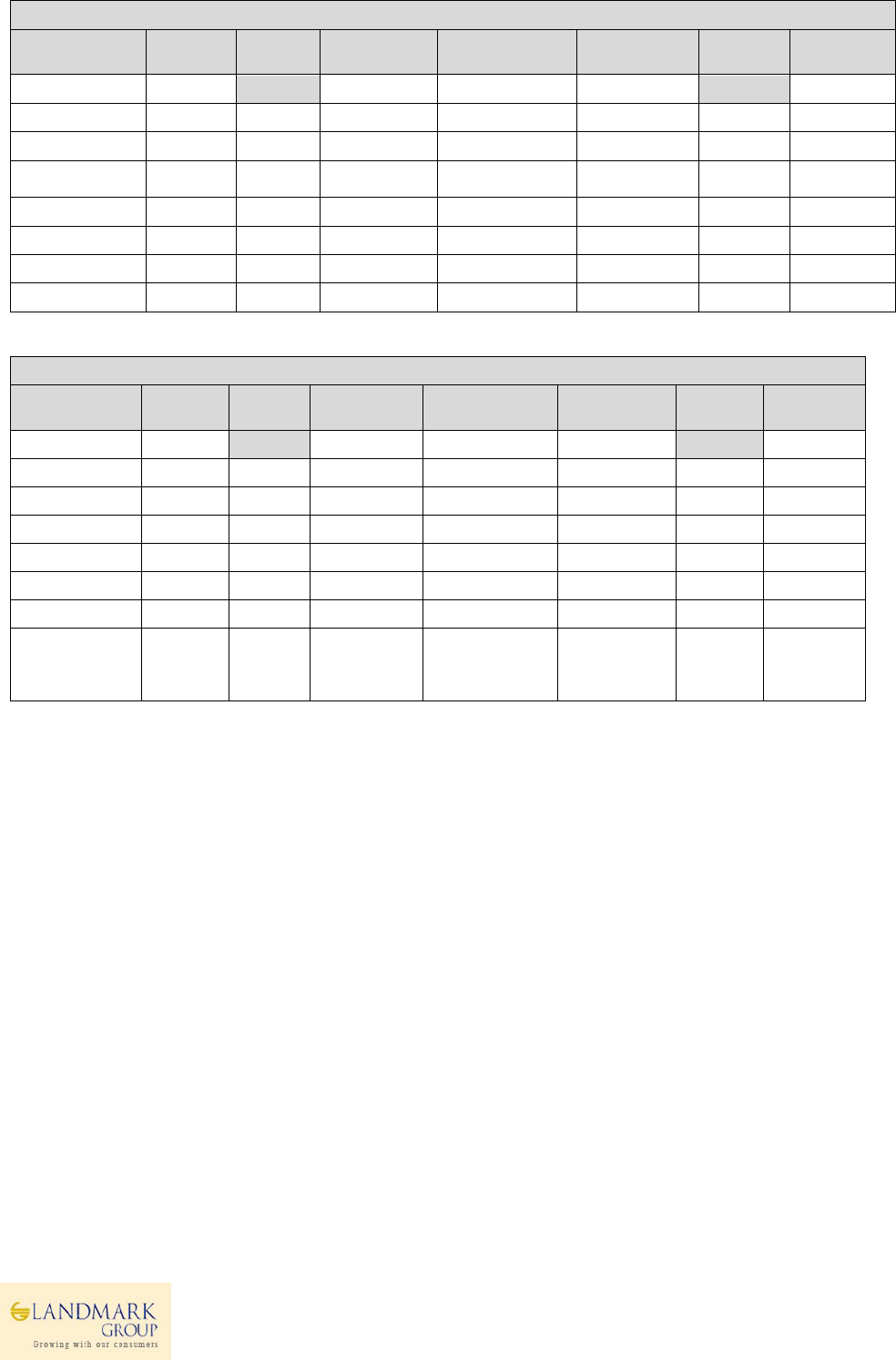
Please refer to the below cases,
Case of Overallocation – Reduce qty post spreading from the SKU with maximum overallocation
Planned
Step1-
Round
Step2-
balance
Step3-
Adjust
Final
Comments
21
23
21
szap-30
0.0826
1.7346
2
0.2654
2
szap-32
0.1757
3.6897
4
0.3103
4
szap-34
0.1704
3.5784
4
0.4216
-1 (Largest)
3
Reduce 1
szap-36
0.2339
4.9119
5
0.0881
5
szap-38
0.1774
3.7254
4
0.2746
4
szap-40
0.08
1.68
2
0.32
2
szap-42
0.08
1.68
2
0.32
-1(Largest)
1
Reduce 1
Case of Underallocation – Add qty, post spreading from the SKU with maximum overallocation
Planned
Step1-
Round
Step2-balance
Step3-Adjust
Final
Comments
18
16
18
szap-30
0.0826
1.4868
1
0.4868
+1
2
Add 1
szap-32
0.1757
3.1626
3
0.1626
3
szap-34
0.1704
3.0672
3
0.0672
3
szap-36
0.2339
4.2102
4
0.2102
4
szap-38
0.1774
3.1932
3
0.1932
3
szap-40
0.08
1.44
1
0.44
+1
2
Add 1
szap-42
0.08
1.44
1
0.44
1
1.8.2 Safety Stock
Safety Stock is maintained for high priority products to cover for unexpected incidents at stores. As per standard
definition, safety stock is calculated as,
Safety Stock = Service Level* (Stock to Cover for Variability in Demand +Stock to Cover for Variability in Supply)
Based on simulation results, Poisson distribution is used to describe discrete data with variance as large as mean and
the following formula is used for calculating the saftey stock.
𝐒𝐚𝐟𝐞𝐭𝐲𝐒𝐭𝐨𝐜𝐤=𝐏𝐨𝐢𝐬𝐬𝐨𝐧𝐢𝐧𝐯(𝐒𝐞𝐫𝐯𝐢𝐜𝐞𝐋𝐞𝐯𝐞𝐥,
𝛔d^2∗𝐀𝐯𝐠𝐋𝐞𝐚𝐝𝐓𝐢𝐦𝐞+𝐀𝐯𝐠𝐑𝐞𝐯𝐢𝐞𝐰𝐓𝐢𝐦𝐞+𝛔lt^2∗𝐃𝐚𝐢𝐥𝐲𝐀𝐯𝐠𝐃𝐞𝐦𝐚𝐧𝐝^2)
Where,
Service Level = Recommended Service Level approved by Manager at Class Level/ Overridden by Planner
𝛔d^2 = Variance in actual daily demand
Avg Lead Time = Approved lead Time by Manager
Avg Review Time = Approved Review Time by Manager
𝛔lt^2 = Variance in Actual Lead Time derived from last 6 months data
Daily Avg Demand = Actual ROS dervived from item-store performance
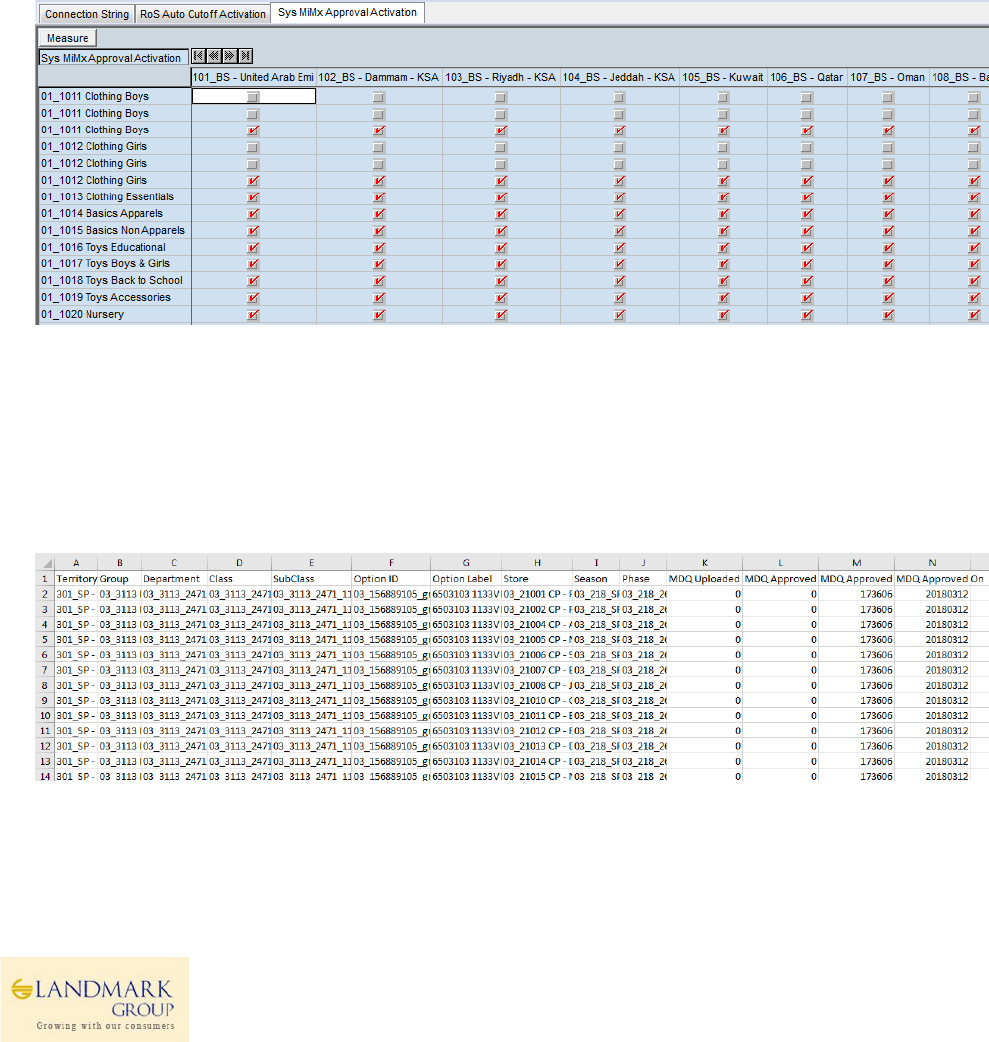
31
1.8.3 Auto Approvals in PARX
Based on automation requirements, auto approvals were introduced as part of March Release to consider weekly
change in ROS and auto approve “ Existing Min Max” if the variation if within +-2 units.
Below are the Business rules for auto approvals.
✓ ROS will be updated on Weekly Basis in PARX during Saturday night Load.
✓ Trigger Point – If This week’s ROS is different from Last Week’s ROS Check
✓ If approved MDQ >0 and If PARX Recommended Min is within +- 2 units different from current RMS Min
value and item/loc is “eligible for replenishment” then auto approve.
✓ This will be a weekly approval on Sunday morning at 8:00 am with effective date as of Sunday.
✓ Users will be able to see the approved by as “System” with respective approval dates.
Key Points to Note:
Auto approvals requires setup at Group/territory level and is not auto enabled for all Concepts. Business have to
raise request to enable or disable the same.
1.8.4 MDQ Status Email Reports
To track status of MDQ as per section 1.5.2, auto emailer reports are provided twice a week for users to validate and
take necessary actions.
The concept admin can do the setup in Master domain for the seasons/groups as per requirement.
Sample MDQ Status Report
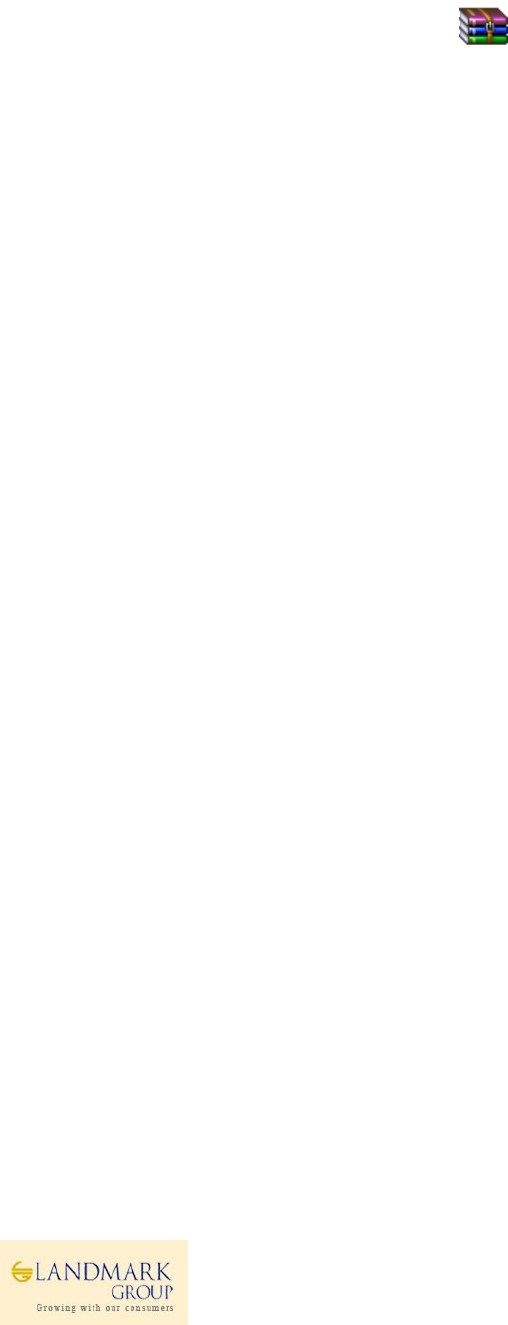
1.8.5 PARX – RMS Integration
Currently PARX files are interfaced to RMS 4 times a day i.e 10:30 am, 1:30 pm, 4:30 pm and 7:30 pm. Since system is
available till 6:00 pm Saturday to Thursday, users can approve Min Max during the Business hours starting 8:00 am
GST.
Based on the integration timings, the approved Min Max will be interfaced to RMS.
Sample Outbound attached.
4_15_minmax_upload_lmgscp_01_1012_01_2199001_160991_LMGSCP_20180330003903_aa.csv.zip
1.8.6 Substitute Items and Eligibility
New attribute measures, Substitute Item are present in PARX which will be populated as “Parent”/ “Child” or null
based on the Substitute items mapping in RMS. While Child items are “Uneligible for replenishment”, parent items
inherit the properties of mapped Child Items as child are replenished as substitute items based on priority.
1) Planned Exit date for Parent item will be calculated as Maximum Planned Exit Date of (Parent Item, Child 1,
Child 2 and so on). Hence Planned Exit Date will always refer the biggest lifespan of the substitute items
mapping.
2) Average ROS and Demand variability will be calculated by considering the last 8 weeks total sales of trading
Parent/Child items and calculating the required values.
3) PARX will show the calculated Planned Exit Date and ROS Variability/Average ROS as per point 1 and 2.
Key Points to Note (Business Rules)
✓ Substitute items mapping in RMS is a pre-requisite for the above process. If Child items are not mapped as
substitute items, PARX will consider them as regular items.
✓ Substitute items are expected to be in the same season. PARX filters are available at season level hence
Business should ensure that substitute items mapping is done for items with same Season. However, if an
item is mapped as Substitute item, it will remain ineligible for replenishment as long as the RMS mapping is
available.
✓ Substitute items are considered at Concept level though the RMS mapping is currently done at Territory
level, which means that, items marked in RMS substitute settings for one territory are considered as Parent-
Child mapping for all.
Users can display the attribute using “Sort and Display Attributes” when displaying the Product Hierarchy (
in Wizard or Workbook )
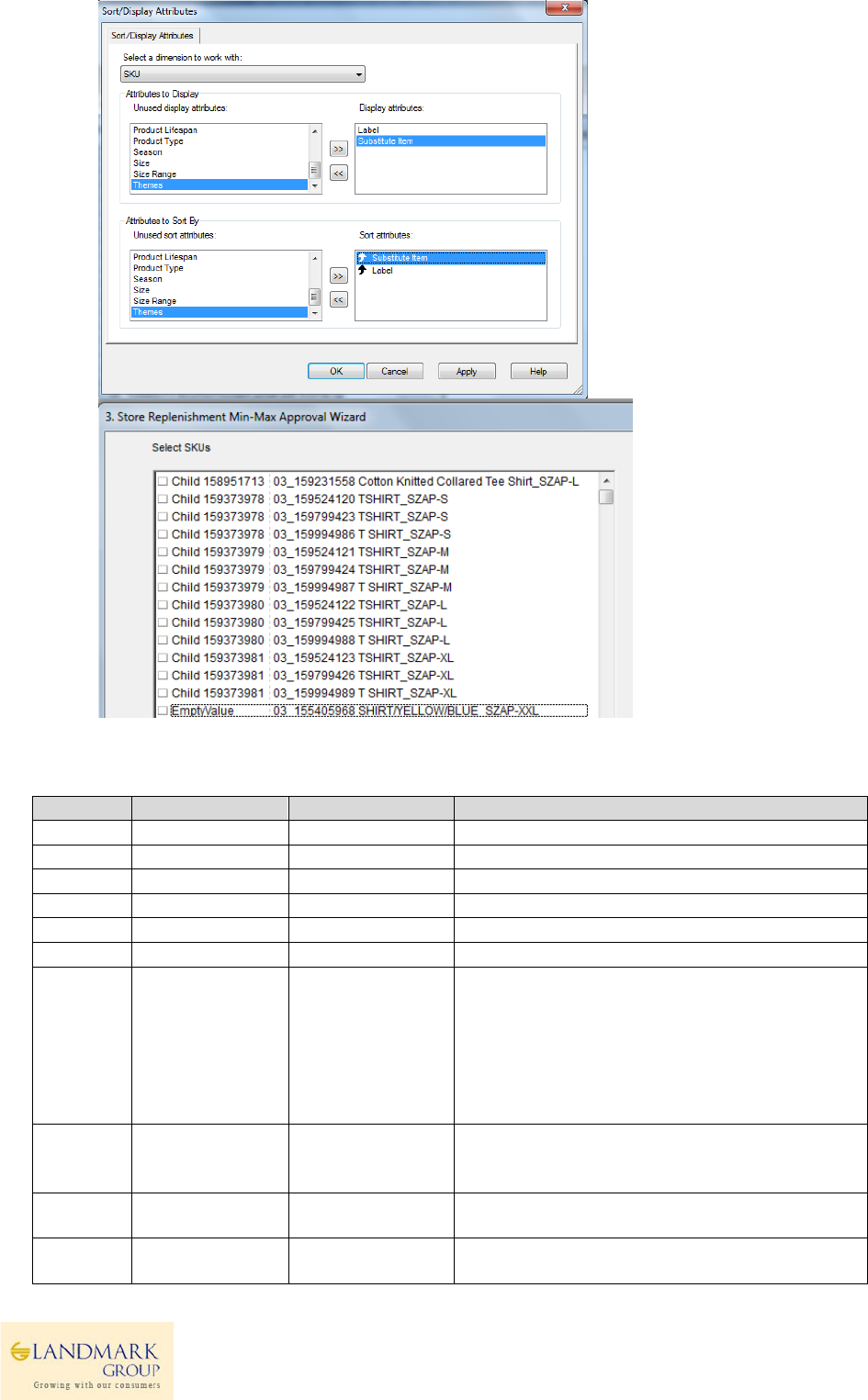
33
1.8.7 Interface Data
Data
Interface name
Intersection
Description
Hierarchy
Prod Hierarchy
sku
Hierarchy
Loc Hierarchy
loc
Hierarchy
DC Hierarchy
wh
Hierarchy
Season Hierarchy
phase
Hierarchy
WH Hierarchy
cdc
Hierarchy
Size Hierarchy
size
Hierarchy
repl_status
sku/store
1.MinMax Active
2.Min Max not Set (Item-Loc Ranged/Trading but no
Min/Max set by Users)
3.MinMax need review ( Current week ROS is
higher/Less than last week ROS)
4.MinMax Stopped (Item-loc replenishment stopped
due to expired Planned Exit Date/Consolidation)
Store-Size
Profile
store-size Profile
season/subclass
/store
/size_range/size
Store-size profile calculated in Netezza based on PO
Ratio
Service
level
Service level
sku/store
Recommended service Level based on Sellthorugh
Index for each SKU/Store
Lead Time
Average Lead
Time
store
Average Lead Time for store based on last 6 months
transactions interfaced from Netezza
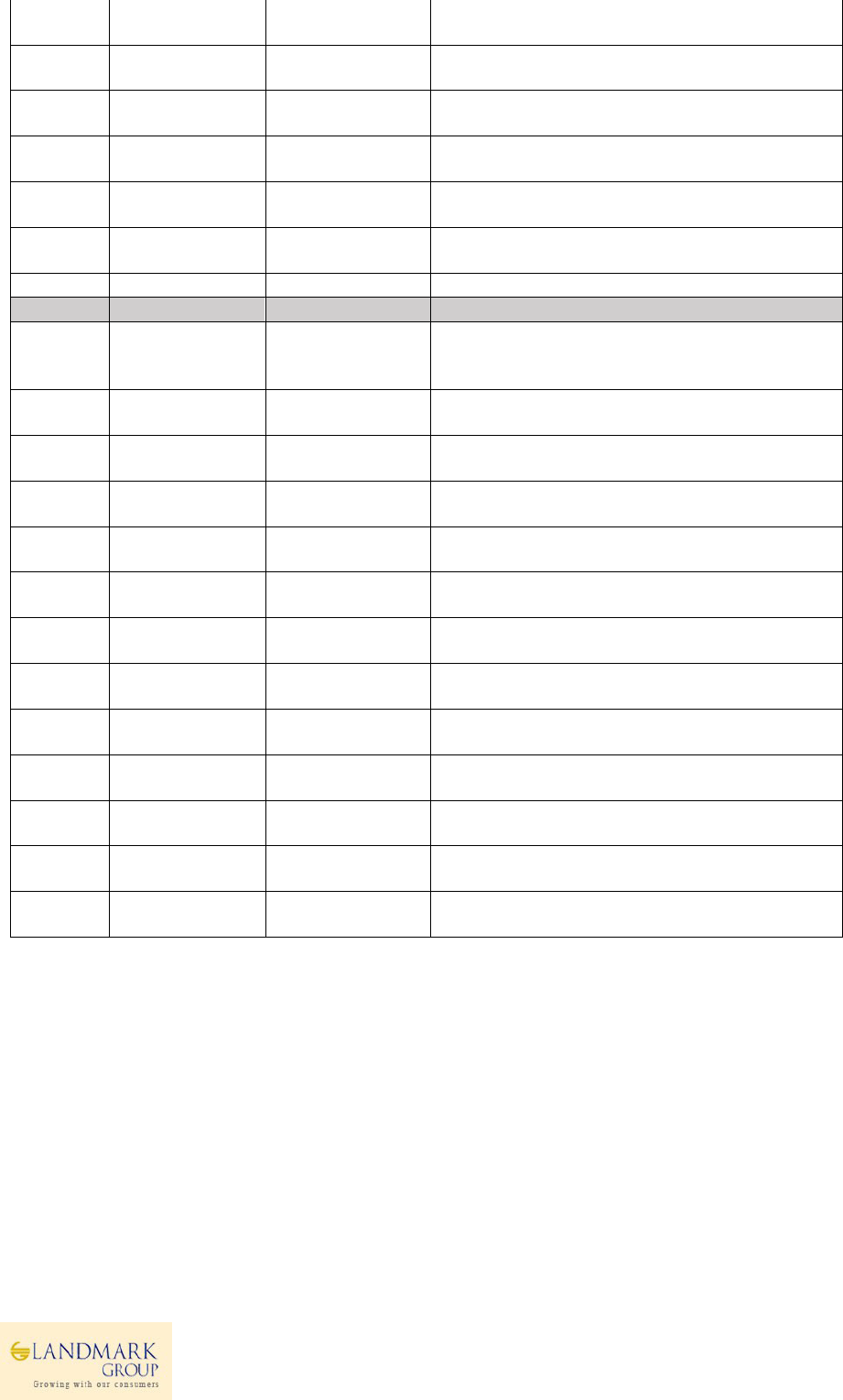
Lead Time
Lead Time
Variance
store
Variability in Lead Time for each store based on last
6 months transactions.
Launch
Attributes
Ranged( T/F)
Value
option/store
sku/store ranging information
Launch
Attributes
Store Receive
Date Value
option/store
Store receive date in RMS
Launch
Attributes
First Sold date
Value
option/store
First Sale date in RMS
Launch
Attributes
Planned Exit Date
Value
option/store
Planned Exit Date -To be calculated in Netezza
MinMax
Input
Daily Average ROS
Value
sku/store
daily average demand based on actuals - (Last 2
Months for Basics)
Data
Interface name
Intersection
Description
MinMax
Input
ROS Variability
Value
sku/store
demand variability based on Actual sales data
MinMax
Input
Planned ROS
Value
sku/store
Forecasted daily average demand.
RMS Min
Max
On RMS T/F
sku/store
On RMS Min/Max Indicator
RMS Min
Max
RMS Effective
Date From
sku/store
RMS Min/Max details
RMS Min
Max
RMS Effective
Date To
sku/store
RMS Min/Max details
RMS Min
Max
RMS Min (100)
sku/store
RMS Min/Max details
RMS Min
Max
RMS Max (100)
sku/store
RMS Min/Max details
SKU
Attributes
Season
sku
RMS Min/Max details
SKU
Attributes
Hit-Phasing
sku
Hit Information
SKU
Attributes
Product-Type
sku
Product Type UDA Value
SKU
Attributes
All- Product
Lifespan
sku
Lifespan UDA Value
SKU
Attributes
Size_Range
sku
Size Range lined to the sku
SKU
Attributes
Size
sku
Size Information