PAYE PIT Help Desk User Guide
User Manual:
Open the PDF directly: View PDF ![]() .
.
Page Count: 14
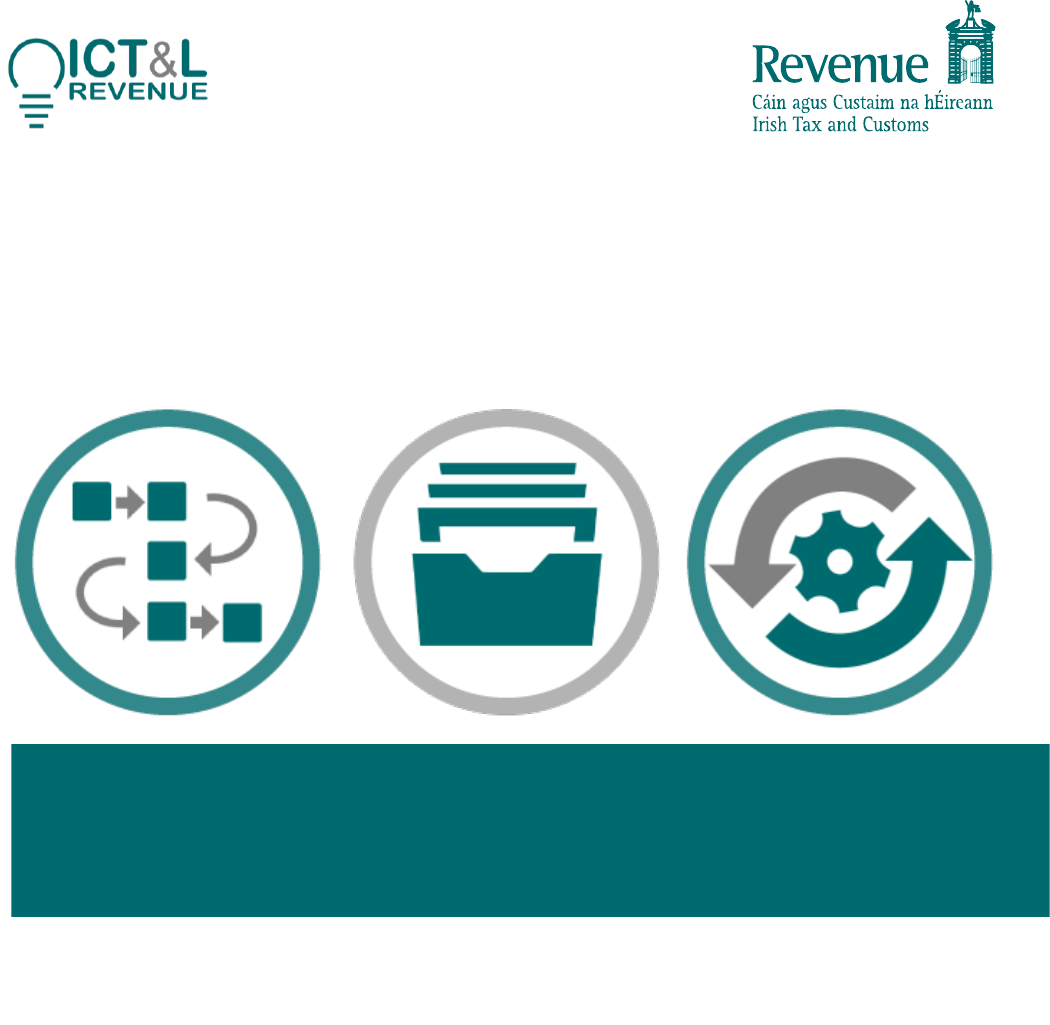
PAYE PIT Help Desk – User Guide
PAYE Modernisation

2
PAYE PIT Help Desk – User Guide
Contents
Audience ................................................................................................................................................. 3
Document context .................................................................................................................................. 3
1. Introduction .......................................................................................................................... 5
2. Prerequisites ......................................................................................................................... 5
3. PAYE PIT Help Desk Registration ............................................................................................ 5
4. Raising and Tracking Queries .............................................................................................. 10
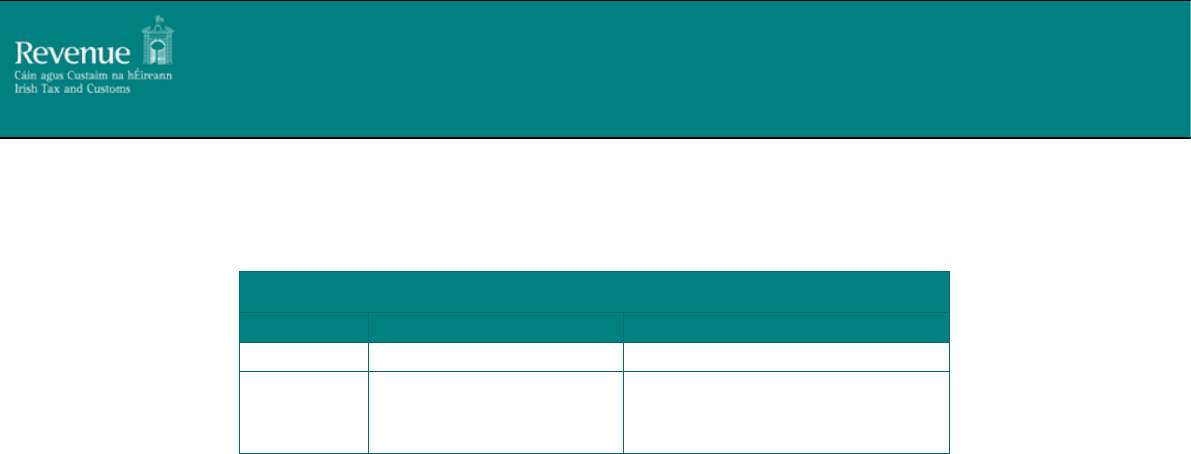
3
PAYE PIT Help Desk – User Guide
Version
1.0 Release Candidate 2
Version Date
24/05/2018
Version History
Version
Section
Change Description
0.1
All
Initial Draft
1.0 Release
Candidate
2
Version
Version changed to 1.0 Release
Candidate 2
Audience
This document is for any software provider who has chosen to build or update their products to
allow for PAYE Modernisation.
Document context
This document provides details for accessing and using the PAYE PIT Help Desk – a dedicated online
service to support developers/testers conducting PAYE Modernisation public interface testing of
their products with Revenue.
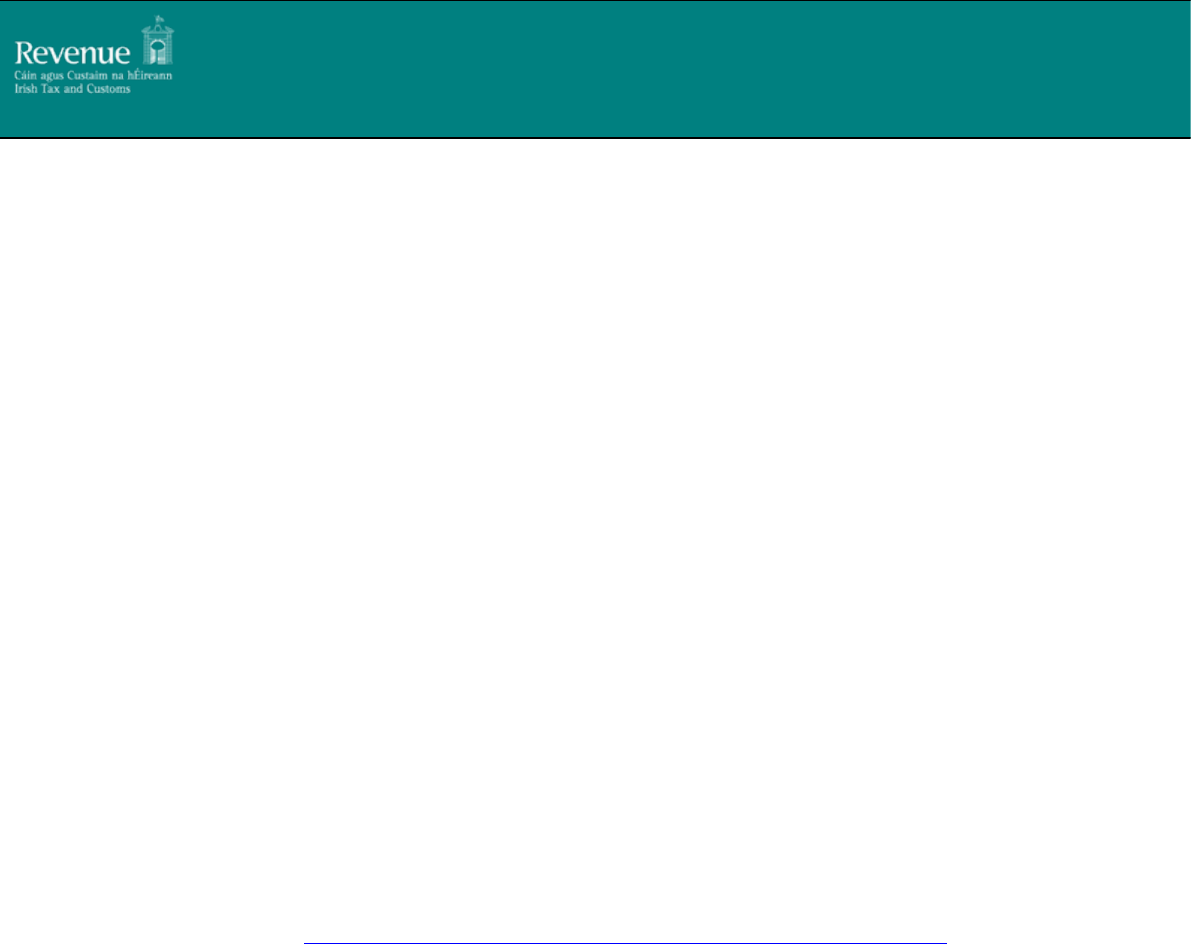
5
PAYE PIT Help Desk – User Guide
1. Introduction
Revenue is making available a dedicated Public Interface Test environment to enable payroll
software developers verify the compatibility of their software packages with PAYE Modernisation
changes.
To support developers and testers through the PIT process, Revenue has provisioned a dedicated
online PAYE PIT Help Desk. By using the PAYE PIT Help Desk developers and testers can:
• Notify Revenue of their interest in public interface testing
• Raise and track ticketed queries
This document provides a step by step guide to registering for the PAYE PIT Help Desk and
subsequently using it to raise and track queries.
Please note that images used throughout this document are broadly indicative of the final product
but may be subject to change.
2. Prerequisites
Logging into the PAYE PIT Help Desk is a two-step verification process requiring the interested
developer/tester to have:
• A valid email address
• A smart device installed with Google Authenticator
3. PAYE PIT Help Desk Registration
Interested developers/testers can register for the PAYE PIT Help Desk by completing a short online
form available at: https://revenuehelpdesk.supatools.com/portal/revenueie/register.html

6
PAYE PIT Help Desk – User Guide
Figure 1 New User Registration screen
The information supplied under the ‘Company/Business Name’ field will be used by Revenue to
group users belonging to the same Business/Company together. Users belonging to the same group
will have access to each other’s queries raised through the PAYE PIT Help Desk
1
.
Upon successful completion of the form, the developer/tester will be asked to check the email
address inputted on the form for further instructions.
1
As part of reviewing pending registrations Revenue will not associate a registration with a particular
business/company group until it has verified that this is allowed by the business/company.
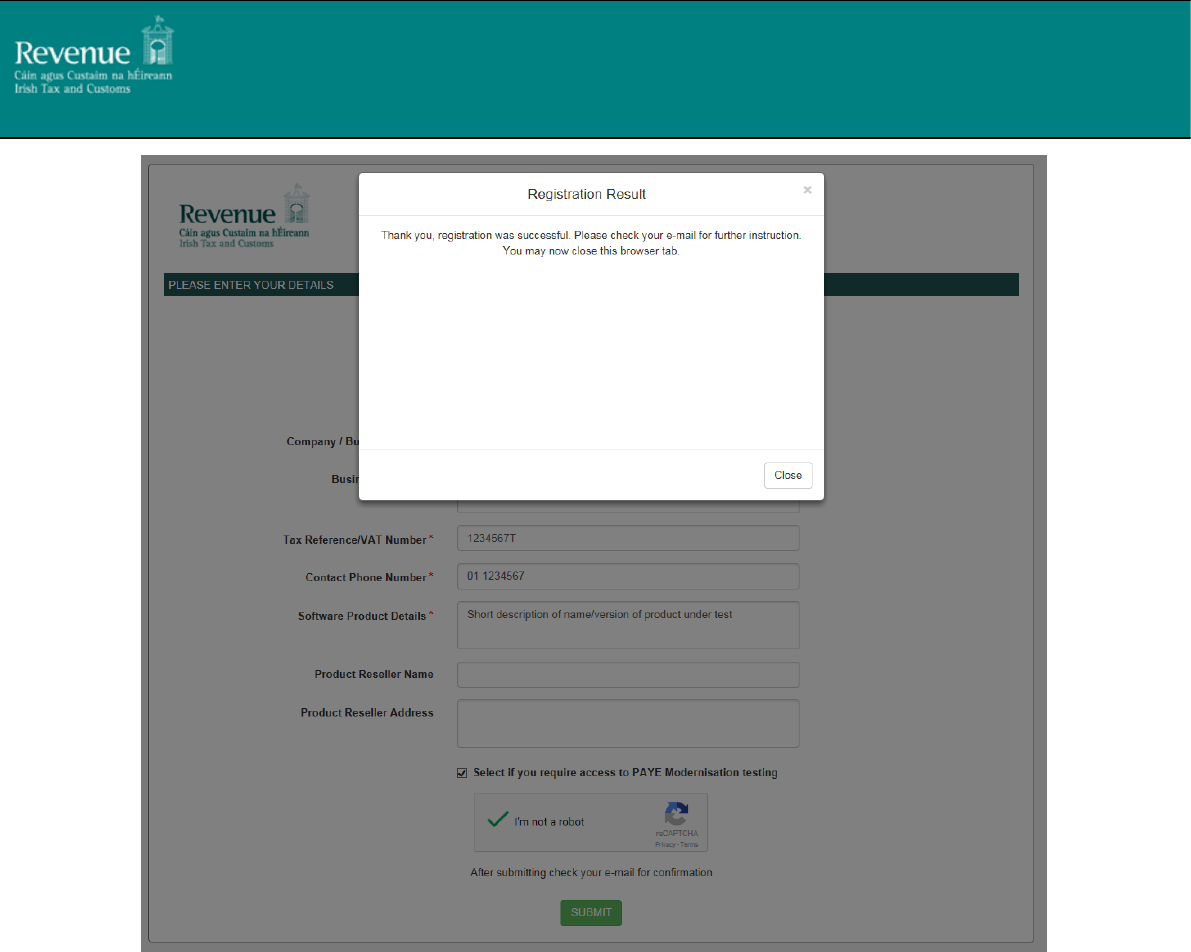
7
PAYE PIT Help Desk – User Guide
Figure 2 Registration Successful
The email instructs the developer/tester to verify their email address through clicking on the
supplied link.
Note: Email clients may treat an initial email from the Help Desk as spam so please check spam
folders if expected email has not arrived.

8
PAYE PIT Help Desk – User Guide
Figure 3 Email Verification
Clicking on the link will present the developer/tester with the following message:
Figure 4 Email successfully verified
At this point in the process Revenue will be alerted of the registration request and will review the
supplied registration details before associating the registration with the specified company/business
group and activating access to the Help Desk.
The developer/tester will be notified of successful registration by email which will include
instructions on how to complete the process and log in to the Help Desk:
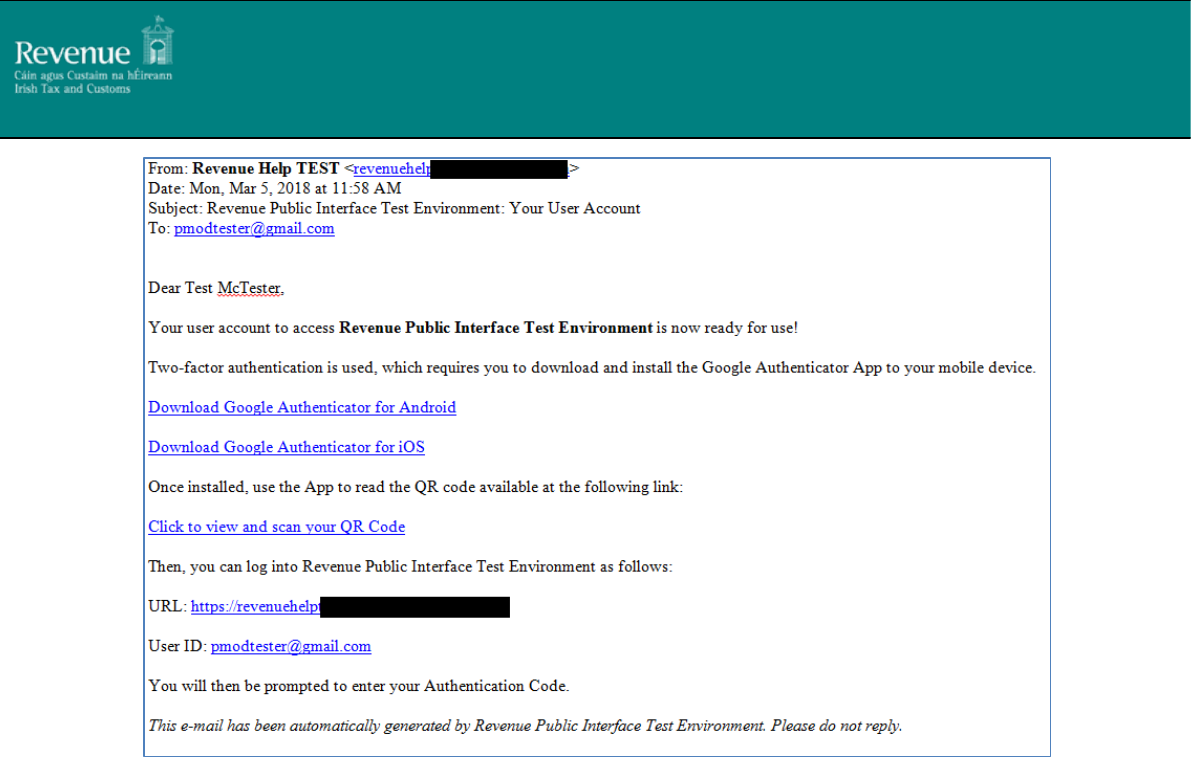
9
PAYE PIT Help Desk – User Guide
Figure 5 Login instruction email
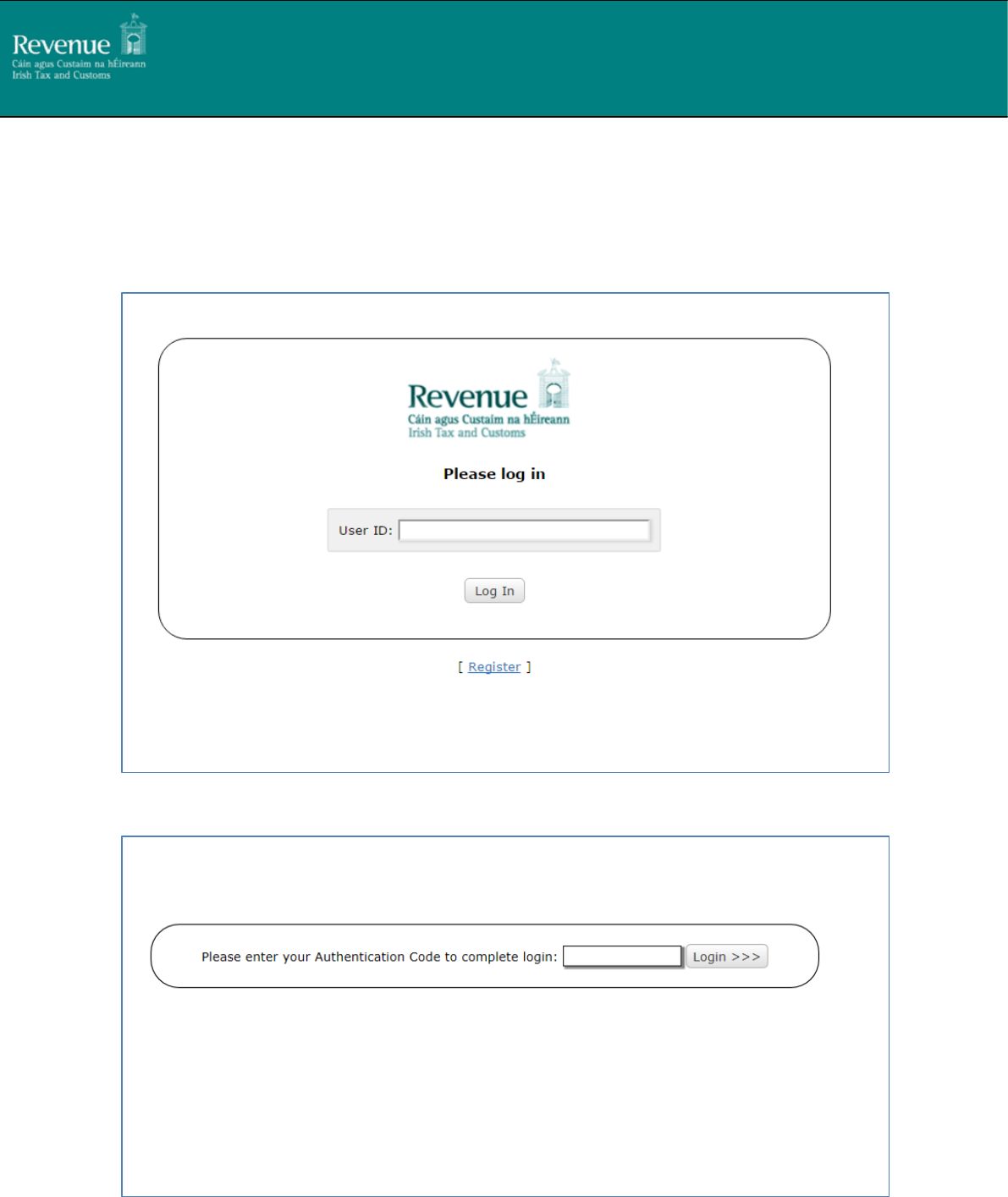
10
PAYE PIT Help Desk – User Guide
4. Raising and Tracking Queries
To raise a PIT related query the developer/tester must first log into the Help Desk using the email
address specified at registration time and the associated code from Google Authenticator
Figure 6 Login with email
Figure 7 Enter Google Authenticator code
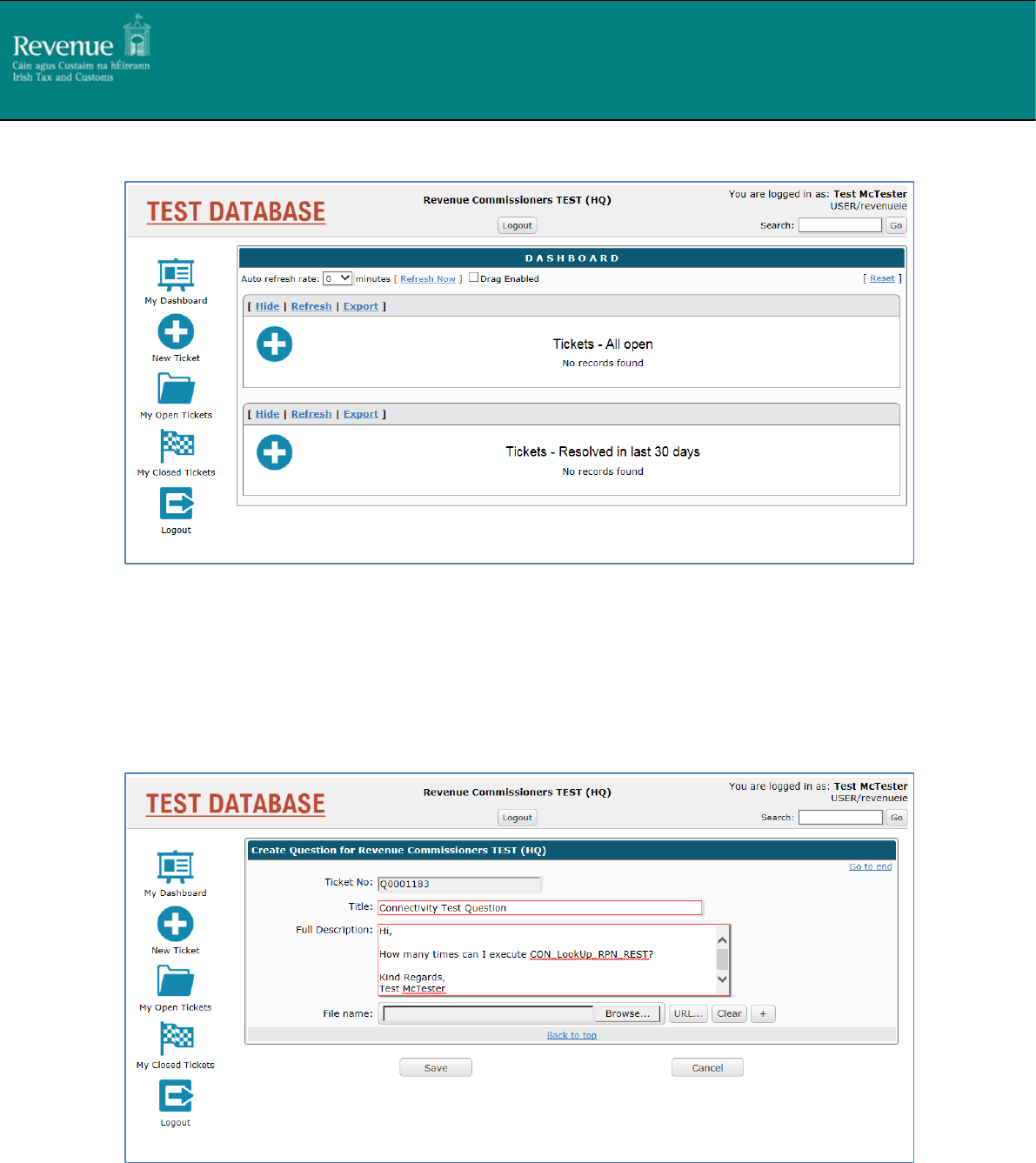
11
PAYE PIT Help Desk – User Guide
Upon successful login the developer/tester is presented with the following dashboard view:
Figure 8 PAYE PIT Helpdesk Dashboard
The developer/tester can raise a new query by clicking on the ‘New Ticket’ icon available in the left
hand bar.
This presents the following screen where the developer/tester can supply the details of their query
and attach any supporting files:
Figure 9 Raising a query
On saving the query the developer/tester will receive an email receipt including the ticket number
for tracking purposes:
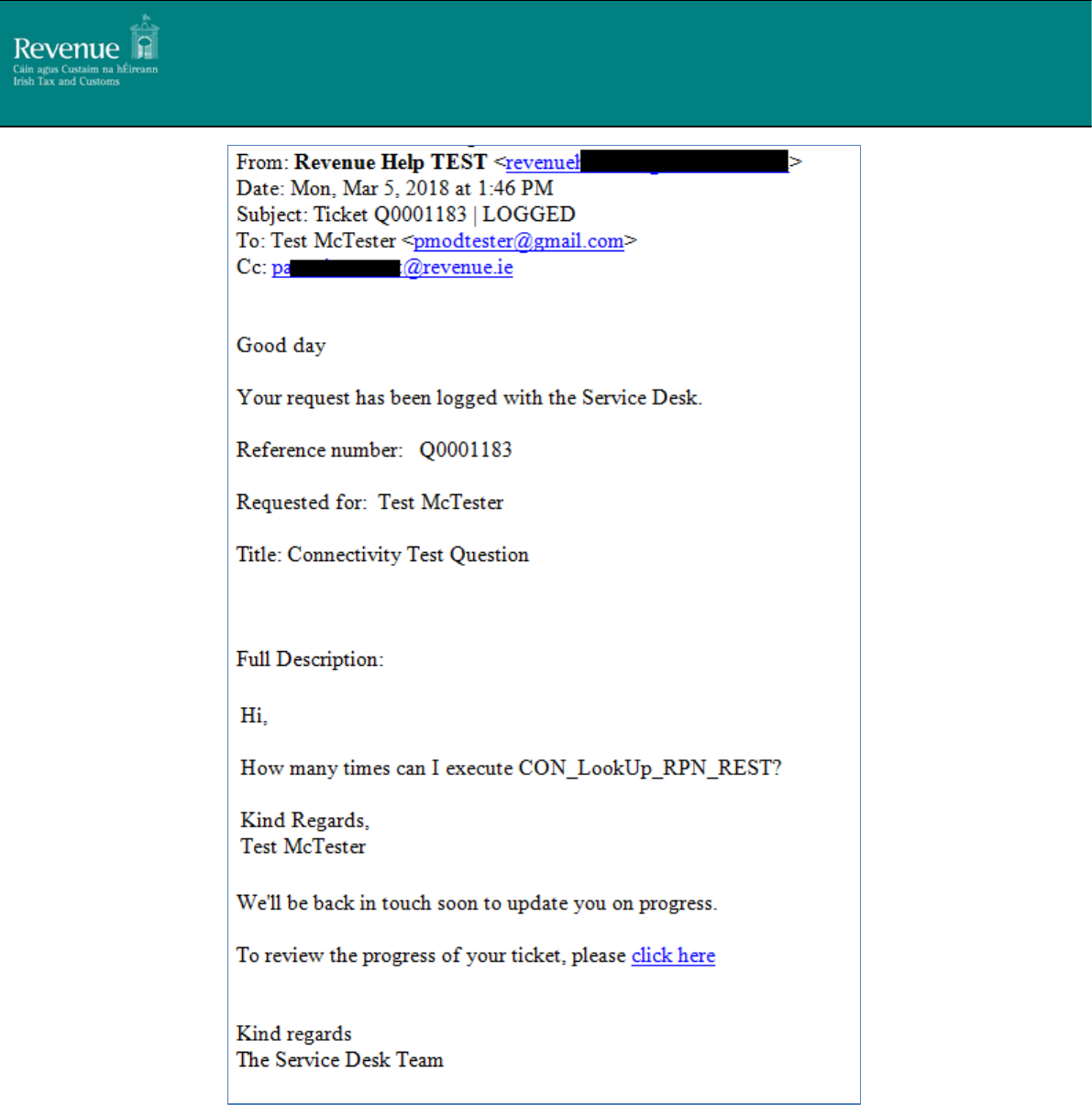
12
PAYE PIT Help Desk – User Guide
Figure 10 Email receipt
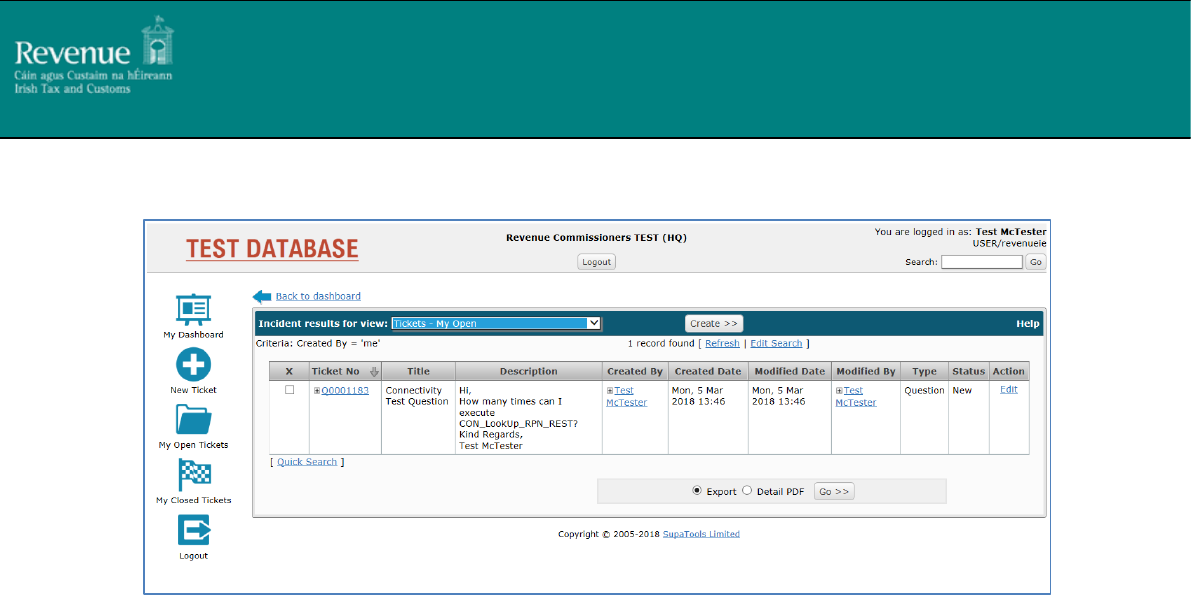
13
PAYE PIT Help Desk – User Guide
The developer/tester can view the status of their open queries by clicking on the ‘My Open Tickets’
icon available in the left hand bar:
Figure 11 My Open Tickets
The developer/tester will only be able to see tickets raised by themselves and those tickets
associated with their company/business group.
On resolution of the query or if further information is required, the developer/tester will receive an
email notification with the details:
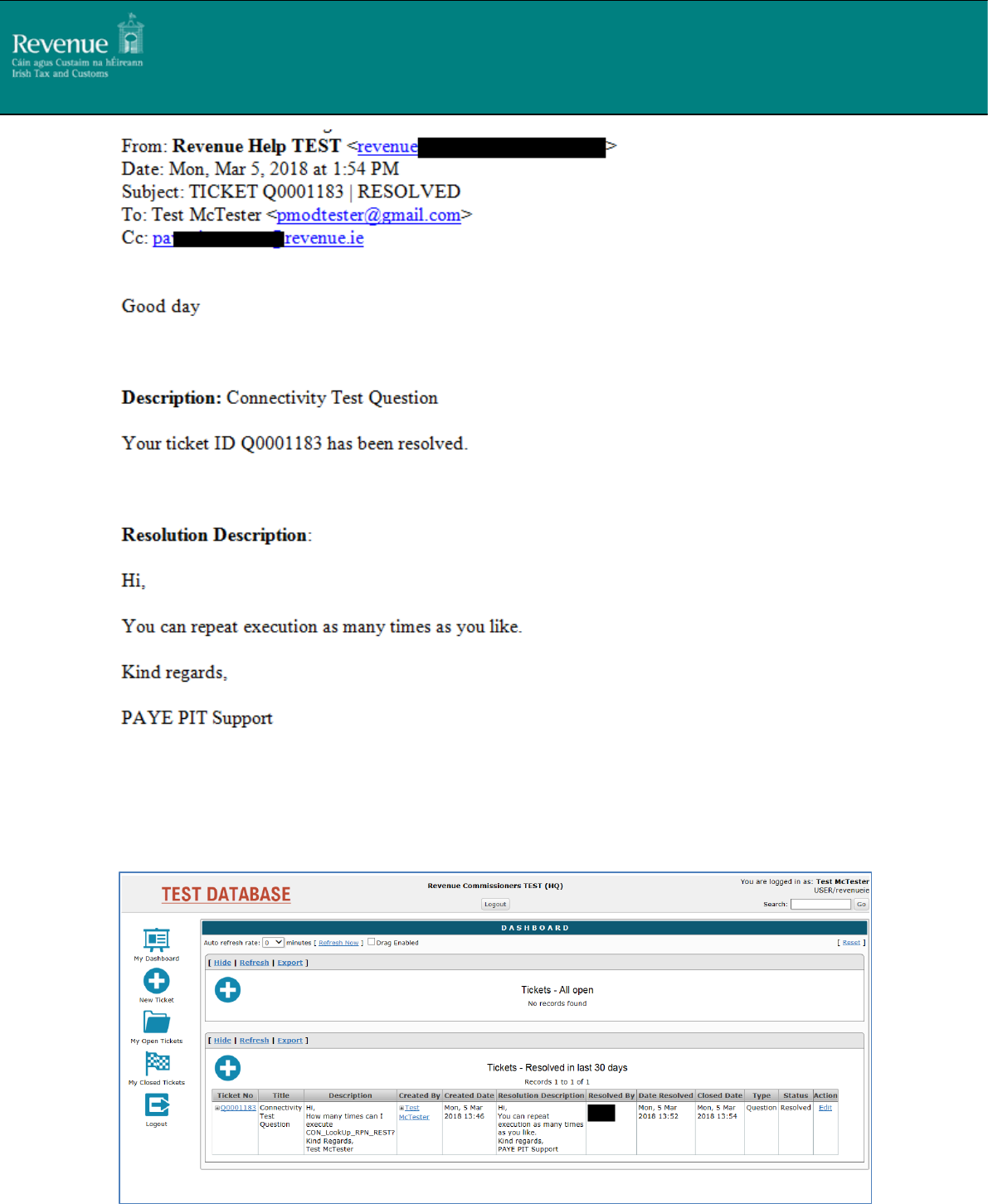
14
PAYE PIT Help Desk – User Guide
Figure 12 Resolution notification email
The same information will also be available from within the tool itself:
Figure 13 Resolved queries
