RS232 Guide PLANAR Clarity Matrix
User Manual: PLANAR Clarity Matrix RS232-Guide
Open the PDF directly: View PDF ![]() .
.
Page Count: 59
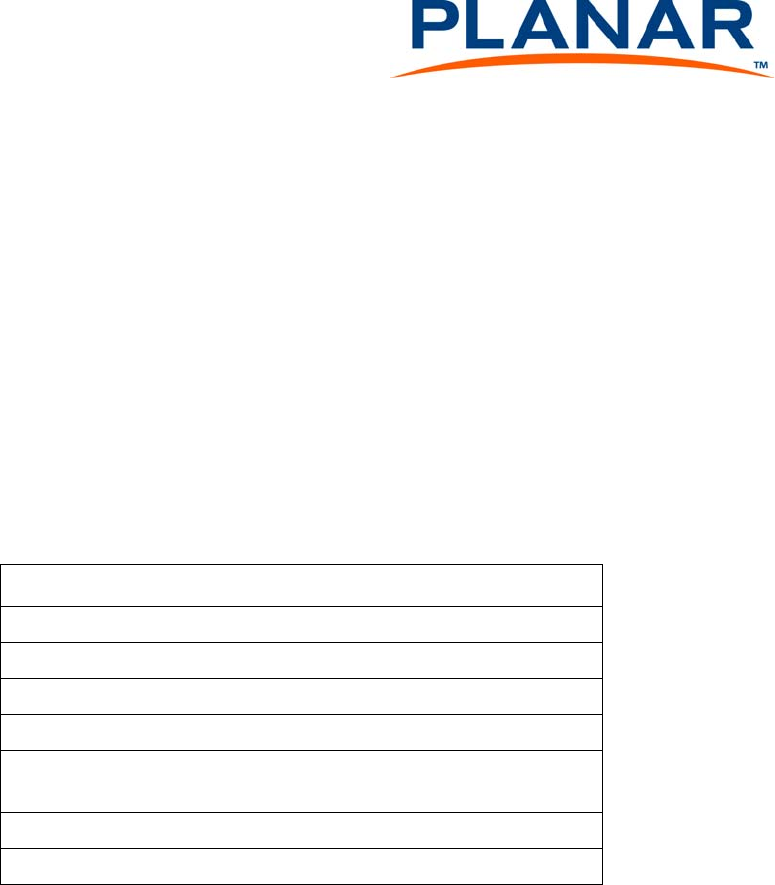
020- 11 December 2013 1
The ascii protocol for RS232 lets you use English words with a minimum of mysterious code.
You should already know how to operate Clarity Matrix Video Wall with the
remote control and how to read the menus. See the Guide for more
information.
What’s in this document:
Connecting RS232 Communication .....................................................2
Using the Operation Commands Table...............................................7
Using Key Commands.............................................................................11
Examples of Operation Commands................................................... 13
Operation Commands for the ClarityTM Matrix LCD Video Wall
System with G2 Architecture................................................................15
Troubleshooting Serial Connections................................................. 42
Index ............................................................................................................. 46
RS232 Control for
ClarityTM Matrix LCD Video Wall System with G2 Architecture
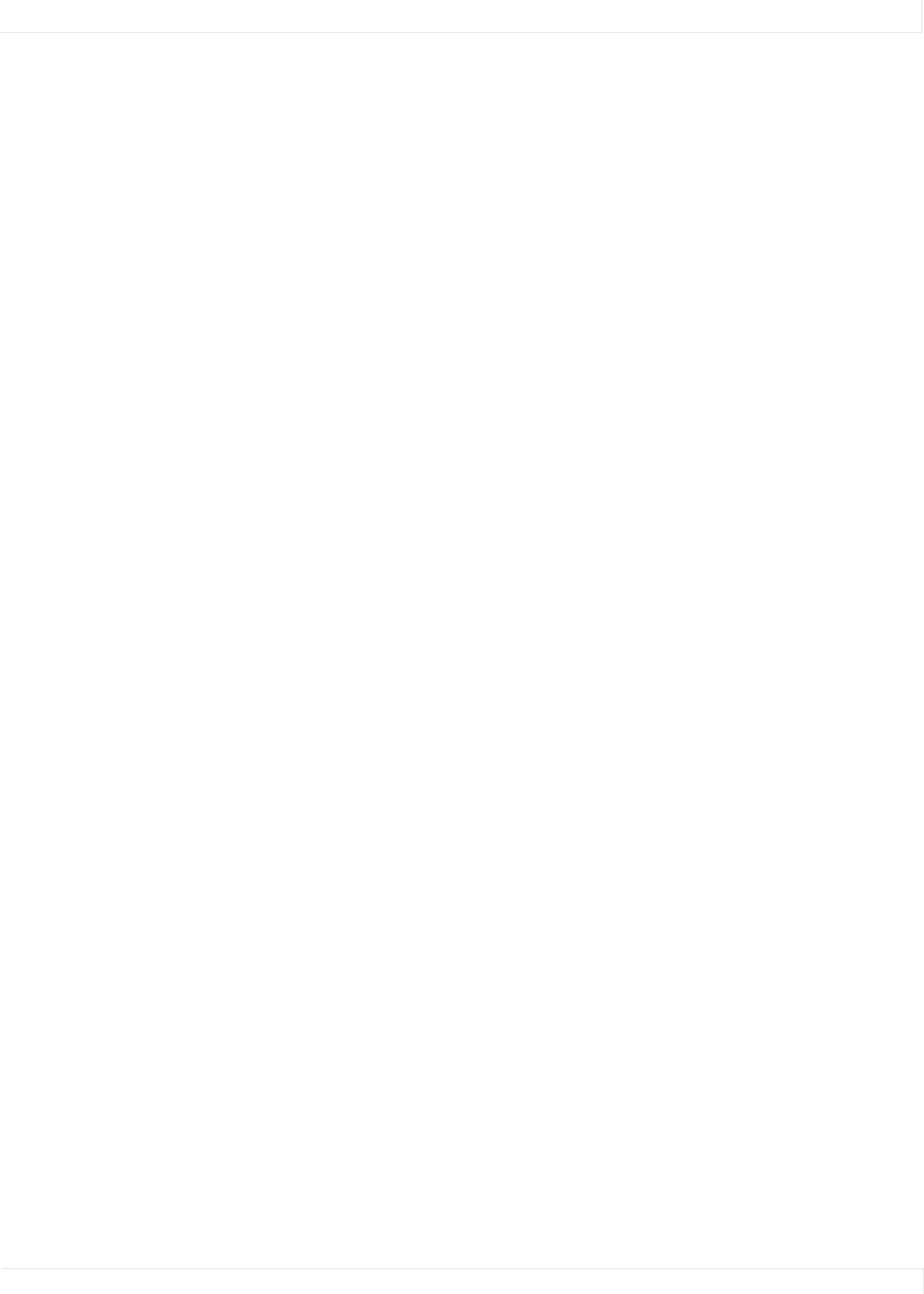
Connecting RS232 Communication
RS232 Control 2
Connecting RS232 Communication
RS232 control is not necessary for operation, but is a convenient way to control
displays from a computer at a distance. If your installation will not use RS232 control,
skip this section.
Everything you can do with the remote, you can do with RS232 commands. Plus, you
can send inquiries to the displays and find out the current settings and values.
RS232 connections are made with cables like Ethernet straight-through cables. This is
the common type of LAN connection cable sometimes called a Cat 5 cable.
Connecting RS232 Cables
1Connect the cable to the serial output connector of the controlling computer.
(This computer does not have to be the same one as the computer used as a
picture source.) The serial output is sometimes called the Comm Port, and
sometimes there is more than one.
How to Form Commands
Basic Rules
• RS232 commands consist of a string of ascii characters.
• All numeric values are decimal; you do not need to use hex or binary digits in the
commands.
• Spaces or tabs may be used in the commands to separate the parts and make
them easier for humans to read. This “white space” is ignored by the command
reader in the Clarity Matrix Video Wall.
• You cannot use commas, slashes, or other punctuation as separators. Periods
have a special purpose in commands.
• Commands are not case sensitive, so you can use upper and lower case letters as
you wish, EXCEPT the first two letters of every command must be both upper or
both lower case. After that, it doesn’t matter.
• When a command requires a response, wait for the response before sending
another command to this or another display.
• All commands must end with a carriage return character, shown as [CR] in the rest
of this document. Depending on your serial communications program,
commands may automatically be ended with a [CR]. If you are uncertain whether
your application automatically does this, send a test command such as ky 00
menu without a [CR]. If the menu displays on screen, you will not need to insert a
[CR]. If nothing happens, you will need to add a [CR] at the end of each
command.
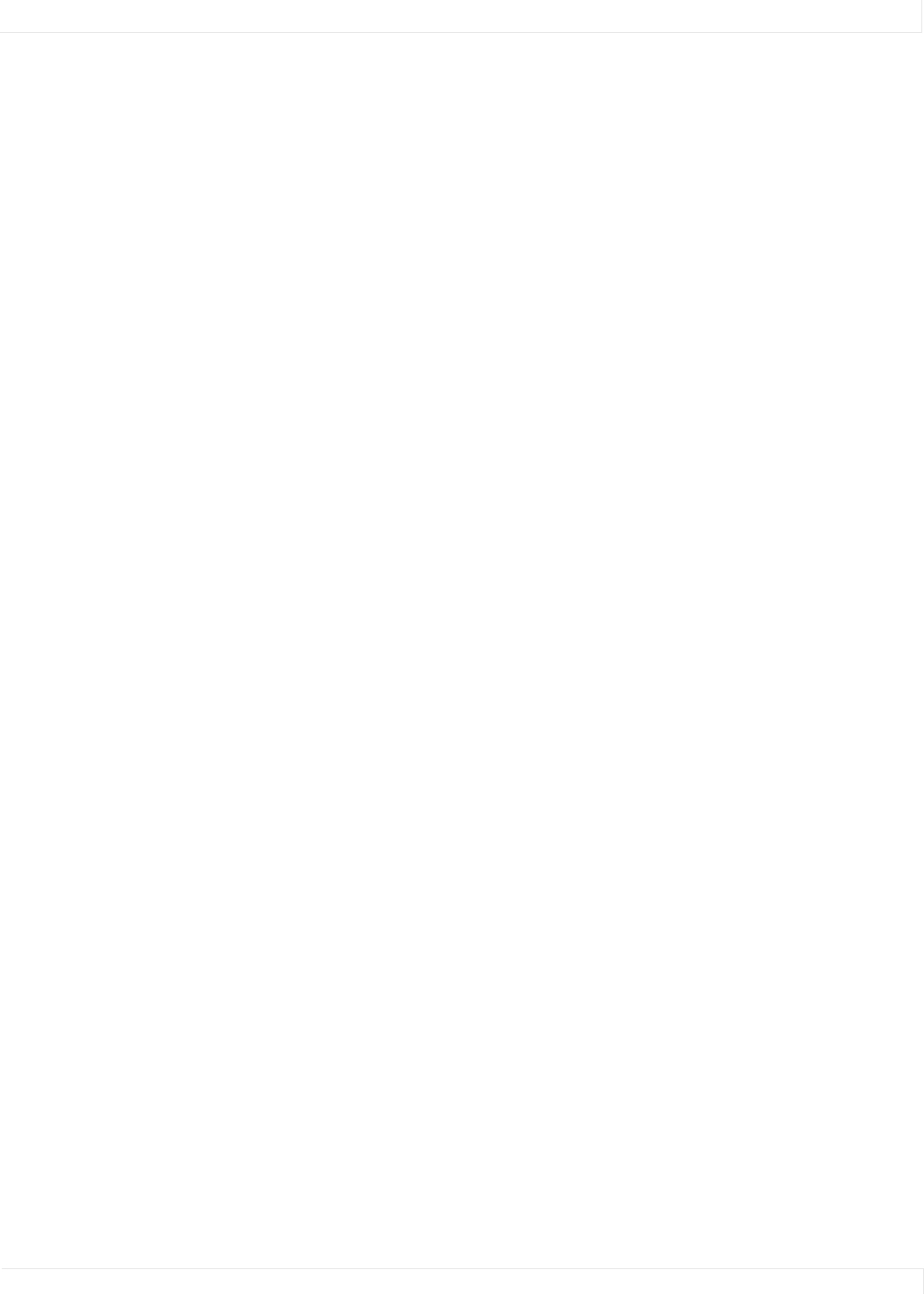
Connecting RS232 Communication
RS232 Control 3
Types of Commands
Key Commands
Key commands simulate pressing a key on the remote control. This is not very useful
unless you can see the screen, because you won’t know where the selector is in the
menu.
Operation Commands
Tip: Operation commands are more flexible and easier to use than Key commands
Operation commands tell the display exactly what to do.
• Set green in the white color balance to 27
• Save the current settings into memory slot 23
• Recall memory slot 7
Operation commands can ask questions and get answers, such as:
• What is the state of ? (on, off, failed, etc.)
• Which connector is used if memory slot 3 is recalled?
String Commands
String commands send strings of characters to the display.
String commands can also retrieve information from the display. For instance,
ST BUILD.DATE? [CR]
returns the build date of the firmware:
ST BUILD.DATE= "JUN 15 2009 08:48:24"
Addresses in Commands
All commands must be addressed. Each display has a two-character ID that is unique
to it.The first character is called the Group ID, and the second one is the Unit ID.
• Commands can be addressed to individual displays: . When this form of address
is used, the display will respond to the host computer.
Note: Whenever a command is sent to an individual ID, wait for the response before
sending a second command.
• Commands can be addressed to all displays: **
• Commands can be addressed to a group of displays: *4 (all displays with 4 as the
Unit ID), A* (all displays with A as the Group ID).
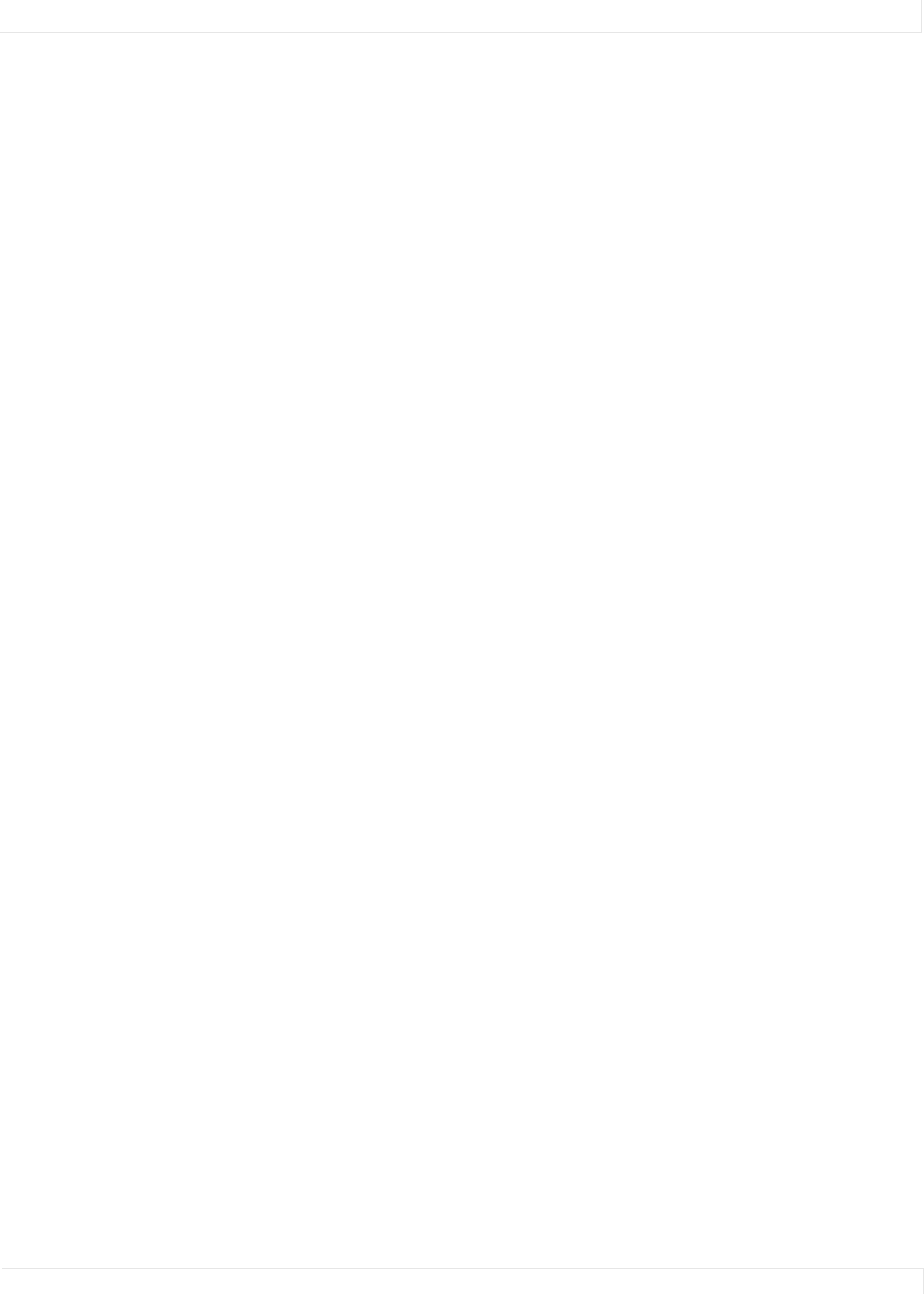
Connecting RS232 Communication
RS232 Control 4
Command Structure
All commands start with two letters:
OP or op for operations commands (but not Op or oP)
KY or ky for key commands (but not Ky or kY)
ST or st for string commands (but not St or sT)
The next two characters are the address.
The next section of the command is the operation, the remote key, or the string, the
main part of the command telling the display what to do.
A few commands have a ‘target.’ For example, to adjust white balance, you must state
which color to change: red, green, blue, or all. Or to determine whether a memory
slot is empty, you must target the memory slot number. The target is always in
(parentheses).
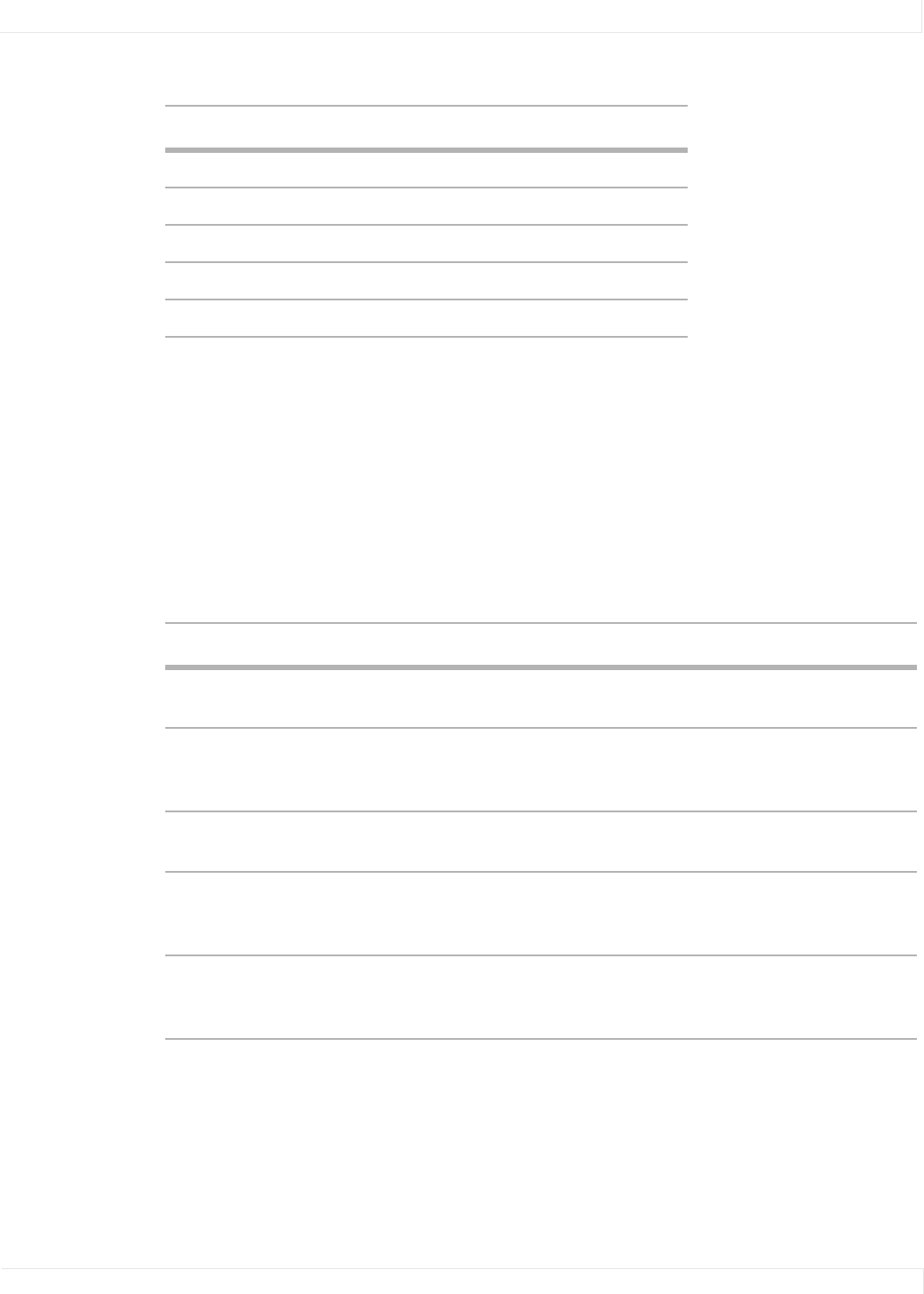
Connecting RS232 Communication
RS232 Control 5
The next character is the command function symbol. There are five function symbols:
• Some commands are Execute only, such as saving a slot.
• Others are Set and Get only, such as setting the pattern or asking what the
pattern is.
• Some are Get only, such as getting the horizontal frequency of the source.
• And some are Set, Get, Increment, Decrement, such as color balance.
• The last part of the command, for Set commands only, is the value. The value
may be a number or one or two words.
Function Symbol Action on display
Set = makes the display take that value
Get ? asks what the value is
Increment + adds 1 to the current value
Decrement – subtracts 1 from the current value
Execute [none] performs an action, such as a reset
Sample Operation Commands
Command Example1
1The command line must always end with a carriage return character, noted in the exam-
ples above as [CR]. The Clarity Matrix Video Wall will not act on the command unless the
last character is a carriage return character (ascii hex value: 0D).
Explanation
op A3 auto.position.disable = DISABLED [CR] Disable the auto position
feature in display A3
op G4 auto.position.disable ? [CR] Is the auto position feature
enabled or disabled in display
G4?
op A* brightness + [CR] Increment the brightness in all
displays with Group ID A
op ** window.reset.size [CR] Makes all the Zoom and
Viewport settings return to the
default values.
op A1 center.point (red) ? [CR] What is the value for the red
pixel at the center (sampling)
point in display A1?
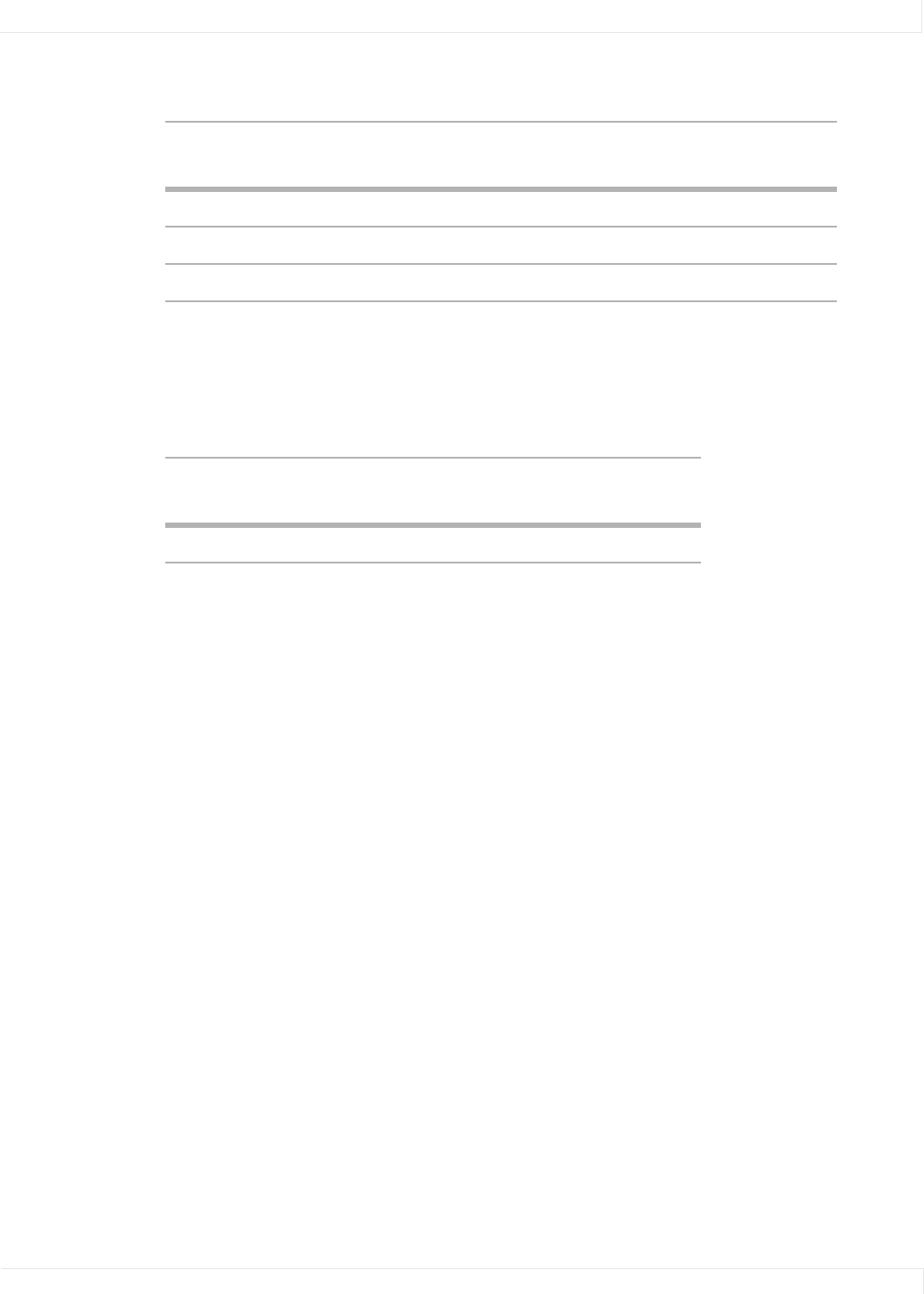
Connecting RS232 Communication
RS232 Control 6
Sample Key Commands
Command
Example Explanation1
1As you can see from Sample Key Commands sequence, if you are not looking at
the screen, you won’t know what you just did. You don’t know where the cursor
was at the start.
ky menu [CR] Press the MENU button on the remote
ky down [CR] Press the down arrow on the remote
ky enter [CR] Press the ENTER button on the remote
Sample String Commands
Command
Example Explanation
st revision ?[CR] What is the revision level of display ?
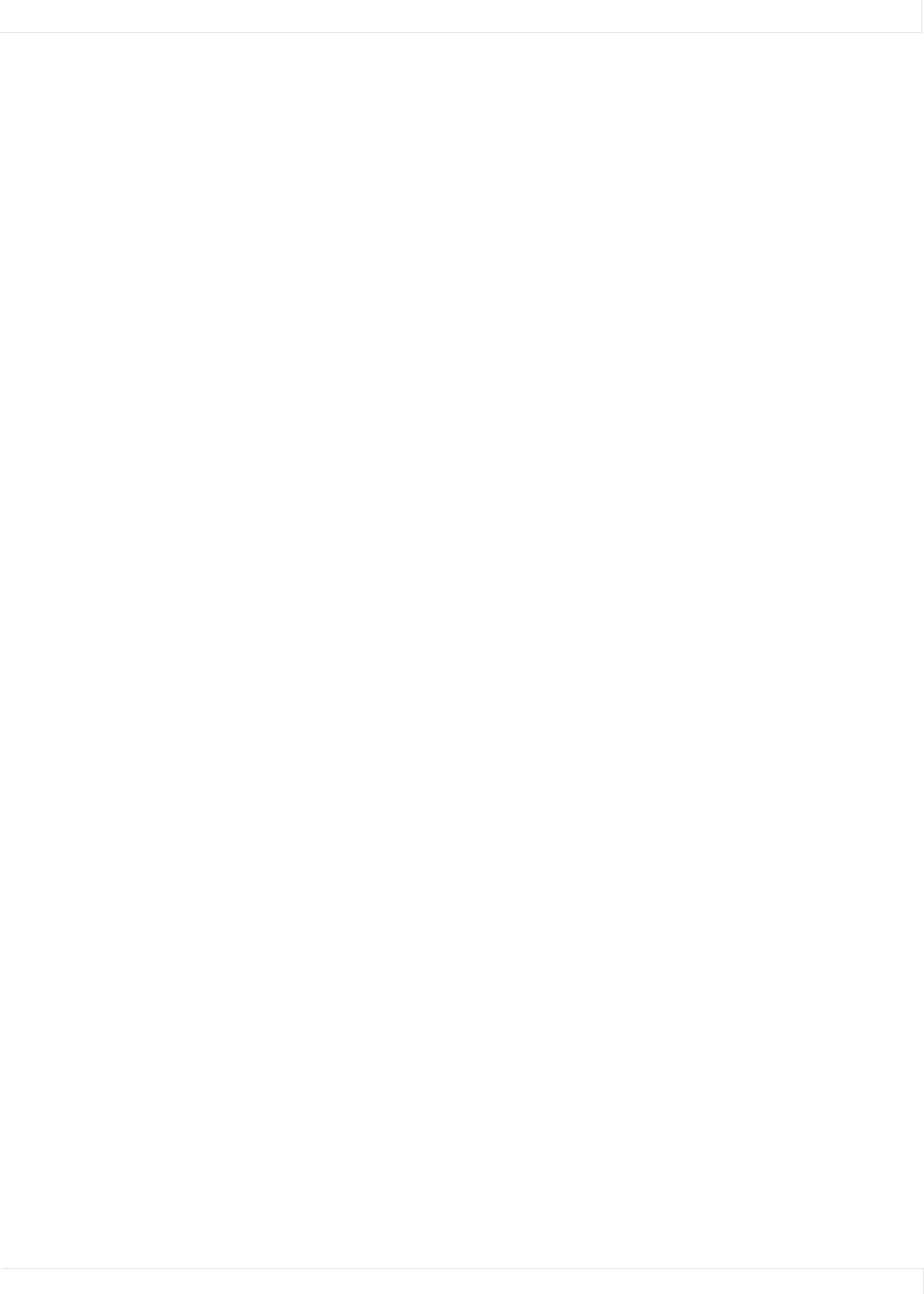
Using the Operation Commands Table
RS232 Control 7
Using the Operation Commands Table
The Operation Commands table starts on page 15.
Operations and Operation Numbers
The commands are listed in alphabetical order by Operation. In a command, you may
use either the ascii text of the operation or its Operation Number. For instance, to
get the display power, all these commands are equivalent:
op A3 display.power ? [CR]
opA3display.power? [CR]
op A3 1094 ? [CR]
opA31094? [CR]
OP A3 dIsplAy.Power ? [CR]
Target
If the Target column has anything in it, the command must use one (and only one) of
the targets, and it must be in parentheses. Use either the ascii text or the Target
Number. These are equivalent commands:
opa2 center.point (red) ? [CR]
opa21110(0)? [CR]
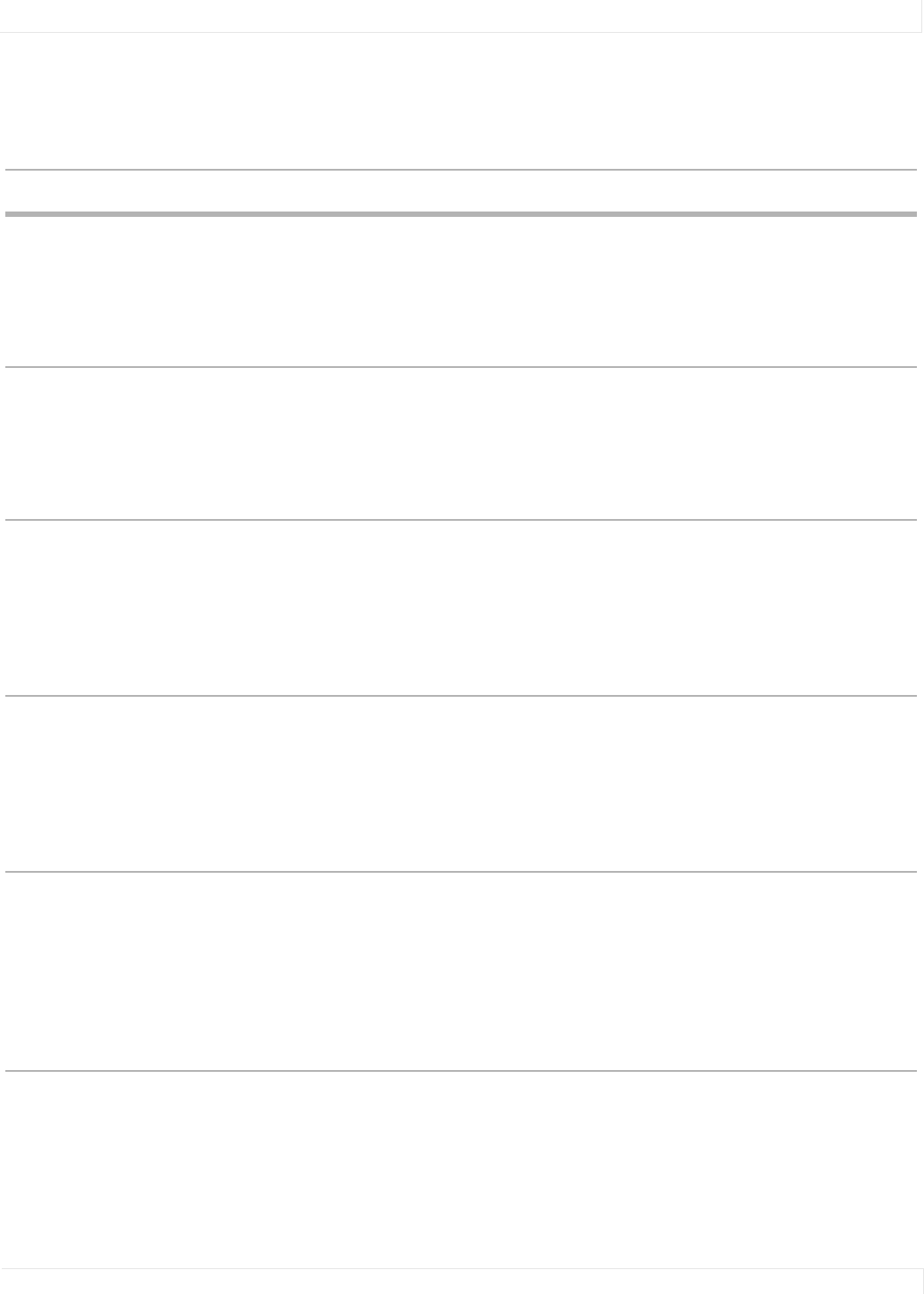
Using the Operation Commands Table
RS232 Control 8
Command Types Allowed
Use only the types listed in the first column.
Note: Any word or character or phrase that appears between [square brackets] is for
information or clarification only. It is not sent to the display or received from it.
Symbol Meaning Example Result
= Set tells the display
to take the
value that
follows
op A* white.balance (all) = 100
[CR]
All displays with a Group
ID of A (and Unit ID of
anything) will set their
white balance levels for
red, green and blue to
their maximum of 100
? Get asks for the
value
op A1 contrast ? [CR] Tells display A1to send
the value of contrast to
the host computer. Note
that the display will only
respond if it is addressed
individually.
+ Increment increments the
value
op ** gray.balance(red) + [CR] Makes all the displays
increase their Gray
Balance value by one.
Note that any display
whose value is already at
the top (in this case 15)
will not increase it.
– Decrement decrements the
value
op ** white.balance(green) - [CR] Makes all the displays
decrease their White
Balance value by one.
Any display that had a
white balance of 1
before the decrement
will not change.
[none] Execute means the
command is
executed. No
character
follows the
command (or
the Target, if it
has one)
op ** slot.save (0) - [CR] Saves slot 1 to memory.
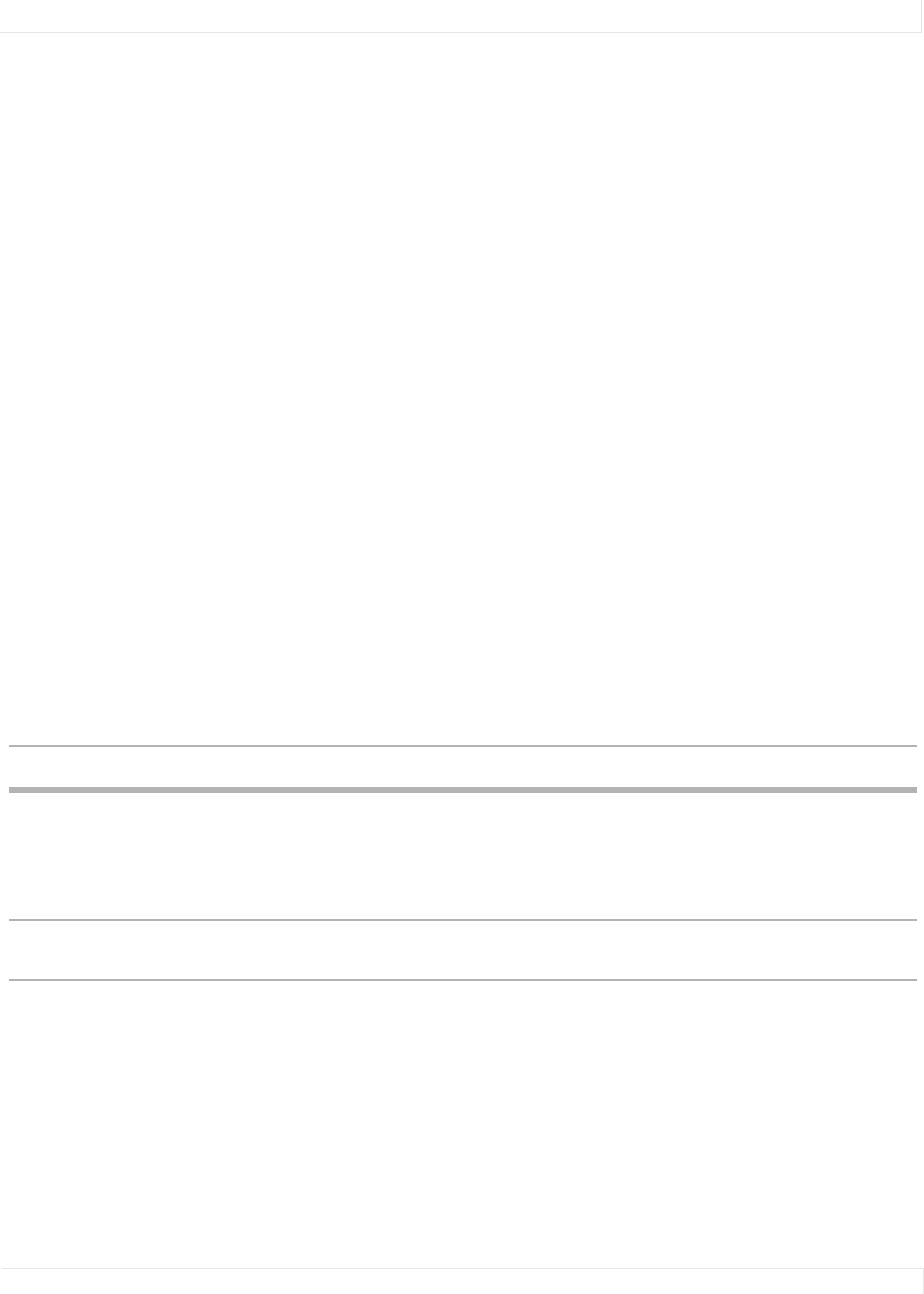
Using the Operation Commands Table
RS232 Control 9
Values
The Value may be sent as text or as a value number.
Text values can be sent in upper or lower case or with mixed case. They are listed in
UPPER CASE in the table to make it easier to see the difference between the value
and any [explanation].
[varies] means the range of acceptable values and replies varies with the type of
source.
Reading the Response
Two commands establish the features of the replies. (Remember the displays only
reply when individually addressed.)
ascii.eol determines the End Of Line character the display will send at the end of
every command.
ascii.response determines how you want the replies to look when they come
back to you.
•Symbolic means the replies will come back as ascii characters, if the value
column allows them.
•Numeric means that the Value Number will come back.
•Data means that only the value is returned, not the preceding information.
The following table shows examples of each setting for ascii.response and
three possible responses:
Command Sent Response Explanation
op A1 ascii.response = symbolic [CR] OPA1ASCII.RESPONSE=SYMBOLIC The display received the
command and has set the
response type to symbolic
and replies will be ascii
characters
op A1 pattern ? [CR] OPA1PATTERN=BLACK The current test pattern is
black.
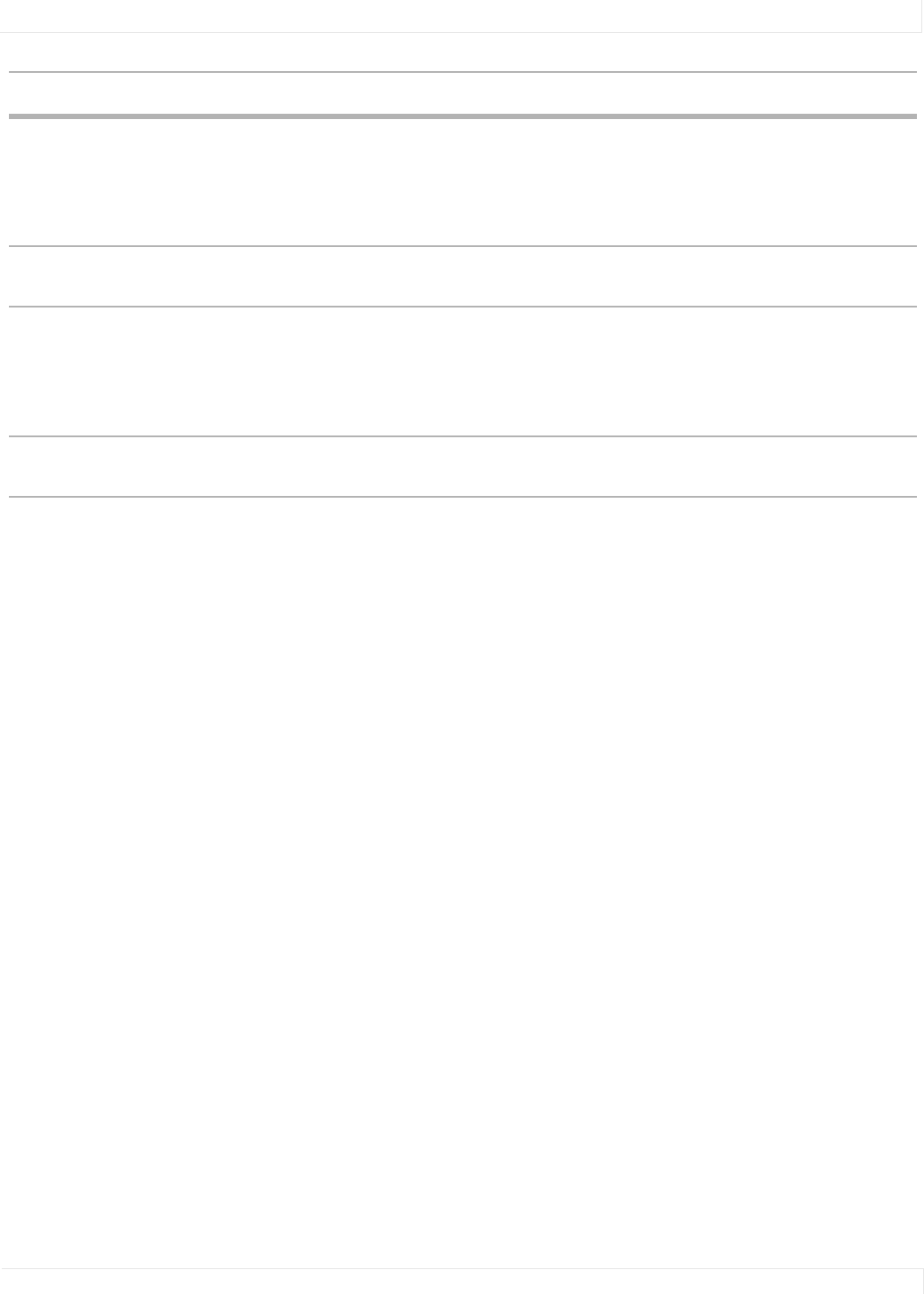
Using the Operation Commands Table
RS232 Control 10
Note: Replies are always in ALL CAPS, regardless of how the query was sent.
op A1 ascii.response = numeric [CR] OPA11137=1 The display received the
command and has set the
response type to numeric
and will reply with the
value number
op A1 pattern ? [CR] OPA11036=6 The current test pattern is
black.
op A1 ascii.response = data [CR] ACK The display received the
command and has set the
response type to data and
will reply with only a
number
op A1 pattern ? [CR] 6 The current test pattern is
black.
Command Sent Response Explanation
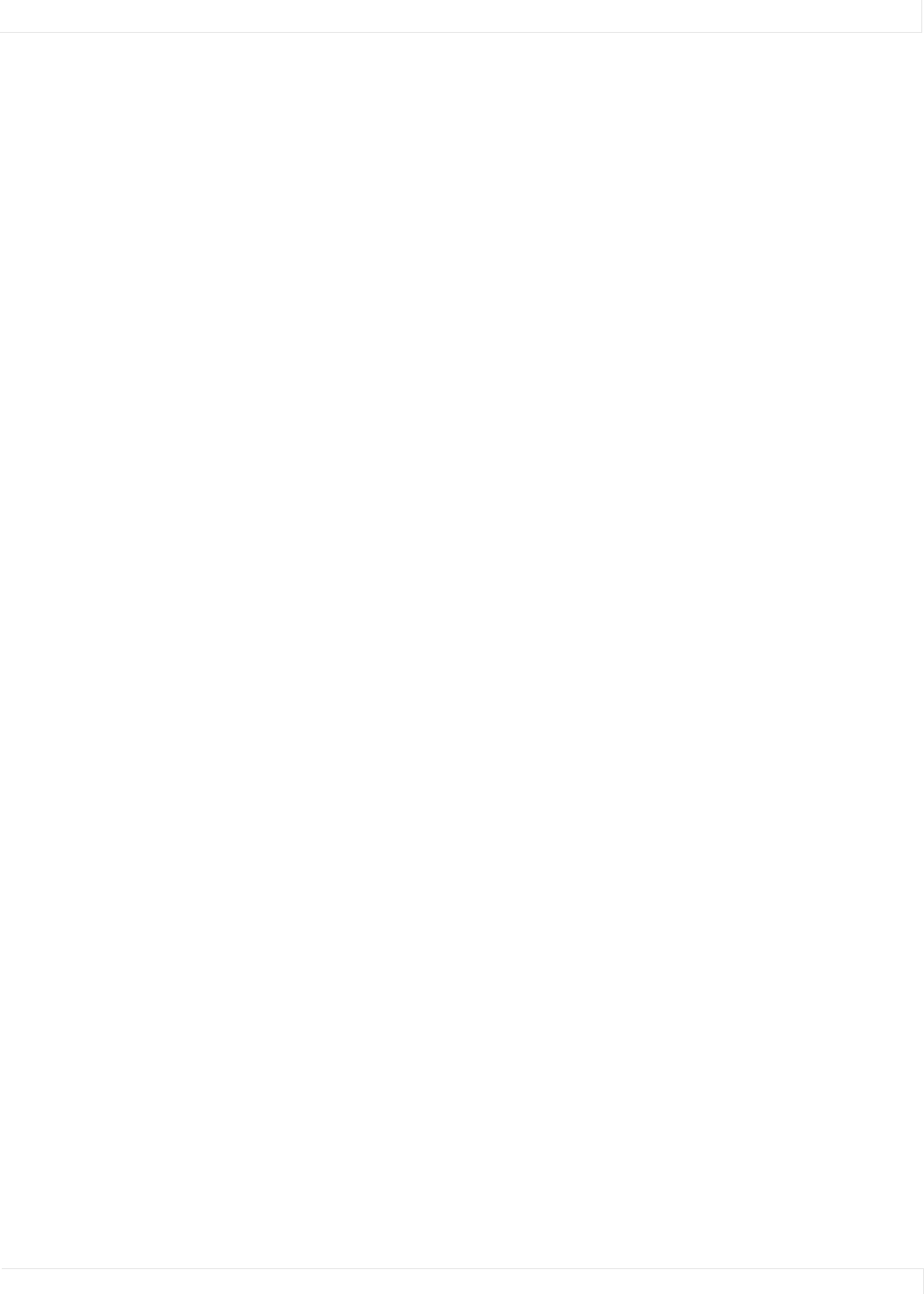
Using Key Commands
RS232 Control 11
Using Key Commands
Key commands always start with ky or KY. There are two kinds of key commands,
command word and numeric equivalent commands.
Command Word Key Commands
Command word key commands simulates pressing a button on the remote. For
example, the command:
ky A1 menu [CR]
simulates pressing the menu button. All the other named buttons on the remote
control can be “pressed” in this manner by using the name on the remote. This
picture shows the command for each named key:
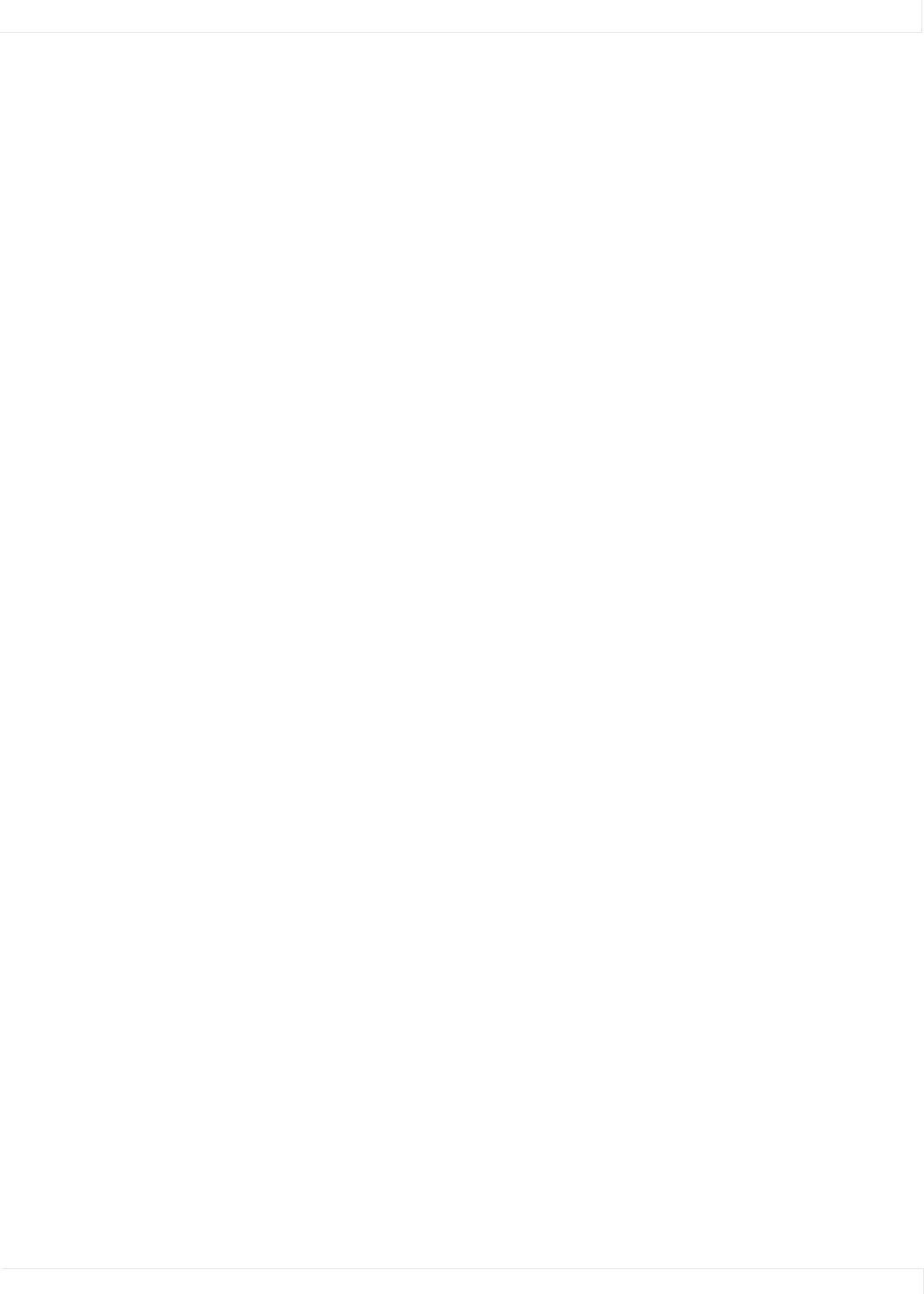
Using Key Commands
RS232 Control 12
Numeric Equivalent Commands
Numeric equivalent commands also simulate pressing a remote button. For example,
the command:
ky r [CR]
simulates pressing the MENU key on the remote. All the keys have “R” numbers
associated with them, even keys that don’t exist on the real remote.
In the illustration below, the white buttons don’t exist on the remote, and the shaded
buttons contain the command key equivalent:
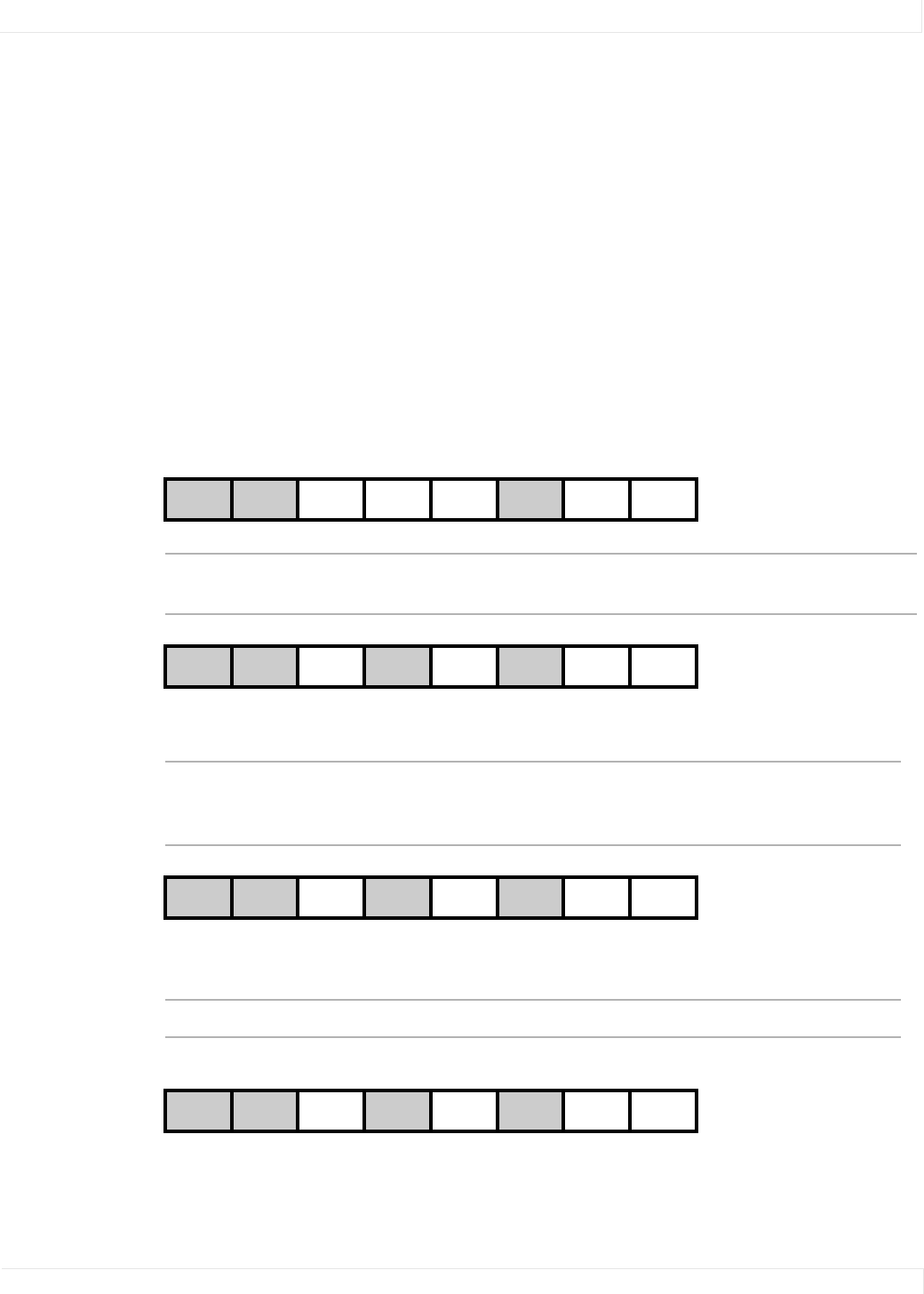
Examples of Operation Commands
RS232 Control 13
Examples of Operation Commands
Recalling Memories
Remember: The slot target number used in the command is one less than the memory
slot number as seen in the menus. For example, to recall memory slot #40, in
commands you’d specify slot.recall(39). Likewise, to recall the first slot, you’d
specify slot.recall(0).
The simplest slot commands are slot.recall(n) and slot.save(n). These are the
preferred commands. slot.action and slot.target can also be used but require two
commands to accomplish the same thing.
Examples
Assume that memory slots #1, #2, and #6 are used (full). Memory slots #3, #4, and #5
all the others are empty, as shown in the illustration below:
▲
▲
▲
12345678
op slot.save(3) [CR] This saves all the current settings into memory
slot #4 with the default memory name.
12345678
op slot.recall(4) [CR] This action fails, because there is nothing in
slot #5. Nothing happens to the picture on
the screen; it does not change.
12345678
op slot.recall(5) [CR] This recalls slot #6.
12345678
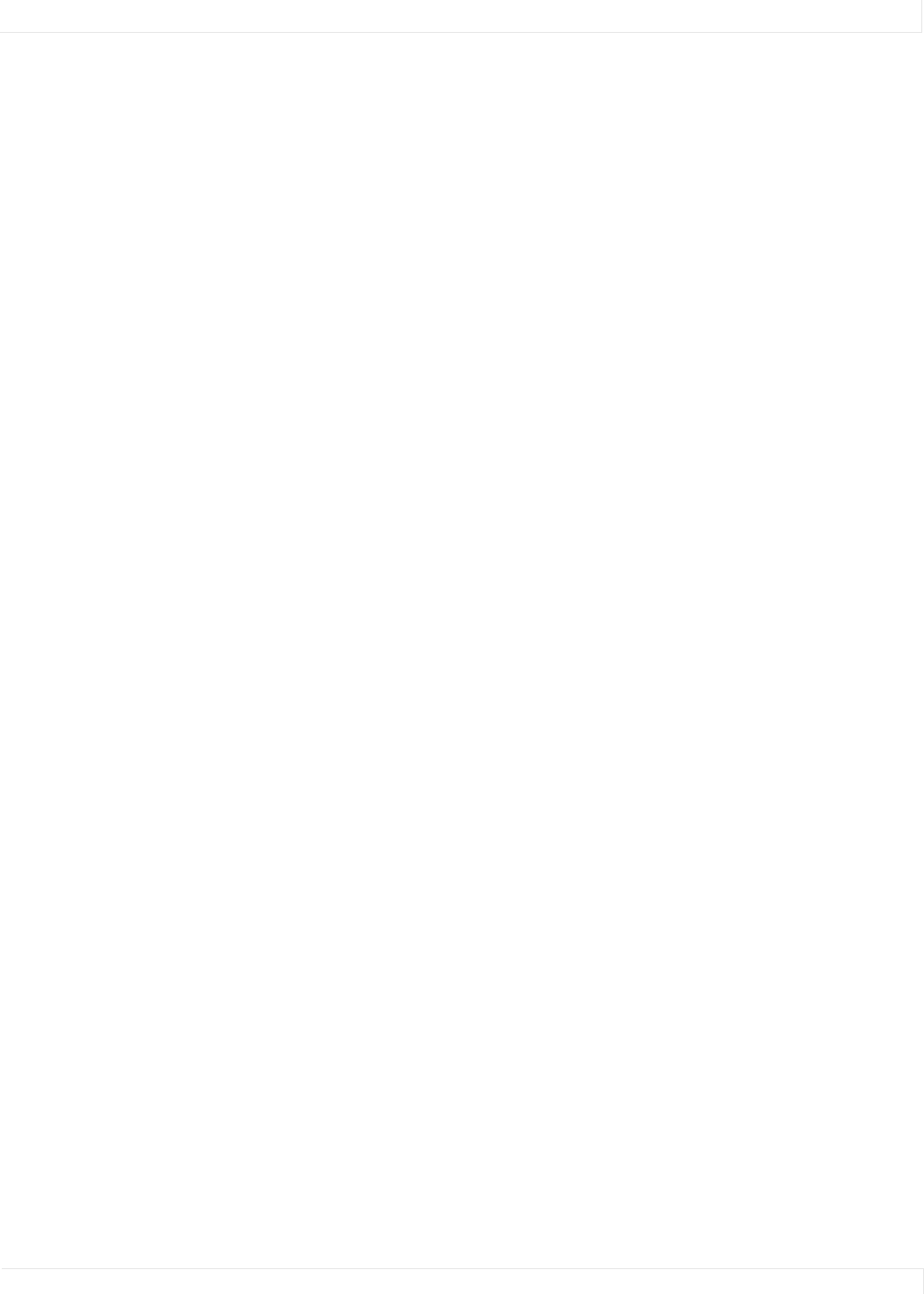
Examples of Operation Commands
RS232 Control 14
Asking (Get) and Telling (Set)
To ask about a value or condition, use a question mark [ ? ]. No character should
follow the question mark. To set a value or condition, use an equal sign [ = ]. A value
must follow the equal sign.
Types of Responses
Response from the display can be Symbolic (mostly text), Numeric (mostly numbers),
or Data.Whenever a command is sent to an individual ID, wait for the response before
sending a second command.
Note: Remember: displays only respond when they are individually addressed. If you want to
know a status or a value in six different displays, you must ask the question six times, and you
must wait for the response from each display before sending the question to the next one.
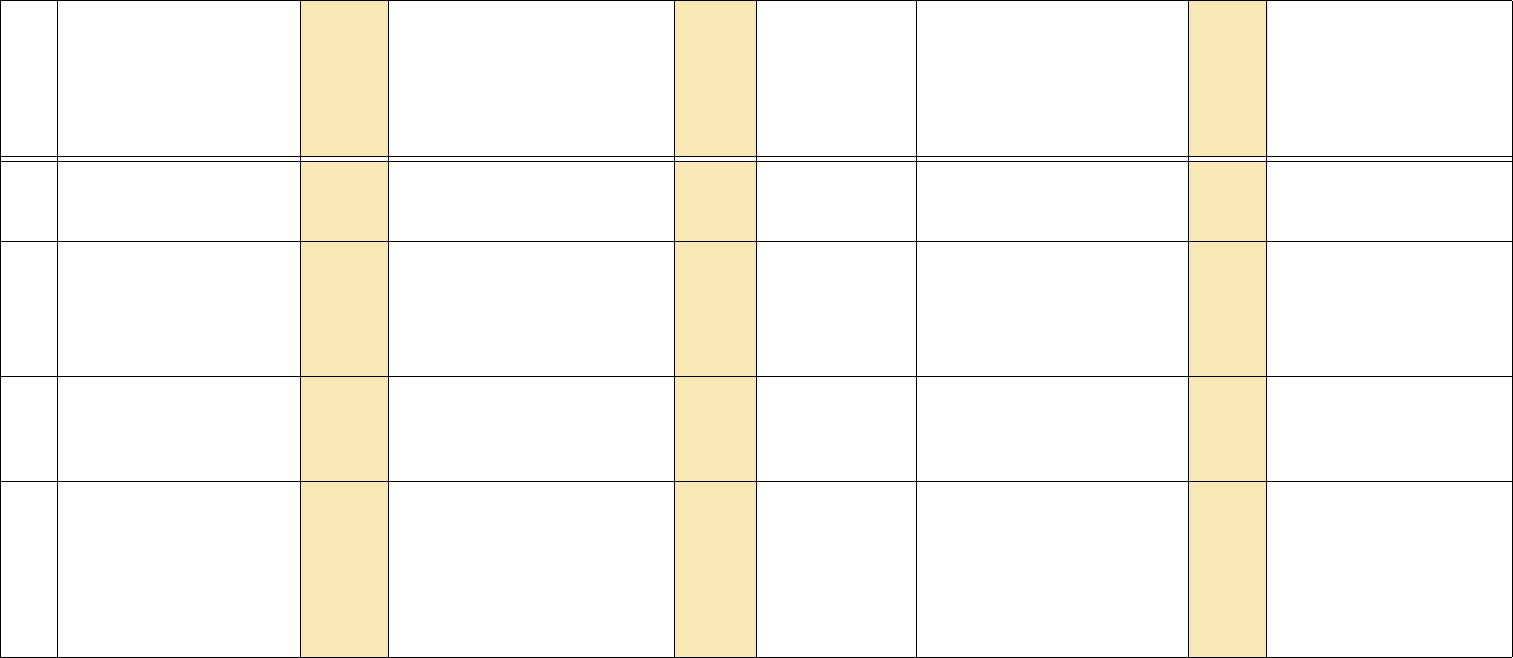
15
An Index on page 46 lists all the entries, plus other names for the entries. For instance, “memory” in the index will lead to “slot,” which is the name used in
the commands to refer to memory numbers. All commands are Operation commands which should start with “op”, except those marked with [ST]
which are String commands, and those marked [LIST] which are List commands.
For String commands, use the form ST -- asset.tag = “This is my asset tag” and substitute the unit ID for the --. There is no target
for string commands.
For List commands, use the form LI -- rtc(1)={xx,xx,xx..} where xx is a number, or LI -- rtc(1)? and substitute the unit ID for the --.
The number of items in the list and their ranges depend on the individual command.
Operation Commands for the ClarityTM Matrix LCD Video Wall System with G2 Architecture
Row
Operation
or String [ ST ]
or List [LIST]
Operation or
String
number
(Target)
Target or Target number
must be in parentheses.
(Target
number)
Command
types allowed
(Use only
one symbol)
Value
If numbers listed first, use
numbers only. Data in
[square brackets] is for
information only.
Value number
Notes
1ambient.lux 1087 ?0
:
1846
The current lux read by the ambi-
ent light sensor.
2ambient.threshold 1167 =?+– 0
:
1846
When BACKLIGHT.MODE is set
to auto, an AMBIENT.LUX read-
ing lower than this value will
cause the backlight intensity to
change to the value set in
DIMMED.INTENSITY
3ascii.eol 1138 =? CR
CRLF
LF
LFCR
0
1
2
3
Determines the End Of Line
character used in replies.
4ascii.response 1137 = ? SYMBOLIC
NUMERIC
DATA [onli]
0
1
2
Determines the style of the reply:
SYMBOLIC replies with the
Value [except for what is in
square brackets]
NUMERIC replies with the Oper-
ation number and Value number
DATA replies with the Value num-
ber only
set
get
inc
dec
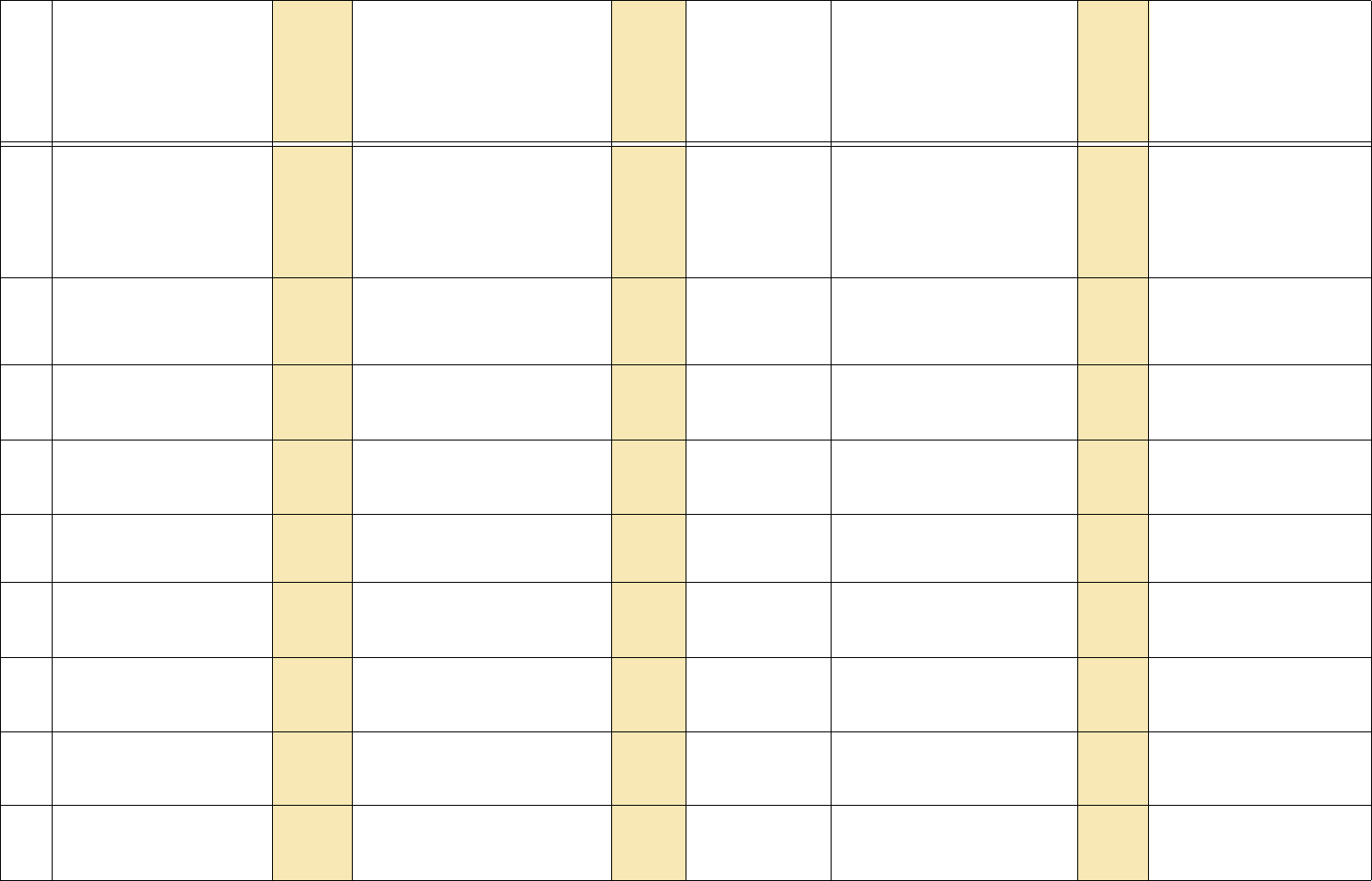
16
5aspect 1054 =? FILL
CROP
LETTERBOX
16X9
ONE.TO.ONE
4X3
0
1
2
3
4
5
6aspect.status 1092 ?EQUAL
TA L L E R
WIDER
0
1
2
TALLER and WIDER refer to the
source picture being taller than
or wider than the aspect ratio of
the screen or wall.
7asset.tag [ST] 16 0
:
20
=? A usel-settable string of up to 25
characters
8auto.frequency.disable 17421 = ? NOT.DISABLED
DISABLED
TOGGLE
0
1
2
9auto.lamp 1037 = ? DISABLE
ENABLE
0
1Note: This command only
applies to LED-based products.
10 auto.phase.disable 17420 = ? NOT.DISABLED
DISABLED
TOGGLE
0
1
2
11 auto.position.disable 17422 = ? NOT.DISABLED
DISABLED
TOGGLE
0
1
2
12 auto.resync.disable 17438 = ? NOT.DISABLED
DISABLED
TOGGLE
0
1
2
13 backlight.intensity 1085 =?+– 0
:
100
Operation Commands for the ClarityTM Matrix LCD Video Wall System with G2 Architecture
Row
Operation
or String [ ST ]
or List [LIST]
Operation or
String
number
(Target)
Target or Target number
must be in parentheses.
(Target
number)
Command
types allowed
(Use only
one symbol)
Value
If numbers listed first, use
numbers only. Data in
[square brackets] is for
information only.
Value number
Notes
set
get
inc
dec
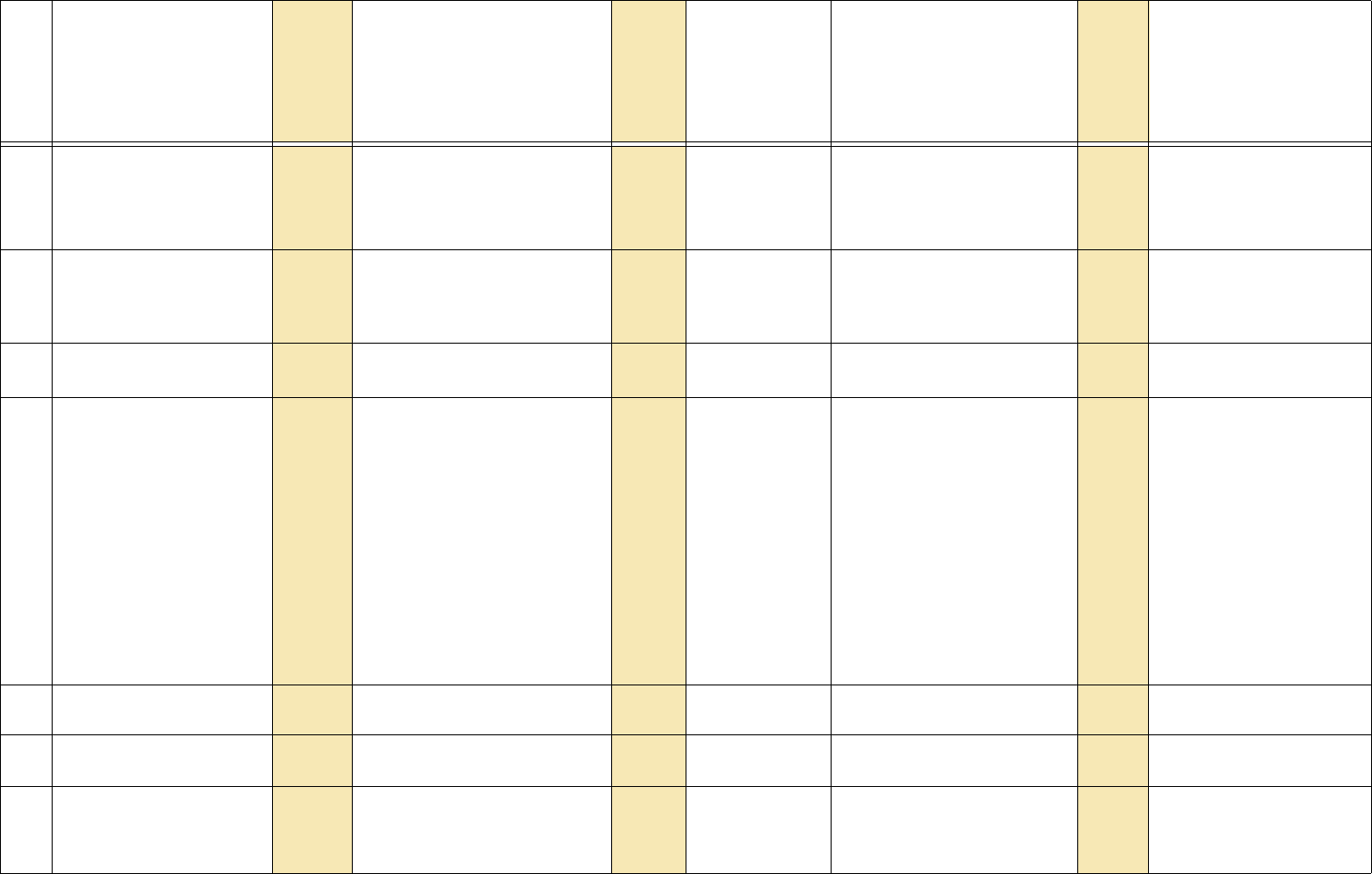
17
14 backlight.mode 1290 =? AUTO
MANUAL
0
1
When set to auto, the ambient
sensor controls the backlight.
When manual, backlight is con-
trolled with the BACK-
LIGHT.INTENSITY command
15 baud 1143 ? 2400
4800
9600
19200
Baud rate
16 blue.only 1057 = ? DISABLE
ENABLE
0
1
17 border.color.custom 1457 RED
GREEN
BLUE
ALL
0
1
2
3
The border color is the color of
the screen when there is no
image to display, such as when
source is absent, or on the
edges of a letterboxed image.
With this command you can set
the border color to any color
within the 30-bit color range.
This is used for testing pur-
poses when it is desirable to
see the full 10 bits per color out-
put as opposed to the CUS-
TOM.PATTERN command
which only allows 8 bits per
color precision
18 brightness 16387 = ? + – 0 – 255 Used when digital source is
YPbPr.
19 build.date [ST] 1?Retrieves text: firmware compila-
tion date and time.
20 bytes.received 1140 ? 0 – 32767 Used only to indicate that bytes
have been received. Resets to
zero upon reaching its maxi-
mum value.
Operation Commands for the ClarityTM Matrix LCD Video Wall System with G2 Architecture
Row
Operation
or String [ ST ]
or List [LIST]
Operation or
String
number
(Target)
Target or Target number
must be in parentheses.
(Target
number)
Command
types allowed
(Use only
one symbol)
Value
If numbers listed first, use
numbers only. Data in
[square brackets] is for
information only.
Value number
Notes
set
get
inc
dec
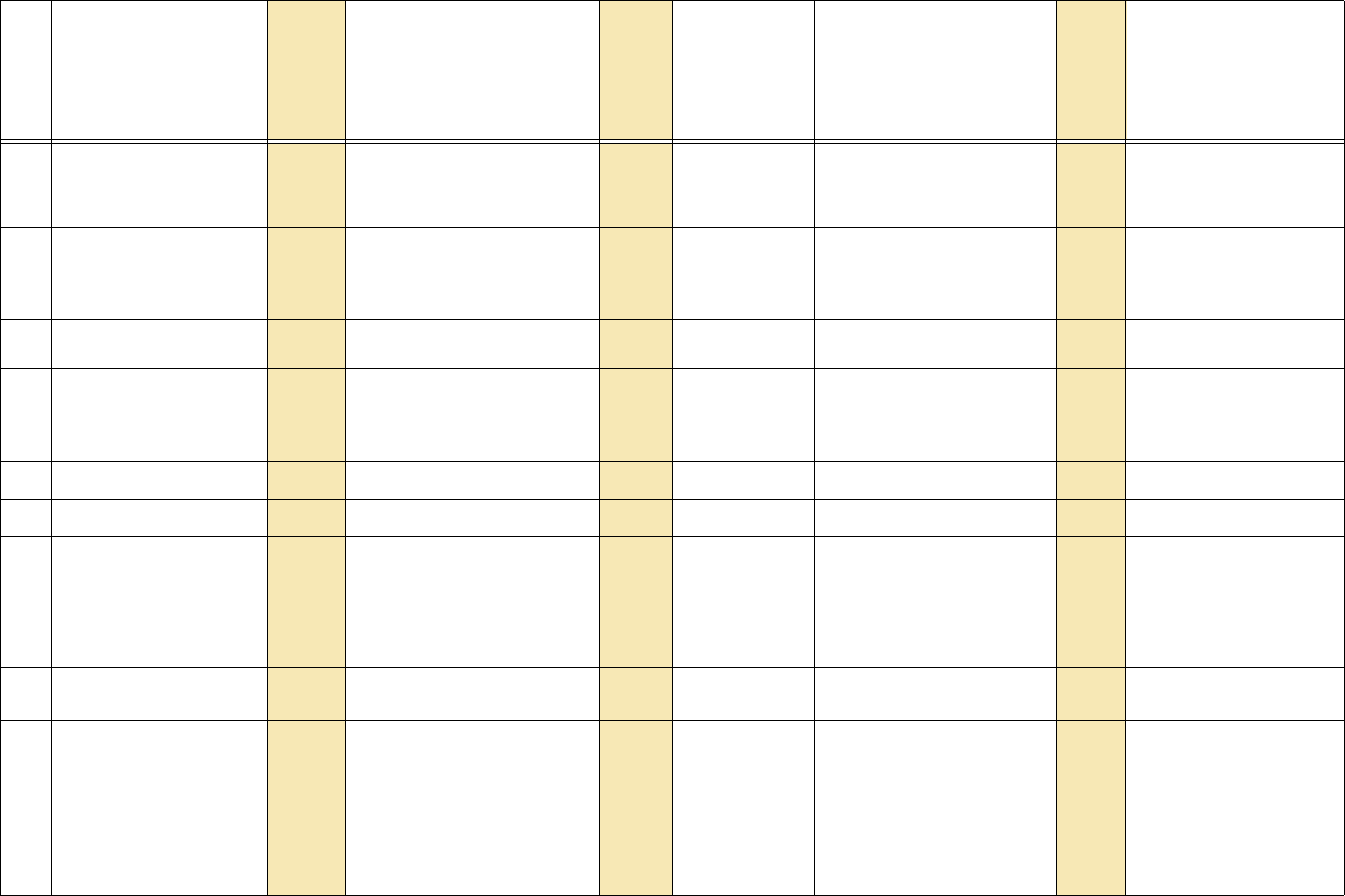
18
21 bytes.sent 1141 ? 0 – 32767 Used only to indicate that bytes
have been sent. Resets to zero
upon reaching its maximum
value.
22 center.point 1110 RED
GREEN
BLUE
ALL
0
1
2
3
? 0 – 255 The center point is the one pixel
used by auto level.
23 clear.input.memory 16902 [execute] Makes the display “forget” any
sources it has seen before.
24 clipboard.gray.balance 1163 RED
GREEN
BLUE
ALL
0
1
2
3
? 0 – 15
25 clipboard.recall 1161 [execute]
26 clipboard.save 1162 [execute]
27 color.temp 1268 = ? 3200K
5500K
6500K
8500K
NATIVE
CUSTOM
0
1
2
3
4
5
28 colorspace 1180 ?RGB
YPBPR
0
1
29 custom.pattern
custom.pattern [LIST]
1237 RED
GREEN
BLUE
ALL
0
1
2
3
= ? + – 0 – 255 For the [LIST] command, the 3
elements are the Red, Green
and Blue components of the
customer test pattern. If the test
pattern is not up when this com-
mand is sent, it will be dis-
palyed. (To remove the pattern,
send the operation PAT-
TERN=NONE)
Operation Commands for the ClarityTM Matrix LCD Video Wall System with G2 Architecture
Row
Operation
or String [ ST ]
or List [LIST]
Operation or
String
number
(Target)
Target or Target number
must be in parentheses.
(Target
number)
Command
types allowed
(Use only
one symbol)
Value
If numbers listed first, use
numbers only. Data in
[square brackets] is for
information only.
Value number
Notes
set
get
inc
dec
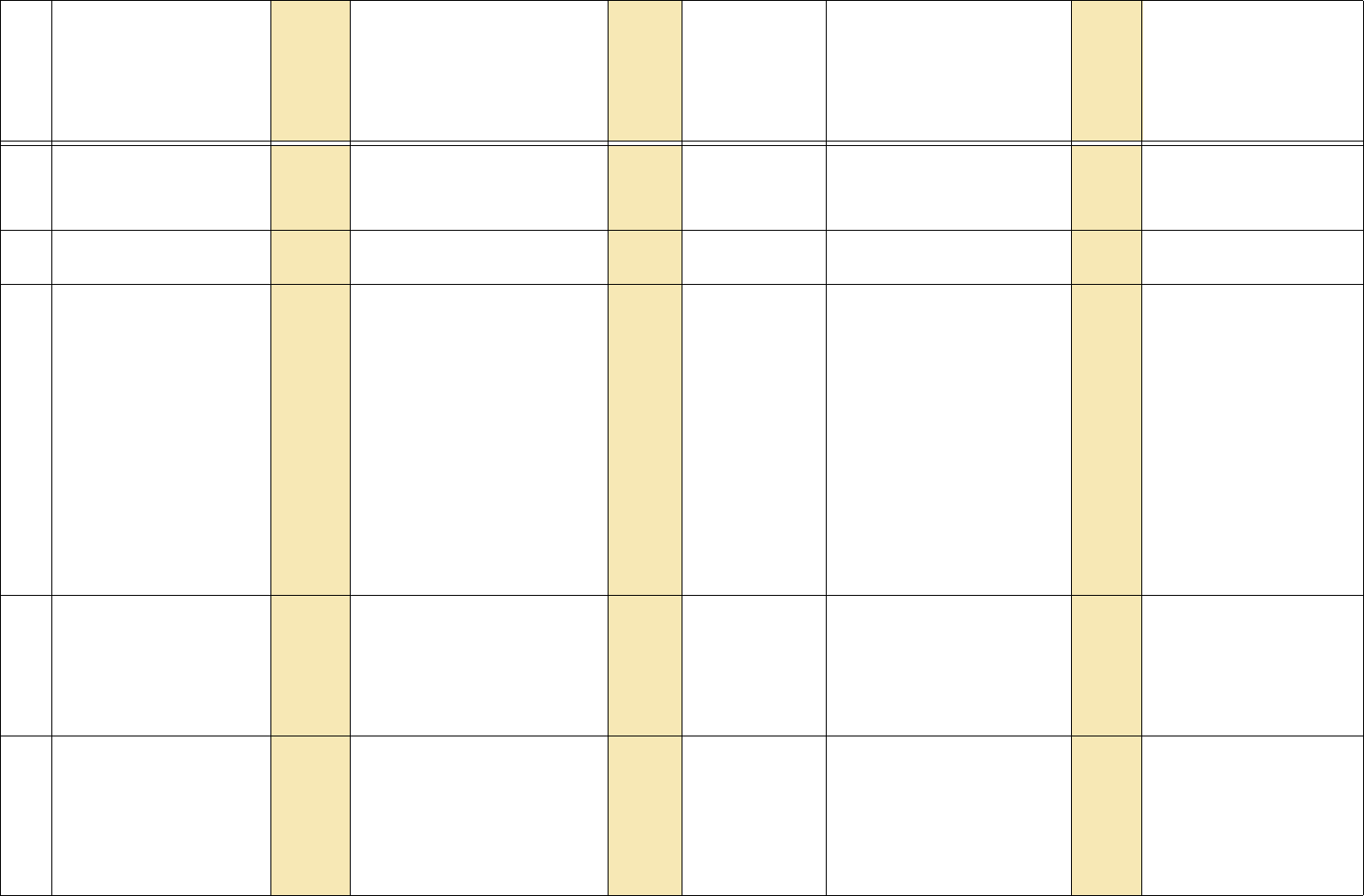
19
30 dimmed.intensity 1462 =?+– 0
:
100
The backlight value to use when
the ambient light is below the
AMBIENT.LUX threshold when
BACKLIGHT.MODE is AUTO
31 display.power 1094 =? OFF
ON
0
1
This turns on/off .
32 display.type 1416 ? LX46S3D
MX55HDS
MX46HDS
LX46HDS
LX55HDS
LX55HDS3D
MX55HDU
LG55HD
MX46
LX46
MX55HD
HX60
MX46HD
LX46HD
LX55HD
1
2
5
6
7
8
9
8
0
1
2
3
5
6
7
Returns the type of display con-
nected. Not all of these types
are sold with Matrix with G2
architecture
33 edid.custom.enable 1241 =? 0
:
1
If a custom EDID has been
downloaded via a EDID.CUS-
TOM.LOAD list command, then
this command can be used to
enable or disable that EDID. A
non zero value enables the cus-
tom EDID.
34 edid.custom.load [LIST] 1261 =? 1
for get
2
:
33
for get
For set, the first parameter is the
address within the EDID to start
the loading. This is followed by
up to 32 byte-values to be
loaded.
For get, only the address is sent.
The 32 bytes returned start at
that address.
Operation Commands for the ClarityTM Matrix LCD Video Wall System with G2 Architecture
Row
Operation
or String [ ST ]
or List [LIST]
Operation or
String
number
(Target)
Target or Target number
must be in parentheses.
(Target
number)
Command
types allowed
(Use only
one symbol)
Value
If numbers listed first, use
numbers only. Data in
[square brackets] is for
information only.
Value number
Notes
set
get
inc
dec
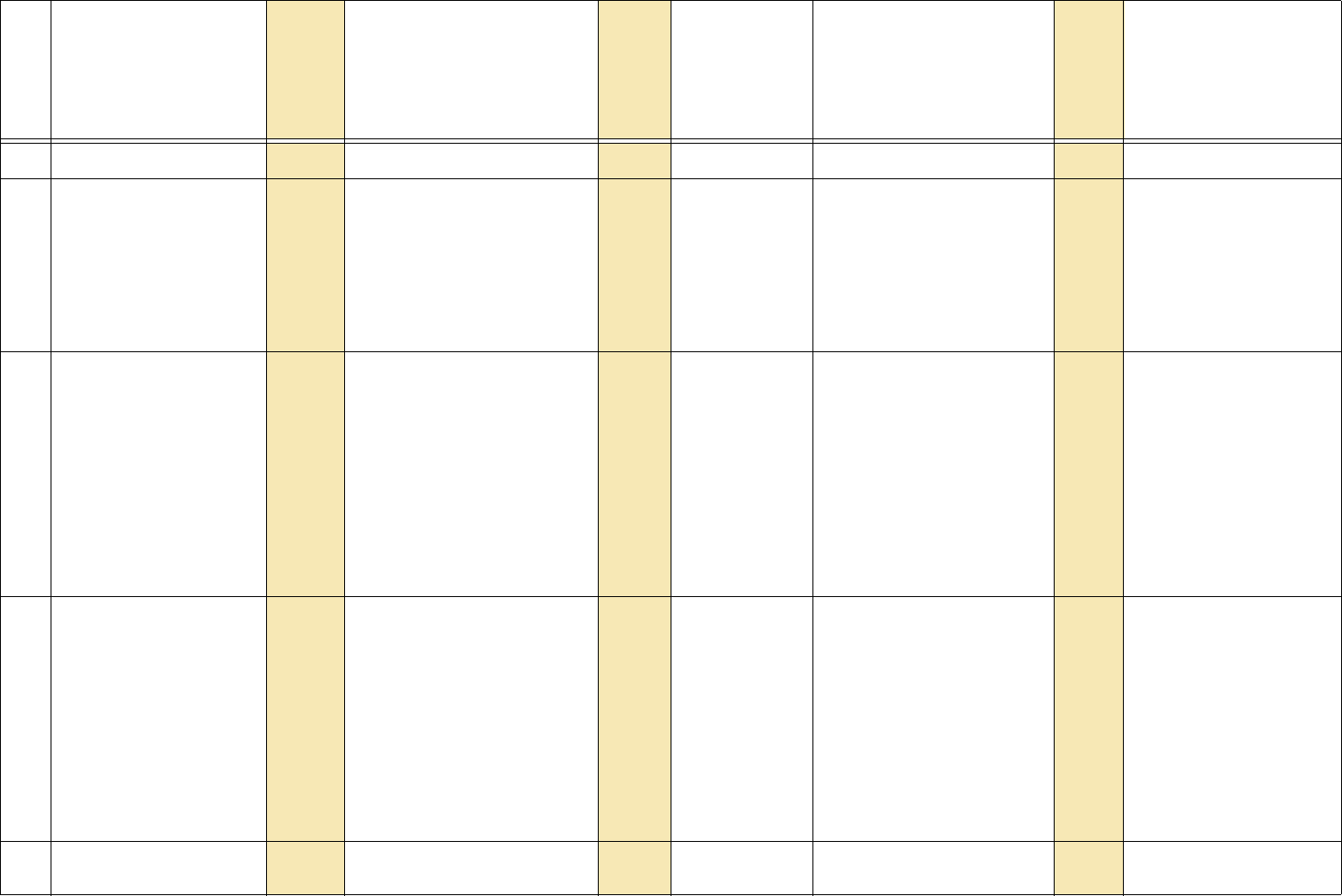
20
35 edid.mailbox 1261 ?
36 edid.timing.1.only 1440 = ? ENABLE
DISABLE
0
1
When enabled, all timings will be
removed from the EDID except
for Detailed Timing 1, also
known as the Preferred Timing.
Some video drivers get con-
fused by the large resolution
timings that are in the default
EDID. This is a way to work
around those issues.
37 edid.timing.2 1452 =? 3
or
9
For set, if the number of parame-
ters sent is 3, they are inter-
peted as HACTIVE. VACTIVE,
VREFRESH and “Fully Speci-
fied” is assumed to be False.
If the number of parameters sent
is 9, they are GACTIVE, VAC-
TIVE, PCLK, HBLANK, HFP,
HSYNC. VBLANK, VFP, VSYNC
in that order.
For get, all 9 parameters are
returned in the order given
above.
38 edidtiming.1 [LIST] 1451 =? 3
or
9
For set, if the number of parame-
ters sent is 3, they are inter-
peted as HACTIVE. VACTIVE,
VREFRESH and “Fully Speci-
fied” is assumed to be False.
If the number of parameters sent
is 9, they are GACTIVE, VAC-
TIVE, PCLK, HBLANK, HFP,
HSYNC. VBLANK, VFP, VSYNC
in that order.
For get, all 9 parameters are
returned in the order given
above.
39 frame.lock.enable 1292 = ? DISABLE
ENABLE
0
1
When disabled, display will not
try to frame lock.
Operation Commands for the ClarityTM Matrix LCD Video Wall System with G2 Architecture
Row
Operation
or String [ ST ]
or List [LIST]
Operation or
String
number
(Target)
Target or Target number
must be in parentheses.
(Target
number)
Command
types allowed
(Use only
one symbol)
Value
If numbers listed first, use
numbers only. Data in
[square brackets] is for
information only.
Value number
Notes
set
get
inc
dec
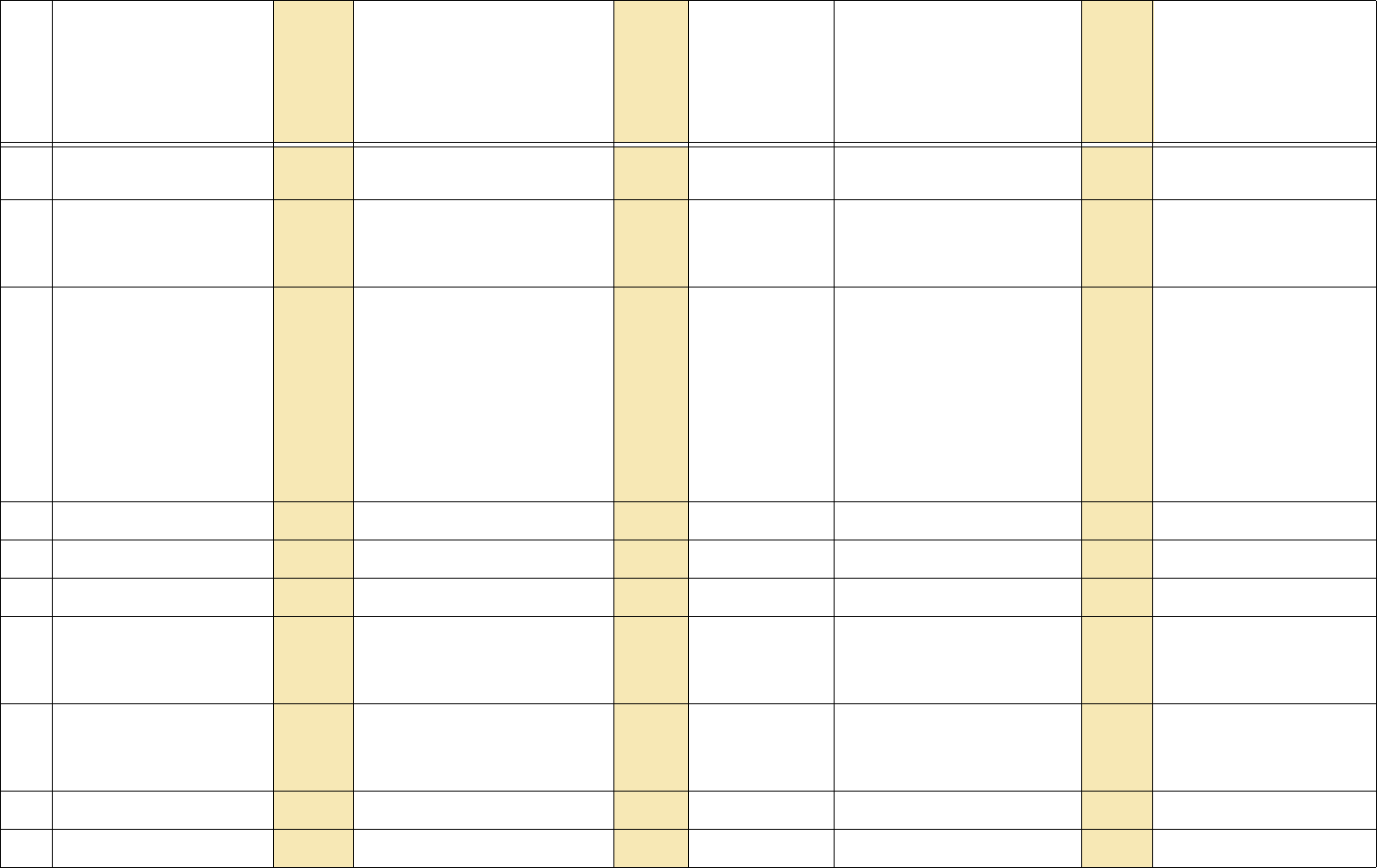
21
40 frame.locked 1275 ? DISABLE
ENABLE
0
1
41 framelock.delay 1445 ?0
:
4095
This read-only value shows the
current delay in line times from
the start of input vertical sync to
the first output display line.
42 framelock.delay.override 1446 =? 0
:
4095
When this value is 0, the firm-
ware will calculate the optimal
delay. When this value is non-
zero, that value will be used,
instead of the calculated value,
to set the delay in line times
from the start of input vertical
sync to the first output display
line. Using this control might
introduce a frame tear in the
video.
43 frequency 16404 =?+– [varies]
44 frequency.horizontal 1070 ? [KHz*100]
45 frequency.pixel 1069 ? [MHz*100]
46 gain.all 1033 ? + – 0 – 255 For ?, returns the average of red,
green, and blue. For + and –,
adjusts red, green and blue.
Applies to analog sources only.
47 gain.blue 16394 = ? + – 0 – 255 gain.whatever adjusts the White
Level; offset.whatever adjust the
Black Level. Applies to analog
sources only.
48 gain.green 16392 = ? + – 0 – 255
49 gain.red 16390 = ? + – 0 – 255
Operation Commands for the ClarityTM Matrix LCD Video Wall System with G2 Architecture
Row
Operation
or String [ ST ]
or List [LIST]
Operation or
String
number
(Target)
Target or Target number
must be in parentheses.
(Target
number)
Command
types allowed
(Use only
one symbol)
Value
If numbers listed first, use
numbers only. Data in
[square brackets] is for
information only.
Value number
Notes
set
get
inc
dec
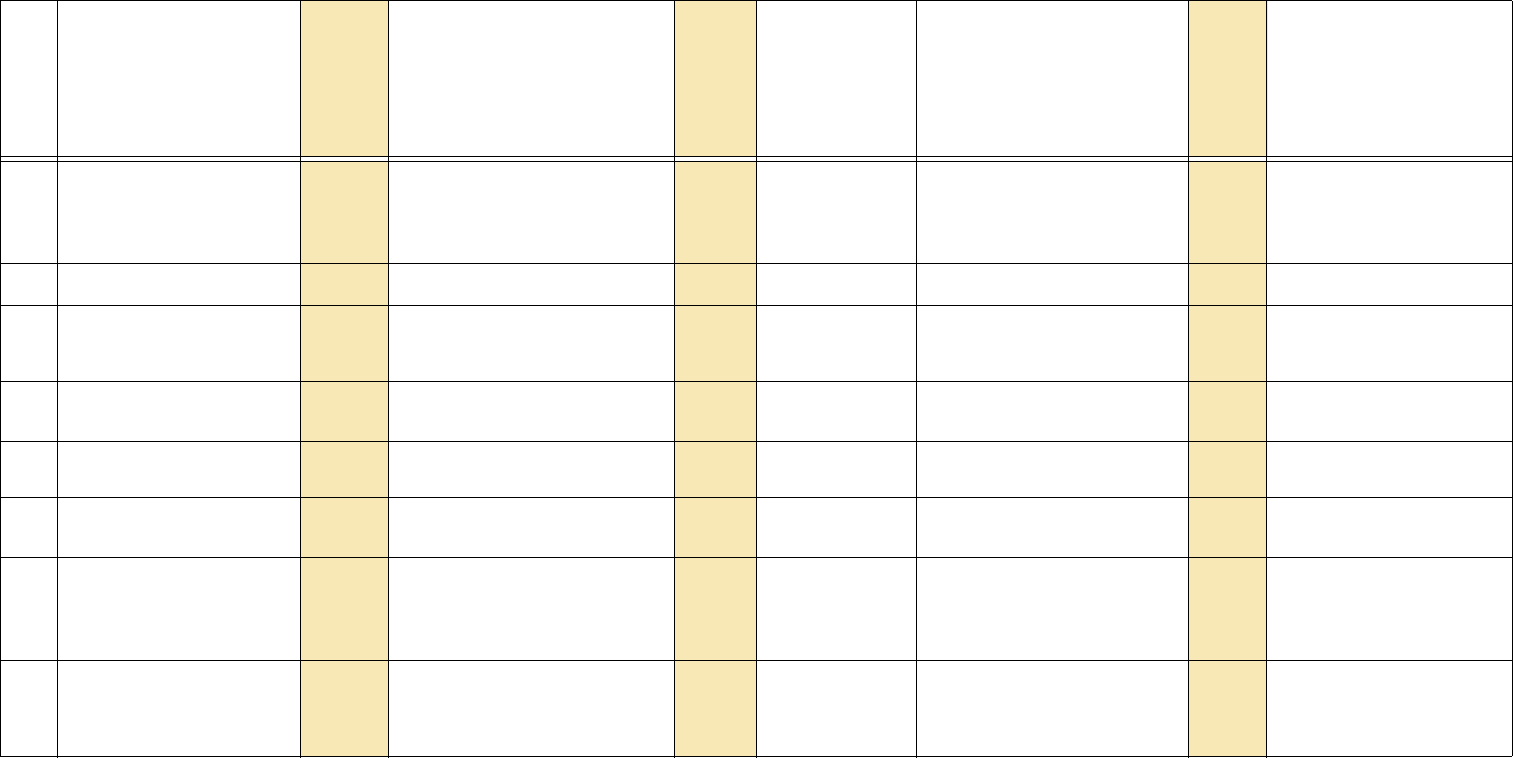
22
50 gray.balance 1031 RED
GREEN
BLUE
ALL
0
1
2
3
= ? + – 0 – 15
51 horizontal.period 1264 ?
52 hue 16395 = ? + – 0 – 180 Used when digital source is
YPbPr. This controls the color
hue. Default value is 90.
53 interlaced 1065 ?OFF
ON
0
1
54 ip.address [ST] 171 Returns the IP address of the
(optional) network module.
55 ir.remote 1095 = ? DISABLE
ENABLE
0
1
56 justify 1053 = ? LEFT [top]
CENTER
RIGHT [bottom]
FILL
0
1
2
3
The values LEFT and RIGHT are
used for top and bottom justifi-
cation when the source aspect
ratio is wider than the screen.
57 lamp.saver 1105 = ? DISABLE
ENABLE
0
1
This enables/disables DPMS
delay. (All lamp.saver com-
mands are related to products
with LEDs.)
Operation Commands for the ClarityTM Matrix LCD Video Wall System with G2 Architecture
Row
Operation
or String [ ST ]
or List [LIST]
Operation or
String
number
(Target)
Target or Target number
must be in parentheses.
(Target
number)
Command
types allowed
(Use only
one symbol)
Value
If numbers listed first, use
numbers only. Data in
[square brackets] is for
information only.
Value number
Notes
set
get
inc
dec
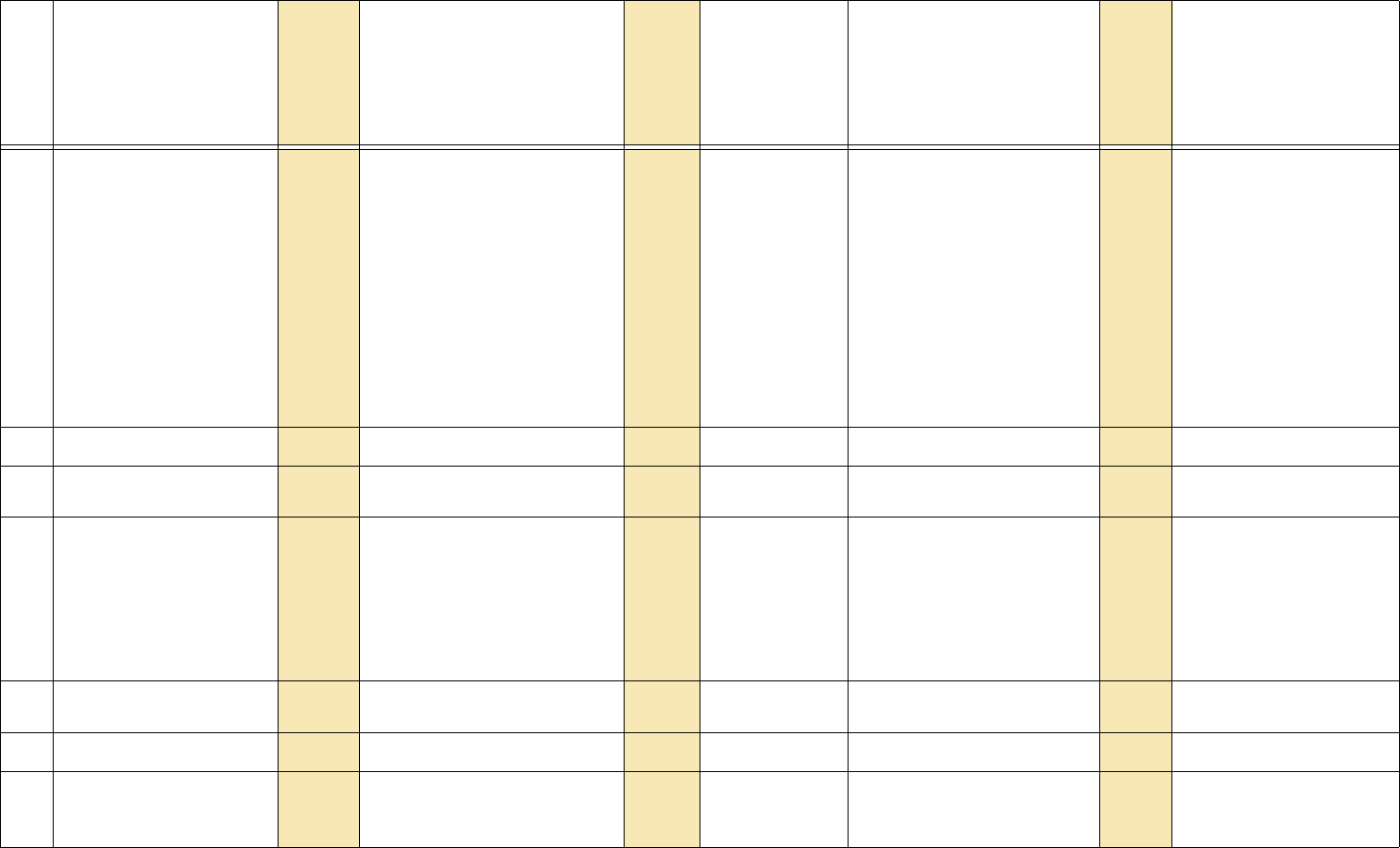
23
58 lamp.saver.delay.discrete 1286 =? 0MIN
5MIN
10MIN
15MIN
30MIN
45MIN
1HR
2HR
4HR
6HR
8HR
12HR
24HR
0
1
2
3
4
5
6
7
8
9
10
11
12
59 lamp.saver.delay.hours 1145 = ? + – 0 – 23 This is DPMS delay.
60 lamp.saver.delay.minutes 1144 = ? + – 0 – 59 This is DPMS delay with fine
control.
61 lamp.saver.state 1146 ? DISABLED
USER.OFF
AUTO.OFF
ON
WAIT.ON
0
1
2
3
4
USER.OFF = turned off
because the user turned off.
AUTO.OFF = off because lamp
saver turned off.
ON = on.
WAIT.ON = off, waiting for the
cool-down timeout to end so
can come on.
62 last.fault.hours 1149 ? 0 – 32767 Elapsed system time, not real
time, since last fault.
63 last.fault.minutes 1148 ? 0 – 59
64 localdim 1434 =? 0
:
1
Setting this to non-zero turns on
AP/LED (local dimming) in the
LX55HDS3D panel
Operation Commands for the ClarityTM Matrix LCD Video Wall System with G2 Architecture
Row
Operation
or String [ ST ]
or List [LIST]
Operation or
String
number
(Target)
Target or Target number
must be in parentheses.
(Target
number)
Command
types allowed
(Use only
one symbol)
Value
If numbers listed first, use
numbers only. Data in
[square brackets] is for
information only.
Value number
Notes
set
get
inc
dec
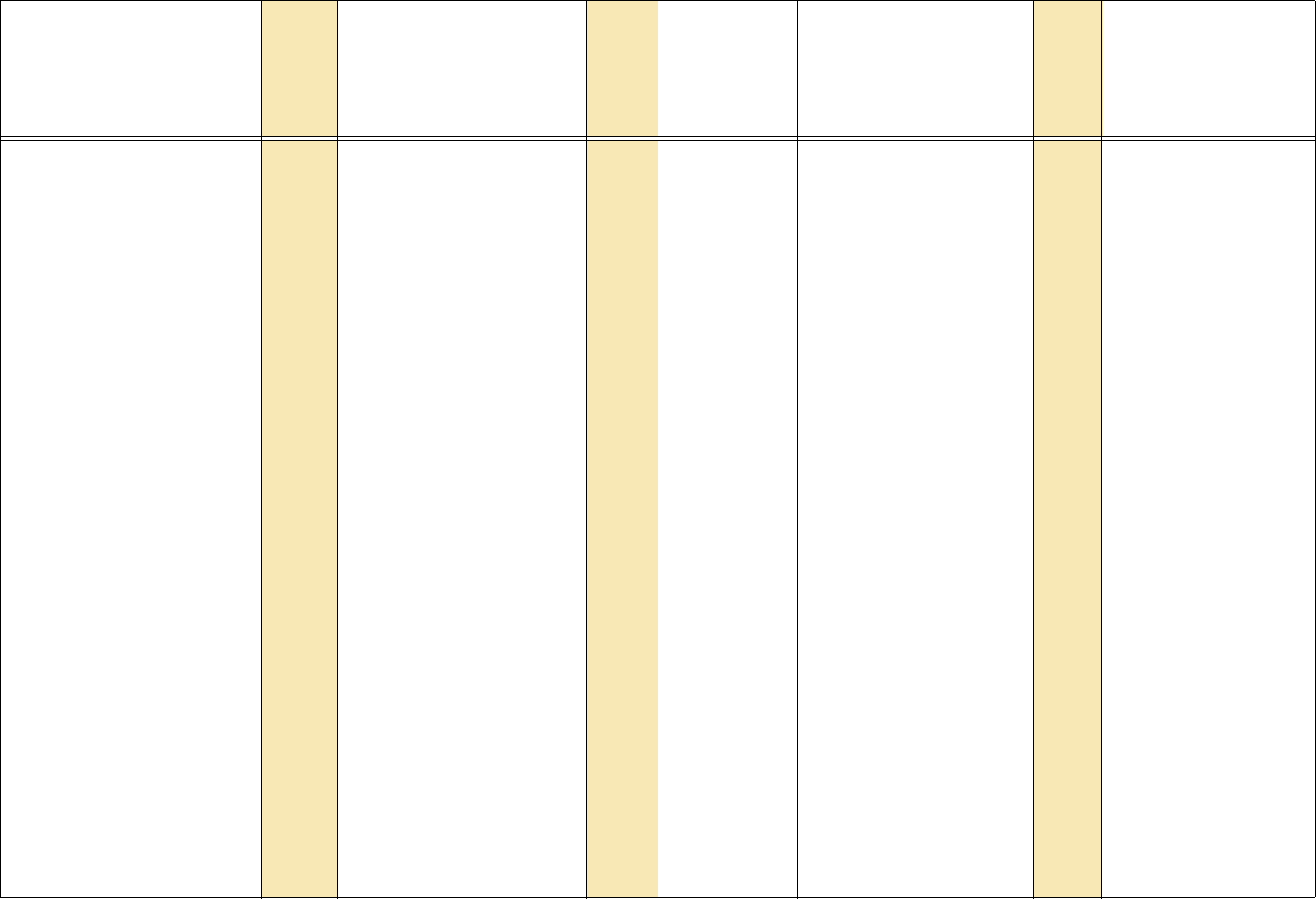
24
65 matrix.layout.module.exists 1381 A1
A2
A3
A4
B1
B2
B3
B4
C1
C2
C3
C4
D1
D2
D3
D4
E1
E2
E3
E4
F1
F2
F3
F4
G1
G2
G3
G4
H1
H2
H3
H4
I1
0
1
2
3
4
5
6
7
8
9
10
11
12
13
14
15
16
17
18
19
20
21
22
23
24
25
26
27
28
29
30
31
32
Operation Commands for the ClarityTM Matrix LCD Video Wall System with G2 Architecture
Row
Operation
or String [ ST ]
or List [LIST]
Operation or
String
number
(Target)
Target or Target number
must be in parentheses.
(Target
number)
Command
types allowed
(Use only
one symbol)
Value
If numbers listed first, use
numbers only. Data in
[square brackets] is for
information only.
Value number
Notes
set
get
inc
dec
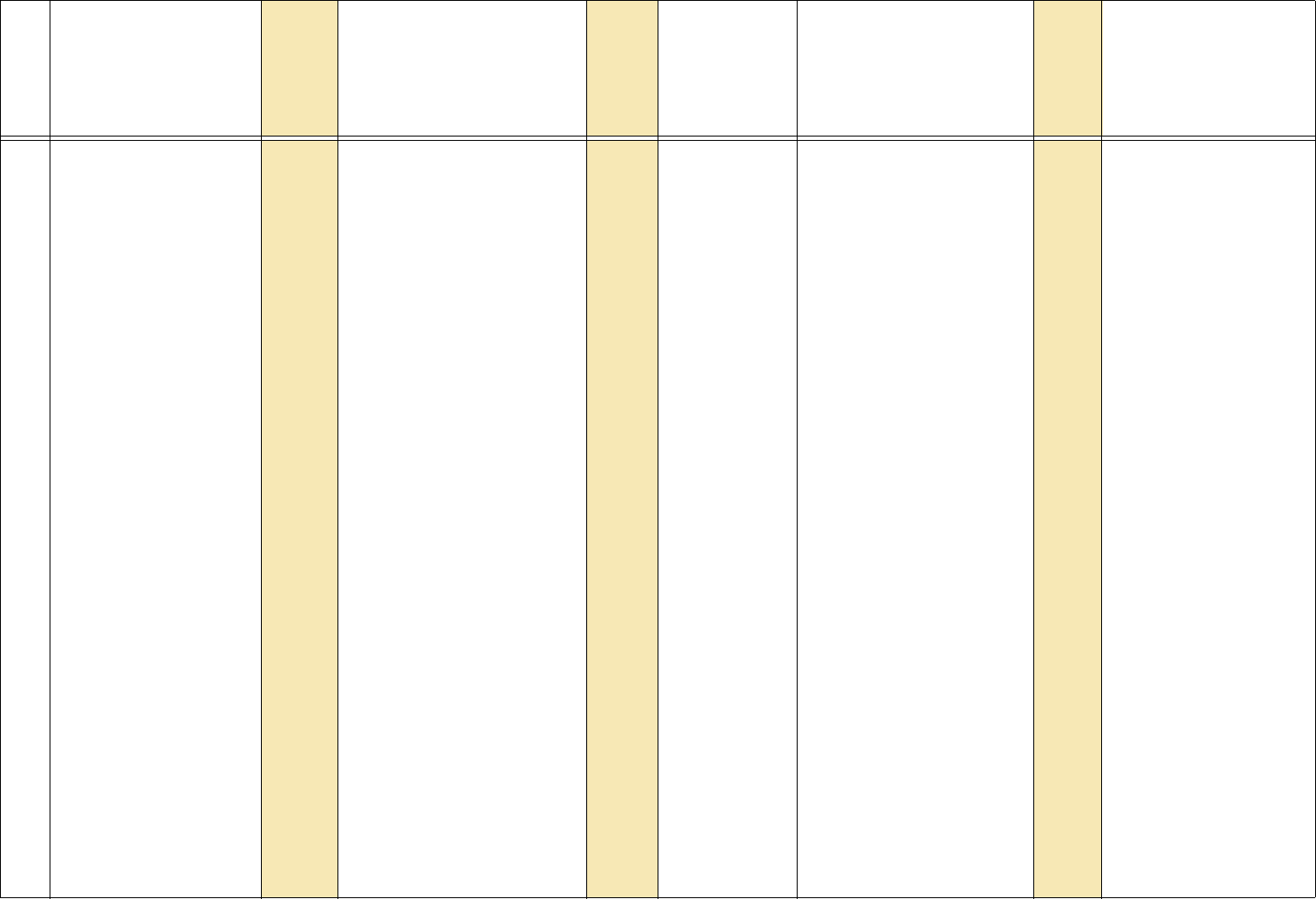
25
353
(CO
NT.)
matrix.layout.module.exists
(continued)
1381
cont.
I2
I3
I4
J1
J2
J3
J4
K1
K2
K3
K4
L1
L2
L3
L4
M1
M2
M3
M4
N1
N2
N3
N4
O1
O2
O3
O4
P1
P2
P3
P4
SUBWALL.1
SUBWALL.2
33
34
35
36
37
38
39
40
41
42
43
44
45
46
47
48
49
50
51
52
53
54
55
56
57
58
59
60
61
62
63
64
65
Operation Commands for the ClarityTM Matrix LCD Video Wall System with G2 Architecture
Row
Operation
or String [ ST ]
or List [LIST]
Operation or
String
number
(Target)
Target or Target number
must be in parentheses.
(Target
number)
Command
types allowed
(Use only
one symbol)
Value
If numbers listed first, use
numbers only. Data in
[square brackets] is for
information only.
Value number
Notes
set
get
inc
dec
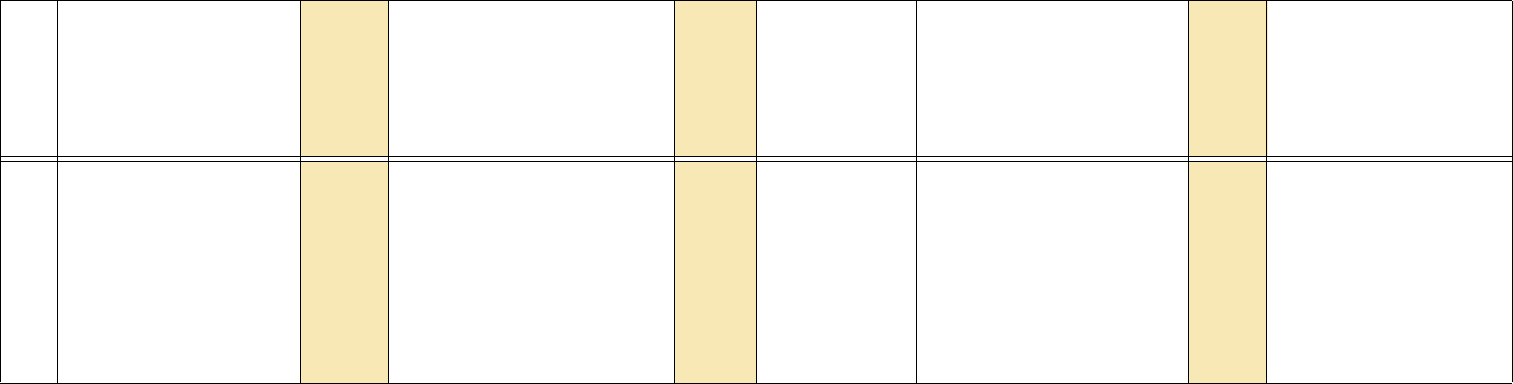
26
353
(CO
NT.)
matrix.layout.module.exists
(continued)
1381
cont.
SUBWALL.3
SUBWALL.4
SUBWALL.DPORT
SUBWALL.DUAL.LINK
SUBWALL.TWO.INPUT
DPORT
CUSTOM
NONE
66
67
68
68
69
70
254
255
Operation Commands for the ClarityTM Matrix LCD Video Wall System with G2 Architecture
Row
Operation
or String [ ST ]
or List [LIST]
Operation or
String
number
(Target)
Target or Target number
must be in parentheses.
(Target
number)
Command
types allowed
(Use only
one symbol)
Value
If numbers listed first, use
numbers only. Data in
[square brackets] is for
information only.
Value number
Notes
set
get
inc
dec
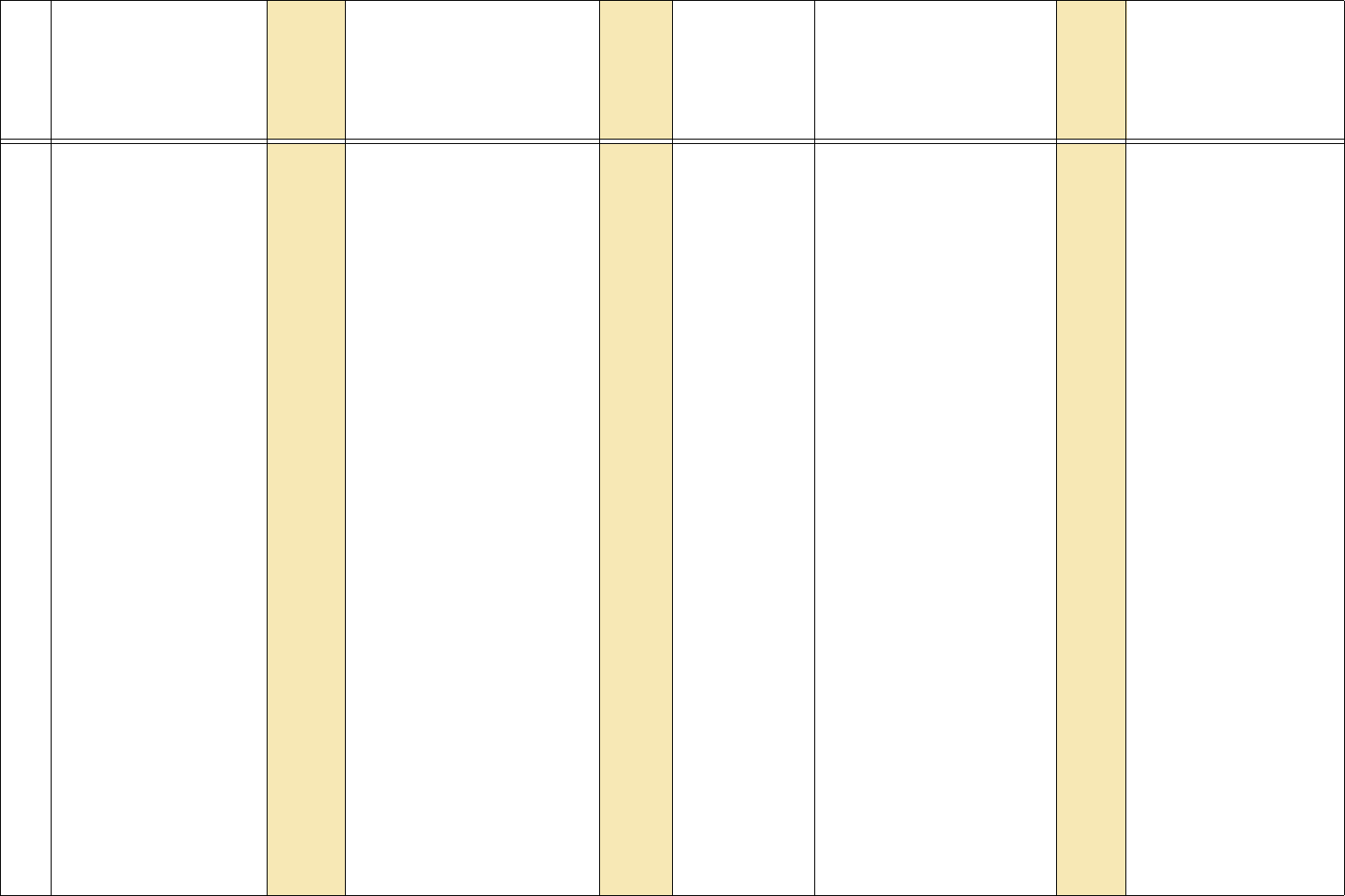
27
66 matrix.layout.position 1398 A1
A2
A3
A4
B1
B2
B3
B4
C1
C2
C3
C4
D1
D2
D3
D4
E1
E2
E3
E4
F1
F2
F3
F4
G1
G2
G3
G4
H1
H2
H3
H4
0
1
2
3
4
5
6
7
8
9
10
11
12
13
14
15
16
17
18
19
20
21
22
23
24
25
26
27
28
29
30
31
Operation Commands for the ClarityTM Matrix LCD Video Wall System with G2 Architecture
Row
Operation
or String [ ST ]
or List [LIST]
Operation or
String
number
(Target)
Target or Target number
must be in parentheses.
(Target
number)
Command
types allowed
(Use only
one symbol)
Value
If numbers listed first, use
numbers only. Data in
[square brackets] is for
information only.
Value number
Notes
set
get
inc
dec
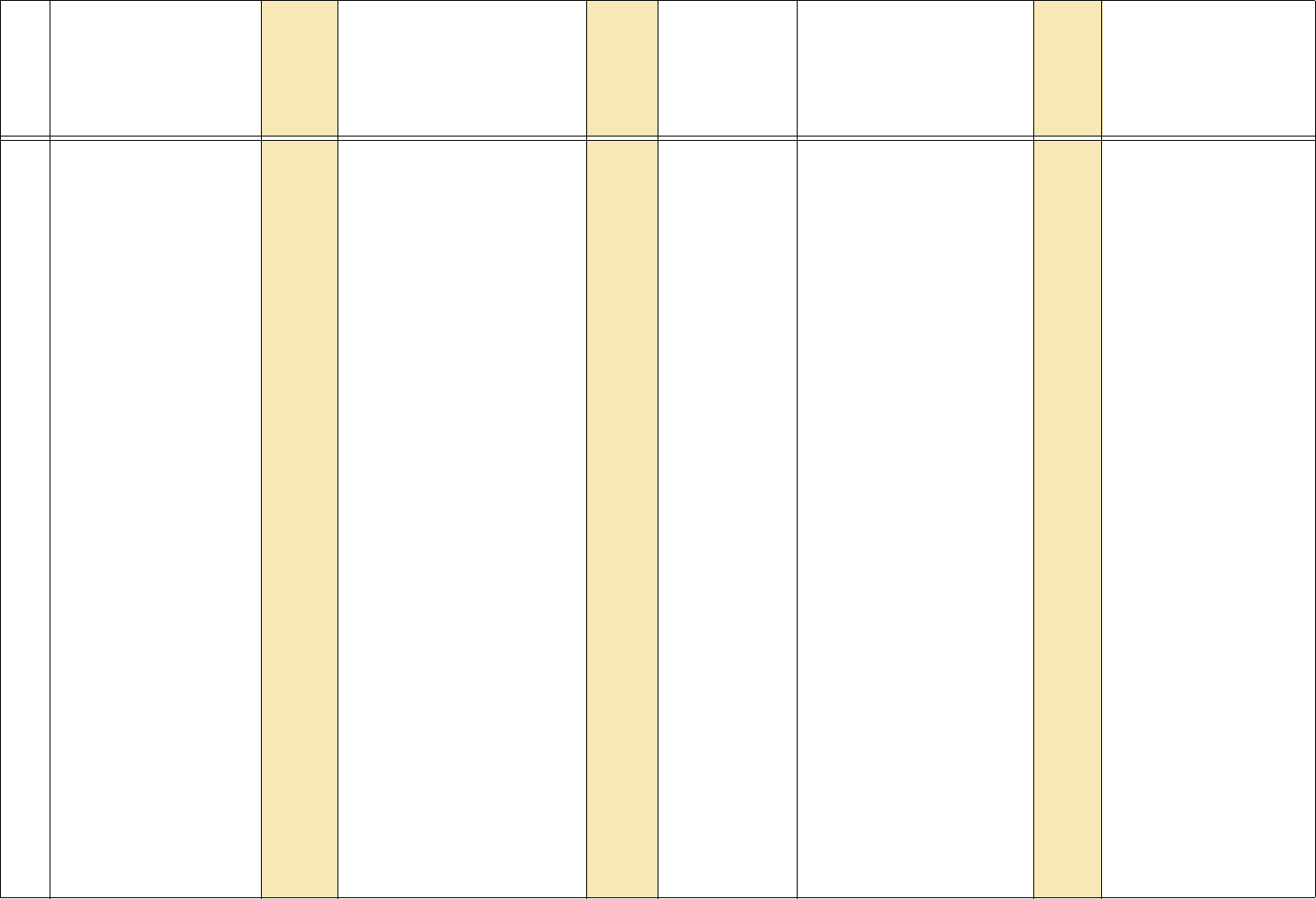
28
354
(CO
NT.)
matrix.layout.position
(continued)
1398
(cont.)
I1
I2
I3
I4
J1
J2
J3
J4
K1
K2
K3
K4
L1
L2
L3
L4
M1
M2
M3
M4
N1
N2
N3
N4
O1
O2
O3
O4
P1
P2
P3
P4
SUBWALL.1
32
33
34
35
36
37
38
39
40
41
42
43
44
45
46
47
48
49
50
51
52
53
54
55
56
57
58
59
60
61
62
63
64
Operation Commands for the ClarityTM Matrix LCD Video Wall System with G2 Architecture
Row
Operation
or String [ ST ]
or List [LIST]
Operation or
String
number
(Target)
Target or Target number
must be in parentheses.
(Target
number)
Command
types allowed
(Use only
one symbol)
Value
If numbers listed first, use
numbers only. Data in
[square brackets] is for
information only.
Value number
Notes
set
get
inc
dec
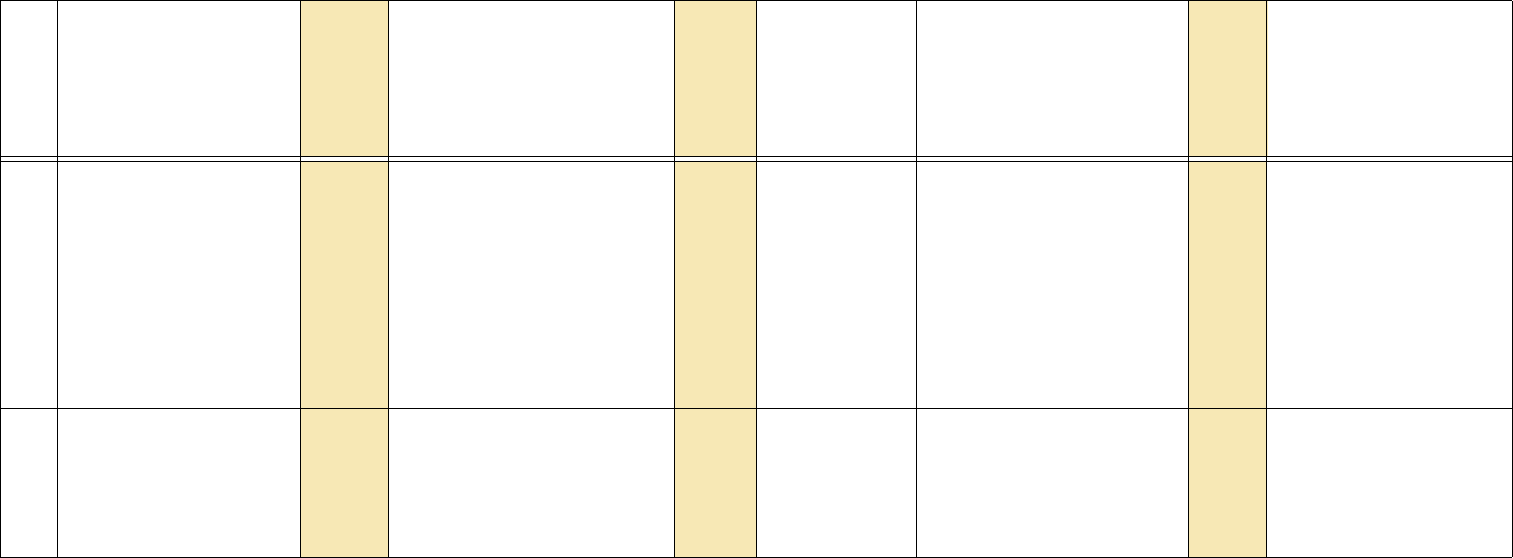
29
354
(CO
NT.)
matrix.layout.position
(continued)
SUBWALL.2
SUBWALL.3
SUBWALL.4
SUBWALL.DPORT
SUBWALL.DUAL.LINK
SUBWALL.TWO.INPUT
DPORT
CUSTOM
NONE
65
66
67
68
68
69
70
254
255
67 matrix.route.output 1399 DIGITAL.1
DIGITAL.2
DIGITAL.3
DIGITAL.4
DPORT.IN
DUAL.LINK.IN
0
1
2
3
4
4
Operation Commands for the ClarityTM Matrix LCD Video Wall System with G2 Architecture
Row
Operation
or String [ ST ]
or List [LIST]
Operation or
String
number
(Target)
Target or Target number
must be in parentheses.
(Target
number)
Command
types allowed
(Use only
one symbol)
Value
If numbers listed first, use
numbers only. Data in
[square brackets] is for
information only.
Value number
Notes
set
get
inc
dec

30
68 matrix.route.qconfig 1379 NEXT
REFRESH
1
2
A1
A2
A3
A4
B1
B2
B3
B4
C1
C2
C3
C4
D1
D2
D3
D4
E1
E2
E3
E4
F1
F2
F3
F4
G1
G2
G3
G4
H1
H2
H3
H4
I1
I2
I3
I4
J1
J2
J3
0
1
2
3
4
5
6
7
8
9
10
11
12
13
14
15
16
17
18
19
20
21
22
23
24
25
26
27
28
29
30
31
32
33
34
35
36
37
38
Operation Commands for the ClarityTM Matrix LCD Video Wall System with G2 Architecture
Row
Operation
or String [ ST ]
or List [LIST]
Operation or
String
number
(Target)
Target or Target number
must be in parentheses.
(Target
number)
Command
types allowed
(Use only
one symbol)
Value
If numbers listed first, use
numbers only. Data in
[square brackets] is for
information only.
Value number
Notes
set
get
inc
dec
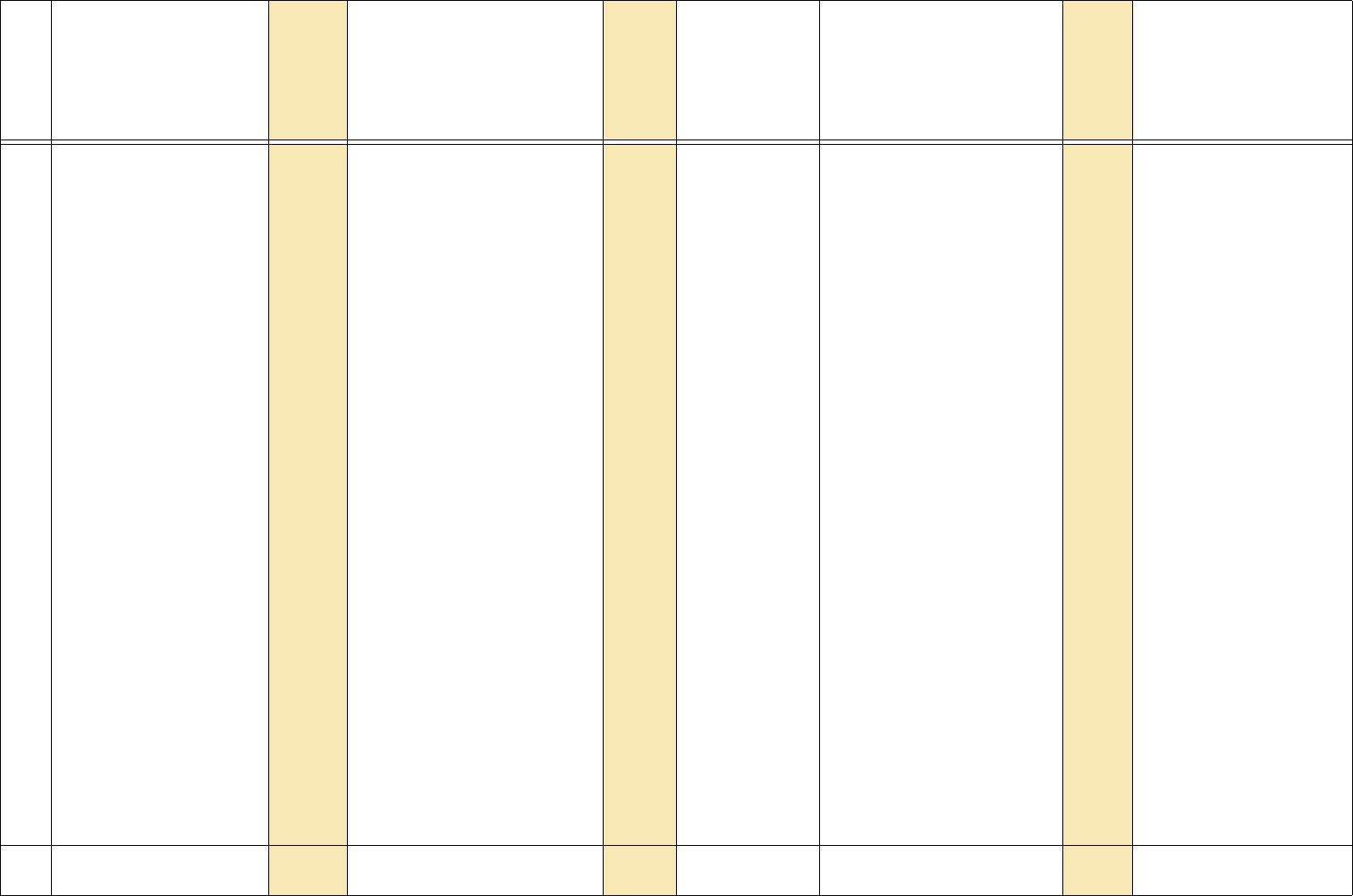
31
356
(co
nt.)
matrix.route.qconfig
(continued)
1379
(cont.)
(continued) (cont.) J4
K1
K2
K3
K4
L1
L2
L3
L4
M1
M2
M3
M4
N1
N2
N3
N4
O1
O2
O3
O4
P1
P2
P3
P4
SUBWALL.1
SUBWALL.2
SUBWALL.3
SUBWALL.4
SUBWALL.DPORT
SUBWALL.DUAL.LINK
SUBWALL.TWO.INPUT
DPORT
CUSTOM
39
40
41
42
43
44
45
46
47
48
49
50
51
52
53
54
55
56
57
58
59
60
61
62
63
64
65
66
67
68
68
69
70
254
69 menu.position.horizontal 12341 = ? + – 0 – 32767 Horizontal offset from the default
side.
Operation Commands for the ClarityTM Matrix LCD Video Wall System with G2 Architecture
Row
Operation
or String [ ST ]
or List [LIST]
Operation or
String
number
(Target)
Target or Target number
must be in parentheses.
(Target
number)
Command
types allowed
(Use only
one symbol)
Value
If numbers listed first, use
numbers only. Data in
[square brackets] is for
information only.
Value number
Notes
set
get
inc
dec
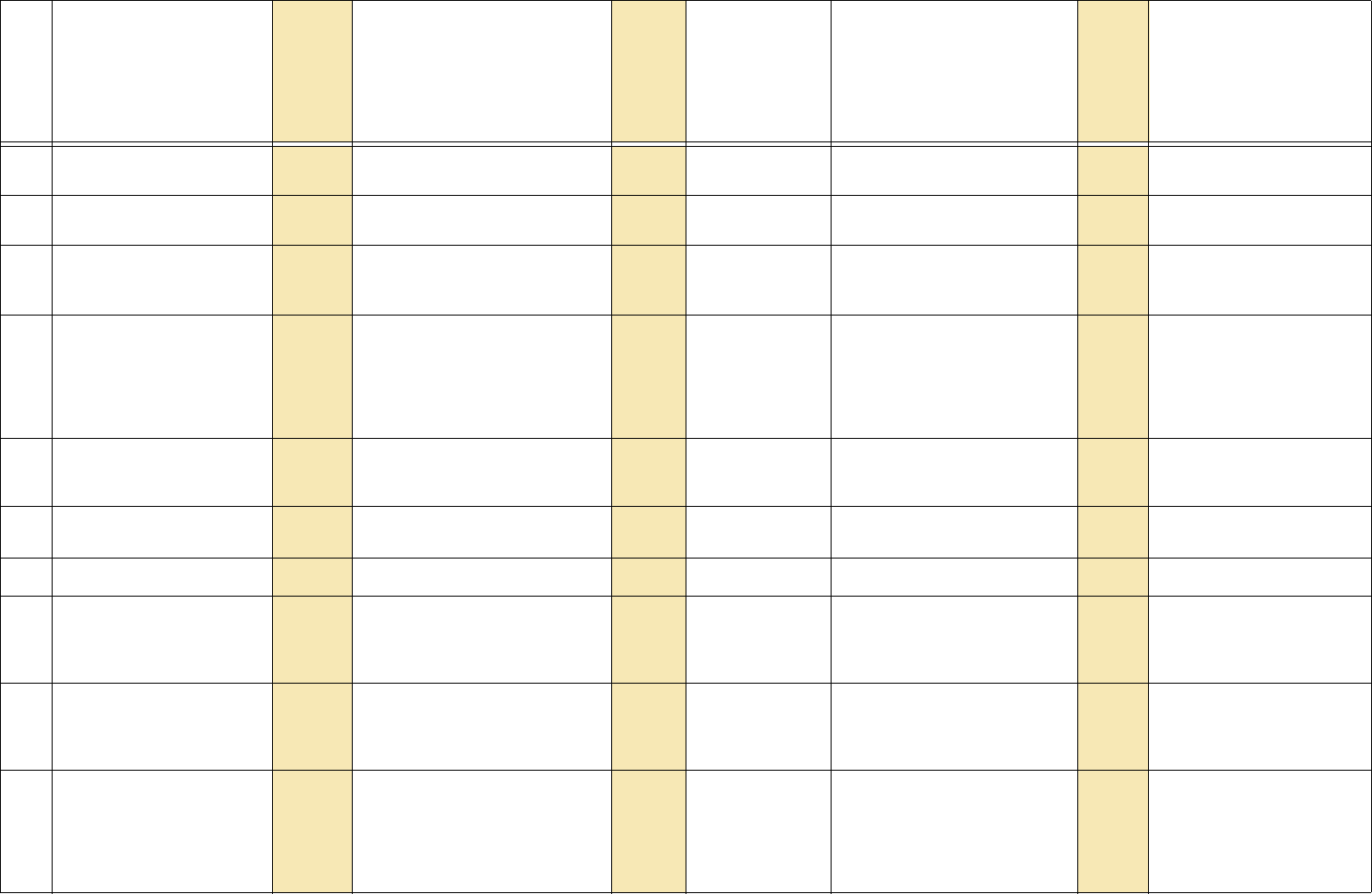
32
70 menu.position.vertical 12342 = ? + – 0 – 32767 Vertical offset from the default
side.
71 menu.timeout 8194 = ? + – 0 – 60 Seconds menu will remain on
screen; 0 = forever
72 menu.top 1189 [execute] Used with Key commands to be
sure the menu selector is at the
top.
73 network.factory 1454 Restores the network module to
its default values. This will reset
the IP address to its default.
Use NETWORK.RESET to
force it to get an IP address
from the DHCP server.
74 network.module 172 Returns the version information
returned by the network module
firmware.
75 network.module [ST] 172 ?Firmware version information
from the network module
76 network.reset 1453 Resets the network module.
77 offset.all 1032 ? + – 0 – 127 For ?, returns the average of red,
green, and blue. For + and –,
adjusts red, green and blue.
Applies to analog sources only.
78 offset.blue 16393 = ? + – 0 – 127 offset.whatever adjusts Black
Level.
gain.whatever adjusts the White
Level.
79 offset.green 16391 = ? + – 0 – 127 When colorspace = YPBPR, this
controls the black level (Bright-
ness) of whole picture, not just
the green. Default value varies
and is set at factory. Not used
with digital sources.
Operation Commands for the ClarityTM Matrix LCD Video Wall System with G2 Architecture
Row
Operation
or String [ ST ]
or List [LIST]
Operation or
String
number
(Target)
Target or Target number
must be in parentheses.
(Target
number)
Command
types allowed
(Use only
one symbol)
Value
If numbers listed first, use
numbers only. Data in
[square brackets] is for
information only.
Value number
Notes
set
get
inc
dec
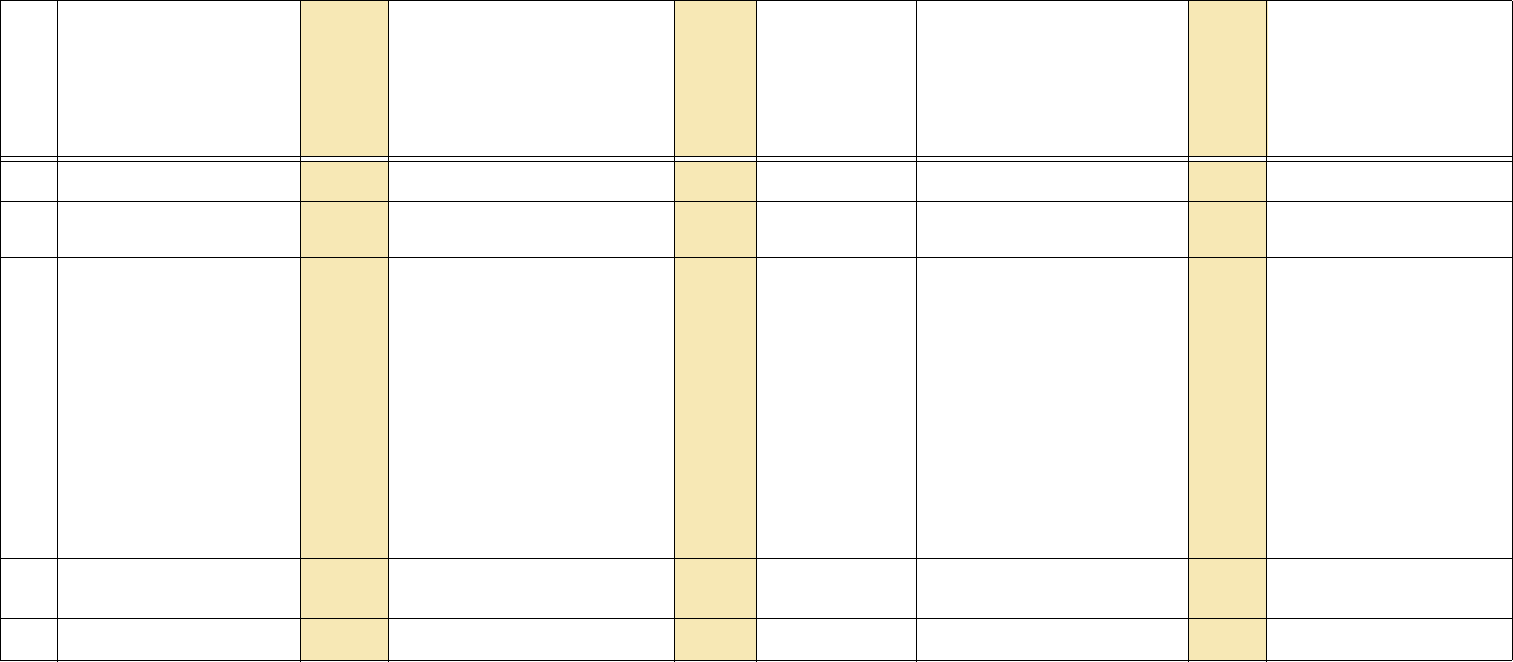
33
80 offset.red 16389 = ? + – 0 – 127
81 offset.reset 1177 [execute] Sets offset.red, offset.green and
offset.blue to mid levels.
82 orbiter 1109 0
1
2
=? 0
:
1
0
:
65535
0
:
15
When target is 0, this enables or
disables the orbiting function.
When target is 1, this sets the
number of seconds between
shifts.
When target is 2, this sets the
number of pixels to shift.
83 overscan 1184 = ? + – 0 – 20 [% of image hidden at
edges]
84 part [ST] 2?Retrieves firmware part number
Operation Commands for the ClarityTM Matrix LCD Video Wall System with G2 Architecture
Row
Operation
or String [ ST ]
or List [LIST]
Operation or
String
number
(Target)
Target or Target number
must be in parentheses.
(Target
number)
Command
types allowed
(Use only
one symbol)
Value
If numbers listed first, use
numbers only. Data in
[square brackets] is for
information only.
Value number
Notes
set
get
inc
dec
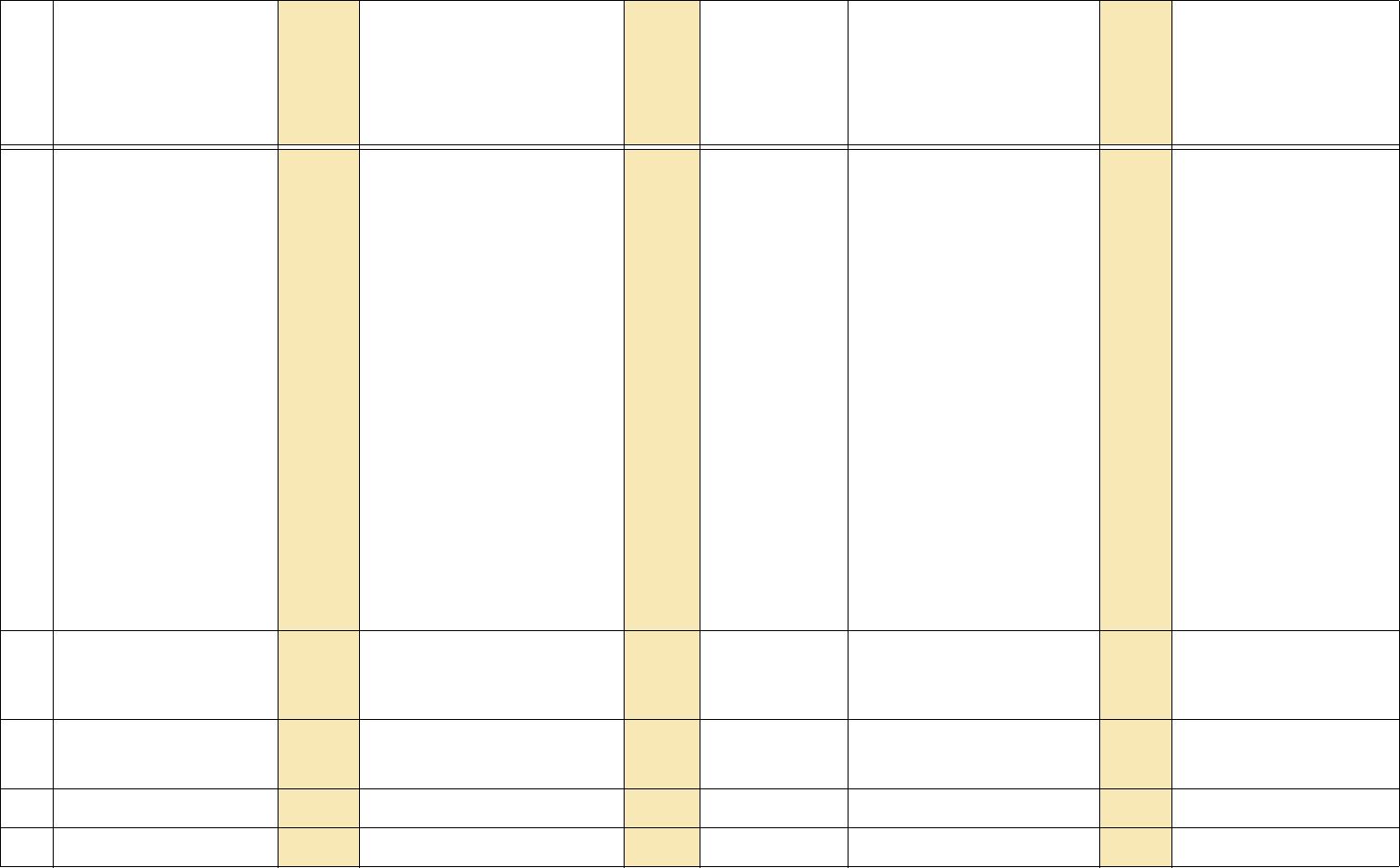
34
85 pattern 1028 =? NONE
WHITE
GRAY
RED
GREEN
BLUE
BLACK
RED.SCALE
GREEN.SCALE
BLUE.SCALE
GRAY.SCALE
COLOR.BARS
LOGO
GRID
CHECK4X4
COLORSCALE
UNIFORMITY
ALIGNMENT
FOCUS
CUSTOM
CYAN
YELLOW
MAGENTA
0
1
2
3
4
5
6
7
8
9
10
11
12
18
20
21
22
24
25
26
28
29
30
86 phase 16400 = ? + – [Range 0–31] Value for = or ? commands is 0 –
31. In the menu, the value is
shown in degrees. Each step (0
– 31) is 11.25 degrees.
87 plug.and.play 1152 = ? DISABLE
ENABLE
0
1
Enables/Disables DDC (EDID)
response; factory default is
enabled.
88 position.horizontal 16398 =?+– [varies]
89 position.vertical 16399 =?+– [varies]
Operation Commands for the ClarityTM Matrix LCD Video Wall System with G2 Architecture
Row
Operation
or String [ ST ]
or List [LIST]
Operation or
String
number
(Target)
Target or Target number
must be in parentheses.
(Target
number)
Command
types allowed
(Use only
one symbol)
Value
If numbers listed first, use
numbers only. Data in
[square brackets] is for
information only.
Value number
Notes
set
get
inc
dec
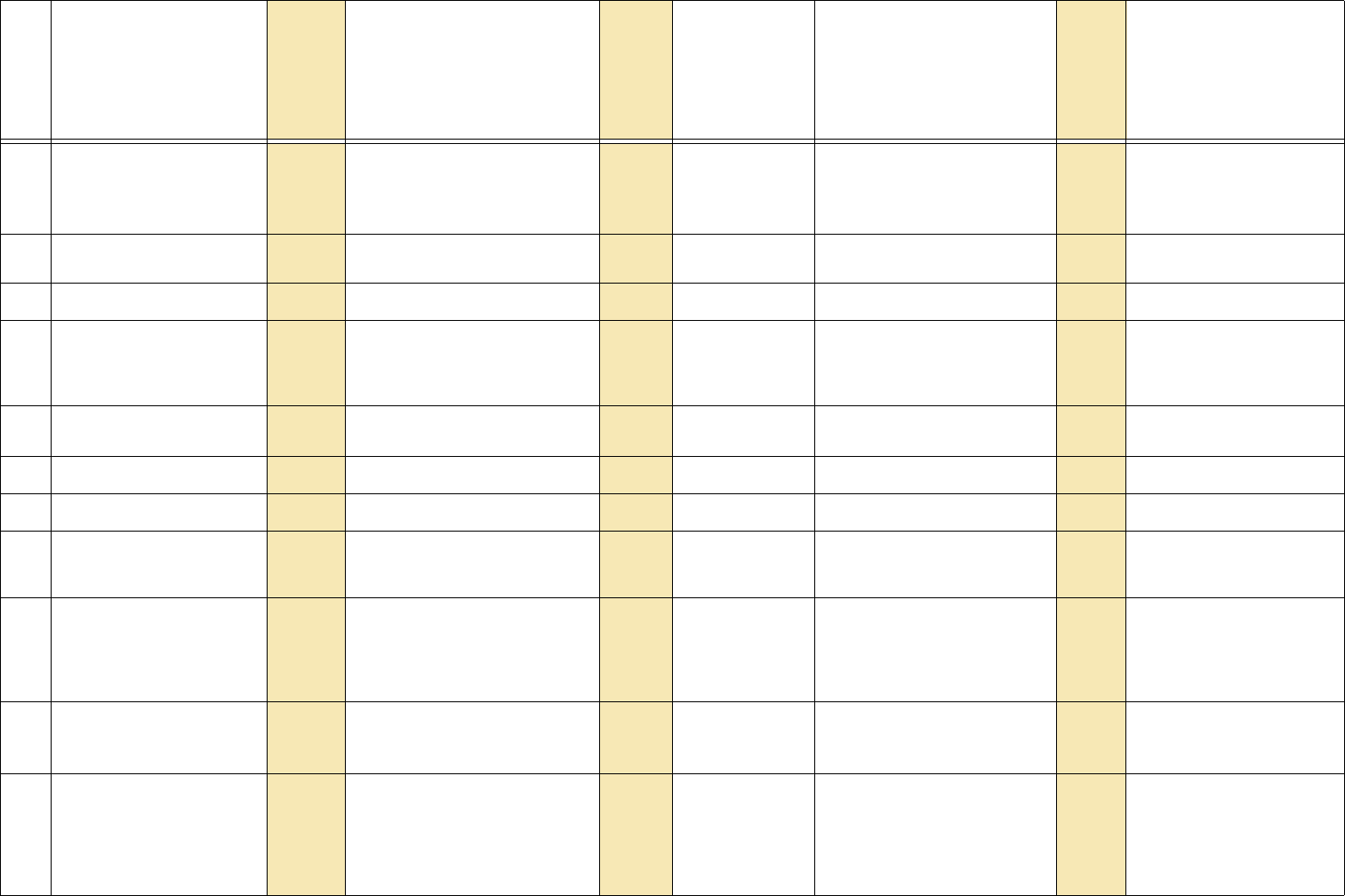
35
90 preferred. source.detection 1288 =? 5x4
4x3
15x9
16x9
12
13
16
17
91 product [ST] 3?Retrieves display product name
in text
92 product.type 1171 ?
93 replies.sent 1139 RS232 0? 0 – 32767 Used only to indicate that replies
have been sent. Resets to zero
upon reaching its maximum
value.
94 reset.balance 1034 [execute] Resets color balance values to
100/7 (white 100; gray 7).
95 resolution.horizontal 16401 =? [varies]
96 resolution.vertical 16402 =? [varies]
97 revision [ST] 4?Retrieves the firmware revision
number, as shown in the Pro-
gram Informaton menu.
98 rtc [LIST] 1324 =This command will get or set a
real time clock event. The target
is which event to set. Event 0
sets the internal clock.
The parameters are
99 rtc [ST] 9 0
:
20
?Returns what is programmed in
the target slot in a human read-
able form.
100 runtime.hours.high 1113 = ? [hours / 10000] Do not set runtime or system
hours/minutes unless actual
time was lost, such as when the
control board is replaced. Note:
Product warranties are not
based on these timers.
Operation Commands for the ClarityTM Matrix LCD Video Wall System with G2 Architecture
Row
Operation
or String [ ST ]
or List [LIST]
Operation or
String
number
(Target)
Target or Target number
must be in parentheses.
(Target
number)
Command
types allowed
(Use only
one symbol)
Value
If numbers listed first, use
numbers only. Data in
[square brackets] is for
information only.
Value number
Notes
set
get
inc
dec
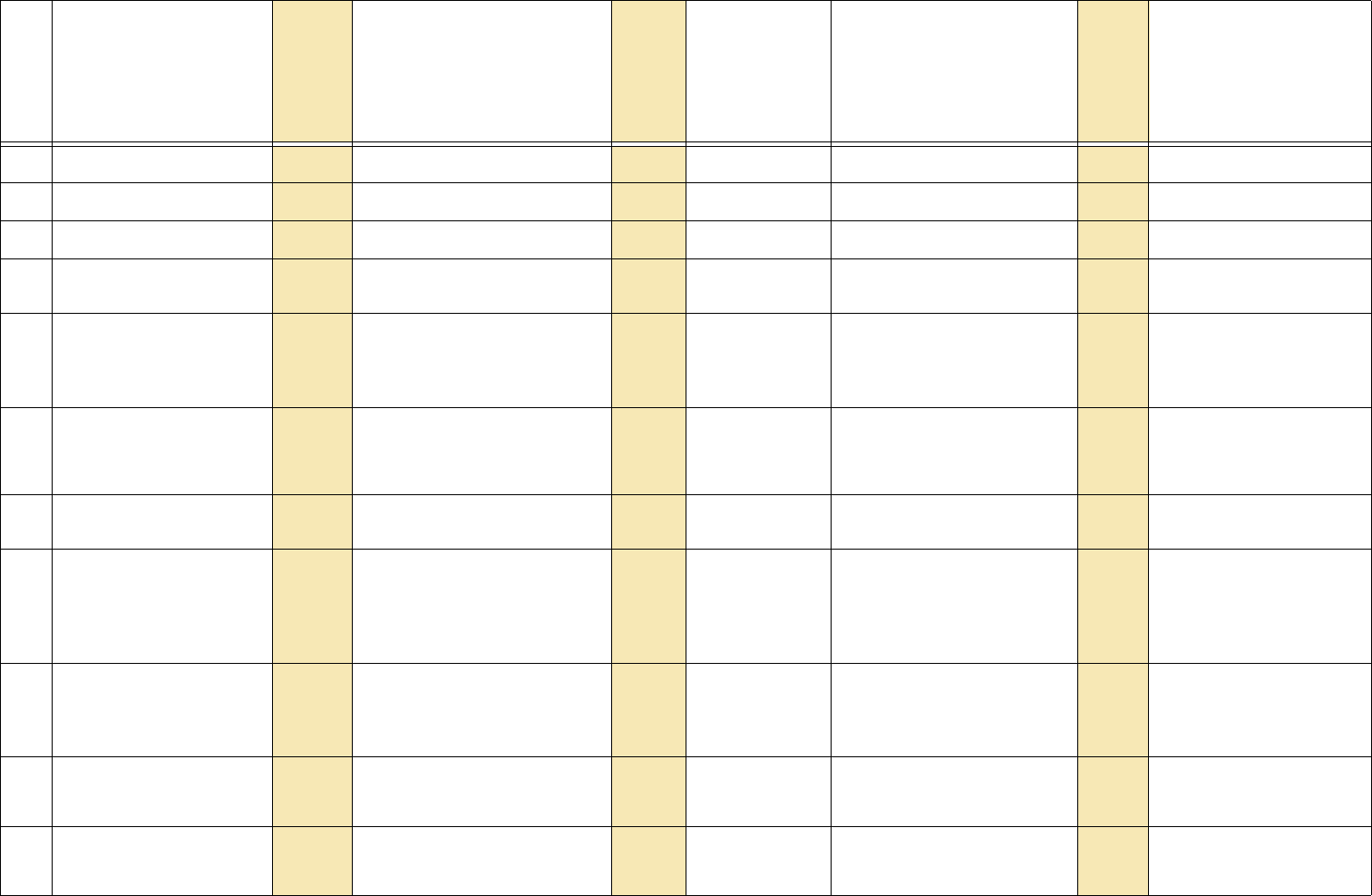
36
101 runtime.hours.low 4100 = ? [hours mod 10000]
102 runtime.hours.reset 4613 [execute]
103 runtime.minutes 4101 = ? 0 – 59
104 serial.diagnostics.clear 1188 RS232 0[execute]
105 slot.action 1082 SAVE
RECALL
DELETE
NONE
0
1
2
3
[execute] Performs the action (save, recall,
delete) on the currently targeted
slot.
106 slot.count 1410 0
1
?0 returns 40, which is the total
number of slots.
1 returns the number of filled
memory slots.
107 slot.current 1150 ? 0 – 39 [slot # – 1]
255 [none now used]
108 slot.delete 1174 0 [slot 1]
1 [slot 2]
:
39 [slot 40]
255 [current target]
[execute]
109 slot.full 1114 0 [slot 1]
1 [slot 2]
:
39 [slot 40]
0
1
:
39
? 0 [empty]
1 [full]
110 slot.name. [ST] 5Returns the name that will be
used when saving the target
slot.
111 slot.name.clear 1081 [execute] Operates on the currently
selected slot (see slot.target
and slot.recall.target)
Operation Commands for the ClarityTM Matrix LCD Video Wall System with G2 Architecture
Row
Operation
or String [ ST ]
or List [LIST]
Operation or
String
number
(Target)
Target or Target number
must be in parentheses.
(Target
number)
Command
types allowed
(Use only
one symbol)
Value
If numbers listed first, use
numbers only. Data in
[square brackets] is for
information only.
Value number
Notes
set
get
inc
dec
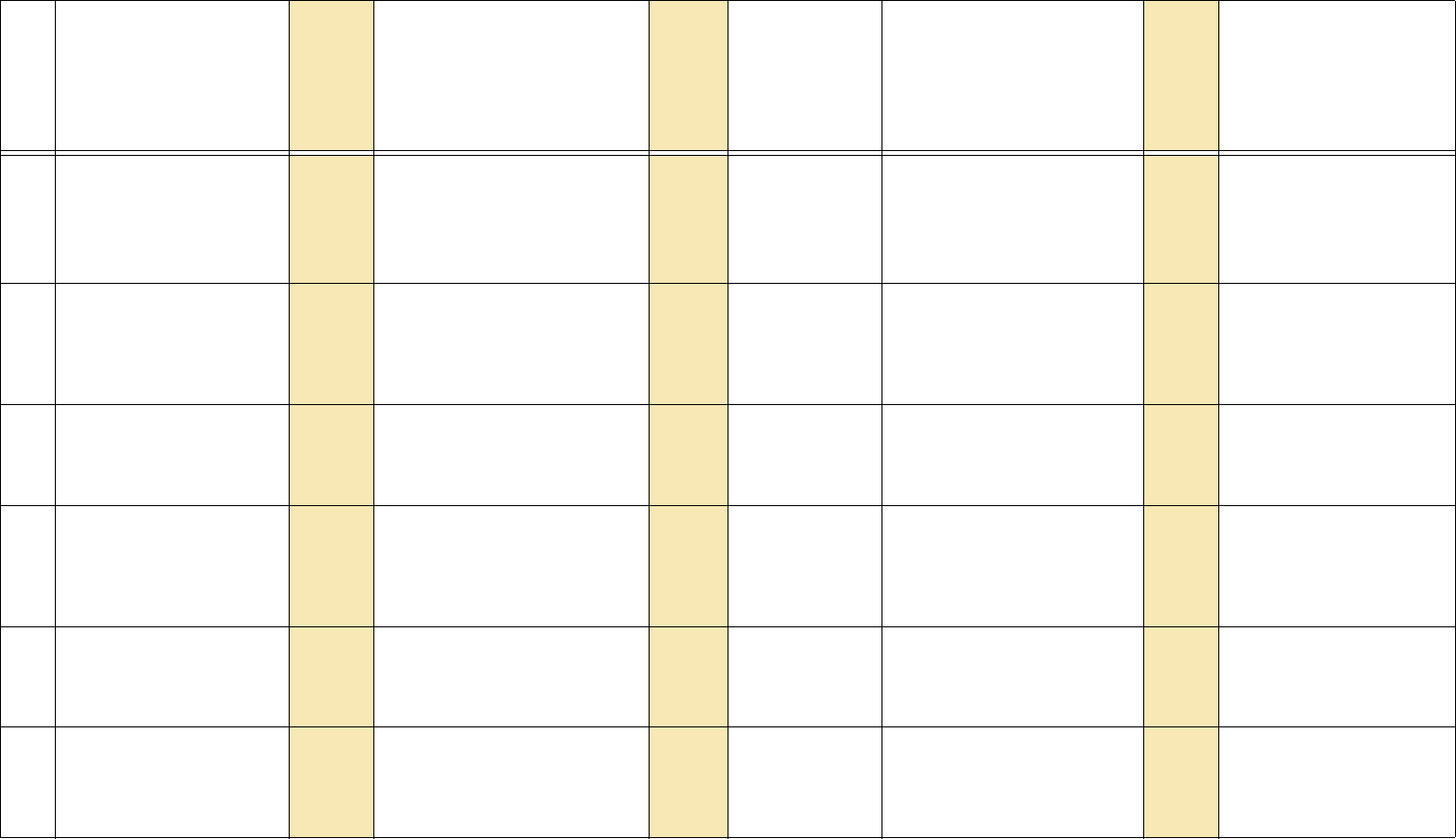
37
112 slot.name.letter 1080 0 [1st char]
1 [2nd char]
:
23 [last char]
0
1
:
23
= ? [one ascii character value] The target is the nth letter of the
24-character string: 0–23.
The value is the ascii character
to send: numbers, letters, punc-
tuation. Not all punctuation is
available.
113 slot.recall 1173 0 [slot 1]
1 [slot 2]
:
39 [slot 40]
255 [current target]
[execute]
114 slot.recall.target 1077 = 0 [slot 1]
1 [slot 2]
:
39 [slot 40]
0
1
:
39
115 slot.save 1172 0 [slot 1]
1 [slot 2]
:
39 [slot 40]
255 [current target]
[execute] Slot.save, slot.recall and
slot.delete are more direct ways
of accomplishing what
slot.action does.
116 slot.status 1083 0 [slot 1]
1 [slot 2]
:
39 [slot 40]
0
1
:
39
?EMPTY
FILLED
FILLED.AND.CURRENT
NAME.EDITED
0
1
2
3
117 slot.target 1068 = ? 0 [slot 1]
1 [slot 2]
:
39 [slot 40]
0
1
:
39
Sets (or recalls) the target slot
number for other actions. The
target slot is used by slot.action,
slot.name.clear, slot.name.let-
ter, and slot.setting.
Operation Commands for the ClarityTM Matrix LCD Video Wall System with G2 Architecture
Row
Operation
or String [ ST ]
or List [LIST]
Operation or
String
number
(Target)
Target or Target number
must be in parentheses.
(Target
number)
Command
types allowed
(Use only
one symbol)
Value
If numbers listed first, use
numbers only. Data in
[square brackets] is for
information only.
Value number
Notes
set
get
inc
dec
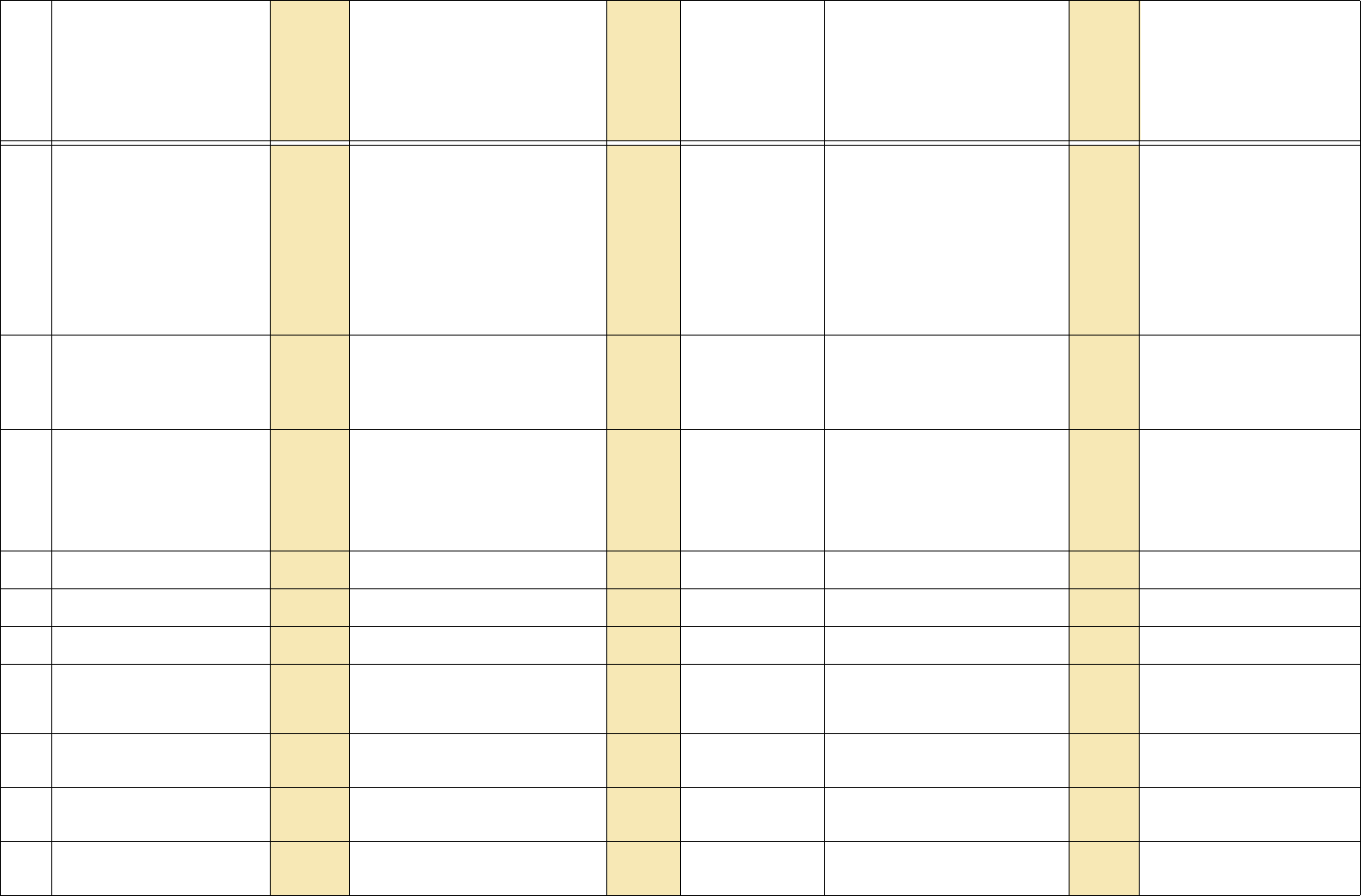
38
118 source.search.status 1133 ? VIDEO.DISPLAYED
GRAPHICS.DISPLAYED
AUTO.RUNNING
AUTO.SETUP.COMPLETE
OUT.OF.RANGE
SEARCHING
DETECTED
HOLDING
IDLE
0
1
2
3
4
5
6
7
8
119 sync.type 1064 ? UNKNOWN
SOG
COMPOSITE
SEPARATE
0
1
2
3
SOG = sync on green
SEPARATE = separate H and V
sync
120 system.hours.high 1112 = ? [hours / 10000] Do not set runtime or system
hours/minutes unless actual
time was lost, such as when
control board is replaced. Note:
Product warranties are not
based on these timers.
121 system.hours.low 4098 = ? [hours mod 10000]
122 system.hours.reset 4612 [execute]
123 system.minutes 4099 = ? 0 – 59
124 temperature.c 1153 BOARD 0? 0 – 125 Temperature, in Celsius.
BOARD = control board
125 uart.clear 1187 RS232 0[execute]
126 uart.errors 1186 RS232 0? 0 -32767 Resets to zero upon reaching its
maximum value.
127 uart.overflows 1185 RS232 0? 0 -32767 Resets to zero upon reaching its
maximum value.
Operation Commands for the ClarityTM Matrix LCD Video Wall System with G2 Architecture
Row
Operation
or String [ ST ]
or List [LIST]
Operation or
String
number
(Target)
Target or Target number
must be in parentheses.
(Target
number)
Command
types allowed
(Use only
one symbol)
Value
If numbers listed first, use
numbers only. Data in
[square brackets] is for
information only.
Value number
Notes
set
get
inc
dec
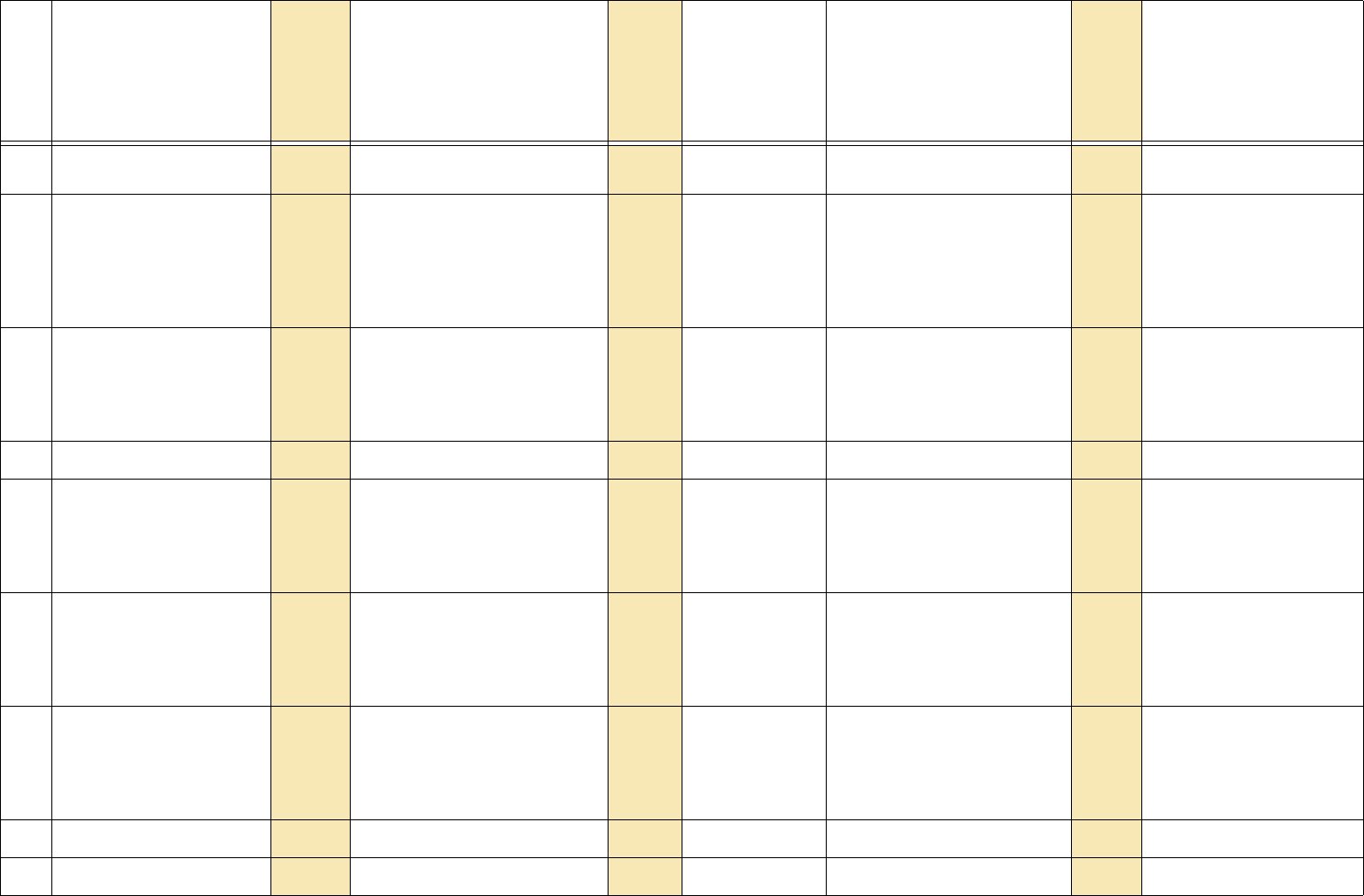
39
128 vertical.lines 1263 ? 0 – 65535 Raw number of lines detected by
the display.
129 video.standard 17426 ?NTSC
NTSC.60.443
PAL.50.358
PA L
SECAM
N/A
1
3
4
6
8
22
If the format is completely
unknown, or it is not a video
source, the response is N/A.
130 viewport.window.bottom 1042 = ? + – 0 [–100]
:
100 [0]
:
200 [+100]
0
:
100
:
200
131 viewport.window.height 1100 ?[pixels]
132 viewport.window.left 1039 = ? + – 0 [–100]
:
100 [0]
:
200 [+100]
0
:
100
:
200
133 viewport.window.right 1040 = ? + – 0 [–100]
:
100 [0]
:
200 [+100]
0
:
100
:
200
134 viewport.window.top 1041 = ? + – 0 [–100]
:
100 [0]
:
200 [+100]
0
:
100
:
200
135 viewport.window.width 1099 ?[pixels]
136 wall.column 1051 = ? + – 1 – 32
Operation Commands for the ClarityTM Matrix LCD Video Wall System with G2 Architecture
Row
Operation
or String [ ST ]
or List [LIST]
Operation or
String
number
(Target)
Target or Target number
must be in parentheses.
(Target
number)
Command
types allowed
(Use only
one symbol)
Value
If numbers listed first, use
numbers only. Data in
[square brackets] is for
information only.
Value number
Notes
set
get
inc
dec
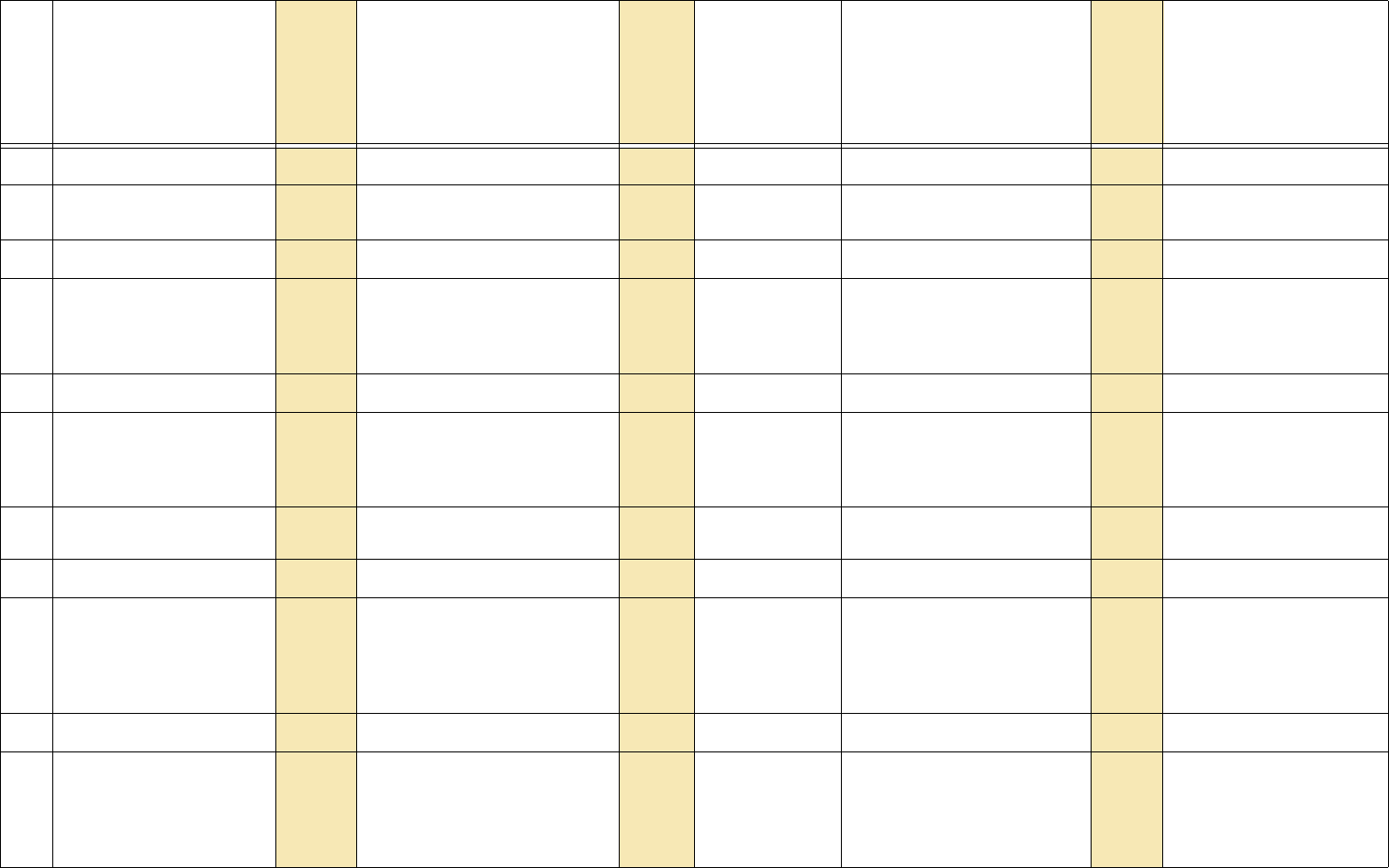
40
137 wall.height 1049 = ? + – 1 – 32
138 wall.mode 1052 = ? + – DISABLE
ENABLE
0
1
139 wall.row 1050 = ? + – 1 – 32
140 wall.status 1066 ?0 [ok]
1 [error horizontally]
2 [error vertically]
3 [this cube is blank]
141 wall.width 1048 = ? + – 1 – 32
142 white.balance 1285 RED
GREEN
BLUE
ALL
0
1
2
3
= ? + – 0 – 100
143 window.reset.size 1091 [execute] Sets zoom and viewport windows
back to default values.
144 ypbpr.reset 1181 [execute] [to factory calibration]
145 zoom.window.bottom 1047 = ? + – 0 [–100]
:
100 [0]
:
200 [+100]
0
:
100
:
200
146 zoom.window.height 1098 ?[pixels]
147 zoom.window.left 1044 = ? + – 0 [–100]
:
100 [0]
:
200 [+100]
0
:
100
:
200
Operation Commands for the ClarityTM Matrix LCD Video Wall System with G2 Architecture
Row
Operation
or String [ ST ]
or List [LIST]
Operation or
String
number
(Target)
Target or Target number
must be in parentheses.
(Target
number)
Command
types allowed
(Use only
one symbol)
Value
If numbers listed first, use
numbers only. Data in
[square brackets] is for
information only.
Value number
Notes
set
get
inc
dec
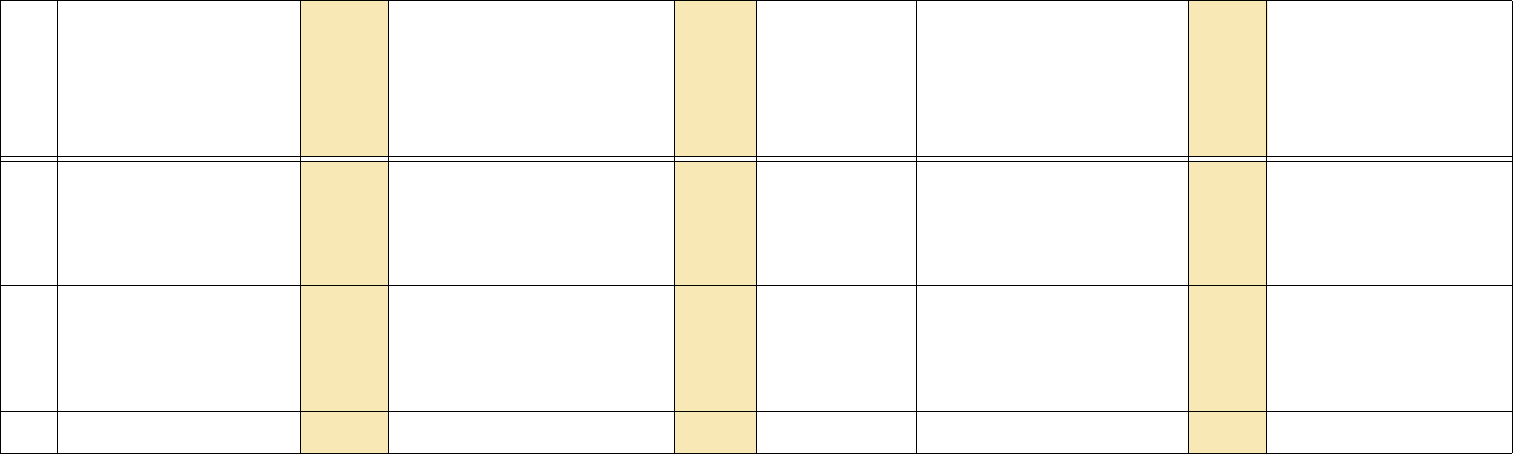
41
148 zoom.window.right 1045 = ? + – 0 [–100]
:
100 [0]
:
200 [+100]
0
:
100
:
200
149 zoom.window.top 1046 = ? + – 0 [–100]
:
100 [0]
:
200 [+100]
0
:
100
:
200
150 zoom.window.width 1097 ?[pixels]
Operation Commands for the ClarityTM Matrix LCD Video Wall System with G2 Architecture
Row
Operation
or String [ ST ]
or List [LIST]
Operation or
String
number
(Target)
Target or Target number
must be in parentheses.
(Target
number)
Command
types allowed
(Use only
one symbol)
Value
If numbers listed first, use
numbers only. Data in
[square brackets] is for
information only.
Value number
Notes
set
get
inc
dec
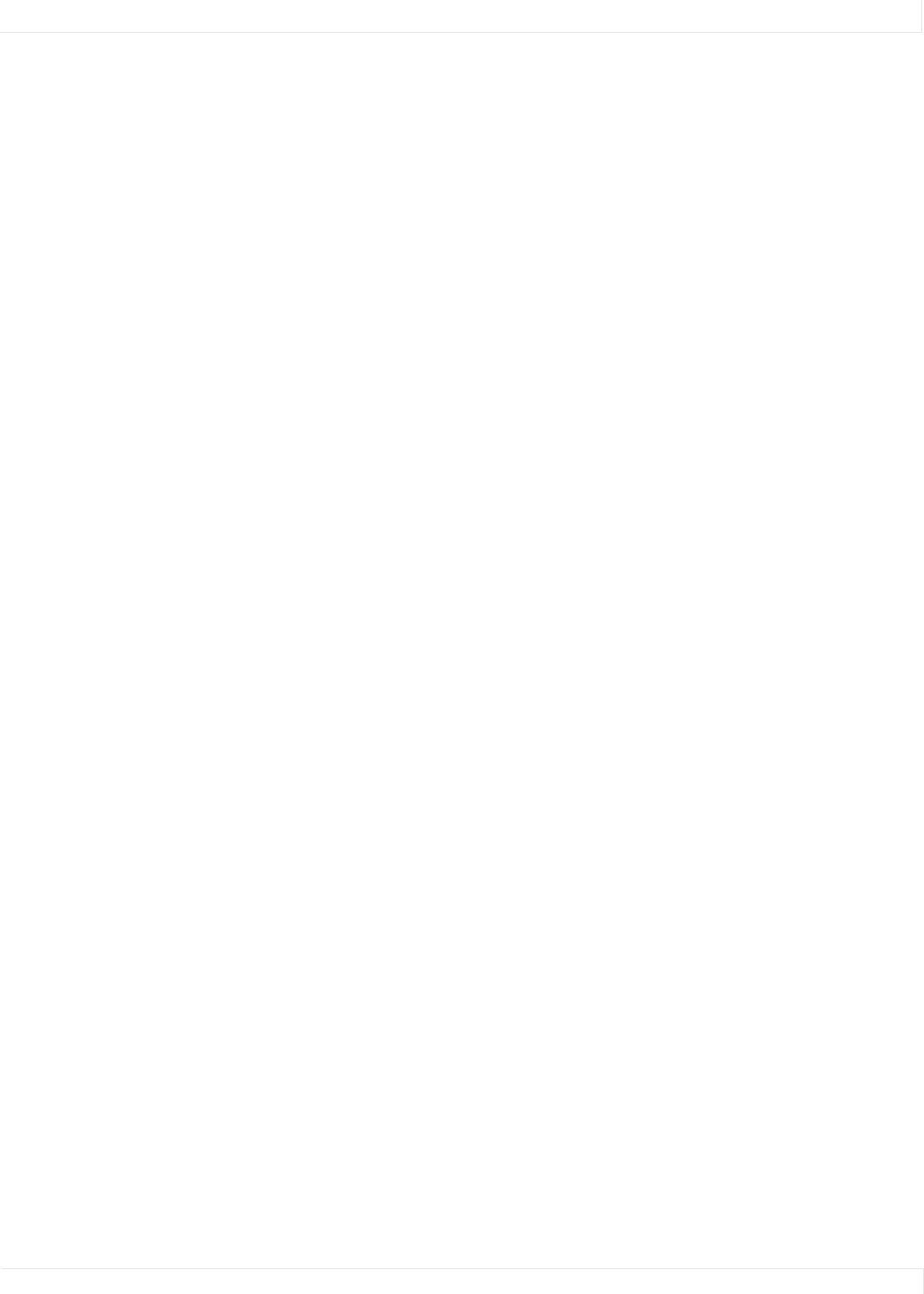
Troubleshooting Serial Connections
RS232 Control 42
Troubleshooting Serial Connections
There are many small details involved in getting an entire wall or group of displays to
communicate over a serial link. By starting with simple commands you can ensure all
these details are in place before moving on to more complex control. If you are
setting up a wall or group of displays for the first time, follow these steps for easy
setup. If you have problems later, you can refer to the troubleshooting flowcharts
starting on page page 44 as necessary.
Setup
1Connect the RS232 cable from the computer to the RS232 In connector of.
Connect the out connector of that display, to the RS232 In connector of the next
display and so on until all displays are connected.
2Set the baud rate of the host computer to 19200. If this is not possible, set the
baud rate of each display to match the baud rate of the host computer. The baud
rate is not set automatically. If the baud rate of a display does not match the baud
rate of the computer, communication will not happen.
3Open a program on the host that allows you to easily type commands. Serial Talk,
available from our website, is one such program. Be sure you know how to send a
carriage return character with whatever program you are using. All commands to
the displays must end in a carriage return. The rest of this document will use
Serial Talk syntax in the examples.
Global Command
1Send the command op ** pattern=red ^M
2Did all displays in the wall put up a red test pattern?
a If yes, go on to send individual commands.
b If none of the displays responded, go to Global Command to First Display on
page 44.
c If the first display went red, but one or more of the others didn’t, go to Global
Command to Subsequent Displays on page 44.
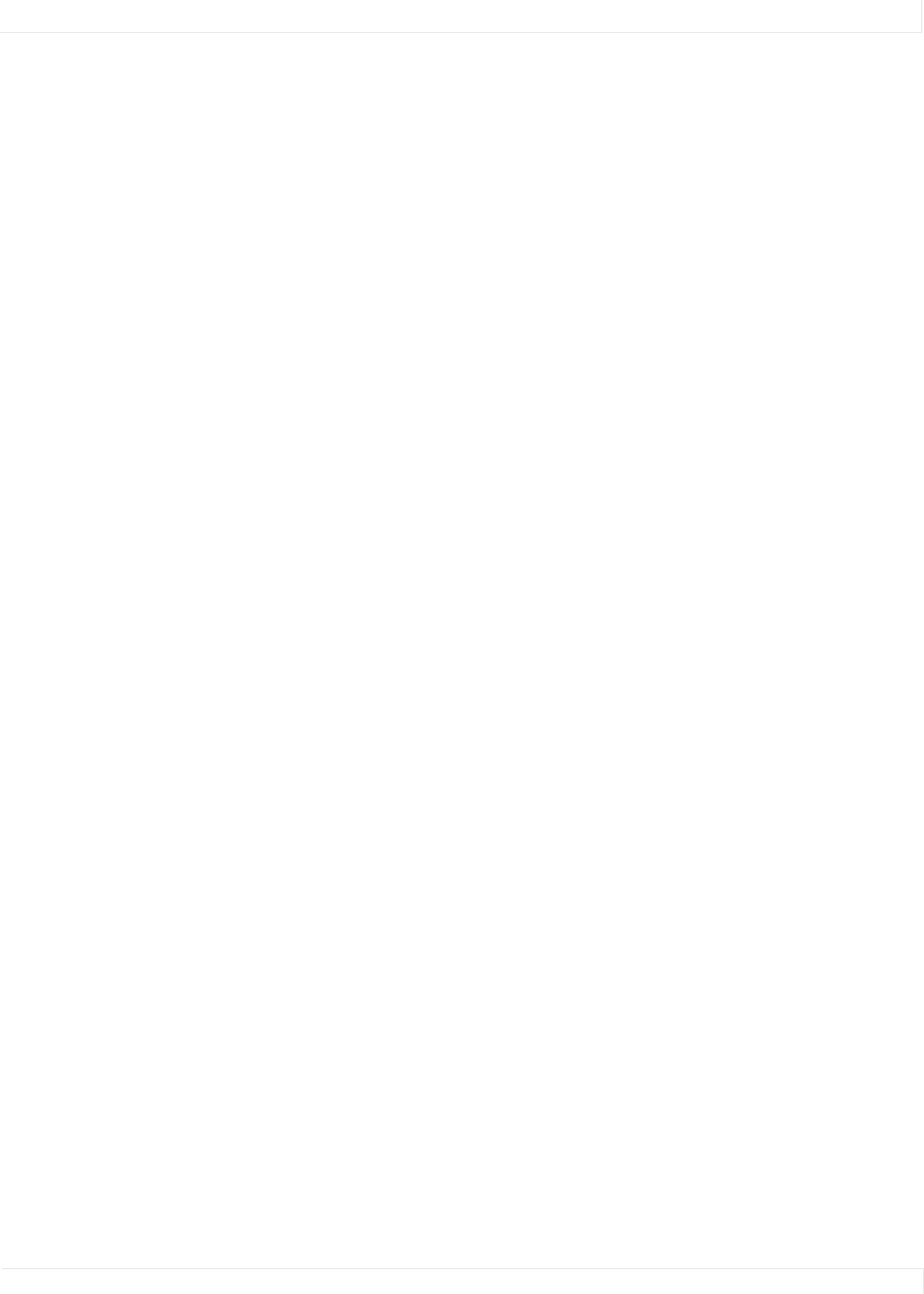
Troubleshooting Serial Connections
RS232 Control 43
Individual Command
1For each display in the wall, send the command op pattern=blue ^M,
substituting each display’s ID in turn.
2Did each display turn blue when commanded?
a If not, check .
3Did you receive an echoed response back each time?
a If not, go to Response From Individual Displays on page 45.
Data Query
1Send a command which asks for information to each display in turn. For example,
2Did each display return its ?
a If not, go to Response From Individual Displays on page 45.
Troubleshooting Useful Commands
If you are trying to send a particular command and are having trouble, first make sure
you have established the wiring and settings are correct by using the simple
commands suggested above. After you have established that, the problem is
probably in the command itself.
If a display doesn't respond to a particular command, look at the “Commands
Received” number. If it doesn't increase by one, the display didn't understand the
command. Double check the spelling and syntax. Be sure to start operations with op
or OP, not oP or Op. Be sure to end with a ^M.
If the Commands Received increases but the display didn't respond, it may be in a
state where it cannot respond at this time, or it may have invalid data. Try sending
the command with an individual (not global) address, and watch the response. If it
sends a NAK, it wasn't able to carry out the command. For example, you can't change
the brightness unless you have a valid source. It will also send a NAK if the data is out
of range. For example, you can't set the brightness to 1000. If it sends an ERR, it
didn't understand the command. Perhaps it is spelled wrong, or you are trying a
command that is not valid on this product.
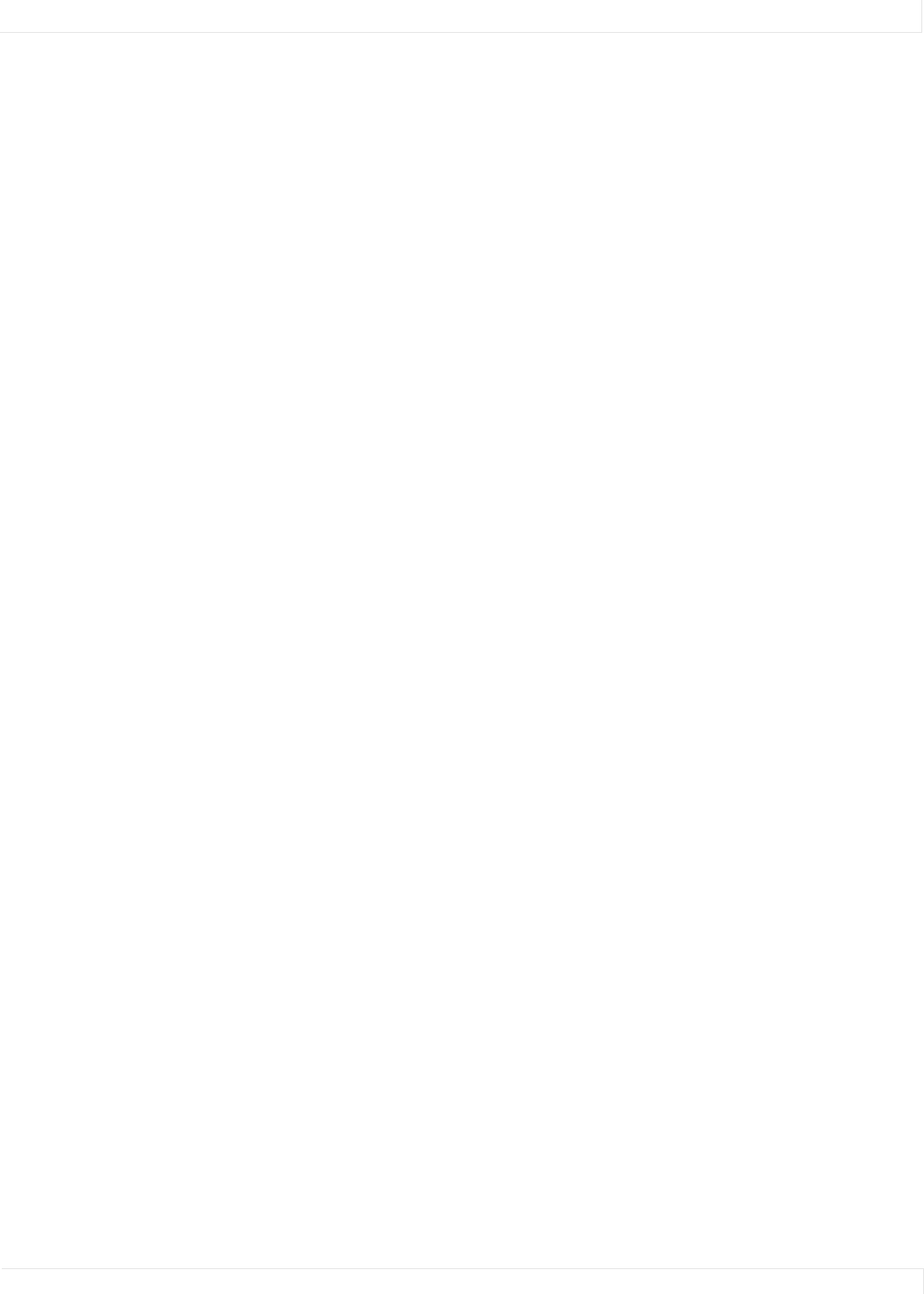
Troubleshooting Serial Connections
RS232 Control 44
Global Command to First Display
Global Command to Subsequent Displays
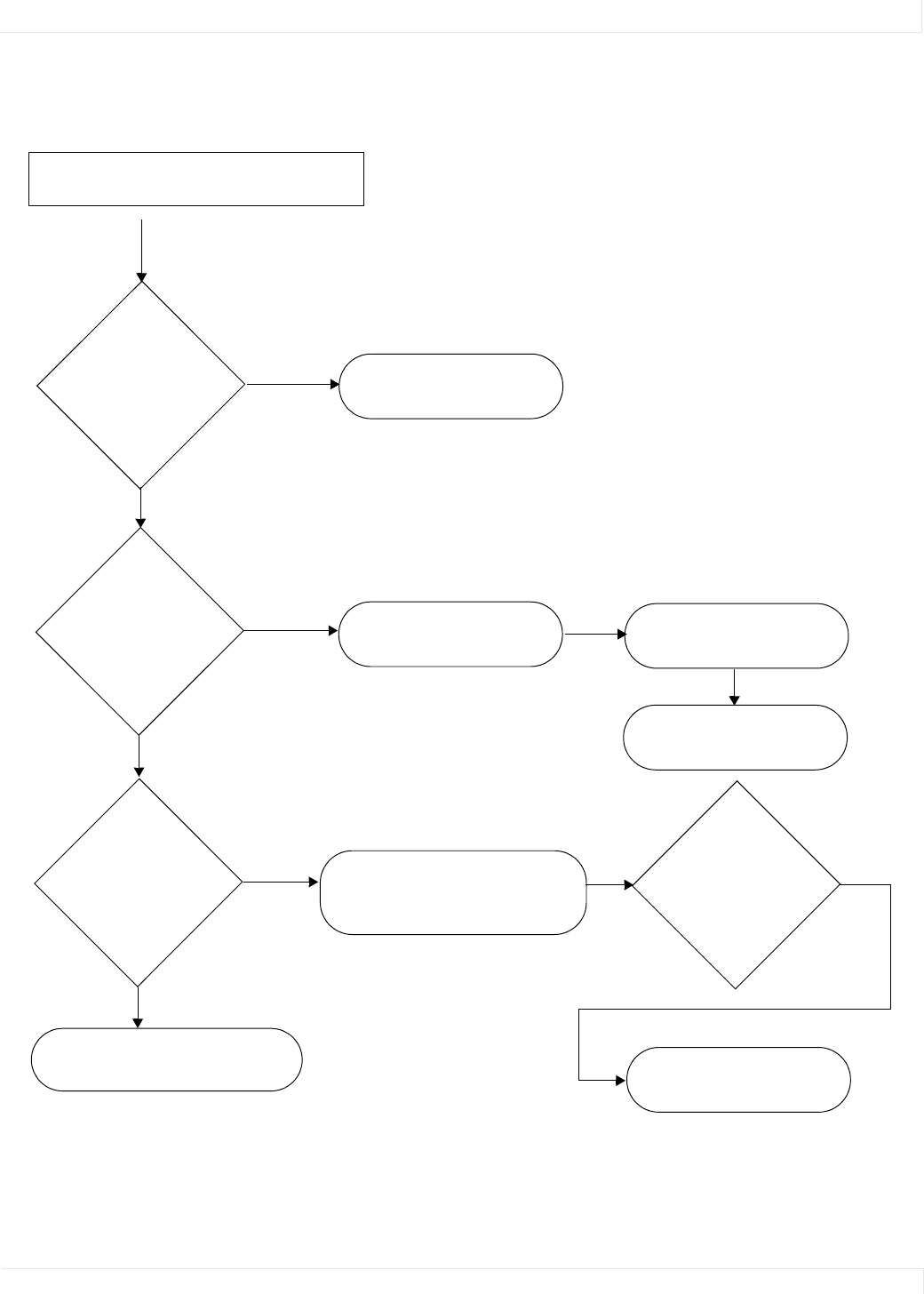
Troubleshooting Serial Connections
RS232 Control 45
Response From Individual Displays
Do you see your
query on the bottom
line of the menu of
the display in
question?
Does the
commands
received number
increase on the
display?
Go to troubleshooting a global
command chart.
Check for a carriage return on
the command.
Check the spelling of the
command.
Check that . If two displays try to
respond, the message will be garbled.
Yes
Yes
No
No
Open the RS232 Serial Port Status menu on all
displays.
Check that the first two
characters are the same case
(OP or op) not (Op or oP).
Does the
commands sent
number increase
on the display?
No
Yes
Check the wiring of the RS232
connectors and adapters. The Tx line to
the host may not be making connection.
Does the Last Packet
Address say “This
Cube Alone”?
Check the address. Only
addresses with no * in them
will be answered.
No
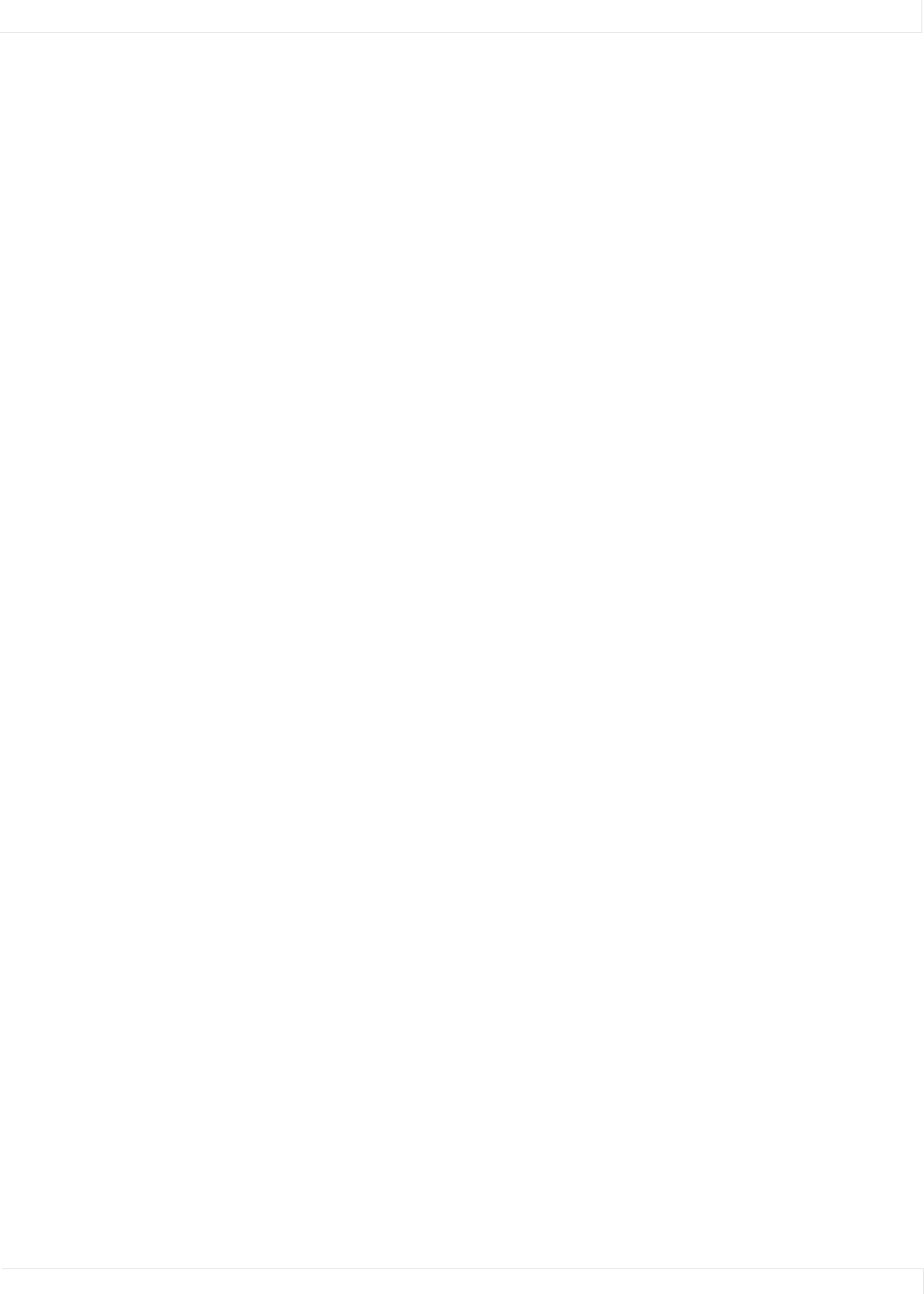
Index
RS232 Control 46
Index
The numbers in Bold are the Row numbers in the
Table of Commands. The non-bold numbers are
the numbers in the Operation, String or List
column.
Operation Numbers
1,19
1028,85
1030,142
1031,50
1032,77
1033,46
1034,94
1037,9
1039,132
1040,133
1041,134
1042,130
1044,147
1045,148
1046,149
1047,145
1048,141
1049,137
1050,139
1051,136
1052,138
1053,56
1054,5
1057,16
1064,119
1065,53
1066,140
1068,117
1069,45
1070,44
1077,114
1080,112
1081,111
1082,105
1083,116
1085,13
1087,1
1091,143
1092,6
1094,31
1095,55
1097,150
1098,146
1099,135
1100,131
1105,57
1109,82
1110,22
1112,120
1113,100
1114,109
1133,118
1137,4
1138,3
1139,93
1140,20
1141,21
1143,15
1144,60
1145,59
1146,61
1148,63
1149,62
1150,107
1152,87
1153,124
1161,25
1162,26
1163,24
1167,2
1171,92
1172,115
1173,113
1174,108
1177,81
1180,28
1182,144
1184,83
1185,127
1186,126
1187,125
1188,104
1189,72
12341,69
12342,70
1237,29
1241,33, 33
1261,34, 35
1263,128
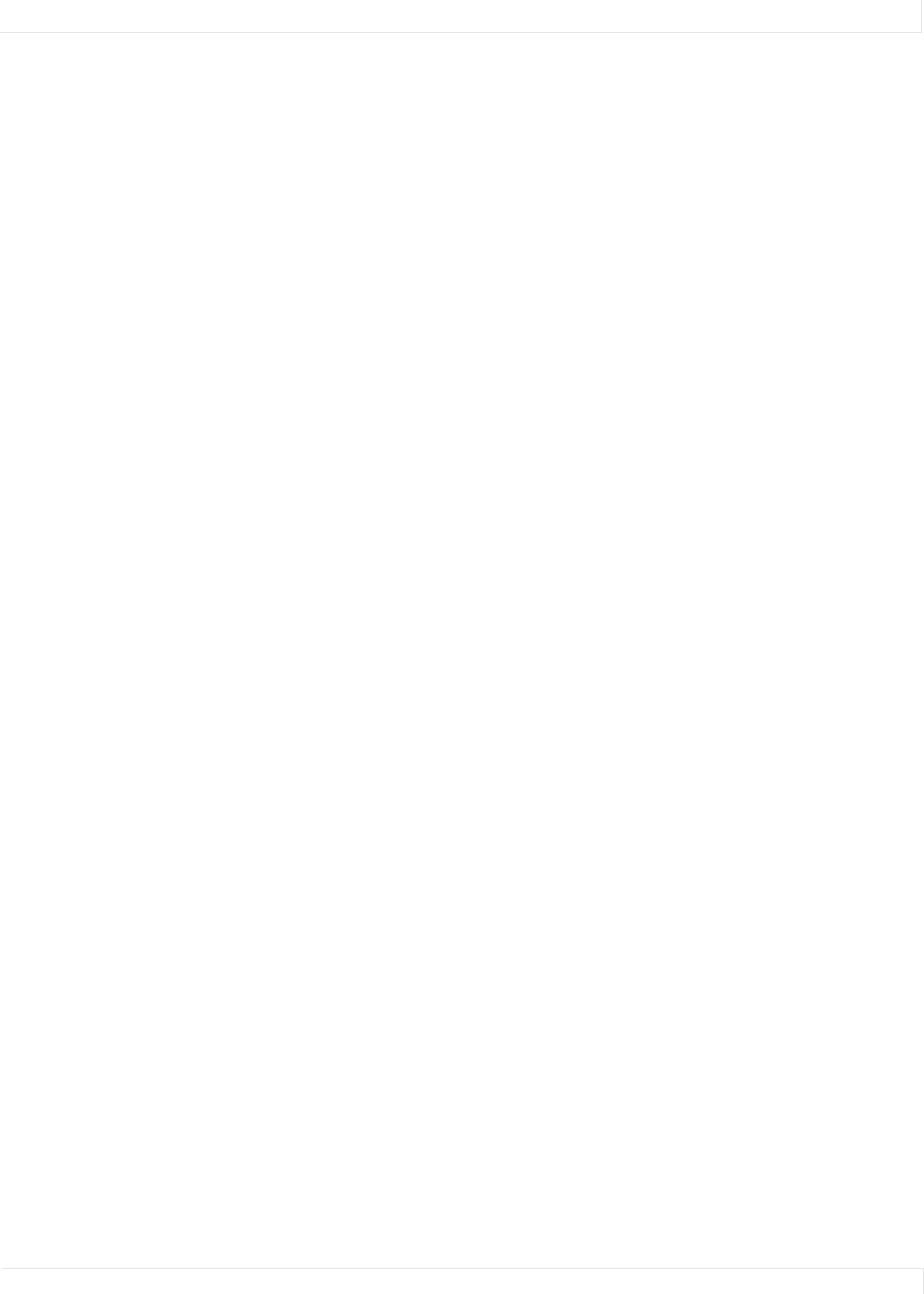
Index
RS232 Control 47
1264,51
1268,27
1275,40
1286,58
1288,90
1290,14
1292,39
1324,98
1379,68
1381,65
1398,66
1399,67
1410,106
1416,32
1434,64
1440,36
1445,41
1446,42
1451,38
1452,37
1453,76
1454,73
1457,17
1462,30
16,7
16387,18
16389,80
16390,49
16391,79
16392,48
16393,78
16394,47
16395,52
16398,88
16399,89
16400,86
16401,95
16402,96
16404,43
16902,23
171,54
172,74, 75
17420,10
17421,8
17422,11
17426,129
17438,12
2,84
3,91
4,97
4098,121
4099,123
4100,101
4101,103
4612,122
4613,102
6,110
8194,71
9,99
A
action, slot,105
address, ip,54
adjust frequency,43
adjust phase,86
ambient
intensity,149
lux,1
threshold,2
ascii response type,4
aspect ratio,5
fill,5
justify,56
letterbox,5
one-to-one,5
status of,6
asset tag,7
auto
frequency,8
lamp on, enable/disable,9
phase,10
position,11
resync,12
B
backlight
intensity,13
mode,14
balance, gray,50
baud,15
blue
gain,47
offset,78
only,16
border color, custom,17
bottom zoom,145
brightness,18
build date,19
bytes received, number of,20
bytes sent, number of,21
C
Celsius temperature,124
center pixel, value of,22
character, end of line,3
clear input memory,23
clear serial diagnostics,104
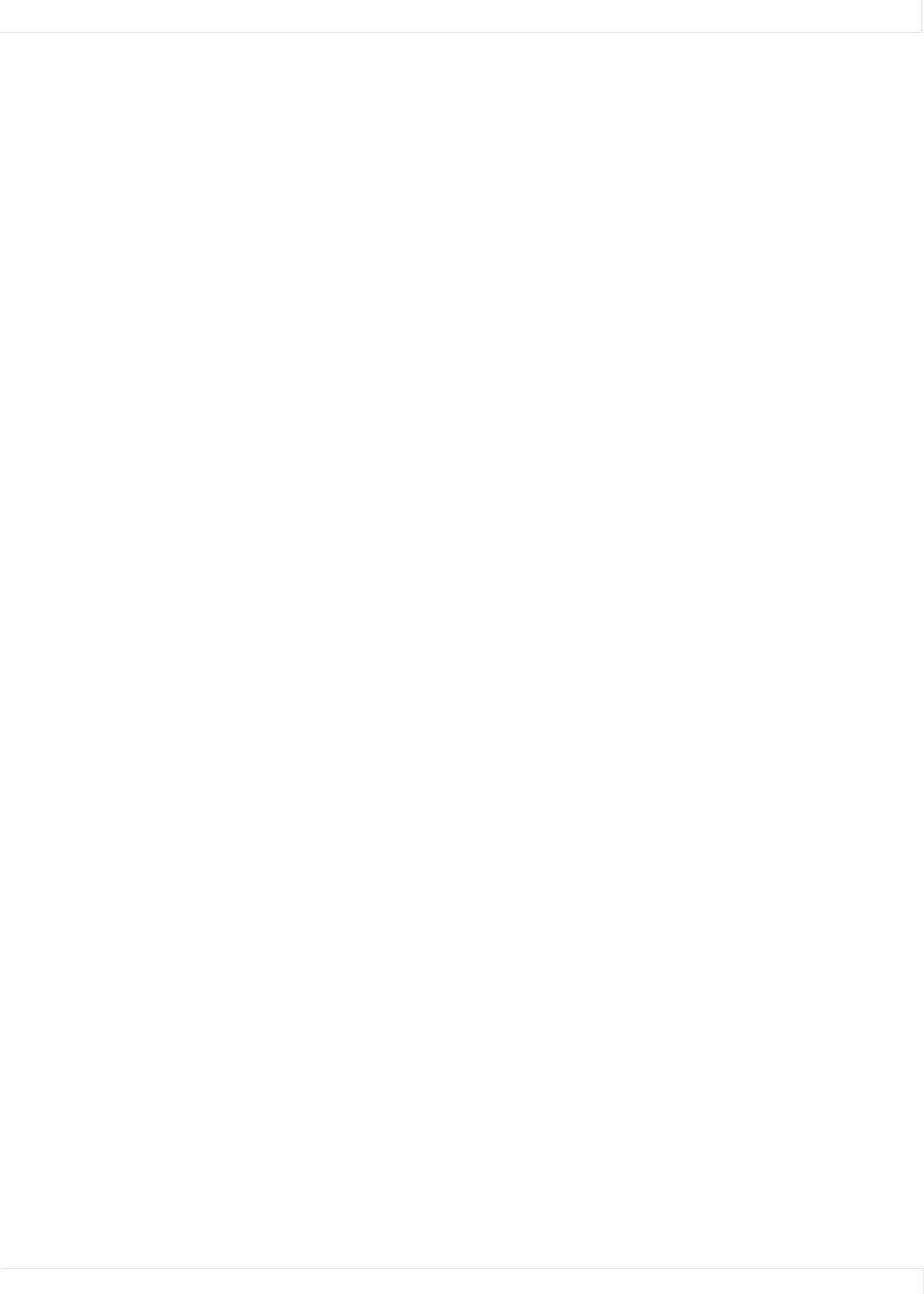
Index
RS232 Control 48
clear slot name,111
clear uart,125
clipboard
gray balance,24
recall,25
save to,26
clock, real time,74
color balance
clipboard, gray value in,24
gray,50
recall clipboard values,25
reset values,94
save values to clipboard,26
white,142
color temperature,27
color, border, custom,17
colorspace,28
column, wall,136
CR,3
CRLF,3
crop,5
current memory (slot.current),107
custom border color,17
custom load edid,34
custom pattern,29
D
data only response,4
date, build,19
DDC control (plug.and.play),87
delete slot,108
diagnostics, serial, clear the,104
dimmed intensity,30
disable
auto lamp,9
big picture mode,138
blue only,16
DDC,87
EDID,87
IR remote,55
lamp saver,57
plug and play,87
remote IR,55
wall mode,138
display
power, on/off,31
display type,32
E
edge
zoom left,147
zoom right,148
zoom top,149
EDID
control (plug.and.play),87
mailbox,35
edid
custom load,34
custom, enable,33
timing 1 only,36
edid timing 2,37
enable
auto lamp,9
big picture mode,138
blue only,16
DDC,87
EDID,87
IR remote,55
lamp saver,57
plug and play,87
remote IR,55
wall mode,138
end of line character,3
eol, ascii,3
equal aspect ratio,6
erase slot name,111
error
uart,126
uart overflow,127
F
fault
last, hours,62
last, minutes,63
fill,5
frame lock enable,39
frame locked,40
framelock
delay,41
delay override,42
frequency
adjusting,43
auto,8
horizontal,44
pixel,45
G
gain
all,46
blue,47
green,48
red,49
go to top of menu,72
gray balance in clipboard,24
green
gain,48
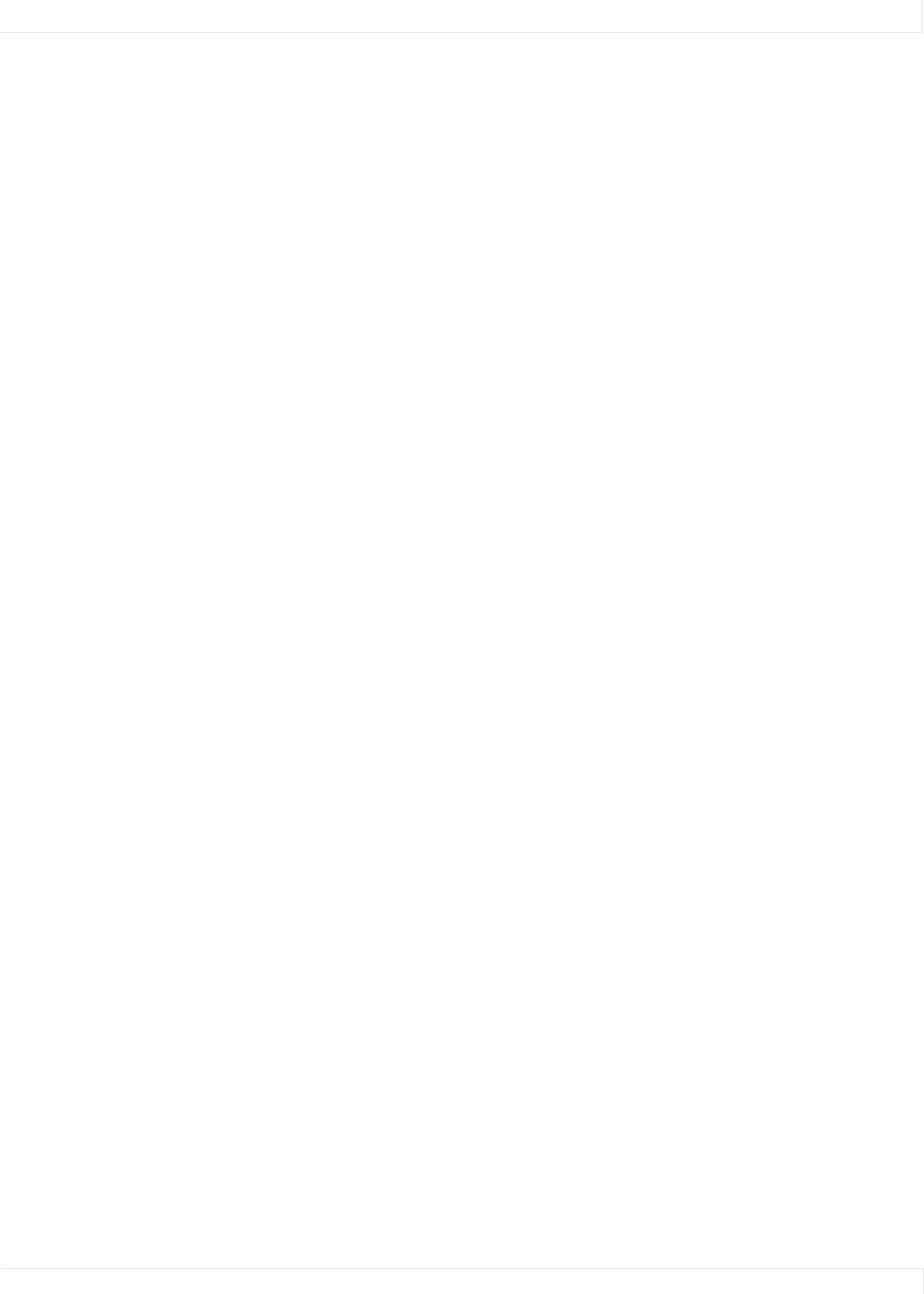
Index
RS232 Control 49
offset,79
H
height of wall,137
height of zoom,146
high system hours,120
horizontal
frequency,44
period,51
position,88
resolution,95
hours
lamp saver delay,59
runtime, high,100
runtime, low,101
runtime, reset,102
hue,52
I
input memory, clear,23
input search status (source.search.status),118
intensity
backlight,13
dimmed,30
intensity, backlight,13
interlace, on/off,53
ip address,54
IR remote, enable/disable,55
J
justify aspect ratio,56
L
lamp
on, auto, enable/disable,9
saver delay hours,59
saver delay minutes,60
saver, delay discrete,58
saver, enable/disable,57
saver, state of,61
last fault
hours,62
minutes,63
left
side zoom,147
letterbox,5
LF,3
LFCR,3
lines, vertical,128
local dim,64
low system hours,121
M
mailbox, EDID,35
matrix layout
module exists,65
position,66
matrix route
output,67
qconfig,68
memory
current (slot.current),107
empty (slot.full),109
full (slot.full),109
input, clear,23
name letter (slot.name.letter),112
name, clear/erase (slot.name.clear),111
recall target (slot.recall.target),114
save,115
save/recall/delete action (slot.action),105
slot delete,108
slot recall,113
status (slot.status),116
target (slot.target),117
target for recall (slot.recall.target),114
menu
go to top,72
position horizontal,69
position vertical,70
selector,72
timeout,71
minutes
lamp saver delay,60
runtime,103
system,123
mode
wall, enable/disable,138
module
network,74, 75
N
name letter, memory (slot.name.letter),112
name, product,91
network
factory,73
reset,76
network module,74, 75
NTSC,129
number
revision,97
number of
bytes received,20
bytes sent,21
columns in wall (wall.width),141
rows in wall (wall.height),137
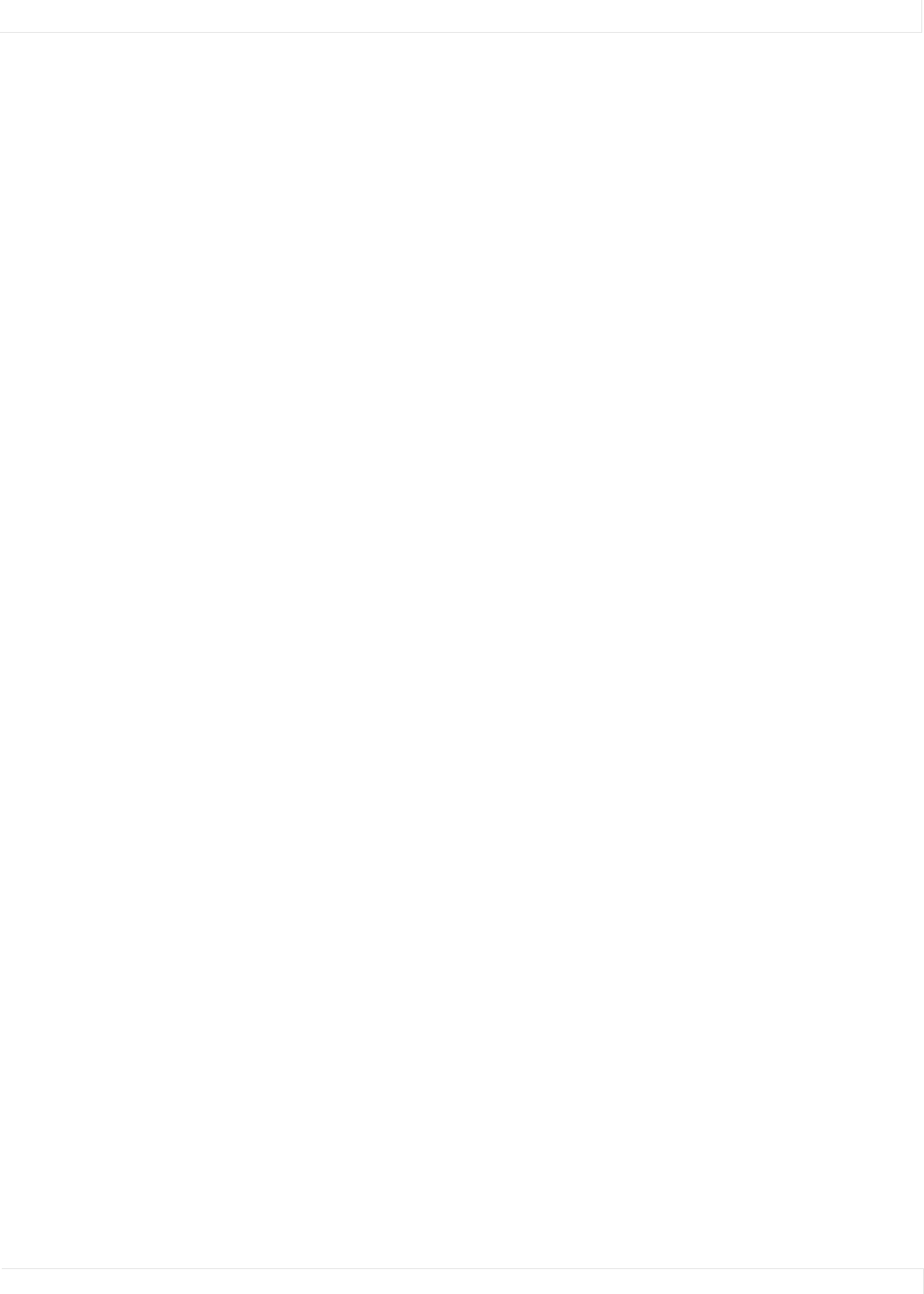
Index
RS232 Control 50
numeric response,4
O
offset
all,77
blue,78
green,79
red,80
reset,81
one.to.one,5
orbiter,82
overscan,83
P
PAL,129
part number, software,84
pattern
custom,29
test,85
period of horizontal,51
phase
adjust,86
auto,10
pixel
frequency,45
value of center,22
plug and play,87
point, center,22
position
auto,11
horizontal,88
horizontal, menu,69, 70
vertical,89
power, display, on/off,31
preferred.source.detection,90
product
name,91
type,92
R
ratio
aspect, status of,6
real time clock,74
recall
color balance clipboard values,25
memory slot,113
memory, target of (slot.recall.target),114
red
gain,49
offset,80
remote control, enable/disable,55
replies sent,93
reply types,4
reset
color balance values,94
offset,81
runtime hours,102
system hours,122
YPbPr,144
resolution
horizontal,95
vertical,96
response
ascii,4
sent, number of,93
types,4
resync, auto,12
revision number,97
RGB colorspace,28, 28
right side zoom,148
row, wall,139
rtc,74
runtime
hours, high,100
hours, low,101
hours, reset,102
minutes,103
S
save
color balance values to clipboard,26
memory slot,115
slot name,110
saver, lamp, status of,61
search, status of source search,118
SECAM,129
serial diagnostics, clear,104
shape,5
slot
action,105
count,106
current,107
delete,108
empty (slot.full),109
full,109
name letter,112
name save,110
name, clear,111
recall,113
recall target,114
save,115
status,116
target,117
software
part number,84
source
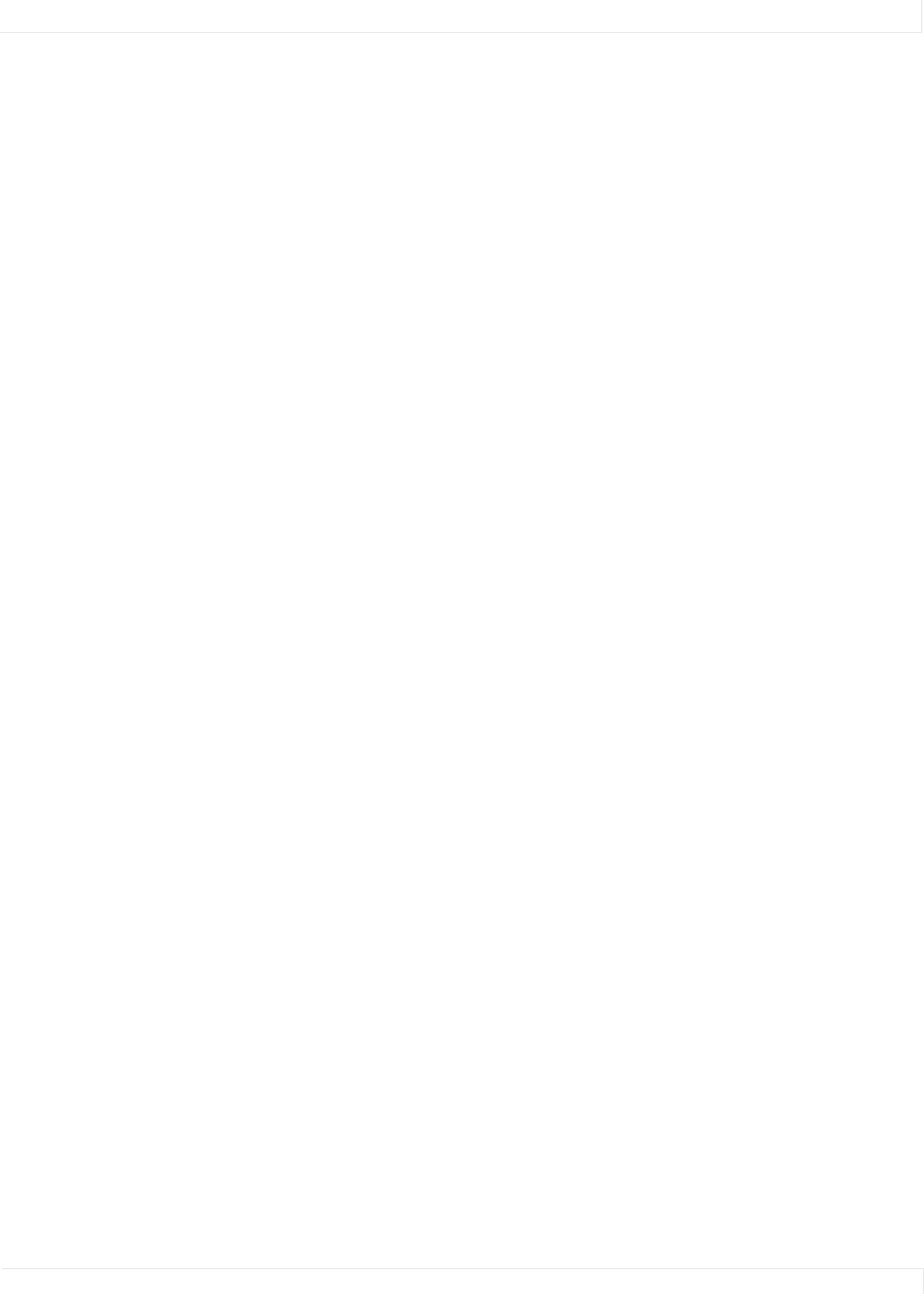
Index
RS232 Control 51
search status,118
status
aspect,6
input search (source.search.status),118
lamp saver,61
memory (slot.status),116
slot,116
source search,118
wall,140
stretch
bottom,145
left side,147
right side,148
top side,149
string
build date,19
build.date,19
product,91
revision,97
slot.name.save,110
uart,84
symbolic response,4
sync type,119
system
hours reset,122
hours, high,120
hours, low,121
minutes,123
T
taller aspect ratio,6
target
memory (slot.target),117
slot,117
temperature
Celsius,124
test pattern,85
custom,29
time
lamp saver delay hours,59
lamp saver delay minutes,60
last fault hours,62, 63
reset system hours,122
runtime hours,100, 101
runtime hours, reset,102
runtime minutes,103
system hours,120, 121
system minutes,123
timeout
menu,71
top
of menu, go to,72
zoom,149
type
of product,92
sync,119
U
uart
clear,125
errors,126, 127
V
vertical
lines,128
position,89
resolution,96
video
standard,129
viewport window,130, 131, 132, 133, 134, 135
W
wall
column,136
height of,137
justify,56
mode, enable/disable,138
row,139
status,140
width of,141
white
color balance,142
wider aspect ratio,6
width
wall,141
zoom,150
window, viewport,130, 131, 132, 133, 134, 135
window.reset.size,143
Y
YPbPr
colorspace,28, 28
reset,144
Z
zoom
bottom,145
height,146
left side,147
right side,148
top side,149
width,150
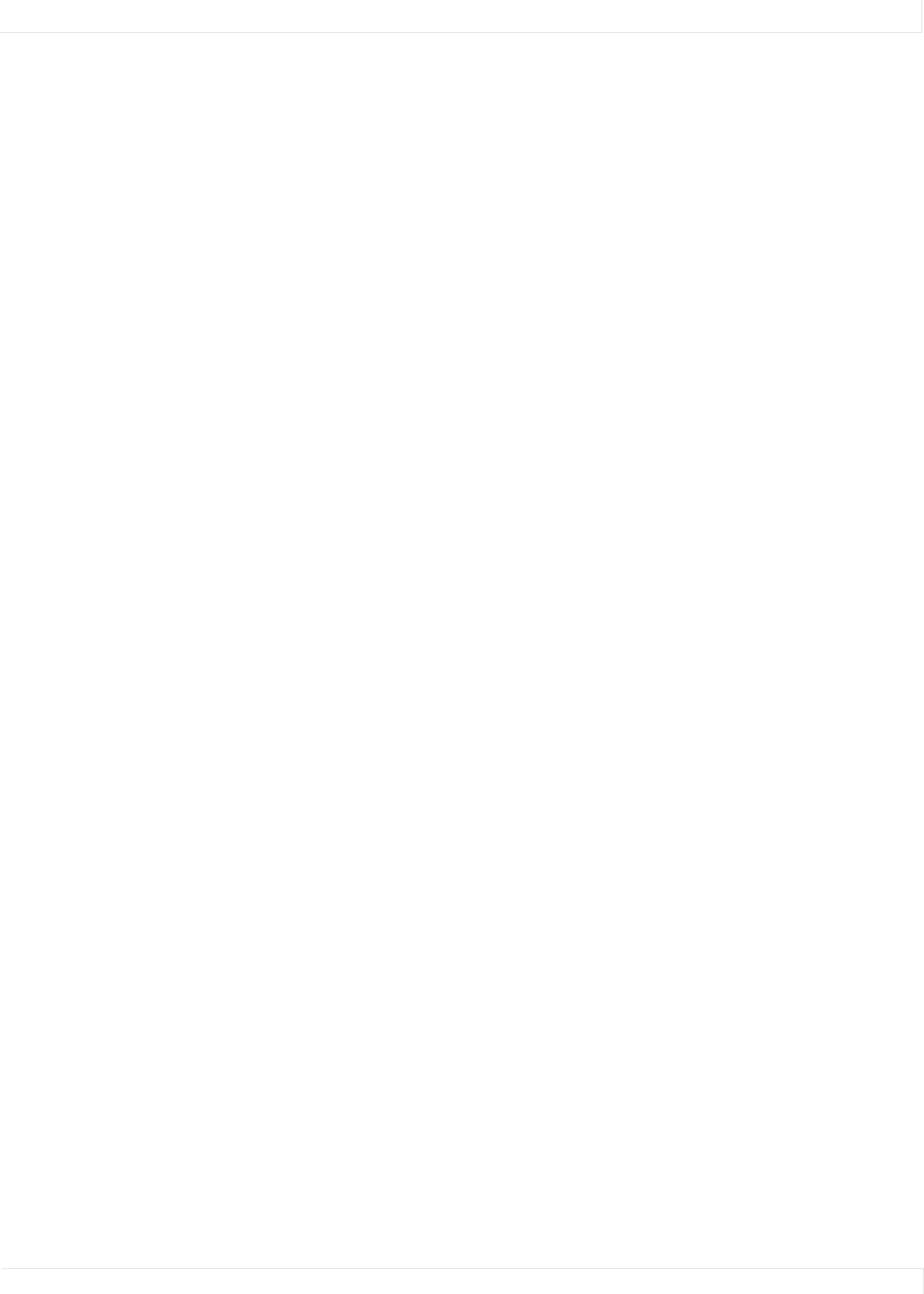
Index
RS232 Control 52
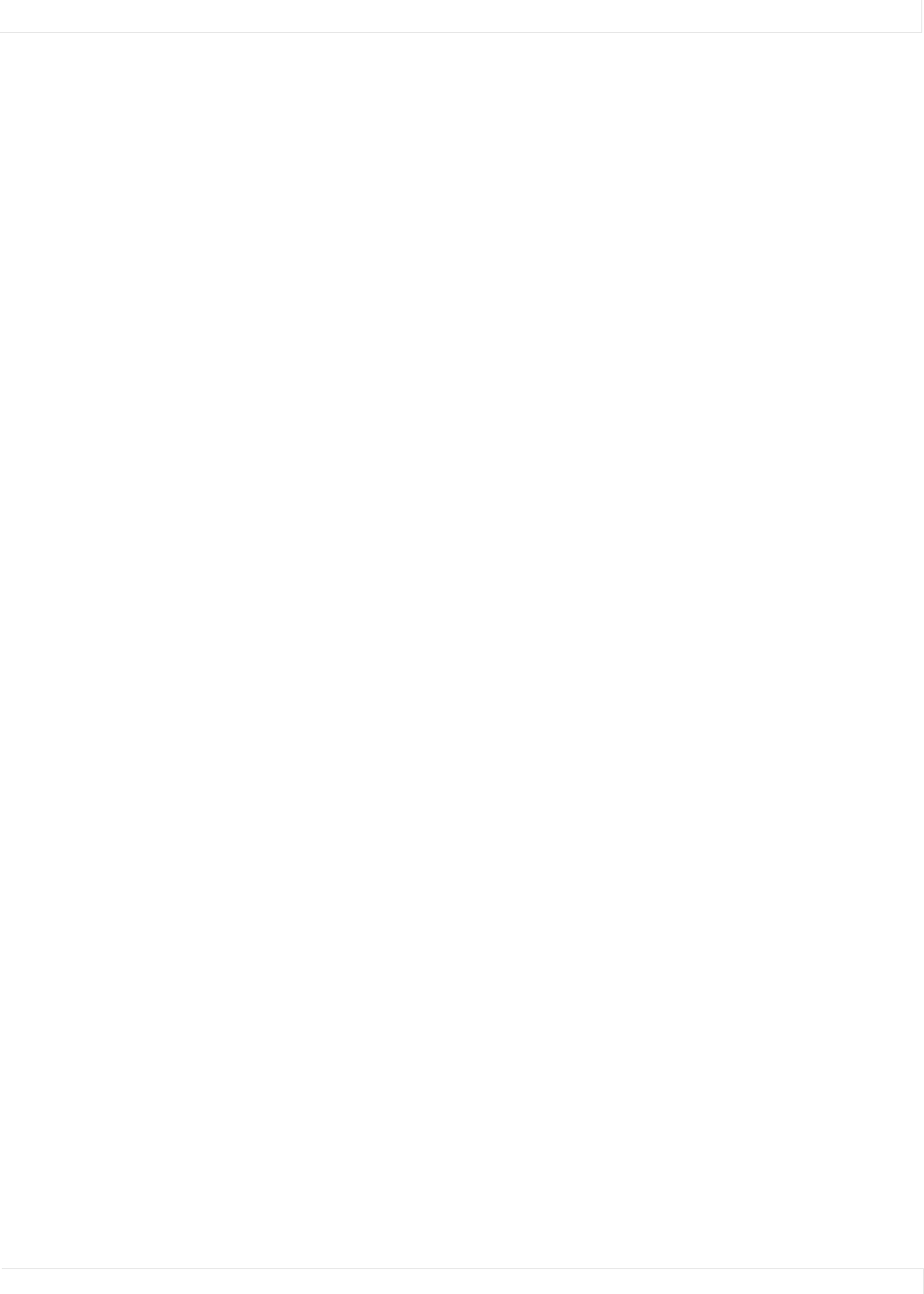
Index
RS232 Control 53
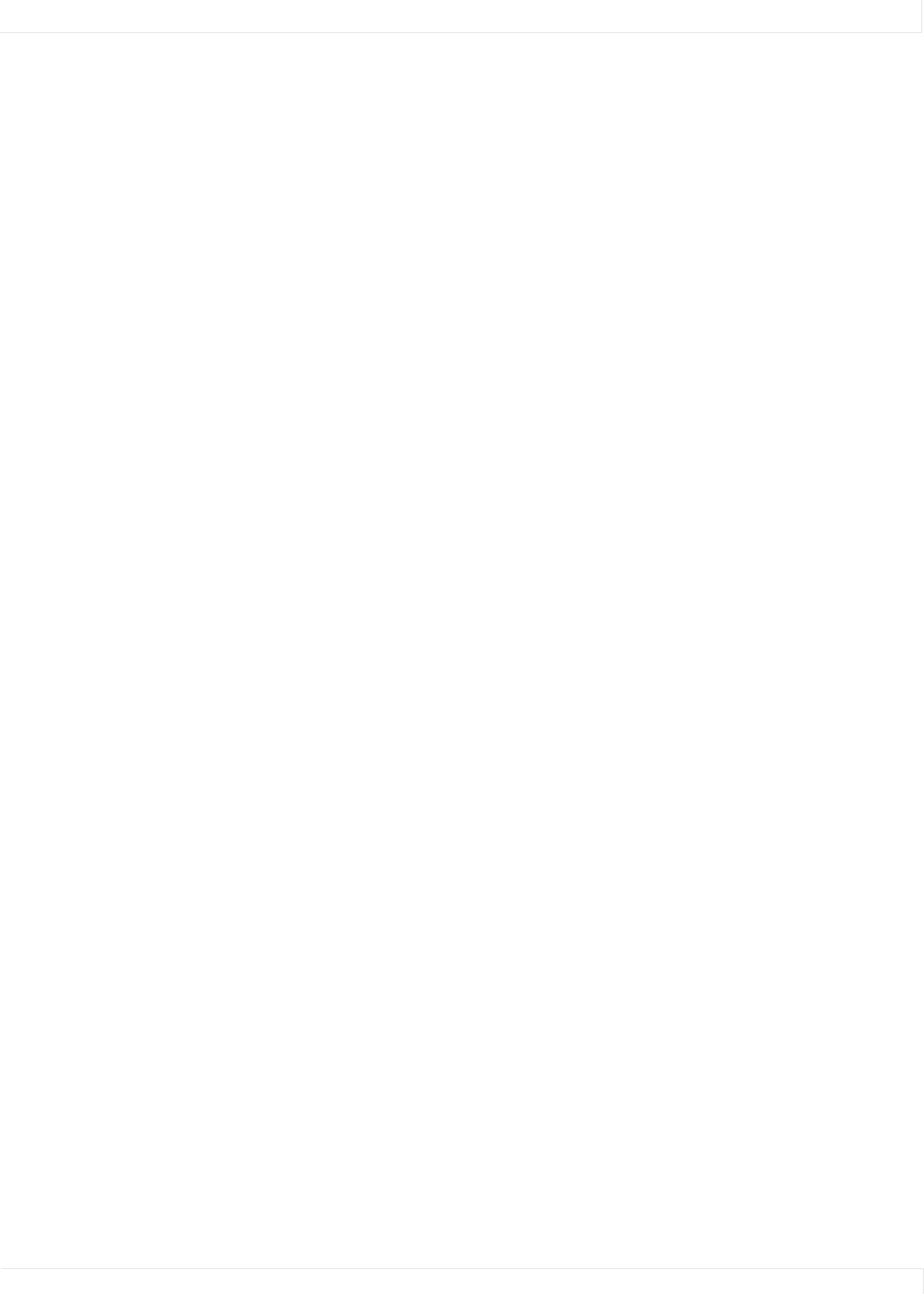
RS232 Control 54
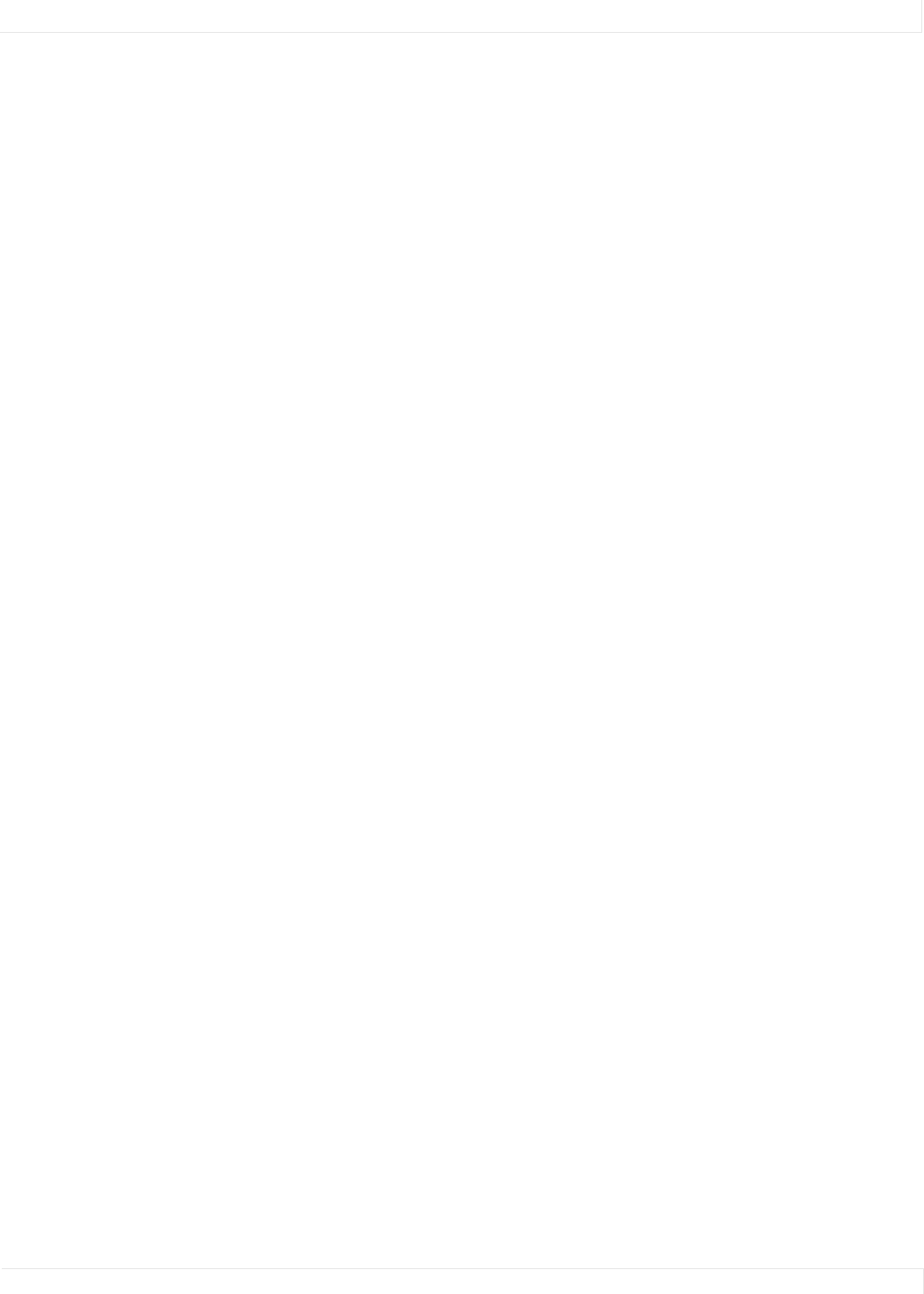
RS232 Control 55
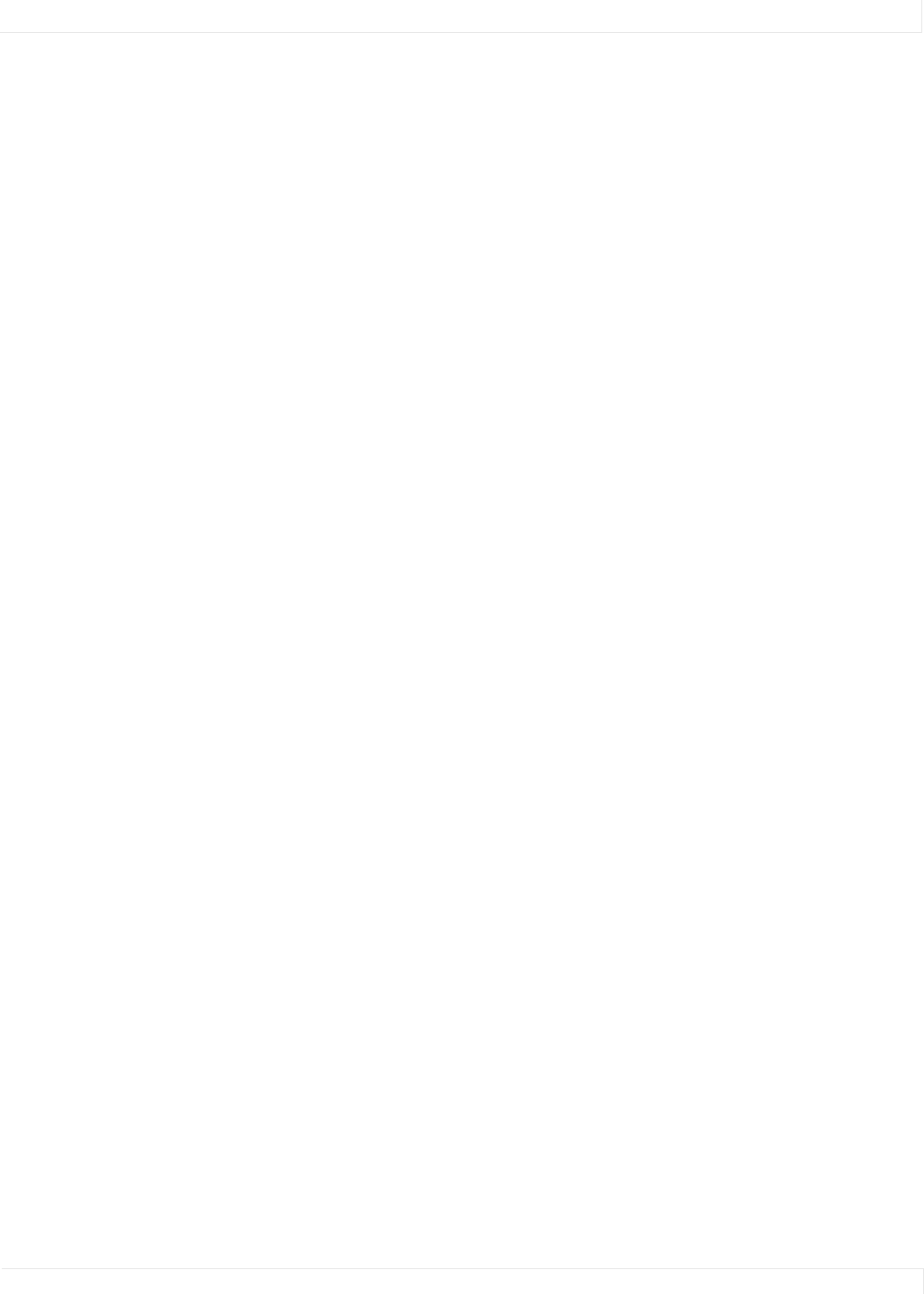
RS232 Control 56
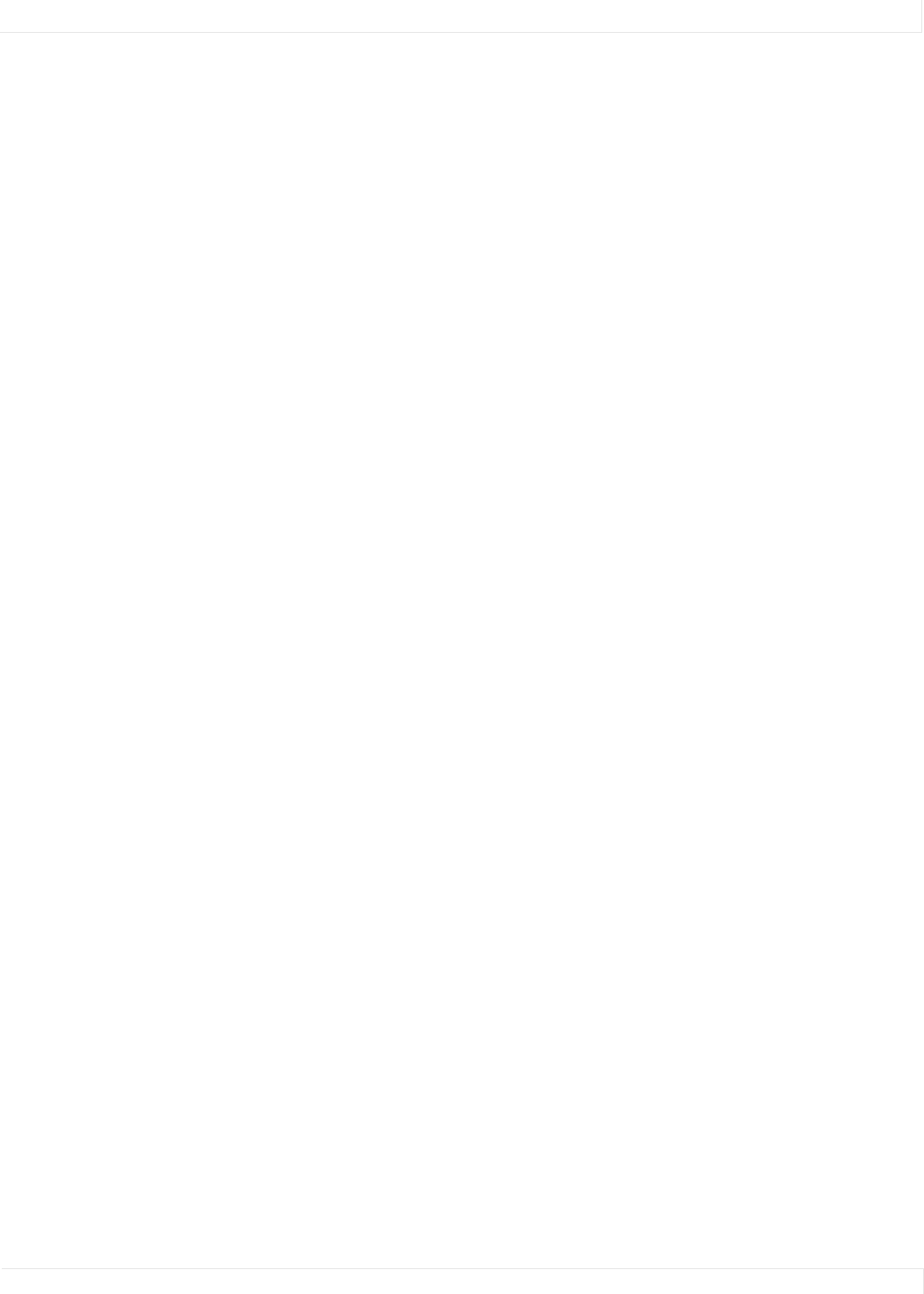
RS232 Control 57
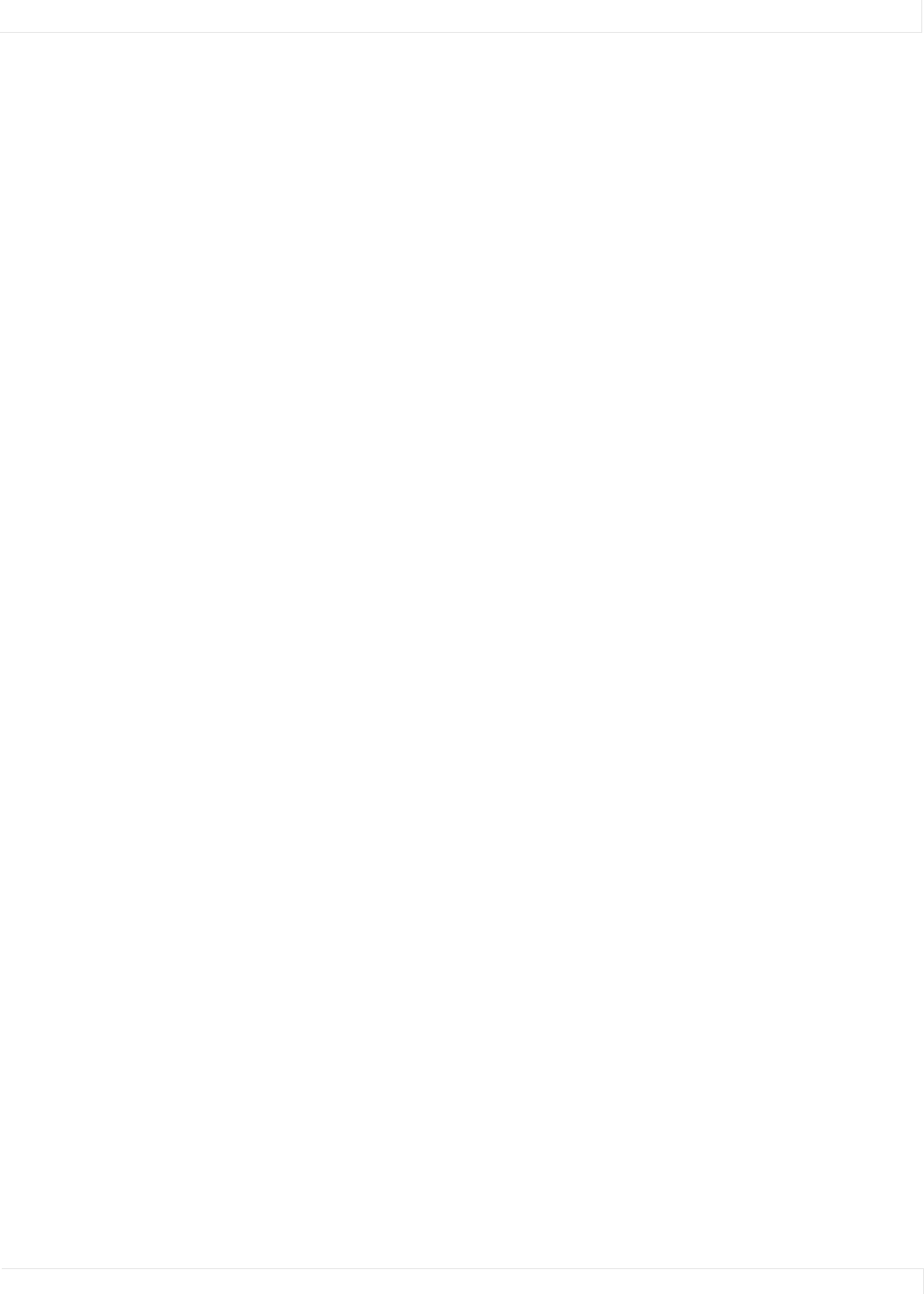
RS232 Control 58
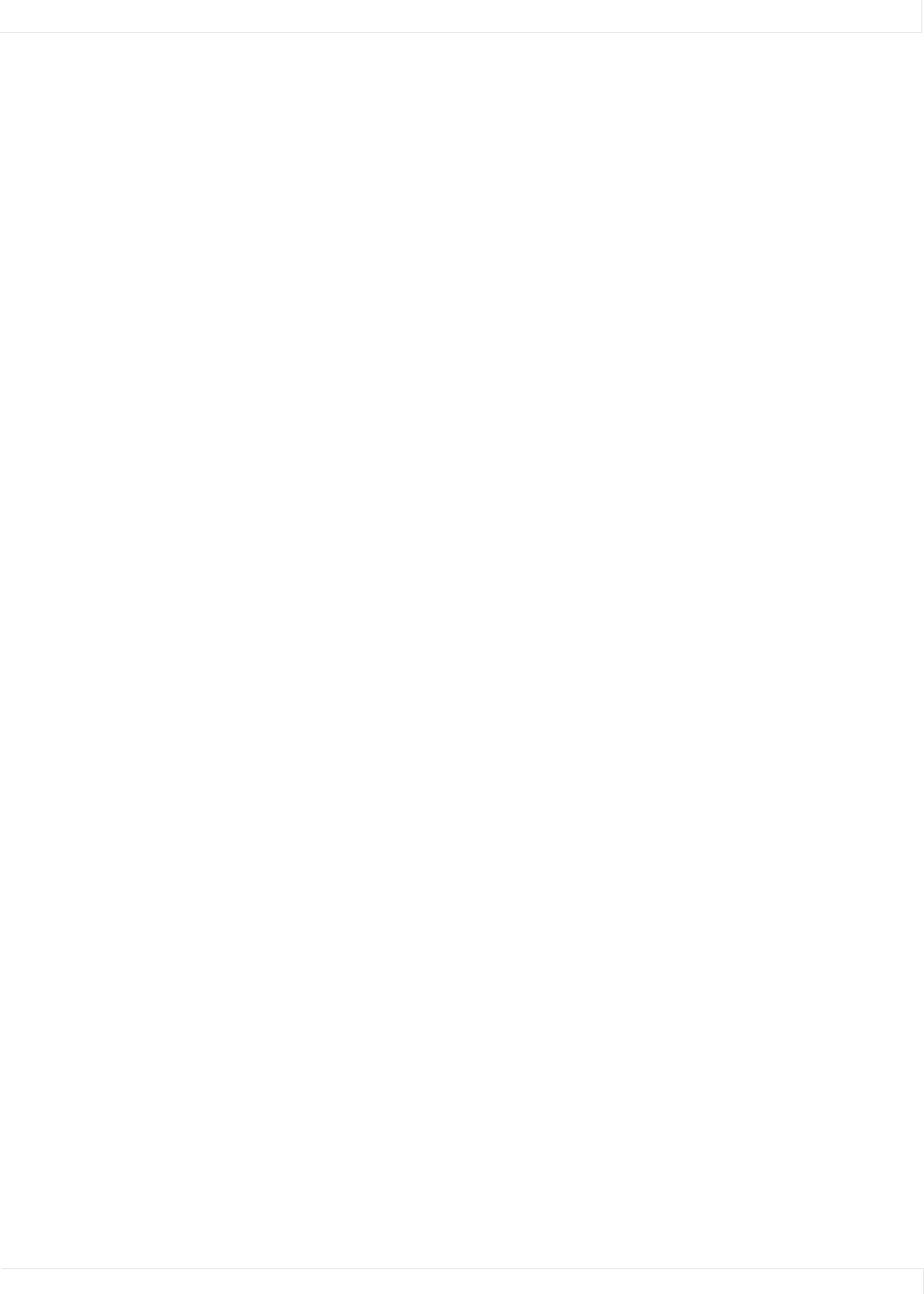
RS232 Control 59