User_manual Panasonic KX TDA100 TDA200 User Manual
User Manual: Panasonic KX-TDA100 TDA200 User Manual
Open the PDF directly: View PDF ![]() .
.
Page Count: 174 [warning: Documents this large are best viewed by clicking the View PDF Link!]
- Important Information
- Attention
- F.C.C. REQUIREMENTS AND RELEVANT INFORMATION
- Table of Contents
- Operation
- 1.1 Before Operating the Telephones
- 1.2 Making Calls
- 1.3 Receiving Calls
- 1.4 During a Conversation
- 1.5 Absence Settings
- 1.6 Paging
- 1.7 Extension Settings
- 1.7.1 Timed Reminder
- 1.7.2 Do Not Disturb (DND)
- 1.7.3 Call Waiting/Off-hook Call Announcement (OHCA)/ Whisper OHCA
- 1.7.4 Calling Line Identification Presentation (CLIP)
- 1.7.5 Calling Line Identification Restriction (CLIR)
- 1.7.6 Executive Busy Override Deny
- 1.7.7 Background Music (BGM)
- 1.7.8 Data Line Security
- 1.7.9 Time Service
- 1.7.10 Paralleled Telephone
- 1.7.11 Wireless XDP Parallel Mode
- 1.7.12 Extension Feature Clear
- 1.8 Call Center
- 1.9 User-supplied Equipment
- 1.10 Walking Extension
- 1.11 Display Proprietary Telephone
- Manager Operation
- Customizing Your Phone & System
- Appendix
- Index

KX-TDA100
Model
KX-TDA200
Hybrid IP-PBX
User Manual
Thank you for purchasing a Panasonic Hybrid IP-PBX.
Please read this manual carefully before using this product and save this manual for future use.
KX-TDA100/KX-TDA200: Version 2.0
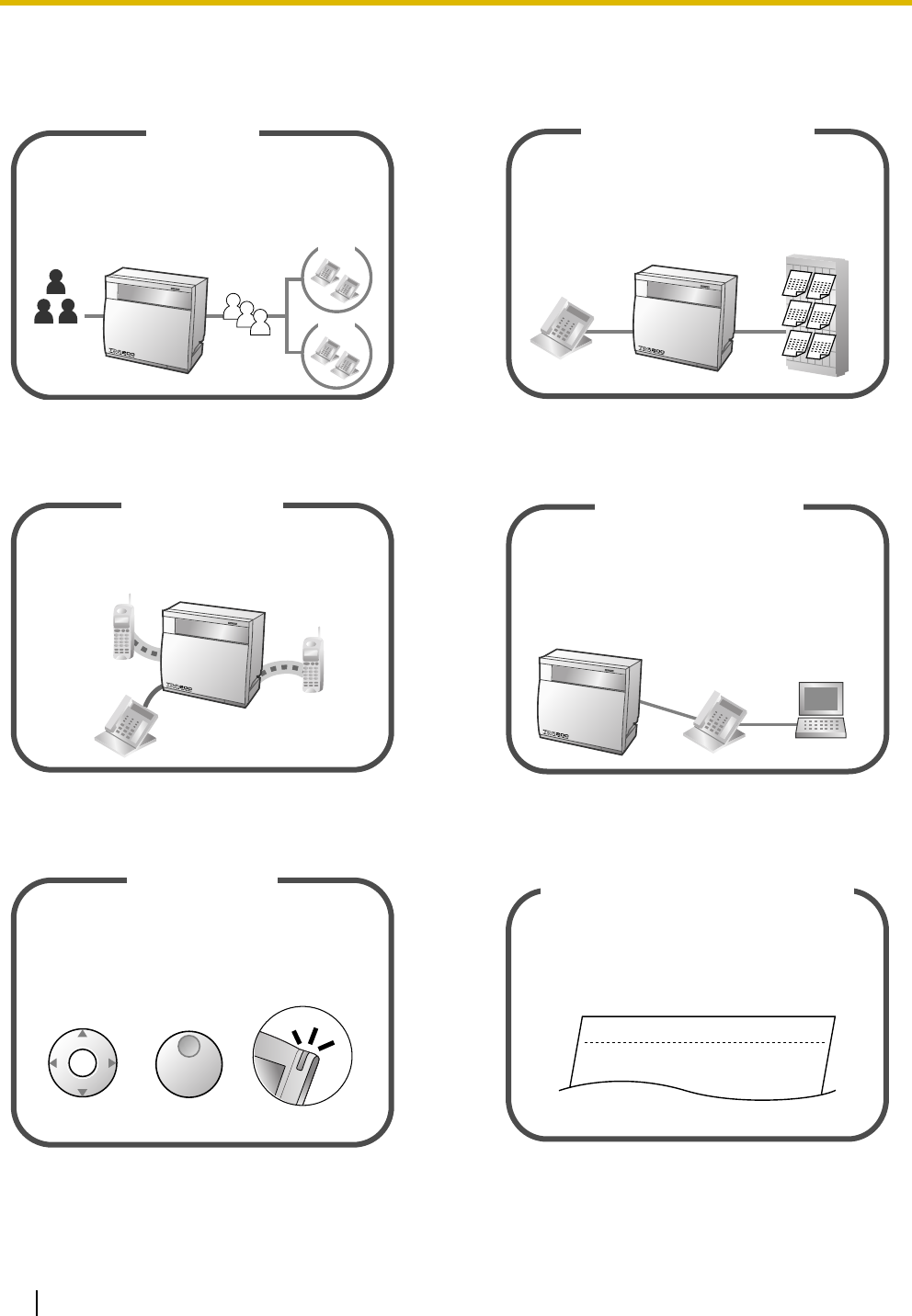
2 User Manual
Feature Highlights
1.8 Call Center (Page 87) 1.9.5 Voice Processing System (Page 96)
Appendix (Page 151) Consult your dealer
1.1 Before Operating the Telephones (Page 14) Consult your dealer
This PBX can establish Incoming Call Distribution
Groups (ICD Group) by which a large volume of
calls from the external customers could be received.
One extension can act as the supervisor, and
monitor other group members.
Call Center
Queuing
Customers
ICD
Group 01
ICD
Group 02
You can forward your calls to a voice
processing system and let calling parties leave
messages in your mailbox when you are unable
to receive calls.
Voice Mail Integration
Message Message
Message Message
Message Message
This PBX optionally supports a Portable Station
(PS) system. PSs can be used on the PBX
with other wired telephones.
Wireless System PC Phone/PC Console
This PBX supports the PC Phone/PC Console
when your computer is connected to certain
Panasonic telephones via USB interface. The PC
Phone/PC Console provides advanced control and
monitoring of your PBX.
Computer
If you are using a Panasonic telephone that is
equipped with a Navigator Key/Jog Dial and a
display, it helps you to access the desired
feature easily. Also, you will be informed of the
arrival of an incoming call or a message waiting
by the lamp if it is equipped.
Easy Operation
ENTER
Navigator Key Jog Dial Message/Ringer Lamp
This PBX can record or print out call
information: date, time, extension no., dialed
no., duration, etc.
Call Record
(Station Message Detail Recording)
Date
01/02/02
01/02/02
Time
10:03AM
11:07AM
Ext
1230
2230
• • • • • • •
• • • • • • •
• • • • • • •
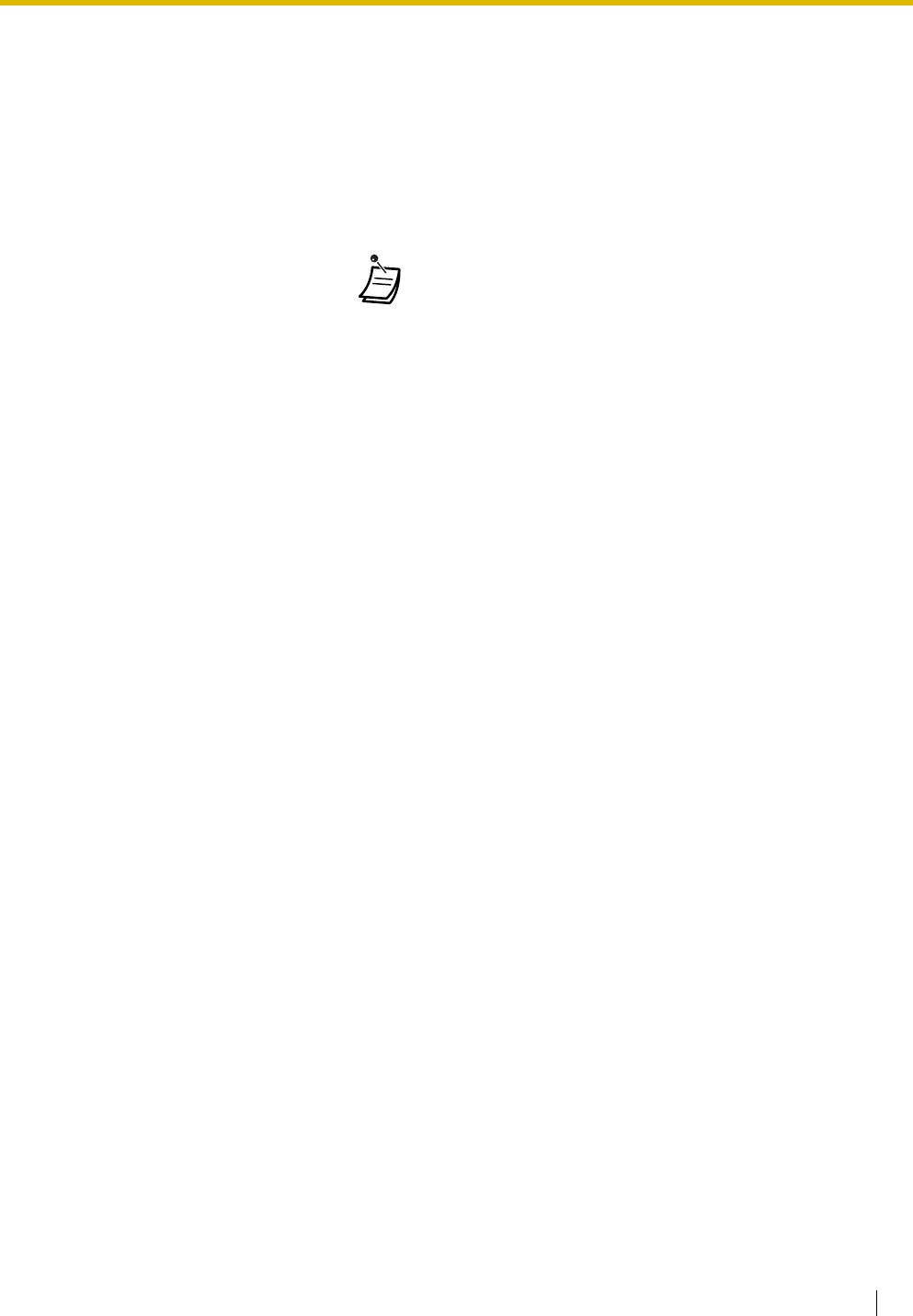
User Manual 3
In This Manual,
• Proprietary Telephone is abbreviated as "PT".
Single Line Telephone is abbreviated as "SLT".
Portable Station is abbreviated as "PS".
Proprietary Telephone with a Display is abbreviated as "Display PT".
Digital Proprietary Telephone is abbreviated as "DPT".
• The following icons are used frequently.
ConditionsHints
!!
!!
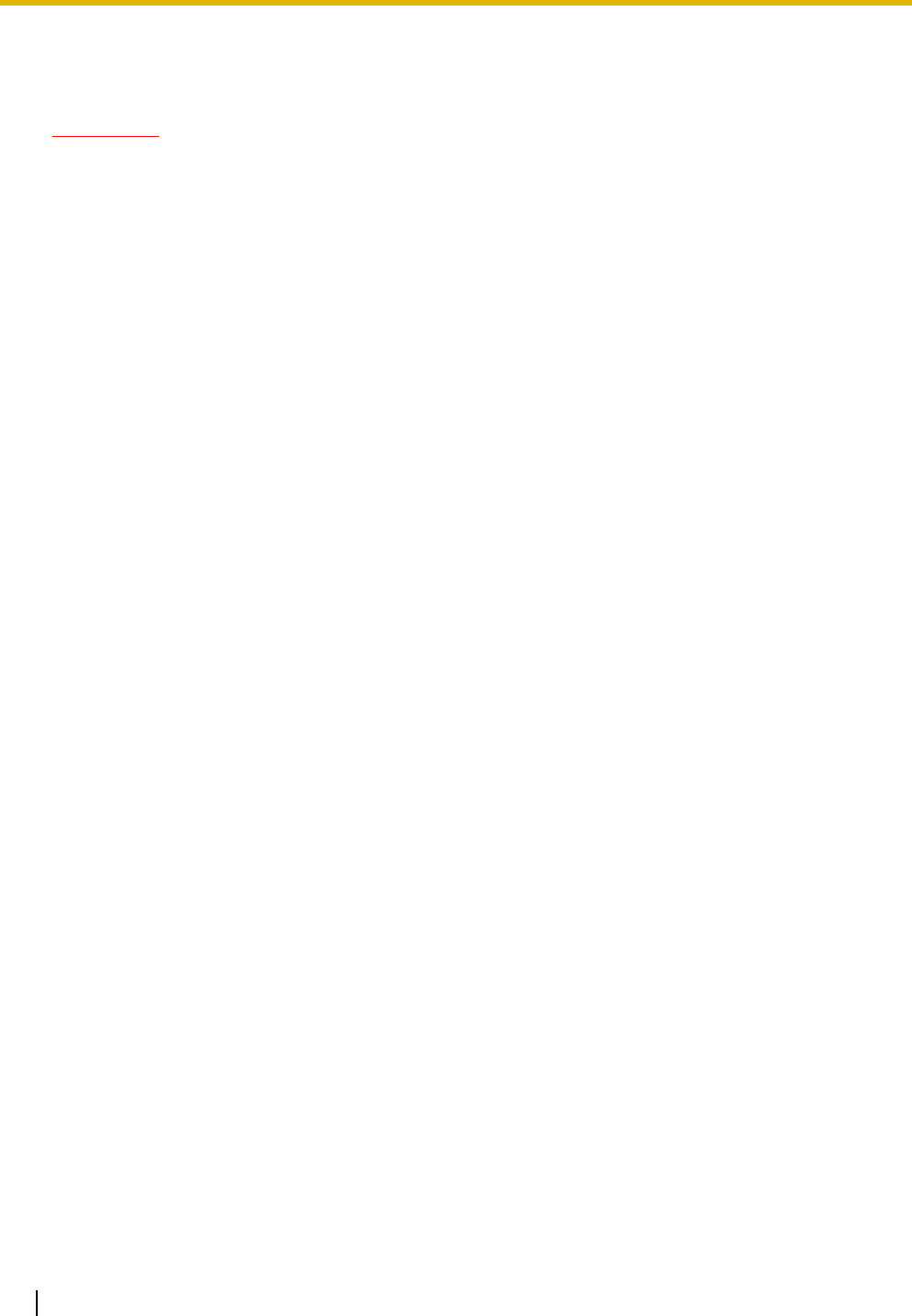
4 User Manual
Important Information
WARNING
• THIS UNIT MAY ONLY BE INSTALLED AND SERVICED BY QUALIFIED SERVICE
PERSONNEL.
• WHEN A FAILURE OCCURS WHICH EXPOSES ANY INTERNAL PARTS,
DISCONNECT THE POWER SUPPLY CORD IMMEDIATELY AND RETURN THIS UNIT
TO YOUR DEALER.
• DISCONNECT THE TELECOM CONNECTION BEFORE DISCONNECTING THE
POWER CONNECTION PRIOR TO RELOCATING THE EQUIPMENT, AND
RECONNECT THE POWER FIRST.
• THIS UNIT IS EQUIPPED WITH A GROUNDING CONTACT PLUG. FOR SAFETY
REASONS, THIS PLUG MUST ONLY BE CONNECTED TO A GROUNDING CONTACT
SOCKET WHICH HAS BEEN INSTALLED ACCORDING TO REGULATIONS.
• THE POWER SUPPLY CORD IS USED AS THE MAIN DISCONNECT DEVICE.
ENSURE THAT THE SOCKET-OUTLET IS LOCATED/INSTALLED NEAR THE
EQUIPMENT AND IS EASILY ACCESSIBLE.
• TO PREVENT THE RISK OF FIRE OR ELECTRIC SHOCK, DO NOT EXPOSE THIS
PRODUCT TO RAIN OR MOISTURE.
• TO PROTECT THIS UNIT FROM STATIC ELECTRICITY, DO NOT TOUCH ANY
CONNECTORS OF THE UNIT.
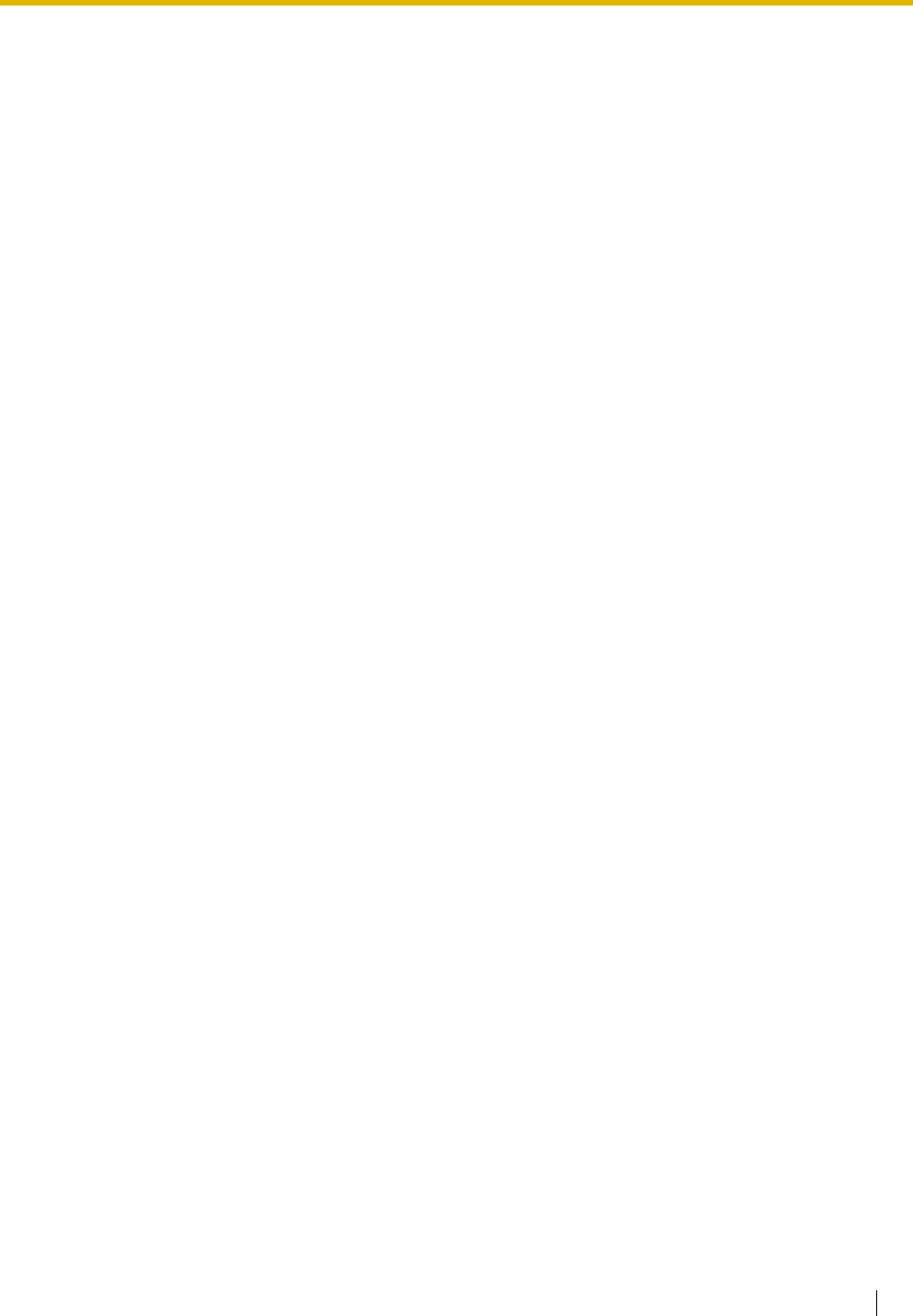
User Manual 5
When using your telephone equipment, basic safety precautions should always be followed to reduce the
risk of fire, electric shock and injury to persons, including the following:
1. Read and understand all instructions.
2. Follow all warnings and instructions marked on the product.
3. Unplug this product from the wall outlet before cleaning. Do not use liquid cleaners or aerosol cleaners.
Use a damp cloth for cleaning.
4. Do not use this product near water, for example, near a bathtub, wash bowl, kitchen sink, or laundry
tub, in a wet basement, or near a swimming pool.
5. Do not place this product on an unstable cart, stand, or table. The product may fall, causing serious
damage to the product.
6. Slots and openings in the cabinet and the back or bottom are provided for ventilation; to protect it from
overheating, these openings must not be blocked or covered. The openings should never be blocked
by placing the product on a bed, sofa, rug, or other similar surface. This product should never be placed
near or over a radiator or other heat source. This product should not be placed in a built-in installation
unless proper ventilation is provided.
7. This product should be operated only from the type of power source indicated on the product label. If
you are not sure of the type of power supply to your home, consult your dealer or local power company.
8. This product is equipped with a 3-wire grounding type plug, a plug having a third (grounding) pin. This
plug will only fit into a grounding type power outlet. This is a safety feature. If you are unable to insert
the plug into the outlet, contact your electrician to replace your obsolete outlet. Do not defeat the safety
purpose of the grounding type plug.
9. Do not allow anything to rest on the power cord. Do not locate this product where the cord will be
abused by people walking on it.
10. Do not overload wall outlets and extension cords as this can result in the risk of fire or electric shock.
11. Never push objects of any kind into this product through cabinet slots as they may touch dangerous
voltage points or short out parts that could result in a risk of fire or electric shock. Never spill liquid of
any kind on the product.
12. To reduce the risk of electric shock, do not disassemble this product, but take it to a qualified person
when some service or repair work is required. Opening or removing covers may expose you to
dangerous voltages or other risks. Incorrect reassembly can cause electric shock when the appliance
is subsequently used.
13. Unplug this product from the wall outlet and refer servicing to qualified service personnel under the
following conditions:
a) When the power supply cord or plug is damaged or frayed.
b) If liquid has been spilled into the product.
c) If the product has been exposed to rain or water.
d) If the product does not operate normally by following the operating instructions. Adjust only those
controls that are covered by the operating instructions because improper adjustment of other
controls may result in damage and will often require extensive work by a qualified technician to
restore the product to normal operation.
e) If the product has been dropped or the cabinet has been damaged.
f) If the product exhibits a distinct change in performance.
IMPORTANT SAFETY INSTRUCTIONS
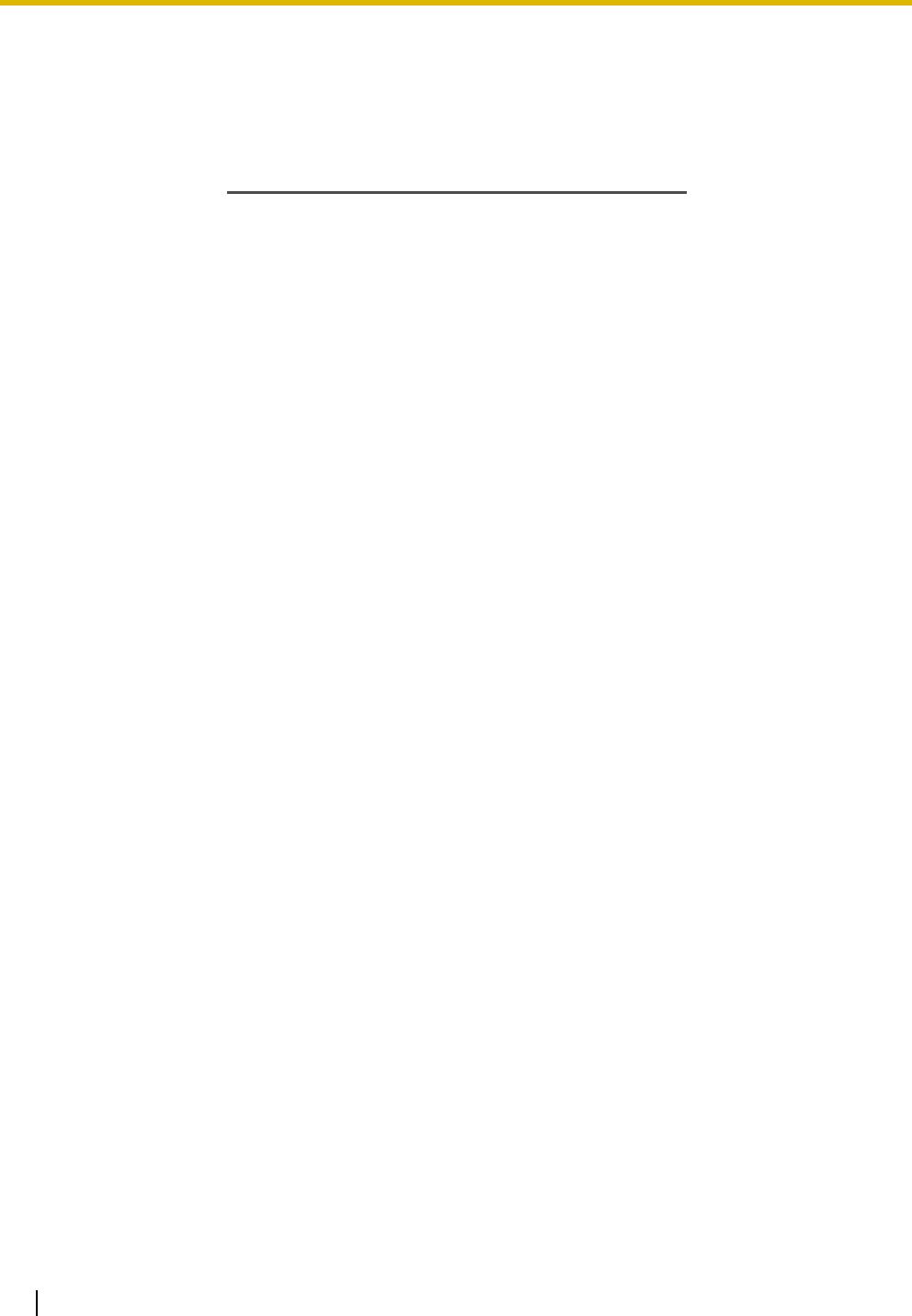
6 User Manual
14. Avoid using a telephone (other than a cordless type) during an electrical storm. There may be a remote
risk of electric shock from lightning.
15. Do not use the telephone to report a gas leak in the vicinity of the leak.
SAVE THESE INSTRUCTIONS
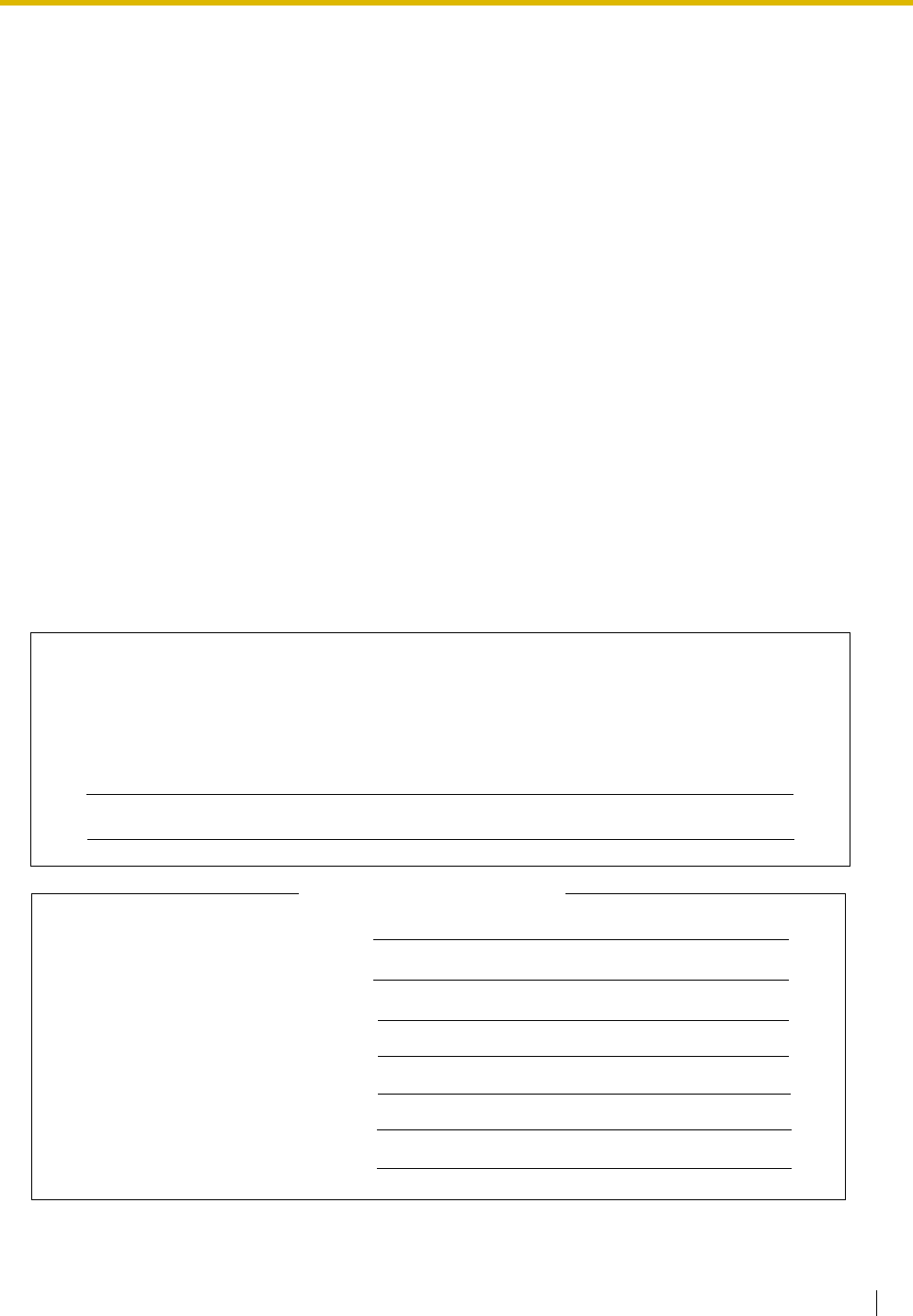
User Manual 7
Attention
•If there is any trouble, disconnect the unit from the telephone line. Plug the telephone directly into the
telephone line. If the telephone operates properly, do not reconnect the unit to the line until the problem
has been repaired by an authorized Panasonic Factory Servicenter. If the telephone does not operate
properly, chances are that the problem is in the telephone system, and not in the unit.
•Keep the unit away from heating appliances and electrical noise generating devices such as fluorescent
lamps, motors and televisions. These noise sources can interfere with the performance of the unit.
•This unit should be kept free of dust, moisture, high temperature (more than 40 °C [104 °F]) and
vibration, and should not be exposed to direct sunlight.
•Never attempt to insert wires, pins, etc., into the vents or holes of this unit.
•Do not use benzene, thinner, or the like, or any abrasive powder to clean the cabinet. Wipe it with a soft
cloth.
•Do not use any handset other than a Panasonic handset for KX-TDA100/KX-TDA200 use.
When you ship the product
Carefully pack and send it prepaid, adequately insured and preferably in the original carton. Attach a
postage-paid letter, detailing the symptom, to the outside of the carton. DO NOT send the product to
the Executive or Regional Sales offices. They are NOT equipped to make repairs.
Product service
Panasonic Factory Servicenters for this product are listed in the servicenter directory. Consult your
certified Panasonic dealer for detailed instructions.
MODEL NO.:
SERIAL NO.:
The serial number of this product may be found on the label affixed to the side of the
unit. You should note the model number and the serial number of this unit in the
space provided and retain this manual as a permanent record of your purchase to
aid in identification in the event of theft.
DATE OF PURCHASE
NAME OF DEALER
DEALER’S ADDRESS
For your future reference
DEALER’S TELEPHONE NO.
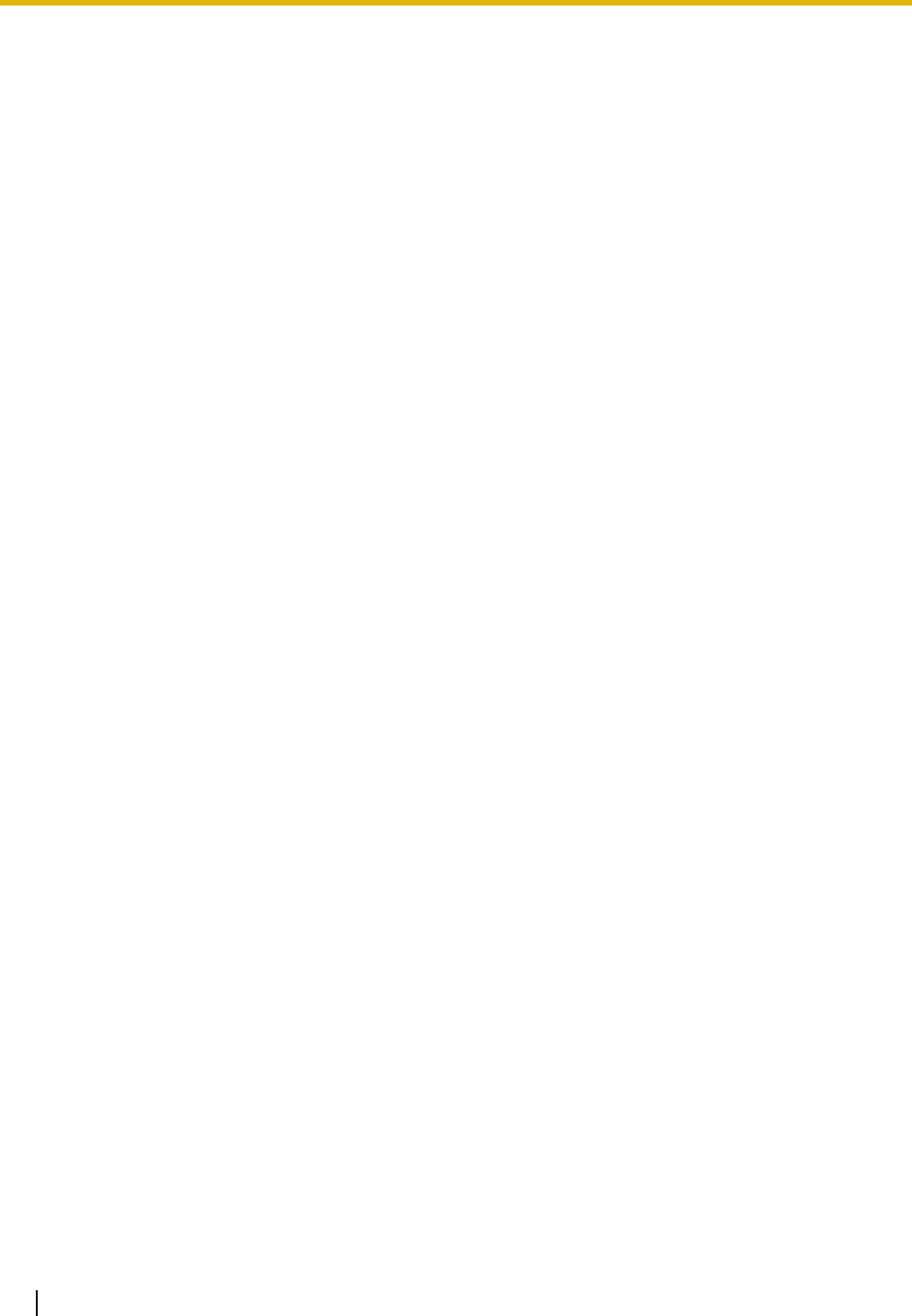
8 User Manual
F.C.C. REQUIREMENTS AND RELEVANT
INFORMATION
1. Notification to the Telephone Company
This equipment complies with Part 68 of the FCC rules and the requirements adopted by the ACTA. On
the side of this equipment is a label that contains, among other information, a product identifier in the
format US: ACJMF03AKX-TDA100. If requested, this number must be provided to the telephone
company.
Installation must be performed by a qualified professional installer. If required, provide the telephone
company with the following technical information:
•Telephone numbers to which the system will be connected
•Make: Panasonic
•Model: KX-TDA100 and KX-TDA200
•Certification No.: found on the side of the unit
•Ringer Equivalence No.: 0.3A
•Facility Interface Code: 02LS2, 04DU9.BN/DN/1KN/1SN, METALLIC
•Service Order Code: 9.0F, 6.0P
•Required Network Interface Jack: RJ21X, RJ48C, RJ2HX
2. Ringer Equivalence Number (REN)
The REN is used to determine the number of devices that may be connected to a telephone line.
Excessive RENs on a telephone line may result in the devices not ringing in response to an incoming
call. In most, but not all areas, the sum of RENs should not exceed five (5.0). To be certain of the
number of devices that may be connected to a line, as determined by the total RENs, contact the local
telephone company. The REN for this product is part of the product identifier that has the format US:
ACJMF03AKX-TDA100. The digits represented by 03 are the REN without a decimal point (e.g., 03 is
a REN of 0.3). For earlier products, the REN is separately shown on the label.
3. Incidence of Harm to the Telephone Lines
If this equipment causes harm to the telephone network, the telephone company will notify you in
advance that temporary discontinuance of service may be required. But if advance notice isn't practical,
the telephone company will notify the customer as soon as possible. Also, you will be advised of your
right to file a complaint with the FCC if you believe it is necessary.
4. Changes in Telephone Company Communications Facilities, Equipment, Operations and
Procedures
The telephone company may make changes in its facilities, equipment, operations or procedures that
could affect the operation of the equipment. If this happens the telephone company will provide
advance notice in order for you to make necessary modifications to maintain uninterrupted service.
5. Trouble with this equipment
If trouble is experienced with this equipment, for repair or warranty information, please see the attached
warranty, which includes the Servicenter Directory. If the equipment is causing harm to the telephone
network, the telephone company may request that you disconnect the equipment until the problem is
resolved.
6. Connection to Party Line
Connection to party line service is subject to state tariffs. Contact the state public utility commission,
public service commission or corporation commission for information.
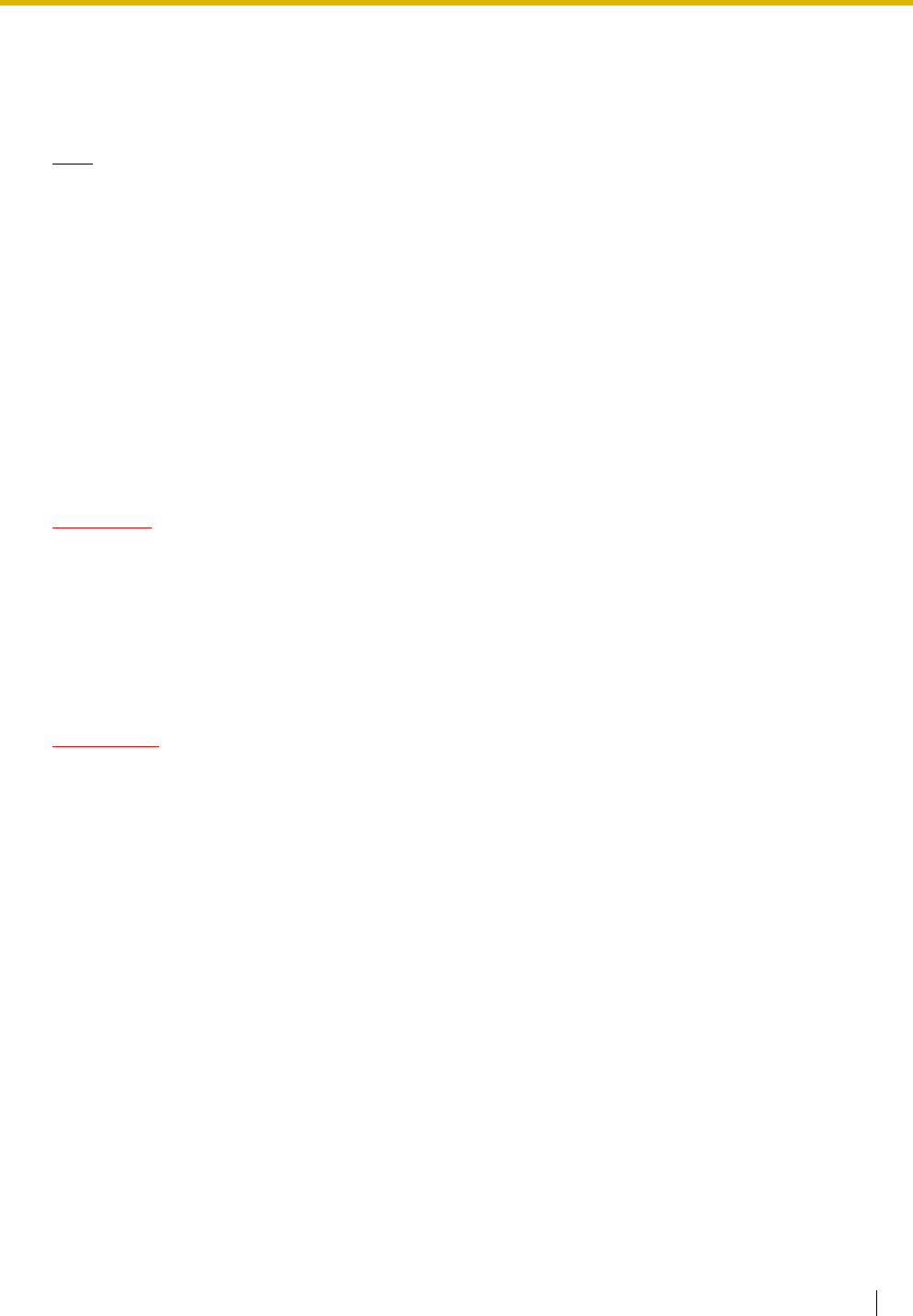
User Manual 9
7. Combined Use with Alarm Equipment
If your home has specially wired alarm equipment connected to the telephone line, ensure the
installation of this equipment does not disable your alarm equipment. If you have questions about what
will disable alarm equipment, consult your telephone company or a qualified installer.
Note
This equipment has been tested and found to comply with the limits for a Class B digital device,
pursuant to Part 15 of the FCC Rules. These limits are designed to provide reasonable protection
against harmful interference in a residential installation. This equipment generates, uses, and can
radiate radio frequency energy and, if not installed and used in accordance with the instructions, may
cause harmful interference to radio communications. However, there is no guarantee that interference
will not occur in a particular installation. If this equipment does cause harmful interference to radio or
television reception, which can be determined by turning the equipment off and on, the user is
encouraged to try to correct the interference by one or more of the following measures:
•Reorient or relocate the receiving antenna.
•Increase the separation between the equipment and receiver.
•Connect the equipment into an outlet on a circuit different from that to which the receiver is
connected.
•Consult the dealer or an experienced radio/TV technician for help.
CAUTION
Any changes or modifications not expressly approved by the party responsible for compliance could
void the user's authority to operate this device.
When programming emergency numbers and/or making test calls to emergency numbers:
1. Remain on the line and briefly explain to the dispatcher the reason for the call before hanging up.
2. Perform such activities in the off-peak hours, such as early morning hours or late evenings.
WARNING
The software contained in the ARS and TRS features to allow user access to the
network must be upgraded to recognize newly established network area codes and
exchange codes as they are placed into service.
Failure to upgrade the premises PBXs or peripheral equipment to recognize the new
codes as they are established will restrict the customer and the customer's employees
from gaining access to the network and to these codes.
KEEP THE SOFTWARE UP-TO-DATE WITH THE LATEST DATA.
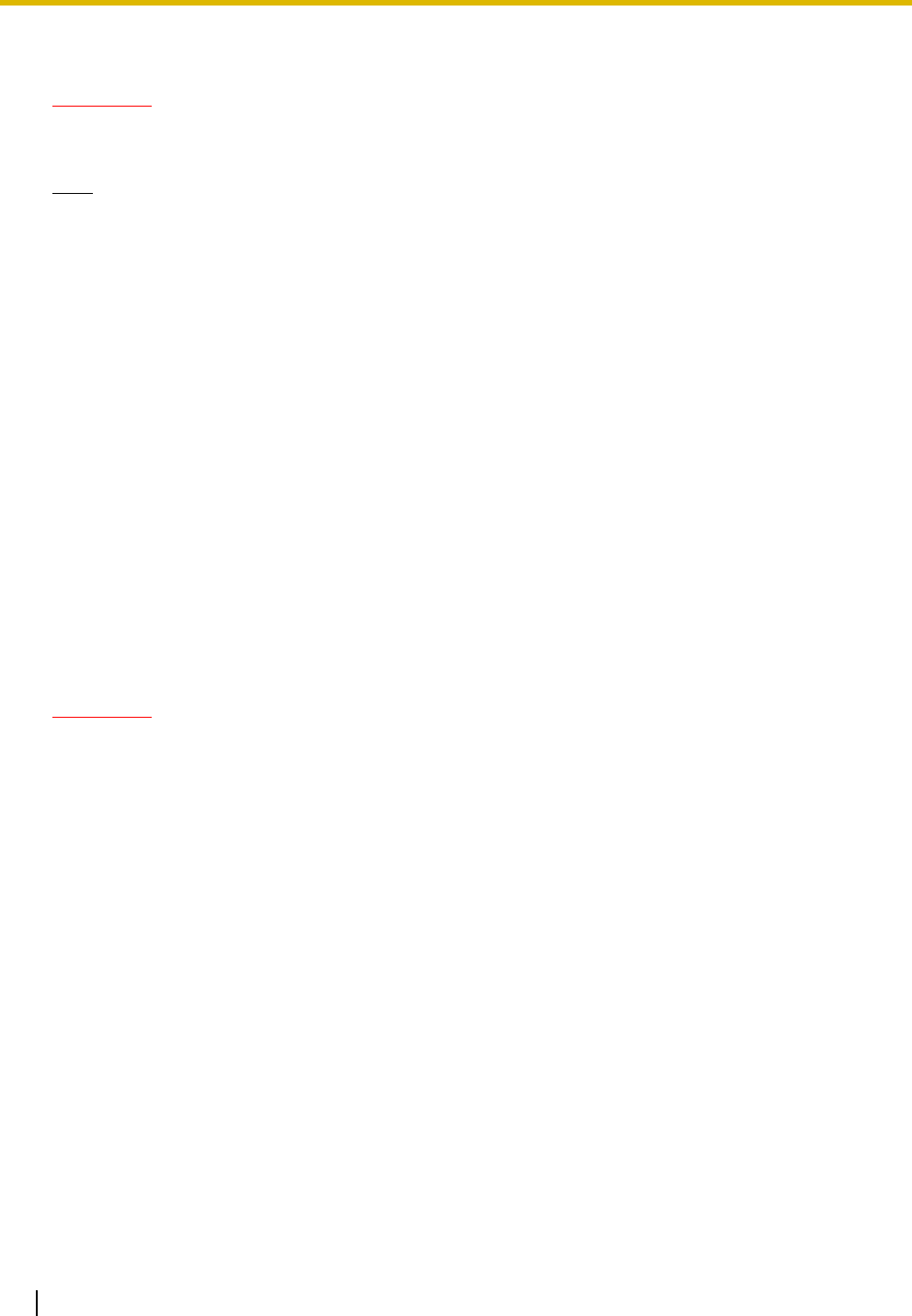
10 User Manual
For Cell Station
CAUTION
Any changes or modifications not expressly approved by the party responsible for compliance could
void user's authority to operate this device.
Note
This equipment has been tested and found to comply with the limits for a Class B digital device,
pursuant to Part 15 of the FCC Rules. These limits are designed to provide reasonable protection
against harmful interference in a residential installation. This equipment generates, uses, and can
radiate radio frequency energy and, if not installed and used in accordance with the instructions, may
cause harmful interference to radio communications. However, there is no guarantee that interference
will not occur in a particular installation. If this equipment does cause harmful interference to radio or
television reception, which can be determined by turning the equipment off and on, the user is
encouraged to try to correct the interference by one or more of the following measures:
•Reorient or relocate the receiving antenna.
•Increase the separation between the equipment and receiver.
•Connect the equipment into an outlet on a circuit different from that to which the receiver is
connected.
•Consult the dealer or an experienced radio/TV technician for help.
Some wireless telephones operate at frequencies that may cause interference to nearby TVs and
VCRs. To minimize or prevent such interference, the base of the wireless telephone should not be
placed near or on top of a TV or VCR. If interference is experienced, move the wireless telephone
further away from the TV or VCR. This will often reduce, or eliminate, interference.
Operating near 2.4 GHz electrical appliances may cause interference. Move away from the electrical
appliances.
CAUTION
To comply with FCC RF exposure requirements in uncontrolled environment:
•This equipment must be installed and operated in accordance with provided instructions and a
minimum 20 cm (8 in) spacing must be provided between antenna and all person's body (excluding
extremities of hands, wrist and feet) during wireless modes of operation.
•This transmitter must not be co-located or operated in conjunction with any other antenna or
transmitter.
Medical—consult the manufacturer of any personal medical devices, such as pacemakers, to
determine if they are adequately shielded from external RF (radio frequency) energy. (The unit operates
in the frequency range of 2401 MHz to 2480 MHz, and the power output level can range from 0.004 W
to 0.4 W.) Do not use the unit in health care facilities if any regulations posted in the area instruct you
not to do so. Hospitals or health care facilities may be using equipment that could be sensitive to
external RF (radio frequency) energy.
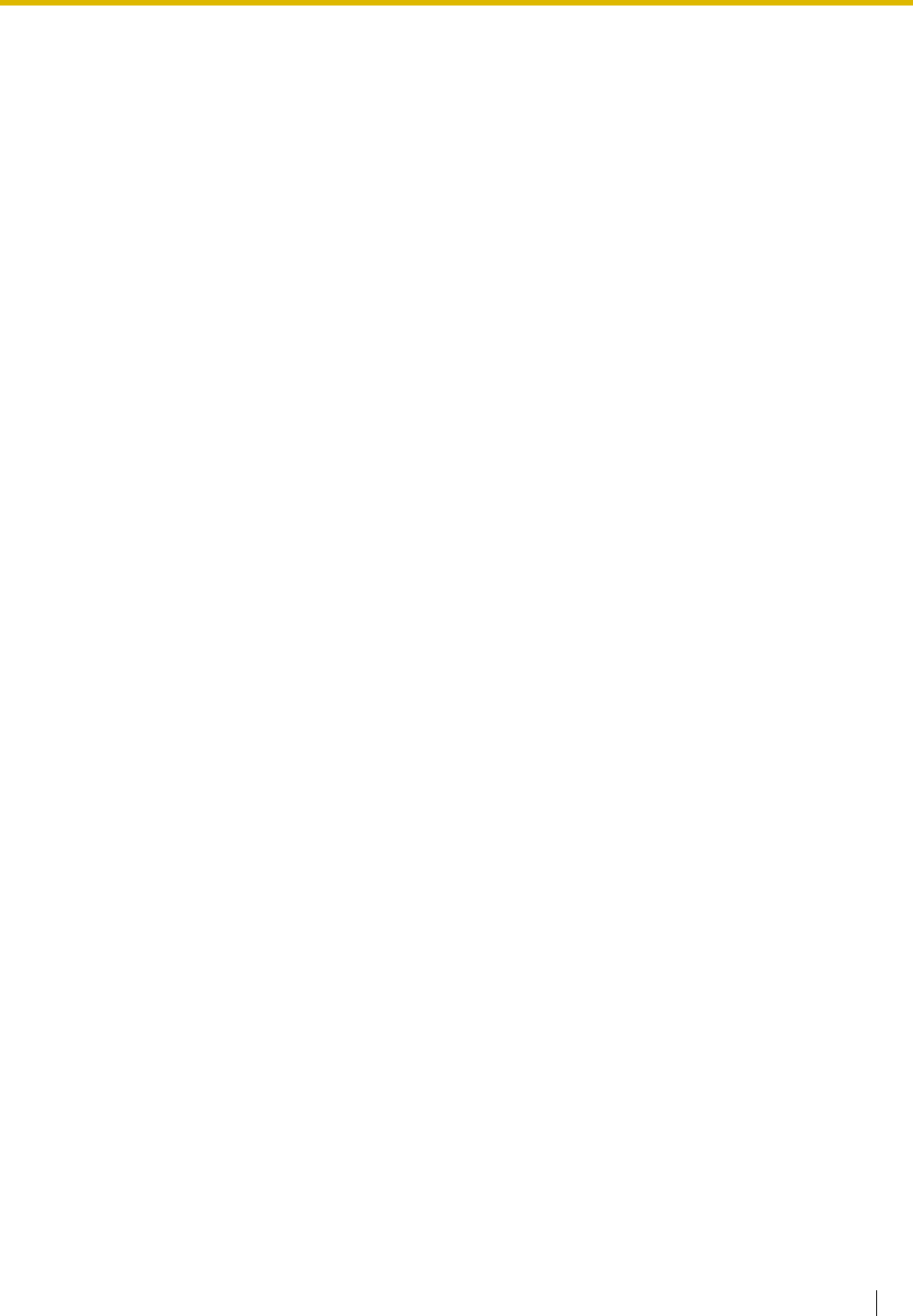
User Manual 11
Table of Contents
1 Operation............................................................................................... 13
1.1 Before Operating the Telephones ................................................................................. 14
1.1.1 Before Operating the Telephones ..................................................................................... 14
1.2 Making Calls .................................................................................................................... 23
1.2.1 Basic Calling ..................................................................................................................... 23
1.2.2 Easy Dialing ...................................................................................................................... 27
1.2.3 Redial................................................................................................................................ 31
1.2.4 When the Dialed Line is Busy or There is No Answer ...................................................... 31
1.2.5 Alternate Calling—Ring/Voice........................................................................................... 38
1.2.6 Calling without Restrictions...............................................................................................39
1.2.7 Direct Inward System Access (DISA) ............................................................................... 40
1.2.8 Remote Setting ................................................................................................................. 42
1.3 Receiving Calls ............................................................................................................... 44
1.3.1 Answering Calls ................................................................................................................ 44
1.3.2 Hands-free Answerback.................................................................................................... 45
1.3.3 Call Pickup ........................................................................................................................ 45
1.3.4 Trunk Answer From Any Station (TAFAS) ......................................................................... 46
1.3.5 ANSWER/RELEASE Button ............................................................................................. 47
1.4 During a Conversation.................................................................................................... 49
1.4.1 Call Transfer...................................................................................................................... 49
1.4.2 Call Hold ........................................................................................................................... 51
1.4.3 Call Splitting ...................................................................................................................... 55
1.4.4 Call Waiting....................................................................................................................... 56
1.4.5 Multiple Party Conversation .............................................................................................. 60
1.4.6 Mute.................................................................................................................................. 67
1.4.7 Off-hook Monitor ............................................................................................................... 67
1.4.8 Headset Operation............................................................................................................ 68
1.5 Absence Settings............................................................................................................ 70
1.5.1 Call Forwarding ................................................................................................................. 70
1.5.2 Absent Message ............................................................................................................... 73
1.5.3 Extension Lock.................................................................................................................. 75
1.6 Paging .............................................................................................................................. 76
1.6.1 Paging ............................................................................................................................... 76
1.6.2 Answering/Denying a Paging Announcement................................................................... 77
1.7 Extension Settings ......................................................................................................... 78
1.7.1 Timed Reminder ............................................................................................................... 78
1.7.2 Do Not Disturb (DND) .......................................................................................................79
1.7.3 Call Waiting/Off-hook Call Announcement (OHCA)/Whisper OHCA ................................ 81
1.7.4 Calling Line Identification Presentation (CLIP) ................................................................. 82
1.7.5 Calling Line Identification Restriction (CLIR) .................................................................... 82
1.7.6 Executive Busy Override Deny ......................................................................................... 83
1.7.7 Background Music (BGM)................................................................................................. 83
1.7.8 Data Line Security ............................................................................................................ 84
1.7.9 Time Service..................................................................................................................... 84
1.7.10 Paralleled Telephone......................................................................................................... 85
1.7.11 Wireless XDP Parallel Mode ............................................................................................. 85
1.7.12 Extension Feature Clear ...................................................................................................86
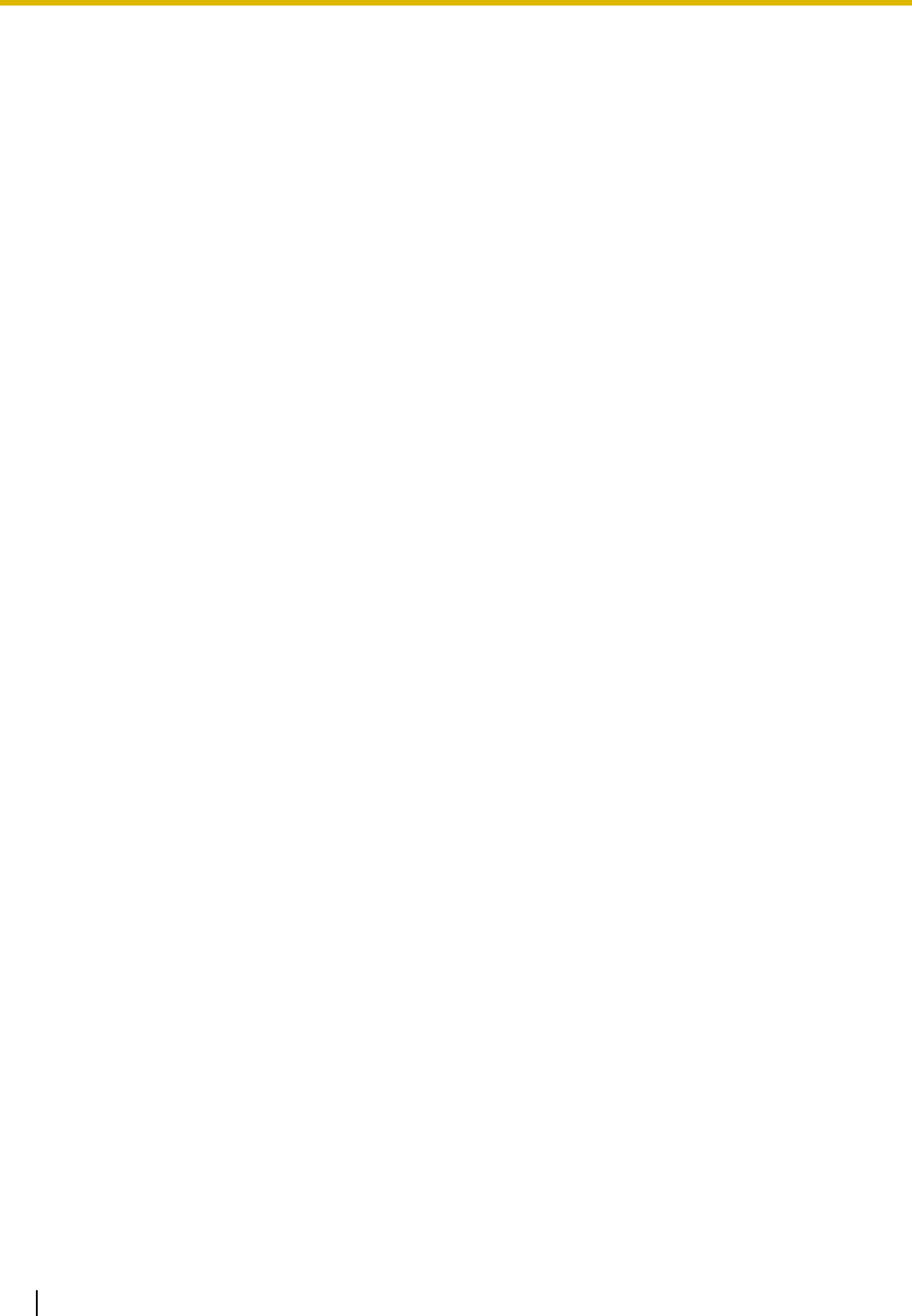
12 User Manual
1.8 Call Center .......................................................................................................................87
1.8.1 Log-in/Log-out, Wrap-up ...................................................................................................87
1.8.2 Incoming Call Distribution Group Monitor .........................................................................89
1.8.3 Manual Queue Redirection ...............................................................................................92
1.9 User-supplied Equipment...............................................................................................93
1.9.1 Doorphone/Door Opener ..................................................................................................93
1.9.2 External Relay...................................................................................................................94
1.9.3 External Sensor ................................................................................................................95
1.9.4 Host PBX ..........................................................................................................................95
1.9.5 Voice Processing System..................................................................................................96
1.10 Walking Extension ........................................................................................................102
1.10.1 Walking Extension...........................................................................................................102
1.11 Display Proprietary Telephone ....................................................................................103
1.11.1 Call Log ...........................................................................................................................103
1.11.2 Directories .......................................................................................................................107
1.11.3 System Feature Access .................................................................................................. 111
2 Manager Operation............................................................................. 113
2.1 Control Features ...........................................................................................................114
2.1.1 Extension Control............................................................................................................114
2.1.2 Time Service Mode Control ............................................................................................ 114
2.1.3 Dial Tone Transfer ...........................................................................................................116
2.1.4 External Background Music (BGM).................................................................................116
2.1.5 Outgoing Messages (OGM) ............................................................................................117
2.1.6 Hospitality Features ........................................................................................................118
2.1.7 Network Direct Station Selection (NDSS) Monitor Release ............................................123
3 Customizing Your Phone & System.................................................. 125
3.1 Personal Programming................................................................................................. 126
3.1.1 Personal Programming....................................................................................................126
3.1.2 Settings on the Programming Mode................................................................................ 127
3.1.3 Customizing the Buttons ................................................................................................. 137
3.2 Manager Programming ................................................................................................. 141
3.2.1 Programming Information................................................................................................ 141
3.2.2 Manager Programming ...................................................................................................142
3.3 System Programming ................................................................................................... 143
3.3.1 Programming Information................................................................................................ 143
3.3.2 System Programming......................................................................................................146
4 Appendix ............................................................................................. 151
4.1 Troubleshooting ............................................................................................................152
4.1.1 Troubleshooting...............................................................................................................152
4.2 Feature Number Table ..................................................................................................155
4.2.1 Feature Number Table..................................................................................................... 155
4.3 Tone................................................................................................................................ 163
4.3.1 Tone ................................................................................................................................ 163
4.4 Revision History............................................................................................................ 167
4.4.1 Version 1.1 ...................................................................................................................... 167
4.4.2 Version 2.0 ...................................................................................................................... 167
Index .......................................................................................................... 169
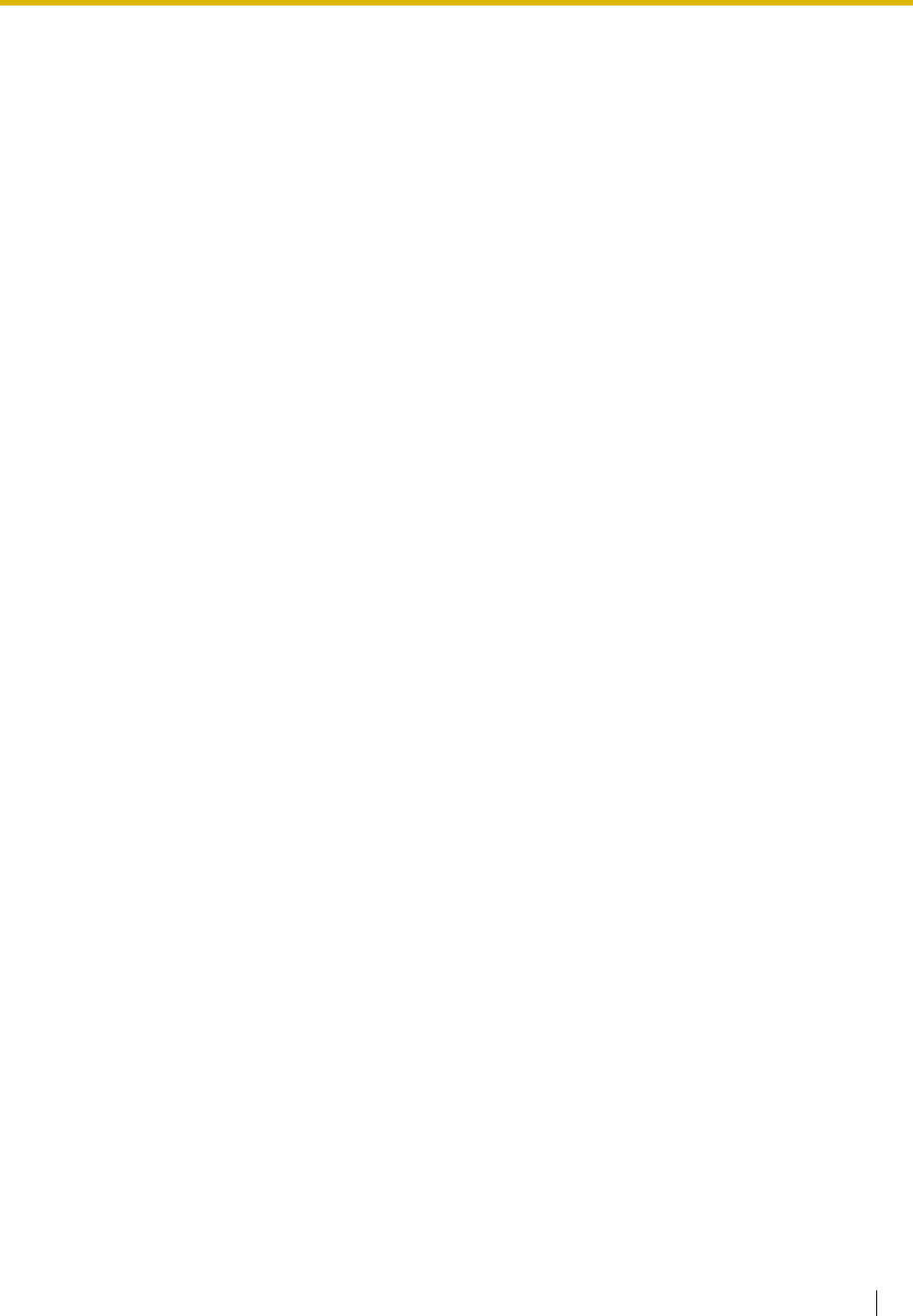
User Manual 13
Section 1
Operation
This chapter shows you step by step how to use each feature.
Read this chapter to become familiar with the many useful
features of this PBX.
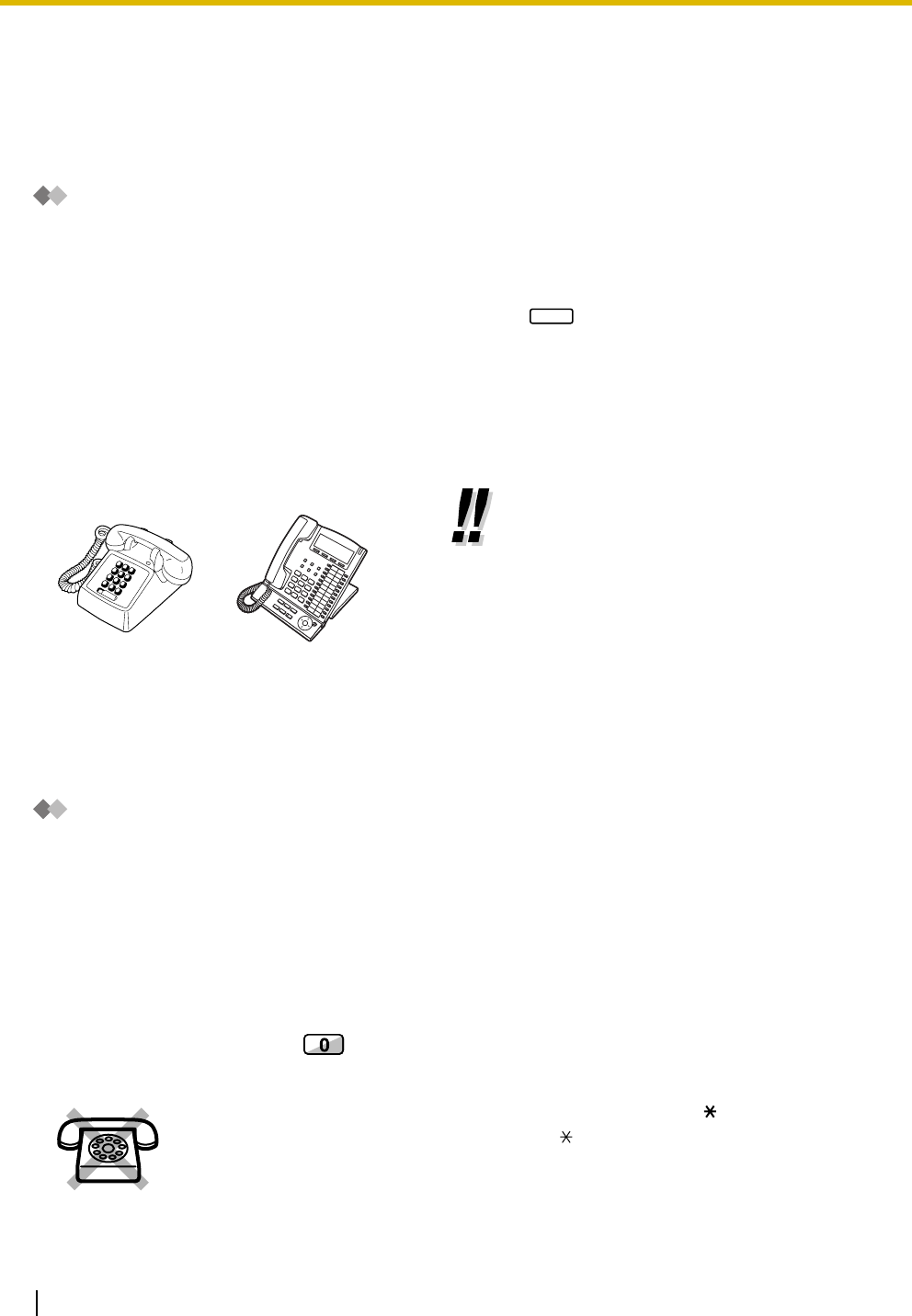
1.1 Before Operating the Telephones
14 User Manual
1.1 Before Operating the Telephones
1.1.1 Before Operating the Telephones
What Kind of Telephone Can Be Used?
You can use a single line telephone (SLT), such as a rotary pulse telephone or a Panasonic proprietary
telephone (PT) such as the KX-T7636 or KX-NT136. You can also use a Panasonic Portable Station (PS),
e.g., KX-TD7690. Use the feature depending on the telephone you are using. If you are using a Panasonic
proprietary telephone with a special feature button such as or a display (Display PT) or both, you can
follow the operation with the button or display messages for easy programming.
If you use a large display telephone (e.g., KX-T7636), you can follow the displayed messages to use the
features. If your telephone does not have feature buttons and/or a display, you may operate the PBX by
entering a feature number instead. Follow the operation for your type of telephone.
If you use a Console, you can use the buttons on the Console as the buttons on the connected proprietary
telephone.
Portable Station (PS) Registration
You must register your PS in the PBX and determine its extension number before initial use. For PS
registration, consult your dealer.
Feature Numbers
To use certain features, you need to enter specified feature numbers (and an additional parameter, if
required).
There are two types of feature numbers as follows:
•Flexible feature number
•Fixed feature number
Fixed feature numbers cannot be changed. However, you can change the flexible numbers to other numbers
for easier use. If you want to change the numbers, consult your dealer. In this manual, the default numbers
(factory installed) are used for operations.
A flexible number is shown as (half-shaded key). Use the new programmed number if you have
changed the feature number. Write the new number in the "Feature Number Table" (Appendix).
•If you use a Panasonic proprietary
telephone which does not have feature
buttons, you may change one of the unused
flexible buttons to a feature button. Refer to
"3.1.3 Customizing the Buttons".
If you use a single line telephone which does not have the " " or "#" keys;
it is not possible to access features that have " " or "#" in their feature numbers.
REDIAL
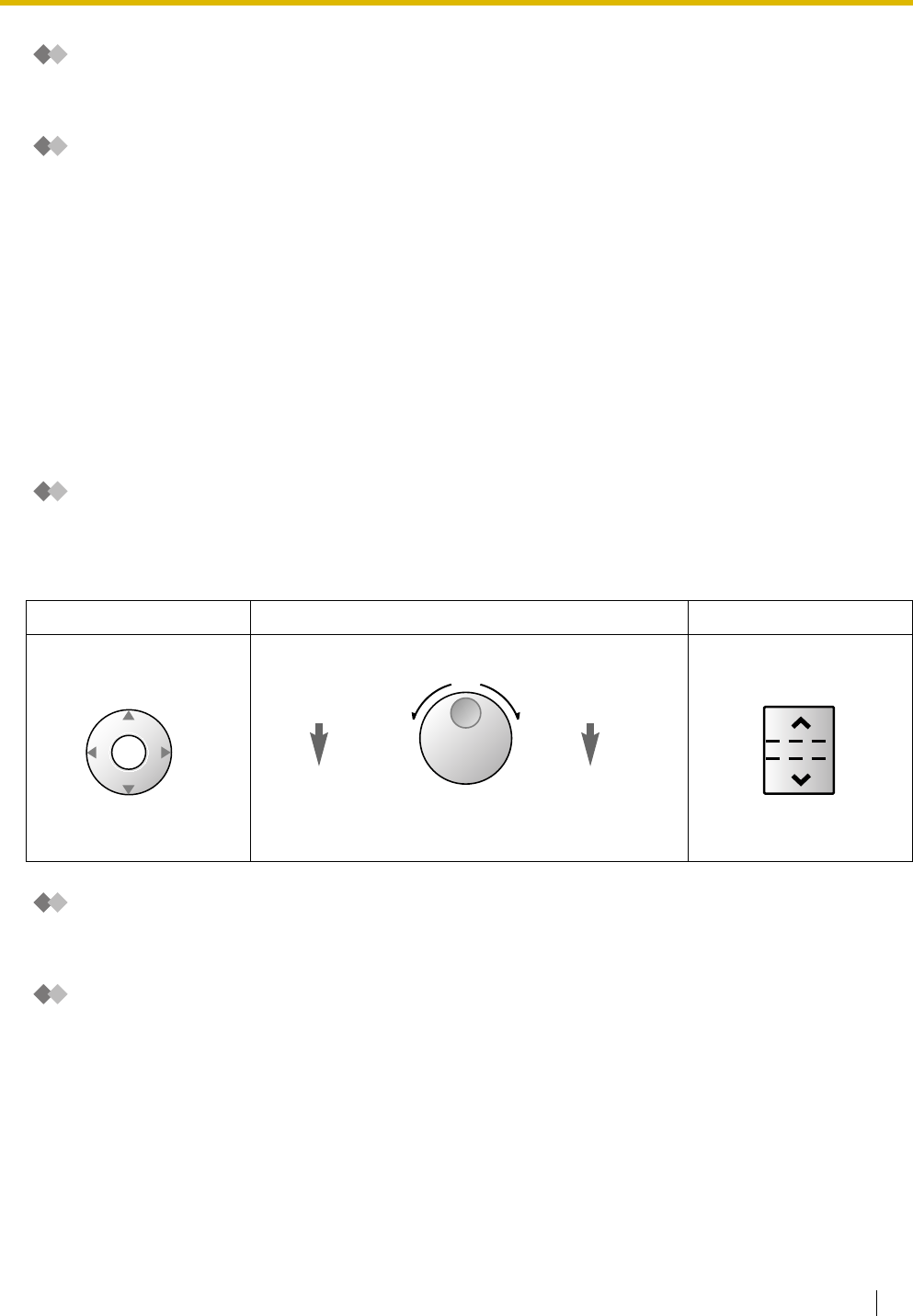
1.1 Before Operating the Telephones
User Manual 15
Tone
You will hear various tones, during or after an operation, for confirmation. Refer to "4.3.1 Tone" (Appendix).
Display
In this manual, you will see "the display ...". This refers to the display of a Panasonic proprietary telephone.
If your telephone is not a Panasonic display proprietary telephone, the message will not be displayed.
If you use a Panasonic display proprietary telephone, the display helps you confirm the settings. Some
proprietary telephones also give you easy access to features. A message is displayed depending on the
feature. By pressing the corresponding button on the side or at the bottom of the display, or pressing the
Navigator Key, you can access the desired feature.
Furthermore, depending on the display proprietary telephone, you can operate features or make calls using
the display message. Refer to "1.11 Display Proprietary Telephone".
Your Extension Number
If you use a Panasonic display proprietary telephone, you can check your own extension number on the
display. Press the TRANSFER button or Soft (S1) button while on-hook.
Using a Navigator Key/Jog Dial/Volume Key
The Navigator Key can be used for the display contrast and the volume control or you can search for desired
items on the display. Press the Navigator Key/Volume Key or rotate the Jog Dial in the desired direction. The
contrast or the volume level and the items will change as follows:
Examples
The displays and the illustrations shown as examples are from a telephone connected to the KX-TDA200.
Restrictions
Some features may be restricted at your extension under the system programming. Consult your manager
or dealer.
Navigator Key Jog Dial Volume Key
Up
(Level
increases
)
Down
(Level
decreases
)
RightLeft
ENTER
Left
(counter-clockwise)
Level
decreases
Right
(clockwise)
Level
increases
Up
(Level
increases
)
Down
(Level
decreases
)
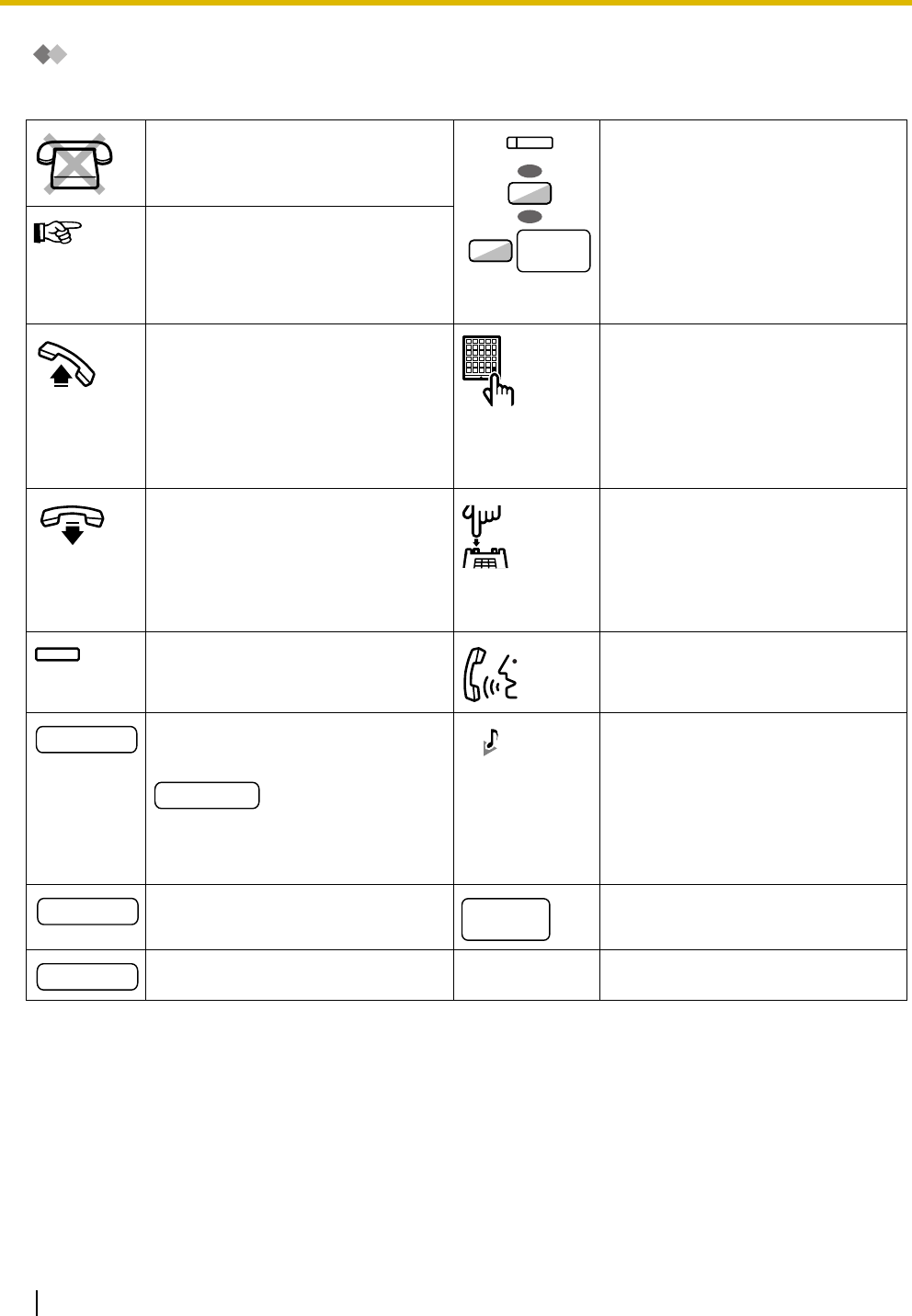
1.1 Before Operating the Telephones
16 User Manual
Icon Descriptions
The following icons show you the feature availability, notes and action to use the features.
This feature cannot be used with a
single line telephone.
Seize a CO line (One of the
following).
•Press the CO button.
•Dial automatic line access
number 9.
•Dial CO line group access
number and CO line group
number.
See "Programming" for Related
Programming if necessary.
Off-hook (One of the following).
•Lift the handset.
•Press the SP-PHONE button.
•Press the MONITOR button. (To
start talking, lift the handset.)
•Press TALK button.
Press the Call button on the
Doorphone.
On-hook (One of the following).
•Hang up.
•Press the SP-PHONE button.
•Press the MONITOR button.
•Press CANCEL button.
Press the hookswitch lightly.
Press the corresponding feature
button on the proprietary telephone.
Ta l k .
Enter the required number.
<Example>
Enter the account code.
You will hear a busy, confirmation,
dial, ring or ringback tone.
B. Tone: Busy Tone
C. Tone: Confirmation Tone
D. Tone: Dial Tone
R. Tone: Ring Tone
R. B. Tone: Ringback Tone
Dial an extension number. Dial outside phone number.
Dial the telephone number.
CO line
group no.
OR
8
9
OR
(CO)
desired no.
account code
extension no.
outside
phone no.
phone no.
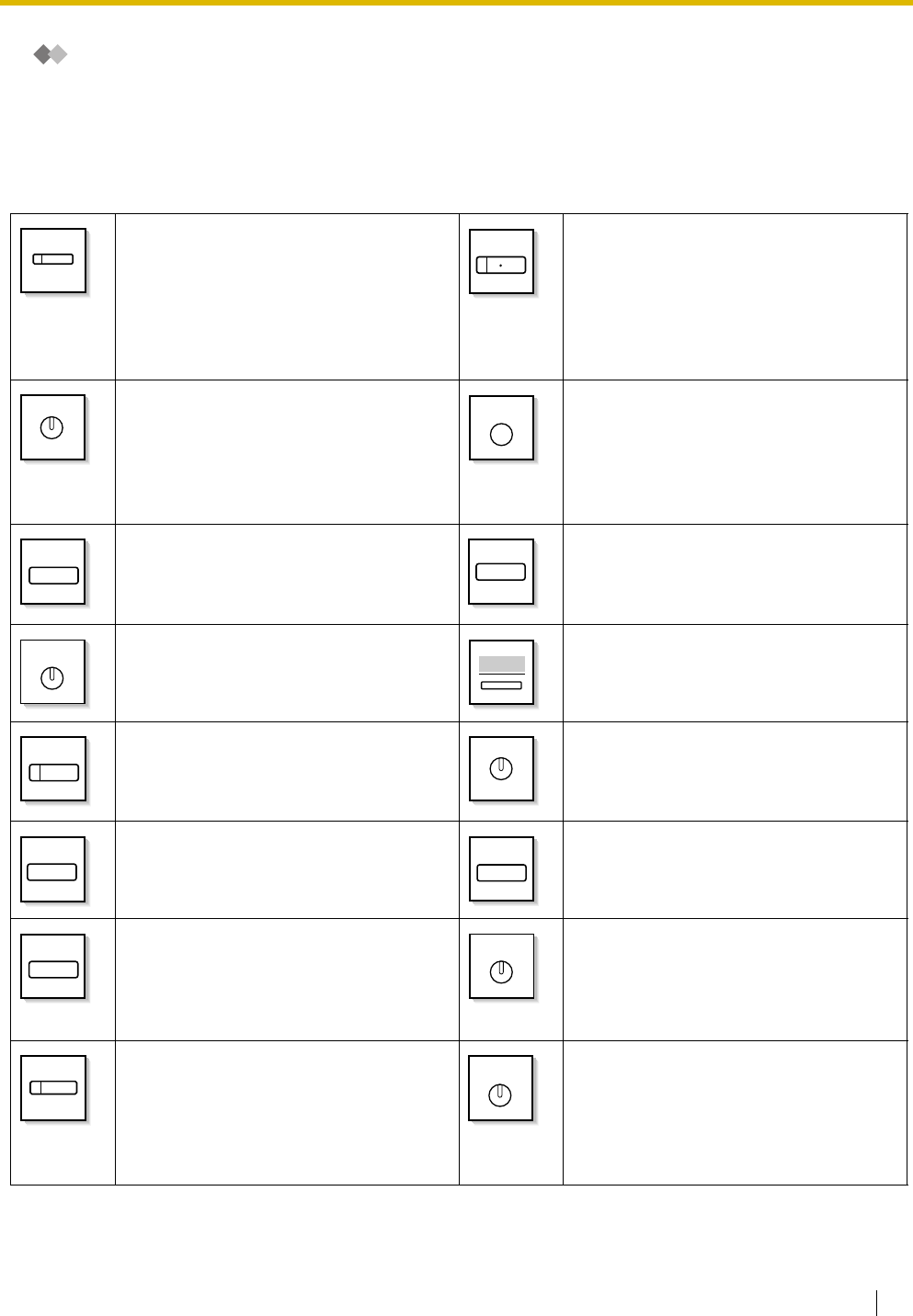
1.1 Before Operating the Telephones
User Manual 17
When You Use a Panasonic Proprietary Telephone
If you use a Panasonic proprietary telephone and the Console, they may have some of the useful feature
buttons described below. For a PS user, refer to "Operating Instructions" for PS. These buttons make
operations simple. The illustrations may differ from the buttons on your telephone.
Fixed Buttons
CO:
Used to make or receive an outside call.
(Button assignment is required.)
Also used as feature buttons. (Button
assignment is required.)
(Only the CO line "number" [e.g., 1, 2]
may be shown on some telephones.)
SP-PHONE:
Used for hands-free operation.
AUTO DIAL/STORE:
Used for System/Personal Speed Dialing
or storing program changes.
PAUSE:
Used to insert a pause when storing a
telephone number. This button also
functions as the PROGRAM button when
there is no PROGRAM button on your
telephone.
REDIAL:
Used to redial the last dialed number.
MESSAGE:
Used to leave a message waiting
indication or call back the party who left
the message waiting indication.
INTERCOM:
Used to make or receive intercom calls.
Soft Buttons:
Used to select the item displayed on the
bottom of the display.
MONITOR:
Used for hands-free dialing. You can
monitor the party's voice in hands-free
mode.
AUTO ANS (Auto Answer)/MUTE:
Used to receive an incoming call in
hands-free mode or mute the microphone
during a conversation.
TRANSFER:
Used to transfer a call to another party.
HOLD:
Used to place a call on hold.
FLASH/RECALL:
Used to disconnect the current call and
make another call without hanging up.
This button can also be used as a
CANCEL button while on-hook.
CONF (Conference):
Used to establish a multiple party
conversation.
VOICE CALL/MUTE:
Used to monitor an intercom call
automatically, but it cannot be used for
hands-free conversations. It also mutes
the handset microphone during a
conversation.
Call Forwarding (FWD)/Do Not Disturb
(DND):
Used to perform Call Forwarding (FWD)
or Do Not Disturb (DND).
(CO)
SP-PHONE
AUTO DIAL
STORE
PAUSE
REDIAL
MESSAGE
INTERCOM
MONITOR
AUTO ANS
MUTE
TRANSFER
HOLD
FLASH/
RECALL
CONF
VOICE CALL
MUTE
FWD/DND
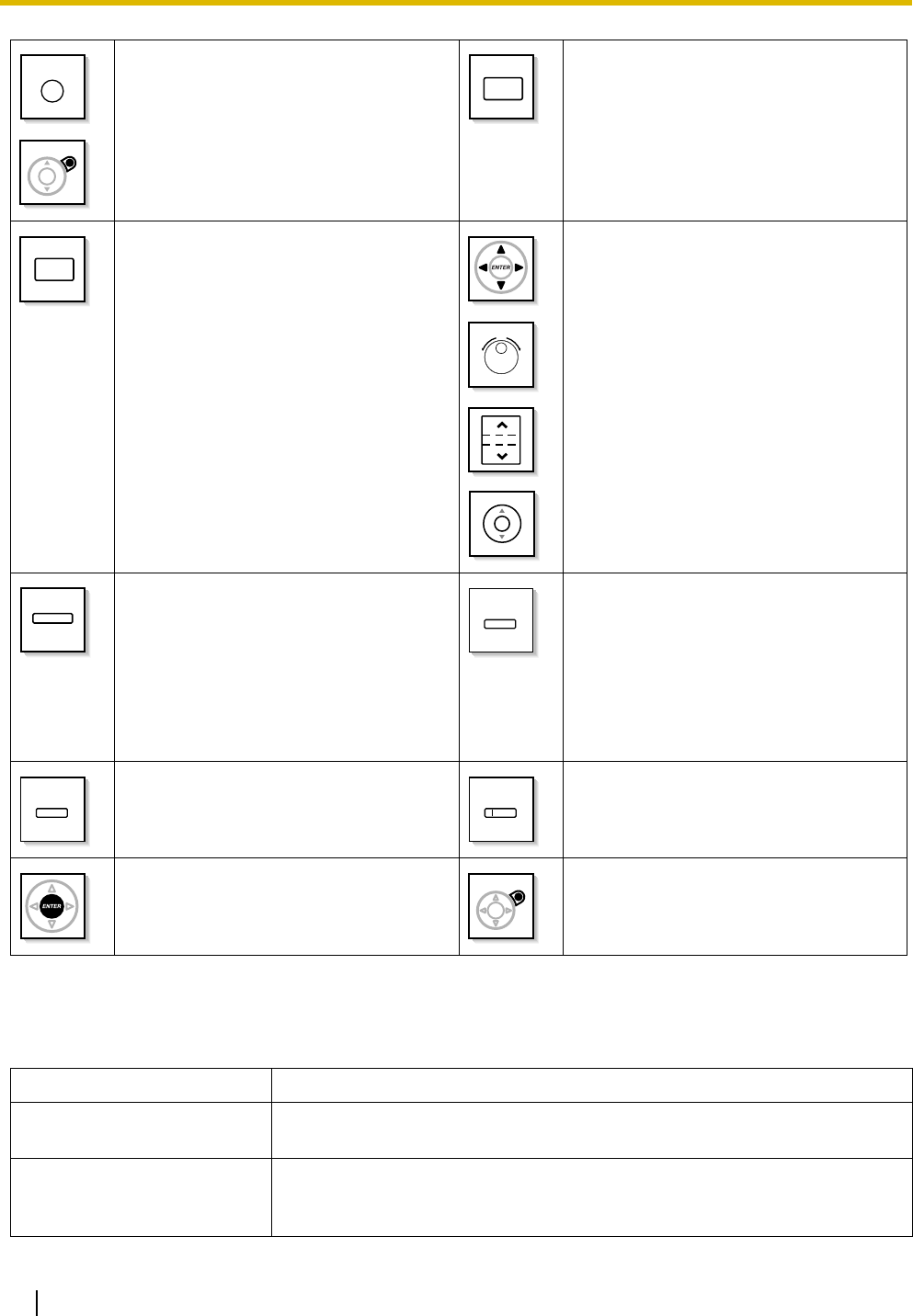
1.1 Before Operating the Telephones
18 User Manual
Customized Buttons
If the term is in parentheses like (Account) in this section, it means a flexible button has been made into an
"Account" button. To customize, refer to "3.1.3 Customizing the Buttons".
PROGRAM:
Used to enter and exit the Programming
mode.
ANSWER:
Used to answer an incoming call.
RELEASE:
Used to disconnect the line.
Navigator Key/Jog Dial/Volume Key:
Used to adjust the volume and the display
contrast or select desired items.
Programmable Feature (PF):
Located on the upper part of the CO
button array or on the DSS Console.
Assigns the desired button and used to
access the stored feature. Mostly used as
a One-touch Dialing button. (Only the "F
and number" may be shown on some
telephones.)
MODE:
Used to shift the display to access various
features.
SELECT:
Used to select the displayed item or to call
the displayed phone number.
SHIFT:
Used to access the second level of Soft
button features.
ENTER:
Used to confirm the selected item.
CANCEL:
Used to cancel the selected item.
Buttons Feature
Loop-CO (L-CO) Used to access an idle CO line for making outside calls.
Incoming outside calls from any CO line arrive at this button.
Group-CO (G-CO)
Used to access an idle CO line in a specified CO line group for making outside
calls.
Incoming calls from CO lines in the assigned CO line group arrive at this button.
PROGRAM
ANSWER
RELEASE
VOL
(PF)
MODE
SELECT SHIFT
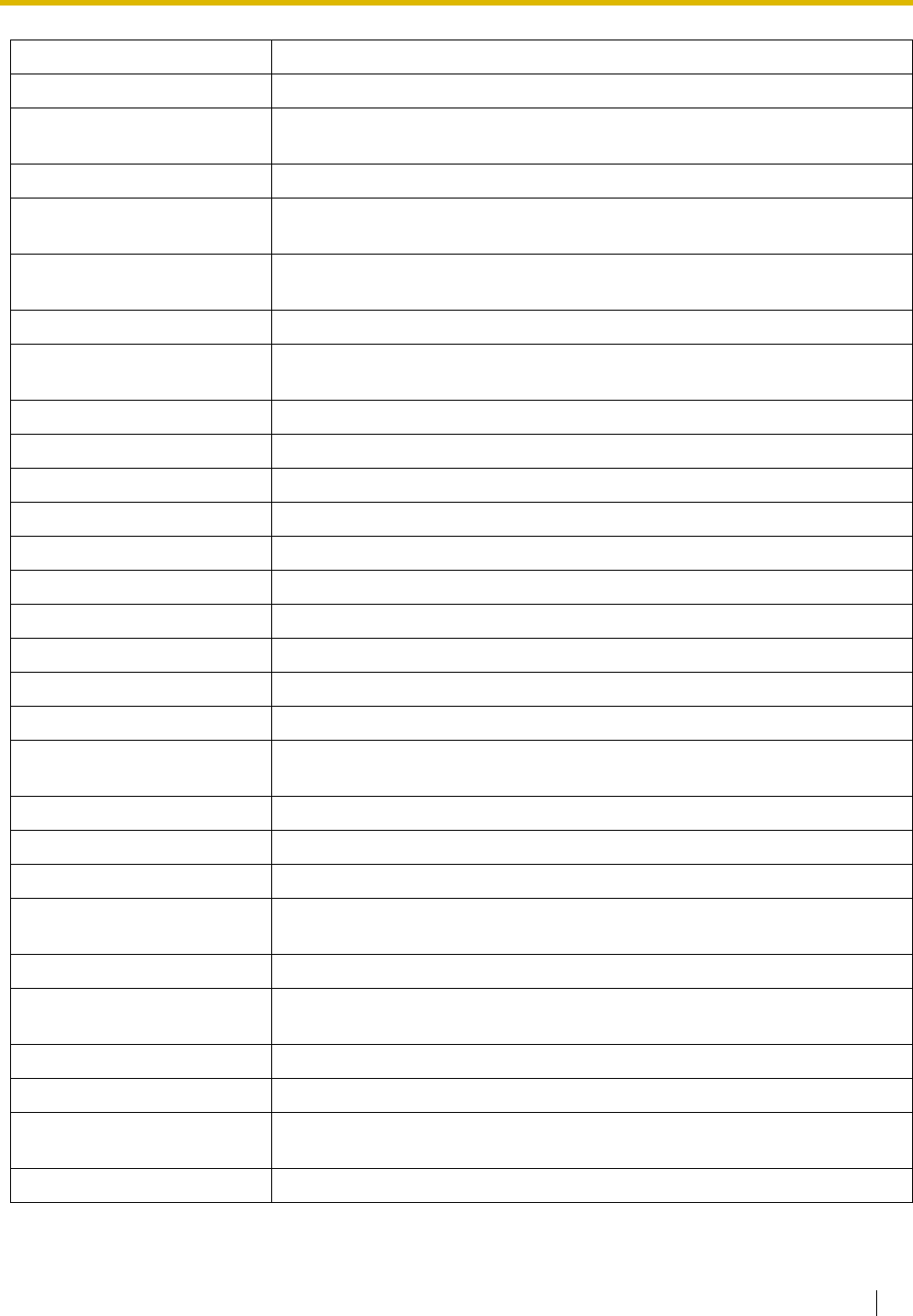
1.1 Before Operating the Telephones
User Manual 19
Single-CO (S-CO) Used to access a specified CO line for making or receiving outside calls.
Direct Station Selection (DSS) Used to access an extension with one touch.
It is also possible to be changed to the other feature button.
One-touch Dialing Used to access a desired party or system feature with one touch.
Group Directory Number (G-
DN)
Used to access a specified incoming call distribution group for making or
receiving calls.
Message Used to leave a message waiting indication or call back the party who left the
message waiting indication.
Message for another extension Used to have a Message button for another extension.
Call Forwarding (FWD)/Do Not
Disturb (DND)—Both calls Used to forward all calls to a specified destination or refuse.
FWD/DND—Outside calls Used to forward CO line calls to a specified destination or refuse.
FWD/DND—Intercom calls Used to forward intercom calls to a specified destination or refuse.
Group FWD—Both calls Used to forward all the calls to your group to a specified destination.
Group FWD—Outside calls Used to forward the CO line calls to your group to a specified destination.
Group FWD—Intercom calls Used to forward the intercom calls to your group to a specified destination.
Account Used to enter an account code.
Conference Used to establish a multiple party conversation.
Terminate Used to disconnect the current call and make another call without hanging up.
External Feature Access (EFA) Used to access special features offered by a host PBX or a telephone company.
Call Park Used to park or retrieve a call in a preset parking zone.
Call Park (Automatic Park
Zone) Used to park a call in an idle parking zone automatically.
Call Log Used to show the incoming call information.
Call Log for ICD Group Used to have a Call Log button for incoming call distribution group.
Log-in/Log-out Used to switch between the log-in and log-out mode.
Log-in/Log-out of a specified
group
Used to have a Log-in/Log-out button for another incoming call distribution
group.
Log-in/Log-out for all groups Used to have a Log-in/Log-out button for all groups.
Hurry-up Used to transfer the longest waiting call in the queue of an incoming call
distribution group to the overflow destination.
Wrap-up Used to switch the wrap-up status, Ready and Not Ready mode.
System Alarm Used to confirm a PBX error. For more details, consult your dealer.
Time Service (Day/Night/
Lunch/Break) Used to switch the time service mode.
Answer Used to answer an incoming call.
Buttons Feature
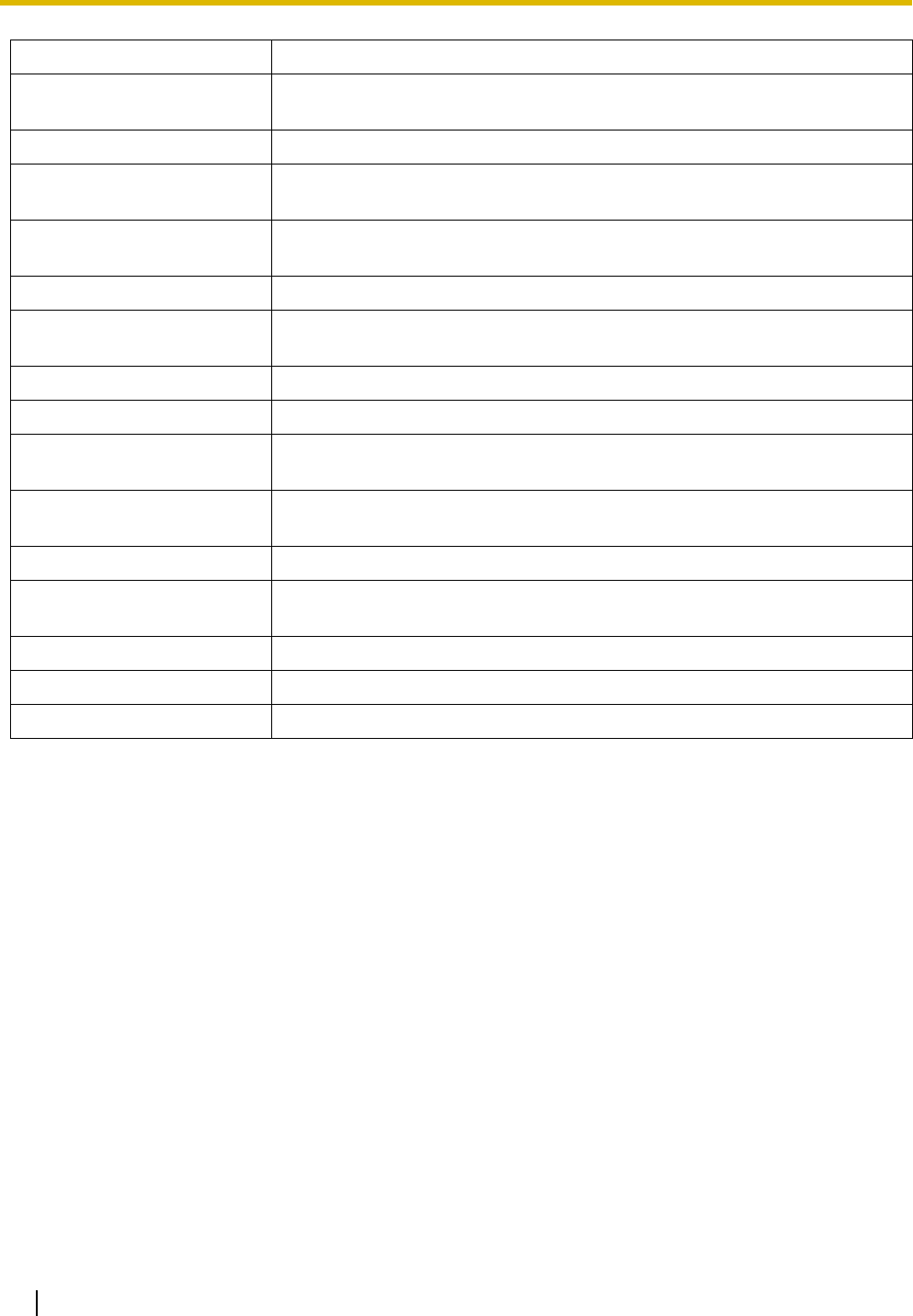
1.1 Before Operating the Telephones
20 User Manual
Release Used to disconnect the line during or after a conversation or to complete a Call
Transfer.
Toll Restriction (TRS) Used to change the toll restriction level of other extension users temporarily.
Calling Line Identification
Restriction (CLIR) Used to switch between the CLIP and CLIR services.
Connected Line Identification
Restriction (COLR) Used to switch between the COLP and COLR services.
Headset Used to talk using the headset.
Time Service Switching Mode
(Automatic/Manual) Used to switch the time service mode, Automatic or Manual.
Two-way Record Used to record a conversation into your own mailbox.
Two-way Transfer Used to record a conversation into the mailbox of a specific extension.
One-touch Two-way Transfer Used to record a conversation into the mailbox of a specific extension with one
touch.
Live Call Screening (LCS) Used to monitor your own voice mailbox while an incoming caller is leaving a
message and, if desired, intercept the call.
Voice Mail Transfer Used to transfer a call to the mailbox of a specified extension.
Network Direct Station
Selection (NDSS)
Used to access an extension connected to other PBXs in the network with one
touch.
CTI Used to access CTI features. For more details, consult your dealer.
Check-in Used to switch the room status of extensions from Check-out to Check-in.
Check-out Used to switch the room status of extensions from Check-in to Check-out.
Buttons Feature
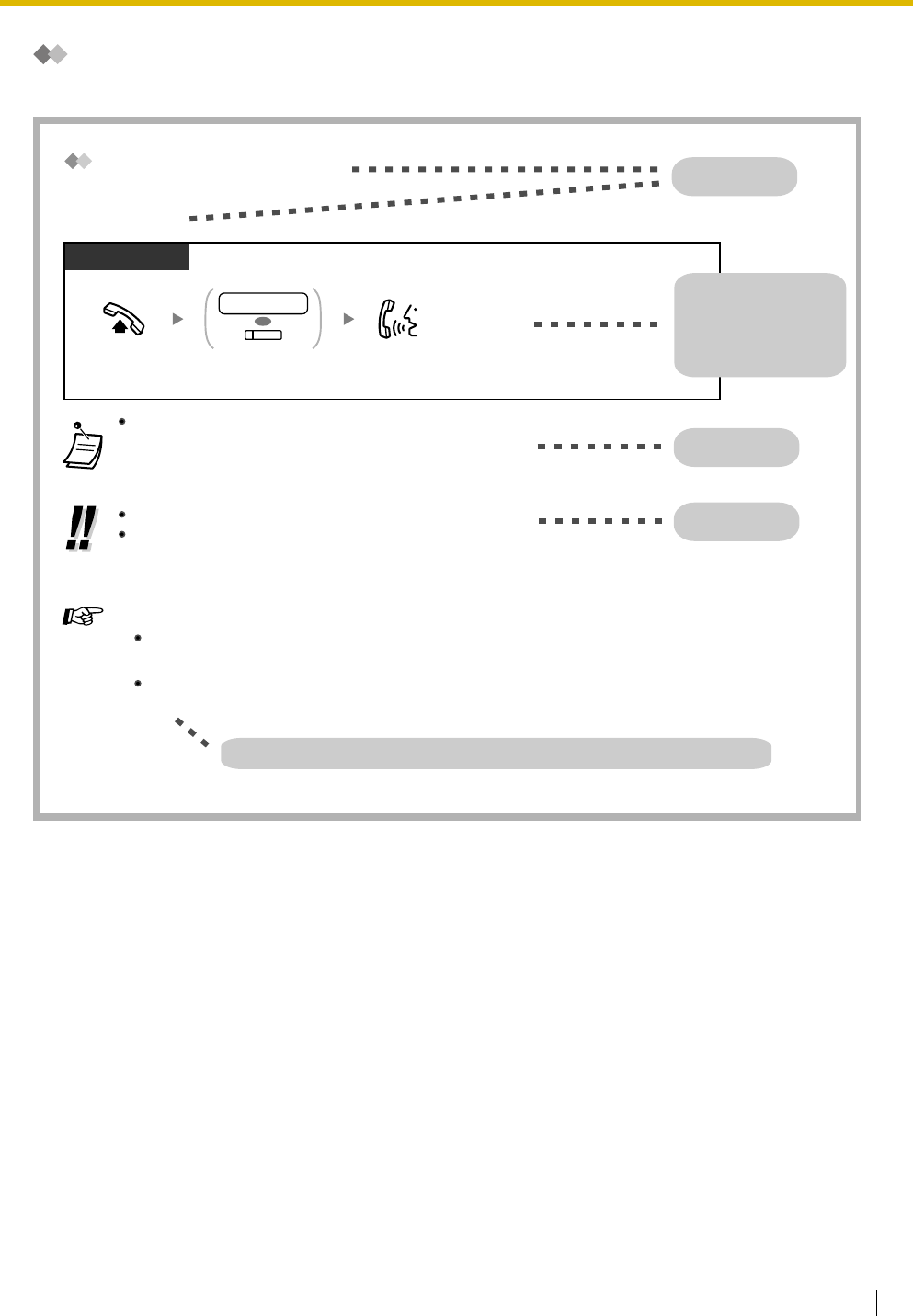
1.1 Before Operating the Telephones
User Manual 21
How to Follow the Steps
An example of system operation is shown below.
The DSS button light shows the current status as follows:
Off: The extension is idle.
Red on: Your or another extension is using the line.
For quick operation
If you are an operator or dial some extensions frequently, DSS buttons are useful.
Customizing Your Phone
3.1.3 Customizing the Buttons
Create or edit a Direct Station Selection (DSS) button.
PT and SLT
PT/SLT/PS
Off-hook. Talk.
Dial extension number
or press DSS.
OR
extension no.
(DSS)
Feature title
Operation steps
The description of the
icons are explained on
"Icon Descriptions".
Conditions
Hints
Programming References: The related or required programming is noted.
Calling Another Extension
Intercom Call
To call using a directory, refer to "1.11.2 Directories".
3.1.2 Settings on the Programming Mode—Preferred Line Assignment—Outgoing
Select the seized line when going off-hook.
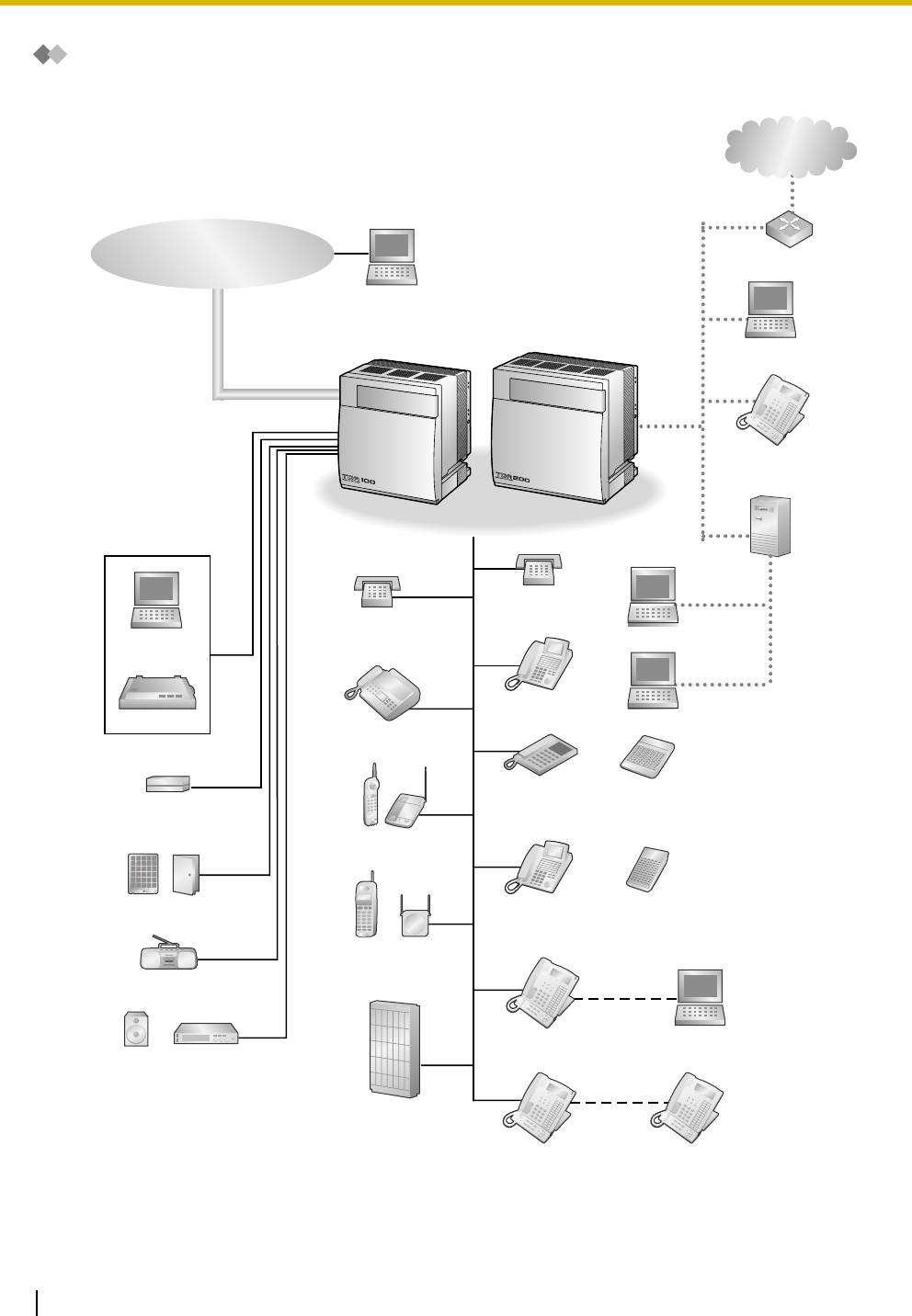
1.1 Before Operating the Telephones
22 User Manual
Connection Example
This diagram shows you a connection example.
Doorphone & Door Opener
External Music Source
Pager/
Speaker
Voice Processing
System
KX-T7636/
KX-T7633
Computer
Computer
Printer
Router
Telephone Company
Hybrid IP-PBX
Single Line
Telephone
Cell
Station
Portable
Station
Wireless Phone
Fax Machine
Computer
USB
Analog
Proprietary
Telephone
Digital
Proprietary
Telephone
Amplifier
Computer
Computer
(Server)
Computer
Computer
Single Line
Telephone
Digital Proprietary
Telephone
Private IP
network
KX-T7600
Digital
Proprietary
Telephone
KX-T7600
Digital
Proprietary
Telephone
DSS Console
DSS Console
IP Proprietary
Telephone
External Sensor/
External Relay
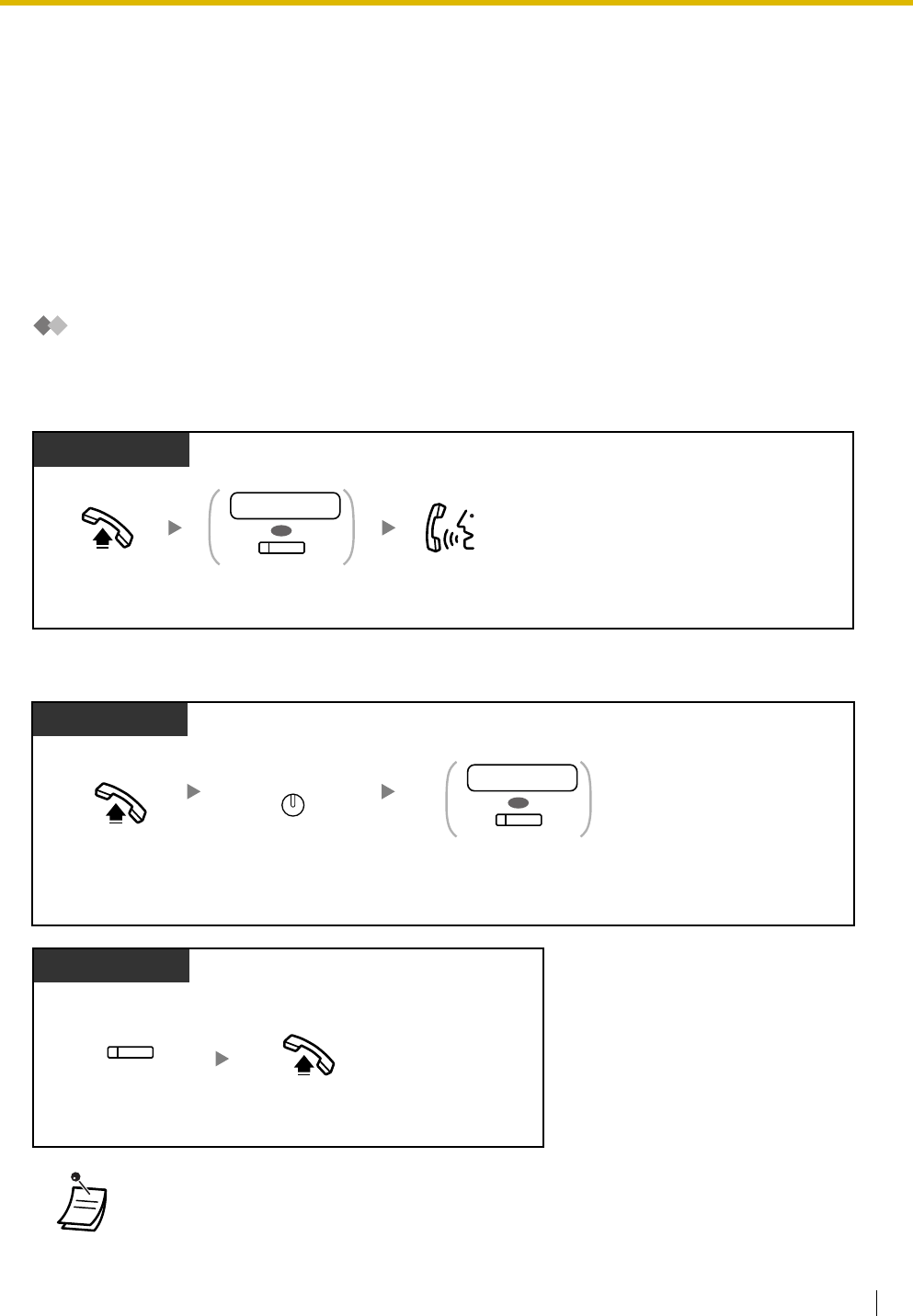
1.2 Making Calls
User Manual 23
1.2 Making Calls
1.2.1 Basic Calling
–Calling Another Extension
–Calling an Outside Party
–TIE Line Access
–Account Code Entry
Calling Another Extension
Intercom Call
When your telephone does not access an outside line automatically
When your telephone accesses an outside line automatically
•The DSS button light shows the current status as follows:
Off: The extension is idle.
Red on: Your or another extension is using the line.
PT and SLT
PT/SLT/PS
Off-hook. Talk.Dial
extension number
or press
DSS
.
OR
extension no.
(DSS)
Off-hook. Press
INTERCOM
.
INTERCOM
PT/PS
OR
extension no.
(DSS)
Dial
extension number
or press
DSS
.
(DSS)
Press DSS.
While on-hook
Off-hook.
PT/PS
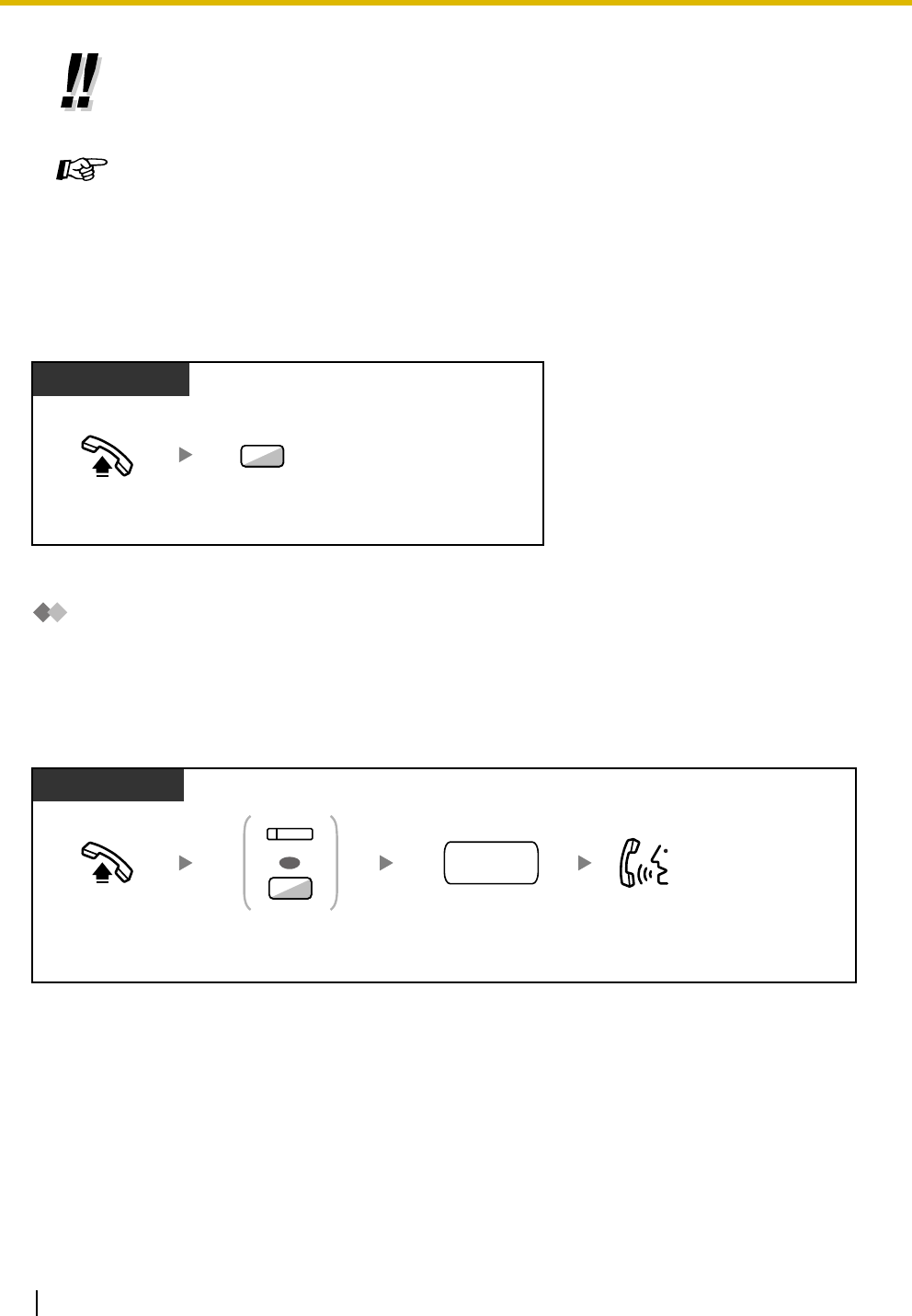
1.2 Making Calls
24 User Manual
Operator Call
You can call an extension or a group assigned as the operator.
Calling an Outside Party
You have to seize a CO line before dialing an outside phone number because external calls are made via
your PBX.
Select one of the following methods:
Automatic Line Access
•To call using a directory, refer to "1.11.2 Directories".
•For quick operation
If you are an operator or dial some extensions frequently, DSS buttons are useful.
Customizing Your Phone
•3.1.2 Settings on the Programming Mode—Preferred Line Assignment—Outgoing
Select the seized line when going off-hook.
•3.1.3 Customizing the Buttons
Create or edit a Direct Station Selection (DSS) button.
PT/SLT/PS
Off-hook. Enter
0
.
0
PT/SLT/PS
Off-hook. Talk.
Dial outside
phone number.
Press L-CO or
enter automatic
line access number.
OR
9
(L-CO)
outside
phone no.
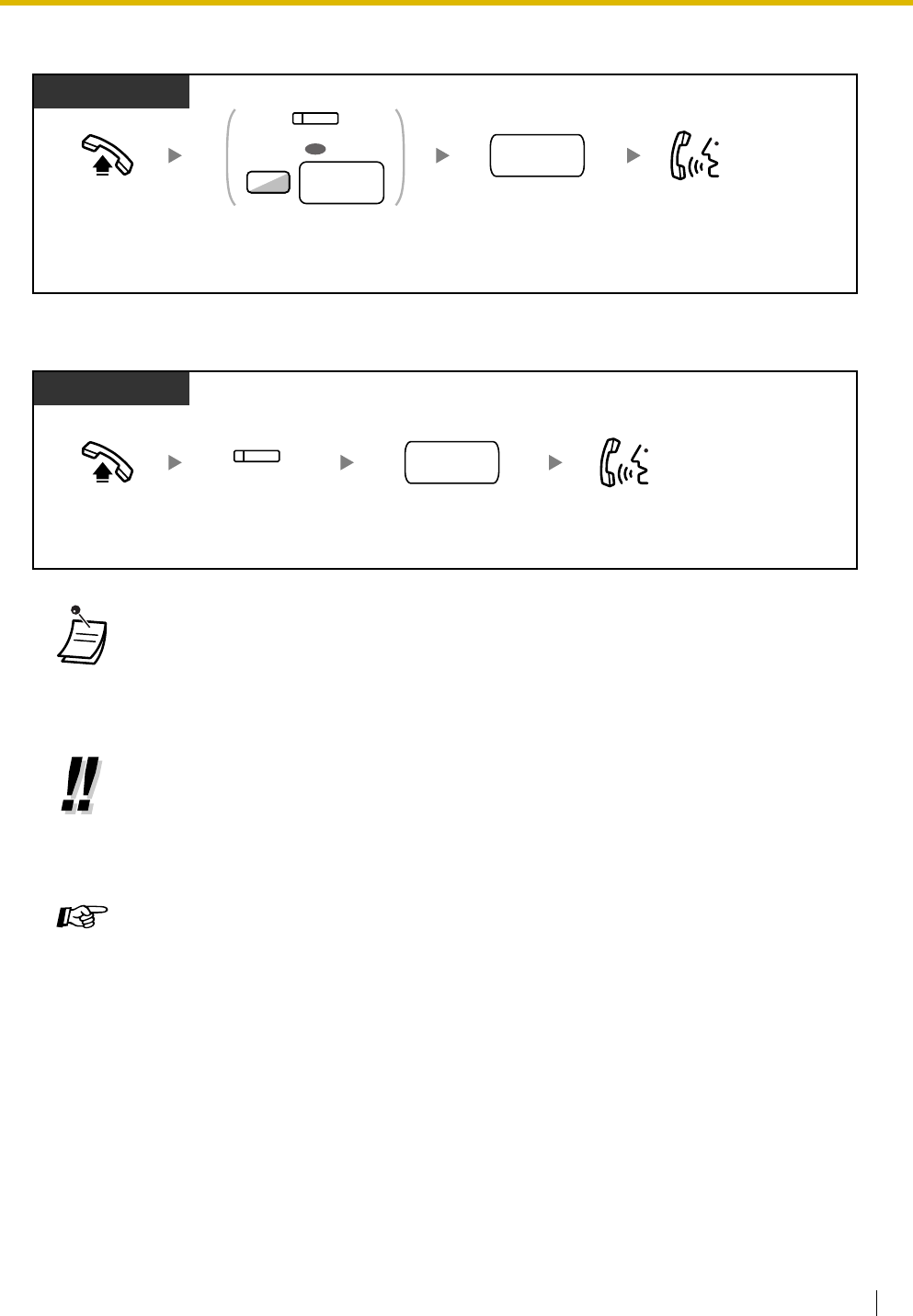
1.2 Making Calls
User Manual 25
CO Line Group Access
To select the specified CO line
•Each of the S-CO button or G-CO button light shows the current status as follows:
Off: The line is idle.
Red on: The line is in use.
•You may be restricted from making a call to the specified outside party. To make a call, refer
to "1.2.6 Calling without Restrictions".
•To confirm number before dialing, you can enter a phone number and confirm it on the
display and then go off-hook. (Predialing)
•To make a call to another party without going on-hook, press the FLASH/RECALL button.
It will re-access the CO line and provide external dial tone. Pressing the Terminate button will
provide intercom dial tone. You can dial the new phone number without going on/off-hook.
Customizing Your Phone
•3.1.2 Settings on the Programming Mode–Preferred Line Assignment—Outgoing
Select the seized line when going off-hook.
•3.1.3 Customizing the Buttons
Create or edit a Loop-CO (L-CO) button, a Group-CO (G-CO) button, a Single-CO (S-
CO) button or a Terminate button.
PT and SLT
PT/SLT/PS
Off-hook. Talk.
Press
G-CO
or enter
CO
line group access number
and then
CO line group
number
(2 digits).
Dial
outside phone
number
.
outside
phone no.
OR
(G-CO)
8
CO line
group no.
PT and SLT
PT/PS
Off-hook. Talk.
Press
S-CO
.
(S-CO)
Dial
outside
phone number
.
outside
phone no.
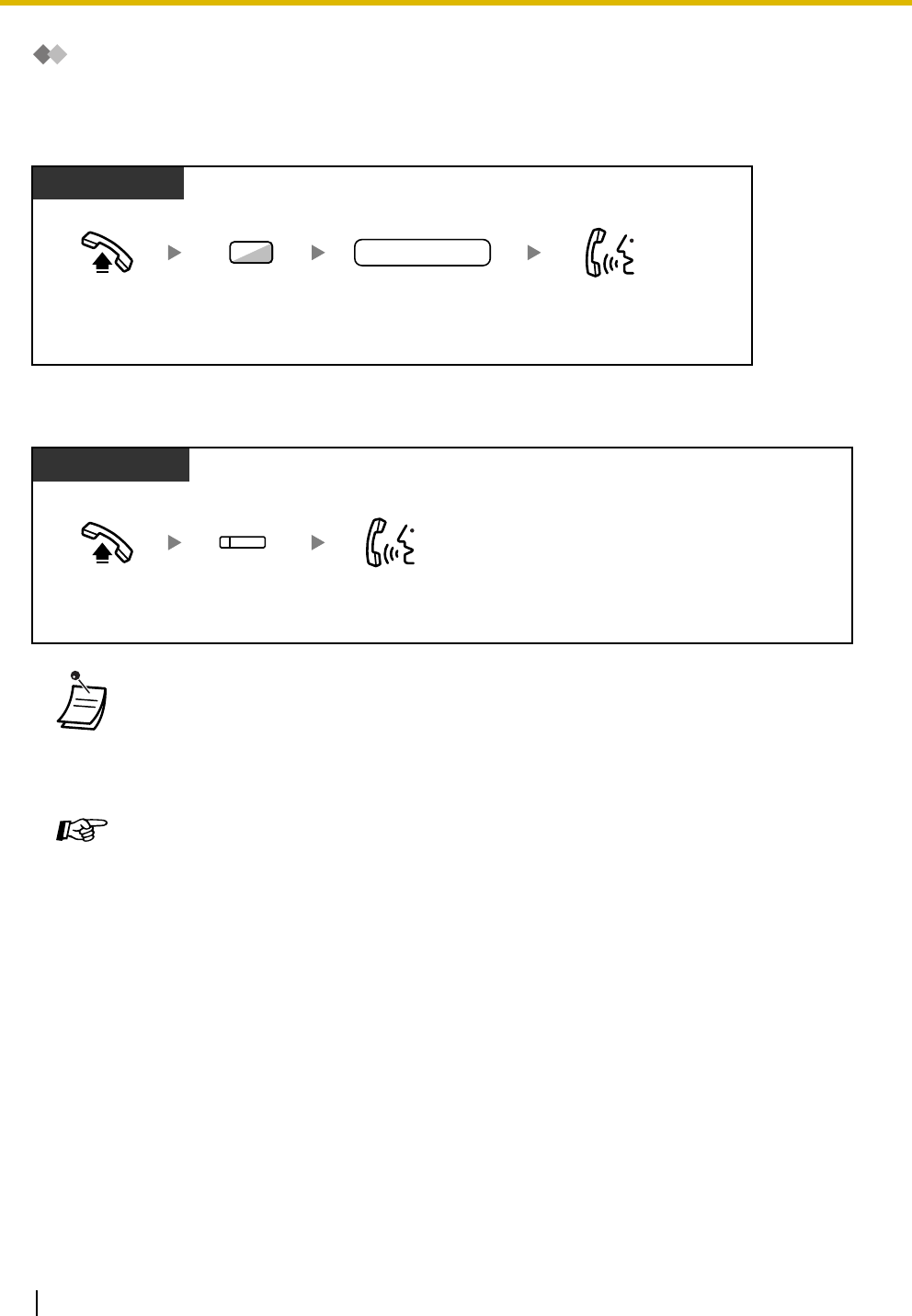
1.2 Making Calls
26 User Manual
TIE Line Access
You can access extensions connected to other PBXs in a private network.
To call
To call with one touch
•To start monitoring another PBX extension after customizing an NDSS button, go off-
hook, press the NDSS button, and go on-hook.
The NDSS button light will show the current status as follows:
Off: The extension is idle.
Red on: The extension is busy.
Customizing Your Phone
•3.1.3 Customizing the Buttons
Create or edit a Network Direct Station Selection (NDSS) button.
PT/SLT/PS
Off-hook. Talk.
Enter 7. Dial private
phone number.
private phone no.
7
PT and SLT
PT/PS
Off-hook. Press
NDSS
.Talk.
(NDSS)
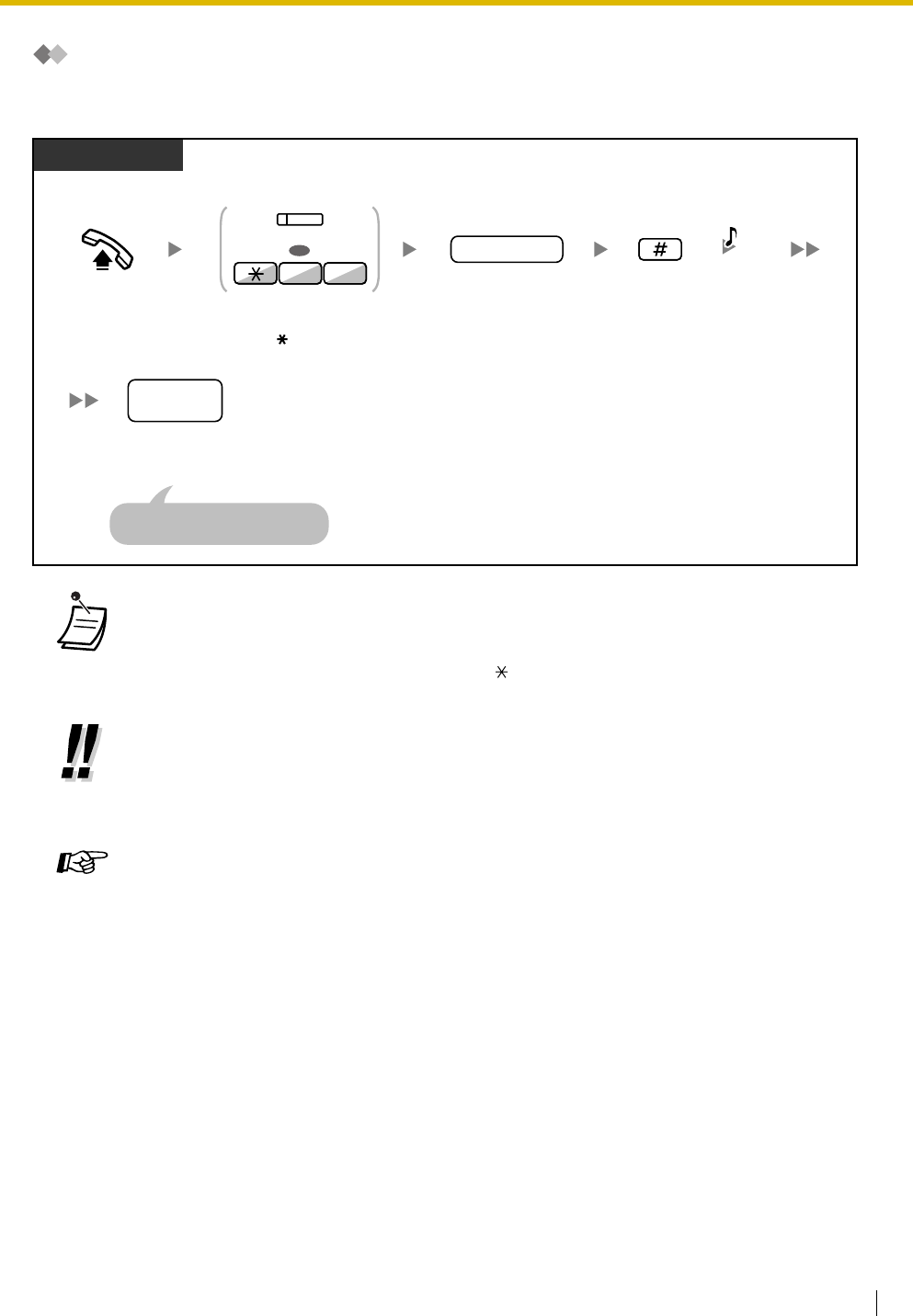
1.2 Making Calls
User Manual 27
Account Code Entry
You may give a specified account code to extension users and check their telephone usage. You can specify
an account code for each client and check the call duration.
1.2.2 Easy Dialing
This is convenient for frequently dialed phone numbers.
–One-touch Dialing
–Personal Speed Dialing
–System Speed Dialing
–Hot Line
–Quick Dialing
•A Panasonic proprietary telephone extension user can enter an account code during a
conversation and when hearing reorder tone after the other party hangs up.
•Account codes may use the digits "0" through "9".
•If you enter the wrong code, press the " " key and re-enter the account code.
•You may not be able to make an outside call without an account code. Entry mode is assigned
to each user. Ask your manager for your mode.
•For your convenience, you can store the code with the phone number in the memory (e.g.,
Speed Dialing).
Customizing Your Phone
•3.1.3 Customizing the Buttons
Create or edit an Account button.
PT/SLT/PS
Enter
#
.
Off-hook.
account code
Enter
account code
(max. 10 digits).
Press
Account
or
enter
49
.
Dial
outside
phone number
.
outside
phone
no.
Seize CO line before entering
outside phone number.
D.Tone
94
(Account)
OR
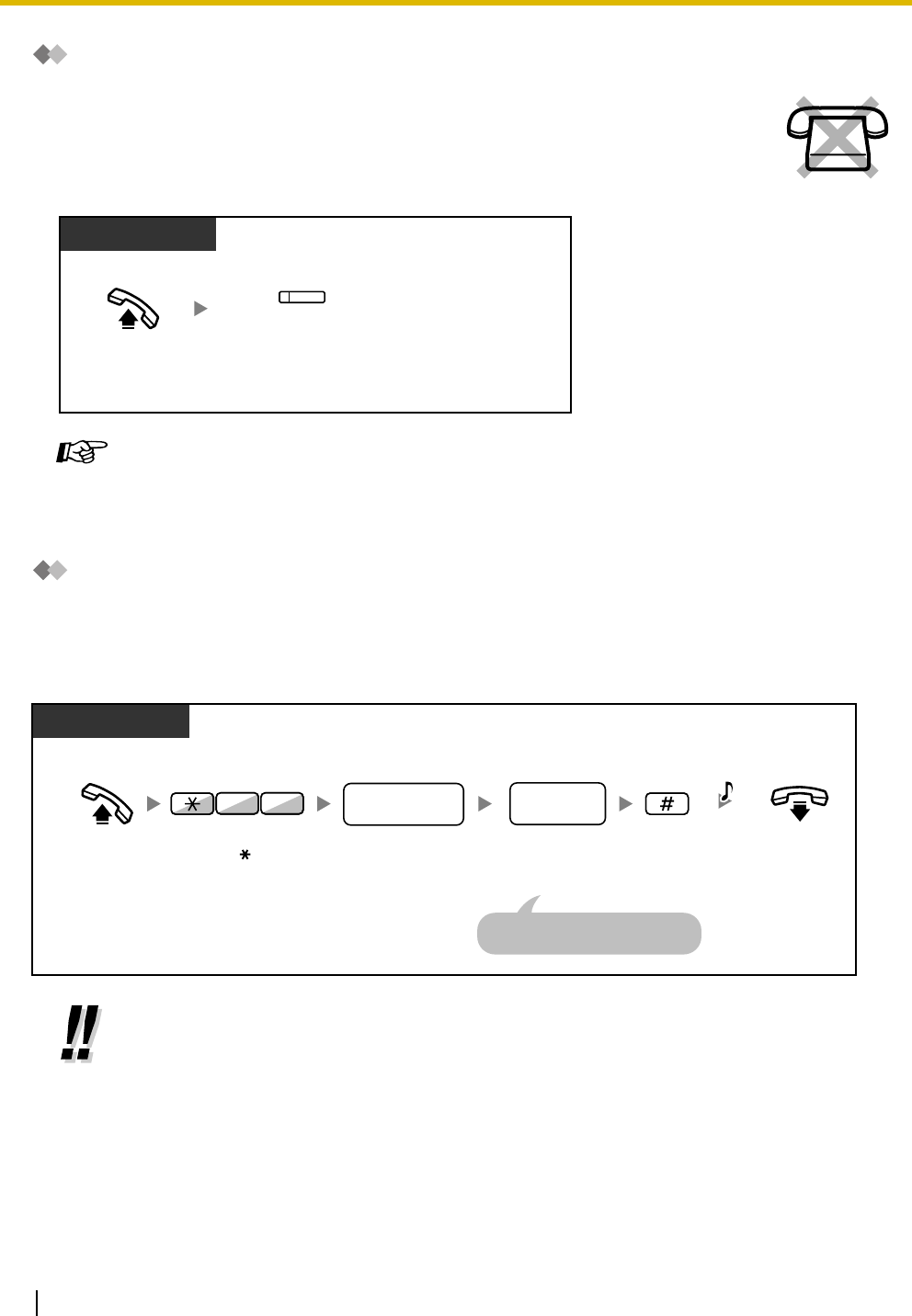
1.2 Making Calls
28 User Manual
One-touch Dialing
Personal Speed Dialing
You can store numbers at your extension for your personal use.
This feature is also known as Station Speed Dialing.
To store a phone number
You can store a phone number into the flexible button for one-touch operation.
Customizing Your Phone
•3.1.3 Customizing the Buttons
Create or edit a One-touch Dialing button, store the desired phone number or feature
number.
•The maximum number of personal speed dialing numbers (default: 10 numbers, 00-09) can
be increased up to 100 numbers. For more details, consult your dealer.
Press
One-touch
Dialing
.
Off-hook.
PT/PS
(One-touch
Dialing)
Off-hook. Enter
personal speed
dialing number
(2 digits).
Enter
#
.
desired
phone no.
personal speed
dialing no.
Enter
desired
phone number
(max. 32 digits).
PT/SLT
On-hook.
03
Enter
30
.
Enter CO line access number
before outside phone number.
C.Tone
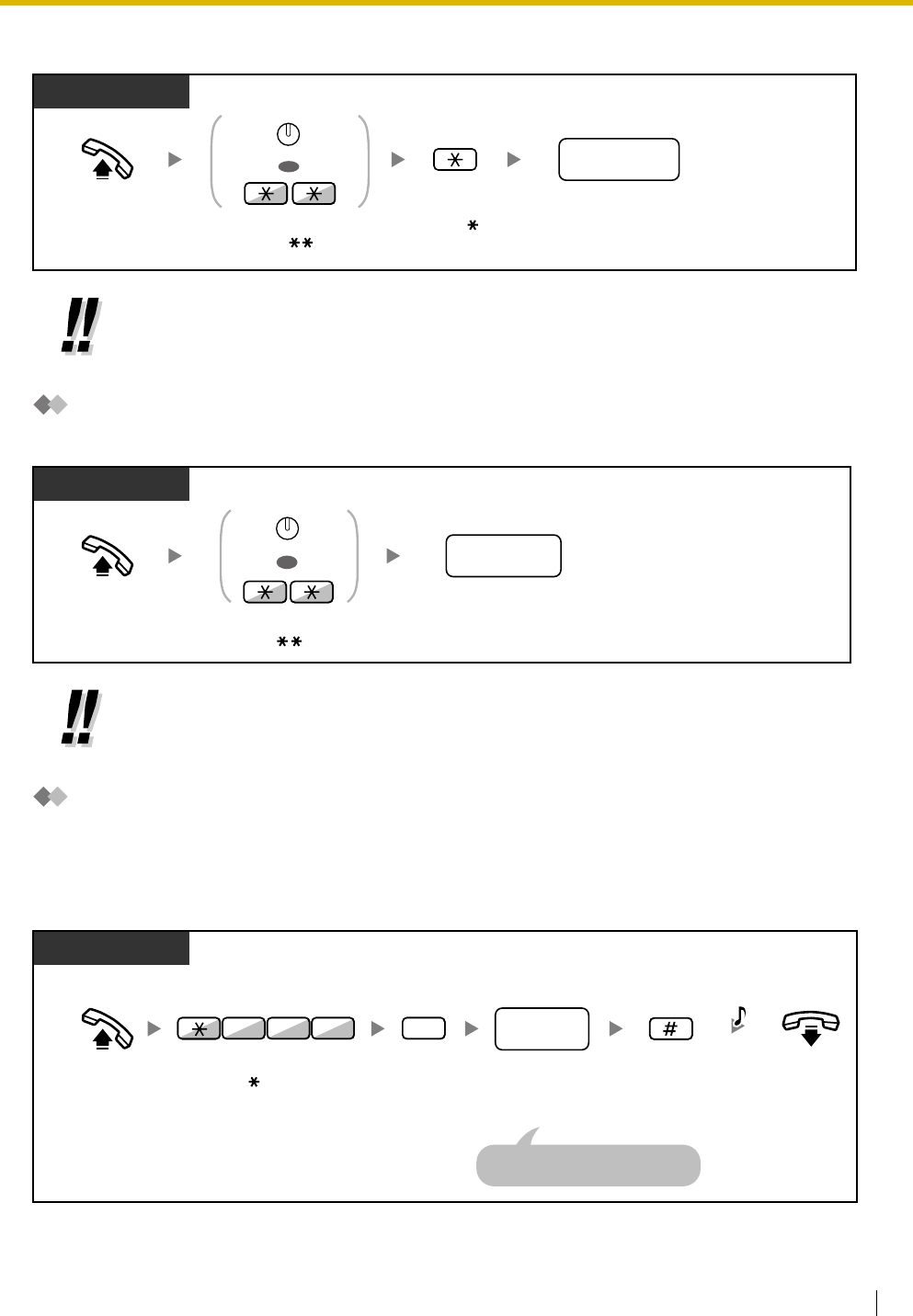
1.2 Making Calls
User Manual 29
To dial
System Speed Dialing
You can make calls using speed dialing numbers stored in the PBX.
Hot Line
You can make an outside call simply by going off-hook if you have preprogrammed your phone.
This feature is also known as Pickup Dialing.
To store a phone number
•To call using a directory, refer to "1.11.2 Directories".
•To call using a directory, refer to "1.11.2 Directories".
PT/SLT
Enter
. Dial
personal speed
dialing number
(2 digits).
personal speed
dialing no.
Off-hook. Press
AUTO DIAL
or enter .
OR
AUTO DIAL
STORE
PT/SLT/PS
Off-hook. Dial
system speed
dialing number
(3 digits).
system speed
dialing no.
Press
AUTO DIAL
or enter .
OR
AUTO DIAL
STORE
PT/SLT/PS
Enter
#
.On-hook.
Off-hook. Enter
desired
phone number
(max. 32 digits).
desired
phone
no.
Enter CO line access number
before outside phone number.
Enter
740
.
2
Enter
2
.
4 0
7
C.Tone
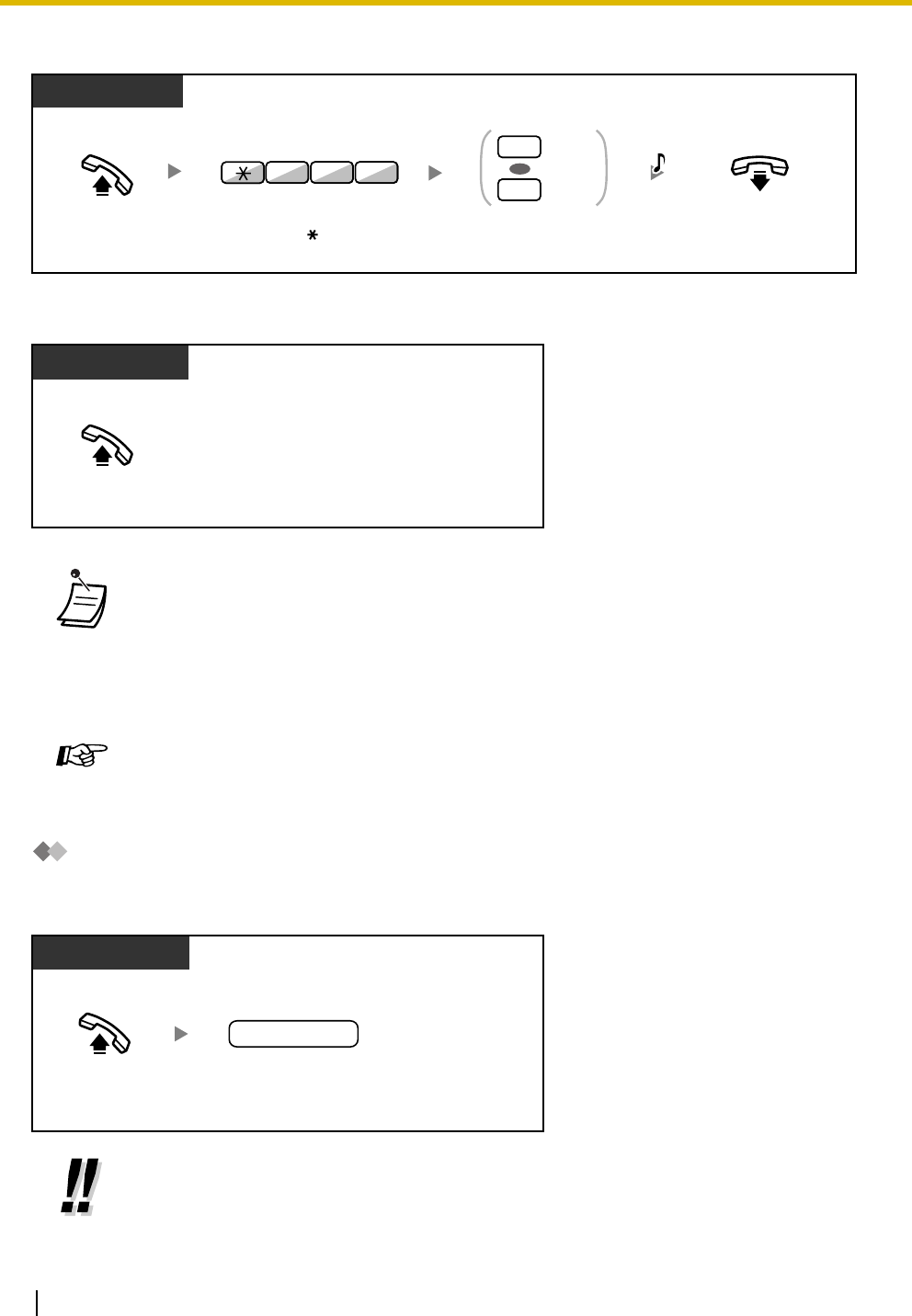
1.2 Making Calls
30 User Manual
To set/cancel
To dial
Quick Dialing
You can make a call simply by pressing the preprogrammed number for quick dialing. For details, consult
your manager or dealer.
•To call another party, dial the desired party's phone number before the preprogrammed
number is dialed.
•You should assign the intercom line as the seized line when going off-hook. (Preferred Line
Assignment—Outgoing)
•If canceling Hot Line is difficult because this feature is activated immediately after going off-
hook, consult your dealer.
Customizing Your Phone
•3.1.2 Settings on the Programming Mode—Preferred Line Assignment—Outgoing
Select the seized line when going off-hook.
•It is a useful feature for Hotel.
For example, to dial the Room Service, dial the digit "3", not the full extension number.
PT/SLT/PS
Off-hook. On-hook.
Enter
1
to set
or
0
to cancel.
Set
Cancel
1
0
Enter
740
.
4 07
C.Tone
OR
Off-hook.
PT/SLT/PS
Off-hook. Dial
quick dialing
number
(max. 4 digits).
PT and SLT
quick dialing no.
PT/SLT/PS
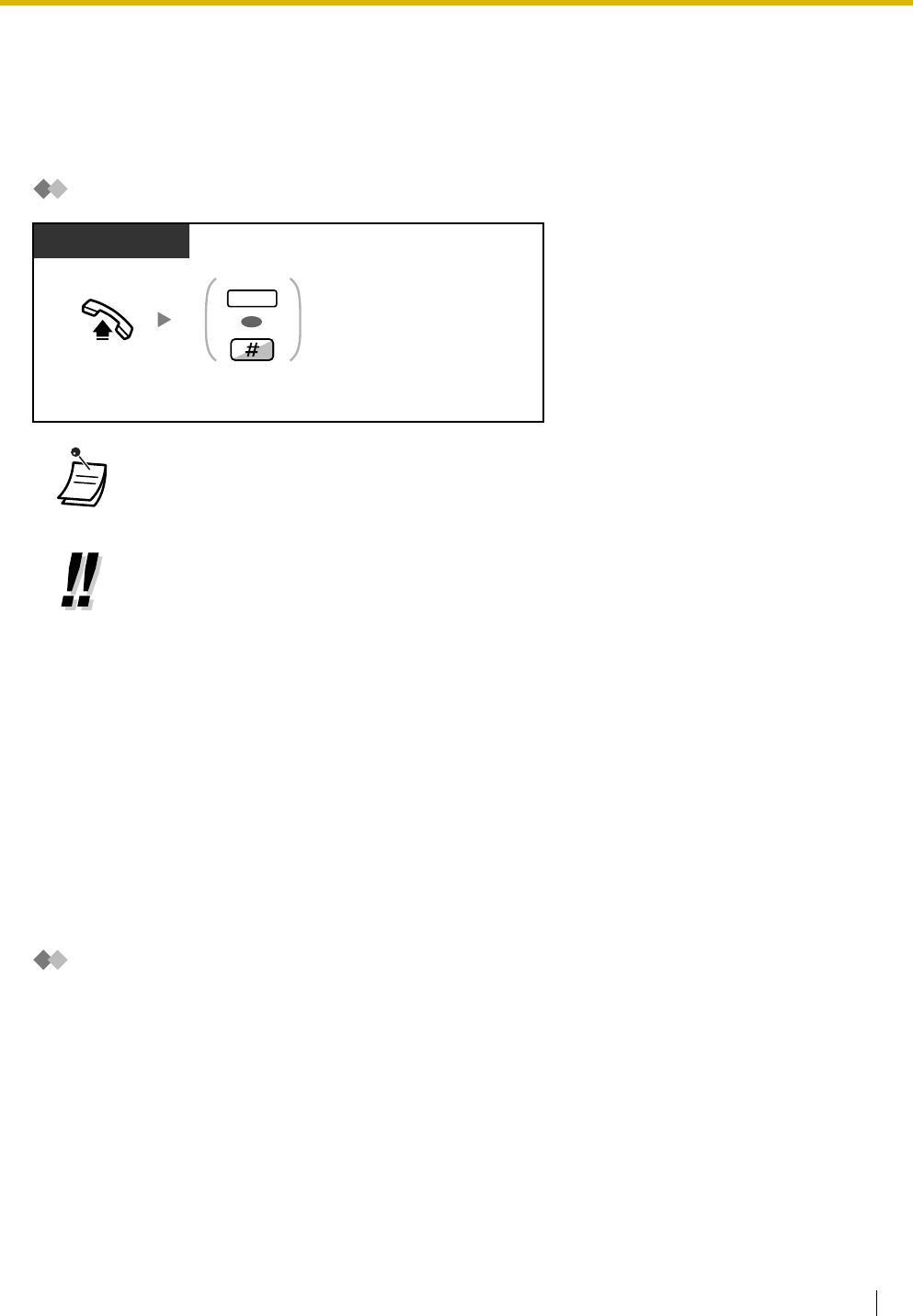
1.2 Making Calls
User Manual 31
1.2.3 Redial
This is convenient when calling the same outside party again.
–Last Number Redial
Last Number Redial
1.2.4 When the Dialed Line is Busy or There is No Answer
–Automatic Callback Busy
–Call Waiting
–Message Waiting
–Executive Busy Override
–Call Monitor
–DND Override
Automatic Callback Busy
You can set the telephone to receive callback ringing:
•when a dialed extension becomes idle.
•when your desired CO line that is in use by another extension becomes idle.
You cannot set Automatic Callback Busy for a busy party outside of the PBX.
When you answer the callback ringing:
•For an outside call: The line is seized.
•For an intercom call: The called extension starts ringing automatically.
•Up to 32 digits can be stored and redialed.
•After pressing REDIAL, if you hear a busy tone again, press REDIAL to retry.
•To redial automatically, press the SP-PHONE button and then the REDIAL button, or press
the REDIAL button directly. It will keep trying the busy number until the called party answers
or until a specified timeout (Automatic Redial). You can perform other tasks during dialing. To
cancel, press the FLASH/RECALL button.
Some CO lines may not support this feature.
PT/SLT/PS
Off-hook. Press
REDIAL
or enter
#
.
REDIAL
OR
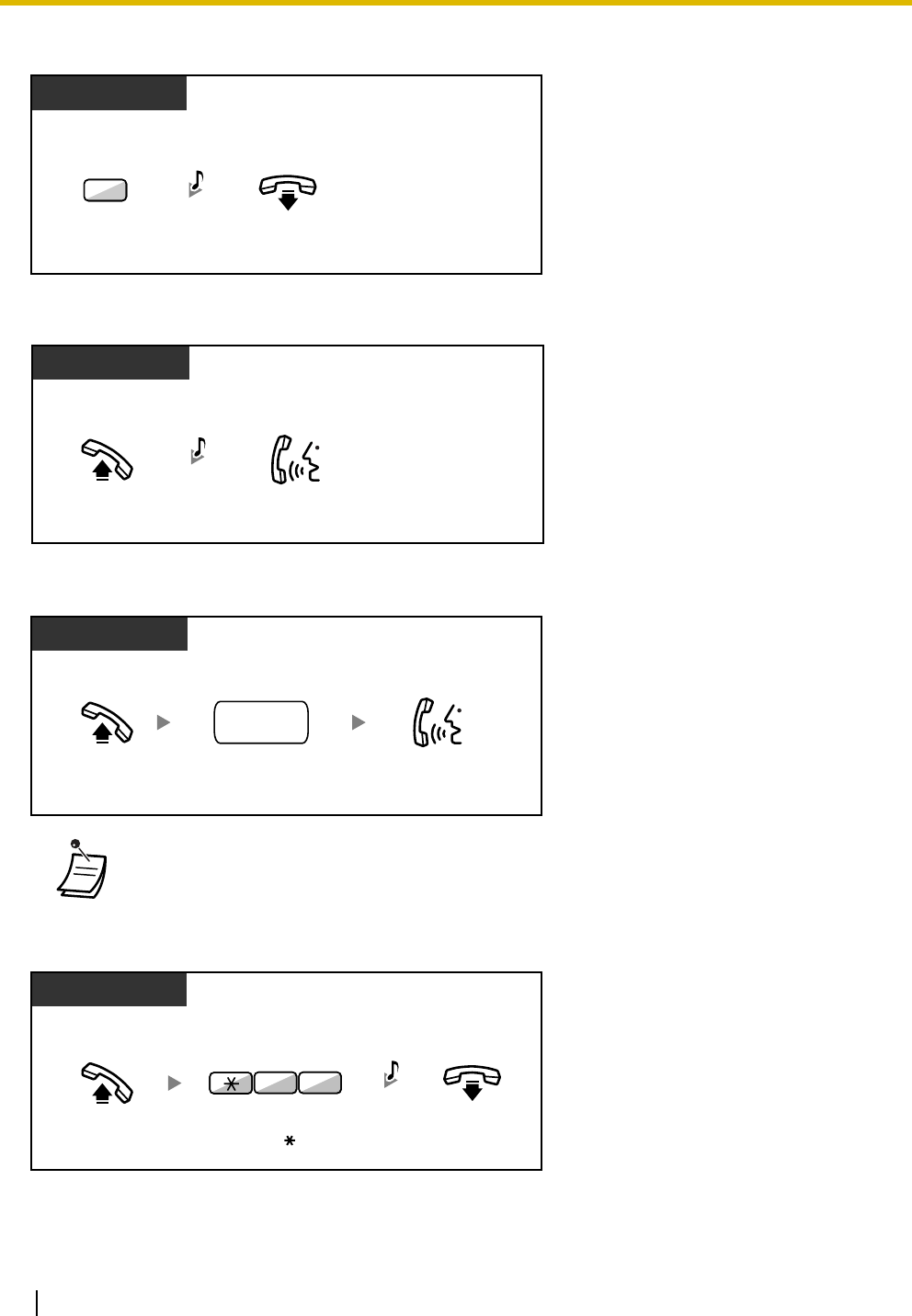
1.2 Making Calls
32 User Manual
To set (for both extension and CO line)
To answer the callback ringing from an idle extension
To answer the callback ringing from an idle CO line
Automatic Callback Busy Cancel
•If you do not answer the callback ringing within 10 seconds, this feature will be canceled.
PT/SLT/PS
While hearing a busy tone
Enter
6
.
6
On-hook.
C.Tone
Off-hook.
PT/SLT/PS
Talk.
While hearing a callback ringing
R.B.Tone
Off-hook.
PT/SLT/PS
Talk.
Dial
outside
phone number
.
outside
phone no.
While hearing a callback ringing
Off-hook.
PT/SLT/PS
On-hook.
4 6
Enter
46
.
C.Tone
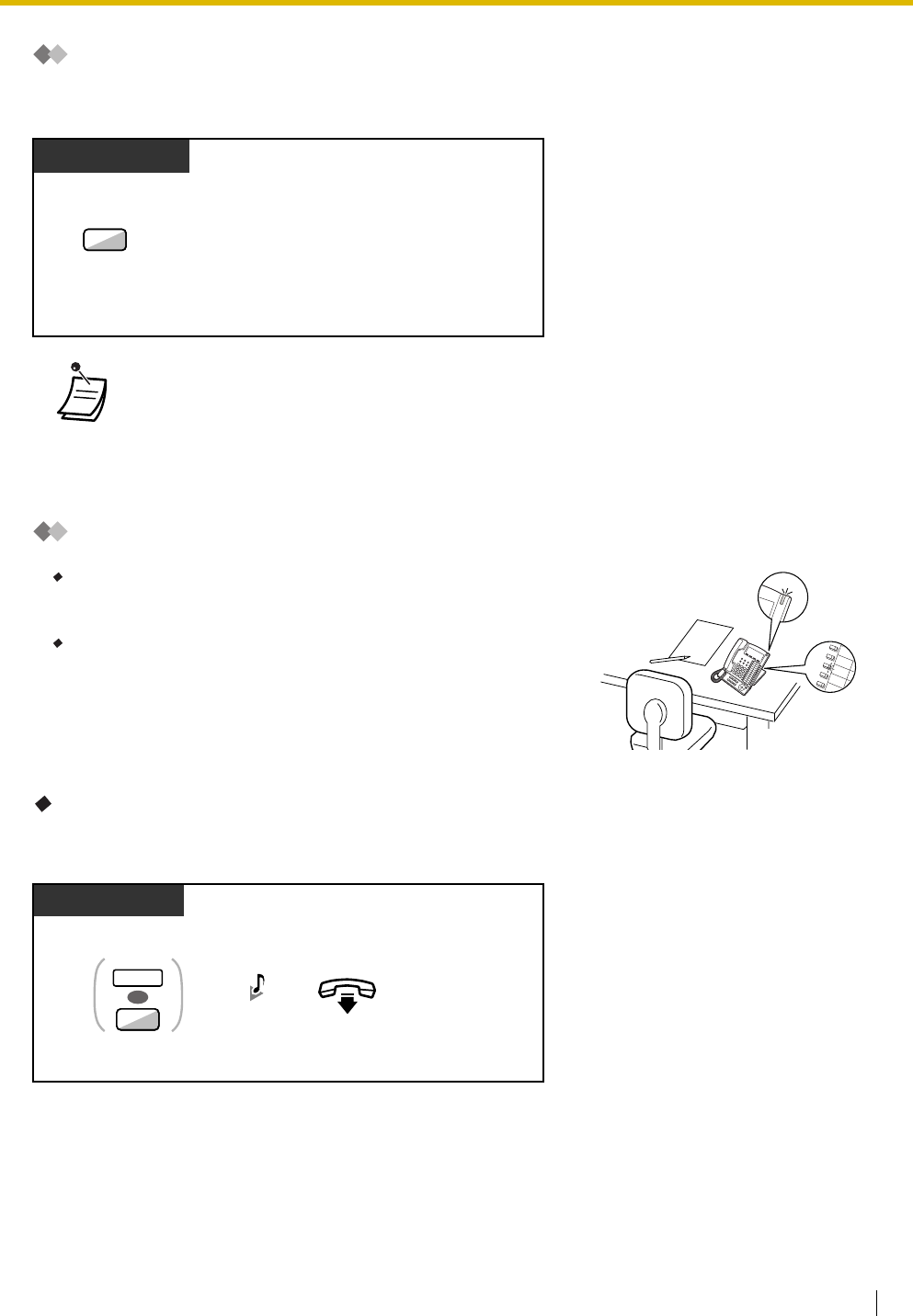
1.2 Making Calls
User Manual 33
Call Waiting
You can inform the called party that your call is waiting.
This feature is also known as Busy Station Signaling (BSS).
Message Waiting
For a caller
To leave a message waiting indication
•Depending on the other party's telephone, the "Off-hook Call Announcement (OHCA)" and
the "Whisper OHCA" features can be used. You can talk to the other party through the
speaker and the microphone (OHCA) or you only send a call announcement through the
handset (Whisper OHCA), if they are having another conversation using the handset.
Refer to "1.7.3 Call Waiting/Off-hook Call Announcement (OHCA)/Whisper OHCA". For
telephones capable of using the OHCA and Whisper OHCA features, consult your dealer.
For a caller
When the called extension is busy or does not answer your call, you
can leave a notification so that the called party may call you back.
For a called extension
As a message receiver, the Message button light or Message/
Ringer Lamp lets you know that a call has been received. If you
receive notification, you can call back the caller by a simple
operation.
PT/SLT/PS
Enter
1
.
1
While hearing a busy tone
PT/SLT/PS
Press MESSAGE
or enter 4.
On-hook.
When the called extension is busy or does not answer
OR
4
MESSAGE
C.Tone
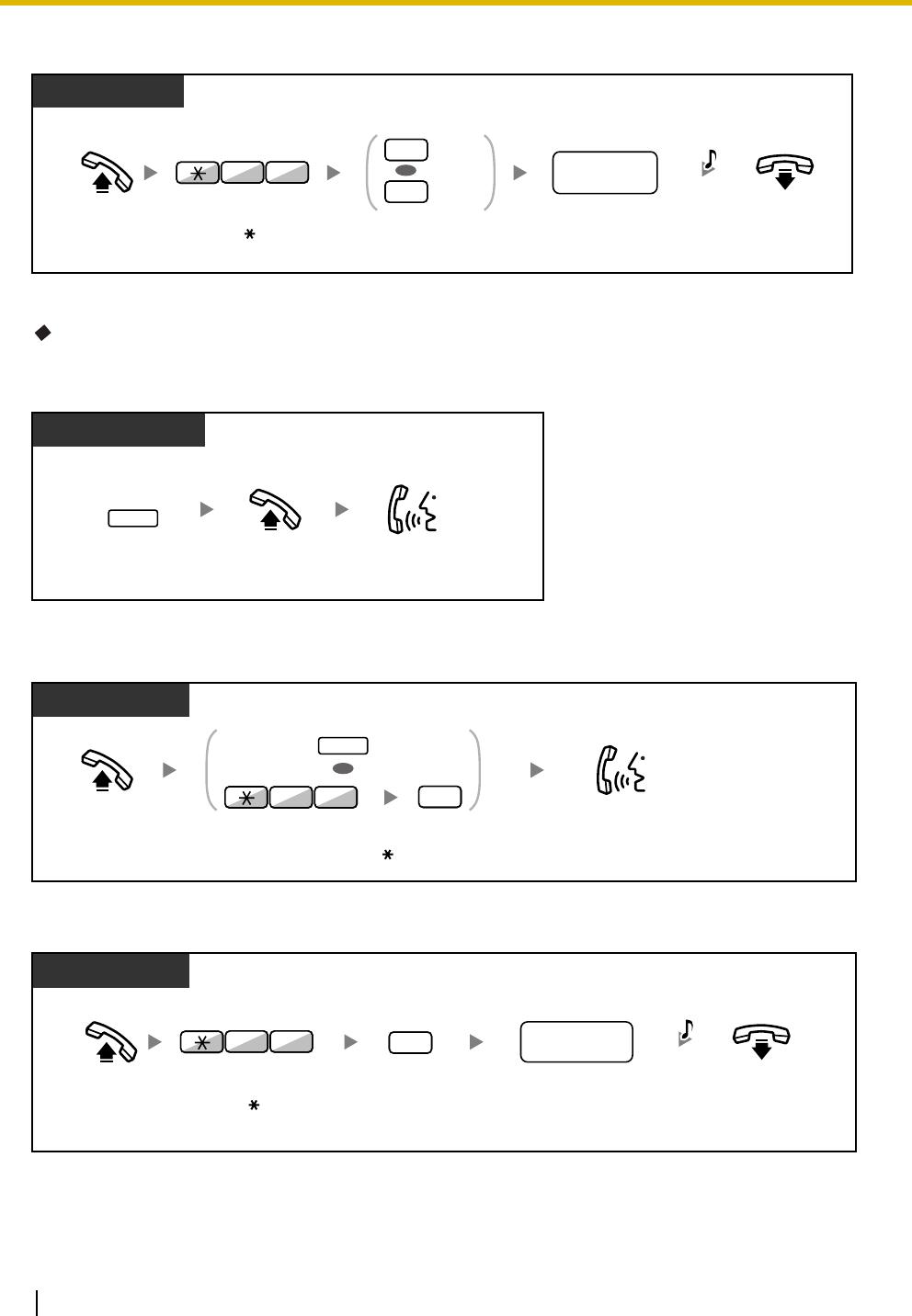
1.2 Making Calls
34 User Manual
To leave/cancel a message waiting indication
For a called extension
To check the left message and call back
To call back
To clear message waiting indications left on your extension
PT and SLT
PT/SLT/PS
Off-hook. Enter 1 to leave
or 0 to cancel.
On-hook.
Enter desired
extension number.
Leave
Cancel
1
0
OR
07
Enter 70.
desired
extension no. C.Tone
While on-hook
PT/PS
Press
MESSAGE
until the desired
extension appears.
Off-hook. Talk.
MESSAGE
Off-hook. Press MESSAGE or enter 70 and then 2.
PT/SLT/PS
Talk.
OR
MESSAGE
02
7
PT/SLT/PS
Off-hook. Enter 0.On-hook.
Dial your
extension number.
0
07
Enter 70.
your
extension no.
C.Tone
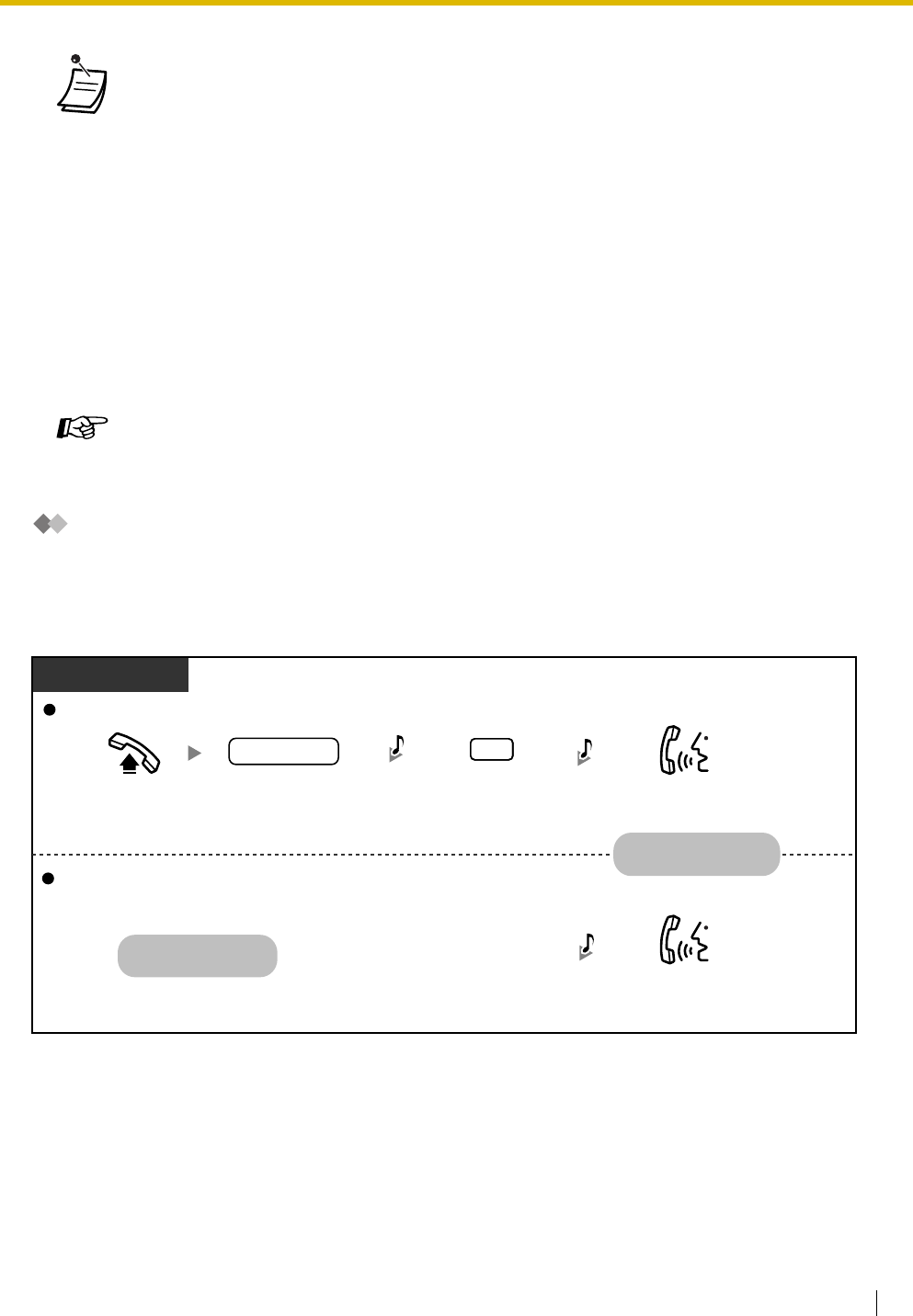
1.2 Making Calls
User Manual 35
Executive Busy Override
The preprogrammed extension can call someone who is busy on the telephone and establish a three-party
conversation.
To join an intercom call
•The Message button light or Message/Ringer Lamp shows the current status as follows:
Off: No message
Red on: You have a message.
•The display shows the messages starting with the most recent call.
•At a called extension, the MESSAGE button allows you to clear message waiting indications
if you do not want to call the callers back. To clear, press the MESSAGE button and then press
the soft button.
•On your PT, you can establish one or more "Message for another extension" buttons.
These buttons can accept the message waiting notification of other extensions or various
incoming call distribution groups.
In other words, you can monitor the message waiting notifications of other telephones.
•This feature is also available for single line telephone extension users with a message waiting
light. Even if they do not have a message waiting light, they may receive a special dial tone
as notification, if required.
Customizing Your Phone
•3.1.3 Customizing the Buttons
Create or edit a Message button or Message for another extension button.
Enter 3.
3
PT/SLT/PS
Talk.
C.Tone
During a conversation
C.Tone
Talk.
A three-party conversation
is now established.
Parties in the conversation
Party joining the call
Off-hook.
B. Tone
Dial extension number.
extension no.
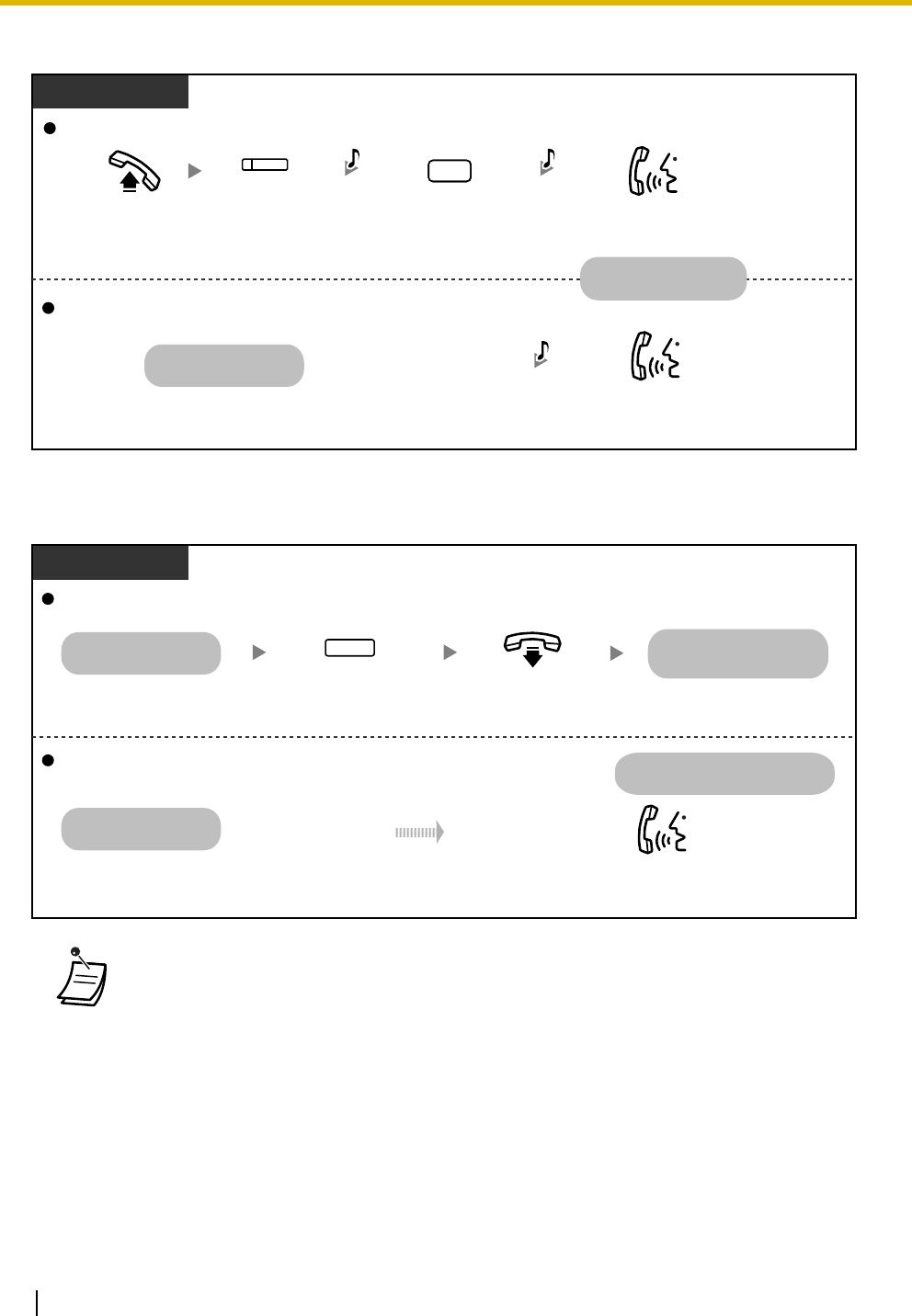
1.2 Making Calls
36 User Manual
To join an outside call
To leave a three-party conversation with an outside party and let the two other parties talk
(originating extension only)
•The third party can leave the conversation by simply going on-hook.
•It is necessary to enable your extension to transfer calls to outside lines through COS
programming. It is also necessary that Executive Busy Override is enabled at the joined
extension. For more details, consult your dealer.
Off-hook. Press
corresponding
CO
.
Enter
3
.
PT/PS
Talk.
(CO)
3
B. Tone C.Tone
Parties in the conversation
Party joining the call
During a conversation C.Tone
Talk.
A three-party conversation
is now established.
PT/PS
Party who joined the call
The other extension and the
outside party stay on the line.
Talk to the outside party.
During the three-party
conversation
On-hook.
Press
TRANSFER.
TRANSFER
Originating party in the conversation
You leave the three-party
conversation.
During the three-party
conversation
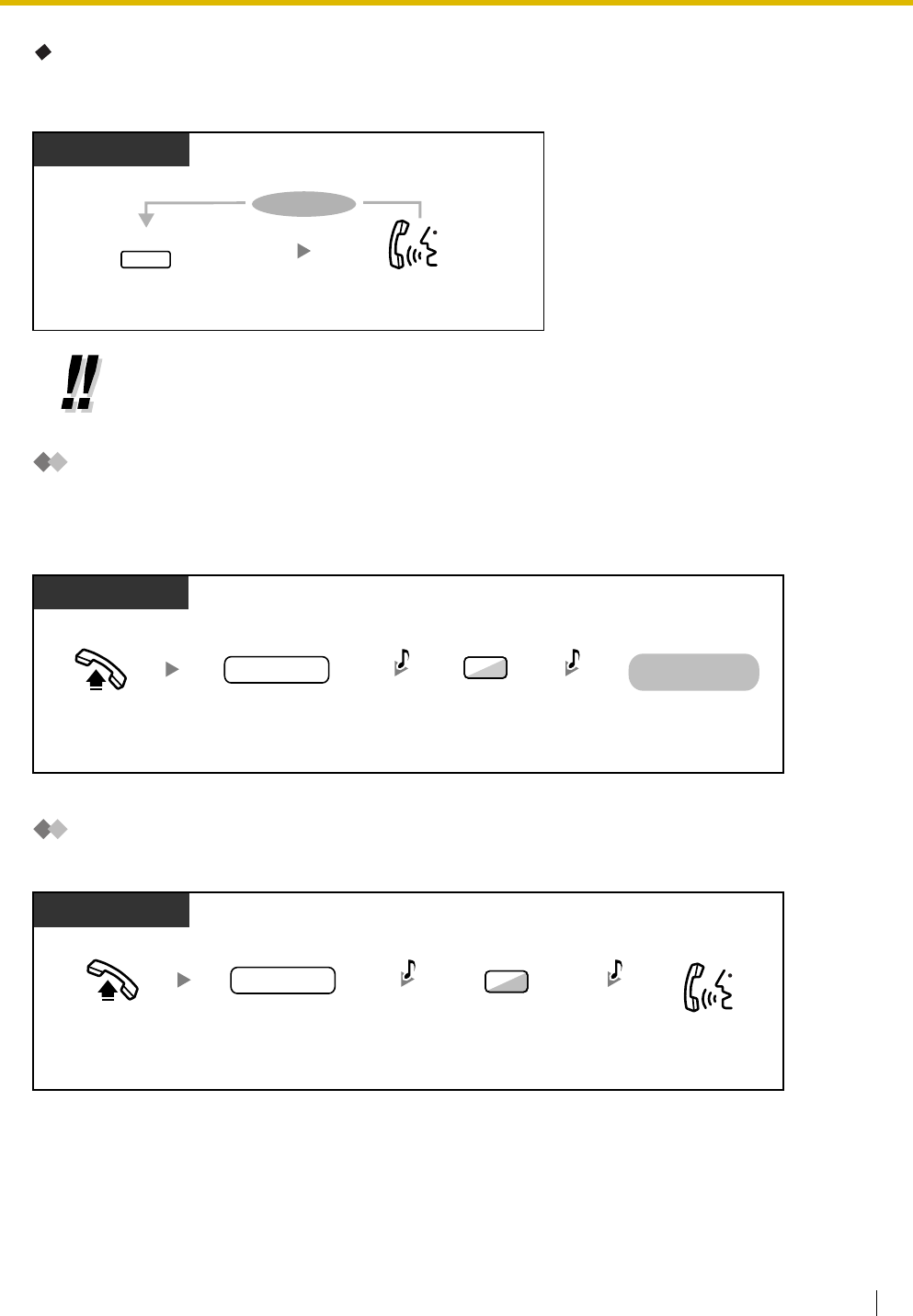
1.2 Making Calls
User Manual 37
For the originating extension
To talk to each party alternately
Call Monitor
The preprogrammed extension can monitor another extension.
To monitor
DND Override
The preprogrammed extension can call someone who has set the DND feature.
•You can also deny others the possibility of joining your conversation (Default: Allow). Refer to
"1.7 Extension Settings".
Talk to the
other party.
During a conversation
PT/PS
Press
TRANSFER
.
TRANSFER
To continue
PT/SLT/PS
Enter
5
.
5
extension no.
Dial
extension
number
.
B.Tone
Off-hook.
C.Tone
Monitoring starts
Enter
1
.
PT/SLT/PS
Talk.
R.B.Tone
1
extension no.
Dial
extension
number
.
DND Tone
Off-hook.
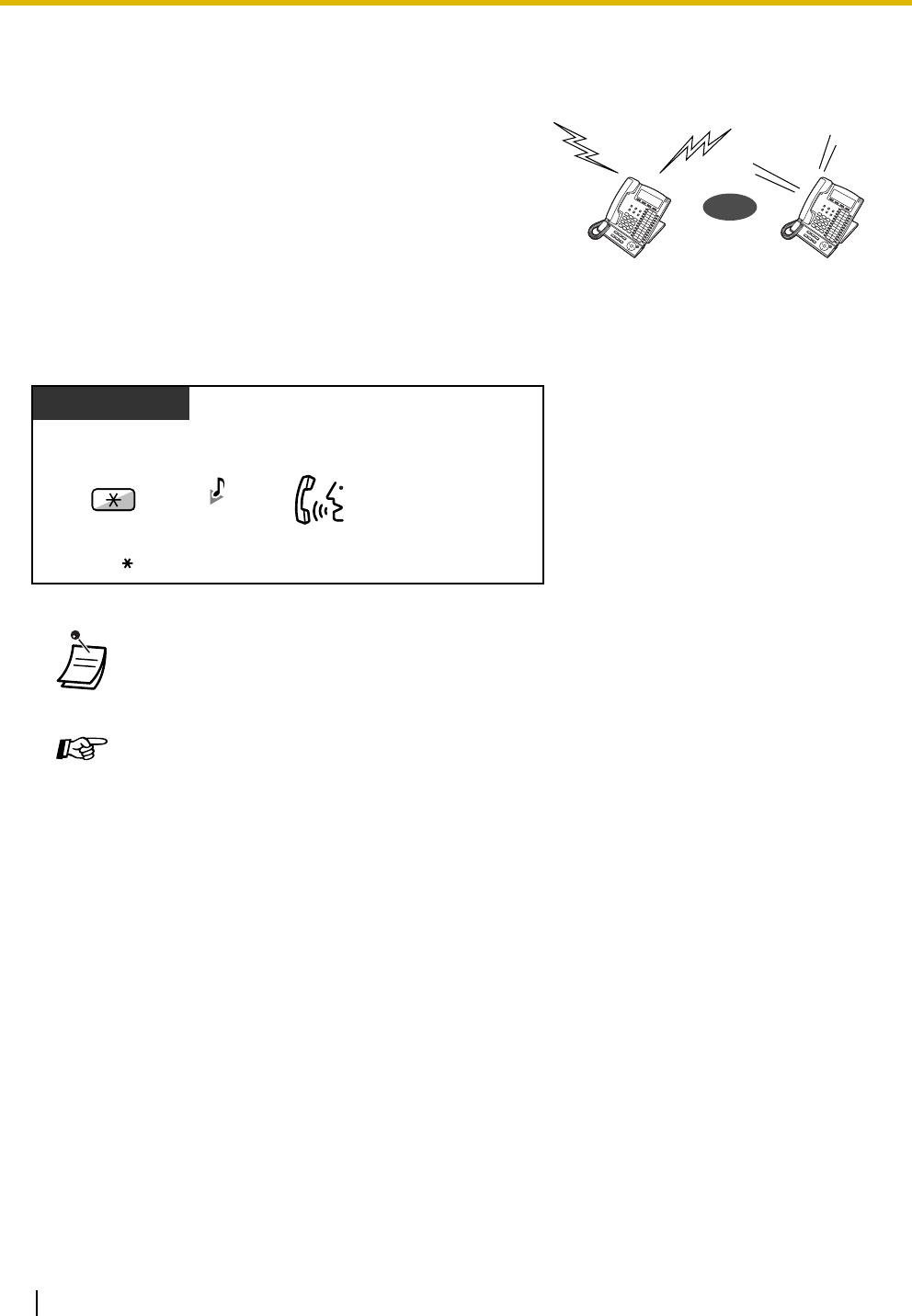
1.2 Making Calls
38 User Manual
1.2.5 Alternate Calling—Ring/Voice
To change the method
The caller can alternate the alerting method, either ring or
voice, when making an intercom call.
On the other hand, any extension can set the alerting
method, either ring or voice, when receiving an intercom call.
Ringing (Default): You can call the other party with a
ring tone.
Voice-Calling: You can talk to the other party
immediately after confirmation tone.
•If the called party uses a single line telephone or portable station, Voice-Calling is not
available.
•This feature is not available when the called party's telephone is in the Voice Call Deny mode.
Customizing Your Phone
•3.1.2 Settings on the Programming Mode—Alternate Receiving—Ring/Voice
Select the alerting method, either ring or the other party's voice.
Ring
Ring Hello
OR
After dialing
Enter .
PT/SLT/PS
Talk.
C.Tone
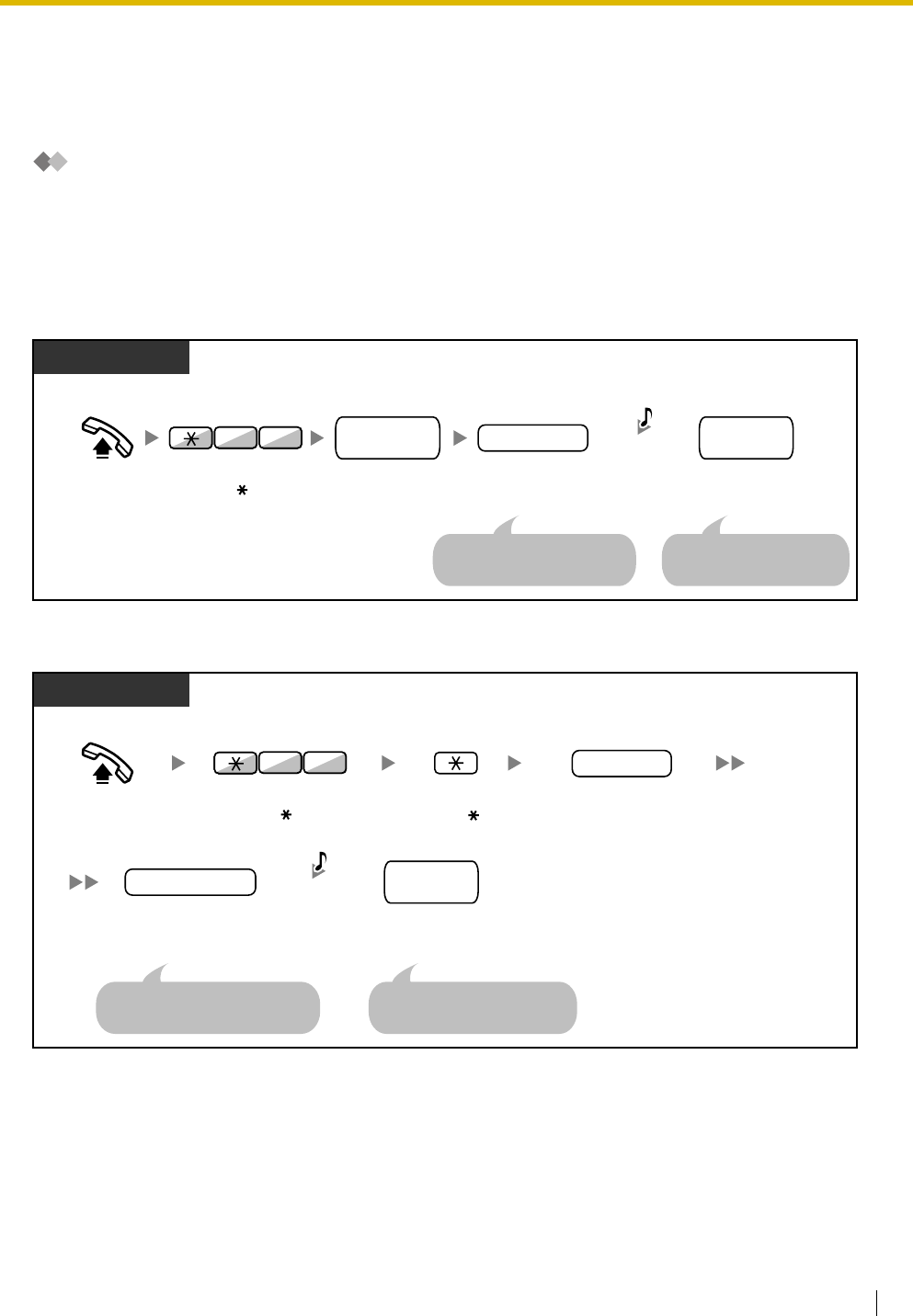
1.2 Making Calls
User Manual 39
1.2.6 Calling without Restrictions
–Remote COS Access
Remote COS Access
You can use your calling privileges (Class of Service) at another extension. You may override restrictions
which have been set. To use this feature, an original extension number and an extension PIN (Personal
Identification Number) are required. You can make a call by entering a verified code and verified code PIN.
For the available verified code, ask your manager.
To call (Walking COS)
To call (Verified Code Entry)
Off-hook.
PT/SLT/PS
74
Enter 47.
extension PIN
your
extension no.
desired
phone no.
Dial your
extension number.
Enter extension PIN
(max. 10 digits).
If a wrong extension PIN is
entered, you hear an alarm tone.
Dial desired
phone number.
Seize CO line before entering
outside phone number.
C.Tone &
D.Tone
PIN: Personal Identification Number
Off-hook.
PT/SLT/PS
74
Enter 47. Enter .
verified code PIN
verified code
Enter verified code
(max. 4 digits).
Enter verified code PIN
(max. 10 digits).
If a wrong verified code PIN is
entered, you hear an alarm tone.
desired
phone no.
Dial desired
phone number.
Seize CO line before entering
outside phone number.
C.Tone &
D.Tone
PIN: Personal Identification Number
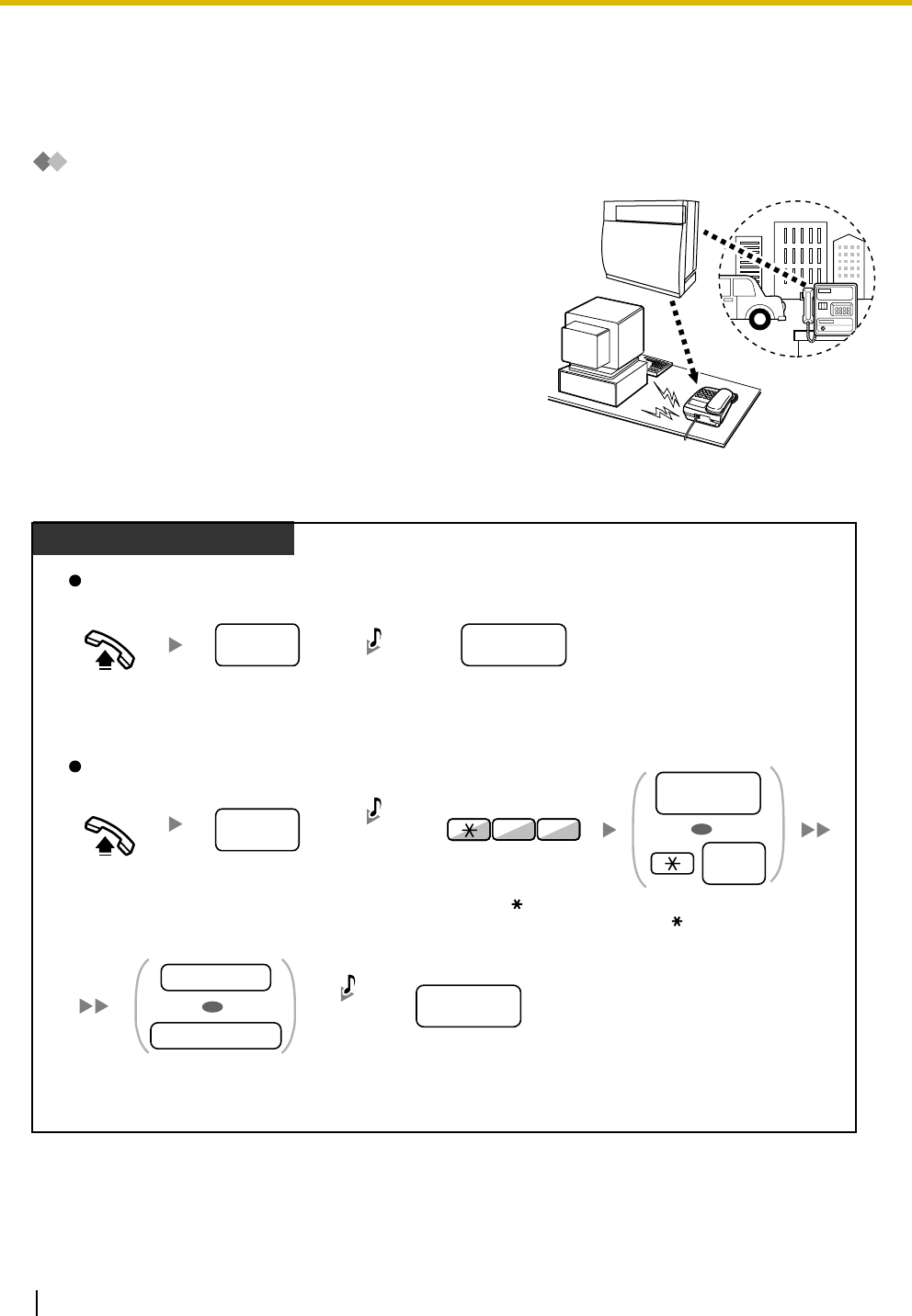
1.2 Making Calls
40 User Manual
1.2.7 Direct Inward System Access (DISA)
–Calling through DISA
Calling through DISA
To call an extension
When outside callers access extensions in the PBX, a
prerecorded message greets the caller and gives information
about how to access an extension. You do not need the
operator's assistance.
You may be able to access system features or call an outside
party with your password depending on the security mode.
Ask your manager for the mode assigned to your PBX.
TDA200
Dial
DISA
phone number
.
DISA
phone no.
From Outside Telephone
In No Security Mode/Trunk Security Mode
Off-hook.
Off-hook. Dial
DISA
phone number
.
Enter
extension PIN
or
verified code PIN
(max.10 digits).
DISA
phone no.
In All Security Mode
Enter
47
. Dial
your extension number
.
Or enter and then
verified
code
.
your
extension no.
verified
code
Dial
desired
extension number
.
74
desired
extension no.
Dial
desired
extension number
.
desired
extension no.
extension PIN
verified code PIN
R.B.Tone &
DISA message
R.B.Tone &
DISA message
C.Tone &
D.Tone
PIN: Personal Identification Number
OR
OR
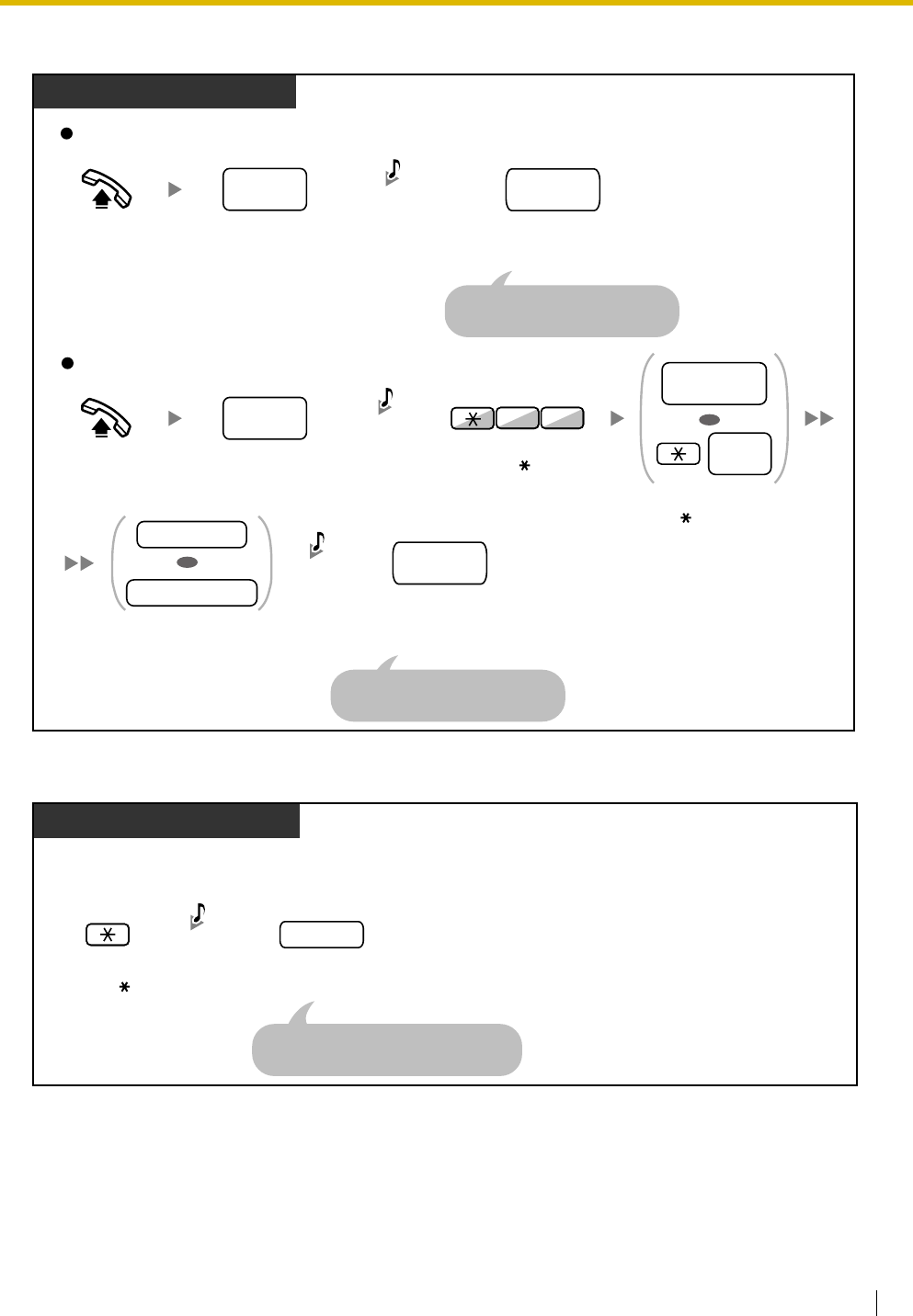
1.2 Making Calls
User Manual 41
To call an outside party
To retry
In No Security Mode
Dial DISA
phone number.
In Trunk Security Mode/All Security Mode
From Outside Telephone
Off-hook.
Off-hook.
74
Enter 47.
Seize CO line before dialing
outside phone number.
Dial outside
phone number.
outside
phone no.
Seize CO line before dialing
outside phone number.
Dial outside
phone number.
R.B.Tone &
DISA message
R.B.Tone &
DISA message
Dial DISA
phone number.
Dial your extension number.
Or enter and then verified
code.
Enter extension PIN or
verified code PIN
(max.10 digits).
C.Tone &
D.Tone
DISA
phone no.
DISA
phone no.
outside
phone no.
extension PIN
verified code PIN
your
extension no.
verified
code
PIN: Personal Identification Number
OR
OR
Dial
phone number
.
To dial a different number during a conversation with an outside party or
while hearing the ringback, reorder, or busy tone
Enter .
phone no.
Dial a line access number as the first
digit when calling an outside party.
From Outside Telephone
DISA
message
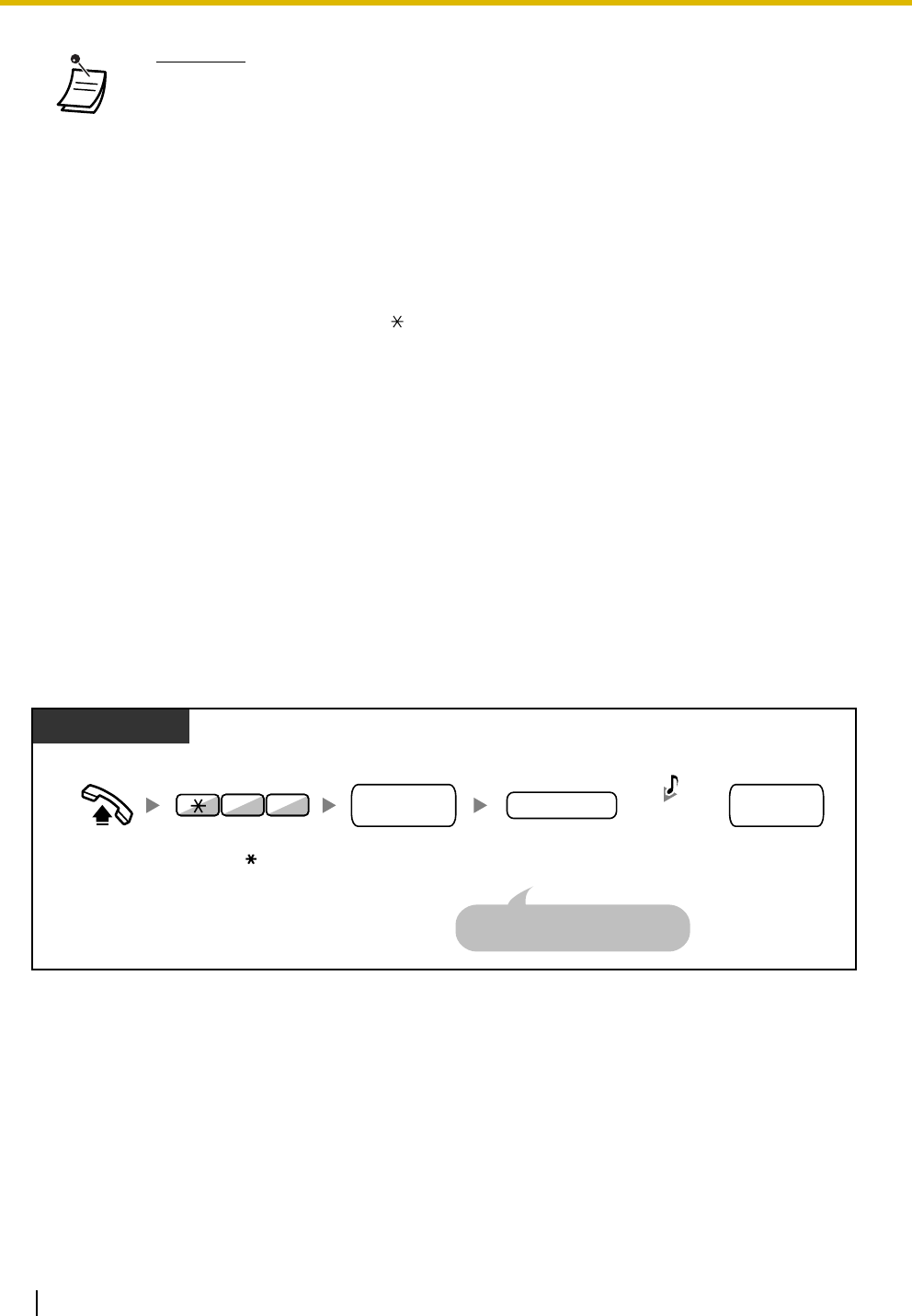
1.2 Making Calls
42 User Manual
1.2.8 Remote Setting
You can set the following features on your telephone from another extension or through DISA.
•Call Forwarding (FWD)/Do Not Disturb (DND)
•Changing the Log-in/Log-out Status of Extensions
•Absent Message
•Extension Lock
•Time Service—Changing the Time Mode (Day/Night/Lunch/Break)
From another extension
•WARNING
When you enable the Outside-to-Outside Call feature of DISA, and a third party
discovers the password (verified code PIN/extension PIN) of the PBX, there will be a
risk that they will make fraudulent phone calls using the telephone line, and the cost
will be charged to your own account. In order to avoid this problem, we strongly
recommend the following points:
a) Carefully maintain the secrecy of the PIN.
b) Specify a complicated PIN as long and random as you can make it.
c) Change the PIN frequently.
•Time limit
Both parties will hear an alarm tone fifteen seconds before the specified time limit. To extend,
press any dial button except .
•If Built-in Automated Attendant service is set, you can access the desired extension
simply by pressing a single digit (0-9) from the options given the prerecorded message.
Off-hook.
PT/SLT/PS
Enter 47.
extension PIN
your
extension no.
desired
feature no.
Dial your
extension number.
Enter extension PIN
(max. 10 digits).
If a wrong extension PIN is
entered, you hear an alarm tone.
Dial desired
feature number.
74 C.Tone &
D.Tone
PIN: Personal Identification Number
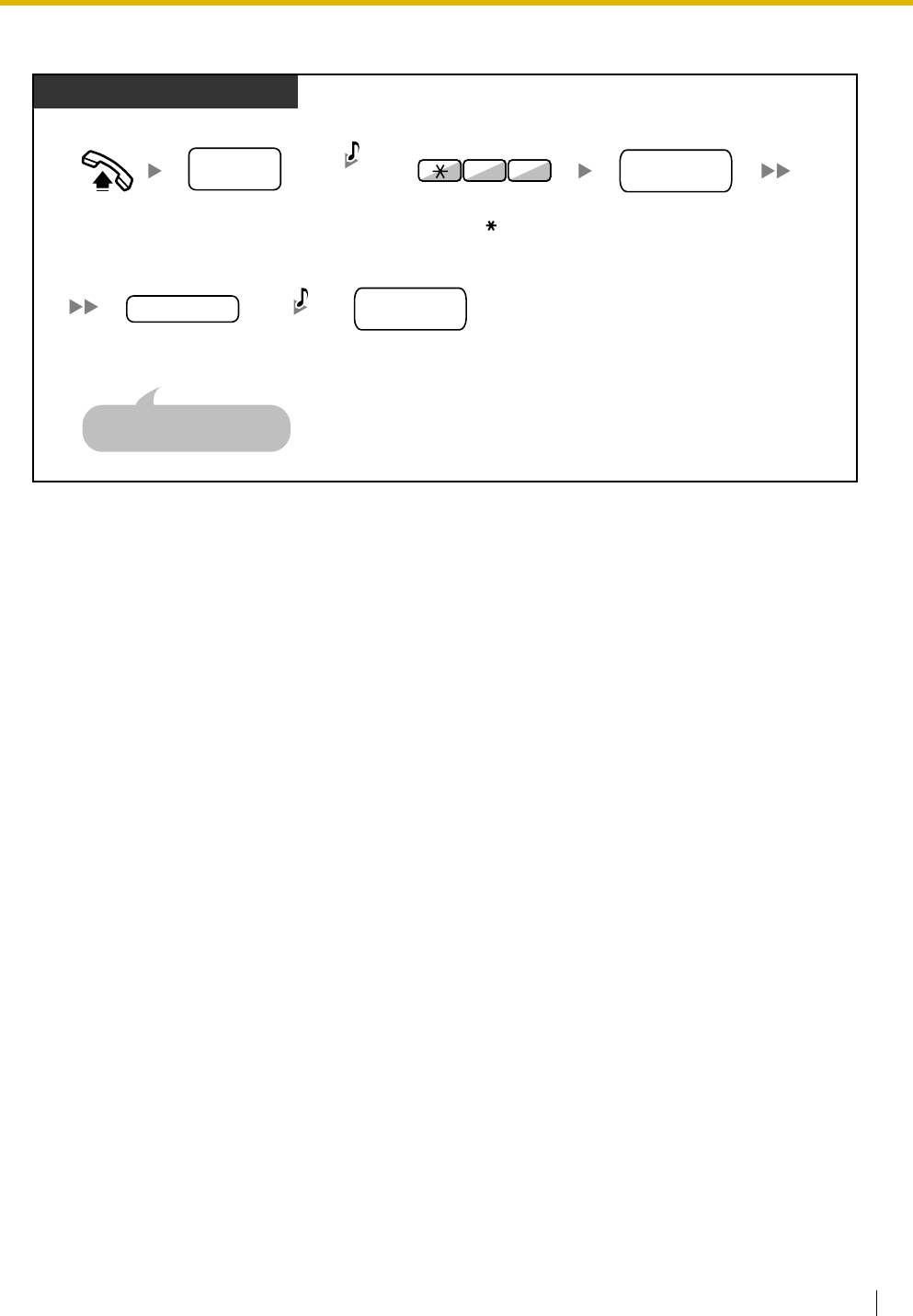
1.2 Making Calls
User Manual 43
Through DISA
Off-hook. Enter 47. Dial your
extension number.
Enter extension PIN
(max. 10 digits).
If a wrong extension PIN is
entered, you hear an alarm tone.
Dial desired
feature number.
74
Dial
DISA
phone number.
DISA
phone no.
extension no.
your
extension no.
R.B.Tone &
DISA message
extension PIN
extension no.
desired
feature no.
C.Tone &
D.Tone
PIN: Personal Identification Number
From Outside Telephone
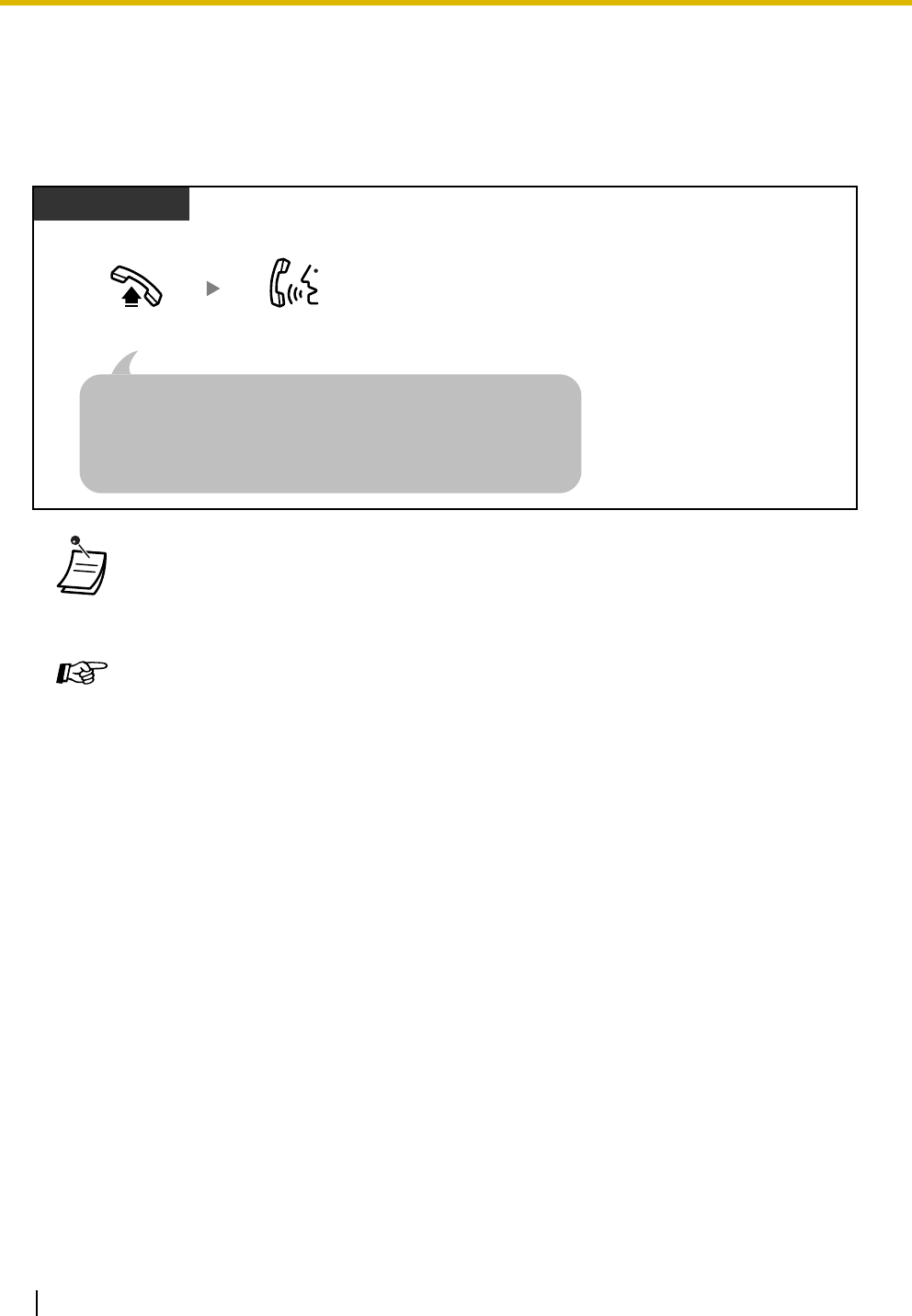
1.3 Receiving Calls
44 User Manual
1.3 Receiving Calls
1.3.1 Answering Calls
•The G-DN button light shows the current status as follows:
Off: Idle
Green on: The line is in use. (You are using the line.)
Red on: Your extension is in Log-out mode from the incoming call distribution group.
Customizing Your Phone
•3.1.2 Settings on the Programming Mode—
Preferred Line Assignment—Incoming
Select the seized line when going off hook.
Alternate Receiving—Ring/Voice
Select the Calling method, either ring or the other party's voice.
•3.1.3 Customizing the Buttons
Create or edit a Group Directory Number (G-DN) button.
Talk.
Off-hook.
Select one of the following methods:
· Lift the handset to receive the preferred line.
(Default: Ringing line is selected.)
· Press the SP-PHONE button.
· Press the flashing CO, INTERCOM or G-DN button directly.
· Press the ANSWER button.
PT/SLT/PS
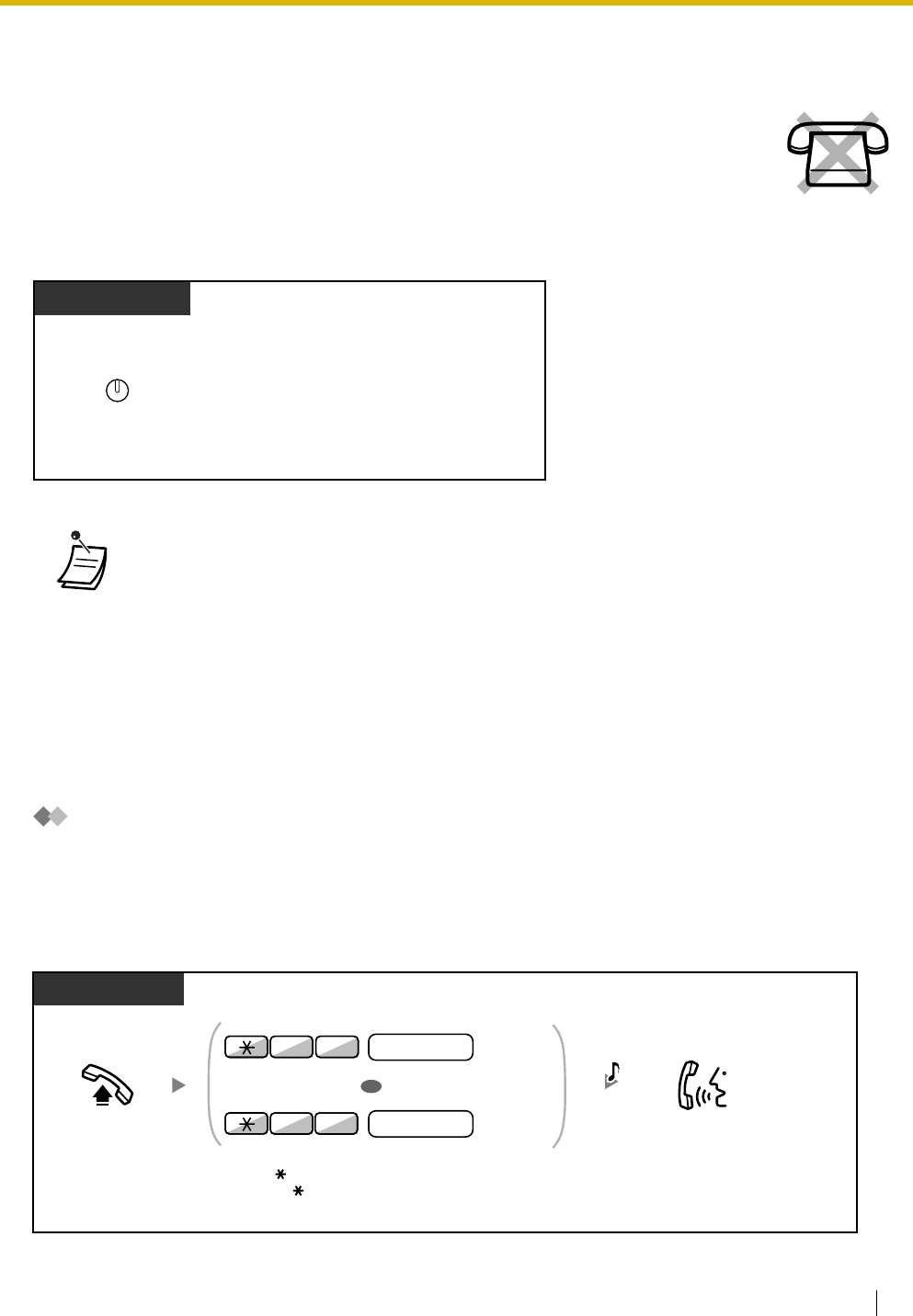
1.3 Receiving Calls
User Manual 45
1.3.2 Hands-free Answerback
To set/cancel
1.3.3 Call Pickup
–Call Pickup
–Call Pickup Deny
Call Pickup
You can answer an incoming call that is ringing at another extension or group from your phone without
leaving your desk.
The following types of pickup are available:
Group Call Pickup: Picks up a call within your group.
Directed Call Pickup: Picks up a specified extension's call.
You can answer an incoming call without going off-hook as soon as the line is connected.
When an intercom call arrives, you will hear the caller talking without the phone ringing.
When an outside call arrives, you will hear the caller talking after a preprogrammed
number of rings. Hands-free Answerback for outside calls requires System Programming.
Consult your dealer.
•The AUTO ANS button light shows the current status as follows:
Off: Not set
On: Set
•For a PS user, refer to "Operating Instructions" for PS.
Press
AUTO ANS
.
While on-hook
PT
AUTO ANS
MUTE
PT/SLT/PS
Off-hook. Enter
40
and then
group number
(2 digits).
Or enter
41
and then
extension number
.
Talk.
Group
Directed
4 0
OR
14
group no.
extension no.
C.Tone
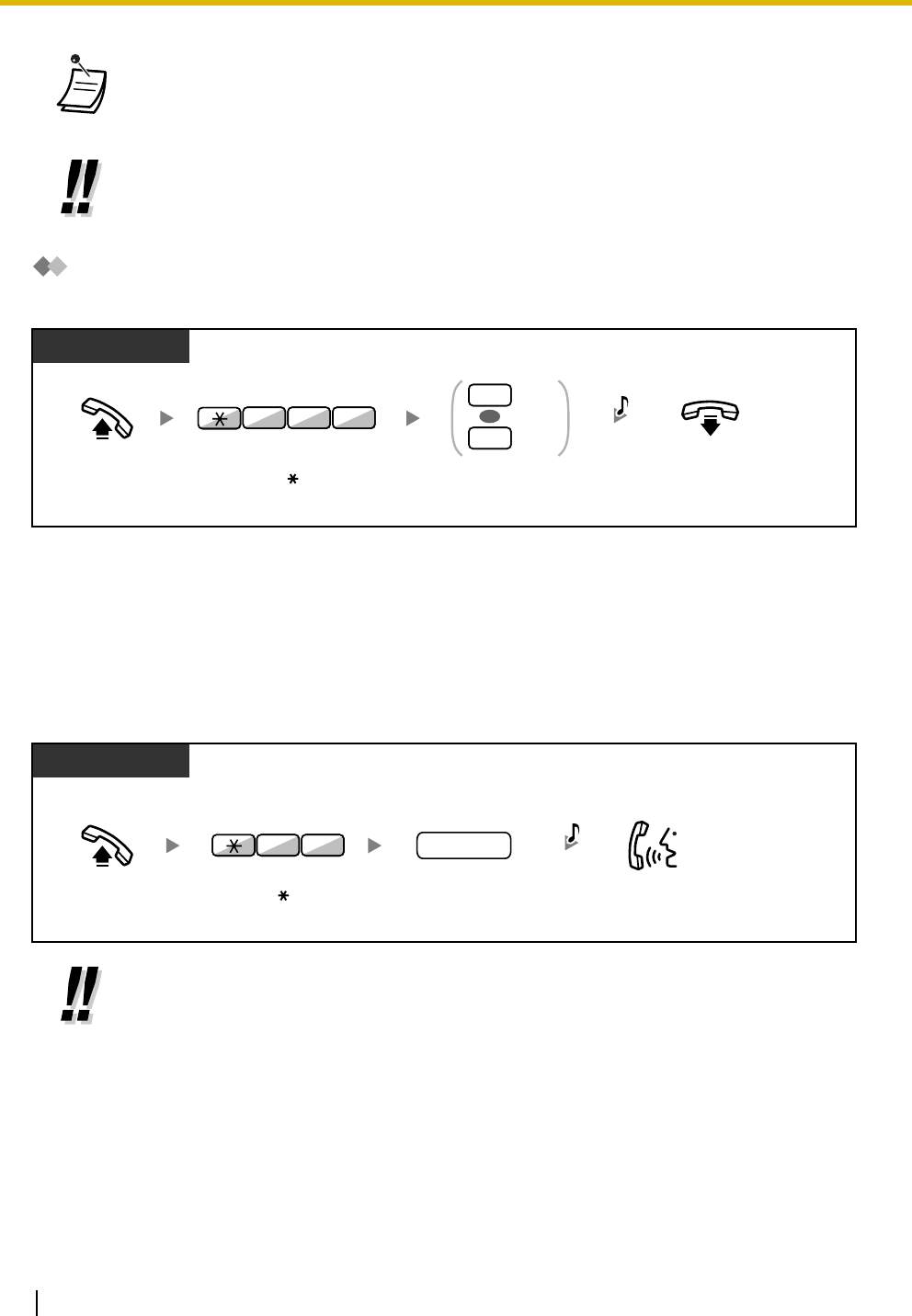
1.3 Receiving Calls
46 User Manual
Call Pickup Deny
You can deny or allow other people to pick up your calls.
1.3.4 Trunk Answer From Any Station (TAFAS)
You can be notified of incoming outside calls through an external speaker. These calls can be answered
from any extension.
Through an external speaker
•If you receive a call waiting tone, you can ask a third party to pick up your second call with
Directed Call Pickup.
•If there are multiple incoming calls for the same group, the longest waiting call is received first.
•You can also pickup a call by pressing a flashing DSS button. System programming is
required to allow this operation. Consult your dealer.
•You can also receive a paging announcement via a speaker with this operation.
Off-hook. On-hook.
Enter
1
to deny
or
0
to allow.
PT/SLT/PS
Deny
Allow
1
0
OR
Enter
720
.
2 07
C.Tone
Off-hook. Dial speaker
number (1 digit).
speaker no.
PT/SLT/PS
Talk.
While hearing a tone
Enter 42.
24 C.Tone
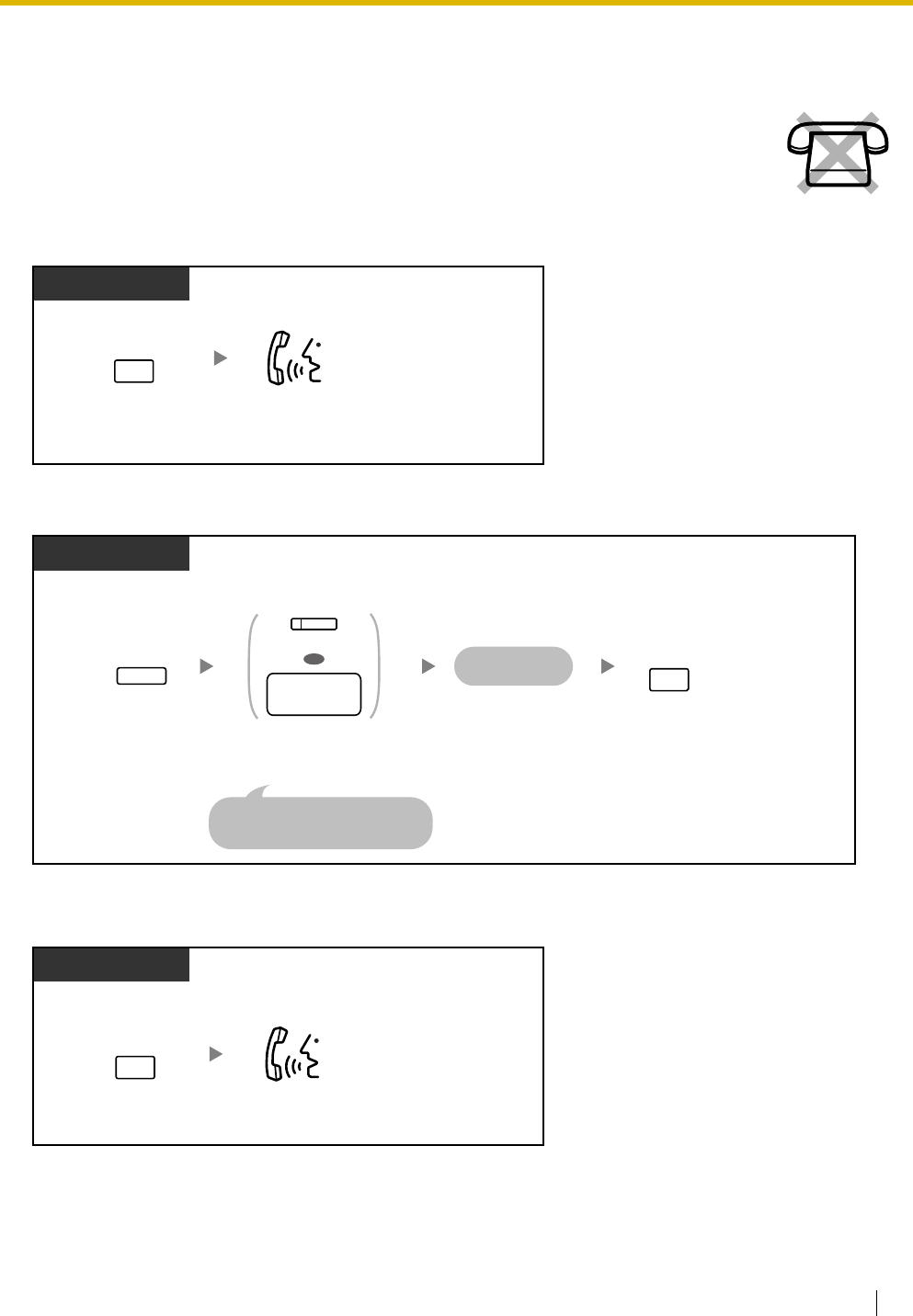
1.3 Receiving Calls
User Manual 47
1.3.5 ANSWER/RELEASE Button
To answer
To transfer a call
To talk to a waiting caller
The ANSWER and RELEASE buttons are convenient for operators using headsets.
With the ANSWER button, you can answer all incoming calls.
With the RELEASE button, you can disconnect the line during or after a conversation, or
complete transferring a call.
Press
ANSWER
.Talk.
PT
ANSWER
PT
During a conversation
Press
DSS
or dial
desired phone number
.
The called
party answers.
Seize CO line before
dialing outside phone number.
OR
(DSS)
desired
phone
no.
Press
TRANSFER
.
TRANSFER
Press
RELEASE.
RELEASE
Press
ANSWER
.Talk.
PT
While hearing a call waiting tone
ANSWER
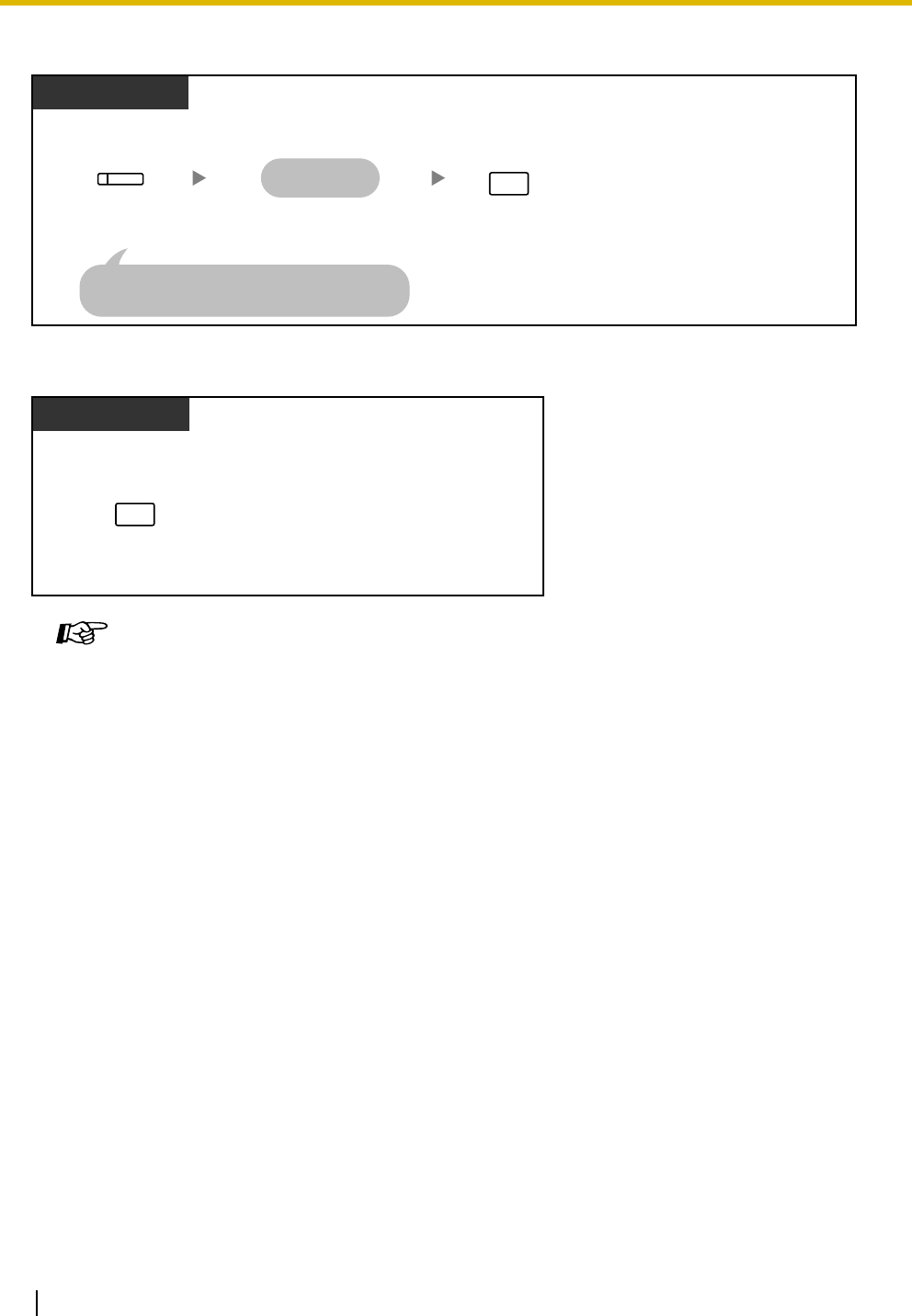
1.3 Receiving Calls
48 User Manual
To transfer an outside call to an extension with a one-touch operation
To end a conversation
Customizing Your Phone
•3.1.3 Customizing the Buttons
Create or edit an Answer button or a Release button.
Press
DSS
.
PT
During a conversation
Press
RELEASE
.
The called
party answers.
The other party is placed on hold and the
destination extension is called immediately.
(DSS)
RELEASE
Press RELEASE.
PT
During a conversation
RELEASE
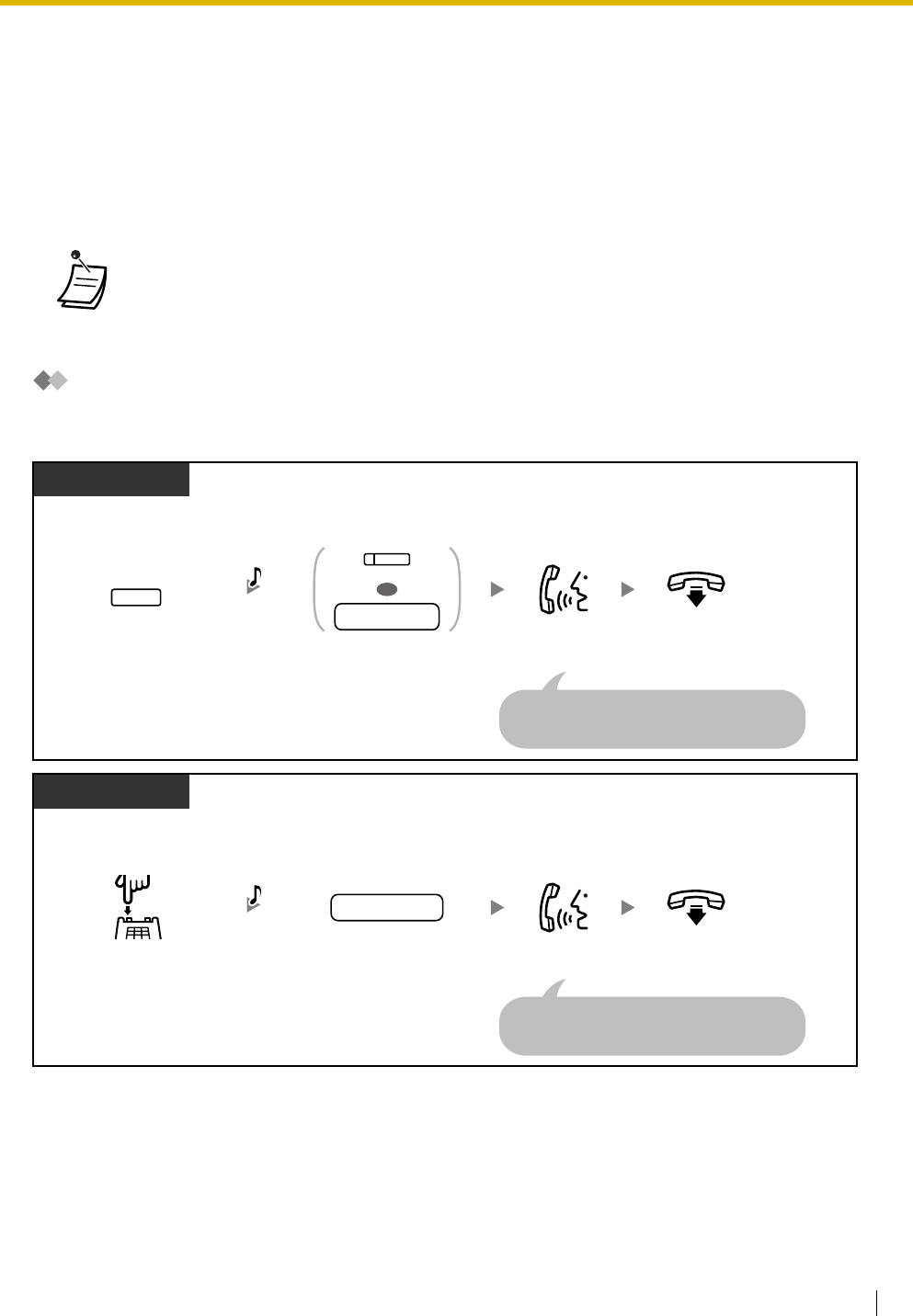
1.4 During a Conversation
User Manual 49
1.4 During a Conversation
1.4.1 Call Transfer
–Transferring to an Extension on the PBX
–Transferring to an Outside Party Using the PBX Service
Transferring to an Extension on the PBX
To transfer
•You can transfer a held call without talking by going on-hook.
If a call is not retrieved within a specified time, you will hear an alarm as a reminder. And, if
an outside call is not answered within a specified time, it is automatically disconnected.
•If you hear an alarm tone, the destination extension did not answer the call. Answer the call.
Press
DSS
or dial
extension number
.
On-hook.
Talk.
During a conversation
You do not have to inform the destination
extension about where the call has been
transferred from. This can be disregarded.
PT/PS
Press
TRANSFER
.
extension no.
OR
(DSS)
TRANSFER
C.Tone
Dial
extension
number
.
On-hook.
Talk.
During a conversation
You do not have to inform the destination
extension about where the call has been
transferred from. This can be disregarded.
SLT
Press
Recall/
hookswitch
.
extension no.
C.Tone
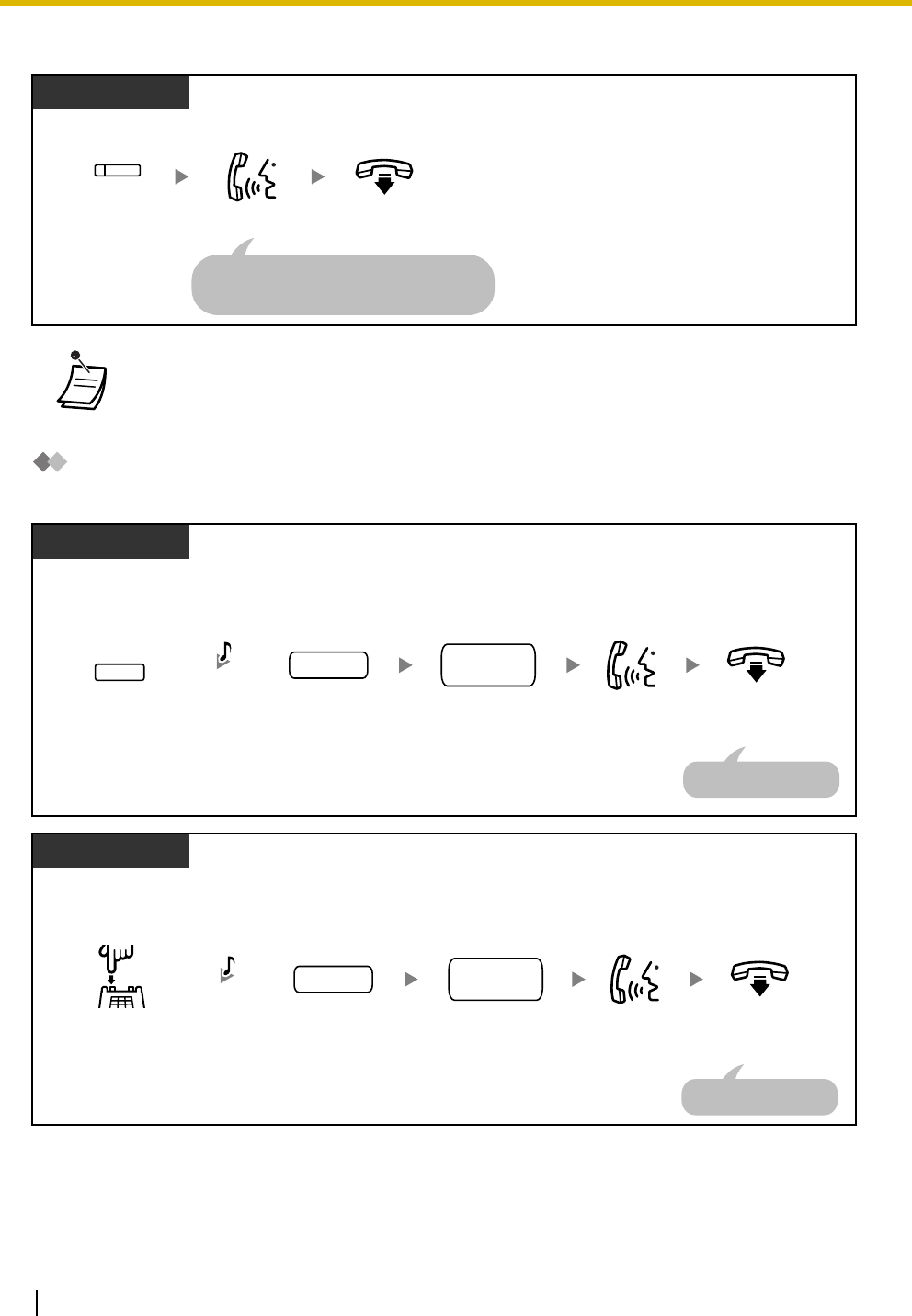
1.4 During a Conversation
50 User Manual
To transfer with one touch (One-touch Transfer)
Transferring to an Outside Party Using the PBX Service
Some extensions may be restricted from performing this feature.
•Even if the transferred party does not answer, you can go on-hook.
During a conversation
PT/PS
Press
DSS
.
(DSS)
On-hook.
Talk.
You do not have to inform the destination
extension about where the call has been
transferred from. This can be disregarded.
On-hook.Talk.
Seize
CO line
.
During a conversation
PT/PS
The call is transferred.
Press
TRANSFER
. Dial
outside
phone number
.
CO line outside
phone no.
TRANSFER
C.Tone
On-hook.Talk.
During a conversation
SLT
Press
Recall/
hookswitch
.
Dial
outside
phone number
.
C.Tone
The call is transferred.
Seize
CO line
.
CO line outside
phone no.
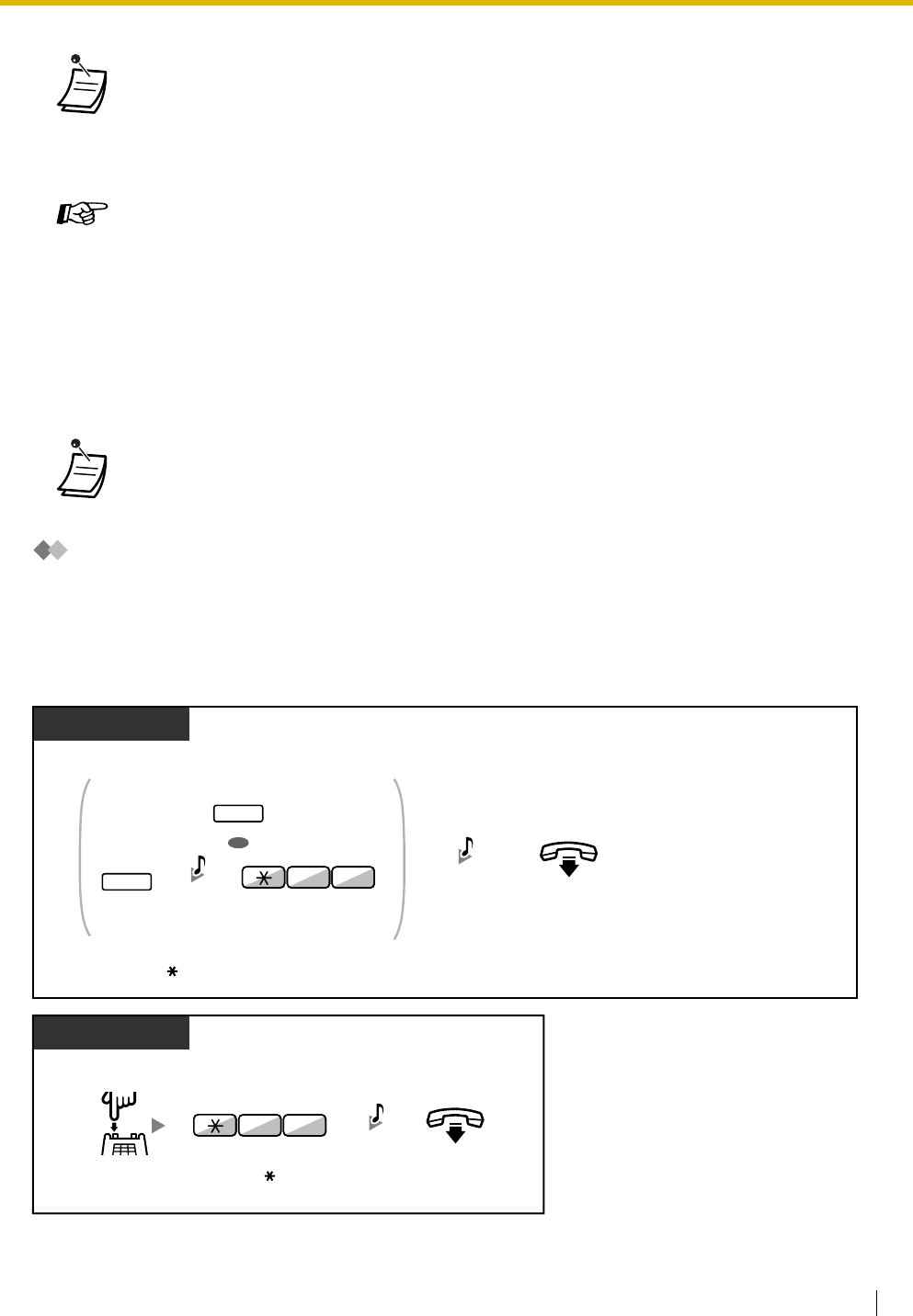
1.4 During a Conversation
User Manual 51
1.4.2 Call Hold
–Call Hold
–Call Park
Call Hold
There are two types of hold. The difference between them is that other people can retrieve your held call
(Regular Hold) or not (Exclusive Call Hold). As they can be alternated, ask your manager what the current
mode is.
Call Hold
•Time limit
Both the caller and the transferred party will hear an alarm tone fifteen seconds before a
specified time period.
•To return to the held call before the destination answers, press the TRANSFER button,
corresponding CO, G-DN or INTERCOM button, or the hookswitch.
Customizing Your Phone
•3.1.3 Customizing the Buttons
Create or edit a Direct Station Selection (DSS) button.
•If a call is not retrieved within a specified time, you will hear an alarm as a reminder. And,
if an outside call is not answered within a specified time, it is automatically disconnected.
On-hook.
During a conversation
PT/PS
Press
HOLD,
or press
TRANSFER
and
then enter
50
.
C.Tone
OR
05
TRANSFER
HOLD
C.Tone
SLT
During a conversation
On-hook.
Enter
50
.
Press
Recall/
hookswitch
.
05
C.Tone
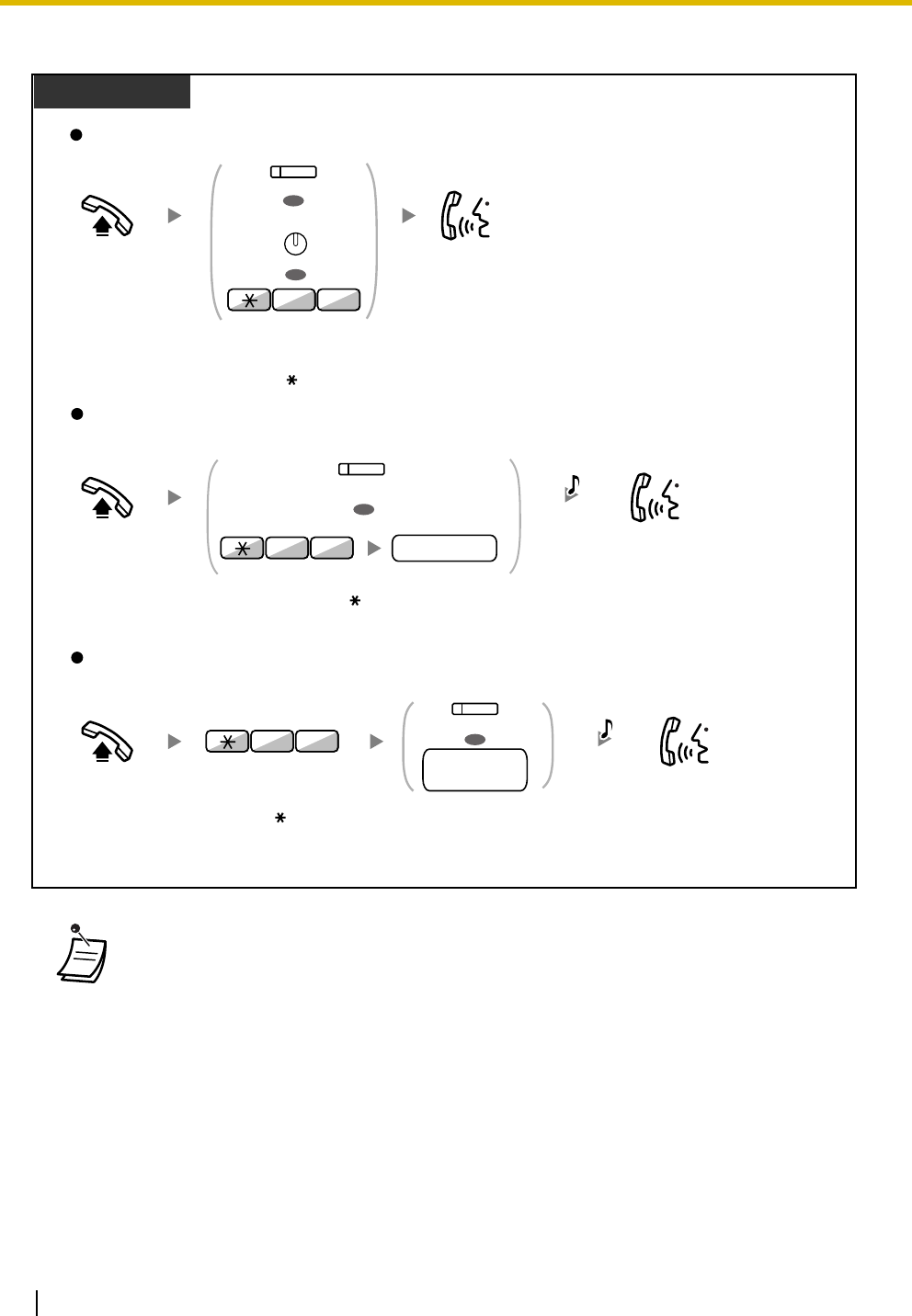
1.4 During a Conversation
52 User Manual
Call Hold Retrieve
•The CO or INTERCOM button light shows the current status as follows:
–Regular Hold mode
Flashing green slowly: Your held call
Flashing red: Another extension's held call
–Exclusive Call Hold mode
Flashing green rapidly: Your held call
Red on: Another extension's held call
•Hold Mode Change (PT only)
After pressing the HOLD button, if you press the HOLD button again, the status switches from
the Regular Hold mode to the Exclusive Call Hold mode or from the Exclusive Call Hold mode
to the Regular Hold mode.
Off-hook.
Off-hook. Press
DSS
or dial
holding extension
number
.
Off-hook.
At the holding extension (Call Hold Retrieve)
To retrieve an outside call from another extension—only Regular Hold
(Call Hold Retrieve–Specified with a held line number)
To retrieve an intercom call or outside call from another extension—only Regular Hold
(Call Hold Retrieve–Specified with a holding extension number)
PT/SLT/PS
Talk.
Talk.
Talk.
Press
CO
, or enter
53
and then
held line
number
(3 digits).
Enter
51
.
holding
extension no.
OR
(DSS)
0
5
15
Press flashing
CO
or
INTERCOM
,
or enter
50
.
C.Tone
C.Tone
(CO)
held line no.
3
5
OR
OR
(CO)
OR
INTERCOM
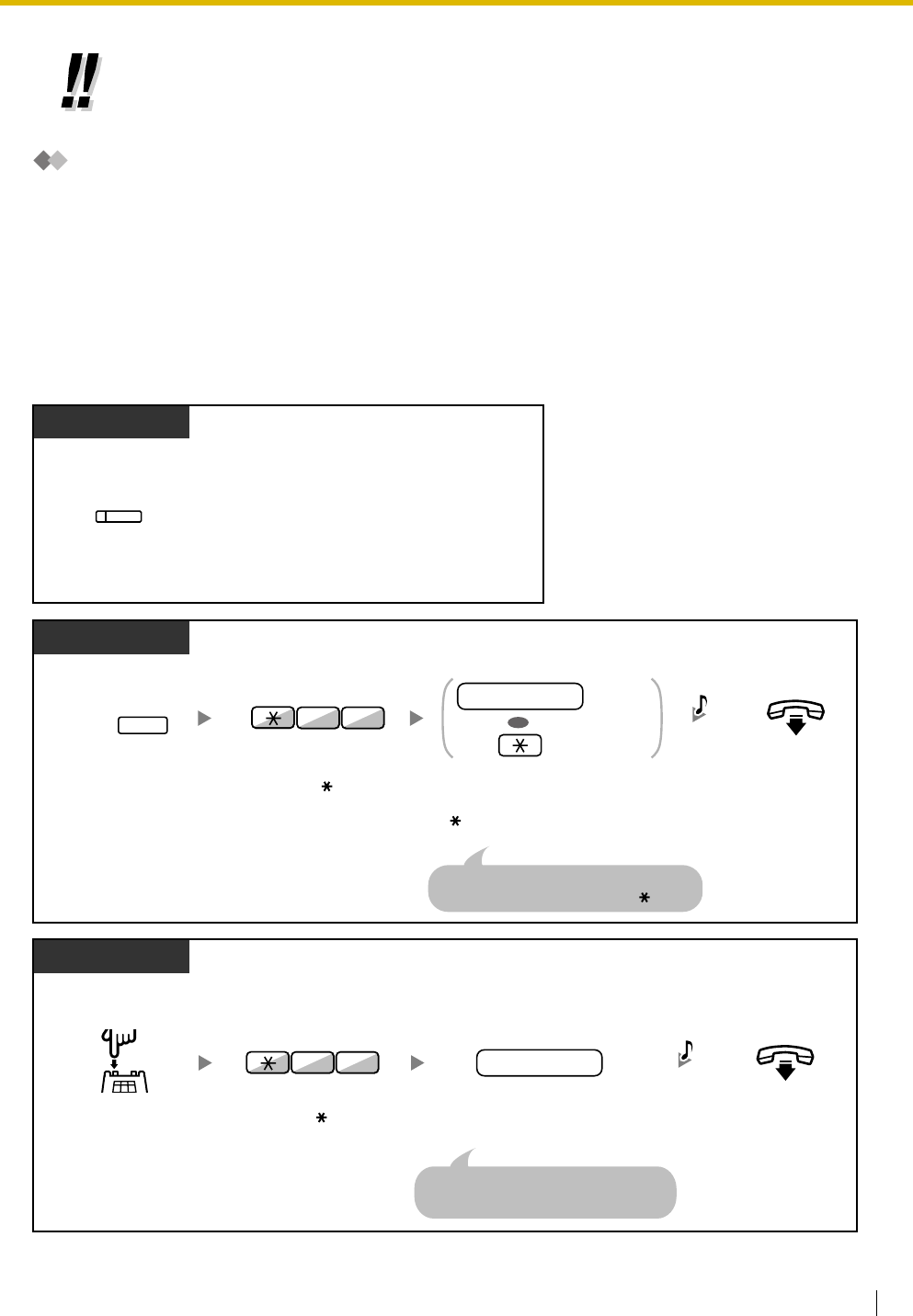
1.4 During a Conversation
User Manual 53
Call Park
You can put a call on hold in a common parking zone of the PBX so that any extension can retrieve the
parked call. You can use this feature as a transferring feature.
A call can be put into either a specified parking zone (Specified) or any idle parking zone (Auto). If a Call
Park button and Call Park (Automatic Park Zone) button have been established, you can select either way
to park by simply pressing the corresponding button.
When a call is parked automatically, or more than one call has been parked at the same time, you need to
specify the parking zone number to retrieve the required call.
To set
•For simple operation, you can automatically hold a call by pressing another CO, G-DN or
INTERCOM button, only if preprogrammed. (Automatic Call Hold) Consult your dealer.
During a conversation
Press
Call Park
.
PT/PS
(Call Park)
Enter a specified
parking
zone number
(2 digits) or press
to park at an idle parking zone
automatically.
During a conversation
Press
TRANSFER
.
PT/PS
On-hook.
Enter
52
.
parking zone no.
OR
Specified
Auto
If you hear a busy tone, enter another
parking zone number or press again.
25
TRANSFER
C.Tone
During a conversation
Press
Recall/
hookswitch
.
SLT
On-hook.
If you hear a busy tone, enter another
parking zone number.
Enter
52
. Enter a specified
parking
zone number
(2 digits).
parking zone no.
25
C.Tone
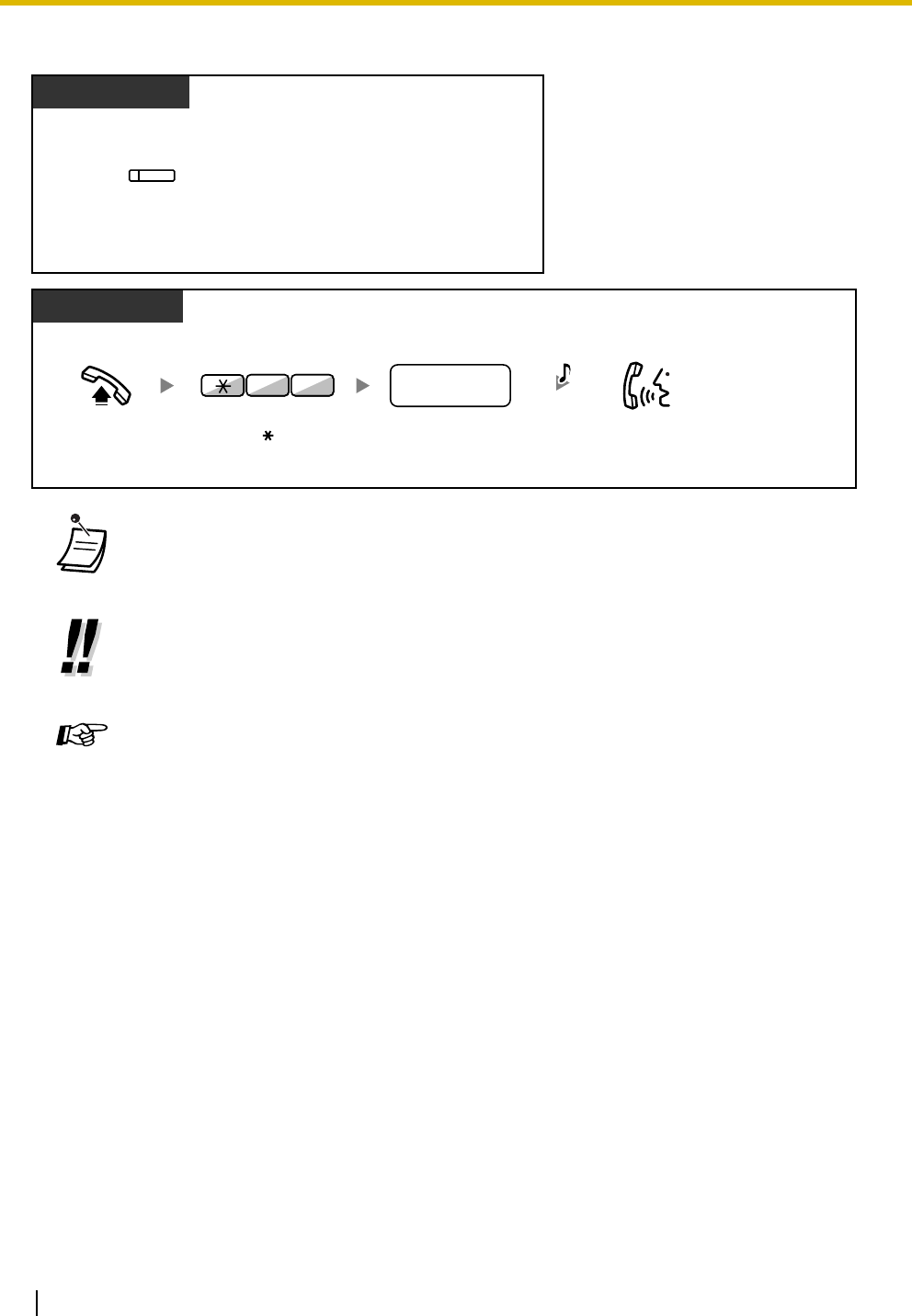
1.4 During a Conversation
54 User Manual
Call Park Retrieve
•If a call is parked automatically, confirm the parking zone number on the display.
•If you hear a reorder tone when retrieving a parked call, there is no held call. Confirm the
stored parking zone number.
•After you park a call, you can perform other operations.
Customizing Your Phone
•3.1.3 Customizing the Buttons
Create or edit a Call Park button or Call Park (Automatic Park Zone) button.
Press a flashing
Call Park
.
PT/PS
(Call Park)
Off-hook. Enter
52
. Dial
stored parking
zone number
(2 digits).
stored parking
zone no.
PT/SLT/PS
Talk.
25
C.Tone
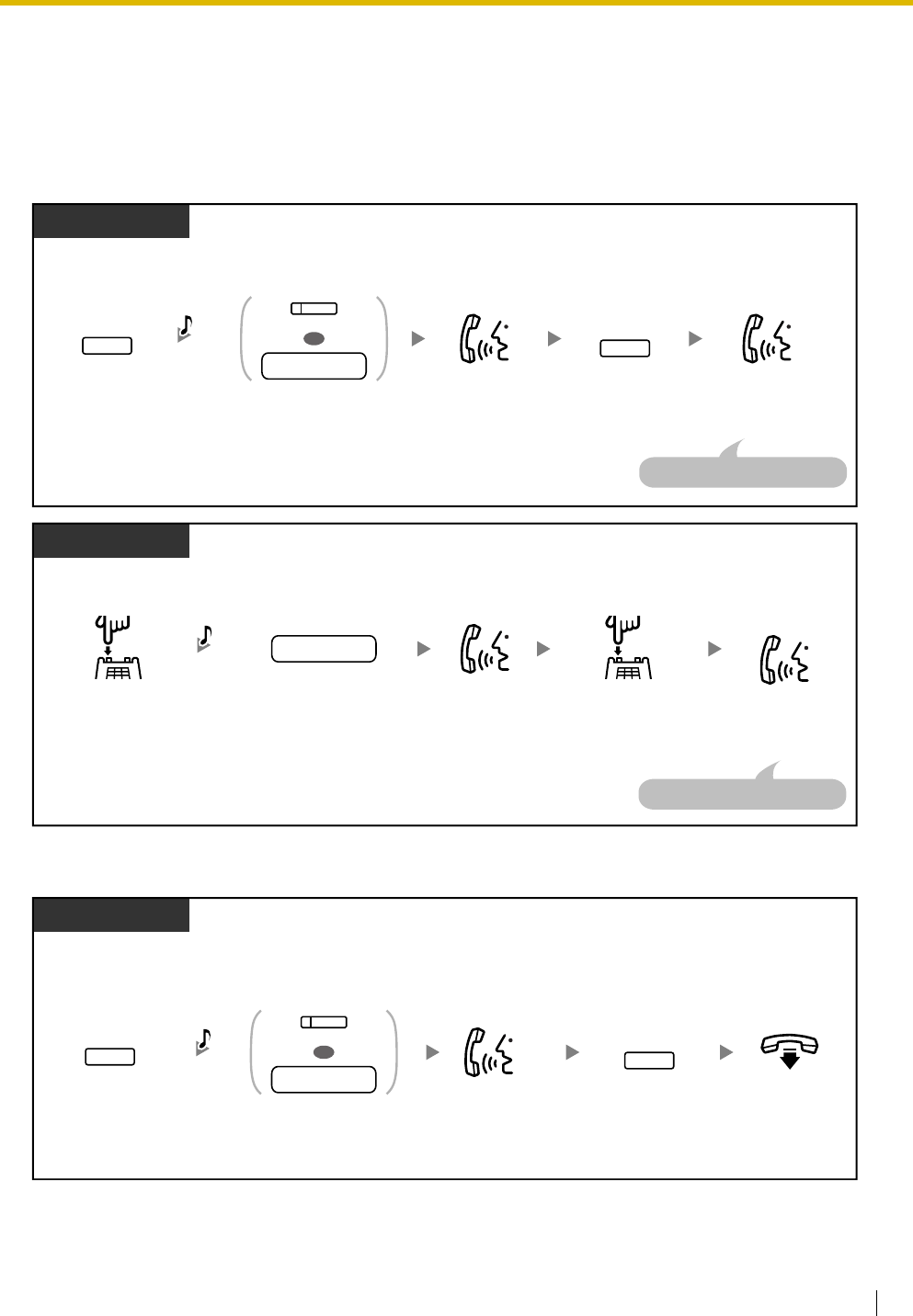
1.4 During a Conversation
User Manual 55
1.4.3 Call Splitting
When talking to one party while the other party is on hold, you can swap the calls back and forth
(alternately).
To alternate between the parties leaving one party on hold temporarily
To leave the conversation and then let the two parties talk
PT/PS
During a conversation
Press
TRANSFER
.
Talk to the
other party.
Talk to the
original party.
TRANSFER
Press
DSS
or dial
the other
party's extension number
.
Press
TRANSFER
.
extension no.
OR
(DSS)
OR
TRANSFER
C.Tone
The other party will be on hold.
SLT
During a conversation
Talk to the
other party.
Talk to the
original party.
Dial
the other party's
extension number
.
Press
Recall/
hookswitch
.
extension no.
Press
Recall/
hookswitch
.
C.Tone
The other party will be on hold.
PT/PS
Press
DSS
or dial
the other
party's extension number
.
Talk to the
other party.
During a conversation
Press
TRANSFER
.
extension no.
OR
(DSS)
TRANSFER
Press
TRANSFER
.
TRANSFER
C.Tone
On-hook.
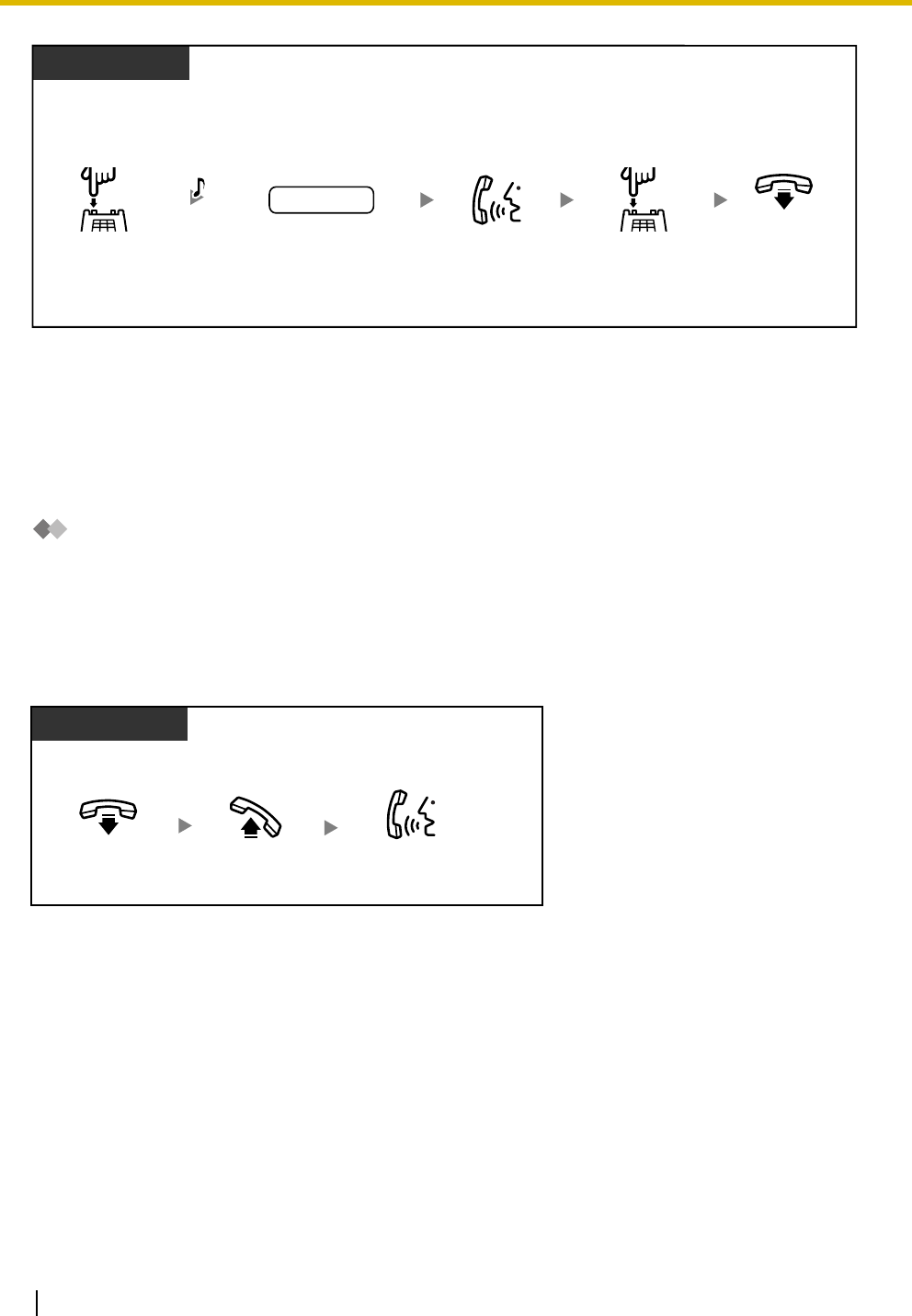
1.4 During a Conversation
56 User Manual
1.4.4 Call Waiting
–Answering Call Waiting in the PBX
–Answering Call Waiting from the Telephone Company
Answering Call Waiting in the PBX
During a conversation, a call waiting tone or voice announcement through the speaker or the handset occurs
when an outside call has been received or another extension is letting you know a call is waiting. You must
activate this feature to use it. (Default: Enable—Tone)
You can answer the second call by disconnecting (1) or holding (2) the current call.
1. To disconnect the current call and then talk to the new party
SLT
Dial
the other party's
extension number
.
Talk to the
other party.
During a conversation
Press
Recall/
hookswitch
.
extension no.
OR
C.Tone
On-hook.
Press
Recall/
hookswitch
.
OR
PT/SLT/PS
While hearing a tone
Off-hook.
On-hook. Talk to the
new party.
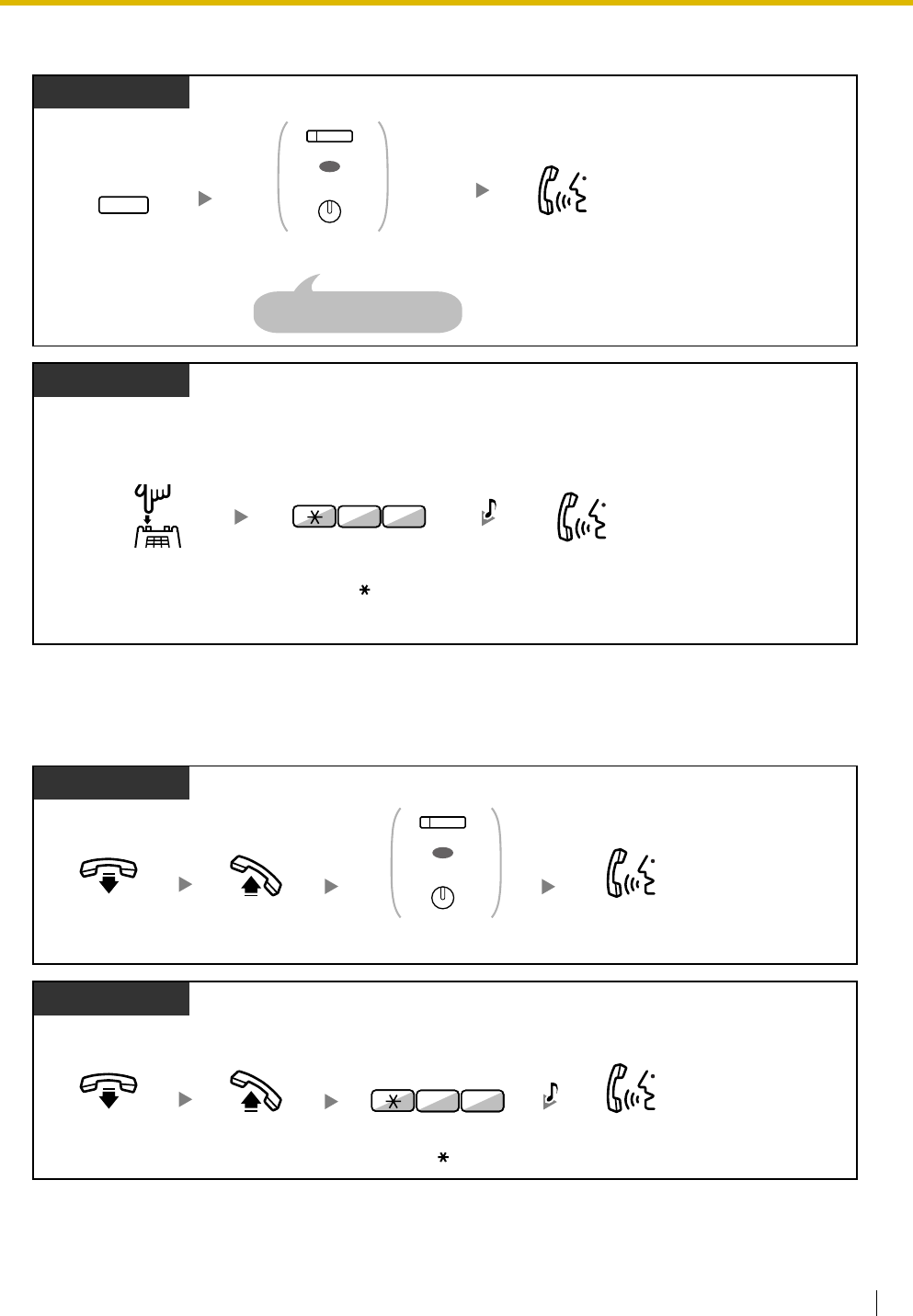
1.4 During a Conversation
User Manual 57
2. To hold the current call and then talk to the new party
After talking to the new party (second call), you can disconnect (2.1) or hold (2.2) it and then retrieve
the first call.
2.1 To disconnect the second call and then talk to the original party
PT/PS
Press
HOLD
.
While hearing a tone
Disregard this step if both
parties are extensions.
HOLD
Press
CO
or
INTERCOM
.
OR
(CO)
INTERCOM
Talk to the
new party.
SLT
While hearing a tone
Enter
50.
0
5
Talk to the
new party.
Press
Recall/hookswitch
.
C.Tone
PT/PS
During a conversation
Off-hook.
On-hook. Talk to the
original party.
Press
CO
or
INTERCOM
.
OR
(CO)
INTERCOM
PT/SLT/PS
During a conversation
Off-hook.
On-hook. Talk to the
original party.
Enter
50.
0
5
C.Tone
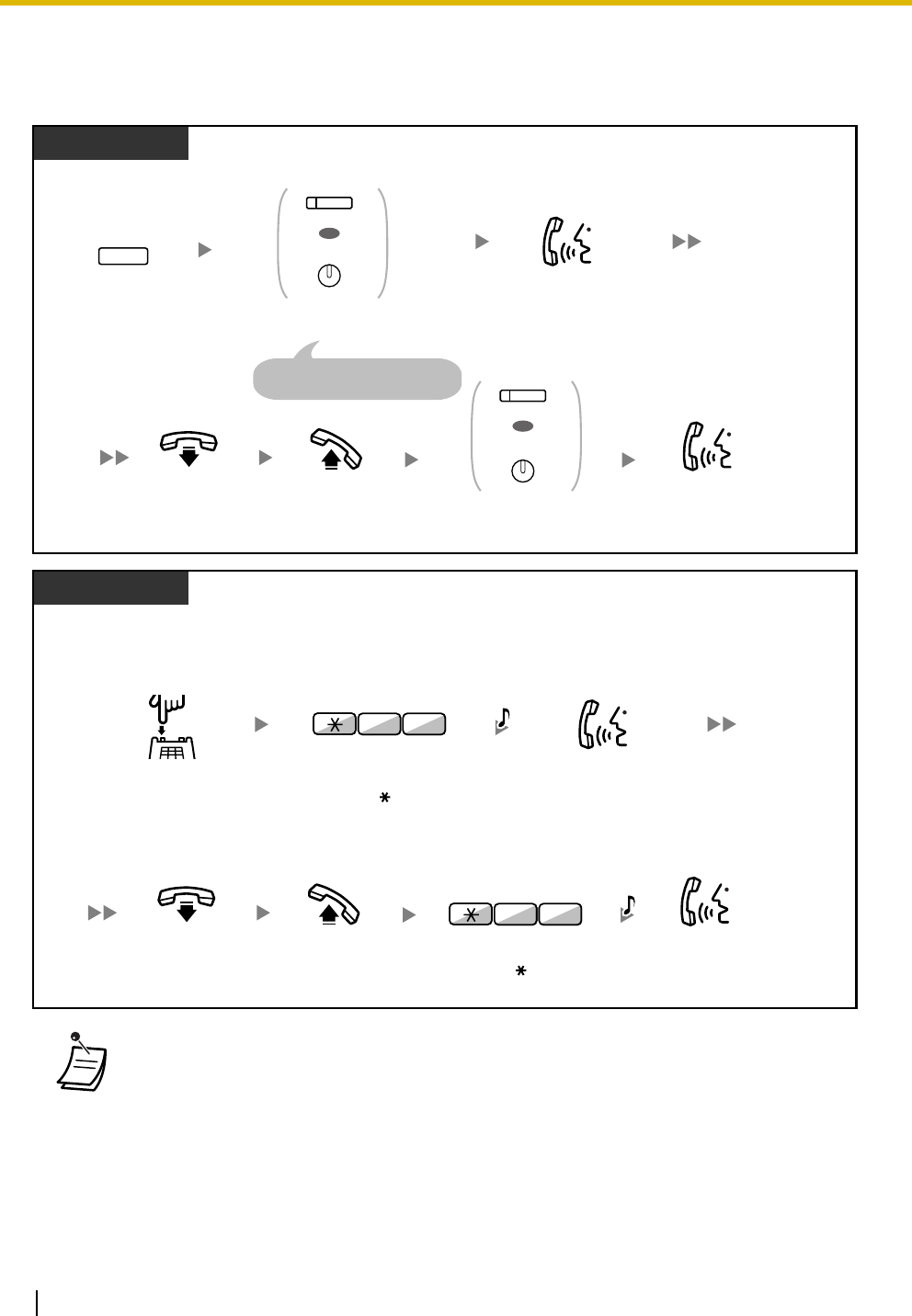
1.4 During a Conversation
58 User Manual
2.2 To hold the second call and then talk to the original party
After holding it, you can talk to the original party. Then, you can disconnect it and then talk to the new party
again.
•Depending on your telephone, the "Off-hook Call Announcement (OHCA)" and the
"Whisper OHCA" features can be used. You can talk to the other party through the speaker
and the microphone (OHCA) or you can receive an announcement through the handset
(Whisper OHCA), if you are having a conversation using the handset.
Refer to "1.7.3 Call Waiting/Off-hook Call Announcement (OHCA)/Whisper OHCA". For
telephones capable of using the OHCA and Whisper OHCA features, consult your dealer.
•The caller's name or number is displayed for five seconds in fifteen second intervals while
waiting to be answered.
PT/PS
Press
HOLD
.
During a conversation
Disregard this step if both
parties are extensions.
HOLD
Press
CO
or
INTERCOM
.
OR
(CO)
INTERCOM
Talk to the
original party.
Off-hook.
On-hook. Talk to the
new party.
Press
CO
or
INTERCOM
.
OR
(CO)
INTERCOM
SLT
During a conversation
Enter
50.
0
5
Talk to the
original party.
Press
Recall/hookswitch
.
Off-hook.
On-hook. Talk to the
new party.
Enter
50.
0
5
C.Tone
C.Tone
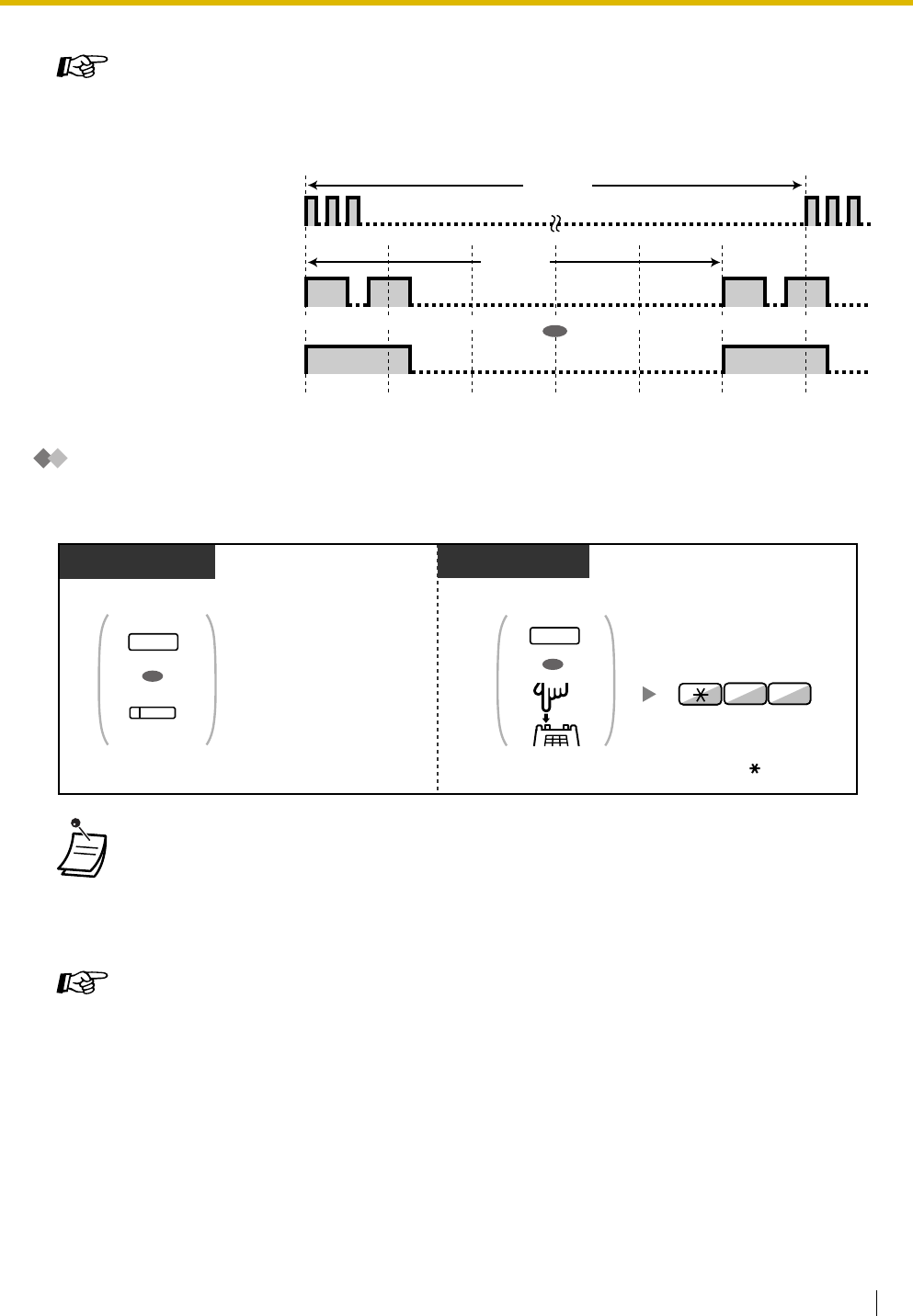
1.4
During a Conversation
User Manual 59
Answering Call Waiting from the Telephone Company
This is an optional telephone company service. service. You can receive a call waiting tone with the caller's
name or telephone number information. For details, consult your telephone company.
Customizing Your Phone
•3.1.2 Settings on the Programming Mode—Call Waiting Tone Type Selection
If you select "Tone 1", you will hear the same tone for Call Waiting from an outside party
and an extension. If you select "Tone 2", you will hear different tones for Call Waiting from
an outside party and an extension.
•To return to the original party, repeat the operation.
•In this case, FLASH/RECALL button on proprietary telephones is in the External Feature
Access (EFA) mode.
•The caller's telephone number will not be displayed on telephones or wireless phones
connected to SLT ports.
Customizing Your Phone
•3.1.3 Customizing the Buttons
Create or edit an External Feature Access (EFA) button.
Default
(Tone 1)
Special Tones
(Tone 2)
15 s
5 s
OR
While hearing a tone
While hearing a tone
PT/SLT/PS
Press
FLASH/RECALL
or
EFA
.Enter
60
.
6 0
Press
TRANSFER
or
Recall/hookswitch
.
OR
OR
TRANSFER
FLASH/
RECALL
PT/PS
OR
(EFA)
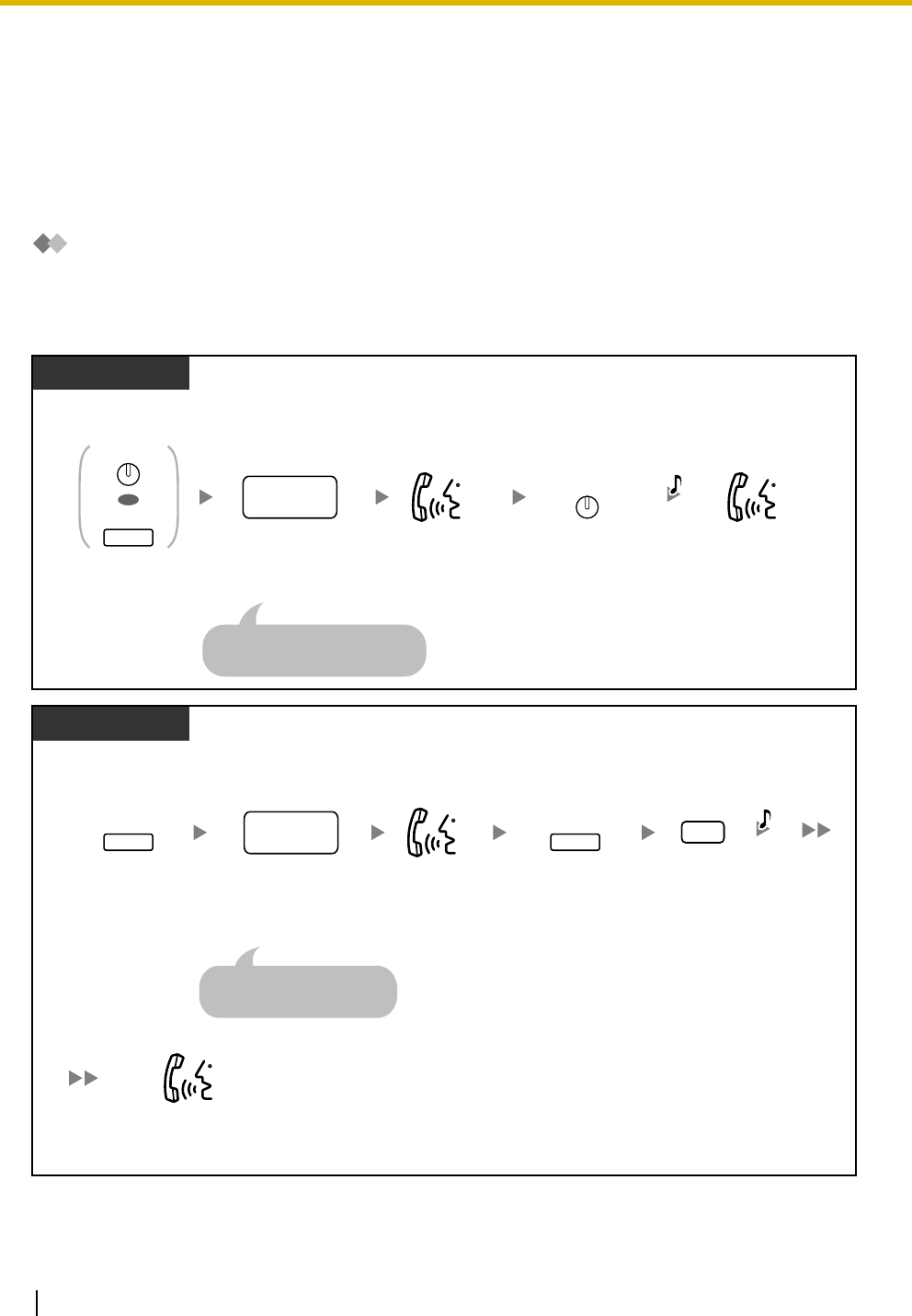
1.4 During a Conversation
60 User Manual
1.4.5 Multiple Party Conversation
–Conference
–Unattended Conference
–Leaving Three-party Conference
–Privacy Release
Conference
You can add one or more parties to your conversation.
To establish a conference call
Press
CONF
.Dial
desired
phone number
.
Seize CO line before
dialing outside phone number.
PT/PS
Talk with
multiple parties.
During a conversation
desired
phone
no.
Talk to the
new party.
CONF
Press
CONF
or
TRANSFER
.
OR
CONF
TRANSFER
C.Tone
Dial
desired
phone number
.
desired
phone
no.
PT/PS
Talk with multiple parties.
Enter
3
.Press
TRANSFER
.Talk to the
new party.
3
During a conversation
Seize CO line before
dialing outside phone number.
TRANSFER
Press
TRANSFER
.
TRANSFER
C.Tone
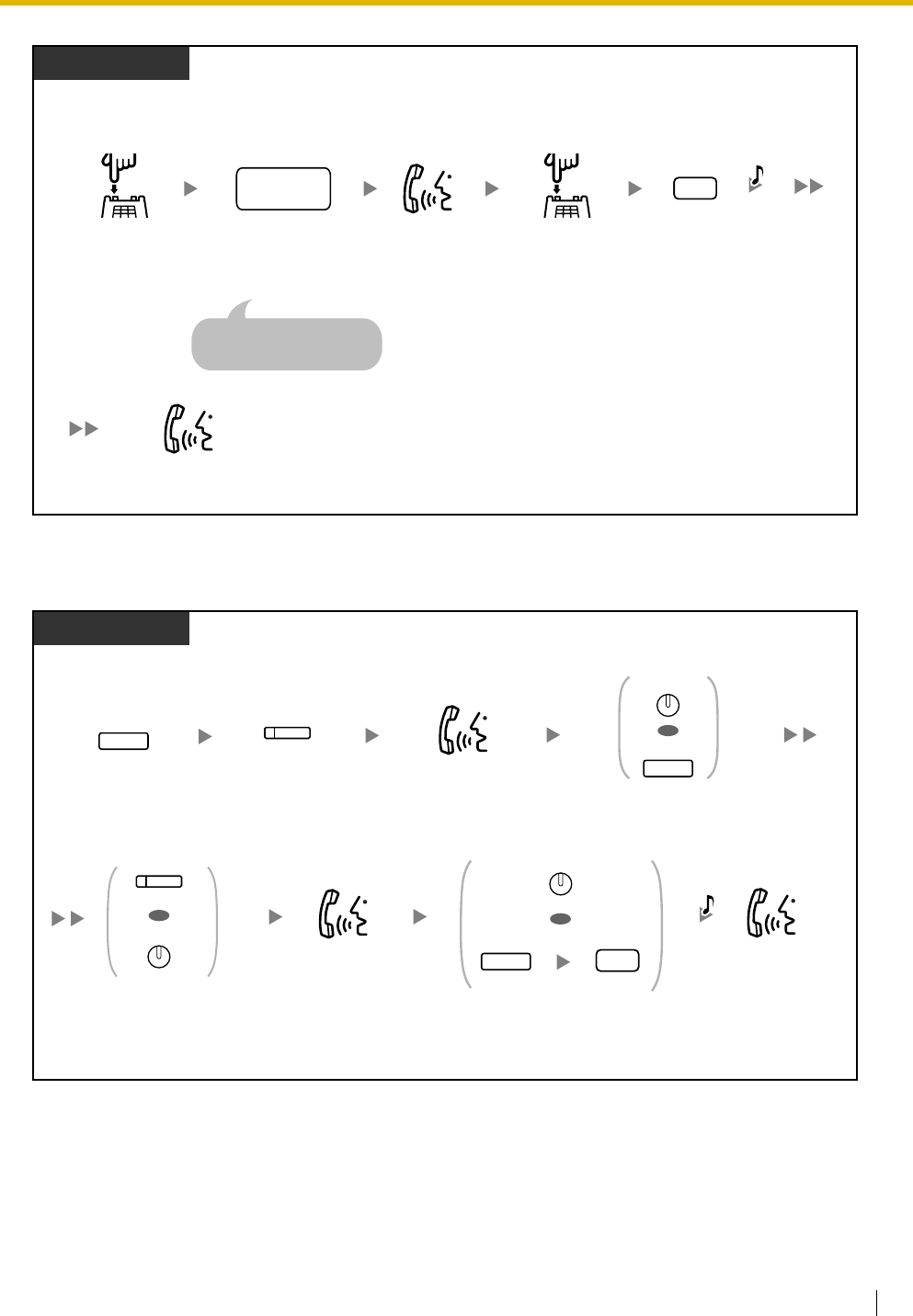
1.4 During a Conversation
User Manual 61
To establish a conference call when receiving a call from an outside party during a two-party
conversation
Dial
desired
phone number
.
desired
phone
no.
SLT
Talk with multiple parties.
Enter
3
.Press
Recall/
hookswitch
.
Talk to the
new party.
3
During a conversation
Seize CO line before
dialing outside phone number.
Press
Recall/
hookswitch
.
C.Tone
PT/PS
Press
HOLD
.
While hearing a call waiting tone
HOLD
Press the
flashing
CO
.
(CO)
Talk to the
new party.
Press
CONF
or
TRANSFER
.
OR
CONF
TRANSFER
Talk to the
original party.
Press the flashing
CO
or
INTERCOM
corresponding
to the original party.
OR
(CO)
INTERCOM
Press
CONF,
or press
TRANSFER
and then enter
3
.
OR
TRANSFER
3
Talk with
multiple parties.
CONF
C.Tone
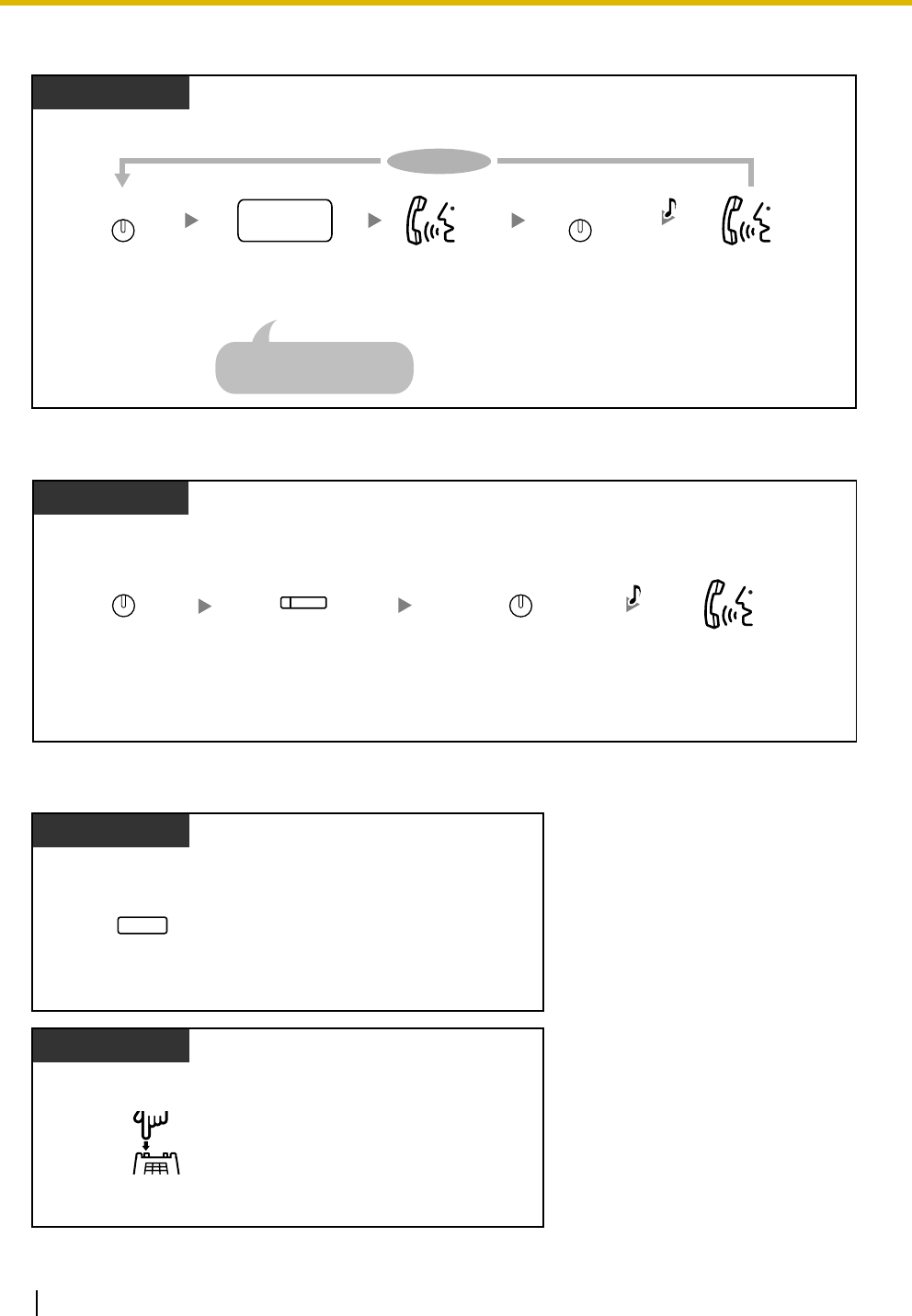
1.4 During a Conversation
62 User Manual
To add four or more parties to a conference
To add an outside party on hold to a conference
To talk to two parties alternately in a three-party conversation
Press
CONF
. Press
CONF
.Dial
desired
phone number
.
desired
phone
no.
Seize CO line before
dialing outside phone number.
PT/PS
Talk.
During a conversation
Talk.
To continue
CONF CONF
C.Tone
PT/PS
During a 3- to 7-party conference
Press the flashing
CO
corresponding to the party
on hold.
(CO)
Talk with
multiple parties.
Press
CONF
.
CONF
Press
CONF
.
CONF
C.Tone
During a conversation
PT/PS
Press
TRANSFER
.
TRANSFER
During a conversation
SLT
Press
Recall/hookswitch
.
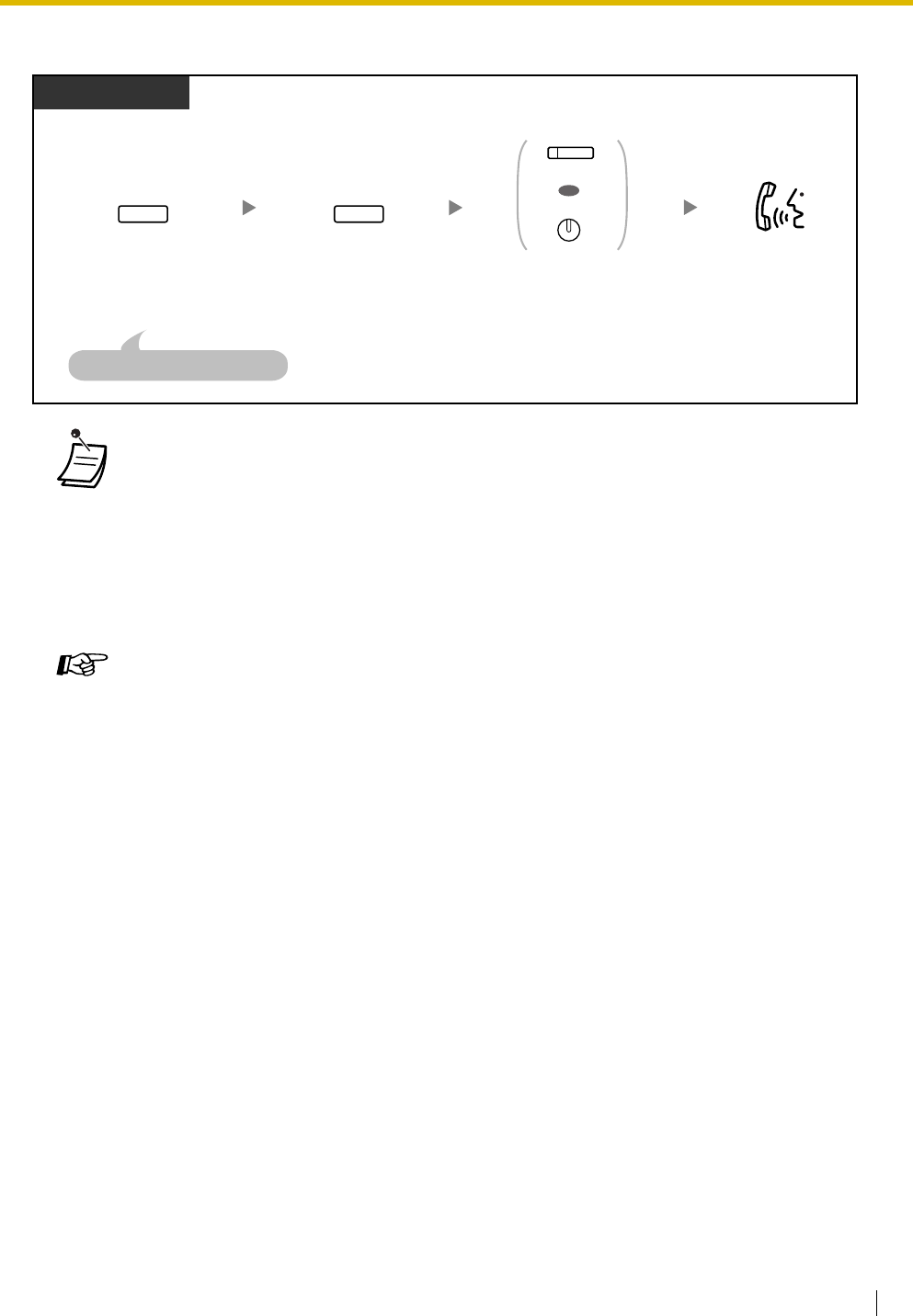
1.4 During a Conversation
User Manual 63
To disconnect one party and then talk to the other in a three-party conversation
•* In this case, the FLASH/RECALL button on a proprietary telephone must be in the Flash/
Recall mode.
•During a three-party conversation, pressing the TRANSFER button or Recall/hookswitch
alternates between the two other parties in the conversation.
•You can have a conference with a maximum of eight parties (comprising intercom or CO lines)
simultaneously.
•During a conversation involving four or more parties, you cannot disconnect one party and
maintain the conversation with the other parties.
Customizing Your Phone
•3.1.3 Customizing the Buttons
Create or edit a Conference button.
PT/PS
Press
TRANSFER
once
or twice to establish a
conversation with the
party to be disconnected.
TRANSFER
During a conversation
Press
FLASH/RECALL
.*
FLASH/
RECALL
Press the flashing
CO
or
INTERCOM
corresponding
to the party on hold.
OR
(CO)
INTERCOM
Talk.
The other party will be put on hold.
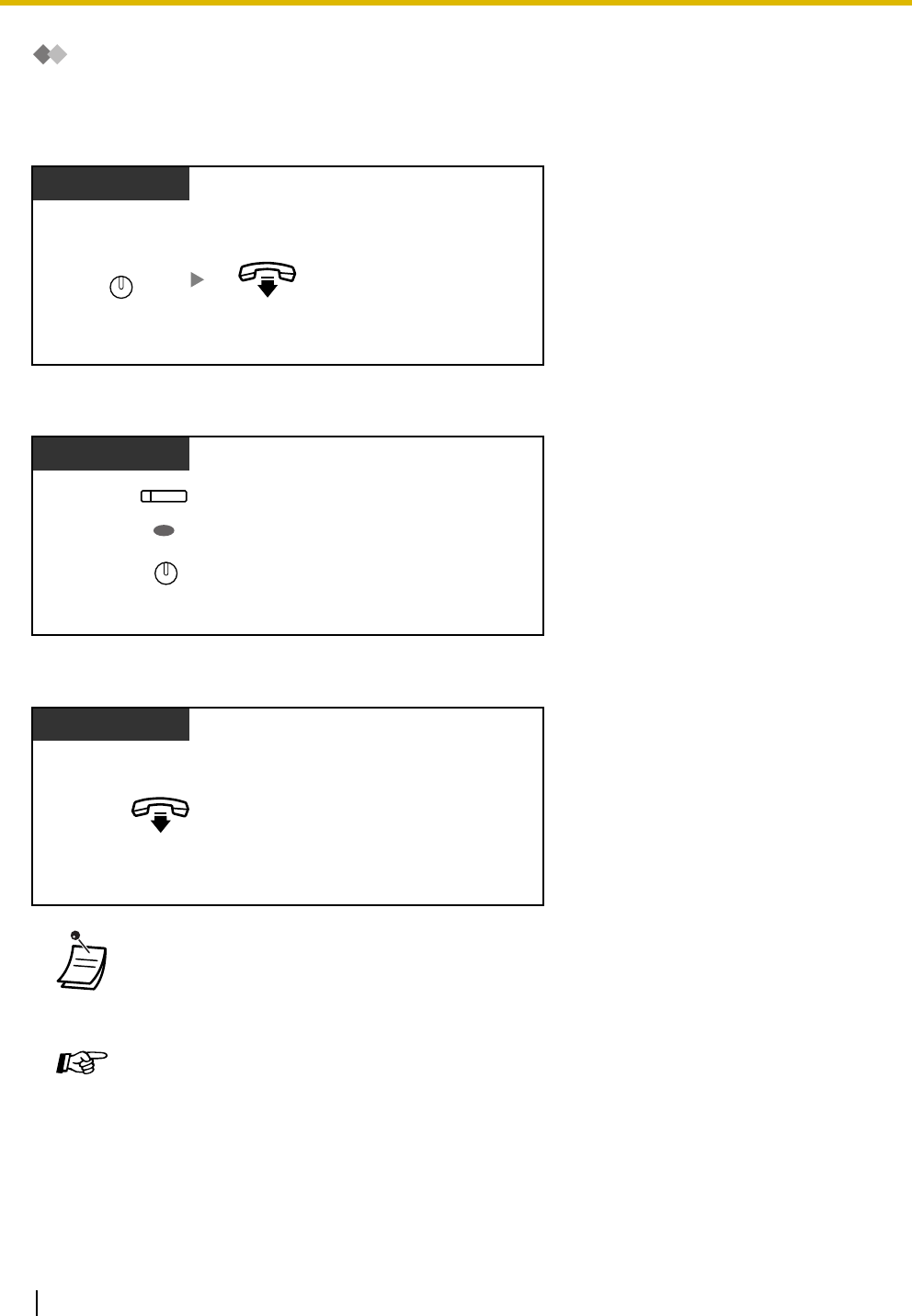
1.4 During a Conversation
64 User Manual
Unattended Conference
The other parties can continue their conversation.
To leave a conference
To return while others are talking
To complete a conversation
•Time limit
Both parties will hear an alarm tone before a specified timeout. The originating extension will
hear an alarm tone before timeout. The call is disconnected when the time runs out unless
the originating extension returns to the conference.
Customizing Your Phone
•3.1.3 Customizing the Buttons
Create or edit a Conference button.
PT/PS
Press
CONF
.
During a 3- to 7-party conference
CONF
On-hook.
Press flashing green
CO
or
INTERCOM
.
PT
OR
(CO)
INTERCOM
During a conversation
On-hook.
PT/SLT/PS
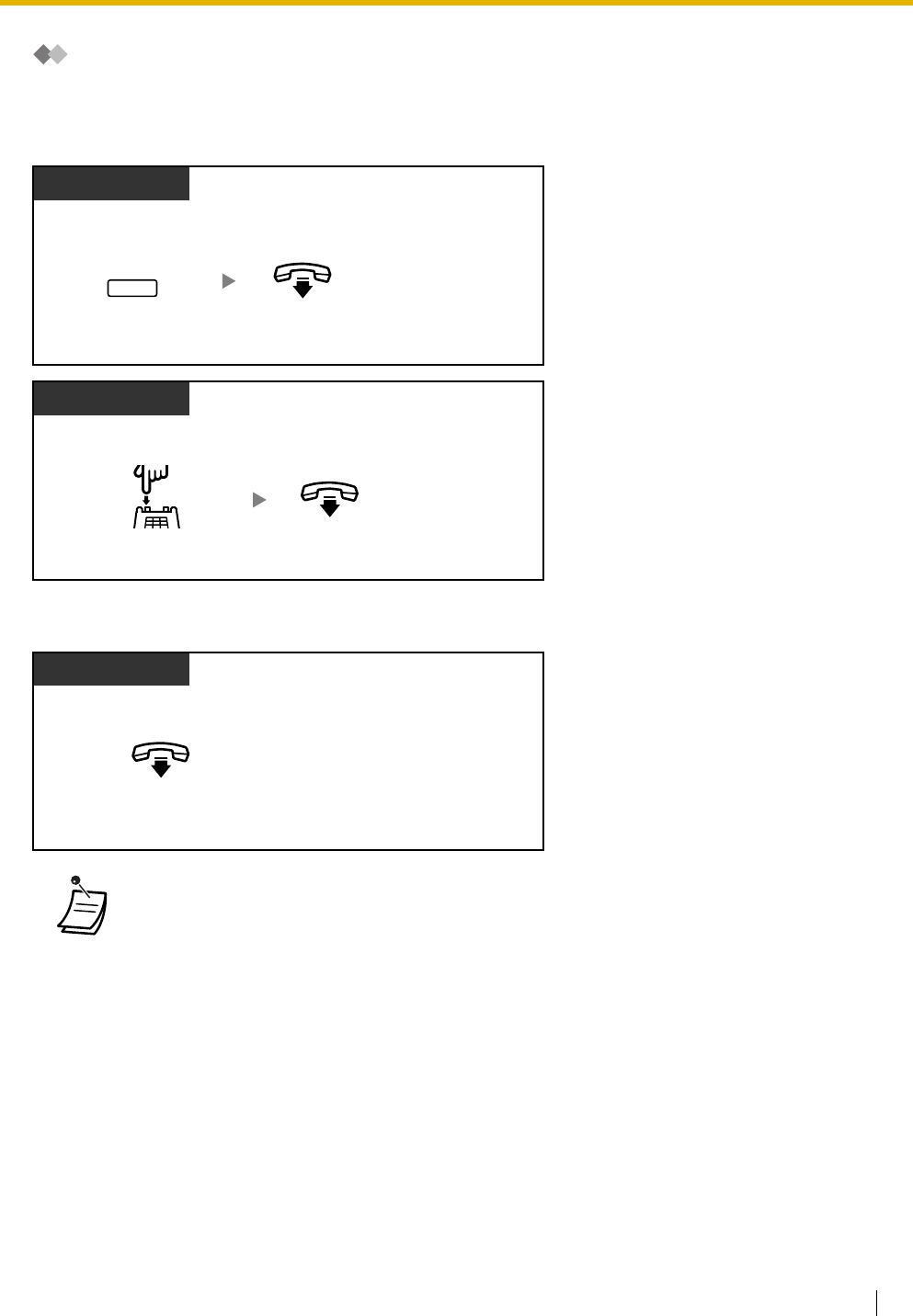
1.4 During a Conversation
User Manual 65
Leaving Three-party Conference
The other two parties can continue their conversation.
To leave a conference
To complete a conversation
•To leave a conference call involving an outside party or parties and have the conference
continue, it is necessary to enable your extension to transfer calls to outside lines through
COS programming. Consult your dealer.
During a three-party conference
PT/PS
Press
TRANSFER
.
TRANSFER
On-hook.
During a three-party conference
SLT
Press
Recall/hookswitch
.On-hook.
During a conversation
PT/SLT/PS
On-hook.
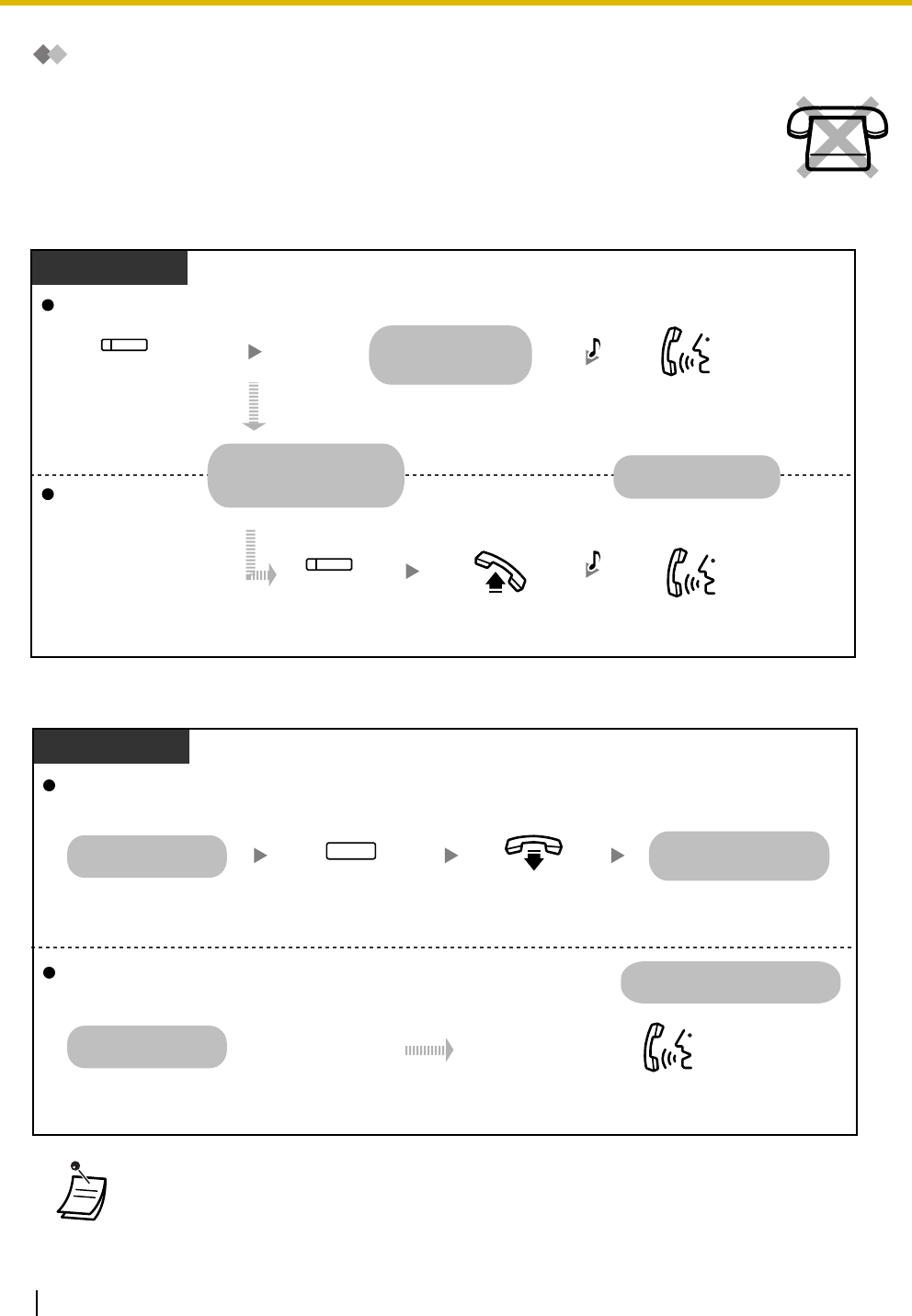
1.4 During a Conversation
66 User Manual
Privacy Release
To let a third party join your conversation and establish a three-party conversation
To leave the conversation and let the two other parties talk
You can let a third party join your current outside call and establish a three-party
conversation. You can also leave the conversation and then let the two other parties talk.
•Only an S-CO button can be used for this operation.
•To leave a three-party conversation and have the conversation continue, it is necessary to
enable your extension to transfer calls to outside lines through COS programming. For more
details, consult your dealer.
Press green
S-CO
.
Wait for an answer.
To prolong, press
the
S-CO
again.
PT/PS
Talk.
C.Tone
Off-hook.
Your extension (on the outside call)
The
S-CO
button will flash
at all extensions that have
that S-CO button.
Other extension
(S-CO)
(S-CO)
Press the flashing
S-CO
within 5 seconds.
A three-party conversation
is now established.
Talk.
C.Tone
On-hook.
Press
TRANSFER.
TRANSFER
PT/PS
Your extension
Other extension
The other extension and the
outside party stay on the line.
Talk to the outside party.
During the three-party
conversation
You leave the three-party
conversation.
During the three-party
conversation
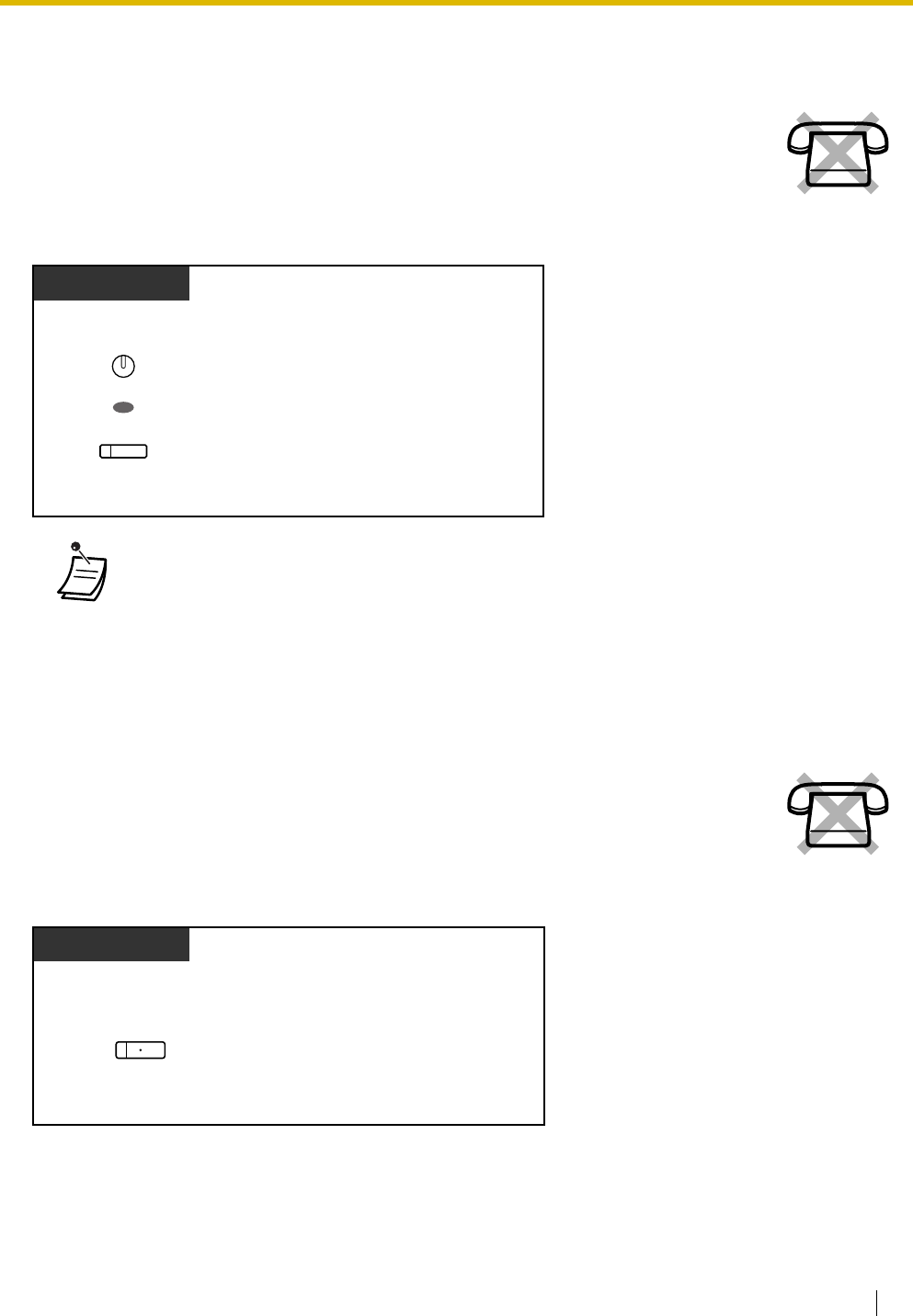
1.4 During a Conversation
User Manual 67
1.4.6 Mute
To set/cancel
1.4.7 Off-hook Monitor
To set/cancel
You can disable the microphone or the handset to consult privately with others in the room
while listening to the other party on the phone through the speaker or the handset.
•The AUTO ANS/MUTE or VOICE CALL/MUTE button light shows the current status as
follows:
Off: Normal
Flashing red: Mute
•If mute is used during OHCA, it will become Handset Mute.
You can let other people in the room listen to the conversation through the speaker while
continuing the conversation using the handset.
Press
MUTE
.
PT
OR
During a conversation
AUTO ANS
MUTE
VOICE CALL
MUTE
Press
SP-PHONE
.
PT
During a conversation using the handset
SP-PHONE
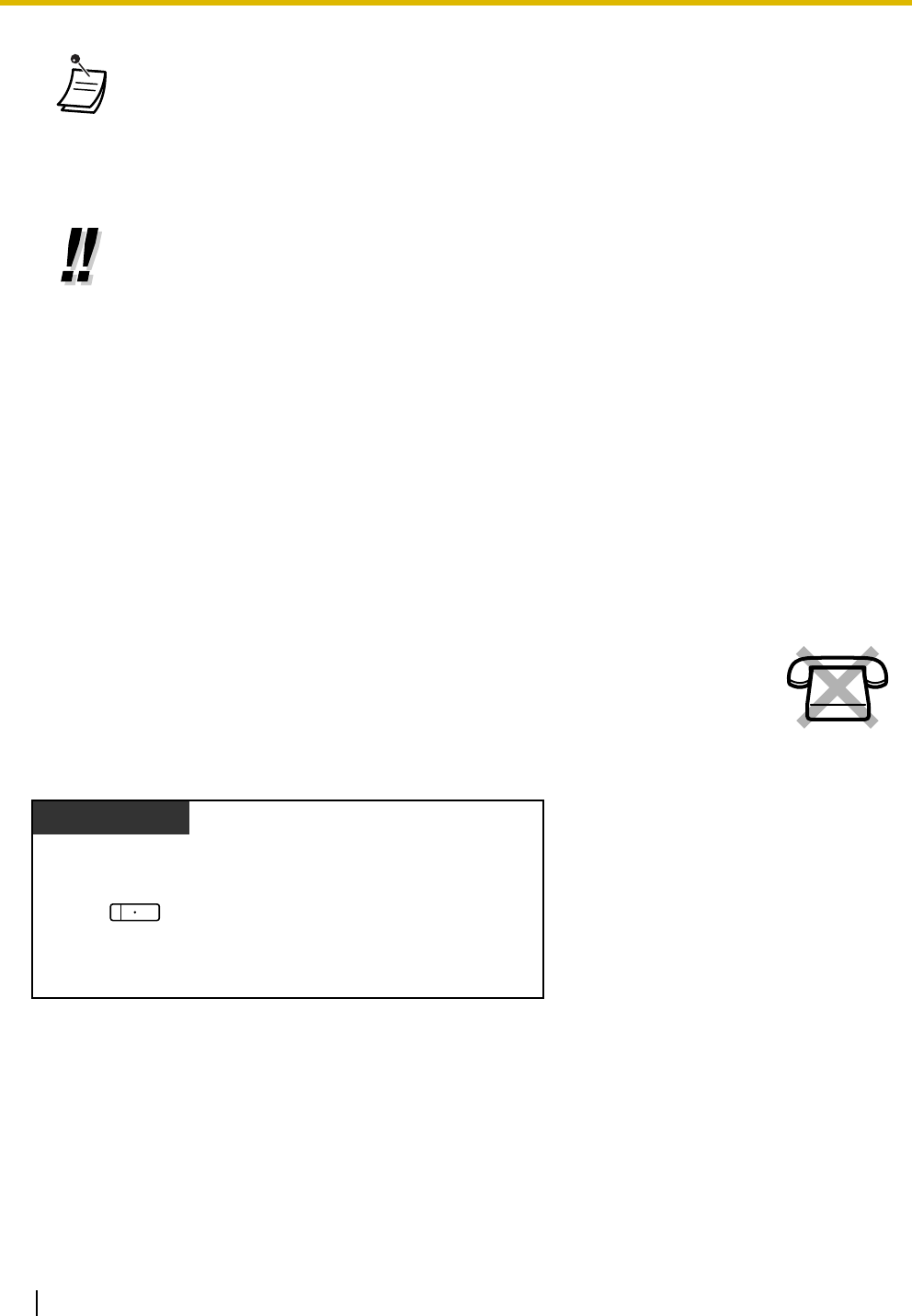
1.4 During a Conversation
68 User Manual
1.4.8 Headset Operation
To talk using the headset
•The SP-PHONE button light shows the current status as follows:
Off: The voice is heard through the handset.
On: The voice is heard through the speaker and the handset.
•This feature is controlled work by programming. Ask your manager.
•This feature may not be available with certain proprietary telephones. For more details,
consult your dealer.
•Hands-free operation
You can have a conversation in hands-free mode using the SP-PHONE button. You can
perform other tasks simultaneously.
Helpful hints for hands-free operation:
•If it is difficult to hear the other party's voice;
Raise the sound level using the Speaker Volume Control.
•If the other party has difficulty hearing you;
Lower the sound level.
•Absorbing echoes;
Using this unit in a room which has curtains or carpeting or both.
•To avoid missing part of the conversations;
If you and the other party speak at the same time, parts of your conversation will be lost.
To avoid this, speak alternately.
You can have a conversation using a headset.
In this case, you must select "Headset on" in programming mode or set the Headset button
on (red) in advance.
This feature is also known as Handset/Headset Selection.
Press
SP-PHONE
.
PT
SP-PHONE
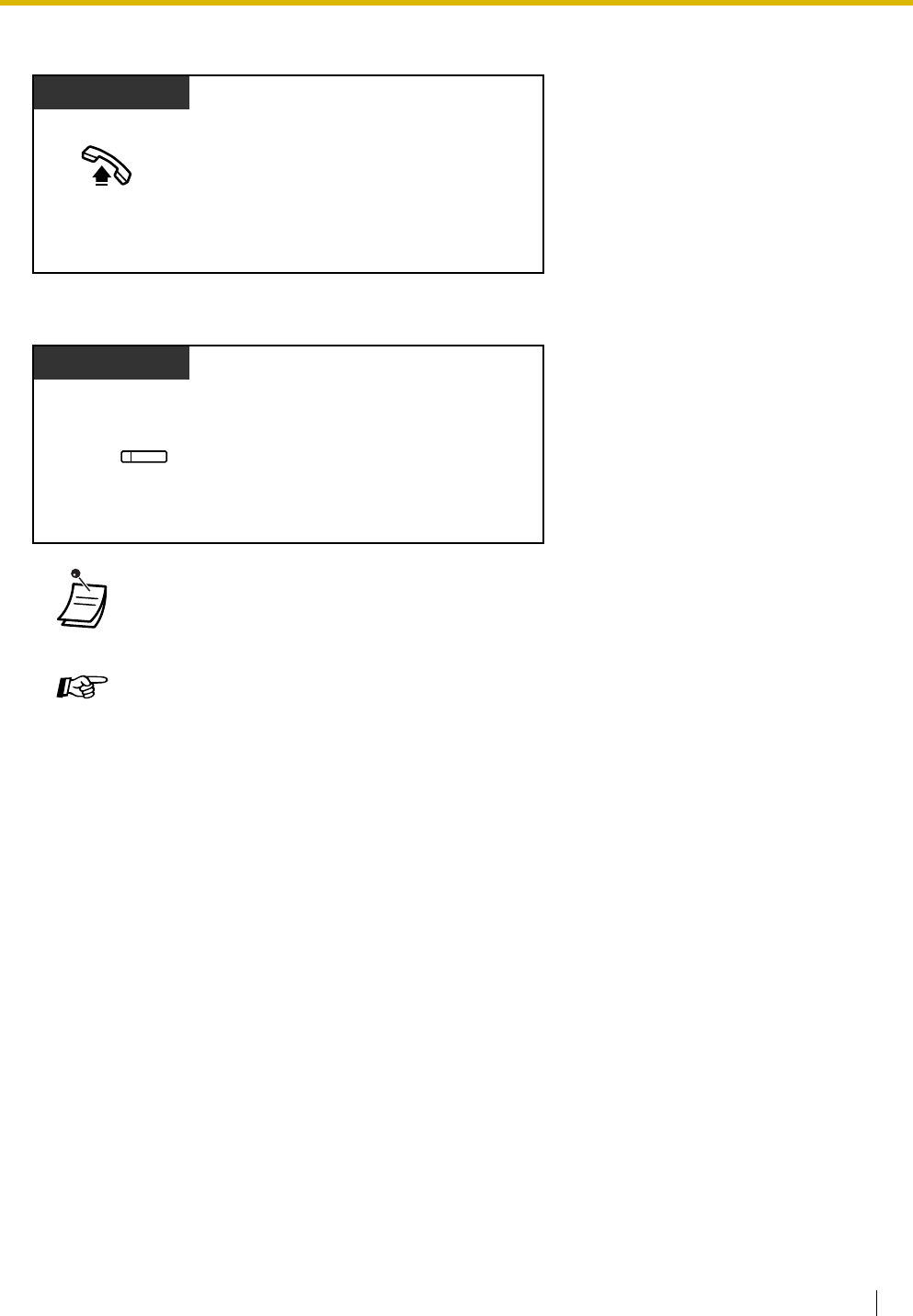
1.4 During a Conversation
User Manual 69
To use the handset during a conversation using the headset
To talk in hands-free mode during a conversation using the headset
•The Headset button light shows the current status as follows:
Off: Headset mode off
Red on: Headset mode on
Customizing Your Phone
•3.1.2 Settings on the Programming Mode—Headset Operation
Select the equipment to use.
•3.1.3 Customizing the Buttons
Create or edit a Headset button.
PT
Off-hook.
PT
Press red
Headset
.
(Headset)
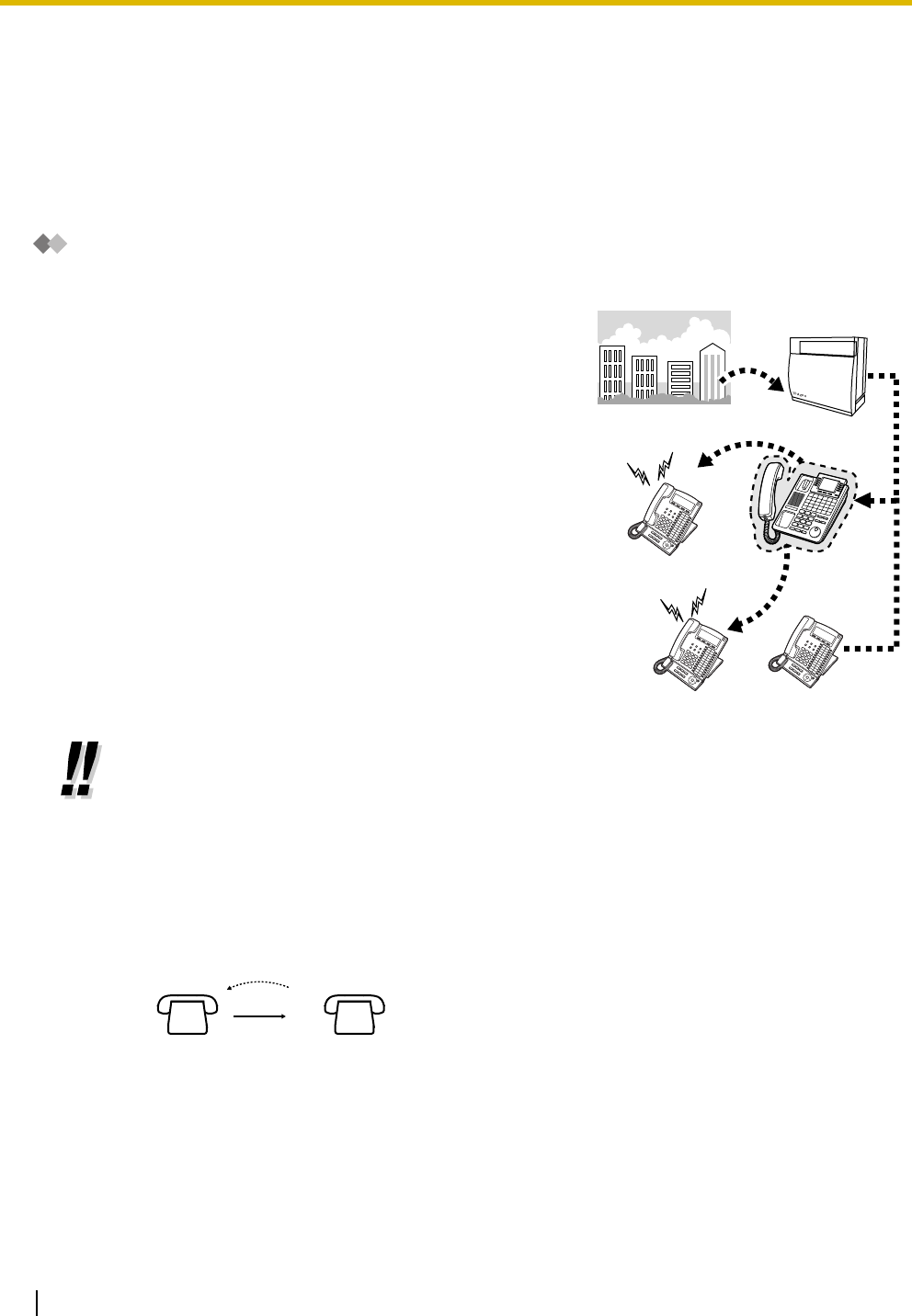
1.5 Absence Settings
70 User Manual
1.5 Absence Settings
1.5.1 Call Forwarding
–Call Forwarding (FWD)
Call Forwarding (FWD)
You can have your incoming calls forwarded to a specified
destination.
All Calls:
All calls are forwarded. Preset extensions may also forward
from their own receiving group.
Busy:
All calls are forwarded when your extension is busy.
No Answer:
All calls are forwarded when you do not answer the call
within a specified time period.
Busy/No Answer (BSY/NA):
All calls are forwarded when you do not answer within a
specified time period or when your extension is busy.
Follow Me (From):
If you fail to set the above-mentioned "All Calls" to forward
before you leave your desk, you can set the same feature
from the destination extension.
•You can set the voice mail floating extension number as a forward destination to receive calls
into your mailbox.
•You can set your mobile telephone as the forward destination. The voice mail can be used to
receive calls if you are unable to answer.
•Incoming calls can be forwarded up to four times.
•Boss & Secretary feature
The extension which has been set as the destination can call the forwarding extension.
<Example>
Forward
set
Call
destinationForwarding
extension
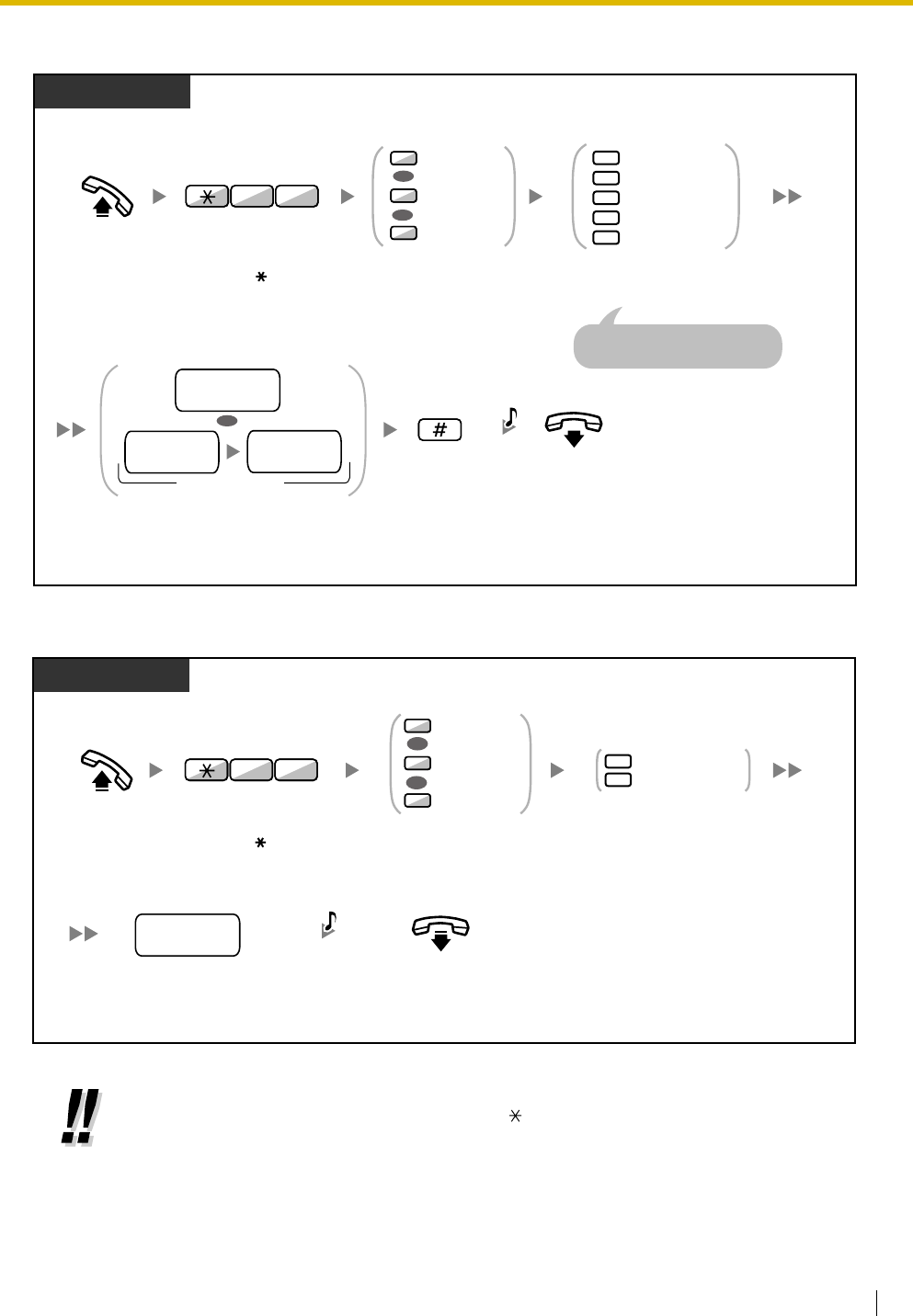
1.5 Absence Settings
User Manual 71
To set/cancel
To set from another extension
•When using a proprietary telephone, you can set or cancel Call Forwarding by pressing the
FWD/DND button (fixed button) instead of " 710".
PT/SLT/PS
Enter
#
.On-hook.
Enter
destination extension number
.
Or enter
CO line access number
and then
outside phone number
.
2
0
3
4
5
Cancel
All Calls
Busy
No Answer
Busy/No Answer
Enter
required
number
.
Off-hook.
1
2
0
Both Calls
Intercom Calls
Outside Calls
OR
OR
Enter
71
.
1
7
Enter
0
to
2
as
you desire.
OR
destination
extension no.
(max. 32 digits)
outside
phone no.
CO line
access no.
C.Tone
For "Cancel", go on-hook
directly after entering 0.
PT/SLT/PS
your
extension no.
On-hook.
Enter
your
extension number
.
Enter
7
or
8
.
7
8
Follow Me
Follow Me Cancel
Off-hook.
1
2
0
Both Calls
Intercom Calls
Outside Calls
OR
OR
Enter
71
.
1
7
Enter
0
to
2
as
you desire.
C.Tone
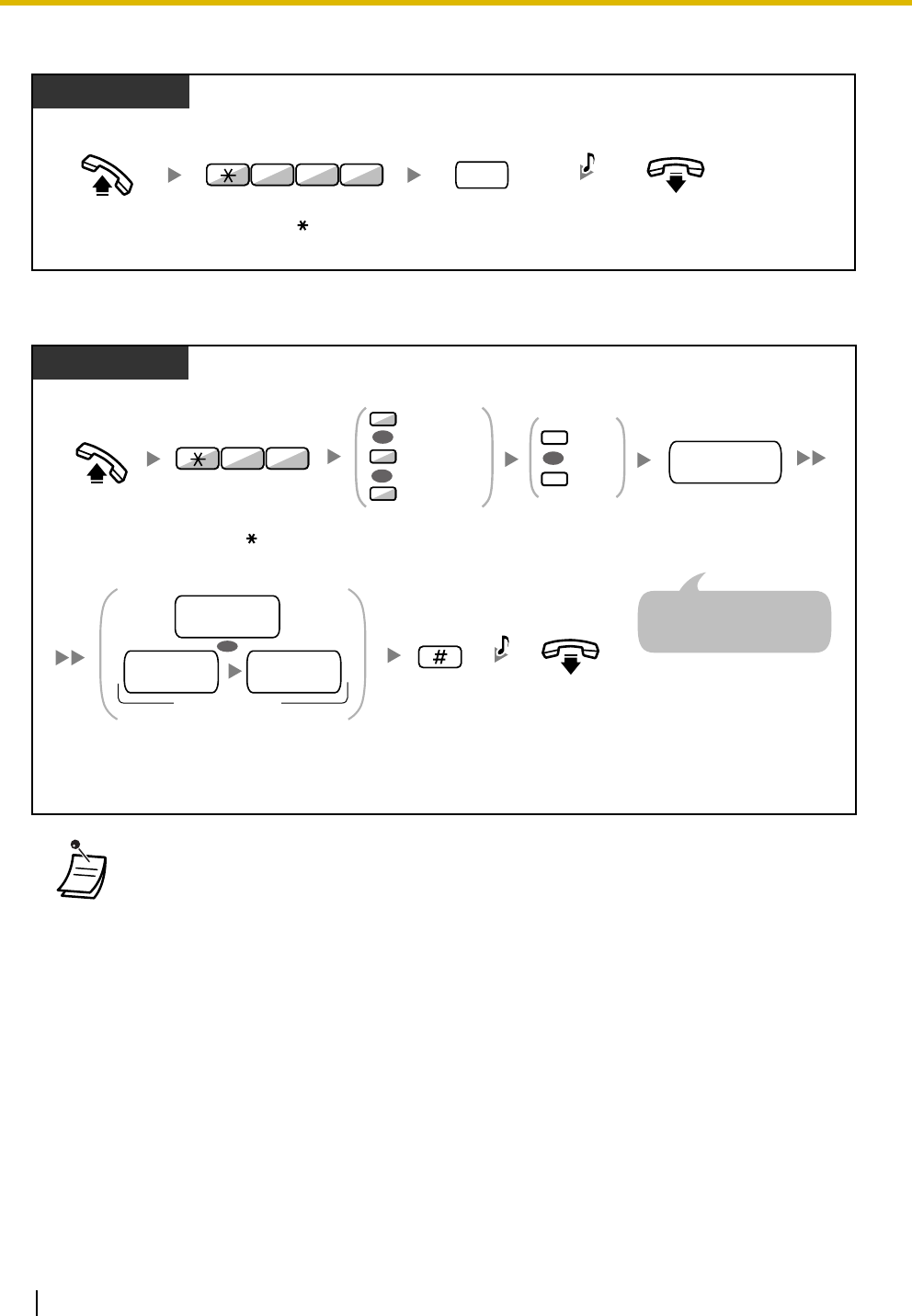
1.5 Absence Settings
72 User Manual
To set the timer for "No Answer" and "Busy/No Answer"
Call Forwarding (FWD) for your Incoming Call Distribution Group
•The FWD/DND button light shows the current status as follows:
Off: Neither feature is set.
Flashing red slowly: FWD mode
Red on: DND mode
•The Group FWD button light shows the current status as follows:
Off: No set
Flashing red slowly: FWD mode
Off-hook. Enter time
(seconds [2 digits]).
time
PT/SLT/PS
Enter 713. On-hook.
1 3 7 C.Tone
PT/SLT/PS
0
1Set
Cancel
OR
Enter 1 to set
or 0 to cancel.
Enter ICD Group
extension number.
ICD Group
extension no.
Off-hook.
5
6
4Both Calls
Intercom Calls
Outside Calls
OR
OR
Enter 71.
1
7
Enter 4 to 6 as
you desire.
Enter #.On-hook.
Enter destination extension number.
Or enter CO line access number
and then outside phone number.
OR
destination
extension no.
(Max. 32 digits)
outside
phone no.
CO line
access no. C.Tone
ICD Group: Incoming Call Distribution Group
For "Cancel", go on-hook
directly after entering ICD
Group extension number.
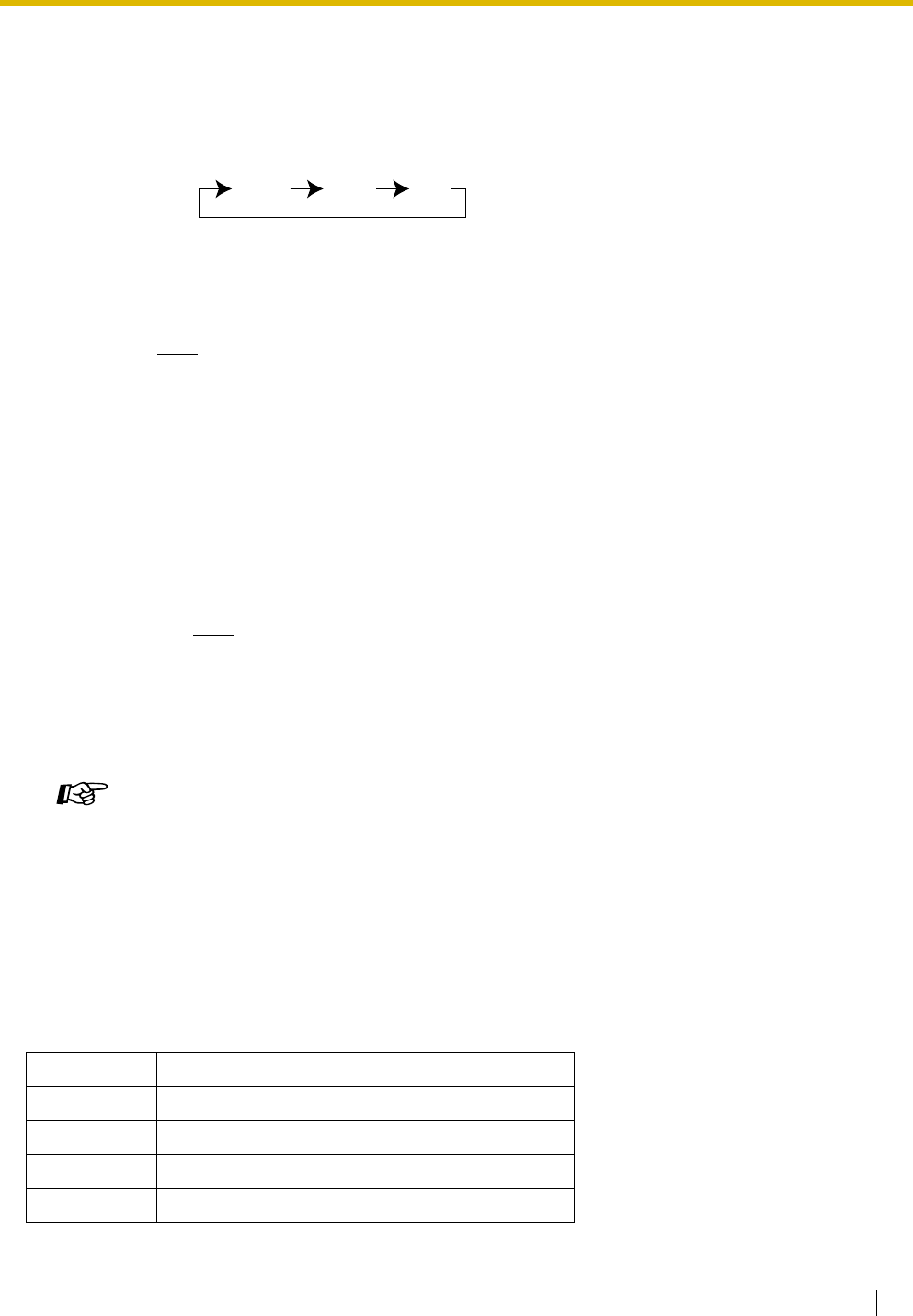
1.5 Absence Settings
User Manual 73
1.5.2 Absent Message
You can show the reason you do not answer, if the caller uses a Panasonic display proprietary telephone.
There are eight preprogrammed messages and one for your personal message (16 characters). The
selected message is shown on the display of your telephone.
•The system has two modes: (1) FWD/DND Cycle Switch Mode and (2) FWD/DND Setting
Mode. Ask your manager what mode your system is in if you are not sure.
(1) When in the FWD/DND Cycle Switch Mode:
Pressing the FWD/DND button (fixed button) while in idle status will cycle the setting as
shown below:
(2) When in the FWD/DND Setting Mode:
Pressing the FWD/DND button (fixed button) while in idle status will take you directly to
the programming mode for the FWD/DND setting.
(Refer to "3.1.2 Settings on the Programming Mode".)
Note
A FWD/DND button (customized button) is always in FWD/DND Cycle Switch Mode: the
mode cannot be changed.
•Transferred outside calls are also forwarded to the destination assigned for outside calls.
•When intercom calls are set to be handled differently from outside calls (forwarding type,
forward destination), we recommend establishing buttons for both FWD/DND—Outside calls
and FWD/DND—Intercom calls, and/or Group FWD—Outside calls and Group FWD—
Intercom calls, because:
a) the light patterns of the FWD/DND—Both calls button (including FWD/DND button [fixed
button]) and the Group FWD—Both calls button will indicate the setting for either outside
calls or intercom calls, but not both.
Note
The FWD icon on PS display reflects the setting for outside calls only.
b) pressing the FWD/DND—Both calls button (including FWD/DND button [fixed button]) or
the Group FWD—Both calls button will not change the FWD or DND mode for intercom
calls and outside calls separately.
Customizing Your Phone
•3.1.3 Customizing the Buttons
Create or edit FWD/DND (Both calls, Outside calls, Intercom calls) buttons, or Group
FWD (Both calls, Outside calls, Intercom calls) buttons.
Message no. Message (Example)
1Will Return Soon
2Gone Home
3At Ext %%%% (Extension number)
4Back at %%:%% (Hour:Minute)
FWD DND Off

1.5 Absence Settings
74 User Manual
To set
To cancel
5Out until %%/%% (Month/Day)
6In a Meeting
7
8
9
A message assigned for each extension.
(Personal Absent Message)
•Enter the desired value in the "%" positions. You must enter the correct number of characters
as represented by the "%" using 0 to 9 or .
•The default messages can be changed. Consult your dealer.
•To create your personal message (Message no. 9), refer to "3.1.2 Settings on the
Programming Mode".
Message no. Message (Example)
Enter required number.
2
3
4
5
6
Gone Home
At Ext %%%% +
Back at %%:%% +
Out until %%/%% +
1
Will Return Soon
9
7
8
In a Meeting
Extension no.
Hour : Minute
Month / Day
PT/SLT/PS
Off-hook. Enter 750.
7 5 0
On-hook.
Enter #.
#C.Tone
Off-hook. Enter
0
.
0
On-hook.
Enter
750
.
7 5 0
C.Tone
PT/SLT/PS
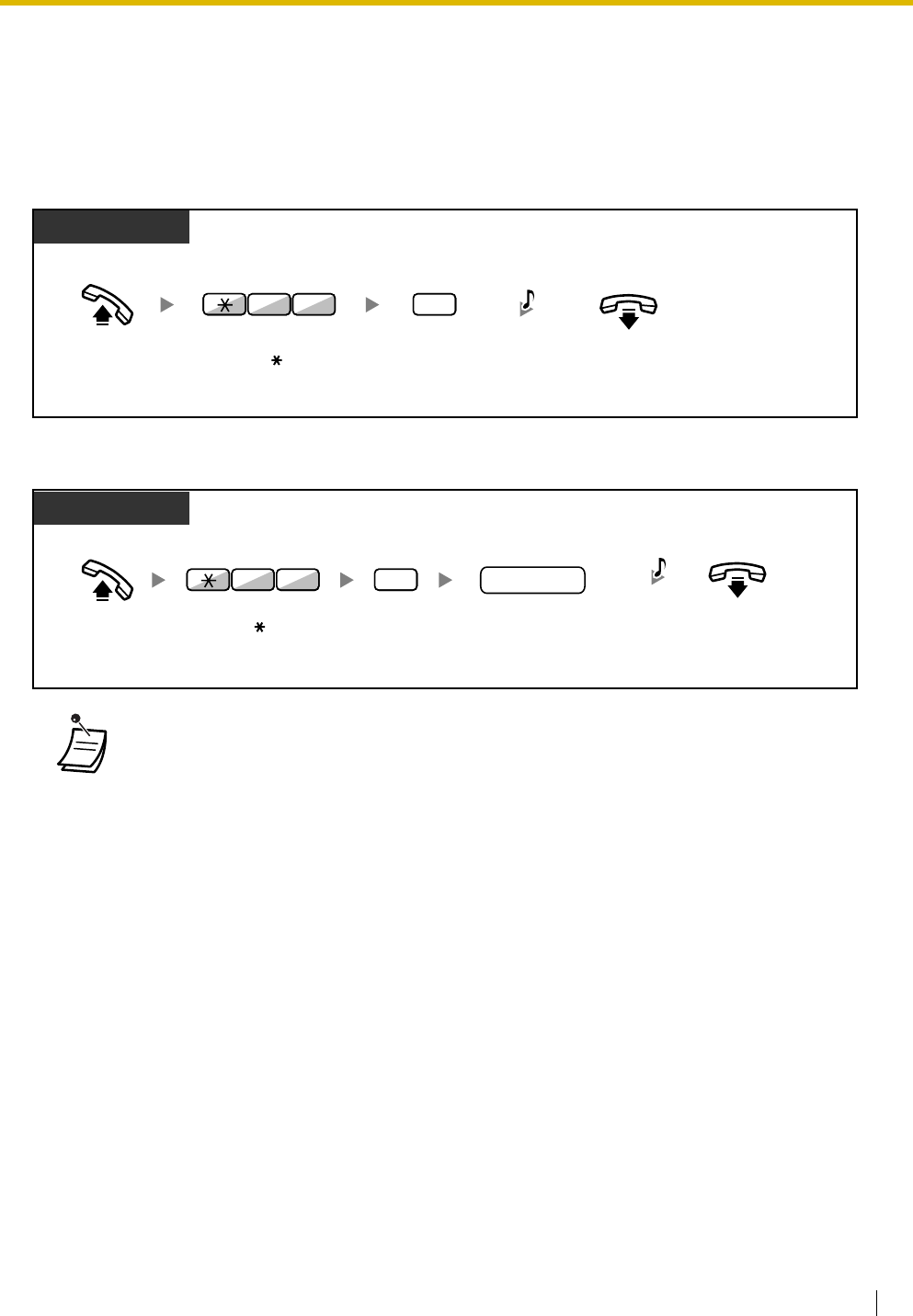
1.5 Absence Settings
User Manual 75
1.5.3 Extension Lock
You can lock your extension so that other users cannot make inappropriate outside calls.
This feature is also known as Electronic Station Lockout.
To lock
To unlock
•If you forget the extension PIN or cannot unlock your phone, consult your manager. He
can clear your extension PIN. Then, you can set the new PIN and unlock your extension by
entering it.
•If your extension is locked by this feature, it cannot perform the following operations:
–Making outside calls
–Changing the call forwarding destination
•If you do not set extension PIN, you cannot lock and unlock.
Off-hook. On-hook.
PT/SLT/PS
Enter
77
. Enter
1
.
177
C.Tone
Off-hook. On-hook.
PT/SLT/PS
Enter
77
. Enter
0
.
077
C.Tone
PIN: Personal Identification Number
extension PIN
Enter
extension PIN
(max. 10 digits).
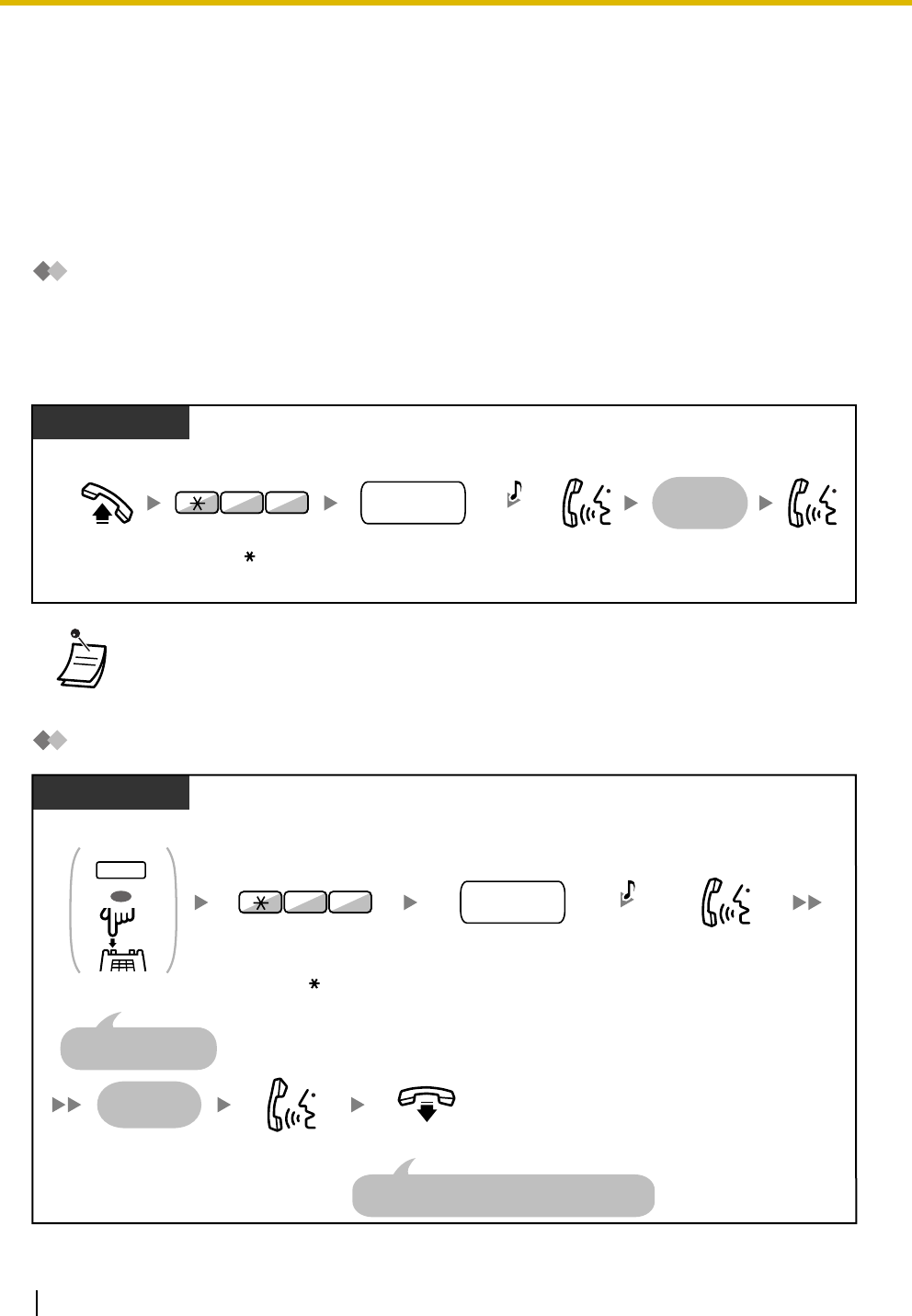
1.6 Paging
76 User Manual
1.6 Paging
1.6.1 Paging
–Group Paging
–Paging and then Transferring a Call
Group Paging
You can make a voice announcement to proprietary telephones or external speakers or both in the preset
group simultaneously.
To page
Paging and then Transferring a Call
•If the group which you paged is already being used for paging, you hear a busy tone.
Off-hook. Talk.Announce.
PT/SLT/PS
Dial paging group
number (2 digits).
Enter 33.
Wait for an
answer
paging group
no.
3 3 C.Tone
Announce.
Talk. On-hook.
During a conversation
PT/SLT/PS
Enter 33.
Wait for an
answer
The held party and the paged extension are
connected and start a conversation.
The other party is
placed on hold.
Dial paging group
number (2 digits).
paging group
no.
33 C.Tone
Press TRANSFER or
Recall/hookswitch.
OR
OR
TRANSFER
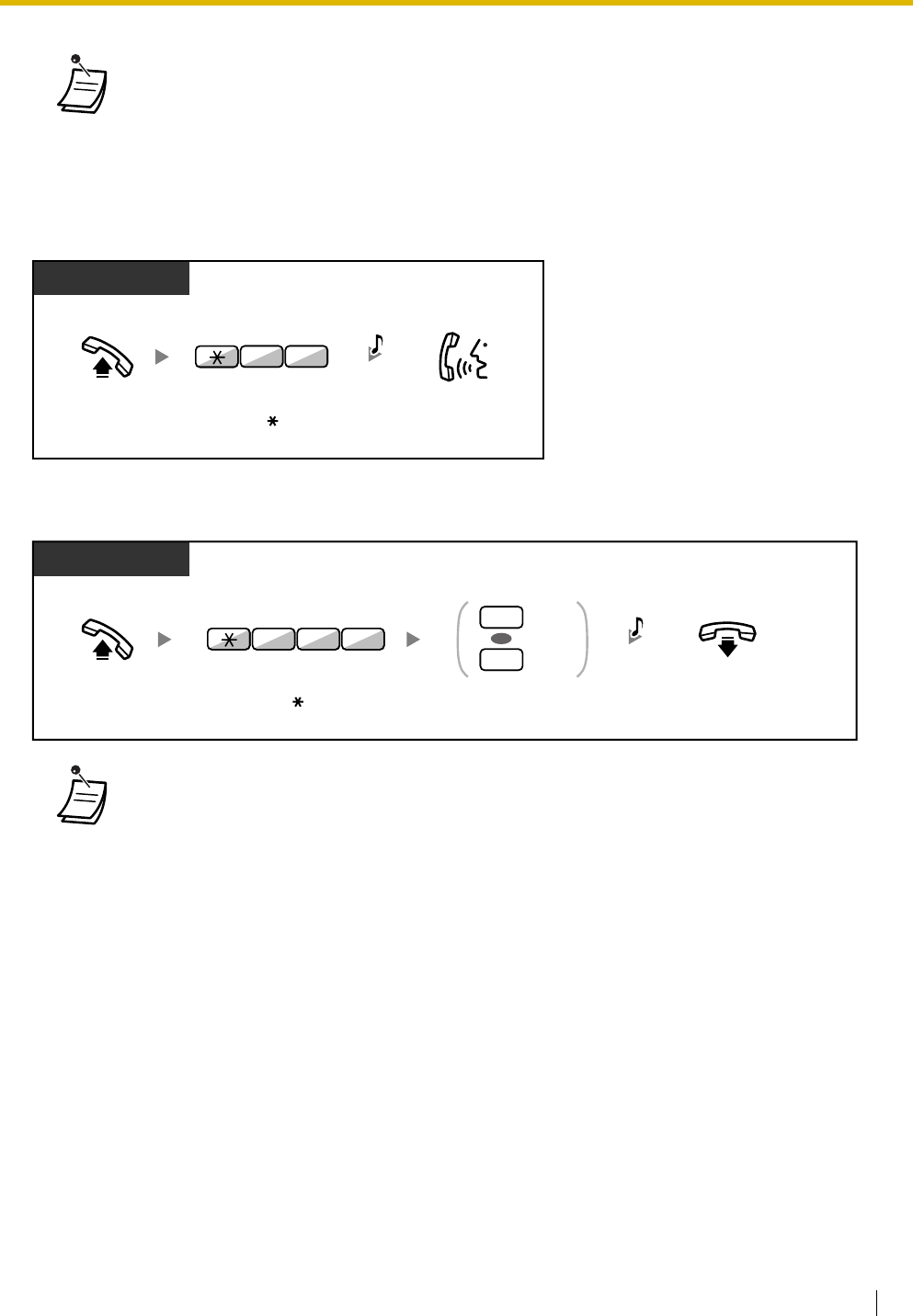
1.6 Paging
User Manual 77
1.6.2 Answering/Denying a Paging Announcement
To answer
Paging Deny
•After you go on-hook, the caller can talk to the person who answers the page.
•The following are extensions that cannot receive a paging announcement:
– Portable station
– Single line telephone
– Proprietary telephone that is ringing or busy
– Proprietary telephone in Paging Deny mode
– Proprietary telephone in DND mode
•Even if the announcement is not paging your extension, you can answer it, if it is paging your
group.
PT
Enter
43
.Talk.
Off-hook.
34
C.Tone
Off-hook. On-hook.
PT
Enter
721
.
Deny
Allow
1
0
OR
Enter
1
or
0
.
7 2 1
C.Tone
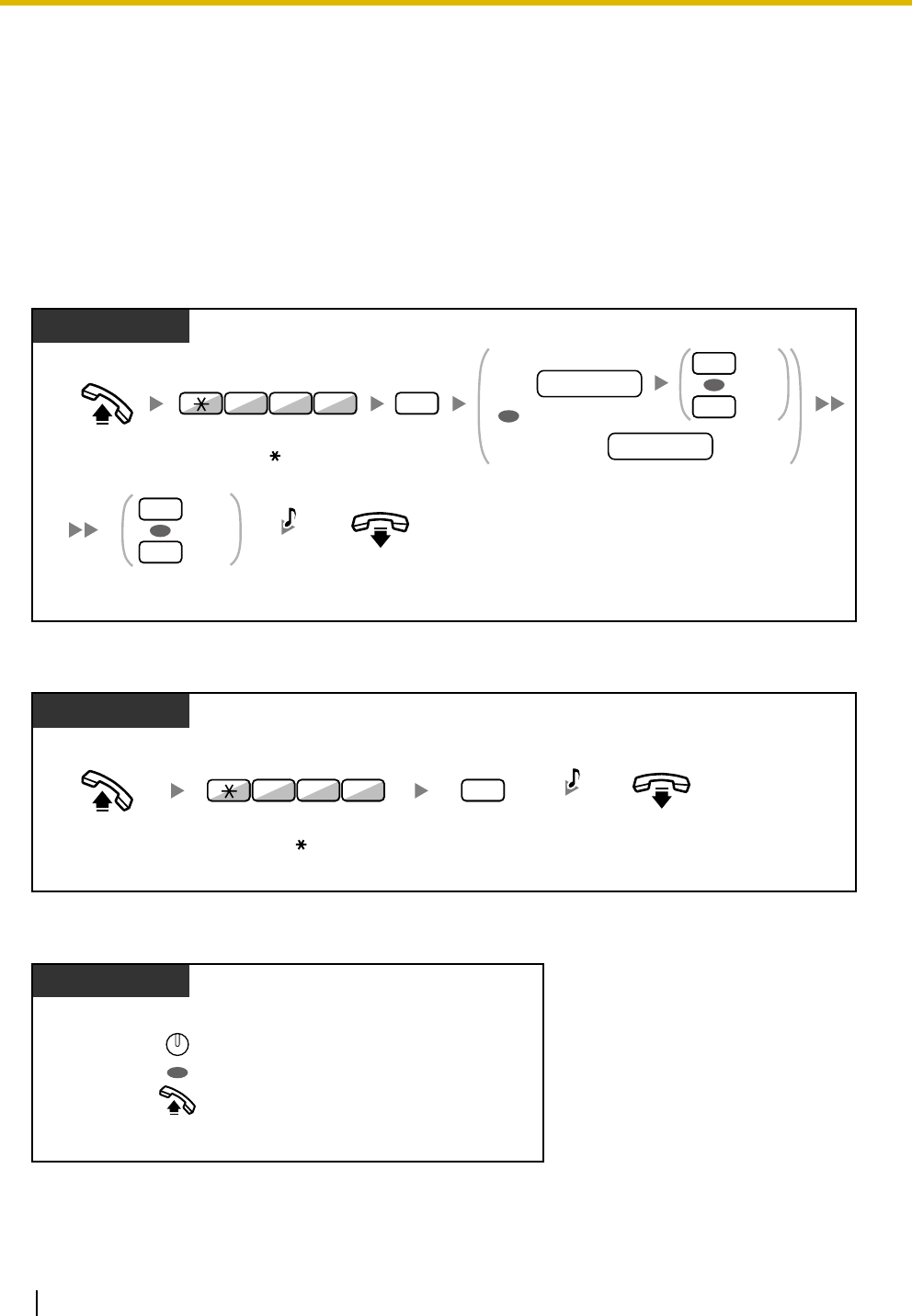
1.7 Extension Settings
78 User Manual
1.7 Extension Settings
1.7.1 Timed Reminder
You can receive an alarm at your telephone to remind you of a meeting, appointment or as a wake-up call.
The alarm can occur either once or daily (every day until canceled) at a preset time.
When you go off–hook to answer, you will hear a special dial tone or prerecorded message.
To set
To cancel
To stop or answer the ringback
On-hook.
Enter
0
for once
or
1
for daily.
Off-hook.
PT/SLT
Once
Daily
0
1
OR
1
Enter
760
. Enter
1
.
6 07
C.Tone
AM
PM
0
1
Enter
hour
(01-12) and
minute
(00-59) and then
0
for AM or
1
for PM.
Or enter
hour
(00-23) and
minute
(00-59).
hour/minute
OR
OR
12 H:
24 H:
hour/minute
Off-hook. On-hook.
PT/SLT
0
Enter
760
.Enter
0
.
6 07
C.Tone
Press
INTERCOM
or off-hook.
PT/SLT
OR
INTERCOM
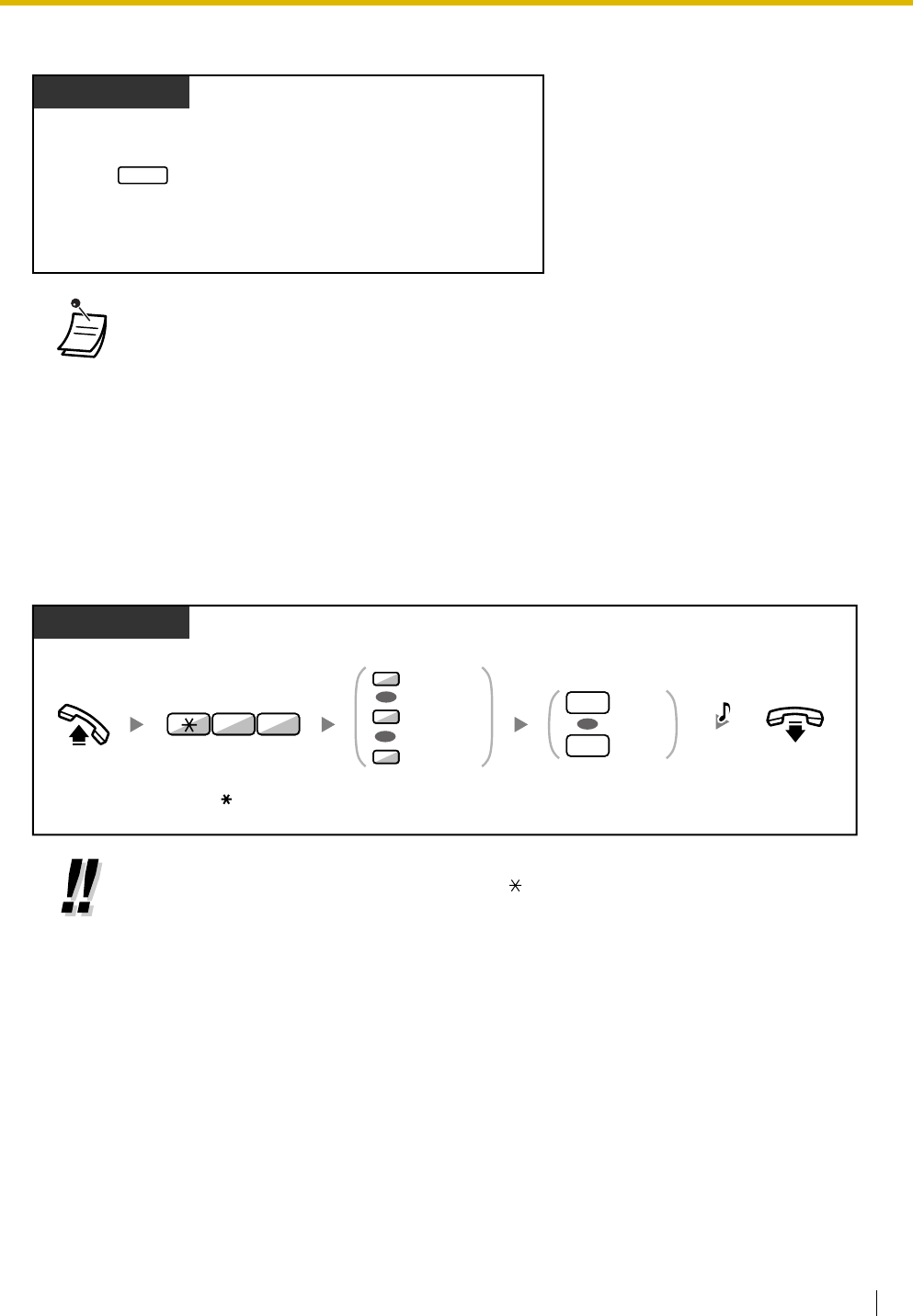
1.7 Extension Settings
User Manual 79
To confirm
1.7.2 Do Not Disturb (DND)
You may set this feature when you are in a meeting or busy.
To set/cancel
•You can also confirm the Timed Reminder by using the soft button.
•The alarm keeps ringing for preprogrammed seconds.
•If you receive an incoming call during ringback, the ringing starts after the ringback stops.
•If you are having a conversation exceeding alarm ringing period, the ringback will start
after your conversation.
•When using a proprietary telephone, you can set or cancel Do Not Disturb by pressing the
FWD/DND button (fixed button) instead of " 710".
PT
Press
TRANSFER
several times.
TRANSFER
On-hook.
Enter
1
to set
or
0
to cancel.
PT/SLT/PS
Set
Cancel
1
0
OR
Off-hook. Enter
71
.
1
2
0
Both Calls
Intercom Calls
Outside Calls
OR
OR
17
Enter
0
to
2
as you desire.
C.Tone
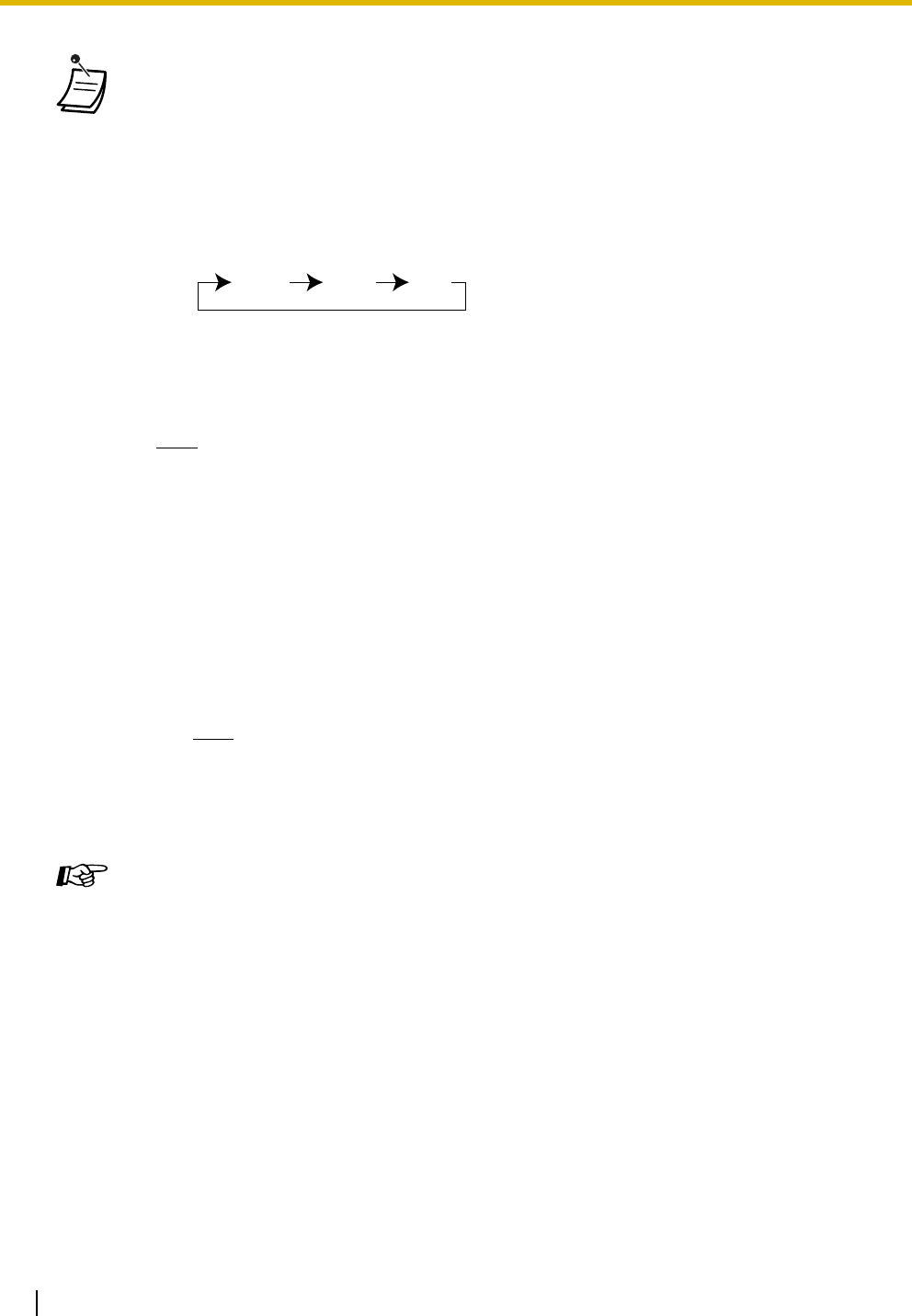
1.7 Extension Settings
80 User Manual
•The FWD/DND button light shows the current status as follows:
Off: Neither feature is set.
Flashing red slowly: FWD mode
Red on: DND mode
•The system has two modes: (1) FWD/DND Cycle Switch Mode and (2) FWD/DND Setting
Mode. Ask your manager what mode your system is in if you are not sure.
(1) When in the FWD/DND Cycle Switch Mode:
Pressing the FWD/DND button (fixed button) while in idle status will cycle the setting as
shown below:
(2) When in the FWD/DND Setting Mode:
Pressing the FWD/DND button (fixed button) while in idle status will take you directly to
the programming mode for the FWD/DND setting.
(Refer to "3.1.2 Settings on the Programming Mode".)
Note
A FWD/DND button (customized button) is always in FWD/DND Cycle Switch Mode: the
mode cannot be changed.
•If your extension has set this feature, a calling extension will hear DND tone.
•If this feature is set, the Call Forwarding (FWD) feature does not work.
•Specified extensions can override this feature and call DND extensions (DND Override).
•When intercom calls are set to be handled differently from outside calls (DND set/cancel), we
recommend establishing buttons for both FWD/DND—Outside calls and FWD/DND—
Intercom calls, because:
a) the light patterns of the FWD/DND—Both calls button (including FWD/DND button [fixed
button]) will indicate the setting for either outside calls or intercoms calls, but not both.
Note
The DND icon on PS display reflects the setting for outside calls only.
b) pressing the FWD/DND—Both calls button (including FWD/DND button [fixed button])
will not change the FWD or DND mode for intercom calls and outside calls separately.
Customizing Your Phone
•3.1.3 Customizing the Buttons
Create or edit FWD/DND (Both calls, Outside calls, Intercom calls) buttons.
FWD DND Off
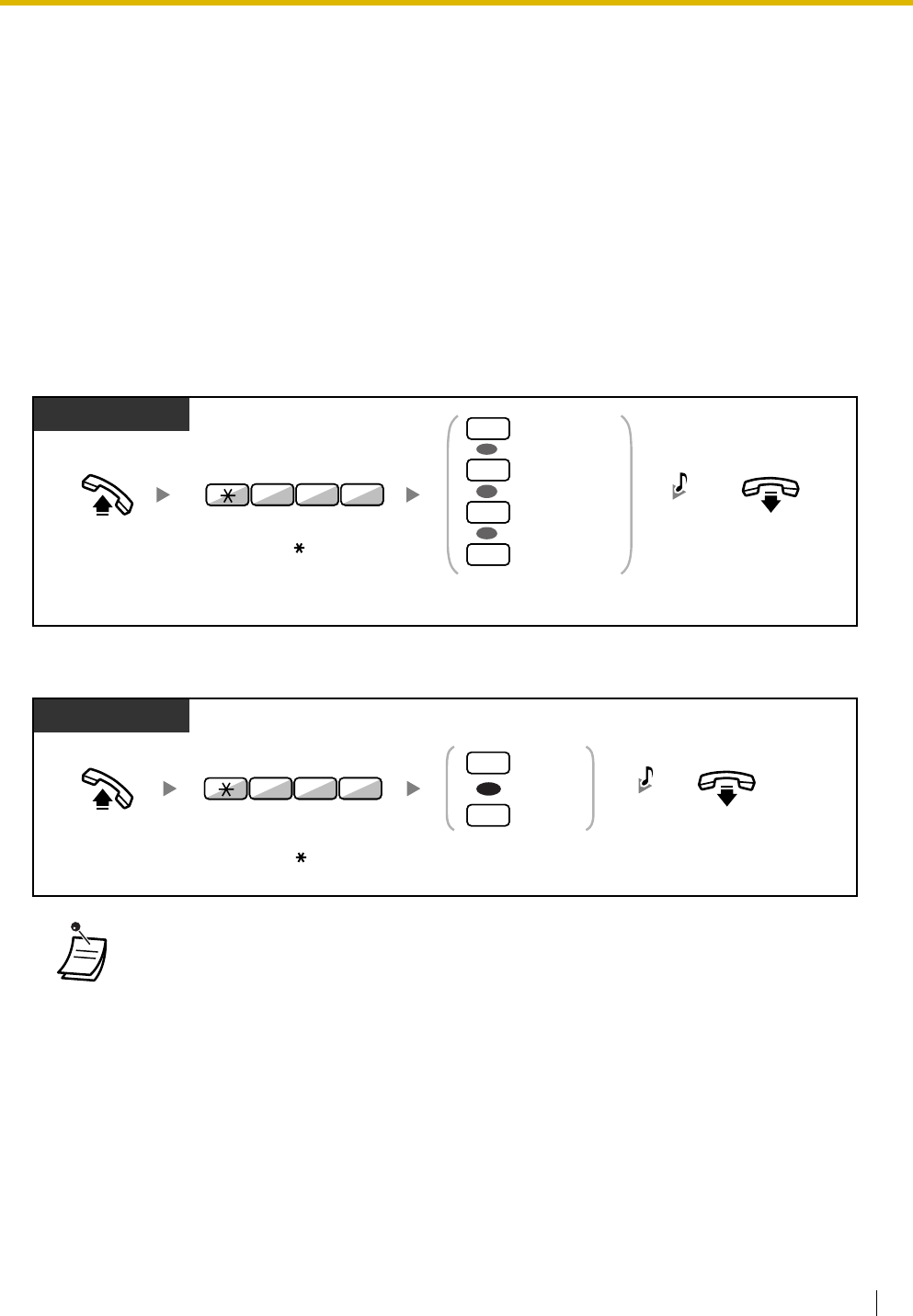
1.7 Extension Settings
User Manual 81
1.7.3 Call Waiting/Off-hook Call Announcement (OHCA)/
Whisper OHCA
During a conversation, you can be informed of a call waiting with a tone or voice announcement through
your built-in speaker or handset. (Default: Enable—Tone)
Call Waiting Tone:
a waiting tone through the built-in speaker of PT/handset of SLT. To change the tone from PT, refer to
"3.1.2 Settings on the Programming Mode".
OHCA:
a voice announcement through the built-in speaker
Whisper OHCA:
a voice announcement through the handset
To set/cancel for intercom calls
To set/cancel for outside calls
•OHCA is only available with certain digital proprietary telephones. For more details, consult
your dealer.
•Whisper OHCA is only available with certain digital proprietary telephones and IP proprietary
telephones. In addition, both you and the other party must use supported telephones. For
more details, consult your dealer.
Off-hook.
Enter
0
to
3
as you desire.
On-hook.
Enter
731
.
PT/SLT/PS
No call
Tone
OHCA
Whisper OHCA
0
1
OR
2
OR
3
OR
3 17
C.Tone
Off-hook. Enter
0
or
1
.On-hook.
PT/SLT/PS
No tone
Tone
0
1
OR
Enter
732
.
3 27
C.Tone
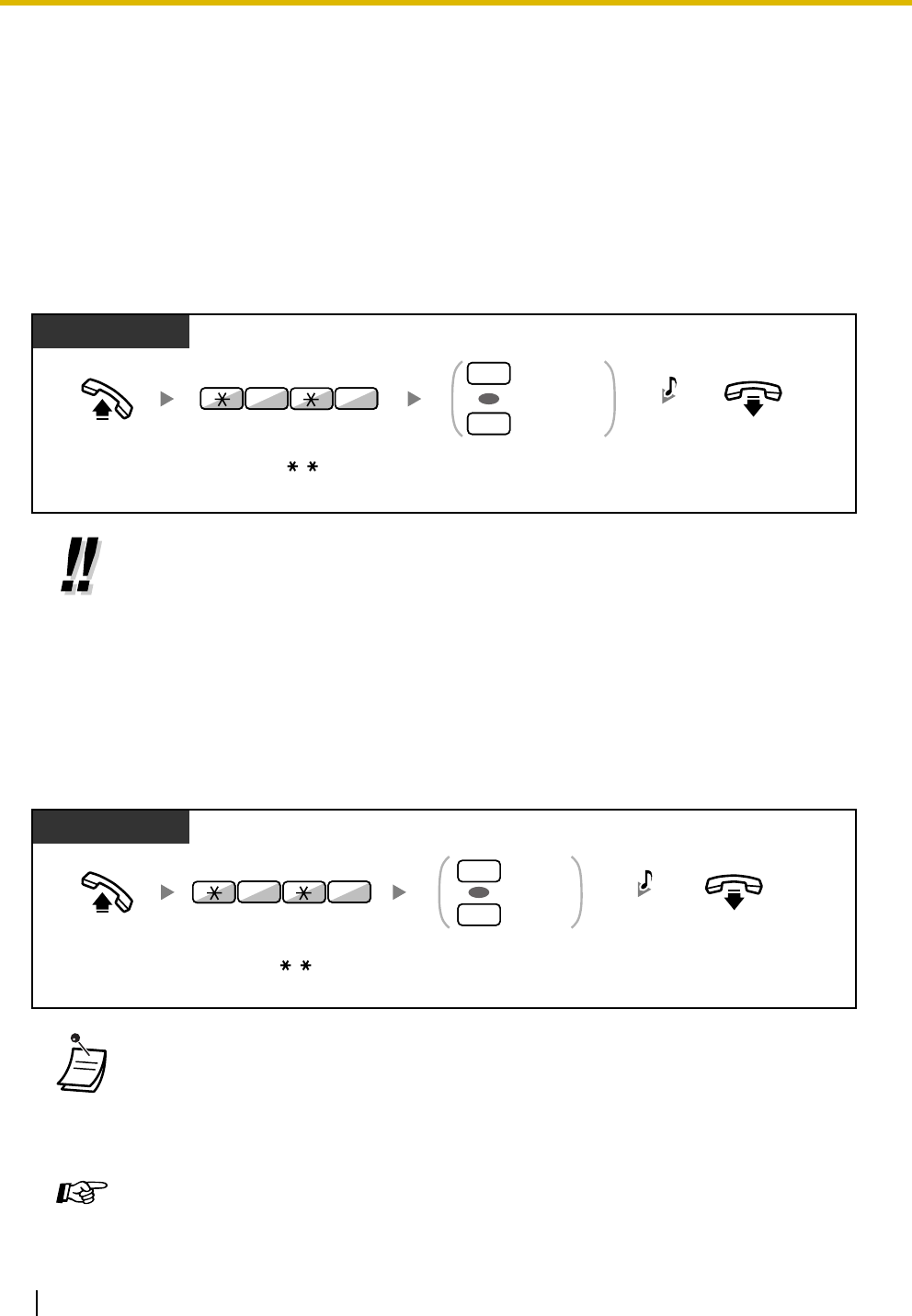
1.7 Extension Settings
82 User Manual
1.7.4 Calling Line Identification Presentation (CLIP)
CLIP:
When making an outside call, you can present your preprogrammed telephone number to the called party.
You can select the telephone number sent, either the number of the line used or the number assigned to
your extension.
If you select "Public", the calling/called party sees the number of the line used (subscriber's number).
If you select "Your extension", they see the telephone number assigned on your extension.
To show either the number assigned to the CO line or your extension
1.7.5 Calling Line Identification Restriction (CLIR)
When making an outside call, you can select whether the called party can see your telephone number or
not.
To show/prevent
•If you use the G-DN button to make a call to the other party, the telephone number assigned
to the G-DN will be used.
•You can change the mode by pressing a preset CLIR button while on-hook.
The CLIR button light shows the current status as follows:
Off: shows your telephone number.
Red on: prevents your telephone number being displayed.
•Availability of this feature depends on the ISDN service of your telephone company.
Customizing Your Phone
•3.1.3 Customizing the Buttons
Create or edit a Calling Line Identification Restriction (CLIR) button.
Off-hook. On-hook.
Enter
1
for public or
2
for your extension.
PT/SLT/PS
Public
Your extension
OR
1
2
Enter
7 2
.
27
C.Tone
On-hook.Off-hook.
PT/SLT/PS
Enter
7 1
.
Show
Prevent
0
1
OR
17
Enter
0
to show
or
1
to prevent.
C.Tone
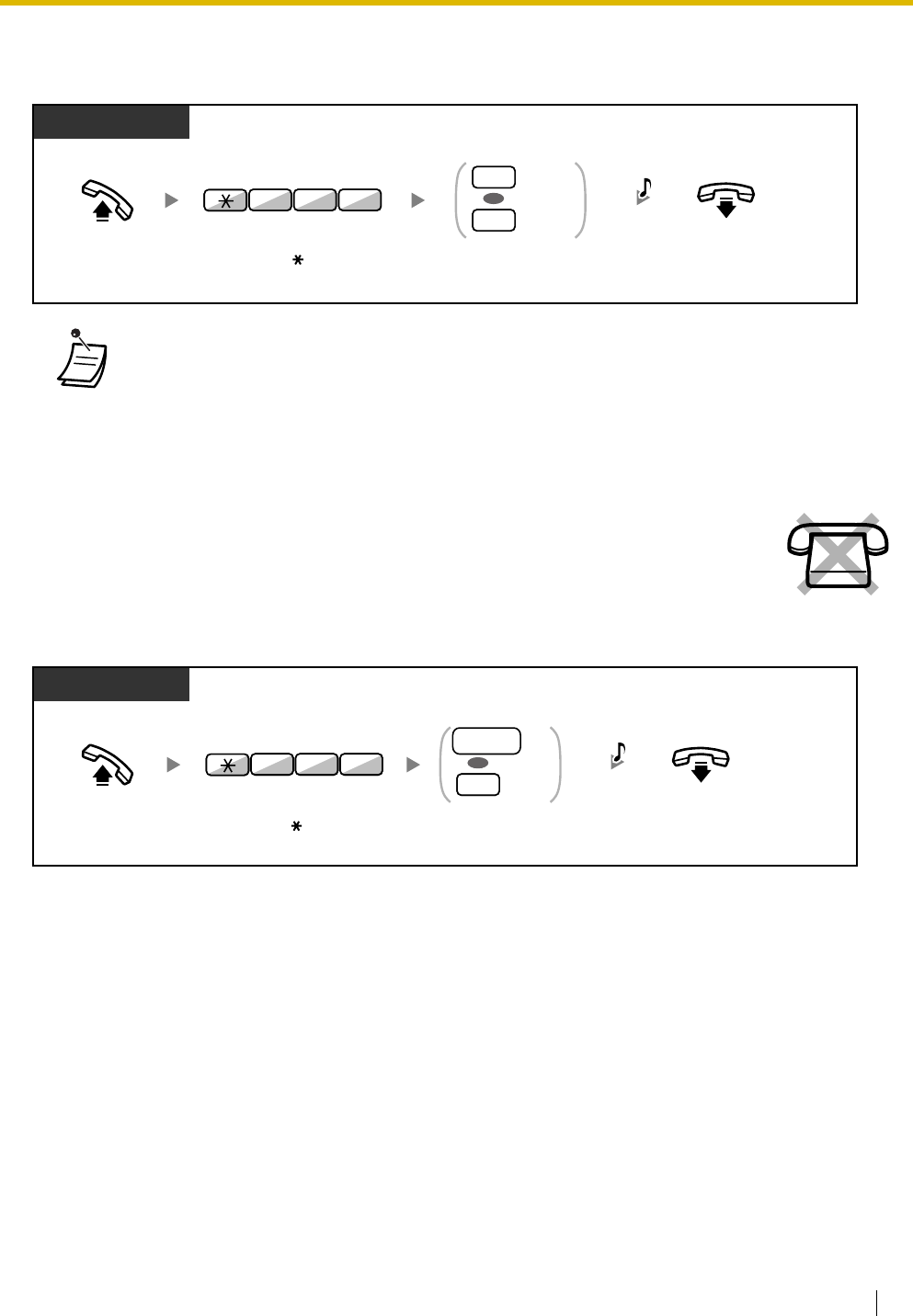
1.7 Extension Settings
User Manual 83
1.7.6 Executive Busy Override Deny
1.7.7 Background Music (BGM)
To select and set/cancel
•Some extensions may be prohibited from performing this feature.
You can listen to the background music through your telephone speaker while on-hook. An
external music source, such as a radio, must be connected.
If your extension becomes busy (off-hook, making or receiving a call etc.), the music stops
temporarily. When you go back on-hook, the music starts again.
Off-hook. On-hook.
Enter
1
to prevent
or
0
to allow.
PT/SLT/PS
Prevent
Allow
1
0
OR
Enter
733
.
3 37
C.Tone
Off-hook. On-hook.
Enter
BGM number
(1 digit) or
0
to cancel.
PT
Enter
751
.
Cancel
0
OR
BGM no.
5 17
C.Tone
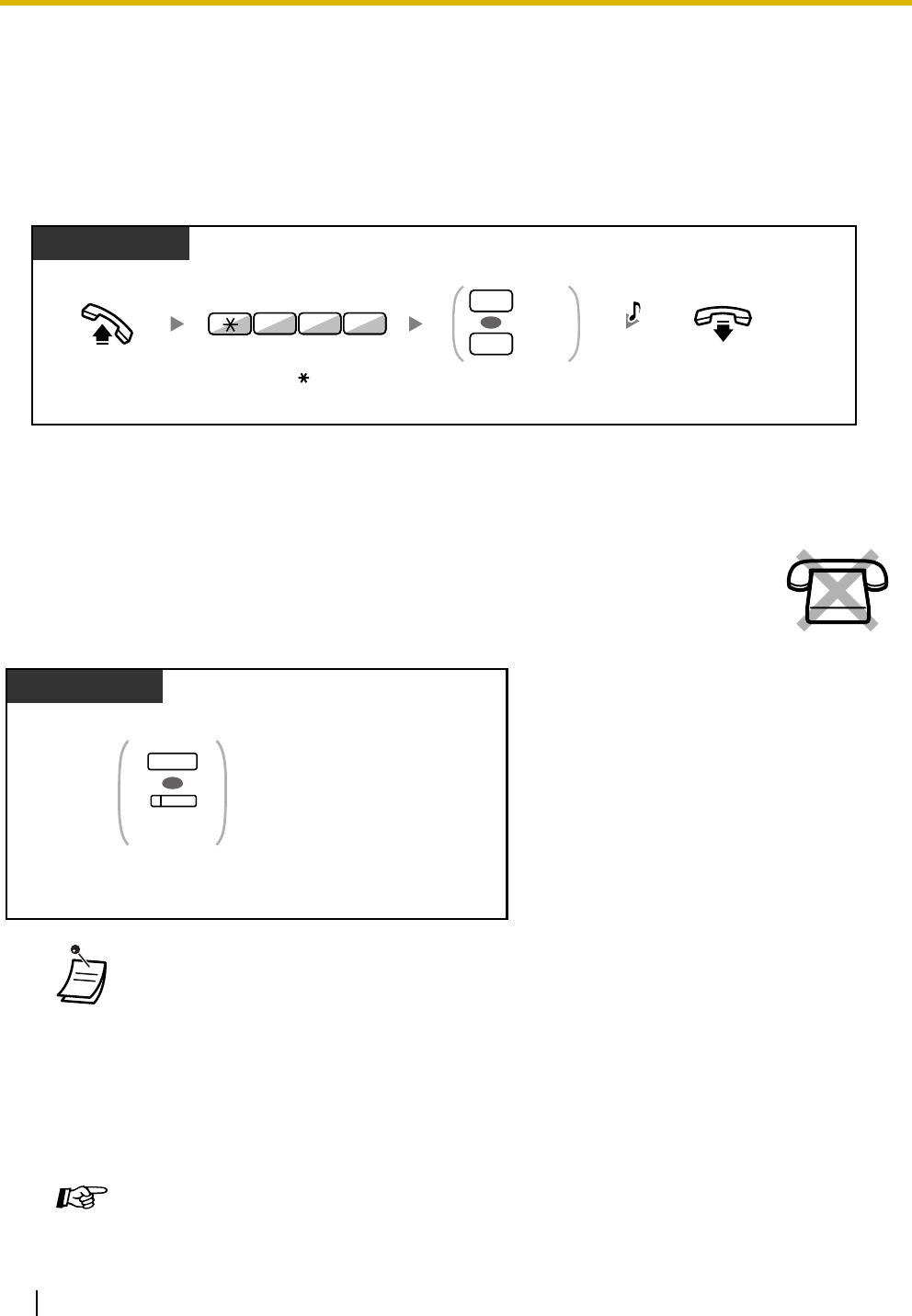
1.7 Extension Settings
84 User Manual
1.7.8 Data Line Security
You can protect the line against audible notification tones, such as a call waiting tone during a conversation.
Set this feature if your extension has a data communication device, such as a computer or fax machine
connected to ensure secure data transmission.
To set/cancel
1.7.9 Time Service
You can check the current status of the Time Service on the display.
•The Time Service (Day/Night/Lunch/Break) button light always shows the current status as
follows:
Off: Day mode
Green on: Lunch mode
Flashing green: Break mode
Red on: Night mode
Flashing red: Holiday mode
•Any extension user except the managers can check the current status by pressing the Time
Service (Day/Night/Lunch/Break) button.
Customizing Your Phone
•3.1.3 Customizing the Buttons
Create or edit a Time Service (Day/Night/Lunch/Break) button.
Off-hook. On-hook.
Enter
1
to set
or
0
to cancel.
PT/SLT/PS
Set
Cancel
1
0
OR
Enter
730
.
3 07
C.Tone
Press TRANSFER or Time Service
(Day/Night/Lunch/Break).
While on-hook
PT
(Time Service
(Day/Night/
Lunch/Break))
OR
TRANSFER
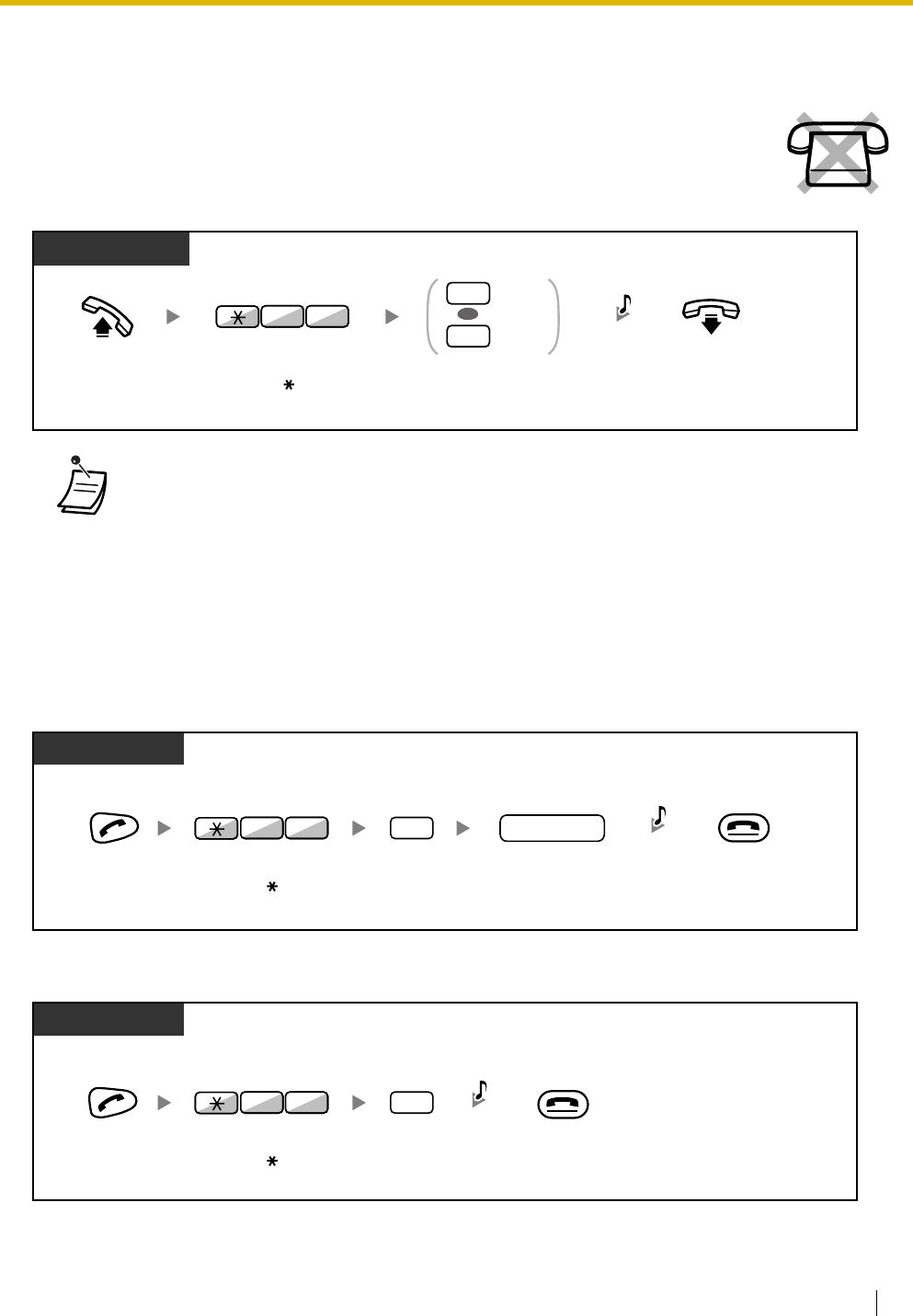
1.7 Extension Settings
User Manual 85
1.7.10 Paralleled Telephone
1.7.11 Wireless XDP Parallel Mode
Your PS can be used in parallel with a PT or SLT.
When in this mode, incoming calls to a wired telephone also ring the paired PS.
To set
To cancel
A digital proprietary telephone extension user can choose whether the single line
telephone connected in parallel will ring or not, when an incoming call is received.
(Default: Ring)
•Even if "No ring" is selected, calls can be made and answered on the single line telephone
by lifting the handset.
•If you go off-hook while your paralleled telephone is in use, the call will switch over to you.
Off-hook. On-hook.
DPT
Enter
1
to ring
or
0
not to ring.
Ring
No ring
1
0
OR
Enter
39
.
3 9
C.Tone
PS
Enter
extension number
of the paired telephone.
Press
CANCEL
.
PS
extension no.
Press
TALK
. Enter
48
.
4 8 1
C.Tone
Enter
1
.
PS
PS
Press
CANCEL
.
Press
TALK
.Enter
48
.
4 8 0
C.Tone
Enter
0
.
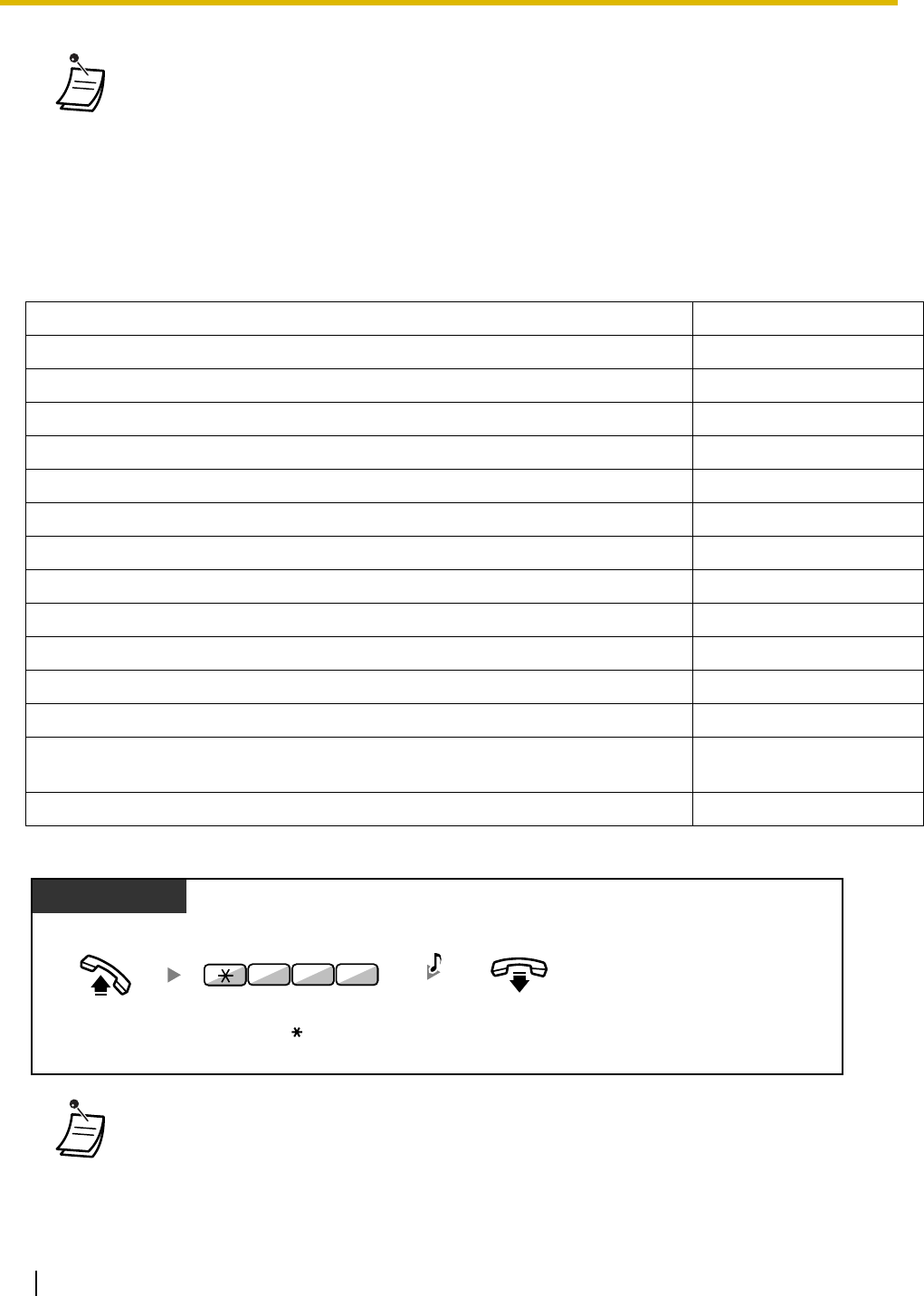
1.7 Extension Settings
86 User Manual
1.7.12 Extension Feature Clear
You can reset the settings of the following features on your extension to the default settings with one
operation.
This feature is also known as Station Program Clear.
* These features may not be reset depending on the system programming.
•Some wired telephones are prohibited from using this feature.
•If you go off-hook while your paralleled telephone is in use, the call will switch over to you.
Features Default Setting
Hot Line* Off
Message Waiting—(All the messages that have been left by other extension users) Off
Call Pickup Deny Allow
Call Forwarding (FWD)* Off
Absent Message Off
Paging Deny Allow
Timed Reminder Cleared
Do Not Disturb (DND)* Off
Call Waiting* Enable—Tone
Executive Busy Override Deny Allow
BGM Off
Data Line Security Off
Paralleled Telephone The telephone in parallel
rings.
Log-in/Log-out Log-in
•After performing Extension Feature Clear, the setting of Call Waiting becomes "Enable—
Tone". In this case, dial tone 2 will be heard when you go off-hook.
Off-hook. On-hook.
PT/SLT/PS
Enter
790
.
9 07
C.Tone
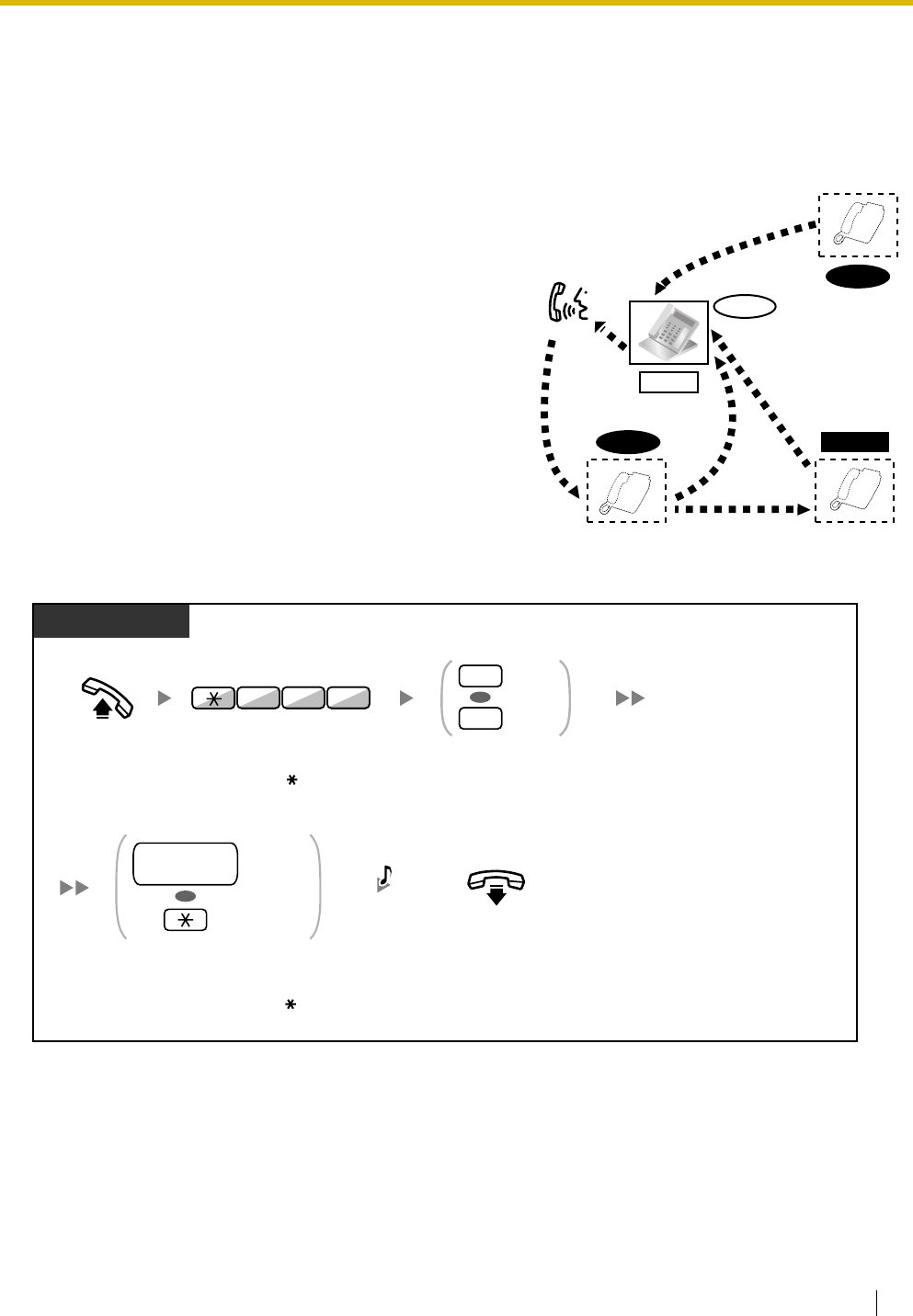
1.8 Call Center
User Manual 87
1.8 Call Center
1.8.1 Log-in/Log-out, Wrap-up
To set Log-in/Log-out
You can control your status in an incoming call distribution
group. When in the Log-out mode, incoming calls to the
group will not ring at your extension. When you return, calls
will again ring at your extension. (Default: Log-in)
Even if your extension is logged-in, you can have a
specified time period (wrap-up time) when you will not
receive calls after completing a previous call. This time can
be used for you to write a report and so on.
You can also manually select "Not Ready" mode to
temporarily leave a distribution group.
Log-in
Log-out
Wrap-up
Talk.
Not Ready
Ready
Off-hook.
On-hook.
PT/SLT/PS
Enter
736
.
Log-out
Log-in
0
1
OR
Enter
ICD Group
extension number
or .
Specified
OR
ICD Group
extension no.
All
3 67
Enter
0
or
1
.
C.Tone
ICD Group: Incoming Call Distribution Group
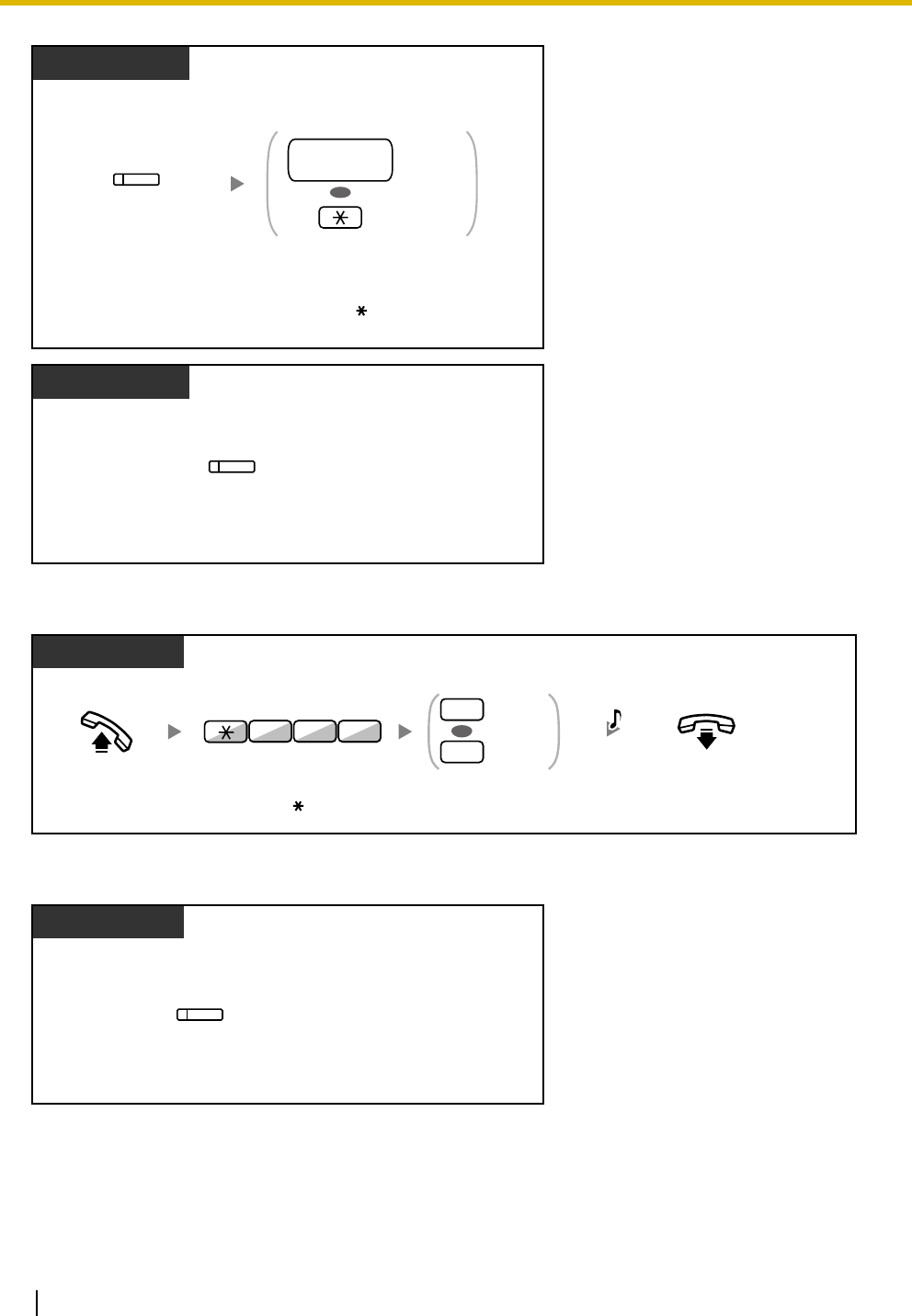
1.8 Call Center
88 User Manual
To enter/leave the Not Ready mode
To set/cancel the Not Ready mode or to leave the Wrap-up mode (To enter the Ready mode)
While on-hook
PT/PS
Press
Log-in/Log-out
.
(Log-in/Log-out)
Specified
OR
All
ICD Group
extension no.
Enter
ICD Group extension
number
or
.
ICD Group: Incoming Call Distribution Group
While on-hook
PT/PS
Press
Log-in/Log-out of a Specified Group
.
(Log-in/Log-out
of a Specified Group)
PT/SLT/PS
On-hook.Off-hook.
537
Not Ready
Ready
1
0
OR
Enter
735
.Enter
1
or
0
.
C.Tone
PT/PS
(Wrap-up)
While on-hook
Press red or flashing red
Wrap-up.*
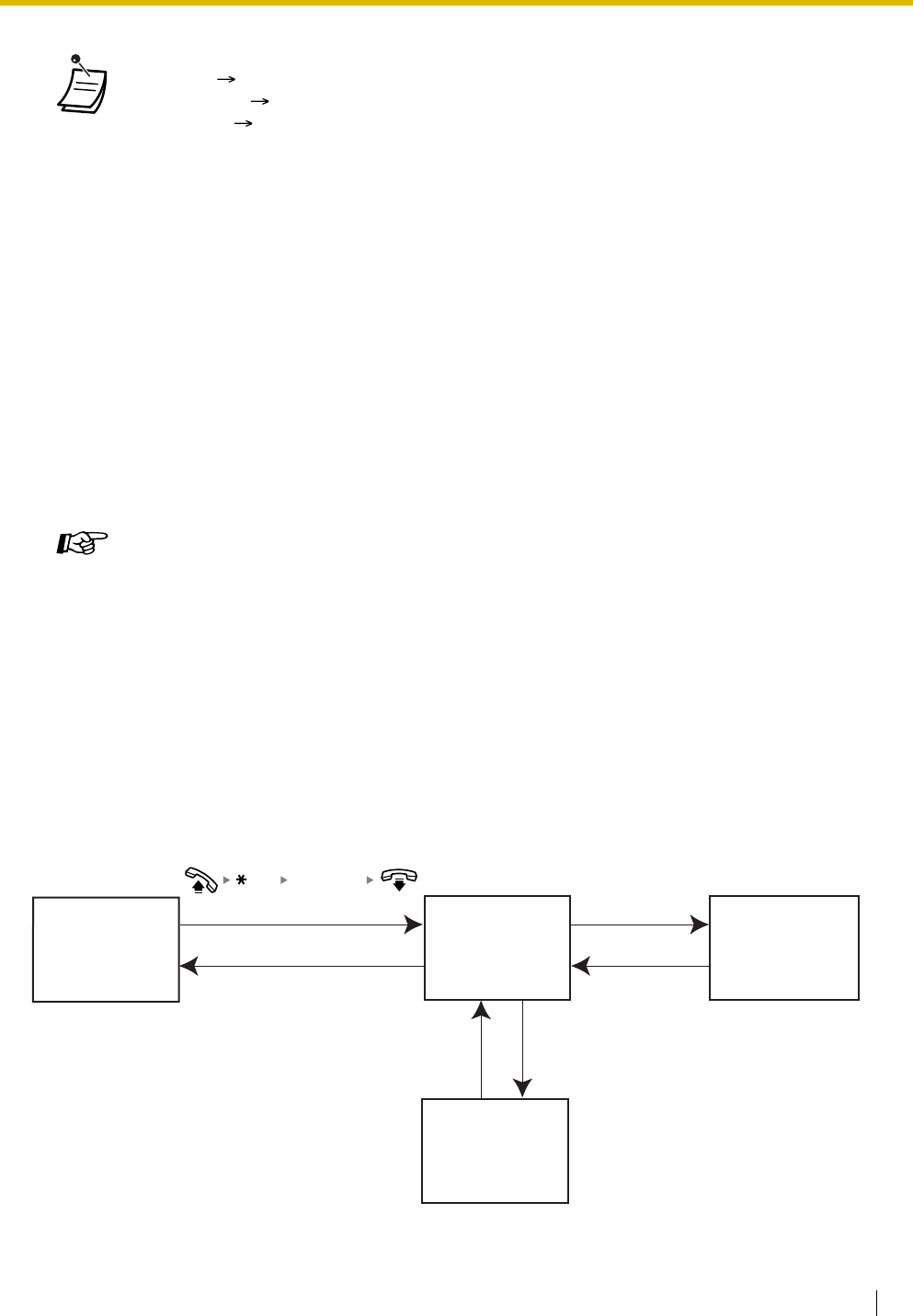
1.8 Call Center
User Manual 89
1.8.2 Incoming Call Distribution Group Monitor
–Monitoring the Status of Waiting Calls
–Monitoring and Changing the Log-in/Log-out Status of Extensions
The extension assigned as a Supervisor extension can monitor and control the status of other extensions
in an incoming call distribution group. It should have a PT with 6-line display. The display and DSS buttons
show as follows:
•* The status will be as follows:
Ready Not Ready
Not Ready Ready
Wrap-up Not Ready
•The Log-in/Log-out of a specified group button light shows the current status as follows:
Off: Log-in mode
Red on: Log-out mode
•The Wrap-up button alternates the setting of Wrap-up mode, Not Ready mode or Ready
mode.
The Wrap-up button light shows the current status as follows:
Off: Ready mode
Red on: Not Ready mode
Flashing red: Wrap-up mode
•In Wrap-up mode/Not Ready mode, your extension does not receive calls through any group,
even if it belongs to multiple groups.
•There may be at least one extension in the incoming call distribution group that is in the Log-
in mode.
•The Supervisor extension can control the Log-in/Log-out status of other extensions.
For more information, refer to "1.8.2 Incoming Call Distribution Group Monitor".
Customizing Your Phone
•3.1.3 Customizing the Buttons
Create or edit a Log-in/Log-out button, a Log-in/Log-out of a specified group button or a
Wrap-up button.
<Display>
Date/Time &
extension no.
<DSS>
Busy Status Monitor
Initial Display
<Display>
Queuing Monitor
<DSS>
Busy Status Monitor
Monitoring the
Call Status
<Display>
Call Log History
<DSS>
Busy Status Monitor
<Display>
Queuing Monitor
<DSS>
Log-in/Log-out Monitor
Monitoring the Call Status
and Log-in/Log-out Statu
s
"SPRVS"
"EXIT" "EXIT"
"LOG""EXIT"
739
ICD Group: Incoming Call Distribution Group
ICD Group
extension
no.
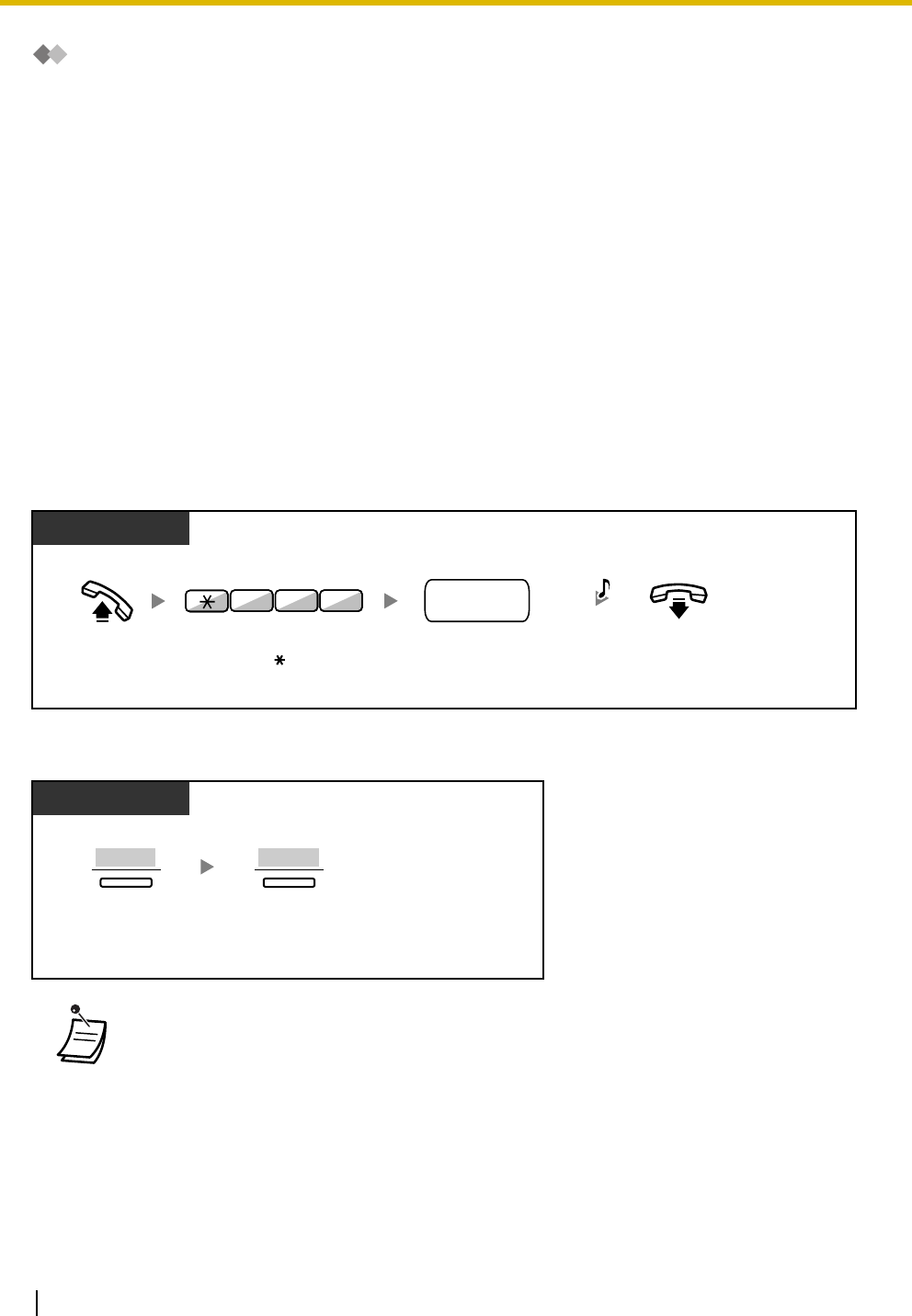
1.8 Call Center
90 User Manual
Monitoring the Status of Waiting Calls
The Supervisor extension can monitor the status of calls waiting to be answered in the queue. If an incoming
call distribution group has an overflowed call, the display shows the status automatically.
The following information is displayed.
<Queuing Monitor>
•The current date/time
•The ICD Group extension number/name
•The number of waiting calls
•The longest waiting time
<Call Log History>
•The date/time when cleared at last time
•The total number of received calls
•The number of overflowed calls
•The number of unanswered calls
•The average waiting time of queuing calls
To monitor
To clear Call Log History
•The accumulated data is cleared.
"****" shows if the number to be displayed exceeds the maximum displayable digits.
On-hook.
Enter
ICD Group
extension number
.
Off-hook.
Display PT
Enter
739
.
3 97
C.Tone
ICD Group
extension no.
ICD Group: Incoming Call Distribution Group
Display PT
Press "
LOG
".
LOG
Press "
CLEAR
".
CLEAR
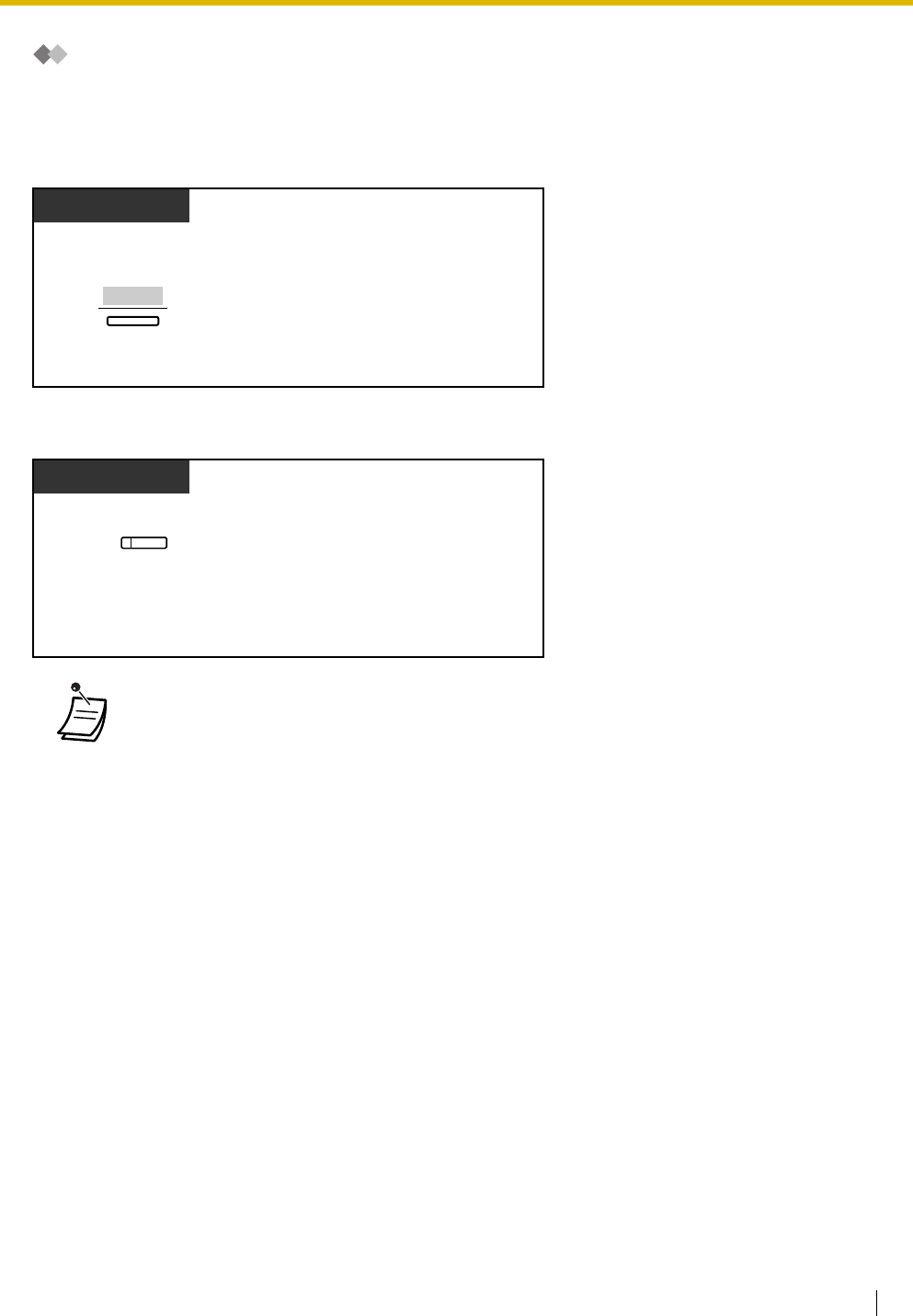
1.8 Call Center
User Manual 91
Monitoring and Changing the Log-in/Log-out Status of Extensions
The Supervisor extension can monitor the Log-in/Log-out status of the incoming call distribution group
members by the DSS button light. It can also change their Log-in/Log-out status if needed.
To monitor
To change the Log-in/Log-out mode
•The DSS button light shows the current status as follows:
Off: The extension is not in the group.
Green on: Log-in (Ready) mode
Flashing green: Log-in (Not Ready) mode
Red on: Log-out mode
Press "SPRVS".
Display PT
SPRVS
After viewing the status of waiting calls
Press desired
DSS
.
Display PT
(DSS)
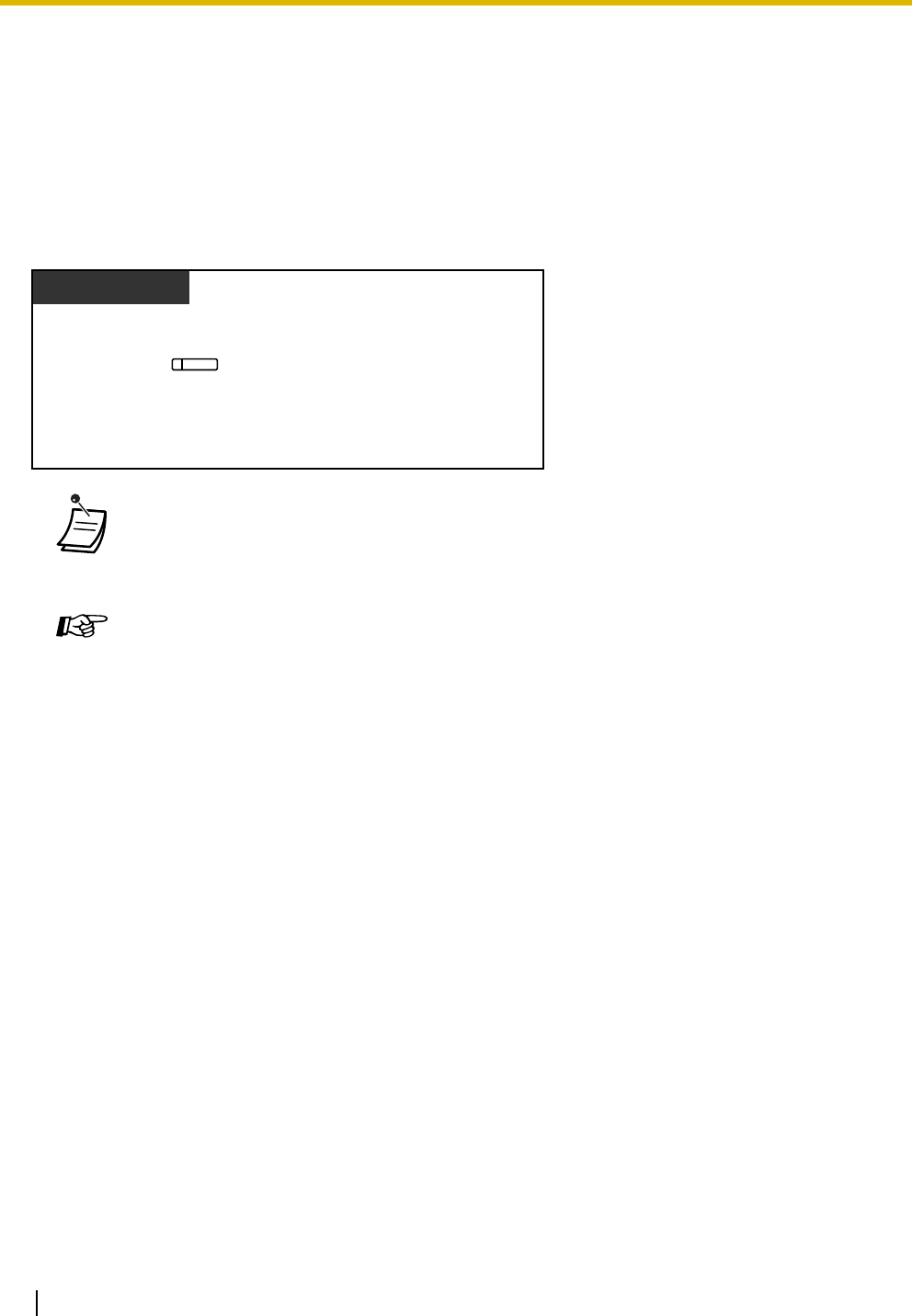
1.8 Call Center
92 User Manual
1.8.3 Manual Queue Redirection
When your incoming call distribution group is busy and other outside calls arrive, the arriving calls are put
in a waiting queue.
Extensions can check the status of the queue with the Hurry-up button light, and forward the longest waiting
call in the queue to a preset destination manually.
This feature is also known as Hurry-up Transfer.
To forward the waiting call
•The Hurry-up button light shows the current status as follows:
Off: No waiting call.
Red on: Some calls are waiting.
Flashing red: The number of calls exceeds the manual queue redirection level.
Customizing Your Phone
•3.1.3 Customizing the Buttons
Create or edit a Hurry-up button.
PT/PS
Press red or flashing red
Hurry-up
.
(Hurry-up)
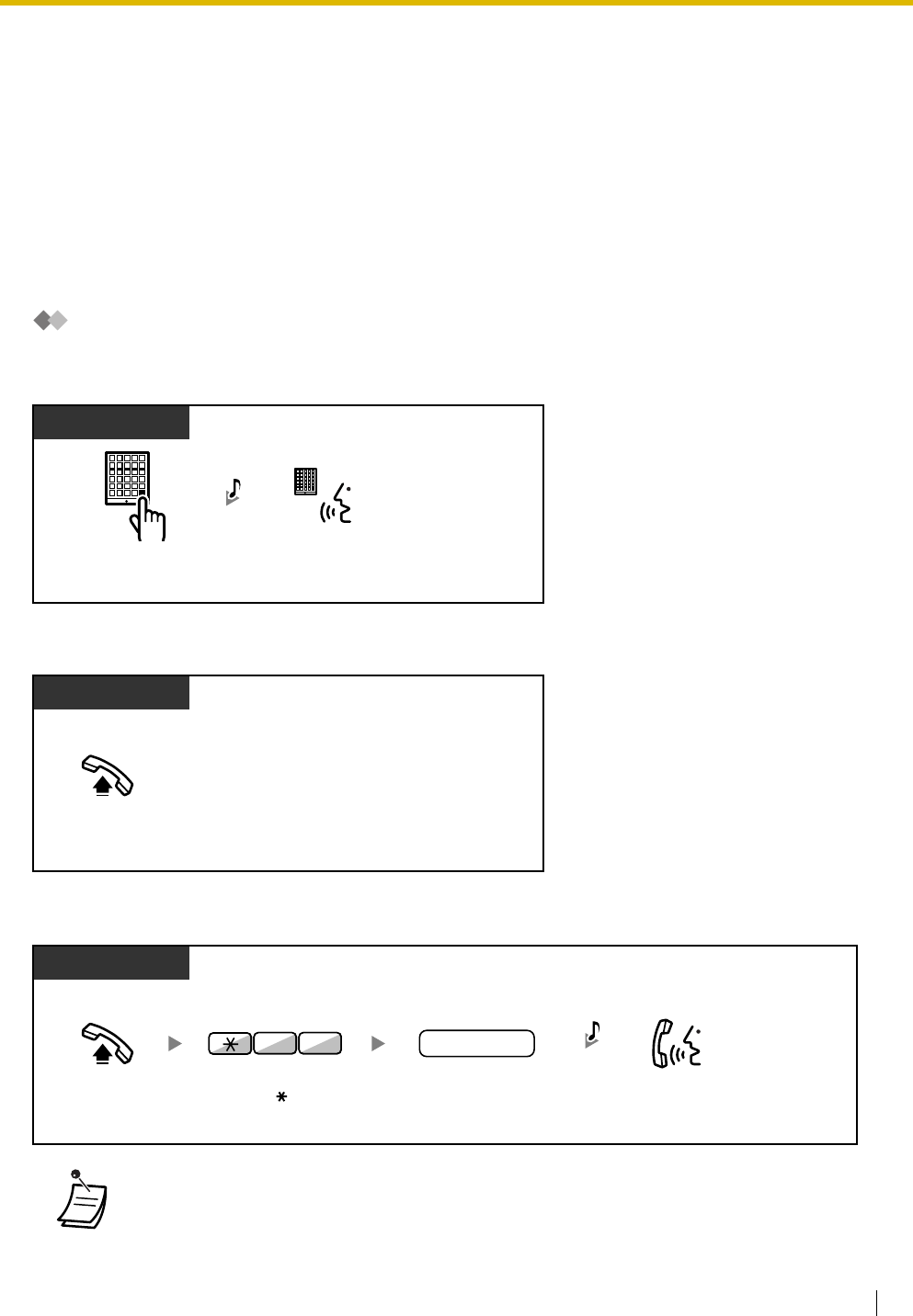
1.9 User-supplied Equipment
User Manual 93
1.9 User-supplied Equipment
1.9.1 Doorphone/Door Opener
You can talk to a person at the door through the doorphone. Preprogrammed extensions or an outside party
can receive the calls from the doorphone. You can open the door.
–Doorphone Call
–Door Open
Doorphone Call
To call from the doorphone
To answer a call from the doorphone
To call the doorphone
•If no one answers a doorphone call within a specified time period, the call is canceled.
Press
doorphone
button.
Doorphone
Talk.
C.Tone
Off-hook.
PT/SLT/PS
Talk.Off-hook. Enter
doorphone
number
(2 digits).
doorphone no.
PT/SLT/PS
Enter
31
.
3 1
C.Tone
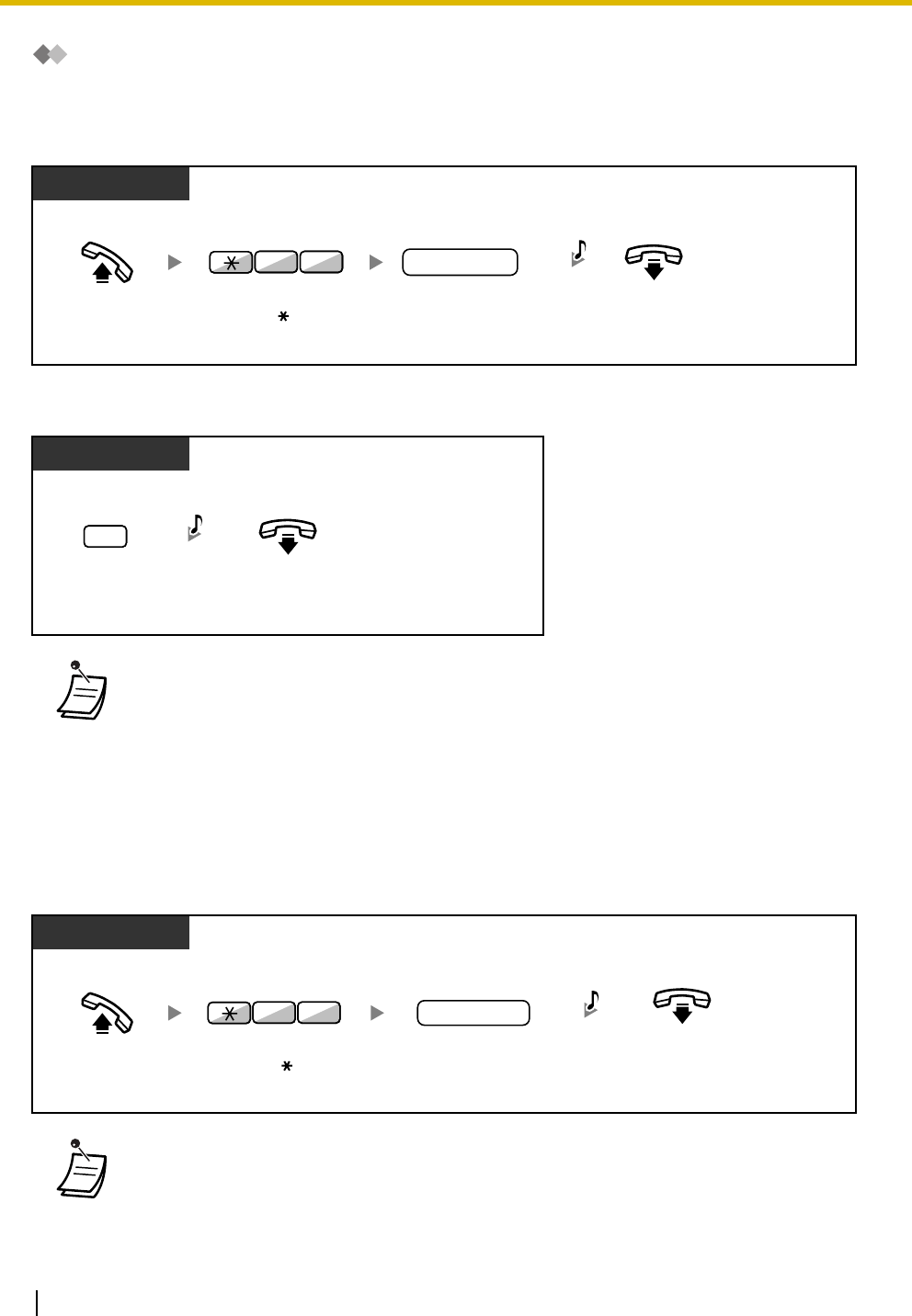
1.9 User-supplied Equipment
94 User Manual
Door Open
Some extensions may be prohibited from using this feature.
From a specified extension
From any extension while talking to the doorphone
1.9.2 External Relay
Preprogrammed extensions can switch on a relay (e.g., alarm) connected to the PBX.
To switch on the relay
•The door open will be triggered for a specified time period.
•The relay will be switched off after a specified time period.
Off-hook. On-hook.
Enter
doorphone
number
(2 digits).
PT/SLT/PS
Enter
55
.
5 5
C.Tone
doorphone no.
PT/SLT/PS
On-hook.
Enter
5
.
5
C.Tone
Off-hook. Enter
relay number
(2 digits).
relay no.
PT/SLT/PS
C.Tone
Enter
56
.
65
On-hook.
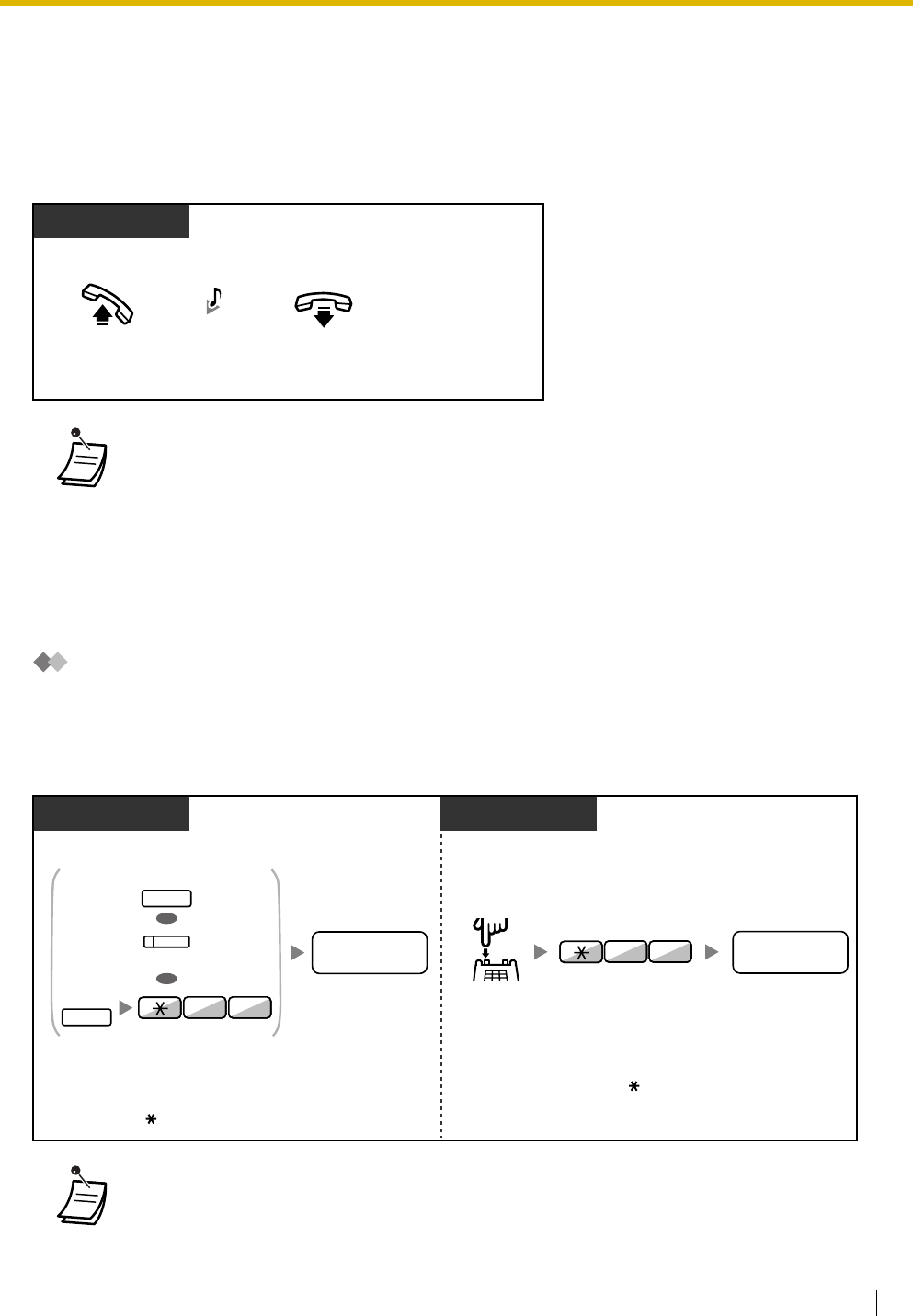
1.9 User-supplied Equipment
User Manual 95
1.9.3 External Sensor
Preprogrammed extensions can receive an alert call from an external sensor (e.g., security alarm)
connected to the PBX.
To answer a sensor call
1.9.4 Host PBX
–External Feature Access (EFA)
External Feature Access (EFA)
You can access special features (e.g., Call Waiting) offered by a host PBX or telephone company. This
feature is only effective for an outside call.
<Example> To hold the current call and then talk to the new party
•If you do not answer a sensor call within a specified time period, the sensor call will stop.
•In this case, FLASH/RECALL button on a proprietary telephone is in the External Feature
Access (EFA) mode.
•Regarding the service code, consult your dealer.
Off-hook.
PT/SLT/PS
On-hook.
D.Tone
PT/PS SLT
Enter
desired
service code
.
desired service
code
Enter
desired
service code
.
Press
Recall/
hookswitch
.
Press
FLASH/RECALL
or
EFA
.
Or press
TRANSFER
and
then enter
60
.
While hearing a tone While hearing a tone
Enter
60
.
OR
OR
(EFA)
FLASH/
RECALL
6 0
TRANSFER
desired service
code
6 0
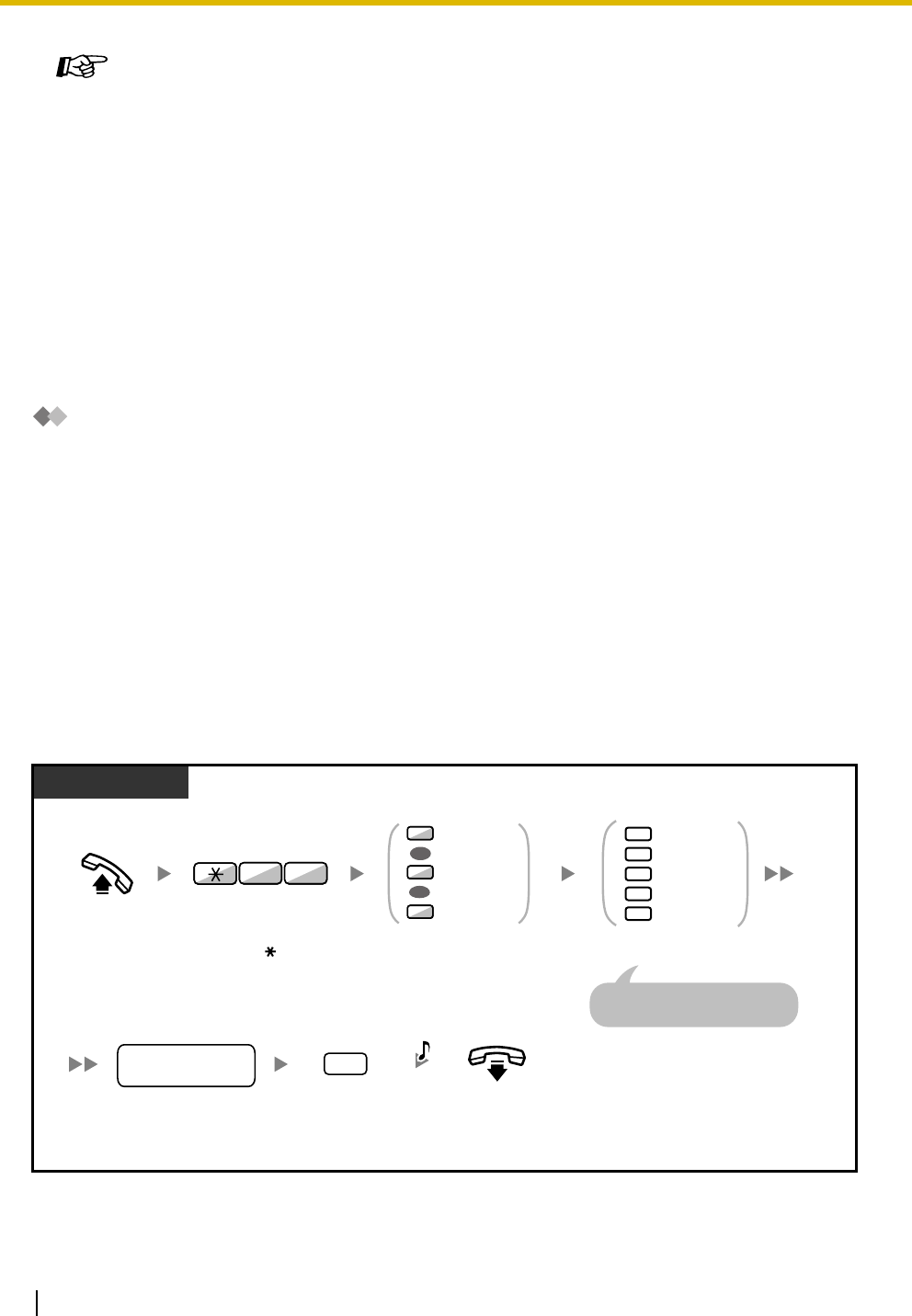
1.9 User-supplied Equipment
96 User Manual
1.9.5 Voice Processing System
You or an outside party can access the Voice Processing System from a telephone.
–Call Forwarding to Voice Mail (Voice Mail Integration)
If your PBX has a Panasonic Voice Processing System connected (e.g., KX-TVS series) using digital
integration, the following features are also available:
–Live Call Screening (LCS)
–Two - way R ec o r d
Call Forwarding to Voice Mail (Voice Mail Integration)
–To forward your calls to your mailbox
–To transfer a call to a mailbox
–To listen to messages
If you cannot answer calls, you can forward them to your mailbox. You can select the type of incoming calls
(Intercom Calls/Outside Calls/Both Calls). If your telephone has a Message button, the Message light turns
on and lets you know you have messages. Even if a Message button is not provided, you will hear an
indication tone* when going off-hook.
You can also transfer received outside calls to a mailbox so that calling parties can leave messages. If you
create a Voice Mail Transfer button on your phone, the transfer is done without knowing the mailbox number
(Voice Mail Transfer).
The duration for recording depends on the voice processing system.
To forward your calls to your mailbox
Customizing Your Phone
•3.1.3 Customizing the Buttons
Create or edit an External Feature Access (EFA) button.
PT/SLT/PS
voice mail floating
extension no.
On-hook.
Enter
voice mail floating
extension number
.
Enter
required number
.
2
0
3
4
5
Cancel
All Calls
Busy
No Answer
Busy/No Answer
Off-hook. Enter
71
. Enter
0
to
2
as you desire.
1
2
0
Both Calls
Intercom Calls
Outside Calls
OR
OR
17
C.Tone
Enter
#
.
#
For "Cancel", go on-hook
directly after entering 0.
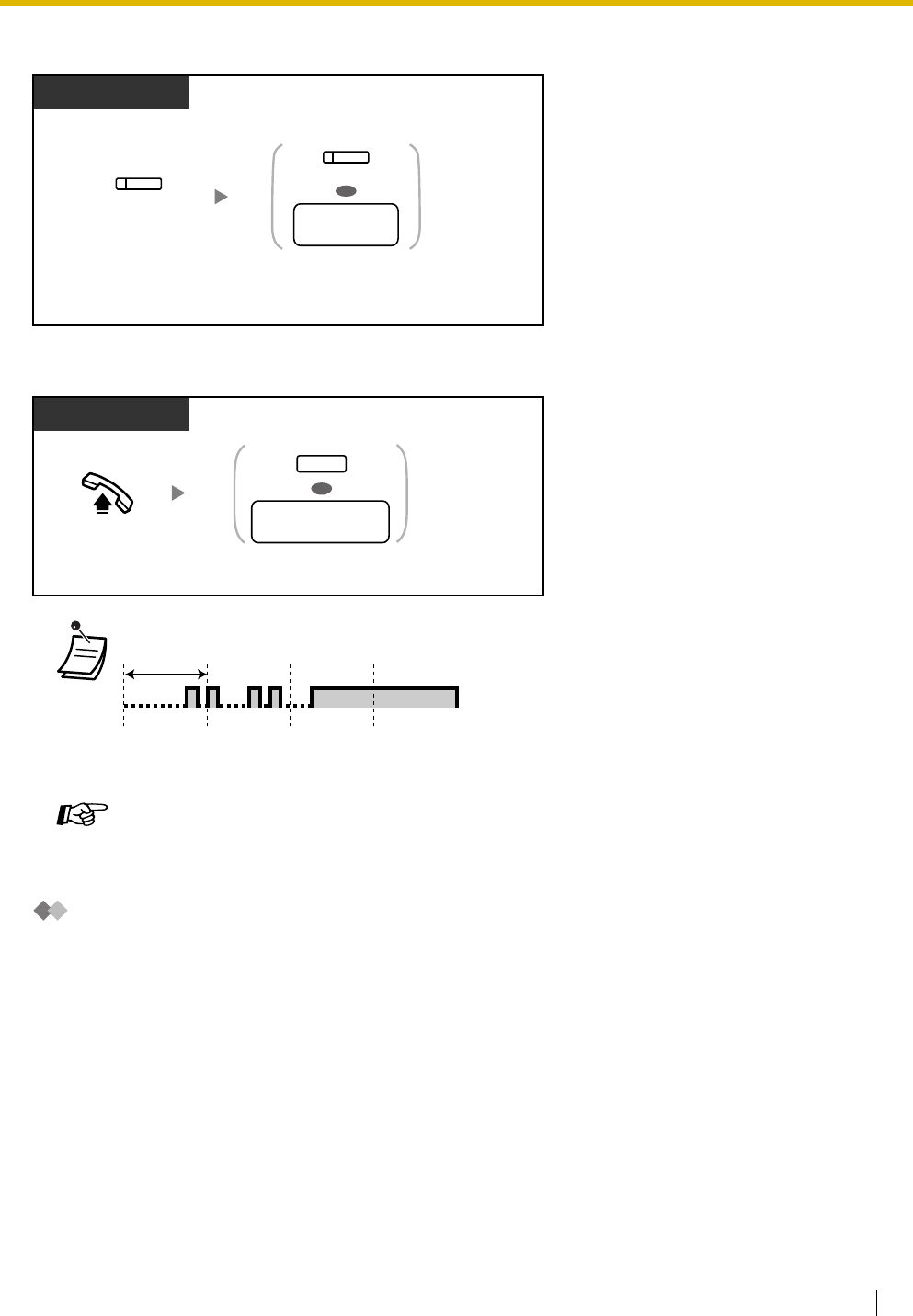
1.9 User-supplied Equipment
User Manual 97
To transfer a call to a mailbox
To listen to messages
Live Call Screening (LCS)
While a caller is leaving a message in your mailbox, you can monitor the call without answering. If you so
desire, you can answer the call while monitoring. There are two methods available (Default: Hands-free
mode).
Hands-free mode:
You can monitor the message automatically, live through the telephone speaker.
Private mode:
You will hear an alarm tone while the caller is leaving a message.
Before operating
•Create a Live Call Screening (LCS) button (Personal Programming).
•Select the mode, either Hands-free or Private (Personal Programming).
•Set the extension PIN (Personal Identification Number).
*Indication tone after off-hook
•You can access a voice mail with one-touch.
Customizing Your Phone
•3.1.3 Customizing the Buttons
Create or edit a Voice Mail Transfer button or a Message button.
Press
DSS
or enter
desired
extension number
.
Press
Voice Mail
Transfer
.
PT/PS
(Voice Mail
Transfer)
During a conversation
OR
(DSS)
desired
extension no.
Press
MESSAGE
or enter
voice
mail floating extension number
.
Off-hook.
PT/SLT/PS
OR
voice mail floating
extension no.
MESSAGE
1 s
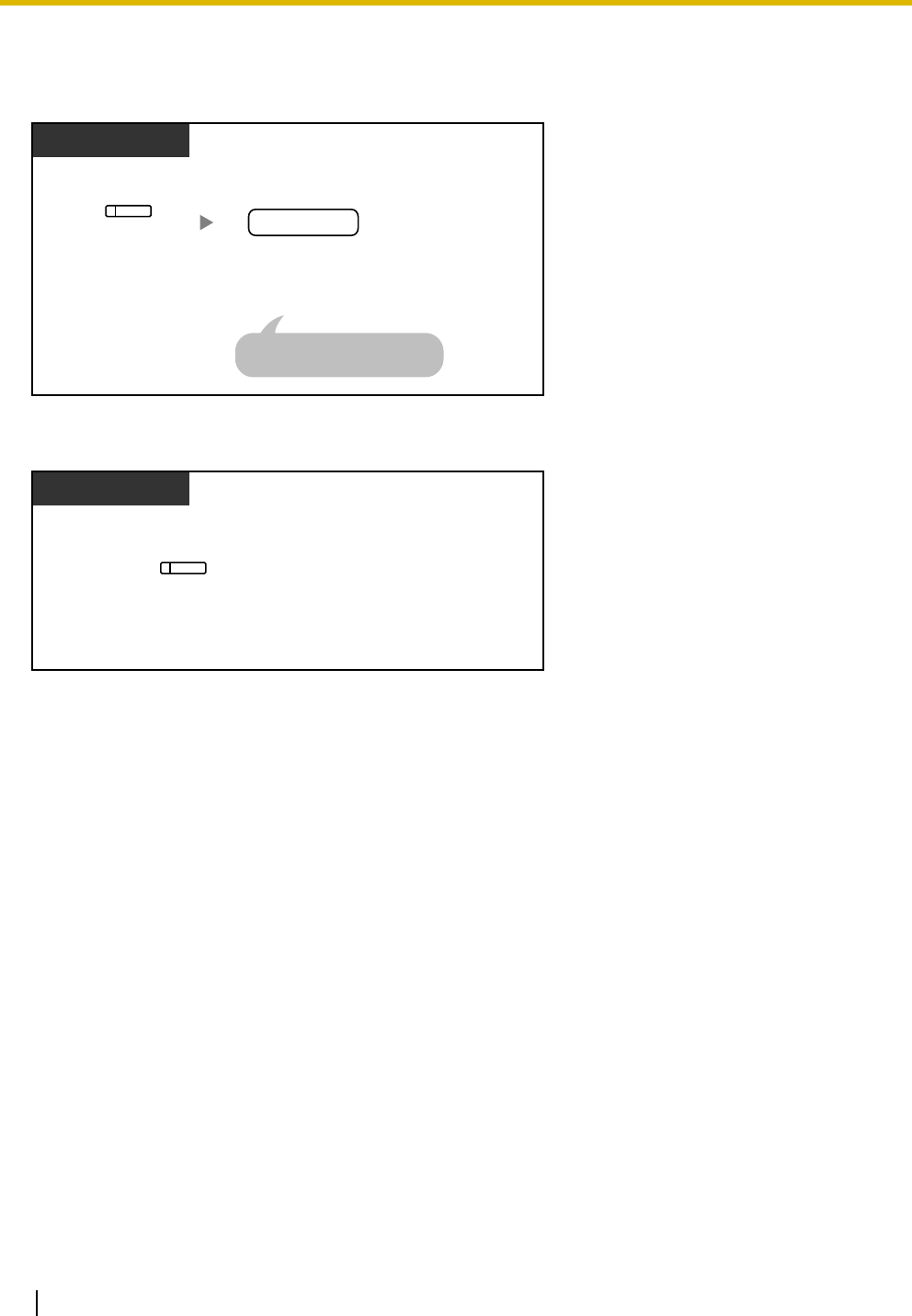
1.9 User-supplied Equipment
98 User Manual
•Set the Live Call Screening feature.
To set Live Call Screening
To cancel Live Call Screening
Press Live Call
Screening.
Enter extension PIN
(max. 10 digits).
extension PIN
PT/PS
(Live Call
Screening)
This is required only when
an extension PIN is stored.
PIN: Personal Identification Number
Press red
Live Call Screening
.
PT/PS
(Live Call
Screening)
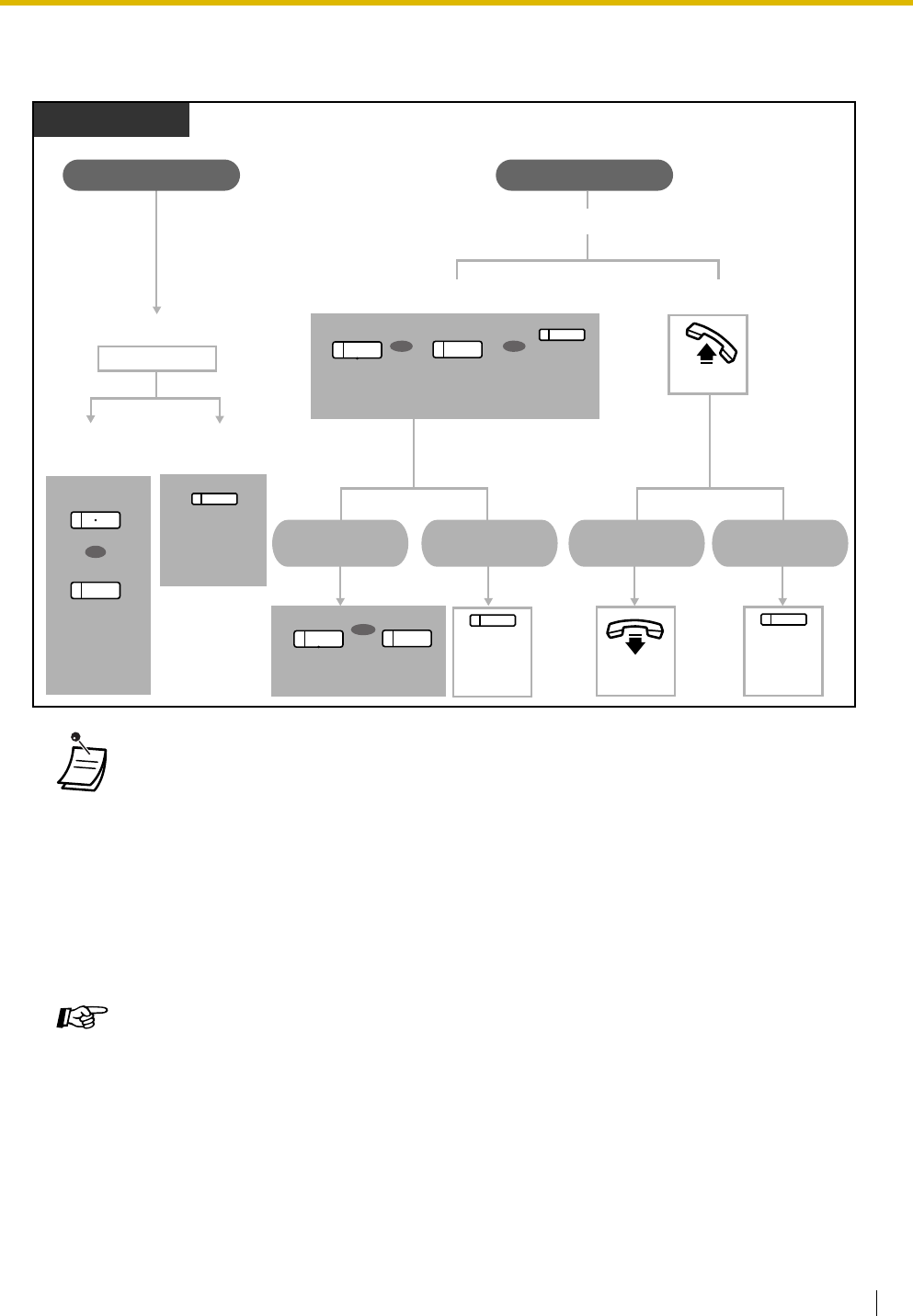
1.9 User-supplied Equipment
User Manual 99
Operation Flowchart
The operations in the shaded areas can be done hands-free.
•The Live Call Screening (LCS) button light shows the feature status as follows:
Off: LCS is off.
Flashing green rapidly: Alerting in the Private mode.
Flashing green slowly: Monitoring.
Red on: LCS is on.
•The manager extension can clear an extension PIN.
•This feature is available for a single line telephone if it is connected to a proprietary telephone
in parallel. (Private mode only)
To answer the call while monitoring, press Recall/hookswitch.
•Only the handset monitoring in the Private mode is available for PS users.
Customizing Your Phone
•3.1.2 Settings on the Programming Mode—Live Call Screening Mode Set
Select the mode, either monitoring the message through the speaker automatically or
receiving, while the caller leaves a message.
•3.1.3 Customizing the Buttons
Create or edit a Live Call Screening (LCS) button.
Hands-free Mode Private Mode
Stop
monitoring
Answering
the call
Stop
monitoring
Answering
the call
Monitoring
Monitoring (Hands-free) Monitoring (Handset)
No operation
Stop
monitoring Answering
On-hook.
(Live Call
Screening)
(Alarm Tone)
Press
SP-PHONE
or
MONITOR
.
OR
Press
Live Call
Screening
.
MONITOR
MONITOR
SP-PHONE
OR OR
Press
Live Call
Screening
.
Press
SP-PHONE, MONITOR
or
Live Call
Screening
.
PT/PS
(Live Call
Screening)
(Live Call
Screening)
OR
Press
SP-PHONE
or
MONITOR
.
Off-hook.
MONITOR
SP-PHONE
SP-PHONE
(Live Call
Screening)
Press
Live Call
Screening
.
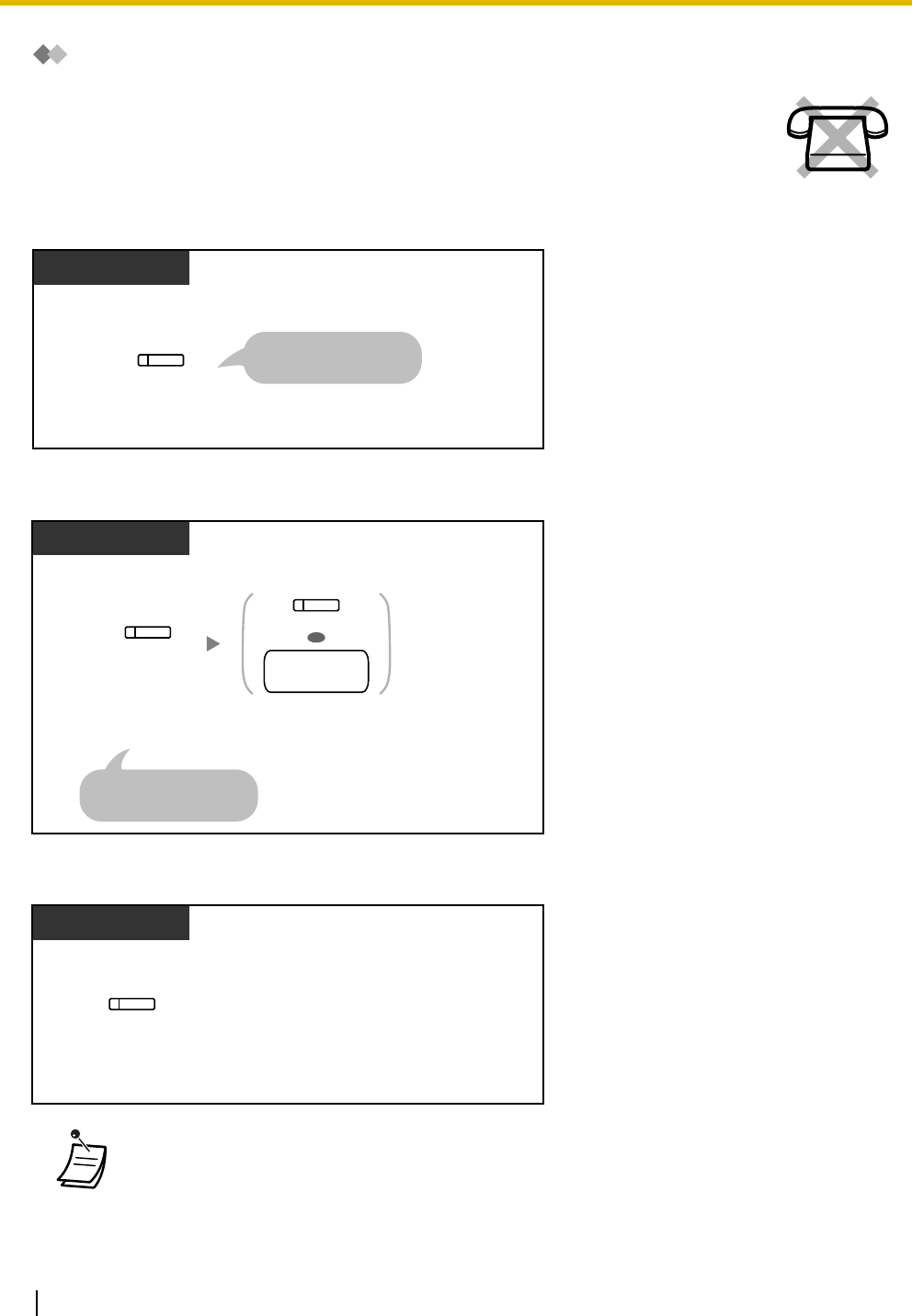
1.9 User-supplied Equipment
100 User Manual
Two-way Record
To record into your mailbox
To record into another mailbox (Two-way Transfer)
To record into another mailbox with one touch (One-touch Two-way Transfer)
You can record a conversation into a mailbox while talking on the phone.
You can select the mailbox each time you record a conversation.
•The Two-way Record button light, Two-way Transfer button light or One-touch Two-way
Transfer button light shows the current status as follows:
Off: Not recording.
On: Recording the conversation.
Press
Two-way Record
.
During a conversation
To stop recording,
press this button again.
PT/PS
(Two-way
Record)
Press
Two-way
Transfer
.
During a conversation
Press
DSS
or enter
another extension
number
.
To stop recording,
press this button again.
PT/PS
(Two-way
Transfer)
OR
(DSS)
another
extension no.
Press
One-touch
Two-way Transfer
.
During a conversation
PT/PS
(One-touch
Two-way
Transfer)
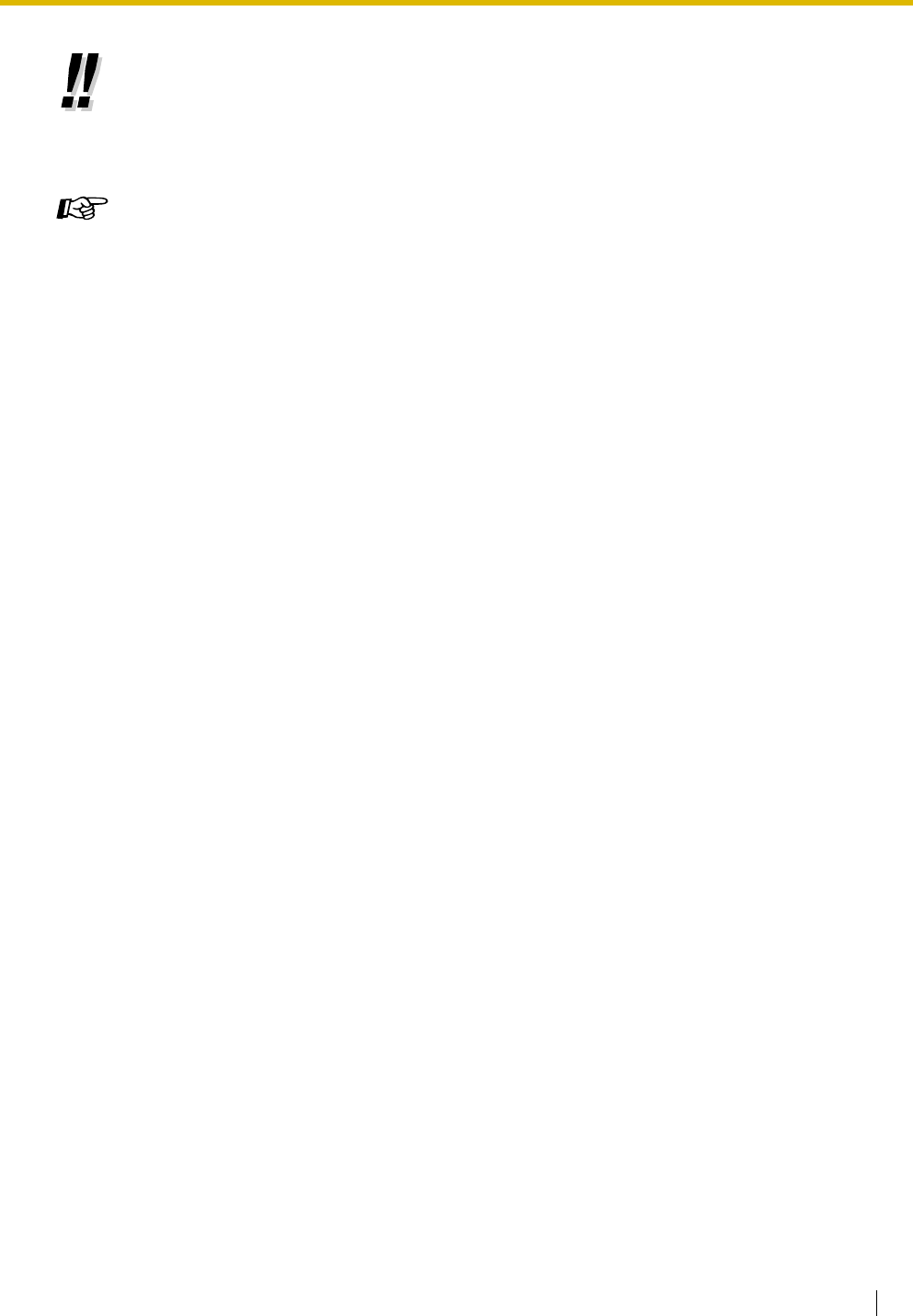
1.9 User-supplied Equipment
User Manual 101
•Note:
Many states have imposed regulations on the manner in which 2-way telephone
conversations may be recorded, so you should inform the other party that the conversation is
being recorded.
Consult your local telephone company for further information.
Customizing Your Phone
•3.1.3 Customizing the Buttons
Create or edit a Two-way Record button, a Two-way Transfer button and a One-touch
Two - way Tra n s fer bu t t o n .
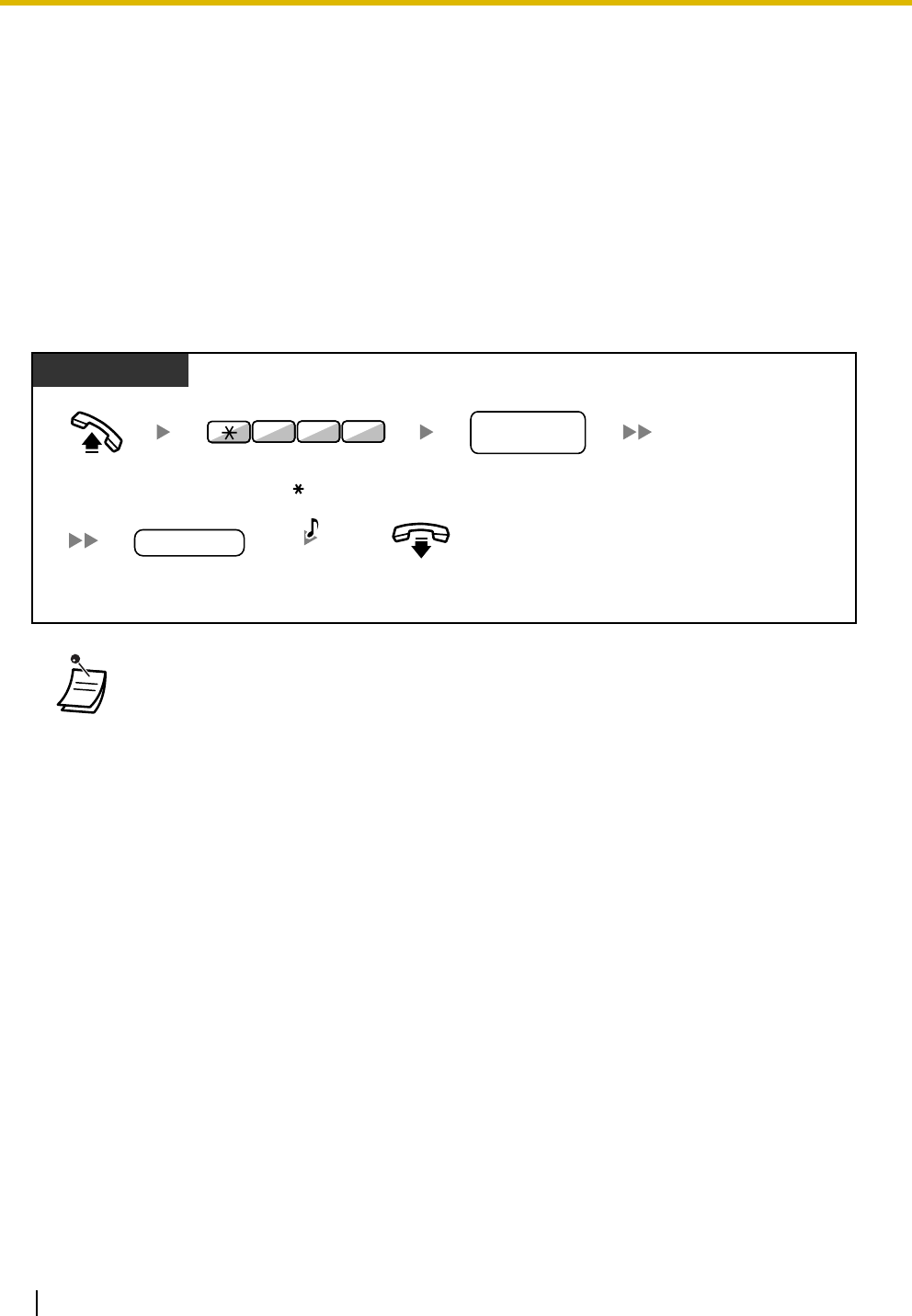
1.10 Walking Extension
102 User Manual
1.10 Walking Extension
1.10.1 Walking Extension
You can use the same functions assigned on your previous extension even if you move to another extension
in the office.
You can retain your settings such as extension number or One-touch Dialing memory etc. on the new
extension.
This feature is also known as Walking Station.
To set
•Your previous extension will get the old settings of your new extension.
•This feature is available for movement between SLT and SLT, PT and PT or SLT and PT.
•For more information, refer to "3.1.1 Personal Programming".
Off-hook. Enter
727
.
PT/SLT
your previous
extension no.
On-hook.
Enter
your previous
extension number.
extension PIN
Enter
extension PIN
(max. 10 digits).
2 77
D.Tone
PIN: Personal Identification Number
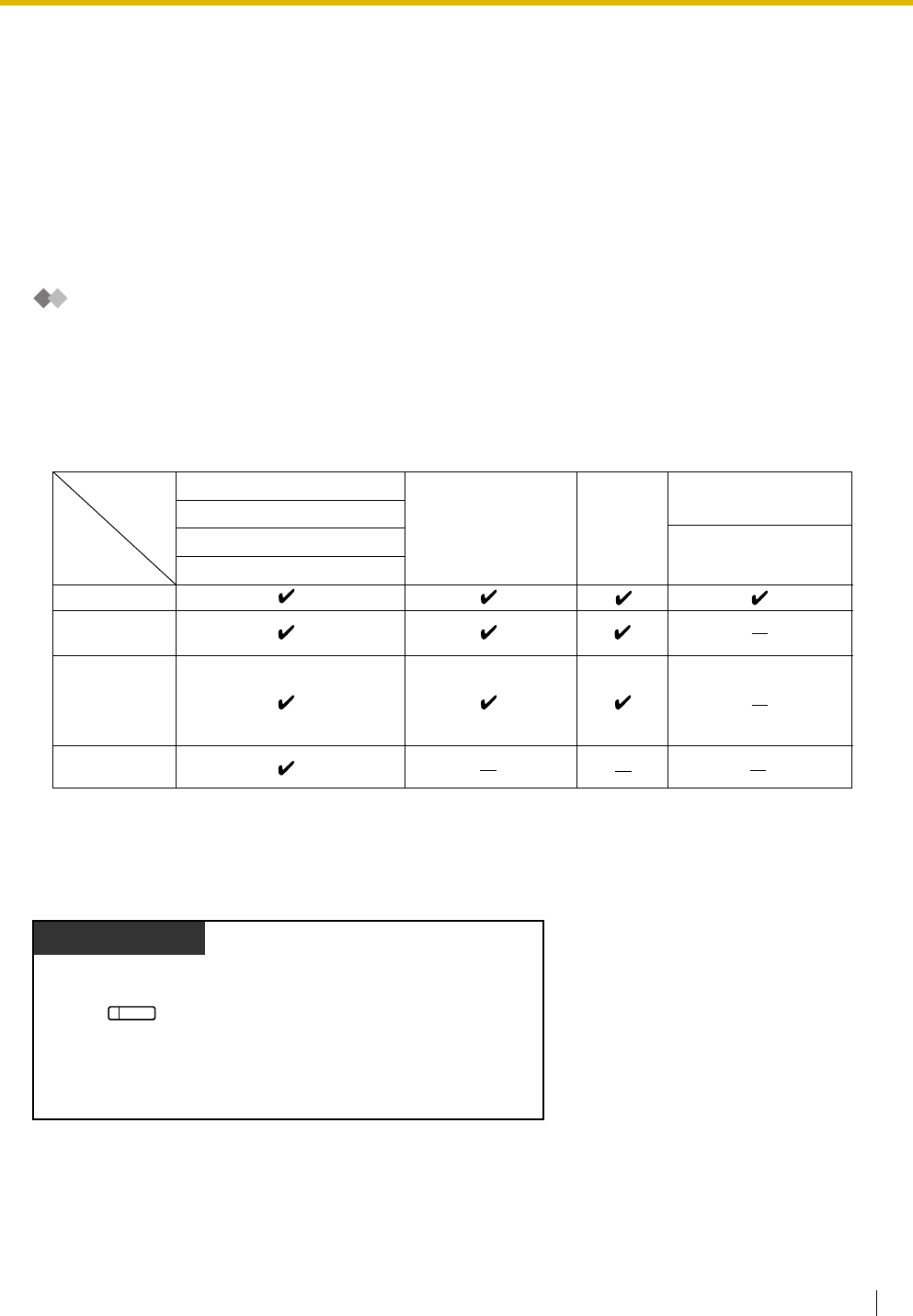
1.11 Display Proprietary Telephone
User Manual 103
1.11 Display Proprietary Telephone
1.11.1 Call Log
This is available for the display proprietary telephone and the portable station.
–Incoming Call Log
–Outgoing Call Log
Incoming Call Log
When you receive an outside call or an external sensor call, call information is recorded automatically in the
incoming call log. A preprogrammed number of calls can be logged per extension.
When the call log is full and other call arrives, the oldest call is deleted.
You can modify the logged telephone number.
When the Call Log button light turns on, there is a call which you did not answer.
The following information is logged.
To view the log information with the Call Log button
*: If the caller's name is not logged, the caller's phone number is displayed.
If the caller's name is logged, the caller's phone number is not displayed.
KX-T7636/KX-T7633/KX-T7630
KX-NT136
Telephone
Caller's Name
Information
Caller's Phone
Number
Date/Time call
received
Answered or
Not Answered
Confirmed or
Not Confirmed
KX-TD7690/KX-TD7680
6-line display PT
3-line display PT
except KX-T7735/
KX-T7633/KX-T7630
KX-T7735
1-line or 2-line
display PT
Wireless phone
(KX-T7885/KX-TD7895)
*
**
Press
Call Log
until
desired party
appears.
Display PT
(Call Log)
While on-hook
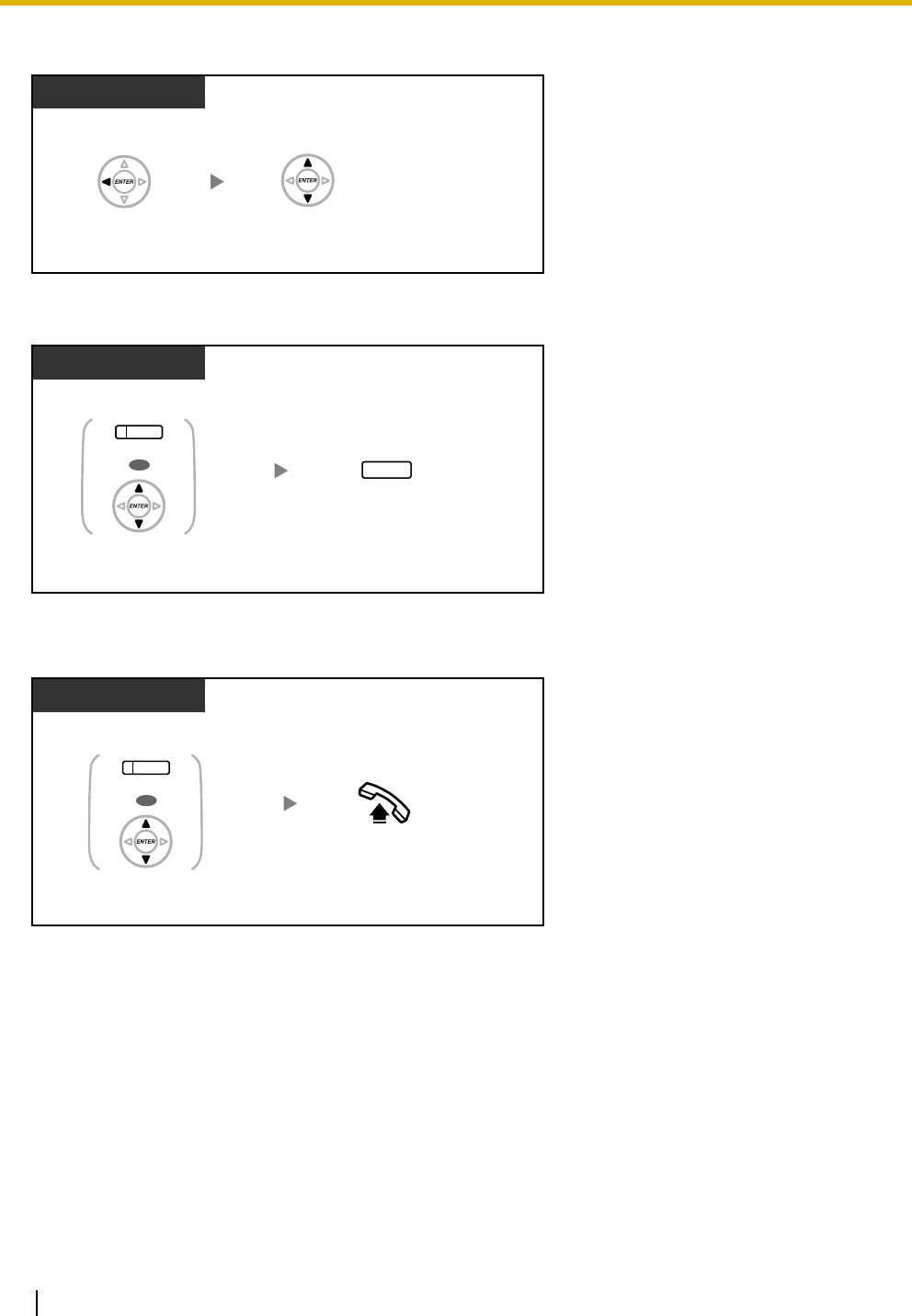
1.11 Display Proprietary Telephone
104 User Manual
To view the log information with the Navigator key
To clear the log information
To call
T7600
Press
Left
twice.
While on-hook
Press
Up
or
Down
until
desired party
appears.
Press
TRANSFER
.
Display PT
While viewing the log information
TRANSFER
Press
Call Log
, or
Up
or
Down
until
desired party
appears.
(Call Log)
OR
Off-hook.
While viewing the log information
Display PT
Press Call Log, or Up or Down
until desired party appears.
(Call Log)
OR
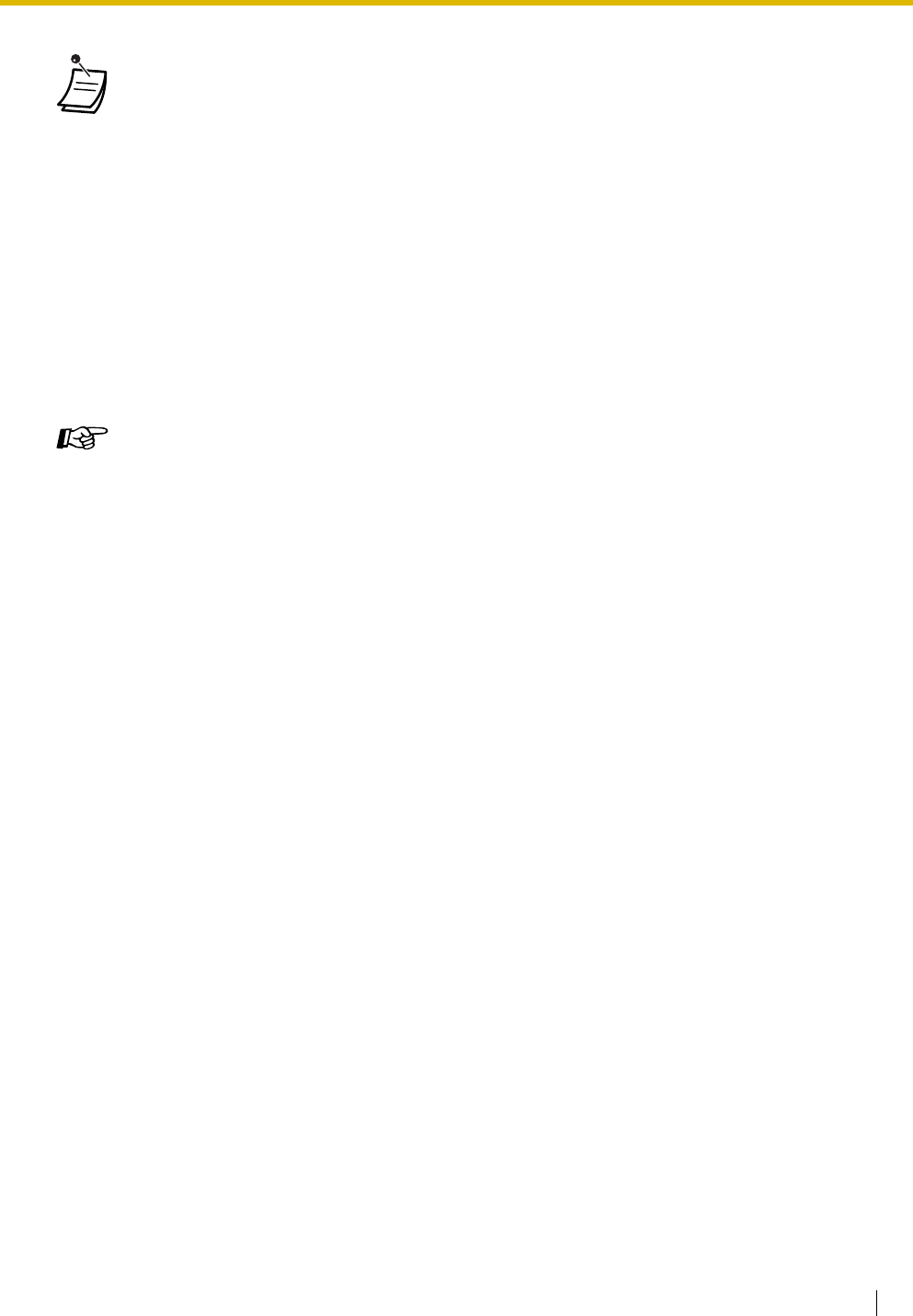
1.11 Display Proprietary Telephone
User Manual 105
•The Call Log button light shows the current status as follows:
Off: No incoming call, or you have already viewed the call log.
Red on: You have missed calls to view.
•If your call is answered by another extension, the caller's information is recorded in the logs
of both your extension and the answering extension.
•You can lock your call log by using an extension PIN (Personal Identification Number), so that
you can prohibit access to your logged information. Refer to "3.1.2 Settings on the
Programming Mode".
•You can also have a Call Log button for an ICD Group (Incoming Call Distribution Group).
•If a call arrives while you are using the call log, the call log display will be replaced with the
caller's information.
•For a PS user, refer to "Operating Instructions" for PS.
•Caller information received with a call waiting tone from the telephone company will not be
logged in the call log.
Customizing Your Phone
•3.1.3 Customizing the Buttons
Create or edit a Call Log button or Call Log for ICD Group button.
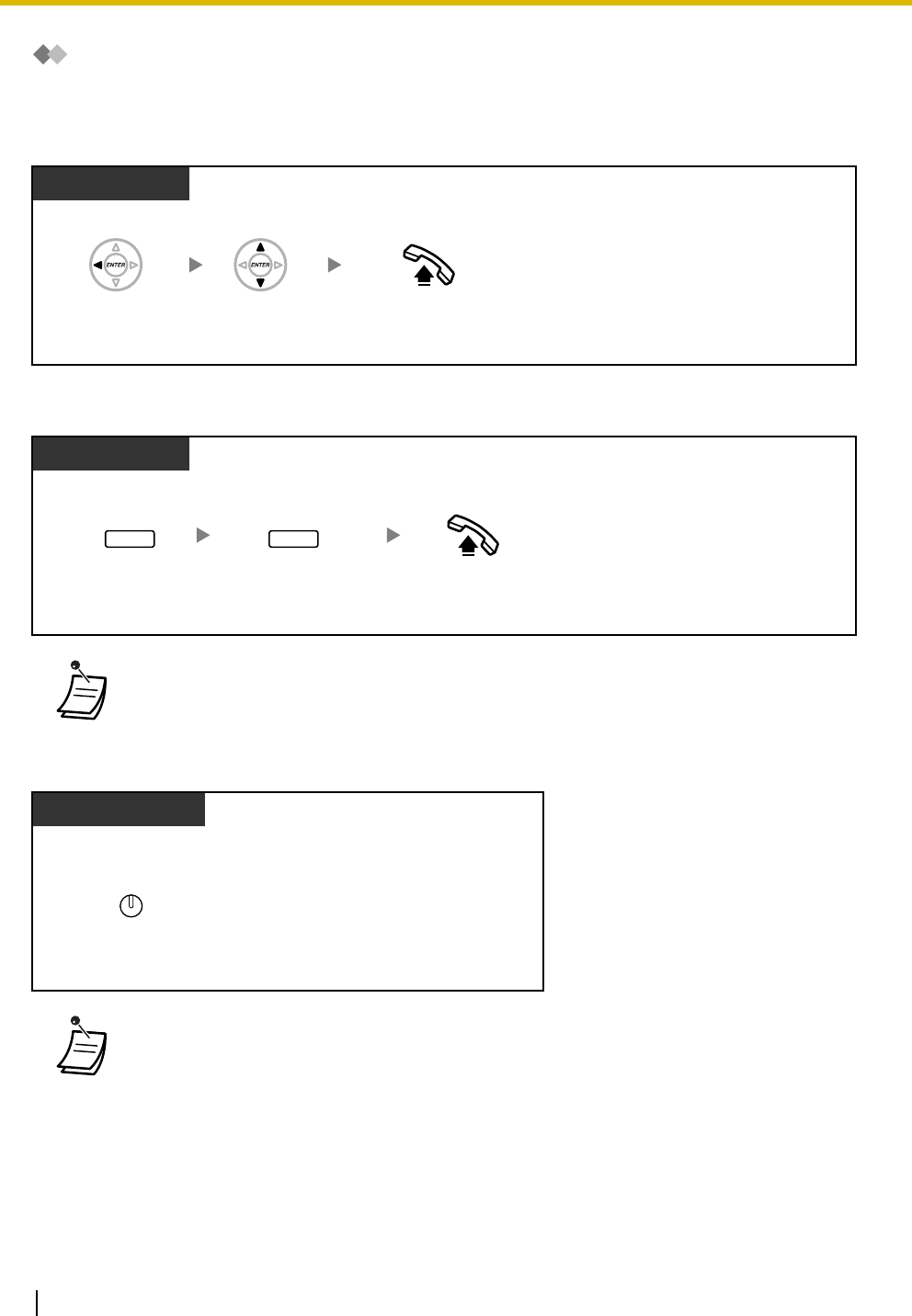
1.11 Display Proprietary Telephone
106 User Manual
Outgoing Call Log
You can redial using the outgoing call log.
To call
To call with the REDIAL button
To store the caller's information in personal speed dialing
•* System programming is required for this operation. Consult your dealer.
•This operation is available only for digital proprietary telephones with a display.
•You can lock your call log by using an extension PIN (Personal Identification Number), so that
you can prohibit access to your logged information. Refer to "3.1.2 Settings on the
Programming Mode".
•If a call arrives while you are using the call log, the call log display will be replaced with the
caller's information.
•For a PS user, refer to "Operating Instructions" for PS.
T7600
Press
Left
.Press
Up
or
Down
until
desired number
appears.
Off-hook.
While on-hook
Display PT
Off-hook.
While on-hook
REDIAL REDIAL
Press REDIAL to
display the outgoing
call log.*
Press REDIAL
until desired number
appears.
Press
STORE
.
When the desired party is displayed
Display PT
AUTO DIAL
STORE
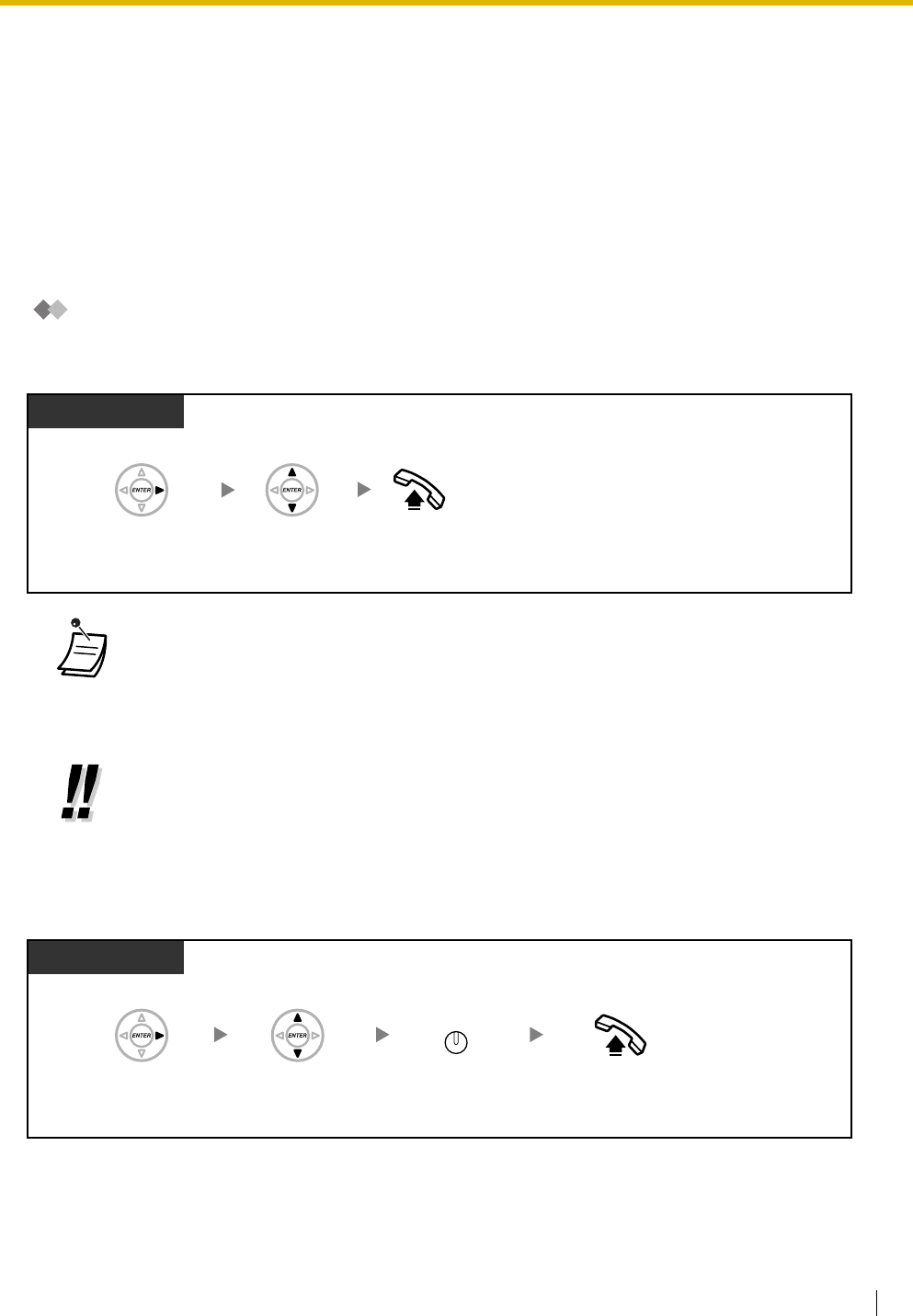
1.11 Display Proprietary Telephone
User Manual 107
1.11.2 Directories
You can select and call using the directories (
Personal Speed Dialing Directory, System Speed Dialing
Directory and Extension Number Directory
).
Only personal directories can be stored, edited or deleted on your extension.
If a call arrives while you are using a directory, the display will be replace with the caller's information.
–Calling with the Directory
–Storing Names and Numbers
–Entering Characters
Calling with the Directory
To select and call
To make an intercom call using Extension Number Directory when your telephone accesses
an outside line automatically
•* The display order is as follows:
One time: Personal Speed Dialing Directory
Two times: System Speed Dialing Directory
Three times: Extension Number Directory
•To cancel or exit, press the CANCEL or FLASH/RECALL button.
•Directory entries generally should include name and number. If the name is not registered,
an entry cannot be displayed.
•The System Speed Dialing Directory can be displayed simply by pressing the AUTO DIAL
button while on-hook.
T7600
Press Right until
desired directory
appears.*
Press Up or Down
until desired
party appears.
While on-hook
Off-hook.
T7600
Press Right
three times.
Press Up or Down
until desired
party appears.
While on-hook
INTERCOM
Press INTERCOM.Off-hook.
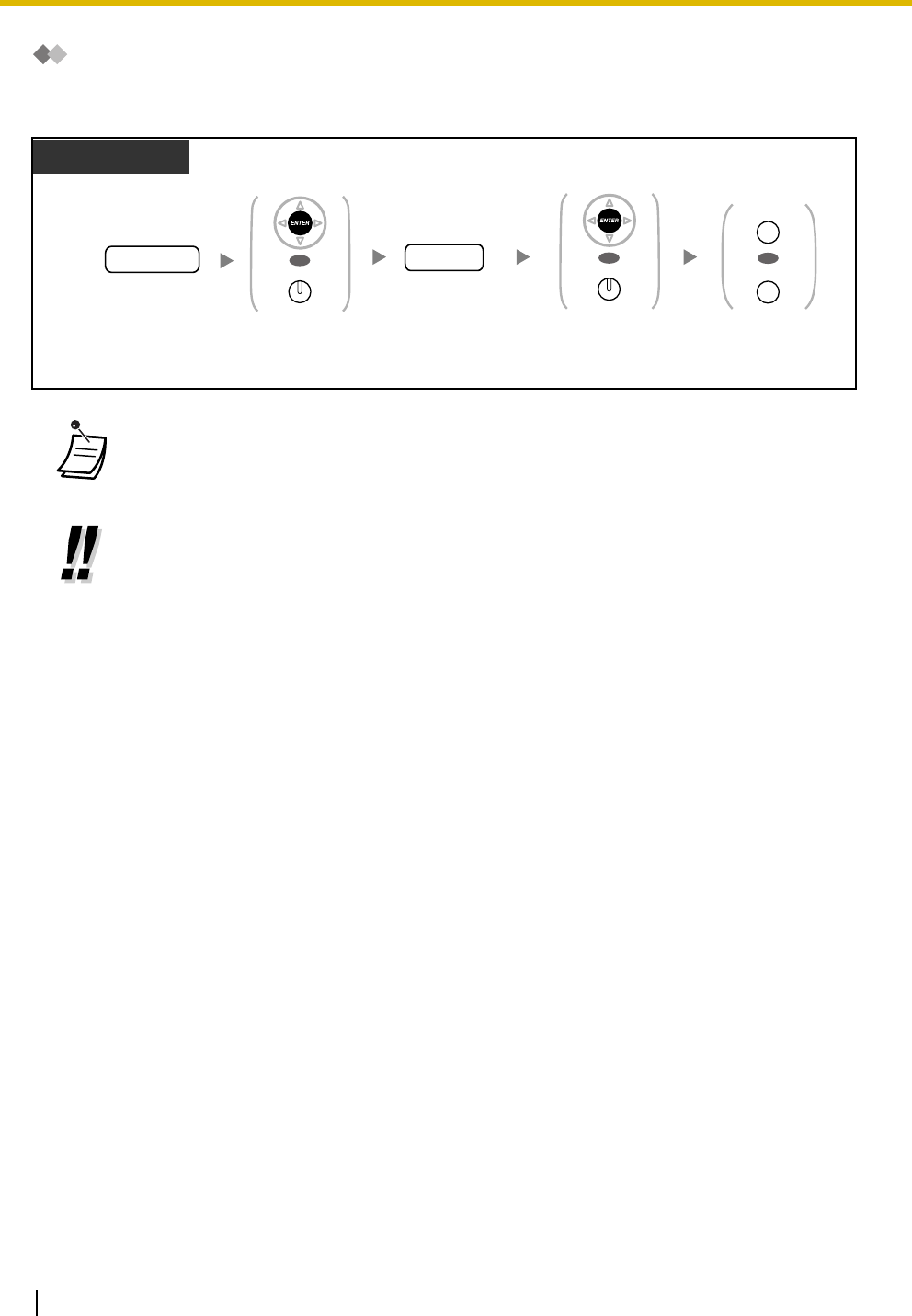
1.11 Display Proprietary Telephone
108 User Manual
Storing Names and Numbers
To store a Personal Speed Dialing Directory item
•Telephone number and name on the display are stored using the first spare Personal Speed
Dialing memory available.
•For a PS user, refer to "Operating Instructions" for PS.
•For more details, refer to "To store the names and numbers in personal speed dialing" in
"3.1.2 Settings on the Programming Mode".
Enter phone number
(max. 32 digits).
Enter name
(max. 20 characters).
name
Press PROGRAM
or PAUSE.
phone no.
While on-hook
OR
PAUSE
PROGRAM
Display PT
Press ENTER
or STORE.
AUTO DIAL
STORE
OR
Press ENTER
or STORE.
AUTO DIAL
STORE
OR
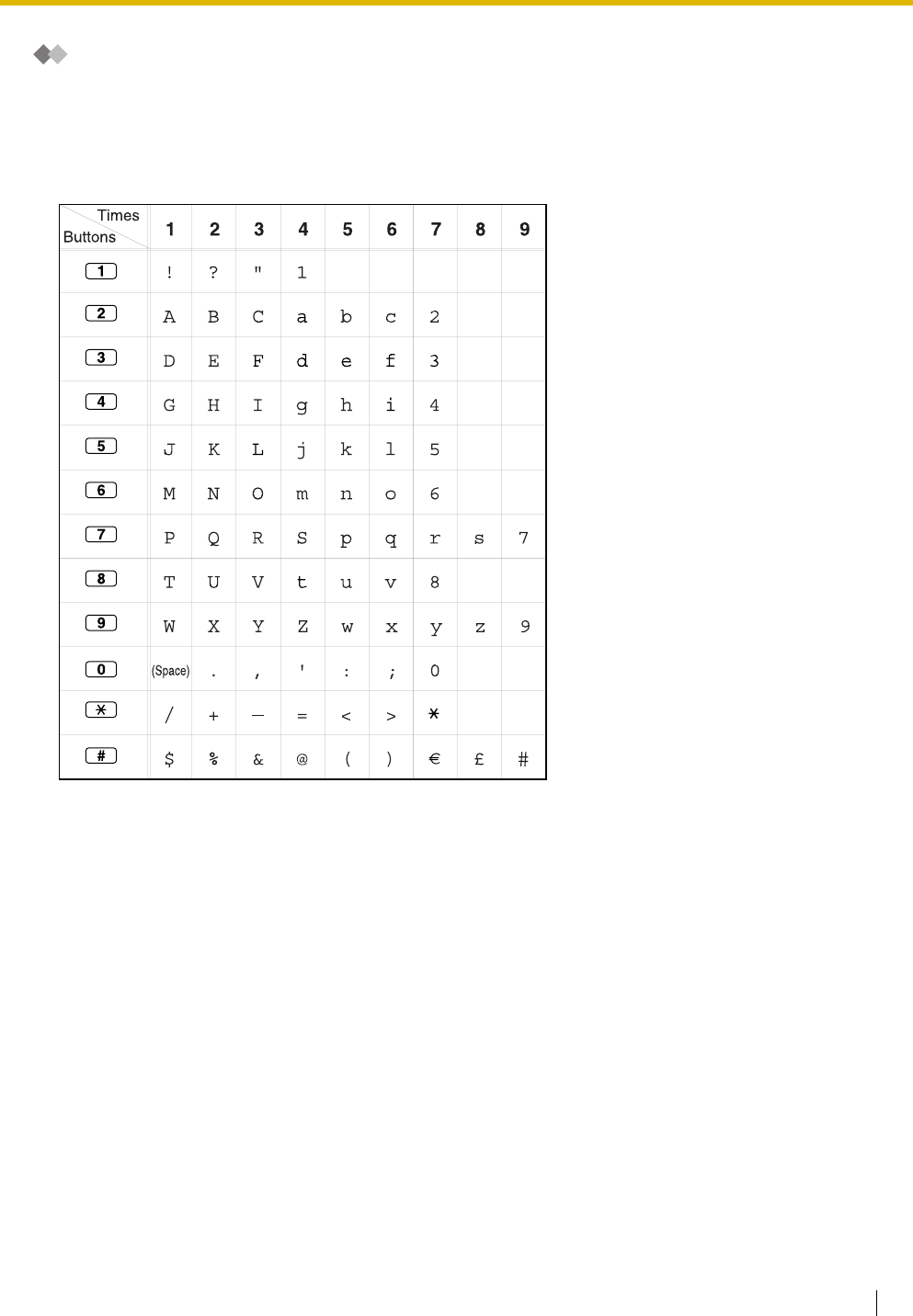
1.11 Display Proprietary Telephone
User Manual 109
Entering Characters
You can enter the following characters. The tables show you the characters available for each button. Table
1 or Table 2 can be programmed.
Table 1 (Standard mode)
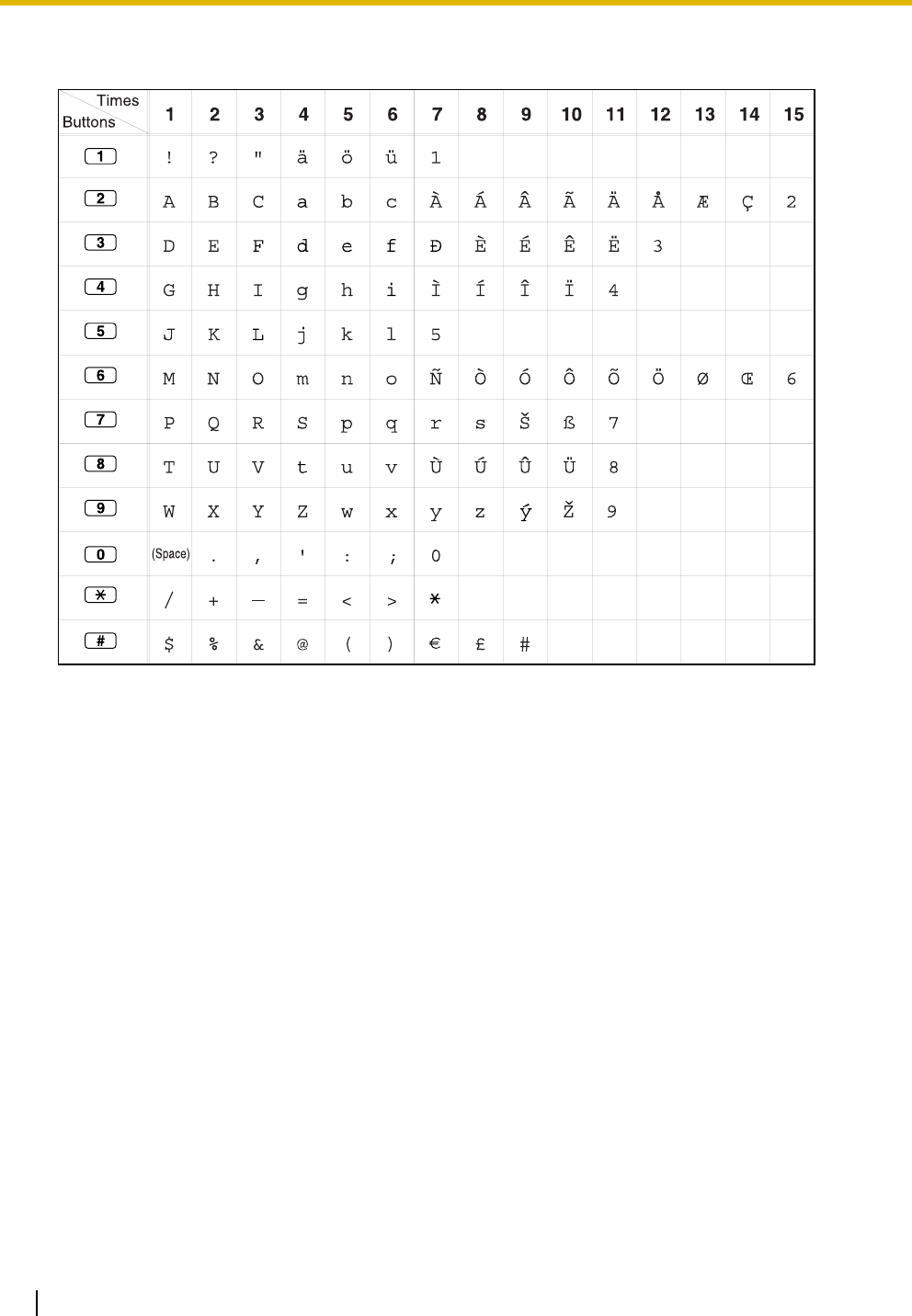
1.11 Display Proprietary Telephone
110 User Manual
Table 2 (Option mode)
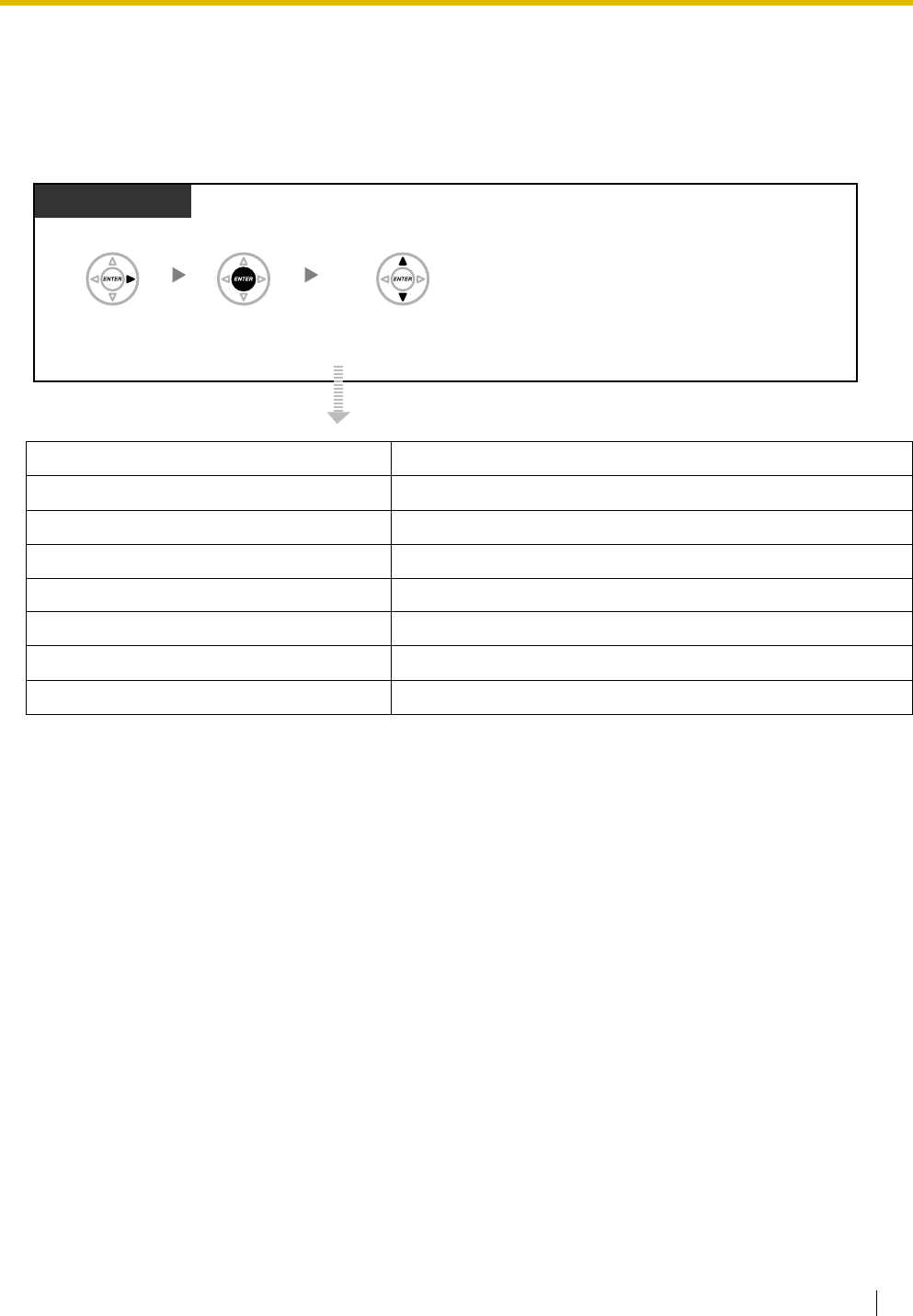
1.11 Display Proprietary Telephone
User Manual 111
1.11.3 System Feature Access
You can access a feature with the "Feature Access" menu.
To access "Feature Access" menu and select the feature
Features Refer to
Automatic Callback Busy Cancel 1.2.4 When the Dialed Line is Busy or There is No Answer
Group Call Pickup 1.3.3 Call Pickup
Directed Call Pickup 1.3.3 Call Pickup
Doorphone Call 1.9.1 Doorphone/Door Opener
Door Open 1.9.1 Doorphone/Door Opener
External Background Music 2.1.4 External Background Music (BGM)
Paging 1.6.1 Paging
T7600
Press Right
four times.
Press Up or Down
until the feature appears.
Press ENTER.
While on-hook
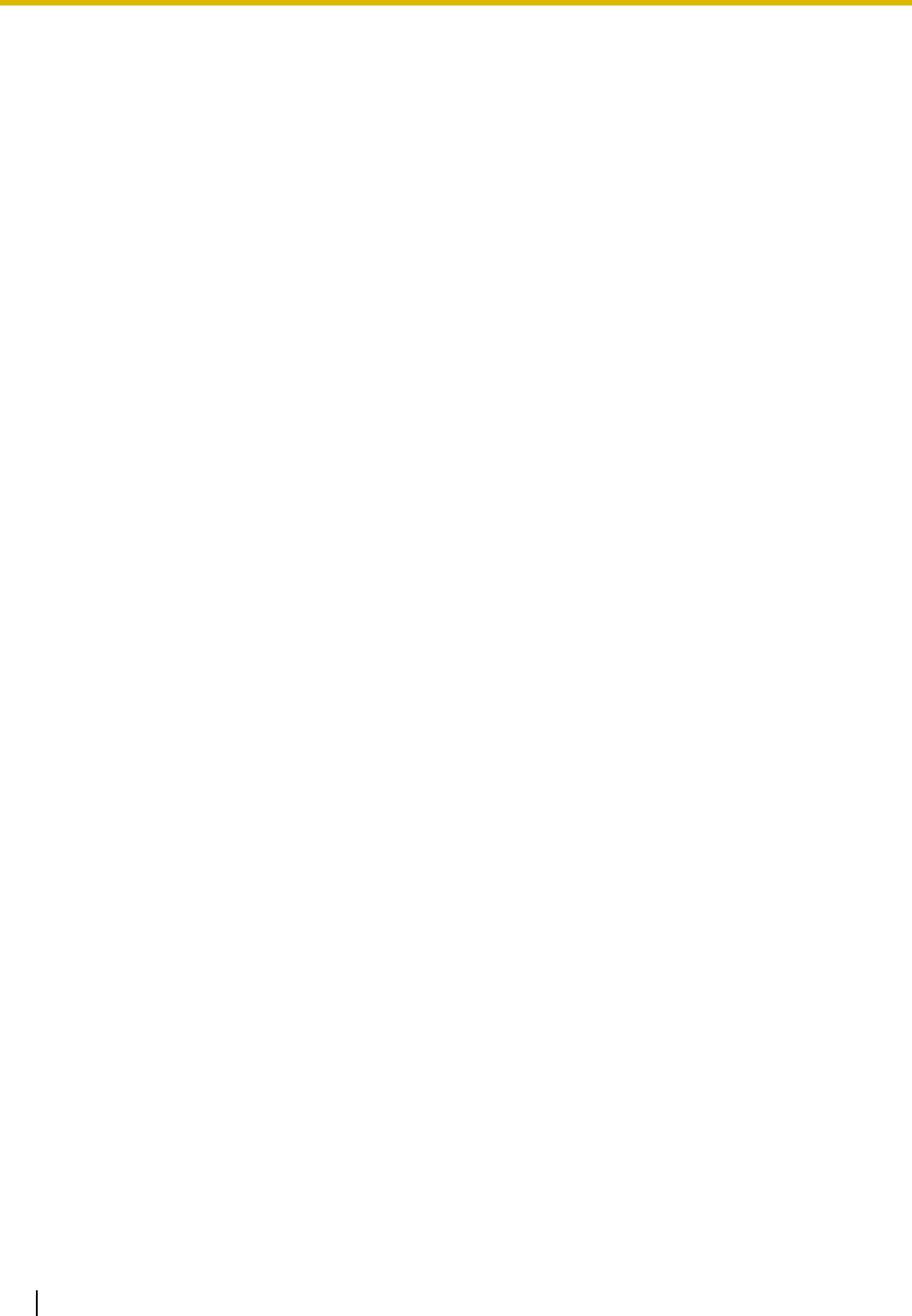
1.11 Display Proprietary Telephone
112 User Manual
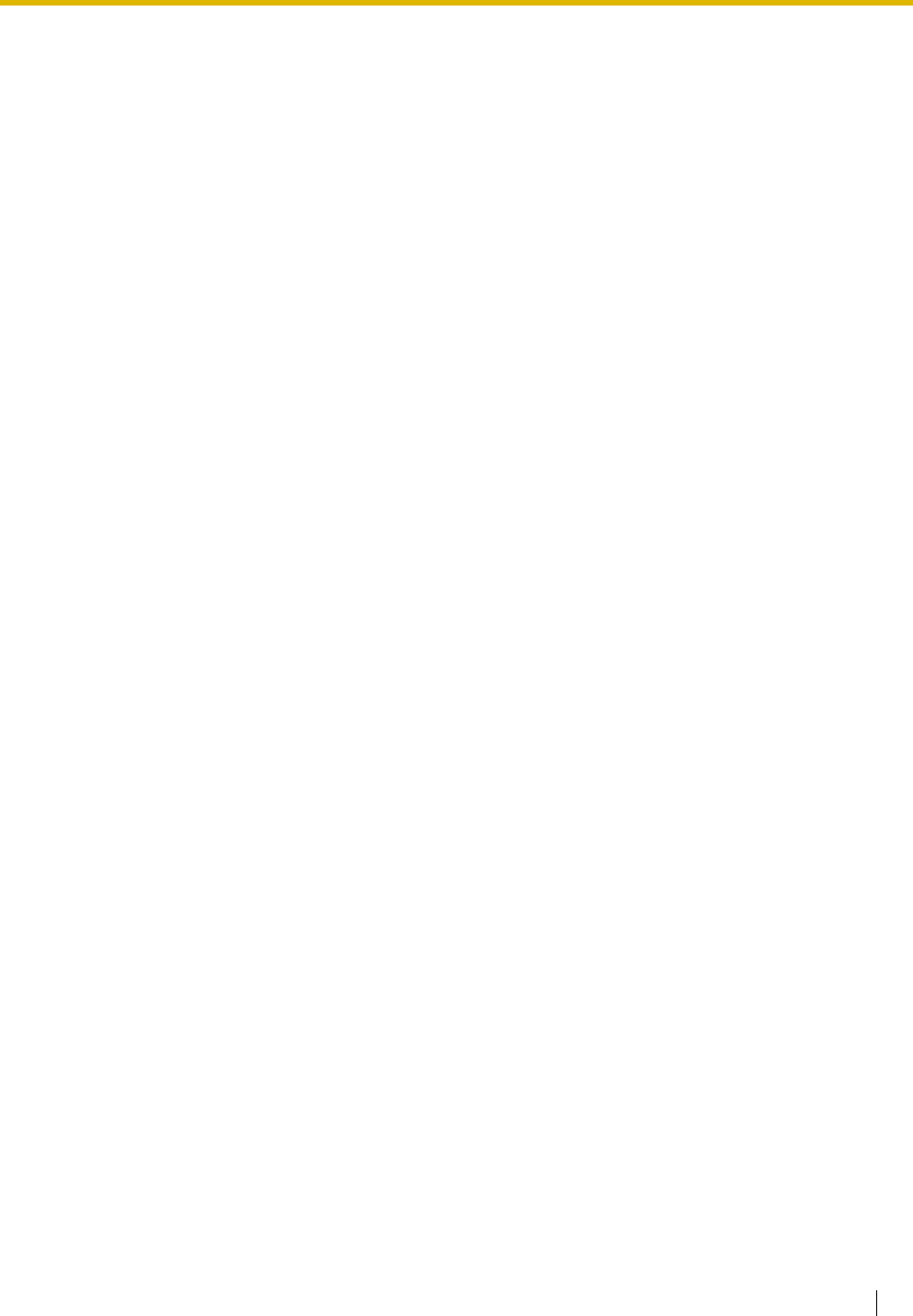
User Manual 113
Section 2
Manager Operation
This chapter shows the manager how to control the other
extensions or the PBX.
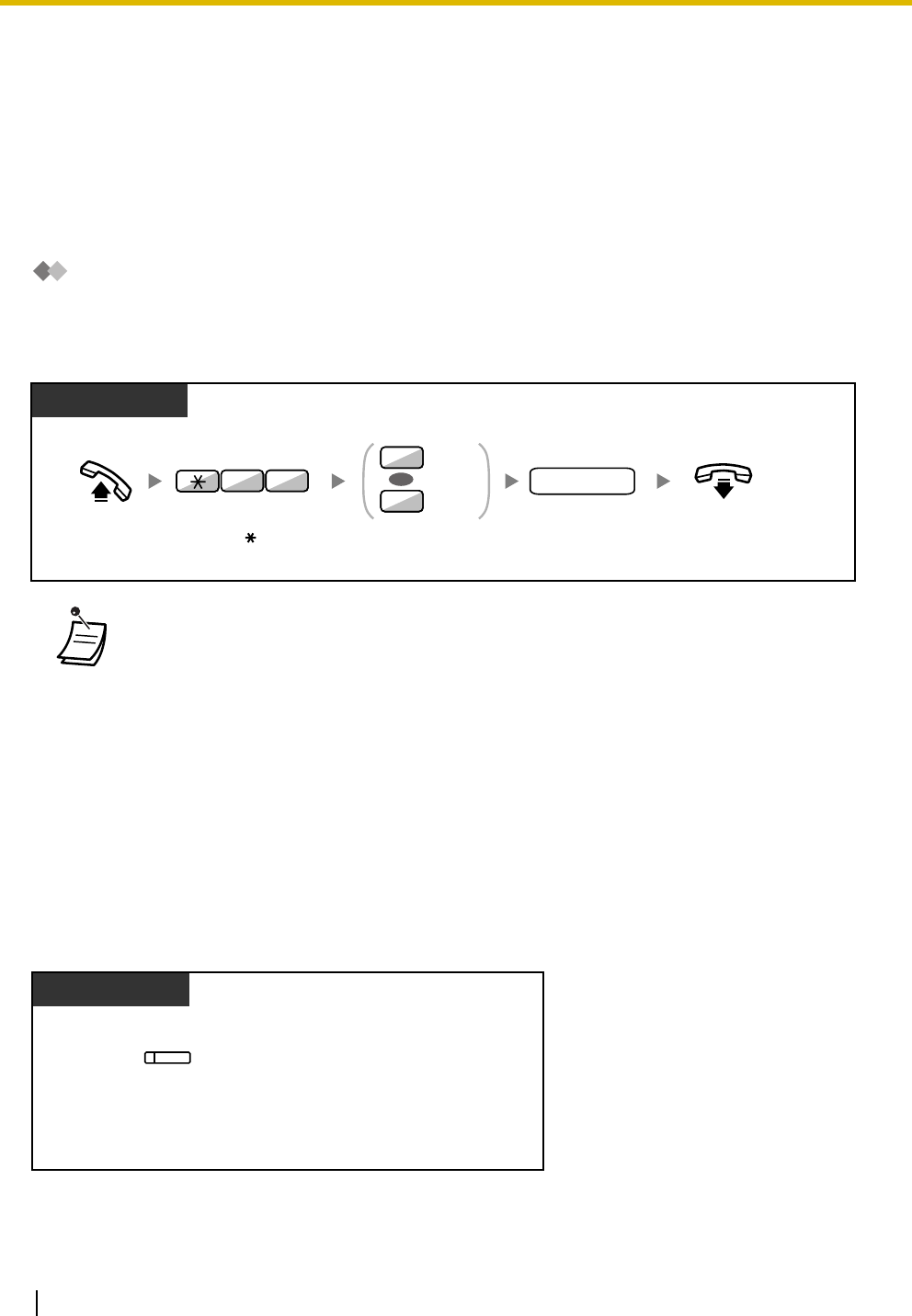
2.1 Control Features
114 User Manual
2.1 Control Features
2.1.1 Extension Control
The manager extension can control the settings of other extensions.
–Changing the Settings of Other Extensions
Changing the Settings of Other Extensions
Remote Extension Lock
This feature is also known as Remote Station Lock Control.
2.1.2 Time Service Mode Control
The manager extension or the preprogrammed extension can change the time mode (Day, Lunch, Break or
Night).
There are two methods (Automatic or Manual) of changing the time modes.
Automatic: enables the time mode for each day of the week to change automatically. You may also change
it manually.
Manual: enables to change a mode in manual as follows.
To change the time mode (Day/Night/Lunch/Break)
•If your extension is unlocked by the Remote Extension Lock feature, the Extension Lock
assigned by itself will be unlocked.
Off-hook.
PT/SLT/PS
Enter
78
.
87
Enter
extension
number
.
extension no.
Enter
2
to unlock
or
3
to lock.
2
3
Unlock
Lock
OR
On-hook.
PT/PS
Press
Time Service
(Day/Night/Lunch/Break)
until the desired mode
appears.
(Time Service
(Day/Night/
Lunch/Break))
While on-hook
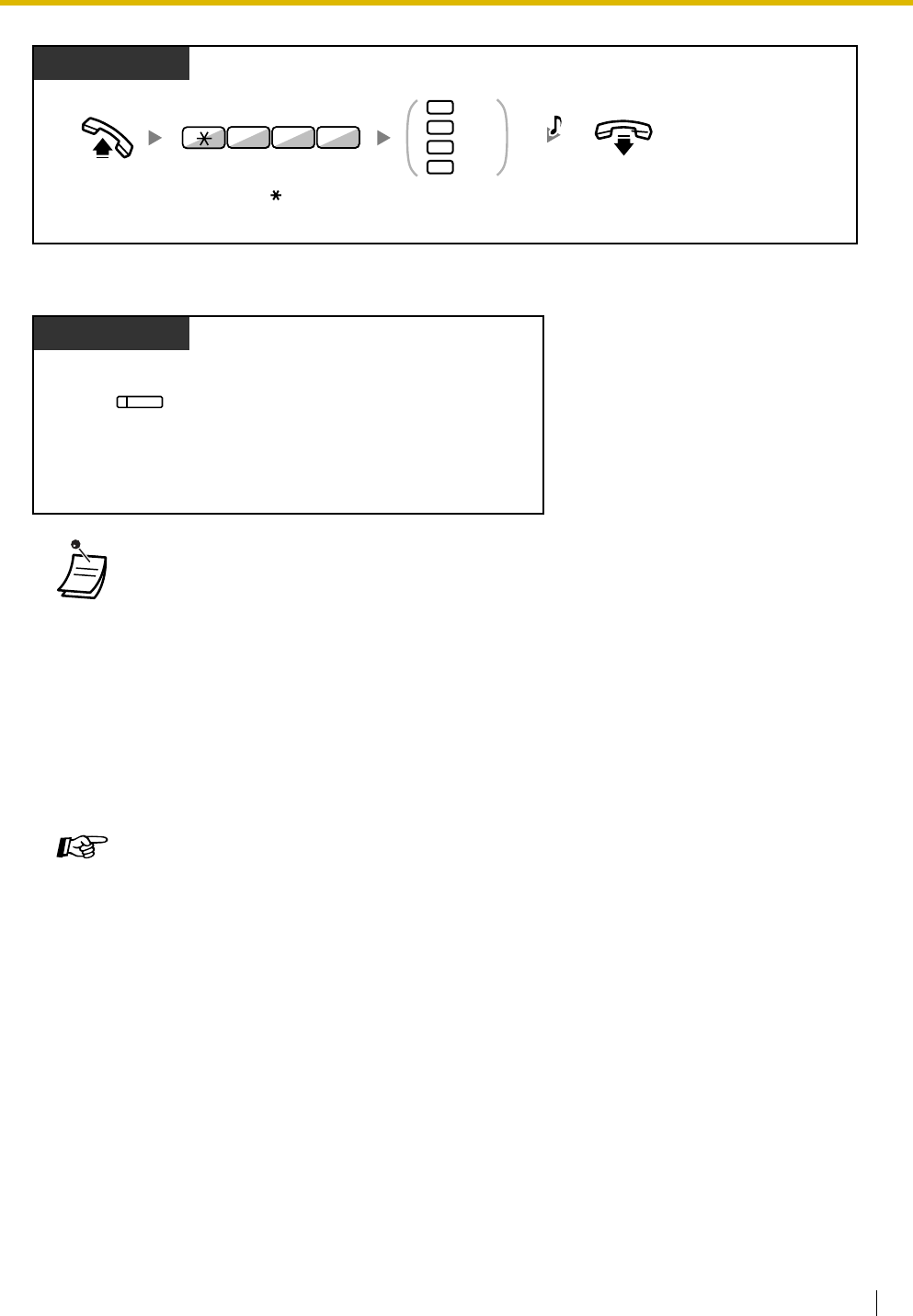
2.1 Control Features
User Manual 115
To select the time service switching mode (Automatic/Manual)
•Besides the time mode, there is Holiday mode. It can change mode once on a specified date.
•The Time Service (Day/Night/Lunch/Break) button light shows the current status as follows:
Off: Day mode
Green on: Lunch mode
Flashing green: Break mode
Red on: Night mode
Flashing red: Holiday mode
•The Time Service Switching Mode (Automatic/Manual) button light shows the current status
as follows:
Off: Automatic
Red on: Manual
Customizing Your Phone
•3.1.3 Customizing the Buttons
Create or edit a Time Service (Day/Night/Lunch/Break) button or a Time Service
Switching Mode (Automatic/Manual) button.
PT/SLT/PS
Off-hook. On-hook.
Enter
780.
1
0
2
3
Day
Night
Lunch
Break
Enter
0
to
3
as you desire
.
8 07
C.Tone
PT/PS
Press
Time Service
Switching Mode
(Automatic/Manual)
.
(Time Service
Switching Mode
(Automatic/Manual))
While on-hook
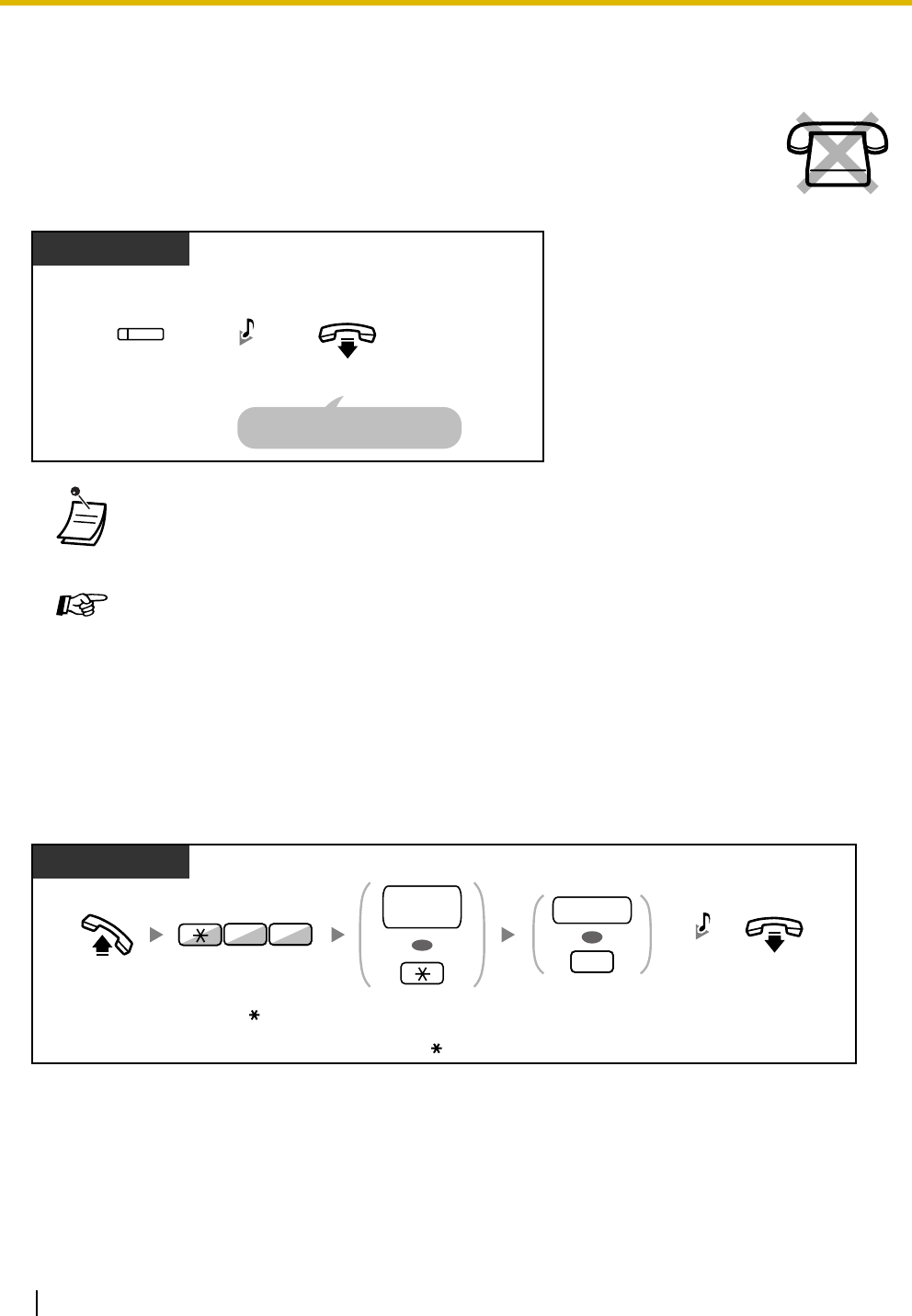
2.1 Control Features
116 User Manual
2.1.3 Dial Tone Transfer
2.1.4 External Background Music (BGM)
The manager extension can select and broadcast background music in the office through external speakers.
To select and start/stop the background music
The manager can change the restriction level, permitting an extension to make a call.
•The restriction level is changed to the preprogrammed level of Toll Restriction button.
Customizing Your Phone
•3.1.3 Customizing the Buttons
Create or edit a Toll Restriction (TRS) button.
During a conversation with an extension
PT/PS
(Toll Restriction)
Press Toll Restriction.On-hook.
The extension can hear the dial
tone and then make a call.
C.Tone
PT/SLT/PS
Off-hook. On-hook.
Enter
35.
BGM no.
OR
0
Enter
BGM number
(1 digit) or
0
to stop.
53
external
pager no.
OR
C.Tone
Enter
external
pager number
(1 digit) or for all.
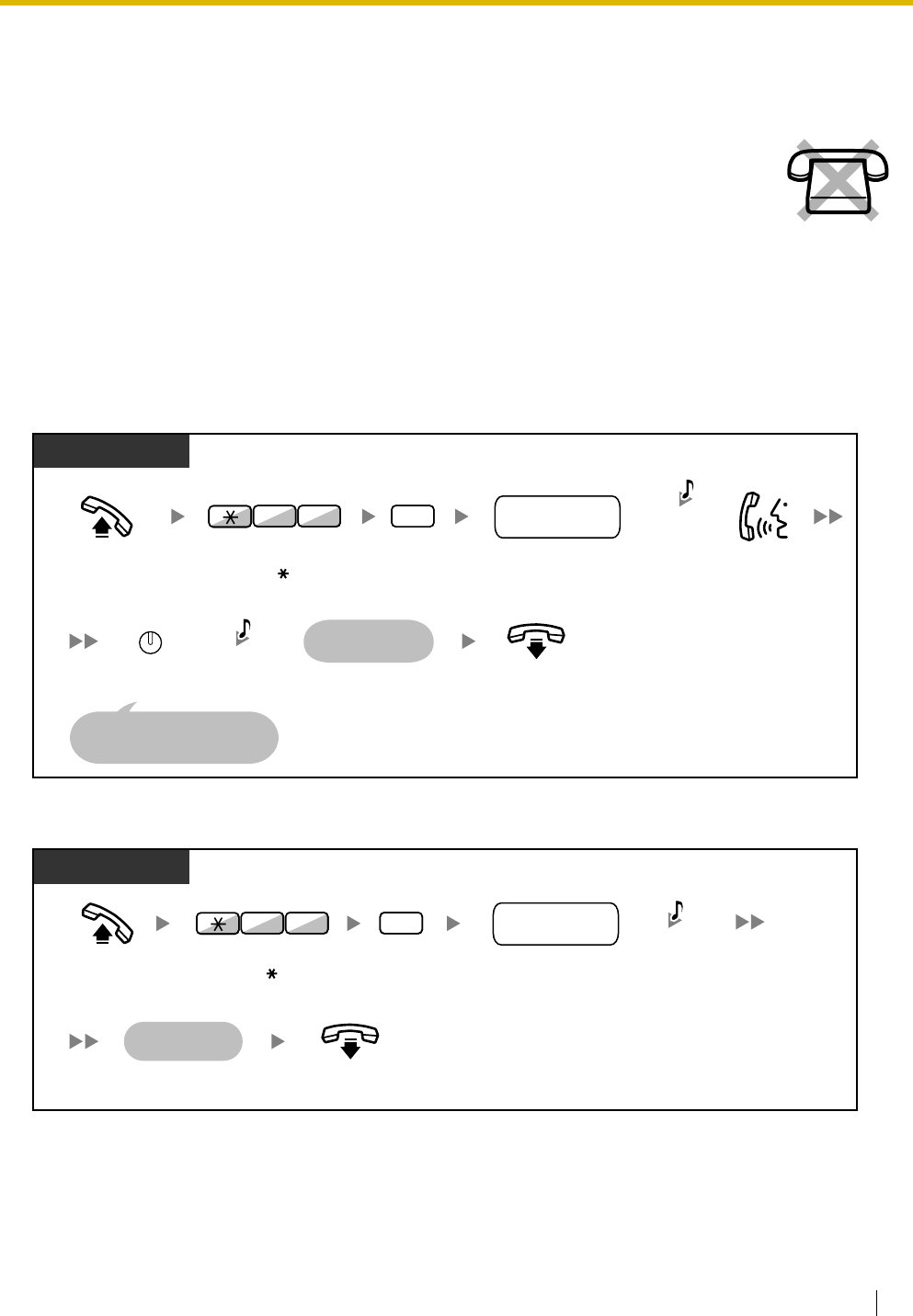
2.1 Control Features
User Manual 117
2.1.5 Outgoing Messages (OGM)
The manager extension can record three kinds of greeting messages (OGM) as follows:
All messages have their own extension numbers. You can select the desired message. You have two
methods for recording a message. One is recorded using the handset, and the other is recorded from an
external BGM (MOH) port.
To record
To play back
1. DISA message: Used to greet and guide callers so that they access extension group
or outside party without operator assistance.
2. Incoming Call Distribution Group message: Used to greet and guide callers to an
incoming call distribution group.
3. Timed Reminder message: Used for a wake-up call message when the extension
answers the Timed Reminder.
On-hook.
Off-hook.
PT
Enter
1
.
1
Record
message.
Press
STORE
.
When the time limit passes,
it stops automatically.
The message
is played back.
Enter
OGM floating
extension number
.
3 6 OGM floating
extension no.
AUTO DIAL
STORE
Progress
Tone &
C.Tone
C.Tone
Enter
36
.
The message
is played back.
Off-hook.
On-hook.
2
PT
Enter
36
. Enter
2
.
63
C.Tone
Enter
OGM floating
extension number
.
OGM floating
extension no.
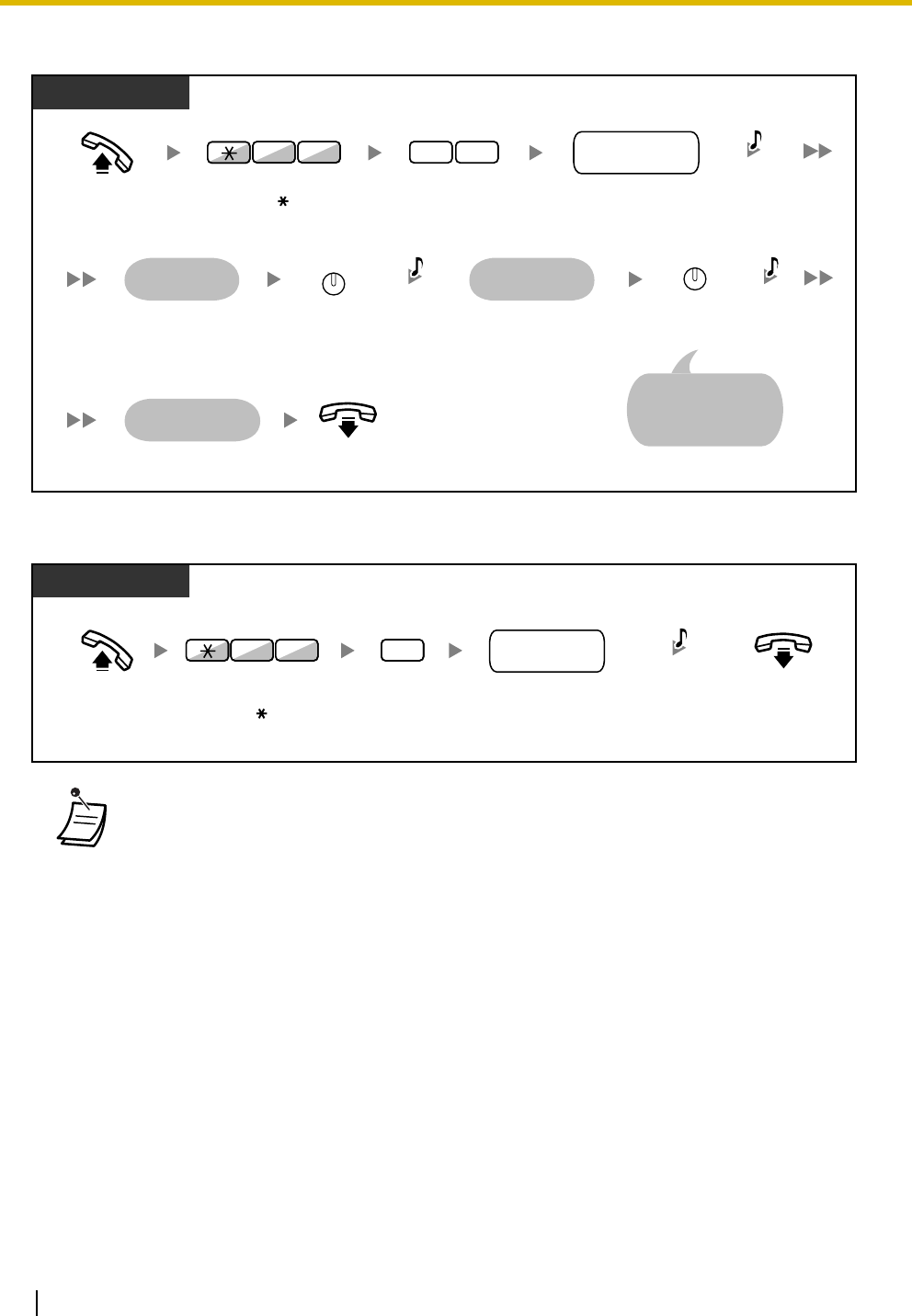
2.1 Control Features
118 User Manual
To record from an external BGM (MOH) port
To clear the message
2.1.6 Hospitality Features
The hotel operator can check in or check out guests from his extension. When the hotel operator presses a
flexible button assigned as "Check-in" or "Check-out" on his extension, the extension will switch to Room
Status Control mode, and the DSS button light will show the current room status of extensions. Other
features can also be used in a hotel-type environment.
–Check-in
–Check-out
–Setting a Timed Reminder to a Room Extension (Remote Wake-up Call)
–Recording room information using a room extension
•Record voice messages only; avoid the recording of music.
PT
On-hook.
Off-hook. Enter
31
.
3 1
Press
STORE
.
When the time limit
passes, it stops
automatically.
The message
is played back.
The message
is recorded.
You hear
the message.
Press
CONF
.
3 6
AUTO DIAL
STORE
CONF
Progress
Tone &
C.Tone
C.Tone C.Tone
Enter
OGM floating
extension number
.
OGM floating
extension no.
Enter
36
.
PT
Off-hook.
0
Enter
36
. Enter
0
.On-hook.
63
Progress
Tone &
C.Tone
Enter
OGM floating
extension number
.
OGM floating
extension no.
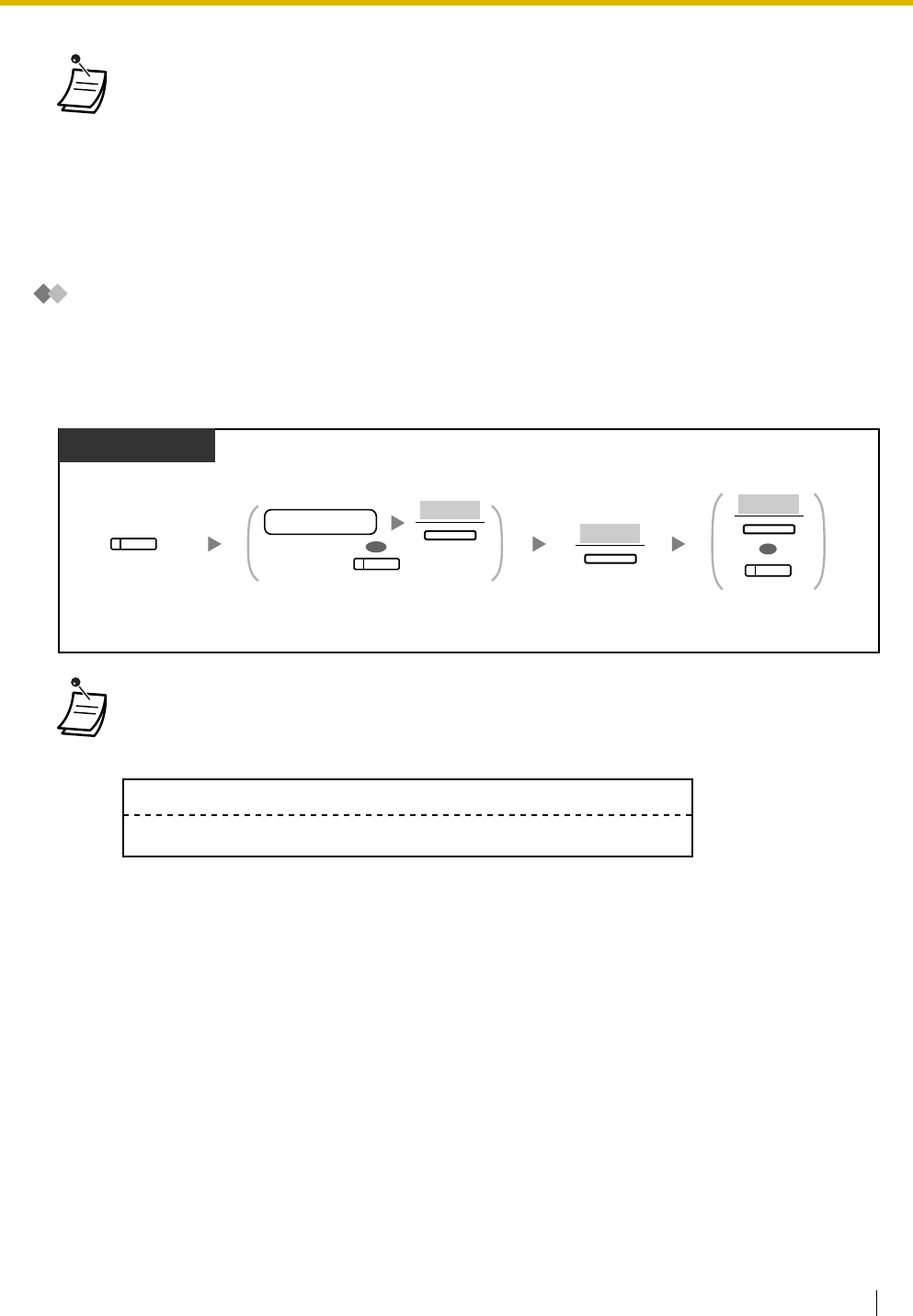
2.1 Control Features
User Manual 119
Check-in
The hotel operator can change the room status of extensions to check-in by using the Check-in button
assigned on his extension.
To check in
•The hotel operator must be using a 6-line display PT.
•Each DSS button light shows the current status as follows:
Off: Check-out
Red on: Check-in
•While in Room Status Control mode, the hotel operator extension is considered to be busy.
•While in Room Status Control mode, the display, INTERCOM button, and flexible buttons do
not operate for other telephone features.
•Some of the operations in this section require system programming. Consult your dealer.
•After check-in, the guest can make outgoing calls from the room extension.
•When the room status of extensions is changed, detailed room status information is recorded
automatically. This requires system programming.
<Example>
Press
Check-in
. Dial
extension number
and then press
"ENTER",
or press desired
DSS
.
OR
extension no.
(DSS)
While on-hook
ENTER
Display PT
Press
"YES"
.Press "
EXIT"
or
Check-in
.
YES
EXIT
OR
(Check-in)
(Check-in)
Date Time Ext CO Dial Number
03:07PM 1234 Check in
02/02/00
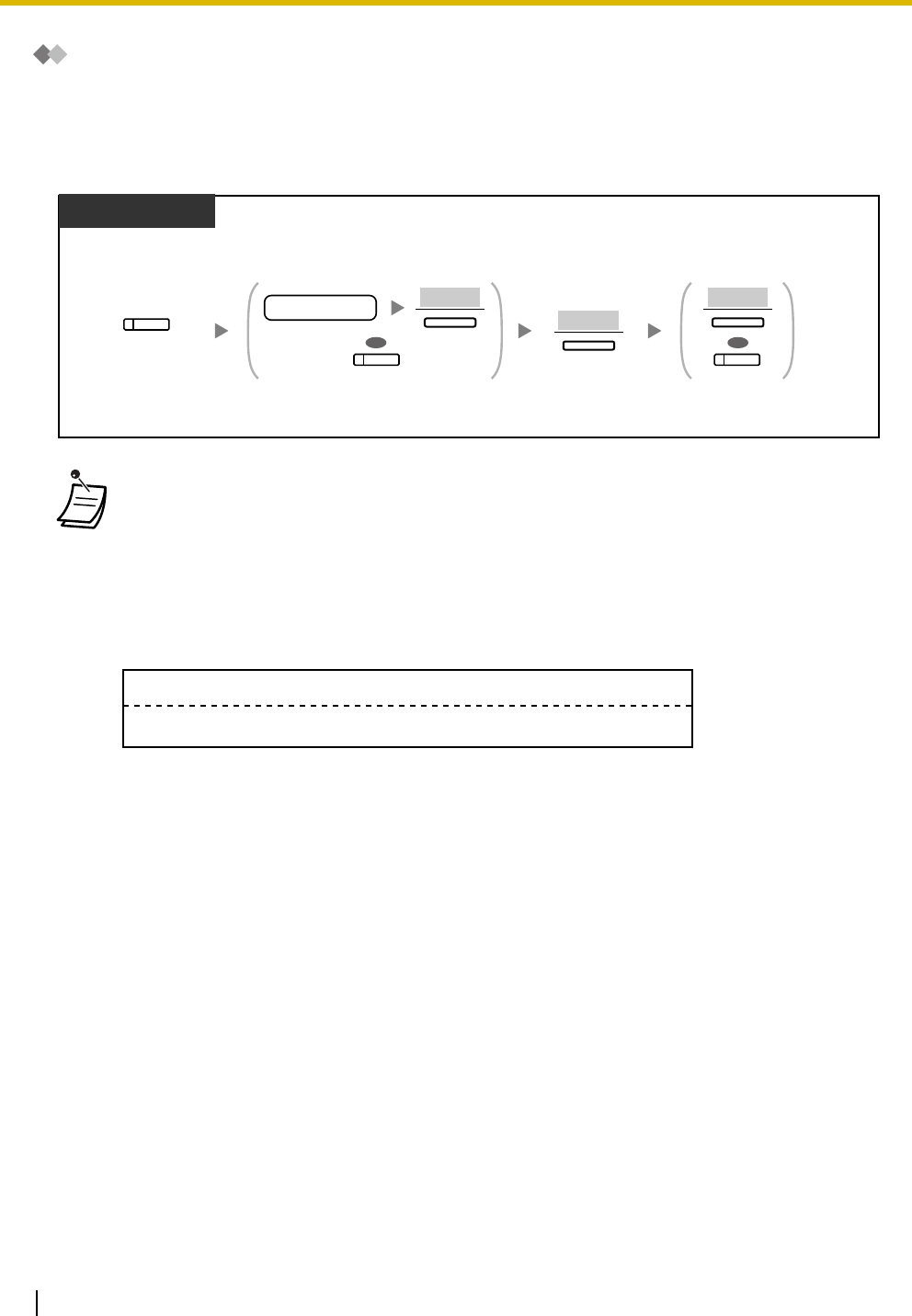
2.1 Control Features
120 User Manual
Check-out
The hotel operator can change the room status of extensions to check-out by using the Check-out button
assigned on his extension.
To check out
•After check-out, outgoing calls from the room extension will be prohibited.
•After check-out, features set on the room extension will be reset to the default settings. For
features that are reset, refer to "1.7.12 Extension Feature Clear".
•After check-out, wake-up call and Call Log information for the room extension will be cleared
automatically.
•When the room status of extensions is changed, detailed room status information is recorded
automatically. This requires system programming.
<Example>
Press
Check-out
.
While on-hook
Display PT
Dial
extension number
and then press
"ENTER",
or press desired
DSS
.
OR
(Check-out)
Press
"YES"
. Press "
EXIT"
or
Check-out
.
YES
OR
extension no.
(DSS)
ENTER EXIT
(Check-out)
Date Time Ext CO Dial Number
08:08AM 1234 Check out
02/03/00
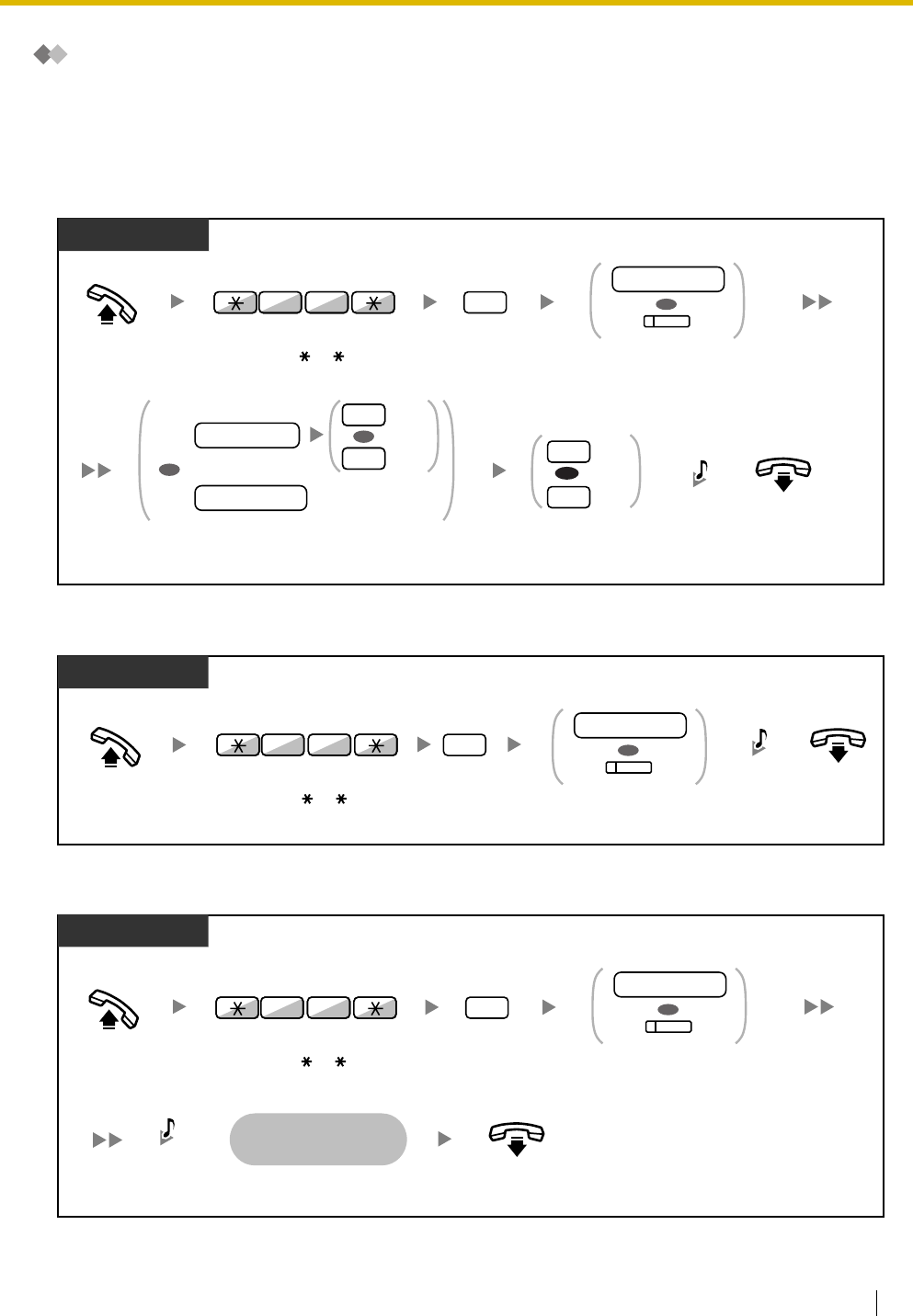
2.1 Control Features
User Manual 121
Setting a Timed Reminder to a Room Extension (Remote Wake-up
Call)
The hotel operator can remotely set/cancel a Timed Reminder to a room extension. He can also confirm the
current setting.
To set
To cancel
To confirm
On-hook.
Off-hook.
Enter
0
for once
or
1
for daily.
Once
Daily
1
OR
1
0
C.Tone
Dial
extension number
or press desired
DSS
.
OR
extension no.
(DSS)
AM
PM
0
1
Enter
hour
(01-12) and
minute
(00-59) and then
0
for AM or
1
for PM.
Or enter
hour
(00-23) and
minute
(00-59).
hour/minute
OR
OR
12 H:
24 H:
hour/minute
Enter
76
. Enter
1
.
76
Display PT
Off-hook. On-hook.
Dial
extension number
or press desired
DSS
.
OR
extension no.
(DSS)
C.Tone
0
Enter
76
. Enter
0
.
76
Display PT
On-hook.
Display PT
The display shows
Timed Reminder
information.
C.Tone
Off-hook.
2
Dial
extension number
or press desired
DSS
.
OR
extension no.
(DSS)
Enter
76
. Enter
2
.
76
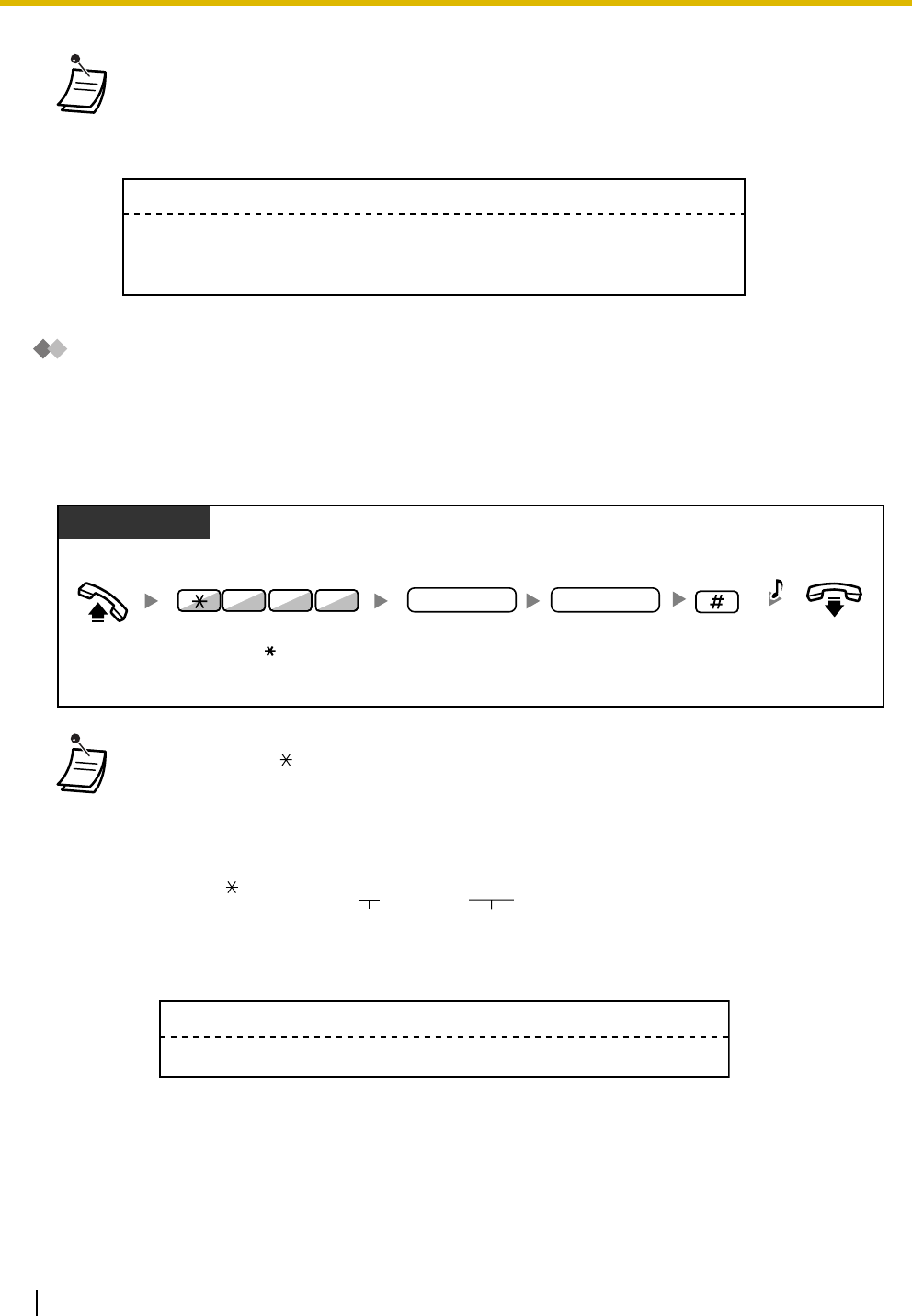
2.1 Control Features
122 User Manual
Recording room information using a room extension
Room information can be recorded from a room extension using up to 8 preprogrammed messages (1-8).
Depending on the content of the messages, a variety of information can be recorded. For a list of
preprogrammed messages, consult your dealer.
To record
•Timed Reminder can also be set from the room extension. The most recent setting will be
valid no matter which extension made the setting.
•When a Timed Reminder starts, and when it is answered or not answered, detailed Timed
Reminder information is recorded automatically. This requires system programming.
<Example>
•* If you see "%" signs, you are required to enter a parameter. Enter values in the "%" positions
using 0 to 9 or .
•<Example>
If "Snack %%.%%" has been preprogrammed as message number 1 (for recording charges
for room snacks consumed), hotel employees would enter data as in the example below using
the room extension:
Data similar to the example below is recorded.
Date Time Ext CO Dial Number
02:45PM
02:46PM
02:47PM
1234
1234
1234
Timed Reminder/Start
Timed Reminder/No Answer
Timed Reminder/Answer
02/02/00
02/02/00
02/02/00
Off-hook. On-hook.
Enter
761
. Enter
message
number
(1-8).
Enter
parameter
if required.*
PT/SLT
parameter
Enter
#
.
761
message no.
C.Tone
761 1 0300 #
message no. parameter
(Snack charge)
Date Time Ext CO Dial Number
10:45AM 1234 Snack 03.00
02/02/00
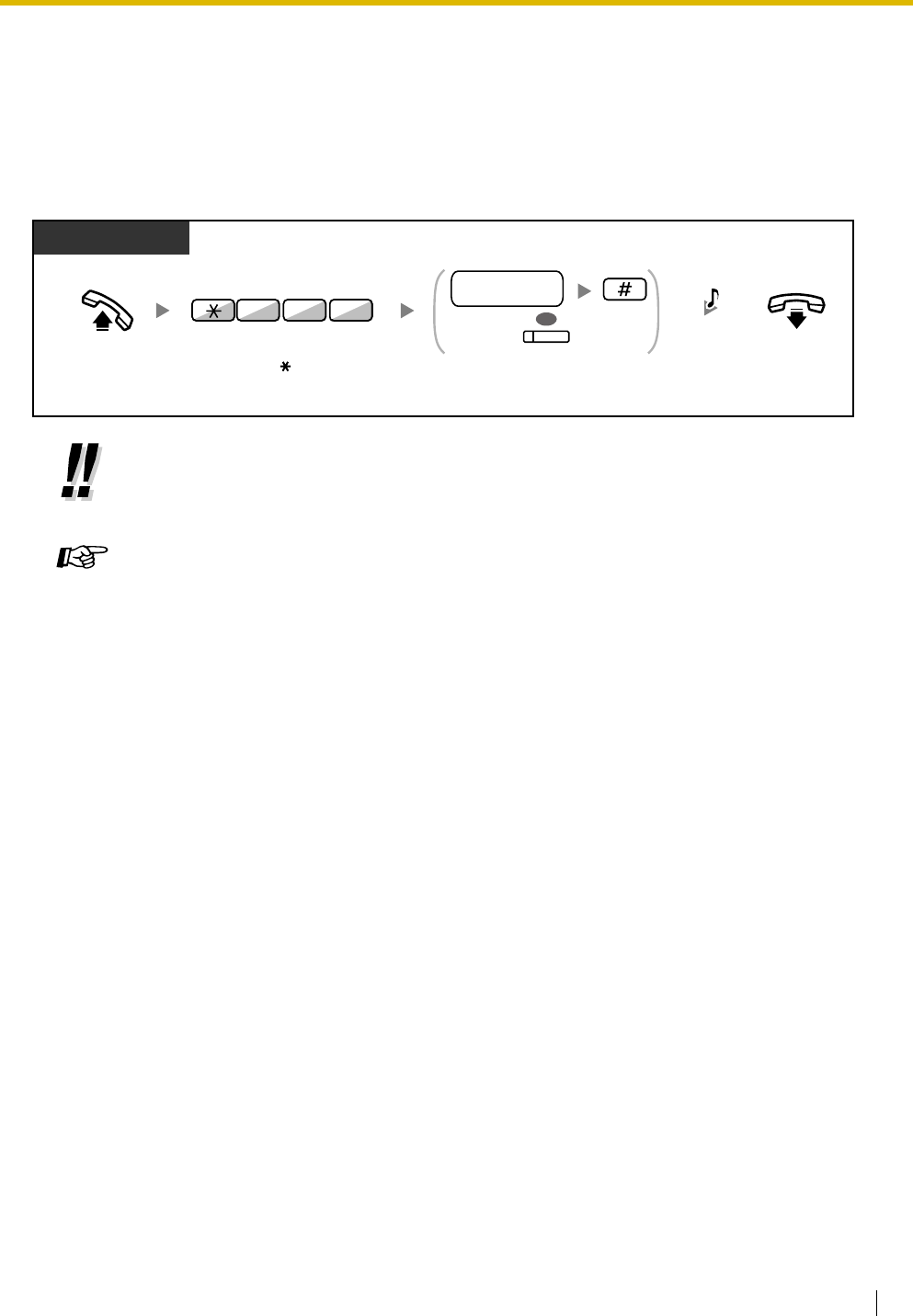
2.1 Control Features
User Manual 123
2.1.7 Network Direct Station Selection (NDSS) Monitor Release
NDSS buttons can be customized on any extension connected to your PBX. An NDSS button allows an
extension user to monitor another extension connected to another PBX in a private network. The NDSS
button light shows the current status of the monitored extension. When it becomes unnecessary to monitor
an extension connected to another PBX, the manager can stop the PBX from monitoring it. Any NDSS
buttons set to monitor that extension will also stop monitoring.
•To restart monitoring of an extension after performing this operation, go off-hook, press the
corresponding NDSS button, and go on-hook.
Customizing Your Phone
•3.1.3 Customizing the Buttons
Create or edit a Network Direct Station Selection (NDSS) button.
PT and SLT
PT/PS
Off-hook.
(NDSS)
Dial
another PBX extension
number
and then enter
#,
or
press
NDSS
.
another PBX
extension no.
OR
C.Tone
On-hook.
Enter
784
.
784
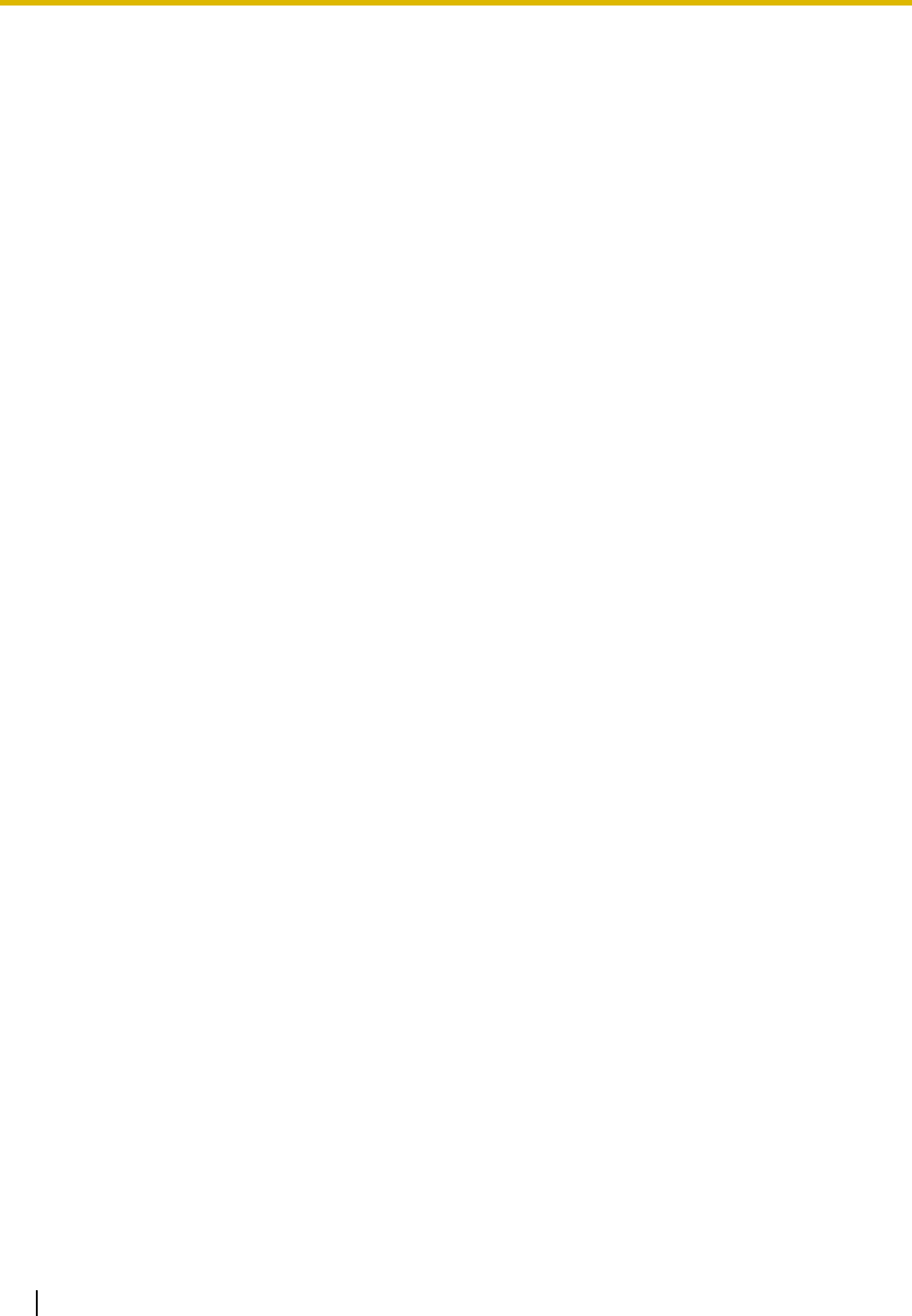
2.1 Control Features
124 User Manual
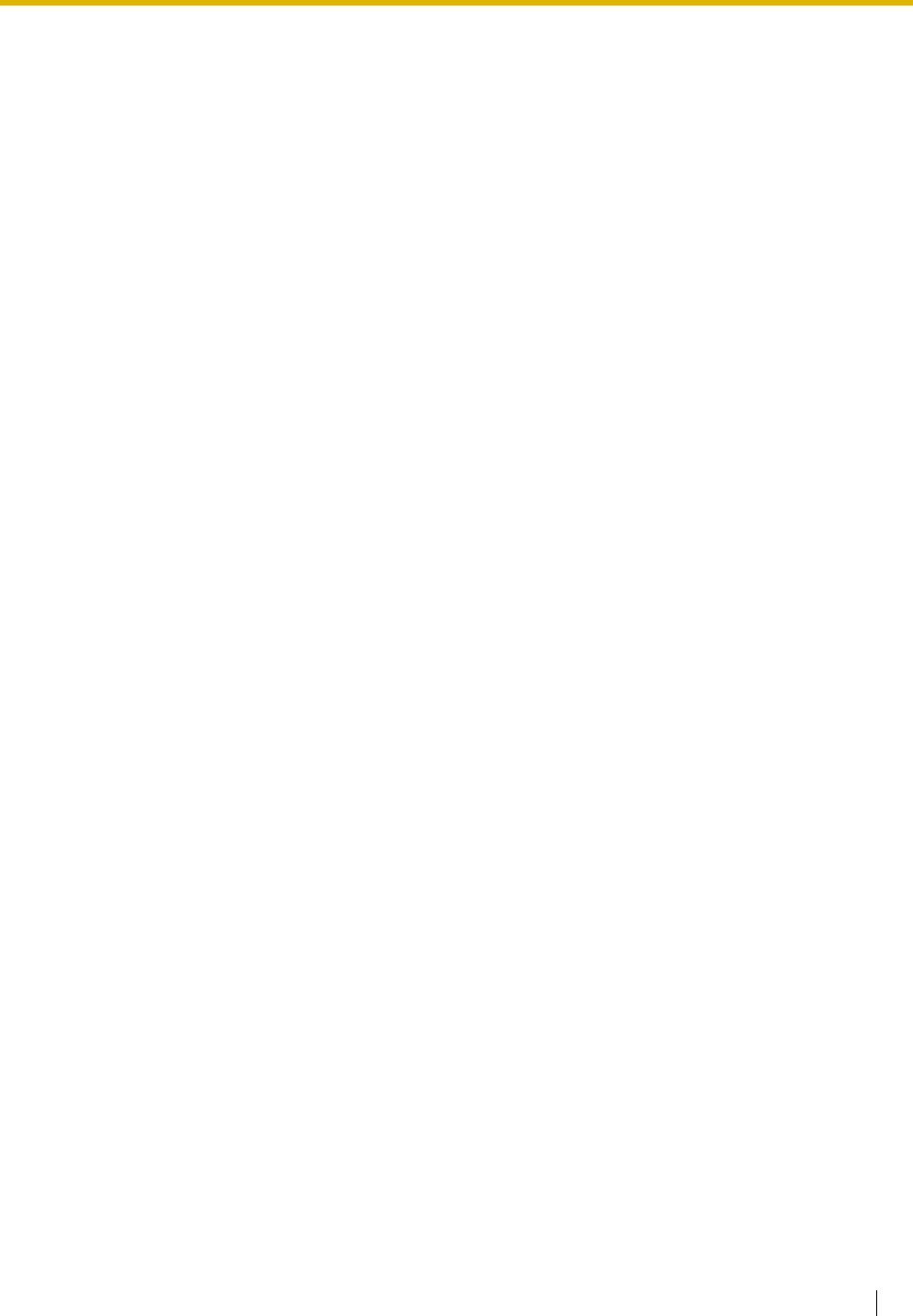
User Manual 125
Section 3
Customizing Your Phone & System
This chapter shows you how to customize your individual
telephone or PBX according to your needs. Find the desired
setting and program as necessary.
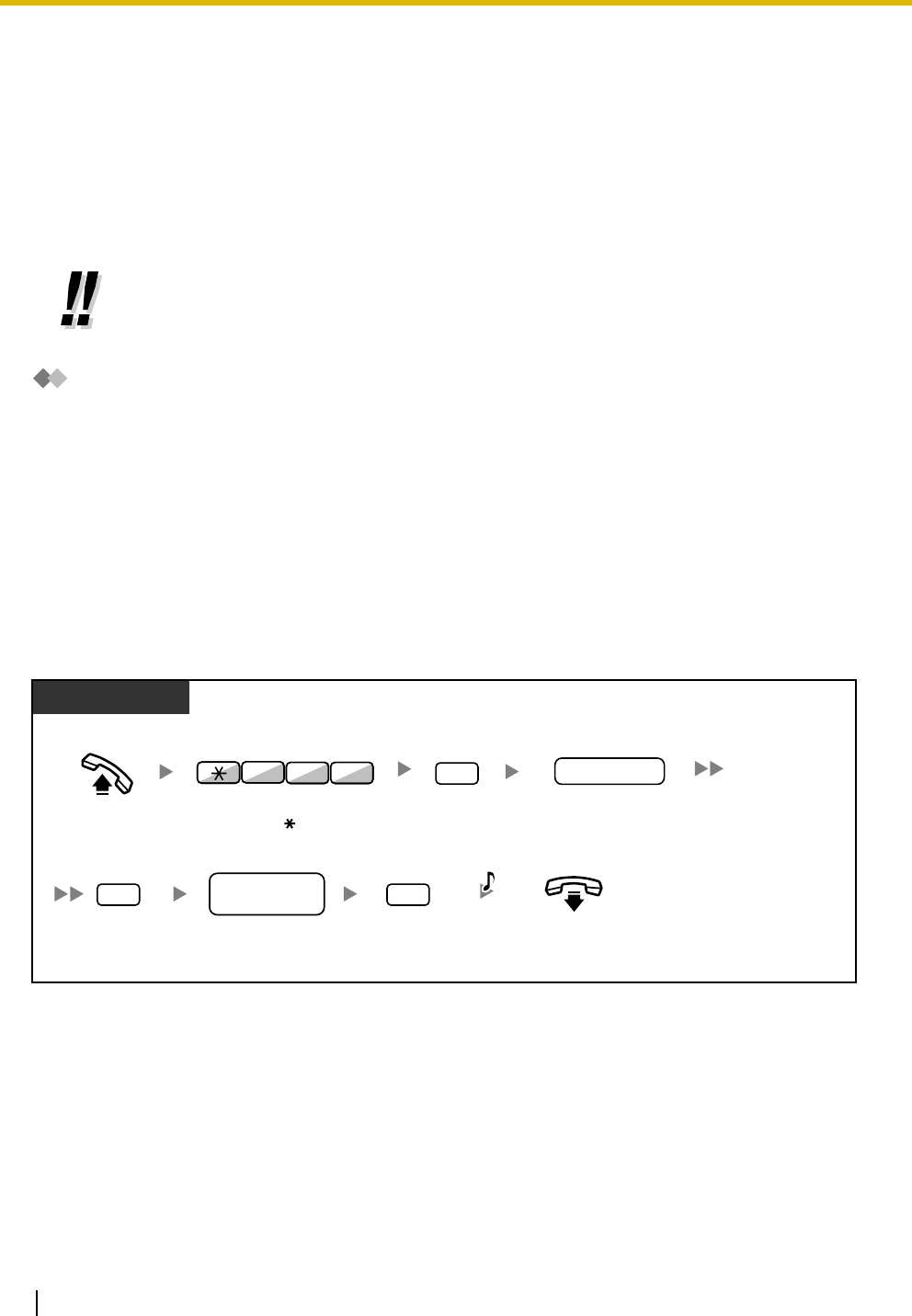
3.1 Personal Programming
126 User Manual
3.1 Personal Programming
3.1.1 Personal Programming
You can customize your telephone features. For example, you can change the initial settings or button
features according to your needs.
–Extension PIN (Personal Identification Number)
Extension PIN (Personal Identification Number)
You can assign a password to each extension.
The following features require an extension PIN.
1. Screening calls (Live Call Screening [LCS])
2. Prohibiting other people from seeing your personal directory and call log (Directory and Call Log
Lock)
3. Using the same settings as your extension at other extensions (Walking Extension)
4. Remote Control Operation (Walking COS)
5. Extension Lock Clear
To set
•If you change your desk and extension, refer to "1.10.1 Walking Extension".
PT/SLT/PS
Off-hook. Enter
799
.
1
Enter
1
. Enter
extension
PIN
(max. 10 digits).
extension PIN
#
Enter
#
.
same
extension PIN
#
Enter
#
.On-hook.
Enter
same extension
PIN
(max. 10 digits).
7 9 9
C.Tone
PIN: Personal Identification Number
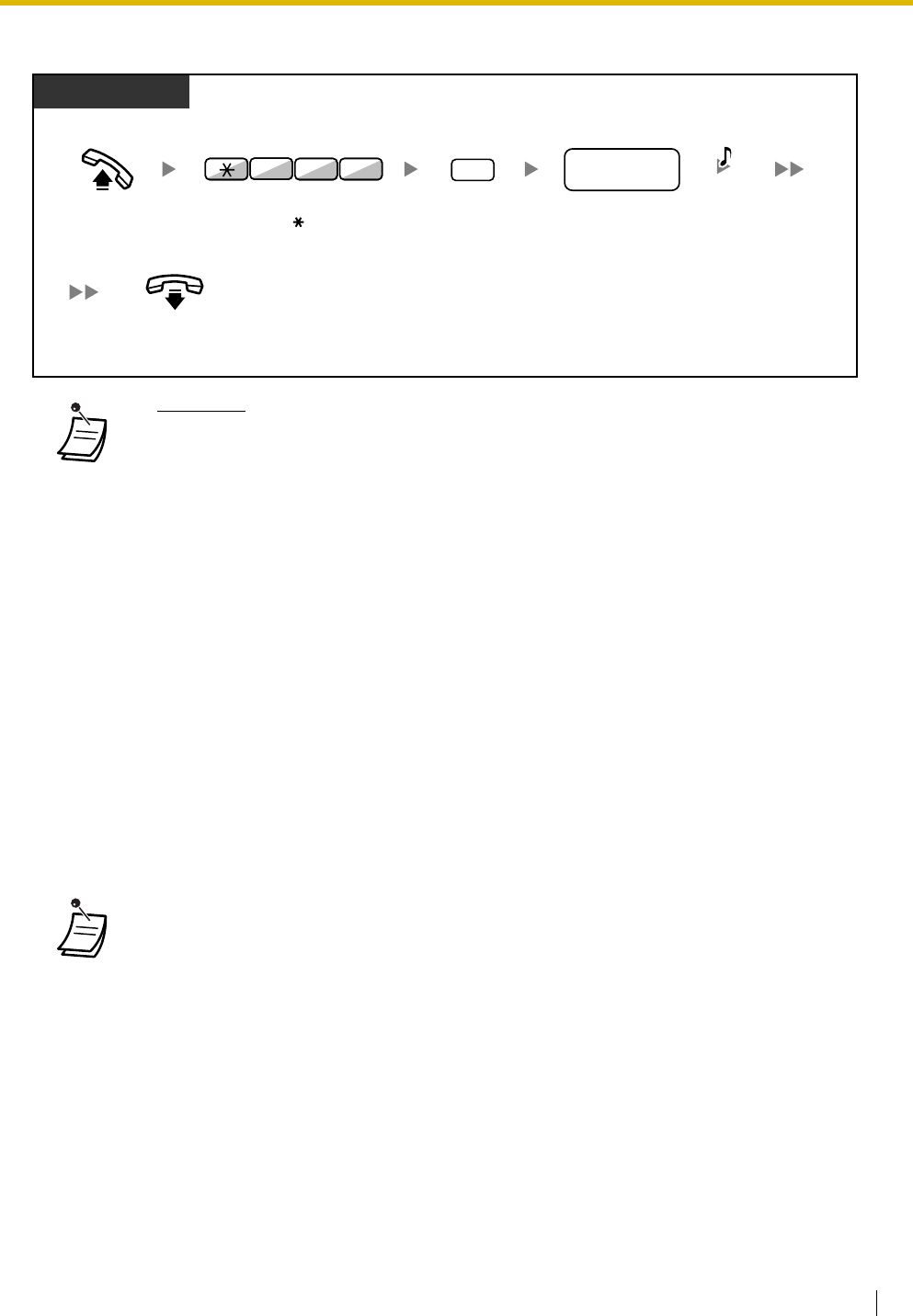
3.1 Personal Programming
User Manual 127
To cancel
3.1.2 Settings on the Programming Mode
You can program features using the programming mode.
–Setting Features
–Clearing Features
•WARNING
When a third party discovers the password (extension PIN) of the PBX, there will be a
risk that they will make fraudulent phone calls using the telephone line, and the cost
will be charged to your own account. In order to avoid this problem, we strongly
recommend the following points:
a) Carefully maintain the secrecy of the PIN.
b) Specify a complicated PIN as long and random as you can make it.
c) Change the PIN frequently.
•Valid numbers for an extension PIN are "0" through "9".
•If the wrong extension PIN is entered for a preprogrammed number of times, the PIN is
locked.
•If you forget your extension PIN or your extension PIN is locked, your manager can clear the
extension PIN and extension PIN lock.
•To exit at any time, lift the handset.
•To enter the programming mode when using a PS, refer to "Operating Instructions" for PS.
PT/SLT/PS
Off-hook. Enter
799
.
0
Enter
0
. Enter
stored
extension PIN
.
On-hook.
stored
extension PIN
7 9 9
C.Tone
PIN: Personal Identification Number
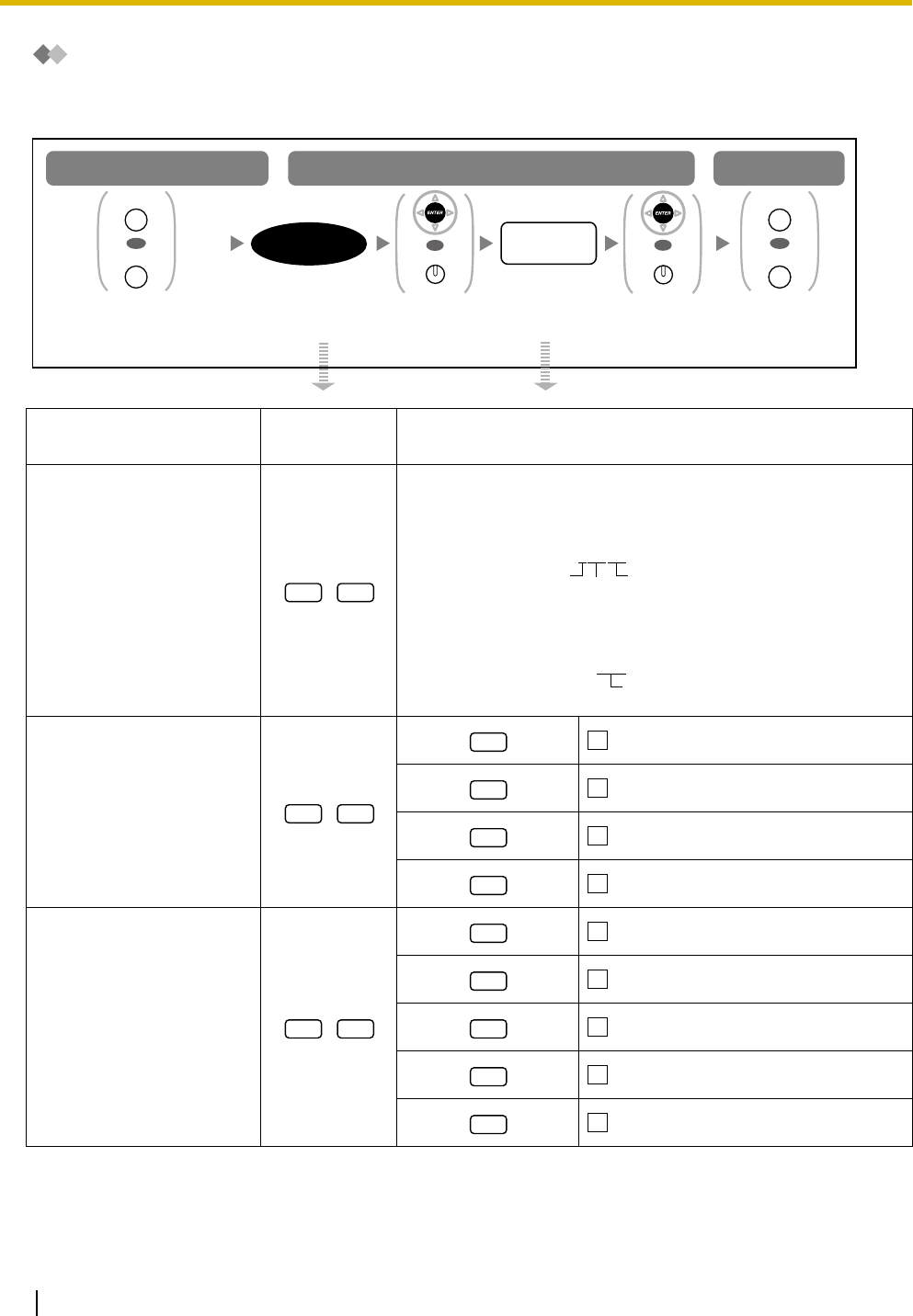
3.1 Personal Programming
128 User Manual
Setting Features
The default settings are shown in bold letters. For later reference, place a check mark in the boxes below to
indicate your customized setting.
Item Programming
Input Selection & Parameter
Your extension information
PT: The display shows the PBX number, slot number and port
number.
<example>
PS: The display shows the PS number.
<example>
Preferred display contrast
level from the 4 levels
available.
(Display Contrast
Selection)*1
Light
Little Light
Little Dark
Dark
Which display language do
you prefer?
(Display Language
Selection)
English
2nd Language
3rd Language
4th Language
5th Language
Follow
programming
input
.
To program To exit
To enter the programming mode
Follow
Selection
&
Parameter
.
Press
PROGRAM
or
PAUSE
.
Press
PROGRAM
or
PAUSE
.
selection &
parameter
programming
input
OR
PROGRAM
PAUSE
OR
PROGRAM
PAUSE
Press
ENTER
or
STORE
.
OR
AUTO DIAL
STORE
Press
ENTER
or
STORE
.
OR
AUTO DIAL
STORE
0 0
EXT1050:10308
PBX no. Port no.
Slot no.
EXT3001:99001
PS no.
0 1
1
2
3
4
0 2
1
2
3
4
5
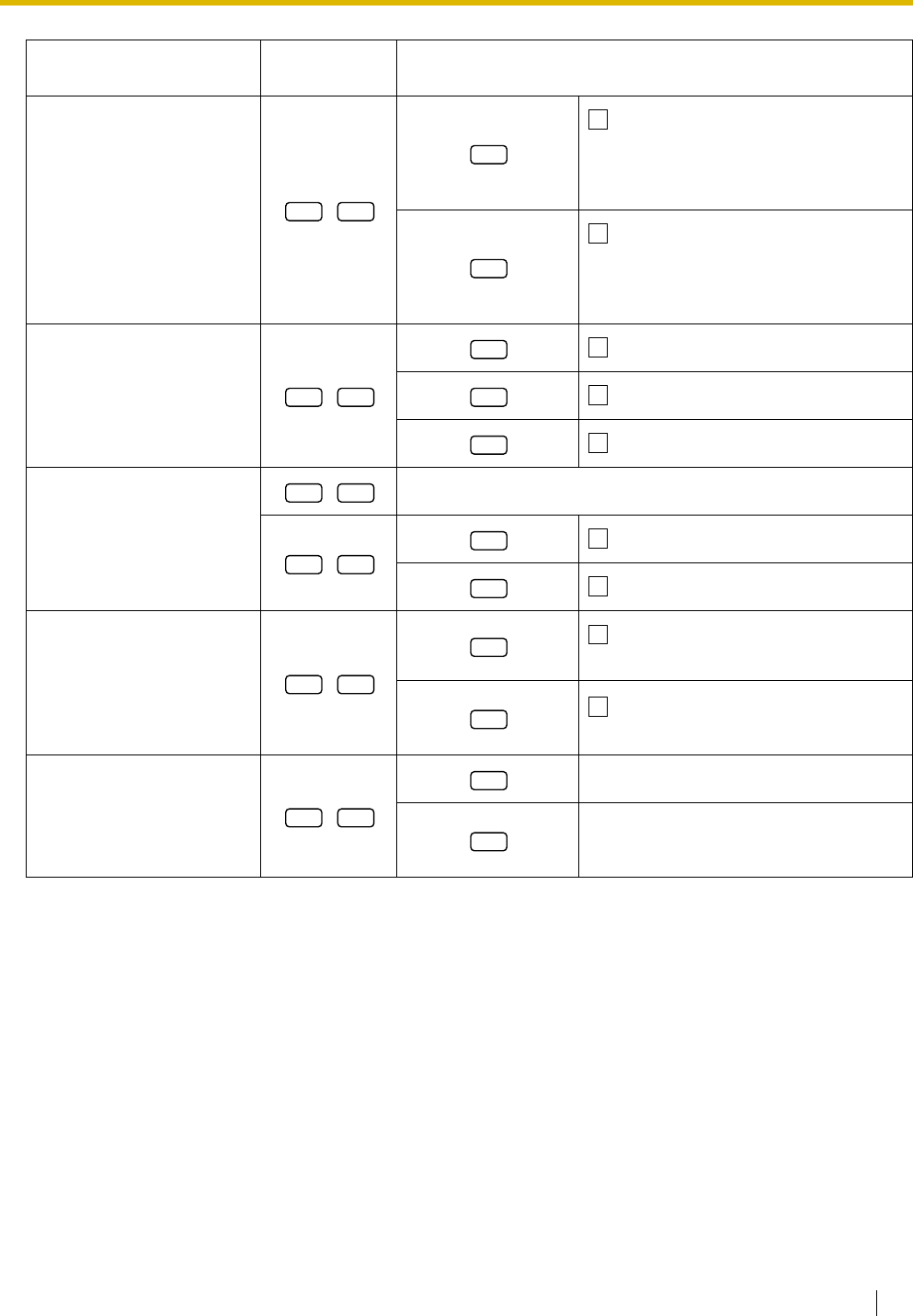
3.1 Personal Programming
User Manual 129
Would you like the call
duration to be shown
automatically on the display
when answering an outside
call?
(Display Switching Mode)
No—Manual (The display keeps
showing all of the outside caller's
information unless you change it to the
call duration manually.)
Yes—Automatic (The first line of
the display will change to the call
duration automatically when you
answer an outside call.)
Would you like to turn on
the display backlight of the
KX-T7633/KX-T7636?
(Display Backlight
Selection)*1
Ye s —ON in use
Yes—always ON
No—always OFF
Would you like to dial a
preset number simply by
going off-hook?
desired no. (max. 32 digits)
Do not use
Use
Should you prevent your
number being displayed on
the called party's
telephone?
(Calling Line Identification
Restriction [CLIR])
No—Allows your number to be
displayed
Ye s —Prevent your number being
displayed
Which number should be
displayed on the called
party's telephone? (Calling
Line Identification
Presentation [CLIP])
Caller ID assigned to your extension
Caller ID assigned on the CO line being
used
Item Programming
Input Selection & Parameter
0 3
0
1
0 4
0
1
2
1 1
1 2
0
1
1 3
0
1
1 4
0
1
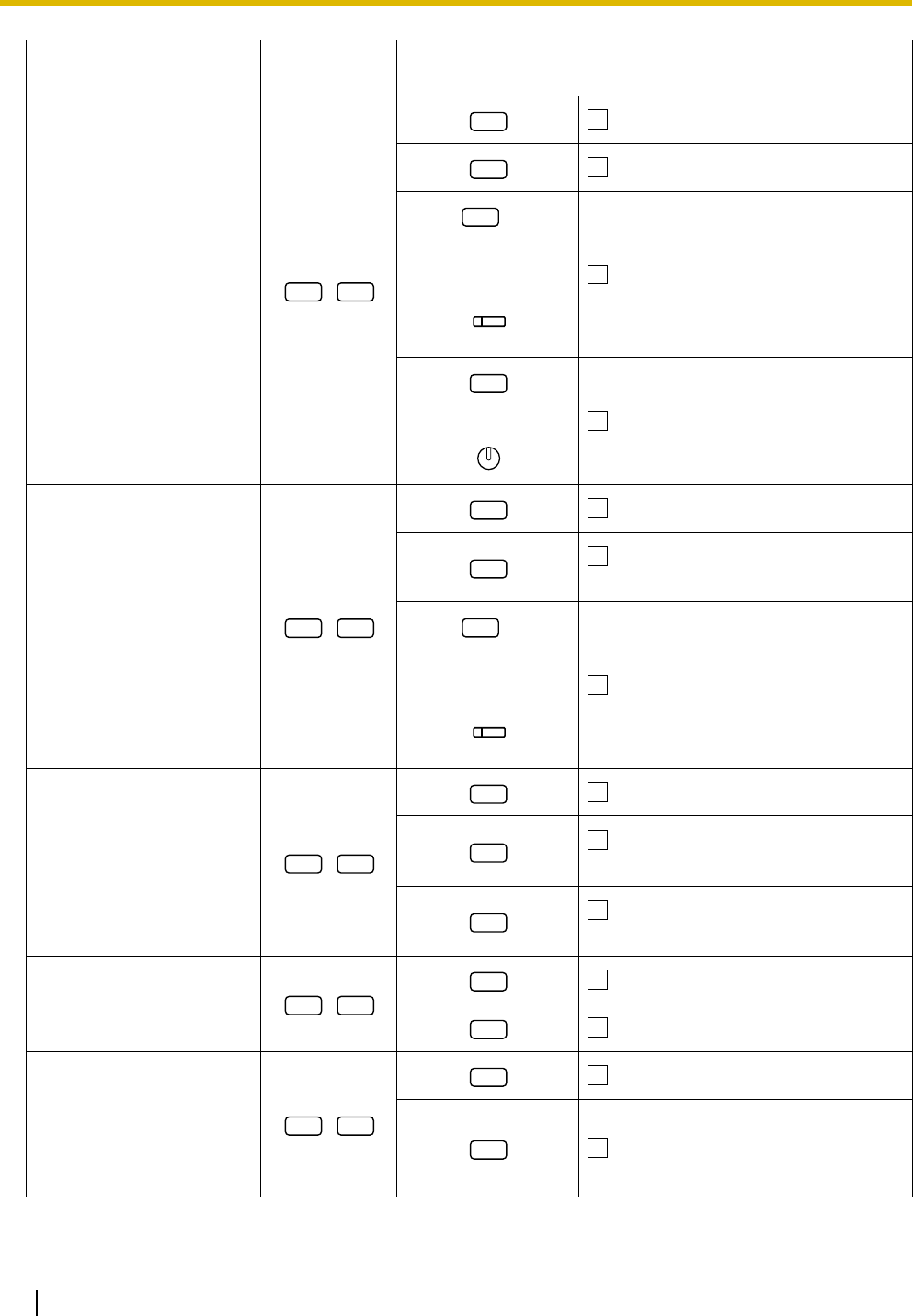
3.1 Personal Programming
130 User Manual
Which do you prefer to
seize when you go off-hook
to make calls?
(Preferred Line
Assignment—Outgoing)
No line
An idle CO line
+
CO button no.*2
(01-36)
or A CO/G-DN button
or Intercom
Which line do you prefer to
answer when you go off-
hook?
(Preferred Line
Assignment—Incoming)
No line
The longest ringing line (when
multiple calls arrive)
+
CO button no.*2
(01-36)
or An assigned outside button
How do you prefer to
receive an intercom call?
(Alternate Receiving—
Ring/Voice)*1
Ringing (Tone Call)
Directly—The party's voice is heard
without ringing.
Ring only—Prohibiting the caller
switching to the voice mode.
Should the single line
telephone in parallel ring?
(Paralleled Telephone)*1
No—The telephone will not ring.
Yes—The telephone will ring.
Do you prefer to answer a
call without going off-hook
regardless of the AUTO
ANS button status?
(Forced Answerback
Selection)*1
No—Disable
Ye s —Enable
Item Programming
Input Selection & Parameter
1 9
0
1
2
(CO)
3
INTERCOM
2 0
0
1
2
(CO)
2 1
0
1
2
2 2
0
1
2 3
0
1
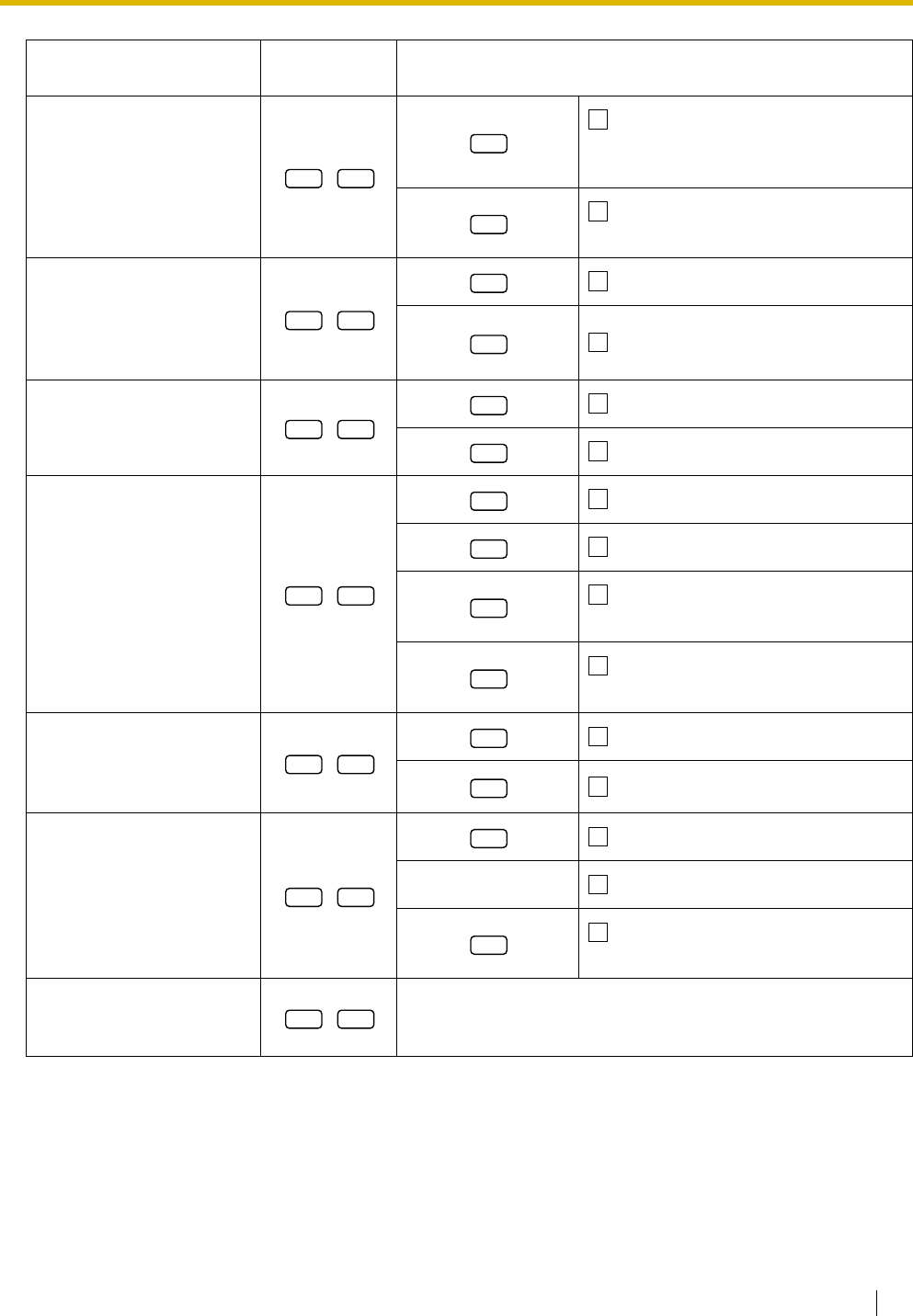
3.1 Personal Programming
User Manual 131
Which service do you prefer
when a calling party is
recording a message in
your mailbox?
(Live Call Screening Mode
Set)*1
You can monitor the message
through the telephone speaker. (Hands-
free mode)
Only an alarm tone is heard. (Private
mode)
Would you like to keep
recording after answering
the call in the LCS mode?
(LCS Mode Set [After
Answering])
No—Stop recording
Ye s —Keep recording
Do you prefer to receive call
waiting for outside calls?
No (No tone)
Yes (Tone)
Which type of call waiting
for intercom calls do you
prefer?
(Call Waiting Selection)
No call
Tone
Voice announcement through the
built-in speaker (OHCA)*3
Voice announcement through the
handset (Whisper OHCA)*3
Which type of call waiting
tone do you prefer?
(Call Waiting Tone Type
Selection)
Tone 1
Ton e 2
Would you like to show a
message on the caller's
telephone display?
(Absent Message)
No—Off
message no. (1-8) Ye s —Shows the selected message.
Ye s —Shows your personal
message.
Creating your personal
message.
(Personal Absent Message)
message (max. 16 characters)
Item Programming
Input Selection & Parameter
2 5
0
1
2 6
0
1
3 0
0
1
3 1
0
1
2
3
3 2
0
1
4 0
0
9
4 1
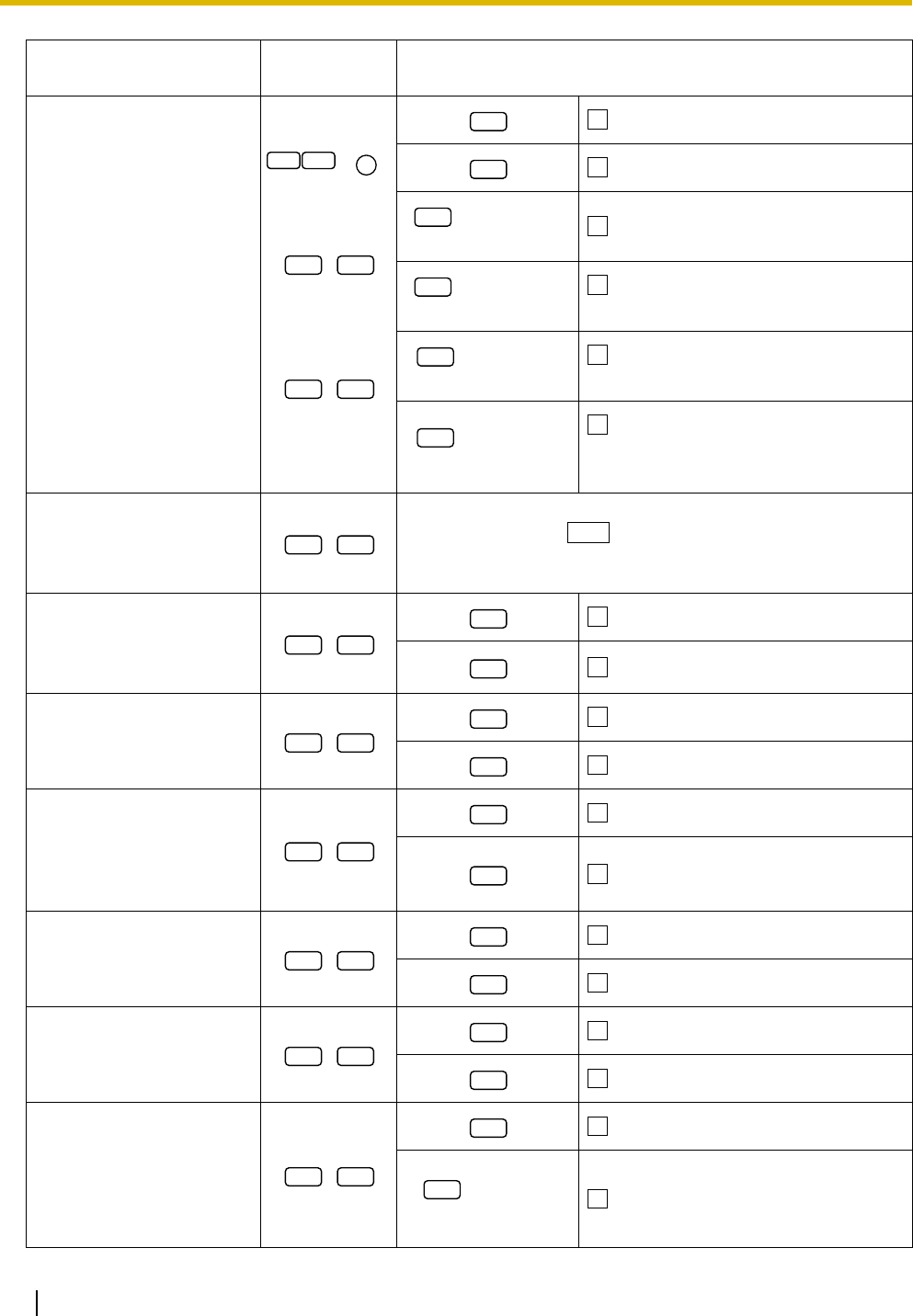
3.1 Personal Programming
132 User Manual
Where are your incoming
calls forwarded or refused?
(Call Forwarding [FWD]/Do
Not Disturb [DND])
(for both calls)
(for outside
calls)
(for intercom
calls)
Off
Do Not Disturb (DND)
+ desired no.
(max. 32 digits) All—Forward all calls
+ desired no.
(max. 32 digits)
Busy—Forwarded when your
extension is busy.
+ desired no.
(max. 32 digits)
No Answer—Forwarded when you
do not answer.
+ desired no.
(max. 32 digits)
Busy/No Answer—Forwarded when
you do not answer or when your
extension is busy.
To set the timer for "No
Answer" and "Busy/No
Answer".
(FWD N/A Timer)
(0-120) seconds
(Default: 15 seconds)
Should you prohibit other
people from picking up your
calls?
(Call Pickup Deny)
No—Allow
Ye s —Deny
Do you use the headset?
(Headset Operation)*1
No—Headset off
Ye s —Headset on
Do you prohibit other
people from joining your
conversation?
(Executive Busy Override
Deny)
No—Allow
Ye s —Deny
Would you like to prohibit
paging announcements?
(Paging Deny)*1
No—Allow
Ye s —Deny
Do you prefer to hear the
key pad tone?
(Key Pad Tone Set)*1
No—Off
Yes—On
Do you want back ground
music through your
telephone speaker while
on-hook?
(Background Music
[BGM])*1
No—Off
+ BGM no.
(1digit) Ye s —On
Item Programming
Input Selection & Parameter
50
FWD/DND
/
5 1
5 2
0
1
2
3
4
5
5 3
6 0
0
1
6 1
0
1
6 2
0
1
6 3
0
1
6 4
0
1
6 5
0
1
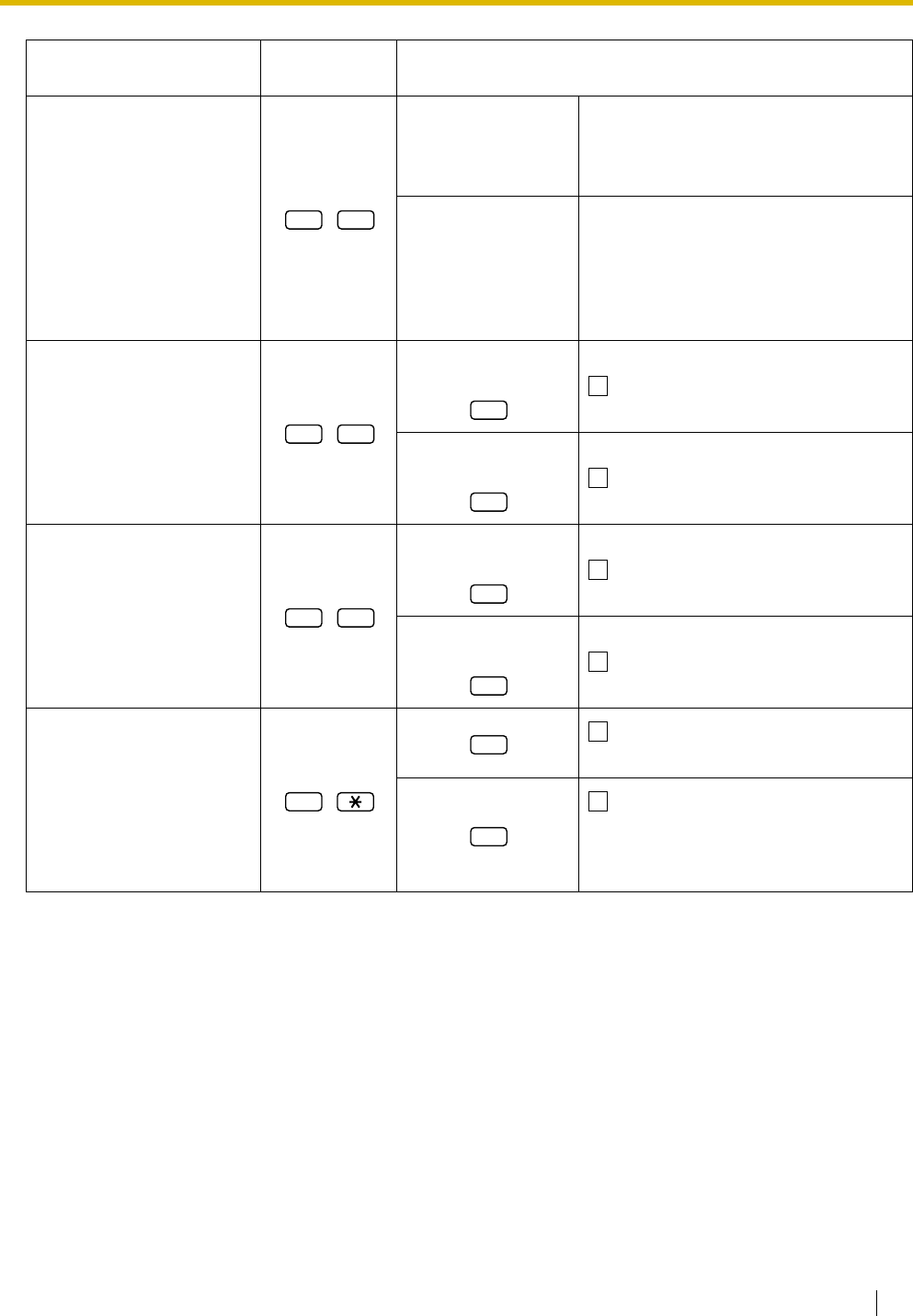
3.1 Personal Programming
User Manual 133
Would you like to set your
extension PIN or change a
stored extension PIN to new
one?
(Extension PIN [Personal
Identification Number])
extension PIN
(max. 10 digits) +
ENTER/STORE +
same extension PIN
To set an extension PIN
stored extension PIN
+
new extension PIN
(max. 10 digits) +
ENTER/STORE +
same extension PIN
To change a stored extension PIN to
new one
To prevent other people
from using your telephone.
(Extension Lock)
extension PIN
(max. 10 digits) + To unlock
extension PIN
(max. 10 digits) + To l o ck
To prevent other people
from seeing your personal
directory and call log.
(Directory and Call Log
Lock)*1
extension PIN
(max. 10 digits) + To unlock
extension PIN
(max. 10 digits) + To l o ck
Do you prefer to set the
One-touch dialing only?
(One-touch Dialing
Assignment Mode
Selection)
No—Normal (Any Flexible CO
buttons can be modified.)
Ye s —Only One-touch dialing
buttons can be modified. However, to
modify them, there is no need to enter
"2" before the number.
*1:Not available for a PS
*2:CO button numbers (25-36) are available only when the Add-on Key Module is attached to your
telephone.
*3:Only available for certain digital proprietary telephones. Consult your dealer.
Item Programming
Input Selection & Parameter
9 0
9 1
0
1
9 2
0
1
#
0
1
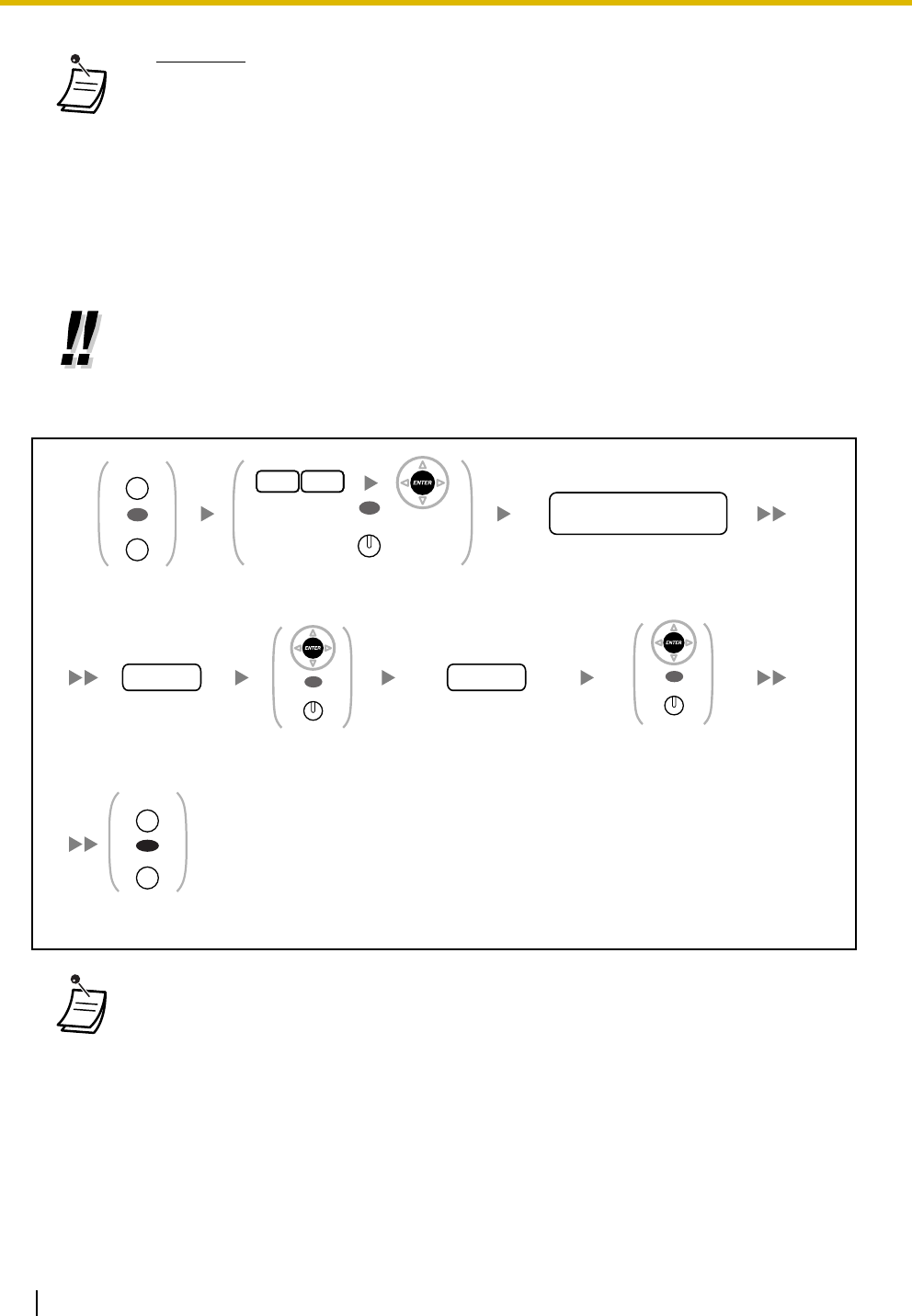
3.1 Personal Programming
134 User Manual
To store the names and numbers in personal speed dialing
•WARNING
When a third party discovers the password (extension PIN) of the PBX, there will be a
risk that they will make fraudulent phone calls using the telephone line, and the cost
will be charged to your own account. In order to avoid this problem, we strongly
recommend the following points:
a) Carefully maintain the secrecy of the PIN.
b) Specify a complicated PIN as long and random as you can make it.
c) Change the PIN frequently.
•After the program number is entered, the program title is displayed.
The programming screen can be changed with the Navigator key (Up or Down).
•You can select the parameter with the Navigator Key (Up or Down) instead of entering a
number.
•* To enter characters, refer to "Entering Characters".
•The maximum number of personal speed dialing numbers (default: 10 numbers, 00-09) can
be increased up to 100 numbers. For more details, consult your dealer.
Press
PROGRAM
or
PAUSE
.
Enter
10
and then press
ENTER
.
Or press
STORE
.
Enter
personal speed dialing number
(location number)
(2 digits).
personal speed
dialing no. (location no.)
Enter
phone number
(max. 32 digits).
Enter
name
(max. 20 characters).
*
name
Press
PROGRAM
or
PAUSE
.
phone no.
OR
PROGRAM
PAUSE
0
1
OR
AUTO DIAL
STORE
PROGRAM
PAUSE
OR
Press
ENTER
or
STORE
.
OR
AUTO DIAL
STORE
Press
ENTER
or
STORE
.
OR
AUTO DIAL
STORE
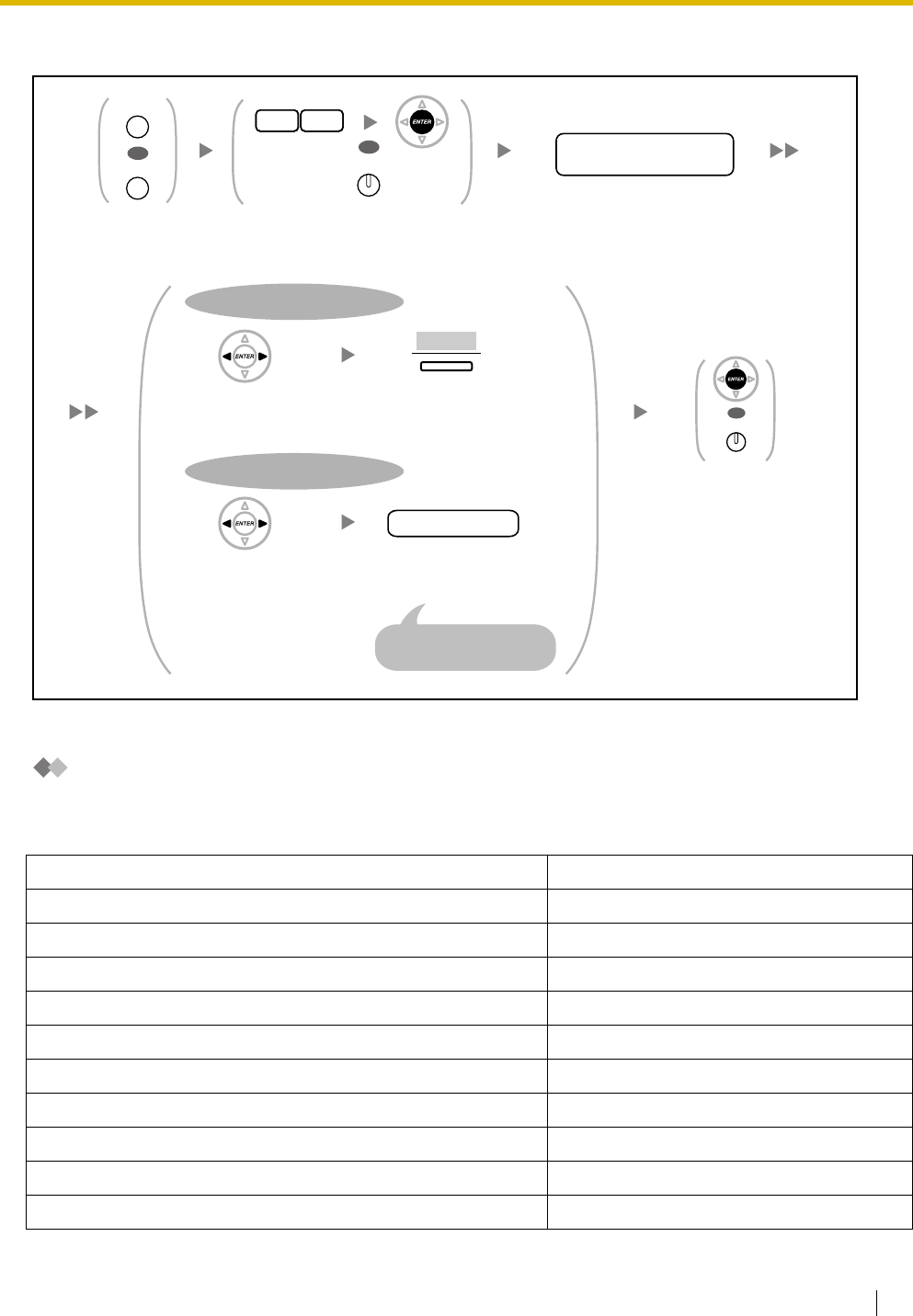
3.1 Personal Programming
User Manual 135
To edit the names and numbers of personal speed dialing
Clearing Features
You can reset the settings of the following features on your extension to the default settings with one
operation.
Features Default Setting
Display Switching Mode Automatic
Hot Line Off
Calling Line Identification Restriction [CLIR] Allow
Calling Line Identification Presentation [CLIP] Caller ID assigned on your extension
Preferred Line Assignment—Outgoing Intercom
Preferred Line Assignment—Incoming The longest ringing line
Alternate Receiving—Ring/Voice Ringing (Tone Call)
Paralleled Telephone Paired SLT will ring
Forced Answerback Selection Disable
Live Call Screening Mode Set Hands-free mode
Press
PROGRAM
or
PAUSE
.
PROGRAM
PAUSE
OR
Enter
10
and then press
ENTER
.
Or press
STORE
.
0
1
OR
AUTO DIAL
STORE
Press
ENTER
or
STORE
.
OR
AUTO DIAL
STORE
Press
Left
or
Right
to select a desired part.
Press "
CLEAR
".
CLEAR
To erase a number or character
To insert a number or character
Press
Left
or
Right
to select a desired part.
number/character
Enter a number or
character.
It will be inserted in front
of the selected part.
Enter
personal speed dialing number
(location number)
(2 digits).
personal speed
dialing no. (location no.)
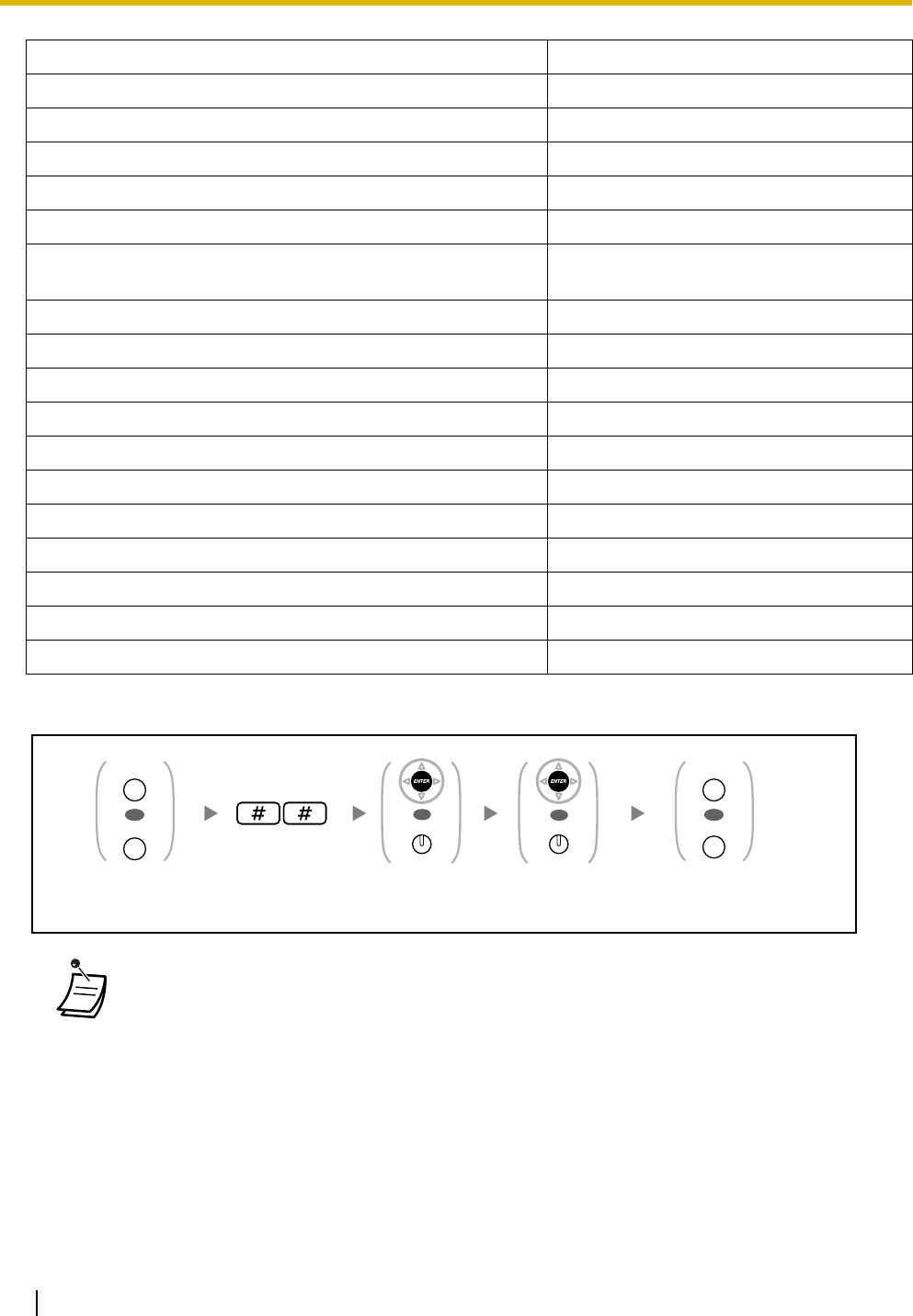
3.1 Personal Programming
136 User Manual
To set
LCS Mode Set [After Answering] Stop recording
Call Waiting Selection—Intercom Calls/Outside Calls Enable (Tone)
Call Waiting Tone Type Selection Tone 1
Absent Message Off
Personal Absent Message Cleared
Call Forwarding [FWD]/Do Not Disturb [DND]—Intercom Calls/
Outside Calls
Off
FWD N/A Timer 15 seconds
Call Pickup Deny Allow
Headset Operation Headset off
Executive Busy Override Deny Allow
Paging Deny Allow
Key Pad Tone Set On
Background Music [BGM] Off
Data Line Security Off
Log-in/Log-out Log-in
Message Waiting Off
Timed Reminder Cleared
•If you do not desire that the Call Waiting, FWD/DND or Hot Line to be cleared by this feature,
please ask your dealer.
Features Default Setting
Press
PROGRAM
or
PAUSE
.
Enter
##
. Press
PROGRAM
or
PAUSE
.
OR
PROGRAM
PAUSE
OR
PROGRAM
PAUSE
Press
ENTER
or
STORE
.
OR
AUTO DIAL
STORE
Press
ENTER
or
STORE
.
OR
AUTO DIAL
STORE
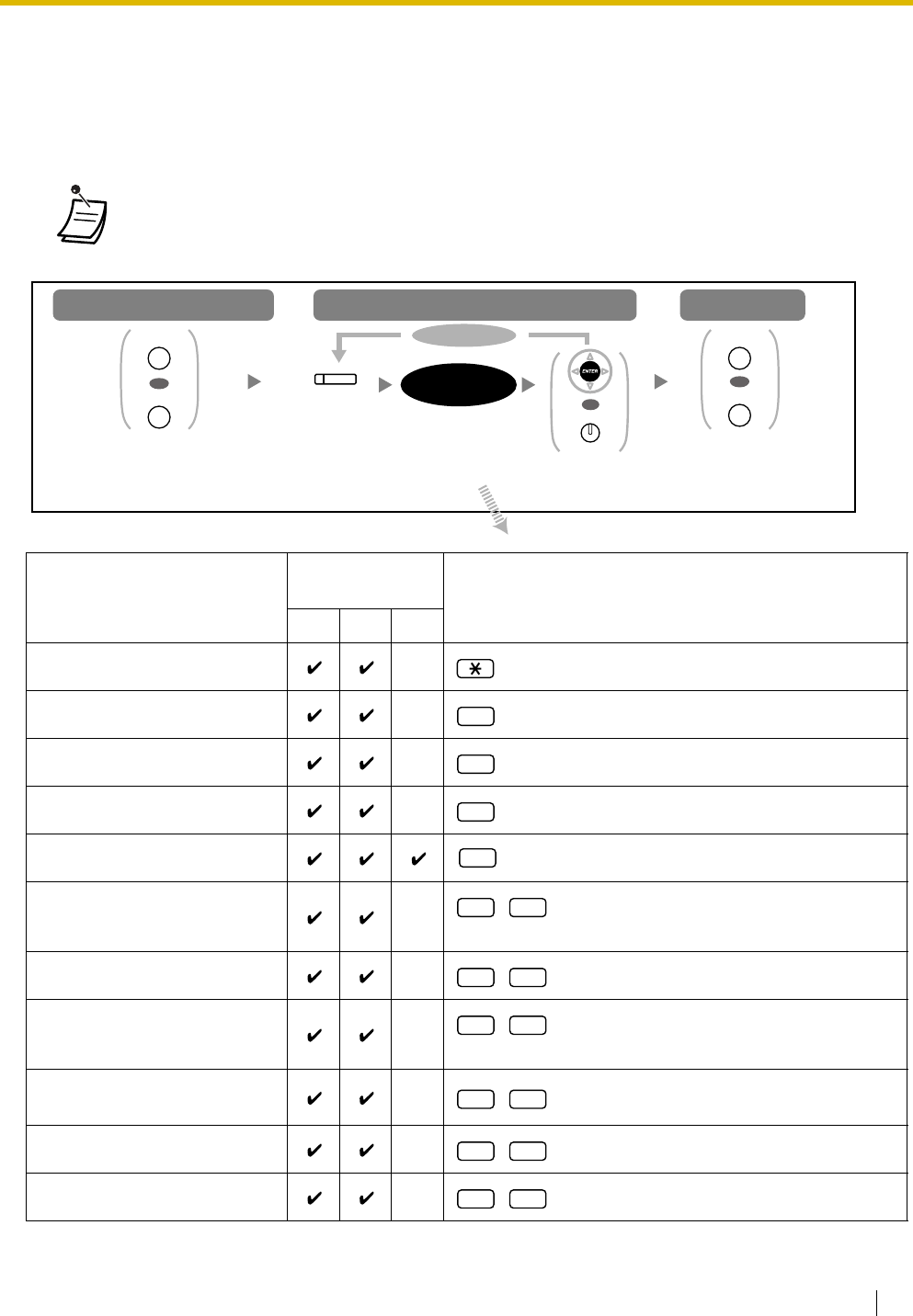
3.1 Personal Programming
User Manual 137
3.1.3 Customizing the Buttons
You can change the flexible CO buttons/DSS buttons, and programmable feature (PF) buttons on PTs, DSS
Consoles, Add-on Key Modules, and PSs to the following function buttons. For example, if your telephone
has more CO buttons than available CO lines, you may change unused CO buttons to one-touch buttons.
•To enter the programming mode when using a PS, refer to "Operating Instructions" for PS.
Buttons
Programmable
Button Programming Input
CO DSS PF
Loop-CO (L-CO)
Group-CO (G-CO) + CO line group no. (2 digits)
Single-CO (S-CO) + CO line no. (3 digits)
Direct Station Selection (DSS) + Extension no.
One-touch Dialing*1 + Desired no. (max. 32 digits)
Group Directory Number (G-
DN) + Incoming call distribution group
extension no.
Message
Message for another extension + Extension no./Incoming call distribution
group extension no.
Call Forwarding (FWD)/Do Not
Disturb (DND)—Both calls
FWD/DND—Outside calls
FWD/DND—Intercom calls
Press
PROGRAM
or
PAUSE
.
Press
PROGRAM
or
PAUSE
.
Press
CO
,
DSS
or
PF
.
To exit
To program
To enter the program mode
Follow
programming
input
.
To continue
(CO, DSS, PF)
programming
input
OR
PROGRAM
PAUSE
OR
PROGRAM
PAUSE
Press
ENTER
or
STORE
.
OR
AUTO DIAL
STORE
#
0
1
2
*²
3 0
4 0
4 0
4 1
4 2
4 3
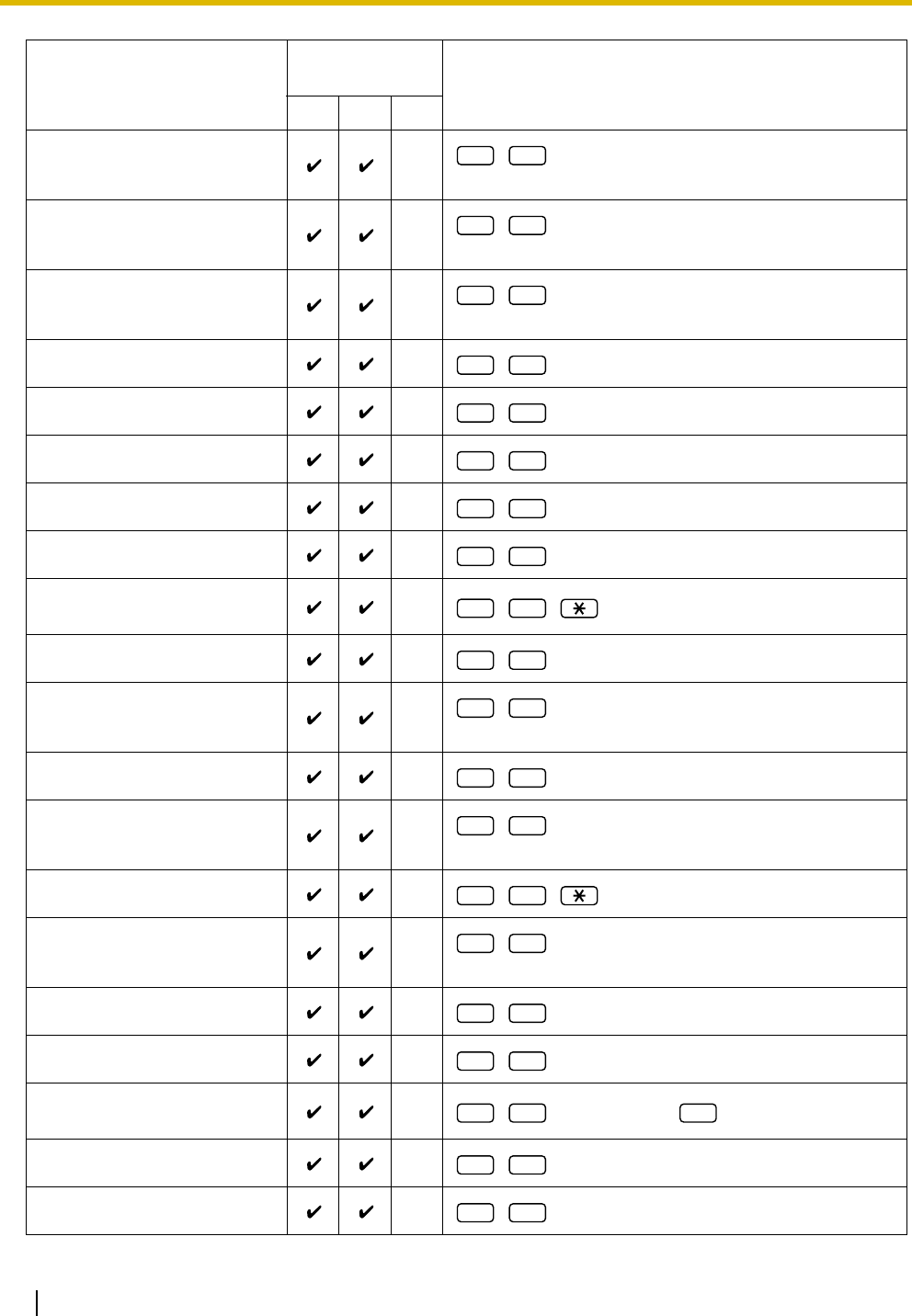
3.1 Personal Programming
138 User Manual
Group FWD—Both calls + Incoming call distribution group
extension no.
Group FWD—Outside calls + Incoming call distribution group
extension no.
Group FWD—Intercom calls + Incoming call distribution group
extension no.
Account
Conference
Terminate
External Feature Access (EFA)
Call Park + Parking zone no. (2 digits)
Call Park (Automatic Park
Zone)
Call Log*3
Call Log for ICD Group*3 + Incoming call distribution group
extension no.
Log-in/Log-out
Log-in/Log-out of a specified
group + Incoming call distribution group
extension no.
Log-in/Log-out for all groups
Hurry-up + Incoming call distribution group
extension no.
Wrap-up
System Alarm*3
Time Service (Day/Night/
Lunch/Break) + 0/1/2/3*4 (+ + Tenant no.)
Answer*3
Release*3
Buttons
Programmable
Button Programming Input
CO DSS PF
4 4
4 5
4 6
4 8
4 9
5 0
5 1
5 3
5 3
5 4
5 4
5 5
5 5
5 5
5 6
5 7
5 8
5 9 #
6 0
6 1
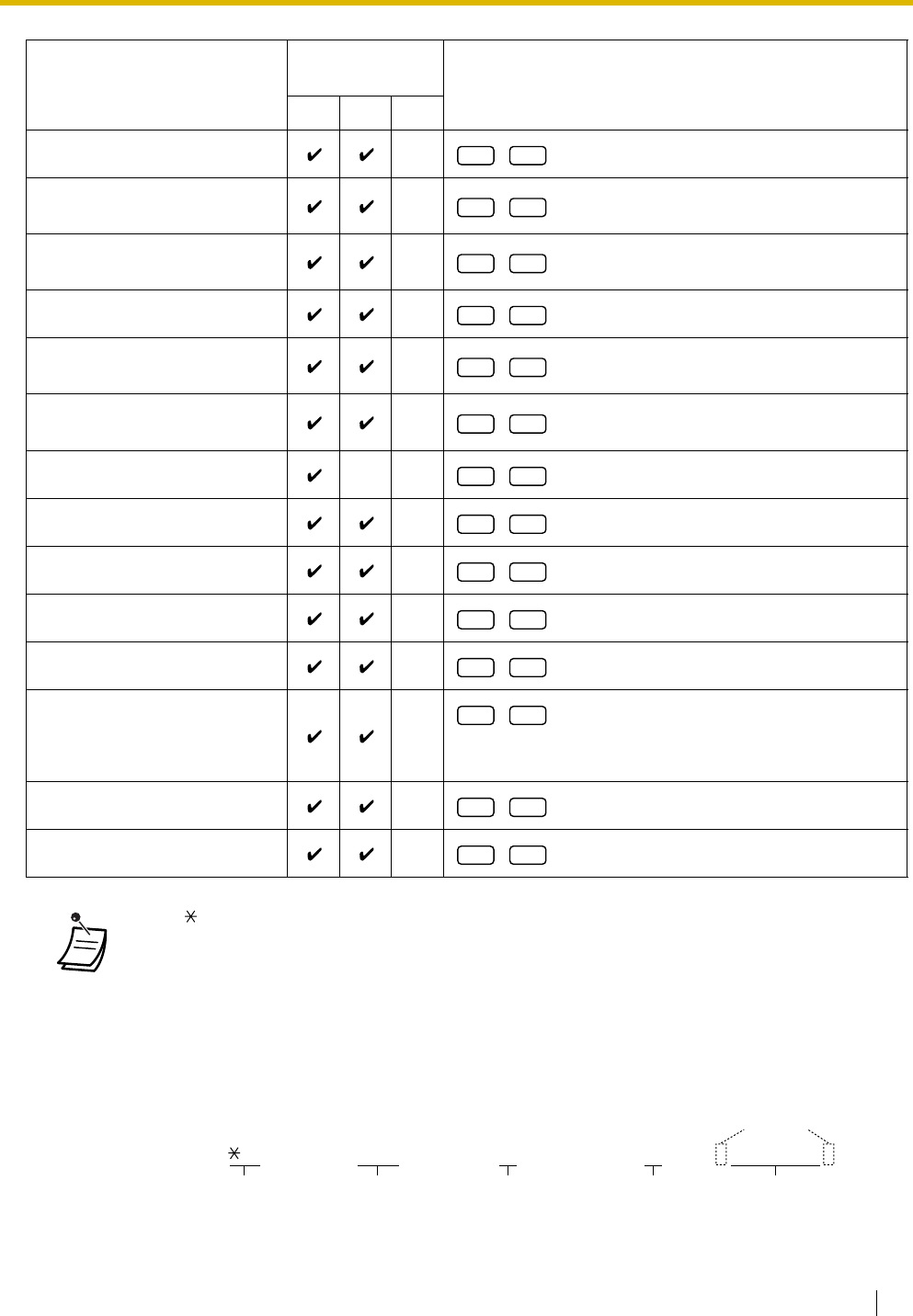
3.1 Personal Programming
User Manual 139
Toll Restriction (TRS) + Toll Restriction (TRS) Level (1-7)
Calling Line Identification
Restriction (CLIR)
Connected Line Identification
Restriction (COLR)
Headset*3
Time Service Switching Mode
(Automatic/Manual) (+ Tenant no.)
Network Direct Station
Selection (NDSS)*6 + Another PBX extension no.
CTI
Check-in*3
Check-out*3
Two - way R ec o r d *5 + Voice mail floating extension no.
Two - way Tr a n sfe r * 5 + Voice mail floating extension no.
One-touch Two-way Transfer*5 + Voice mail floating extension no. + # +
Extension no./Incoming call distribution group extension
no.
Live Call Screening (LCS)*5
Voice Mail Transfer*5 + Voice mail floating extension no.
•*1 " ," "#," FLASH/RECALL, PAUSE, SECRET (INTERCOM) and T (Transfer) can also be
stored.
If you do not want to display the stored number when making a call, press the SECRET
(INTERCOM) button before and after the numbers you wish to conceal.
If you store an outside party's number, you should first store a line access number.
If you need to enter an account code, you can enter the specified account code before the
line access number.
<Example>
Buttons
Programmable
Button Programming Input
CO DSS PF
6 2
6 4
6 5
6 7
6 8
6 9
7 0
8 0
8 1
9 0
9 1
9 1
9 2
9 4
Account code feature no.
49
Account code
1234
Account code delimiter
#
Automatic line
access number
9
Phone number
SECRET
[ 123 4567 ]
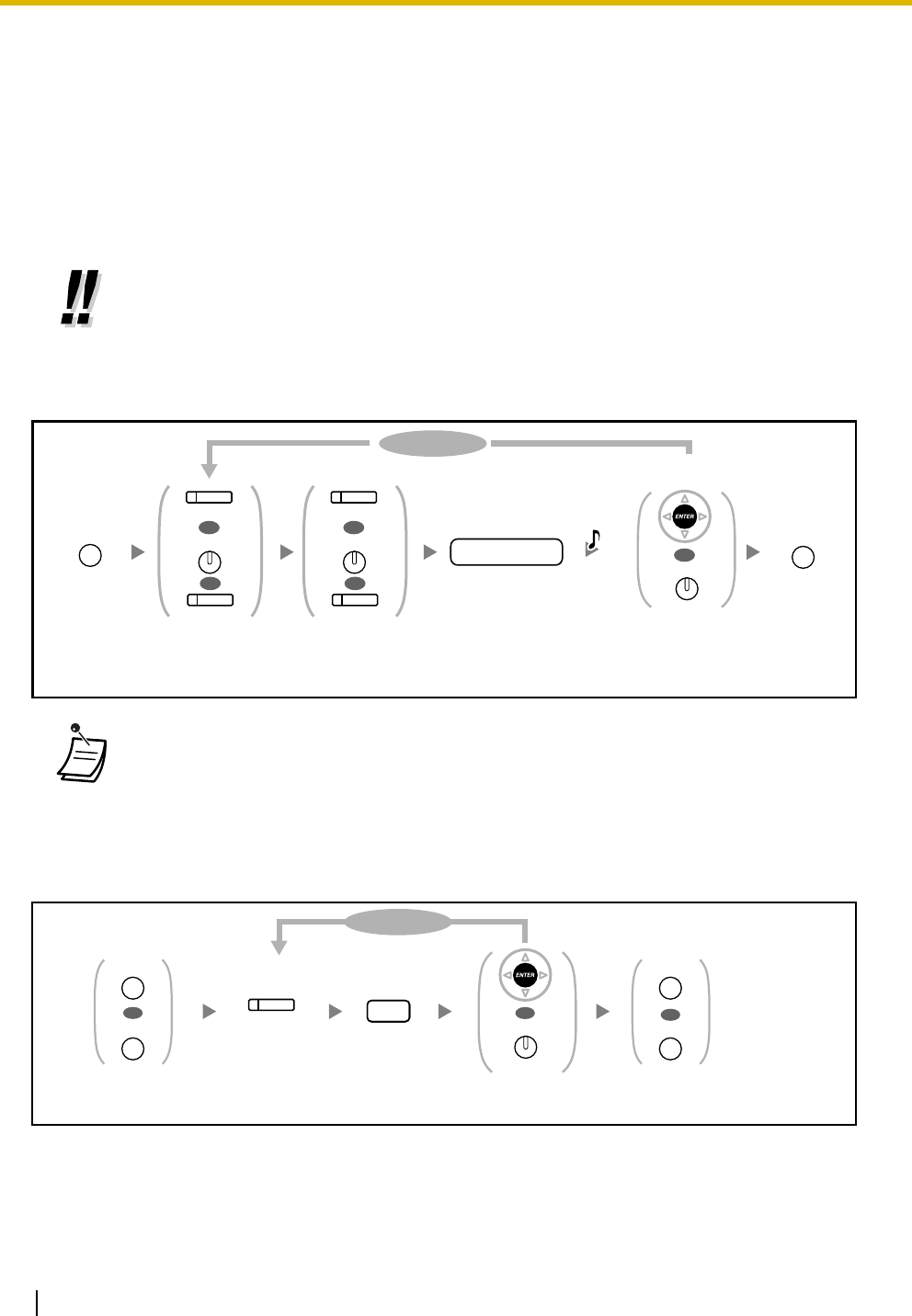
3.1 Personal Programming
140 User Manual
To distinguish the ringing tones for each CO, INTERCOM or G-DN button (Digital proprietary
telephone only)
To clear the button
•*2 For a PF button, "2" is not required to enter before the desired number.
•*3 This button is not available for a PS.
•*4 0: Day/Night/Lunch/Break, 1: Day/Night/Break, 2: Day/Night/Lunch, 3: Day/Night
•*5 This button is used for the integrated voice mail features.
•*6 The button may not be available depending on the networking method in use or the settings
of the PBX. For more details, consult your dealer.
•To exit at any time, lift the handset.
•You can select the parameter with the Navigator key (Up or Down) instead of entering a
number.
•* Available tone types vary depending on the telephone you are using:
•KX-T7600 series: Tone types "01" to "30" are available.
•Other telephones: Only tone types "01" to "08" are available.
It is possible to enter a tone type number from "09" to "30", but you will hear tone type
"02".
Press
PROGRAM.
Press
PROGRAM.
Press ENTER or
STORE.
Enter tone type
number.*
tone type no.
To continue
PROGRAM PROGRAM
OR
AUTO DIAL
STORE
R.Tone
Press CO,
INTERCOM
or G-DN.
OR
(CO)
INTERCOM
OR
(G-DN)
Press CO,
INTERCOM
or G-DN.
OR
(CO)
INTERCOM
OR
(G-DN)
Press
PROGRAM
or
PAUSE
.
Press
ENTER
or
STORE
.
2
Enter
2
.Press
CO
,
DSS
or
PF
.
To continue
(CO, DSS, PF)
Press
PROGRAM
or
PAUSE
.
OR
AUTO DIAL
STORE
OR
PROGRAM
PAUSE
OR
PROGRAM
PAUSE
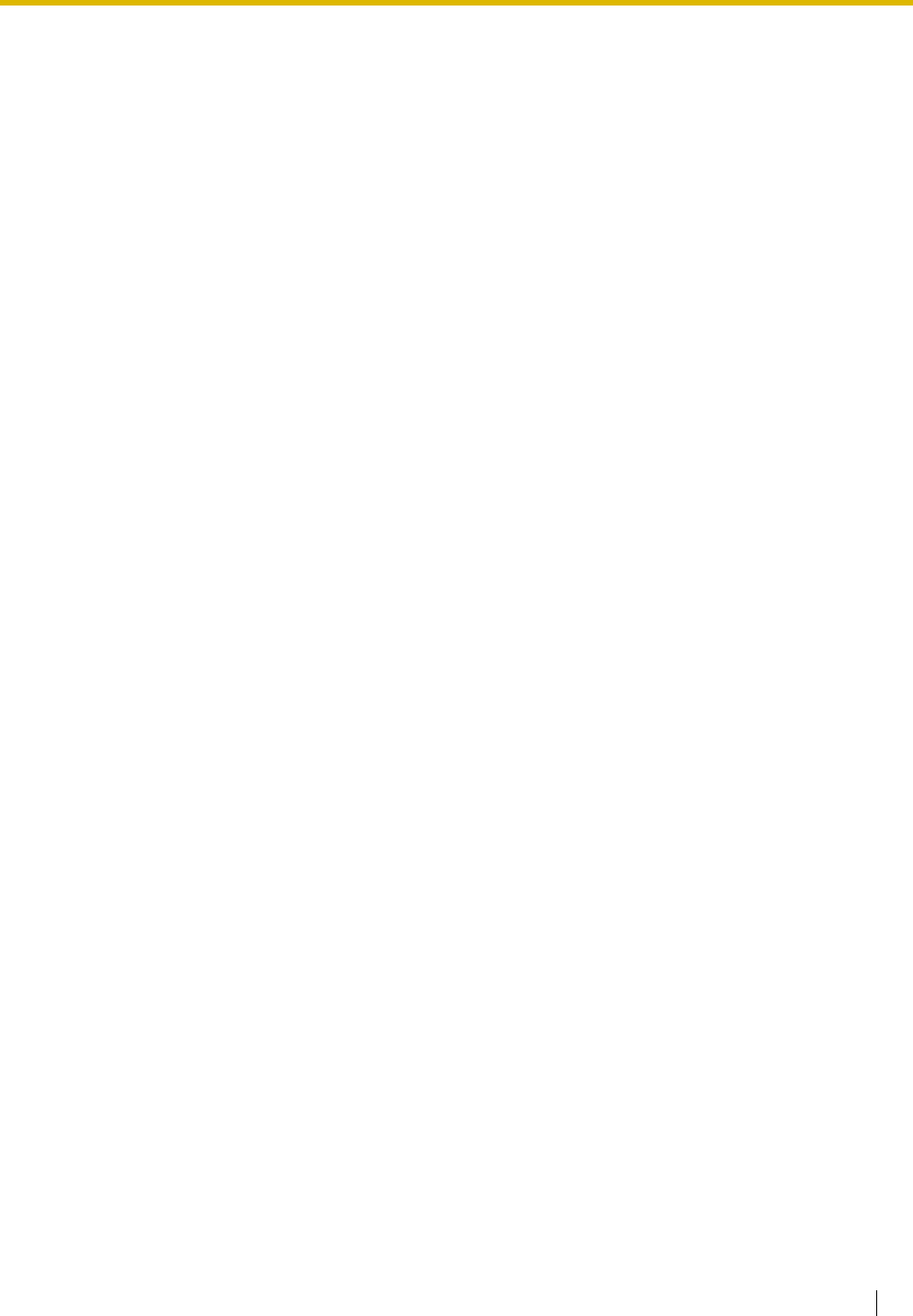
3.2 Manager Programming
User Manual 141
3.2 Manager Programming
3.2.1 Programming Information
The manager can program the following item.
•Other Extensions Control
Available Extension
The extension assigned as a manager
Required Telephone
A Panasonic Proprietary Telephone with display (over 2 lines)
(e.g., KX-T7636)
Manager Password
To enter programming mode, the manager password (max. 10 digits) is required. (Default: 1234)
Conditions
The programming extension must be idle, on-hook and holding no calls.
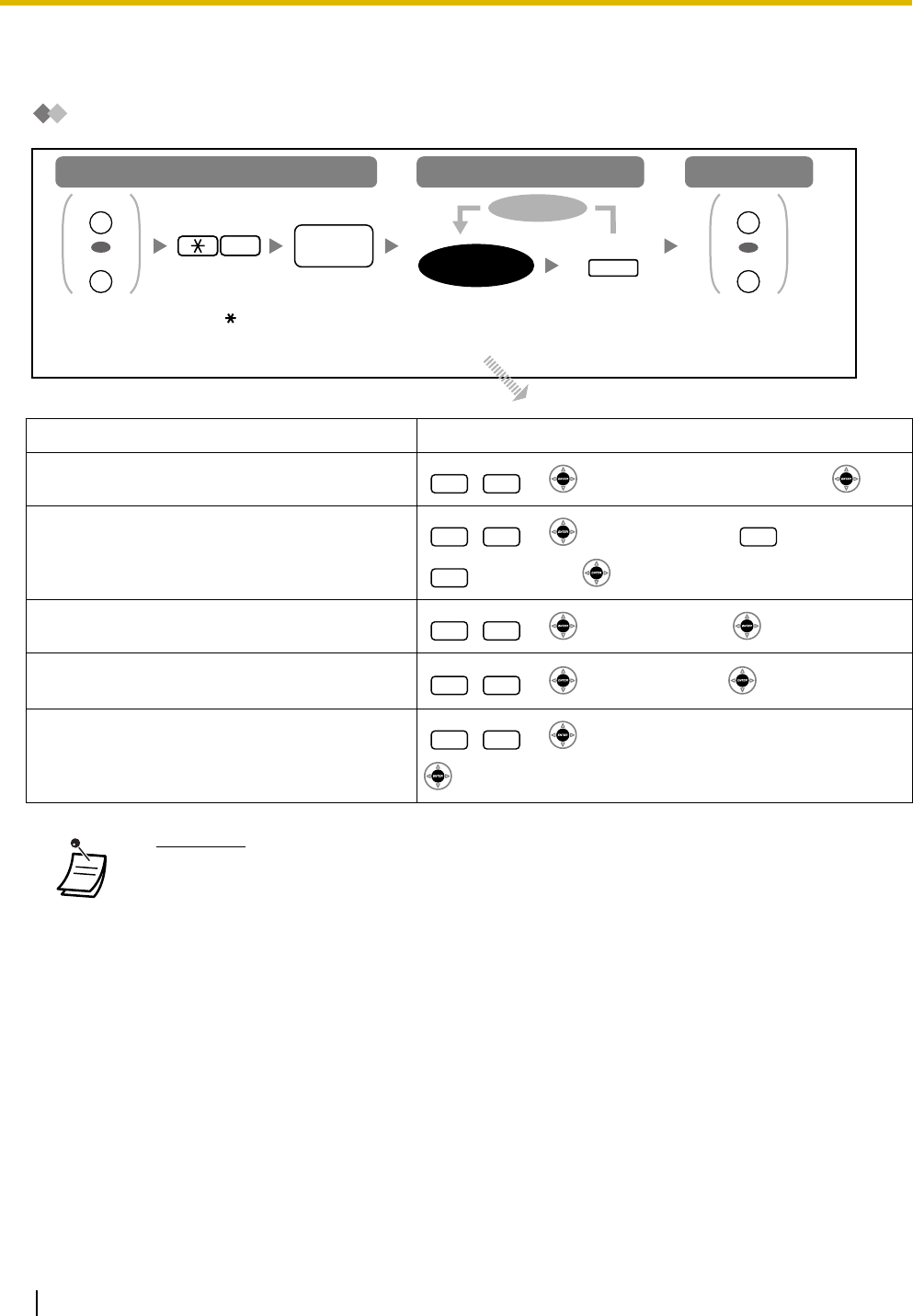
3.2 Manager Programming
142 User Manual
3.2.2 Manager Programming
Changing the Settings and Extension Control
Item Programming Input
Changing the manager password. + + Password (max. 10 digits) +
Locking/unlocking other extensions.
(Remote Extension Lock)
+ + Extension no. + (to lock)/
(to unlock) +
Clearing the PIN and PIN lock for extensions. + + Extension no. +
Clearing the PIN and PIN lock for verified
codes. + + Verified code +
Setting the verified code PIN. + + Verified code + PIN (max. 10 digits) +
•WARNING
When a third party discovers the password (verified code PIN) of the PBX, there will be
a risk that they will make fraudulent phone calls using the telephone line, and the cost
will be charged to your own account. In order to avoid this problem, we strongly
recommend the following points:
a) Carefully maintain the secrecy of the PIN.
b) Specify a complicated PIN as long and random as you can make it.
c) Change the PIN frequently.
Follow
programming
input
.
To exitTo programTo enter the program mode
manager
password
Press
HOLD
.
Press
PROGRAM
or
PAUSE
.
1
Enter
1
. Press
PROGRAM
or
PAUSE
.
OR
PROGRAM
PAUSE
OR
PROGRAM
PAUSE
To continue
programming
input
HOLD
Enter
manager
password
.
0 0
9 0 1
0
9 1
9 2
9 3
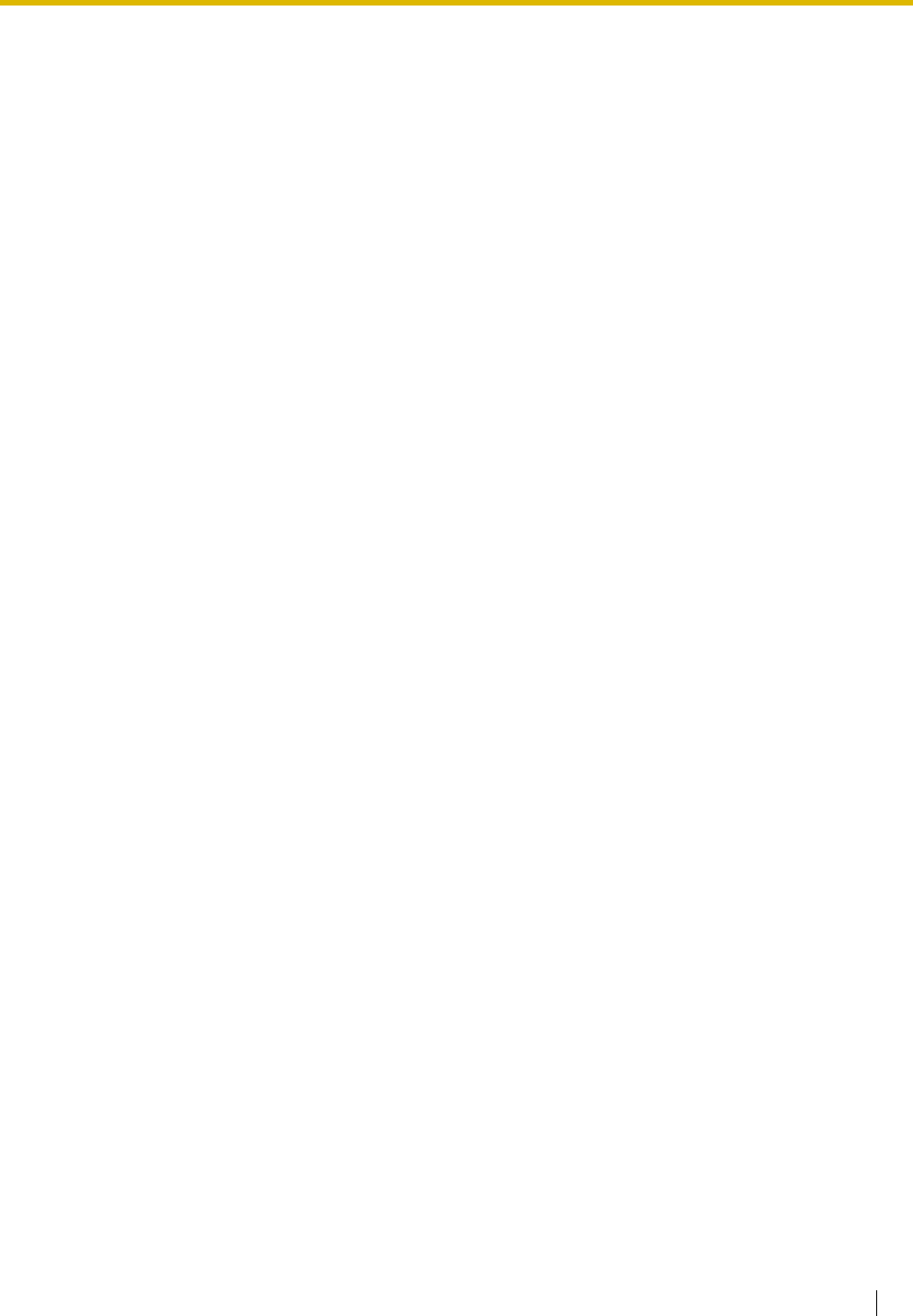
3.3 System Programming
User Manual 143
3.3 System Programming
3.3.1 Programming Information
You can customize your system according to your requirements.
[Your system already has default settings (factory installed).]
The programming is shown below. (Program number)
•The date and time [000]
•System speed dialing numbers and names [001]/[002]
•Extension number and name [003]/[004]
Available Extension
The extension allowed through COS programming
Required Telephone
A Panasonic Proprietary Telephone with display (over 2 lines)
(e.g., KX-T7636)
System Password
To enter programming mode, the system password (max. 10 digits) is required. (Default: 1234)
Conditions
The programming extension must be idle, on-hook and holding no calls.
List
Before programming, decide the settings and write them down. Your notes will provide a useful record of the
programming for future reference. Your dealer also has programming records which contain all of the system
programming. You may ask for photo copies of these tables to be aware of the facilities and features
available.
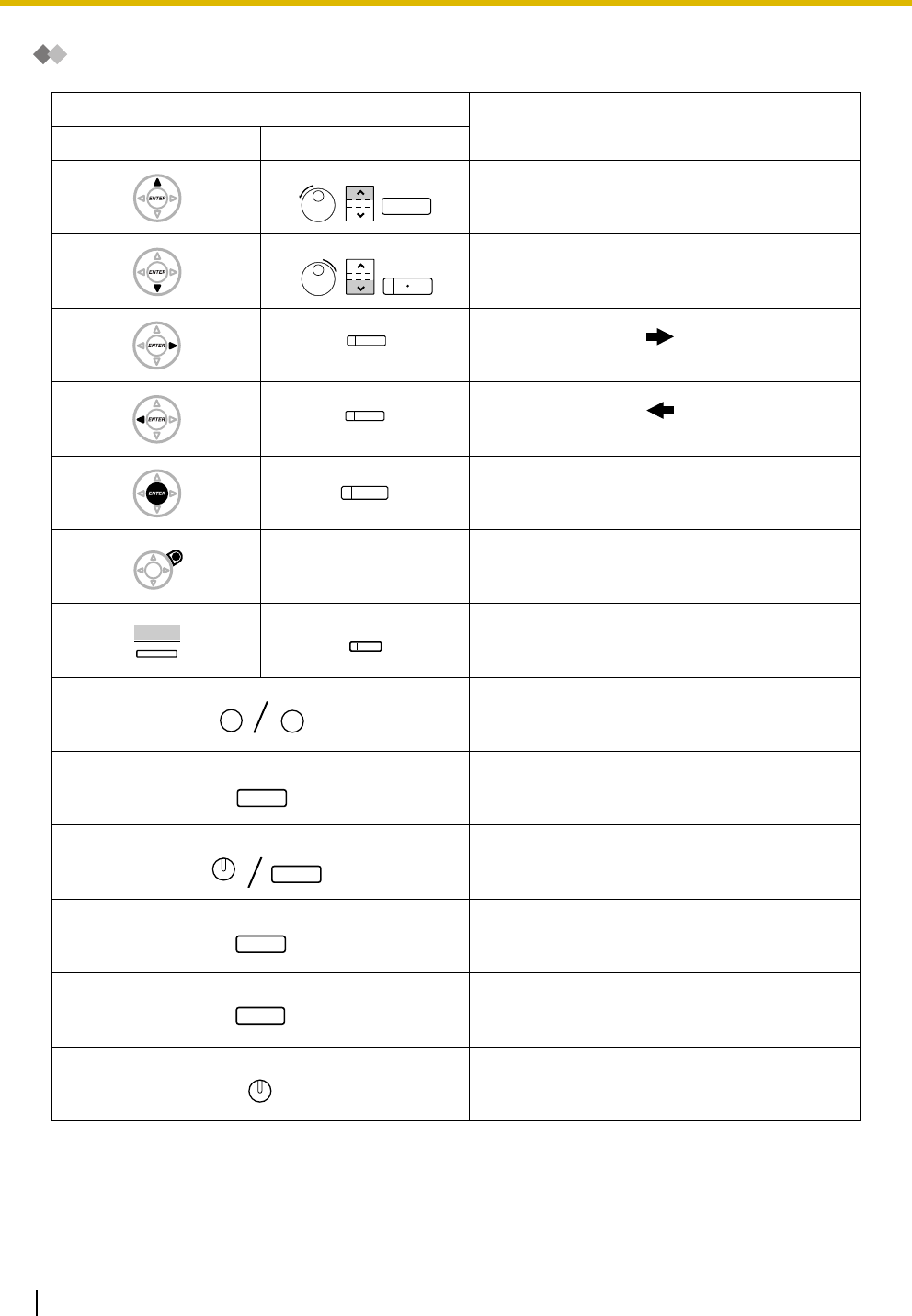
3.3 System Programming
144 User Manual
Icon Descriptions
Fixed Buttons Function
T7600/NT136 T7200/T7400
PREVIOUS (PREV)
NEXT
STORE (ENTER)
None Back to Previous Menu (CANCEL)
SHIFT
PROGRAM
END
SELECT
FLASH
CLEAR
SECRET
REDIAL
SP-PHONE
FWD/DND
CONF
AUTO DIAL
STORE
SHIFT
SHIFT
PROGRAM
PAUSE
HOLD
AUTO ANS
MUTE
MESSAGE
FLASH/
RECALL
TRANSFER
INTERCOM
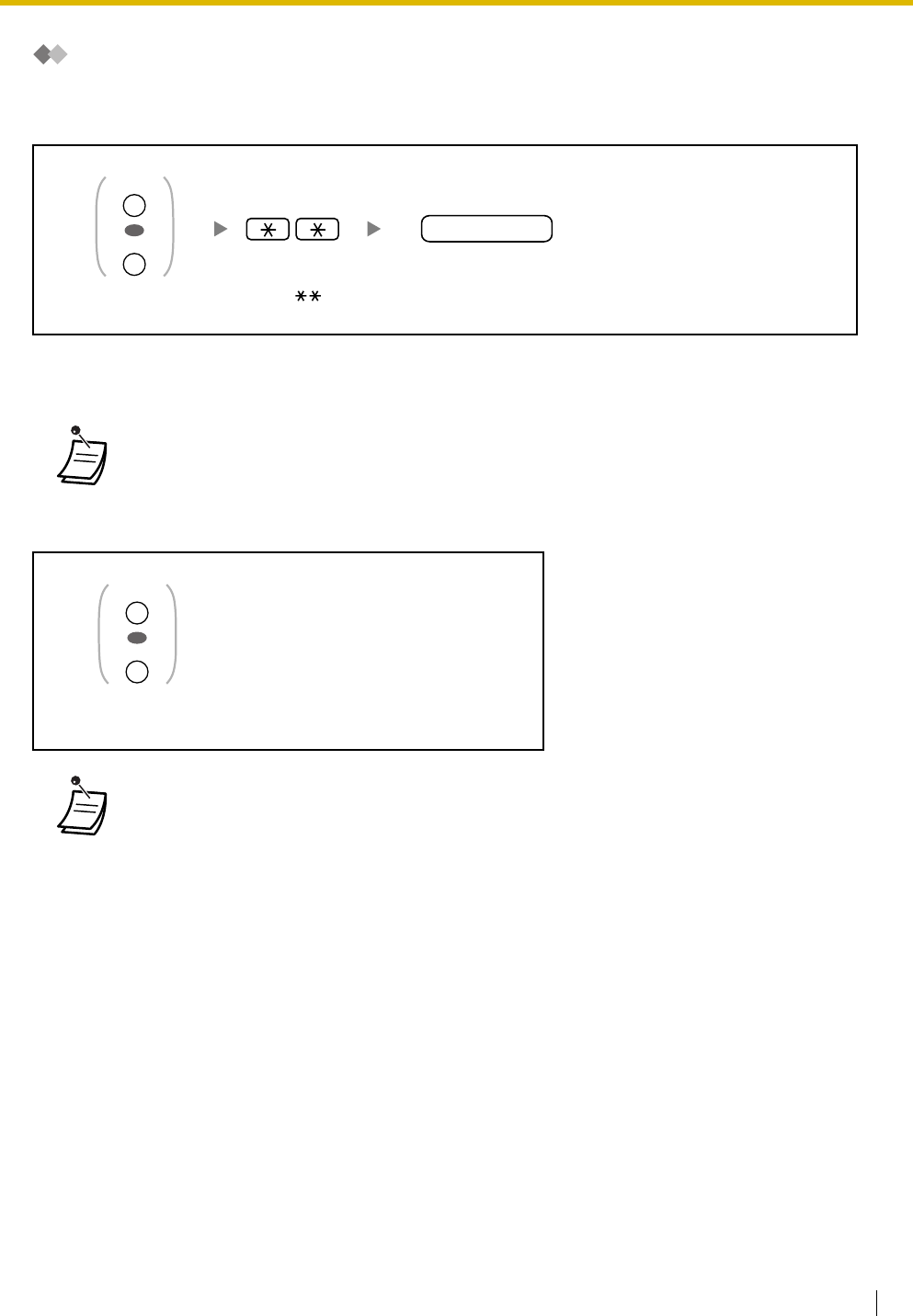
3.3 System Programming
User Manual 145
Procedure
The basic steps are shown below.
1. Entering the programming mode
2. Programming
You can enter each program number (3 digits).
3. Exiting the mode
•To exit the programming mode at any time, lift the handset.
•To exit the programming mode at any time, lift the handset.
Enter
system password
.
Enter .
system password
Press
PROGRAM
or
PAUSE
.
OR
PROGRAM
PAUSE
Press
PROGRAM
or
PAUSE
.
OR
PROGRAM
PAUSE
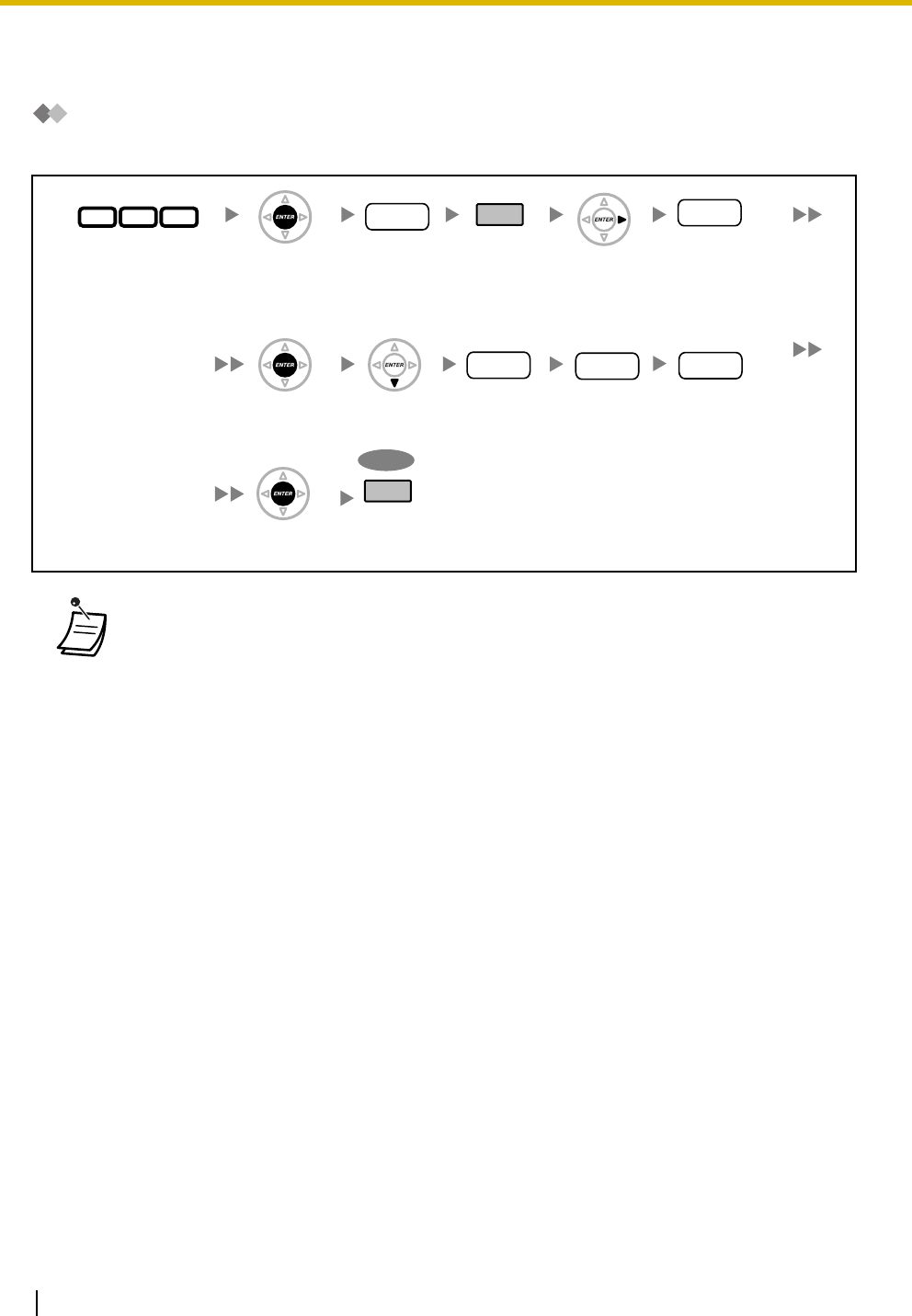
3.3 System Programming
146 User Manual
3.3.2 System Programming
Date & Time [000]
The proprietary telephones display the current date and time while on-hook.
•After changing the desired values, you can press the ENTER button. You do not have to
perform the rest of the steps.
•The clock starts immediately after the ENTER button is pressed.
•You cannot leave a value empty.
•You can clear the entry by pressing the CLEAR button.
•To confirm your entry after storing data:
–The STORE button light: Lights red.
–Confirmation Tone:
One beep: Your entry is accepted.
Three beeps: Your entry is rejected.
Enter
000
.
Press
ENTER
. Enter
date
(01-31).
date
Enter
year
(00-99).
year
Enter
hour
(01-12).
hour
Enter
minute
(00-59).
minute
To end
Press
ENTER
.
0 0 0
Press
ENTER
.
END
(HOLD)
Press
END
.
Press
NEXT
.Select
AM
or
PM
.
AM/PM
Press
Right
.
SELECT
(AUTO ANS/MUTE,
MESSAGE)
Press
SELECT
for
month
.
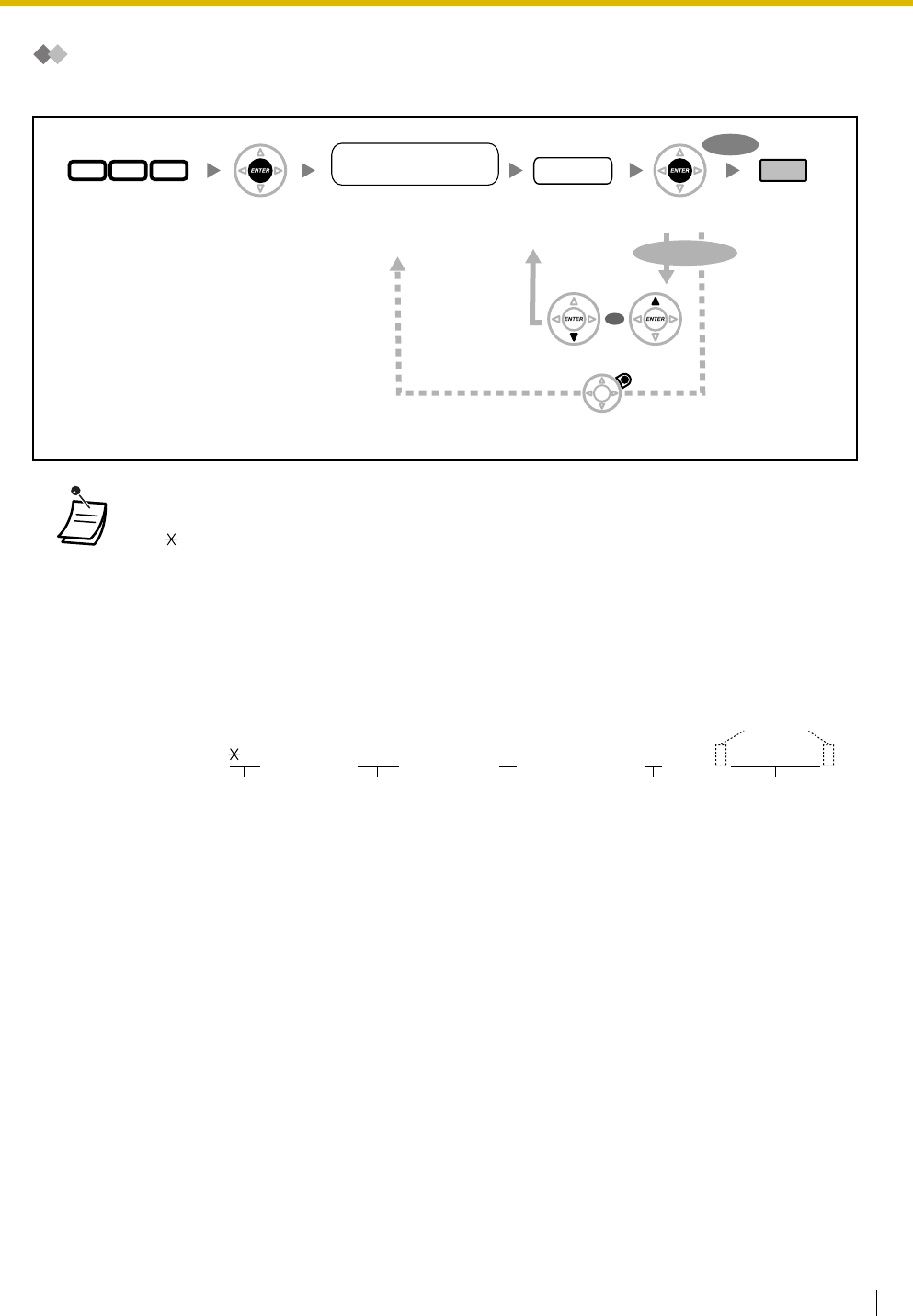
3.3 System Programming
User Manual 147
System Speed Dialing Number [001]
You can store the phone numbers of frequently dialed numbers.
•If the desired number is more than 32 digits, divide the number and store it into a speed
dialing number.
•" ", "#", FLASH/RECALL, PAUSE, and SECRET (INTERCOM) can also be stored.
If you do not want to display the stored number when making a call, press the SECRET
(INTERCOM) button before and after the numbers you wish to conceal.
If you store an outside party's number, you should first store a line access number.
If you need to enter an account code, you can enter the specified account code before the
line access number.
<Example>
Press
ENTER
.Enter
001
. Enter
phone
number
(max.
32 digits).
Press
END
.
phone no.
Press
PREV
.Press
NEXT
.
Press
CANCEL
.
To continue
To end
Press
ENTER
.
0 0 1
Enter
system
speed
dialing number (location
number)
(3 digits).
system speed dialing
no. (location no.)
OR
Account code feature no.
49
Account code
1234
Account code delimiter
#
Automatic line
access number
9
Phone number
SECRET
[ 123 4567 ]
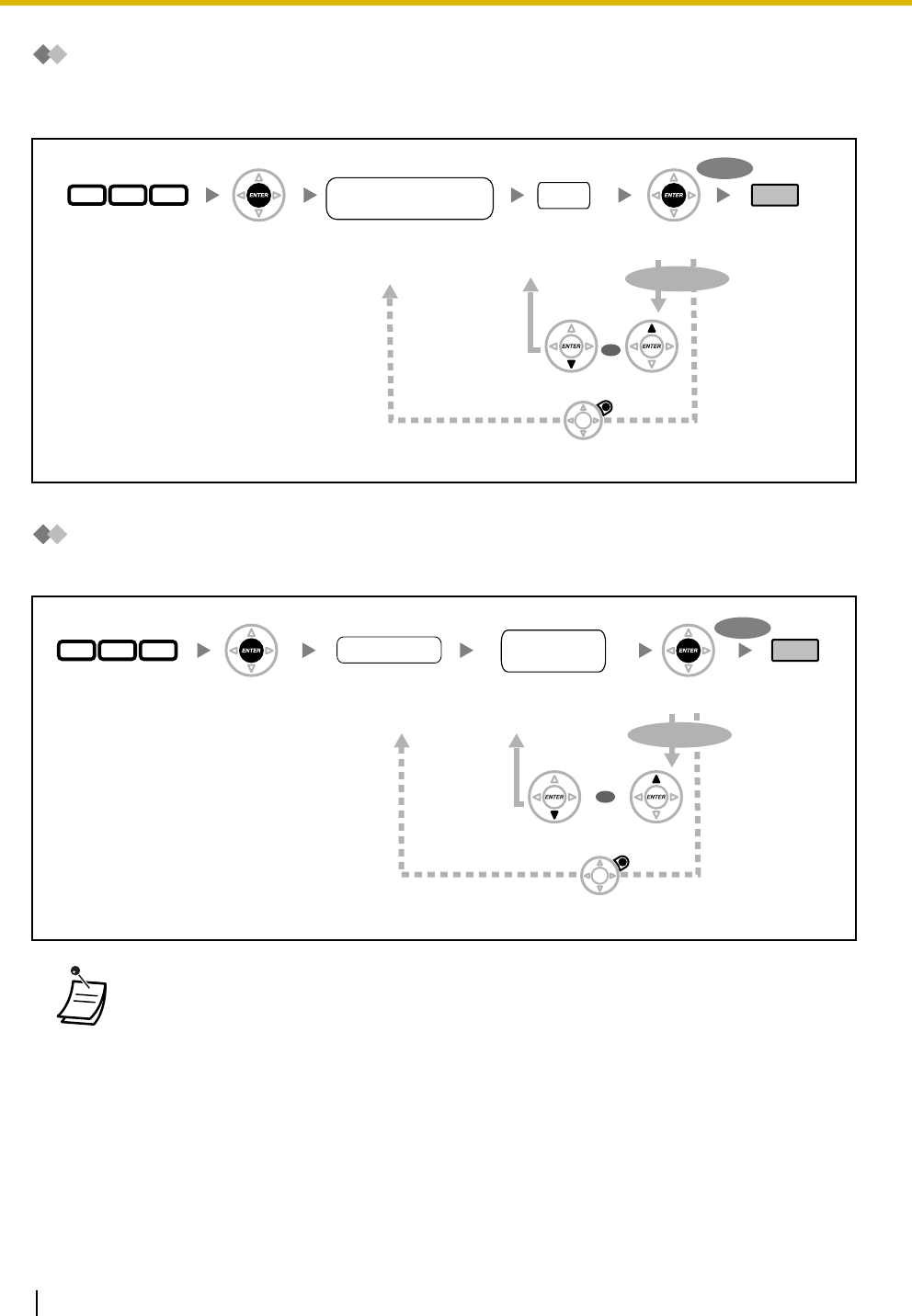
3.3 System Programming
148 User Manual
System Speed Dialing Name [002]
You can store the name associated with the speed dialing number. These names are displayed when
making calls using the display operation. To enter characters, refer to "Entering Characters".
Extension Number [003]
You can assign an extension number to each extension.
•The leading number(s) should be the same as the number(s) assigned for Flexible
Numbering. Consult your dealer.
•A duplicate entry is invalid.
Press
ENTER
.Enter
002
. Press
ENTER
.Enter
system
speed
dialing number (location
number)
(3 digits).
Enter
name
(max. 20
characters).
Press
END
.
system speed dialing
no. (location no.) name
Press
CANCEL
.
Press
NEXT
. Press
PREV
.
To continue
To end
0 0 2
OR
Press
ENTER
.
Enter
003
.Press
ENTER
.Enter
extension
number
.
Press
END
.Enter
new
extension number
.
new
extension no.
Press
CANCEL
.
Press
NEXT
. Press
PREV
.
To continue
To end
003
extension no.
OR
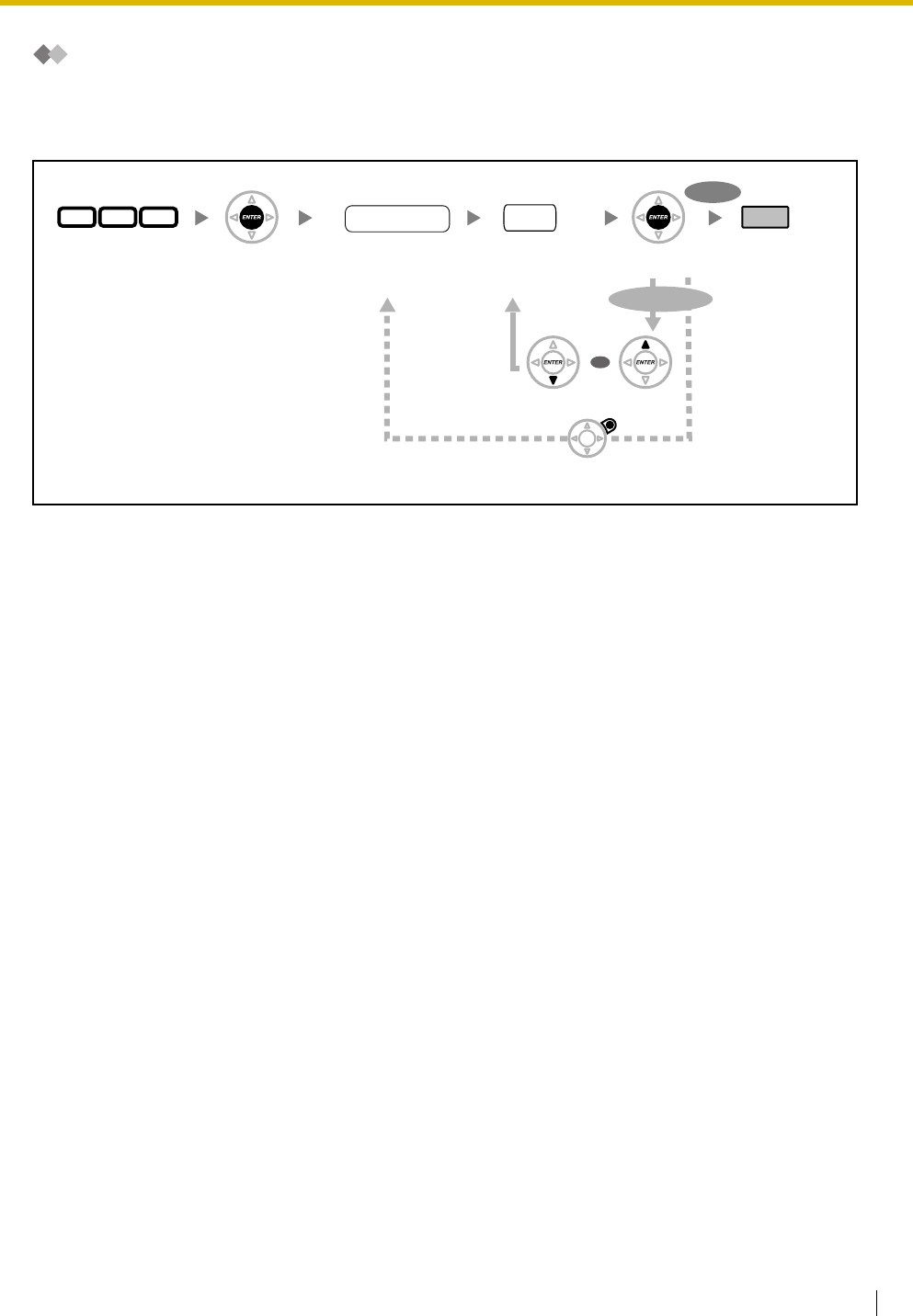
3.3 System Programming
User Manual 149
Extension Name [004]
You can store the name of an extension user. This is useful if you want to know who is calling, or who you
are calling when making an intercom call using the directory.
To enter characters, refer to "Entering Characters".
Press
ENTER
.Enter
004
. Press
ENTER
. Press
END
.
Press
CANCEL
.
Press
NEXT
. Press
PREV
.
To continue
To end
004
Enter
extension
number
.
extension no.
Enter
name
(max. 20
characters).
name
OR
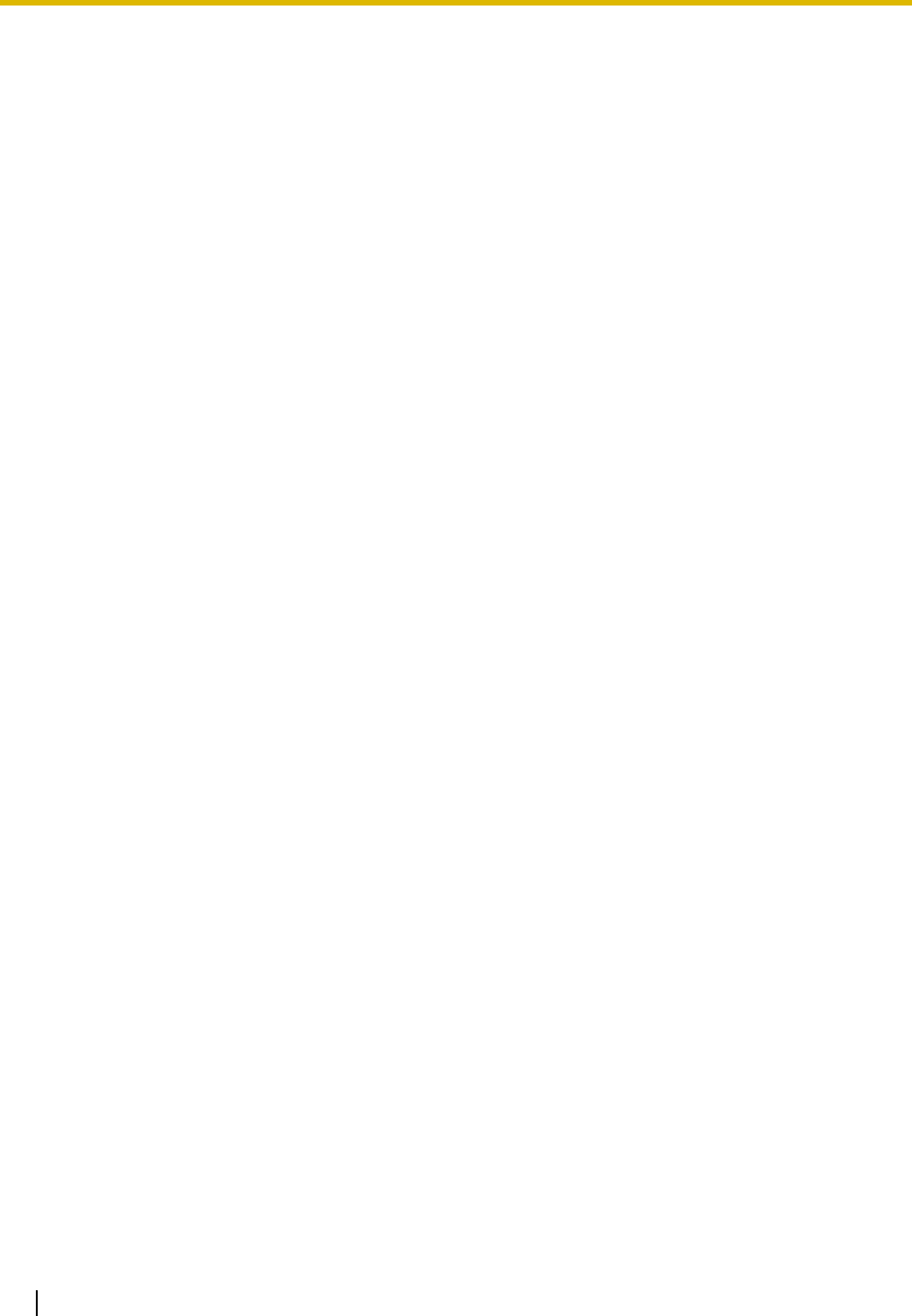
3.3 System Programming
150 User Manual
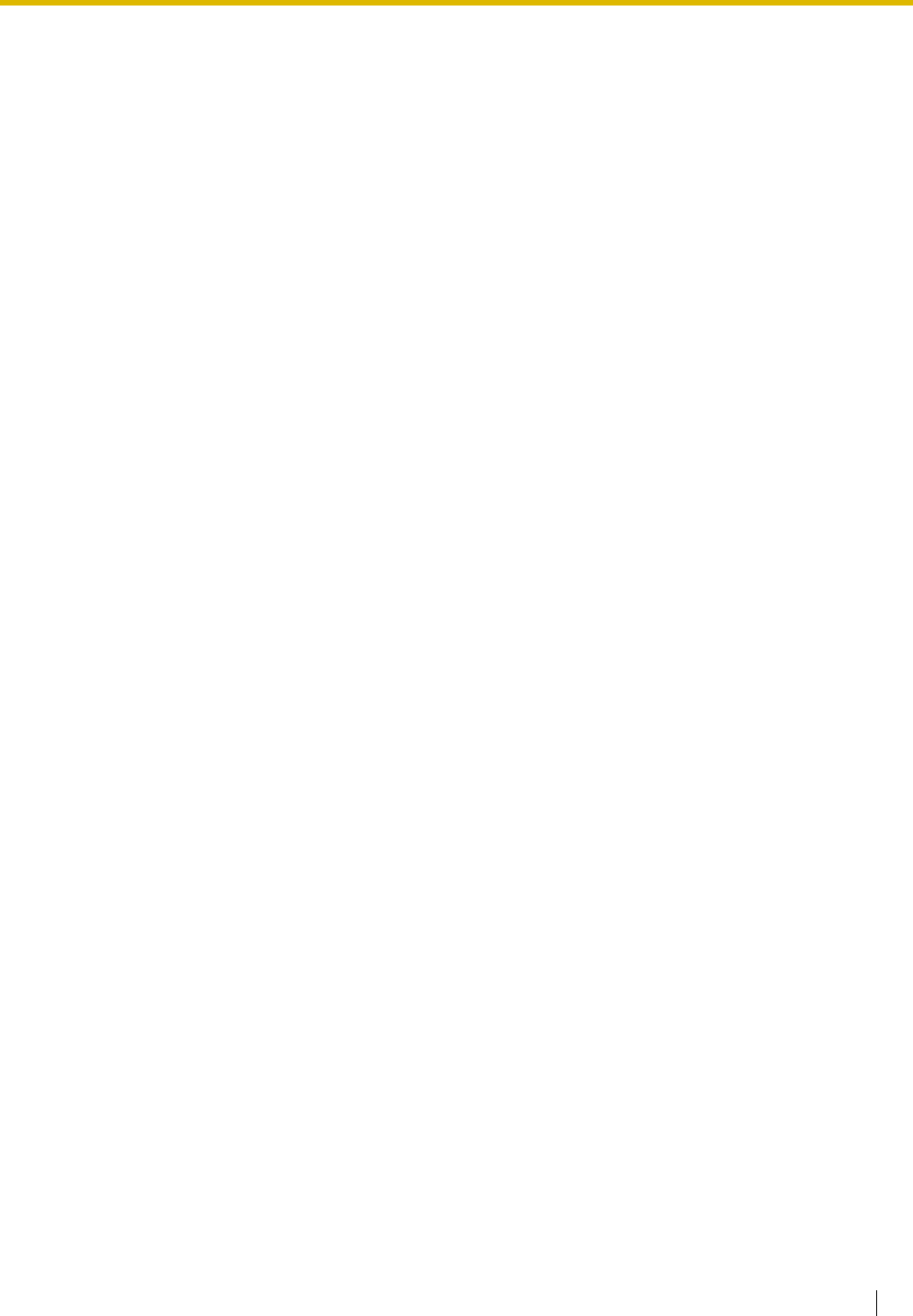
User Manual 151
Section 4
Appendix
This chapter provides the Troubleshooting, the Feature
Number Table and Tone List. Check the Troubleshooting
section before consulting your dealer.
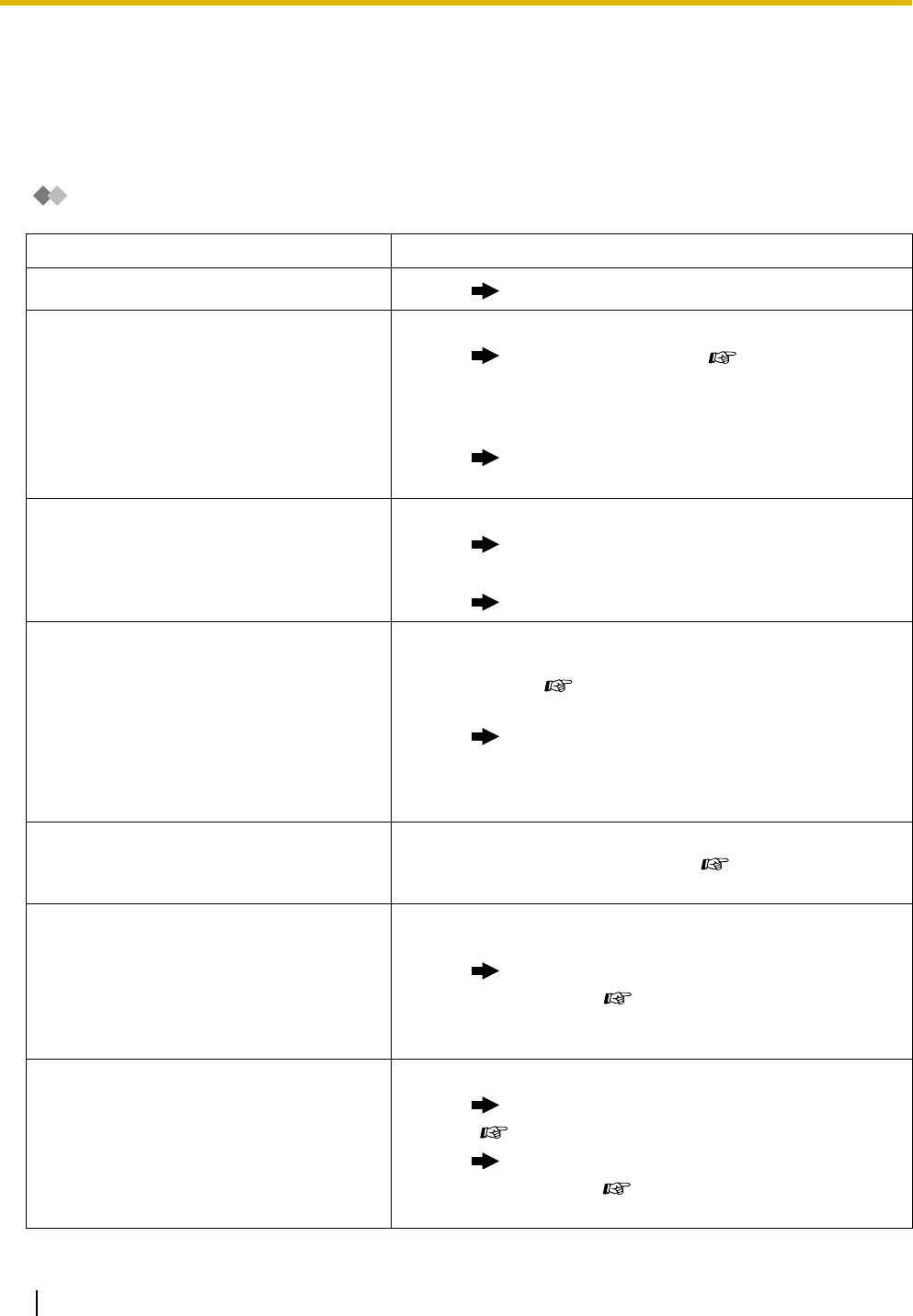
4.1 Troubleshooting
152 User Manual
4.1 Troubleshooting
4.1.1 Troubleshooting
Troubleshooting
Problem Remedy
The telephone does not work properly. • Consult your dealer.
I cannot use the telephone. •The telephone is locked.
Unlock your telephone. ( 1.5.3 Extension
Lock, 2.1.1 Extension Control)
•Your telephone is connected to an eXtra Device
Port.
System programming is required. Consult your
dealer.
Some features do not work. •System management may restrict certain features.
Consult your manager.
•The feature numbers have changed.
Confirm the revised number and try again.
Even though following the manual
instructions, none of the operations
work when using a proprietary
telephone.
•The Intercom line was not seized. The seized line,
when going off-hook, was changed by personal
setting. ( 3.1.2 Settings on the Programming
Mode)
In the manual, going off-hook means an Intercom
line is seized.
If the setting has been changed, press the INTERCOM
button after going off-hook and follow the instructions.
The paralleled single line telephones do
not ring.
•"No ring" may be selected.
Change the setting to ring. ( 1.7.10 Paralleled
Telephone)
The telephone does not work using the
personal settings or with other settings.
(One-touch dialing, forwarding
destination, etc.)
•The extension line has been changed. The previous
telephone's settings have not been cleared.
Clear the settings and then program your desired
settings again. ( 1.7.12 Extension Feature Clear,
3.1.1 Personal Programming, 3.1.3 Customizing the
Buttons)
My proprietary telephone does not have
a feature button.
•Some models do not have the feature button.
Change a flexible button to the desired button.
( 3.1.3 Customizing the Buttons)
Enter the specified feature number instead of the
feature button. ( 1.1.1 Before Operating the
Telephones)
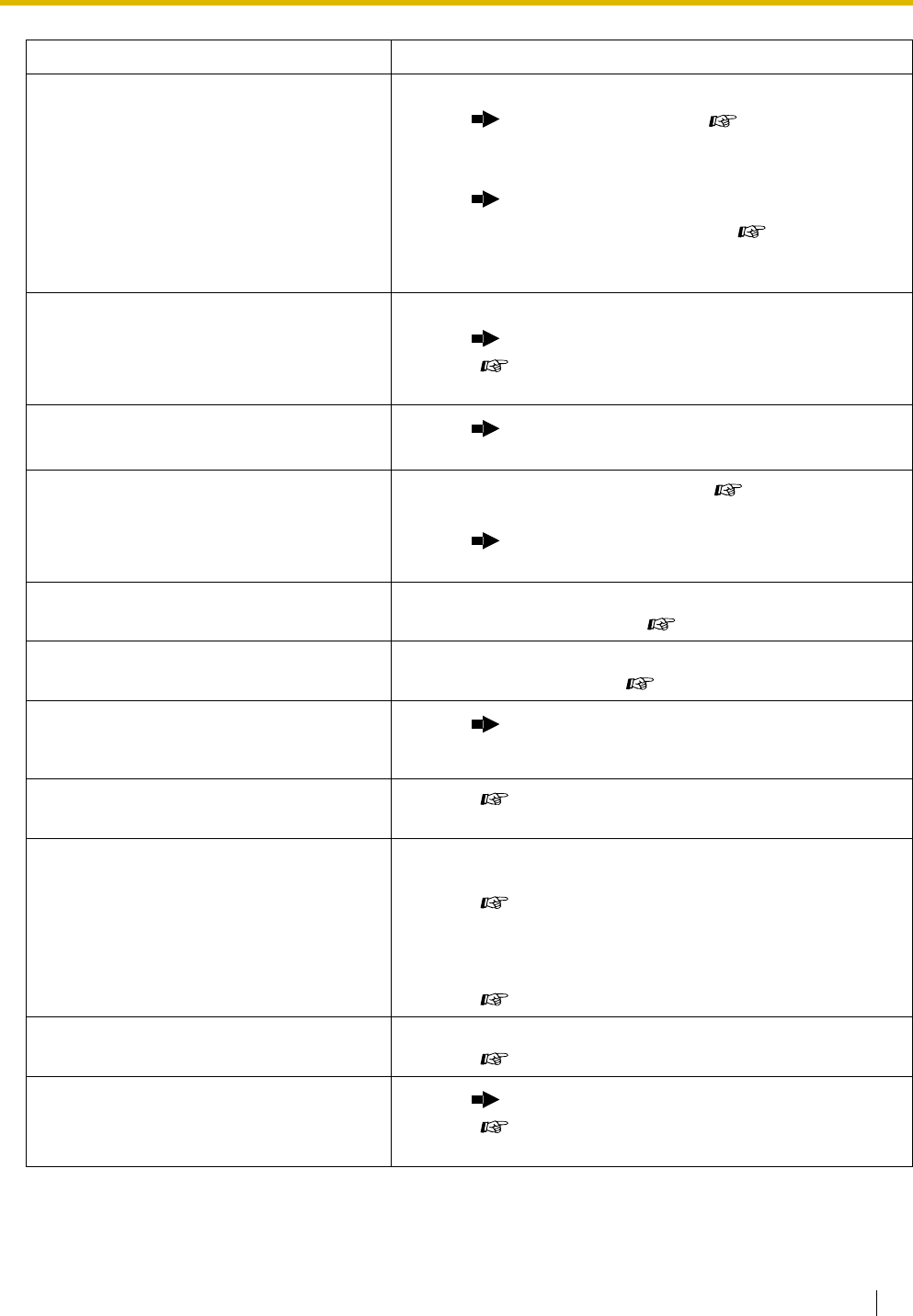
4.1 Troubleshooting
User Manual 153
A reorder tone is audible or "Restricted"
is displayed.
•The telephone is locked.
Unlock your telephone. ( 1.5.3 Extension
Lock, 2.1.1 Extension Control)
•Toll restriction is activated.
Consult your manager or dealer.
•An account code is required. ( 1.2.6 Calling
without Restrictions, Account Code Entry in 1.2.1
Basic Calling)
I cannot make an outside call using the
One-touch Dialing button or speed
dialing.
•A line access number was not stored.
A line access number is required for outside calls.
( 1.2.1 Basic Calling, 3.1.3 Customizing the
Buttons)
I cannot remember the feature numbers. • Ask your dealer to change the feature numbers for
easier use.
While talking to an outside party, the line
is disconnected.
•The time limit has run out. ( 1.4.1 Call Transfer,
1.4.5 Multiple Party Conversation)
Consult your dealer to extend the time, if
necessary.
Redialing does not function. •The stored number was more than 32 digits or an
extension number. ( 1.2.3 Redial)
The personal computer and fax machine
communication failed.
•An indication tone may have interrupted
communication. ( 1.7.8 Data Line Security)
I do not want to show my telephone
number to the calling or called party's
telephone.
• Consult your manager or dealer.
I want to show my telephone number to
the calling or called party's telephone.
•( 1.7.4 Calling Line Identification Presentation
(CLIP))
I cannot send a call waiting tone to the
dialed extension.
•The other party has not set the Call Waiting
feature.
( Call Waiting, 1.4.4 Call Waiting, 1.7.3 Call
Waiting/Off-hook Call Announcement (OHCA)/
Whisper OHCA)
•The other party has set Data Line Security.
( 1.7.8 Data Line Security)
I forgot the password. •Ask the manager to assist you.
( 2.1.1 Extension Control)
The background music started suddenly. • Turn off the music.
( 1.7.7 Background Music (BGM), 2.1.4 External
Background Music (BGM))
Problem Remedy
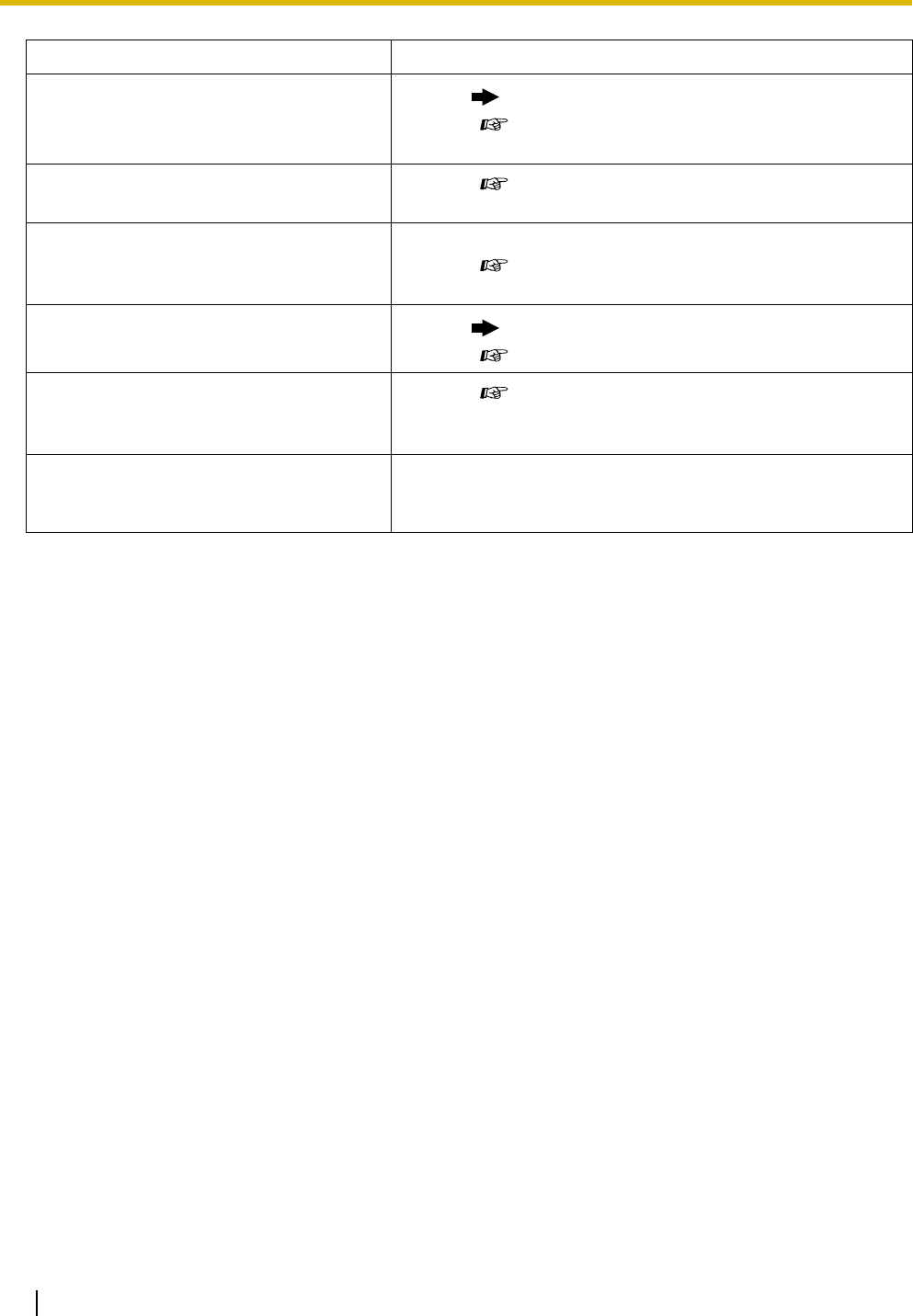
4.1 Troubleshooting
154 User Manual
I do not want to display a number which
is stored in memory. • Conceal the number.
( Storing Names and Numbers, 3.1.3 Customizing
the Buttons)
I want to confirm my extension number. •( Your Extension Number in 1.1.1 Before
Operating the Telephones)
The date and time are not correct. •Set the date and time by system programming.
( Date & Time [000] in 3.3.2 System
Programming)
The display is not shown well. • Change the Display contrast level.
( 3.1.2 Settings on the Programming Mode)
I want to distinguish the tones. •( To distinguish the ringing tones for each CO,
INTERCOM or G-DN button (Digital proprietary
telephone only), 3.1.3 Customizing the Buttons)
The MESSAGE button light lit. •Another extension left you a message waiting
indication while you were on the phone or away
from your desk.
Problem Remedy
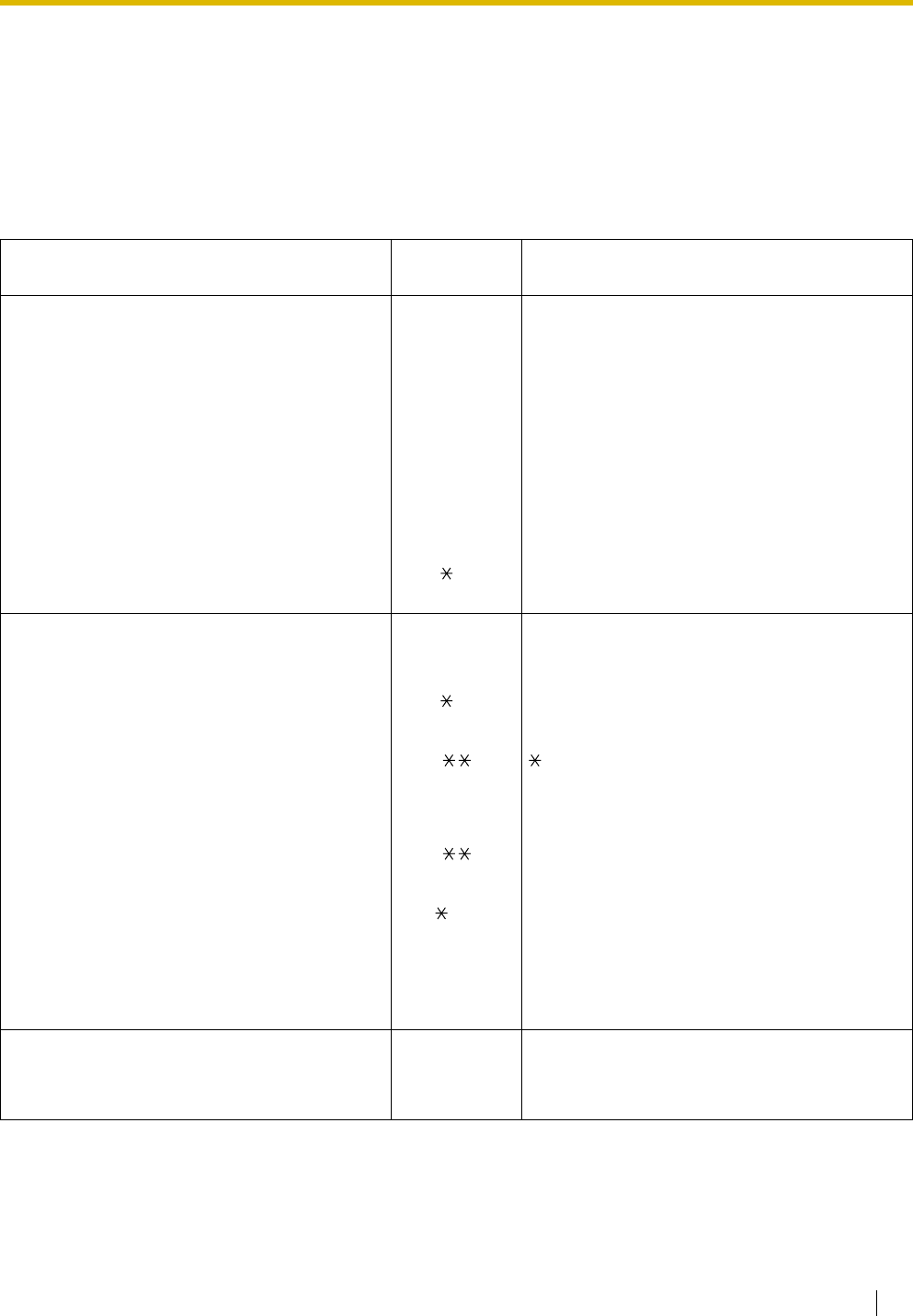
4.2 Feature Number Table
User Manual 155
4.2 Feature Number Table
4.2.1 Feature Number Table
Numbers listed below are the default settings. There are flexible feature numbers and fixed feature numbers.
If you change the flexible feature numbers, fill in your assigned numbers (new) in the list for future reference.
Feature (While dial tone is heard) Default
(New) Additional digits
1.2.1 Basic Calling
Operator Call 0
()
Automatic Line Access 9
()
outside phone no.
CO Line Group Access 8
()
CO line group no. (2 digits) + outside phone no.
TIE Line Access 7
()
private phone no.
Account Code Entry 49
()
account code + # + outside phone no.
1.2.2 Easy Dialing
Personal Speed Dialing
– To st o r e 30
()
personal speed dialing no. (2 digits) + outside
phone no. + #
– To di a l
()
+ personal speed dialing no. (2 digits)
System Speed Dialing
– To di a l
()
system speed dialing no. (3 digits)
Hot Line 740
()
– To store 2 + phone no. + #
– To se t 1
– To cancel 0
1.2.3 Redial
Last Number Redial #
()
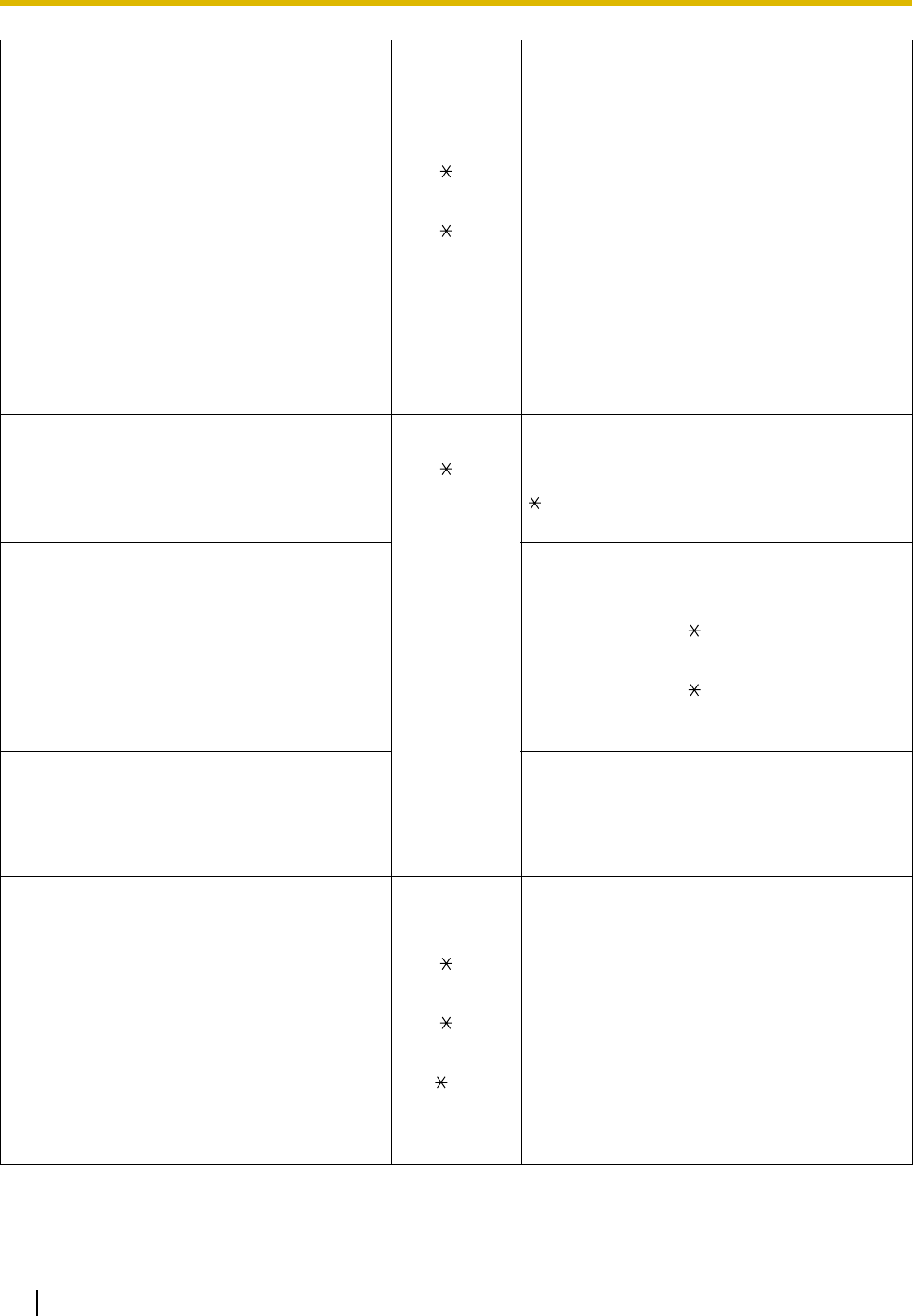
4.2 Feature Number Table
156 User Manual
1.2.4 When the Dialed Line is Busy or There is
No Answer
Automatic Callback Busy Cancel 46
()
Message Waiting 70
()
For a caller
– To leave/cancel 1/0 + extension no.
For a called extension
– To call back 2
– To clear 0 + your extension no.
1.2.6 Calling without Restrictions
Remote COS Access 47
()
extension no. + extension PIN + phone no.
To call (Verified Code Entry) + verified code + verified code PIN + phone
no.
1.2.7 Direct Inward System Access (DISA)
Calling through DISA
– To an extension
(In All Security Mode only)
your extension no./( + verified code) +
extension PIN/verified code PIN + extension no.
– To an outside party
(In Trunk Security Mode/All Security Mode
only)
your extension no./( + verified code) +
extension PIN/verified code PIN + outside
phone no.
1.2.8 Remote Setting your extension no. + extension PIN + feature
no.
– From another extension
– Through DISA
1.3.3 Call Pickup
Call Pickup
– Group 40
()
group no. (2 digits)
– Directed 41
()
extension no.
Call Pickup Deny 720
()
– To deny 1
– To al l ow 0
Feature (While dial tone is heard) Default
(New) Additional digits
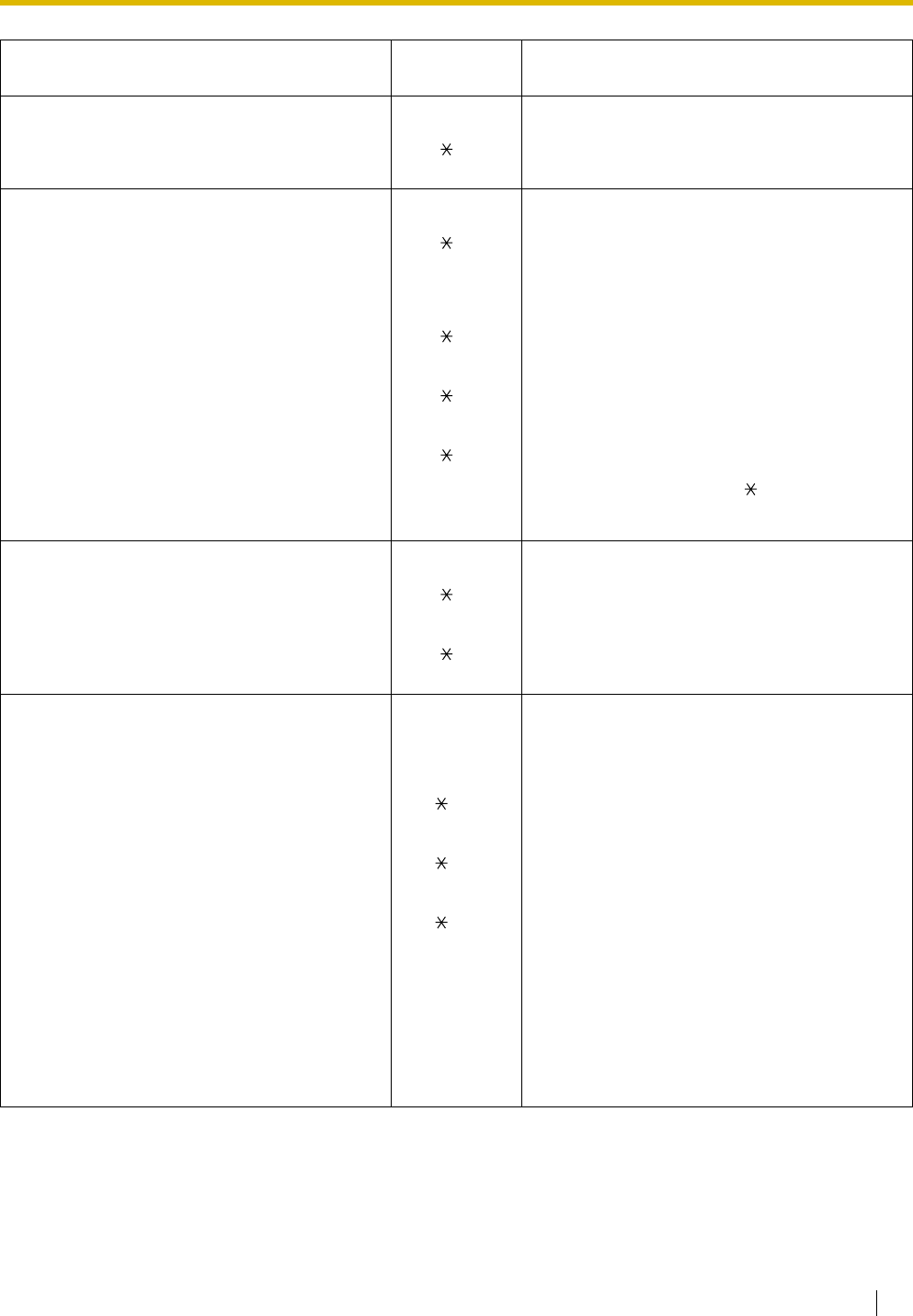
4.2 Feature Number Table
User Manual 157
1.3.4 Trunk Answer From Any Station (TAFAS)
– Calls through an external speaker 42
()
speaker no. (1 digit)
1.4.2 Call Hold
Call Hold/Call Hold Retrieve 50
()
Call Hold Retrieve
– Specified with a held line number 53
()
CO line no. which is held (3 digits)
– Specified with a holding extension number 51
()
extension no. which has a held call
Call Park 52
()
– To se t parking zone no. (2 digits)/
– To retrieve stored parking zone no. (2 digits)
1.4.4 Call Waiting
Answering Call Waiting in the PBX 50
()
Answering Call Waiting from the Telephone
Company
60
()
1.5.1 Call Forwarding
Call Forwarding (FWD)/
1.7.2 Do Not Disturb (DND)
– Both Calls 710
()
0 (Cancel)/
– Outside Calls 711
()
1 (Do Not Disturb [DND])/
– Intercom Calls 712
()
2 (All calls) + phone no. + #/
3 (Busy) + phone no. + #/
4 (No Answer) + phone no. + #/
5 (Busy/No Answer) + phone no. + #/
7 (Follow Me) + your extension no./
8 (Follow Me Cancel) + your extension no.
Feature (While dial tone is heard) Default
(New) Additional digits
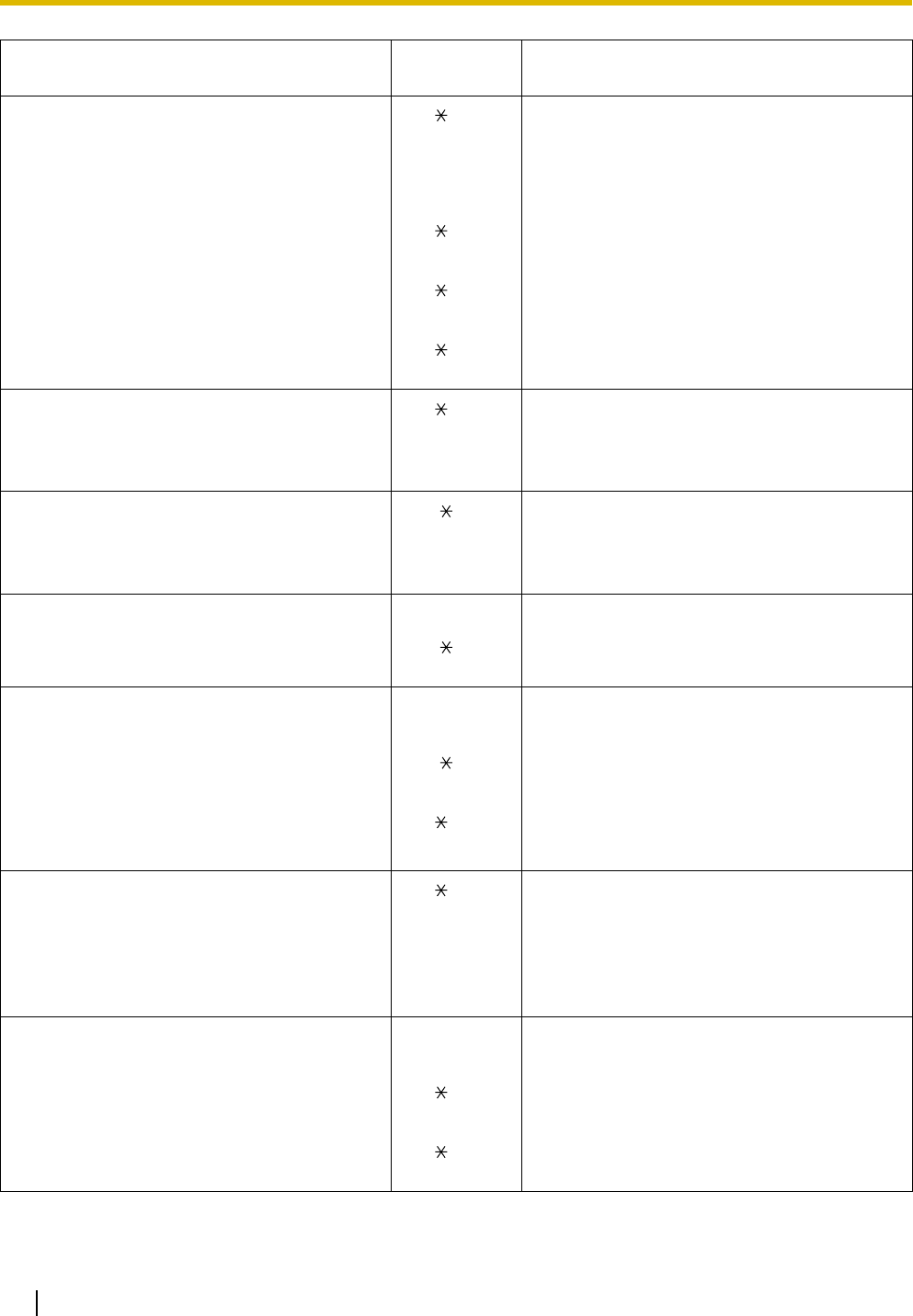
4.2 Feature Number Table
158 User Manual
–To set the timer for "No Answer" and
"Busy/No Answer"
713
()
00-99 (second)
Call Forwarding (FWD) for your Incoming Call
Distribution Group
– Both Calls 714
()
1 (Set) + ICD Group extension no. + phone no.
+ #/0 (Cancel) + ICD Group extension no.
– Outside Calls 715
()
– Intercom Calls 716
()
1.5.2 Absent Message 750
()
– To set 1-9 (+ parameter) + #
– To cancel 0
1.5.3 Extension Lock 77
()
– To lo c k 1
– To unlock 0 + extension PIN
1.6.1 Paging
Group Paging 33
()
paging group no. (2 digits)
1.6.2 Answering/Denying a Paging
Announcement
– To answer 43
()
– To deny 721
()
1
– To al l ow 0
1.7.1 Timed Reminder 760
()
– To set 12H: 1 + time (hour/minute) + 0 (AM)/1 (PM) +
0 (once)/1 (daily)
24H: 1 + time (hour/minute) + 0 (once)/1 (daily)
– To cancel 0
1.7.3 Call Waiting/Off-hook Call Announcement
(OHCA)/Whisper OHCA
– For intercom calls
(No call/Tone/OHCA/Whisper OHCA)
731
()
0 (No call)/1 (Tone)/2 (OHCA)/3 (Whisper
OHCA)
– For outside calls
(No tone/Tone)
732
()
0 (No tone)/1 (Tone)
Feature (While dial tone is heard) Default
(New) Additional digits
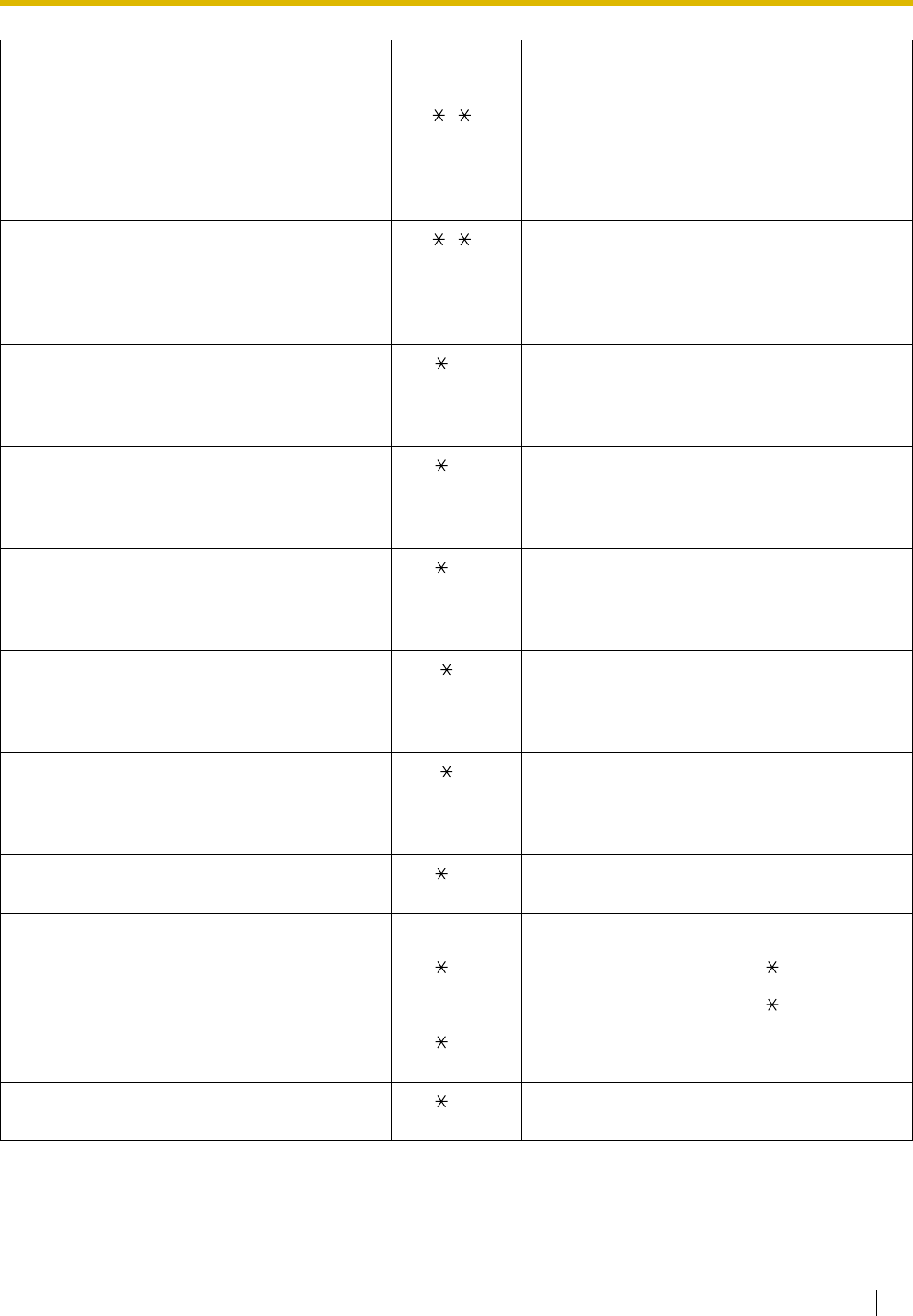
4.2 Feature Number Table
User Manual 159
1.7.4 Calling Line Identification Presentation
(CLIP)
72
()
– Public 1
– Your extension 2
1.7.5 Calling Line Identification Restriction
(CLIR)
71
()
– To sh o w 0
– To prevent 1
1.7.6 Executive Busy Override Deny 733
()
– To prevent 1
– To al l ow 0
1.7.7 Background Music (BGM) 751
()
– To select BGM no. (1 digit)
– To cancel 0
1.7.8 Data Line Security 730
()
– To se t 1
– To cancel 0
1.7.10 Paralleled Telephone 39
()
– Ring 1
– No Ring 0
1.7.11 Wireless XDP Parallel Mode 48
()
– To set 1 + paired wired extension no.
– To cancel 0
1.7.12 Extension Feature Clear 790
()
1.8.1 Log-in/Log-out, Wrap-up
Log-in 736
()
1 + ICD Group extension no./
Log-out 0 + ICD Group extension no./
To enter/leave the Not Ready mode 735
()
1 (Not Ready)/0 (Ready)
*3 1.8.2 Incoming Call Distribution Group
Monitor
739
()
ICD Group extension no.
Feature (While dial tone is heard) Default
(New) Additional digits
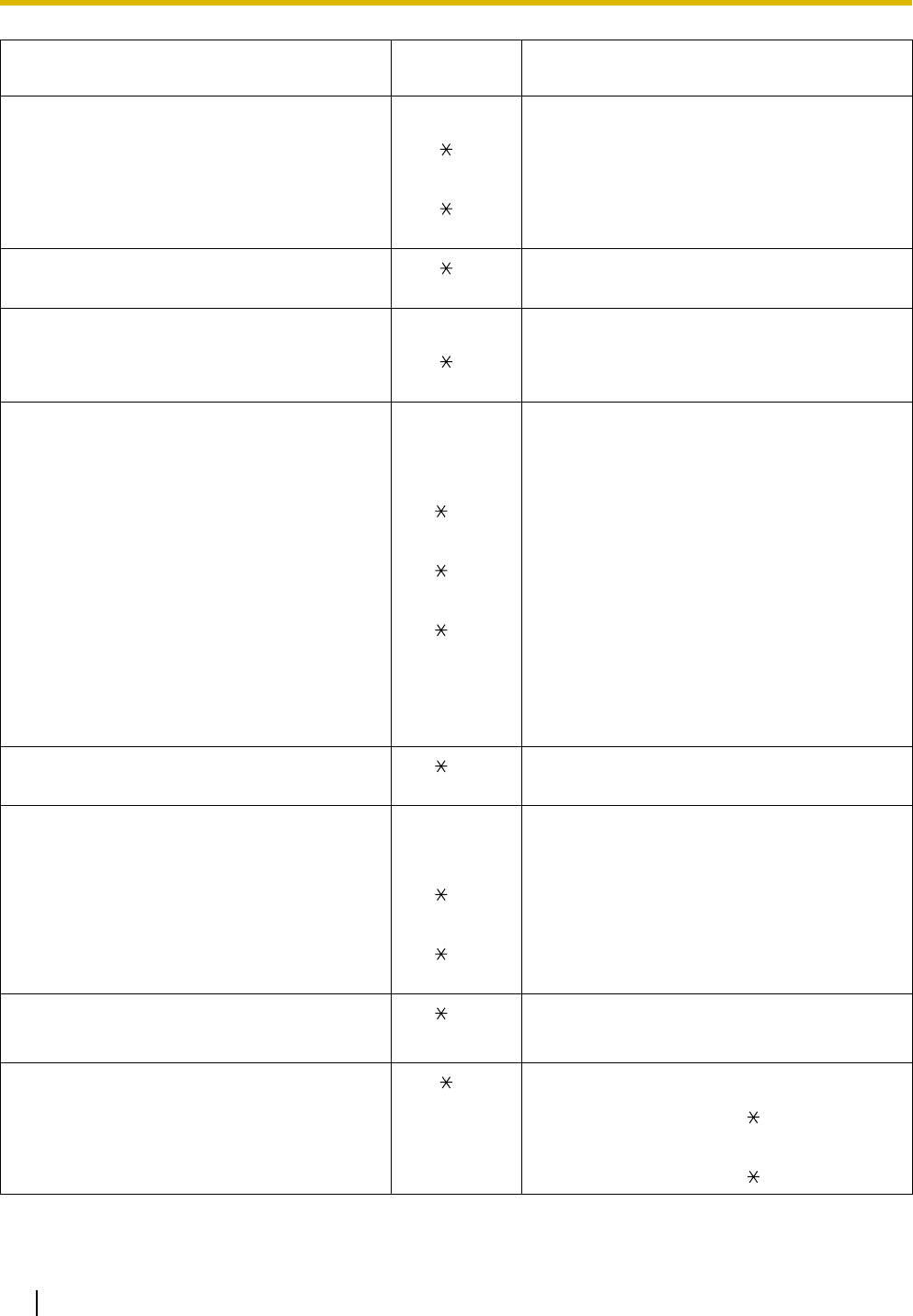
4.2 Feature Number Table
160 User Manual
1.9.1 Doorphone/Door Opener
Doorphone Call 31
()
doorphone no. (2 digits)
Door Open 55
()
doorphone no. (2 digits)
1.9.2 External Relay 56
()
relay no. (2 digits)
1.9.4 Host PBX
External Feature Access (EFA) 60
()
service code
1.9.5 Voice Processing System
Call Forwarding to Voice Mail (Voice Mail
Integration)
– Both Calls 710
()
0 (Cancel)/
– Outside Calls 711
()
2 (All Calls)/
– Intercom Calls 712
()
3 (Busy)/
4 (No Answer)/
5 (Busy/No Answer)
+ voice mail floating extension no. + #
1.10.1 Walking Extension 727
()
your previous extension no. + extension PIN
2.1.1 Extension Control
*1 Remote Extension Lock
– To unlock 782
()
extension no.
– To lo c k 783
()
extension no.
*2 2.1.2 Time Service Mode Control 780
()
– Day/Night/Lunch/Break 0/1/2/3
*1 2.1.4 External Background Music (BGM) 35
()
– To pl ay external pager no. (1 digit)/ + BGM no. (1
digit)
– To st o p external pager no. (1 digit)/ + 0
Feature (While dial tone is heard) Default
(New) Additional digits
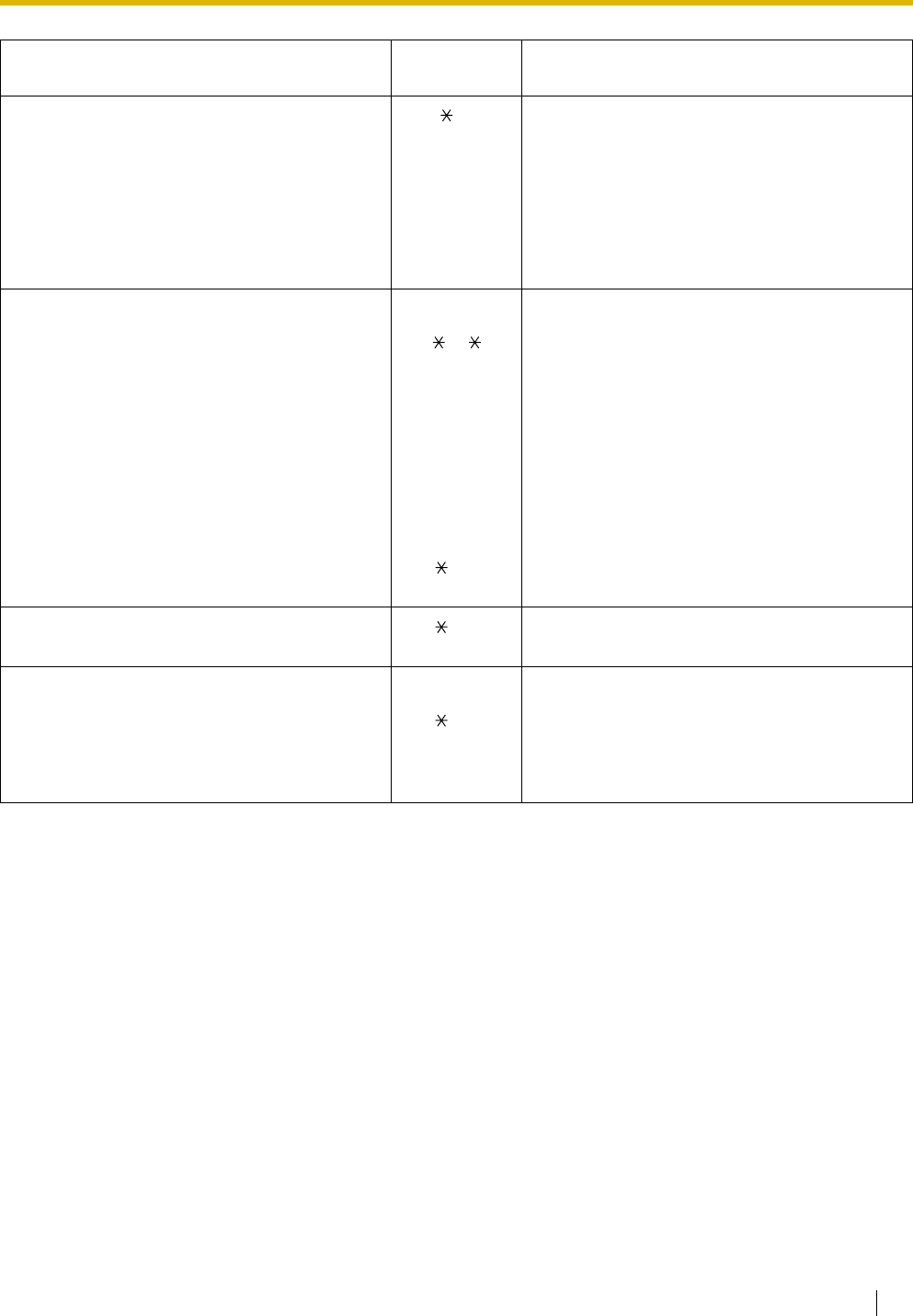
4.2 Feature Number Table
User Manual 161
*1 2.1.5 Outgoing Messages (OGM) 36
()
– To record 1 + OGM floating extension no.
– To play back 2 + OGM floating extension no.
– To record from an external BGM (MOH)
port
3 + BGM port no. (1 digit) + OGM floating
extension no.
– To clear 0 + OGM floating extension no.
2.1.6 Hospitality Features
*4 Setting a Timed Reminder to a Room
Extension (Remote Wake-up Call)
76
()
– To set 12H: 1 + extension no. + hour/minute + 0 (AM)/
1 (PM) + 0 (once)/1 (daily)
24H: 1 + extension no. + hour/minute + 0
(once)/1 (daily)
– To cancel 0 + extension no.
– To confirm 2 + extension no.
Recording room information using a room
extension
761
()
message no. (+ parameter) + #
*1 2.1.7 Network Direct Station Selection
(NDSS) Monitor Release
784
()
another PBX extension no. + #
3.1.1 Personal Programming
Extension PIN (Personal Identification Number) 799
()
– To set 1 + extension PIN + # + same extension PIN + #
– To cancel 0 + stored extension PIN
*1
*2
*3
*4
: Manager only
: Manager and preprogrammed extension user only
: Supervisor only
: Hotel operator only
Feature (While dial tone is heard) Default
(New) Additional digits
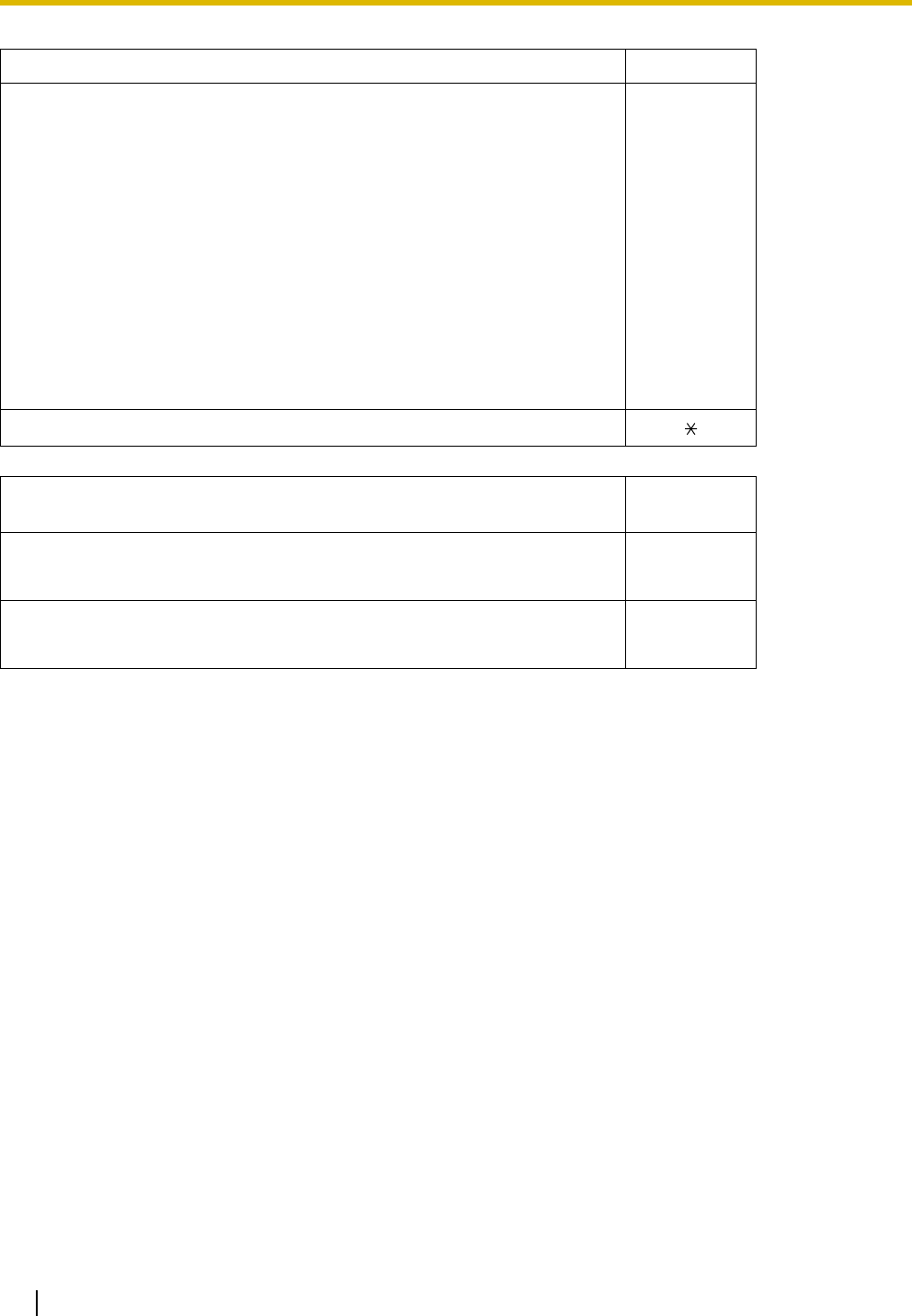
4.2 Feature Number Table
162 User Manual
Feature (While busy, DND or call tone is heard) Default
1.2.4 When the Dialed Line is Busy or There is No Answer
Call Waiting 1
DND Override
Executive Busy Override 3
Message Waiting 4
Call Monitor 5
Automatic Callback Busy 6
1.2.5 Alternate Calling—Ring/Voice
Feature (While dialing or talking) Fixed
Number
1.4.5 Multiple Party Conversation
Conference 3
1.9.1 Doorphone/Door Opener
From any extension while talking to the doorphone 5
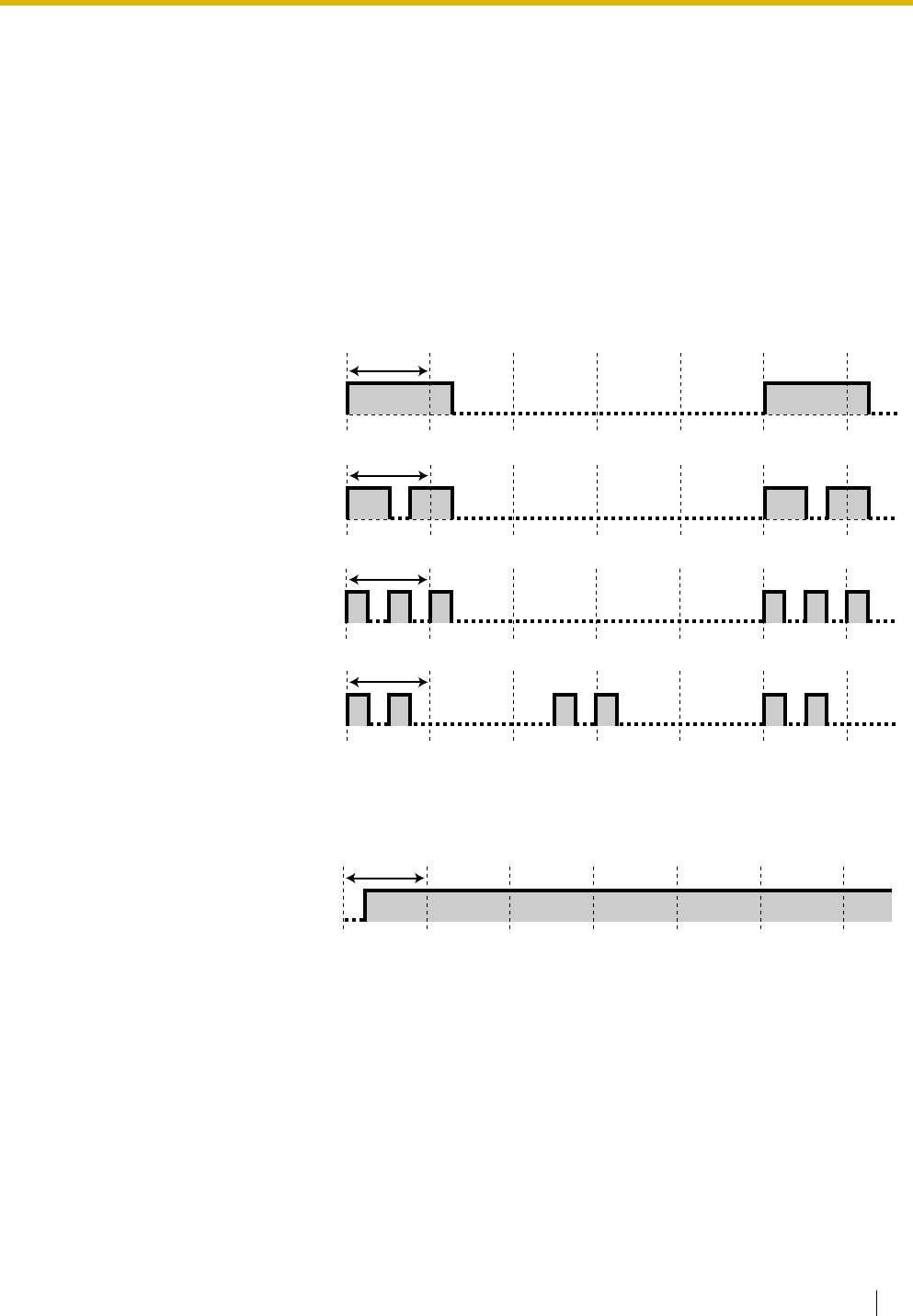
4.3 Tone
User Manual 163
4.3 Tone
4.3.1 Tone
While on-hook
When going off-hook
Ring Tones
The following tones are
programmable allowing
recognition of call type (Outside,
Intercom or Doorphone).
Tone 1
Tone 2
Tone 3
Tone 4
Dial Tones
Tone 1
Normal
1 s
1 s
1 s
1 s
1 s
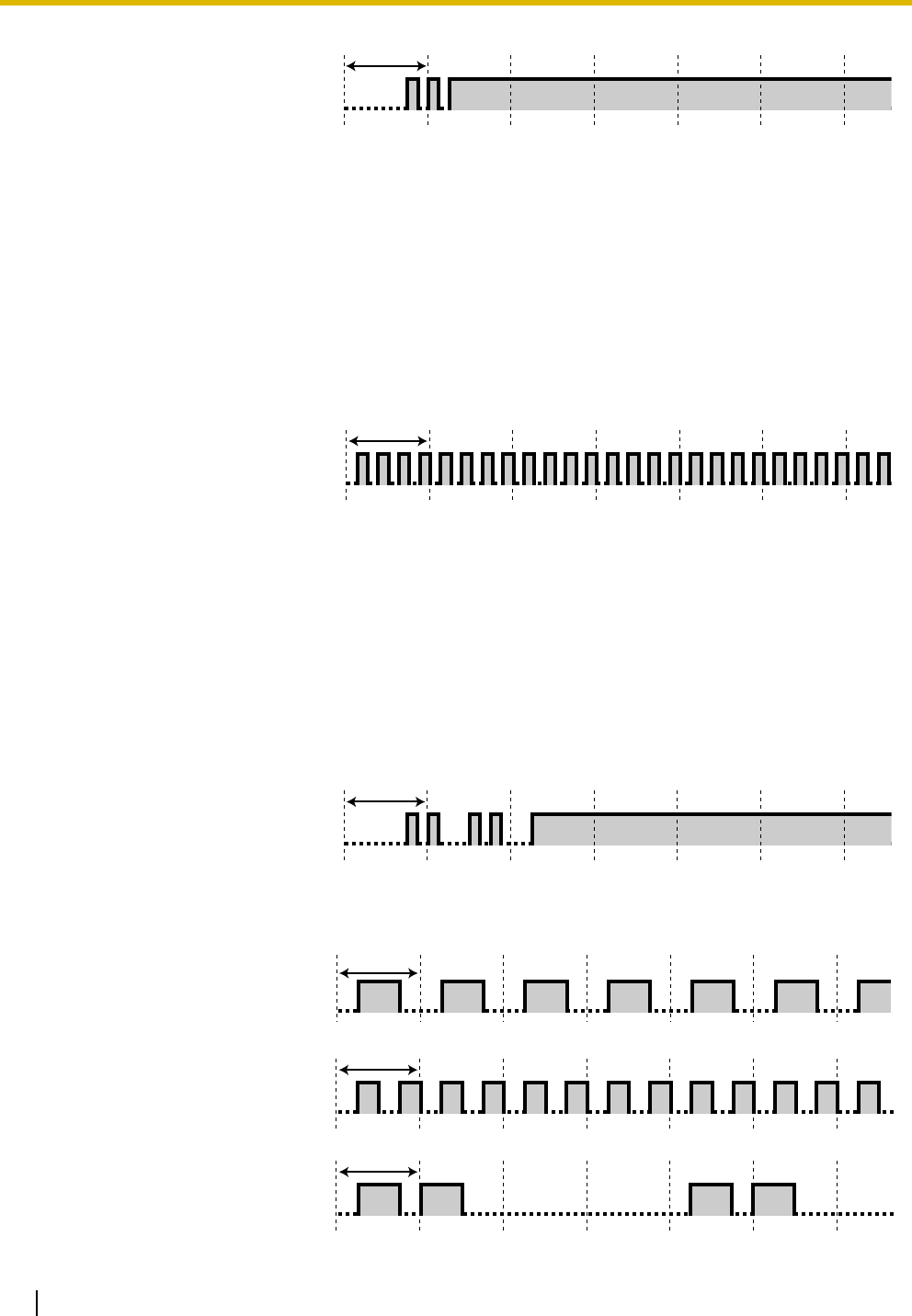
4.3 Tone
164 User Manual
When you make calls
Tone 2
Any one of the following features is
set:
•Absent Message
•Background Music
•Call Forwarding
•Call Pickup Deny
•Call Waiting
•Do Not Disturb
•Extension Lock
•Executive Busy Override
Deny
•Hot Line
•Timed Reminder
Tone 3
•After pressing
TRANSFER or Recall/
hookswitch to hold a call
temporarily (e.g., Call
Splitting)
•While a called PS is
being searched
•When Account Code
Entry is performed
•When answering a
Timed Reminder call with
no message
•When answering an
external sensor call
Tone 4
Message waiting indication was
received.
Busy Tone
Reorder Tone
The CO line you tried to seize is
not assigned or denied.
Ringback Tone 1
Normal ringback tone
1 s
1 s
1 s
1 s
1 s
1 s
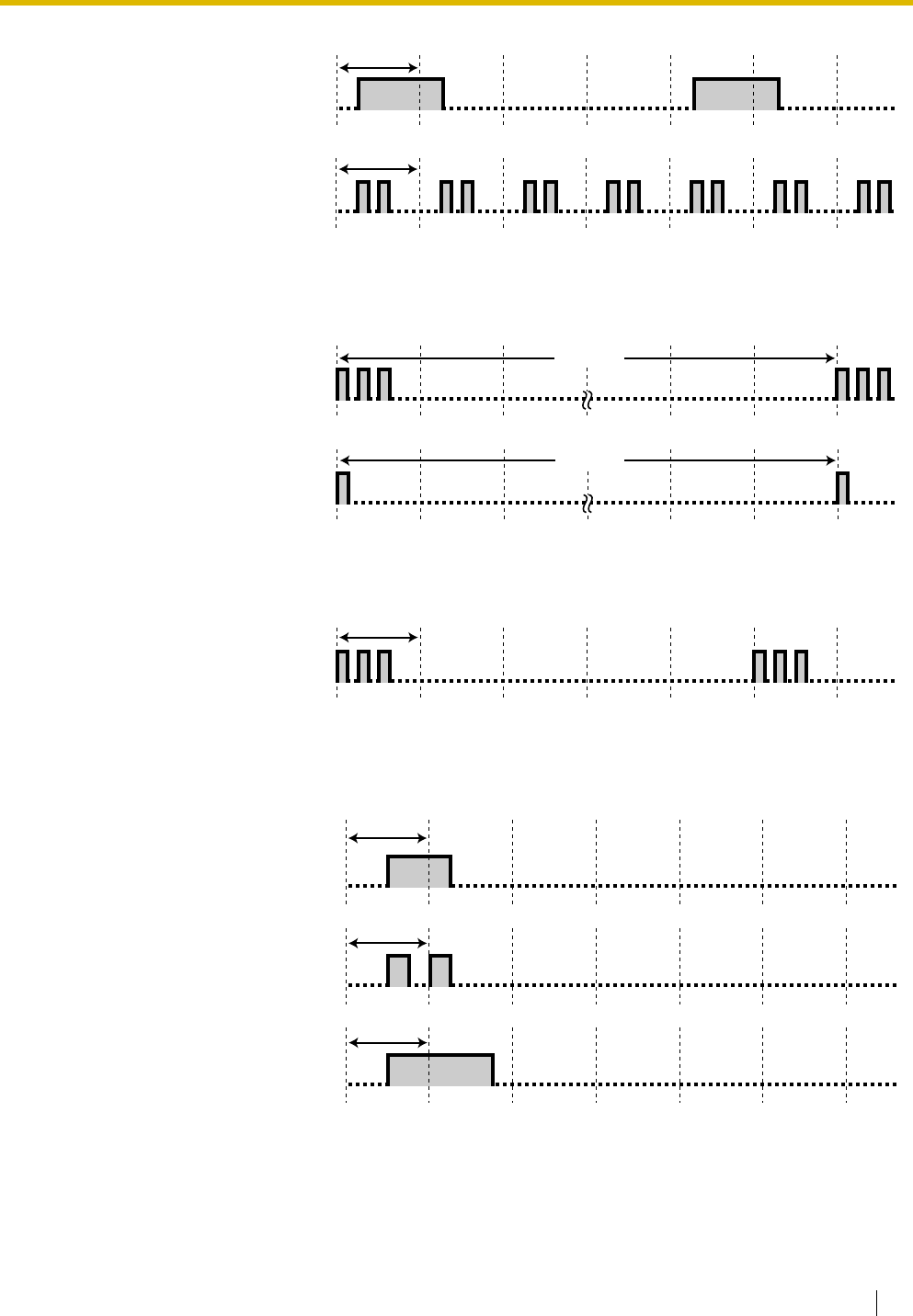
4.3 Tone
User Manual 165
While off-hook
When talking to an outside party
When setting the features or programming
Ringback Tone 2
Special ringback tone for DISA
call
Do Not Disturb (DND) Tone
The dialed extension is refusing
incoming calls.
Indication Tones
Tone 1
Call waiting tone
Tone 2
A call is on hold longer than the
specified time.
Warning Tone
This tone is sent 15, 10 and 5
seconds before the specified time
for disconnection.
Confirmation Tones
Tone 1
The feature setting was set
successfully.
Tone 2
Before receiving a page through
an external speaker
Tone 3
Before the following features
activate:
•Retrieving a held call
•Picking up another call
•Paging/Answering a
paging announcement
•Answering the call
through a speaker
1 s
1 s
15 s
15 s
1 s
1 s
1 s
1 s
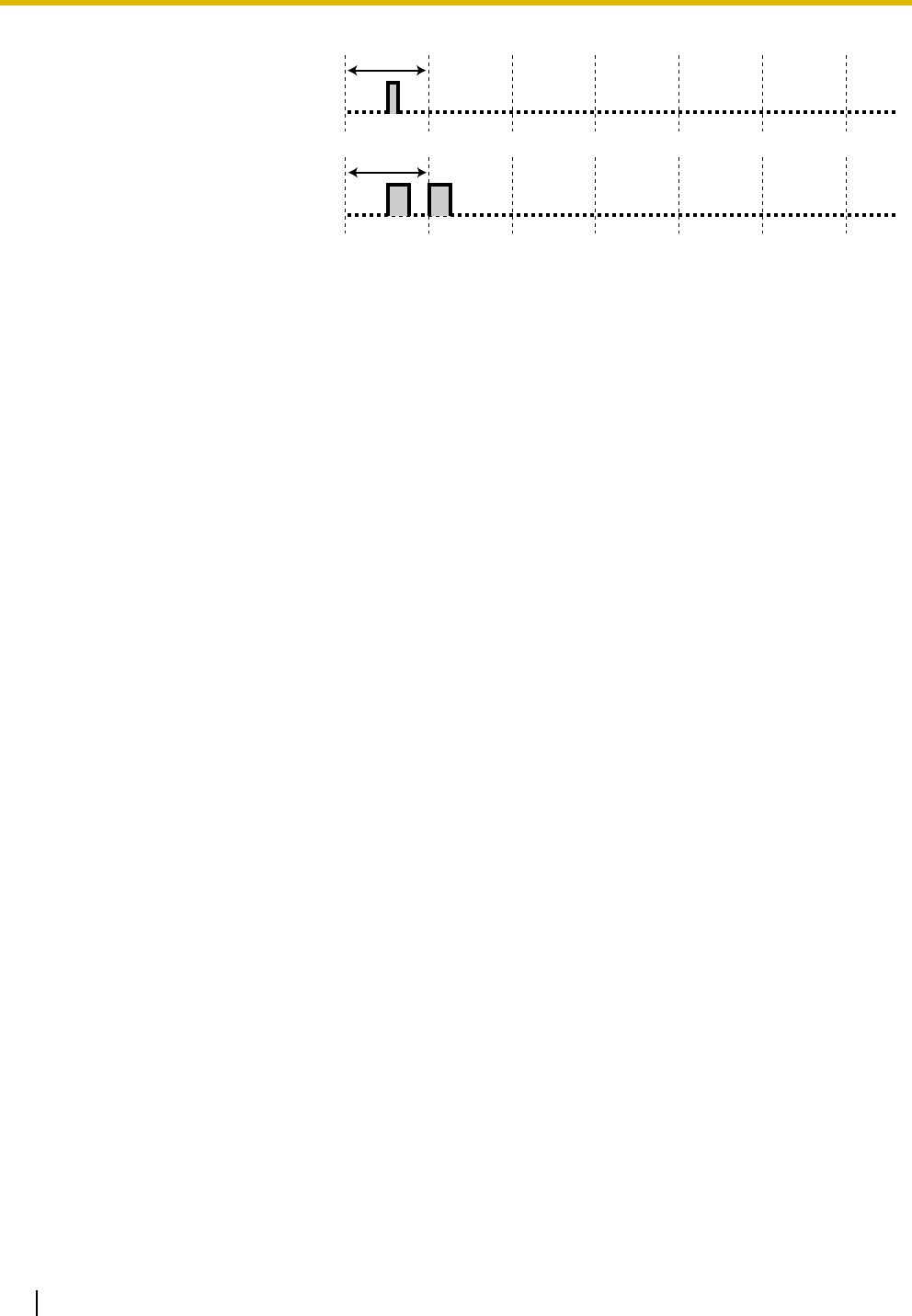
4.3 Tone
166 User Manual
Tone 4
Establishing or leaving a
conference
Tone 5
A call has been put on hold.
1 s
1 s
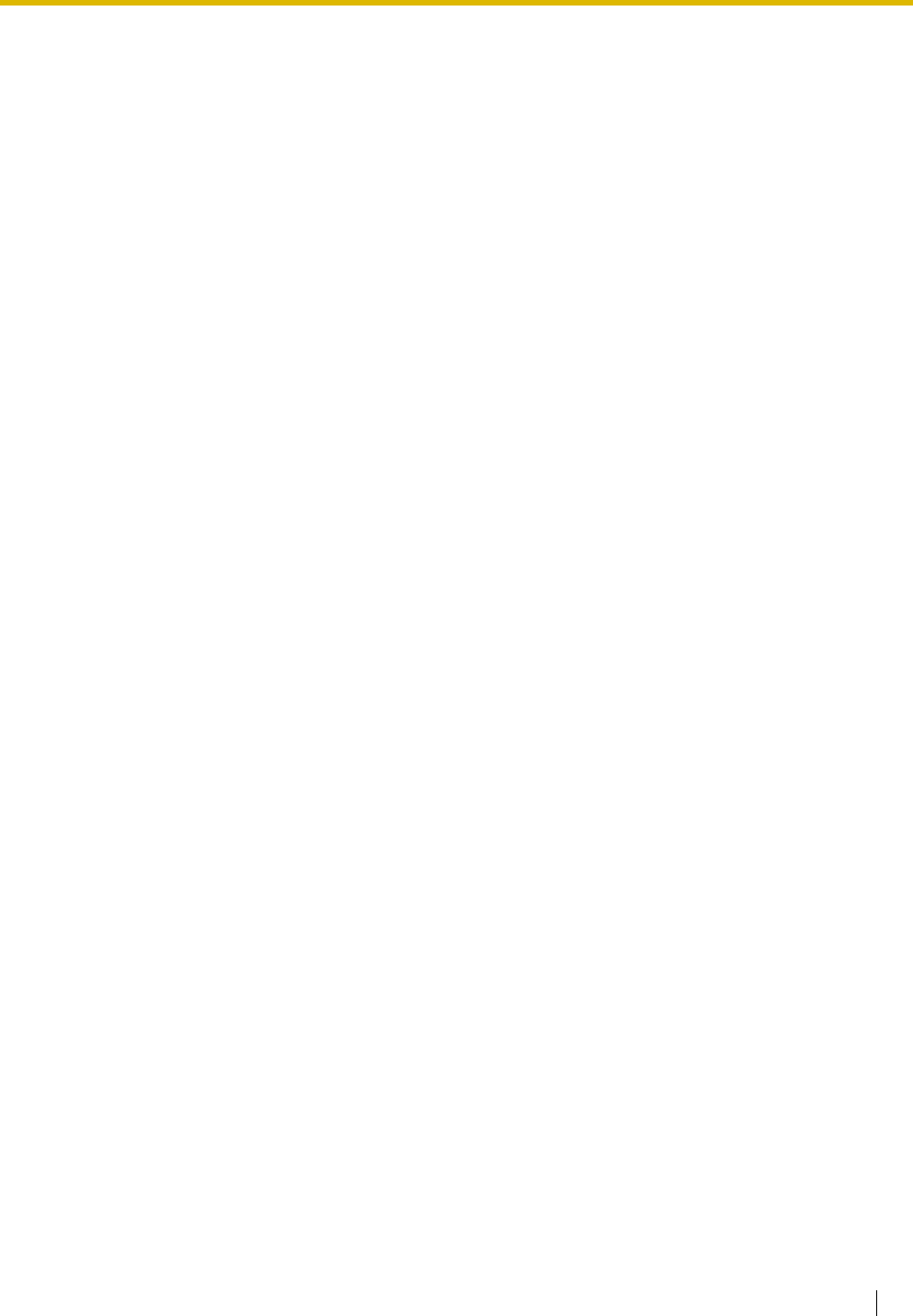
4.4 Revision History
User Manual 167
4.4 Revision History
4.4.1 Version 1.1
Changed Contents
•1.1.1 Before Operating the Telephones
When You Use a Panasonic Proprietary Telephone
–FLASH/RECALL
•1.2.4 When the Dialed Line is Busy or There is No Answer
Message Waiting
–To clear message waiting indications left on your extension
•1.11.1 Call Log
Incoming Call Log
Outgoing Call Log
•1.11.2 Directories
Calling with the Directory
Storing Names and Numbers
Entering Characters
4.4.2 Version 2.0
New Contents
•1.1.1 Before Operating the Telephones
When You Use a Panasonic Proprietary Telephone
–Network Direct Station Selection (NDSS)
–CTI
–Check-in
–Check-out
•1.2.1 Basic Calling
TIE Line Access
–To call with one touch
•1.9.2 External Relay
•1.9.3 External Sensor
•2.1.6 Hospitality Features
•2.1.7 Network Direct Station Selection (NDSS) Monitor Release
Changed Contents
•1.2.2 Easy Dialing
Personal Speed Dialing
–To store a phone number
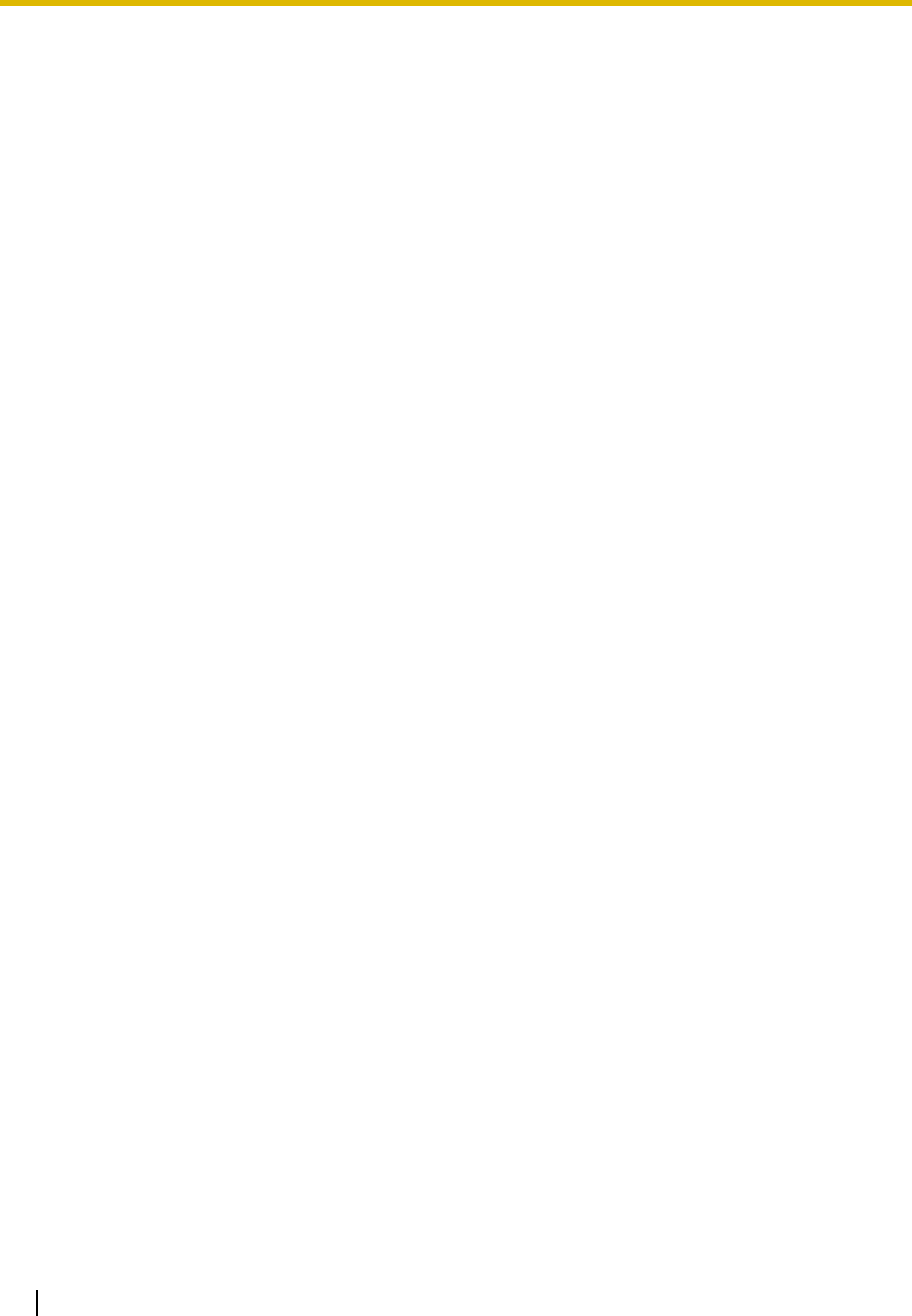
4.4 Revision History
168 User Manual
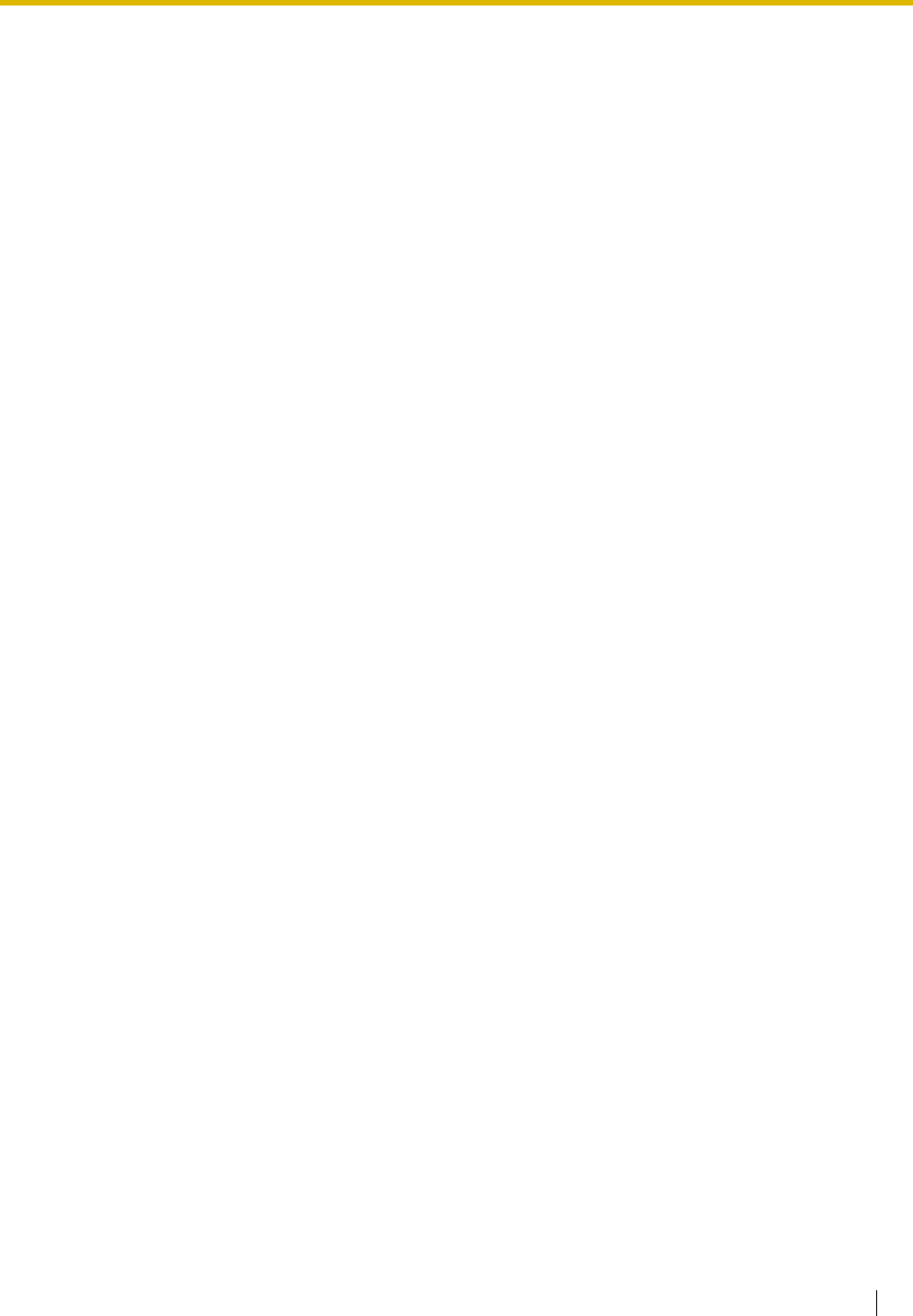
User Manual 169
Index
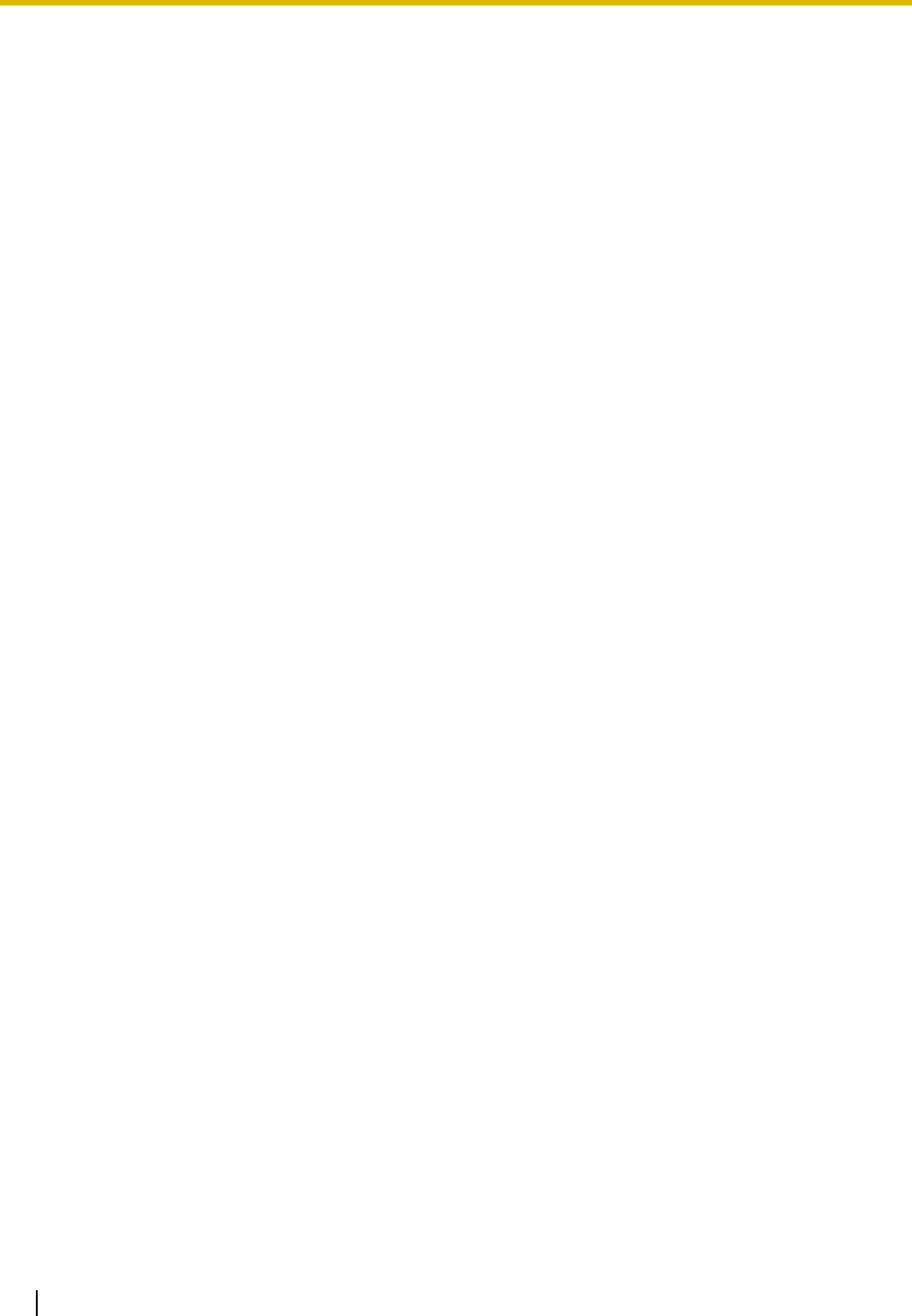
Index
170 User Manual
A
Absence Settings
70
Absent Message
73
,
131
,
158
Account
19
,
138
Account Code Entry
27
,
155
Alternate Calling—Ring/Voice
38
,
162
Alternate Receiving—Ring/Voice
130
Answer
18
,
19
,
47
,
138
ANSWER/RELEASE Button
47
Answering Call Waiting from the Telephone Company
59
Answering Call Waiting in the PBX
56
Answering Calls
44
Answering/Denying a Paging Announcement
77
Appendix
151
AUTO ANS (Auto Answer)/MUTE
17
AUTO DIAL/STORE
17
Automatic Call Hold
53
Automatic Callback Busy
31
,
162
Automatic Callback Busy Cancel
32
,
156
Automatic Line Access
24
,
155
B
Background Music (BGM)
83
,
132
,
159
Basic Calling
23
Before Operating the Telephones
14
Boss & Secretary feature
70
Busy Station Signaling (BSS) —> Call Waiting
33
Busy Tone
164
C
Call Center
87
Call Forwarding
70
Call Forwarding (FWD)
17
,
70
Call Forwarding (FWD)/Do Not Disturb (DND)—Both calls
19
,
137
Call Forwarding [FWD] for your Incoming Call Distribution Group
72
Call Forwarding to Voice Mail (Voice Mail Integration)
96
Call Hold
51
,
157
Call Hold Retrieve
52
,
157
Call Log
19
,
138
Call Log for ICD Group
19
,
138
Call Monitor
37
,
162
Call Park
19
,
53
,
138
,
157
Call Park (Automatic Park Zone)
19
,
53
,
138
,
157
Call Park Retrieve
54
Call Pickup
45
Call Pickup Deny
46
,
156
Call Splitting
55
Call Transfer
49
Call Waiting
33
,
56
,
81
,
158
,
162
Call Waiting from the Telephone Company
157
Call Waiting in the PBX
157
Call Waiting Selection
131
Call Waiting Tone Type Selection
131
Call Waiting/Off-hook Call Announcement (OHCA)/Whisper OHCA
81
Calling an Outside Party
24
Calling Another Extension
23
Calling Line Identification Presentation (CLIP)
82
,
129
,
159
Calling Line Identification Restriction (CLIR)
20
,
82
,
129
,
139
,
159
Calling through DISA
40
Calling without Restrictions
39
CANCEL
18
Changing the Settings and Extension Control
142
Changing the Settings of Other Extensions
114
Check-in
20
,
119
,
139
Check-out
20
,
120
,
139
Clearing Features
135
CO
17
CO Line Group Access
25
,
155
Conference
17
,
19
,
60
,
138
Confirmation Tones
165
Connected Line Identification Restriction (COLR)
20
,
139
Connection Example
22
Control Features
114
CTI
20
,
139
Customized Buttons
18
Customizing the Buttons
137
Customizing Your Phone & System
125
D
Data Line Security
84
,
159
Date & Time [000]
146
Dial Tone Transfer
116
Dial Tones
163
Direct Inward System Access (DISA)
40
Direct Station Selection (DSS)
19
,
137
Directories
107
Directory and Call Log Lock
133
Display
15
Display Backlight Selection
129
Display Language Selection
128
Display Proprietary Telephone
103
Display Switching Mode
129
DND Override
37
,
162
Do Not Disturb (DND)
17
,
79
Do Not Disturb (DND) Tone
165
Door Open
94
,
160
Doorphone Call
93
,
160
Doorphone/Door Opener
93
During a Conversation
49
E
Easy Dialing
27
Electronic Station Lockout —> Extension Lock
75
,
133
,
158
ENTER
18
Entering Characters
109
Examples
15
Exclusive Call Hold
51
Executive Busy Override
35
,
162
Executive Busy Override Deny
83
,
132
,
159
Extension Control
114
Extension Feature Clear
86
,
159
Extension Lock
75
,
133
,
158
Extension Name [004]
149
Extension Number [003]
148
Extension PIN (Personal Identification Number)
126
,
133
,
161
Extension Settings
78
External Background Music (BGM)
116
,
160
External Feature Access (EFA)
19
,
95
,
138
,
160
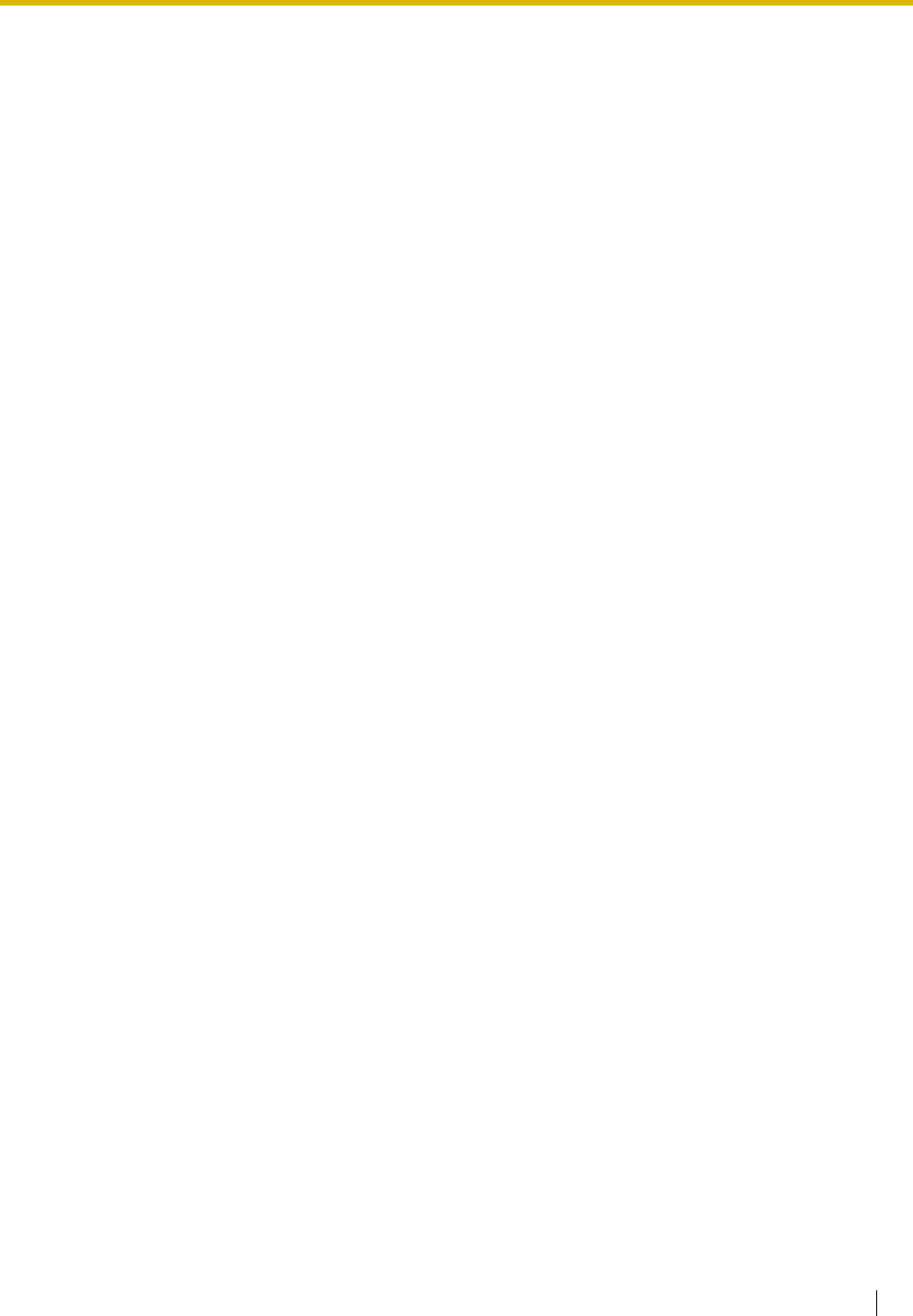
Index
User Manual 171
External Relay
94
External Sensor
95
F
Feature Highlights
2
Feature Number Table
155
Feature Numbers
14
Fixed Buttons
17
FLASH/RECALL
17
Forced Answerback Selection
130
FWD N/A Timer
132
FWD/DND Cycle Switch Mode
73
,
80
FWD/DND Setting Mode
73
,
80
FWD/DND—Intercom calls
19
,
137
FWD/DND—Outside calls
19
,
137
G
Group Directory Number (G-DN)
19
,
137
Group FWD—Both calls
19
,
138
Group FWD—Intercom calls
19
,
138
Group FWD—Outside calls
19
,
138
Group Paging
76
,
158
Group-CO (G-CO)
18
,
137
H
Handset/Headset Selection —> Headset Operation
68
,
132
Hands-free Answerback
45
Hands-free operation
68
Headset
20
,
68
,
139
Headset Operation
68
,
132
HOLD
17
Hospitality Features
118
Host PBX
95
Hot Line
29
,
155
How to Follow the Steps
21
Hurry-up
19
,
138
Hurry-up Transfer —> Manual Queue Redirection
92
I
Icon Descriptions
16
,
144
Incoming Call Distribution Group Monitor
89
,
90
,
159
Incoming Call Log
103
Indication Tones
165
INTERCOM
17
Intercom Call
23
J
Jog Dial
18
K
Key Pad Tone Set
132
L
Last Number Redial
31
,
155
LCS Mode Set (After Answering)
131
Leaving Three-party Conference
65
Live Call Screening (LCS)
20
,
97
,
139
Live Call Screening Mode Set
131
Log-in/Log-out
19
,
87
,
138
,
159
Log-in/Log-out for all groups
19
,
138
Log-in/Log-out of a specified group
19
,
138
Log-in/Log-out, Wrap-up
87
Loop-CO (L-CO)
18
,
137
M
Making Calls
23
Manager Operation
113
Manager Password
141
Manager Programming
141
,
142
Manual Queue Redirection
92
Message
17
,
19
,
137
Message for another extension
19
,
137
Message Waiting
33
,
156
,
162
MODE
18
MONITOR
17
Monitoring and Changing the Log-in/Log-out Status of Extensions
91
Monitoring the Status of Waiting Calls
90
Multiple Party Conversation
60
Mute
67
N
Navigator Key
18
Network Direct Station Selection (NDSS)
20
,
139
Network Direct Station Selection (NDSS) Monitor Release
123
O
Off-Hook Call Announcement (OHCA)
81
Off-Hook Monitor
67
Off-hook Monitor
67
One-touch Dialing
19
,
28
,
137
One-touch Dialing Assignment Mode Selection
133
One-touch Transfer
50
One-touch Two-way Transfer
20
,
100
,
139
Operation
13
Operator Call
24
,
155
Outgoing Call Log
106
Outgoing Messages (OGM)
117
,
161
P
Paging
76
Paging and then Transferring a Call
76
Paging Deny
77
,
132
Paralleled Telephone
85
,
130
,
159
PAUSE
17
Personal Absent Message
131
Personal Programming
126
Personal Speed Dialing
28
,
155
Pickup Dialing —> Hot Line
29
,
155
Portable Station (PS) Registration
14
Predialing
25
Preferred Line Assignment—Incoming
130
Preferred Line Assignment—Outgoing
130
Privacy Release
66
PROGRAM
18
Programmable Feature (PF)
18
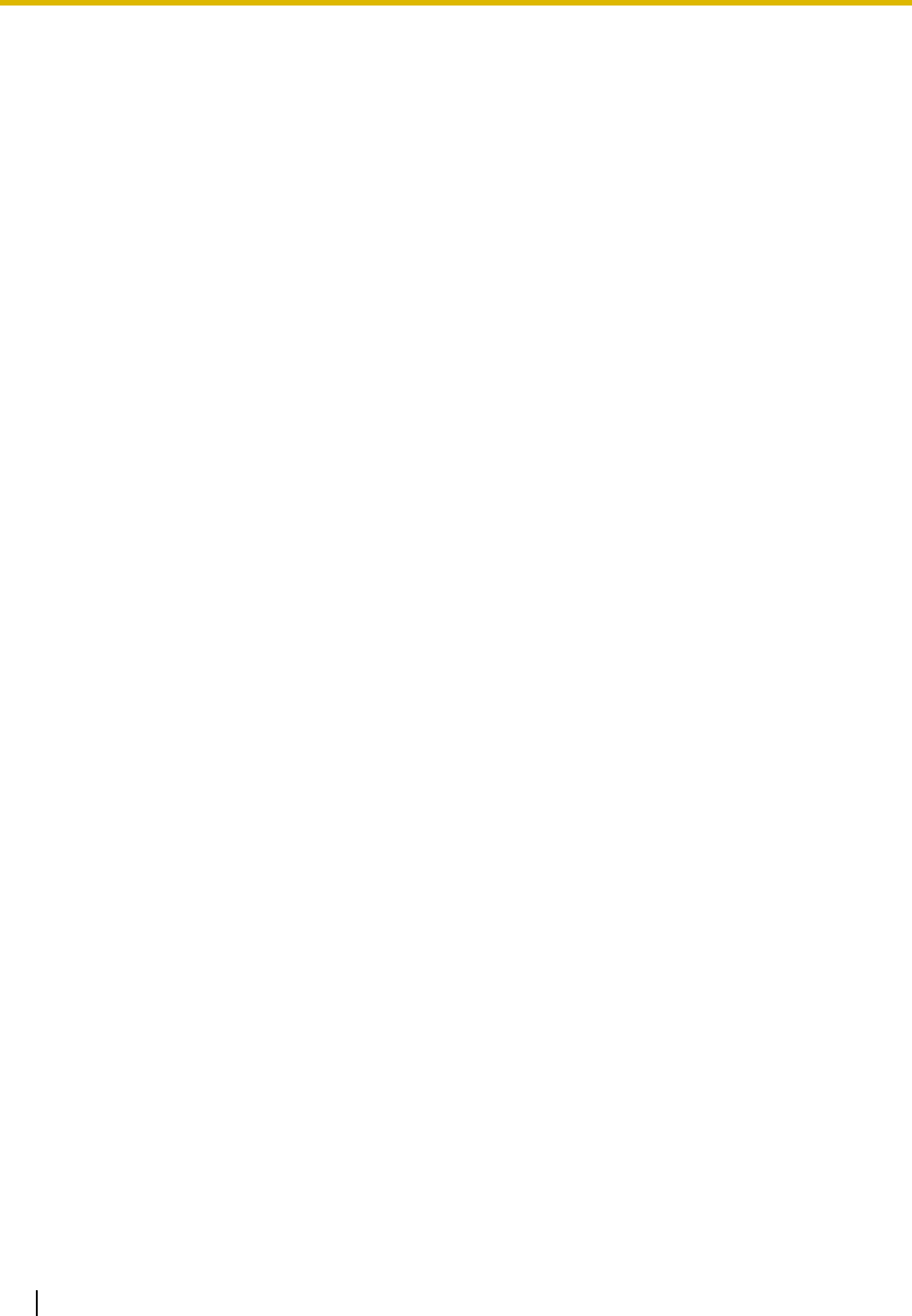
Index
172 User Manual
Programming Information
141
,
143
Q
Quick Dialing
30
R
Receiving Calls
44
Recording room information using a room extension
122
Redial
17
,
31
Release
18
,
20
,
47
,
138
Remote COS Access
39
,
156
Remote Extension Lock
114
,
160
Remote Setting
42
,
156
Remote Station Lock Control —> Remote Extension Lock
114
,
160
Reorder Tone
164
Required Telephone
141
,
143
Restrictions
15
Revision History
167
Ring Tones
163
S
SELECT
18
Setting a Timed Reminder to a Room Extension (Remote Wake-up Call)
121
Setting Features
128
Settings on the Programming Mode
127
SHIFT
18
Single-CO (S-CO)
19
,
137
Soft Buttons
17
SP-PHONE
17
Station Program Clear —> Extension Feature Clear
86
,
159
Station Speed Dialing —> Personal Speed Dialing
28
,
155
Storing Names and Numbers
108
System Alarm
19
,
138
System Feature Access
111
System Password
143
System Programming
143
,
146
System Speed Dialing
29
,
155
System Speed Dialing Name [002]
148
System Speed Dialing Number [001]
147
T
Terminate
19
,
138
TIE Line Access
26
,
155
Time Service
84
Time Service (Day/Night/Lunch/Break)
19
,
84
,
114
,
138
,
160
Time Service Mode Control
114
Time Service Switching Mode (Automatic/Manual)
20
,
115
,
139
Timed Reminder
78
,
158
To answer a sensor call
95
To cancel
121
To check in
119
To check out
120
To confirm
121
To record
122
To set
121
To store the caller's information in personal speed dialing
106
To switch on the relay
94
Toll Restriction
20
,
139
Tone
15
,
163
Tone 1
165
Tone 2
165
TRANSFER
17
Transferring to an Extension on the PBX
49
Transferring to an Outside Party Using the PBX Service
50
Troubleshooting
152
Trunk Answer From Any Station (TAFAS)
46
,
157
Two-way Record
20
,
100
,
139
Two-way Transfer
20
,
100
,
139
U
Unattended Conference
64
User-supplied Equipment
93
Using a Navigator Key/Jog Dial/Volume Key
15
V
Verified Code Entry
39
,
156
Version 1.1
167
Version 2.0
167
VOICE CALL/MUTE
17
Voice Mail Integration
96
,
160
Voice Mail Transfer
20
,
96
,
139
Voice Processing System
96
Volume Key
18
W
Walking COS
39
Walking Extension
102
,
160
Walking Station —> Walking Extension
102
,
160
Warning Tone
165
What Kind of Telephone Can Be Used?
14
When the Dialed Line is Busy or There is No Answer
31
When You Use a Panasonic Proprietary Telephone
17
Whisper OHCA
81
Wireless XDP Parallel Mode
85
,
159
Wrap-up
19
,
87
,
138
Y
Your Extension Number
15
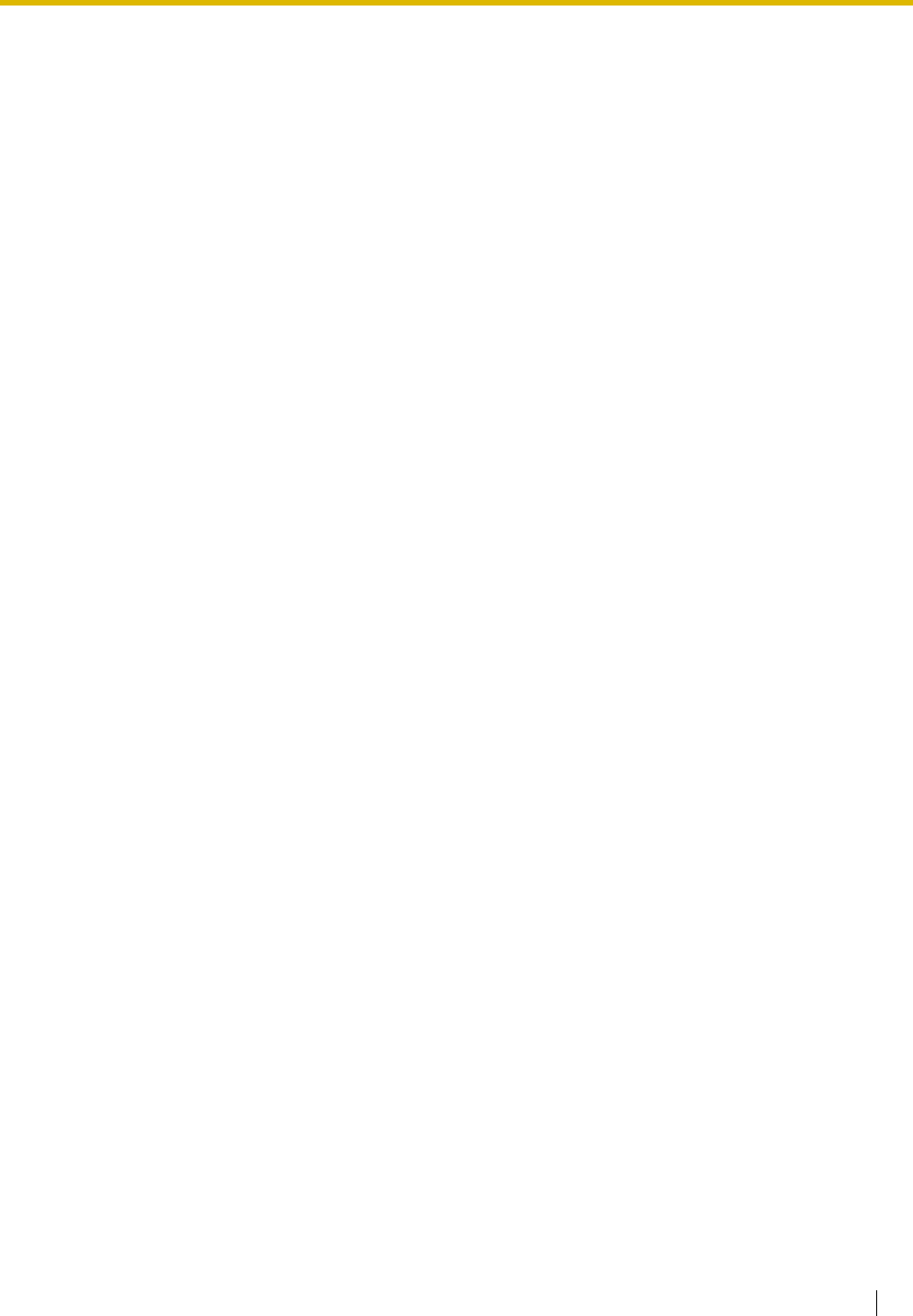
Index
User Manual 173
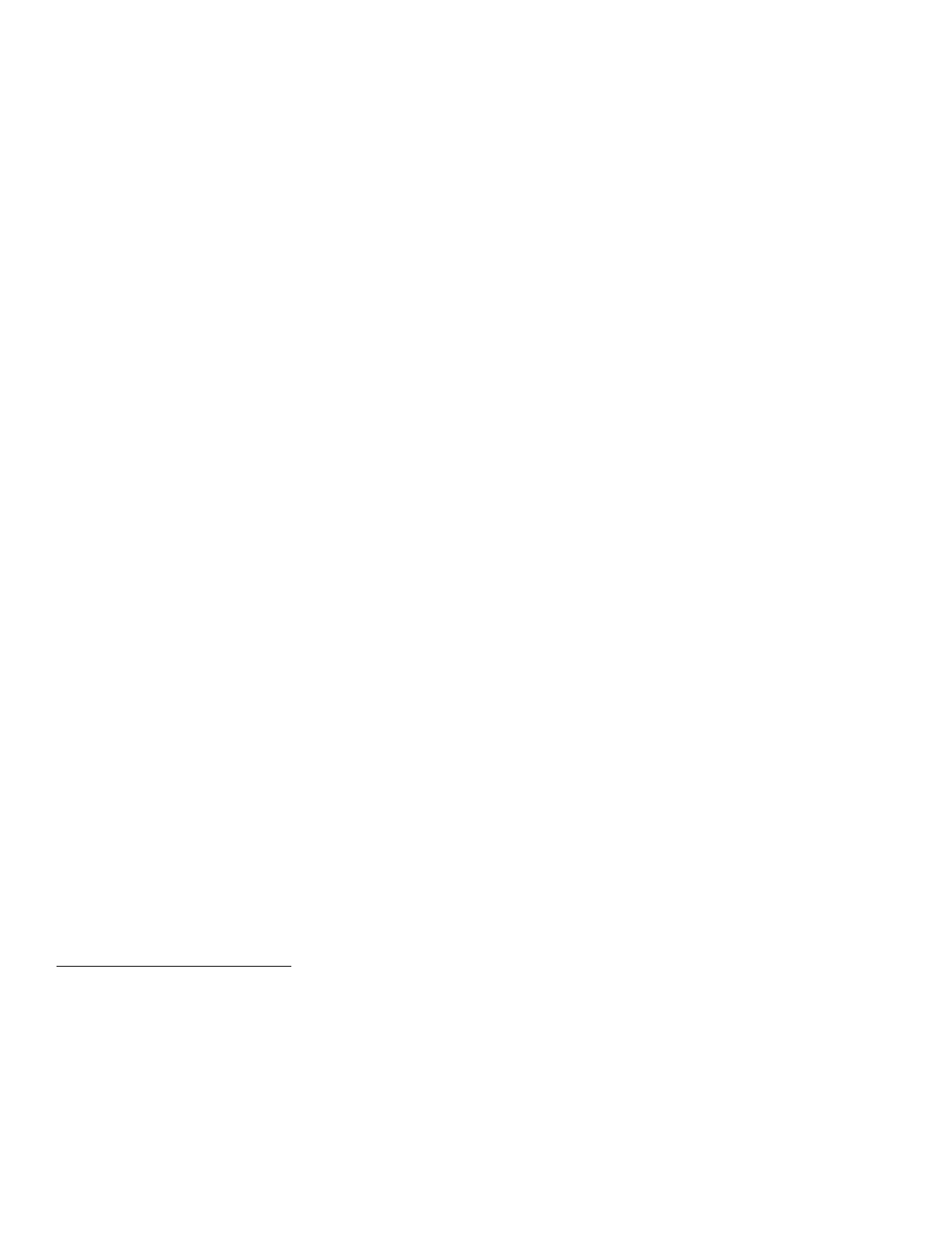
Panasonic Consumer Electronics Company
Division of Panasonic Corporation of North America
One Panasonic Way
Secaucus, NJ 07094
Panasonic Puerto Rico, lnc.
Ave. 65 de Infantería, Km. 9.5
San Gabriel Industrial Park
Carolina, Puerto Rico 00985
http://www.panasonic.com/csd
Copyright:
This material is copyrighted by Panasonic Communications Co., Ltd., and may be reproduced for internal use
only. All other reproduction, in whole or in part, is prohibited without the written consent of Panasonic
Communications Co., Ltd.
© 2003 Panasonic Communications Co., Ltd. All Rights Reserved.
PSQX2231XA
KK0703EK2015