Parent Manual
User Manual:
Open the PDF directly: View PDF ![]() .
.
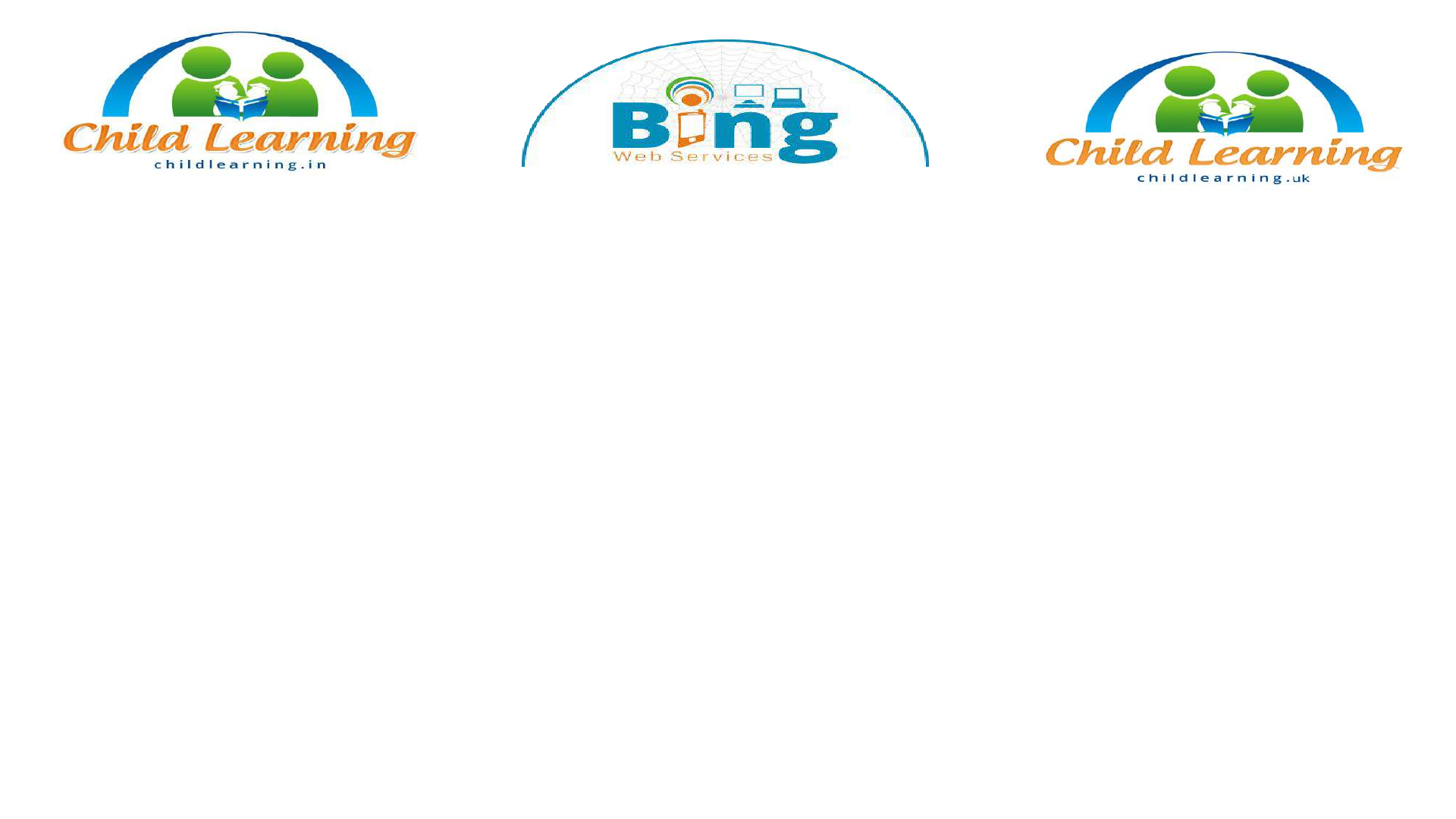
Child Learning Journey
(Play)School-Parents digital solution
User Guide v4.0
Parent
Date: 07.December.2017
CLJ Parent User Guide V4.0
Child Learning JourneyTM is a global product of Bing Web Services (UK).
Currently used by Child Learning (India) Pvt. Ltd and Child Learning (UK) Pvt. Ltd.
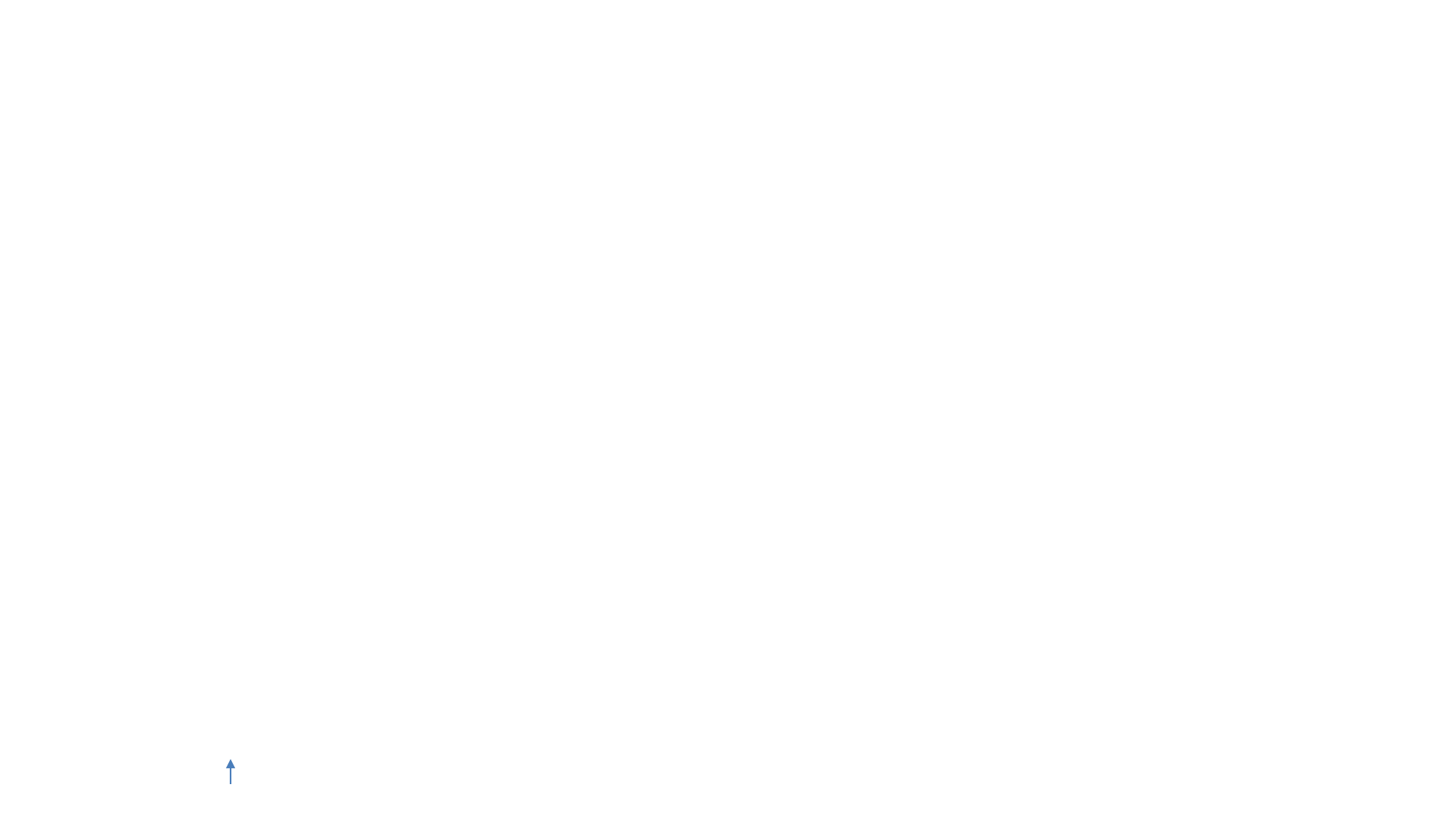
Child Learning Journey –An Overview
Child Learning JourneyTM (CLJ) is a digital product suite of web portal and mobile
applications for the early years education/care provider and parents of young children. CLJ
is Bing Web Services (UK) product and works globally. CLJ fills the communication gap
between parents of young children and Day Care, Nurseries, Pre-schools regarding the
child learning and development journey. We fill this communication gap by using the new
generation and user friendly digital channels and technologies such as web portal and
mobile applications. Secure online channels are being used between the education/care
provider and parents of young children from 5 months to 5 years to communicate on a
daily basis. CLJ will provide instant information sharing and follow up of that information.
Reputed UK company product. Established in England and Wales in 2009
CLJ Parent User Guide V4.0 5
Index
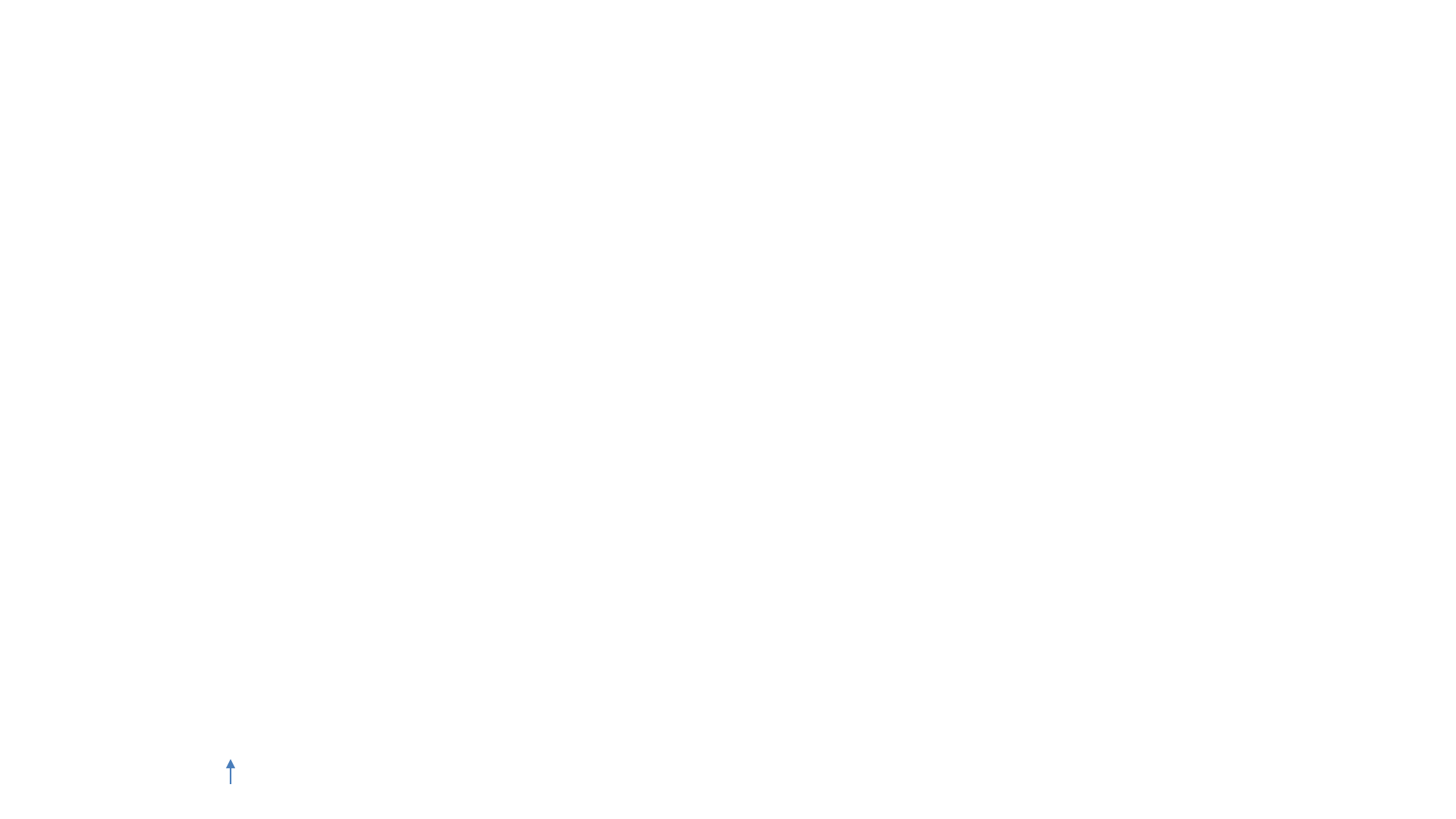
Key Features For Parents
•Global secure and synchronized web portal and mobile applications.
•See inside your child's school via mobile apps and web portal
•Get instant school updates via mobile notifications and emails
•Get photos/videos/audio of your child’s magical moments in school
•Report absentees, likes, dislikes, food allergies, important activities to teachers
•Know what your child is doing in the class
•Know how your child interacts in schools with others through videos
•Know whether your child has sleep, lunch, water, medication during the day
•See school daily dairies on your mobile and portal
•Connect with your child teachers or institute managers instantly
•See PDF, word documents to your child’s institute
•Know your child’s hidden talent – early!
•Proactively manage your child learning and development..
CLJ Parent User Guide V4.0 6
Index

Terms and Descriptions
cMessageTM - Magical moments of your child
cMessage can be any message, observation or a magical moment captured by the teacher
for a child. It could be a summary of child activities in words or picture taken doing some
memorable activity or amazing video or audio for a child. Parent can also send the
cMessage to teachers. They can also provide comments on each other cMessages like a
chat.
Daily Diary –How was your child's day today?
It is the digital form of the diary which is sent from teachers to parents on a daily basis.
CLJ Parent User Guide V4.0 7
Index

Parent Portal User Interface
Following pages will outline the Parent User Interface and key functions they can perform on the Web Portal
and CLJ Parent tablet app.
The portal can be accessed via the secure web URL
https://childlearning.in/login.php?loginas=parent
Please use your mobile number and password to login. Latest versions of these user guides can be found on
https://www.childlearning.in/training/manuals/
There is one mobile/tablet app for Parent, which can be downloaded from the Google Play Store*. URL:
https://play.google.com/store/apps/details?id=com.childlearning.parent
There is one mobile/tablet app for Parent, which can be downloaded from the Apple Play Store*. URL:
https://itunes.apple.com/us/app/child-learning-parent/id1319844093
CLJ Parent User Guide V4.0 8
Index
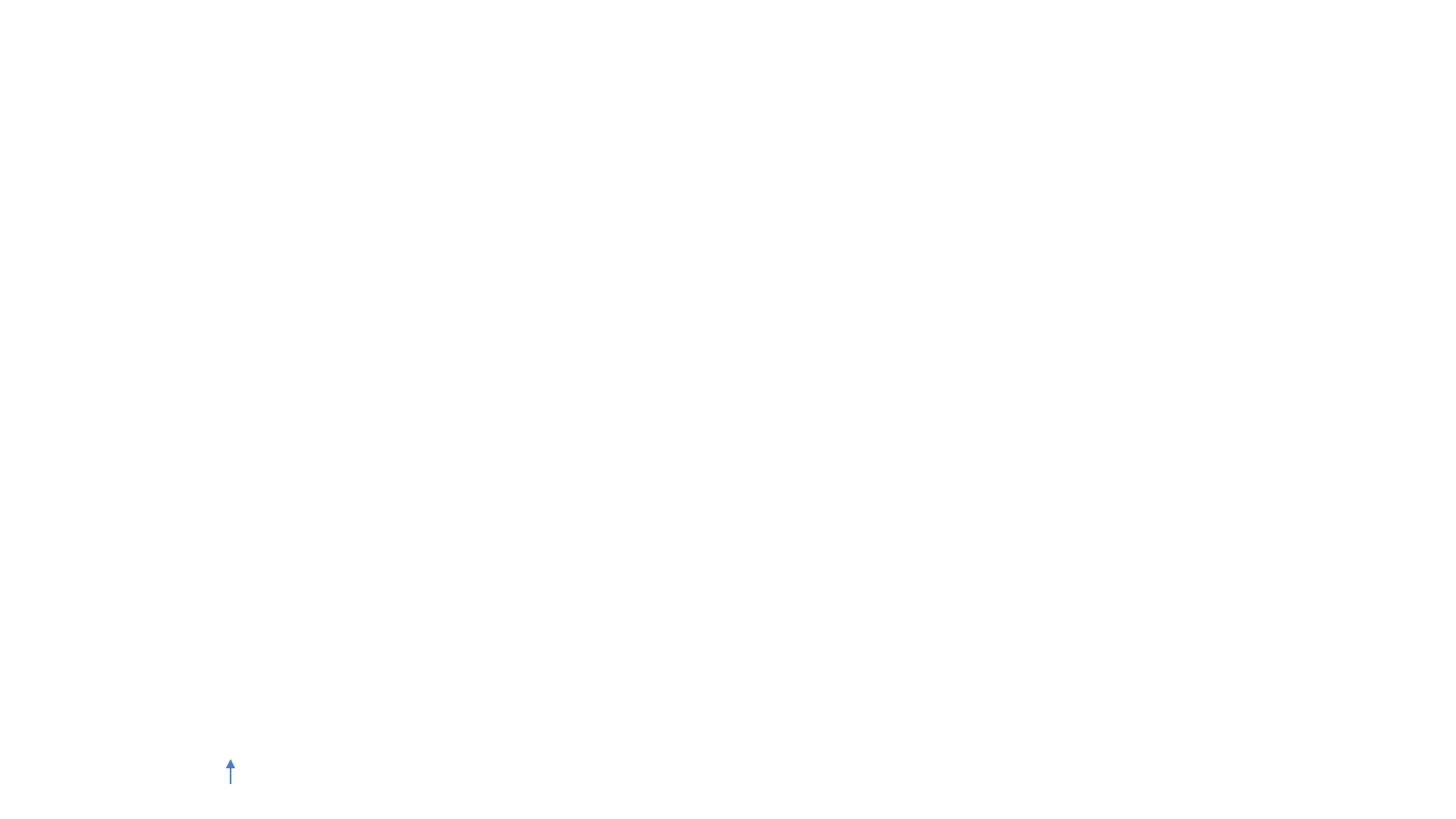
CLJ Parent User Guide V4.0
cMessage
•This section shows all the cMessages created by all the teachers and parents associated within the
institute for all the children of the parent.
•New cMessage can be created and existing cMessage can be viewed, edited and deleted from this
section.
•The section consists of six columns namely – ‘Child Name’, ‘Subject’, ‘Posted by’, ‘Status’, ‘Posted on’ and
‘Action’.
•Child Name : Name of the child.
•Subject : Title of cMessage and a few words of the cMessage, both separated by a ‘-’.
•Posted by : Shows the name of the person who sent the cMessage.
•Status : This shows whether the cMessage is approved by the Institute Admin or not. cMessage sent by
you are always approved.
•Posted on : Shows the date on which the cMessage was sent.
•Action : You can view, edit or delete cMessages through options given in this field.
20
Index
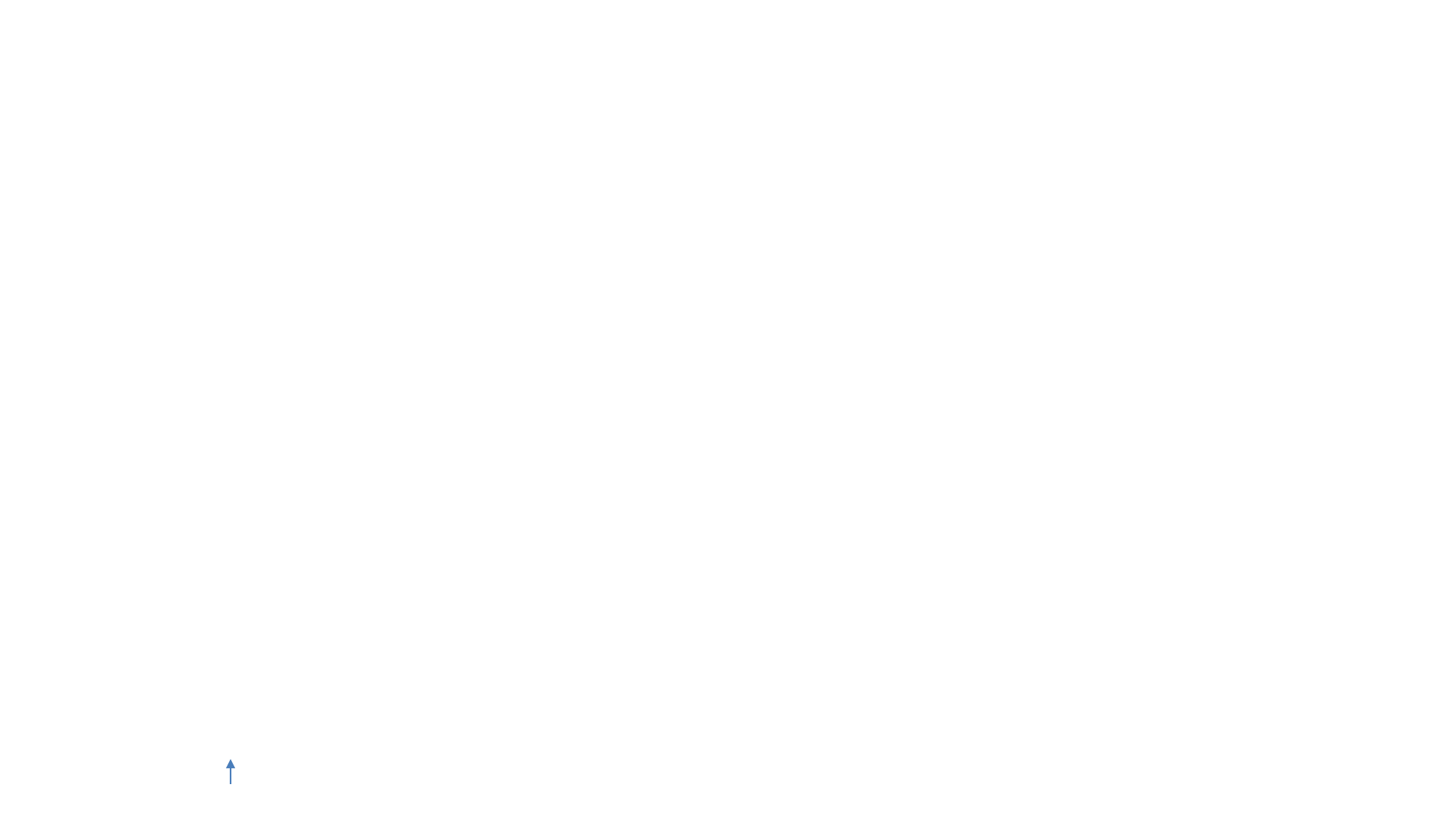
cMessage –Add cMessage
•You can add a new cMessage for any of the child/children associated
to you by clicking on the Add cMessages button under the cMessage
tab
•You can send a normal text message or add any photos or videos of
your child along with the text message
•Before sending the message to the teacher you can preview the
cMessage by clicking on the Preview button at the end of the form
•This message will be sent to both the teacher and principal (admin) of
the school as soon as you click on the Send button
CLJ Parent User Guide V4.0 25
Index
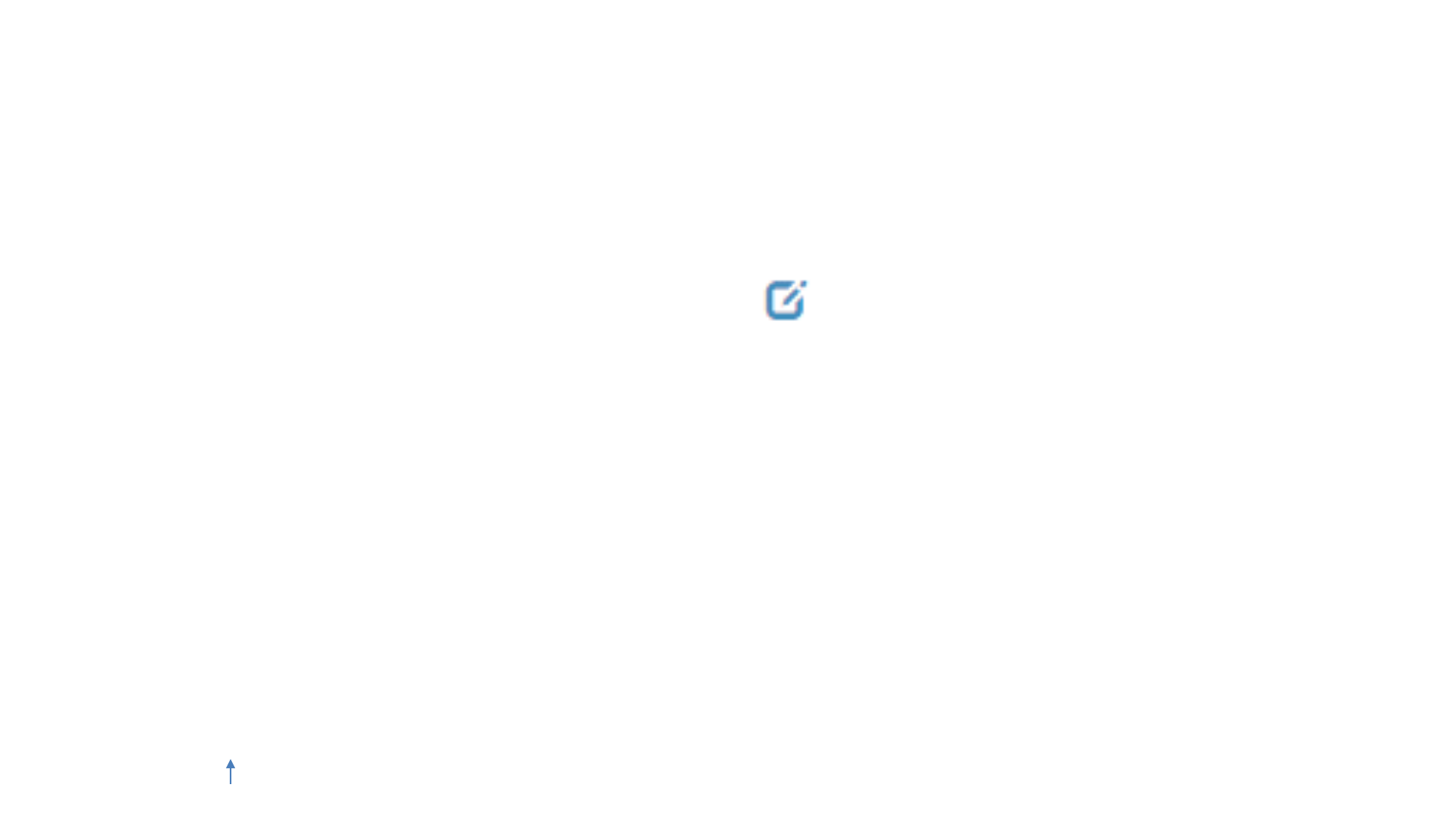
cMessage –Edit cMessage
•You can edit any existing cMessage sent by You previously by clicking
on the button under the Action column on the cMessage page
•Once you have made the changes which you want in the cMessage
you can click on the Update button to apply the changes
CLJ Parent User Guide V4.0 30
Index
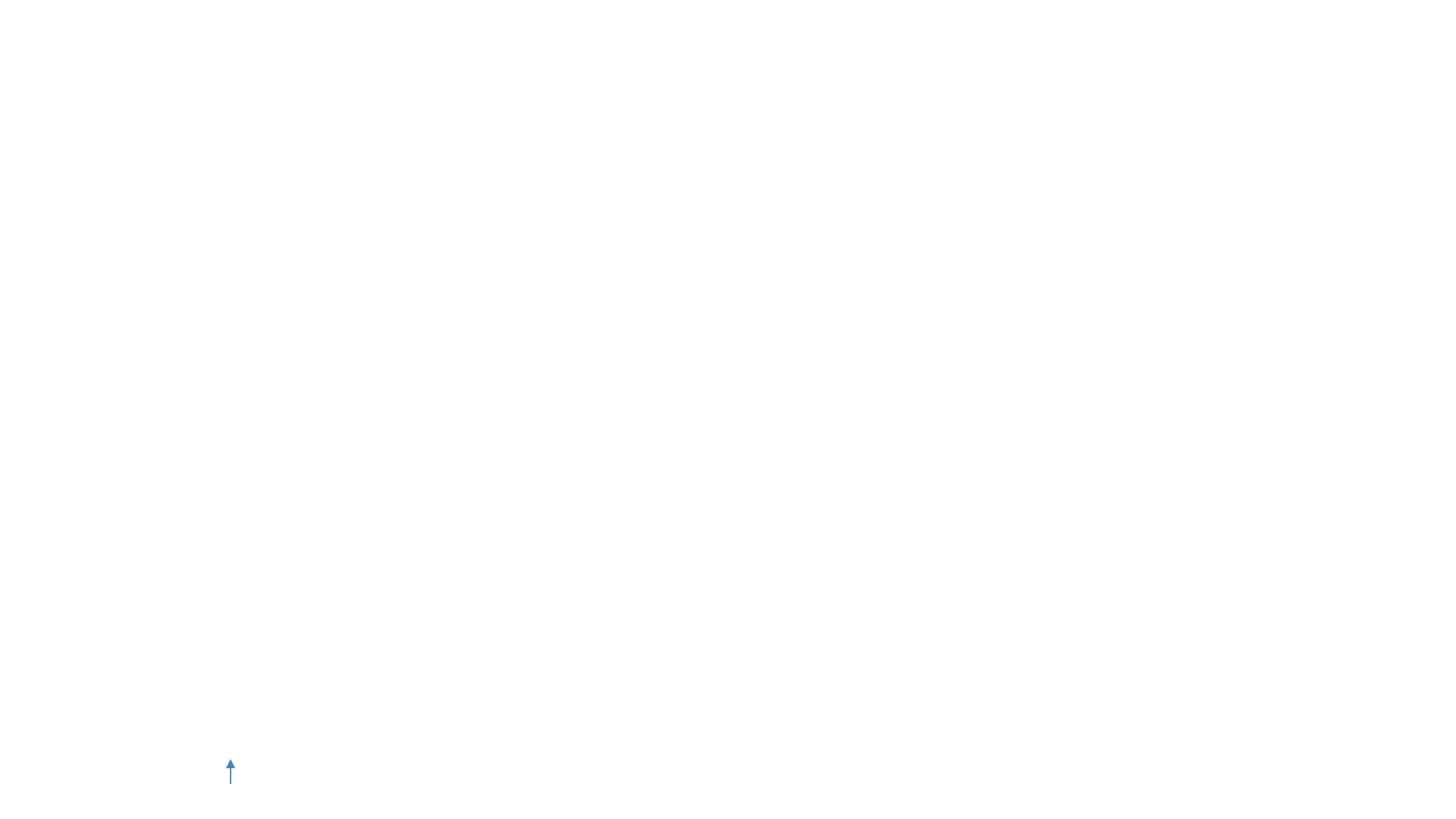
•You can easily review your child’s daily activities by clicking on the Daily Diary
tab
•You can select the child for which you want to see the diary
•After selecting the child you will be shown a calendar and all the daily diaries
sent by the teacher on a given date will be shown
•You can click on any of them to view the details of the Daily Diary
CLJ Parent User Guide V4.0
Daily Diary
36
Index
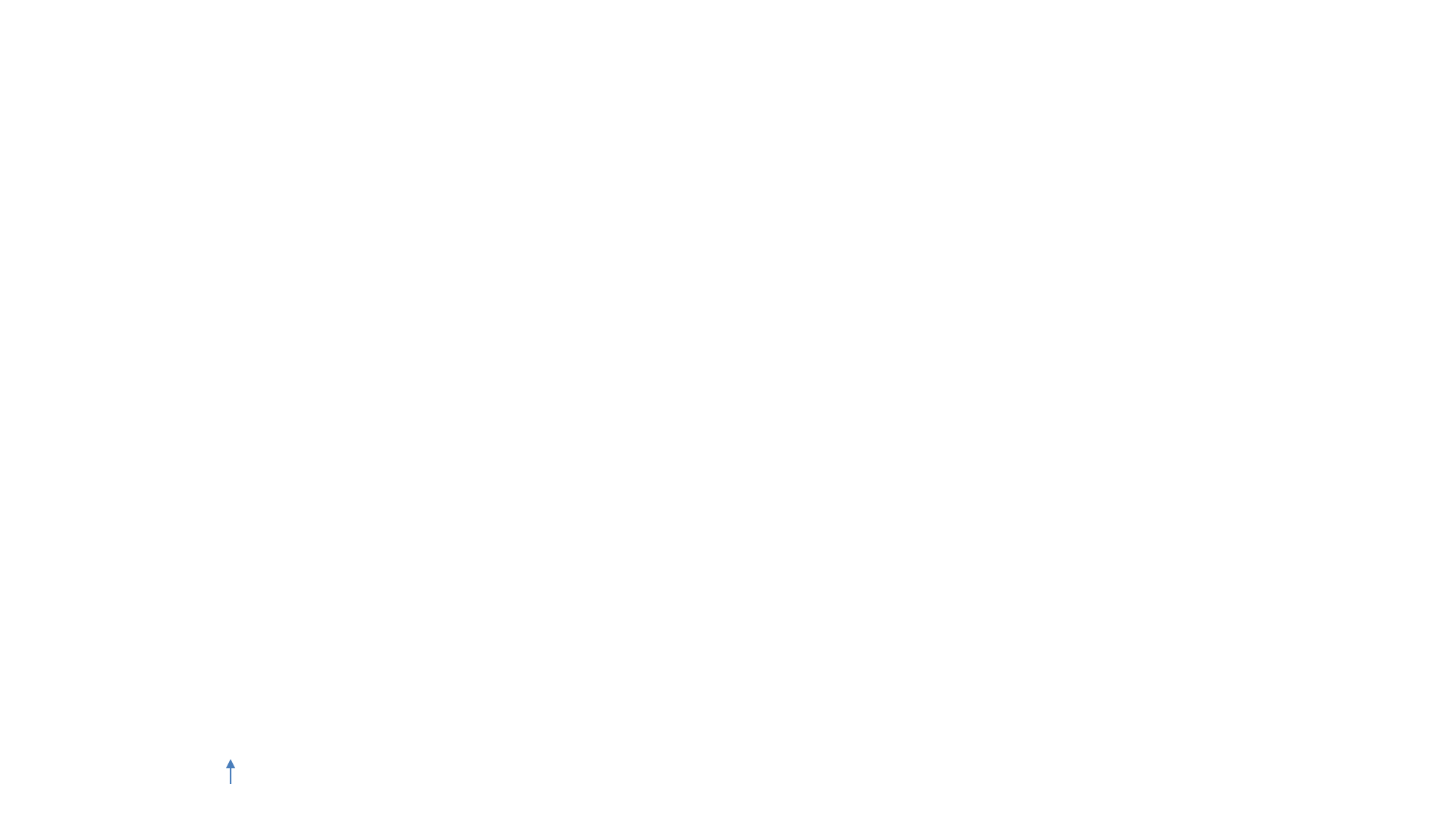
Child Life Journey
•This feature allows you to view your child’s journey so far in school
•You can select the time period from which you want to view your child’s
journey
•We are still working upon how to view your Child’s Journey in a more
spectacular and memorable manner but will surprise you soon with
something awesome
CLJ Parent User Guide V4.0 38
Index
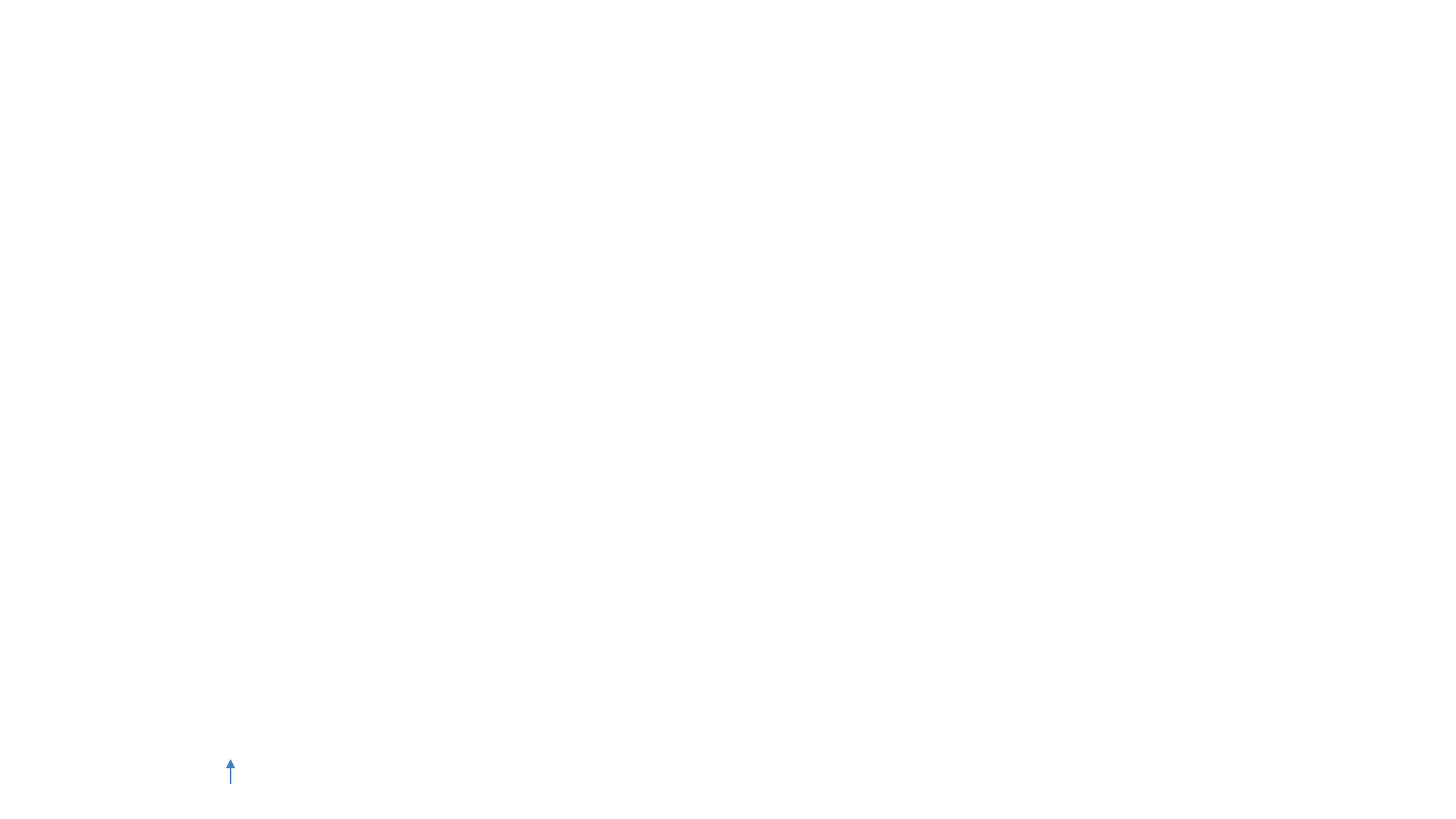
Next slides will outline what Parents can do in CLJ –Parent Mobile/Tablet app.
In Child Learning –Parent app user can login and perform limited but mostly used activities.
Download the latest apps from Google Play Store or Apple Store and install on your mobile or tablet.
Google Play Store link -
https://play.google.com/store/apps/details?id=com.childlearning.parent
Apple Store link -
https://itunes.apple.com/us/app/child-learning-parent/id1319844093
Use your provided mobile number to log in and follow the instructions in the upcoming slides on how to create
password.
Note: Your Child’s institute admin/manager firstly need to add you as a parent on CLJ applications.
Any technical support needed, please email us at support@childlearning.in
Parent –Mobile/Tablet App
CLJ Parent User Guide V4.0 44
Index
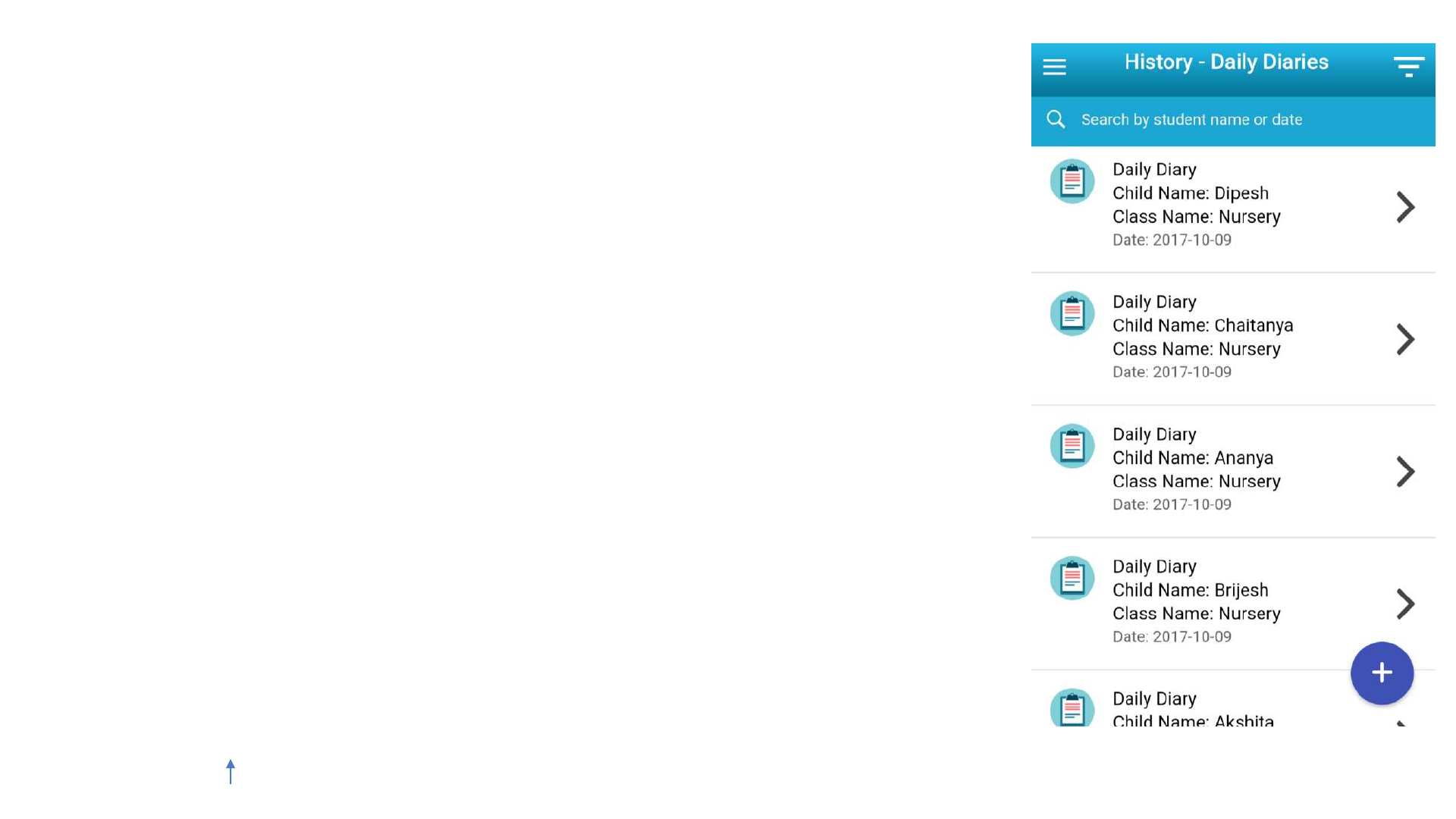
History Daily Diaries
-You can view Daily Diary posted by teachers of the
institute from this section
-You can further tap on any Daily Diary to view the
details of the Diary
-You can also search through all the cMessages by
typing a student name or by providing the date of a
daily diary
CLJ Parent User Guide V4.0 52
Index
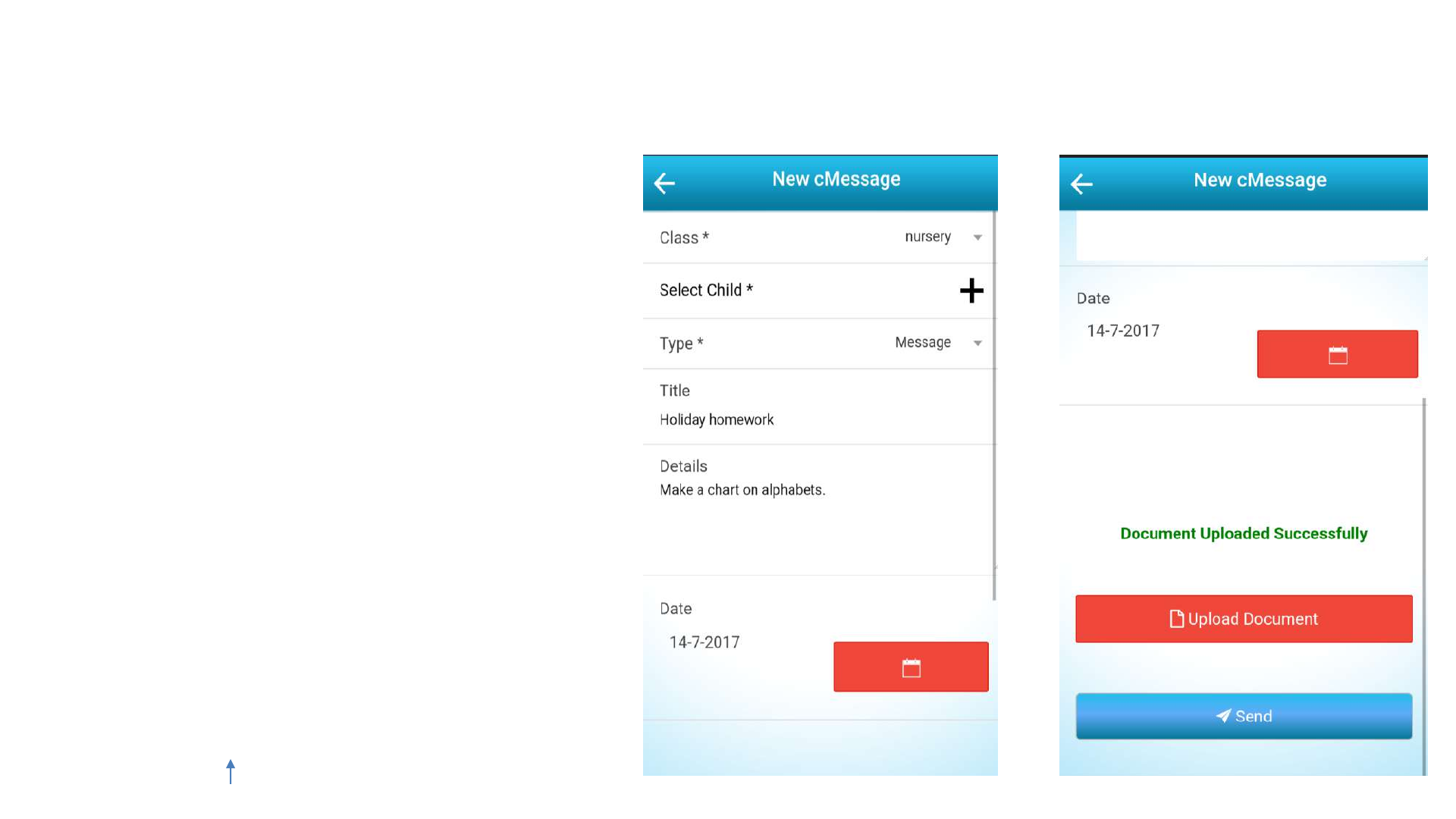
Send cMessage
-You can create a new cMessage by
tapping on the ‘+’ button at the
History cMessages screen or Send
cMessage option in the user panel
-If you only want to send a text
cMessage you should select the
Message option in the type field
-You can also upload documents by
tapping on the Upload Document
button
CLJ Parent User Guide V4.0 53
Index
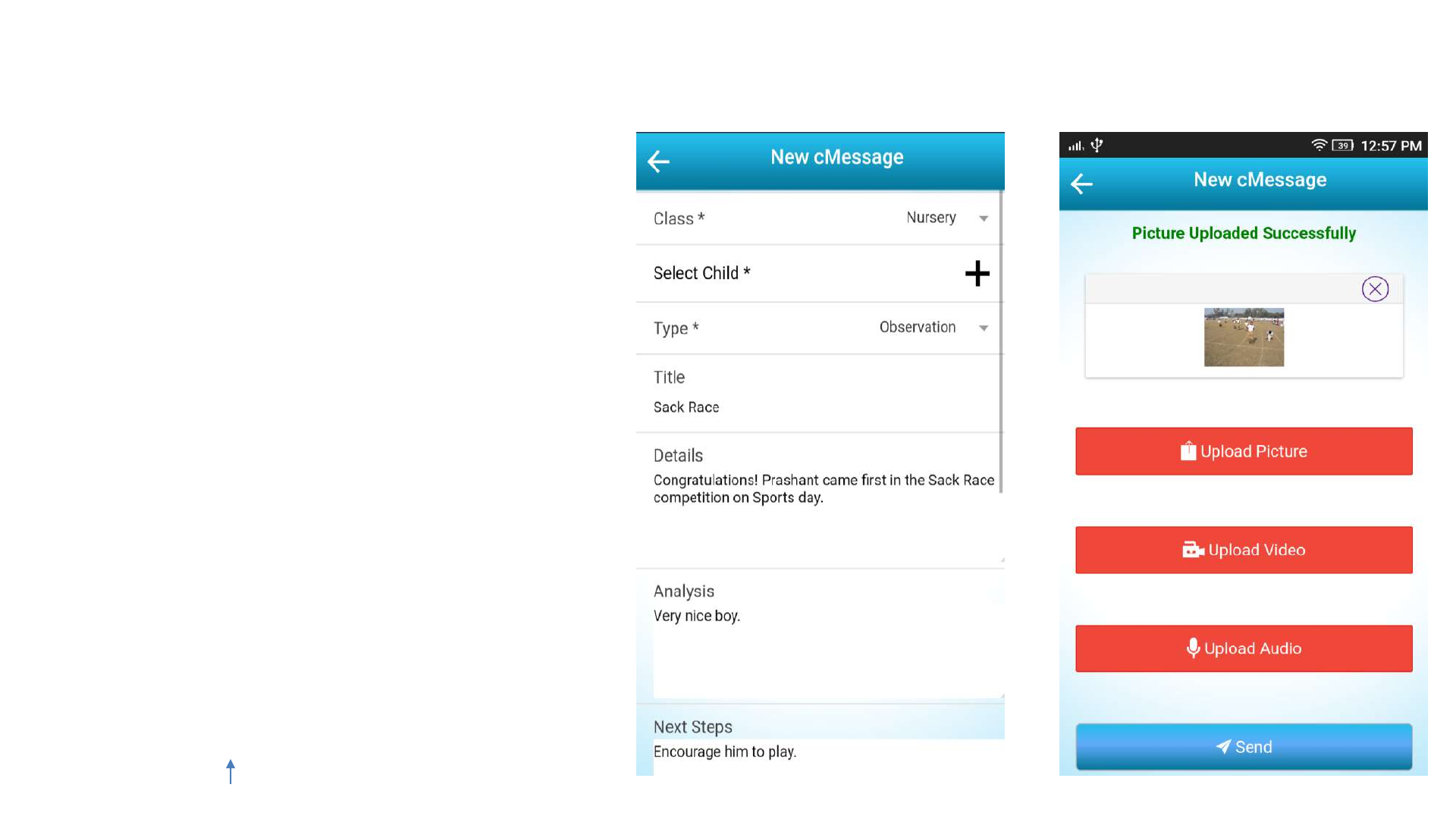
Observation cMessage
-An observation type cMessage can be
used to send multimedia files such as
photo/audio/video along with text
-You can Capture photo/audio/video
through the camera or upload it from
the Gallery
-You can create a new cMessage by
tapping on the ‘+’ button at the History
cMessages screen or Send cMessage
option in the user panel
-Select Observation option in the type
field
-Analysis and Next Steps fields will be
shown in addition to the buttons for
uploading picture, audio or video
CLJ Parent User Guide V4.0 54
Index
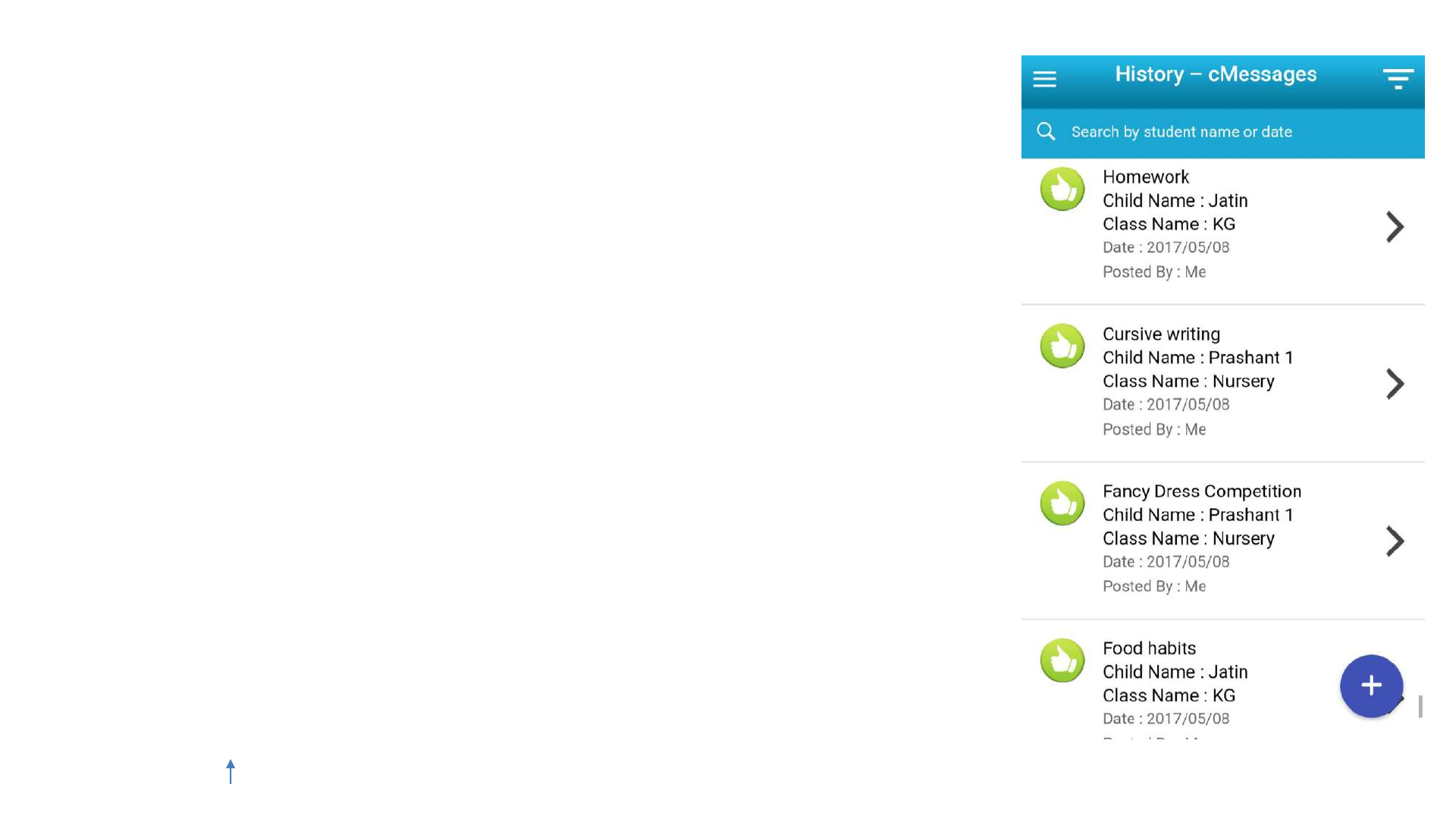
History cMessage
-Users can view cMessage posted by teachers of the
institute from this section
-You can further tap on any cMessage to view the
details of the message/observation
-You can also add a new cMessage by tapping on the
‘Add’ icon at the bottom right corner
-You can also search through all the cMessages by
typing a student name or by providing the date of a
cMessage
CLJ Parent User Guide V4.0 55
Index
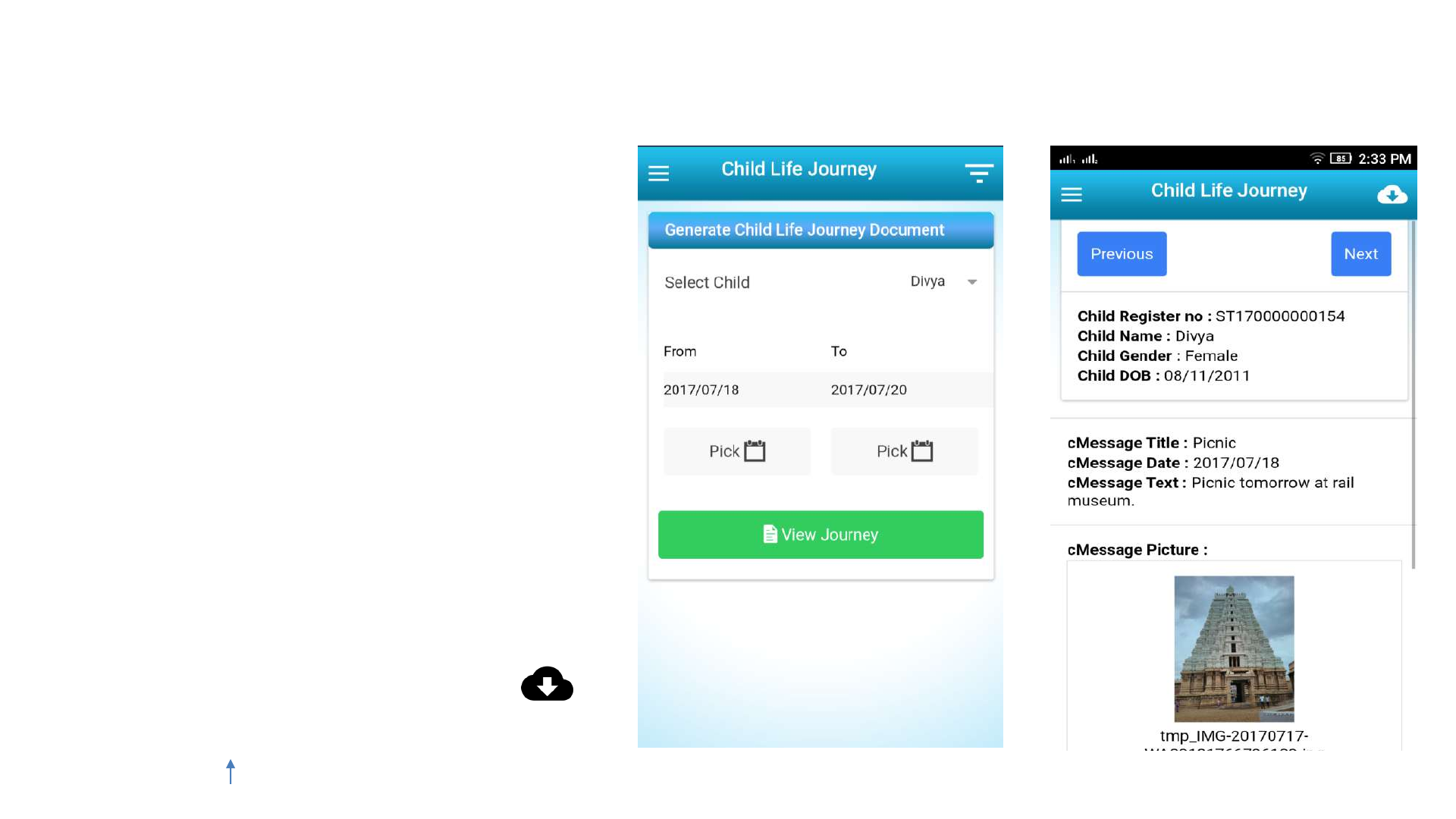
Child Life Journey
-Child Life Journey views all the
Observation type cMessages for
your child between the selected
dates
-You can Generate a Child Life
Journey document by tapping on
the Child Life Journey option at
the home screen or in the user
panel
-Select the child along with the
dates and tap on the View Journey
button
-You can also download the
Journey by tapping on the icon
at the top right corner
CLJ Parent User Guide V4.0CLJ Parent User Guide V4.0 58
Index











































