(EN) Workspace Basic Installation Guide Sabre Red
Sabre%20Red%20Workspace%20Basic%20Installation%20Guide
User Manual:
Open the PDF directly: View PDF ![]() .
.
Page Count: 7
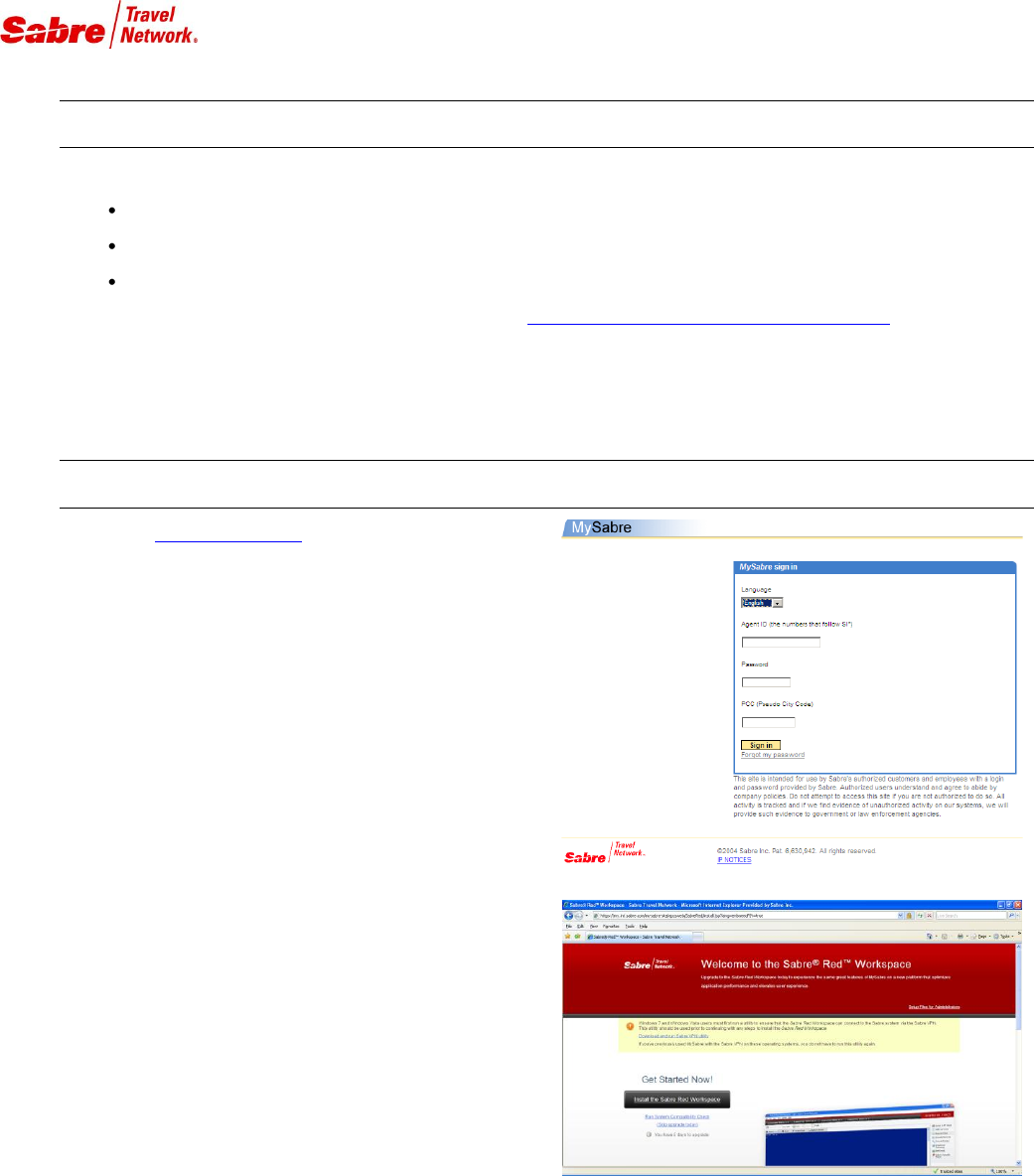
Page 1 of 7
B E F O R E Y O U S T A R T
This document describes a basic installation of The Sabre® Red™ Workspace for users who:
Can download files directly from the Internet.
Have sufficient network bandwidth to download the system files in a reasonable amount of time.
Have Operating System privileges to install files onto their own hard drive.
If your environment does not meet the criteria above, refer to the HUSabre Red Workspace Advanced Installation GuideUH for alternative
ways to install and deploy the application (Advanced Installation Guide only available in English at the moment).
These instructions assume you will not change the recommended default settings and file paths.
Please note: This is a preview of the installation of the Workspace, but not yet available. The software will be available after
July 15, 2010.
A C C E S S M Y S A B R E W E B S I TE
Navigate to HUhttps://my.sabre.comUH and enter your MySabre®
credentials. Click Sign In.
The Red Workspace Welcome screen appears.
Sabre Red Workspace Basic Installation
User Guide
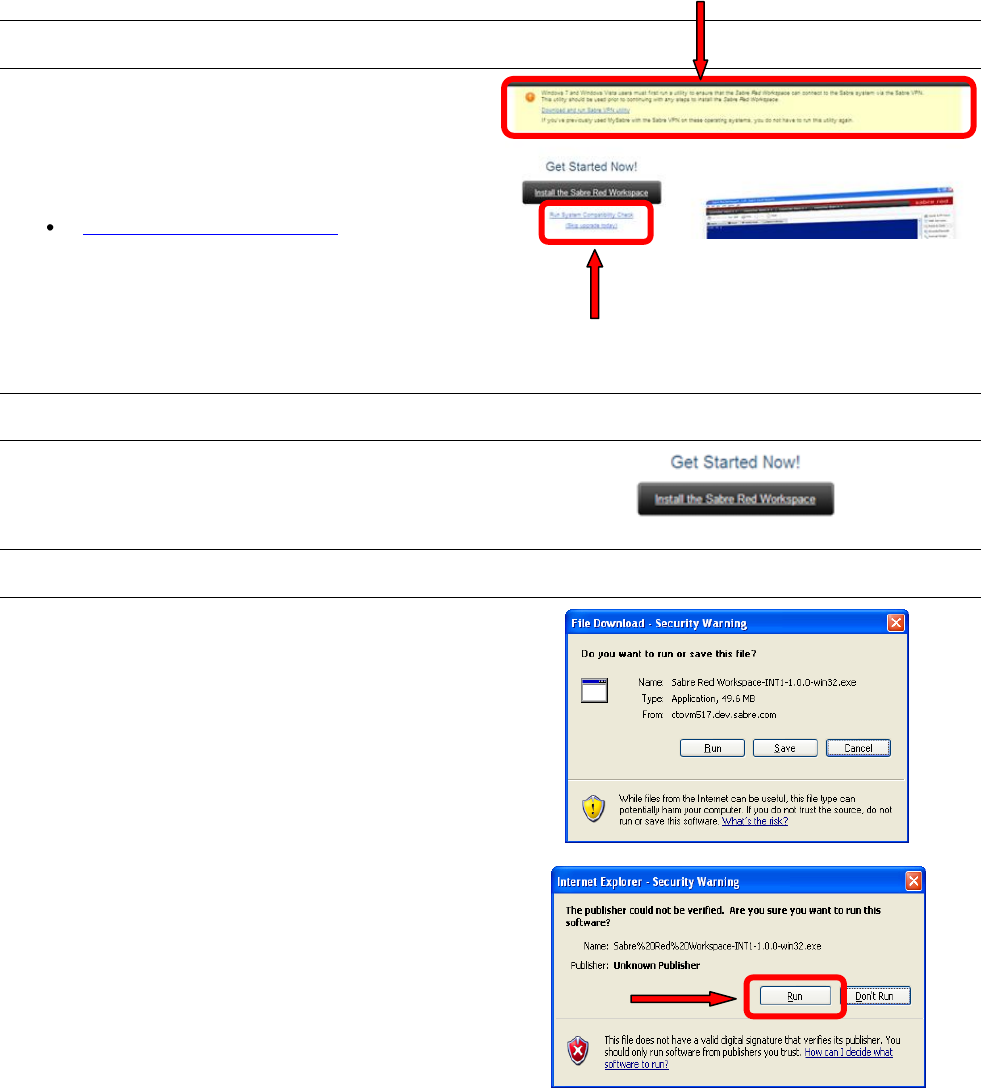
SABRE RED WORKSPACE BASIC INSTALLATION user guide Page 2 of 7
C H E C K S Y S T E M C O M P A T I B I L I T Y
If your workstation has Windows 7 and Windows Vista and you
have not used MySabre with the Sabre VPN previously, you need
to download and run a special utility before you continue to install
the Red Workspace. This utility ensures that the Workspace can
connect to the Sabre System via the Sabre VPN.
HUDownload and run Sabre VPN utilityU
If you have used MySabre with the Sabre VPN on these operating
systems previously, you do not need to run this utility.
If you have concerns about system compatibility, you can perform
a system check by clicking the link labeled Run System
Compatibility Check.
D O W N L O A D T H E S A B R E R E D W O R K S P A C E I N S T A L L P R O G R A M
To start the download of the installation program, click Install the
Sabre Red Workspace.
D O W N L O A D A N D R U N S A B R E R E D W O R K S P A C E I N S T A L L P R O G R A M
Click Run to complete download of the install program and run it.
Based on your security settings, an “unknown publisher” security
warning may appear. If you see this security warning, click Run to
continue.
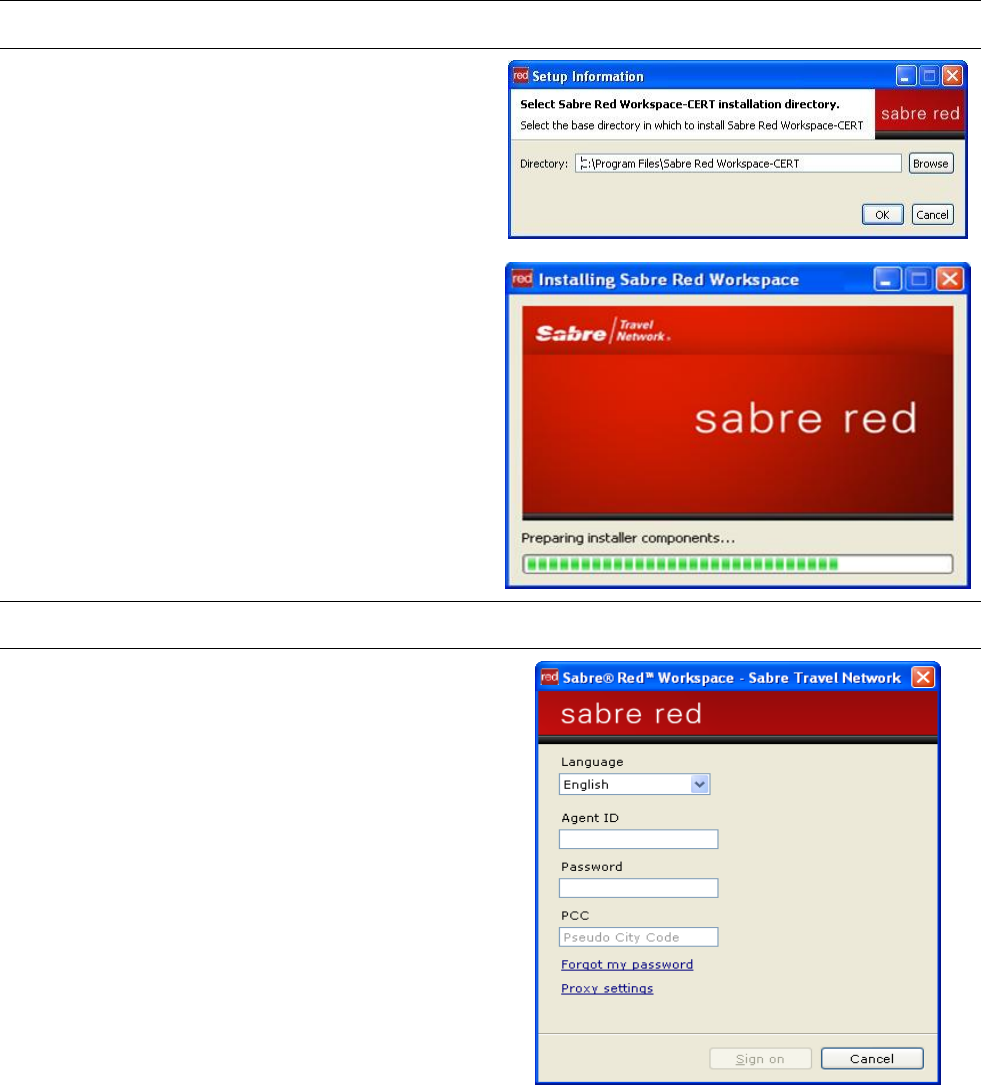
SABRE RED WORKSPACE BASIC INSTALLATION user guide Page 3 of 7
C H O O S E D E F A U L T I N S T A L L D I R E C T O R Y
Click OK to accept the default directory.
Sabre recommends that you do not change the root directory for
the Red Workspace system files.
After you click OK, the system processes initial files in preparation
for the installation. A progress screen appears.
Depending on your Internet connection speed, this may take
several seconds.
S I G N I N T O S A B R E R E D W O R K S P A C E
Enter your Sabre Red Workspace credentials. Click Sign In.
Sabre Red Workspace identifies your personal configuration.
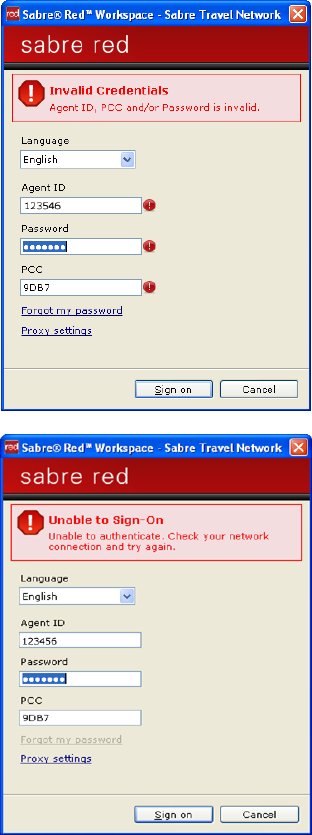
SABRE RED WORKSPACE BASIC INSTALLATION user guide Page 4 of 7
If you enter credentials that are not valid, an error message
appears. Enter valid credentials and try again.
If the network is disconnected, an error message appears. Verify
your network connection.
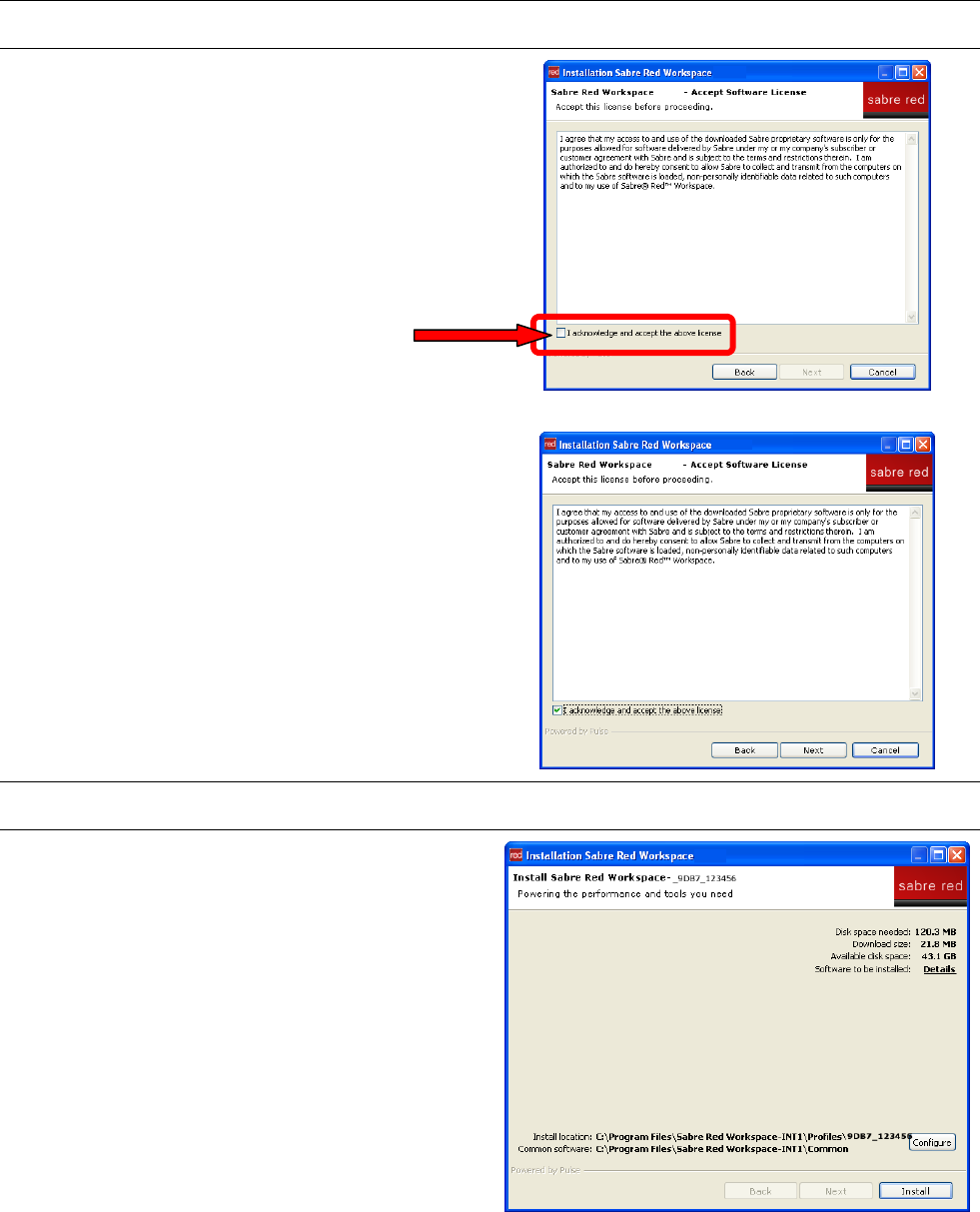
SABRE RED WORKSPACE BASIC INSTALLATION user guide Page 5 of 7
A C C E P T L I C E N S E A G R E E M E N T
Check the box to acknowledge and accept the software license.
Click Next.
C O N F I R M I N S T A L L A T I O N O P T I O N S
The installation program summarizes the options you chose. Click
Install to download configuration and system components.
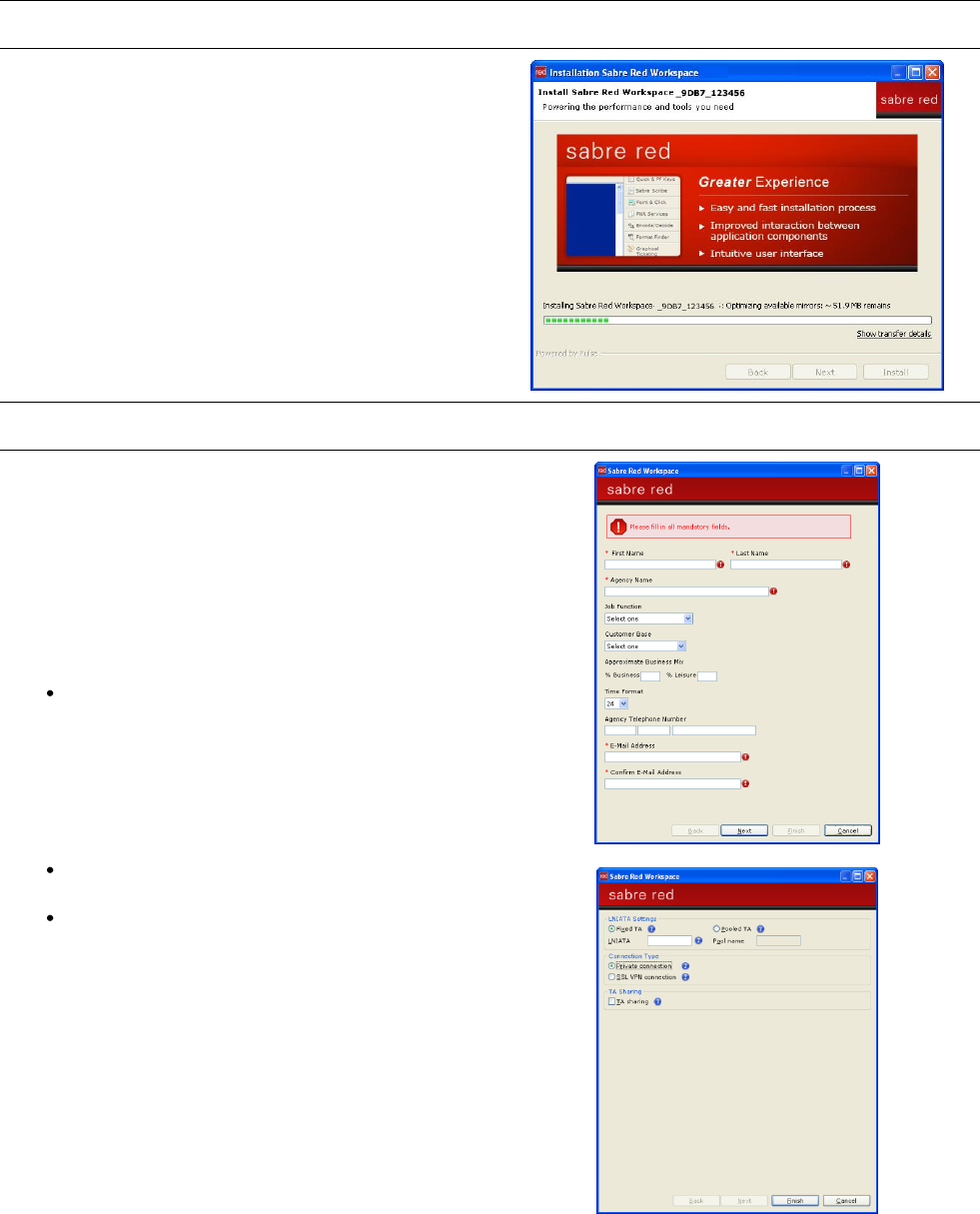
SABRE RED WORKSPACE BASIC INSTALLATION user guide Page 6 of 7
D O W N L O A D A D D I T I O N A L S Y S T E M F I L E S
The download begins, and a progress bar appears.
When the download completes, the Red Workspace starts.
I N I T I A L L A U N C H
The system automatically detects whether you have used a
previous version of MySabre. If you have, the system copies your
user preferences to the Red Workspace to allow you to
immediately continue using the system with the same settings as
before.
If you have never used MySabre, the system prompts you for the
basic information it needs to start the Red Workspace. The
following information is required:
Agent Profile: Name and contact information for the
agent.
LNIATA: The Sabre GDS session address (six
alphanumeric characters).
Connection Type: Private connection for agencies with
direct connections to the Sabre GDS, or SSL VPN
connection for users with public Internet connections.
Defaults apply for all other user preferences. To change default
preferences after the application opens, go to the Tools menu and
select Options.
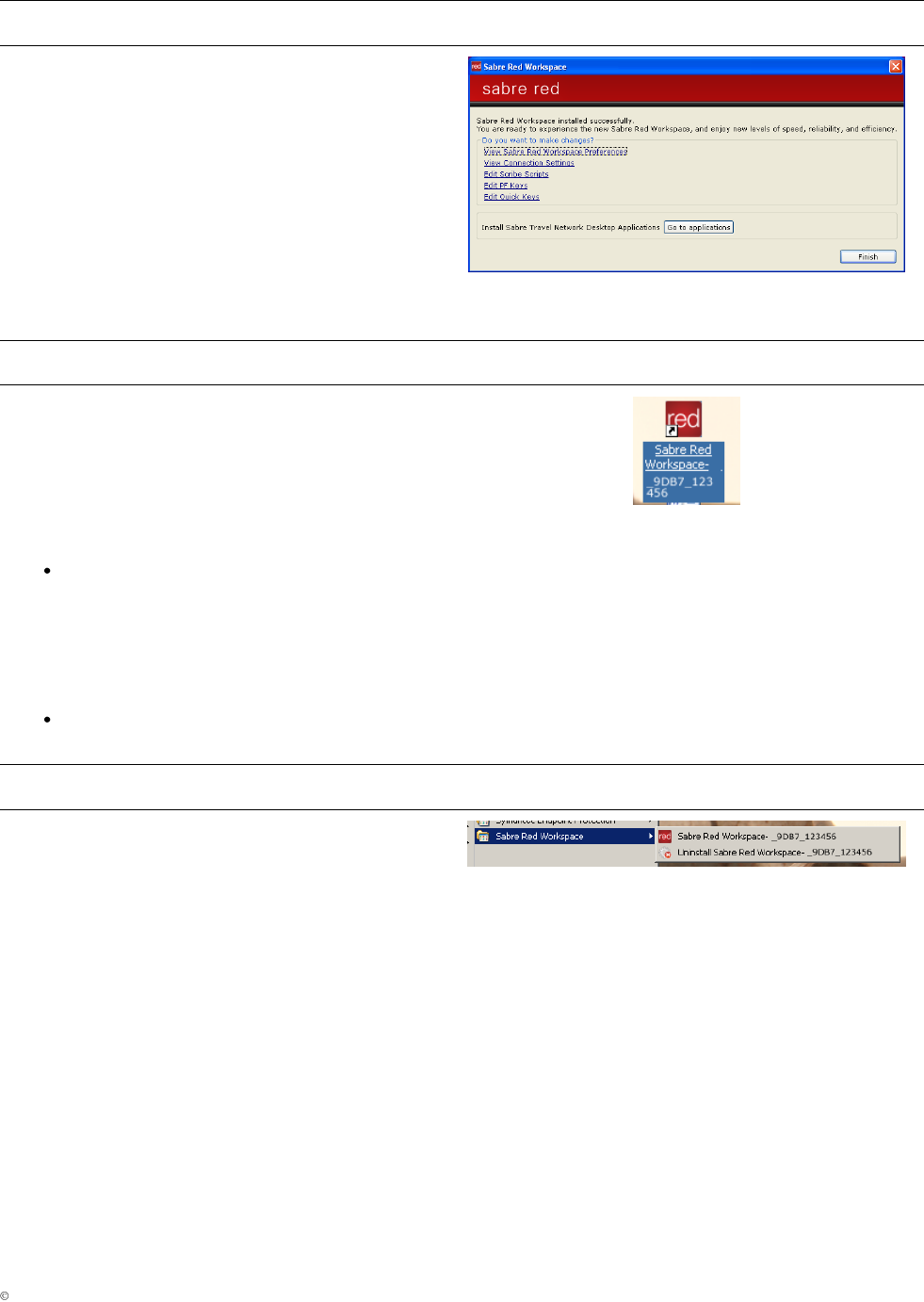
SABRE RED WORKSPACE BASIC INSTALLATION user guide Page 7 of 7
2010 Sabre Inc. All rights reserved. Sabre, Sabre Holdings, and Sabre Travel Network are trademarks and/or service marks of an affiliate of Sabre Holding Corporation.
All other trademarks, service marks, and trade names are the property of their respective owners. 3.0
C O P Y U S E R P R E F E R E N C E S
If you are an existing MySabre user, then the Red Workspace
copies your MySabre user preference settings. When this
process completes, a confirmation screen appears. To confirm
that the Red Workspace copied your settings successfully, click
any of the links. Also, to install additional Sabre Travel Network®
Desktop applications, click Go to Download Page.
When you are ready to use the Red Workspace, click OK.
Note: If you installed Sabre Travel Network desktop applications
(such as Sabre Print Module) on your workstation in MySabre,
you do not have to re-install them because the Red Workspace
can access them.
D A I L Y L A U N C H O F S A B R E R E D W O R K S P A C E
Now that the Red Workspace installed successfully, you can use
a desktop icon to launch the Workspace. This is different from the
previous version of MySabre, where you opened a web page to
sign-in. With the Red Workspace, you use the web page for the
initial installation only.
To launch the Red Workspace, do one of the following:
Double-click the icon on your desktop. If multiple users
installed Sabre Red Workspace on your workstation,
one icon exists on the desktop for each user. In this
example icon, 9BD7 is the PCC and 123456 is the
Agent ID. Double-click your personal icon to launch
your own version of the Workspace.
Open All Programs from the Windows Start menu,
and select Sabre Red Workspace.
U N I N S T A L L I N G S A B R E R E D W O R K S P A C E
There is a utility which will uninstall an individual user’s files from
the workstation. The program can be found in the Windows Start
Menu, as shown on the right.
This program will then guide you through a few steps to remove
the application.