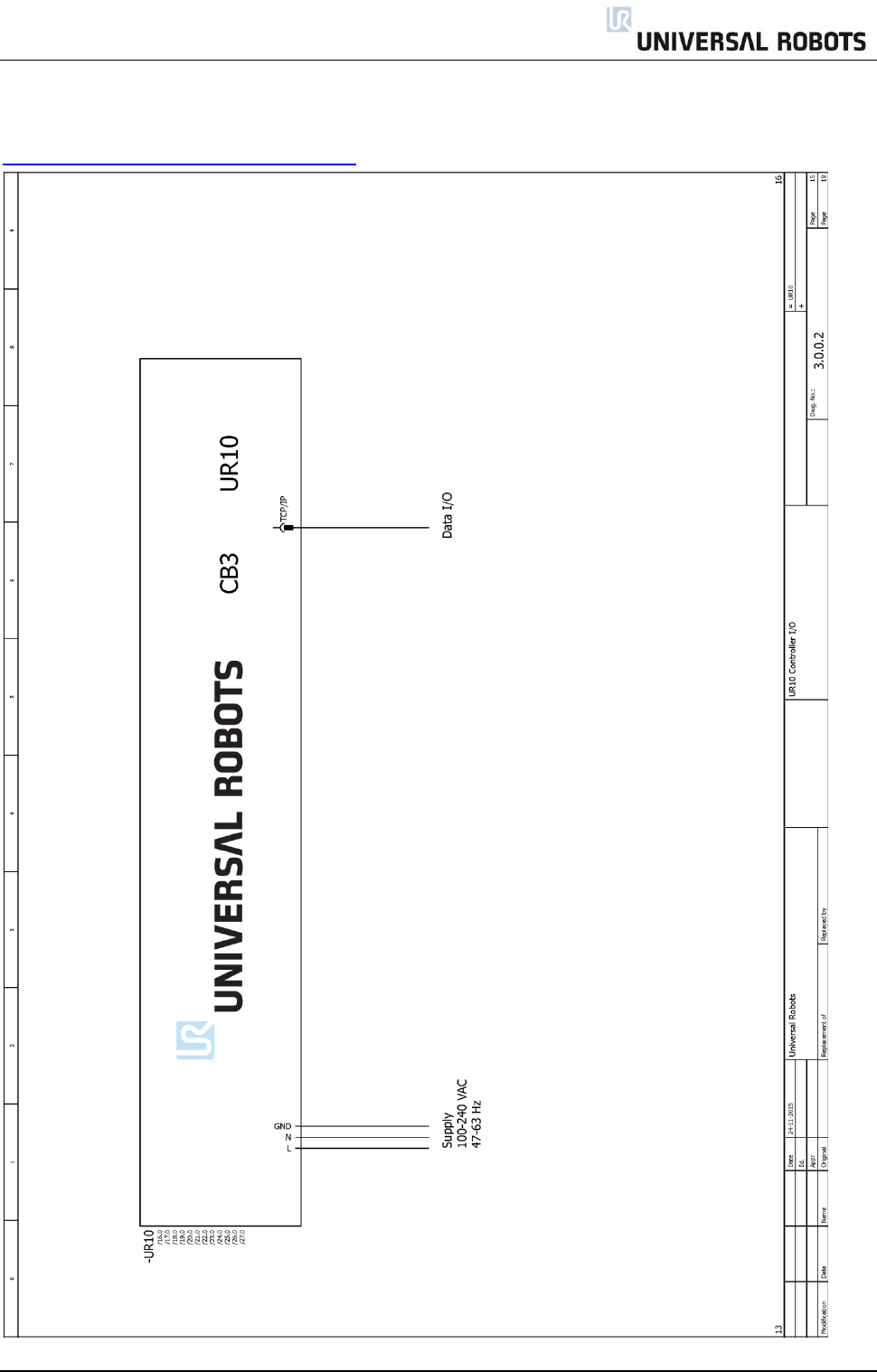Service Manual UR10 En 3.1.3
User Manual:
Open the PDF directly: View PDF ![]() .
.
Page Count: 123 [warning: Documents this large are best viewed by clicking the View PDF Link!]
- 1. General information
- 2 Preventive Maintenance
- 3. Service and Replacement of parts
- 3.1 Robot arm
- 3.1.1 Before returning any part to Universal Robots
- 3.1.2 Robot arm configuration
- 3.1.3 Brake release
- 3.1.4 General guidance to separate joint from counterpart
- 3.1.5 Torque values
- 3.1.6 Base joint – Base mounting bracket
- 3.1.7 Shoulder joint – Base joint
- 3.1.8 Upper arm – Shoulder joint
- 3.1.9 Elbow joint – Upper arm
- 3.1.11 Wrist 1 joint – Lower arm
- 3.1.12 Wrist 2 joint – Wrist 1 joint
- 3.1.13 Wrist 3 joint – Wrist 2 joint
- 3.1.14 Tool flange – Wrist 3 joint
- 3.1.15 Instructions for calibrating a joint
- 3.1.16 Dual Robot calibration
- 3.1.17 Change joint ID
- 3.1.18 Joint spare part adaptation
- 3.2 Controller
- 3.1 Robot arm
- 4. Software
- 5. Troubleshooting
- 6. Spare parts
- 7. Packing of robot
- 8. Change log
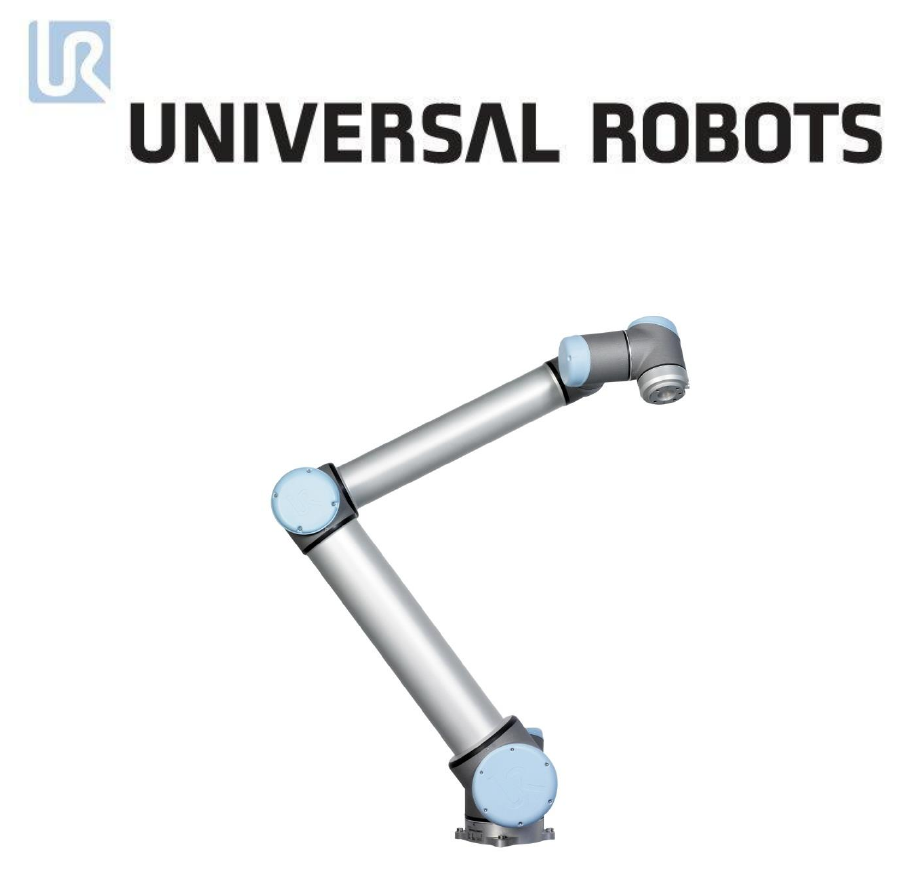
Service Manual
Revision UR10_en_3.1.3
"Original instructions"
Robot:
UR10 with CB3.0/3.1-controller
CB3.0 valid from robot s/n 2014300001 to 2016301178
CB3.1 valid from robot s/n 2016301179
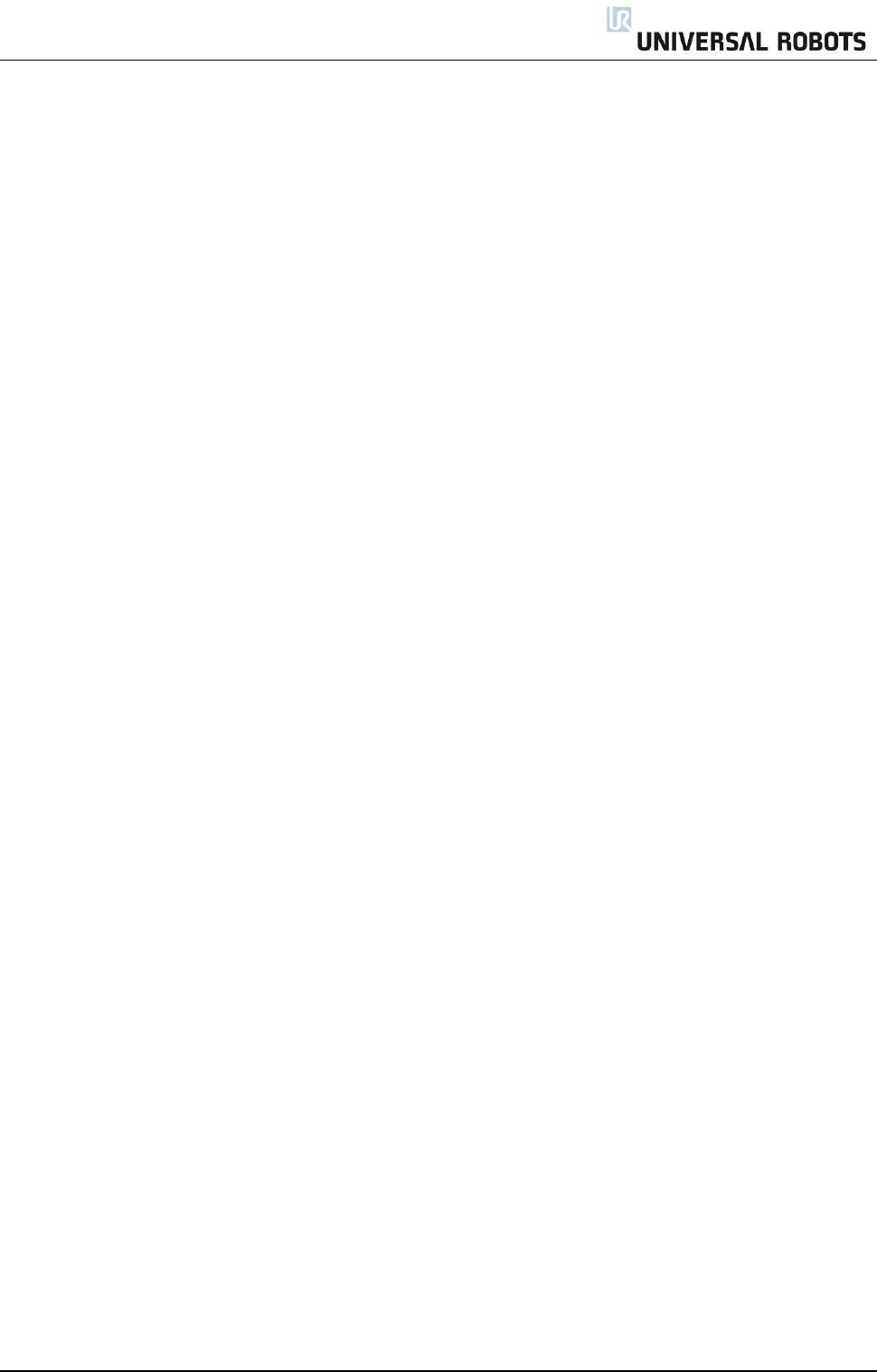
All rights reserved 2 Servicemanual_UR10_en_3.1.3
Contents
1. General information ................................................................................................................................ 4
1.1 Purpose.............................................................................................................................................. 4
1.2 Company details ................................................................................................................................ 5
1.3 Disclaimer .......................................................................................................................................... 5
2 Preventive Maintenance ................................................................................................................................ 6
2.1 Controller .......................................................................................................................................... 6
2.1.1 Inspection plan, Safety Functions ........................................................................................ 6
2.1.2 Visual inspection .................................................................................................................. 8
2.1.3 Cleaning and replacement of filters ..................................................................................... 8
2.2 Robot arm .......................................................................................................................................... 9
2.2.1 Visual inspection .................................................................................................................. 9
3. Service and Replacement of parts ............................................................................................................... 10
3.1 Robot arm ........................................................................................................................................ 10
3.1.1 Before returning any part to Universal Robots .................................................................. 10
3.1.2 Robot arm configuration ................................................................................................... 11
3.1.3 Brake release ...................................................................................................................... 12
3.1.4 General guidance to separate joint from counterpart ...................................................... 13
3.1.5 Torque values ..................................................................................................................... 17
3.1.6 Base joint – Base mounting bracket .................................................................................. 18
3.1.7 Shoulder joint – Base joint ................................................................................................. 20
3.1.8 Upper arm – Shoulder joint ............................................................................................... 22
3.1.9 Elbow joint – Upper arm .................................................................................................... 24
3.1.11 Wrist 1 joint – Lower arm ................................................................................................ 26
3.1.12 Wrist 2 joint – Wrist 1 joint .............................................................................................. 28
3.1.13 Wrist 3 joint – Wrist 2 joint .............................................................................................. 30
3.1.14 Tool flange – Wrist 3 joint ................................................................................................ 30
3.1.15 Instructions for calibrating a joint .................................................................................... 32
3.1.16 Dual Robot calibration ..................................................................................................... 40
3.1.17 Change joint ID ................................................................................................................. 41
3.1.18 Joint spare part adaptation .............................................................................................. 42
3.2 Controller ........................................................................................................................................ 44
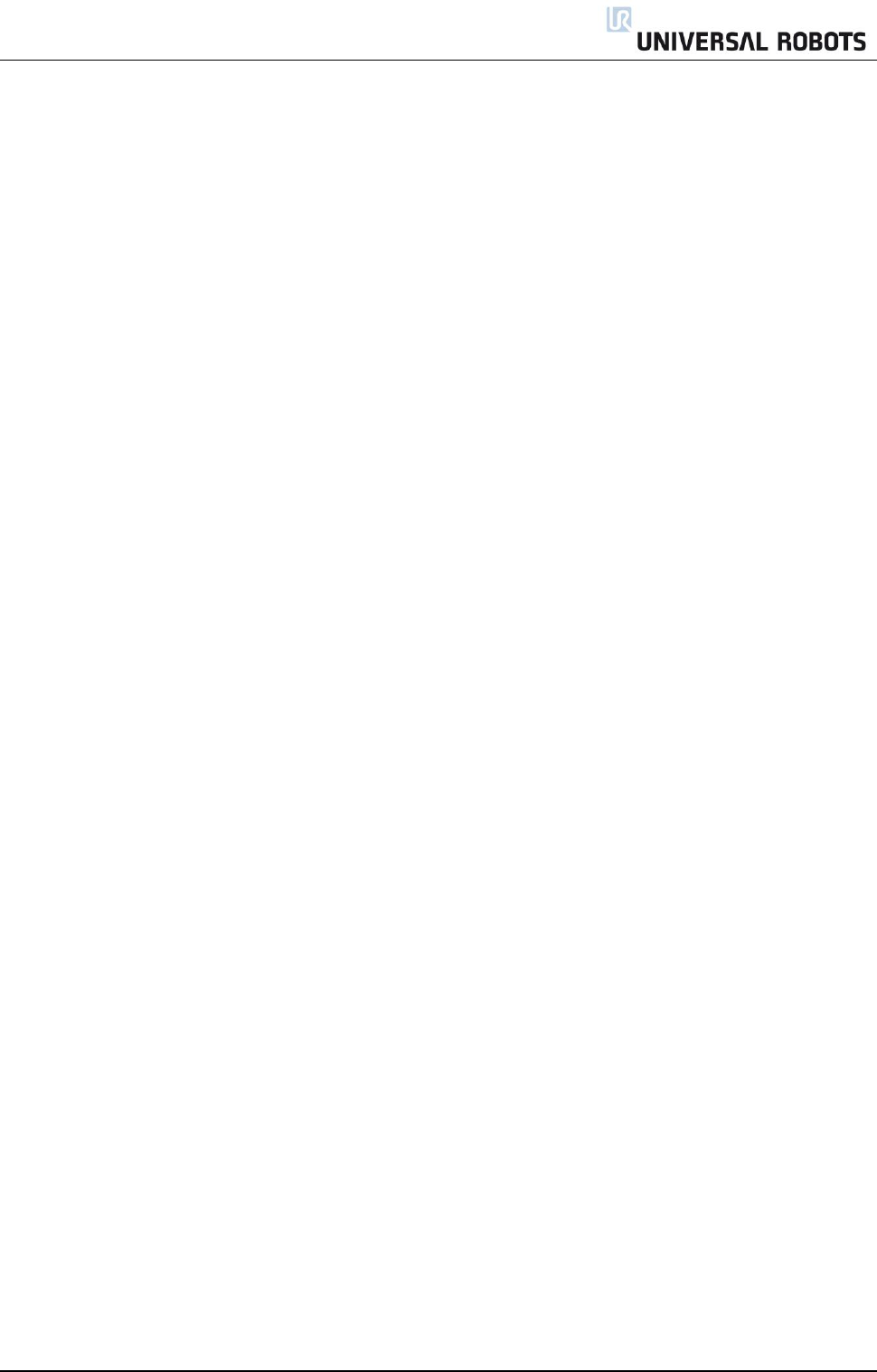
All rights reserved 3 Servicemanual_UR10_en_3.1.3
3.2.1 Handling ESD-sensitive parts ............................................................................................. 44
3.2.2 Replacement of motherboard 3.0 ..................................................................................... 48
3.2.3 Replacement of motherboard 3.1 ..................................................................................... 51
3.2.4 Replacement of Safety Control Board ............................................................................... 54
3.2.5 Replacement of teach pendant.......................................................................................... 57
3.2.6 Replacement of 48V power supply .................................................................................... 59
3.2.7 Replacement of 12V power supply .................................................................................... 62
3.2.8 Replacement of current distributor ................................................................................... 63
4. Software ...................................................................................................................................................... 64
4.1 Update software .............................................................................................................................. 64
4.2 Update joint firmware ..................................................................................................................... 66
4.3 Using Magic files .............................................................................................................................. 69
5. Troubleshooting .......................................................................................................................................... 70
5.1 Error codes ...................................................................................................................................... 70
5.2 LED indicators and Fuses on Safety Control Board ......................................................................... 92
5.3 Error phenomena ............................................................................................................................ 94
5.3.1 ControlBox: NO CONTROLLER displayed in Initializing ...................................................... 94
5.3.2 NO CABLE displayed during power up ............................................................................... 95
5.3.3 Protective stop ................................................................................................................... 96
5.3.4 Power on failure in Initializing ........................................................................................... 97
5.3.5 Checklist after a collision ................................................................................................. 100
5.4 Electrical documentation .............................................................................................................. 101
5.4.1 Schematic overview ......................................................................................................... 101
5.4.2 E-Plan diagrams ................................................................................................................ 107
6. Spare parts ................................................................................................................................................ 120
6.1 Spare part list ................................................................................................................................ 120
6.2 Service kit ...................................................................................................................................... 121
7. Packing of robot ......................................................................................................................................... 122
8. Change log ................................................................................................................................................. 123
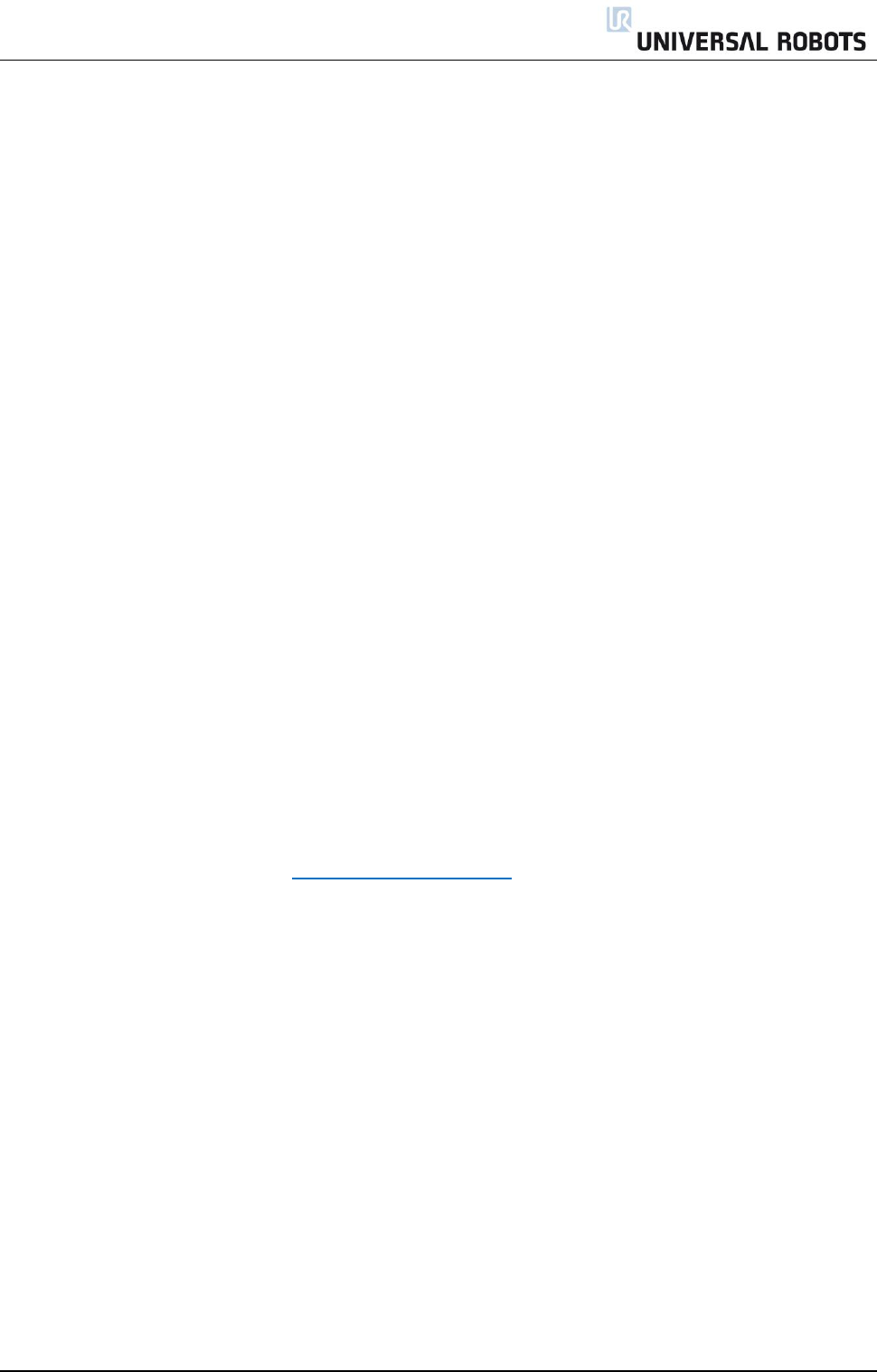
All rights reserved 4 Servicemanual_UR10_en_3.1.3
1. General information
1.1 Purpose
The main purpose of this manual is to help the user safely perform service related operations and
troubleshooting.
Universal Robots industrial robots are designed using high quality components designed for long lifetime.
However any improper use of robot can potentially cause failures. For example, the robot may have been
overloaded or have been dropped on the floor when relocating or have run with a load not recommended
by Universal Robots. Any improper use of the robot will invalidate the guarantee.
Universal Robots recommends that you do not attempt repair, adjustment or other intervention in the
mechanical or electrical systems of the robot unless a problem has arisen. Any unauthorized intervention
will invalidate the guarantee. Service related operations and troubleshooting should only be performed by
qualified personnel.
Before performing service related operations, always make sure to stop the robot program and disconnect
power supply to any potential dangerous tool on the robot or in the work cell.
In the event of a defect, Universal Robots recommends ordering new parts from the Universal
Robot distributor from where the robot has been purchased.
Alternatively, you can order parts from your nearest distributor, whose details you can obtain from
Universal Robots official website at www.universal-robots.com
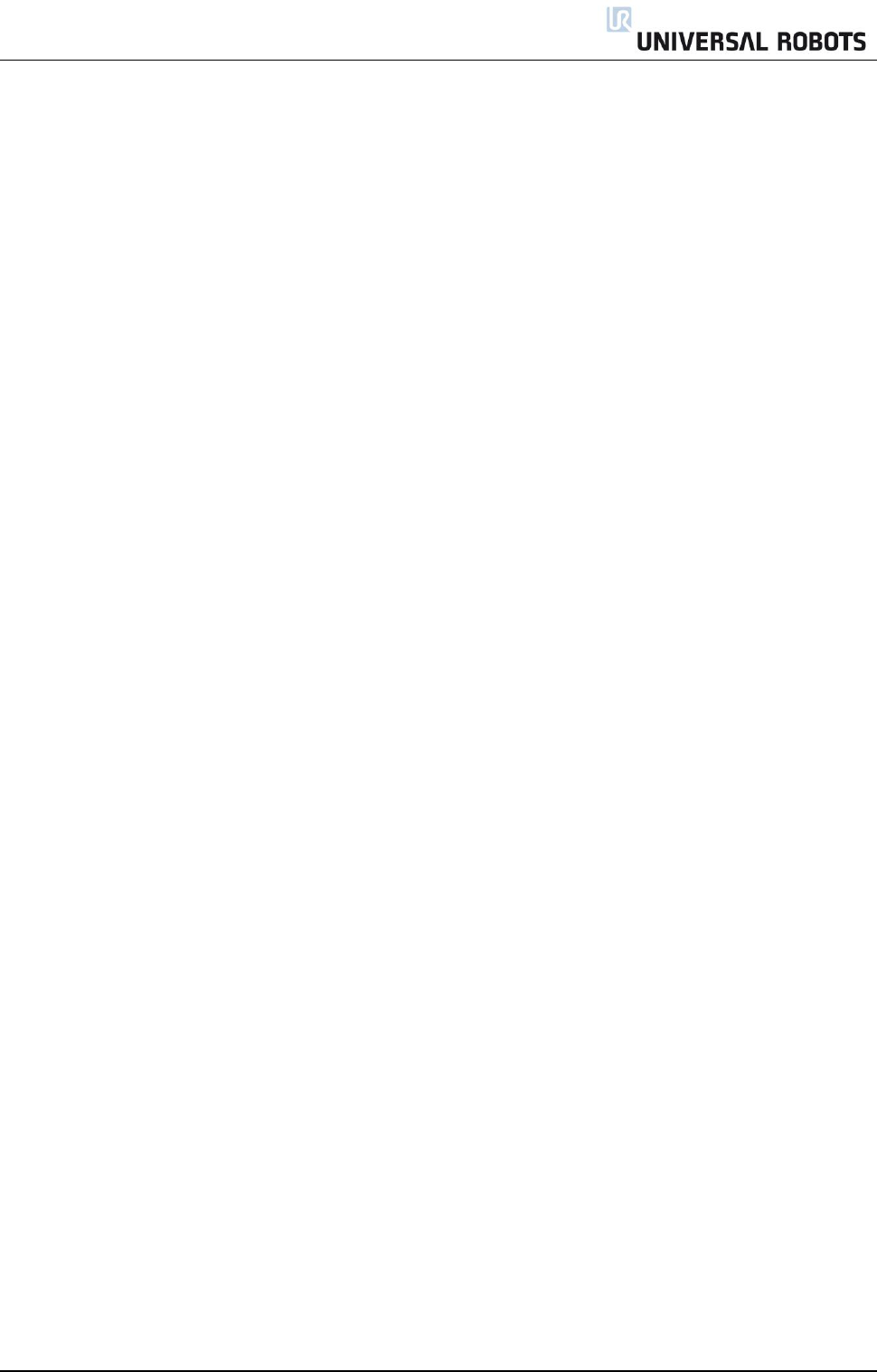
All rights reserved 5 Servicemanual_UR10_en_3.1.3
1.2 Company details
Universal Robots A/S
Energivej 25
DK-5260 Odense Denmark
Tel.: +45 89 93 89 89
Fax +45 38 79 89 89
1.3 Disclaimer
The information contained herein is the property of Universal Robots A/S and shall not be reproduced in
whole or in part without prior written approval of Universal Robots A/S. The information herein is subject
to change without notice and should not be construed as a commitment by Universal Robots A/S. This
Manual is periodically reviewed and revised.
Universal Robots A/S assumes no responsibility for any errors or omissions in this document.
Copyright © 2016 by Universal Robots A/S
The Universal Robots logo is a registered trademark of Universal Robots A/S.

All rights reserved 6 Servicemanual_UR10_en_3.1.3
2 Preventive Maintenance
2.1 Controller
2.1.1 Inspection plan, Safety Functions
The safety functions of the robots must be tested at least once a year to ensure correct function. The
following tests must be performed.
Test that the Emergency Stop button on the Teach Pendant functions:
o Press the Emergency Stop button on the Teach Pendant
o Observe that the robot stops and turns off the power to the joints
o Power on robot again
Test Free drive mode:
o Unmount attachment or set TCP/Payload/CoG according to tool specifications
o Set the robot in Free drive mode by pressing the Free drive button on the Teach Pendant
o Move the robot to a position where it is stretched out horizontally
o Monitor that the robot maintains its position when not holding the robot and the Free
drive button still pressed.
Test Back drive mode:
If robot is close to collision, the BACKDRIVE function can be used to move robot arm to safe
position before initializing.
o Press ON to enable power, state will change to Idle.
o Press and hold Freedrive -> status will change to BACKDRIVE
o Move the robot as done in Freedrive, brakes will be released on the joints where it’s
needed but only as long as the Freedrive button is activated. Robot will be “heavy” to move
around.
o Be sure to test this so that all joints have been tested.
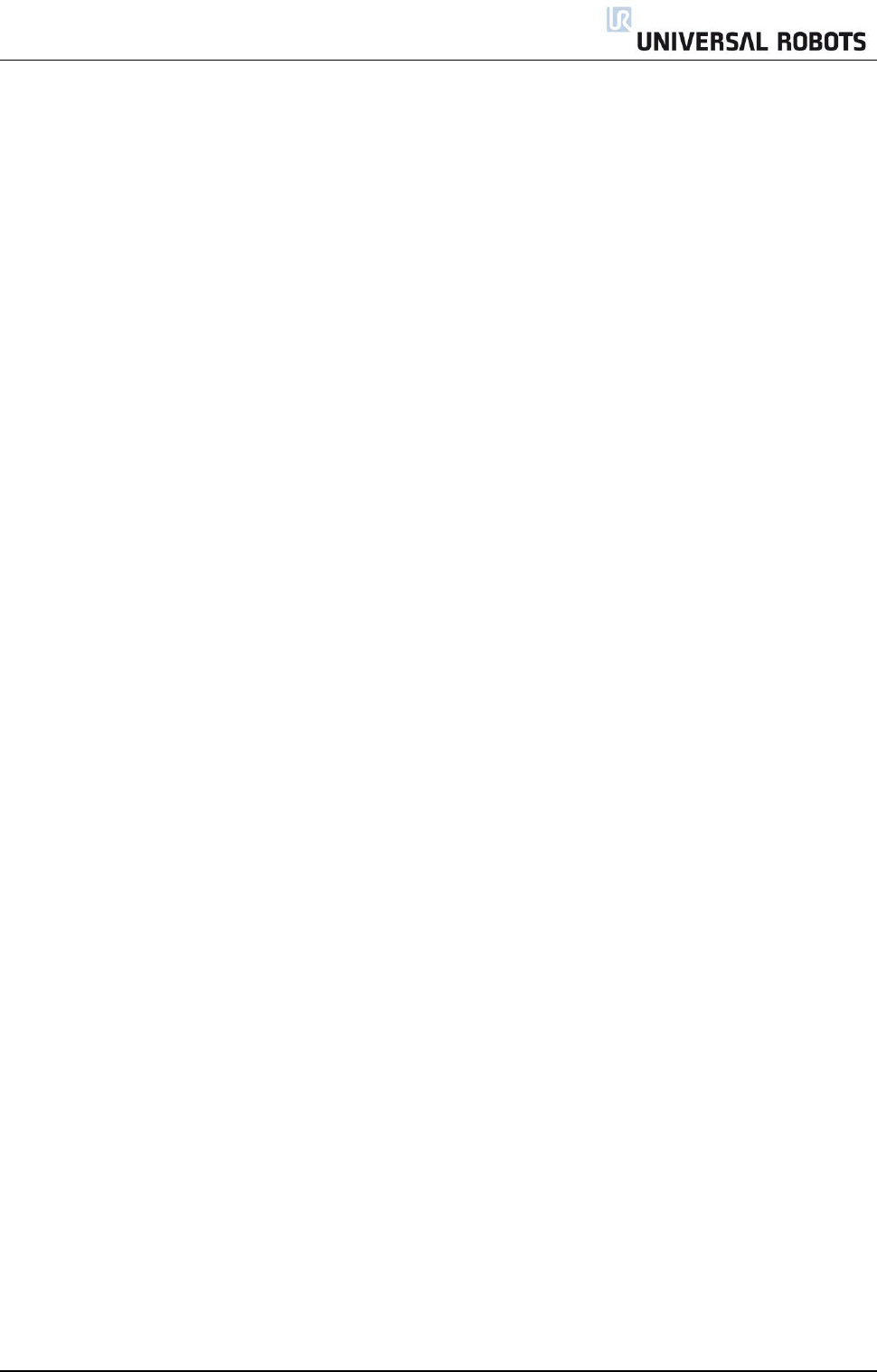
All rights reserved 7 Servicemanual_UR10_en_3.1.3
Verify safety settings:
o Verify that the safety settings of the robot comply with the Risk Assessment of the robot
installation
Test that additional safety inputs and outputs are still functioning:
o Check which safety inputs and outputs are active and test that they can be triggered.

All rights reserved 8 Servicemanual_UR10_en_3.1.3
2.1.2 Visual inspection
Disconnect power cable from controller
Check terminals are properly inserted on Safety Control Board
Check all connections on Motherboard and connection between Safety Control Board and
Motherboard
Check for any dirt/dust inside of controller, clean with vacuum cleaner if needed
» Use a soft cloth. You can add: Water, Isopropyl alcohol, 10% Ethanol alcohol or 10% Naphtha
2.1.3 Cleaning and replacement of filters
Controller box contains two filters, one on each side of controller
Remove filters from controller box and clean them thoroughly using compressed air
o Replace filters if necessary
o Gently remove the outer plastic frame and maintain the filter
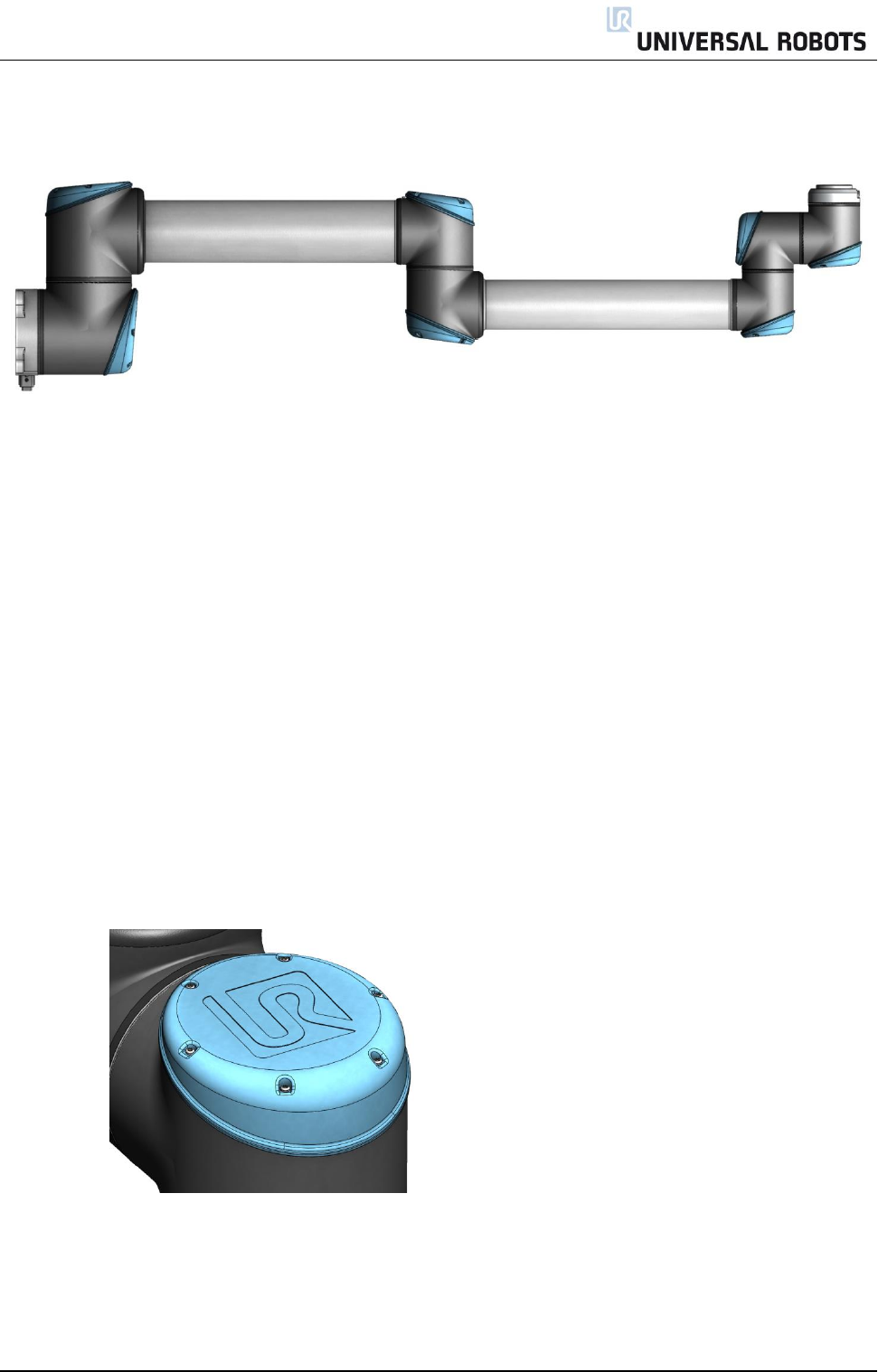
All rights reserved 9 Servicemanual_UR10_en_3.1.3
2.2 Robot arm
2.2.1 Visual inspection
If you observe dirt/oil on the robot arm you simply clean it with a soft cloth.
Cleaning agent: Water, Isopropyl alcohol, 10% Ethanol alcohol or 10% Naphtha
In very rare cases the grease is from the inside of the joint. There is still enough grease in the gear
for life time you just clean the joint with a cloth.
Move robot arm to HOME position (if possible)
Turn off and disconnect power cable from controller
Inspect cable between controller and robot arm for any damage
Inspect flat rings for wear and damage
» Replace flat rings if worn out or damaged
Inspect blue lids on all joints for any cracks or damage
» Replace blue lids if cracked or damaged.
Inspect that screws for blue lids are in place and properly tightened
» Replace screws, tighten properly if necessary
Correct torque value for screws on blue lids are 0.4Nm
If any damage is observed on a robot within the warranty period, contact the distributor from which the
robot has been purchased.
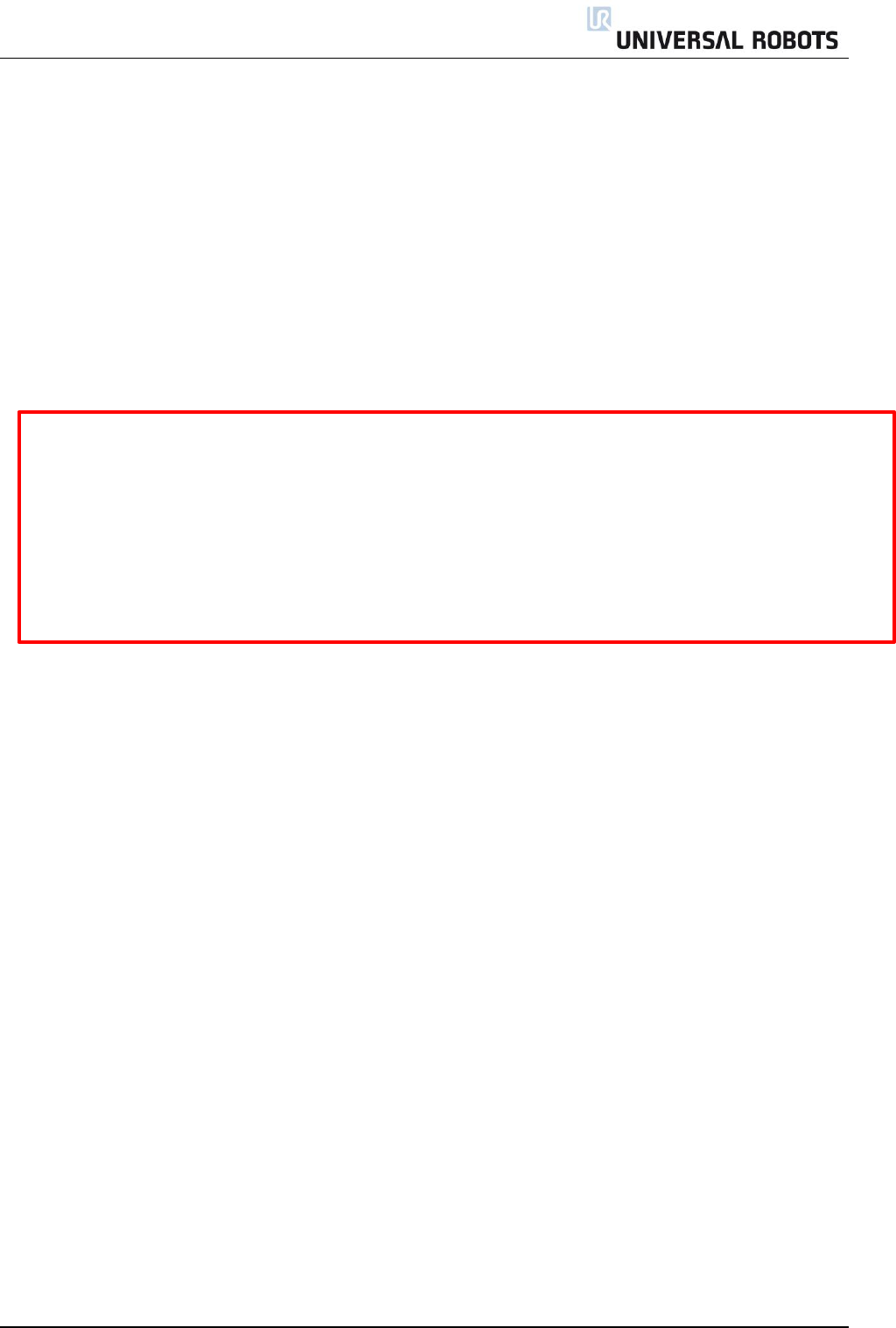
All rights reserved 10 Servicemanual_UR10_en_3.1.3
3. Service and Replacement of parts
3.1 Robot arm
3.1.1 Before returning any part to Universal Robots
Remove all external non-UR equipment such as grippers, hoses, cables and so on.
Universal Robots cannot be held responsible for damage caused to non-UR equipment mounted on
the robot.
Backup all relevant files before sending the robot/part to UR. Universal Robots cannot be held
responsible for loss of programs, data or files stored in the robot.
Safety notice:
If the robot/part has been in contact with, or working in environments, where dangerous chemicals
or materials are present, the robot must be cleaned before shipment.
If this is not possible, the shipment must be accompanied by an MSDA (Material Safety Data Sheet)
in English and instructions for cleaning the chemicals.
The amount of labor hours needed for cleaning will be billed at the standard rate.
If UR finds the robot/part unsafe to service, UR reserve the right to get the robot/part cleaned or
decline the case and send the part back, at customer’s expense.
Note: Please note that the robot will be updated to newest software/firmware when repaired. New parts
will also be updated to newest version (hardware/software). Therefore, updating PolyScope may be
necessary when new parts are mounted.
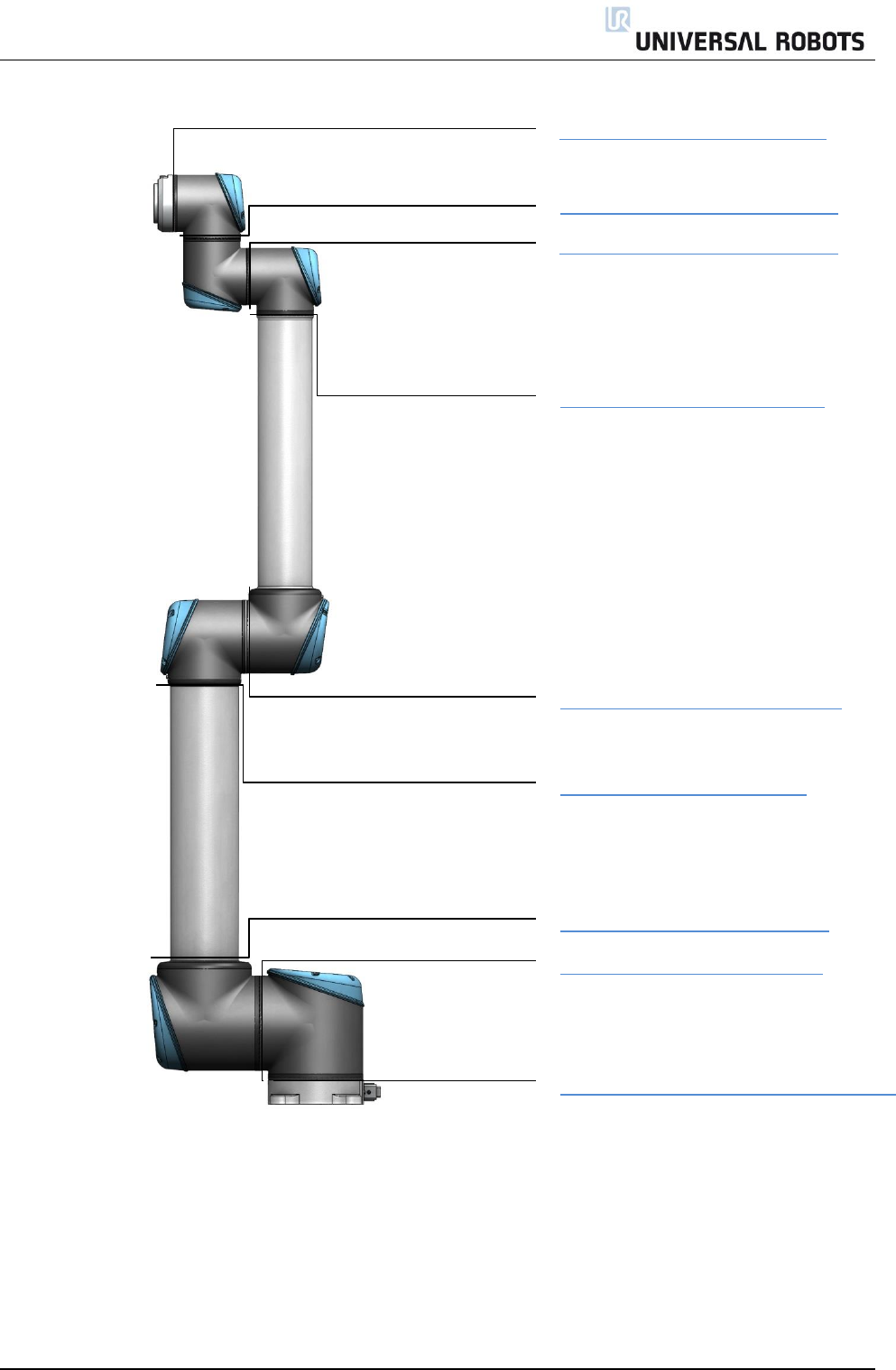
All rights reserved 11 Servicemanual_UR10_en_3.1.3
3.1.2 Robot arm configuration
3.1.8 Upper arm – Shoulder joint
3.1.7 Shoulder joint – Base joint
3.1.6 Base joint – Base mounting bracket
3.1.9 Elbow joint – Upper arm
Error! Reference source not found.
3.1.14 Tool flange – Wrist 3 joint
3.1.13 Wrist 3 joint – Wrist 2 joint
3.1.12 Wrist 2 joint – Wrist 1 joint
3.1.11 Wrist 1 joint – Lower arm

All rights reserved 12 Servicemanual_UR10_en_3.1.3
3.1.3 Brake release
If required, the brake on a joint can be released without power connected.
IMPORTANT NOTICE:
Before releasing a brake, it is extremely important to dismount any dangerous parts to avoid any
hazardous situations.
If releasing the brake on Base joint, Shoulder joint or Elbow joint, it is important to make proper
mechanical support prior to releasing the brake.
Always make sure personnel are in no risk when releasing the brake.
Do not move the joint more than necessary.
No more than about 160 degrees in order for the robot to find its original physical position.
Procedure for releasing the joint
1. Shut down Controller.
2. Remove blue lid on joint.
3. Push brake pin down to release, joint can then be rotated.
Brake on Base and Shoulder joints, Brake on Elbow joint, Brake on Wrist joints
4. Make sure to mount blue lid properly on joint before turning on Controller.
5. Correct torque value for screws on blue lids are 0.4Nm
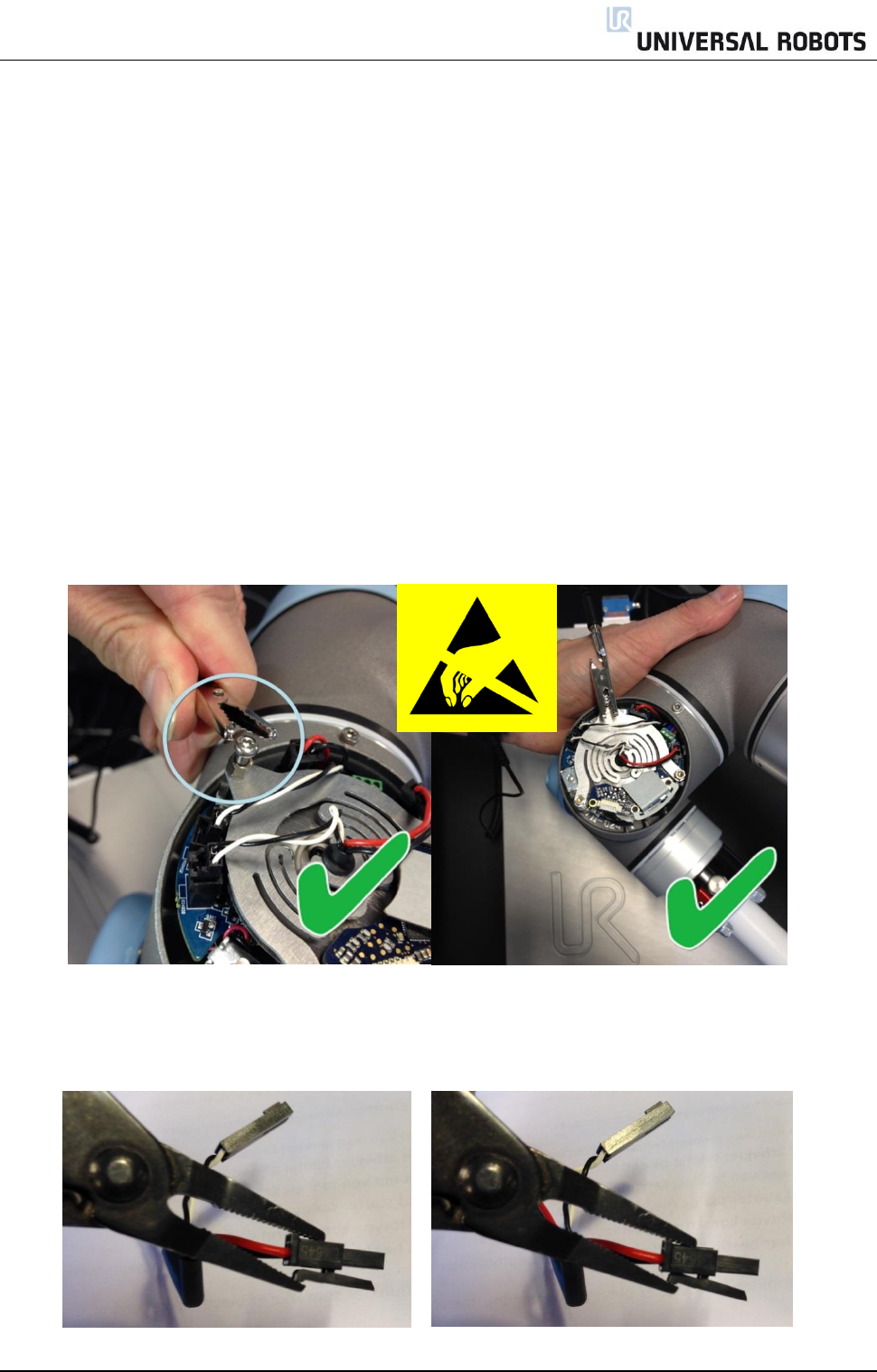
All rights reserved 13 Servicemanual_UR10_en_3.1.3
3.1.4 General guidance to separate joint from counterpart
Disassemble:
1. Check if the necessary tools and documentation are available before starting a repair.
a. Service kit with torque tools, ESD Wristband, etc.
b. Thoroughly read and understand this guide.
2. Move the robot to a comfortable position for disassembly or if necessary dismount entire robot
arm from work cell and place on a solid surface.
3. Shut down the controller.
4. Remove blue lid.
5. Reattach one of the screws from the blue lids, in order to connect an alligator Clip on the ESD
wristband as shown below.
6. Gently unplug the cable connectors without bending the printed circuit board.
The power supply connector for the size 1 has a lock that has to be engaged before it is pulled out
of the printed circuit board.
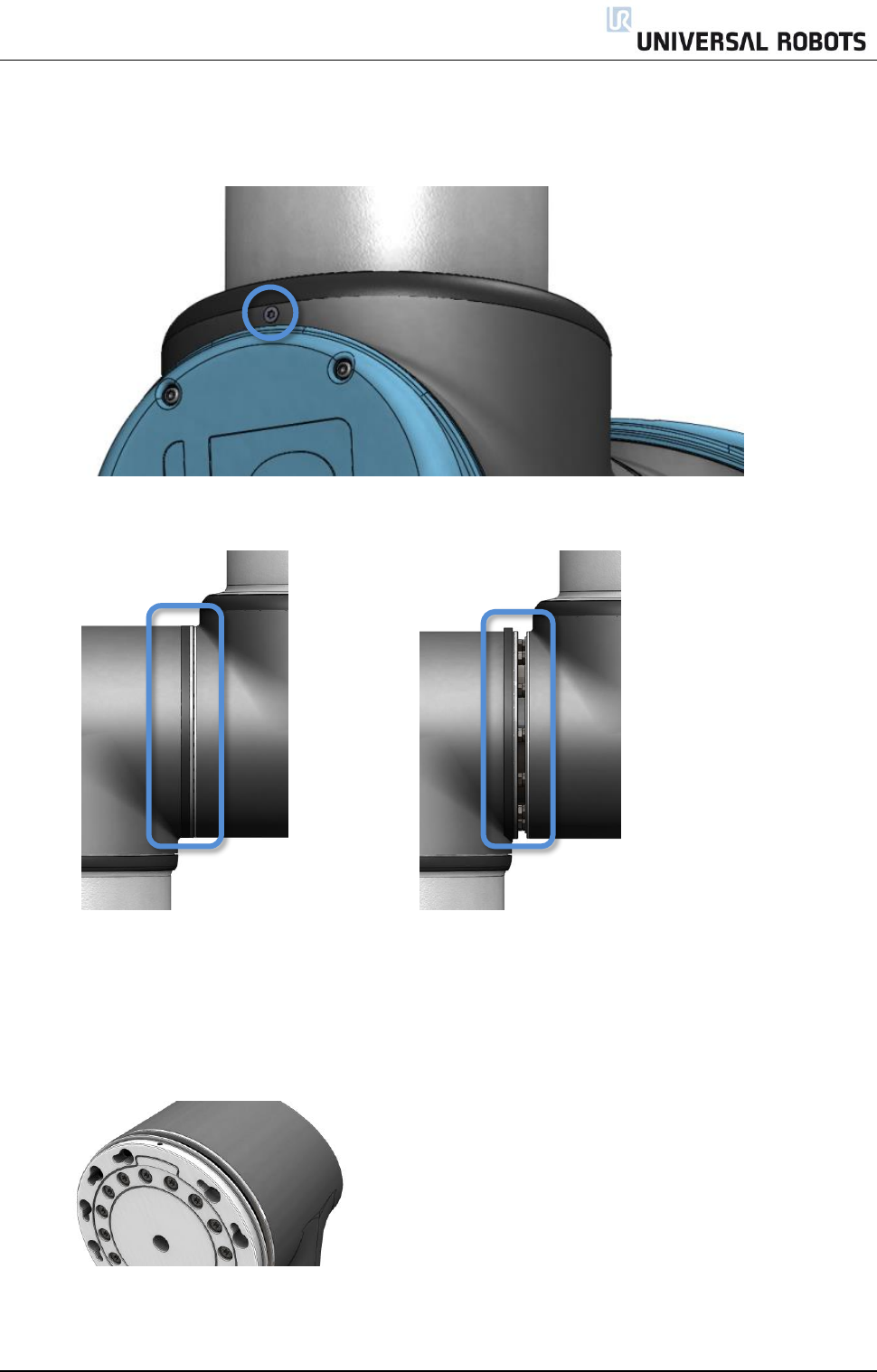
All rights reserved 14 Servicemanual_UR10_en_3.1.3
7. Disconnect wires
8. Remove alignment screw.
9. Gently remove black flexible flat ring with a tiny screwdriver or similar tool and twist it around the
joint housing.
10. Slide the grey Teflon ring back.
10 screws become visible, 5 on each side of joint.
Loosen the screws with an open-ended spanner approximately two full turns each.
11. Pull the two parts apart and gently twist them in opposite directions around 10 mm, until a
mechanical stop is met (holes are keyhole-type). They can then be completely separated.
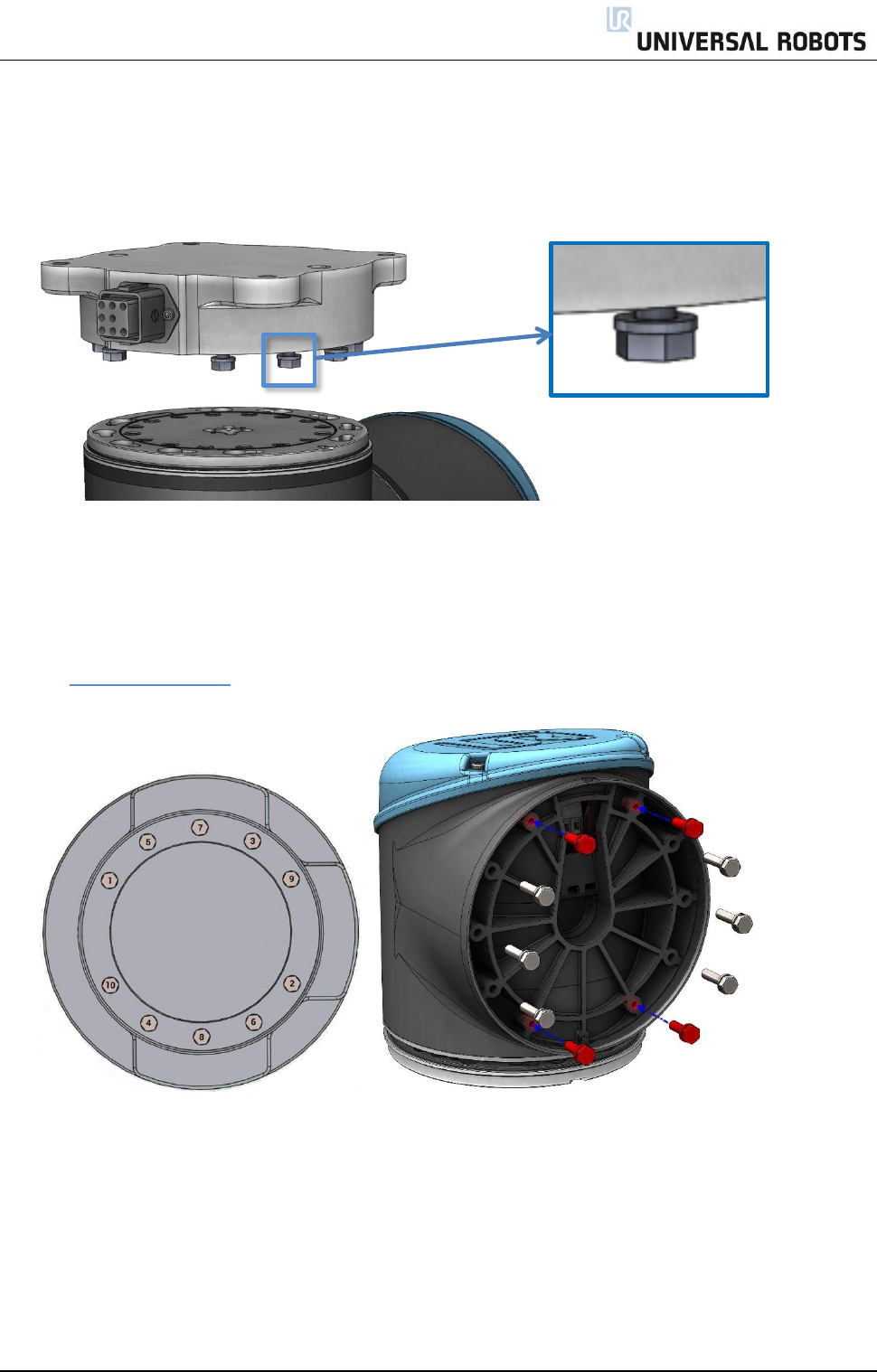
All rights reserved 15 Servicemanual_UR10_en_3.1.3
Assemble:
1. After replacing a joint etc. do as follows to assemble the robot arm.
2. Gently insert one part with screws and washers into the other part.
3. Make sure the washers are fully inserted and flush against the head of the bolt (this is important)
before gently twisting the parts in opposite directions until a mechanical stop is met.
4. Gently tighten the 10 screws, tighten in cross order with the correct torque. When shorter bolts are
used (marked with red) drawing on the right shows where they are mounted.
See 3.1.5 Torque values
Tighten in numeric order.

All rights reserved 16 Servicemanual_UR10_en_3.1.3
5. Slide the grey Teflon ring into place and gently put the flat ring back on top of the Teflon ring.
6. Mount the alignment screw and tighten with 0.4Nm.
7. Twist the communication cable 1.5 to 2 full rounds before it is connected.
(To reduce electrical noise in the system)
8. Mount the blue lid on the joint and tighten with 0.4Nm.
9. Proceed to chapter 3.1.16 Dual Robot calibration for calibrating the robot.
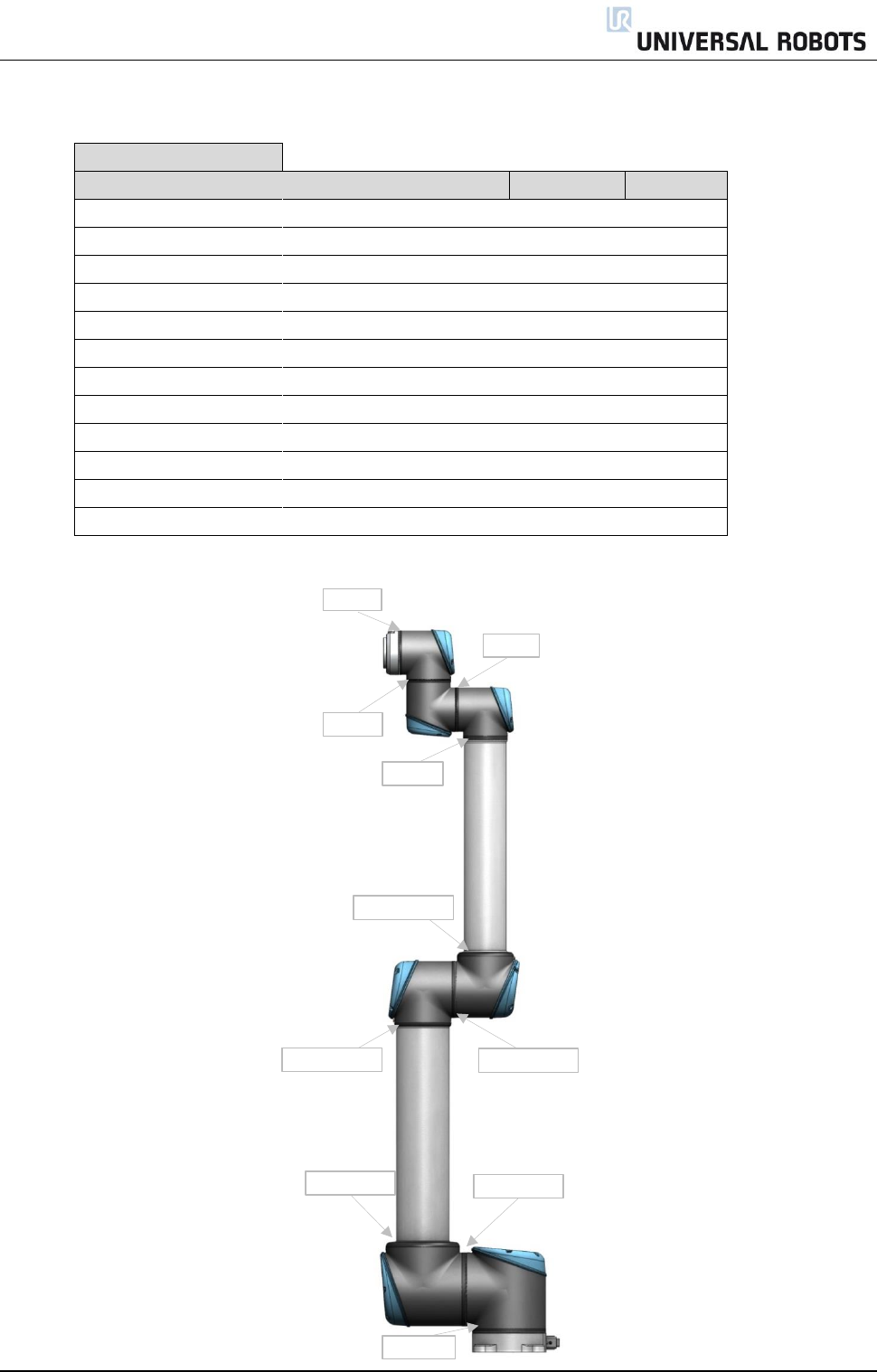
All rights reserved 17 Servicemanual_UR10_en_3.1.3
3.1.5 Torque values
UR10 torque values
CONNECTION
TORQUE
HEAD SIZE
Base mounting bracket
J0 BASE
8.0Nm
10 mm.
[J0] Base
[J1] Shoulder
8.0Nm
10 mm.
[J1] Shoulder
Upper arm
8.0Nm
10 mm.
Upper arm
[J2] Elbow
2.6-3.0Nm
7 mm.
[J2] Elbow
Elbow counter part
2.6-3.0Nm
7 mm.
Elbow counter part
Lower arm
2.6-3.0Nm
7 mm.
Lower arm
[J3] Wrist 1
1.3Nm
5.5 mm.
[J3] Wrist 1
[J4] Wrist 2
1.3Nm
5.5 mm.
[J4] Wrist 2
[J5] Wrist 3
1.3Nm
5.5 mm.
[J5] Wrist 3
Tool mounting bracket
1.3Nm
5.5 mm.
Alignment screw
0.4Nm
Torx T10
Blue lid
0.4Nm
Torx T10
Attention: Click the torque tools 3 times before used to get the correct calibrated torque.
8.0Nm
8.0Nm
8.0Nm
2.6-3.0Nm
1.3Nm
1.3Nm
1.3Nm
1.3Nm
2.6-3.0Nm
2.6-3.0Nm
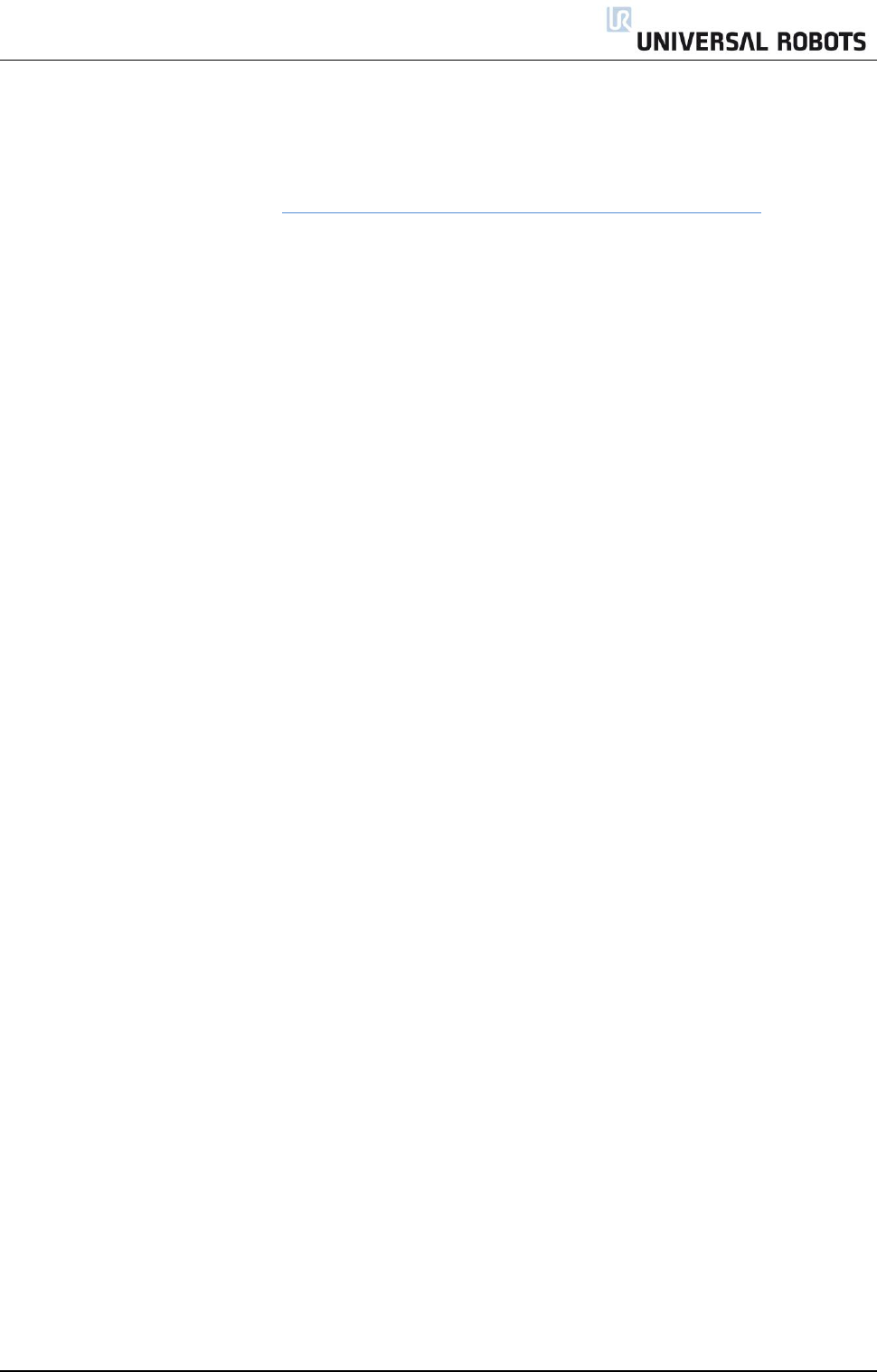
All rights reserved 18 Servicemanual_UR10_en_3.1.3
3.1.6 Base joint – Base mounting bracket
Disassemble
For details and photos please see: 3.1.4 General guidance to separate joint from counterpart
1. Shut down the controller.
2. Remove alignment screw.
3. Gently remove black flexible flat ring with a tiny screwdriver or similar tool and twist it around the joint
housing.
4. Slide the grey Teflon ring back. 10 screws become visible, 5 on each side of joint. Loosen the screws
with a 7 mm. open-ended spanner about two full turns, approximately 3 mm. for each screw.
5. Pull the base mounting bracket and Base joint apart and gently twist the two parts in opposite
directions around 10 mm. until a mechanical stop is met (holes are keyhole-type).
6. Pull away the base mounting bracket from Base joint.
7. Disconnect wires between base mounting bracket and Base joint.
2 x red wire = 48V DC
2 x black wire = GND
Black connector = bus cable
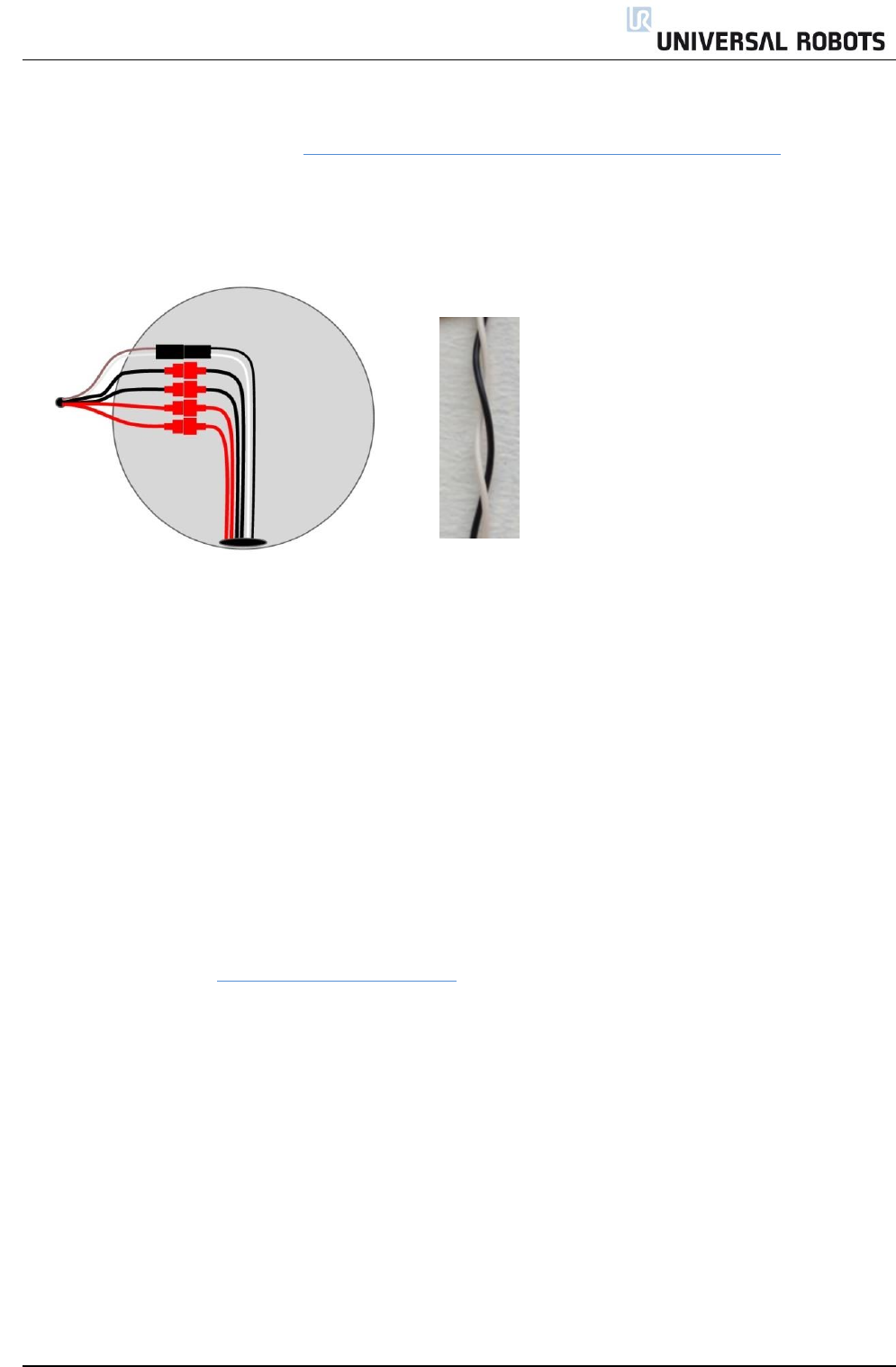
All rights reserved 19 Servicemanual_UR10_en_3.1.3
Base joint – Base mounting bracket: Assemble
For details and photos please see: 3.1.4 General guidance to separate joint from counterpart
1. Replace base mounting bracket and reconnect wires according to illustration:
2. Twist the communication cable 1.5 to 2 full rounds before it is connected.
(To reduce electrical noise in the system)
3. Gently insert base mounting bracket with screws and washers into the Base joint.
4. Make sure the washers are fully inserted and flush against the head of the bolt (this is important)
before gently twisting the parts in opposite directions until a mechanical stop is met.
5. Gently tighten the 10 screws, and then tighten in cross order with 8.0Nm.
6. Slide the grey Teflon ring into place and gently put the flat ring back on top of the Teflon ring.
7. Mount the alignment screw and tighten with 0.4Nm.
8. Mount blue lid on Base joint and tighten with 0.4Nm.
9. Proceed to chapter 3.1.16 Dual Robot calibration for calibrating the robot.
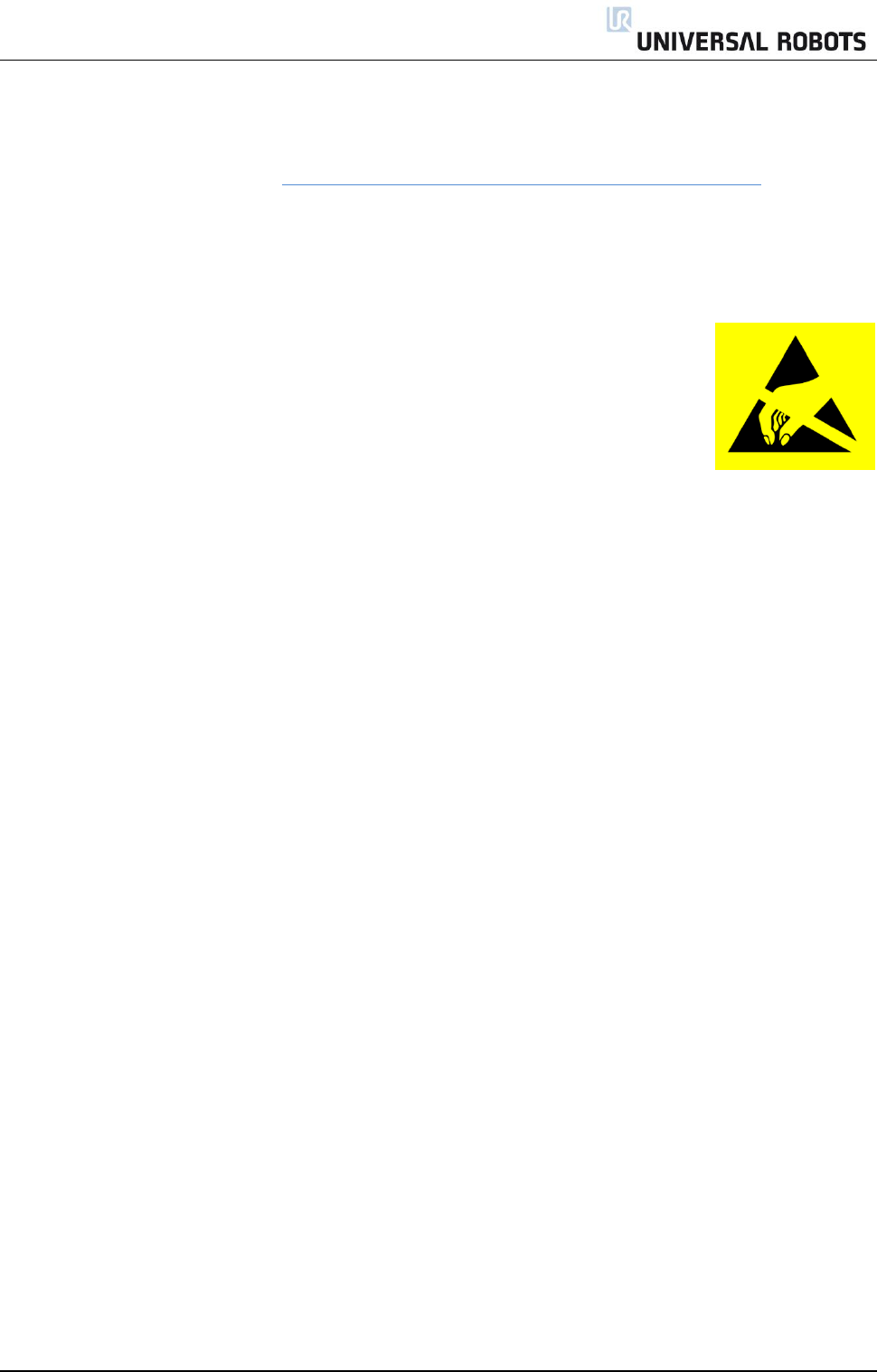
All rights reserved 20 Servicemanual_UR10_en_3.1.3
3.1.7 Shoulder joint – Base joint
Disassemble
For details and photos please see: 3.1.4 General guidance to separate joint from counterpart
1. Shut down the controller.
2. Remove blue lid on Base joint.
3. Connect ESD wristband
4. Disconnect wires between Base joint and Shoulder joint
2 x red wire = 48V DC
2 x black wire = GND
Black connector = bus cable (NB: polarized)
5. Remove alignment screw
6. Gently remove black flexible flat ring between Base and Shoulder with a tiny screwdriver or similar tool
and twist it around the joint housing.
7. Slide the grey Teflon ring back. 10 screws become visible, 5 on each side of joint. Loosen the screws
with a 7 mm. open-ended spanner about two full turns, approximately 3 mm. for each screw.
8. Pull the Base joint and Shoulder joint apart and gently twist the two parts in opposite directions around
10 mm. until a mechanical stop is met (holes are keyhole-type).
9. Pull away the Base joint from Shoulder joint.
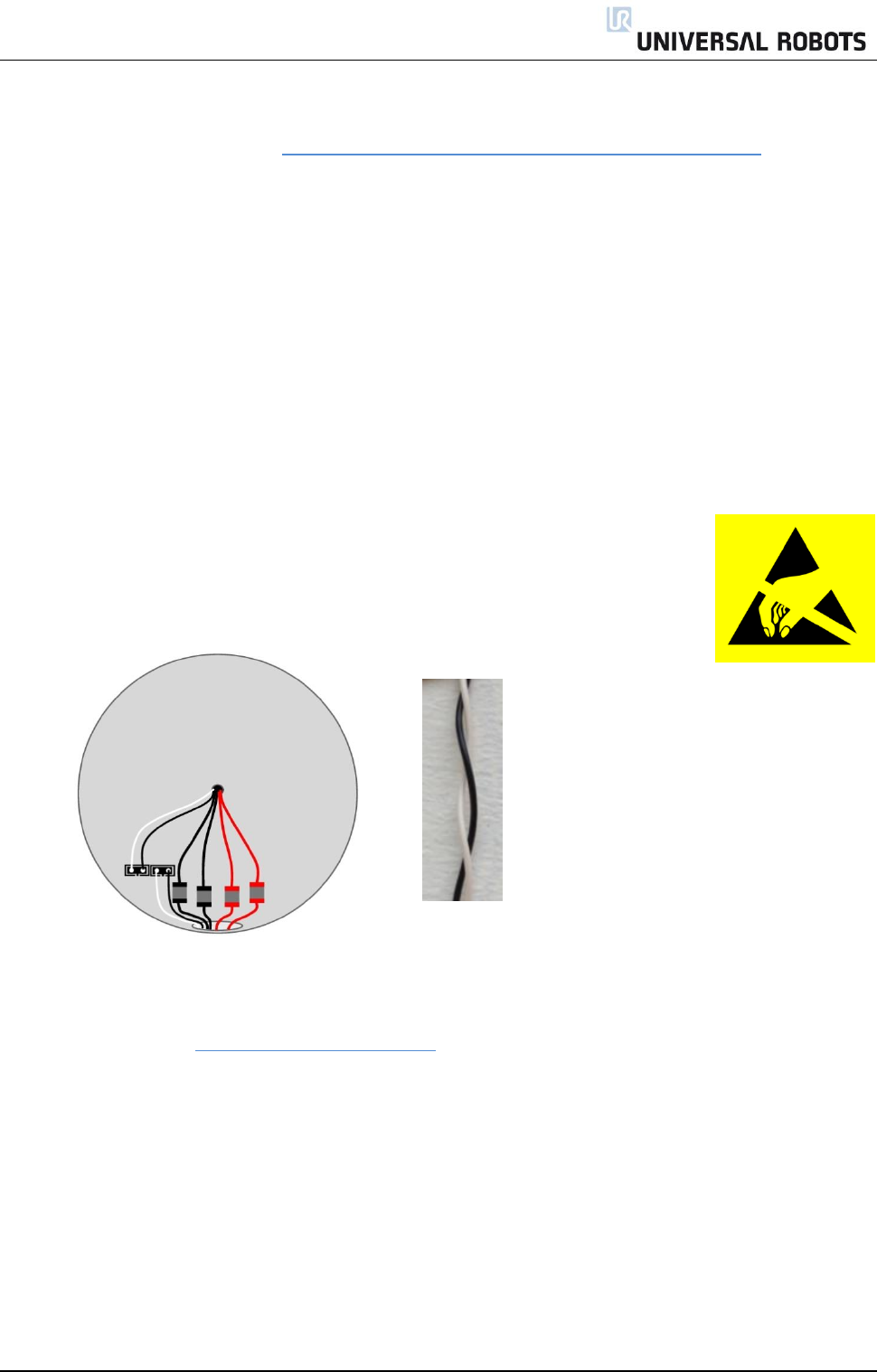
All rights reserved 21 Servicemanual_UR10_en_3.1.3
Shoulder joint – Base joint: Assemble
For details and photos please see: 3.1.4 General guidance to separate joint from counterpart
1. Gently insert Base joint with screws and washers into the Shoulder joint.
2. Make sure the washers are fully inserted and located on the correct side (this is important) before
gently twisting the Base joint and Shoulder joint in opposite directions until a mechanical stop is met.
3. Tighten the 10 screws lightly, and then tighten in cross order with 8.0Nm.
4. Slide the grey Teflon ring in place and gently put back the flat ring on top of the Teflon ring.
5. Mount the alignment screw and tighten with 0.4Nm.
6. Reconnect connectors as illustrated.
7. Twist the communication cable 1.5 to 2 full rounds before it is connected.
(To reduce electrical noise in the system)
8. Mount blue lid on Base joint and tighten with 0.4Nm.
10. Proceed to chapter 3.1.16 Dual Robot calibration for calibrating the robot.
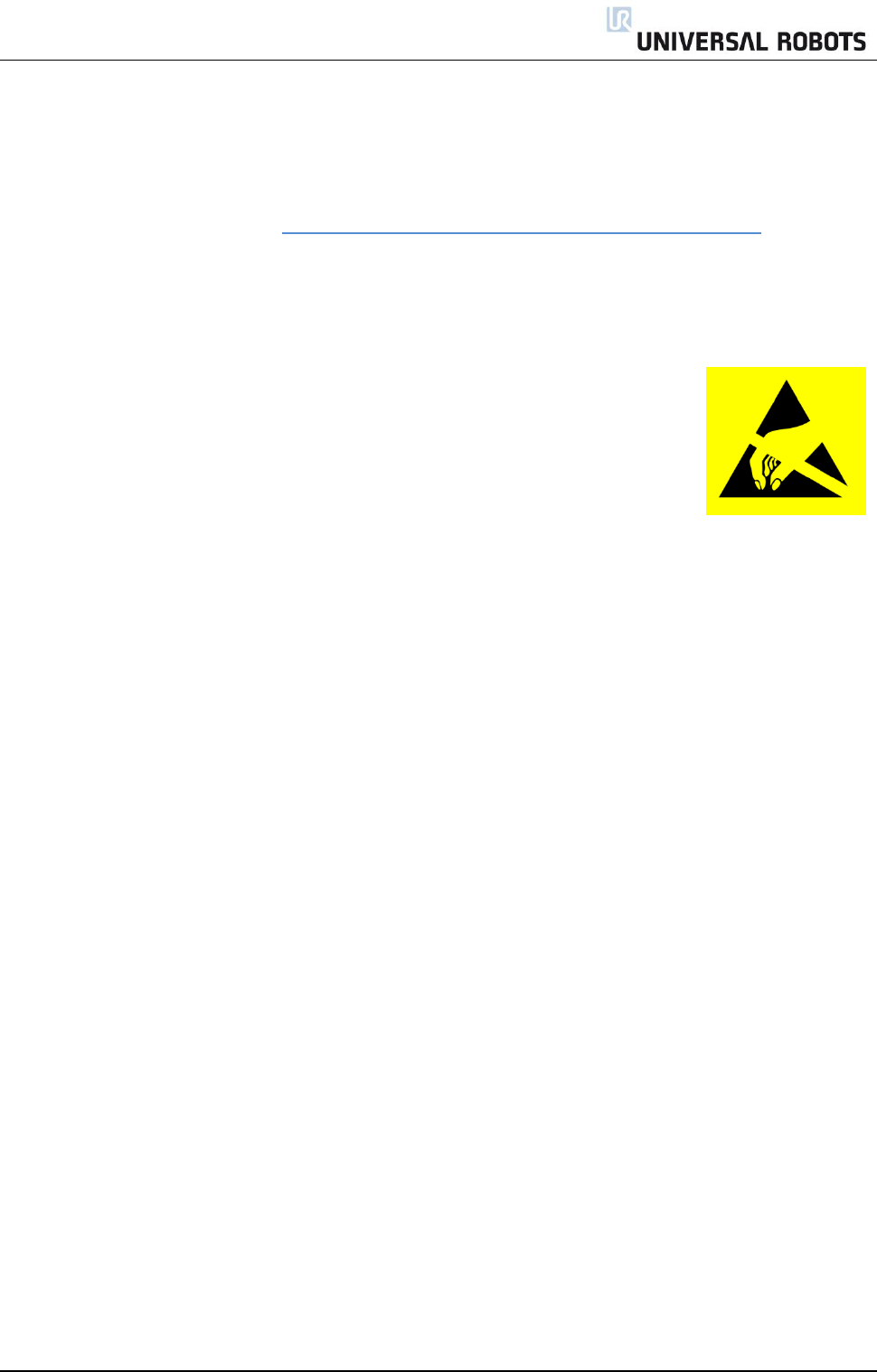
All rights reserved 22 Servicemanual_UR10_en_3.1.3
3.1.8 Upper arm – Shoulder joint
Disassemble
For details and photos please see: 3.1.4 General guidance to separate joint from counterpart
1. Shut down the controller.
2. Remove blue lid on Shoulder joint.
3. Connect ESD wristband
4. Disconnect wires between Upper arm and Shoulder joint
1 x red wire = 48V DC
1 x black wire = GND
Black connector = bus cable (NB: polarized)
5. Remove alignment screw.
6. Gently remove black flexible gasket between Upper arm and Shoulder with a tiny screwdriver or similar
tool and twist it around the upper arm.
7. 10 screws become visible, 5 on each side of joint.
Untighten gently the screw with a 10 mm. open-ended spanner about two full rounds, approximately 3
mm. for each screw.
8. Pull the Shoulder joint and upper arm apart and gently twist the two parts in opposite directions
around 10 mm. until a mechanical stop is met (holes are keyhole-type).
9. Pull away the Shoulder joint from upper arm.
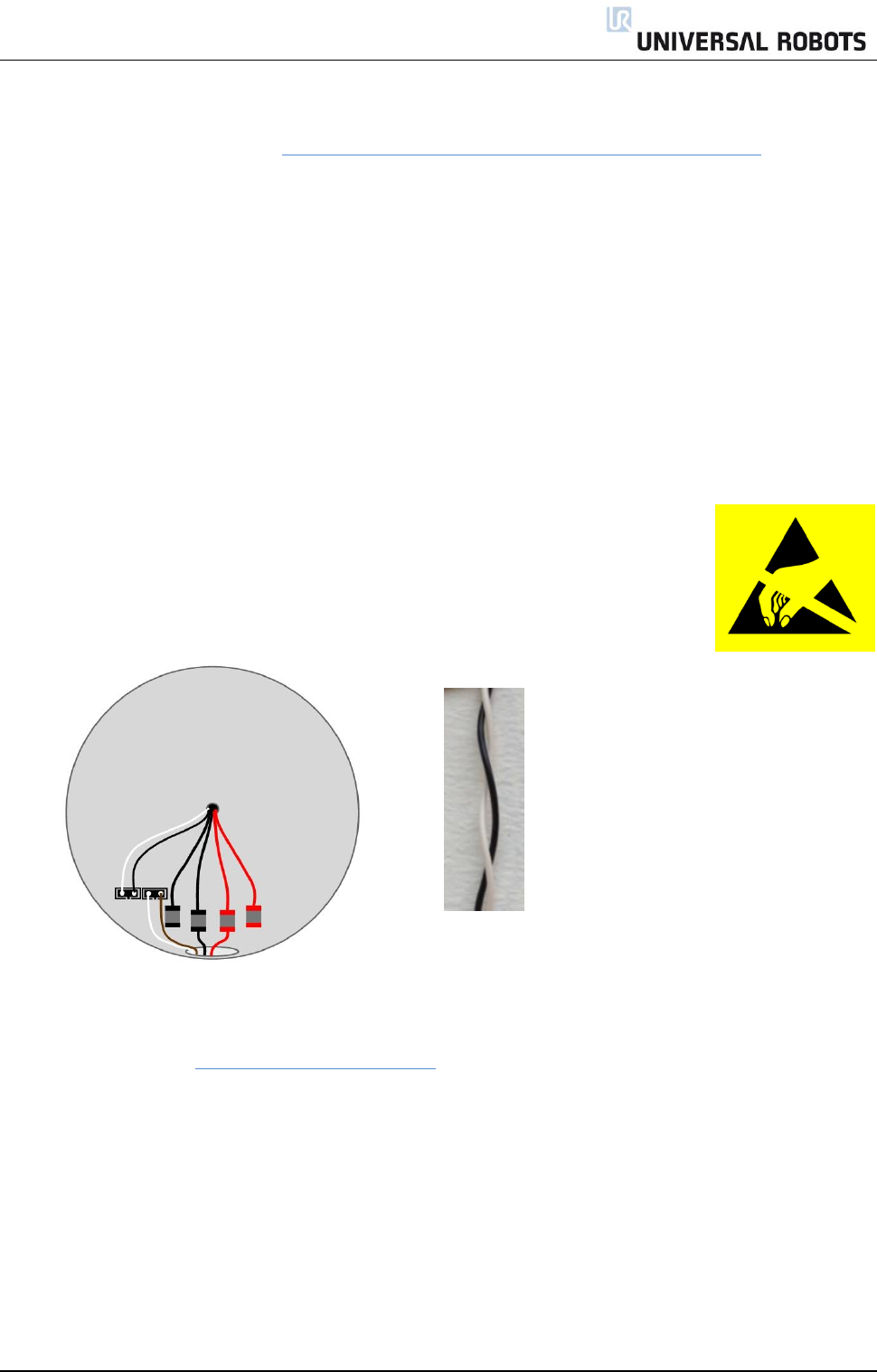
All rights reserved 23 Servicemanual_UR10_en_3.1.3
Upper arm – Shoulder joint: Assemble
For details and photos please see: 3.1.4 General guidance to separate joint from counterpart
1. Gently insert Shoulder joint with screws and washers into the upper arm.
2. Make sure the washers are fully inserted and flush against the head of the bolt (this is important)
before gently twisting the parts in opposite directions until a mechanical stop is met.
3. Tighten the 10 screws lightly, and then tighten in cross order with 8.0Nm.
4. Gently put back the gasket.
5. Mount the alignment screw and tighten with 0.4Nm.
6. Connect ESD wristband
7. Reconnect wires correctly.
Twist the communication cable 1.5 to 2 full rounds before it is connected.
(To reduce electrical noise in the system)
8. Mount blue lid on Shoulder joint and tighten with 0.4Nm.
11. Proceed to chapter 3.1.16 Dual Robot calibration for calibrating the robot.
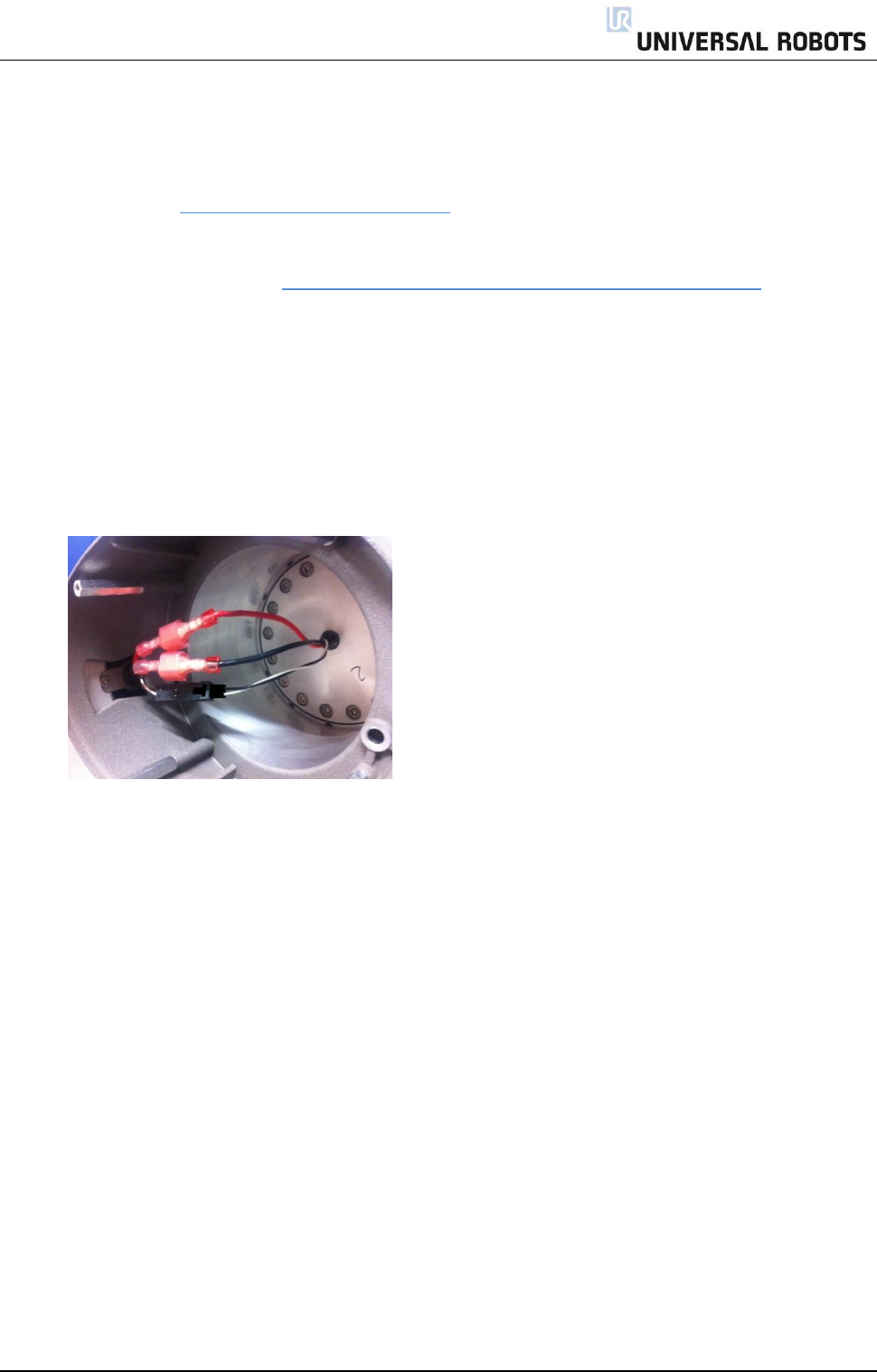
All rights reserved 24 Servicemanual_UR10_en_3.1.3
3.1.9 Elbow joint – Upper arm
Disassemble and assemble
Procedure for separating Elbow joint from Upper arm is similar to separation of Upper arm and Shoulder
joint, consult chapter 3.1.8 Upper arm – Shoulder joint
Disassemble
For details and photos please see: 3.1.4 General guidance to separate joint from counterpart
1. Shut down the controller.
2. Remove blue lid on Elbow counterpart.
3. Disconnect wires between Elbow joint and Elbow counterpart
1 x red wire = 48V DC
1 x black wire = GND
Black connector = bus cable (NB: polarized)
4. Remove alignment screw.
5. Gently remove black flexible flat ring between Elbow and Elbow counterpart with a tiny screwdriver or
similar tool and twist it around the joint housing.
6. Slide the grey Teflon ring back. 10 screws become visible, 5 on each side of joint. Loosen the screws
with a 7 mm. open-ended spanner about two full turns, approximately 3 mm. for each screw.
7. Pull Elbow joint and Elbow counterpart apart and gently twist the two parts in opposite directions
around 10 mm. until a mechanical stop is met (holes are keyhole-type).
8. Pull away the Elbow joint from Elbow counterpart.
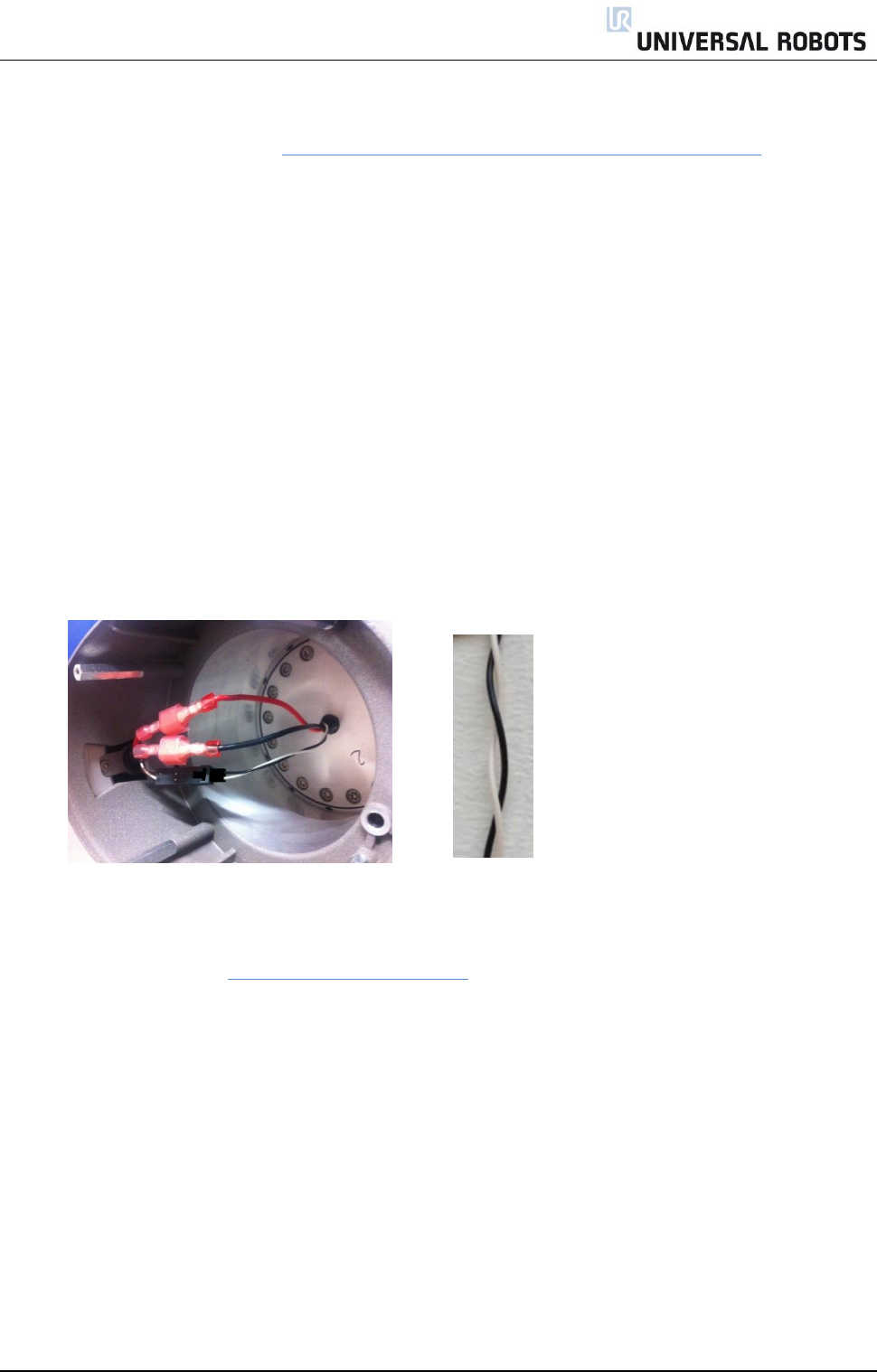
All rights reserved 25 Servicemanual_UR10_en_3.1.3
Elbow counterpart – Elbow joint: assemble
For details and photos please see: 3.1.4 General guidance to separate joint from counterpart
1. Gently insert Elbow joint with screws and washers into the Elbow counterpart.
2. Make sure the washers are fully inserted and flush against the head of the bolt (this is important)
before gently twisting the parts in opposite directions until a mechanical stop is met.
3. Tighten the 10 screws lightly, and then tighten in cross order with 2.6-3.0Nm.
4. Slide the grey Teflon ring in place and gently put back the flat ring on top of the Teflon ring.
5. Mount the alignment screw and tighten with 0.4Nm.
6. Reconnect connectors as illustrated.
7. Twist the communication cable 1.5 to 2 full rounds before it is connected.
(To reduce electrical noise in the system)
8. Mount blue lid on Elbow joint and tighten with 0.4Nm.
9. Proceed to chapter 3.1.16 Dual Robot calibration for calibrating the robot.
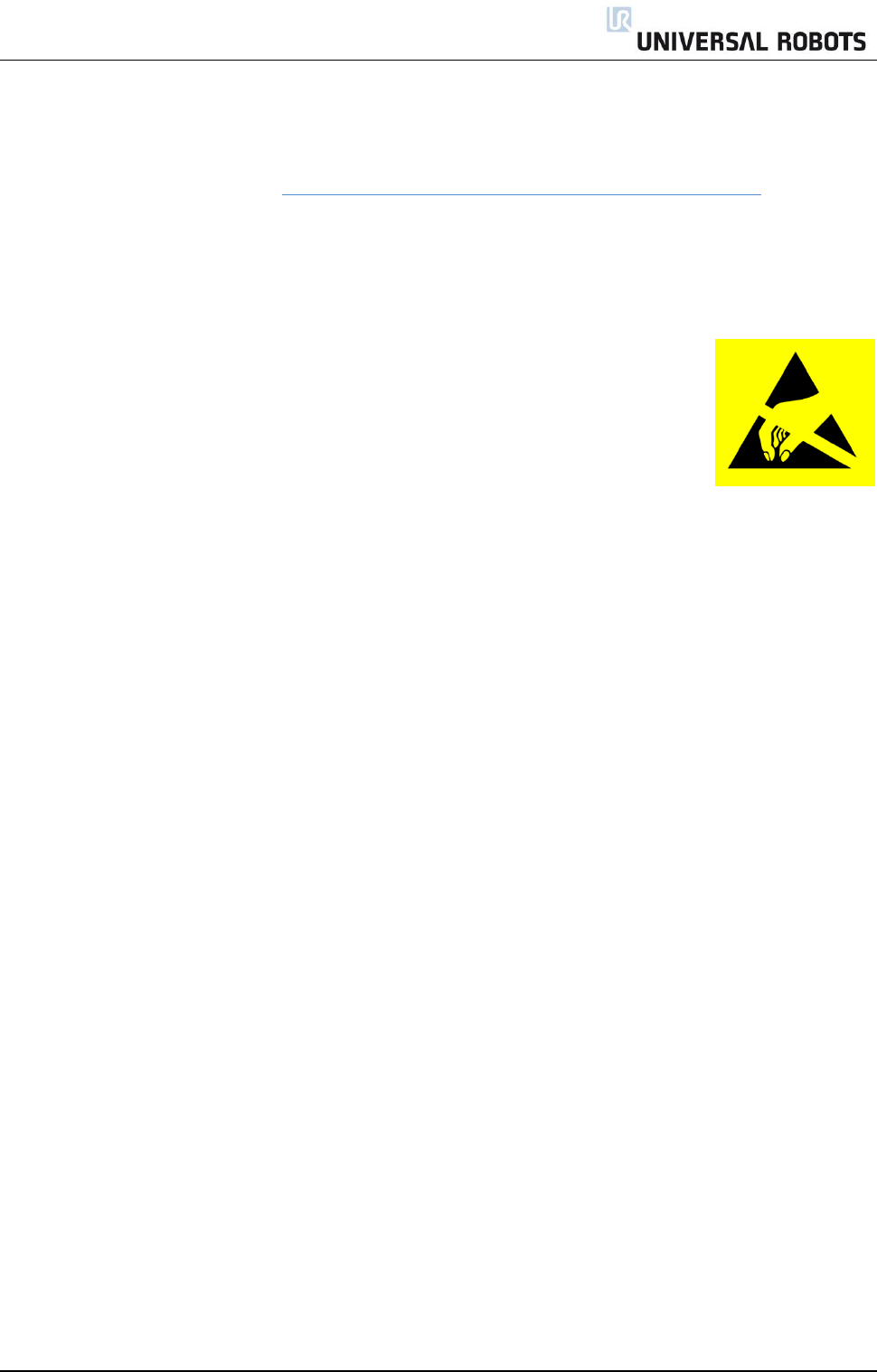
All rights reserved 26 Servicemanual_UR10_en_3.1.3
3.1.11 Wrist 1 joint – Lower arm
Disassemble
For details and photos please see: 3.1.4 General guidance to separate joint from counterpart Shut down
the controller.
1. Remove blue lid on Wrist 1 joint.
2. Connect ESD wristband
3. Disconnect wires between lower arm and Wrist 1 joint.
1 x red wire = 48V DC
1 x black wire = GND
Black connector = bus cable (NB: polarized)
4. Remove alignment screw.
5. Gently remove black flexible gasket between lower arm and Wrist 1 joint with a tiny screwdriver or
similar tool and twist it around the lower arm.
6. 10 screws become visible, 5 on each side of joint. Loosen the screws with a 5.5 mm. open-ended
spanner about two full turns, approximately 3 mm. for each screw.
7. Pull the lower arm and Wrist 1 joint apart and gently twist the two parts in opposite directions around
8 mm. until a mechanical stop is met (holes are keyhole-type).
8. Pull away the lower arm from Wrist 1 joint.
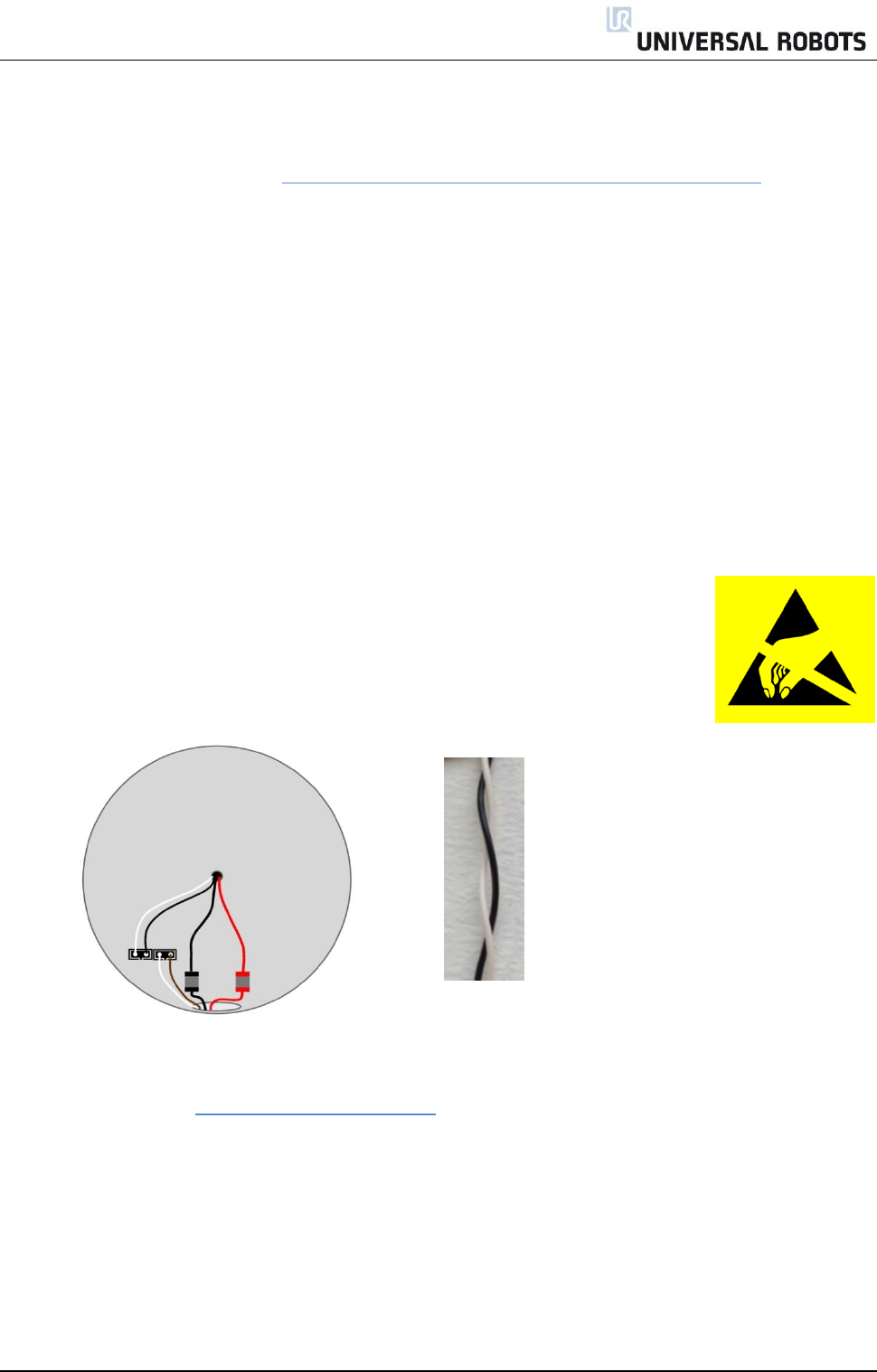
All rights reserved 27 Servicemanual_UR10_en_3.1.3
Wrist 1 joint – Lower arm: Assemble
For details and photos please see: 3.1.4 General guidance to separate joint from counterpart
1. Gently insert Wrist 1 joint with screws and washers into the lower arm.
2. Make sure the washers are fully inserted and flush against the head of the bolt (this is important)
before gently twisting the parts in opposite directions until a mechanical stop is met.
3. Tighten the 10 screws lightly, and then tighten in cross order with 1.3Nm.
4. Gently put back the gasket.
5. Mount the alignment screw and tighten with 0.4Nm.
6. Connect ESD wristband
7. Reconnect wires between lower arm and Wrist 1 joint correctly.
8. Twist the communication cable 1.5 to 2 full rounds before it is connected.
(To reduce electrical noise in the system)
9. Mount blue lid on Wrist 1 joint and tighten 2 pc M3x6 and 1 pc M3x10 with 0.4Nm.
10. Proceed to chapter 3.1.16 Dual Robot calibration for calibrating the robot.
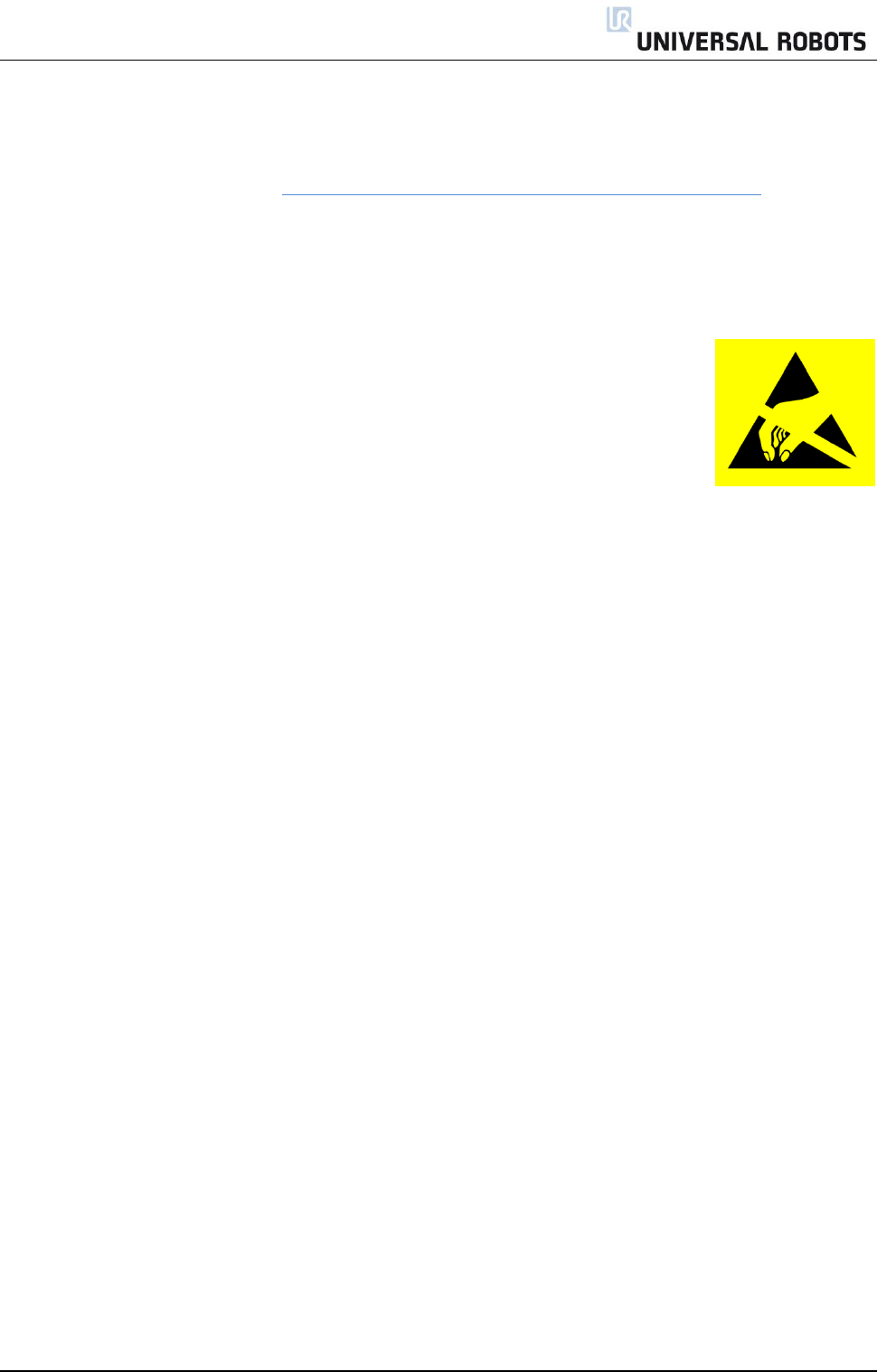
All rights reserved 28 Servicemanual_UR10_en_3.1.3
3.1.12 Wrist 2 joint – Wrist 1 joint
Disassemble
For details and photos please see: 3.1.4 General guidance to separate joint from counterpart Shut down
the controller.
1. Remove blue lid on Wrist 1 joint.
2. Connect ESD wristband
3. Disconnect wires between Wrist 1 joint and Wrist 2 joint
1 x red wire = 48V DC
1 x black wire = GND
Black connector = bus cable (NB: polarized)
4. Remove alignment screw.
5. Gently remove black flexible flat ring between Wrist 1 and Wrist 2 with a tiny screwdriver or similar tool
and twist it around the joint housing.
6. Slide the grey Teflon ring back. 10 screws become visible, 5 on each side of joint. Loosen the screws
with a 5.5 mm. open-ended spanner about two full turns, approximately 3 mm. for each screw.
7. Pull Wrist 1 joint and Wrist 2 joint apart and gently twist the two parts in opposite directions around 8
mm. until a mechanical stop is met (holes are keyhole-type).
8. Pull away Wrist 1 joint from Wrist 2 joint.
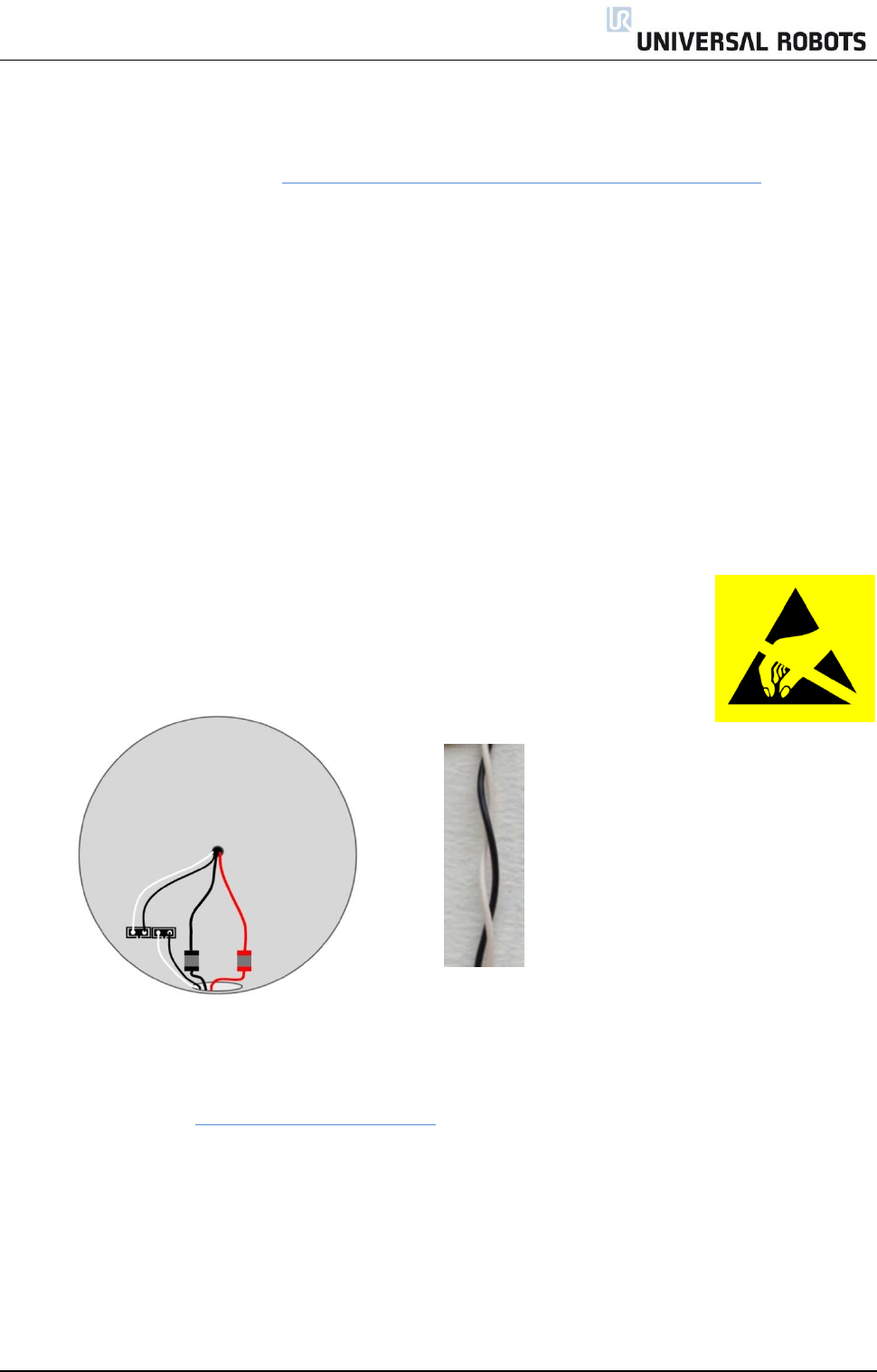
All rights reserved 29 Servicemanual_UR10_en_3.1.3
Wrist 2 joint – Wrist 1 joint: Assemble
For details and photos please see: 3.1.4 General guidance to separate joint from counterpart
1. Gently insert Wrist 1 joint with screws and washers into Wrist 2 joint.
2. Make sure the washers are fully inserted and flush against the head of the bolt (this is important)
before gently twisting the parts in opposite directions until a mechanical stop is met.
3. Tighten the 10 screws lightly, and then tighten in cross order with 1.3Nm.
4. Slide the grey Teflon ring in place and gently put back the flat ring on top of the Teflon ring.
5. Mount the alignment screw and tighten with 0.4Nm.
6. Connect ESD wristband
7. Replace Wrist 1 and reconnect connectors as illustrated into Wrist 2.
8. Twist the communication cable 1.5 to 2 full rounds before it is connected.
(To reduce electrical noise in the system)
9. Mount blue lid on Wrist 1 joint and tighten 2 pc M3x6 and 1 pc M3x10 with 0.4Nm.
10. Proceed to chapter 3.1.16 Dual Robot calibration for calibrating the robot.
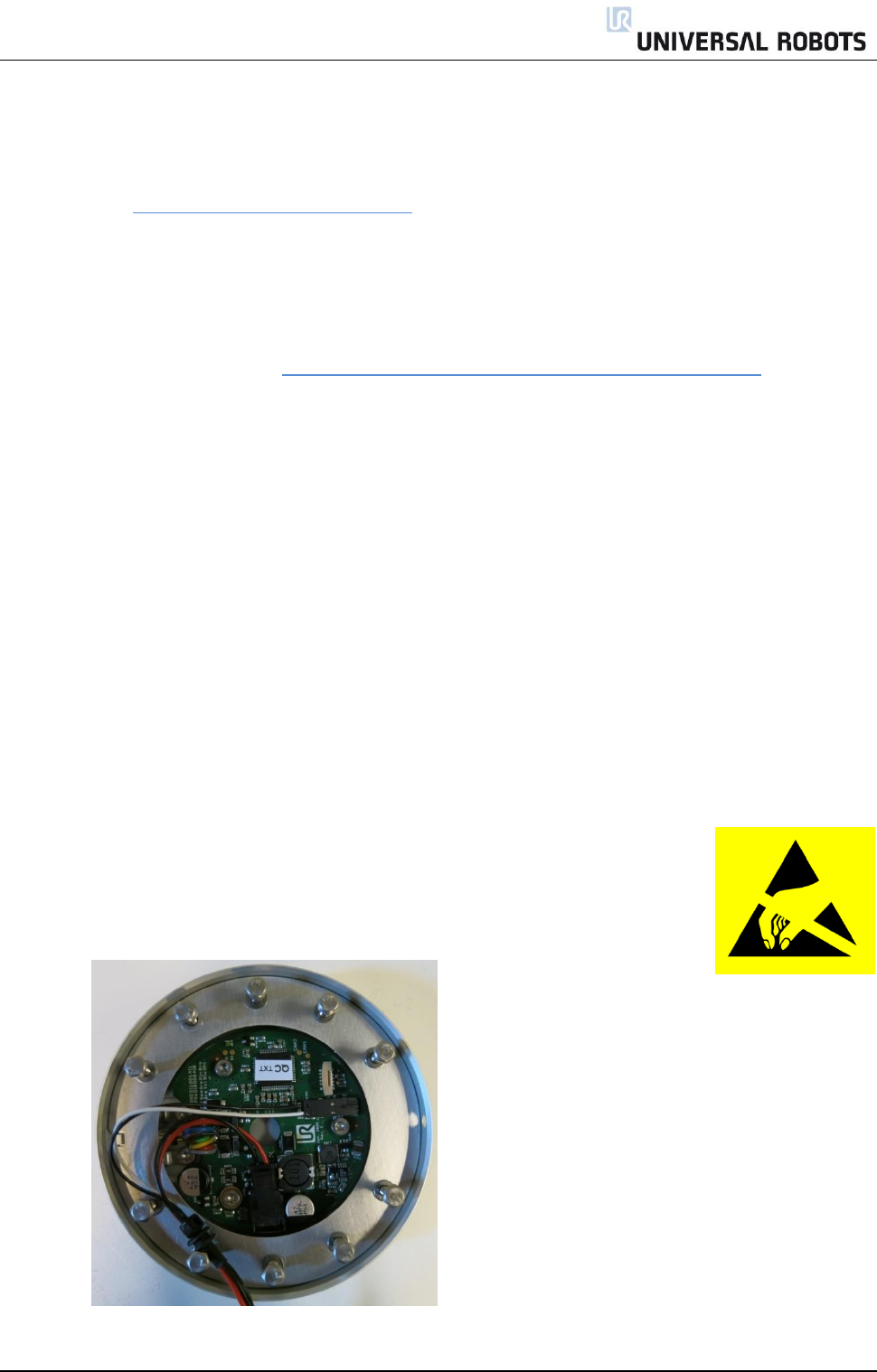
All rights reserved 30 Servicemanual_UR10_en_3.1.3
3.1.13 Wrist 3 joint – Wrist 2 joint
Disassemble and assemble
Procedure for separating Wrist 3 joint from Wrist 2 is similar to separation of Wrist 2 joint and Wrist 1 joint,
consult chapter 3.1.12 Wrist 2 joint – Wrist 1 joint
3.1.14 Tool flange – Wrist 3 joint
Disassemble
For details and photos please see: 3.1.4 General guidance to separate joint from counterpart
1. Shut down the controller.
2. Remove alignment screw.
3. Gently remove black flexible flat ring with a tiny screwdriver or similar tool and twist it around the joint
housing.
4. Slide the grey Teflon ring back. 10 screws become visible, 5 on each side of joint. Loosen the screws
with a 5.5 mm. open-ended spanner about two full turns, approximately 3 mm. for each screw.
5. Pull the tool flange and Wrist 3 joint apart and gently twist the two parts in opposite directions around
8 mm. until a mechanical stop is met (holes are keyhole-type).
6. Pull away the tool flange from Wrist 3 joint.
7. Connect ESD wristband.
8. Disconnect the two connectors.
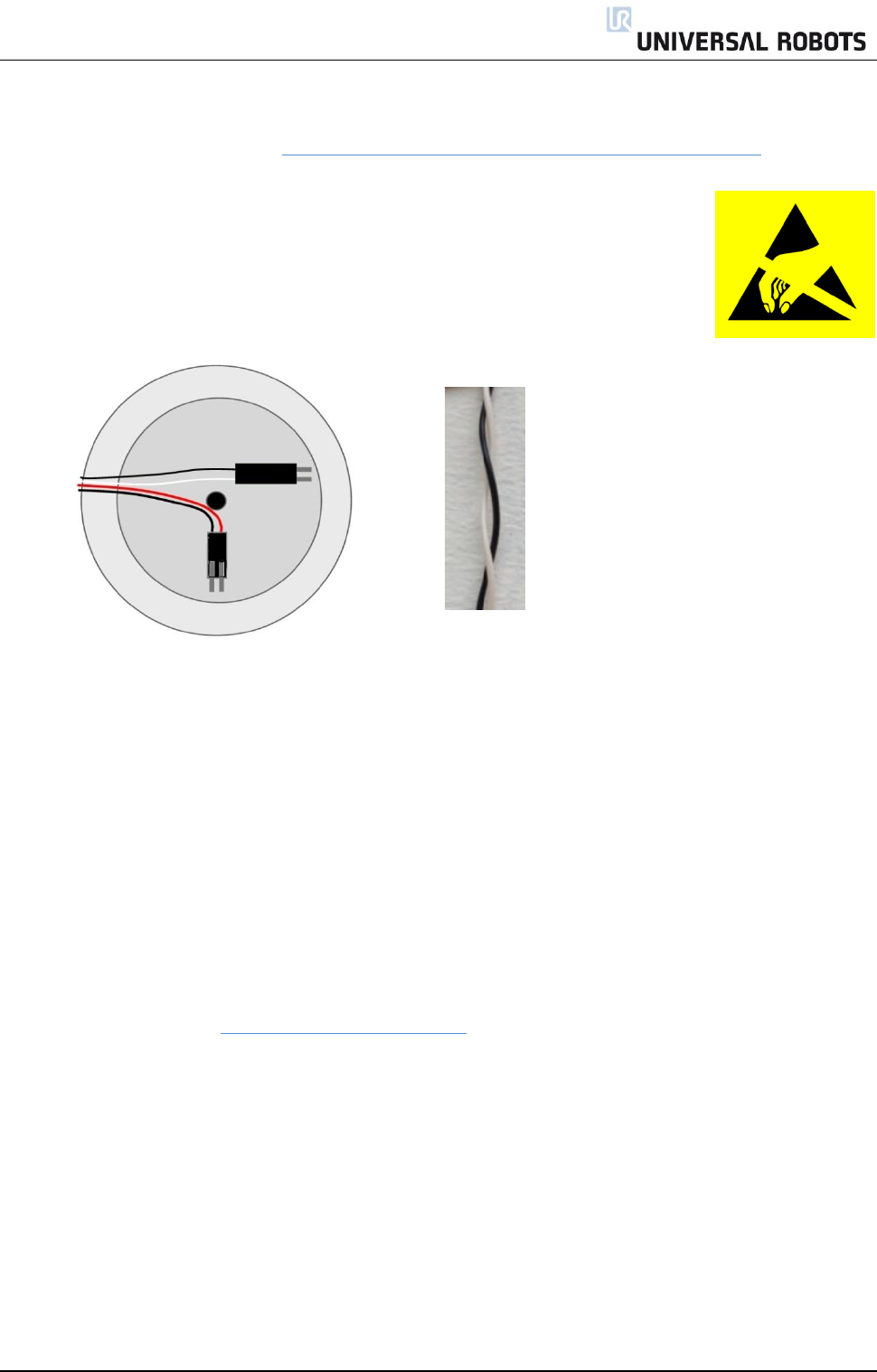
All rights reserved 31 Servicemanual_UR10_en_3.1.3
Tool flange – Wrist 3 joint: Assemble
For details and photos please see: 3.1.4 General guidance to separate joint from counterpart
1. Connect ESD wristband
2. Replace tool flange and reconnect connectors as illustrated.
3. Twist the communication cable 1.5 to 2 full rounds before it is
connected (To reduce electrical noise in the system)
4. Gently insert tool flange with screws and washers into the Wrist 3 joint.
5. Make sure the washers are fully inserted and flush against the head of the bolt (this is important)
before gently twisting the parts in opposite directions until a mechanical stop is met.
6. Tighten the 10 screws lightly, and then tighten in cross order with 1.3Nm.
7. Slide the grey Teflon ring in place and gently put back the flat ring on top of the Teflon ring.
8. Mount the alignment screw and tighten with 0.4Nm.
9. Proceed to chapter 3.1.16 Dual Robot calibration for calibrating the robot.

All rights reserved 32 Servicemanual_UR10_en_3.1.3
3.1.15 Instructions for calibrating a joint
After replacement calibration of the new joint is required in order to find the correct zero position.
If it is possible and necessary, perform the 3.1.16 Dual Robot calibration alternative perform a joint
calibration.
Instructions for calibrating a joint:
1. Jog robot to HOME position
Illustration shows the HOME position, which is defined as zero position of all joints.
2. Drag a finger from left to right across the UNIVERSAL-sign on main screen of PolyScope.
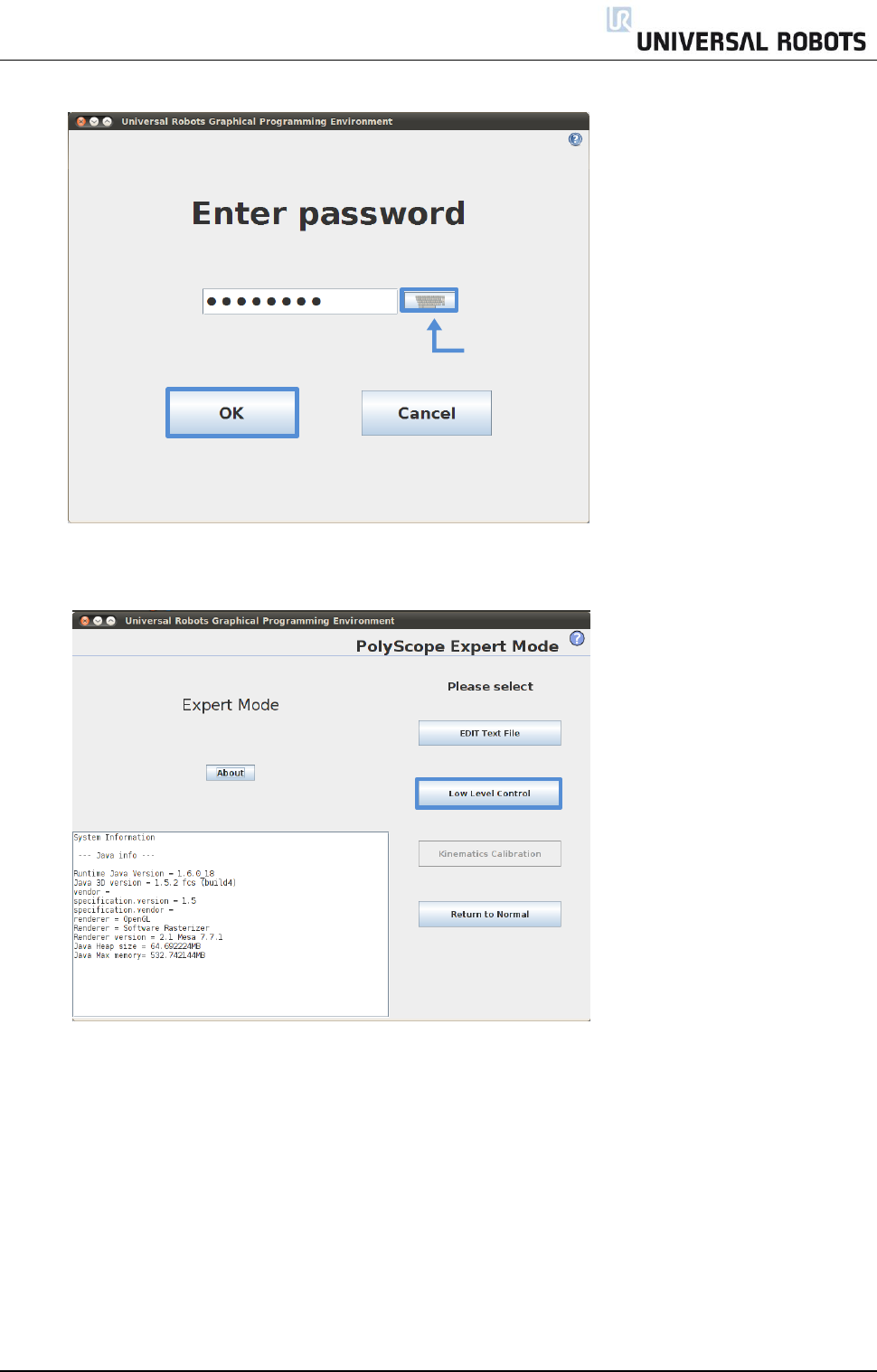
All rights reserved 33 Servicemanual_UR10_en_3.1.3
3. Enter password lightbot and press OK.
4. You are now in Expert Mode, press Low Level Control.
lightbot
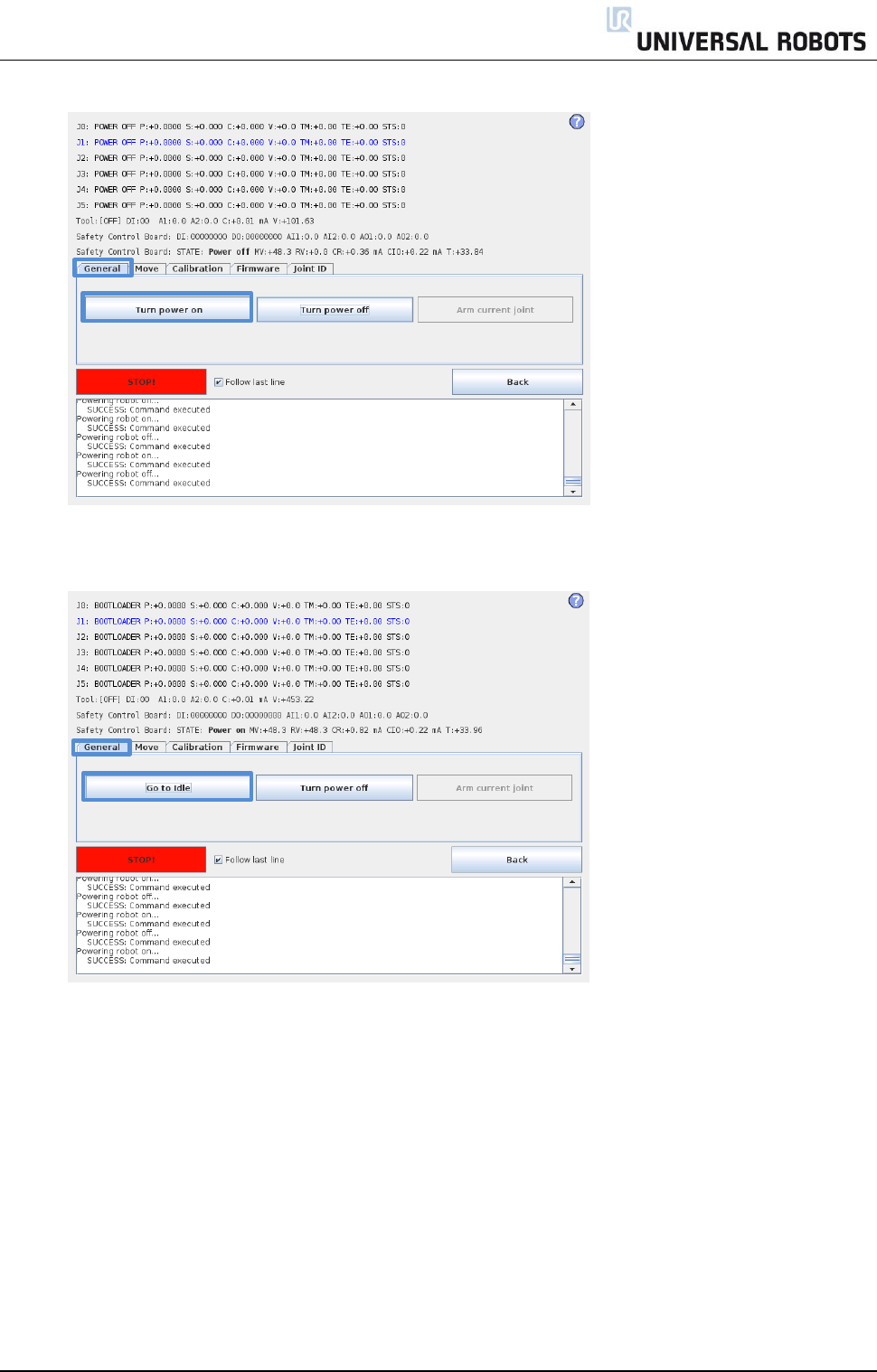
All rights reserved 34 Servicemanual_UR10_en_3.1.3
5. Press Turn power on for enabling power to joints.
6. Press Go to Idle for enabling the joints ready mode.
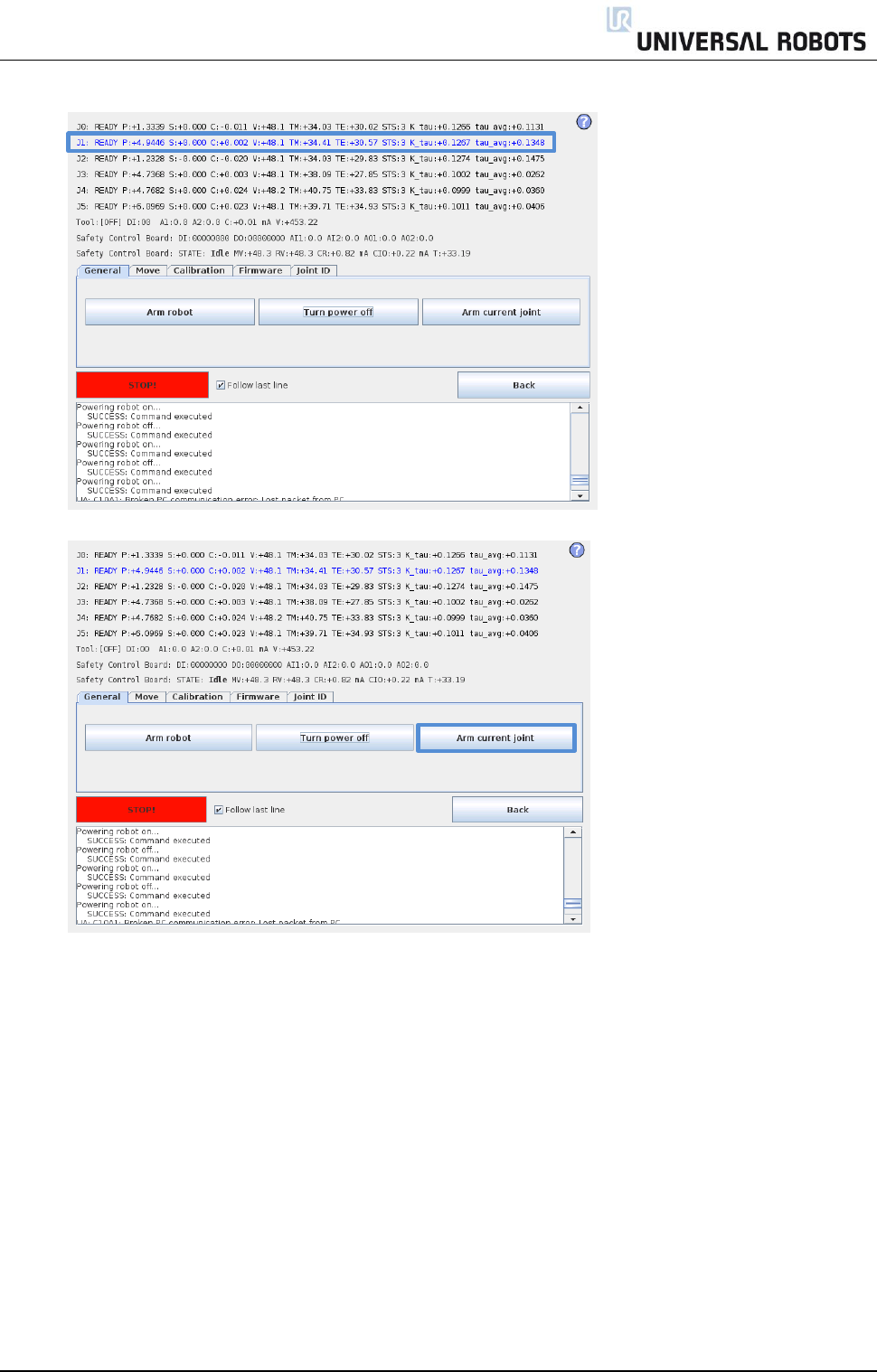
All rights reserved 35 Servicemanual_UR10_en_3.1.3
7. Select the desired joint by directly clicking the status line for that joint.
8. Press Arm current joint to release the brake on the selected joint.
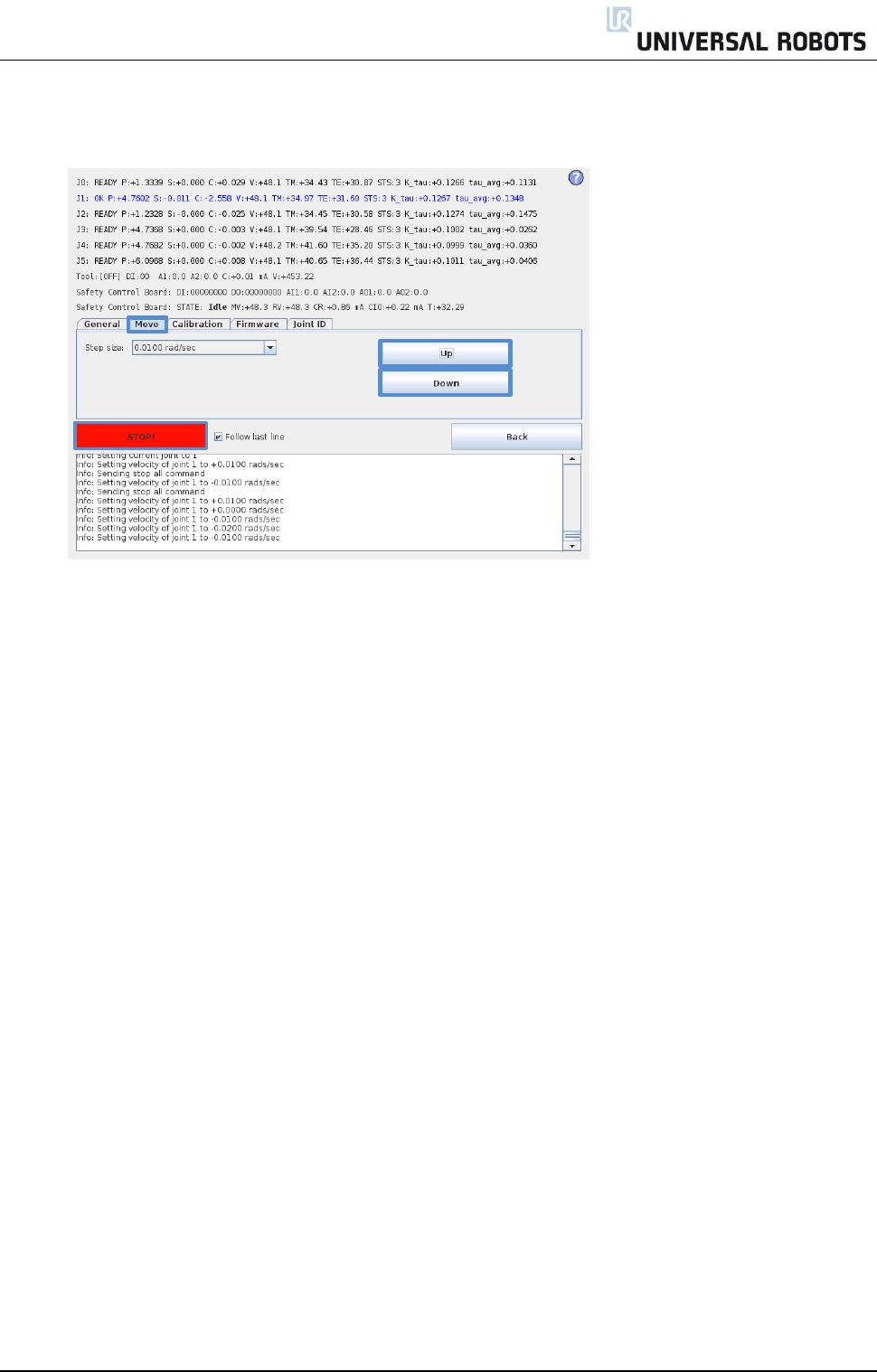
All rights reserved 36 Servicemanual_UR10_en_3.1.3
Use the Up and Down buttons in the Move window to navigate the joint to the correct zero position
according to the following illustrations.
Press STOP when the joint is in the correct position.
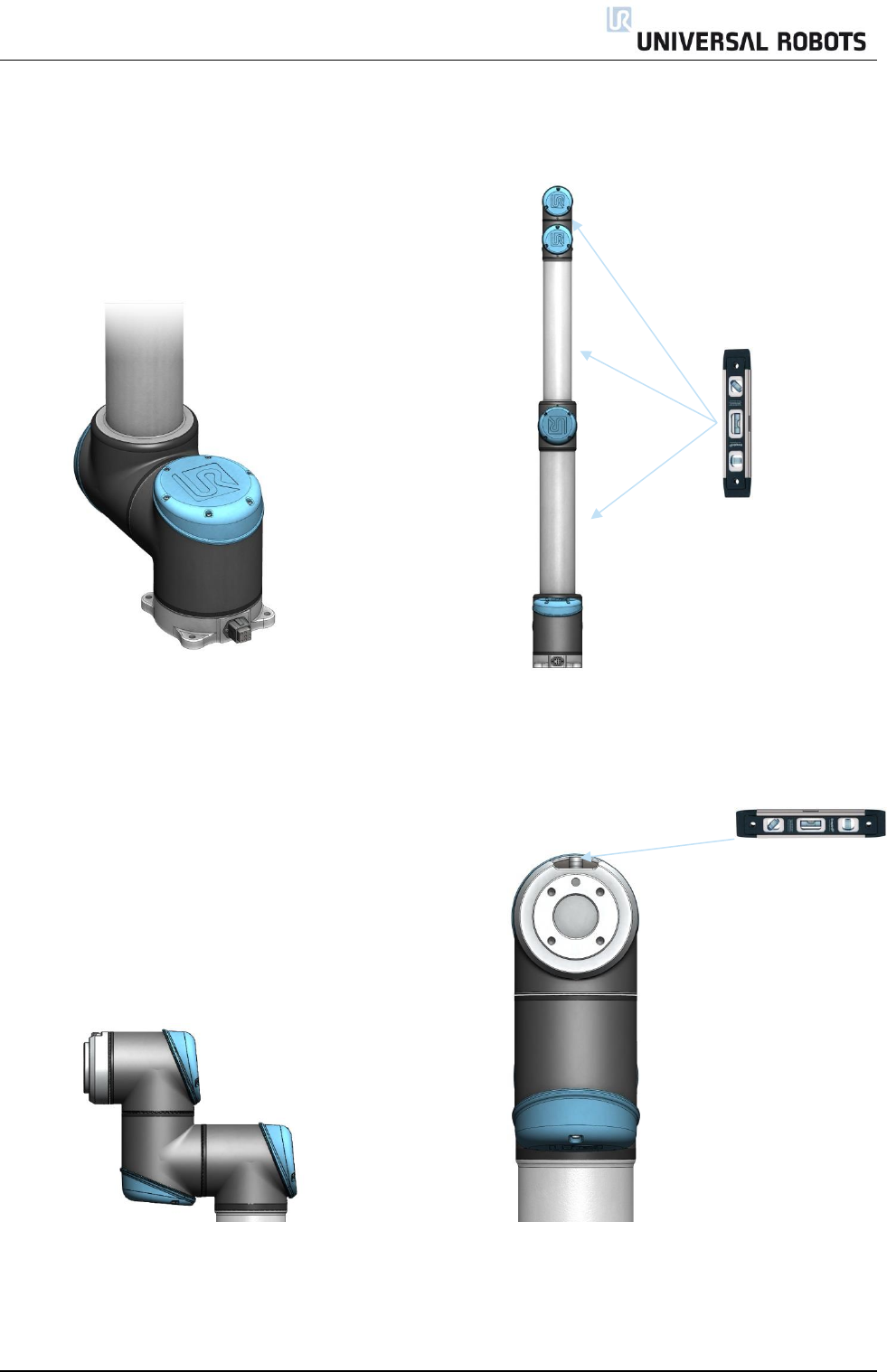
All rights reserved 37 Servicemanual_UR10_en_3.1.3
9. Zero position illustrations
Base: Shoulder, Elbow, Wrist 1:
Base zero position is aligned so that the Shoulder, Elbow and Wrist 1 zero output flange is
output flange is offset 180 degrees from vertical aligned (if Base if horizontal).
the cable in back of robot base. Make sure that base of robot is horizontal, use
spirit level to align joints.
Wrist 2: Wrist 3:
Wrist 2 zero position is aligned similar Wrist 3 zero position is aligned so tool connector
to Base joint, with tool flange parallel is pointing upward.
with wrist Mount two bolts in tool holes and use spirit level
to align joint.
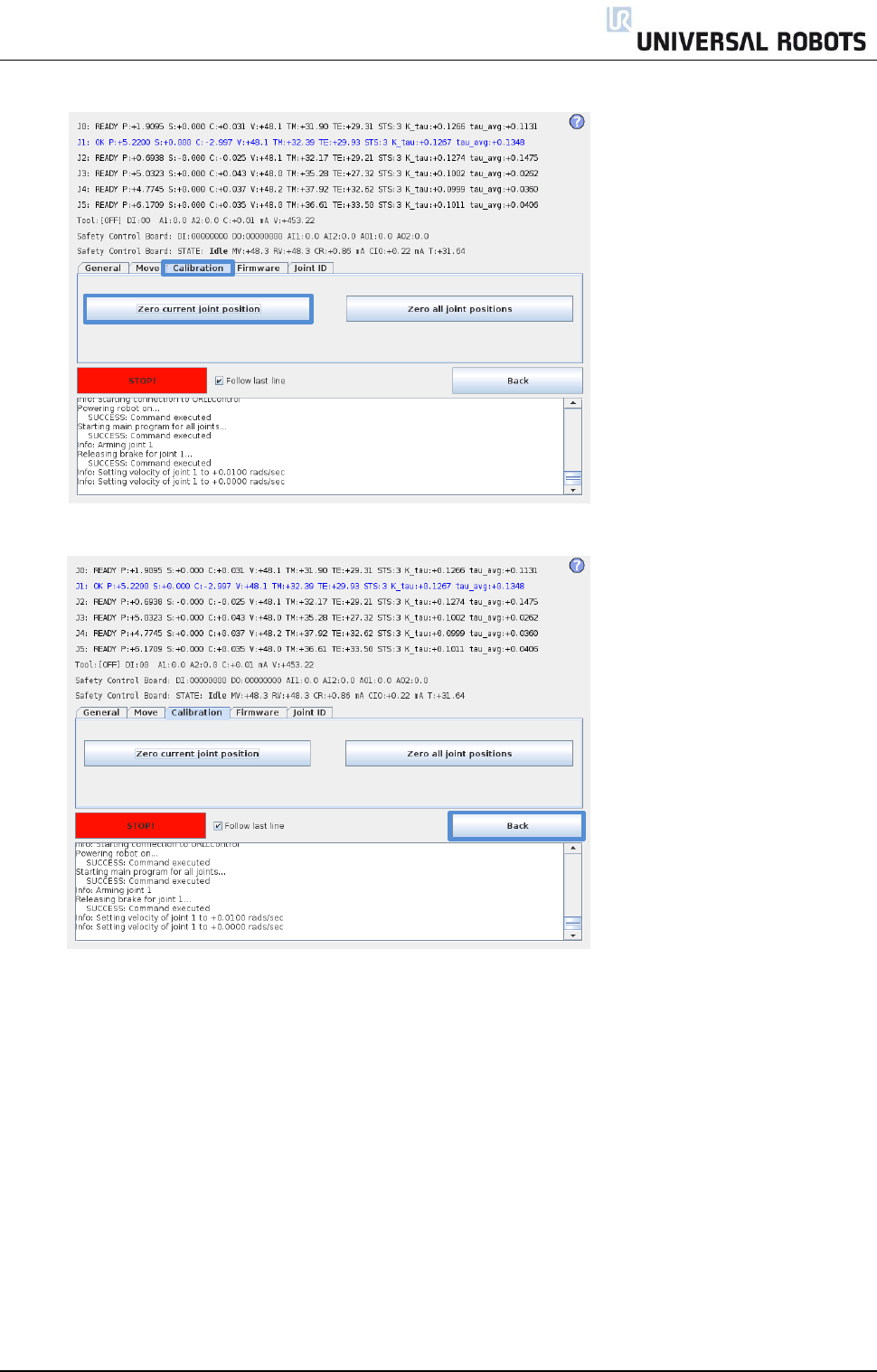
All rights reserved 38 Servicemanual_UR10_en_3.1.3
10. Select Calibration tab and press Zero current joint position to calibrate the joint.
11. Press Back to exit Low Level Control.
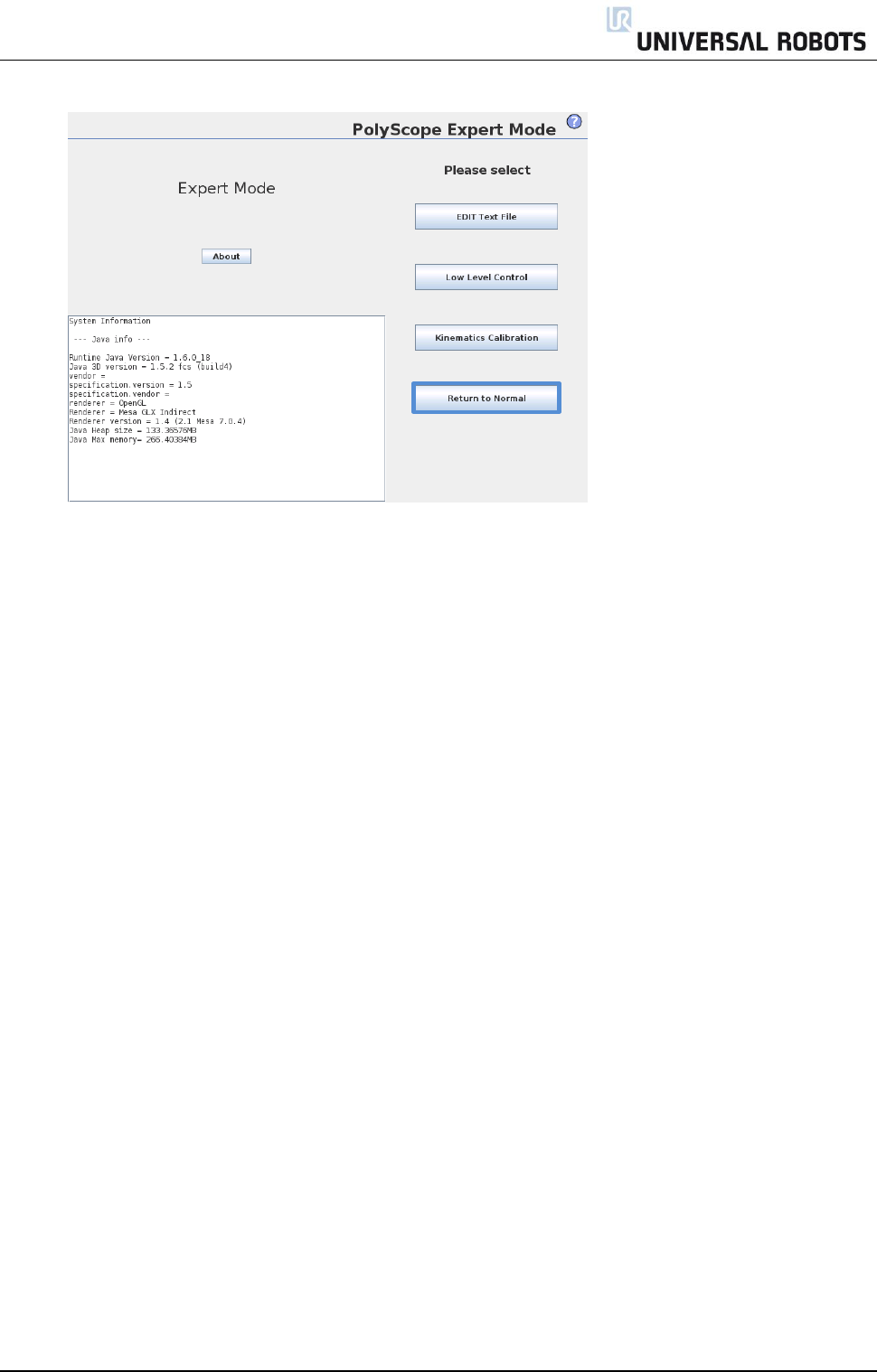
All rights reserved 39 Servicemanual_UR10_en_3.1.3
12. Press Return to Normal.
13. Verify zero position by moving the robot to HOME.
If not satisfied with the zero position, perform the procedure once again.
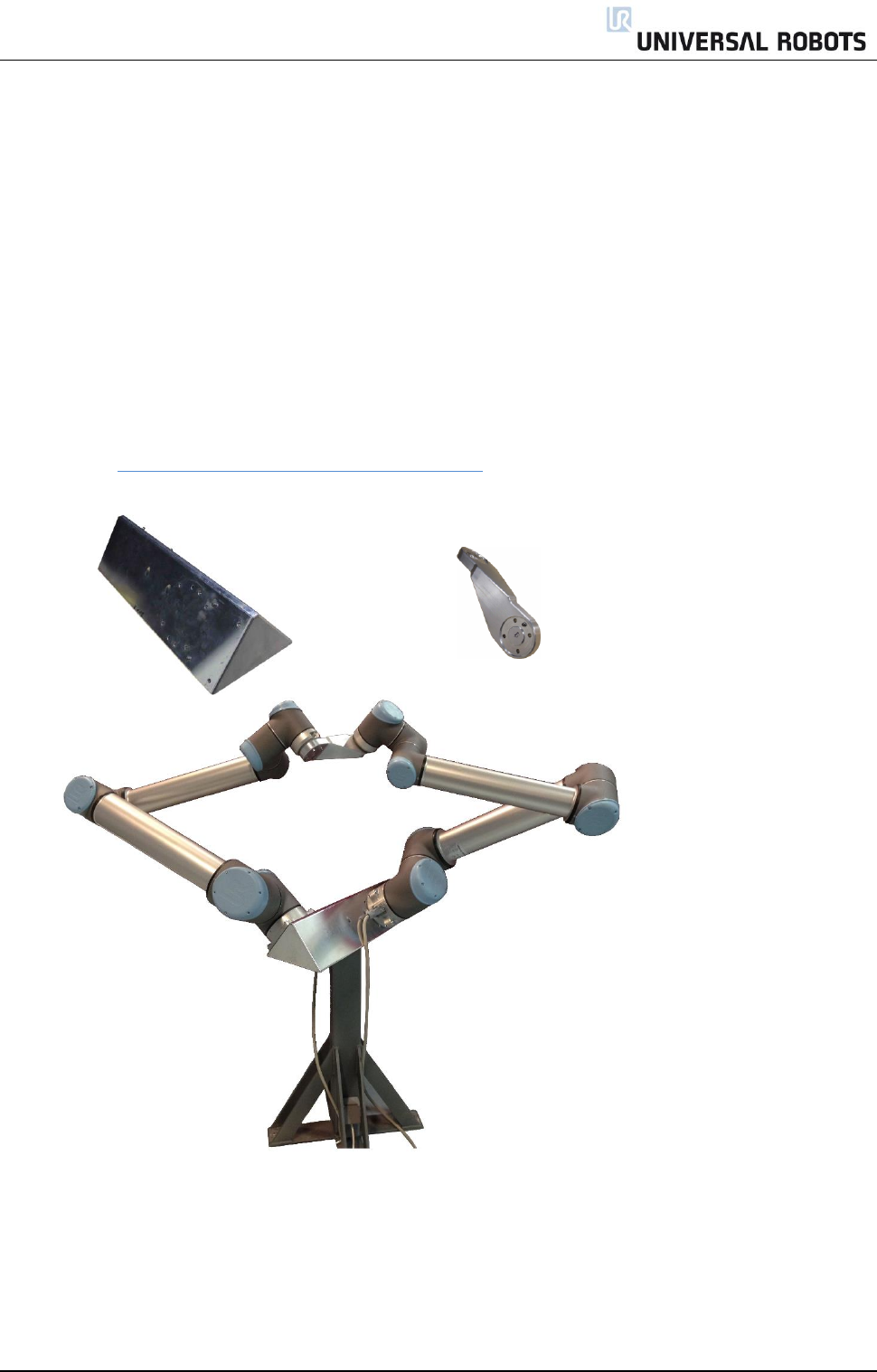
All rights reserved 40 Servicemanual_UR10_en_3.1.3
3.1.16 Dual Robot calibration
Dual Robot Calibration kit (Part no: 185500)
Dual Robot Calibration is a calibration that calibrates the robot in the full work space. All robots are Dual
Robot Calibrated when they are produced.
If a joint has been replaced on a calibrated robot the calibration is not correct anymore.
There are 2 options:
- Performing a Dual Robot Calibration after replacement of a joint will let the robot continue in the
production line without modifying waypoints in the robot program. To perform a Dual Robot
Calibration, you need: 2 robots (same size and same generation), calibration Horse and calibration
tool connector.
Go to http://www.universal-robots.com/support/ for downloading CalibrationManual.pdf.
- Joint calibration described in this section: After replacing a joint a zero position of the joint can be
adjusted but the calibration level form the Dual Robot Calibration cannot be achieved. Adjustments
of waypoints in the program should be expected.
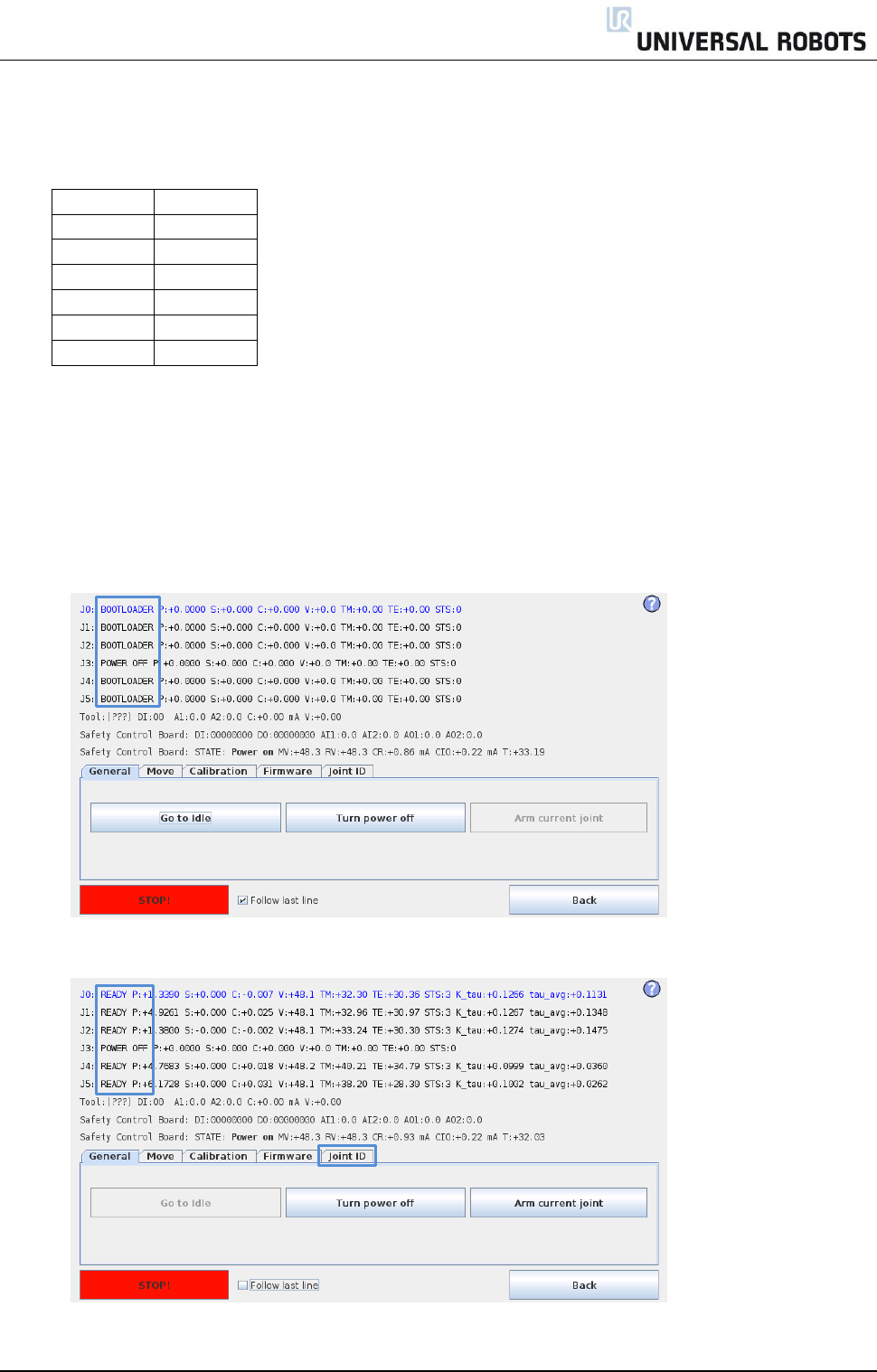
All rights reserved 41 Servicemanual_UR10_en_3.1.3
3.1.17 Change joint ID
Each joint has a unique ID no. It is NOT possible to have two joints with the same ID no. on the same robot.
ID
Joint
J0
Base
J1
Shoulder
J2
Elbow
J3
Wrist 1
J4
Wrist 2
J5
Wrist 3
Example:
Wrist 1 (J3) has to be replaced. Spare joint is a Wrist 3 (J5)
1. Disconnect the joint with correct ID no.
2. Enter Low Level Control
3. Press Turn power on and the connected joints turn into BOOTLOADER
4. Press Go to Idle and the connected joints turn into READY
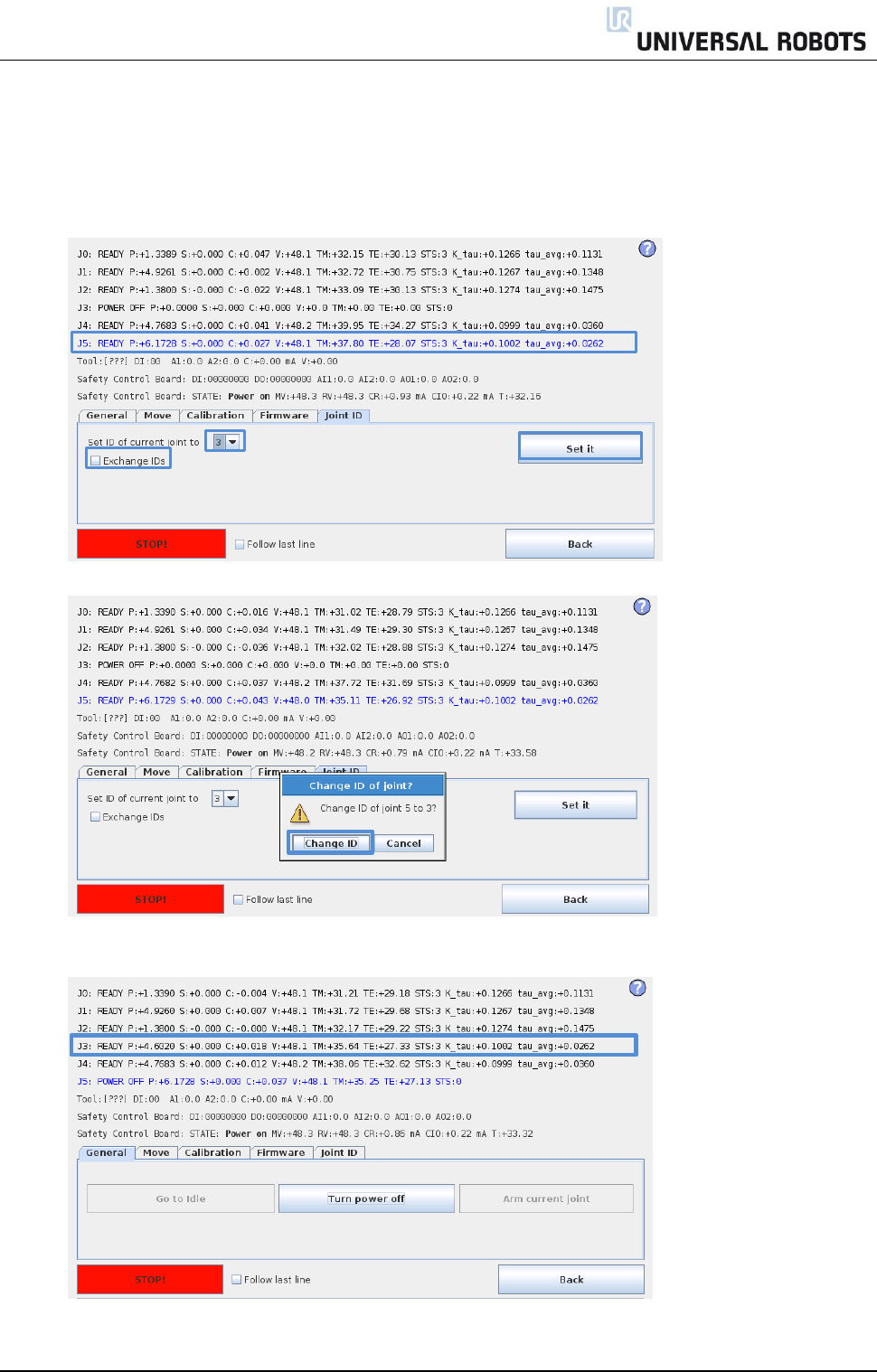
All rights reserved 42 Servicemanual_UR10_en_3.1.3
5. Select Joint ID
6. Select J5 (The one to be changed)
7. Uncheck “Exchange IDs” box
8. In dropdown box, select ID no. 3
9. Press Set it
10. Confirm Change ID
11. After you have turned power on you can see the joint J5 has changed to J3.
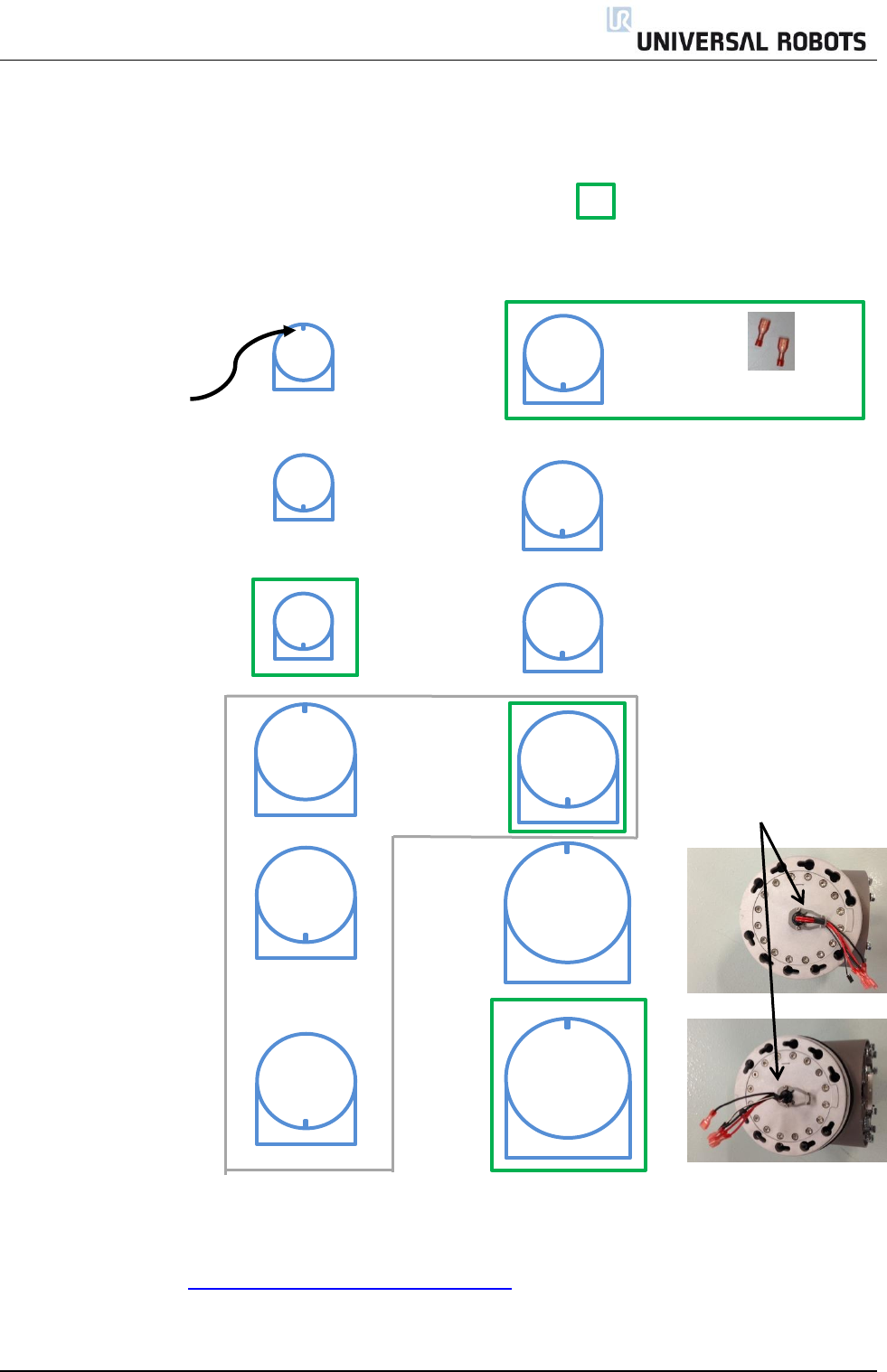
All rights reserved 43 Servicemanual_UR10_en_3.1.3
+
3.1.18 Joint spare part adaptation
The UR5 and UR10 are constructed of 4 joint sizes and have to be setup on the robot:
Recommended spare joints for UR5 and UR10 are marked with:
Robot: UR5 UR10
Wrist 3: ID =5 Size 1* Size 2
Alignment screw or new wire bundle
Wrist 2: ID =4 Size 1 Size 2
Wrist 1: ID =3 Size 1 Size 2
Elbow: ID =2 Size 3* Size 3
Wires under/over bracket
Shoulder: ID =1 Size 3 Size 4
Base: ID =0 Size 3* Size 4
* Using a joint size in a different location i.e. UR5 base as UR5 Elbow, it may be necessary to change ID,
connect all joints electrically, turn the joint 180 degrees in low level control by using the Move tap's
Up/Down function, before mechanical assemble the robot. The robot then needs to be zero positioned or
dual robot calibrated - 3.1.15 Instructions for calibrating a joint
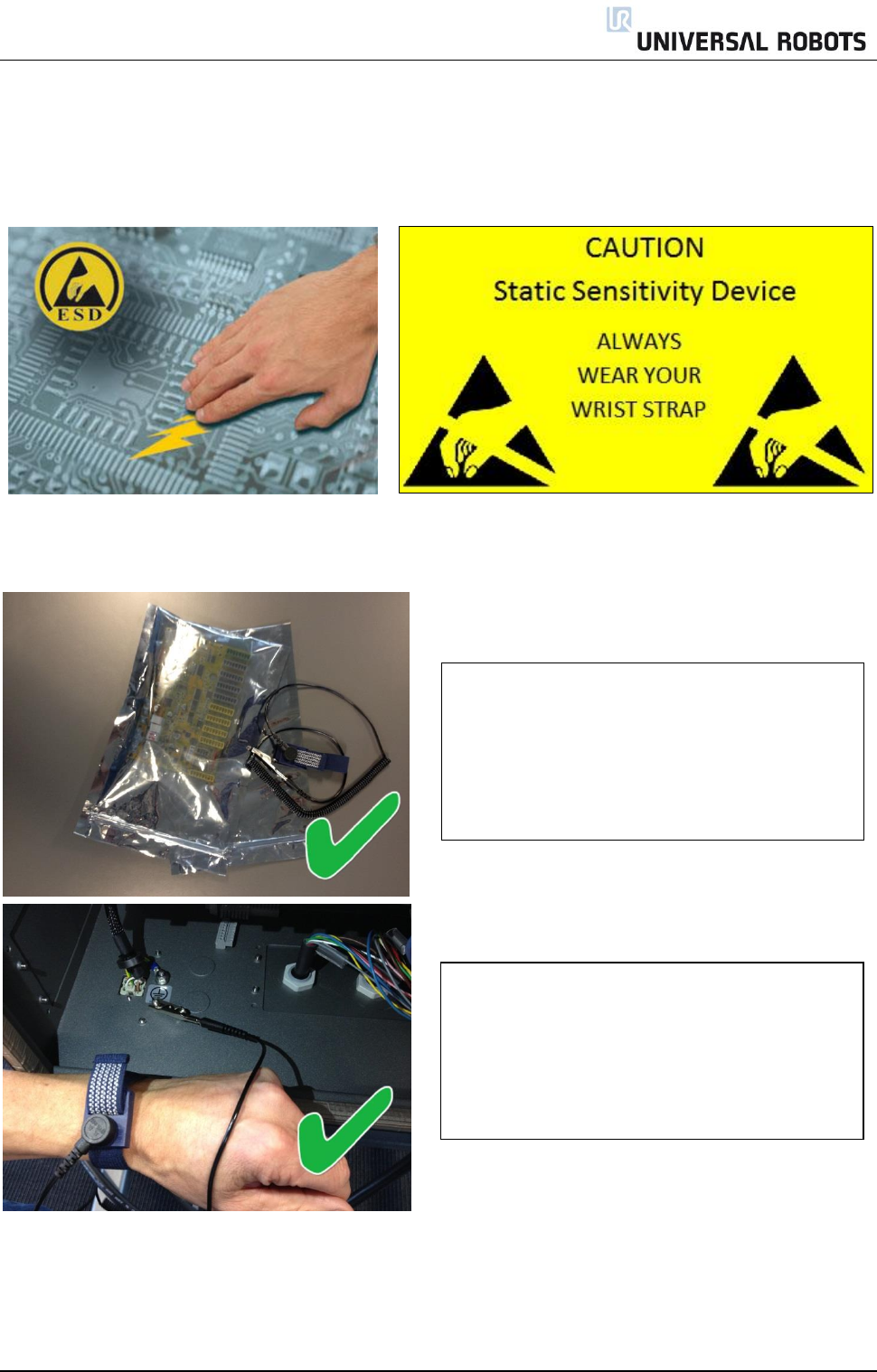
All rights reserved 44 Servicemanual_UR10_en_3.1.3
3.2 Controller
3.2.1 Handling ESD-sensitive parts
To prevent damage to ESD-sensitive parts, follow the instructions below in addition to all the
usual precautions, such as turning off power before removing logic cards:
.
Put the ESD wrist strap on your
wrist. Connect the wrist band to
the system ground point.
This discharges any static electricity in your
body to ground.
Keep the ESD-sensitive part in its
original shipping container.
(a special "ESD bag") until the part is ready to
be installed
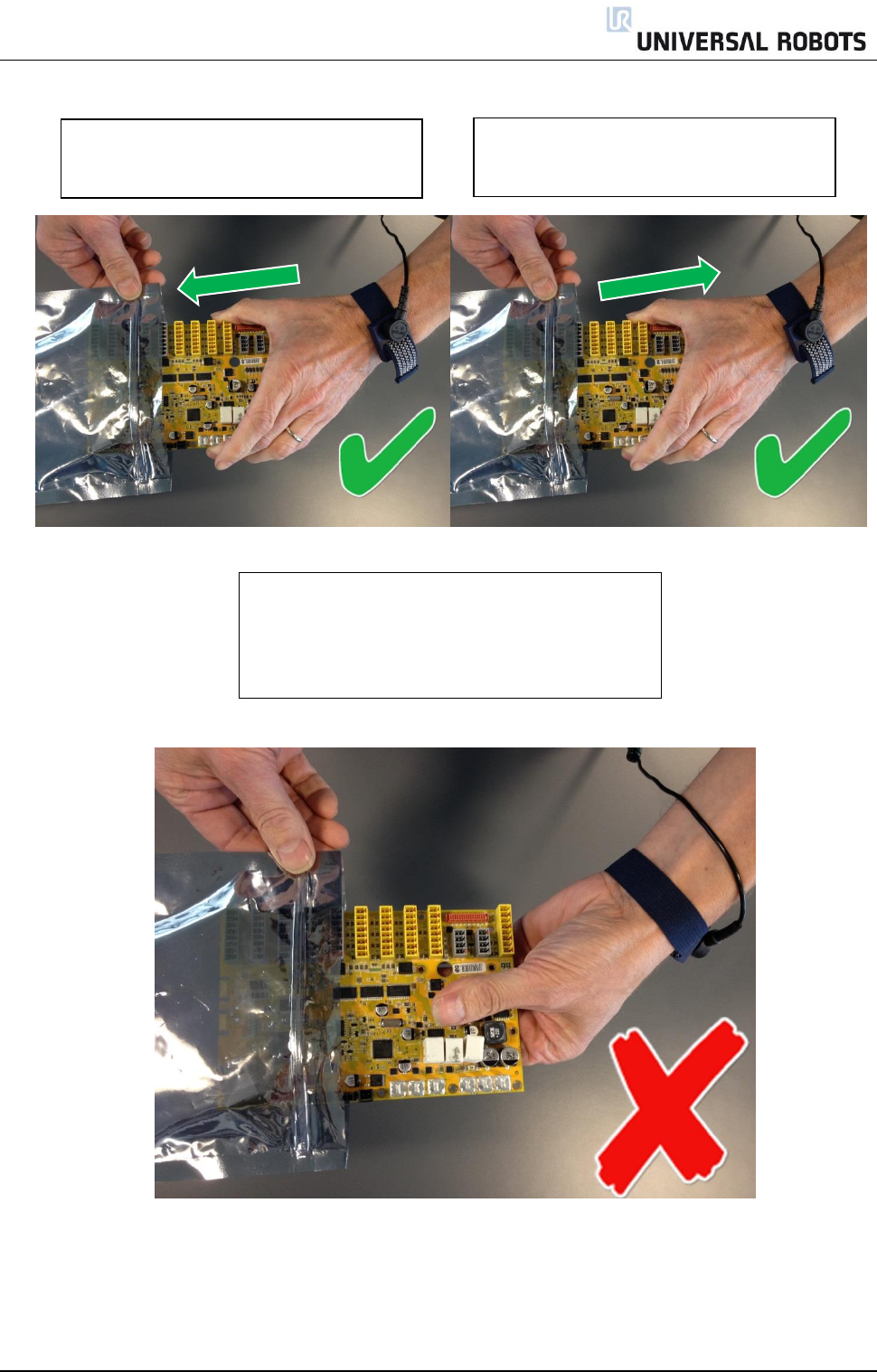
All rights reserved 45 Servicemanual_UR10_en_3.1.3
Hold the ESD-sensitive part by its edges;
do not touch its pins.
If a pluggable module is being removed, then
use the correct tool.
Step 1:
Put OLD board into spare ESD bag.
Step 2:
Take NEW board out of ESD bag.
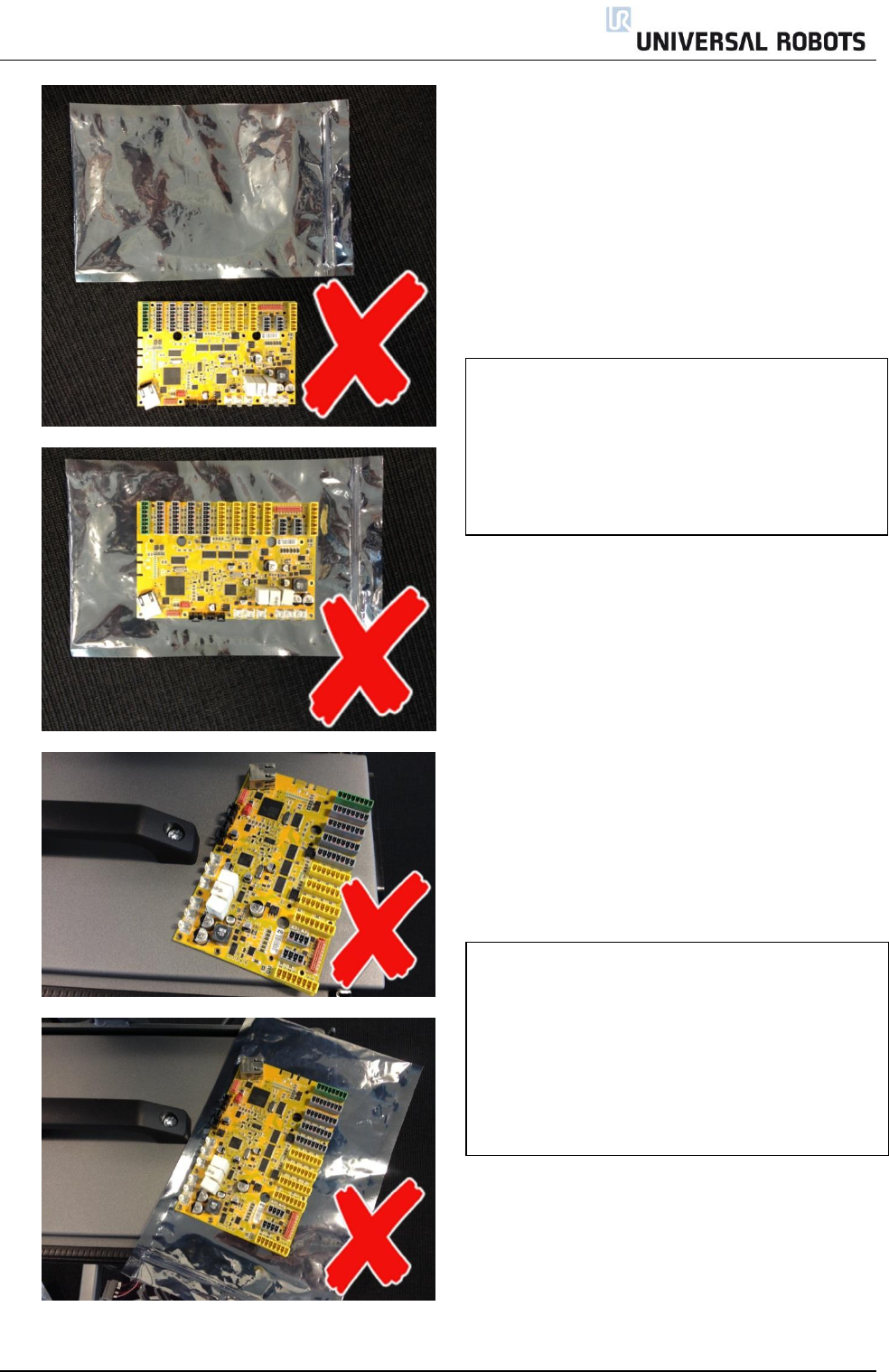
All rights reserved 46 Servicemanual_UR10_en_3.1.3
Do not place the ESD-sensitive part on
nonconductive material or on a metal table.
If the ESD-sensitive part needs to be put
down for any reason, then first put it into its
special ESD bag
Machine covers and metal tables
are electrical grounds. They
increase the risk of damage
because they make a discharge path from
your body through the ESD-sensitive part.
(Large metal objects can be discharge paths
without being grounded.)
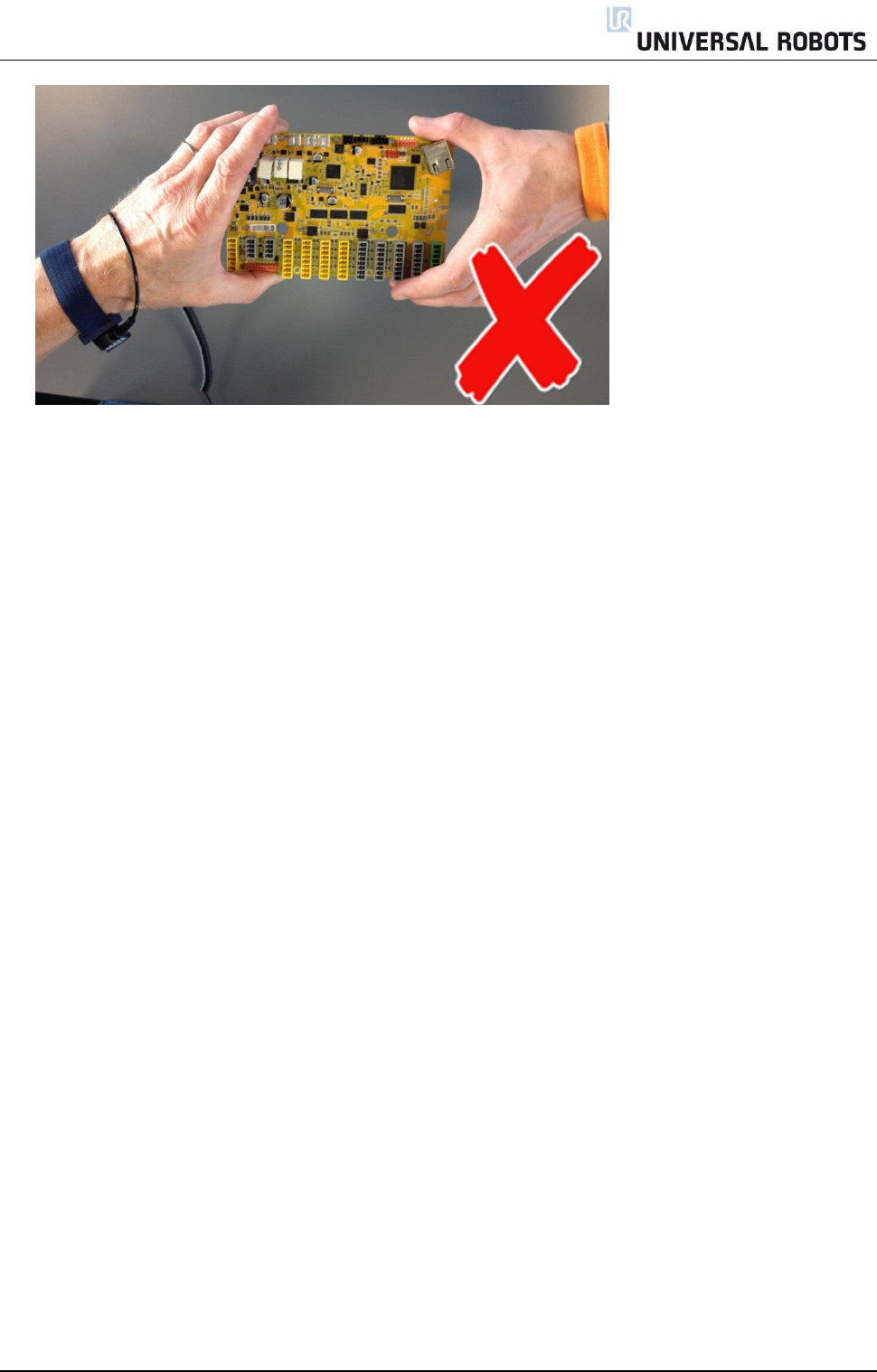
All rights reserved 47 Servicemanual_UR10_en_3.1.3
Prevent ESD-sensitive parts from being accidentally touched by other personnel and do not put
unprotected ESD-sensitive parts on a table.
Be extra careful in working with ESD-sensitive parts when cold-weather and
heating is used, because low humidity increases static electricity.
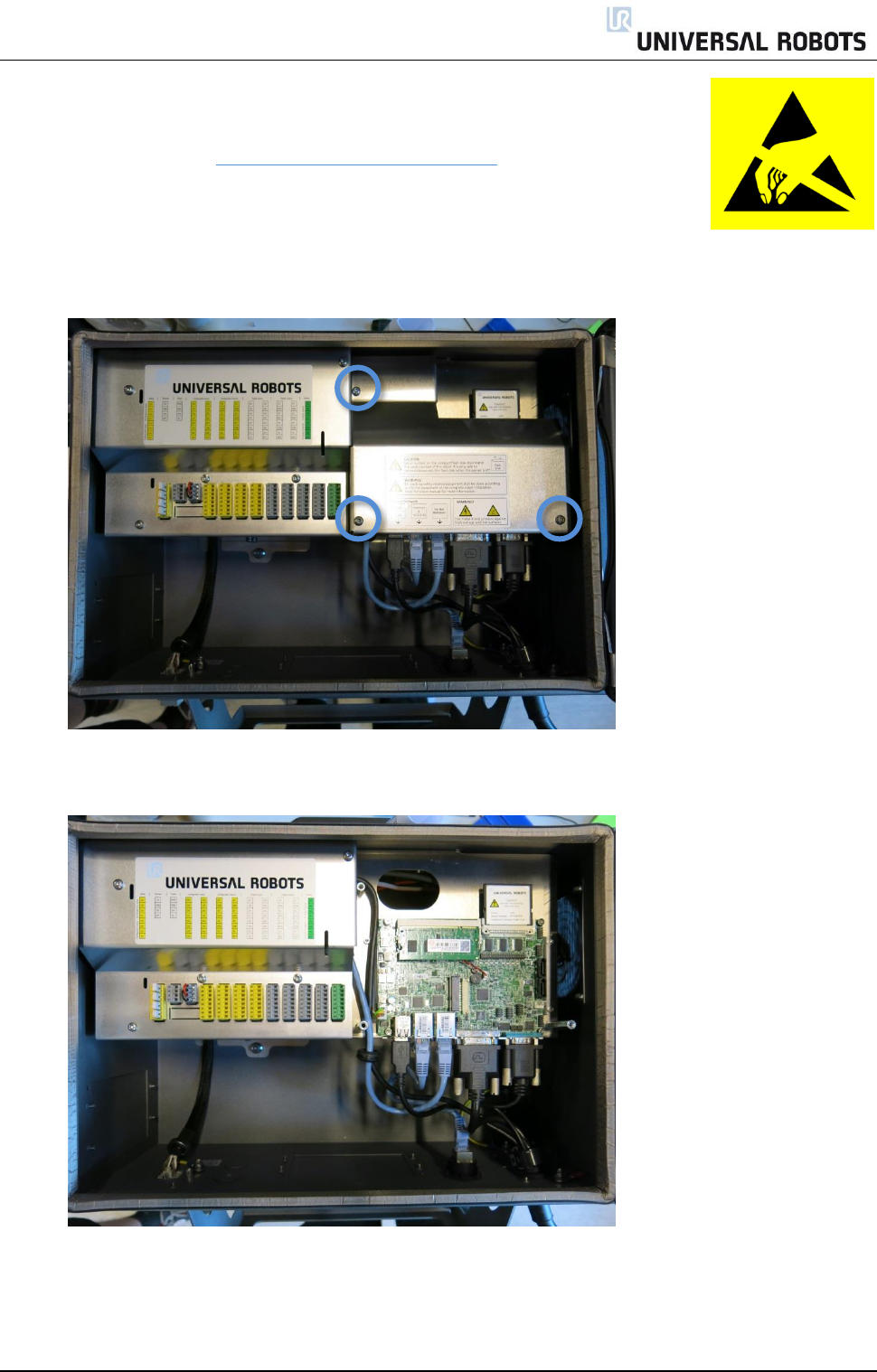
All rights reserved 48 Servicemanual_UR10_en_3.1.3
3.2.2 Replacement of motherboard 3.0
Take care of ESD handling 3.2.1 Handling ESD-sensitive parts
Motherboard 3.0 uses flash memory card.
Motherboard 3.1 uses USB memory stick.
1. Shut down the controller and disconnect the power cable, open the controller cabinet and loosen
the 3 Torx screws
2. Remove the aluminum cover plate

All rights reserved 49 Servicemanual_UR10_en_3.1.3
3. Disconnect cable connections from motherboard:
1. White plug with white, brown, yellow and green wires. 12 V Power
2. Black USB cable for TP USB connector
3. Ethernet cable to external connector
4. Ethernet cable to Safety control board SCB
5. DVI-cable for TP screen
6. Black cable for RS232-connection for TP touch
1
2
3
4
5
6
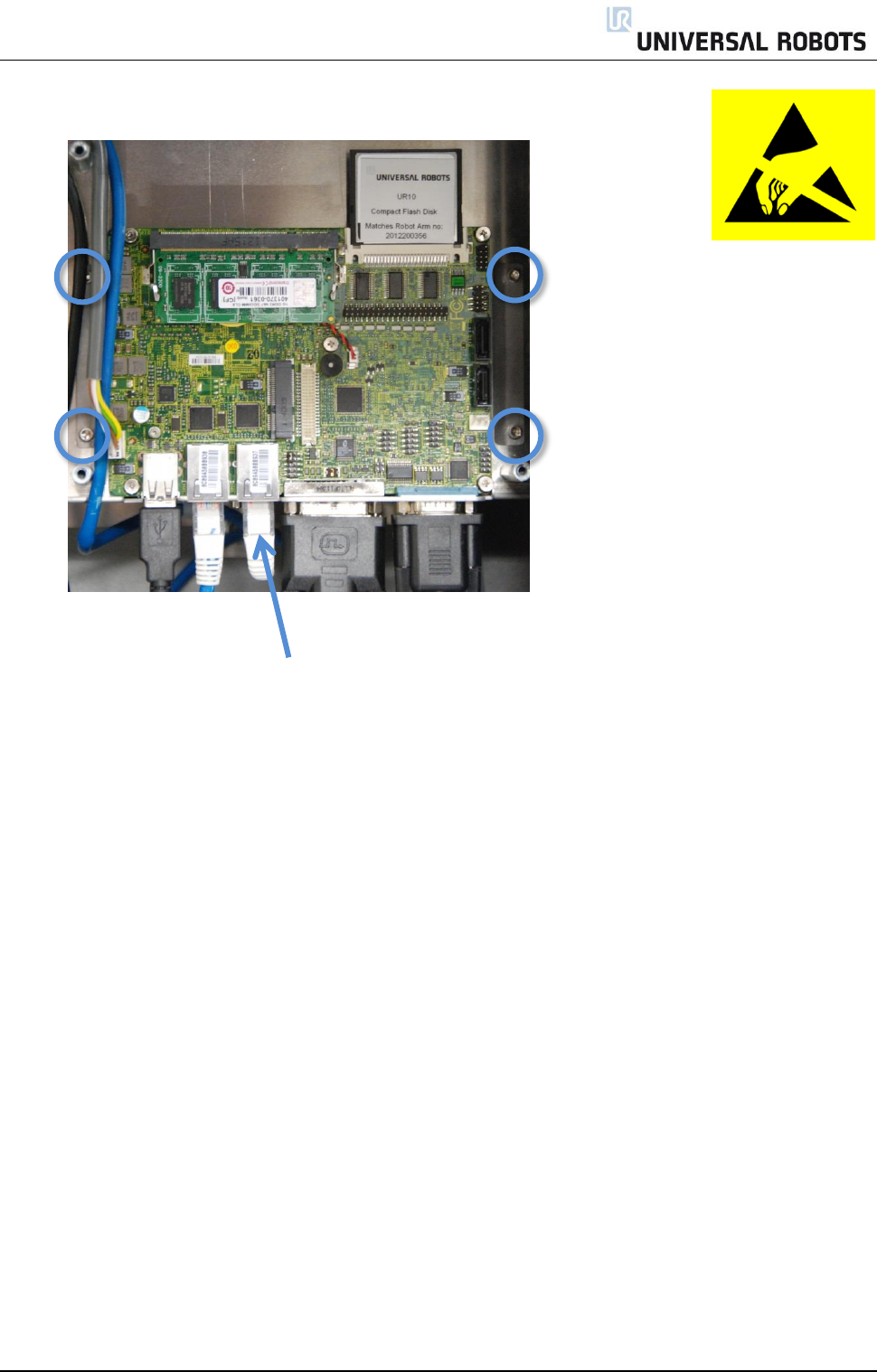
All rights reserved 50 Servicemanual_UR10_en_3.1.3
12. Remove the 4 screws from the 2 holding brackets
NB! Ethernet cable to Safety Control Board
13. Replace Motherboard with new one
14. If controller is equipped with long-hole brackets, make sure to replace them with circular-hole
brackets. Tighten the 4 screws gently
15. Insert the 6 cables in correct positions. Special attention on the Ethernet cable to the Safety
Control Board. It must be connected to the right connector on the mother board
16. Re-install Flash card and RAM block
17. Carefully put back the grey aluminum cover plate, make sure to mount it correct and fix it with the
3 screws
18. Connect power and verify that teach pendant works properly
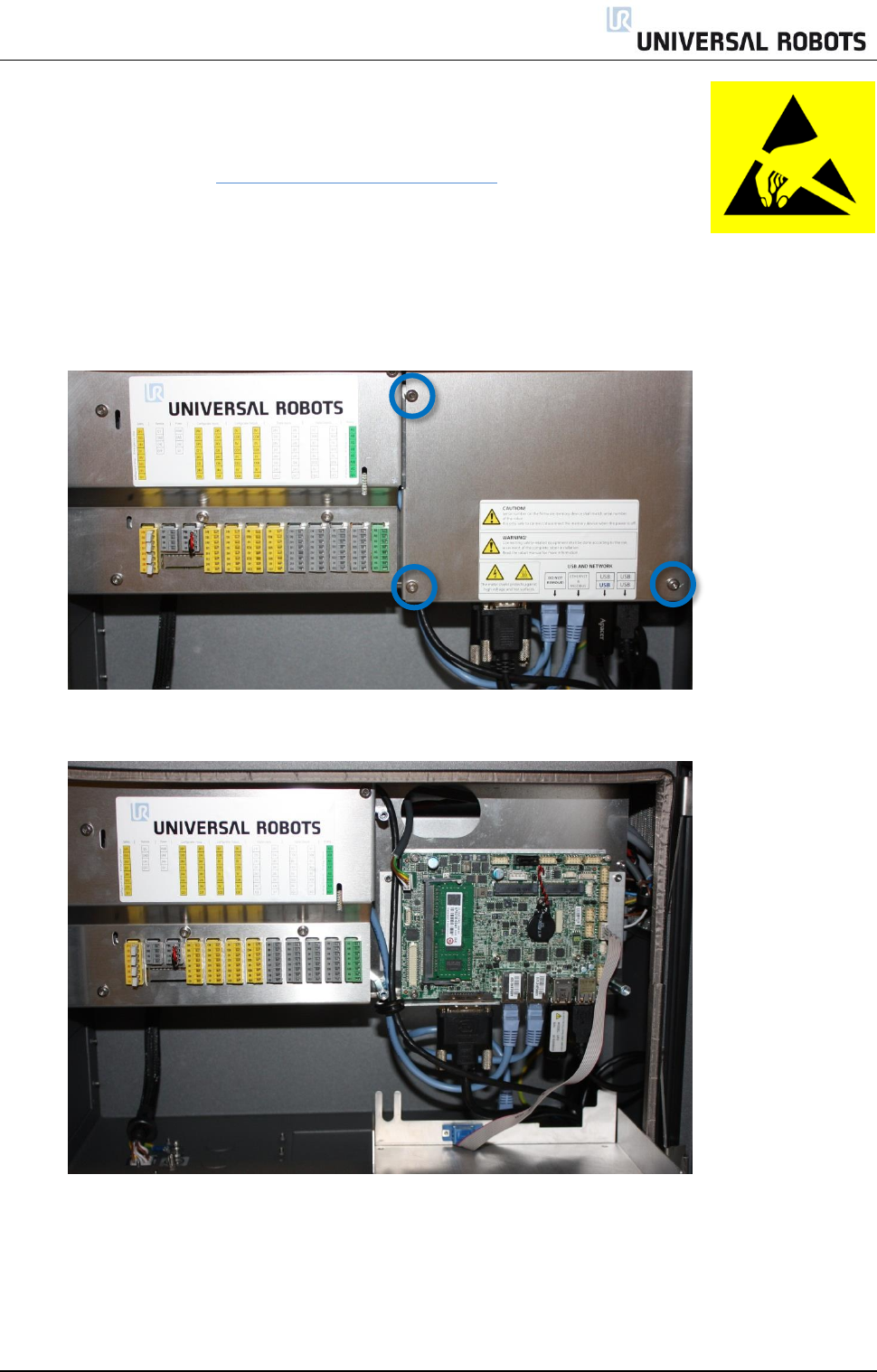
All rights reserved 51 Servicemanual_UR10_en_3.1.3
3.2.3 Replacement of motherboard 3.1
Take care of ESD handling 3.2.1 Handling ESD-sensitive parts
Motherboard 3.0 uses flash memory card.
Motherboard 3.1 uses USB memory stick.
1. Shut down the controller and disconnect the power cable, open the controller cabinet and loosen
the 3 Torx screws
2. Remove the aluminum cover plate

All rights reserved 52 Servicemanual_UR10_en_3.1.3
3. Disconnect cable connections from motherboard:
1. White plug with white, brown, yellow and green wires. 12 V Power
2. DVI-cable for TP screen
3. Ethernet cable to Safety control board SCB
4. Ethernet cable to external connector
5. Black USB cable for TP USB connector
6. Grey flat cable for RS232-connection for TP touch
4. Remove the 4 screws from the 2 holding brackets
1
2
3
4
5
6
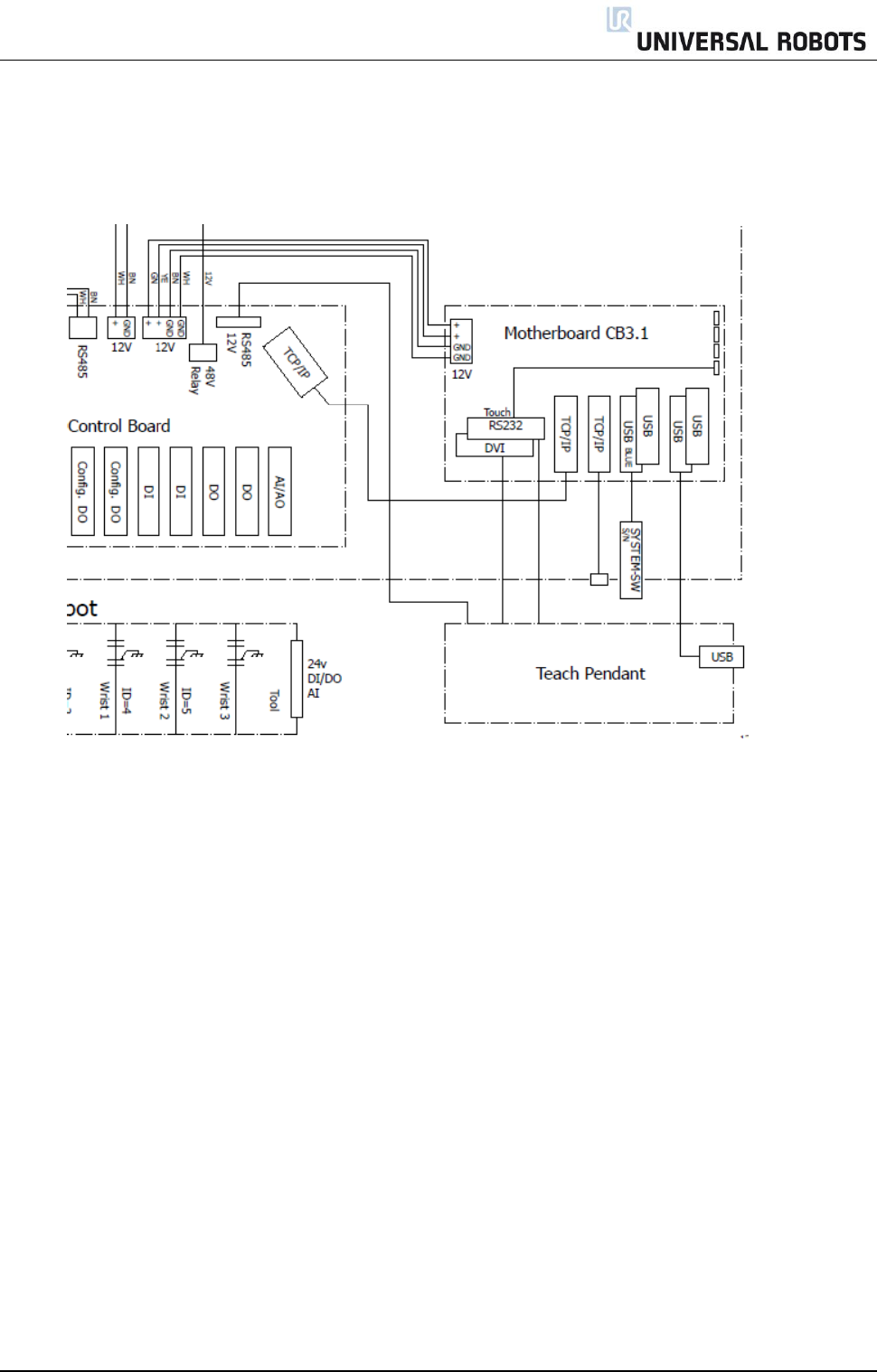
All rights reserved 53 Servicemanual_UR10_en_3.1.3
5. Replace Motherboard.
6. Insert the 6 cables in correct connectors.
7. Re-install USB stick for UR system SW.
8. Carefully put back the aluminum cover plate, make sure to mount it correct and fix it with the 3
screws
1
3
4
6
2
5
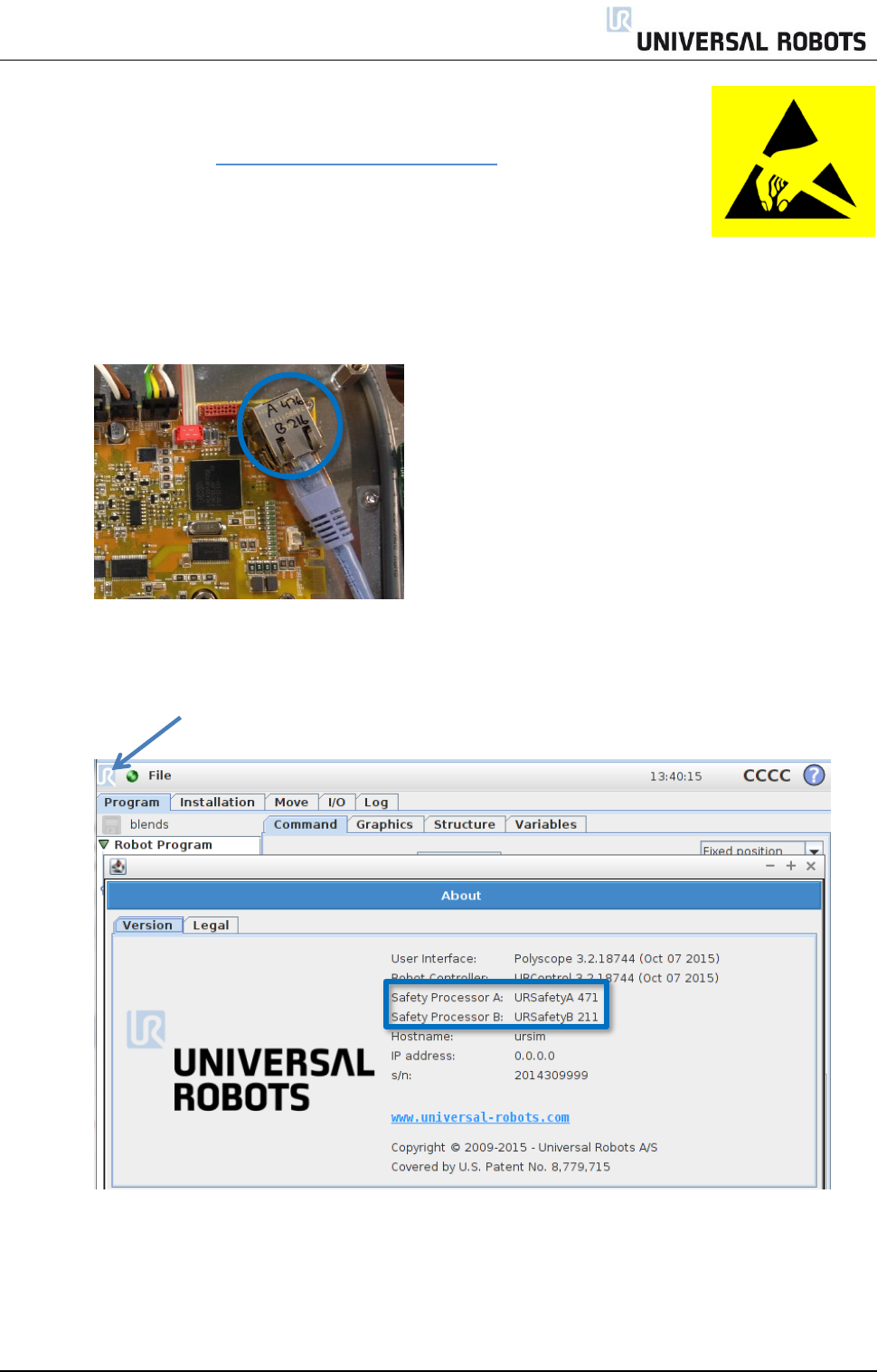
All rights reserved 54 Servicemanual_UR10_en_3.1.3
3.2.4 Replacement of Safety Control Board
Take care of ESD handling 3.2.1 Handling ESD-sensitive parts
How to replace Safety Control Board in Controller box
1. Check that the software on the robot is as new as the firmware version on the SCB.
If the software on the robot is too old, then you get an error C203A0.
Find the SCB firmware ver. on the Ethernet connector.
Find the firmware versions in the “About” menu.
Shortcut to “About” is available from software version 3.2.18642
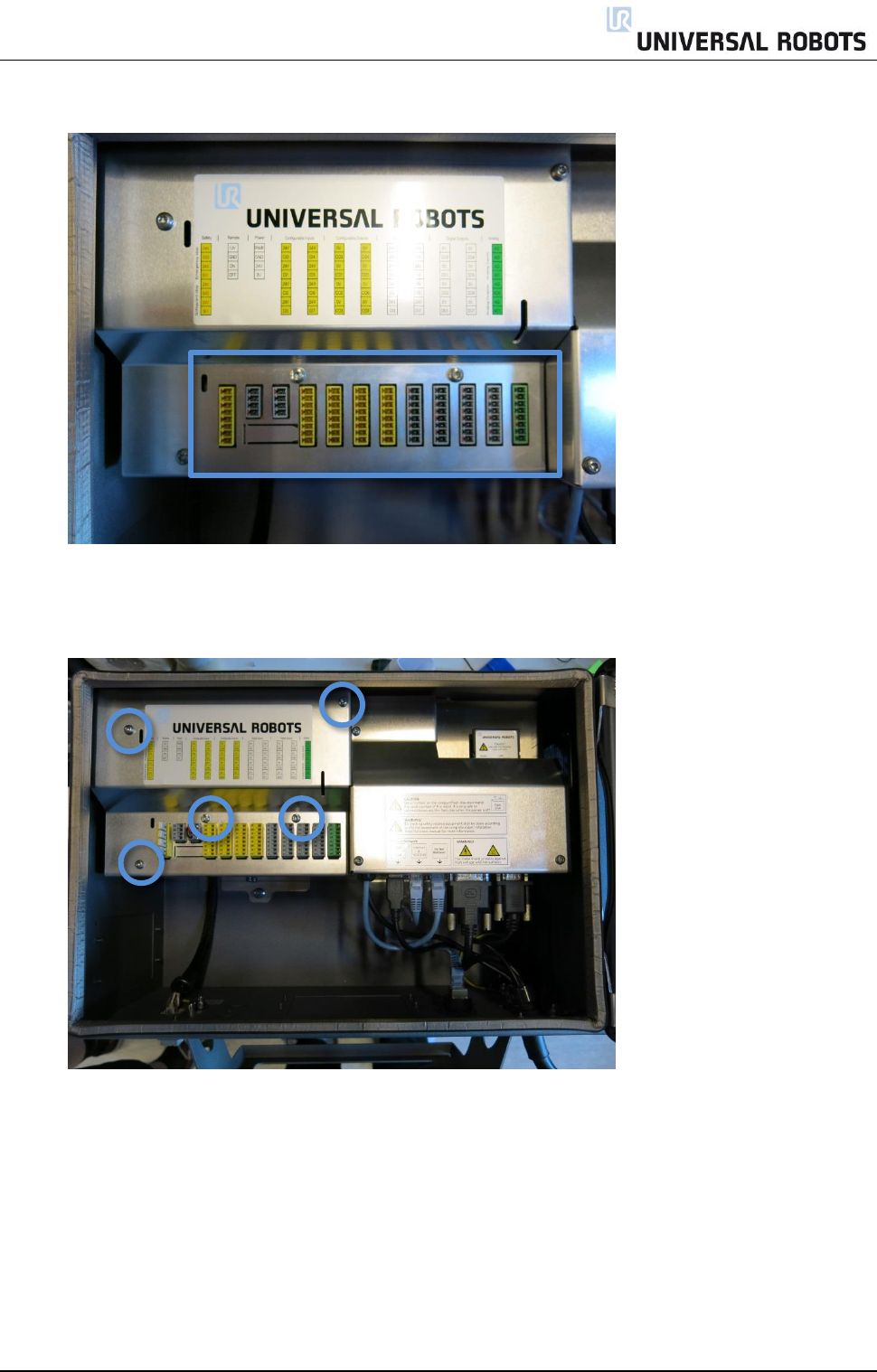
All rights reserved 55 Servicemanual_UR10_en_3.1.3
2. Shut down the controller and disconnect the power cable, open the controller cabinet
Carefully remove all plugs and connectors
3. Loosen the 5 Torx screws and remove the aluminum cover.
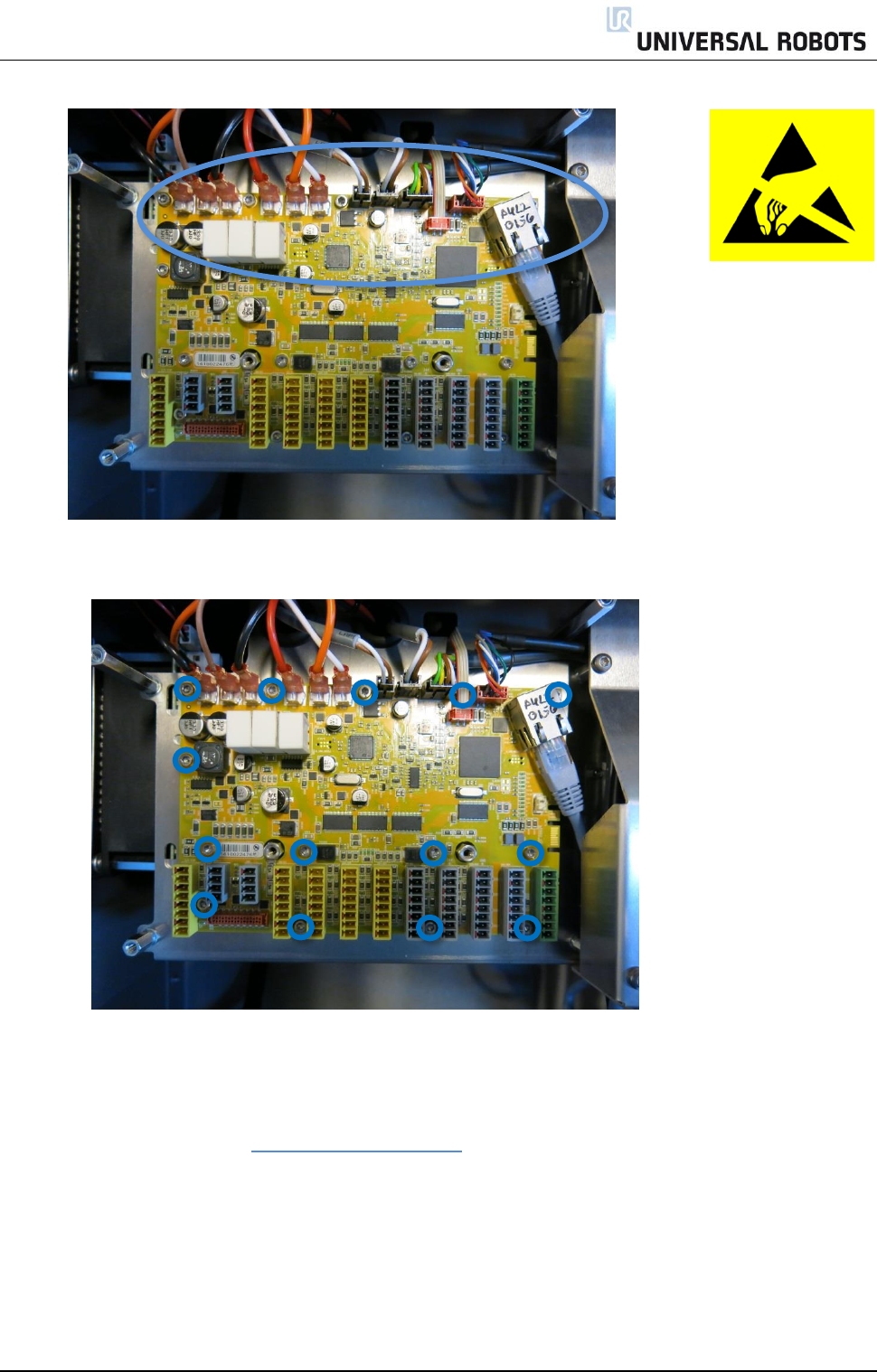
All rights reserved 56 Servicemanual_UR10_en_3.1.3
4. Carefully remove all plugs and connectors
5. Remove 14 screws holding the Safety Control Board.
6. Replace Safety Control Board with new one and tighten the 14 screws to hold the board
7. Insert all connectors and plugs in correct positions.
Eventually see section 5.4.1 Schematic overview
8. Carefully attach the aluminum cover, make sure to mount it correct and fix it with the 5 screws.
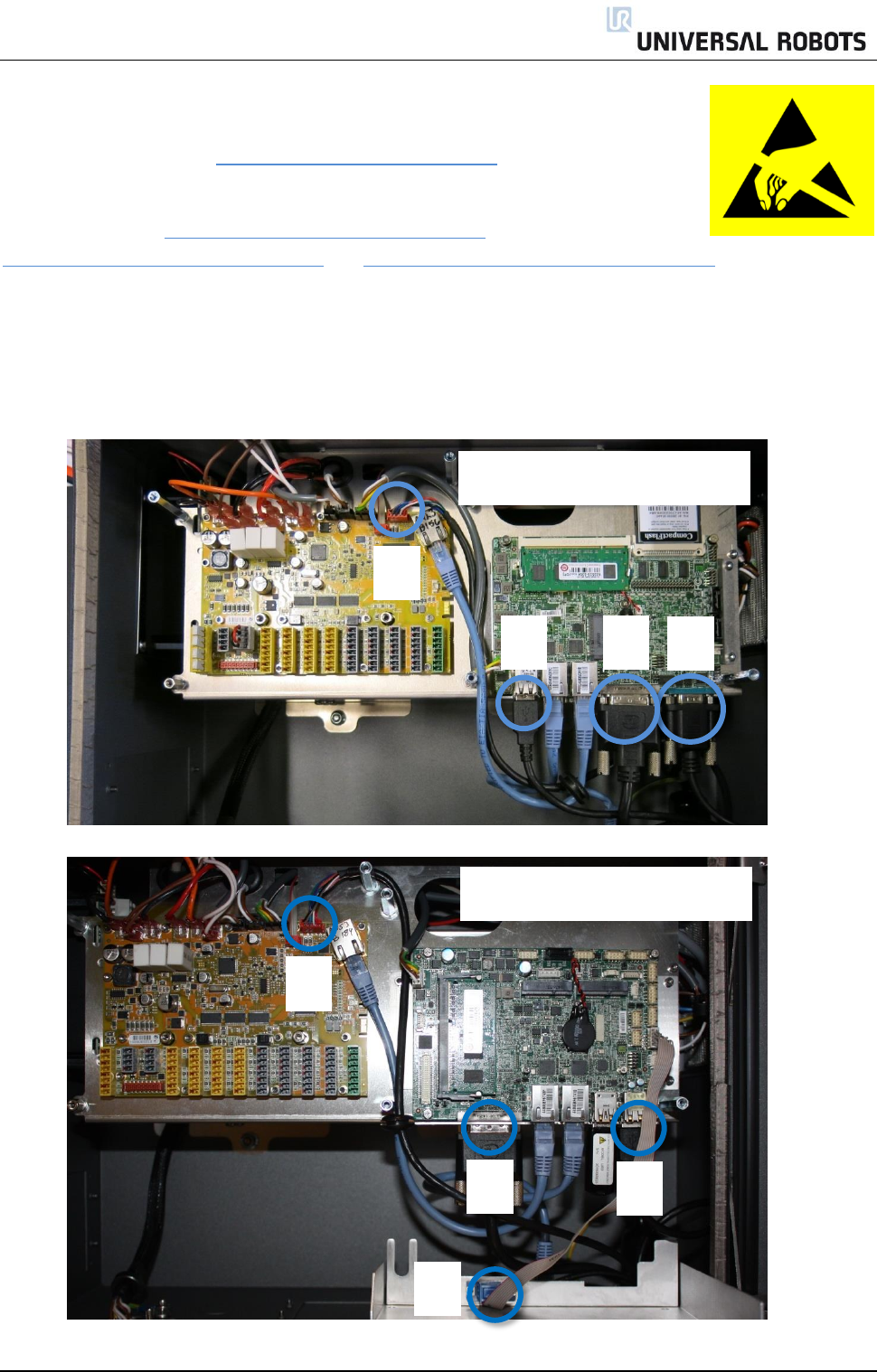
All rights reserved 57 Servicemanual_UR10_en_3.1.3
3.2.5 Replacement of teach pendant
Take care of ESD handling 3.2.1 Handling ESD-sensitive parts
Note: use the same procedure for power down and removing the aluminum cover
plates as in chapter 3.2.2 Replacement of motherboard 3.0 or
3.2.3 Replacement of motherboard 3.1 and 3.2.4 Replacement of Safety Control Board
1. Disconnect 4 cables:
1. Red plug with black cable
2. Black DVI cable
3. Black USB cable
4. Black cable for RS232-connection to touchscreen
1
3
2
4
1
2
3
4
Motherboard 3.0
Motherboard 3.1

All rights reserved 58 Servicemanual_UR10_en_3.1.3
2. Remove the bracket (foot of the controller box) that holds the cable inlet and pull out the cables and
plugs through this hole.
3. Replace teach pendant with new, insert cable in cable inlet and perform reconnection of all plugs and
mounting of aluminum cover in reverse order to the above description.
4. Connect power and verify that teach pendant works properly.
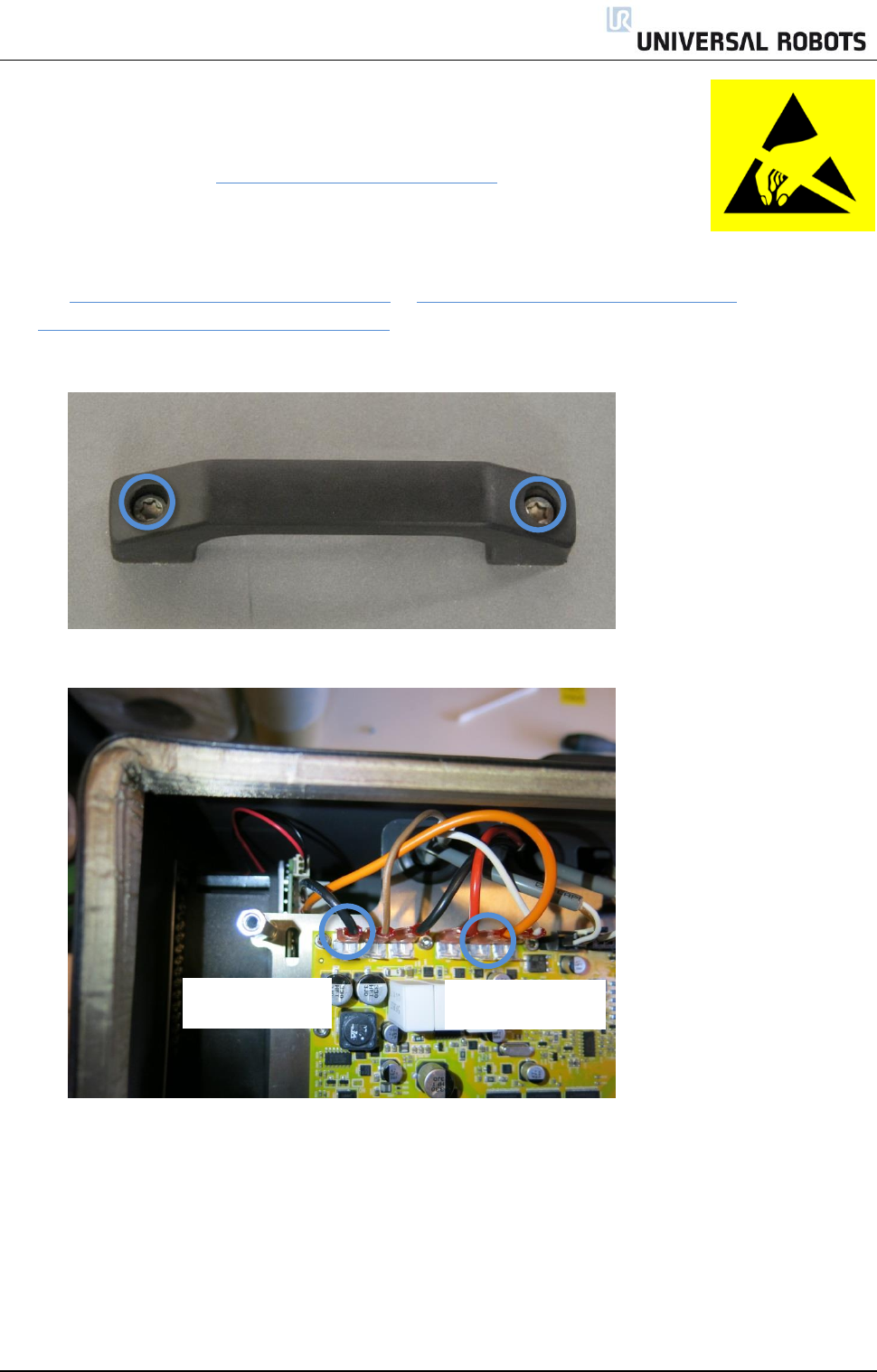
All rights reserved 59 Servicemanual_UR10_en_3.1.3
3.2.6 Replacement of 48V power supply
Take care of ESD handling 3.2.1 Handling ESD-sensitive parts
How to replace 48V power supply in Controller box
Note: use the same procedure for power down and removing the aluminum cover plates as in
chapter 3.2.2 Replacement of motherboard 3.0 or 3.2.3 Replacement of motherboard 3.1
and 3.2.4 Replacement of Safety Control Board
1. Remove the handle on Controller box by loosen the 2 screws holding it.
2. Removes the 2 wires for the energy eater/fan.
Black wire
Orange wire
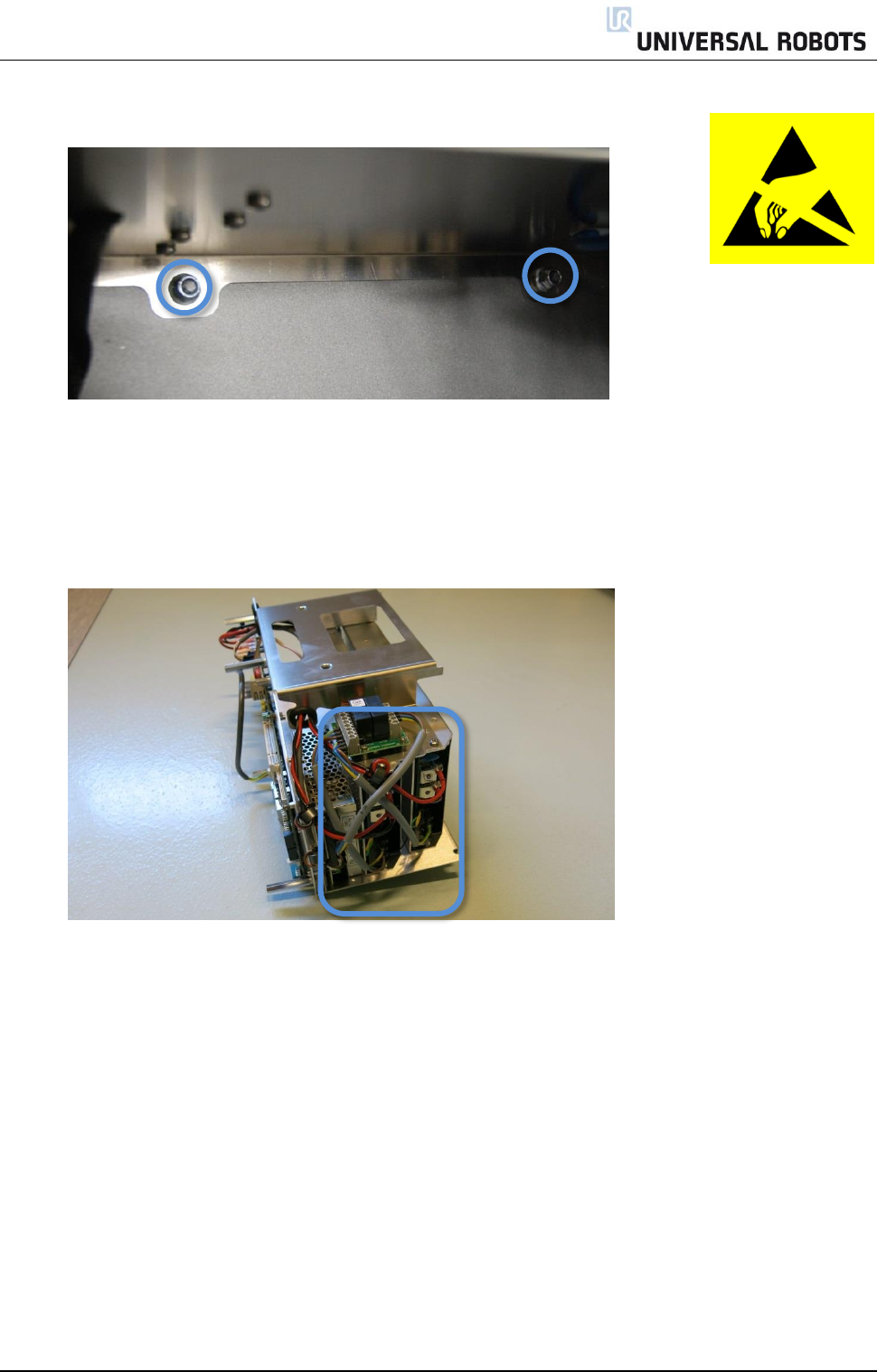
All rights reserved 60 Servicemanual_UR10_en_3.1.3
3. Remove the 2 nuts (M6) in the bottom of Controller module.
4. Gently take out the controller module from the Controller box without disconnecting the robot
cable and power cable.
5. Power supplies are located in the rack under the controller module, the two 48V power supplies
are the lower ones in the rack. (UR5 have one and the UR10 have two 48V power supplies)
Before dismounting the 48V power supply, mark and disconnect the cables from that supply.

All rights reserved 61 Servicemanual_UR10_en_3.1.3
6. Remove the screws respectively of the defective 48V power supply from the side of the rack.
7. Replace 48V power supply with new one.
8. Reconnect the wires for the 48V power supply.
9. Re-install Controller module in reverse order and connect the 2 wires for the fan and cables for the
teach pendant.
10. Carefully put back the grey aluminum cover plate, make sure to mount it correct and fix it with the
screws.
11. Connect power and verify that teach pendant works properly.
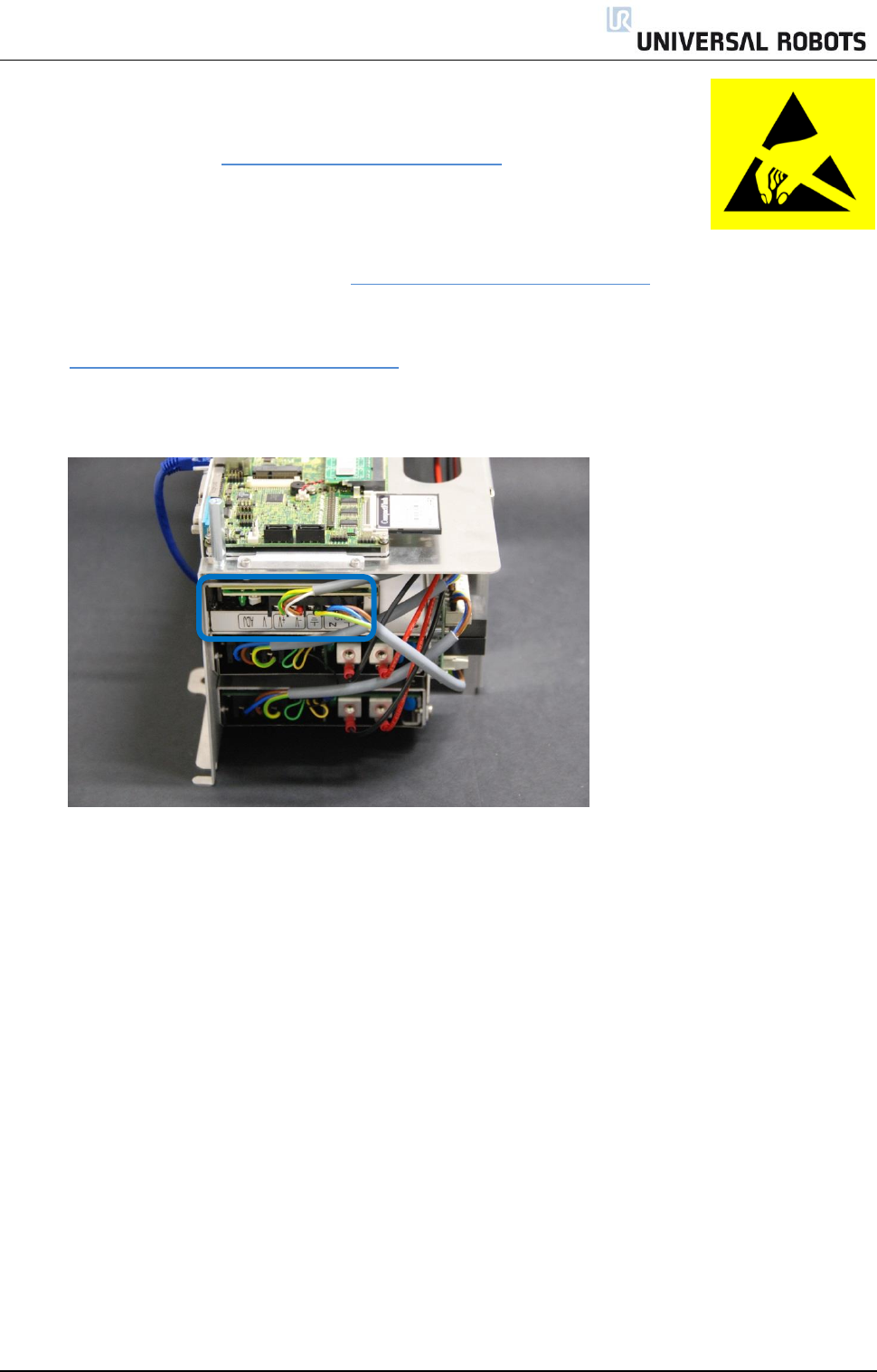
All rights reserved 62 Servicemanual_UR10_en_3.1.3
3.2.7 Replacement of 12V power supply
Take care of ESD handling 3.2.1 Handling ESD-sensitive parts
How to replace 12V power supply in Controller box
Note: use the same procedure for power down and removing the aluminum cover plate
and cables for teach pendant as in chapter 3.2.5 Replacement of teach pendant
To replace the 12V power supply follow exactly the same steps as for the procedure in
chapter 3.2.6 Replacement of 48V power supply
1. The 12V power supply is placed in top of rack. The screws holding it in the frame are placed on the
sides.
2. Replace 12V power supply with new one.
3. Reconnect the wires for the 12V power supply.
4. Re-install Controller module in reverse order and connect the 2 wires for the fan and cables for the
teach pendant.
5. Carefully put back the grey aluminum cover plate, make sure to mount it correct and fix it with the
5 screws.
6. Connect power and verify that teach pendant works properly.
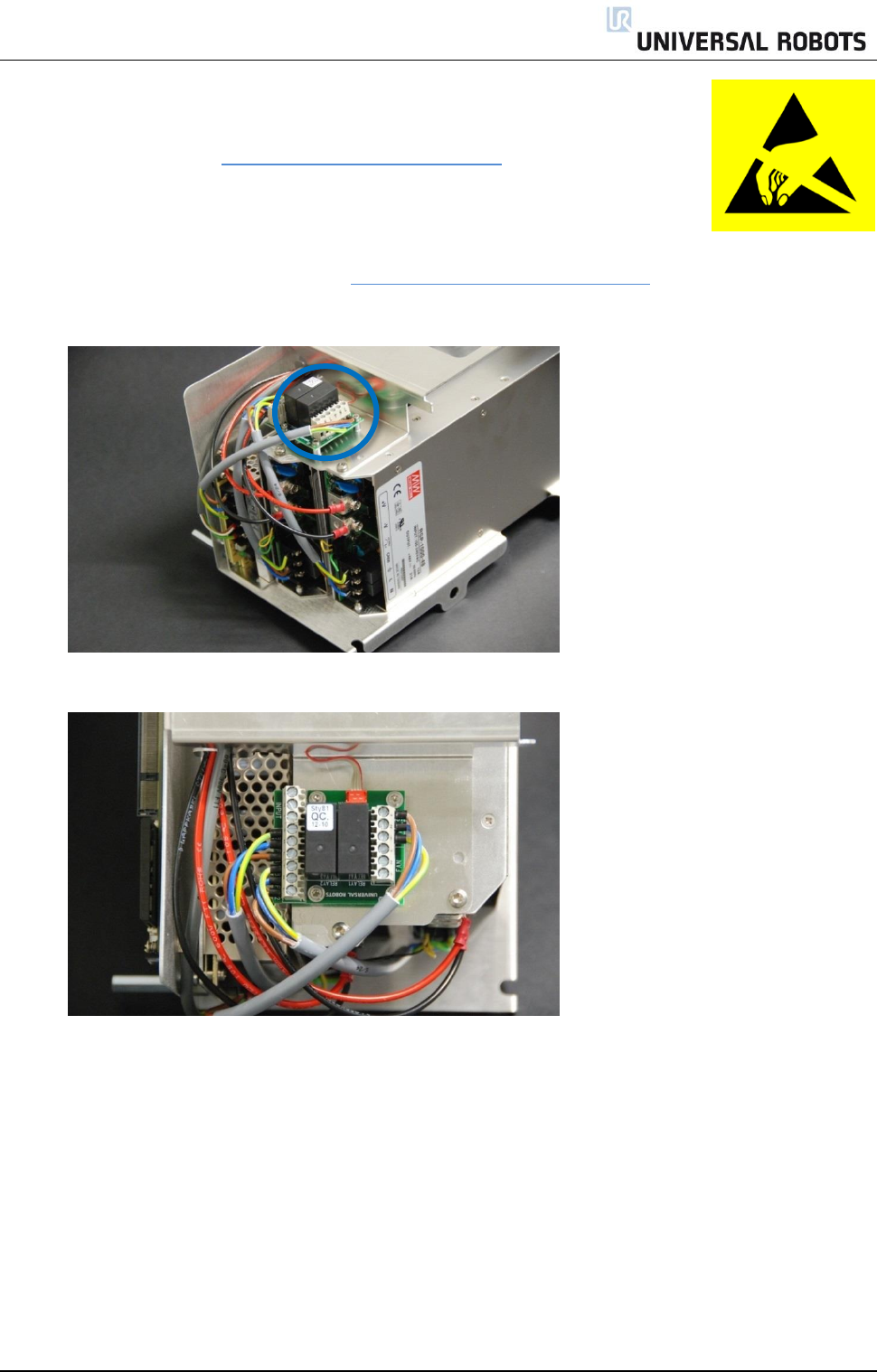
All rights reserved 63 Servicemanual_UR10_en_3.1.3
3.2.8 Replacement of current distributor
Take care of ESD handling 3.2.1 Handling ESD-sensitive parts
How to replace current distributor in Controller box
Note: use the same procedure for power down and removing the aluminum cover plate
and cables for teach pendant as in chapter 3.2.5 Replacement of teach pendant
1. Current distributor is placed on top of rack.
2. Before dismounting the current distributor, mark and disconnect the cables from the circuit board.
3. Replace current distributor with new one.
4. Reconnect the wires for the current distributor.
5. Re-install Controller module in reverse order and connect the 2 wires for the fan and cables for the
teach pendant.
6. Carefully put back the grey aluminum cover plate, make sure to mount it correct and fix it with the
5 screws.
7. Connect power and verify that teach pendant works properly.
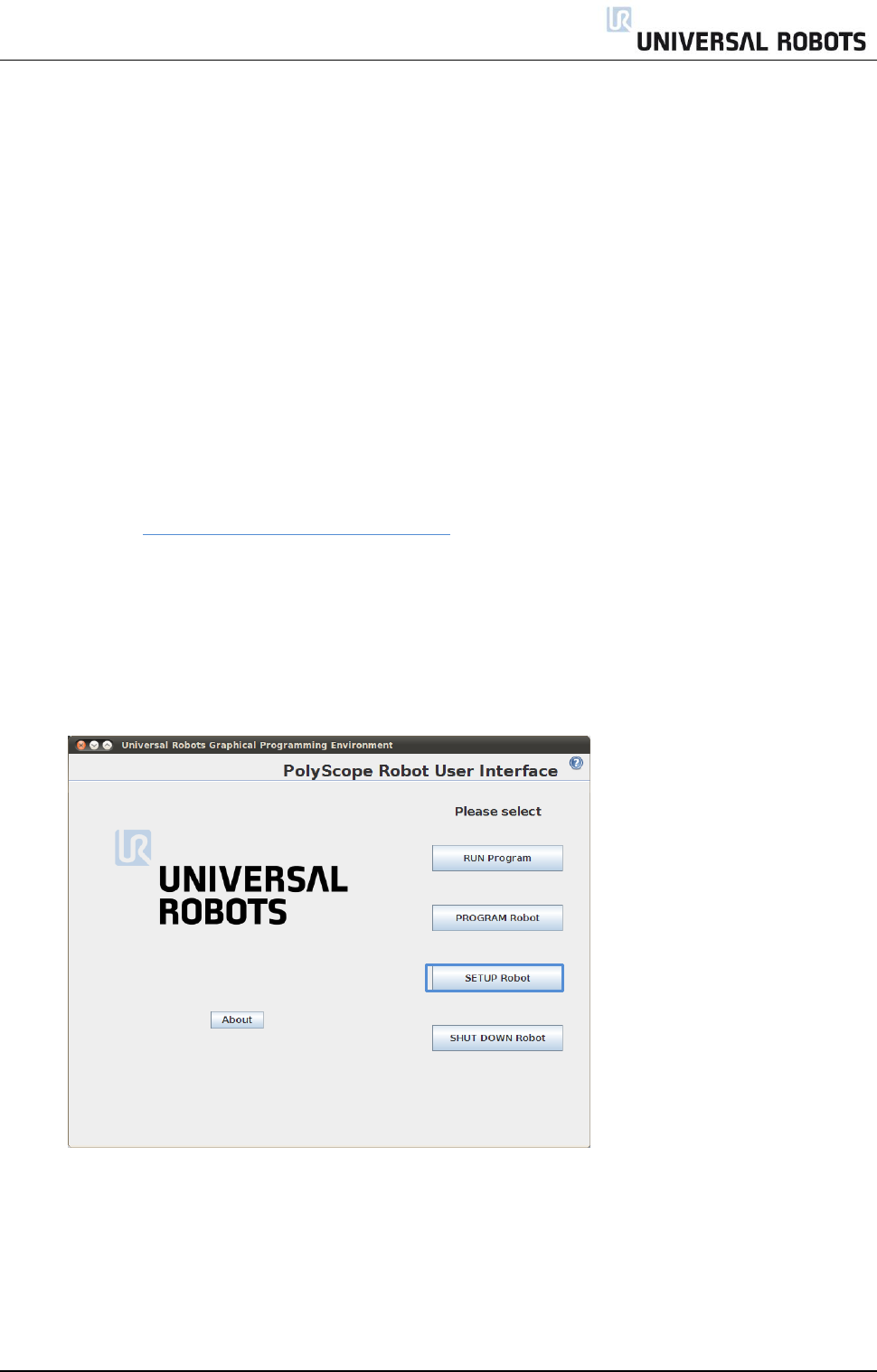
All rights reserved 64 Servicemanual_UR10_en_3.1.3
4. Software
4.1 Update software
Universal Robots software is named PolyScope.
Read This Prior to Updating Your Software:
Updating the software may cause changes or restrictions to functionality.
1. Do not downgrade the software to earlier version than the version the robot was produced with.
2. We advise you only to update, if you can benefit from the new features or the fixed issues.
3. We advise you to thoroughly read the release notes before doing an update, in order to avoid surprises,
caused by changed or added functionality.
4. In case of concerns related to your actual or planned applications, please contact your supplier for
advice and assistance.
5. Follow the instructions in the guide in the download section of the support web site.
Find it under http://universal-robots.com/support
Instructions to update software:
1. Download software update. Carefully read requirements on support site relating to which software
must be installed on robot prior to updating to the downloaded version.
2. Save it in the root folder on a USB-stick.
3. Insert USB-stick into USB-connector on right-hand side of teach pendant.
4. Go to main screen of PolyScope.
5. Press button SETUP Robot.
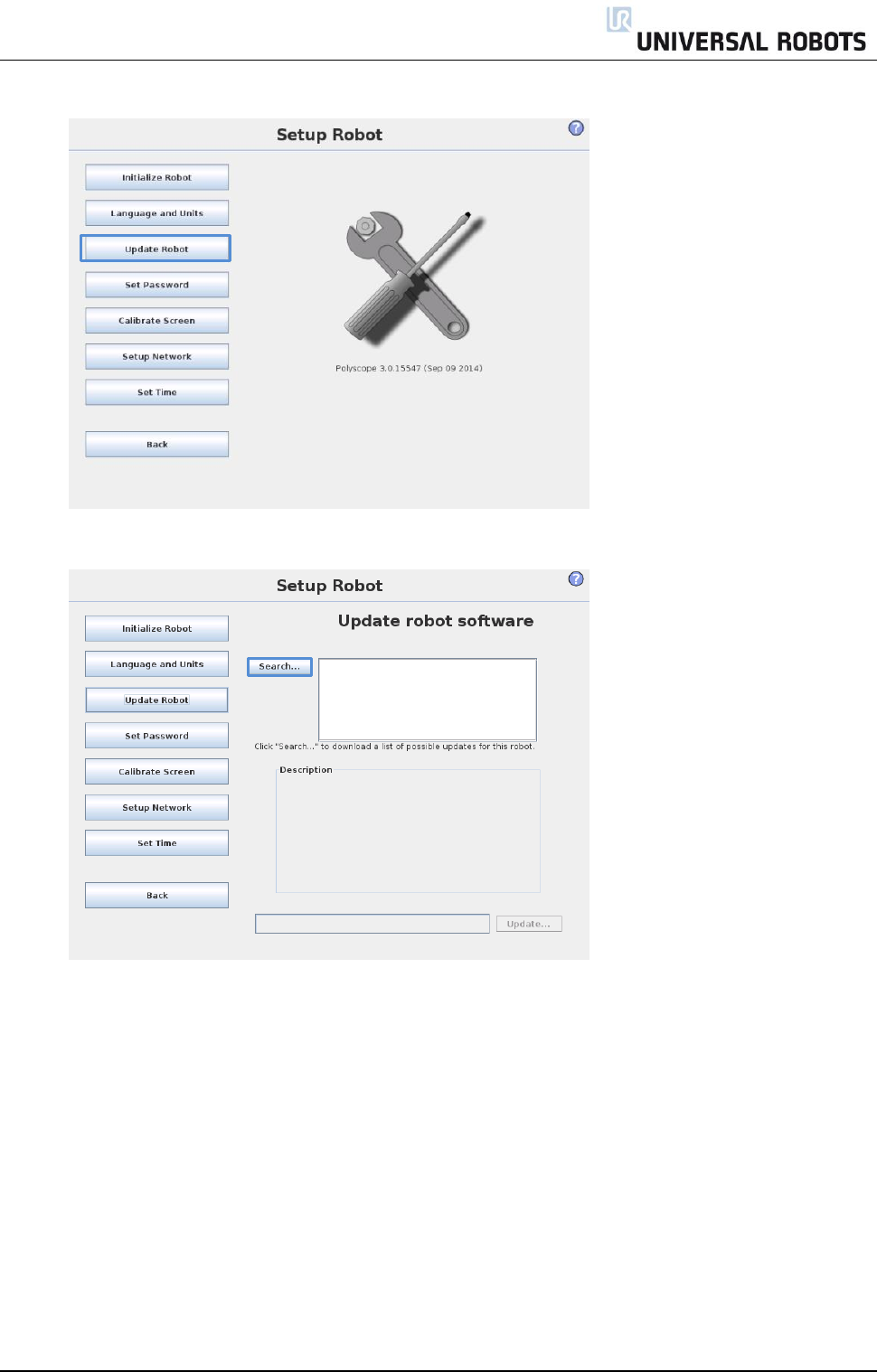
All rights reserved 65 Servicemanual_UR10_en_3.1.3
6. In left side menu, select Update Robot.
7. Press button Search for searching after software update on USB-stick.
8. Select the desired software update and press UPDATE.
9. Press YES to update the software.
10. Wait for update to complete, after successful update controller will automatically reboot.
11. Remove USB-stick and power on.
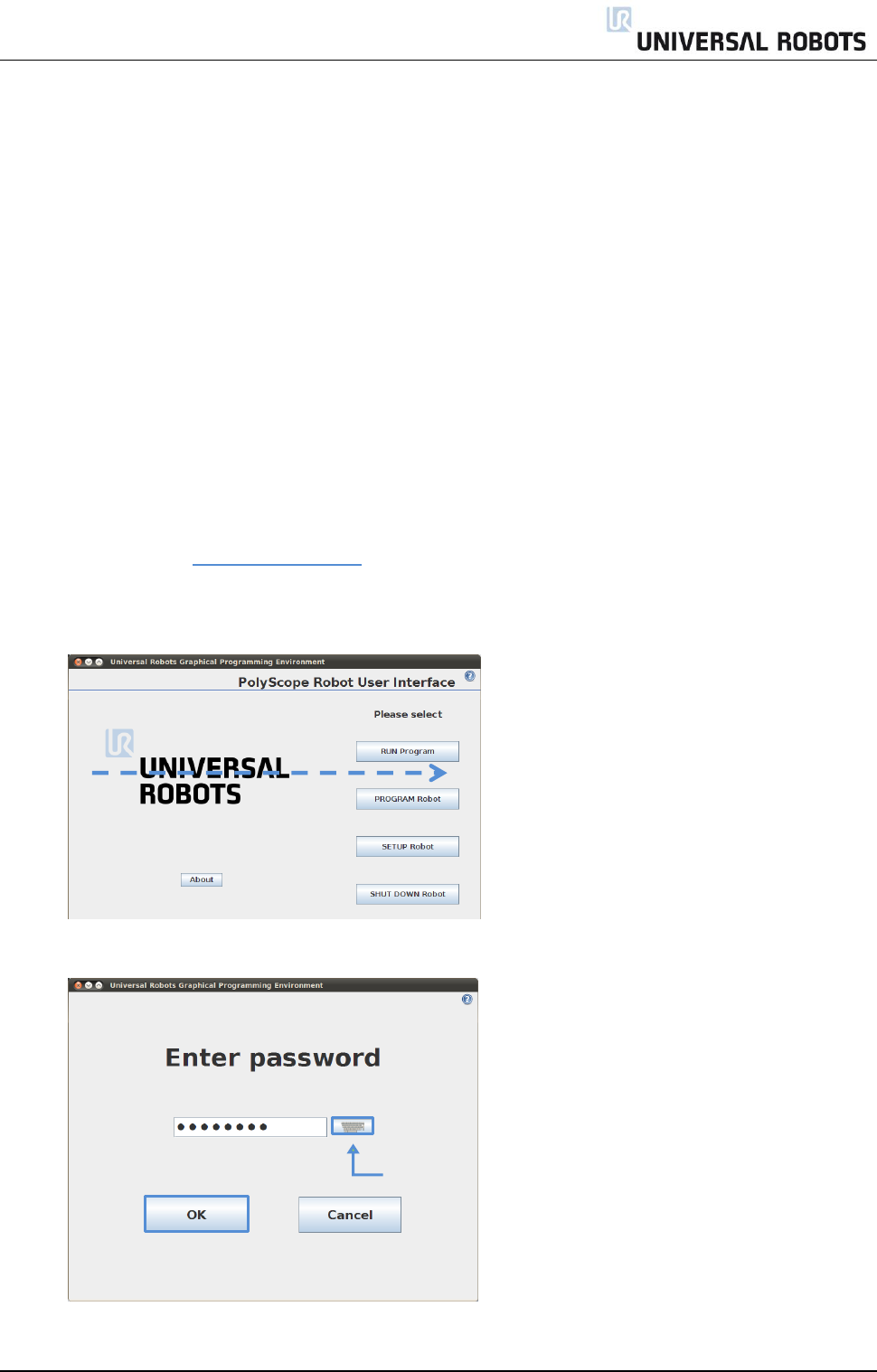
All rights reserved 66 Servicemanual_UR10_en_3.1.3
4.2 Update joint firmware
Each joint on the robot contains firmware to control the joint.
Software version 3.1.16828 and newer:
When the software is updated on a robot the firmware is automatically updated.
After replacement of a joint on a robot the firmware is automatically updated.
Software version before 3.1.16828:
IMPORTANT NOTICE:
19. When updating firmware controller power MUST NOT be turned off during update.
20. Universal Robots can by no means be held responsible for any failed update caused by improper
operation.
Instructions for updating firmware:
Prior to updating firmware, robot software must be updated.
Please refer to chapter 4.1 Update software. When updating robot software, the firmware will
automatically be copied to a folder on the controller.
1. Drag a finger from left to right across the UNIVERSAL-sign on main screen of PolyScope.
2. Enter password lightbot and press OK.
lightbot
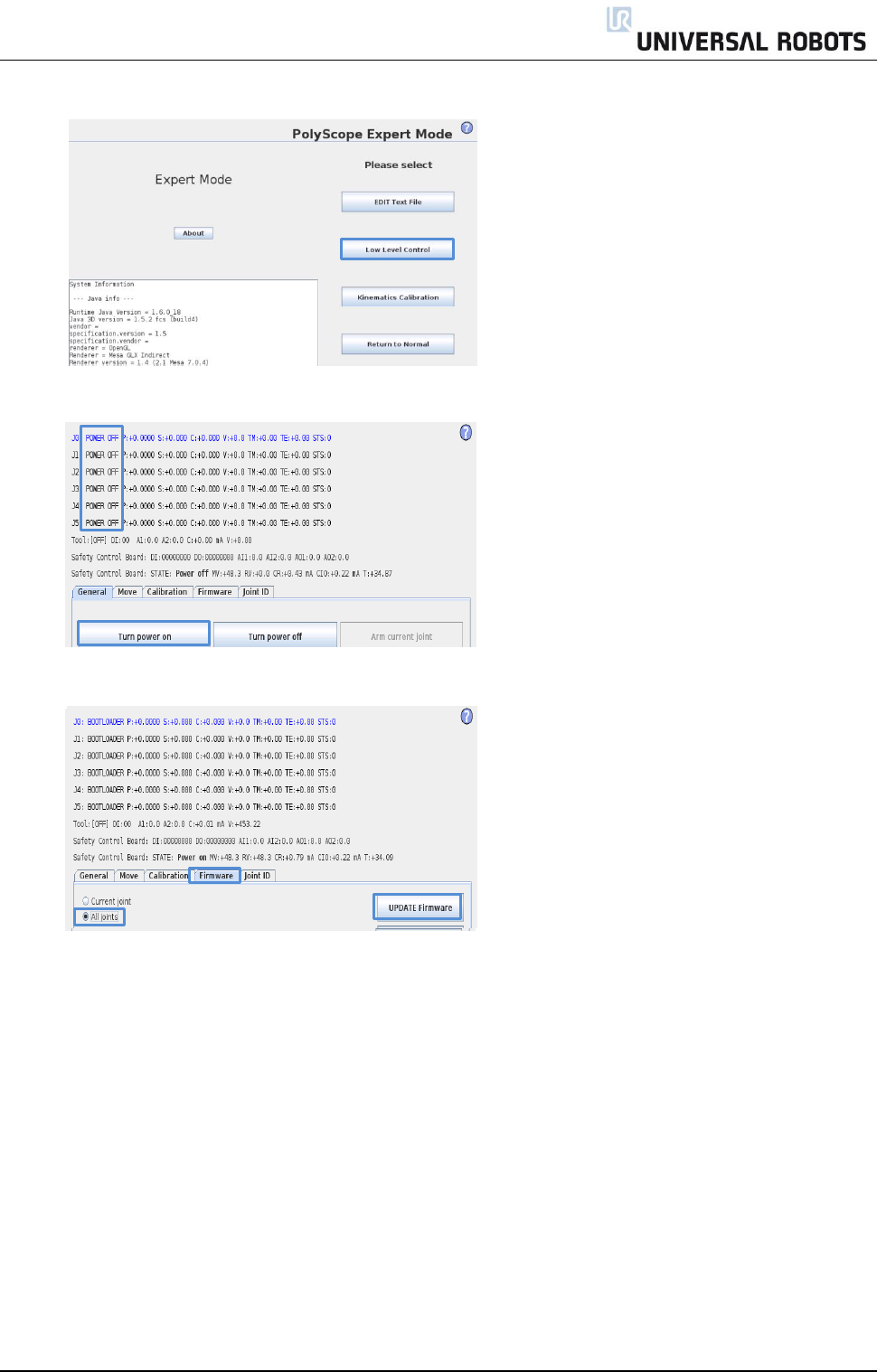
All rights reserved 67 Servicemanual_UR10_en_3.1.3
3. You are now in Expert Mode, press Low Level Control.
4. Press Turn power on to go into BOOTLOADER
5. Select the Firmware tab, mark All joints and press UPDATE Firmware.
6. Firmware update is being processed, await message that robot firmware updated successfully.
Controller MUST NOT be powered off during this update.
7. After successful update, press Back.
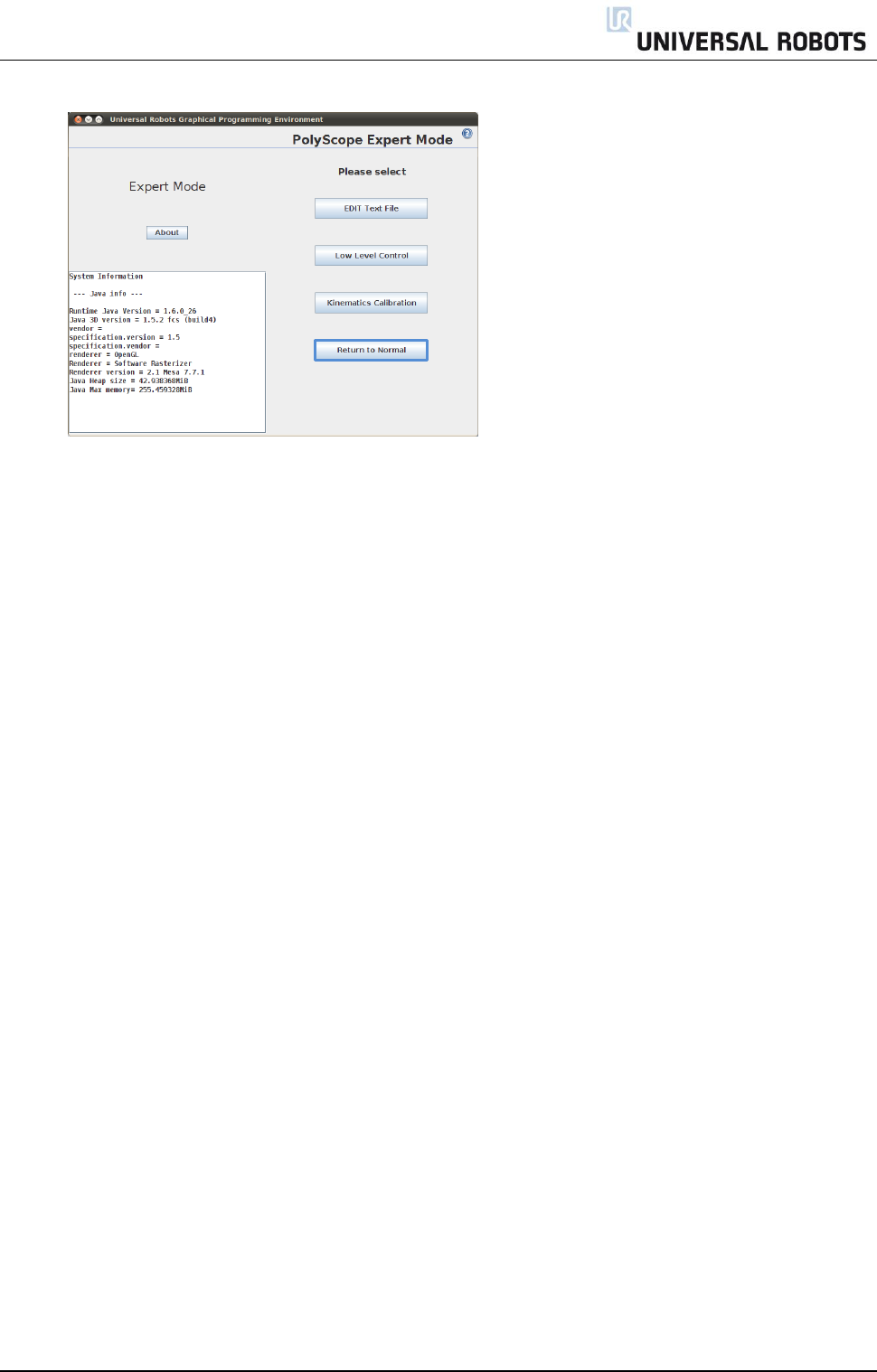
All rights reserved 68 Servicemanual_UR10_en_3.1.3
8. Back in Expert Mode, press Return to Normal.
Firmware has now been updated.
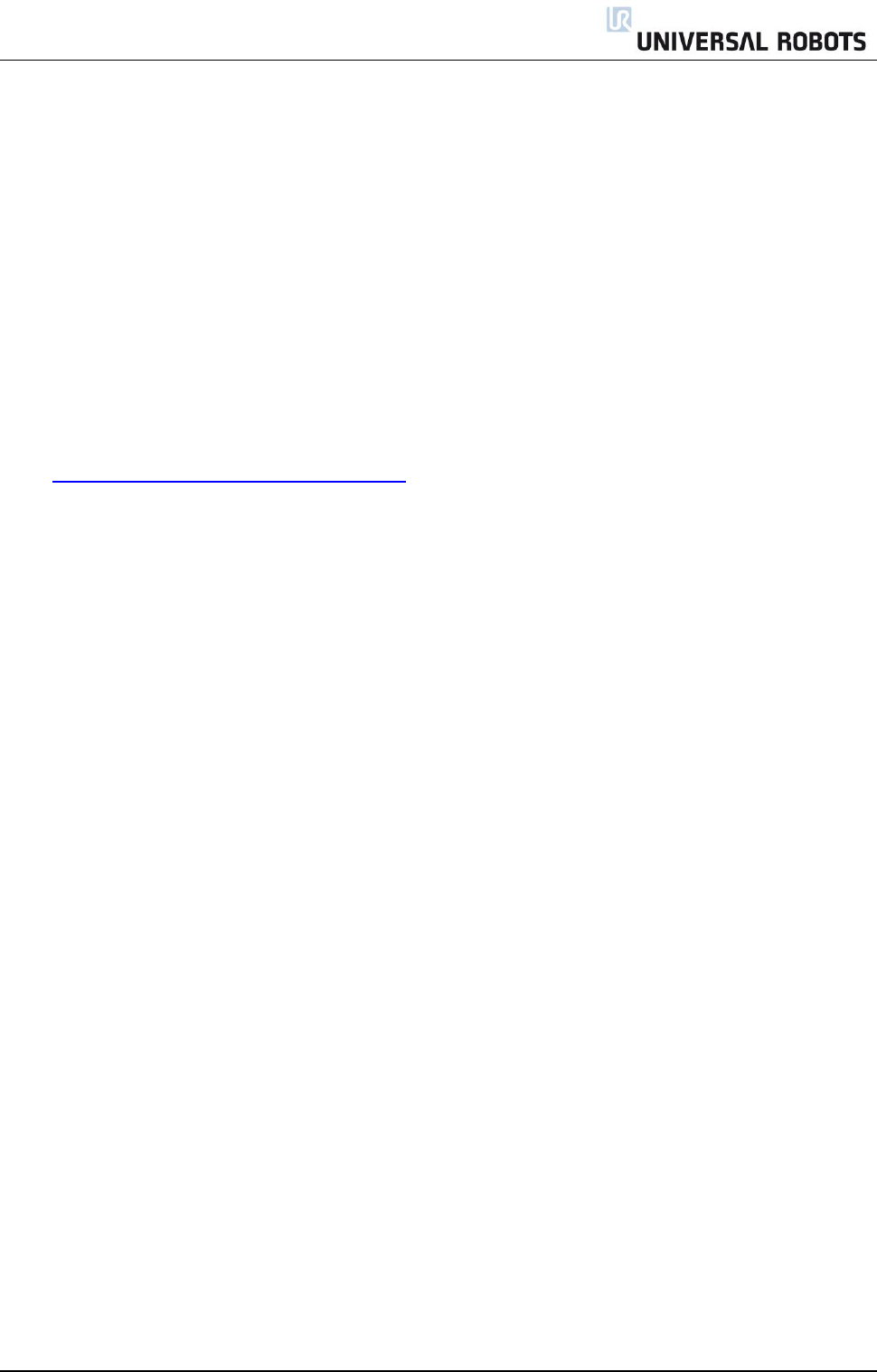
All rights reserved 69 Servicemanual_UR10_en_3.1.3
4.3 Using Magic files
For easy backup, Universal Robots provides Magic files to automatically copy data from controller to USB-
stick.
These files are available: Function:
URmagic log file copies the entire log history file to USB-stick
URmagic backup programs copies all programs and installation files to USB-stick
URmagic configuration files copies all configuration files to USB-stick
URmagic upload programs copies all programs and installation files from USB-stick
URmagic screenshot generates a screenshot of GUI when USB-stick is inserted
Go to http://www.universal-robots.com/support/ to download Magic files.
Instruction for using Magic files.
1. Download Magic file.
2. Save it in the root folder on a USB-stick.
If more than one Magic file is on USB-stick, they will be run in sequence; the warnings will then
appear for each file. Do not remove the USB-stick until after the last file has been run. Multiple
folders will be created and named with serial number plus a sequential no, like 201430xxxx_0,
201430xxxx_1etc.
3. Insert USB-stick into USB-connector on right-hand side of teach pendant.
4. After a few seconds a red ! USB ! -sign will appear on the screen, this is a warning not to remove
the USB-stick, while the file will do its magic.
5. Await a green <- USB -sign appears on the screen, if there is more than one Magic file on the USB-
stick then go to 4.
6. After the last Magic file is completed the USB-stick can be safely removed.
7. Remove USB-stick and the process is complete.
The Magic file creates a folder on USB-stick named with the serial number of the robot.
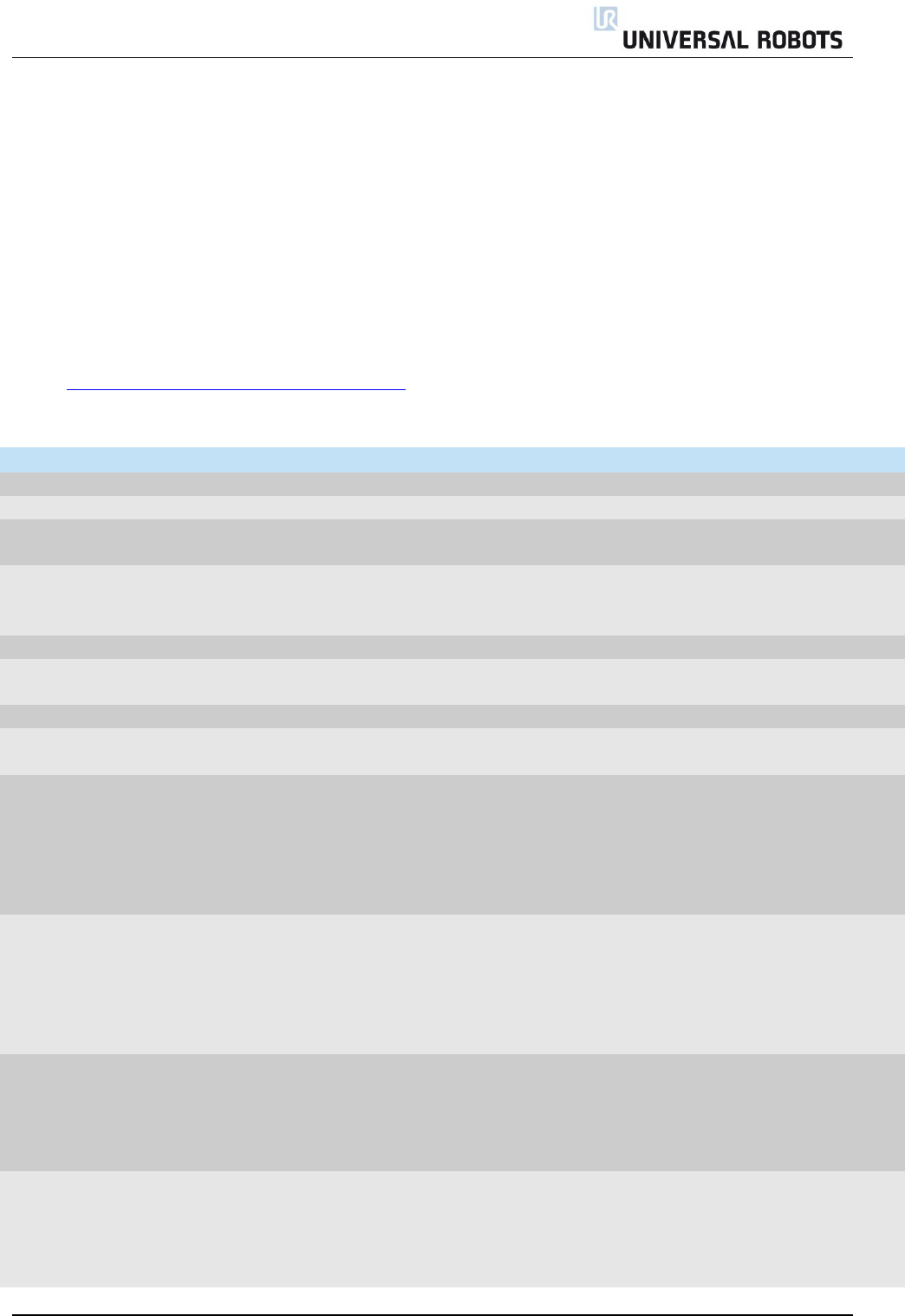
All rights reserved 70 Servicemanual_UR10_en_3.1.3
5. Troubleshooting
In the error codes different words have been used for the same thing:
On the Safety Control Board: Processor A = A uP = SafetySys1
On the Safety Control Board: Processor B = B uP = SafetySys2
PSU = Power Supply
PC = Controller
Open log files with Support Log Reader.
Go to http://www.universal-robots.com/support/ to download Support Log Reader
5.1 Error codes
Code
Error description
Explanation
How to fix
C0
No error
C1
Outbuffer overflow error
C1A1
Buffer of stored warnings
overflowed
C1A2
Outbuffer to RS485
overflowed (problem with PCs
message)
C2
Inbuffer overflow error
C3
Processor overloaded error
Processor in any part could
give this error.
C4
Broken communication
C4A1
Communication with PC lost.
Between Safety Control Board
and Motherboard
C4A2
Communication with Safety
Control Board A uP lost
If either processor A or
processer B is communicating,
the Safety Control Board or
cable between the
Motherboard and Safety
Control Board is defect
a) Check TCP/IP connection
between Motherboard and
Safety Control Board. B)
Exchange Safety Control
Board
C4A3
Communication with Safety
Control Board B uP lost
If either processor A or
processer B is communicating,
the Safety Control Board or
cable between the
Motherboard and Safety
Control Board is defect
a) Check TCP/IP connection
between Motherboard and
Safety Control Board. B)
Exchange Safety Control
Board
C4A4
Communication with primary
Teach Pendant uP lost
If either processor A or
processer B is communicating,
the Teach Pendant or cable
between the Motherboard and
Teach Pendant is defect
a) Check RS485-12V
connection between
Motherboard and Teach
Pendant. B) Exchange
Teach Pendant
C4A5
Communication with
secondary Teach Pendant uP
lost
If either processor A or
processer B is communicating,
the Teach Pendant or cable
between the Motherboard and
Teach Pendant is defect
a) Check RS485-12V
connection between
Motherboard and Teach
Pendant. B) Exchange
Teach Pendant
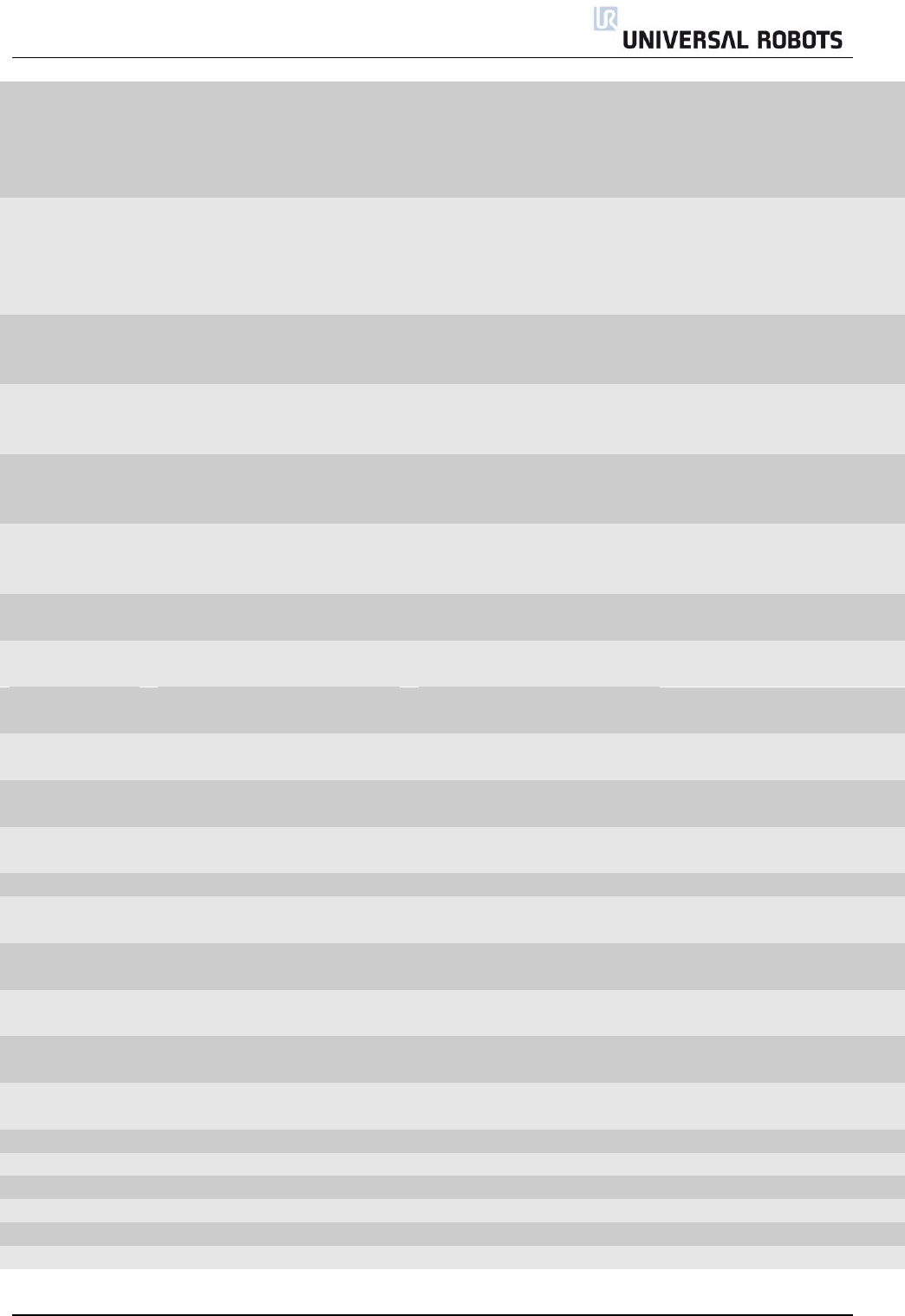
All rights reserved 71 Servicemanual_UR10_en_3.1.3
C4A6
Communication with primary
EUROMAP67 uP lost
If either processor A or
processer B is communicating,
Euromap67 or cable between
the Motherboard and
Euromap is defect
a) Check Euromap67
connection between
Motherboard and
Euromap67. B) Exchange
Euromap67
C4A7
Communication with
secondary EUROMAP67 uP
lost
If either processor A or
processer B is communicating,
Euromap67 or cable between
the Motherboard and
Euromap is defect
a) Check Euromap67
connection between
Motherboard and
Euromap67. B) Exchange
Euromap67
C4A8
Primary EUROMAP67 uP
present, but euromap67 is
disabled
Incorrect safety configuration
Update the miscellaneous
settings in the Safety
Configuration
C4A9
Secondary EUROMAP67 uP
present, but euromap67 is
disabled
Incorrect safety configuration
Update the miscellaneous
settings in the Safety
Configuration
C4A10
Primary Teach Pendant
present, but Teach Pendant
safety is disabled
Incorrect safety configuration
Update the miscellaneous
settings in the Safety
Configuration
C4A11
Secondary Teach Pendant uP
present, Teach Pendant safety
is disabled
Incorrect safety configuration
Update the miscellaneous
settings in the Safety
Configuration
C4A12
Communication with joint 0
lost
More than 1 package lost
C4A13
Communication with joint 1
lost
More than 1 package lost
C4A14
Communication with joint 2
lost
More than 1 package lost
C4A15
Communication with joint 3
lost
More than 1 package lost
C4A16
Communication with joint 4
lost
More than 1 package lost
C4A17
Communication with joint 5
lost
More than 1 package lost
C4A18
Communication with tool lost
More than 1 package lost
C4A65
Lost package from Primary
Teach Pendant
1 package lost – warning
C4A66
Lost package from Secondary
Teach Pendant
1 package lost – warning
C4A67
Lost package from Primary
Euromap67
1 package lost – warning
C4A68
Lost package from Secondary
Euromap67
1 package lost – warning
C4A69
Lost package from Secondary
Masterboard
1 package lost – warning
C4A70
Lost package from joint 0
1 package lost – warning
C4A71
Lost package from joint 1
1 package lost – warning
C4A72
Lost package from joint 2
1 package lost – warning
C4A73
Lost package from joint 3
1 package lost – warning
C4A74
Lost package from joint 4
1 package lost – warning
C4A75
Lost package from joint 5
1 package lost – warning
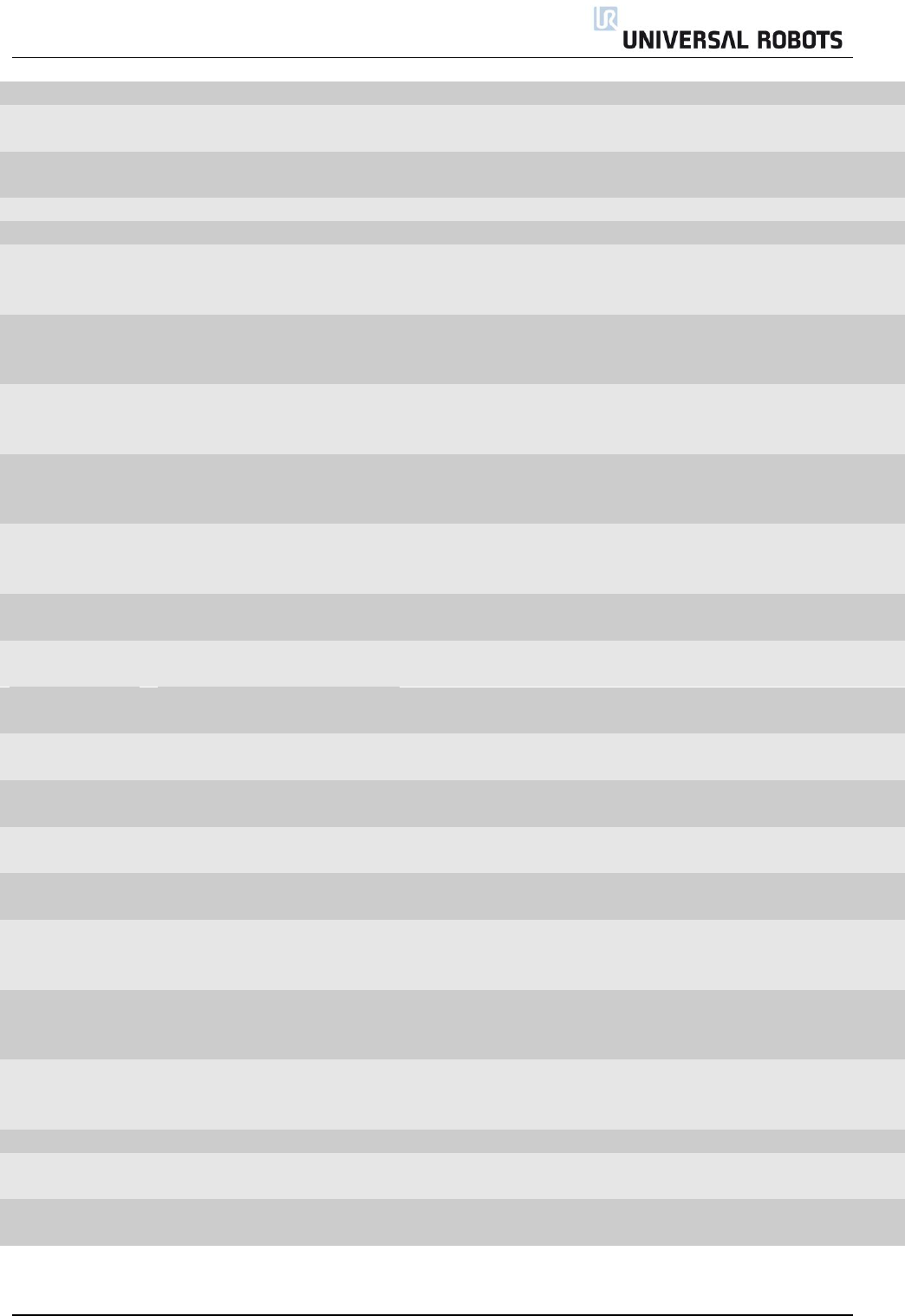
All rights reserved 72 Servicemanual_UR10_en_3.1.3
C4A76
Lost package from tool
1 package lost – warning
C4A77
Lost package from uPA to
joints
1 package lost – warning
C4A78
Lost package from uPA to
teach pendant
1 package lost – warning
C4A79
Lost package from uPA to uPB
1 package lost – warning
C4A80
Lost package from uPB
1 package lost – warning
C4A81
Packet counter disagreement
in packet from Primary
Screen
Safety processor 1 in Teach
pendant has a packet
disagreement
C4A82
Packet counter disagreement
in packet from Secondary
Screen
Safety processor 2 in Teach
pendant has a packet
disagreement
C4A83
Packet counter disagreement
in packet from Primary
Euromap67
C4A84
Packet counter disagreement
in packet from Secondary
Euromap67
C4A85
Packet counter disagreement
in packet from Safety Control
Board B
C4A86
Packet counter disagreement
in packet from joint 0
C4A87
Packet counter disagreement
in packet from joint 1
C4A88
Packet counter disagreement
in packet from joint 2
C4A89
Packet counter disagreement
in packet from joint 3
C4A90
Packet counter disagreement
in packet from joint 4
C4A91
Packet counter disagreement
in packet from joint 5
C4A92
Packet counter disagreement
in packet from tool
C4A93
Packet counter disagreement
in packet from processor A to
joints
C4A94
Packet counter disagreement
in packet from processor A to
B
C4A95
Packet counter disagreement
in packet from processor A to
Teach Pendant and EUROMAP
C5
Heavy processor load warning
C5A1
Heavy processor load
warning:1
C5A2
Heavy processor load
warning:2
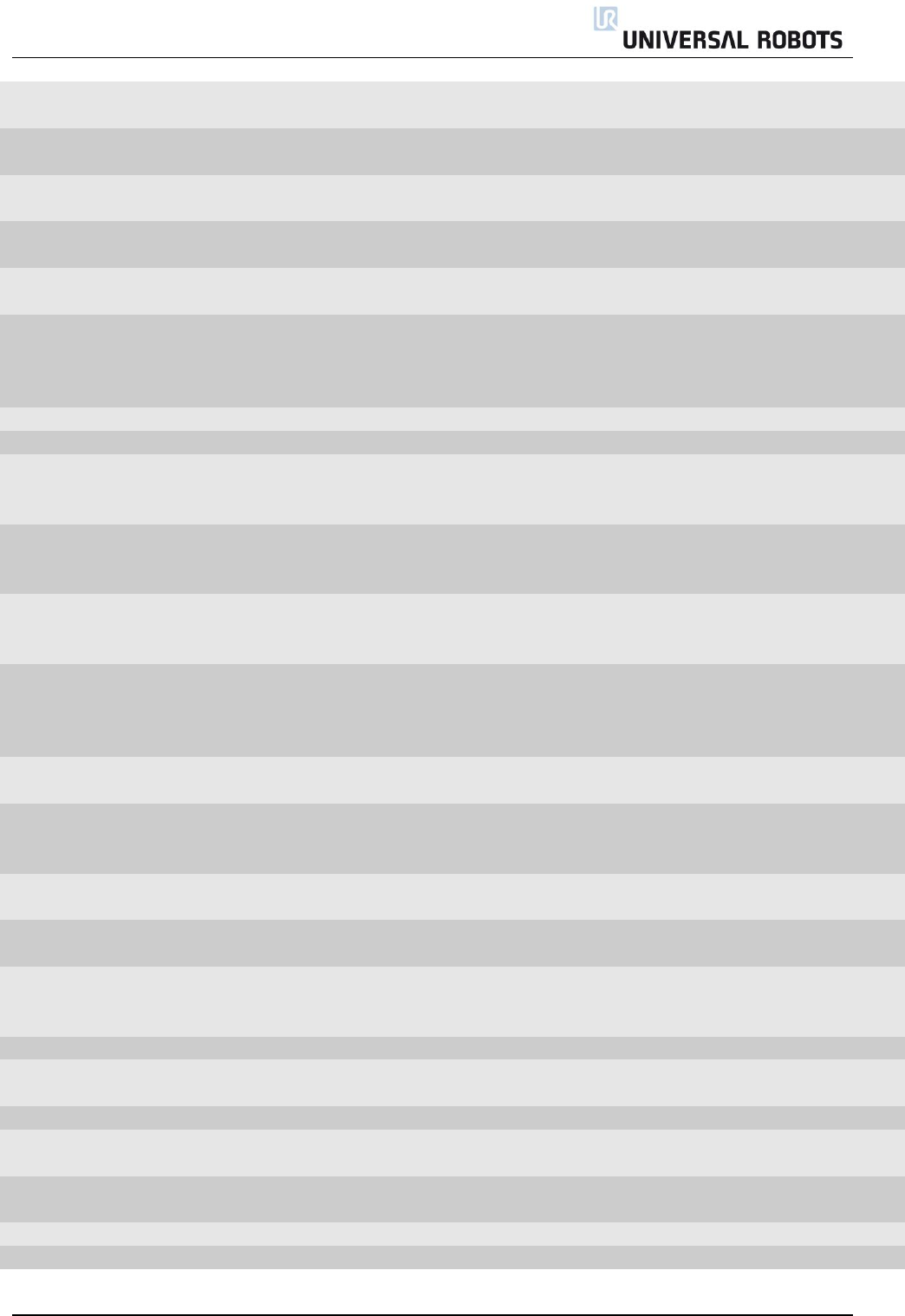
All rights reserved 73 Servicemanual_UR10_en_3.1.3
C10
Broken PC communication
error
Eventually update the
software
C10A1
Lost packet from PC
Eventually update the
software
C10A101
PC packet received too early
Eventually update the
software
C10A102
Packet counter does not
match
Eventually update the
software
C10A103
PC is sending packets too often
Eventually update the
software
C11
Bad CRC error
Serial communication problem
with joint
Check black 2-wire
connectors and wires in
joints. Eventually 2 joints
with the same ID.
C12
Unknown message error
C14
Debug message
C14A1
{float}
Should not occur in the field
Do you see this error on a
robot report it to Universal
Robots.
C14A2
{signed}
Should not occur in the field
Do you see this error on a
robot report it to Universal
Robots.
C14A3
{unsigned}
Should not occur in the field
Do you see this error on a
robot report it to Universal
Robots.
C17
Inbuffer overflow in package
from PC
Communication error between
Safety Control Board and
Motherboard
Check Ethernet connection
between circuit boards.
Eventually update the
software
C26
Motor Encoder index drift
detected
Joint mechanical problem
Replace joint
C27
Calibration data is invalid or
does not exist, selftest is
needed!
C29
Online Calibration data
checksum failed
Calibration data is not in the
joint
a) Power OFF and Power
ON. B) replace joint
C30
Master received data from too
many joints
C31
Caught wrong message (not
from master)
Serial communication problem
with joint
Check black 2-wire
connectors and wires in
joints
C32
Flash write verify failed
Debug message
Ignor
C33
Calibration flash checksum
failed
C34
Program flash checksum failed
Update Firmware
C34A0
Program flash checksum failed
during bootloading
Update Firmware
C34A1
Program flash checksum failed
at runtime
Update Firmware
C35
Joint ID is undefined
C36
Illegal bootloader command
Debug message
Ignore
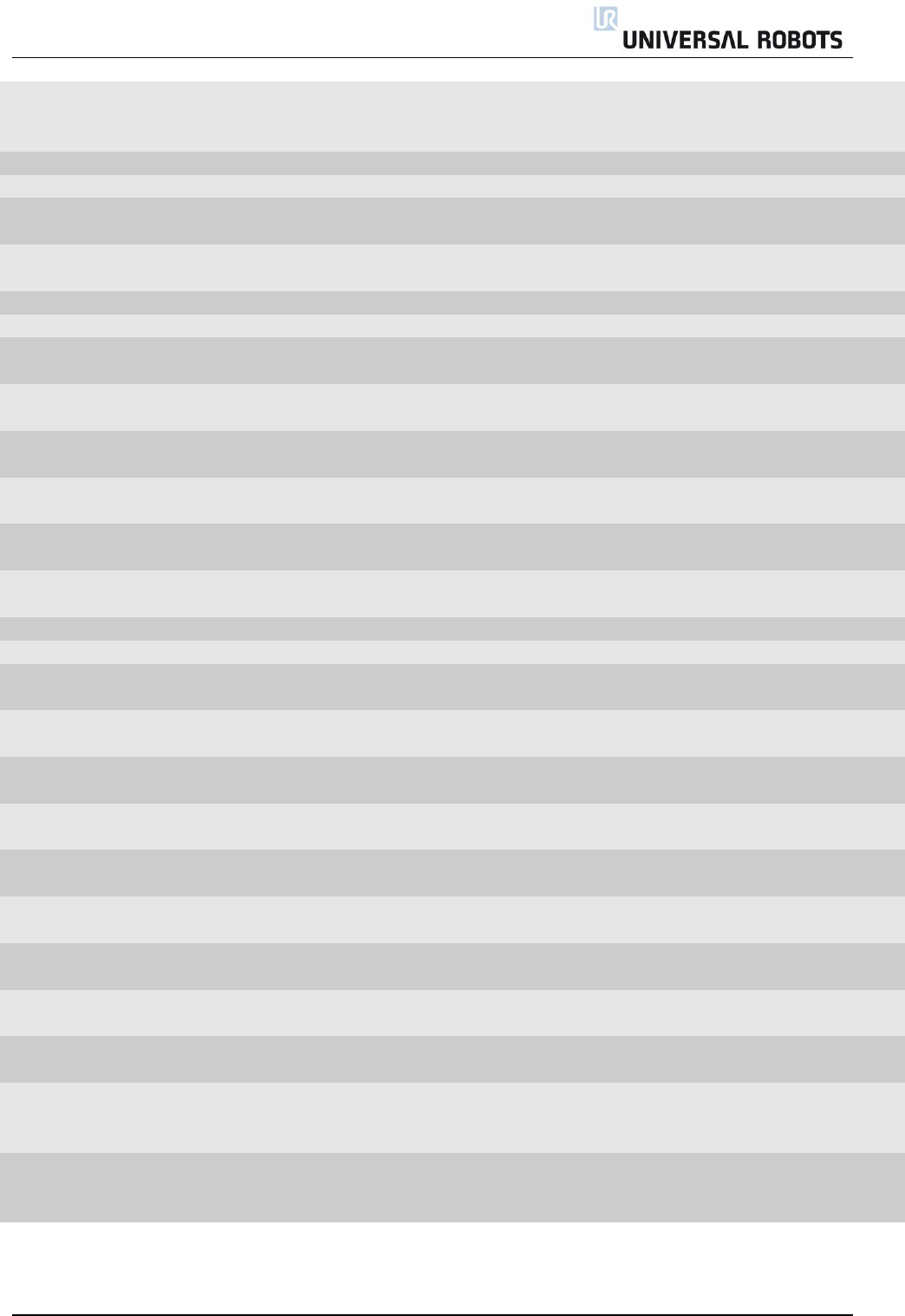
All rights reserved 74 Servicemanual_UR10_en_3.1.3
C37
Inbuffer parse error
Serial communication problem
with joint
Check black 2-wire
connectors and wires in
joints
C38
Online RAM test failed
Replace Item
C38A1
Data-bus test failed
Replace Item
C38A2
Address-bus stuck-high test
failed
Replace Item
C38A3
Address-bus stuck-low test
failed
Replace Item
C38A4
Address-bus shorted test failed
Replace Item
C38A5
Memory-cell test failed
Replace Item
C39
Logic and Temporal
Monitoring Fault
C39A1
Max current deviation failure
The joint is broken; it must
be replaced
C39A2
Max joint-encoder speed
exceeded
The joint is broken; it must
be replaced
C39A3
Max motor-encoder speed
exceeded
The joint is broken; it must
be replaced
C39A4
Illegal state change in joint
detected
If this error occurs several
times, report it as a bug
C39A5
Too fast state change in joint
detected
If this error occurs several
times, report it as a bug
C39A6
5V regulator voltage too low
Replace joint
C39A7
5V regulator voltage too high
Replace joint
C39A100
Watchpoint fault: ADC task
timeout
C39A101
Watchpoint fault: Motor-
Control task timeout
C39A102
Watchpoint fault: Motor-
encoder task timeout
C39A103
Watchpoint fault: Joint-
encoder task timeout
C39A104
Watchpoint fault:
Communication task timeout
C39A105
Watchpoint fault: RAM-test
task timeout
C39A106
Watchpoint fault: CalVal-test
task timeout
C39A107
Watchpoint fault: ROM-test
task timeout
C40
AD-Converter hit high limit
joint
EMC issue external or
electronics internal
Check grounding and
shielding for EMC problems
C44
CRC check failure on primary
bus
Serial communication problem
with joint or secondary bus
node
Check black 2-wire
connectors and wires in
joints
C44A0
Joint 0 CRC check failure on
primary bus
Serial communication problem
with joint or secondary bus
node
Replace joint 0
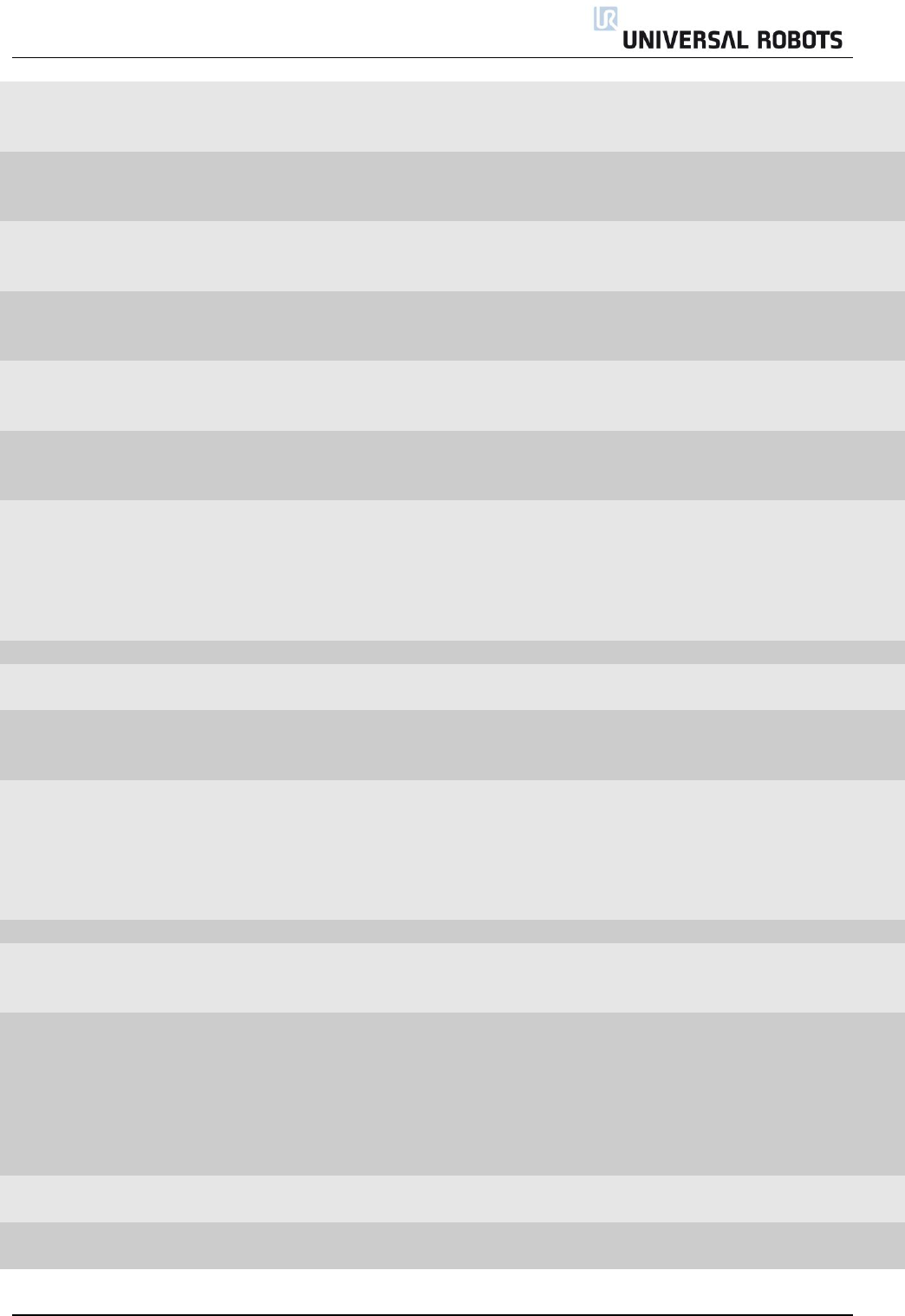
All rights reserved 75 Servicemanual_UR10_en_3.1.3
C44A1
Joint 1 CRC check failure on
primary bus
Serial communication problem
with joint or secondary bus
node
Replace joint 1
C44A2
Joint 2 CRC check failure on
primary bus
Serial communication problem
with joint or secondary bus
node
Replace joint 2
C44A3
Joint 3 CRC check failure on
primary bus
Serial communication problem
with joint or secondary bus
node
Replace joint 3
C44A4
Joint 4 CRC check failure on
primary bus
Serial communication problem
with joint or secondary bus
node
Replace joint 4
C44A5
Joint 5 CRC check failure on
primary bus
Serial communication problem
with joint or secondary bus
node
Replace joint 5
C44A6
Tool CRC check failure on
primary bus
Serial communication problem
with tool or secondary bus
node
Replace Tool mounting
bracket
C44A80
CRC Check failure on primary
bus
Most likely an interference on
the communication bus
a) Check green 2-wire
connectors and wires in
joints, b) If the error
reappears contact your
local service provider for
assistance.
C45
AD-Converter error
Replace Item
C46
Loose gearbox or bad encoder
mounting
Mechanical problem in gear
related to encoder mounting
Replace joint
C47
AD-Converter hit low limit
EMC issue external or
electronics internal
a) Check grounding and
shielding for EMC
problems. B) Replace Item
C48
Powerbus voltage drop
detected.
Error on 48V powerbus to
robot arm
Check 48V output from
PSU. Check current-
distributor PCB.
Replacement of 48V PSU or
current-distributor is
necessary
C49
RS485 receive warning
C49A200
Secondary RS485 bus is down
Bus for: Teach Pendant,
Processor A and Processor B
on the Safety Control Board.
Check TCP/IP-12V cable to
Teach Pendant
C50
Robot powerup failure
Electrical error control box
Remove all external
connections to I/O-
interface of Safety Control
Board. Check for short
circuit. Argument of error
code specifies in detail
what causes the error.
C50A1
Voltage detected at 24V rail
before startup
C50A2
Voltage present at unpowered
robot
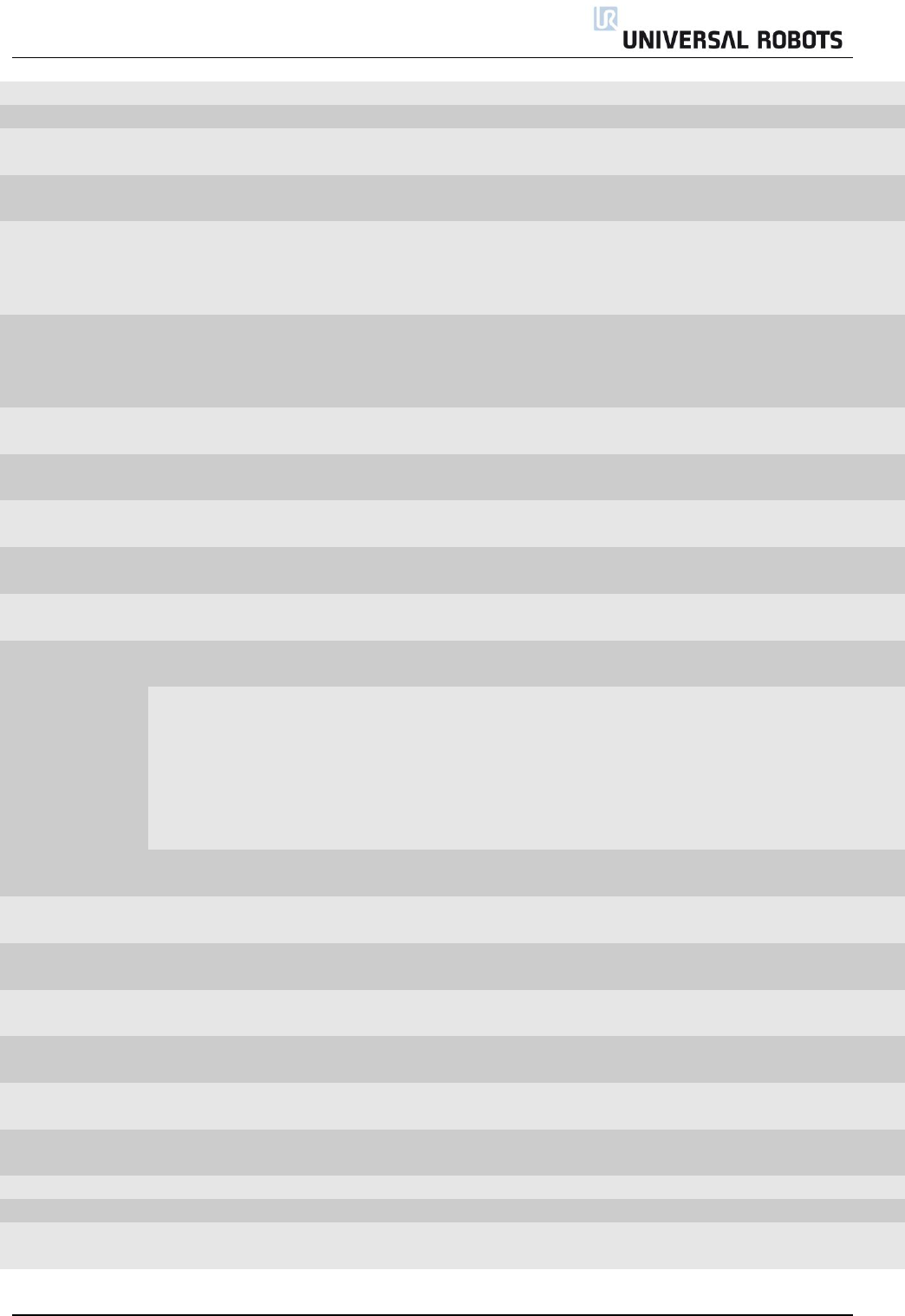
All rights reserved 76 Servicemanual_UR10_en_3.1.3
C50A5
Powersupply voltage too low
C50A6
Powersupply voltage too high
C50A11
Voltage not detected at 24V
rail after startup
24 V to the I/O interface in the
controller
C50A15
Warning, waiting for
SafetySYS2
SafetySYS2 = Processor B on
Safety Control Board
C50A16
The Teach Pendant does not
respond
Loose wire or incorrect safety
configuration. Message comes
from Safety Control Board
Check the cable or change
in the Safety Configuration
of the Installation the
miscellaneous settings
C50A17
The Euromap67 interface does
not respond
Loose wire or incorrect safety
configuration
Check the cable or change
in the Safety Configuration
of the Installation the
miscellaneous settings
C50A18
Warning, waiting for
SafetySYS1
SafetySYS1 = Processor A on
Safety Control Board
C50A20
5V, 3V3 or ADC error (5V too
high)
C50A21
5V, 3V3 or ADC error (5V too
low)
C50A22
Robot current sensor reading
too high
C50A23
Robot current sensor reading
too low
C50A24
48V not present (Check
internal connection)
This error can have several root causes and you have to measure the voltage some places.
There are 3 different components that could be the root cause and you have to measure the
voltage to determine which one of them that is the faulty one.
- 48 V power supply
- Current distributor
- Safety Control Board.
Find the schematic drawing in this service manual
C50A25
Robot voltage present at 48V
PSU powereup
C50A26
Voltage present on unpowered
48V power supply
C50A27
12V, 3V3 or ADC error (12V
too high)
C50A28
12V, 3V3 or ADC error (12V
too low)
C50A29
Analog I/O error (-12V too
high)
C50A30
Analog I/O error (-12V too
low)
C50A31
The other safetySYS do not
initialize
C50A40
Wrong voltage from PSU1
C50A41
Wrong voltage from PSU2
C50A42
Voltage will not disappear
from PSU
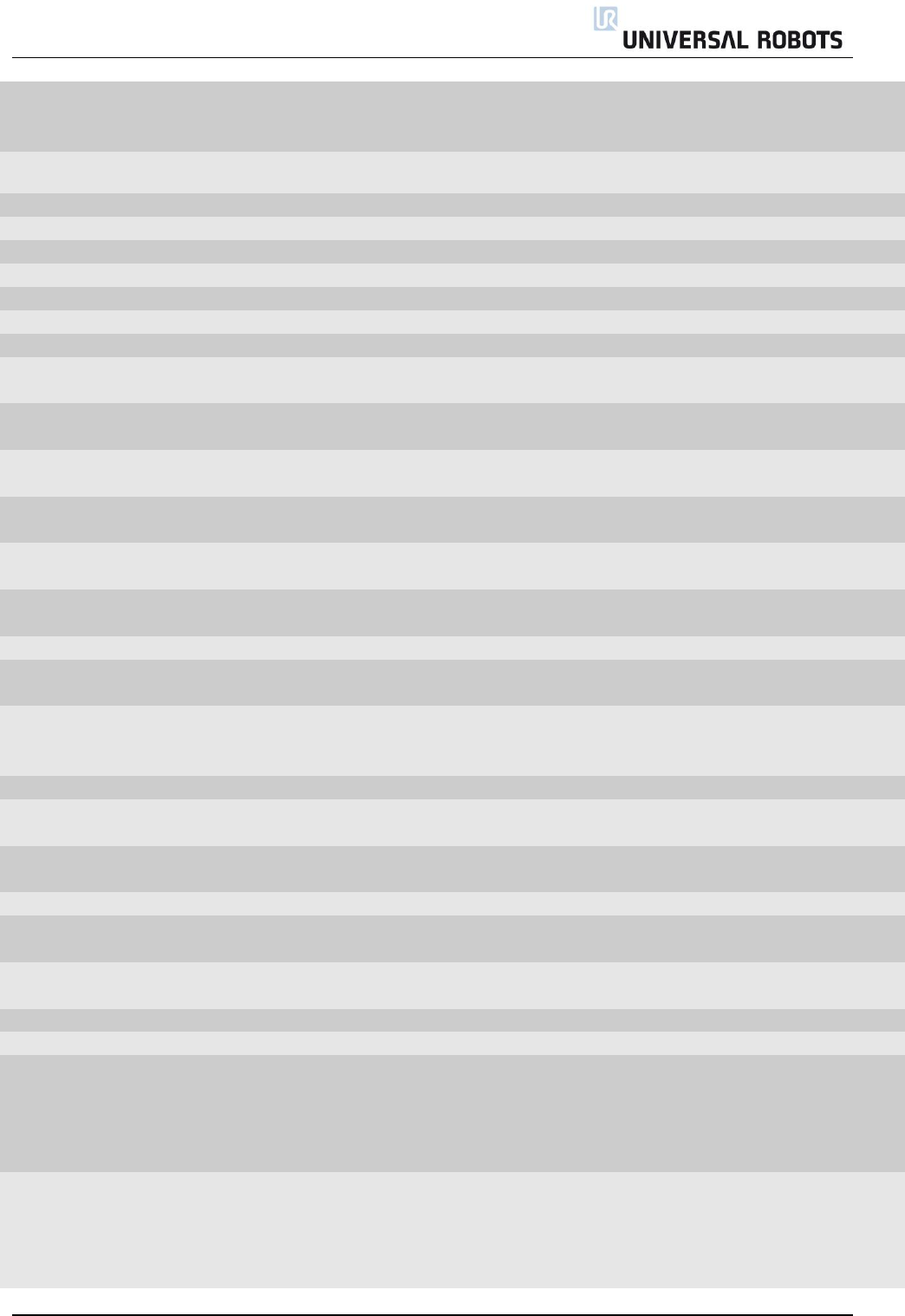
All rights reserved 77 Servicemanual_UR10_en_3.1.3
C50A43
Warning, waiting for CB2 type
answer from primary
processor
C50A50
Processor A 3.3V supply voltage
out of bounds
C50A51
Robot voltage below threshold
C50A52
Robot voltage above threshold
C50A53
58V generator deviation error
C50A54
5V regulator too low
C50A55
5V regulator too high
C50A56
-4V generator too low
C50A57
-4V generator too high
C50A80
Last CPU reset caused by Low-
Power-Reset
C50A81
Last CPU reset caused by
Window-Watchdog-Reset
C50A82
Last CPU reset caused by
Independent-Watchdog-Reset
C50A83
Last CPU reset caused by
Software-Reset
C50A84
Last CPU reset caused by
External-Pin-Reset
C50A85
Last CPU reset caused by
Brown-Out-Reset
C50A99
Wrong software on PCB
C50A100
Cable not connected
Robot Problem: Robot Cable is
not detected
C50A101
Short circuit in robot detected
or wrong robot connected to
control box
Robot Problem: 48V or wrong
robot type
Check robot type. Look for
short circuit in cable and in
robot arm.
C50A102
Voltage rising too slowly
Robot Problem: 48V
C50A103
Voltage failed to reach
acceptable level
Robot Problem: 48V
C51
CRC check failure on
secondary bus
C51A0
Processor B
C51A1
Primary screen processor
CRC check failure on Safety
processor 1 in Teach pendant
C51A2
Secondary screen processor
CRC check failure on Safety
processor 2 in Teach pendant
C51A3
Primary E67
C51A4
Secondary E67
C53
IO overcurrent detected
Safety Control Board error
Remove all external
connections to I/O-
interface of Safety Control
Board. Check for short
circuit
C53A1
IO overcurrent detected, max
is 800mA
Safety Control Board error
Remove all external
connections to I/O-
interface of Safety Control
Board. Check for short
circuit
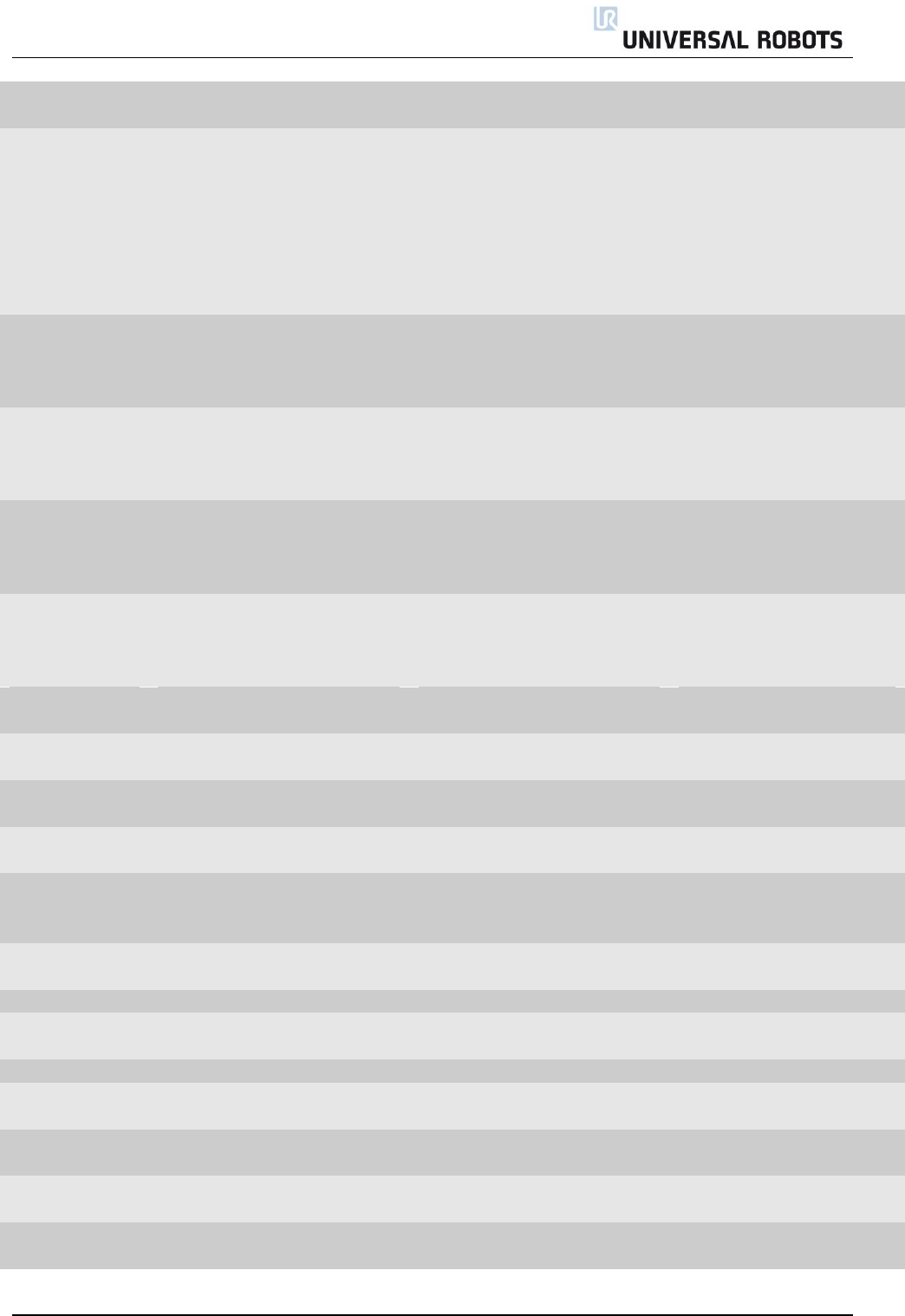
All rights reserved 78 Servicemanual_UR10_en_3.1.3
C53A2
IO overcurrent detected, max
is 600mA
Tool error
Remove tool connector.
Check for short circuit
C55
Safety system error
Safety system malfunction
Check Motherboard, Safety
Control Board,
Screenboard, Current
distributor (Euromap, if
installed). Bypass safety
connections to I/O-
interface of Safety Control
Board
C55A23
Safety relay error (minus
connection)
Current distributor error
Fault: Cable SCB-Current
distributor or 48V Power
supply or Current
distributor.
C55A24
Safety relay error (plus
connection)
Current distributor error
Fault: Cable SCB-Current
distributor or 48V Power
supply or Current
distributor.
C55A33
Safety relay error (a relay is
stuck)
Current distributor error
Fault: Cable SCB-Current
distributor or 48V Power
supply or Current
distributor.
C55A34
Safety relay error (relays are
not on)
Current distributor error
Fault: Cable SCB-Current
distributor or 48V Power
supply or Current
distributor.
C55A50
Voltage present at unpowered
robot
SCB hardware fault
Replace Safety Control
Board (SCB)
C55A51
Voltage will not disappear
from robot
SCB hardware fault
Replace Safety Control
Board (SCB)
C55A52
5V, 3V3 or ADC error (5V too
low)
SCB hardware fault
Replace Safety Control
Board (SCB)
C55A53
5V, 3V3 or ADC error (5V too
high)
SCB hardware fault
Replace Safety Control
Board (SCB)
C55A90
Bootloader error, robot
voltage too low or current too
high
C55A91
Bootloader error, robot
voltage too high
C55A100
Safety violation
C55A101
Safety Channel Error In Safety
Control Board
C55A102
Safety Channel Error In Screen
C55A103
Safety Channel Error In
Euromap67 Interface
C55A109
Received fault message from
PC
C55A110
Safety State is changing too
often
C55A111
On/Off State is changing too
often
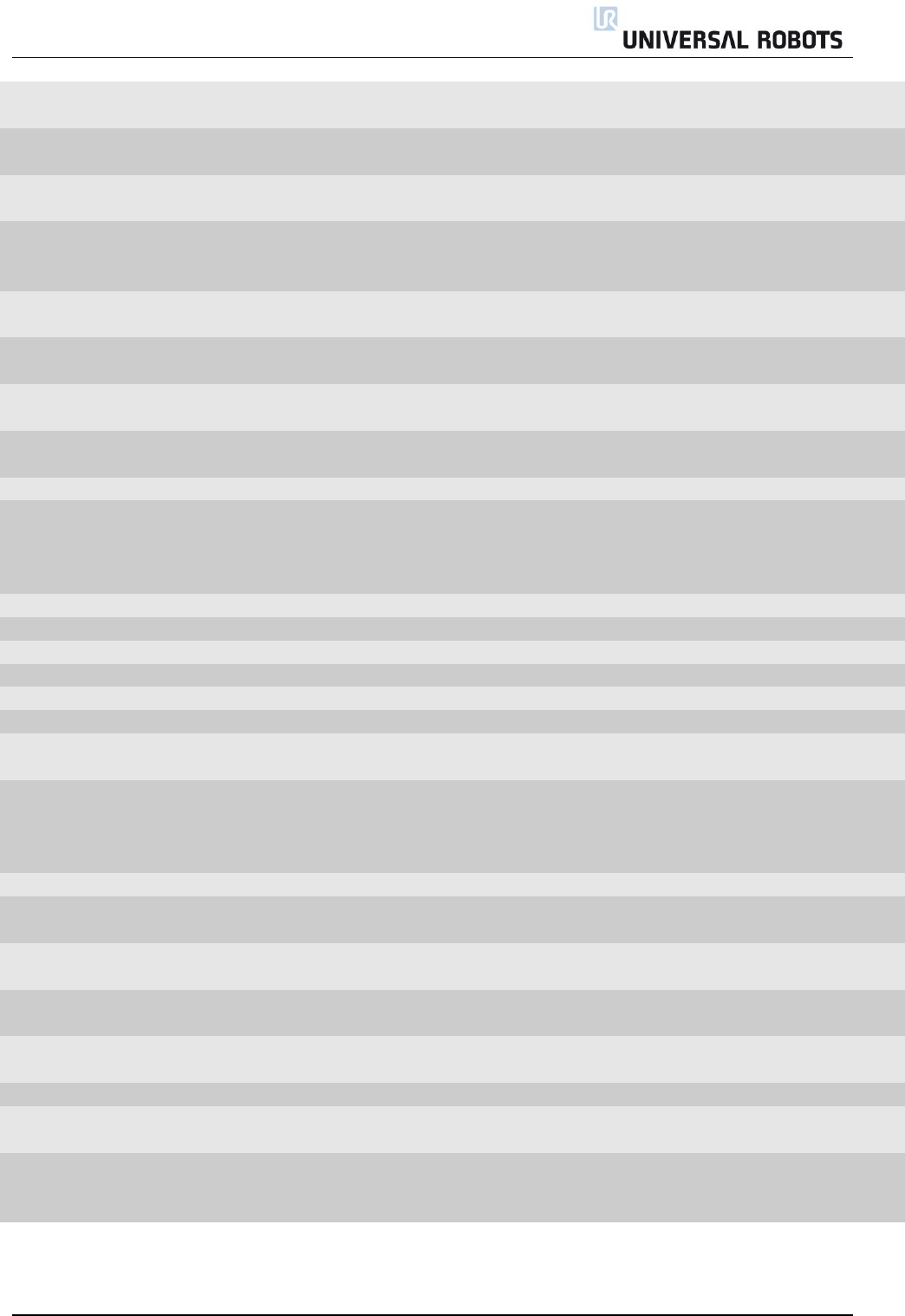
All rights reserved 79 Servicemanual_UR10_en_3.1.3
C55A112
Robot current sensors
readings differ
C55A120
Robot current is too high while
emergency stopped
C55A121
Robot current is too high while
safeguard stopped
C56
Overvoltage shutdown
Voltage exceeded 55V
Check Energy Eater. Cable
to Energy eater, Replace
Energy Eater
C57
Brake release failure
Check Brake, solenoid,
Payload, TCP and Mount
C57A1
Joint did not move or motor
encoder is not functioning
Check Brake, solenoid,
Payload, TCP and Mount
C57A2
Large movement detected
during brake release
Check Brake, solenoid,
Payload, TCP and Mount
C57A3
Robot was not able to brake
release, see log for details
Check Brake, solenoid,
Payload, TCP and Mount
C58
Motor encoder not calibrated
Calibrate joint
C59
Overcurrent shutdown
Overcurrent in joint. Argument
= Current in Amps.
Check for short circuit.
Check program for
singularity issues. Replace
joint if necessary
C62
Joint temperature
C62A1
High (80 C)
Warning
C62A3
Static load too high warning
Warning
C62A11
Shut down (85 C)
Stop
C62A13
Static load too high
Stop
Check Payload
C63
Selftest failed
C68
SPI error
Joint: Absolut encoder on joint
communication error
Replace joint
C70
Close to gearbox shear limit
Acceleration / deceleration to
high. Mechanical problem in
gear related to encoder
mounting
Reduce acceleration in user
program. Replace joint if
necessary
C71
Startup check error
Fault: Firmware in joint
C71A1
Hardware is size1, software is
not
Fault: Firmware in joint
C71A2
Hardware is size2, software is
not
Fault: Firmware in joint
C71A3
Hardware is size3, software is
not
Fault: Firmware in joint
C71A4
Hardware is size4, software is
not
Fault: Firmware in joint
C71A5
Invalid hardware size read
C71A6
Motor indication signal not
working
C71A7
Phase 1 and phase 2 not
working
The motor wires are damaged,
bad connection in screw
terminals or defect PCB
Replace joint (Replace PCB)
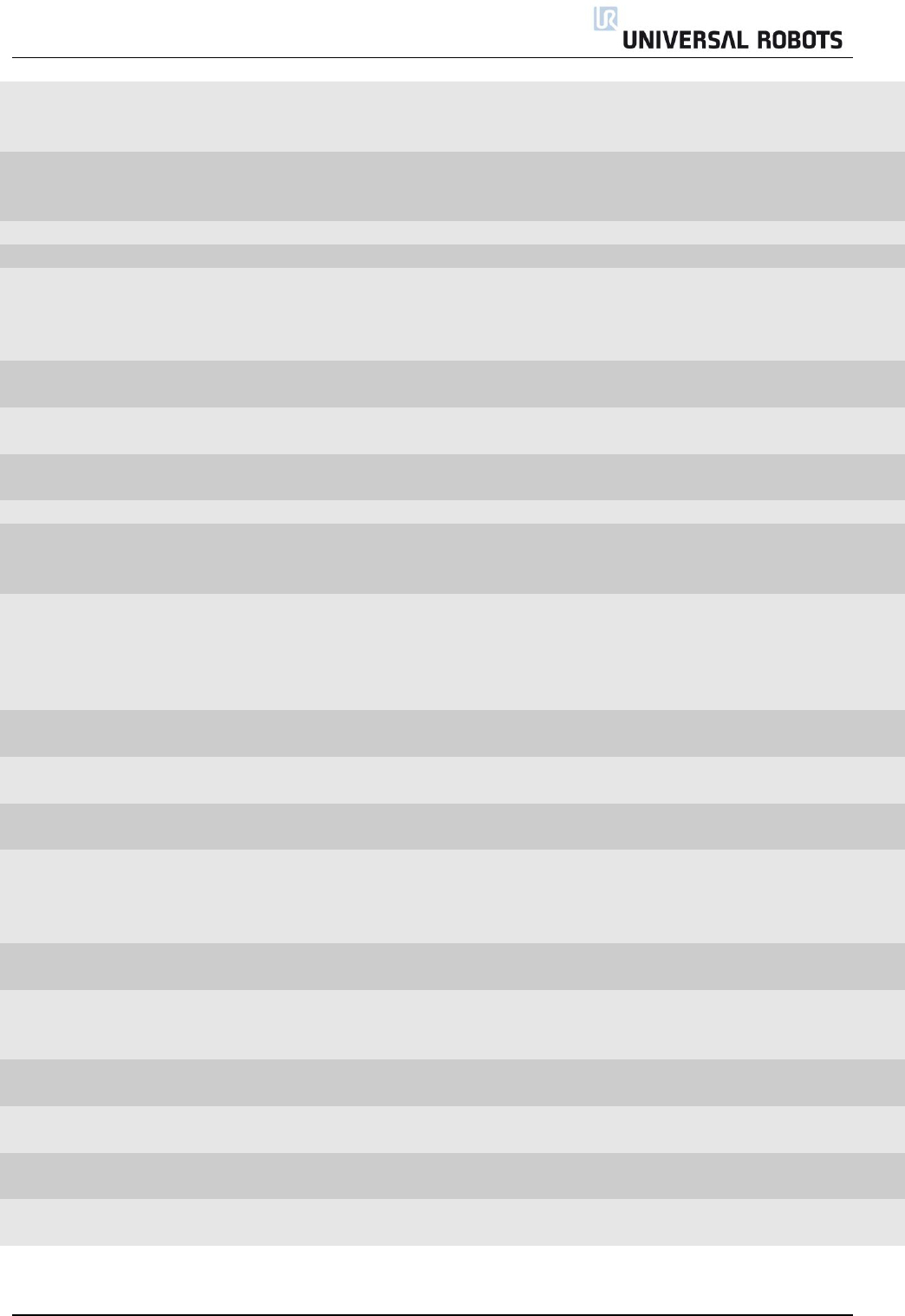
All rights reserved 80 Servicemanual_UR10_en_3.1.3
C71A8
Phase 2 not working
The motor wires are damaged,
bad connection in screw
terminals or defect PCB
Replace joint (Replace PCB)
C71A9
Phase 1 not working
The motor wires are damaged,
bad connection in screw
terminals or defect PCB
Replace joint (Replace PCB)
C71A10
Invalid motor test result
C71A11
ADC calibration failed
Only in joint
C71A12
Phase 3 not working in joint
failed
The wire is (1) damaged or (2)
has been disconnected from
the PCB (not likely) or (3)
defect PCB
Replace the joint
C71A50
Current sensor test failed
Sensor reported wrong current
when probed
Replace the joint. Defect
Printed circuit board
C71A51
Current sensor test failed
Sensor reported wrong current
when probed
Replace the joint. Defect
Printed circuit board
C71A52
Current sensor test failed
Sensors reported different
currents when probed
Replace the joint. Defect
Printed circuit board
C72
Power Supply Unit failure
48 V Power problem
C72A1
0 PSUs are active
PSU was not able to deliver
48V (In UR10: No 48V)
Check power connection
between power supply and
Safety Control Board
C72A2
1 PSU active, but we expect 2
(UR10)
PSU was not able to deliver
48V or UR10 flash card in UR5
robot
Check power connection
between power supply and
Safety Control Board and
check that the flash card
and robot match
C72A3
2 PSUs active, but we expect 1
(UR5)
UR5 flash card in UR10 robot
Check that the flash card
and robot match
C73
Brake test failed during
selftest, check brakepin
C74
Joint encoder warning
Magnetic encoder error
(Absolut encoder)
C74A1
Invalid decode: Readhead
misalignment, ring damaged
or external magnetic field
present.
Warning: The argument is the
sum of C74 errors
C74A2
Speed reading is not valid
Warning: The argument is the
sum of C74 errors
C74A4
System error=malfunction or
inconsistent calibration
detected
Warning: The argument is the
sum of C74 errors
C74A8
Supply voltage is out of range
Warning: The argument is the
sum of C74 errors
C74A16
Temperature is out of range
Warning: The argument is the
sum of C74 errors
C74A64
Signal low =Too far from
magnetic ring
Warning: The argument is the
sum of C74 errors
C74A128
Signal saturation =Too close to
magnetic ring
Warning: The argument is the
sum of C74 errors
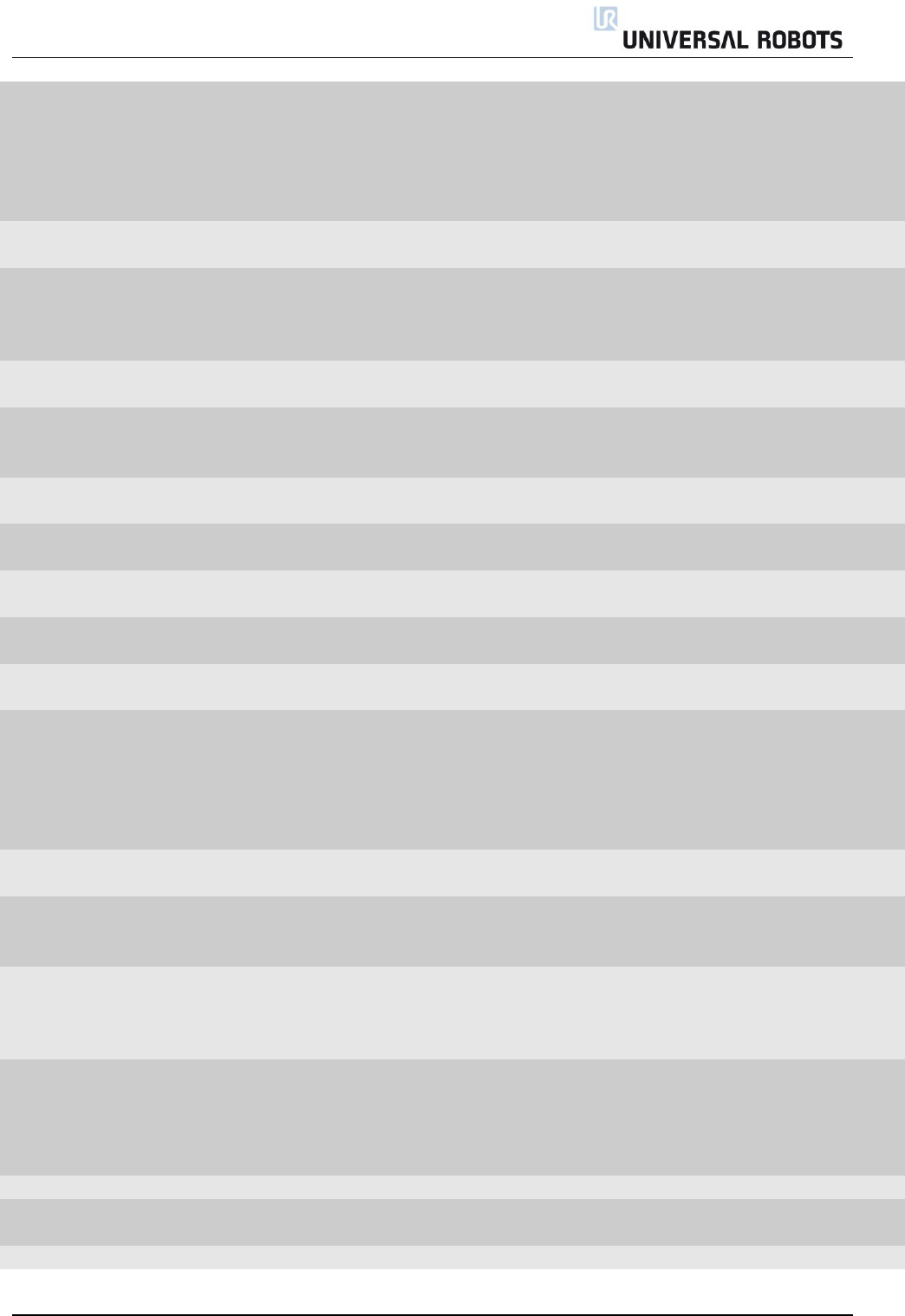
All rights reserved 81 Servicemanual_UR10_en_3.1.3
C74A207
Joint encoder error
Example: Argument 207 is the
sum of 128,64,8,4,2,1 which
means that all the errors in
connection to argument 1, 2,
4, 8, 64 and 128 have been
reported.
Example.
C75
Joint encoder error
Magnetic encoder error
(Absolut encoder)
C75A1
Invalid decode: Readhead
misalignment, ring damaged
or external magnetic field
present.
Error: The argument is the sum
of C75 errors
Replace joint
C75A2
Speed reading is not valid
Error: The argument is the sum
of C75 errors
Replace joint
C75A4
System error=malfunction or
inconsistent calibration
detected
Error: The argument is the sum
of C75 errors
Replace joint
C75A8
Supply voltage is out of range
Error: The argument is the sum
of C75 errors
Check previous error
C75A16
Temperature is out of range
Error: The argument is the sum
of C75 errors
Check previous error
C75A32
Signal lost =Misaligned
readhead or damaged ring
Error: The argument is the sum
of C75 errors
Replace joint
C75A64
Signal low =Too far from
magnetic ring
Error: The argument is the sum
of C75 errors
Replace joint
C75A128
Signal saturation =Too close to
magnetic ring
Error: The argument is the sum
of C75 errors
Replace joint
C75A207
Joint encoder error
Example: Argument 207 is the
sum of 128,64,8,4,2,1 which
means that all the errors in
connection to argument 1, 2,
4, 8, 64 and 128 have been
reported.
Example
C76
Joint encoder communication
CRC error
Error between sensor and joint
circuit
Check connections or very
heavy electrical noise
C77
Sudden position change
detected on the joint-encoder
The position reading from the
encoder was different than
expected
C78
Large sudden position change
detected on the joint-encoder
The position reading from the
encoder was severely different
than expected, the latest
measurement was discarded
Contact your local service
provider for assistance
C78A255
Large sudden position change
detected on the joint-encoder
The argument 255 is a number
that relates to the size of the
position change. In other
words this can be treated as a
C78 error.
Example.
C80A51
Window watchdog reset
C100
Robot changed mode
Status warning, general modus
change
Check preceding errors in
log history
C101
Real Robot Connected
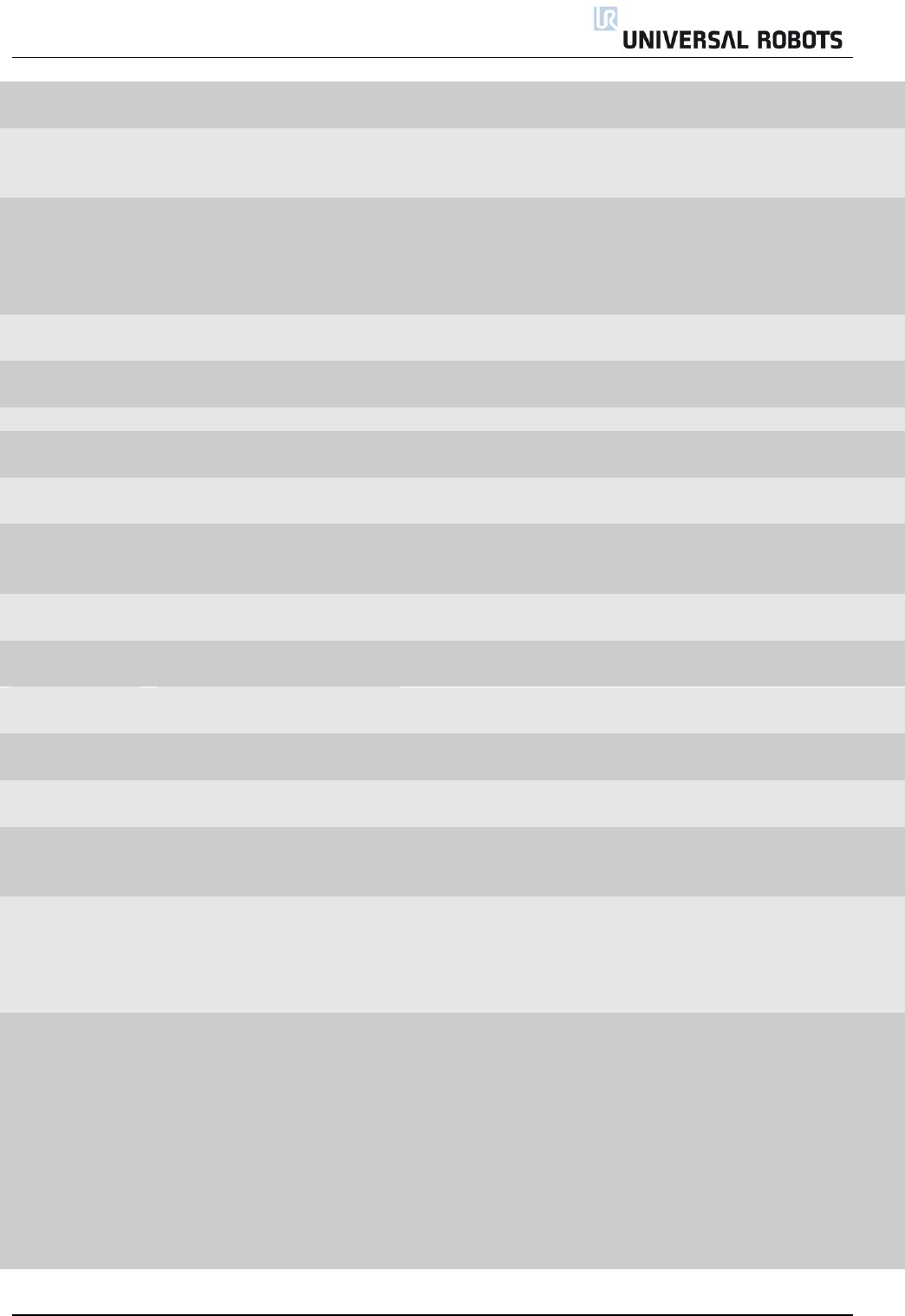
All rights reserved 82 Servicemanual_UR10_en_3.1.3
C102
Real Robot not connected –
Simulating Robot
C103
UR Ethernet Error
Comm. Prob. Between Mother
Board and Safety Control
Board
Check cable
C103A1
Connection to Safety Control
Board lost
PC did not receive 3 packets in
a row
Check that the Ethernet
cable between PC board
and Safety Control Board is
connected and restart
system
C103A2
Package lost from Safety
Control Board
C104
Error=Empty command sent to
robot
C111
Something is pulling the robot
Check Payload setting
C115
Unknown robot type
The robot type specified in the
configuration is unknown
C116
Realtime part warning
Possible CPU-overload due to
structure of user program
Restructure user program
C117
Restart SCB failed
The Safety Control Board
couldn’t be rebooted from the
controller.
Reboot the robot
C150
Protective Stop: Position close
to joint limits
C151
Protective Stop: Tool
orientation close to limits
C152
Protective Stop: Position close
to safety plane limits
C153
Protective Stop: Position
deviates from path
C154
Protective Stop: Position in
singularity
Robot cannot move linear in a
singularity
Use jointspace movement
or change the motion
C155
Protective Stop: Robot cannot
maintain its position, check if
payload is correct
C156
Protective Stop: Wrong
payload or mounting detected,
or something is pushing the
robot when entering Freedrive
mode
The robot may move
unexpected due to wrong
settings
Verify that the TCP
configuration and mounting
in the used installation is
correct
C160
Protective stop: The robot was
powered off last time due to a
joint position disagreement
1. Verify that the robot
position in the 3D graphics
matches the real robot, to
ensure that the encoders
function before releasing the
brakes. Stand back and
monitor the robot performing
its first program cycle as
expected.
2. If the position is not correct,
the robot must be repaired. In
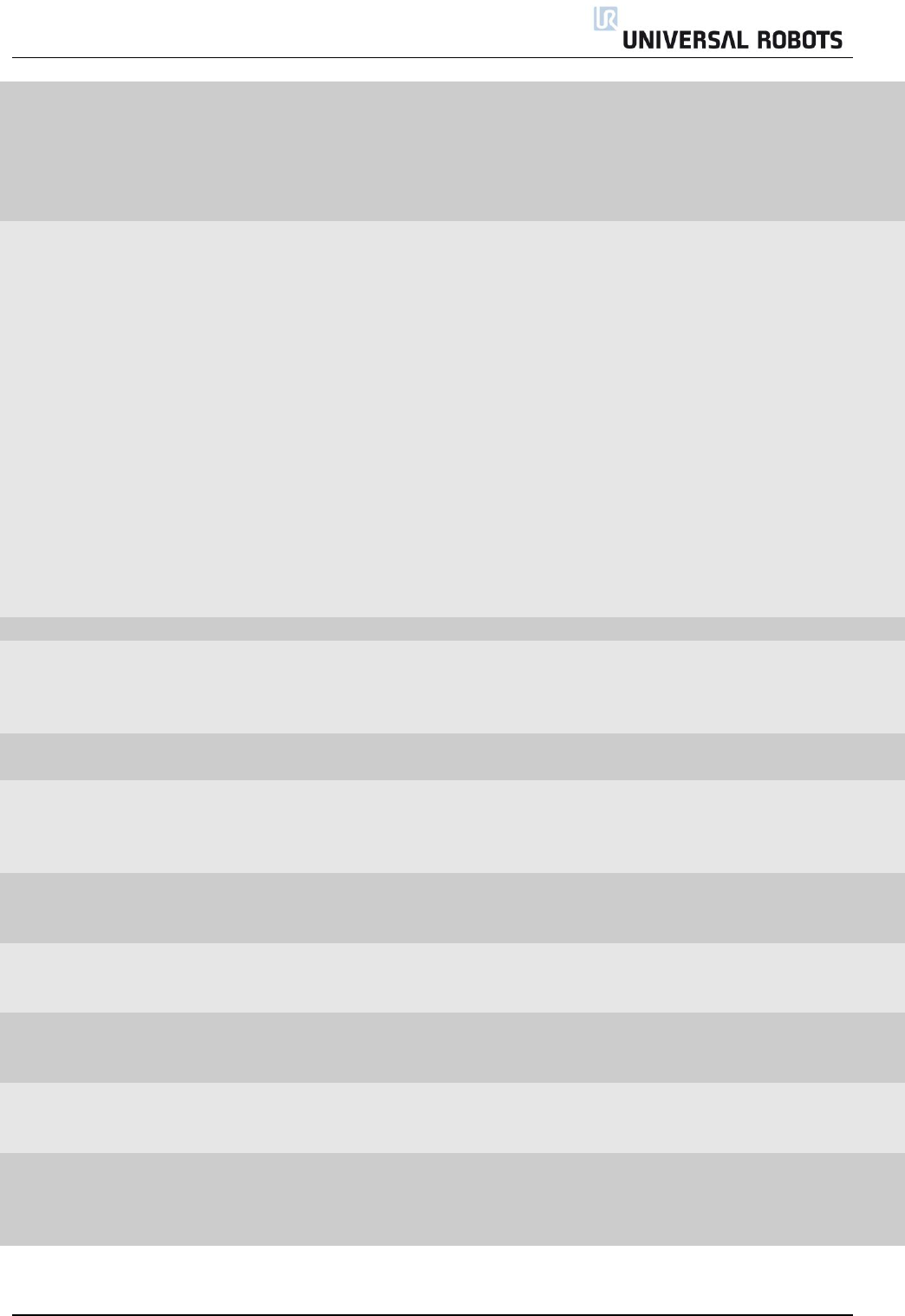
All rights reserved 83 Servicemanual_UR10_en_3.1.3
this case, click “Power Off
Robot”.
3. If the position is correct,
please tick the check box
below the 3D graphics and
click “Robot Position Verified”
C161
Protective stop: Large
movement of the robot
detected while it was powered
off. The joints were moved
while it was powered off, or
the encoders do not function.
1. Verify that the robot
position in the 3D graphics
matches the real robot, to
ensure that the encoders
function before releasing the
brakes. Stand back and
monitor the robot performing
its first program cycle as
expected.
2. If the position is not correct,
the robot must be repaired. In
this case, click “Power Off
Robot”.
3. If the position is correct,
please tick the check box
below the 3D graphics and
click “Robot Position Verified”
C171
Issue with blends
C171A0
A MoveC-waypoint were
skipped due to a blend.
The value for the blend radius
is too large compared to the
distance between the
waypoints.
Decrease the blend radius
or choose waypoints that
are further apart.
C171A1
Blend radius too small in a
MoveC
C171A3
A ServoC-waypoint were
skipped due to a blend.
The value for the blend radius
is too large compared to the
distance between the
waypoints.
Decrease the blend radius
or choose waypoints that
are further apart.
C171A4
Overlapping Blends in a
MoveJ, a waypoint was
skipped
Decrease the blend radius
or choose waypoints that
are further apart.
C171A5
Overlapping Blends in a
MoveJ, a waypoint was
skipped
Decrease the blend radius
or choose waypoints that
are further apart.
C171A6
Overlapping Blends in a
MoveJ, a waypoint was
skipped
Decrease the blend radius
or choose waypoints that
are further apart.
C171A7
Overlapping Blends in a
MoveJ, a waypoint was
skipped
Decrease the blend radius
or choose waypoints that
are further apart.
C171A9
A MoveP-waypoint were
skipped due to a blend.
The value for the blend radius
is too large compared to the
distance between the
waypoints.
Decrease the blend radius
or choose waypoints that
are further apart.
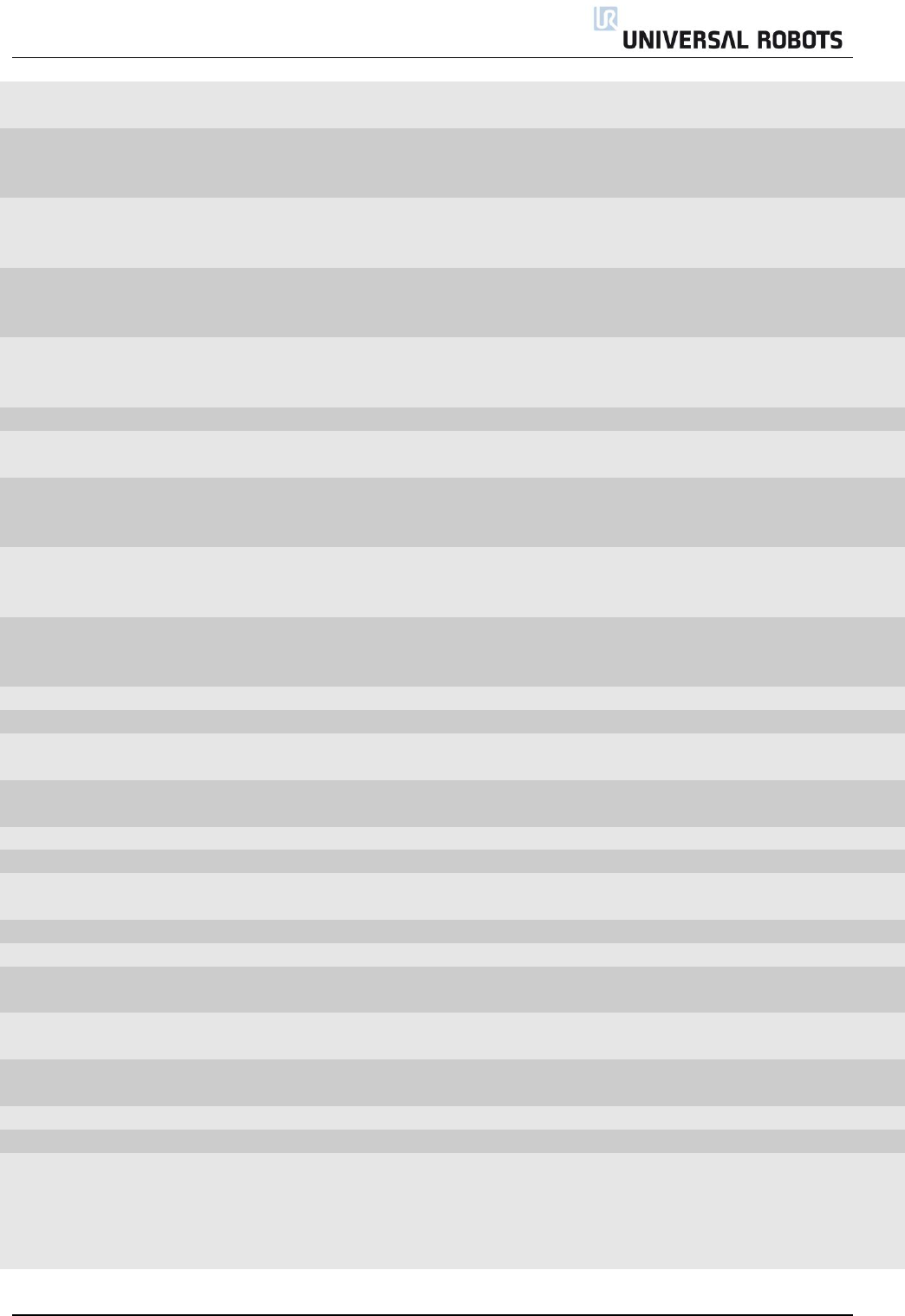
All rights reserved 84 Servicemanual_UR10_en_3.1.3
C171A10
Blend radius too small error in
a MoveP
C171A11
Overlapping Blends in a
MoveL, a waypoint was
skipped
Decrease the blend radius
or choose waypoints that
are further apart.
C171A12
Overlapping Blends in a
MoveL, a waypoint was
skipped
Decrease the blend radius
or choose waypoints that
are further apart.
C171A13
Overlapping Blends in a
MoveL, a waypoint was
skipped
Decrease the blend radius
or choose waypoints that
are further apart.
C171A14
Overlapping Blends in a
MoveL, a waypoint was
skipped
Decrease the blend radius
or choose waypoints that
are further apart.
C172
Illegal control mode
C184
Joint self test not received by
controller
C185A1
START_NORMAL_OPERATION
is not allowed on selftest
firmware
C185A2
GOTO_BACKDRIVE_COMMAN
D is not allowed on selftest
firmware
C186A1
joint_mode ==
JOINT_RUNNING_MODE is not
allowed on selftest firmware
C191
Safety system violation
C191A1
Joint position limit violated
C191A2
Joint speed limit violated
Reduce acceleration or
speed for joint
C191A3
TCP speed limit violated
Reduce acceleration or
speed for joint
C191A4
TCP position limit violated
C191A5
TCP orientation limit violated
C191A6
Power limit violated
Reduce acceleration or
speed for joint
C191A7
Joint torque window violated
C191A8
Joint torque window too large
C191A9
Reduced mode output
violation
C191A10
Safeguard stop output
violation
C191A11
Emergency stop output
violation
C191A12
Momentum limit violation
C191A13
Robot moving output violation
C191A14
Robot is not braking in stop
mode
During the braking process,
the safety system monitors if
the robot brakes as expected.
If this is not the case, this error
is generated
Check payload settings and
mounting
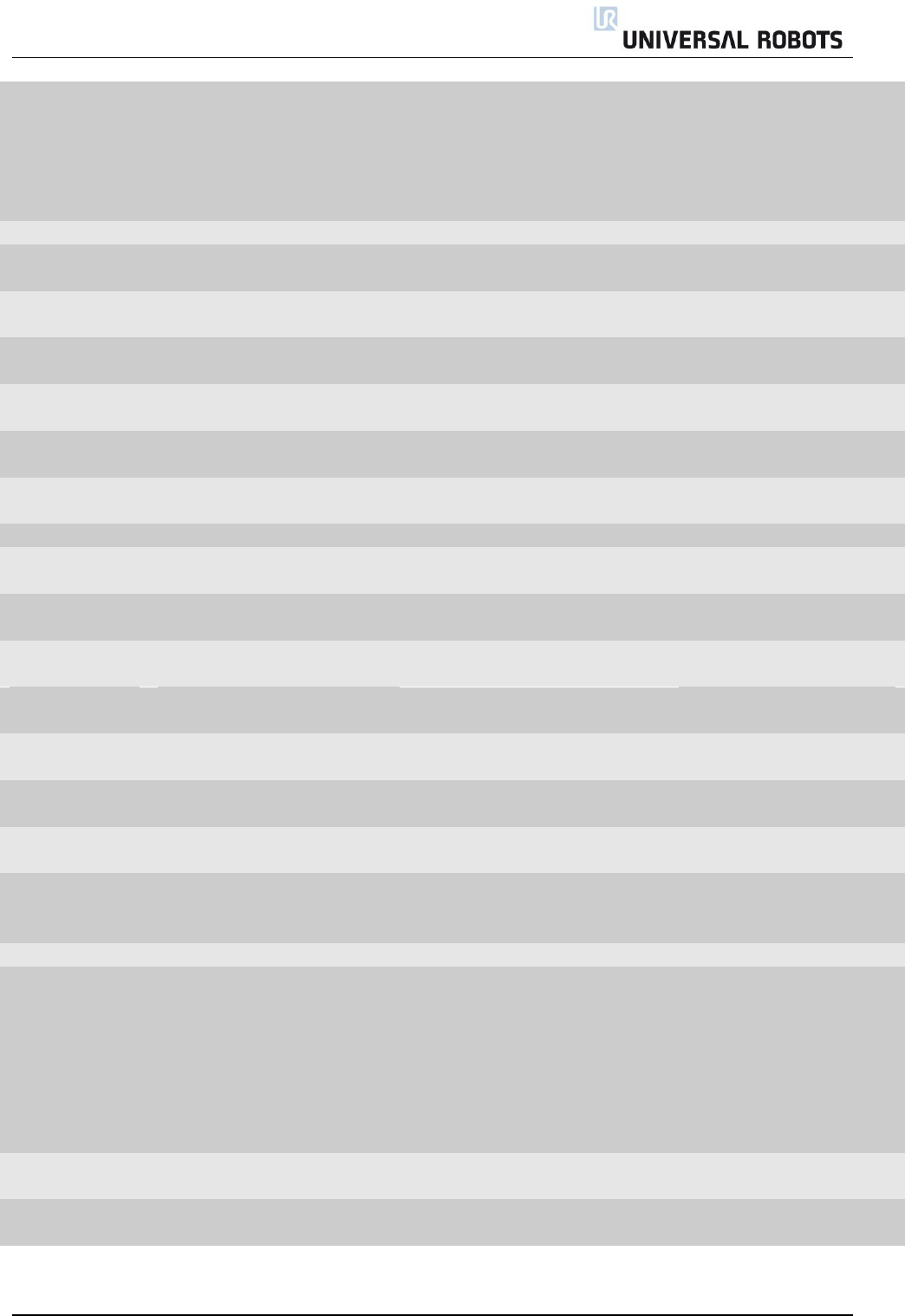
All rights reserved 85 Servicemanual_UR10_en_3.1.3
C191A15
Robot is moving in stop mode
When the robot is stopped
due to a safety violation or a
safeguard stop, the safety
system generates this error, if
the robot moves while in this
mode
Is the robot physically
pushed while safeguard
stopped?
C191A16
Robot did not stop in time
C191A17
Received a null vector for TCP
orientation
Fault in config file, when no
GUI is used
C191A18
Robot not stopping output
violation
C191A19
Invalid safety IO configuration
Fault in config file, when no
GUI is used
C191A20
Configuration information or
limit sets not received
C191A21
The other safety processor
detected a violation
C191A22
Received unknown command
from Controller
Check Firmware
C191A23
Invalid setup of safety limits
Check Firmware
C191A24
Reduced Mode Output set,
while it should not be
Check Firmware
C191A25
Reduced Mode Output not set,
while it should be
Check Firmware
C191A26
Not Reduced Mode Output
set, while it should not be
Check Firmware
C191A27
Not Reduced Mode Output not
set, while it should be
Check Firmware
C191A28
Robot Emergency Stop
exceeded maximum stop time
Too high payload
C191A29
System Emergency Stop
exceeded maximum stop time
Too high payload
C191A30
Safeguard Stop exceeded
maximum stop time
Too high payload
C191A31
Operation mode switch is
present while the three
position switch is missing
C192
Safety system fault
C192A1
Robot still powered in
emergency stop
When emergency stop is
active, the robot arm powers
off. The controller is
responsible for sending the
power off command. This
error is generated, if the safety
system detects that the robot
arm still has power.
C192A2
Robot emergency stop
disagreement
E-stop in teach pendant or in
Robot E-stop circuit problem
Check cables or replace
Safety Control Board (SCB)
C192A3
System emergency stop
disagreement
System E-stop circuit problem
Check cables or replace
Safety Control Board (SCB)
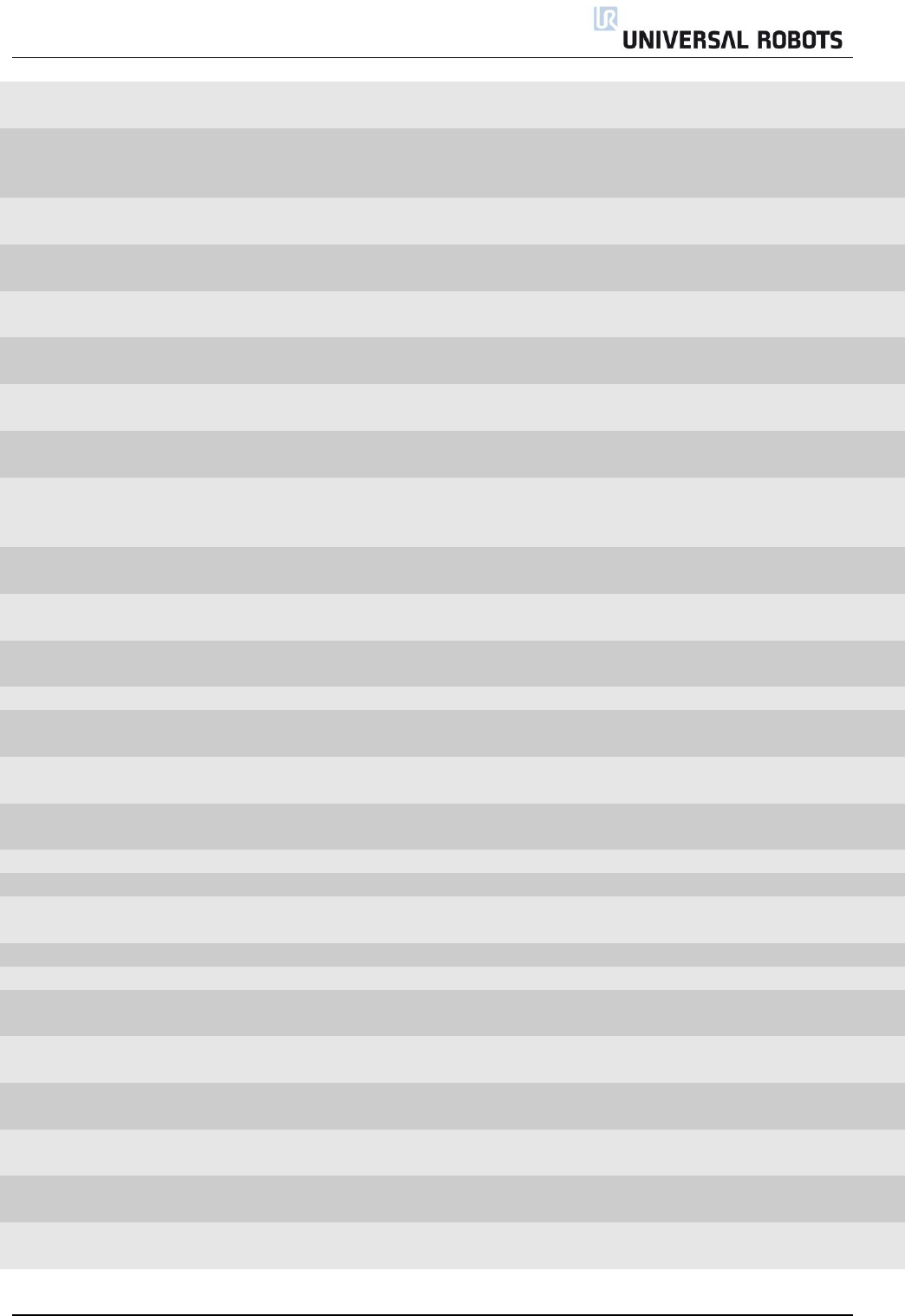
All rights reserved 86 Servicemanual_UR10_en_3.1.3
C192A4
Safeguard stop disagreement
Safeguard circuit problem
Check cables or replace
Safety Control Board (SCB)
C192A5
Euromap safeguard stop
disagreement
Euromap circuit problem
Check cables from Safety
Control Board to Euromap
to external machine
C192A6
Joint position disagreement
Reduce payload, check for
encoder problems
C192A7
Joint speed disagreement
Reduce payload, check for
encoder problems
C192A8
Joint torque disagreement
Reduce payload, check for
encoder problems
C192A9
TCP speed disagreement
Reduce payload, check for
encoder problems
C192A10
TCP position disagreement
Reduce payload, check for
encoder problems
C192A11
TCP orientation disagreement
Reduce payload, check for
encoder problems
C192A12
Power disagreement
Power calculation: uP-A and
uP-B disagreement
Joint error: Check previous
error codes from the same
joint and evaluate
C192A13
Joint torque window
disagreement
C192A14
Reduced mode input
disagreement
Safety I/O uP-A and uP-B
disagreement
Check cables
C192A15
Reduced mode output
disagreement
Safety I/O uP-A and uP-B
disagreement
Check Cables and Software
error on motherboard
C192A16
Safety output failed
C192A17
Safeguard stop output
disagreement
Safety I/O uP-A and uP-B
disagreement
Check Cables and Software
error on motherboard
C192A18
The other safety processor is
in fault
C192A19
Emergency stop output
disagreement
Safety I/O uP-A and uP-B
disagreement
Check Cables and Software
error on motherboard
C192A20
SPI output error detected
Safety Control Board
Check 24 V supply
C192A21
Momentum disagreement
C192A22
Robot moving output
disagreement
Safety I/O uP-A and uP-B
disagreement
Check Cables and Software
error on motherboard
C192A23
Wrong processor ID
C192A24
Wrong processor revision
C192A25
Potential brownout detected
Voltage drop on Safety Control
Board(SCB) or defect SCB
C192A26
Emergency stop output
disagreement
Safety I/O uP-A and uP-B
disagreement
Check Cables and Software
error on motherboard
C192A27
Safeguard stop output
disagreement
Safety I/O uP-A and uP-B
disagreement
Check Cables and Software
error on motherboard
C192A28
Robot not stopping output
disagreement
Safety I/O uP-A and uP-B
disagreement
Check Cables and Software
error on motherboard
C192A29
Safeguard reset input
disagreement
Safety I/O uP-A and uP-B
disagreement
Check cables
C192A30
Safety processor booted up in
fault mode
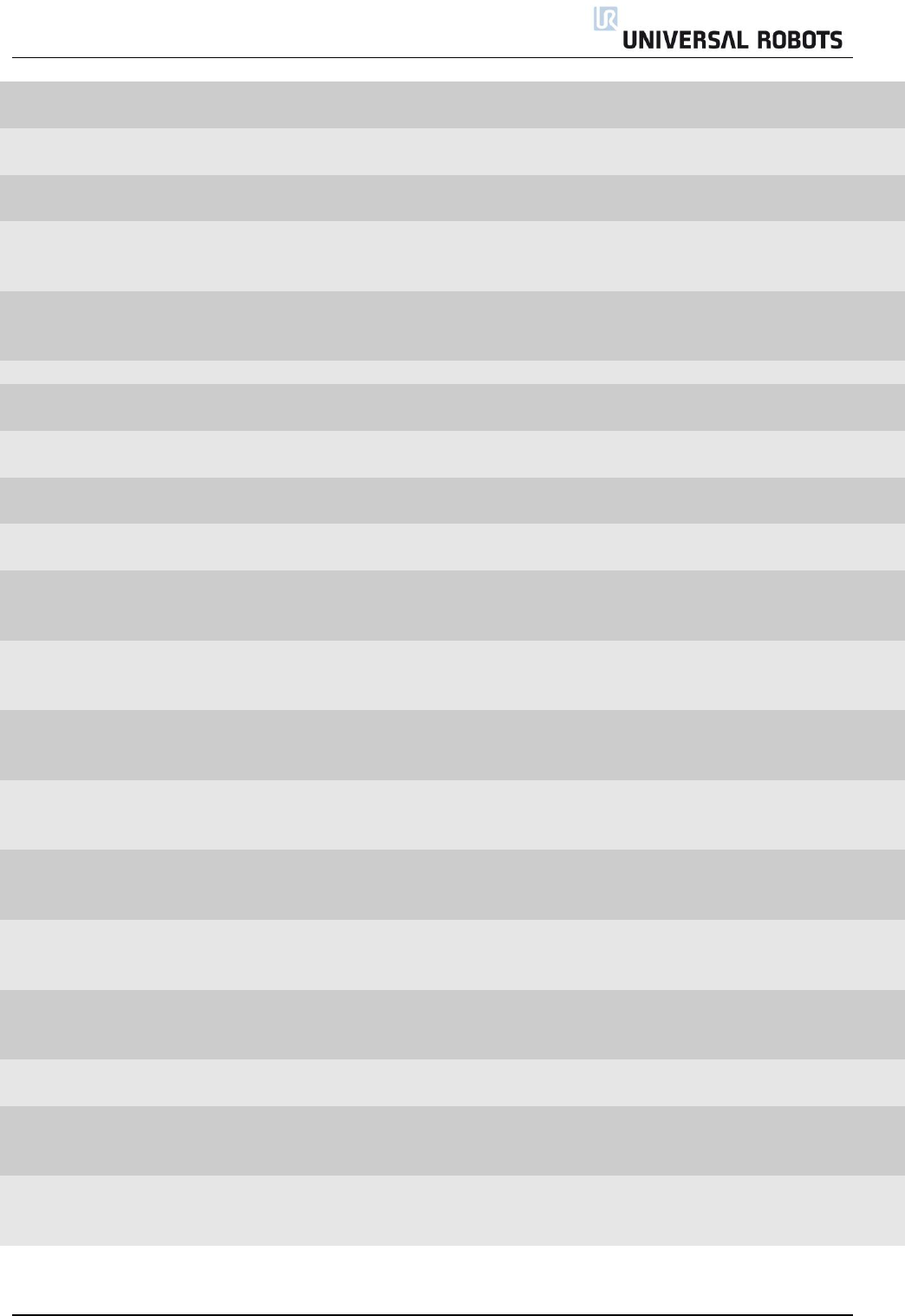
All rights reserved 87 Servicemanual_UR10_en_3.1.3
C192A31
Reduced Mode Output
disagreement
Safety I/O uP-A and uP-B
disagreement
Check Cables and Software
error on motherboard
C192A32
Not Reduced Mode Output
disagreement
Safety I/O uP-A and uP-B
disagreement
Check Cables and Software
error on motherboard
C192A33
Checksum disagreement
between uA and uB
C192A34
User safety config checksum
disagreement between uA and
GUI
C192A35
Robot config checksum
disagreement between uA and
GUI
C192A36
Online RAM test failed
C192A37
Not all safety related
functionalities are running
C192A38
Package too short for CRC
calculation
C192A39
Three position switch input
disagreement
C192A40
Operation mode switch input
disagreement
C193
One of the nodes is in fault
mode
SCB has detected an error
See previous error or
update the firmware on the
joint or reboot system
C193A0
Joint 0 is in fault mode
SCB has detected an error
See previous error or
update the firmware on the
joint or reboot system
C193A1
Joint 1 is in fault mode
SCB has detected an error
See previous error or
update the firmware on the
joint or reboot system
C193A2
Joint 2 is in fault mode
SCB has detected an error
See previous error or
update the firmware on the
joint or reboot system
C193A3
Joint 3 is in fault mode
SCB has detected an error
See previous error or
update the firmware on the
joint or reboot system
C193A4
Joint 4 is in fault mode
SCB has detected an error
See previous error or
update the firmware on the
joint or reboot system
C193A5
Joint 5 is in fault mode
SCB has detected an error
See previous error or
update the firmware on the
joint or reboot system
C193A6
Tool is in fault mode
SCB has detected an error
See previous error or
reboot system
C193A7
Screen 1 is in fault mode
SCB has detected an error on
Safety processor 1 in Teach
pendant
See previous error or
reboot system
C193A8
Screen 2 is in fault mode
SCB has detected an error on
Safety processor 2 in Teach
pendant
See previous error or
reboot system
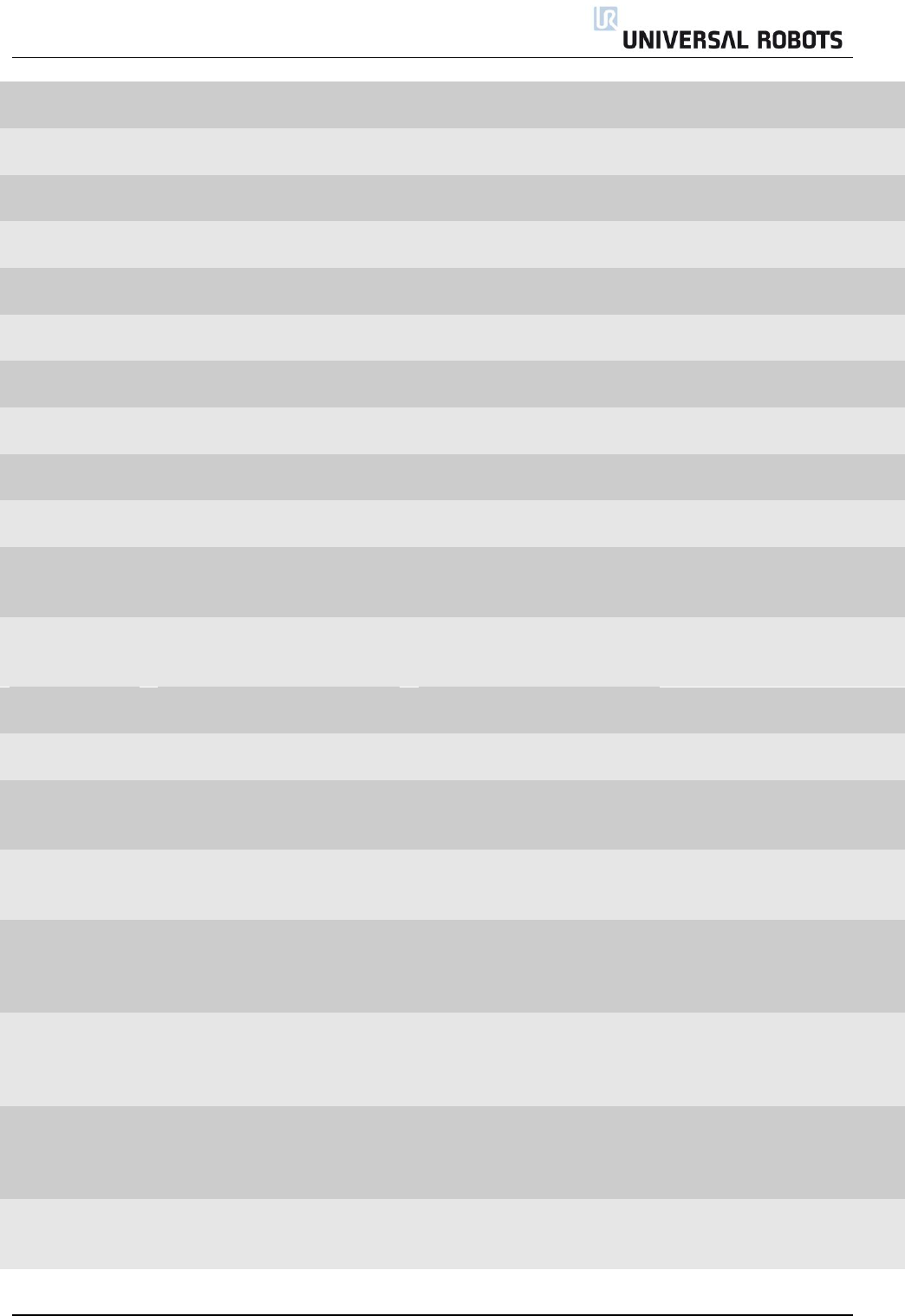
All rights reserved 88 Servicemanual_UR10_en_3.1.3
C193A9
Euromap 1 is in fault mode
SCB has detected an error
See previous error or
reboot system
C193A10
Euromap 2 is in fault mode
SCB has detected an error
See previous error or
reboot system
C194
One of the nodes is not booted
or not present
C194A0
Joint 0 is not booted or not
present
SCB has detected an error
C194A1
Joint 1 is not booted or not
present
SCB has detected an error
C194A2
Joint 2 is not booted or not
present
SCB has detected an error
C194A3
Joint 3 is not booted or not
present
SCB has detected an error
C194A4
Joint 4 is not booted or not
present
SCB has detected an error
C194A5
Joint 5 is not booted or not
present
SCB has detected an error
C194A6
Tool is not booted or not
present
SCB has detected an error
C194A7
Screen 1 is not booted or not
present
SCB has detected an error on
Safety processor 1 in Teach
pendant
C194A8
Screen 2 is not booted or not
present
SCB has detected an error on
Safety processor 2 in Teach
pendant
C194A9
Euromap 1 is not booted or
not present
SCB has detected an error
C194A10
Euromap 2 is not booted or
not present
SCB has detected an error
C194A128
Joint 0 not ready while brake
release requested
Must be at least in IDLE mode
when the brake release is
requested
1. Check for loose
communication cable. 2.
Replace base
C194A129
Joint 1 not ready while brake
release requested
Must be at least in IDLE mode
when the brake release is
requested
1. Check for loose
communication cable. 2.
Replace shoulder
C194A130
Joint 2 not ready while brake
release requested
Must be at least in IDLE mode
when the brake release is
requested
1. Check for loose
communication cable. 2.
Replace elbow
C194A131
Joint 3 not ready while brake
release requested
Must be at least in IDLE mode
when the brake release is
requested
1. Check for loose
communication cable. 2.
Replace Wrist 1
C194A132
Joint 4 not ready while brake
release requested
Must be at least in IDLE mode
when the brake release is
requested
1. Check for loose
communication cable. 2.
Replace Wrist 2
C194A133
Joint 5 not ready while brake
release requested
Must be at least in IDLE mode
when the brake release is
requested
1. Check for loose
communication cable. 2.
Replace Wrist 3
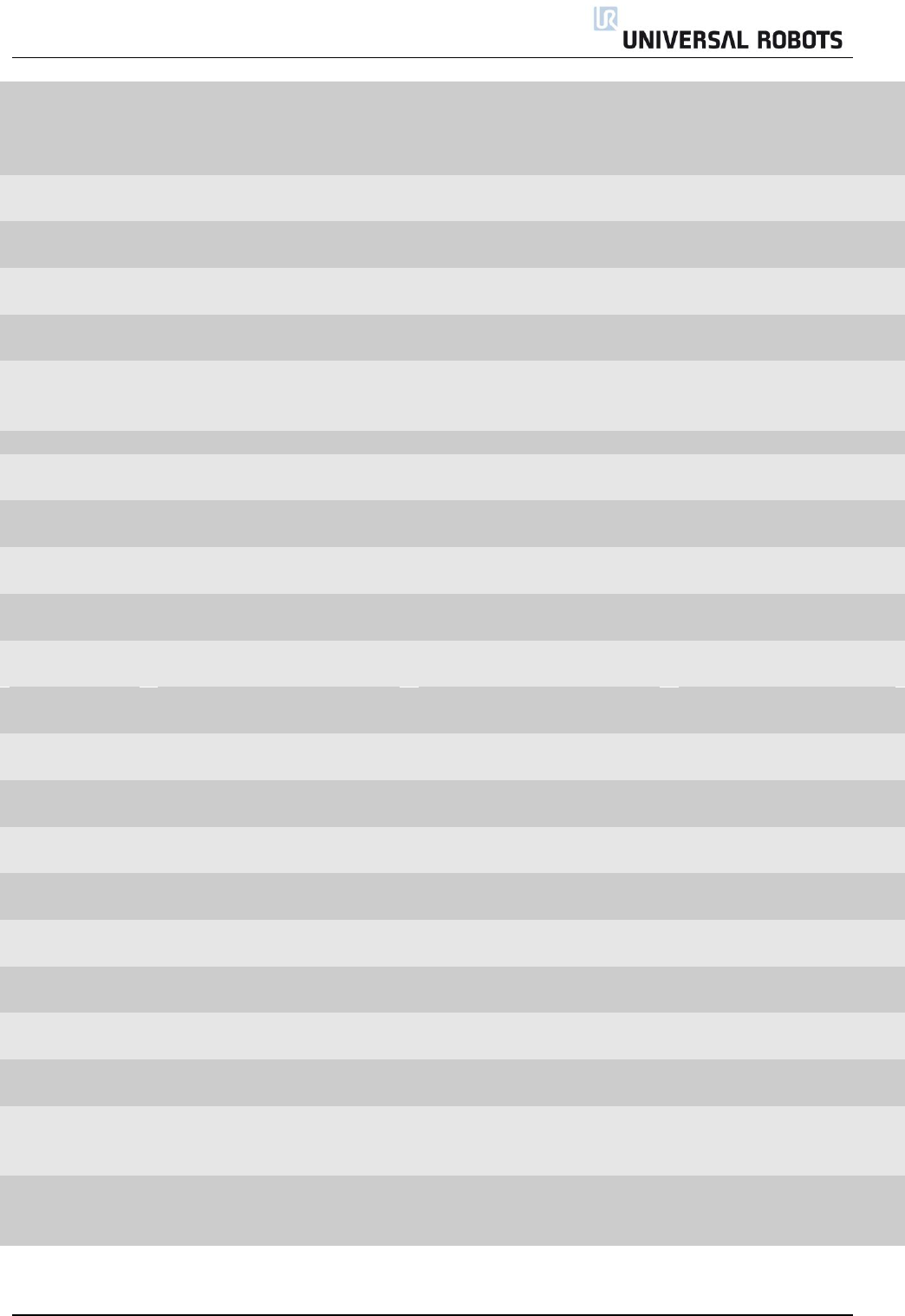
All rights reserved 89 Servicemanual_UR10_en_3.1.3
C194A134
Tool not ready while brake
release requested
Must be at least in IDLE mode
when the brake release is
requested
1. Check for loose
communication cable. 2.
Replace Tool
C195
Conveyor speed too high
Conveyor speed higher than
robot is able to run
Make sure that conveyor
tracking is set correct up
C195A1
Conveyor speed too high for
joint speed safety limit
Make sure that conveyor
tracking is set correct up
C195A2
Conveyor speed too high for
TCP speed safety limit
Make sure that conveyor
tracking is set correct up
C195A3
Conveyor speed too high for
momentum safety limit
Make sure that conveyor
tracking is set correct up
C196
MoveP speed too high
Too high speed in relation to
blend radius
Reduce speed or increase
blend radius in user
program
C197
Blend overlap warning
C200
Safety Control Board hardware
error
SCB: uP-A has detected an
error
C200A1
Hardware ID is wrong
SCB: uP-A has detected an
error: Wrong SCB
C200A2
MCU type is wrong
SCB: uP-A has detected an
error
C200A3
Part ID is wrong
SCB: uP-A has detected an
error
C200A4
RAM test failed
SCB: uP-A has detected an
error
Replace Safety Control
Board (SCB)
C200A5
Register test failed
SCB: uP-A has detected an
error
Replace Safety Control
Board (SCB)
C200A6
pRom Crc test failed
SCB: uP-A has detected an
error: firmware error
Replace Safety Control
Board (SCB)
C200A7
Watchdog reset the processor
SCB: uP-A has detected an
error
C200A8
OVG signal test not passed
SCB: uP-A has detected an
error: over voltage generator
Replace Safety Control
Board (SCB)
C200A9
3V3A power good pin is low
SCB: uP-A has detected an
error
Replace Safety Control
Board (SCB)
C200A10
3V3B power good pin is low
SCB: uP-A has detected an
error
Replace Safety Control
Board (SCB)
C200A11
5V power good is low
SCB: uP-A has detected an
error
Replace Safety Control
Board (SCB)
C200A12
3V3 voltage too low
SCB: uP-A has detected an
error
Replace Safety Control
Board (SCB)
C200A13
3v3 voltage too high
SCB: uP-A has detected an
error
Replace Safety Control
Board (SCB)
C200A14
48V input is too low
Check: 48 V power supply,
current distributer energy
eater or replace SCB
C200A15
48V input is too high
Check: 48 V power supply,
current distributer energy
eater or replace SCB
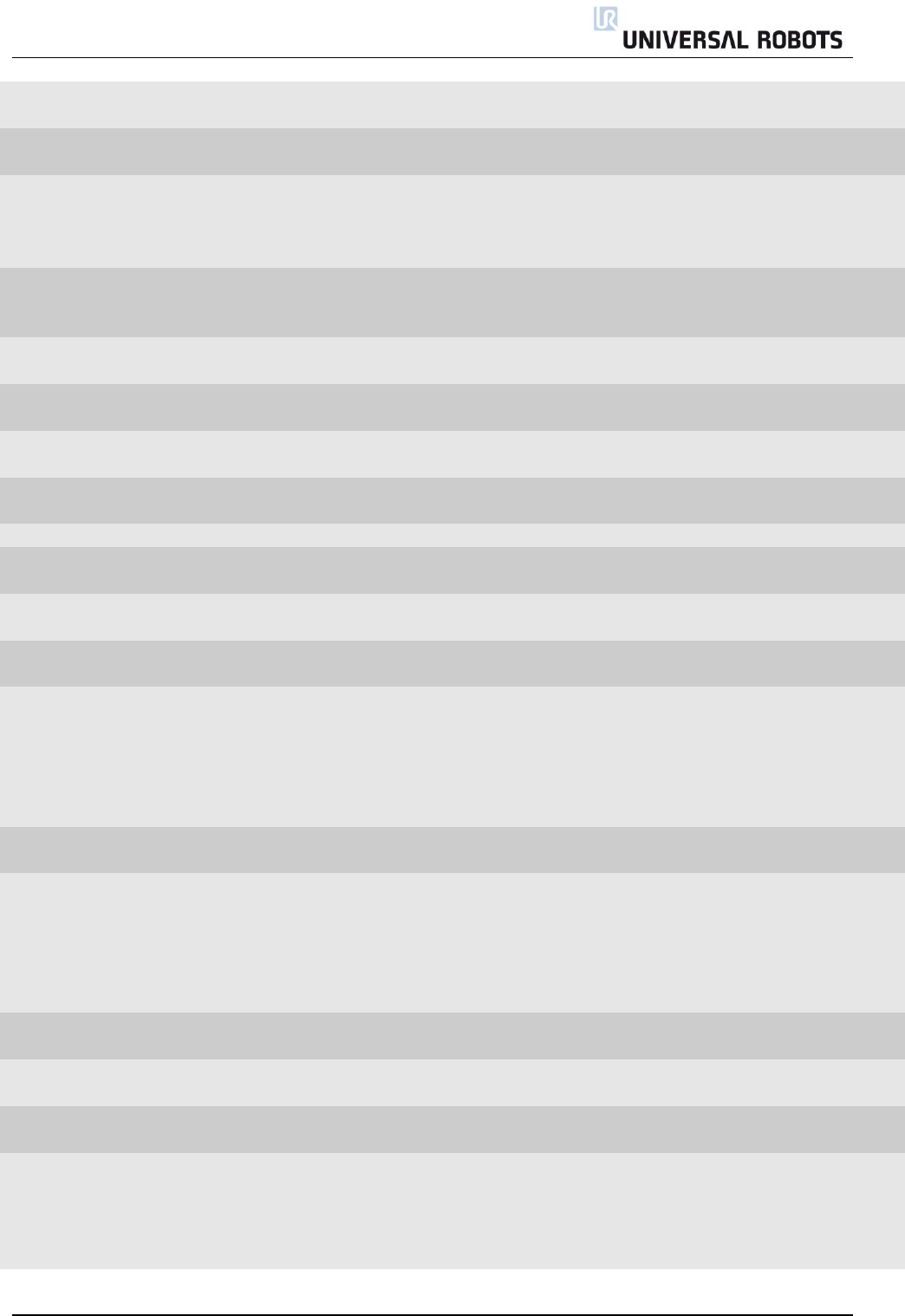
All rights reserved 90 Servicemanual_UR10_en_3.1.3
C200A16
24V IO short circuited
Too high current
Disconnect external
connections
C200A17
PC current is too high
Motherboard takes too high
current
C200A18
Robot voltage is too low
Check: Short circuit in robot
arm, 48 V power supply,
current distributer energy
eater or replace SCB
C200A19
Robot voltage is too high
Check: 48 V power supply,
current distributer energy
eater or replace SCB
C200A20
24V IO voltage is too low
Disconnect I/O or replace
SCB
C200A21
12V voltage is too high
Check 12 V power supply,
cables or replace SCB
C200A22
12V voltage is too low
Check 12 V power supply,
cables or replace SCB
C200A23
It took too long to stabilize
24V
Safety Control Board
error(SCB)
External 24 V problem or
replace SCB
C200A24
It took too long to stabilize
24V IO
Safety Control Board
error(SCB)
External 24 V problem or
replace SCB
C200A25
24V voltage is too high
Safety Control Board
error(SCB)
Replace Safety Control
Board (SCB)
C200A26
24V IO voltage is too high
Disconnect I/O or replace
SCB
C201
Setup of safety board failed
Invalid safety parameters have
been received
Verify that the setup of the
Safety Configuration is
valid. Check the Ethernet
connection between
Motherboard and Safety
Control Board.
C202
SCE configuration was illegal,
after applying tolerances
C203A0
PolyScope detected a
mismatch between the shown
and (to be) applied safety
parameters
The PolyScope continuously
verifies that the shown safety
parameters are equal to the
running parameters
Check that the software
version is the same or
newer than the firmware
on the safety control board.
Reload the installation and
re boot the robot
C204A0
Protective Stop: Invalid
setpoint
C204A1
Sudden change in target
position
C204A2
Inconsistency between target
position and speed
C204A3
Sudden stop
The program contains motions
that are not ramped correctly
down
To abort a motion, use
“stopj(a)” or “stopl(a)”
script commands to
generate a smooth
deceleration.”
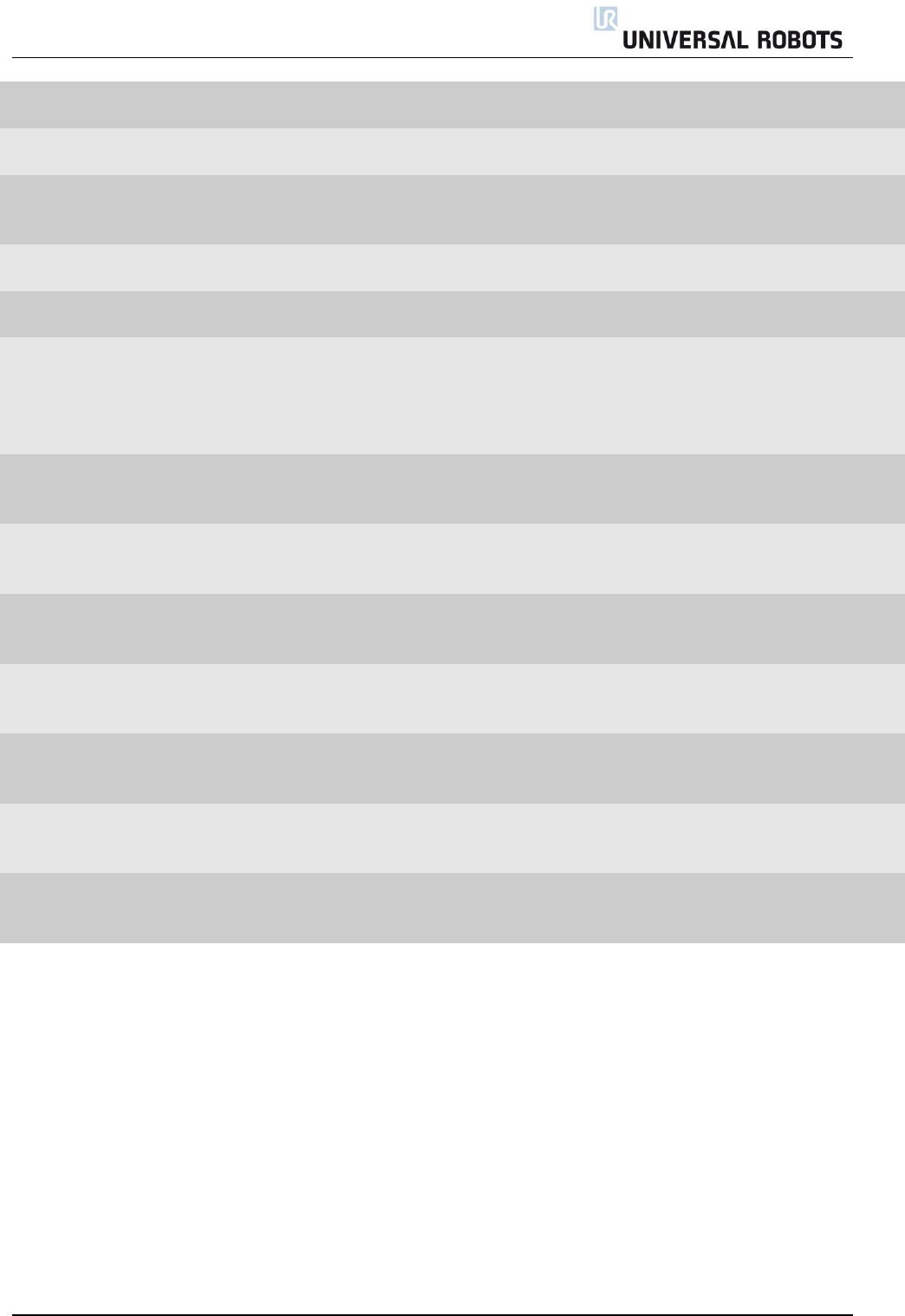
All rights reserved 91 Servicemanual_UR10_en_3.1.3
C204A4
Robot is not braking in stop or
pause mode
If this happens, report it as
a bug
C204A5
Robot program resulted in
invalid setpoint
C204A6
Blending failed and resulted in
an invalid setpoint
Try changing the blend
radius or contact technical
support
C205
Target speed does not match
target position
C205A0
Inconsistency between target
position and speed
C206
Sanity check failed
The software version on
the robot must be the same
or later than the version
the robot had from the
factory.
C206A0
Target joint speed does not
match target joint position –
Joint 0 (Base)
C206A1
Target joint speed does not
match target joint position –
Joint 1 (Shoulder)
C206A2
Target joint speed does not
match target joint position –
Joint 2 (Elbow)
C206A3
Target joint speed does not
match target joint position –
Joint 3 (Wrist 1)
C206A4
Target joint speed does not
match target joint position –
Joint 4 (Wrist 2)
C206A5
Target joint speed does not
match target joint position –
Joint 5 (Wrist 3)
C207
Fieldbus input disconnected
Check fieldbus connections
or disable the fieldbus in
the installation
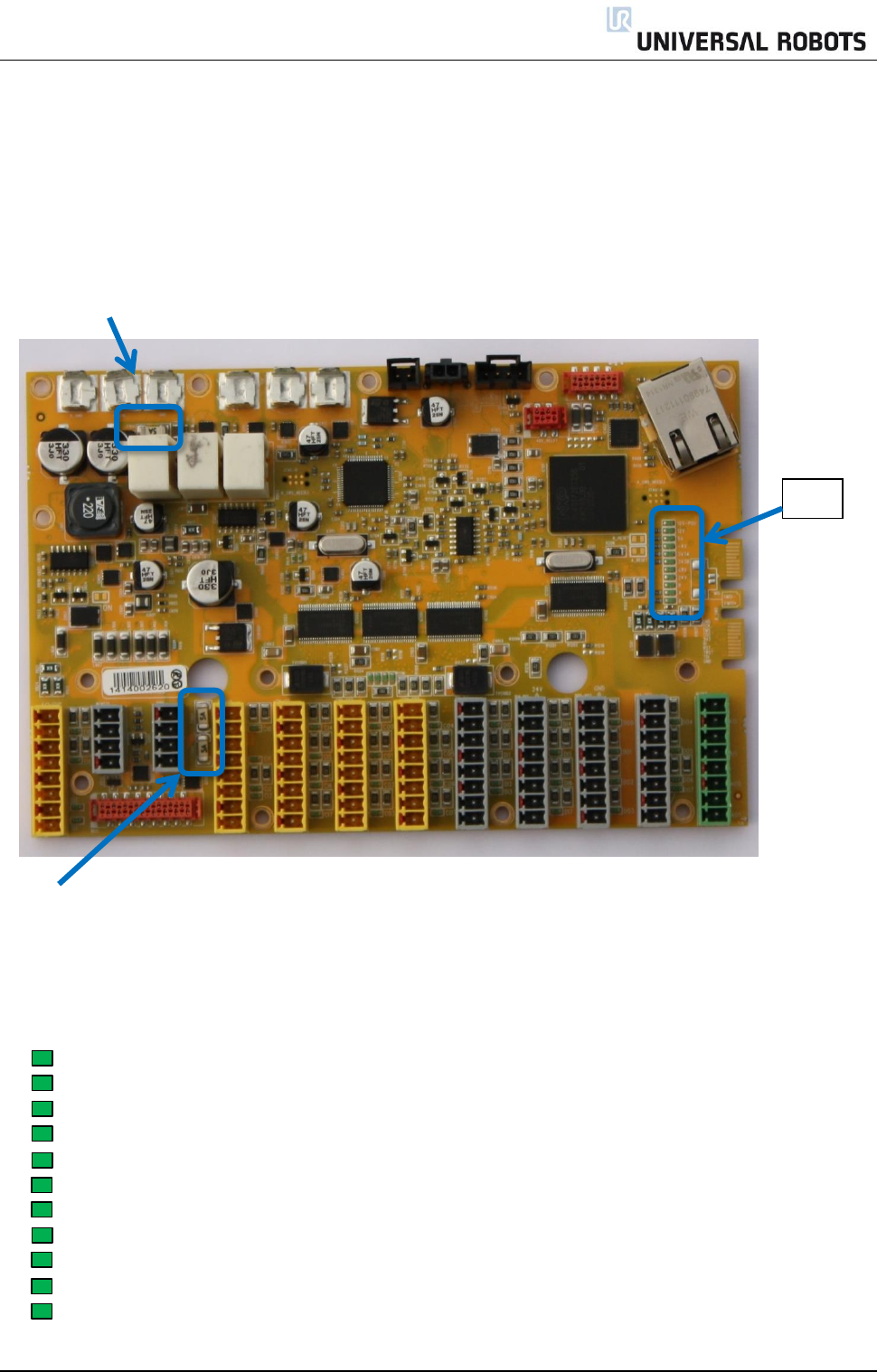
All rights reserved 92 Servicemanual_UR10_en_3.1.3
5.2 LED indicators and Fuses on Safety Control Board
Safety Control Board (SCB)
Fuse 48 V:
The 5 A fuse “48 V” protects all 48 V for over current in the system inclusive Euromap.
This information is only for troubleshooting. Do NOT replace the fuse on any circumstances.
Do ONLY replace the SCB with a new tested board.
Fuse 24 V:
2 fuses 5 Amp in parallel for the DI/DO 24 V supply on the safety control board no matter if the 24 V is from
the controller or external power supply. Do NOT replace the fuse on any circumstances. Do ONLY replace
the SCB with a new tested board
LED indicators:
12V-PSU On when the power plug is connected.
12V System: On when the power on has been activated
5V On when “12 V System” is on and indicate that 5 V is ok.
-4V On when “12 V System” is on and indicate that – 4 V to analog I/O is ok.
3V3A On when 5V is on and indicate 3.3 V for logic Safety circuit A
3V3B On when 5V is on and indicate 3.3 V for logic Safety circuit B
48V 48 V is present on the safety control board
24V 48 V is detected and ok, indicate that internal 24 V is present for I/O’s
R 48 V on robot arm
A Status for Logic A: a blink sequence
B Status for Logic B: a blink sequence
LED
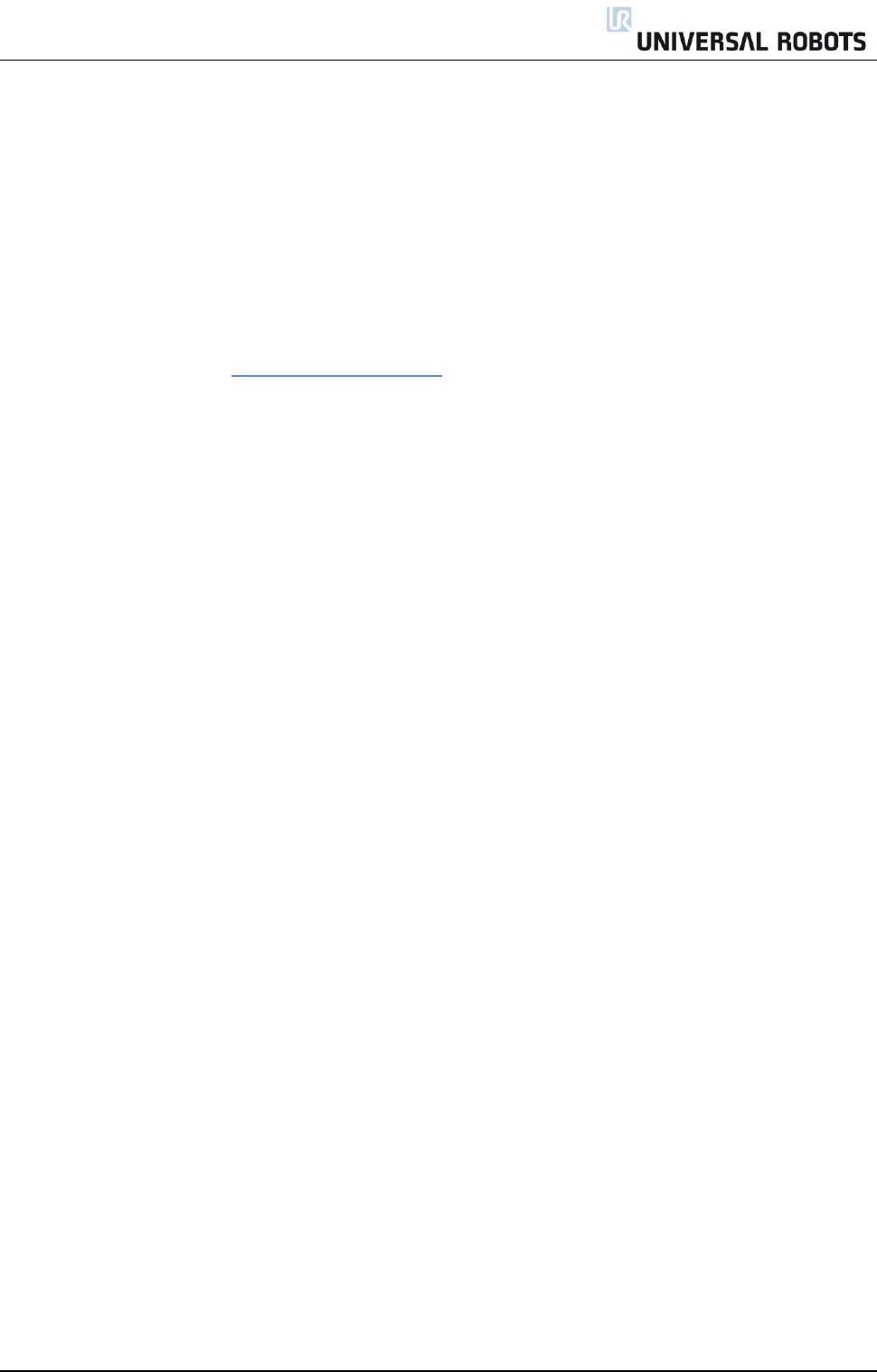
All rights reserved 93 Servicemanual_UR10_en_3.1.3
Normal startup sequence for a CB3.x UR10:
1. The 12V-PSU LED is on when the power plug is connected to a working power supply.
2. When the power button on the teach pendant is pressed, all LED indicators are turned on except for
the 48V, 24V and R LEDs. The A and B LEDs also exhibit a special behavior by intermittently turning off
and on ("blinking") once triggered.
3. The final phase of the startup sequence occurs (immediately) after the Polyscope software is done
loading. At this stage, the 48V and 24V LED indicators become active (are switched on).
If the 48V LED indicator is off all the time in the startup sequence you should measure the voltage:
See the E-Plan diagram: 5.4.1 Schematic overview
3.1. Measure the 48V on the Safety Control Board (SCB) where the 48V comes from the Current
distributor. And check this 1 second pulse.
3.1.1. The voltage is measured on the Safety Control Board. That means the Safety Control Board is
defect.
3.1.2. No voltage is measured on the Safety Control Board. Then measure the 230 V on the input
side of the 48V power supply. If the voltage pulse of 1 second is present, the Power supply is
defect.
3.1.3. No voltage is measured on the input of the power supply. Then measure the 230 V on the
input side of the Current distributor. If the voltage is present, the current distributor is defect.
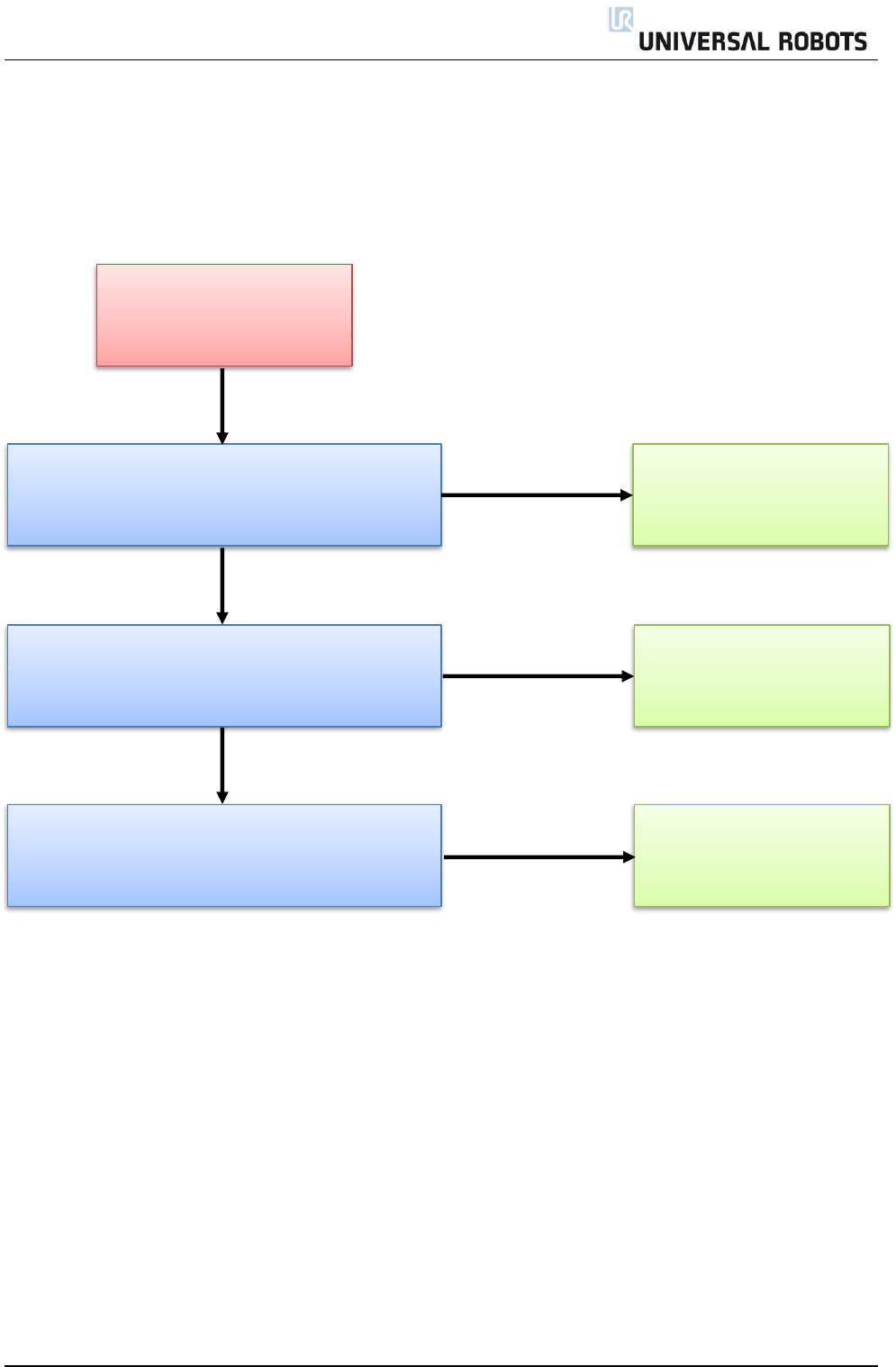
All rights reserved 94 Servicemanual_UR10_en_3.1.3
5.3 Error phenomena
5.3.1 ControlBox: NO CONTROLLER displayed in Initializing
ControlBox = NO
CONTROLLER displayed at
INITIALIZING screen
Defective Safety Control
Board
Replace Safety Control Board and verify problem
is solved
Replace Ethernet cable between motherboard
and Safety Control Board and verify problem is
solved
Replace motherboard and verify problem is solved
Defective motherboard
YES
YES
NO
NO
Defective Ethernet cable
YES
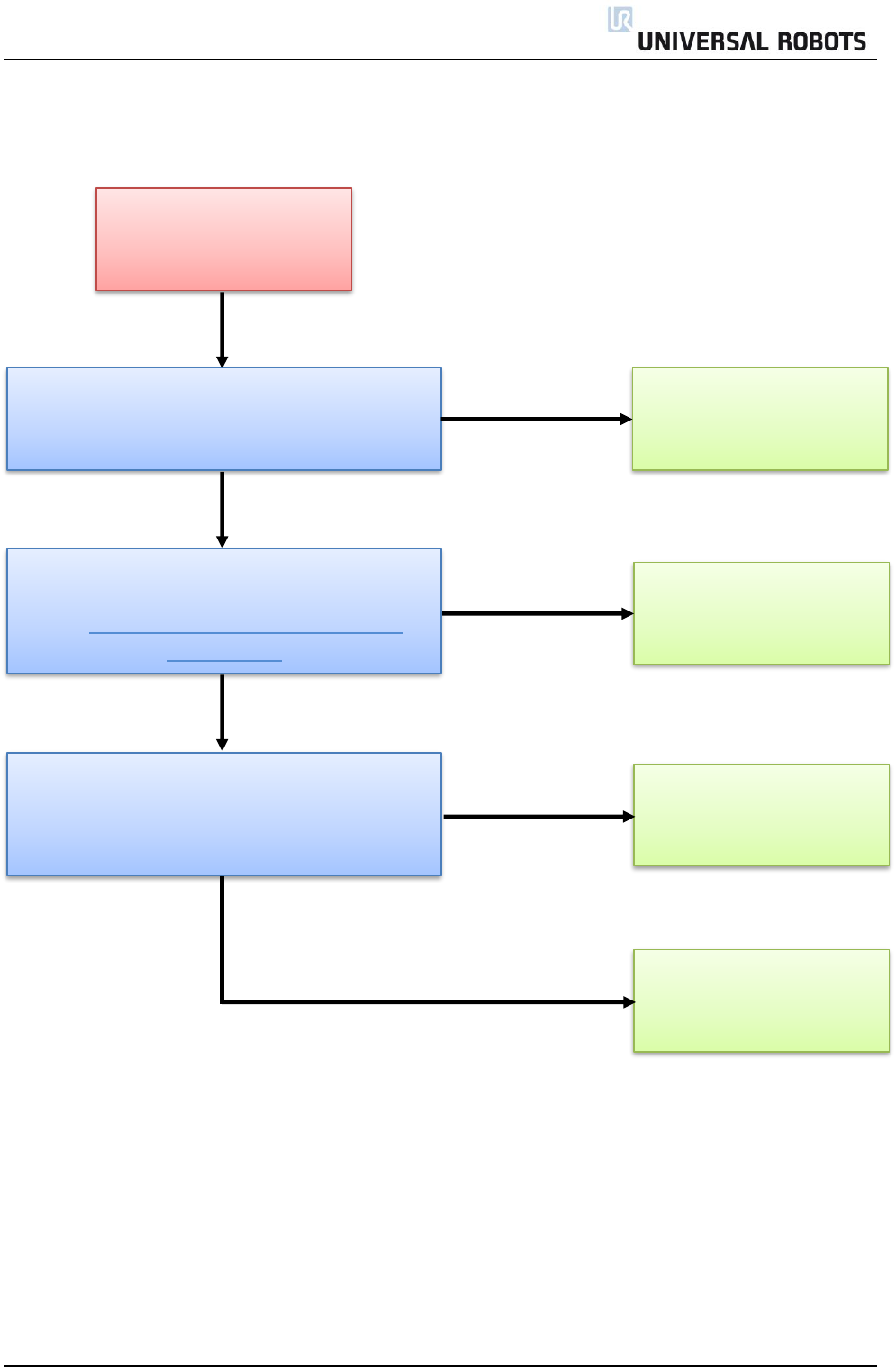
All rights reserved 95 Servicemanual_UR10_en_3.1.3
5.3.2 NO CABLE displayed during power up
NO CABLE displayed during
power up > controller shuts
off after few seconds
Replace 12V power supply
Check that 12V PSU LED is lid. The top LED in the
row in the right side of the Safety Control Board.
See.: 5.2 LED indicators and Fuses on Safety
Control Board
Measure that 230V AC is present on power input
connector on 12V power supply
During power up (within first few seconds) check
that the 48 V LED and R LED are lid before they
turns off again. The no. 3 and no 5 LED from the
bottom on the Safety Control Board.
Replace Safety Control
Board
Replace motherboard
NO
NO
YES
YES
YES
Replace current distributor
NO
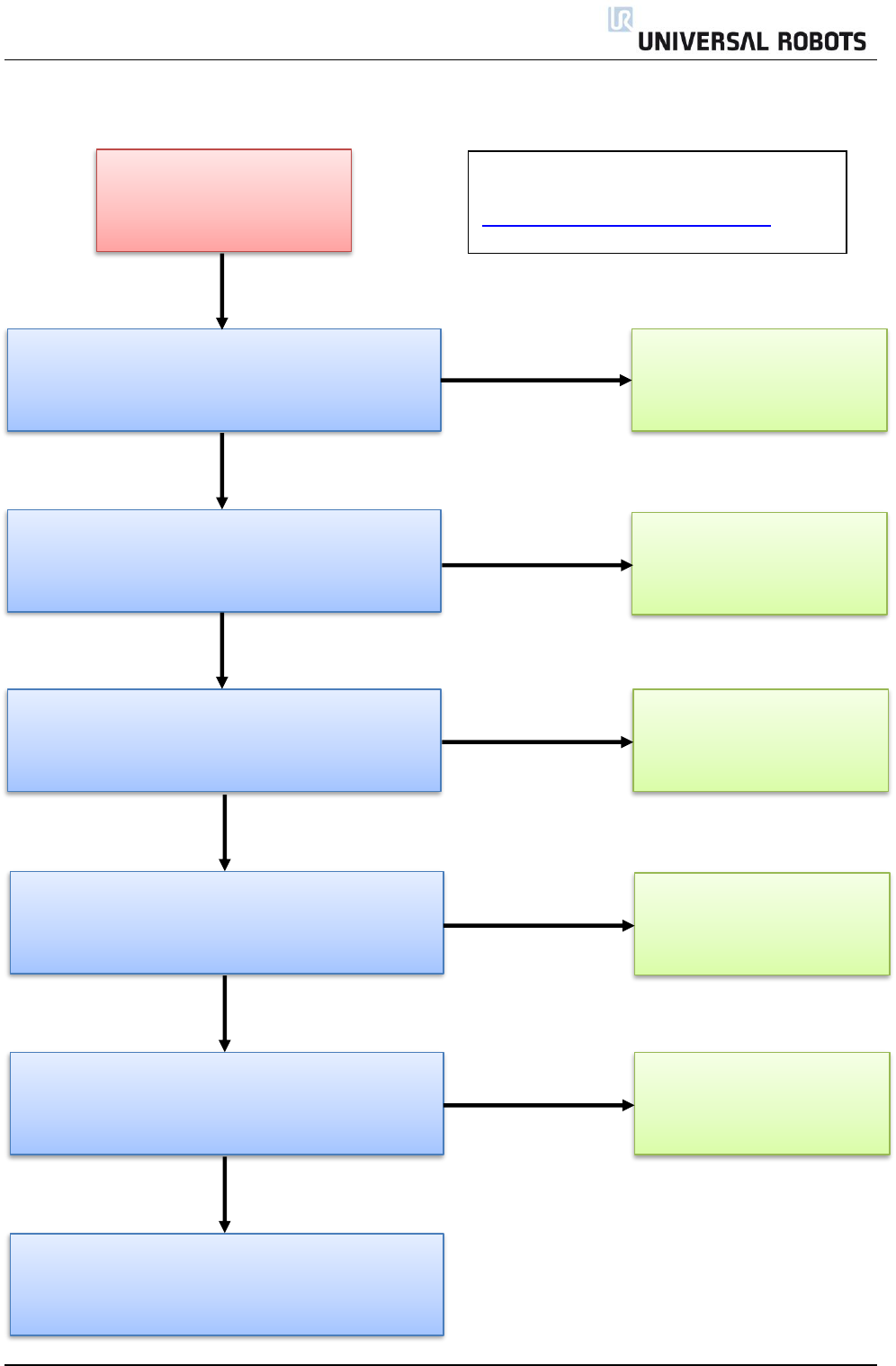
All rights reserved 96 Servicemanual_UR10_en_3.1.3
5.3.3 Protective stop
Protective Stop
Is center of mass very different from tcp point?
Payload and tcp settings in Installation\TCP
Configuration must correspond with actual tool.
Are settings incorrect?
Are waypoints positioned very close to cylindrical
area around base of robot where robot can not
operate?
Adjust waypoints away
from this area or reduce
speed/acceleration
YES
NO
Adjust payload and tcp
settings
YES
Adjust center of mass in the
TCP tap or using script code
set_payload()
YES
NO
Is robot moving with excessive speed or
accelerating very hard?
Reduce speed or
acceleration
YES
NO
Press free drive button on back of TP and check
the free drive function of all joints > observe any
abnormal friction or behavior observed?
NO
Inspect joint with abnormal
behavior, joint might have
mechanical failure
YES
Contact distributor from where robot has been
purchased
NO
Read also article 18939 on the support site
www.universal-robots.com/support
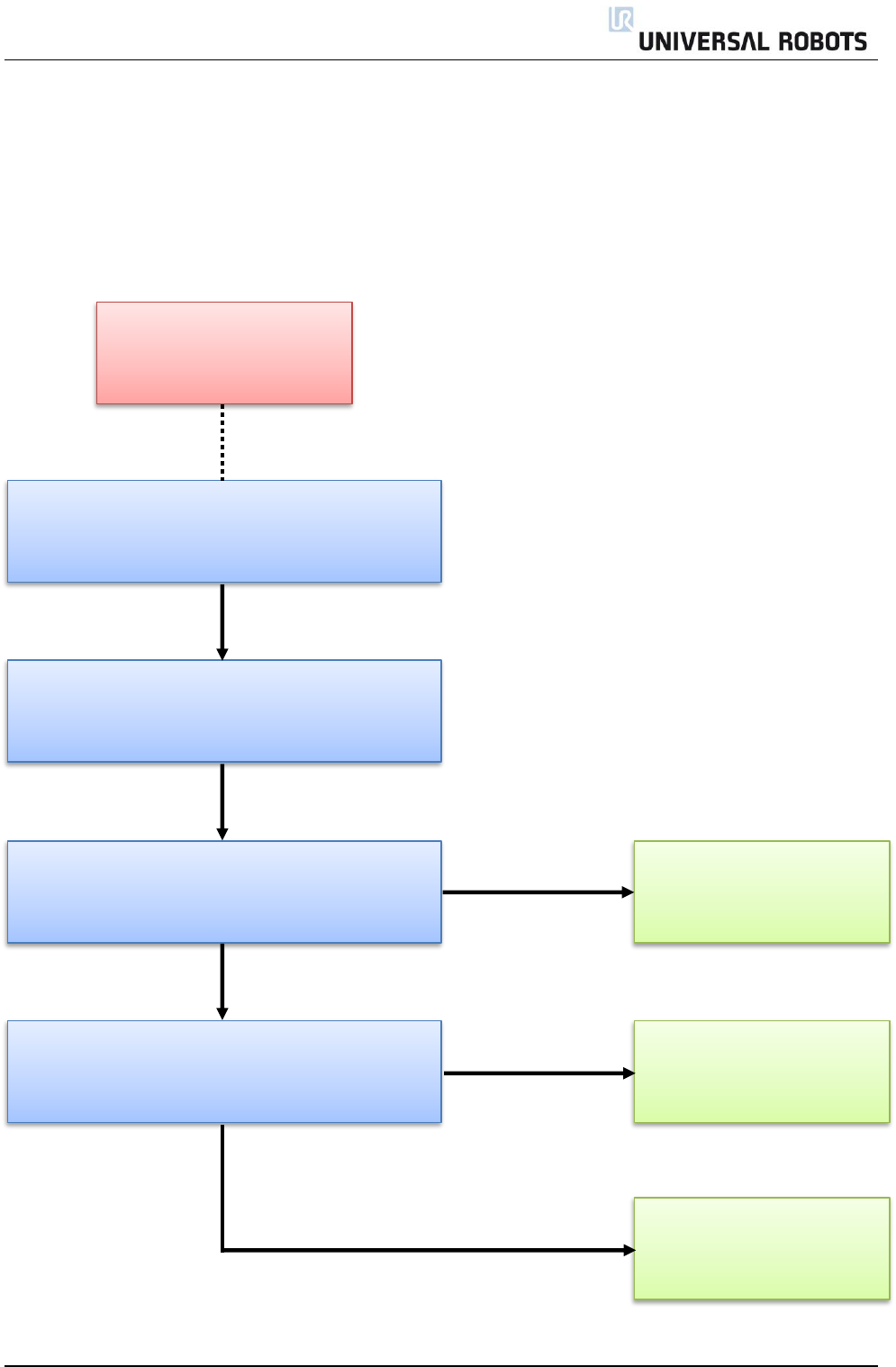
All rights reserved 97 Servicemanual_UR10_en_3.1.3
5.3.4 Power on failure in Initializing
If power turns off a few seconds after Robot Power is turned On in the Initializing window, there are
many possible causes for this phenomenon.
Most likely it is a control box failure or a communication failure with a joint or the tool.
Control box failure
Replace 48V power supply
During power up (within the first three seconds of
power up) measure that 230V AC is present on
48V_PSU1 connector on current distributor PCB
Power controller OFF/ON
Measure that 12V DC is present in the red
connector/flatcable on the current distributor
Replace current distributor
Check log history for error messages and consult
the section Error Codes for detailed explanation
Replace Safety Control
Board
YES
YES
NO
NO
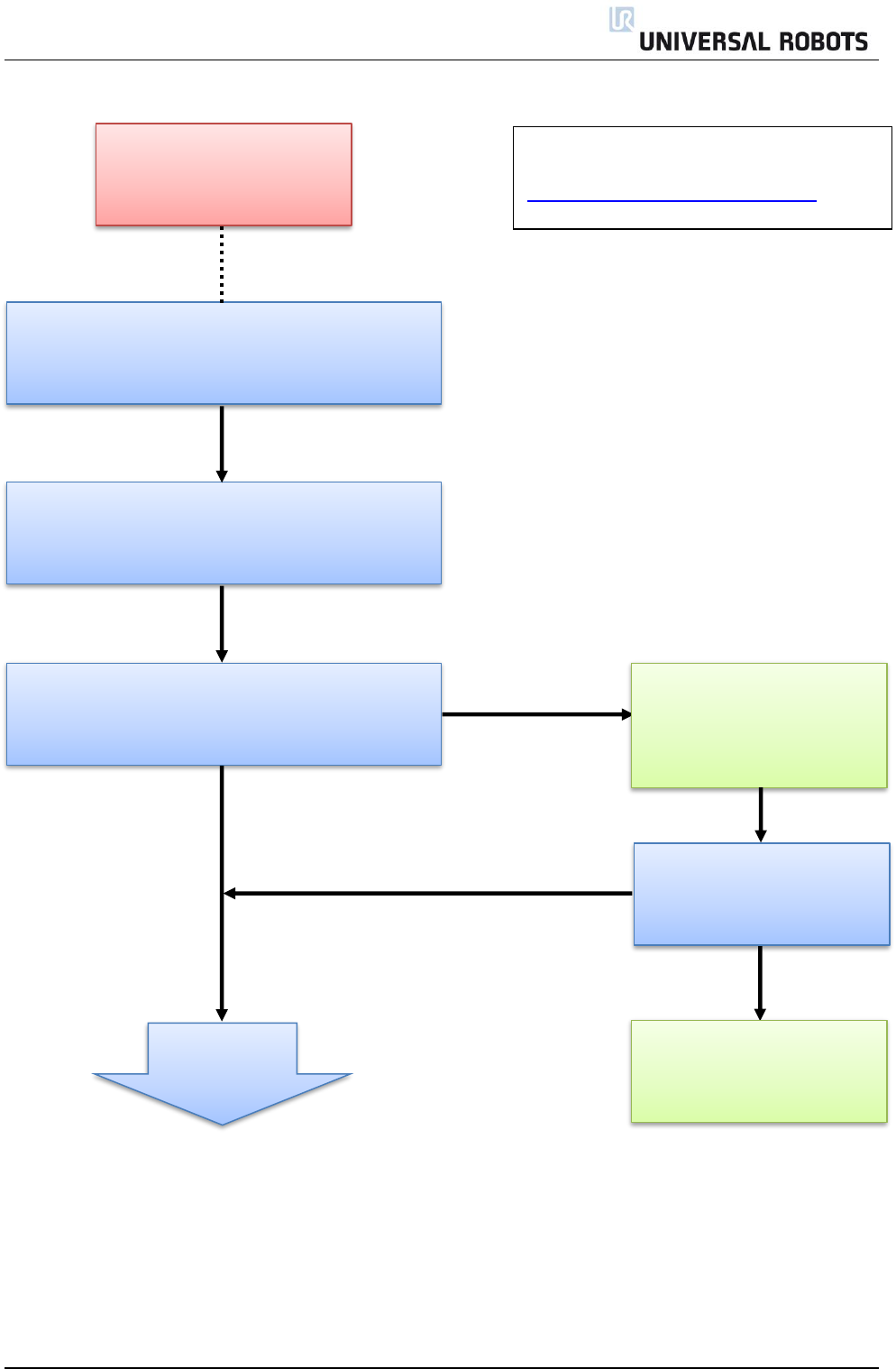
All rights reserved 98 Servicemanual_UR10_en_3.1.3
Communication failure with
a joint or the tool connector
Go to tab General and press “TURN POWER ON”
and “Go to Idle” and “Arm robot” Does state of
tool switch from “OFF” to “ON”?
Go to LOW LEVEL CONTROL in EXPERT MODE
(consult chapter 4.2 for how to access EXPERT
MODE)
Does state of tool switch to
READY?
Replace tool
Check log history for error messages and consult
the section Error Codes for detailed explanation
NO
YES
Unmount tool/joint and
check black comm.
connector is fully inserted in
printed circuit board
YES
NO
Continue to
next page
Read also article 19744 on the support site
www.universal-robots.com/support
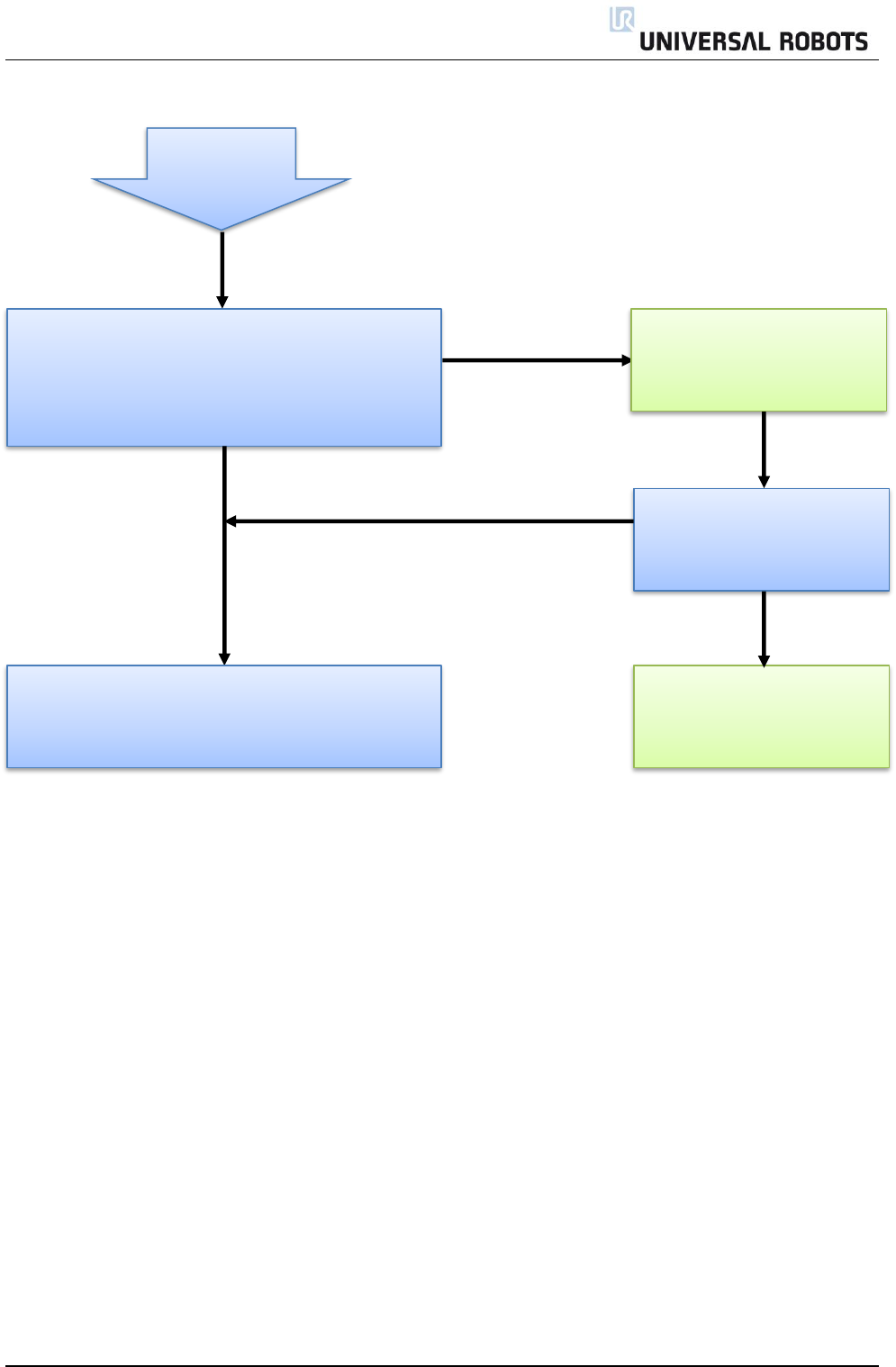
All rights reserved 99 Servicemanual_UR10_en_3.1.3
Go to tab General and press “TURN POWER ON”
and “Go to Idle” and “Arm robot”. Does state of
all joints J0-J5 switch from “Power OFF” to
READY?
Does state of joint switch to
READY?
Replace joint
NO
YES
YES
Remove blue lid of joint and
check black comm.
connector is fully inserted
Continued
NO
Communication ok to joints and tool
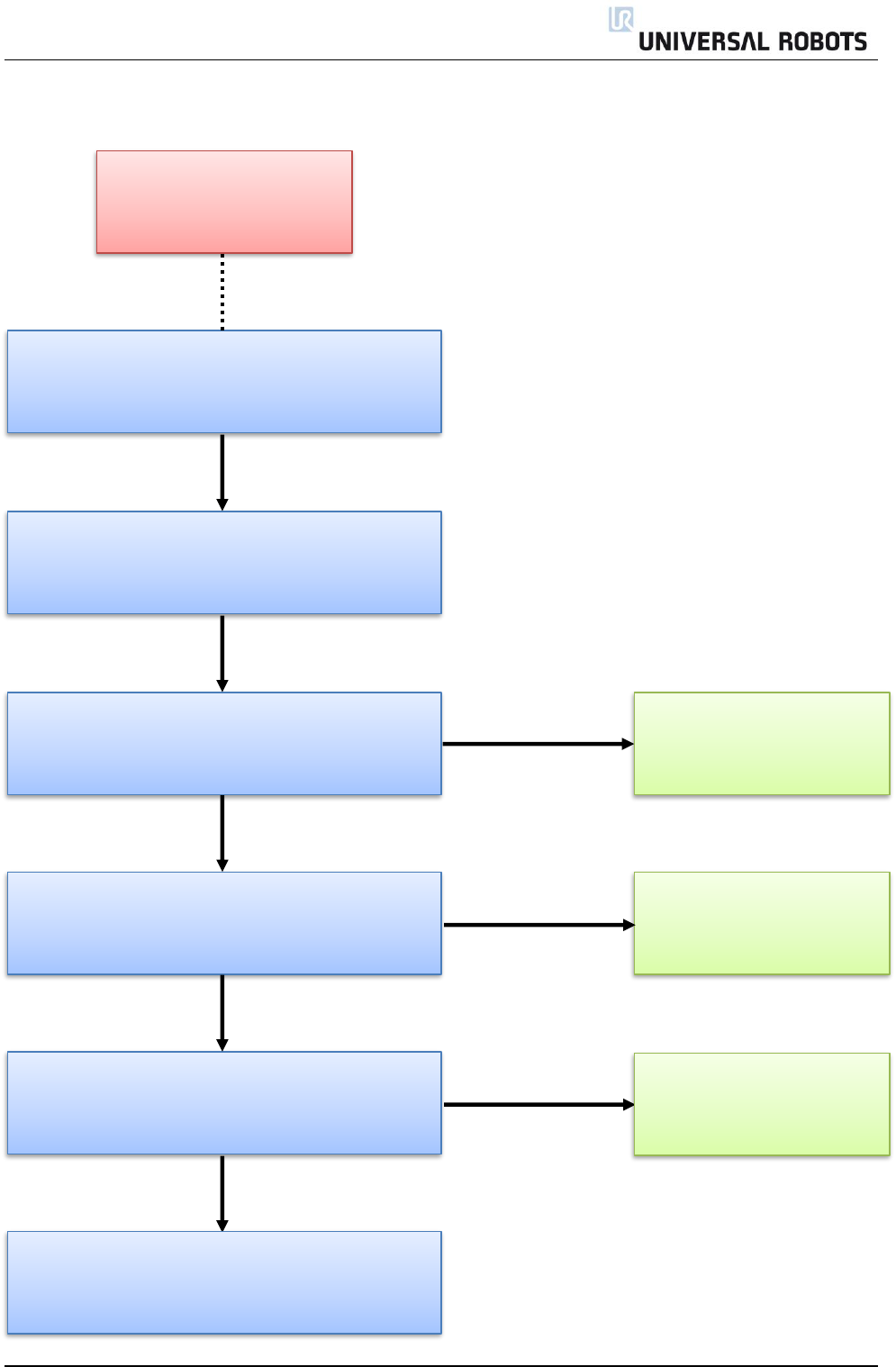
All rights reserved 100 Servicemanual_UR10_en_3.1.3
5.3.5 Checklist after a collision
Checklist after a collision
Remove lid and inspect
parts inside of joint
Visually inspect robot arm.
Are any parts visually damaged, like damages on
one of the blue lids?
Stop robot program and eventually press the
Emergency button prior to entering the work cell
Press free drive button on back of TP and check
the free drive function of all joints > any abnormal
friction or behavior observed?
Inspect joint with abnormal
behavior
Check log history for error messages and consult
the section Error Codes for detailed explanation
YES
YES
NO
NO
Press free drive button on back of TP and check
the free drive function of all joints > any excessive
noise observed?
YES
NO
Inspect joint with abnormal
noise. If click noises appear,
check brake pin
Start the robot program in reduced speed and
verify robot is running as intended
NO
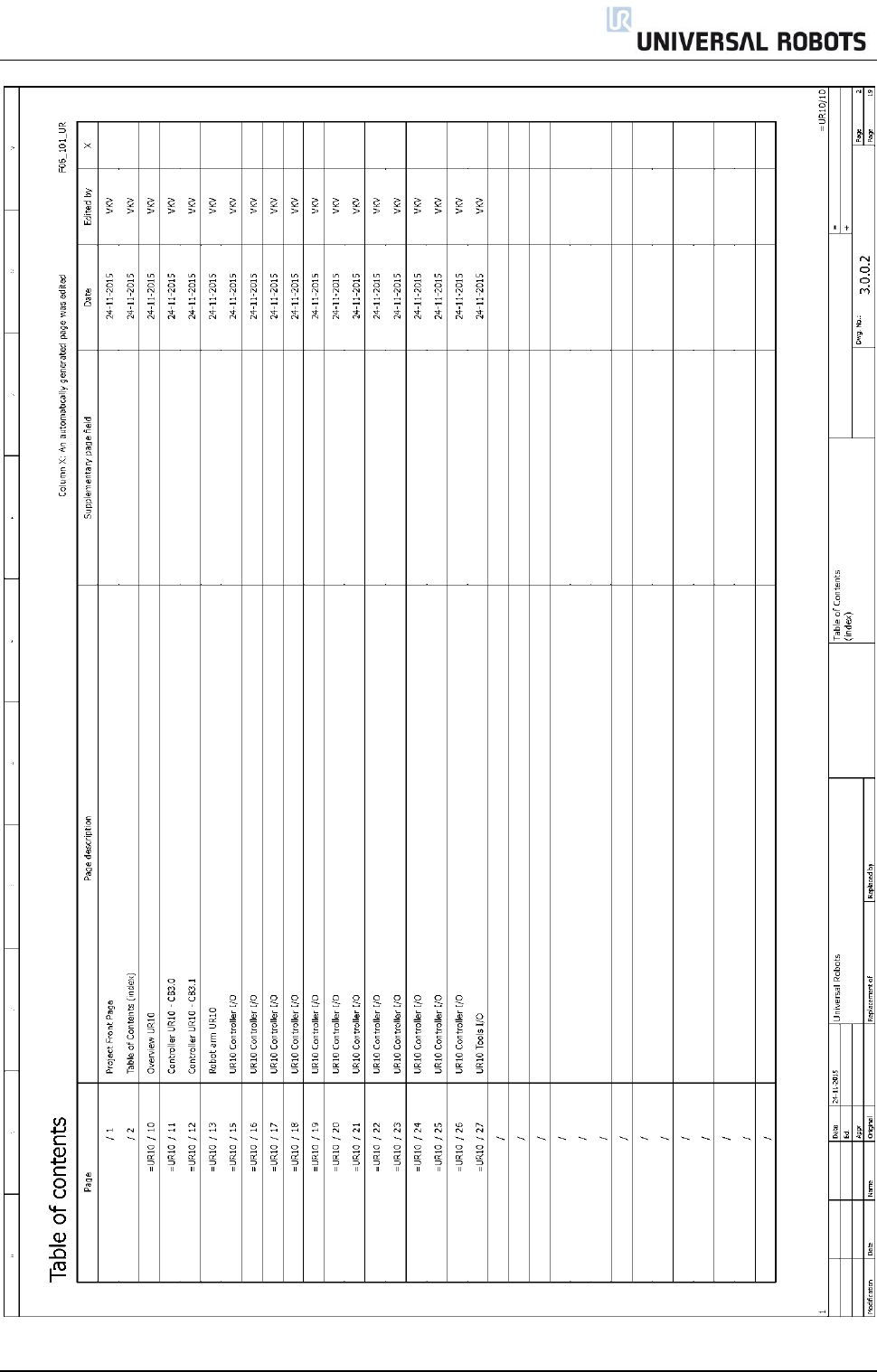
All rights reserved 102 Servicemanual_UR10_en_3.1.3
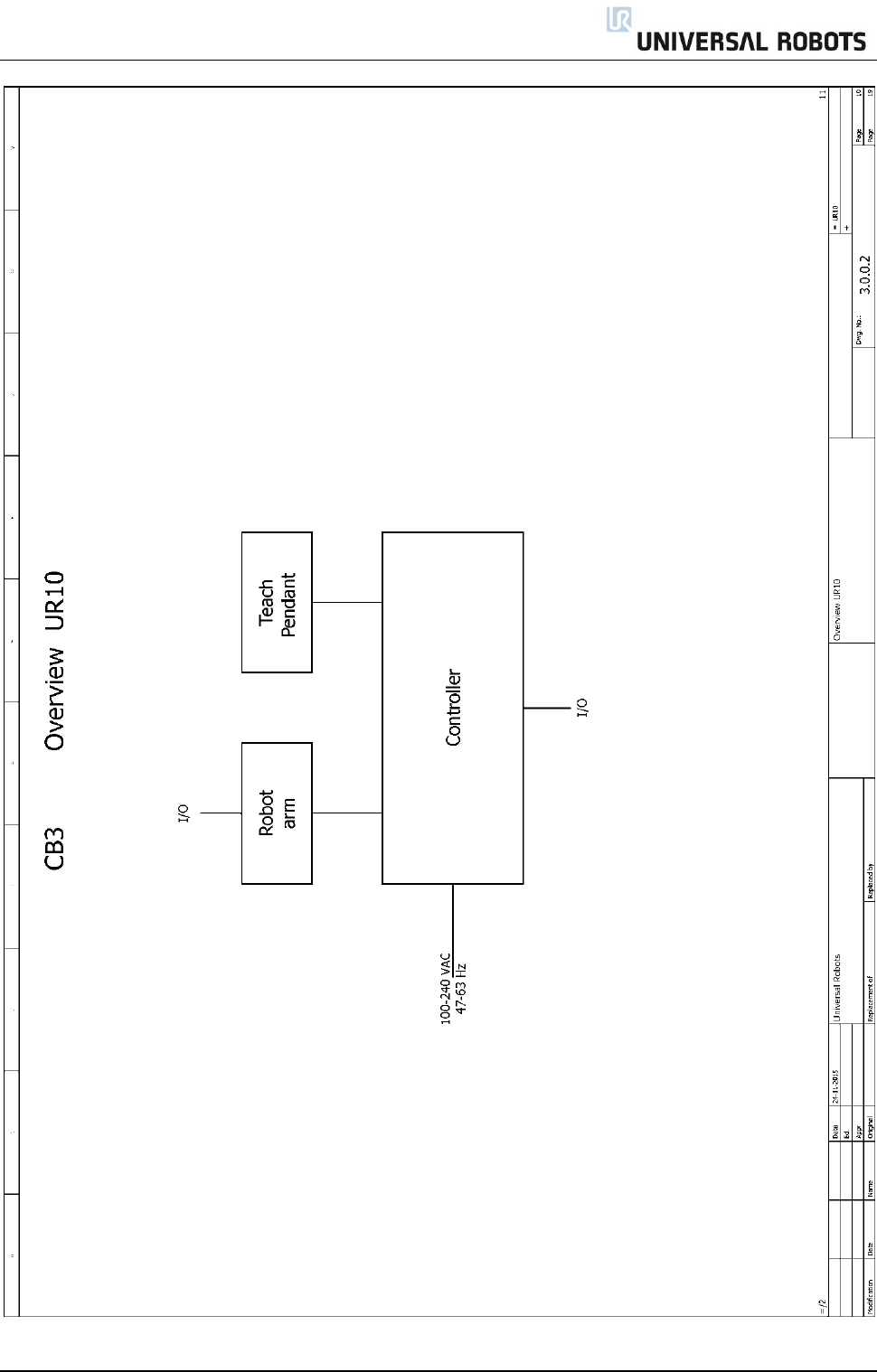
All rights reserved 103 Servicemanual_UR10_en_3.1.3
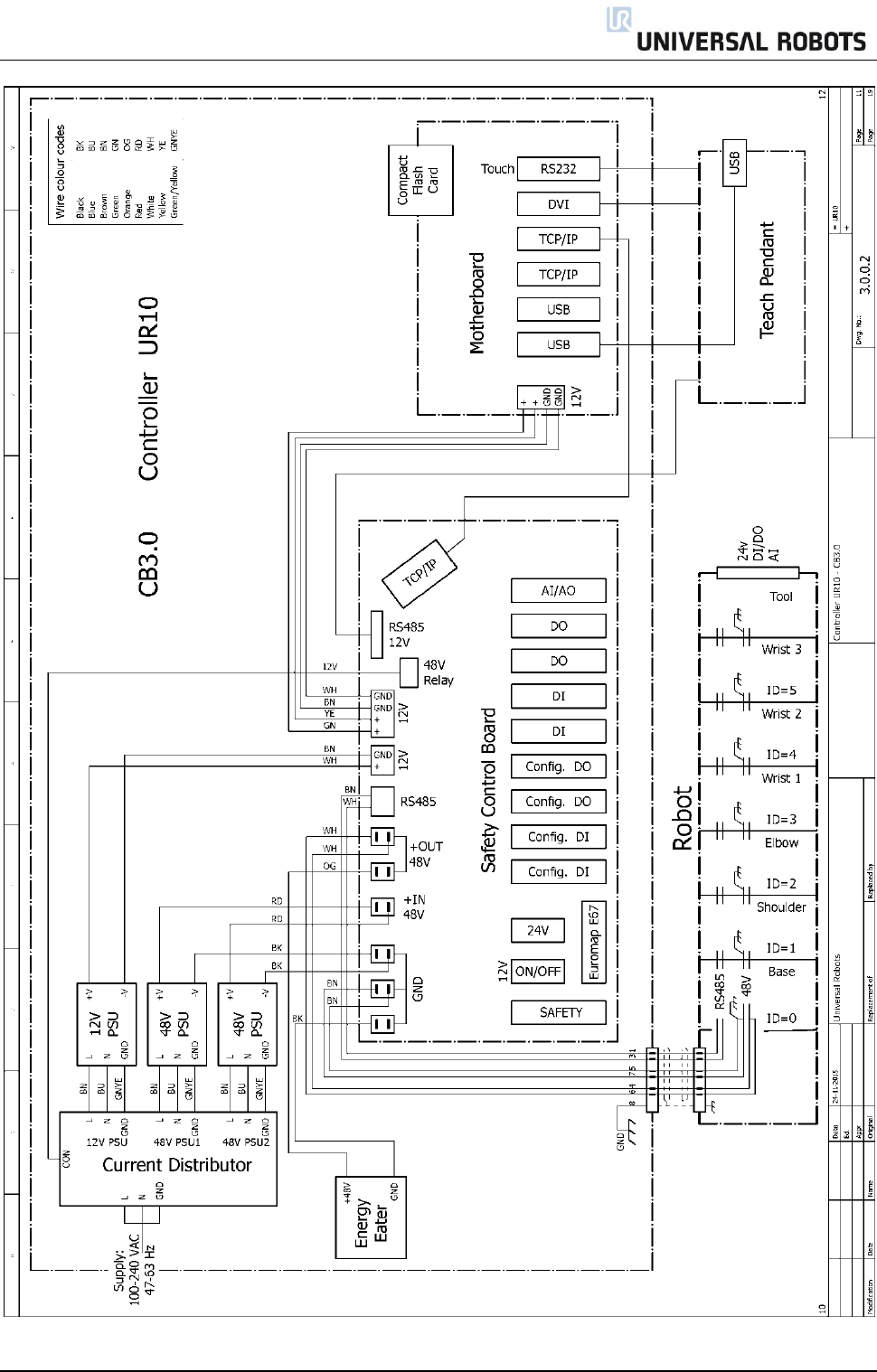
All rights reserved 104 Servicemanual_UR10_en_3.1.3
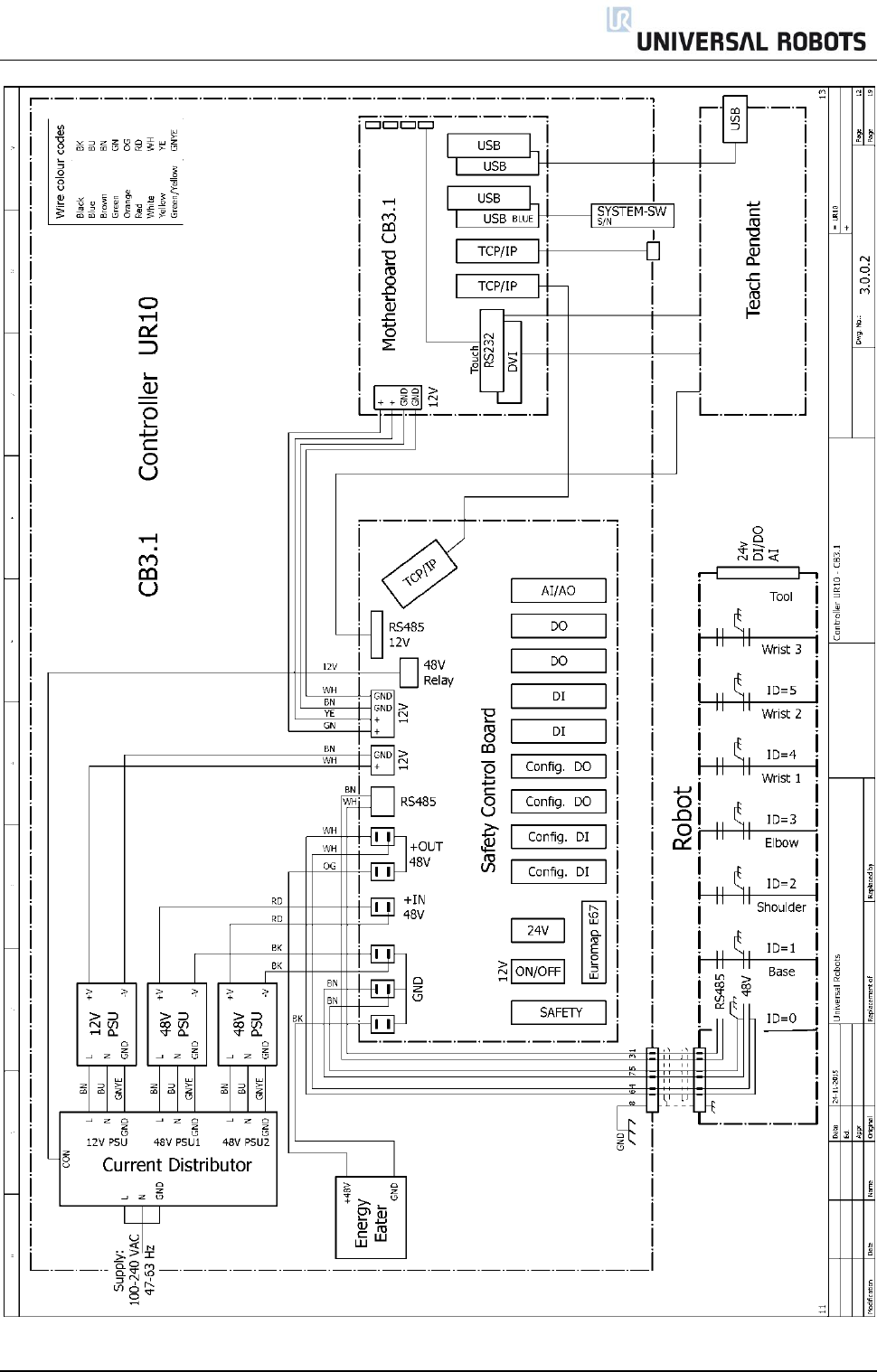
All rights reserved 105 Servicemanual_UR10_en_3.1.3
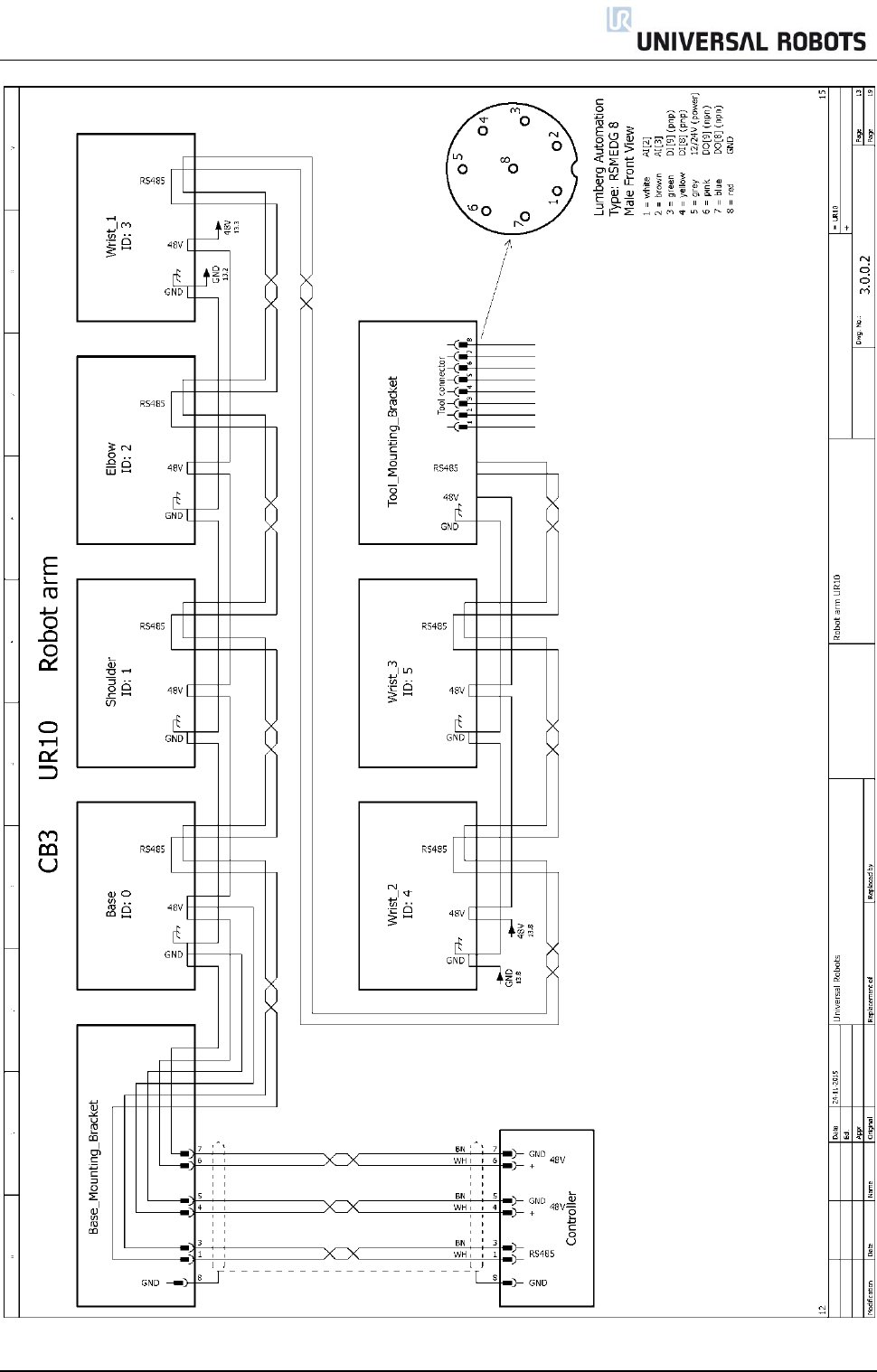
All rights reserved 106 Servicemanual_UR10_en_3.1.3
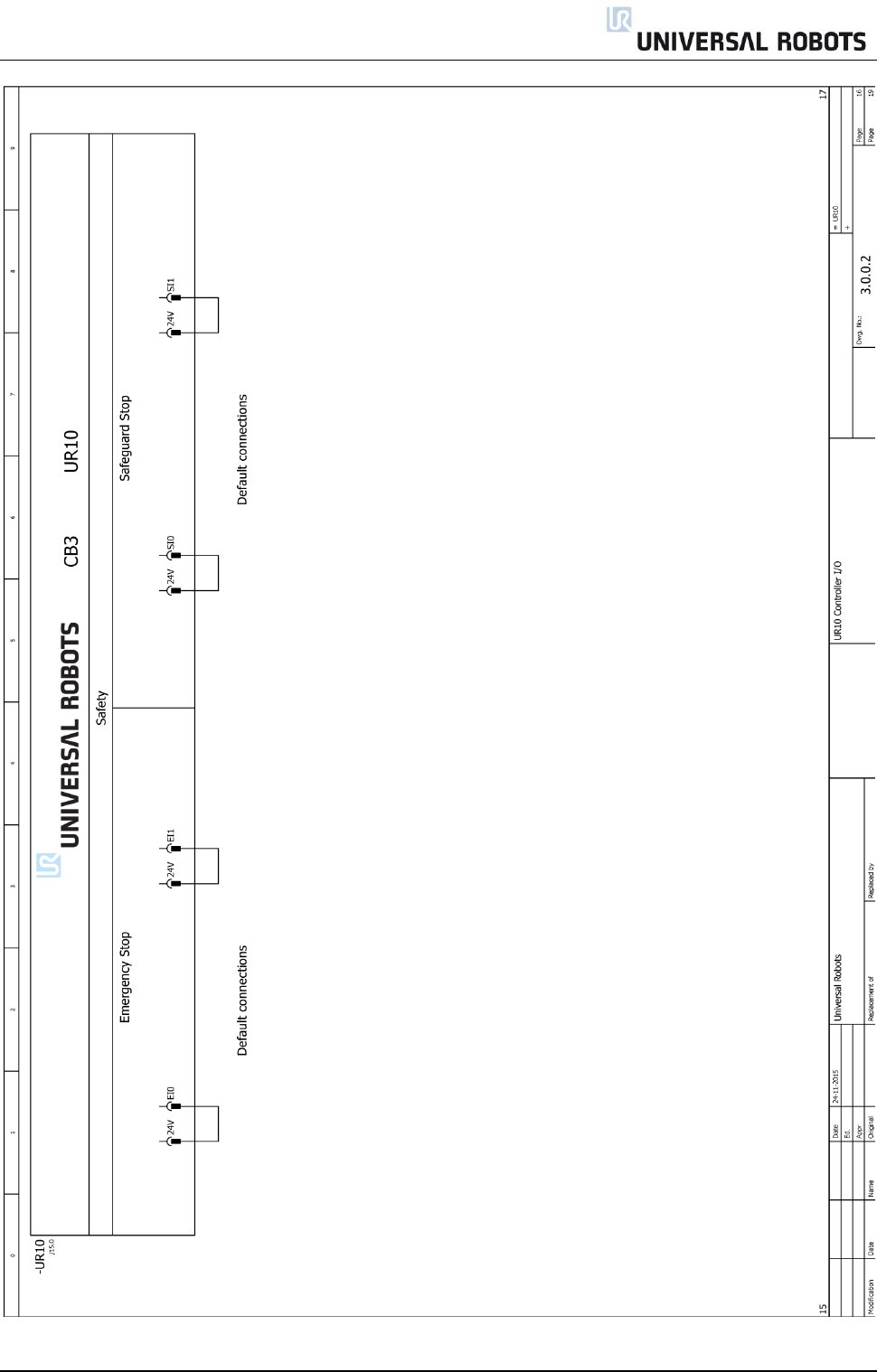
All rights reserved 108 Servicemanual_UR10_en_3.1.3
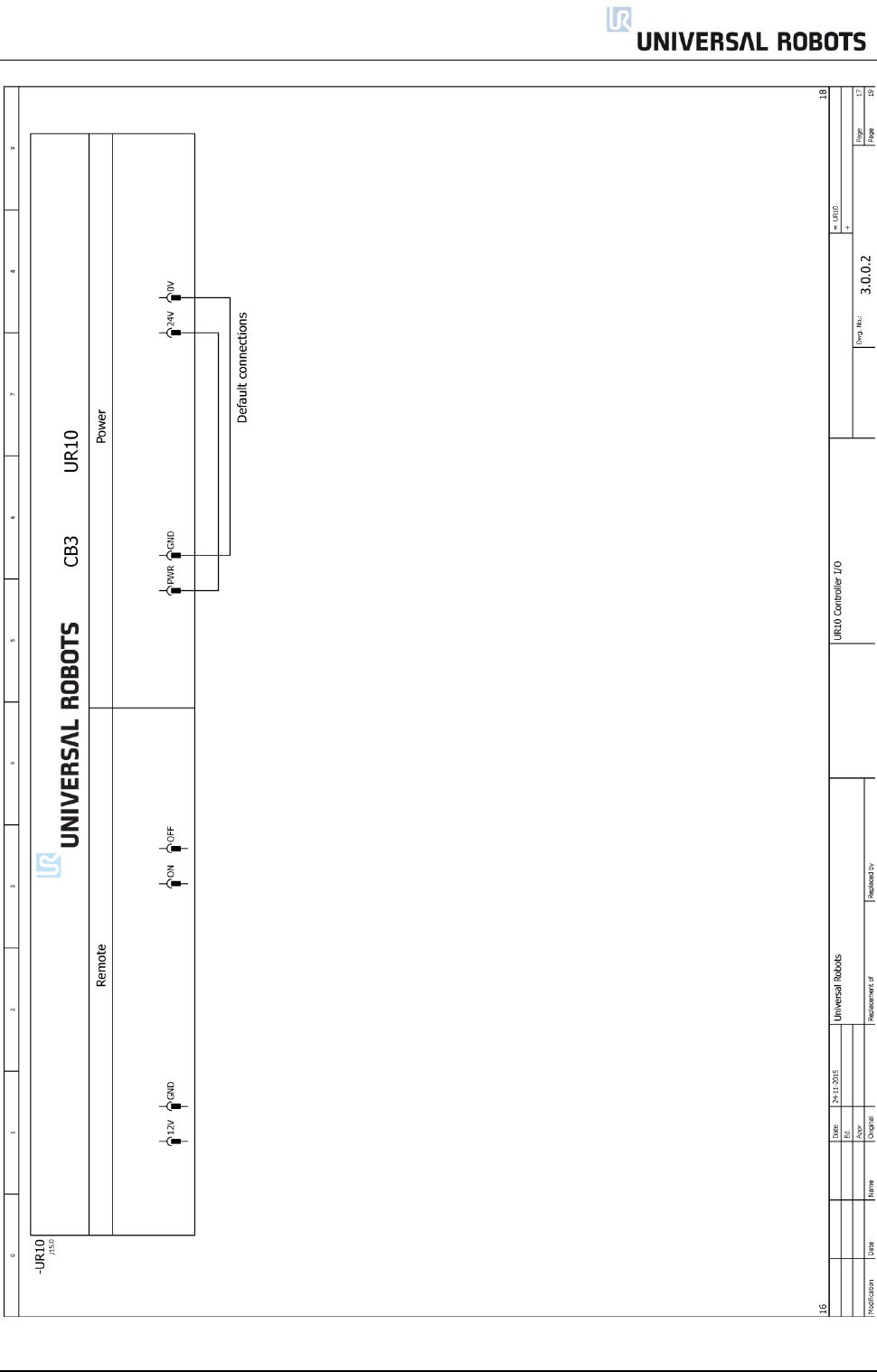
All rights reserved 109 Servicemanual_UR10_en_3.1.3
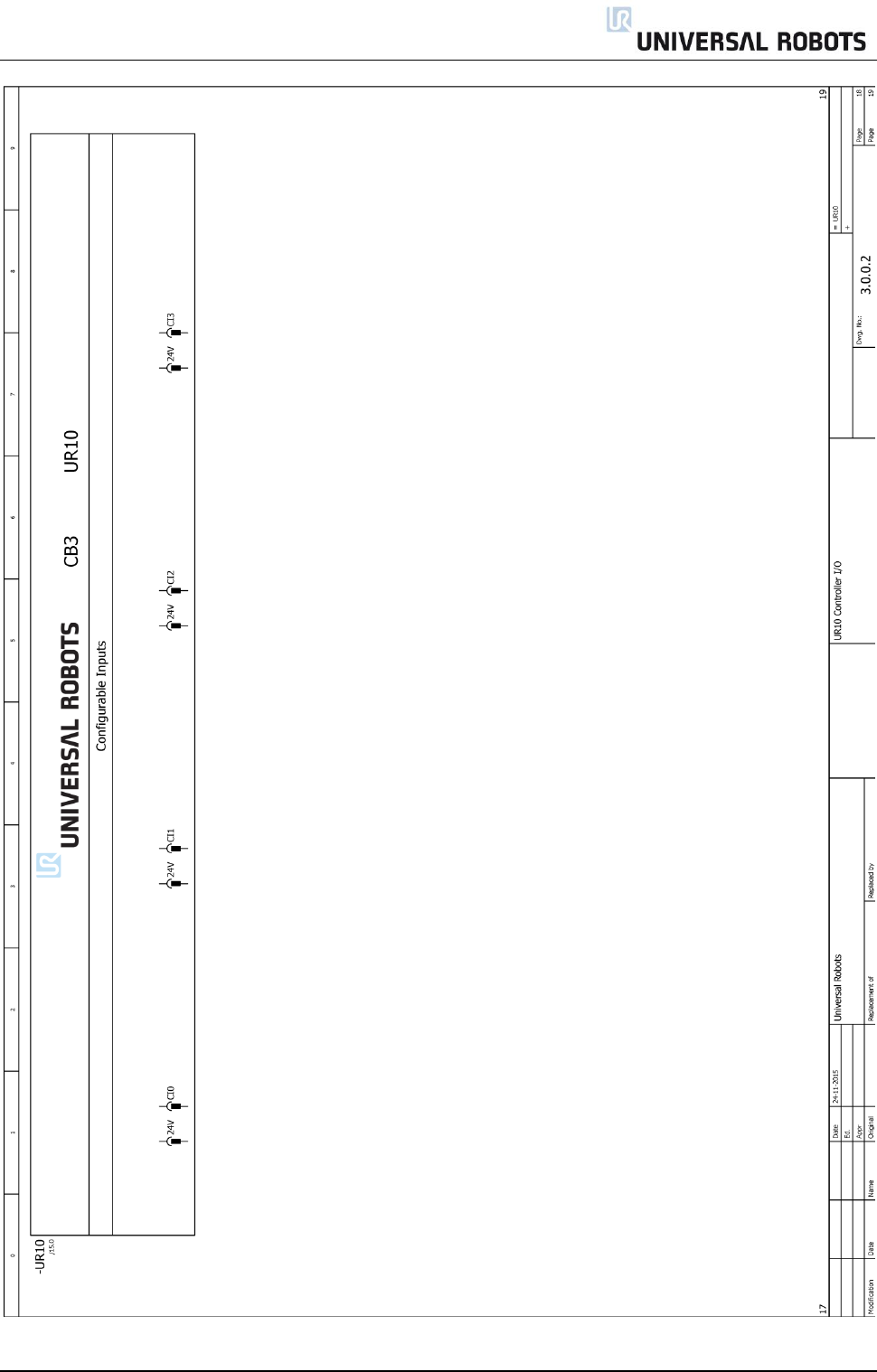
All rights reserved 110 Servicemanual_UR10_en_3.1.3
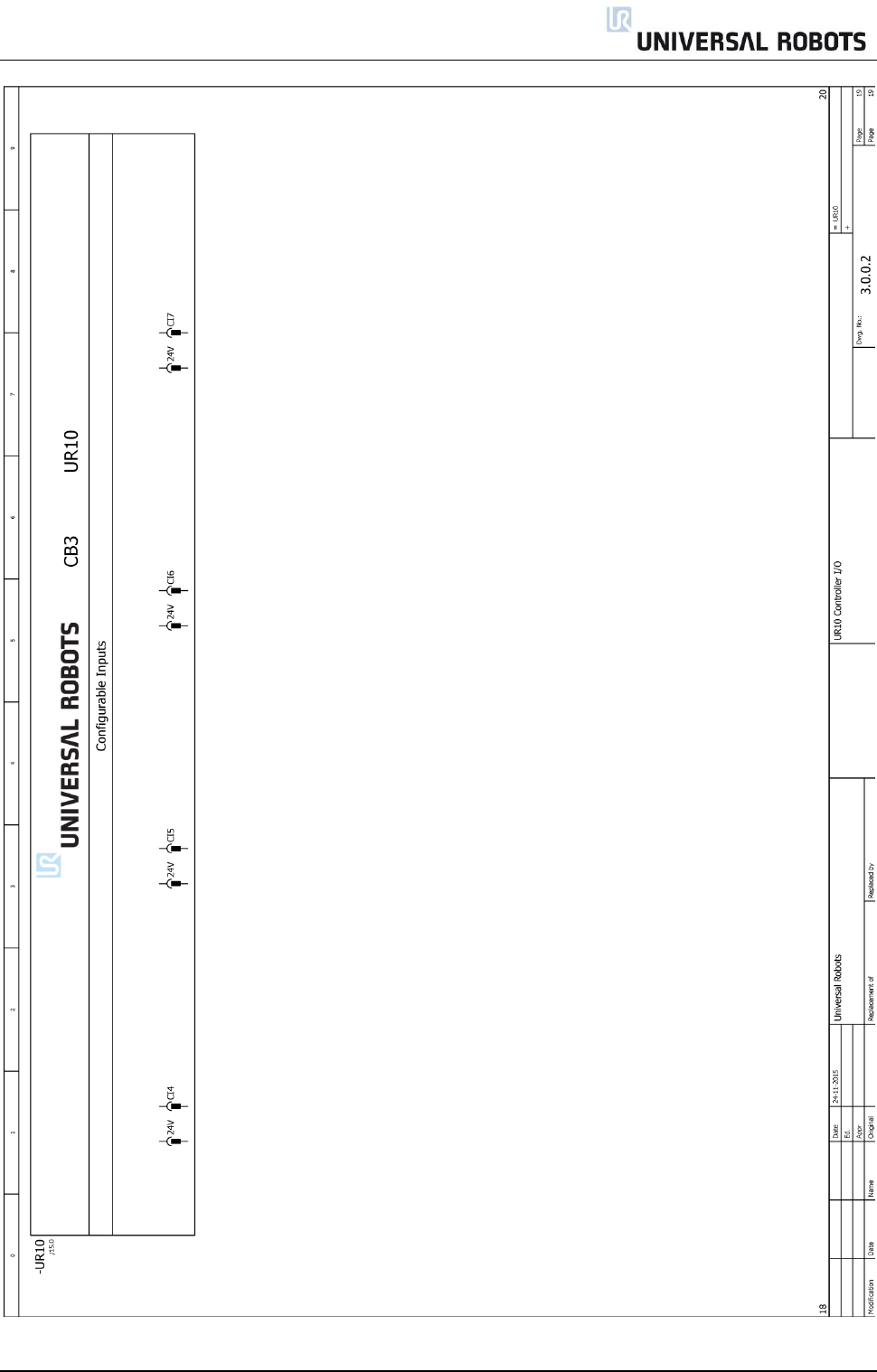
All rights reserved 111 Servicemanual_UR10_en_3.1.3
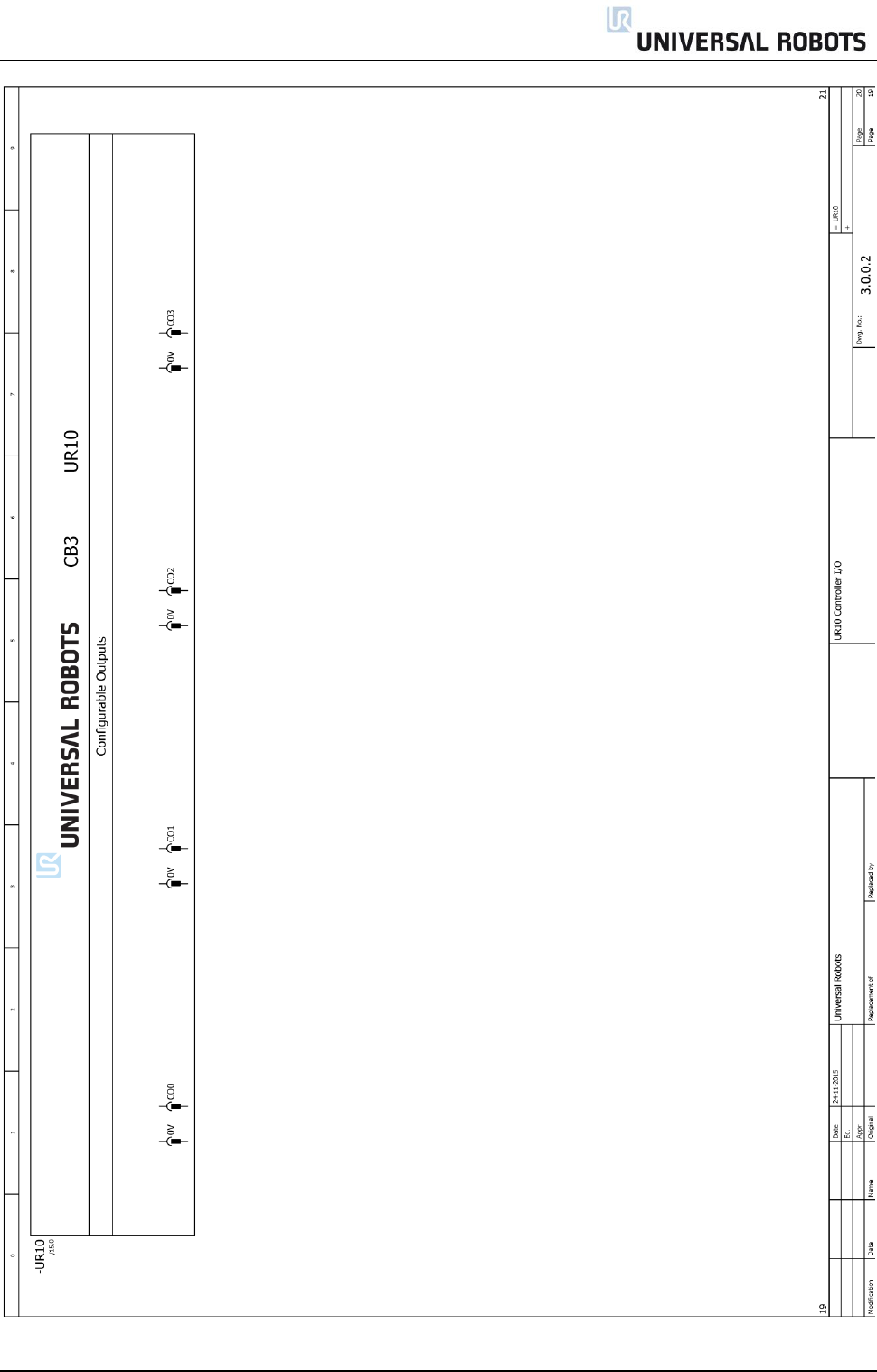
All rights reserved 112 Servicemanual_UR10_en_3.1.3
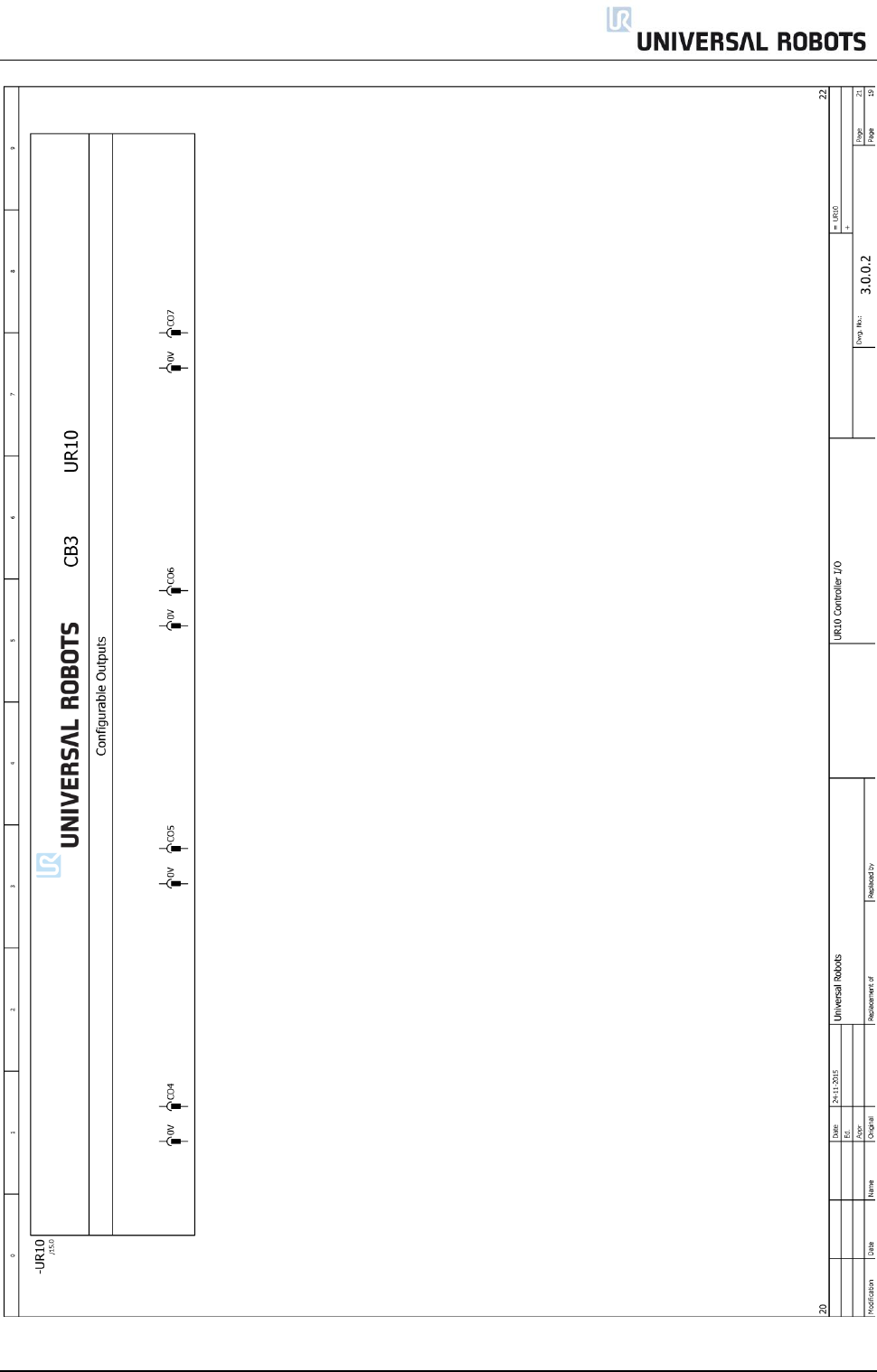
All rights reserved 113 Servicemanual_UR10_en_3.1.3
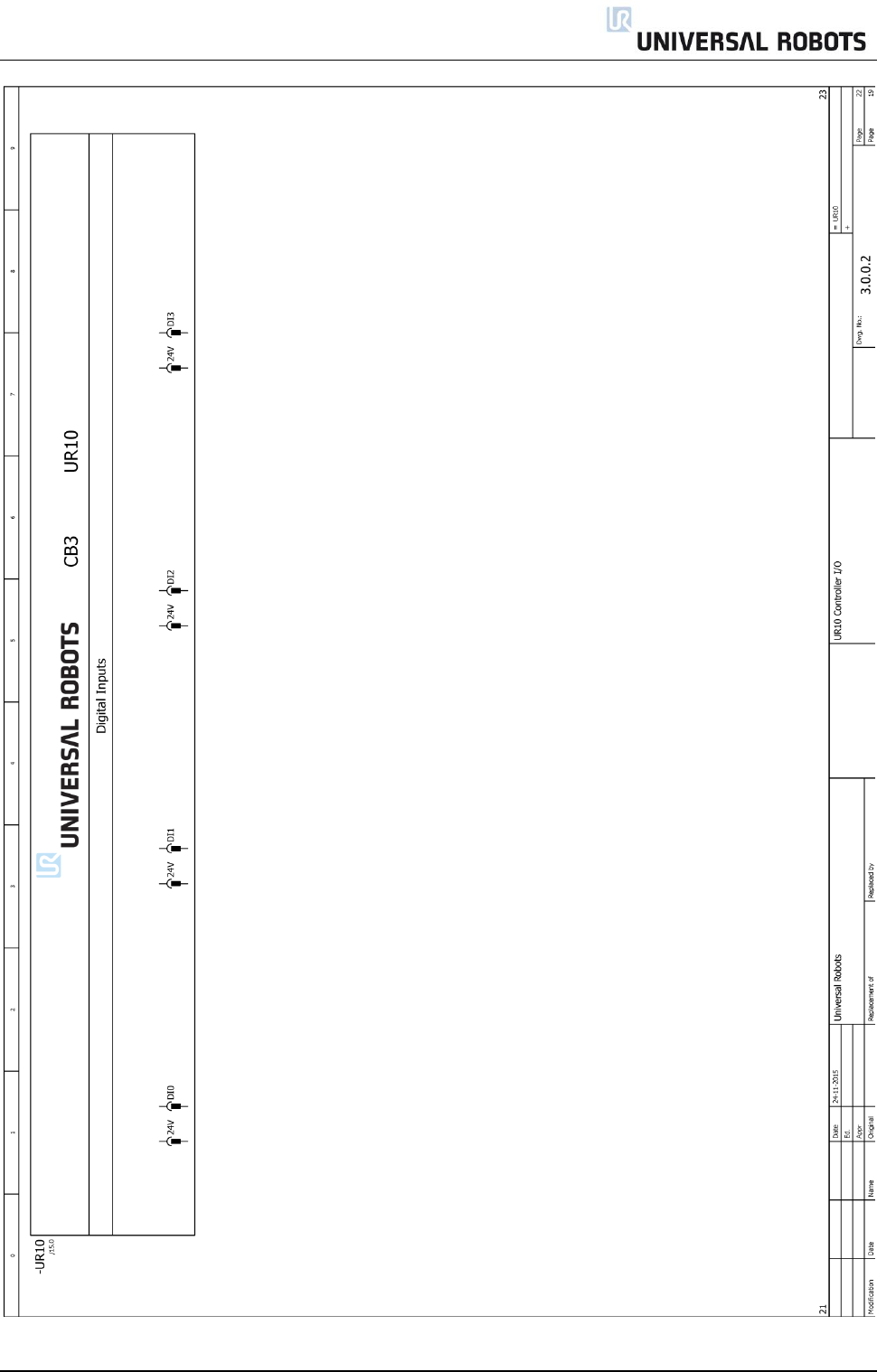
All rights reserved 114 Servicemanual_UR10_en_3.1.3
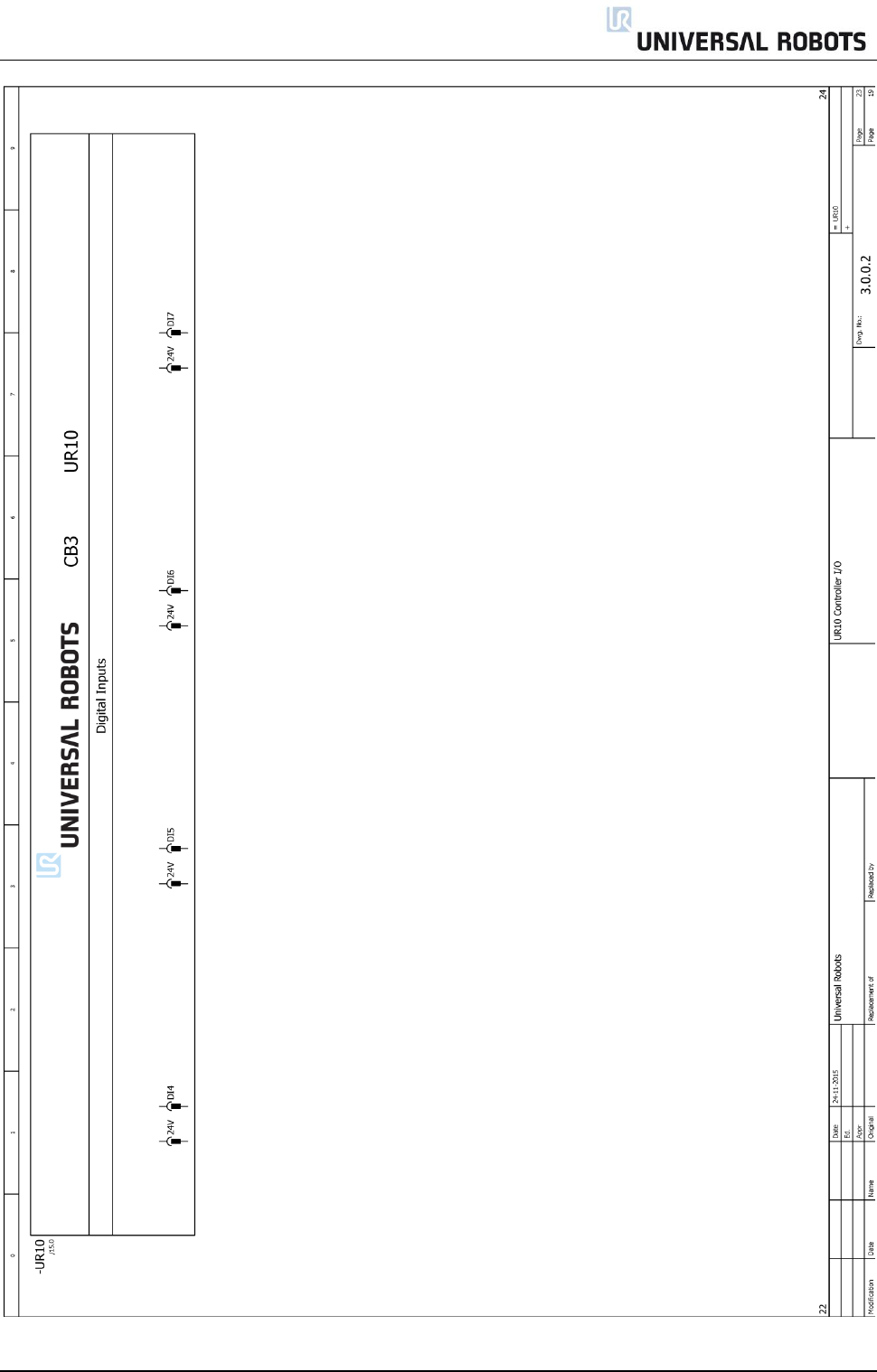
All rights reserved 115 Servicemanual_UR10_en_3.1.3
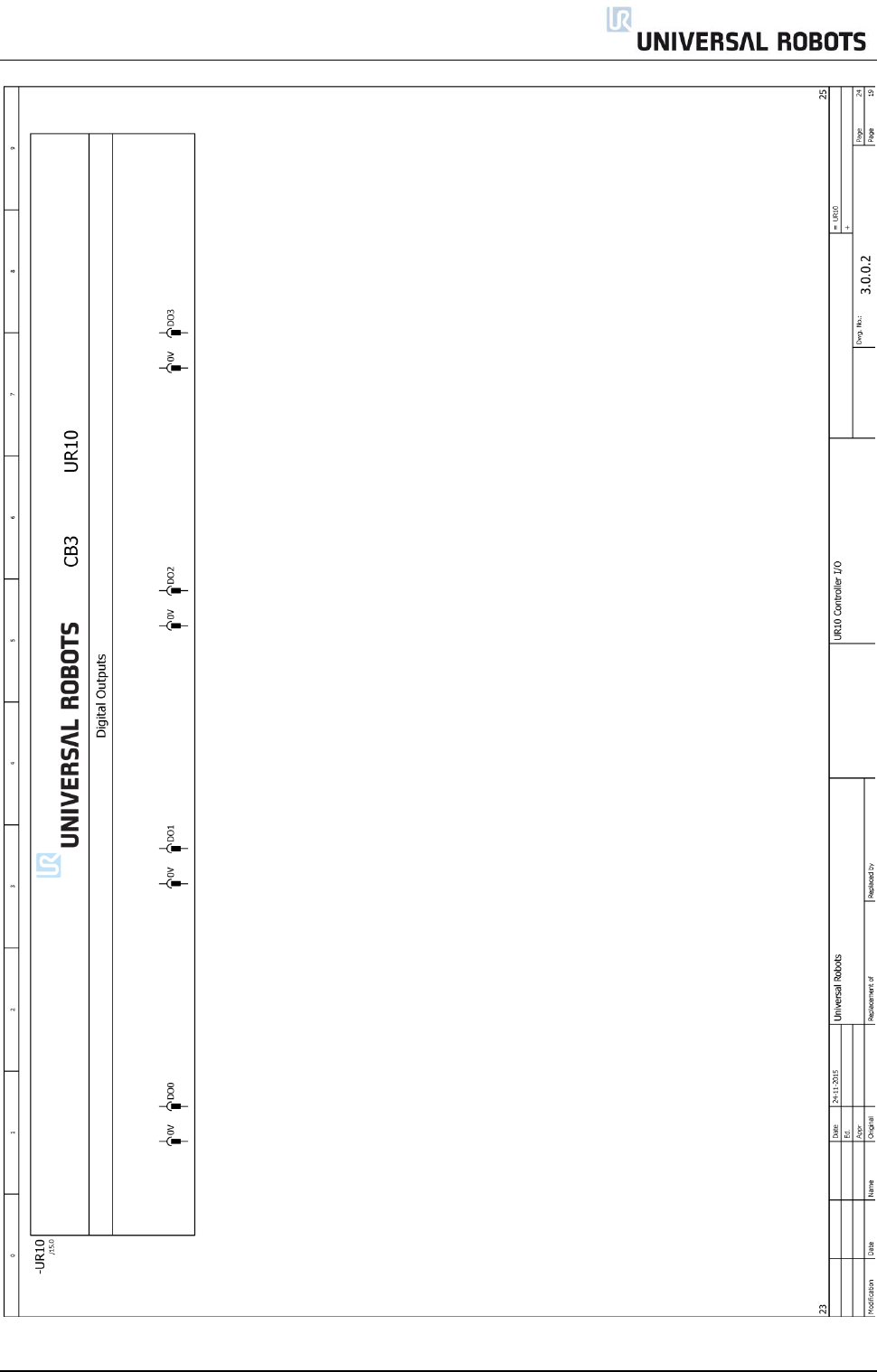
All rights reserved 116 Servicemanual_UR10_en_3.1.3
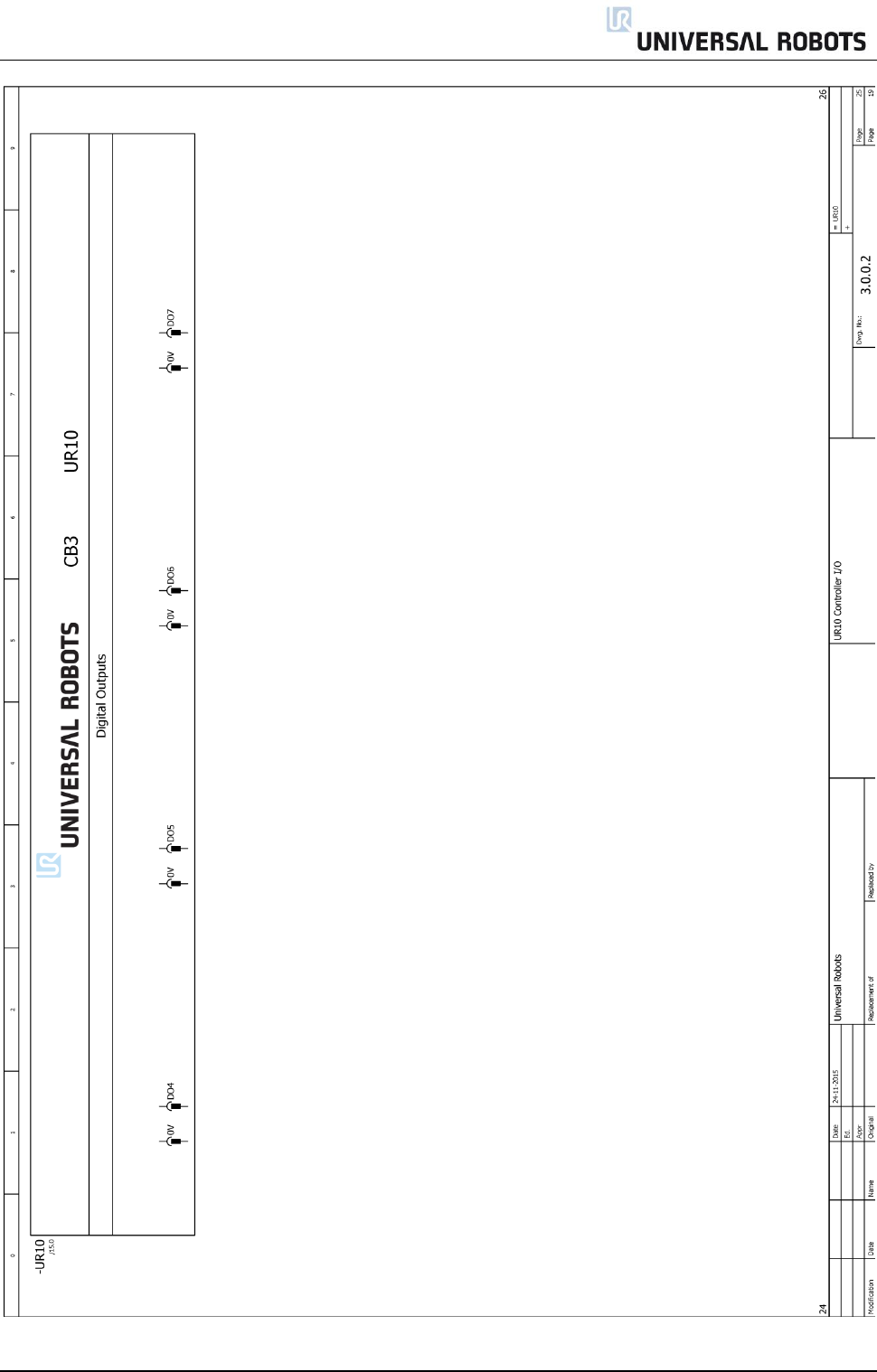
All rights reserved 117 Servicemanual_UR10_en_3.1.3
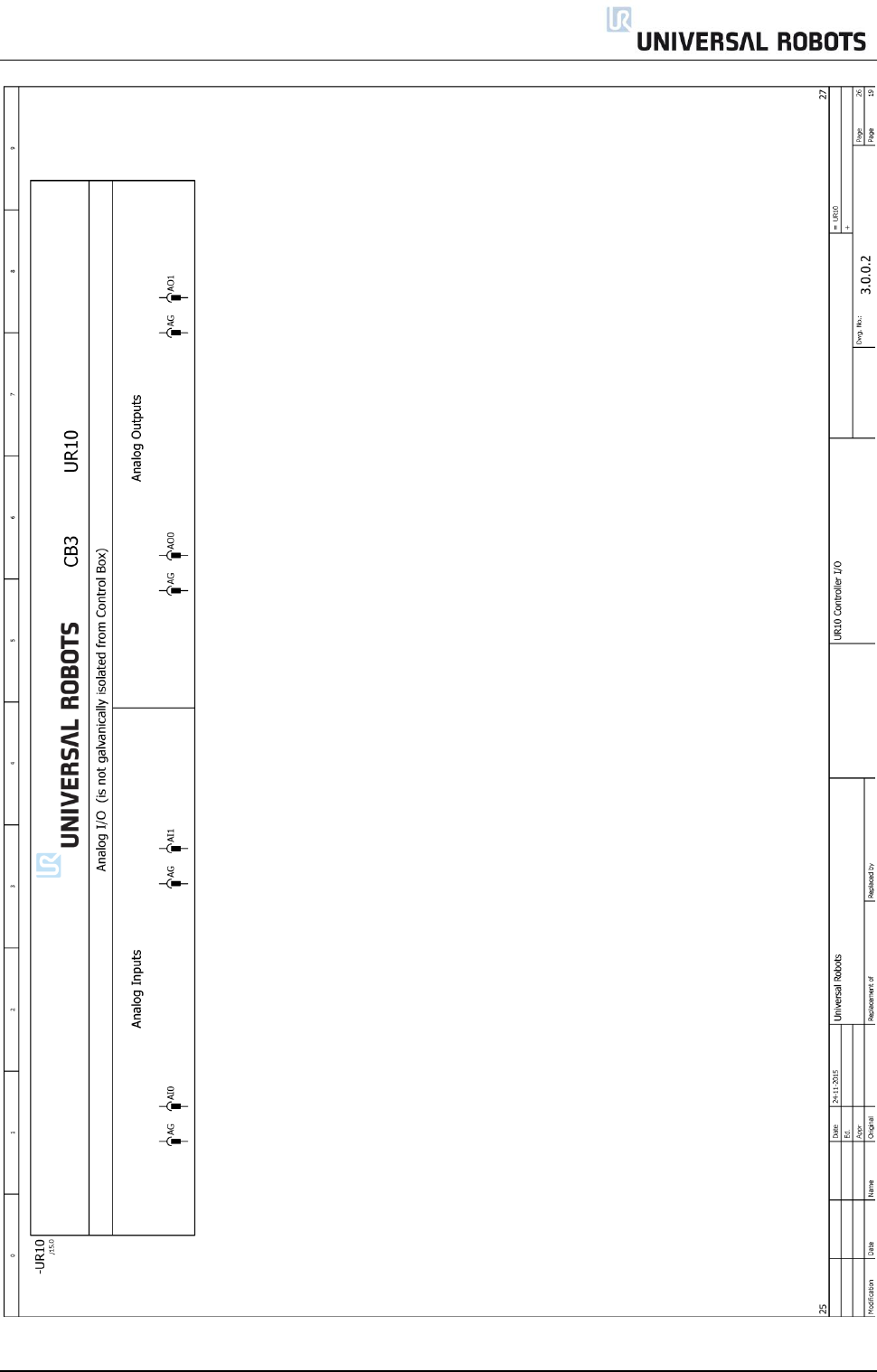
All rights reserved 118 Servicemanual_UR10_en_3.1.3
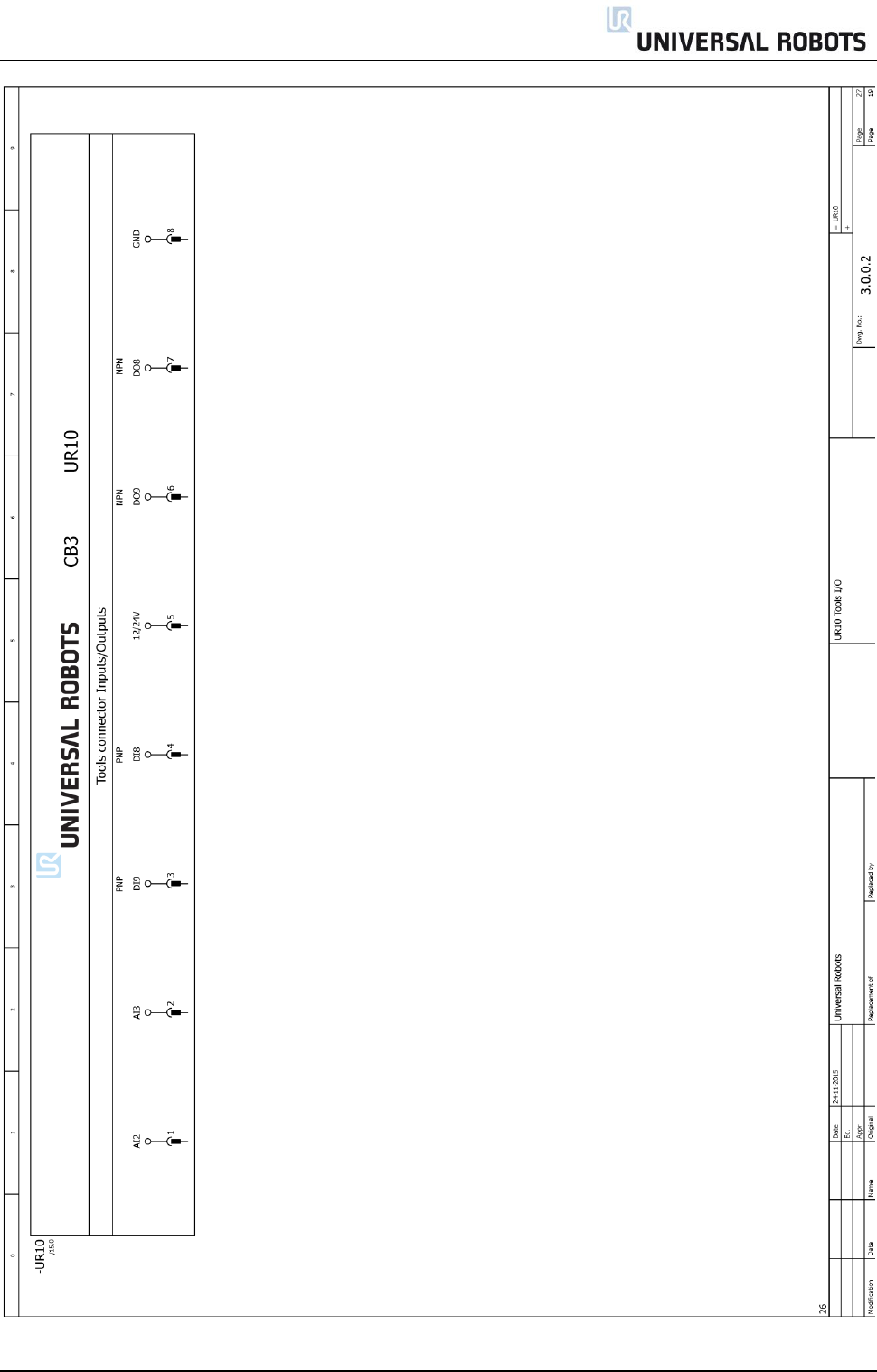
All rights reserved 119 Servicemanual_UR10_en_3.1.3
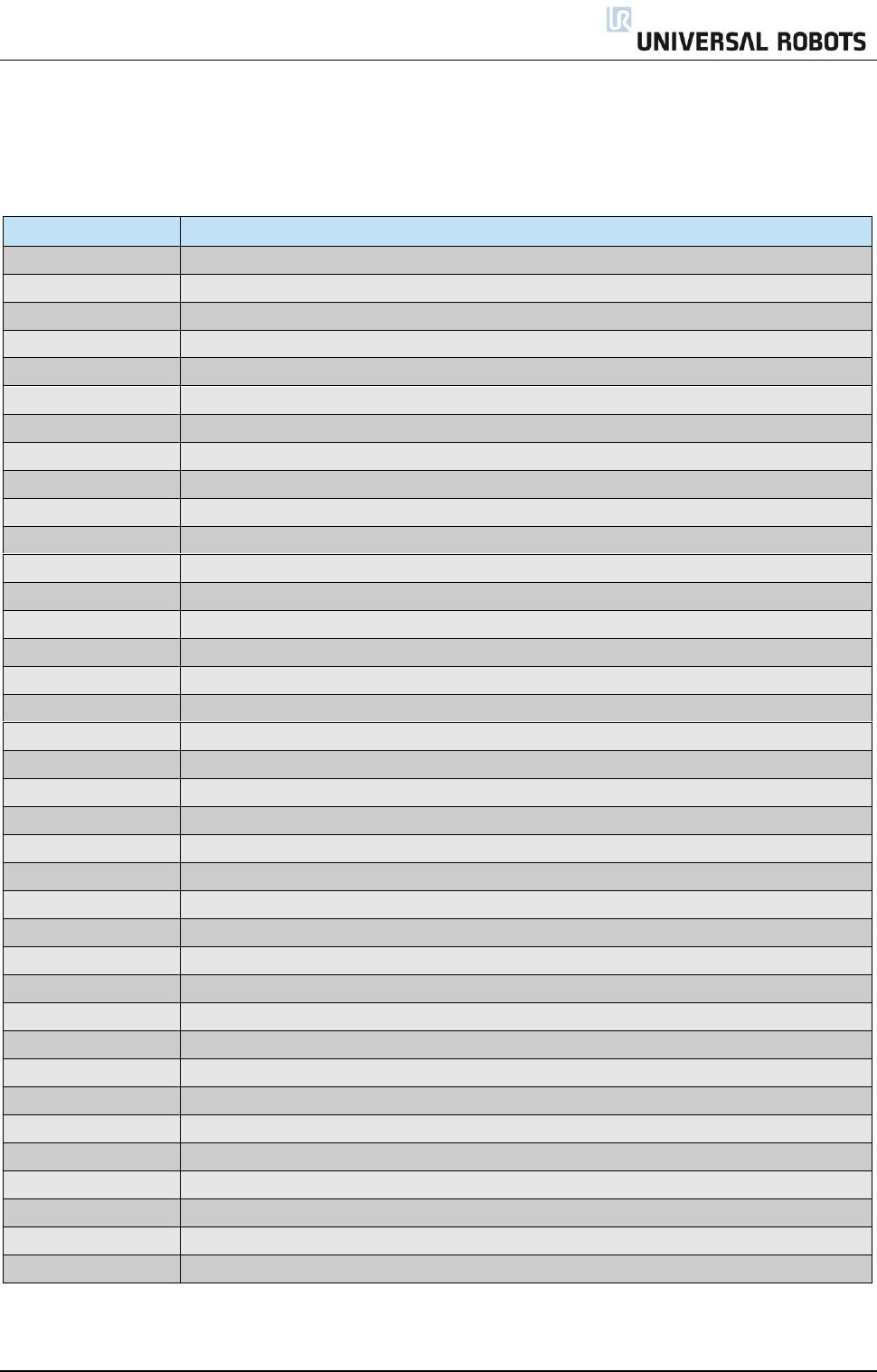
All rights reserved 120 Servicemanual_UR10_en_3.1.3
6. Spare parts
6.1 Spare part list
Item no.
Item designation
Controller:
122950
Controller excl. Teach Pendant UR10
124910
Controller OEM CB3 UR10 (Excl. Teach Pendant and cabinet)
122091
Teach Pendant incl. Touch Screen & power cable UR5 & UR10
180001
Stylus Pen
171022
Flash card CB3.0
171010
USB Flash 2 GB for UR system SW CB3.1
122600
Motherboard kit CB3.0
122650
Motherboard kit CB3.1
172290
Safety Control board kit
177002
Power Supply Unit 12V
177003
Power Supply Unit 48V
172080
Current Distributor PCB
122745
Energy-eater incl. fan CB3
164229
Connector Epic w. cable UR10 CB3 (Controller output connector to robot arm)
171030
RAM module for Motherboard 3.0
171031
RAM module DDR3L for Motherboard 3.1
177503
Filter kit for controller
106800
Euromap E67 kit CB3
122671
Euromap E67 Bypass Plug
122673
Euromap E67 module CB3
123670
Euromap E67 cable 6 m
Robot arm:
111110
UR10 robotarm stand-alone CB3
164231
Cable: Base to Controller UR10
122071
Base Mounting Bracket UR10
122124
Joint Size 4 Base UR10
122224
Joint Size 4 Shoulder UR10
122324
Joint Size 3 Elbow UR10
104001
Elbow counterpart and Lower arm kit UR10
122122
Joint Size 2 Wrist 1 UR10
122222
Joint Size 2 Wrist 2 UR10
122322
Joint Size 2 Wrist 3 UR10
122061
Tool Mounting Bracket UR10
103310
Sealing set UR10, external. Visible flat rings between joints
103410
Lid set complete UR10 incl. seal in the lids
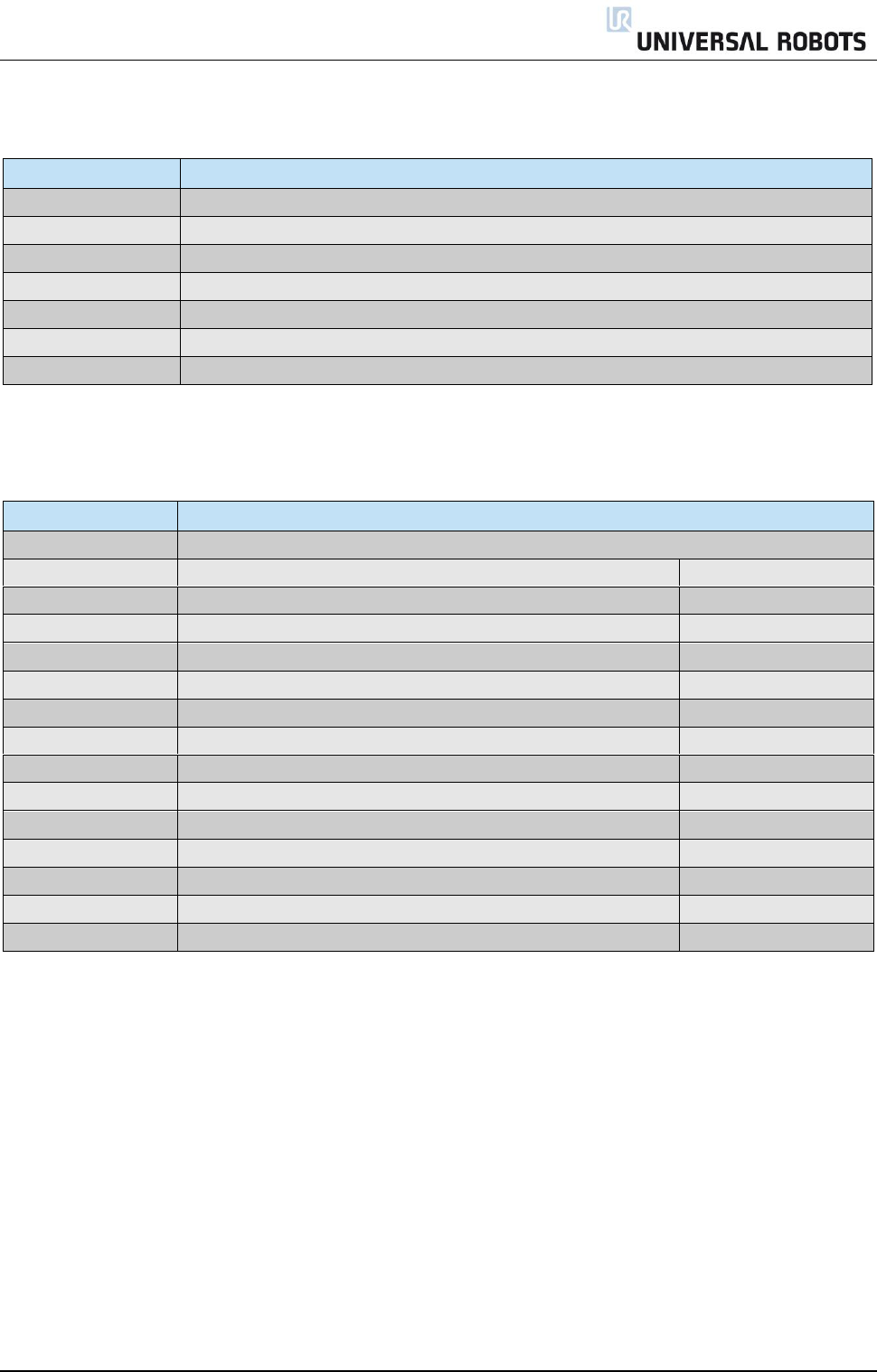
All rights reserved 121 Servicemanual_UR10_en_3.1.3
Item no.
Item designation
Accessories:
173101
Cable for tool, angle: external
131095
Lid, For tool connector. Tool protective cap Alu.
139033
Bracket for Mounting Teach Pendant
132407
Bracket for Mounting Controller
107000
Safety Control board Terminal Kit
131510
Bracket for mounting robot arm UR10 (Item & Bosch profile)
6.2 Service kit
Item no.
Item designation
109010
Service kit UR5/UR10 (kit includes all of the below part no.’s)
109101
Spanner Hex 5.5mm
UR5 & UR10
109102
Spanner Hex 7.0mm
UR5 & UR10
109110
Spanner Hex 10.0mm
UR10 only
Screwdriver Flat 2.5
UR3 & UR5 & UR10
109103
Screwdriver torx T10
UR5 & UR10
109105
Torque wrench Hex 5.5mm Size 1 and Size 2 (1.3 Nm)
UR5 & UR10
109106
Torque wrench Hex 7.0mm Size 3 (3.0 Nm)
UR5 & UR10
109107
Torque wrench Hex 10.0mm Size 4 (8.0 Nm)
UR10 only
109104
Torque screwdriver torx T8 + T10 (0.4 Nm)
UR3 & UR5 & UR10
109111
Torque screwdriver torx T10 (1.3 Nm)
UR3
109112
Torque screwdriver torx T20 (3.0 Nm)
UR3
164084
Bypass cable (for setting joint-ID)
UR3 & UR5 & UR10
109180
ESD wrist strap
UR3 & UR5 & UR10
Service kit box
UR3 & UR5 & UR10
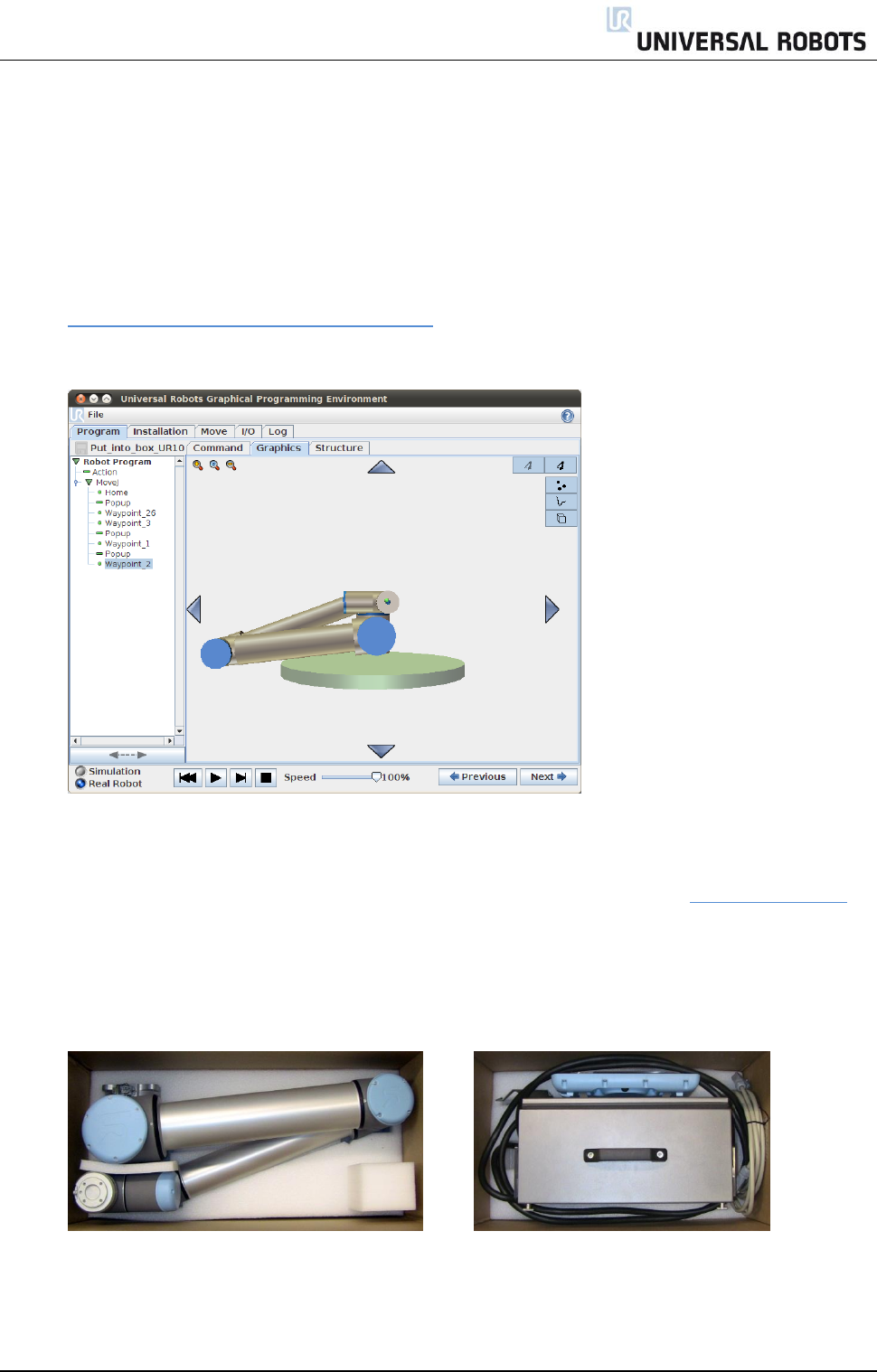
All rights reserved 122 Servicemanual_UR10_en_3.1.3
7. Packing of robot
Packing of robot and controller box for shipment
Remove any external tooling and external electrical connections.
Download the Put_Into_Box program to a USB stick. Download it from:
http://www.universal-robots.com/support/
Load program Put_into_box_ur10.urp and follow instructions while removing mounting bolts.
While robot folds together, hold a piece of bubble wrap between Shoulder joint and wrists.
Note: If robot cannot run or power is not available, it is possible to manually release the brakes for
each joint individually and pack the robot accordingly. For brake release, see 3.1.3 Brake release
Power down, disconnect power and disconnect robot arm from controller.
Pack robot arm and Controller box in designated boxes. Make sure the robot arm is orientated
correct in the box.
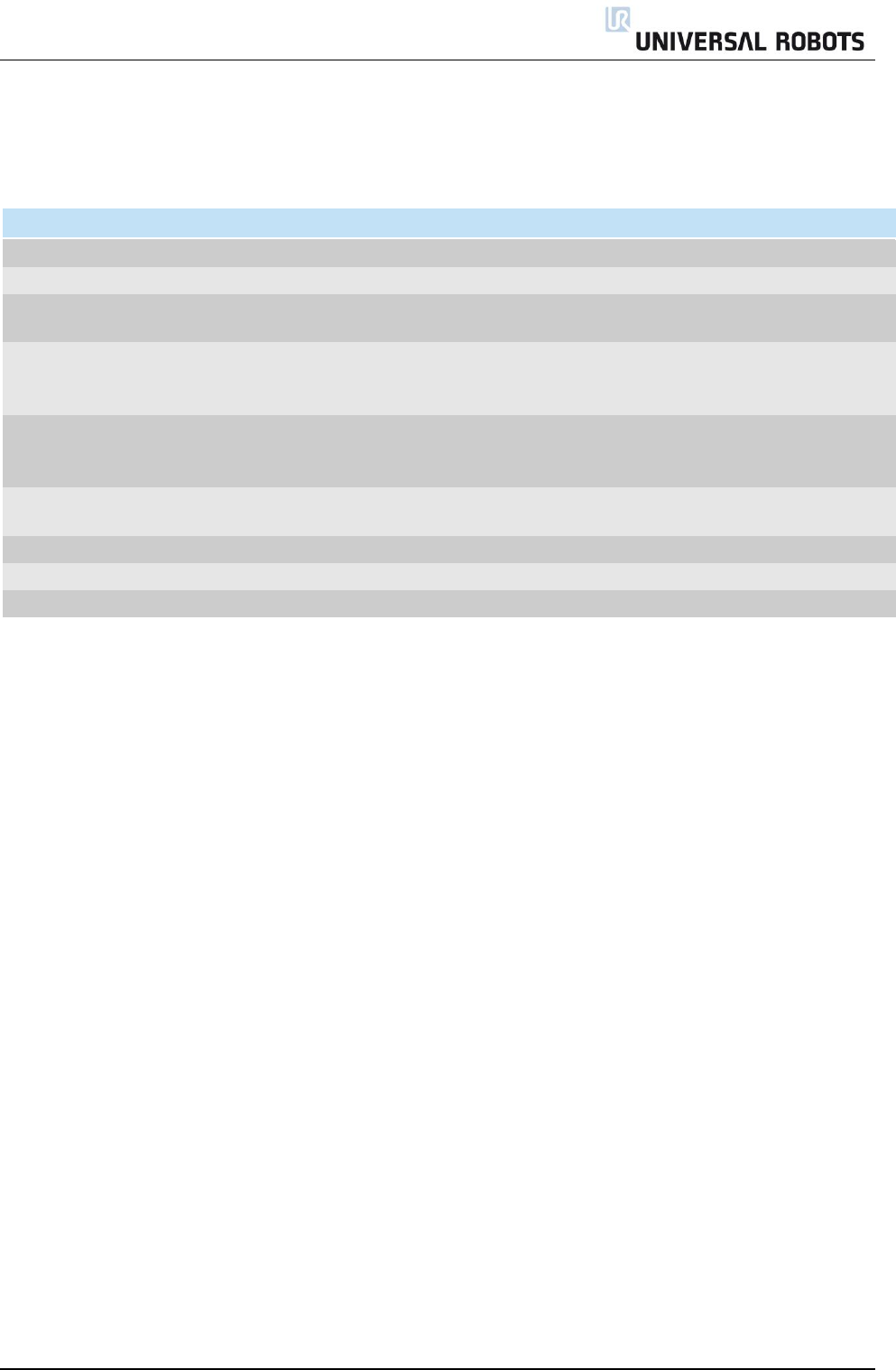
All rights reserved 123 Servicemanual_UR10_en_3.1.3
8. Change log
Date
Revision
Action
Changes
3. May 2014
UR10_en_3.0
Added
First revision 3.0 released
19. June 2014
UR10_en_3.0.1
Changed
Pictures and illustrations changed to match 3. gen. robot
11. July 2014
UR10_en_3.0.2
Changed
Error codes, Spareparts changed to match 3. Gen robot
and ESD handling added
20. Octo. 2014
UR10_en_3.1.1
Changed
Electrical doc., E-plan , Spare parts update and error code
update. New structure for disassemble/assemble guide.
ESD handling modified.
January 2016
UR10_en_3.1.2
Changed
Update of electrical drawings, Joint spare part adaption,
error codes. Dual robot calibration. Added Motherboard
3.1
December
2016
Added
3.1.4 Bolt length for joints
Added
Error code C71A12
Added
3.1.5 Added tolerance to Size 3 torque
Corrected
5.2 LED startup sequence