Springer Reference Guide
User Manual:
Open the PDF directly: View PDF ![]() .
.
Page Count: 20
- Introduction
- SVMult Class Features -- Contribution-wise
- Initializing the SVMult Class
- SVMult Class Options
- Required and Recommended Packages
- SVMult Commands and Environments in Text Mode
- SVMult Commands in Math Mode
- SVMult Theorem-Like Environments
- SVMult Commands for the Figure and Table Environments
- SVMult Environments for Exercises, Problems and Solutions
- SVMult Commands for Styling References
- SVMult Class Features -- Book-wise
- References
L
A
T
E
X2e SVMult Document Class Version 5.x
Reference Guide for
Contributed Books
c
2007, Springer
All rights reserved.
June 29, 2007
Contents
1 Introduction 2
2 SVMult Class Features – Contribution-wise 3
2.1 Initializing the SVMult Class ................... 3
2.2 SVMult Class Options . . . . . . . . . . . . . . . . . . . . . . . 3
2.3 Required and Recommended Packages . . . . . . . . . . . . . . . 6
2.4 SVMult Commands and Environments in Text Mode . . . . . . 8
2.5 SVMult Commands in Math Mode . . . . . . . . . . . . . . . . 12
2.6 SVMult Theorem-Like Environments . . . . . . . . . . . . . . . 12
2.7 SVMult Commands for the Figure and Table Environments . . 15
2.8 SVMult Environments for Exercises, Problems and Solutions . . 16
2.9 SVMult Commands for Styling References . . . . . . . . . . . . 17
3 SVMult Class Features – Book-wise 17
References 20
1
1 Introduction
This reference guide gives a detailed description of the L
A
T
E
X 2εSVMult doc-
ument class Version 5.x and its special features designed to facilitate the prepa-
ration of scientific books for Springer. It always comes as part of the SVMult
tool package and should not be used on its own.
The components of the SVMult tool package are:
•The Springer L
A
T
E
X class SVMult.cls, MakeIndex styles svind.ist,
svindd.ist, BibTeX styles spmpsci.bst, spphys.bst, spbasic.bst as
well as the templates with preset class options, packages and coding ex-
amples;
Tip: Copy all these files to your working directory, run L
A
T
E
X 2ε, BibTeX
and MakeIndex—as is applicable— and and produce your own example
*.dvi file; rename the template files as you see fit and use them for your
own input.
•Author Instructions with style and coding instructions.
Tip: Follow these instructions to set up your files, to type in your text
and to obtain a consistent formal style in accordance with Springer’s lay-
out specifications; use these pages as checklists before you submit your
manuscript data.
•The Reference Guide describing SVMult features with regards to their
functionality.
Tip: Use it as a reference if you need to alter or enhance the default
settings of the SVMult document class and/or the templates.
For editors only the SVMult tool package is enhanced by
•the Editor Instructions for compiling multiple contributions to a mutual
book.
The documentation in the Springer SVMult tool package is not intended to be
a general introduction to L
A
T
E
X 2εor T
E
X. For this we refer you to [1–3].
Should we refer in this tool package to standard tools or packages that are
not installed on your system, please consult the Comprehensive T
E
X Archive
Network (CTAN) at [4–6].
SVMult was derived from the L
A
T
E
X 2εarticle.cls. Should you encounter any
problems or bugs in the SVMult document class please contact
texhelp@springer.de.
2

The main differences from the standard article class are the presence of
•multiple Springer class options,
•a number of newly built-in environments for individual text structures like
theorems, exercises, lemmas, proofs, etc.,
•enhanced environments for the layout of figures and captions, and
•new declarations, commands and useful enhancements of standard envi-
ronments to facilitate your math and text input and to ensure their output
conforms with Springer layout standards.
Nevertheless, text, formulae, figures, and tables are typed using the standard
L
A
T
E
X 2εcommands. The standard sectioning commands are also used.
Always give a \label where possible and use \ref for cross-referencing. Such
cross-references may then be converted to hyperlinks in any electronic version
of your book.
The \cite and \bibitem mechanism for bibliographic references is also oblig-
atory.
2 SVMult Class Features – Contribution-wise
2.1 Initializing the SVMult Class
To use the document class, enter
\documentclass [hoptionsi] {svmult}
at the beginning of your input.
2.2 SVMult Class Options
Choose from the following list of class options if you need to alter the default
layout settings of the Springer SVMult document class. Please note that the
optional features should only be chosen if instructed so by the editor of your
book.
3
Page Style
default twoside, single-spaced output, contributions starting always
on a recto page
referee produces double-spaced output for proofreading
footinfo generates a footline with name, date, ...
at the bottom of each page
norunningheads suppresses any headers and footers
N.B. If you want to use both options, you must type referee before footinfo.
Body Font Size
default 10 pt
11pt, 12pt are ignored
Language for Fixed L
A
T
E
X Texts
In the SVMult class we have changed a few standard L
A
T
E
X texts (e.g. Figure
to Fig. in figure captions) and assigned names to newly defined theorem-like
environments so that they conform with Springer style requirements.
default English
deutsch translates fixed L
A
T
E
X texts into their German equivalent
francais same as above for French
Text Style
default plain text
graybox automatically activates the packages color and framed
and places a box with 15 percent gray shade in the background
of the text when you use the SVMult environment
\begin{svgraybox}...\end{svgraybox}, see Sects. 2.3, 2.4.
Equations Style
default centered layout, vectors boldface (math style)
vecphys produces boldface italic vectors (physics style)
when \vec-command is used
vecarrow depicts vectors with an arrow above when \vec-command
is used
4
Numbering and Layout of Headings
default all section headings down to subsubsection level are num-
bered, second and subsequent lines in a multiline numbered
heading are indented; Paragraph and Subparagraph head-
ings are displayed but not numbered; figures, tables and
equations are numbered chapterwise, individual theorem-
like environments are counted consecutively throughout the
book.
nosecnum suppresses any section numbering; figures, tables and
equations are counted chapterwise displaying the chapter
counter, if applicable.
Numbering and Counting of Built-in Theorem-Like Environments
default each built-in theorem-like environment gets its own
counter without any chapter or section prefix and is
reset for each unnumbered contribution.
envcountchap Each built-in environment gets its own counter and
is numbered chapterwise.To be selected as default
setting for a volume with numbered contributions.
envcountsect each built-in environment gets its own counter and
is numbered sectionwise
envcountsame all built-in environments follow a single counter
without any chapter or section prefix, and are
counted consecutively throughout the book
envcountresetchap each built-in environment gets its own counter with-
out any chapter or section prefix but with the counter
reset for each chapter
envcountresetsect each built-in environment gets its own counter with-
out any chapter or section prefix but with the counter
reset for each section
N.B.1 When the option envcountsame is combined with the options envcount-
resetchap or envcountresetsect all predefined Springer environments get the same
counter; but the counter is reset for each chapter or section.
N.B.2 When the option envcountsame is combined with the options envcountchap
or envcountsect all predefined Springer environments get a common counter with
a chapter or section prefix; but the counter is reset for each chapter or section.
N.B.3 We have designed a new easy-to-use mechanism to define your own en-
vironments, see Sect. 2.6.
5
N.B.4 Be careful not to use layout options that contradict the parameter of the
selected environment option and vice versa. Warning !
Use the Springer class option
nospthms only if you want to suppress all Springer theorem-like
environments and use the theorem environments of orig-
inal L
A
T
E
X package or other theorem packages instead.
(Please check this with your editor.)
References
default the list of references is set as an unnumbered section at
the end of your contribution, with automatically correct
running heads and an entry in the table of contents. The
list itself is set in small print and numbered with ordinal
numbers.
chaprefs sets the reference list as an unnumbered chapter
e.g. at the end of the book
natbib sorts reference entries in the author-year system
(make sure that you have the natbib package by
Patrick W. Daly installed. Otherwise it can be found at
the Comprehensive T
E
X Archive Network (CTAN...tex-
archive/macros/latex/contrib/supported/natbib/), see [4–
6]
oribibl use the Springer class option only if you want to set refer-
ence numbers in square brackets without automatic TOC
entry etc., as is the case in the original L
A
T
E
X bibliography
environment. But please note that most page layout fea-
tures are nevertheless adjusted to Springer requirements.
(Please check usage of this option with your editor.)
2.3 Required and Recommended Packages
SVMult document class has been tested with a number of Standard L
A
T
E
X
tools. Below we list and comment on a selection of recommended packages for
preparing fully formatted book manuscripts for Springer Verlag. If not installed
on your system, the source of all standard L
A
T
E
X tools and packages is the
Comprehensive T
E
X Archive Network (CTAN) at [4–6].
6
Font Selection
default Times font family as default text body font together with
Helvetica as sans serif and Courier as typewriter font.
mathptmx.sty defines Times Roman as default text font, and provides
maths support using glyphs from the Symbol, Chancery
and Computer Modern fonts together with letters, etc.,
from Times Roman.
helvet.sty defines Helvetica as sans serif font.
courier.sty defines Helvetica as typwriter font.
If the packages ’mathptmx.sty, helvet.sty, courier.sty’ are not already installed
with your L
A
T
E
X they can be found at ../tex-archive/fonts/psfonts/psnfss-
source/ at the Comprehensive T
E
X Archive Network(CTAN), see [4–6].
If Times Roman is not available on your system you may revert to CM fonts.
However, the SVMult layout requires font sizes which are not part of the
default set of the computer modern fonts.
type1cm.sty The type1cm package enhances this default by en-
abling scalable versions of the (Type 1) CM fonts. If
not already installed with your L
A
T
E
X it can be found
at ../tex-archive/macros/latex/contrib/type1cm/ at the
Comprehensive T
E
X Archive Network(CTAN), see [4–6].
Body Text
When you select the SVMult class option [graybox] the packages framed and
color are required, see Sect. 2.2.
framed.sty makes it possible that framed or shaded regions can
break across pages.
color.sty is part of the graphics bundle and makes it possible to
selct the color and define the percentage for the back-
ground of the box.
Equations
A useful package for subnumbering each line of an equation array can be found
at ../tex-archive/macros/latex/contrib/supported/subeqnarray/ at the Com-
prehensive T
E
X Archive Network(CTAN), see [4–6].
subeqnarray.sty defines the subeqnarray and subeqnarray* environ-
ments, which behave like the equivalent eqnarray and
eqnarray* environments, except that the individual
lines are numbered as 1a, 1b, 1c, etc.
7
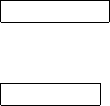
Footnotes
footmisc.sty used with style option [bottom] places all footnotes at
the bottom of the page
Figures
graphicx.sty tool for including graphics files (preferrably eps files)
References
default Reference lists are numbered with the references being
cited in the text by their reference numbert
natbib.sty sorts reference entries in the author–year system (among
other features). N.B. This style must be installed when
the class option natbib is used, see Sect. 2.2
cite.sty generates compressed, sorted lists of numerical citations:
e.g. [8,11–16]; preferred style for books published in a
print version only
Index
makeidx.sty provides and interprets the command \printindex
which “prints” the externally generated index file *.ind.
multicol.sty balances out multiple columns on the last page of your
subject index, glossary or the like
N.B. Use the MakeIndex program together with one of the Springer styles
svind.ist for English texts
svindd.ist for German texts
to generate a subject index automatically in accordance with Springer layout
requirements. For a detailed documentation of the program and its usage we
refer you to [1].
2.4 SVMult Commands and Environments in Text Mode
Use the command
\title*{}
to typeset an unnumbered heading of your contribution.
\title{}
to typeset a numbered heading of your contribution.
8
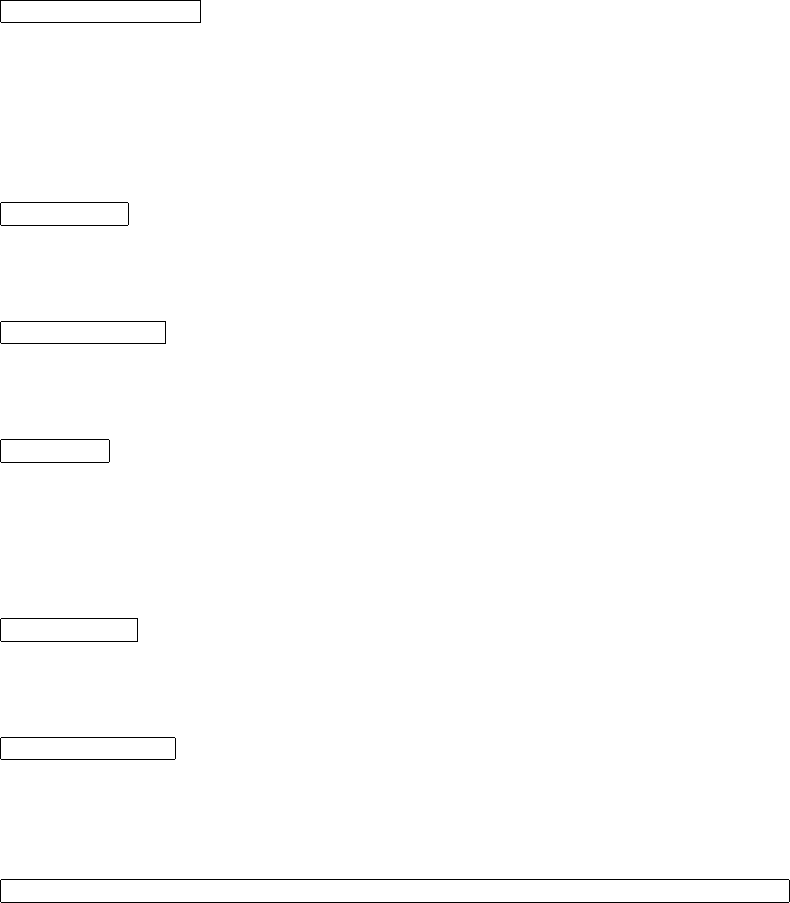
Use the new command
\subtitle[hsubtitlei]
to typeset a possible subtitle to your contribution title. Beware that this subtitle
is not tranferred automatically to the table of contents.
Alternatively use the \title-command to typeset your subtitle together with
the contribution title and separate the two titles by a period or an en-dash . Alternative !
Use the command
\toctitle{}
if you want to alter the line break of your heading for the table of content.
Use the command
\titlerunning{}
if you need to abbreviate your heading to fit into the running head.
Use the command
\author{}
for your name(s). If there is more than one author, the names should be sepa-
rated by \and.
The author names will appear beneath the contribution’s title.
Use the command
\tocauthor{}
to change manually the list of authors to appear in the table of contents.
Use the command
\authorrunning{}
if there are more than two authors; abbreviate the list of authors to the main
author’s name and add “et al.” for the running head.
Use the command
\institute[hauthor namei\athaffiliation details separated by commasi\emailhemail addressi]
when the authors’ names and affiliations shall appear at the bottom of the
contribution’s first page.
Please list multiple authors and/or affiliations by using the command \and, cf.
the example below:
9
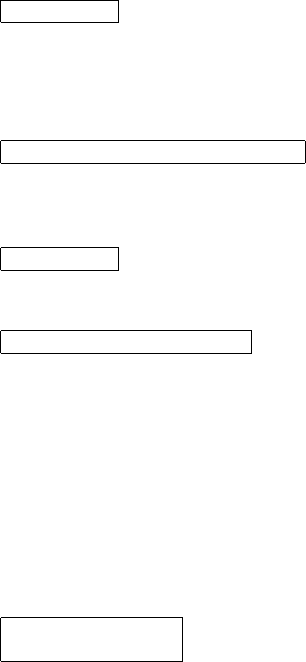
\institute{J.B. Doe
\at Doe Institute, 281 Prime Street, Daisy Town, NA 02467,USA\\
Tel.: +127-47-678901, Fax: +127-47-678907
\and
J.B. Doe
\and
S.Q. Public
\at Public-Enterprises
\and
J.A. Smith
\at Smith University,\email{smith@smith.edu}}
Use the command
\maketitle
to compile the header of your contribution.
To create and format a short table of contents enter prior to the command
\dominitoc,see below
\setcounter{minitocdepth}{hni}
with ndepicting the highest sectioning level of your short table of content
(default is 0) and then enter
\dominitoc
Use the new command
\motto[htextwidthi]{htexti}
to include special text, e.g. mottos, slogans, between the chapter heading and
the actual content of the chapter.
The default font size is “small”, the default font shape is “italic”.
In the optional argument [htextwidthi]alternative widths may be indicated.
The argument {htexti}contains the text of your inclusion. It may not contain
any empty lines. To introduce vertical spaces use \\[height].
The command must be placed before the \title command. Use the new com-
mands
\abstract{htexti}
\abstract*{htexti}
to typeset an abstract at the beginning of a contribution.
The text of \abstract* will not be depicted in the printed version of the book,
but will be used for compiling html abstracts for the online publication of the
individual chapters www.SpringerLink.com.
10
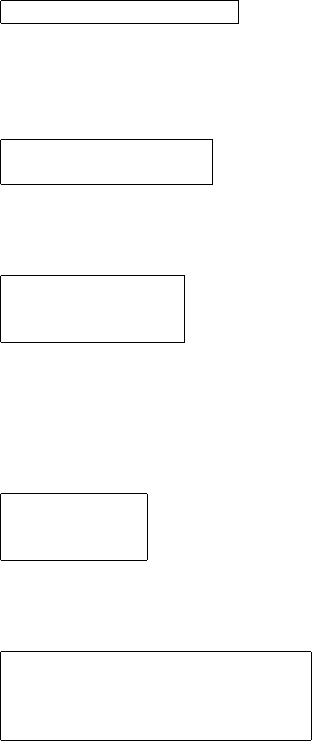
Please do not use the standard L
A
T
E
Xenvironment Warning !!!
\begin{abstract}...\end{abstract} – it will be ignored when used with the
SVMultdocument class!
Use the command
\keywords{hkeyword list i}
within the abstract environment to specify your keywords and/or subject clas-
sification.
Use the new commands
\runinhead[htitlei]
\subruninhead[htitlei]
when you want to use unnumbered run-in headings to structure your text.
Use the new environment command
\begin{svgraybox}
htexti
\end{svgraybox}
to typeset complete paragraphs within a box showing a 15 percent gray shade.
N.B. Make sure to select the SVMult class option [graybox] in order to have
all the required style packages available, see Sects. 2.2, 2.3. Warning !
Use the new environment command
\begin{petit}
htexti
\end{petit}
to typeset complete paragraphs in small print.
Use the enhanced environment command
\begin{description}[hlargelabeli]
\item[hlabel1 i]htext1 i
\item[hlabel2 i]htext2 i
\end{description}
for your individual itemized lists.
The new optional parameter [hlargelabeli]lets you specify the largest item label
to appear within the list. The texts of all items are indented by the width of
hlargelabeliand the item labels are typeset flush left within this space. Note,
the optional parameter will work only two levels deep.
Use the commands
11
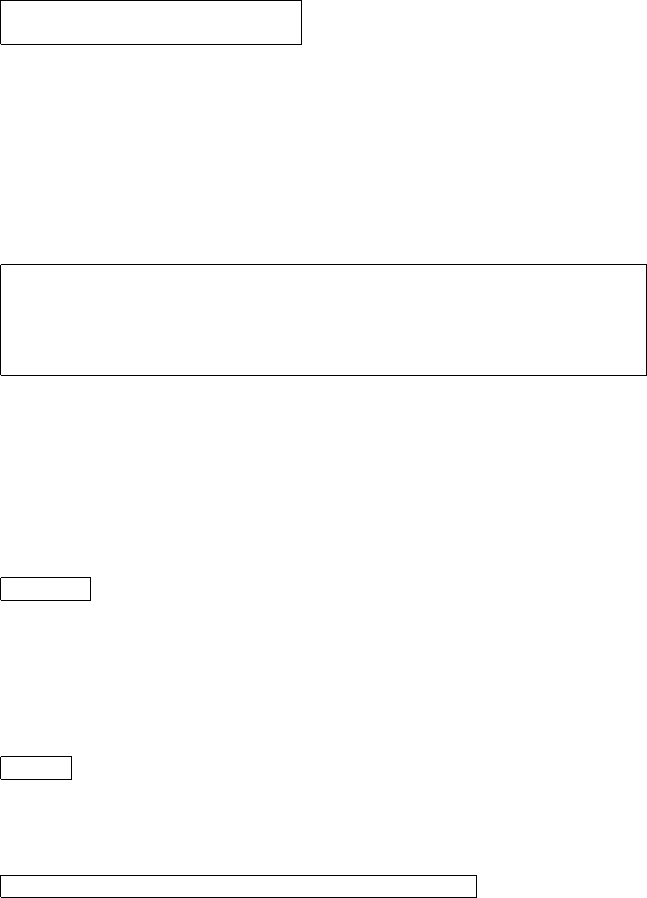
\setitemindent{hlargelabeli}
\setitemitemindent{hlargelabeli}
if you need to customize the indention of your “itemized” or “enumerated”
environments.
2.5 SVMult Commands in Math Mode
Use the new or enhanced symbol commands provided by the SVMult document
class:
\D upright d for differential d
\I upright i for imaginary unit
\E upright e for exponential function
\tens depicts tensors as sans serif upright
\vec depicts vectors as boldface characters instead of the arrow accent
N.B. By default the SVMult document class depicts Greek letters as italics
because they are mostly used to symbolize variables. However, when used as
operators, abbreviations, physical units, etc. they should be set upright.
All upright upper-case Greek letters have been defined in the SVMult docu-
ment class and are taken from the T
E
X alphabet.
Use the command prefix
\var...
with the upper-case name of the Greek letter to set it upright, e.g. \varDelta.
Many upright lower-case Greek letters have been defined in the SVMult doc-
ument class and are taken from the PostScript Symbol font.
Use the command prefix
\u...
with the lower-case name of the Greek letter to set it upright, e.g. \umu.
If you need to define further commands use the syntax below as an example:
\newcommand{\ualpha}{\allmodesymb{\greeksym}{a}}
2.6 SVMult Theorem-Like Environments
For individual text structures such as theorems, definitions, and examples, the
SVMult document class provides a number of pre-defined environments which
conform with the specific Springer layout requirements.
12
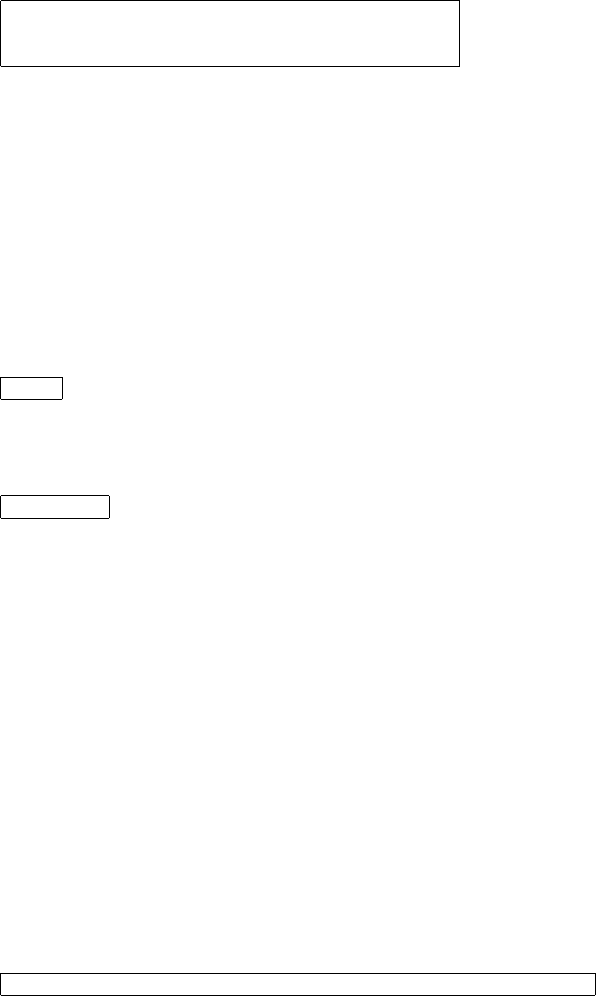
Use the environment command
\begin{hname of environment i}[hoptional materiali]
htext for that environment i
\end{hname of environment i}
for the newly defined environments.
Unnumbered environments will be produced by
claim and proof.
Numbered environments will be produced by
case,conjecture,corollary,definition,example,exercise,lemma,note,
problem,property,proposition,question,remark,solution, and theorem.
The optional argument [hoptional material i]lets you specify additional text
which will follow the environment caption and counter.
Use the new symbol command
\qed
to produce an empty square at the end of your proof.
In addition, use the new declaration
\smartqed
to move the position of the predefined qed symbol to be flush right (in text
mode). If you want to use this feature throughout your book the declaration
must be set in the preamble, otherwise it should be used individually in the
relevant environment, i.e. proof.
Example
\begin{proof}
\smartqed
Text
\qed
\end{proof}
Furthermore the functions of the standard \newtheorem command have been
enhanced to allow a more flexible font selection. All standard functions though
remain intact (e.g. adding an optional argument specifying additional text after
the environment counter).
Use the new Springer mechanism
\spdefaulttheorem{henv namei}{hcaptioni}{hcap fonti}{hbody fonti}
to define an environment compliant with the selected class options (see Sect. 2.2)
and designed as the predefined Springer theorem-like environments.
13
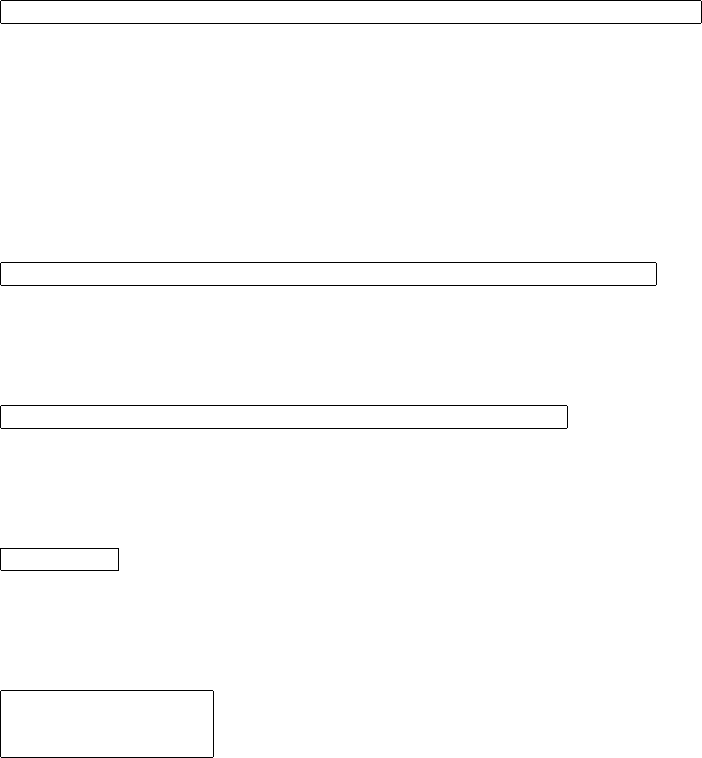
The argument {henv namei}specifies the environment name; {hcaptioni}spec-
ifies the environment’s heading; {hcap fonti}and {hbody fonti}specify the font
shape of the caption and the text body.
N.B. If you want to use optional arguments in your definition of a new theorem-
like environment as done in the standard \newtheorem command, see below.
Use the new Springer mechanism
\spnewtheorem{henv namei}[hnumbered likei]{hcaptioni}{hcap fonti}{hbody fonti}
to define an environment that shares its counter with another predefined envi-
ronment [hnumbered likei].
The optional argument [hnumbered likei]specifies the environment with which
to share the counter.
N.B. If you select the class option “envcountsame” the only valid “numbered
like” argument is [theorem].
Use the newly defined Springer mechanism
\spnewtheorem{henv namei}{hcaptioni}[hhwithinii]{hcap font i}{hbody fonti}
to define an environment whose counter is prefixed by either the chapter or
section number (use [chapter] or [section] for [hwithini]).
Use the newly defined Springer mechanism
\spnewtheorem*{henv namei}{hcaptioni}{hcap fonti}{hbody fonti}
to define an unnumbered environment such as the pre-defined unnumbered en-
vironments claim and proof.
Use the newly defined declaration
\nocaption
in the argument {hcaptioni}if you want to skip the environment caption and
use an environment counter only.
Use the newly defined environment
\begin{theopargself}
...
\end{theopargself}
as a wrapper to any theorem-like environment defined with the Springer mech-
anism. It suppresses the brackets of the optional argument specifying additional
text after the environment counter.
14
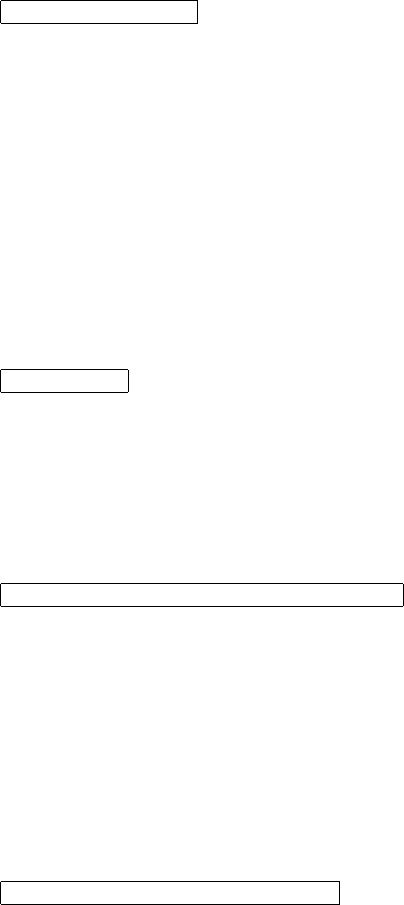
2.7 SVMult Commands for the Figure and Table Envi-
ronments
Use the new declaration
\sidecaption[hposi]
to move the figure caption from beneath the figure (default) to the lower left-
hand side of the figure.
The optional parameter [t] moves the figure caption to the upper left-hand
side of the figure
N.B.1 (1) Make sure the declaration \sidecaption follows the \begin{figure}
command, and (2) remember to use the standard \caption{} command for your
caption text.
N.B.2 This declaration works only if the figure width is less than 7.8 cm. The
caption text will be set raggedright if the width of the caption is less than 3.4
cm.
Use the new declaration
\samenumber
within the figure and table environment – directly after the \begin{henvironmenti}
command – to give the caption concerned the same counter as its predecessor
(useful for long tables or figures spanning more than one page, see also the
declaration \subfigures below.
To arrange multiple figures in a single environment use the newly defined com-
mands
\leftfigure[hposi]and \rightfigure[hposi]
within a{minipage}{\textwidth} environment. To allow enough space be-
tween two horizontally arranged figures use \hspace{\fill} to separate the
corresponding \includegraphics{} commands . The required space between
vertically arranged figures can be controlled with \\[12pt], for example.
The default position of the figures within their predefined space is flush left.
The optional parameter [c] centers the figure, whereas [r] positions it flush
right – use the optional parameter only if you need to specify a position other
than flush left.
Use the newly defined commands
\leftcaption{} and \rightcaption{}
outside the minipage environment to put two figure captions next to each other.
Use the newly defined command
15

\twocaptionwidth{hwidthi}{hwidthi}
to overrule the default horizontal space of 5.4 cm provided for each of the above-
described caption commands. The first argument corresponds to \leftcaption
and the latter to \rightcaption.
Use the new declaration
\subfigures
within the figure environment – directly after the \begin{figure} command –
to subnumber multiple captions alphabetically within a single figure-environment.
N.B.: When used in combination with \samenumber the main counter remains
the same and the alphabetical subnumbering is continued. It works properly
only when you stick to the sequence \samenumber\subfigures.
If you do not include your figures as electronic files use the newly defined com-
mand
\mpicplace{hwidthi}{hheighti}
to leave the desired amount of space for each figure. This command draws a
vertical line of the height you specified.
Use the new command
\svhline
for setting in tables the horizontal line that separates the table header from the
table content.
2.8 SVMult Environments for Exercises, Problems and
Solutions
Use the environment command
\begin{prob}
\label{hproblem:keyi}
hproblem text i
\end{prob}
to typeset and number each problem individually.
To facilitate the correct numbering of the solutions we have also defined a solu-
tion environment, which takes the problem’s key, i.e. hproblem:keyi(see above)
as argument.
Use the environment syntax
16
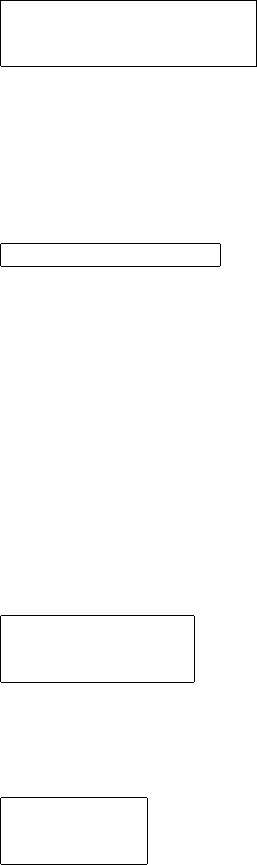
\begin{sol}{hproblem:keyi}
hsolution texti
\end{sol}
to get the correct (i.e. problem =) solution number automatically.
2.9 SVMult Commands for Styling References
The Springer command
\biblstarthook{htexti}
allows the inclusion of explanatory text between the bibliography heading
and the actual list of references. The command must be placed before the
thebibliography environment.
3 SVMult Class Features – Book-wise
In addition to the Editor Instructions and the details described in the previous
sections of this Reference Guide you find below a list of further SVMult class
options, declarations and commands which you may find especially useful when
compiling all contributions to a single book.
Use the environment syntax
\begin{dedication}
htexti
\end{dedication}
to typeset a dedication or quotation at the very beginning of the in preferred
Springer layout.
Use the new commands
\foreword
\preface
\contributors
to typeset a Foreword, Preface, or List of Contributors with automatically gen-
erated runnings heads.
Use the environment syntax
17

\begin{thecontriblist}
hauthor namei
\at haffiliation details separated by commasi
\email{hemail addressi}
\and
hauthor namei
\at hXYZ Institute, Technical University, Albert-Schweitzer-Str. 34, 1000 Berlin, Germanyi
\email{hmeier@tu.edui}
\end{thecontriblist}
to list and style the names and affiliation details of the contributors in the
preferred Springer layout.
Use the new commands
\extrachap{hheadingi}
\Extrachap{hheadingi}
to typeset—in the front or back matter of the book—an extra unnumbered chap-
ter with your preferred heading and automatically generated runnings heads.
\Extrachap furthermore generates an automated TOC entry.
Use the new command
\partbacktext[htexti]
to typeset a text on the back side of a part title page.
N.B. The command must be placed before the part-command.
Use the new command
\motto{htexti}
to include special text, e.g. mottos, slogans, between the chapter heading and
the actual content of the chapter in the preferred Springer layout.
The argument {htexti}contains the text of your inclusion. It may not contain
any empty lines. To introduce vertical spaces use \\[height].
If needed, the you may indicate an alternative widths in the optional argument.
N.B. The command must be placed before the relevant heading-command.
Use the new commands
\abstract{htexti}
\abstract*{htexti}
to typeset an abstract at the beginning of a contribution.
The text of \abstract* will not be depicted in the printed version of the book,
but will be used for compiling html abstracts for the online publication of the
individual chapters www.SpringerLink.com.
18
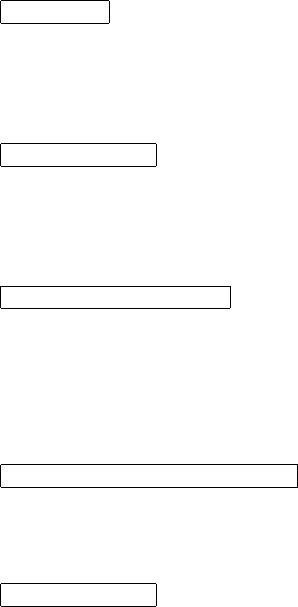
Please do not use the standard L
A
T
E
Xenvironment Warning !!!
\begin{abstract}...\end{abstract} – it will be ignored when used with the
SVMultdocument class!
Use the declaration
\appendix
after the \backmatter command to add an appendix at the end of the book.
Use the \chapter command to typeset the heading.
The Springer declaration
\threecolindex
allows the next index following the \threecolindex declaration to be set in
three columns.
The Springer declaration
\indexstarthook{htexti}
allows the inclusion of explanatory text between the index heading and the
actual list of references.
N.B. The command must be placed before the theindex environment.
Use the command
\setcounter{tocdepth}{number}
to alter the numerical depth of your table of contents.
Use the macro
\calctocindent
to recalculate the horizontal spacing for large section numbers in the table of
contents set with the following variables:
\tocchpnum for the chapter number
\tocsecnum section number
\tocsubsecnum subsection number
\tocsubsubsecnum subsubsection
\tocparanum paragraph number
Set the sizes of the variables concerned at the maximum numbering appearing
in the current document.
In the preamble set e.g:
19
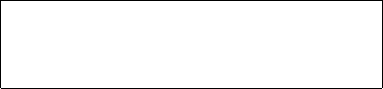
\settowidth{\tocchpnum}{36.\enspace}
\settowidth{\tocsecnum}{36.10\enspace}
\settowidth{\tocsubsecnum}{99.88.77}
\calctocindent
References
[1] L. Lamport: L
A
T
E
X: A Document Preparation System 2nd ed. (Addison-
Wesley, Reading, Ma 1994)
[2] M. Goossens, F. Mittelbach, A. Samarin: The L
A
T
E
X Companion (Addison-
Wesley, Reading, Ma 1994)
[3] D. E. Knuth: The T
E
Xbook (Addison-Wesley, Reading, Ma 1986) revised
to cover T
E
X3 (1991)
[4] T
E
X Users Group (TUG), http://www.tug.org
[5] Deutschsprachige Anwendervereinigung T
E
X e.V. (DANTE), Heidelberg,
Germany, http://www.dante.de
[6] UK T
E
X Users’ Group (UK-TuG), http://uk.tug.org
20