EN_A2 582. TH 32A410
TH-32A410M to the manual 4875792b-28b1-406d-ad93-6c9f48a8bd43
User Manual: 582. TH-32A410 Panasonic Service Manuals - Panasonic Middle East
Open the PDF directly: View PDF ![]() .
.
Page Count: 2
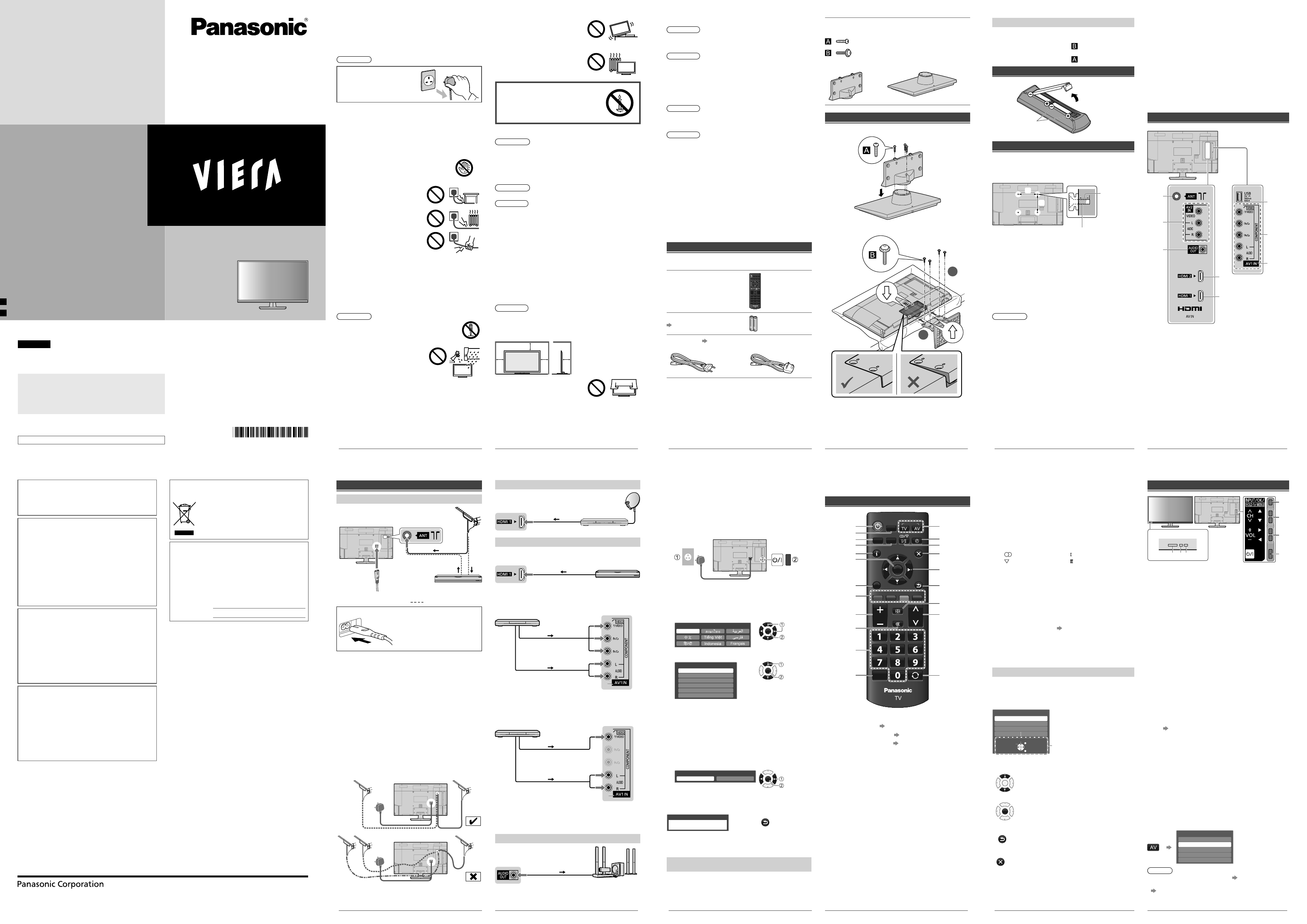
2
Safety Precautions
To help avoid risk of electrical shock, fire, damage or injury,
please follow the warnings and cautions below:
ŶMains plug and lead
Warning
If you detect anything unusual,
immediately remove the mains
plug.
ƔMains plug types vary
between countries.
ƔThis TV is designed to operate on:
–A400G/K, A408K, A409K, A410G/K series:
AC 220 - 240 V, 50/60 Hz
–A400X, A410M/X series:
AC Auto 110 - 240V, 50/60 Hz
ƔInsert the mains plug fully into the socket outlet.
ƔEnsure that the mains plug is easily accessible.
ƔDisconnect the mains plug when cleaning the TV.
ƔDo not touch the mains plug with wet hands.
ƔDo not damage the mains lead.
• Do not place a heavy object on
the lead.
• Do not place the lead near a
high temperature object.
• Do not pull on the lead. Hold
onto the mains plug body when
disconnecting the plug.
• Do not move the TV with the lead plugged into a socket
outlet.
• Do not twist the lead, bend it excessively or stretch it.
• Do not use a damaged mains plug or socket outlet.
• Ensure the TV does not crush the mains lead.
ƔDo not use any mains lead other than that provided with
this TV.
ŶTake care
Warning
ƔDo not remove covers and never modify the TV
yourself as live parts are accessible when they
are removed. There are no user serviceable
parts inside.
ƔDo not expose the TV to rain or
excessive moisture. This TV must
not be exposed to dripping or
splashing water and objects filled
with liquid, such as vases, must
not be placed on top of or above
the TV.
ƔDo not insert foreign objects into the TV through the air
vents.
ƔDo not use an unapproved pedestal / mounting equipment.
Be sure to ask your local Panasonic dealer to perform the
setup or installation of approved wall-hanging brackets.
ƔDo not apply strong force or impact to the display panel.
ƔDo not place the TV on sloped or
unstable surfaces, and ensure that
the TV does not hang over the edge
of the base.
ƔThis TV is designed for table-top use.
ƔDo not expose the TV to direct
sunlight and other sources of heat.
To prevent the spread of
fire, keep candles or other
open flames away from
this product at all times
ŶDangerous part / Small object
Warning
ƔThis product contains possibly dangerous parts such as
plastic bags, that can be breathed in or swallowed by
young children accidentally. Keep these parts out of reach
of young children.
ŶPedestal
Warning
ƔDo not disassemble or modify the pedestal.
Caution
ƔDo not use any pedestal other than the one provided with
this TV.
ƔDo not use the pedestal if it becomes warped or physically
damaged. If this occurs, contact your nearest Panasonic
dealer immediately.
ƔDuring setup, make sure that all screws are securely
tightened.
ƔEnsure that the TV does not suffer any impact during
installation of the pedestal.
ƔEnsure that children do not climb onto the pedestal.
ƔInstall or remove the TV from the pedestal with at least two
people.
ƔInstall or remove the TV by the specified procedure.
ŶVentilation
Caution
Allow sufficient space around the TV in order to help prevent
excessive heat, which could lead to early failure of some
electronic components.
Minimum distance (cm)
10
10
10 10
ƔVentilation should not be impeded
by covering the ventilation openings
with items such as newspapers,
tablecloths and curtains.
ƔWhether you are using a pedestal or not, always ensure
the vents at the bottom of the TV are not blocked and
there is sufficient space to enable adequate ventilation.
TH-32A400_408_409_410KGMX_EN.indd 2 1/28/2014 10:45:08 AM
3
ŶMoving the TV
Caution
Before moving the TV, disconnect all cables.
ŶWhen not in use for a long time
Caution
This TV will still consume some power even in the Off mode,
as long as the mains plug is still connected to a live socket
outlet.
ƔRemove the mains plug from the wall socket when the TV
is not in use for a prolonged period of time.
ŶUse conditions
Caution
ƔThis appliance is intended for use in tropical climates.
ŶBattery for the Remote Control
Caution
ƔIncorrect installation may cause battery leakage, corrosion
and explosion.
ƔReplace only with the same or equivalent type.
ƔDo not mix old and new batteries.
ƔDo not mix different battery types (such as alkaline and
manganese batteries).
ƔDo not use rechargeable batteries (Ni-Cd, etc.).
ƔDo not burn or break up batteries.
ƔDo not expose batteries to excessive heat such as
sunshine, fire or the like.
ƔMake sure you dispose of batteries correctly.
Setting Up the TV
Standard accessories
Accessories may not be placed all together. Take care not to
throw them away unintentionally.
Remote Control
ƔN2QAYB000823
Batteries (R6) × 2
(p. 4)
Mains Lead (p. 5)
ƔOther series ƔA410M series
Pedestal
ƔAssembly screws
× 3
(M4 × 15) × 4
ƔBracket ƔBase
Attaching the pedestal
1 Assemble the pedestal
2 Attach the TV to the pedestal
2
1
TH-32A400_408_409_410KGMX_EN.indd 3 1/28/2014 10:45:08 AM
4
Removing the pedestal from the TV
Be sure to remove the pedestal in the following way when
using the wall-hanging bracket or repacking the TV.
1 Remove the assembly screws from the TV.
2 Pull out the pedestal from the TV.
3 Remove the assembly screws from the bracket.
Inserting remote’s batteries
Note the correct
polarity (+ or -)
Press the hook and
lift the cover
Optional accessories
Wall-hanging bracket (not supplied)
Please contact your local Panasonic dealer to purchase
the recommended optional accessories.
b
Rear of the TV
Screw for fixing the TV onto the
wall-hanging bracket (not supplied)
Depth of
screw
(View from the side)
a
ŶHoles for wall-hanging bracket installation
a: 200 mm
b: 200 mm
ŶScrew specification
Type: M4
Depth of screw:
Minimum: 9 mm
Maximum: 14 mm
Warning
ƔWhen optional accessories such as wall brackets etc.
are used, always read and follow the manufactures
installation and usage instructions.
ƔDo not mount the unit directly below ceiling lights (such
as spotlights or halogen lights) which typically give off
high heat. Doing so may warp or damage plastic cabinet
parts.
ƔWhen installing wall brackets you must ensure the
wall bracket is not electrically grounded to metal wall
studs. Always ensure that there are no electrical cables,
pipes etc. in the wall before you begin the wall bracket
installation.
ƔTo prevent fall and injury, remove the TV from its fixed
wall position when it is no longer in use.
Connecting the TV
ƔExternal equipment and cables shown are not supplied
with this TV.
ƔEnsure that the unit is disconnected from the mains
socket before attaching or disconnecting any leads.
ƔCheck the type of terminals and cable plugs are correct
when connecting.
ƔWhen using an HDMI cable, use the fully wired one.
ƔKeep the TV away from electronic equipment (video
equipment, etc.) or equipment with an infrared sensor.
Otherwise, distortion of image / sound may occur or
operation of other equipment may be interfered.
ƔAlso read the manual of the equipment being connected.
Terminals
Rear of the TV
7
6
5
2
4
3
*
1
1USB port
2 A410M/X only: AV1 IN*
Other models: AV IN*
3HDMI 1
4 A410 series only: HDMI 2
5 AUDIO OUT
6 A410M/X only: AV2 IN
7 Aerial terminal
TH-32A400_408_409_410KGMX_EN.indd 4 1/28/2014 10:45:08 AM
5
Connections
Aerial and mains lead
DVD Recorder /
VCR
RF cable
RF cable
Aerial
Mains lead
(supplied)
Alternative connection
Insert the mains plug firmly into place.
ƔWhen disconnecting the mains
lead, be absolutely sure to
disconnect the mains plug at the
socket outlet first.
ƔKeep the space between the TV and RF cable to prevent
distorted image.
ƔDo not put the RF cable close to the mains lead to avoid
noise.
ƔDo not place the RF cable under the TV.
ƔAn aerial, correct cable (75 ȍ coaxial) and correct
terminating plug are required to obtain optimum quality
picture and sound.
ƔIf a communal aerial system is used, you may require the
correct connection cable and plug between the wall aerial
socket and the TV.
ƔYour local Television Service Centre or dealer may be able
to assist you in obtaining the correct aerial system for your
particular area and the accessories required.
ƔAny matters regarding aerial installation, upgrading of
existing systems or accessories required, and the costs
incurred, are the responsibility of you, the customer.
ƔIf the aerial is placed in the wrong location, interference
might happen.
Set top box
TV
Set top box
HDMI cable
Satellite dish
AV / Game equipment
Ŷ Using HDMI terminal
TV
HDMI cable Equipment
ƔYou can also make similar connection via HDMI 2.
ŶUsing COMPONENT terminals
*
Equipment
Audio cable
Component video cable
TV
* A410M/X only: AV1 IN
Other models: AV IN
ŶUsing COMPOSITE terminals
*
Equipment
Audio cable
Video cable
TV
* A410M/X only: AV1 IN
Other models: AV IN
ƔA410M/X only:
You can also make similar connection via AV2 IN.
Speaker system
Audio cable Amplifier with
speaker system
TV
TH-32A400_408_409_410KGMX_EN.indd 5 1/28/2014 10:45:09 AM
6
Initial Setup
When you first turn on the TV, a series of steps will pop-up
to guide you to setup your TV.
ƔThese steps are not necessary if the setup has been
completed by your local dealer.
1 Plug the mains plug into the socket
outlet, then switch on the TV
A400G/K, A408K, A409K, A410G/K series:
AC 220 - 240 V, 50/60 Hz
A400X, A410M/X series:
AC Auto 110 - 240V, 50/60 Hz
2 Select your language
English
OSD Language
OK
Store
Select
3 Select your area
Channel Plan
Asia/W.Europe
CIS/E.Europe
China
Hong Kong
NZ/Indonesia
CATV/Other
OK
Confirm
Select
When selecting [CATV/Other], press OK, and then select
the Channel Plan from [Indian CATV], [South Africa],
[American System], [American CATV] or [Japan].
4 Auto Tuning starts
ƔAuto Tuning searches and stores TV channels. The sorted
channel order depends on the TV signal, the broadcasting
system and reception conditions.
5 Select [Home]
Please select your viewing environment.
Home Shop
OK
Confirm
Change
Ɣ[Shop] is for shop display. If you selected [Shop], you
can return to the above screen at the stage of Shop
confirmation screen.
Shop
You have selected shop mode
RETURN
ƔTo change the viewing environment later on, you need
to initialise all settings by accessing [Shipping Condition]
(p. 11).
Setup is now complete and your TV is ready for
viewing.
Operating the TV
Using the remote control
MENU
MEDIA
PLAYER
PICTURE
OFF TIMER
CH
EXIT
POWER
INFO
RETURN
OPTION
INPUT
RGY B
ASPECT
MUTE
STILL
LAST VIEW
VOL
OK
113
14
15
16
17
18
19
20
21
3
2
4
5
6
7
8
9
10
11
12
1 Switches the TV On / Standby
2MEDIA PLAYER (p. 8)
3 Displays [Main Menu] (p. 9)
4 Selects picture mode [Viewing Mode] (p. 9)
ƔPress repeatedly to select.
5 Displays Information banner
6OK
ƔConfirms selections.
ƔPress after selecting channel positions to quickly
change channel.
7 Displays [Option Menu]
ƔShortcuts to some setting menus for picture, sound,
etc.
ƔFollow the operation guide to select / change the
settings.
8 Coloured buttons
ƔPerforms multiple operations which correspond to
the operation guide displayed on the menu screen.
9 Volume Up / Down
10 Sound Mute On / Off
11 Numeric buttons
ƔChanges channel.
ƔWhen in Standby mode, switches TV On.
12 Freezes / unfreezes picture
TH-32A400_408_409_410KGMX_EN.indd 6 1/28/2014 10:45:09 AM
7
13 Input mode selection
ƔTV - switches to TV input mode
ƔAV - displays [Input Selection] screen (p. 7) or
press repeatedly to select the AV input mode
14 OFF TIMER
ƔPress repeatedly to select the period after which the
TV will turn to Standby mode automatically.
[0] / [15] / [30] / [45] / [60] / [75] / [90] (minutes)
15 Changes multiplex sound mode (if available)
Sound mode indicator:
: STEREO : MAIN I
: MONO : SUB II
16 Exits to the TV viewing screen
17 Cursor buttons
ƔMakes selections or adjustments.
18 Returns to the previous menu / page
19 ASPECT
ƔDisplays the [Aspect Selection] screen. Follow the
operation guide to select the mode.
[16:9] / [14:9] / [Just] / [4:3] / [4:3 Full] / [Zoom1] /
[Zoom2] / [Zoom3] (p. 12)
ƔYou can also press the button repeatedly to select
the mode.
20 Channel Up / Down
21 Returns to the last viewed channel
About operation guide
When operating the TV with the remote control, follow the
operation guide available at the bottom of the screen to
perform the operation you want.
Example: [Aspect Selection]
Aspect Selection
16:9
14:9
Just
Select EXIT
RETURN
Change Operation guide
Referring to the operation guide:
ƔTo select the mode
OK
ƔTo change to the selected mode
OK
ƔTo return to the previous menu
RETURN
ƔTo exit the menu
EXIT
Using the TV controls
Indicators on the TV
56 7
1
3
2
4
1 Displays [Input Selection] screen
ƔOn first press, the [Input Selection] screen for
control panel is displayed. Pressing the button again
will toggle cursor movement.
Displays [Main Menu] when press and hold for
3 seconds
Confirms selection (OK button) while in the menu
system
2 Channel Up / Down
Cursor Up / Down
ƔMakes selections or adjustments when in the menu
system
3 Volume Up / Down
Cursor Left / Right
ƔMakes selections or adjustments when in the menu
system
4 Switches TV On or Standby
ƔTo completely turn Off the TV, remove the mains
plug from the wall socket.
5 Remote control signal receiver
6 C.A.T.S. (Contrast Automatic Tracking System)
sensor
ƔSenses brightness to adjust picture quality when
[Eco Mode] in the Picture Menu is set to [On].
(p. 10)
7 Power LED
ƔRed: Standby
Green: On
Watching External
Inputs
Connect the external equipment (p. 5),
then select the input corresponds to the
connected terminal.
Example:
Input Selection
TV
AV1
HDMI1
HDMI2
USB
Note
Ɣ[USB] : Switches to Media Player (p. 8)
ƔYou can label or skip each input mode (except [USB]).
“Input Labels” (p. 11)
Skipped inputs will not be displayed when the AV button
is pressed.
TH-32A400_408_409_410KGMX_EN.indd 7 1/28/2014 10:45:10 AM
F0114-0
Printed in Malaysia
Web Site: http://panasonic.net
© Panasonic Corporation 2014
Panasonic does not guarantee operation and
performance of peripheral devices made by other
manufacturers; and we disclaim any liability or damage
arising from operation and/or performance from usage
of such other maker’s peripheral devices.
The recording and playback of content on this or any
other device may require permission from the owner
of the copyright or other such rights in that content.
Panasonic has no authority to and does not grant
you that permission and explicitly disclaims any right,
ability or intention to obtain such permission on your
behalf. It is your responsibility to ensure that your use
of this or any other device complies with applicable
copyright legislation in your country. Please refer to
that legislation for more information on the relevant
laws and regulations involved or contact the owner
of the rights in the content you wish to record or
playback.
Panasonic and its affiliates make no representations or
warranties of any kind with respect to the USB devices
and the performance of communication between the
USB devices and the USB port of Panasonic products,
and expressly disclaims any and all warranties,
whether express or implied or otherwise, including
without limitation any implied warranty of fitness for a
particular purpose, any loss of data, and any implied
warranties arising from course of dealing or course of
performance of data communication between the USB
devices and the USB port of Panasonic products.
This product is licensed under the AVC patent portfolio
license for the personal and non-commercial use of a
consumer to (i) encode video in compliance with the
AVC Standard (“AVC Video”) and/or (ii) decode AVC
Video that was encoded by a consumer engaged in
a personal and non-commercial activity and/or was
obtained from a video provider licensed to provide AVC
Video. No license is granted or shall be implied for any
other use. Additional information may be obtained from
MPEG LA, LLC.
See http://www.mpegla.com.
Information on Disposal in other Countries
outside the European Union
This symbol is only valid in the European
Union. If you wish to discard this product,
please contact your local authorities or
dealer and ask for the correct method of
disposal.
Customer’s Record
The model number and serial number of this product
may be found on its rear panel. You should note this
serial number in the space provided below and retain
this book, plus your purchase receipt, as a permanent
record of your purchase to aid in identification in
the event of theft or loss, and for Warranty Service
purposes.
Model Number
Serial Number
TH-32A400_408_409_410KGMX_EN.indd 16 1/28/2014 10:45:12 AM
Model No.
TH-32A400G TH-32A410G
TH-32A400K TH-32A410K
TH-32A400X TH-32A410M
TH-32A408K TH-32A410X
TH-32A409K
English
Thank you for purchasing this Panasonic product.
Please read these instructions carefully before operating this
product and retain them for future reference.
The images shown in this manual are for illustrative
purposes only.
Some illustrations are presented as conceptual images and
may be different from the actual products.
Illustrations shown may be different between models and
countries.
The illustrations for A410 series is used in this manual unless
otherwise mentioned.
Transport only in upright position
CLU
TQB4GC1180
Contents
Safety Precautions ··················· 2
Setting Up the TV ····················· 3
Connecting the TV ···················· 4
Initial Setup ····························· 6
Operating the TV ······················ 6
Watching External Inputs ··········· 7
Using the Media Player ············· 8
Using the Menu Functions ·········· 9
Additional Information ············· 12
Troubleshooting ····················· 13
Specifications ························ 14
Maintenance ························· 15
Licence ································ 15
Operating Instructions
LED TV
TH-32A400_408_409_410KGMX_EN.indd 1 1/28/2014 10:45:08 AM
EN_A2.indd 1EN_A2.indd 1 1/28/2014 11:15:30 AM1/28/2014 11:15:30 AM
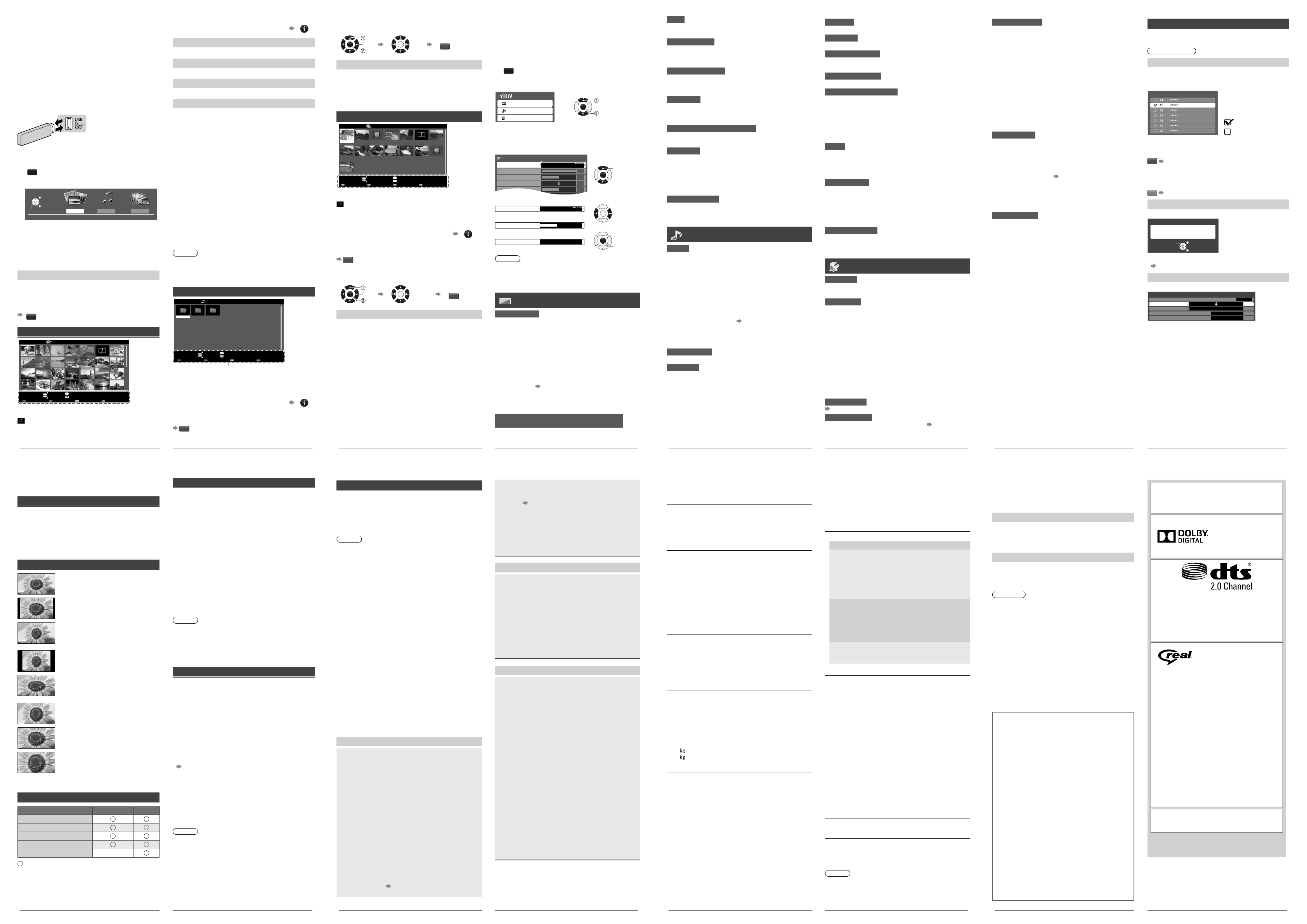
8
Using the Media Player
Media Player allows you to enjoy photo, music or video
recorded on a USB Flash Memory.
ƔThe picture may not appear correctly on this TV
depending on the digital cameras used.
ƔDisplay may take some time when there are many files
and folders in the USB Flash Memory.
ƔPartly degraded files might be displayed at a reduced
resolution.
ƔThe folder and file names may be different depending on
the digital camera used.
1 Insert the USB Flash Memory
TV
ƔInsert or remove straightly
and completely.
2 Start Media Player
MEDIA
PLAYER
3 Select the mode
MovieMusicPhoto
Contents Select
USB
EXIT
Select
RETURN
Access
[Photo]: Displays the thumbnail of all photos in the
USB device.
[Music]: Displays the thumbnail of music folders in the
USB device.
[Movie]: Displays the thumbnail of video titles in the
USB device.
[Contents Select]
Switching between modes
When you are in the thumbnail view of any mode, you
change to the other mode by returning to the [Contents
Select] screen.
B
Photo mode
EXIT
Select RETURN
Slideshow View Select Drive Select Contents Select
Info
View
Option Menu
USB
Media Player Photo All photos
Operation guide
: Error display
Follow the operation guide to perform available
operations in Photo mode.
To display / hide the operation guide during
[Single View] and [Slideshow]
INFO
[View]
Enters Single view mode to view photo one at a time
[Slideshow]
Lets you view all photos in the slideshow mode
[View Select]
Lets you toggle between thumbnail view and folder view.
[Option Menu]
Contains [Slideshow Settings] menus to set up slideshow.
Ŷ[Transition Effect]
Effect for photo switching during slideshow
[None] / [Dissolve] / [Wipe right] / [Wipe left] /
[Wipe up] / [Wipe down] / [Box out] / [Random]
Ŷ[Screen Mode]
Screen mode for Single view and Slideshow
[Normal] / [Zoom]
–Depending on the photo size, it may not be fully
enlarged to ¿ ll the screen, e.g. portrait style picture.
Ŷ[Interval]
Slideshow interval [5] / [10] / [15] / [30] / [60] / [90] /
[120] (seconds)
Ŷ[Repeat]
Slideshow repeat [Off] / [On]
Ŷ[Back Ground Music]
Background music during photo viewing
[Off] / [Type 1] / [Type 2] / [Type 3]
Note
ƔPicture quality may suffer depending on the slideshow
settings.
ƔPicture setting may not work depending on the slideshow
settings.
Music mode
My Music_1 My Music_2 My Music_3
Media Player Music Folder view
USB
EXIT
Select RETURN
Play Folder Contents Select
Info
Access
Option Menu
Drive Select
Operation guide
Follow the operation guide to perform available
operations in Music mode.
To display / hide the operation guide during
playback
INFO
To playback all music in the selected folder
R
TH-32A400_408_409_410KGMX_EN.indd 8 1/28/2014 10:45:10 AM
9
To playback the selected file only
Select the folder Select the file Play
OK OK
R
[Option Menu]
Contains [Music Setup Menu] to set up play mode.
Ŷ[Repeat]
[Off]: Playback repeat off
[One]: Playback repeat on the selected one file
[Folder]: Playback repeat within the selected folder
Movie mode
OPTION
Title view
Media Player Movie
Trip1
Nature2
2010_9
Trip2
Nature3
Trip3
Nature4
Trip4
Nature5
Trip5
Nature6
Room
2010_4
Nature1
2010_7
USB
EXIT
Select RETURN
Play Folder Contents Select
Info
Access
Option Menu
Drive Select
Operation guide
: Error display
Follow the operation guide to perform available
operations in Movie mode.
To display / hide the operation guide and
information banner during playback
INFO
To playback all movies in the selected title folder
R
To playback the selected file in the title folder
Select the title Select the file Play
OK OK
R
[Option Menu]
Contains [Video Setup Menu] to set up Movie mode.
While in thumbnail view:
Ŷ[Repeat]
Playback repeat within the title [Off] / [On]
–Only the selected folder will be repeated.
During movie playback:
Ŷ[Multi Audio]
Selects the sound tracks (if available)
Ŷ[Subtitle]
Selects the subtitle (if available)
[Off] / [Subtitle1] (/ [Subtitle2] ...)
Ŷ[Aspect Change]
[16:9] / [14:9] / [Just] / [4:3] / [4:3 Full] / [Zoom1] /
[Zoom2] / [Zoom3]
–You can also change the aspect using the ASPECT
button.
Using the Menu
Functions
1 Display the menu
MENU
2 Select the menu
Main Menu
Picture
Sound
Setup
OK
3 Select the item you want, then change /
adjust or access
Example:
1/2
Picture Menu
Viewing Mode
Backlight 100
Contrast 50
Brightness 0
Colour 50
Dynamic
OK
Select
ƔChange the setting option
Viewing Mode Dynamic
OK
Change /
adjust
ƔAdjust the intensity bar
Contrast 50
ƔAccess the submenu
Child Lock Access
OK
Access
Note
ƔA different menu will be displayed in the mode of Media
Player (p. 8 - 9).
ƔOnly available items can be selected.
Picture Menu
[ Viewing Mode]
Sets preset picture mode for each input.
[Dynamic]: Improves contrast and sharpness.
[Normal]: For viewing in a normal lighting condition.
[Cinema]: Improves the performance of contrast, black
and colour reproduction.
[True Cinema]: Reproduces the original image quality
precisely without any revision.
[Game]: For viewing when playing games
–Not valid on TV mode.
–To display a continuous record of time spent using
Game mode [Playing Time Display] (p. 11).
In each Viewing Mode, [Contrast], [Brightness], [Colour],
[Sharpness], [Tint], [Colour Balance], [Eco Mode], [P-NR]
and [3D-COMB] can be adjusted and stored for each input.
[Backlight] / [Contrast] / [Brightness] / [Colour] /
[Sharpness]
Adjusts the levels of these options to your preference.
TH-32A400_408_409_410KGMX_EN.indd 9 1/28/2014 10:45:10 AM
10
[Balance]
Adjusts volume level of right and left speakers
[ Surround]
Surround sound settings [Off] / [On]
[Auto Gain Control]
Automatically regulates large sound level differences
between channels and inputs [Off] / [On]
[ Volume Correction]
Adjusts the volume of individual channel or input mode
[Speaker Distance to Wall]
Compensates for the low frequency sound due to the
distance between the speakers and the wall [Up to 30cm] /
[Over 30cm]
ƔIf the back space between the TV and wall is over 30 cm,
[Over 30cm] is recommended.
ƔIf the back space between the TV and wall is within 30 cm,
[Up to 30cm] is recommended.
[ MPX]
Selects multiplex sound mode (if available)
[Stereo]: Use this normally
[Mono]: When stereo signal cannot be received
[M1] / [M2]: Available while mono signal is transmitted
[HDMI1/2 Input]
Selects to fit the input signal (p. 12)
[Digital]: When sound is carried via the HDMI cable
connection
[Analogue]: When sound is not carried via the HDMI-DVI
adaptor cable connection
ƔFor HDMI input
[Reset to Defaults]
Press OK to reset the present settings of [Mode], [Balance]
and [Surround] to the default.
Setup Menu
[Off Timer]
Sets the time until the TV automatically goes to Standby
mode [Off] / [15] / [30] / [45] / [60] / [75] / [90] (minutes)
[Child Lock]
Locks channels / AV input modes
Enter the PIN number (4 digits) to access.
First setting:
On the [Child Lock-PIN Entry] screen, enter your preferred
number twice to create the PIN.
Ŷ[Change PIN]
Lets you change your PIN number.
–Enter a new PIN number twice.
–Performing [Shipping Condition] erases the PIN number
and all settings.
Ŷ[Child Lock List]
Displays the Child Lock List.
–From the list, selects the channel / input to be locked.
[Tuning Menu]
(p. 11)
[OSD Language]
Changes language for on-screen displays (p. 6)
[Tint]
Adjusts the picture hue.
ƔFor NTSC signal, Component or HDMI input
[Colour Balance]
Sets the overall colour tone of the picture.
[Cool] / [Normal] / [Warm]
ƔNot valid when [Viewing Mode] is set to [True Cinema]
[Channel Colour Set]
Adjusts the suitable colour density from 3 levels for each
channel.
ƔSelect the channel to adjust and set this function.
[ Eco Mode]
Automatic Brightness Control function
Adjusts picture settings automatically depending on ambient
lighting conditions [Off] / [On]
[P-NR] (Picture Noise Reduction)
Reduces unwanted picture noise and flicker noise in the
contoured parts of a picture [Off] / [Min] / [Mid] / [Max]
[3D-COMB]
Makes still or slow moving pictures more vivid [Off] / [On]
ƔOccasionally, while viewing still or slow moving pictures,
colour patterning may be seen. Set to [On] to display
sharper and more accurate colours.
ƔFor PAL or NTSC signal reception only.
ƔNot valid on Component, HDMI and Media Player.
[Reset to Defaults]
Press OK to reset the present picture [Viewing Mode] of the
selected input to the default settings.
Sound Menu
[Mode]
Sets preset sound mode. The selected mode affects all
input signals.
[Music]: Improves sound quality for watching music
videos, etc.
[Speech]: Improves sound quality for watching news,
drama, etc.
[User]: Adjusts the sounds manually by using the
equaliser
–For the User mode, [Equaliser] will appear on the Sound
Menu instead of [Bass] and [Treble]. Select [Equaliser]
and adjust the frequency (below).
In Music and Speech modes, you can adjust [Bass] and
[Treble] settings, and those settings will be stored for
each mode.
[Bass] / [Treble]
Adjusts the effect to your preference.
[Equaliser]
Select the frequency and change the frequency level by
using the cursor buttons.
ƔThis function is available when [Mode] is set to [User].
ƔTo enhance the bass sound, raise the level of the lower
frequency. To enhance the treble sound, raise the level of
the higher frequency.
ƔTo reset the levels of each frequency to the default
settings, select [Reset to Defaults] by using the cursor
button, and then press the OK button.
TH-32A400_408_409_410KGMX_EN.indd 10 1/28/2014 10:45:11 AM
11
[Display Settings]
Ŷ [Input Labels]
Accesses the input labels list to select the label of each
input mode or set to skip unconnected one for easier
identification and selection in [Input Selection] (p. 7)
or banner
–To skip the input mode, select [Skip].
Ŷ[Banner Display Timeout]
Sets how long the Information banner stays on screen
(p. 6) [0 (No display)] / [1] / [2] / [3] / [4] / [5] / [6] /
[7] / [8] / [9] / [10] (seconds)]
Ŷ [Playing Time Display]
Set to [On] to display a continuous record of time spent
using Game mode every 30 minutes [Off] / [On]
–This function is available when [Viewing Mode] is set
to [Game].
[System Menu]
Ŷ [Shipping Condition]
Resets all settings to the original condition.
–Access this function and follow the on-screen
instructions to complete the procedures.
–Initial Setup will automatically start after [Shipping
Condition] completes (p. 6).
Ŷ[Software Licence]
Displays the software licence information of the TV.
Ŷ[System Information]
Displays the system information of the TV.
[Other Settings]
Ŷ[Colour System]
Selects optimum colour system based on video signals in
AV mode [Auto] / [PAL] / [SECAM] / [M.NTSC] / [NTSC]
Ŷ[Colour Matrix]
Adjusts suitable colour parameters for [SD] (standard
definition) or [HD] (high definition)
–[SD]: Input signal is a normal TV system
–[HD]: Input signal is a high de¿ nition system
• Available only with 480p or 576p input on video
signals in a natural colour from digital equipment
connected to AV1 component or HDMI1 / HDMI2
terminals.
Ŷ [Auto Standby]
Sets the duration of time that the TV will remain on when
no operation is performed [Off] / [2] / [4] (hours)
–Automatic input switching with the connected
equipment affects this function and time-count will be
reset.
–The noti¿ cation message will appear 3 minutes before
going into Standby mode.
Ŷ[Power Save]
Reduces brightness of picture to economise on power
consumption [Off] / [On]
Ŷ[16:9 Overscan]
Selects the screen area displaying the image
–[On]: Enlarges the image to hide the edge of the
image.
–[Off]: Displays the image in the original size.
• Set to [On] if noise is generated on the edge of the
screen.
• This function is available when aspect is set to [16:9].
• This function can be memorised separately for SD
(Standard definition) and HD (High definition) signals.
Using the [Tuning Menu]
[Tuning Menu] lets you retune your TV, skip unwanted
channels, etc.
TV mode only
[Channel List Edit]
Hides unwanted channels. The hidden channels cannot be
displayed except in this function.
Select a channel, then reveal / hide
Channel List Editor
: [reveal]
: [hide] (skip)
Ŷ[Tune]
Retunes each channel (Manual Tuning).
R
Channel List will be set to [Tune].
Ŷ[Reveal all]
Reveals all hidden channels.
Y
Channel List will be set to [Reveal all].
[Auto Tuning]
Scans and stores all channels automatically.
Auto Tuning
All tuning data will be erased
Start Auto Tuning EXIT
RETURN
ƔIf tuning has not been done completely
[Manual Tuning] (below)
[Manual Tuning]
Scans and stores channels manually.
1
Fine Tuning
Manual Tuning
Sound System
Colour System
CH57
B/G
Auto
Manual Tuning
0% 100%
1 Set [Sound System] and [Colour System].
• Normally set [Colour System] to [Auto].
2 Select a channel position to store the channel.
• If a VCR is connected only with the RF cable, select
channel position [0].
3 Start tuning.
• Tuning stops when a channel is found.
4 Press OK to store the channel or press the cursor
button to continue tuning.
Ŷ[Fine Tuning]
Refines the tuning of a channel.
TH-32A400_408_409_410KGMX_EN.indd 11 1/28/2014 10:45:11 AM
12
Additional Information
Auto power standby function
The TV will automatically go into Standby mode in the
following conditions:
ƔNo signal is received and no operation is performed for
30 minutes in Analogue TV mode.
Ɣ[Off Timer] is active in the Setup Menu.
ƔNo operation is performed for the period selected in [Auto
Standby] (p. 11).
Aspect
Ŷ[16:9]
Directly displays the image at 16:9
without distortion (anamorphic).
Ŷ[14:9]
Displays the image at the standard 14:9
without distortion.
Ŷ[Just]
Displays a 4:3 image full-screen.
Stretching is only noticeable at the left
and right edges.
Ŷ[4:3]
Displays the image at the standard 4:3
without distortion.
Ŷ[4:3 Full]
Displays a 4:3 image enlarged
horizontally to fit the screen.
ƔHD signal only
Ŷ[Zoom1]
Displays a 16:9 letterbox or 4:3 image
without distortion.
Ŷ[Zoom2]
Displays a 16:9 letterbox (anamorphic)
image full-screen without distortion.
Ŷ[Zoom3]
Displays a 2.35:1 letterbox (anamorphic)
image full-screen without distortion.
At 16:9, displays the image at its
maximum (with slight enlargement).
Input signal that can be displayed
Signal name COMPONENT HDMI
525 (480) / 60i, 60p
625 (576) / 50i, 50p
750 (720) / 60p, 50p
1,125 (1,080) / 60i, 50i
1,125 (1,080) / 60p, 50p, 24p
Mark : Applicable input signal
ƔSignals other than above may not be displayed properly.
ƔThe above signals are reformatted for optimal viewing on
your display.
Supported file format in Media Player
ŶPhoto
JPEG (.jpg, .jpeg)
–Supported image resolution: 8 × 8 to 30,719 × 17,279
–DCF and EXIF standards
–Sub-sampling: 4:4:4, 4:2:2, 4:2:0
–Progressive JPEG is not supported.
ŶMusic
MP3 (.mp3) / AAC (.m4a)/ WMA (.wma)/
FLAC (.flac) / WAV (.wav)
ŶVideo
AVI (.avi) / MKV (.mkv)/ASF (.asf, .wmv) /
MP4 (.mp4, .m4v) / FLV (.flv) / 3GPP (.3gp, .3g2) /
TS (.ts) / PS (.vob, .vro) / RMVB
Copy-protected files cannot be played back.
WMA Pro and WMA Lossless are not supported.
RMVB files are only supported by A408K, A409K, A400K
and A410K/M series.
Note
ƔEven if these conditions are fulfilled, some files may not
be played back depending on how they are encoded.
ƔDo not use two-byte characters or other special codes
for data.
ƔThe device may become unusable with this TV if the file
or folder names are changed.
HDMI connection
This TV incorporates HDMI™ technology. HDMI (high-
definition multimedia interface) is the world’s first complete
digital consumer AV interface complying with a non-
compression standard.
HDMI allows you to enjoy high-definition digital images
and high-quality sound by connecting the TV and the
equipment.
ŶApplicable HDMI features
ƔInput audio signal:
2ch Linear PCM (sampling frequencies - 48 kHz,
44.1 kHz, 32 kHz)
ƔInput video signal:
“Input signal that can be displayed” (p. 12)
Match the output setting of the digital equipment.
Ŷ DVI connection
If the external equipment has only a DVI output, connect to
the HDMI terminal via a DVI to HDMI adaptor cable.
When the DVI to HDMI adaptor cable is used, connect the
audio cable to the audio input terminal as follows:
ƔA410M/X only: use AV1 IN AUDIO terminals
ƔOther models: use AV IN AUDIO terminals
Note
ƔAudio settings can be made on [HDMI1 / 2 Input] in the
Sound Menu (p. 10).
ƔThese HDMI connectors are “type A”.
ƔThese HDMI connectors are compatible with HDCP
(High-Bandwidth Digital Content Protection) copyright
protection.
ƔEquipment having no digital output terminal may be
connected to the input terminal of component or video to
receive analogue signals.
TH-32A400_408_409_410KGMX_EN.indd 12 1/28/2014 10:45:11 AM
13
USB Flash Memory
For playing back in Media Player
Format: FAT16, FAT32
Compliance:
Supports only USB1.1 or USB2.0 standard.
Maximum USB capacity supported is 16GB.
USB Hub or card adapter is not supported.
Note
ƔData modified with a PC may not be displayed.
ƔDo not remove the device while the TV is accessing data.
Otherwise this can damage the device or TV.
ƔDo not touch the pins on the device.
ƔInsert the device in the correct direction. Otherwise this
can damage device or TV.
ƔElectrical interference, static electricity, or erroneous
operation may damage the data or device. Panasonic is
not liable for any deterioration or damage of data or device
during operations with the TV.
ƔIt is recommended to connect the USB Flash Memory
directly to the TV’s USB port.
ƔSome USB devices or USB HUB may not be used with
this TV.
ƔYou cannot connect any devices by using USB card
reader.
ƔAdditional information for USB devices may be on the
following website. (English only)
http://panasonic.jp/support/global/cs/tv/
Troubleshooting
Before requesting service or assistance, please follow these
simple guides to resolve the problem.
If an error message appears, follow the message’s
instructions.
If the problem still persists, please contact your local
Panasonic dealer for assistance.
Screen
Red, blue, green or black spots on the screen
ÎThis is the characteristic of liquid crystal panels. The
liquid crystal panel is built with very high precision
technology. Occasionally, a few non-active pixels may
appear on the screen as points of red, green, blue or
black. This does not affect the performance of your TV
and it is not a quality problem.
Chaotic image, noisy
ÎSet [P-NR] in the Picture Menu to remove noise
(p. 10).
ÎCheck nearby electrical products (car, motorcycle,
fluorescent lamp).
No image is displayed
ÎCheck the settings of [Contrast], [Brightness] or [Colour]
in the Picture Menu (p. 9).
ÎCheck the TV is in AV mode. If the TV is in AV mode,
check the selected input mode match the output of the
external equipment (p. 7).
Blurry or distorted image
(no sound or low volume)
ÎResets channels [Auto Tuning] or [Manual Tuning]
(p. 11)
Unusual image is displayed
ÎTurn the TV off with Mains power On / Off switch, then
turn it on again. If the problem persists, initialise all
settings [Shipping Condition] (p. 11)
Pictures from equipment connected via HDMI
are unusual
ÎCheck the HDMI cable is connected properly.
ÎTurn the TV and equipment off, then turn them on
again.
ÎCheck an input signal from the equipment (p. 12).
ÎUse equipment compliant with EIA/CEA-861/861D.
Sound
No sound is produced
ÎCheck the sound mute setting (p. 6) and volume.
Low level or distorted sound
ÎSound signal reception may be deteriorated.
ÎSet [MPX] (p. 10) in the Sound Menu to [Mono].
Sound output via HDMI connection is unusual
ÎSet the sound setting of the connected equipment to
“2ch L.PCM”.
ÎCheck the [HDMI1 / 2 Input] setting in the Sound Menu
(p. 10).
ÎIf digital sound connection has a problem, select
analogue sound connection (p. 12).
General
The TV goes into Standby mode
ÎThis TV is equipped with auto power standby function
(p. 12)
The remote control does not work or is
intermittent
ÎReplace the batteries (p. 4).
ÎPoint the remote control directly at the remote control
signal receiver of the TV (within about 7 m and 30
degree angle).
ÎSituate the TV away from sunshine or block sources
of bright light from shining on the remote control signal
receiver of the TV.
Parts of the TV become hot
ÎEven if the temperature of parts of the front, top and
rear panels has risen, these temperature rises do not
cause any problems in terms of performance or quality.
The LCD panel moves slightly when it is
pushed with a finger
Clattered sound might be heard
ÎThere is some flexibility around the panel to prevent
damage. This is not a malfunction.
Overcurrent error message appears
ÎThe connected USB device might cause this error.
Remove the device and turn the TV off with Mains
power On / Off switch, then turn it on again.
ÎCheck foreign objects are not inside the USB port.
TH-32A400_408_409_410KGMX_EN.indd 13 1/28/2014 10:45:12 AM
14
Specifications
Model no.
TH-32A400G
TH-32A400K
TH-32A400X
TH-32A408K
TH-32A409K
TH-32A410G
TH-32A410K
TH-32A410M
TH-32A410X
Power source
A400G/K, A408K, A409K, A410G/K series:
AC 220 - 240 V, 50/60 Hz
A400X, A410M/X series:
AC Auto 110 - 240V, 50/60 Hz
Power consumption (Rated power / Standby power)
A400G/K, A408K, A409K, A410G/K series:
57 W / 0.35 W
A400X, A410M/X series:
58 W / 0.35 W
Display panel
Panel
TFT LCD Module with LED Backlight
Visible screen size (diagonal)
80 cm
Display resolution
1,366 (W) × 768 (H)
Dimensions (W × H × D)
A400, A408, A409 series:
734 mm × 477 mm × 184 mm (With Pedestal)
734 mm × 437 mm × 69 mm (TV only)
A410 series:
734 mm × 502 mm × 184 mm (With Pedestal)
734 mm × 437 mm × 69 mm (TV only)
Mass
5.5 (With Pedestal)
5.0 (TV only)
Connection terminals
AV IN / AV1 IN (COMPONENT / VIDEO)
VIDEO
RCA PIN Type × 1, 1.0 V[p-p] (75 :)
AUDIO L - R
RCA PIN Type × 2, 0.5 V[rms]
Y
1.0 V[p-p] (including synchronisation)
PB, PR
±0.35 V[p-p]
AV2 IN (A410M/X only)
VIDEO
RCA PIN Type × 1, 1.0 V[p-p] (75 :)
AUDIO L - R
RCA PIN Type × 2, 0.5 V[rms]
HDMI 1 / 2* input
TYPE A Connectors
USB
USB 2.0 TYPE A Connectors
DC 5 V, Max. 500 mA
AUDIO OUT
RCA PIN Type × 1, 0.5 V[rms]
Sound
Audio output
20 W (10 W + 10 W)
Receiving systems / Band name
17 Systems
Systems Function
1 PAL B, G, H
2 PAL I
3 PAL D, K
4 SECAM B, G
5 SECAM D, K
6 SECAM K1
7 NTSC M
(NTSC 3.58/4.5 MHz)
Reception of broadcast
transmissions and
Playback from Video
Cassette Tape Recorders
8 NTSC 4.43/5.5 MHz
9 NTSC 4.43/6.0 MHz
10 NTSC 4.43/6.5 MHz
11 NTSC 3.58/5.5 MHz
12 NTSC 3.58/6.0 MHz
13 NTSC 3.58/6.5 MHz
14 SECAM I
Playback from Special
VCR’s or DVD
15 PAL 60 Hz/5.5 MHz
16 PAL 60 Hz/6.0 MHz
17 PAL 60 Hz/6.5 MHz
Playback from Special
Disc Players and Special
VCR’s or DVD
Receiving channels
VHF BAND
2-12 (PAL/SECAM B, K1)
0-12 (PAL B AUST.)
1-9 (PAL B N.Z.)
1-12 (PAL/SECAM D)
1-12 (NTSC M Japan)
2-13 (NTSC M USA)
UHF BAND
21-69 (PAL G, H, I/SECAM G, K, K1)
28-69 (PAL B AUST.)
13-57 (PAL D, K)
13-62 (NTSC M Japan)
14-69 (NTSC M USA)
CATV
S1-S20 (OSCAR)
1-125 (USA CATV)
C13-C49 (JAPAN)
S21-S41 (HYPER)
Z1-Z37 (CHINA)
5A, 9A (AUST.)
Aerial input
VHF / UHF
Operating conditions
Temperature
0 °C - 40 °C
Humidity
20 % - 80 % RH (non-condensing)
Note
ƔDesign and Specifications are subject to change without
notice. Mass and Dimensions shown are approximate.
* HDMI 2 input is available for A410 series only.
TH-32A400_408_409_410KGMX_EN.indd 14 1/28/2014 10:45:12 AM
15
Maintenance
First, remove the mains plug from the socket
outlet.
Regular care
ƔGently wipe the surface of the display panel, cabinet and
pedestal by using a soft cloth.
ƔWipe the mains plug with a dry cloth at regular intervals.
Moisture and dust may lead to fire or electrical shock.
For stubborn dirt
First clean the dust on the surface. Dampen a soft cloth
with clean water or diluted neutral detergent (1 part
detergent to 100 parts water). Wring the cloth and wipe the
surface. Finally, wipe away all the moisture.
Caution
ƔDo not use a hard cloth or rub the surface too hard as
this could scratch the surface.
ƔDo not subject the TV’s surfaces to water or detergent.
Liquid inside the TV could lead to product failure.
ƔDo not subject the surfaces to insect repellent, solvent,
thinner or other volatile substances. This may degrade
surface quality or cause peeling of the paint.
ƔThe surface of the display panel is specially treated and
may be easily damaged. Take care not to tap or scratch
the surface with your fingernail or other hard objects.
ƔDo not allow the cabinet and pedestal to make contact
with a rubber or PVC substance for a long time. This may
degrade surface quality.
Licence
This product incorporates the following software:
(1) the software licensed under the GNU General
Public License, Version 2.0 (GPL V2.0),
(2) the software licensed under the GNU LESSER
General Public License, Version 2.1 (LGPL V2.1),
and/or
(3) open sourced software other than the software
licensed under the GPL and/or LGPL.
The software categorized as (1) - (3) are distributed
in the hope that it will be useful, but WITHOUT ANY
WARRANTY, without even the implied warranty of
MERCHANTABILITY or FITNESS FOR A PARTICULAR
PURPOSE. Please refer to the detailed terms and
conditions thereof shown in the “Software License”
menu on this product.
At least three (3) years from delivery of this product,
Panasonic Corporation will give to any third party
who contacts us at the contact information provided
below, for a charge no more than our cost of physically
performing source code distribution, a complete
machine-readable copy of the corresponding source
code covered under GPL V2.0, LGPL V2.1 or the other
licenses with the obligation to do so, as well as the
respective copyright notice thereof.
Contact Information: cdrequest@unipf.jp
The source code and the copyright notice are also
available for free in our website below.
http://www.unipf.jp/dl/ATV13AR/
HDMI, the HDMI Logo, and High-Definition
Multimedia Interface are trademarks or registered
trademarks of HDMI Licensing LLC in the United
States and other countries.
Manufactured under
license from Dolby
Laboratories. Dolby and
the double-D symbol
are trademarks of Dolby
Laboratories.
Manufactured under license under U.S. Patent
Nos: 5,956,674; 5,974,380; 6,487,535 & other U.S.
and worldwide patents issued & pending. DTS,
the Symbol, & DTS and the Symbol together are
registered trademarks & DTS 2.0 Channel is a
trademark of DTS, Inc. Product includes software.
© DTS, Inc. All Rights Reserved.
RealMedia, RealVideo and
RealAudio are trademarks
or registered trademarks of
RealNetworks, Inc.
These statements are under the Licence Agreement
with RealNetworks, Inc.
4.4.2.1 Terms of use must prohibit the user from
modifying, translating, reverse engineering,
decompiling, disassembling or using other means
to discover the Source Code or otherwise replicate
the functionality of the Client Code, except to the
extent that this restriction is expressly prohibited by
applicable law.
4.4.2.2 Terms of use must effectively disclaim on
behalf of Real all warranties and conditions other
than those set forth in this Agreement, express and
implied, including implied warranties or conditions
of merchantability and fitness for a particular
purpose; and effectively exclude all liability for
indirect, special, incidental and consequential
damages, including but not limited to lost profits or
replacement systems.
(Only supported by A408K, A409K, A400K and
A410K/M series)
Windows is a registered trademark of Microsoft
Corporation in the United States and other
countries.
Even if no special notation has been made of company
or product trademarks, these trademarks have been
fully respected.
TH-32A400_408_409_410KGMX_EN.indd 15 1/28/2014 10:45:12 AM
EN_A2.indd 2EN_A2.indd 2 1/28/2014 11:15:31 AM1/28/2014 11:15:31 AM