Apresentação Do User Guide
User_Guide
User_Guide
User_Guide
User_Guide
User Manual:
Open the PDF directly: View PDF ![]() .
.
Page Count: 4
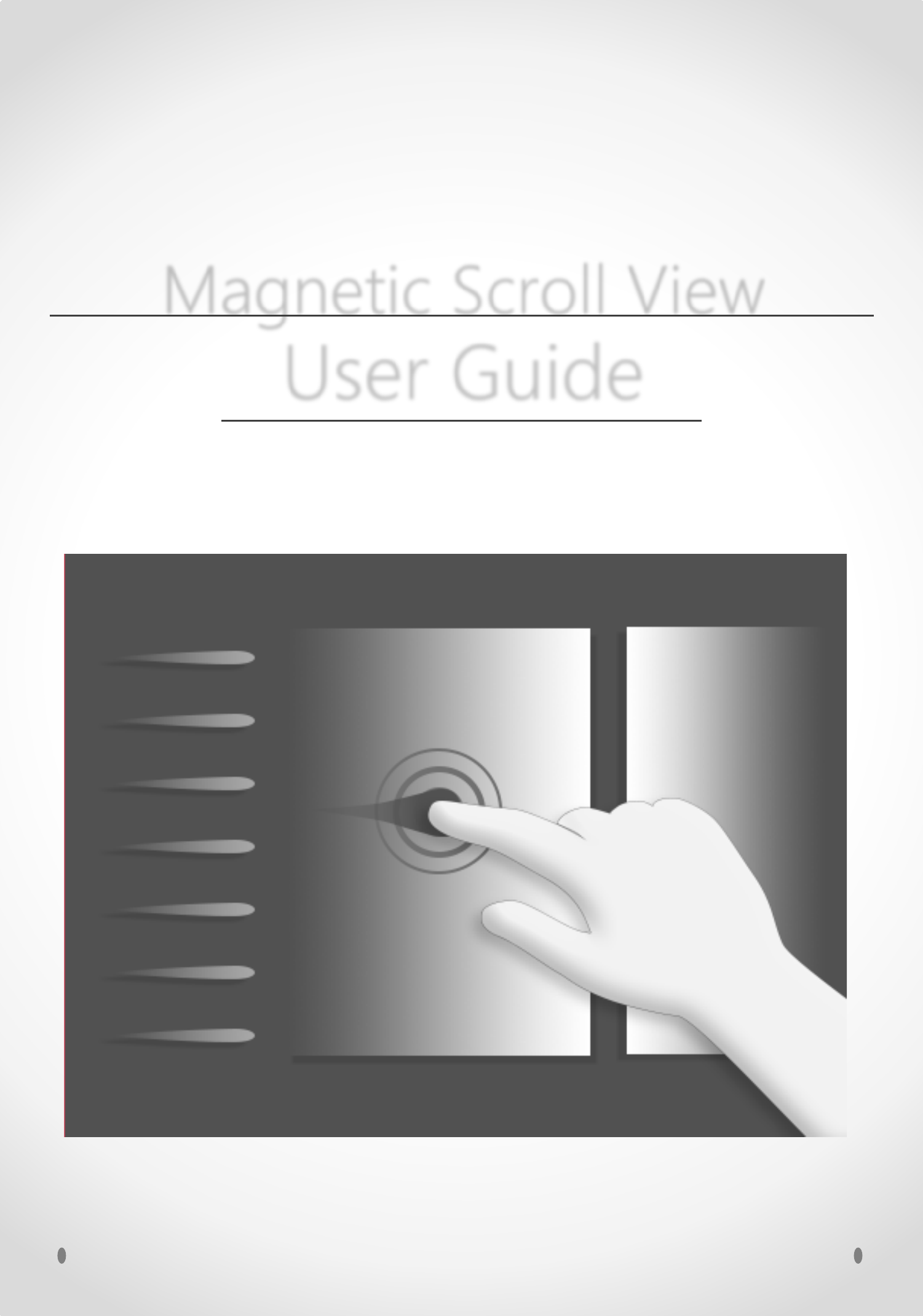
Magnetic Scroll View
User Guide
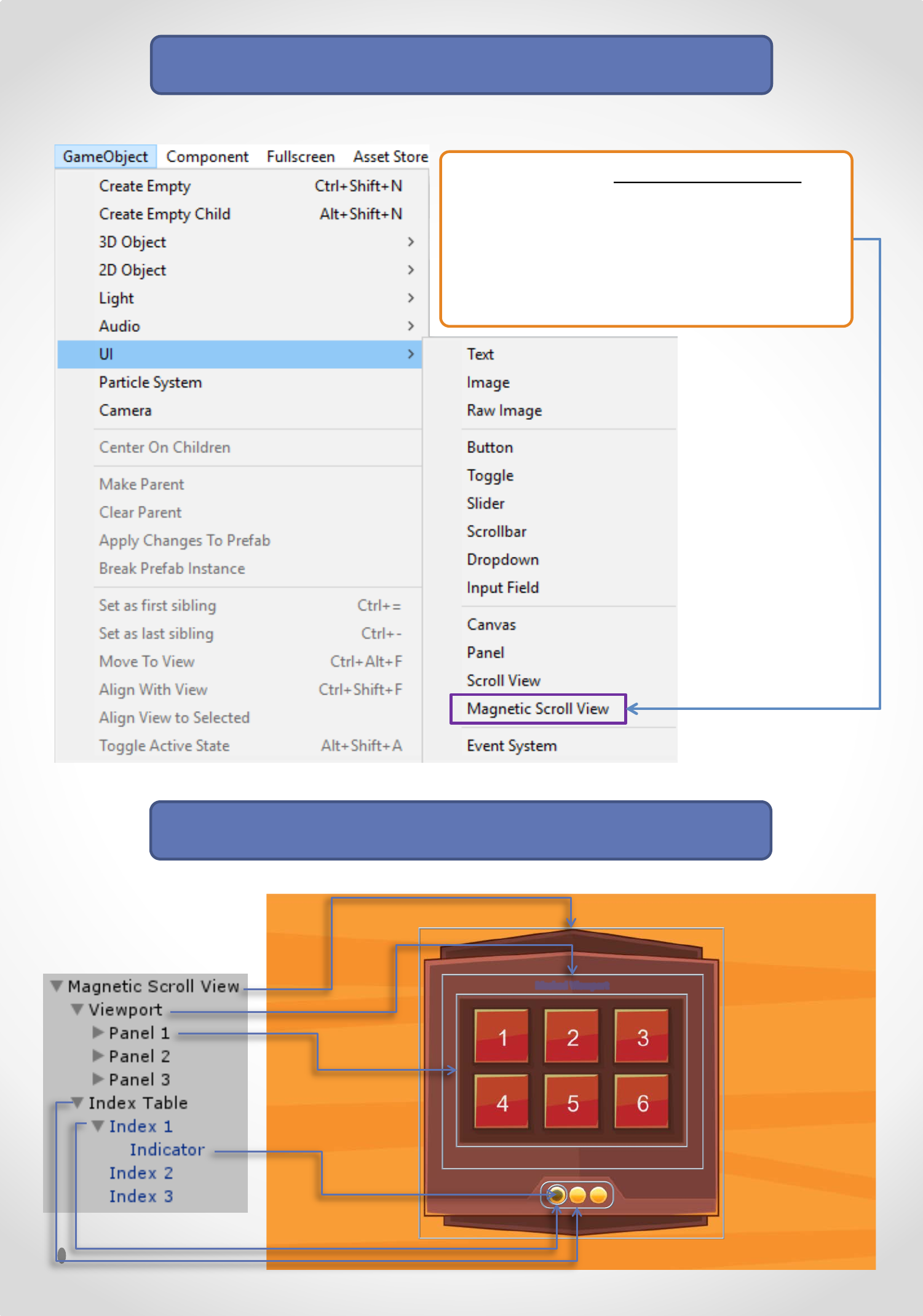
Creating a new Magnetic Scroll View
Magnetic Scroll View Hierarchy
By clicking on the Magnetic Scroll View
button in the context menu, this will create
a Magnetic Scroll View inside the existing
Canvas. If your scene doesn’t have a
Canvas, a new one will be created with the
Magnetic Scroll View inside it.
Masked Viewport
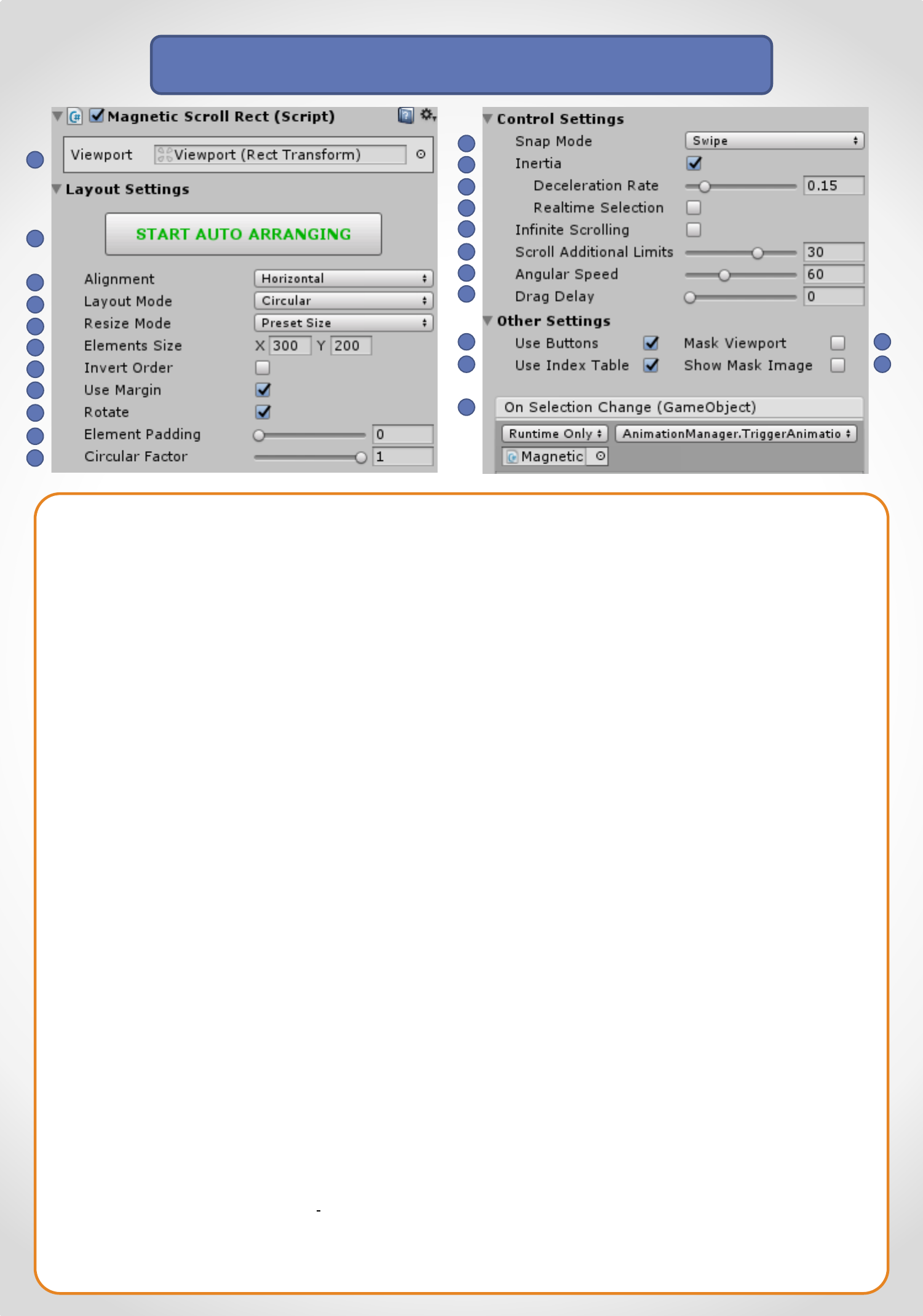
Setting up the Magnetic Scroll Rect
1. Receives Viewport Rect Transform Reference
2. Auto Arranging Mode, when started any change made to elements will cause a rearrangement.
3. Elements alignment ordering (Horizontal or Vertical).
4. Change Layout Mode (Circular or Linear).
5. Show Drop Down Menu with Resize Mode options:
Preset Size – Resize all elements to the preset size on Elements Size field.
Fit To Viewport – Resize all elements fitting to viewport size.
Free – The elements will only be resized manually.
6. Set the element size manually if Resize Mode is set to “Preset Size”.
7. Inverts the order of elements arrangement.
8. Creates a margin between elements and viewport.
9. Rotate the elements according to its angular position, based on circular factor. This will centralize the pivot
automatically.
10. Additional space between elements.
11. Float value between 0 - 1 that defines how circular the elements will be positioned.
12. Show Drop Down Menu with Snap Mode options:
Swipe - In this mode, the users just need to Swipe in one of four directions (UP, DOWN, RIGHT, LEFT), then
the next/previous element will snap to the center.
Snap To Nearest - This will make the nearest element to snap on the center.
Both - Same as Swipe mode, but when the swipe is cancelled, the nearest element will snap on the center.
None - This mode allows the user to drag the content freely.
13. When Inertia is set the content will continue to move when the pointer is released after a drag.
14. Deceleration rate determines how quickly the contents stop moving. A rate of 0 will stop the movement
immediately. A value of 1 means the movement will never slow down.
15. Update the current selected index in real-time when Inertia is toggled on.
16. Allows to scroll infinitely, from first to last element and vice versa (Circular Layout Mode only).
17. Increases the limits of scrolling when Infinite Scrolling is toggled off.
18. The angular speed in which the elements move from one point to another.
19. Slows down the content dragging.
20. Whether the buttons should be used to control the scrolling or not.
21. Show Index Table, indicating the current index position.
22. This option will enable / disable the Mask Component of the viewport.
23. This option will toggle on / off the Show Mask Graphic in the Mask Component of the viewport.
24. A UnityEvent that is invoked when the current selection changes. The event can send the current selection as a
GameObject type dynamic argument.
On Click
This component goes in the
GameObject Magnetic Scroll View
1
2
3
4
5
7
6
8
9
10
12
13
14
15
16
20
21
11
17
18
19
24
23
22
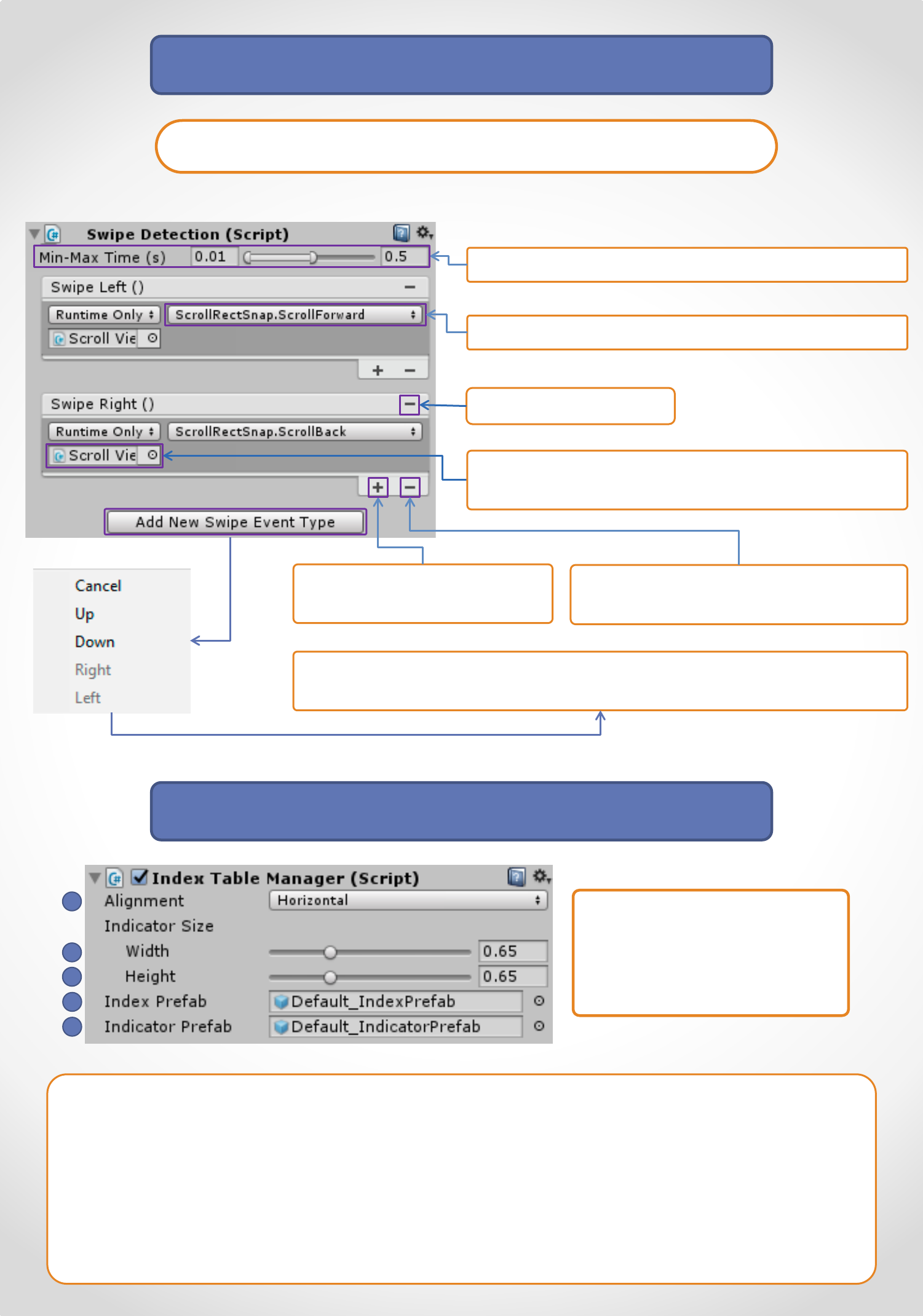
Setting up the Swipe Detection
Adds a new event of the chosen type. When the chosen event is added it
will be shown greyed out on the dropdown menu
Remove this Event
Add new Action to this Event
Type
Remove selected Action on this Event
Type
Component reference that contains the Action
needed
Select the Action that will be triggered on this event
Min and Max time in seconds for Swipe detection
Setting up the element Index Indicator
1. Defines if the Index Table will be shown Vertically or Horizontally by changing its Layout Group
Component (Vertical Layout Group or Horizontal Layout Group).
2. Scales Indicator Width.
3. Scales Indicator Height.
4. Reference to Index Prefab, the indexes will be automatically modified.
5. Reference to Indicator Prefab, the indicator will be automatically modified.
This component goes in the GameObject Magnetic Scroll View
This component goes in the
GameObject Index Table
and requires one of the
Layout Group components
1
2
3
4
5