User Manual The Library
User Manual:
Open the PDF directly: View PDF ![]() .
.
Page Count: 7
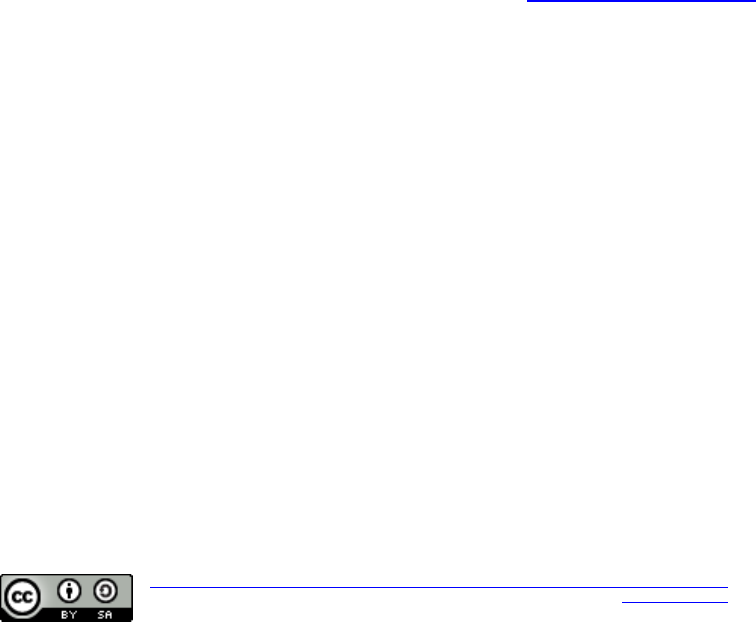
User manual - The Library
Version 1.1
Attribution-ShareAlike 4.0 Internacional de Creative Commons.
The Library 2018 - help@thelibrary.com
Design by Adrià Babot,
with Bootstrap technologies.
Index
Welcome and thanks for use The Library. ............................. 2
Start at The Library ................................................ 3
User page ........................................................... 3
Homepage .......................................................... 4
Reserves .......................................................... 4
New reserve ....................................................... 5
Lends ............................................................. 5
Homepage .......................................................... 5
Users, books, Reserves and Lends. ................................. 6
Add user, Add book, Add Reserve and Add Lend. ..................... 6
User FAQ ............................................................ 7
• I can’t register .............................................. 7
• I can’t login ................................................. 7
• I don’t see correctly the page ................................ 7
• The page is working wrong ..................................... 7
• How do I renew my items? ...................................... 7
• Where do I return my items? ................................... 7
• I can’t make a reserve ........................................ 7
• I can’t make a lend ........................................... 7
• I put a wrong DNI number ...................................... 7
Welcome and thanks for use The Library
This is project is a prototype of a website to manage a library. Here
you have a few hints how to use the web. If you have any questions at
the end, please contact us at the library or help@thelibrary.com.
This project is Creative Commons 4.0 International. This means you are
free to:
Share: copy and redistribute the material in any medium or format
Adapt: remix, transform, and build upon the material for any purpose,
even commercially.
Under the following terms:
Attribution: You must give appropriate credit, provide a link to the
license, and indicate if changes were made. You may do so in any
reasonable manner, but not in any way that suggests the licensor endorses
you or your use.
ShareAlike: If you remix, transform, or build upon the material, you
must distribute your contributions under the same license as the
original.
No additional restrictions: You may not apply legal terms or
technological measures that legally restrict others from doing anything
the license permits.
We hope you will find a lot of histories inside The Library. Enjoy it!
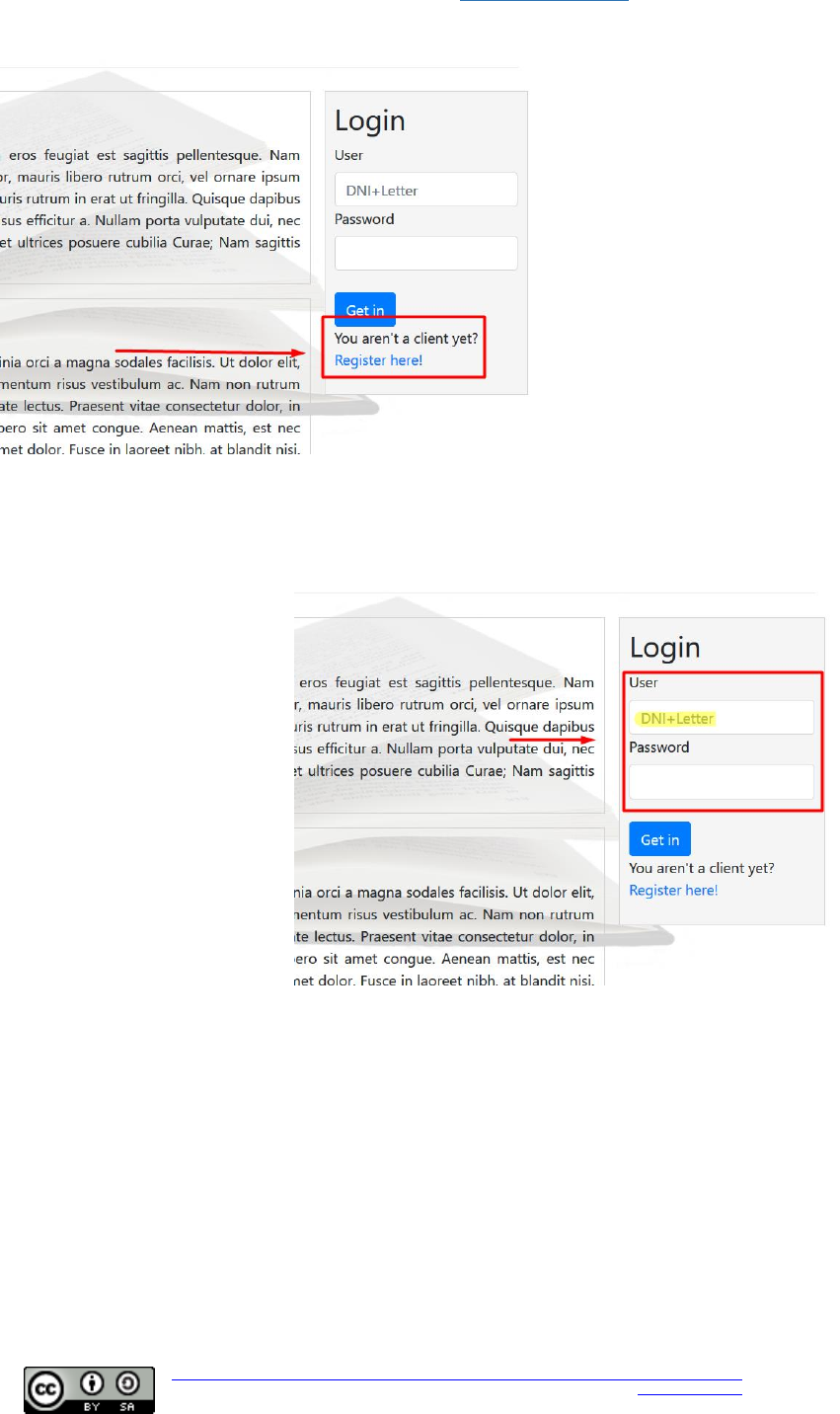
User manual - The Library
Version 1.1
Attribution-ShareAlike 4.0 Internacional de Creative Commons.
The Library 2018 - help@thelibrary.com
Design by Adrià Babot,
with Bootstrap technologies.
Start at The Library
Are you registered? If not, come on, it's free! Just go to the home
page, on de left side click the link Register here!. Then fill up the
form with your data and send it. And if everything goes well Congrats!
You are now a member of The Library!
If you have problems for
the register isn't a
problem. You can come to
The Library, and our nice
librarians will do it for
you!
To access the user page,
the place you will get a
great amount of new
knowledge and histories,
after register, just
insert your DNI number
and the password you used
for the register. Don't
forget to put your DNI
with the letter!
User page
On the right side of the user page, you have the login data. From there,
you can check if your log in on the correct user, the type of user you
are, a button to go to
your data and another
button to log out.
For modify your data,
just click the blue
button titled My data,
and you will access to
a view of your data.
Modify data yellow
button will able you to
edit the fields. Mind
you can’t change your
DNI number. For it
contact with the
library by email or ask
any of our nice
librarians.
On the left side of the user page, you have the action menu. Here, you
have all the tools you have permits to see and use. Let's list them by
user permissions.
Normal User:
- Home panel: Resource to return to the initial user page.
- Reserves: List of all your reserves and information about them.
- New reserve: The place to reserve your next book.
- Lends: All of you borrows for all the times and, why not, some
information about them.
- Statistics: Coming soon!
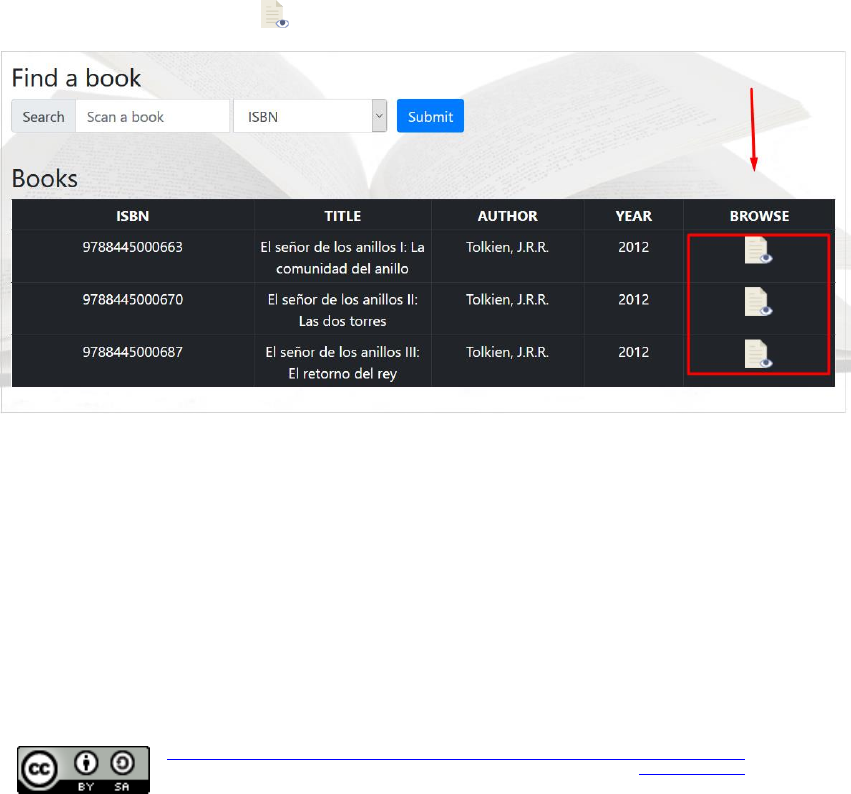
User manual - The Library
Version 1.1
Attribution-ShareAlike 4.0 Internacional de Creative Commons.
The Library 2018 - help@thelibrary.com
Design by Adrià Babot,
with Bootstrap technologies.
Librarian and administrator User:
- Home panel: Resource to return to the initial user page.
- Users: List of all users. There you have a search engine to
filter them.
- Add user: Place to add new users. Unfortunately, as a librarian
you can only add normal users (not librarians o administrators).
- Books: List of all books. There you have a search engine to
filter them.
- Add book: Place to add new books.
- Reserves: List of all reserves. There you have a search engine
to filter them.
- New reserve: Place to add new reserves.
- Lends: List of all lends. There you have a search engine to
filter them.
- New lend: Place to add new lend.
- Statistics: Coming soon!
Let’s explain a bit the tools. First the ones for normal users from here
to the end User,
Homepage
Here as a user, you will have the search book engine and some recommended
books for you, the sidebar menu and the login information.
You can search a book for a lot of parameters (ISBN, title, author…)
and you will have table with the results. From the table you can
open(click on browse icon) any book to see the all the information.
Reserves
Here, in reserves, you will see a table with all your reserves. You can
click the browse button to see the information related to one reserve.
Form inside, you can delete the reserve it you don’t need it.
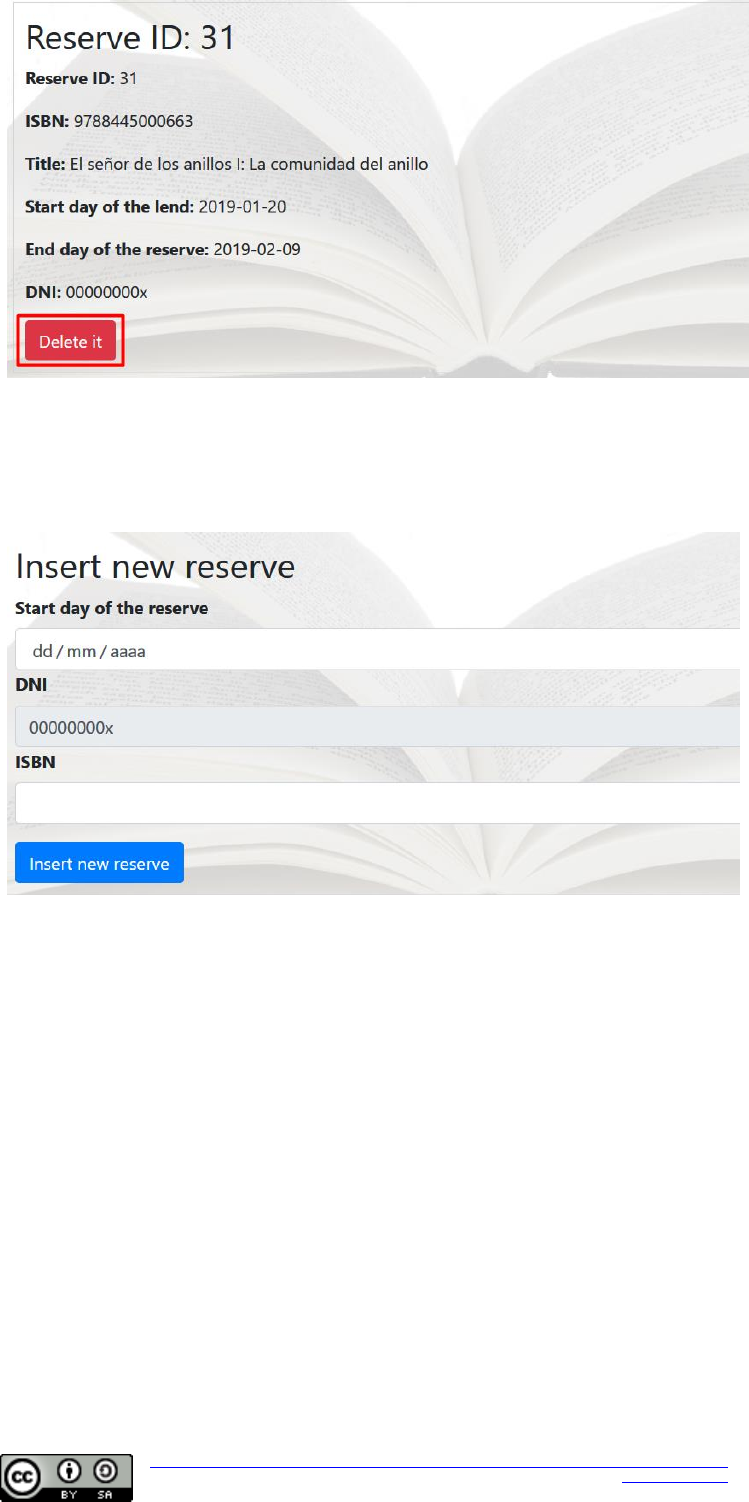
User manual - The Library
Version 1.1
Attribution-ShareAlike 4.0 Internacional de Creative Commons.
The Library 2018 - help@thelibrary.com
Design by Adrià Babot,
with Bootstrap technologies.
New reserve
If you want to reserve a book, this is your place. Just enter the date
and de ISBN code of the book you want to reserve and check if is
available. If the reserve is done, the system will show the information
of the new reserve entered.
If the date isn’t available, you will get a message.
Lends
Inside lends, you will see a table with all your lends, the same from
reserves but with lends, no secrets.
Explained now the tools for administrator and librarian users.
Homepage
Here, you have the same are users, but with to extra search engines
named Return Book and Pick Up Book.
Is easy, just scan a book and for return, you will see a table, with
the ISBN coincidences, just click the button returned to mark the lend
as returned.
And for pickup is the same, you will go directly to insert a new lend,
and there you will have the DNI number of the user. Please check is the
correct one.
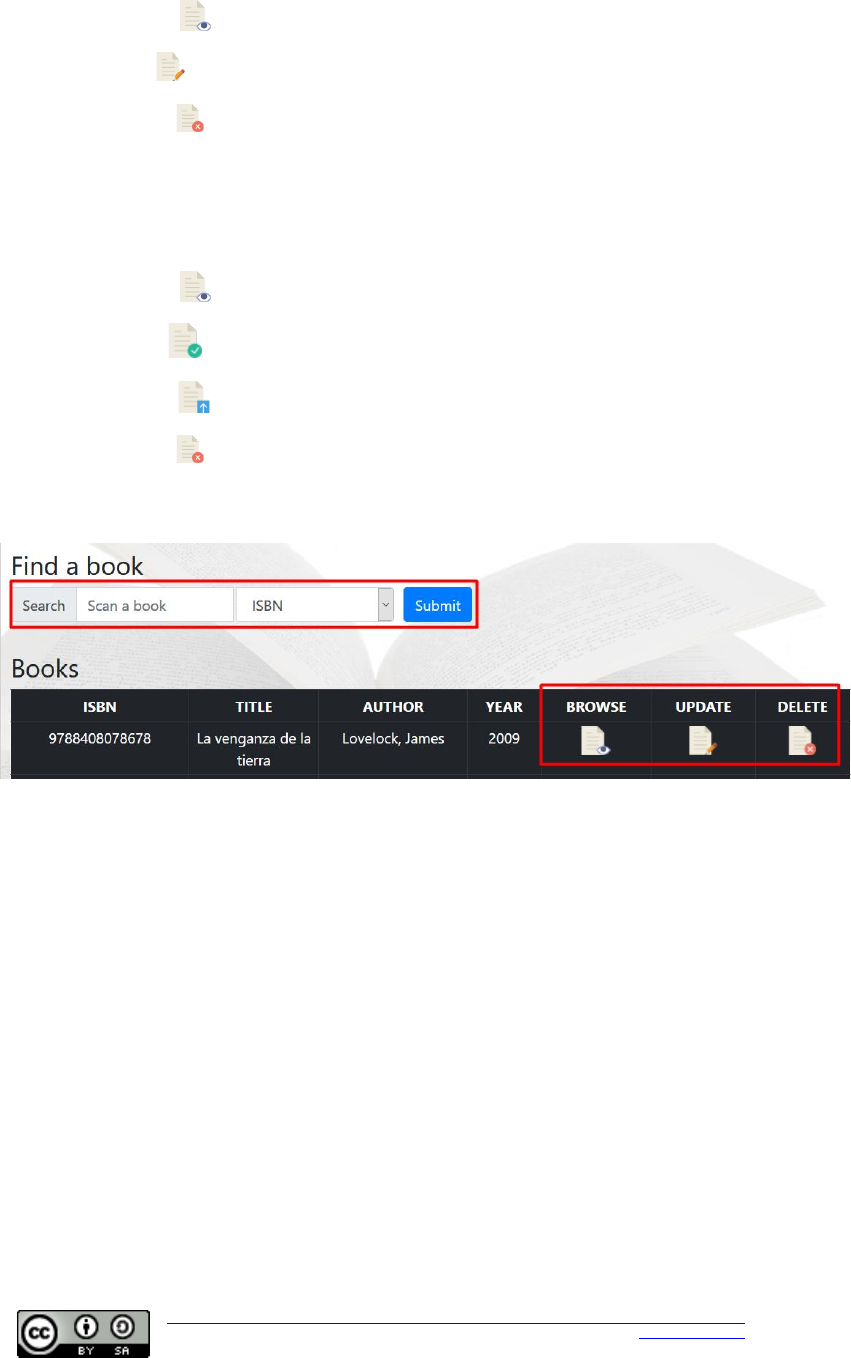
User manual - The Library
Version 1.1
Attribution-ShareAlike 4.0 Internacional de Creative Commons.
The Library 2018 - help@thelibrary.com
Design by Adrià Babot,
with Bootstrap technologies.
Users, books, Reserves and Lends
In all these pages you will see a table with all the items of every
category. On the top of the table, you have a search engine to filter
them if you need it.
In every table you have the same tool buttons:
- Browse : To see the data of the related item.
- Edit : To edit the data of the selected item.
- Delete : Obviously for delete the selected item. Before delete
anything, you will have to confirm it.
Important. You can’t modify a lend or a reserve. If you have inserted a
wrong item, just delete it and create a new one.
Tables for lends and reserves you will have:
- Browse : To see the data of the related item.
- Return : (lends) To mark as returned the selected item.
- Pick Up : (reserve) To create a lend for the selected reserve.
- Delete : Obviously for delete the selected item. Before delete
anything, you will have to confirm it.
Add user, Add book, Add Reserve and Add Lend
For all these others, you will be able to insert new items. Every item
has different items, those will be showed in a form. There are some who
are optional and others not, you will see it in the form.
The only difference for Librarian and Administrator is the Librarian
can’t insert users with permits as Librarian or Administrator. You won’t
be able to change this value on the form.
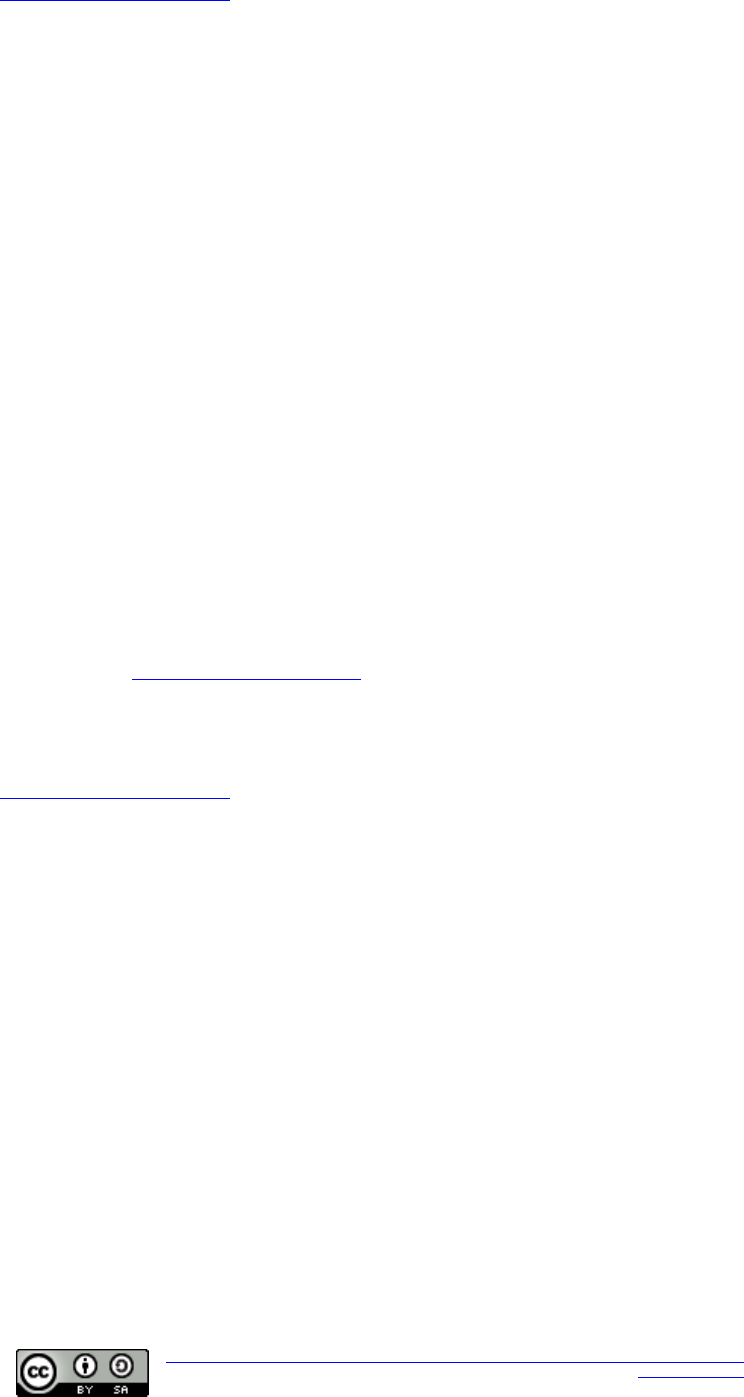
User manual - The Library
Version 1.1
Attribution-ShareAlike 4.0 Internacional de Creative Commons.
The Library 2018 - help@thelibrary.com
Design by Adrià Babot,
with Bootstrap technologies.
User FAQ
• I can’t register
Make sure you are not already registered. You can contact to
help@thelibrary.com
• I can’t log in
Are you using the correct password for the DNI? Make sure you are writing
the later at the end of the DNI number.
• I don’t see correctly the page
The Library website are optimized for work for all browsers, but not
all versions. Check you have the last version installed.
• The page is working wrong
Have you check the previous answer? And make sure you have your
JavaScript and cookies enabled!
• How do I renew my items?
For the moment, we don’t have any mechanism to renew items. Just make
sure you have a reserve after you borrow ends and go to The Library to
check it with the librarian or just do it by phone.
• Where do I return my items?
You can return items to our library give it to the librarian.
• I can’t make a reserve
Probably we don’t have any copy available for this book. You can try
other date to reserve it.
• I can’t make a lend
Of course not. The lend can only be made from a librarian user permits.
• I put a wrong DNI number
Contact to help@thelibrary.com to change it or tell it to any librarian
when you visit The Librarian.
For any other question please ask to the staff or contact us at
help@thelibrary.com.
