Operating Instructions (English) Users Manual 4127494
User Manual:
Open the PDF directly: View PDF ![]() .
.
Page Count: 104 [warning: Documents this large are best viewed by clicking the View PDF Link!]
- Table of Contents
- Introduction
- Important Information
- Getting Started
- Link to Cell
- Making/Answering Calls Using the Handset
- Making/Answering Calls Using the Base Unit
- Answering Call by Voice Command
- Intercom
- Call Block
- Automated Call Block
- Phonebook
- Programming
- Caller ID Service
- Using Bluetooth® Devices
- Answering System for Landline
- Useful Information
- Appendix
- Index
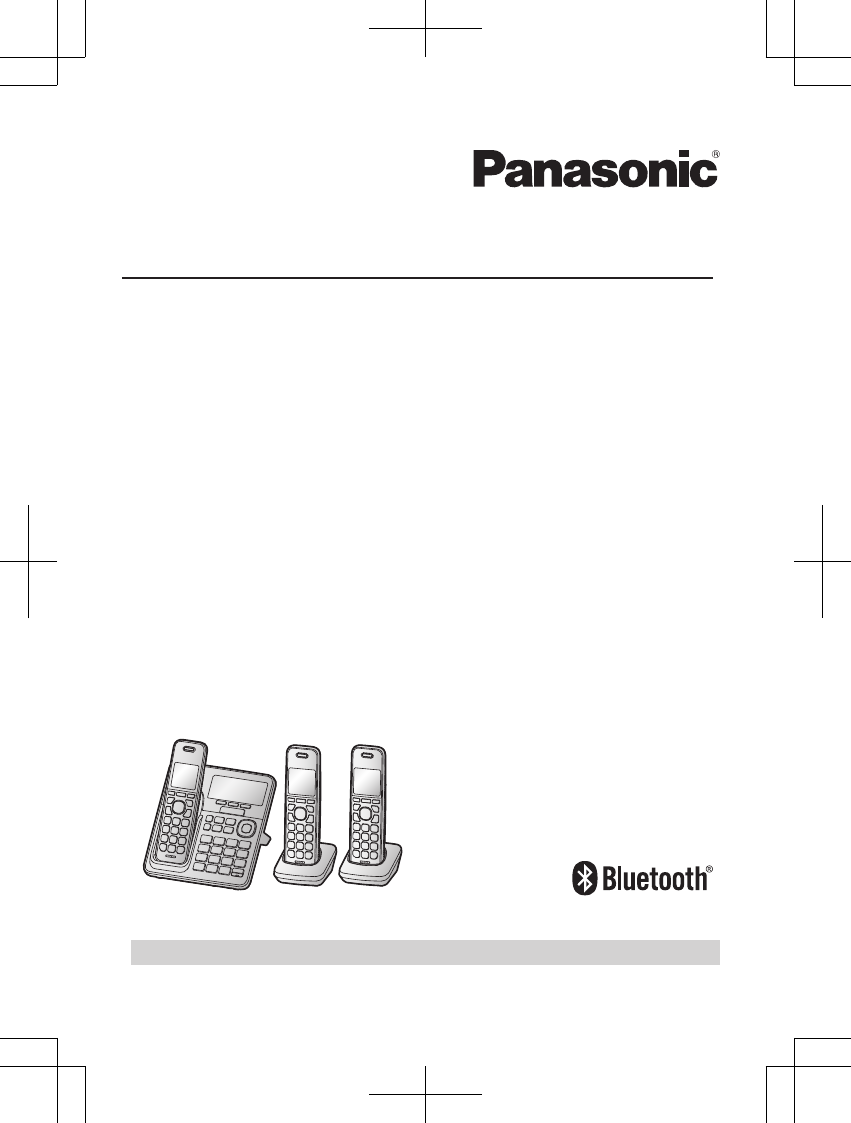
Operating Instructions
Link2Cell Cordless Telephone with
Digital Answering Machine
Model No.
KX-TGF773
KX-TGF774
KX-TGF775
KX-TG975SK
HD Link2Cell Cordless Telephone with
Digital Answering Machine
Model No.
KX-TGF783
KX-TGF784
KX-TGF785
KX-TG985SK
Model shown is KX-TGF773.
Please register your product: http://shop.panasonic.com/support
TAManual̲KX-TGF7xxUS̲series.pdf1 2018/09/278:25:54
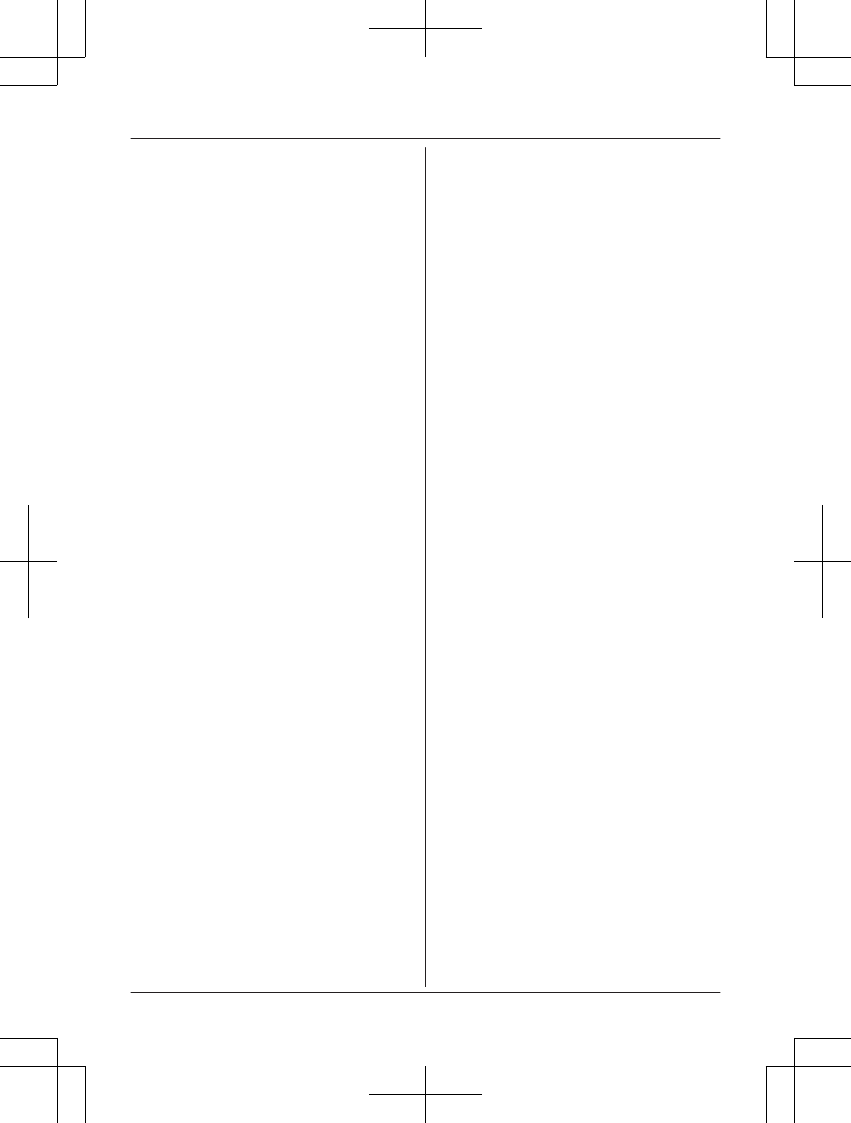
Introduction
Model composition .......................................4
Accessory information ..................................4
Graphical symbols for use on equipment and
their descriptions ..........................................7
Important Information
For your safety .............................................8
Important safety instructions ........................9
For best performance ...................................9
Other information .......................................10
Specifications .............................................11
Getting Started
Setting up ...................................................12
Controls ......................................................14
Display icons/Indicators .............................16
Language settings ......................................18
Date and time .............................................18
Recording your greeting message .............18
Other settings .............................................18
Link to Cell
Link to cell feature ......................................20
Pairing a cellular phone ..............................20
Link to cell settings .....................................21
HD voice .....................................................23
Making/Answering Calls Using
the Handset
Making cellular calls ...................................25
Making landline calls ..................................25
Answering calls ..........................................26
Useful features during a call .......................26
Power backup operation for landline ..........29
Making/Answering Calls Using
the Base Unit
Making cellular calls ...................................31
Making landline calls ..................................31
Answering calls ..........................................32
Useful features during a call .......................32
Answering Call by Voice
Command
Answering call by voice command .............35
Intercom
Intercom .....................................................36
Call Block
Call block ....................................................37
Storing unwanted callers ............................37
Automated Call Block
Automated call block ..................................41
Phonebook
Phonebook .................................................44
Speed dial ..................................................47
Programming
Menu list .....................................................49
Alarm ..........................................................59
Silent mode ................................................60
Baby monitor ..............................................60
Other programming ....................................62
Registering a unit .......................................63
Caller ID Service
Using Caller ID service ...............................64
Caller list ....................................................64
Using Bluetooth® Devices
Copying phonebook from a cellular phone
(phonebook transfer) ..................................67
Link to Cell app ..........................................68
Text message (SMS) alert .........................69
Alert settings for your DECT phone ...........69
Remote voice assist ...................................70
Using a Bluetooth headset (optional) .........71
Answering System for Landline
Answering system for landline ...................73
Turning the answering system on/off .........73
Greeting message ......................................73
Listening to messages ...............................74
Advanced new message alerting
features ......................................................76
Remote operation .......................................77
Answering system settings .........................78
Useful Information
Voicemail service for landline .....................80
Wall mounting ............................................81
Error messages ..........................................83
2
Table of Contents
TAManual̲KX-TGF7xxUS̲series.pdf2 2018/09/278:25:55
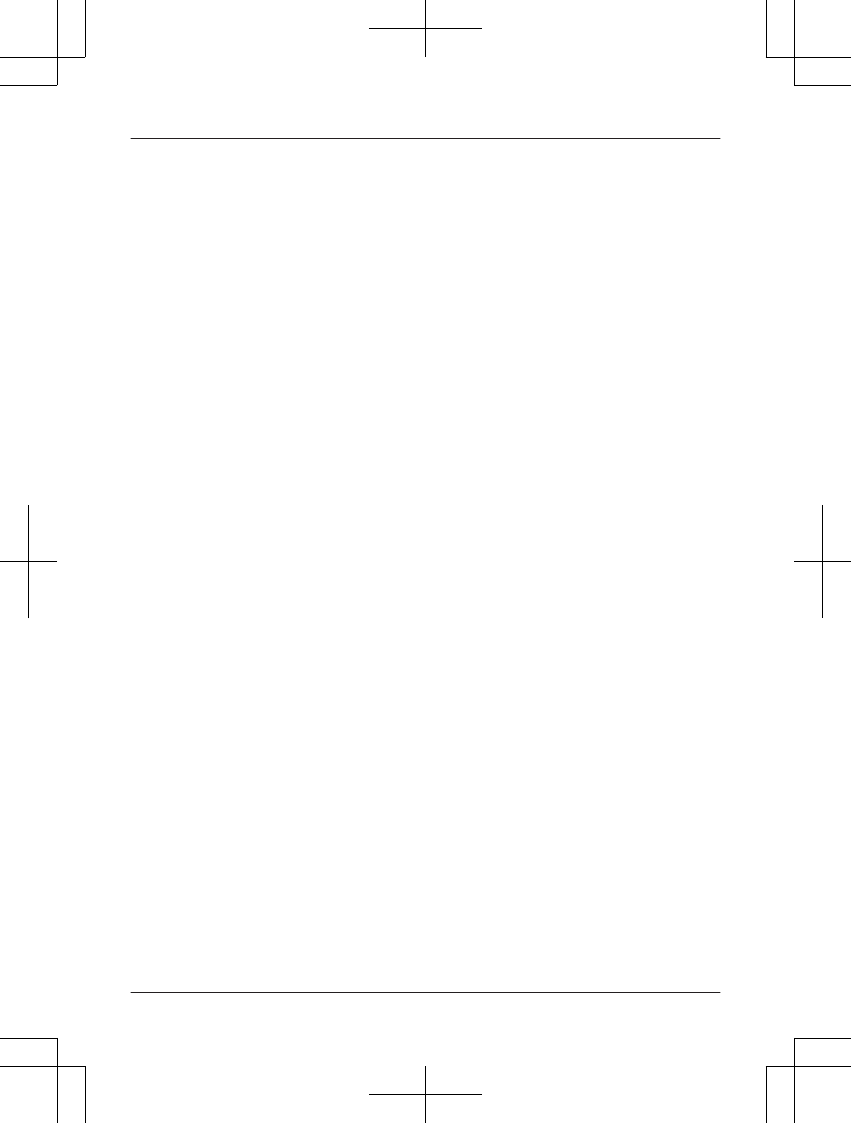
Troubleshooting .........................................84
FCC and other information .........................93
Appendix
Customer services .....................................96
Limited Warranty (ONLY FOR U.S.A.) .......97
Index
Index...........................................................99
3
Table of Contents
TAManual̲KX-TGF7xxUS̲series.pdf3 2018/09/278:25:55
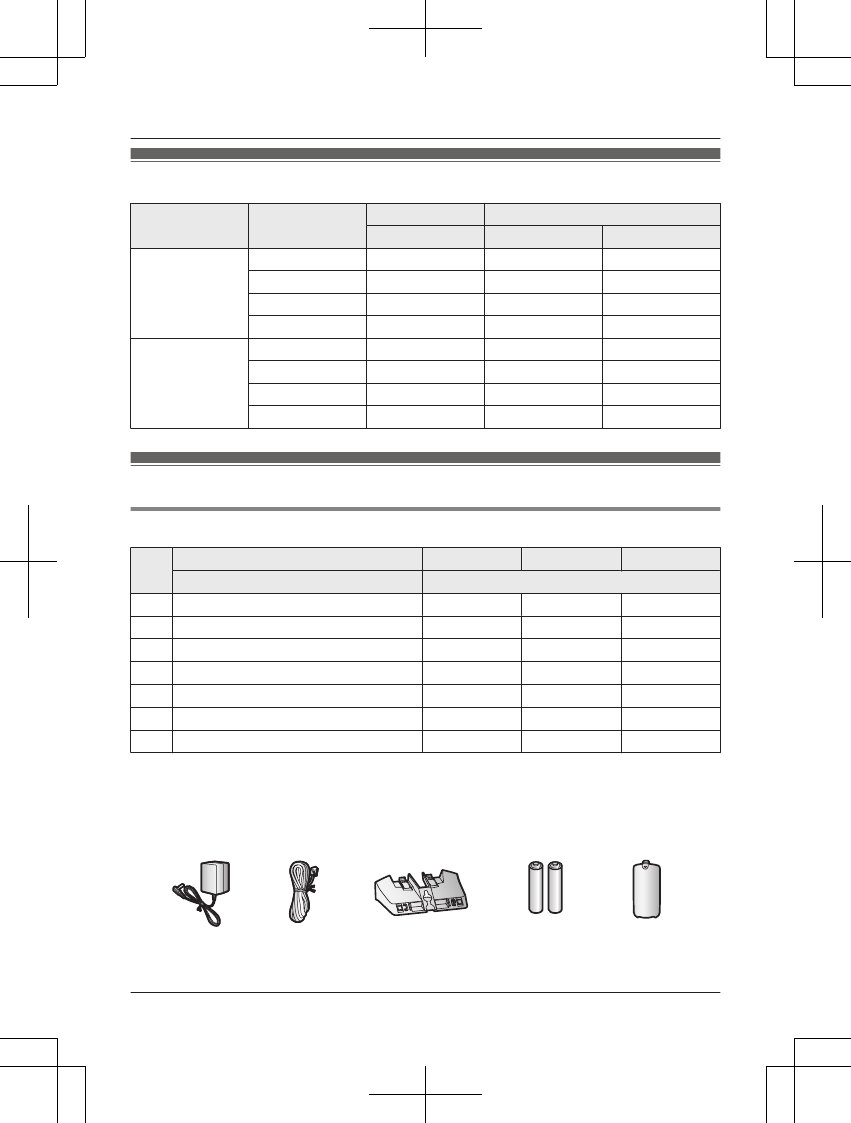
Model composition
Series Model No. Base unit Handset
Part No. Part No. Quantity
KX-TGF770
series
KX-TGF773 KX-TGF770 KX-TGFA72 3
KX-TGF774 KX-TGF770 KX-TGFA72 4
KX-TGF775 KX-TGF770 KX-TGFA72 5
KX-TG975SK KX-TGF770 KX-TGFA72 5
KX-TGF780
series
KX-TGF783 KX-TGF780 KX-TGFA71 3
KX-TGF784 KX-TGF780 KX-TGFA71 4
KX-TGF785 KX-TGF780 KX-TGFA71 5
KX-TG985SK KX-TGF780 KX-TGFA71 5
Accessory information
Supplied accessories
No. Supplied handset quantity 3 units*1 4 units*2 5 units*3
Accessory item/Part number Accessory quantity
AAC adaptor/PNLV226-0X 1 1 1
BTelephone line cord/PNJA1186Z 1 1 1
CWall mounting adaptor/PNKL1075Z1 1 1 1
DRechargeable batteries*46 8 10
EHandset cover/PNYNTGFA71SR*5345
FBelt clip/PNKE2142Z1 3 4 5
GCharger/PNLC1084ZB 2 3 4
*1 KX-TGF773/KX-TGF783
*2 KX-TGF774/KX-TGF784
*3 KX-TGF775/KX-TG975SK/KX-TGF785/KX-TG985SK
*4 See page 5 for replacement battery information.
*5 The handset cover comes attached to the handset.
AB C D E
4For assistance, please visit http://shop.panasonic.com/support
Introduction
TAManual̲KX-TGF7xxUS̲series.pdf4 2018/09/278:25:55
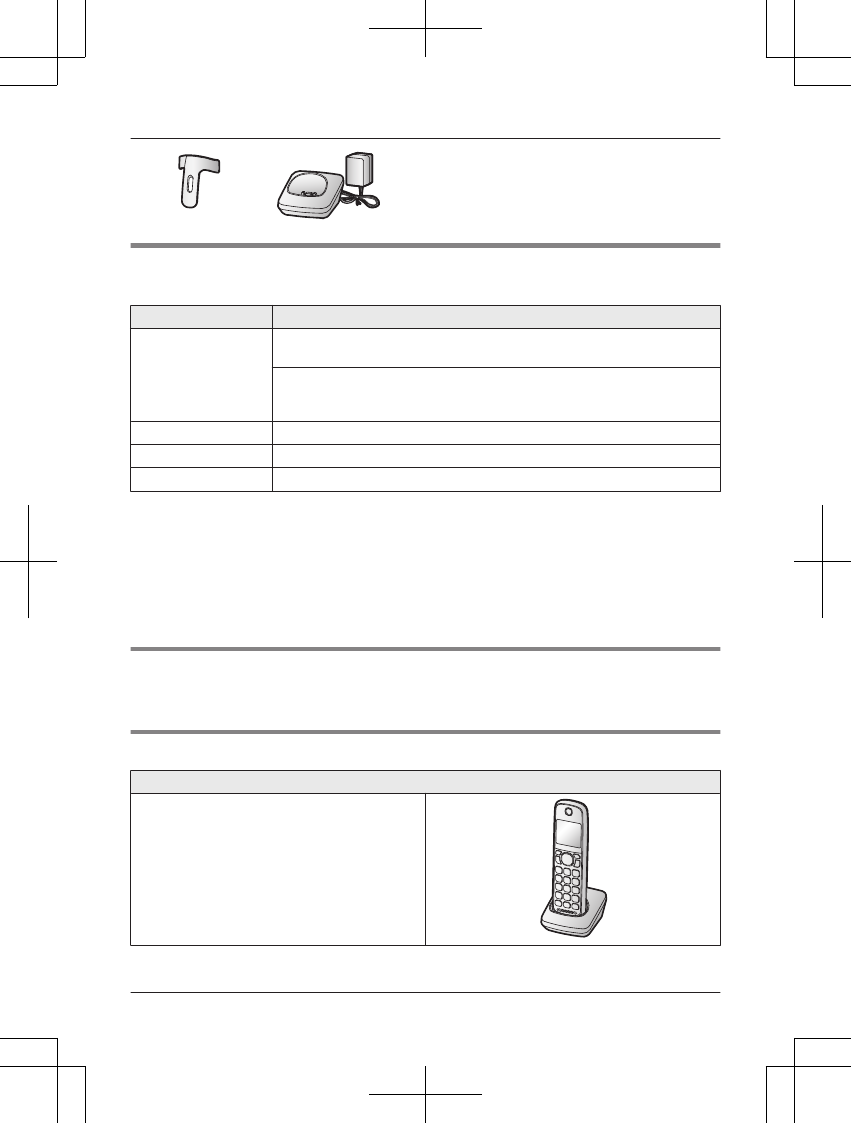
F G
Additional/replacement accessories
Please contact your nearest Panasonic dealer for sales information (page 96).
Accessory item Model number/Specifications
Rechargeable
batteries
HHR-4DPA*1
RTo order, please visit http://shop.panasonic.com/support
Battery type:
– Nickel metal hydride (Ni-MH)
– 2 x AAA (R03) size for each handset
Headset KX-TCA93, KX-TCA430
Range extender KX-TGA407*2
Key detector KX-TGA20*3
*1 Replacement batteries may have a different capacity from that of the supplied batteries.
*2 By installing this unit, you can extend the range of your phone system to include areas
where reception was previously not available. This product can be purchased online. Please
visit our Web site: http://shop.panasonic.com/support
*3 By registering the key detector (4 max.) to a Panasonic Digital Cordless Phone and
attaching it to an easy-to-lose item in advance, you can locate and find the mislaid item to
which the key detector is attached. Please visit our Web site:
http://www.panasonic.com/tga20
Other information
RDesign and specifications are subject to change without notice.
RThe illustrations in these instructions may vary slightly from the actual product.
Expanding your phone system
Handset (optional): KX-TGFA71
You can expand your phone system by
registering optional handsets (6 max.) to a
single base unit.
ROptional handsets may be a different color
from that of the supplied handsets.
RTo order, please visit http://
shop.panasonic.com/support
For assistance, please visit http://shop.panasonic.com/support 5
Introduction
TAManual̲KX-TGF7xxUS̲series.pdf5 2018/09/278:25:55
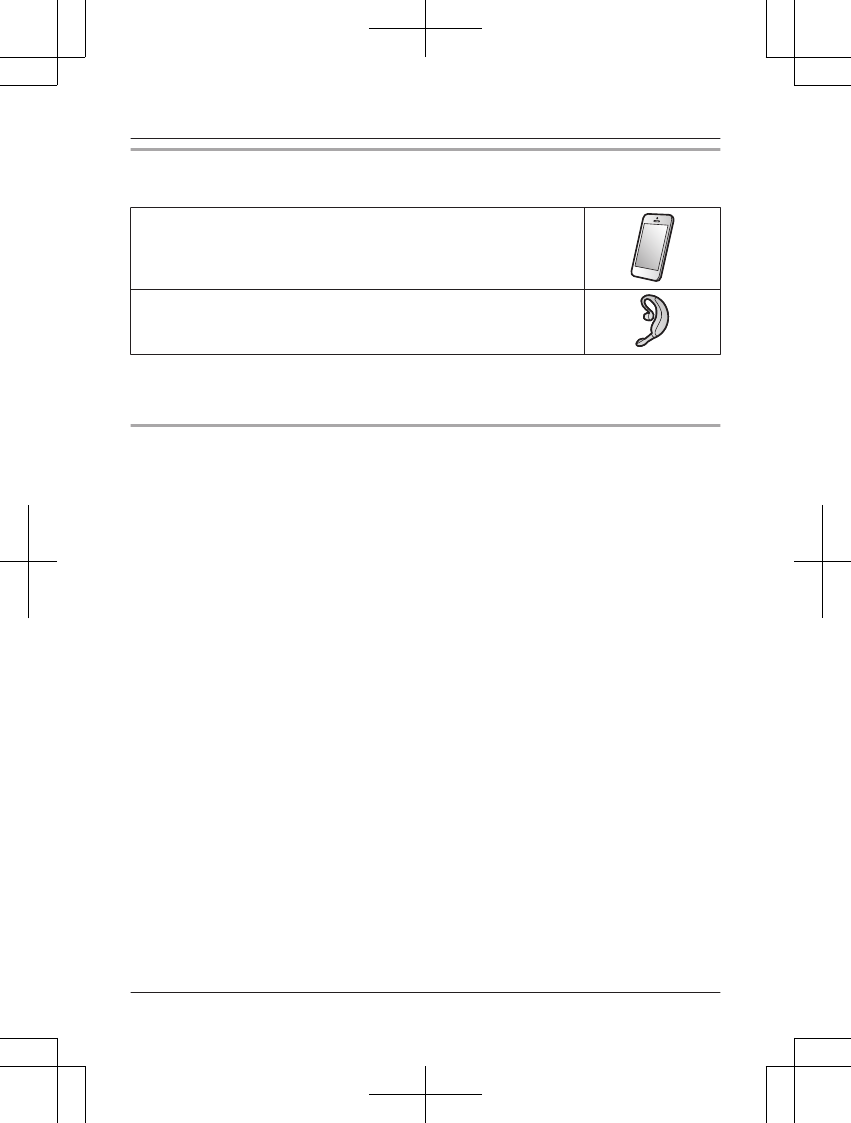
Bluetooth® devices
You can expand your phone system by pairing the following units to a single base unit.
Your Bluetooth cellular phone*1: 2 max.
(for cellular calls: page 20)
Your Bluetooth headset*1: 1 max.
(for a wireless hands-free conversation: page 71)
*1 Your cellular phone and headset must be Bluetooth wireless technology compatible. For
more details and the list of compatible cellular phones, please visit our Web site:
http://shop.panasonic.com/bluetooth-phone
Trademarks
RThe Bluetooth® word mark and logos are registered trademarks owned by Bluetooth SIG, Inc.,
and any use of such marks by Panasonic Corporation is under license.
RiPhone is a registered trademark of Apple Inc.
RAndroid is a trademark of Google Inc.
RGmail and Google Calendar are trademarks of Google Inc.
RFacebook is trademark of Facebook, Inc.
RTwitter is trademark of Twitter Inc.
RInstagram is trademark of Instagram, Inc.
RBlackBerry® is owned by Research In Motion Limited and is registered in the United States
and may be pending or registered in other countries. Panasonic is not endorsed, sponsored,
affiliated with or otherwise authorized by Research In Motion Limited.
RSiri is a registered trademark of Apple Inc.
RGoogle Now is a trademark of Google Inc.
RS Voice is a trademark of Samsung Electronics Co., Ltd.
RAll other trademarks identified herein are the property of their respective owners.
6For assistance, please visit http://shop.panasonic.com/support
Introduction
TAManual̲KX-TGF7xxUS̲series.pdf6 2018/09/278:25:55
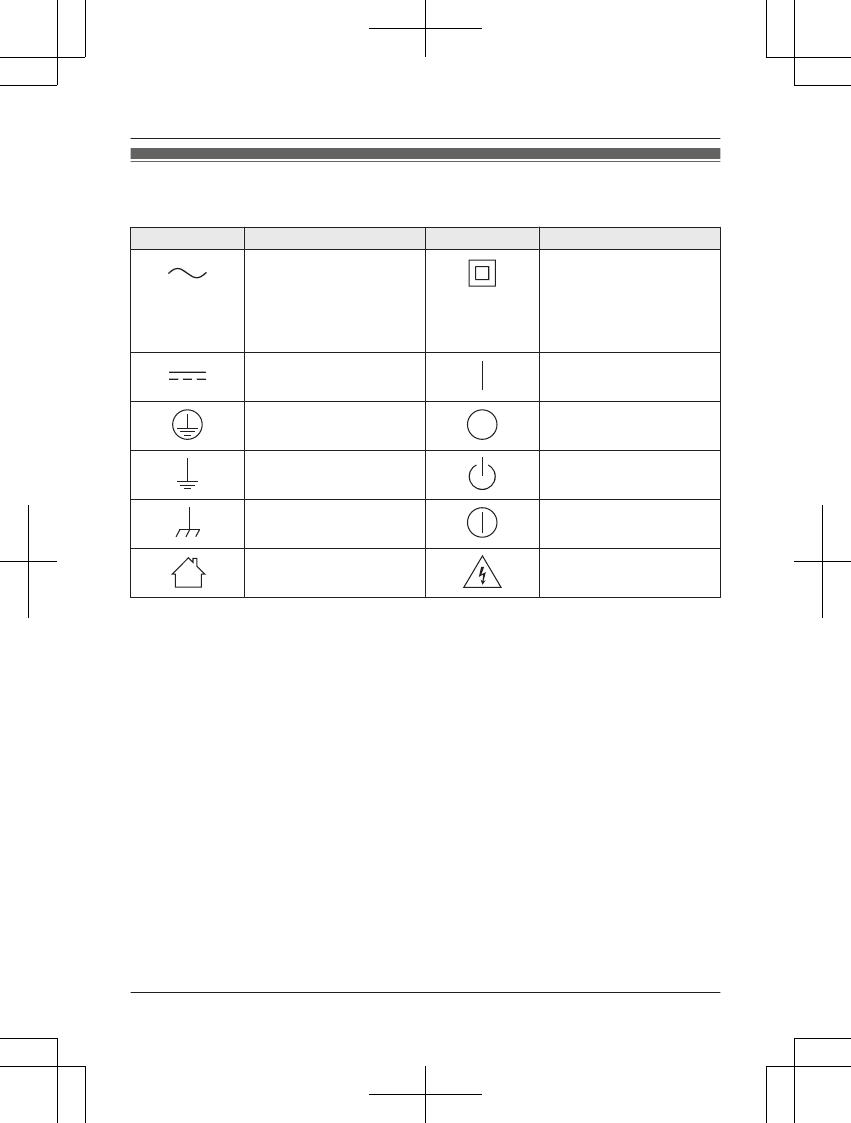
Graphical symbols for use on equipment and their
descriptions
Symbol Explanation Symbol Explanation
Alternating current (A.C.) Class P equipment
(equipment in which
protection against electric
shock relies on Double
Insulation or Reinforced
Insulation)
Direct current (D.C.) “ON” (power)
Protective earth “OFF” (power)
Protective bonding earth Stand-by (power)
Functional earth “ON”/“OFF” (power;
push-push)
For indoor use only Caution, risk of electric
shock
For assistance, please visit http://shop.panasonic.com/support 7
Introduction
TAManual̲KX-TGF7xxUS̲series.pdf7 2018/09/278:25:55
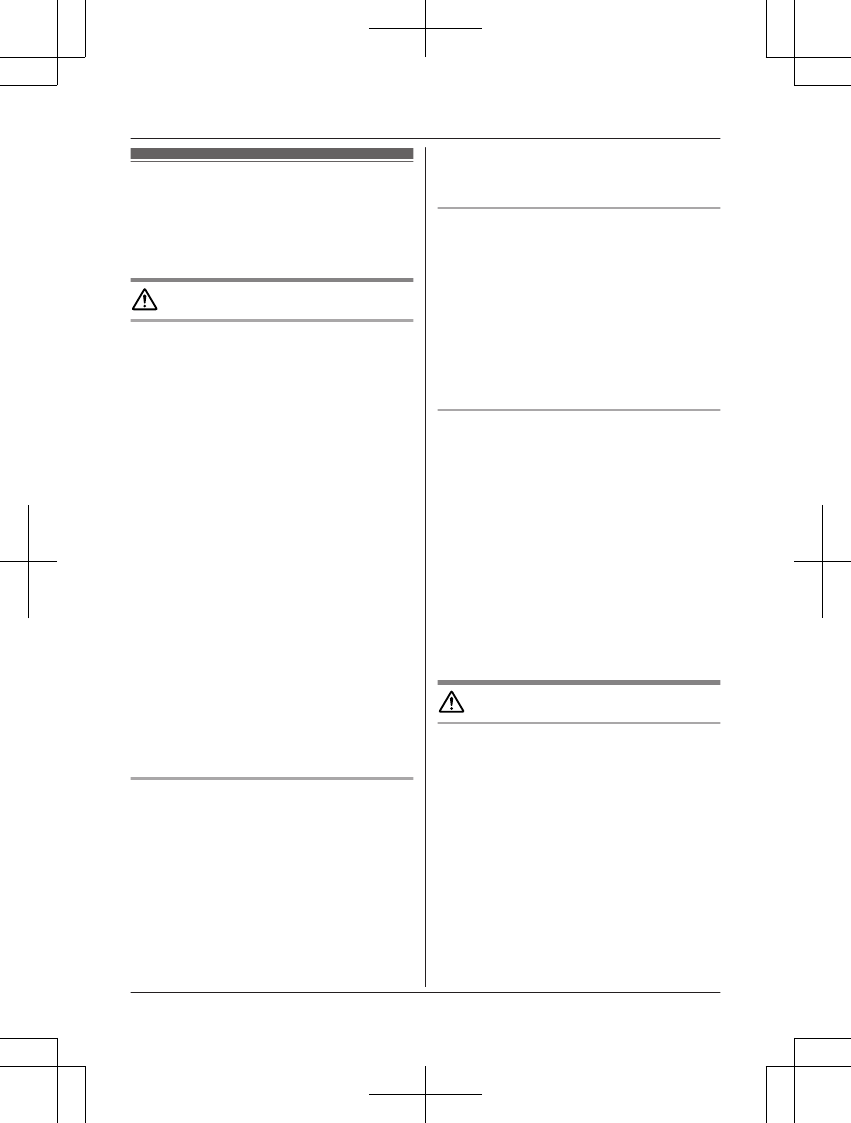
For your safety
To prevent severe injury and loss of life/
property, read this section carefully before
using the product to ensure proper and safe
operation of your product.
WARNING
Power connection
RUse only the power source marked on the
product.
RDo not overload power outlets and
extension cords. This can result in the risk
of fire or electric shock.
RCompletely insert the AC adaptor/power
plug into the power outlet. Failure to do so
may cause electric shock and/or excessive
heat resulting in a fire.
RRegularly remove any dust, etc. from the
AC adaptor/power plug by pulling it from
the power outlet, then wiping with a dry
cloth. Accumulated dust may cause an
insulation defect from moisture, etc.
resulting in a fire.
RUnplug the product from power outlets if it
emits smoke, an abnormal smell, or makes
an unusual noise. These conditions can
cause fire or electric shock. Confirm that
smoke has stopped emitting and contact us
at http://shop.panasonic.com/support
RUnplug from power outlets and never touch
the inside of the product if its casing has
been broken open.
RNever touch the plug with wet hands.
Danger of electric shock exists.
Installation
RTo prevent the risk of fire or electrical
shock, do not expose the product to rain or
any type of moisture.
RDo not place or use this product near
automatically controlled devices such as
automatic doors and fire alarms. Radio
waves emitted from this product may cause
such devices to malfunction resulting in an
accident.
RDo not allow the AC adaptor or telephone
line cord to be excessively pulled, bent or
placed under heavy objects.
Operating safeguards
RUnplug the product from power outlets
before cleaning. Do not use liquid or
aerosol cleaners.
RDo not disassemble the product.
RDo not spill liquids (detergents, cleansers,
etc.) onto the telephone line cord plug, or
allow it to become wet at all. This may
cause a fire. If the telephone line cord plug
becomes wet, immediately pull it from the
telephone wall jack, and do not use.
Medical
RConsult the manufacturer of any personal
medical devices, such as pacemakers or
hearing aids, to determine if they are
adequately shielded from external RF
(radio frequency) energy. (The product
operates in the frequency range of
1.92 GHz to 1.93 GHz, and the RF
transmission power is 115 mW (max.).)
RDo not use the product in health care
facilities if any regulations posted in the
area instruct you not to do so. Hospitals or
health care facilities may be using
equipment that could be sensitive to
external RF energy.
CAUTION
Installation and location
RNever install telephone wiring during an
electrical storm.
RNever install telephone line jacks in wet
locations unless the jack is specifically
designed for wet locations.
RNever touch uninsulated telephone wires or
terminals unless the telephone line has
been disconnected at the network interface.
RUse caution when installing or modifying
telephone lines.
RThe AC adaptor is used as the main
disconnect device. Ensure that the AC
outlet is installed near the product and is
easily accessible.
8For assistance, please visit http://shop.panasonic.com/support
Important Information
TAManual̲KX-TGF7xxUS̲series.pdf8 2018/09/278:25:55
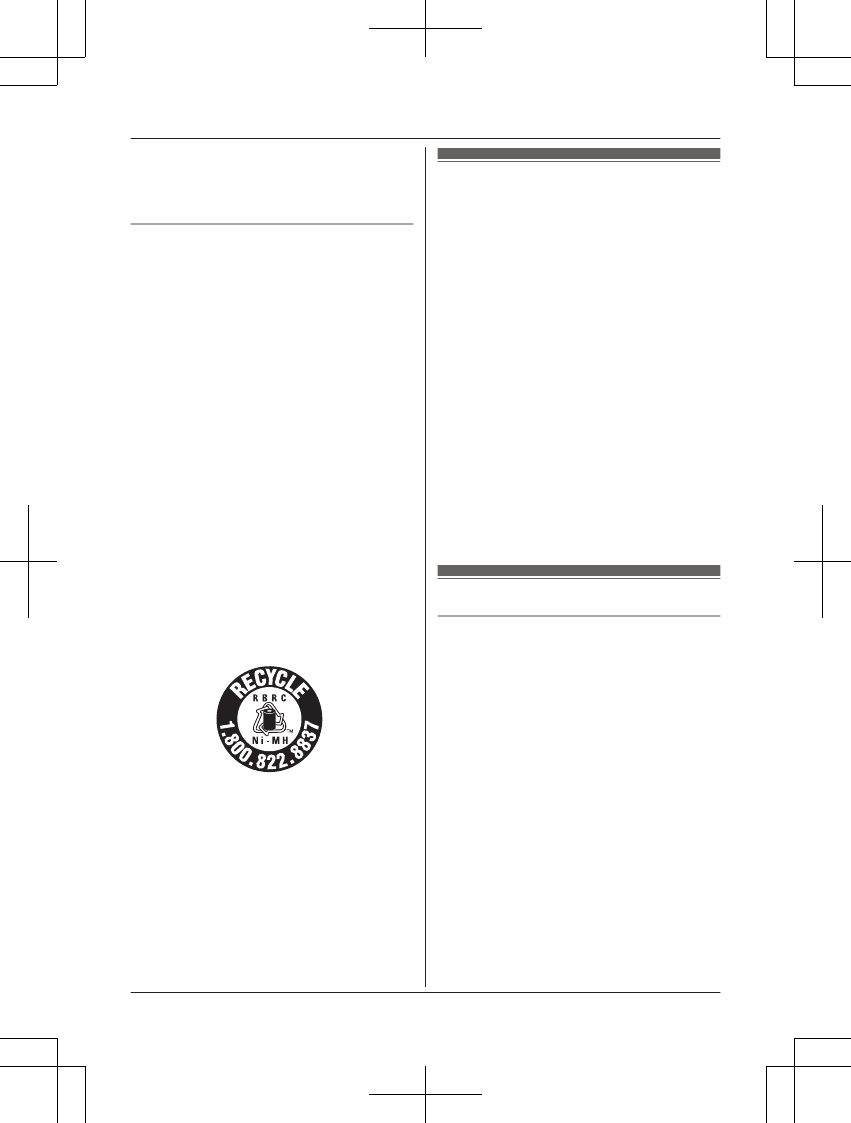
RThis product is unable to make calls when:
–the handset batteries need recharging or
have failed.
– there is a power failure.
Battery
RWe recommend using the batteries noted
on page 5. USE ONLY rechargeable
Ni-MH batteries AAA (R03) size.
RDo not mix old and new batteries.
RDo not open or mutilate the batteries.
Released electrolyte from the batteries is
corrosive and may cause burns or injury to
the eyes or skin. The electrolyte is toxic and
may be harmful if swallowed.
RExercise care when handling the batteries.
Do not allow conductive materials such as
rings, bracelets, or keys to touch the
batteries, otherwise a short circuit may
cause the batteries and/or the conductive
material to overheat and cause burns.
RCharge the batteries provided with or
identified for use with this product only, in
accordance with the instructions and
limitations specified in this manual.
ROnly use a compatible base unit (or
charger) to charge the batteries. Do not
tamper with the base unit (or charger).
Failure to follow these instructions may
cause the batteries to swell or explode.
Attention:
A nickel metal hydride battery that is
recyclable powers the product you have
purchased.
Please call 1-800-8-BATTERY
(1-800-822-8837) for information on how to
recycle this battery.
Important safety
instructions
When using your product, basic safety
precautions should always be followed to
reduce the risk of fire, electric shock, and
injury to persons, including the following:
1. Do not use this product near water for
example, near a bathtub, washbowl,
kitchen sink, or laundry tub, in a wet
basement or near a swimming pool.
2. Avoid using a telephone (other than a
cordless type) during an electrical storm.
There may be a remote risk of electric
shock from lightning.
3. Do not use the telephone to report a gas
leak in the vicinity of the leak.
4. Use only the power cord and batteries
indicated in this manual. Do not dispose of
batteries in a fire. They may explode.
Check with local codes for possible special
disposal instructions.
SAVE THESE INSTRUCTIONS
For best performance
Base unit location/avoiding noise
The base unit and other compatible Panasonic
units use radio waves to communicate with
each other.
RFor maximum coverage and noise-free
communications, place your base unit:
– at a convenient, high, and central
location with no obstructions between
the handset and base unit in an indoor
environment.
– away from electronic appliances such as
TVs, radios, personal computers,
wireless devices, or other phones.
– facing away from radio frequency
transmitters, such as external antennas
of mobile phone cell stations. (Avoid
putting the base unit on a bay window or
near a window.)
RCoverage and voice quality depends on the
local environmental conditions.
For assistance, please visit http://shop.panasonic.com/support 9
Important Information
TAManual̲KX-TGF7xxUS̲series.pdf9 2018/09/278:25:55
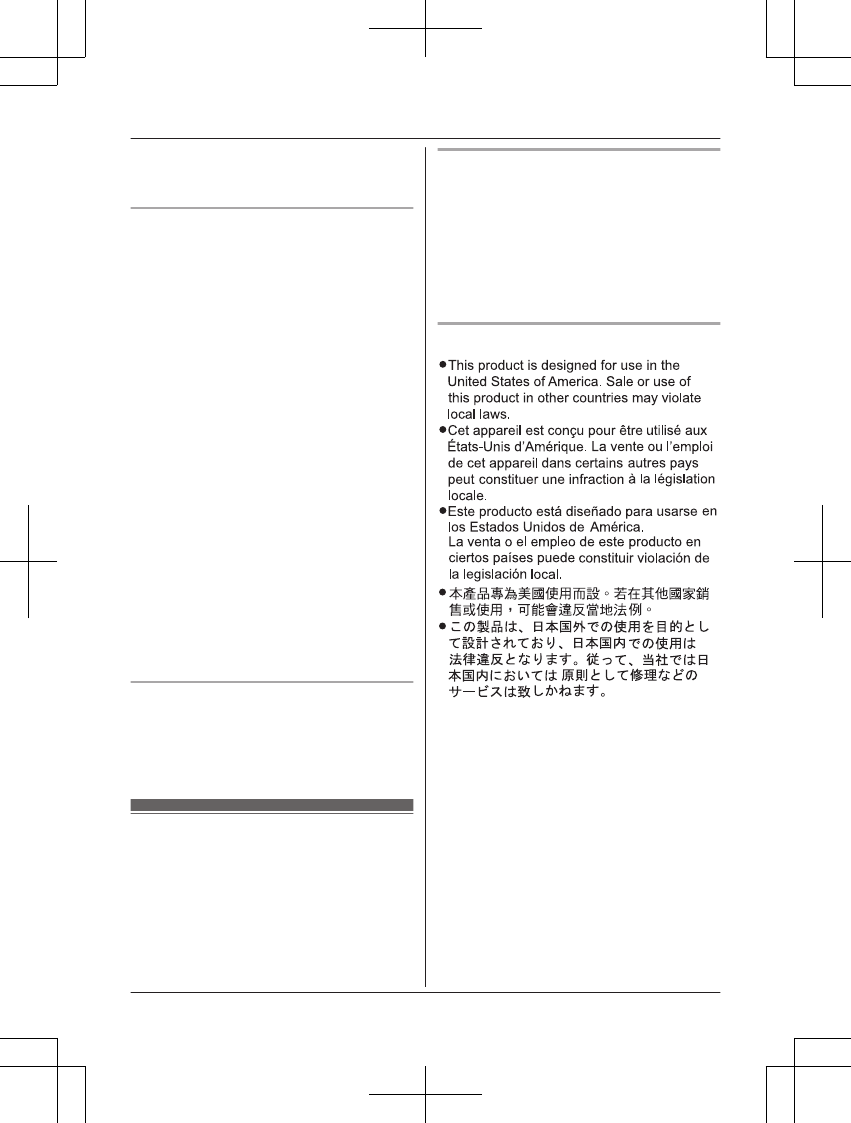
RIf the reception for a base unit location is
not satisfactory, move the base unit to
another location for better reception.
Environment
RKeep the product away from electrical noise
generating devices, such as fluorescent
lamps and motors.
RThe product should be kept free from
excessive smoke, dust, high temperature,
and vibration.
RThe product should not be exposed to
direct sunlight.
RDo not place heavy objects on top of the
product.
RWhen you leave the product unused for a
long period of time, unplug the product from
the power outlet.
RThe product should be kept away from heat
sources such as heating devices, cooking
appliances, etc. It should not be placed in
rooms where the temperature is less than
0 °C (32 °F) or greater than 40 °C (104 °F).
Damp basements should also be avoided.
RThe maximum calling distance may be
shortened when the product is used in the
following places: Near obstacles such as
hills, tunnels, underground, near metal
objects such as wire fences, etc.
ROperating the product near electrical
appliances may cause interference. Move
away from the electrical appliances.
Routine care
RWipe the outer surface of the product
with a soft moist cloth.
RDo not use benzine, thinner, or any
abrasive powder.
Other information
CAUTION: Risk of explosion if battery is
replaced by an incorrect type. Dispose of used
batteries according to the instructions.
Notice for product disposal, transfer,
or return
RThis product can store your private/
confidential information. To protect your
privacy/confidentiality, we recommend that
you erase information such as phonebook
or caller list entries from the memory before
you dispose of, transfer, or return the
product.
Notice
10 For assistance, please visit http://shop.panasonic.com/support
Important Information
TAManual̲KX-TGF7xxUS̲series.pdf10 2018/09/278:25:55
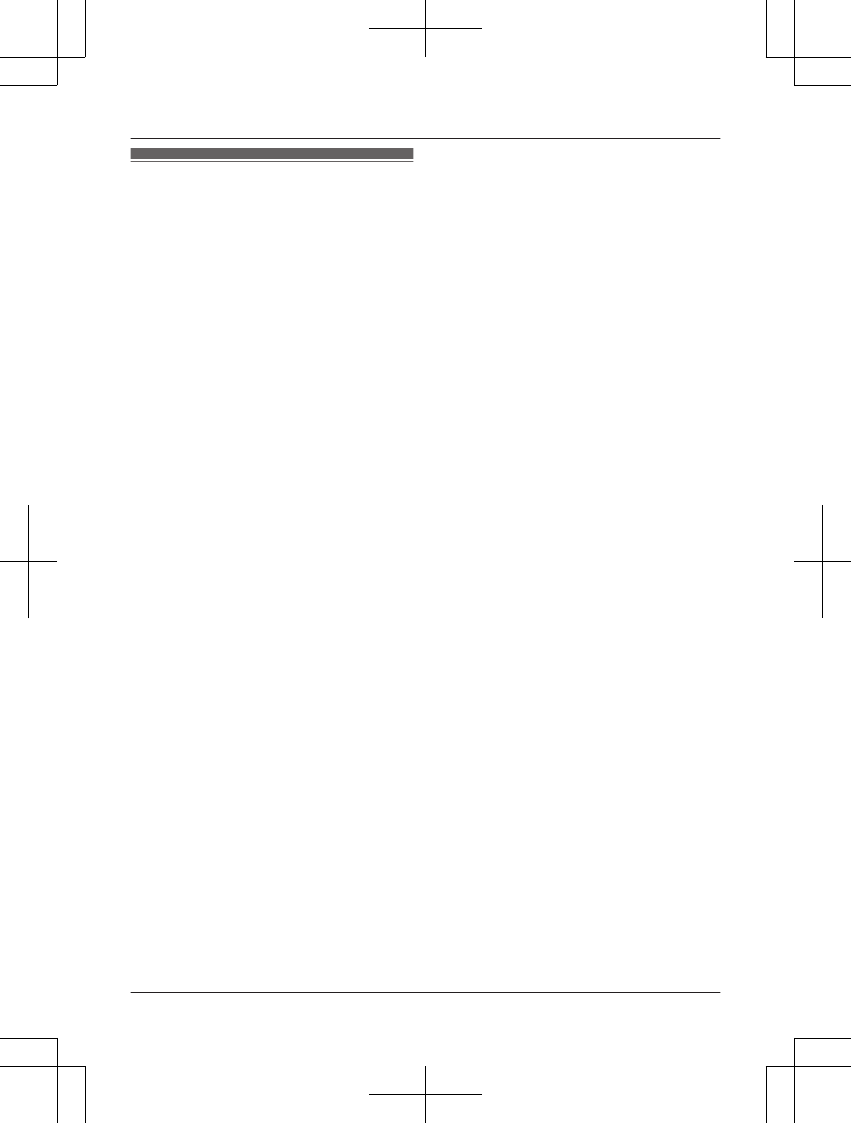
Specifications
RStandard:
DECT 6.0 (Digital Enhanced Cordless
Telecommunications 6.0)
Bluetooth wireless technology 2.1
– Hands Free Profile (HFP)
– Headset Profile (HSP)
– Phone Book Access Profile (PBAP)
– Object Push Profile (OPP)
– Serial Port Profile (SPP)
– Message Access Profile (MAP)
RFrequency range:
1.92 GHz to 1.93 GHz (DECT)
2.402 GHz to 2.48 GHz (Bluetooth)
RRF transmission power:
115 mW (max.)
RPower source:
120 V AC, 60 Hz
RPower consumption:
Base unit*1:
Standby: 1.0 W
Maximum: 4.3 W
Base unit*2:
Standby: 1.2 W
Maximum: 4.5 W
Charger:
Standby: 0.1 W
Maximum: 1.8 W
ROperating conditions:
0 °C – 40 °C (32 °F – 104 °F), 20 % – 80 %
relative air humidity (dry)
*1 KX-TGF770 series: page 4
*2 KX-TGF780 series: page 4
For assistance, please visit http://shop.panasonic.com/support 11
Important Information
TAManual̲KX-TGF7xxUS̲series.pdf11 2018/09/278:25:56
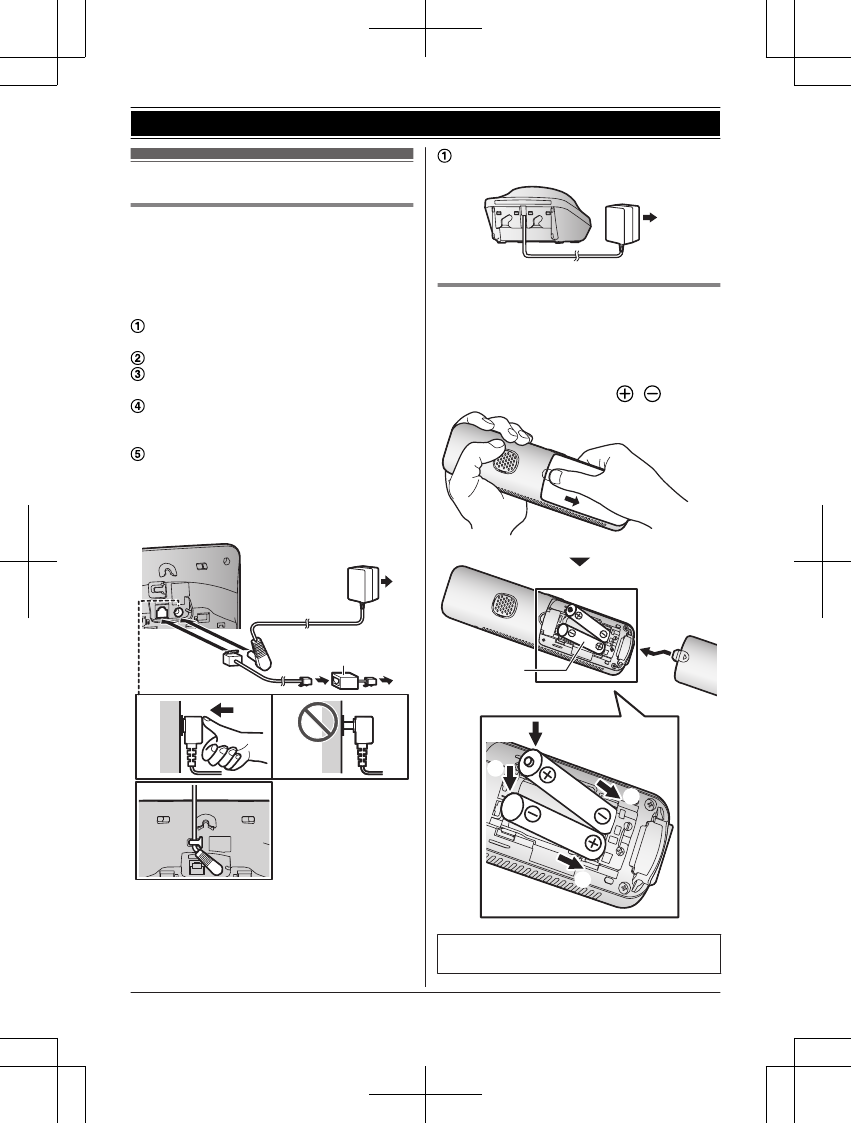
Setting up
Connections
RIf you do not connect the telephone line
cord and use only cellular lines, set the
cellular line only mode to use this unit more
conveniently (page 22).
n Base unit
Connect the AC adaptor to the unit by
pressing the plug firmly.
Fasten the cord by hooking it.
Connect the AC adaptor to the power
outlet.
Connect the telephone line cord to the
unit, then to the single-line telephone jack
(RJ11C) until you hear a click.
A DSL/ADSL filter (not supplied) is
required if you have a DSL/ADSL service.
Note:
RUse only the supplied Panasonic AC
adaptor PNLV226.
4
5
3
1
2
n Charger
Connect the AC adaptor to the power
outlet.
1
Battery installation
RUSE ONLY rechargeable Ni-MH batteries
AAA (R03) size (
1
).
RDo NOT use alkaline/manganese/Ni-Cd
batteries.
RConfirm correct polarities ( , ).
1
4
2
3
1
RFollow the directions on the display to set
up the unit.
12 For assistance, please visit http://shop.panasonic.com/support
Getting Started
TAManual̲KX-TGF7xxUS̲series.pdf12 2018/09/278:25:56
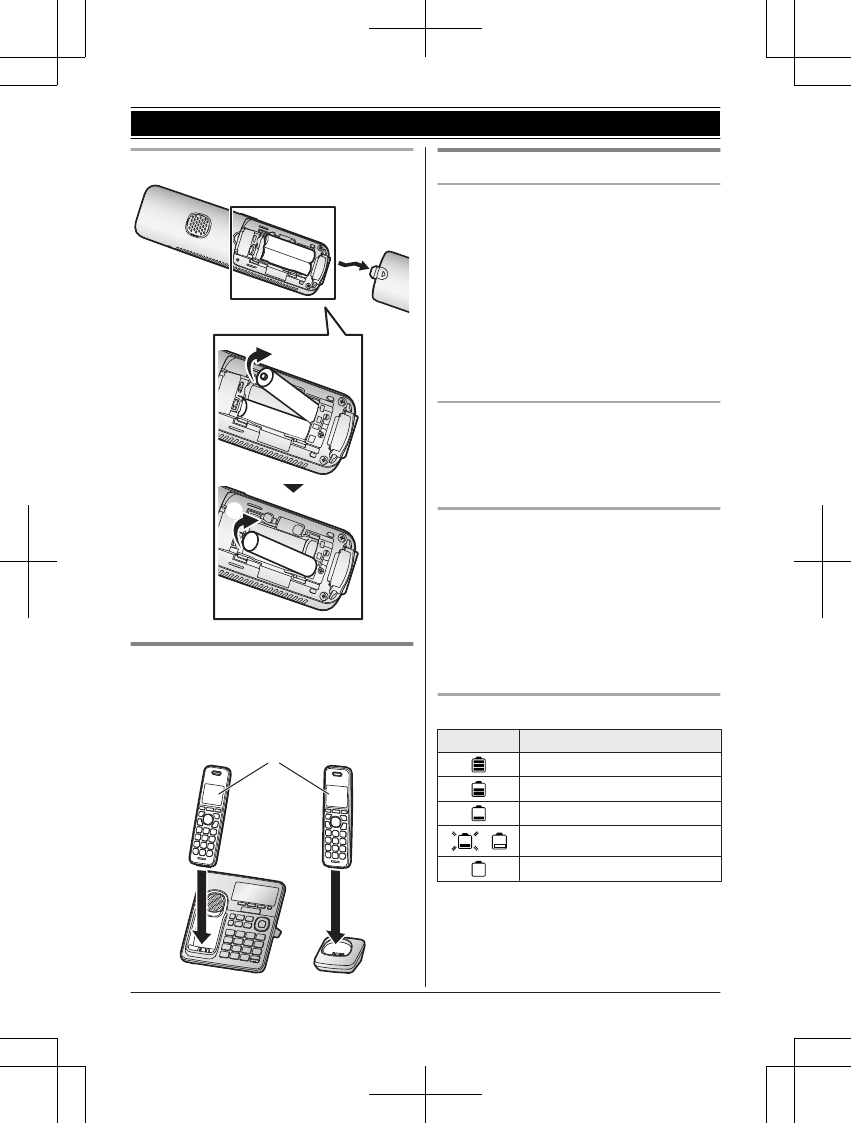
Removing the battery
1
2
Battery charging
Charge for about 7 hours.
RConfirm “Charging” is displayed (
1
).
RWhen the batteries are fully charged,
“Fully charged” is displayed.
1
Note when setting up
Note for connections
RThe AC adaptor must remain connected at
all times. (It is normal for the adaptor to feel
warm during use.)
RThe AC adaptor should be connected to a
vertically oriented or floor-mounted AC
outlet. Do not connect the AC adaptor to a
horizontally oriented AC outlet that faces
the floor, such as an AC outlet installed on
a ceiling or under a table, as the weight of
the adaptor may cause it to become
disconnected.
Note for battery installation
RUse the supplied rechargeable batteries.
For replacement, we recommend using the
Panasonic rechargeable batteries noted on
page 5, 9.
Note for battery charging
RIt is normal for the handset to feel warm
during charging.
RClean the charge contacts of the handset,
base unit, and charger with a soft and dry
cloth once a month. Before cleaning the
unit, disconnect from power outlets and any
telephone line cords. Clean more often if
the unit is exposed to grease, dust, or high
humidity.
Battery level
Icon Battery level
High
Medium
Low
/ Needs charging.
Empty
Note:
RAt the end of each call, the unit displays a
large icon for a few moments to indicate the
battery level.
For assistance, please visit http://shop.panasonic.com/support 13
Getting Started
TAManual̲KX-TGF7xxUS̲series.pdf13 2018/09/278:25:56
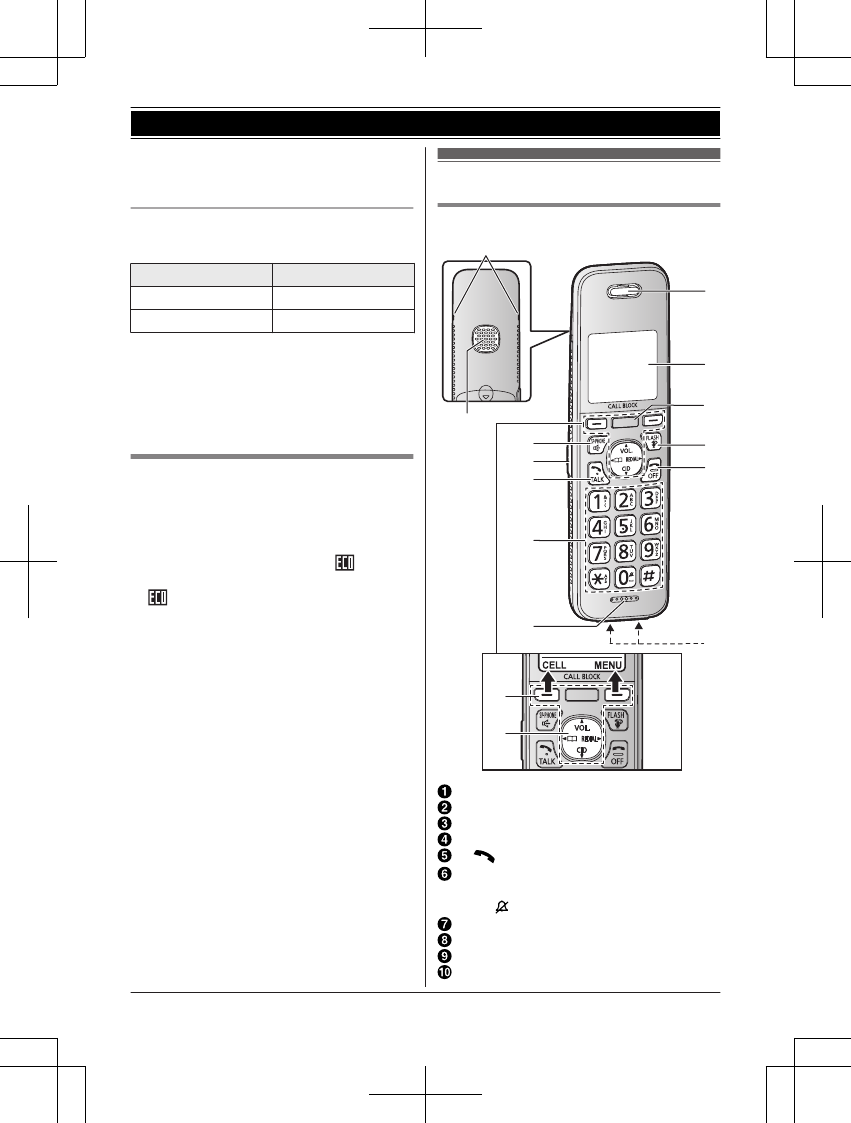
RYou can set the unit to play a voice
announcement when the battery is low or
needs charging. (page 19)
Ni-MH battery performance (supplied
batteries)
Operation Operating time
In continuous use 10 hours max.*1
Not in use (standby) 5 days max.*1
*1 If eco mode is on except when using link
to cell function.
Note:
RActual battery performance depends on
usage and ambient environment.
Intelligent eco mode
This feature automatically reduces handset
power consumption by suppressing handset
transmission power when the handset is close
to the base unit.
RWhen this feature is activated, is
displayed. However, during a cellular call,
is not displayed even though this
feature is activated.
Controls
Handset
A
B
C
D
A
F
E
G
B
K
L
I
H
J
M
Belt clip holes
Speaker
MZN (SP-PHONE: Speakerphone)
Headset jack
M N (TALK)
Dial keypad
*: Temporary tone dialing
0: ( ) Ringer off
Microphone
Receiver
Display
MCALL BLOCKN
14 For assistance, please visit http://shop.panasonic.com/support
Getting Started
TAManual̲KX-TGF7xxUS̲series.pdf14 2018/09/278:25:56
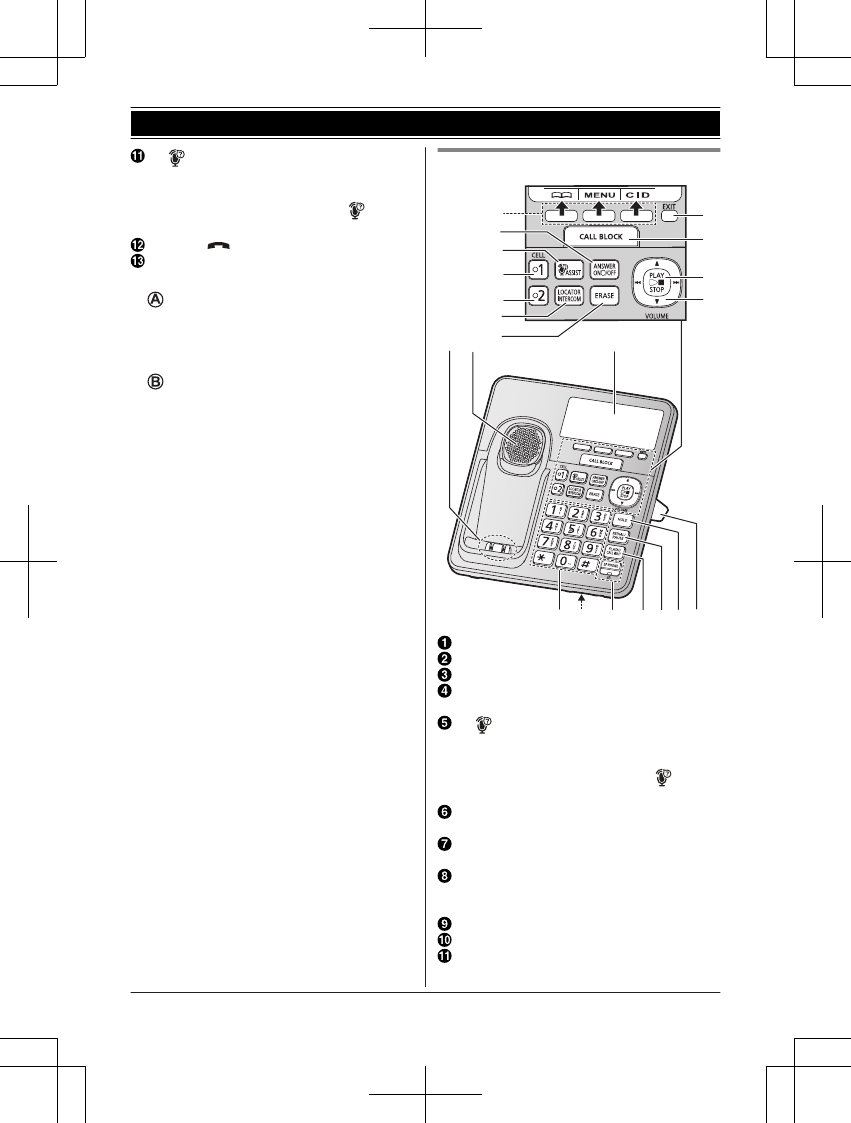
M N(Assist)MFLASHN
RYou can use the handset to operate
the voice recognition feature of your
cellular phone by pressing MN.
(page 70)
MOFFN ()
Charge contacts
nControl type
Soft keys
By pressing a soft key, you can select the
feature shown directly above it on the
display. After a cellular phone is paired,
MCELLN is displayed.
Navigator key
–MDN, MCN, MFN, or MEN: Scroll through
various lists and items.
– VOL. (Volume: MDN or MCN): Adjust the
receiver or speaker volume while talking.
–MFN W: View the phonebook entry.
–MEN REDIAL: View the redial list.
–MCN CID (Caller ID): View the caller list.
Base unit
B
D
E
F
G
H
I
A
C
A
B
J
K
L
M
N
PO
Q
R
S
Charge contacts
Speaker
Display
MANSWER ON/OFFN
ANSWER ON/OFF indicator
M N(ASSIST)
RYou can use the base unit to operate
the voice recognition feature of your
cellular phone by pressing MN.
(page 70)
MCELL 1N
CELL 1 indicator
MCELL 2N
CELL 2 indicator
MLOCATORN MINTERCOMN
RYou can locate a misplaced handset
by pressing MLOCATORN.
MERASEN
MEXITN
MCALL BLOCKN
For assistance, please visit http://shop.panasonic.com/support 15
Getting Started
TAManual̲KX-TGF7xxUS̲series.pdf15 2018/09/278:25:56
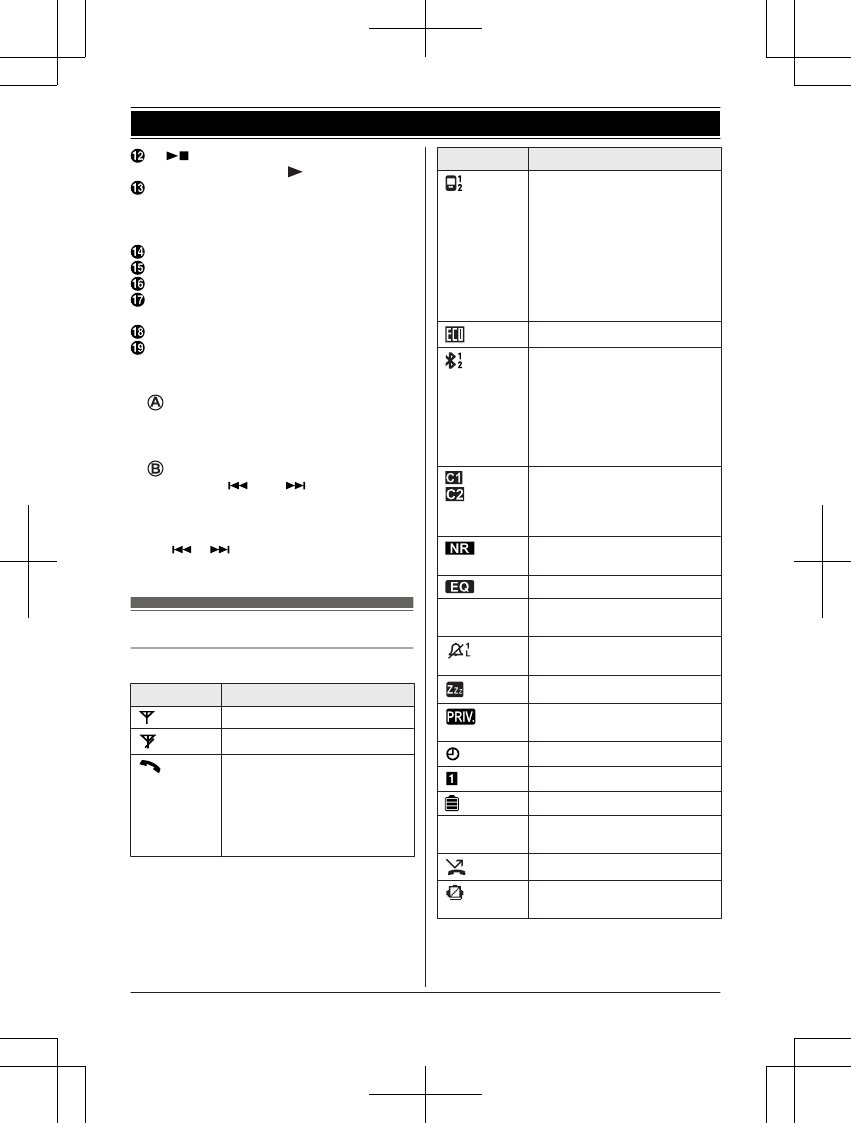
M N (PLAY/STOP)
Message indicator ( )
Desk stand/Wall mounting adaptor
RThe adaptor is a removable
attachment for desk stand or wall
mounting use (page 81).
MHOLDN
MREDIALN MPAUSEN
MFLASHN MCALL WAITN
MZN (SP-PHONE: Speakerphone)
SP-PHONE indicator
Microphone
Dial keypad
*: Temporary tone dialing
nControl type
Soft keys
By pressing a soft key, you can select the
feature shown directly above it on the
display.
Navigator key
–MDN, MCN, M N, or M N: Scroll through
various lists and items.
– VOLUME (MDN or MCN): Adjust the
speaker volume while talking.
–MN/M N: Repeat/skip messages
during playback.
Display icons/Indicators
Handset display items
Item Meaning
Within base unit range
Out of base unit range
The landline is in use.
RWhen flashing:
The call is on hold.
RWhen flashing rapidly: An
incoming call is now being
received.
Item Meaning
– A cellular line is in use.*1
RWhen flashing:
The cellular call is on
hold.
RWhen flashing rapidly:
A cellular call is being
received.
– The remote voice assist
feature is in use.
Eco mode is on.*2 (page 14)
A cellular phone is
connected.*1 Ready to make/
receive cellular calls.
RWhen turned off:
A cellular phone is not
connected to the base
unit. (page 22)
– A cellular call is in
progress on that line.
– The cellular line is
selected for the setting.
Noise reduction is set.
(page 27)
Equalizer is set. (page 27)
ZSpeakerphone is on.
(page 25)
Ringer volume is off.*3
(page 26, 51, 53)
Silent mode is on. (page 60)
Call sharing mode is off.
(page 55)
Alarm is on. (page 59)
Handset number
Battery level
Answer by voice command is
on. (page #)
Blocked call (page 37)
Blocked automated call
(page 41)
16 For assistance, please visit http://shop.panasonic.com/support
Getting Started
TAManual̲KX-TGF7xxUS̲series.pdf16 2018/09/278:25:56
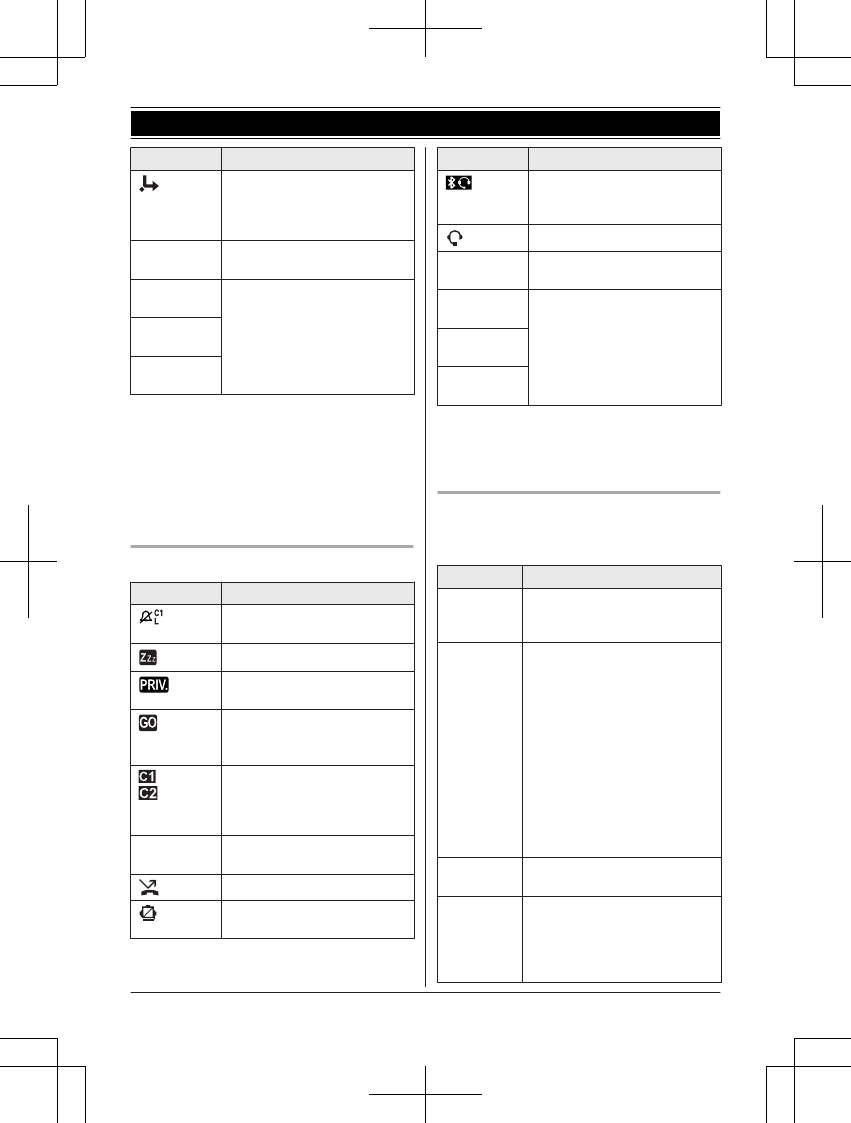
Item Meaning
Baby monitor is activated.
The name/number displayed
next to the icon indicates the
monitoring unit. (page 60)
In use Answering system is being
used by another unit.
Cell1 in
use
Someone is using the
corresponding line.
Cell2 in
use
Line in
use
*1 Corresponding lines (1, 2: cellular line)
are indicated next to the item.
*2 During a cellular call, the item is not
displayed even though the feature is
activated.
*3 Corresponding lines (1, 2: cellular line, L:
landline) are indicated next to the item. If
all lines are turned off, no line is indicated.
Base unit display items
Item Meaning
Ringer volume is off.*1
(page 57, 57)
Silent mode is on. (page 60)
Call sharing mode is off.
(page 55)
“Greeting only” is
selected. Caller messages
are not recorded. (page 79)
– A cellular call is in
progress on that line.
– The cellular line is
selected for the setting.
Answer by voice command is
on. (page #)
Blocked call (page 37)
Blocked automated call
(page 41)
Item Meaning
A Bluetooth headset is
connected to the base unit.
It is ready for use.
A Bluetooth headset is in use.
In use Answering system is being
used by the handset.
Cell1 in
use
Someone is using the
corresponding line.
Cell2 in
use
Line in
use
*1 Corresponding lines (C1, C2: cellular line,
L: landline) are indicated next to the item.
If all lines are turned off, no line is
indicated.
CELL indicators on the base unit
The CELL indicators show each cellular line
status.
Status Meaning
On A cellular phone is connected.
Ready to make/receive
cellular calls.
Flashing – The cellular line is in use.
– Phonebook entries are
being copied from a
cellular phone (page 67).
– The base unit is searching
for the paired cellular
phone.
– The base unit is pairing a
cellular phone.
– A cellular call is on hold.
– The remote voice assist
feature is in use
(page 70).
Flashing
rapidly
A cellular call is being
received.
Light off – A cellular phone is not
paired to the base unit.
– A cellular phone is not
connected to the base unit
(page 22).
For assistance, please visit http://shop.panasonic.com/support 17
Getting Started
TAManual̲KX-TGF7xxUS̲series.pdf17 2018/09/278:25:56
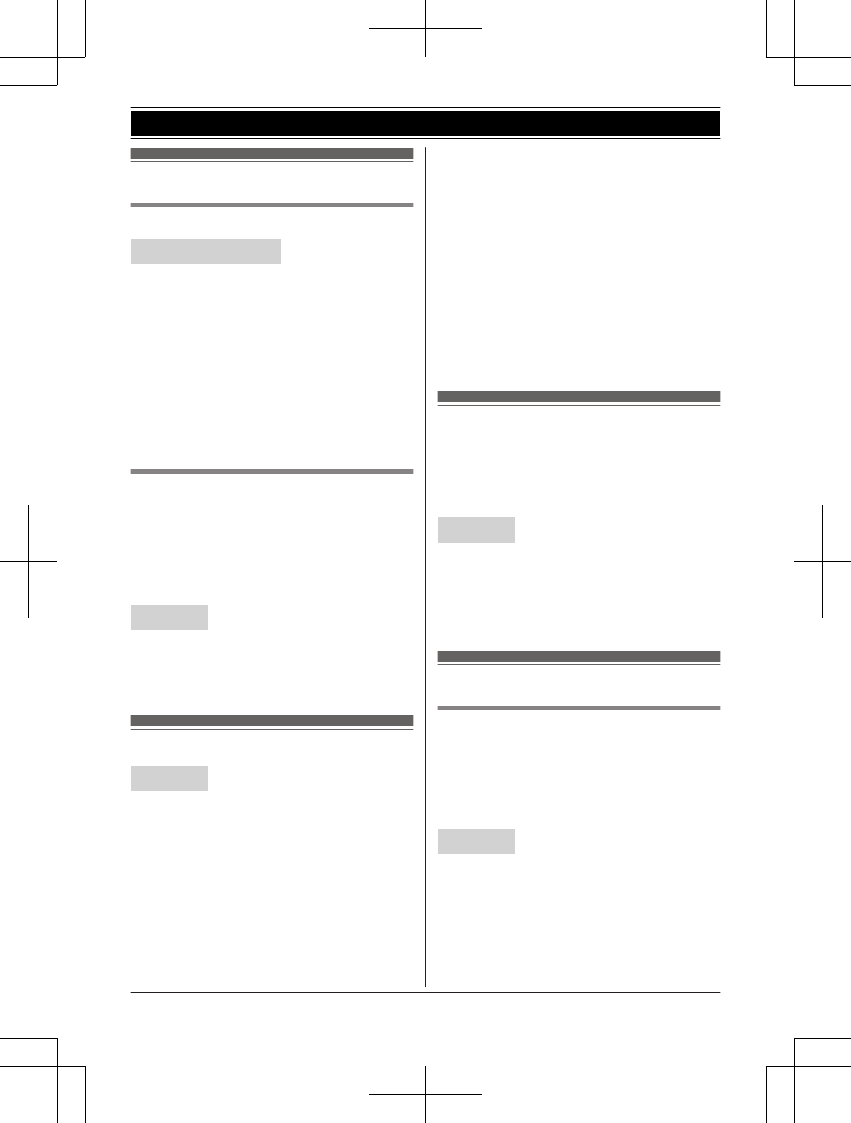
Language settings
Display language
Handset / Base unit
1MMENUN#110
2MbN: Select the desired setting. a
MSAVEN
3Proceed with the operation for your unit.
Handset: MOFFN
Base unit: MEXITN
Note:
RThe language selected will also be used for
the low battery alert announcement
(page 19).
Voice announcement language
You can select the language used for the
following features.
– Answering system guidance
– Talking Caller ID
– Application (App) alert announcement
– Text message (SMS) alert announcement
Handset
1MMENUN#112
2MbN: Select the desired setting. a
MSAVEN a MOFFN
Date and time
Handset
1MMENUN#101
2Enter the current month, date, and year
by selecting 2 digits for each.
Example: July 12, 2019
07 12 19
3MOKN
4Enter the current hour and minute
(12-hour clock format) by selecting 2
digits for each.
Example: 9:30
09 30
5*: Select “AM” or “PM”.
6MSAVEN a MOFFN
Note:
RWhen English is selected as the display
language, 12-hour clock format is used.
When Spanish is selected, 24-hour clock
format is used.
Recording your greeting
message
You can record your own greeting message
instead of using a pre-recorded greeting
message. See page 73 for details.
Handset
1MMENUN#302
2MbN: “Yes” a MSELECTN
3Record a greeting message. a MSTOPN
a MOFFN
Other settings
Dialing mode
If you cannot make calls, change this setting
according to your telephone line service. The
default setting is “Tone”.
“Tone”: For tone dial service.
“Pulse”: For rotary/pulse dial service.
Handset
1MMENUN#120
2MbN: Select the desired setting. a
MSAVEN a MOFFN
18 For assistance, please visit http://shop.panasonic.com/support
Getting Started
TAManual̲KX-TGF7xxUS̲series.pdf18 2018/09/278:25:56
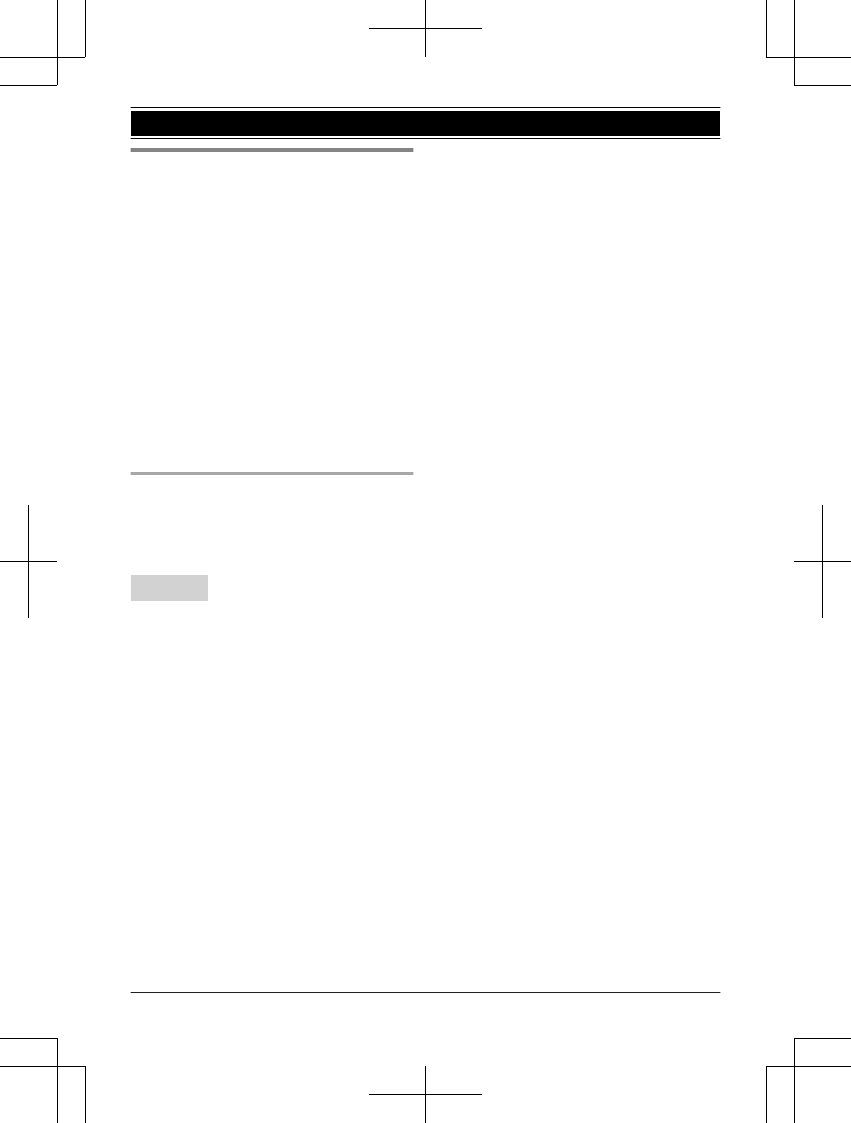
Low battery alert
This feature plays a voice announcement
when the battery is low or needs charging.
When this feature is turned on, the unit notifies
you as follows.
nWhen you end a call:
– The unit plays a voice announcement
when the battery is low or needs
charging.
nWhen the handset is in standby mode:
– If the battery is low or needs charging,
the unit plays a voice announcement at
the selected interval up to 3 times.
Note for handset:
RAt the end of each call, the unit displays a
large icon for a few moments to indicate the
battery level.
Setting low battery alert
To turn this feature on, select the desired
announcement interval, or select “Off” to turn
this feature off. The default setting is “Every
hour”.
Handset
1MMENUN#176
2MbN: Select the desired setting. a
MSAVEN a MOFFN
For assistance, please visit http://shop.panasonic.com/support 19
Getting Started
TAManual̲KX-TGF7xxUS̲series.pdf19 2018/09/278:25:56
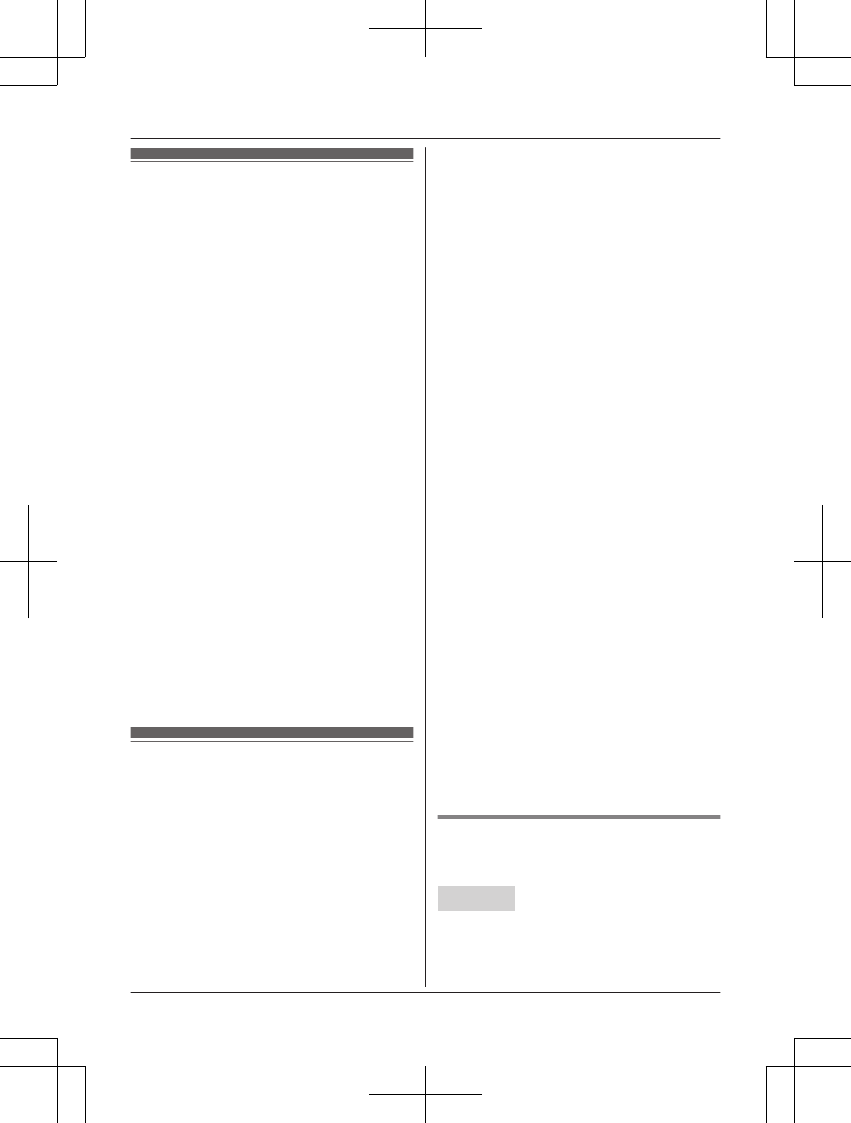
Link to cell feature
You can connect your base unit and cellular
phone using Bluetooth wireless technology, so
that you can make or answer cellular calls
using your phone system. This allows you to:
– use the unit to talk on cellular calls even if
some areas of your home have poor
cellular reception, simply by placing your
cellular phone in an area with good
reception.
– talk on cellular calls even if your cellular
phone is in your pocket or bag.
– enjoy cordless cellular calls even if your
cellular phone plugged in and charging.
Important:
RYour cellular phone must support the
Hands Free Profile (HFP) specification.
RYou may pair 2 cellular phones and 1
Bluetooth headset.
RThe unit cannot be used to talk on 2 cellular
lines at the same time.
ROnly 1 Bluetooth device can be used with
the unit at a time*1.
RLocate your cellular phone near the base
unit. If the cellular phone is too close to the
base unit during a cellular call, you may
hear noise. For best performance, we
recommend placing the cellular phone
between 0.6 m to 3 m (2 feet to 10 feet)
away from the base unit.
*1 You cannot use a Bluetooth headset to
talk on a cellular line.
Pairing a cellular phone
Important:
RFor more details and the list of compatible
cellular phones, please visit our Web site:
http://shop.panasonic.com/bluetooth-phone
RBefore pairing a Bluetooth enabled cellular
phone to the base unit, make sure that no
other Bluetooth device such as a Bluetooth
headset is connected to your cellular phone.
1Base unit:
Press and hold MCELL 1N or MCELL 2N
for about 5 seconds.
RAfter the corresponding CELL
indicator on the base unit starts
flashing, the rest of the procedure
must be completed within 5 minutes.
2Your cellular phone:
While the corresponding CELL
indicator is flashing, follow the
instructions of your cellular phone to
enter the pairing mode.
RDepending on your cellular phone, it
may ask you to enter the Bluetooth
PIN (default: “0000”). If your
cellular phone shows PassKey
confirmation on its display, follow
the directions to proceed.
3Base unit:
Wait until a long beep sounds.
RIt may take more than 10 seconds
to complete pairing.
RWhen the corresponding CELL
indicator lights up, the cellular
phone is connected to the base unit.
You are ready to make cellular calls.
Note:
RIf the cellular phone has already paired
to the base unit, it is overwritten.
RMake sure that your cellular phone is set
to connect to this product automatically.
Refer to your cellular phone’s operating
instructions.
RMake sure you cancel your cellular
phone’s current pairing if you want to
pair it to the other line (page 20).
RThe default setting for the alert feature is
“On”, so when you pair your cellular
phone to the base unit, this feature may
be activated (page 69). (This depends
on the version and type of cellular phone
you are using.)
Unpairing a cellular phone
You can cancel the pairing of a cellular phone
that is stored in the base unit.
Handset
1For CELL 1: MMENUN#6111
For CELL 2: MMENUN#6112
20 For assistance, please visit http://shop.panasonic.com/support
Link to Cell
TAManual̲KX-TGF7xxUS̲series.pdf20 2018/09/278:25:56
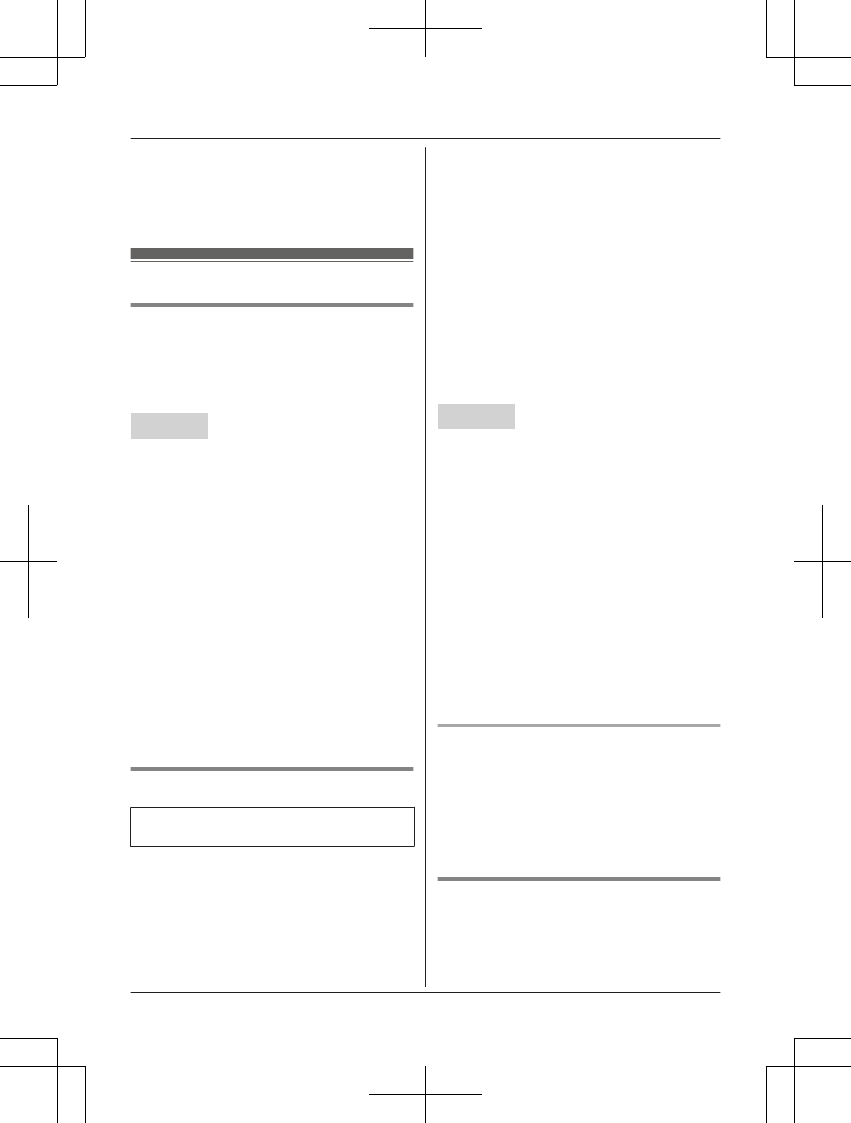
2MbN: “Yes” a MSELECTN
RWhen the cellular phone is unpaired,
the CELL indicator is turned off.
3MOFFN
Link to cell settings
Selecting which unit receives
cellular calls
You can select which unit rings and receives
calls for a cellular line. When “All” is
selected, all handsets and the base unit ring.
Handset
1For CELL 1: MMENUN#6271
For CELL 2: MMENUN#6272
2MbN: Select the desired handset or “All”.
a MSAVEN a MOFFN
Note:
RWhen you select a specific handset to
receive calls for a cellular line:
– other handsets cannot answer the calls.
– the base unit can answer the calls even
though it does not ring. However, you
can make the base unit ring by adjusting
the base unit ringer volume (page 57).
RWhen you change to “All” from another
setting, the base unit ringer volume also
returns to the lowest level even if the ringer
volume was changed.
RThe units selected with this setting have the
alert feature (page 69) applied to them.
Ring as cell mode
Available for:
KX-TGF770 series (page 4)
Once this feature is turned on, the handset
and base unit ring using the same ringer tone
as your cellular phone.
The following settings are available:
–“Off”: Turn this feature off to use the
ringer tones of the handset and base unit.
Caller information is announced depending
on the Talking Caller ID setting (page 53).
–“On (with Talking CID)” (default):
The handset and base unit use your cellular
phone’s ringer tone. Caller information is
announced even if the Talking Caller ID is
turned off.
–“On (without Talking CID)”: The
handset and base unit use your cellular
phone’s ringer tone. Caller information is
not announced even if the Talking Caller ID
is turned on.
Important:
RTo use this feature, your cellular phone
must support Bluetooth in-band ringtone.
Refer to your cellular phone’s operating
instructions.
Handset
1For CELL 1: MMENUN#6141
For CELL 2: MMENUN#6142
2MbN: Select the desired setting. a
MSAVEN a MOFFN
Note:
RThe units use the preset ringer tones
instead of your cellular phone’s ringer tone
when a cellular call is being received if:
– your cellular phone is in silent mode
(depending on your cellular phone).
– the base unit is in use.
– 2 handsets are sharing a landline call.
RIf your cellular phone is in silent mode with
“On (with Talking CID)” set, the unit
announces caller information even when
Talking Caller ID is turned off (page 53).
To use the handset ringer tone
instead of your cellular phone’s
ringer tone
Select “Off” in step 2, “Ring as cell mode”,
page 21.
To change the handset ringer tone for a
cellular line, see page 51.
Auto connection to the Bluetooth
devices (cellular phones)
After pairing, your Bluetooth devices are
connected to the base unit. If you move the
Bluetooth devices out of base unit range, the
For assistance, please visit http://shop.panasonic.com/support 21
Link to Cell
TAManual̲KX-TGF7xxUS̲series.pdf21 2018/09/278:25:56
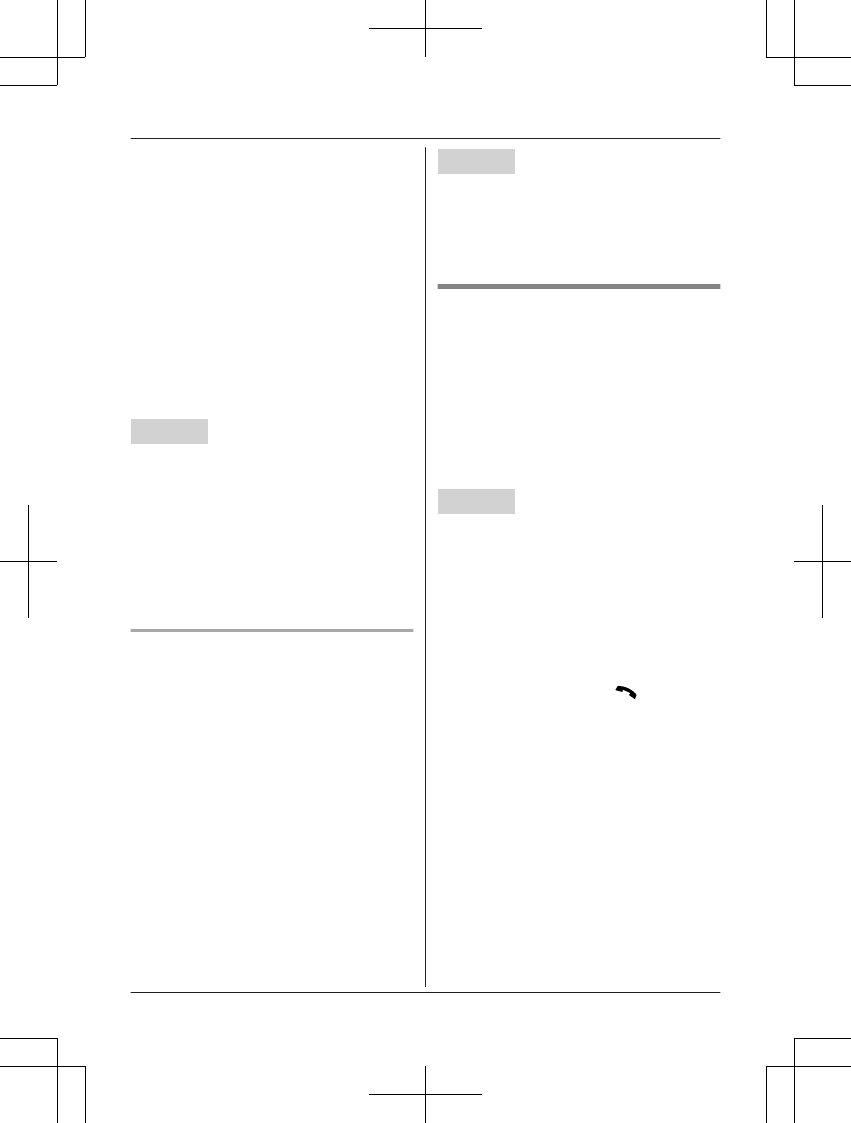
Bluetooth devices are disconnected from the
base unit. This feature allows the base unit to
try to reconnect the Bluetooth devices at
regular intervals when it returns within base
unit range. You can set the interval. The
default setting is “1 min”.
Important:
ROnly 1 Bluetooth device can be used with
the unit at a time, and the base unit loses
its connection from other Bluetooth devices.
To automatically resume the connection to
Bluetooth devices, leave the auto
connection on.
RSome cellular phones lose connection after
usage, please check the specifications of
your cellular phone for more details.
Handset
1MMENUN#632
2MbN: Select the desired setting. a
MSAVEN a MOFFN
Note:
RSome cellular phones may ask you if you
accept the connection requirement from the
base unit. In that case, select “Off” in step
2. Check the specifications of your cellular
phone.
Connecting/disconnecting the
cellular phone manually
If you will not be using the paired cellular
phone’s link to cell feature temporarily (for
example, you do not want the unit to ring
when your cellular line receives a call), you
can disconnect your cellular phone from the
base unit. If you want to use it again,
reconnect the cellular phone to the base unit.
Note:
RAfter you disconnect a paired cellular
phone from the base unit manually, it will
automatically be connected to the base unit
in 30 minutes. If you do not use the link to
cell feature anymore, unpair the cellular
phone (page 20).
RA disconnected cellular phone is not
unpaired from the base unit, so pairing it to
the base unit again is unnecessary.
Handset
1To connect/disconnect:
For CELL 1: MMENUN#6251
For CELL 2: MMENUN#6252
RA long beep sounds.
2MOFFN
Cellular line only mode (If you do
not use the landline)
If you do not use the landline, we recommend
setting the unit to the cellular line only mode.
The default setting is “Off”.
Important:
RIf you turn on the “Cell line only
mode”, disconnect the telephone line cord
from the base unit. Otherwise the “Cell
line only mode” cannot be activated.
Handset
1MMENUN#157
2To turn on:
MbN: “On” a MSELECTN a MbN: “Yes”
a MSELECTN
To turn off:
MbN: “Off” a MSELECTN
Note:
ROnce you set this mode, you can use the
following buttons to make cellular calls:
– for the handset, press MN or MZN
instead of MCELLN (page 25).
– for the base unit, press MZN without
pressing MCELL 1N or MCELL 2N set for
the cellular line selection (page 23,
31).
ROnce you set this mode, the following
features cannot be used:
– Landline features (Incoming ringer
volume, incoming ringer tone, dial mode,
flash time, and line mode)
– Answering system (page 73)
Messages cannot be received.
– Voicemail features (page 80)
RAfter this mode is turned on or off, the base
unit reboots.
– Bluetooth connections from cellular
phones or Bluetooth headset are
22 For assistance, please visit http://shop.panasonic.com/support
Link to Cell
TAManual̲KX-TGF7xxUS̲series.pdf22 2018/09/278:25:56
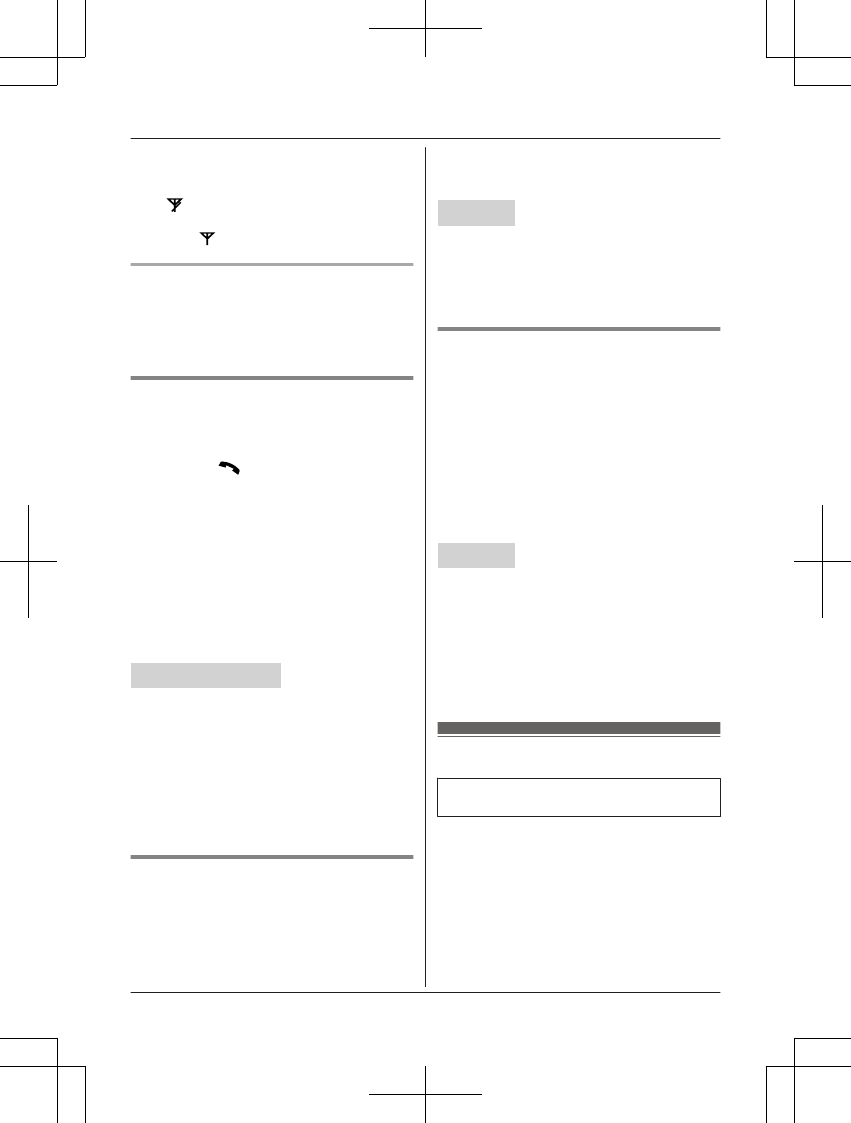
disconnected. If the auto connection is
turned on (page 21), the cellular phones
are reconnected.
– will be displayed on the handset
momentarily. The handset can be used
once is displayed.
When you use the landline again
Before connecting the telephone line to the
base unit, select “Off” in step 2, “Cellular line
only mode (If you do not use the landline)”,
page 22.
Cellular line selection
This feature determines which cellular line is
selected to make cellular calls when:
– you press MCELLN on the handset.
– you press MN or MZN on the handset
while the cellular line only mode is turned
on.
– you press MZN on the base unit while the
cellular line only mode is turned on.
The following settings are available:
–“Manual” (handset only: default): You can
select the desired cellular line when making
a call.
–“Cellphone 1”*1 (base unit default):
CELL 1 is selected.
–“Cellphone 2”*1: CELL 2 is selected.
Handset / Base unit
1MMENUN#634
2MbN: Select the desired setting. a
MSAVEN
3Proceed with the operation for your unit.
Handset: MOFFN
Base unit: MEXITN
*1 After the Bluetooth device is paired, the
device name is displayed.
Storing your area code (for
dialing only a 7-digit phone
number to make a local call)
You need to add your area code when making
cellular calls to a phone number in your area.
Once you store your area code, it is
automatically added to the beginning of the
7-digit phone number when making cellular
calls.
Handset
1MMENUN#633
2Enter the 3-digit area code.
RTo correct a digit, press MCLEARN.
3MSAVEN a MOFFN
Changing the Bluetooth PIN
(Personal Identification Number)
The PIN is used to pair cellular phones to the
base unit. The default PIN is “0000”. To
prevent unauthorized access to this product,
we recommend that you change the PIN, and
keep it confidential.
Important:
RPlease make note of your new PIN. The
unit does not reveal the PIN to you. If you
forget your PIN, see page 92.
Handset
1MMENUN#619
RIf the unit prompts you to enter the old
PIN (when the default has been
changed), enter the current 4-digit PIN.
2Enter the new 4-digit PIN. a MOKN
3Enter the new 4-digit PIN again. a
MSAVEN a MOFFN
HD voice
Available for:
KX-TGF780 series (page 4)
This feature automatically enhances sound
quality to achieve high definition voice quality
during calls.
HD voice is activated automatically when:
– using the handset to make or answer a call
via cellular line.
Important:
RTo make an HD voice call using a cellular
line, the cellular phone must support HD
For assistance, please visit http://shop.panasonic.com/support 23
Link to Cell
TAManual̲KX-TGF7xxUS̲series.pdf23 2018/09/278:25:56
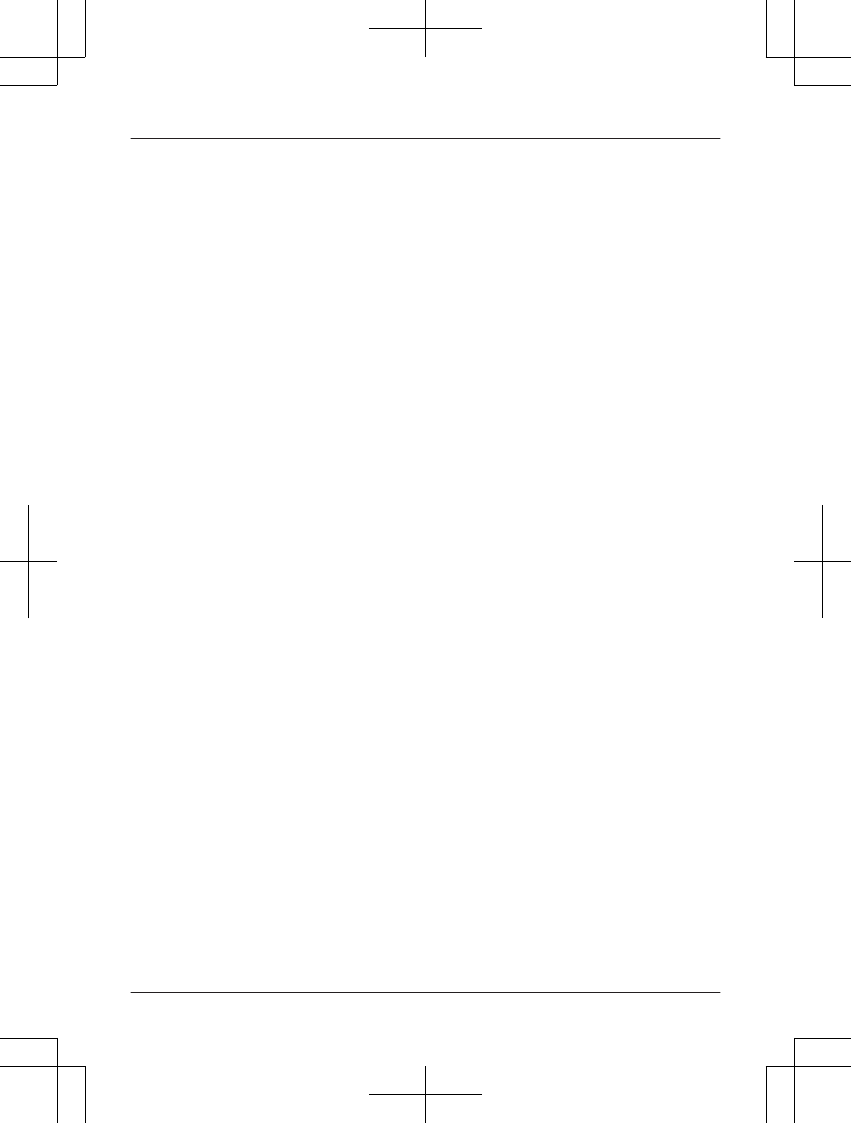
voice. Please contact your cellular phone
service provider for details.
Note:
RThe HD voice feature is deactivated
automatically in the following situations:
– using the base unit to make or answer a
call via cellular line
– making a call via landline
– making an intercom call
– using voice paging
– playing a message recorded on the
answering system
RWhen transferring an HD voice call from
handset to base unit, HD voice feature will
be deactivated automatically.
24 For assistance, please visit http://shop.panasonic.com/support
Link to Cell
TAManual̲KX-TGF7xxUS̲series.pdf24 2018/09/278:25:56
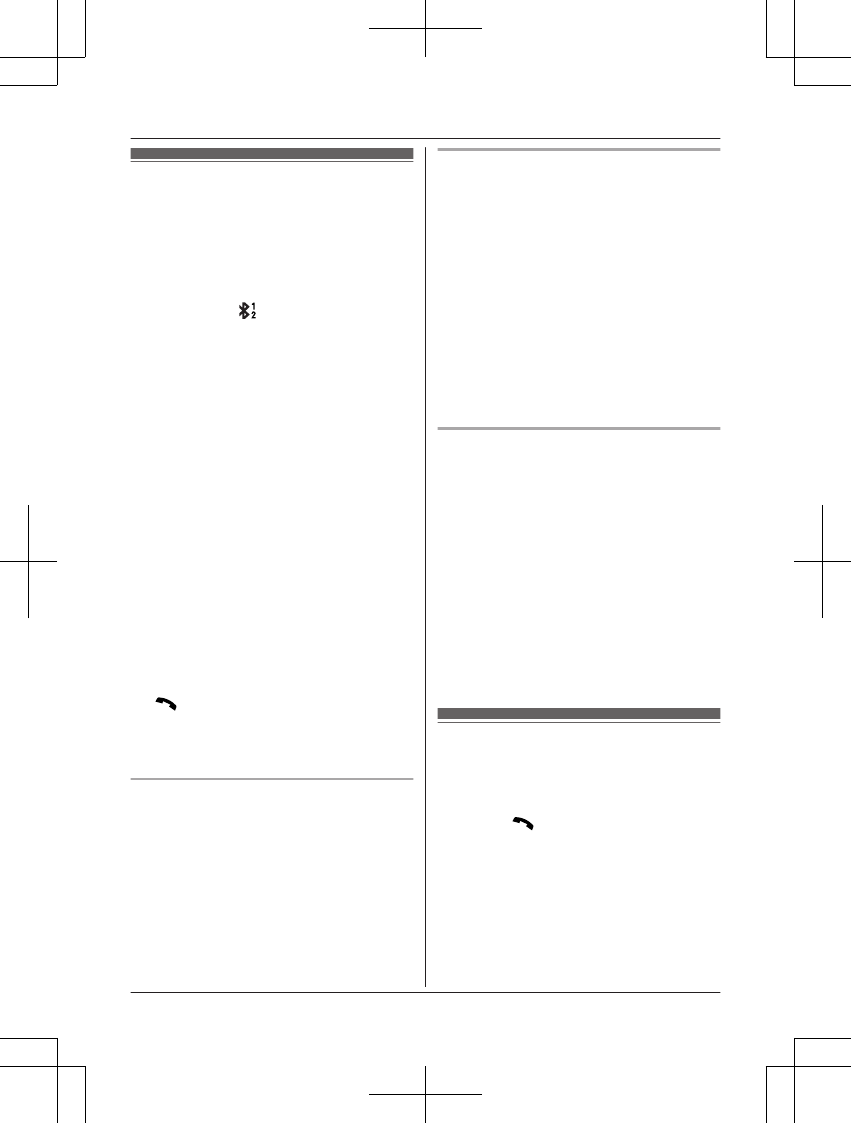
Making cellular calls
Important:
RThe unit cannot be used to talk on 2 cellular
lines at the same time.
ROnly 1 Bluetooth device can be used with
the unit at a time*1.
RBefore making calls, confirm that the
corresponding on the handset is
displayed (page 16).
*1 You cannot use a Bluetooth headset to
talk on a cellular line.
1Lift the handset and then dial the phone
number.
RTo correct a digit, press MCLEARN.
2MCELLN
RThe unit starts dialing immediately in
the following situations.
– Only 1 cellular phone is paired.
– A specific line is set to make cellular
calls (page 23).
Go to step 4.
3MbN: Select the desired cellular phone. a
MSELECTN
4When you finish talking, press MOFFN or
place the handset on the base unit or
charger.
Note:
RTo switch to the speaker, press MZN.
To switch back to the receiver, press MZN/
MN.
RIn step 1, you can store the dialed phone
number to the phonebook by pressing and
holding MFN W for a few seconds.
Adjusting the receiver or speaker
volume
Press MDN or MCN repeatedly while talking.
Note:
RThe receiver*1 or speaker volume you set is
kept for each line (landline and cellular
lines).
*1 If the receiver volume is set to level 5
(max.), it will be changed to level 4 in the
next call.
Making a cellular call using the redial
list
The last 5 phone numbers dialed are stored in
the redial list (48 digits max. each).
1MEN REDIAL
2MbN: Select the desired entry.
3MCELLN
RThe unit starts dialing immediately in
the following situations.
– Only 1 cellular phone is paired.
– A specific line is set to make cellular
calls (page 23).
4MbN: Select the desired cellular phone. a
MSELECTN
Erasing a number in the redial list
nWhen a cellular phone is paired:
1MEN REDIAL
2MbN: Select the desired entry. a
MMENUN
3MbN: “Erase” a MSELECTN
4MbN: “Yes” a MSELECTN a MOFFN
nWhen a cellular phone is not paired:
1MEN REDIAL
2MbN: Select the desired entry. a
MERASEN
3MbN: “Yes” a MSELECTN a MOFFN
Making landline calls
1Lift the handset and then dial the phone
number.
RTo correct a digit, press MCLEARN.
2Press MN to make the call.
RTo make the call using the
speakerphone, press MZN.
3When you finish talking, press MOFFN or
place the handset on the base unit or
charger.
Note:
RTo switch to the speaker, press MZN.
For assistance, please visit http://shop.panasonic.com/support 25
Making/Answering Calls Using the Handset
TAManual̲KX-TGF7xxUS̲series.pdf25 2018/09/278:25:56
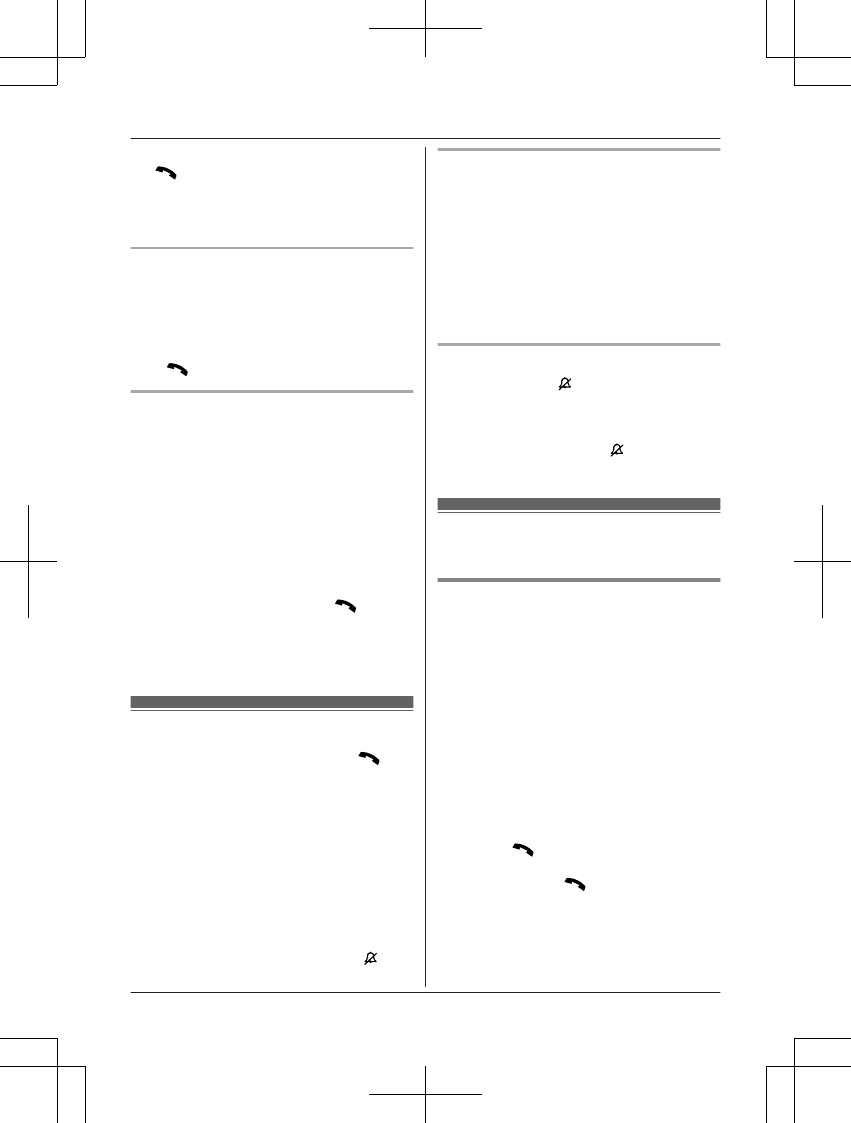
To switch back to the receiver, press MZN/
MN.
RIn step 1, you can store the dialed phone
number to the phonebook by pressing and
holding MFN W for a few seconds.
Making a call using the redial list
The last 5 phone numbers dialed are stored in
the redial list (48 digits max. each).
1MEN REDIAL
2MbN: Select the desired entry.
3MN
Pause (for PBX/long distance service
users)
A pause is sometimes required when making
calls using a PBX or long distance service.
When storing a calling card access number
and/or PIN in the phonebook, a pause is also
needed (page 47).
Example: If you need to dial the line access
number “9” when making outside calls with a
PBX:
19 a MDN (Pause)
2Dial the phone number. a MN
Note:
RA 3.5 second pause is inserted each time
MDN (Pause) is pressed.
Answering calls
1Lift the handset and then press MN or
MZN when the unit rings.
RTo answer a cellular call, you can also
press MCELLN.
2When you finish talking, press MOFFN or
place the handset on the base unit or
charger.
Any key answer: You can answer the call by
pressing any dial key (except 0 key).
Auto talk: You can answer calls simply by
lifting the handset (page 55).
Temporary handset ringer off: You can turn
the ringer off temporarily by pressing MN (left
soft key).
Adjusting the handset ringer volume
Press MDN or MCN repeatedly to select the
desired volume while ringing.
RTo turn the ringer off, press MCN repeatedly.
Note:
RYou can adjust the ringer volume for
cellular call and landline call by
programming (page 51, 53).
RThe ringer volume you set is kept for each
line (landline and cellular lines).
One-touch ringer off for the handset
Press and hold 0 ( ) until the unit beeps to
turn the ringer off. While the ringer is turned
off, the handset will not ring for calls.
RYou can turn the ringer on again by
pressing and holding 0 ( ) until the unit
beeps.
Useful features during a
call
Hold
1Press MMENUN during an outside call.
2MbN: “Hold” a MSELECTN
3To release hold on the cellular line:
Press MCELLN.*1
RAnother handset user can take the call
by pressing MCELLN.*1
*1 If you press MCELLN and the
selection list is displayed, select
the desired cellular line and press
MSELECTN.
RThe base unit user can take the call by
pressing MCELL 1N or MCELL 2N.
To release hold on the landline:
Press MN.
RAnother handset user can take the call
by pressing MN.
RThe base unit user can take the call by
pressing MZN.
Note:
RAfter holding for 10 minutes, the call is
disconnected.
26 For assistance, please visit http://shop.panasonic.com/support
Making/Answering Calls Using the Handset
TAManual̲KX-TGF7xxUS̲series.pdf26 2018/09/278:25:57
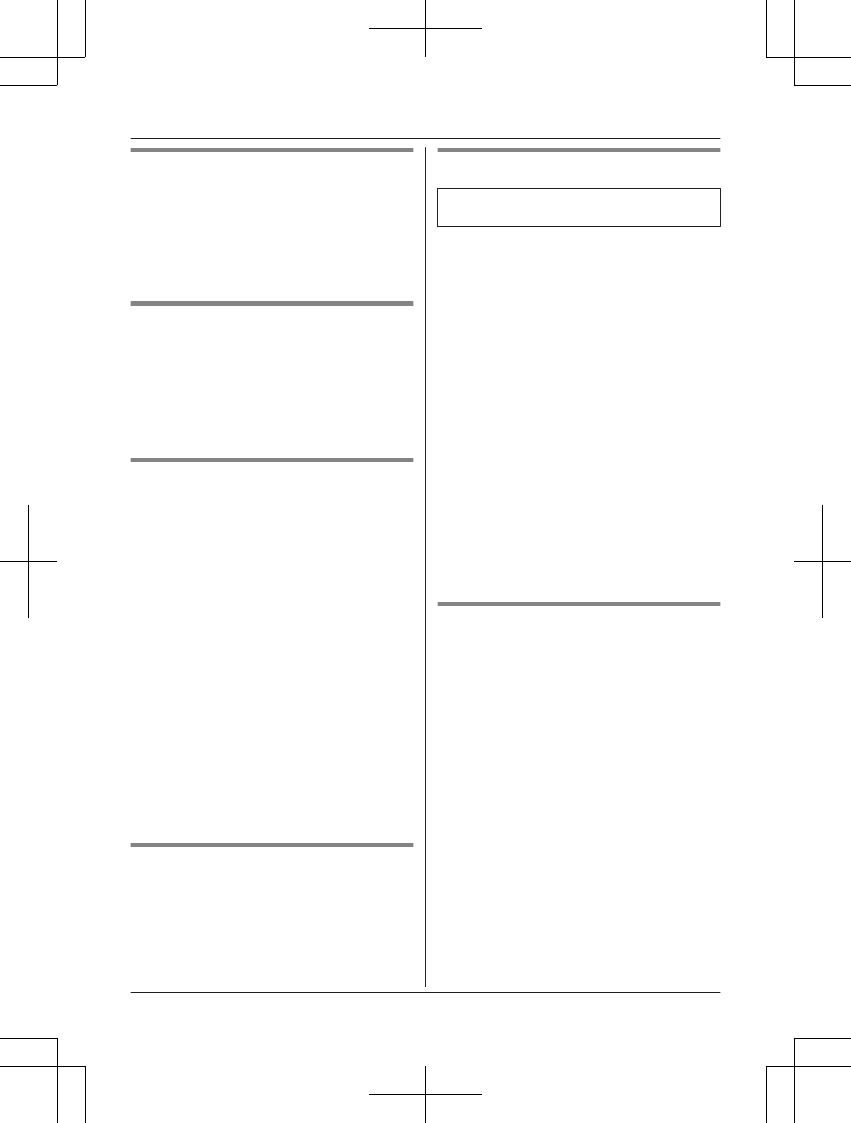
Mute
1Press MMUTEN during a call.
2To return to the call, press MMUTEN.
Note:
R MMUTEN is a soft key visible on the display
during a call.
Flash for landline calls
MFLASHN allows you to use the special
features of your host PBX such as transferring
an extension call, or accessing optional
telephone services.
Note:
RTo change the flash time, see page 55.
For call waiting or Call Waiting
Caller ID service users
To use call waiting or Call Waiting Caller ID,
you must first subscribe with your phone
service provider.
This feature allows you to receive calls while
you are already talking on the phone. If you
receive a call while on the phone, you will hear
a call waiting tone.
If you subscribe to both Caller ID and Call
Waiting with Caller ID services, the 2nd
caller’s information is displayed on the unit
that is in use after you hear the call waiting
tone.
1Press MFLASHN to answer the 2nd call.
2To switch between calls, press MFLASHN.
Note:
RPlease contact your phone service provider
for details and availability of this service in
your area.
Temporary tone dialing for
landline calls (for rotary/pulse
service users)
Press * before entering access numbers
which require tone dialing.
Handset noise reduction
Available for:
KX-TGF770 series (page 4)
This feature allows you to hear the voice of
the person you are talking to more clearly, by
reducing the surrounding noise coming from
the other party’s telephone.
1Press MMENUN while talking.
2MbN: “Noise reduction on” or
“Noise reduction off” a
MSELECTN
Note:
RThe setting you made is kept for each line
(landline and cellular lines).
The default settings are as follows:
– for landline: “Noise reduction off”
– for cellular lines: “Noise reduction
on”
RDepending on the environment where this
handset is being used, this feature may not
be effective.
RThis feature is not available while using the
speakerphone.
Handset equalizer
This feature clarifies the voice of the person
you are talking to, producing a more
natural-sounding voice that is easier to hear
and understand.
1Press MMENUN while talking.
2MbN: “Equalizer” a MSELECTN
3MbN: Select the desired setting.
4Press MOKN to exit.
Note:
RThe setting you made is kept for each line
(landline and cellular lines).
RDepending on the condition and quality of
your telephone line, this feature may
emphasize existing line noise. If it becomes
difficult to hear, select another setting.
RThis feature is not available while using the
speakerphone.
For assistance, please visit http://shop.panasonic.com/support 27
Making/Answering Calls Using the Handset
TAManual̲KX-TGF7xxUS̲series.pdf27 2018/09/278:25:57
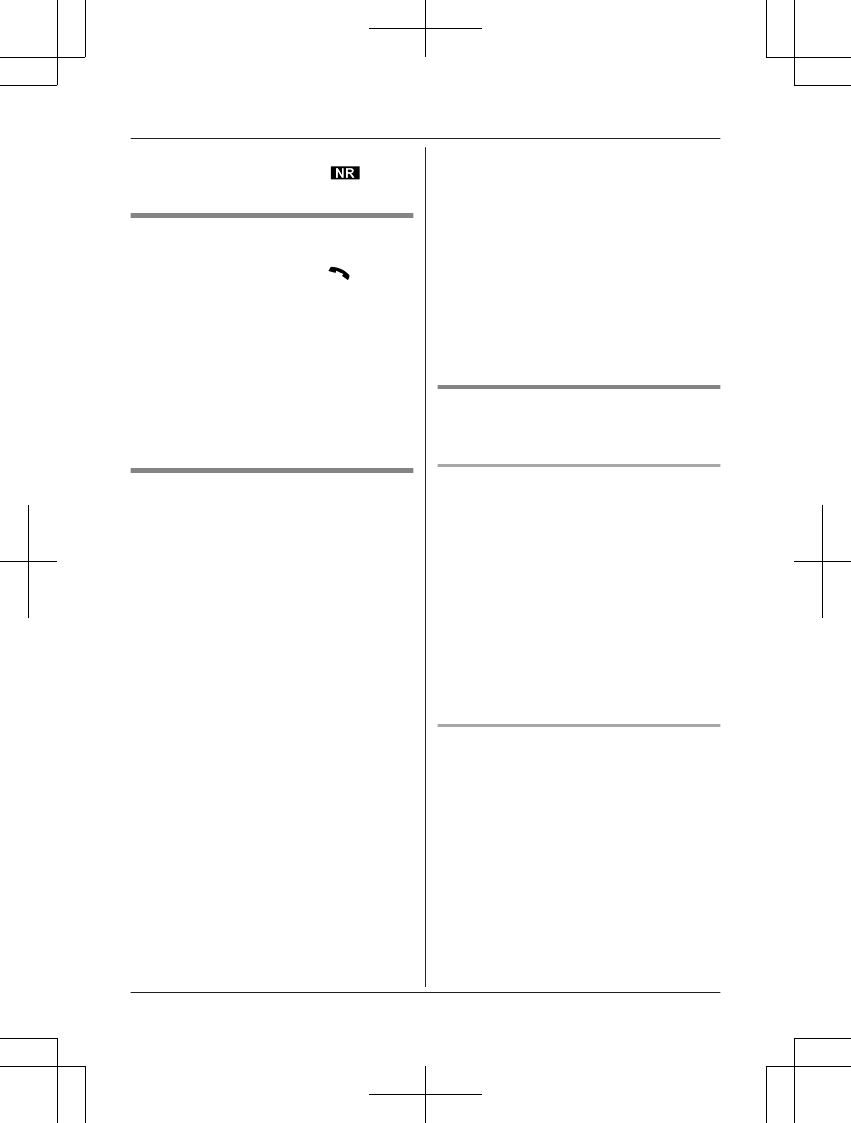
RWhen both the “Equalizer” setting and
noise reduction are activated, is
shown on the display.
Call share
You can join an existing landline call.
To join the conversation, press MN when
the other unit is on an outside call.
Note:
RYou cannot join the conversation while
another unit is on a cellular call.
RA maximum of 3 parties (including 1 outside
party) can join a conversation using 2
extensions. (3-way conference)
RTo prevent other users from joining your
conversations with outside callers, turn call
sharing mode off (page 55).
Transferring calls, conference
calls
Outside calls can be transferred or a
conference call with an outside party can be
made:
– between handsets
– between a handset and the base unit
1During an outside call, press MMENUN.
2MbN: “Intercom” a MSELECTN
3MbN: Select the desired unit. a MSELECTN
RIf you select “Voice paging”, the
call will be switched from the
ear-receiver mode to the
speakerphone mode.
4Wait for the paged party to answer.
RIf the paged party does not answer,
press MBACKN to return to the outside
call.
5To complete the transfer:
Press MOFFN.
To establish a conference call:
MMENUN a MbN: “Conference” a
MSELECTN
RTo leave the conference, press MOFFN.
The other 2 parties can continue the
conversation.
RTo put the outside call on hold:
MMENUN a MbN: “Hold” a
MSELECTN
To resume the conference: MMENUN
a MbN: “Conference” a MSELECTN
RTo cancel the conference: MMENUN a
MbN: “Stop conference” a
MSELECTN
You can continue the conversation
with the outside caller.
Note:
RConference menu will be unavailable during
cellular calls.
Transferring a cellular call
between the handset and a
cellular phone
Transferring a cellular call from the
handset to a cellular phone
1Press MMENUN during a cellular call.
2MbN: “Transfer to cell” a
MSELECTN
RThe cellular call is transferred to the
cellular phone.
Note:
RDepending on your cellular phone type, you
may need to set the cellular phone to be
ready to talk before transferring. For
example, if your cellular phone has a top
cover, open it beforehand.
Transferring a cellular call from a
cellular phone to the handset
During a conversation using a cellular phone,
the call cannot be transferred to the handset
by the cellular phone. Perform the following
with the handset.
1During a conversation using a cellular
phone, press MCELLN.
RThe call is transferred to the handset in
the following situations.
– Only 1 cellular phone is paired.
– A specific line is set to make cellular
calls (page 23).
28 For assistance, please visit http://shop.panasonic.com/support
Making/Answering Calls Using the Handset
TAManual̲KX-TGF7xxUS̲series.pdf28 2018/09/278:25:57
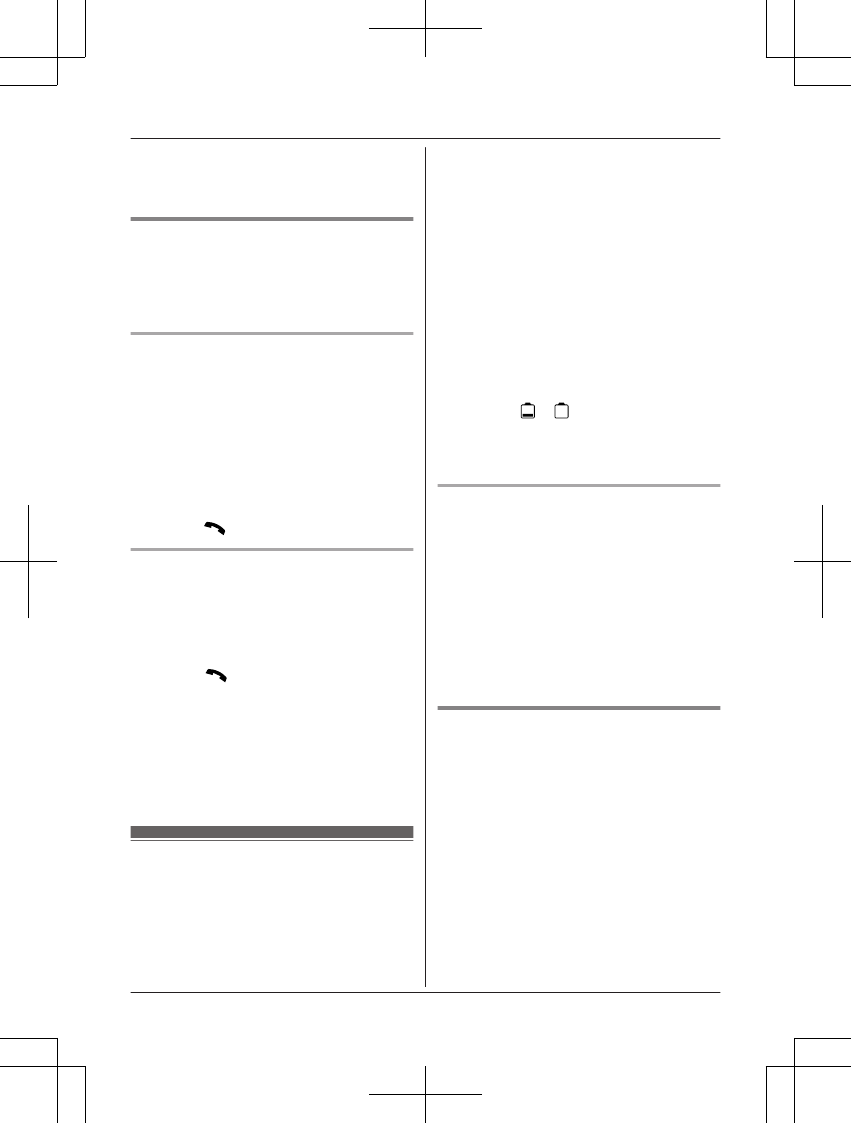
2MbN: Select the corresponding cellular
phone. a MSELECTN
RThe call is transferred to the handset.
Answering a 2nd call
If you receive a call while talking on the phone,
the interrupt tone sounds (page 53) and the
2nd caller’s information is displayed if you
subscribe to Caller ID service (page 64).
Answering a cellular call during a
landline call
1Press MMENUN during a landline call.
2MbN: “Hold” a MSELECTN
3To answer the 2nd call:
Press MCELLN while the 2nd call is being
received.
4To hang up the 2nd call and return to the
1st call (landline call), press MOFFN, then
press MN.
Answering a landline call during a
cellular call
1Press MMENUN during a cellular call.
2MbN: “Hold” a MSELECTN
3To answer the 2nd call:
Press MN while the 2nd call is being
received.
4To hang up the 2nd call and return to the
1st call (cellular call), press MOFFN, then
press MCELLN.*1
*1 If you press MCELLN and the selection list
is displayed, select the desired cellular
line and press MSELECTN.
Power backup operation
for landline
When a power failure occurs, the charged
handset temporarily supplies power to the
base unit (power backup mode). This allows
you to make and receive landline calls using a
handset during a power failure. The base unit
will not perform any other functions. However,
some functions such as Caller ID and
phonebook are available only when using a
handset other than the handset supplying
power to the base unit. You can program
“Power failure” and the default setting is
“Auto” (page 55).
Important:
RIf a handset is not placed on the base unit
when a power failure occurs, “Power
outage Press OFF” is displayed. After
pressing MOFFN on the handset, place it on
the base unit to start power backup mode.
RPower backup mode will not work if the
battery level of the power supplying
handset is or .
RDo not lift the power supplying handset
from the base unit during power backup
mode.
Ni-MH battery performance (supplied
batteries) during power backup mode
When the batteries are fully charged,
operating time of the handset in power backup
mode varies depending on usage.
– Continuous use of the handset in power
backup mode: 1 hours max.
– Continuous use of the handset other than a
handset in power backup mode: 1.5 hours
max.
– Not in use in power backup mode: 1.5
hours max.
Making calls during a power
failure
nWhen only 1 handset is registered:
1Lift the handset and dial the phone
number.
2Within 1 minute, place the handset on
the base unit.
RWait until speakerphone is turned
on automatically and the call is
made.
3When the other party answers the call,
keep the handset on the base unit and
talk using the speakerphone.
4When you finish talking, press MOFFN.
For assistance, please visit http://shop.panasonic.com/support 29
Making/Answering Calls Using the Handset
TAManual̲KX-TGF7xxUS̲series.pdf29 2018/09/278:25:57
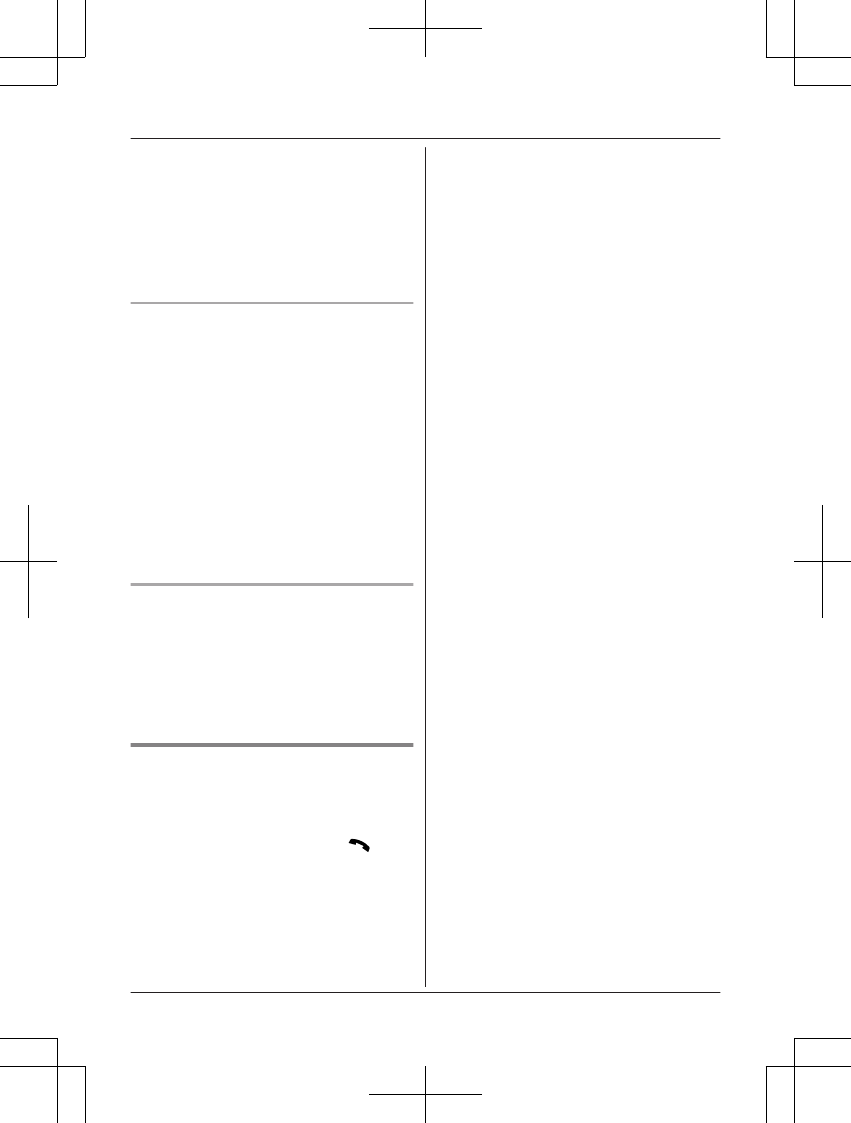
nWhen 2 or more handsets are registered:
You should leave one handset on the base
unit for supplying the power, and use
another handset for making calls.
Note:
RThe range of the base unit is limited during
a power failure. Please use the handset
close to the base unit.
Making a call using the redial list
nWhen only 1 handset is registered:
1Lift the handset.
2MEN REDIAL
3MbN: Select the desired entry.
4Within 1 minute, place the handset on
the base unit.
RWait until speakerphone is turned
on automatically and the call is
made.
nWhen 2 or more handsets are registered:
You should leave one handset on the base
unit for supplying the power, and use
another handset for making calls.
Making a call using the phonebook
There must be at least 2 handsets
registered to the base unit in order for the
phonebook feature to be used during a
power failure.
You should leave one handset on the base
unit for supplying the power, and use another
handset for making calls.
Answering calls during a power
failure
nWhen only 1 handset is registered:
1When the unit rings, keep the handset
on the base unit and press MN or
MZN.
RSpeakerphone is turned on.
2When you finish talking, press MOFFN.
nWhen 2 or more handsets are registered:
When the unit rings, use a handset which is
not supplying power to the base unit.
RDo not use or lift the handset which is
placed on the base unit during power
backup mode.
Note:
RThe range of the base unit is limited during
a power failure. Please use the handset
close to the base unit.
30 For assistance, please visit http://shop.panasonic.com/support
Making/Answering Calls Using the Handset
TAManual̲KX-TGF7xxUS̲series.pdf30 2018/09/278:25:57
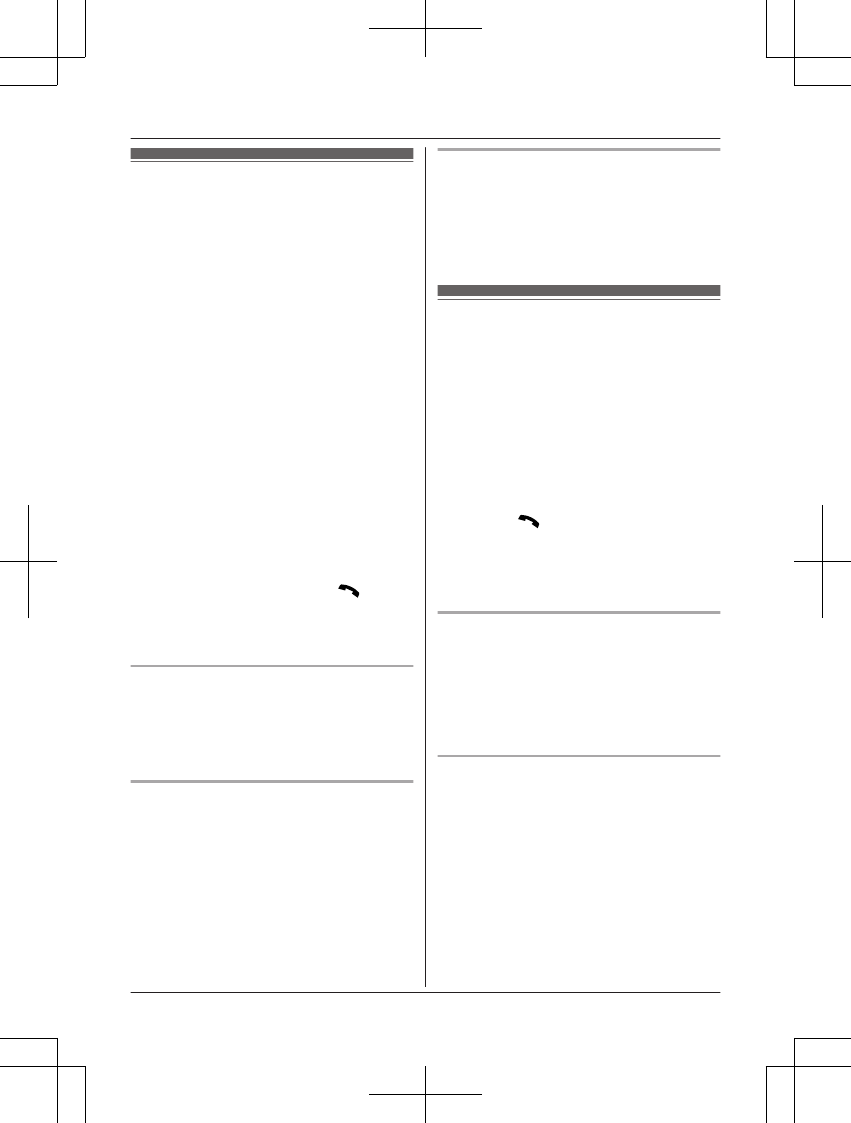
Making cellular calls
Important:
RThe unit cannot be used to talk on 2 cellular
lines at the same time.
ROnly 1 Bluetooth device can be used with
the unit at a time*1.
RBefore making calls, confirm that the
corresponding CELL indicator on the base
unit lights up (page 17).
*1 You cannot use a Bluetooth headset to
talk on a cellular line.
1Dial the phone number.
RTo correct a digit, press MCLEARN.
2Press MCELL 1N or MCELL 2N.
3When the other party answers, speak into
the microphone.
4When you finish talking, press MZN.
Note:
RWhile on a call, you can switch from the
base unit to the handset:
– Press MINTERCOMN on the base unit.
a Select the desired handset number
on the base unit. a Press MN on the
handset. a Press MZN on the base unit.
– If the handset is on the base unit, simply
lift it.
Adjusting the speaker volume
Press MDN or MCN repeatedly while talking.
Note:
RThe speaker volume you set is kept for
each line (landline and cellular lines).
Making a cellular call using the redial
list
The last 10 phone numbers dialed are stored
in the redial list (48 digits max. each).
1MREDIALN
2MbN: Select the desired entry.
3Press MCELL 1N or MCELL 2N.
Erasing a number in the redial list
1MREDIALN
2MbN: Select the desired entry. a
MERASEN
3MbN: “Yes” a MSELECTN a MEXITN
Making landline calls
1Dial the phone number.
RTo correct a digit, press MCLEARN.
2MZN
3When the other party answers, speak into
the microphone.
4When you finish talking, press MZN.
Note:
RWhile on a call, you can switch from the
base unit to the handset:
– Press MN on the handset, then press
MZN on the base unit with the call
sharing mode on (page 55).
– If the handset is on the base unit, simply
lift it.
Making a call using the redial list
The last 10 phone numbers dialed are stored
in the redial list (48 digits max. each).
1MREDIALN
2MbN: Select the desired entry.
3MZN
Pause (for PBX/long distance service
users)
A pause is sometimes required when making
calls using a PBX or long distance service.
When storing a calling card access number
and/or PIN in the phonebook, a pause is also
needed (page 47).
Example: If you need to dial the line access
number “9” when making outside calls with a
PBX:
19 a MPAUSEN
2Dial the phone number. a MZN
For assistance, please visit http://shop.panasonic.com/support 31
Making/Answering Calls Using the Base Unit
TAManual̲KX-TGF7xxUS̲series.pdf31 2018/09/278:25:57
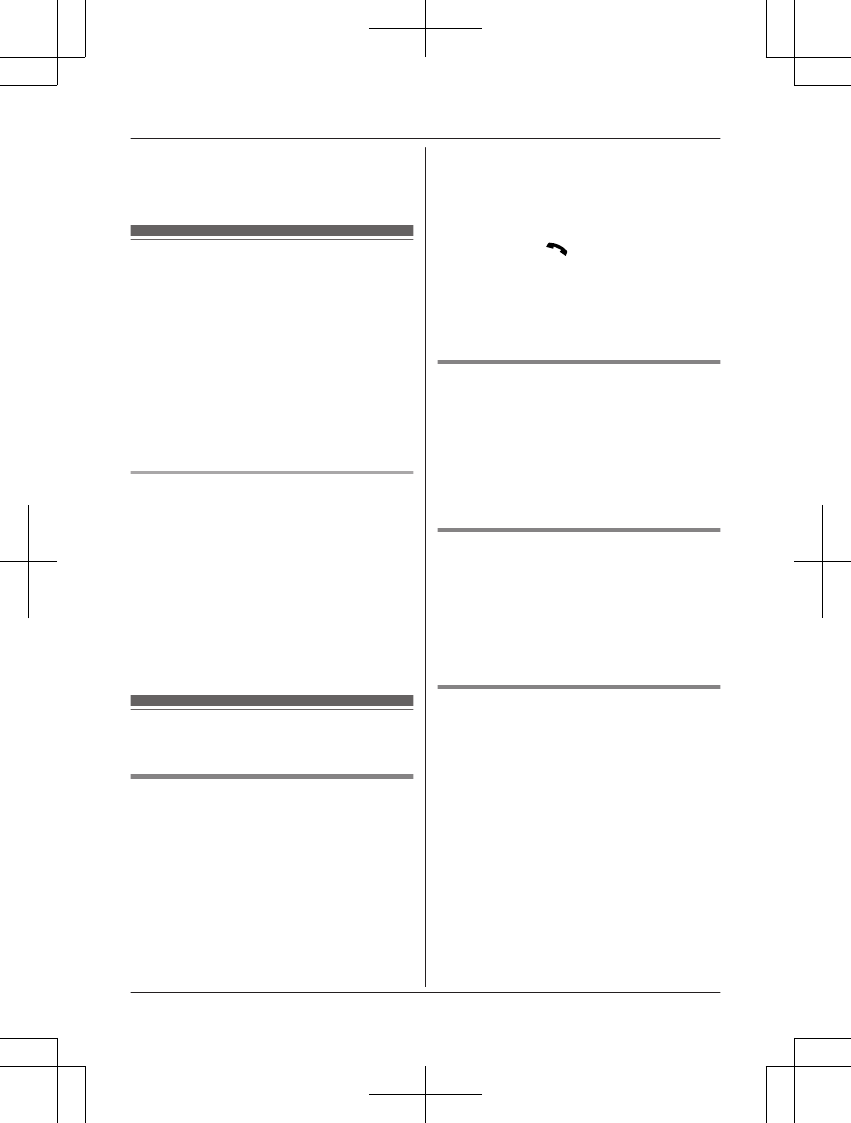
Note:
RA 3.5 second pause is inserted each time
MPAUSEN is pressed.
Answering calls
When a landline call is being received, the
SP-PHONE indicator flashes rapidly.
When a cellular call is being received, the
CELL indicator and SP-PHONE indicator flash
rapidly.
1Press MZN when the unit rings.
RYou can also answer the cellular call
by pressing MCELL 1N or MCELL 2N.
2Speak into the microphone.
3When you finish talking, press MZN.
Adjusting the base unit ringer volume
Press MDN or MCN repeatedly to select the
desired volume while ringing.
RTo turn the ringer off, press and hold MCN
until the unit beeps.
Note:
RYou can adjust the ringer volume for
cellular call and landline call by
programming (page 57, 57).
RThe ringer volume you set is kept for each
line (landline and cellular lines).
Useful features during a
call
Hold
1Press MHOLDN during an outside call.
2To release hold on the cellular line:
Press MCELL 1N or MCELL 2N.
RA handset user can take the call:
MCELLN*1 a MbN: Select the
corresponding cellular phone. a
MSELECTN
*1 The call is taken in the following
situations.
– Only 1 cellular phone is paired.
– A specific line is set to make
cellular calls (page 23).
To release hold on the landline:
Press MZN.
RA handset user can take the call by
pressing MN.
Note:
RWhile a landline call is on hold, the
SP-PHONE indicator flashes.
RAfter holding for 10 minutes, the call is
disconnected.
Mute
1Press MMUTEN during a call.
RThe SP-PHONE indicator flashes.
2To return to the call, press MMUTEN.
Note:
R MMUTEN is a soft key visible on the display
during a call.
Flash for landline calls
MFLASHN allows you to use the special
features of your host PBX such as transferring
an extension call, or accessing optional
telephone services.
Note:
RTo change the flash time, see page 55.
For call waiting or Call Waiting
Caller ID service users
To use call waiting or Call Waiting Caller ID,
you must first subscribe with your phone
service provider.
This feature allows you to receive calls while
you are already talking on the phone. If you
receive a call while on the phone, you will hear
a call waiting tone.
If you subscribe to both Caller ID and Call
Waiting with Caller ID services, the 2nd
caller’s information is displayed on the unit
that is in use after you hear the call waiting
tone.
1Press MCALL WAITN to answer the 2nd
call.
32 For assistance, please visit http://shop.panasonic.com/support
Making/Answering Calls Using the Base Unit
TAManual̲KX-TGF7xxUS̲series.pdf32 2018/09/278:25:57
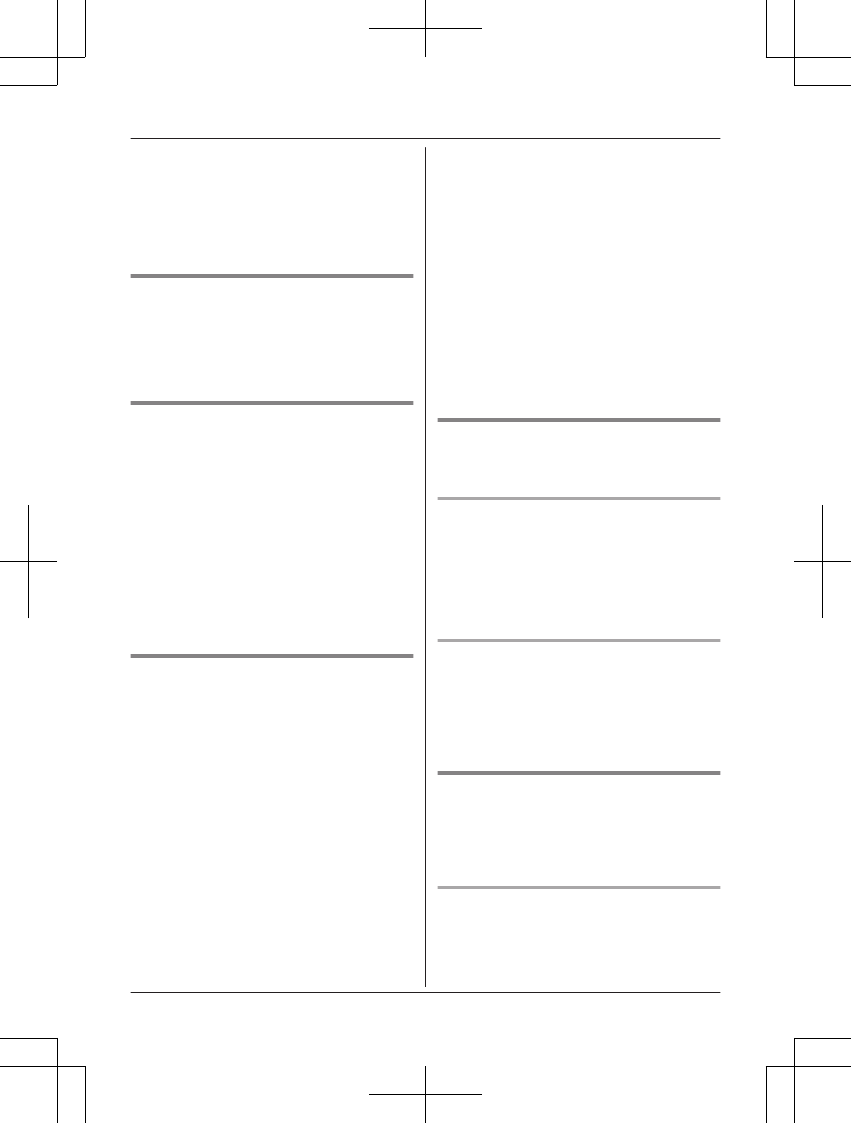
2To switch between calls, press MCALL
WAITN.
Note:
RPlease contact your phone service provider
for details and availability of this service in
your area.
Temporary tone dialing for
landline calls (for rotary/pulse
service users)
Press * before entering access numbers
which require tone dialing.
Call share
You can join an existing landline call.
To join the conversation, press MZN when the
handset is on an outside call.
Note:
RYou cannot join the conversation while
another unit is on a cellular call.
RA maximum of 3 parties (including 1 outside
party) can join a conversation using 2
extensions. (3-way conference)
RTo prevent other users from joining your
conversations with outside callers, turn call
sharing mode off (page 55).
Transferring calls, conference
calls
Outside calls can be transferred or a
conference call with an outside party can be
made between a handset and the base unit.
1During an outside call, press
MINTERCOMN.
When 2 or more handsets are
registered:
– To page a specific handset, enter the
handset number.
– To page all handsets, press 0 or wait
for a few seconds.
2Wait for the paged party to answer.
RIf paged party does not answer, press
MINTERCOMN to return to the outside
call.
3To complete the transfer:
Press MZN.
RThe outside call is being routed to the
handset.
To establish a conference call:
Press MCONFN.
RTo leave the conference, press MZN.
The other 2 parties can continue the
conversation.
RTo put the outside call on hold, press
MHOLDN. To resume the conference,
press MCONFN.
Note:
RThe conference function cannot be
operated during cellular calls.
Transferring a cellular call
between the base unit and a
cellular phone
Transferring a cellular call from the
base unit to a cellular phone
During a cellular call, press and hold MCELL
1N or MCELL 2N until the SP-PHONE indicator
goes out.
RThe cellular call is transferred to the cellular
phone.
Transferring a cellular call from a
cellular phone to the base unit
During a conversation using a cellular phone,
press MCELL 1N or MCELL 2N.
RThe cellular call is transferred to the base
unit.
Answering a 2nd call
If you receive a call while talking on the phone,
the interrupt tone sounds (page 57) and the
2nd caller’s information is displayed if you
subscribe to Caller ID service (page 64).
Answering a cellular call during a
landline call
1Press MHOLDN during a landline call.
For assistance, please visit http://shop.panasonic.com/support 33
Making/Answering Calls Using the Base Unit
TAManual̲KX-TGF7xxUS̲series.pdf33 2018/09/278:25:57
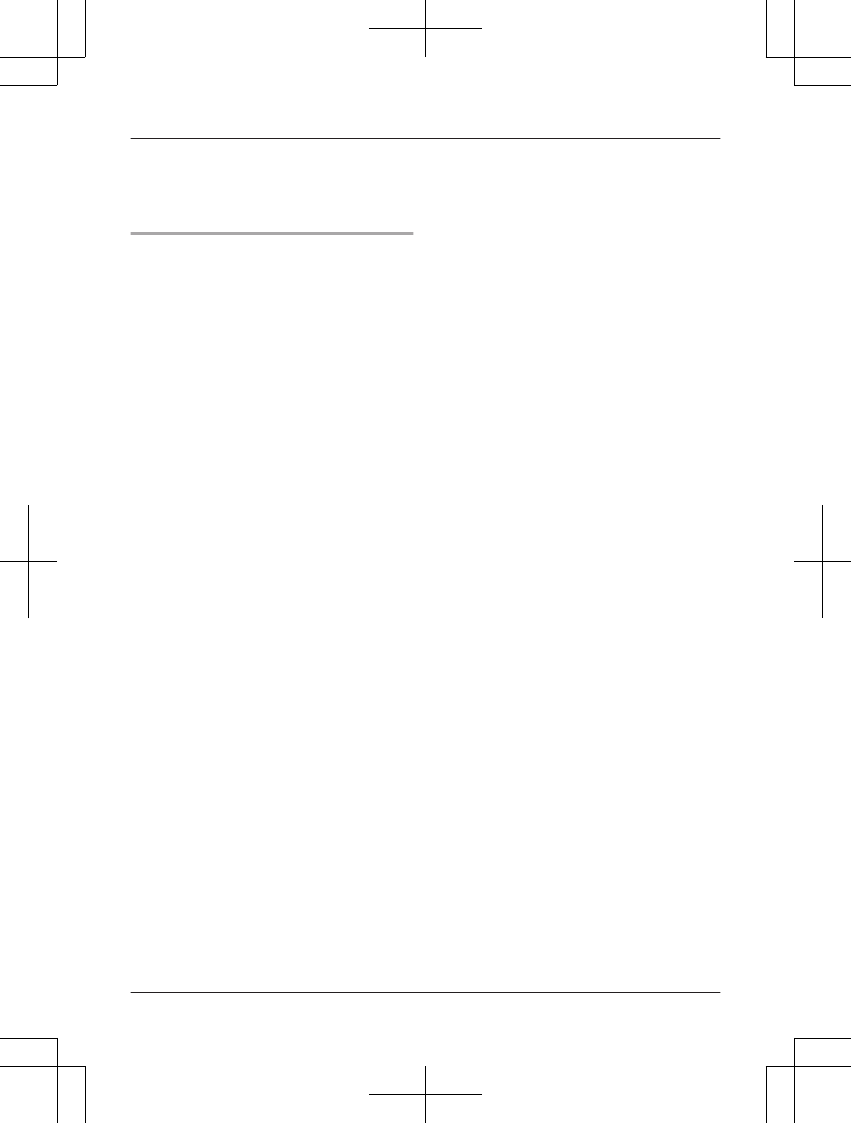
2To answer the 2nd call:
Press MCELL 1N or MCELL 2N.
3To hang up the 2nd call and return to the
1st call (landline call), press MZN 2 times.
Answering a landline call during a
cellular call
1Press MHOLDN during a cellular call.
2To answer the 2nd call:
MZN
3To hang up the 2nd call and return to the
1st call (cellular call), press MZN, then
press MCELL 1N or MCELL 2N.
34 For assistance, please visit http://shop.panasonic.com/support
Making/Answering Calls Using the Base Unit
TAManual̲KX-TGF7xxUS̲series.pdf34 2018/09/278:25:57
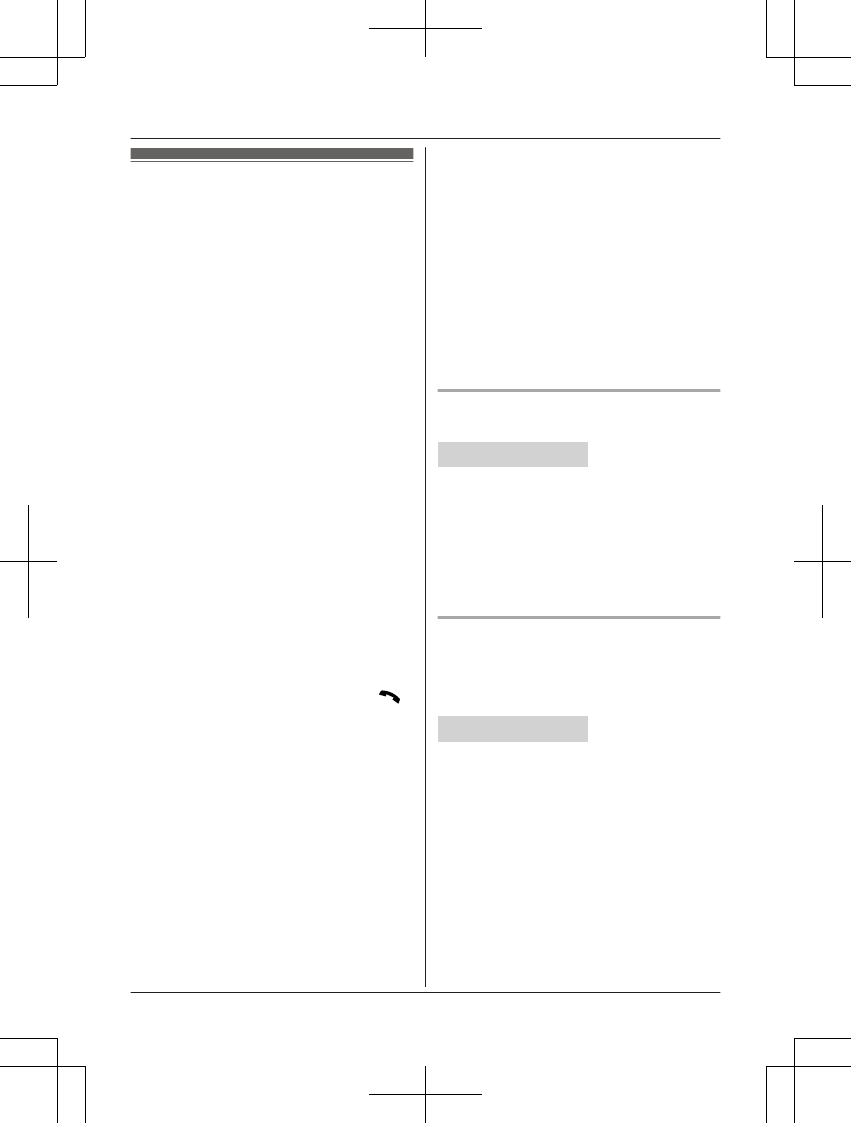
Answering call by voice
command
This feature allows you to answer incoming
calls automatically by voice. When the voice
command is detected, the speakerphone
mode is turned on. You can turn this feature
on/off. The default setting is “Off”.
The answer by voice command feature
functions as below:
RWhen the handset is on the base unit:
– only the handset performs voice
detection.
– base unit will not ring nor announce the
caller’s information to avoid interfering
with voice detection.
– when lifting the handset (auto talk is set
to “Off”) from the base unit while
receiving an incoming call, the base unit
starts ringing, announcing the caller's
information and detecting voice.
RWhen the handset is far from the base unit:
– both the base unit and the handset
perform voice detection.
RIn case of multiple units:
– the unit which detects voice the earliest
will receive the call.
– when answering a call manually using a
unit, answer by voice command feature
will end.
– when answering a call by voice
command using a unit, another unit still
can answer manually by pressing MN
on the handset or MZN on the base unit.
The call will switch to a conference call if
call sharing mode is set to “On”
(page 55).
Important:
RWhen setting answer by voice command to
“On”, use ONLY “Tone 1” to “Tone 5”
as your ringer tone. If other ringer tone is
selected, the unit will automatically use
default ringer tones. (Landline: “Tone 1”,
CELL 1: “Tone 2”, CELL 2: “Tone 4”)
Note:
RYou can answer calls using voice
commands in any ambient noise.
RFor best performance, answer the call
within a range of 50 cm (20 inches) to 1 m
(40 inches).
RCalls are automatically disconnected in 5
minutes.
RYou may hear a warning tone and the unit
may prompts you to press * to continue
talking 1 minute before disconnecting.
REven if you perform any key operation
during a call, the call is continued
RThis feature is not available while baby
monitor is set to “On”.
RThe setting you made is common for all line
(landline and cellular lines).
Turning answer by voice command
on/off
Handset / Base unit
1MMENUN#106
2MbN: Select the desired setting. a
MSELECTN
3MSAVEN
4Proceed with the operation for your unit.
Handset: MOFFN
Base unit: MEXITN
Setting voice command sensitivity
You can adjust the sensitivity of voice
command detection. Increase or decrease the
sensitivity to adjust the sound level needed to
trigger the answer by voice command feature.
Handset / Base unit
1MMENUN#107
2MbN: “Sensitivity level” a
MSELECTN
3MbN: Select the desired setting. a
MSAVEN
4Proceed with the operation for your unit.
Handset: MOFFN
Base unit: MEXITN
For assistance, please visit http://shop.panasonic.com/support 35
Answering Call by Voice Command
TAManual̲KX-TGF7xxUS̲series.pdf35 2018/09/278:25:57
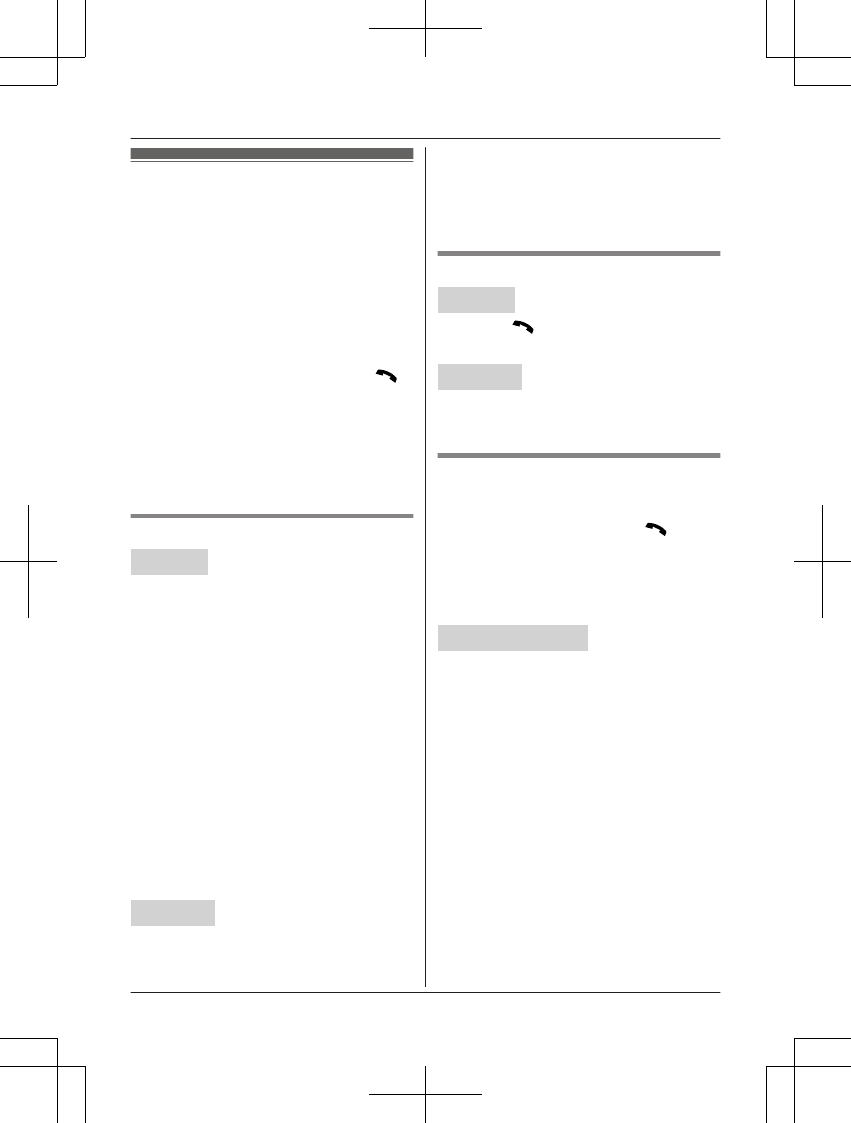
Intercom
Intercom calls can be made:
– between handsets
– between a handset and the base unit
Note:
RWhen paging unit(s), the paged unit(s)
beeps for 1 minute.
RIf you receive an outside call while talking
on the intercom, the interrupt tone sounds
(page 53, 57).
–Handset: To finish intercom, press
MOFFN. To answer the call, press MN
or MCELLN.
–Base unit: To finish intercom, press
MZN. To answer the call, press MZN
again or the corresponding cellular line
key (MCELL 1N or MCELL 2N).
RTo change the handset ringer volume and
ringer tone for intercom, see page 53.
Making an intercom call
Handset
1MMENUN a MbN: “Intercom” a
MSELECTN
2MbN: Select the desired unit or “Voice
paging”. a MSELECTN
RIf you select “Voice paging”, speak
into the microphone after the beep.
Your voice will be heard using the
speakers of the base unit and all
handsets, until a paged party answers
your page or until you press MOFFN.
After the other party answers, the
speakerphone mode is turned on.
3When you finish talking, press MOFFN.
Note:
RYou can also use the MINTERCOMN soft
key, if displayed, to make intercom calls.
RYou cannot use voice paging if other units
are in use.
Base unit
1Press MINTERCOMN.
When 2 or more handsets are
registered:
– To page a specific handset, enter the
handset number.
– To page all handsets, press 0 or wait
for a few seconds.
2When you finish talking, press MZN.
Answering an intercom call
Handset
1Press MN to answer the page.
2When you finish talking, press MOFFN.
Base unit
1Press MZN to answer the page.
2When you finish talking, press MZN.
Turning auto intercom on/off
This feature allows the handset or base unit to
answer intercom calls automatically when it is
called. You do not need to press MN or
MZN. When this feature is set to “On”, the
monitoring handset or base unit for the baby
monitor feature (page 62) will also answer
baby monitor calls automatically. The default
setting is “Off”.
Handset / Base unit
1MMENUN#273
2MbN: Select the desired setting. a
MSAVEN
3Proceed with the operation for your unit
Handset: MOFFN
Base unit: MEXITN
Note:
RThis feature is not available for all handsets
paging and voice paging even if it is turned
on.
36 For assistance, please visit http://shop.panasonic.com/support
Intercom
TAManual̲KX-TGF7xxUS̲series.pdf36 2018/09/278:25:57
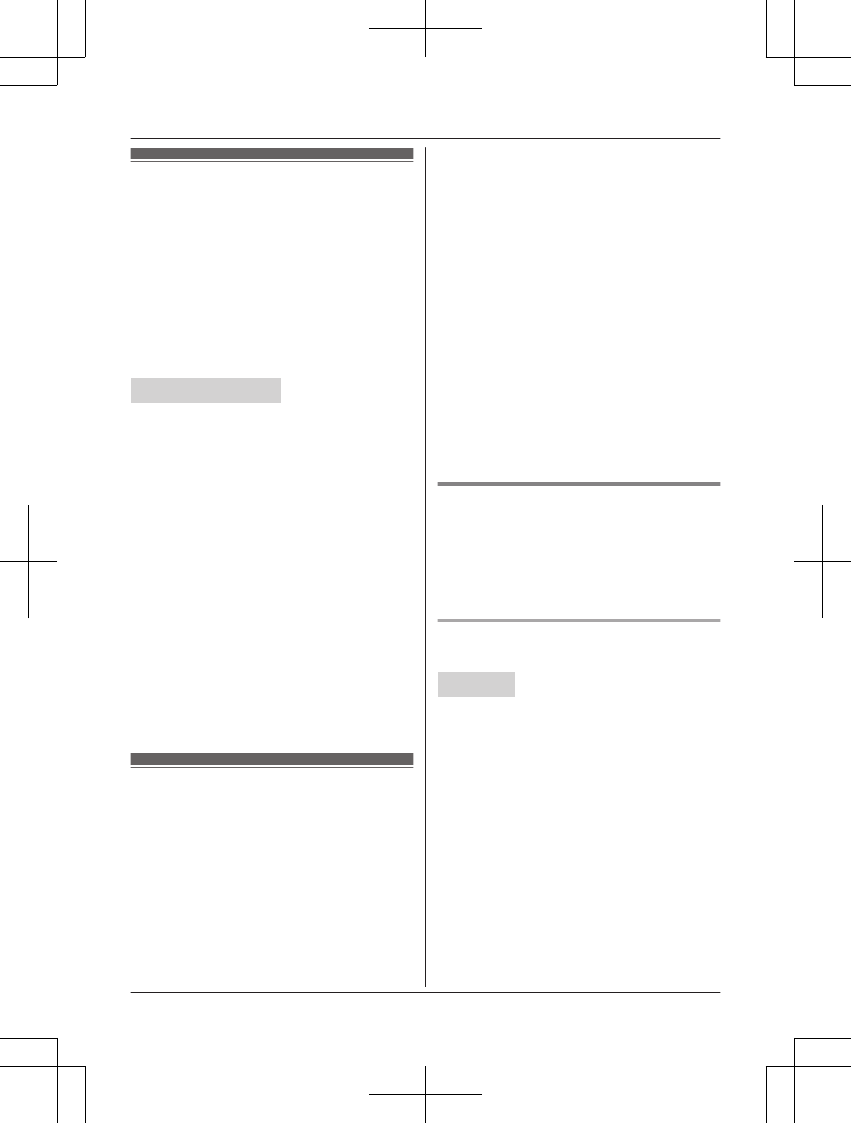
Call block
You can press the MCALL BLOCKN button in
the following situations to disconnect the
current call and add a phone number to the
call block list:
– when an incoming call is being received
– when an incoming call is being recorded by
the answering system
– when talking on an outside call
Once a phone number has been added to the
call block list, the unit will block calls from that
phone number in the future.
Handset / Base unit
1Press MCALL BLOCKN under the
situations shown above.
2Confirm the call block number and press
MYESN.
RThe call block number is stored in the
call block list, “Caller blocked” is
displayed, and then the call is
disconnected.
Note:
RIf the call has no phone number, the call is
blocked but it is not stored in the call block
list.
RThe call block feature is not available:
– for intercom calls or calls received by call
waiting.
– when a landline call (or cellular call) is
being received during a cellular call (or
landline call).
RBlocked calls are logged in the caller list.
Storing unwanted callers
The unit can block calls by storing the desired
items in the call block list beforehand (Caller
ID subscribers only).
–“Block a single number”*1/“Block
a single #”*2: The unit blocks calls from
specific phone numbers stored in the call
block list.
–“Block range of numbers”*1/“Block
range of #”*2: The unit blocks calls that
begin with a number stored in the call block
list, such as a toll-free phone number prefix
or certain area codes.
–“Block unknown CID”*1/“Block
unknown”*2: The unit blocks calls that
have no phone number.
*1 Handset
*2 Base unit
Single phone numbers and ranges of numbers
can be stored in the call block list up to 1000
items in total.
Blocking unwanted callers:
When a call is received, the unit rings once*1
while caller information is being received.
If the caller’s phone number matches an entry
in the call block list, the unit emits no sound to
the caller, and disconnects the call.
*1 If you do not want this one ring to sound,
select “No” in “Turning the first ring on/
off” (page 39).
Storing a single phone number
Important:
RWe recommend storing 10 digits (including
the area code). If only 7 digits are stored, all
numbers that have the same last 7 digits
will be blocked.
Adding call blocked numbers from
the caller list
Handset
nWhen a cellular phone is paired:
1MCN CID
2MbN: Select the desired entry to be
blocked.
RTo edit the number:
MSELECTN a Press * (Edit)
repeatedly until the phone number
is shown in the 10-digit format. a
MSAVEN a MbN: “Call block”
a MSELECTN a Go to step 4.
3MCALL BLOCKN
4MbN: “Yes” a MSELECTN
5Edit the phone number if necessary
(24 digits max.). a MSAVEN a MOFFN
For assistance, please visit http://shop.panasonic.com/support 37
Call Block
TAManual̲KX-TGF7xxUS̲series.pdf37 2018/09/278:25:57
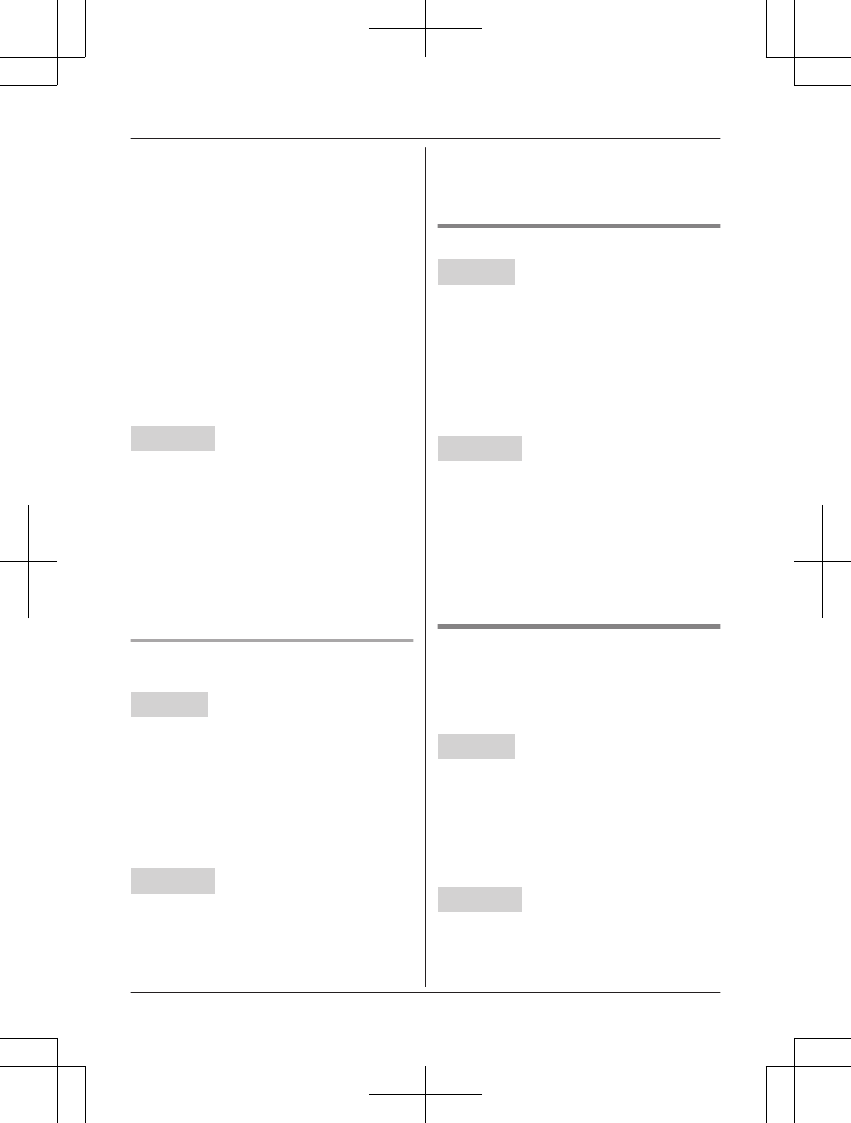
nWhen a cellular phone is not paired:
1MCN CID
2MbN: Select the desired entry to be
blocked.
RTo edit the number: MMENUN a
MbN: “Edit” a MSELECTN
Press MEDITN repeatedly until the
phone number is shown in the
10-digit format. a MSAVEN a MbN:
“Call block” a MSELECTN a
Go to step 4.
3MCALL BLOCKN
4MbN: “Yes” a MSELECTN
5Edit the phone number if necessary
(24 digits max.). a MSAVEN a MOFFN
Base unit
1MCIDN
2MbN: Select the entry to be blocked.
RTo edit the number: Press MEDITN
repeatedly until the phone number is
shown in the 10-digit format.
3MCALL BLOCKN
4MbN: “Yes” a MSELECTN
5Edit the phone number if necessary (24
digits max.). a MSAVEN a MEXITN
Adding call blocked numbers
manually
Handset
1MCALL BLOCKN
2MbN: “Call block” a MSELECTN
3MbN: “Block a single number” a
MSELECTN
4MMENUN a MbN: “Add” a MSELECTN
5Enter the phone number (24 digits max.).
a MSAVEN a MOFFN
Base unit
1MCALL BLOCKN
2MbN: “Call block” a MSELECTN
3MbN: “Block a single #” a
MSELECTN
4MADDN
5Enter the phone number (24 digits max.).
a MSAVEN a MEXITN
Storing a range of numbers
Handset
1MCALL BLOCKN
2MbN: “Call block” a MSELECTN
3MbN: “Block range of numbers” a
MSELECTN
4MMENUN a MbN: “Add” a MSELECTN
5Enter the desired number (2-8 digits). a
MSAVEN a MOFFN
Base unit
1MCALL BLOCKN
2MbN: “Call block” a MSELECTN
3MbN: “Block range of #” a
MSELECTN
4MADDN
5Enter the desired number (2-8 digits). a
MSAVEN a MEXITN
Blocking incoming calls that
have no phone number
You can block calls when no phone number is
provided, such as private callers or out of area
calls.
Handset
1MCALL BLOCKN
2MbN: “Call block” a MSELECTN
3MbN: “Block unknown CID” a
MSELECTN
4MbN: Select the desired setting. a
MSAVEN a MOFFN
Base unit
1MCALL BLOCKN
2MbN: “Call block” a MSELECTN
3MbN: “Block unknown” a MSELECTN
38 For assistance, please visit http://shop.panasonic.com/support
Call Block
TAManual̲KX-TGF7xxUS̲series.pdf38 2018/09/278:25:58
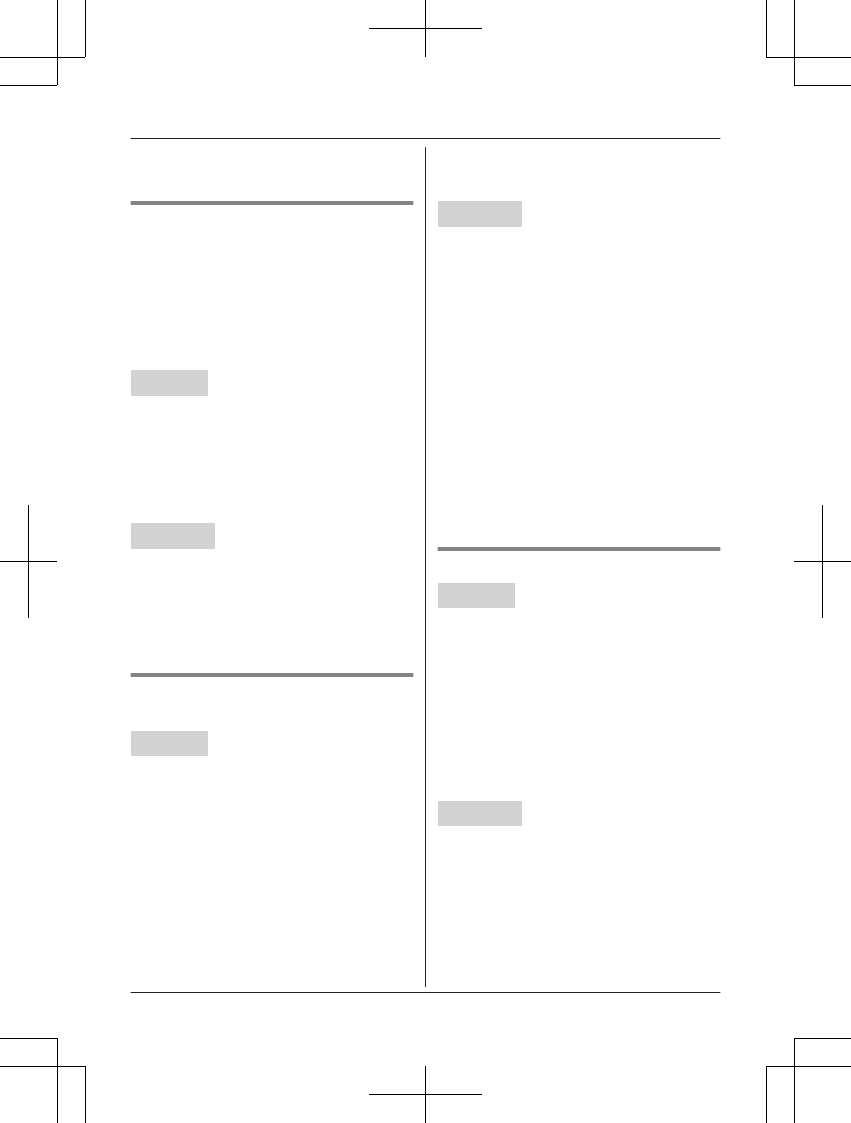
4MbN: Select the desired setting. a
MSAVEN a MEXITN
Turning the first ring on/off
You can choose whether the first ring sounds
when a call is received.
“Yes” : The first ring for all calls will be heard,
including calls from blocked phone numbers.
“No” (default): The first ring is muted for all
calls. If this setting is selected, the unit will
never ring for calls from blocked phone
numbers.
Handset
1MCALL BLOCKN
2MbN: “Call block” a MSELECTN
3MbN: “One ring for blocked call”
a MSELECTN
4MbN: Select the desired setting. a
MSAVEN a MOFFN
Base unit
1MCALL BLOCKN
2MbN: “Call block” a MSELECTN
3MbN: “Ring once” a MSELECTN
4MbN: Select the desired setting. a
MSAVEN a MEXITN
Viewing/editing/erasing call
block numbers
Handset
1MCALL BLOCKN
2MbN: “Call block” a MSELECTN
3MbN: “Block a single number” or
“Block range of numbers” a
MSELECTN
4MbN: Select the desired entry.
RAfter viewing, press MOFFN to exit.
5To edit a number:
MEDITN a Edit the number. a MSAVEN
a MOFFN
To erase a number:
MERASEN a MbN: “Yes” a MSELECTN
a MOFFN
Base unit
1MCALL BLOCKN
2MbN: “Call block” a MSELECTN
3MbN: “Block a single #” or “Block
range of #” a MSELECTN
4MbN: Select the desired entry.
RAfter viewing, press MEXITN to exit.
5To edit a number:
MEDITN a Edit the number. a MSAVEN
a MEXITN
To erase a number:
MERASEN a MbN: “Yes” a MSELECTN
a MEXITN
Note:
RWhen editing, press the desired dial key to
add digits and press MCLEARN to erase
digits.
Erasing all call block numbers
Handset
1MCALL BLOCKN
2MbN: “Call block” a MSELECTN
3MbN: “Block a single number” or
“Block range of numbers” a
MSELECTN
4MMENUN a MbN: “Erase all” a
MSELECTN
5MbN: “Yes” a MSELECTN
6MbN: “Yes” a MSELECTN a MOFFN
Base unit
1MCALL BLOCKN
2MbN: “Call block” a MSELECTN
3MbN: “Block a single #” or “Block
range of #” a MSELECTN
4MERASEN
5MbN: “Yes” a MSELECTN
6MbN: “Yes” a MSELECTN a MEXITN
For assistance, please visit http://shop.panasonic.com/support 39
Call Block
TAManual̲KX-TGF7xxUS̲series.pdf39 2018/09/278:25:58
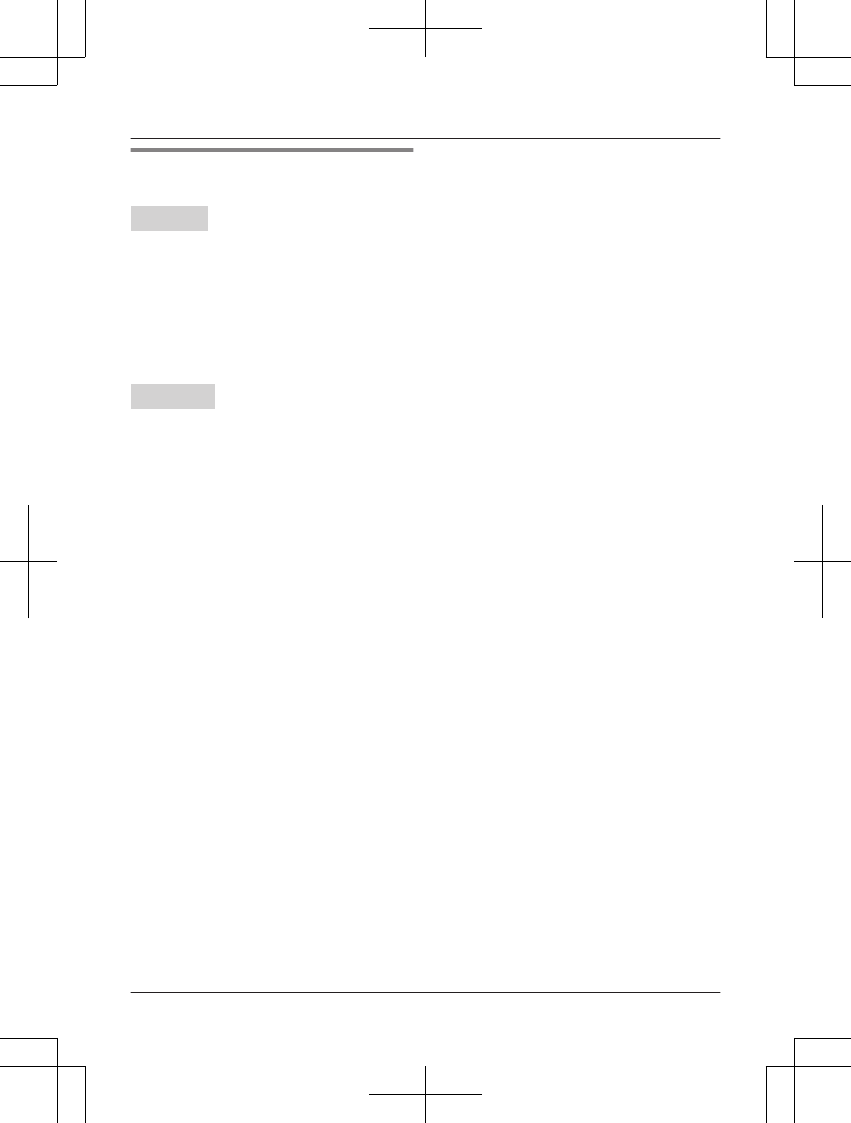
Displaying and clearing the
blocked call count
Handset
1MCALL BLOCKN
2MbN: “Call block” a MSELECTN
3MbN: “Blocked calls count” a
MSELECTN
RTo exit, press MOFFN.
4MCLEARN
5MbN: “Yes” a MSELECTN a MOFFN
Base unit
1MCALL BLOCKN
2MbN: “Call block” a MSELECTN
3MbN: “Blocked count” a MSELECTN
RTo exit, press MEXITN.
4MCLEARN
5MbN: “Yes” a MSELECTN a MEXITN
40 For assistance, please visit http://shop.panasonic.com/support
Call Block
TAManual̲KX-TGF7xxUS̲series.pdf40 2018/09/278:25:58
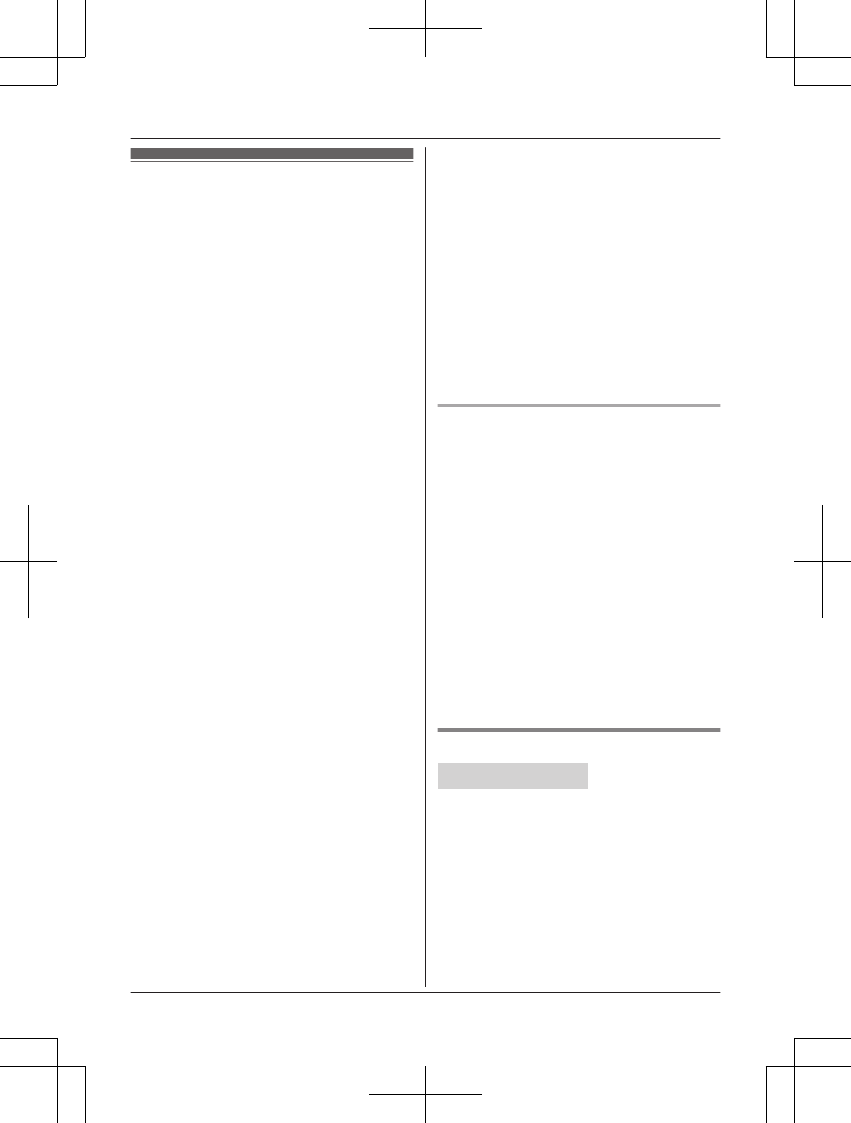
Automated call block
With automated call block, the unit screens
incoming calls before ringing for allowed calls,
or ends the calls without ringing for calls
identified as robocalls, telemarketing calls, or
other undesirable calls (Caller ID subscribers
only).
The unit will play the greeting message for
automated call block and prompt the caller to
enter an access code in order for the unit to
identify whether the call is automated.
You can set the unit to block or unblock mode.
The default setting is “Unblock”.
Note:
RThe unit connects the call without
prompting to enter the access code in the
following situations:
– the caller's phone number matches an
entry in the phonebook (page 44).
– the caller's name matches an entry in
the allow name list (page 42).
– the caller's phone number is memorized
in the allowed number database
(page 41).
RIf you have your cell phone connected via
Link to Cell, even if automated call block is
set to “Block”, incoming cellular calls will
still be connected automatically without
requiring the access code.
RIf the number is stored in the call block list
(page 37), the unit disconnects the call
without playing the greeting message for
automated call block.
RThe automated call block feature is not
available:
– when a landline call is being received
during a cellular call.
– during power backup operation
(page 29).
RWhen the answering system answers a call
from a caller who is not registered in the
phonebook, allow name list, or allowed
number database, the following operations
are delayed:
– answering a call
– remote turn on
– toll saver
RWhen the unit receives a call from a caller
who is not registered in the phonebook,
allow name list, or allow number database
in the following situations, the unit shifts to
standby mode:
– when searching the phonebook, caller
list, redial list, call block list, or allow
name list
– when programming (depending on
settings)
– when using the answering system
– when paging all handsets or base unit
RBlocked calls are logged in the caller list.
We recommend you to check the caller list
periodically. If neccessary, register the
entry to the phonebook or allow name list to
connect the call next time.
Allowed number database
Once the caller enters the access code, the
caller's phone number is memorized in the
allowed number database as an unblocked
number. Callers from this database are
allowed to connect without the access code
from their next call.
100 entries can be stored to the database (22
digits max. each).
Note:
RWhen the database memory is full, the
latest call received will replace the oldest
number stored in the list.
RThe numbers stored in the database will be
erased when you change the access code
(page 42).
RThe numbers stored in the database cannot
be displayed.
Setting the automated call block
Handset / Base unit
1MCALL BLOCKN a MSELECTN
2MbN: “Block/Unblock” a MSELECTN
3MbN: Select the desired setting. a
MSAVEN
4MbN: “Yes” a MSELECTN
5Proceed with the operation for your unit.
Handset: MOFFN
Base unit: MEXITN
For assistance, please visit http://shop.panasonic.com/support 41
Automated Call Block
TAManual̲KX-TGF7xxUS̲series.pdf41 2018/09/278:25:58
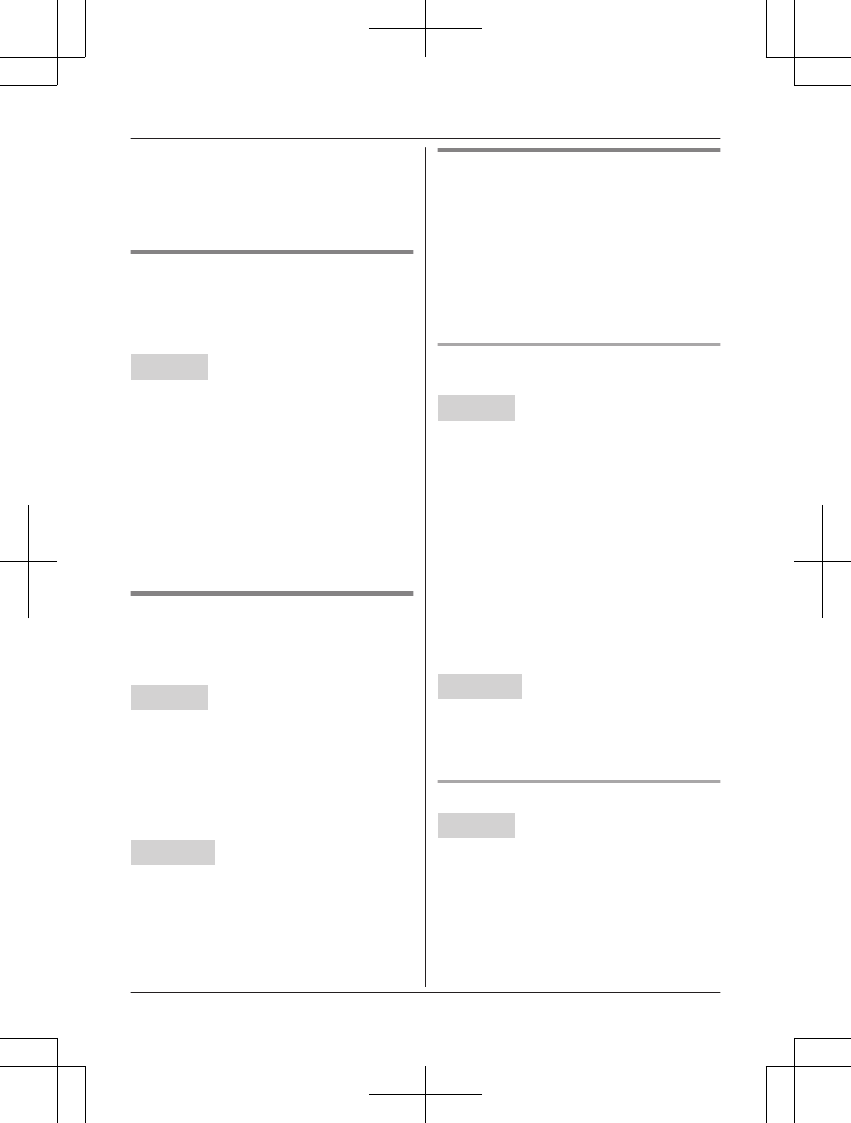
Note:
RWe recommend you perform a test run of
the automated call block procedure to
ensure that the automated call block
feature is set correctly.
Changing the access code
If the unit answers undesirable calls such
robocalls even though the automated call
block function is on, change the access code
(3 digits max.). The default setting is “1”.
Handset
1MCALL BLOCKN a MSELECTN
2MbN: “Access code” a MSELECTN
3MCLEARN
4Enter the new access code. a MSAVEN
RIf you already recorded the greeting
message for automated call block,
continue from step 4, “Recording a
greeting message for automated call
block”, page 43.
5MOFFN
Displaying and clearing the
blocked call count
The total number of blocked calls (up to
65,000) will be displayed.
Handset
1MCALL BLOCKN a MSELECTN
2MbN: “Blocked calls count” a
MSELECTN
RTo exit, press MOFFN.
3MCLEARN
4MbN: “Yes” a MSELECTN a MOFFN
Base unit
1MCALL BLOCKN a MSELECTN
2MbN: “Blocked count” a MSELECTN
RTo exit, press MEXITN.
3MCLEARN
4MbN: “Yes” a MSELECTN a MEXITN
Adding to the allow name list
You can allow specific callers to pass through
by adding the caller's name to the allow name
list even if you do not know the caller's
number.
You can store up to 100 names (16 characters
max.). If the name stored in the allow name list
matches the incoming Caller ID, the unit rings.
Callers listed in the allow name list are not
required to enter the access code.
Adding allowed names from the
caller list
Handset
nWhen a cellular phone is paired:
1MCNCID
2MbN: Select the desired entry. a
MSELECTN
3MSAVEN
4MbN: “Allow name” a MSELECTN
nWhen a cellular phone is not paired:
1MCN CID
2MbN: Select the desired entry. a
MMENUN
3MbN: “Save allow name” a
MSELECTN
Base unit
1MCNCID
2MbN: Select the desired entry. a MSAVEN
3MbN: “Allow name” a MSELECTN
Viewing/erasing an entry
Handset
1MCALL BLOCKN a MSELECTN
2MbN: “Allow name list” a MSELECTN
3MbN: Select the desired entry.
RAfter viewing, press MOFFN to exit.
4MERASEN a MbN: “Yes” a MSELECTN
a MOFFN
42 For assistance, please visit http://shop.panasonic.com/support
Automated Call Block
TAManual̲KX-TGF7xxUS̲series.pdf42 2018/09/278:25:58
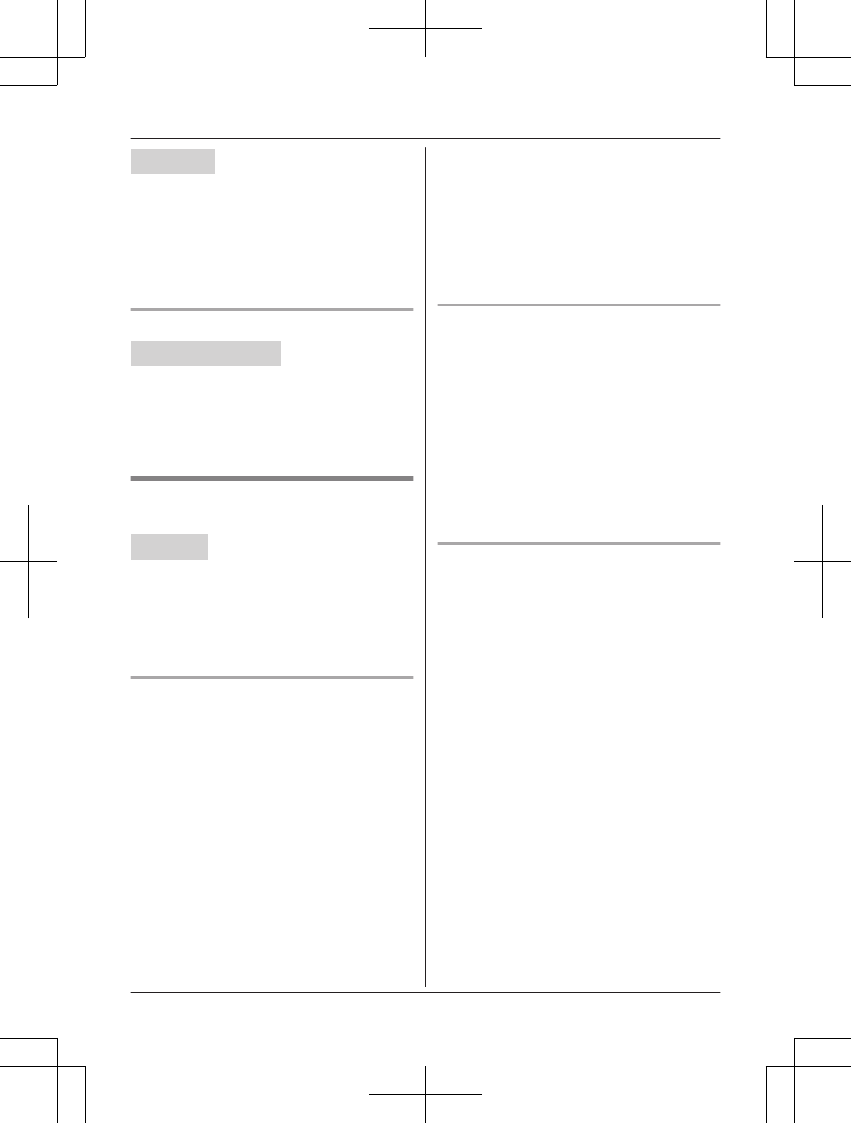
Base unit
1MCALL BLOCKN a MSELECTN
2MbN: “Allow name list” a MSELECTN
3MbN: Select the desired entry.
RAfter viewing, press MEXITN to exit.
4MERASEN a MbN: “Yes” a MSELECTN
a MEXITN
Erasing all entries
Handset / Base unit
1MCALL BLOCKN a MSELECTN
2MbN: “Allow name list” a MSELECTN
3MERASEN a MbN: “Yes” a MSELECTN
4MbN: “Yes” a MSELECTN a MOFFN
Greeting message for automated
call block
Handset
When the unit answers a call, a greeting
message is played to the caller.
You can use either:
– your own greeting message and
pre-recorded greeting message
– pre-recorded greeting message
Recording a greeting message for
automated call block
Using this feature, the unit can play your own
greeting message and pre-recorded greeting
message.
Example of your own greeting message:
“Hi, you have reached xxxxxxx (Name).”
“Thank you for your calling, You have reached
xxxxxxx (Name).”
“Hi, you have reached the xxxx (Name)
residence.”
1MCALL BLOCKN a MSELECTN
2MbN: “Automated call greeting” a
MSELECTN
3MbN: “Record greeting” a MSELECTN
4MbN: “Yes” a MSELECTN
5After a beep sounds, hold the handset
about 20 cm (8 inches) away and speak
clearly into the microphone (2 minutes
max.).
6Press MSTOPN to stop recording.
7The unit will play the recorded greeting
message for automated call block. a
MOFFN
Resetting to the pre-recorded
greeting message for automated call
block
This procedure will erase your greeting
message for automated call block and reset to
the pre-recorded one.
1MCALL BLOCKN a MSELECTN
2MbN: “Automated call greeting” a
MSELECTN
3MbN: “Pre-recorded” a MSELECTN
4MYESN a MOFFN
Playing back the greeting message
for automated call block
1MCALL BLOCKN a MSELECTN
2MbN: “Automated call greeting” a
MSELECTN
3MbN: “Check greeting” a MSELECTN
4To exit, press MOFFN.
For assistance, please visit http://shop.panasonic.com/support 43
Automated Call Block
TAManual̲KX-TGF7xxUS̲series.pdf43 2018/09/278:25:58
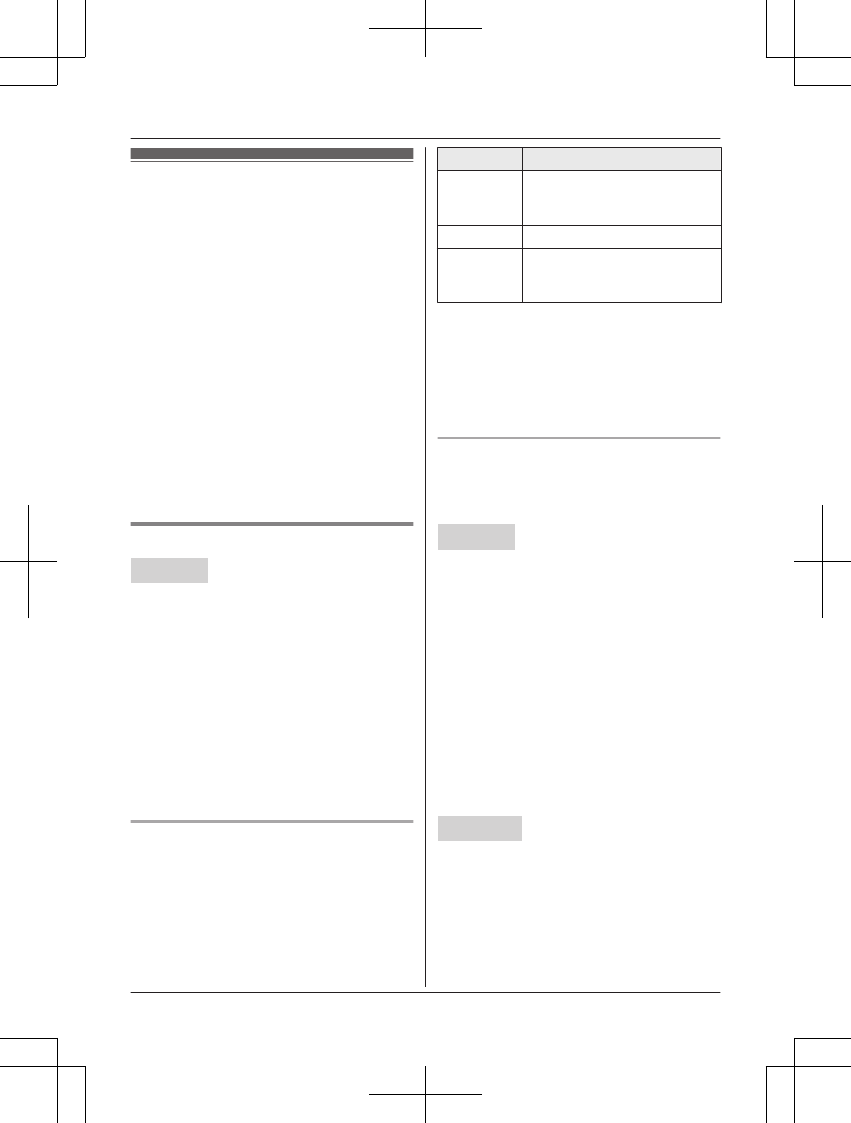
Phonebook
You can add 3,000 names (16 characters
max.) and phone numbers (24 digits max.) to
the phonebook, and assign each phonebook
entry to the desired group (page 45). The
following groups are available:
– Group 1: “Home”*1 (default)
– Group 2: “Cell 1”*1
– Group 3: “Cell 2”*1
– Group 4-9: You can change the group
name for each group.
*1 For groups 1-3, the group names cannot
be changed.
Important:
RAll entries can be shared by the base unit
and any registered handset.
RYou can copy phonebook entries from a
Bluetooth cellular phone to the unit’s
phonebook (page 67).
Adding phonebook entries
Handset
1MFN W a MMENUN
2MbN: “Add new entry” a MSELECTN
3Enter the party’s name. a MOKN
4Enter the party’s phone number. a MOKN
5MbN: Select the desired group. a
MSELECTN 2 times a MOFFN
Note:
RIn step 3, you can switch the language for
entering characters.
# a MbN: Select the desired language. a
MOKN
Entering characters
Press the dial key that corresponds to the
desired character. Press repeatedly to scroll
through the available characters.
The following operations are also available.
Key Operation
*Switch between the
uppercase and lowercase
(A « a)
MFN MENMove the cursor
MCLEARNErase the character or number
RTo erase all, press and
hold it.
RTo enter another character that is located
on the same dial key, first press MEN to
move the cursor to the next space.
RIf you do not press any dial key within 2
seconds after entering a character, the
character is fixed and the cursor moves to
the next space.
Storing a redial list number to the
phonebook
Phone numbers of up to 24 digits can be
stored in the phonebook.
Handset
nWhen a cellular phone is paired:
1MEN REDIAL
2MbN: Select the desired entry. a
MMENUN
3MbN: “Save” a MSELECTN
4To store the name, continue from step
3, “Editing entries”, page 46.
nWhen a cellular phone is not paired:
1MEN REDIAL
2MbN: Select the desired entry. a
MSAVEN
3To store the name, continue from step
3, “Editing entries”, page 46.
Base unit
1MREDIALN
2MbN: Select the desired entry. a MSAVEN
a MEXITN
Note for handset and base unit:
RThe name stored in the phonebook will be
reflected in the redial list after you make a
call using that phonebook entry.
44 For assistance, please visit http://shop.panasonic.com/support
Phonebook
TAManual̲KX-TGF7xxUS̲series.pdf44 2018/09/278:25:58
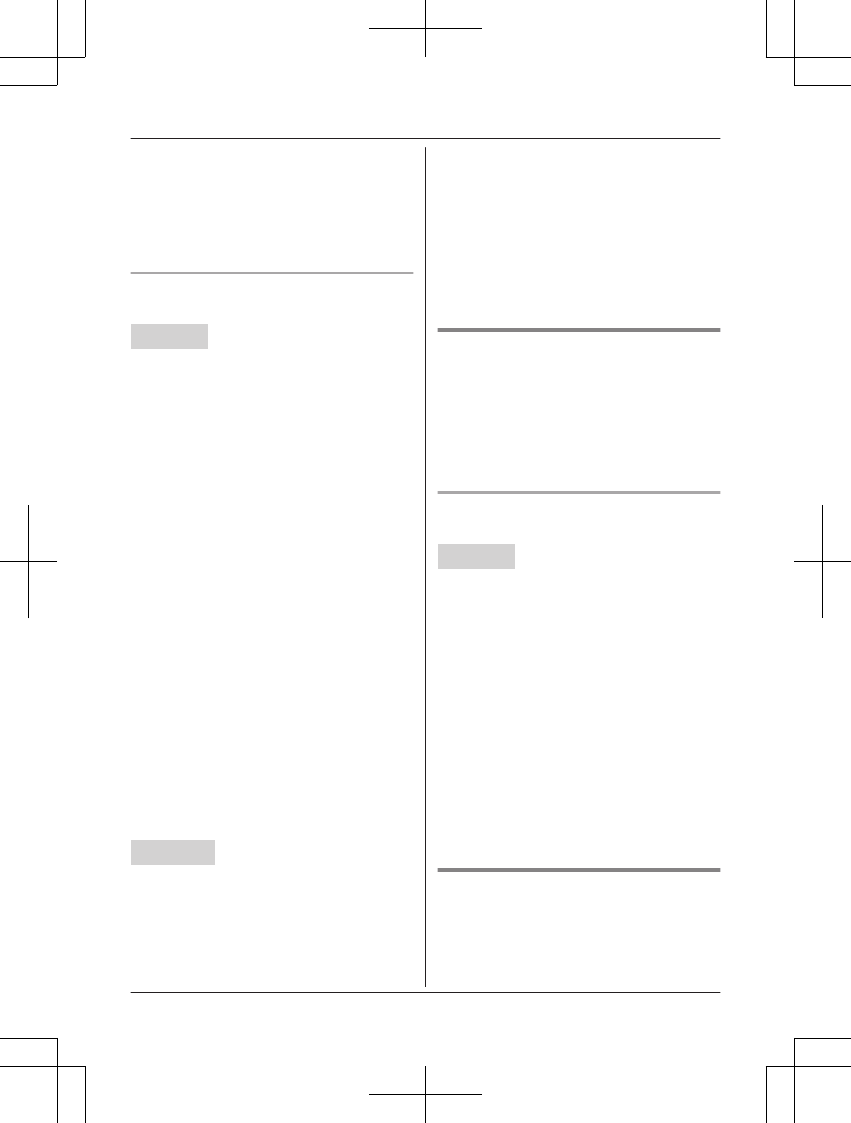
Note for base unit:
RIf you stored redial list number to the
phonebook using the base unit, the entry is
automatically assigned to “Home”.
RIf you want to edit the caller name or the
group, you can do so using the handset
(page 46).
Storing caller information to the
phonebook
Handset
nWhen a cellular phone is paired:
1MCN CID
2MbN: Select the desired entry. a
MSELECTN
RTo edit the number, press * (Edit)
repeatedly until the phone number
is shown in the desired format.
3MSAVEN
4MbN: “Phonebook” a MSELECTN
5Continue from step 3, “Editing entries”,
page 46.
nWhen a cellular phone is not paired:
1MCN CID
2MbN: Select the desired entry. a
MMENUN
RTo edit the number:
MbN: “Edit” a MSELECTN
Press MEDITN repeatedly until the
phone number is shown in the
desired format. a MSAVEN a MbN:
“Phonebook” a MSELECTN a
Go to step 4.
3MbN: “Save phonebook” a
MSELECTN
4Continue from step 3, “Editing entries”,
page 46.
Base unit
1MCIDN
2MbN: Select the desired entry.
RTo edit the number, press MEDITN
repeatedly until the phone number is
shown in the desired format.
3MSAVEN
4MbN: “Phonebook” a MSELECTN
5MEXITN
Note for base unit:
RIf you stored caller information to the
phonebook using the base unit, the entry is
automatically assigned to “Home”.
RIf you want to edit the caller name or the
group, you can do so using the handset
(page 46).
Groups
Groups can help you find entries in the
phonebook quickly and easily. You can
change the group name for groups 4-9
(“Friends”, “Family”, etc.). By assigning
different ringer tones for different groups of
callers, you can identify who is calling (ringer
ID), if you have subscribed to Caller ID service.
Changing group names/setting ringer
ID
Handset
1MFN W a MMENUN
2MbN: “Group” a MSELECTN
3MbN: Select the desired group. a
MSELECTN
RIf you selected “Home”, “Cell 1”, or
“Cell 2”, go to step 5.
4To change group names
MbN: “Group name” a MSELECTN a
Edit the name (10 characters max.). a
MSAVEN
5To set group ringer tone
MbN: Select the current setting of the
group ringer tone. a MSELECTN a MbN:
Select the desired ringer tone. a MSAVEN
6MOFFN
Finding and calling from a
phonebook entry
Once you have found the desired entry using
one of the following 4 methods, make a call
with your unit.
For assistance, please visit http://shop.panasonic.com/support 45
Phonebook
TAManual̲KX-TGF7xxUS̲series.pdf45 2018/09/278:25:58
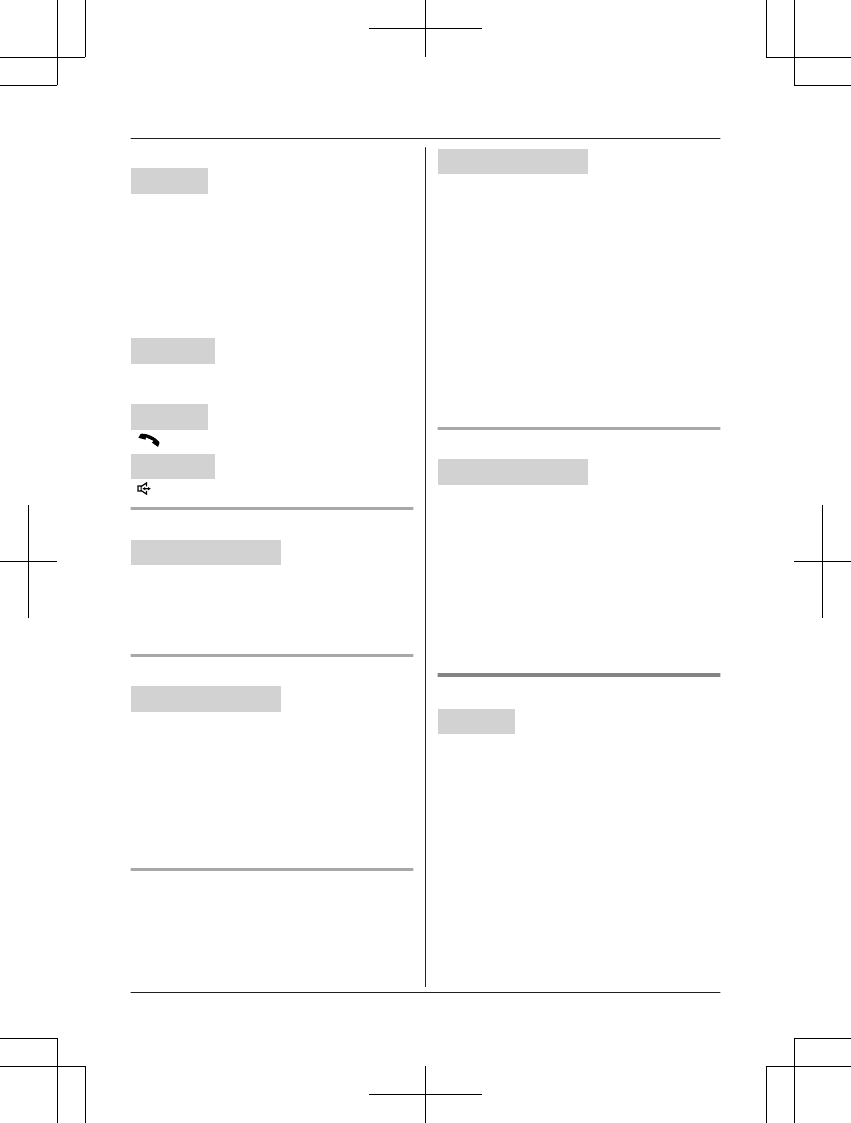
n Using a cellular line:
Handset
1MCELLN
RThe unit starts dialing immediately in
the following situations.
– Only 1 cellular phone is paired.
– A specific line is set to make cellular
calls (page 23).
2MbN: Select the desired cellular phone. a
MSELECTN
Base unit
Press MCELL 1N or MCELL 2N.
n Using a landline:
Handset
MN
Base unit
M N
Scrolling through all entries
Handset / Base unit
1Proceed with the operation for your unit.
Handset: MFN W
Base unit: MWN
2MbN: Select the desired entry.
Searching by first character
Handset / Base unit
1Proceed with the operation for your unit.
Handset: MFN W
Base unit: MWN
2Press the dial key (0 – 9 or #) which
contains the character you are searching
for.
3MbN: Scroll through the phonebook if
necessary.
Searching by query
You can narrow down the search to enter the
first characters of a name.
Handset / Base unit
1Proceed with the operation for your unit.
Handset: MFN W a *
Base unit: MWN a *
2To search for the name, enter the first
characters (up to 4) in uppercase.
3MOKN
4MbN: Scroll through the phonebook if
necessary.
Note:
RIn step 2, you can switch the language for
entering characters.
# a MbN: Select the desired language. a
MOKN
Searching by group
Handset / Base unit
1Proceed with the operation for your unit.
Handset: MFN W
Base unit: MWN
2MGROUPN
3MbN: Select the group you want to search.
a MSELECTN
RIf you select “All groups”, the unit
ends the group search.
4MbN: Select the desired entry.
Editing entries
Handset
1Find the desired entry (page 45).
2MMENUN a MbN: “Edit” a MSELECTN
3Edit the name if necessary. a MOKN
4Edit the phone number if necessary. a
MOKN
5MbN: Select the desired group (page 45).
a MSELECTN 2 times a MOFFN
46 For assistance, please visit http://shop.panasonic.com/support
Phonebook
TAManual̲KX-TGF7xxUS̲series.pdf46 2018/09/278:25:58
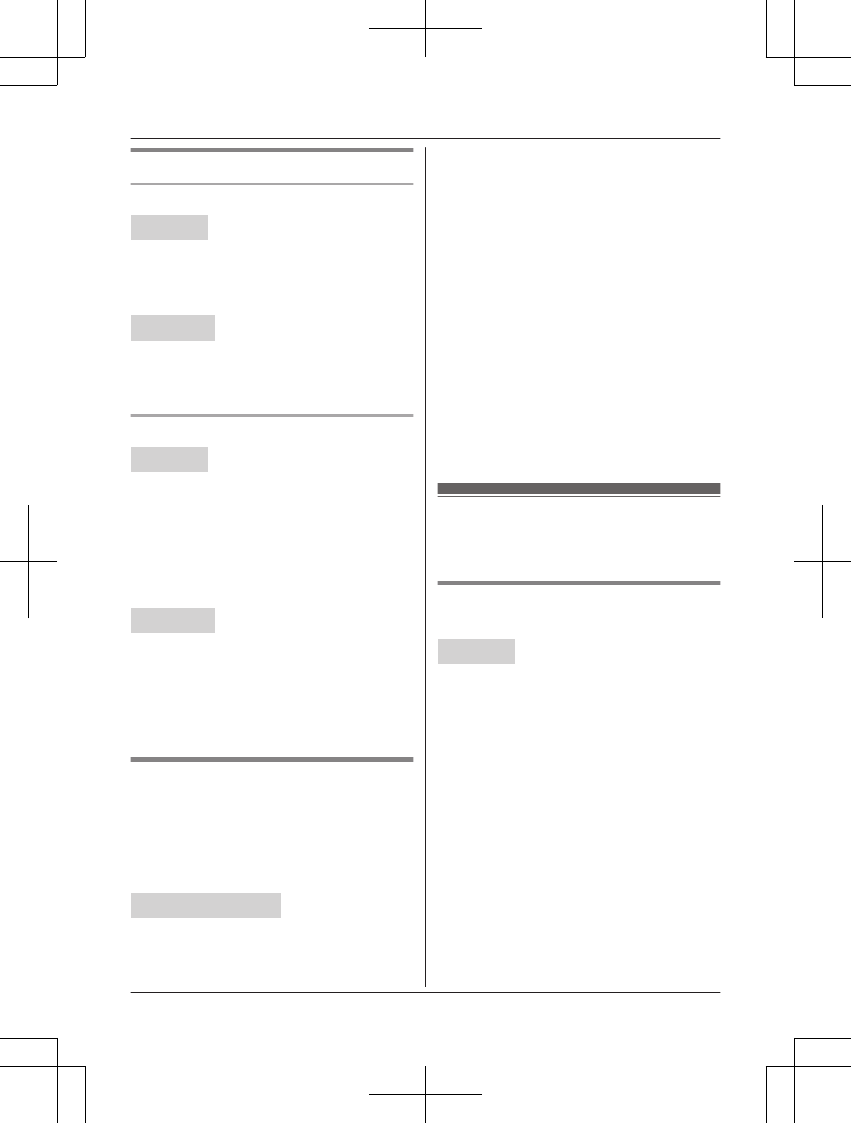
Erasing entries
Erasing an entry
Handset
1Find the desired entry (page 45).
2MMENUN a MbN: “Erase” a MSELECTN
3MbN: “Yes” a MSELECTN a MOFFN
Base unit
1Find the desired entry (page 45).
2MERASEN a MbN: “Yes” a MSELECTN
a MEXITN
Erasing all entries
Handset
1MFN W a MMENUN
2MbN: “Erase all” a MSELECTN
3MbN: Select the desired group. a
MSELECTN
4MbN: “Yes” a MSELECTN
5MbN: “Yes” a MSELECTN a MOFFN
Base unit
1MWN a MERASEN
2MbN: Select the desired group. a
MSELECTN
3MbN: “Yes” a MSELECTN
4MbN: “Yes” a MSELECTN
Chain dial
This feature allows you to dial phone numbers
in the phonebook while you are on a call. This
feature can be used, for example, to dial a
calling card access number or bank account
PIN that you have stored in the phonebook,
without having to dial manually.
Handset / Base unit
1Proceed with the operation for your unit.
Handset: During an outside call, press
MFN W.
Base unit: During an outside call, press
MWN.
2MbN: Select the desired entry.
3Press MCALLN to dial the number.
Note:
RWhen storing a calling card access number
and your PIN in the phonebook as one
phonebook entry, press MDN (Pause) to add
pauses after the number and PIN as
necessary (page 26).
RIf you have rotary/pulse service, you need
to press * before pressing MFN W on the
handset or MWNon the base unit in step 1
to change the dialing mode temporarily to
tone. When adding entries to the
phonebook, we recommend adding * to
the beginning of phone numbers you wish
to chain dial (page 44).
Speed dial
You can assign 1 phone number to each of
the dial keys (1 to 9) on the handset.
Adding phone numbers to speed
dial keys
Handset
nBy entering phone numbers:
1Press and hold the desired speed dial
key (1 to 9). a MADDN
2MbN: “Manual” a MSELECTN
3Enter the party’s name (16 characters
max.). a MOKN
4Enter the party’s phone number (24
digits max.). a MOKN a MSELECTN
a MOFFN
nFrom the phonebook:
1Press and hold the desired speed dial
key (1 to 9). a MADDN
2MbN: “Phonebook” a MSELECTN
3MbN: Select the desired entry. a
MSAVEN a MOFFN
For assistance, please visit http://shop.panasonic.com/support 47
Phonebook
TAManual̲KX-TGF7xxUS̲series.pdf47 2018/09/278:25:58
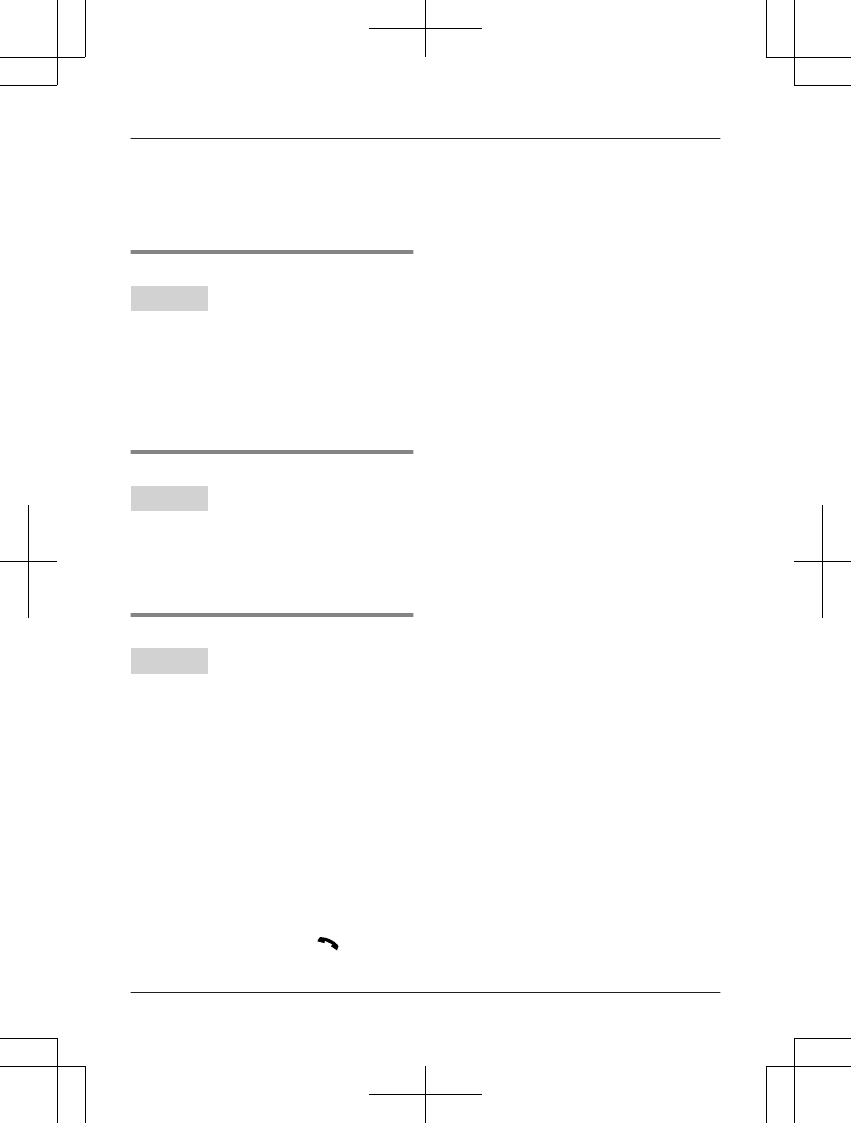
Note:
RIf you edit a phonebook entry which is
assigned to a speed dial key, the edited
entry does not transfer to the speed dial
key.
Editing an entry
Handset
1Press and hold the desired speed dial key
(1 to 9). a MMENUN
2MbN: “Edit” a MSELECTN
3Edit the name if necessary. a MOKN
4Edit the phone number if necessary. a
MOKN a MSELECTN a MOFFN
Erasing an entry
Handset
1Press and hold the desired speed dial key
(1 to 9). a MMENUN
2MbN: “Erase” a MSELECTN
3MbN: “Yes” a MSELECTN a MOFFN
Viewing an entry/Making a call
Handset
nUsing a cellular line:
1Press and hold the desired speed dial
key (1 to 9).
2MCELLN
RThe unit starts dialing immediately
in the following situations.
– Only 1 cellular phone is paired.
– A specific line is set to make
cellular calls (page 23).
3MbN: Select the desired cellular phone.
a MSELECTN
nUsing a landline:
1Press and hold the desired speed dial
key (1 to 9).
2To make a call, press MN.
48 For assistance, please visit http://shop.panasonic.com/support
Phonebook
TAManual̲KX-TGF7xxUS̲series.pdf48 2018/09/278:25:58
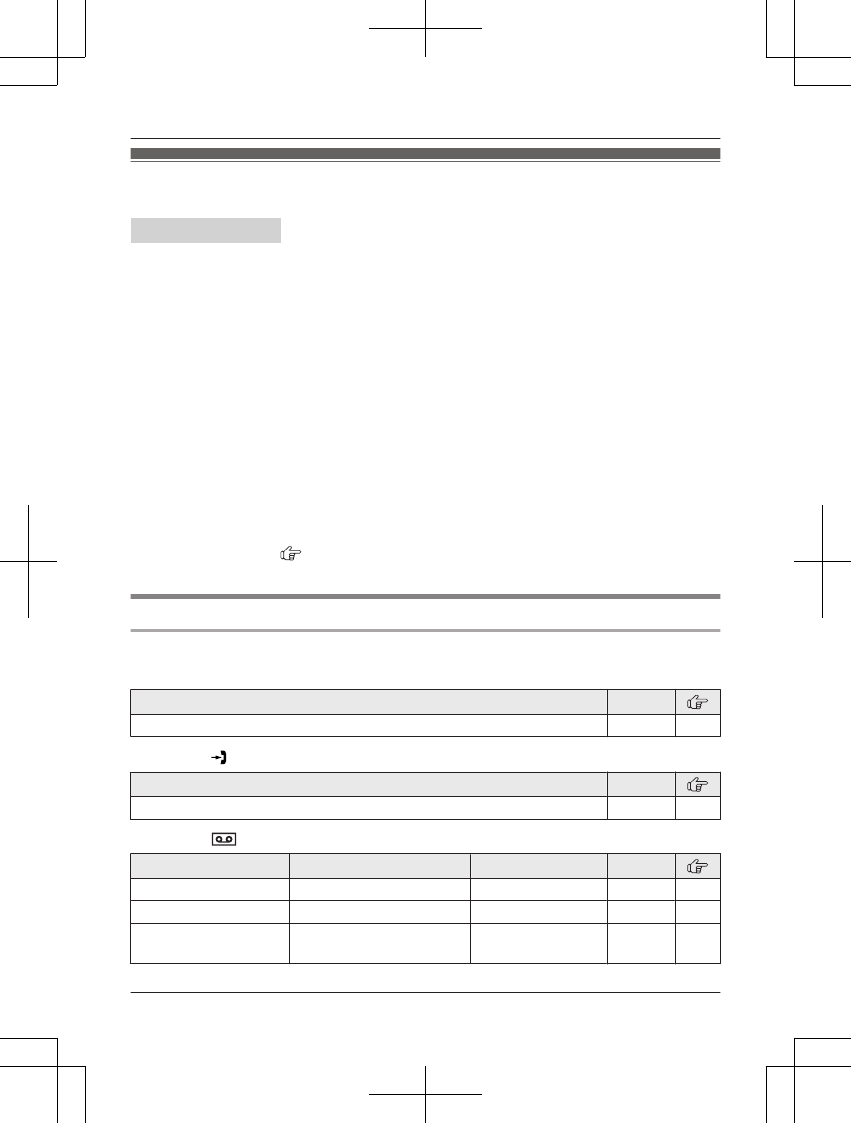
Menu list
To access the features, there are 2 methods.
Handset / Base unit
nScrolling through the display menus
1MMENUN
2Press MCN or MDN to select the desired main menu. a MSELECTN
3Press MCN or MDN to select the desired item from the next sub-menus. a MSELECTN
4Press MCN or MDN to select the desired setting. a MSAVEN
nUsing the direct command code
1MMENUN a Enter the desired code.
Example: Press MMENUN#101.
For available code:
– Handset: see page 49.
– Base unit: see page 56.
2Select the desired setting. a MSAVEN
Note:
RTo exit the operation, press MOFFN on the handset or MEXITN on the base unit.
RIn the following table, < > indicates the default settings.
RIn the following table, indicates the reference page number.
RDisplay menu order and sub-menu may vary depending on your model.
Display menu tree and direct command code table
n Handset
Main menu: W “Phonebook”
Operation Code
Viewing the phonebook entry. #280 45
Main menu: “Caller list”
Operation Code
Viewing the caller list. #213 64
Main menu: “Answering device”
Sub-menu 1 Sub-menu 2 Settings Code
Play new message – – #323 74
Play all message – – #324 74
Erase all
message*1
– – #325 75
For assistance, please visit http://shop.panasonic.com/support 49
Programming
TAManual̲KX-TGF7xxUS̲series.pdf49 2018/09/278:25:58
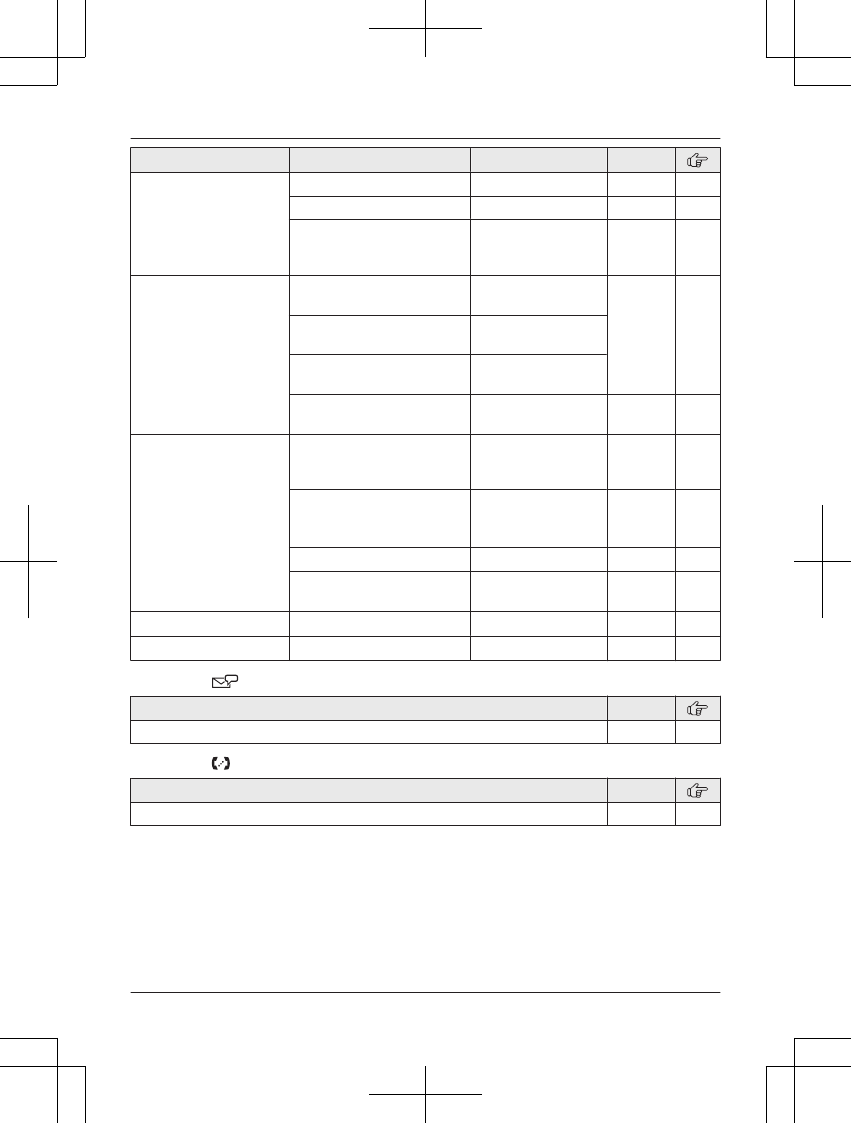
Sub-menu 1 Sub-menu 2 Settings Code
Greeting Record greeting*1 –#302 73
Check greeting –#303 74
Pre-recorded*1
(Reset to pre-recorded
greeting)
–#304 74
New message
alert*1
Outgoing call
–On/Off
On
<Off>
#338 76
Outgoing call
–Notification to
–
Outgoing call
–Remote code
Activate
<Inactivate>
Base unit beep On
<Off>
#339 76
Settings Ring count*1Toll saver
2-7 rings
<4 rings>
#211 78
Recording time*1 <3 min>
1 min
Greeting only*2
#305 79
Remote code*1 <111>#306 77
Screen call <On>
Off
#310 78
Answer on*1– – #327 73
Answer off*1 – – #328 73
Main menu: “Voicemail access”*3
Operation Code
Listening to voicemail messages. #330 81
Main menu: “Intercom”
Operation Code
Paging the desired unit. #274 36
50 For assistance, please visit http://shop.panasonic.com/support
Programming
TAManual̲KX-TGF7xxUS̲series.pdf50 2018/09/278:25:58

Main menu: “Bluetooth”
Sub-menu 1 Sub-menu 2 Settings Code
Link to cell
–1:Add new
device*4
(for CELL 1)
–2:Add new
device*4
(for CELL 2)
Connect*1/
Disconnect*1
–#6251*522
#6252*6
Ringer volume Off–6 <6> #6281*5 26
#6282*6
Ringer tone*7<Tone 2>*5
<Tone 4>*6
#6291*5 –
#6292*6
Select unit to
ring*1
<All>
Handset 1-6
#6271*5 21
#6272*6
Ring as cell
(limited)*1, *8
<On (with
Talking CID)>
On (without
Talking CID)
Off
#6141*5 21
#6142*6
Alert settings*1
–Alert On/Off
<On>
Off
#6101*5 69
#6102*6
Alert settings*1
–Voice alert
<On>
Off
#6031*5 69
#6032*6
Alert settings*9
–Alert tone
<Tone 1>*5
<Tone 2>*6
#6041*5 70
#6042*6
Pair –#6241*520
#6242*6
Unpair –#6111*520
#6112*6
Phonebook
transfer
– – #618 67
Headset Add new device*4–#621 71
Connect*1/
Disconnect*1
–#622 71
Pair –#621 71
Unpair –#612 71
For assistance, please visit http://shop.panasonic.com/support 51
Programming
TAManual̲KX-TGF7xxUS̲series.pdf51 2018/09/278:25:58
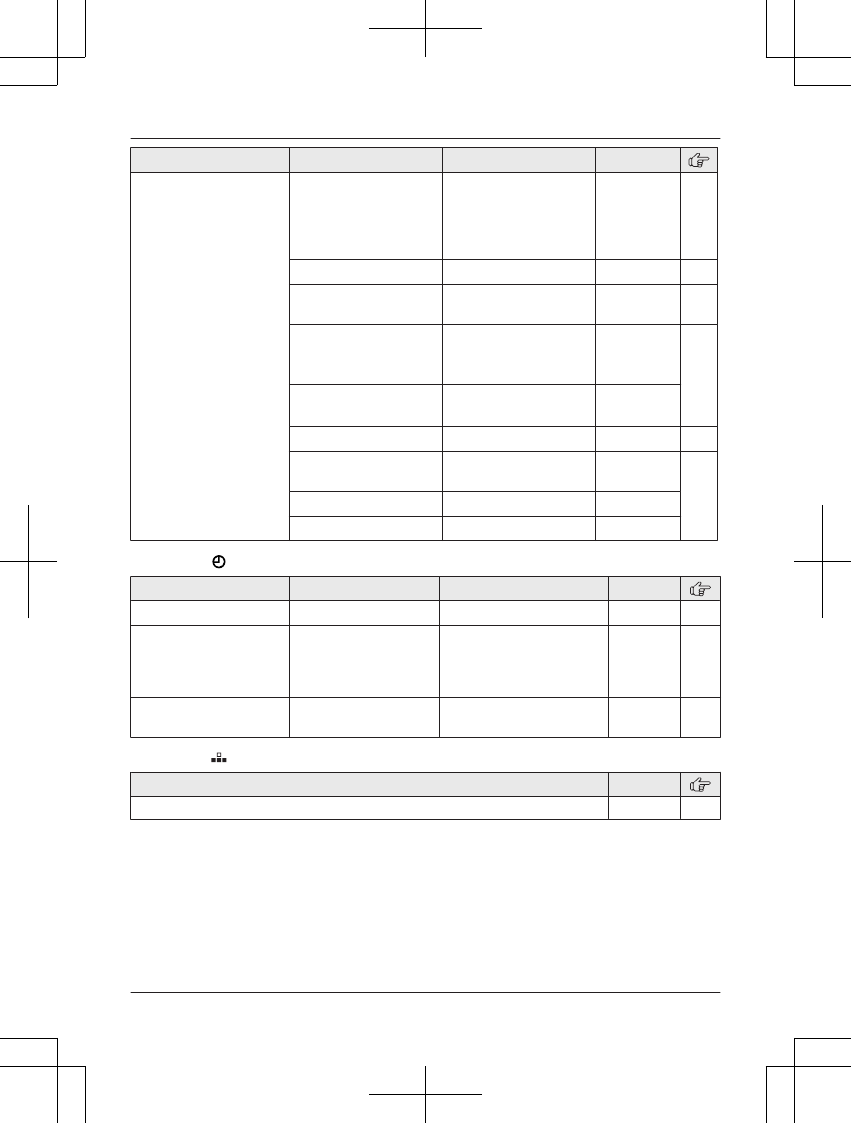
Sub-menu 1 Sub-menu 2 Settings Code
Settings Auto connect*1 Off
<1 min>
3 min
5 min
10 min
#632 21
Cell area code*1 –#633 23
Cell line only
mode*1
On
<Off>
#157 22
Cell line select
–Handset
<Manual>
Cellphone 1*4
Cellphone 2*4
#634 23
Cell line select
–Base unit*1
<Cellphone 1>*4
Cellphone 2*4
#G634
Set PIN*1 <0000>#619 23
International
code*1
–#117 67
Country code*1 –#118
Trunk prefix*1–#119
Main menu: “Set date & time”
Sub-menu 1 Sub-menu 2 Settings Code
Date and time*1 – – #101 18
Memo alarm Alarm1–3 <Off>
Once
Daily
Weekly
#720 59
Time
adjustment*1, *10
– <Caller ID auto>
Manual
#226 –
Main menu: “Speed dial”
Operation Code
Viewing the speed dial entry. #261 47
52 For assistance, please visit http://shop.panasonic.com/support
Programming
TAManual̲KX-TGF7xxUS̲series.pdf52 2018/09/278:25:58
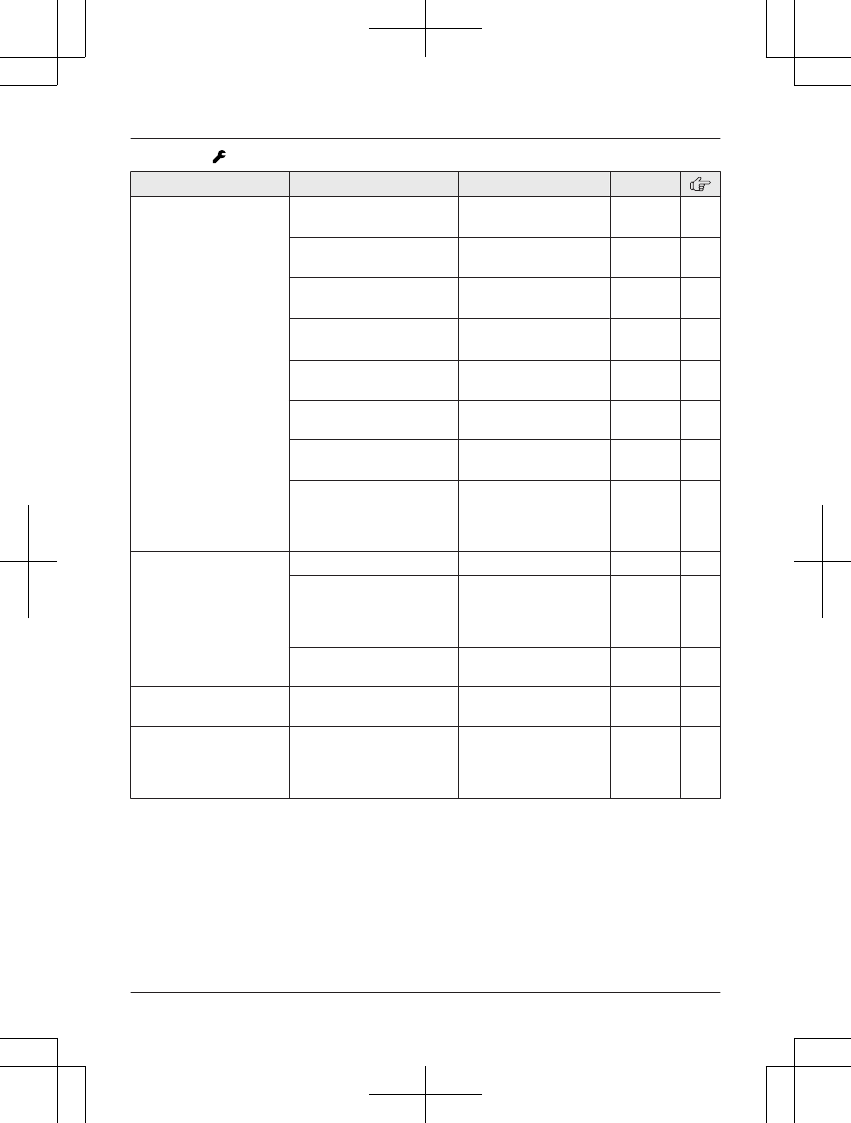
Main menu: “Settings”
Sub-menu 1 Sub-menu 2 Settings Code
Ring adjustments Ringer volume
(Incoming)*3
Off–6 <6> #160 –
Intercom ringer
volume
1–6 <6> #175 –
Ringer tone
(Incoming)*3, *7, *11
<Tone 1>#161 –
Intercom ringer
tone*7, *11
<Tone 3>#163 –
Interrupt tone*12<On>
Off
#201 29
Silent mode
–On/Off
On
<Off>
#238 60
Silent mode
–Start/End
<11:00 PM/06:00
AM>
#237 60
Silent mode
–Select group
Home
Cell 1
Cell 2
Group 4-9
#241 60
Set date & time Date and time*1–#101 18
Memo alarm
–Alarm1–3
<Off>
Once
Daily
Weekly
#720 59
Time adjustment*1, *10 <Caller ID auto>
Manual
#226 –
Talking caller ID – <On>
Off
#162 64
Low battery alert –Off
<Every hour>
Every 3 hours
Every 6 hours
#176 19
For assistance, please visit http://shop.panasonic.com/support 53
Programming
TAManual̲KX-TGF7xxUS̲series.pdf53 2018/09/278:25:58
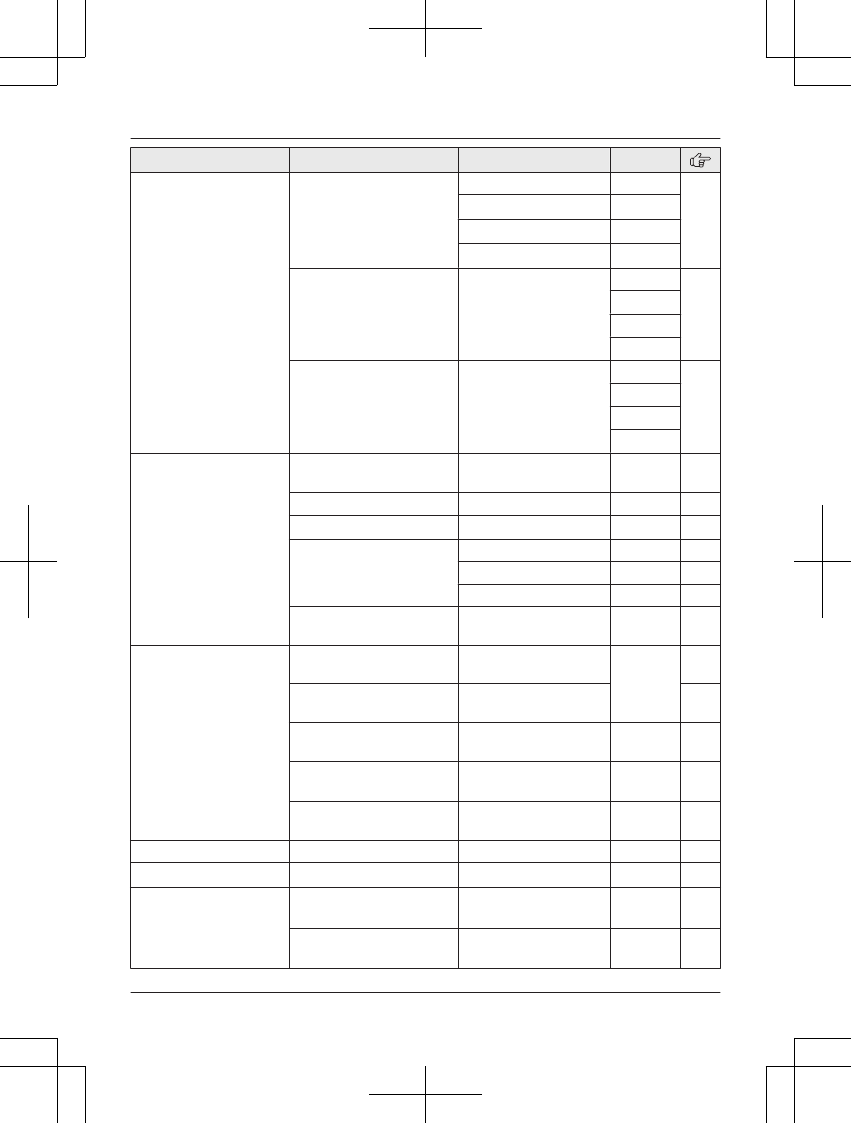
Sub-menu 1 Sub-menu 2 Settings Code
Key detector
setting*13
–1:Add new device
(for Detector1)*14
–2:Add new device
(for Detector2)
–3:Add new device
(for Detector3)
–4:Add new device
(for Detector4)
Change name*1Detector1 #6561 –
Detector2*15#6562*15
Detector3*15#6563*15
Detector4*15#6564*15
Registration –#6571 –
#6572*15
#6573*15
#6574*15
Deregistration –#6581 –
#6582*15
#6583*15
#6584*15
Automated call
block*1
Block/Unblock Block
<Unblock>
#787 41
Allow name list –#794 42
Access code <1>#789 42
Automated call
greeting
Record greeting #791 43
Check greeting #792 43
Pre-recorded #793 43
Blocked calls
count
–#790 42
Call block*1Block a single
number
–#217 37
Block range of
numbers
– 38
Block unknown CID
(CID: Caller ID)
Block
<Unblock>
#240 38
One ring for
blocked call
Yes
<No>
#173 39
Blocked calls
count
–#177 40
Speed dial – – #261 47
Record greeting*1– – #302 73
Voicemail*3Save VM access#*1
(VM: Voicemail)
–#331 80
VM tone detect*1 <On>
Off
#332 80
54 For assistance, please visit http://shop.panasonic.com/support
Programming
TAManual̲KX-TGF7xxUS̲series.pdf54 2018/09/278:25:59
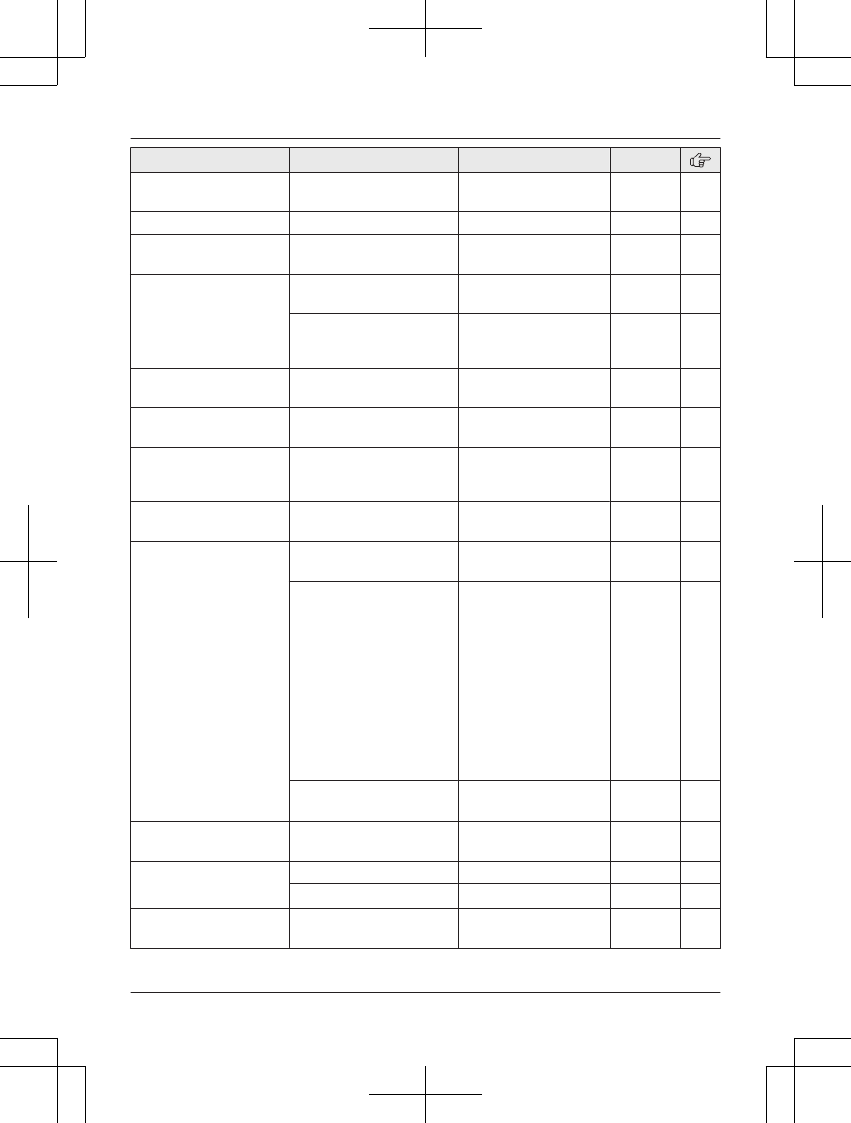
Sub-menu 1 Sub-menu 2 Settings Code
LCD contrast
(Display contrast)
– Level 1–4 <2> #145 –
Handset name – – #104 62
Display name –On
<Off>
#105 63
Answer by voice
command*1
On/Off On
<Off>
#106 35
Sensitivity level Low
<Middle>
High
#107 35
Auto intercom –On
<Off>
#273 36
Key tone – <On>
Off
#165 –
Caller ID edit
(Caller ID number auto
edit)
– <On>
Off
#214 65
Auto talk*16–On
<Off>
#200 26
Set tel line*3 Set dial mode*1 <Tone>
Pulse
#120 18
Set flash time*1, *17 80 ms
90 ms
100 ms
110 ms
160 ms
200 ms
250 ms
300 ms
400 ms
600 ms
<700 ms>
900 ms
#121 27
Set line mode*1, *18 A
<B>
#122 –
Call sharing*1– <On>
Off
#194 28,
33
Registration Register handset –#130 63
Deregistration*2–#131 63
Power failure – <Auto>
Off
#152 29
For assistance, please visit http://shop.panasonic.com/support 55
Programming
TAManual̲KX-TGF7xxUS̲series.pdf55 2018/09/278:25:59
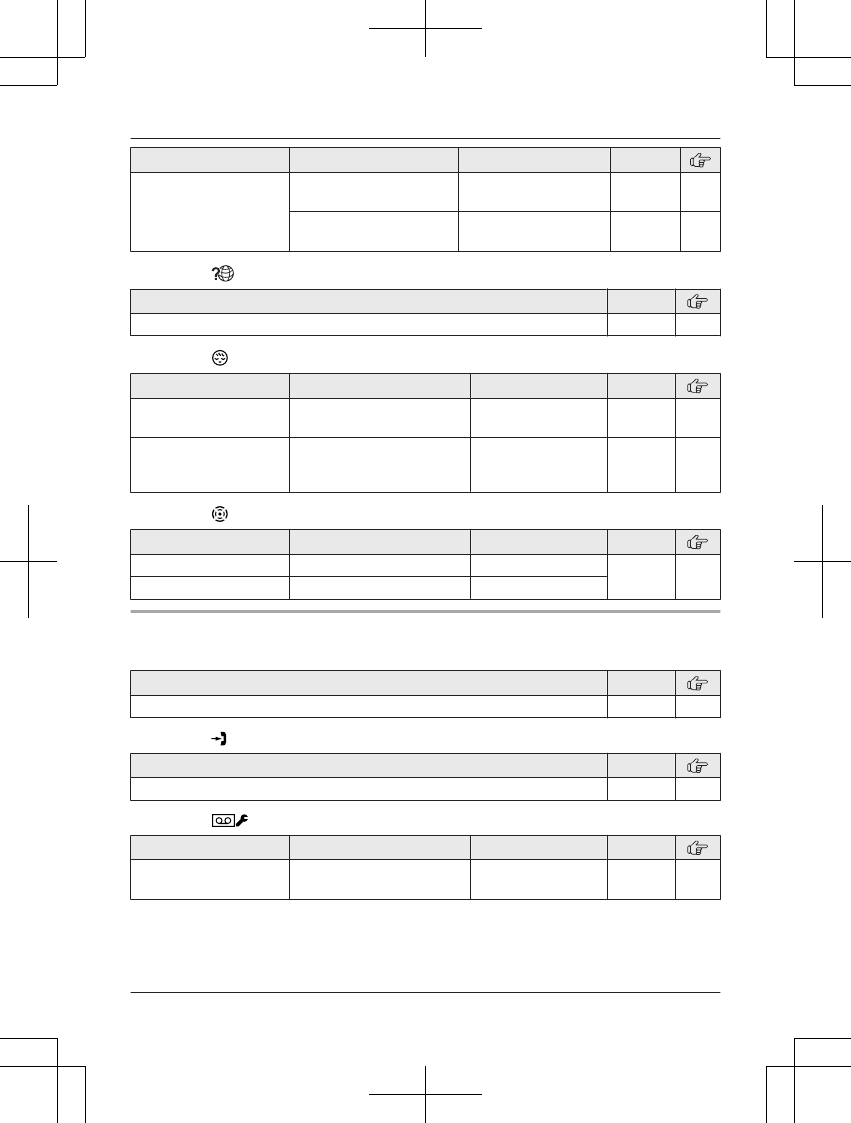
Sub-menu 1 Sub-menu 2 Settings Code
Change language Display <English>
Español
#110 18
Announcement*1 <English>
Español
#112 18
Main menu: “Customer support”
Operation Code
Displaying customer support Web address. #680 –
Main menu: “Baby monitor”
Sub-menu 1 Sub-menu 2 Settings Code
On/Off –On
<Off>
#268 61
Sensitivity level – Low
<Middle>
High
#269 62
Main menu: “Key detector”*13
Sub-menu 1 Sub-menu 2 Settings Code
Search – – #655 –
Battery check – –
n Base unit
Main menu: W “Phonebook”
Operation Code
Viewing the phonebook entry. #280 45
Main menu: “Caller list”
Operation Code
Viewing the caller list. #213 64
Main menu: “Answer device”
Sub-menu 1 Sub-menu 2 Settings Code
Screen call – <On>
Off
#310 78
56 For assistance, please visit http://shop.panasonic.com/support
Programming
TAManual̲KX-TGF7xxUS̲series.pdf56 2018/09/278:25:59
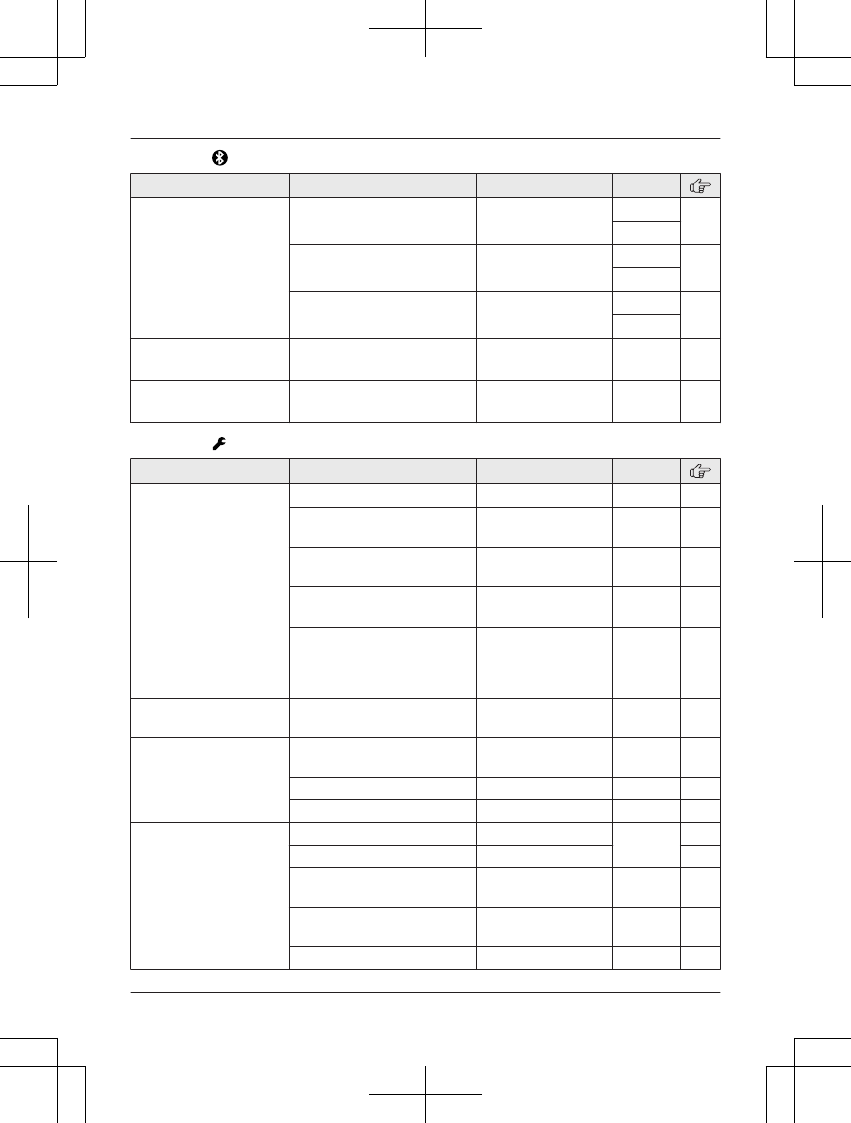
Main menu: “Bluetooth”
Sub-menu 1 Sub-menu 2 Settings Code
Link to cell*19
– Cellular phone 1*4
– Cellular phone 2*4
Ringer volume Off–6 <1> #6281*5 32
#6282*6
Alert settings*1
–Alert On/Off
<On>
Off
#6101*5 69
#6102*6
Alert settings*1
–Voice alert
<On>
Off
#6031*5 69
#6032*6
Headset*20Connect*1/
Disconnect*1
–#622 –
Cell line <Cellphone 1>*4
Cellphone 2*4
–#634 23
Main menu: “Settings”
Sub-menu 1 Sub-menu 2 Settings Code
Ring adjustments Ringer volume*3Off–6 <1> #160 –
Interrupt tone*12<On>
Off
#201 29
Silent mode
–On/Off
On
<Off>
#238 60
Silent mode
–Start/End
<11:00 PM/
06:00 AM>
#237 60
Silent mode
–Select group
Home
Cell 1
Cell 2
Group 4-9
#241 60
Talking CID –On
<Off>
#162 64
Auto. call block*1 Block/Unblock Block
<Unblock>
#787 41
Allow name list –#794 42
Blocked count –#790 42
Call block*1 Block a single # –#217 37
Block range of # – 38
Block unknown Block
<Unblock>
#240 38
Ring once Yes
<No>
#173 39
Blocked count –#177 40
For assistance, please visit http://shop.panasonic.com/support 57
Programming
TAManual̲KX-TGF7xxUS̲series.pdf57 2018/09/278:25:59
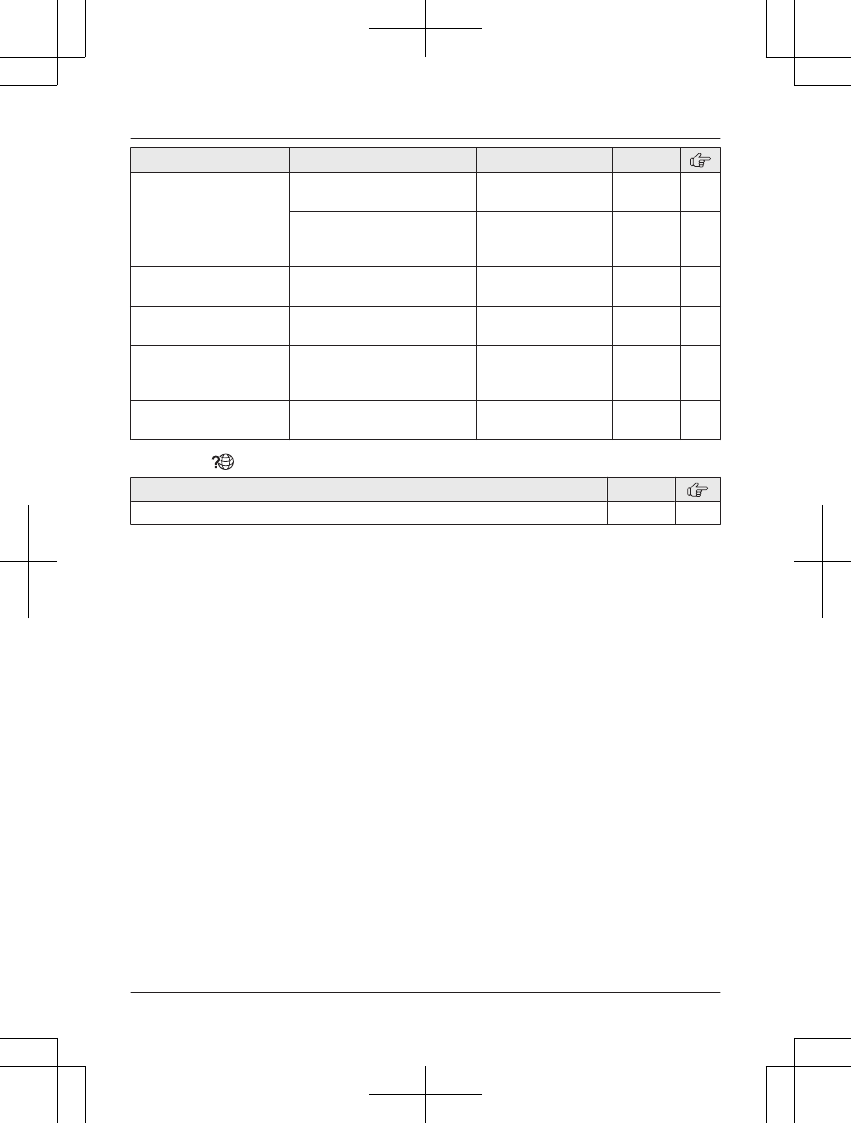
Sub-menu 1 Sub-menu 2 Settings Code
Answer by voice*1 On/Off On
<Off>
#106 35
Sensitivity level Low
<Middle>
High
#107 35
LCD contrast
(Display contrast)
– Level 1–6 <3> #145 –
Auto intercom –On
<Off>
#273 36
Caller ID edit
(Caller ID number auto
edit)
– <On>
Off
#214 65
Change language
(Display)
–<English>
Español
#110 18
Main menu: “Cust. Support”
Operation Code
Displaying customer support Web address. #680 –
*1 If you program these settings using one of the units, you do not need to program the same
item using another unit.
*2 This menu is not displayed when scrolling through the display menus. It is only available in
direct command code.
*3 When the cellular line only mode is turned on, these menus are not displayed (page 22).
*4 After the Bluetooth device is paired, the device name is displayed.
*5 For CELL 1
*6 For CELL 2
*7 The preset melodies in this product (“Tone 3” - “Melody 10”) are used with permission of
© 2004 - 2013 Copyrights Vision Inc.
*8 KX-TGF770 series: page 4
*9 The preset melodies in this product (“Tone 1” and “Tone 2”) are used with permission of
© 2013 Copyrights Vision Inc.
*10 This feature allows the unit to automatically adjust the date and time each time caller
information including date and time is received.
To turn this feature on, select “Caller ID auto”. To turn this feature off, select
“Manual”. (Caller ID subscribers only)
To use this feature, set the date and time first (page 18).
*11 If you subscribe to a distinctive ring service (such as IDENTA-RING), select a tone (tone 1 or
5). If you select a melody, you cannot distinguish lines by their ringers.
*12 This tone lets you know when you receive an outside call while you are on another line or an
intercom call. If you select “On”, the tone sounds 2 times.
*13 This setting is available when you have the key detector (KX-TGA20). Read the installation
manual for more information on the key detector.
*14 For models with supplied key detectors, the display shows “1: Detector1”.
*15 If you register 2 or more key detectors.
58 For assistance, please visit http://shop.panasonic.com/support
Programming
TAManual̲KX-TGF7xxUS̲series.pdf58 2018/09/278:25:59
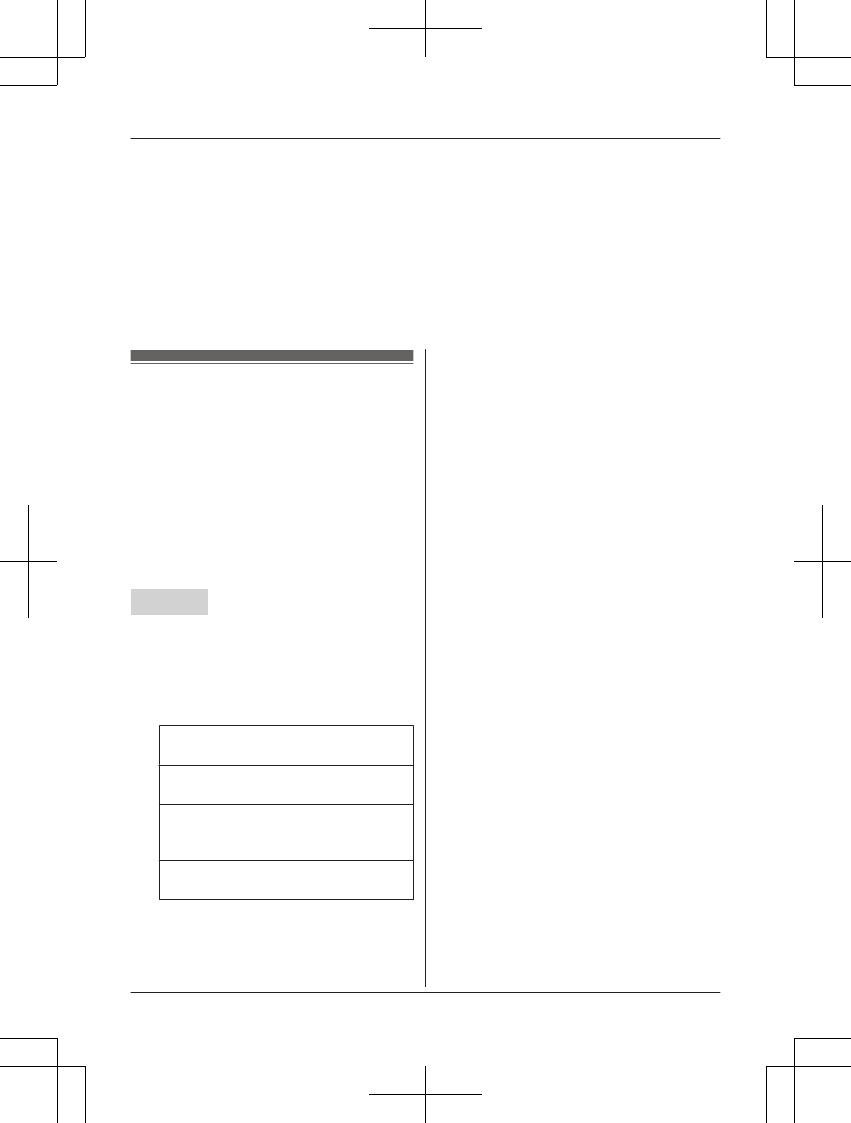
*16 If you subscribe to a Caller ID service and want to view the caller’s information after lifting up
the handset to answer a call, turn off this feature.
*17 The flash time depends on your telephone exchange or host PBX. Contact your PBX
supplier if necessary. The setting should stay at “700 ms” unless pressing MFLASHN fails to
pick up the waiting call.
*18 Generally, the line mode setting should not be changed. This setting automatically maintains
receiver volume at the proper level depending on the current telephone line condition. Set
the line mode to “A” if telephone line condition is not good.
*19 This setting is available when a cellular phone is paired.
*20 This setting is available when a headset is paired.
Alarm
An alarm sounds at the set time for 1 minute
and is repeated 5 times at 5 minute intervals
(snooze function). A text memo can also be
displayed for the alarm. A total of 3 separate
alarm times can be programmed for each
handset. You can set one of 3 different alarm
options (once, daily, or weekly) for each alarm
time.
Important:
RMake sure the unit’s date and time setting
is correct (page 18).
Handset
1MMENUN#720
2MbN: Select the desired alarm. a
MSELECTN
3MbN: Select the desired alarm option. a
MSELECTN
“Off”
Turns alarm off. Go to step 10.
“Once”
An alarm sounds once at the set time.
“Daily”
An alarm sounds daily at the set time.
Go to step 5.
“Weekly”
Alarm sounds weekly at the set time(s).
4Proceed with the operation according to
your selection in step 3.
nOnce:
Enter the desired month and date. a
MOKN
nWeekly:
MbN: Select the desired day of the week
and press MSELECTN. a MOKN
5Set the desired time.
6*: Select “AM” or “PM”. a MOKN
7Enter a text memo (10 characters max.).
a MOKN
8MbN: Select the desired alarm tone. a
MSELECTN
RWe recommend selecting a different
ringer tone from the one used for
outside calls.
9MbN: Select the desired snooze setting.
a MSAVEN
10 MSELECTN a MOFFN
Note:
RPress MSTOPN to stop the alarm completely.
RWhen the handset is in use, the alarm will
not sound until the handset is in standby
mode.
RPress any dial key or MSNOOZEN to stop
the sound but keep the snooze function
activated.
RIf you want to make an outside call when
the snooze function is activated, please
stop the snooze function before making the
call.
For assistance, please visit http://shop.panasonic.com/support 59
Programming
TAManual̲KX-TGF7xxUS̲series.pdf59 2018/09/278:25:59
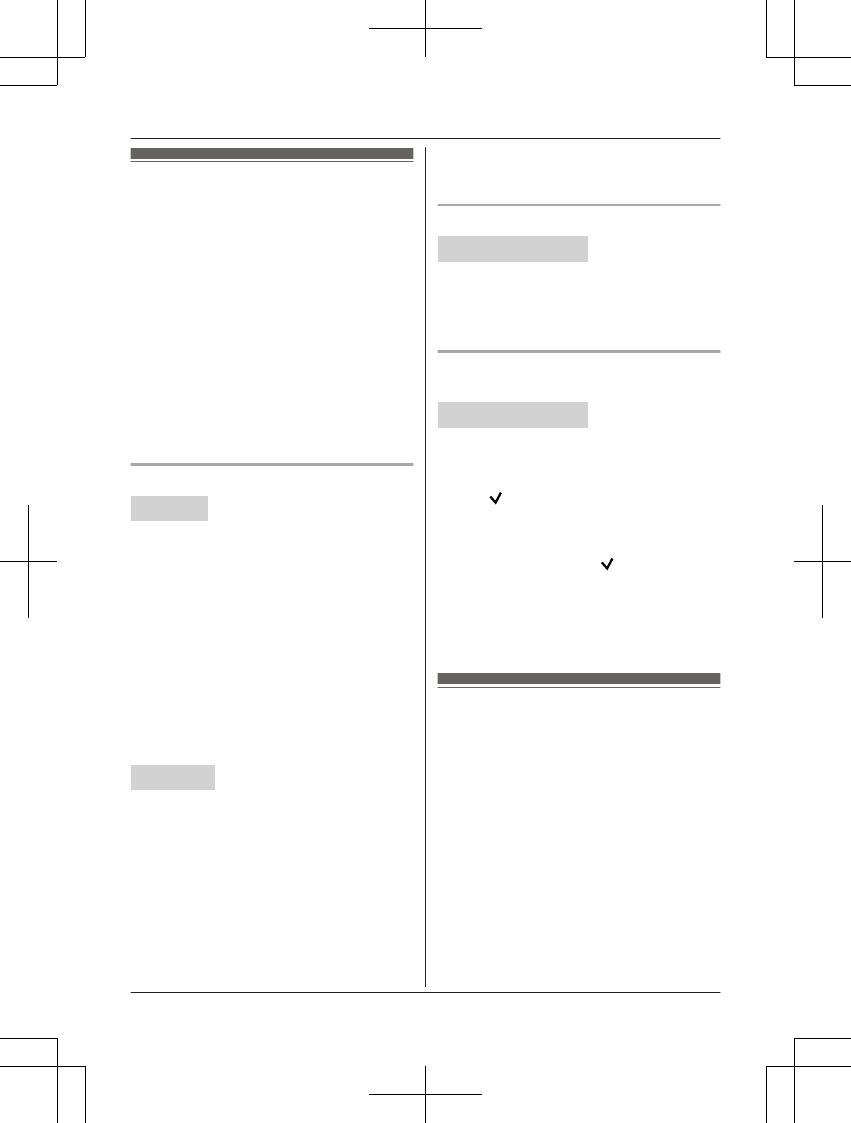
Silent mode
Silent mode allows you to select a period of
time during which the handset and/or base
unit will not ring for outside calls. This feature
is useful for time periods when you do not
want to be disturbed, for example, while
sleeping. Silent mode can be set for each unit.
Using the phonebook’s group feature
(page 45), you can also select groups of
callers whose calls override silent mode and
ring the unit (Caller ID subscribers only).
Important:
RMake sure the unit’s date and time setting
is correct (page 18).
RIf you have set the alarm, the alarm sounds
even if the silent mode is turned on.
Turning silent mode on/off
Handset
1MMENUN#238
2MbN: Select the desired setting. a
MSAVEN
RIf you select “Off”, press MOFFN to
exit.
3Enter the desired hour and minute you
wish to start this feature.
4*: Select “AM” or “PM”. a MOKN
5Enter the desired hour and minute you
wish to end this feature.
6*: Select “AM” or “PM”.
7MSAVEN a MOFFN
Base unit
1MMENUN#238
2MbN: Select the desired setting. a
MSAVEN
RIf you select “Off”, press MEXITN to
exit.
3Enter the desired hour and minute you
wish to start this feature.
4MAM/PMN: Select “AM” or “PM”. a MOKN
5Enter the desired hour and minute you
wish to end this feature.
6MAM/PMN: Select “AM” or “PM”.
7MSAVEN a MEXITN
Changing the start and end time
Handset / Base unit
1MMENUN#237
2Continue from step 3 for handset or step
3 for base unit, “Turning silent mode on/
off”, page 60.
Selecting groups to bypass silent
mode
Handset / Base unit
1MMENUN#241
2MbN: Select the desired groups. a
MSELECTN
R“” is displayed next to the selected
group numbers.
RTo cancel the selected group:
MbN: Select the group. a Press
MSELECTN again. “ ” disappears.
3MSAVEN
4Proceed with the operation for your unit.
Handset: MOFFN
Base unit: MEXITN
Baby monitor
This feature allows you to listen in on a room
where another handset is located, allowing
you to easily monitor from different areas of
the house or even while away from home. The
monitored handset (placed in a baby’s room,
for example) will automatically call the
monitoring handset, base unit, or the phone
number stored when it detects sound.
Important:
RBefore using this feature, we recommend
that you test this feature and adjust the
baby monitor sensitivity as needed,
especially if you plan to monitor from
outside.
60 For assistance, please visit http://shop.panasonic.com/support
Programming
TAManual̲KX-TGF7xxUS̲series.pdf60 2018/09/278:25:59
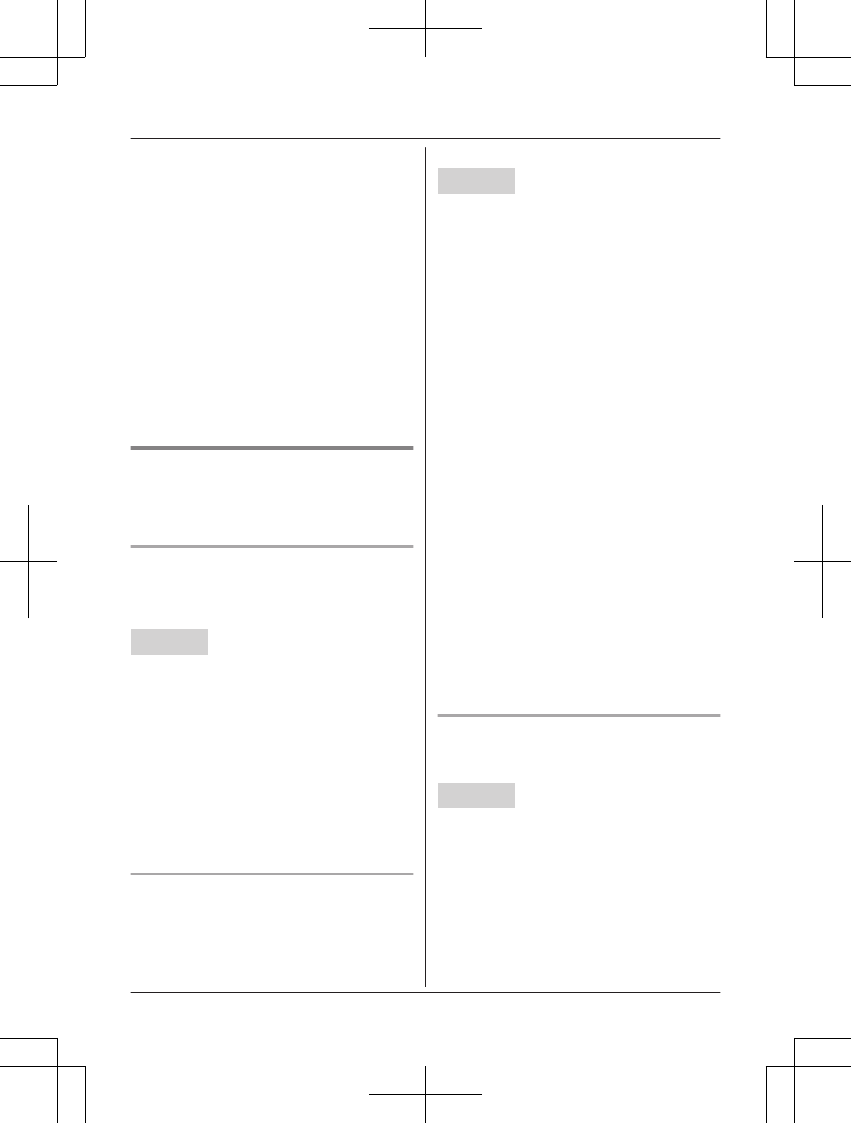
RThis feature should not be used as a
substitute for a medical or caregiver’s
supervision. It is the caregiver’s
responsibility to stay close enough to
handle any eventuality.
Note:
RIf the unit is connected to a PBX system,
you cannot set the baby monitor.
RDuring the monitoring mode, battery
consumption is faster than usual. We
recommend leaving the monitored handset
on the base unit or charger.
RThe monitored handset never rings while it
is being monitored. If the base unit is
placed near the monitored handset, we
recommend turning off the base unit ringer
volume (page 57, 57).
Setting the baby monitor
Perform the setting operation with the handset
to be monitored (for example, the handset
placed in a baby’s room).
To monitor with a unit
The internal baby monitor feature is available:
– between handsets
– between a handset and the base unit
Handset
1MMENUN#268
2MbN: “On” a MSELECTN
3MbN: Select the desired unit’s number to
monitor with. a MSAVEN
R“Baby monitor” will be displayed.
RThe registered unit’s name/number is
displayed.
Note:
RWhen this feature is on, another handset or
the base unit can hear the monitored
handset by making an intercom call.
To monitor from outside
If you enable this feature, the unit will call a
pre-programmed phone number when the
handset detects sound. After you answer the
call, you can listen in on the room where the
handset is located.
This feature is only available for landline.
Handset
nFrom the phonebook:
1MMENUN#268
2MbN: “On” a MSELECTN
3MbN: Select “Outgoing call” to
monitor from outside. a MADDN
4MbN: “Phonebook” a MSELECTN
5MbN: Select the phonebook entry. a
MSAVEN
R“Baby monitor” will be displayed.
Note:
RIf you edit a phonebook entry which is
assigned for monitoring, the edited entry
does not transfer to the monitor.
nBy entering phone numbers:
1MMENUN#268
2MbN: “On” a MSELECTN
3MbN: Select “Outgoing call” to
monitor from outside. a MADDN
4MbN: “Manual” a MSELECTN
5Enter the desired name. a MOKN
6Enter the desired number. a MOKN
a MSELECTN
R“Baby monitor” will be displayed.
Note:
RThe registered name/number is displayed.
Turning off the baby monitor
The monitored handset cannot be used while
baby monitor is set to “On”.
Handset
1Press MMENUN on the handset being
monitored.
2MbN: “On/Off” a MSELECTN
3MbN: “Off” a MSELECTN a MOFFN
For assistance, please visit http://shop.panasonic.com/support 61
Programming
TAManual̲KX-TGF7xxUS̲series.pdf61 2018/09/278:25:59
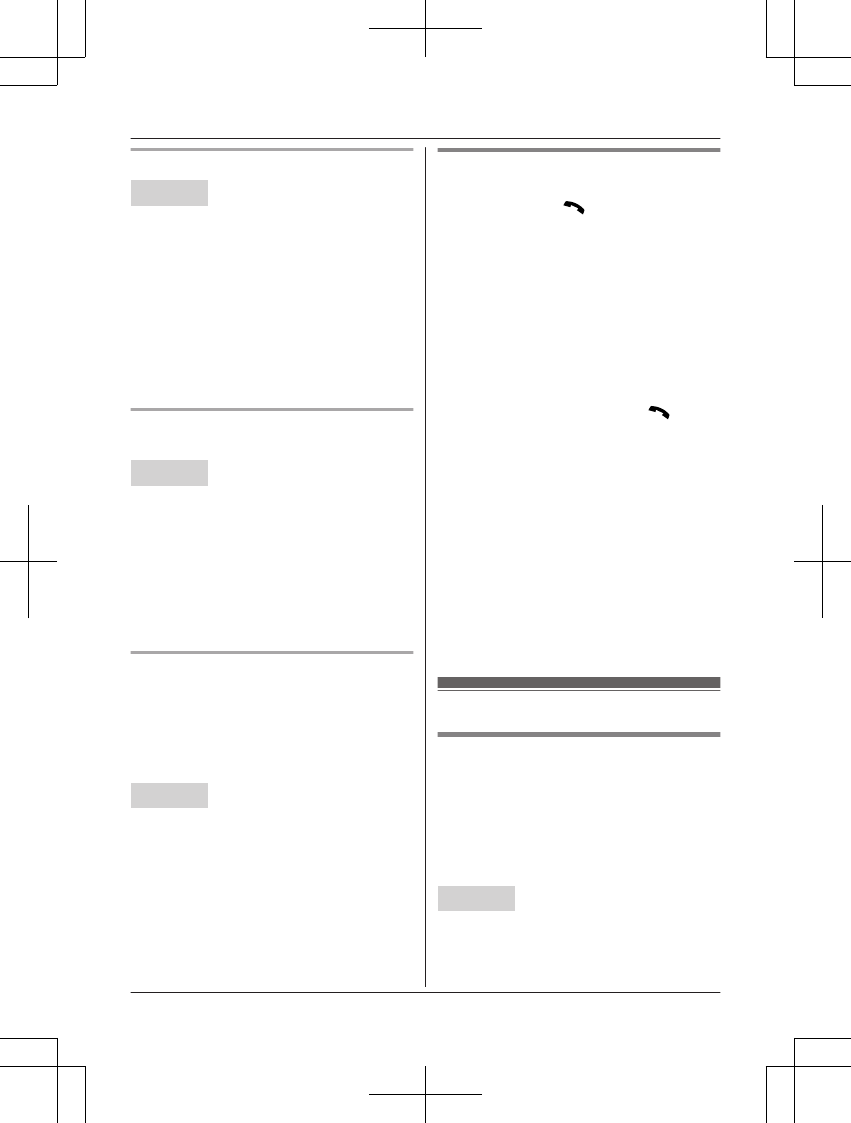
Editing an outside monitoring number
Handset
1Press MMENUN on the handset being
monitored.
2MbN: “On/Off” a MSELECTN
3MbN: “On” a MSELECTN
4MbN: Select the outside line.
5MMENUN a MbN: “Edit” a MSELECTN
6Edit the name if necessary. a MOKN
7Edit the phone number if necessary. a
MOKN a MSELECTN
Erasing an outside monitoring
number
Handset
1Press MMENUN on the handset being
monitored.
2MbN: “On/Off” a MSELECTN
3MbN: “On” a MSELECTN
4MbN: Select the outside line.
5MMENUN a MbN: “Erase” a MSELECTN
6MbN: “Yes” a MSELECTN a MOFFN
Baby monitor sensitivity
You can adjust the sensitivity of the baby
monitor. Increase or decrease the sensitivity to
adjust the sound level needed to trigger the
baby monitor feature.
RThis feature cannot be set during a
monitoring call.
Handset
1Press MMENUN on the handset being
monitored.
2MbN: “Sensitivity level” a
MSELECTN
3MbN: Select the desired setting. a
MSAVEN a MOFFN
Answering the baby monitor
nWhen monitoring with a unit:
Handset: Press M N to answer a call.
Base unit: Press MZN to answer a call.
If you want to respond from the monitoring
unit, press MMUTEN.
RThe monitoring unit will answer calls
automatically when the auto intercom
feature is set to “On” (page 36).
Note:
RIf you receive an outside call when
communicating with the monitored
handset, the interrupt tone sounds.
– To answer the call with the handset,
press MOFFN, then press MN.
– To answer the call with the base unit,
press MZN 3 times.*1
*1 If MMUTEN is pressed, press MZN 2
times.
nWhen monitoring from outside:
Answer the call.
If you want to respond from your monitoring
phone, press #1 using tone dialing.
You can turn off the baby monitor feature
by pressing #0.
Note:
RThe unit disconnects the call
automatically after 2 minutes.
Other programming
Changing the handset name
The default handset name is “Handset 1” to
“Handset 6”. You can customize the name
of each handset (“Bob”, “Kitchen”, etc.). This is
useful when you make intercom calls between
handsets. To display the handset name in
standby mode, turn on the handset name
display feature (page 63).
Handset
1MMENUN#104
2Enter the desired name (10 characters
max.). a MSAVEN a MOFFN
62 For assistance, please visit http://shop.panasonic.com/support
Programming
TAManual̲KX-TGF7xxUS̲series.pdf62 2018/09/278:25:59
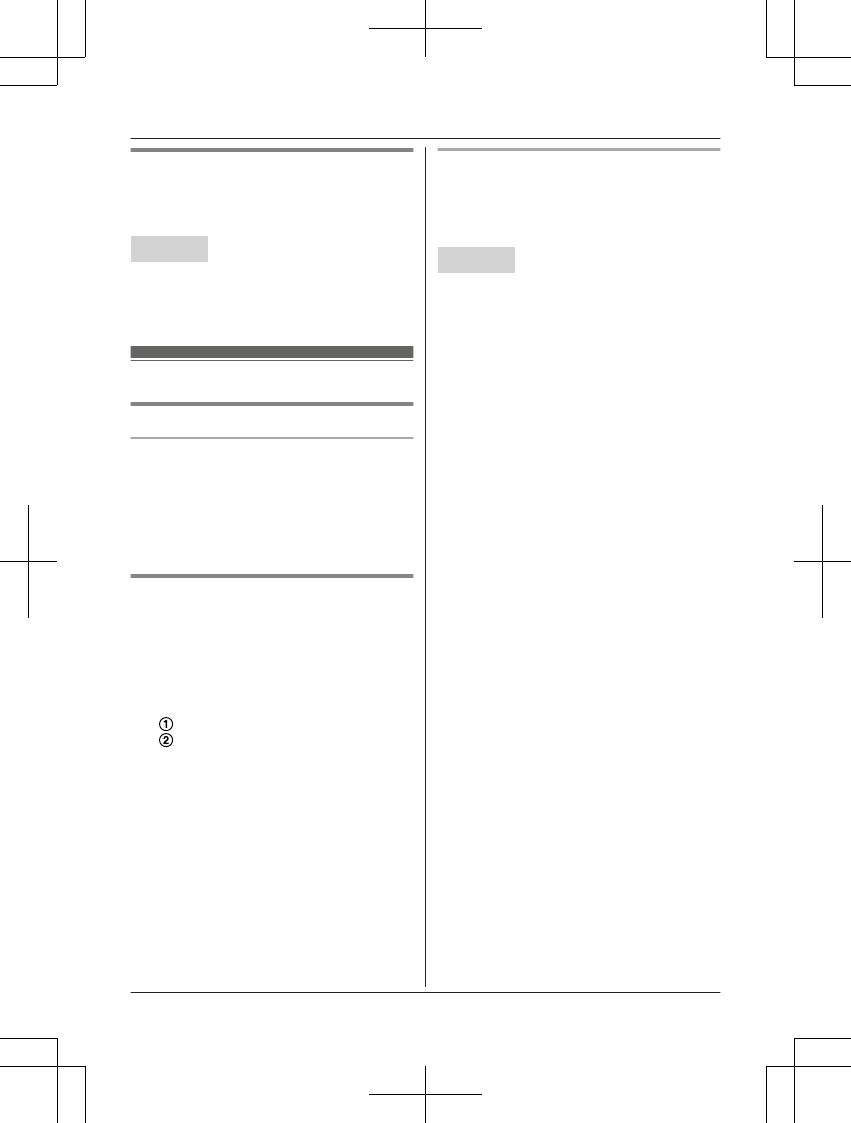
Displaying the handset name
You can select whether or not the handset
name is displayed in standby mode. The
default setting is “Off”.
Handset
1MMENUN#105
2MbN: Select the desired setting. a
MSAVEN a MOFFN
Registering a unit
Operating additional units
Additional handsets
Up to 6 handsets can be registered to the
base unit.
Important:
RSee page 5 for information on the available
model.
Registering a handset to the
base unit
The supplied handset and base unit are
pre-registered. If for some reason the handset
is not registered to the base unit, re-register
the handset.
1Handset:
MMENUN#130
MbN: “Panasonic DECT” a
MSELECTN
2Base unit:
Press and hold MLOCATORN for about 5
seconds.
RIf all registered handsets start ringing,
press MLOCATORN again to stop, then
repeat this step.
3Handset:
Press MOKN, then wait until a long beep
sounds.
Deregistering a handset
A handset can cancel its own registration to
the base unit, or other handsets registered to
the same base unit. This allows the handset to
end its wireless connection with the system.
Handset
1MMENUN#131
RAll handsets registered to the base unit
are displayed.
2MbN: Select the handset you want to
cancel. a MSELECTN
3MbN: “Yes” a MSELECTN a MOFFN
For assistance, please visit http://shop.panasonic.com/support 63
Programming
TAManual̲KX-TGF7xxUS̲series.pdf63 2018/09/278:25:59
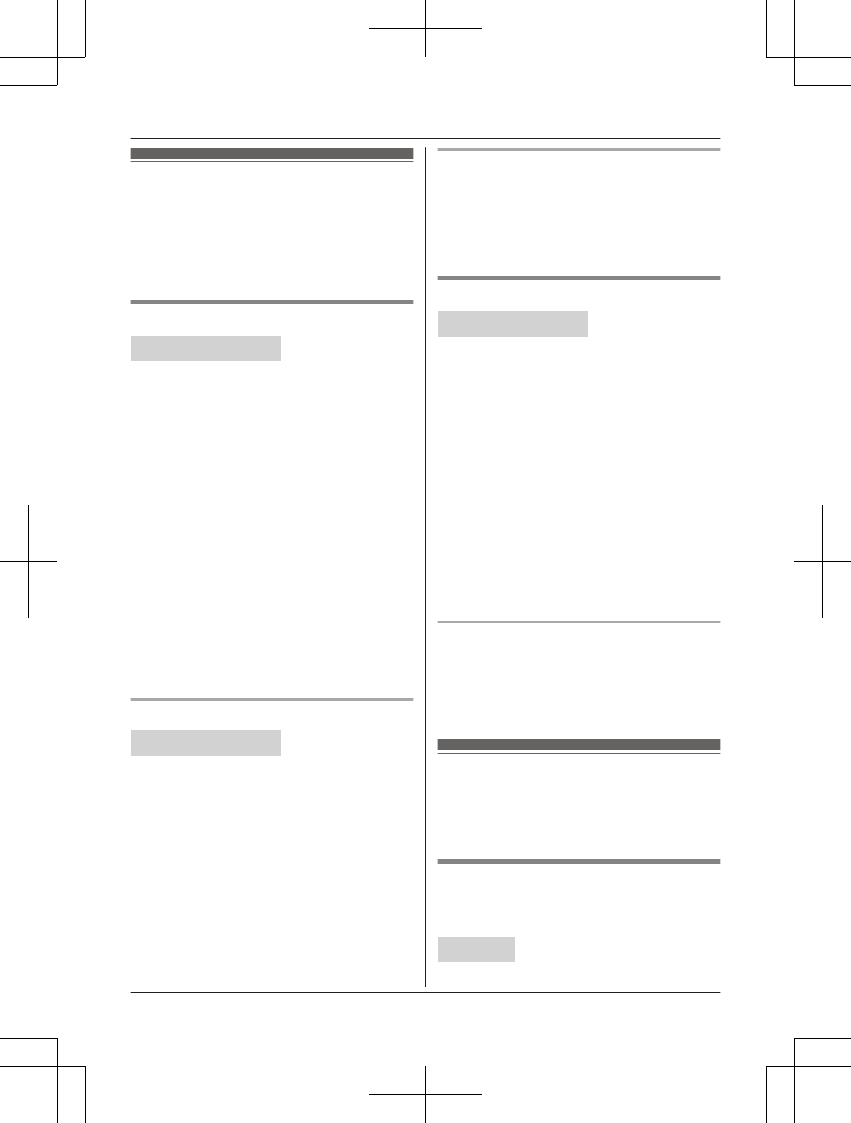
Using Caller ID service
Important:
RThis unit is Caller ID compatible. To use
Caller ID features, you must subscribe to a
Caller ID service. Contact your phone
service provider for details.
Caller ID features
Handset / Base unit
When an outside call is being received, the
caller information is displayed.
Caller information for the last 50 callers is
logged in the caller list from the most recent
call to the oldest.
RIf the unit cannot receive caller information,
the following is displayed:
–“Out of area”: The caller dials from
an area which does not provide a Caller
ID service.
–“Private caller”*1/“Private”*2:
The caller requests not to send caller
information.
–“Long distance”*1/“Long dist.”*2:
The caller makes a long distance call.
RIf the unit is connected to a PBX system,
caller information may not be properly
received. Contact your PBX supplier.
*1 Handset
*2 Base unit
Missed calls
Handset / Base unit
If a call is not answered, the unit treats it as a
missed call. The display shows “Missed
call”.
Note:
REven when there are unviewed missed
calls, “Missed call” disappears from the
standby display if the following operation is
performed by one of the units:
– A handset is replaced on the base unit
or charger.
– Pressing MOFFN on a handset.
– Pressing MEXITN on the base unit.
Phonebook name display
When caller information is received and it
matches a phone number stored in the
phonebook, the stored name in the
phonebook is displayed and logged in the
caller list.
Talking Caller ID
Handset / Base unit
This feature lets you know who is calling
without looking at the display.
To use this feature, you must:
– subscribe to a Caller ID service of your
phone service provider.
– turn this feature on (page 53, 57).
When caller information is received, the
handsets and/or base unit announce the
caller’s name or phone number received from
your phone service provider following every
ring.
RName pronunciation may vary. This feature
may not pronounce all names correctly.
RCaller ID service has a limit of how many
characters can be displayed. If the caller’s
name is too long, the unit may not be able
to display or announce the entire name.
Phonebook name announcement
When caller information is received and it
matches a phone number stored in the
phonebook, the stored name in the
phonebook is announced.
Caller list
Important:
RMake sure the unit’s date and time setting
is correct (page 18).
Viewing the caller list and calling
back
n Using a cellular line
Handset
1MCN CID
64 For assistance, please visit http://shop.panasonic.com/support
Caller ID Service
TAManual̲KX-TGF7xxUS̲series.pdf64 2018/09/278:25:59
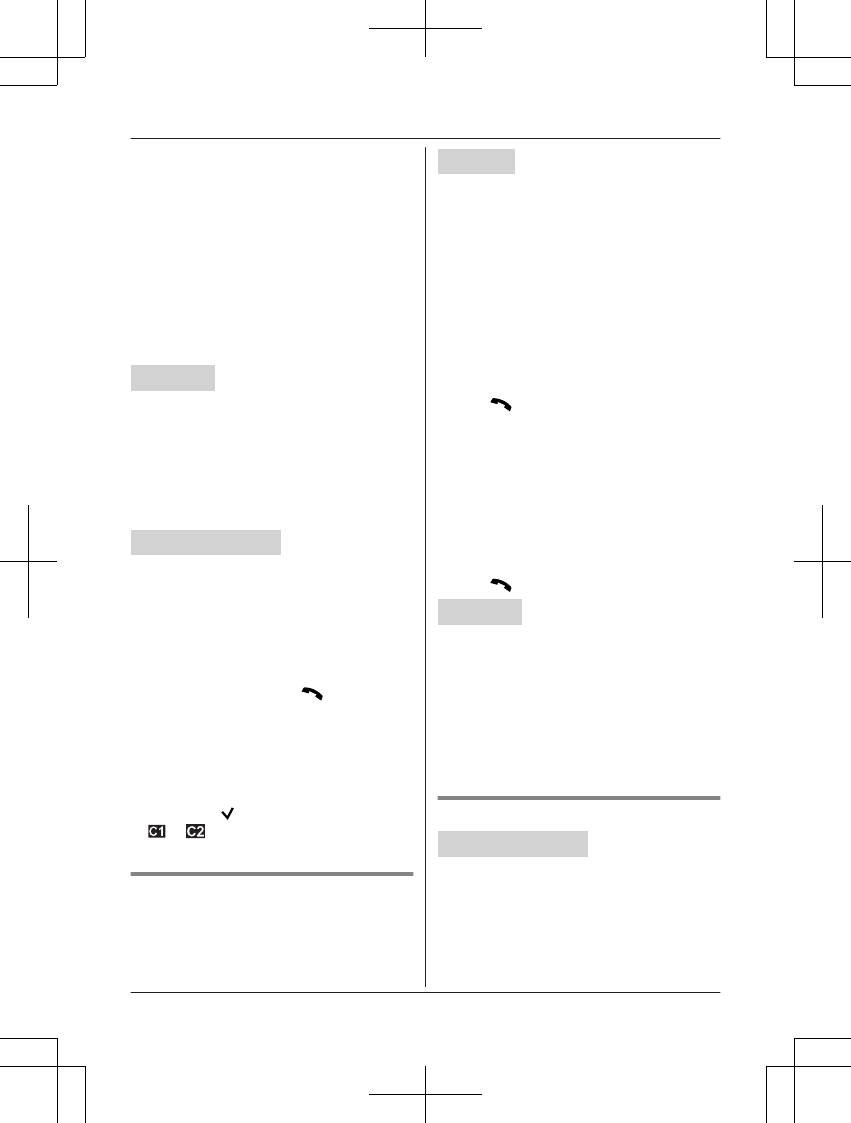
2Press MCN to search from the most recent
call, or MDN to search from the oldest call.
3To call back, press MSELECTN.
To exit, press MOFFN.
4MCELLN
RThe unit starts dialing immediately in
the following situations.
– Only 1 cellular phone is paired.
– A specific line is set to make cellular
calls (page 23).
5MbN: Select the desired cellular phone. a
MSELECTN
Base unit
1MCIDN
2Press MCN to search from the most recent
call, or MDN to search from the oldest call.
3To call back, press MCELL 1N or
MCELL 2N.
To exit, press MEXITN.
n Using a landline
Handset / Base unit
1Proceed with the operation for your unit.
Handset: MCN CID
Base unit: MCIDN
2Press MCN to search from the most recent
call, or MDN to search from the oldest call.
3Proceed with the operation for your unit.
Handset:
– To call back, press MN.
– To exit, press MOFFN.
Base unit:
– To call back, press MZN.
– To exit, press MEXITN.
Note for handset and base unit:
RIf the entry has already been viewed or
answered, “ ” is displayed.
R or indicates the caller information
was received from the cellular line.
Editing a caller’s phone number
You can edit a phone number in the caller list
by removing its area code and/or the long
distance code “1”.
Handset
nWhen a cellular phone is paired:
1MCN CID
2MbN: Select the desired entry. a
MSELECTN
3Press * (Edit) repeatedly until the
phone number is shown in the desired
format.
4Using a cellular line:
To make a cellular call, continue from
step 4, “Viewing the caller list and
calling back”, page 64.
Using a landline:
MN
nWhen a cellular phone is not paired:
1MCN CID
2MbN: Select the desired entry. a
MMENUN
3MbN: “Edit” a MSELECTN
4Press MEDITN repeatedly until the
phone number is shown in the desired
format.
5MN
Base unit
1MCIDN
2MbN: Select the desired entry.
3Press MEDITN repeatedly until the phone
number is shown in the desired format.
4Using a cellular line:
Press MCELL 1N or MCELL 2N.
Using a landline:
MZN
Caller ID number auto edit feature
Handset / Base unit
Once you call back an edited number, the unit
which was used to call back remembers the
area code and format of the edited number.
The next time someone calls from the same
area code, caller information is customized by
the unit as follows:
For assistance, please visit http://shop.panasonic.com/support 65
Caller ID Service
TAManual̲KX-TGF7xxUS̲series.pdf65 2018/09/278:25:59
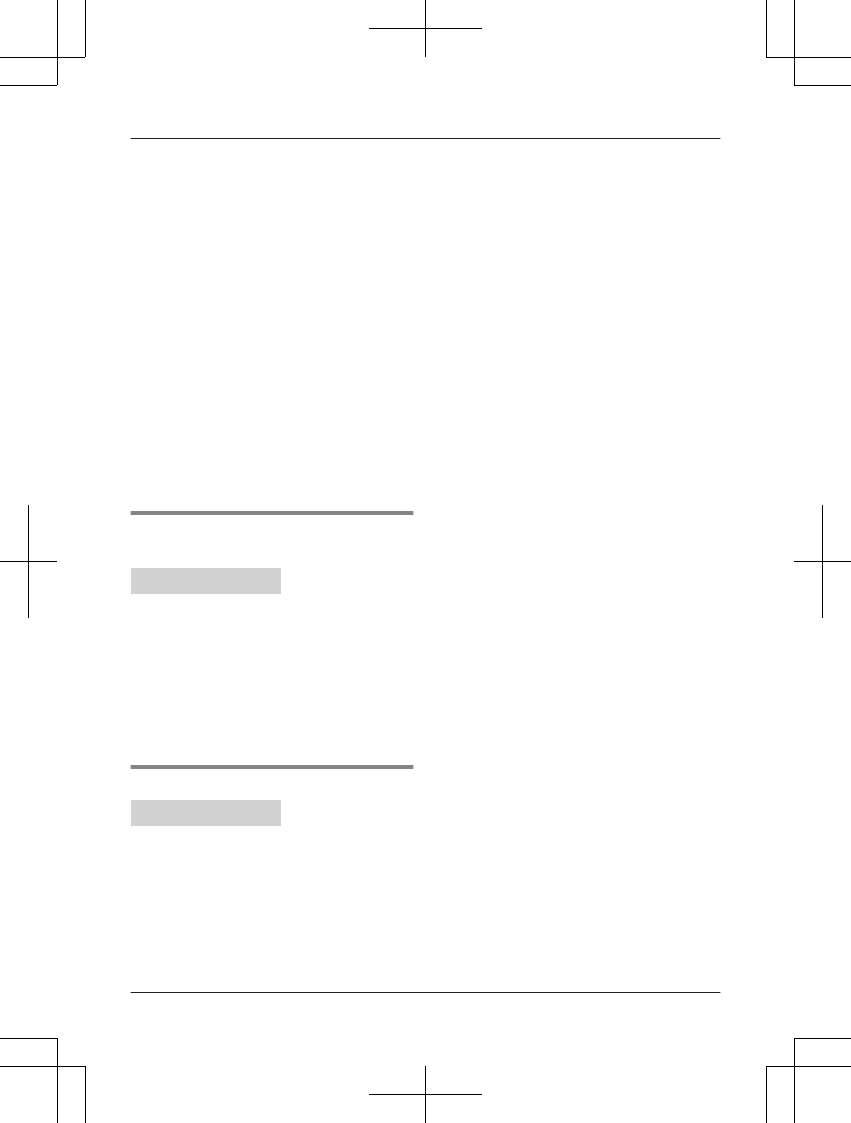
– When the call is being received, the Caller
ID number is displayed in the same format
as the edited number.
– After the call has ended, the caller’s phone
number is displayed in the same format as
the edited number, when reviewed from the
caller list.
For example, you can use this feature to set
the unit to ignore the area code of callers in
your area, so that you can call these local
numbers using caller information without
dialing the area code.
To activate this feature, you must edit an entry
in the caller list, then call that number. After
that, phone numbers from that caller’s area
code are edited automatically.
This feature can be set for each unit (page 55,
58). The default setting is “On”.
Note:
RPhone numbers from the 4 most recently
edited area codes are automatically edited.
Erasing selected caller
information
Handset / Base unit
1Proceed with the operation for your unit.
Handset: MCN CID
Base unit: MCIDN
2MbN: Select the desired entry.
3MERASEN a MbN: “Yes” a MSELECTN
4Proceed with the operation for your unit.
Handset: MOFFN
Base unit: MEXITN
Erasing all caller information
Handset / Base unit
1Proceed with the operation for your unit.
Handset: MCN CID
Base unit: MCIDN
2MERASEN a MbN: “Yes” a MSELECTN
3Proceed with the operation for your unit.
Handset: MOFFN
Base unit: MEXITN
66 For assistance, please visit http://shop.panasonic.com/support
Caller ID Service
TAManual̲KX-TGF7xxUS̲series.pdf66 2018/09/278:25:59
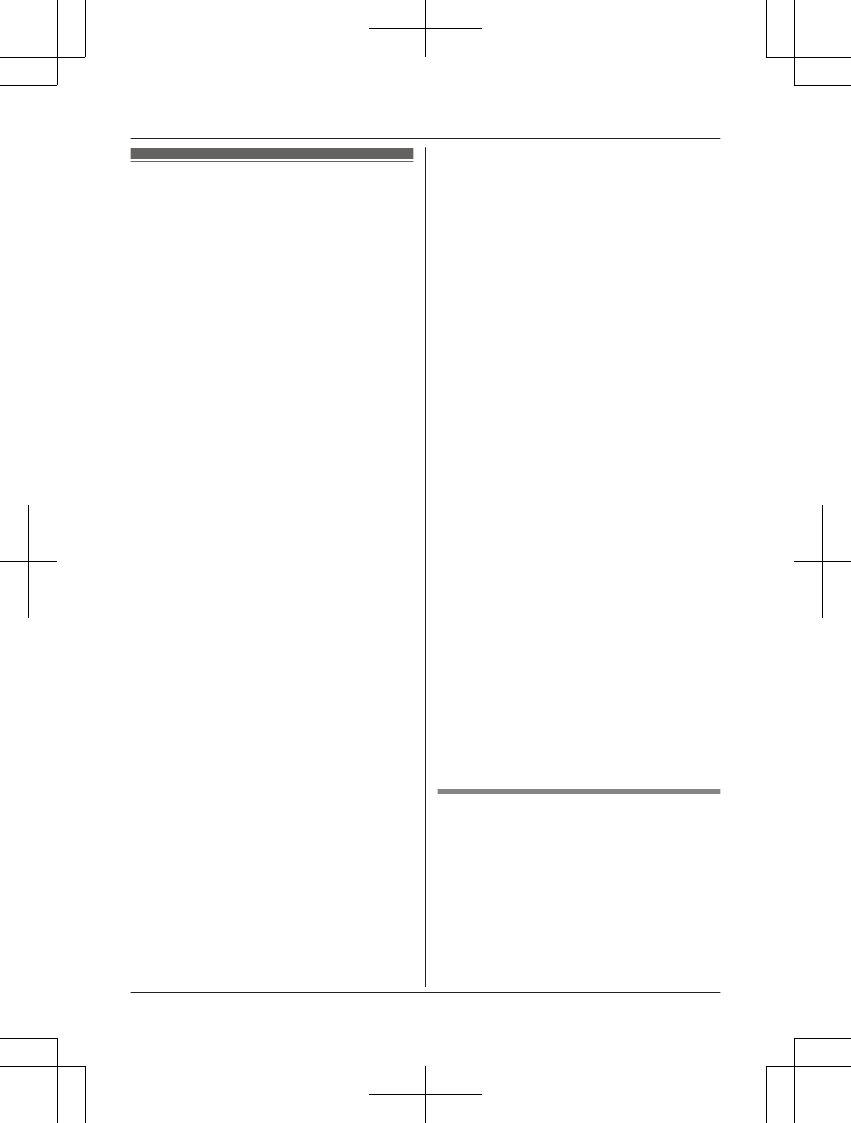
Copying phonebook from a
cellular phone (phonebook
transfer)
You can copy phonebook entries from the
paired cellular phones or other cellular phones
(not paired) to the unit’s phonebook. A cellular
phone must be compatible with Bluetooth
wireless technology.
Important:
RYour cellular phone must support Phone
Book Access Profile (PBAP) or Object
Push Profile (OPP) specification.
RIf a copied entry has 2 or more phone
numbers, each phone number (6 max.) is
stored as a separate entry with the same
name.
RIf a phonebook entry includes additional
data such as a picture, that entry may fail to
copy to the base unit.
RIf your cellular phone includes international
call entries, set the conversion codes
before copying (page 67).
1Handset:
MMENUN#618
2Handset:
To copy from paired cellular phones:
MbN: Select the desired cellular phone. a
MSELECTN
RCopied items are stored to the group
(“Cell 1” or “Cell 2”) which the
cellular phone is paired to.
To copy from other cellular phones
(not paired):
MbN: “Other cell” a MSELECTN a
MbN: Select the group you want to copy to.
a MSELECTN
3Handset:
When “Use the cell to
transfer phone book” is displayed:
Go to step 4.
When “Select mode” menu is
displayed:
MbN: Select “Auto” or “Manual”. a
MSELECTN
“Auto”: Download all entries from the
cellular phone automatically. Go to step 5.
“Manual”: Copy entries you selected.
R“Select mode” menu is displayed
only when the cellular phone supports
Phone Book Access Profile (PBAP) for
Bluetooth connection.
RSome cellular phones may require you
to perform an operation on the cellular
phone even if you select “Auto”.
4Cellular phone:
Follow the instructions of your cellular
phone to copy phonebook entries.
RFor other cellular phones (not paired),
you need to search for and select the
base unit. The Bluetooth PIN (default:
“0000”) may be required. If your
cellular phone shows PassKey
confirmation on its display, follow the
directions to proceed.
RThe entries being copied are displayed
on the handset.
5Handset:
Wait until “Completed” is displayed.
RYou can continue copying other entries
if necessary.
6Handset: MOFFN
Note:
RSome copied entries may have characters
which are not available. These characters
can be displayed but cannot be entered
when editing an entry.
RThe unit does not support some characters.
If a copied entry includes those characters,
they are replaced with other available
characters or “H”.
RIf you receive a call while copying
phonebook entries, the copying procedure
stops. Try again after finishing the call.
Setting conversion codes
You must first set the following 3 dialing codes
before transferring the phonebook from your
cellular phone (4 digits max. each).
–“International code”: An international
prefix used when you make an international
call.
–“Country code”: Your country code for
international calls.
For assistance, please visit http://shop.panasonic.com/support 67
Using Bluetooth® Devices
TAManual̲KX-TGF7xxUS̲series.pdf67 2018/09/278:25:59
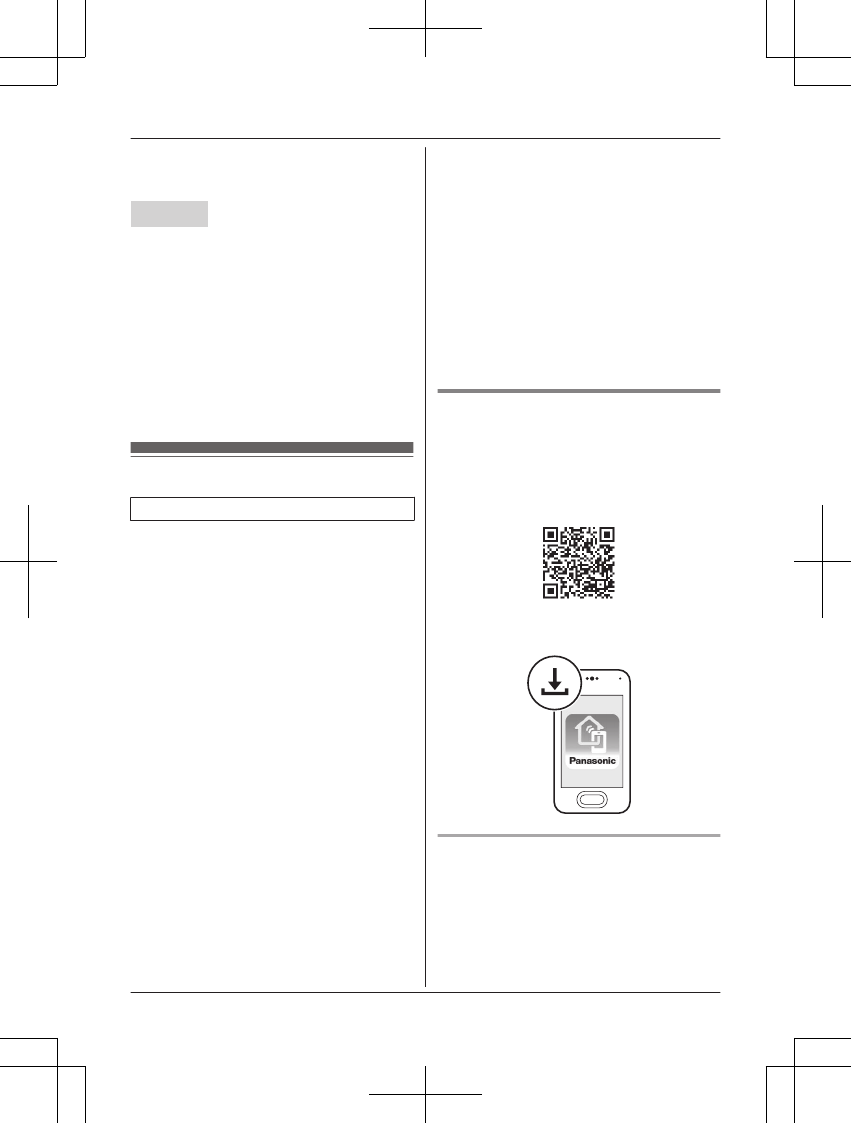
–“Trunk prefix”: A trunk prefix; the initial
digit(s) to be dialed in a domestic call, prior
to the area code.
Handset
1MMENUN
2To store “International code”:
#117
To store “Country code”: #118
To store “Trunk prefix”: #119
3Enter the desired number. a MSAVEN
a MOFFN
Note:
RAfter you copy the entries, confirm that the
numbers were transferred correctly.
Link to Cell app
For Android™ users
The free Link to Cell app helps you integrate
your Android phone with your DECT phone for
convenient use.
Important:
RYour cellular phone must support Serial
Port Profile (SPP) specification.
nApplication (App) Alerts On/Off
This feature alerts your DECT phone when
your paired Android phone receives the
following alert information:
–[Google Calendar]™
–[Gmail]™
–[Text messages]
–[Facebook]
–[Twitter]
–[Instagram]
–[Low Battery] information
Please check the latest information for
details on functions that can be alerted at
the web page below.
https://panasonic.net/cns/pcc/support/
tel/appalerts/
You can turn each type of alert on or off using
the Link to Cell app. If you turn the alerting
app on, your DECT phone alerts you with the
corresponding information.
nPhone Settings
Using your paired Android phone, you can
program your Phone Settings for the
following features:
–[Time adjustment]*1
–[Cell line only mode] (page 22)
–[International code], [Country code],
and [Trunk prefix] (page 67)
*1 When your paired Android phone is within
the base unit’s range, the date and time
information is updated on the handset
and base unit’s display, if time adjustment
feature is activated on your Android
phone.
Installing the Link to Cell app
Download links are also available at the web
page below.
Important:
RPlease check the latest information
(supported OS, etc.) at the web page below.
https://panasonic.net/cns/pcc/support/tel/
appalerts/
Starting the app for the first time
1Make sure that your Android device’s
Bluetooth feature is turned on and that
your Android device is paired to the base
unit.
2Start the Link to Cell app by tapping its
icon.
68 For assistance, please visit http://shop.panasonic.com/support
Using Bluetooth® Devices
TAManual̲KX-TGF7xxUS̲series.pdf68 2018/09/278:25:59
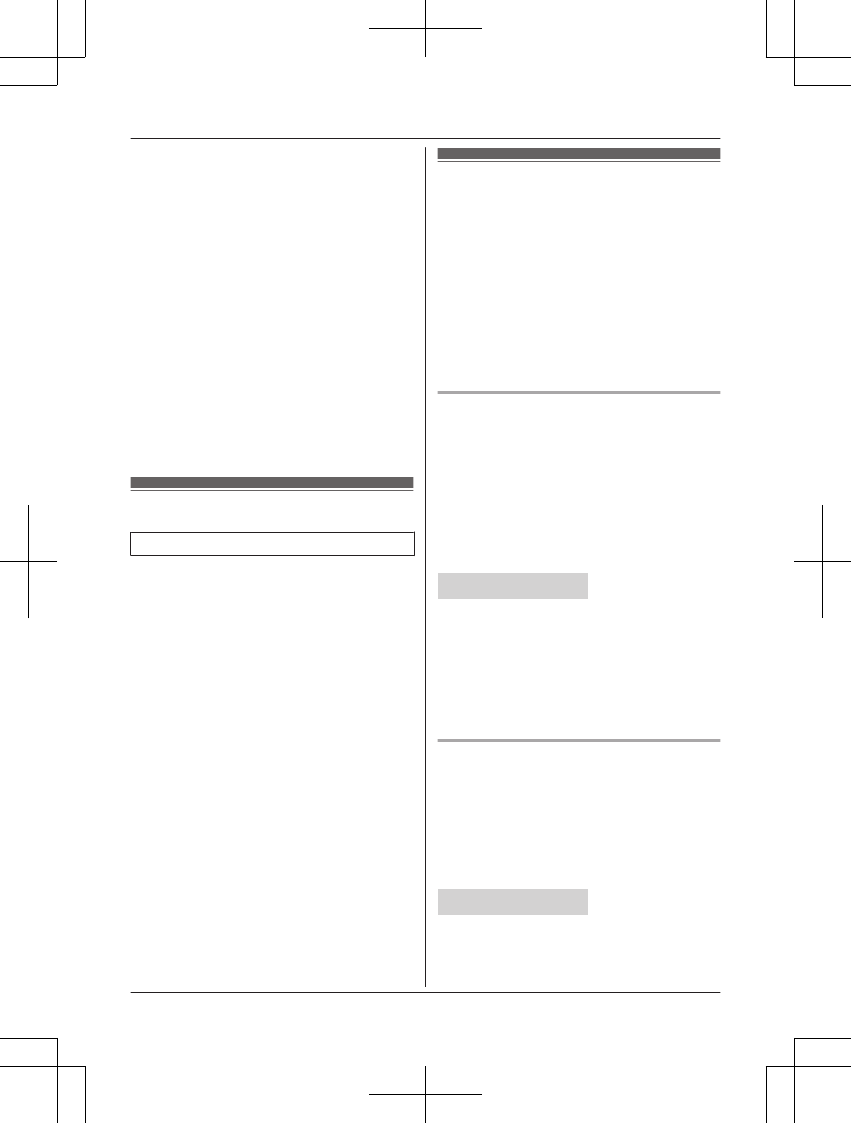
3Follow the on-screen instructions.
Important:
RFor further information, refer to the
instructions on web page listed above.
RTo use this feature, the following settings
are required.
–Android phone: Bluetooth must be
turned on.
–Android phone: [Application Alerts
manager] must be turned on.
–Handset or base unit: “Alert On/
Off” must be turned on (page 69).
RIf this feature does not work, turn on your
device’s Bluetooth feature, unplug the base
unit’s AC adaptor, and then reconnect it.
RIf this feature still does not work properly
after performing the above operation,
re-install the Link to Cell app.
Text message (SMS) alert
For iPhone® and BlackBerry® users
This feature alerts you on your DECT phone
when your paired cellular phone receives SMS
messages. The Link to Cell app is not required
for iPhone and BlackBerry users.
Important:
RYour cellular phone must support Message
Access Profile (MAP) specification.
RFor further information, refer to the
instructions on web page listed below:
www.panasonic.net/pcc/support/tel/sms/
RTo use this feature, the following settings
are required:
–iPhone and BlackBerry Phone:
Bluetooth must be turned on.
–Handset or base unit: “Alert On/
Off” must be turned on (page 69).
RIf this feature does not work, turn on your
device’s Bluetooth feature, unplug the base
unit’s AC adaptor, and then reconnect it.
Alert settings for your
DECT phone
If your cellular phone is paired to the base unit
and receives notifications, the handset and/or
base unit can alert you:
– by briefly displaying a message
– by announcement
– by sounding alert tones
Important:
RFor Android users: Use the Link to Cell app
to enable the desired alerts (page 68).
Turning alert on/off
Once this feature is turned on, it will alert you
on the handset and base unit when your
cellular phone receives notifications.
–“On” (default): The handset and/or base
unit alert you.
–“Off”: The handset and/or base unit do
not alert you.
You can configure this setting using either the
base unit or one of the handsets.
Handset / Base unit
1For CELL 1: MMENUN#6101
For CELL 2: MMENUN#6102
2MbN: Select the desired setting. a
MSAVEN
3Proceed with the operation for your unit.
Handset: MOFFN
Base unit: MEXITN
Setting the voice alert
You can turn on/off the voice alert.
–“On” (default): The handset and/or base
unit notify you by voice announcement.
–“Off”: Voice announcement is not
available as alert.
You can configure this setting using either the
base unit or one of the handsets.
Handset / Base unit
1For CELL 1: MMENUN#6031
For CELL 2: MMENUN#6032
For assistance, please visit http://shop.panasonic.com/support 69
Using Bluetooth® Devices
TAManual̲KX-TGF7xxUS̲series.pdf69 2018/09/278:25:59
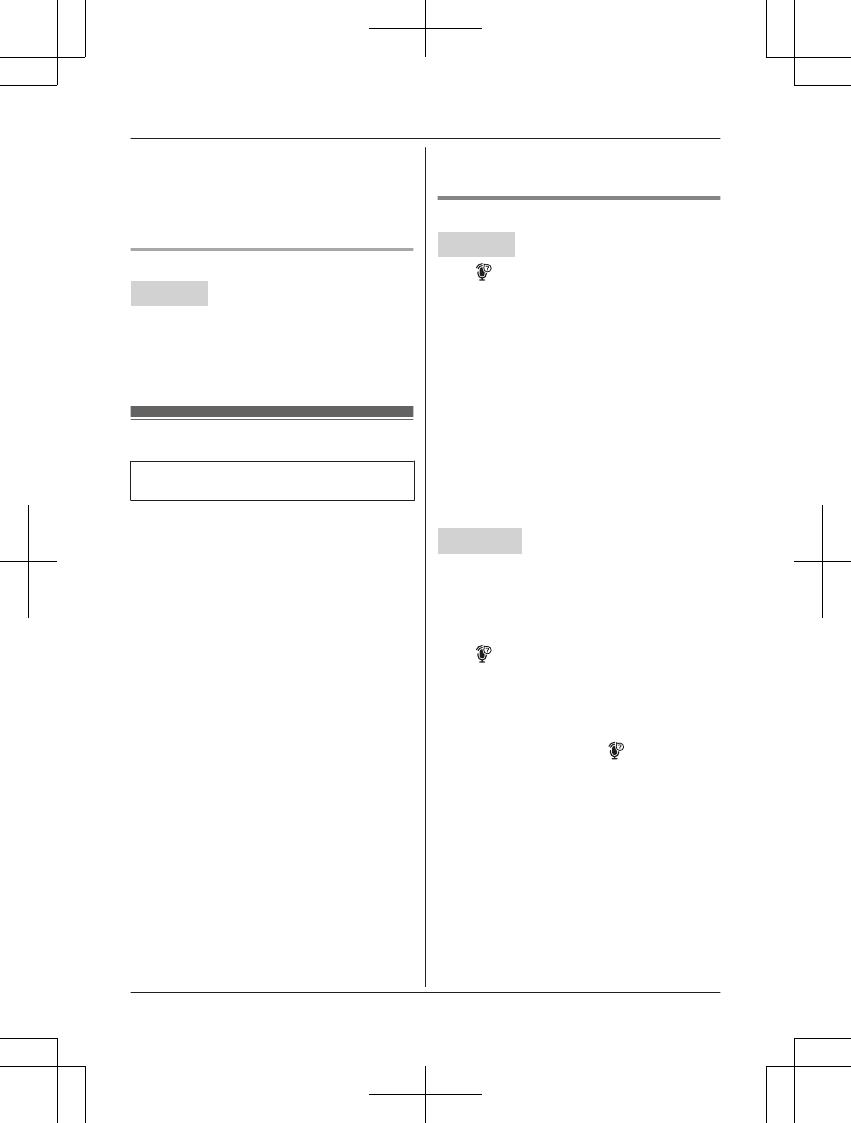
2MbN: Select the desired setting. a
MSAVEN
3Proceed with the operation for your unit.
Handset: MOFFN
Base unit: MEXITN
Selecting the alert tone
Handset
1For CELL 1: MMENUN#6041
For CELL 2: MMENUN#6042
2MbN: Select the desired setting. a
MSAVEN a MOFFN
Remote voice assist
For iPhone® and Android™ smartphone
users
You can use the handset or base unit to
operate the voice recognition feature of the
paired cellular phone (Siri®, Google Now™, or
S Voice). For example, you can speak into the
handset or base unit and command your
cellular phone to make a call.
Compatible voice recognition features
RGoogle Now, S Voice (Android 4.0 or later)
RSiri (iOS 8.0 or later)
Important:
RYour cellular phone must support the
Hands Free Profile (HFP) specification.
RIn order to use this feature, your cellular
phone's voice recognition feature must be
ready to use.
– iPhone: Make sure Siri is turned on.
– Android: In order to use Google Now,
make sure your cellular phone is
registered to your Google account.
RIf you have multiple voice recognition
features available for your cellular phone,
you may need to set the desired voice
recognition feature as the default.
RFor Android users: Depending on your
cellular phone, you may need to set Google
Now or S voice as your cellular phone's
default voice recognition feature. For more
information, refer to the operating
instructions of your cellular phone.
Activating remote voice assist
Handset
1M N
RGo to step 3 in the following situations.
– Only 1 cellular phone is paired.
– A specific line is set to make cellular
calls (page 23).
2MbN: Select the desired cellular phone. a
MSELECTN
3Wait until “Voice assist” is displayed.
RA confirmation tone sounds.
RSpeakerphone is turned on
automatically.
RTo switch to the receiver, press MZN.
4Speak your commands to your handset.
RWhen you have finished using remote
voice assist, press MOFFN.
Base unit
1Press MCELL 1N or MCELL 2N
RSkip this step in the following situations.
– Only 1 cellular phone is paired.
– A specific line is set to make cellular
calls (page 23).
2MN
3Wait until “Voice assist” is displayed.
RA confirmation tone sounds.
4Speak your commands to your base unit.
RWhen you have finished using remote
voice assist, press MN or MZN.
Note:
RWhile using this feature, you cannot use
another unit to make a cellular call using
the same cellular line.
RIf you receive a call on the landline or on
another cellular line while using this feature,
the interrupt tone sounds.
RIf you receive a call on the same cellular
line while using this feature, voice
recognition ends and the unit receives the
incoming call.
RIf your cellular phone is connected to the
base unit, you may not be able to use your
70 For assistance, please visit http://shop.panasonic.com/support
Using Bluetooth® Devices
TAManual̲KX-TGF7xxUS̲series.pdf70 2018/09/278:25:59
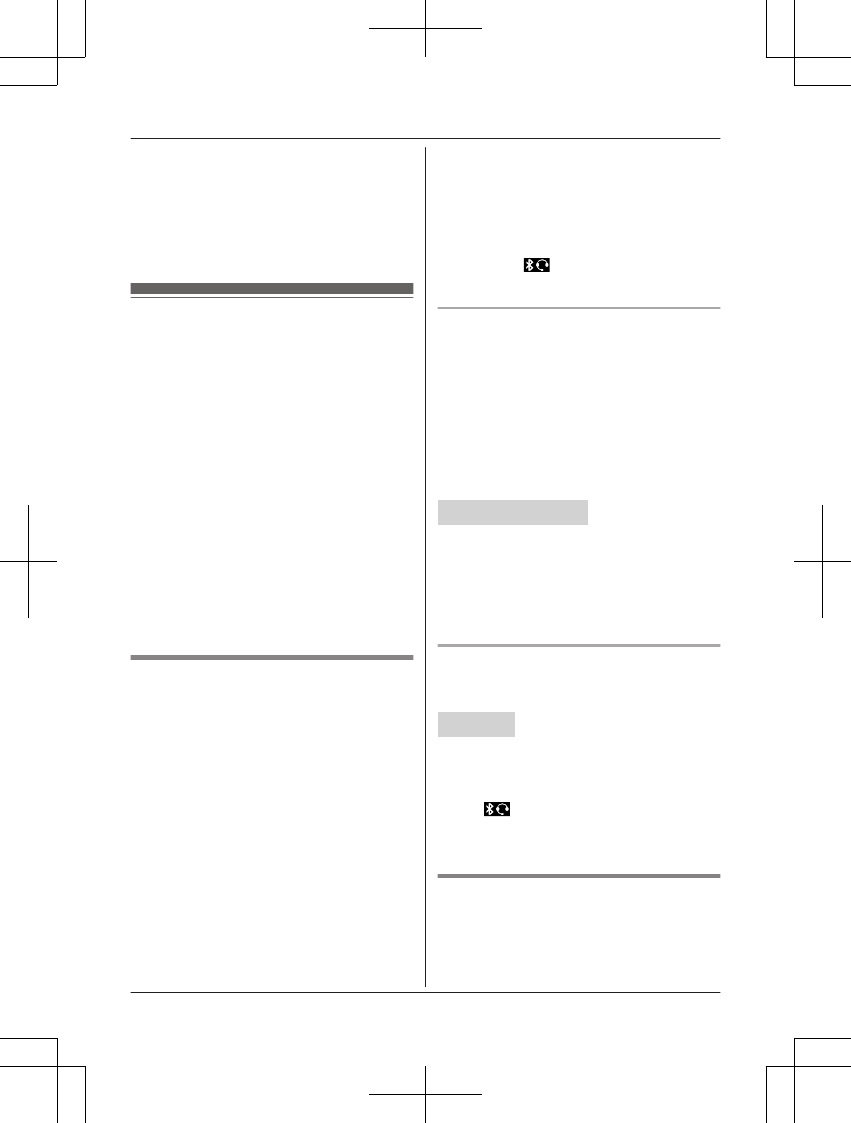
cellular phone’s microphone to operate its
voice recognition feature. In this case,
disconnect your cellular phone from the
base unit.
RThe compatible voice commands depends
on the cellular phone voice recognition
feature.
Using a Bluetooth headset
(optional)
By pairing a Bluetooth headset to the base
unit, you can enjoy hands-free conversations
when talking on landline calls.
Important:
RYour Bluetooth headset must support the
HeadSet Profile (HSP) specification.
ROnly 1 Bluetooth headset can be paired to
the base unit.
ROnly 1 Bluetooth device can be used with
the unit at a time*1.
RFor best performance, we recommend
using your Bluetooth headset within 1 m
(3.3 feet) of the base unit. The base unit
can communicate with Bluetooth headsets
within an approximately 10 m (33 feet).
*1 You cannot use a Bluetooth headset to
talk on a cellular line.
Pairing a Bluetooth headset to
the base unit
Important:
RMake sure that the Bluetooth headset is not
connected to any other Bluetooth device.
1Bluetooth headset:
Set your headset to pairing mode.
RRefer to your headset’s operating
instructions.
2Handset:
MMENUN#621
3If your headset PIN is “0000”, go to
step 4.
If your headset PIN is not “0000”,
press MCLEARN, then enter your
headset’s PIN.
RTypically, default PIN is “0000”. Refer
to your headset’s operating
instructions.
4Press MOKN, then wait until a long beep
sounds.
5MOFFN
RWhen is displayed on the base
unit, the headset is available for use.
Connecting/disconnecting a
Bluetooth headset
If you cannot connect the headset and base
unit using the headset, you can connect using
the unit.
To use your headset with another Bluetooth
device such as a cellular phone, you may
need to disconnect it from the base unit.
Important:
RMake sure that the headset is turned on.
Handset / Base unit
1To connect/disconnect:
MMENUN#622
RA long beep sounds.
2Proceed with the operation for your unit.
Handset: MOFFN
Base unit: MEXITN
Unpairing a Bluetooth headset
You can cancel a pairing of the headset that is
stored to the base unit.
Handset
1MMENUN#612
2MbN: “Yes” a MSELECTN
RWhen the headset is unpaired, the
disappears from the base unit
display.
3MOFFN
Operating a Bluetooth headset
using a landline
Important:
RRefer to your headset’s operating
instructions for details.
For assistance, please visit http://shop.panasonic.com/support 71
Using Bluetooth® Devices
TAManual̲KX-TGF7xxUS̲series.pdf71 2018/09/278:25:59
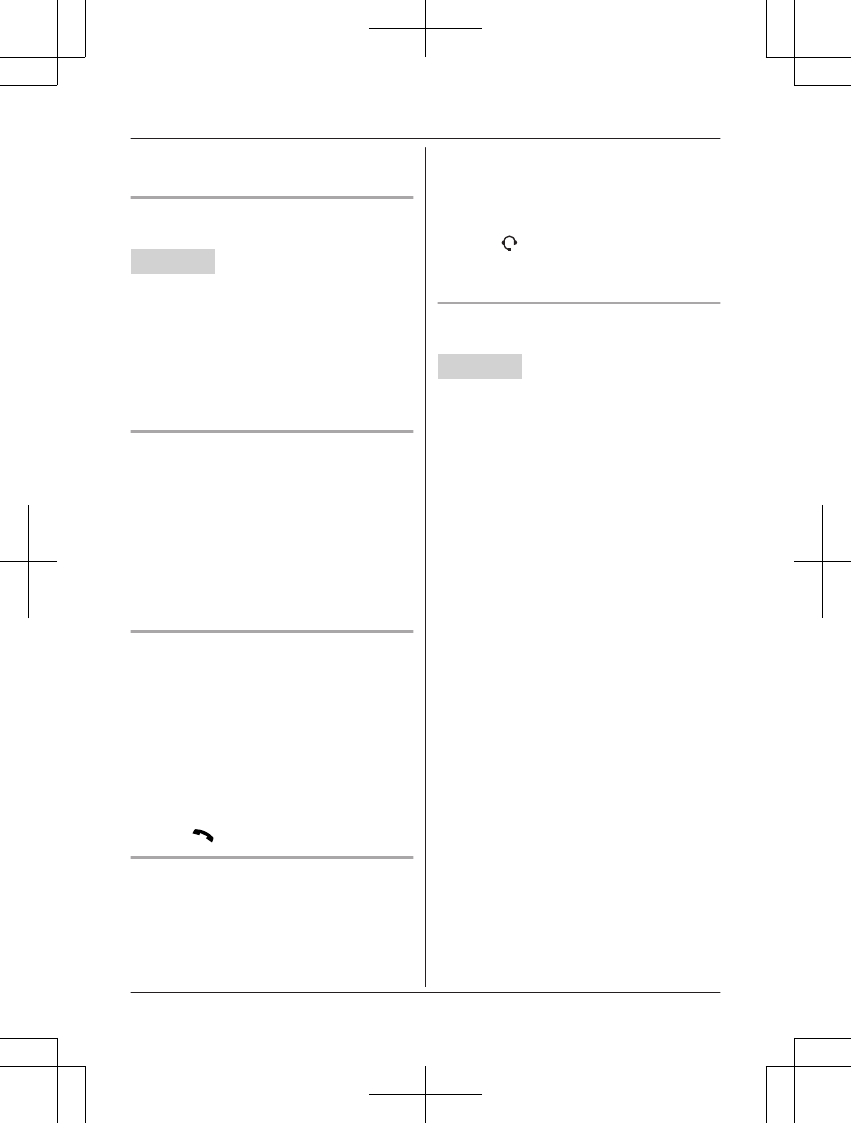
RSome features described here may not be
available depending on Bluetooth headset.
Making landline calls with your
headset
Base unit
1Press your headset’s button referring to
your headset’s operating instructions.
2Dial the phone number using the base
unit after hearing the dial tone on your
headset.
3When you finish talking, press your
headset’s button referring to your
headset’s operating instructions.
Answering landline calls with your
headset
To answer a landline call, press your
headset’s button.
When you finish talking, press your headset’s
button.
Note:
RIf you cannot hang up the call using your
headset, press MZN on the base unit 2
times.
Call sharing between your headset
and the handset
Important:
RTo activate this feature, you should set call
sharing mode to on beforehand (page 55).
nWhile the handset is on a landline call:
To join the conversation with your headset,
press your headset’s button.
nWhile your headset is on a landline call:
To join the conversation with the handset,
press MN.
Switching between the base unit and
your headset
You can switch between the base unit and
your headset:
– during a landline call with the base unit
speakerphone.
– during an intercom call between the base
unit and handset.
– while listening to messages recorded on
the base unit answering system.
nTo switch to your headset:
Press MN on the base unit.
nTo switch to the base unit:
Press MZN on the base unit.
Adjusting your headset receiver
volume
Base unit
Press MDN or MCN repeatedly while using your
headset.
Note:
RDepending on your headset, the receiver
volume may not be adjustable.
72 For assistance, please visit http://shop.panasonic.com/support
Using Bluetooth® Devices
TAManual̲KX-TGF7xxUS̲series.pdf72 2018/09/278:25:59
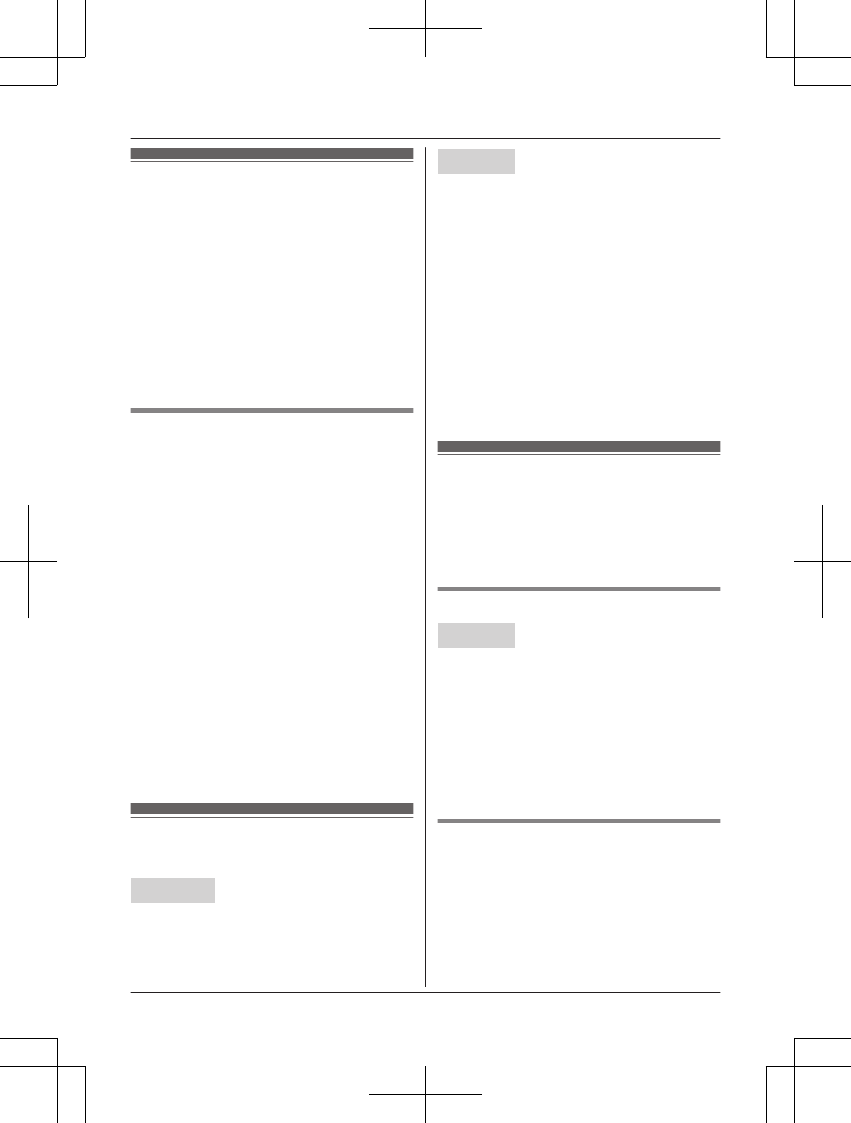
Answering system for
landline
The answering system can answer and record
calls for you when you are unavailable to
answer the phone.
You can also set the unit to play a greeting
message but not to record caller messages by
selecting “Greeting only” as the recording
time setting (page 79).
Important:
RMake sure the unit’s date and time setting
is correct (page 18).
Memory capacity (including your
greeting message)
The total recording capacity is about 18
minutes. A maximum of 64 messages can be
recorded.
Note:
RWhen message memory becomes full:
–“Messages full” is shown on the
handset and base unit display.
– The ANSWER ON/OFF indicator on the
base unit flashes rapidly if the answering
system is turned on.
– If you use the pre-recorded greeting
message, the unit automatically switches
to another pre-recorded greeting
message asking callers to call again
later.
– If you recorded your own greeting
message, the same message is still
announced to callers even though their
messages are not recorded.
Turning the answering
system on/off
Base unit
Press MANSWER ON/OFFN to turn on/off the
answering system.
Handset
1To turn on:
MMENUN#327
To turn off:
MMENUN#328
2MOFFN
Note for base unit and handset:
RWhen the answering system is turned on,
the ANSWER ON/OFF indicator on the
base unit lights up.
RIf another incoming call from landline is
received during a cellular call, the
answering system does not answer the
incoming call even if the answering system
is turned on.
Greeting message
When the unit answers a call, a greeting
message is played to callers.
You can use either:
– your own greeting message
– a pre-recorded greeting message
Recording your greeting message
Handset
1MMENUN#302
2MbN: “Yes” a MSELECTN
3After a beep sounds, hold the handset
about 20 cm (8 inches) away and speak
clearly into the microphone (2 minutes
max.).
4Press MSTOPN to stop recording. a
MOFFN
Using a pre-recorded greeting
message
The unit provides 2 pre-recorded greeting
messages:
– If you reset to pre-recorded greeting or do
not record your own greeting message, the
unit plays a pre-recorded greeting asking
callers to leave a message.
For assistance, please visit http://shop.panasonic.com/support 73
Answering System for Landline
TAManual̲KX-TGF7xxUS̲series.pdf73 2018/09/278:25:59

– If the message recording time (page 79)
is set to “Greeting only”, callers’
messages are not recorded and the unit
plays a different pre-recorded greeting
message asking callers to call again.
Resetting to a pre-recorded greeting
message
Use this procedure to erase your greeting
message and use a pre-recorded one.
Handset
1MMENUN#304
2MYESN a MOFFN
Playing back the greeting
message
Handset
1MMENUN#303
2To exit, press MOFFN.
Listening to messages
Important:
RWhen using the base unit or handset to
listen to messages, the noise reduction
feature is activated automatically.
When using the base unit or handset to
listen to messages, the noise reduction
feature (page 27) is activated automatically
in spite of the setting ( is not
displayed).
Using the base unit
When new messages have been recorded:
– the message indicator ( ) on the base unit
flashes.
–“New message” is displayed.
Press MN (PLAY).
RDuring playback, the message indicator
() on the base unit lights.
RIf new messages have been recorded, the
base unit plays back new messages.
RIf there are no new messages, the base
unit plays back all messages.
Operating the answering system
during playback
Key Operation
MDN or MCNAdjust the speaker
volume
MNRepeat message*1
M N Skip message
M N (STOP) Stop playback
MERASENErase currently playing
message
*1 If pressed within the first 5 seconds of a
message, the previous message is
played.
Calling back (Caller ID subscribers
only)
n Using a landline:
Press MZN during playback.
RTo edit the number before calling back,
press MEDITN repeatedly until the phone
number is shown in the desired format
(page 65).
n Using a cellular line:
Press MCELL 1N or MCELL 2N during playback.
To edit the number before calling back, press
MEDITN repeatedly until the phone number is
shown in the desired format (page 65).
Erasing all messages
Press MERASEN 2 times while the unit is not in
use.
Using the handset
When new messages have been recorded,
“New message” is displayed.
1To listen to new messages:
MMENUN#323
To listen to all messages:
MMENUN#324
2When finished, press MOFFN.
74 For assistance, please visit http://shop.panasonic.com/support
Answering System for Landline
TAManual̲KX-TGF7xxUS̲series.pdf74 2018/09/278:26:00
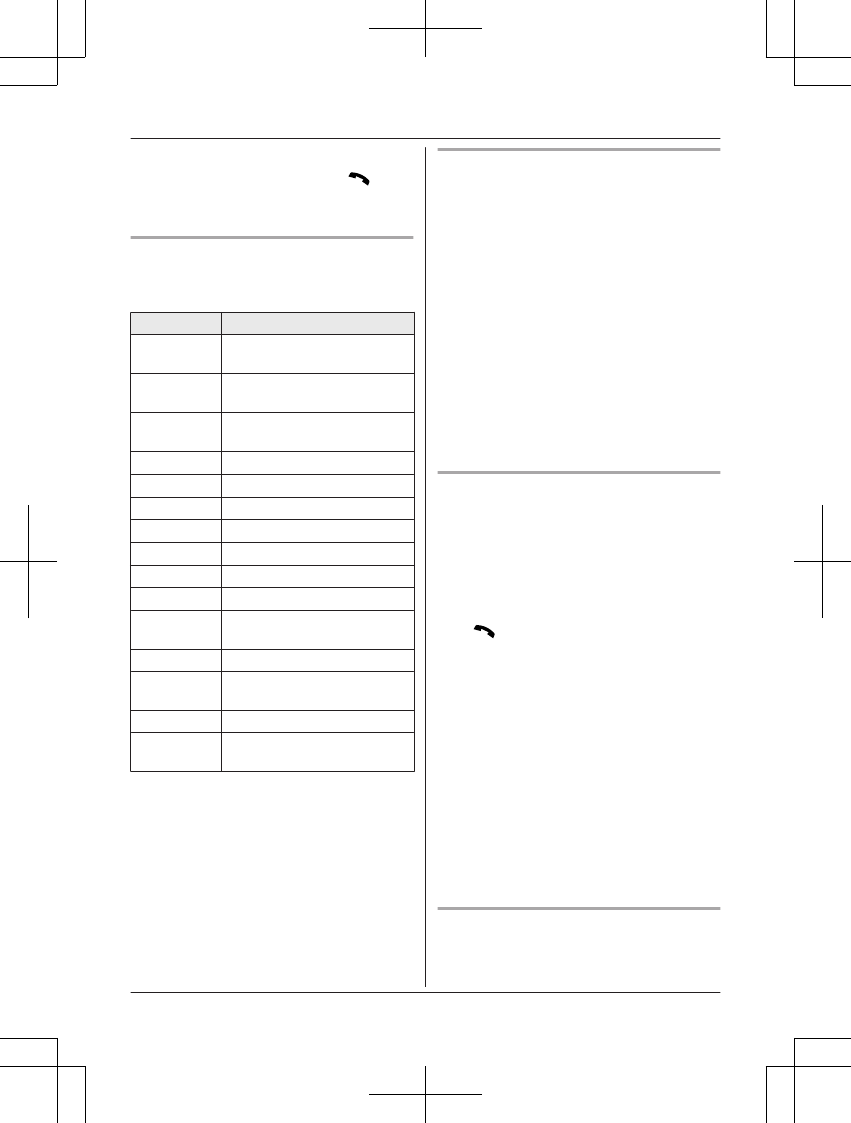
Note:
RTo switch to the receiver, press MN.
RYou can also use the MPLAYN soft key, if
displayed, to play new messages.
Operating the answering system
MMENUN a MbN: “Answering device” a
MSELECTN
Key Operation
MDN or MCNAdjust the receiver/speaker
volume (during playback)
1 or MFNRepeat message (during
playback)*1
2 or MENSkip message (during
playback)
3Enter the “Settings” menu
4Play new messages
5Play all messages
6Play greeting message
76 Record greeting message
8Turn answering system on
MPAUSENPause message*2
9 or
MSTOPN
Stop recording
Stop playback
0Turn answering system off
*4*3 Erase currently playing
message
*5 Erase all messages
*6 Reset to a pre-recorded
greeting message
*1 If pressed within the first 5 seconds of a
message, the previous message is
played.
*2 To resume playback:
MbN: “Playback” a MSELECTN
*3 You can also erase as follows:
MPAUSEN a MbN: “Erase” a
MSELECTN a MbN: “Yes” a MSELECTN
Calling back (Caller ID subscribers
only)
nUsing a landline:
1Press MPAUSEN during playback.
2MbN: “Call back” a MSELECTN
nUsing a cellular line:
1Press MPAUSEN during playback.
2MbN: “Call back (Cell)” a
MSELECTN
RThe unit starts dialing immediately
in the following situations.
– Only 1 cellular phone is paired.
– A specific line is set to make
cellular calls (page 23).
3MbN: Select the desired cellular phone.
a MSELECTN
Editing the number before calling back
n Using a landline:
1Press MPAUSEN during playback.
2MbN: “Edit & Call” a MSELECTN
3Press MEDITN repeatedly until the phone
number is shown in the desired format
(page 65).
4MN
n Using a cellular line:
1Press MPAUSEN during playback.
2MbN: “Edit & Call” a MSELECTN
3Press MEDITN repeatedly until the phone
number is shown in the desired format
(page 65).
4MCELLN
RThe unit starts dialing immediately in
the following situations.
– Only 1 cellular phone is paired.
– A specific line is set to make cellular
calls (page 23).
5MbN: Select the desired cellular phone. a
MSELECTN
Erasing all messages
1MMENUN#325
2MbN: “Yes” a MSELECTN a MOFFN
For assistance, please visit http://shop.panasonic.com/support 75
Answering System for Landline
TAManual̲KX-TGF7xxUS̲series.pdf75 2018/09/278:26:00
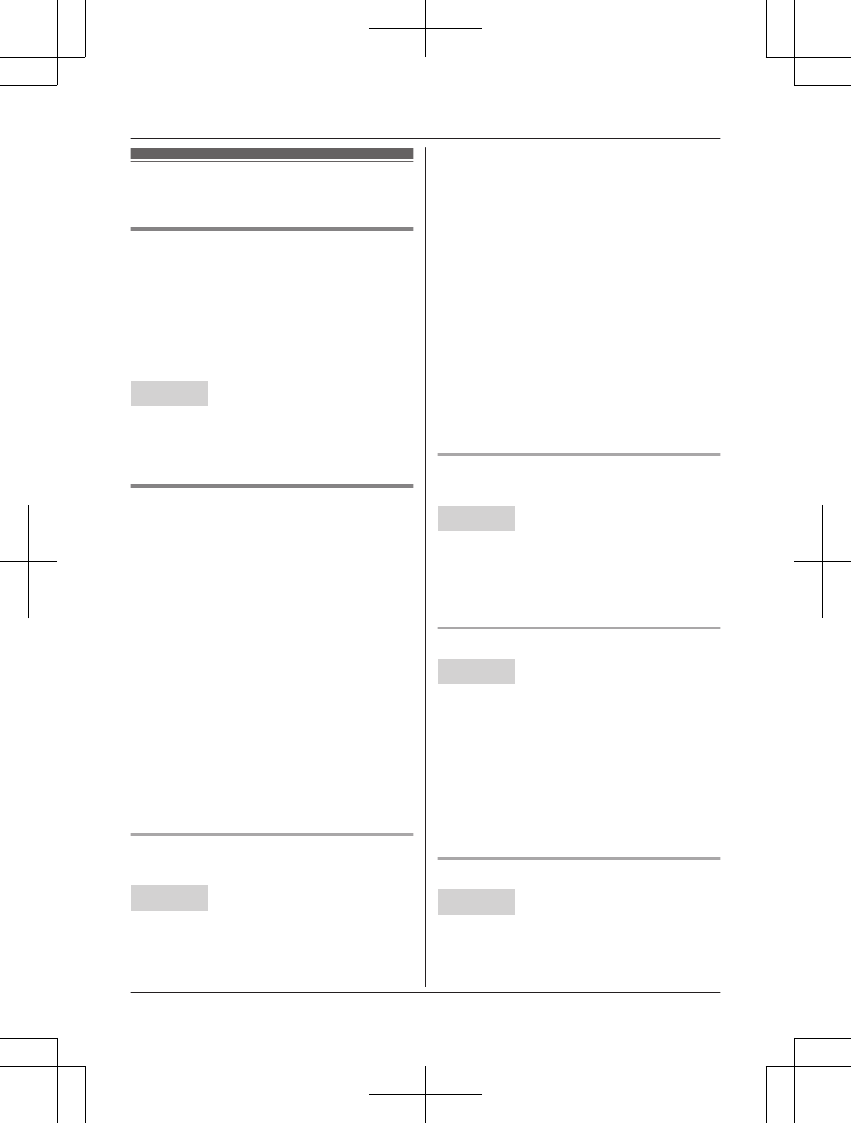
Advanced new message
alerting features
Audible message alert
This feature allows the base unit to beep to
inform you of a new message arrival when
new messages are recorded. The base unit
beeps 2 times every minute until you listen to
the messages, if the “Base unit beep”
setting is turned on. The default setting is
“Off”.
Handset
1MMENUN#339
2MbN: Select the desired setting. a
MSAVEN a MOFFN
New message alert by a call
This feature allows you to receive a
notification by phone when new messages are
recorded. The base unit calls a phone number
you specify. You can then operate the
answering system remotely to listen to the
new message.
To use this feature, you must:
– store a phone number to which the unit
makes the call to.
– turn on the new message alert setting.
After you answer the new message alert call,
you can listen to messages from that call
(page 77).
This feature is only available for landline.
Important:
RA new message alert is stopped 1 minute
after the unit starts to call. The unit will not
retry the call even if the call is not answered.
Storing a phone number to which the
unit makes an alert call
Handset
nFrom the phonebook:
1MMENUN#338
2MbN: “Notification to” a
MSELECTN a MADDN
3MbN: “Phonebook” a MSELECTN
4MbN: Select the desired phonebook
entry. a MSAVEN a MOFFN
nBy entering a phone number:
1MMENUN#338
2MbN: “Notification to” a
MSELECTN a MADDN
3MbN: “Manual” a MSELECTN
4Enter the desired name (16 characters
max.). a MOKN
5Enter the desired number (24 digits
max.). a MOKN a MSELECTN a
MOFFN
Turning on/off the new message alert
setting
Handset
1MMENUN#338
2MbN: “On/Off” a MSELECTN
3MbN: Select the desired setting. a
MSAVEN a MOFFN
Editing the set phone number
Handset
1MMENUN#338
2MbN: “Notification to” a MSELECTN
3MMENUN a MbN: “Edit” a MSELECTN
4Edit the name if necessary (16 characters
max.). a MOKN
5Edit the phone number if necessary (24
digits max.). a MOKN a MSELECTN a
MOFFN
Erasing the set phone number
Handset
1MMENUN#338
2MbN: “Notification to” a MSELECTN
3MMENUN a MbN: “Erase” a MSELECTN
76 For assistance, please visit http://shop.panasonic.com/support
Answering System for Landline
TAManual̲KX-TGF7xxUS̲series.pdf76 2018/09/278:26:00
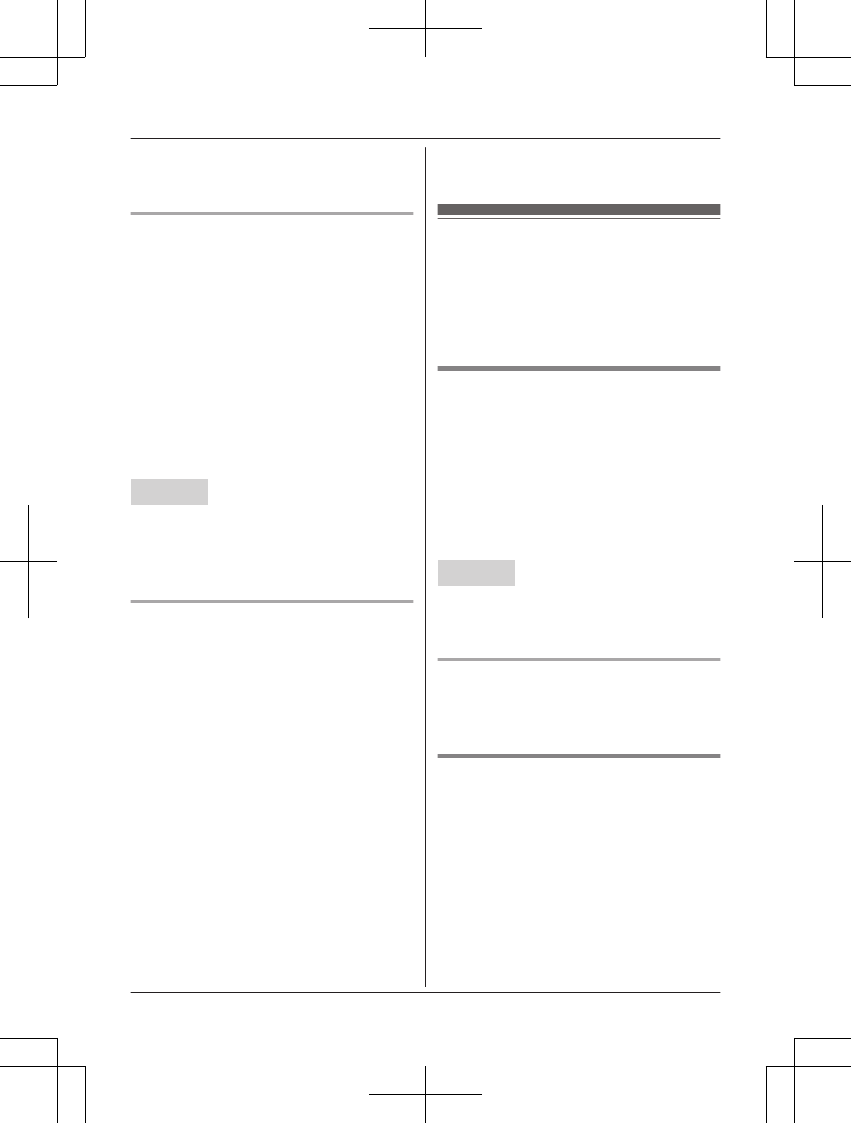
4MbN: “Yes” a MSELECTN a MOFFN
RThe new message alert setting is
turned off.
Activating/inactivating the remote
access code to play messages
If you activate this feature, you must enter the
remote access code (page 77) to play the
new message from the new message alert
call. This is so that unauthorized parties
cannot listen to your messages. The default
setting is “Inactivate”.
–“Inactivate”: You can listen to the
message by pressing 4 to play new
messages (without entering the remote
access code).
–“Activate”: You must enter your remote
access code and then press 4 to play new
message.
Handset
1MMENUN#338
2MbN: “Remote code” a MSELECTN
3MbN: Select the desired setting. a
MSAVEN a MOFFN
Listening to messages
After you answer the new message alert, you
can listen to the messages as follows.
nWhen the remote access code is set to
“Inactivate”:
Press 4 to play the new message during
the announcement.
nWhen the remote access code is set to
“Activate”:
1Enter the remote access code
(page 77) during the announcement.
2Press 4 to play the new message.
Note:
RWithin 10 seconds after listening to new
messages, you can press #9 during the
call to turn off the new message alert by a
call feature.
REven if the unit makes a new message alert
call, the handset redial list does not show
the record. However, on the base unit redial
list it is shown as “Message alert”.
Remote operation
Using a touch-tone phone, you can call your
phone number from outside and access the
unit to listen to messages or change
answering system settings. The unit’s voice
guidance prompts you to press certain dial
keys to perform different operations.
Remote access code
A 3-digit remote access code must be entered
when operating the answering system
remotely. This code prevents unauthorized
parties from listening to your messages
remotely. The default setting is “111”.
Important:
RTo prevent unauthorized access to this
product, we recommend that you regularly
change the remote code.
Handset
1MMENUN#306
2Enter the desired 3-digit remote access
code. a MSAVEN a MOFFN
Deactivating remote operation
Press * in step 2 on “Remote access code”,
page 77.
RThe entered remote access code is deleted.
Using the answering system
remotely
1Dial your landline phone number from a
touch-tone phone.
2After the greeting message starts, enter
your remote access code.
3Follow the voice guidance prompts as
necessary or control the unit using
remote commands (page 78).
4When finished, hang up.
For assistance, please visit http://shop.panasonic.com/support 77
Answering System for Landline
TAManual̲KX-TGF7xxUS̲series.pdf77 2018/09/278:26:00
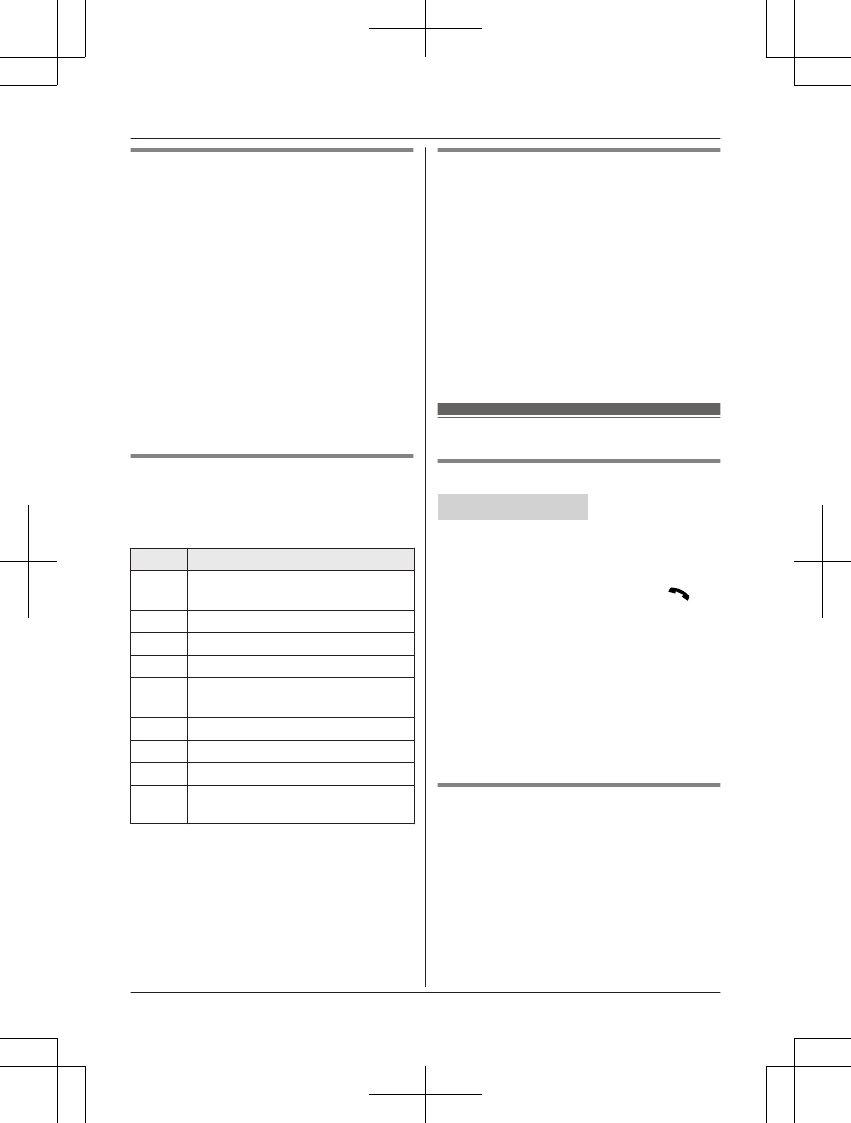
Voice guidance
nWhen the English voice guidance is
selected
During remote operation, the unit’s voice
guidance starts and prompts you to press
1 to perform a specific operation, or press
2 to listen to more available operations.
nWhen the Spanish voice guidance is
selected
To start the voice guidance, press 9. The
voice guidance announces the available
remote commands (page 78).
Note:
RIf you do not press any dial keys within 10
seconds after a voice guidance prompt, the
unit disconnects your call.
Remote commands
You can press dial keys to access certain
answering system functions without waiting for
the voice guidance to prompt you.
Key Operation
1Repeat message (during
playback)*1
2Skip message (during playback)
4Play new messages
5Play all messages
9Stop playback*2
Start voice guidance*3
0Turn answering system off
*4 Erase currently playing message
*5 Erase all messages
*# End remote operation
(or hang up)
*1 If pressed within the first 5 seconds of a
message, the previous message is
played.
*2 For English voice guidance only
*3 For Spanish voice guidance only
Turning on the answering system
remotely
1Dial your phone number from a
touch-tone phone.
2Let the phone ring 15 times.
RA long beep is heard.
3Enter your remote access code within 10
seconds after the long beep.
RThe greeting message is played back.
RYou can either hang up, or enter your
remote access code again and begin
remote operation (page 77).
Answering system settings
Call screening
Handset / Base unit
While a caller is leaving a message, you can
listen to the call through the unit’s speaker.
To adjust the speaker volume, press MDN or
MCN repeatedly.
You can answer the call by pressing MN on
the handset or MZN on the base unit.
Call screening can be set for each unit. The
default setting is “On”.
1MMENUN#310
2MbN: Select the desired setting. a
MSAVEN
3Proceed with the operation for your unit.
Handset: MOFFN
Base unit: MEXITN
Number of rings before the unit
answers a call
You can change the number of times the
phone rings “Ring count” before the unit
answers calls. You can select 2 to 7 rings, or
“Toll saver”.
The default setting is “4 rings”.
“Toll saver”: The unit’s answering system
answers at the end of the 2nd ring when new
messages have been recorded, or at the end
78 For assistance, please visit http://shop.panasonic.com/support
Answering System for Landline
TAManual̲KX-TGF7xxUS̲series.pdf78 2018/09/278:26:00
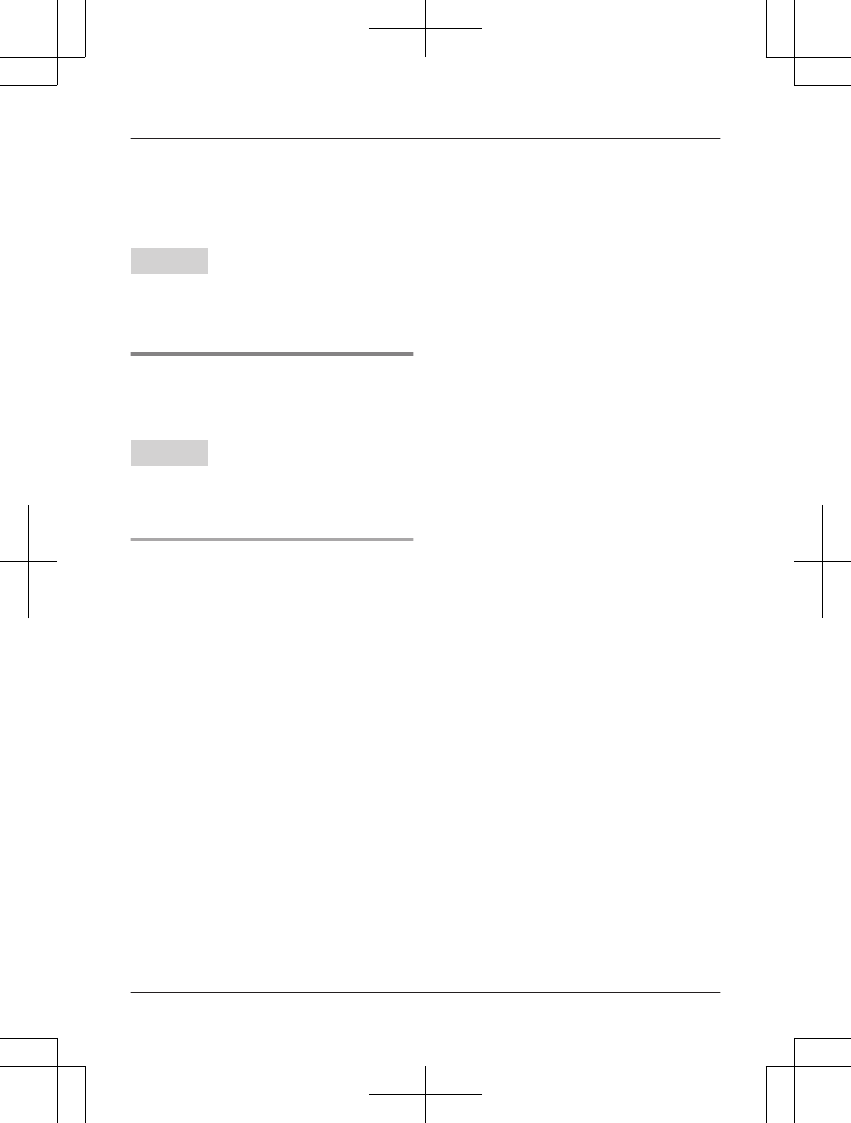
of the 5th ring when there are no new
messages. If you call your phone from outside
to listen to new messages (page 77), you
know that there are no new messages when
the phone rings for the 3rd time. You can then
hang up without being charged for the call.
Handset
1MMENUN#211
2MbN: Select the desired setting. a
MSAVEN a MOFFN
Caller’s recording time
You can change the maximum message
recording time allowed for each caller. The
default setting is “3 min”.
Handset
1MMENUN#305
2MbN: Select the desired setting. a
MSAVEN a MOFFN
Selecting “Greeting only”
You can select “Greeting only” which sets
the unit to announce a greeting message to
callers but not record messages.
Select “Greeting only” in step 2 on
“Caller’s recording time”, page 79.
Note:
RWhen you select “Greeting only”:
– If you do not record your own message,
the unit will play the pre-recorded
greeting-only message asking callers to
call again later.
– If you use your own message, record the
greeting-only message asking callers to
call again later (page 73).
For assistance, please visit http://shop.panasonic.com/support 79
Answering System for Landline
TAManual̲KX-TGF7xxUS̲series.pdf79 2018/09/278:26:00
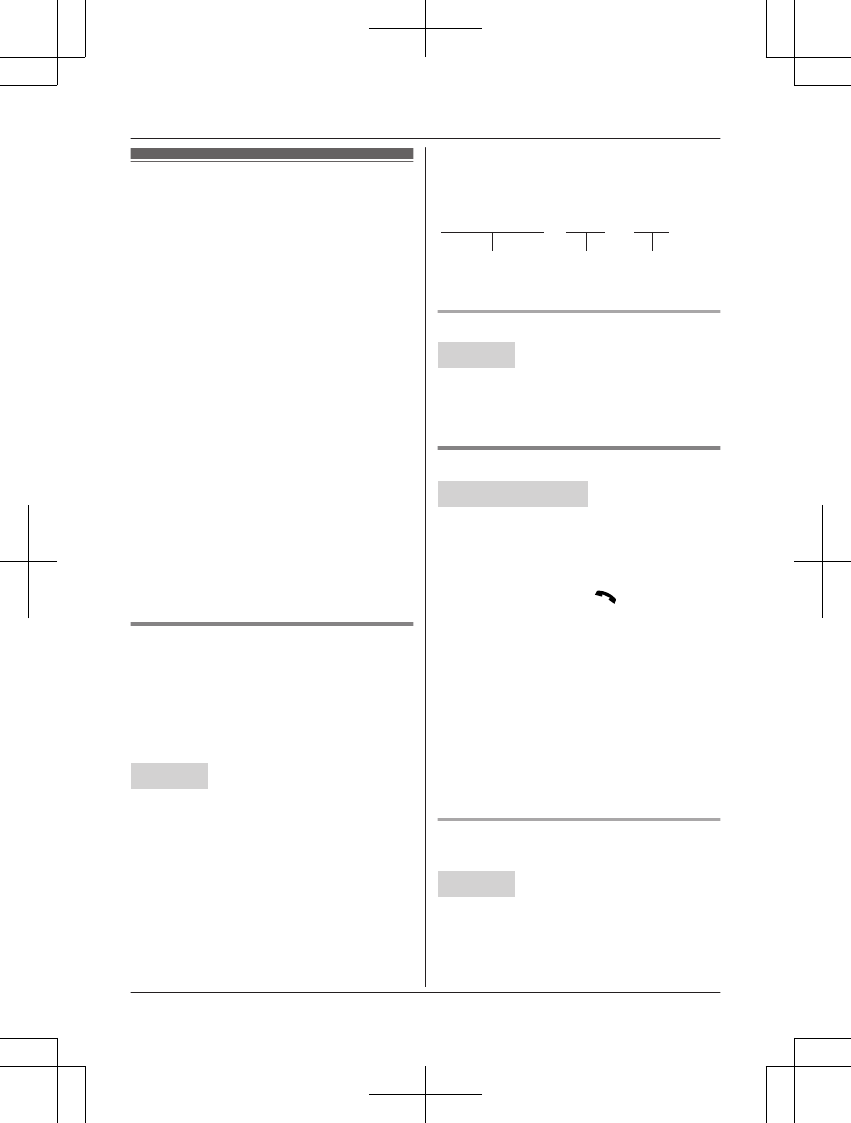
Voicemail service for
landline
In addition to your unit’s answering system
you may also have voicemail service from
your phone service provider. Voicemail is
an answering service that may be offered by
your phone service provider. This service can
also record calls when you are unavailable to
answer the phone or when your line is busy.
Messages are recorded on the phone
company system and not on the unit's
answering system.
RTo use the voicemail service rather than the
unit’s answering system, turn off the
answering system (page 73).
If you have unit’s answering system set to on
and also the voicemail enabled, the system
with least amount of rings will record the
message first.
Example:
If the unit’s answering system is set to 4 rings
(page 78) and the voicemail answering system
provided by your phone company is set to 6
rings (call your service provider), the unit’s
answering system will record the incoming call
first.
Storing the voicemail (VM)
access number
In order to listen to your voicemail messages,
you must dial your phone service provider’s
voicemail access number. Once you have
stored your voicemail access number, you can
dial it automatically (page 81).
Handset
1MMENUN#331
2Enter your access number (24 digits
max.). a MSAVEN a MOFFN
Note:
RWhen storing your voicemail access
number and your mailbox password, press
MDN (Pause) to add pauses (page 26)
between the access number and the
password as necessary. Contact your
phone service provider for the required
pause time.
Example:
1-222-333-4444
VM access
number
Pauses Password
PPPP 8888
To erase the voicemail access number
Handset
1MMENUN#331
2Press and hold MCLEARN until all digits
are erased. a MSAVEN a MOFFN
Voicemail (VM) tone detection
Handset / Base unit
Your phone service provider sends special
signals (sometimes called “voicemail tones” or
“stutter tones”) to the unit to let you know you
have new voicemail messages. If you hear a
series of dial tones followed by a continuous
dial tone after you press MN on the handset
or press MZN on the base unit, you have new
voicemail messages. Soon after you hang up
a call or after the phone stops ringing, your
unit checks the phone line to see if new
voicemail messages have been recorded.
Turn this feature off when:
– You do not subscribe to voicemail service.
– Your phone service provider does not send
voicemail tones.
– Your phone is connected to a PBX.
If you are not sure which setting is required,
contact your phone service provider.
Turning VM tone detection on/off
The default setting is “On”.
Handset
1MMENUN#332
2MbN: Select the desired setting. a
MSAVEN a MOFFN
80 For assistance, please visit http://shop.panasonic.com/support
Useful Information
TAManual̲KX-TGF7xxUS̲series.pdf80 2018/09/278:26:00
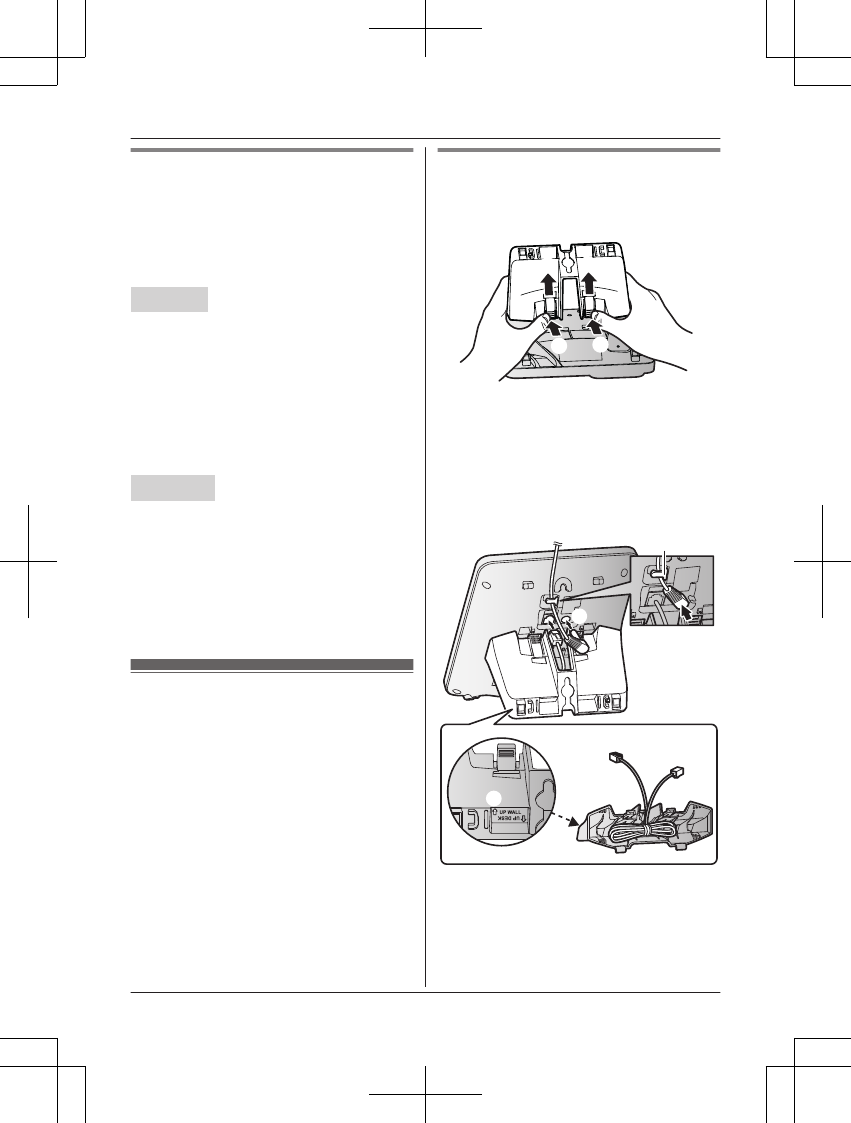
Listening to voicemail messages
When new messages have been recorded,
“Voicemail msg. via phone co.”*1/
“Voicemail msg.”*2 are displayed if
message indication service is available.
*1 Handset
*2 Base unit
Handset
1MMENUN#330
RThe speakerphone turns on.
2Follow the pre-recorded instructions.
3When finished, hang up.
Note:
RYou can also use the MACCESSN soft key,
if displayed, to play new voicemail
messages.
Base unit
To listen to voicemail messages, you have to
dial your voicemail access number manually.
Note for handset and base unit:
RIf the handset and base unit still indicate
there are new messages even after you
have listened to all new messages, turn it
off by pressing and holding # until the
handset or base unit beeps.
Wall mounting
The base unit can be mounted on a wall by
changing the wall mounting adaptor’s position.
Note:
RMake sure that the wall and the fixing
method are strong enough to support the
weight of the unit.
Base unit
1To remove the wall mounting adaptor,
push down the release levers (A).
Remove the adaptor (B).
AA
BB
2A Turn the adaptor so that the words
“UP WALL” are facing up.
B Tuck the telephone line cord inside the
wall mounting adaptor.
C Connect the AC adaptor cord and
telephone line cord.
1
Hook
3
1
2
1
For assistance, please visit http://shop.panasonic.com/support 81
Useful Information
TAManual̲KX-TGF7xxUS̲series.pdf81 2018/09/278:26:00
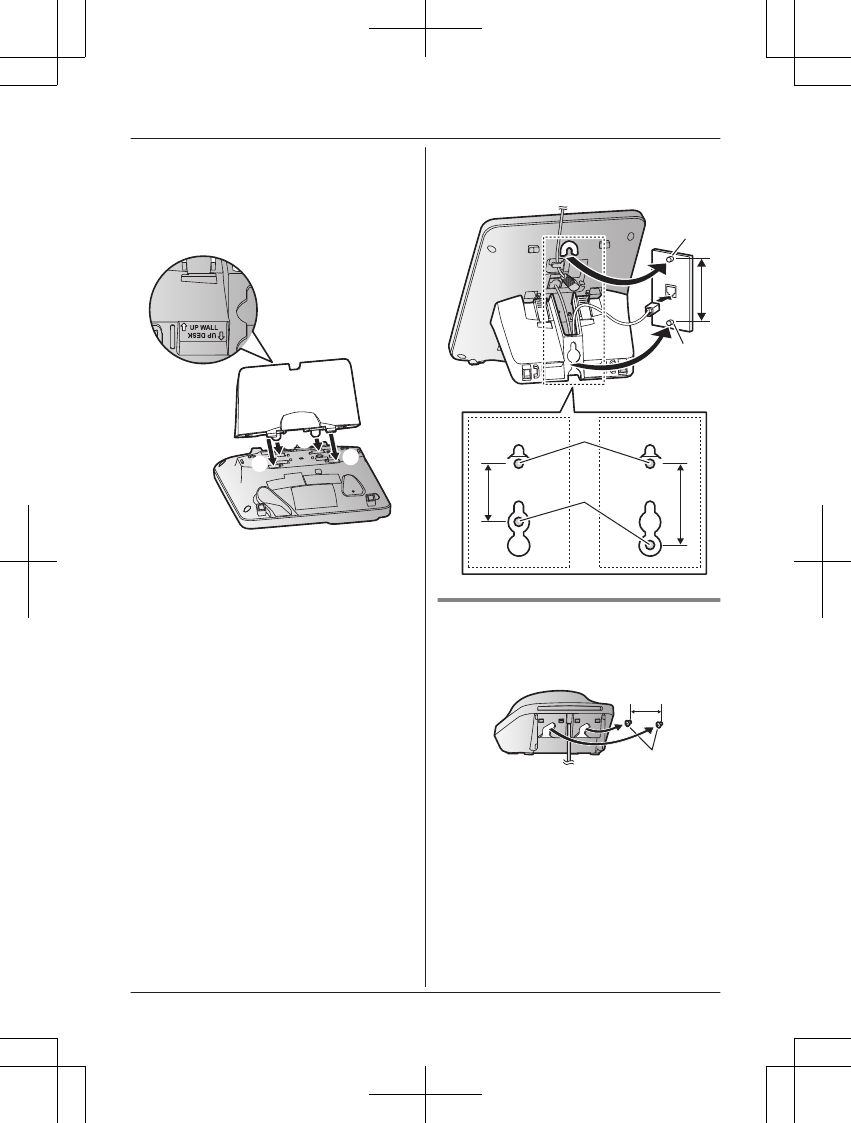
3Insert the lower tabs of the adaptor into
the unit’s bottom slots (A), then insert by
pushing down the levers of the adaptor
into the upper slots (B).
RThe words “UP WALL” should be
facing up.
AA
BB
4Mount the unit on a wall then slide down
to secure in place.
RThis product is compliant with the
following wall phone plate sizes (2
types).
1
83 mm (3 1/4 inches)
2
102 mm (4 inches)
Fit the slots of the unit onto the
corresponding wall phone plate tabs
for (
3
) and (
4
) respectively.
3
4
3
4
12
Charger
Drive the screws (
1
) (not supplied) into the
wall.
2
27.2 mm (1 1/16 inches)
1
2
82 For assistance, please visit http://shop.panasonic.com/support
Useful Information
TAManual̲KX-TGF7xxUS̲series.pdf82 2018/09/278:26:00
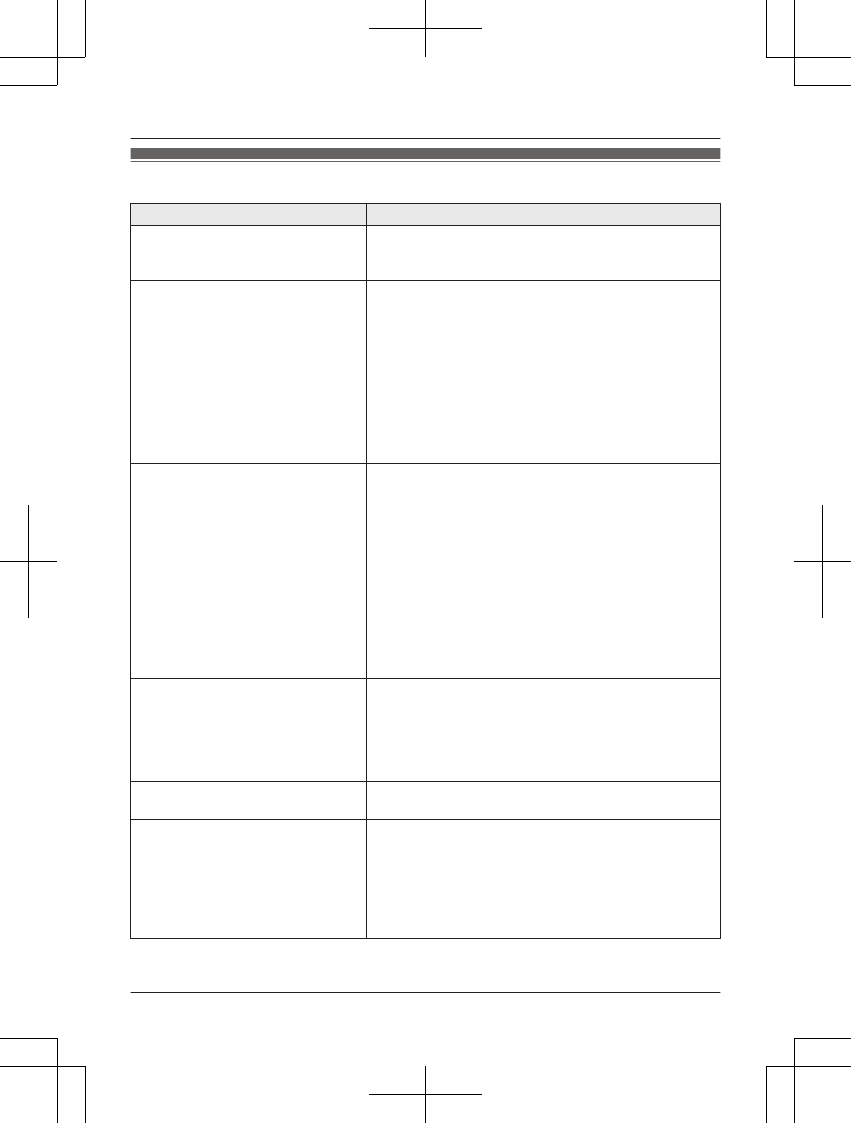
Error messages
Display message Cause/solution
Ask phone
company for
VM access #
RYou have not stored the voicemail access number.
Store the number (page 80).
Main unit
no power
or
No link. Re-
connect base
AC adaptor.
or
No link.
RConfirm the base unit’s AC adaptor is connected to
the unit and the power outlet correctly.
RThe handset has lost communication with the base
unit. Move closer to the base unit and try again.
RUnplug the base unit’s AC adaptor to reset the unit.
Reconnect the adaptor and try again.
RThe handset’s registration may have been canceled.
Re-register the handset (page 63).
RWhen “No link.” is displayed during a power
failure, place a handset on the base unit to supply
power to the base unit.
Busy RNo cellular phone is paired to the base unit. Pair a
cellular phone (page 20).
RThe called unit is in use.
ROther units are in use and the system is busy. Try
again later.
RThe handset you are using is too far from the base
unit. Move closer and try again.
RThe automated call block function is in operation. Try
again later.
ROnly 1 Bluetooth device can be used with the unit at
a time. Try again later.
RThe voice recognition feature could not be activated.
Try again later.
Check tel line RThe supplied telephone line cord has not been
connected yet or not connected properly. Check the
connections (page 12).
RIf you do not connect the telephone line cord and use
only cellular lines, set the cellular line only mode
(page 22).
Checking RThe automated call block function is in operation. Try
again later.
Error!! RRecording was too short. Try again.
RSomeone is using a cellular line or headset. Try
again later.
RThe phonebook copy is incomplete (page 67). The
cellular phone is disconnected from the base unit.
Make sure that other Bluetooth devices are not
connected to the cellular phone, and try again.
For assistance, please visit http://shop.panasonic.com/support 83
Useful Information
TAManual̲KX-TGF7xxUS̲series.pdf83 2018/09/278:26:00
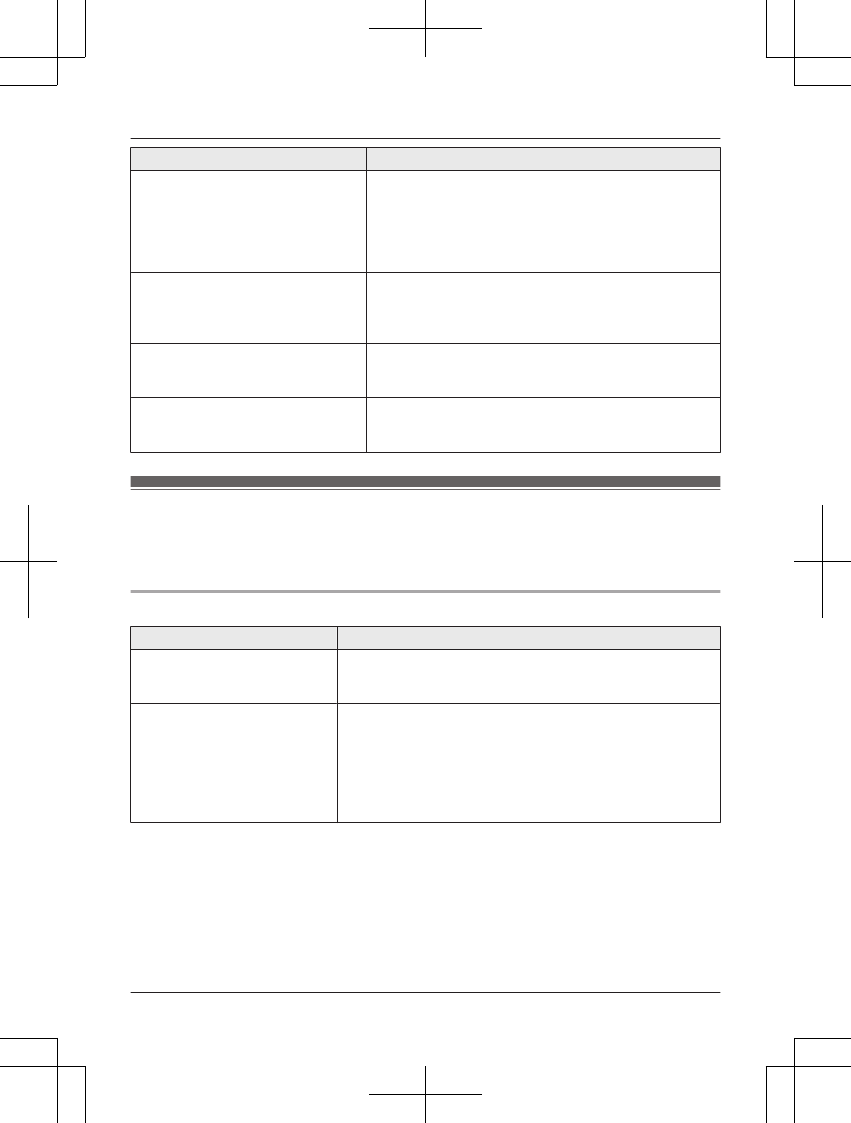
Display message Cause/solution
Failed RAlthough the unit tried to connect to the cellular
phone or headset, the connection has been failed.
– Someone is using a cellular line or headset. Try
again later.
– Make sure that the cellular phone or headset is
not connected to other Bluetooth devices.
Invalid RThere is no handset registered to the base unit
matching the handset number you entered.
RThe handset is not registered to the base unit.
Register the handset (page 63).
Requires
subscription
to Caller ID.
RYou must subscribe to a Caller ID service. Once you
receive caller information after subscribing to a Caller
ID service, this message will not be displayed.
Use
rechargeable
battery.
RA wrong type of battery such as alkaline or
manganese was inserted. Use only the rechargeable
Ni-MH batteries noted on page 5, 9.
Troubleshooting
If you still have difficulties after following the instructions in this section, disconnect the base unit’s
AC adaptor, then reconnect the base unit’s AC adaptor. Remove the batteries from the handset,
and then insert them into the handset again.
General use
Problem Cause/solution
The handset does not turn on
even after installing charged
batteries.
RPlace the handset on the base unit or charger to turn on
the handset.
The unit does not work. RMake sure the batteries are installed correctly (page 12).
RFully charge the batteries (page 13).
RCheck the connections (page 12).
RUnplug the base unit’s AC adaptor to reset the unit.
Reconnect the adaptor and try again.
RThe handset has not been registered to the base unit.
Register the handset (page 63).
84 For assistance, please visit http://shop.panasonic.com/support
Useful Information
TAManual̲KX-TGF7xxUS̲series.pdf84 2018/09/278:26:00
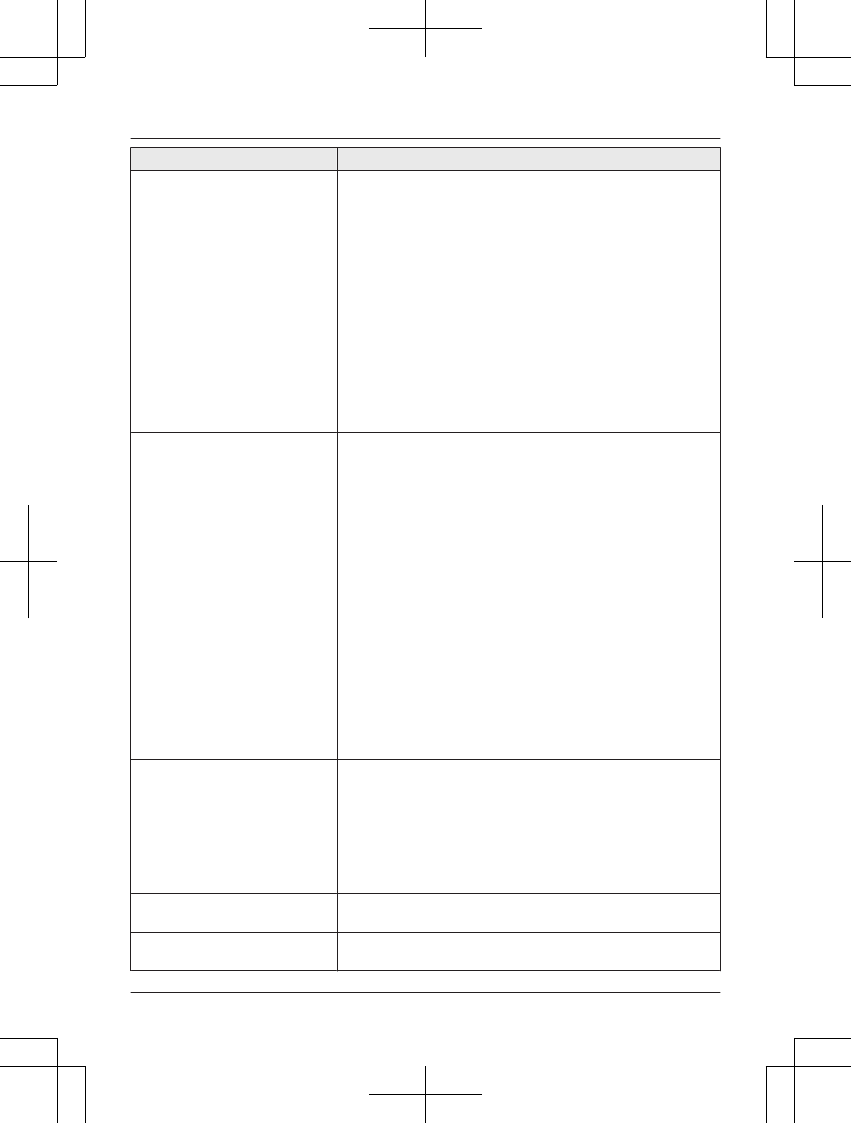
Problem Cause/solution
I cannot pair a cellular phone to
the base unit.
RDepending on the compatibility of the cellular phone, you
may not be able to pair it to the base unit. Confirm that
your cellular phone supports the hands-free profile (HFP)
specification.
RConfirm that the Bluetooth feature of your cellular phone
is turned on. You may need to turn this feature on
depending on your cellular phone.
RThe Bluetooth technology on your cellular phone may not
be functioning normally. Turn off and on your cellular
phone.
RIf your cellular phone is already connected to another
Bluetooth device such as a Bluetooth headset, turn it off
or disconnect it from your cellular phone.
RSome cellular phones may require you to enter the
Bluetooth PIN to pairing. Confirm that you entered the
correct PIN.
I cannot connect a cellular
phone to the base unit.
RConfirm that your cellular phone is turned on.
RConfirm that your cellular phone is within base unit range
(page 16).
RYour cellular phone’s Bluetooth feature is turned off. Turn
it on.
RDepending on the state of the wireless environment, such
as the presence of any electrical interference, there may
be a delay even if the auto connection feature is turned
on. You can connect to the base unit manually (page 22).
RThe cellular phone has not been paired to the base unit.
Pair the cellular phone (page 20).
RIf your cellular phone is already connected to another
Bluetooth device such as a Bluetooth headset or other
Panasonic DECT phone, disconnect the device, then
perform the connecting procedure to the base unit.
RIf your cellular phone is already registered on another
Panasonic DECT phone, this function will not work
properly. We strongly recommend that you remove the
registration of this phone on both your cellular phone and
on the other Panasonic DECT phone.
I cannot hear a dial tone. RThe base unit’s AC adaptor or telephone line cord is not
connected. Check the connections.
RDisconnect the base unit from the telephone line and
connect the line to a known working telephone. If the
working telephone operates properly, contact our service
personnel to have the unit repaired. If the working
telephone does not operate properly, contact your phone
service provider.
The base unit beeps. RNew messages have been recorded. Listen to the new
messages (page 74).
Error sound is heard when I
press some keys on base unit.
RAutomated call block is being screened. Try again later.
For assistance, please visit http://shop.panasonic.com/support 85
Useful Information
TAManual̲KX-TGF7xxUS̲series.pdf85 2018/09/278:26:00
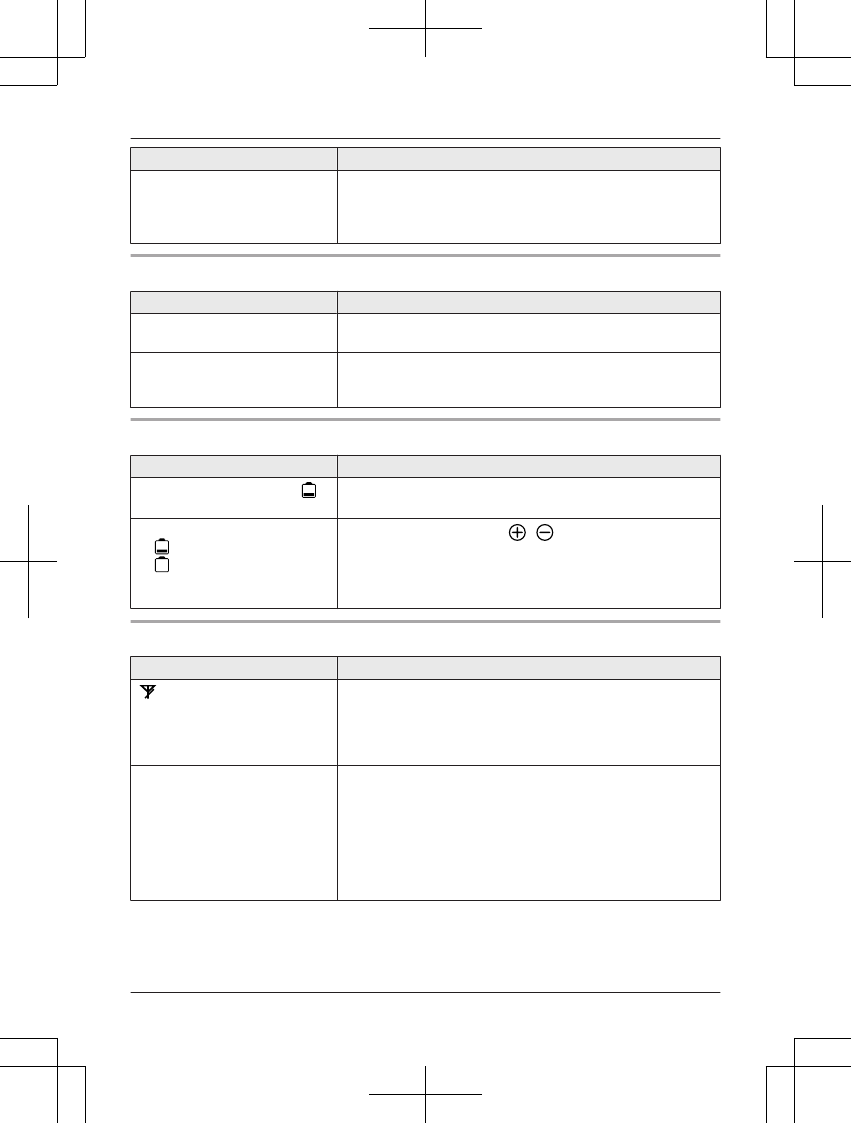
Problem Cause/solution
The unit does not emit the
specified number of rings.
RThe number of rings decreases by 1 from the specified
number of rings in below situations:
– the first ring is turned off (“No”) (page 39)
– automated call block is set to “Block” (page 41)
Menu list
Problem Cause/solution
The display is in a language I
cannot read.
RChange the display language (page 18).
I cannot register a handset to a
base unit.
RThe maximum number of handsets (6) is already
registered to the base unit. Cancel unused handset
registrations from the base unit (page 63).
Battery recharge
Problem Cause/solution
The handset beeps and/or
flashes.
RBattery charge is low. Fully charge the batteries (page 13).
I fully charged the batteries, but
– still flashes,
– is displayed, or
– the operating time seems to
be shorter.
RClean the battery ends ( , ) and the charge contacts
with a dry cloth and charge again.
RIt is time to replace the batteries (page 12).
Making/answering calls, intercom
Problem Cause/solution
is displayed. RThe handset is too far from the base unit. Move closer.
RThe base unit’s AC adaptor is not properly connected.
Reconnect AC adaptor to the base unit.
RThe handset is not registered to the base unit. Register it
(page 63).
Noise is heard, sound cuts in
and out.
RYou are using the handset or base unit in an area with
high electrical interference. Re-position the base unit and
use the handset away from sources of interference.
RMove closer to the base unit.
RIf you use a DSL/ADSL service, we recommend
connecting a DSL/ADSL filter between the base unit and
the telephone line jack. Contact your DSL/ADSL provider
for details.
86 For assistance, please visit http://shop.panasonic.com/support
Useful Information
TAManual̲KX-TGF7xxUS̲series.pdf86 2018/09/278:26:00
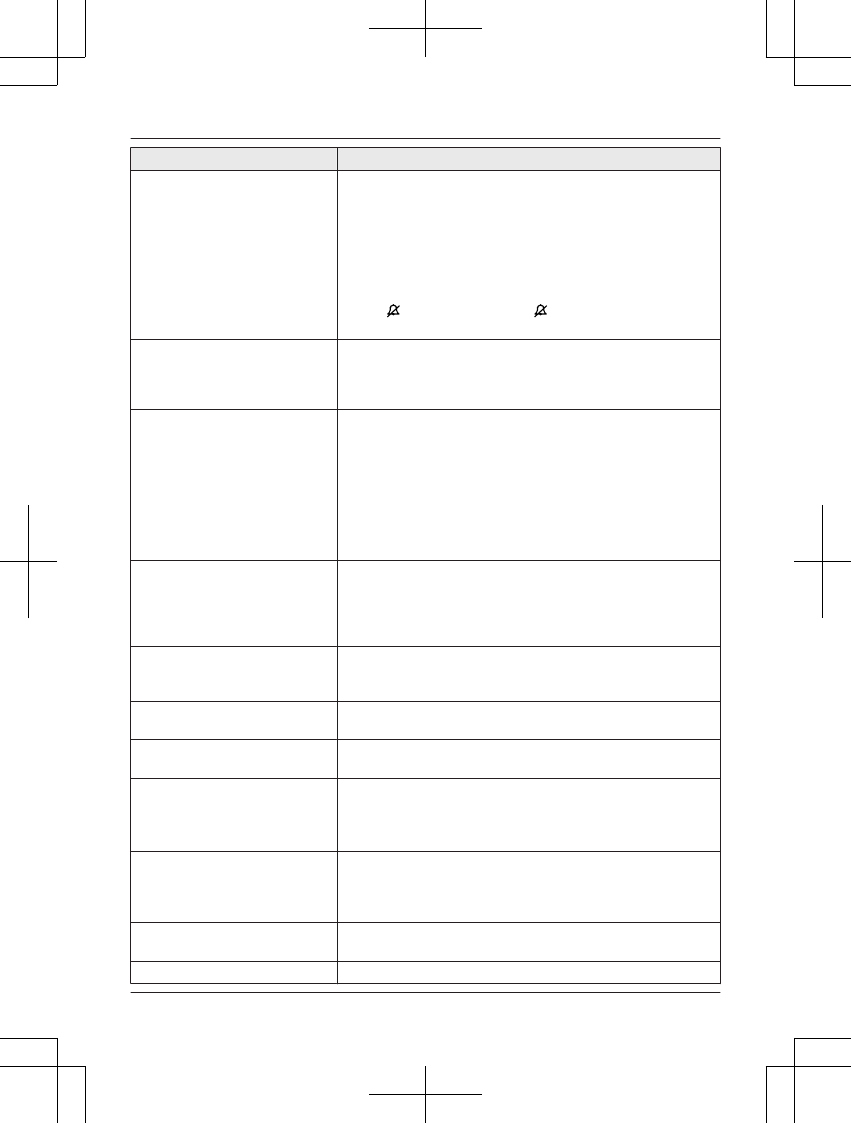
Problem Cause/solution
The handset or base unit does
not ring.
RThe ringer volume for landline is turned off. Adjust the
ringer volume (page 26, 32, 53, 57).
RThe ringer volume for cellular line is turned off. Adjust the
ringer volume (page 26, 32, 51, 57).
RThe unit which is not selected to ring for cellular calls
does not ring. To change the selection, see page 21.
RSilent mode is turned on. Turn it off (page 60).
RThe ringer volume is turned off by pressing and holding
0 ( ). Press and hold 0 ( ) again to turn it on
(page 26).
I cannot make local calls with
the handset or base unit using
a cellular line.
RYou need to add your area code when making cellular
calls. Store your area code in order to automatically add it
to the beginning of the 7-digit phone number when
making cellular calls (page 23).
I cannot make or answer
cellular calls with the handset
or base unit.
RDepending on the cellular phone’s compatibility (page 6),
you may not be able to make or answer cellular calls even
if the cellular phone is connected to the base unit.
RMake sure that the CELL indicator lights up and the
cellular phone is connected to the base unit (page 22).
ROnly 1 Bluetooth device can be used with the unit at a
time.
RThe cellular phone is being used separately from your
system.
I can make and answer cellular
calls but cannot hear a sound.
RThe Bluetooth technology on your cellular phone may not
be functioning normally. Turn off and on your cellular
phone.
RDisconnect and reconnect the base unit AC adaptor and
try again.
I cannot switch cellular calls
from the unit to the cellular
phone.
RYour cellular phone may not support this feature. Refer to
the operating instructions of your cellular phone.
I cannot make a call using a
landline.
RThe dialing mode may be set incorrectly. Change the
setting (page 18).
I cannot use a cellular line. RThe unit cannot be used to talk on 2 cellular lines at the
same time. Try again later.
The handset or base unit does
not ring the cellular phone's
ringer tone even the ring as cell
mode is turned on.
RThe units use the preset ringer tones (CELL 1: Tone 2,
CELL 2: Tone 4) when receive calls if answer by
voice command feature is turned on. To change the
setting, see page 55.
I cannot answer an incoming
call using the voice command.
R The answer by voice command feature is turned off.
To turn it on, see page 55.
RBaby monitor is set to “On”. Turn off the baby monitor
feature.
I cannot make long distance
calls.
RMake sure that you have long distance service.
I cannot use voice paging. RYou cannot use voice paging if other units are in use.
For assistance, please visit http://shop.panasonic.com/support 87
Useful Information
TAManual̲KX-TGF7xxUS̲series.pdf87 2018/09/278:26:00
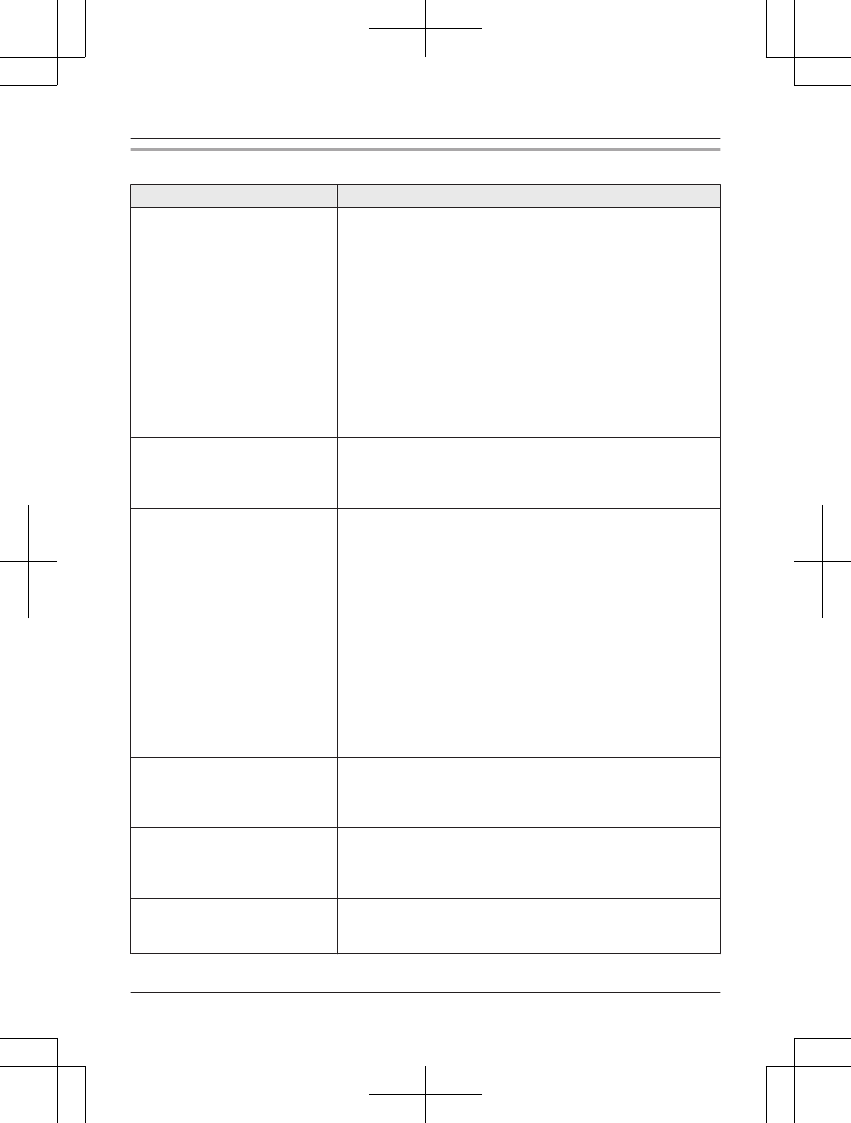
Caller ID/Talking Caller ID
Problem Cause/solution
Caller information is not
displayed.
RYou must subscribe to Caller ID service. Contact your
phone service provider for details.
RIf your unit is connected to any additional telephone
equipment such as a Caller ID box or cordless telephone
line jack, plug the unit directly into the wall jack.
RIf you use a DSL/ADSL service, we recommend
connecting a DSL/ADSL filter between the base unit and
the telephone line jack. Contact your DSL/ADSL provider
for details.
RThe name display service for landline calls may not be
available in some areas. Contact your phone service
provider for details.
ROther telephone equipment may be interfering with this
unit. Disconnect the other equipment and try again.
Caller information is displayed
or announced late.
RDepending on your phone service provider, the unit may
display or announce the caller’s information at the 2nd
ring or later.
RMove closer to the base unit.
Caller information is not
announced.
RThe ringer volume for landline is turned off. Adjust the
ringer volume (page 53, 57).
RThe ringer volume for cellular line is turned off. Adjust the
ringer volume (page 51, 57).
RThe unit which is not selected to ring for cellular calls
does not announce caller information. To change the
selection, see page 21.
RThe Talking Caller ID feature is turned off. Turn it on
(page 53, 57).
RThe number of rings for the answering system is set to “2
rings” or “Toll saver”. Select a different setting
(page 78).
RYour unit does not announce caller information while the
other devices such as headset or handsets are engaged
in a call.
The caller list/incoming phone
numbers are not edited
automatically.
RThe Caller ID number auto edit feature is turned off. Turn
it on and try again (page 55, 58).
RYou need to call back the edited number to activate Caller
ID number auto edit.
I cannot dial the phone number
edited in the caller list.
RThe phone number you dialed might have been edited
incorrectly (for example, the long distance “1” or the area
code is missing). Edit the phone number with another
pattern (page 65).
Time on the unit has shifted. RIncorrect time information from incoming Caller ID
changes the time. Set the time adjustment to “Manual”
(off) (page 53).
88 For assistance, please visit http://shop.panasonic.com/support
Useful Information
TAManual̲KX-TGF7xxUS̲series.pdf88 2018/09/278:26:00
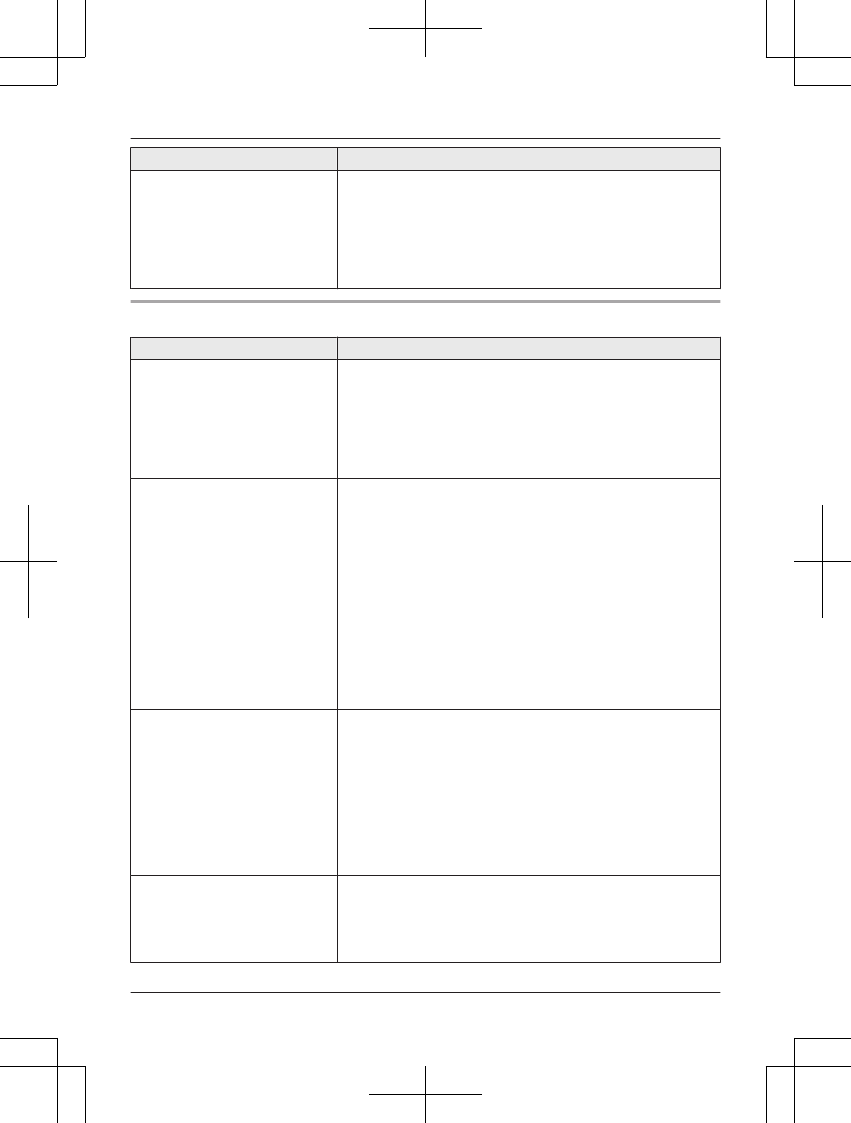
Problem Cause/solution
The 2nd caller’s information is
not displayed during an outside
call.
RIn order to use Caller ID, call waiting, or Call Waiting
Caller ID (CWID), you must first contact your phone
service provider and subscribe to the desired service.
After subscribing, you may need to contact your phone
service provider again to activate this specific service,
even if you already subscribed to both Caller ID and Call
Waiting with Caller ID services (CWID).
Using Bluetooth devices
Problem Cause/solution
No sound/noisy sound while
talking via cellular line (Link to
cell).
RYour cellular phone does not work in HD voice properly.
Change voice quality mode from “Enhanced” (HD Voice)
to “Normal” using the following method.
Handset:
1MMENUN#601
2MbN: “Normal” a MSAVEN
I cannot copy phonebook
entries from a cellular phone.
RConfirm that the cellular phone supports Bluetooth
wireless technology.
RConfirm that the cellular phone supports the Phone Book
Access Profile (PBAP) or Object Push Profile (OPP)
specification.
RIf the cellular phone is already connected to another
Bluetooth device such as a Bluetooth headset, turn it off
or disconnect it from the cellular phone.
RSomeone is using a cellular line or headset. Try again
later.
RTurn the cellular phone off, then turn it on and try again.
RIf an entry is already stored in the unit’s phonebook, the
entry cannot be copied even by selecting another group.
RiPhone does not support individual phonebook copy.
I cannot have a conversation
using the headset.
or
I cannot connect my headset to
the base unit.
RConfirm that the Bluetooth wireless headset supports the
HeadSet Profile (HSP) specification.
RYour Bluetooth headset is not paired. Pair it (page 71).
RTurn your headset off, then turn it on and try again.
RIf your headset is already connected to another Bluetooth
device such as your cellular phone, disconnect the
headset from your cellular phone, then perform the
connecting procedure from the base unit.
ROnly 1 Bluetooth device can be used with the unit at a
time.
Noise is heard during a call on
the headset.
RA Bluetooth headset can communicate with the base unit
within a range of approximately 10 m (33 feet). The
connection may be subject to interference from
obstructions such as walls or electronic devices. Move
closer to the base unit.
For assistance, please visit http://shop.panasonic.com/support 89
Useful Information
TAManual̲KX-TGF7xxUS̲series.pdf89 2018/09/278:26:00
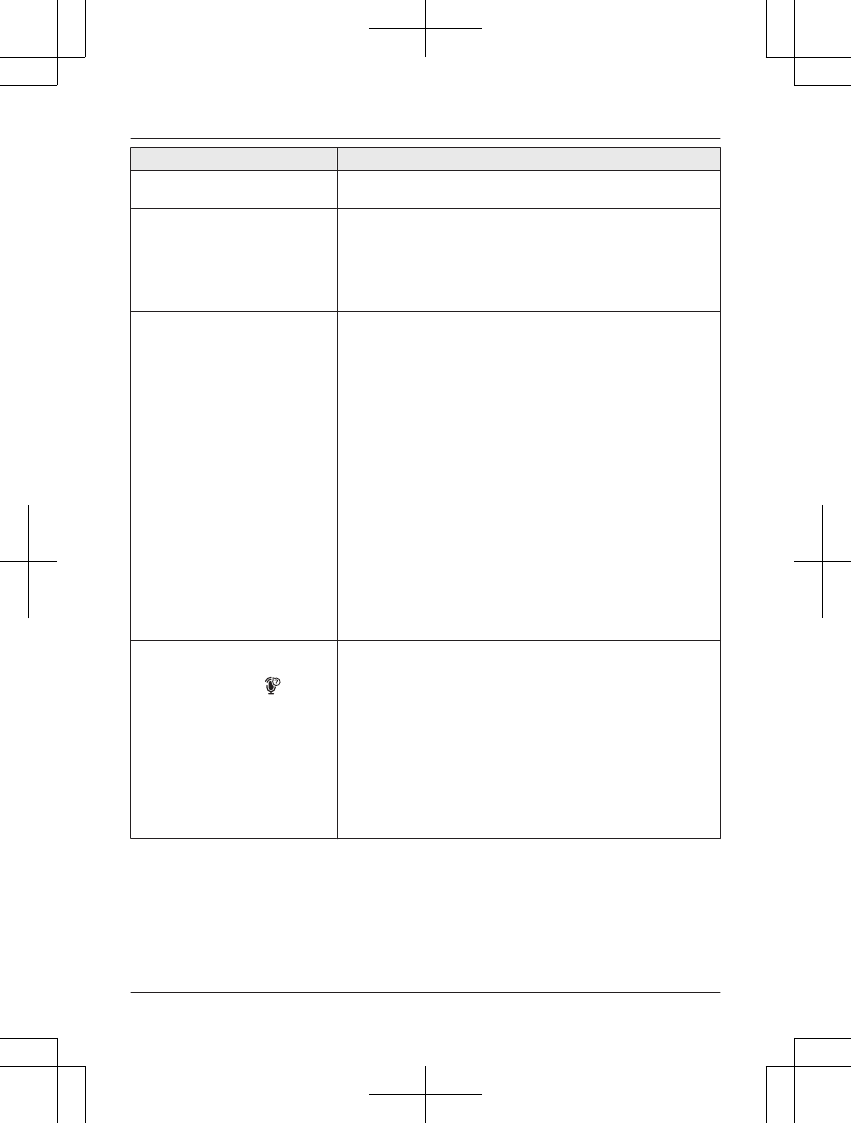
Problem Cause/solution
Some headset enhanced
features are not available.
RThe base unit does not support enhanced features such
as Last number redial or Call reject.
An error tone is heard when I
try to program the Bluetooth
feature.
RThe Bluetooth feature cannot be accessed immediately
after connecting the AC adaptor to the base unit. Wait a
few seconds and try again.
RThe headset has not connected to the base unit yet, even
though you performed the connecting procedure setting.
Wait a few seconds and try again.
App alert is not displayed or
announced.
or
Text message alert is not
displayed or announced.
RConfirm that the cellular phone supports the Message
Access Profile (MAP) specification to use text message
alert feature.
RConfirm that the cellular phone supports the Serial Port
Profile (SPP) specification to use App alert feature.
RConfirm that the [Application Alerts manager] setting of
your Android phone is turned on.
R“Alert On/Off” is set to “Off”. Set it to “On”
(page 69).
R“Voice alert” is set to “Off”. Set it to “On” (page 69).
RThe Bluetooth device’s Bluetooth notifications setting is
turned off.
RThe handset selected to display and/or announce alerts is
in use.
RThe Bluetooth device or its corresponding cellular line is
in use.
RYour cellular phone’s Bluetooth feature is turned off. Turn
it on.
RThe unit which is not selected to ring for cellular calls
does not ring. To change the selection, see page 21.
Your cellular phone's voice
recognition feature does not
start after pressing MN.
RThis feature may not be available when your cellular
phone is in use. Try again later.
RIf you cannot use this feature while your cellular phone is
locked, unlock your phone and try again.
RFor some cellular phones, you may be able to set your
phone to allow its voice recognition feature to be used
even when the phone is locked. For more information,
refer to the operating instructions of your cellular phone.
RYou may not be able to use this feature if other features
or applications on your cellular phone are using Bluetooth
features. Turn off these features or exit these
applications, and then try again.
90 For assistance, please visit http://shop.panasonic.com/support
Useful Information
TAManual̲KX-TGF7xxUS̲series.pdf90 2018/09/278:26:01
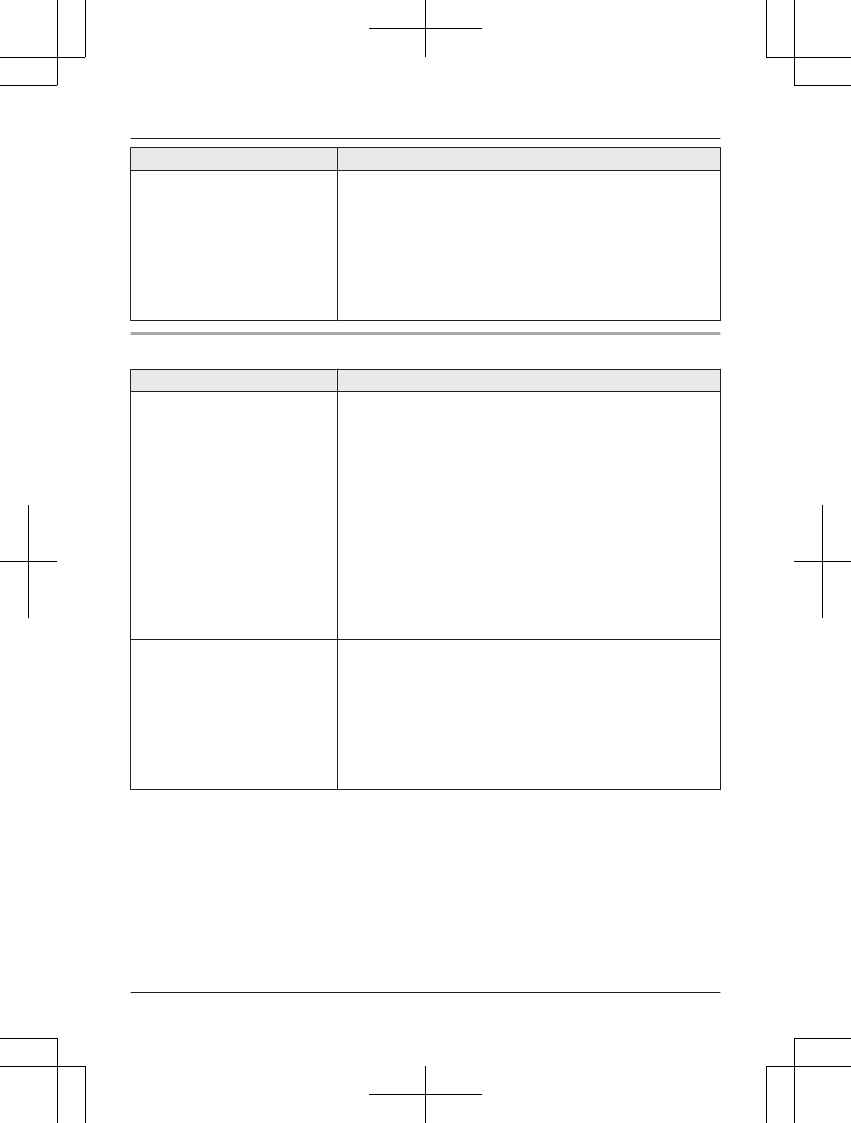
Problem Cause/solution
The desired app does not start
when you try to start the app
using remote voice assist.
RIn order to use this feature, your cellular phone's voice
recognition feature must be ready to use.
– iPhone: Make sure Siri is turned on.
– Android: In order to use Google Now, make sure your
cellular phone is registered to your Google account.
RIf you have multiple voice recognition features installed in
your cellular phone, you may need to set the desired
voice recognition feature as the default. If you cannot set
the default, delete the other voice recognition features.
Answering system
Problem Cause/solution
The unit does not record new
messages.
RThe answering system is turned off. Turn it on (page 73).
RThe answering system does not answer or record calls
from cellular lines.
RThe message memory is full. Erase unnecessary
messages (page 74, 75).
RThe recording time is set to “Greeting only”. Change
the setting (page 79).
RYour phone service provider’s voicemail service may be
answering your calls before the unit’s answering system
can answer your calls. Change the unit’s number of rings
setting (page 78) to a lower value, or contact your phone
service provider.
RThe answering system will not answer incoming calls
while the other devices such as headset or handsets are
engaged in a call.
I cannot operate the answering
system remotely.
RThe remote access code is not set. Set the remote
access code (page 77).
RYou are entering the wrong remote access code. If you
have forgotten your remote access code, enter the
remote access code setting to check your current code
(page 77).
RThe answering system is turned off. Turn it on (page 78).
RYou cannot operate the answering system when calling a
cellular phone paired to the base unit.
For assistance, please visit http://shop.panasonic.com/support 91
Useful Information
TAManual̲KX-TGF7xxUS̲series.pdf91 2018/09/278:26:01
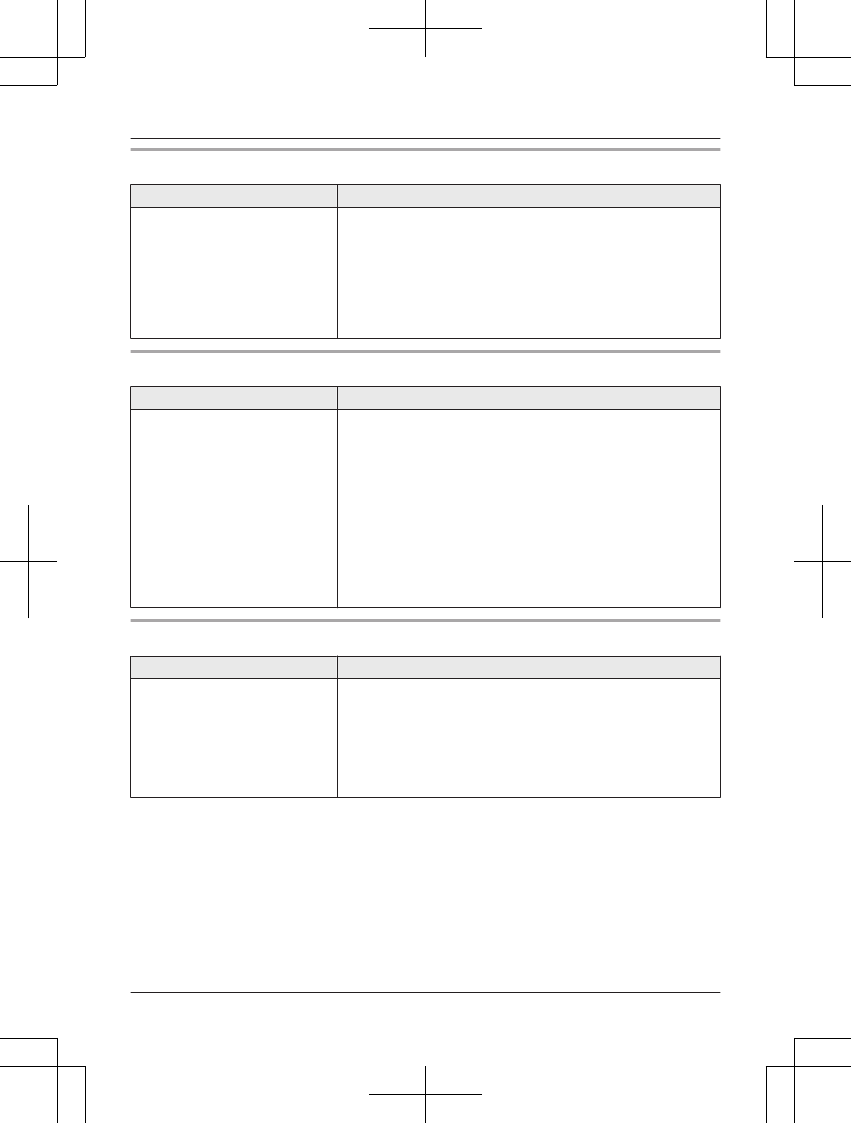
Bluetooth PIN
Problem Cause/solution
I cannot remember the PIN. RChange the PIN using the following method.
Handset:
1MMENUN#619
2*7000
3Enter the new 4-digit PIN. a MOKN
4Enter the new 4-digit PIN again. a MSAVEN a MOFFN
Voicemail
Problem Cause/solution
“Voicemail msg. via
phone co.” is shown on the
handset display.
or
“Voicemail msg.” is shown
on the base unit display.
How do I remove this message
from the display?
RThis notification is displayed when your phone service
provider’s voicemail service (not the unit’s answering
system) has recorded a message for you. Typically you
can remove this notification from the display by listening
to the message. To listen to the message, dial the
voicemail number provided by your phone service
provider (for most cases, this will be your own phone
number), and follow the voice instructions. Depending on
your phone service provider, you may need to remove all
messages from your voice mailbox to remove the
notification. You can also remove this notification by
pressing and holding # until the unit beeps.
Liquid damage
Problem Cause/solution
Liquid or other form of moisture
has entered the handset/base
unit.
RDisconnect the AC adaptor and telephone line cord from
the base unit. Remove the batteries from the handset and
leave to dry for at least 3 days. After the handset/base
unit are completely dry, reconnect the AC adaptor and
telephone line cord. Insert the batteries and charge fully
before use. If the unit does not work properly, contact an
authorized service center.
Caution:
RTo avoid permanent damage, do not use a microwave oven to speed up the drying process.
92 For assistance, please visit http://shop.panasonic.com/support
Useful Information
TAManual̲KX-TGF7xxUS̲series.pdf92 2018/09/278:26:01

FCC and other information
This equipment complies with Part 68 of the
FCC rules and the requirements adopted by
the ACTA. On the bottom of this equipment
is a label that contains, among other
information, a product identifier in the
format US:ACJ----------.
If requested, this number must be provided
to the telephone company.
L Registration No.............(found on the
bottom of the unit)
L Ringer Equivalence No. (REN).......0.1A
A plug and jack used to connect this
equipment to the premises wiring and
telephone network must comply with the
applicable FCC Part 68 rules and
requirements adopted by the ACTA. A
compliant telephone cord and modular plug
is provided with the product. It is designed
to be connected to a compatible modular
jack that is also compliant.
The REN is used to determine the number
of devices that may be connected to a
telephone line. Excessive RENs on a
telephone line may result in the devices not
ringing in response to an incoming call. In
most but not all areas, the sum of RENs
should not exceed five (5.0). To be certain
of the number of devices that may be
connected to a line, as determined by the
total RENs, contact the local telephone
company. For products approved after July
23, 2001, the REN for the product is part of
the product identifier that has the format
US:AAAEQ##TXXXX. The digits
represented by ## are the REN without a
decimal point (e.g., 03 is a REN of 0.3).
If this equipment causes harm to the
telephone network, the telephone company
will notify you in advance that temporary
discontinuance of service may be required.
But if advance notice isn't practical, the
telephone company will notify the customer
as soon as possible. Also, you will be
advised of your right to file a complaint with
the FCC if you believe it is necessary.
The telephone company may make changes
in its facilities, equipment, operations or
procedures that could affect the operation of
the equipment. If this happens the
telephone company will provide advance
notice in order for you to make necessary
modifications to maintain uninterrupted
service.
If trouble is experienced with this
equipment, for repair or warranty
information, please contact a Factory
Service Center or other Authorized Servicer.
If the equipment is causing harm to the
telephone network, the telephone company
may request that you disconnect the
equipment until the problem is resolved.
Connection to party line service is subject to
state tariffs. Contact the state public utility
commission, public service commission or
corporation commission for information.
If your home has specially wired alarm
equipment connected to the telephone line,
ensure the installation of this equipment
does not disable your alarm equipment. If
you have questions about what will disable
alarm equipment, consult your telephone
company or a qualified installer.
This equipment is hearing aid compatible as
defined by the FCC in 47 CFR Section
68.316.
When you hold the phone to your ear, noise
might be heard in your Hearing Aid. Some
Hearing Aids are not adequately shielded
from external RF (radio frequency) energy. If
noise occurs, use an optional headset
accessory or the speakerphone option (if
applicable) when using this phone. Consult
with your audiologist or Hearing Aid
For assistance, please visit http://shop.panasonic.com/support 93
Useful Information
TAManual̲KX-TGF7xxUS̲series.pdf93 2018/09/278:26:01
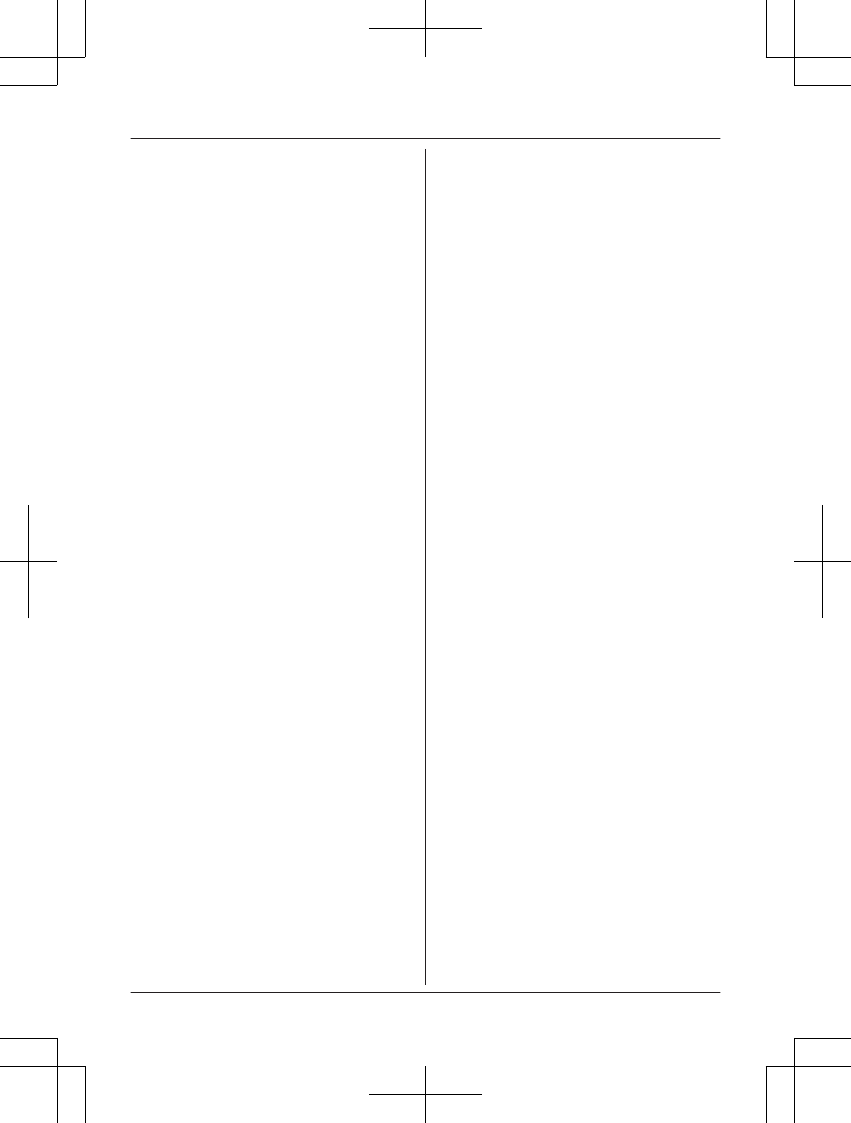
manufacturer about the availability of
Hearing Aids which provide adequate
shielding to RF energy commonly emitted
by digital devices.
WHEN PROGRAMMING EMERGENCY
NUMBERS AND(OR) MAKING TEST
CALLS TO EMERGENCY NUMBERS:
1) Remain on the line and briefly explain to
the dispatcher the reason for the call.
2) Perform such activities in the off-peak
hours, such as early morning or late
evenings.
This device complies with Part 15 of the
FCC Rules. Operation is subject to the
following two conditions:
(1) This device may not cause harmful
interference, and (2) this device must
accept any interference received, including
interference that may cause undesired
operation.
Privacy of communications may not be
ensured when using this phone.
CAUTION:
Any changes or modifications not expressly
approved by the party responsible for
compliance could void the user’s authority
to operate this device.
NOTE:
This equipment has been tested and found
to comply with the limits for a Class B digital
device, pursuant to Part 15 of the FCC
Rules. These limits are designed to provide
reasonable protection against harmful
interference in a residential installation. This
equipment generates, uses, and can radiate
radio frequency energy and, if not installed
and used in accordance with the
instructions, may cause harmful
interference to radio communications.
However, there is no guarantee that
interference will not occur in a particular
installation. If this equipment does cause
harmful interference to radio or television
reception, which can be determined by
turning the equipment off and on, the user is
encouraged to try to correct the interference
by one or more of the following measures:
– Reorient or relocate the receiving
antenna.
– Increase the separation between the
equipment and receiver.
– Connect the equipment into an outlet on a
circuit different from that to which the
receiver is connected.
– Consult the dealer or an experienced
radio/TV technician for help.
Some cordless telephones operate at
frequencies that may cause interference to
nearby TVs and VCRs. To minimize or
prevent such interference, the base of the
cordless telephone should not be placed
near or on top of a TV or VCR. If
interference is experienced, move the
cordless telephone further away from the TV
or VCR. This will often reduce or eliminate
interference.
FCC RF Exposure Warning:
L This product complies with FCC radiation
exposure limits set forth for an
uncontrolled environment.
L To comply with FCC RF exposure
requirements, the base unit must be
installed and operated 20 cm (8 inches)
or more between the product and all
person’s body.
L This product may not be collocated or
operated in conjunction with any other
antenna or transmitter.
L The handset may be carried and operated
with only the specific provided belt-clip.
Other non-tested belt-clips or similar
body-worn accessories may not comply
and must be avoided.
Notice:
L FCC ID can be found inside the battery
compartment or on the bottom of the
units.
94 For assistance, please visit http://shop.panasonic.com/support
Useful Information
TAManual̲KX-TGF7xxUS̲series.pdf94 2018/09/278:26:01
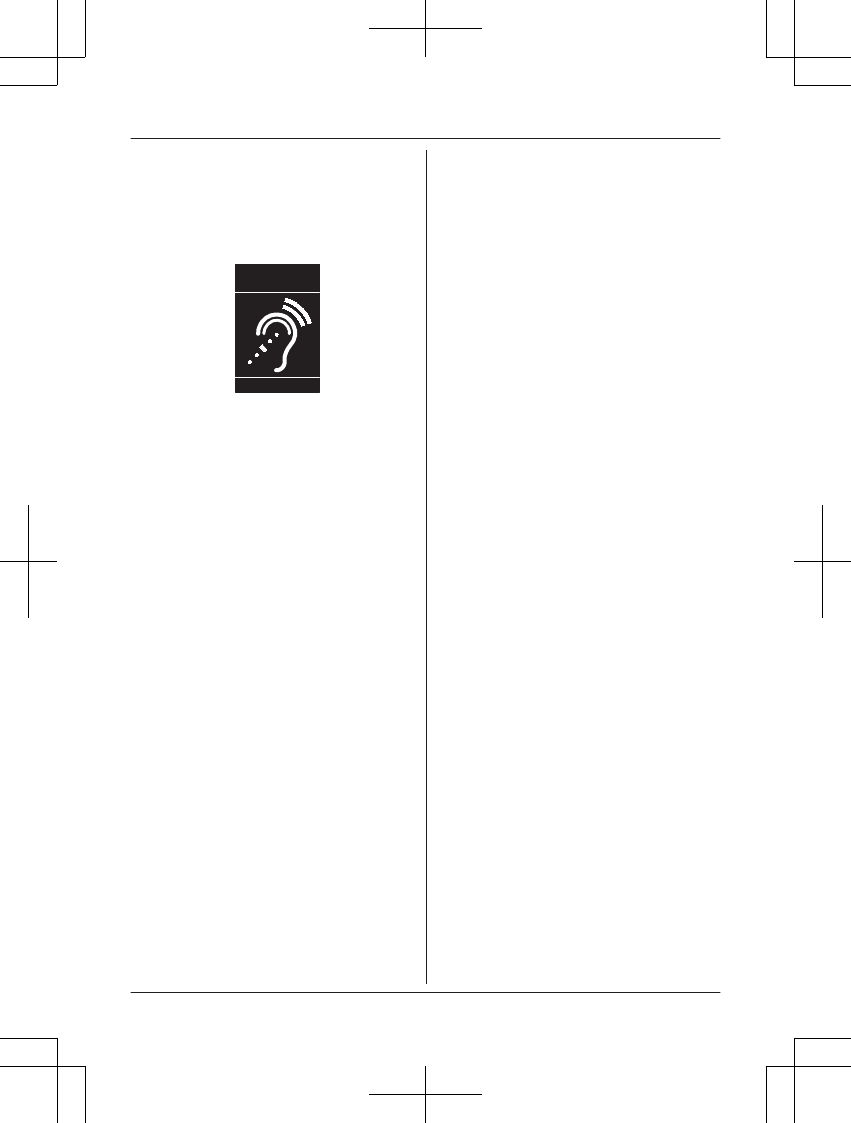
Compliance with TIA-1083 standard:
Tel ephone handsets identified with this logo
have reduced noise and interference when
used with T-Coil equipped hearing aids and
cochlear implants.
T
Compatible with
Hearing Aid T-Coil
TIA-1083
For assistance, please visit http://shop.panasonic.com/support 95
Useful Information
TAManual̲KX-TGF7xxUS̲series.pdf95 2018/09/278:26:01
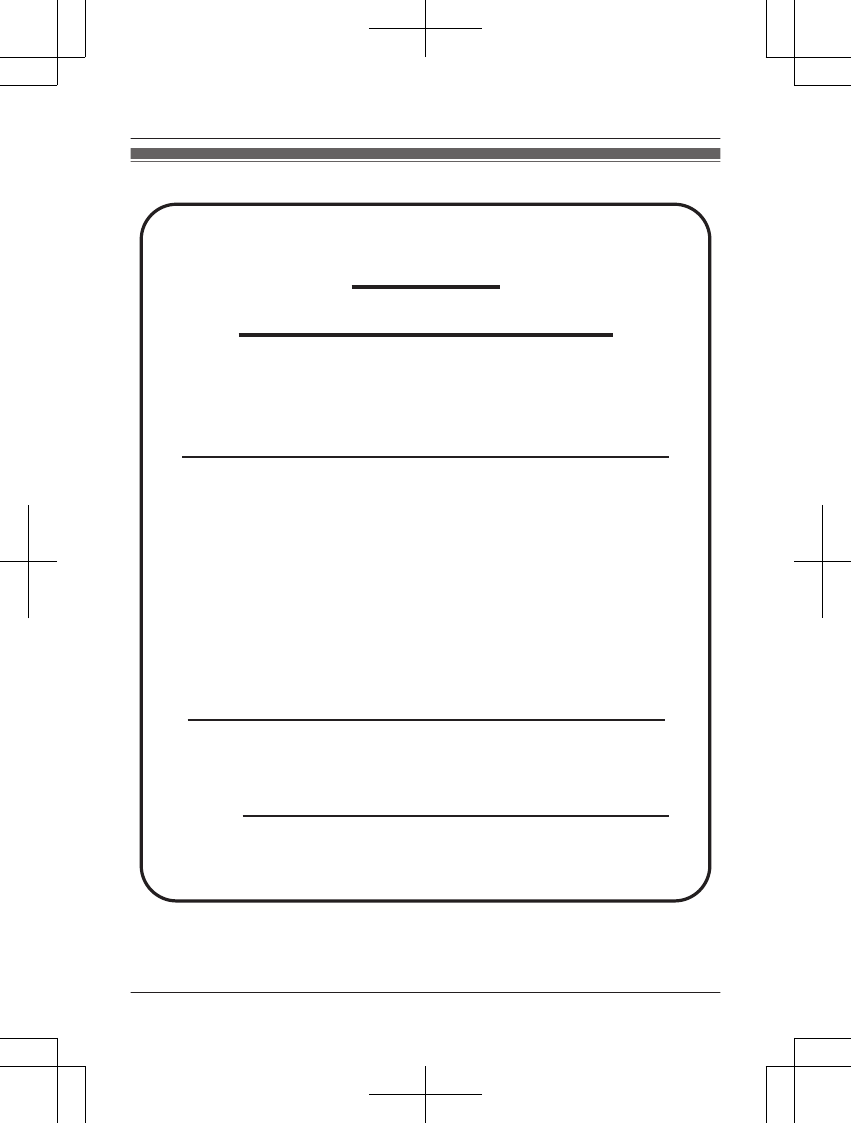
Customer services
Accessories!
hp://shop.panasonic.com/support
Customer Services Directory
Shop
for all your Panasonic gear
Go to
Get everything you need to get the most out of
your Panasonic products
Accessories & Parts for your Camera, Phone, A/V
products, TV, Computers & Networking, Personal
Care, Home Appliances, Headphones, Baeries,
Backup Chargers & more…
For Product Informa!on, Opera!ng Assistance,
Parts, Owner’s Manuals, Dealer and Service info
go to hp://shop.panasonic.com/support
For the hearing or speech impaired TTY: 1- 877-833-8855
As of June 2015
96 For assistance, please visit http://shop.panasonic.com/support
Appendix
TAManual̲KX-TGF7xxUS̲series.pdf96 2018/09/278:26:01
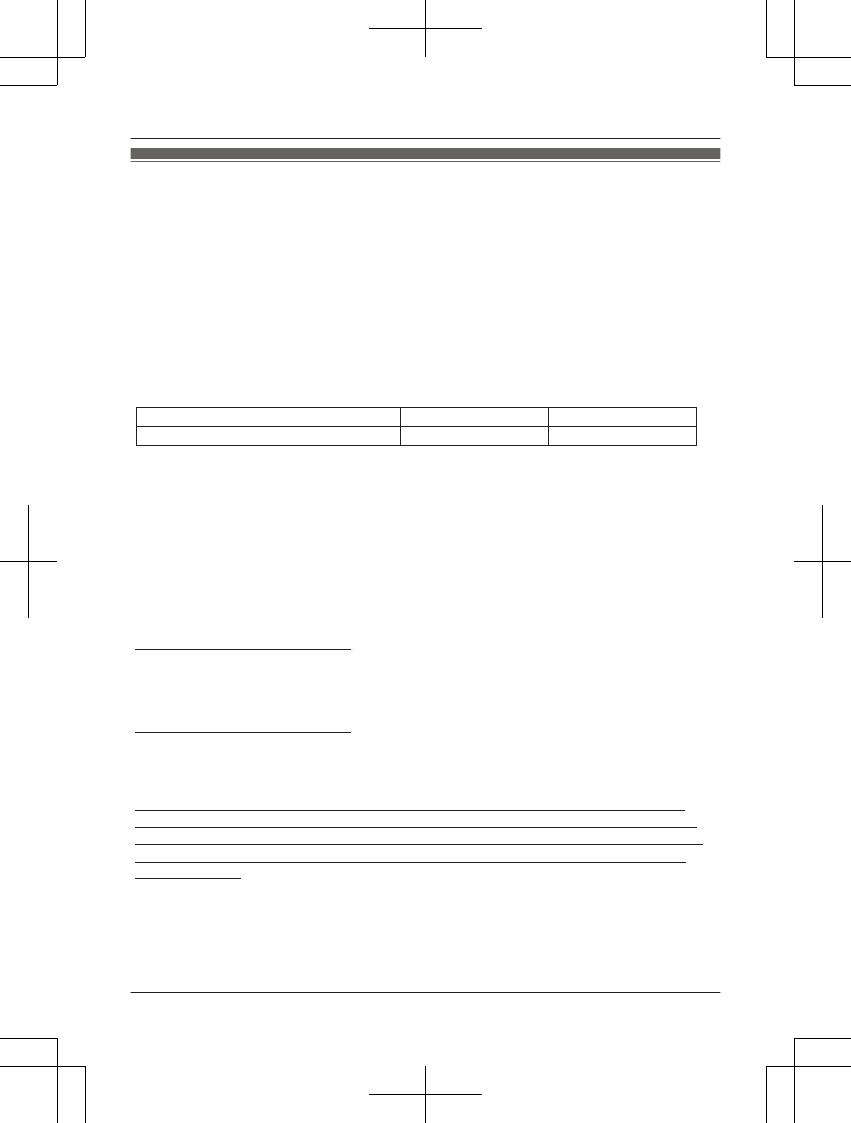
Limited Warranty (ONLY FOR U.S.A.)
Limited Warranty Coverage (For USA Only)
Labor
One (1) Year
Parts
One (1) Year
To submit a new repair request and for quick repair status visit our Web Site at
http://shop.panasonic.com/support
Panasonic Products Limited Warranty
Online Repair Request
Mail-In Service--Online Repair Request
If your product does not work properly because of a defect in materials or workmanship,
Panasonic Corporation of North America (referred to as “the warrantor”) will, for the length
of the period indicated on the chart below, which starts with the date of original purchase
(“warranty period”), at its option either (a) repair your product with new or refurbished parts,
(b) replace it with a new or a refurbished equivalent value product, or (c) refund your
purchase price. The decision to repair, replace or refund will be made by the warrantor.
During the “Labor” warranty period there will be no charge for labor. During the “Parts”
warranty period, there will be no charge for parts. This Limited Warranty excludes both
parts and labor for non-rechargeable batteries, antennas, and cosmetic parts (cabinet).
This warranty only applies to products purchased and serviced in the United States.
This warranty is extended only to the original purchaser of a new product which was
not sold “as is”.
Telephone
When shipping the unit, carefully pack, include all supplied accessories listed in the
Owner’s Manual, and send it prepaid, adequately insured and packed well in a carton box.
When shipping Lithium Ion batteries please visit our Web Site at
http://shop.panasonic.com/support as Panasonic is committed to providing the most up to
date information. Include a letter detailing the complaint, a return address and provide a
daytime phone number where you can be reached. A valid registered receipt is required
under the Limited Warranty.
IF REPAIR IS NEEDED DURING THE WARRANTY PERIOD, THE PURCHASER WILL
BE REQUIRED TO FURNISH A SALES RECEIPT/PROOF OF PURCHASE INDICATING
DATE OF PURCHASE, AMOUNT PAID AND PLACE OF PURCHASE. CUSTOMER WILL
BE CHARGED FOR THE REPAIR OF ANY UNIT RECEIVED WITHOUT SUCH PROOF
OF PURCHASE.
Product or Part Name
For assistance, please visit http://shop.panasonic.com/support 97
Appendix
TAManual̲KX-TGF7xxUS̲series.pdf97 2018/09/278:26:01
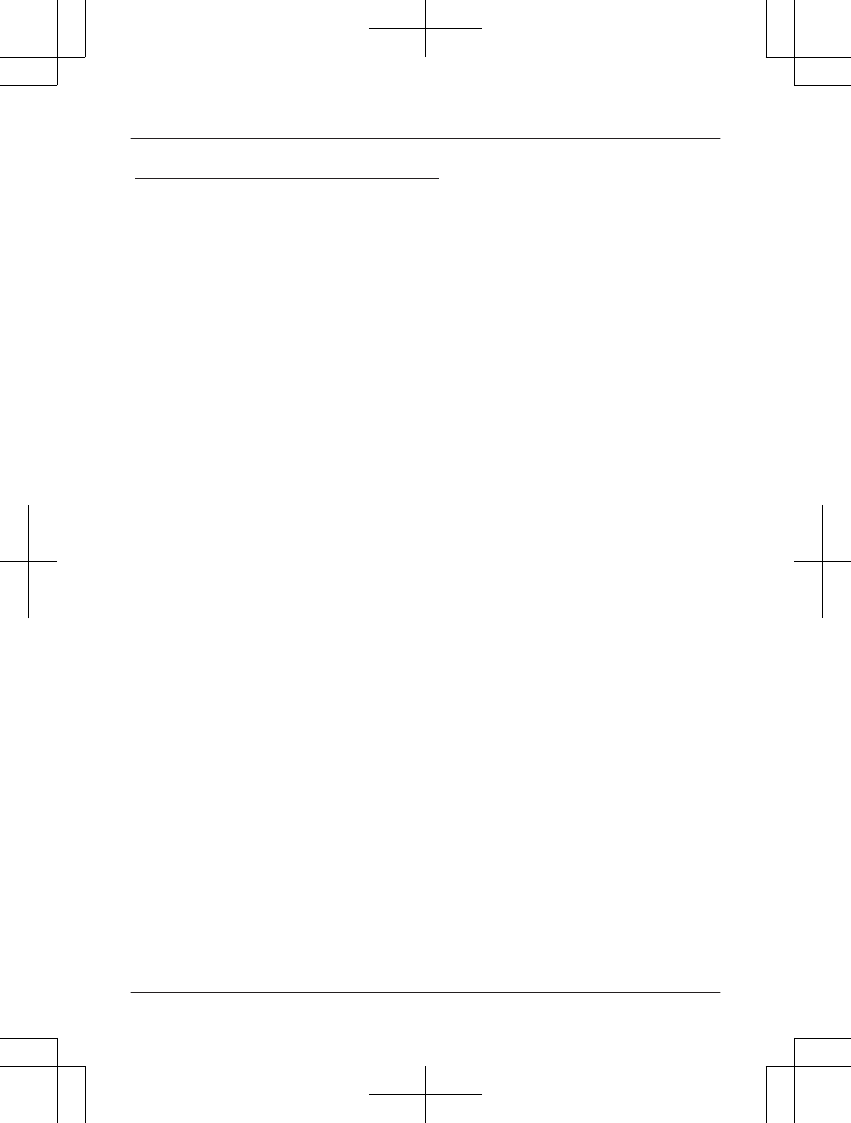
Limited Warranty Limits and Exclusions
(As examples, this excludes damages for lost time, travel to and from the servicer,
loss of or damage to media or images, data or other memory or recorded content.
The items listed are not exclusive, but for illustration only.)
This warranty ONLY COVERS failures due to defects in materials or workmanship,
and DOES NOT COVER normal wear and tear or cosmetic damage. The warranty
ALSO DOES NOT COVER damages which occurred in shipment, or failures which
are caused by products not supplied by the warrantor, or failures which result from
accidents, misuse, abuse, neglect, mishandling, misapplication, alteration, faulty
installation, set-up adjustments, misadjustment of consumer controls, improper
maintenance, power line surge, lightning damage, modification, introduction of sand,
humidity or liquids, commercial use such as hotel, office, restaurant, or other business
or rental use of the product, or service by anyone other than a Factory Service Center
or other Authorized Servicer, or damage that is attributable to acts of God.
THERE ARE NO EXPRESS WARRANTIES EXCEPT AS LISTED UNDER
“LIMITED WARRANTY COVERAGE”.
THE WARRANTOR IS NOT LIABLE FOR INCIDENTAL OR CONSEQUENTIAL
DAMAGES RESULTING FROM THE USE OF THIS PRODUCT, OR ARISING OUT
OF ANY BREACH OF THIS WARRANTY.
ALL EXPRESS AND IMPLIED WARRANTIES, INCLUDING THE WARRANTY OF
MERCHANTABILITY, ARE LIMITED TO THE PERIOD OF THE LIMITED WARRANTY.
PARTS AND SERVICE, WHICH ARE NOT COVERED BY THIS LIMITED WARRANTY,
ARE YOUR RESPONSIBILITY.
Some states do not allow the exclusion or limitation of incidental or consequential damages,
or limitations on how long an implied warranty lasts, so the exclusions may not apply to you.
This warranty gives you specific legal rights and you may also have other rights which vary
from state to state. If a problem with this product develops during or after the warranty period,
you may contact your dealer or Service Center. If the problem is not handled to your
satisfaction, then write to:
Consumer Affairs Department
Panasonic Corporation of North America
661 Independence Pkwy
Chesapeake, VA 23320
As of June 2015
98 For assistance, please visit http://shop.panasonic.com/support
Appendix
TAManual̲KX-TGF7xxUS̲series.pdf98 2018/09/278:26:01
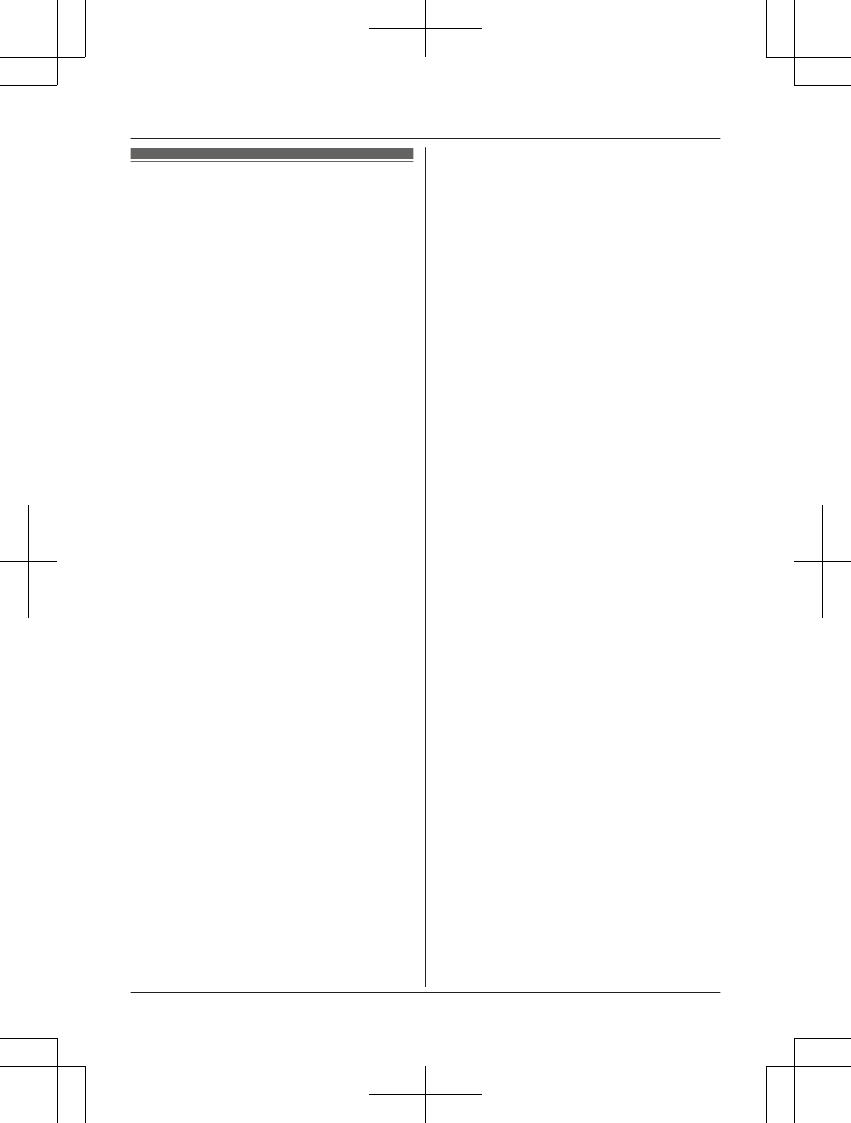
Index
#3-way conference: 28, 33
AAdditional handset: 63
Alarm: 59
Answer by voice command: 35
Answering calls: 26, 32
Answering system
Call screening: 78
Erasing messages: 74, 75, 78
Greeting message: 73
Greeting only: 79
Listening to messages: 74, 77
New message alerting: 76
Number of rings: 78
Recording time: 79
Remote access code: 77
Remote operation: 77
Ring count: 78
Toll saver: 78
Turning on/off: 73
Assist button: 15
Auto intercom: 36
Auto talk: 26, 55
Automated call block: 41
BBaby monitor: 60
Battery: 12, 13
Bluetooth wireless technology
Cellular phone (Link to cell): 20
Headset: 71
Phonebook transfer: 67
CCall block: 37
One ring for blocked call: 39
Call share: 28, 33, 55
Call waiting: 27, 32
Call Waiting Caller ID: 27, 32
Caller ID number auto edit: 55, 58, 65
Caller ID service: 64
Caller list: 64
Caller list edit: 65
Cellular calls: 25, 31
Cellular phone
Pairing: 20
Unpairing: 20
Chain dial: 47
CID (Caller ID): 64, 65
Conference calls: 28, 33
Control type: 15, 16
Customer support: 56, 58
DDate and time: 18
Dialing mode: 18
Direct command code: 49
Display
Contrast: 55, 58
Language: 18
EEco mode: 14
Equalizer: 27
Error messages: 83
FFlash: 27, 32, 55
GGroups: 45
HHandset
Deregistration: 63
Name: 62
Registration: 63
HD voice: 23
Hold: 26, 32
IIntercom: 36
KKey detector: 54, 56
Key tone: 55
LLandline calls: 25, 31
Line mode: 55
Link to cell
Alert settings for your DECT
phone: 69
Area code: 23
Auto connection: 21
Cellular line only mode: 22
Cellular line selection: 23
Connection: 22
Link to Cell app: 68
Ring as cell mode: 21
Select unit to ring: 21
Text message (SMS: Short Message
Service) alert: 69
Low battery alert: 19
MMaking calls: 25, 31
Missed calls: 64
Mute: 27, 32
NNoise reduction: 27
PPause: 26, 31
Phonebook: 44
PIN: 23
Power failure (power backup
operation): 29
RRedialing: 25, 26, 31
Remote voice assist: 70
Ringer ID: 45
Ringer tone: 51, 53
Rotary/pulse service: 27, 33
SSilent mode: 60
99
Index
TAManual̲KX-TGF7xxUS̲series.pdf99 2018/09/278:26:01
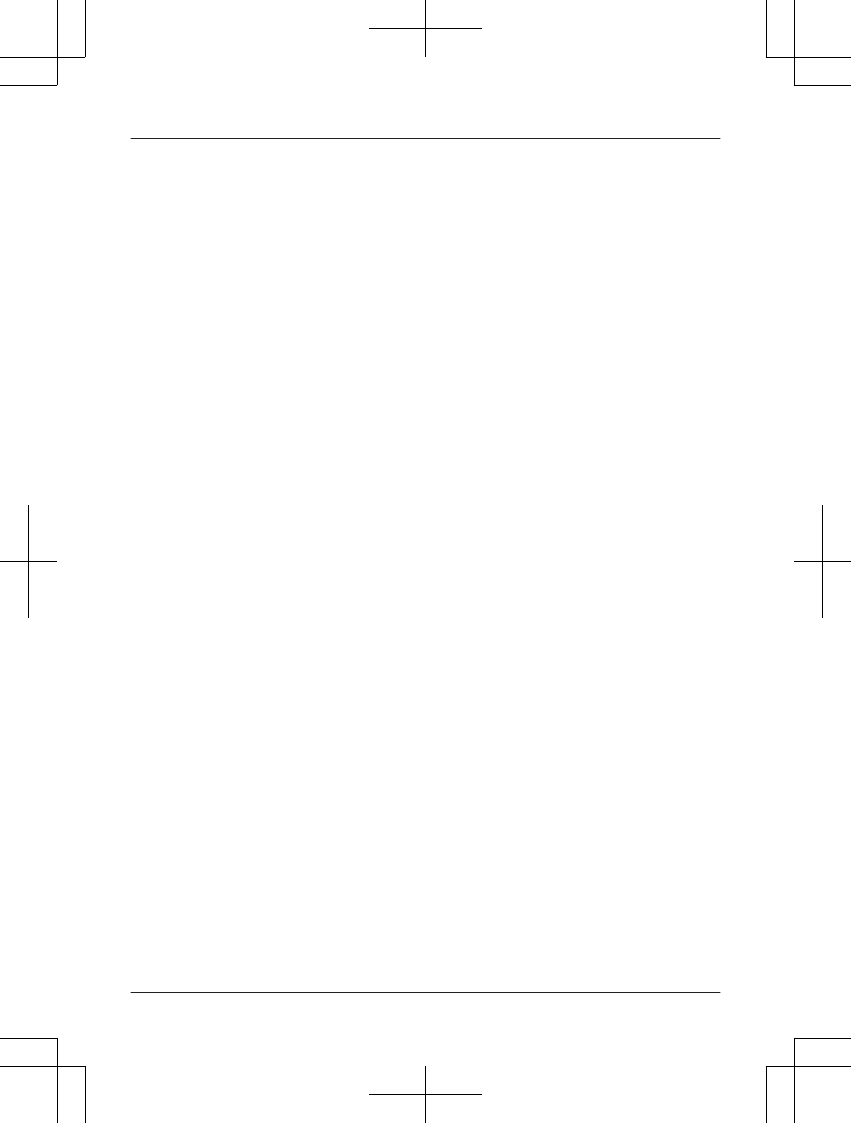
Speed dial: 47
SP-PHONE (Speakerphone): 25
TTalking Caller ID: 64
Temporary tone dialing: 27, 33
Time adjustment: 53
Transferring calls: 28, 33
Troubleshooting: 84
TTY: 96
VVM (Voicemail): 80
Voice announcement language: 18
Voice paging: 36
Voicemail: 80
Volume
Receiver: 25
Ringer (Base unit): 32, 57
Ringer (Handset): 26, 51, 53
Ringer for intercom call (Handset): 53
Speaker: 25, 31
WWall mounting: 81
100
Index
TAManual̲KX-TGF7xxUS̲series.pdf100 2018/09/278:26:01
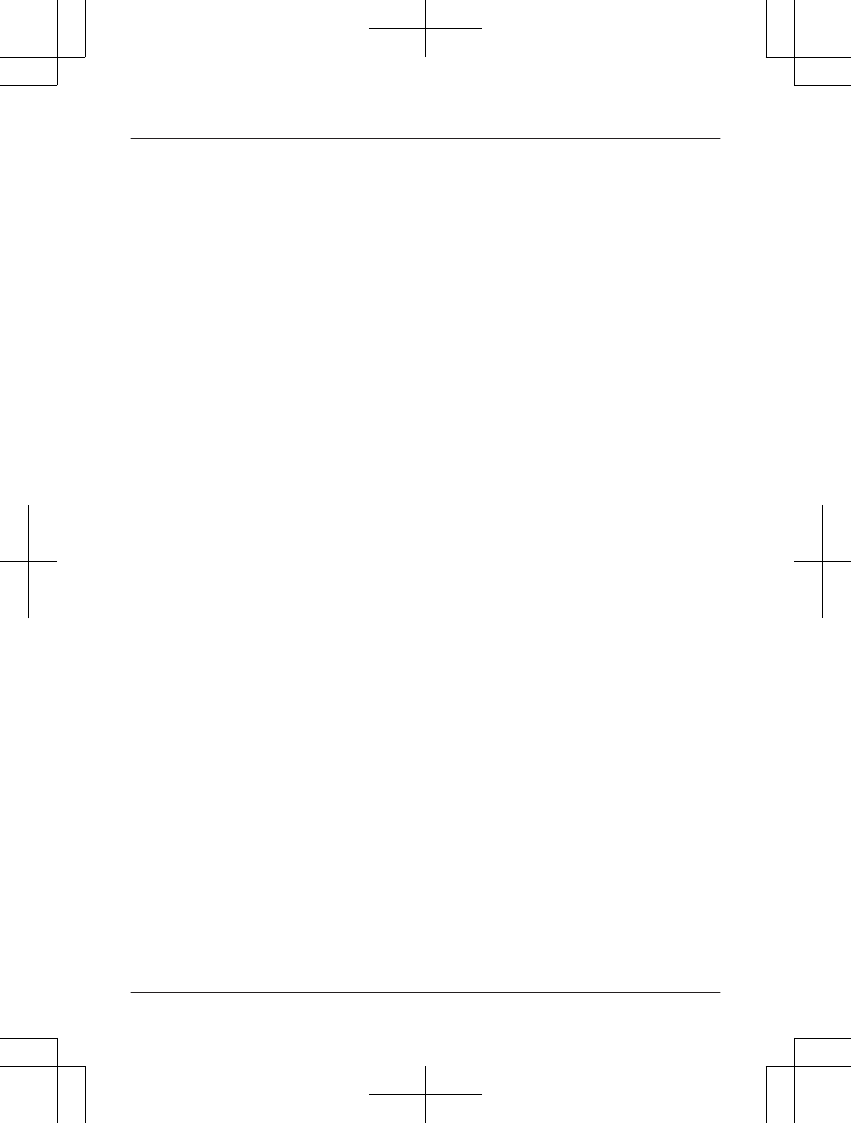
101
Notes
TAManual̲KX-TGF7xxUS̲series.pdf101 2018/09/278:26:01
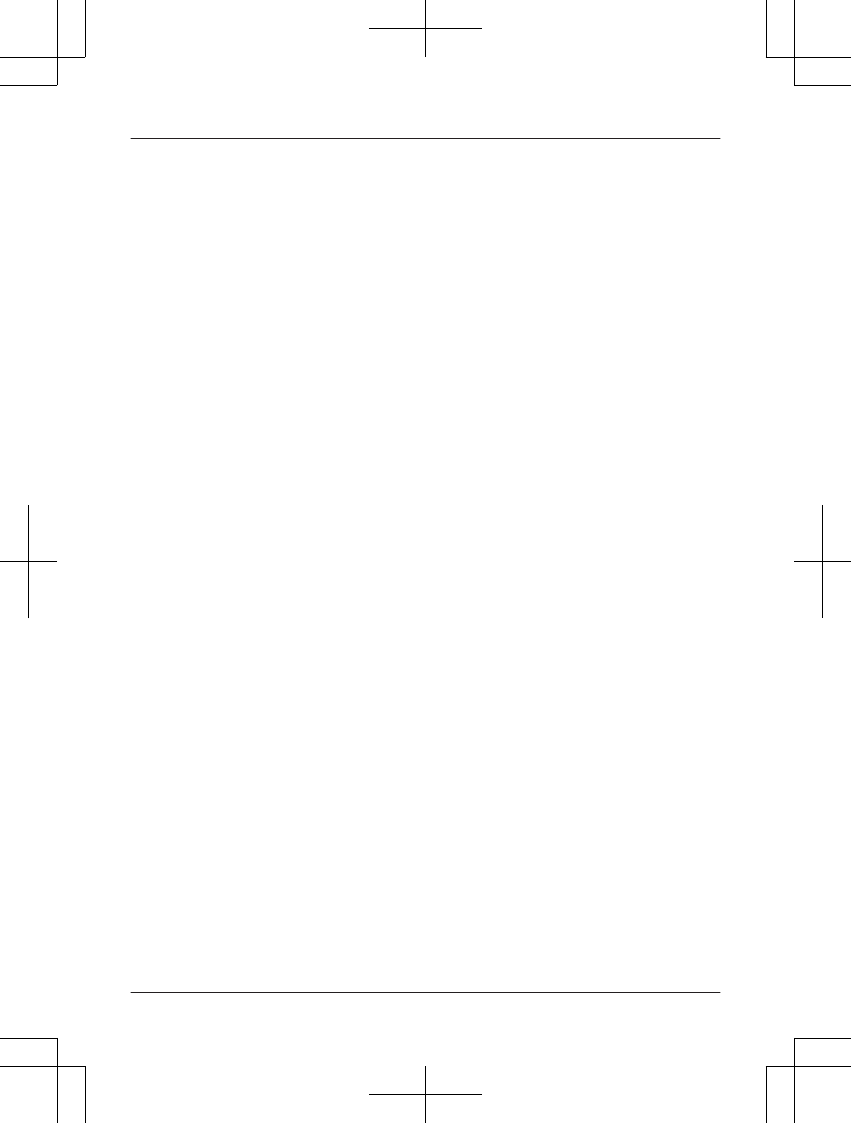
102
Notes
TAManual̲KX-TGF7xxUS̲series.pdf102 2018/09/278:26:01
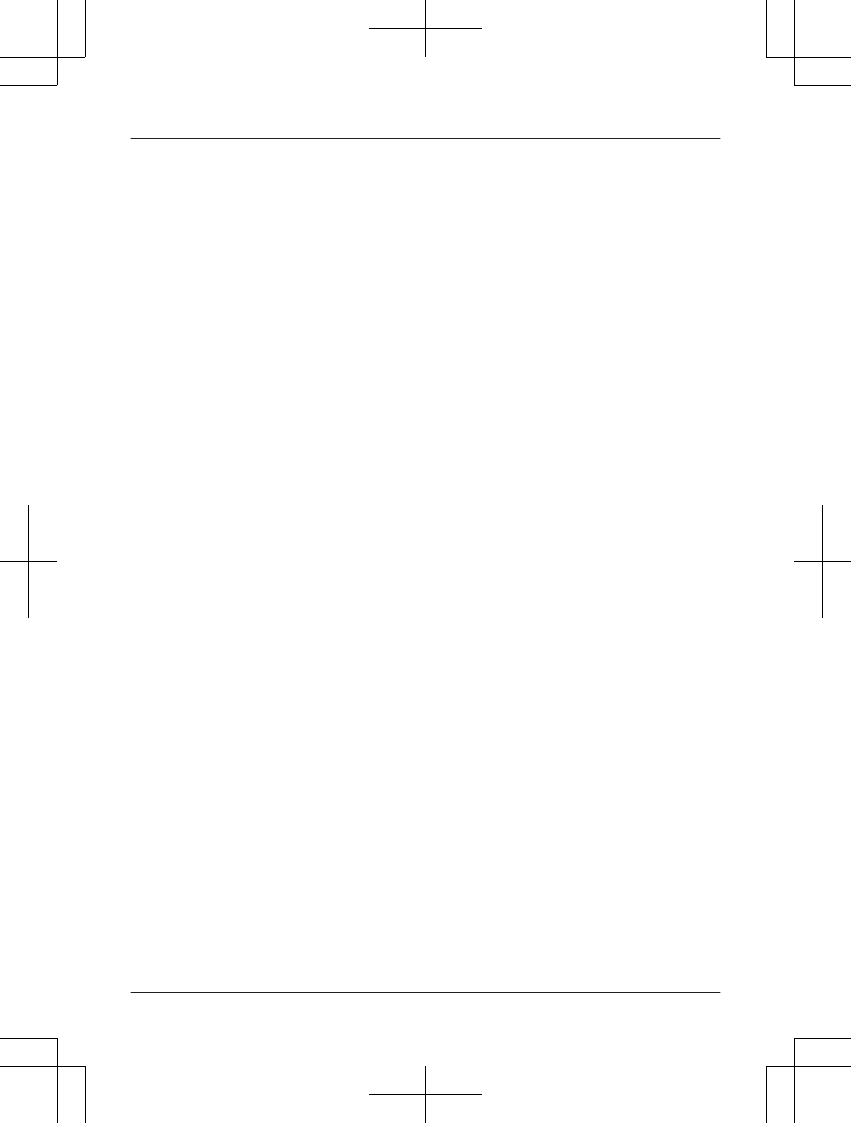
103
Notes
TAManual̲KX-TGF7xxUS̲series.pdf103 2018/09/278:26:01
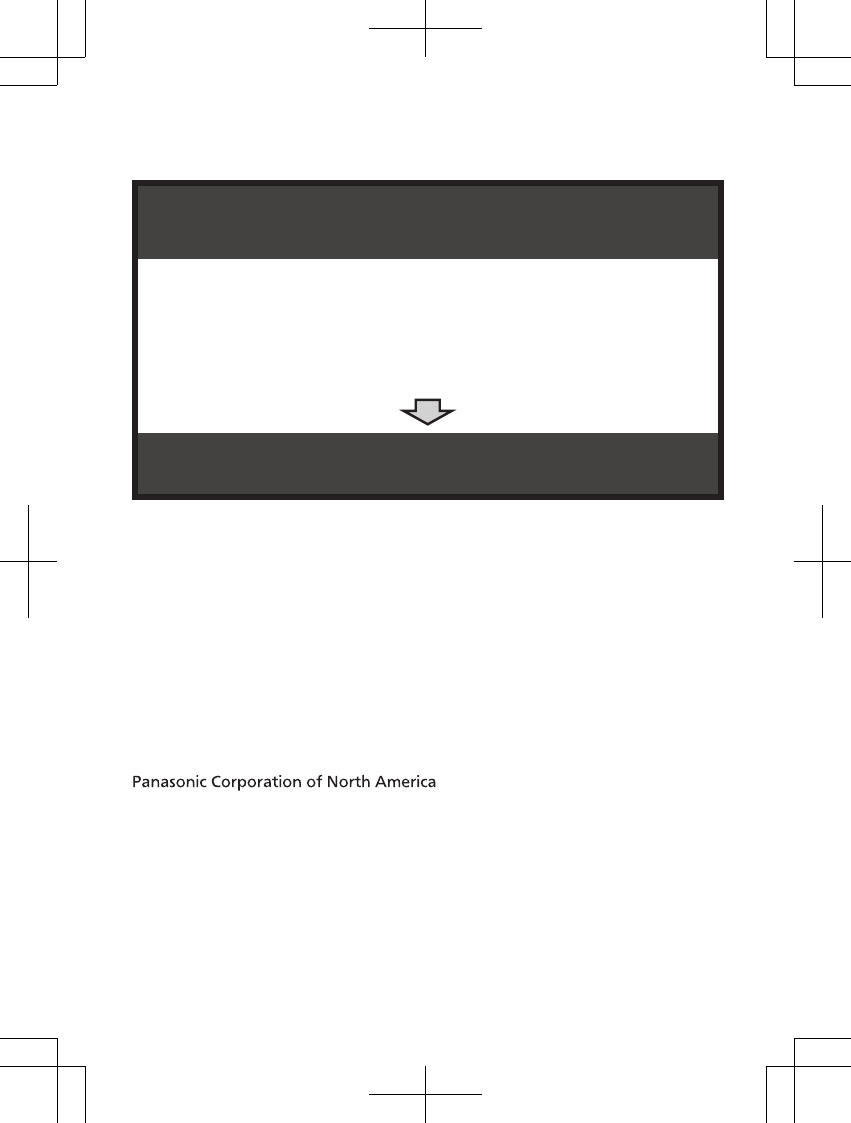
1 Reconnect AC adaptor to the base unit.
2 Check if telephone line cord is connected.
3 Use rechargeable Ni-MH batteries.
(Alkaline/Manganese/Ni-Cd batteries CANNOT be used.)
4 Read troubleshooting page in the Operating Instructions.
Visit our Web site: http://shop.panasonic.com/support
LFAQ and troubleshooting hints are available.
If your product is not working properly. . .
IMPORTANT!
Two Riverfront Plaza, Newark, NJ 07102-5490
© Panasonic Corporation 2018
PNQP1432ZA PP1118YM0
TAManual̲KX-TGF7xxUS̲series.pdf104 2018/09/278:26:01