K5894PRV2_pg Vista 250BP V2 Program Manual
User Manual: Vista-250BP v2 Program Manual AlarmHow.net Library
Open the PDF directly: View PDF ![]() .
.
Page Count: 72

K5894PRV2 9/02
9
9,
,6
67
7$
$
%
%3
3
9
9,
,6
67
7$
$
%
%3
3
&RPPHUFLDO%XUJODU\
3DUWLWLRQHG6HFXULW\6\VWHP
ZLWK6FKHGXOLQJ
3URJUDPPLQJ*XLGH
ON OFF
1
OFF
4
MAX
7
INSTANT
READY
2
AWAY
5
TEST
8
CODE
0
3
STAY
6
BYPASS
9
CHIME
#
ARMED
READY
1
OFF
4
MAX
7
INSTANT
READY
2
AWAY
5
TEST
8
CODE
0
3
STAY
6
BYPASS
9
CHIME
#
ARMED
READY
®
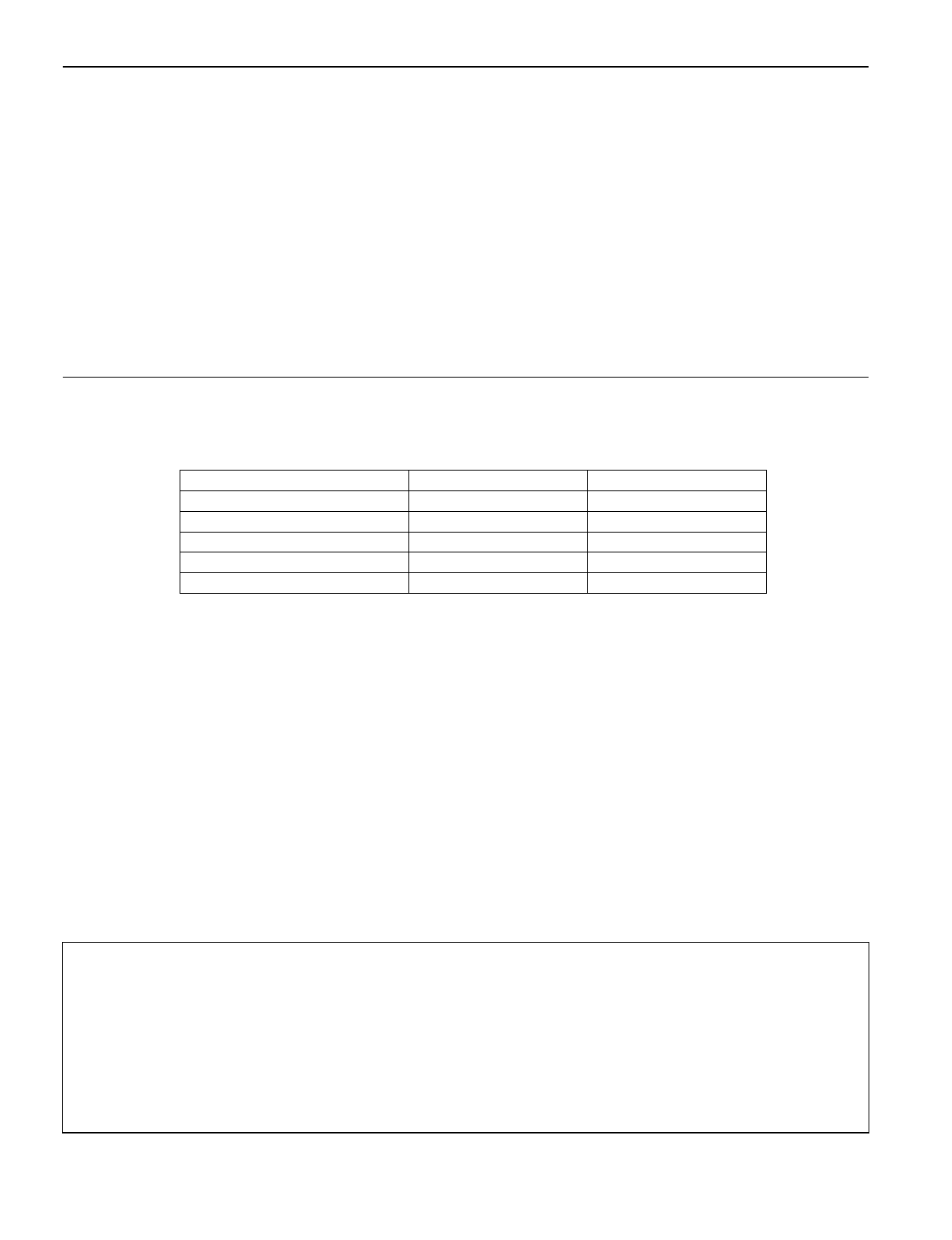
– 2 –
Table of Contents
Recommended Programming Procedure................. 3
Program Field Index ................................................. 4
VISTA-128BP/VISTA-250BP Programming Form ... 5
Partition-Specific Fields.......................................... 12
Programming With #93 Menu Mode ...................... 14
Zone Programming................................................. 15
5800 Series Transmitters Loop Designations ........ 19
Expert Mode Zone Programming ........................... 20
Report Code Programming .................................... 24
Alpha Descriptors Programming ............................ 27
Alpha Descriptor Vocabulary.................................. 31
Device Programming.............................................. 32
Output Programming .............................................. 35
Relay Voice Descriptors .........................................39
Relay Voice Descriptors and Custom Word
Substitutes Vocabulary........................................40
Custom Word Substitutes for VIP Module
Annunciation........................................................ 40
Scheduled Check-in ...............................................41
System Layout Worksheets....................................42
Output Devices Worksheets...................................58
Scheduling Menu Prompts .....................................64
Scheduling Worksheets..........................................65
VISTA-128BP Summary of Connections Diagram.70
VISTA-250BP Summary of Connections Diagram.71
NOTE: All references in this manual for number of zones, number of user codes, number of access cards,
and the event log capacity, use the VISTA-250BP’s features. The following table lists the differences
between the VISTA-128BP and the VISTA-250BP control panels. All other features are identical, except for
the Remote Keypad Sounder (field 1✴46 option 2), which is available only in the VISTA128BP.
Feature VISTA-128BP VISTA-250BP
Number of Zones 128 250
Number of User Codes 150 250
Number of Access Cards 250 500
Event Log Capacity 512 1000
VistaKey Modules 8 15
The purpose of this document is to provide a quick and easy way to program your entire system. A recommended
programming procedure is included, followed by a list of program fields with the corresponding program group they belong to
(system-wide, partition-specific, scheduling, etc.). Two program forms are included. One contains all the programming fields,
and the other contains the partition-specific fields. If you are setting up a single-partition system, the partition-specific fields
become system-wide fields.
Following the program forms are system layout worksheets. We recommend that you use these sheets to plan your system
before programming is performed. If you need further information about specific programming options, see the
VISTA-
128BP/VISTA-250BP Installation and Setup Guide
.
Make sure that one two-line alpha keypad is connected to the control and is set to device address "00."
Single-Partition System
The system default is for a single-partition system. Use the VISTA-128BP/VISTA-250BP SINGLE PARTITION
PROGRAMMING FORM when programming for single-partition usage. Follow the steps outlined in RECOMMENDED
PROGRAMMING PROCEDURE of this document for proper programming procedure.
Multiple-Partition System
You must enter the number of partitions you are using in data field 2*00 to set the system for multiple partitions. Use the
VISTA-128BP/VISTA-250BP SINGLE PARTITION and the PARTITION-SPECIFIC PROGRAM FORMS when
programming the system for multiple partitions. Follow the steps outlined in RECOMMENDED PROGRAMMING
PROCEDURE of this document for proper programming procedure.
SUMMARY OF PROGRAMMING COMMANDS
• To enter program mode, enter installer code + [8] + [0] + [0] + [0]
• To set standard defaults, press ✱97
• To change to next page of program fields, press ✱94
• To return to previous set of fields, press ✱99
• To erase account and phone number field entries, press [✱] + field number + [✱]
• To assign zone descriptors, press #93 + follow menu prompts
• To add custom words, press #93 + follow menu prompts
• To enter Installer's Message, press #93 + follow menu prompts
• To exit program mode, enter ✱99 OR ✱98: ✱99 allows re-access to programming mode by installer code.
✱98 prevents re-access to programming mode by installer code.
Standard default (✱97) values are shown in brackets [ ], otherwise default = 0.
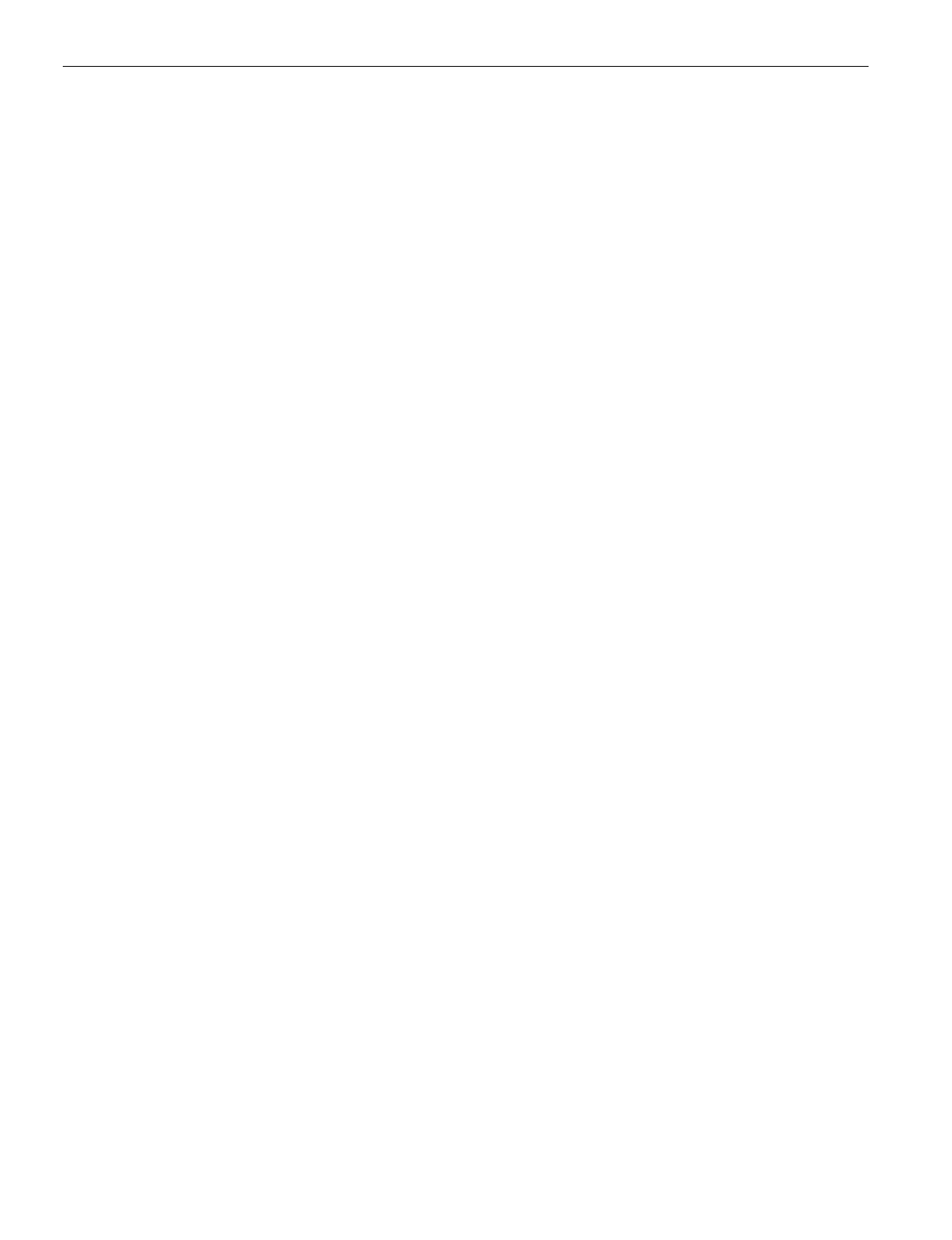
– 3 –
Recommended Programming Procedure
The following is a step-by-step procedure recommended for programming your VISTA-128BP/VISTA-250BP
system.
1. Set the keypads (and other peripheral devices) to the appropriate addresses.
2. Set factory defaults by pressing ✱97.
This will automatically enable keypad addresses 00-01, so be sure at least one keypad is set to one of these
addresses. Address 01 is also set for AUI.
3. Program system-wide (global) data fields.
Using the programming form as a guide, enter program mode and program all system-wide programming
fields. These options affect the entire system, regardless of partitions. They include control options,
downloader and dialer options, RF options, event logging options, etc. Refer to the
Program Field Index
for a
listing of the program fields and their function.
Note that field 2✱00 (number of partitions) must be programmed before continuing.
4. Program partition-specific fields.
When the system-wide fields have been programmed, program all partition-specific programming fields by
first pressing ✱91 to select a partition (while still in data field program mode). Then enter the first partition-
specific field number ✱09. When you are finished, the next partition-specific field is automatically displayed.
Partition-specific fields can have different values for each partition. To program the fields for the next partition,
press ✱91, enter the desired partition number, then enter field ✱09. Refer to the
MECHANICS OF
PROGRAMMING
section in the
VISTA-128BP/VISTA-250BP Installation and Setup Guide
for detailed
instructions.
5. Use #93 Menu Mode for device programming.
Refer to
Device Programming
in this guide to assign keypad ID numbers and default partitions for each
keypad, and to selectively suppress certain keypad sounding options. Also use this mode to assign RF
receivers, relay modules, the VIP module, the ECP Long Range Radio, and the VISTA Gateway Module.
6. Use #93 Menu Mode for zone programming.
Refer to
Zone Programming
in this guide to program zone response types, assign right loop zones and
wireless zones, assign zones to partitions, and to program alarm report codes.
7. Use #93 Menu Mode for programming outputs.
Refer to
Output Programming
in this guide to program desired output operation.
8. Program Communication options.
Refer to
System Communication
section in the
VISTA-128BP/VISTA-250BP Installation and Setup Guide
for
detailed instructions. Then use #93 menu mode to program report codes.
9. Use #93 Menu Mode for programming alpha descriptors.
Refer to
Alpha Programming
in this guide to enter zone and partition descriptors and a custom installer's
message.
10. Use #93 Menu Mode for relay voice descriptors and custom word substitutes.
Refer to
Relay Voice Descriptors
in this guide for further instructions for programming relay descriptors to be
annunciated by the VIP module, as well as the
Custom Index
section for custom word substitutes.
11. Use #80 Mode for programming schedules.
Refer to the
Scheduling Menu Prompts
in the
VISTA-128BP/VISTA-250BP Installation and Setup Guide
to
program open/close schedules, temporary and holiday schedules, limitation of access schedules, and time-
driven events.
12. Define user access codes.
Refer to
User Access Codes
in the
VISTA-128BP/VISTA-250BP Installation and Setup Guide
to program
authority level, O/C reporting option, partition assignments, and RF key assignments for each user.
13. Exit Programming Mode.
Exit programming mode by pressing either ✱98 or ✱99. Additional entries of ✱99 are required if the exit is
being done from fields 1✱00 and above.
To prevent re-access to programming mode using the Installer's code, use ✱98. The only way to re-access
programming mode is by depressing both the [✱] and [#] keys at the same time within 30 seconds of power-
up.
Exiting by using ✱99 always allows reentry into programming mode using the Installer code. Either way of
exiting allows access via downloading. Note that if local programming lockout is set via downloading,
programming mode cannot be entered at the keypad.
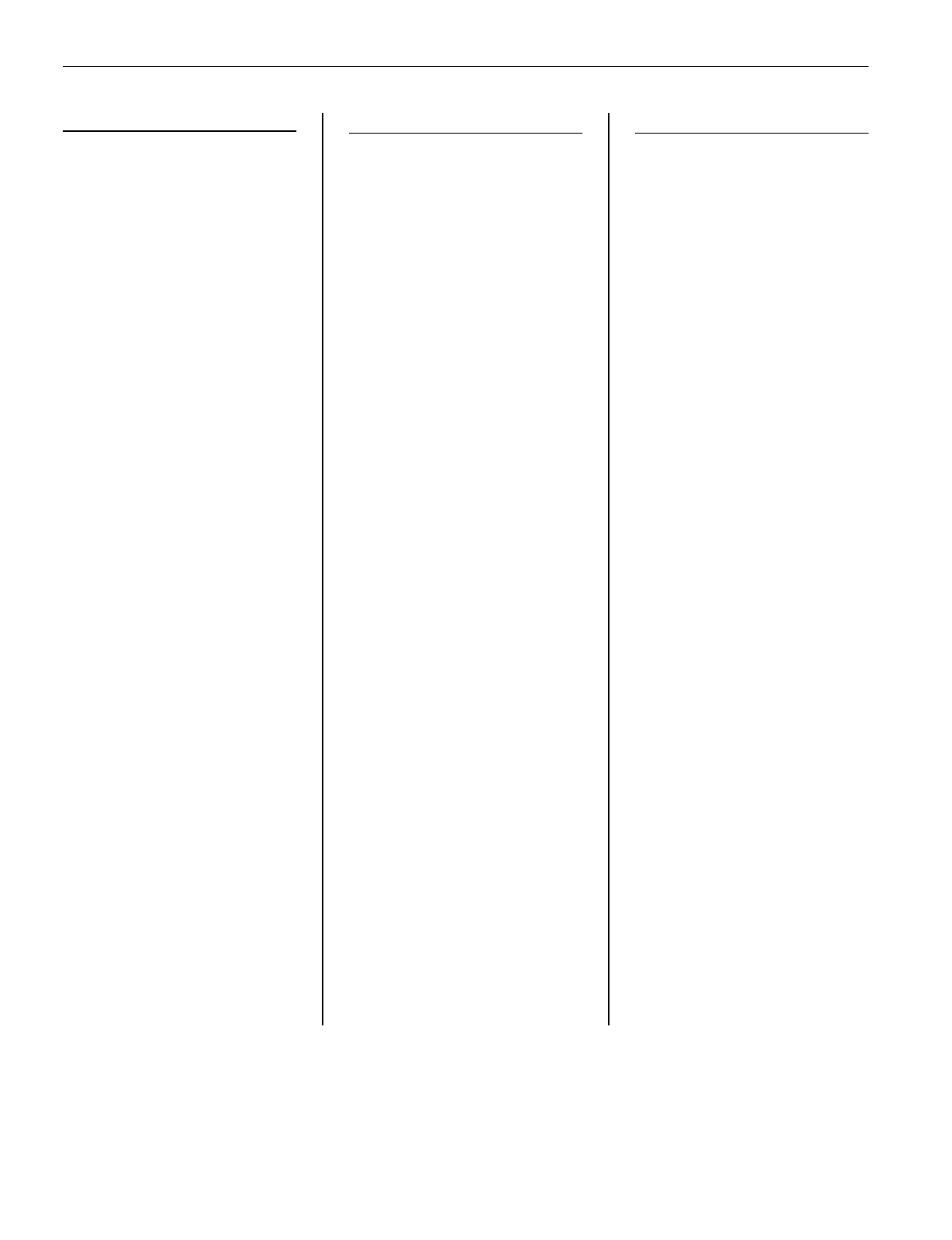
– 4 –
Program Field Index
On the following pages, the programming fields have been arranged in numerical order. Use this index to cross-reference the
fields on the programming form.
Field Group Field Group Field Group
*00 System-Wide
*04 System-Wide
*05 System-Wide
*06 Partition-Specific
*09 Partition-Specific
*10 Partition-Specific
*11 Partition-Specific
*12 Partition-Specific
*13 Partition-Specific
*14 System-Wide
*15 System-Wide
*16 Partition-Specific
*17 System-Wide
*19 System-Wide
*20 System-Wide
*21 System-Wide
*22 Partition-Specific
*23 Partition-Specific
*24 System-Wide
*25 System-Wide
*26 Communications
*27 Communications
*28 System-Wide
*29 Partition-Specific
*30 Communications
*31 Communications
*32 Partition-Specific
*33 Communications
*34 Communications
*35 System-Wide
*36 System-Wide
*37 System-Wide
*38 Partition-Specific
*39 Partition-Specific
*40 Communications
*41 System-Wide
*42 Communications
*43 Communications
*44 Communications
*45 Communications
*46 Communications
*47 Communications
*48 Communications
*49 Communications
*50 Communications
*51 Communications
*52 Communications
*53 Communications
*54 System-Wide
*56 Communications
*57 Communications
*58 Communications
*59 Communications
*79 Communications
*80 Communications
*83 Communications
*84 Partition-Specific
*85 Partition-Specific
*87 Partition-Specific
*88 Partition-Specific
*89 Communications
*90 Partition-Specific
1*07 System-Wide
1*10 System-Wide
1*15 Communications
1*17 System-Wide
1*18 Partition-Specific
1*19 Partition-Specific
1*20 System-Wide
1*21 System-Wide
1*22 System-Wide
1*23 System-Wide
1*24 System-Wide
1*25 System-Wide
1*26 Partition-Specific
1*28 System-Wide
1*29 System-Wide
1*30 System-Wide
1*31 System-Wide
1*33 Communications
1*34 Communications
1*35 communications
1*42 Communications
1*43 Partition-Specific
1*44 System-Wide
1*45 Partition-Specific
1*46 System-Wide
1*47 Partition-Specific
1*48 System-Wide
1*49 System-Wide
1*52 Partition-Specific
1*53 System-Wide
1*55 System-Wide
1*56 System-Wide
1*57 System-Wide
1*58 System-Wide
1*60 System-Wide
1*69 System-Wide
1*70 System-Wide
1*71 System-Wide
1*72 System-Wide
1*73 System-Wide
1*74 System-Wide
1*75 System-Wide
1*76 Partition-Specific
2*00 System-Wide
2*01 System-Wide
2*02 System-Wide
2*05 Partition-Specific
2*06 Partition-Specific
2*07 Partition-Specific
2*08 Partition-Specific
2*09 Partition-Specific
2*10 Partition-Specific
2*11 System-Wide
2*18 Partition-Specific
2*19 System-Wide
2*20 Partition-Specific
2*21 System-Wide
2*22 Partition-Specific
2*23 Partition-Specific
2*24 Partition-Specific
2*30 Communications
2*31 Communications
2*32 Communications
2*33 Communications
2*34 Communications
2*35 Communications
2*36 Communications
2*37 Communications
2*38 Communications
2*39 Communications
2*40 Communications
2*41 Communications
2*42 Communications
2*43 Communications
2*44 Communications
2*45 Communications
2*46 Communications
2*47 Communications
2*48 Communications
2*49 Communications
2*50 Communications
2*51 Communications
2*52 Communications
2*53 Communications
2*54 Communications
2*55 Communications
2*56 Communications
2*57 Communications
2*58 Communications
2*59 Communications
2*60 Communications
2*61 Communications
2*62 Communications
2*63 Communications
2*64 Communications
2*65 Communications
2*66 Communications
2*67 Communications
2*68 Communications
2*69 Communications
2*70 Communications
2*71 Communications
2*72 Communications
2*73 Communications
2*74 Communications
2*75 Communications
2*76 Communications
2*77 Communications
2*78 Communications
2*79 Communications
2*80 Communications
2*81 Communications
2*82 Communications
2*83 Communications
2*84 Communications
2*85 Communications
2*86 Communications
2*87 Communications
2*88 Communications
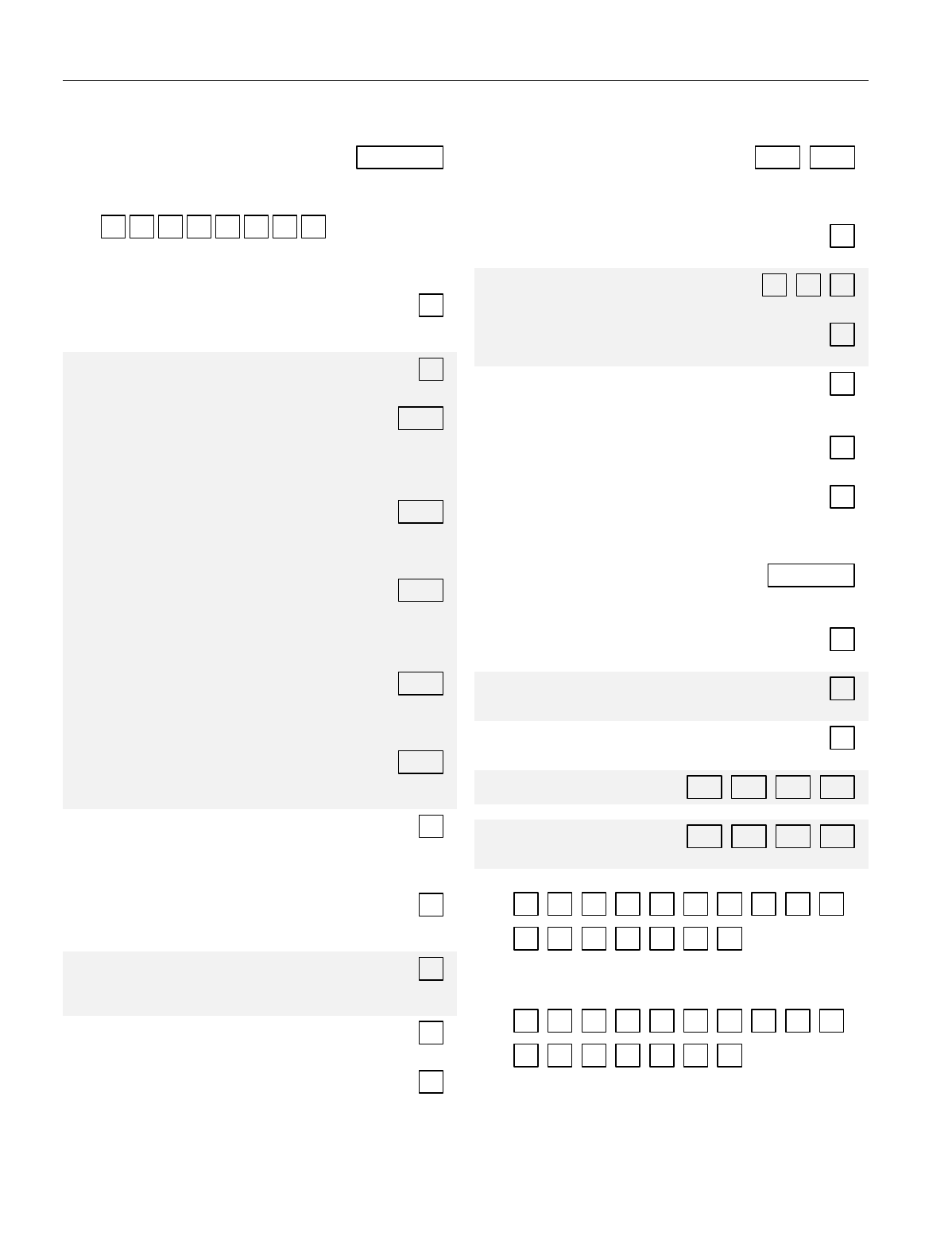
– 5 –
VISTA-128BP/VISTA-250BP Programming Form
Some fields are programmed for each partition (shown as shaded fields). If you are programming a multiple-partition system,
see the
Partition-Specific Fields
section for programming these fields. Standard default (*97) values are shown in brackets [ ];
otherwise, default = 0.
*00 INSTALLER CODE | | |
Enter 4 digits, 0-9 [4140]
*04 ENABLE RANDOM TIMERS
1
2
3
4
5
6
7
8
Enter 1 to make available the randomizing of pre-programmed
time driven events for each partition. [0=disable].
*05 SYSTEM EVENTS NOTIFY [0]
1=yes, (messages sent via the RS232 port).
0=no, (no messages sent).
*06 QUICK EXIT [1]
1=enable; 0=disable
*09 ENTRY DELAY #1 [02] |
00, 02-15 times 15 seconds
Maximum "03" for UL.
The entry delay time and Burg Alarm Comm Delay (field *88)
combined cannot exceed 1 minute for SIA installations.
*10 EXIT DELAY #1 [04] |
00, 03-15 times 15 seconds
Maximum "04" for UL installations.
Minimum 45 seconds “03” for SIA installations.
*11 ENTRY DELAY #2 [06] |
00, 02-15 times 15 seconds (must be longer than Entry Delay
#1). Maximum "03" for UL installations.
The entry delay time and Burg Alarm Comm Delay (field *88)
combined cannot exceed 1 minute for SIA installations.
*12 EXIT DELAY #2 [08] |
00, 03-15 times 15 seconds (must be longer than Exit Delay
#1). Maximum "04" for UL installations.
Minimum 45 seconds “03” for SIA installations.
*13 ALARM SOUNDER DURATION [04] |
01-15 times 2 minutes. Must be minimum 16 minutes for UL
installations. Must be minimum 6 minutes for SIA installations.
*14 BURGLARY OR RS232 INPUT [0]
Enter
1 to set terminal 23 as a RS232 input to enable system
to receive serial data (75 baud) via terminal 23.
Enter 0 to enable terminal 23 as burglary input for zone 9.
*15 KEYSWITCH ASSIGNMENT [0]
Enter partition in which keyswitch used,
1-8; 0=disable
*16 CONFIRMATION OF ARMING DING [0]
1=enable; 0=disable.
Must be "1" for UL Installations.
*17 AC LOSS KEYPAD SOUNDING [0]
1=yes; 0=no
*19 RANDOMIZE AC LOSS REPORT [0]
1=10-40 min; 0=normal report (about 2 min. after AC loss).
*20 VIP MODULE PHONE CODE | |
Enter 01 - 09 for the first digit; enter [00], [11]
11 for “*” or 12 for “#” for the second digit.
Must be set to "0" for UL installations.
*21 PREVENT FIRE TIMEOUT [0]
1=No timeout; 0=Timeout.
*22 KEYPAD PANIC ENABLES [001]
1=enable; 0=disable 995 996 999
*23 MULTIPLE ALARMS [1]
1=yes; 0=no
*24 IGNORE EXPANSION ZONE TAMPER [0]
1=Ignore; 0=Enable tamper for RF and RPMs.
Must be "0" for UL installations if using these devices.
*25 BURG.TRIGGER FOR RESPONSE TYPE 8 [1]
1=enable; 0=disable
*26 INTELLIGENT TEST REPORTING [0]
1=yes (no report sent if any other report was recently sent);
0=no (send report at programmed interval, field *27)
Must be 0 for UL installations.
*27 TEST REPORT INTERVAL [0024] | | |
Enter interval in hours, 0001-9999; 0000=no report;
Max. 0024 for UL installations.
*28 POWER UP IN PREVIOUS STATE [1]
1=yes; 0=no; "1" for UL installations.
*29 QUICK ARM [1]
1=yes; 0=no
*30 TOUCHTONE OR ROTARY DIAL [0]
1=TouchTone; 0=rotary
*31 PABX ACCESS CODE | | | |
00-09; B-F (11-15)
*32 PRIM. SUBS. ACCT # | | | |
Enter 00-09; B-F (11-15) [15 15 15 15]
*33 PRIMARY PHONE NUMBER
Enter 0-9 for each digit. Enter #11 for *, #12 for #,
#13 for 2 second pause
*34 SECONDARY PHONE NUMBER
Enter 0-9 for each digit. Enter #11 for *, #12 for #,
#13 for 2 second pause
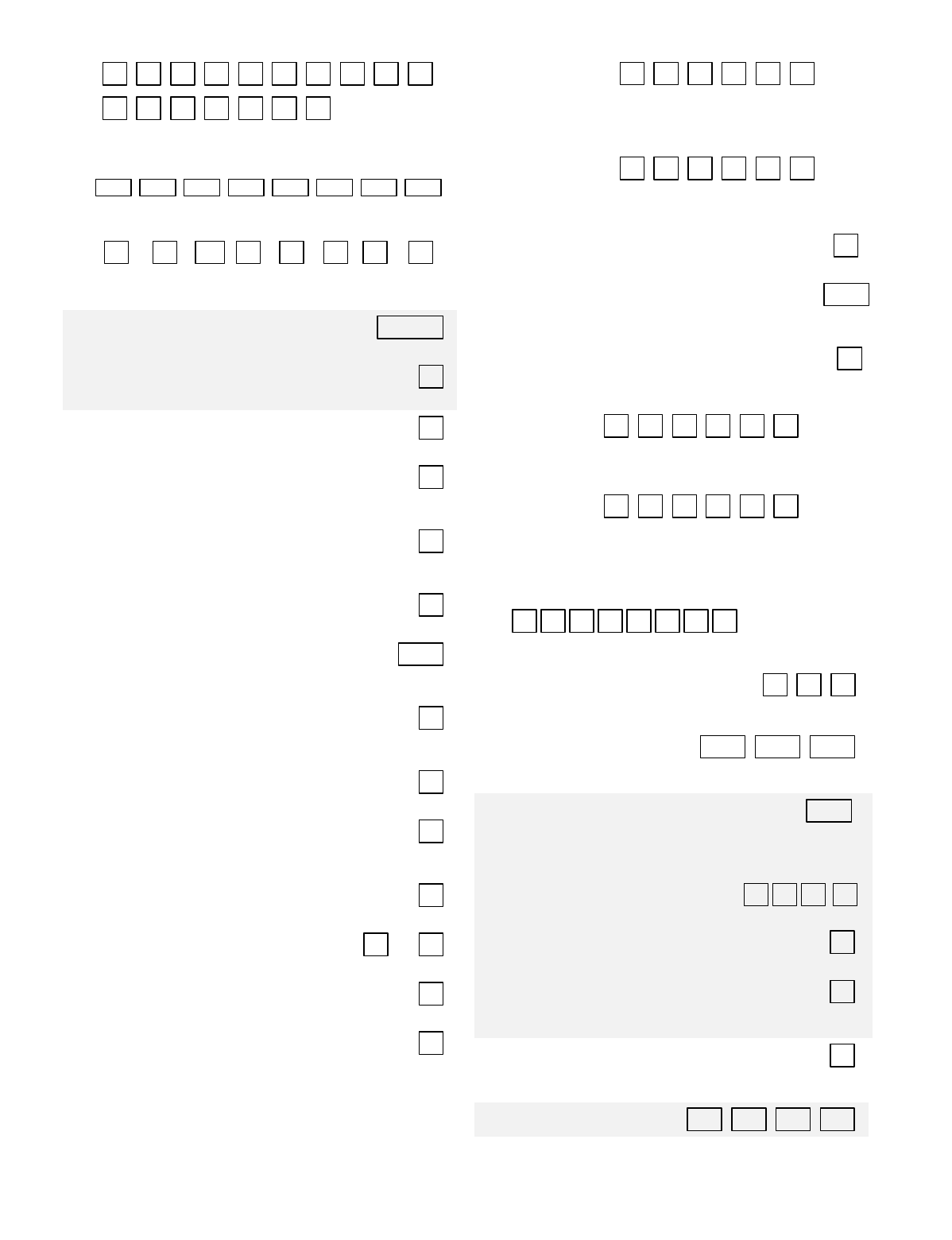
– 6 –
*35 DOWNLOAD PHONE NO.
Enter 0-9 for each digit. Enter #11 for *, #12 for #,
#13 for 2 second pause
*36 DOWNLOAD ID NO.
| | | | | | | |
Enter 00-09; A-F (10-15) [15 15 15 15 15 15 15 15]
*37 DOWNLOAD COMMAND ENABLES
Dlr Shtdwn
Sys Shtdwn
0
Not Used
Rmt Byp
Rmt Disarm
Rmt Arm
Upld Pgm
Dwnld Pgm
See field 1*53 for Callback disable option; [1=enable];
0=disable. For UL installations, all entries must be "0."
*38 PREVENT ZONE XXX BYPASS [000] | |
001-250; 00 if all zones can be bypassed
*39 ENABLE OPEN/CLOSE REPORT FOR [1]
INSTALLER CODE
1=enable; 0=disable
*40 OPEN/CLOSE REPORT FOR KEYSWITCH [0]
1=enable; 0=disable
*41 NORMALLY CLOSED or EOLR (Zones 2-8) [0]
1=N.C.loops; 0=EOLR supervision.
Must be "0" for UL installations.
*42 DIAL TONE PAUSE [0]
0=5 seconds; 1=11 seconds; 2=30 seconds.
Must be "0" UL Installations.
*43 DIAL TONE DETECTION [1]
1=wait for true dial tone; 0=pause, then dial
*44 RING DETECTION COUNT [00] |
01-14; 15=answering machine; 00=no detection.
Must be "00" for UL Burglary.
*45 PRIMARY FORMAT [1]
0=Low Speed; 1=Contact ID; 2=ADEMCO High Speed;
3= ADEMCO Express
*46 LOW SPEED FORMAT (Primary) [0]
0= ADEMCO Low Speed; 1=Sescoa/Radionics
*47 SECONDARY FORMAT [1]
0=Low Speed; 1=Contact ID; 2= ADEMCO High Speed;
3= ADEMCO Express
*48 LOW SPEED FORMAT (Sec.) [0]
0= ADEMCO Low Speed; 1=Sescoa/Radionics
*49 CHECKSUM VERIFICATION [0] [0]
1=yes; 0=no Prim Sec
*50 SESCOA/RADIONICS SELECT [0]
1=Sescoa; 0=Radionics
*51 DUAL REPORTING [0]
1=yes; 0=no If used with Spilt Reporting "1" option (1*34),
alarms and alarm restores go to both primary & secondary
numbers, while all other reports go to secondary only. If used
with Split Reporting "2" option, alarms and alarm restores go to
both, open/close and test messages go to secondary only,
while all other reports go to primary.
*52 STANDARD/EXPANDED REPORT FOR PRIMARY
[0 0 0 0 0 0]
Alarm
Rstr
Byp
Trbl
O/C
LoBat
0=standard; 1=expanded;
Note: Expanded overrides 4+2 format.
*53 STANDARD/EXPANDED REPORT FOR SECONDARY
[0 0 0 0 0 0]
Alarm
Rstr
Byp
Trbl
O/C
LoBat
0=standard; 1=expanded;
Note: Expanded overrides 4+2 format.
*54 UNATTENDED MODE [1]
0=No, 1=Yes, if automatic downloads will be allowed
*56 DYNAMIC SIGNALING DELAY [00] |
Select the delay time (00-15) times 15 seconds before sending
to second destination.
*57 DYNAMIC SIGNALING PRIORITY [0]
0=Primary dialer; 1=LRR, as first reporting destination.
*58 LRR CENTRAL STATION #1 CATEGORY ENABLE
[0 0 0 0 0 0]
Alarm
Trbl
Byp
O/C
Syst
Test
0=disable, 1=enable for reports for primary subs ID of LRR
*59 LRR CENTRAL STATION #2 CATEGORY ENABLE
[0 0 0 0 0 0]
Alarm
Trbl
Byp
O/C
Syst
Test
0=disable, 1=enable for reports for secondary subs ID of LRR
ZONE TYPE RESTORE ENABLES
*79 FOR ZONE TYPES 1-8
1
2
3
4
5
6
7
8
1=enable; [0=disable]
*80 FOR TYPES 9, 10 and 16
9 10 16
1=enable; [0=disable]
*83 FIRST TEST REPORT TIME | | |
[Day 00; hour 12; min 00] Days 01-07 Hours 00-23 Min 00-
59; 00 in all boxes = instant (Day 01= Monday)
*84 SWINGER SUPPRESSION [01] |
01-15 alarms
Must be "00" (disabled) for UL.
*85 ENABLE DIALER REPORTS FOR PANICS & DURESS
1=enable; [0=disable]
995
996
999
Duress
*87 ENTRY WARNING [1]
1=continuous; 0=3 beeps
*88 BURG. ALARM COMM. DELAY [1]
1=30 seconds; 0=no delay
Must be "0" for UL installations. Must be “1” for SIA installs.
*89 RESTORE REPORT TIMING [0]
0=Instant; 1=After bell timeout if zone is restored; 2=when
system is disarmed. Must be "0" for UL installations.
*90 SEC. SUBS. ACCT # | | | |
Enter 00-09; B-F (11-15) [15 15 15 15]
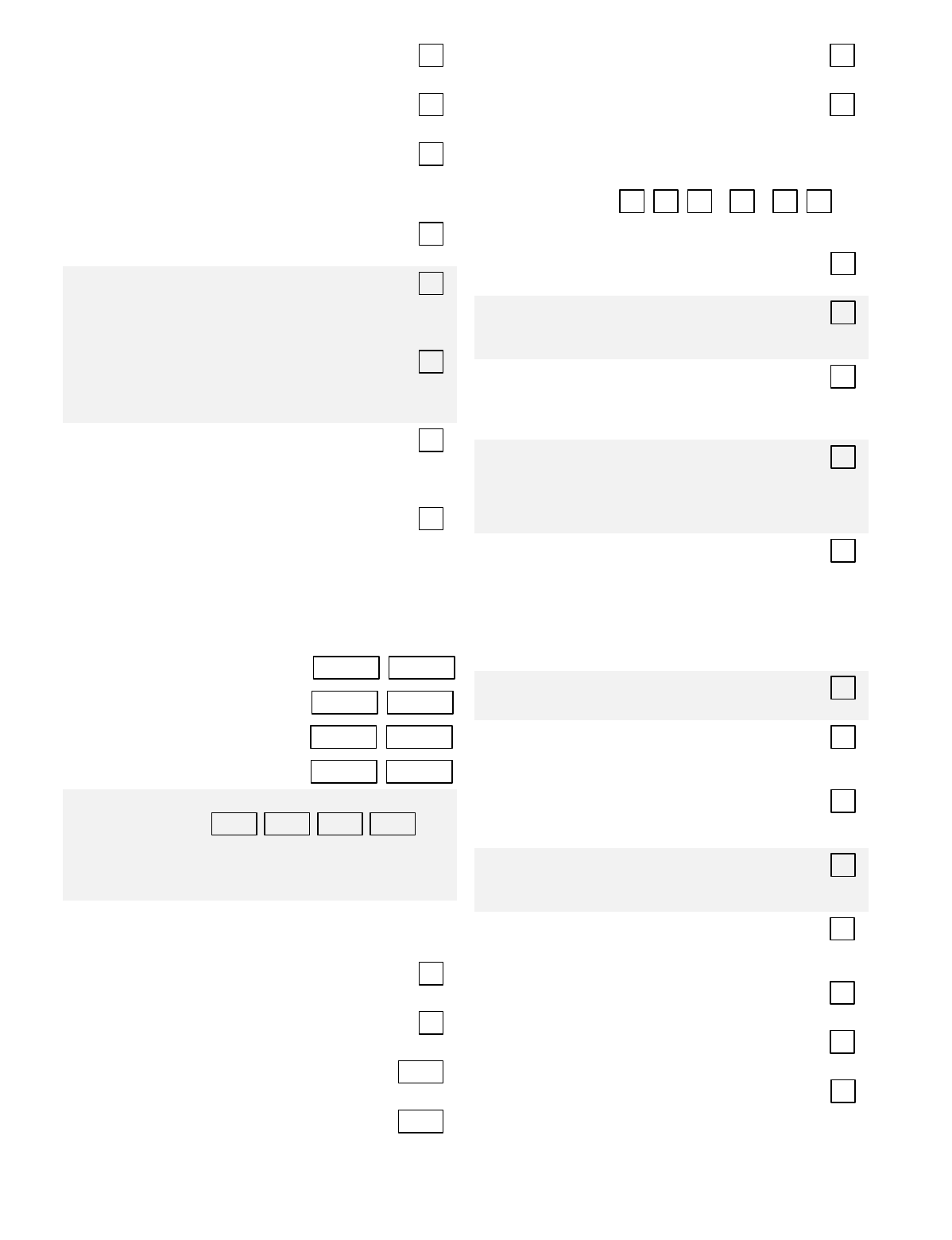
– 7 –
1*07 CHECK OR TRBL DISPLAY [0]
1=display TRBL; 0=display CHECK
1*10 FIRST TO ALARM DISPLAY LOCK [0]
0=scroll all alarms; 1=lock display of first fire alarm.
1*15 CANCEL VERIFY [1]
0=disable, 1=enable alarm output pulse upon kissoff of
Cancel report. Note: Field 1✳52 must be enabled to send a
Cancel report to the central station.
1*17 LOBBY PARTITION [0]
Enter the "common lobby" partition (1-8)
1*18 AFFECTS LOBBY [0]
Enter 1 if this partition affects the common lobby; enter 0 if it
does not.
Must be "0" for UL installations.
1*19 ARMS LOBBY [0]
Enter 1 if arming this partition attempts to arm lobby; enter 0
if it does not.
Must be "0" for UL installations.
1*20 EXIT ERROR LOGIC ENABLE [1]
0=No; 1=Bypass E/E and Interior zones faulted after exit
delay.
Must be "0" for UL installations.
1*21 EXIT DELAY RESET [0]
0=No; 1=Resets Exit Delay to programmed value after zone
is closed and then faulted prior to end of exit delay.
Must be "0" for UL installations.
Exit Delay must be enabled for SIA installations.
FIELDS 1✳22-1✳25: Allow four sets of two zones each to be
linked so that both must fault within a five minute period to
cause an alarm. Default for these fields = [000], [000].
1*22 CROSS-ZONING PAIR ONE | | | |
1*23 CROSS-ZONING PAIR TWO | | | |
1*24 CROSS-ZONING PAIR THREE | | | |
1*25 CROSS-ZONING PAIR FOUR | | | |
1*26 PANIC BUTTON OR SPEEDKEY
[00, 00, 00, 00] |
A |
B |
C |
D
Enter speedkey macro # (01-32) to use keys A-C for macro.
Otherwise enter 00 to use as panic. For D key, enter macro
# or 00 to select macro when key is pressed.
MISCELLANEOUS WIRELESS OPTIONS
Fields 1*28 - 1*31 are not applicable for
UL installations.
1*28 RF TX LOW BATTERY SOUND [0]
1=immediate; 0=when disarmed
1*29 RF TX LOW BATTERY REPORTING [0]
1=enable; 0=disable
1*30 RF RCVR CHECK-IN INTERVAL [06] |
02-15 times 2 hours; 00 disables supervision
1*31 RF XMITTER CHECK-IN INTERVAL [12] |
02-15 times 2 hours; 00 disables transmitter supervision
1*33 TOUCHTONE W/ROTARY BACKUP [0]
1=enable; 0=disable
1*34 COMM. SPLIT REPORTING [0]
0=no; 1=alarms and alarm restores primary, others secondary;
2=open/close, test secondary, others primary. See ✴51 for
comments if using with dual reporting.
1*35 ACCESS CONTROL DIALER ENABLES
[0 0 0 0 0 0]
Trace
Trbl
Byp
Not Used
Syst
Alm
1=enable; 0=disable
1*42 CALL WAITING DEFEAT [0]
1=Yes; 0=No
1*43 PERM. KEYPAD BACKLIGHT [0]
1=enable; 0=disable When disabled, display lights when any
key is pressed, and turns off after period of keypad inactivity.
1*44 WIRELESS KEYPAD TAMPER [0]
DETECTION
1=enable; 0=disable.
Must be "0" for UL installations.
1*45 EXIT DELAY SOUNDING [1]
1=enable; 0=disable. Produces quick beeping during exit
delay if enabled.
NOTE: See page 32, “SOUND OPTION”, prompt for
disabling the entry/exit beeps on individual keypads.
1*46 AUXILIARY OUTPUT MODE [0]
Enter 0 for ground start output.
Enter 1 for smoke detector reset.
Enter 2 for keypad-like sounding. This option applies only to
the VISTA-128BP and to the partition enabled in field *15.
Enter 3 if AAV module is being used.
NOTE: Only one of the above options may be active within
the system.
1*47 CHIME ON EXTERNAL SIREN [0]
1=enable; 0=disable
1*48 WIRELESS KEYPAD ASSIGNMENT [0]
0=disable; enter partition in which RF keypad used, 1-8.
Must be "0" for UL installations.
1*49 SUPPRESS TX SUPERVISION SOUND [1]
1=disable; 0=enable.
Must be "0" for UL installations.
1*52 SEND CANCEL IF ALARM + OFF [1]
1=no restriction; 0=within bell timeout period only
Must be enabled “1” for SIA installations.
1*53 DOWNLOAD CALLBACK [0]
1=callback not required; 0=callback required.
Must be "0" for UL installations.
1*55 EUROPEAN DATE FORMAT [0]
0=disable (mm/dd/yy); 1=enable (dd/mm/yy).
1*56 AC 50/60 Hz CLOCK SPEED [0]
1=50 Hz; 0=60 Hz.
1*57 5800 RF BUTTON GLOBAL ARM [0]
1=enable; 0=disable
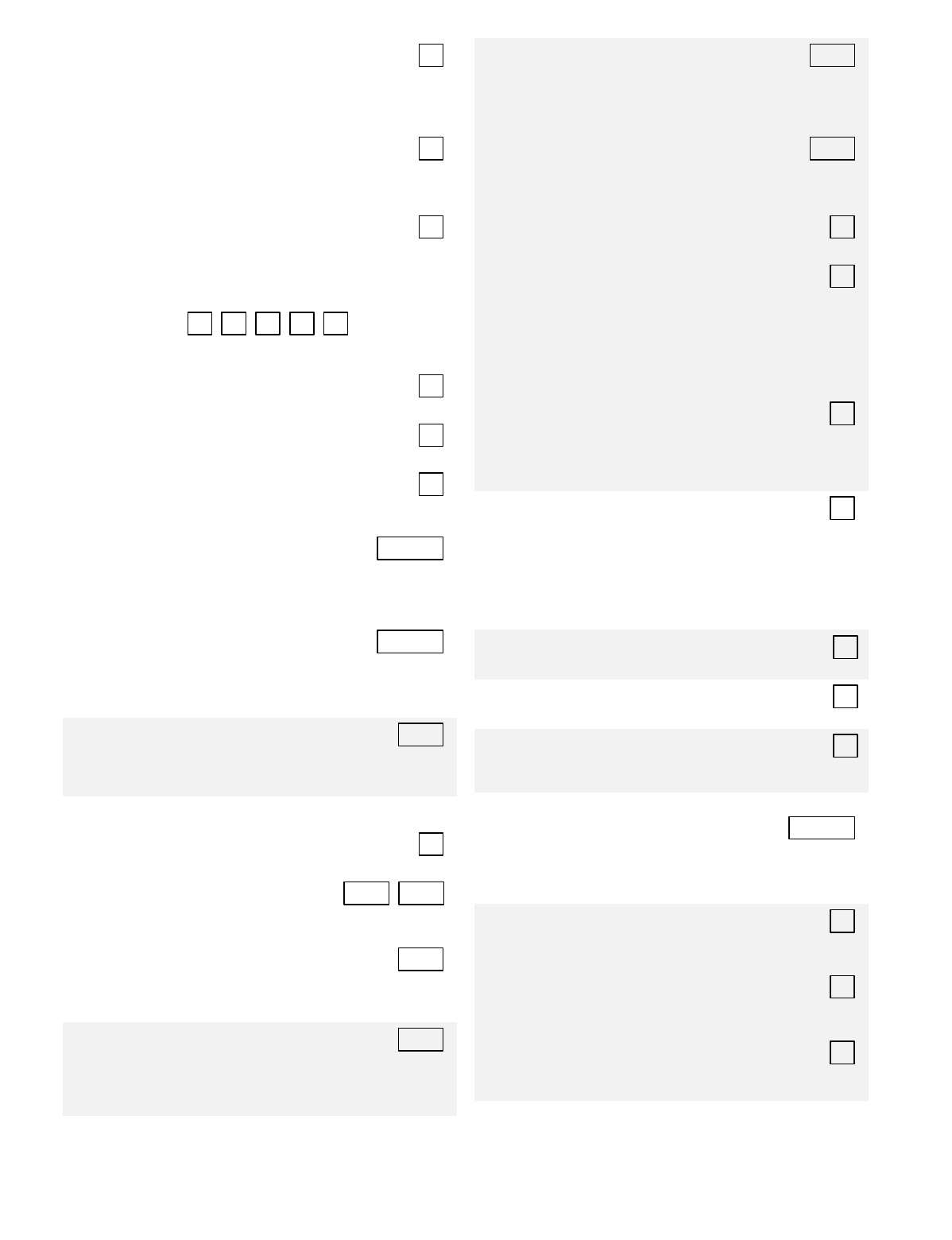
– 8 –
1*58 5800 RF BUTTON FORCE ARM [0]
Enter "1" to enable. If a zone is faulted after pressing button,
keypad will beep once. Pressing the button again within 4
sec. bypasses the zone. Enter "0" to disable.
Must be "0" for UL installations.
1*60 ZONE 5 AUDIO ALARM VERIFICATION [0]
Enter 1 If 2-way audio (AAV) is being used; Enter 0 if it is
not.
Must be "0" for UL installations.
1*69 PRINTER TYPE [0]
Enter 0 if you are using a parallel printer connected to the
VA8201 Alpha Pager Module.
Enter 1 if you are using a serial printer.
1*70 EVENT LOG TYPES
[1 0 0 0 1]
Alarm
Chk
Byp
O/C
Syst
1=enable; 0=disable
1*71 12/24 HOUR TIME STAMP FORMAT [0]
0=12 hour; 1=24 hour
1*72 EVENT LOG PRINTER ON-LINE [0]
0=disable; 1=enable
1*73 PRINTER BAUD RATE [0]
1=300; 0=1200
Must be 1200 if using pager interface.
1*74 RELAY TIMEOUT XXX MINUTES [000] | |
Enter the relay timeout, 0-127 in multiples of 2 minutes,
desired for #80 Menu Mode time-driven event relay
command numbers "04/09" and #93 Menu Mode Output
Programming output command "56."
1*75 RELAY TIMEOUT YYY SECONDS [000] | |
Enter the relay timeout, 0-127 seconds, desired for #80
Menu
Mode time driven event relay command numbers "05/10"
and #93 Menu Mode Output Programming command "57."
1*76 ACCESS CONTROL RELAY [00] |
Relay will be pulsed for 2 seconds whenever code + [0] is
pressed. Enter 00-96; 00=none.
Must be "00" for UL.
3rd Page Programming Fields (press *94)
2*00 NUMBER OF PARTITIONS [1]
Enter 1-8
2*01 DAYLIGHT SAVING TIME [04, 10] | |
START/END MONTH Start End
00-12; if no daylight saving time, enter 00,00
2*02 DAYLIGHT SAVING TIME [1, 5] |
START/END WEEKEND Start | End
Enter 1-7. 1=first; 2=second; 3=third; 4=fourth; 5=last;
6=next to last; 7=3rd from last [1,5]
2*05 AUTO-ARM DELAY [15] |
Enter the time between the end of the arming window and
the start of auto-arming warning period, in values of 1-14
times 4 minutes 00=instant; [15=no auto arm at all]. When
this delay expires, the Auto-Arm Warning Period begins.
2*06 AUTO-ARM WARNING PERIOD [15] |
This is the time during which the user is warned to exit the
premises prior to the auto-arming of the system (beeps every
15 seconds; "ALERT" displayed). Enter 01-15 minutes.
00=instant at end of arming delay.
2*07 AUTO-DISARM DELAY [15] |
This is the time between the end of the disarming window
and the start of auto-disarming. Enter 01-14 times 4 minutes;
00=instant at end of window; 15=no auto-disarm.
2*08 ENABLE FORCE ARM FOR AUTO-ARM [0]
0=disable; 1=enable
2*09 OPEN/CLOSE REPORTS BY EXCEPTION [0]
1=enable; 0=disable
If enabled, only openings and closings occurring outside the
scheduled opening/closing windows will trigger dialer
reports. Opening reports will also be suppressed during the
closing window, in order to prevent false reports when the
user arms the system and then reenters the premises to
retrieve a forgotten item.
2*10 ALLOW DISARMING ONLY DURING [0]
ARMING/DISARMING WINDOWS
0=disable; 1=enable
See system-wide field 2*11 if enabling field 2*10. This
feature adds high security to the installation.
2*11 ALLOW DISARM OUTSIDE WINDOW [0]
IF ALARM OCCURS
Used only if field 2*10 (partition-specific field) is set to "1." If
this field is enabled ("1") the system can be disarmed outside
the disarm window if an alarm has occurred. If "0," disarming
can only be done during the disarm window. If field 2*10 is
set to "0" for a partition, this field has no effect for that
partition.
2*18 ENABLE GOTO FOR THIS PARTITION [0]
1=Allow log-on from other partitions; 0=disable
2*19 USE PARTITION DESCRIPTORS [0]
0=disable; 1=enable
2*20 ENABLE J7 TRIGGERS FOR PARTITION [1]
0=disable for displayed partition; 1=enable for displayed
partition
2*21 ENABLE SUPERVISION PULSES FOR LRR
TRIGGER OUTPUTS [000] | |
Used for supervised connection to 7920SE. F B P
Enter 0 to disable or 1 to enable the listed outputs.
F= Fire; B= Burglary; P= Silent Panic/Duress.
Must be 1 for UL. Installations.
2*22 DISPLAY FIRE ALARMS OF [0]
OTHER PARTITIONS
0=No; 1=Yes.
2*23 DISPLAY BURG & PANIC ALARMS OF [0]
OTHER PARTITIONS
0=No; 1=Yes.
2*24 DISPLAY TROUBLES OF OTHER [0]
PARTITIONS
0=No; 1=Yes
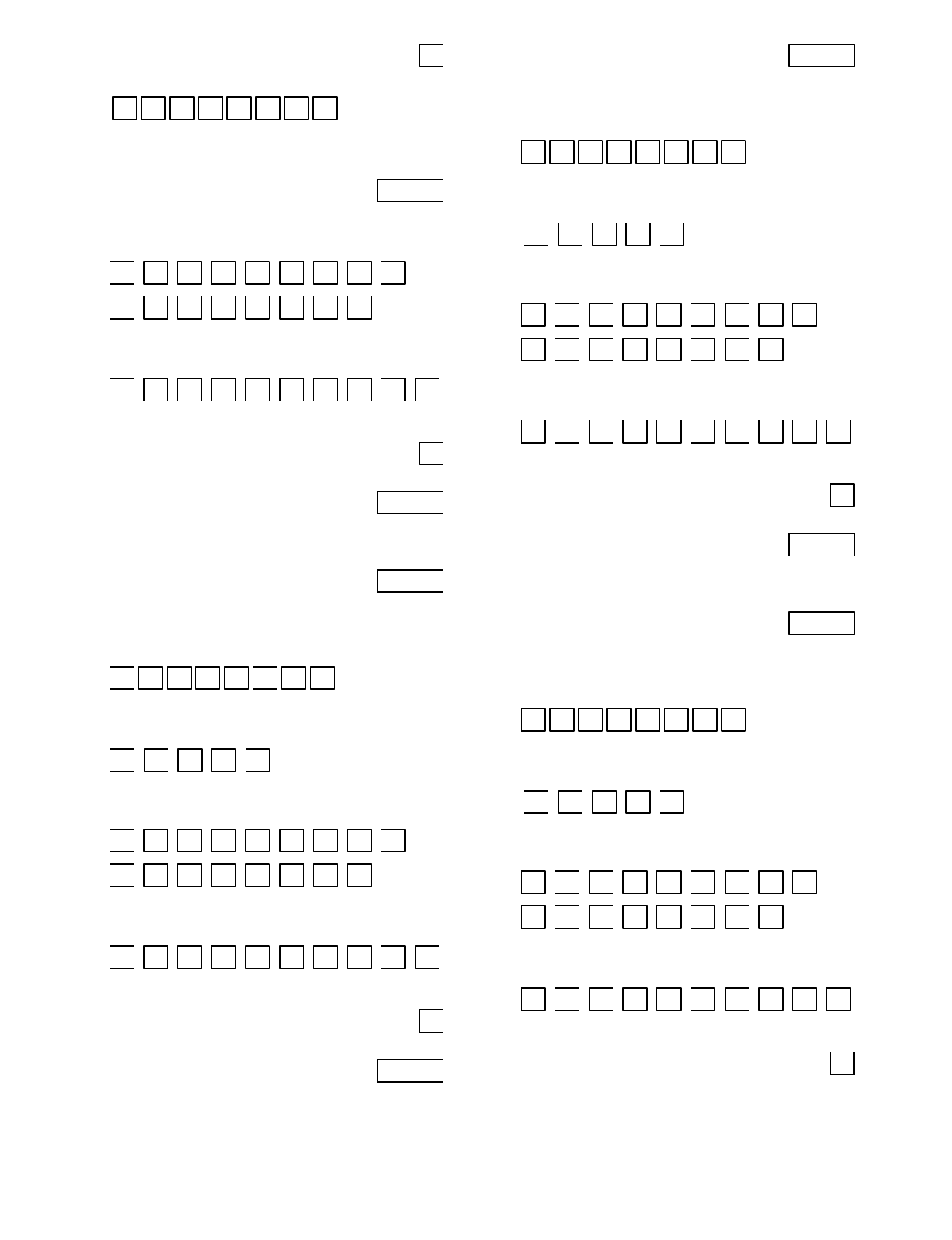
– 9 –
2*30 PAGER INSTALLED
1=Yes; 0=No [0]
2*31 DELAY PAGING
1
2
3
4
5
6
7
8
[0=disable]; 1=enable
2*32 TIME TO DELAY PAGING AFTER DIALER
000 – 024 times 10 seconds [000]
| |
If field 2*31 is enabled, enter the time to delay before the
pager sends the message.
2*33 PAGER 1 PHONE NUMBER
Enter 0-9 for each digit. Enter #11 for *, #12 for #,
#13 for 2 second pause
2*34 PAGER 1 ID NUMBER
Enter the pager 1 ID number. Up to 10 digits. Press * after
the last digit if less than 10 is required.
2*35 PAGER 1 FORMAT [0]
0= Numeric; 1=ID; 2=Alphanumeric
2*36 PAGER 1 DELAY 1 [000] | |
Enter the delay time 000-060 seconds. The delay occurs
between the phone number and the pager ID.
NOTE: Program only if using numeric format.
2*37 PAGER 1 DELAY 2 [000] | |
Enter the delay time 000-060 seconds. The delay occurs
between the pager ID and the event information.
NOTE: Program only if using numeric format.
2*38 PAGER 1 PARTITION ENABLE
1
2
3
4
5
6
7
8
1=enable; [0=disable]
2*39 PAGER 1 TRIGGER EVENT ENABLES
Alarm
Trbl
Byp
O/C
Syst
1=enable; [0=disable]
2*40 PAGER 2 PHONE NUMBER
Enter 0-9 for each digit. Enter #11 for *, #12 for #,
#13 for 2-second pause
2*41 PAGER 2 ID NUMBER
Enter the pager 2 ID number. Up to 10 digits. Press * after
the last digit if less than 10 is required.
2*42 PAGER 2 FORMAT [0]
0= Numeric; 1=ID; 2=Alphanumeric
2*43 PAGER 2 DELAY 1 [000] | |
Enter the delay time 000-060 seconds. The delay occurs
between the phone number and the pager ID.
NOTE: Program only if using numeric format.
2*44 PAGER 2 DELAY 2 [000] | |
Enter the delay time 000-060 seconds. The delay occurs
between the pager ID and the event information.
NOTE: Program only if using numeric format.
2*45 PAGER 2 PARTITION ENABLE
1
2
3
4
5
6
7
8
1=enable; [0=disable]
2*46 PAGER 2 TRIGGER EVENT ENABLES
Alarm
Trbl
Byp
O/C
Syst
1=enable; [0=disable]
2*47 PAGER 3 PHONE NUMBER
Enter 0-9 for each digit. Enter #11 for *, #12 for #,
#13 for 2-second pause
2*48 PAGER 3 ID NUMBER
Enter the pager 3 ID number. Up to 10 digits. Press * after
the last digit if less than 10 is required.
2*49 PAGER 3 FORMAT [0]
0= Numeric; 1=ID; 2=Alphanumeric
2*50 PAGER 3 DELAY 1 [000] | |
Enter the delay time 000-060 seconds. The delay occurs
between the phone number and the pager ID.
NOTE: Program only if using numeric format.
2*51 PAGER 3 DELAY 2 [000] | |
Enter the delay time 000-060 seconds. The delay occurs
between the pager ID and the event information.
NOTE: Program only if using numeric format.
2*52 PAGER 3 PARTITION ENABLE
1
2
3
4
5
6
7
8
1=enable; [0=disable]
2*53 PAGER 3 TRIGGER EVENT ENABLES
Alarm
Trbl
Byp
O/C
Syst
1=enable; [0=disable]
2*54 PAGER 4 PHONE NUMBER
Enter 0-9 for each digit. Enter #11 for *, #12 for #,
#13 for 2-second pause
2*55 PAGER 4 ID NUMBER
Enter the pager 4 ID number. Up to 10 digits. Press * after
the last digit if less than 10 is required.
2*56 PAGER 4 FORMAT [0]
0= Numeric; 1=ID; 2=Alphanumeric
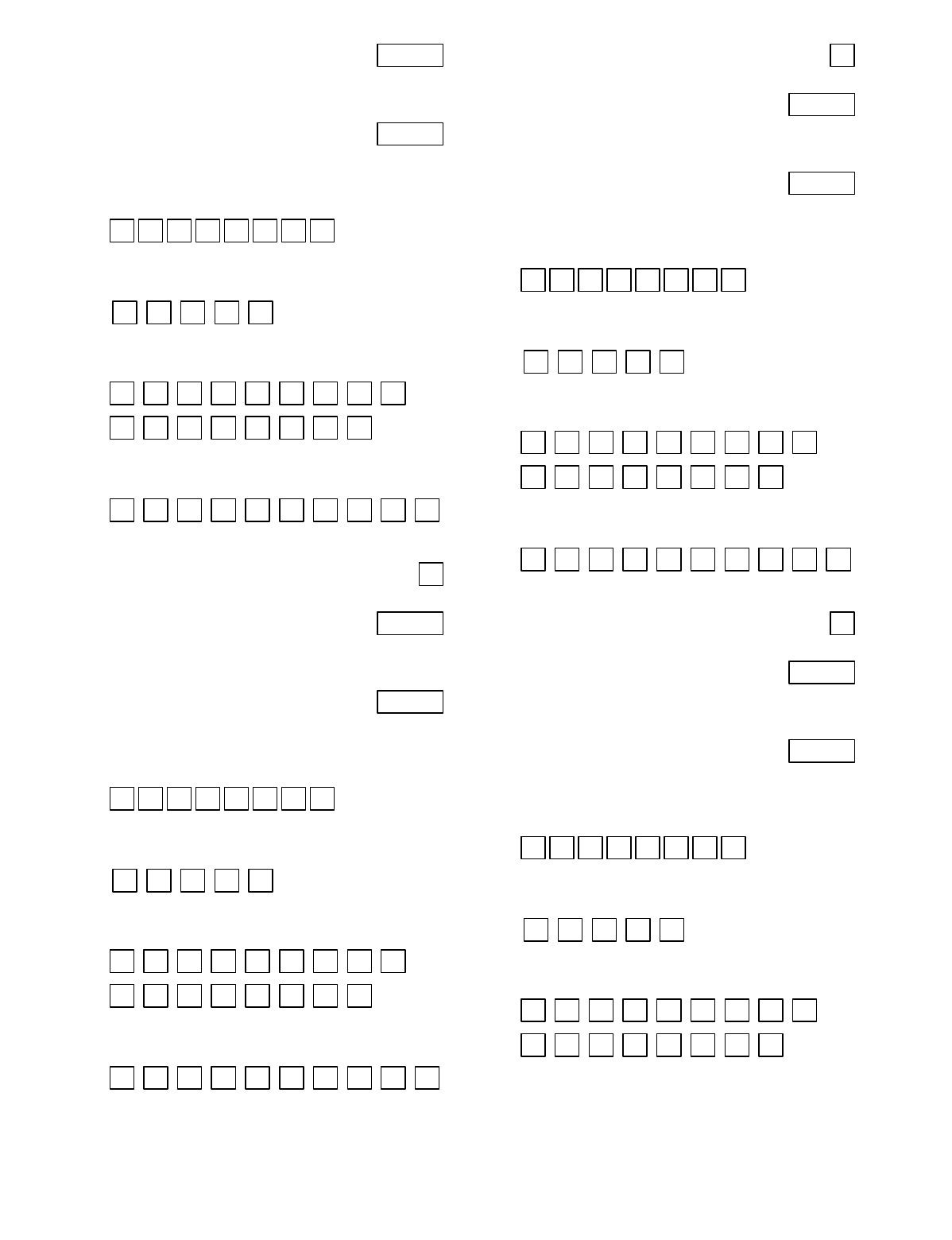
– 10 –
2*57 PAGER 4 DELAY 1 [000] | |
Enter the delay time 000-060 seconds. The delay occurs
between the phone number and the pager ID.
NOTE: Program only if using numeric format.
2*58 PAGER 4 DELAY 2 [000] | |
Enter the delay time 000-060 seconds. The delay occurs
between the pager ID and the event information.
NOTE: Program only if using numeric format.
2*59 PAGER 4 PARTITION ENABLE
1
2
3
4
5
6
7
8
1=enable; [0=disable]
2*60 PAGER 4 TRIGGER EVENT ENABLES
Alarm
Trbl
Byp
O/C
Syst
1=enable; [0=disable]
2*61 PAGER 5 PHONE NUMBER
Enter 0-9 for each digit. Enter #11 for *, #12 for #,
#13 for 2-second pause
2*62 PAGER 5 ID NUMBER
Enter the pager 5 ID number. Up to 10 digits. Press * after
the last digit if less than 10 is required.
2*63 PAGER 5 FORMAT [0]
0= Numeric; 1=ID; 2=Alphanumeric
2*64 PAGER 5 DELAY 1 [000] | |
Enter the delay time 000-060 seconds. The delay occurs
between the phone number and the pager ID.
NOTE: Program only if using numeric format.
2*65 PAGER 5 DELAY 2 [000] | |
Enter the delay time 000-060 seconds. The delay occurs
between the pager ID and the event information.
NOTE: Program only if using numeric format.
2*66 PAGER 5 PARTITION ENABLE
1
2
3
4
5
6
7
8
1=enable; [0=disable]
2*67 PAGER 5 TRIGGER EVENT ENABLES
Alarm
Trbl
Byp
O/C
Syst
1=enable; [0=disable]
2*68 PAGER 6 PHONE NUMBER
Enter 0-9 for each digit. Enter #11 for *, #12 for #,
#13 for 2-second pause
2*69 PAGER 6 ID NUMBER
Enter the pager 6 ID number. Up to 10 digits. Press * after
the last digit if less than 10 is required.
2*70 PAGER 6 FORMAT [0]
0= Numeric; 1=ID; 2=Alphanumeric
2*71 PAGER 6 DELAY 1 [000] | |
Enter the delay time 000-060 seconds. The delay occurs
between the phone number and the pager ID.
NOTE: Program only if using numeric format.
2*72 PAGER 6 DELAY 2 [000] | |
Enter the delay time 000-060 seconds. The delay occurs
between the pager ID and the event information.
NOTE: Program only if using numeric format.
2*73 PAGER 6 PARTITION ENABLE
1
2
3
4
5
6
7
8
1=enable; [0=disable]
2*74 PAGER 6 TRIGGER EVENT ENABLES
Alarm
Trbl
Byp
O/C
Syst
1=enable; [0=disable]
2*75 PAGER 7 PHONE NUMBER
Enter 0-9 for each digit. Enter #11 for *, #12 for #,
#13 for 2-second pause
2*76 PAGER 7 ID NUMBER
Enter the pager 7 ID number. Up to 10 digits. Press * after
the last digit if less than 10 is required.
2*77 PAGER 7 FORMAT [0]
0= Numeric; 1=ID; 2=Alphanumeric
2*78 PAGER 7 DELAY 1 [000] | |
Enter the delay time 000-060 seconds. The delay occurs
between the phone number and the pager ID.
NOTE: Program only if using numeric format.
2*79 PAGER 7 DELAY 2 [000] | |
Enter the delay time 000-060 seconds. The delay occurs
between the pager ID and the event information.
NOTE: Program only if using numeric format.
2*80 PAGER 7 PARTITION ENABLE
1
2
3
4
5
6
7
8
1=enable; [0=disable]
2*81 PAGER 7 TRIGGER EVENT ENABLES
Alarm
Trbl
Byp
O/C
Syst
1=enable; [0=disable]
2*82 PAGER 8 PHONE NUMBER
Enter 0-9 for each digit. Enter #11 for *, #12 for #,
#13 for 2-second pause
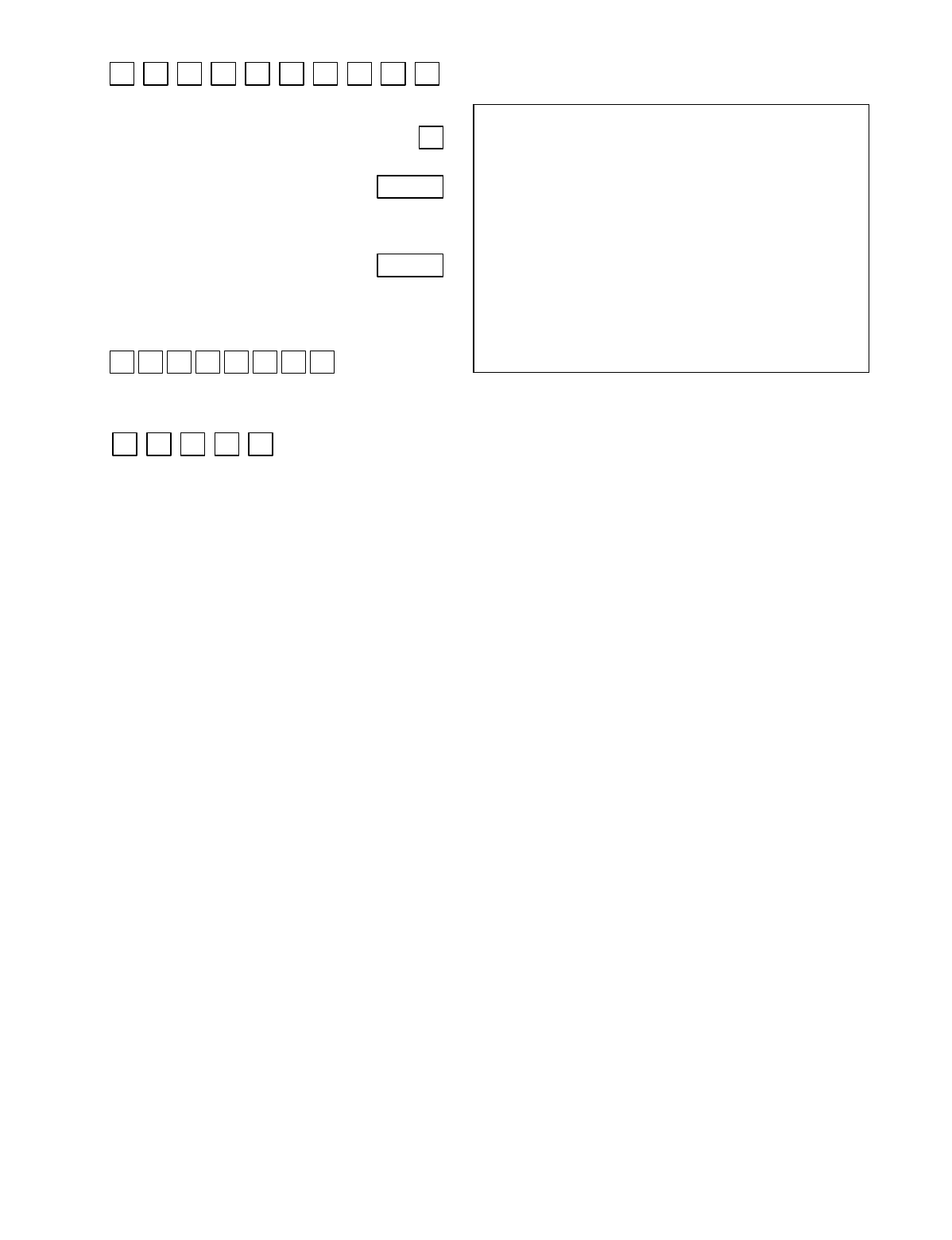
– 11 –
2*83 PAGER 8 ID NUMBER
Enter the pager 8 ID number. Up to 10 digits. Press * after
the last digit if less than 10 is required.
2*84 PAGER 8 FORMAT [0]
0= Numeric; 1=ID; 2=Alphanumeric
2*85 PAGER 8 DELAY 1 [000] | |
Enter the delay time 000-060 seconds. The delay occurs
between the phone number and the pager ID.
NOTE: Program only if using numeric format.
2*86 PAGER 8 DELAY 2 [000] | |
Enter the delay time 000-060 seconds. The delay occurs
between the pager ID and the event information.
NOTE: Program only if using numeric format.
2*87 PAGER 8 PARTITION ENABLE
1
2
3
4
5
6
7
8
1=enable; [0=disable]
2*88 PAGER 8 TRIGGER EVENT ENABLES
Alarm
Trbl
Byp
O/C
Syst
1=enable; [0=disable]
SUMMARY OF PROGRAMMING COMMANDS
• To enter program mode, enter installer code + [8] + [0] +
[0] + [0]
• To set standard defaults, press *97
• To change to next page of program fields, press *94
• To return to previous set of fields, press *99
• To erase account and phone number field entries,
press [*] + field number + [*]
• To assign zone descriptors, press #93 + follow menu
prompts
• To add custom words, press #93 + follow menu prompts
• To enter Installer's Message, press #93 + follow menu
prompts
• To exit program mode, enter *99 OR *98: *99 allows re-
access to programming mode by installer code. *98
prevents re-access to programming mode by installer
code.
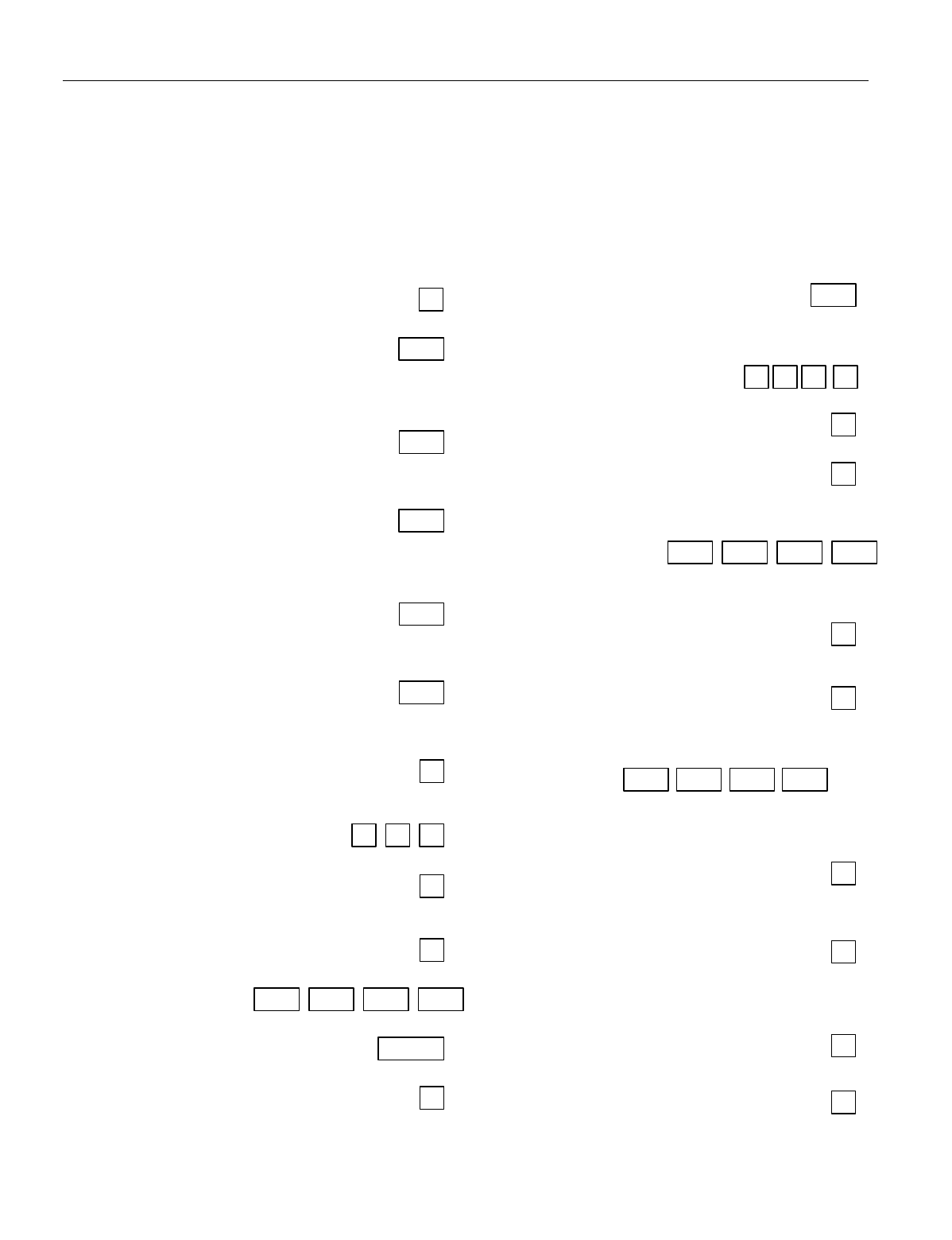
– 12 –
Partition-Specific Fields
(Duplicate this page for each partition in the installation.)
To program these fields,
1. Press *91 to select a partition.
2. Enter a partition-specific field number (ex. *09).
3. Make the required entry.
4. Repeat steps 1-3 for each partition in the system.
PARTITION #____ PROGRAM FIELDS
1st Page Fields
*06 QUICK EXIT [1]
1=enable; 0=disable
*09 ENTRY DELAY #1 [02] |
00, 02-15 times 15 seconds.
Maximum 03 for UL Listed installations.
The entry delay time and Burg Alarm Comm Delay (field *88)
combined cannot exceed 1 minute for SIA installations.
*10 EXIT DELAY #1 [04] |
00, 03-15 times 15 seconds.
Maximum 04 for UL Listed installations.
Minimum 45 seconds “03” for SIA installations.
*11 ENTRY DELAY #2 [06] |
00, 02-15 times 15 seconds.
Maximum 03 for UL installations.
The entry delay time and Burg Alarm Comm Delay (field *88)
combined cannot exceed 1 minute for SIA installations.
*12 EXIT DELAY #2 [08] |
00, 03-15 times 15 seconds.
Maximum 04 for UL installations.
Minimum 45 seconds “03” for SIA installations.
*13 ALARM SOUNDER DURATION [04] |
01-15 times 2 minutes.
Must be minimum 16 minutes for UL installations. Must be
minimum 6 minutes for SIA installations.
*16 CONFIRMATION OF ARMING DING [0]
1=enable; 0=disable.
Must be "1" for UL installations.
*22 KEYPAD PANIC ENABLES [001]
1=enable; 0=disable 995 996 999
*23 MULTIPLE ALARMS [1]
1=yes; 0=no.
Must be 1 for UL installations.
*29 QUICK ARM [1]
1=yes; 0=no
*32 PRIM. SUBS. ACCT # | | | |
Enter 00-09; B-F (11-15) [15 15 15 15]
*38 PREVENT ZONE XXX BYPASS [000] | |
001-250; 000 if all zones can be bypassed
*39 ENABLE OPEN/CLOSE REPORT [1]
FOR INSTALLER CODE
1=enable; 0=disable
*84 SWINGER SUPPRESSION [01]
|
01-15 alarms;
Must be "00" (disabled) for UL installations..
*85 ENABLE DIALER REPORTS FOR PANICS & DURESS
1=enable; [0=disable]
995
996
999
Duress
*87 ENTRY WARNING [1]
1=continuous; 0=3 beeps
*88 BURG. ALARM COMM. DELAY [1]
1=30 seconds; 0=no delay.
Must be "0" for UL installations. Must be “1” for SIA
installations.
*90 SEC. SUBS. ACCT # | | | |
Enter 00-09; B-F (11-15) [15 15 15 15]
2nd Page Fields
1*18 AFFECTS LOBBY [0]
Enter 1 if this partition affects the common lobby; enter 0 if it
does not.
1*19 ARMS LOBBY [0]
Enter 1 if arming this partition attempts to arm lobby; enter 0
if it does not
1*26 PANIC BUTTON OR SPEEDKEY
[00, 00, 00, 00] |
A |
B |
C |
D
Enter speedkey macro # (01-35) to use keys A-C for macro.
Otherwise enter 00 to use as panic. For D key, enter macro
# or 00 to select macro when key is pressed.
1*43 PERM. KEYPAD BACKLIGHT [0]
1=enable; 0=disable When disabled, display lights when
any key is pressed, and turns off after period of keypad
inactivity.
1*45 EXIT DELAY SOUNDING [1]
1=enable; 0=disable. Produces quick beeping during exit
delay if enabled. NOTE: See page 32, “SOUND OPTION”,
prompt for disabling the entry/exit beeps on individual
keypads.
1*47 CHIME ON BELL 1 [0]
1=enable; 0=disable
1*52 SEND CANCEL IF ALARM + OFF [1]
1=no restriction; 0=within Bell Timeout period only
Must be enabled “1” for SIA installations.
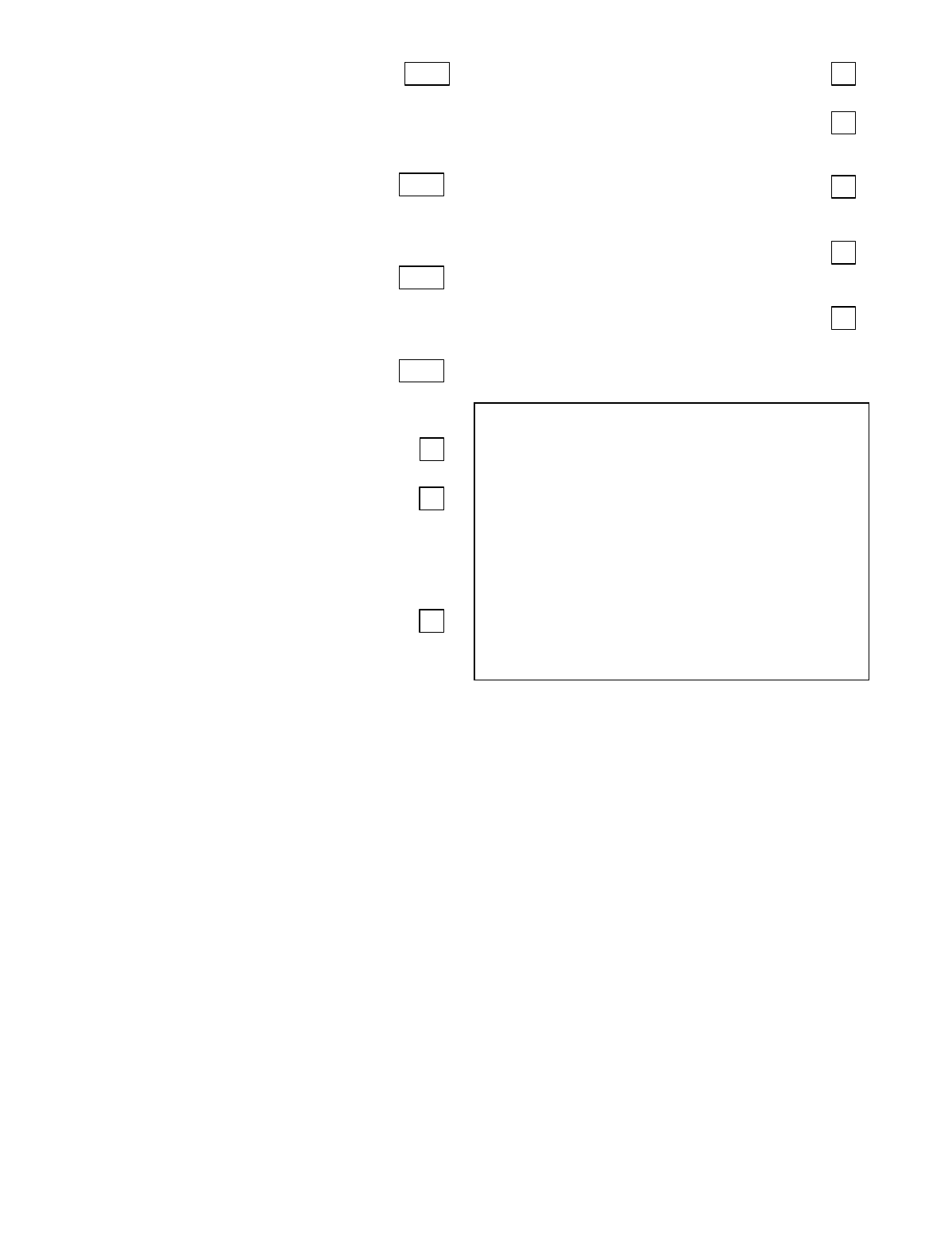
– 13 –
1*76 ACCESS CONTROL RELAY FOR PART.[00] |
Relay will be pulsed for 2 seconds whenever code + [0] is
pressed. Enter 00-96; 00=none.
Must be "00" for UL installations.
3rd Page Fields
2*05 AUTO-ARM DELAY [15] |
Enter the time between the end of the arming window and
the start of auto-arming warning period, in values of 1-14
times 4 minutes 00=instant; [15=no auto arm at all]. When
this delay expires, the Auto-Arm Warning Period begins.
2*06 AUTO-ARM WARNING PERIOD [15] |
This is the time during which the user is warned to exit the
premises prior to the auto-arming of the system (beeps
every 15 seconds; "ALERT" displayed). Enter 01-15
minutes. 00=instant at end of arming delay .
2*07 AUTO-DISARM DELAY [15] |
This is the time between the end of the disarming window
and the start of auto-disarming. Enter 01-14 times 4 minutes;
00=instant at end of window; 15=no auto-disarm
2*08 ENABLE FORCE ARM FOR AUTO-ARM [0]
0=disable; 1=enable
2*09 OPEN/CLOSE REPORTS BY EXCEPTION [0]
1=enable; 0=disable If enabled, only openings and closings
occurring outside the scheduled opening/closing windows
will trigger dialer reports. Opening reports will also be
suppressed during the closing window, in order to prevent
false reports when the user arms the system and then re-
enters the premises to retrieve a forgotten item.
2*10 ALLOW DISARMING ONLY DURING [0]
ARMING/DISARMING WINDOWS
See system-wide field 2*11 if enabling field 2*10. This
feature adds high security to the installation.
0=disable; 1=enable
2*18 ENABLE GOTO FOR THIS PARTITION [0]
1=Allow log-on from other partitions; 0=disable
2*20 ENABLE J7 TRIGGERS BY PARTITION [1]
0=disable for displayed partition; 1=enable for displayed
partition
2*22 DISPLAY FIRE ALARMS OF [0]
OTHER PARTITIONS
0=No; 1=Yes
2*23 DISPLAY BURG/PANIC ALARMS OF [0]
OTHER PARTITIONS
10=No; 1=Yes
2*24 DISPLAY TROUBLES OF OTHER [0]
PARTITIONS
0=No; 1=Yes
SUMMARY OF PROGRAMMING COMMANDS
• To enter program mode, enter installer code + [8] + [0] +
[0] + [0]
• To set standard defaults, press *97
• To change to next page of program fields, press *94
• To return to previous set of fields, press *99
• To erase account and phone number field entries,
press [*] + field number + [*]
• To assign zone descriptors, press #93 + follow menu
prompts
• To add custom words, press #93 + follow menu prompts
• To enter Installer's Message, press #93 + follow menu
prompts
• To exit program mode, enter *99 OR *98: *99 allows re-
access to programming mode by installer code. *98
prevents re-access to programming mode by installer
code.
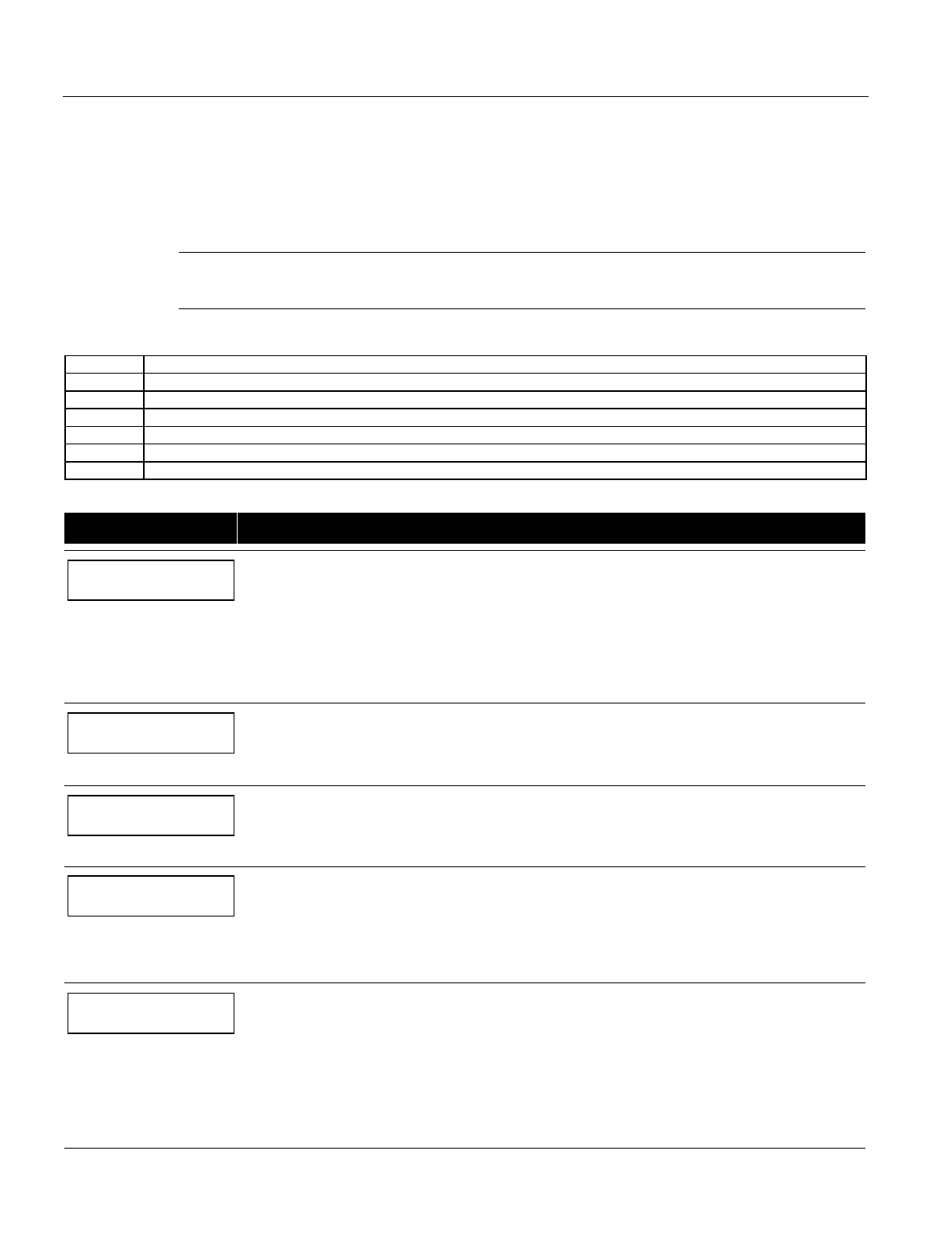
– 14 –
Programming With #93 Menu Mode
NOTE: The following field should be preset before beginning: 2*00 Number of Partitions. In addition, receivers should
be programmed via Device programming.
After programming all system related programming fields in the usual way, press #93 while still in programming mode to
display the first choice of the menu driven programming functions. Press 0 (NO) or 1 (YES) in response to the displayed menu
selection. Pressing 0 will display the next choice in sequence.
NOTE: All references in this manual for number of zones, number of user codes, number of access cards, and the
event log capacity, use the VISTA-250BP’s features. See page 2 of this manual for the table listing the differences
between the VISTA-128BP and the VISTA-250BP control panels.
UL For UL installations, verify that the audio alarm verification feature is disabled.
#93 MENU MODE KEY COMMANDS
The following is a list of commands used while in the menu mode.
#93 Enters Menu mode
[✱] Serves as ENTER key. Press to have keypad accept entry.
[#] Backs up to previous screen.
0 Press to answer NO
1 Press to answer YES
001-009 All data entries are either 2-digit or 3-digit entries.
000 Exits menu mode, back into field programming mode, when entered at the first question for each category.
Menu selections are as follows:
PROMPT EXPLANATION
ZONE PROG?
1 = YES 0 = NO 0
For programming the following:
• Zone Number
• Zone Response Type
• Partition Number for Zone
• Dialer report code for zone
• Input Device Type for zone (whether RF, polling loop, etc.)
• Enrolling serial numbers of 5800 Series transmitters & serial polling loop devices into the system.
• Zone Attributes (e.g., Arm w/Fault, Silent, etc.)
EXPERT MODE?
1 = YES 0 = NO 0
Same as Zone Programming except:
• Done with a minimum number of keystrokes.
• Can program wireless keys using pre-defined templates.
NOTE: Some of the zone attributes cannot be programmed in the Expert Mode, only in Zone Programming.
REPORT CODE PROG?
1 = YES 0 = NO 0
For programming the following:
• Alarm report codes for zones
• Restore & supervisory codes
• All other system report codes
ALPHA PROG?
1 = YES 0 = NO 0
For entering alpha descriptors for the following:
• Zone Descriptors
• Installer's Message
• Custom Words
• Partition Descriptors
• Relay Descriptors
DEVICE PROG?
1 = YES 0 = NO 0
For defining the following device characteristics for addressable devices, including keypads, RF receivers
(5881), output relay modules (4204/4204CF), FSA modules, 4285/4286 VIP Module, ECP Long Range Radio
(7820), Panel Link module, and VISTA gateway module:
• Device Address
• Device Type
• Keypad Options (incl. partition assignment)
• RF House ID
• LRR Options (incl. programming radio)
• Panel Linking Options
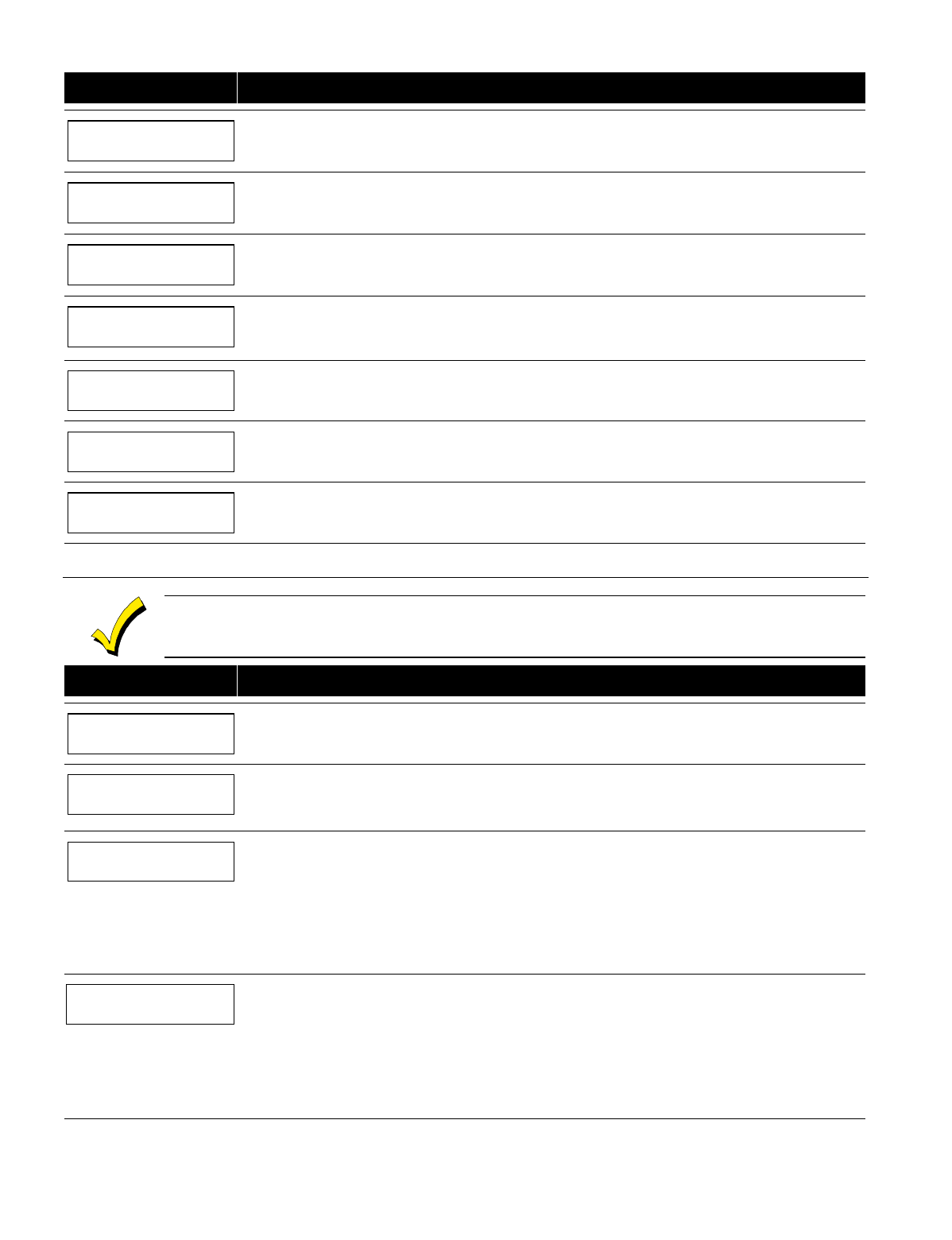
– 15 –
PROMPT EXPLANATION
OUTPUT PGM?
1 = YES 0 = NO 0
For defining output relay functions.
RLY VOICE DESCR?
1 = YES 0 = NO 0
For entering voice descriptors for relays to be used with the 4285/4286 VIP Module.
CUSTOM INDEX ?
1 = YES 0 = NO 0
For creating custom word substitutes for VIP Module annunciation.
ACCESS POINT PGM
1 = YES 0 = NO 0
For defining the parameters for each of the VistaKey access points, including which group(s) have access
through an access point (door). See the
VistaKey-SK Installation and Setup Guide
for the detailed
programming instructions.
ACCESS GRP PGM
1 = YES 0 = NO 0
For defining the capabilities (privileges) for each group of users. See the
VistaKey-SK Installation and Setup
Guide
for the detailed programming instructions.
EVENT/ACTION PGM
1 = YES 0 = NO 0
For defining events and time windows for an access group. See the
VistaKey-SK Installation and Setup
Guide
for the detailed programming instructions.
SCHEDULED CHK-IN
1 = YES 0 = NO 0
For defining the schedule for the system to automatically call the downloader.
Zone Programming
If using 5800 Series transmitters, do not the install batteries until you are ready to enroll them. After enrolling
the transmitter, the battery need not be removed. This is to prevent enrolling the wrong serial number.
PROMPT EXPLANATION
ZONE PROG?
1 = YES 0 = NO 0
Press 1 to enter ZONE PROGRAMMING mode. The following screens appear. Press [✱] to display the next
screen. Press # to display a previous screen.
SET TO CONFIRM?
1 = YES 0 = NO 0
This prompt appears once upon entering Zone Programming Mode.
If “Yes,” Confirmation prompts will be displayed after the device’s Serial and Loop numbers have been
entered later.
ENTER ZONE NO.
000 = QUIT 010
Zone 010 entered ↑
Enter the 3-digit zone number to be programmed, as follows:
Protection Zones = 001–250
Relay Zones = 601–632
ECP Device Supervisory Zones = 800–830
System Supervisory Zones = 988, 990, 992 (duress), 997
Keypad Panic Zones = 995, 996, 999
Press [✱] to continue.
010 ZT P RC In L
00 1 10 00 1
This display appears, showing a summary of the zone's current programming. ZT = Zone Type, P =
Partition, RC = Report Code, In = the input type of device, and L = the device's loop number to which the
sensor is connected.
Some devices can support more than one zone by means of individual loops (for example, 5801, 5804,
5816, 5817, etc.). If the zone is not programmed, the display appears as shown here. If you are checking a
zone's programming, and it is programmed satisfactorily, press [#] to back up one step and enter another
zone number, if desired.
Press [✱] to continue.
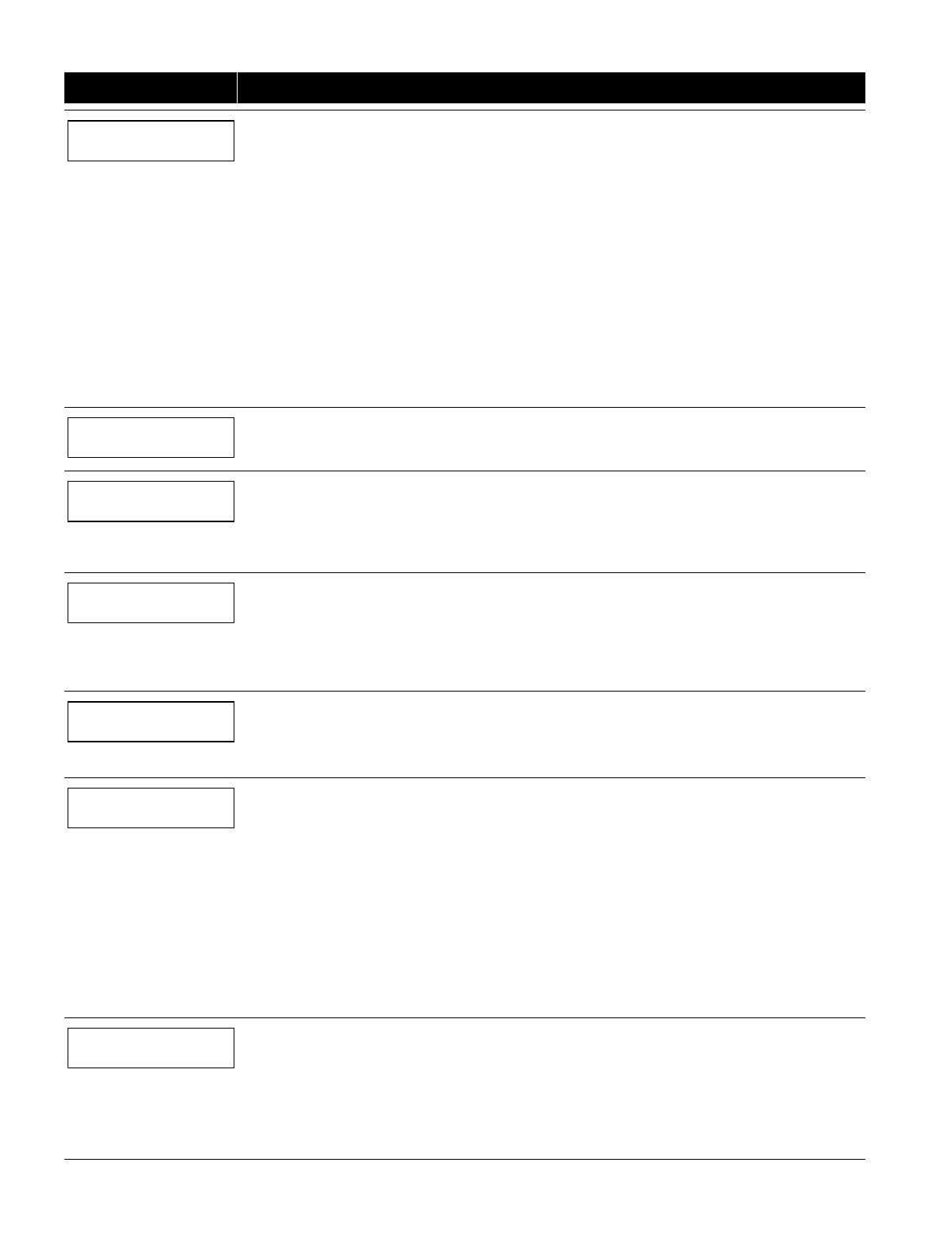
– 16 –
PROMPT EXPLANATION
Each zone must be assigned a zone type, which defines the way in which the system responds to faults in
that zone. Refer to the
Zone Type Definitions
section in the
VISTA-128BP/VISTA-250BP
Installation and
Setup Guide
for detailed definitions of each zone type. Enter the zone type desired (or change it, if
necessary). Available zone types are listed below.
00 = Assign for Unused Zones 14 = Panel Link Supervision
01 = Entry/Exit #1, Burglary 16 = Fire With Verification
02 = Entry/Exit #2, Burglary 20 = Arm–STAY†
03 = Perimeter, Burglary 21 = Arm AWAY†
04 = Interior Follower, Burglary 22 = Disarm†
05 = Trouble Day/Alarm Night 23 = No Alarm Response
06 = 24 Hr. Silent Alarm (e.g., relay activation)
07 = 24 Hr. Audible Alarm 27 = Access Point
08 = 24 Hr. Auxiliary 28 = MLB Supervision (if VGM installed)
09 = Fire Without Verification 29 = Momentary Exit (used with VistaKey module)
10 = Interior Delay, Burglary
010 ZONE TYPE
PERIMETER 03
Zone number 010 and
Zone Type 03 entry shown
† These are special zone
types used with 5800
Series Wireless
Pushbutton Units that
result in arming the system
in the STAY or AWAY
mode, or disarming the
system, depending on the
selection made.
Press [✱] to continue.
010 Arm w/ Fault?
1 = YES 0 = NO 0
If you selected response type 1, 2, 4, or 10, this prompt appears. Enter 1 to enable arming of the partition
with this zone faulted. The zone must be restored (see Force Arming, the next prompt) before the exit delay
expires otherwise the system starts the entry delay and must be disarmed, or an alarm occurs.
010 Force Arming?
1 = YES 0 = NO 0
If you entered 1 (YES) at the previous prompt, this prompt appears. Enter 1 to enable the system to
automatically bypass the zone if it is faulted at the end of the exit delay.
If you enter 0 to disable and the zone is faulted at the end of exit delay, the system either performs the exit
error logic, if field 1✱20 is enabled, or an alarm occurs.
NOTE: Force Arming cannot be enabled for UL installations.
010 Vent zone ?
1 = YES 0 = NO 0
If you selected response type 3, this prompt appears. Enter 1 to enable the arming of the partition with this
zone faulted (force arm). The zone is automatically bypassed.
Note: The zone may be unbypassed simply by restoring the zone (e. g.,closing the window), if the Vent Re-
arm option (next prompt) for the zone is enabled.
Enter 0 to disable.
Press [✱] to continue.
010 Vent Re-arm ?
1 = YES 0 = NO 1
If you entered 1 (YES) at the previous prompt, this prompt will appear. Enter 1 to enable the system to
automatically unbypass the zone when it is restored (e.g., by closing the window).
Enter 0 to disable. The zone is bypassed for the duration of the armed period regardless of the zone status.
Press [✱] to continue.
010 STAY MODE
None 0
If you selected response type 1, 2, 3, 4, 5, or 10, this prompt will appear. Enter the STAY mode for this
zone (0-2).
0 = None. The zone is not bypassed when the partition is armed STAY.
1 = Stay 1. The zone is automatically bypassed when the user enters [User Code] + [3] (STAY) + [1].
2 = Stay 2. The zone is automatically bypassed when the user enters [User Code] + [3] (STAY) + [2].
Notes:
0 (None) cannot be selected for response types 4 and 10.
Response types 4 and 10 are defaulted for STAY mode 1.
If the user enters [User Code] + [3] (STAY) + [3], all zones assigned to Stay mode 1 and 2 in the partition
are automatically bypassed.
If none of the zones in the partition are assigned to Stay mode 2, then when the user enters [User Code] +
[3] (STAY), all zones assigned to Stay mode 1 are automatically bypassed.
Press [✱] to continue.
010 Auto-stay ?
1 = YES 0 = NO 0
If you selected response type 1, 2, 3, 4, 5, or 10, this prompt will appear. Enter 1 to enable. The zone is
automatically bypassed if none of the entry/exit zones are opened during the exit delay time (no one exits the
premises).
Enter 0 to disable.
Notes: All zones enabled for auto-stay except types 3 and 5 have exit delay time when the partition is
armed. If auto-stay is enabled, make sure at least one zone is programmed for entry/exit in the same
partition, otherwise this zone will be automatically bypassed every time the partition is armed.
Press [✱] to continue.
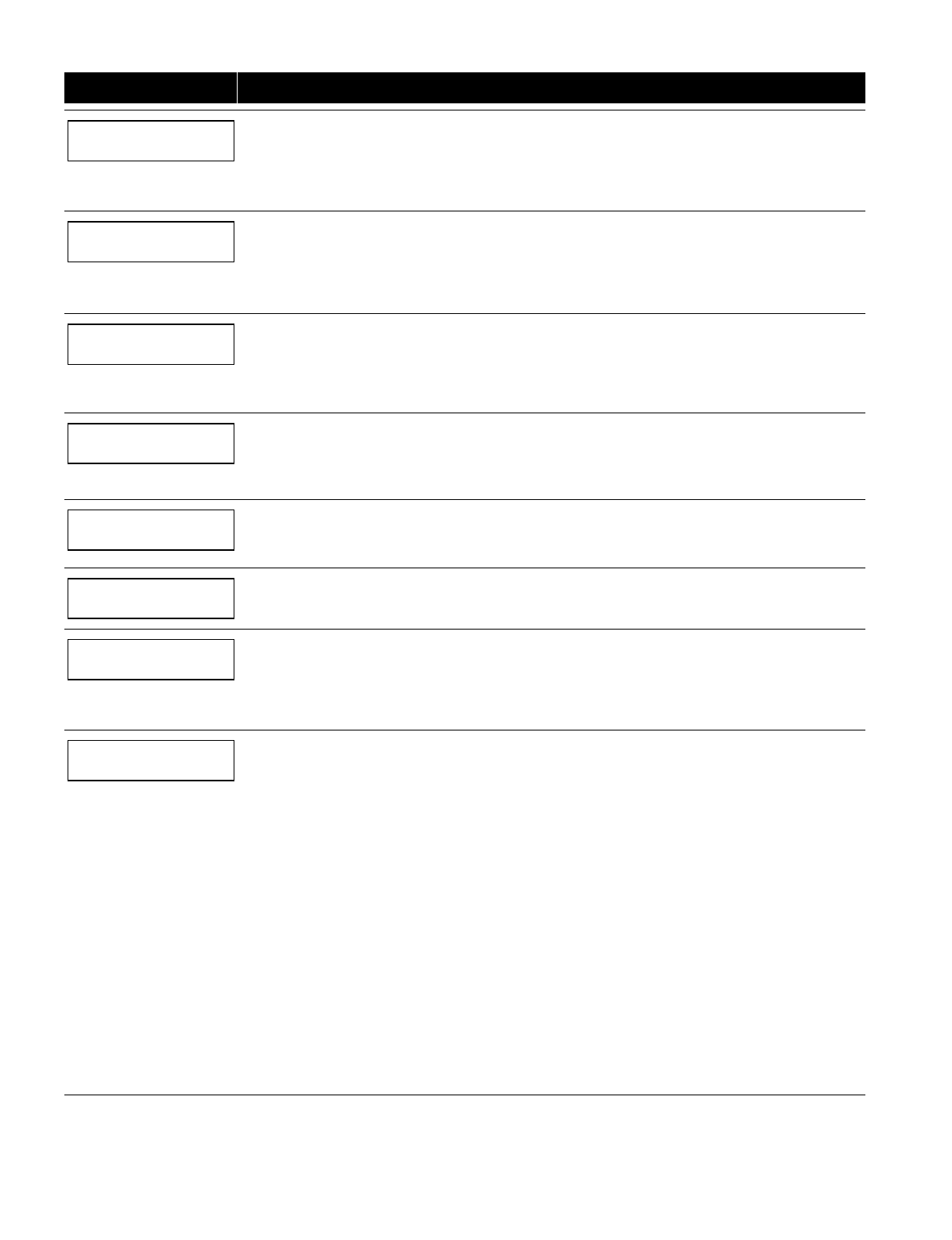
– 17 –
PROMPT EXPLANATION
010 Silent ?
1 = YES 0 = NO 1
If you selected response type 1, 2, 3, 4, 5, or 10, this prompt will appear. Enter 1 to enable. The zone
follows all the selected response type’s characteristics, except in the alarm condition, the alarm output and
the keypad sounder do not sound and the keypad does not display the alarm condition.
Enter 0 to disable.
Press [✱] to continue.
010 Bypass Group
01-15 01
If you selected response type 1, 2, 3, 4, 5, or 10, this prompt will appear. Enter the bypass group for the
zone (01–15). This enables the user to bypass a group of zones by entering [User Code] + [6] (Bypass) +
[✱] + [Group No.] (01-15).
Enter 00 for None.
Press [✱] to continue.
010 ACCESS POINT
(00-31) 01
If response type 27, or 29 was selected, this prompt will be displayed. Enter the access point to be
controlled by the input type (00-31 for type 27; 01-15 for type 29).
Note: If you are using the VistaKey module, the access point must match the address that was set in the
module.
Press [✱] to continue.
010 ENTRY OR EXIT
0
If response type 27, or 29 was selected selected, this prompt will be displayed. Enter whether the access
point is an entry or exit point.
0 = entry; 1 = exit
Press [✱] to continue.
010 Panel ID#
(01-08) 01
If you selected response type 14, this prompt appears. Enter the panel ID#. This ID # must match the ID #
programmed in Device Programming.
Press [✱] to accept entry.
010 Partition
1
Enter the partition number (1–8) you are assigning this zone to.
Press [✱] to continue.
010 REPORT CODE
1st 03 2nd 12 3C
Enter the report code. The report code consists of 2 hexadecimal digits, each in turn consisting of 2
numerical digits. For example, for a report code of "3C," enter 03 for "3" and 12 for "C."
(Refer to the
System Communication
section in the
Installation and Setup Guide
for more information about
report codes and reporting formats.)
Press [✱] to continue.
010 INPUT TYPE
RF Xmitter 3
Input types 4 & 5 are
valid for certain 5800
Series transmitters only
(e.g., 5801, 5802, 5802CP
& 5803).
If using input type 02
with a door/window type
transmitter, only loop 1
may be used.
Input type 10 is
applicable only if
PassPoint ACS is
installed with the VISTA
Gateway Module.
If you selected response
type 14, 28, or 29 the
input type MUST be 00.
Enter the input device type as follows:
00 = not used
01 = hardwired
02 = RF motion (RM type)
03 = supervised RF transmitter (RF type)
04 = unsupervised RF transmitter (UR type)
05 = RF button-type transmitter (BR type)
06 = serial number polling loop device (SL type)
07 = DIP switch-type polling loop device
08 = right loop of DIP switch type device
09 = keypad input (code + #73)
10 = PassPoint ACS input
11 = VistaKey Door Status Monitor (DM)
12 = VistaKey Request to Exit (RE)
13 = VistaKey General Purpose (GP)
Right loops refer to the use of the right loop on a 4190WH Zone Expander Module and/or 4278 PIR, which
allow hardwired devices to be monitored by the polling loop.
If you are programming hardwired or DIP switch polling loop devices, the summary display appears after
completing this entry.
NOTE: Input types 11 (DM), 12 (RE), and 13 (GP) should only be used with VistaKey modules.
Press [✱] to continue.
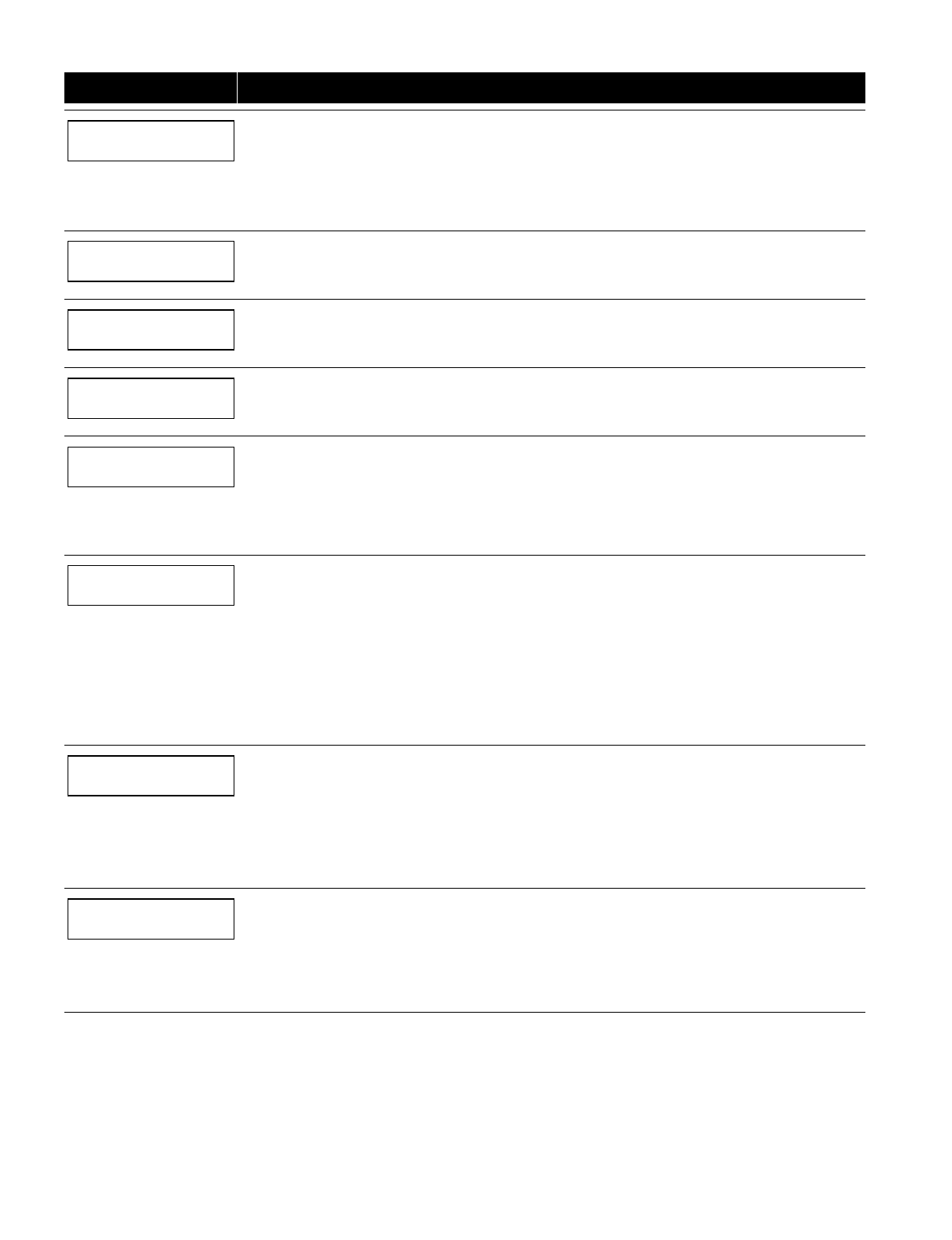
– 18 –
PROMPT EXPLANATION
001 Tamper Option
none 0
If you selected input type 1, 6, 7, or 8, this prompt displays. If the zone has a tamper switch wired in the
loop in addition to a sensor contact, enter the tamper option.
Enter 1 if the tamper switch is normally closed (wired in series) with the EOL resistor.
Enter 2 if the tamper switch is normally open (wired in parallel) with the EOL resistor.
Enter 0 if a tamper switch is not being used in the loop.
NOTE: For zone response types 9 or 16 (Fire), the tamper selection must be “0” none.
010 V-PLEX RELAY?
1 = YES 0 = NO
If you selected input type 6, this prompt displays. Enter 1 if using a 4101SN Relay Module for this zone.
Otherwise enter 0.
Press [✱] to continue.
010 CONS ECP ADDR
(00-30) 01
If you selected input type 09, this prompt displays. Enter the ECP address of the keypad that is being used
for entry/exit for this access point (00-30).
Press [✱] to continue.
010 ACS ZONE #
(00-31) 01
If you selected input type 10, this prompt displays. Enter the PassPoint ACS zone ID that this VISTA zone
maps to (00-31).
Press [✱] to continue.
010 ACCESS POINT
(01-15) 01
If you selected input types 06, or 11 – 13, this prompt displays. Enter the access point (01-15) to be
controlled by the input type.
Note: For input type 06, the selected address must be 00.
Note: If you are using the VistaKey module, the access point must match the address that was set in the
module.
Press [✱] to continue.
010 INPUT S/N: L
AXXX-XXXX 1
For Serial Number entry and Loop Number entry, do one of the following:
a. Transmit two open and close (or close and open) sequences. For a button-type transmitter, press and
release the button, wait approximately 4 seconds, then press and release the button a second time.
OR
b. Manually enter the 7-digit serial number printed on a label on the transmitter, using the Alpha keypad.
Then press the [✱] key, the cursor moves to the “L” position. You can edit the loop number, if necessary.
When the loop number is acceptable, press [✱].
OR
c. Press key [C] to copy the last serial number enrolled (used when programming a transmitter with several
input loops).
Press [✱] to accept.
010 INPUT S/N: L
A022-4064 1
The cursor will then move to the Loop column (L) with the previously entered/transmitted serial number
displayed.
Enter the loop number (refer to 5800 Series Transmitters Loop Designations below).
To Delete an Existing Serial Number, enter “0“ in the loop number field. The serial number will change to
“0”s.
If “0” was entered in error, simply re-enter the loop number or press [#], and the serial number will return to
the display.
Press [✱] to accept.
010 INPUT S/N: L
A022-4064 1
The system will then check for a duplicate serial/loop number combination.
If a duplicate serial/loop number combination is found, the keypad will emit a single long beep, and display
the serial number along with a “?” for the loop number, allowing you to re-enter the correct loop number.
If the serial/loop number combination is not a duplicate in the system, a display appears showing the serial
number and loop number entry.
Press [✱] to continue.
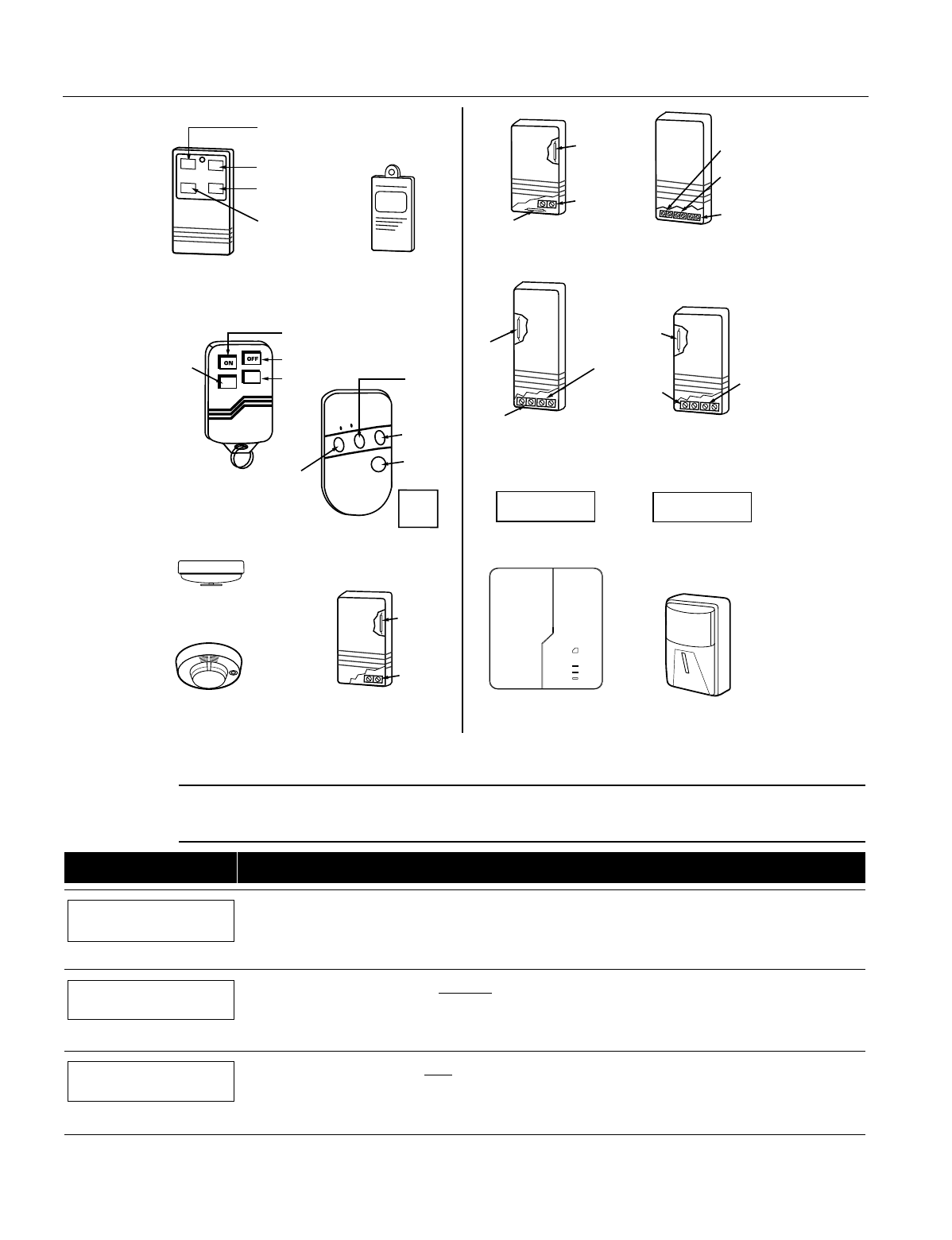
– 19 –
5800 Series Transmitters Loop Designations
LOOP
1
5802MN
ENROLL AS "UR" OR "RF"
YOU MUST
ENROLL THIS
BUTTON
LOOP 3
LOOP 1
LOOP 2
LOOP 4
LOOP
1
5808
ENROLL AS "RF"
5804
ENROLL
AS "BR"
5817
ENROLL AS "RF"
LOOP 1
(PRIMARY)
LOOP 2
(AUX. CENTER)
LOOP 3
(AUX. RIGHT)
LOOP 1
(MOTION)
5890
ENROLL AS "RF"
5816
ENROLL AS "RF"
LOOP 2
(REED)
LOOP 1
(TERMINALS)
5827
SET HOUSE CODE 5827BD
SET HOUSE CODE
5816MN
ENROLL AS "RF"
LOOP 2
(REED)
LOOP 1
(TERMINALS)
5819
ENROLL AS "RF"
LOOP
2
(REED)
LOOP 1
(TERMINALS)
ALTERNATE
POSITION
FOR LOOP 2
LOOP 3
(TERMINALS)
5819S (WHS & BRS)
ENROLL AS "RF"
LOOP 2
(REED)
LOOP 1
(INTERNAL
SHOCK
SENSOR)
LOOP 3
(TERMINALS)
5850 (GBD)
ENROLL AS "RF"
(Green)
(Red)
(Yellow)
5804BD
ENROLL AS "BR"
LOOP 3
LOOP 1
LOOP 2
LOOP 4
SET
HOUSE
CODE
YOU MUST
ENROLL THIS
BUTTON
LOOP
1
5809
ENROLL AS "RF"
5801
ENROLL AS "UR" OR "RF"
LOOP 3
LOOP 1
LOOP 2
LOOP 4
YOU MUST
ENROLL THIS
BUTTON
•
•
••
•
•
•
•
•
•
•
•
•
•
•
•
•••
5800_trans_loop-V0
Note: For information on any transmitter not shown above, refer to the instructions accompanying that transmitter for
details regarding loop numbers, etc.
UL The 5802MN, 5802MN2, 5804, 5804BD, 5814, 5816TEMP, 5819, 5819WHS & BRS, 5827BD,
and 5850 transmitters are not intended for use in UL installations.
PROMPT EXPLANATION
XMIT TO CONFIRM
PRESS ✱TO SKIP
Confirmation Option: This prompt only appears if you answered “Yes” at the first prompt. The system
enters a confirmation mode so that the operation of the actual programmed input can be confirmed. Activate
the loop input or button that corresponds to this zone. At any time during this step, you may press the [✱] key
on the keypad to save the serial and loop number combination without confirming.
Entd A022-4063 1
Rcvd A022-4064
If the serial number transmitted does not match the serial number entered, a display similar to the one
at the left appears. If the loop number does not match, it is also displayed.
If so, activate the loop input or button on the transmitter once again. If a match is not obtained (i.e., summary
display does not appear), press the [#] key twice and then enter or transmit the correct serial number.
010 ZT P RC In L
03 1 3C RF 1s
If the serial number transmitted does match the serial number entered, the system beeps 3 times and a
summary display appears, showing that zone’s programming. Note that an “s” indicates that a transmitter’s
serial number has been enrolled.
Press [✱] to accept the zone information.
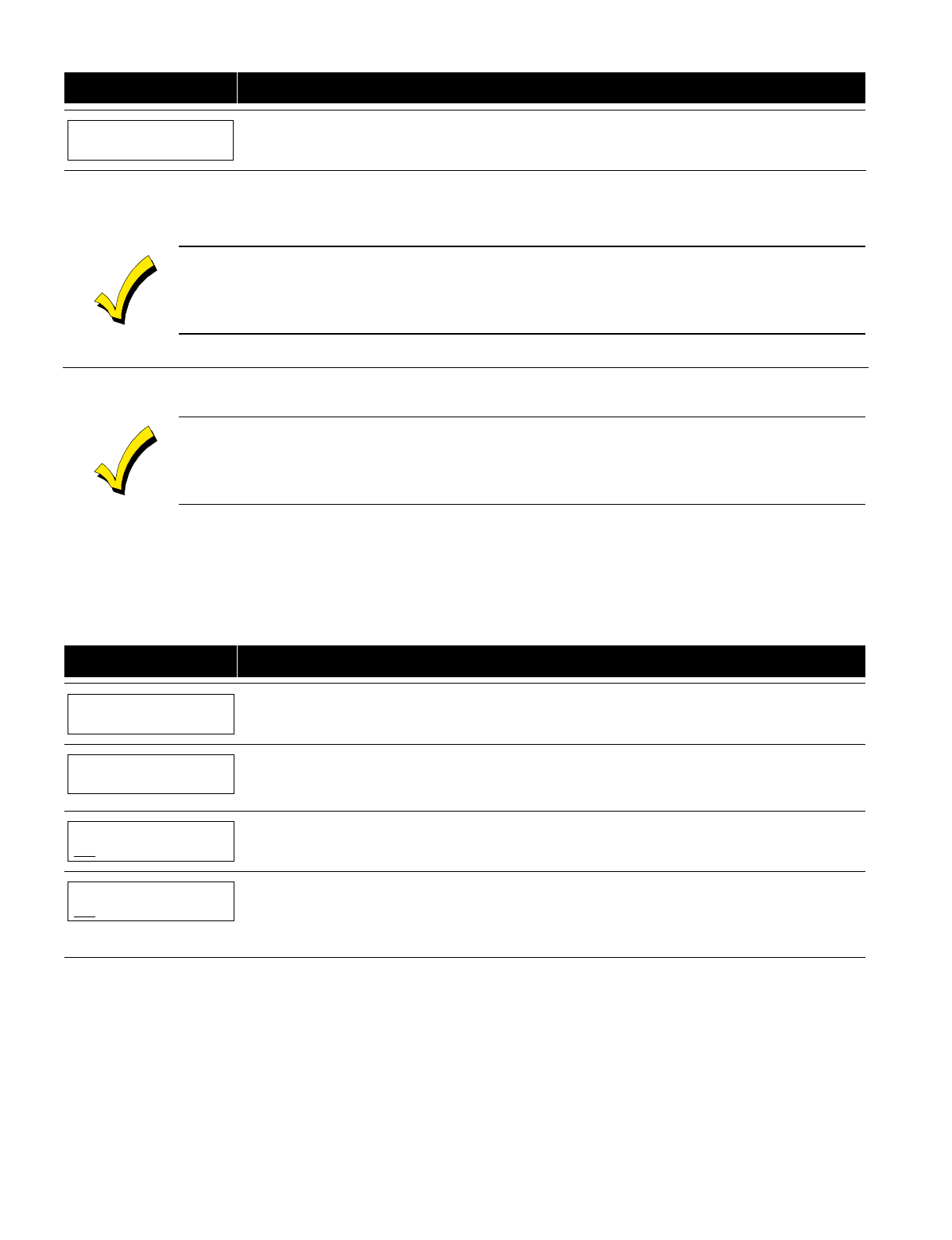
– 20 –
PROMPT EXPLANATION
ENTER ZONE NO.
000 = QUIT 011
The system now returns to the “ENTER ZONE NO.” prompt for the next zone.
When all zones have been programmed, enter “000” to quit.
After you have enrolled each wireless device, remove ONE of the serial number labels from that device and affix it in
the appropriate column on the worksheets provided later in this
Programming Guide
; then enter the other information
(zone number, zone type, etc.) relevant to that device.
When you have finished programming all zones, test each using the system's Test Mode. Do not use the
Transmitter ID Sniffer Mode. The system checks only for transmission of one zone on a particular
transmitter, NOT the zones assigned to each additional loop, and also does not verify polling loop type
zones.
Expert Mode Zone Programming
Expert mode allows you to program zones using the minimum number of screens and keystrokes.
Expert Mode Zone Programming does not provide the capability to program some of the zone’s attributes,
such as Arm w/Fault, Vent Zone, STAY mode, Auto-STAY, Bypass Group, etc. If you want to program a
zone for any of these attributes, you must use Zone Programming.
Enter the Programming mode with [Installer Code] + 8 0 0 0
Before programming your zones, do the following:
1. Program field 2✱00: Number of Partitions.
2. Enable your RF Receiver in
Device Programming
menu mode.
To program your zones, press ✱93 to display the "ZONE PROG?" prompt. Enter “0” (NO) to each prompt until the “EXPERT
MODE?” prompt appears.
PROMPT EXPLANATION
EXPERT MODE?
1 = YES 0 = NO 0
Press 1 to enter Expert mode.
SET TO CONFIRM?
0 = NO 1 = YES 0
This prompt appears once upon entering Expert Mode.
If you select “Yes,” Confirmation prompts will be displayed after the device’s Serial and Loop numbers have
been entered later.
Zn ZT P RC In L
001 03 1 10 HW -
A summary display appears, showing zone 1’s current programming or default values.
Zn ZT P RC In L
010 03 1 10 RF 1s
Enter the desired 3-digit zone number and press [✱].
Note:
If you want to exit the Expert mode, enter “000” + [✱].
If an “s” appears after the loop number, it indicates that the transmitter’s serial number has been enrolled.
Use the [D] key to enter and duplicate wireless keys (see “Entering Wireless Keys” later)

– 21 –
PROMPT EXPLANATION
Zn ZT P RC In L
010 03 1 10 RF -
Enter all zone information except for Loop number, or press “C” to copy the zone information on this screen
from the last saved zone (including Loop).
ZT = Zone Type
P = Partition
RC = Report Code
In = Input Device Type
L = Loop number to which the sensor is connected.
NOTE: Pressing the [C] copies the zone information from the last saved zone, which includes the
input type. Verify this information is correct for this zone.
On this screen:
• Use the [A] key to move to the right.
• Use the [B] key to move to left and to back up to “ZT” field.
Press [✱] to accept the existing or newly-entered zone information.
ZN B M V A C E AD
010 − − 1 0 1 1 01
Enter the remainder of the zone’s information, or press the [C] key to copy the zone attributes on this screen
from the last saved zone.
B = Not Applicable
M = Not Applicable
V = V-plex Relay? (only used if “In” = 6)
AC = Access Point (only used if ZT = 27, 29 or In = 6, 11, 12, 13)
E = Entry or Exit? (only used if ZT = 27)
AD = Address (only used if “In” = 9 or 10)
If “In” = 9, enter the Device Address
If “In” = 10, enter the PassPoint Zone Number
NOTE: Pressing the [C] copies the zone attributes from the last saved zone. Verify the attributes for
this zone are correct.
On this screen:
• Use the [A] key to move to the right.
• Use the [B] key to move to left and to back up to “V” field.
Press [✱] to accept existing information.
010 INPUT S/N: L
A XXX-XXXX -
If you entered RM, RF, BR, UR or SL for the Input Type, this screen displays. Otherwise the summary
screen for the next zone displays.
Enter the 7-digit serial number, using one of the following methods:
a. Transmit two open and close (or close and open) sequences. For a button-type transmitter, press and
release the button, wait approximately 4 seconds, then press and release the button a second time.
OR
b. Manually enter the 7-digit serial number printed on a label on the transmitter, using the alpha keypad.
Then press the [✱] key, the cursor will move to the “L” position. You can edit the loop number, if
necessary. When the loop number is acceptable, press [✱].
OR
c. Press key [C] to copy the last serial number enrolled (used when programming a transmitter with several
input loops).
Remember, you can use the [A] key to move to the right or the [B] key to move to the left.
You can also use the [#] key to back up without saving.
010 INPUT S/N: L
A022-4064 1
Press [✱] to accept the serial number and advance to the “L” position (if method “a” or “c” was used), then
enter the loop number.
If necessary, press the [#] key to back up without saving, and re-enter or edit the serial number before
pressing [✱] to save
The system checks for a duplicate. If a duplicate serial/loop number combination is found, the keypad will
emit a single long beep, and display the serial number along with a “?” for the loop number, allowing you to
re-enter the correct loop number.
010 INPUT S/N: L
A000-0000 1
To Delete an Existing Serial Number, enter “0“ in the loop number field. The serial number will change to
“0”s.
If “0” was entered in error, simply re-enter the loop number or press [#], and the serial number will return to
the display.
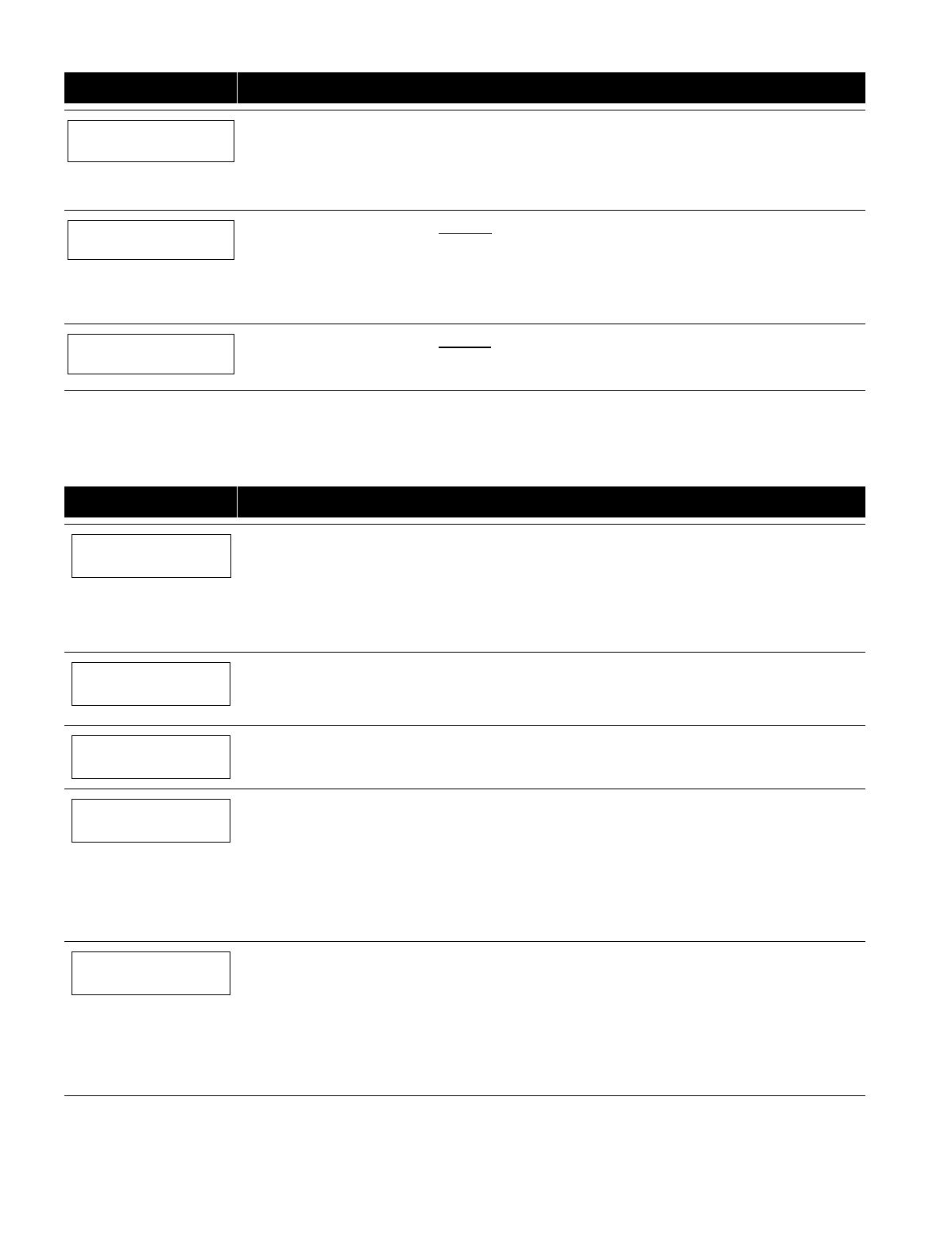
– 22 –
PROMPT EXPLANATION
XMIT TO CONFIRM
PRESS ✱TO SKIP
The prompt to confirm appears. This prompt only appears if you answered “Yes” at the “SET TO
CONFIRM?” prompt.
The system enters a confirmation mode so that the operation of the actual programmed input can be
confirmed. Activate the loop input or button that corresponds to this zone. At any time during this step, you
may press the [✱] key on the keypad to save the serial and loop number combination without confirming.
Entd A022-4063 1
Rcvd A022-4064
If the serial number transmitted does not match the serial number entered, a display similar to the one
at the left appears. If the loop number does not match, it also is displayed.
If so, activate the loop input or button on the transmitter once again. If a match is not obtained (i.e., summary
display for the next zone does not appear), press the [#] key twice and then enter or transmit the correct
serial number.
Activate the button on the wireless key again after re-entering the serial number.
Zn ZT P RC In L
011 00 1 10 00 1
If the serial number transmitted matches the serial number entered, the system beeps 3 times and
advances to the summary display for the next zone's programming.
After all the zones have been programmed, enter 000 for the zone number to quit.
After you have enrolled each wireless device, remove ONE of the serial number labels from that device and affix it in
the appropriate column on the worksheets provided later in this
Programming Guide
; then enter the other information
(zone number, zone type, etc.) relevant to that device.
Entering Wireless Keys
If you pressed the D key previously to enter defaults for 5804 and/or 5804BD wireless keys, the following screens appear:
PROMPT EXPLANATION
FROM TEMPLATE
1–6 1
Enter template number (1–6).
1–3 = 5804 templates; 4–6 = 5804BD templates. See the defaults provided for each template in the chart
that follows these procedures.
Select from templates. Press [✱] to display template (template 1 shown selected).
Note: If necessary, press [#] to back up and re-enter template number.
Press [#] if you want to return to zone attributes screen.
L 01 02 03 04
ZT 23 22 21 23 1
When you press [✱], the selected template is displayed.
Top line of display represents loop numbers; bottom line represents zone type.
Press [✱] to accept template.
PARTITION
1
Enter partition number for wireless key.
Press [✱] to continue.
ENTER ZONE NO
000 = QUIT 024
▲
Example of zone number
suggested by the system.
This indicates that zones
24, 25, 26, and 27 are
available.
The system searches for the highest available, consecutive 4-zone group (the four zones required for the
5804 and 5804BD), and displays the lowest zone number of the group.
If you want to start at a different zone number, enter the zone desired and press [✱].
If that zone number is displayed, the system has the required number of consecutive zones available,
beginning with the zone you entered. If not, the system again displays a suggested zone that can be
used.
If the required number of consecutive zones is not available at all, the system will display “000.”
Press [✱] to accept.
024 INPUT S/N L
AXXX-XXXX 1
To enter the serial number:
Press and release a button on the wireless key.
OR
Manually enter the 7-digit serial number printed on the device’s label.
Press [✱] to accept serial number. The system checks for a duplicate.
If a duplicate exists, a long error beep will sound and the serial number reverts back to all “X”s allowing
you to re-enter the serial number.
Use the [A] key to move forward within the screen, and the [B] key to back up.
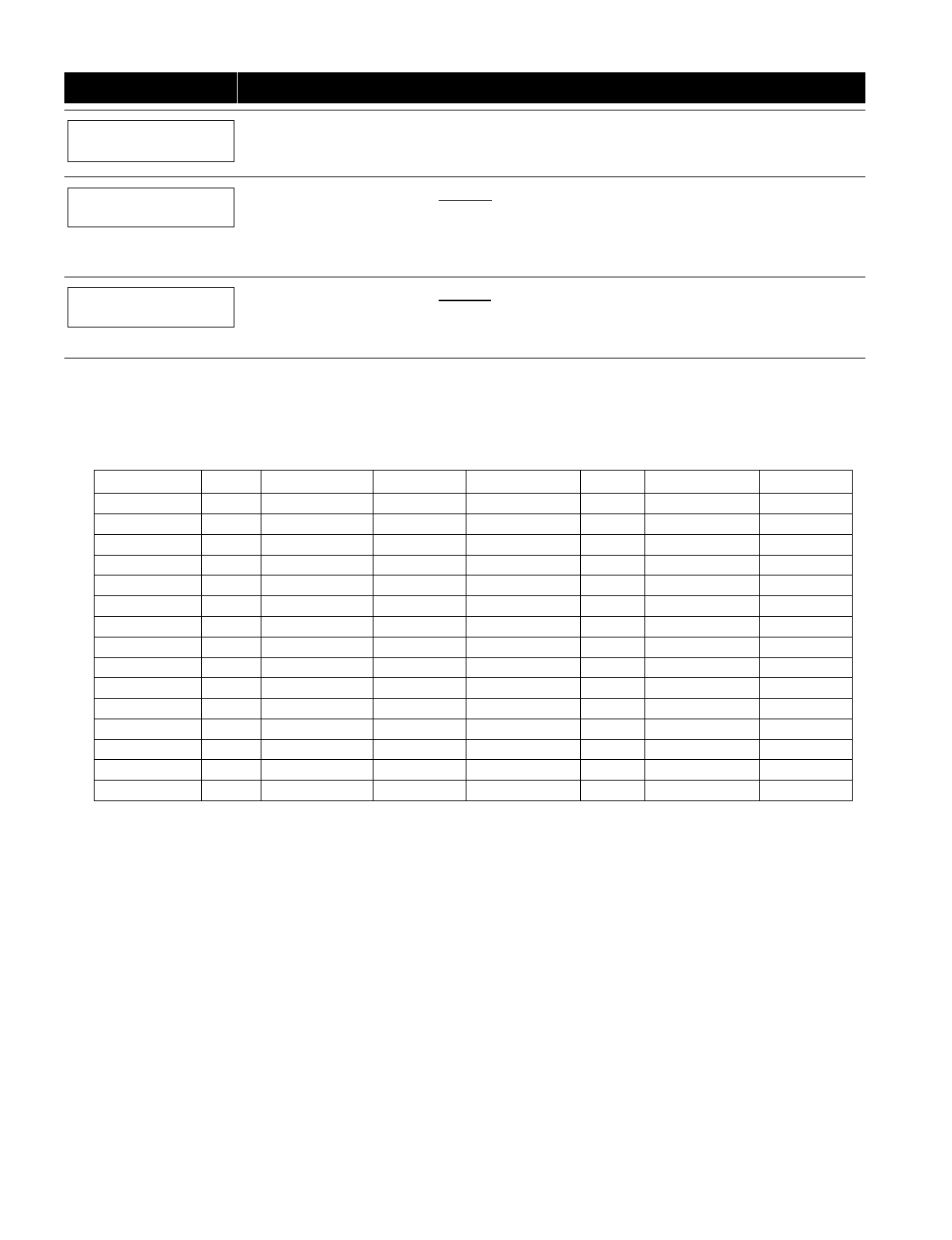
– 23 –
PROMPT EXPLANATION
XMIT TO CONFIRM
PRESS ✱TO SKIP
If you entered YES previously at the SET TO CONFIRM prompt (see first prompt following entry into the
Expert Programming Mode), the display on the left appears.
To confirm, activate the button on the wireless key that corresponds to this zone.
Entd A022-4063
Rcvd A022-4064
If the serial number transmitted does not match the serial number entered, a display similar to the one
at the left appears.
If so, activate the loop input or button on the transmitter once again. If a match is not obtained (i.e., summary
display does not appear), press the [#] key and then enter the correct serial number.
Activate the button on the wireless key again after re-entering the serial number.
ENTER ZONE NO
000 = QUIT 028
If the serial number transmitted matches the serial number entered, the system will beep 3 times and
revert to the "Start Zone No." prompt and will show the lowest numbered zone of the next available 4-zone
group (4 consecutive zones) that is available for programming.
After all the wireless keys have been entered, enter 000 for the zone number to quit.
After you have enrolled each wireless device, remove ONE of the serial number labels from that device and affix it in
the appropriate column on the worksheets provided later in this
Programming Guide
; then enter the other information
(zone number, zone type, etc.) relevant to that device.
Wireless Key Default Templates
5804 5804BD
Template 1 Loop Function Zone Type Template 4 Loop Function Zone Type
1 No Response 23 1 No Response 23
2 Disarming 22 2 No Response 23
3 Arm AWAY 21 3 Arm AWAY 21
4 No Response 23 4 Disarming 22
Template 2 Loop Function Zone Type Template 5 Loop Function Zone Type
1 No Response 23 1 No Response 23
2 Disarming 22 2 Arm STAY 20
3 Arm AWAY 21 3 Arm AWAY 21
4 Arm STAY 20 4 Disarming 22
Template 3 Loop Function Zone Type Template 6 Loop Function Zone Type
1 24-Hour Panic 07 1 24-Hour Panic 07
2 Disarming 22 2 Arm STAY 20
3 Arm AWAY 21 3 Arm AWAY 21
4 Arm STAY 20 4 Disarming 22
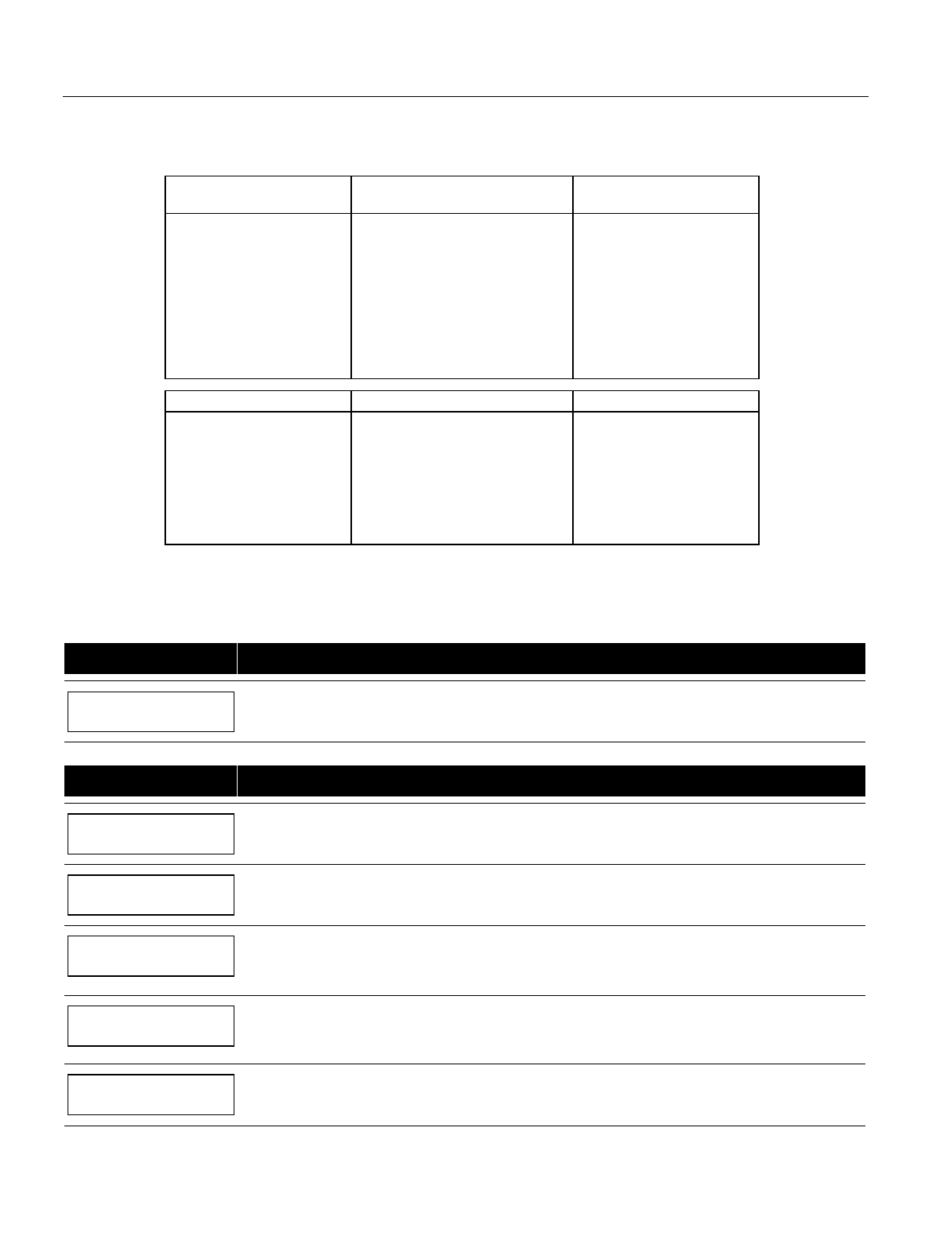
– 24 –
Report Code Programming
All report codes are entered using
#93 Menu Mode Programming
, either through
Report Code Programming
, or through
Zone
Programming
while entering other zone information. In the VISTA-128BP/VISTA-250BP, reports are divided into six
categories. These categories represent the main menu options in
Report Code Programming
. Reports and the categories in
which they are found are as follows:
ALARM CODES RESTR, SUPV. CODES
(for groups of 16 zones) SYSTEM GROUP #1
Zone Alarm Reports Alarm Restore
Trouble
Trouble Restore
Bypass
Bypass Restore
Closing (arm AWAY)
Opening (disarm)
System Low Battery
Low Battery Restore
AC Loss
AC Restore
Periodic Test
Power
Cancel
Program Tamper
SYSTEM GROUP #2 SYSTEM GROUP #3 SYSTEM GROUP #4
Arm STAY
Time Set, Log Reset
Log 50%, 90% Full
Event Log Overflow
Exit Error by Zone
Exit Error by User
Recent Close
Early Open
Early Close
Late Open
Late Close
Failed to Open
Failed to Close
Auto-Arm Failed
Schedule Change
Walk-Test Start
Walk-Test End
The programming sequence that follows assumes that you will be entering all reports for the system at one time. In actuality,
you may skip from one main menu option to another by pressing 0 (N) at each main menu option. To enter report codes, do
the following:
Enter Program Mode: [Installer Code] + 8 0 0 0. Then press #93. Enter 0 (N) at each main menu option until the
Report
Code Programming
option is displayed.
PROMPT EXPLANATION
REPORT CODE PROG
1 = YES 0 = NO 0
Press 1 (Y) to enter to
Report Code Programming
.
Zone Alarm Reports
PROMPT EXPLANATION
ALARM, ID DIGIT?
1 = YES 0 = NO 0
Press [1] (Y) to enter Alarm Report Codes for zones. Press [0] (N) to skip to the next main menu option.
ENTER ZONE NO.
000 = QUIT 001
Enter the zone number for which you are entering the report code.
Press [✱] to continue.
001 REPORT CODE
1st 00 2nd 00 00
Enter the first digit of the Alarm report code (double-digit entry) and press [✱]. Enter the 2nd digit of the
Alarm Report code.
Press [✱] to continue.
ENTER ZONE NO.
000 = QUIT 001
Enter the zone number for which you are entering the report code. When all zone Alarm Codes have been
programmed, enter 000 to Quit.
Press [✱] to continue.
QUIT REPORT MENU
1 = YES 0 = NO 0
If you have completely finished entering report codes, press [1] (Y) to quit
Report Code Programming
. If you
wish to enter other system report codes, enter 0 (N).
Press [✱] to continue.
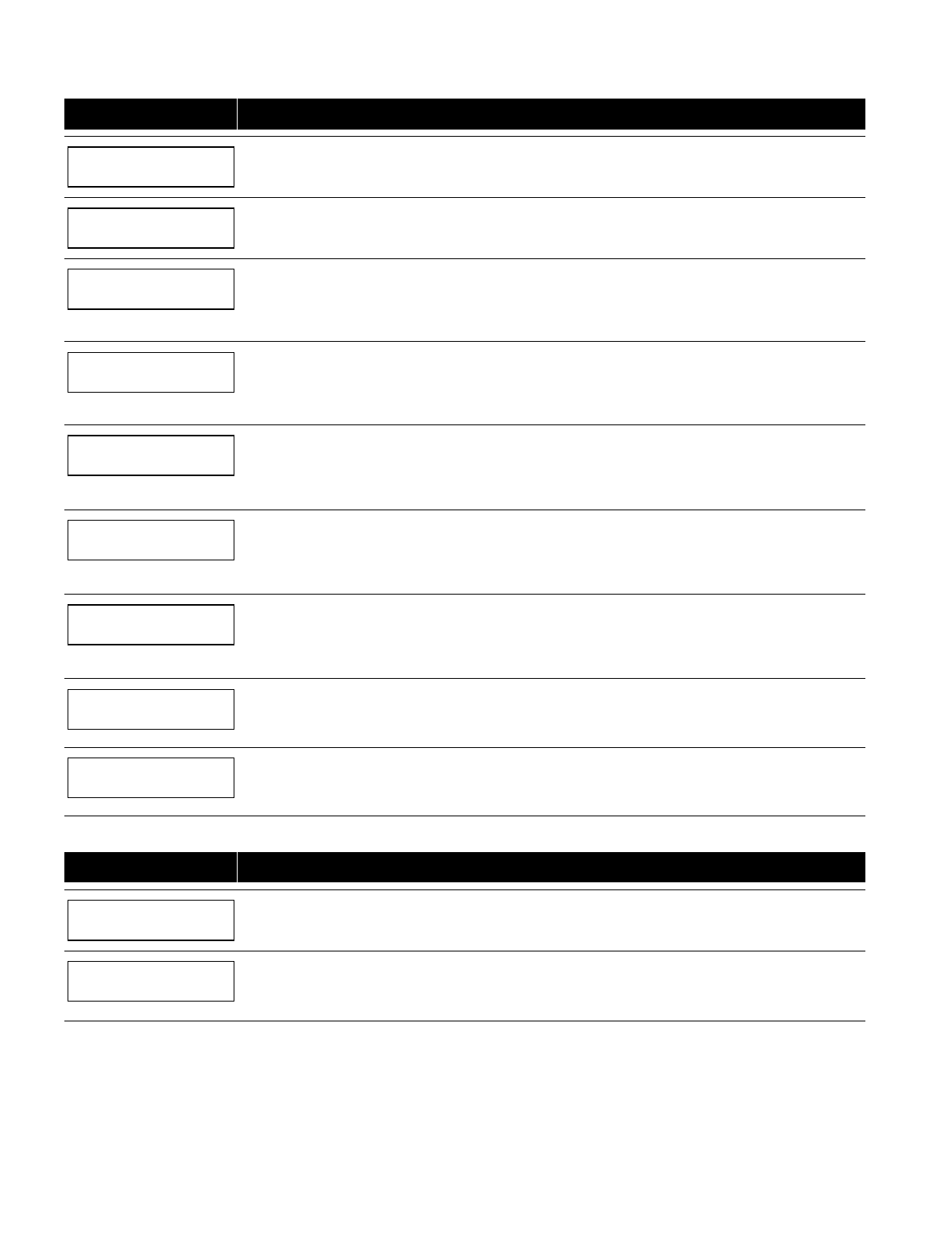
– 25 –
Restore/Supervisory Codes
PROMPT EXPLANATION
RESTR, SUPV. CODE
1 = YES 0 = NO 0
Press [1] (Y) to enter Restore and Supervisory Codes for zones.
ENTER ZN FOR GRP
000 = QUIT 001
Enter one zone for each group of 16 zones (001-016, 017-032, etc.).
ALARM RESTORE
GRP 001-016 00
Enter the first digit of the Alarm Restore Report Code for this group of zones (double-digit entry). The
second digit (for two-digit reporting formats) is automatically the ID (second) digit of the Alarm Report Code
for each zone (if programmed).
Press [✱] to continue.
TROUBLE
GRP 001-016 00
Enter the first digit of the Trouble Report Code for this group of zones (double-digit entry). The second digit
(for two-digit reporting formats) is automatically the ID (second) digit of the Alarm Report Code for each zone
(if programmed).
Press [✱] to continue.
TROUBLE RESTORE
GRP 001-016 00
Enter the first digit of the trouble restore code (single-digit entry) and press [✱]. The second digit (for two-
digit reporting formats) is automatically the ID (second) digit of the alarm report code for each zone (if
programmed).
Press [✱] to continue.
BYPASS
GRP 001-016 00
Enter the first digit of the Bypass Report Code (double-digit entry) and press [✱]. The second digit (for two-
digit reporting formats) is automatically the ID (second) digit of the Alarm Report Code for each zone (if
programmed).
Press [✱] to continue.
BYPASS RESTORE
GRP 001-016 00
Enter the first digit of the Bypass Restore Report Code (double-digit entry) and press [✱]. The second digit
(for two-digit reporting formats) is automatically the ID (second) digit of the Alarm Report Code for each zone
(if programmed).
Press [✱] to continue.
ENTER ZN FOR GRP
000 = QUIT 017
Enter one zone for each group of 16 zones. When you are finished entering Restore and Supervisory Codes
for all zone groups, enter 000.
Press [✱] to continue.
QUIT REPORT MENU
1 = YES 0 = NO 0
If you have completely finished entering report codes, press [1] (Y) to quit
Report Code Programming
. If
you wish to enter other system report codes, enter 0 (N).
Press [✱] to continue.
System Group #1 Codes
PROMPT EXPLANATION
SYSTEM GROUP #1?
1 = YES 0 = NO 0
To enter System Group #1 codes, press 1 (Y).
CLOSE
1st 00 2nd 00
Enter the first digit of the Closing (Arm-AWAY) report. Press [✱]. Enter the second digit of the report. If the
user number is desired as the second digit, enter 01 (not necessary for Contact ID or High Speed formats).
Press [✱] to continue.
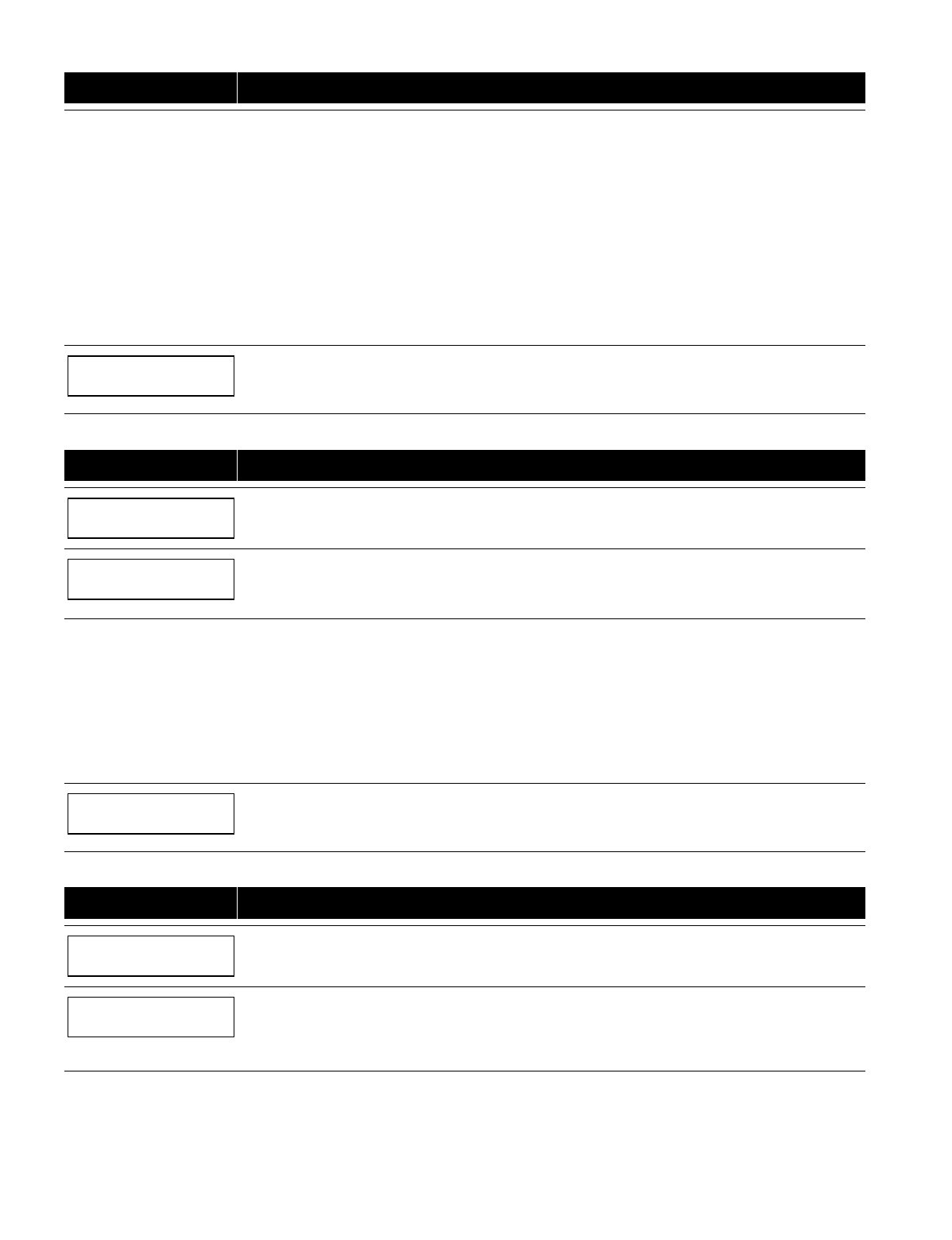
– 26 –
PROMPT EXPLANATION
Enter the rest of the codes in the same manner. Other report codes in System Group #1 are:
• Opening (Disarm) Also, enable this if you desire Callback Requested reports (the panel answers a
phone call from the downloader).
• System Low Battery
• Low Battery Restore
• AC Loss
• AC Restore
• Periodic Test
• Power
• Cancel
• Program Tamper
Once you have entered these report codes, the system prompts you with the Quit menu.
QUIT REPORT MENU
1 = YES 0 = NO 0
If you have completely finished entering report codes, press 1 (Y) to quit
Report Code Programming
. If you
wish to enter other system report codes, enter 0 (N).
Press [✱] to continue.
System Group #2 Codes
PROMPT EXPLANATION
SYSTEM GROUP #2 ?
1 = YES 0 = NO 0
To enter System Group #2 codes, press [1] (Y).
STAY
1st 00 2nd 00
Enter the first digit of the Arm-STAY report. Press [✱]. Enter the second digit of the report. If the user
number is desired as the second digit, enter 01 (not necessary for Contact ID or High Speed formats).
Press [✱] to continue.
Enter the rest of the codes in the same manner. Other codes in System Group #2 are:
• Time Set, Log Reset
• Log 50%, 90% Full
• Event Log Overflow
• Exit Error by Zone
• Exit Error by User
• Recent Close
Once you have entered these report codes, the system prompts you with the Quit menu.
QUIT REPORT MENU
1 = YES 0 = NO 0
If you have completely finished entering report codes, press [1] (Y) to quit
Report Code Programming
. If
you wish to enter other system report codes, enter 0 (N).
Press [✱] to continue.
System Group #3 Codes
PROMPT EXPLANATION
SYSTEM GROUP #3 ?
1 = YES 0 = NO 0
To enter System Group #3 codes, press [1] (Y).
EARLY OPEN
1st 00 2nd 00
Enter the first digit of the Early Opening Report Code. Press [✱]. Enter the second digit of the report code.
If the user number is desired as the second digit, enter 01 (not necessary for Contact ID or High Speed
formats).
Press [✱] to continue.
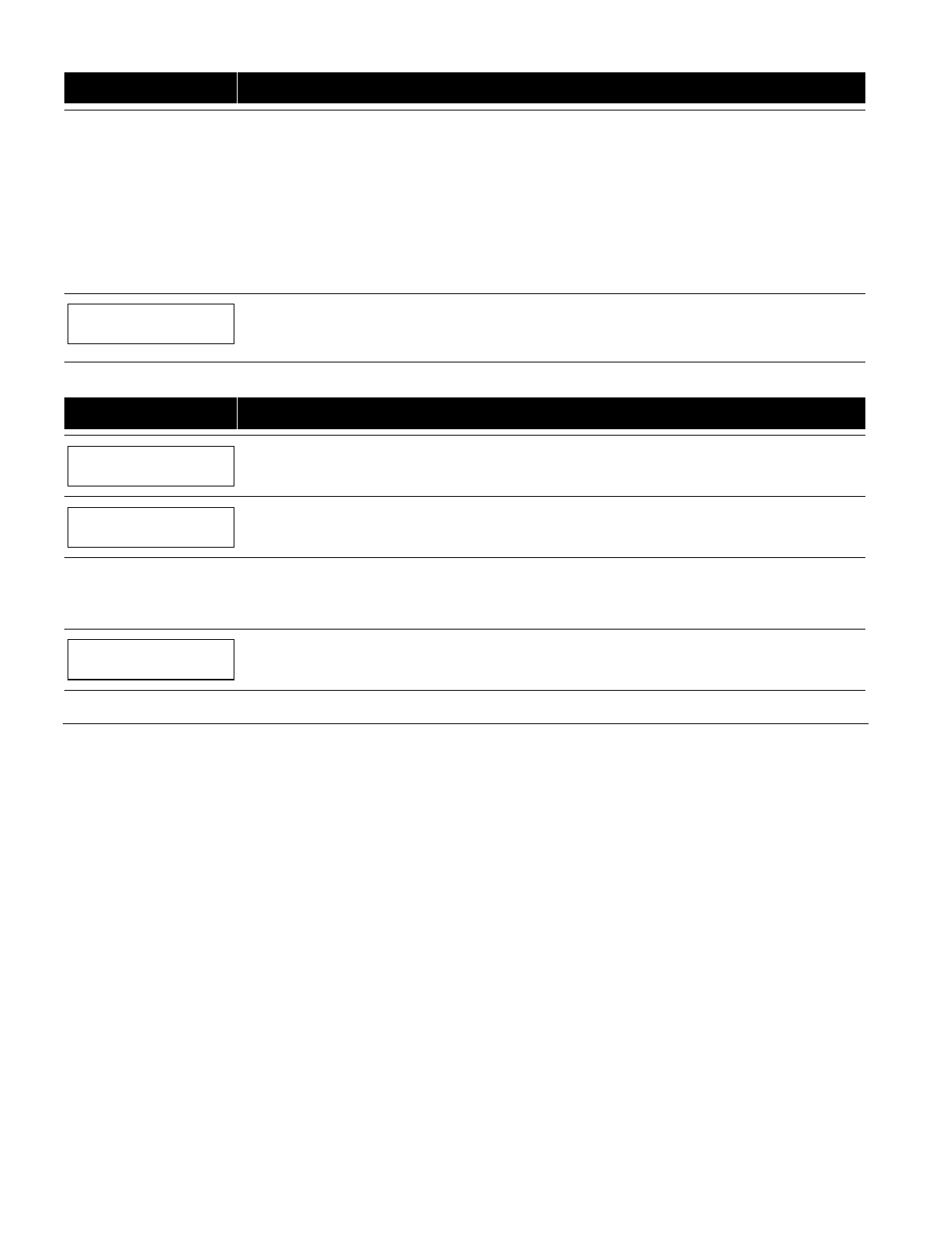
– 27 –
PROMPT EXPLANATION
Enter the rest of the codes in the same manner. Other codes in System Group #3 are:
• Early Close
• Late Open
• Late Close
• Failed to Open
• Failed to Close
• Auto-Arm Failed
• Schedule Change
Once you have entered these report codes, the system prompts you with the Quit menu.
QUIT REPORT MENU
1 = YES 0 = NO 0
If you have completely finished entering report codes, press [1] (Y) to quit
Report Code Programming
. If you
wish to enter other system report codes, enter 0 (N)
Press [✱] to continue.
System Group #4 Codes
PROMPT EXPLANATION
SYSTEM GROUP #4 ?
1 = YES 0 = NO 0
To enter System Group #4 codes, press [1] (YES).
WALK TEST START
1st 00 2nd 00
Enter the first digit of the Walk Test Start Report Code. Press [✱]. Enter the second digit of the report code.
Press [✱] to continue.
Enter the rest of the codes in the same manner. Other codes in System Group #4 are:
• Walk-Test End.
Once you have entered these report codes, the system prompts you with the Quit menu.
QUIT MENU MODE?
1 = YES 0 = NO 0
Enter 1 to exit back to normal Programming mode. Enter 0 to stay in Menu mode.
Alpha Descriptors Programming
You can program a user-friendly English language description/location for all protection zones, relays, keypad panics, polling
loop short, and RF receiver supervision troubles.
Each description can be composed of a combination of words (up to 3) that are selected from a vocabulary of 244 words
stored in memory, and any word can have an "s" or " 's " added to it.
NOTE: Due to the use of 3-digit zone numbers, the first word of the descriptor is limited to 6 characters if you want it to fit on
the top line of the display.
In addition, up to 60 installer-defined words can be added to those already in memory. Thus, when an alarm or trouble occurs
in a zone, an appropriate description for the location of that zone will be displayed at the keypad.
A custom installer's message can be programmed for each partition which is displayed when the system is "Ready" (e.g., THE
PETERSONS’).
1. To program alpha descriptors, enter Programming mode, then press #93 to display "ZONE PROG?"
2. Press
[0] (NO) twice to display "ALPHA PROG?".
3. Press
[1] to enter
Alpha Programming
.
There are 6 submenu selections that will be displayed one at a time.
Press [1] to select the mode desired.
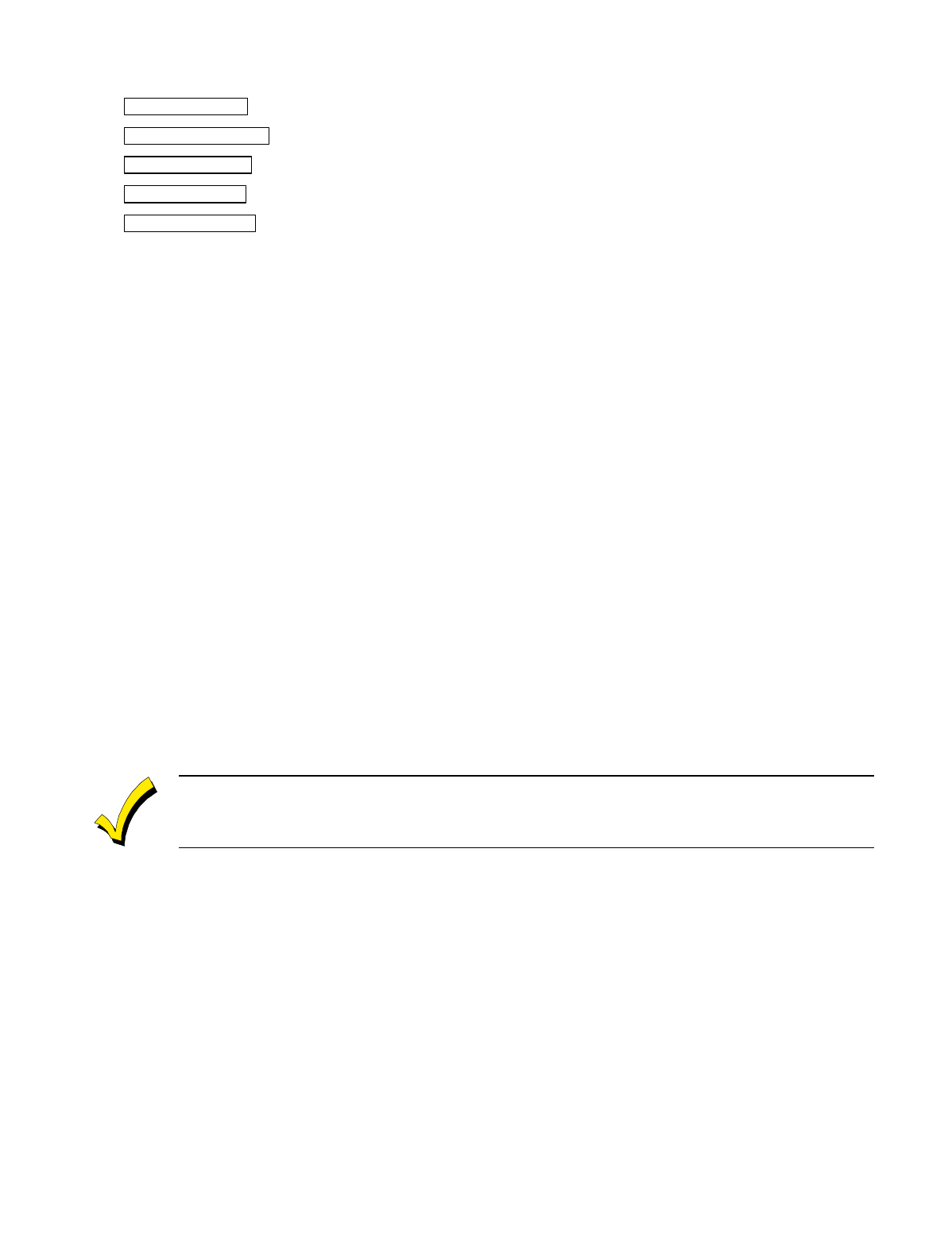
– 28 –
Press [0] to display the next mode available. The alpha menu selections are:
ZONE DESCRIP? For entering zone descriptors.
DEFAULT SCREEN? For creating custom message; displayed when system is ready.
CUSTOM WORD? For creating custom words for use in descriptors.
PART DESCRIP? For creating 4-character partition names.
EXIT EDIT MODE? Press [1] to exit back to #93 Menu Mode.
4. Refer to the sections that follow for procedures for adding alpha descriptors.
Zone Descriptors
1. Select ZONE DESCRIPTOR mode.
The keypad keys perform the following functions:
[3] Scrolls both alphabet and actual words in ascending alphabetical order.
[1] Scrolls both alphabet and actual words in descending alphabetical order.
[2] Adds or removes an "s" or " 's " to a vocabulary word.
[6] Switches between alphabet and actual word list; used to accept entries.
[8] Saves the zone description in the system's memory.
[#] [#] plus zone number displays the description for that zone.
2. Enter the zone number to which you want to assign a descriptor.
For example, key [✱] 001 to begin entering the description for Zone 1, (key [✱] 002 for Zone 2, [✱] 003 for Zone 3, etc.).
The following is displayed: ✱ ZN 001 A.
Note that the first letter of the alphabet appears after the zone number, and that the zone number is automatically
included with the description.
3. Enter the descriptor for that zone.
Use one of two methods as follows:
(Assume, for example, that the desired description for Zone 1 is BACK DOOR.)
a) Press
[#] followed by the 3-digit number of the first word from the fixed dictionary shown later in this section (e.g.,
[0][1][3] for BACK).
Press [6] in order to accept the word and proceed, or press [8] to store the complete descriptor and exit;
or
b) Select the first letter of the desired description (note that "A" is already displayed). Use the [3] key to advance
through the alphabet and the [1] key to go backward.
Press [3] key repeatedly until "B" appears (press [1] to go backwards if you happen to pass it), then press [6] to
display the first available word beginning with “B”.
Press [3] repeatedly to advance through the available words until the word “BACK” is displayed.
To add an "s" or " 's," if you need to, press 2. The first depression adds an "s," the second depression adds
an " 's, " the third depression displays no character (to erase the character), the fourth depression adds an
"s," etc.
4. Accept the word.
To accept the word, press [6], which switches back to the alphabet list for the next word, or press [8] to store the
complete descriptor and then exit.
5. Select the next word.
For selection of the next word (DOOR), repeat step 3a (word #057) or 3b, but selecting the word "DOOR.”
To accept the word, press [6], which again switches back to alphabet list.
6. Store the descriptor.
When all desired words have been entered, press [8] to store the description in memory.
To review the zone descriptors, key [#] plus zone number (e.g., #001).
To edit zone descriptors, key [✱] plus zone number (e.g., ✱001)
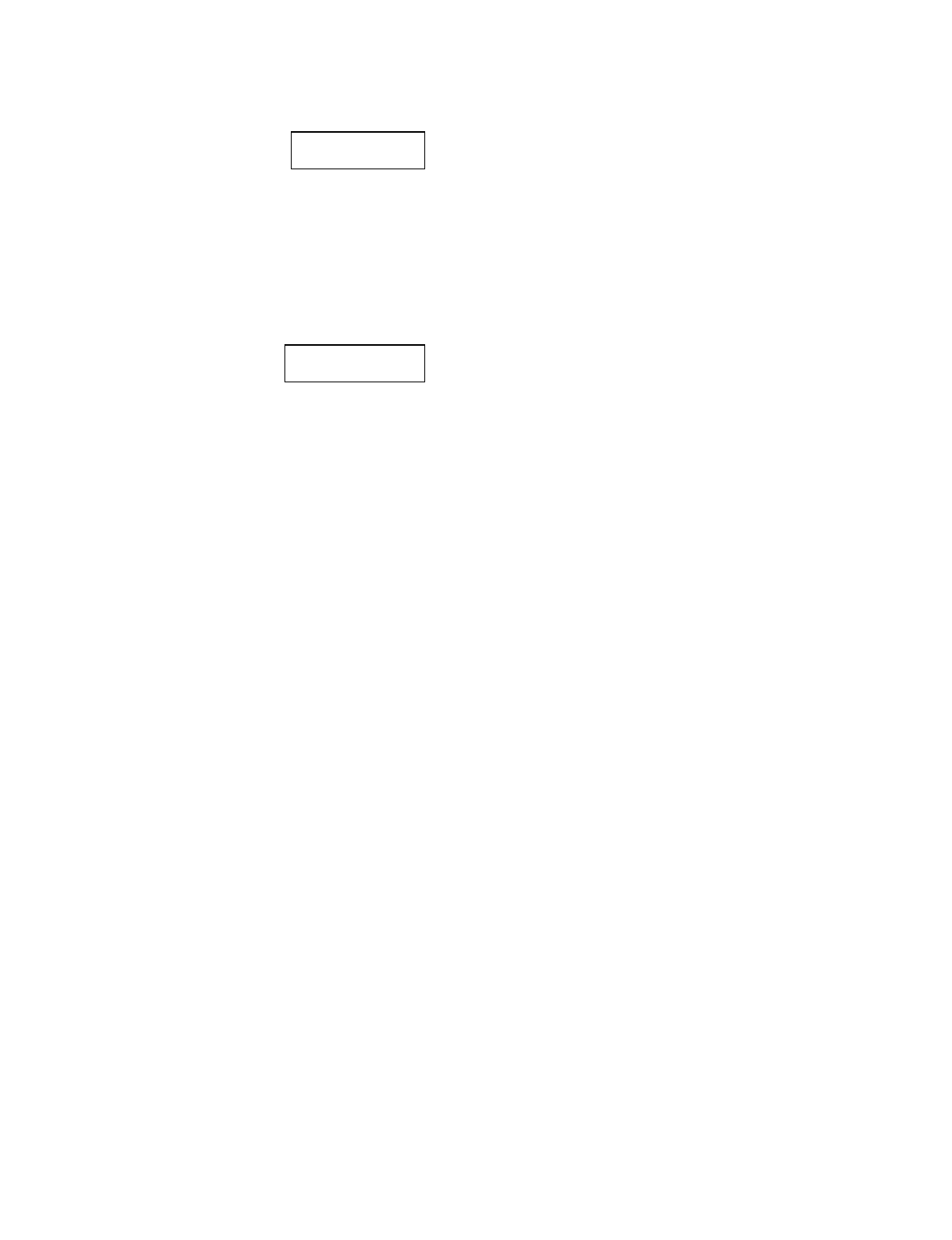
– 29 –
7. Exit Zone Description Mode: enter 000.
Default Screen (Custom Message Display)
Normally, when the system is in the disarmed state, the following display is present on the keypad.
****DISARMED****
READY TO ARM
Part or all of the above message can be modified to create a custom installer message for each partition. For example,
“****DISARMED****” on the first line or “READY TO ARM” on the second line could be replaced by the installation company
name or phone number for service.
Note: There are only 16 character spaces on each of the two lines.
To create a custom display message, proceed as follows:
1. Select Default Screen mode.
The keypad asks for the partition number for this message.
Enter the partition number. Press [✱] to accept entry.
The following display appears:
****DISARMED****
READY TO ARM
A cursor is present at the extreme left of the first line (over the first "star"). Press [6] to move the cursor to the right and [4]
to move the cursor to the left. Press [7] to insert spaces or erase existing characters.
2. Create the message.
For example, to replace “READY TO ARM” with the message “SERVICE 424-0177,” proceed as follows:
Press [6] to move the cursor to the right, and continue until the cursor is positioned over the first location on the second
line.
Press [3] to advance through the alphabet to the first desired character (in this case, "S"). Press [1] to go backward, when
necessary. When the desired character is reached, press [6].
The cursor then moves to the next position, ready for entry of the next character (in this example, "E"). When the cursor
reaches a position over an existing character, press [3] or [1] to advance or back up from that character in the alphabet.
Proceed in this manner until all characters in the message have been entered.
3. Save the message.
Store the new display message in memory by pressing [8].
4. The system asks for a new partition number.
Enter 0 to quit or 1-8 for a new partition number.
Custom Words
Up to 60 installer-defined words can be added to the built-in vocabulary. Each of the 60 "words" can actually consist of several
words, but bear in mind that a maximum of 10 characters can be used for each word string.
1. Select CUSTOM WORD Mode.
The keys perform the following functions:
[3] Advances through alphabet in ascending order.
[1] Advances through alphabet in descending order.
[6] Selects desired letter; moves the cursor 1 space to the right.
[4] Moves the cursor one space to the left.
[7] Inserts a space at the cursor location, erasing any character at that location.
[8] Saves the new word in the system's memory.
[✱] Returns to Description Entry Mode.
2. Enter the custom word number (01-60) you want to create.
For example, if you are creating the first word (or word string), enter 01; when creating the second word, enter 02, and so
on. A cursor now appears at the beginning of the second line.
3. Type the word using one of two methods as follows:
a) Press [#], followed by the 2-digit entry for the first letter you would like to display (e.g., 65 for "A").
When the desired character appears, press [6] to select it. The cursor will then move to the right, in position for the
next character. Press [#] plus the 2-digit entry for the next letter of the word.
or
b) Press
3 to advance through the list of symbols, numbers, and letters.
Press 1 to move back through the list.
When you have reached the desired character, press [6] to select it. The cursor then moves to the right, in position
for the next character.
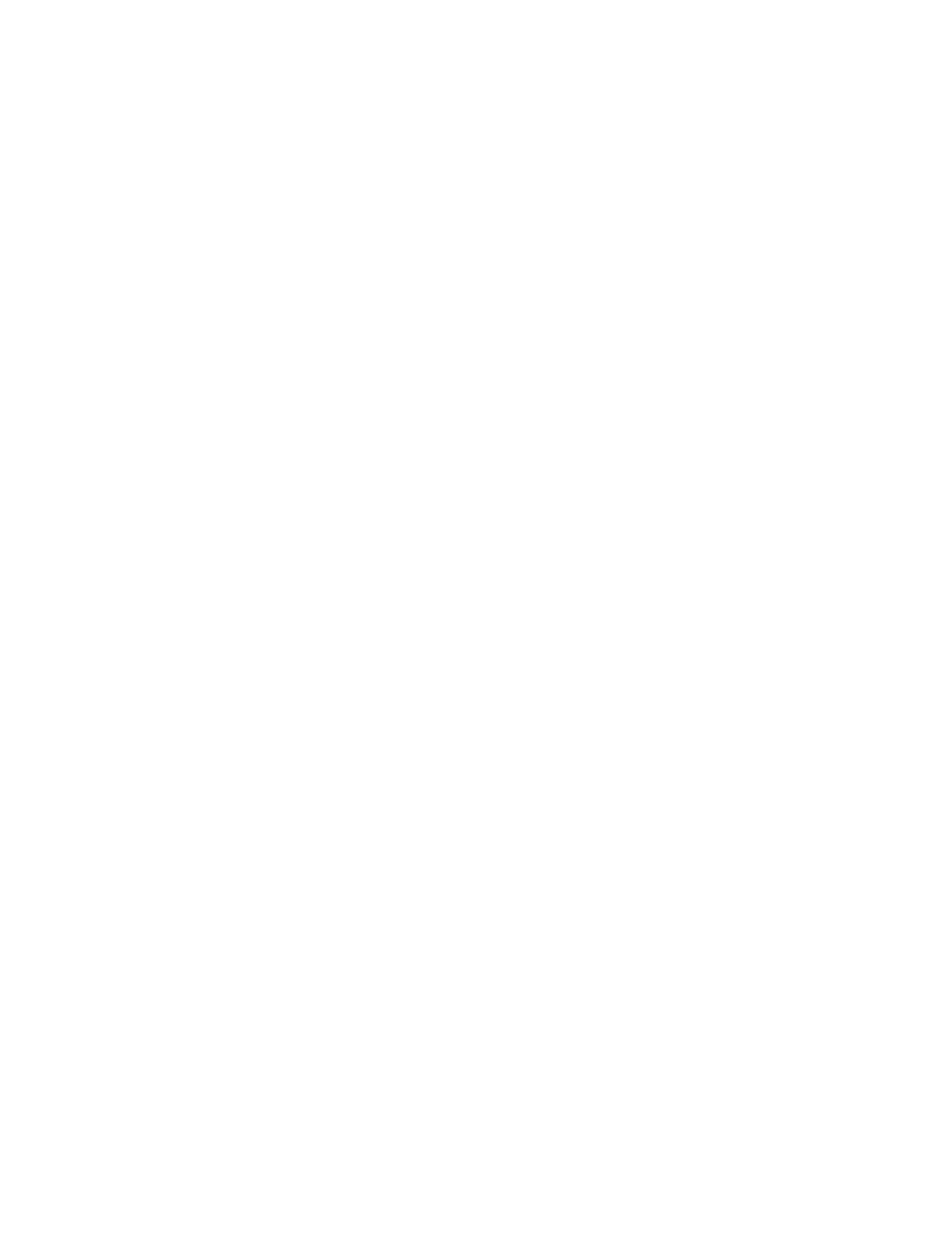
– 30 –
4. Repeat step 3 to create the desired custom word (or words).
Press [4] to move the cursor to the left if necessary.
Press [7] to enter a blank (or to erase an existing character).
Each word or word string cannot exceed 10 characters.
5. Save the word by pressing [8].
This returns you to the “CUSTOM WORD?” display. The custom word (or string of words) is automatically added to the
built-in vocabulary at the end of the group of words beginning with the same letter.
Custom words are retrieved as word numbers 245 to 304 for words 1 to 60, respectively, when using method 3a to enter
alpha descriptors.
When using method 3b to enter alpha descriptors, each word appears at the end of the group of words that begin with the
same letter as it does.
6. Repeat steps 2 through 6 to create up to a maximum of 60 custom words (or word strings).
7. Exit Custom Word Mode by entering 00 at the “CUSTOM WORD” prompt.
Partition Descriptors
1. Select "Part DESCRIPT." Mode.
The system asks for the partition number desired. Enter the number as a single-key entry 1-8.
2. Follow the same procedure as for custom words.
Note: The partition descriptors are limited to 4 characters (e.g., WHSE for warehouse).
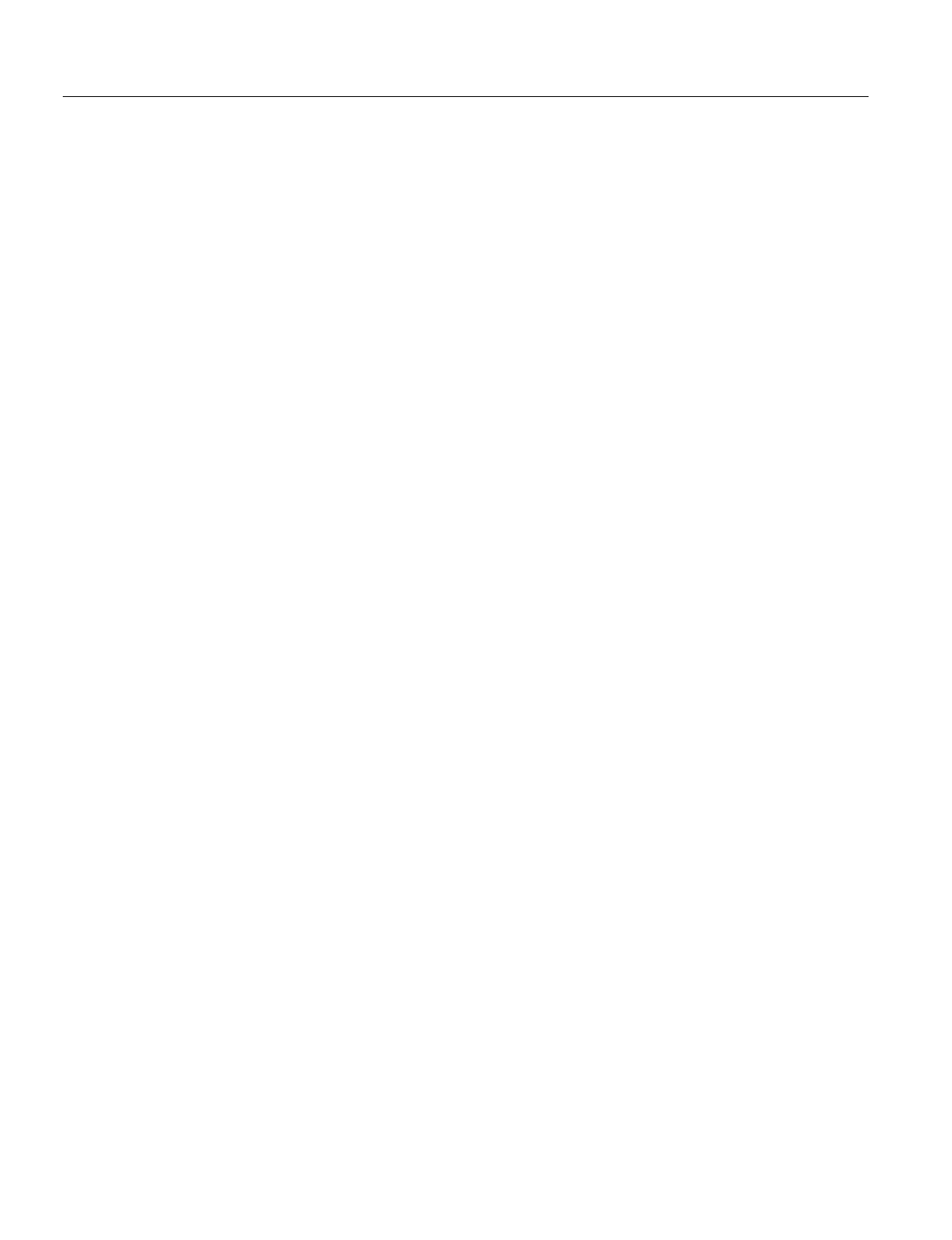
– 31 –
Alpha Descriptor Vocabulary
(For entering alpha descriptors. To select a word, press [#] followed by the word's 3-digit number.)
NOTE: This vocabulary is not to be used for relay voice descriptors. See the
Relay Voice Descriptors
section when
programming relay voice descriptors.
000 (Word Space)
• 001 AIR
• 002 ALARM
✳
003 ALCOVE
004 ALLEY
005 AMBUSH
• 006 AREA
• 007 APARTMENT
008 ART
• 009 ATTIC
✳
010 AUDIO
011 AUXILIARY
• 012 BABY
✳
• 013 BACK
✳
• 014 BAR
015 BARN
• 016 BASEMENT
✳
• 017 BATHROOM
✳
• 018 BED
• 019 BEDROOM
✳
020 BELL
• 021 BLOWER
• 022 BOILER
023 BOTTOM
024 BOX
025 BREAK
• 026 BUILDING
027 BURNER
028 CABINET
• 029 CALL
030 CAMERA
031 CAR
032 CASE
033 CASH
034 CCTV
035 CEILING
036 CELLAR
• 037 CENTRAL
038 CIRCUIT
039 CLIP
• 040 CLOSED
✳
041 COIN
042 COLD
043 COATROOM
044 COLLECTION
045 COMBUSTION
• 046 COMPUTER
047 CONTACT
• 048 DAUGHTERS
049 DELAYED
• 050 DEN
✳
051 DESK
• 052 DETECTOR
✳
• 053 DINING
✳
054 DISCRIMINATOR
055 DISPLAY
056 DOCK
• 057 DOOR
✳
058 DORMER
• 059 DOWN
• 060 DOWNSTAIRS
061 DRAWER
• 062 DRIVEWAY
063 DRUG
• 064 DUCT
• 065 EAST
066 ELECTRIC
067 EMERGENCY
✳
068 ENTRY
• 069 EQUIPMENT
070 EXECUTIVE
• 071 EXIT
✳
072 EXTERIOR
• 073 FACTORY
074 FAILURE
075 FAMILY
• 076 FATHERS
• 077 FENCE
078 FILE
• 079 FIRE
✳
• 080 FLOOR
✳
081 FLOW
082 FOIL
• 083 FOYER
084 FREEZER
• 085 FRONT
✳
086 FUR
087 FURNACE
088 GALLERY
• 089 GARAGE
✳
• 090 GAS
091 GATE
• 092 GLASS
093 GUEST
094 GUN
✳
• 095 HALL
✳
• 096 HEAT
097 HIGH
098 HOLDUP
099 HOUSE
✳
100 INFRARED
• 101 INSIDE
✳
102 INTERIOR
103 INTRUSION
104 JEWELRY
• 105 KITCHEN
✳
• 106 LAUNDRY
✳
• 107 LEFT
108 LEVEL
• 109 LIBRARY
✳
• 110 LIGHT
111 LINE
112 LIQUOR
• 113 LIVING
✳
• 114 LOADING
115 LOCK
116 LOOP
117 LOW
• 118 LOWER
• 119 MACHINE
120 MAGNETIC
121 MAIDS
122 MAIN
✳
• 123 MASTER
✳
124 MAT
• 125 MEDICAL
✳
126 MEDICINE
127 MICROWAVE
128 MONEY
129 MONITOR
• 130 MOTHERS
• 131 MOTION
✳
132 MOTOR
133 MUD
• 134 NORTH
135 NURSERY
• 136 OFFICE
✳
137 OIL
• 138 OPEN
✳
139 OPENING
• 140 OUTSIDE
141 OVERFLOW
142 OVERHEAD
143 PAINTING
• 144 PANIC
✳
145 PASSIVE
• 146 PATIO
✳
147 PERIMETER
• 148 PHONE
149 PHOTO
150 POINT
151 POLICE
✳
152 POOL
✳
• 153 POWER
154 QUAD
155 RADIO
• 156 REAR
157 RECREATION
158 REFRIG
159 REFRIGERATION
160 RF
• 161 RIGHT
• 162 ROOM
✳
163 ROOF
164 SAFE
165 SCREEN
166 SENSOR
• 167 SERVICE
• 168 SHED
✳
169 SHOCK
• 170 SHOP
✳
171 SHORT
172 SHOW
• 173 SIDE
✳
174 SKYLIGHT
175 SLIDING
✳
• 176 SMOKE
✳
177 SONIC
• 178 SONS
• 179 SOUTH
180 SPRINKLER
181 STAMP
• 182 STATION
183 STEREO
184 STORE
• 185 STORAGE
✳
186 STORY
187 STRESS
188 STRIKE
189 SUMP
190 SUPERVISED
✳
191 SUPERVISION
192 SWIMMING
193 SWITCH
194 TAMPER
195 TAPE
196 TELCO
197 TELEPHONE
198 TELLER
• 199 TEMPERATURE
200 THERMOSTAT
• 201 TOOL
202 TRANSMITTER
203 TRAP
204 ULTRA
• 205 UP
• 206 UPPER
• 207 UPSTAIRS
✳
• 208 UTILITY
209 VALVE
210 VAULT
211 VIBRATION
212 VOLTAGE
213 WALL
214 WAREHOUSE
215 WASH
• 216 WEST
• 217 WINDOW
✳
218 WINE
• 219 WING
220 WIRELESS
221 WORK
222 XMITTER
223 YARD
224 ZONE (No.)
• 225 ZONE
✳
• 226 0
✳
• 227 1
✳
• 228 1ST
✳
• 229 2
✳
• 230 2ND
✳
• 231 3
✳
• 232 3RD
✳
• 233 4
✳
• 234 4TH
• 235 5
✳
• 236 5TH
• 237 6
✳
• 238 6TH
• 239 7
✳
• 240 7TH
• 241 8
✳
• 242 8TH
• 243 9
✳
• 244 9TH
245 Custom Word 1
to
304 Custom Word 60
CHARACTER (ASCII) CHART
(For Adding Custom Words)
32 (space)
33 !
34 "
35 #
36 $
37 %
38 &
39 '
40 (
41 )
42 *
43 +
44 ,
45 -
46 .
47 /
48 0
49 1
50 2
51 3
52 4
53 5
54 6
55 7
56 8
57 9
58 :
59 ;
60 <
61 =
62 >
63 ?
64 @
65 A
66 B
67 C
68 D
69 E
70 F
71 G
72 H
73 I
74 J
75 K
76 L
77 M
78 N
79 O
80 P
81 Q
82 R
83 S
84 T
85 U
86 V
87 W
88 X
89 Y
90 Z
Notes: This factory-provided vocabulary of words is subject to change.
Bulleted words in
bold face type are those that are also available for use by the 4285/4286 VIP Module. If you are
using a VIP Module, and words other than these are selected for alpha descriptors, the Voice Module will not provide
annunciation of those words.
Words
italicized
followed by an asterisk indicate those words supported by the 6160V Voice keypad.
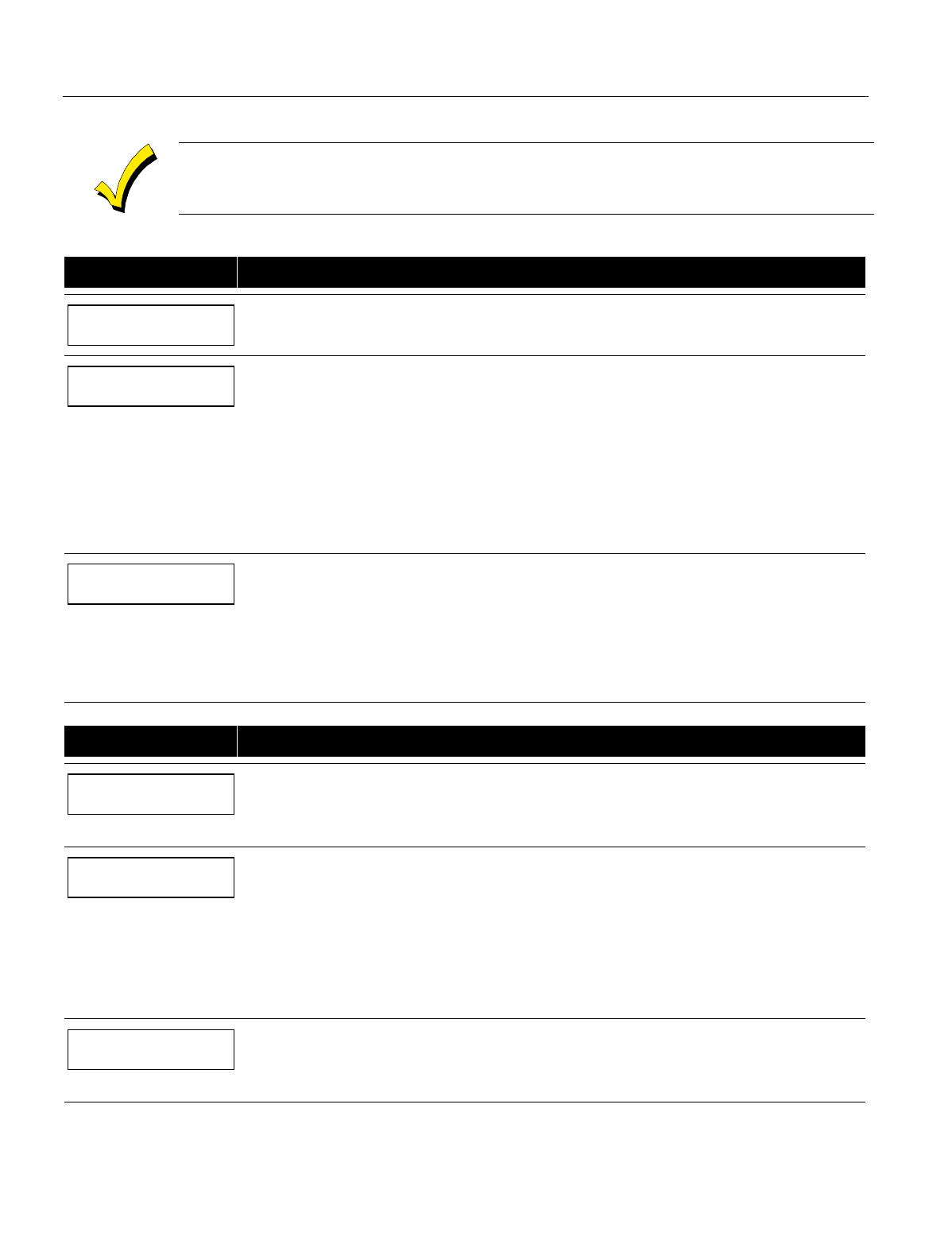
– 32 –
Device Programming
This menu is used to program keypads, receivers, and relay modules, etc.
Device Address 00 is always set as an alpha keypad assigned to Partition 1 with no sounder suppression
options, and these settings cannot be changed.
From Data Field Programming mode, press #93 to display "ZONE PROG?" Press [0] repeatedly to display "DEVICE PROG?"
PROMPT EXPLANATION
DEVICE PROG?
1=YES 0=NO 0
Press [1] to enter
Device Programming
.
DEVICE ADDRESS
01-30, 00=QUIT 01
The device address identifies the device to the control. Enter the 2-digit device address number to match
the device's physical address setting (01-30).
Notes:
• Device Address 01 is defaulted for an AUI (Symphony) with Keypad Global arm/disarm disabled.
• Device Address 04 must be used for the 4285/4286 Voice Module, if one is utilized. If not, it can be
used for another device type.
• Device Address 24 must be used for TeleSmart, if one is utilized. If not, it can be used for another
device type. If using TeleSmart, you must program Device Address 23 as an alpha console. Do not
connect an actual keypad set to address 23 to the control panel. This setup is necessary for
remote access of TeleSmart.
Press [✱] to accept entry.
Select the type of addressable device as follows:
00 = device not used 06 = long range radio
01 = alpha keypad (6139/6160, AUI) 08 = fire display (FSA)
03 = RF receiver (5881) 09 = Vista Gateway Module (VGM)
04 = output relay module (4204) 10 = panel link module
05 = voice (VIP) Module (4285/4286) 11 = Telesmart
DEVICE TYPE
00
Press [✱] to accept entry.
Alpha Keypad
PROMPT EXPLANATION
01 CONSOLE PART.
1
If you selected device type 01 (alpha keypad), this prompt appears. Enter the addressable device's default
partition number (01 to maximum number of partitions programmed for system in field 2*00). This is the
primary partition for the device. Enter 9 to make this keypad a "Master" keypad for the system.
Press [✱] to accept entry.
01 SOUND OPTION
00
If you entered device type 01 (alpha keypad), this prompt appears. Keypads can be individually
programmed to suppress arm/disarm beeps, entry/exit beeps and chime mode beeps. This helps prevent
unwanted sounds from disturbing users in other areas of the premises.
Enter a number 00-03 for the keypad sounding suppression options desired for the keypad as follows:
00 = no suppression
01 = suppress arm/disarm & entry/exit beeps
02 = suppress chime mode beeps only
03 = suppress arm/disarm, entry/exit and chime mode beeps
Press [✱] to accept entry.
01 KEYPAD GLBL?
0
If you entered device type 01 (alpha keypad), this prompt appears. Each keypad can give users with access
to multiple partitions the ability to arm and disarm those partitions from it. To enable this keypad for global
arming/disarming, enter 1. To prevent the ability to use this keypad for global arming/disarming, enter 0.
Press [✱] to accept entry.
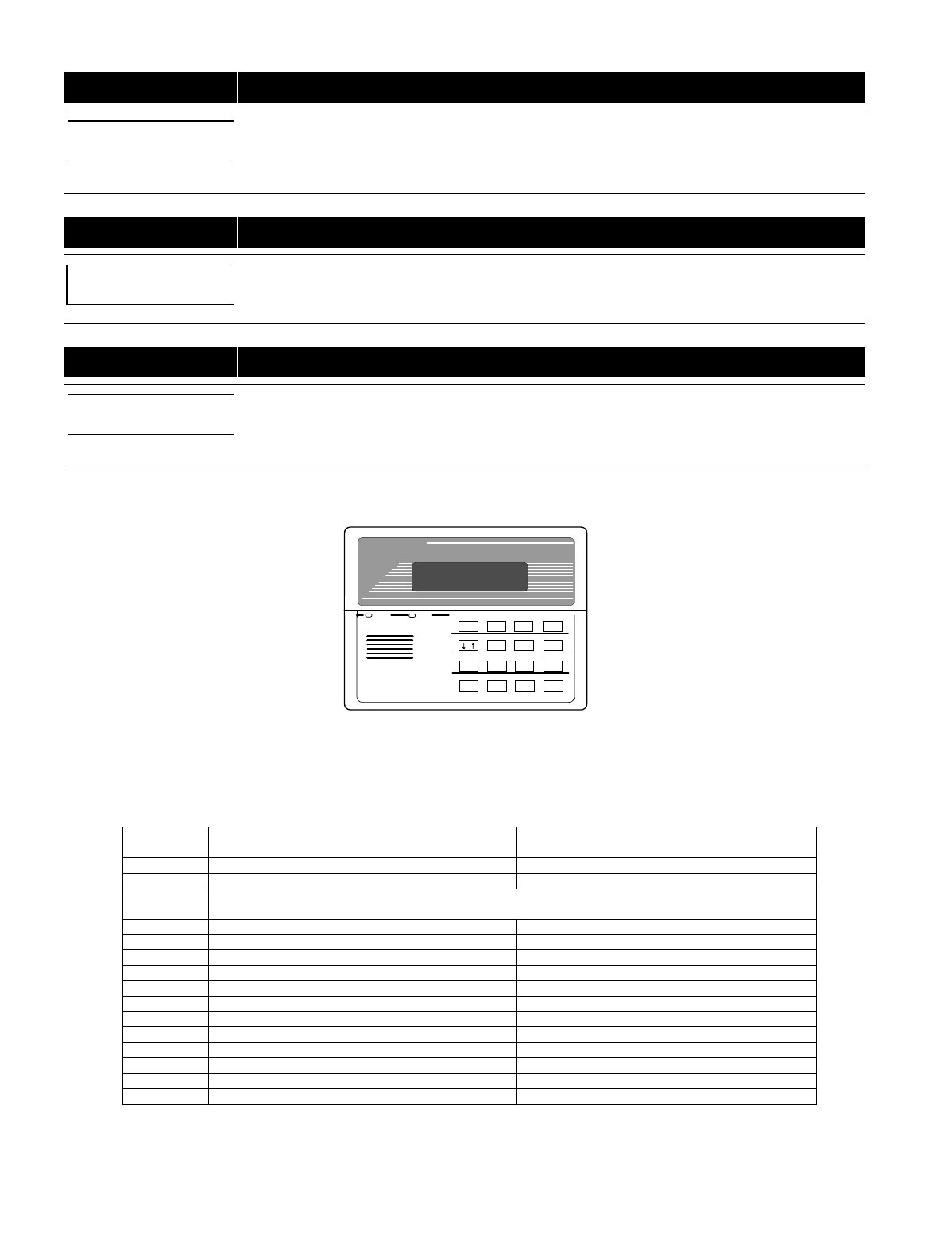
– 33 –
PROMPT EXPLANATION
01 AUI ?
1 = YES 0 = NO 0
If you selected device type 01 (alpha keypad), this prompt appears. Enter 1 (YES) if the device is an AUI
(Symphony 8112, 8122, 8132, or 8142). See the Symphony’s instructions for the installation and
operation.
Press [✱] to accept entry.
RF Expander
PROMPT EXPLANATION
01 RF EXPANDER
HOUSE I 00
If you selected device type 03 (RF receiver), this prompt appears. Enter the 2-digit House ID (00-31). This
is required if you are using a wireless keypad (5827/5827BD).
Press [✱] to accept entry.
Output Relay Module
PROMPT EXPLANATION
01 SUPERVISED CF?
0
If you selected device type 04 (relay module), this prompt appears. Enter 1 if the unit is a 4204CF. If not,
enter 0. If you enter 1, only Relay 1 (Output A) and Relay 3 (Output B) on each module may be programmed
for functions. This module is usually used to add two additional supervised bell outputs to the system.
Press [✱] to accept entry.
Long Range Radio
If you selected device type 6, the 6139/6160 Keypad functions similarly to the 7720PLRR Programming Tool. See
Figure 1
for
the functions of the keys on the 6139.
READYARMED
897
0
*#
AB C
456
123
DE F
ST X
SPACE ENTER
SHIFT
BS/ESC
/
N/Y
SHIFT function indicated by turning on READY LED.
Figure 1: 6139 Key Functions for Programming 7820 Radio
Each key has two possible functions: a normal function and a SHIFT function. To perform a normal key function, simply press
the desired key. To perform a SHIFT key function, press SHIFT key, then press desired function key.
Normal and SHIFT key Functions:
Key Normal Key Function SHIFT Key Function
BS/ESC [BS]: Press to delete entry [ESC]: Press to quit Program Mode
Also, can reset EEPROM defaults *
↓/↑ [↓]: Scroll down programming [↑]: Scroll up programming
N/Y [N]: Press for "NO" answer [Y]: Press SHIFT-Y for "YES" answer
SHIF
T Press before pressing a SHIFT key function. Will light READY LED. LED goes out once a key is
pressed. Press again for each SHIFT function desired.
1/A [1]: For entering the number 1 [A]: Used for entering C.S. ID number
2/B [2]: For entering the number 2 [B]: Used for entering C.S. ID number
3/C [3]: For entering the number 3 [C]: Used for entering C.S. ID number
4/D [4]: For entering the number 4 [D]: Used for entering C.S. ID number
5/E [5]: For entering the number 5 [E]: Used for entering C.S. ID number
6/F [6]: For entering the number 6 [F]: Used for C.S. ID & FAST Mode
7/S [7]: For entering the number 7 [S]: Press to display diagnostic status
8/T [8]: For entering the number 8 [T]: Press to send TEST messages
9/X [9]: For entering the number 9 [X]: Press to reset the 7820
*/SPACE [*]: Not used with 7820 [SPACE]: Not used with 7820
0 [0]: For entering the number 0 No SHIFT function
#/ENTER [#/ENTER]: Press to accept entries No SHIFT function
* Active only when the "REVIEW?" prompt is displayed.
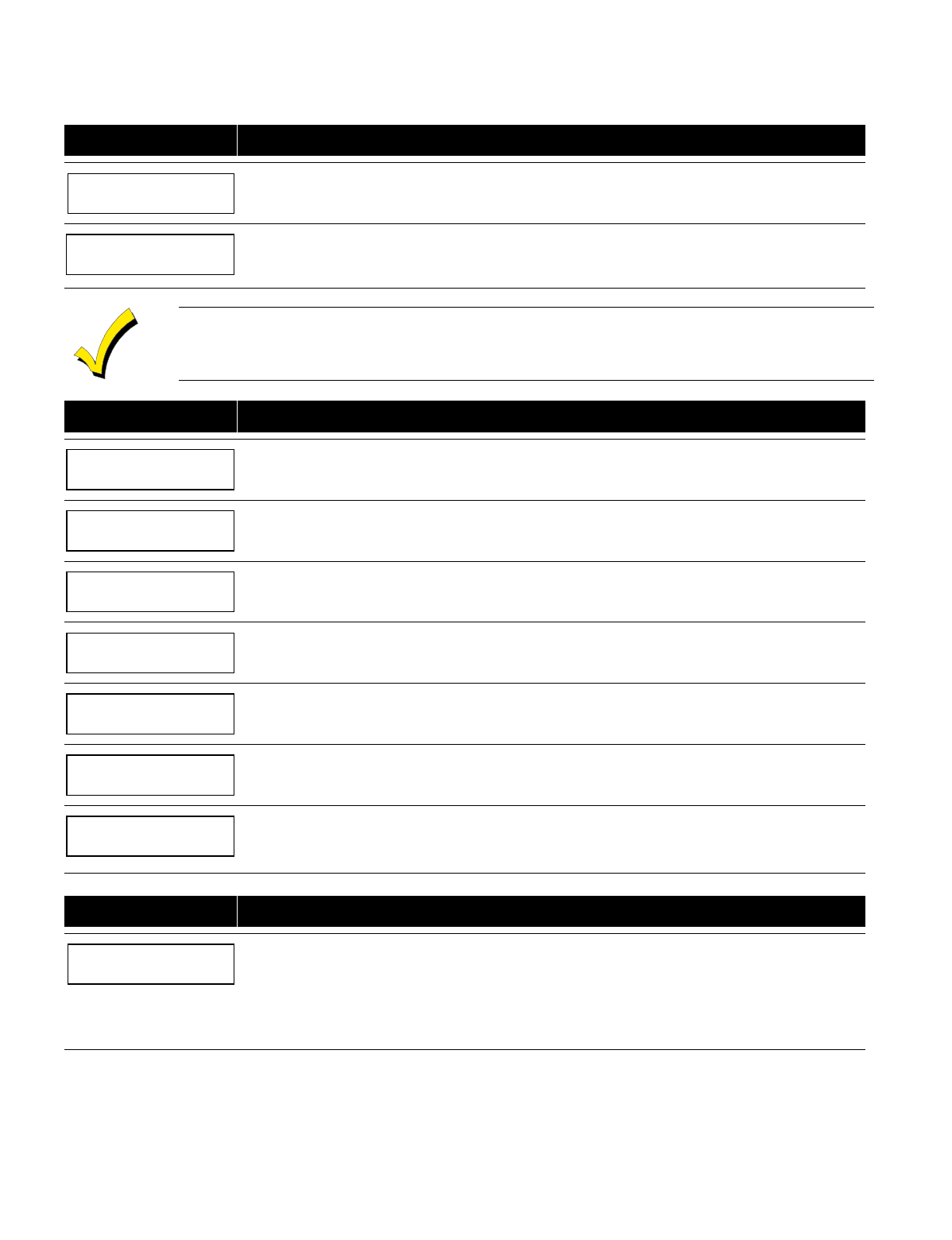
– 34 –
The 6139/6160 Keypad displays the following prompts, which are sent by the Long Range Radio transmitter to the control.
Note: These prompts are for the 7820 Radio only. If you are using a different radio, refer to the radio’s instructions for
the correct prompts.
PROMPT EXPLANATION
DEVICE ADDRESS
Enter the device address of the radio. The default address is 3.
ID #
(1234)
Enter the 4-digit customer account number, 0001-9999. This ID number will appear in the messages
generated by the radio. Messages generated by the panel and transmitted by the radio will contain the ID
number programmed into the panel. The radio and the panel should have the same ID number, if possible.
If a different 4-digit customer account number is used in the radio than is programmed into the alarm control,
the radio will transmit radio-specific messages (power-on reset, AC fail, etc.) using the radio customer
number, and alarm messages using the control panel’s customer number. If these numbers are different,
you will be billed for two AlarmNet radio accounts.
PROMPT EXPLANATION
ODD [Y/N]
(N)
Enter Y for odd system flag; N for even system flag.
Alarmnet (Y/N)
(Y)
Enter Y if this is an AlarmNet installation. Enter N if this is a private system and skip to Question 7.
CS ID
(11)
Enter the primary central station’s system ID number, 1-7F (will not be displayed for private system users).
BAT PRESENT [Y/N]
(N)
Enter Y if optional battery will be used. Must be Y for UL installations (a battery must be installed).
USE RADIO # [Y/N]
(N)
If you selected Y, the Radio ID number replaces the panel Subscriber ID in panel-generated messages.
If you selected N, the radio sends panel-generated messages with the panel Subscriber ID number.
2ND CS ID
(12)
This must be programmed with a value, even if it is the same as the primary central station. The
alarm panel has the option of sending a selected message to the second central station.
REVIEW (Y/N)
(N)
Enter Y to review the programming options and to ensure that the correct responses have been made.
Parameters can be changed during review.
Enter N to end programming session.
Panel Linking Module
PROMPT EXPLANATION
01 PANEL ID#
(01-08) 01
If you selected device type 10 (panel linking module), this prompt appears. Enter the panel’s ID # (01-08).
Each panel must have its own unique ID #. This device is supervised as zone “8xx,” where “xx” = the
device’s address. If you want to supervise this device, program that zone with response type 05.
If you want to supervise panel link modules from other controls, also program them into
Zone Programming
on a regular zone (001-250) with a response type of 14.
Press [✱] to accept entry.
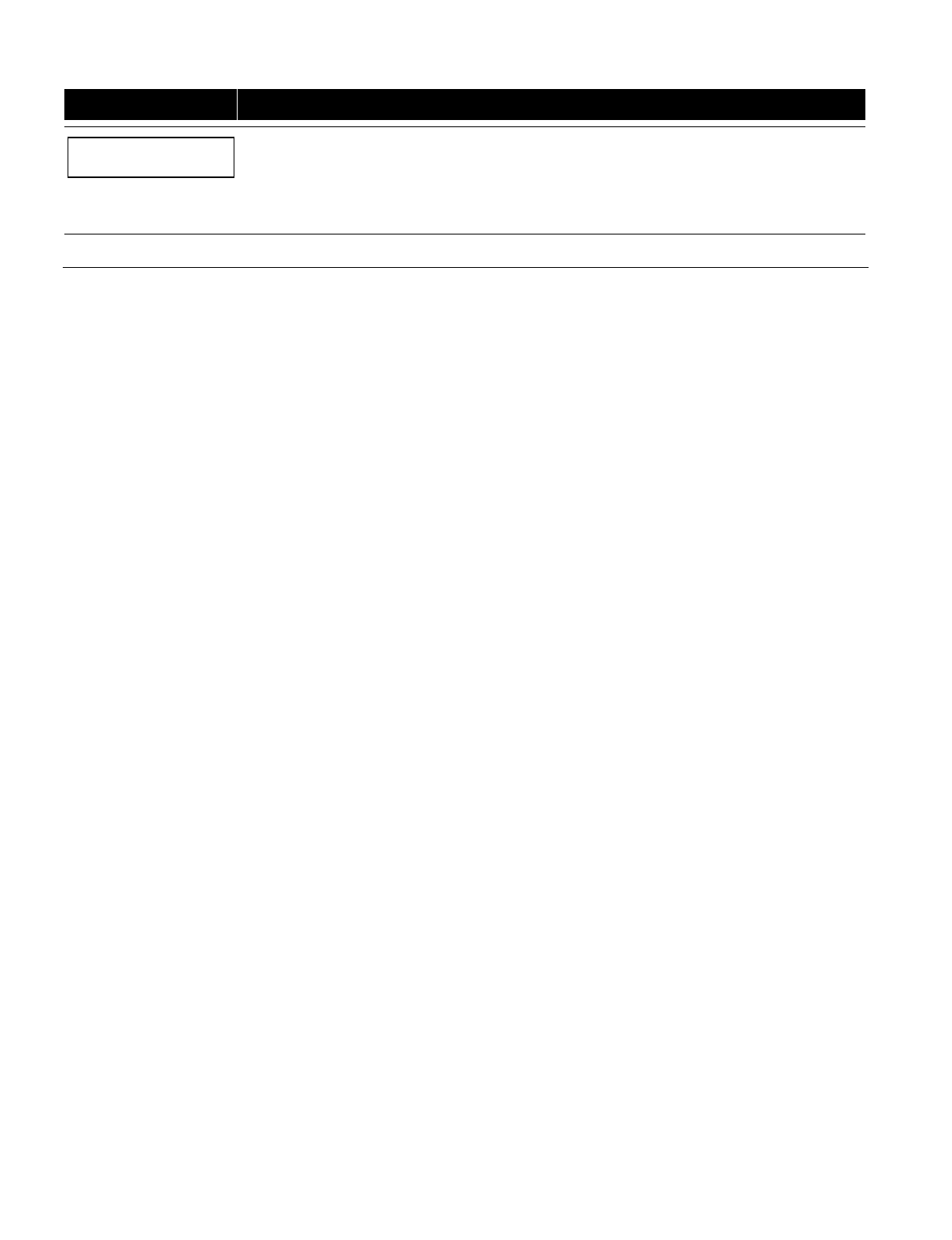
– 35 –
VIP Module and VISTA Gateway Module
PROMPT EXPLANATION
01 MODULE PART.
1
If you selected device type 05 (VIP Module) or type 09 (VGM), this prompt appears. Enter the partition
number 1-8 in which the module is located.
Press [✱] to accept entry.
Press 00 + [✱] to exit Menu mode.
Press ✱99 to exit Program mode.
Output Programming
The system supports up to 96 outputs. Outputs can be used to perform many different functions and actions. Each output
must be programmed to begin one of four types of ACTIONS at a designated START event, and end that ACTION at a
designated STOP event. The options used to start and stop these devices are described below, followed by the actual screen
prompts and available entries.
The letter(s) in parentheses after each function described below, such as (A) after ACTION, are those that appear in the
various summary displays of programmed data during programming.
ACTION (A) The "ACTION" of the device is how the device will respond when it is activated by the "START"
programming. You may want the device to activate momentarily, to pulse on and off continuously, or to
remain activated until some other event occurs to stop it. There are five different action choices:
• ACTIVATE for 2 SECONDS and then reset.
• ACTIVATE and REMAIN ACTIVATED until stopped by some other event.
• PULSE ON and OFF until stopped by some other event (do not use with an FSA device).
• NO RESPONSE when the device is not used.
• TOGGLE on and off alternately with each activation of event.
START (STT) The "START" programming determines when and under what conditions the device is activated. The
following START options are available:
1) EVENT (EV) is the condition (alarm, fault, trouble) that must occur to a zone or group of zones (zone
list) in order to activate the device. These conditions apply
only
when a zone list is used. The different
choices for "EVENT" are listed below and in “Programming Relays” later in this section.
• ALARM Action begins upon any alarm in an assigned zone in the zone list.
• FAULT Action begins upon any opening of an assigned zone in the zone list.
• TROUBLE Action begins upon any trouble condition in an assigned zone in the zone list.
• NOT USED Action is not dependent upon one of the above events.
ZONE LIST (ZL) is a group of zones to which the “EVENT” applies in order to activate a particular
device. Note that there are a total of 15 zone lists that can be programmed; when the selected EVENT
(alarm, fault or trouble) occurs in any zone in the selected “Start” ZONE LIST (01-15), activation of the
selected device will START.
2) ZONE # A specific zone going into alarm, fault, trouble, or restore (Event programming) can be used to
start the relay action. Enter the 3-digit zone number (000-250).
3) ZONE TYPE/SYSTEM OPERATION (ZT). If all zones to be used to start the device have the same
response type, and there are no other zones of this type that are not to activate this device, then
“ZONE TYPE” may be used instead of a "ZONE LIST" and "EVENT” to activate the device.
If a system operation, such as “DISARMING” or “ANY FIRE ALARM,” is to activate the device, enter
the appropriate choice under the “ZONE TYPE” option.
The “ZONE TYPE/SYSTEM OPERATION” option functions independently of the “EVENT/ZONE
LIST” combination.
If a specific "ZONE TYPE" is chosen, any zone of that response type going into alarm, trouble, or fault
will cause the device to activate as selected in "ACTION.” If the same “ZONE TYPE” is also chosen for
the STOP programming, any zone of that type that
restores
will de-activate the device.
If a "SYSTEM OPERATION" is chosen, that operation will cause the device to activate as selected in
"ACTION.” The different choices for "ZONE TYPE" and "SYSTEM OPERATION" are listed in
“Programming Relays” later in this section, and on the Programming Form.
4) PARTITION NO. (P). The device's "Start" ZONE TYPE/SYSTEM OPERATION may be limited to an
occurrence on one partition (1-8), or any partition (0).
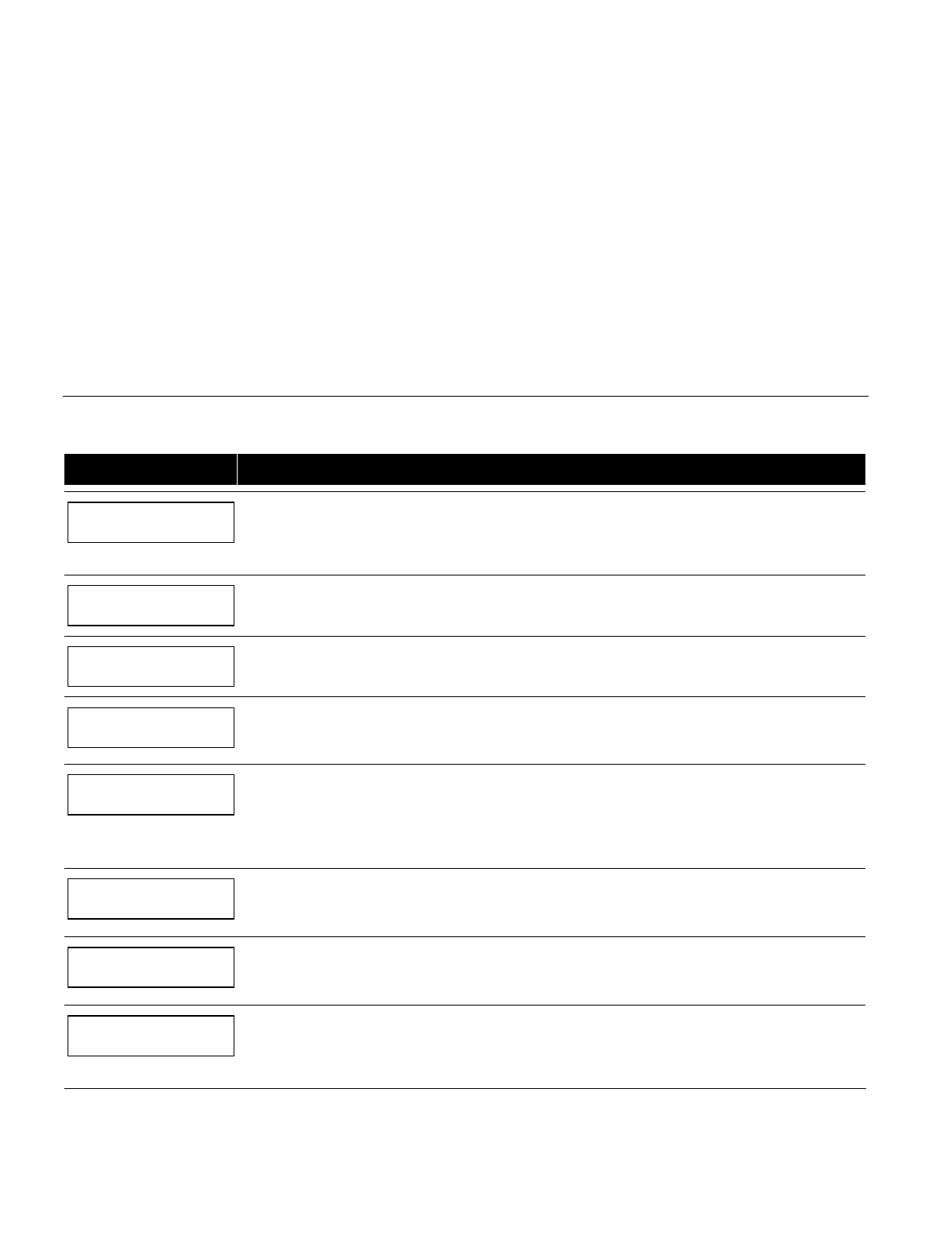
– 36 –
STOP (STP):
The "STOP" programming determines when and under what conditions the device is de-activated. The
following options are available:
1). RESTORE ZONE LIST (ZL). If a "ZONE LIST" is used as the “Stop” event, the device de-activates
when all the zones in that list restore from a previous fault, trouble, or alarm condition. This occurs
regardless of what is programmed to "START" the device; therefore, a "RESTORE ZONE LIST" is
normally only used when a "ZONE LIST" is used to start the device.
2). ZONE TYPE/SYSTEM OPERATION (ZT). Instead of using a "RESTORE ZONE LIST," you can select
a specific zone (response) type or system operation action to de-activate the device.
If you choose a specific "ZONE TYPE," any zone of that response type that restores from a previous
alarm, trouble, or fault condition will cause the device to de-activate.
If you choose a "SYSTEM OPERATION," that operation causes the device to de-activate. The
different choices for "ZONE TYPE" and "SYSTEM OPERATION" are listed in “Programming Relays”
later in this section, and in the Programming Form.
3) PARTITION NO. (P). The device's "Stop" Zone Type/System Operation may be limited to an
occurrence on one partition (1-8), or on any partition (0).
The “ZONE TYPE/SYSTEM OPERATION” option functions independently of the
“RESTORE/ZONE LIST” combination.
Output Devices Programming
From Data Field Programming Mode, press #93 to display the "ZONE PROG?" prompt. Press [0] (NO) to each menu option
until the "OUTPUT PGM?" prompt appears. Press [1] (YES).
While in this mode, press [✱] to advance to next screen. Press [#] to back up to the previous screen.
PROMPT EXPLANATION
ENTER RELAY #
(00=QUIT) 01
Enter the relay (output device) identification number 01-96. This is a reference number only, used for
identification purposes. The actual module address and relay number on the module are programmed in the
last two prompts.
Press [✱] to continue.
02 A EV ZL ZT P
STT 0 0 00 00 0
Press [✱] to continue.
02 A ZL ZT P
STOP 0 00 00 0
The keypad displays a summary STOP screen.
Press [✱] to continue.
02 RELAY ACTION
NO RESPONSE 0
The Relay Action is the way in which the relay will respond when activated by the "start" event. Enter the
desired action for this relay as follows:
0=not used; 1=close for 2 secs.; 2=stay closed; 3=pulse on/off; 4= toggle on and off alternately
02 START EVENT
NOT USED 0
An output may be activated by an Event/Zone List combination, and/or by a Zone Type/System Operation.
For an Event/Zone List combination, enter the event code as follows:
0=not used; 1=alarm; 2=fault; 3=trouble
If you are not using a Zone List to activate the relay, enter 0.
Press [✱] to continue.
02 START: ZN LIST
00
A zone list is a set of zones that can be used to initiate the start or stop relay action. If a zone list is being
used to start this relay action, enter the zone list number, 1-15. If a zone list is not being used, enter 0.
Press [✱] to continue.
02 START: ZONE #
000
A specific zone can be used instead of or in addition to an Event/Zone List or Zone Type/System Operation
combination to start the relay action. Enter the 3-digit zone number.
Press [✱] to continue.
02 START: ZN TYPE
NO RESPONSE 00
A Zone Type/System Operation can be used instead of or in addition to an Event/Zone List combination or
a specific zone to start the relay action. If a Zone Type/System Operation is being used, enter the 2-digit
code as listed in the table that follows.
Press [✱] to continue.
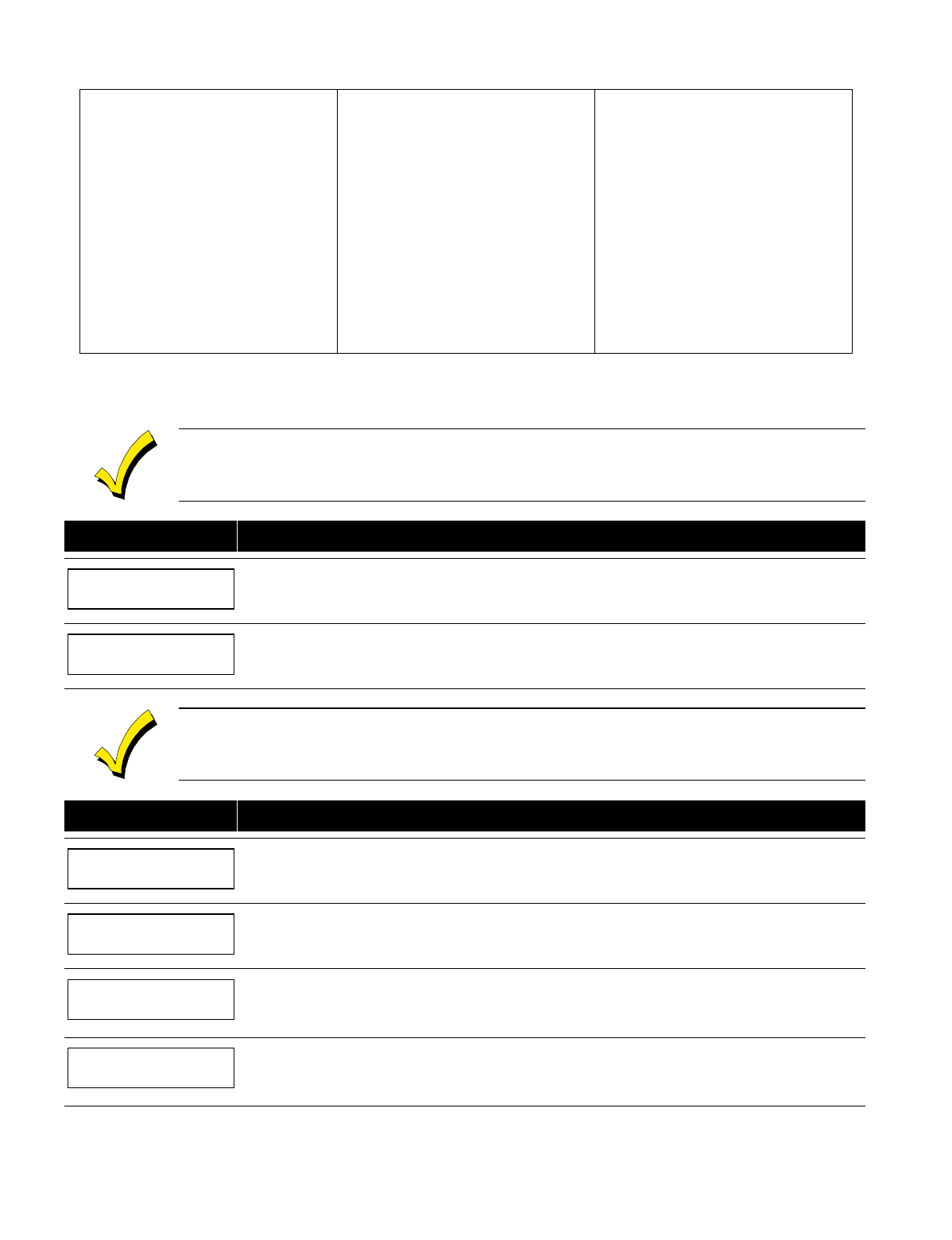
– 37 –
Choices for Start/Stop Zone Types and System Operations:
00 = No Response (Not Used) 23 = No Alarm Response 41 = AC Power Fail
01 = Entry/Exit #1 42 = System Battery Low
02 = Entry/exit #2 43 = Communication failure
03 = Perimeter
27 = Access Point (allows more than one
relay to be controlled by activation if
access point request) 44 = RF Low Battery
04 = Interior Follower 28 = MLB Supervision 45 = Polling Loop Failure
05 = Trouble Day/Alarm Night 29 = Momentary Exit 47 = Console Failure
06 = 24-Hr. Silent 31 = End of Exit Time 51 = RF Receiver Failure
07 = 24-Hr. Audible 32 = Start of Entry Time 52 = Kissoff
08 = 24-Hr. Auxiliary 33 = Any Burglary Alarm 54 = Fire Zone Reset
09 = Fire Alarm or Trouble 34 = Code + [#] + 71 Key Entry 55 = Disarm + 1 Minute
10 = Interior W/Delay 35 = Code + [#] + 72 Key Entry 56 = XX Minutes (enter XX in field 1*74) *
14 = PLM Supervision 36 = At Bell Timeout ** 57 = YY Seconds (enter YY in field 1*75) *
16 = Fire With Verification 37 = 2 Times Bell Timeout ** 58 = Duress
20 = Arming-STAY*** 38 = Chime
21 = Arming-AWAY**** 39 = Fire Alarm
22 = Disarming (Code + Off) 40 = Bypassing
60 = Audio Alarm Verification (must be
selected for both START and STOP
operation)
* Stop condition only
** Or at disarming, whichever occurs earlier
*** The output also activates when the partition is armed in the INSTANT mode
**** The output also activates when the partition is armed in the MAXIMUM mode
If you are using options 56 and/or 57 (usually as the STOP Zone Type), you must program data fields 1*74
and 1*75 for the respective relay timeouts for minutes and seconds.
PROMPT EXPLANATION
02 START: ACS PT
(00-31) 00
If the start zone type you selected was 27 (access point), this prompt is displayed. Enter the access point
(00-31) that will start the relay action.
Press [✱] to continue.
02 START: PARTN
ANY PARTITION 0
If the starting event will be limited to occurring on a specific partition, enter the partition number (1-8) in
which the start event will occur. Enter 0 for any partition.
Press [✱] to continue.
Do not use a zone programmed with an RF Button (Input Type BR) to STOP a relay. The system will not de-
activate the relay.
PROMPT EXPLANATION
02 STOP: ZN LIST
00
If a zone list is being used to stop this relay action, enter the zone list number, 1-15. The restore of a zone
on the zone list stops the relay. If a zone list is not being used, enter 0.
Press [✱] to continue.
02 STOP: ZN TYPE
NO RESPONSE 00
If a Zone Type/System Operation is being used to stop the relay action, enter the 2-digit code listed in the
Choices for Start/Stop System Operation chart.
Press [✱] to continue.
02 STOP: ACS PT
(00-31) 00
If the stop zone type you selected was 27 (access point), this prompt is displayed. Enter the access point
(00-31) which will stop the relay action.
Press [✱] to continue.
02 STOP: PARTN
ANY PARTITION 0
This is the partition to which the stop condition will be limited. Enter 0 for any partition. Enter 1-8 for specific
partition number.
Press [✱] to continue.
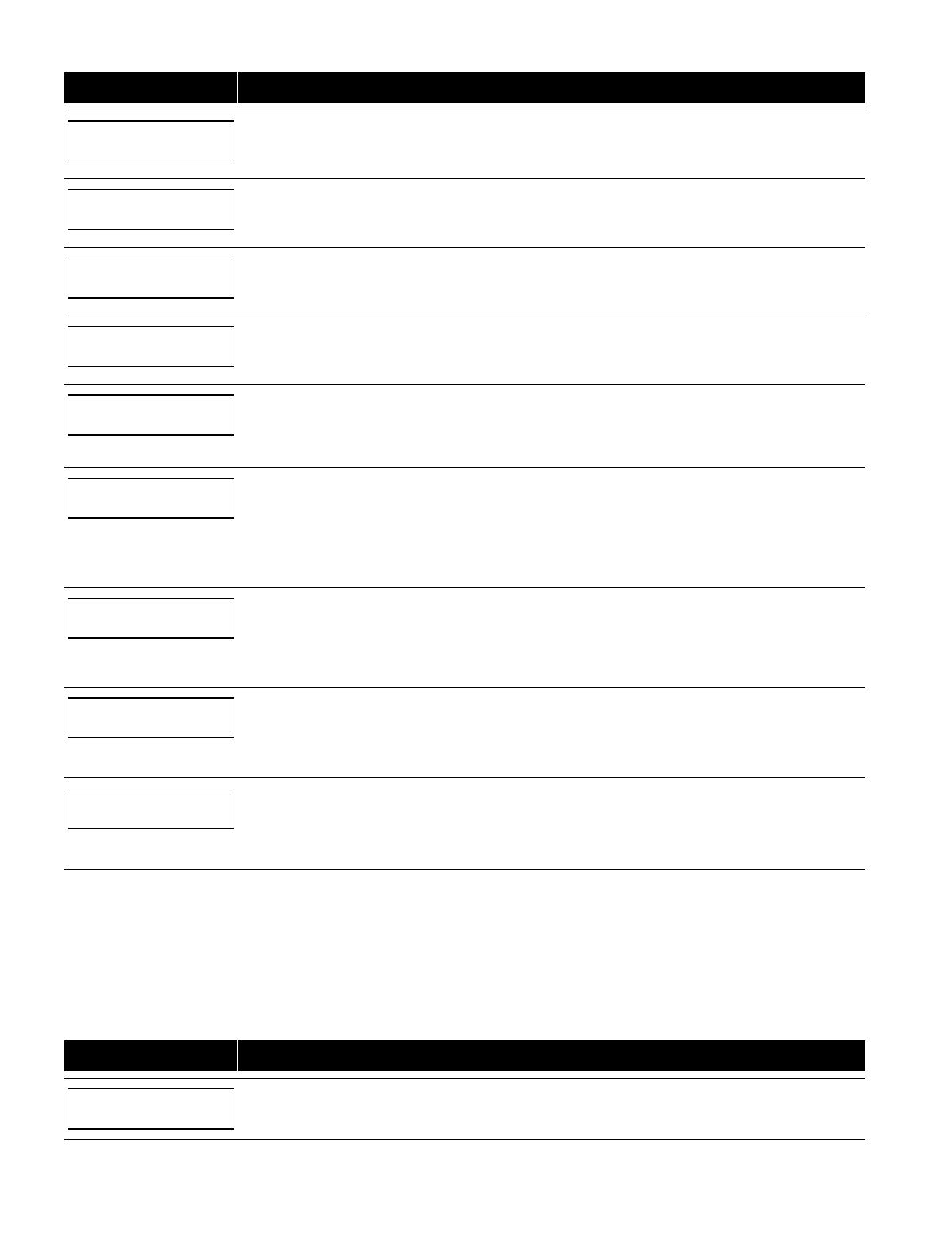
– 38 –
PROMPT EXPLANATION
02 RELAY GROUP
00
Relays may be grouped for common activation by time-driven events (commands 06-10). Enter 00 (no
group) or 01-15 for a specific group number.
Press [✱] to continue.
02 RESTRICTION
1=YES 0=NO 0
The system may have some devices that are not intended to be under end user control, such as relays
activating fire doors or machinery. Enter 1 if the end user will be restricted from accessing this relay group.
Press [✱] to continue.
02 RELAY TYPE
V-PLEX 0
Enter 0 for V-Plex (polling loop) devices. Enter 1 for (ECP) relay modules (4204/4204CF). Enter 2 for (X10)
Powerline Carrier devices. Enter 3 for (FSA) Fire System Annunciator.
Press [✱] to continue.
02 V-PLEX ZONE #
000
For polling loop trigger outputs (4101SN), enter the protection zone number (001-250) linked to each output,
if used. Be sure to enroll the module’s serial number (see Zone Programming).
Press [✱] to continue.
02 ECP ADDRESS
00
If you selected 1 or 3 for (4204/4204CF or FSA), enter the actual module's address (01-15 – 4204/4204CF)
(08-23 – FSA) as set by its DIP switches. Up to 8 4204/4204CF modules and up to 4 FSA modules can be
installed in a system.
Press [✱] to continue.
02 MODULE RELAY#
0
For 4204 Relay Outputs, enter the specific relay number on that module (1-4). For 4204CF outputs,
enter
only module relay number 1 (Output A) or relay number 3 (Output B)
. These are the only two
programmable relays on the 4204CF Module.
Press [✱] to continue.
The keypad will display the Start and Stop summary screens again.
Press [✱] to continue.
02 HOUSE CODE
A 00
If you selected 2 for Powerline Carrier devices, enter the numerical equivalent of the House Code of the
device, as follows:
A=00 D=03 G=06 J=09 M=12 P=15
B=01 E=04 H=07 K=10 N=13
C=02 F=05 I=08 L=11 O=14
02 UNIT CODE
00
Enter the numerical unit code of the Powerline Carrier device (00-15).
Press [✱] to continue.
The keypad displays the Start and Stop summary screens again.
Press [✱] to continue.
01 LED #
00
Enter the LED number on the FSA module (01-08 for FSA-8; 01-24 for FSA-24).
Press [✱] to continue.
The keypad displays the Start and Stop summary screens again.
Press [✱] to continue.
When all relays have been programmed, enter 00 at the "ENTER RELAY NO." prompt.
If you are defining a zone list, continue to the next section. If not, enter 00 + [✱] at the next two prompts. You will then be
asked "Quit Menu Mode?" Enter 1 for "Yes," 0 for "No." Then enter ✱99 to exit programming completely.
If supervision of the 4204CF Relay Output is desired, enter a response type for that output's corresponding supervisory zone.
This is equal to 600 + [Relay ID No.]. For example, if you are programming Relay ID No. 1, the relay's supervisory zone 601.
Program this zone with response type 05 (Day/Night) in
Zone Programming
.
Zone List Programming
After all relays have been programmed, upon entering 00 at the "ENTER RELAY NO." prompt, you are asked to enter a zone
list. If a zone list number was used to start or stop a relay, you must define the zones belonging to that list as follows:
PROMPT EXPLANATION
ENTER Zn LIST ?
00=QUIT 00
Enter the zone list number 01-15. Enter 00 to quit.
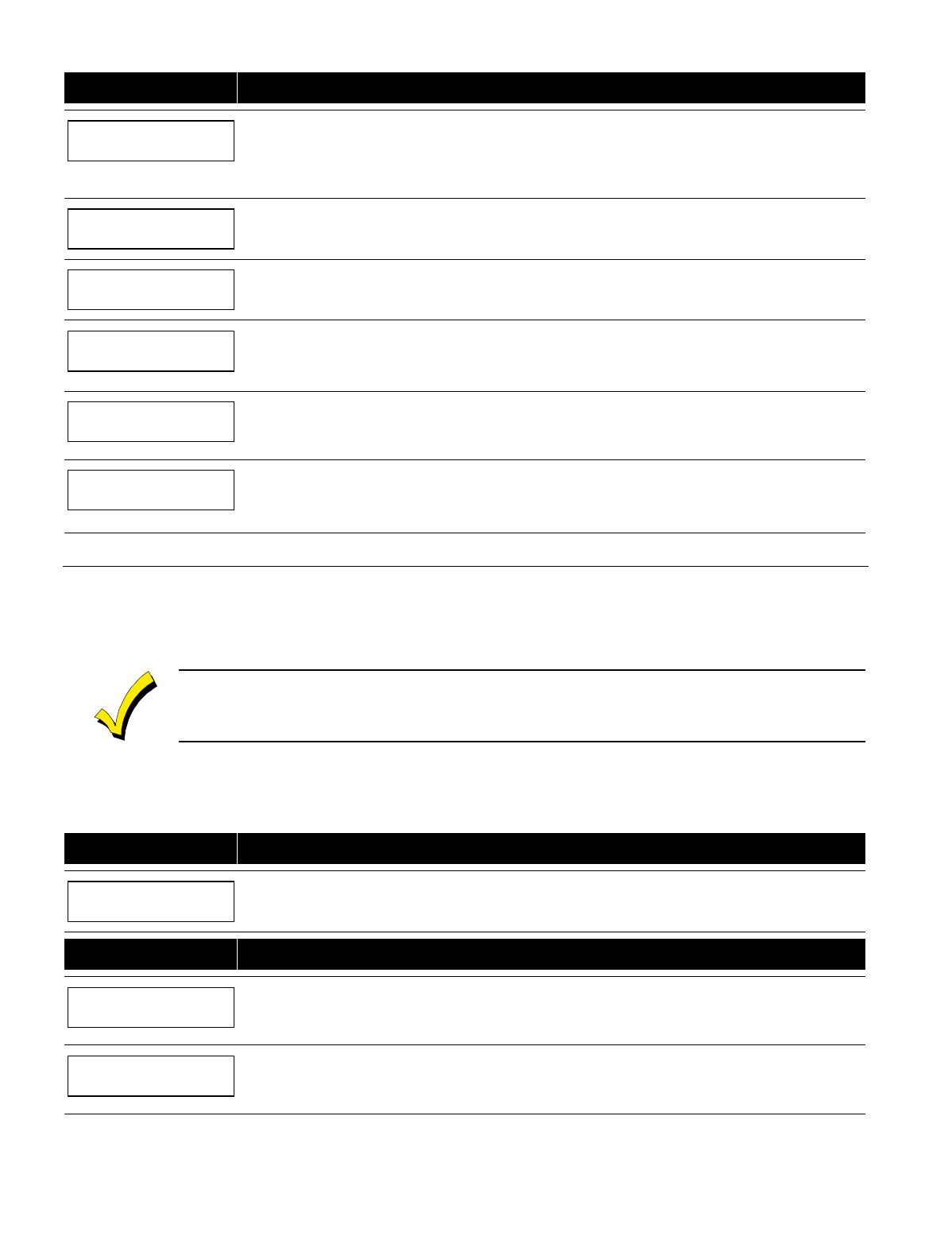
– 39 –
PROMPT EXPLANATION
01 ADD ZONE #
000=QUIT 000
Using 3-digit entries, enter each zone to be included in this zone list. Press [✱] after you enter each zone
number.
When you have entered all zones, enter 000.
Press [✱] to continue.
01 Del Zn LIST ?
1=YES 0=NO 0
Enter 0 to save this zone list. Enter 1 to delete it.
01 DEL ZONES ?
1=YES 0=NO 0
Enter 1 to delete one or more zones in that zone list. Enter 0 if no changes are necessary. If you enter 1,
the following screen appears; otherwise, the "Enter Zone LIST" prompt reappears.
01 Zn to DELETE ?
000=QUIT 000
Enter each zone number to be deleted from the zone list, pressing [✱] after each number.
VIEW Zn LIST ?
00=QUIT 00
This display appears if you pressed 00 at the “Enter Zone LIST” prompt. Enter the zone list number that you
wish to view.
Press [✱] to continue.
01 ASSIGNED ZONE
000=QUIT 000
Press [✱] to scroll through all zones in that list. Enter 000 +[✱] to quit.
Press [1] to exit Menu Mode.
Press ✱99 to exit Program Mode.
Relay Voice Descriptors
If you are using the 4285/4286 VIP Module, voice descriptors can be programmed for outputs 1-32 (even though the system
has 96 outputs, only 1-32 can have a Relay Voice Descriptor programmed). These descriptors are announced by the voice
module when you access the relays via the # 70 Relay Access Mode over the telephone.
Each voice descriptor can consist of up to 3 words selected from the Relay Voice Descriptors and Custom Word Substitutes
Vocabulary list (later in this section).
The index numbers from this vocabulary list are to be used for relay voice descriptors only. For normal
system voice annunciation (e.g., alarms, troubles, status), use the highlighted words in the alpha vocabulary
list in the
Alpha Programming
part of this guide.
To enter relay voice descriptors, do the following:
1. From Data Field Programming mode, press #93 to display the "ZONE PROG?" prompt.
2. Press
[0] (NO) to each menu option until the "RLY VOICE DESCR?" prompt is displayed. Follow the instructions below.
While in this mode, press [✱] to advance to next screen. Press [#] to back up to previous screen.
PROMPT EXPLANATION
RLY VOICE DESCR?
1=YES 0=NO 0
Press [1] to program voice descriptors for relays.
PROMPT EXPLANATION
ENTER RELAY NO.
00=QUIT 01
Enter the 2-digit relay number (01-32) for the relay desired, or enter 00 to quit Relay Voice Descriptor
Programming Mode.
Press [✱]
01 ENTER DESC d1
From the Relay Voice Descriptors and Custom Word Substitutes Vocabulary list, enter the 3-digit index
number for the first word of the relay descriptor phrase.
Press [✱] to accept entry.
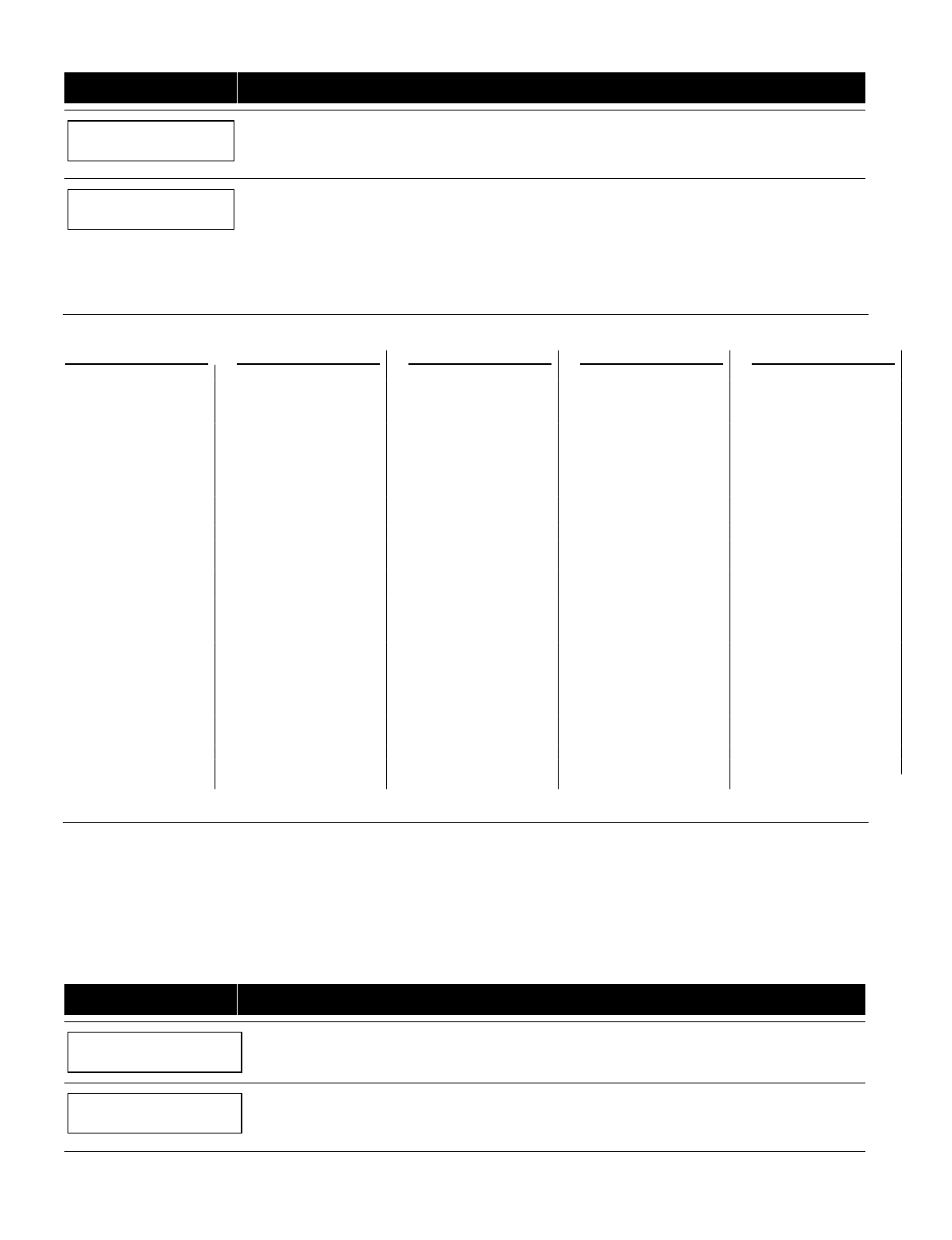
– 40 –
PROMPT EXPLANATION
01 ENTER DESC d2
From the Relay Voice Descriptors and Custom Word Substitutes Vocabulary list, enter the 3-digit index
number for the second word of the relay descriptor phrase. If second word is not desired, press [000].
Press [✱] to accept entry.
01 ENTER DESC d3
From the Relay Voice Descriptors and Custom Word Substitutes Vocabulary list, enter the 3-digit index
number for the third word of the relay descriptor phrase. If third word is not desired, press [000].
Press [✱] to accept entry. The “ENTER RELAY NO.” prompt appears. Enter the next relay number to be
programmed. When you have programmed all output devices, enter 00 to quit.
Enter ✱99 to exit Program Mode.
Relay Voice Descriptors and Custom Word Substitutes Vocabulary
Words
italicized
indicate those words supported by the 6160V Voice keypad.
Word Index
Air ............................ 116
Alarm ....................... 255
And .......................... 067
Apartment ................ 117
Appliances ............... 161
Area......................... 118
Attic.......................... 119
Baby......................... 120
Back......................... 121
Bar........................... 122
Basement................. 021
Bathroom ................. 051
Battery ..................... 053
Bed .......................... 092
Bedroom .................. 015
Blower...................... 123
Boiler........................ 124
Bright ....................... 162
Building.................... 125
Burglary ................... 039
Call .......................... 009
Central ..................... 089
Chime ...................... 054
Closed...................... 126
Computer ................. 127
Console.................... 066
Word Index
Daughter's ................208
Den...........................052
Detector....................128
Device ......................060
Dim...........................163
Dining .......................031
Door..........................016
Down ........................008
Downstairs................184
Driveway...................130
Duct..........................131
East..........................132
Eight .........................077
Eighth .......................221
Equipment ................133
Exit ...........................004
Factory .....................134
Father's.....................211
Fence .......................135
Fifth ..........................218
Fire ...........................040
First .........................136
Five...........................074
Floor .........................029
Four..........................073
Fourth.......................217
Foyer ........................137
Word Index
Front.........................087
Garage.....................023
Gas ..........................138
Glass........................139
Hall...........................050
Heat .........................010
Inside .......................209
Kitchen.....................022
Laundry ....................140
Left...........................027
Library......................141
Light .........................019
Living........................030
Loading ....................142
Lower .......................094
Machine....................143
Master......................144
Medical.....................014
Mother's ...................212
Motion ......................145
Nine..........................078
Ninth.........................222
Word Index
No............................ 165
North........................ 146
Not........................... 012
Off............................ 011
Office ....................... 147
On............................ 058
One.......................... 070
Open........................ 148
Outside .................... 210
Panic........................ 013
Partition.................... 090
Patio ........................ 149
Phone ...................... 061
Power ...................... 063
Pump ....................... 166
Rear ........................ 088
Right ........................ 028
Room....................... 018
's.............................. 007
Second..................... 056
Service..................... 150
Seven ...................... 076
Seventh.................... 220
Shed ........................ 151
Shop ........................ 152
Word Index
Side......................... 153
Six ........................... 075
Sixth ........................ 219
Smoke..................... 024
Son's ....................... 223
South....................... 155
Stairs ....................... 006
Station ..................... 156
Storage.................... 157
Sun.......................... 154
System .................... 062
Temperature............ 158
Third........................ 159
Three....................... 072
Tool ......................... 213
Two ......................... 071
Up............................ 025
Upper ...................... 187
Upstairs ................... 183
Utility ....................... 185
West........................ 215
Window.................... 017
Wing........................ 216
Zero......................... 069
Zone........................ 002
Custom Word Substitutes for VIP Module Annunciation
A substitute word can be programmed for each of the 60 custom words used in your alpha zone descriptions. The VIP Module
announces this substitute word in place of the custom word that is displayed on the alpha keypad. For example, an alarm
display of "John's Bedroom" could be announced as "Son's Bedroom," as there is no annunciation for the custom word "John."
Note that if a substitute word is not assigned, the VIP Module will not annunciate the zone descriptor at all, but will only
annunciate the zone number.
To enter custom word substitutes, do the following:
1. From Data Field Programming Mode, press #93 to display the "ZONE PROG?" prompt.
2. Press
[0] (NO) to each menu option until the "CUSTOM INDEX ?" prompt is displayed.
PROMPT EXPLANATION
CUSTOM INDEX ?
1=YES 0=NO 0
Enter [1] at this prompt.
CUSTOM WORD NO.
00=QUIT
Enter the custom word number (01-60) for which a voice substitute is desired. Enter 00 to quit this
Programming Mode.
Press [✱] to accept entry.
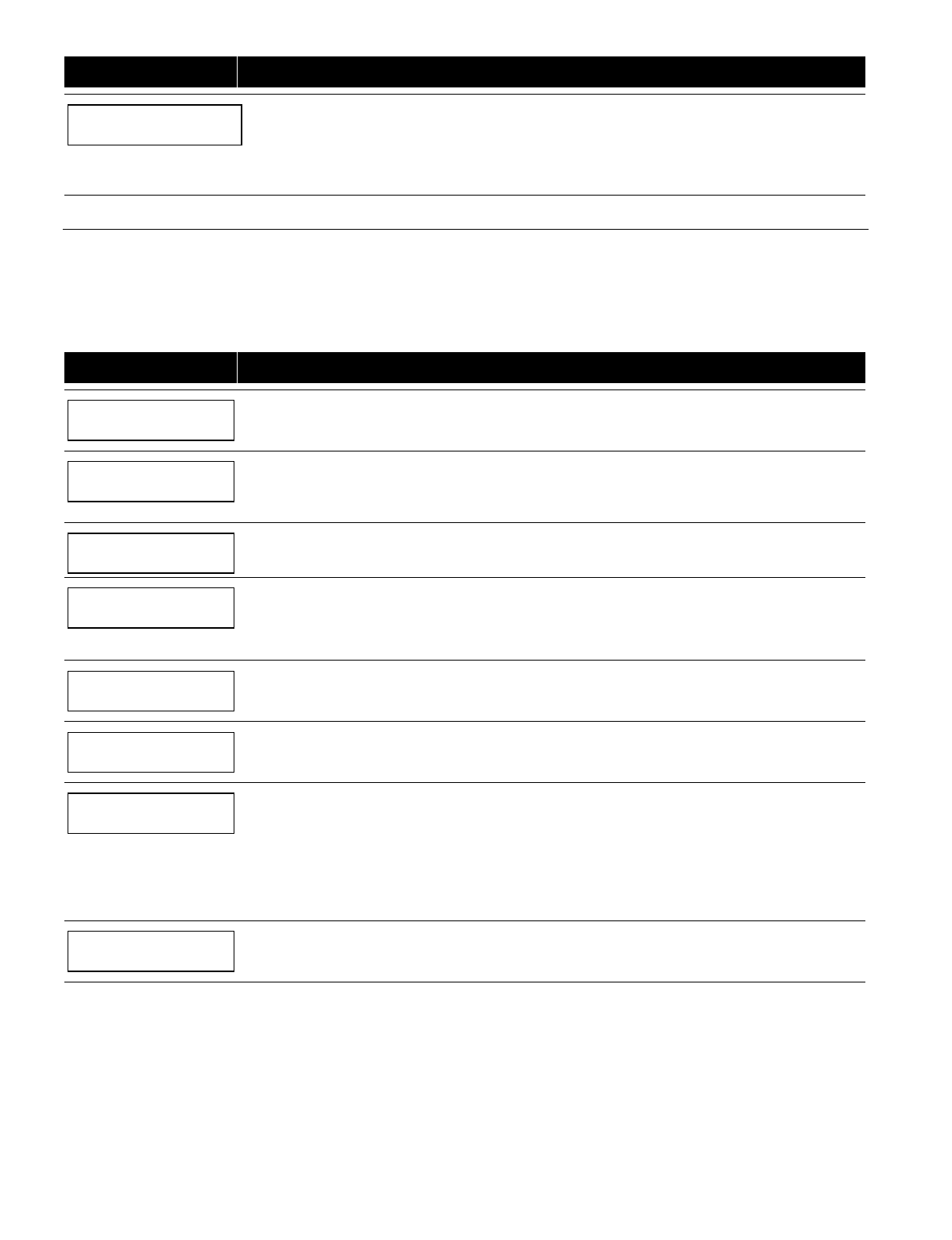
– 41 –
PROMPT EXPLANATION
01 ENTER INDEX #
Enter the 3-digit substitute word index number from the Relay Voice Descriptors and Custom Word
Substitutes Vocabulary list in the
Relay Voice Descriptors
part of this section.
Press [✱] to accept entry.
The "CUSTOM WORD NO." prompt is displayed. Enter the next custom word number to be substituted, or
enter 00 to quit.
Scheduled Check-in
The system can be programmed to call the downloader automatically, at a scheduled time. Once the connection is made, the
downloader can perform any and all functions (arm, disarm, upload, etc.). The downloader determines the functions it
performs.
To enter scheduled check-in, do the following:
1. From Data Field Programming mode, press #93 to display the "ZONE PROG?" prompt.
2. Press [0] (NO) to each menu option until the "SCHEDULED CHK-IN" prompt is displayed.
PROMPT EXPLANATION
SCHEDULED CHK-IN
1=YES 0=NO 0
Enter [1] at this prompt.
Chk-In Interval
None 0
Enter the check-in interval.
0 = None; 1 = Weekly; 2 = Monthly; 3 = Quarterly; 4 = Yearly.
Press [✱] to accept entry.
DAY: M T W T F S S
1 2 3 4 5 6 7 1
If you selected 1 (weekly), the
Day of the Week
prompt is displayed. Enter the day of the week (1-7).
Press [✱] to accept entry and move to the
Time of the Day
prompt.
Quarter of Year
JAN, APR, JUL, OCT 0
If you selected 3 (quarterly), the
Quarter of the Year
prompt is displayed. Enter the quarter of the year. 0 =
January, April, July, and October; 1 = February, May, August, and November; 2 = March, June,
September, and December.
Press [✱] to accept entry and move to the
Day of the Month
prompt.
Month of Year
(01-12) 01
If you selected 4 (yearly), the
Month of Year
prompt is displayed. Enter the month (01-12).
Press [✱] to accept entry and move to the
Day of the Month
prompt.
Day of Month
(01-28) 01
If you selected 2 (monthly), the
Day of the Month
prompt. Enter the day of the month (01-28).
Press [✱] to accept entry and move to the
Time of the Day
prompt.
Time of Day
12:00AM
The
Time of the Day
prompt is displayed. Enter the time of day for the check-in. Enter the hour of the day
(01-12). Press [✱] to accept entry. The cursor moves to the minutes position. (Press the [#] to move the
cursor backwards.)
Enter the minutes of the hour (00-59). Press [✱] to accept entry.
The cursor moves to the AM/PM position. Press [✱] to accept the current selection or press any key (1-9)
except the [✱] or [#] to toggle the AM/PM selection.
NOTE: The programming of field 1*71 determines the time of day format (12- or 24-hour).
QUIT MENU MODE?
1 = YES 0 = NO 0
Enter 1 to exit back to normal programming mode. Enter 0 to stay in menu mode.
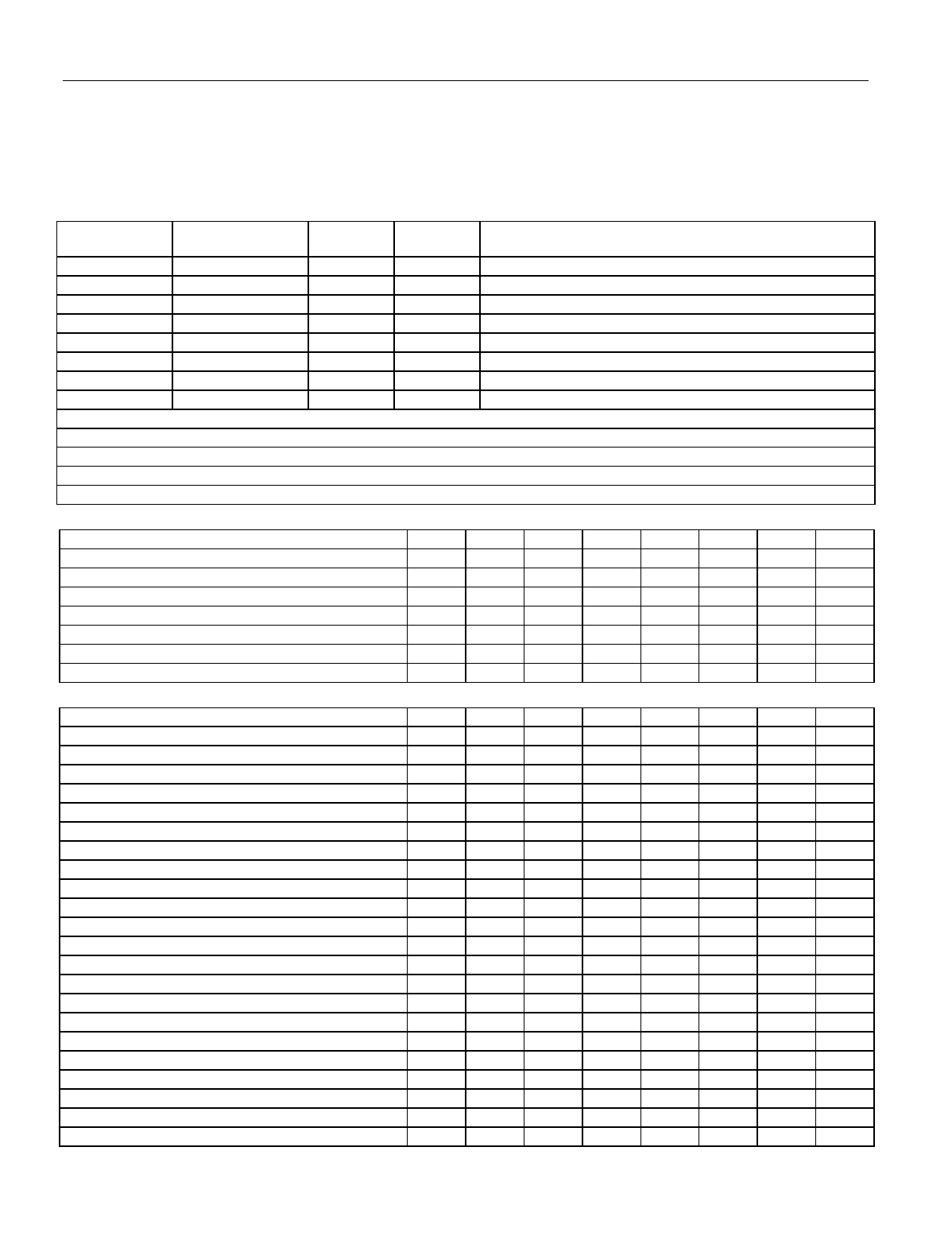
– 42 –
System Layout Worksheets
Before programming any security system, you should first define the installation. To help you lay out a partitioned
system, use the following worksheets. This will further simplify the programming process.
NOTE: All references in this manual for number of zones, number of user codes, number of access cards, and the
event log capacity, use the VISTA-250BP’s features. See page 2 of this manual for the table listing the differences
between the VISTA-128BP and the VISTA-250BP control panels. All other features are identical, except for the Remote
Keypad Sounder (field 1✴46 option 2), which is available only in the VISTA128BP.
PARTITIONS
Partition #
Descriptor
(4-char max)
Prim.
Sub. #
Sec.
Sub. #
Alpha Default Message
(32-character maximum)
Partition 1
Partition 2
Partition 3
Partition 4
Partition 5
Partition 6
Partition 7
Partition 8
Keyswitch Arming Partition Assignment (1-8):
Wireless Keypad Partition Assignment (1-8):
Voice Module Partition Assignment (1-8):
Use Partition Descriptor (yes/no)?
Common Lobby Partition Assignment (1-8):
COMMUNICATION OPTIONS BY PARTITION
Option Part. 1 Part. 2 Part. 3 Part. 4 Part. 5 Part. 6 Part. 7 Part. 8
Swinger Suppression Count 00-15; 00=no suppression
Cancel Report After Disarm
Dialer Reports for Panic (* + 1)
Dialer Reports for Panic (# + 3)
Dialer Reports for Panic (* + #)
Dialer Reports for Duress
Burglary Alarm Communications Delay (16 sec.)
SYSTEM DEFINITIONS BY PARTITION (enter values or yes/no)
Option Part. 1 Part. 2 Part. 3 Part. 4 Part. 5 Part. 6 Part. 7 Part. 8
Entry Delay #1 (00, 30-225 seconds):
Exit Delay #1 (00, 45-225 seconds):
Entry Delay #2 (00, 30-225 seconds):
Exit Delay #2 (00, 45-225 seconds):
Quick Arming
Multiple Alarms per Arming
Console Panic for Zone 995 (* + 1)
Console Panic for Zone 996 (# + 3)
Console Panic for Zone 999 (* + #)
Allow Sign-on (GOTO function)
Non-Bypassable Zone*
Sounder Timeout Duration for Bell (2 min. increments)
Console Annunciation During Entry**
Console Annunciation During Exit
Confirmation of Arming Ding for Bell
Chime on Bell
Access Control Relay (field 1*76)
Affects Lobby (check partitions that apply)
Arms Lobby (check partitions that apply)
Displays Fire Alarms of Other Partitions
Displays Burg & Panic Alarms of Other Partitions
Displays Troubles of Other Partitions
*Can be any zone 001-250. **no= 3 beeps yes=continuous
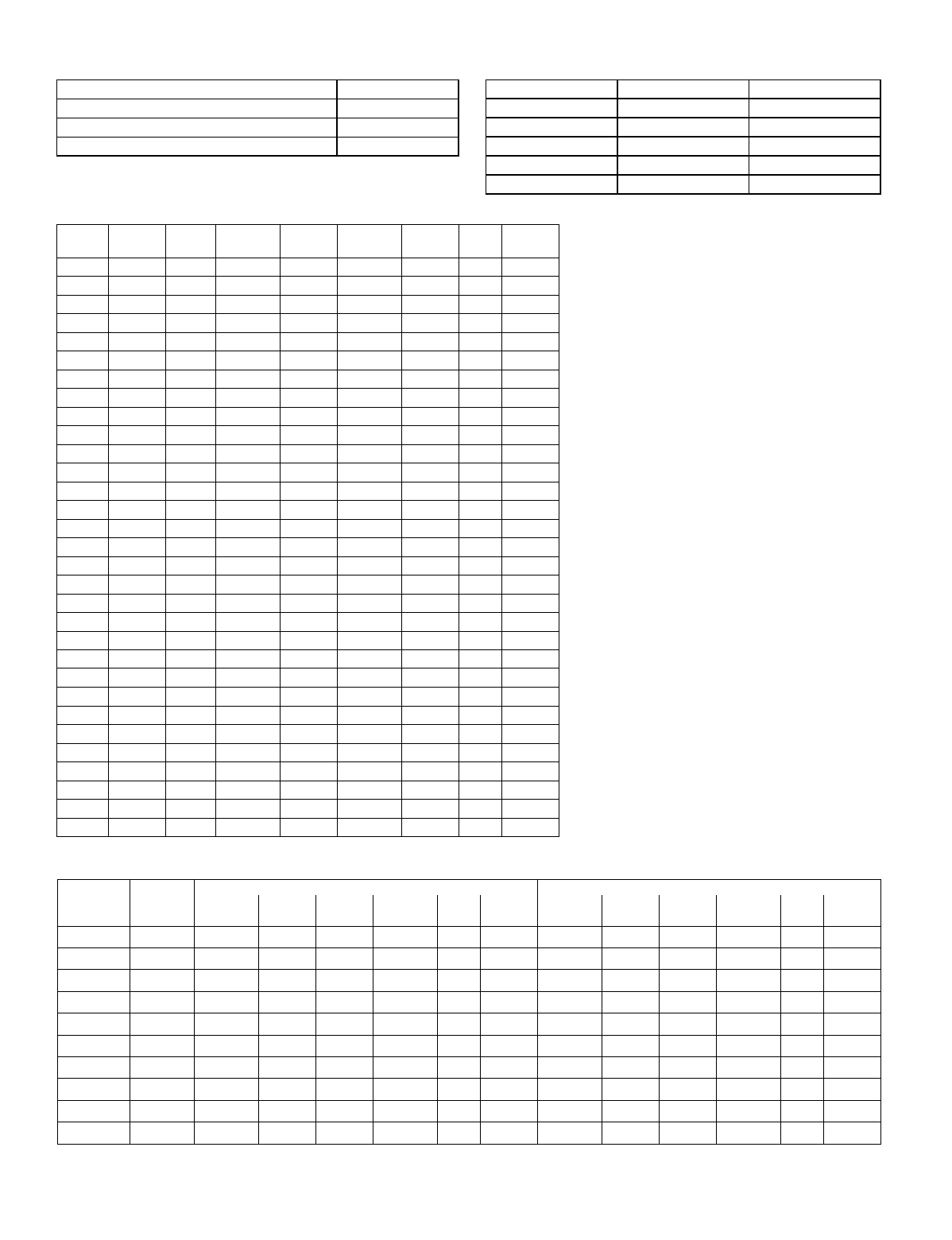
– 43 –
PRINTER OPTIONS
Parallel or Serial printer
12- or 24-hour Time format
Printer On-Line (yes/no)
*1200 or 300 baud Printer Baud Rate
*Note: Must be 1200 if using pager interface
EVENT LOG TYPES
Option No Yes
Alarm
Trouble
Bypass
Open/Close
System
DEVICES (keypads, 4204, rf receivers, vip module, lrr, vgm, TeleSmart plm)
Addr Type Part Sound
Opt Supv
CF? House
ID Kypd
Glbal AUI Panel
ID
00.
01.
02.
03.
04.
05.
06.
07.
08.
09.
10.
11.
12.
13.
14.
15.
16.
17.
18.
19.
20.
21.
22.
23.
24.
25.
26.
27.
28.
29.
30.
Device Types:
00 = Device Not Used
01 = Alpha Console
03 = RF Receiver
04 = Output Relay Module
05 = Voice Module
06 = Long Range Radio
08 = Fire Display Module
09 = Vista Gateway Module
10 = Panel Link Module
11 = TeleSmart
NOTES:
Address 04 must be used for the Voice Module,
if used.
Address 24 must be used for TeleSmart, if used.
If using TeleSmart, program address 23 as an
alpha console, but do not connect a console
with that address.
Console Sounder Options:
0 = No Suppression
1 = Suppress Arm/Disarm and Entry/Exit Beeps
2 = Suppress Chime Mode Beeps Only
3 = Suppress Arm/Disarm, Entry/Exit and Chime
Mode Beeps
Defaults:
Addresses 00 = Alpha Keypad; No Suppression
Addresses 01 = AUI, Keypad Global disabled
ACCESS CODES & USER DEFINITIONS FOR PARTITIONS 1 & 2
Partition 1 Partition 2
4-digit
Security
Code
Access
Group
0; 1-8 3-Digit
User # Auth.
Level Open/
Close Group
Bypass RF
Key Global
Arm 3-Digit
User # Auth.
Level Open/
Close Group
Bypass RF
Key Global
Arm
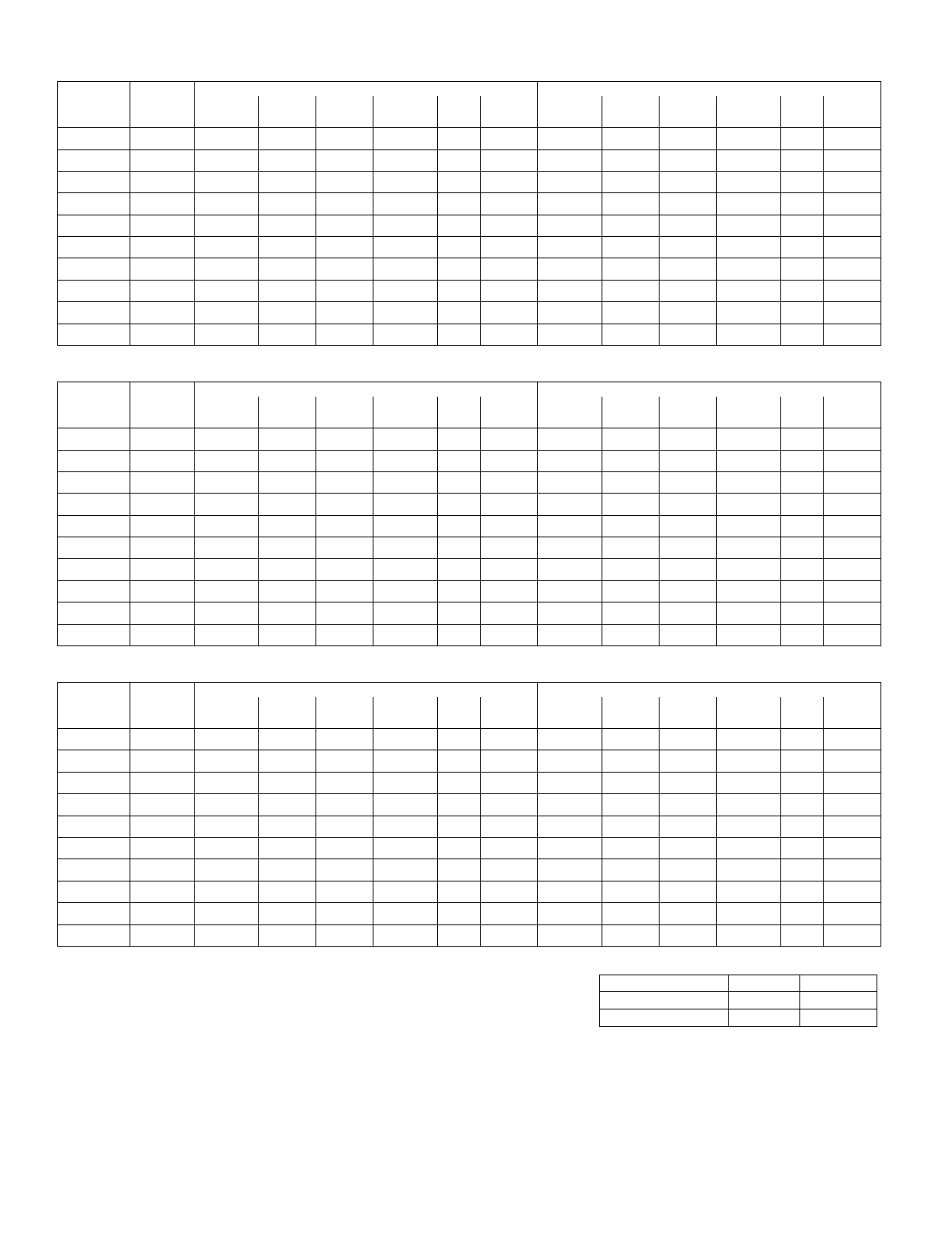
– 44 –
ACCESS CODES & USER DEFINITIONS FOR PARTITIONS 3 & 4
Partition 3 Partition 4
4-digit
Security
Code
Access
Group
0; 1-8 3-Digit
User # Auth.
Level Open/
Close Group
Bypass RF
Key Global
Arm 3-Digit
User # Auth.
Level Open/
Close Group
Bypass RF
Key Global
Arm
ACCESS CODES & USER DEFINITIONS FOR PARTITIONS 5 & 6
Partition 5 Partition 6
4-digit
Security
Code
Access
Group
0; 1-8 3-Digit
User # Auth.
Level Open/
Close Group
Bypass RF
Key Global
Arm 3-Digit
User # Auth.
Level Open/
Close Group
Bypass RF
Key Global
Arm
ACCESS CODES & USER DEFINITIONS FOR PARTITIONS 7 & 8
Partition 7 Partition 8
4-digit
Security
Code
Access
Group
0; 1-8 3-Digit
User # Auth.
Level Open/
Close Group
Bypass RF
Key Global
Arm 3-Digit
User # Auth.
Level Open/
Close Group
Bypass RF
Key Global
Arm
Authority Levels: 1=Master (arm, disarm, bypass, and/or modify lower level users)
2=Manager (arm, disarm, bypass, and/or modify lower level users)
3=Operator A (arm, disarm, bypass)
4=Operator B (arm, disarm)
5=Operator C (arm, disarm only if system was armed with this code)
6=Duress code (arm, disarm, triggers silent panic alarm)
Defaults:
User 4-Digits Alpha
User 1 (Installer) 4140 INSTLR
User 2 1234 MASTER
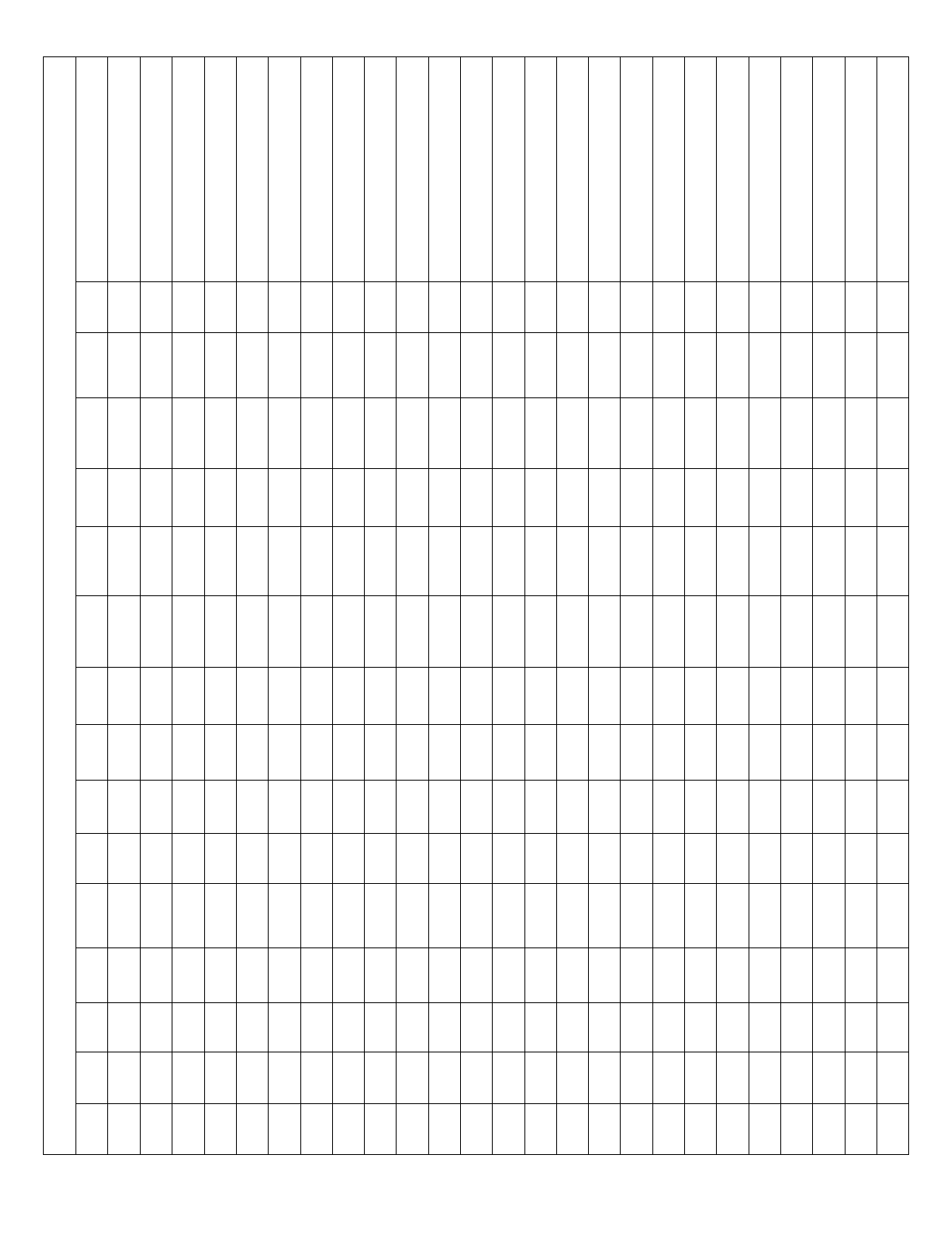
— 45 —
Zone Information (part numbers)
& Alpha Descriptor (3 words
Rpt.
Code
Serial #
/ Loop
Tamper
Panel
ID #
Access
Point
Bypass
Group
Silent
Auto-
STAY
STAY
Mode
Vent
Zone
Arm
w/Fault
Input
Type
Part
1-8
Zone
Type
ZONE DEFINITION FOR ZONES 001-025
Zone
No.
1
2
3
4
5
6
7
8
9
10
11
12
13
14
15
16
17
18
19
20
21
22
23
24
25
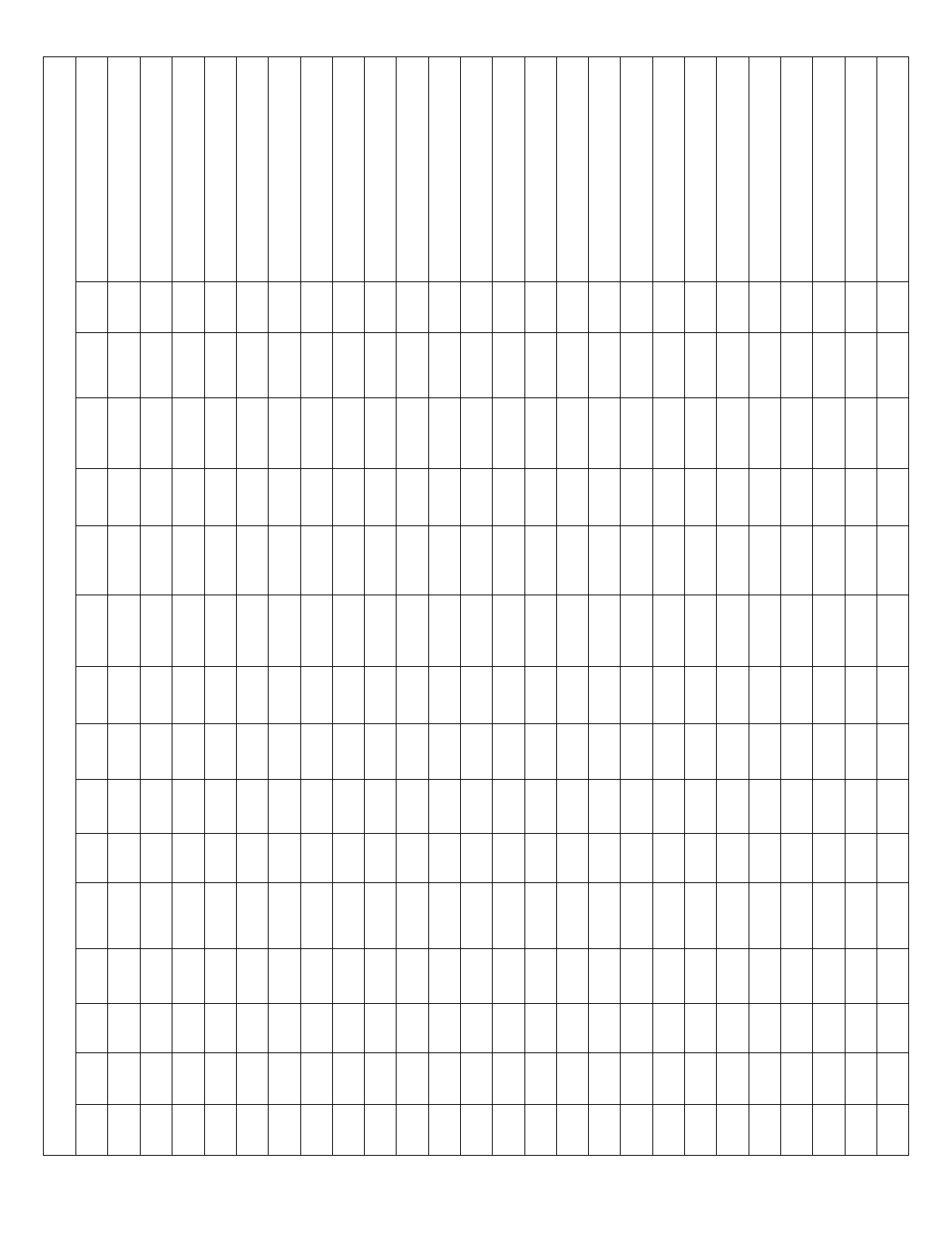
— 46 —
Zone Information (part numbers)
& Alpha Descriptor (3 words
Rpt.
Code
Serial #
/ Loop
Tamper
Panel
ID #
Access
Point
Bypass
Group
Silent
Auto-
STAY
STAY
Mode
Vent
Zone
Arm
w/Fault
Input
Type
Part
1-8
Zone
Type
ZONE DEFINITION FOR ZONES 026-050
Zone
No.
26
27
28
29
30
31
32
33
34
35
36
37
38
39
40
41
42
43
44
45
46
47
48
49
50
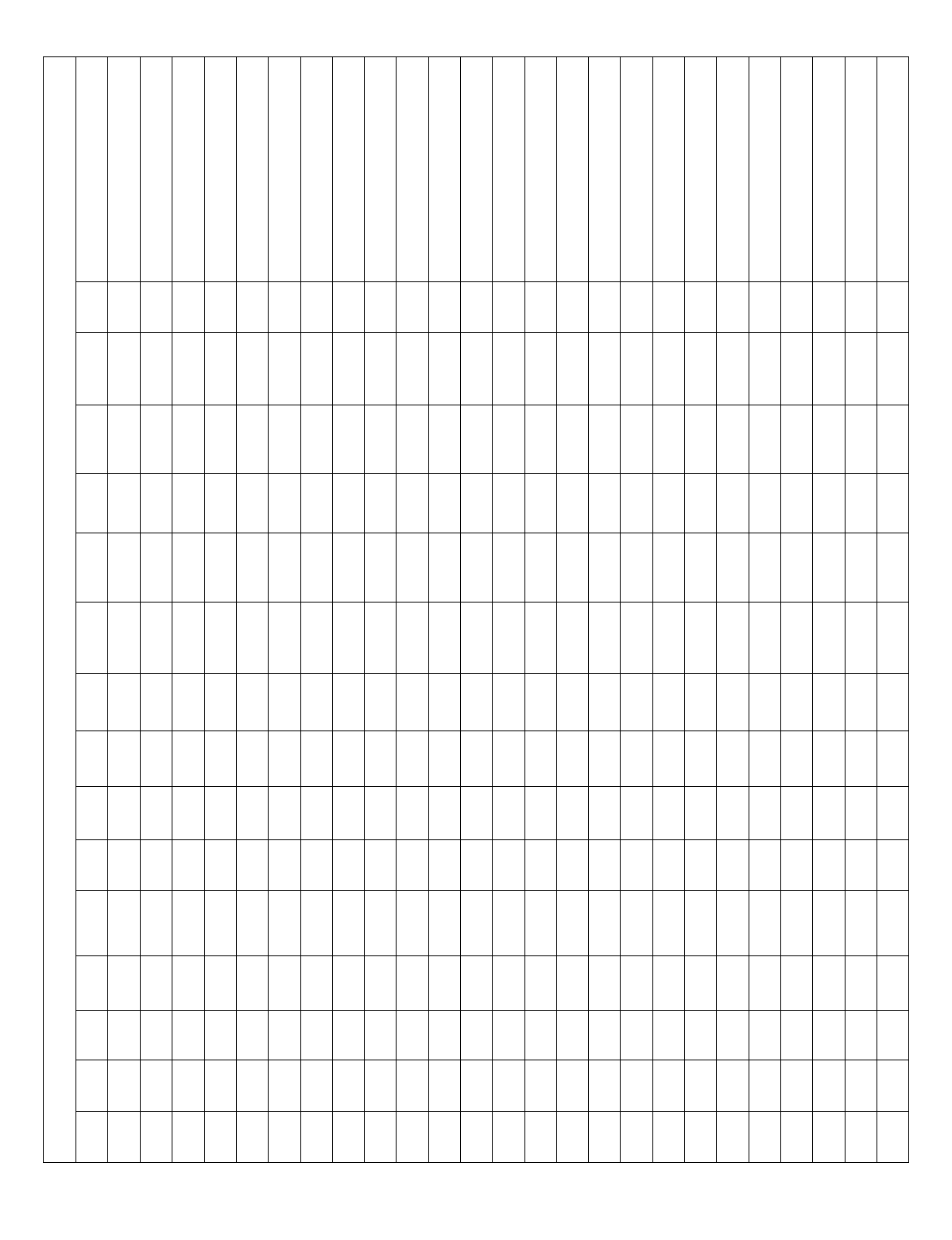
— 47 —
Zone Information (part numbers)
& Alpha Descriptor (3 words
Rpt.
Code
Serial # /
Loop
Tamper
Panel
ID #
Access
Point
Bypass
Group
Silent
Auto-
STAY
STAY
Mode
Vent
Zone
Arm
w/Fault
Input
Type
Part
1-8
Zone
Type
ZONE DEFINITION FOR ZONES 051-075
Zone
No.
51
52
53
54
55
56
57
58
59
60
61
62
63
64
65
66
67
68
69
70
71
72
73
74
75
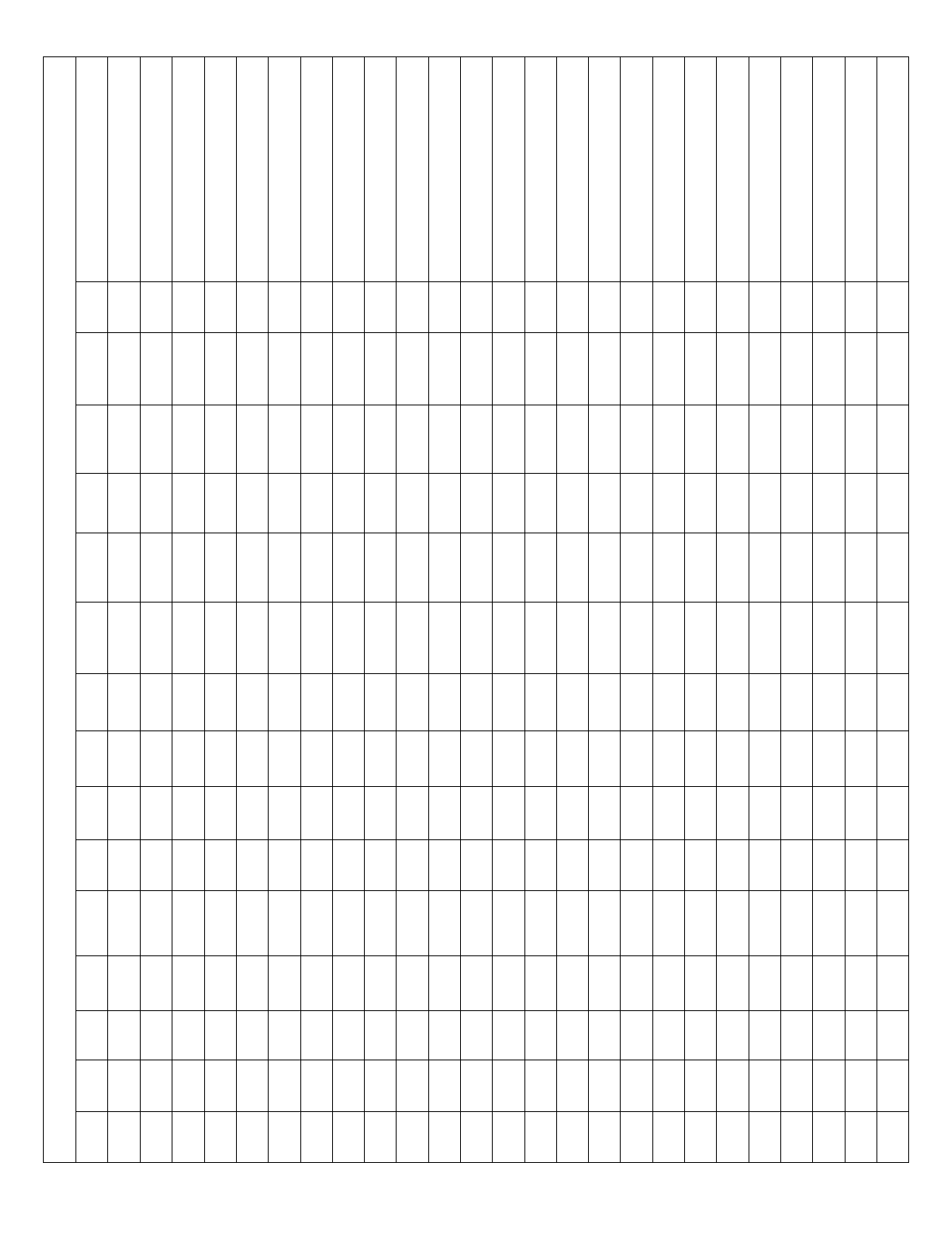
— 48 —
Zone Information (part numbers)
& Alpha Descriptor (3 words
Rpt.
Code
Serial # /
Loop
Tamper
Panel
ID #
Access
Point
Bypass
Group
Silent
Auto-
STAY
STAY
Mode
Vent
Zone
Arm
w/Fault
Input
Type
Part
1-8
Zone
Type
ZONE DEFINITION FOR ZONES 076-100
Zone
No.
76
77
78
79
80
81
82
83
84
85
86
87
88
89
90
91
92
93
94
95
96
97
98
99
100
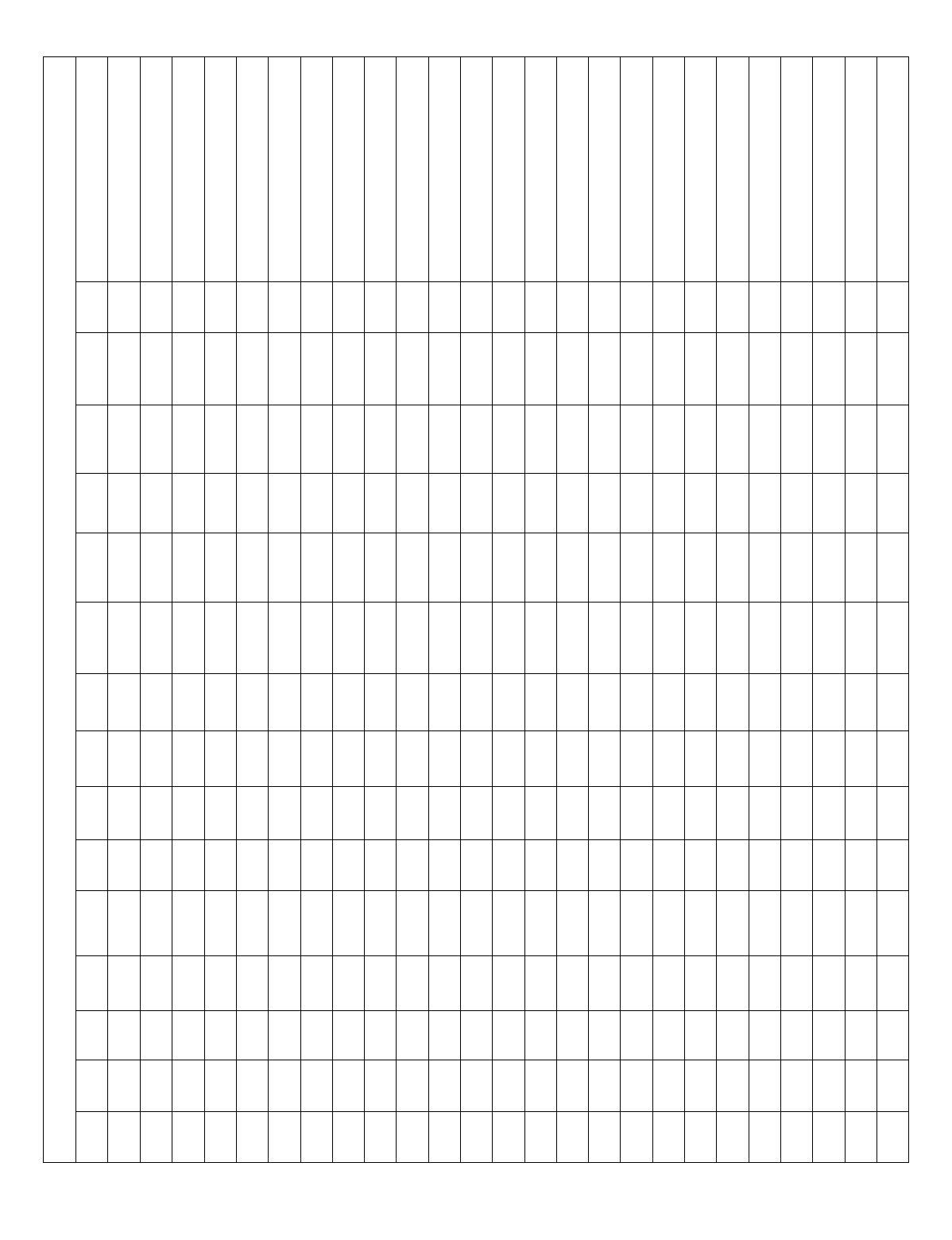
— 49 —
Zone Information (part numbers)
& Alpha Descriptor (3 words
Rpt.
Code
Serial # /
Loop
Tamper
Panel
ID #
Access
Point
Bypass
Group
Silent
Auto-
STAY
STAY
Mode
Vent
Zone
Arm
w/Fault
Input
Type
Part
1-8
Zone
Type
ZONE DEFINITION FOR ZONES 101-125
Zone
No.
101
102
103
104
105
106
107
108
109
110
111
112
113
114
115
116
117
118
119
120
121
122
123
124
125
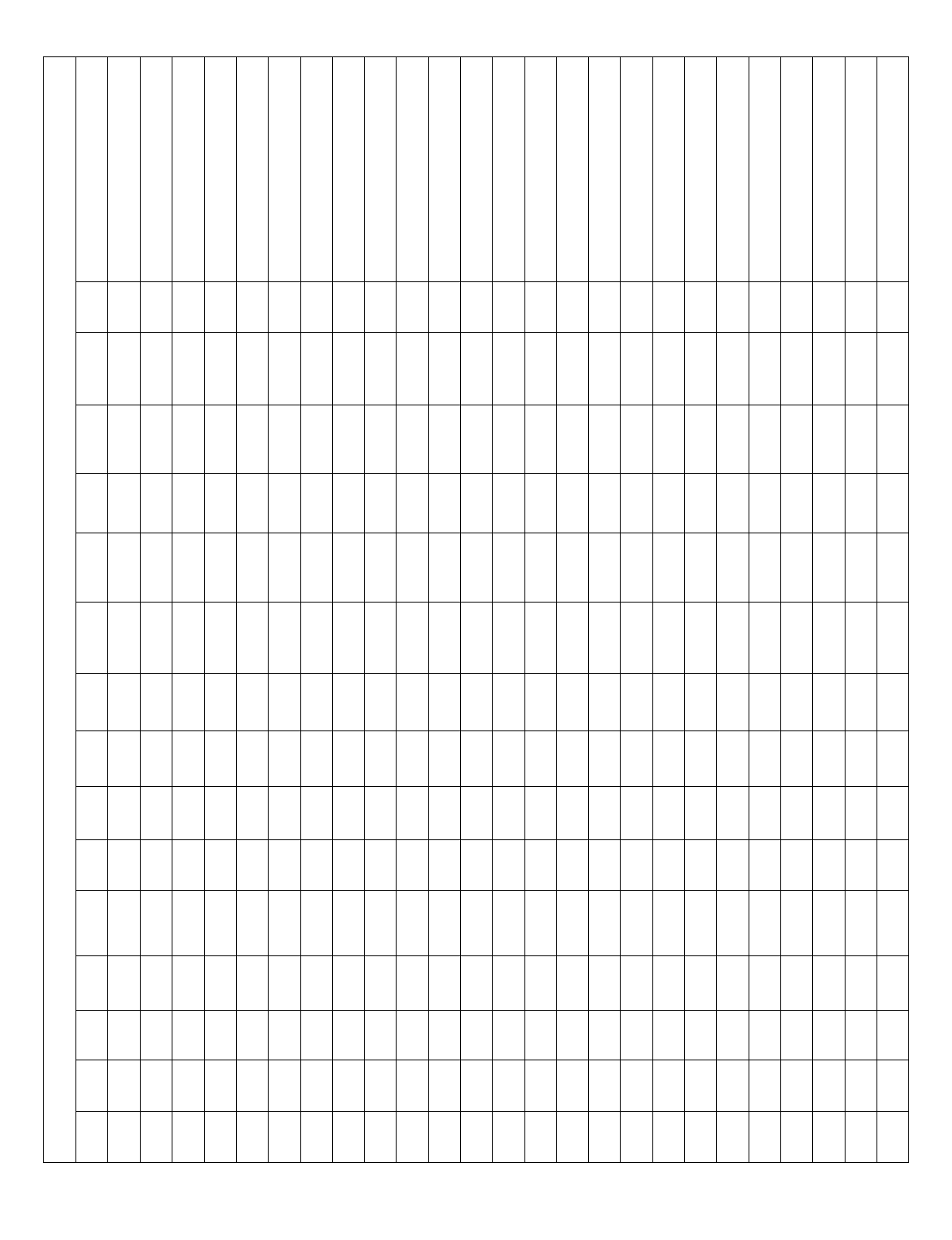
— 50 —
Zone Information (part numbers)
& Alpha Descriptor (3 words
Rpt.
Code
Serial # /
Loop
Tamper
Panel
ID #
Access
Point
Bypass
Group
Silent
Auto-
STAY
STAY
Mode
Vent
Zone
Arm
w/Fault
Input
Type
Part
1-8
Zone
Type
ZONE DEFINITION FOR ZONES 126-150
Zone
No.
126
127
128
129
130
131
132
133
134
135
136
137
138
139
140
141
142
143
144
145
146
147
148
149
150
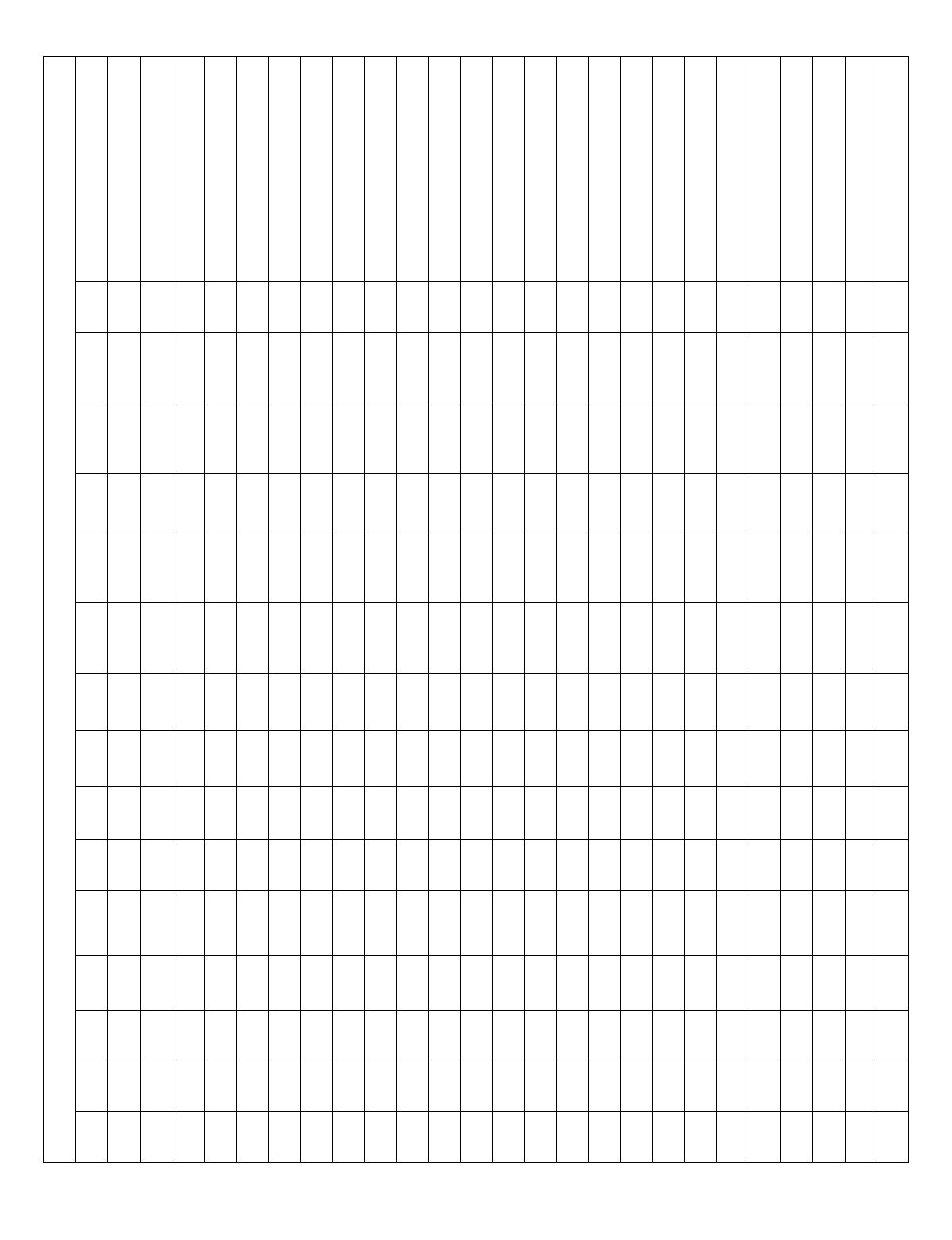
— 51 —
Zone Information (part numbers)
& Alpha Descriptor (3 words
Rpt.
Code
Serial # /
Loop
Tamper
Panel
ID #
Access
Point
Bypass
Group
Silent
Auto-
STAY
STAY
Mode
Vent
Zone
Arm
w/Fault
Input
Type
Part
1-8
Zone
Type
ZONE DEFINITION FOR ZONES 151-175
Zone
No.
151
152
153
154
155
156
157
158
159
160
161
162
163
164
165
166
167
168
169
170
171
172
173
174
175
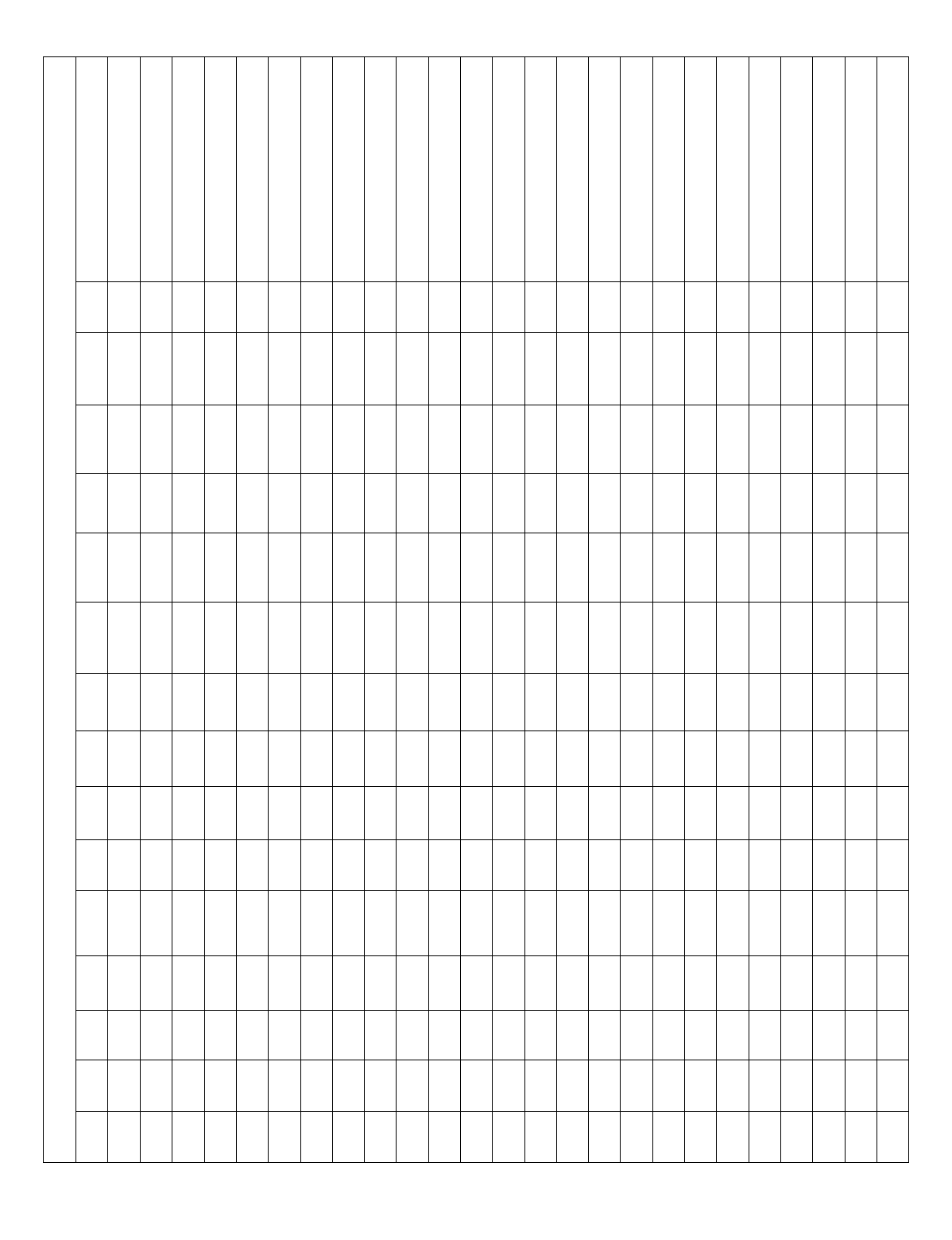
— 52 —
Zone Information (part numbers)
& Alpha Descriptor (3 words
Rpt.
Code
Serial # /
Loop
Tamper
Panel
ID #
Access
Point
Bypass
Group
Silent
Auto-
STAY
STAY
Mode
Vent
Zone
Arm
w/Fault
Input
Type
Part
1-8
Zone
Type
ZONE DEFINITION FOR ZONES 176-200
Zone
No.
176
177
178
179
180
181
182
183
184
185
186
187
188
189
190
191
192
193
194
195
196
197
198
199
200
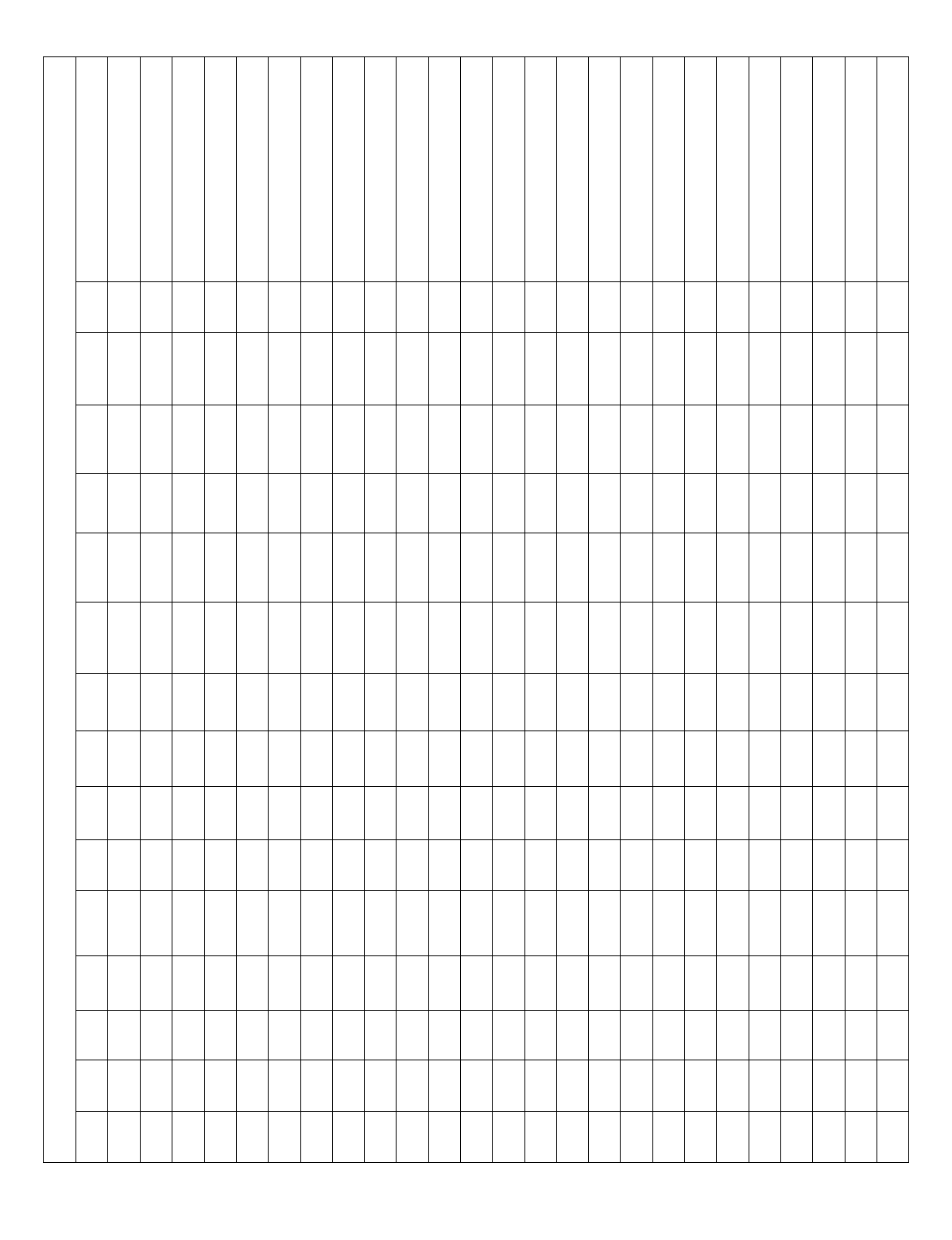
— 53 —
Zone Information (part numbers)
& Alpha Descriptor (3 words
Rpt.
Code
Serial # /
Loop
Tamper
Panel
ID #
Access
Point
Bypass
Group
Silent
Auto-
STAY
STAY
Mode
Vent
Zone
Arm
w/Fault
Input
Type
Part
1-8
Zone
Type
ZONE DEFINITION FOR ZONES 201-225
Zone
No.
201
202
203
204
205
206
207
208
209
210
211
212
213
214
215
216
217
218
219
220
221
222
223
224
225
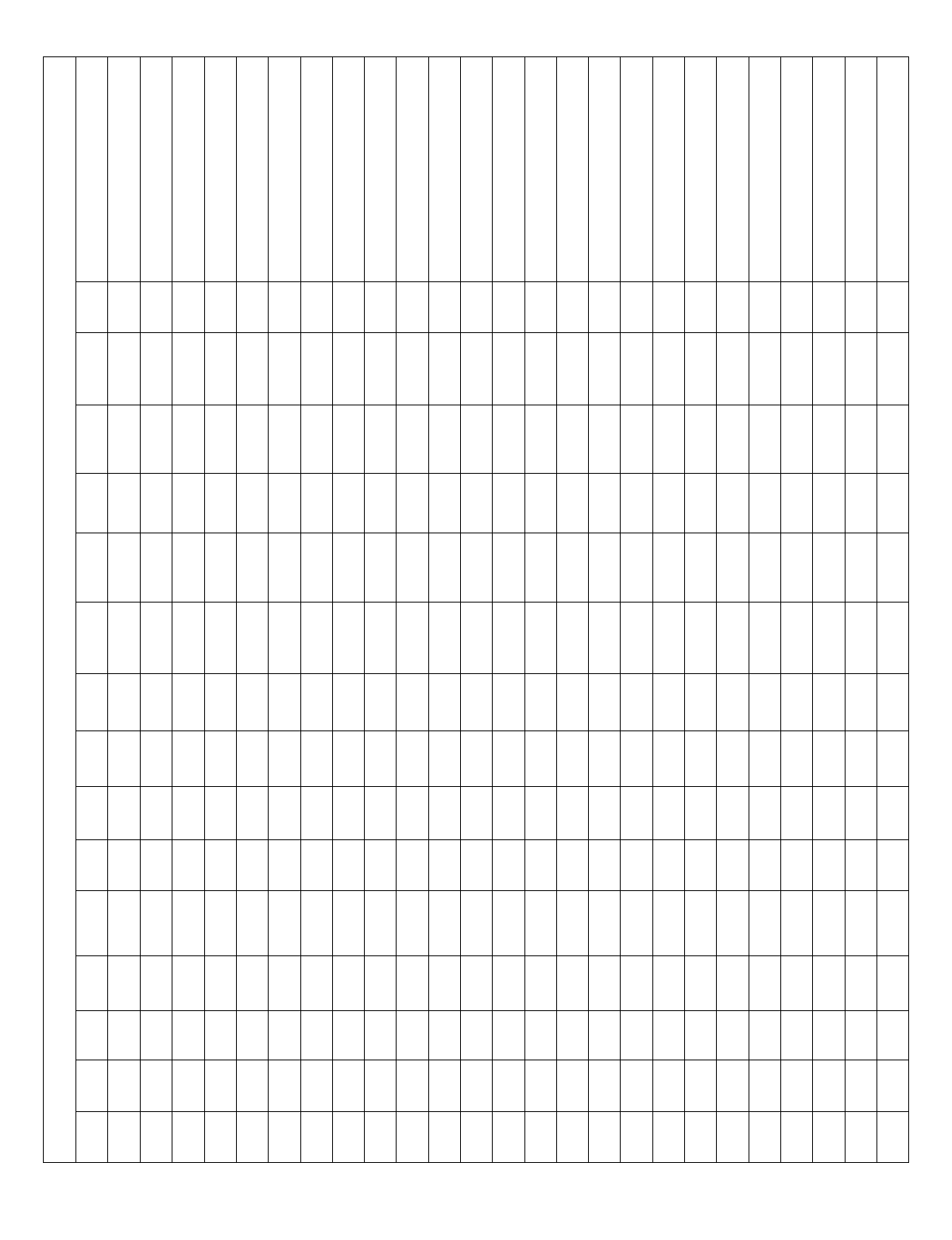
— 54 —
Zone Information (part numbers)
& Alpha Descriptor (3 words
Rpt.
Code
Serial # /
Loop
Tamper
Panel
ID #
Access
Point
Bypass
Group
Silent
Auto-
STAY
STAY
Mode
Vent
Zone
Arm
w/Fault
Input
Type
Part
1-8
Zone
Type
ZONE DEFINITION FOR ZONES 226-250
Zone
No.
226
227
228
229
230
231
232
233
234
235
236
237
238
239
240
241
242
243
244
245
246
247
248
249
250
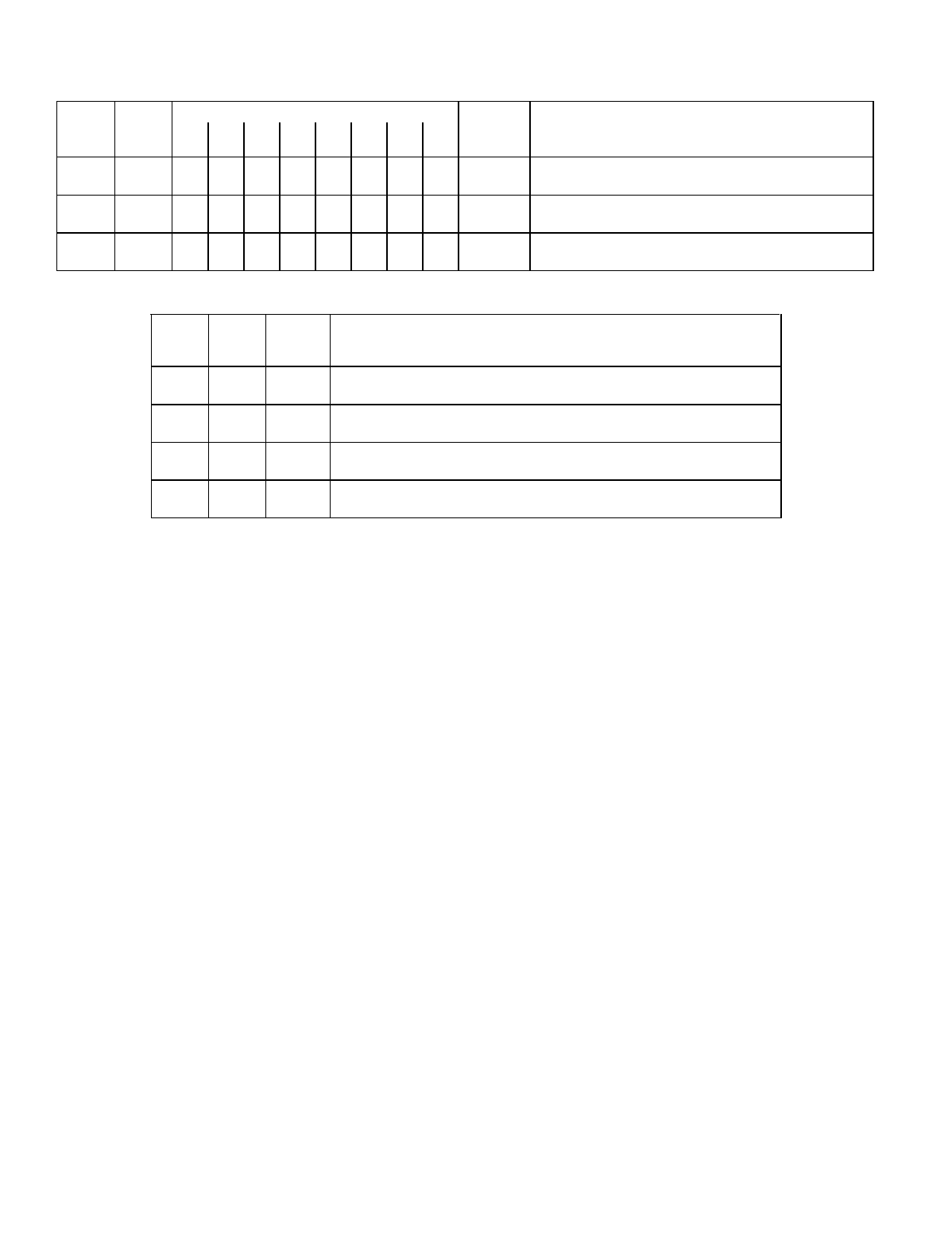
— 55 —
ZONE DEFINITIONS FOR KEYPAD PANIC ZONES 995, 996, & 999
Enter yes/no for each partition-field *22
Zone
No. Zone
Type
1
2
3
4
5
6
7
8 Report
Code Zone Information (part numbers) &
Alpha Descriptor (3 words max.)
995
996
999
ZONE DEFINITIONS FOR SYSTEM ZONES; 970, 988; 990 & 997
Zone
No.
Zone
Type
Report
Code
Zone Information (part numbers)
&
Alpha Descriptor (3 words max.)
970
988
990
997
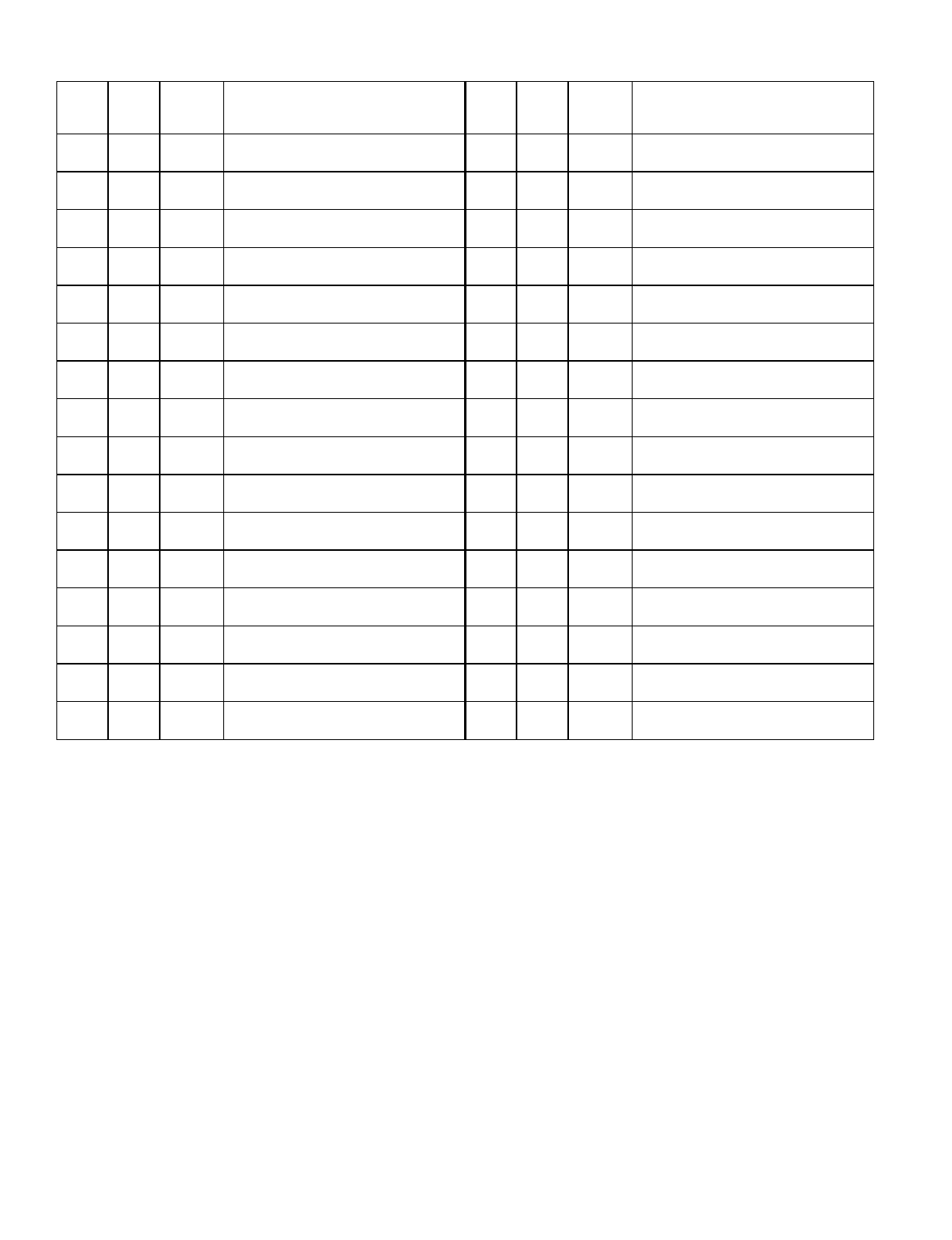
— 56 —
ZONE DEFINITIONS FOR RELAY SUPERVISORY ZONES 601-632
Zone
No.
Zone
Type
Report
Code
Zone Information (part numbers)
&
Alpha Descriptor (3 words max.)
Zone
No.
Zone
Type
Report
Code
Zone Information (part numbers)
&
Alpha Descriptor (3 words max.)
601
617
602
618
603
619
604
620
605
621
606
622
607
623
608
624
609
625
610
626
611
627
612
628
613
629
614
630
615
631
616
632
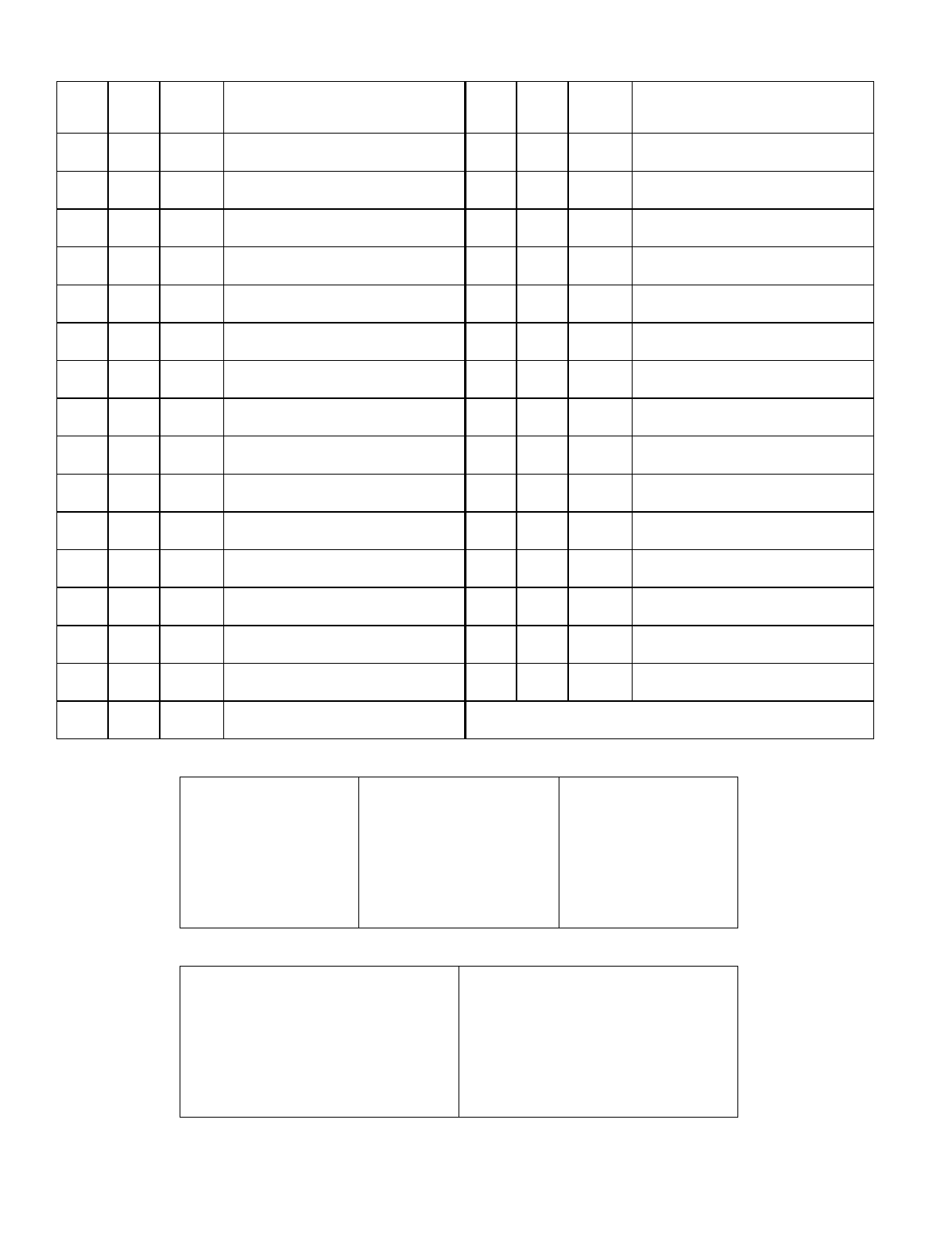
— 57 —
ZONE DEFINITIONS FOR SUPERVISORY OF ECP DEVICE ZONES 800-830
Zone
No.
Zone
Type
Report
Code
Zone Information (part numbers)
&
Alpha Descriptor (3 words max.)
Zone
No.
Zone
Type
Report
Code
Zone Information (part numbers)
&
Alpha Descriptor (3 words max.)
800
816
801
817
802
818
803
819
804
820
805
821
806
822
807
823
808
824
809
825
810
826
811
827
812
828
813
829
814
830
815
Zone Types:
00=zone not used 07=24-hour audible 21=arm away
01=entry/exit 1 08=24-hour auxiliary 22=disarm
02=entry/exit 2 09=supervised fire 23=no alarm response
03=perimeter 10=interior (delay) 27=access control
04=interior (follower) 14=panel link supervision 28=MLB supervision
05=day/night burglary 16=fire w/verification 29=momentary exit
06=24-hour silent 20=arm stay
Input Types:
00=not used 07=Dip switch-type polling loop
01=hardwired 08=right loop dip switch polling loop
02=RF motion transmitter 09=keypad input
03=supervised RF transmitter 10=PassPoint ACS input
04=unsupervised RF transmitter 11=VistaKey door status monitor
05=RF button transmitter 12=VistaKey request to exit
06=serial number polling loop 13=VistaKey general purpose
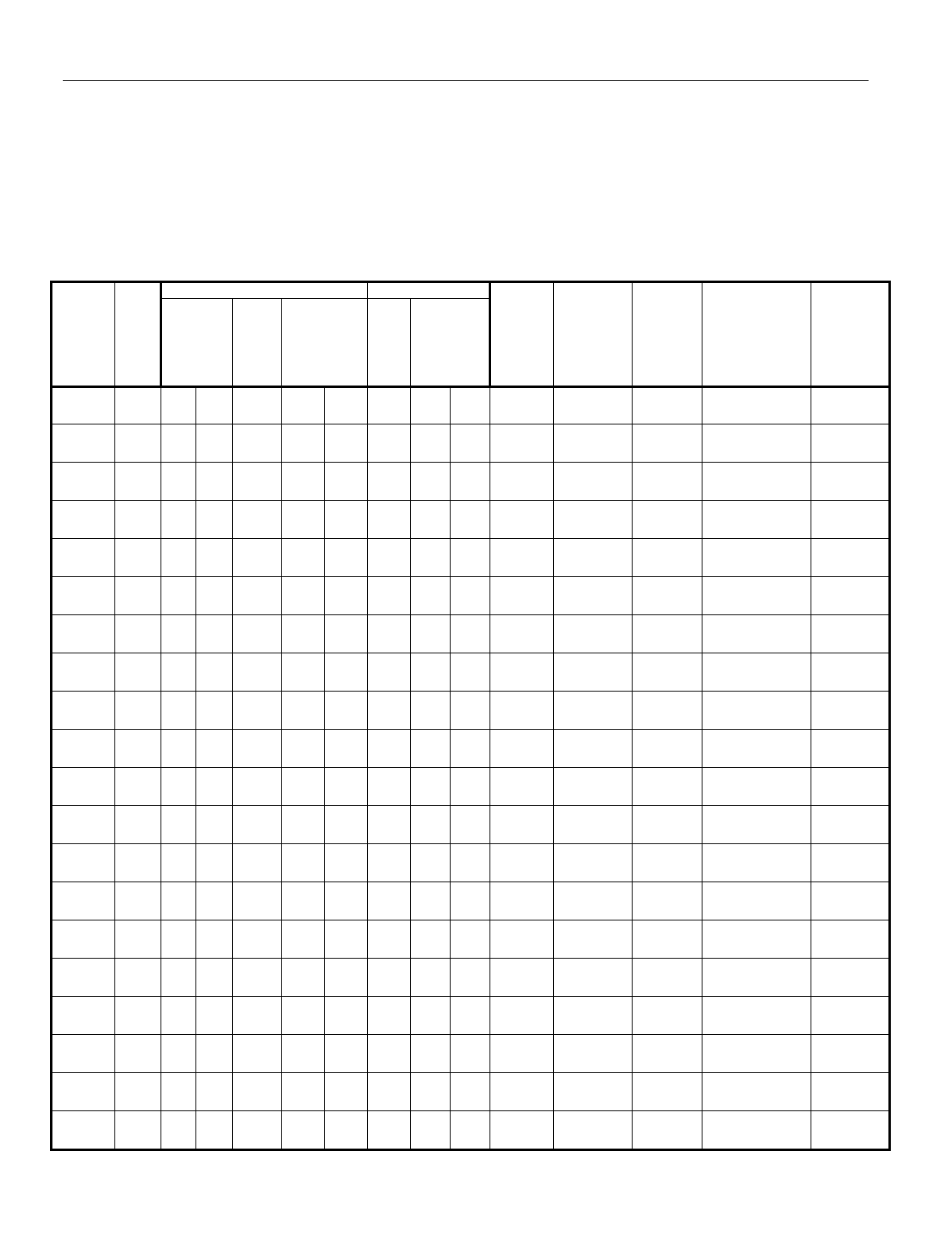
— 58 —
Output Devices Worksheets
Applicable only if relays (4204/4204CF), FSA Modules, V-Plex or Powerline Carrier Devices (X-10) are
used.
Output Devices – Programmed in the #93 Menu Mode in the Output Programming Section. Fill in the required data on
the worksheet below and follow the procedure in the installation instructions as you enter the data during the displays
and prompts that appear in sequence.
Notes:
1. For 4204/4204CF and FSA, the Device Programming section must be programmed for the device address.
Set the DIP switches on the device for that address.
2. For V-Plex, devices must be programmed in the Zone Programming section.
3. For Powerline Carrier Devices (X-10), use the 4300 transformer in place of the transformer that comes in the
box with the control panel.
START STOP
OUTPUT
DEV # A EV/ZL Zone ZT / P ZL ZT / P
Relay
Group Restrict
0=V-Plex
1=4204
2=X-10
3=FSA
V-Plex Zone #
or
Dev Add 4204
or FSA
or House Code
for X-10
Relay # for
4204 or
LED # for
FSA
or
Unit Code
for X-10
1.
2.
3.
4.
5.
6.
7.
8.
9.
10.
11.
12.
13.
14.
15.
16.
17.
18.
19.
20.
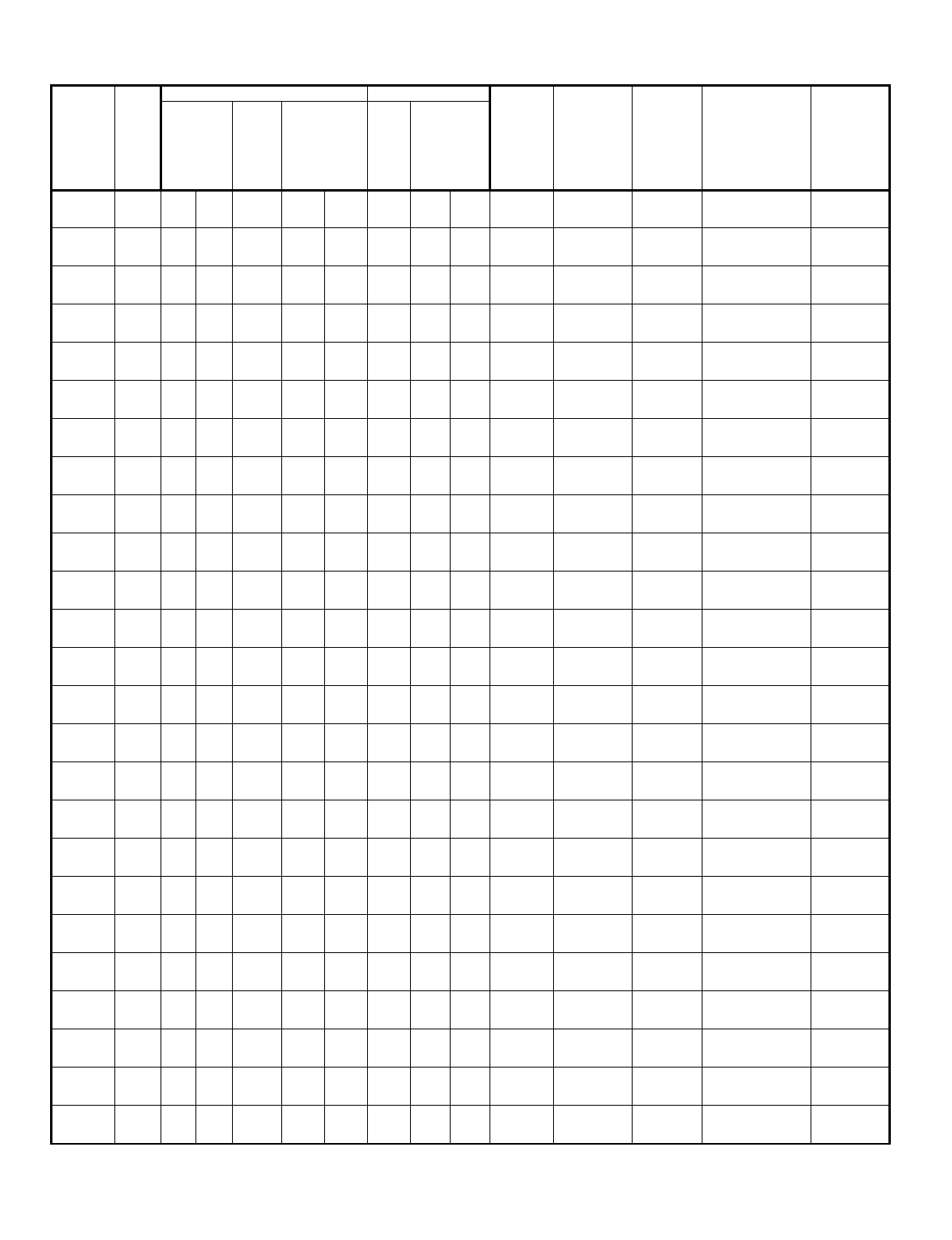
— 59 —
OUTPUT DEVICES WORKSHEET (cont’d)
START STOP
OUTPUT
DEV # A EV/ZL Zone ZT / P ZL ZT / P
Relay
Group Restrict
0=V-Plex
1=4204
2=X-10
3=FSA
V-Plex Zone #
or
Dev Add 4204
or FSA
or House Code
for X-10
Relay # for
4204 or
LED # for
FSA
or
Unit Code
for X-10
21.
22.
23.
24.
25.
26.
27.
28.
29.
30.
31.
32.
33.
34.
35.
36.
37.
38.
39.
40.
41.
42.
43.
44.
45.
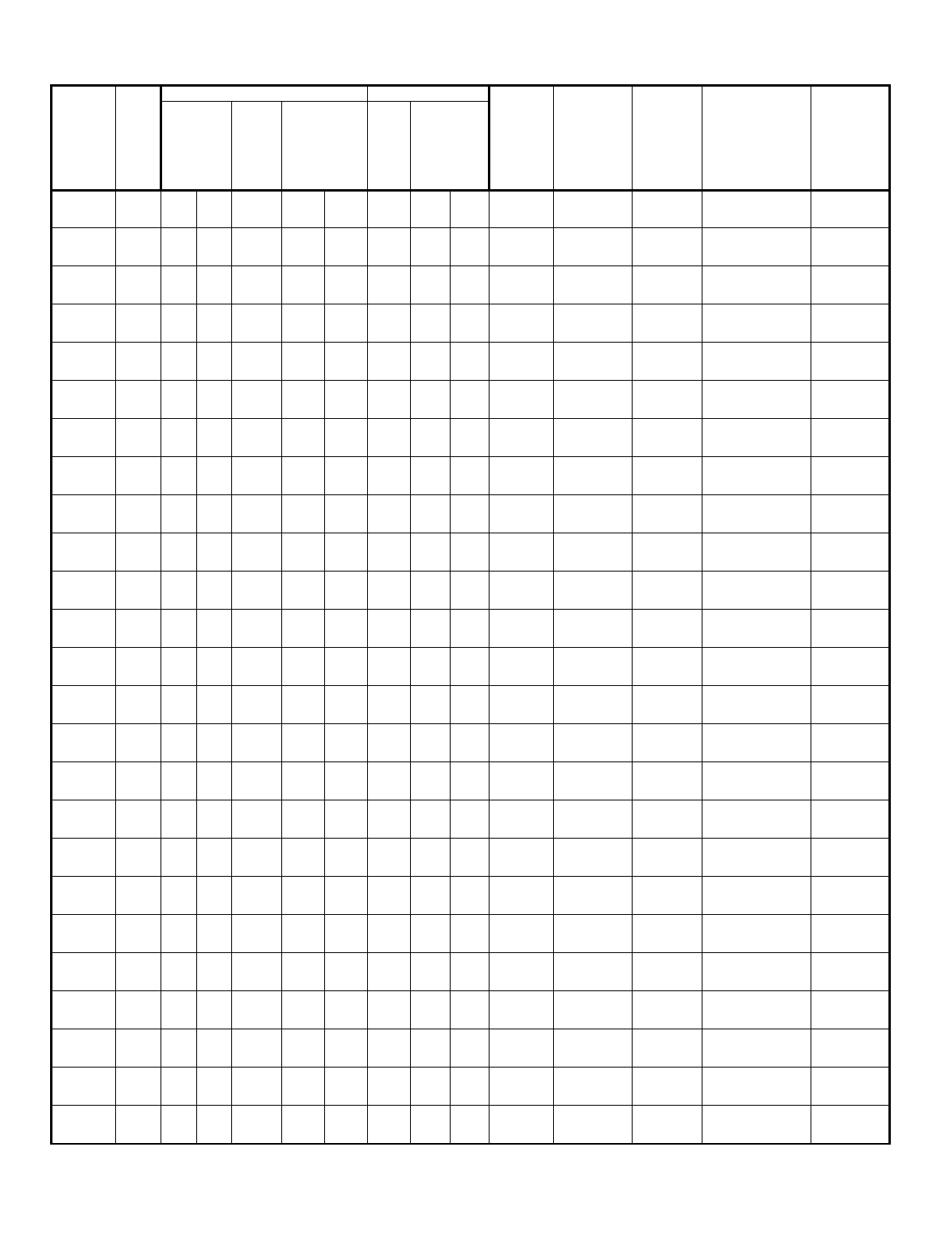
— 60 —
OUTPUT DEVICES WORKSHEET (cont’d)
START STOP
OUTPUT
DEV # A EV/ZL Zone ZT / P ZL ZT / P
Relay
Group Restrict
0=V-Plex
1=4204
2=X-10
3=FSA
V-Plex Zone #
or
Dev Add 4204
or FSA
or House Code
for X-10
Relay # for
4204 or
LED # for
FSA
or
Unit Code
for X-10
46.
47.
48.
49.
50.
51.
52.
53.
54.
55.
56.
57.
58.
59.
60.
61.
62.
63.
64.
65.
66.
67.
68.
69.
70.
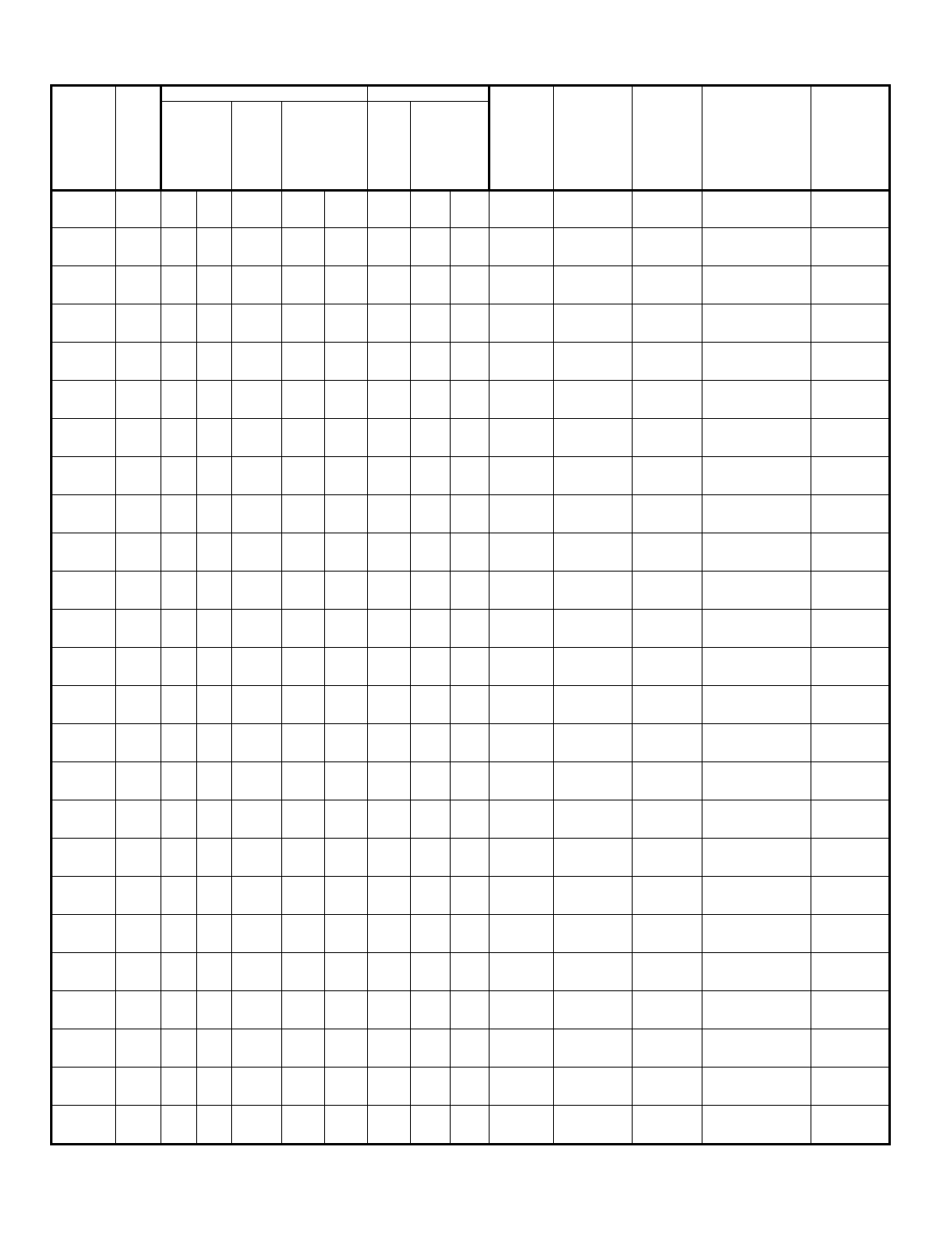
— 61 —
OUTPUT DEVICES WORKSHEET (cont’d)
START STOP
OUTPUT
DEV # A EV/ZL Zone ZT / P ZL ZT / P
Relay
Group Restrict
0=V-Plex
1=4204
2=X-10
3=FSA
V-Plex Zone #
or
Dev Add 4204
or FSA
or House Code
for X-10
Relay # for
4204 or
LED # for
FSA
or
Unit Code
for X-10
71.
72.
73.
74.
75.
76.
77.
78.
79.
80.
81.
82.
83.
84.
85.
86.
87.
88.
89.
90.
91.
92.
93.
94.
95.
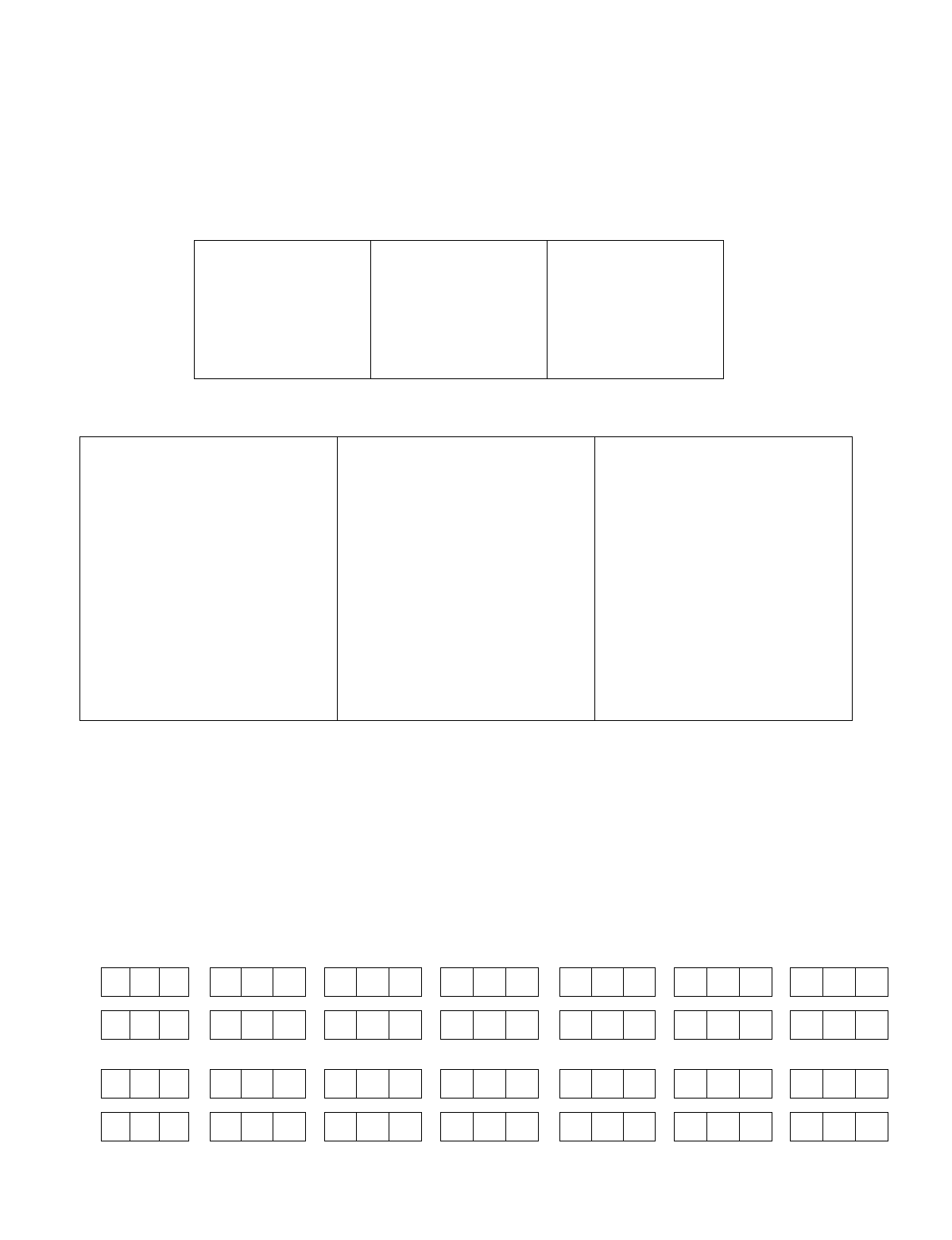
— 62 —
A = DEVICE ACTION 0 = No Response; 1 = Close for 2 sec; 2 = Close and stay closed; 3 = Pulse on and off; 4 =
Toggle alternately between START and STOP events
EV = EVENT 0 = Not used; 1 = Alarm; 2 = Fault; 3 = Trouble; 4 = Restore
ZL = ZONE LIST 01-15, 00 = Not Used
"START" ZONE LIST: Upon alarm, fault, trouble or restore of ANY zone in this list, device
action will START.
"STOP" ZONE LIST: Upon restore of ALL zones on this list, device action will STOP. It
need not be same list as used for START.
ZT = ZONE TYPE/SYSTEM OPERATION
Choices for Zone Types are:
00=zone not used 07=24-hour audible 21=arm away
01=entry/exit 1 08=24-hour auxiliary 22=disarm
02=entry/exit 2 09=supervised fire 23=no alarm response
03=perimeter 10=interior (delay) 26=VGM supervision
04=interior (follower) 14=PLM supervision 27=access control
05=day/night burglary 16=fire w/verification 28=MLB supervision
06=24 hour silent 20=arm stay 29=momentary exit
NOTE: Any zone in "ZT" for Start, going into alarm, fault, or trouble will activate the relay.
Any zone in "ZT" for Stop, that restores will stop the relay action.
Choices for System Operation are:
00 = No Response (Not Used) 42 = System Battery Low
01 = Entry/Exit #1 43 = Communication failure
02 = Entry/exit #2 44 = RF Low Battery
03 = Perimeter
27 = Access Point (allows more than
one relay to be controlled by
activation if access point
request) 45 = Polling Loop Failure
04 = Interior Follower 28 = MLB Supervision 47 = Console Failure
05 = Trouble Day/Alarm Night 29 = Momentary Exit 51 = RF Receiver Failure
06 = 24-Hr. Silent 31 = End of Exit Time 52 = Kissoff
07 = 24-Hr. Audible 32 = Start of Entry Time 54 = Fire Zone Reset
08 = 24-Hr. Auxiliary 33 = Any Burglary Alarm 55 = Disarm + 1 Minute
09 = Fire Alarm or Trouble 34 = Code + [#] + 71 Key Entry
10 = Interior W/Delay 35 = Code + [#] + 72 Key Entry 56 = XX Minutes (enter XX in field
1*74) *
16 = Fire With Verification 36 = At Bell Timeout **
20 = Arming-STAY*** 37 = 2 Times Bell Timeout **
57 = YY Seconds (enter YY in field
1*75) *
21 = Arming-AWAY**** 38 = Chime 58 = Duress
22 = Disarming (Code + Off) 39 = Fire Alarm
23 = No Alarm Response 40 = Bypassing
41 = AC Power Fail
60 = Audio Alarm Verification (must
be selected for both START and
STOP operation)
* Stop condition only
** Or at Disarming, whichever occurs earlier
*** The output also activates when the partition is armed in the INSTANT mode
**** The output also activates when the partition is armed in the MAXIMUM mode
P = PARTITION No. 1-8, 0 = Any
ZONE LISTS FOR OUTPUT DEVICES – Programmed in the #93 Menu Mode in the Output Programming Section. Fill in the
required data on the worksheet below and follow the procedure shown earlier in this
Programming Guide
as you enter the
data during the displays and prompts that appear in sequence. Up to 15 zone lists may be created
Note:
Record desired zone numbers below. More or fewer boxes than shown may be needed, as any list may include
any
or
all
of system's zone numbers.
Zone List 1: Started or stopped by zone numbers (enter 000 to end entries).
Zone List 2: Started or stopped by zone numbers (enter 000 to end entries).
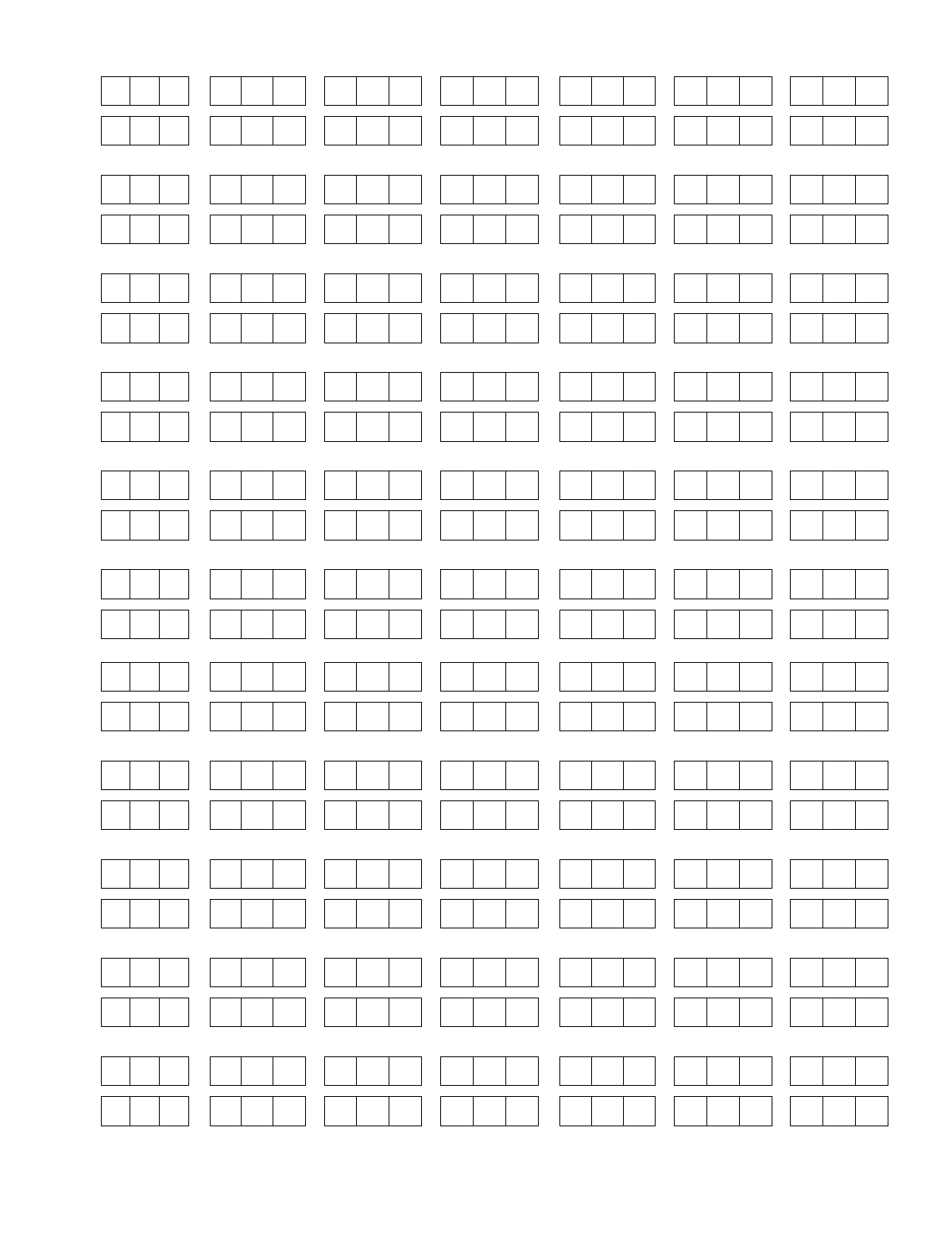
— 63 —
Zone List 3: Started or stopped by zone numbers (enter 000 to end entries).
Zone List 4: Started or stopped by zone numbers (enter 000 to end entries).
Zone List 5: Started or stopped by zone numbers (enter 000 to end entries).
Zone List 6: Started or stopped by zone numbers (enter 000 to end entries).
Zone List 7: Started or stopped by zone numbers (enter 000 to end entries).
Zone List 8: Started or stopped by zone numbers (enter 000 to end entries).
Zone List 9: Started or stopped by zone numbers (enter 000 to end entries).
Zone List 10: Started or stopped by zone numbers (enter 000 to end entries).
Zone List 11: Started or stopped by zone numbers (enter 000 to end entries).
Zone List 12: Started or stopped by zone numbers (enter 000 to end entries).
Zone List 13: Started or stopped by zone numbers (enter 000 to end entries).
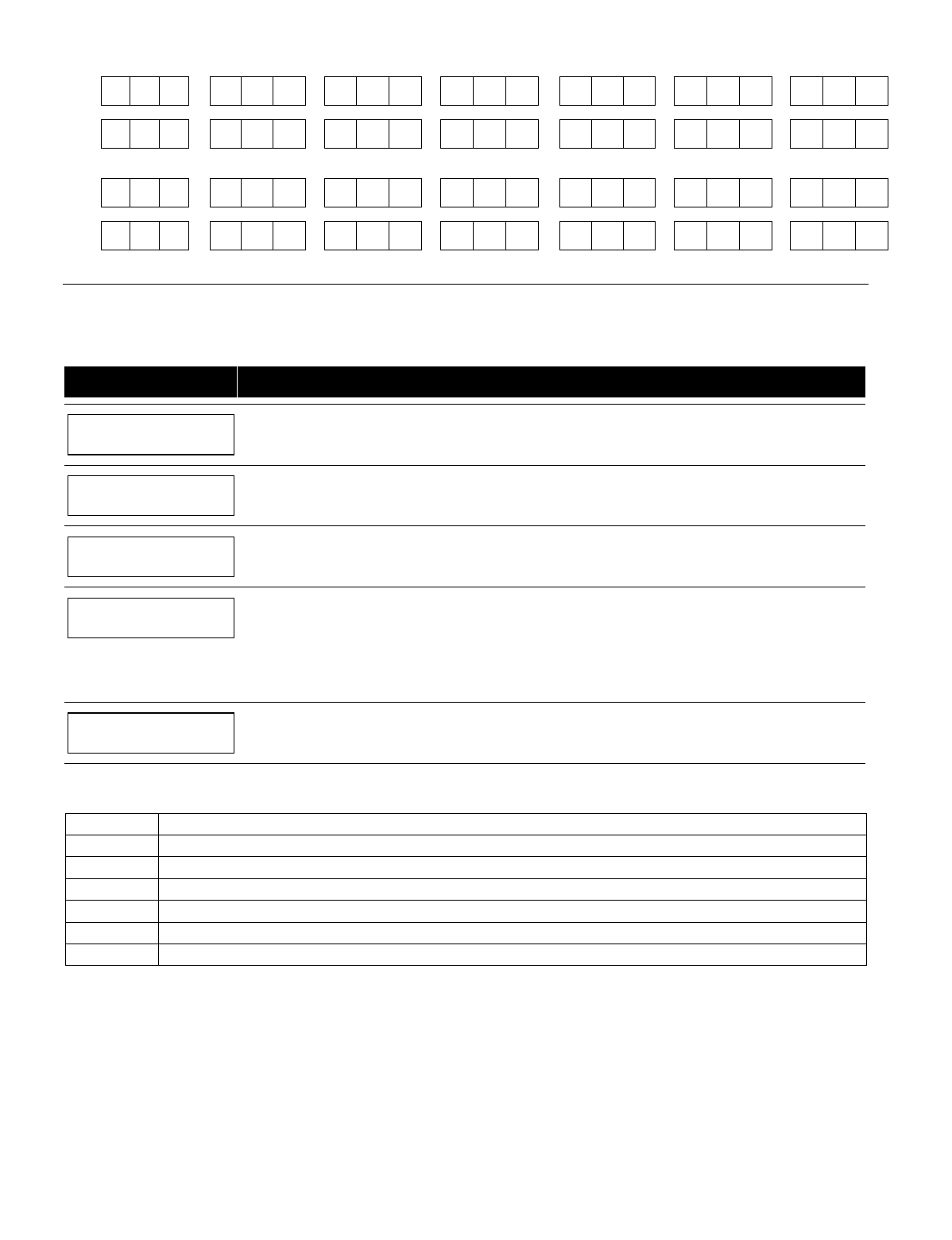
— 64 —
Zone List 14: Started or stopped by zone numbers (enter 000 to end entries).
Zone List 15: Started or stopped by zone numbers (enter 000 to end entries).
Scheduling Menu Prompts
To program schedules, enter Scheduling program mode by pressing [User Code] + # + 80 to display the first choice of the
menu driven programming functions. NOTE: Only users with an Installer or Master level user code may enter the #80 mode.
Press 0 (NO) or 1 (YES) in response to the displayed menu selection. Pressing 0 will display the next choice in sequence.
Menu selections are as follows:
PROMPT EXPLANATION
Time Window ?
1 = YES 0 = NO 0
For defining up to 20 time windows each with a start and a stop time programmed by entering the hours and
minutes.
O/C Schedules ?
1 = YES 0 = NO 0
For defining the daily open and close schedules for the 8 partitions. Each partition can be programmed with
an opening and closing window for each day of the week and holidays.
Holidays ?
1 = YES 0 = NO 0
For defining up to 16 holidays for which partitions they apply.
Timed Events ?
1 = YES 0 = NO 0
For defining up to 20 time driven events with the following parameters:
• Time window
• Action desired
• Action specifier
• Activation time
• Days of the week
Access Sched. ?
1 = YES 0 = NO 0
For defining the limitation of access schedules for the user codes. Each schedule can be programmed with
two window for each day of the week and holidays
#80 & #81 MENU MODE KEY COMMANDS
The following is a list of commands used while in the Menu mode.
#80 or #81 Enters Menu mode
[✱] Serves as ENTER key. Press to have keypad accept entry.
[#] Backs up to previous screen.
0 Press to answer NO.
1 Press to answer YES.
01-09 All data entries are either 2-digit entries.
00 Exits Menu mode, returns to normal operation mode when entered at the first question for each category.
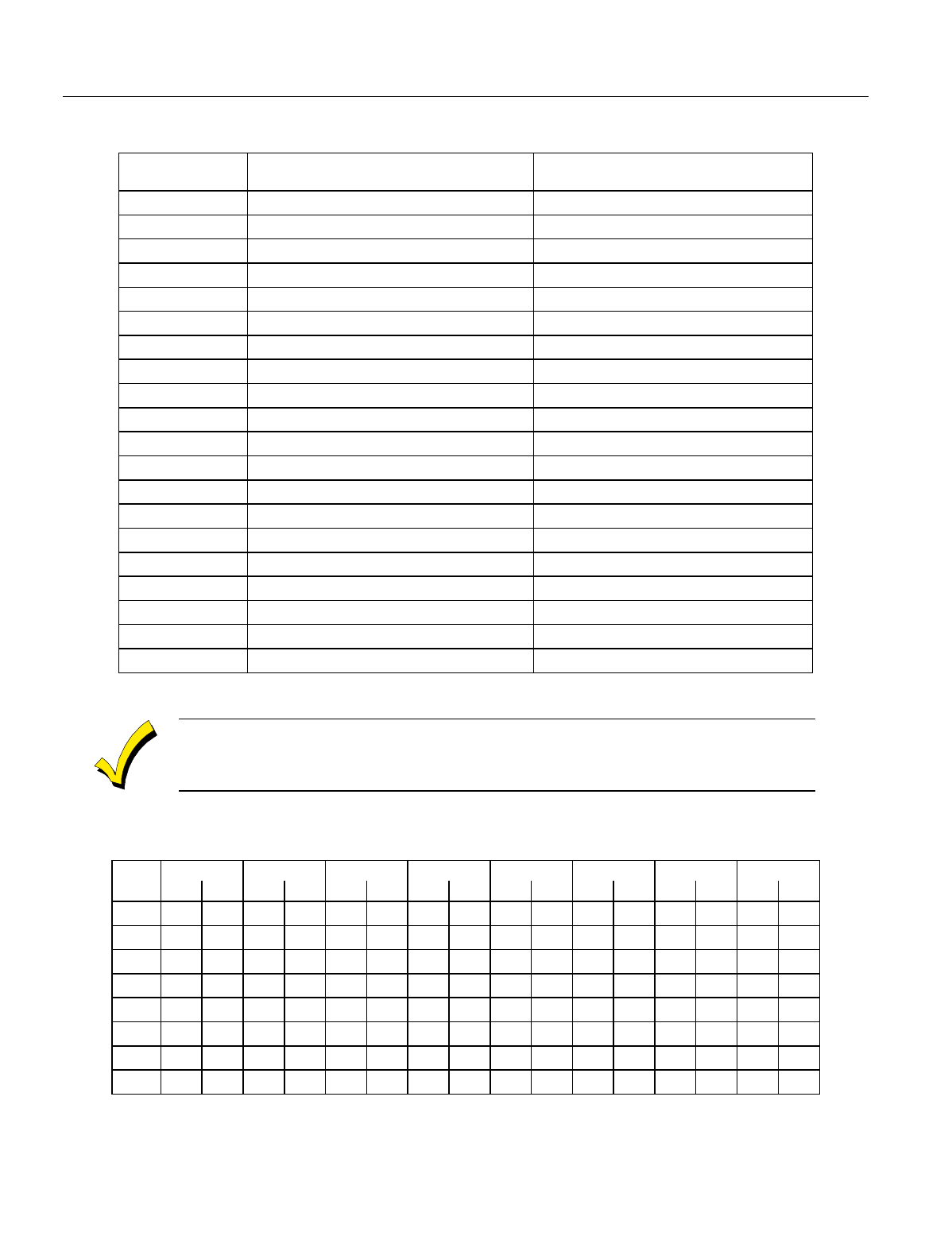
— 65 —
Scheduling Worksheets
Time Windows Definitions Worksheet. The system provides 20 time windows that are defined with start and stop times.
They are programmed in the #80 Menu Mode. Fill in the required data on the worksheet below and follow the procedure in
the installation instructions as you enter the data during the displays and prompts that appear in sequence.
Time Window
Number Start Time
(HH:MM) Stop Time
(HH:MM)
1
2
3
4
5
6
7
8
9
10
11
12
13
14
15
16
17
18
19
20
(Keep this worksheet handy, as you will be asked for a given time window number later in this section).
Because the time windows are shared among all partitions, it is important to make sure that
changing a time window does not adversely affect desired actions in other partitions.
Daily Open/Close Schedule Worksheet: Using the time windows previously defined, fill in the required data on the
worksheet below and follow the procedure in the installation instructions as you enter the data during the displays and
prompts that appear in sequence.
Part Mon Tues Wed Thur Fri Sat Sun Hol
Op Cl Op Cl Op Cl Op Cl Op Cl Op Cl Op Cl Op Cl
1
2
3
4
5
6
7
8
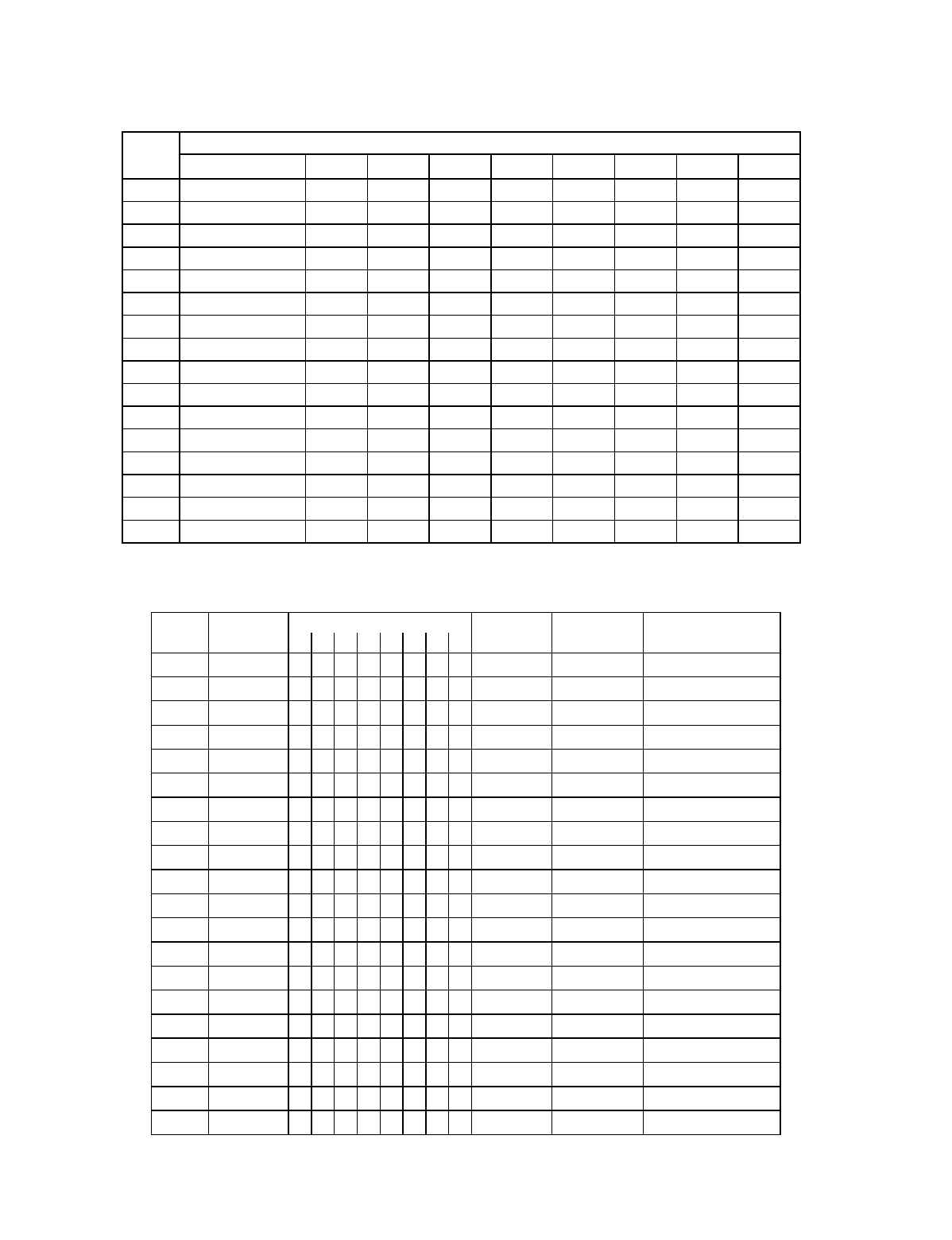
— 66 —
Holiday Schedule Worksheet: The system provides up to 16 holidays that can be assigned for the system. Each holiday
can be assigned to any combination of partitions. Fill in the required data on the worksheet below and follow the procedure in
the installation instructions as you enter the data during the displays and prompts that appear in sequence.
HOL Partition
Month/Day 1 2 3 4 5 6 7 8
1 /
2 /
3 /
4 /
5 /
6 /
7 /
8 /
9 /
10 /
11 /
12 /
13 /
14 /
15 /
16 /
Time-Driven Event Worksheet: The system provides up to 20 time-driven events that can be programmed for the system.
Fill in the required data on the worksheet below and follow the procedure in the installation instructions as you enter the data
during the displays and prompts that appear in sequence.
Sched Time Day(s) Action Action Activation
Num. Window M T W T F S S H Desired Specifier Time
1
2
3
4
5
6
7
8
9
10
11
12
13
14
15
16
17
18
19
20
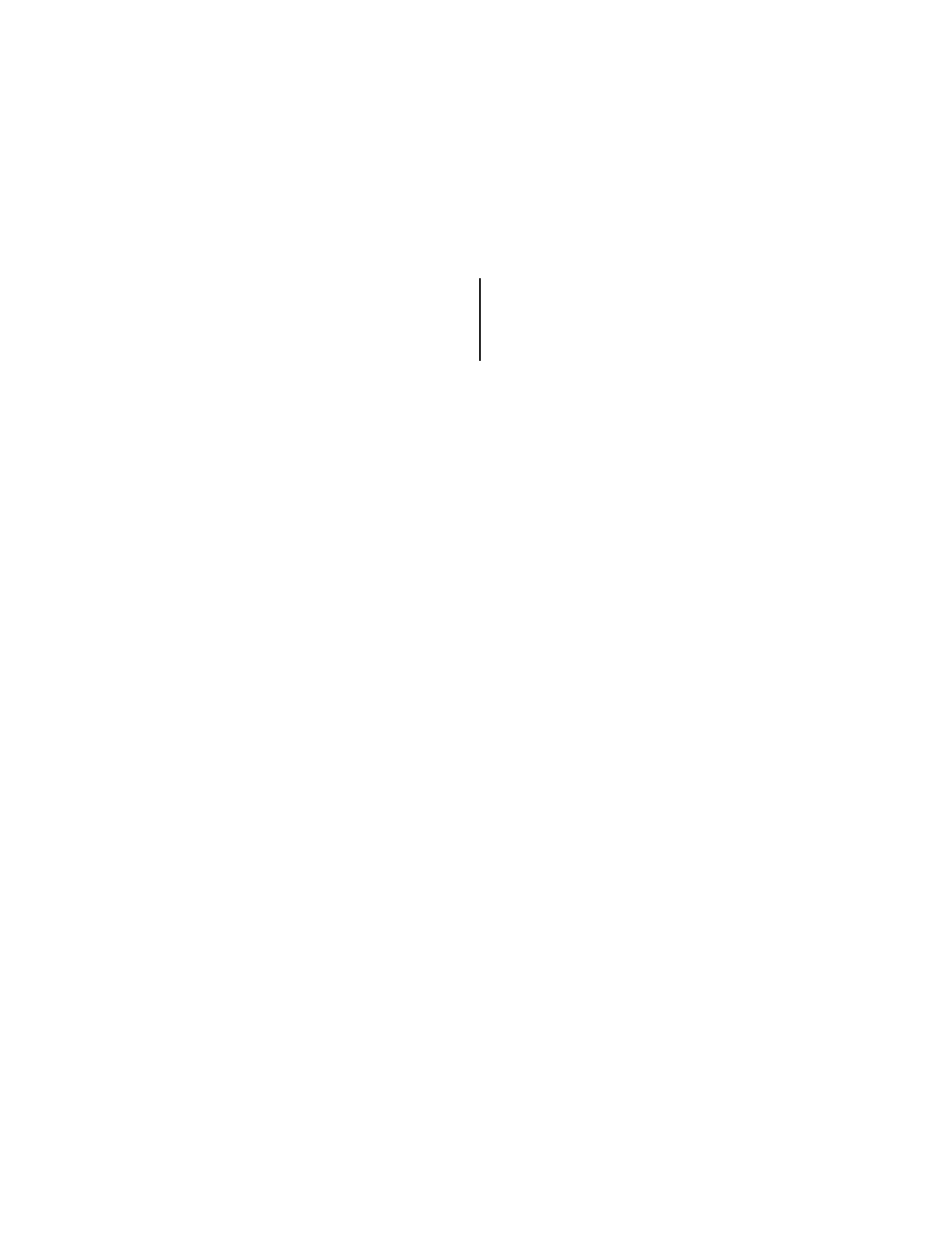
— 67 —
Automatic Refresh: The system automatically updates the status of all Time-Driven Events upon any of the following
occurrences:
• Changing of the time or date via #63 mode
• Exiting #80 Scheduling Menu mode
• Exiting Program mode
• After a disconnect from the downloader
• On a power-up
• At Daylight Saving Time adjustment.
Below is a list of the "Action" codes (desired actions) used when programming time-driven events. Note that these codes are
independent of the "relay codes" programmed during the #93 Menu Mode–Output Programming mode. If using Time Driven
Events, the following menu items must first be programmed using #93 Menu Mode - Output Programming:
Enter Relay No. (reference identification number)
Relay Group (if applicable)
Restriction
Relay Type (V-Plex, 4204/4204CF, FSA, or X-10)
Zone No. (V-Plex)
ECP Address (4204/4204CF or FSA)
Relay No. (4204/4204CF)
LED No. (FSA)
House Code (X-10)
Unit Code (X-10)
Relay commands:
Action Specifier for commands 01-05 is Relay No.; Action Specifier for commands 06-10 is Relay Group No.
01 = Relay On 02 = Relay Off
03 = Relay Close for 2 seconds 04 = Relay Close XX minutes (field 1*74)
05 = Relay Close YY seconds (field 1*75) 06 = Relay Group On
07 = Relay Group Off 08 = Relay Group Close for 2 seconds
09 = Relay Group Close XX minutes (field 1*74) 10 = Relay Group Close YY seconds (field 1*75)
Arm/Disarm commands:
Action Specifier for commands 20-24 is Partition(s). Activation times 1 (Beginning), 2 (End), 3 (During), 5 (Random Start), 6
(Random End), 7 (Random During) are the only valid choices for auto-arming and disarming functions.
20 = Arm-Stay 21 = Arm Away
22 = Disarm 23 = Force Arm Stay (Auto-bypass faulted zns)
24 = Force Arm Away (Auto-bypass faulted zns) 25 = Arm Instant
26 = Arm Maximum
Bypass commands:
Action Specifier for commands 30-31 is Zone List #, Activation times 1 (Beginning), 2 (End), 3 (During), 5 (Random Start), 6
(Random End), 7 (Random During) are the only valid choices for bypass commands.
30 = Auto bypass - Zone list 31 = Auto unbypass - Zone list
Open/Close Windows:
Action Specifier for commands 40-41 is Partition(s), and for 42 is Access Group. Activation time 3 (During), 7 (Random
During) are the only valid choices for these commands.
40 = Enable Opening Window 41 = Enable Closing Window 42 = Enable Access Window
Access Control Commands
Action Specifier for commands 55-60 is Access Point, for 61-66 is Group, for 67-72 is Partition, and for 73-74 is Trigger.
55 = Access Point Grant 56 = Access Point Grant with Override
57 = Access Point Protect 58 = Access Point Bypass
59 = Access Point Lock 60 = Access Point Exit
61 = Access Point Group Grant 62 = Access Point Group Grant with Override
63 = Access Point Group Protect 64 = Access Point Group Bypass
65 = Access Point Group Lock 66 = Access Point Group Exit
67 = Access Point Partition Grant 68 = Access Point Partition Grant with Override
69 = Access Point Protect by Partition 70 = Access Point Bypass by Partition
71 = Access Point Lock by Partition 72 = Access Point Exit by Partition
73 = Access Point Trigger On 74 = Access Point Trigger Off
Additional Commands
Action Specifier for command 78 is Group.
78 = Access Point Group Disable
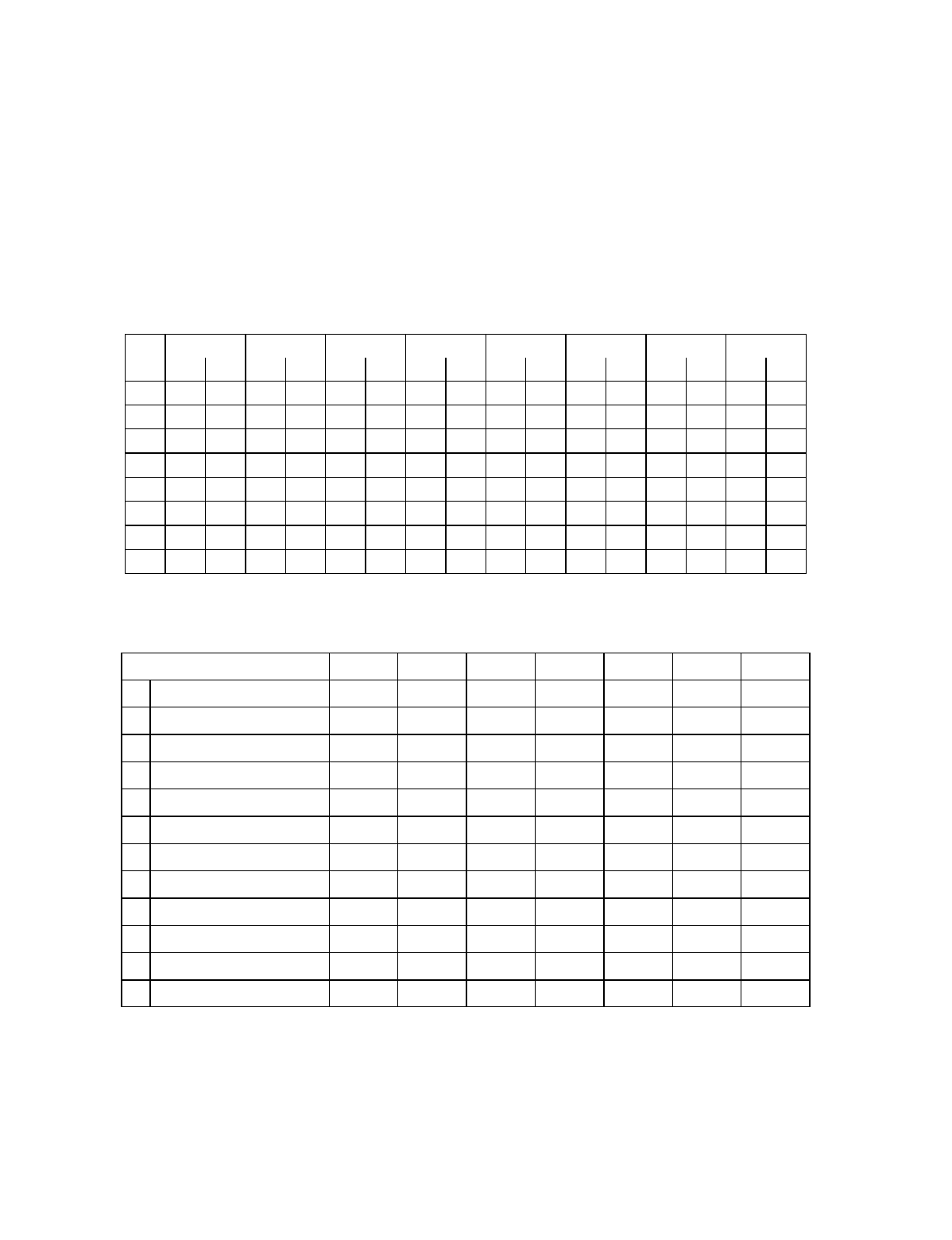
— 68 —
Activation time:
Refers to when the action is to take place relative to the time window.
1 = Beginning of time window
2 = End of time window
3 = During time window active period only (On at
beginning of window, off at end).
4 = Beginning and end of time window
5 = Random Start of the time window ✳
6 = Random End of the time window ✳
7 = Random During the time window ✳
✳ The activation time of the window is randomized up to 30 minutes and is initialized by either of two methods:
a. [User Code] + [#] + [41] − Initiates the random schedule for all devices in the partition.
b. [User Code] + [#] + [42] − Initiates the random schedule for all devices in the partition with a time window within 6
PM and 5 AM.
Limitation of Access Worksheet The system provides up to 8 Access Schedules that can be programmed for the system.
Fill in the required data on the worksheet below and follow the procedure in the installation instructions as you enter the data
during the displays and prompts that appear in sequence.
Acc Mon Tues Wed Thurs Fri Sat Sun Hol
Sch W1 W2 W1 W2 W1 W2 W1 W2 W1 W2 W1 W2 W1 W2 W1 W2
1
2
3
4
5
6
7
8
Temporary Schedule #81 Menu Mode. The system provides a Temporary Schedule for each partition. Enter the temporary
scheduling mode by pressing [Installer Code] + [#] + [81]. Fill in the required data on the worksheet below and follow the
procedure in the installation instructions as you enter the data during the displays and prompts that appear in sequence.
Partition/Windows Mon Tue Wed Thu Fri Sat Sun
1 Disarm Window
Start Time HH:MM
Stop Time HH:MM
Arm Window
Start Time HH:MM
Stop Time HH:MM
2 Disarm Window
Start Time HH:MM
Stop Time HH:MM
Arm Window
Start Time HH:MM
Stop Time HH:MM
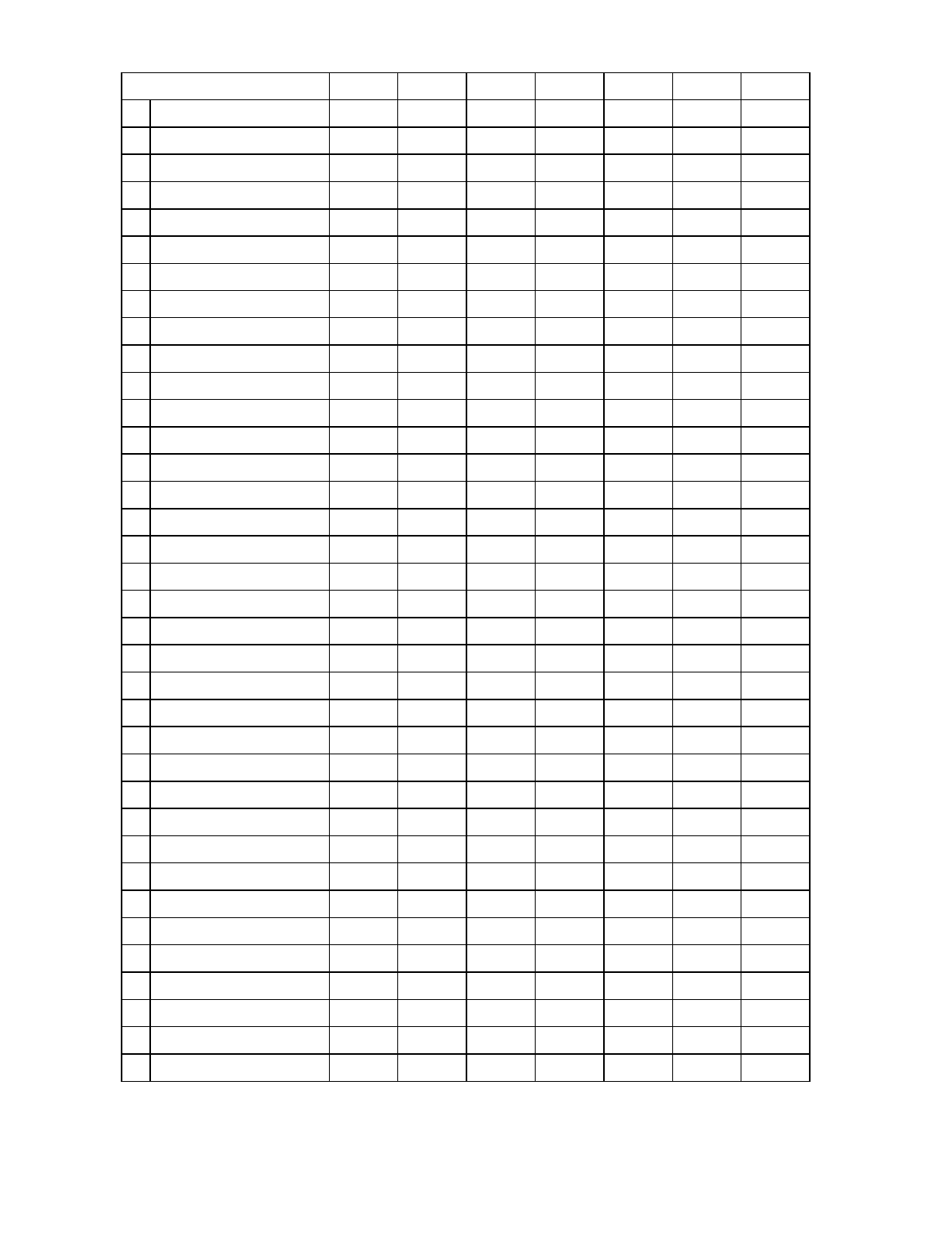
— 69 —
Partition/Windows Mon Tue Wed Thu Fri Sat Sun
3 Disarm Window
Start Time HH:MM
Stop Time HH:MM
Arm Window
Start Time HH:MM
Stop Time HH:MM
4 Disarm Window
Start Time HH:MM
Stop Time HH:MM
Arm Window
Start Time HH:MM
Stop Time HH:MM
5 Disarm Window
Start Time HH:MM
Stop Time HH:MM
Arm Window
Start Time HH:MM
Stop Time HH:MM
6 Disarm Window
Start Time HH:MM
Stop Time HH:MM
Arm Window
Start Time HH:MM
Stop Time HH:MM
7 Disarm Window
Start Time HH:MM
Stop Time HH:MM
Arm Window
Start Time HH:MM
Stop Time HH:MM
8 Disarm Window
Start Time HH:MM
Stop Time HH:MM
Arm Window
Start Time HH:MM
Stop Time HH:MM
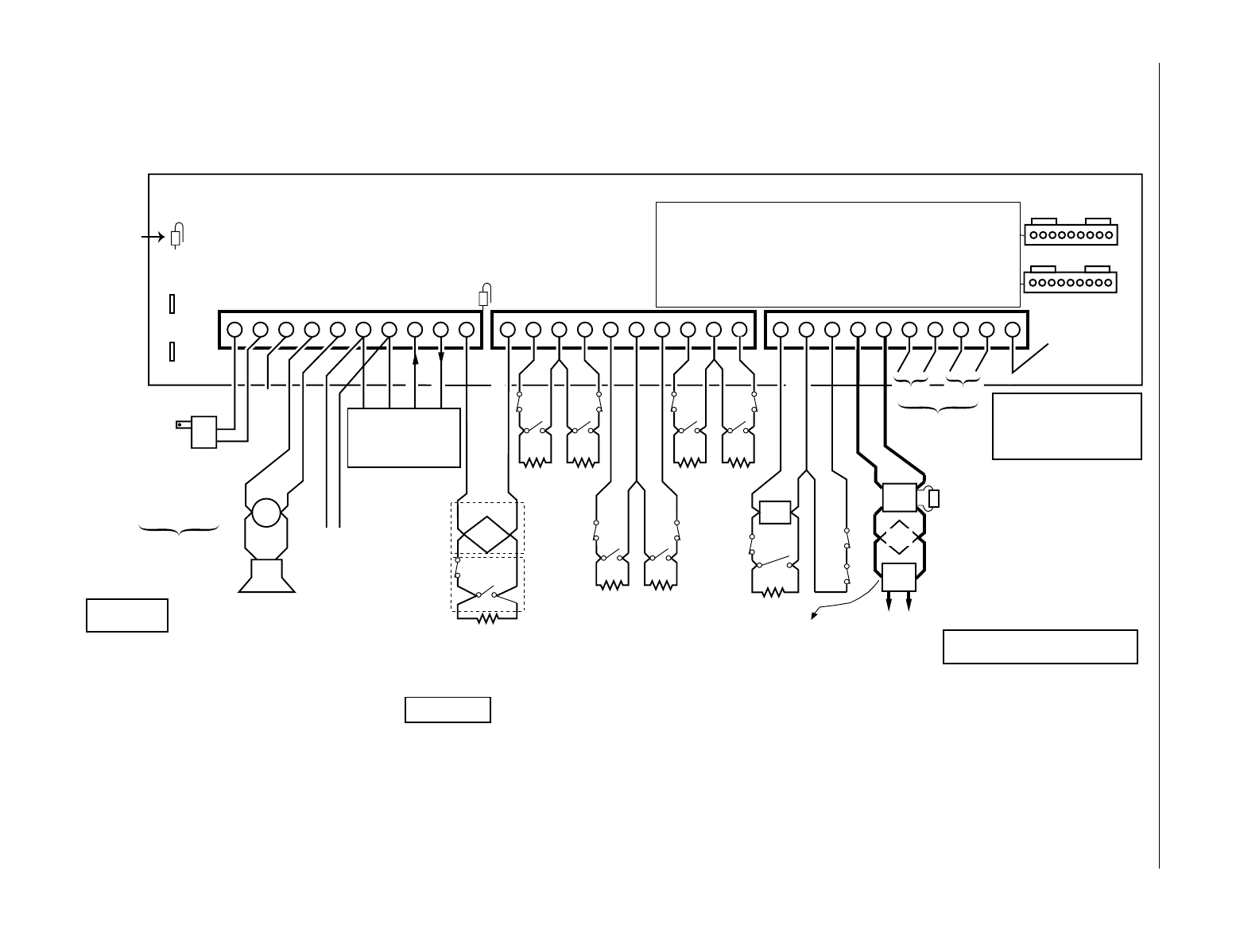
— 70 —
VISTA-128BP Summary of Connections Diagram
ASSEMBLED
IN MEXICO
++
-
N.C. N.C.
N.O.
2k EOLR
(note 1) 2k EOLR
(note 1)
+-
+-
+-
BELL
SIREN
NO CONNECTION
TRANSFORMER
16.5VAC, 40VA
ADEMCO No.1361
(IN CANADA
USE No. 1361CN)
or 4300 IF
X-10 DEVICES
WILL BE USED
Connect to
24hr. 120VAC,
60 Hz Outlet Red Blk Grn Yel
REMOTE KEYPAD
Use 6137/6128
or 6139
(Addressable keypads) only
++
-
N.C. N.C.
2k EOLR
(note 1) 2k EOLR
(note 1)
++
-
N.C.
++
-
N.C. N.C.
2k EOLR
(note 1,4)
(note 6)
TIP
(BROWN)
RING
(GRAY)
TIP
(GREEN)
RING
(RED)
Handset Incoming
Phone Line
Telephone connections
using Ademco No. 620
RJ31X direct connect
cord.
EARTH GROUND
Connect to good earth
ground to maintain im-
munity to transients.
See Instructions for
proper grounding.
SMOKE
4208U
RPM
4191SN
PIR
Polling loop rating: 128mA max.
See
Installation and Setup Guide
for
maximum number of devices supported
and maximum wire run length
VISTA-128BP
SUMMARY OF CONNECTIONS
USE UL LISTED ENERGY CABLE FOR ALL CONNECTIONS
Zone resistance (Excluding EOLR):
ZONE 1,8: 100 OHMS MAXIMUM
ALL OTHER ZONES: 300 OHMS MAXIMUM
ZONE 1
ZONE 2 ZONE 3 ZONE 4 ZONE 5 ZONE 6 ZONE 7 ZONE 8 ZONE 9
2-WIRE SMOKE
DETECTOR LOOP
(Also supports NO/NC Burg contacts)
POLLING LOOP
LATCHING TYPE GLASS
BREAK DETECTOR LOOP
Data in
Data out
1 2 3 4 5 6 7 8 9 10 11121314151617181920 21222324252627 28 29 30
RED (+)BLK (-)
Connect to
12VDC, 4AH
or 12VDC, 7AH
GEL CELL
BATTERY
CHARGING
VOLTAGE
13.7VDC
See
Installation
and Set up Guide
for required
capacity
Replace
every
3 years
NOTE:
WHEN POWERING UP
THE PANEL, PLUG THE
TRANSFORMER IN BEFORE
CONNECTING THE BATTERY.
See Installation Instructions
for max # of keypads
and for max wire run length.
ALARM SOUNDER OUTPUT 10VDC - 13.8VDC
AUXILARY POWER OUTPUT
9.6VDC - 13.8VDC,
750mA maximum
Note: Include current drawn
by keypads and polling loop
devices when making
auxiliary power calculations.
+-
NOTES:
1. Zone 1 may be selected for EOLR supervised
or normally closed (no EOLR) operation via
cut jumper. (Cut red jumper for normally closed
operation. Do not cut for Fire Usage). Zones 2-8
may be selected for either operation via program
field *41.
Zone 1 supports 2-wire smoke detectors.
See Installation and Setup Guide for recommended
type and maximum number of detectors supported.
2.
Zone 7 may be used for remote keyswitch
arming/disarming. See Installation and Setup Guide
for wiring instructions.
3.
Zone 8 supports 2-wire latching type glass break detectors.
See Installation and Setup Guide for recommended type
and maximum number of detectors supported.
Cut blue jumper to disable supervision of alarm sounder output.
Leave jumper intact to supervise output. (See
Installation and
Setup Guide
for Programming and Wiring Instructions).
Zone 9 may be used for RS232 input.
4.
1 2 3 4 5 6 7 8 9
1. Not Used
2. Ground-
3. Out 1 (Ground Start)
4. Ground-
5. Out 2 (fire)
6. Ground-
7. Out 3 (burg/aud. panic)
8. Ground
9. Out 4 (silent panic/
duress)
Optional programming:
Out 1: Smoke Detector Reset
Out 2: Armed LED
Out 4: Ready LED
Ratings for Out 1:
Active: 10VDC-13.8VDC through 4k OHMS
Not Active: 100 OHMS to ground
Ratings for out 2-4:
Active: 10VDC-13.8VDC through 5k OHMS
Not Active: 1k OHMS to ground
N.C.
N.O.
N.O. N.O.
2k EOLR
(note 1,2)
N.O. N.O. N.O.
N.C.
N.O.
2k EOLR
(note 1) 2k EOLR
(note 1,3)
N.C.
+-
J7
GLASS
BREAK
1 2 3 4 5 6 7 8 9
J8
MAKE CONNECTIONS USING
No. 4142TR CABLE
WARNING: OWNER'S INSTRUCTION NOTICE NOT TO BE REMOVED
Fire
Usage
Burg.
Usage
CONNECTION OF THE FIRE ALARM SIGNAL
TO A FIRE ALARM HEADQUARTERS OR A
CENTRAL STATION SHALL BE PERMITED
ONLY WITH THE APPROVAL OF THE LOCAL
AUTHORITY HAVING JURISDICTION. THE
BURGLAR ALARM SIGNAL SHALL NOT BE
CONNECTED TO A POLICE EMERGENCY
NUMBER.
1. In 2 (Printer DTR)
2. Ground
3. In 3 (4300 sync)
4. In 4 (4300 sync)
5. Ground
6. Out 5 (4300 data)
7. Out 6 (Printer RXD)
8. Ground
9. Ground
Red Jumper
(note 1)
DOC LOAD NO.: 5
J7 Header J8 Header
BATTERY
TABS
4192SD
SMOKE
WARNING: TO PREVENT
RISK OF ELECTRICAL
SHOCK, DISCONNECT
TELCO JACK BEFORE
SERVICING THIS PANEL.
THIS EQUIPMENT SHOULD BE INSTALLED
IN ACCORDANCE WITH THE NATIONAL
FIRE PROTECTION ASSOCIATION'S
STANDARD 72 (NATIONAL FIRE
PROTECTION ASSOC., BATTERYMARCH
PARK. QUINCY, MA. 02269). PRINTED
INFORMATION DESCRIBING PROPER
INSTALLATION, OPERATION, TESTING,
MAINTENANCE, EVACUATION PLANNING
AND REPAIR SERVICE IS TO BE
PROVIDED WITH THIS EQUIPMENT.
WEEKLY TESTING IS REQUIRED TO ENSURE PROPER OPERATION OF THIS SYSTEM.
Zone response time:
ZONES 1: 350mSec-500mSec
COMPLIES WITH FCC RULES, PART 68
FCC REGISTRATION NO. AC398U-68192-AL-E
RINGER EQUIVALENCE: 0.7B
THIS DEVICE COMPLIES WITH PART 15 OF
FCC RULES. OPERATION IS SUBJECT TO THE
FOLLOWING TWO CONDITIONS: (1) THIS DEVICE
MAY NOT CAUSE HARMFUL INTERFERENCE, AND
(2) THIS DEVICE MUST ACCEPT ANY INTERFERENCE
RECEIVED, INCLUDING INTERFERENCE
THAT MAY CAUSE UNDESIRED OPERATION.
(Refer to
Installation and Setup Guide
for information concerning Direct Wire
Downloading and printer connections.)
Notes For UL Household
Fire Installations
1. Use 12VDC, 14AH battery
2. Maximum auxiliary current,
including polling loop 300mA
3. Combined alarm and auxilary power output
and polling loop current must be limited to 750mA
for UL985 Household Fire Installations.
ALL CIRCUITS ARE
POWER LIMITED.
Blue
Jumper
(note 5)
5.
6.
V128BP-SOC-V0
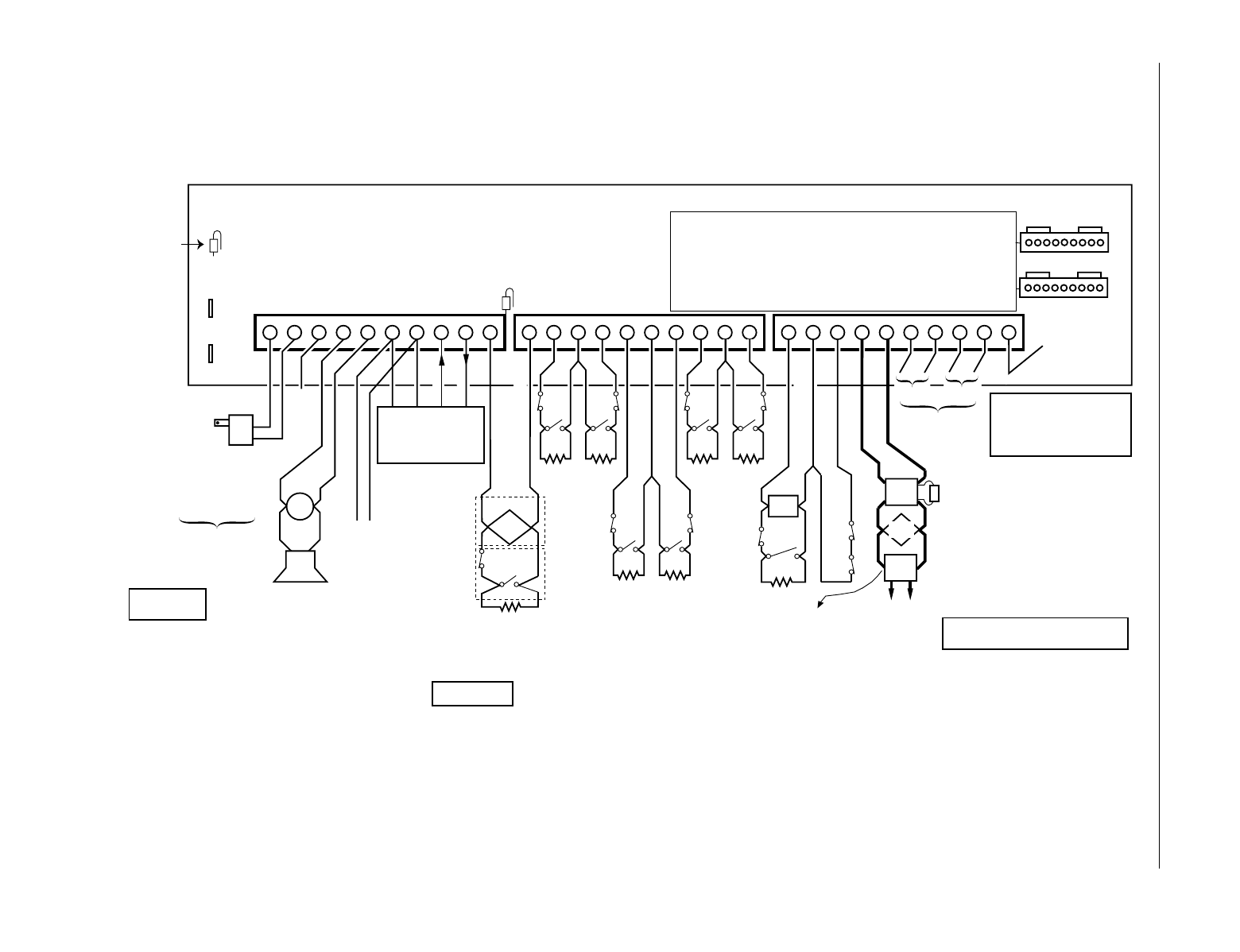
— 71 —
VISTA-250BP Summary of Connections Diagram
ASSEMBLED
IN MEXICO
++
-
N.C. N.C.
N.O.
2k EOLR
(note 1) 2k EOLR
(note 1)
+-
+-
+-
BELL
SIREN
NO CONNECTION
TRANSFORMER
16.5VAC, 40VA
ADEMCO No.1361
(IN CANADA
USE No. 1361CN)
or 4300 IF
X-10 DEVICES
WILL BE USED
Connect to
24hr. 120VAC,
60 Hz Outlet Red Blk Grn Yel
REMOTE KEYPAD
Use 6137/6128
or 6139
(Addressable keypads) only
++
-
N.C. N.C.
2k EOLR
(note 1) 2k EOLR
(note 1)
++
-
N.C.
++
-
N.C. N.C.
2k EOLR
(note 1,4)
(note 6)
TIP
(BROWN)
RING
(GRAY)
TIP
(GREEN)
RING
(RED)
Handset Incoming
Phone Line
Telephone connections
using Ademco No. 620
RJ31X direct connect
cord.
EARTH GROUND
Connect to good earth
ground to maintain im-
munity to transients.
See Instructions for
proper grounding.
SMOKE
4208U
RPM
4191SN
PIR
Polling loop rating: 128mA max.
See
Installation and Setup Guide
for
maximum number of devices supported
and maximum wire run length
VISTA-250BP
SUMMARY OF CONNECTIONS
USE UL LISTED ENERGY CABLE FOR ALL CONNECTIONS
Zone resistance (Excluding EOLR):
ZONE 1,8: 100 OHMS MAXIMUM
ALL OTHER ZONES: 300 OHMS MAXIMUM
ZONE 1
ZONE 2 ZONE 3 ZONE 4 ZONE 5 ZONE 6 ZONE 7 ZONE 8 ZONE 9
2-WIRE SMOKE
DETECTOR LOOP
(Also supports NO/NC Burg contacts)
POLLING LOOP
LATCHING TYPE GLASS
BREAK DETECTOR LOOP
Data in
Data out
1 2 3 4 5 6 7 8 9 10 11121314151617181920 21222324252627 28 29 30
RED (+)BLK (-)
Connect to
12VDC, 4AH
or 12VDC, 7AH
GEL CELL
BATTERY
CHARGING
VOLTAGE
13.7VDC
See
Installation
and Setup Guide
for required
capacity
Replace
every
3 years
NOTE:
WHEN POWERING UP
THE PANEL, PLUG THE
TRANSFORMER IN BEFORE
CONNECTING THE BATTERY.
See Installation Instructions
for max # of keypads
and for max wire run length.
ALARM SOUNDER OUTPUT 10VDC - 13.8VDC
AUXILARY POWER OUTPUT
9.6VDC - 13.8VDC,
750mA maximum
Note: Include current drawn
by keypads and polling loop
devices when making
auxiliary power calculations.
+-
NOTES:
1. Zone 1 may be selected for EOLR supervised
or normally closed (no EOLR) operation via
cut jumper. (Cut red jumper for normally closed
operation. Do not cut for Fire Usage). Zones 2-8
may be selected for either operation via program
field *41.
Zone 1 supports 2-wire smoke detectors.
See Installation and Setup Guide for recommended
type and maximum number of detectors supported.
2.
Zone 7 may be used for remote keyswitch
arming/disarming. See Installation and Setup Guide
for wiring instructions.
3.
Zone 8 supports 2-wire latching type glass break detectors.
See Installation and Setup Guide for recommended type
and maximum number of detectors supported.
Cut blue jumper to disable supervision of alarm sounder output.
Leave jumper intact to supervise output. (See
Installation and
Setup Guide
for Programming and Wiring Instructions).
Zone 9 may be used for RS232 input.
4.
1 2 3 4 5 6 7 8 9
1. Not Used
2. Ground-
3. Out 1 (Ground Start)
4. Ground-
5. Out 2 (fire)
6. Ground-
7. Out 3 (burg/aud. panic)
8. Ground
9. Out 4 (silent panic/
duress)
Optional programming:
Out 1: Smoke Detector Reset
Out 2: Armed LED
Out 4: Ready LED
Ratings for Out 1:
Active: 10VDC-13.8VDC through 4k OHMS
Not Active: 100 OHMS to ground
Ratings for out 2-4:
Active: 10VDC-13.8VDC through 5k OHMS
Not Active: 1k OHMS to ground
N.C.
N.O.
N.O. N.O.
2k EOLR
(note 1,2)
N.O. N.O. N.O.
N.C.
N.O.
2k EOLR
(note 1)
2k EOLR
(note 1,3)
N.C.
+-
J7
GLASS
BREAK
1 2 3 4 5 6 7 8 9
J8
MAKE CONNECTIONS USING
No. 4142TR CABLE
WARNING: OWNER'S INSTRUCTION NOTICE NOT TO BE REMOVED
Fire
Usage
Burg.
Usage
CONNECTION OF THE FIRE ALARM SIGNAL
TO A FIRE ALARM HEADQUARTERS OR A
CENTRAL STATION SHALL BE PERMITED
ONLY WITH THE APPROVAL OF THE LOCAL
AUTHORITY HAVING JURISDICTION. THE
BURGLAR ALARM SIGNAL SHALL NOT BE
CONNECTED TO A POLICE EMERGENCY
NUMBER.
1. In 2 (Printer DTR)
2. Ground
3. In 3 (4300 sync)
4. In 4 (4300 sync)
5. Ground
6. Out 5 (4300 data)
7. Out 6 (Printer RXD)
8. Ground
9. Ground
Red Jumper
(note 1)
DOC LOAD NO.: 5
J7 Header J8 Header
BATTERY
TABS
4192SD
SMOKE
WARNING: TO PREVENT
RISK OF ELECTRICAL
SHOCK, DISCONNECT
TELCO JACK BEFORE
SERVICING THIS PANEL.
THIS EQUIPMENT SHOULD BE INSTALLED
IN ACCORDANCE WITH THE NATIONAL
FIRE PROTECTION ASSOCIATION'S
STANDARD 72 (NATIONAL FIRE
PROTECTION ASSOC., BATTERYMARCH
PARK. QUINCY, MA. 02269). PRINTED
INFORMATION DESCRIBING PROPER
INSTALLATION, OPERATION, TESTING,
MAINTENANCE, EVACUATION PLANNING
AND REPAIR SERVICE IS TO BE
PROVIDED WITH THIS EQUIPMENT.
WEEKLY TESTING IS REQUIRED TO ENSURE PROPER OPERATION OF THIS SYSTEM.
Zone response time:
ZONES 1: 350mSec-500mSec
COMPLIES WITH FCC RULES, PART 68
FCC REGISTRATION NO. AC398U-68192-AL-E
RINGER EQUIVALENCE: 0.7B
THIS DEVICE COMPLIES WITH PART 15 OF
FCC RULES. OPERATION IS SUBJECT TO THE
FOLLOWING TWO CONDITIONS: (1) THIS DEVICE
MAY NOT CAUSE HARMFUL INTERFERENCE, AND
(2) THIS DEVICE MUST ACCEPT ANY INTERFERENCE
RECEIVED, INCLUDING INTERFERENCE
THAT MAY CAUSE UNDESIRED OPERATION.
(Refer to
Installation and Setup Guide
for information concerning Direct Wire
Downloading and printer connections.)
Notes For UL Household
Fire Installations
1. Use 12VDC, 14AH battery
2. Maximum auxiliary current,
including polling loop 300mA
3. Combined alarm and auxilary power output
and polling loop current must be limited to 750mA
for UL985 Household Fire Installations.
ALL CIRCUITS ARE
POWER LIMITED.
Blue
Jumper
(note 5)
5.
6.
V250BP-SOC-V0
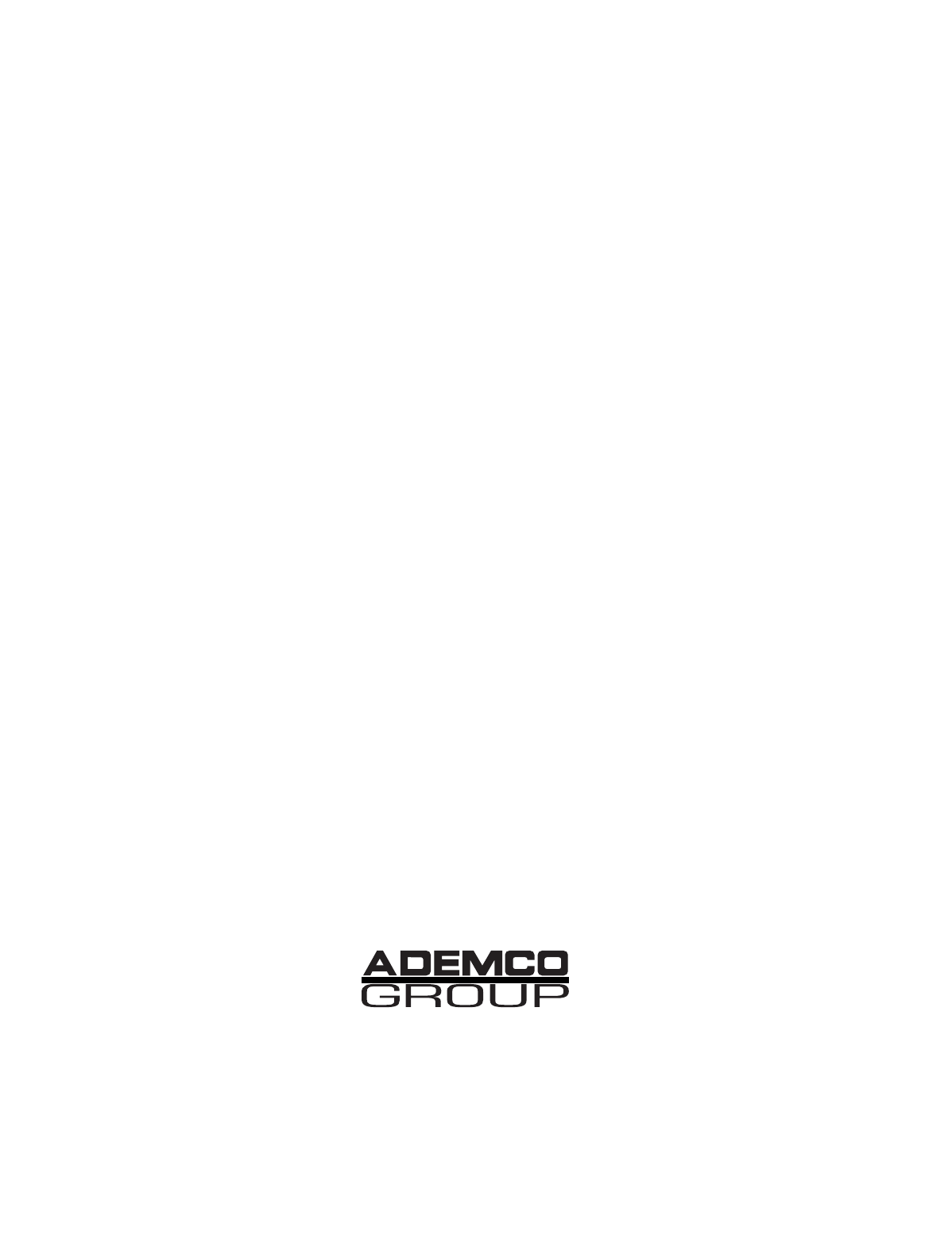
¬.3590l
K5894PRV2 9/02
165 Eileen Way, Syosset, New York 11791
Copyright © 2002 PITTWAY CORPORATION