Command Line Interface Reference For Block 370 SC Docu47580
User Manual: 370 SC
Open the PDF directly: View PDF ![]() .
.
Page Count: 646 [warning: Documents this large are best viewed by clicking the View PDF Link!]
- Contents
- Preface
- About CLI Commands
- VNX CLI for Block
- Basic commands
- Storage setup and management overview
- Shared storage setup and management overview
- alpa -get
- alpa -set
- arraycommpath
- arrayconfig -capture
- arrayconfig -duplicate
- arrayname
- backendbus -analyze
- backendbus -get -connstate
- backendbus -get -physical
- backendbus -get -prominfo
- backendbus -get -sfpstate
- backendbus -get -speeds
- backendbus -get -all
- backendbus -resetspeed
- baseuuid
- bind
- cachecard -list
- cachecard -initialize
- cache -sp -info
- cache -sp -modify
- chglun
- chgrg
- clearlog
- clearstats
- cmdtime
- copytodisk
- createrg
- emconfiguration
- environment
- failovermode
- faults -list
- flash -ioport
- flash -iomodule
- flashleds
- getagent
- getall
- getarrayuid
- getconfig
- getcontrol
- getcrus
- getdisk
- getlog
- getloop
- getlun
- getresume
- getrg
- getsniffer
- getsp
- getsptime
- getspuptime
- getunusedluns
- hotsparepolicy -list
- hotsparepolicy -set
- inserttestevent
- ioportconfig -config -maxvlans
- ioportconfig -list
- ioportconfig -list -maxvlans
- ioportconfig -persist
- luncache -clear
- luncache -list
- managedby
- managefiles -delete
- managefiles -list
- managefiles -retrieve
- ndu -list
- ndu -install
- ndu -runrules
- ndu -commit
- ndu -status
- ndu -revert
- networkadmin -get
- networkadmin -mib
- networkadmin -route
- networkadmin -set
- port
- powersaving
- rebootSP
- rebootpeerSP
- remoteconfig -getconfig
- remoteconfig -setconfig
- removerg
- resetandhold
- responsetest
- sc_off
- setfeature
- setsniffer
- setsniffverify
- setspstime
- setsptime
- setstats
- shutdown
- shutdownsp
- shutdownpeersp
- spcollect -info
- spcollect -set
- spcollect
- spportspeed
- storagegroup
- systemtype
- trespass
- unbind
- unitserialnumber
- LUN Expansion (metaLUN) commands
- Reserved LUN Pool commands
- iSCSI and FCoE commands
- iSCSI commands overview
- connection -adduser
- connection -deleteuser
- connection -getuser
- connection -getport
- connection -setport
- connection -delport
- connection -route
- connection -pingnode
- connection -traceroute
- connection -setsharedauth
- connection -delsharedauth
- connection -getsharedauth
- connection -addset
- connection -delset
- connection -modifyset
- connection -getset
- connection -addpath
- connection -delpath
- connection -modifypath
- connection -verifypath
- isns -addserver
- isns -deleteserver
- isns -listserver
- isns -setprimary
- LUN Migration commands
- Domain and Security commands
- About domains and user accounts
- Domain and security commands overview
- domain -add
- domain -list
- domain -remove
- domain -uninitialize
- domain -setmaster
- ntp -list
- ntp -set
- security -adduser
- security -changeuserinfo
- security -list
- security -listrole
- security -rmuser
- security -ldap -addserver
- security -ldap -modifyserver
- security -ldap -removeserver
- security -ldap -listserver
- security -ldap -addrolemapping
- security -ldap -modifyrolemapping
- security -ldap -removerolemapping
- security -ldap -listrolemapping
- security -ldap -synchronize
- security -certificate -add
- security -certificate -remove
- security -certificate -list
- security -certificate -alertBeforeExpiration
- security -pkcs12upload
- security -SPcertificate -generate
- security -fipsmode -set
- security -fipsmode -get
- security -setport
- security -trustedclient -enable
- security -trustedclient -add
- security -trustedclient -list
- security -trustedclient -remove
- Event Monitor commands
- Event Monitoring overview
- -portal -create
- -portal -list
- -portal -migrate
- -portal -destroy
- -template -list
- -template -import
- -template -export
- -template -destroy
- -template -findconflict
- -template -swap
- -monitor -addsystem
- -monitor -removesystem
- -monitor -listmapping
- -monitor -applytemplate
- -monitor -stoptemplate
- -monitor -getlog
- -monitor -enableresponse
- -monitor -disableresponse
- -monitor -getlogsize
- -monitor -setlogsize
- -monitor -inserttestevent
- -monitor -responsetest
- -monitor -reloadconfig
- Virtual server commands
- Virtual server overview
- server -volmap
- server -update
- server -getagent
- server -remoteconfig
- server -register
- hypervisor -addvirtualcenter
- hypervisor -modifyvirtualcenter
- hypervisor -removevirtualcenter
- hypervisor -addesx
- hypervisor -modifyesx
- hypervisor -removeesx
- hypervisor -listesx
- hypervisor -bypassCert -set
- hypervisor -bypassCert -get
- Host Agent commands
- Unisphere Server Utility
- Unisphere Initialization Utility
- Basic commands
- Virtual Pools Commands
- Virtual Pools overview
- storagepool -create
- storagepool -list
- storagepool -destroy
- storagepool -modify
- storagepool -expand
- storagepool -cancelexpand
- storagepool -feature -info
- storagepool -resumeharvesting
- lun -create
- lun -modify
- lun -expand
- lun -destroy
- lun -list
- deduplication -feature -pause
- deduplication -feature -resume
- deduplication -feature -info
- Auto-tiering Commands
- Compression Commands
- FAST Cache Commands
- EMC Unisphere QoS Manager
- About Unisphere Quality of Service Manager
- QoS Manager CLI commands
- nqm -getlatestperf
- nqm -info
- nqm -ioclass -create
- nqm -ioclass -destroy
- nqm -ioclass -list
- nqm -ioclass -modify
- nqm -measure
- nqm -off
- nqm -policy -create
- nqm -policy -destroy
- nqm -policy -list
- nqm -policy -modify
- nqm -run
- nqm -schedule -create
- nqm -schedule -destroy
- nqm -schedule -list
- nqm -schedule -modify
- nqm -schedule -resume
- nqm -schedule -suspend
- nqm -setfallback
- nqm -setoptions
- nqm -stop
- Client tools
- EMC Unisphere Analyzer
- EMC VNX MirrorView/A CLI
- MirrorView/A remote mirroring commands
- MirrorView/A operations overview
- MirrorView/A CLI functions
- mirror -async -addimage
- mirror -async -change
- mirror -async -changeimage
- mirror -async -create
- mirror -async -destroy
- mirror -disablepath
- mirror -enablepath
- mirror -async -fractureimage
- mirror -async -info
- mirror -async -list
- mirror -async -promoteimage
- mirror -async -removeimage
- mirror -async -setfeature
- mirror -async -syncimage
- MirrorView/A consistency group commands
- MirrorView/A remote mirroring commands
- EMC VNX MirrorView/S CLI
- MirrorView/S Remote Mirroring commands
- MirrorView/S operations overview
- MirrorView/S CLI functions
- mirror -sync -addimage
- mirror -sync -allocatelog
- mirror -sync -change
- mirror -sync -changeimage
- mirror -sync -create
- mirror -sync -deallocatelog
- mirror -sync -destroy
- mirror -disablepath
- mirror -enablepath
- mirror -sync -fractureimage
- mirror -sync -info
- mirror -sync -list
- mirror -sync -listsyncprogress
- mirror -sync -listlog
- mirror -sync -promoteimage
- mirror -sync -removeimage
- mirror -sync -setfeature
- mirror -sync -syncimage
- MirrorView/S consistency group commands
- MirrorView/S Remote Mirroring commands
- SAN Copy and its command line utilities
- Introducing SAN Copy software
- Preparing a Block system for a copy session
- Preparing a Symmetrix system for a copy session
- About admhost for SAN Copy
- admhost SAN Copy command functions
- Preparing logical units for a SAN Copy session
- SAN Copy CLI commands
- SAN Copy command functions
- sancopy -create
- sancopy -destinfo
- sancopy -duplicate
- sancopy -info
- sancopy -mark
- sancopy -modify
- sancopy -pause
- sancopy -remove
- sancopy -resume
- sancopy -settings
- sancopy -start
- sancopy -stop
- sancopy -throttle
- sancopy -transfer
- sancopy -unmark
- sancopy -updateconnections
- sancopy -verify
- EMC SnapView Software
- SnapView clone CLI commands
- Setting up SnapView to use clones
- CLI clone command functions
- clone | snapview -addclone
- clone | snapview -allocatecpl
- clone | snapview -changeclone
- clone | snapview -changeclonefeature
- clone | snapview -changeclonegroup
- clone | snapview -consistentfractureclones
- clone | snapview -createclonegroup
- clone | snapview -deallocatecpl
- clone | snapview -destroyclonegroup
- clone | snapview -fractureclone
- clone | snapview -listclone
- clone | snapview -listclonefeature
- clone | snapview -listclonegroup
- clone | snapview -removeclone
- clone | snapview -resetfracturelog
- clone | snapview -reversesyncclone
- clone | snapview -syncclone
- Admsnap commands for clones
- SnapView Snapshot CLI commands
- Setting up SnapView to use snapshots
- SnapView command functions
- snapview -activatesnapshot
- snapview -chgrollback
- snapview -chgsnapshot
- snapview -createsnapshot
- snapview -deactivatesnapshot
- snapview -listrollback
- snapview -listsessions
- snapview -listsnapshots
- snapview -listsnapableluns
- snapview -lunpool
- snapview -rmsnapshot
- snapview -startrollback
- snapview -startsession
- snapview -stopsession
- Admsnap commands for snapshots
- SnapView clone CLI commands
- EMC VNX Snapshots Software
- VNX Snapshots CLI commands
- snap -feature
- snap -create
- snap -destroy
- snap -list
- snap -modify
- snap -copy
- snap -restore
- snap -attach
- snap -detach
- snap -group -create
- snap -group -destroy
- snap -group -modify
- snap -group -list
- snap -group -addmember
- snap -group -rmmember
- snap -group -replmember
- lun -create
- lun -create
- lun -destroy
- lun -modify
- lun -expand
- lun -attach
- lun -detach
- storagepool -create
- storagepool -modify
- storagepool -list
- storagepool -resumeAutoDelete
- getlun
- SnapCLI commands for VNX Snapshots
- VNX Snapshots CLI commands
- EMC Secure Remote Support on the Storage Processor
- ESRS Device Client on Storage Processor
- esrsconfig -agentprovision
- esrsconfig -agentstatus
- esrsconfig -configproxy -addproxy
- esrsconfig -configproxy -list
- esrsconfig -configproxy -removeproxy
- esrsconfig -configpolicymanager -addpm
- esrsconfig -configpolicymanager -list
- esrsconfig -configpolicymanager -addpolicyproxy
- esrsconfig -configpolicymanager -removepolicyproxy
- esrsconfig -configpolicymanager -removePM
- Data at Rest Encryption

EMC® VNX® Series
Version 5.33
Command Line Interface Reference for
Block
P/N 300-015-135 REV. 06
Copyright © 2013-2016 EMC Corporation. All rights reserved. Published in the USA.
Published September 2016
EMC believes the information in this publication is accurate as of its publication date. The information is subject to change
without notice.
The information in this publication is provided as is. EMC Corporation makes no representations or warranties of any kind with
respect to the information in this publication, and specifically disclaims implied warranties of merchantability or fitness for a
particular purpose. Use, copying, and distribution of any EMC software described in this publication requires an applicable
software license.
EMC², EMC, and the EMC logo are registered trademarks or trademarks of EMC Corporation in the United States and other
countries. All other trademarks used herein are the property of their respective owners.
For the most up-to-date regulatory document for your product line, go to EMC Online Support (https://support.emc.com).
EMC Corporation
Hopkinton, Massachusetts 01748-9103
1-508-435-1000 In North America 1-866-464-7381
www.EMC.com
2EMC VNX Series 5.33 Command Line Interface Reference for Block
15
About CLI Commands 19
naviseccli......................................................................................................20
VNX CLI for Block 23
Basic commands...........................................................................................24
Storage setup and management overview........................................ 24
Shared storage setup and management overview.............................25
alpa -get...........................................................................................26
alpa -set...........................................................................................27
arraycommpath................................................................................28
arrayconfig -capture......................................................................... 29
arrayconfig -duplicate...................................................................... 30
arrayname........................................................................................32
backendbus -analyze....................................................................... 32
backendbus -get -connstate.............................................................35
backendbus -get -physical............................................................... 36
backendbus -get -prominfo.............................................................. 36
backendbus -get -sfpstate................................................................37
backendbus -get -speeds................................................................. 38
backendbus -get -all........................................................................ 38
backendbus -resetspeed..................................................................41
baseuuid......................................................................................... 42
bind................................................................................................. 43
cachecard -list................................................................................. 47
cachecard -initialize.........................................................................48
cache -sp -info................................................................................. 49
cache -sp -modify.............................................................................50
chglun..............................................................................................50
chgrg............................................................................................... 52
clearlog............................................................................................53
clearstats.........................................................................................54
cmdtime.......................................................................................... 54
copytodisk....................................................................................... 55
createrg........................................................................................... 56
emconfiguration...............................................................................58
environment.................................................................................... 58
failovermode....................................................................................61
faults -list.........................................................................................62
flash -ioport..................................................................................... 63
flash -iomodule................................................................................64
flashleds..........................................................................................65
getagent.......................................................................................... 66
getall............................................................................................... 68
getarrayuid...................................................................................... 71
getconfig..........................................................................................72
getcontrol........................................................................................ 73
Preface
Chapter 1
Chapter 2
CONTENTS
EMC VNX Series 5.33 Command Line Interface Reference for Block 3
getcrus.............................................................................................74
getdisk.............................................................................................78
getlog.............................................................................................. 84
getloop............................................................................................ 85
getlun.............................................................................................. 85
getresume........................................................................................92
getrg................................................................................................ 95
getsniffer......................................................................................... 97
getsp............................................................................................. 100
getsptime.......................................................................................101
getspuptime.................................................................................. 101
getunusedluns...............................................................................102
hotsparepolicy -list........................................................................ 103
hotsparepolicy -set........................................................................ 103
inserttestevent...............................................................................104
ioportconfig -config -maxvlans....................................................... 104
ioportconfig -list.............................................................................105
ioportconfig -list -maxvlans............................................................ 112
ioportconfig -persist.......................................................................112
luncache -clear.............................................................................. 113
luncache -list................................................................................. 114
managedby....................................................................................114
managefiles -delete....................................................................... 115
managefiles -list............................................................................ 116
managefiles -retrieve..................................................................... 116
ndu -list......................................................................................... 117
ndu -install.................................................................................... 119
ndu -runrules................................................................................. 122
ndu -commit.................................................................................. 123
ndu -status.................................................................................... 124
ndu -revert..................................................................................... 124
networkadmin -get......................................................................... 125
networkadmin -mib........................................................................129
networkadmin -route......................................................................130
networkadmin -set......................................................................... 131
port................................................................................................134
powersaving.................................................................................. 145
rebootSP........................................................................................146
rebootpeerSP.................................................................................147
remoteconfig -getconfig................................................................. 147
remoteconfig -setconfig................................................................. 148
removerg........................................................................................150
resetandhold................................................................................. 150
responsetest..................................................................................151
sc_off.............................................................................................153
setfeature...................................................................................... 154
setsniffer....................................................................................... 154
setsniffverify.................................................................................. 155
setspstime.....................................................................................156
setsptime.......................................................................................156
setstats..........................................................................................157
shutdown.......................................................................................158
shutdownsp...................................................................................159
shutdownpeersp............................................................................159
spcollect -info................................................................................ 160
spcollect -set................................................................................. 160
CONTENTS
4EMC VNX Series 5.33 Command Line Interface Reference for Block
spcollect........................................................................................ 161
spportspeed.................................................................................. 162
storagegroup................................................................................. 168
systemtype.................................................................................... 179
trespass.........................................................................................180
unbind...........................................................................................181
unitserialnumber........................................................................... 181
LUN Expansion (metaLUN) commands.........................................................182
MetaLUNs overview........................................................................182
CLI metaLUN command functions...................................................183
metalun -destroy............................................................................184
metalun -expand............................................................................184
metalun -info................................................................................. 190
metalun -list...................................................................................191
metalun -modify.............................................................................196
Using the added capacity of an expanded SnapView, MirrorView or
SAN Copy LUN................................................................................197
Reserved LUN Pool commands.................................................................... 198
reserved -lunpool -addlun.............................................................. 199
reserved -lunpool -list.................................................................... 200
reserved -lunpool -rmlun................................................................ 201
iSCSI and FCoE commands..........................................................................202
iSCSI commands overview............................................................. 202
connection -adduser...................................................................... 203
connection -deleteuser.................................................................. 204
connection -getuser....................................................................... 205
connection -getport........................................................................206
connection -setport........................................................................217
connection -delport........................................................................219
connection -route...........................................................................220
connection -pingnode.................................................................... 221
connection -traceroute................................................................... 222
connection -setsharedauth............................................................ 223
connection -delsharedauth............................................................ 224
connection -getsharedauth............................................................ 224
connection -addset........................................................................ 225
connection -delset......................................................................... 226
connection -modifyset....................................................................226
connection -getset......................................................................... 228
connection -addpath......................................................................228
connection -delpath.......................................................................229
connection -modifypath................................................................. 230
connection -verifypath................................................................... 231
isns -addserver.............................................................................. 232
isns -deleteserver...........................................................................232
isns -listserver................................................................................233
isns -setprimary............................................................................. 234
LUN Migration commands........................................................................... 235
migrate -start................................................................................. 235
migrate -cancel.............................................................................. 236
migrate -modify..............................................................................237
migrate -list....................................................................................238
Domain and Security commands................................................................. 239
About domains and user accounts................................................. 239
Domain and security commands overview......................................242
domain -add.................................................................................. 243
CONTENTS
EMC VNX Series 5.33 Command Line Interface Reference for Block 5
domain -list....................................................................................245
domain -remove.............................................................................246
domain -uninitialize....................................................................... 247
domain -setmaster.........................................................................248
ntp -list.......................................................................................... 248
ntp -set.......................................................................................... 250
security -adduser........................................................................... 251
security -changeuserinfo................................................................253
security -list................................................................................... 254
security -listrole............................................................................. 254
security -rmuser............................................................................. 255
security -ldap -addserver................................................................255
security -ldap -modifyserver........................................................... 257
security -ldap -removeserver.......................................................... 259
security -ldap -listserver.................................................................260
security -ldap -addrolemapping......................................................261
security -ldap -modifyrolemapping.................................................261
security -ldap -removerolemapping................................................ 262
security -ldap -listrolemapping.......................................................263
security -ldap -synchronize............................................................ 263
security -certificate -add.................................................................264
security -certificate -remove........................................................... 264
security -certificate -list..................................................................265
security -certificate -alertBeforeExpiration...................................... 266
security -pkcs12upload..................................................................266
security -SPcertificate -generate..................................................... 267
security -fipsmode -set...................................................................267
security -fipsmode -get...................................................................268
security -setport............................................................................. 268
security -trustedclient -enable........................................................268
security -trustedclient -add............................................................ 269
security -trustedclient -list..............................................................270
security -trustedclient -remove....................................................... 270
Event Monitor commands............................................................................271
Event Monitoring overview............................................................. 271
-portal -create................................................................................ 272
-portal -list..................................................................................... 272
-portal -migrate.............................................................................. 273
-portal -destroy.............................................................................. 273
-template -list................................................................................ 274
-template -import........................................................................... 274
-template -export........................................................................... 275
-template -destroy..........................................................................275
-template -findconflict....................................................................276
-template -swap............................................................................. 276
-monitor -addsystem......................................................................277
-monitor -removesystem................................................................ 277
-monitor -listmapping.................................................................... 278
-monitor -applytemplate.................................................................278
-monitor -stoptemplate.................................................................. 279
-monitor -getlog............................................................................. 280
-monitor -enableresponse.............................................................. 280
-monitor -disableresponse............................................................. 281
-monitor -getlogsize....................................................................... 282
-monitor -setlogsize....................................................................... 282
-monitor -inserttestevent................................................................283
CONTENTS
6EMC VNX Series 5.33 Command Line Interface Reference for Block
-monitor -responsetest...................................................................283
-monitor -reloadconfig....................................................................285
Virtual server commands.............................................................................285
Virtual server overview................................................................... 285
server -volmap............................................................................... 286
server -update................................................................................288
server -getagent............................................................................. 288
server -remoteconfig...................................................................... 289
server -register............................................................................... 290
hypervisor -addvirtualcenter.......................................................... 290
hypervisor -modifyvirtualcenter......................................................291
hypervisor -removevirtualcenter..................................................... 292
hypervisor -addesx.........................................................................292
hypervisor -modifyesx.................................................................... 293
hypervisor -removeesx................................................................... 293
hypervisor -listesx..........................................................................294
hypervisor -bypassCert -set............................................................ 294
hypervisor -bypassCert -get............................................................294
Host Agent commands................................................................................ 295
server -volmap............................................................................... 295
server -update................................................................................297
server -getagent............................................................................. 297
server -remoteconfig...................................................................... 298
server -register............................................................................... 299
Unisphere Server Utility...............................................................................299
Using the server utility command line to generate a high-availability
report.............................................................................................299
Unisphere Initialization Utility..................................................................... 302
Using the command line initialization utility...................................302
Virtual Pools Commands 305
Virtual Pools overview................................................................................. 306
storagepool -create..................................................................................... 307
storagepool -list.......................................................................................... 310
storagepool -destroy................................................................................... 316
storagepool -modify.................................................................................... 316
storagepool -expand................................................................................... 318
storagepool -cancelexpand......................................................................... 319
storagepool -feature -info............................................................................319
storagepool -resumeharvesting................................................................... 321
lun -create...................................................................................................321
lun -modify..................................................................................................323
lun -expand.................................................................................................325
lun -destroy.................................................................................................326
lun -list........................................................................................................326
deduplication -feature -pause..................................................................... 330
deduplication -feature -resume................................................................... 330
deduplication -feature -info.........................................................................330
Auto-tiering Commands 333
About tiered storage....................................................................................334
autotiering -schedule -modify......................................................................335
autotiering -schedule -enable|-disable........................................................ 336
autotiering -relocation -start........................................................................336
Chapter 3
Chapter 4
CONTENTS
EMC VNX Series 5.33 Command Line Interface Reference for Block 7
autotiering -relocation -setrate.................................................................... 337
autotiering -relocation -pause|-resume........................................................338
autotiering -relocation -stop........................................................................ 338
autotiering -info.......................................................................................... 339
Compression Commands 341
About LUN Compression..............................................................................342
compression -on......................................................................................... 342
compression -pause....................................................................................343
compression -feature -pause.......................................................................344
compression -resume..................................................................................344
compression -feature -resume.....................................................................345
compression -feature -info.......................................................................... 345
compression -modify...................................................................................345
compression -off......................................................................................... 346
compression -list........................................................................................ 346
FAST Cache Commands 349
Introduction to caching............................................................................... 350
cache -fast -create.......................................................................................351
cache -fast -destroy.....................................................................................352
cache -fast -info.......................................................................................... 352
EMC Unisphere QoS Manager 355
About Unisphere Quality of Service Manager...............................................356
QoS Manager prerequisites............................................................356
QoS Manager CLI commands.......................................................................356
nqm -getlatestperf......................................................................... 357
nqm -info....................................................................................... 357
nqm -ioclass -create.......................................................................358
nqm -ioclass -destroy.....................................................................359
nqm -ioclass -list............................................................................360
nqm -ioclass -modify......................................................................362
nqm -measure................................................................................364
nqm -off......................................................................................... 364
nqm -policy -create........................................................................ 365
nqm -policy -destroy...................................................................... 366
nqm -policy -list............................................................................. 366
nqm -policy -modify....................................................................... 367
nqm -run........................................................................................ 368
nqm -schedule -create................................................................... 369
nqm -schedule -destroy..................................................................370
nqm -schedule -list........................................................................ 370
nqm -schedule -modify.................................................................. 372
nqm -schedule -resume..................................................................373
nqm -schedule -suspend................................................................373
nqm -setfallback............................................................................ 374
nqm -setoptions.............................................................................374
nqm -stop...................................................................................... 375
Client tools..................................................................................................375
nqm -archive -dump.......................................................................375
nqm -archive -retrieve.................................................................... 382
Chapter 5
Chapter 6
Chapter 7
CONTENTS
8EMC VNX Series 5.33 Command Line Interface Reference for Block
EMC Unisphere Analyzer 385
About Unisphere Analyzer........................................................................... 386
Prerequisites..................................................................................386
Analyzer CLI commands.............................................................................. 386
analyzer -set.................................................................................. 387
analyzer -get.................................................................................. 388
analyzer -logging............................................................................388
analyzer -start................................................................................ 389
analyzer -stop................................................................................ 389
analyzer -status............................................................................. 390
analyzer -archive............................................................................390
Client tools..................................................................................................392
analyzer -archivedump...................................................................392
analyzer -archiveretrieve................................................................ 405
analyzer -archivemerge.................................................................. 406
EMC VNX MirrorView/A CLI 409
MirrorView/A remote mirroring commands.................................................. 410
MirrorView/A operations overview..................................................410
MirrorView/A CLI functions.............................................................412
mirror -async -addimage................................................................ 413
mirror -async -change.....................................................................415
mirror -async -changeimage........................................................... 416
mirror -async -create...................................................................... 418
mirror -async -destroy.................................................................... 419
mirror -disablepath........................................................................ 420
mirror -enablepath......................................................................... 421
mirror -async -fractureimage...........................................................422
mirror -async -info.......................................................................... 423
mirror -async -list........................................................................... 425
mirror -async -promoteimage......................................................... 427
mirror -async -removeimage........................................................... 428
mirror -async -setfeature................................................................ 429
mirror -async -syncimage............................................................... 430
MirrorView/A consistency group commands................................................431
mirror -async -creategroup............................................................. 431
mirror -async -destroygroup........................................................... 433
mirror -async -addtogroup..............................................................434
mirror -async -removefromgroup.................................................... 434
mirror -async -changegroup............................................................435
mirror -async -syncgroup................................................................ 437
mirror -async -fracturegroup........................................................... 437
mirror -async -promotegroup..........................................................438
mirror -async -listgroups.................................................................439
EMC VNX MirrorView/S CLI 443
MirrorView/S Remote Mirroring commands................................................. 444
MirrorView/S operations overview..................................................444
MirrorView/S CLI functions.............................................................446
mirror -sync -addimage.................................................................. 447
mirror -sync -allocatelog.................................................................450
mirror -sync -change.......................................................................450
mirror -sync -changeimage............................................................. 452
Chapter 8
Chapter 9
Chapter 10
CONTENTS
EMC VNX Series 5.33 Command Line Interface Reference for Block 9
mirror -sync -create........................................................................ 453
mirror -sync -deallocatelog.............................................................455
mirror -sync -destroy...................................................................... 455
mirror -disablepath........................................................................ 457
mirror -enablepath......................................................................... 458
mirror -sync -fractureimage............................................................ 459
mirror -sync -info............................................................................460
mirror -sync -list............................................................................. 462
mirror -sync -listsyncprogress.........................................................464
mirror -sync -listlog........................................................................ 465
mirror -sync -promoteimage........................................................... 465
mirror -sync -removeimage.............................................................467
mirror -sync -setfeature.................................................................. 469
mirror -sync -syncimage................................................................. 470
MirrorView/S consistency group commands................................................471
mirror -sync -creategroup............................................................... 471
mirror -sync -destroygroup............................................................. 472
mirror -sync -addtogroup................................................................473
mirror -sync -removefromgroup...................................................... 474
mirror -sync -changegroup..............................................................475
mirror -sync -syncgroup..................................................................476
mirror -sync -fracturegroup............................................................. 477
mirror -sync -promotegroup............................................................478
mirror -sync -listgroups.................................................................. 479
SAN Copy and its command line utilities 481
Introducing SAN Copy software................................................................... 482
Preparing a Block system for a copy session................................................482
Connecting SAN Copy ports to storage groups................................483
Preparing a Symmetrix system for a copy session........................................485
Preparing a Symmetrix system using EMC ControlCenter SAN Manager
...................................................................................................... 486
Preparing a Symmetrix system using ESN Manager.........................487
About admhost for SAN Copy...................................................................... 488
admhost SAN Copy command functions......................................................488
Preparing logical units for a SAN Copy session............................................ 490
Preparing source and destination logical units for full and incremental
sessions........................................................................................ 491
SAN Copy CLI commands.............................................................................492
SAN Copy command functions.................................................................... 492
sancopy -create...........................................................................................494
sancopy -destinfo........................................................................................498
sancopy -duplicate......................................................................................501
sancopy -info.............................................................................................. 502
sancopy -mark............................................................................................ 506
sancopy -modify..........................................................................................507
sancopy -pause...........................................................................................512
sancopy -remove.........................................................................................513
sancopy -resume.........................................................................................514
sancopy -settings........................................................................................515
sancopy -start............................................................................................. 516
sancopy -stop............................................................................................. 518
sancopy -throttle.........................................................................................519
sancopy -transfer........................................................................................ 520
sancopy -unmark........................................................................................ 521
Chapter 11
CONTENTS
10 EMC VNX Series 5.33 Command Line Interface Reference for Block
sancopy -updateconnections...................................................................... 521
sancopy -verify............................................................................................522
EMC SnapView Software 525
SnapView clone CLI commands................................................................... 526
Setting up SnapView to use clones.................................................526
CLI clone command functions........................................................ 527
clone | snapview -addclone............................................................ 528
clone | snapview -allocatecpl......................................................... 531
clone | snapview -changeclone.......................................................532
clone | snapview -changeclonefeature............................................534
clone | snapview -changeclonegroup..............................................535
clone | snapview -consistentfractureclones.................................... 536
clone | snapview -createclonegroup............................................... 537
clone | snapview -deallocatecpl......................................................538
clone | snapview -destroyclonegroup............................................. 539
clone | snapview -fractureclone...................................................... 540
clone | snapview -listclone............................................................. 542
clone | snapview -listclonefeature.................................................. 544
clone | snapview -listclonegroup.................................................... 546
clone | snapview -removeclone...................................................... 548
clone | snapview -resetfracturelog.................................................. 549
clone | snapview -reversesyncclone................................................550
clone | snapview -syncclone...........................................................552
Admsnap commands for clones.................................................................. 554
About admsnap software and clones............................................. 554
Requirements for admsnap and clones.......................................... 554
admsnap clone_activate................................................................ 555
admsnap clone_deactivate............................................................ 556
admsnap flush...............................................................................558
admsnap list..................................................................................559
SnapView Snapshot CLI commands.............................................................560
Setting up SnapView to use snapshots.......................................... 560
SnapView command functions....................................................... 562
snapview -activatesnapshot...........................................................563
snapview -chgrollback................................................................... 565
snapview -chgsnapshot................................................................. 566
snapview -createsnapshot............................................................. 566
snapview -deactivatesnapshot.......................................................568
snapview -listrollback.................................................................... 569
snapview -listsessions................................................................... 571
snapview -listsnapshots................................................................ 573
snapview -listsnapableluns............................................................574
snapview -lunpool..........................................................................575
snapview -rmsnapshot...................................................................576
snapview -startrollback..................................................................577
snapview -startsession.................................................................. 579
snapview -stopsession...................................................................582
Admsnap commands for snapshots............................................................ 583
About admsnap software and snapshots....................................... 583
Requirements for snapshots.......................................................... 584
admsnap activate.......................................................................... 584
admsnap deactivate...................................................................... 588
admsnap flush...............................................................................591
admsnap list..................................................................................593
Chapter 12
CONTENTS
EMC VNX Series 5.33 Command Line Interface Reference for Block 11
admsnap start................................................................................594
admsnap stop................................................................................598
EMC VNX Snapshots Software 601
VNX Snapshots CLI commands....................................................................602
snap -feature................................................................................. 602
snap -create...................................................................................602
snap -destroy.................................................................................604
snap -list........................................................................................604
snap -modify ................................................................................. 606
snap -copy..................................................................................... 607
snap -restore..................................................................................608
snap -attach...................................................................................609
snap -detach..................................................................................609
snap -group -create........................................................................ 609
snap -group -destroy ..................................................................... 610
snap -group -modify.......................................................................610
snap -group -list.............................................................................611
snap -group -addmember...............................................................612
snap -group -rmmember.................................................................612
snap -group -replmember...............................................................613
lun -create......................................................................................613
lun -create......................................................................................614
lun -destroy....................................................................................614
lun -modify.....................................................................................615
lun -expand....................................................................................616
lun -attach..................................................................................... 616
lun -detach.................................................................................... 617
storagepool -create........................................................................ 617
storagepool -modify....................................................................... 618
storagepool -list.............................................................................619
storagepool -resumeAutoDelete.....................................................621
getlun............................................................................................ 621
SnapCLI commands for VNX Snapshots.......................................................623
snapcli create ............................................................................... 623
snapcli destroy.............................................................................. 624
snapcli copy...................................................................................625
snapcli attach................................................................................ 626
snapcli detach............................................................................... 627
EMC Secure Remote Support on the Storage Processor 629
ESRS Device Client on Storage Processor.....................................................630
esrsconfig -agentprovision.......................................................................... 630
esrsconfig -agentstatus............................................................................... 631
esrsconfig -configproxy -addproxy............................................................... 632
esrsconfig -configproxy -list.........................................................................632
esrsconfig -configproxy -removeproxy......................................................... 633
esrsconfig -configpolicymanager -addpm.................................................... 633
esrsconfig -configpolicymanager -list.......................................................... 634
esrsconfig -configpolicymanager -addpolicyproxy....................................... 634
esrsconfig -configpolicymanager -removepolicyproxy.................................. 635
esrsconfig -configpolicymanager -removePM...............................................635
Chapter 13
Chapter 14
CONTENTS
12 EMC VNX Series 5.33 Command Line Interface Reference for Block
Data at Rest Encryption 637
Data at Rest Encryption overview.................................................................638
securedata -feature -activate.......................................................................639
securedata -feature -info............................................................................. 640
securedata -backupkeys -status..................................................................641
securedata -backupkeys -retrieve................................................................642
securedata -auditlog -retrieve......................................................................643
securedata -auditlog -cksum....................................................................... 644
Chapter 15
CONTENTS
EMC VNX Series 5.33 Command Line Interface Reference for Block 13
CONTENTS
14 EMC VNX Series 5.33 Command Line Interface Reference for Block

Preface
As part of an effort to improve and enhance the performance and capabilities of its
product lines, EMC periodically releases revisions of its hardware and software.
Therefore, some functions described in this document may not be supported by all
versions of the software or hardware currently in use. For the most up-to-date information
on product features, refer to your product release notes
.
If a product does not function properly or does not function as described in this
document, please contact your EMC representative.
Audience
This guide is part of the EMC VNX documentation set, and is intended for use by those
who will use CLI commands to configure, manage, or obtain the status of EMC systems.
This version of the manual covers up to VNX systems running release 1.3 of Unisphere.
Readers of this guide are expected to be familiar with the following topics:
lThe operating system running on the servers you will manage.
lSystem components and configurations.
For introductory information, refer to the appropriate configuration planning guide for
your system.
Special notice conventions used in this document
EMC uses the following conventions for special notices:
DANGER
Indicates a hazardous situation which, if not avoided, will result in death or serious
injury.
WARNING
Indicates a hazardous situation which, if not avoided, could result in death or serious
injury.
CAUTION
Indicates a hazardous situation which, if not avoided, could result in minor or moderate
injury.
NOTICE
Addresses practices not related to personal injury.
Note
Presents information that is important, but not hazard-related.
Systems no longer covered in this document
The table below lists the systems that are no longer covered in this document and the
last revision of this document that included the systems.
EMC VNX Series 5.33 Command Line Interface Reference for Block 15

System removed Last revision including the system
CX200, CX400, and CX600 300-003-628 Rev. A07
069001184 Rev. A11
300-001-335 Rev. A11
300-004-210 Rev. A02
069001181 Rev. A14
FC series; C series 069001038 Rev. A14
300-001-335 Rev. A11
069001184 Rev. A11
FC4700 069001184 Rev. A08
Related documentation
Related documentation for EMC Navisphere CLI reference includes:
We recommend that you download the latest information before you run the CLI
commands. Platform-specific limitations and requirements are provided in the
appropriate release note documents.
l
EMC Unisphere Release Notes
l
EMC MirrorView/Asynchronous and MirrorView/Synchronous for VNX OE for Block Release
Notes
lThe version of this manual that is applicable to your software revision
The most up-to-date information about the EMC SAN Copy software is posted on EMC
Online Support. We recommend that you download the latest information before you start
the SAN Copy software. If you purchased this product from an EMC reseller and you
cannot access EMC Online Support, the latest product information should be available
from your reseller.
To access EMC Online Support, use the following link:
http://Support.EMC.com
Where to get help
EMC support, product, and licensing information can be obtained as follows:
Product information—For documentation, release notes, software updates, or for
information about EMC products, licensing, and service, go to EMC Online Support
(registration required) at http://Support.EMC.com.
Troubleshooting—Go to EMC Online Support at http://Support.EMC.com. After logging
in, locate the applicable Support by Product page.
Technical support—For technical support and service requests, go to EMC Customer
Service on EMC Online Support at http://Support.EMC.com. After logging in, locate
the applicable Support by Product page, and choose either Live Chat or Create a
service request. To open a service request through EMC Online Support, you must
have a valid support agreement. Contact your EMC sales representative for details
about obtaining a valid support agreement or with questions about your account.
Note
Do not request a specific support representative unless one has already been assigned to
your particular system problem.
Preface
16 EMC VNX Series 5.33 Command Line Interface Reference for Block

Your comments
Your suggestions will help us continue to improve the accuracy, organization, and overall
quality of the user publications.
Please send your opinion of this document to:
techpubcomments@EMC.com
Preface
EMC VNX Series 5.33 Command Line Interface Reference for Block 17
Preface
18 EMC VNX Series 5.33 Command Line Interface Reference for Block
naviseccli
Sends status or configuration requests to a system through the command line.
PREREQUISITES
Anyone that can log in to the server running VNX CLI for Block 4.30 or later.
DESCRIPTION
The naviseccli command sends system management and configuration requests to a
system through the Internet.
SYNTAX
naviseccli -help
naviseccli [-addressIPAddress | NetworkName | -h IPAddress |
NetworkName]
[-AddUserSecurity]
[-f filename]
[-nopoll | -np]
[-parse | -p]
[-password password]
[-port port]
[-q]
[-RemoveUserSecurity]
[-scope 0 | 1 | 2]
[-secfilepath]
[security -certificate]
[-timeout | -t timeout]
[-user username]
[-v]
[-xml]
CMD <optional command switches>
OPTIONS
-help
Displays the help screen and does not start the naviseccli process. To start the
naviseccli process, use one or more of the switches that follows instead.
-address
IPAddress
|
NetworkName
| -h
IPAddress
|
NetworkName
Specifies the IP address or network name of the targeted SP on the desired system.
The default, if you omit this switch, is localhost.
-AddUserSecurity
Directs the CLI to add user security information to the security file on this server. You
must use the -scope switch to add scope information to the security file. You can
use the -password switch or enter your password into the password prompt, to
supply the required password information to the security file. The -user and -
secfilepath switches are optional with this command.
About CLI Commands
20 EMC VNX Series 5.33 Command Line Interface Reference for Block

Note
If you specify the -user switch, you can create an alternative username to your
server login name in the security file you create on this server. If you use the -
secfilepath switch, you can specify an alternative location to your default home
directory, for the security file on this server. You must then use the -secfilepath
switch in each subsequent command that you issue.
-f
filename
Stores the data in a file.
-nopoll | -np
Directs the feature provider not to issue a poll request. This switch significantly
increases performance when dealing with large or multiple systems. The feature
provider automatically issues a poll request unless this switch is specified.
Note
When the -nopoll switch is set, get commands may return stale data and set
commands may erase previously changed settings. Use caution when the -nopoll
switch is set.
-parse | -p
Directs the CLI to validate the command. The CLI verifies the command syntax and
displays a message stating whether the command was valid. The CLI takes no other
action.
-password
password
Specifies the password on the system you want to log in to. The password is visible
in the command line. Passwords are case-sensitive. If you want to mask the
password, and you are not using a security file, you can omit this switch from the
command line. The CLI then prompts you to enter a password. The information you
enter into the password prompt is concealed.
Note
You can omit this switch if you are using a security file. See -AddUserSecurity.
-port
portnumber
Sets the port number (type) of the system. The default is 443. If you choose to
change the default port number, management port 2163 will be supported; however,
you will need to specify the -port switch and number 2163 in every subsequent
command you issue.
-q
Suppresses error messages. This switch is useful when included as part of a script.
-RemoveUserSecurity
Directs the CLI to remove user security information about the current user from the
security file on this server.
-scope 0 | 1 | 2
Specifies whether the user account on the system you want to log in to is local,
global, or lightweight directory access protocol (LDAP). A 0 (default) indicates global,
1 indicates local, and 2 indicates LDAP. A global account is effective throughout the
domain. When the administrator creates a global account, the software copies the
definition of this account to the domain directory, which makes it accessible on all
systems in the domain. A local account is effective only on the systems for which the
administrator creates the account. You can log in only to those systems on which
you have a local account. LDAP maps the username or password entries to an
About CLI Commands
naviseccli 21

external LDAP or active directory server for authentication. Username or password
pairs whose roles are not mapped to the external directory will be denied access.
-secfilepath
filename
Stores the security file in a file path location you specify. When you create a security
file on a server using the -addusersecurity command, the security file is saved
to your default home directory. If you want to store the security file in an alternative
location, you can use the optional -secfilepath switch with the -
addusersecurity command.
Note
If you use the -secfilepath switch to set up an alternative path for your security
file, you must use this switch in every subsequent CLI command you issue, to ensure
the CLI locates the security file.
security -certificate
Saves the certificates to the certificate store. It also provides options like -list, -
remove, -add to manage the certificate store.
-timeout | -t
timeout
Sets the timeout value in seconds. The default is 600 seconds.
-user
username
Specifies the username on the system you want to log in to. Username is case-
sensitive. You can omit this if you have added the username to the security file.
Note
You can use this switch when establishing a security file, to specify an alternative
username. See -AddUserSecurity.
-v
Enables verbose error descriptions. This is the default unless -q is specified.
-xml
Specifies command output in XML format. Use the -o (override switch) when
specifying -xml with commands that require confirmation. Otherwise, the XML
output will contain your confirmation string.
CMD
One of the set of commands used with the naviseccli command.
About CLI Commands
22 EMC VNX Series 5.33 Command Line Interface Reference for Block
CHAPTER 2
VNX CLI for Block
This chapter includes content for VNX series systems.
Major topics include:
lBasic commands...................................................................................................24
lLUN Expansion (metaLUN) commands.................................................................182
lReserved LUN Pool commands............................................................................ 198
liSCSI and FCoE commands.................................................................................. 202
lLUN Migration commands................................................................................... 235
lDomain and Security commands......................................................................... 239
lEvent Monitor commands....................................................................................271
lVirtual server commands.....................................................................................285
lHost Agent commands........................................................................................ 295
lUnisphere Server Utility.......................................................................................299
lUnisphere Initialization Utility............................................................................. 302
VNX CLI for Block 23

Basic commands
This section explains each of the basic variations, that is, the CLI commands that are
common to all systems. Command variations for Storage Groups (Access Logix) are
explained in the following chapter.
Storage setup and management overview
This section shows how to configure and monitor a system using the naviseccli
command. It shows commands with UNIX device names. The Windows device names
would be drive letters. In this system, in which each SP is a host. For an overview showing
systems with storage groups, see the section Shared storage setup and management
overview on page 25. For systems without storage groups:
Procedure
1. Create three RAID groups.
naviseccli -h ss1_spa createrg 0 0_0_4 0_0_5 0_0_6 0_0_7 0_0_8 -
raidtype r5
Creates RAID group 0 from disks 4 through 8 in the DPE enclosure.
naviseccli -h ss1_spa createrg 1 0_0_9 0_0_10 -raidtype r1
Creates RAID group 1 from disks 9 and 10 in the DPE enclosure.
naviseccli -h ss1_spa createrg 2 0_0_11 0_0_12 -raidtype r1
Creates RAID group 2 from disks 11 and 12 in the DPE enclosure.
2. Bind a LUN on each RAID group.
naviseccli -h ss1_spa bind 0 -rg 0
This command binds a LUN of type RAID 5 with LUN ID 0 on RAID group 0. The LUN
occupies all space on RAID group 0, since the bind command did not include the -
cap switch. By default, read and write caching are enabled on the new LUN.
naviseccli -h ss1_spa bind 1 -rg 1
This command binds a LUN of type RAID 1 (mirrored pair) with LUN ID 1 on RAID group
1. The LUN occupies all space on RAID group 1 and caching is enabled by default.
naviseccli -h ss1_spa bind 2 -rg 2
This command binds a LUN of type RAID 1 (mirrored pair) with LUN ID 2 on RAID group
2. The LUN occupies all space on RAID group 2, and caching is enabled by default.
3. Get SP memory information to prepare to set up the system cache.
naviseccli -h ss1_spa getsp -mem
SP A
Memory Size For The SP: 12288
SP B
Memory Size For The SP: 12288
VNX CLI for Block
24 EMC VNX Series 5.33 Command Line Interface Reference for Block

4. For easy identification in the future, name the system.
naviseccli -h ss1_spa arrayname users11
Change the arrayname from xxx to users11? (y/n) y
This command changes the name of the system to users11.
Results
At this point, you can create file systems on the LUNs from the operating system and
store data on them.
You can learn LUN device names using the getagent command and check status
periodically using the getsp, getdisk, and getlun commands.
Shared storage setup and management overview
Storage groups provide a simple means of managing which hosts can access defined
groups of LUNs. Specify host-storage group access using the unique ID (also called the
world wide name, WWN) of each HBA and LUN.
Generally, you may find it easier to use Unisphere than the CLI to create and manipulate
storage groups. However, the following is a sequence of tasks you can perform using only
the CLI:
Procedure
1. Plan the LUNs that each host will use: RAID group type, capacity, SP owner, storage
group, and so on.
2. Create the RAID groups, bind the LUNs, and assign the LUNs to RAID groups using
manager or the CLI. See the unshared storage overview in Storage setup and
management overview on page 24 for example use of the CLI.
Note
If you are running VMware ESX Server, you can bind LUNs from ESX Server or a virtual
machine (VM).
3. Create the storage groups you want using Unisphere or the CLI command
storagegroup -create.
4. Connect the hosts to storage groups using Unisphere or the CLI. Use the CLI command
storagegroup -connecthost to assign a storage group to all HBAs in a host, or
the command storagegroup -setpath to assign a storage group to a specific
HBA in a host.
Note
If you are running VMware ESX Server, assign ESX Server to the storage group.
5. Assign LUNs to the storage groups using Unisphere or the CLI storagegroup -
addhlu command. You can assign more than one LUN to a storage group and let
more than one host access a storage group.
VNX CLI for Block
Shared storage setup and management overview 25

Note
If you are running VMware ESX Server, rescan the bus at the ESX Server level. If you
are running ESX Server 2.5.x, you must then power down any virtual machine to which
you will assign LUNs. If you are running ESX Server 3.x, you do not need to power
down the virtual machine. At the ESX Server level, assign the LUNs to the virtual
machines. When you have finished, if you are running ESX Server 2.5.x, power up the
VM. If you are running ESX Server 3.x, you do not need to power up the VM.
6. As needed, reconfigure host-storage group connections using Unisphere or the CLI
command storagegroup -sethost. If you need to disconnect a host from a
storage group, use storagegroup -disconnecthost.
alpa -get
Displays the SCSI ID associated with an SP port.
PREREQUISITES
For naviseccli, you must have a user account on the system on which you want to
execute the command.
DESCRIPTION
The CLI alpa commands (Arbitrated Loop Physical Address) get and set the port ID SCSI
IDs on an SP. These IDs are required for I/O to the SP.
We suggest you use a unique SCSI ID for each SP port in your installation. For example,
on the first system, for ports 0 and 1, you can specify SCSI IDs 0 and 1, respectively. On
the second system, for the ports you can specify IDs 2 and 3 respectively, and so on.
The naviseccli command -get function lists ALPA information. The information
includes the port ID, the SP ID (A or B), and the SCSI ID associated with the port. Issue the
command to the SP for which this information is needed.
If you really need to change an SP port ID, you can do so with the alpa -set function.
SYNTAX
alpa -get
EXAMPLE
For SP A (SP hostname payroll_storage_spa), this command lists the SCSI ID
associated with port 0.
naviseccli -h payroll_storage_spa alpa -get
Storage Processor: SP A
Port ID: 0
ALPA Value: 0
OUTPUT
See above. If the version of VNX Operating Environment (OE) for Block software running
on the SP does not support this command, a Not supported error message is printed
to stderr. Other errors:
VALID_VALUES_0_3
VNX CLI for Block
26 EMC VNX Series 5.33 Command Line Interface Reference for Block

alpa -set
Updates the SCSI ID associated with an SP port.
PREREQUISITES
For naviseccli, you must have a user account on the system on which you want to
execute the command.
DESCRIPTION
The naviseccli alpa command with the -set switch updates the SCSI ID value for
the given port on an SP.
CAUTION
The SP port ID SCSI IDs are initially set by EMC service personnel to work at your site. Do
not change any value unless you are installing a new SP and need to change its SCSI IDs
from the SP ship values of 0 and 1.
If you change any value, after you confirm, the SP will restart and use the new values.
The software will not let you select a SCSI ID out of range (0-126) or a duplicate ID on a
system. If you omit the -o (override) switch, then the CLI prompts for confirmation:
Changing the ALPA value of port port-id from old-SCSI-ID to new-SCSI-
ID (y/n)
To confirm, answer y; to take no action, answer n.
SYNTAX
alpa -set
-sp a|b -portid portid SCSI-ID [-o]
OPTIONS
-sp a | b
Specifies the SP: A or B.
-portid
portid SCSI-ID
Specifies the new SCSI ID to associate with the port. Valid port SCSI IDs range from 0
through 126.
-o
Executes the command without prompting for confirmation.
EXAMPLE
For SP A, this command changes the SCSI ID associated with port 1 to 1.
naviseccli -h ss1_SPA alpa -set -sp a -portid 1 1
Changing the ALPA value of port 1, SP A to 1
WARNING: This operation will reboot the target SP.
Verify that the SPS on the surviving SP is operating correctly.
Otherwise write cache must be disabled:
naviseccli -h IPAddress cache -sp -modify -wc off.
Failure to disable write cache may result in the loss of data.
DO YOU WISH TO CONTINUE? (y/n)
VNX CLI for Block
alpa -set 27

OUTPUT
See above. If the version of VNX OE for Block software running on the SP does not support
this command, a Not supported error message is printed to stderr. Other errors:
VALID_VALUES_0_126
VALID_VALUES_0_3
arraycommpath
Sets a communication path to a system that has no LUNs bound, or removes such a path
(non-storage group only).
PREREQUISITES
For naviseccli, you must have a user account on the system on which you want to
execute the command.
DESCRIPTION
The naviseccli arraycommpath command creates or removes a communication
path between the server and system. Generally this command is needed when you want
to configure a system that has no LUNs bound.
This command works only for systems without storage groups. For systems with storage
groups, use the command storagegroup sethost -arraycommpath (refer
storagegroup on page 168.)
The CLI will not issue a confirmation request first if you include the -o switch.
CAUTION
Do not issue this command unless you know the appropriate value for the type of
failover software running on the attached servers. The command is designed for
transition from one type of failover software to another. Changing the arraycommpath
mode to the wrong value will make the system inaccessible.
To discover the current setting of arraycommpath, use the command without an
argument.
SYNTAX
arraycommpath [0 | 1] [-o]
OPTIONS
0
Disables a communication path.
1
Enables a communication path.
-o
Executes the command without prompting for confirmation.
EXAMPLE
This command disables the communication path between server and system. In this
example, the confirmation message shows that the change, if confirmed, will cause the
previous setting to be lost.
naviseccli -h ss1_spa arraycommpath 0
WARNING: Previous arraycommpath setting will be lost!
DO YOU WISH TO CONTINUE? (y/n) y
VNX CLI for Block
28 EMC VNX Series 5.33 Command Line Interface Reference for Block

OUTPUT
If the version of VNX OE for Block software running on the SP does not support this
command, a Not supported error message is printed to stderr. Other errors:
Valid values are 0 or 1
arrayconfig -capture
Queries the system for configuration information.
PREREQUISITES
A user role of administrator is required to execute this command.
DESCRIPTION
The arrayconfig -capture command queries the system for its configuration along
with I/O port configuration information. When issued, the command will capture a
system’s essential configuration data. The information is formatted and stored on the
client workstation.
This generated file can be used as a template to configure other systems or rebuild the
same system if the previous configuration is destroyed. The information captured may
include:
lSoftware installed in the system (name of the software, revision, and so on).
lPhysical configuration of the system (storage processors, disks, enclosures, and so
on.)
lLogical configuration of the system (RAID groups, LUNs, storage groups, clones,
SnapView, and mirrors).
lI/O port configuration information (hardware and logical configuration information) of
a VNX series system.
SYNTAX
arrayconfig -capture [-format XML|CSV] [output path to local
file name] [-logprogress] [-o]
OPTIONS
-format
XML
|
CSV
Defaults to XML if -format is not specified.
-logfile
Retrieves and outputs the log file stored on the targeted system.
-o
Executes the command without prompting for confirmation.
-output
path to local file name
An XML file in the specified path and name will be created. If the indicated output
file already exists, you will be asked if you wish to overwrite it.
-logprogress
Displays the detailed information. If this option is not specified, displays only error
information.
EXAMPLE
naviseccli -h ss1_spa arrayconfig -capture -output c:\Capture158.xml
-format xml
VNX CLI for Block
arrayconfig -capture 29

OUTPUT
If the command succeeds, the XML file will be generated. There will be no message
displayed in the command line.
arrayconfig -duplicate
Creates the components in the indicated configuration file on the targeted system.
PREREQUISITES
Manager privileges are required to execute the arrayconfig -duplicate command.
DESCRIPTION
Issuing the arrayconfig -duplicate command creates the logical components
listed in the configuration file (generated from issuing the arrayconfig -capture
command) for the indicated system. You can view both the status of the duplication
operation and the log file.
Before starting the duplication process, the following will be checked to ensure the
targeted system qualifies for duplication.
Physical components:
lThe model number on the targeted system must be exactly the same as the source.
lThe targeted system must have at least the same number of disks as the source
(includes all RAID groups).
lThe disk enclosure numbers and slot numbers should exactly match the source
(includes all RAID groups).
lDrive types must match.
lThe size of the targeted disks must be equal to or greater than the size of the source
disks.
Software availability:
lThe targeted system must have all the system and Unisphere software packages
available in the source system.
Logical components:
The target system must be in a logically clean state. If any of the following components
are available, the target is not considered clean and the command will fail:
lRAID groups
lLUNs
lUser-created storage groups
Note
Duplication will not create the following logical components on the target system(s):
SnapView sessions, SAN Copy information, synchronous/asynchronous mirror secondary
information. If the XML captured from a mirror secondary system is used for duplication,
then no mirror information will be created in the target system.
Note
While the -capture command supports both XML and CSV file formats, the -
duplicate command processes information only in the XML format.
VNX CLI for Block
30 EMC VNX Series 5.33 Command Line Interface Reference for Block

CAUTION
This command creates a new configuration in the system; use it only after completely
understanding the command’s behavior.
SYNTAX
arrayconfig -duplicate [-input path to local file name]
[-recover] [-stop] [-rollback] [-status] [-logfile] [-o]
OPTIONS
-input
path to local file name
This is the filename of the captured information (captured from issuing the
configuration -capture command).
-logfile
Retrieves and outputs the duplication log file stored on the targeted system.
-o
Executes the command without prompting for confirmation.
-recover
Used in a disaster recovery situation (if the system in trouble needs to be
reconfigured from scratch using a configuration captured from the same system
when it was healthy).
This assumes that the host connectivity and everything pertaining to the system will
be the same. The initiators, the host objects and their associations with storage
groups will be duplicated.
-rollback
Attempts to back out of the changes that are added to the configuration during the
last duplication operation.
Changes made to the configuration after the duplication operation will not be
accounted for, and may affect the rollback operation. For example, after a successful
duplication, if you destroy a RAID group and create another RAID group with the
same ID, the rollback will destroy the newly created RAID group as well. The rollback
operates based on the object IDs stored in an internal context file. If the IDs are the
same, it will not differentiate between the objects created by the previous
duplication and the user-created objects.
-status
Provides a brief description of the current status of the duplication operation.
-stop
Terminates the currently running duplication operation, leaving the configuration
intact at the point that the duplication ended.
Note
The -logfile and -status commands can be run with monitor privileges. All
other -duplicate commands require manager privileges.
EXAMPLE
naviseccli -h ss1_spa arrayconfig -duplicate -input c:\Capture158.xml
VNX CLI for Block
arrayconfig -duplicate 31

arrayname
Renames a system.
PREREQUISITES
For naviseccli, you must have a user account on the system on which you want to
execute the command.
DESCRIPTION
The naviseccli arrayname command changes the name of a system. If you omit a
system name, the command returns the current system name (in the format host-device
or system name).
The CLI prompts for confirmation as follows.
SYNTAX
arrayname NewArrayName
OPTIONS
arrayname
NewArrayName
Specifies the new name for the system.
EXAMPLE
This command changes the name of the system to users11.
naviseccli -h ss1_spa arrayname users11
Change the arrayname from ss1 to users11? (y/n) y
OUTPUT
If the version of VNX OE for Block software running on the SP does not support this
command, a Not Supported error message is printed to stderr.
backendbus -analyze
Displays speed and state information for each back-end bus and the devices on the back-
end bus.
PREREQUISITES
You must have a user account on the system on which you want to execute the command.
DESCRIPTION
The naviseccli backendbus command with the -analyze function, displays the
current and maximum back-end bus speeds for each back-end bus on the system, and
each device (enclosures, disks, and link control cards (LCCs)) on the back-end bus. It also
lists state information that includes whether a device on the bus is limiting and whether
the system meets conditions required for a reset (see the list of conditions later in this
section).
The current speed indicates the speed at which a bus or device is currently running; the
maximum speed indicates the highest speed at which a bus or device is capable of
running. If a device is limiting, it has a maximum speed lower than the maximum speed
of the back-end bus. If you have a limiting device, a reset will not occur when you issue
backendbus-resetspeed.
When you run backendbus -analyze, a summary analysis appears for each back-end
bus to indicate whether a reset operation will be successful for the back-end bus. One of
the following summary results will appear for each back-end bus.
VNX CLI for Block
32 EMC VNX Series 5.33 Command Line Interface Reference for Block

Table 1 backendbus -analyze summary analysis
Summary analysisaDescription
Speed may change on rescan A speed-related fault exists on the back-end bus (see
Description section). The CLI cannot determine whether a reset
will occur.
Speed will change on rescan A reset will occur.
Speed will not change on rescan There are limiting devices on the back-end bus. A reset will not
occur.
a. If a limiting device or speed-related fault exists on the back-end bus, a listing of the limiting
devices and speed-related faults appears before the summary analysis. Devices with speed-
related faults appear as Devices Requesting Bypass.
A speed-related fault can occur when you add a device to a back-end bus that has a
maximum speed lower than the current speed of the bus. A device with a speed-related
fault appears with unknown speed values; therefore, the CLI cannot determine if a reset
will occur.
Note
If you issue the backendbus -resetspeed command, and a device with a speed-
related fault exists on the bus, the reset could decrease the back-end bus speed
(downgrade).
Your system must meet required conditions before you can issue a reset. The following
table shows the list of conditions.
Table 2 Conditions
Condition Description (pass criteria)
Analyze Speed Rule The summary analysis for the back-end bus, displayed in backendbus -
analyze, indicates that a reset will or may occur.
System Faults Rule No system faults can exist.
Active Sessions Rule No active SnapView, MirrorView, or SAN Copy sessions.
Transitions Rule No active transitions such as, LUN binds, LUN expansions, RAID group
expansions, disk equalization.
I/O Rate Rule No active I/O.
Note
Run backendbus -analyze before you issue backendbus -resetspeed.
SYNTAX
backendbus -analyze
EXAMPLE
The following example displays current and maximum back-end bus speeds for each
back-end bus on the specified system and the devices on the back-end bus:
naviseccli -h ss1_spa -user user11 –password pswd11 -scope 0
backendbus -analyze
VNX CLI for Block
backendbus -analyze 33

OUTPUT
Bus 0 - Current Speed: 6Gbps. Maximum speed: 6Gbps.
Device Current Max Limiting Type
- Speed Speed
--------------------------------------------------------------
Bus 0 Enclosure 0 6 6 No DAE6S
--------------------------------------------------------------
LCC A 6 6 No
LCC B 6 6 No
--------------------------------------------------------------
Disk 0 6 6 No SAS
Disk 1 6 6 No SAS
Disk 2 6 6 No SAS
Disk 3 6 6 No SAS
Disk 4 6 6 No SAS
Disk 5 6 6 No SAS
Disk 6 6 6 No SAS
Disk 7 6 6 No SAS
Disk 8 6 6 No SAS
Disk 9 6 6 No SAS
Disk 10 6 6 No SAS
Disk 11 6 6 No SAS
Disk 12 6 6 No SAS
Disk 13 6 6 No SAS
Disk 14 6 6 No SAS
--------------------------------------------------------------
Bus 0 Enclosure 1 6 6 Maybe DAE7S
--------------------------------------------------------------
ICM A 6 6 Maybe
ICM B 6 6 Maybe
LCC C 6 6 Maybe
LCC D 6 6 Maybe
--------------------------------------------------------------
Disk A0 6 6 No SAS
Disk A1 6 3 No SATA
Disk A2 6 6 No SAS
Disk A3 6 3 No SATA
Disk A4 6 3 No SATA
Disk A5 6 3 No SATA
Disk A6 Unknown Unknown No Unknown
Disk A7 Unknown Unknown No Unknown
Disk A8 Unknown Unknown No Unknown
Disk A9 Unknown Unknown No Unknown
Disk A10 Unknown Unknown No Unknown
Disk A11 Unknown Unknown No Unknown
Disk B0 6 3 No SATA
Disk B1 6 6 No SAS
Disk B2 6 3 No SATA
Disk B3 6 3 No SATA
Disk B4 6 3 No SATA
Disk B5 6 3 No SATA
Disk B6 Unknown Unknown No Unknown
Disk B7 Unknown Unknown No Unknown
Disk B8 Unknown Unknown No Unknown
Disk B9 Unknown Unknown No Unknown
Disk B10 Unknown Unknown No Unknown
Disk B11 Unknown Unknown No Unknown
Disk C0 6 3 No SATA
Disk C1 6 3 No SATA
Disk C2 6 3 No SATA
Disk C3 6 3 No SATA
Disk C4 6 3 No SATA
Disk C5 6 3 No SATA
Disk C6 Unknown Unknown No Unknown
VNX CLI for Block
34 EMC VNX Series 5.33 Command Line Interface Reference for Block

Disk C7 Unknown Unknown No Unknown
Disk C8 Unknown Unknown No Unknown
Disk C9 Unknown Unknown No Unknown
Disk C10 Unknown Unknown No Unknown
Disk C11 Unknown Unknown No Unknown
Disk D0 6 6 No SAS
Disk D1 6 6 No SAS
Disk D2 6 3 No SATA
Disk D3 6 3 No SATA
Disk D4 6 3 No SATA
Disk D5 6 3 No SATA
Disk D6 Unknown Unknown No Unknown
Disk D7 Unknown Unknown No Unknown
Disk D8 Unknown Unknown No Unknown
Disk D9 Unknown Unknown No Unknown
Disk D10 Unknown Unknown No Unknown
Disk D11 Unknown Unknown No Unknown
Disk E0 6 3 No SATA
Disk E1 6 3 No SATA
Disk E2 6 3 No SATA
Disk E3 6 3 No SATA
Disk E4 6 3 No SATA
Disk E5 6 3 No SATA
Disk E6 Unknown Unknown No Unknown
Disk E7 Unknown Unknown No Unknown
Disk E8 Unknown Unknown No Unknown
Disk E9 Unknown Unknown No Unknown
Disk E10 Unknown Unknown No Unknown
Disk E11 Unknown Unknown No Unknown
--------------------------------------------------------------
Bus 0 is currently running at 6Gbps.
Speed will not change on rescan
Analyze Speed Rule...Failed No loop will change speed on rescan.
System Faults Rule... Failed: Bus 0 Enclosure 1 Power A is Faulted
Active Sessions Rule... Passed
Transitions Rule... Passed
I/O Rate Rule... Passed
backendbus -get -connstate
Displays the connector state information.
PREREQUISITES
You must have a user account on the storage system on which you want to execute the
command.
DESCRIPTION
The naviseccli backendbus command with the -get -connstate
switches displays the connector state for the mini-SAS HD
connector(s) inserted into the BE SAS ports on the Mezzanine
card.
SYNTAX
backendbus -get -connstate
EXAMPLE
The following output shows the output for the backendbus -get -connstate
command when the mini SAS HD cable is connected on the Hypernova SLIC:
Bus 0
SPA Connector State: Online
SPB Connector State: Online
VNX CLI for Block
backendbus -get -connstate 35

backendbus -get -physical
Displays physical slot and physical port ID information.
PREREQUISITES
You must have a user account on the system on which you want to execute the command.
DESCRIPTION
The naviseccli backendbus command with the -get -physical switches
displays the physical location of the back-end bus on the VNX series system. The
physical location information includes I/O module and the physical port ID.
The backendbus -get -all command also displays the physical location
information.
SYNTAX
backendbus -get -physical [backend bus number]
OPTIONS
backend bus number
Specifies the back-end bus for which you want to display bus information.
EXAMPLE
naviseccli -h ss1_spa backendbus -get -physical
OUTPUT
Bus 0
I/O Module Slot: 0
Physical Port ID: 0
Port Combination in Use: YES
Bus 0
I/O Module Slot: 0
Physical Port ID: 1
Port Combination in Use: YES
Bus 2
I/O Module Slot: 0
Physical Port ID: 2
Port Combination in Use: NO
backendbus -get -prominfo
Displays information returned from the resume prom in the connectors.
PREREQUISITES
You must have a user account on the storage system on which you want to execute the
command.
DESCRIPTION
The naviseccli backendbus command with the -get -prominfo switch displays
the new information returned from the resume prom in the SFP+ and mini-SAS HD
connectors.
SYNTAX
backendbus -get -prominfo
VNX CLI for Block
36 EMC VNX Series 5.33 Command Line Interface Reference for Block

EXAMPLE
The following output shows the output for the backendbus –get –prominfo
command when the mini-SAS HD cable is connected on the Hypernova SLIC:
Bus 0
SPA SFP/Connector EMC Part Number: TBD
SPB SFP/Connector EMC Part Number: TBD
SPA SFP/Connector EMC Serial Number: TBD
SPB SFP/Connector EMC Serial Number: TBD
SPA SFP/Connector Vendor Part Number: TBD
SPB SFP/Connector Vendor Part Number: TBD
SPA SFP/Connector Vendor Serial Number: TBD
SPB SFP/Connector Vendor Serial Number: TBD
SPA SFP/Connector Supported Speeds:
3Gbps.
6Gbps.
SPB SFP/Connector Supported Speeds:
3Gbps.
6Gbps.
backendbus -get -sfpstate
Displays the current condition of each back-end SFP.
PREREQUISITES
You must have a user account on the system on which you want to execute the command.
DESCRIPTION
The naviseccli backendbus command with the -get -sfpstate function
displays the current condition of each back-end SFP, which is a small form-factor
pluggable (SFP) optical modular transceiver. You can target a specific back-end bus and
display information for only that bus, or you can display back-end bus information for all
buses on the system.
The SFP states are Online, Faulted, and Removed. Online indicates that the back-end SFP
is functioning normally; Faulted indicates an unsupported or faulted SFP; and Removed
indicates that it does not exist.
Use backendbus -analyze to display speed information for each device on a back-
end bus.
SYNTAX
backendbus -get -sfpstate [backend bus number]
OPTIONS
backend bus number
Specifies the back-end bus for which you want to display bus information.
EXAMPLE
The following example displays the current condition for each back-end SFP:
naviseccli -h ss1_spa backendbus -get -sfpstate
OUTPUT
Bus 0:
VNX CLI for Block
backendbus -get -sfpstate 37

SPA SFP State: Faulted
SPB SFP State: Online
backendbus -get -speeds
Displays back-end bus speed information for the back-end buses on a system.
PREREQUISITES
You must have a user account on the system on which you want to execute the command.
DESCRIPTION
The naviseccli backendbus command with the -get -speeds function displays
the current and available back-end bus speeds, for the back-end buses on a system. You
can target a specific back-end bus and display only information for that bus, or you can
display back-end bus speed information for all buses on the system.
The current speed indicates the speed the bus is currently running at; the available
speed(s) indicates the speed(s) available to the back-end bus. If the current speed is less
than the maximum available speed, you can run the backendbus -analyze
command to verify if there are limiting devices on the back-end bus. If a device is limiting,
it has a maximum speed lower than the maximum speed of the back-end bus. If you have
a limiting device, a reset will not occur when you issue backendbus -resetspeed.
Use backendbus -analyze to display speed information for each device on a back-
end bus.
SYNTAX
backendbus -get -speeds [backend bus number]
OPTIONS
backend bus number
Specifies the back-end bus for which you want to display bus speed information.
EXAMPLE
The following example displays current and available bus speed information for back-end
bus number 2:
naviseccli -h ss1_spa backendbus -get -speeds 2
OUTPUT
Bus 2:
Current Speed: 6Gbps.
Available Speeds:
3Gbps.
6Gbps.
backendbus -get -all
Displays the bus speeds, SFP state, and physical location of the bus.
PREREQUISITES
You must have a user account on the system on which you want to execute the command.
DESCRIPTION
The naviseccli backendbus command with the -get -all function displays the
bus speeds and the current condition of each back-end SFP, which is a small form-factor
pluggable (SFP) optical modular transceiver for the back-end buses on a system. It
displays the physical location of the back-end bus (I/O module and the physical port ID)
VNX CLI for Block
38 EMC VNX Series 5.33 Command Line Interface Reference for Block

only for the VNX series system. You can target a specific back-end bus and display
information for only that bus, or you can display back-end bus information for all buses
on the system.
The current speed indicates the speed the bus is currently running at; the available
speed(s) indicates the speed(s) available to the back-end bus. If the current speed is less
than the maximum available speed, you can run the backendbus -analyze
command to verify if limiting devices exist on the back-end bus. If a device is limiting, it
has a maximum speed lower than the maximum speed of the back-end bus. If you have a
limiting device, a reset will not occur when you issue backendbus -resetspeed.
The SFP states are Online, Faulted, and Removed. Online indicates that the back-end SFP
is functioning normally; Faulted indicates an unsupported or faulted SFP; and Removed
indicates that it does not exist.
Use backendbus -analyze to display speed information for each device on a back-
end bus.
SYNTAX
backendbus -get -all [backend bus number]
OPTIONS
backend bus number
Specifies the back-end bus for which you want to display bus information.
EXAMPLE
The following example displays the bus speed, current condition, and physical location
for each back-end SFP:
naviseccli -h ss1_spa backendbus -get -all
OUTPUT
Bus 0
Current Speed: 6Gbps.
Available Speeds:
0Gbps.
3Gbps.
6Gbps.
SPA SFP State: N/A
SPB SFP State: N/A
I/O Module Slot: Base Module
Physical Port ID: 0
Port Combination In Use: No
SPA Connector State: None
SPB Connector State: None
SPA SFP/Connector EMC Part Number: N/A
SPB SFP/Connector EMC Part Number: N/A
SPA SFP/Connector EMC Serial Number: N/A
SPB SFP/Connector EMC Serial Number: N/A
SPA SFP/Connector Vendor Part Number: N/A
SPB SFP/Connector Vendor Part Number: N/A
SPA SFP/Connector Vendor Serial Number: N/A
SPB SFP/Connector Vendor Serial Number: N/A
SPA SFP/Connector Supported Speeds:
N/A
VNX CLI for Block
backendbus -get -all 39

SPB SFP/Connector Supported Speeds:
N/A
Bus 1
Current Speed: 0Gbps.
Available Speeds:
0Gbps.
3Gbps.
6Gbps.
SPA SFP State: N/A
SPB SFP State: N/A
I/O Module Slot: Base Module
Physical Port ID: 1
Port Combination In Use: No
SPA Connector State: None
SPB Connector State: None
SPA SFP/Connector EMC Part Number: N/A
SPB SFP/Connector EMC Part Number: N/A
SPA SFP/Connector EMC Serial Number: N/A
SPB SFP/Connector EMC Serial Number: N/A
SPA SFP/Connector Vendor Part Number: N/A
SPB SFP/Connector Vendor Part Number: N/A
SPA SFP/Connector Vendor Serial Number: N/A
SPB SFP/Connector Vendor Serial Number: N/A
SPA SFP/Connector Supported Speeds:
N/A
SPB SFP/Connector Supported Speeds:
N/A
The following output shows the output for the backendbus –get –all command
when the mini-SAS HD cable is connected on the Hypernova SLIC:
Bus 0
Current Speed: 6Gbps.
Available Speeds:
3Gbps.
6Gbps.
SPA SFP State: N/A
SPB SFP State: N/A
I/O Module Slot: 1
Physical Port ID: 0
SPA Connector State: Online
SPB Connector State: Online
SPA SFP/Connector EMC Part Number: TBD
SPB SFP/Connector EMC Part Number: TBD
SPA SFP/Connector EMC Serial Number: TBD
SPB SFP/Connector EMC Serial Number: TBD
SPA SFP/Connector Vendor Part Number: TBD
SPB SFP/Connector Vendor Part Number: TBD
VNX CLI for Block
40 EMC VNX Series 5.33 Command Line Interface Reference for Block

SPA SFP/Connector Vendor Serial Number: TBD
SPB SFP/Connector Vendor Serial Number: TBD
SPA SFP/Connector Supported Speeds:
3Gbps.
6Gbps.
SPB SFP/Connector Supported Speeds:
3Gbps.
6Gbps.
The following example shows the output for the backendbus –get –all command
when the mini-SAS HD cable is connected:
Bus 0
Current Speed: 6Gbps.
Available Speeds:
3Gbps.
6Gbps.
SPA SFP State: N/A
SPB SFP State: N/A
I/O Module Slot: Onboard
Physical Port ID: 0
SPA Connector State: Online
SPB Connector State: Online
SPA SFP/Connector EMC Part Number: N/A
SPB SFP/Connector EMC Part Number: N/A
SPA SFP/Connector EMC Serial Number: N/A
SPB SFP/Connector EMC Serial Number: N/A
SPA SFP/Connector Vendor Part Number: N/A
SPB SFP/Connector Vendor Part Number: N/A
SPA SFP/Connector Vendor Serial Number: N/A
SPB SFP/Connector Vendor Serial Number: N/A
SPA SFP/Connector Supported Speeds:
N/A
SPB SFP/Connector Supported Speeds:
N/A
backendbus -resetspeed
Resets the back-end bus speeds for a system.
PREREQUISITES
You must have a user account on the system on which you want to execute the command.
DESCRIPTION
The naviseccli backendbus command with the -resetspeed function, resets the
back-end bus speed for the buses on the system. When you execute backendbus -
resetspeed, if the back-end bus is eligible for a reset and the system meets the
conditions required for a back-end bus speed reset, the reset occurs. See the table below
for the steps you should take before issuing backendbus -resetspeed.
VNX CLI for Block
backendbus -resetspeed 41

Note
This is a disruptive operation and can take several minutes to complete. During this time
the system will be offline and no I/O will be performed.
Before you execute a reset, run backendbus -analyze to verify the current and
maximum speeds of each back-end bus and device to determine if limiting devices exist,
which will prevent a reset, and to verify that your system meets the conditions required
for a reset.
To verify whether the back-end bus speed reset occurs, capture the output from
backendbus -analyze or backendbus -get -speeds before you execute the
reset, to compare to the reset back-end bus speed values after you issue the reset.
Steps to take before issuing a reset:
1. Run backendbus -analyze to verify the following:
lback-end bus and device speed information
lno limiting devices exist on the back-end bus
lsystem meets required conditions
2. Save the output from backendbus -analyze or backendbus -get -speeds,
to compare the bus speed in the saved output to the bus speed after you initiate
backendbus -resetspeed.
SYNTAX
backendbus -resetspeed
EXAMPLE
The following example resets the the back-end bus speeds for the specified system:
naviseccli -h ss1_spa backendbus -resetspeed
WARNING: the command you are about to execute requires
that the system be completely shutdown. During this period
of time all IO to attached application hosts will be
suspended. All affected applications must be quiesced
before proceeding to avoid data unavailability and
possible data loss. This operation will take several
minutes to complete.
Are you sure you want to proceed? (y/n)?
OUTPUT
None if the command succeeds; status or error information if it fails.
baseuuid
Gets or sets the system unique unit identifier (UUID) base for use by a server running
Tru64.
PREREQUISITES
For naviseccli, you must have a user account on the system on which you want to
execute the command.
DESCRIPTION
The naviseccli baseuuid command gets or sets the base of the unique unit ID as
required for servers in a Tru64 cluster. The Tru64 operating system uses the UUID (which
it creates by combining the base and an offset, which is the system LUN ID) to manage
the LUNs in a cluster. You can also use the UUID to manage the LUN.
VNX CLI for Block
42 EMC VNX Series 5.33 Command Line Interface Reference for Block

To discover the UUID base, use the command without an argument.
SYNTAX
baseuuid [uuid-base-value]
OPTIONS
uuid-base-value
Specifies the UUID base.
EXAMPLE
These commands get, then set the UUID base of the system containing the SP ss1_spa.
naviseccli -h ss1_spa baseuuid
Base UUID of the system: 12345
naviseccli -h ss1_spa baseuuid 34
Base UUID of the system is set to 34.
OUTPUT
If the version of VNX OE for Block software running on the SP does not support this
command, a Not Supported error message is printed to stderr.
bind
Creates a LUN within an existing RAID group.
PREREQUISITES
For naviseccli, you must have a user account on the system on which you want to
execute the command.
DESCRIPTION
The naviseccli bind command binds a LUN within an existing RAID group. You can
create a RAID group with the createrg command (see createrg on page 56).
Ensure that you address the bind command to the SP that you want to own the LUN.
The following table identifies the parameters you must configure for each RAID type you
bind.
Table 3 LUN parameters for different RAID types
RAID type Bind parameters
RAID 6, RAID 5, RAID 1/0 LUN number
Write caching
RAID 3 LUN number
RAID 1 LUN number
Write caching
RAID 0 LUN number
Write caching
Disk (individual disk unit) LUN number
Write caching
VNX CLI for Block
bind 43

Table 3 LUN parameters for different RAID types (continued)
To allow for good choices of available disk modules, bind LUNs in this order:
1. First - RAID 1/0
2. Second - RAID 6, RAID 5, RAID 3, and RAID 0
3. Third - RAID 1
4. Fourth - Individual units
Before you start binding disk modules, read the restrictions and recommendations in the
following table.
Table 4 Restrictions and recommendations for binding disks into LUNs
LUN to bind Restrictions and recommendations
Any LUN You can bind only unbound disk modules. All disk modules in a LUN
must have the same capacity to fully use the modules’ storage space.
RAID 6 A RAID 6 group has an even number of disks. You must bind a
minimum of 4 disk modules and no more than 16 disk modules. We
recommend that you bind 6 or 12 modules for more efficient use of
disk space. Write caching is highly recommended for RAID 6.
RAID 5 You must bind a minimum of 3 disk modules and no more than 16 disk
modules. We recommend you bind 5 modules for more efficient use of
disk space.
RAID 3 You must bind exactly 5 or 9 disk modules. Select 5 drives for quicker
rebuild times or 9 drives for more efficient use of space.
RAID 1 You must bind exactly 2 disk modules.
RAID 0 You must bind a minimum of 3 disk modules, and no more than 16 disk
modules.
RAID 1/0 You must bind a minimum of 2 disk modules, and an even number of
modules, but no more than 16 modules. Unisphere pairs modules into
mirrored images in the order in which you select them. The first and
second modules you select are a pair of mirrored images; the third and
fourth modules you select are another pair of mirrored images; and so
on. The first module you select in each pair is the primary image, and
the second module is the secondary image.
Individual disk unit None
Whether you should use caching for a specific LUN depends on the RAID type.
Recommendations for caching with different RAID types follow.
Table 5 Caching recommendations for different RAID types
RAID type Write caching
RAID 0 Acceptable
RAID 1 Acceptable
RAID 1/0 Acceptable
VNX CLI for Block
44 EMC VNX Series 5.33 Command Line Interface Reference for Block

Table 5 Caching recommendations for different RAID types (continued)
RAID type Write caching
RAID 3 Recommended
RAID 5 Highly recommended
RAID 6 Highly recommended
Disk Acceptable
Note
When binding RAID 1/0 LUNs, the order in which you select modules is important. The
first module you select is the first part of the mirror’s primary image and the second
module is the first part of the mirror’s secondary image; the third module is the second
part of the primary image, the fourth module is the second part of the secondary image;
and so on for any other modules in the LUN. In other words, the first and second modules
selected are a pair of peer image parts, the third and fourth modules are another pair of
peer image parts, and so on.
If you need to change the description (RAID type), you must unbind the LUN (unbind on
page 181), and then rebind it with the correct parameters. If you need to change the
write cache state, use the chglun command ( chglun on page 50).
SYNTAX
bind [raidtype] [lun] -rg rgID [-cnt count_luns_to_create]
[-aa auto_assignment] [-cap capacity] [-fastcache 0|1]
[-noinitialverify][-pl placement]
[-sp a|b] [-sq size-qualifier]
[-wc writecache]
OPTIONS
raid-type
Specifies the RAID type for the LUN.
r0
= RAID 0
r1
= RAID 1
r3
= RAID 3
r5
= RAID 5
r6
= RAID 6
r1_0
= RAID 1/0
VNX CLI for Block
bind 45

id
= individual disk
Note
All RAID types are not supported on all systems.
lun
Specifies a decimal number to assign to the LUN valid range as shown in
VNX for
Block Concepts
guide, in section LUN IDs, unique IDs and disk IDs. If a valid range is
not specified, the lowest available number (the default value) is assigned to the
LUN.
-rg
rgID
The RAID group identification number. The RAID group must already exist. You can
create a RAID group with the createrg command (createrg on page 56).
rgID
specifies a number between 0 and the maximum number of RAID groups
supported by the RAID group system.
-cnt
Specifies the number of LUNs to create.
-aa
auto_assignment
(CX series only)
Enables or disables autoassignment functionality for the LUN.
auto_assignment
specifies functionality as follows:
0
Disables auto-assignment
1
Enables auto-assignment (the default)
-cap
capacity
Sets the capacity of usable space in the LUN. (The default is full space available.)
-fastcache 0|1
Enables or disables FAST Cache on the LUN.
-noinitialverify
Does not perform an initial background verification. When this switch is not present,
the bind performs an initial background verification on the newly bound LUN and
eliminates any latent soft media errors.
-pl
placement
Places a LUN in a RAID group; placement specifies which algorithm to use as follows:
bf
best fit algorithm (the default)
ff
first fit algorithm
-sp a|b
Sets the default owner of the LUN: SP A or SP B. The default is the current SP.
-sq
size-qualifier
Sets the default size qualifier.
size-qualifier
specifies the qualifier as follows:
mb
megabytes
gb
gigabytes (the default)
VNX CLI for Block
46 EMC VNX Series 5.33 Command Line Interface Reference for Block

tb
terabytes
bc
block count
-wc
write-cache
Enables or disables the system write cache for this specific LUN.
writecache
values:
0
Disables write cache
1
Enables write cache (the default).
EXAMPLE
naviseccli bind 10 -rg 0 -sq gb -cap 1
OUTPUT
There is no output. Errors are printed to stderr.
cachecard -list
Lists the state information of the cache memory card.
PREREQUISITES
For naviseccli, you must have a user account on the system on which you want to
execute the command.
DESCRIPTION
The naviseccli cachecard command with the -list function lists the state
information of the cache memory card. The memory size and hardware state of the cache
memory card is displayed.
You can choose to display only the memory size by specifying the -size switch or
display only the hardware state by specifying the -hwstate switch. Without these
switches, the memory size and hardware state are displayed.
The possible hardware states are listed in the following table:
Table 6 Hardware states
Hardware state Meaning
OK The power on the main SP is on and the cache memory card battery is
fully charged. The cache memory card is in normal operation.
Not present The cache memory card is not present.
Faulted The cache memory card has hardware faults.
Battery charging The power on the main SP is on and the battery is charging on the
cache memory card.
In wrong array The cache memory card is from the wrong system.
SYNTAX
cachecard -list [-size] [-hwstate]
VNX CLI for Block
cachecard -list 47

OPTIONS
-size
Specifies that only the total memory size of the cache memory card (MB) be
displayed.
-hwstate
Specifies that only the hardware state of the cache memory card be displayed.
EXAMPLE
This command displays all state information (memory size and hardware state) of the
cache memory card.
naviseccli -h ss1_spa cachecard -list
OUTPUT
Total Memory: 512MB
Hardware State: Ok
cachecard -initialize
Initializes the cache memory card.
PREREQUISITES
For naviseccli, you must have a user account on the system on which you want to
execute the command.
DESCRIPTION
The naviseccli cachecard command with the -initialize function lets you
initialize the cache memory card.
The cachecard -initialize command can be issued under any of the following
circumstances:
la different cache memory card is installed on the system
llive data is on the cache memory card
la LUN with an offline (cache dirty) condition exists on the system
SYNTAX
cachecard -initialize [-o]
OPTIONS
-o
Executes the command without prompting for confirmation.
EXAMPLE
For this example, a different cache memory card is installed on the system.
naviseccli -h ss1_spa cachecard -initialize
The cache memory card currently installed in this system is not the
same as the one previously installed in
this system. In order for this system to
function properly, the current cache memory card must be
initialized on this system.
Do you want to initialize Cache Memory Card now? (y/n)?
OUTPUT
None if the command succeeds; status or error information if it fails.
VNX CLI for Block
48 EMC VNX Series 5.33 Command Line Interface Reference for Block

cache -sp -info
Lists the SP Cache properties.
PREREQUISITES
For naviseccli, you must have a user account on the system on which you want to
execute the command.
DESCRIPTION
The naviseccli cache –sp -infocommand lists all SP cache properties, state
information, and performance statistics.
SYNTAX
cache -sp -info [-state][-perfdata]
OPTIONS
-state
Displays SP Cache state, which may be one of the following:
lEnabled
lDisabled
lDisabling
lEnabled with dirty data for unwritable LUNs
lDisabling with dirty data for unwritable LUNs
-perfdata
Displays SP Cache performance statistics.
EXAMPLE #1
This example displays SP Cache state.
naviseccli -h ss1_spa cache -sp -info -state
SP Read Cache State: Enabled
SP Write Cache State: Enabled
EXAMPLE #2
This example displays SP Cache performance statistics.
naviseccli –h ss1_spa cache -sp -info -perfdata
Cache Page size (KB) : 8
Read Hit Ratio : 100
Write Hit Ratio : 100
Dirty Cache Pages (MB): 0
EXAMPLE #3
This example displays SP Cache properties and statistics.
naviseccli –h ss1_spa cache -sp –info
Cache Information
------------------------
SP Read Cache State: Enabled
SP Write Cache State: Enabled
Cache Page size (KB): 8
Read Hit Ratio: 100
Write Hit Ratio: 100
Dirty Cache Pages (MB): 0
VNX CLI for Block
cache -sp -info 49

SPA Read Cache State: Enabled
SPB Read Cache State: Enabled
SPA Write Cache State: Enabled
SPB Write Cache State: Enabled
SPS Test Day: Saturday
SPS Test Time: 20:00
SPA Physical Memory Size (MB): 65536
SPB Physical Memory Size (MB): 65536
cache -sp -modify
Modifies the SP Cache properties.
PREREQUISITES
For naviseccli, you must have a user account on the system on which you want to
execute the command.
DESCRIPTION
The naviseccli cache –sp -modify command modifies the SP cache properties.
SYNTAX
cache –sp –modify-wc [on|off] [-o]
OPTIONS
-wc [on | off]
Enables or disables write cache.
on Enable write cache
off Disable write cache
-o
Executes the command without prompting for confirmation.
EXAMPLE
This example disables write cache.
naviseccli –h ss1_spa cache -sp –modify -wc off
Warning! Disabling write cache at the system level may seriously
degrade system performance and is not recommended.
Continue disabling system write cache? (y/n)?
OUTPUT
There is no output. Errors are printed to stderr.
chglun
Changes parameters on a currently bound LUN.
PREREQUISITES
For naviseccli, you must have a user account on the system on which you want to
execute the command.
DESCRIPTION
The naviseccli chglun command changes parameters on a currently bound LUN.
You must use at least two switches with chglun and one of the switches must be the
LUN number -l
lun
.
VNX CLI for Block
50 EMC VNX Series 5.33 Command Line Interface Reference for Block

Note
The chglun command does not support thin LUNs.
To change a metaLUN, use the naviseccli command with the-modify switch, as
described in metalun -modify on page 196.
Table 7 Caching recommendations for different RAID types
RAID type Write caching
RAID 0 Acceptable
RAID 1 Acceptable
RAID 1/0 Acceptable
RAID 3 Recommended
RAID 5 Highly recommended
RAID 6 Highly recommended
Disk Acceptable
Note
When binding RAID 1/0 LUNs, the order in which you select modules is important. The
first module you select is the first part of the mirror’s primary image and the second
module is the first part of the mirror’s secondary image; the third module is the second
part of the primary image, the fourth module is the second part of the secondary image;
and so on for any other modules in the LUN. In other words, the first and second modules
selected are a pair of peer image parts, the third and fourth modules are another pair of
peer image parts, and so on. Any change to the rebuild time takes effect as soon as the
operation completes.
SYNTAX
chglun -l lun [-a autoassign] [-c cachetype] [-d defaultowner]
[-fastcache 0|1] [-namenewname] [-w writeaside]
OPTIONS
-l
lun
Specifies which LUN to change.
lun
specifies the LUN number. This switch is
required.
-a
auto-assign
Enables or disables automatic reassignment of LUN ownership to an active SP if an
SP failure occurs.
auto_assign
specifies functionality as follows:
0
Disables autoassignment for specified LUN
1
Enables autoassignment for specified LUN
-c
cache-type
VNX CLI for Block
chglun 51

Enables read caching, or both read and write caching. For caching to occur, system
caching must also be enabled. Whether or not you should use caching for a specific
LUN depends on the RAID type. See the caching recommendations for different RAID
types on page 51.
cache-type
specifies the type of caching used as follows:
read
read caching
rw
read and write caching
-d
default-owner
Changes the default owner of the LUN.
default-owner
specifies ownership as follows:
0
Changes ownership of the LUN to SP A
1
Changes ownership of the LUN to SP B
-fastcache 0|1
Modifies the FAST Cache configuration of the LUN.
-name
newname
Sets the LUN name.
newname
specifies the new name for the LUN. This switch
applies only to systems running a version of VNX OE for Block software that supports
storage group commands. The LUN name is displayed in the UI and has no other
purpose. You cannot use the LUN name as a CLI command argument. You can assign
the same name to multiple LUNs.
Note
The -name switch applies only to shared systems.
-w
write-aside
(Dual-SP AX4-5 series running Unisphere and CX series only)
write-aside
specifies, in blocks, the largest write request size that will be written to
cache. Write requests greater than the
write-aside
value are written directly to disk,
bypassing write cache. Valid values are 0 through 65536. The default value '0'
indicates that all writes will be cached.
EXAMPLE
Change LUN 3 to enable read and write caching.
naviseccli -h ss1_spa chglun -l 3 -c rw
OUTPUT
There is no output. Errors are printed to stderr.
chgrg
Changes properties of a RAID group.
PREREQUISITES
For naviseccli, you must have a user account on the system on which you want to
execute the command.
VNX CLI for Block
52 EMC VNX Series 5.33 Command Line Interface Reference for Block

DESCRIPTION
The naviseccli chgrg command changes the properties of a specified RAID group.
You must use only one of the optional switches with chgrg and must specify the RAID
group identification number,
rgID
.
Note
The chgrg command does not support private RAID groups used in thin pools.
SYNTAX
chgrg rgID
[-powersavings on|off]
OPTIONS
rgID
Is the RAID group identification number.
rgID
specifies a number between 0 and the
maximum number of RAID groups supported by the RAID group system.
-powersavings on|off
Configures the power savings settings. If the selected disks are not eligible for power
savings settings, the system displays an error message.
EXAMPLE
This command turns the power savings settings ON in RAID group 2.
naviseccli -h ss1_spa chgrg 2 -powersavings on
OUTPUT
There is no output. Errors are printed to stderr.
clearlog
Clears the SP’s error log.
PREREQUISITES
For naviseccli, you must have a user account on the system on which you want to
execute the command.
DESCRIPTION
The naviseccli clearlog command deletes the contents of the SP’s unsolicited
error log.
The command clears only the log of the SP you specify with the -h switch in the
command.
SYNTAX
clearlog
EXAMPLE
This command deletes the SP logs of the system.
naviseccli -h ss1_spa clearlog
unsolicited error log cleared
OUTPUT
Confirmation message.
VNX CLI for Block
clearlog 53

clearstats
Resets the SP’s statistics logging.
PREREQUISITES
For naviseccli, you must have a user account on the system on which you want to
execute the command.
DESCRIPTION
The naviseccli clearstats command resets statistics logging on the SP. If
statistics logging is on, it is turned off, and then back on. If statistics logging is off, it is
turned on, and then off.
The command affects only the log of the SP you specify with the -h switch in the
command.
SYNTAX
clearstats
EXAMPLE
naviseccli -h ss1_spa clearstats
Statistics successfully cleared, statistics logging disabled.
OUTPUT
Confirmation message.
cmdtime
Displays the date and endtime of command execution.
PREREQUISITES
For naviseccli, you must have a user account on the system on which you want to
execute the command.
DESCRIPTION
This is a global command switch used to display the date and time at the end of each
command execution. The time is displayed at the end of command output. This is an
optional switch supported on all CLI commands. This switch cannot work independently.
cmdtime switch is used with the CLI commands. You must add the -cmdtime switch for
each command to get the time information.
SYNTAX
cmdtime
OPTIONS
-cmdtime
Displays the date and end time of command execution.
EXAMPLE
naviseccli -h ss1_spa -cmdtime getagent
Agent Rev: 6.28.0 (1.83)
Name: K10
Desc:
Node: A-CF2VH072500004
Physical Node: K10
VNX CLI for Block
54 EMC VNX Series 5.33 Command Line Interface Reference for Block

Signature: 1962014
Peer Signature: 0
Revision: 4.28.40.1.093
SCSI Id: 0
Model: CX4-40
Model Type: Rackmount
Prom Rev: 0.47.00
SP Memory: 5120
Serial No: CF2VH072500004
SP Identifier: A
Cabinet: SPE
CmdTime: 10/11/07 07:46:44
copytodisk
Copies data from a configured drive (part of a RAID Group) to an unbound drive.
PREREQUISITES
For naviseccli, you must have a user account on the system on which you want to
execute the command.
DESCRIPTION
The naviseccli copytodisk command initiates the copying of data from a
configured drive (part of a RAID Group) to an unbound drive. The user can use this
command to copy data from any bound disk to any unbound disk, not just from a
permanent spare to a replacement drive.
SYNTAX
copytodisk sourcedisk [destdisk] [-o]
OPTIONS
sourcedisk
Specifies the source disk.
destdisk
Specifies the destination disk.
Note
The destination disk must be the same type as the source disk, and the same size or
larger than the source disk. If the destination disk is not specified, the system will
choose an appropriate disk to copy to.
-o
Executes the command without prompting for confirmation.
EXAMPLE #1
This example initiates the copying of data from a bound disk 0_1_5 to an unbound disk
0_1_6.
naviseccli copytodisk 0_1_5 0_1_6
WARNING: The data from disk 0_1_5 will be copied to disk 0_1_6. This
process cannot be aborted and may take a long time to complete.
Also current selection of disks will break the hot spare policy;
would you like to continue the copy? (y/n) y
EXAMPLE #2
This example initiates the copying of data from disk 0_1_5 to disk 0_1_6 which is part of
an active copytodisk operation or is a bound drive.
VNX CLI for Block
copytodisk 55

naviseccli copytodisk 0_1_5 0_1_6
WARNING: The data from disk 0_1_5 will be copied to disk 0_1_6. This
process cannot be aborted and may take a long time to complete.
Do you wish to continue? (y/n) y
Error: copytodisk command failed
Error returned from Agent
SP A: The destination drive is busy processing a copy or is being
used by another RAID group. Please wait for the drive operation to
complete or copy to another drive. (0x717f8007)
EXAMPLE #3
This example initiates a proactive copy. A user may proactively initiate a copy and allow
the system to pick the drive that it will use to copy the data to. This might be done if the
user saw errors on the disk and wanted to copy the data before the drive actually failed.
For VNX, the source disk is not taken off-line after the copy. A user could also initiate a
proactive copy and supply the destination drive.
naviseccli copytodisk 0_0_7
WARNING: The disk 0_0_7 is selected for hot sparing. Its serial
number is 6SE4LHZE.
The proactive sparing process cannot be aborted and may take a long
time to complete. This disk will still be available after the
proactive copy is complete, and its state will change to Unbound.
Do you wish to continue? (y/n) y
createrg
Creates a RAID group.
PREREQUISITES
For naviseccli, you must have a user account on the system on which you want to
execute the command.
DESCRIPTION
The naviseccli createrg command creates a RAID group on the specified disks.
To create RAID groups on a systems running Navisphere Express, you must define the –
raidtype switch.
Note
You cannot create private RAID groups using the createrg command.
SYNTAX
createrg rgID disks
-raidtype type [-powersavings on|off]
[-elementsize elementsize] [-o]
OPTIONS
rgID
Is the RAID group identification number.
rgID
specifies a number between 0 and the
maximum number of RAID groups supported by the RAID group system.
disks
Specifies the physical disks included in this RAID group. In a RAID 1/0 or RAID 1
configuration, you can manually select the disks for the RAID group in an order that
determines the primary and secondary image. For example, for a 1/0 RAID group, the
VNX CLI for Block
56 EMC VNX Series 5.33 Command Line Interface Reference for Block

first two disks you list in the command form a pair of mirrored images, and the next
two disks form another pair of mirrored images, and so on.
Refer to the
VNX for Block Concepts
guide for more information about disk IDs to
verify the format for specifying disks.
Note
The disks in a RAID group must be SAS, NL-SAS, or different types of Flash drives. In
general, you must use the same type of drive in the RAID Group for all the disks.
-raidtype
type
Sets the RAID type of the RAID group during the time of creation. The supported RAID
types are r6, r5, r3, r1_0, r0 and disk.
NOTICE
The -raidtype is a mandatory switch for VNX series systems.
-powersavings on|off
Turns the power savings settings ON or OFF on a RAID group. If -powersavings
option is not specified, then RAID group is created with power savings off by default.
If you specify disks that are not eligible for power savings settings, the system
displays an error message.
-elementsize
elementsize
Enables the createrg command to accept an element size for RAID groups.
However, only the 4+1 RAID5 unit type, on non-Flash drives, accepts an element size
as large as 1024 sectors or blocks. If a size of 1024 is requested for RAID groups
other than 4+1 RAID5, the system displays the following error message:
Invalid RAID type for element size requested
Valid RAID types: r5 (with five disks)
If Flash drives are chosen for the RAID Group, with an element size of 1024, the
system displays the following error message:
Invalid drive type for element size requested
Valid drive types: non-Flash drive types
Note
If no element size if specified, an element size of 128 sectors or blocks will be
considered as the default value.
-o
Executes the command without prompting for confirmation. Skips hotspare policy
checking.
EXAMPLE
This command creates RAID group 0 from the five specified disks and sets raidtype r5 as
the RAID group.
naviseccli -h ss1_spa createrg 0 0_1 0_2 0_3 0_4 0_5 –raidtype r5
VNX CLI for Block
createrg 57
emconfiguration
Configures event monitor.
PREREQUISITES
For naviseccli, you must have a user account on the system on which you want to
execute the command.
DESCRIPTION
The naviseccli emconfiguration command can be used to disable event
monitoring of an SP, for a specified amount of time. It will then re-enable the response
after the specified time is up.
SYNTAX
emconfiguration [-reloadconfig] [-disableresponse time]
[-enableresponse]
OPTIONS
-disableresponse
time
This switch disables event monitoring of the SP for the amount of time specified.
Time is indicated in minutes, with a maximum of four hours.
-enableresponse
This switch re-enables the response.
-reloadconfig
This switch will reload a template file.
EXAMPLE
naviseccli -h ss1_spa emconfiguration -reloadconfig -disableresponse
time -enableresponse
environment
Reports inlet air temperature and input power.
PREREQUISITES
For naviseccli, you must have a user account on the system on which you want to
execute the command.
DESCRIPTION
The environment command displays the inlet air temperature and input power of the
system, disk-array enclosures, and standby power supply through the CLI and Unisphere
GUI.
SYNTAX
environment -list -array [-power] [-present]|[-average]
-enclosure [bus_enc|spe] [-power|-intemp [f|c]]
[-present]|[-average]
-sps [-sp a|b] [-power] [-present]|[-average]
-all
OPTIONS
-array
Displays the present or average input power information on the system.
-power
Displays the input power information.
VNX CLI for Block
58 EMC VNX Series 5.33 Command Line Interface Reference for Block

-present
Displays the current value, which is a sum of the present input power of all
supported systems. The current value is computed as the 30-second average of the
power consumption sampled every 3 seconds.
-average
Displays the average value. The average value is computed as the 60-minute rolling
average of the present power consumption values.It requires an hour to calculate the
correct value. N/A is displayed if duration of data is less than an hour.
-enclosure
Displays the present or average inlet air temperature or input power information on a
specified disk-array enclosure.
bus_enc|spe
Specifies either the bus enclosure or SPE enclosure.
-intemp f|c
Displays the inlet air temperature information. The f flag indicates Fahrenheit and
the c flag indicates Celsius. The default value is c.
-sps
Displays the present or average input power information on a specified standby
power supply.
-sp a|b
Specifies the standby power supply ID on which to display the information.
-all
Displays the following:
lSystem input power information
lData Mover enclosure inlet air temperatures and input power information
lArray input power information
lDisk-array enclosure inlet air temperatures and input power information
lStorage processor enclosure inlet air temperatures and input power information
lStandby power supply input power information
EXAMPLE #1
The following example shows the output for the environment -list -all
command for the DPE9
environment –list –all
Array
Input Power
Status: Valid
Present(watts): 180
Rolling Average(watts): 180
DPE9 Bus 0 Enclosure 0
Input Power
Status: Valid
Present(watts): 180
Rolling Average(watts): 180
Air Inlet Temperature
Status: Valid
Present(degree C): 28
Rolling Average(degree C): 28
Bus 0 Enclosure 0 BBU A
Input Power
Status: Invalid
Present(watts): Not Available
Rolling Average(watts): Not Available
Bus 0 Enclosure 0 BBU B
Input Power
VNX CLI for Block
environment 59

Status: Invalid
Present(watts): Not Available
Rolling Average(watts): Not Available
EXAMPLE #2
The following example shows the output for the environment -list -all
command for the SPE9.
environment -list -all
Array
Input Power
Status: Valid
Present(watts): 114
Rolling Average(watts): 114
SPE9 Enclosure SPE
Input Power
Status: Valid
Present(watts): 114
Rolling Average(watts): 114
Air Inlet Temperature
Status: Valid
Present(degree C): 24
Rolling Average(degree C): 24
DAE5S Bus 0 Enclosure 0
Input Power
Status: Valid
Present(watts): 163
Rolling Average(watts): 163
Air Inlet Temperature
Status: Valid
Present(degree C): 36
Rolling Average(degree C): 36
Enclosure SPE SPS Module A
Input Power
Status: Valid
Present(watts): 0
Rolling Average(watts): 0
Enclosure SPE SPS Battery A
Input Power
Status: Valid
Present(watts): 0
Rolling Average(watts): 0
Enclosure SPE SPS Module B
Input Power
Status: Valid
Present(watts): 0
Rolling Average(watts): 0
Enclosure SPE SPS Battery B
Input Power
Status: Valid
Present(watts): 0
Rolling Average(watts): 0
Bus 0 Enclosure 0 SPS Module A
Input Power
Status: Valid
Present(watts): 0
Rolling Average(watts): 0
Bus 0 Enclosure 0 SPS Battery A
Input Power
Status: Valid
Present(watts): 0
Rolling Average(watts): 0
Bus 0 Enclosure 0 SPS Module B
Input Power
Status: Valid
VNX CLI for Block
60 EMC VNX Series 5.33 Command Line Interface Reference for Block

Present(watts): 0
Rolling Average(watts): 0
Bus 0 Enclosure 0 SPS Battery B
Input Power
Status: Valid
Present(watts): 0
Rolling Average(watts): 0
failovermode
Changes the type of trespass needed for failover software (non-storage group only).
PREREQUISITES
For naviseccli, you must have a user account on the system on which you want to
execute the command.
DESCRIPTION
The naviseccli failovermode command enables or disables the type of trespass
needed for failover software. Use this command with certain types of failover software as
suggested in
What are the Initiator, Arraycommpath, and Failovermode settings for
PowerPath, DMP, PVLinks, and native failover software
, which is on EMC Online Support.
The CLI may prompt for confirmation of some changes you specify unless you use the -o
(override). To change the setting, enter y.
This command works for systems without storage groups only. For systems with storage
groups, use the command storagegroup sethost -failovermode (see
storagegroup on page 168 ).
Changing the failover mode setting will ask for confirmation unless you include the -o
switch.
CAUTION
Do not issue this command unless you know the appropriate value for the type of
failover software running on the attached servers. The command is designed for
transition from one type of failover software to another. Changing the failover mode to
the wrong value will make the system inaccessible.
To discover the current setting of failovermode, use the command without an
argument.
SYNTAX
failovermode [0|1|2|3|4] [-o]
OPTIONS
-o
Executes the command without prompting for confirmation.
EXAMPLE
For ss1_spa, this command enables failover mode 0.
naviseccli -h ss1_spa failovermode 0
WARNING: Previous Failovermode setting will be lost!
DO YOU WISH TO CONTINUE? (y/n) y
VNX CLI for Block
failovermode 61

OUTPUT
If the version of VNX OE for Block software running on the SP does not support this
command, a Not supported error message is printed to stderr. Other errors:
Command not supported Valid values are 0 to 3
faults -list
Lists status information for faulted components on the system.
PREREQUISITES
You must have a user account on the system on which you want to execute the command.
DESCRIPTION
The naviseccli faults command with the -list function, provides status
information for faulted hardware components, such as enclosures, disks, power supplies,
storage processors, standby power supplies, as well as MirrorView/Asynchronous
replication software sessions.
SYNTAX
faults -list
EXAMPLE
The following example lists the faulted hardware components and MirrorView software
sessions on the system:
naviseccli -h ss1_spa faults -list
OUTPUT
Faulted Subsystem: APM00043806491
Enclosure SPE : Faulted
Enclosure SPE Power B : Faulted
Bus 0 Enclosure 0 : Faulted
Bus 0 Enclosure 0 Disk 7 : Removed
Bus 0 Enclosure 0 Disk 8 : Removed
Bus 0 Enclosure 0 Disk 9 : Removed
Bus 0 Enclosure 0 Power B : Faulted
FAR Mirror Faults Status Report
50:06:01:60:90:60:00:14:09:00:00:00:00:00:00:00:
Asynchronous mirror is faulted
50:06:01:60:90:60:00:14:06:00:00:00:00:00:00:0050:06:01:
60:90:60:03:99:Asynchronous mirror image is fractured
50:06:01:60:90:60:00:14:0B:00:00:00:00:00:00:00:
Asynchronous mirror is faulted
50:06:01:60:90:60:00:14:07:00:00:00:00:00:00:00:
Asynchronous mirror is faulted
50:06:01:60:90:60:00:14:08:00:00:00:00:00:00:0050:06:01:
60:90:60:03:99:Asynchronous mirror image is fractured
50:06:01:60:90:60:00:14:01:00:00:00:00:00:00:00:
Asynchronous mirror is faulted
50:06:01:60:90:60:00:14:11:00:00:00:00:00:00:00:
Asynchronous mirror is faulted
50:06:01:60:90:60:00:14:12:00:00:00:00:00:00:0050:06:01:
VNX CLI for Block
62 EMC VNX Series 5.33 Command Line Interface Reference for Block

60:90:60:03:99:Asynchronous mirror image is fractured
flash -ioport
Flashes the LEDs on I/O ports.
PREREQUISITES
For naviseccli, you must have a user account on the system on which you want to
execute the command.
DESCRIPTION
The naviseccli flash -ioport command flashes the I/O ports on VNX systems.
Flashes only the targeted SP owned I/O ports.
SYNTAX
flash -ioport [-fe logicalportID | -be logicalportID | [-
pslotid
"onboard"|"basemodule"|physicalslotID -pport physicalportID] |-
byusage [mirrorview]] on|off
OPTIONS
-ioport
Controls flashing of I/O ports on the target SP I/O modules.
-fe
logicalportID
Turns flashing on/off for the front-end port with the logical ID specified on the target
SP.
-be
logicalportID
Turns flashing on/off for the back-end port with the logical ID specified on the target
SP.
-pslotid
"onboard"|physicalslotID
-pport
physicalportID
Turns flashing on/off for an physical slot/port located on the targeted SP’s I/O
module. The physical slot ID refers to the I/O module slot.
Note
"basemodule" is not supported on VNX8000 Block systems.
-byusage
mirrorview
Turns flashing on/off for an I/O port depending on how the I/O port is being used.
The only option is mirrorview.
on|off
Indicates whether flashing is turned on or off.
EXAMPLE #1
This example turns flashing on for a specified physical port on the onboard I/O module:
naviseccli -h 10.244.211.36 flash -ioport -pslotid onboard -pportid 3
on
Slot Onboard, Physical Port 3 (Uninitialized): ON
EXAMPLE #2
This example turns flashing on by specifying a logical port ID on the onboard I/O module:
VNX CLI for Block
flash -ioport 63

naviseccli -h 10.244.211.36 flash -ioport -be 3 on
Slot Onboard, Physical Port 1 (BE 3): ON
EXAMPLE #3
This example turns flashing on by specifying the use of an I/O port on the onboard I/O
module:
naviseccli -h 10.244.211.36 flash -ioport -fe 1 on
Slot Onboard, Physical Port 3 (FE 1): ON
EXAMPLE #4
This example turns flashing on by specifying the use of an I/O port on the removable I/O
modules:
naviseccli -h 10.244.211.36 flash -ioport -fe 4 off
Slot 0, Physical Port 0 (FE 4): OFF
EXAMPLE #5
This example turns flashing on for a specified physical port on the removable I/O
modules:
naviseccli -h 10.244.211.36 flash -ioport -pslotid 1 -pportid 0 on
Slot 1, Physical Port 0 (FE 8): ON
EXAMPLE #6
This example turns flashing on for a specified physical port on the base module:
naviseccli -h 10.244.211.36 flash -ioport -pslotid basemodule -pportid
0 on
Slot basemodule, Physical Port 0 (BE 0):ON
flash -iomodule
Turns the LEDs for the I/O ports on an I/O module on or off.
PREREQUISITES
For naviseccli, you must have a user account on the system on which you want to
execute the command.
DESCRIPTION
The naviseccli flash -iomodule command turns the flashing LEDs on/off for all
the I/O ports on a specified module on the VNX system.
SYNTAX
flash -iomodule ["onboard"|"basemodule"|slotid] [on|off]
OPTIONS
"onboard"
|
"basemodule"
|
slotid
If the slotID is not specified, an error message is displayed.
Note
"basemodule"
is not supported on VNX8000 Block systems.
on|off
VNX CLI for Block
64 EMC VNX Series 5.33 Command Line Interface Reference for Block

Indicates whether flashing is turned on or off.
EXAMPLE #1
naviseccli -h 10.244.211.36 flash -iomodule onboard on
I/O Module Onboard: ON
EXAMPLE #2
naviseccli -h 10.244.211.36 flash -iomodule onboard off
I/O Module Onboard: OFF
EXAMPLE #3
naviseccli -h 10.244.211.36 flash -iomodule basemodule 0 on
I/O Module Basemodule: ON
flashleds
Turns the LEDs for disks in a specific enclosure or bus on or off.
PREREQUISITES
For naviseccli, you must have a user account on the system on which you want to
execute the command.
DESCRIPTION
The naviseccli flashleds command turns on the LEDs in a specific disk-array
enclosure (DPE, iDAE, or DPE) or Fibre Channel bus. The command can help you identify
disks in an enclosure or bus.
SYNTAX
flashleds -e enclosure-number [-b bus-number] [on|off]
OPTIONS
-e
enclosure-number
Specifies the disk-array enclosure. In each system, if there is a DPE or iDAE, it is
enclosure 0. DAEs are numbered sequentially on each bus ascending from 1 (for
DPE/iDAE systems) or ascending from 0 (for other system types).
-b
bus-number
Specifies the bus-number.
on|off
Turns the LEDs on or off. If you omit this switch, the command turns the LEDs on.
EXAMPLE
These commands turn on the LEDs for the system that holds SP ss1_spa and then turns
them off. For that system, it specifies enclosure 1, bus 0.
naviseccli -h ss1_sp1 flashleds -e 1 -b 0 on
naviseccli -h ss1_sp1 flashleds -e 1 -b 0 off
OUTPUT
There is no output. Errors are printed to stderr.
VNX CLI for Block
flashleds 65

getagent
Gets device names and configurations.
PREREQUISITES
For naviseccli, you must have a user account on the system on which you want to
execute the command.
DESCRIPTION
The naviseccli getagent command returns the names of devices that the
destination Unisphere agent controls. The command also displays descriptions of each
device with which the Unisphere agent is configured to communicate. If you type the
getagent command without switches, the CLI displays all values. With switches, the CLI
displays only the values.
Each SP is a host (-h switch) to which you address the command. The command displays
information for the agent running in the SP (the SP agent). Values for irrelevant display
fields appear as NA.
Note
If you are running VMware ESX Server and issuing this command to a virtual machine
(VM), it cannot target the host agent because the Unisphere Host Agent is supported only
on ESX Server.
SYNTAX
getagent [-cabinet] [-desc] [-mem] [-model] [-name] [-node]
[-peersig] [-prom] [-rev] [-scsiid] [-serial] [-sig]
[-type] [-ver] [-os] [-spid]
OPTIONS
-cabinet
Returns a description of the cabinet type.
-desc
Returns an ASCII description of the device (taken from the Unisphere agent
configuration file).
-mem
Returns, in MB, the size of the SP’s memory. Each SP in the system must have the
same amount of memory to make full use of the memory. Total memory can be 8, 16,
32, or 64 MB.
-model
Returns the model number of the SP.
-name
Returns the name of the device (taken from the Unisphere agent configuration file).
-node
Returns the device’s location in the file system.
Note
Use the returned device name when you specify the device in a command line.
-os
Displays the operating system.
-peersig
Returns the signature of the peer SP.
-prom
VNX CLI for Block
66 EMC VNX Series 5.33 Command Line Interface Reference for Block

Returns the revision of the SP’s PROM code. Each SP in the system should be
running the same revision of PROM code. PROM code is updated automatically when
you update an SP’s VNX OE for Block software and choose the reboot option.
-rev
Returns the microcode revision number of the VNX OE for Block software that the SP
is running. Each SP in the system will be running the same revision of VNX OE for
Block software. You can update an SP’s VNX OE for Block software.
-scsiid
Returns the SCSI ID of SP host connection. The SCSI ID number for the SP is
determined by switch settings on the SP. For information on these switch settings,
see the system installation and maintenance manual.
-serial
Returns the serial number of the system.
-sig
Returns the unique SP signature.
-spid
Returns the SP identifier (A or B).
-type
Returns the model type (deskside or rackmount).
-ver
Returns the version of the agent that is running.
EXAMPLE
This example issues the getagent command to system ss1_spa.
naviseccli -h ss1_spa getagent
OUTPUT
The following is a sample output that shows the devices controlled by one agent. Actual
output varies depending on the switches you use with the getagent command.
Note
For a host that is managing a legacy system, the output may vary depending upon
whether or not the host is in a storage group.
Output from an SP agent
Agent Rev: 7.33.0 (4.67)
Name: K10
Desc:
Node: A-FNM00121900314
Physical Node: K10
Signature: 3178501
Peer Signature: 3194985
Revision: 05.33.000.1.467
SCSI Id: 0
Model: VNX8000
Model Type: Rackmount
Prom Rev: 12.50.00
SP Memory: 131072
Serial No: FNM00121900314
SP Identifier: A
Cabinet: SPE9
VNX CLI for Block
getagent 67

The following output shows the enclosure type for Model VNX5400/VNX5600/VNX5800/
VNX7600 Block systems:
Cabinet: DPE9
The following output shows the enclosure type for a Model VNX8000 Block system:
Cabinet: SPE9
getall
Gets comprehensive system information.
PREREQUISITES
For naviseccli, you must have a user account on the system on which you want to
execute the command.
DESCRIPTION
The naviseccli getall command returns an extensive list of system information,
including:
lAgent and host information
lSystem information
lHBA or switch information
lSP information
lCache information
lDisk information
lLUN information
lRAID group information
lStorage group information
lSnapView information
lSAN Copy information
lDrive type for enclosures, disks, RAID groups, and LUNs
The getall command is a superset of the getagent command. If you type the getall
command without switches, the CLI displays all values. With switches, the CLI displays
only the values specified.
Note that the getall command and any of its arguments return all information pertinent
to the current Unisphere release. The amount of this information may change (usually it
increases) with each new Unisphere release. This may affect your custom command
scripts that use getall.
The command displays information for the agent running in the SP (the SP agent). Values
for irrelevant display fields appear as NA.
Some information is not displayed if the feature is not activated or not supported. For
example, SAN Copy items are displayed only if SAN Copy software is installed and
activated.
SYNTAX
getall [-host] [-array] [-hba] [-sp] [-cache] [-disk]
[-drivetype] [-fastcache] [-lun] [-reserved] [-rg] [-sg]
[-snapviews] [-sancopy]
VNX CLI for Block
68 EMC VNX Series 5.33 Command Line Interface Reference for Block

OPTIONS
-host
Displays only information about the host and the agent that manage the system.
This is a composite of information displayed by the getagent, remoteconfig,
and ndu commands.
-array
Displays only information about the system and its hardware components such as
fan and link control card (LCC). This is a composite of information displayed by the
getarrayuid, arrayname, getcrus, and initialiazearray commands.
-hba
Displays information about each switch, HBA and port. It also displays the physical
location of the port for a VNX series system. This combines the information that the
alpa, port, register, and getloop commands display.
-sp
Displays information about this SP only. This is a composite of information displayed
by the getsp, getcontrol, networkadmin, and getsptime commands.
-cache
Displays information about the cache. This is the same information displayed by the
cache -sp -info command.
-disk
Displays information about disks and enclosures in the system and new disk spin-
down statistics. This is the same information that the getdisk command displays.
-drivetype
Displays the drive type of the LUN.
-fastcache
Displays the FAST Cache information.
-lun
Displays only information about each logical unit (host and system) in the system.
This is a composite of information displayed by getsniffer, storagegroup,
and getlun commands.
-reserved
Displays the reserved LUN pool information.
-rg
Displays only information about RAID groups. This is the same information displayed
by getrg command.
Note
The -rg switch does not display the private RAID group used in thin pools.
-sg
Displays only information about storage groups. This is the same information
displayed by the storagegroup command.
-snapviews
Displays only information about snapview. This is the same information displayed
by the snapview command.
-sancopy
Displays only information about sancopy. This is the same information displayed
by the sancopy command.
EXAMPLE
This example displays the information about the host and the agent that manage the
system.
naviseccli getall -host
VNX CLI for Block
getall 69

OUTPUT
Server IP Address: 10.244.211.40
Agent Rev: 7.33.85 (2.60)
Agent/Host Information
-----------------------
Agent Rev: 7.33.85 (2.60)
Name: K10
Desc:
Node: A-FNM00125200242
Physical Node: K10
Signature: 3309592
Peer Signature: 3313827
Revision: 05.33.000.1.489
SCSI Id: 0
Model: VNX7600
Model Type: Rackmount
Prom Rev: 4.50.00
SP Memory: 65536
Serial No: FNM00125200242
SP Identifier: A
Cabinet: DPE9
Name of the software package: -FASTCache
Revision of the software package: -
Commit Required: NO
Revert Possible: NO
Active State: YES
Is installation completed: YES
Is this System Software: NO
Name of the software package: -ThinProvisioning
Revision of the software package: -
Commit Required: NO
Revert Possible: NO
Active State: YES
Is installation completed: YES
Is this System Software: NO
Name of the software package: -Unisphere
Revision of the software package: -
Commit Required: NO
Revert Possible: NO
Active State: YES
Is installation completed: YES
Is this System Software: NO
Name of the software package: -UnisphereBlock
Revision of the software package: -
Commit Required: NO
Revert Possible: NO
Active State: YES
Is installation completed: YES
Is this System Software: NO
Name of the software package: INTERNAL_USE_ONLY-AutoPilot
Revision of the software package: 05.33.000.1.486
Commit Required: NO
Revert Possible: NO
Active State: YES
Is installation completed: YES
Is this System Software: NO
Name of the software package: INTERNAL_USE_ONLY-FBEAPIX
Revision of the software package: 05.33.000.1.489
Commit Required: NO
Revert Possible: NO
VNX CLI for Block
70 EMC VNX Series 5.33 Command Line Interface Reference for Block

Active State: YES
Is installation completed: YES
Is this System Software: NO
Name of the software package: INTERNAL_USE_ONLY-RALabHosts
Revision of the software package: 05.33.000.1.489
Commit Required: NO
Revert Possible: NO
Active State: YES
Is installation completed: YES
Is this System Software: NO
Name of the software package: VNX-Block-Operating-Environment
Revision of the software package: 05.33.000.1.489
Commit Required: NO
Revert Possible: NO
Active State: YES
Is installation completed: YES
Is this System Software: NO
getarrayuid
Gets the system unique ID.
PREREQUISITES
For naviseccli, you must have a user account on the system on which you want to
execute the command.
DESCRIPTION
The naviseccli getarrayuid command displays the unique ID (UID) of the system
that contains the current SP. For a Fibre Channel system this is the system WWN. For an
iSCSI system this is also the WWN, but iSCSI also has a target name, the iqn identifier,
which is a unique identifier. A system with an iSCSI and Fibre Channel combination
controller shows both types of IDs.
The SP, HBA, and switch ports also have unique IDs. If you specify one or more SPs, then
the CLI displays the unique ID of the systems containing those SPs. Knowing the UID of
an SP’s system is useful with MirrorView mirroring commands and for other operations.
SYNTAX
getarrayuid [-iscsi|-all] [sphostnames]
OPTIONS
sphostnames
Are the hostnames of one or more SPs, separated by spaces or commas. If you omit
sphostnames
, then the CLI displays the UID of the SP specified with the -h switch.
-iscsi
Returns the iSCSI target name (iqn) for the system on a combo system.
-all
Returns both the system WWN and the iSCSI target name (iqn).
Note
If you do not specify any switches, getarrayuid returns the system WWN on a
system with an iSCSI and Fibre Channel combination controller, as well as on an
iSCSI-only system.
VNX CLI for Block
getarrayuid 71

EXAMPLE
naviseccli -h ss1_spa getarrayuid -all
Host name Array UID
Cps42199 50:06:01:60:77:02:C7:A7
1.2.3.4 iqn. 1992-04.com.emc:cx.hk192200422
OUTPUT
The UID of the system that holds the SP (see above).
getconfig
Returns system type configuration information.
PREREQUISITES
For naviseccli, you must have a user account on the system on which you want to
execute the command.
DESCRIPTION
The naviseccli getconfigcommand displays system type configuration
information. If you omit switches, it displays all configuration type information. You can
set configuration information with setconfig.
Use the getsp command to display SP revision and signature information.
SYNTAX
getconfig [-ptype] [-que] [-rer] [-tn] [-pg8] [-rep]
OPTIONS
-ptype
Displays the system package type.
-que
Displays the setting on how queue full status is handled. Yes means that the VNX
OE for Block software will return device status to the operating system as busy,
instead of queue full, when the device queue is full.
-rer
Displays the number of recovered errors.
-tn
Displays the state of the Target Negotiate bit.
-pg8
Displays SCSI mode page 8 information.
-rep
Displays periodic error report information: the number of reported errors or N/A.
EXAMPLE
naviseccli -h ss1_spa getconfig
Sub-System Package Type: 20
Queue Full Status: DISABLED
Recovered Errors: DISABLED
Target Negotiate: Unknown
Mode Page 8: DISABLED
Periodic Error Report: N/A
VNX CLI for Block
72 EMC VNX Series 5.33 Command Line Interface Reference for Block
getcontrol
Gets SP performance information.
PREREQUISITES
For naviseccli, you must have a user account on the system on which you want to
execute the command.
DESCRIPTION
The naviseccli getcontrol command returns information about the SP
performance.
SYNTAX
getcontrol [-allib] [-arv] [-busy] [-cbt] [-date] [-day]
[-flush] [-idle] [-read] [-rw] [-sc] [-sf] [-sl] [-time]
[-write] [-all]
OPTIONS
-allib
Returns the idle and busy ticks for all buses.
-arv
Returns the number of times a user request arrived while at least one other request
was being processed.
-busy
Returns the percentage of time the SP is busy.
-cbt
Returns the controller idle and busy ticks.
-date
Returns the SP’s system date.
-day
Returns the SP’s system day.
-flush
Returns the number of requests to flush the write cache, and the number of write
cache blocks flushed.
-idle
Returns the percentage of time the SP is idle.
-read
Returns the number of reads received by the SP.
-rw
Returns the following:
Host read requests
The number of read requests made by the host to the LUN
Host write requests
The number of write requests made by the host to the LUN
Host blocks read
The number of blocks the host read from the LUN
Host blocks written
The number of blocks written from the host to the LUN
-sc
Returns the status of the system cache (on/off).
-sf
VNX CLI for Block
getcontrol 73

Returns the status of the system fault LED (on/off).
-sl
Returns the status of statistics logging (on/off).
-time
Returns the SP’s system time.
-write
Returns the number of writes received by the SP.
-all
In addition to the getcontrol command information, it displays the serial number
for SP.
EXAMPLE
naviseccli -h ss1_spa getcontrol
OUTPUT
The following is a sample output. Actual output varies depending upon which switches
you use with the getcontrol command.
System Fault LED: ON
Statistics Logging: ON
SP Read Cache State Enabled
SP Write Cache State Disabled
Max Requests: N/A
Average Requests: N/A
Hard errors: N/A
Total Reads: 0
Total Writes: 0
Prct Busy: 0.72
Prct Idle: 99.2
System Date: 02/06/2013
Day of the week: Wednesday
System Time: 10:02:29
Read_requests: 0
Write_requests: 0
Blocks_read: 0
Blocks_written: 0
Sum_queue_lengths_by_arrivals: 0
Arrivals_to_non_zero_queue: 0
Hw_flush_on: N/A
Idle_flush_on: N/A
Lw_flush_off: N/A
Write_cache_flushes: 70
Write_cache_blocks_flushed: 882
Internal bus 1 busy ticks: N/A
Internal bus 1 idle ticks: N/A
Internal bus 2 busy ticks: N/A
Internal bus 2 idle ticks: N/A
Internal bus 3 busy ticks: N/A
Internal bus 3 idle ticks: N/A
Internal bus 4 busy ticks: N/A
Internal bus 4 idle ticks: N/A
Internal bus 5 busy ticks: N/A
Internal bus 5 idle ticks: N/A
Controller busy ticks: 3651
Controller idle ticks: 505075
getcrus
Gets CRU state information.
PREREQUISITES
For naviseccli, you must have a user account on the system on which you want to
execute the command.
VNX CLI for Block
74 EMC VNX Series 5.33 Command Line Interface Reference for Block

DESCRIPTION
The naviseccli getcrus command returns state information on all or selected CRUs
(customer replaceable units) in the system except for disks (see the getdisk command)
and selected FRUs/sub FRUs in the system. The getcrus command displays the state of
the following CRUs: fans, link controller cards (LCCs), storage processors (SPs), battery
backup units (referred to as standby power supplies or SPSs), and power supplies (PSs or
VSCs). You can use getcrus without any switches to get the state information for every
CRU (except disks). The getcrus command displays the state of management module of
FRUs and state of I/O module, CPU module, and DIMM of sub FRUs.
Note
If one of the LCCs is pulled from Bus
x
, Enclosure
x
, all data along that bus (after the LCC
was pulled) appears as faulted since the agent cannot gather any information along that
path. If this occurs, issue the getcrus command to the peer SP. The CLI lists the faulted
components.
Note
Command switches -cpua, -cpub, -dimma, -dimmb, -ioa, -iob, -mgmta, and -
mgmtb are supported only on Secure CLI.
SYNTAX
getcrus [-fana] [-fanb] [-fanc] [-lcca]
[-lccb] [-spa] [-spb]
[-lccrevb] [-lccsnb] [-spsa] [-spsb]
[-lccreva] [-lccsna] [-cablingspsa] [-cablingspsb]
[-encdrivetype] [-speeds] [-cpua] [-cpub] [-ioa] [-iob] [-
dimma]
[-dimmb] [-mgmta] [-mgmtb] [-bma] [-bmb]
[bbua] [bbub] [-all]
OPTIONS
-bbua
Returns the status of Battery Backup Unit on SP A.
-bbub
Returns status of Battery Backup Unit on SP B.
-bma
Returns status of Base Module on SP A.
-bmb
Returns status of Base Module on SP B.
-cablingspsa
Returns the cabling status for SPS A (standby power supply A).
-cablingspsb
Returns the cabling status for SPS B (standby power supply B).
-cpua
Returns the state of the CPU module on SP A.
-cpub
Returns the state of the CPU module on SP B.
-dimma
Returns the state of the DIMM module on SP A.
-dimmb
Returns the state of the DIMM module on SP B.
-encdrivetype
Displays the type(s) of drives that are currently allowed to run in the enclosure.
VNX CLI for Block
getcrus 75
-fana
Returns the state information for fan A.
-fanb
Returns the state information for fan B.
-fanc
Returns the state information for fan C.
-ioa
Returns the state of the I/O modules on SP A.
-iob
Returns the state of the I/O modules on SP B.
-lcca
Returns the state information of the LCC for SP A.
-lccb
Returns the state information of the LCC for SP B.
-lccreva|-lccrevb
Returns the revision of the DPE LCC A, LCC B, or both if you specify both switches.
-lccsna|-lccsnb
Returns the serial number of the DPE LCC A, LCC B, or both if you specify both
switches.
-mgmta
Returns the state of management module A.
-mgmtb
Returns the state of management module B.
-spa
Returns the current operational state of SP A. It can be in any of the following states:
Present
The SP is the communication channel you are using to communicate with the
chassis.
Empty
Agent cannot talk to the SP because a communication channel specifying the
SP is not in the agent’s configuration file for the selected host. For example, the
SP is connected to a different host than the SP in the communications channel
for the chassis.
Not Present
SP that is in the communication channel to the selected chassis has failed or
been removed.
Removed
SP was not present when the agent was started.
-spb
Returns the state information for SP B. See -spa description (above).
-spsa
Returns the state information for SPS (standby power supply, backup battery) A.
-spsb
Returns the state information for standby power supply B.
-speeds
Displays the current and maximum speed of enclosures and LCCs within the
enclosures. The current speed indicates the speed an enclosure or LCC is currently
running at; the maximum speed indicates the highest speed an enclosure or LCC is
capable of running at.
-all
Displays the state of all devices.
VNX CLI for Block
76 EMC VNX Series 5.33 Command Line Interface Reference for Block

EXAMPLE
This command gets the information about CRU state.
naviseccli -h ss1_spa getcrus
OUTPUT
The following example shows the output from the getcrus -all command for the
VNX5400/VNX5600/VNX5800/VNX7600 Block systems.
DPE9 Bus 0 Enclosure 0
Enclosure Drive Type: SAS, NL SAS
Current Speed: 6Gbps
Maximum Speed: 6Gbps
SP A State: Present
SP B State: Present
Bus 0 Enclosure 0 Fan A0 State: Present
Bus 0 Enclosure 0 Fan A1 State: Present
Bus 0 Enclosure 0 Fan B0 State: Present
Bus 0 Enclosure 0 Fan B1 State: Present
Bus 0 Enclosure 0 Power A State: Present
Bus 0 Enclosure 0 Power B State: Present
Bus 0 Enclosure 0 BBU A State: Present
Bus 0 Enclosure 0 BBU B State: Present
Bus 0 Enclosure 0 CPU Module A State: Present
Bus 0 Enclosure 0 CPU Module B State: Present
Bus 0 Enclosure 0 SP A I/O Module 0 State: Present
Bus 0 Enclosure 0 SP A I/O Module 1 State: Empty
Bus 0 Enclosure 0 SP A I/O Module 2 State: Empty
Bus 0 Enclosure 0 SP A I/O Module 3 State: Empty
Bus 0 Enclosure 0 SP A I/O Module 4 State: Empty
Bus 0 Enclosure 0 SP B I/O Module 0 State: Present
Bus 0 Enclosure 0 SP B I/O Module 1 State: Empty
Bus 0 Enclosure 0 SP B I/O Module 2 State: Empty
Bus 0 Enclosure 0 SP B I/O Module 3 State: Empty
Bus 0 Enclosure 0 SP B I/O Module 4 State: Empty
Bus 0 Enclosure 0 DIMM Module A State: Present
Bus 0 Enclosure 0 DIMM Module B State: Present
Bus 0 Enclosure 0 Management Module A State: Present
Bus 0 Enclosure 0 Management Module B State: Present
Bus 0 Enclosure 0 Base Module A State: Present
Bus 0 Enclosure 0 Base Module B State: Present
The following example shows the output from the getcrus -all command for a
VNX8000 Block system.
SPE9 Enclosure SPE
Enclosure Drive Type: N/A
Current Speed: N/A
Maximum Speed: N/A
SP A State: Present
SP B State: Present
Enclosure SPE Fan A0 State: Present
Enclosure SPE Fan A1 State: Present
Enclosure SPE Fan A2 State: Present
Enclosure SPE Fan A3 State: Present
Enclosure SPE Fan A4 State: Present
Enclosure SPE Fan B0 State: Present
Enclosure SPE Fan B1 State: Present
Enclosure SPE Fan B2 State: Present
Enclosure SPE Fan B3 State: Present
Enclosure SPE Fan B4 State: Present
Enclosure SPE Power A0 State: Present
Enclosure SPE Power A1 State: Present
Enclosure SPE Power B0 State: Present
Enclosure SPE Power B1 State: Present
Enclosure SPE SPS Module A State: Present
VNX CLI for Block
getcrus 77

Enclosure SPE SPS Battery A State: Present
Enclosure SPE SPS Module B State: Present
Enclosure SPE SPS Battery B State: Present
Enclosure SPE SPS Module A Cabling State: Valid
Enclosure SPE SPS Module B Cabling State: Valid
Enclosure SPE CPU Module A State: Present
Enclosure SPE CPU Module B State: Present
Enclosure SPE SP A I/O Module 0 State: Present
Enclosure SPE SP A I/O Module 1 State: Missing
Enclosure SPE SP A I/O Module 2 State: Empty
Enclosure SPE SP A I/O Module 3 State: Empty
Enclosure SPE SP A I/O Module 4 State: Empty
Enclosure SPE SP A I/O Module 5 State: Present
Enclosure SPE SP A I/O Module 6 State: Empty
Enclosure SPE SP A I/O Module 7 State: Empty
Enclosure SPE SP A I/O Module 8 State: Empty
Enclosure SPE SP A I/O Module 9 State: Empty
Enclosure SPE SP A I/O Module 10 State: Empty
Enclosure SPE SP B I/O Module 0 State: Present
Enclosure SPE SP B I/O Module 1 State: Missing
Enclosure SPE SP B I/O Module 2 State: Empty
Enclosure SPE SP B I/O Module 3 State: Empty
Enclosure SPE SP B I/O Module 4 State: Empty
Enclosure SPE SP B I/O Module 5 State: Present
Enclosure SPE SP B I/O Module 6 State: Empty
Enclosure SPE SP B I/O Module 7 State: Empty
Enclosure SPE SP B I/O Module 8 State: Empty
Enclosure SPE SP B I/O Module 9 State: Empty
Enclosure SPE SP B I/O Module 10 State: Empty
Enclosure SPE DIMM Module A State: Present
Enclosure SPE DIMM Module B State: Present
Enclosure SPE Management Module A State: Present
Enclosure SPE Management Module B State: Present
DAE5S Bus 0 Enclosure 0
Enclosure Drive Type: SAS
Current Speed: 6Gbps
Maximum Speed: 6Gbps
Bus 0 Enclosure 0 Power A State: Present
Bus 0 Enclosure 0 Power B State: Present
Bus 0 Enclosure 0 SPS Module A State: Present
Bus 0 Enclosure 0 SPS Battery A State: Present
Bus 0 Enclosure 0 SPS Module B State: Present
Bus 0 Enclosure 0 SPS Battery B State: Present
Bus 0 Enclosure 0 SPS Module A Cabling State: Valid
Bus 0 Enclosure 0 SPS Module B Cabling State: Valid
Bus 0 Enclosure 0 LCC A State: Present
Bus 0 Enclosure 0 LCC B State: Present
Bus 0 Enclosure 0 LCC A Revision: 1.42
Bus 0 Enclosure 0 LCC B Revision: 1.42
Bus 0 Enclosure 0 LCC A Serial #: N/A
Bus 0 Enclosure 0 LCC B Serial #: N/A
Bus 0 Enclosure 0 LCC A Current Speed: 6Gbps
Bus 0 Enclosure 0 LCC B Current Speed: 6Gbps
Bus 0 Enclosure 0 LCC A Maximum Speed: 6Gbps
Bus 0 Enclosure 0 LCC B Maximum Speed: 6Gbps
getdisk
Gets disk status.
PREREQUISITES
For naviseccli, you must have a user account on the system on which you want to
execute the command.
VNX CLI for Block
78 EMC VNX Series 5.33 Command Line Interface Reference for Block

DESCRIPTION
The naviseccli getdisk command returns detailed status information about all or
selected disks in the system.
A disk module can be in any of the following operational states:
Table 8 Operational states
State Meaning
Binding Being bound into a LUN.
Empty Failed or removed before the agent started running, or the
disk wasn’t part of a RAID group.
Enabled Part of a bound LUN.
Expanding Disk is being added to a RAID group.
Formatting Being hardware formatted. Generally, modules do not need
formatting.
Rebuilding The data is being rebuilt on a replacement disk module.
Removed Disk module is removed from the chassis; applies only to a
disk module that is part of a LUN.
Low Power Drive is in low -power state (less than full power); a possible
delay can occur with media access.
Reduced Power, Transitioning Drive is transitioning from a low power/no power to a full
power state or vice versa.
Unbound Ready to be bound into a LUN.
SYNTAX
getdisk [-bind] [-capacity] [-actualcapacity] [-userlba]
[-cppct] [-hr][-hs] [-hw]
[-lun] [-private] [-product] [-rb] [-read] [-rev]
[-serial] [-sectors] [-sig] [-sr] [ -state] [-sw]
[-type] [-vendor] [-write] [-rg] [-numluns] [-cpn]
[-rds] [-wrts] [-bytrd] [-bytwrt] [-bndcrs] [-drivetype]
[-tla] [ -usercapacity] [-idleticks] [-busyticks] [-speeds]
[-powersavingsdiskcapable] [-powersavingsdiskeligible]
[-powersavingsstate][-spinstats][-arrivalswithnonzeroqueue]
[-highsumofseeks] [-idleticks_SPA] [-idleticks_SPB]
[-busyticks_SPA] [-busyticks_SPB] [-que] [-all]
OPTIONS
disk-position
Returns status for a specific disk. Refer the
VNX for Block Concepts
guide, section on
LUN IDs, unique IDs, and disk IDs to verify the format for specifying disks.
When the
disk-position
is not entered, getdisk reports on all disks, regardless of
which switches are set. To obtain only the information specified by the optional
switches, you must include
disk-position
in the getdisk command.
-actualcapacity
Returns the actual capacity of the disk.
-arrivalswithnonzeroqueue
VNX CLI for Block
getdisk 79
Returns the cumulative number of requests sent to a disk, while one or more
requests were already outstanding.
-bind
Returns the percentage of the disk that is bound.
-bndcrs
Returns the number of Stripe Boundary Crossings (string value or Unknown).
-busyticks
Returns the amount of time that this disk is busy.
-busyticks_SPA
Returns the amount of time in 100 ms ticks where the disk was serving requests
from SPA, respectively.
-busyticks_SPB
Returns the amount of time in 100 ms ticks where the disk was serving requests
from SPB, respectively.
-bytrd
Returns the number of KB read.
-bytwrt
Returns the number of KB written.
-capacity
Returns the disk capacity in MB.
-cpn
Returns the system part number (string value) or N/A.
-cppct
Displays the progress of the following three operations:
lAutomatic hot spare replacement
lExplicit copytodisk command
-drivetype
Returns the drive type of the disk.
-highsumofseeks
Returns the cumulative seek distance in 512 Byte sectors of all requests to this disk.
The seek distance between two consecutive requests is the delta of their
corresponding LBAs.
-hr
Returns the total number of hard read errors for all the disk modules in the LUN that
persisted through all the retries. A growing number of hard errors may mean that one
or more of the LUN’s disk modules is nearing the end of its useful life.
-hs
Returns hot spare status: NO if not a hot spare, the disk position otherwise; see disk
module operational states on page 79. The Hot Spare value will be shown as N/A on
VNX.
-hw
Returns the total number of hard write errors for all the disk modules in the LUN that
persisted through all the retries. A growing number of hard errors may mean that one
or more of the LUN’s disk modules is nearing the end of its useful life.
-idleticks
Returns the amount of time that this disk is idle.
-idleticks_SPA
Returns the amount of time in 100 ms ticks where the disk had no outstanding
requests from SPA, respectively.
-idleticks_SPB
Returns the amount of time in 100 ms ticks where the disk had no outstanding
requests from SPB, respectively.
-lun
Returns the LUN number(s) to which this disk belongs.
-numluns
VNX CLI for Block
80 EMC VNX Series 5.33 Command Line Interface Reference for Block
Returns the number of LUNs bound to this disk. LUNs may span multiple disks.
-powersavingsdiskcapable
Displays whether the vendor has approved the drives for spin down. It states YES or
NO.
-powersavingsdiskeligible
Determines if the drive has met the system requirements (slot location) for
transitioning to low-power standby state.
-powersavingsstate
Displays the power savings state of the drive.
-private
Returns the offset of every partition on the disk.
-que
Returns the sum of outstanding requests to the disk. For each newly arriving request,
this value gets incremented by the number of currently still outstanding requests to
the disk, plus the arriving request itself.
-product
Returns the product ID of the disk.
-rb
Returns the percentage of the disk that is rebuilt.
-read
Returns the total number of read requests made to the disk module. You might find
the LUN read information in getlun more useful because it is for the entire LUN,
and not just for one of the disk modules in the LUN.
-rds
Returns the number of read requests.
-rev
Returns the product revision number of the disk.
-rg
Returns the RAID group (if any) associated with this disk.
-sectors
Returns the number of user sectors.
-serial
Returns the serial number of the disk.
-sig
Returns the bind signature, which was automatically assigned during the bind
process. The Bind Signature value will be shown as N/A, enclosure number,
slot number (for example, N/A, 0, 1).
-spinstats
Returns the new disk power savings statistics.
-sr
Returns the total number of soft read errors for all the disk modules in the LUN that
disappeared before all the retries. A growing number of soft errors may indicate that
one of the LUN’s disk modules is nearing the end of its useful life.
-state
Returns the state of the disk.
-sw
Returns the total number of soft write errors for all the disk modules in the LUN that
disappeared before all the retries. A growing number of soft errors may indicate that
one of the LUN’s disk modules is nearing the end of its useful life.
-tla
Returns the TLA part number.
-type
Returns the RAID type of the disk.
-usercapacity
Returns the amount of space on the disk that is assigned to bound LUNs.
VNX CLI for Block
getdisk 81

-userlba
Returns user LBA information.
-vendor
Returns the vendor ID of the disk.
-write
Returns the total number of write requests to the disk module. You might find the
LUN write information in getlun more useful because it shows the entire LUN, and
not just one disk.
-wrts
Returns the number of write requests.
-all
In addition to the getdisk command information, it displays maximum queued
requests, average queued requests, percent idle, percent busy information, power
saving attributes, the percent copied, actual capacity, and LBA of user space.
EXAMPLE
Returns information for disk 1 in disk array enclosure 1 (DAE or DAE2 number 1) on bus 1.
naviseccli -h 10.244.211.212 getdisk 0_1_B1
OUTPUT
The following is sample output. Actual output varies depending on the switches you use
with the getdisk command:
Bus 0 Enclosure 1 Disk B1
Vendor Id: HITACHI
Product Id: HUC10606 CLAR600
Product Revision: C202
Lun: 16377
Type: N/A
State: Unbound
Hot Spare: N/A
Prct Rebuilt: 16377: 100
Prct Enabled: 16377: 100
Serial Number: PPG9RTPB
Sectors: 1125185536 (549407)
Capacity: 549691
Private: 16377: 65536
Bind Signature: N/A, 0, 1
Hard Read Errors: 0
Hard Write Errors: 0
Soft Read Errors: 0
Soft Write Errors: 0
Read Retries: N/A
Write Retries: N/A
Remapped Sectors: N/A
Number of Reads: 0
Number of Writes: 0
Number of Luns: 1
Raid Group ID: 3
Clariion Part Number: DG118xxxxx3
Request Service Time: N/A
Read Requests: 0
Write Requests: 0
Kbytes Read: 0
Kbytes Written: 0
Stripe Enabledary Crossing: 0
Drive Type: SAS
Clariion TLA Part Number:005000000
User Capacity: 536.530273
Idle Ticks: 0
Busy Ticks: 0
Current Speed: 6Gbps
Maximum Speed: 6Gbps
VNX CLI for Block
82 EMC VNX Series 5.33 Command Line Interface Reference for Block

The following is sample output with drive type and state information of disk 0_0_0:
naviseccli -h ss1_spa getdisk 0_0_0 -drivetype -state
Bus 0 Enclosure 0 Disk 0
Drive Type: SAS
State: Unbound
The following is sample output with the power savings, percent copied, actual capacity,
and LBA of user space information:
naviseccli -h ss1_spa getdisk 0_4_0 -all
Bus 0 Enclosure 4 Disk 0
Vendor Id: HITACHI
Product Id: HUC10606 CLAR600
Product Revision: C3B2
Lun: Unbound
Type: N/A
State: Unbound
Hot Spare: N/A
Prct Rebuilt: Unbound
Prct Bound: Unbound
Serial Number: PZG9XKVD
Sectors: 0 (0)
Capacity: 549691
Private: Unbound
Bind Signature: N/A, 4, 0
Hard Read Errors: 0
Hard Write Errors: 0
Soft Read Errors: 0
Soft Write Errors: 0
Read Retries: N/A
Write Retries: N/A
Remapped Sectors: N/A
Number of Reads: 0
Number of Writes: 0
Number of Luns: 0
Raid Group ID: 0
Clariion Part Number: DG118032767
Request Service Time: N/A
Read Requests: 0
Write Requests: 0
Kbytes Read: 0
Kbytes Written: 0
Stripe Boundary Crossing: None
Drive Type: SAS
Clariion TLA Part Number:005049250PWR
User Capacity: 0
Idle Ticks: 0
Busy Ticks: 0
Current Speed: 6Gbps
Maximum Speed: 6Gbps
Queue Max: N/A
Queue Avg: N/A
Prct Idle: Not Available
Prct Busy: Not Available
Hardware Power Savings Qualified: YES
Hardware Power Savings Eligible: YES
Power Savings State: Full Power
Current Power Savings Log Timestamp: N/A
Spinning Ticks: N/A
Standby Ticks: N/A
Number of Spin Ups: N/A
Arrivals with Nonzero Queue: 0
High Sum of Seeks: 0
Idle Ticks SPA: 0
Idle Ticks SPB: 0
VNX CLI for Block
getdisk 83

Busy Ticks SPA: 0
Busy Ticks SPB: 0
Queue Length: 0
Prct Copied: N/A
Actual Capacity: 549659
LBA of User Space: 65536
getlog
Gets an SP or Event Monitor log.
PREREQUISITES
For naviseccli, you must have a user account on the system on which you want to
execute the command.
DESCRIPTION
The naviseccli getlog command returns the entire SP or Event Monitor log
(default), the newest entries to the log, or the oldest entries to the log.
Note
Depending on the size of the log, the getlog command may take several minutes to
execute.
The command affects only the log of the SP you specify with the -h switch in the
command.
The getlog command requires an active agent.
Note
For a host not attached (through a switch or HBA) to a system, use getlog -em.
SYNTAX
getlog [-em] [-h] [+n] [-n]
OPTIONS
-em
Displays the Event Monitor log. If you omit this switch, the CLI displays the Event
Monitor log.
-h
Displays the getlog header.
+n
Displays the oldest
n
entries in the log, with the oldest entry first. If there are fewer
than
n
entries, the entire log is displayed.
N
must be greater than 0.
-n
Displays the newest
n
entries in the log, with the oldest entry first. If there are fewer
than
n
entries, the entire log is displayed.
N
must be greater than 0.
If a range of entries is not specified, the entire log is displayed with the oldest entry
first.
EXAMPLE
naviseccli -h ss1_spa getlog -3
04/10/1999 12:43:01 SP B(6e5) (FE Fibre loop
operational)[0x00] 0 0
04/10/1999 12:43:19 SP B(6e4) (FE Fibre loop down)
[0x03] 0 0
VNX CLI for Block
84 EMC VNX Series 5.33 Command Line Interface Reference for Block

04/10/1999 12:43:19 SP B(6e5) (FE Fibre loop
operational)[0x00] 0 0
getloop
Gets fibre loop information.
PREREQUISITES
For naviseccli, you must have a user account on the system on which you want to
execute the command.
DESCRIPTION
The naviseccli getloop command returns information about the fibre loop.
This command is not valid for IRIX hosts.
Note
This command applies only to Fibre Channel systems.
SYNTAX
getloop [-clfo] [-conn] [-dlf] [-icl] [-ple] [-spf]
OPTIONS
-clfo
Displays whether the command loop has failed over.
-conn
Displays the connection number.
-dlf
Displays the data loop failover status as follows:
Does system have data loop fail-over: Yes/No
Does system have illegal Cross-Loop: Yes/No
-icl
Displays whether there is an illegal cross loop.
-ple
Displays whether private loop is enabled.
-spf
Displays whether this SP can fail over.
EXAMPLE
naviseccli -h ss1_spa getloop
Has Data Loop Failed Over: NO
Can This SP Failover: NO
Private Loop Enabled: YES
Illegal Cross Loop: NO
Connection #0: Enclosure 0
Connection #1: Enclosure 1
Connection #2: Enclosure 2
getlun
Gets LUN information.
PREREQUISITES
For naviseccli, you must have a user account on the system on which you want to
execute the command.
VNX CLI for Block
getloop 85

DESCRIPTION
The naviseccli getlun command returns information about a LUN and the customer
replaceable units (CRUs) that make up that LUN.
Note
If statistics logging is disabled, some fields are not printed (switches marked with *
below). Other switches must be used with the -disk switch (switches marked with **
below).
If the target LUN is a metaLUN, We recommend that you use the metalun -list
command (see metalun -list on page 191) instead of the getlun command to return
information about the metaLUN. If you use the getlun command, only the following
fields report data that apply to metaLUNs — Name, Current owner, Default owner, LUN
Capacity (Megabytes), LUN Capacity (Blocks), UID, Is Private, Snapshot List, MirrorView
Name if any.
If you target the LUNs that make up a metaLUN, all fields apply.
If the target LUN is a pool LUN, we recommend that you use the storagepool -list
command (see storagepool -list on page 310) instead of the getlun command to return
information about the pool LUN.
SYNTAX
getlun [lun-number] [-aa] [-at] [-bp] [-bread] [-brw]
[-busy] [-bwrite] [-capacity] [-crus] [-default] [-disk]
[-drivetype] [-dsa] [-element] [-ena] [-ff] [-hrdscsi]
[-idle] [-name] [-owner] [-prb]
[-qavg] [-qmax] [-que] [-rc] [-rd3]
[-rchm] [-reads] [-remap] [-rh] [-rhist] [-rr]
[-rwr] [-service] [-sftscsi] [-srcp]
[-stripe][-totque][-type] [-upb] [-was]
[-wc] [-wch] [-uid] [-wh] [-whist] [-wr] [-writes]
[-rg] [-state] [-private] [-usage] [-sc] [-addroffset]
[-ismetalun] [-isthinlun] [ -ispoollun] [-idleticks] [-
busyticks]
[-lunidleticks] [ -luncache] [-lunbusyticks] [-trespass]
[-brwsp] [-rwrsp] [-lunbusytickssp] [-lunidletickssp]
[-nanzq] [-sqlah] [-slst] [-slct] [-etp] [-itp] [-nzrca][-sor]
[-wcrh] [-fwc] [-fastcache] [issnapmountpoint]
[-idleticks_SPA] [-idleticks_SPB] [-busyticks_SPA] [-
busyticks_SPB]
[-highsumofseeks] [-arrivalswithnonzeroqueue] [-all]
OPTIONS
lun-number
Specifies the logical unit number (LUN) on which to report. If no LUN number is
specified, the CLI reports on all LUNs in the system. Refer to
LUN IDs, unique IDs, and
disk IDs
in the
VNX for Block Concepts
guide for information about identifying LUN
numbers.
-aa
Returns the auto-assignment status (enabled/disabled).
-addroffset
Displays the starting LBA (logical block address) of the LUN. This address tells you
where a LUN begins within a RAID group.
-at
VNX CLI for Block
86 EMC VNX Series 5.33 Command Line Interface Reference for Block
Returns auto-trespass status (enabled or disabled). Shows FAST cache
properties.
-bp*
Returns the number of blocks prefetched by read cache.
-bread**
Returns the number of blocks read for each CRU.
-brwsp *
Returns the number of host blocks read and written in SP A and SP B.
-busy**
Returns the percentage of time that the disk is busy.
-busyticks
Returns the amount of time that the disks on this LUN are busy.
-bwrite**
Returns the number of blocks written for each CRU.
-capacity
Returns, in MB, the LUN capacity.
-crus
Returns the names and states of disks in this LUN.
-default
Returns the name of the default owner (SP) of the LUN.
-disk
Returns the disk statistics for the disks in the specified
lun-number
. Valid only when
statistics logging is enabled.
-drivetype
Returns the drive type of the disks in the LUN.
-dsa
Displays the status of Dual Simultaneous Access (dsa).
-element
Returns, in blocks, the stripe size. The stripe size is the number of sectors that the
system can read or write to a single disk module in the LUN. The default size is 128
sectors. This size was specified when the LUN was bound. Stripe element size does
not apply to a RAID 1 LUN, individual unit, or hot spare.
-ena**
Returns the disk status (enabled/disabled). Valid only when the -disk switch
is included in the command.
-etp*
Returns the explicit trespasses in SP A and SP B.
-fastcache
Displays the FAST Cache properties of the LUN. Enables or disables fast cache usage
for each LUN.
-ff*
Returns the number of times that a write had to flush a page to make room in the
cache.
-fwc
Returns the number of write requests that do not have to wait for the allocation of
cache pages.
-hrdscsi
Returns the total number of hard errors.
-idle**
Returns the percentage of time that the disks within the LUN are idle.
-idleticks
Returns the amount of time that the disks on this LUN are idle.
-ismetalun
Returns information about whether the LUN is a metaLUN or not.
-isthinlun
Returns information about whether the LUN is a thin LUN or not.
VNX CLI for Block
getlun 87

-itp*
Returns the implicit trespasses in SP A and SP B.
-lunbusytickssp*
Returns the amount of time in 10 microsecond increments where any requests to
this LUN were outstanding through SPA and SPB, respectively.
-lunidletickssp*
Returns the amount of time in 10 microsecond increments where no requests to this
LUN were outstanding through SPA and SPB, respectively.
-luncache
Returns LUN offline (cache dirty) condition information for the specified LUN. See
also the luncache command.
-mirrorname
Returns the MirrorView mirror name.
-name
Returns the LUN name. This switch applies only to systems running a version of VNX
OE for Block software that supports storage group commands. LUN names are
displayed in the UI. You cannot use the LUN name as a CLI command argument.
Note
The -name switch applies only to shared systems.
-nanzq*
Returns the number on arrivals with nonzero queue.
-nzrca*
Returns the nonzero request count arrivals in SP A and SP B.
-owner
Returns the name of the SP that currently owns the LUN. If neither SP owns the LUN a
value of Unknown is returned.
-prb
Returns the percentage of the LUN that is rebuilt.
-private
Returns information on all private LUNs in the system.
-que
Returns the queue length, a number.
-rc
Returns the LUN’s read cache state (alwaysenabled).
Note
The read SP cache is enabled by default while binding LUNs on flash drives. It is
enabled for all RAID types.
-reads**
Returns the number of reads received for each CRU.
-readtime
Returns the cumulative read time in microseconds.
-rg
Returns the RAID group ID.
-rhist*
Returns Read Histogram information. Read Histogram is an system of 10 locations
that contain the number of reads. Element
n
of the system contains the number of
reads that were larger than or equal to 2
n
-1 and less than 2
n
blocks in size. For
example, the first bucket contains the number of 1 block reads, the second contains
the number of 2-3 block reads, the third contains the number of 4-7 block reads, and
VNX CLI for Block
88 EMC VNX Series 5.33 Command Line Interface Reference for Block

so on. -rhist also displays read histogram overflows, which are the number of I/O
operations that were larger than 512 blocks.
-rwrsp*
Returns the number of host read and write requests in SP A and SP B.
-sc
Returns the LUN capacity as stripe count.
-sftscsi
Returns the total number of soft (correctable) errors.
-slct*
Returns the statistics logging current time.
-slst*
Returns the statistics logging start time.
-snapshot
Returns the number of SnapView snapshots (copy images on which a SnapView
session is active).
-sor*
Returns the sum of outstanding requests in SP A and SP B.
-sqlah*
Returns the sum of queue lengths on arrivals high.
-srcp
Returns the read cache configuration.
-state
Returns the state of the LUN. Valid states are: Expanding, Defragmenting, Faulted,
Transitional, or bound.
-stripe
Returns the number of times an I/O crossed a stripe boundary on a RAID 6, RAID 5,
RAID 0, or RAID 1/0 LUN.
-totque
Returns the total queue length, a number.
-type
Returns the RAID type of the LUN as follows:
RAID 0 - nonredundant individual access array
RAID 1 - mirrored pair
RAID 3 - single-disk parity
RAID 5 - distributed parity
RAID 6 - double distributed parity
RAID 1/0 - mirrored RAID 0 group
Disk - individual unit
Hot Spare - hot spare
-uid
Returns the LUN unique ID.
-upb*
Returns the number of prefetched blocks not used by the read cache.
-usage
Returns the usage for a private LUN. For standard LUNs the usage displays as
Unknown.
-was
Returns the minimum block size request that bypasses cache.
-wc
Returns the LUN’s write cache state (enabled or disabled).
VNX CLI for Block
getlun 89

Note
The write SP cache is enabled by default while binding LUNs on flash drives. It is
enabled for all RAID types.
-wch*
Returns the number of write requests that do not have to wait for the allocation of
cache pages.
-wcrh
Returns the number of write requests to a previously written address location whose
data is still resident in cache. Write rehits form a subset of write cache hits since
they overwrite already existing data in the write cache.
-wh*
Returns the write hit information, if statistics logging is enabled.
-whist*
Returns write histogram information. Write Histogram is an system of 10 locations
that contain the number of writes. Element
n
of the system contains the number of
writes that were larger than or equal to 2
n
-1 and less than 2
n
blocks in size. For
example, the first bucket contains the number of 1 block writes, the second contains
the number of 2-3 block writes, the third contains the number of 4-7 block writes,
and so on. whist also displays the write histogram overflows, which are the
number of writes that were larger than 512 blocks.
-writes**
Returns the number of writes received for each CRU.
-writetime
Returns the cumulative write time in microseconds.
-all
Lists the getlun command information along with the FAST Cache information.
EXAMPLE #1
This example retrieves the LBA (logical block address), LUN capacity, and alignment
offset information.
naviseccli -h ss1_spa getlun -addroffset -offset -capacity
LOGICAL UNIT NUMBER 0
Offset: N/A
LUN Capacity(Megabytes): 1024
LUN Capacity(Blocks): 2097152
Address Offset: 0
LOGICAL UNIT NUMBER 1
Offset: N/A
LUN Capacity(Megabytes): 5120
LUN Capacity(Blocks): 10485760
Address Offset: 2097152
LOGICAL UNIT NUMBER 2
Offset: N/A
LUN Capacity(Megabytes): 10240
LUN Capacity(Blocks): 20971520
Address Offset: 12582912
EXAMPLE #2
This example retrieves the cumulative read time and write time.
VNX CLI for Block
90 EMC VNX Series 5.33 Command Line Interface Reference for Block

naviseccli –h ss1_spa getlun 0 –readtime –writetime
Cumulative Read Time (microseconds): 87937
Cumulative Write Time (microseconds): 0
EXAMPLE #3
This example retrieves information about LUN number 0: (See sample listing following)
naviseccli -h ss1_spa getlun 0
OUTPUT
The following is a sample output. Actual output varies depending on the switches you use
with the getlun command.
LOGICAL UNIT NUMBER 0
Prefetch size (blocks) = N/A
Prefetch multiplier = N/A
Segment size (blocks) = N/A
Segment multiplier = N/A
Maximum prefetch (blocks) = N/A
Prefetch Disable Size (blocks) = N/A
Prefetch idle count = N/A
Prefetching: N/A Prefetched data retained N/A
Read cache configured according to specified parameters.
Total Hard Errors: 0
Total Soft Errors: 0
Total Queue Length: 0
Name LUN 0
Minimum latency reads N/A
RAID Type: RAID5
RAIDGroup ID: 0
State: Bound
Stripe Crossing: 0
Element Size: 128
Current owner: SP B
Offset: N/A
Auto-trespass: DISABLED
Auto-assign: DISABLED
Write cache: ENABLED
Read cache: ENABLED
Idle Threshold: N/A
Idle Delay Time: N/A
Write Aside Size: 0
Default Owner: SP B
Rebuild Priority: N/A
Verify Priority: N/A
Prct Reads Forced Flushed: N/A
Prct Writes Forced Flushed: N/A
Prct Rebuilt: 100
Prct Bound: N/A
LUN Capacity(Megabytes): 51200
LUN Capacity(Blocks): 104857600
UID: 60:06:01:60:E8:90:32:00:EF:14:8D:66:13:4E:E2:11
Bus 0 Enclosure 4 Disk 19 Queue Length: 0
Bus 0 Enclosure 4 Disk 0 Queue Length: 0
Bus 0 Enclosure 4 Disk 2 Queue Length: 0
Bus 0 Enclosure 4 Disk 4 Queue Length: 0
Bus 0 Enclosure 4 Disk 6 Queue Length: 0
Bus 0 Enclosure 4 Disk 7 Queue Length: 0
Bus 0 Enclosure 4 Disk 19 Hard Read Errors: 0
Bus 0 Enclosure 4 Disk 0 Hard Read Errors: 0
Bus 0 Enclosure 4 Disk 2 Hard Read Errors: 0
VNX CLI for Block
getlun 91

Bus 0 Enclosure 4 Disk 4 Hard Read Errors: 0
Bus 0 Enclosure 4 Disk 6 Hard Read Errors: 0
Bus 0 Enclosure 4 Disk 7 Hard Read Errors: 0
Bus 0 Enclosure 4 Disk 19 Hard Write Errors: 0
Bus 0 Enclosure 4 Disk 0 Hard Write Errors: 0
Bus 0 Enclosure 4 Disk 2 Hard Write Errors: 0
Bus 0 Enclosure 4 Disk 4 Hard Write Errors: 0
Bus 0 Enclosure 4 Disk 6 Hard Write Errors: 0
Bus 0 Enclosure 4 Disk 7 Hard Write Errors: 0
Bus 0 Enclosure 4 Disk 19 Soft Read Errors: 0
Bus 0 Enclosure 4 Disk 0 Soft Read Errors: 0
Bus 0 Enclosure 4 Disk 2 Soft Read Errors: 0
Bus 0 Enclosure 4 Disk 4 Soft Read Errors: 0
Bus 0 Enclosure 4 Disk 6 Soft Read Errors: 0
Bus 0 Enclosure 4 Disk 7 Soft Read Errors: 0
Bus 0 Enclosure 4 Disk 19 Soft Write Errors: 0
Bus 0 Enclosure 4 Disk 0 Soft Write Errors: 0
Bus 0 Enclosure 4 Disk 2 Soft Write Errors: 0
Bus 0 Enclosure 4 Disk 4 Soft Write Errors: 0
Bus 0 Enclosure 4 Disk 6 Soft Write Errors: 0
Bus 0 Enclosure 4 Disk 7 Soft Write Errors: 0
Bus 0 Enclosure 4 Disk 19 Enabled Bus 0 Enclosure 4 Disk 0 Enabled
Bus 0 Enclosure 4 Disk 2 Enabled Bus 0 Enclosure 4 Disk 4 Enabled
Bus 0 Enclosure 4 Disk 6 Enabled Bus 0 Enclosure 4 Disk 7 Enabled
Is Private: NO
Snapshots List: Not Available
MirrorView Name if any: Not Available
getresume
Displays resume information for system devices.
PREREQUISITES
For naviseccli, you must have a user account on the system on which you want to
execute the command.
DESCRIPTION
The naviseccli getresume command displays the properties (resume information)
for system devices, such as the enclosure display board, link control card (LCC), power
supply (PS), storage processor (SP), SAN personality card, central processing unit module
(CPU), I/O module, management module, and the standby power supply (SPS). You can
display resume information for a specific device or for all devices.
The product serial number, product part number, and product revision are displayed only
for the SPE enclosure on VNX systems. This information is displayed only when you use
the -all switch. Only Secure CLI supports use of this switch.
SYNTAX
getresume [-sp] [-lcc busNumber enclosureNumber [lcca|lccb]]
[-ps busNumber enclosureNumber|xpe [psa|psb]]
[-pc] [-mp] [-sps] [-vendorinfo] [-all]
OPTIONS
-all
Displays resume information for all devices.
-lcc
busNumber
enclosureNumber
[lcca|lccb]
Displays resume information for the link control card. If you omit lcca or lccb,
information is returned for link control cards A and B.
-mp
Displays resume information for the enclosures.
-pc
VNX CLI for Block
92 EMC VNX Series 5.33 Command Line Interface Reference for Block

Displays resume information for the SAN personality card.
-ps
busNumber
enclosureNumber
|
xpe
[psa|psb]
Displays resume information for the power supply. If you omit psa or psb,
information is returned for power supplies A and B.
-sp
Displays resume information for SPs.
-sps
Displays resume information for the standby power supply (SPS) that is associated
with the SP you specify in the command line.
EXAMPLE
This example displays information stored in the resume PROM for power supplies A and B
(bus 0, enclosure 0).
naviseccli -h ss1_spa getresume -ps 0 0
Bus 0 Enclosure 0
Power A
EMC Part Number: N/A
EMC Artwork Revision: N/A
EMC Assembly Revision: N/A
EMC Serial Number: N/A
Vendor Part Number: SG9006-710G
Vendor Artwork Number: 010
Vendor Assembly Number: A10
Vendor Serial Number: AC7111210221
Vendor Name: ACBEL POLYTECH INC.
Location of Manufacture: TANG XIA TOWN, DONG GUAN, CHINA
Year of Manufacture: 2011
Month of Manufacture: 03
Day of Manufacture: 30
Assembly Name: Dual +12V P/S & Cooling Module.
Programmable Name: 1sa :2sa :3sa :4sa
Programmable Revision: 5.21:3.31:3.21:2.04
Bus 0 Enclosure 0
Power B
EMC Part Number: N/A
EMC Artwork Revision: N/A
EMC Assembly Revision: N/A
EMC Serial Number: N/A
Vendor Part Number: SG9006-710G
Vendor Artwork Number: 010
Vendor Assembly Number: A10
Vendor Serial Number: AC7111210334
Vendor Name: ACBEL POLYTECH INC.
Location of Manufacture: TANG XIA TOWN, DONG GUAN, CHINA
Year of Manufacture: 2011
Month of Manufacture: 03
Day of Manufacture: 30
Assembly Name: Dual +12V P/S & Cooling Module.
Programmable Name: 1sa :2sa :3sa :4sa
Programmable Revision: 5.33:3.31:3.21:2.04
VNX CLI for Block
getresume 93

OUTPUT
The following example shows sample output of resume information for I/O carrier device
0 on both SPs.
Storage Processor A
I/O Carrier 0
EMC Part Number 204-012-901D
EMC Artwork Revision N/A
EMC Assembly Revision D04
EMC Serial Number CF2JY063400197
Vendor Part Number N/A
Vendor Artwork Number N/A
Vendor Assembly Number N/A
Vendor Serial Number N/A
Vendor Name CELESTICA
Location of Manufacture THAILAND
Year of Manufacture 2006
Month of Manufacture 9
Day of Manufacture 15
Assembly Name IO Carrier Device
Programmable Name NVRAM0:FLASH0:NVRAM1
Programmable Revision 0.01:2.07:0.01
Storage Processor B
I/O Carrier 0
EMC Part Number 204-012-901D
EMC Artwork Revision N/A
EMC Assembly Revision D04
EMC Serial Number CF2JY063400174
Vendor Part Number N/A
Vendor Artwork Number N/A
Vendor Assembly Number N/A
Vendor Serial Number N/A
Vendor Name CELESTICA
Location of Manufacture THAILAND
Year of Manufacture 2006
Month of Manufacture 9
Day of Manufacture 14
Assembly Name IO Carrier Device
Programmable Name NVRAM0:FLASH0:NVRAM1
Programmable Revision 0.01:2.07:0.01
Enclosure SPE
Chassis/Midplane
EMC Part Number: 100-562-266
EMC Artwork Revision: N/A
EMC Assembly Revision: A01
EMC Serial Number: HK100072600036
Vendor Part Number: N/A
Vendor Artwork Number: N/A
Vendor Assembly Number: N/A
Vendor Serial Number: N/A
Vendor Name: N/A
Location of Manufacture: Hopk,MA USA
Year of Manufacture: 2007
Month of Manufacture: 07
Day of Manufacture: 11
Assembly Name: DREADNOUGHT DVT CHASSIS
Programmable Name: Micro 11.33
Programmable Revision: Micro 11.33
EMC Product Serial Number: XXXXXXXXXXXXXX
EMC Product Part Number: 900-XXX-XXX
EMC Product Revision: XX.XX.XX
Bus 0 Enclosure 0
Chassis/Midplane
EMC Part Number: 100-561-622
EMC Artwork Revision: D05
VNX CLI for Block
94 EMC VNX Series 5.33 Command Line Interface Reference for Block

EMC Assembly Revision: A08
EMC Serial Number: FCNST064401287
Vendor Part Number: N/A
Vendor Artwork Number: N/A
Vendor Assembly Number: N/A
Vendor Serial Number: N/A
Vendor Name: FOXCONN, SHENZHEN, CHINA
Location of Manufacture: LONGHUA TOWN, SHENZHEN,CHINA
Year of Manufacture: 2006
Month of Manufacture: 10
Day of Manufacture: 30
Assembly Name: 4GB FC DAE STILETTO W/FLANGES
Programmable Name: Micro 11.33
Programmable Revision: Micro 11.33
Bus 1 Enclosure 0
Chassis/Midplane
EMC Part Number: 100-561-622
EMC Artwork Revision: D05
EMC Assembly Revision: A08
EMC Serial Number: FCJST064500188
Vendor Part Number: N/A
Vendor Artwork Number: N/A
Vendor Assembly Number: N/A
Vendor Serial Number: N/A
Vendor Name: FOXCONN, SHENZHEN, CHINA
Location of Manufacture: LONGHUA TOWN, SHENZHEN, CHINA
Year of Manufacture: 2006
Month of Manufacture: 11
Day of Manufacture: 09
Assembly Name: 4GB FC DAE STILETTO W/FLANGES
Programmable Name: Micro 11.33
Programmable Revision: Micro 11.33
getrg
Gets RAID group information.
PREREQUISITES
For naviseccli, you must have a user account on the system on which you want to
execute the command.
DESCRIPTION
The naviseccli getrg command returns information about the specified RAID group.
If no RAID group is specified, the command returns information about all RAID groups.
SYNTAX
getrg rg [-type] [-state] [-disks] [-drivetype] [-lunlist]
[-maxd] [-maxl] [-tcap] [-ucap] [-lusc] [ -pod] [-prcntdf]
[-prcntex] [-exdisks] [-lunex] [-legal] [-powersavingssetting]
[-powersavingseligible] [-isrginstandbystate] [-elementsize]
[-all]
OPTIONS
rg
Is the RAID group identification number.
rg
specifies a number between 0 and the
maximum number of RAID groups supported by the system.
-disks
Returns the state of disks in the RAID group.
-drivetype
Returns information about what drive type the RAID group consists of.
VNX CLI for Block
getrg 95
-exdisks
Returns information about which disks are expanding. Displays N/A for not
expanding.
-legal
Returns information about specific RAID type LUNs that you can bind for a specific
RAID group. How you can bind the new LUNs depends on the number of LUNs that
already exist and upon the number of disks in the RAID group.
-lunex
Returns information about which LUNs are expanding. Displays NO for not
expanding.
-lunlist
Returns a list of LUNs that are currently in the RAID group.
-lusc
Returns a free contiguous group of unbound segments in blocks.
-maxd
Returns the maximum number of disks that are allowed in the RAID group.
-maxl
Returns the maximum number of LUNs that are allowed in the RAID group.
-pod
Returns the priority of defragmention/expansion operations. The Defrag/Expand
priority value is always shown as N/A on VNX.
-powersavingssetting
Sets the power savings setting ON or OFF. The default value for a nonconfigured RAID
group is OFF.
-powersavingseligible
Determines the eligibility of a RAID group for the power savings option. A RAID group
is eligible for power savings when all the disks in the RAID group are eligible for
power savings.
-isrginstandbystate
Returns the power savings state of the RAID group when all the disks participating in
RAID group are in power savings mode.
-prcntdf
Returns the percent of defragmention that is complete. The Percent defragmented
value is always shown as N/A on VNX.
-prcntex
Returns the percent of expansion that is complete. The Percent expanded value is
always shown as N/A on VNX.
-state
Returns the RAID group state, which may be one of the following: Invalid, Valid_luns,
Halted, and Busy.
-tcap
Returns the raw and logical capacity of the RAID group in blocks.
-type
Returns the RAID group type.
-ucap
Returns the free (unbounded) capacity of the RAID group in blocks.
-all
Lists the RAID group information.
-elementsize
Displays the element size of a RAID group. The element size of a LUN is always equal
to the element size of the RAID Group that holds the LUN.
EXAMPLE
Retrieves information about RAID group 1.
naviseccli -h ss1_spa getrg 1 -all
VNX CLI for Block
96 EMC VNX Series 5.33 Command Line Interface Reference for Block

OUTPUT
The following is a sample output. The actual output varies depending on the switches you
use with the getrg command.
RaidGroup ID: 1
RaidGroup Type: r5
RaidGroup State: Valid_luns
List of disks: Bus 0 Enclosure 1 Disk 24
Bus 0 Enclosure 1 Disk 23
Bus 0 Enclosure 1 Disk 22
Bus 0 Enclosure 1 Disk 21
Bus 0 Enclosure 1 Disk 20
List of luns: 0 1 2 3
Max Number of disks: 16
Max Number of luns: 256
Raw Capacity (Blocks): 2799769600
Logical Capacity (Blocks): 2239815680
Free Capacity (Blocks,non-contiguous): 2223038464
Free contiguous group of unbound segments: 2223038464
Defrag/Expand priority: N/A
Percent defragmented: N/A
Percent expanded: N/A
Disk expanding onto: N/A
Lun Expansion enabled: NO
Legal RAID types: r5
Power Savings Setting: OFF
RAID GROUP Power Savings Eligible: NO
Is RAID GROUP in Power Savings Mode: NO
Drive Type: SAS
Element Size: 1024
If you request the -elementsize option explicitly, the following output is generated:
RaidGroup ID: 1
Element Size: 128
The following is a sample output of the getrg -drivetype command.
RaidGroup ID: 1
Drive Type: SATA Flash
RaidGroup ID: 5
Drive Type: NL SAS
getsniffer
Gets background verify reports.
PREREQUISITES
For naviseccli, you must have a user account on the system on which you want to
execute the command.
DESCRIPTION
The naviseccli getsniffer command retrieves background verify reports. You can
retrieve reports for a specific LUN, all LUNs in a RAID group, or all LUNs in a system.
Note
The getsniffer command does not support thin LUNs.
VNX CLI for Block
getsniffer 97

SYNTAX
getsniffer lun-number|-rg rg-number]| [-all] [-curr]
[-rec] [-alltot]
OPTIONS
-all
Retrieves reports on all LUNs in the system.
Note
When you specify the -all switch, it may generate a sizeable amount of data and
take a considerable amount of time to generate the data.
lun-number
Specifies the logical unit on which to report.
lun-number
specifies the logical unit
number.
-rg
rg-number
Retrieves reports on all LUNs in the RAID group.
-alltot
Retrieves and displays the report of historical totals of all full unit verifies.
-curr
Retrieves and displays the report of the currently running full unit verify.
-rec
Retrieves and displays the report of the most recently completed full unit verify.
EXAMPLE
Retrieves the report of the active full unit verify operation for LUN 0.
naviseccli -h ss1_spa getsniffer 0
OUTPUT
The following is a sample output. Actual output varies depending on the switches you use
with the getsniffer command.
VERIFY RESULTS FOR UNIT 0
Currently Running Full Unit Verify
-----------------------------------------------------------------
Corrected Uncorrectable
Checksum errors
0
0
Write Stamp errors
0
0
Time Stamp errors
0
0
Shed Stamp errors
0
0
Coherency errors
0
0
Multi Bit CRC errors
0
0
LBA Stamp errors
0
0
Media errors
VNX CLI for Block
98 EMC VNX Series 5.33 Command Line Interface Reference for Block

0
0
Soft Media errors 0
Most Recently Completed Full Unit Verify
-----------------------------------------------------------------
Corrected Uncorrectable
Checksum errors
0
0
Write Stamp errors
0
0
Time Stamp errors
0
0
Shed Stamp errors
0
0
Coherency errors
0
0
Multi Bit CRC errors
0
0
LBA Stamp errors
0
0
Media errors
0
0
Soft Media errors 0
Historical Total of All Full Unit Verifies (3 passes)
-----------------------------------------------------------------
Corrected Uncorrectable
Checksum errors
0
0
Write Stamp errors
0
0
Time Stamp errors
0
0
Shed Stamp errors
0
0
Coherency errors
0
0
Multi Bit CRC errors
0
0
LBA Stamp errors
0
0
Media errors
0
0
Soft Media errors 0
VNX CLI for Block
getsniffer 99

getsp
Gets the SP revision and serial number information.
PREREQUISITES
For naviseccli, you must have a user account on the system on which you want to
execute the command.
DESCRIPTION
Displays SP identification information. If you omit switches, it displays all SP
configuration information.
Note
Use the getsp command to display SP revision and signature information.
SYNTAX
getsp [-type] [-sig] [-psig] [-rev] [-ser] [-mem] [-id]
OPTIONS
-type
Displays the SP type.
-sig
Displays the SP unique signature.
-psig
Displays the SP peer unique signature.
-rev
Displays the SP revision number.
-ser
Displays the SP serial number.
-mem
Displays the SP memory size.
-id
Displays the SP SCSI ID if available, otherwise displays N/A.
EXAMPLE #1
naviseccli -h ss1_spa getsp
SP A
Cabinet: SPE9
Signature For The SP: 3178501
Signature For The Peer SP: 3194985
Revision Number For The SP: 05.33.000.1.467
Serial Number For The SP: FCNMS120700013
Memory Size For The SP: 131072
SP SCSI ID if Available: 0
SP B
Cabinet: SPE9
Signature For The SP: 3194985
Signature For The Peer SP: 3178501
Revision Number For The SP: 05.33.000.1.467
Serial Number For The SP: FCNMS121200069
Memory Size For The SP: 131072
SP SCSI ID if Available: 0
VNX CLI for Block
100 EMC VNX Series 5.33 Command Line Interface Reference for Block

EXAMPLE #2
The following command displays the enclosure type for VNX5400/VNX5600/VNX5800/
VNX7600 Block systems.
naviseccli -h ss1_spa getsp -type
SP A
Cabinet: DPE9
SP B
Cabinet: DPE9
EXAMPLE #3
The following command displays the enclosure type for VNX8000 Block systems.
naviseccli -h ss1_spa getsp -type
SP A
Cabinet: SPE9
SP B
Cabinet: SPE9
getsptime
Gets the date and time setting on each SP system clock.
PREREQUISITES
For naviseccli, you must have a user account on the system on which you want to
execute the command.
DESCRIPTION
The naviseccli command displays the time on the system clocks in one or both
storage processors. The VNX OE for Block software ensures that the system clocks in both
SPs are close but necessarily identical.
SYNTAX
getsptime [-spa|-spb]
OPTIONS
-spa or -spb
Specifies from which SP to display the date and time.
EXAMPLE
naviseccli -h 10.35.50.11 -user xxxxxx -password xxxxxx -scope 0
getsptime
Time on SP A: 08/25/10 10:09:28
Time on SP B: 08/25/10 10:09:40
OUTPUT
The SP date and time.
getspuptime
Gets the length of time since the SPs were last rebooted.
PREREQUISITES
For naviseccli, you must have a user account on the system on which you want to
execute the command.
VNX CLI for Block
getsptime 101

DESCRIPTION
This naviseccli command determines the length of time since the Storage Processor
(SPA or SPB) on the VNX system was last rebooted.
SYNTAX
getspuptime [-spa|-spb]
OPTIONS
-spa or -spb
Specifies the SP for which to display the time since the last reboot. Not specifying an
option displays the uptime for both SPs.
EXAMPLE
naviseccli -h a.b.c.d -user xxxxxx -password xxxxxx -scope 0
getspuptime
OUTPUT
SP A Uptime: 51 days 10 hours 15 minutes
SP B Uptime: 51 days 9 hours 45 minutes
“N/A” is shown if the peer information could not be retrieved.
getunusedluns
Returns the number of LUNs not used by any storage group or by any replication
applications.
PREREQUISITES
For naviseccli, you must have a user account on the system on which you want to
execute the command.
DESCRIPTION
The naviseccli getunusedluns command displays all the unused LUNs, which are
those the storage group and replication applications are not using.
SYNTAX
getunusedluns
EXAMPLE
naviseccli -h ss1_spa getunusedluns
OUTPUT
RaidGroup ID: 0
List of luns: 20
RaidGroup ID: 1
List of luns: 4094 4095 4092 4093 4090 21
RaidGroup ID: 2
List of luns: 10 11 12 13 14
RaidGroup ID: 3
List of luns: 4091 16 17 18 19
RaidGroup ID: 4
List of luns: 0 1 2 3 4
VNX CLI for Block
102 EMC VNX Series 5.33 Command Line Interface Reference for Block

hotsparepolicy -list
Lists the hot spare policies for all classes of disks on the array.
PREREQUISITES
For naviseccli, you must have a user account on the system on which you want to
execute the command.
DESCRIPTION
The naviseccli hotsparepolicy -list command lists the hot spare policies for
all classes of disks on the array. Disk class is defined by disk type-capacity combination.
SYNTAX
hotsparepolicy -list [-allentries]
OPTIONS
-allentries
Displays all entries, including those for any disk classes that ever appeared on the
array.
EXAMPLE
This example lists all the hot spare policies for the classes of disks currently residing on
the array.
naviseccli hotsparepolicy -list
OUTPUT
The following is a sample output. Actual output varies depending upon which switch you
use with the command.
Policy ID: 1
Disk Type: SAS
Raw Capacity (MBs): 274845
Number of Disks: 30
Unused disks for hot spares: 15
Recommended Ratio of Keep Unused 1/30
Ratio of Keep Unused 1/30
Number to Keep Unused: 1
Recommended: Yes
Policy ID: 2
Disk Type: NL SAS
Raw Capacity (MBs): 2748450
Number of Disks: 5
Unused disks for hot spares: 0
Recommended Ratio of Keep Unused 1/30
Ratio of Keep Unused 1/30
Number to Keep Unused: 1
Recommended: Yes
hotsparepolicy -set
Sets the hot spare policy.
PREREQUISITES
For naviseccli, you must have a user account on the system on which you want to
execute the command.
DESCRIPTION
The naviseccli hotsparepolicy -set command sets the hot spare policy.
VNX CLI for Block
hotsparepolicy -list 103

SYNTAX
hotsparepolicy -set id -keep1unusedper ratio [-o]
OPTIONS
id
Specifies the ID of the hot spare policy.
-keep1unusedper
ratio
Specifies hot spare policy ratio. The allowable value for
ratio
is an integer equal to or
larger than 0. For example, 0 means no hot spare, 1 means all disks are kept as hot
spare, 15 means to keep one disk per 15 disks are kept as hot spares.
-o
Executes the command without prompting for confirmation.
EXAMPLE
This example changes the hot spare policy ratio to 1/15.
naviseccli hotsparepolicy -set 1 -keep1unusedper 15
You are about to change the hotspare policy, do you want to change
the ratio to 1/15 for SAS drives with 274845 MBs capacity for hot
spare use? [Y/N] ? (Y)
OUTPUT
None if the command succeeds; status or error information if it fails.
inserttestevent
Inserts an event into the event monitor log to let you verify the accuracy of an event
monitor template.
PREREQUISITES
For naviseccli, you must have a user account on the system on which you want to
execute the command.
DESCRIPTION
The naviseccli inserttestevent command inserts a dummy event of code in the
event log. The event is code 0x2003 and its description is Test Event - internal
use only. The event is in the local event queue for processing.
To verify that the monitoring agent will respond as specified (for example, issue email,
send a page) use the responsetest command.
SYNTAX
inserttestevent
EXAMPLE
For ss1_spa, this command writes a test event into the log file.
naviseccli -h ss1_spa inserttestevent
ioportconfig -config -maxvlans
Sets the maximum number of VLANs per port.
PREREQUISITES
For naviseccli, you must have a user account on the system on which you want to
execute the command.
VNX CLI for Block
104 EMC VNX Series 5.33 Command Line Interface Reference for Block

DESCRIPTION
The naviseccli ioportconfig -config -maxvlans command sets the
maximum number of VLANs per port.
SYNTAX
ioportconfig -config [-maxvlans 8|16] [-delay delay] [-o]
OPTIONS
-maxvlans 8 | 16
Sets the maximum number of VLANs per port to either 8 or 16.
-delay
delay
Delays the coordinated reboot between SPs for the specified value. The value ranges
from 0 to 1140 seconds. The default value is 360 seconds.
-o
Executes the command without prompting for confirmation.
EXAMPLE
This example shows how to set the maximum number of VLANs per port to 16.
naviseccli –h ss1_spa -user user11 –password pswd11 –scope 0
ioportconfig –config –maxvlans 16
OUTPUT
WARNING: This operation will change the maximum VLAN ports. The
operation will reboot the SPs.
DO YOU WISH TO CONTINUE (Y/N)?
ioportconfig -list
Displays information about all I/O modules and corresponding I/O ports.
PREREQUISITES
For naviseccli, you must have a user account on the system on which you want to
execute the command.
DESCRIPTION
The naviseccli ioportconfig -list command displays the information about
all I/O modules and I/O ports on VNX series systems.
SYNTAX
ioportconfig -list -iomodule "onboard"|"basemodule"|slot_num
[-sp a|b] [label] [-pportid] [-portrole] [-portusage]
[-porttype] [-portstate] [-portsubstate] [-isportpersisted]
[-lportid] [-all]
OPTIONS
-list
Displays information about all I/O modules and I/O ports (for both SPs).
-iomodule
"onboard" | "basemodule" | slot_num
Displays information about the module and all I/O ports that exist on the given
module. If the
slot_num
is not provided, the system returns an error.
Note
"basemodule"
is not supported on VNX8000 Block systems.
-sp a | b
VNX CLI for Block
ioportconfig -list 105

Specifies the SP, either A or B. If an -sp switch is not specified, then information
about the I/O module with the given
slot_num
for both SPs will be shown.
-label
Displays the IO Module Label information.
-pportid
Displays the physical port number.
-portrole
Displays whether the port is operating as a front-end or back-end port. If not
persisted, this field displays an error Uninitialized.
-portusage
Indicates how the port is being used. If the port is a MirrorView port, it displays
Special. If the port is initialized, and is not the MirrorView port, it displays
Normal. If the port is not initialized, the state is Uninitialized. Refer to
EMC
MirrorView/Asynchronous Command Line Interface (CLI) Reference
for information
about the MirrorView ports for the various systems.
-porttype
Displays the port transport type (Fibre Channel or iSCSI).
-portstate
Displays the state of the port. If not persisted, this field displays Uninitialized.
-portsubstate
Provides a detailed description of why the port is in a particular state.
-isportpersisted
Indicates whether the port is currently persisted.
-lportid
Shows the logical port ID.
EXAMPLE
This example shows information about all I/O modules and corresponding I/O ports.
naviseccli -h ss1_spa -user user11 –password pswd11 -scope 0
ioportconfig -list -all
OUTPUT
Information about each I/O module(s) on SPA:
SP ID: A
I/O Module Slot: 0
I/O Module Type: Unknown
I/O Module State: Empty
I/O Module Substate: Not Present
I/O Module Power state: Not Available
I/O Carrier: No
I/O Module Label: Unknown
SP ID: A
I/O Module Slot: 1
I/O Module Type: Fibre Channel
I/O Module State: Present
I/O Module Substate: Good
I/O Module Power state: On
I/O Carrier: No
I/O Module Label: 8 Gb Fibre
Information about each port on this I/O module:
Physical Port ID: 0
Port Role: FE
Logical Port ID: 0
Port Usage: Special
Port Type: Fibre Channel
Port State: Enabled
VNX CLI for Block
106 EMC VNX Series 5.33 Command Line Interface Reference for Block

Port Substate: Good
Is Persisted: Yes
Physical Port ID: 1
Port Role: FE
Logical Port ID: 1
Port Usage: Normal
Port Type: Fibre Channel
Port State: Enabled
Port Substate: Good
Is Persisted: Yes
Physical Port ID: 2
Port Role: FE
Logical Port ID: 2
Port Usage: Normal
Port Type: Fibre Channel
Port State: Enabled
Port Substate: Good
Is Persisted: Yes
Physical Port ID: 3
Port Role: FE
Logical Port ID: 3
Port Usage: Normal
Port Type: Fibre Channel
Port State: Enabled
Port Substate: Good
Is Persisted: Yes
SP ID: A
I/O Module Slot: 2
I/O Module Type: iSCSI
I/O Module State: Present
I/O Module Substate: Good
I/O Module Power state: On
I/O Carrier: No
I/O Module Label: 10 GbE v3
Information about each port on this I/O module:
Physical Port ID: 0
Port Role: FE
Logical Port ID: 4
Port Usage: Special
Port Type: iSCSI
Port State: Enabled
Port Substate: Good
Is Persisted: Yes
Physical Port ID: 1
Port Role: FE
Logical Port ID: 5
Port Usage: Normal
Port Type: iSCSI
Port State: Enabled
Port Substate: Good
Is Persisted: Yes
SP ID: A
I/O Module Slot: 3
I/O Module Type: iSCSI
I/O Module State: Present
I/O Module Substate: Good
I/O Module Power state: On
I/O Carrier: No
I/O Module Label: 10 GbE BaseT
Information about each port on this I/O module:
VNX CLI for Block
ioportconfig -list 107

Physical Port ID: 0
Port Role: FE
Logical Port ID: 6
Port Usage: Normal
Port Type: iSCSI
Port State: Enabled
Port Substate: Good
Is Persisted: Yes
Physical Port ID: 1
Port Role: FE
Logical Port ID: 7
Port Usage: Normal
Port Type: iSCSI
Port State: Enabled
Port Substate: Good
Is Persisted: Yes
SP ID: A
I/O Module Slot: 4
I/O Module Type: iSCSI
I/O Module State: Present
I/O Module Substate: Good
I/O Module Power state: On
I/O Carrier: No
I/O Module Label: 1 GbE iSCSI/TOE
Information about each port on this I/O module:
Physical Port ID: 0
Port Role: FE
Logical Port ID: 8
Port Usage: Normal
Port Type: iSCSI
Port State: Enabled
Port Substate: Good
Is Persisted: Yes
Physical Port ID: 1
Port Role: FE
Logical Port ID: 9
Port Usage: Normal
Port Type: iSCSI
Port State: Enabled
Port Substate: Good
Is Persisted: Yes
Physical Port ID: 2
Port Role: FE
Logical Port ID: 10
Port Usage: Normal
Port Type: iSCSI
Port State: Enabled
Port Substate: Good
Is Persisted: Yes
Physical Port ID: 3
Port Role: FE
Logical Port ID: 11
Port Usage: Normal
Port Type: iSCSI
Port State: Enabled
Port Substate: Good
Is Persisted: Yes
SP ID: A
I/O Module Slot: Base Module
I/O Module Type: SAS
I/O Module State: Present
VNX CLI for Block
108 EMC VNX Series 5.33 Command Line Interface Reference for Block

I/O Module Substate: Good
I/O Module Power state: On
I/O Carrier: No
I/O Module Label: N/A
Information about each port on this I/O module:
Physical Port ID: 0
Port Role: BE
Logical Port ID: 0
Port Usage: Normal
Port Type: SAS
Port State: Enabled
Port Substate: Good
Is Persisted: Yes
Physical Port ID: 1
Port Role: BE
Logical Port ID: 1
Port Usage: Normal
Port Type: SAS
Port State: Missing
Port Substate: SFP is missing
Is Persisted: Yes
Information about each I/O module(s) on SPB:
SP ID: B
I/O Module Slot: 0
I/O Module Type: Unknown
I/O Module State: Empty
I/O Module Substate: Not Present
I/O Module Power state: Not Available
I/O Carrier: No
I/O Module Label: Unknown
SP ID: B
I/O Module Slot: 1
I/O Module Type: Fibre Channel
I/O Module State: Present
I/O Module Substate: Good
I/O Module Power state: On
I/O Carrier: No
I/O Module Label: 8 Gb Fibre
Information about each port on this I/O module:
Physical Port ID: 0
Port Role: FE
Logical Port ID: 0
Port Usage: Special
Port Type: Fibre Channel
Port State: Enabled
Port Substate: Good
Is Persisted: Yes
Physical Port ID: 1
Port Role: FE
Logical Port ID: 1
Port Usage: Normal
Port Type: Fibre Channel
Port State: Enabled
Port Substate: Good
Is Persisted: Yes
Physical Port ID: 2
Port Role: FE
Logical Port ID: 2
Port Usage: Normal
Port Type: Fibre Channel
VNX CLI for Block
ioportconfig -list 109

Port State: Enabled
Port Substate: Good
Is Persisted: Yes
Physical Port ID: 3
Port Role: FE
Logical Port ID: 3
Port Usage: Normal
Port Type: Fibre Channel
Port State: Enabled
Port Substate: Good
Is Persisted: Yes
SP ID: B
I/O Module Slot: 2
I/O Module Type: iSCSI
I/O Module State: Present
I/O Module Substate: Good
I/O Module Power state: On
I/O Carrier: No
I/O Module Label: 10 GbE v3
Information about each port on this I/O module:
Physical Port ID: 0
Port Role: FE
Logical Port ID: 4
Port Usage: Special
Port Type: iSCSI
Port State: Enabled
Port Substate: Good
Is Persisted: Yes
Physical Port ID: 1
Port Role: FE
Logical Port ID: 5
Port Usage: Normal
Port Type: iSCSI
Port State: Enabled
Port Substate: Good
Is Persisted: Yes
SP ID: B
I/O Module Slot: 3
I/O Module Type: iSCSI
I/O Module State: Present
I/O Module Substate: Good
I/O Module Power state: On
I/O Carrier: No
I/O Module Label: 10 GbE BaseT
Information about each port on this I/O module:
Physical Port ID: 0
Port Role: FE
Logical Port ID: 6
Port Usage: Normal
Port Type: iSCSI
Port State: Enabled
Port Substate: Good
Is Persisted: Yes
Physical Port ID: 1
Port Role: FE
Logical Port ID: 7
Port Usage: Normal
Port Type: iSCSI
Port State: Enabled
Port Substate: Good
Is Persisted: Yes
VNX CLI for Block
110 EMC VNX Series 5.33 Command Line Interface Reference for Block

SP ID: B
I/O Module Slot: 4
I/O Module Type: iSCSI
I/O Module State: Present
I/O Module Substate: Good
I/O Module Power state: On
I/O Carrier: No
I/O Module Label: 1 GbE iSCSI/TOE
Information about each port on this I/O module:
Physical Port ID: 0
Port Role: FE
Logical Port ID: 8
Port Usage: Normal
Port Type: iSCSI
Port State: Enabled
Port Substate: Good
Is Persisted: Yes
Physical Port ID: 1
Port Role: FE
Logical Port ID: 9
Port Usage: Normal
Port Type: iSCSI
Port State: Enabled
Port Substate: Good
Is Persisted: Yes
Physical Port ID: 2
Port Role: FE
Logical Port ID: 10
Port Usage: Normal
Port Type: iSCSI
Port State: Enabled
Port Substate: Good
Is Persisted: Yes
Physical Port ID: 3
Port Role: FE
Logical Port ID: 11
Port Usage: Normal
Port Type: iSCSI
Port State: Enabled
Port Substate: Good
Is Persisted: Yes
SP ID: B
I/O Module Slot: Base Module
I/O Module Type: SAS
I/O Module State: Present
I/O Module Substate: Good
I/O Module Power state: On
I/O Carrier: No
I/O Module Label: N/A
Information about each port on this I/O module:
Physical Port ID: 0
Port Role: BE
Logical Port ID: 0
Port Usage: Normal
Port Type: SAS
Port State: Enabled
Port Substate: Good
Is Persisted: Yes
Physical Port ID: 1
Port Role: BE
VNX CLI for Block
ioportconfig -list 111

Logical Port ID: 1
Port Usage: Normal
Port Type: SAS
Port State: Missing
Port Substate: SFP is missing
Is Persisted: Yes
Information about maximum VLANs per port:
Max VLANs per port: 8
ioportconfig -list -maxvlans
Displays information about the maximum number of VLANs per I/O port.
PREREQUISITES
For naviseccli, you must have a user account on the system on which you want to
execute the command.
DESCRIPTION
The ioportconfig -list -maxvlans command displays the information about
VLANs per I/O port on VNX series systems.
SYNTAX
ioportconfig -list [-maxvlans]
OPTIONS
-maxvlans
Shows the maximum number of VLANs per port.
EXAMPLE
This example shows information for VLANs.
naviseccli -h ss1_spa -user user11 –password pswd11 -scope 0
ioportconfig -list -maxvlans
OUTPUT
Information about maximum VLANs per port:
Max VLANs per port: 8
ioportconfig -persist
Writes the port configuration information to persistent memory.
PREREQUISITES
For naviseccli, you must have a user account on the system on which you want to
execute the command.
DESCRIPTION
The naviseccli ioportconfig -persist command writes all port configuration
information on the subsystem to persistent memory and reboots both SPs. You can
specify the delay value for writing the port configuration information. If you do not specify
the delay, then the system takes the default value of 360 seconds.
SYNTAX
ioportconfig -persist [-delay delay] [-o]
OPTIONS
-delay
delay
VNX CLI for Block
112 EMC VNX Series 5.33 Command Line Interface Reference for Block

Delays the coordinated reboot between SPs for the specified value. The value ranges
from 0 to 1140 seconds. The default value is 360 seconds.
-o
Executes the command without prompting for confirmation.
EXAMPLE
naviseccli -h ioportconfig -persist -delay 20
OUTPUT
This operation will cause both SPs to reboot in a coordinated
fashion. DO YOU WISH TO CONTINUE (Y/N)?
luncache -clear
Clears the LUN offline (cache dirty) condition.
PREREQUISITES
For naviseccli, you must have a user account on the system on which you want to
execute the command.
You can verify the offline condition of a LUN, using the luncache -list command.
DESCRIPTION
The naviseccli luncache command with the -clear function clears the LUN
offline (cache dirty) condition. You can clear the LUN offline condition for a specific LUN,
or for all LUNS on the system.
When a storage processor (SP) fails, writes destined for a LUN that have not yet been
flushed to disk place the LUN in an offline (cache dirty) condition. LUNs in an offline
condition are inaccessible until pending writes for the LUN are cleared.
Note
When you execute luncache -clear, all pending writes on the LUN are lost. You must
issue the command to the SP that owns the LUN. The luncache -clear command
does not support thin LUNs.
SYNTAX
luncache lun-number -clear [-o]
OPTIONS
lun-number
Specifies the LUN for which to clear the LUN offline condition. If you do not specify a
LUN number, clears the LUN offline condition for all LUNS on the system.
-o
Executes the command without prompting for confirmation.
EXAMPLE
This command clears the LUN offline condition for the specified LUN.
naviseccli -h ss1_spa luncache 9 -clear
Bringing the LUN online will cause all pending writes
on the LUN to be lost.
Do you want to bring the LUN online now? (y/n)
OUTPUT
None if the command succeeds; status or error information if it fails.
VNX CLI for Block
luncache -clear 113

luncache -list
Returns LUN offline (cache dirty) condition information.
PREREQUISITES
For naviseccli, you must have a user account on the system on which you want to
execute the command.
DESCRIPTION
The naviseccli luncache command with the -list function returns the LUN
offline (cache dirty) condition information. You can return information for a specific LUN
or for all LUNS on the system.
When a storage processor (SP) fails, writes destined for a LUN that have not yet been
flushed to disk place the LUN in an offline (cache dirty) condition. LUNs in an offline
condition are inaccessible until pending writes for the LUN are cleared.
Note
You must issue the command to the SP that is the default owner of the LUN which is not
necessarily the current owner. You can clear the LUN offline condition using luncache
-clear. The luncache -list command does not support thin LUNs.
SYNTAX
luncache lun-number -list
OPTIONS
lun-number
Indicates the LUN for which to display LUN offline condition information. If you do
not specify a LUN number, LUN offline condition information is returned for all LUNS
on the system.
EXAMPLE
This command displays LUN offline condition information for the specified LUN.
naviseccli -h ss1_spa luncache 9 -list
OUTPUT
LUN Offline (Cache Dirty Condition): YES
managedby
Displays the application that manages the system.
PREREQUISITES
For naviseccli, you must have a user account on the system on which you want to
execute the command.
DESCRIPTION
You use the managedby command for purposes of the VSS Provider. The VSS Provider is
used in conjunction with the SnapView functionality, to provide backup capabilities.
Note
The command returns an output value of Navi Manager (Unisphere) or None. A value
of None is synonymous to Unisphere.
VNX CLI for Block
114 EMC VNX Series 5.33 Command Line Interface Reference for Block

SYNTAX
managedby
EXAMPLE
The system is managed by Unisphere.
naviseccli -h ss1_spa managedby
OUTPUT
Managed By: Navi Manager
managefiles -delete
Deletes SP logging files on the specified system.
PREREQUISITES
For naviseccli, you must have a user account on the system on which you want to
execute the command.
DESCRIPTION
The naviseccli managefiles command with the -delete function lets you delete
SP logging files from supported directories.
Note
The dumps and logs directories are supported for managefiles.
You can specify the files you want to delete by using the -all or -file switches, or you
can omit switches and display a list of files, and then choose a file from the list.
SYNTAX
managefiles -delete [-all] [-file filenames] [-o]
OPTIONS
-all
Deletes all the files from the supported directory.
-file
filenames
Deletes the specified files from the supported directory.
-o
Executes the command without prompting for confirmation.
EXAMPLE
This command shows you all file index numbers and names. The files appear in the
format shown below. You then enter the file you want to delete, by either its index
number or name.
naviseccli -h ss1_spa managefiles -delete
Index Size Last modified Filename
0 0 10/26/2000 17:39:53 naviagent_Oct-26-00_13-36-17.log
1 138 10/27/2000 12:37:19 naviagent_Oct-26-00_13-48-40.log
2 0 10/27/2000 13:20:53 naviagent_Oct-27-00_08-48-38.log
3 0 10/27/2000 13:29:57 naviagent_Oct-27-00_09-29-57.log
4 0 10/27/2000 18:31:42 naviagent_Oct-27-00_11-06-09.log
5 0 10/27/2000 18:41:37 naviagent_Oct-27-00_14-41-37.log
Enter files to be deleted with index separated by comma
(1,2,3,4-5) OR a range (1-3) OR enter 'all' to delete all
file OR 'quit' to quit> 2
VNX CLI for Block
managefiles -delete 115

Files selected to be deleted are
naviagent_Oct-27-00_08-48-38.log
Do you want to continue(y/n)[n]? (y/n)? y
File naviagent_Oct-27-00_08-48-38.log is deleted.
OUTPUT
None if the command succeeds; status or error information if it fails.
managefiles -list
Lists SP logging files in supported directories.
PREREQUISITES
For naviseccli, you must have a user account on the system on which you want to
execute the command.
DESCRIPTION
The naviseccli managefiles command with the -list function lets you display a
list of SP logging files in supported directories.
Note
The dumps and logs directories are supported for managefiles.
SYNTAX
managefiles -list
EXAMPLE
This command shows you a list of files in the supported directories, for the system you
specify.
naviseccli -h ss1_spa managefiles -list
OUTPUT
Index Size Last modified Filename
0 0 10/26/2000 17:39:53 naviagent_Oct-26-00_13-36-17.log
1 138 10/27/2000 12:37:19 naviagent_Oct-26-00_13-48-40.log
2 0 10/27/2000 13:20:53 naviagent_Oct-27-00_08-48-38.log
3 0 10/27/2000 13:29:57 naviagent_Oct-27-00_09-29-57.log
4 0 10/27/2000 18:31:42 naviagent_Oct-27-00_11-06-09.log
5 0 10/27/2000 18:41:37 naviagent_Oct-27-00_14-41-37.log
managefiles -retrieve
Retrieves SP logging files from a remote system to the local system.
PREREQUISITES
For naviseccli, you must have a user account on the system on which you want to
execute the command.
DESCRIPTION
The naviseccli managefiles command with the -retrieve function lets you
retrieve SP logging files from supported directories on a remote system to the local
system.
VNX CLI for Block
116 EMC VNX Series 5.33 Command Line Interface Reference for Block

Note
The dumps and logs directories are supported for managefiles.
You can specify the files you want to retrieve by using the -all or -file switches, or
you can omit switches and display a list of files, and then choose a file from the list.
SYNTAX
managefiles -retrieve [-path path] [-all] [-file filenames]
[-o]
OPTIONS
-path
path
Specifies the path on the local system where you want to copy the file. If you do not
use this switch, the file is copied to the current directory.
-all
Retrieves all files from the supported directory.
-file
filenames
Retrieves the specified files from the supported directory.
-o
Executes the command without prompting for confirmation.
EXAMPLE
This command shows you all file index numbers and names. The files appear in the
format shown below. You then enter the file you want to retrieve, by either its index
number or name.
naviseccli -h ss1_spa managefiles -retrieve
Index Size Last modified Filename
0 0 10/26/2000 17:39:53 naviagent_Oct-26-00_13-36-17.log
1 138 10/27/2000 12:37:19 naviagent_Oct-26-00_13-48-40.log
2 0 10/27/2000 13:20:53 naviagent_Oct-27-00_08-48-38.log
3 0 10/27/2000 13:29:57 naviagent_Oct-27-00_09-29-57.log
4 0 10/27/2000 18:31:42 naviagent_Oct-27-00_11-06-09.log
5 0 10/27/2000 18:41:37 naviagent_Oct-27-00_14-41-37.log
Enter files to be retrieved with index seperated by comma
(1,2,3,4-5) OR a range (1-3) OR enter 'all' to retrieve
all file OR 'quit' to quit> 2
Files selected to be retrieved are
naviagent_Oct-27-00_08-48-38.log
Do you want to continue(y/n)[n]? (y/n)? y
File naviagent_Oct-27-00_08-48-38.log is retrieved to the current
directory.
OUTPUT
None if the command succeeds; status or error information if it fails.
ndu -list
Describes installed SP driver software packages.
PREREQUISITES
For naviseccli, you must have a user account on the system on which you want to
execute the command.
You must be able to log in to the host running VNX CLI for Block.
VNX CLI for Block
ndu -list 117

DESCRIPTION
The ndu command provides nondisruptive upgrades on VNX series systems. This
command lets you install and upgrade system software without disrupting any I/O from
attached servers. Third-party software installation is not supported. This means you can
use ndu to install VNX OE for Block software bundles or enablers.
Use the -list function with no switches to display all the information about all software
packages.
The naviseccli ndu command with the -list function and no switches displays
information about all installed software packages. The format looks like this:
Name of the software package: name
Revision of the software package: n.nn
Commit Required: yes or no or
already committed
Revert Possible: yes or no
Active State: yes or no
Is installation complete yes or no or not
applicable.
Is this System Software: yes or no
For information on one package, use the -name switch. For a subset of package
information, use one or more additional switches.
After listing installed driver packages, you can perform other ndu (non-disruptive
upgrade) steps, such as ndu -commit or ndu -revert.
SYNTAX
ndu -list [-name [name]] [-rev] [-iscommitable] [-isrevertable]
[-isactive] [-iscomplete] [-issystem] [-gen]
OPTIONS
-name [
name
]
Without the
name
argument, displays only the names of packages; with
name
,
displays information on the package
name
.
-gen
Displays the generation of the package.
-rev
Displays the package revision.
-iscommitable
Displays yes if the package can be committed, no if it cannot.
-isrevertable
Displays yes if the package can be reverted (it is not committed), no if it cannot be.
-isactive
Displays yes if the package is active, no if it is not.
-iscomplete
Displays yes if the package file contains a complete set of files, no or not applicable
if it does not.
-issystem
Displays yes if the package is a factory-supplied system driver, no if it is not.
EXAMPLE
For the SP with hostname payroll_storage_SPA, this command lists all installed
driver packages. For sample output, see previous page.
naviseccli -h payroll_storage_SPA ndu -list
VNX CLI for Block
118 EMC VNX Series 5.33 Command Line Interface Reference for Block

OUTPUT
See previous page. If the version of VNX OE for Block software running on the SP does not
support this command, a Not supported error message is printed to stderr.
ndu -install
Transfers SP software driver packages to the system private LUN (PSM LUN).
PREREQUISITES
For naviseccli, you must have a user account on the system on which you want to
execute the command.
You must have a user entry in the Unisphere agent configuration file.
Preinstallation validation checks
Preinstallation validation checks identify unsupported or unsafe installation conditions.
You initiate the validation checks functionality when you issue the ndu -install
command. The validation checks run in the background, prior to installing the software. If
a validation check fails, the CLI displays the error and terminates the installation. You can
choose to display all validation checks as the functionality executes by specifying the -
verbose switch, otherwise the CLI only displays failures that prevent installation. The
following responses exist for each validation check:
Table 9 Validation check responses
Response Definition
Successful Validation check is successful. Installation proceeds.
Warning Conditions exist that may need correction. Installation proceeds.
Failure Conditions exist that require correction before installation can
proceed. Installation terminates.
Note
The preinstallation validation checks identify a series of unsupported or unsafe
installation conditions, but cannot guarantee a successful install.
In addition to the user access requirements for the ndu command, the validation check
has associated configuration requirements that you must follow:
lCreate the required user accounts on the system (refer to the
VNX for Block Concepts
guide, section Getting Started with Secure CLI) . You can create the user accounts
using the Secure CLI syntax.
lCreate a security file on the host. If you do not create a security file, the CLI prompts
you for a valid username, password and scope:
Security File does not exist
Please enter security information to proceed:
Enter User (Existing user on system)
Enter Password
Enter Scope (0 – global [default]; 1 – local
VNX CLI for Block
ndu -install 119

Note
If the system is uninitialized, user credential information is not required. Therefore, a
security file is not required and the CLI does not prompt you for a username, password
and scope.
You can also issue validation checks without installing or upgrading software (see ndu -
runrules).
Note
Use the naviseccli ndu -list command to display installed package information. If the
ndu -install command succeeds, the SPs restart.
DESCRIPTION
The ndu command with the -install function transfers files from media to the system,
queries and displays information about the packages, and then installs or upgrades
selected software packages.
The naviseccli ndu command -install function transfers one or more SP driver
packages from a user-accessible file system to the system private storage LUN (PSM).
Media should be present before you issue this command.
You should use a Windows-based management software (either Unisphere or VNX CLI for
Block) to install software.
Before starting a non-disruptive software installation, record the read and write cache
sizes because they will be set to zero.
Before the SP starts a nondisruptive software installation, it disables the caches and sets
their sizes to zero. If the write cache is full and I/O is heavy, disabling the cache may take
over an hour because the cached data must be written to disk. After the data is written,
the installation starts.
When you install new SP software using the CLI, the only way to determine when the
installation is finished is to issue periodic ndu -status commands until the CLI shows
the operation is completed.
When the installation is complete, restore the cache sizes to their original sizes if
possible. You may not be able to use the original sizes because the new software
requires more memory than the version that it replaced.
The software prompts for information as needed; then it installs or upgrades the
specified software packages and restarts the SPs. The SPs then load and run the new
packages. After successful installation, it deletes the files from the system.
You can install more than one package with one ndu command.
Note
When you install an upgrade (that is, a newer version of an installed package), you must
install all the software packages you want to use in the same command. For example, if
you are upgrading SnapView in a system that has SnapView, Access Logix, and VNX OE
for Block software installed, then you must upgrade all three using one ndu -install
command. When you install a new package of the same revision as other existing
packages, you may install only that package and not the others.
The CLI takes the following actions in order:
lIf it can find the packages, it transfers them without interaction.
VNX CLI for Block
120 EMC VNX Series 5.33 Command Line Interface Reference for Block

lUnless you used -force (which prevents the prompt and is equivalent to the all
response), the software examines each package and displays the following
information for confirmation:
Item number: n
Name of the software package: driver-name
Revision of the software package: n.nn
Already Installed Revision: NO or YES
Installable YES or NO
Enter Item number of the packages to be installed separated
by blanks. Enter 'all' for all packages and
'quit' to quit without installing:
Specify the package(s) you want installed. If you make an invalid choice, the CLI does
not install any package.
Note
Do not change the configuration; for example, binding new LUNs or expanding metaLUNs
while a software install is in progress. Such operations will be rejected; delay them until
after the software upgrade is complete and committed.
SYNTAX
ndu -install pathlist [-delay seconds] [-force] [-gen]
[-verbose]
OPTIONS
pathlist
Specifies filenames, with full pathnames, of the software packages to be installed.
You can use a Windows or UNIX pathname (for example, C:\temp or/usr/bin).
Enclose the pathname list in quotes and separate multiple names by a space. If you
are installing a newer version of an existing package, you must install all other
packages (as explained above).
-delay
delay
Specifies the delay time that allows attached hosts enough time after SP B has
finished rebooting to rescan and mark paths available to SP B, before SP A reboots.
The minimum allowed delay is zero seconds and the maximum allowed is 1140
seconds. In most cases, the EMC recommended NDU delay of 360 seconds should
be used. However, some host configurations (such as those using Veritas DMP) may
require a longer delay.
-force
Installs without user interaction. If any package is not installed for any reason, the
software displays an error message and continues installing other packages
specified in the command.
-gen
Displays the generation of the package.
-verbose
Displays all results of the preinstallation validation checks. Without this switch, only
errors that prevent installation (failures) are displayed.
VNX CLI for Block
ndu -install 121

EXAMPLE
naviseccli -h ss1_spa ndu -install
VNX-Block-Operating-Environment-05.33.000.1.539.pbu
Item number: 0
Name of the software package: VNX-Block-Operating-Environment
Revision of the software package: 05.33.000.3.539
Already Installed Revision 05.33.000.3.486
Installable YES
Disruptive upgrade: NO
The requested package(s) will be installed. Do you wish to proceed?
: (y/n)?y
OUTPUT
If the version of VNX OE for Block software running on the SP does not support this
command, a Not supported error message is printed to stderr. Other error
message(s):
NDU_NOT_SUPPORTED
NDU_CANNOT_FIND_FILE
NDU_CANNOT_XFER_FILE
INVALID_PACKAGE
ndu -runrules
Executes the preinstallation validation checks.
PREREQUISITES
For naviseccli, you must have a user account on the system on which you want to
execute the command.
You must have a user entry in the Unisphere agent configuration file.
DESCRIPTION
The naviseccli ndu command with the -runrules function executes the
preinstallation validation checks, without performing software installation (see ndu -
install).
Note
The ndu -runrules command has associated configuration requirements for the
preinstallation validation checks functionality. See Preinstallation validation checks
under ndu -install on page 119.
Note
Use the naviseccli ndu -install command to both run the preinstallation
validation checks and install software.
SYNTAX
ndu -runrules [pathlist] [-listrules] [-verbose]
OPTIONS
pathlist
Specifies filenames, with full pathnames, of the software packages to be committed.
-listrules
VNX CLI for Block
122 EMC VNX Series 5.33 Command Line Interface Reference for Block

Displays a list of preinstallation validation checks that would run for the specified
host. The validation checks do not execute. To run the validation checks, do not
include this switch.
-verbose
Displays all results of the preinstallation validation checks. Without this switch, only
errors that prevent installation (failures) are displayed.
EXAMPLE
For the SP with hostname payroll_storage_SPA, this command executes the
preinstallation validation checks.
naviseccli -h ss1_spa ndu -runrules
OUTPUT
If the preinstallation validation checks detect failures, the failures are displayed.
ndu -commit
Commits (makes permanent) an installed system driver package.
PREREQUISITES
For naviseccli, you must have a user account on the system on which you want to
execute the command.
You must have a user entry in the Unisphere agent configuration file.
DESCRIPTION
The naviseccli ndu command with the -commit function commits an installed
software package. Every package does not require commit.
If a package needs to be committed and it is not committed, all new features of the newly
installed package may not be available. A committed package cannot be reverted. It can
be uninstalled.
Note
You cannot create any new RAID groups or bind any new LUNs until you commit VNX OE
for Block and Access Logix software.
Use the naviseccli ndu -listcommand to display installed package information.
SYNTAX
ndu -commit namelist
OPTIONS
namelist
Lists package names of the software packages to be committed.
EXAMPLE
For the SP with hostname payroll_storage_SPA, this command commits the
installed package mypackage.
naviseccli -h ss1_spa ndu -commit mypackage
OUTPUT
If the version of VNX OE for Block software running on the SP does not support this
command, a Not supported error message is printed to stderr.
VNX CLI for Block
ndu -commit 123

ndu -status
Returns the status of the ndu install, commit, or revert operations.
PREREQUISITES
For naviseccli, you must have a user account on the system on which you want to
execute the command.
You must have a user entry in the Unisphere agent configuration file.
DESCRIPTION
The naviseccli ndu command with the -status function reports the progress of the
last ndu -install, -commit, or -revert function executed.
Note
Use the naviseccli ndu -list command to display installed package information.
SYNTAX
ndu -status [-clear]
OPTIONS
-clear
Clears the status of the last executed ndu command.
EXAMPLE
For the SP with hostname payroll_storage_SPA, this command reports the status of
the ndu -install, -commit, or -revert function.
naviseccli -h ss1_spa ndu -status
OUTPUT
If the version of VNX OE for Block software running on the SP does not support this
command, a Not supported error message is printed to stderr.
ndu -revert
Returns to (restores functionality of) the previous revision of an installed system driver.
PREREQUISITES
For naviseccli, you must have a user account on the system on which you want to
execute the command.
You must have a user entry in the Unisphere agent configuration file.
DESCRIPTION
The naviseccli ndu command with the -revert function restores the functionality
of the previous revision of an installed driver package. A committed package cannot be
reverted, nor can a package that had no previous revision installed. After the command
succeeds, the SPs will restart.
If you omit the -o (override) switch, the CLI prompts for confirmation:
Revert operation will revert package-name from both SPs. Do you
still want to revert. (y/n)?
Answer y to revert; answer n to cancel the command.
VNX CLI for Block
124 EMC VNX Series 5.33 Command Line Interface Reference for Block

Note
Use the naviseccli ndu -list command to display installed package information.
SYNTAX
ndu -revert [-delay seconds] namelist [-o]
OPTIONS
-delay
seconds
Specifies the delay time that allows attached hosts enough time after SP B has
finished rebooting to rescan and mark paths available to SP B, before SP A reboots.
The minimum allowed delay is zero seconds and the maximum allowed is 1140
seconds. In most cases, the EMC recommended NDU delay of 360 seconds should
be used. However, some host configurations (such as those using Veritas DMP) may
require a longer delay.
namelist
Lists package names of the software packages to be reverted.
-o
Executes the command without prompting for confirmation.
EXAMPLE
For the SP with hostname payroll_storage_SPA, this command reverts to the
previous revision of mypackage for both SPs.
naviseccli -h ss1_spa ndu -revert mypackage
OUTPUT
If the version of VNX OE for Block software running on the SP does not support this
command, a Not supported error message is printed to stderr. Other errors:
NDU_CANNOT_FIND_FILE
NDU_CANNOT_XFER_FILE
INVALID_PACKAGE
networkadmin -get
Lists network name and address information.
PREREQUISITES
For naviseccli, you must have a user account on the system on which you want to
execute the command.
DESCRIPTION
The naviseccli networkadmin command with -get function without switches lists
all the network information for an SP. This command supports IPv6 network
communication to the management ports of systems with VNX OE for Block version 04.28
or later. If you do not specify the IP address (either IPv4 or IPv6), then by default IPv4
information is displayed. The default IP address is IPv4. If the -ipv4 and the -ipv6
switches are specified, the information is displayed for both IP addresses with the IPv4
information listed first.
Issue the command to the SP for which this information is needed.
VNX CLI for Block
networkadmin -get 125

Issuing this command with one or more switches displays the information based on the
specified switch. The line Storage Processor: is always displayed. This command
displays information in the following format:
Storage Processor: SP-id (A or B)
Storage Processor Network Name: SP-network-name
Storage Processor IP Address: SP-IP-address
Storage Processor Subnet Mask: SP-subnet-mask
Storage Processor Gateway Address: SP’s-gateway-system address
Note
If you need to change an SP network name or address, then use the networkadmin
command with the -set function described in networkadmin -set on page 131.
SYNTAX
networkadmin -get [-sp a|b] [-name] [-portid portid [-vportid
vportid]] [-vlanid]
[-ipv4 [-mode] [-address] [-subnetmask] [-gateway]]
[-ipv6 [-mode] [-address] [-globalprefix] [-gateway]]
[-speed][-auto] [-capablespeeds] [-requestedspeed]
[-linkstatus] [-all]
OPTIONS
-sp [a|b]
Displays the properties of the specified SP. The default is the properties of the
connected SP.
-portid
portid
Displays the management port ID. If you do not specify the port ID, the system
displays the information of all management ports.
-vportid
vportid
Displays the virtual port ID associated with the management port. If you do not
specify the virtual port ID, the system displays the information of all virtual ports.
-vlanid
Displays the virtual LAN (VLAN) ID of the management port/virtual port. If the VLANs
are disabled, the system displays Disabled.
-name
Displays the SP's network name.
-ipv4
Displays all the IPv4 information. This is the default IP address.
-ipv6
Displays all the IPv6 information.
-address
Displays the SP's network IP address (IPv4/IPv6 address).
-gateway
Displays the IP address (IPv4/IPv6 address) of the SP's gateway system.
-subnetmask
Displays the SP's IPv4 subnet mask.
-globalprefix
Displays the SP's IPv6 global prefix.
-mode
Displays the IPv4/IPv6 status. The statuses are automatic, manual, and disabled.
-speed
Displays the current port speed for a specified SP.
VNX CLI for Block
126 EMC VNX Series 5.33 Command Line Interface Reference for Block

-auto (CX4 series only)
Indicates whether the auto-negotiate feature is turned on or off. The CLI returns a
yes value if the feature is turned on, a no value if the feature is turned off, and a
not supported value if the feature is not supported.
Note
If you have the auto-negotiate feature turned on, the speed value that is generated in
the output will not be auto. The value reflects the speed at which the port is currently
operating. If you have the Auto-Negotiate feature turned on and you specify the -
requestedspeed switch, the Requested Value displays a value of auto.
-capablespeeds (CX4 series only)
Returns a list of valid speed values for each port.
-requestedspeed (CX4 series only)
Displays the requested speed value.
-linkstaus (CX4 series only)
Displays the link status of the management port.
-all (CX4 series only)
Displays all information for the network admin command.
Note
The command switches -speed, -auto, -capablespeeds, -
requestedspeed, -linkstatus, -portid, -vportid, -vlanid, -ipv4, -
ipv6, and -all are supported only with Secure CLI.
EXAMPLE #1
naviseccli –h ss1_spa networkadmin -get -speed
Storage Processor SP A
Management Port Settings
Link Status: Link-up
Current Speed: 100 Mbps/half duplex
EXAMPLE #2
naviseccli –h ss1_spa networkadmin -get -capablespeeds -auto
Storage Processor : SP A
Management Port Settings:
Link Status: Link-up
Current Speed: 100 Mbps/half duplex
Auto-Negotiate: No
Capable Speeds: 10 Mbps half/full duplex
100 Mbps half/full duplex
1000 Mbps half/full duplex Auto
EXAMPLE #3
Note
The IPv6 information contains IPv6 in the header to distinguish the output from the IPv4
information.
VNX CLI for Block
networkadmin -get 127

naviseccli -address 10.5.2.12 -user a -password a –scope 0
networkadmin –get -ipv4 –ipv6
Storage Processor: SP A
Storage Processor Network Name: lumpy-spa
Storage Processor IP Address: 10.5.2.12
Storage Processor Subnet Mask: 255.255.255.0
Storage Processor Gateway Address: 10.5.2.1
Storage Processor IPv6 Mode: Automatic
Storage Processor IPv6 Address:
3ffe:80c0:22c:4d:20d:56ff:fec5:bff4
Storage Processor IPv6 Global Prefix: 3ffe:80c0:22c:4d::
Storage Processor IPv6 Local Address:
fe80::20d:56ff:fec5:bff4
Storage Processor IPv6 Gateway Address:
fe80::20a:8bff:fe5a:967c
EXAMPLE #4
naviseccli –h ss1_spa networkadmin -get -all
Storage Processor: SP A
Storage Processor Network Name: kirk-spa
Port ID: 0
Management Port Settings:
Link Status: Link-Up
Current Speed: 100Mbps/full duplex
Requested Speed: Auto
Auto-Negotiate: YES
Capable Speeds: 10Mbps half/full duplex
100Mbps half/full duplex
1000Mbps half/full duplex
Auto
Virtual Port ID: 0
VLAN ID: 102
Storage Processor IP Mode: Manual
Storage Processor IP Address: 10.5.2.178
Storage Processor Subnet Mask: 255.255.255.0
Storage Processor Gateway Address: 10.5.2.1
Storage Processor IPv6 Mode: Automatic
Storage Processor IPv6 Address:
3ffe:80c0:22c:47:260:1600:3ce0:151c
Storage Processor IPv6 Global Prefix:
3ffe:80c0:22c:47::
Storage Processor IPv6 Link-local Address:
fe80::260:1600:3ce0:151c
Storage Processor IPv6 Gateway Address:
fe80::20a:8bff:fe5a:967c
OUTPUT
See the previous page. If the version of VNX OE for Block software running on the SP does
not support this command, a Not supported error message is printed to stderr.
If the command switches -speed, -auto, -capablespeeds, -requestedspeed, -
linkstatus, and -all are not supported on the system then an Invalid command
line parameters error message is printed to stderr.
If IPv6 does not support the system an error is displayed: IPv6 is not supported
for this platform.
IPv6 is enabled but a value for one of the IPv6 values has not been set so, the value will
be displayed as an empty string.
VNX CLI for Block
128 EMC VNX Series 5.33 Command Line Interface Reference for Block

networkadmin -mib
Configures the SNMP services on the system SP.
PREREQUISITES
For naviseccli, you must have a user account on the system on which you want to
execute the command.
DESCRIPTION
The naviseccli networkadmin command with the -mib function enables or
disables the processing of SNMP MIB read requests on an SP and sets the SNMP
community string. This command with no option lists the current status of the SNMP
service.
Note
To discover current settings, use the networkadmin command with the -mib function.
SYNTAX
networkadmin -mib [-enable] [-disable] [-community string] [-o]
OPTIONS
-enable
Enables the SNMP services.
-disable
Disables the SNMP services.
-community
newstring
Sets the SNMP community string to newstring.
Note
The -community switch is supported only with ManagementServer release 28 or
later.
-o
Executes the command without prompting for confirmation.
EXAMPLE
This command disables the SNMP services on SP A.
naviseccli -h ss1_spa networkadmin -mib -disable
Disable processing of SNMP read requests on SP A (y/n)[n]
OUTPUT
Storage Processor: SP A
SNMP MIB Status: Disabled
Community: public
If the version of VNX OE for Block software running on the SP does not support this
command, a Not supported error message is printed to stderr.
VNX CLI for Block
networkadmin -mib 129
networkadmin -route
Sets up the static routes.
PREREQUISITES
For naviseccli, you must have a user account on the system on which you want to
execute the command.
DESCRIPTION
The naviseccli networkadmin command with the -route function is used to set
up the static routes to the specific hosts or networks.
SYNTAX
networkadmin -route [-sp a|b] [-portid portid -vportid vportid]
[-add -destination destination [-subnetmask subnetmask |
-prefixlength length] [-metric metric] [-persistent]]
[-delete -destination destination [-subnetmask subnetmask |
-prefixlength length]] [-list] [-o]
OPTIONS
-sp a|b
Specifies the destination SP. The default is the connected SP.
-portid
portid
The -portid and the -vportid together specify the interface associated with the
route. If you do not specify the interface, the system determines it.
-vportid
vportid
The -portid and the -vportid together specify the interface associated with the
route. If you do not specify the interface, the system determines it.
-add
Adds a network route.
-destination
destination
Specifies the IPv4/IPv6 address or the hostname of the destination.
-subnetmask
netmask
Specifies the IPv4 subnet mask value for the route entry. The default value is
255.255.255.255. It is valid only for an IPv4 destination address.
-prefixlength
length
Specifies the prefix length and the part of the address to compare while determining
the route. The default value is 128. It is valid only for an IPv6 destination address.
-metric
metric
Determines the best route using the routing algorithm. The route with the lowest
metric is preferred over another route.
-persistent
Specifies whether the route should persist across restarts.
-delete
Deletes an existing route.
-list
Displays the routes for the SP. By default, it displays the routes of the connected SP.
It also displays the routes for a specific port/virtual port.
-o
Executes the command without prompting for confirmation.
EXAMPLE
naviseccli -h kirk-spa networkadmin -route -list
VNX CLI for Block
130 EMC VNX Series 5.33 Command Line Interface Reference for Block

OUTPUT
SP A, Port 0, Virtual Port 0:
Protocol: IPv4
Subnet Mask: 255.255.255.0
Gateway: 10.5.2.1
Originator: OS
Metric: 10
Destination Address: 10.5.2.0
Persistent: YES
Static: NO
Protocol: IPv4
Subnet Mask: 255.255.255.255
Gateway: 10.5.2.1
Originator: OS
Metric: 10
Destination Address: 10.255.255.255
Persistent: YES
Static: NO
Protocol: IPv4
Subnet Mask: 240.0.0.0
Gateway: 10.5.2.1
Originator: OS
Metric: 10
Destination Address: 224.0.0.0
Persistent: YES
Static: NO
Protocol: IPv4
Subnet Mask: 255.255.255.255
Gateway: 10.5.2.1
Originator: OS
Metric: 1
Destination Address: 255.255.255.255
Persistent: YES
Static: NO
Protocol: IPv6
Destination Prefix Length: 64
Originator: OS
Metric: 8
Destination Address: 3ffe:80c0:22c:47::
Persistent: YES
Static: NO
networkadmin -set
Updates network information for an SP.
PREREQUISITES
For naviseccli, you must have a user account on the system on which you want to
execute the command.
DESCRIPTION
The naviseccli networkadmin command with the -set function changes one or
more network settings for an SP. This command supports IPv6 network communication to
the management ports of systems with VNX OE for Block version 04.28 or later. If you do
not specify the IP address (either IPv4 or IPv6), then by default IPv4 information is
displayed. The default IP address is IPv4. If both the -ipv4 and -ipv6 switches are
specified, the information is displayed for both IP addresses, with the IPv4 information
listed first.
Issue the command to the SP whose information you want to update.
VNX CLI for Block
networkadmin -set 131

If you omit the -o (override) option, the CLI displays a message in the following form to
confirm the update.
Changing the name of SP <A|B> from oldname to newname (y/n)[n]?
Changing the IP address of SP <A|B> from old-address to new-
address (y/n)[n]?
Changing the sub-net mask of SP <A|B> from old-mask to new-mask
(y/n)[n]?
Changing the gateway address of SP <A|B> from old-gateway-
address to new-gateway-address (y/n)[n]?
To make the change, enter y; otherwise, enter n.
Note
To discover current settings, use the networkadmin command with the -get function.
EMC service personnel set the network properties initially to work at your site. Do not
change any value unless you are moving the SP to another LAN or subnet.
If you change any value, after you confirm, the SP restarts and uses the new value.
SYNTAX
networkadmin -set [-o] [-sp a|b] [-name name] [-portid portid
-vportid vportid] [-vlanid vlanid | -vlandisable]
[-ipv4 [-address address] [-subnetmask subnetmask] [-gateway
gateway-IP-address]]
[-ipv6 [-automatic | -disable | -manual
[[-globalprefix prefix | -address IPv6-address]
[-gateway gateway-IP-address]]]
[-speed [-duplex]]
OPTIONS
-o
Executes the command without prompting for confirmation.
-sp [a|b]
Modifies the properties of the specified SP. The default is the connected SP.
-name
name
Changes the SP's network name to
name
. The maximum length of the name is 64
characters.
-portid
portid
Specifies the management port ID. The default management port is 0.
-vportid
vportid
Specifies the virtual port ID associated with the management port. The default virtual
port is 0.
-vlanid
vlanid
Specifies the VLAN ID to be used for the management port/virtual port. If you specify
an invalid VLAN ID or if the ID is already in use, an error message appears displaying
the valid range.
-vlandisable
Disables VLAN tagging on the virtual port.
-ipv4
Specifies the settings for IPv4.
VNX CLI for Block
132 EMC VNX Series 5.33 Command Line Interface Reference for Block

-address
IP-address
Changes the SP's IPv4 network address to
IP-address
.
-subnetmask
mask
Changes the SP's IPv4 subnet mask to
mask
.
-gateway
gateway-IP-address
Changes the SP's IPv4 or IPv6 gateway IP address to
gateway-IP-address
.
-ipv6
Specifies the settings for IPv6.
[-automatic | -disable | -manual]
Specifies whether you want to enable IPv6 on the SP automatically, disable IPv6 on
the SP, or enable IPv6 on the SP manually. If you choose manual, also choose
whether to set either a global prefix or a specific IPv6 address, and a gateway.
-globalprefix
prefix
Changes the SP's IPv6 global prefix to
prefix
. If you are using this option, you cannot
also use the -address
IPv6-address
option.
-address
IPv6-address
Sets an IPv6 address on the SP, overriding any previous IPv6 configuration. If you are
using this option, you cannot also use the -globalprefix
prefix
option.
-speed [-duplex] (CX4 series only)
Changes the speed on the management port for the target SP.
EXAMPLE #1
For SP A, this command changes the gateway address.
naviseccli -h ss1_spa networkadmin -set -gatewayaddress
Changing the gateway address of SP A from 123.456.789.011 to
123.456.789.011
This operation will cause a management server restart!
Do you wish to continue? (y/n)[n] y
EXAMPLE #2
This command enables IPv6 (if not enabled) and maintains the current settings.
naviseccli -address 10.5.2.12 -user a -password a –scope 0
networkadmin –set –ipv6 -manual
EXAMPLE #3
This command enables IPv6 (if not enabled) and sets the IPv6 global prefix.
naviseccli -address 10.5.2.12 -user a -password a –scope 0
networkadmin –set –ipv6 -manual -globalprefix 3ffe:80c0:22c:4c:
EXAMPLE #4
For SP A, this command changes the management port speed to 1000 Mbps/half duplex.
naviseccli -h ss1_spa networkadmin -set -speed 1000
-duplex half
Change the management port speed for SP A to 1000 Mbps/half duplex
DO YOU WISH TO CONTINUE? (y/n)?
EXAMPLE #5
For SP A, this command manually sets an IPv6 address.
VNX CLI for Block
networkadmin -set 133

naviseccli -h ss2_spa -user b -password b -scope 0
networkadmin -set -ipv6 -manual -address 3ffe:80c0:22c:4c:1319:8a2e:
370:7348
Setting the IPv6 Mode to Manual on SP A, Port 0, Virtual Port 0
This operation will cause a management server restart!
Do you wish to continue? (y/n)
OUTPUT
See the description section of this command. If the version of VNX OE for Block software
running on the SP does not support this command, a Not supported error message is
printed to stderr. Other errors:
NETADMIN_NOT_FOUND
NETADMIN_INVALID_NAME
Invalid command line parameters
Invalid speed request
port
Lists SP port information, removes an HBA entry from an SP’s initiator list, and provides
diagnostic capabilities.
PREREQUISITES
For naviseccli, you must have a user account on the system on which you want to
execute the command.
DESCRIPTION
The naviseccli port command lists SP port information, removes an HBA entry from
an SP’s permitted initiator list (initiator record), and provides diagnostic capabilities for
SAN Copy initiator records and duplicate host initiator records. See also the
storagegroup -setpath command in storagegroup on page 168 and the alpa
command in alpa -set on page 27.
Note
To register an individual HBA with a system, you need to use Unisphere.
The optional port -diagnose switches are:
[-sancopy [-clean]] [-host]
SYNTAX
port -list [-hba|-arrayhba|-sp|-gname groupname |-uid UID]
[-all] [-arraycommpath] [-failovermode] [-unitserialnumber]
[-mac] [-initiatorcount] [-sfpstate] [-reads] [-writes]
[-bread] [-bwrite] [-qfull] [-physical] [-usage] [-prominfo]
-removeHBA [-o] [-hbauid HBAUID |–host host|-hostip ip|-all]
-diagnose [-o] -sancopy [-clean] |-host
OPTIONS
-sancopy [-clean]
Lists the SAN Copy initiator records where the initiator is the same as that of the
targeted SP. If you include the optional -clean switch, the CLI prompts you to
remove the initiator records that are displayed.
VNX CLI for Block
134 EMC VNX Series 5.33 Command Line Interface Reference for Block
-host
Scans the host initiator records and displays duplicate hosts with the same host ID.
Without arguments, -list displays information about all ports in the system but
does not list information given by -all, -arraycommpath, and -
failovermode. This allows -list without an argument to produce output
compatible with scripts written for old revisions of Secure CLI. Example 1 shows
output without switches. Example 2 shows output with the -all switch. You can
use one of the following optional switches with -list:
-all
Lists all port information, including any information that is new with this Unisphere
release.
-arraycommpath
Displays the status of the arraycommpath setting: 0 if arraycommpath is
disabled; 1 if arraycommpath is enabled.
-arrayhba
Displays information about all systems attached to this HBA, or about systems that
were logged in at some point for which initiator records still exist. See Example 2 for
a display.
-bread
Displays the number of blocks read for each port.
-failovermode
Displays the failover mode: 0, 1, 2, 3, or 4. The storagegroup -failovermode
description provides more information.
-gname
groupname
Specifies a storage group.
goupname
specifies the user-defined storage group name.
If you omit the -gname and the -uid switches, the CLI describes all HBA ports
connected to this storage group.
-hba
Returns information on HBA ports. The initiator and target -hba field returns
different information depending on whether you are targeting a Fibre Channel or
FCoE or an iSCSI HBA. When you target a Fibre Channel or FCoE HBA, the -hba
returns the World Wide Name such as: 10:00:00:00:C9:20:DE:0C:
10:00:00:00:C9:20:DE:0C. When you target an iSCSI HBA, -hba returns the initiator
name.
-initiatorcount
Displays the initiator information for each port on a given SP. Lists the number of
initiators that are defined, logged in and not logged in.
-mac
Displays the MAC address for the front-end ports of an iSCSI system and also FCoE
ports. Running the port ... -mac command returns a MAC
Address
field for each
port. When you run the port ... -mac command, if any ports are Fibre Channel
ports, the MAC
Address
field for those ports will display Not Applicable.
-physical (CX4 series only)
Displays the physical location of the port including I/O module and physical port
information.
-reads
Displays the number of reads for each port.
-sfpstate
Displays the small form factor pluggable (SFP) state for each port. This lets you
determine if an incompatible or faulty SFP is detected, in which the status is set to
faulted.
-sp
Specifies SP ports only.
VNX CLI for Block
port 135

-uid
UID
Specifies the storage group unique ID (also known as the World Wide Name, WWN).
If you omit the -gname and the -uid switches, the CLI describes all HBA ports
connected to this storage group.
-usage (CX4 series only)
Indicates how the port is used. For example, when either of the MirrorView enablers
is installed, it displays MirrorView.
-prominfo
Displays the new EEPROM information for SFP+ SFPs inserted into the front-end
ports.
-unitserialnumber
Specifies the unitserialnumber mode.
-writes
Displays the number of writes for each port.
The optional port -removeHBA switches are:
-hbauid
HBAUID
Removes a specific initiator record specified with -hbauid.
HBAUID
specifies a
unique host bus adapter identification number (must use uppercase).
-host
host
Removes all initiator records that are logged out and registered, for the specified
hostname.
-hostip
ip
Removes all initiator records that are logged out and registered, for the specified
host IP address. You can specify the IP address either as IPv4 or IPv6 address. If an
incorrect IP address is specified, an error message appears as follows:
The IP address must be specified as an IPv4 address in
dotted-decimal format or as an IPv6 address in colon-
hexadecimal notation.
Note
If an IPv6 address is specified, EMC recommends that you use a global unicast
address.
-all
Removes all initiator records that are logged out and registered, for the specified
system.
-o
Executes the command without prompting for confirmation.
EXAMPLE #1
The following example shows sample output of the port -list command targeted to
Fibre Channel HBAs and SPs:
Note
The StorageGroup Name field displays None if the HBA is not explicitly mapped to a user-
defined, a non-user defined, a null, a management, or a physical storage group.
naviseccli -h ss1_spa port -list
Information about each HBA:
HBA UID:
10:10:10:10:10:10:10:10:10:10:10:10:10:10:10:10
VNX CLI for Block
136 EMC VNX Series 5.33 Command Line Interface Reference for Block

Server Name: matt
Server IP Address: 1.2.3.4
HBA Model Description: ModelABC
HBA Vendor Description:VendorABC
HBA Device Driver Name:N/A
Information about each port of this HBA:
SP Name: SP A
SP Port ID: 0
HBA Devicename: N/A
Trusted: NO
Logged In: NO
Defined: YES
Initiator Type: 3
StorageGroup Name: Private
Information about each HBA:
HBA UID:
20:00:00:00:C9:21:FE:D5:10:00:00:00:C9:21:FE:D5
Server Name:
20:00:00:00:C9:21:FE:D5:10:00:00:00:C9:21:FE:D5
Server IP Address: UNKNOWN
HBA Model Description:
HBA Vendor Description:
HBA Device Driver Name:
Information about each port of this HBA:
SP Name: SP B
SP Port ID: 0
HBA Devicename:
Trusted: NO
Logged In: YES
Source ID: 7280384
Defined: NO
Initiator Type: 128
StorageGroup Name: None
Information about each HBA:
HBA UID:
AA:01:34:11:22:33:44:44:72:68:01:38:01:21:42:53
Server Name: dochost.example.com
Server IP Address: 10.10.10.1
HBA Model Description:
HBA Vendor Description:
HBA Device Driver Name:
Information about each port of this HBA:
SP Name: SP A
SP Port ID: 0
HBA Devicename:
Trusted: NO
Logged In: NO
Defined: YES
Initiator Type: 3
StorageGroup Name: Documentation
SP Name: SP A
SP Port ID: 1
HBA Devicename:
Trusted: NO
Logged In: NO
Defined: YES
Initiator Type: 3
StorageGroup Name: Documentation
Information about each HBA:
HBA UID:
20:00:00:00:C9:2B:53:D3:10:00:00:00:C9:2B:53:D3
Server Name:
VNX CLI for Block
port 137

20:00:00:00:C9:2B:53:D3:10:00:00:00:C9:2B:53:D3
Server IP Address: UNKNOWN
HBA Model Description:
HBA Vendor Description:
HBA Device Driver Name:
Information about each port of this HBA:
SP Name: SP A
SP Port ID: 0
HBA Devicename:
Trusted: NO
Logged In: YES
Source ID: 1315328
Defined: NO
Initiator Type: 128
Information about each HBA:
HBA UID:
00:11:22:33:44:55:66:77:88:99:AA:BB:CC:DD:EE:FF
Server Name: abc.example.com
Server IP Address: 10.10.10.2
HBA Model Description:
HBA Vendor Description:
HBA Device Driver Name:
Information about each port of this HBA:
SP Name: SP A
SP Port ID: 0
HBA Devicename:
Trusted: NO
Logged In: NO
Defined: YES
Initiator Type: 3
StorageGroup Name: PublicStorageGroup
Information about each SPPORT:
SP Name: SP A
SP Port ID: 0
SP UID: 50:06:01:60:BC:E0:0C:12:50:06:01:63:3C:E0:0C:12
Link Status: Up
Port Status: Online
Switch Present: YES
Switch UID: 10:00:00:05:1E:0E:E8:7B:20:1D:00:05:1E:0E:E8:7B
SP Source ID: 859648
I/O Module Slot: Onboard
Physical Port ID: 2
SP Name: SP A
SP Port ID: 1
SP UID: 50:06:01:60:BC:E0:0C:12:50:06:01:63:3C:E0:0C:12
Link Status: Up
Port Status: Online
Switch Present: YES
Switch UID: 10:00:00:05:1E:0E:E8:7B:20:1D:00:05:1E:0E:E8:7B
SP Source ID: 859648
I/O Module Slot: Onboard
Physical Port ID: 3
SP Name: SP A
SP Port ID: 2
SP UID: 50:06:01:60:BC:E0:0C:12:50:06:01:63:3C:E0:0C:12
Link Status: Up
Port Status: Online
Switch Present: YES
Switch UID: 10:00:00:05:1E:0E:E8:7B:20:1D:00:05:1E:0E:E8:7B
SP Source ID: 859648
I/O Module Slot: Onboard
Physical Port ID: 4
VNX CLI for Block
138 EMC VNX Series 5.33 Command Line Interface Reference for Block

SP Name: SP A
SP Port ID: 3
SP UID: 50:06:01:60:BC:E0:0C:12:50:06:01:68:3C:E0:0C:12
Link Status: Up
Port Status: Online
Switch Present: YES
Switch UID: 10:00:00:05:1E:0E:E8:7B:20:1D:00:05:1E:0E:E8:7B
SP Source ID: 859648
I/O Module Slot: Onboard
Physical Port ID: 5
EXAMPLE #2
The following example shows sample output of the port -list -all command
targeted to Fibre Channel HBAs and SPs.
naviseccli -h ss1_spa port -list -all
Total number of initiators: 1
SP Name: SP A
SP Port ID: 1
Registered Initiators: 0
Logged-In Initiators: 0
Not Logged-In Initiators: 0
SP Name: SP A
SP Port ID: 0
Registered Initiators: 0
Logged-In Initiators: 0
Not Logged-In Initiators: 0
SP Name: SP B
SP Port ID: 1
Registered Initiators: 0
Logged-In Initiators: 0
Not Logged-In Initiators: 0
SP Name: SP B
SP Port ID: 0
Registered Initiators: 1
Logged-In Initiators: 1
Not Logged-In Initiators: 0
SP Name: SP A
SP Port ID: 2
Registered Initiators: 0
Logged-In Initiators: 0
Not Logged-In Initiators: 0
SP Name: SP A
SP Port ID: 3
Registered Initiators: 0
Logged-In Initiators: 0
Not Logged-In Initiators: 0
SP Name: SP B
SP Port ID: 2
Registered Initiators: 0
Logged-In Initiators: 0
Not Logged-In Initiators: 0
SP Name: SP B
SP Port ID: 3
Registered Initiators: 0
Logged-In Initiators: 0
VNX CLI for Block
port 139

Not Logged-In Initiators: 0
Information about each HBA:
HBA UID:
20:00:00:00:C9:5E:B8:FF:10:00:00:00:C9:5E:B8:FF
Server Name: nlpc46123.us.dg.com
Server IP Address: 10.14.46.123
HBA Model Description: Emulex LightPulse HBA - Storport
Miniport Driver
HBA Vendor Description: Emulex
HBA Device Driver Name: elxstor
Information about each port of this HBA:
SP Name: SP B
SP Port ID: 0
HBA Devicename: \\.\SCSI3:0:0:0
Trusted: NO
Logged In: YES
Source ID: 8327680
Defined: YES
Initiator Type: 3
StorageGroup Name: None
ArrayCommPath: 1
Failover mode: 1
Unit serial number: Array
EXAMPLE #3
The following example shows sample output of the port -list -hba command
targeted to an iSCSI HBA.
naviseccli -h IPAddress_SP port -list -hba
Information about each HBA:
HBA UID: iqn.1991-05.com.microsoft:nlpc20234
Server Name: nlpc20234
Server IP Address: 25.24.23.235
HBA Model Description:
HBA Vendor Description:
HBA Device Driver Name:
Information about each port of this HBA:
SP Name: SP A
SP Port ID: 0
HBA Devicename: \\.\SCSI2:0:0:1
Trusted: NO
Logged In: YES
Source ID: 4294967295
Defined: YES
Initiator Type: 3
StorageGroup Name: StorageGrpnlpc20234
Information about each SPPORT:
SP Name: SP A
SP Port ID: 0
SP UID: iqn.1992-04.com.emc:cx.apm00034901526.a0
Link Status: Up
Port Status: Online
Switch Present: Not Applicable
SP Name: SP A
SP Port ID: 1
SP UID: iqn.1992-04.com.emc:cx.apm00034901526.a1
Link Status: Down
Port Status: Online
Switch Present: Not Applicable
VNX CLI for Block
140 EMC VNX Series 5.33 Command Line Interface Reference for Block

SP Name: SP B
SP Port ID: 0
SP UID: iqn.1992-04.com.emc:cx.apm00034901526.b0
Link Status: Down
Port Status: Online
Switch Present: Not Applicable
SP Name: SP B
SP Port ID: 1
SP UID: iqn.1992-04.com.emc:cx.apm00034901526.b1
Link Status: Down
Port Status: Online
Switch Present: Not Applicable
EXAMPLE #4
The following example shows sample output of the port -list -mac command
targeted to an iSCSI system.
naviseccli -h 10.14.80.107 port -list -sp -mac
Information about each SPPORT:
SP Name: SP B
SP Port ID: 0
SP UID: iqn.1992-04.com.emc:cx.apm00034901792.b0
Link Status: Down
Port Status: Online
Switch Present: Not Applicable
MAC Address: 00:60:16:01:83:AF
SP Name: SP B
SP Port ID: 1
SP UID: iqn.1992-04.com.emc:cx.apm00034901792.b1
Link Status: Up
Port Status: Online
Switch Present: Not Applicable
MAC Address: 00:60:16:01:83:B1
SP Name: SP A
SP Port ID: 0
SP UID: iqn.1992-04.com.emc:cx.apm00034901792.a0
Link Status: Down
Port Status: Online
Switch Present: Not Applicable
MAC Address: 00:60:16:01:82:89
SP Name: SP A
SP Port ID: 1
SP UID: iqn.1992-04.com.emc:cx.apm00034901792.a1
Link Status: Up
Port Status: Online
Switch Present: Not Applicable
MAC Address: 00:60:16:01:82:8B
EXAMPLE #5
The following example shows sample output of the port -list -mac command
targeted to a Fibre Channel system.
naviseccli -h 10.14.5.202 port -list -sp -mac
Information about each SPPORT:
SP Name: SP A
SP Port ID: 1
VNX CLI for Block
port 141

SP UID: 50:06:01:60:90:21:26:3D:50:06:01:61:10:21:26:3D
Link Status: Up
Port Status: Online
Switch Present: NO
MAC Address: Not Applicable
SP Name: SP A
SP Port ID: 0
SP UID: 50:06:01:60:90:21:26:3D:50:06:01:60:10:21:26:3D
Link Status: Up
Port Status: Online
Switch Present: YES
Switch UID:
10:00:08:00:88:60:8E:77:20:0D:08:00:88:60:8E:77
SP Source ID: 7998739
MAC Address: Not Applicable
SP Name: SP B
SP Port ID: 1
SP UID: 50:06:01:60:90:21:26:3D:50:06:01:69:10:21:26:3D
Link Status: Up
Port Status: Online
Switch Present: NO
MAC Address: Not Applicable
SP Name: SP B
SP Port ID: 0
SP UID: 50:06:01:60:90:21:26:3D:50:06:01:68:10:21:26:3D
Link Status: Up
Port Status: Online
Switch Present: YES
Switch UID:
10:00:08:00:88:60:8E:77:20:0C:08:00:88:60:8E:77
SP Source ID: 7998483
MAC Address: Not Applicable
EXAMPLE #6
The following example shows sample output of the port -list -mac command
targeted to a Fibre Channel over Ethernet (FCoE) system that has FC(0,1,2,3), 1G
iSCSI(4,5), 10G iSCSI(6,7) and 10G FCoE(8,9) ports.
naviseccli -h peregrine-spa port -list -mac
Information about each SPPORT:
SP Name: SP B
SP Port ID: 3
MAC Address: Not Applicable
SP Name: SP B
SP Port ID: 2
MAC Address: Not Applicable
SP Name: SP B
SP Port ID: 0
MAC Address: Not Applicable
SP Name: SP B
SP Port ID: 1
MAC Address: Not Applicable
SP Name: SP A
SP Port ID: 3
MAC Address: Not Applicable
SP Name: SP A
SP Port ID: 2
VNX CLI for Block
142 EMC VNX Series 5.33 Command Line Interface Reference for Block

MAC Address: Not Applicable
SP Name: SP A
SP Port ID: 0
MAC Address: Not Applicable
SP Name: SP A
SP Port ID: 1
MAC Address: Not Applicable
SP Name: SP B
SP Port ID: 4
MAC Address: 00:60:16:1A:3B:C2
SP Name: SP B
SP Port ID: 5
MAC Address: 00:00:00:00:00:00
SP Name: SP B
SP Port ID: 6
MAC Address: 00:60:16:32:12:1C
SP Name: SP B
SP Port ID: 7
MAC Address: 00:00:00:00:00:00
SP Name: SP A
SP Port ID: 4
MAC Address: 00:60:16:1A:36:52
SP Name: SP A
SP Port ID: 5
MAC Address: 00:00:00:00:00:00
SP Name: SP A
SP Port ID: 6
MAC Address: 00:60:16:32:0E:8E
SP Name: SP A
SP Port ID: 7
MAC Address: 00:00:00:00:00:00
SP Name: SP B
SP Port ID: 8
MAC Address: 00:60:16:3B:47:B2
SP Name: SP B
SP Port ID: 9
MAC Address: 00:60:16:3B:47:B3
SP Name: SP A
SP Port ID: 8
MAC Address: 00:60:16:3B:55:42
SP Name: SP A
SP Port ID: 9
MAC Address: 00:60:16:3B:55:43
EXAMPLE #7
The following example shows sample output of the port -list -sp -all command.
SP Name: SP B
SP Port ID: 0
SP UID:
50:06:01:60:B6:60:02:DC:50:06:01:68:36:60:02:DC
VNX CLI for Block
port 143

Link Status: Up
Port Status: Online
Switch Present: YES
Switch UID:
10:00:00:05:1E:E0:0B:E0:20:03:00:05:1E:E0:0B:E0
SP Source ID: 932096
ALPA Value: 0
Speed Value : 8Gbps
Auto Negotiable : NO
Available Speeds:
2Gbps
4Gbps
8Gbps
Auto
Requested Value: Auto
MAC Address: Not Applicable
SFP State: Online
Reads: 0
Writes: 0
Blocks Read: 0
Blocks Written: 0
Queue Full/Busy: 0
I/O Module Slot: 0
Physical Port ID: 0
Usage: General
SFP/Connector EMC Part Number: 019-078-042
SFP/Connector EMC Serial Number: 000000000000000
SFP/Connector Vendor Part Number: N/A
SFP/Connector Vendor Serial Number: AGL1211D3004397
SFP/Connector Supported Speeds:
2Gbps
4Gbps
8Gbps
EXAMPLE #8
The following example shows sample output of the port -list -sfpstate
command targeted to FCoE ports, 10G iSCSI, and FC ports.
SPF Normal:
SP Name: SP A
SP Port ID: 11
SP UID: 50:06:01:60:16:21:02:B6:50:06:01:60:16:25:02:B6
Link Status: Down
Port Status: DISABLED
Switch Present: NO
SFP State: Online
SFP Faulted:
SP Name: SP A
SP Port ID: 8
SP UID: 50:06:01:60:BB:20:13:0D:50:06:01:68:3B:24:13:0D
Link Status: Down
Port Status: DISABLED
Switch Present: NO
SFP State: Faulted
EXAMPLE #9
The following example shows the output for the port –list –prominfo command.
Information about each SPPORT:
SP Name: SP A
SP Port ID: 2
VNX CLI for Block
144 EMC VNX Series 5.33 Command Line Interface Reference for Block

SFP/Connector EMC Part Number: TBD
SFP/Connector EMC Serial Number: TBD
SFP/Connector Vendor Part Number: TBD
SFP/Connector Vendor Serial Number: TBD
SFP/Connector Supported Speeds:
2Gbps
4Gbps
8Gbps
SP Name: SP A
SP Port ID: 3
SFP/Connector EMC Part Number: TBD
SFP/Connector EMC Serial Number: TBD
SFP/Connector Vendor Part Number: TBD
SFP/Connector Vendor Serial Number: TBD
SFP/Connector Supported Speeds:
2Gbps
4Gbps
8Gbps
…
powersaving
Enables or disables the power saving settings.
PREREQUISITES
For naviseccli, you must have a user account on the system on which you want to
execute the command.
DESCRIPTION
The naviseccli powersaving command allows you to enable or disable power
saving settings on a system. It displays the system's idle time and the status of the power
saving settings.
SYNTAX
powersaving -globalsettings [-o] [on|off]
-info [-systemidletime] [-globalpowersavingsettings]
OPTIONS
-globalsettings
Enables or disables power saving settings on a system. The system sends a
confirmation message only when you specify the -o switch.
The following message is displayed, if the settings are turned on:
Turning global power saving settings on will spin down all
eligible unused disks and all power saving settings on
Storage Pools will take effect. Do you want to proceed?
The following message is displayed, if the settings are turned off:
Turning global power saving settings off will allow all
drives spinning up to normal. Do you want to proceed?
-info [-systemidletime] [-globalpowersavingsettings]
Displays the system idle time and the status of the global power saving settings.
EXAMPLE
naviseccli -h IP address powersaving -info
System Idle Time: 15 min
Global Power Saving Settings: On
VNX CLI for Block
powersaving 145

rebootSP
Reboots an SP.
PREREQUISITES
For naviseccli, you must have a user account on the system on which you want to
execute the command.
DESCRIPTION
This command reboots one or both SPs. If you omit switches, the current SP is rebooted.
Note
If rebootSP is executed while I/O processes are active, I/O errors may occur and/or the
Unisphere agent process may hang. If the agent process hangs, you must reboot the host
on which the Unisphere agent is running. If you are binding LUNs assigned to one SP, you
should not reboot the peer SP until the binding process has completed. Otherwise, until
the binding process is completed, you will see error messages each time the SP is polled.
Note
See the rebootpeerSP command, to reboot the peer SP of the target SP.
SYNTAX
rebootSP [-both] [-o]
OPTIONS
-both
Reboot both SPs.
Note
If write cache is enabled, it is not allowed to reboot both SPs unless you disable
write cache first or use -o option to override the warning and reboot directly.
-o
Executes the command without prompting for confirmation.
EXAMPLE #1
naviseccli -h ss1_spa rebootSP
WARNING: This operation will reboot the target SP.
Verify that the SPS on the surviving SP is operating correctly.
Otherwise write cache must be disabled:
naviseccli -h IPAddress cache -sp -modify -wc off.
Failure to disable write cache may result in the loss of data.
DO YOU WISH TO CONTINUE? (y/n)
EXAMPLE #2
naviseccli -h ss1_spa rebootSP -both
Error: rebootSP command failed
Before you can execute the rebootSP command, you need to either
disable write cache or override the warning.
To disable write cache, run the “naviseccli -h IPAddress cache -sp
-modify -wc off” command.
To override the warning and reboot both SPs directly, run the
“rebootSP -both -o” command.
VNX CLI for Block
146 EMC VNX Series 5.33 Command Line Interface Reference for Block

OUTPUT
There is no output. Errors are printed to stderr.
rebootpeerSP
Reboots a peer SP.
PREREQUISITES
You must have a user account on the system on which you want to execute the command.
DESCRIPTION
Lets you reboot the peer SP of the target SP in a dual-SP system. For the rebootpeerSP
command, the peer SP is the SP on the system to which the command is not targeted.
Note
See the rebootSP command, to reboot the target SP or both SPs on the system.
SYNTAX
rebootpeerSP [-o]
OPTIONS
-o
Executes the command without prompting for confirmation.
EXAMPLE
The following example reboots the peer SP of the target SP. The target SP is ss1_spa;
the peer SP is ss1_spb.
naviseccli -h ss1_spa rebootpeerSP
WARNING: This operation will reboot the target SP.
Verify that the SPS on the surviving SP is operating correctly.
Otherwise write cache must be disabled:
naviseccli -h IPAddress cache -sp -modify -wc off.
Failure to disable write cache may result in the loss of data.
DO YOU WISH TO CONTINUE? (y/n)
remoteconfig -getconfig
Displays information about a host or SP agent.
PREREQUISITES
For naviseccli, you must have a user account on the system on which you want to
execute the command.
DESCRIPTION
The remoteconfig command displays and sets agent configuration information. An
agent can be any host agent or SP agent. These commands let you get and set the
configuration of the agent running on a remote host, scan all the devices in the system on
a remote host, and stop the agent running on a host.
Note
If you are running VMware ESX Server and issuing this command to a virtual machine
(VM), it cannot target the host agent because the Unisphere Host Agent is supported only
on ESX Server.
VNX CLI for Block
rebootpeerSP 147

The naviseccli remoteconfig command with -getconfig displays information
on the agent running on an SP. To display information on the agent for the specified host,
see server -remoteconfig on page 289. If you omit switches, the command displays all
agent information. You can request specific information with switches.
To write the agent information to a file, use the -write
filename
switch. If you use -
write, the CLI writes all information to the file; you cannot select specific information
with switches. If a file with the same name exists, the CLI will verify to overwrite.
Note
After listing agent information, you can change the agent settings with the
remoteconfig -setconfig command.
SYNTAX
remoteconfig -getconfig [-description] [-contact] [-users]
[-interval] [-write filename]
OPTIONS
-description
Displays contents of the description field.
-contact
Displays contents of the contact field.
-users
Displays contents of the users field.
-interval
Displays contents of the polling interval field.
-write
filename
Writes an image of the configuration file as it exists on the host or SP to file
filename
.
The file is written in the same format as the agent.config file, which differs from
the output of the getconfig function without the -write switch. You can use this
file to set the configuration for other agents using the remoteconfig setconfig
-f
filename
function. No other switch is allowed with -write.
EXAMPLE
This command lists all agent information.
naviseccli -h ss1_spa remoteconfig -getconfig
OUTPUT
See remoteconfig -getconfig on page 147. If the version of VNX OE for Block software
running on the SP does not support this command, a Not supported error message is
printed to stderr. Other errors:
RAC_AGENT_NOT_RUNNING
remoteconfig -setconfig
Changes configuration information for a host or SP agent.
PREREQUISITES
For naviseccli, you must have a user account on the system on which you want to
execute the command.
DESCRIPTION
The naviseccli remoteconfig command with -setconfig changes the
configuration information for the agent running on an SP. To change configuration
VNX CLI for Block
148 EMC VNX Series 5.33 Command Line Interface Reference for Block

information for the agent running on the specified host, see server -remoteconfig on page
289.
Note
The comments in the host agent configuration file are removed. When your changes to
the configuration file take effect, comments that previously resided in the file are
permanently lost.
The CLI prompts for confirmation of every change you specify unless you use the -o
(override) or -f switch. To change the setting for the agent, enter y. The confirmation
queries for all settings are as follows.
Change host description from old to new <y/n> [y]?
Change contact information from old to new <y/n> [y]?
Add user in the authorized user list <y/n>[y] ?
Remove user from the authorized user list <y/n>[y] ?
Change polling interval to new-interval <y/n>[y] ?
To have the CLI obtain the agent information from a file (perhaps a file written with the
getconfig -write function), use the -f
filename
switch. Only the -o (override) switch
is allowed with the -f switch.
You can use the -getconfig function to see how settings are formatted. Make sure that
your entries are valid for the agent you are configuring. A wrong setting can make an
agent inaccessible.
SYNTAX
remoteconfig -setconfig [-o] [-adduser userlist] [-contact
contactinfo] [-description description] [-f filename][-interval
interval] [-rmuser userlist]
OPTIONS
-o
Executes the command without prompting for confirmation.
-adduser
userlist
Adds the users specified in userlist to the authorized user list. The user name form is
username@hostname. Separate the user entries with a space.
-contact
contactinfo
Specifies new contact information for the agent description field.
-description
description
Specifies new contents for the agent description field.
-f
filename
Reads the configuration information from file filename. This file must be in the
correct format (same as the agent configuration file used in earlier Unisphere
revisions). The -getconfig -write command automatically creates files in the
correct format. When you use -f, the CLI does not prompt for confirmation; the -o
switch is not needed.
-interval
interval
Changes the polling interval in seconds to
interval
. The valid range is 1 to 120. This
switch may not apply to all system types.
-rmuser
userlist
Removes the specified users from the authorized user list.
VNX CLI for Block
remoteconfig -setconfig 149

EXAMPLE
This command adds the user tsjones on host viking to the agent privileged users
list.
naviseccli -h ss1_spa remoteconfig -setconfig -adduser tsjones@viking
Add tsjones@viking in the authorized user list <y/n>[y]?
OUTPUT
See remoteconfig -getconfig on page 147. If the version of VNX OE for Block software
running on the SP does not support this command, a Not supported error message is
printed to stderr. Other errors:
RAC_AGENT_NOT_RUNNING
RAC_REMOTECONFIG_NOT_SUPPORTED
INVALID_MEGAPOLL
INVALID_USEEXPLICITDEVNAME
RAC_FILE_NOT_FOUND
removerg
Removes a RAID group.
PREREQUISITES
For naviseccli, you must have a user account on the system on which you want to
execute the command.
DESCRIPTION
The naviseccli removerg command removes a specified RAID group.
Note
This command cannot remove thin pools.
SYNTAX
removerg rgID
OPTIONS
rgID
RAID group identification number.
rgID
specifies a number between 0 and the
maximum number of RAID groups supported by the RAID group system.
EXAMPLE
This command removes RAID group 1.
naviseccli -h ss1_spa removerg 1
resetandhold
Resets an SP and holds the reboot following the power on self tests (POST).
PREREQUISITES
You must have a user account on the system on which you want to execute the command.
DESCRIPTION
The naviseccli resetandhold command, resets an SP and holds the reboot
following the power on self tests (POST), to allow an SP to be reset in a safe manner for
systems where pulling and reseating the SP is not permitted during operation. Because
VNX CLI for Block
150 EMC VNX Series 5.33 Command Line Interface Reference for Block

the boot process is held, a subsequent rebootpeerSP command must be issued to
clear the hold and reboot the SP, to return the SP to service.
Note
Issue rebootpeerSP after you issue resetandhold, when you are ready to return the
SP to service.
SYNTAX
resetandhold
EXAMPLE
The following example resets and holds the reboot for the targeted SP on the system.
naviseccli -h ss1_spa resetandhold
This operation will cause the system to reset and
then hold the reboot process following the Power On Self
Tests (POST). To clear the hold state and complete the SP reboot,
a rebootpeersp command must be issued to the peer SP.
DO YOU WISH TO CONTINUE? (y/n)?
responsetest
Tests Event Monitor response.
PREREQUISITES
For naviseccli, you must have a user account on the system on which you want to
execute the command.
DESCRIPTION
The naviseccli responstest command creates an artificial event to test event
monitor response.
The responsetest command is designed for use without the event monitor User
Interface (UI). That is, you can use responsetest in conjunction with the event monitor
template file, navimon.cfg, which you can edit to specify the event monitor responses
you want. If you have used the event monitor UI to set up an event monitor template, do
not use this command.
Event monitor functions accessed via responsetest are decentralized, providing email
and pager support from local systems only. The EMC phone home feature is not available
via this command.
SYNTAX
responsetest -email response-parameters| -emailpage response-
parameters | -modempage response-parameters |
-snmp response-parameters
OPTIONS
response-parameters
Allows different parameters for each type of response you specify, as follows:
-email
-smtpmailserver
smtpmailserver_hostname
Specifies the SMTP mail server; required.
-destaddress
destination_email_address
Specifies the destination email address; required.
[-subject
"text"
]
The
text
, within quotation marks, specifies the subject of the email; optional.
VNX CLI for Block
responsetest 151
[-cc
destination_email_address
]
The email address to send a cc (copy) to; optional.
[-message
"text"
| -file
filename
]
The text, in quotation marks, describes the event; optional. Or you specify a file with
descriptive text using -file.
[-sender
sender_email_address
]
Specifies the sender address; optional. If omitted, CLI inserts the agent hostname as
the
sender_email_address
.
-emailpage
-smtpmailserver
smtpmailserver_hostname
Specifies the SMTP mail server; required.
-destaddress
destination_email_address
Specifies the destination email address; required.
[-subject
"text"
]
The
text
, within quotation marks, specifies the subject of the email; optional.
[-cc
destination_email_address
]
The email address to send a cc (copy) to;
[-message
"text"
| -file
filename
]
The
text
, in quotation marks, describes the event; optional. Or you specify a file with
descriptive text using -file.
[-sender
sender_email_address
]
Specifies the sender address; optional. If omitted, CLI inserts the agent hostname as
the
sender_email_address
.
-modempage
(Not supported on AX4-5 series and AX series)
-destnumber
phone-number
Specifies the pager phone number (with area code) and is required.
-msgnumber
phone-number
Specifies the number that will appear on the pager display (with area code).
[ -comport
number
]
Specifies the
number
of the PC COM. If omitted, the CLI assumes COM l; optional.
[ -messagedelay
seconds
]
Specifies the delay between sending the destination phone number to the modem
and sending the message to the modem. This allows enough time for the receiving
modem to answer the call. Optional.
[ -dialcommand
command
]
Specifies the modem dial command to be used by the agent. Optional.
[ -initcommand
command-to-modem
]
Specifies the modem dial command to be used by the agent. The initcommand
allows for some custom modem configuration before the data is sent to it. Optional.
-community
community
Specifies a community on the snmp managment host; optional.
-desthost
destination-hostname
Specifies an snmp management hostname; required.
-device
device
Specifies the device represented by the snmp management host. Required.
EXAMPLE
This command sends a modem page test event.
naviseccli -h ss1_spa responsetest modempage -destnumber -msgnumber
OUTPUT
Result of the test.
VNX CLI for Block
152 EMC VNX Series 5.33 Command Line Interface Reference for Block

sc_off
Disables data access control.
PREREQUISITES
For naviseccli, you must have a user account on the system on which you want to
execute the command.
DESCRIPTION
The naviseccli sc_off command disables data access control and turns off shared
storage features. You can use this command to reset the system to its factory unshared
storage settings.
CAUTION
Be aware that executing sc_off resets the system to its factory unshared storage
settings, permanently destroying all previously implemented shared storage features.
SYNTAX
sc_off [-o]
OPTIONS
-o
Executes the command without prompting for confirmation.
EXAMPLE
naviseccli -h ss1_spa sc_off
OUTPUT
The first time you run the sc_off command, you will see an output similar to the
following:
You have asked to remove all shared storage components
from the indicated system.
The following functions will be performed, if necessary:
Clear the system's password
Turn fairness off
Set the default storage group to ~physical
Remove all initiator records
Remove all user defined storage groups
Do you wish to proceed? (y/n)? y
Clearing the system's password
Old Password: ***
Turning fairness off
Setting the default storage group to ~physical
Removing all initiator records
Removing all user defined storage groups
If you run the command a second time, and the first time through completed
successfully, the output will be as follows:
You have asked to remove all shared storage components
from the indicated system.
The following functions will be performed, if necessary:
Clear the system's password
Turn fairness off
Set the default storage group to ~physical
VNX CLI for Block
sc_off 153

Remove all initiator records
Remove all user defined storage groups
Do you wish to proceed? (y/n)? y
setfeature
Adds a software feature to a LUN controlled by an SP.
PREREQUISITES
For naviseccli, you must have a user account on the system on which you want to
execute the command.
DESCRIPTION
The naviseccli setfeature command adds and removes a software driver feature
to a LUN owned by an SP.
SYNTAX
setfeature -on|-off -feature feature -lun lun| -lunuid uid
OPTIONS
-on or -off
Adds or removes the feature.
-feature
feature
Identifies the feature; for example, RM for remote mirroring and sancopy for SAN
Copy.
-lun
lun
or -lunuid
uid
Specifies the LUN. You can use the LUN number or the LUN unique ID, UID (which is
the World Wide Name, WWN).
OUTPUT
If the version of VNX OE for Block software running on the SP does not support this
command, a Not supported error message is printed to stderr. Other errors:
COMMAND_NOT_SUPPORTED
FEATURE_REQUIRED
LUN_AND_LUNUID_SPECIFIED
setsniffer
Starts a background verify process or changes verify process parameters.
PREREQUISITES
For naviseccli, you must have a user account on the system on which you want to
execute the command.
DESCRIPTION
The naviseccli setsniffer command starts a background verify process or
changes the parameters for the verify process. You can indicate a specific LUN, all LUNs
in a RAID group, or all LUNs in a system.
Note
The setsniffer command does not support thin LUNs.
SYNTAX
setsniffer lun-number| [-rg rg-number] [-all] [-bv] [-cr]
VNX CLI for Block
154 EMC VNX Series 5.33 Command Line Interface Reference for Block

OPTIONS
-all
Applies sniffer parameters to all LUNs in the system. The target SP must own one
LUN at minimum.
lun-number
Applies sniffer parameters to the specified LUN.
lun
specifies the logical unit
number. You must target the SP that owns the specified LUN.
-rg
rg-number
Applies sniffer parameters to all LUNs in the specified RAID group.
-bv
Starts a full unit background verify.
-cr
Clears background verify reports.
EXAMPLE
Starts a background verify on LUN 0.
naviseccli setsniffer 0 -bv
OUTPUT
There is no output. Errors are printed to stderr.
setsniffverify
Enables or disables sniff verify on all the disks on the array.
PREREQUISITES
For naviseccli, you must have a user account on the system on which you want to
execute the command.
DESCRIPTION
The naviseccli setsniffverify command can enable or disable sniff verify on all
the disks on the array, including bound and unbound region. This command with no
option displays the current sniff verify state.
SYNTAX
setsniffverify [-on | -off]
OPTIONS
–on | off
Enables or disables sniff verify on all dissk.
-on
Enables sniff verify on all disks.
-off
Disables sniff verify on all disks.
EXAMPLE #1
This example enables the disk based sniff verify. There is no output. Errors are printed to
stderr.
naviseccli setsniffverify -on
VNX CLI for Block
setsniffverify 155

EXAMPLE #2
If no option is provided, the command will display the current sniff verify state.
naviseccli setsniffverify
sniffverify is ENABLED
setspstime
Sets SPS or BBU battery test time.
PREREQUISITES
For naviseccli, you must have a user account on the system on which you want to
execute the command.
DESCRIPTION
The naviseccli setspstime command sets the SPS battery test time. If no switches
are specified, the command returns the current SPS battery test time. The SPS test time is
displayed for the client's time zone.
SYNTAX
setspstime [-d day-num] [-h hour-num] [-m minute-num]
[-nolocal]
OPTIONS
-d
day-num
Sets the day of the week (0-6, 0=Sunday).
-h
hour-num
Sets the hour of the day (0-23, 0=12:00 AM).
-m
minute-num
Sets the minute of the hour (0-59).
Note
To set the SPS or BBU test time, all switches must be specified.
-nolocal
The SPS test time is displayed for the client's time zone.
Note
-nolocal is required if your system is communicating with a host agent version
less than 6.5. You cannot use this switch with version 6.5 or higher.
EXAMPLE
This example sets the SPS battery test time to Sunday at 1:00 AM.
naviseccli -h ss1_spa setspstime -d 0 -h 1 -m 0
OUTPUT
There is no output. Errors are printed to stderr.
setsptime
Sets the SP system clocks.
PREREQUISITES
For naviseccli, you must have a user account on the system on which you want to
execute the command.
VNX CLI for Block
156 EMC VNX Series 5.33 Command Line Interface Reference for Block
DESCRIPTION
The naviseccli setsptime command sets the system time for both SPs.
SYNTAX
setsptime [-M month-num] [-D day-num] [-Y year-num]
[-h hour-num ] [-m minute-num]
OPTIONS
-M
month-num
Specifies the month (1-12).
-D
day-num
Specifies the day (1-31).
-Y
year-num
Specifies the year; use four digits.
-h
hour-num
Specifies the hour (0-23).
-m
minute-num
Specifies the minute (0-59).
EXAMPLE
This example sets the SP system clock to March 13, 2002, 9:00 am.
naviseccli -h data1_spa setsptime -M 3 -D 13 -Y 2002 -h 9
OUTPUT
There is no output. Errors are printed to stderr.
setstats
Sets statistics logging.
PREREQUISITES
For naviseccli, you must have a user account on the system on which you want to
execute the command.
DESCRIPTION
The naviseccli setstats command sets statistics logging. If no optional switches
are present, the command returns the current state of statistics logging. The SP maintains
a log of statistics for the LUNs, disk modules, and system caching that you can turn on
and off. When enabled, logging affects system performance, so you may want to leave it
disabled unless you have a reason to monitor performance.
The log uses a 32-bit counter to maintain the statistics numbers. When the counter is full,
the statistics numbers restart at zero. As a result, you will see a sudden decrease in a
statistics number if you view it shortly before the counter is full and shortly after the
counter restarts at zero. If you want to keep the log turned on for more than two weeks,
we recommend that you reset the log about every two weeks, so you know when the
numbers start at zero.
The command affects only the SP you specify.
SYNTAX
setstats -on|-off [-powersavings] [-on|-off]
OPTIONS
setstats -on|-off
Enables/disables the performance statistics logging.
VNX CLI for Block
setstats 157

Note
If statistics logging is off, certain options in other commands are disabled. The
options for the other commands specify whether statistics logging must be on for
their options to be valid.
-powersavings
Enables/disables the disk spin-down statistics logging. It affects only the disk spin-
down statistics.
-on|-off
Returns the current state of power saving statistics logging.
EXAMPLE
The sample output is as follows:
naviseccli -h ss1_spa setstats -on
naviseccli -h ss1_spa setstats -powersavings
Disk Spin Down statistics logging is DISABLED
OR
Disk Spin Down statistics logging is ENABLED
Start Power Savings Log Timestamp: xx/xx/xxxx xx:xx:xx
OUTPUT
There is no output. Errors are printed to stderr.
shutdown
Shuts down and powers off the system.
PREREQUISITES
For naviseccli, you must have a user account on the system on which you want to
execute the command.
DESCRIPTION
The naviseccli shutdown command shuts down and powers off the system you
specify.
SYNTAX
shutdown [-o]
OPTIONS
-o
Executes the command without prompting for confirmation.
EXAMPLE
This command shuts down and powers off the specified system.
naviseccli -h ss1_spa shutdown
Before you shutdown the system, stop all I/O from
any servers connected to the system and save all
unsaved data to disk. During the shutdown process you
will lose access to all data on the LUNs but you will not
lose any data. When you power up the system you
will regain access to the LUNs.
VNX CLI for Block
158 EMC VNX Series 5.33 Command Line Interface Reference for Block

Do you want to shutdown and power off the subsystem now
(y/n)?
OUTPUT
None if the command succeeds; status or error information if it fails.
shutdownsp
Shuts down and powers off the current SP.
PREREQUISITES
For naviseccli, you must have a user account on the system on which you want to
execute the command.
DESCRIPTION
The naviseccli shutdownsp command shuts down the current storage processor
(SP) of the system.
SYNTAX
shutdownsp [-o]
OPTIONS
-o
Executes the command without prompting for confirmation. The confirmation
message varies depending on the system.
EXAMPLE
The confirmation message for a VNX system is as follows:
WARNING: This operation will shutdown the SP and hold it in reset.
Verify that SPS on the surviving SP is operating correctly.
Otherwise write cache must be disabled: naviseccli -h IPAddress
cache -sp -modify -wc off.
To reconnect please reboot the SP - this can be accomplished by
using the
rebootpeerSP command.
Do you want to shutdown and hold the SP now? (y/n) ?
OUTPUT
None if the command succeeds; error information if used with any other system.
shutdownpeersp
Shuts down and powers off the peer SP.
PREREQUISITES
For naviseccli, you must have a user account on the system on which you want to
execute the command.
DESCRIPTION
The naviseccli shutdownpeersp command shuts down the peer storage processor
(SP).
SYNTAX
shutdownpeersp [-o]
OPTIONS
-o
Executes the command without prompting for confirmation.
VNX CLI for Block
shutdownsp 159
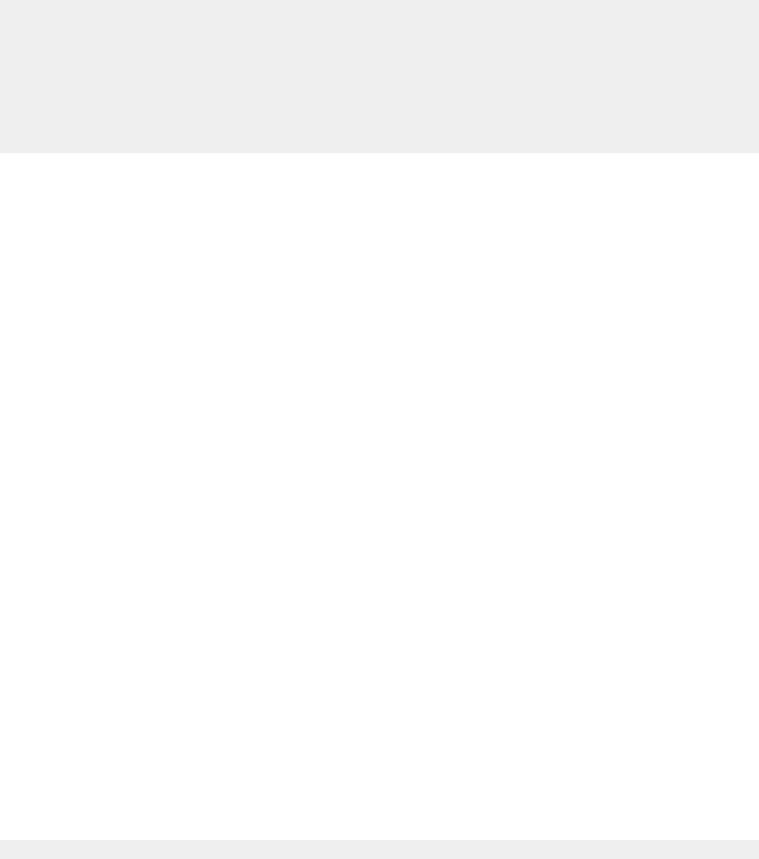
The confirmation message varies depending on the system.
EXAMPLE
The confirmation message for a VNX system is as follows:
WARNING: This operation will shutdown the SP and hold it in reset.
Verify that SPS on the surviving SP is operating correctly.
Otherwise write cache must be disabled: naviseccli -h IPAddress
cache -sp -modify -wc off.
To reconnect please reboot the SP - this can be accomplished by
using the
rebootpeerSP command.
Do you want to shutdown and hold the SP now? (y/n) ?
OUTPUT
None if the command succeeds; error information if used with any other system.
spcollect -info
Displays the setting of the automated SPCollect service.
PREREQUISITES
You must have a user account on the system on which you want to execute the command.
DESCRIPTION
The naviseccli spcollect command with the -info function lets you display the
setting of the automated SPCollect functionality. The setting appears as Enabled when
the SPCollect automated functionality is turned on; Disabled when it is turned off.
The automated SPCollect service is part of the Peerwatch service included with VNX OE
for Block version 02.19.xxx.5.yyy or higher.
SYNTAX
spcollect -info
EXAMPLE
This command shows you the setting of the automated SPCollect functionality for the
specified system. The Enabled setting, indicating that the SPCollect process is turned on,
appears in the output above.
naviseccli -address ss\1_spa spcollect -info
OUTPUT
AutoExecution: Enabled
spcollect -set
Sets the automated SPCollect service on or off.
PREREQUISITES
You must have a user account on the system on which you want to execute the command.
DESCRIPTION
The naviseccli spcollect command with the -set function lets you set the
automated SPCollect process on or off.
The automated SPCollect service is part of the Peerwatch service included with VNX OE
for Block version 02.19.xxx.5.yyy or higher.
VNX CLI for Block
160 EMC VNX Series 5.33 Command Line Interface Reference for Block

Note
Use spcollect -info to verify whether the service is enabled or disabled.
SYNTAX
spcollect -set -auto on|off [-o]
OPTIONS
-auto
on
|
off
Sets the automated SPCollect process on or off. If you indicate
on
, it turns the
automation service on; if you indicate
off
, it turns the automation service off.
-o
Executes the command without prompting for confirmation.
EXAMPLE
This command turns the automated SPCollect process on.
naviseccli -address ss1_spa spcollect -set -auto on
OUTPUT
None if the command succeeds; status or error information if it fails.
spcollect
Selects and places a collection of system log files into a single .zip file.
PREREQUISITES
For naviseccli, you must have a user account on the system on which you want to
execute the command.
DESCRIPTION
The naviseccli spcollect command selects a collection of system log files and
places them in a single .zip file on the system. You can retrieve the file from the system
using the managefiles command.
Note
This command is not related to the automated SPCollect service that is part of the
Peerwatch service included with VNX OE for Block version 02.19.xxx.5.yyy or higher. This
command lets you run the SPCollect functionality separate from the scheduled service.
See the spcollect -set command to enable or disable the automated SPCollect
service.
NOTICE
The SPCollect functionality can affect system performance (may degrade system
performance).
SYNTAX
spcollect
EXAMPLE
This example creates a .zip file on the system, which contains system log files.
The .zip file has the following format:
arrayserialnumber_SPx_date_time_spsignature_data.zip
naviseccli -h ss1_spa spcollect
arrayserialnumber
Is the system serial number.
VNX CLI for Block
spcollect 161

x
Is SP A or B.
date
Is the date of collection.
time
Is the time of collection.
spsignature
Is the SP signature
OUTPUT
There is no output. Errors are printed to stderr.
spportspeed
Set or get the SP port speed.
PREREQUISITES
For naviseccli, you must have a user account on the system on which you want to
execute the command.
DESCRIPTION
The naviseccli spportspeed command gets or sets the SP port speed. You can set
the port speed on either SP directly or through the other SP. The port speed you can set
and the options available depend upon your system type.
For a port speed to work, the HBA, switch, and SP must all support it. You can set the
ports of an SP to different speeds if the ports connect to switches or HBAs with different
speeds.
CAUTION
Incompatible port speeds will prevent the two devices from communicating. The CLI
prompts for confirmation as follows before executing the -set command.
Changing the port speed is a disruptive function. Verify that
the other device connected to the system, supports the new
speed. If the speed settings are incompatible, the system will
be unable to communicate with the other connected device. Are
you sure you want to change speed of SP x Port n from n Gigabit
to n Gigabit <y/n>?
SYNTAX
spportspeed -get [-isauto] [-avail] [-requested] [-type]
[-physical] [-sfp] [-all] -set -sp a|b
-portid portid speed [-o]
OPTIONS
-isauto
Indicates whether the Auto-Negotiate feature is turned on or off. The CLI returns a yes
value if the feature is turned on, a no value if the feature is turned off, and a not
supported value if the feature is not supported.
Note
If you have the Auto-Negotiate feature turned on, the Speed Value that is generated
in the output does not have a value of auto. The value reflects the speed at which
the port is currently operating. If you have the Auto-Negotiate feature turned on and
you specify the -requested switch, the Requested Value displays a value of auto.
-avail
VNX CLI for Block
162 EMC VNX Series 5.33 Command Line Interface Reference for Block

Indicates the available speeds for a specified port.
-requested
Displays the speed requested through spportspeed -set. The speed that is
requested may not equal the actual speed of the port. For example when the Auto-
Negotiate feature is turned on, the Requested Value displays auto and the Speed
Value displays the speed at which the port is currently operating.
-type
Displays the connection type (Fibre Channel or iSCSI) for each port along with the
speeds.
-physical (CX series only)
Displays the physical location of the port.
or
-sp
a|b
Specifies the SP on which to set the port speed ( a|b).
-portid
portid
speed
port
id specifies the port on the SP (0, 1, 2, or 3).
speed
specifies the port speed: See the note above. For Fibre Channel systems, port
speed is 1 for 1 Gb mode, 2 for 2 Gb mode, 4 for 4 Gb mode, auto to initiate the
Auto-Negotiate feature. For iSCSI systems, port speed is 10 for 10 Mb mode, 100 for
100 Mb mode, 1000 for 1000 Mb mode, auto to initiate the Auto-Negotiate feature.
-o
Executes the command without prompting for confirmation.
EXAMPLE #1
naviseccli -h ss1__spa spportspeed -get -physical
Storage Processor : SP A
Port ID : 0
Speed Value : 8Gbps
Auto Negotiable : Yes
Available Speeds:
2Gbps
4Gbps
8Gbps
Auto
Requested Value: Auto
Connection Type: Fibre Channel
I/O Module Slot: Onboard
Physical Port ID: 2
SFP Supported Speeds:
2Gbps
4Gbps
8Gbps
Storage Processor : SP A
Port ID : 1
Speed Value : 8Gbps
Auto Negotiable : Yes
Available Speeds:
2Gbps
4Gbps
8Gbps
Auto
Requested Value: Auto
Connection Type: Fibre Channel
I/O Module Slot: Onboard
Physical Port ID: 3
SFP Supported Speeds:
2Gbps
4Gbps
8Gbps
VNX CLI for Block
spportspeed 163

Storage Processor : SP A
Port ID : 2
Speed Value : 8Gbps
Auto Negotiable : Yes
Available Speeds:
2Gbps
4Gbps
8Gbps
Auto
Requested Value: Auto
Connection Type: Fibre Channel
I/O Module Slot: Onboard
Physical Port ID: 4
SFP Supported Speeds:
2Gbps
4Gbps
8Gbps
Storage Processor : SP A
Port ID : 3
Speed Value : 8Gbps
Auto Negotiable : Yes
Available Speeds:
2Gbps
4Gbps
8Gbps
Auto
Requested Value: Auto
Connection Type: Fibre Channel
I/O Module Slot: Onboard
Physical Port ID: 5
SFP Supported Speeds:
2Gbps
4Gbps
8Gbps
EXAMPLE #2
naviseccli spportspeed -get –sfp
Storage Processor : SP A
Port ID : 0
Speed Value : 8Gbps
SFP Supported Speeds:
2Gbps
4Gbps
8Gbps
Storage Processor : SP A
Port ID : 1
Speed Value : 8Gbps
SFP Supported Speeds:
2Gbps
4Gbps
8Gbps
Storage Processor : SP A
Port ID : 2
Speed Value : N/A
SFP Supported Speeds:
2Gbps
4Gbps
8Gbps
Storage Processor : SP A
Port ID : 3
VNX CLI for Block
164 EMC VNX Series 5.33 Command Line Interface Reference for Block

Speed Value : N/A
SFP Supported Speeds:
2Gbps
4Gbps
8Gbps
Storage Processor : SP B
Port ID : 0
Speed Value : N/A
SFP Supported Speeds:
2Gbps
4Gbps
8Gbps
Storage Processor : SP B
Port ID : 1
Speed Value : 8Gbps
SFP Supported Speeds:
2Gbps
4Gbps
8Gbps
Storage Processor : SP B
Port ID : 2
Speed Value : N/A
SFP Supported Speeds:
2Gbps
4Gbps
8Gbps
Storage Processor : SP B
Port ID : 3
Speed Value : N/A
SFP Supported Speeds:
2Gbps
4Gbps
8Gbps
EXAMPLE #3
naviseccli spportspeed -get –all
Storage Processor : SP A
Port ID : 0
Speed Value : 8Gbps
Auto Negotiable : No
Available Speeds:
2Gbps
4Gbps
8Gbps
Auto
Requested Value: Auto
Connection Type: Fibre Channel
I/O Module Slot: 0
Physical Port ID: 0
SFP Supported Speeds:
2Gbps
4Gbps
8Gbps
Storage Processor : SP A
Port ID : 1
Speed Value : 8Gbps
Auto Negotiable : No
Available Speeds:
2Gbps
4Gbps
VNX CLI for Block
spportspeed 165

8Gbps
Auto
Requested Value: Auto
Connection Type: Fibre Channel
I/O Module Slot: 0
Physical Port ID: 1
SFP Supported Speeds:
2Gbps
4Gbps
8Gbps
Storage Processor : SP A
Port ID : 2
Speed Value : N/A
Auto Negotiable : No
Available Speeds:
2Gbps
4Gbps
8Gbps
Auto
Requested Value: 4Gbps
Connection Type: Fibre Channel
I/O Module Slot: 0
Physical Port ID: 2
SFP Supported Speeds:
2Gbps
4Gbps
8Gbps
Storage Processor : SP A
Port ID : 3
Speed Value : N/A
Auto Negotiable : No
Available Speeds:
2Gbps
4Gbps
8Gbps
Auto
Requested Value: 4Gbps
Connection Type: Fibre Channel
I/O Module Slot: 0
Physical Port ID: 3
SFP Supported Speeds:
2Gbps
4Gbps
8Gbps
Storage Processor : SP B
Port ID : 0
Speed Value : N/A
Auto Negotiable : No
Available Speeds:
2Gbps
4Gbps
8Gbps
Auto
Requested Value: 4Gbps
Connection Type: Fibre Channel
I/O Module Slot: 0
Physical Port ID: 0
SFP Supported Speeds:
2Gbps
4Gbps
8Gbps
Storage Processor : SP B
Port ID : 1
Speed Value : 8Gbps
VNX CLI for Block
166 EMC VNX Series 5.33 Command Line Interface Reference for Block

Auto Negotiable : No
Available Speeds:
2Gbps
4Gbps
8Gbps
Auto
Requested Value: Auto
Connection Type: Fibre Channel
I/O Module Slot: 0
Physical Port ID: 1
SFP Supported Speeds:
2Gbps
4Gbps
8Gbps
Storage Processor : SP B
Port ID : 2
Speed Value : N/A
Auto Negotiable : No
Available Speeds:
2Gbps
4Gbps
8Gbps
Auto
Requested Value: 4Gbps
Connection Type: Fibre Channel
I/O Module Slot: 0
Physical Port ID: 2
SFP Supported Speeds:
2Gbps
4Gbps
8Gbps
Storage Processor : SP B
Port ID : 3
Speed Value : N/A
Auto Negotiable : No
Available Speeds:
2Gbps
4Gbps
8Gbps
Auto
Requested Value: 4Gbps
Connection Type: Fibre Channel
I/O Module Slot: 0
Physical Port ID: 3
SFP Supported Speeds:
2Gbps
4Gbps
8Gbps
EXAMPLE #4
naviseccli -h ss1_spa spportspeed -set -sp a -portid 0 2
Changing the port speed is a disruptive function. Verify
that the other device connected to the system,
supports the new speed. If the speed settings are
incompatible, the system will be unable to
communicate with the other connected device.
Are you sure you want to change speed of SP A Port n from
1 Gigabit to 2 Gigabit <y/n>? y
OUTPUT
If the version of VNX OE for Block software running on the SP does not support this
command, a Not supported error message is printed to stderr.
VNX CLI for Block
spportspeed 167
storagegroup
Creates and configures storage groups.
PREREQUISITES
For naviseccli, you must have a user account on the system on which you want to
execute the command.
DESCRIPTION
The naviseccli storagegroup command lets you create and manage shared
systems, that is, systems that use storage groups and have the storage group option. For
most command operations, the CLI prompts for confirmation unless you use the -o
switch.
You can use the CLI command storagegroup -connecthost to assign a storage
group to all HBAs in a host, or the command storagegroup -setpath to assign a
storage group to a specific HBA in a host. To change the settings of a storage group that
is already assigned, use the command storagegroup -sethost. To disconnect a
host from all its storage groups, use storagegroup -disconnecthost.
The storagegroup command has many switches, some of which have functions that
you also indicate with switches.
SYNTAX
storagegroup [-addhlu switches] |
[-addsnapshot switches] |
[-chgname switches] |
[-connecthost switches] |
[-create switch] |
[-destroy switch]|
[-disconnecthost switch] |
[-enable] |
[-list switches] |
[-removehlu switches] |
[-removesnapshot switches] |
[-sethost switches] |
[-setpath switches] |
[-shareable switch] |
OPTIONS
storagegroup command, -addhlu switch -addhlu -gname
StorageGroupName
| -uid
StorageGroupUID
-hlu
hlunumber
-alu
alunumber
Adds a host LUN to a storage group. This command requires a bound LUN. If
required, use the bind command to create a LUN. You must use -gname or -uid
and two other switches with -addhlu as follows. Also, see the example in
unbind on page 181.
-gname
StorageGroupName
Specifies the name of the storage group.
-uid
StorageGroupUID
Specifies the storage group unique identification number.
lFor Fibre Channel systems, the UID uses the World Wide Name (WWN)
format such as: 10:00:00:00:C9:20:DE:0C:10:00:00:00:C9:20:DE:0C.
lFor iSCSI systems, the UID uses the initiator name which uses the IQN
format such as: iqn.1992-04.com.emc:cx.apm00034901792.b0.
VNX CLI for Block
168 EMC VNX Series 5.33 Command Line Interface Reference for Block
-hlu
hlunumber
Specifies the host LUN number, which is the number that the system server will
see.
hlunumber
is the virtual LUN number. (Virtual LUN numbers let a host
whose operating system has LUN limit or LUN booting restrictions use a number
other than the actual system LUN ID (-alu below), which might be out of the
operating system’s range, to access a LUN.) This switch is required along with -
alu and either the-gname or -uid switch.
If you have not assigned a host LUN number of 0 and if the arraycommpath
setting is 1, then after the bus is rescanned, the system will display an entry for
LUN 0 even though you have not assigned a host LUN 0. This occurs because
the arraycommpath setting of 1 creates a virtual LUN 0 for communication
with the system.
-alu
alunumber
Specifies the system LUN number, the actual LUN number internal to the
system. This is the number assigned when the LUN was bound.
alunumber
specifies the logical unit number. This switch is required along with -hlu and
either the -gname or -uid switch.
storagegroup command, -addsnapshot switch -addsnapshot -gname
StorageGroupName
| -uid
StorageGroupUID
-hlu
hlunumber
-snapshotname
snapshotname
| -snapshotuid
snapshotuid
Adds a snapshot to a storage group. The storage group you choose should be
different from the source LUN storage group. You must use three of the following
switches with -addsnapshot:
-gname
StorageGroupName
Sets the name of the storage group.
StorageGroupName
specifies a user-defined
storage group name; or
-uid
StorageGroupUID
Specifies the storage group unique identification number.
lFor Fibre Channel systems, the UID uses the World Wide Name (WWN)
format such as: 10:00:00:00:C9:20:DE:0C:10:00:00:00:C9:20:DE:0C.
lFor iSCSI systems, the UID uses the initiator name which uses the IQN
format such as: iqn.1992-04.com.emc:cx.apm00034901792.b0.
-hlu
hlunumber
Specifies the host LUN number for the snapshot, which is the unique number
that the system server will see.
hlunumber
is the virtual LUN number.
-snapshotname
snapshotname
| -snapshotuid
snapshotuid
Specifies the snapshot name or unique ID number (World Wide Name, WWN).
One of these switches is required along with the -gname or -uid switch.
storagegroup command, -chgname switch -chgname -gname
StorageGroupName
| -uid
StorageGroupUID
-newgname
NewName
[-o]
Renames the storage group. You must use two of the following switches with -
chgname:
-gname
StorageGroupName
Specifies the name of the storage group.
StorageGroupName
specifies a user-
defined storage group name.
VNX CLI for Block
storagegroup 169
-uid
StorageGroupUID
Specifies the storage group unique identification number.
lFor Fibre Channel systems, the UID uses the World Wide Name (WWN)
format such as: 10:00:00:00:C9:20:DE:0C:10:00:00:00:C9:20:DE:0C.
lFor iSCSI systems, the UID uses the initiator name which uses the IQN
format such as: iqn.1992-04.com.emc:cx.apm00034901792.b0.
-newgname
NewName
Sets the new storage group name for the storage group (specified by the -
gname or -uid switch).
NewName
specifies the new name for the specified
storage group.
-o
Executes the command without prompting for confirmation.
storagegroup command, -connecthost switch -connecthost -host
HostName
-gname
StorageGroupName
| -uid
StorageGroupUID
[-o]
Connects the specified host to the specified storage group. It connects all of the
host’s HBA/SP combinations to the storage group by assigning the host’s initiator
records to the storage group. To assign a storage group to a specific HBA, use
storagegroup -setpath.
You may use the port -list command to get a list of registered HBAs. If nothing
is registered, use the navicli register command to register an HBA.
You must specify the host using the -host switch, and the storage group using the
-gname switch or the -uid switch. If you include the -o switch, the command will
be executed without asking for user confirmation. Also, see the example in
unbind on page 181.
-host
HostName
Specifies the user-defined hostname.
-gname
StorageGroupName
StorageGroupName
specifies the storage group name.
-uid
StorageGroupUID
StorageGroupUID
specifies the unique ID.
storagegroup command, -create switch -create -gname
StorageGroupName
Creates a storage group. You must use the -gname switch with -create. Also see
the example in unbind on page 181.
-gname
StorageGroupName
StorageGroupName
specifies a user-defined storage group name.
storagegroup command, -destroy switch -destroy -gname
StorageGroupName
| -uid
StorageGroupUID
[-o]
Destroys the specified storage group. If you include the -o switch, the command will
be executed without asking for user confirmation. You must use one of the following
switches with -destroy:
-gname
StorageGroupName
StorageGroupName
specifies a user-defined storage group name.
VNX CLI for Block
170 EMC VNX Series 5.33 Command Line Interface Reference for Block
-uid
StorageGroupUID
Specifies the storage group UID.
storagegroup command, -disconnecthost switch -disconnecthost -
host
HostName
[-o]
Disconnects all of the specified host’s HBA/SP combinations from the currently
connected storage group, and reconnects them to ~management. You must specify
the host using the -host switch. If the -o switch is present, the command will be
executed without asking for user confirmation.
-host
HostName
HostName
specifies the user-defined hostname.
storagegroup command, -enable switch [-o]
Enables data access control. Sets the default storage group to ~management. If the
-o switch is present, the command will be executed without asking for user
confirmation.
storagegroup command, -list switch -list [-gname
StorageGroupName
| -
uid
StorageGroupUID
] -host
Displays information about the specified storage group. When no storage group is
specified, -list displays information about each user-defined storage group in the
system. You can use one of the following optional switches with -list.
-gname
StorageGroupName
StorageGroupName
specifies a user-defined storage group name.
-host
Displays the hostname of the attached host.
-uid
StorageGroupUID
Specifies the storage group unique ID.
storagegroup command, -removehlu switch -removehlu -gname
StorageGroupName
| -uid
StorageGroupUID
-hlu
hlunumber
Removes the specified host LUN number from the specified storage group. You must
use one of the following switches:
-gname
StorageGroupName
StorageGroupName
specifies a user-defined storage group name.
-uid
StorageGroupUID
Specifies the storage group UID.
-hlu
hlunumber
hlunumber
specifies the logical unit number, which is the number that the
system server will see. This switch is required along with either the -gname or -
uid switch.
storagegroup command, -removesnapshot switch -removesnapshot -
gname
StorageGroupName
| -uid
StorageGroupUID
-snapshotname
snapshotname
| -snapshotwwn
snapshotUID
Removes a snapshot from a storage group. You must use one of the four following
switches with -removesnapshot:
-gname
StorageGroupName
StorageGroupName
specifies the user-defined storage group name.
VNX CLI for Block
storagegroup 171

-uid
StorageGroupUID
Specifies the storage group unique ID.
-snapshotname
snapshotname
| -snapshotwwn
snapshotUID
Specifies the snapshot name or UID number (World Wide Name, WWN). One of
these switches is required.
storagegroup command, -sethost switch -sethost [-host
hostname
| -
ip
host-ip-address
[-arraycommpath 0|1] [-failovermode 0|1|2 |3|4] [-type
initiator-type
] [-unitserialnumber array|lun] [-o]
Creates or changes certain settings for all initiators (HBAs) in the specified host that
are connected to a specific system. You must specify the host (-host switch),
unless you are issuing the command in the current host. To obtain -sethost
status, use the port list command. The -sethost function has subfunction
switches as follows.
Note
For AX4-5 series systems, the storagegroup command with the -sethost
switch will accept nondefault values for the following switches: -failovermode, -
arraycommpath, -type, and -unitserialnumber.
-arraycommpath 0|1
storagegroup -sethost with -arraycommpath modifies one or more
communication paths between the server and system. A communication path is
a logical path between the host and the system. It may be needed when there is
no LUN owned by an SP through which the host recognizes the system and in
the storage group through which the host recognizes the system.
Changing the arraycommpath setting may force the system to reboot. The CLI will
issue a confirmation request that indicates whether a system reboot is required.
However, the CLI will not issue a confirmation request if you include the -o switch.
CAUTION
Do not issue this command option unless you know the appropriate value for the
type of failover software running on the servers connected to the specified storage
group. The command is designed for transition from one type of failover software to
another. Changing the arraycommpath to the wrong value will make the storage
group inaccessible to any connected servers.
This form of -arraycommpath works for a host. For an entire system, or unshared
storage, use the command arraycommpath.
To discover the current setting of arraycommpath, use the port -list -all or
port -list -arraycommpath command.
0
Disables the communication path previously enabled.
1
Enables a communication path.
Example with arraycommpath:
VNX CLI for Block
172 EMC VNX Series 5.33 Command Line Interface Reference for Block

naviseccli -h ss1_spa storagegroup -sethost -hostname server101
-arraycommpath 1
-failovermode 0|1|2|3}4
storagegroup -sethost with -failovermode sets the type of trespass
needed for failover software. Use this command with certain types of failover
software as suggested in the failover software release notice or manual.
Changing the failovermode setting may force the system to reboot. The CLI will
issue a confirmation request that indicates whether a system reboot is required.
However, the CLI will not issue a confirmation request if you include the -o switch.
CAUTION
Do not issue the failovermode command option unless you know the
appropriate value for the type of failover software running on the servers connected
to the specified storage group. The command is designed for transition from one
type of failover software to another. Changing the failovermode to the wrong value
will make the storage group inaccessible to any connected servers.
This method of setting -failovermode works for systems with storage group only.
For systems without storage group, use the command failovermode (see
failovermode on page 61).
To discover the current setting of failovermode, use the port -list -
failovermode or port -list -all command.
Note
For information about when to use these failover modes, refer to the
Installation
Roadmap for CLARiiON Storage Systems
, which is on EMC Online Support.
0
Failover mode 0.
1
Failover mode 1.
2
Failover mode 2.
3
Failover mode 3.
4
Failover mode 4.
Example with failovermode:
naviseccli -h ss1_spa storagegroup -sethost -failovermode 1
-hostname server102
-hostname [
host
]
Specifies the HBA owner's hostname. You must specify the host’s hostname or
its IP address (-ip
host-ip-address
switch).
VNX CLI for Block
storagegroup 173

-ip
host-ip-address
Specifies the IP address of the host, in the form xx.xx.xx.xx. You must specify
either the IP address or the hostname. The IP address can be specified as an
IPv4 or IPv6 address. If an incorrect IP address is specified, the error message is
displayed as follows:
The IP address must be specified as an IPv4 address
in dotted-decimal format or as an IPv6 address in
colon-hexadecimal notation.
-type
initiatortype
Specifies an initiator type to override the system default. The CLI uses the
default, 3, for the target if omitted. Type values (specify 0x to indicate hex) are
as follows:
0x2
HP (auto trespass)
0x3
Open (default).
0x9
SGI
0xa
HP (no auto trespass)
0x13
Dell
0x16
Fujitsu
0x1c
Compaq Tru64
-unitserialnumber [array|lun]
The unitserialnumber command displays or sets the VDPP80 behavior
mode, which defines how subsequent VPDP80 requests will be populated with
the system serial number. You might need to do this for software such as
SunCluster 3. You can discover the mode with the port -list -
unitserialnumber or port -list -all command. To set this mode for
a host, see storagegroup -sethost above.
array
Sets the behavior mode to system.
lun
Sets the behavior mode to LUN.
Example with unitserialnumber:
naviseccli -h ss1_spa storagegroup -sethost -unitserialnumber
lun
storagegroup command, -setpath switch -setpath [-gname
StorageGroupName
| -uid
StorageGroupUID
] [-arraycommpath 0|1] [-
VNX CLI for Block
174 EMC VNX Series 5.33 Command Line Interface Reference for Block
failovermode 0|1|2 |3|4] [-hbauid
hbauid
] [-host
hostname
] [-ip
ip-address
]
[-sp a|b] [-spport 0|1] [-unitserialnumber
array
|
lun
] [-o]
Creates or changes settings for a specific initiator (HBA). You must specify the HBA
(-hba switch), SP (-sp), and SP port (-spport). You can identify the storage group
by name (-gname switch) or unique ID (-uid switch). If you omit both switches, the
CLI uses the default path. To obtain -setpath status, use the port list
command. The -setpath function has many function switches as follows.
-arraycommpath 0|1
storagegroup -setpath with -arraycommpath modifies one or more
communication paths between the server and system. It may be needed when
there is no LUN owned by an SP through which the host recognizes the system
and in the storage group through which the host recognizes the system.
Changing the arraypath setting forces the system to reboot.
This form of -arraycommpath works for systems with storage group only. For
systems without storage group, use the command arraycommpath (see
arraycommpath on page 28).
To discover the current setting of arraycommpath, use the port -list -
arraycommpath or port -list -all command.
0
Disables the communication path previously enabled.
1
Enables a communication path.
Example with arraycommpath:
naviseccli -h ss1_spa storagegroup -setpath -gname Group1
-hbauid 10:00:00:00:C9:20:DE:0C:10:00:00:00:C9:20:DE:0C
-sp a -spport 0 -arraycommpath 1
-failovermode 0|1|2 |3|4
storagegroup -setpath with -failovermode sets the type of trespass
needed for failover software. Use this command with certain types of failover
software as suggested in the
Installation Roadmap for CLARiiON Storage Systems
,
which is on EMC Online Support.
Changing the failovermode setting may force the system to reboot. The CLI
will issue a confirmation request that indicates whether a system reboot is
required. However, the CLI will not issue a confirmation request if you specified
the -o switch.
This form of -failovermode works for one storage group. To set the entire
system mode, use the command failovermode.
To discover the current setting of failovermode, use the port -list -
failovermode or port -list -all command.
0
Failover mode 0.
1
Failover mode 1.
VNX CLI for Block
storagegroup 175
2
Failover mode 2.
3
Failover mode 3.
4
Failover mode 4.
-o
Executes the command without prompting for confirmation.
Example with failovermode:
naviseccli -h ss1_spa storagegroup -setpath -gname
Group1 -hbauid
10:00:00:00:C9:20:DE:0C:10:00:00:00:C9:20:DE:0C
-sp a -spport 0 -failovermode 1
-gname
StorageGroupName
StorageGroupName
specifies a user-defined storage group name. Use this or the
storage group unique ID (below).
-hbauid
hbauid
Specifies the HBA unique ID (WWN). Required.
-host [
hostname
]
Specifies the HBA owner's hostname. The system uses the hostname (or -ip
address
switch) for any subsequent storagegroup -connecthost and -
disconnecthost commands you issue. If you omit this, the system uses the
HBA UID. Not required.
-ip
address
Specifies the HBA owner’s IP address (server’s IP address). You can specify the
IP address as the IPv4 or IPv6 address. Not required. See -hostname switch.
-sp a|b
Specifies the SP that owns the storage group. Required.
-spport 0|1
Specifies the SP port. Required.
-uid
StorageGroupUID
Specifies the storage group unique ID.
-unitserialnumber
array
|
lun
Sets the unit serial number operation mode. Use this switch if the software
instructs you to.
-o
Executes the command without prompting for confirmation.
storagegroup command, -shareable switch -shareable [-gname
StorageGroupName
[yes|no] | -uid
StorageGroupUID
[yes|no]]
VNX CLI for Block
176 EMC VNX Series 5.33 Command Line Interface Reference for Block

Specifies whether more than one host can share the storage group. You must use
one of the following switches with -shareable, followed by a yes or a no. A yes or
no indicates whether the storage group can be shared. Only Unisphere can enforce
sharing.
-gname
StorageGroupName
yes|no
Sets the storage group named
StorageGroupName
to be shareable (yes) or not
shareable (no).
-uid
StorageGroupUID
yes|no
Sets the storage group with unique ID
StorageGroupUID
to be shareable (yes) or
not shareable (no).
EXAMPLE #1
In the following example, Unisphere connects all of ss1_spa’s HBA-SP combinations to
the storage group mail.
naviseccli -h ss1_spa storagegroup -gname mail -connecthost -o
EXAMPLE #2
In the following example, the -list command displays storage group information.
naviseccli -h ss1_spa storagegroup -list
Storage Group Name: Blade 150
Storage Group UID:
34:C7:72:A9:2D:DB:D8:11:AF:5E:08:00:1B:43:73:EE
HBA/SP Pairs:
HBA UID SP Name
SPPort
------- -------
------
20:00:00:00:C9:39:40:C7:10:00:00:00:C9:39:40:C7 SP B
0
20:00:00:00:C9:39:40:C8:10:00:00:00:C9:39:40:C8 SP A
0
HLU/ALU Pairs:
HLU Number ALU Number
---------- ----------
0 15
1 14
2 13
3 11
4 10
5 9
6 7
7 6
8 5
9 3
10 2
11 1
Shareable: YES
EXAMPLE #3
The following examples creates two storage groups, connects them to separate hosts,
and adds a LUN to each one.
naviseccli -h ss_spa storagegroup -create -gname Production
naviseccli -h ss_spa storagegroup -create -gname Backup
VNX CLI for Block
storagegroup 177

naviseccli -h ss_spa storagegroup -connecthost -o -host ServerABC
-gname Production
naviseccli -h ss_spa storagegroup -connecthost -o -host ServerXYZ
-gname Backup
naviseccli -h ss_spa storagegroup -addhlu -gname Production -hlu
20 -alu 20
naviseccli -h ss_spa storagegroup -addhlu -gname Backup -hlu 21
-alu 21
EXAMPLE #4
The following example of storagegroup setpath and storagegroup sethost
with failovermode sets the type of trespass needed for failover software. Also, the
failover mode option is set to 4 in sethost and setpath switches.
naviseccli -h 10. 4. 78. 184 -user a -password a -scope 0 storagegroup
-sethost -ip 10.4.78.184 -failovermode 4
naviseccli -h 10. 4. 78. 184 -user a -password a -scope 0 storagegroup
-setpath -hbauid xxxxx-sp a -spport xxxxx -failovermode 4
EXAMPLE #5
The following example specifies the form of failovermode for one storage group. For the
options -failovermode and -all, the command displays the new failover mode as 4
under the HBA information section when the failover mode is active/active.
naviseccli -h 10. 4. 78. 184 -user a -password a -scope 0 port -list
-failovermode
Information about each port of this HBA
SP Name : SP A
SP Port ID : 0
Failover Mode : 4
naviseccli -h 10. 4. 78. 186 -user a -password a -scope 0 port -list
-all
HBA UID: 20 : 20 : 20 : 20 : 20 : 20 : 20 : 20 : 20 : 20
: 20 : 20 : 20 : 20 : 20 : 20
Server Name : TCS_Dell
Server IP Address : 10 . 4 . 78 . 159
HBA Model Description: 2
HBA Vendor Description : DELL
HBA Device Driver Name : N/A
Information about each port of this HBA :
SP Name : SP A
SP Port ID : 0
HBA Devicename : N/A
Trusted : NO
Logged In : NO
Defined : YES
Initiator Type : 3
StorageGroup Name : None
Array Commpath : 1
VNX CLI for Block
178 EMC VNX Series 5.33 Command Line Interface Reference for Block

Failover mode : 4
Unit serial number : Array
systemtype
Sets the system type.
PREREQUISITES
For naviseccli, you must have a user account on the system on which you want to
execute the command.
DESCRIPTION
The naviseccli systemtype command changes the configured system type. Write
caching must be disabled for this command to work. Changing the system type causes an
SP to restart.
If you issue the command without arguments, the CLI will display both the current and
configured system types.
Note
Do not change the system type of any system running storage group. Do not change the
system type of a system unless it has been quiesced. The agent must be running and
managing the system.
Depending on the type of HP-UX operating system, you may want auto-trespass to be on
or off.
SYNTAX
systemtype -config [type] [-o]
OPTIONS
-config [
type
]
Sets the system type to one of the following:
A
HP-UX type with auto-trespass off; use this if your HP-UX system does not have
the PVLINKS feature.
2
HP-UX type with auto-trespass on; use this if your HP-UX system has the
PVLINKS feature.
3
Open system (default)
9
SGI (CX600)
13
Dell
16
Fujitsu
1C
HP type
-o
VNX CLI for Block
systemtype 179

Executes the command without prompting for confirmation.
EXAMPLE #1
naviseccli -h ss1_spa systemtype
The configured system type is: 0x3
The current system type is: 0x3
EXAMPLE #2
naviseccli -h ss1_spa systemtype -config 2
In order for this command to execute, write cache
must be disabled and memory size set to zero:
trespass
Trespasses one or more LUNs to the control of an SP.
PREREQUISITES
For naviseccli, you must have a user account on the system on which you want to
execute the command.
DESCRIPTION
This command trespasses one or more LUNs to the control of an SP.
Note
Not applicable to single-SP systems.
The command attempts to trespass all specified LUNs to the SP you specify with the -h
switch.
Note
If trespass is executed while I/O processes are active, I/O errors may occur.
SYNTAX
trespass [all | lun lun-number | mine]
OPTIONS
all
Trespasses all LUNs in the system.
lun
lun-number
Trespasses one LUN (specified by
lun-number
).
mine
Performs whatever trespassing is necessary to take all of the LUNs that have this SP
as a default owner.
EXAMPLE
naviseccli -h ss1_spa trespass all
OUTPUT
There is no output. Errors are printed to stderr.
VNX CLI for Block
180 EMC VNX Series 5.33 Command Line Interface Reference for Block

unbind
Deconfigures a LUN.
PREREQUISITES
For naviseccli, you must have a user account on the system on which you want to
execute the command.
DESCRIPTION
The naviseccli unbind command deconfigures LUNs from their current logical
configuration. The unbind command destroys all data on the LUN; therefore, when you
execute an unbind command, you are prompted to verify that you really want to unbind
the LUN(s). If you do not want the prompt to appear, you can override prompting using
the -o switch.
The command can unbind only LUNs owned by the SP you specify with -h.
You can unbind multiple LUNs at the same time.
Note
You cannot use this command to unbind thin LUNs.
SYNTAX
unbind lun [-o]
OPTIONS
lun
Specifies the LUN to be deconfigured.
-o
Executes the command without prompting for confirmation.
EXAMPLE #1
This command destroys (deconfigures) LUN 3 without prompting you for permission, and
frees its disks to be reconfigured.
naviseccli -h ss1_spa unbind 3 -o
EXAMPLE #2
This command destroys (deconfigures) LUNs 0, 1, 2, 3, and 4 without prompting you for
permission, and frees its disks to be reconfigured.
naviseccli -h ss1_spa unbind 0 1 2 3 4 -o
unitserialnumber
Displays or changes the VDPP80 (port 80) behavior mode.
PREREQUISITES
For naviseccli, you must have a user account on the system on which you want to
execute the command.
DESCRIPTION
The naviseccli unitserialnumber command displays or sets the VDPP80
behavior mode, which defines how subsequent VPDP80 requests will be populated with
the system serial number. You might need to do this for software such as SunCluster 3.
To set this mode for a specific storage group, see the storagegroup command in
storagegroup.
VNX CLI for Block
unbind 181

SYNTAX
unitserialnumber [array|lun] [-o]
OPTIONS
array
Sets the behavior mode to system.
lun
Sets the behavior mode to LUN.
-o
Executes the command without prompting for confirmation.
EXAMPLE
These two commands display the current behavior mode and then set the mode to
system mode.
naviseccli -h ss1_spa unitserialnumber
Current unit serial number mode is: LUN
naviseccli -h ss1_spa unitserialnumber array
LUN Expansion (metaLUN) commands
This section explains the VNX CLI for Block commands that manage Unisphere metaLUNs.
MetaLUNs overview
A metaLUN is a type of LUN whose maximum capacity is the combined capacities of all
the LUNs that compose it. The metaLUN feature lets you dynamically expand the capacity
of a single LUN (primary LUN) into a larger unit called a metaLUN. You do this by adding
LUNs to the primary LUN. You can also add LUNs to a metaLUN to further increase its
capacity. Like a LUN, a metaLUN can belong to a storage group, and can participate in
SnapView, MirrorView and SAN Copy sessions.
During the expansion process, the host has access to any existing data on the LUN or
metaLUN, but it does not have access to any added capacity until the expansion is
complete. Whether you can actually use the increased user capacity of the metaLUN
depends on the operating system running on the servers connected to the system.
A metaLUN can include multiple sets of LUNs that are striped together and are
independent of other LUNs in the metaLUN. Each set of striped LUNs is called a
component. All metaLUNs contain at least one component that includes the primary LUN
and one or more LUNs. Any data that gets written to a metaLUN component is striped
across all the LUNs in the component.
You can expand a LUN or metaLUN in two ways — stripe expansion or concatenate
expansion. A stripe expansion takes the existing data on the LUN or metaLUN, and
restripes (redistributes) it across the existing LUNs and the new LUNs you are adding. The
stripe expansion may take a long time to complete. A concatenate expansion creates a
new metaLUN component that includes the new LUNs and appends this component to
the end of the existing LUN or metaLUN. There is no restriping of data between the
original storage and the new LUNs. The concatenate operation completes immediately.
Sample stripe expansion on page 183 depicts a LUN using stripe expansion to add two
LUNs. The result is a metaLUN with a single component consisting of all three LUNs with
the data on the primary LUN re-striped across all three LUNs.
VNX CLI for Block
182 EMC VNX Series 5.33 Command Line Interface Reference for Block

Figure 1 Sample stripe expansion
EMC2705
Sample concatenate expansion on page 183 depicts a LUN using concatenate expansion
to add two LUNs. The result is a metaLUN with two components. The first component is
the primary LUN. The second component consists of two new LUNs striped together, but
not striped to the first component.
Figure 2 Sample concatenate expansion
EMC2706
Note
EMC does not recommend that you expand LUN capacity by concatenating LUNs of
different RAID types. Do this only in an emergency situation when you need to add
capacity to a LUN and you do not have LUNs of the same RAID type or the disk capacity to
bind new ones. Concatenating metaLUN components with a variety of RAID types could
impact the performance of the resulting metaLUN. Once you expand a LUN, you cannot
change the RAID type of any of its components without destroying the metaLUN.
Destroying a metaLUN unbinds all LUNs in the metaLUN, and therefore causes data to be
lost.
CLI metaLUN command functions
The naviseccli metaLUN command functions, listed alphabetically, are:
lmetalun -destroy
lmetalun -expand
lmetalun -info
lmetalun -list
lmetalun -modify
The CLI metaLUN functions are listed functionally, in the order you would perform them,
in naviseccli metaLUN command functions, listed in order of use on page 183.
Table 10 naviseccli metaLUN command functions, listed in order of use
Essential functions (in order performed)
metalun -expand Creates a metaLUN or expands one
metalun -destroy Destroys a metaLUN and then unbinds all LUNs that were part of the
metaLUN
VNX CLI for Block
CLI metaLUN command functions 183

Table 10 naviseccli metaLUN command functions, listed in order of use (continued)
Optional and status functions (alphabetically)
metalun -info Provides metaLUN information with respect to a specific system
metalun -list Lists the properties of existing metaLUNs
Optional reconfiguration functions (alphabetically)
metalun -modify Modifies certain metaLUN properties
metalun -destroy
Destroys a metaLUN and unbinds all LUNs that were part of the metaLUN.
PREREQUISITES
You must have a user account on the system on which you want to execute the command.
DESCRIPTION
The naviseccli metalun command with the -destroy switch destroys an existing
metaLUN and then unbinds all LUNs that were part of the metaLUN. You will lose all data
on the LUNs.
Note
You cannot destroy a metaLUN that belongs to a storage group. You must remove the
metaLUN from the storage group in order to destroy it. You cannot destroy any metaLUNs
that are currently participating in a snapshot, clone, mirror or SAN Copy session.
SYNTAX
metalun -destroy -metalun number|WWN| [-o]
OPTIONS
-metalun
number
|
WWN
Specifies the unique number or World Wide Name of the metaLUN you want to
destroy. Use only one of the identifiers with the -metalun command. Use the
metalun -list command to determine the number or WWN of the metaLUN (see
metalun -list on page 191).
-o
Executes the command without prompting for confirmation.
EXAMPLE
This command destroys the metaLUN with the number 20.
naviseccli metalun -destroy 20
metalun -expand
Creates a new metaLUN or expands the capacity of an existing one
PREREQUISITES
This section describes the general requirements and recommendations for both a stripe
and concatenate expansion, as well as those specific to one or the other.
General expansion requirements and recommendations
lEach LUN within a metaLUN must be either a redundant (RAID 6, RAID 5, RAID 3,
RAID 1, RAID 1/0) or non-redundant (RAID 0, disk) RAID type.
VNX CLI for Block
184 EMC VNX Series 5.33 Command Line Interface Reference for Block

lAll disks within a metaLUN must be the same type.
lYou can expand only the last component of a metaLUN.
lExpansion LUNs cannot be participating in a SnapView, MirrorView or SAN Copy
session.
lThe metalun -expand command will prohibit metaLUN creation and expansion if
the element size of the selected LUN(s) differ from the primary LUN. The system
will display the following error message:
The selected LUN(s) element size must be the same as the LUN
being expanded. Please select LUN(s) that match the primary
LUN’s element size.
Stripe expansion requirements and recommendations
All LUNs within a striped metaLUN or metaLUN component must be the same size
and RAID type, and we recommend that each LUN:
lbe from a different RAID group.
lincludes the same number of disks.
lhas the same stripe element size.
Concatenate expansion requirements and recommendations
All LUNs within a concatenated metaLUN component must be the same size and
RAID type, but can differ from the size and RAID type of LUNs within other
components.
Note
EMC does not recommend that you expand LUN capacity by concatenating LUNs of
different RAID types. Do this only in an emergency situation when you need to add
capacity to a LUN and you do not have LUNs of the same RAID type or the disk
capacity to bind new ones. Concatenating metaLUN components with a variety of
RAID types could impact the performance of the resulting metaLUN. Once you
expand a LUN, you cannot change the RAID type of any of its components without
destroying the metaLUN. Destroying a metaLUN unbinds all LUNs in the metaLUN,
and therefore causes data to be lost.
DESCRIPTION
The metalun -expand command is used with naviseccli (see naviseccli on page
20). The naviseccli metalun command with the -expand function creates a new
metaLUN or expands the capacity of an existing one. There are two distinct versions of
this command, one for Unisphere and one for Navisphere Express. When using this
command with Navisphere Express, the syntax is simpler and does not require binding
the destination LUN first. The process is different with Unisphere and requires you to bind
the destination LUN before running the command. See the Prerequisite section above for
requirements and recommendations.
VNX CLI for Block
metalun -expand 185

Note
Thin LUNs do not support metaLUNs, so you cannot create metaLUNs using thin LUNs.
For raw device mapping volumes (RDMs), if you are running VMware ESX Server, after you
create or expand the metaLUN, you must rescan the bus at the ESX Server level. You can
also rescan at the virtual machine level (optional). You then must expand the file system
at the virtual machine level. ESX Server and the virtual machine will now recognize the
new or expanded metaLUN.
For configuration specifications, go to the E-Lab™ Interoperability Navigator on EMC
Online Support.
SYNTAX
metalun -expand -base number|WWN -lus number|WWN [-autoassign
0|1] [-bindoffset sector-number] [-cap capacity]
[-defaultowner A|B] [-elszm elementSizeMultiplier]
[-expansionrate low|medium|high|ASAP|value]
[-name metaLUNname] [-preservedata 1|0] [-nogrow] [-o]
[-sq tb|gb|mb|bc] [-type C|S]
metalun -expand -base number|WWN -lus number|WWN [-type C|S]
[-sq tb|gb|mb|bc] [-cap number] [-nogrow] [-o]
metalun -expand -base number|WWN [-sq tb|gb|mb -cap number]
[-percent number] [-o]
OPTIONS
-base
number
|
WWN
Specifies the unique number or World Wide Name of the LUN or metaLUN you want
to expand. Use only one of the identifiers with the -base switch. Use the metalun
-list command to determine the number or WWN of the LUN or metaLUN (see
metalun -list on page 191).
When you specify a LUN with the -base command, the CLI creates a new metaLUN
with the number and WWN of the primary LUN. Once the CLI creates the new
metaLUN, it assigns a new WWN to the original primary LUN and makes it a private
LUN. When expanding a single LUN, you can use any or all of the -expand switches.
Note
The primary LUN can belong to a storage group. Expansion LUNs cannot belong to a
storage group.
When you specify an existing metaLUN with the -base command, the CLI expands
the capacity of the existing metaLUN. The following switches are not valid during the
expansion of an existing metaLUN: -name, -preservedata, -expansionrate, -
defaultowner, -autoassign, -elsz, and -bindoffset. The expanded
metaLUN retains the values of the original metaLUN. After the metaLUN is expanded,
use the metalun -modify command to change the metaLUN using -name, -
expansionrate, -defaultowner, or -autoassign. The -preservedata, -
elsz and -bindoffset values cannot be changed.
-lus
lunnumber
|
WWN
Specifies the LUN number or World Wide Name of the LUNs you want to add to the
LUN or metaLUN (expansion LUNs). Use only one of the identifiers per LUN with the -
VNX CLI for Block
186 EMC VNX Series 5.33 Command Line Interface Reference for Block

lus command. Use the metalun -list command to determine the number or WWN
of the LUNs (see metalun -list on page 191).
Note
Expansion LUNs cannot be participating in a SnapView (snapshot or clones),
MirrorView, or SAN Copy session.
-autoassign 0|1)
Enables or disables autoassign for a metaLUN. Specify 1 to enable autoassign and 0
to disable it. If you do not specify an autoassign value, it defaults to the value of the
primary LUN.
Autoassign controls the ownership of the LUN when an SP fails in a system with two
SPs. With autoassign enabled, if the SP that owns the LUN fails and the server tries
to access that LUN through the second SP, the second SP assumes ownership of the
LUN to enable access. The second SP continues to own the LUN until the failed SP is
replaced and the system is powered up. Then, ownership of the LUN returns to its
default owner. If autoassign is disabled in the previous situation, the second SP
does not assume ownership of the LUN, and access to the LUN does not occur.
If you are running failover software on a Windows or UNIX server connected to the
system, you must disable autoassign for all LUNs that you want to fail over to the
working SP when an SP fails.
-bindoffset
sector-number
Note
Available only if the preservedata switch is set to 0.
EMC does not recommend using a metaLUN bindoffset value if the primary LUN
already has one.
Automatically aligns the logical sector number of the metaLUN to a stripe boundary
on the primary LUN. The value to enter is the number of sectors by which user data is
offset due to file system or partition metadata. Correct application of the bind offset
should result in improved performance. Use a decimal, not hexadecimal, number for
sector-number. If you do not specify a bind offset value, it defaults to 0.
-cap
capacity
Specifies the capacity of usable space in the metaLUN. The capacity must be smaller
than the maximum capacity of the metaLUN components, and greater than or equal
to the current capacity (user capacity of the LUN or metaLUN before adding LUNs).
The default value is the maximum capacity of the metaLUN (total capacity of the
existing LUNs and any new LUNs).
Note
If you want to expand a LUN or metaLUN that is participating in a SnapView
(snapshot or clone), MirrorView, or SAN Copy session, you must use the -nogrow
switch with the -expand -cap command. This command expands the capacity of
the LUN or metaLUN to the specified value, but keeps the available user capacity of
the base (LUN or metaLUN) the same as it was before adding LUNs. In order for the
host to have access to the added capacity, you must wait for the session to complete
and then follow the instructions in Using the added capacity of an expanded
SnapView, MirrorView or SAN Copy LUN on page 197.
-defaultowner A|B
VNX CLI for Block
metalun -expand 187
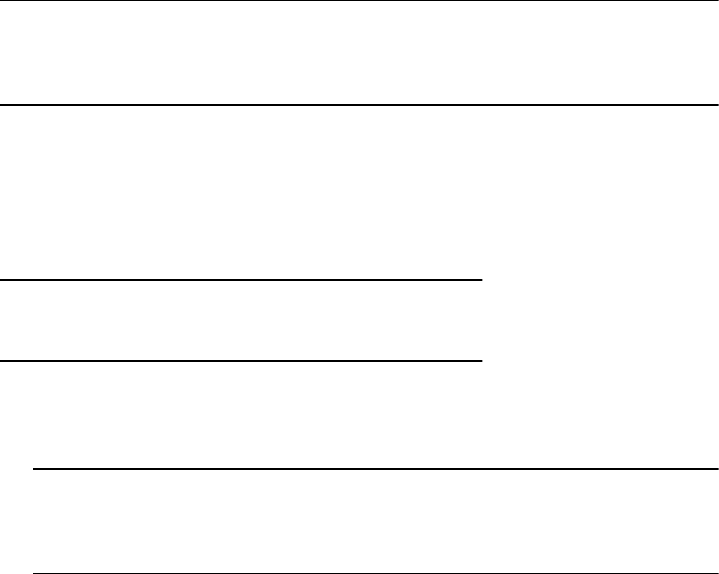
Specifies the SP that will assume ownership of the metaLUN when the system is
powered up. If you do not specify a default owner, it defaults to the owner of the
primary LUN.
-elszm
elementSizeMultiplier
(Not supported on AX4-5 series systems running
Unisphere)
Sets the stripe element size for a metaLUN component. You determine this by
multiplying the stripe size of the first LUN in each component by the element size
multiplier. The stripe size of the first LUN = stripe element size of the LUN multiplied
by the number of disks in the LUN. Valid multiplier values are 1 through 255. The
default element size multiplier is 4.
-expansionrate low|medium|high|ASAP|
value
Specifies the relative importance of making additional LUN capacity available to the
host. It determines the amount of resources the SP devotes to re-striping the existing
data on the original LUNs across the original LUNs and the new LUNs instead of to
normal I/O activity. This rate is available only when you first create a metaLUN and is
important only for a stripe expansion. Valid rebuild priorities are ASAP (default) or 3,
High or 2, Medium or 1, and Low, or 0.
An expansion rate of ASAP or High re-stripes the data across the metaLUN faster
than one with Medium or Low priority, but may degrade system performance.
-name
metaLUN-name
Specifies the name of the metaLUN. If you do not specify a name, it defaults to the
name of the primary LUN.
-nogrow
Keeps the available user capacity of the metaLUN the same as it was before adding
LUNs. You cannot use the added capacity until you change the capacity using the -
modify switch.
Note
For a stripe expansion, any existing data is restriped across the original storage and
any new LUNs, but you cannot access the added capacity at this time.
-o
Executes the command without prompting for confirmation.
-preservedata 1|0
Use with the -type S command (see below). Allows you to preserve or overwrite
any existing data on the primary LUN, only if the primary LUN is outside a storage
group.
Note
You cannot use this command with the -type C switch.
If the primary LUN is outside of a storage group, do one of the following:
lSpecify 1 to enable stripe expansion and preserve the data on the primary LUN.
Note that this operation could take a while. The default value is 1.
Note
You must always specify 1 when the primary LUN is in a storage group. The CLI
returns an error message if you specify 0 in this case.
lSpecify 0 to enable stripe expansion and overwrite the existing data on the
primary LUN. Note that you will lose the original data on the LUN.
-sq tb|gb|mb|bc
Specifies the size qualifier for the capacity of the metaLUN component.
VNX CLI for Block
188 EMC VNX Series 5.33 Command Line Interface Reference for Block

where:
tb equals terabytes, gb equals gigabytes, mb equals megabytes and bc equals block
count.
Note
The default qualifier is block count.
-type C|S
Sets the expansion type for the metaLUN to concatenate or stripe. The default
expansion type is stripe.
C sets the expansion type to concatenate. A concatenate expansion appends the
new LUNs to the end of the primary LUN component or metaLUN as a single,
separate striped component. There is no striping between the original storage and
the new LUNs.
S sets the expansion type to stripe. For a list of requirements for stripe expansion,
see the Prerequisite section above.
If you are expanding a LUN (the primary LUN), the -type S switch creates a
metaLUN with one component that includes the primary LUN and any LUNs that you
add. Any data on the primary LUN is re-striped across the primary LUN and the new
LUNs.
Note
If the primary LUN has existing data, and it is outside of a storage group, refer to the -
preservedata switch (see above) for additional options.
You can expand only the last component of an existing metaLUN. In this case, the -
type S switch re-stripes any existing data across the original LUNs in the
component and any new LUNs that you add. The new LUNs become part of that
metaLUN component.
-base
number
|
WWN
Mandatory switch, supported with Navisphere Express, that specifies the source LUN
or metaLUN you want to expand. You can specify the base number or World Wide
Name of the LUN.
-cap
number
Mandatory switch, supported with Navisphere Express, that specifies the additional
storage capacity you can add to the LUN or metaLUN. The size qualifier for the -cap
number
is the -sq switch.
-sq tb|gb|mb
Mandatory switch, supported with Navisphere Express, that specifies the size
qualifier for the capacity of the metaLUN component.
where:
tb equals terabytes, gb equals gigabytes, and mb equals megabytes.
For example, if you are expanding a 20 GB LUN, and specify -sq gb -cap 20 in the
command, the resulting metaLUN is 40 GB.
-percent
number
Optional switch for Navisphere Express that specifies the amount of additional
storage you want to expand by, as a percentage of the current size of the LUN. The
number
should always be greater than 0. This switch can be used instead of -sq and
-cap
number
switches.
VNX CLI for Block
metalun -expand 189
For example, if you are expanding a 20 GB LUN, and specify -percent 50 in the
command, the resulting metaLUN is 30 GB.
EXAMPLE
For Unisphere Manager, this command creates a metaLUN with the name newMetaLUN,
which includes primary LUN 20 and LUN 42. Since the default expansion type is stripe,
this metaLUN is striped.
naviseccli metalun -expand -base 20 -lus 42 -name newMetaLUN
metalun -info
Provides general information about a system’s metaLUN environment.
PREREQUISITES
You must have a user account on the system on which you want to execute the command.
DESCRIPTION
The naviseccli metalun command with the -info function and no other options
displays all general information about the metaLUN environment for a system. Issuing
this command with one or more options displays the information based on the options
issued.
SYNTAX
metalun -info [-canexpand] [-nummetaluns] [-maxmetaluns]
[-maxcomponents] [-maxluns] [-availableluns]
[-lunsinmeta]
OPTIONS
-canexpand
Specifies whether you can or cannot expand any LUNs or metaLUNs on the system.
Valid values are Yes or No.
-nummetaluns
Displays the number of metaLUNs in the system.
-maxmetaluns
Displays the maximum number of metaLUNs that the system will support (based on
system type). See the
EMC Unisphere Release Notes
for currently supported values.
-maxcomponents
Displays the maximum number of components allowed per metaLUN for this system
(based on system type). See the
EMC Unisphere Release Notes
for currently supported
values.
-maxluns
Displays the maximum number of LUNs per component that this system supports
(based on system type). See the
EMC Unisphere Release Notes
for currently supported
values.
-availableluns
Lists all LUNs (by LUN number) in the system that are available for expansion.
-lunsinmeta
Lists any LUNs (by LUN number) in the system that are part of a metaLUN.
EXAMPLE
This command requests information about the metaLUN environment for the system with
SP 10.14.20.57.
naviseccli -address 10.14.20.57 metalun -info
VNX CLI for Block
190 EMC VNX Series 5.33 Command Line Interface Reference for Block

OUTPUT
Can a LUN or a Meta-LUN be expanded on this system: Yes
Number of Meta-LUNs in the system: 7
Maximum Number of Meta-LUNs per system: 1024
Luns that are participating in Meta-LUNs: 513 512 515 514 517 516
519 518 521 52
0 523 522 525 524
Luns that are available for expansion: 32 43 44 47 48 49 50 51 52 53
54 55 56 5
7 58 59 0
Maximum Number of Components per Meta-LUN: 16
Maximum Number of LUNs per Component: 32
The CLI returns status or error information if the command fails.
metalun -list
Lists the properties of existing metaLUNs.
PREREQUISITES
You must have a user account on the system on which you want to execute the command.
DESCRIPTION
The naviseccli metalun command with the -list function and no other options
lists all property information for all metaLUNs on a system. Issuing this command with
one or more options displays the information based on the options issued.
Note
In order to return values for performance data, you must enable statistics logging for each
SP in the system. Use VNX CLI for Block or Unisphere. Performance data switches are
marked with an asterisk (*).
If you request performance data for a specific metaLUN, make sure that you enter the IP
address for the SP that is the current owner of the metaLUN.
SYNTAX
metalun -list [-name [metaLUN-name]] [-metalunwwn metaLUN-WWN]
[-metalunnumber metaLUN-number]
[-all] [-aac*] [-actualusercap] [-autoassign] [-bindoffset]
[-brw*]
[-components*] [-currentowner] [-canexpand] [-defaultowner]
[-drivetype] [-expansionrate] [-elszm] [-isredundant] [-nzrca]
[-percentexp] [-rhist*] [-rwr*] [-sor] [-state] [-totalusercap]
[-whist*]
OPTIONS
-name [
metaLUN-name
]
Lists all information for that specific metaLUN.
Issuing the -name command without a metaLUN-name displays the names of all
metaLUNs on the system.
-metalunwwn
metaLUN-WWN
Lists all information for that specific metaLUN.
Issuing the -metalunwwn command without a metaLUN-WWN displays the WWNs
for all metaLUNs on the system.
-metalunnumber
metaLUN-number
VNX CLI for Block
metalun -list 191
Lists all information for that specific metaLUN.
Issuing the -metalunnumber command without a metaLUN-number displays the
numbers for all metaLUNs on the system.
-aac*
Displays the active/active counters associated with the metaLUN.
-actualusercap
Displays the current user capacity of all metaLUNs on the system.
Issuing the -actualusercap command with a metaLUN name, number or WWN
displays the user capacity for that specific metaLUN.
-autoassign
Displays the current state of the autoassign feature for all metaLUNs on the system
(Yes or No).
Issuing the -autoassign command with a metaLUN name, number or WWN
displays the current state of the autoassign feature for that specific metaLUN.
-all
Displays all information for the metalun -list command.
-bindoffset
Aligns the logical sector number of all metaLUNs on the system to a stripe boundary
on the primary LUN.
Issuing the -bindoffset command with a metaLUN name, number or WWN
returns the value of the bindoffset used for that metaLUN.
-brw*
Displays the number of host block read and write requests to all metaLUNs on the
system.
Issuing the -brw command with a metaLUN name, number or WWN displays the
number of host block read and write requests to that specific metaLUN.
-components*
Displays the contents of all components in all metaLUN on the system.
Issuing the -components command with a metaLUN name, number or WWN
displays the contents of all components for that specific metaLUN.
-currentowner
Lists the current SP owner of all metaLUNs in the system. If neither SP owns the
metaLUN a value of Unknown is returned.
Issuing the -components command with a metaLUN name, number or WWN lists
the current SP owner of the specified metaLUN.
-canexpand Yes | No
Yes
The specified metaLUN can be expanded.
No
The specified metaLUN cannot be expanded.
-defaultowner
Lists the default SP owner of all metaLUNs on the system.
Issuing the -defaultowner command with a metaLUN name, number or WWN
lists the default SP owner of the specified metaLUN.
-drivetype
Displays the drive type for all metaLUNs on the system.
VNX CLI for Block
192 EMC VNX Series 5.33 Command Line Interface Reference for Block

Issuing the -drivetype command with a metaLUN name, number or WWN
displays the drive type for the specified metaLUN.
-expansionrate
Displays the expansion rate for all metaLUNs on the system (see the -
expansionrate low|medium|high|ASAP|
value
option in metalun -expand on page
184). Valid values are 0 (Low), 1 (Medium), 2 (High), 3 (ASAP), or N/A if the metaLUN
is not currently expanding.
Issuing the -expansionrate command with a metaLUN name, number or WWN
displays the expansion rate for the specified metaLUN (see the -expansionrate
low|medium|high|ASAP|
value
option in metalun -expand on page 184).
-elszm
Displays the element size multiplier for all metaLUNs on the system (see -elszm
elementSizeMultiplier
in metalun -expand on page 184).
Issuing the -elszm command with a metaLUN name, number or WWN displays the
element size multiplier for the specified metaLUN (see -elszm
elementSizeMultiplier
in metalun -expand on page 184).
-isredundant
Displays the redundancy of all metaLUNs on the system:
Yes
if it is redundant
No
if it is not redundant
Issuing the -isredundant command with a metaLUN name, number or WWN
displays the redundancy of the specified metaLUN.
-nzrca
Returns the nonzero request count arrivals in SP A and SP B.
-percentexp
Displays the percentage complete of the stripe expansion process of all primary
LUNs or metaLUNs on the system.
Issuing the -percentexp command with a metaLUN name, number or WWN
displays the percentage complete of the stripe expansion process of the specified
primary LUN or metaLUN.
-rhist*
Returns read histogram information for all metaLUNs on the system.
Note
A read histogram is an system of 10 locations that contain the number of reads.
Element
n
of the system contains the number of reads that were larger than or equal
to 2
n
-1 and less than 2
n
blocks in size. For example, the first bucket contains the
number of 1 block reads, the second contains the number of 2-3 block reads, the
third contains the number of 4-7 block reads, and so on. The -rhist switch also
displays the number of read histogram overflows, which are the number of reads
that were larger than 512 blocks.
Issuing the -rhist command with a metaLUN name, number or WWN returns the
read histogram for the specified metaLUN.
-rwr*
Displays the number of host read and write requests to all metaLUNs on the system.
VNX CLI for Block
metalun -list 193

Issuing the -rwr command with a metaLUN name, number or WWN displays the
number of host read and write requests to the specified metaLUN.
-sor
Returns the sum of outstanding requests in SP A and SP B.
-state
Displays the current state of all metaLUNs on the system.
When issuing the -state command with a metaLUN name, number or WWN
displays the state of the specified metaLUN. The following are valid metaLUN states:
Normal
The metaLUN is operating normally.
Degraded
Some part of the metaLUN is faulted, but the metaLUN is still able to process
I/O.
Shut down
The metaLUN is faulted and unusable.
Expanding
The metaLUN is in the process of expanding (re-striping data across all
component LUNs).
-totalusercap
Displays the total user capacity of all metaLUNs on the system.
Issuing the -totalusercap command with a metaLUN name, number or WWN
displays the total user capacity of the specified metaLUN.
-whist*
Returns write histogram information for all metaLUNs on the system.
Note
A write histogram is an system of 10 locations that contain the number of writes.
Element n of the system contains the number of writes that were larger than or equal
to 2
n
-1 and less than 2
n
blocks in size. For example, the first bucket contains the
number of 1 block writes, the second contains the number of 2-3 block writes, the
third contains the number of 4-7 block writes, and so on. The -whist switch also
displays the number of write histogram overflows, which are the number of writes
that were larger than 512 blocks.
Issuing the -whist command with a metaLUN name, number or WWN returns the
write histogram for the specified metaLUN.
EXAMPLE
This command requests information on all metaLUNs that are currently owned by the SP
with IP address 10.14.20.57.
naviseccli -address 10.14.20.57 metalun -list
OUTPUT
Meta-LUN Name: LUN30
Meta-LUN WWN: 60:06:01:6D:35:0A:00:00:FC:35:5B:8C:66:60:D7:11
Meta-LUN Number: 30
Default Owner: SP A
Current Owner: SP B
VNX CLI for Block
194 EMC VNX Series 5.33 Command Line Interface Reference for Block

Meta-LUN State: ENABLED
Can MetaLUN Be Expanded: Yes
Expansion Rate: MEDIUM
Percent Expanded: 0
Total Capacity (Blocks/Megabytes): 819200/400
Actual User Capacity (Blocks/Megabytes): 819200/400
Autoassign: No
Is Redundant: Yes
Drive Type: Fibre Channel
Element Size Multiplier: 40
Bind Offset: 0
Read Histogram [0] : 22
Read Histogram [1] : 14
Read Histogram [2] : 19
Read Histogram [3] : 37
Read Histogram [4] : 6
Read Histogram [5]: 0
Read Histogram [6]: 0
Read Histogram [7]: 0
Read Histogram [8]: 0
Read Histogram [9]: 0
Read Histogram Overflows: 45
Write Histogram [0] : 22
Write Histogram [1] : 22
Write Histogram [2] : 22
Write Histogram [3] : 22
Write Histogram [4] : 22
Write Histogram [5] : 22
Write Histogram [6] : 22
Write Histogram [7] : 22
Write Histogram [8] : 22
Write Histogram [9] : 22
Write Histogram Overflows: 45
Read Requests: 0
Write Requests: 0
Blocks Read: 0
Blocks Written: 0
Components:
Number of LUNs: 2
LUNs:
LUN Number: 513
LUN Name: LUN 30
LUN WWN: 60:06:01:72:35:0A:00:00:B0:44:01:4B:61:60:D7:11
RAID Type: RAID5
LUN Number: 512
LUN Name: LUN 31
LUN WWN: 60:06:01:72:35:0A:00:00:15:FB:3B:4C:61:60:D7:11
RAID Type: RAID5
Number of LUNs: 1 (Lists LUN information for second component)
The CLI returns the status or the error information if the command fails.
This command displays the active/active counters for this metaLUN along with other
metaLUN output.
naviseccli -h 10.14.85.50 -user a -password a -scope 0 metalun -list
-metalunnumber 4 -aac
Host Blocks Read SPA: 6 (optimal)
Host Blocks Read SPB: 0
Host Blocks Written SPA: 0 (optimal)
Host Blocks Written SPB: 0
Host Read Requests SPA: 6 (optimal)
Host Read Requests SPB: 0
Host Write Requests SPA: 0 (optimal)
VNX CLI for Block
metalun -list 195

Host Write Requests SPB: 0
Busy Ticks SPA: 0 (optimal)
Busy Ticks SPB: 0
Idle Ticks SPA: 33224 (optimal)
Idle Ticks SPB: 0
Explicit Trespasses SPA: 0
Explicit Trespasses SPB: 0
Implicit Trespasses SPA: 0
Implicit Trespasses SPB: 0
metalun -modify
Modifies certain properties of an existing metaLUN.
PREREQUISITES
You must have a user account on the system on which you want to execute the command.
DESCRIPTION
The naviseccli metalun command with the -modify function lets you edit certain
properties of a specified metaLUN. You must specify either the number or WWN for the
metaLUN, and you must specify at least one other switch.
SYNTAX
metalun -modify -metalun number|WWN [-autoassign 0|1]
[-cap capacity] [-defaultowner A|B]
[-expansionrate low|medium|high|ASAP|value]
[-newname newName] [-o] [-sq tb|gb|mb|bc] [-tomaxcap]
OPTIONS
-metalun
number
|
WWN
Specifies the number or WWN of the metaLUN whose properties you want to change.
-autoassign 1|0 (Not supported on AX4-5 series systems)
Enables or disables auto assign for a metaLUN. Specify 1 to enable auto assign and
0 to disable it. If you do not specify an auto assign value, it defaults to the value of
the primary LUN. For more information about auto assign, see the -autoassign 0|
1 option in metalun -expand on page 184.
-cap
capacity
Specifies the capacity of usable space in the metaLUN. The capacity must be smaller
than the maximum capacity of the metaLUN, and greater than or equal to the current
capacity (user capacity of the LUN or metaLUN before adding LUNs).
Note
If you want to modify the user capacity of a LUN or metaLUN that is participating in a
SnapView (snapshot or clone), MirrorView or SAN Copy session, see Using the added
capacity of an expanded SnapView, MirrorView or SAN Copy LUN on page 197.
-defaultowner A|B
Specifies the new default SP owner for the metaLUN — A or B.
-expansionrate low|medium|high|ASAP|
value
Specifies the relative importance of making additional LUN capacity available to the
host. It determines the amount of resources the SP devotes to re-striping the existing
data on the original LUNs across the original LUNs and the new LUNs instead of to
normal I/O activity. This rate is available only when you first create a metaLUN and is
important only for a stripe expansion. Valid rebuild priorities are ASAP (default) or 3,
High or 2, Medium or 1, and Low, or 0.
VNX CLI for Block
196 EMC VNX Series 5.33 Command Line Interface Reference for Block

An expansion rate of ASAP or High re-stripes the data across the metaLUN faster
than one with Medium or Low priority, but may degrade storage-system
performance.
-newname
newName
Specifies the new name for the metaLUN. A valid name must not exceed 64
characters and must include at least one non-whitespace character. This name must
be unique on the system.
-o
Executes the command without prompting for confirmation.
-sq tb|gb|mb|bc
Specifies the size qualifier for the capacity of the metaLUN component.
where:
tb equals terabytes, gb equals gigabytes, mb equals megabytes and bc equals block
count. The default qualifier is block count.
-tomaxcap
Lets you expand the metaLUN to its maximum capacity.
Using the added capacity of an expanded SnapView, MirrorView or SAN Copy LUN
You must perform the operations detailed in the following sections to expand the
capacity of a LUN or metaLUN that is currently participating in a SnapView, MirrorView or
SAN Copy session (see metalun -destroy on page 184), and to allow the host to access
the added capacity.
Note
For a stripe expansion, any existing data is re-striped across the original LUN or metaLUN
and the added LUNs during the SnapView, MirrorView or SAN Copy session. This re-
striping is invisible to the host.
For LUNs in a SnapView session
To access the added capacity of an expanded snapshot source LUN:
Procedure
1. Stop all SnapView sessions and destroy all snapshots associated with the expanded
source LUN (see the SnapView Command Line Interface (CLI) Reference and the online
help).
2. Use the metalun -modify on page 196 command to change the capacity of the
expanded LUNs.
3. Make sure the host operating system can utilize the added capacity.
Results
You can now start new sessions and create new snapshots with the expanded LUNs (see
the
SnapView Command Line Interface (CLI) Reference
and the online help).
For LUNs in a clone group
Note
You must expand the clone and the clone source LUN to the same size.
To access the added capacity of an expanded clone, or clone source LUN, do the
following:
VNX CLI for Block
Using the added capacity of an expanded SnapView, MirrorView or SAN Copy LUN 197

Procedure
1. For the clone, remove the clone from the clone group; for a clone source LUN, destroy
the clone group.
2. Use the metalun -modify on page 196 command to change the capacity of the
expanded LUNs.
3. Make sure the host operating system can utilize the added capacity.
4. Reconstruct the clone group with the expanded LUNs and then perform a full
synchronization of the LUNs in the clone group.
For LUNs in mirrors
Note
You must expand both the primary and secondary images of a mirror to the same size.
To access the added capacity of an expanded primary and secondary MirrorView LUN, do
the following:
Procedure
1. For the expanded primary image, destroy the mirror; for the expanded secondary
image, remove it from the mirror (see the
MirrorView CLI Reference
or the online help).
2. Use the metalun -modify on page 196 command to change the capacity of the
expanded LUNs.
3. Make sure the host operating system can utilize the added capacity.
4. Reconstruct the mirror with the expanded LUNs and then perform a full
synchronization of the mirror.
For LUNs in SAN Copy sessions
Note
If you expand the SAN Copy source logical unit, make sure that the destination LUNs are
of equal or greater capacity.
To access the added capacity of an expanded SAN Copy source LUN or destination LUN,
do the following:
Procedure
1. For any sessions that the expanded LUNs are participating in, wait until the SAN copy
sessions complete, or stop the sessions, and then remove these sessions. (See the
online help).
2. Use the metalun -modify on page 196 command to change the capacity of the
expanded LUNs.
3. Make sure the host operating system can utilize the added capacity.
4. Reconstruct the SAN Copy sessions that you removed and then, when you are ready,
start the sessions. (See the online help.)
Reserved LUN Pool commands
This section explains how to configure the reserved LUN pool, which is required for
running replication software such as SnapView, incremental SAN Copy, or MirrorView/
VNX CLI for Block
198 EMC VNX Series 5.33 Command Line Interface Reference for Block

Asynchronous. It also describes the CLI commands that you can use if SnapView is
installed on your system.
reserved -lunpool -addlun
Adds a LUN to the reserved LUN pool.
PREREQUISITES
For naviseccli, you must have a user account on the system on which you want to
execute the command.
DESCRIPTION
The naviseccli reserved command with the -lunpool and -addlun functions
adds one or more LUNs to the reserved LUN pool.
Note
The reserved –addlun command restricts the Reserved LUN Pool LUNs to 128 element
size. If you select LUN(s) with element size not equal to 128, the system will display the
following error message: Invalid element size for chosen LUN(s).
Please choose LUN(s) with element size of 128.
Each system has its own reserved LUN pool, and before starting a replication session, the
reserved LUN pool must contain at least one LUN for each source LUN that will be
participating in a session.
Note
This command does not support the thin LUNs.
Replication sessions include SnapView sessions and any reserved sessions for use in
another application, such as incremental SAN Copy and MirrorView/A.
The software allocates reserved LUNs on a per source LUN basis. Each system manages
its own reserved LUN pool space and allocates reserved LUNs on a per-source LUN basis,
not a per-session basis.
Note
You must bind the LUN before you can add it to the reserved LUN pool. While a LUN is
part of the reserved LUN pool, you cannot use it for any other purpose.
SYNTAX
reserved -lunpool -addlun lun_numbers
OPTIONS
lun_numbers
Specifies the logical unit number(s) to add to the reserved LUN pool.
EXAMPLE
For ss1_spa, this command adds the LUN with ID 11 to the system’s reserved LUN pool.
naviseccli -h ss1_spa reserved -lunpool -addlun 11
OUTPUT
If the version of software running on the SP does not support this command, the
following error message is printed to stderr: Command is not supported
VNX CLI for Block
reserved -lunpool -addlun 199

reserved -lunpool -list
Displays reserved LUN pool information.
PREREQUISITES
For naviseccli, you must have a user account on the system on which you want to
execute the command.
DESCRIPTION
The naviseccli reserved command with the -lunpool and -list functions and
no other switches lists all information about the reserved LUN pool. You can obtain more
specific information with function switches.
Note
This command does not support the thin LUNs.
SYNTAX
reserved -lunpool -list [-allocatedluns] [-chunksize]
[-freeluncount] [-freeluns] [-freesize] [-luncount]
[-percentused] [-size] [-used]
OPTIONS
-allocatedluns
Displays the LUN IDs of all allocated LUNs in the reserved LUN pool.
-chunksize
Displays the number of disk blocks in the reserved LUN pool, in KB. The chunk size
applies to the entire system.
-freeluncount
Displays the total number of unallocated LUNs in the reserved LUN pool.
-freeluns
Displays the LUN IDs of all unallocated LUNs in the reserved LUN pool.
-freesize
Displays the total size of unallocated LUNs in GBs.
-luncount
Displays the total number of LUNs in the reserved LUN pool. You can add LUNs with
the reserved -lunpool -addlun functions.
-percentused
Displays the percentage of the reserved LUN pool that is used.
-size
Displays the size of the reserved LUN pool in GBs.
-used
Displays the space used in the reserved LUN pool, in GBs.
EXAMPLE
This command displays the system’s reserved LUN pool information. A sample output
follows.
naviseccli -h ss1_spa reserved -lunpool -list
OUTPUT
The following output samples show devices controlled by one agent. Actual output varies
depending on the command switches you use with the -lunpool -list command.
VNX CLI for Block
200 EMC VNX Series 5.33 Command Line Interface Reference for Block

Note
If your system is running VNX CLI for Block version 6.24 or later, reserved LUN pool
information will be displayed for the enitre system, regardless of the SP you direct the
command to. If your system is running VNX CLI for Block version 6.22 or earlier, reserved
LUN pool information will be displayed for the SP you direct the command to.
naviseccli ouput:
Name of the SP: GLOBAL
Total Number of LUNs in Pool: 6
Number of Unallocated LUNs in Pool: 4
Unallocated LUNs: 14, 24, 23, 22
Total size in GB: 4.488281
Unallocated size in GB: 1.292969
Used LUN Pool in GB: 0.017639
% Used of LUN Pool: 0.393005
Chunk size in disk blocks: 128
Allocated LUN Pool:
Target LUN: 2
Allocated LUNs: 249
Lun Pool LUN % Used: 91.852825
Allocated LUNs: 250
Lun Pool LUN % Used: 0
If the version of software running on the SP does not support this command, a Command
is not supported error message is printed to stderr.
reserved -lunpool -rmlun
Removes one or more LUNs from the reserved LUN pool.
PREREQUISITES
For naviseccli, you must have a user account on the system on which you want to
execute the command.
DESCRIPTION
The naviseccli reserved command with the -lunpool and -rmlun functions
removes one or more LUNs from the reserved LUN pool. If you omit the override option,
the CLI prompts for confirmation before removing the LUN from reserved LUN pool.
Note
This command does not support the thin LUNs.
SYNTAX
reserved -lunpool -rmlunluns [-o]
OPTIONS
-o
Executes the command without prompting for confirmation.
-rmlun
luns
Specifies the LUN ID of each LUN, with the IDs separated by blanks, you want to
remove from the reserved LUN pool.
EXAMPLE
For ss1_spa, this command starts removing LUN 42 from the system’s reserved LUN pool.
The software asks for confirmation:
VNX CLI for Block
reserved -lunpool -rmlun 201

naviseccli -h ss1_spa reserved-lunpool -rmlun 42
Do you really want to remove the luns from LUN pool.
(y/n)[N]? y
OUTPUT
If the version of software running on the SP does not support this command, a Command
is not supported error message is printed to stderr.
iSCSI and FCoE commands
This section explains each of the naviseccli Internet SCSI (iSCSI) and Fibre Channel over
Ethernet (FCoE) commands, that is, the CLI commands that are common to all iSCSI
systems and FCoE ports.
iSCSI commands overview
The naviseccli iSCSI commands in this section include the connection and iSNS
commands. naviseccli iSCSI commands on page 202 identifies the iSCSI commands that
can be used.
Table 11 naviseccli iSCSI commands
Command Description
CHAP User Commands
connection -adduser Creates a CHAP user account.
connection -deleteuser Deletes a CHAP user account.
connection -getuser Displays CHAP user accounts.
Port administration commands
connection -getport Retrieves a specific iSCSI or FCOE port or the list of all the
iSCSI or FCoE ports.
connection -setport Modifies the properties of a connection port.
connection -delport Deletes a virtual port.
connection -route Sets up the static routes.
connection -pingnode Verifies that packets reach a destination node without
errors.
connection -traceroute Displays the route that a packet takes to a destination node.
Connection set database commands
connection -setsharedauth Sets a username and secret for the system’s shared
credentials record.
connection -delsharedauth Removes the shared authentication information from the
system.
connection -getsharedauth Displays the username and the switch enabled for the
shared authentication record.
connection -addset Adds a connection set.
VNX CLI for Block
202 EMC VNX Series 5.33 Command Line Interface Reference for Block

Table 11 naviseccli iSCSI commands (continued)
Command Description
connection -delset Deletes a connection set and associated connection paths.
connection -modifyset Modifies parameters of the connection set.
connection -getset Lists a specific connection set or all the connection sets.
connection -addpath Adds a connection path to a specific connection set.
connection -delpath Deletes a connection path from a connection set.
connection -modifypath Modifies a connection path from a connection set.
connection -verifypath Tests a connection path from a connection set.
iSNS commands
isns -addserver Adds an iSNS server to a system’s iSNS service
configuration.
isns -deleteserver Deletes an iSNS server from a system’s iSNS service
configuration.
isns -listserver Displays all iSNS servers that are configured in the system’s
iSNS service.
isns -setprimary Sets a configured iSNS server as the primary server for a
system’s iSNS service configuration.
connection -adduser
Adds a CHAP authentication user.
PREREQUISITES
You must have a user account on the system on which you want to execute the command.
DESCRIPTION
The naviseccli connection command with the -adduser function adds either an
initiator CHAP authentication user or a target (system) CHAP authentication user to the
system CHAP user database.
Note
If you try to create a CHAP user for an initiator and the user is already defined, an error
message is returned that the user is already defined for the initiator.
If you try to add a user for a target and the user is already defined, an error is returned
that only one user can be defined for target access.
SYNTAX
connection -adduser -definedFor initiator|target |
-initiatorName initiatorName | ANY [-userName userName]
-secret secret [-hexsecret] [-o]
OPTIONS
-definedFor initiator | target
VNX CLI for Block
connection -adduser 203

initiator adds an initiator CHAP user account to the system user database. If you
specify initiator, you must specify an initiator using the -initiatorName
parameter. Target specifies that a target (system) CHAP user account will be created.
If you specify target, do not use the -initiatorName parameter.
-initiatorName
initiatorName
If initiator user account data is being added, initiatorName is a unique identifier for
the initiator and uses the iSCSI Qualified Name (IQN) of the iSCSI initiator. This
parameter is required if you are defining an initiator user.
-userName
username
If initiator user account data is being added, username specifies the CHAP username
that the initiator uses when connecting to an iSCSI target. For CHAP, a username and
secret must be defined for each initiator. If the -userName parameter is omitted, it
defaults to the -initiatorName value. If a target is being configured for mutual CHAP,
the target name becomes the username.
-secret
secret
If initiator user account data is being added, secret specifies the CHAP secret
(password) that the system will use to authenticate the initiator. You can specify the
secret in ASCII or hexadecimal characters (see the -hexsecret switch that follows). By
default, -secret is an ASCII string. ASCII secrets must consist of at least 12 and no
more than 16 characters. Hexadecimal secrets must consist of at least 12 and no
more than 16 pairs of data (24 to 32 characters).
-hexsecret
If initiator user account data is being added, including the -hexsecret parameter
specifies that -secret is a hexadecimal value.
-o
Executes the command without prompting for confirmation. If you include the -o
switch, you will not be prompted to confirm that you want to add the user account
data. If you do not use the -o switch, you will be prompted to confirm that you want
to add the user.
EXAMPLE
The following example adds a user account to the system database.
naviseccli connection -adduser -definedfor initiator -initiatorName
5.com.microsoft:cpc7745 -username Guest -secret 1234567890123456
Adding an iSCSI user account with the following
attributes:
Initiator Name: iqn.1991-05.com.microsoft:cpc7745
User name: Guest
Secret: 1234567890123456
Defined For: initiator
Do you really want to perform this action (y/n)? y
connection -deleteuser
Deletes a CHAP authentication user.
PREREQUISITES
You must have a user account on the system on which you want to execute the command.
DESCRIPTION
The naviseccli connection command with the -deleteuser function deletes a
specified initiator or target CHAP authentication user from the system CHAP user
database.
VNX CLI for Block
204 EMC VNX Series 5.33 Command Line Interface Reference for Block

SYNTAX
connection -deleteuser -definedFor initiator | target
-initiatorName initiatorName -userName username [-o]
OPTIONS
-definedFor initiator | target
initiator specifies that an initiator user account will be deleted from the system user
database. If you specify initiator, you must specify an initiator using the -
initiatorName parameter. target specifies that the target (system) user data will
be deleted.
-initiatorName
initiatorName
If initiator user account data is being deleted, initiatorName is the name that was
assigned for the initiator when the user account was created. The default initiator
name is the IQN of the initiator.
-userName
username
Specifies the iSCSI CHAP username for the initiator or target user being deleted.
-o
Executes the command without prompting for confirmation. If you include the -o
switch, you will not be prompted to confirm the user account deletion. If you do not
use the -o switch, you will be prompted to confirm that you want to delete the user
account data.
EXAMPLE
The following example deletes a user account from the system:
naviseccli connection -deleteuser -definedfor initiator -initiatorName
iqn.1991-05.com.microsoft:cpc7745 -username Guest
Deleting an iSCSI user account with the following
attributes:
Initiator Name: iqn.1991-05.com.microsoft:cpc7745
User name: Guest
Defined For: initiator
Do you really want to perform this action (y/n)? y
OUTPUT
None if the command succeeds; status or error information if it fails.
connection -getuser
Display CHAP authentication user data.
PREREQUISITES
You must have a user account on the system on which you want to execute the command.
DESCRIPTION
The naviseccli connection command with the -getuser function displays CHAP
authentication user account data that is configured on the system. If no arguments are
specified, all CHAP users defined on the system are displayed. Use -definedFor, -
initiatorName, and -userName to display information for a specified user. If you
specify a particular user and that user is not found, the error message, The specified
user account does not exist, is returned.
SYNTAX
connection -getuser [-definedFor initiator | target]
[-userName userName] [-initiatorName initiatorName]
VNX CLI for Block
connection -getuser 205

OPTIONS
-definedFor initiator | target
initiator specifies that information for a CHAP initiator user is displayed. If you
specify initiator, you must include the -userName and -initiatorName.
target specifies that information for a CHAP target user (the system user account) is
displayed. If you specify target, you must include the -userName.
-initiatorName
initiatorName
The initiator is the host or HBA that initiates the connection with the target system.
The initiator is identified by the IQN of the iSCSI initiator.
-userName
username
Specifies the iSCSI CHAP username for the initiator or target user being specified by
initiatorName.
EXAMPLE
The following example gets information on the current user:
naviseccli connection -getuser
OUTPUT
Initiator Name: iqn.1991-05.com.microsoft:cpc7745
User Name: Guest
Defined For: initiator
connection -getport
Retrieve a specific iSCSI or FCoE port or the list of all the iSCSI or FCoE ports.
PREREQUISITES
You must have a user account on the system on which you want to execute the command.
DESCRIPTION
The naviseccli connection command with the -getport function displays
information about either a specified iSCSI port or a list of all iSCSI ports. If no arguments
are specified, all of the iSCSI ports defined on the targeted system are displayed.
If a change in settings is requested, a confirmation is displayed.
The -sp and the -portid parameters select which iSCSI ports are displayed. If both
options are specified, a particular iSCSI port is specified. If either or both of the options
are omitted, all iSCSI ports that meet the search criteria are displayed.
SYNTAX
connection -getport [-sp a|b] [-portid portid [-vportid
vportid]] [-vlanid] [-address IPAddress] [-subnetmask]
[-gateway]
[-initiatorAuthentication] [-mac] [-mtu] [-flowctl]
[-hostWindow] [-replicationWindow] [-all]
OPTIONS
-sp a|b
Specifies SP A or B. Displays the information for iSCSI or FCoE ports configured on
the specified SP.
-portid
portid
Specifies an iSCSI or FCoE port ID. Displays information only for the specified iSCSI
port.The following parameters, -address, -subnetmask, -gateway, and -
initiatorAuthentication, define additional information that is displayed for
VNX CLI for Block
206 EMC VNX Series 5.33 Command Line Interface Reference for Block

iSCSI ports. If none of these options is specified, all fields are displayed. The SP and
port ID fields are always displayed.
-address
Displays the IP address of the specified iSCSI ports. The address is a 32-bit numeric
address written as four 8-bit numbers (0-255) separated by periods (called the quad-
dotted notation). For example, 165.152.36.35.
-subnetmask
Displays the network mask for the specified iSCSI ports. The subnet mask uses the
quad-dotted notation. For example, 255.255.255.0.
-gateway
Displays the network gateway address that the specified iSCSI ports use. The
gateway address uses the quad-dotted notation. For example, 165.152.35.22.
-initiatorAuthentication
Displays the state of the initiator authentication flag for the specified iSCSI ports.
True indicates that initiator authentication is turned on for the port and that all
initiators logging into that port will be required to authenticate against the target
system. False indicates that initiator authentication has been disabled for the port.
-mac
Displays the MAC address for the front-end ports of an iSCSI system and also FCoE
ports. Running the port ... -mac command returns a MAC
Address
field for each
port. When you run the port ... -mac command, if any ports are Fibre Channel
ports, the MAC
Address
field for those ports will be displayed as Not Applicable
-mtu
Displays the port’s MTU settings and lists the valid MTU settings for the portal.
-vlanid
Displays the virtual LAN (VLAN) ID of the specified virtual port.
-vportid
vportid
Displays information for the specified virtual port ID.
-flowctl
Determines the flow control settings. Valid values are Auto, Transmit flow control
(Tx), Receive flow control (Rx).
-hostWindow
Sets the receive window size for host-to-system traffic. The available window sizes
are 64K, 128K, 256K, 512K, 1MB. The default value is 256K.
replicationWindow
Sets the receive window size for system-to-system traffic. The available window
sizes are 64K, 128K, 256K, 512K, 1MB. The default value is 256K.
-all
Displays all the physical and virtual port information for each iSCSI port.
EXAMPLE #1
naviseccli connection -getport
SP: A
Port ID: 4
Port WWN: iqn.1992-04.com.emc:cx.apm00093300877.a4
iSCSI Alias: 0877.a4
IP Address: 172.20.1.140
Subnet Mask: 255.255.255.0
Gateway Address: 172.20.1.1
Initiator Authentication: Not Available
SP: A
Port ID: 5
Port WWN: iqn.1992-04.com.emc:cx.apm00093300877.a5
iSCSI Alias: 0877.a5
SP: A
VNX CLI for Block
connection -getport 207

Port ID: 6
Port WWN: iqn.1992-04.com.emc:cx.apm00093300877.a6
iSCSI Alias: 0877.a6
IP Address: 172.20.2.140
Subnet Mask: 255.255.255.0
Gateway Address: 172.20.2.1
Initiator Authentication: Not Available
SP: A
Port ID: 7
Port WWN: iqn.1992-04.com.emc:cx.apm00093300877.a7
iSCSI Alias: 0877.a7
SP: B
Port ID: 4
Port WWN: iqn.1992-04.com.emc:cx.apm00093300877.b4
iSCSI Alias: 0877.b4
IP Address: 172.20.1.141
Subnet Mask: 255.255.255.0
Gateway Address: 172.20.1.1
Initiator Authentication: Not Available
SP: B
Port ID: 5
Port WWN: iqn.1992-04.com.emc:cx.apm00093300877.b5
iSCSI Alias: 0877.b5
SP: B
Port ID: 6
Port WWN: iqn.1992-04.com.emc:cx.apm00093300877.b6
iSCSI Alias: 0877.b6
IP Address: 172.20.2.141
Subnet Mask: 255.255.255.0
Gateway Address: 172.20.2.1
Initiator Authentication: Not Available
SP: B
Port ID: 7
Port WWN: iqn.1992-04.com.emc:cx.apm00093300877.b7
iSCSI Alias: 0877.b7
SP: B
Port ID: 9
Port WWN: 50:06:01:60:BB:20:13:0D:50:06:01:69:3B:24:13:0D
iSCSI Alias: N/A
IP Address: N/A
Subnet Mask: N/A
Gateway Address: N/A
Initiator Authentication: N/A
SP: A
Port ID: 8
Port WWN: 50:06:01:60:BB:20:13:0D:50:06:01:60:3B:24:13:0D
iSCSI Alias: N/A
IP Address: N/A
Subnet Mask: N/A
Gateway Address: N/A
Initiator Authentication: N/A
SP: A
Port ID: 9
Port WWN: 50:06:01:60:BB:20:13:0D:50:06:01:61:3B:24:13:0D
iSCSI Alias: N/A
IP Address: N/A
Subnet Mask: N/A
Gateway Address: N/A
Initiator Authentication: N/A
VNX CLI for Block
208 EMC VNX Series 5.33 Command Line Interface Reference for Block

SP: B
Port ID: 8
Port WWN: 50:06:01:60:BB:20:13:0D:50:06:01:68:3B:24:13:0D
iSCSI Alias: N/A
IP Address: N/A
Subnet Mask: N/A
Gateway Address: N/A
Initiator Authentication: N/A
EXAMPLE #2
naviseccli connection -getport -sp a -portid 8
SP: A
Port ID: 8
Port WWN: 50:06:01:60:BB:20:13:0D:50:06:01:68:3B:24:13:0D
iSCSI Alias: N/A
IP Address: N/A
Subnet Mask: N/A
Gateway Address: N/A
Initiator Authentication: N/A
EXAMPLE #3
naviseccli connection -getport -sp a -portid 8 –vlanid
SP: A
Port ID: 8
Port WWN: 50:06:01:60:BB:20:13:0D:50:06:01:60:3B:24:13:0D
iSCSI Alias: N/A
Virtual Port ID: 0
VLAN ID: 101
EXAMPLE #4
naviseccli connection -getport -sp a -portid 8 –mtu
SP: A
Port ID: 8
Port WWN: 50:06:01:60:BB:20:13:0D:50:06:01:60:3B:24:13:0D
iSCSI Alias: N/A
IP Address: N/A
Subnet Mask: N/A
Gateway Address: N/A
Initiator Authentication: N/A
Current MTU: 2240
Available MTU Sizes: "2240"?
EXAMPLE #5
naviseccli connection -getport -portid 8 -speed
SP: A
Port ID: 8
Port WWN: 50:06:01:60:BB:20:13:0D:50:06:01:60:3B:24:13:0D
iSCSI Alias: N/A
IP Address: N/A
Subnet Mask: N/A
Gateway Address: N/A
Initiator Authentication: N/A
Port Speed: 10000 Mb
Auto-Negotiate: No
Available Speeds: 10000 Mb
VNX CLI for Block
connection -getport 209

EXAMPLE #6
naviseccli connection -getport -sp a -portid 8 -vportid 0 -all
SP: A
Port ID: 8
Port WWN: 50:06:01:60:BB:20:13:0D:50:06:01:60:3B:24:13:0D
iSCSI Alias: N/A
Port Speed: 10000 Mb
Auto-Negotiate: No
Available Speeds: 10000 Mb
Current MTU: 2240
Available MTU Sizes: "2240"
Virtual Port ID: 0
VLAN ID: 101
IP Address: N/A
Subnet Mask: N/A
Gateway Address: N/A
Initiator Authentication: N/A
EXAMPLE #7
naviseccli connection -getport –mac
SP: A
Port ID: 4
Port WWN: iqn.1992-04.com.emc:cx.apm00093300877.a4
iSCSI Alias: 0877.a4
Port Speed: 1000 Mb
Auto-Negotiate: Yes
Available Speeds: 10 Mb
- : 100 Mb
- : 1000 Mb
- : Auto
Current MTU: 1500
Available MTU Sizes:
"1260","1448","1500","1548","2000","2450","3000","4000","4080","4470",
"5000","6000","7000","8000","9000"
Virtual Port ID: 0
VLAN ID: Disabled
IP Address: 172.20.1.140
Subnet Mask: 255.255.255.0
Gateway Address: 172.20.1.1
Initiator Authentication: Not Available
SP: A
Port ID: 5
Port WWN: iqn.1992-04.com.emc:cx.apm00093300877.a5
iSCSI Alias: 0877.a5
Port Speed: 0 Mb
Auto-Negotiate: Yes
Available Speeds: 10 Mb
- : 100 Mb
- : 1000 Mb
- : Auto
Current MTU: 0
Available MTU Sizes:
"1260","1448","1500","1548","2000","2450","3000","4000","4080","4470",
"5000","6000","7000","8000","9000"
SP: A
Port ID: 6
Port WWN: iqn.1992-04.com.emc:cx.apm00093300877.a6
iSCSI Alias: 0877.a6
Port Speed: 10000 Mb
Auto-Negotiate: No
Available Speeds: 10000 Mb
VNX CLI for Block
210 EMC VNX Series 5.33 Command Line Interface Reference for Block

Current MTU: 1500
Available MTU Sizes:
"1260","1448","1500","1548","2000","2450","3000","4000","4080","4470",
"5000","6000","7000","8000","9000"
Virtual Port ID: 0
VLAN ID: Disabled
IP Address: 172.20.2.140
Subnet Mask: 255.255.255.0
Gateway Address: 172.20.2.1
Initiator Authentication: Not Available
SP: A
Port ID: 7
Port WWN: iqn.1992-04.com.emc:cx.apm00093300877.a7
iSCSI Alias: 0877.a7
Port Speed: 0 Mb
Auto-Negotiate: No
Available Speeds: 10000 Mb
Current MTU: 1500
Available MTU Sizes:
"1260","1448","1500","1548","2000","2450","3000","4000","4080","4470",
"5000","6000","7000","8000","9000"
SP: B
Port ID: 4
Port WWN: iqn.1992-04.com.emc:cx.apm00093300877.b4
iSCSI Alias: 0877.b4
Port Speed: 1000 Mb
Auto-Negotiate: Yes
Available Speeds: 10 Mb
- : 100 Mb
- : 1000 Mb
- : Auto
Current MTU: 1500
Available MTU Sizes:
"1260","1448","1500","1548","2000","2450","3000","4000","4080","4470",
"5000","6000","7000","8000","9000"
Virtual Port ID: 0
VLAN ID: Disabled
IP Address: 172.20.1.141
Subnet Mask: 255.255.255.0
Gateway Address: 172.20.1.1
Initiator Authentication: Not Available
SP: B
Port ID: 5
Port WWN: iqn.1992-04.com.emc:cx.apm00093300877.b5
iSCSI Alias: 0877.b5
Port Speed: 0 Mb
Auto-Negotiate: Yes
Available Speeds: 10 Mb
- : 100 Mb
- : 1000 Mb
- : Auto
Current MTU: 0
Available MTU Sizes:
"1260","1448","1500","1548","2000","2450","3000","4000","4080","4470",
"5000","6000","7000","8000","9000"
SP: B
Port ID: 6
Port WWN: iqn.1992-04.com.emc:cx.apm00093300877.b6
iSCSI Alias: 0877.b6
Port Speed: 10000 Mb
Auto-Negotiate: No
Available Speeds: 10000 Mb
VNX CLI for Block
connection -getport 211

Current MTU: 1500
Available MTU Sizes:
"1260","1448","1500","1548","2000","2450","3000","4000","4080","4470",
"5000","6000","7000","8000","9000"
Virtual Port ID: 0
VLAN ID: Disabled
IP Address: 172.20.2.141
Subnet Mask: 255.255.255.0
Gateway Address: 172.20.2.1
Initiator Authentication: Not Available
SP: B
Port ID: 7
Port WWN: iqn.1992-04.com.emc:cx.apm00093300877.b7
iSCSI Alias: 0877.b7
Port Speed: 0 Mb
Auto-Negotiate: No
Available Speeds: 10000 Mb
Current MTU: 1500
Available MTU Sizes:
"1260","1448","1500","1548","2000","2450","3000","4000","4080","4470",
"5000","6000","7000","8000","9000"
SP: B
Port ID: 9
Port WWN: 50:06:01:60:BB:20:13:0D:50:06:01:69:3B:24:13:0D
iSCSI Alias: N/A
Enode MAC Address: 00-60-16-3B-47-B3
Port Speed: 10 Gb
Auto-Negotiate: No
Available Speeds: 10 Gb
Current MTU: 2240
Available MTU Sizes: "2240"
Virtual Port ID: 0
VLAN ID: 666
IP Address: N/A
Subnet Mask: N/A
Gateway Address: N/A
Initiator Authentication: N/A
VN_Port MAC Address: 0E-FC-00-68-00-03
SP: A
Port ID: 8
Port WWN: 50:06:01:60:BB:20:13:0D:50:06:01:60:3B:24:13:0D
iSCSI Alias: N/A
Enode MAC Address: 00-60-16-3B-55-42
Port Speed: 0 Gb
Auto-Negotiate: No
Available Speeds: 10 Gb
Current MTU: 2240
Available MTU Sizes: "2240"
Virtual Port ID: 0
VLAN ID: N/A
IP Address: N/A
Subnet Mask: N/A
Gateway Address: N/A
Initiator Authentication: N/A
VN_Port MAC Address: 00-00-00-00-00-00
SP: A
Port ID: 9
Port WWN: 50:06:01:60:BB:20:13:0D:50:06:01:61:3B:24:13:0D
iSCSI Alias: N/A
Enode MAC Address: 00-60-16-3B-55-43
Port Speed: 10 Gb
VNX CLI for Block
212 EMC VNX Series 5.33 Command Line Interface Reference for Block

Auto-Negotiate: No
Available Speeds: 10 Gb
Current MTU: 2240
Available MTU Sizes: "2240"
Virtual Port ID: 0
VLAN ID: 666
IP Address: N/A
Subnet Mask: N/A
Gateway Address: N/A
Initiator Authentication: N/A
VN_Port MAC Address: 0E-FC-00-68-00-04
SP: B
Port ID: 8
Port WWN: 50:06:01:60:BB:20:13:0D:50:06:01:68:3B:24:13:0D
iSCSI Alias: N/A
Enode MAC Address: 00-60-16-3B-47-B2
Port Speed: 0 Gb
Auto-Negotiate: No
Available Speeds: 10 Gb
Current MTU: 2240
Available MTU Sizes: "2240"
Virtual Port ID: 0
VLAN ID: N/A
IP Address: N/A
Subnet Mask: N/A
Gateway Address: N/A
Initiator Authentication: N/A
VN_Port MAC Address: 00-00-00-00-00-00
EXAMPLE #8
naviseccli connection -getport -sp a -portid 8 -vportid 0 -mac
SP: A
Port ID: 8
Port WWN: 50:06:01:60:BB:20:13:0D:50:06:01:60:3B:24:13:0D
iSCSI Alias: N/A
Port Speed: 10000 Mb
Auto-Negotiate: No
Available Speeds: 10000 Mb
Enode MAC Address: 00:60:16:32:12:5B
Virtual Port ID: 0
VLAN ID: 101
IP Address: N/A
Subnet Mask: N/A
Gateway Address: N/A
Initiator Authentication: N/A
VN_Port MAC Address: 0E:FC:00:2B:0B:04
EXAMPLE #9
naviseccli -h peregrine-spa connection -getport -sp a -mac -all
SP: A
Port ID: 9
Port WWN: 50:06:01:60:BB:20:13:0D:50:06:01:61:3B:24:13:0D
iSCSI Alias: N/A
Enode MAC Address: 00-60-16-3B-55-43
Port Speed: 10 Gb
Auto-Negotiate: No
Available Speeds: 10 Gb
Current MTU: 2240
Available MTU Sizes: "2240"
VNX CLI for Block
connection -getport 213

Virtual Port ID: 0
VLAN ID: 666
IP Address: N/A
Subnet Mask: N/A
Gateway Address: N/A
Initiator Authentication: N/A
VN_Port MAC Address: 0E-FC-00-68-00-04
EXAMPLE #10
naviseccli -h peregrine-spa connection –getport –flowctl –hostWindow
–replicationWindow
Flow Control: Auto
Host Window: 256K
Replication Window: 256K
Available Window Sizes: 64K,128K,256K,512K,1MB
OUTPUT
The following sample output shows several virtual ports assigned with the VLAN tags:
naviseccli -h peregrine_spa connection -getport -sp a -portid 0 -all
SP: A
Port ID: 4
Port WWN: iqn.1992-04.com.emc:cx.apm00093300877.a4
iSCSI Alias: 0877.a4
Port Speed: 1000 Mb
Auto-Negotiate: Yes
Available Speeds: 10 Mb
- : 100 Mb
- : 1000 Mb
- : Auto
Current MTU: 1500
Available MTU Sizes:
"1260","1448","1500","1548","2000","2450","3000","4000","4080","4470",
"5000","6000","7000","8000","9000"
Flow Control: Auto
Host Window: 256K
Replication Window: 256K
Available Window Sizes: 64K,128K,256K,512K,1MB
Virtual Port ID: 0
VLAN ID: Disabled
IP Address: 172.20.1.140
Subnet Mask: 255.255.255.0
Gateway Address: 172.20.1.1
Initiator Authentication: Not Available
SP: A
Port ID: 5
Port WWN: iqn.1992-04.com.emc:cx.apm00093300877.a5
iSCSI Alias: 0877.a5
Port Speed: 0 Mb
Auto-Negotiate: Yes
Available Speeds: 10 Mb
- : 100 Mb
- : 1000 Mb
- : Auto
Current MTU: 0
Available MTU Sizes:
"1260","1448","1500","1548","2000","2450","3000","4000","4080","4470",
"5000","6000","7000","8000","9000"
VNX CLI for Block
214 EMC VNX Series 5.33 Command Line Interface Reference for Block

SP: A
Port ID: 6
Port WWN: iqn.1992-04.com.emc:cx.apm00093300877.a6
iSCSI Alias: 0877.a6
Port Speed: 10000 Mb
Auto-Negotiate: No
Available Speeds: 10000 Mb
Current MTU: 1500
Available MTU Sizes:
"1260","1448","1500","1548","2000","2450","3000","4000","4080","4470",
"5000","6000","7000","8000","9000"
Flow Control: Auto
Host Window: 256K
Replication Window: 256K
Available Window Sizes: 64K,128K,256K,512K,1MB
Virtual Port ID: 0
VLAN ID: Disabled
IP Address: 172.20.2.140
Subnet Mask: 255.255.255.0
Gateway Address: 172.20.2.1
Initiator Authentication: Not Available
SP: A
Port ID: 7
Port WWN: iqn.1992-04.com.emc:cx.apm00093300877.a7
iSCSI Alias: 0877.a7
Port Speed: 0 Mb
Auto-Negotiate: No
Available Speeds: 10000 Mb
Current MTU: 1500
Available MTU Sizes:
"1260","1448","1500","1548","2000","2450","3000","4000","4080","4470",
"5000","6000","7000","8000","9000"
SP: B
Port ID: 4
Port WWN: iqn.1992-04.com.emc:cx.apm00093300877.b4
iSCSI Alias: 0877.b4
Port Speed: 1000 Mb
Auto-Negotiate: Yes
Available Speeds: 10 Mb
- : 100 Mb
- : 1000 Mb
- : Auto
Current MTU: 1500
Available MTU Sizes:
"1260","1448","1500","1548","2000","2450","3000","4000","4080","4470",
"5000","6000","7000","8000","9000"
Flow Control: Auto
Host Window: 256K
Replication Window: 256K
Available Window Sizes: 64K,128K,256K,512K,1MB
Virtual Port ID: 0
VLAN ID: Disabled
IP Address: 172.20.1.141
Subnet Mask: 255.255.255.0
Gateway Address: 172.20.1.1
Initiator Authentication: Not Available
SP: B
Port ID: 5
Port WWN: iqn.1992-04.com.emc:cx.apm00093300877.b5
iSCSI Alias: 0877.b5
Port Speed: 0 Mb
Auto-Negotiate: Yes
Available Speeds: 10 Mb
VNX CLI for Block
connection -getport 215

- : 100 Mb
- : 1000 Mb
- : Auto
Current MTU: 0
Available MTU Sizes:
"1260","1448","1500","1548","2000","2450","3000","4000","4080","4470",
"5000","6000","7000","8000","9000"
SP: B
Port ID: 6
Port WWN: iqn.1992-04.com.emc:cx.apm00093300877.b6
iSCSI Alias: 0877.b6
Port Speed: 10000 Mb
Auto-Negotiate: No
Available Speeds: 10000 Mb
Current MTU: 1500
Available MTU Sizes:
"1260","1448","1500","1548","2000","2450","3000","4000","4080","4470",
"5000","6000","7000","8000","9000"
Flow Control: Auto
Host Window: 256K
Replication Window: 256K
Available Window Sizes: 64K,128K,256K,512K,1MB
Virtual Port ID: 0
VLAN ID: Disabled
IP Address: 172.20.2.141
Subnet Mask: 255.255.255.0
Gateway Address: 172.20.2.1
Initiator Authentication: Not Available
SP: B
Port ID: 7
Port WWN: iqn.1992-04.com.emc:cx.apm00093300877.b7
iSCSI Alias: 0877.b7
Port Speed: 0 Mb
Auto-Negotiate: No
Available Speeds: 10000 Mb
Current MTU: 1500
Available MTU Sizes:
"1260","1448","1500","1548","2000","2450","3000","4000","4080","4470",
"5000","6000","7000","8000","9000"
SP: B
Port ID: 9
Port WWN: 50:06:01:60:BB:20:13:0D:50:06:01:69:3B:24:13:0D
iSCSI Alias: N/A
Port Speed: 10 Gb
Auto-Negotiate: No
Available Speeds: 10 Gb
Current MTU: 2240
Available MTU Sizes: "2240"
Flow Control: Auto
Host Window: 256K
Replication Window: 256K
Available Window Sizes: 64K,128K,256K,512K,1MB
Virtual Port ID: 0
VLAN ID: 666
IP Address: N/A
Subnet Mask: N/A
Gateway Address: N/A
Initiator Authentication: N/A
SP: A
Port ID: 8
Port WWN: 50:06:01:60:BB:20:13:0D:50:06:01:60:3B:24:13:0D
iSCSI Alias: N/A
VNX CLI for Block
216 EMC VNX Series 5.33 Command Line Interface Reference for Block

Port Speed: 0 Gb
Auto-Negotiate: No
Available Speeds: 10 Gb
Current MTU: 2240
Available MTU Sizes: "2240"
Flow Control: Auto
Host Window: 256K
Replication Window: 256K
Available Window Sizes: 64K,128K,256K,512K,1MB
Virtual Port ID: 0
VLAN ID: N/A
IP Address: N/A
Subnet Mask: N/A
Gateway Address: N/A
Initiator Authentication: N/A
SP: A
Port ID: 9
Port WWN: 50:06:01:60:BB:20:13:0D:50:06:01:61:3B:24:13:0D
iSCSI Alias: N/A
Port Speed: 10 Gb
Auto-Negotiate: No
Available Speeds: 10 Gb
Current MTU: 2240
Available MTU Sizes: "2240"
Flow Control: Auto
Host Window: 256K
Replication Window: 256K
Available Window Sizes: 64K,128K,256K,512K,1MB
Virtual Port ID: 0
VLAN ID: 666
IP Address: N/A
Subnet Mask: N/A
Gateway Address: N/A
Initiator Authentication: N/A
SP: B
Port ID: 8
Port WWN: 50:06:01:60:BB:20:13:0D:50:06:01:68:3B:24:13:0D
iSCSI Alias: N/A
Port Speed: 0 Gb
Auto-Negotiate: No
Available Speeds: 10 Gb
Current MTU: 2240
Available MTU Sizes: "2240"
Virtual Port ID: 0
VLAN ID: N/A
IP Address: N/A
Subnet Mask: N/A
Gateway Address: N/A
Initiator Authentication: N/A
connection -setport
Modify the properties of a port.
PREREQUISITES
You must have a user account on the system on which you want to execute the command.
DESCRIPTION
The naviseccli connection command with the -setport function modifies the
properties of a specified SP port.
VNX CLI for Block
connection -setport 217
SYNTAX
connection -setport [-iscsi (Default)]
-sp a|b -portid portid [-vportid vportid (default=0)]
[-vlanid vlanid|-vlandisable]
[-address address] [-subnetmask subnetmask] [-gateway gateway]
[-initiatorAuthentication 0|1] [-alias iscsialias]
[-speed speed] [-mtu mtu] [-o]
connection -setport [-fcoe]
-sp a|b -portid portid [-vportid vportid (default=0)]
[-vlanid vlanid|-vlanautodiscovery] [-o]
OPTIONS
-sp a|b
Specifies that the iSCSI or FCOE port is on either SP A or SP B.
-portid
portid
Specifies the port on the SP. For example, an SP with one port has port 1 and an SP
with two ports has port 0 and port 1.
-vportid
vportid
Specifies the virtual port ID. If you do not specify the -vportid, the system defaults to
virtual port 0.
-vlanautodiscovery
Sets the port (FCoE only) specified by -portid to be in VLAN auto discovery mode.
-vlanid
vlanid
Specifies the VLAN ID.
-vlandisable
Disables VLAN tagging on the virtual port.
-address
address
Specifies the IP address of the iSCSI port. The address uses the dotted-quad format.
For example: 165.152.36.35.
-subnetmask
subnetmask
Specifies the subnetwork mask for the iSCSI port. The subnet mask uses the dotted-
quad format. For example: 255.255.255.0.
-gateway
gateway
Specifies the network gateway address that the iSCSI port uses. The gateway
address uses the dotted-quad format. For example: 165.152.35.22.
-initiatorAuthentication 0|1
If initiator authentication is turned on, all initiators logging in to the port must be
authenticated by the system.
0 = Not required - default
1 = Required
-alias
iscsialias
Specifies the iSCSI alias.
-speed
speed
Specifies the port speed.
-mtu
Configures the MTU size for the specified iSCSI port. If not specified during the initial
creation of a portal, the default is 1500. If -mtu is not specified during the update of
a portal’s setting, the MTU setting will not change. If a change in settings has been
requested, a confirmation will be displayed.
-o
VNX CLI for Block
218 EMC VNX Series 5.33 Command Line Interface Reference for Block

Executes the command without prompting for confirmation. If you include the -o
switch, the port will be set (configured) without a confirmation prompt. Without the -
o switch, the software displays confirmation messages that you must respond to.
EXAMPLE #1
The following example configures the network settings for the port with IP address
10.14.80.110:
naviseccli connection -setport -sp b -portid 0 -address -subnetmask
255.255.255.0 -gateway 10.14.80.1
It is recommended that you consult with your Network Manager to
determine the correct settings before applying these changes.
Changing the port properties may disrupt traffic on one or more
ports of this I/O Module. Initiator configuration changes may be
necessary to regain connections.
Do you really want to perform this action (y/n)?y
EXAMPLE #2
naviseccli connection –setport –hostWindow 32K –o
Request failed. Invalid window size: 32K.
Available Window Sizes: 64K, 128K, 256K, 512K, 1MB
OUTPUT
None if the command succeeds; status or error information if it fails.
connection -delport
Deletes a virtual port.
PREREQUISITES
For naviseccli, you must have a user account on the system on which you want to execute
the command.
DESCRIPTION
The naviseccli connection command with the -delport function lets you delete
a virtual port from a physical port. To execute this command, more than one virtual port
should be associated with the management port.
If there is only one management port with only one virtual port, the command cannot be
executed. Use of this command depends on the network provider capabilities.
SYNTAX
connection -delport -sp a|b -portid portid -vportid vportid
[-o]
OPTIONS
-sp a|b
Deletes the virtual port of the specified SP. The default is the connected SP.
-portid
portid
Specifies the iSCSI port ID. If you specify an invalid port ID, the system displays the
following error: Request failed. Specified iSCSI port not found.
-vportid
vportid
Specifies the virtual port ID. If you specify an invalid virtual port ID, the system
displays the following error message: Request failed. Specified iSCSI
virtual port not found.
-o
VNX CLI for Block
connection -delport 219
Executes the command without prompting for confirmation.
OUTPUT
Provides output depending on the options used.
connection -route
Sets up the static routes to specific hosts or networks.
PREREQUISITES
For naviseccli, you must have a user account on the system on which you want to execute
the command.
DESCRIPTION
The naviseccli connection command with the -route function is used to set up
the static routes to specific hosts or networks.
SYNTAX
connection -route [-sp a|b] [-portid portid|-vportid vportid]
[-add -destination destination [-subnetmask subnetmask|
-prefixlength length] [-metric metric] [-persistent]]
[-delete -destination destination [-subnetmask subnetmask|
-prefixlength length]]
[-list] [-o]
OPTIONS
-sp a|b
Specifies the destination SP. The default is the connected SP.
-portid
portid
The -portid and the -vportid together specify the interface associated with the
route. If you do not specify the interface, the system determines it.
-vportid
vportid
The -portid and the -vportid together specify the interface associated with the
route. If you do not specify the interface, the system determines it.
-add
Adds a network route.
-destination
destination
Specifies the IPv4/IPv6 address or hostname of the destination.
-subnetmask
netmask
Specifies the IPv4 subnet mask value for the route entry. The default is
255.255.255.255. It is valid only for an IPv4 destination address.
-prefixlength
length
Specifies the prefix length, that is the part of the address to compare while
determining the route. The default is 128. It is valid only for an IPv6 destination
address.
-metric
metric
Determines the best route using the routing algorithm. The route with the lowest
metric is preferred over another route.
-persistent
Specifies whether the route should persist across reboots.
-delete
Deletes an existing route.
-list
VNX CLI for Block
220 EMC VNX Series 5.33 Command Line Interface Reference for Block
Displays the routes for the SP. By default, it displays the routes for the connected SP.
It also displays the routes for a specific port/virtual port.
-o
Executes the command without prompting for confirmation.
OUTPUT
Provides output depending on the options used.
connection -pingnode
Verifies that packets reach a destination node without errors.
PREREQUISITES
You must have a user account on the system on which you want to execute the command.
DESCRIPTION
The naviseccli connection command with the -pingnode function transmits
packets to a target node and returns a notification that the packets have reached the
node without errors. The connection -pingnode command pings a target node from
the iSCSI port. Use the connection -pingnode and the connection -
traceroute commands to verify and diagnose network connectivity.
SYNTAX
connection -pingnode [-sp a|b] [ [-portid portid -vportid
vportid] |-source sourceaddress] -address address
[-packetSize packetSize] [-count count] [-timeouts timeouts]
[-delays delays]
OPTIONS
-sp a|b
Specifies either storage processor A or storage processor B.
-portid
portid
Specifies the port on the SP, either 0 or 1. For example, an SP with one port has port
0 and an SP with two ports has port 0 and port 1.
-vportid
vportid
Specifies the virtual port ID.
-address
address
Specifies the IP address of the target node that the iSCSI port will ping. The address
is a 32-bit numeric address written as four numbers separated by periods, for
example, 128.221.56.52. Network names are not supported.
-packetSize
packetSize
Specifies the size of the packets in bytes. The default is 32 bytes, the minimum is 0
bytes, and the maximum is 2048 bytes.
-count
count
Specifies the number of pings to send. The default is 4; the minimum is 1.
-timeouts
timeouts
Specifies the response wait timeout period in seconds. The default is 3 seconds, the
minimum is 1 second, and the maximum is 15 seconds.
-delays
delays
Specifies a delay in seconds between pings. The default is 1 second, the minimum is
1 second, and the maximum is 10 seconds.
EXAMPLE
naviseccli -h peregrine_spa connection -pingnode -sp a -portid 0
-vportid 0 -address 128.222.132.100
VNX CLI for Block
connection -pingnode 221

OUTPUT
Reply from 128.222.132.100: bytes=32 time=1ms TTL=30
Reply from 128.222.132.100: bytes=32 time=1ms TTL=30
Reply from 128.222.132.100: bytes=32 time=1ms TTL=30
Reply from 128.222.132.100: bytes=32 time=1ms TTL=30
connection -traceroute
Display the route that a packet takes to a destination node.
PREREQUISITES
You must have a user account on the system on which you want to execute the command.
DESCRIPTION
The naviseccli connection command with the -traceroute function displays
the route that packets take to a target node that you specify in the command. The
connection -traceroute command traces and displays the route from the system
iSCSI port to the target node. Use the connection -traceroute and connection
-pingnode commands to verify and diagnose network connectivity.
SYNTAX
connection -traceroute[-sp a|b] -address IPAddress
[ [-portid portid -vportid vportid] |-source sourceaddress
[-mtu| -packetSize packetSize] ]
[-timeouts timeouts] [-delays delays]
OPTIONS
-address
IPAddress
Specifies the IP address of the target node that the iSCSI port will attempt to contact.
The address uses the dotted-quad format, for example, 128.221.56.52. Network
names are not supported.
-portid
portid
Specifies the port on the SP, either 0 or 1. For example, an SP with one port has port
0; an SP with two ports has port 0 and port 1.
-vportid
vportid
Specifies the virtual port ID.
-sp a|b
Specifies either SP A or SP B.
-delays
delays
Specifies a delay in seconds between datagrams. The default is 1 second, the
minimum is 1 second, and the maximum is 10 seconds.
-packetSize
packetSize
Specifies the size of the echo packets in bytes. The default is 32 bytes, the minimum
is 0 bytes, and the maximum is 2048 bytes.
-mtu
Performs networking diagnostics, focusing on the maximum transmission unit
between the two systems. If specified, -source is required.
-source
sourceaddress
Specifies the source address and is required when -mtu is used.
-timeouts
timeouts
Specifies the response wait timeout period in seconds. The default is 3 seconds, the
minimum is 1 second, and the maximum is 15 seconds.
EXAMPLE
The following example displays the route taken by a packet:
VNX CLI for Block
222 EMC VNX Series 5.33 Command Line Interface Reference for Block

naviseccli -user a -password a -scope 0 -h ss1_spa connection
-traceroute -sp a -address -mtu -source
OUTPUT
1: 172.20.1.1 1 ms 1500 mtu
2: 10.5.1.250 1 ms 1500 mtu
connection -setsharedauth
Sets username and secret for the system’s shared credentials record.
PREREQUISITES
You must have a user account on the system on which you want to execute the command.
DESCRIPTION
The naviseccli connection command with the -setsharedauth function sets a
username and secret for the iSCSI intiator system’s shared credentials record of the
connection set database. The command lets you enable or disable the use of the
system’s shared authentication credentials.
SYNTAX
connection -setsharedauth[-userNameuserName][-secret secret
[-hexsecret]] [-enable|-disable] [-o]
OPTIONS
-userName
userName
Specifies the CHAP username used by the initiator when challenged by the target
system. For CHAP, a username and secret must be defined.
-secret
secret
Specifies the CHAP secret to be used with the username when challenged by the
target system. You can specify the secret in ASCII or hexadecimal characters (see the
-hexsecret switch that follows). By default, -secret is an ASCII string. ASCII
secrets must consist of at least 12 and no more than 16 characters. Hexadecimal
secrets must consist of at least 12 and no more than 16 pairs of data (24 to 32
characters).
-hexsecret
If initiator user account data is being added, including the -hexsecret parameter,
it specifies that -secret is a hexadecimal value.
-enable| -disable
Enables or disables the use of the system’s shared credentials.
-o
Executes the command without prompting for confirmation.
EXAMPLE
The following example sets a username and secret for the system’s shared credentials
record:
naviseccli connection -setsharedauth -username user1
-secret abcdefghi123 -enable -o
OUTPUT
None if the command succeeds; status or error information if it fails.
VNX CLI for Block
connection -setsharedauth 223

connection -delsharedauth
Removes the system shared authentication credentials.
PREREQUISITES
You must have a user account on the system on which you want to execute the command.
DESCRIPTION
The naviseccli connection command with the -delsharedauth function
removes the username and secret from the iSCSI initiator system.
SYNTAX
connection -delsharedauth[-o]
OPTIONS
-o
Executes the command without prompting for confirmation. If you include the -o
switch, you will not be prompted to confirm the user account deletion. If you do not
use the -o switch, you will be prompted to confirm that you want to delete the user
account data.
EXAMPLE
The following example removes the shared authentication credentials from the iSCSI
initiator system:
connection -delsharedauth -o
OUTPUT
None if the command succeeds; status or error information if it fails.
connection -getsharedauth
Displays the username and status of the shared authentication for the iSCSI initiator
system
PREREQUISITES
You must have a user account on the system on which you want to execute the command.
DESCRIPTION
The naviseccli connection command with the -getsharedauth function
displays the username and status of the shared authentication for the iSCSI initiator
system.
SYNTAX
connection -getsharedauth
EXAMPLE
The following example displays the username and status of the shared authentication for
the iSCSI initiator system:
connection -getsharedauth
OUTPUT
User Name: user1
Enabled: True
VNX CLI for Block
224 EMC VNX Series 5.33 Command Line Interface Reference for Block

If no shared credentials are defined for the system, then the output is:
No system shared credentials are defined.
connection -addset
Adds a connection set.
PREREQUISITES
You must have a user account on the system on which you want to execute the command.
DESCRIPTION
The naviseccli connection command with the -addset function adds a
connection set to the connection set database.
SYNTAX
connection -addset -name name
[-digest none|Header|Data|Both]
[-authpolicy none|shared|setspecific -userName userName
-secret secret [-hexsecret] ] [-o]
OPTIONS
-name
name
Specifies a unique identifier for the connection set. It is an arbitrary name supplied
by the administrator that indicates the specific connection set using the CLI or UI.
-digest none | Header | Data | Both
Indicates the type of digest, a data protection mechanism, which is turned on for
connections established through this connection set.
Header indicates that the iSCSI packet headers have a checksum applied and
verified.
Data indicates that the data portion of the iSCSI packet have a checksum applied
and verified.Both indicates that both the headers and the data portion of the iSCSI
packet have a checksum applied and verified.
-authpolicy none | shared | setspecific
Defines the type of authentication this connection set uses.
none specifies that no credentials are needed to connect to the target system.
shared specifies that the system shared authentication credentials are used to
authenticate.
setspecific indicates that the username and secret stored as part of this connection
set are used for authentication.
-userName
userName
Specifies the CHAP username used by the initiator when challenged by the target
system. For CHAP, a username and secret must be defined.
-secret
secret
Specifies the CHAP secret to be used with the username when challenged by the
target system. You can specify the secret in ASCII or hexadecimal characters (see the
-hexsecret switch that follows). By default, -secret is an ASCII string. ASCII
secrets must consist of at least 12 and no more than 16 characters. Hexadecimal
secrets must consist of at least 12 and no more than 16 pairs of data (24 to 32
characters).
-hexsecret
If initiator user account data is being added, including the -hexsecret parameter
specifies that -secret is a hexadecimal value.
VNX CLI for Block
connection -addset 225

-o
Executes the command without prompting for confirmation.
EXAMPLE
The following example adds a connection set to the connection set database:
connection -addset -name MirrorSet -authpolicy none -digest none -o
OUTPUT
None if the command succeeds; status or error information if it fails.
connection -delset
Deletes a connection set and associated connection paths.
PREREQUISITES
You must have a user account on the system on which you want to execute the command.
DESCRIPTION
The naviseccli connection command with the -delset function deletes a
connection set and its associated connection paths by the name of the connection set.
SYNTAX
connection -delset -name name [-o]
OPTIONS
-name
name
Specifies a unique identifier for the connection set. It is an arbitrary name supplied
by the administrator that indicates the specific connection set using the CLI or UI.
-o
Executes the command without prompting for confirmation. If you include the -o
switch, you will not be prompted to confirm the user account deletion. If you do not
use the -o switch, you will be prompted to confirm that you want to delete the user
account data.
EXAMPLE
The following example deletes a connection set and associated connection paths using
the name of the connection:
connection -delset -name MirrorSet -o
OUTPUT
None if the command succeeds; status or error information if it fails.
connection -modifyset
Modifies parameters of a connection set.
PREREQUISITES
You must have a user account on the system on which you want to execute the command.
DESCRIPTION
The naviseccli connection command with the -modifyset function modifies parameters of
a connection set.
Note
You cannot change the name of the connection with this command.
VNX CLI for Block
226 EMC VNX Series 5.33 Command Line Interface Reference for Block
SYNTAX
connection -modifyset -name name [-digest None|Header|Data|
Both] [-authpolicy none|shared|setspecific -userName
userName -secret secret [-hexsecret] ] [-o]
OPTIONS
-name
name
Specifies a unique identifier for the connection set.
-digest None | Header | Data | Both
Indicates the type of digest, which is turned on for connections established through
this connection set.
Header indicates that the iSCSI packet headers have a checksum applied and
verified.
Data indicates that the data portion of the iSCSI packet have a checksum applied
and verified.
Both indicates that both the headers and the data portion of the iSCSI packet have a
checksum applied and verified.
-authpolicy none | shared | setspecific
Defines the type of authentication this connection set uses.
none specifies that no credentials are needed to connect to the target system.
shared specifies that the system shared authentication credentials are used for
authentication.
setspecific indicates that the username and secret stored as part of this connection
set are used for authentication.
-userName
userName
Specifies the CHAP username used by the initiator when challenged by the target
system. For CHAP, a username and secret must be defined.
-secret
secret
Specifies the CHAP secret to be used with the username when challenged by the
target system. You can specify the secret in ASCII or hexadecimal characters (see the
-hexsecret switch that follows). By default, -secret is an ASCII string. ASCII
secrets must consist of at least 12 and no more than 16 characters. Hexadecimal
secrets must consist of at least 12 and no more than 16 pairs of data (24 to 32
characters).
-hexsecret
If initiator user account data is being added, including the -hexsecret parameter
specifies that -secret is a hexadecimal value.
-o
Executes the command without prompting for confirmation.
EXAMPLE
The following example modifies the parameters of a connection:
connection -modifyset -name MirrorSet -authpolicy -setspecific
-username user2 -secret Twelve2Sixteen -o
OUTPUT
None if the command succeeds; status or error information if it fails.
VNX CLI for Block
connection -modifyset 227

connection -getset
Lists a specific connection set or all the connection sets
PREREQUISITES
You must have a user account on the system on which you want to execute the command.
DESCRIPTION
The naviseccli connection command with the -getset function lists a specific
connection set or all the connection sets and displays the contents of each set.
SYNTAX
connection -getset [-name name]
OPTIONS
-name
name
Specifies a unique identifier for the connection set.
EXAMPLE
The following example lists a specific connection set:
connection -getset -name MirrorSet
OUTPUT
Connection Set Name: MirrorSet
User Name: username
Authentication Usage: SetSpecific
Header Digest: Disabled
Data Digest: Disabled
IP Address of Target: 192.168.0.1
Listening IP Port of Target: 3260
SP Ports: A-0 A-1 B-0 B-1
Description: any comments that were entered.
Sample output if the system (CX4 series) has virtual ports:
Connection Set Name: tryzub_generated
User Name: TRISHULA_MirrorViewGenerated
Authentication usage: Setspecific
Header Digest: Enabled
Data Digest: Enabled
IP Address of Target: 172.20.4.146
Listening IP port of Target: 3260
SP Ports: A-3v0 B-2v4
Description: Path to tryzub A-1, generated for MirrorView
Listening IP port of Target: 3260
SP Ports: B-3v1
Description: Path to tryzub B-1, generated for MirrorView
connection -addpath
Adds a connection path to a specific connection set.
PREREQUISITES
You must have a user account on the system on which you want to execute the command.
DESCRIPTION
The naviseccli connection command with the -addpath function adds a
connection path to a specific connection set. A connection path consists of the IP
address of the target system, front-end ports used, and a comment field.
VNX CLI for Block
228 EMC VNX Series 5.33 Command Line Interface Reference for Block

SYNTAX
connection -addpath -name name -target address[:port] [-sp a|b
-portid portid [-vportid vportid]] [comment text] [-o]
OPTIONS
-name
name
Specifies the name of the connection set to which you will add the connection path.
-target
address:port
Specifies the IP address and listening port (default 3260) of the target system.
-sp a|b
Specifies the storage processor on the initiating system used for the session.
-portid
portid
Specifies the front-end port number on the storage processor of the initiating system
to be used for the session.
-vportid
vportid
Specifies the virtual port number for the session. If you do not specify the virtual port
number, then the system defaults to virtual port 0.
-comment
text
Specifies a comment or description of the connection path.
-o
Executes the command without prompting for confirmation.
EXAMPLE
The following example adds a connection path to the specific connection set:
connection -addpath -name MirrorSet -target 123.231.1.1 -sp a
-portid 3 -comment mirrorview connection path -o
OUTPUT
None if the command succeeds; status or error information if it fails.
connection -delpath
Deletes a connection path from a connection set.
PREREQUISITES
You must have a user account on the system on which you want to execute the command.
DESCRIPTION
The naviseccli connection command with the -delpath function deletes a
connection path from a connection set.
Note
You must have an IP address and optional port number to complete this command.
SYNTAX
connection -delpath -name name -target address[:port] [-o]
OPTIONS
-name
name
Specifies the name of the connection set, which includes the path you want to
delete.
-target
address:port
Specifies the IP address and listening port (default 3260) of the target system.
-o
VNX CLI for Block
connection -delpath 229

Standard override option. Without this option, the user is prompted to confirm
intent.
EXAMPLE
The following example deletes a connection path from a connection set:
connection -delpath -name MirrorSet -target 123.231.1.1 -o
OUTPUT
None if the command succeeds; status or error information if it fails.
connection -modifypath
Modifies the parameters of a connection path.
PREREQUISITES
You must have a user account on the system on which you want to execute the command.
DESCRIPTION
The naviseccli connection command with the -modifypath function modifies
the parameters of a connection path.
Note
You must have an IP address and optional port number to complete this command.
SYNTAX
connection -modifypath -name name -target address[:port] -add
-sp a|b -portid portid [-vportid vportid] [-comment text]
[-o] |
-add -comment text [-o] | -del -sp a|b -portid
portid [-vportid vportid] [-o]
OPTIONS
-name
name
Specifies the name of the connection set, which includes the path you want to
modify.
-target
address:port
Specifies the IP address and listening port (default 3260) of the target system.
-sp a|b
Specifies the storage processor on the initiating system used for the session.
-portid
portid
Specifies the front-end port number on the storage processor of the initiating system
to be used for the session.
-vportid
vportid
Specifies the virtual port number to be used for the session. If the virtual port
number is not specified, the system defaults to virtual port 0.
-comment
text
Specifies a new comment added to the connection path.
-o
Standard override option. Without this option, the user is prompted to confirm
intent.
EXAMPLE
The following example modifies a connection path from a connection set:
VNX CLI for Block
230 EMC VNX Series 5.33 Command Line Interface Reference for Block

connection -modifypath -name MirrorSet -target 23.231.1.1 -add -sp
b -portid 3 -o
OUTPUT
None if the command succeeds; status or error information if it fails.
connection -verifypath
Tests the parameters of a connection path.
PREREQUISITES
You must have a user account on the system on which you want to execute the command.
DESCRIPTION
The naviseccli connection command with the -verifypath function tests the
parameter of a connection path.
Note
A connection set name, an IP address, and an optional port number are needed to
complete this command.
SYNTAX
connection -verifypath -name name -target address[:port]
[-sp a|b -portid portid [-vportid vportid] ]
OPTIONS
-name
name
Specifies the name of the connection set, which contains the path to verify.
-target
address:port
Specifies the IP address and listening port (default 3260) of the target system.
-sp
a
|
b
Specifies the storage processor on the initiating system used for the session.
-portid
portid
Specifies the front-end port number on the storage processor of the initiating system
to be used for the session.
-vportid
vportid
Specifies the virtual port number to be used for the session. If the virtual port
number is not specified, the system defaults to virtual port 0.
-o
Standard override option. Without this option, the user is prompted to confirm
intent.
EXAMPLE
The following example tests a connection path from a connection set:
Connection -verifypath -name MirrorSet -target 23.231.1.1 -o
OUTPUT
Test/verify command for target {ipaddr[:portnum]} from
{fe port} completed successfully.
VNX CLI for Block
connection -verifypath 231

isns -addserver
Adds an iSNS server to a system’s iSNS service configuration.
PREREQUISITES
You must have a user account on the system on which you want to execute the command.
DESCRIPTION
The naviseccli isns command with the -addserver function adds an iSNS server
to a system’s iSNS service configuration.
When you add a server, if it is the first server you add to a system’s iSNS service
configuration, it is designated as the primary server. If a server exists in the system’s
iSNS service configuration, any subsequent server you add is designated as a backup.
Note
The primary server is the server the iSNS service actively communicates with.
SYNTAX
isns -addserver IPAddr [-o]
OPTIONS
IPAddr
The IP address of the iSNS server you want to add.
Note
You must identify the iSNS server by the server’s IP address. Specify the IP address
in the form b.c.d.e where b, c, d and e range from 0 through 255, for example,
111.222.33.44.
-o
Executes the command without prompting for confirmation.
EXAMPLE
The following example adds the specified iSNS server, to the system’s iSNS service
configuration:
naviseccli -address ss1_spa isns -addserver 111.222.33.44
Adding an iSNS server with the following IP address: 111.222.33.44.
Do you really want to perform this action (y/n)? y
OUTPUT
None if the command succeeds; status or error information if it fails.
isns -deleteserver
Deletes an iSNS server from a system’s iSNS service configuration.
PREREQUISITES
You must have a user account on the system on which you want to execute the command.
DESCRIPTION
The naviseccli isns command with the -deleteserver function, deletes an iSNS
server from a system’s iSNS service configuration.
VNX CLI for Block
232 EMC VNX Series 5.33 Command Line Interface Reference for Block

Note
If the IP address of the server you want to delete is not configured, you will receive an
error message.
If you delete a primary server, the next server listed in the system’s iSNS service
configuration becomes the primary.
Note
The primary server is the server the iSNS service actively communicates with.
SYNTAX
isns -deleteserver IPAddr [-o]
OPTIONS
IPAddr
The IP address of the iSNS server you want to delete.
Note
You must identify the iSNS server by the server’s IP address. Specify the IP address
in the form b.c.d.e where b, c, d and e range from 0 through 255, for example,
111.222.33.44.
-o
Executes the command without prompting for confirmation.
EXAMPLE
The following example deletes the specified iSNS server from the system’s iSNS
configuration:
naviseccli -address ss1_spa isns -deleteserver 111.222.33.44
Deleting an iSNS server with the following IP address:
111.222.33.44.
Do you really want to perform this action (y/n)? y
OUTPUT
None if the command succeeds; status or error information if it fails.
isns -listserver
Displays all iSNS servers that are configured in the system’s iSNS service.
PREREQUISITES
You must have a user account on the system on which you want to execute the command.
DESCRIPTION
The naviseccli isns command with the -listserver function, lists all servers
that are configured in a system’s iSNS service.
If multiple servers are configured in the system’s iSNS service, the -listserver
operation will list multiple IP addresses and server types. You can have only one primary
server; therefore you will only have one server designated as the primary. All other
servers are designated as backup servers.
VNX CLI for Block
isns -listserver 233

Note
The primary server is the server the iSNS service actively communicates with.
SYNTAX
isns -listserver
EXAMPLE
The following example lists the primary and backup iSNS servers for the system:
naviseccli -address ss1_spa isns -listserver
OUTPUT
IP Address: 111.222.33.44
Server Type: Backup
IP Address: 111.222.33.45
Server Type: Primary
IP Address is the IP address of the iSNS server. Server Type specifies whether the server
is set as the primary or backup server.
isns -setprimary
Sets a configured iSNS server as the primary server for a system’s iSNS service
configuration.
PREREQUISITES
You must have a user account on the system on which you want to execute the command.
DESCRIPTION
The naviseccli isns command with the -setprimary function, establishes a
configured iSNS server as the primary server in a system’s iSNS service configuration. The
primary server is the server the iSNS service actively communicates with. You can have
only one primary server.
Note
If the IP address of the server you specify to be the primary server is not configured, you
will receive an error message.
Use this command when you want to change the primary server in a system’s iSNS
service configuration. You can also use this command to re-establish a primary server
after a failover. When a failure occurs that takes the existing primary server out of service,
the iSNS service automatically establishes a backup server as the new primary server.
You can use the isns -setprimary command to restore the original primary server as
the primary server.
Note
If you have more than one backup server, the first backup server listed becomes the new
primary server (see isns -listserver).
SYNTAX
isns -setprimary IPAddr [-o]
OPTIONS
IPAddr
The IP address of the iSNS server you want to designate as the primary server.
VNX CLI for Block
234 EMC VNX Series 5.33 Command Line Interface Reference for Block

Note
You must identify the iSNS server by the server’s IP address. Specify the IP address
in the form b.c.d.e where b, c, d and e range from 0 through 255, for example,
111.222.33.44.
-o
Executes the command without prompting for confirmation.
EXAMPLE
The following example establishes the specified iSNS server as the primary server:
naviseccli -address ss1_spa isns -setprimary 111.222.33.44
The listed IP Address will become the Primary iSNS
server: 111.222.33.44.
Do you really want to perform this action (y/n)? y
OUTPUT
None if the command succeeds; status or error information if it fails.
LUN Migration commands
This section explains the VNX CLI for Block commands that manage LUN migration.
LUN migration lets you improve the performance of a LUN by migrating the data from the
source LUN to a destination LUN that has more desirable performance characteristics.
migrate -start
Starts a LUN migration session.
PREREQUISITES
You must have a user account on the system on which you want to execute the command.
DESCRIPTION
The naviseccli migrate command with the -start switch starts a LUN migration
session.
Note
If the maximum number of migrations already exists on the subsystem, the new session
is still created, but its state is queued.
For raw device mapping volumes (RDMs), if you are running VMware ESX Server and you
are using the migration feature to copy LUNs to larger LUNs only, after you complete the
migration you must rescan the bus at the ESX Server level. You can also rescan at the
virtual machine level (optional). You then must expand the file system at the virtual
machine level. ESX Server and the virtual machine will now recognize the completed
migration.
For configuration specifications, go to the E-Lab Interoperability Navigator on EMC Online
Support.
SYNTAX
migrate -start -source number|WWN -dest number|WWN -rate low|
medium|high|ASAP|value [-destroySnapshots] [-o]
VNX CLI for Block
LUN Migration commands 235

OPTIONS
-source
number
|
WWN
Specifies the source LUN for the migration. You can specify the LUN ID or World Wide
Name (WWN).
-dest
number
|
WWN
Specifies the destination LUN of the migration. You can specify the LUN ID or World
Wide Name.
Note
The destination LUN must be the same size or larger than the source LUN.
-rate low|medium|high|ASAP|
value
Specifies the LUN migration rate. Valid rates are low or 0, medium or 1, high or 2,
and ASAP or 3.
Note
Do not use the ASAP migration rate when the system is in production, as the normal
host I/O may be interrupted. Use ASAP only when the system is offline (free of any
host-level I/O).
-destroySnapshots
Deletes snapshots automatically after migration if source LUN has snapshots,
including any snapshots that were taken of consistency groups while this LUN was a
member.
-o
Executes the command without prompting for confirmation.
EXAMPLE
This command starts a LUN migration session where the source LUN’s ID is 6, the
destination LUN’s ID is 7, and the LUN migration rate is low.
naviseccli migrate -start -source 6 -dest 7 -rate low
OUTPUT
None if the command succeeds; status or error information if it fails.
migrate -cancel
Cancels a LUN migration session.
PREREQUISITES
You must have a user account on the system on which you want to execute the command.
DESCRIPTION
The naviseccli migrate command with the -cancel switch cancels an in-process
LUN migration. The destination LUN is deleted when canceling occurs. Canceling the
migration does not cause any data loss. The original LUN remains unchanged.
Note
You can cancel only one migration at a time.
SYNTAX
migrate -cancel -source number|WWN [-o]
VNX CLI for Block
236 EMC VNX Series 5.33 Command Line Interface Reference for Block

OPTIONS
-source
number
|
WWN
Specifies the source LUN for migration as the LUN ID or World Wide Name (WWN).
-o
Executes the command without prompting for confirmation.
EXAMPLE
This command cancels a LUN migration session whose source LUN’s ID is 6.
naviseccli migrate -cancel -source 6
OUTPUT
None if the command succeeds; status or error information if it fails.
migrate -modify
Modifies a LUN migration session.
PREREQUISITES
You must have a user account on the system on which you want to execute the command.
DESCRIPTION
The naviseccli migrate command with the -modify switch modifies a LUN
migration session according to the parameters you specify.
SYNTAX
migrate -modify -source number|WWN [-rate low|medium|high|ASAP|
value] [-o]
OPTIONS
-source
number
|
WWN
Specifies the source LUN of the migration you want to modify. You can specify the
LUN ID or World Wide Name (WWN).
-rate low|medium|high|ASAP|
value
Specifies the LUN migration rate. Valid rates are low or 0, medium or 1, high or 2,
and ASAP or 3.
Note
Do not use the ASAP migration rate when the system is in production, as the normal
host I/O may be interrupted.
Use ASAP only when the system is offline (free of any host-level I/O).
-o
Executes the command without prompting for confirmation.
EXAMPLE
This command modifies the LUN migration rate to medium.
naviseccli migrate -modify -source 6 -rate medium
OUTPUT
None if the command succeeds; status or error information if it fails.
VNX CLI for Block
migrate -modify 237

migrate -list
Lists LUN migration sessions and their properties.
PREREQUISITES
You must have a user account on the system on which you want to execute the command.
DESCRIPTION
The naviseccli migrate command with the -list switch lists the existing LUN
migration sessions and their properties.
SYNTAX
migrate -list [-source number|WWN]
[-dest]
[-rate]
[-state]
[-percentcomplete]
[-timeremaining]
OPTIONS
-source
number
|
WWN
Specifies the source LUN of the migration. You can specify the LUN ID or World Wide
Name (WWN). If you specify the -source switch with a LUN, the command lists
properties for only that migration. If you do not specify a source LUN, the output lists
the properties for all migrations.
-dest
Displays the destination LUN.
-rate
Displays the LUN migration rate as low, medium, high, or ASAP.
-state
Displays the migration state as queued, migrating, migrated, transitioning, or
faulted.
-percentcomplete
Displays the percentage of the migration that has completed.
-timeremaining
Displays the estimated time remaining for the migration to complete. For the first
poll cycle after the migration is started, the Time Remaining field is displayed as ?
(question mark).
EXAMPLE
This command lists the migration sessions and their properties.
naviseccli migrate -list
OUTPUT
Source LU Name: LUN 6
Source LU ID: 6
Dest LU Name: LUN 7
Dest LU ID: 7
Migration Rate: LOW
Current State: MIGRATING
Percent Complete: 12
Time Remaining: 1 minute(s)
VNX CLI for Block
238 EMC VNX Series 5.33 Command Line Interface Reference for Block

Domain and Security commands
This section provides a brief overview of the domain and security features, and includes a
list of commands you can use to manage system domains and user access to systems.
About domains and user accounts
A domain is a group of one or more systems with Storage Management Server software
whose SPs are connected to a network and which have been assigned to the domain by
VNX CLI for Block or Unisphere. Each domain has a master node (master system) that
maintains the master copy of the domain data — the systems and global user accounts
that make up the domain.
Setting up a domain allows a group of systems to be monitored and managed using a
single login. Even if you plan to use a system by itself (manage it separately), we suggest
that you create a domain for that system.
Note
When you setup a user account, you assign a scope of either global, local, or LDAP.
Global user accounts apply to all systems within a domain. Local user accounts apply to a
specific system. LDAP uses an external server to authenticate accounts for an entire
domain.
VNX CLI for Block versions 6.24 and later support lightweight directory access protocol
(LDAP). This requires an active and operational LDAP environment to which you can
connect Unisphere security for the purpose of sharing user accounts and authenticating
usernames and passwords.
Administrators can manage accounts in a centralized directory accessible to multiple
applications. Users can use their LDAP credentials to log in and perform Unisphere and
CLI operations.
Note
In order to issue domain CLI commands, you must have global administrator privileges.
A user (that is, someone who needs to view or manage system operations) can have one
of these roles:
lAdministrator
lSecurity Administrator
lManager
lMonitor
lReplication
lLocal replication
lReplication/recovery
Note
To issue security CLI commands for user account setup, modification, or removal you
must have administrator privileges. Global administrators can manage both global and
local user accounts. Local administrators can manage only local user accounts. Table 4
provides an explanation of operations that can be performed by role and scope.
VNX CLI for Block
Domain and Security commands 239

You can assign a user a role globally (the user has the role across all systems in the
domain) or locally (the user has the role on a specific system only). Each global username
must be unique in the domain; each local username must be unique within the local
management server.
Note
Usernames and passwords can be 1 to 32 characters, including letters (case sensitive),
numbers, underscores, non-numeric, non-alpha characters, spaces, and must start with a
letter.
Operations that users with different roles can perform on page 240 defines the
operations a user can perform by role and scope.
Table 12 Operations that users with different roles can perform
User role Can view Can add, modify, or delete
Administrator All domain and system
settings, and global and
local accounts
All domain and system settings, and
global and local accounts (cannot delete
the last global administrator account)
Currently, the following security administrator roles are supported only on CX and CX3 series
systems running VNX OE for Block version 02.26.xxx.yyy.zzz or higher.
Security Administrator All security-related features,
global and local accounts
All security features. Cannot see or
manage system features
Manager All system settings in
domain
All system settings in domain
Monitor All system settings in
domain
Nothing
Local Replication All system settings in
domain
Some operations of MirrorView, SAN
Copy, and SnapView (see Actions
permission on page 240)
Replication All system settings in
domain
Some operations of MirrorView, SAN
Copy, and SnapView (see Actions
permission on page 240)
Replication and
recovery
All system settings in
domain
Some operations of MirrorView, SAN
Copy, and SnapView (see Actions
permission on page 240)
Table 13 Actions permission
Command Local replication Replication Replication/
Recovery
SnapView
Start a (consistent) snap session Yes Yes Yes
Stop a (consistent) snap session Yes Yes Yes
Activate a session to a snapshot LUN Yes Yes Yes
Deactivate a session from a snapshot
LUN
Yes Yes Yes
VNX CLI for Block
240 EMC VNX Series 5.33 Command Line Interface Reference for Block

Table 13 Actions permission (continued)
Command Local replication Replication Replication/
Recovery
Synchronize a clone Yes Yes Yes
Fracture a clone Yes Yes Yes
Rollback a snap session No No Yes
Reverse synchronize a clone No No Yes
MirrorView
Synchronize a mirror/consistency
group
No Yes Yes
Fracture a mirror/consistency group No No Yes
Control the update parameters of an
asynchronous mirror
No Yes Yes
Modify the update frequency of an
asynchronous mirror
No Yes Yes
Throttle a mirror/consistency group No Yes Yes
Promote a synchronous or
asynchronous secondary mirror/
consistency group
No No Yes
SAN Copy
Start a session No Yes Yes
Stop a session No Yes Yes
Pause a session No Yes Yes
Resume a session No Yes Yes
Mark a session No Yes Yes
Unmark a session No Yes Yes
Verify a session No Yes Yes
Throttle a session No Yes Yes
About LDAP and Active Directory
Unisphere supports the Lightweight Directory Access Protocol (LDAP). Since Microsoft
Active Directory is based on LDAP, Active Directory (AD) is supported as well. LDAP uses
an active and operational LDAP environment, which allows systems to share LDAP user
accounts and username/password authentication.
The administrator and security administrator can then manage the external servers. Users
can use their LDAP credentials to log in and perform CLI operations. You must map
groups and/or users from the LDAP-compliant directory service to their roles
(Administrator and Monitor) using the security -ldap commands.
Use these commands to specify the LDAP or AD server you intend to use in your domain,
and to map roles to users and user groups in the LDAP server directory.
VNX CLI for Block
About domains and user accounts 241

This feature also supports advanced functions, such as specifying attributes for which
user IDs and user/group common names are appended in the LDAP/AD server, defining
user and group object classes, and mapping roles to additional servers.
Consult with your site LDAP administrator to determine the correct parameters.
navisecclidomain and security commands on page 239 provides the list of security -
ldap commands used to configure the LDAP settings.
Domain and security commands overview
The commands in this section include the domain and security commands. The following
table identifies the commands.
Table 14 naviseccli domain and security commands
Command Description
Domain commands
domain -add Adds one or more systems to a domain.
domain -list Displays all systems in a domain.
domain -remove Removes a system from a domain.
domain -setmaster Sets a system as the master system in a
domain.
domain -uninitialize Destroys the domain and security configuration
of the system.
ntp -list Lists the NTP configuration settings in a domain.
ntp -set Modifies the NTP configuration in a domain.
Security commands
security -adduser Creates a user account.
security -changeuserinfo Changes the password and/or role of a user
account.
security -list Displays user accounts.
security -listrole Lists the user’s security role.
security -rmuser Deletes a user account.
Security LDAP commands
security -ldap -addServer Creates a new LDAP directory server.
security -ldap -modifyserver Modifies the external server login configuration.
security -ldap -removeserver Removes a server.
security -ldap -listserver Lists the LDAP external server information.
security -ldap -addrolemapping Creates a new role mapping.
security -ldap -modifyrolemapping Modifies the role mapping.
security -ldap -removerolemapping Removes the role mapping entity.
security -ldap -listrolemapping Lists the role mapping entity.
VNX CLI for Block
242 EMC VNX Series 5.33 Command Line Interface Reference for Block

Table 14 naviseccli domain and security commands (continued)
Command Description
security -ldap -synchronize Synchronizes the accounts.
Security Certificate commands
security -certificate -add Imports the certificate.
security -certificate -remove Removes the specified certificate.
security -certificate -list Lists all certificates.
security -certificate -alert -
BeforeExpiration
Indicates that an alert should be generated prior
to the expiration of the SSL/TLS certificate.
security -pkcs12upload Uploads a PKCS #12 file which contains a
certificate and private key to the storage system.
security -SPcertificate -generate Generates a new self-signed certificate and
replaces the one currently in use.
Security FIPS commands
security –fipsmode -set Sets the FIPS mode of Unisphere.
security –fipsmode -get Gets the FIPS mode of Unisphere.
Other Security commands
security -setport Sets the http/https ports that Unisphere uses.
security -trustedclient -enable Enables or disables IP Filter for all storage
systems supporting filtering.
security -trustedclient -add Adds an IP Filter to the storage system.
security -trustedclient -list Lists the current IP Filters for the storage system.
security -trustedclient -re Removes IP Filters from the storage system.
domain -add
Adds system to a domain.
PREREQUISITES
You must have a user account on the system on which you want to execute the command.
DESCRIPTION
The naviseccli domain command with the -add function, adds the system you
specify to the system domain. You can add only one system to the domain one time.
When you add a system to the domain, you specify the system’s IP address.
See domain -setmaster if you need to establish a domain. You then can add system to
the domain using domain -add.
The -olduser, -oldpassword, and -oldscope are optional switches. These
switches must be provided all together or none of them must be provided. If none of
them are provided, the user account, sysadmin with global scope is used as a default
user to operate on the system.
VNX CLI for Block
domain -add 243

Only one IP address is supported. If multiple IP addresses are provided, displays the error
message,
Invalid Command. Too many parameters Please also make sure only
ONE ip address is provided.
If the user uses domain -add to add File or Unified systems into a domain without
System account, the command fails and displays the error message,
Domain add operation failed. The local domain does not have a
system account, which is required when adding a file or unified
system into a domain. Create a system administrator account in
order to continue with adding this system into the domain.
Any File or Unified system is allowed to be added into another domain, only if it is in a
domain. Otherwise, displays the error message,
Domain add operation failed.Security is not initialized.
Security must be initialized before any domain operations can
be performed in this system. Create a global administrator to
initialize security. 10.244.212.164.
SYNTAX
domain -add IPAddr [[-olduser olduser][-oldpassword
oldpassword][-oldscope oldscope]][-o]
OPTIONS
IPAddr
The IP address of the system you want to add.
Note
You must identify the system by the system’s IP address. Specify the IP address in
the form b.c.d.e where b, c, d and e range from 0 through 255, for example,
111.222.33.44.
-olduser
olduser
Specifies a valid username in the old domain.
-oldpassword
oldpassword
Specifies the matching password for the -olduser.
-oldscope
oldscope
Specifies the valid scope for the -olduser.
-o
Executes the command without prompting for confirmation.
EXAMPLE #1
The following example adds the specified systems, to the system domain:
naviseccli -address ss1_spa domain -add 111.222.33.44 111.222.33.45
WARNING: You are about to add following node(s) to
the domain.
111.222.33.44
111.222.33.45
Proceed? (y/n) y
EXAMPLE #2
naviseccli -h 10.14.22.33 -user a –password a –scope global domain
–add 10.14.33.44 –olduser b –oldpassword b –scope global
VNX CLI for Block
244 EMC VNX Series 5.33 Command Line Interface Reference for Block

EXAMPLE #3
If any of the switches, -olduser, -oldpassword, or -oldscope are missing, the
following error messages are displayed accordingly:
C:\>naviseccli -h 10.244.212.164 domain -add 10.244.211.204 -oldscope
global
Invalid command line parameters. Please provide the scope for the
remote system: -oldscope
C:\>naviseccli -h 10.244.212.164 domain -add 10.244.211.204 -olduser
global
Invalid command line parameters. Please provide the user name for
the remote system: -olduser
C:\>naviseccli -h 10.244.212.164 domain -add 10.244.211.204 -
oldpassword global
Invalid command line parameters. Please provide the password for the
remote system: -oldpassword
OUTPUT
None if the command succeeds; status or error information if it fails.
domain -list
Displays all systems in a domain.
PREREQUISITES
You must have a user account on the system on which you want to execute the command.
DESCRIPTION
The naviseccli domain command with the -list function, lists the IP address,
name, port and secure port information for all systems in a system domain. If you want to
view only information about the master system in the domain, you can use the optional -
master switch.
Note
You can have only one master system in a domain (see domain -setmaster on page 248).
SYNTAX
domain -list [-master]
OPTIONS
-master
Displays only information about the master system in the domain.
EXAMPLE
The following example lists the systems in the system domain:
naviseccli -address 111.222.33.44 domain -list
OUTPUT
Node: APM00011111111
IP Address: 111.222.33.55
(Master)
VNX CLI for Block
domain -list 245

Name: CX300I_33_55
Port: 80
Secure Port: 443
IP Address: 111.222.33.44
Name: CX300I_33_44
Port: 80
Secure Port: 443
domain -remove
Removes a system from a domain.
PREREQUISITES
You must have a user account on the system on which you want to execute the command.
The software package VNX-Block-Operating-Environment must be committed before this
operation is allowed.
DESCRIPTION
The naviseccli domain command with the -remove function removes the system
you specify from a system domain. When you remove a system from a domain, you
specify the system’s IP address.
If you want to move a system to a different domain, use domain -remove to remove
the system from the current domain, then domain -add to add the system to the other
domain.
Note
If you remove the master system from the domain, you destroy the domain. The CLI warns
you before you can complete the operation. If the system you want to move is the master
system in the domain, and you want to retain the domain, then you should change the
master system to another system in the domain before moving the old master (see
domain -setmaster on page 248).
SYNTAX
domain -remove IPAddr[-passwordpassword][-o]
OPTIONS
IPAddr
The IP address of the system you want to remove.
Note
You must identify the system by the system’s IP address. Specify the IP address in
the form b.c.d.e where b, c, d and e range from 0 through 255, for example,
111.222.33.44.
-password
password
Overrides the default password for the global administrator.
NOTICE
You must override the default password. If you don’t override it, the system accepts
the default password that may pose a high security risk.
-o
Executes the command without prompting for confirmation.
VNX CLI for Block
246 EMC VNX Series 5.33 Command Line Interface Reference for Block

EXAMPLE
The following example removes the specified system, from the system domain:
naviseccli -address ss1_spa domain -remove 111.222.33.44
WARNING: You are about to remove the following node
from the domain: 111.222.33.44
Proceed? (y/n) y
OUTPUT
None if the command succeeds; status or error information if it fails.
domain -uninitialize
Destroys the domain and security configuration of the system.
PREREQUISITES
You must have a user account on the system on which you want to execute the command.
DESCRIPTION
The naviseccli domain command with the -uninitialize function destroys the
domain and security configuration of the system you specify. When you destroy the
domain and the security configuration of a system, you specify the system’s IP address.
Note
You can execute this command only on VNX Block-Only systems with a domain
containing only one VNX.
SYNTAX
domain -uninitialize IPAddr [-o]
OPTIONS
IPAddr
The IP address of the system whose domain and security configuration you need to
destroy.
-o
Executes the command without prompting for confirmation.
OUTPUT
E:\chenj20\temp\V1.1
naviseccli -h 10.244.211.132 domain
Invalid Command. Too few parameters
usage: domain
-add IPADDRESS [-olduser olduser] [-oldpassword oldpassword]
[-oldscope oldscope]
<-o>
-remove IPADDRESS [-password password] <-o>
-uninitialize IPADDRESS <-o>
-setmaster IPADDRESS <-o>
-list [-master]
naviseccli -h 10.244.211.132 domain -uninitialize 10.244.211.132
WARNING: You are about to remove the domain and security
configuration. Proceed? (y/n) y
VNX CLI for Block
domain -uninitialize 247

domain -setmaster
Sets a system as the master system in a domain.
PREREQUISITES
You must have a user account on the system on which you want to execute the command.
DESCRIPTION
The naviseccli domain command with the -setmaster function, establishes the
system you specify as the master system in a domain. The master system holds the
master copy of all global account information in the domain. This information is copied to
all member systems in the domain. You can have only one master system in a domain.
You can use domain -setmaster to establish a domain or to change the master
system in an existing domain.
If you are using domain -setmaster to set up a domain, specify the IP address of a
new or existing system that is not part of an existing domain. This system becomes the
master and initializes the domain. You can then use the domain -add command to add
more systems to the domain.
When you use domain -setmaster to change the master system in an existing
domain, the existing master system is automatically demoted, and the system you
specify becomes the new master system.
SYNTAX
domain -setmaster IPAddr[-o]
OPTIONS
IPAddr
The IP address of the system you want to set as master.
Note
You must identify the system by the system’s IP address. Specify the IP address in
the form b.c.d.e where b, c, d and e range from 0 through 255, for example,
111.222.33.44.
-o
Executes the command without prompting for confirmation.
EXAMPLE
The following example sets the specified system as the master system in a domain:
naviseccli -address ss1_spa domain -setmaster 111.222.33.44
WARNING: You are about to set the following node as
the master of the domain: 111.222.33.44
Proceed? (y/n) y
OUTPUT
None if the command succeeds; status or error information if it fails.
ntp -list
Lists the NTP configuration settings in effect in a domain.
PREREQUISITES
You must have a user account on the system on which you want to execute the command.
VNX CLI for Block
248 EMC VNX Series 5.33 Command Line Interface Reference for Block

Only a security administrator or an administrator has the access rights.
You will receive an error message if access is denied or an invalid parameter is set.
DESCRIPTION
The naviseccli ntp command with the -list function, lists the Network Time
Protocol (NTP) configuration settings in effect in a domain.
SYNTAX
ntp -list |-control|-servers|-all
OPTIONS
-control
Displays start/stop and interval information.
-servers
Displays configured server addresses and any associated authentication
information.
-all
Displays all information.
EXAMPLE
The following example lists all the information:
naviseccli -user a -password a -scope 0 -address 10.5.1.207 ntp -list
-all
OUTPUT
Output: -all
start: YES
interval: 720 minutes
address: 10.5.1.207 128.221.142.13
serverkey: 0
keyvalue: ""
XML Output:
-list -all
<?xml version="1.0" encoding="utf-8" ?>
<CIM CIMVERSION="2.0" DTDVERSION="2.0"><MESSAGE ID
="877"
PROTOCOLVERSION="1.0"><SIMPLERSP><METHODRESPONSE
NAME="ExecuteClientRequest"><RETURNVALUE
TYPE="Navi_Error">
<VALUE.NAMEDINSTANCE>
<INSTANCENAME CLASSNAME="Navi_Error">
</INSTANCENAME>
<INSTANCE CLASSNAME="Navi_Error">
<PROPERTY NAME="errorCode"
TYPE="uint32"><VALUE>0</VALUE>
</PROPERTY>
<PROPERTY NAME="success"
TYPE="boolean"><VALUE>true</VALUE>
</PROPERTY>
<PROPERTY NAME="where"
TYPE="string"><VALUE>NTPProvider</VALUE>
</PROPERTY>
<PROPERTY NAME="why" TYPE="string"><VALUE>Operation
successfully completed. </VALUE>
</PROPERTY>
</INSTANCE>
</VALUE.NAMEDINSTANCE>
</RETURNVALUE><PARAMVALUE NAME="start:"
VNX CLI for Block
ntp -list 249

TYPE="string"><VALUE>yes</VALUE>
</PARAMVALUE>
<PARAMVALUE NAME="interval:"
TYPE="string"><VALUE>30</VALUE>
</PARAMVALUE>
<PARAMVALUE NAME="address:"
TYPE="string"><VALUE>10.5.4.211 128.222.132.13</VALUE>
</PARAMVALUE>
<PARAMVALUE NAME="serverkey:" TYPE="string"><VALUE>1
0</VALUE>
</PARAMVALUE>
<PARAMVALUE NAME="keyvalue:"
TYPE="string"><VALUE>"1234567812345678"
""</VALUE>
</PARAMVALUE>
</METHODRESPONSE></SIMPLERSP></MESSAGE></CIM>
ntp -set
Modifies the NTP configuration in a domain.
PREREQUISITES
You must have a user account on the system on which you want to execute the command.
Only a security administrator or an administrator has access rights.
You will receive an error message if the access is denied or an invalid parameter is set.
DESCRIPTION
The naviseccli ntp command with the -set function modifies the NTP configuration
in a domain.
SYNTAX
ntp -set [-start yes|no] [-interval n -servers addr1 [addr2...]
-serverkey sk1 [sk2....] -keyvalue kval1 [kval2...]]
OPTIONS
-start yes|no
Yes starts NTP; no stops it. To start NTP, servers must have been defined and have
been displayed previously in a list command or while running this command.
-interval
n
Specifies the synchronization interval in minutes ranging from 30 to 43200 (30
days).
-servers
addr1
[
addr2...
]
Specifies the list of IPv4 NTP server addresses. At least one address must be
specified.
-serverkey
sk1
[
sk2...
]
Specifies the list of the integer values (1-65534 inclusive). This option is required if
server authentication is desired. An ordered list is in the same order as -servers. A
value of 0 indicates no key will be used. In that case use a keyvalue of "". If
serverkey is used, every address entry must have a corresponding server key.
-keyvalue
kval1
<
kval2...
>
Specifies the list of key values. This option is required if serverkey is specified. If
server authentication is not desired, keyvalue is not required. Enclose key values in
quotation marks. An empty value is simply a pair of quotation marks (for serverkey
value = 0). An ordered list is in the same order as serverkey above. Every server key
must have a key value. Valid key values are printable ASCII characters excluding the
space character and the # character. If specified, the length of each key must be
between 1 and 16 characters (empty value is described above).
VNX CLI for Block
250 EMC VNX Series 5.33 Command Line Interface Reference for Block

EXAMPLE #1
Specifies all items for ss1_spa including server authentication.
naviseccli -address ss1_spa -set -start yes -interval
45 -servers 10.5.1.207 128.222.132.13 -serverkey
1 5 -keyvalue "1234567812345678" "abcdefghabcdefgh"
EXAMPLE #2
Specifies all items for ss1_spa including server authentication but the key for addr2 is
not specified.
naviseccli -address ss1_spa -set -start yes -interval
45 -servers 10.5.1.207 128.222.132.13 -serverkey
5 0 -keyvalue "1234567812345678" ""
EXAMPLE #3
Specifies items for ss1_spa choosing not to use server authentication.
naviseccli -address ss1_spa -set -start yes -interval
45 -servers 10.5.1.207
EXAMPLE #4
Stops (disables) NTP operations for ss1_spa.
Note
Does not affect synchronization interval or servers settings.
naviseccli -address ss1_spa -set -start no
EXAMPLE #5
Specifies the interval and server information for ss1_spa.
Note
Does not affect start/stop settings.
naviseccli -address ss1_spa -set -interval 45 -servers
10.5.1.207 128.222.132.13 -serverkey 5 0 -keyvalue
"1234567812345678" ""
OUTPUT
Varies depending on the switch you use.
security -adduser
Creates a user account.
PREREQUISITES
You must have a user account on the system on which you want to execute the command.
The software package VNX-Block-Operating-Environment must be committed before this
operation is allowed.
DESCRIPTION
The naviseccli security command with the -adduser function, adds a user
account to the system you specify. If you create a global account, it replicates to all
systems in the domain. When you add a user account, you specify the username,
password, scope and role.
VNX CLI for Block
security -adduser 251

System account is a special global administrator account which is used to issue CLI
command from File to Block. System account needs to be created immediately after the
upgrade to R31
The -type option differentiates the user account and system account. If –type is not
specified, the system creates the account of User type, by default.
Note
When you create the initial global administrator user account, you do not need to provide
a username and password at login.
SYNTAX
security -adduser -user username -password password -scope
global|local -role administrator|storageadmin|operator|
securityadministrator|dataprotection|localdataprotection|
datarecovery|sanadmin|networkadmin|nasadmin|vmadmin [-type
user|system] [-o]
OPTIONS
-user
username
Specifies the username you want to create for the user account.
-password
password
Specifies the password you want to create for the user account.
-scope global|local|LDAP
Specifies the scope (global, local, or LDAP) you want to apply to the user account.
-role administrator|storageadmin|operator|securityadministrator|dataprotection |
localdataprotection|datarecovery|sanadmin|networkadmin|nasadmin|vmadmin]
Specifies the role, administrator, storageadmin, operator, securityadministrator,
dataprotection, localdataprotection, datarecovery, sanadmin, networkadmin,
nasadmin, or vmadmin you want to apply to the user account.
-type user|system
If you specify user, a user account is created. If you specify system, a system account
is created. You cannot create more than one system account in a domain and a non-
global or a non-administrator system account.
-o
Executes the command without prompting for confirmation.
EXAMPLE
The following example creates the initial global administrator account on the system. You
are then prompted to create a domain for the system you specify:
naviseccli -address ss1_spa security -adduser -user a -password
b -scope global -role administrator
Global security is not initialized. It is highly recommended
that you initialize global security.
Do you still want to continue? y
WARNING: You are about to add user: a
Proceed?(y/n) y
This system is not in a domain. It is highly
recommended you create a new domain for this system.
VNX CLI for Block
252 EMC VNX Series 5.33 Command Line Interface Reference for Block

OUTPUT
None if the command succeeds; status or error information if it fails.
security -changeuserinfo
Changes the password and/or role of a user account.
PREREQUISITES
You must have a user account on the system on which you want to execute the command.
DESCRIPTION
The naviseccli security command with the -changeuserinfo function,
modifies the password and/or role of a user account. When you modify a user account,
you specify the username and scope, then designate a new password and/or role.
Note
You can change the password in a user account without providing the user’s current
password.
Note
If a user attempts to change the role or the scope of an account with the System
designation, the command fails.
SYNTAX
security -changeuserinfo -user username -scope global|local
[-newpassword password] [-newrole administrator|manager|
monitor]
[-o]
OPTIONS
user
username
Specifies the username of the user account you want to modify.
-scope global|local
Specifies the scope, global or local, of the user account you want to modify. A global
account has access to all systems in a domain.
-newpassword
password
Specifies the new password you want to create for the user account.
-newrole administrator|manager|monitor
Specifies the new role, administrator, manager, or monitor, you want to apply to the
user account.
-o
Executes the command without prompting for confirmation.
EXAMPLE
The following example modifies the role of an existing user account:
naviseccli -address ss1_spa security -changeuserinfo -user
b -scope local -newrole manager
WARNING: You are about to change user: b (local)
Proceed?(y/n) y
VNX CLI for Block
security -changeuserinfo 253

OUTPUT
None if the command succeeds; status or error information if it fails.
security -list
Displays user accounts.
PREREQUISITES
You must have a user account on the system on which you want to execute the command.
DESCRIPTION
The naviseccli security command with the -list function, lists the username,
scope, role of user accounts, and type of account.
Note
The security -list command is supported on all Unisphere systems.
SYNTAX
security –list [–user username] [–scope global|local] [-role
administrator|storageadmin|operator|securityadministrator|
dataprotection |localdataprotection|datarecovery|sanadmin|
networkadmin|nasadmin|vmadmin][-type]
OPTIONS
-user
username
Identifies a specific username for which you want to display information.
-scope global|local
Identifies users with a specific scope for which you want to display information.
-role
Identifies users with a specific role for which you want to display information.
-type
Displays the type of account, either a user account or a system account.
EXAMPLE
The following example lists users with the specified scope and role:
naviseccli -address ss1_spa security -list –role
monitor -scope global
OUTPUT
Username: c
Role: monitor
Scope: global
security -listrole
Lists the user’s security role.
PREREQUISITES
You must have a user account on the system on which you want to execute the command.
If no user account matches the query, an access denied error will be displayed.
DESCRIPTION
The naviseccli security command with the -listrole function, lists the user’s
security role.
VNX CLI for Block
254 EMC VNX Series 5.33 Command Line Interface Reference for Block

SYNTAX
security -listrole
EXAMPLE
The following example lists the user’s security role:
naviseccli -h 10.14.83.44 security -listrole
OUTPUT
Role: Administrator
security -rmuser
Deletes a user account.
PREREQUISITES
You must have a user account on the system on which you want to execute the command.
DESCRIPTION
The naviseccli security command with the -rmuser function, removes the user
account you specify. When you remove a user account, you specify the username and
scope.
Note
You must specify a scope for the user you want to remove, since you can establish two
user accounts with the same username and varying scopes, one global and one local.
SYNTAX
security –rmuser –user username –scope global|local [-o]
OPTIONS
-user
username
Identifies the username of the account you want to remove.
-scope global|local
Specifies the scope, global or local, of the account you want to remove.
-o
Executes the command without prompting for confirmation.
EXAMPLE
The following example removes the specified user account:
naviseccli -address ss1_spa security -rmuser -user b -scope
local
WARNING: You are about to remove user: b (local)
Proceed?(y/n) y
OUTPUT
None if the command succeeds; status or error information if it fails.
security -ldap -addserver
Creates a new LDAP directory server.
PREREQUISITES
You must have a user account on the system on which you want to execute the command.
VNX CLI for Block
security -rmuser 255
DESCRIPTION
The naviseccli security -ldap command with the -addserver subcommand
creates a new external server login configuration. Only a Unisphere security administrator
or administrator can connect your system to an LDAP or Active Directory (AD) service.
After defining the server connection settings, and mapping the user’s roles, users can log
in to the system with their LDAP username/password. Only two service connections can
be configured at a time.
System security must be initialized and a domain master must be selected before
configuring LDAP connection settings. Consult with the LDAP site administrator to
determine the correct parameters.
SYNTAX
security -ldap -addserver IPaddress -portnumber portnumber
-servertype LDAP|AD -protocol LDAP|LDAPS -binddn binddn
-bindpassword password -usersearchpath usersearchpath
[-groupsearchpath groupsearchpath] [-useridattribute attribute]
[-usernameattribute nameattribute] [-groupnameattribute
groupattribute] [-groupmemberattribute memberattribute]
[-userobjectclass objectclass] [-groupobjectclass groupclass]]
[-certpathToCertificatefile] [-o]
OPTIONS
IPaddress
Specifies the network IP address (IPv4) of the LDAP/AD server with the information
required to authenticate users.
-portnumber
portnumber
Specifies the port number that the server will open to allow external programs to
access it. If the protocol is LDAP, the default port number is 389. If the protocol is
LDAPS, the default port number is 636.
-servertype LDAP|AD
Specifies whether the server is a LDAP directory or AD server. The default is LDAP.
-protocol LDAP|LDAPS
Lets you specify either LDAPS or LDAP protocol.
-binddn
binddn
Specifies the login name for the LDAP/AD server; it cannot exceed 512 characters.
This field allows an LDAP-enabled application to access the targeted server and
search for a user ID/password to validate. It should be in "cn=, ou=, dc=, dc="
format.
-bindpassword
password
Credentials used to authenticate the bind DN. If you specify the length of other
options such as -binddn, the length of bindpassword should also be specified here.
The bindPassword cannot exceed 512 characters.
-usersearchpath
usersearchpath
Sets the path within the LDAP user entry database where a search for the username/
password begins. It cannot exceed 512 characters. It should be in "ou=, dc=, dc="
format.
-groupsearchpath
groupsearchpath
Sets the path within the LDAP user-group entry database where a search for the
group name/password begins. It cannot exceed 512 characters. It should be in
"ou= , dc=, dc= " format. The option defaults to the User Search Path if you do not
specify the path.
-useridattribute
useridattribute
Specifies the attribute to which the user ID will be appended in the LDAP/AD servers.
The directory hierarchy will be searched using this attribute/userid pair. The default
VNX CLI for Block
256 EMC VNX Series 5.33 Command Line Interface Reference for Block
for an LDAP directory is uid and the default for an AD is sAMAccountName. It cannot
exceed 128 characters.
-usernameattribute
nameattribute
Specifies the attribute to which the user’s common name (cn) will be appended in
the servers. The default is cn and it cannot exceed 128 characters.
-groupnameattribute
groupattribute
Specifies the attribute to which the user group’s common name will be appended in
the servers. This is stored as an attribute of an entry within the Group Search Path of
the directory. The default is cn and it cannot exceed 128 characters.
-groupmemberattribute
groupattribute
Acts as a search filter for the different attribute types to identify the different groups
of members. If you do not specify this field, then a search will be performed using
only the Group Name Attribute parameter. The default value for an LDAP directory is
uniqueMembers and the default for an AD is member. It cannot exceed 128
characters.
-userobjectclass
objectclass
Defines the required and optional attributes so that the user entry can act as a
search filter in a situation where a user has multiple entries in a server. If you do not
specify this field, then a search will be performed using only the User ID Attribute
parameter. It cannot exceed 128 characters.
-groupobjectclass
groupclass
Defines the required and optional attributes so that the group entry can act as a
search filter in a situation where a group has multiple entries in a server. If you do
not specify this field, then a search will be performed using only the Group Name
Attribute parameter. The default for an LDAP directory is groupOfUniqueNames and
the default for an AD is group. It cannot exceed 128 characters.
-cert
pathToCertificatefile
Specifies the full pathname of the trusted certificate file to be uploaded to the
certificate store.
-o
Executes the command without prompting for confirmation.
EXAMPLE
naviseccli -h 10.32.123.229 -user a -password a -scope 0 security
-ldap -addserver 10.5.4.111 -portnumber 389 -servertype LDAP
-protocol LDAP -binddn cn=Manager,dc=ipv4,dc=com
-bindpassword ipv4int -usersearchpath ou=Users,dc=ipv4,dc=com
OUTPUT
None if the command succeeds; status or error information if it fails.
security -ldap -modifyserver
Modifies the external server login configuration.
PREREQUISITES
You must have a user account on the system on which you want to execute the command.
DESCRIPTION
The naviseccli security -ldap command with the -modifyserver
subcommand modifies the settings that connect your system to an LDAP or AD service.
Consult with the LDAP/AD site administrator to determine the correct parameters. Only
the security administrator or administrator can execute this command.
VNX CLI for Block
security -ldap -modifyserver 257
SYNTAX
security -ldap -modifyserver IPaddress -bindpassword password
[-ldapserver IPaddress] [-portnumber portnumber] [-servertype
LDAP| AD] [-protocol LDAP| LDAPS] [-binddn binddn]
[-newbindpassword password] [-usersearchpath usersearchpath]
[-groupsearchpath groupsearchpath] [-useridattribute
useridattribute]
[-usernameattribute usernameattribute] [-groupnameattribute
groupnameattribute] [-groupmemberattribute
groupmemberattribute] [-userobjectclass userobjectclass]
[-groupobjectclass groupclass] [-o]
OPTIONS
IPaddress
Specifies the network IP address (IPv4) of the LDAP/AD server with the information
required to authenticate users.
-bindpassword
password
Credentials used to authenticate the bind DN. If you specify the length of other
options such as -binddn, the length of bindpassword should also be specified
here. The bindpassword cannot exceed 512 characters.
-ldapserver
IPaddress
Specifies the network IP address (IPv4) of the LDAP server.
-portnumber
portnumber
Lets you specify the port number that the server will open to allow external programs
to access it. If the protocol is LDAP, the default port number is 389. If the protocol is
LDAPS, the default port number is 636.
-servertype LDAP|AD
Specifies whether the server is an LDAP directory or AD server. The default is LDAP.
-protocol LDAP|LDAPS
Lets you specify either LDAPS or LDAP protocol.
-binddn
binddn
Specifies the login name for the LDAP/AD server; it cannot exceed 512 characters.
This field allows an LDAP-enabled application to access the targeted server and
search for a userid/password to validate. It should be in "cn=, ou=, dc=, dc="
format.
-newbindpassword
password
Specifies the password that corresponds to the bind DN; and it cannot exceed 512
characters.
-usersearchpath
usersearchpath
Sets the path within the LDAP user entry database where a search for the username/
password begins. It cannot exceed 512 characters. It should be in "ou=, dc=, dc="
format.
-groupsearchpath
groupsearchpath
Sets the path within the LDAP user-group entry database where a search for the
group name/password begins. It cannot exceed 512 characters. It should be in
"ou= , dc=, dc= " format . The option defaults to the User Search Path if you do not
specify the path.
-useridattribute
useridattribute
Specifies the attribute to which the user ID will be appended in the LDAP/AD servers.
The directory database is searched using this attribute/userid pair. The default for
an LDAP directory is uid and the default for an AD is sAMAccountName. It cannot
exceed 128 characters.
-usernameattribute
usernameattribute
Specifies the attribute to which the user’s common name (cn) will be appended in
the servers. The default is cn. It cannot exceed 128 characters.
VNX CLI for Block
258 EMC VNX Series 5.33 Command Line Interface Reference for Block
-groupnameattribute
groupnameattribute
Specifies the attribute to which the user group’s common name will be appended in
the servers. This is stored as an attribute of an entry within the Group Search Path of
the directory. The default is cn. It cannot exceed 128 characters.
-groupmemberattribute
groupmemberattribute
Acts as a search filter for the different attribute types to identify the different groups
of members. If you do not specify this field, then a search will be performed using
only the Group Name Attribute parameter. The default value for an LDAP directory is
uniqueMembers and the default for an AD is member. It cannot exceed 128
characters.
-userobjectclass
userobjectclass
Defines the required and optional attributes so that the user entry can act as a
search filter in a situation where a user has multiple entries in a server. If you do not
specify this field, then a search will be performed using only the User ID Attribute
parameter. It cannot exceed 128 characters.
-groupobjectclass
groupclass
Defines the required and optional attributes so that the group entry can act as a
search filter in a situation where a group has multiple entries in a server. If you do
not specify this field, then a search will be performed using only the Group Name
Attribute parameter. The default for an LDAP directory is groupOfUniqueNames, and
the default for an AD is group. It cannot exceed 128 characters.
-o
Executes the command without prompting for confirmation.
EXAMPLE
naviseccli -h 10.32.123.229 -user a -password a -scope 0 security
-ldap -modifyserver 10.5.4.250 -bindpassword crosstor -servertype
LDAP
OUTPUT
None if the command succeeds; status or error information if it fails.
security -ldap -removeserver
Removes a server.
PREREQUISITES
You must have a user account on the system on which you want to execute the command.
DESCRIPTION
The naviseccli security -ldap command with the -removeserver
subcommand deletes an LDAP external server login configuration. It also destroys all role
mapping information related to the specified server. Only the security administrator or
administrator can execute the command.
SYNTAX
security -ldap -removeserver IPaddress [-o]
OPTIONS
IPaddress
Deletes the specified network IP address (IPv4) of the LDAP or the AD server.
-o
Executes the command without prompting for confirmation.
EXAMPLE
security -ldap -removeserver 10.5.4.250
VNX CLI for Block
security -ldap -removeserver 259

OUTPUT
None if the command succeeds; status or error information if it fails.
security -ldap -listserver
Lists the LDAP external server information.
PREREQUISITES
You must have a user account on the system on which you want to execute the command.
DESCRIPTION
The naviseccli security -ldap -listserver command lists the existing
service connections, that the IP address of the LDAP server identifies. You can use the
optional switches to list a particular server. Only the security administrator or
administrator can execute the command.
SYNTAX
security -ldap -listserver [-primaryserver|-alternateserver]
OPTIONS
-primaryserver
Displays the primary server information. The connection, which is set up first, is
automatically designated as the primary and is contacted first to authenticate a user
or user request.
-alternateserver
Displays the alternate server information. The only way to change the alternate
server to primary is to delete the primary server.
EXAMPLE
Security -ldap -listserver
Primary Server Name: 10.5.4.111
Primary Server Port Number: 389
Primary Server Protocol: ldap
Primary Server ServerType: AD
Primary Server BindDn:
cn=administrator,cn=users,dc=NavilabTEST,dc=us,dc=dg,dc=
com
Primary Server UserSearchPath:
dc=NavilabTEST,dc=us,dc=dg,dc=com
Primary Server GroupSearchPath: groupsearchpath
Primary Server UserIDAttribute: testuid
Primary Server UserNameAttribute: usernameattribute
Primary Server GroupNameAttribute: groupnameattribute
Primary Server GroupMemberAttribute:
groupmemberattribute
Primary Server UserObjectClass(optional):
userobjectclass
Primary Server GroupObjectClass: groupclass
Alternate Server Name: 10.14.46.100
Alternate Server Port Number: 389
Alternate Server Protocol: ldap
Alternate Server ServerType: LDAP
Alternate Server BindDn: cn=root,dc=corp,dc=emc,dc=com
Alternate Server UserSearchPath:
ou=Group1,dc=corp,dc=emc,dc=com
Alternate Server GroupSearchPath: groupsearchpath
Alternate Server UserIDAttribute: useridattribute
Alternate Server UserNameAttribute: usernameattribute
Alternate Server GroupNameAttribute: groupnameattribute
Alternate Server GroupMemberAttribute:
groupmemberattribute
VNX CLI for Block
260 EMC VNX Series 5.33 Command Line Interface Reference for Block

Alternate Server UserObjectClass(optional):
userobjectclass
Alternate Server GroupObjectClass: groupclass
OUTPUT
None if the command succeeds; status or error information if it fails.
security -ldap -addrolemapping
Creates a new role mapping.
PREREQUISITES
You must have a user account on the system on which you want to execute the command.
DESCRIPTION
The naviseccli security -ldap command with the -addrolemapping
subcommand creates a new role mapping entity for the corresponding external server.
You must initialize system security and select a domain master before configuring LDAP
connection settings. Consult with the LDAP administrator for your site to determine the
LDAP/AD names of users and groups to which you want to map Unisphere roles. Once
you have defined the server connection settings, and mapped the user’s roles, users can
log in to the system with their LDAP username/password. The roles are administrator,
manager, monitor, security administrator, replication, local replication, and replication/
recovery.
SYNTAX
security -ldap -addrolemapping IPaddress -name name -type
group|user -role role [-o]
OPTIONS
IPaddress
Specifies the network IP address (IPv4) of the LDAP or AD server with the information
required to authenticate users.
-name
name
Specifies the name of the role that maps to Unisphere.
-type group|user
Specifies the type of role mapping. The group type of role mapping applies to a
group of people. The user type of role mapping applies to only one individual.
-role
role
Specifies the user/group role that maps to Unisphere.
-o
Executes the command without prompting for confirmation.
EXAMPLE
security -ldap -addrolemapping 10.5.4.250 -name ldap4ipv4 -type
user -role administrator
OUTPUT
None if the command succeeds; status or error information if it fails.
security -ldap -modifyrolemapping
Modifies the role mapping.
PREREQUISITES
You must have a user account on the system on which you want to execute the command.
VNX CLI for Block
security -ldap -addrolemapping 261
DESCRIPTION
The naviseccli security -ldap command with the -modifyrolemapping
subcommand modifies the user or group role mappings to an LDAP or AD service.
SYNTAX
security -ldap -modifyrolemapping IPaddress -name name -type
group|user -role role [-o]
OPTIONS
IPaddress
Specifies the network IP address (IPv4) of the LDAP or the AD server.
-name
name
Specifies the name of the role that maps to Unisphere.
-type group|user
Specifies the type of the role mapping to be modified. The group type of role
mapping applies to a group of people. The user type of role mapping applies to only
one individual.
-role
role
Specifies the user/group role that maps to Unisphere.
-o
Executes the command without prompting for confirmation.
EXAMPLE
security -ldap -modifyrolemapping 10.5.4.250 -name test -type user
-role monitor
OUTPUT
None if the command succeeds; status or error information if it fails.
security -ldap -removerolemapping
Removes the role mapping entity.
PREREQUISITES
You must have a user account on the system on which you want to execute the command.
DESCRIPTION
The naviseccli security -ldap command with the -removerolemapping
subcommand removes the role mapping entity from Unisphere for the corresponding
external server. Only the Unisphere administrator can remove user or group role
mappings to an LDAP or AD service.
You can delete all role mappings using the -all switch. To delete a particular role
mapping, specify the -name and -type switch.
SYNTAX
security -ldap -removerolemapping IPaddress [-name name -type
group|user] | [-all] [-o]
OPTIONS
IPaddress
Specifies the network IP address (IPv4) of the LDAP or the Active Directory server.
-name
name
-type group|user
Deletes role mapping with a specified role mapping name and type. The group type
of role mapping applies to a group of people. The user type of role mapping applies
to only one individual.
-all
VNX CLI for Block
262 EMC VNX Series 5.33 Command Line Interface Reference for Block

Deletes all role mappings.
-o
Executes the command without prompting for confirmation.
EXAMPLE
security -ldap -removerolemapping 10.5.4.250 -name test -type user
OUTPUT
None if the command succeeds; status or error information if it fails.
security -ldap -listrolemapping
Lists a role mapping entity.
PREREQUISITES
You must have a user account on the system on which you want to execute the command.
DESCRIPTION
The naviseccli security -ldap command with the -listrolemapping
subcommand lists the role mapping entity for the corresponding external server. It
displays the role mapping as a security administrator, administrator, manager, or
monitor. You can use the -name switch to list a particular role mapping.
SYNTAX
security -ldap -listrolemapping IPaddress [-name name]
OPTIONS
IPaddress
Specifies the network IP address (IPv4) of the LDAP or the AD server with the
information required to authenticate users.
-name
name
Displays role mapping with the specified role mapping name.
EXAMPLE
security -ldap -listrolemapping 10.5.4.250
OUTPUT
Name: Test_1
Type: user
Role: administrator
Name: Test_2
Type: group
Role: security administrator
security -ldap -synchronize
Synchronizes the accounts.
PREREQUISITES
You must have a user account on the system on which you want to execute the command.
DESCRIPTION
The naviseccli security -ldap command with the -synchronize
subcommand manually synchronizes the accounts with the current service.
VNX CLI for Block
security -ldap -listrolemapping 263
SYNTAX
security -ldap -synchronize [-o]
OPTIONS
-o
Executes the command without prompting for confirmation.
OUTPUT
None if the command succeeds; status or error information if it fails.
security -certificate -add
Imports the certificate.
PREREQUISITES
You must have a user account on the system on which you want to execute the command.
DESCRIPTION
The security -certificate -add command imports the certificate from the
certificate file. Secure CLI supports BASE64PEM format certificate.
SYNTAX
security –certificate -add -file filename [-client -role role]
OPTIONS
-file
filename
Specifies the path of the certification on the local file system.
-client
Specifies that this is a client certificate and not a server certificate.
-role
role
Specifies the role you want to apply to the client certificate.
EXAMPLE
naviseccli security –certificate –add -file c:\Node1.cer
security -certificate -remove
Removes the specified certificate.
PREREQUISITES
You must have a user account on the system on which you want to execute the command.
DESCRIPTION
The naviseccli security -certificate -remove command removes the
specified certificate in certificate store.
SYNTAX
security –certificate –remove [-issuer issuer -serialnumber
serial number] [-client] |[-all]
OPTIONS
-issuer
issuer
Specifies the issuer of the certificate that will be removed.
-serialnumber
serial number
Specifies the certificate.
-all
Removes all certificates in the certificate store.
-client
VNX CLI for Block
264 EMC VNX Series 5.33 Command Line Interface Reference for Block

Specifies that this is a client certificate rather than a server certificate.
EXAMPLE
naviseccli security –certificate –remove –issuer “CN=ICA1 1rst
Intermediate CA – Signed by Root, OU=CSP, O=RSA, ST=MA,C=US”
-serialNumber 00e2
security -certificate -list
Lists the certificates.
PREREQUISITES
You must have a user account on the system on which you want to execute the command.
DESCRIPTION
The naviseccli security -certificate -list command lists all certificates
in the certificate store. Use the expire option to list only the expired certificate.
SYNTAX
security -certificate –list
[-client][-showOnly expired]
OPTIONS
-showOnly expired
Lists only the expired certificates.
-client
Lists the client SSL certificates.
EXAMPLE
naviseccli security –certificate –list
OUTPUT
_____________________________________________________________________
-------------
Subject:
CN=TrustedRoot,C=US,ST=MA,L=Hopkinton,EMAIL=rsa@emc.com,OU=CSP,O=RSA
Issuer:
CN=TrustedRoot,C=US,ST=MA,L=Hopkinton,EMAIL=rsa@emc.com,OU=CSP,O=RSA
Serial#: 00d8280b0c863f6d4e
Valid From: 20090407135111Z
Valid To: 20190405135111Z
______________________________________________________________________
-------------
Subject:
CN=ICA1 1rst Intermediate CA – Signed by Root, OU=CSP,
O=RSA, ST=MA,C=US
Issuer: CN=TrustedRoot,
C=US,ST=MA,L=Hopkinton,EMAIL=rsa@emc.com,OU=CSP,O=RSA
Serial#: 00e2
Valid From: 20090407135113Z
Valid To: 20190405135113Z
______________________________________________________________________
-------------
Subject: CN=ICA1 2nd Intermediate CA,OU=CSP,O=RSA,ST=MA,C=US
Issuer: CN=ICA1 1rst Intermediate CA – Signed by
Root,OU=CSP,O=RSA,ST=MA,C=US
Serial#: 00e3
Valid From: 20090407135113Z
Valid To: 20190405135113Z
______________________________________________________________________
-------------
VNX CLI for Block
security -certificate -list 265

Subject: CN=node 1 CA – Signed by ICA1, OU=CSP, O=RSA, ST=MA,C=US
Issuer: CN=ICA1 1rst Intermediate CA – Signed by Root, OU=CSP,
O=RSA, ST=MA,C=US
Serial#: 00e2
Valid From: 20090407135113Z
Valid To: 20190405135113Z
______________________________________________________________________
-------------
security -certificate -alertBeforeExpiration
Indicates that an alert should be generated prior to the expiration of the SSL/TLS
certificate.
PREREQUISITES
You must have a user account on the system on which you want to execute the command.
DESCRIPTION
The naviseccli security -certificate -alertBeforeExpiration
command indicates that an alert should be generated prior to the expiration of the
SSL/TLS certificate.
SYNTAX
security -certificate -alertBeforeExpiration DAYS
OPTIONS
-alertBeforeExpiration
DAYS
Sets the number of days to send an alert before the certificate expires. Valid values
are from 0 to 366.
EXAMPLE
naviseccli security -certificate -alertBeforeExpiration 10
OUTPUT
None if the command succeeds; status or error information if it fails.
security -pkcs12upload
Uploads a PKCS #12 file which contains a certificate and private key to the storage
system.
PREREQUISITES
You must have a user account on the system on which you want to execute the command.
DESCRIPTION
The naviseccli security -pkcs12upload command uploads a PKCS #12 file,
which contains a certificate and private key, to the storage system.
SYNTAX
security -pkcs12upload -file FILE [-passphrase PASSPHRASE]
OPTIONS
-file
FILE
Specifies the file full name of the certificate to be imported.
-passphrase
PASSPHRASE
Specifies the export password of the certificate.
EXAMPLE
naviseccli security -pkcs12upload c:\cert.p12
VNX CLI for Block
266 EMC VNX Series 5.33 Command Line Interface Reference for Block

OUTPUT
None if the command succeeds; status or error information if it fails.
security -SPcertificate -generate
Generates a new self-signed certificate and replaces the one currently in use.
PREREQUISITES
You must have a user account on the system on which you want to execute the command.
DESCRIPTION
The naviseccli security -SPcertificate -generate command generates a
new self-signed certificate and replaces the one currently in use.
SYNTAX
security -SPcertificate –generate
EXAMPLE
naviseccli security -SPcertificate –generate
OUTPUT
None if the command succeeds; status or error information if it fails.
security -fipsmode -set
Sets the FIPS (Federal Information Processing Standards) mode of Unisphere.
PREREQUISITES
You must have a user account on the system on which you want to execute the command.
DESCRIPTION
The naviseccli security -fipsmode -set command sets the FIPS mode of
Unisphere.
SYNTAX
security -fipsmode -set 0|1 [-o]
OPTIONS
-set 0|1
Sets the FIPS mode of Unisphere. Valid values are 0 and 1.
0
Sets the mode to Non-FIPS 140-2-compliant mode.
1
Sets the mode to FIPS 140-2-compliant mode.
-o
Executes the command without prompting for confirmation.
EXAMPLE
naviseccli security -fipsmode -set 1
WARNING: You are about to change FIPS mode. Any other existing
background management tasks will be interrupted and the system will
be unavailable for management while the environment restarts. IO
to the system will be unaffected.
Proceed?(y/n)
VNX CLI for Block
security -SPcertificate -generate 267

OUTPUT
None if the command succeeds; status or error information if it fails.
security -fipsmode -get
Gets the FIPS (Federal Information Processing Standards) mode of Unisphere.
PREREQUISITES
You must have a user account on the system on which you want to execute the command.
DESCRIPTION
The naviseccli security -fipsmode -get command gets the FIPS mode of
Unisphere.
SYNTAX
security -fipsmode -get
EXAMPLE
naviseccli security -fipsmode -get
OUTPUT
FIPS 140-2 compliant: ENABLED
security -setport
Sets the http/https ports that Unisphere uses.
PREREQUISITES
You must have a user account on the system on which you want to execute the command.
DESCRIPTION
The naviseccli security -setport command changes the http/https port
numbers.
SYNTAX
security -setport -port [80/443]|[2162/2163]
OPTIONS
-port [80/443]|[2162/2163]
Sets the ports that Unisphere uses. Valid port pairs are either 80/443 or 2162/2163.
EMC recommends that all systems in the domain use the same management port
pair.
EXAMPLE
naviseccli security -setport -port 80/443
OUTPUT
None if the command succeeds; status or error information if it fails.
security -trustedclient -enable
Enables or disables IP Filtering for all storage systems supporting filtering.
PREREQUISITES
You must have a user account on the system on which you want to execute the command.
VNX CLI for Block
268 EMC VNX Series 5.33 Command Line Interface Reference for Block

DESCRIPTION
The naviseccli security -trustedclient command with the -enable
subcommand enables or disables IP Filtering for all storage systems supporting filtering.
SYNTAX
security -trustedclient -enable yes|no [-o]
OPTIONS
-enable yes|no
Enables (yes) or disables (no) IP Filtering.
-o
Executes the command without prompting for confirmation.
EXAMPLE
naviseccli security -trustedclient -enable yes
WARNING: You are about to enable IP Filtering which may cut off
access from clients.
Proceed?(y/n) y
OUTPUT
None if the command succeeds; status or error information if it fails.
security -trustedclient -add
Adds an IP Filter to the storage system or Unisphere Domain.
PREREQUISITES
You must have a user account on the system on which you want to execute the command.
DESCRIPTION
The naviseccli security -trustedclient command with the -add
subcommand adds an IP Filter to the storage system or Unisphere Domain.
Administrators and security administrators can extend remote service tool access to a
storage system's management ports by entering the IP addresses of attached, trusted
clients.
SYNTAX
security -trustedclient -add -ipaddress ADDRESS -applyto
single|all [-o]
OPTIONS
-ipaddress
ADDRESS
Specifies the client's IP Address to allow access for.
-applyto single|all
Applies the filter to the connected storage system only (single) or all storage systems
in the domain (all).
-o
Executes the command without prompting for confirmation.
EXAMPLE
naviseccli security -trustedclient -add -ipaddress 10.238.74.171 -
applyto all
WARNING: You are about to grant access solely to this trusted client.
Proceed?(y/n) y
VNX CLI for Block
security -trustedclient -add 269

OUTPUT
None if the command succeeds; status or error information if it fails.
security -trustedclient -list
Lists the current IP Filters for the storage system and Unisphere Domain.
PREREQUISITES
You must have a user account on the system on which you want to execute the command.
DESCRIPTION
The naviseccli security -trustedclient command with the -list
subcommand lists the current IP Filters for the storage system and Unisphere Domain.
SYNTAX
security -trustedclient -list [-ipaddress ADDRESS]|[-showall]
OPTIONS
-ipaddress
ADDRESS
Specifies the client's IP Address to list filtering for.
-showall
Shows all trusted clients, including locals that only apply to other storage systems.
EXAMPLE
naviseccli security -trustedclient -list
OUTPUT
Current IP Filtering State: enabled
Trusted Client: 10.238.74.171
Applies To: all
security -trustedclient -remove
Removes IP Filters from the storage system or Unisphere Domain.
PREREQUISITES
You must have a user account on the system on which you want to execute the command.
DESCRIPTION
The naviseccli security -trustedclient command with the -remove
subcommand removes IP Filters from the storage system or Unisphere Domain.
SYNTAX
security -trustedclient -remove [-ipaddress ADDRESS] -applyto
single|all [-o]
OPTIONS
-ipaddress
ADDRESS
Specifies the client's IP Address to remove filtering for.
-applyto single|all
Applies the filter to the connected storage system only (single) or all storage systems
in the domain (all).
-o
Executes the command without prompting for confirmation.
VNX CLI for Block
270 EMC VNX Series 5.33 Command Line Interface Reference for Block

EXAMPLE
naviseccli security -trustedclient -remove -ipaddress 10.238.74.171 -
applyto all
WARNING! If you proceed, access will be terminated for the initiating
client.
Proceed?(y/n) y
OUTPUT
None if the command succeeds; status or error information if it fails.
Event Monitor commands
This section provides a brief overview of the event monitor and includes a list of
commands you can use to configure and manage Event Monitor.
Event Monitoring overview
The Event Monitor is an enterprise tool that supports centralized or distributed
monitoring of storage systems in a heterogeneous environment. Event Monitor is part of
the Agent, and it is available on many operating systems. Once configured, the Event
Monitor runs continuously as a service or daemon, observing the state of all specified
storage systems and notifying you when selected events have occurred.
The Event Monitor has portal, template, and monitor commands for portal configuration,
template management, and centralized and distributed event monitor management
respectively.
naviseccli Event Monitor commands on page 271 lists the event monitor commands.
Table 15 naviseccli Event Monitor commands
Command Description
-portal -create Adds a host agent to the portal system.
-portal -list Lists the portal configurations.
-portal -migrate Migrates the portals.
-portal -destroy Deletes the host agent from the portal system.
-template -list Lists the templates.
-template -import Imports the template files.
-template -export Exports the templates.
-template -destroy Deletes the templates.
-template -findconflict Finds and resolves template conflicts.
-template -swap Swaps two templates.
-monitor -addsystem Adds the storage system to be monitored.
-monitor -removesystem Removes the storage system from the monitor.
-monitor -listmapping Lists the storage template mappings.
-monitor -applytemplate Applies the template to the monitor.
VNX CLI for Block
Event Monitor commands 271

Table 15 naviseccli Event Monitor commands (continued)
Command Description
-monitor -stoptemplate Stops applying the template to the monitor.
-monitor -getlog Displays the Event Monitor log.
-monitor -enableresponse Enables the response from the specified monitor.
-monitor -disableresponse Disables the response from the specified monitor.
-monitor -getlogsize Gets the log size of the monitor.
-monitor -setlogsize Sets the log size of the monitor.
-monitor -inserttestevent Inserts an event in the log.
-monitor -responsetest Creates an artificial event.
-monitor -reloadconfig Reloads the template file.
-portal -create
Adds a host agent to the portal system.
PREREQUISITES
For naviseccli, you must have a user account on the system on which you want to
execute the command.
DESCRIPTION
The naviseccli -portal -create command adds the specified host agent to the
specified portal system.
SYNTAX
eventmonitor -portal -create -system portalsystemname -server
hostagentname
OPTIONS
-system
portalsystemname
Specifies the portal system.
-server
hostagentname
Specifies the host agent.
EXAMPLE
eventmonitor -portal -create -system cx380_123_227 -server
10.32.123.205
OUTPUT
None if the command succeeds; status or error information if it fails.
-portal -list
Lists the portal configurations.
PREREQUISITES
For naviseccli, you must have a user account on the system on which you want to
execute the command.
VNX CLI for Block
272 EMC VNX Series 5.33 Command Line Interface Reference for Block
DESCRIPTION
The naviseccli -portal -list command lists the portal system and its hosts.
SYNTAX
eventmonitor -portal -list
OUTPUT
Portal configuration is listed. Nothing is listed if the portal configuration is not available.
-portal -migrate
Migrates the portals.
PREREQUISITES
For naviseccli, you must have a user account on the system on which you want to
execute the command.
DESCRIPTION
The naviseccli -portal -migrate command migrates the portal system. The
host to which the portals are connected is migrated automatically.
SYNTAX
eventmonitor -portal -migrate -source source portal system name
-dest destination portal system name
OPTIONS
-source
source portal system name
Specifies the original portal configuration name.
-dest
destination portal system name
Specifies the destination portal configuration name.
EXAMPLE
eventmonitor -portal -migrate -source cx380_123_223 -dest
cx380_123_227
OUTPUT
None if the command succeeds; status or error information if it fails.
-portal -destroy
Deletes the host agent from the portal system.
PREREQUISITES
For naviseccli, you must have a user account on the system on which you want to
execute the command.
DESCRIPTION
The naviseccli -portal -destroy command deletes the specified host agent
from the specified portal system.
SYNTAX
eventmonitor -portal -destroy -system portal system name
-server hostname [-o]
OPTIONS
-system
portal system name
Specifies the portal system whose host is deleted.
VNX CLI for Block
-portal -migrate 273
-server
hostname
Deletes the specified host agent.
-o
Executes the command without prompting for confirmation.
EXAMPLE
eventmonitor -portal -destroy -system cx380_123_227 -server
10.32.123.205
OUTPUT
None if the command succeeds; status or error information if it fails.
-template -list
Lists the templates.
PREREQUISITES
For naviseccli, you must have a user account on the system on which you want to
execute the command.
DESCRIPTION
The naviseccli eventmonitor -template command with the -list function
lists all the templates available in the template database of the target system.
SYNTAX
eventmonitor -template -list
OUTPUT
The templates in the database are listed; none if the templates are not available.
-template -import
Imports the template files.
PREREQUISITES
For naviseccli, you must have a user account on the system on which you want to
execute the command.
DESCRIPTION
The naviseccli eventmonitor -template command with the -import function
imports the template file from the file system to the template database.
SYNTAX
eventmonitor -template -import -templatefilename filename
OPTIONS
-templatefilename
filename
Specifies the template to be imported to the template database of the target system.
EXAMPLE
eventmonitor -template -import -templatefilename
D:\Templates\Template_Test.tpl
OUTPUT
None if the command succeeds; status or error information if it fails.
VNX CLI for Block
274 EMC VNX Series 5.33 Command Line Interface Reference for Block
-template -export
Exports the templates.
PREREQUISITES
For naviseccli, you must have a user account on the system on which you want to
execute the command.
DESCRIPTION
The naviseccli eventmonitor -template command with the -export function
exports the template from the template database to the file system.
SYNTAX
eventmonitor -template -export -templatename templatename
-filepath localfilepath
OPTIONS
-templatename
template name
Specifies the template.
-filepath
localfilepath
Specifies the local file path.
EXAMPLE
eventmonitor -template -export -templatename Template_Test
-filepath D:\Templates\
OUTPUT
None if the command succeeds; status or error information if it fails.
-template -destroy
Deletes the templates.
PREREQUISITES
For naviseccli, you must have a user account on the system on which you want to
execute the command.
DESCRIPTION
The naviseccli eventmonitor -template command with the -destroy
function deletes the specified template from the template database on the target system.
SYNTAX
eventmonitor -template -destroy -templatename templatename [-o]
OPTIONS
-templatename
templatename
Deletes the specified template.
-o
Executes the command without prompting for confirmation.
EXAMPLE
eventmonitor -template -destroy -templatename Template_Test
OUTPUT
None if the command succeeds; status or error information if it fails.
VNX CLI for Block
-template -export 275

-template -findconflict
Finds and resolves template conflicts.
PREREQUISITES
For naviseccli, you must have a user account on the system on which you want to
execute the command.
DESCRIPTION
The naviseccli eventmonitor -template command with the -findconflict
function lists the conflicting templates. The -resolve switch prompts you to resolve
them.
SYNTAX
eventmonitor -template -findconflict [-resolve]
OPTIONS
-resolve
Resolves the template conflict.
EXAMPLE
eventmonitor -template -findconflict -resolve
OUTPUT
The sample output is as follows:
Event Template <template name> from host <host name> is
in conflict with the template in the database.
How do you want to resolve the conflict?
1. Update the template on the remote host.
2. Rename the template on the remote host.
3. Delete the template on the remote host.
4. Ignore this conflict.
Would you like to apply this option to all conflicting
template(s)?(y/n)
-template -swap
Swaps the two templates.
PREREQUISITES
For naviseccli, you must have a user account on the system on which you want to
execute the command.
DESCRIPTION
The naviseccli eventmonitor -template command with the -swap function
swaps the two specified templates. The system that used template A uses template B
after the swap.
SYNTAX
eventmonitor -template -swap -templateName template name A
template name B [-keepResponses]
OPTIONS
-templateName
template name A template name B
Swaps the specified template names.
VNX CLI for Block
276 EMC VNX Series 5.33 Command Line Interface Reference for Block
EXAMPLE
EventMonitor -template -swap -templateName Template_Test_1
Template_Test_2 -keepResponses
OUTPUT
None if the command succeeds; status or error information if it fails.
-monitor -addsystem
Adds the system to be monitored.
PREREQUISITES
For naviseccli, you must have a user account on the system on which you want to
execute the command.
DESCRIPTION
The naviseccli -monitor command with the -addsystem function adds the
specified system to the monitored system list of the specified host agent.
SYNTAX
eventmonitor -monitor -addsystem -server hostname -system
system name
OPTIONS
-server
hostname
Specifies the host agent.
-system
system name
Specifies the system.
EXAMPLE
eventmonitor -monitor -addsystem -server 10.32.123.205
-system cx380_123_223
OUTPUT
None if the command succeeds; status or error information if it fails.
-monitor -removesystem
Removes the system from the monitor.
PREREQUISITES
For naviseccli, you must have a user account on the system on which you want to
execute the command.
DESCRIPTION
The naviseccli -monitor command with the -removesystem function removes
the specified system from the monitored system list of the specified host agent.
SYNTAX
eventmonitor -monitor -removesystem -server hostname -system
system name
OPTIONS
-server
hostname
Specifies the host agent.
-system
system name
VNX CLI for Block
-monitor -addsystem 277
Specifies the system.
EXAMPLE
eventmonitor -monitor -removesystem -server 10.32.123.205
-system cx380_123_223
OUTPUT
None if the command succeeds; status or error information if it fails.
-monitor -listmapping
Lists the storage template mappings.
PREREQUISITES
For naviseccli, you must have a user account on the system on which you want to
execute the command.
DESCRIPTION
The naviseccli -monitor command with the -listmapping function lists all the
storage template mappings of the specified centralized or distributed monitor.
SYNTAX
eventmonitor -monitor -listmapping -server hostname|-system
storage system name
OPTIONS
-server
hostname
Lists the mapping information of the centralized monitor.
-system
system name
Lists the mapping information of the distributed monitor.
EXAMPLE
eventmonitor -monitor -listmapping -server 10.32.123.205
eventmonitor -monitor -listmapping -system cx380_123_223
OUTPUT
The mapping information of the specified monitor is listed. None will be listed if the
mapping is not available.
-monitor -applytemplate
Applies the template to the monitor.
PREREQUISITES
For naviseccli, you must have a user account on the system on which you want to
execute the command.
DESCRIPTION
The naviseccli -monitor command with the -applytemplate function applies
the template to the specific event monitor.
SYNTAX
eventmonitor -monitor -applytemplate [-server hostname]
[-system system name] -templatename templatename
VNX CLI for Block
278 EMC VNX Series 5.33 Command Line Interface Reference for Block
OPTIONS
-server
hostname
Applies the template to the specified centralized monitor as a global template.
-system
system name
Applies the template to the specified distributed monitor. If you specify both the
server and the system, it applies the template to the specific system monitored by
the centralized monitor.
-templatename
templatename
Specifies the template name.
EXAMPLE
eventmonitor -monitor -applytemplate -server 10.32.123.205
-system cx380_123_223 -templatename Template_Test
OUTPUT
None if the command succeeds; status or error information if it fails.
-monitor -stoptemplate
Stops applying the template to the monitor.
PREREQUISITES
For naviseccli, you must have a user account on the system on which you want to
execute the command.
DESCRIPTION
The naviseccli -monitor command with the -stoptemplate function stops
applying the template to the specific event monitor.
SYNTAX
eventmonitor -monitor -stoptemplate [-server hostname] [-system
system name] -templatename templatename
OPTIONS
-server
hostname
Stops applying the template to the specified centralized monitor.
-system
system name
Stops applying the template to the specified distributed monitor. If you specify both
the server and the system, it stops applying the template to the specific system and
the centralized monitor.
-templatename
templatename
Specifies the template name.
EXAMPLE
eventmonitor -monitor -stoptemplate -server 10.32.123.205 -system
cx380_123_223 -templatename Template_Test
OUTPUT
None if the command succeeds; status or error information if it fails.
VNX CLI for Block
-monitor -stoptemplate 279

-monitor -getlog
Displays the event monitor log.
PREREQUISITES
For naviseccli, you must have a user account on the system on which you want to
execute the command.
DESCRIPTION
The naviseccli -monitor command with the -getlog function displays the event
monitor log. If the range of entries is not specified, the entire log is displayed with the
oldest entry first.
SYNTAX
eventmonitor -monitor -getlog -server hostname [-h] [+N]|[-N]
OPTIONS
-server
hostname
Specifies the host agent.
-h
Displays the getlog header.
+N
Displays the oldest n entries in the log, with the oldest entry first.
-N
Displays the newest n entries in the log, with the newest entry first.
OUTPUT
Audit Logging Service
01/27/2009 14:41:46 N/A (4612)NaviCLI.exe application was
started by the user, following was the application detail
Process Id : 2540
Path :C:\emc\Navisphere\6.28.20.1.5.1\msgbin\NaviCLI.exe
User : user1
Domain : cx420_47_52.
Audit Logging Service
01/27/2009 14:41:46 N/A (2004)Test Event
NaviEventMonitorApp
01/27/2009 14:41:48 N/A (4613)NaviCLI.exe application was
closed by the user, following was the application detail
Process Id : 2540
Path :C:\emc\Navisphere\6.28.20.1.5.1\msgbin\NaviCLI.exe
User : user1
Domain : cx420_47_52.
-monitor -enableresponse
Enables the response from the specified monitor.
PREREQUISITES
For naviseccli, you must have a user account on the system on which you want to
execute the command.
DESCRIPTION
The naviseccli -monitor command with the -enableresponse function enables
the response from the specified event monitor.
VNX CLI for Block
280 EMC VNX Series 5.33 Command Line Interface Reference for Block
SYNTAX
eventmonitor -monitor -enableresponse -server hostname |
-system system name
OPTIONS
-server
hostname
Enables the response from the centralized monitor.
-system
system name
Enables the response from the distributed monitor.
EXAMPLE
eventmonitor -monitor -enableresponse -system cx380_123_223
eventmonitor -monitor -enableresponse -server 10.32.123.205
OUTPUT
None if the command succeeds; status or error information if it fails.
-monitor -disableresponse
Disables the response from the specified monitor.
PREREQUISITES
For naviseccli, you must have a user account on the system on which you want to
execute the command.
DESCRIPTION
The naviseccli -monitor command with the -disableresponse function
disables the response from the specified event monitor.
SYNTAX
eventmonitor -monitor -disableresponse -server hostname |
-system system name -time duration min [-o]
OPTIONS
-server
hostname
Disables the response from the centralized monitor.
-system
system name
Disables the response from the distributed monitor.
-time
Specifies the time in minutes.
-o
Executes the command without prompting for confirmation.
EXAMPLE
eventmonitor -monitor -disableresponse -system cx380_123_223
-time 30
eventmonitor -monitor -disableresponse -server 10.32.123.205
-time 30
OUTPUT
None if the command succeeds; status or error information if it fails.
VNX CLI for Block
-monitor -disableresponse 281
-monitor -getlogsize
Gets the log size of the monitor.
PREREQUISITES
For naviseccli, you must have a user account on the system on which you want to
execute the command.
DESCRIPTION
The naviseccli -monitor command with the -getlogsize function gets the log
size of the event monitor.
SYNTAX
eventmonitor -monitor -getlogsize -server hostname | -system
system name
OPTIONS
-server
hostname
Gets the log size of the centralized monitor.
-system
system name
Gets the log size of the distributed monitor.
EXAMPLE
eventmonitor -monitor -getlogsize -server 10.32.123.205
eventmonitor -monitor -getlogsize -system cx380_123_223
OUTPUT
None if the command succeeds; status or error information if it fails.
-monitor -setlogsize
Sets the log size of the monitor.
PREREQUISITES
For naviseccli, you must have a user account on the system on which you want to
execute the command.
DESCRIPTION
The naviseccli -monitor command with the -setlogsize function changes the
log size of Event Monitor.
SYNTAX
eventmonitor -monitor -setlogsize -server hostname | -system
system name -size logsize [-o]
OPTIONS
-server
hostname
Sets the log size of the centralized monitor.
-system
system name
Sets the log size of the distributed monitor.
-size
logsize
Specifies the log size in bytes.
-o
Executes the command without prompting for confirmation.
VNX CLI for Block
282 EMC VNX Series 5.33 Command Line Interface Reference for Block
EXAMPLE
eventmonitor -monitor -setlogsize -server 10.32.123.205
-size 20000000
eventmonitor -monitor -setlogsize -system cx380_123_223
-size 20000000
OUTPUT
None if the command succeeds; status or error information if it fails.
-monitor -inserttestevent
Inserts an event in the log.
PREREQUISITES
For naviseccli, you must have a user account on the system on which you want to
execute the command.
DESCRIPTION
The naviseccli -monitor command with the -inserttestevent function
inserts an event into the Event Monitor event log.
SYNTAX
eventmonitor -monitor -inserttestevent -server hostname
OPTIONS
-server
hostname
Specifies the host agent.
OUTPUT
None if the command succeeds; status or error information if it fails.
-monitor -responsetest
Creates an artificial event.
PREREQUISITES
For naviseccli, you must have a user account on the system on which you want to
execute the command.
DESCRIPTION
The naviseccli -monitor command with the -responsetest function creates an
artificial event to test the Event Monitor response.
SYNTAX
eventmonitor -monitor -responsetest
-server hostname
-email -smtpmailserver smtpmailserver -destaddress destaddress
[-subject subject] [-cc cc] [-message message|-file filename
[-sender sender_email_addr]
-emailpage -smtpmailserver smtpmailserver -destaddress
destaddress [-subject subject] [-cc cc]
[-message message|-file filename] [-sender sender_email_addr]
-modempage -destnumber destnumber -msgnumber msgnumber
VNX CLI for Block
-monitor -inserttestevent 283
[-comport comport] [-dialcommand dialcommand]
[-initcommand initcommand] [-messagedelay messagedelay]
-snmp -desthost desthost [-device device] [-community
community]
OPTIONS
-server
hostname
Specifies the host agent.
-smtpmailserver
smtpmailserver
Specifies the SMTP mail server.
-destaddress
destaddress
Specifies the destination email address.
[-subject
subject
]
Specifies the subject of the email.
[-cc
cc
]
The email address to which to send a cc (copy).
[-message
message
|-file
filename
]
The
message
describes the event and -file specifies a file with descriptive text.
[-sender
sender_email_address
]
Specifies the sender address. If omitted, the CLI inserts the agent hostname as the
sender_email_address
.
-destnumber
destnumber
Specifies the pager phone number (with area code).
-msgnumber
msgnumber
Specifies the number that will appear on the pager display (with area code).
[-comport
comport
]
Specifies the PC COM port number. If omitted, the CLI assumes COM l.
[-dialcommand
dialcommand
]
Specifies the modem dial command to be used by the agent.
[-initcommand
initcommand
]
Specifies the modem dial command to be used by the agent. It allows for some
custom modem configuration before the data is sent to it.
[-messagedelay
messagedelay
]
Specifies the delay between sending the destination phone number to the modem
and sending the message to the modem. This allows enough time for the receiving
modem to answer the all.
-desthost
desthost
Specifies an SNMP management hostname.
-device
device
Specifies the device represented by the SNMP management host.
-community
community
Specifies a community on the SNMP managment host.
OUTPUT
Provides an output depending on the switches used; provides status or error information
if it fails.
VNX CLI for Block
284 EMC VNX Series 5.33 Command Line Interface Reference for Block

-monitor -reloadconfig
Reloads the template file.
PREREQUISITES
For naviseccli, you must have a user account on the system on which you want to
execute the command.
DESCRIPTION
The naviseccli -monitor command with the -reloadconfig function reloads
the template file.
SYNTAX
eventmonitor -monitor -reloadconfig -server hostname
OPTIONS
-server
hostname
Specifies the host agent.
OUTPUT
None if the command succeeds; status or error information if it fails.
Virtual server commands
This section explains the virtual server commands to configure virtual center/ESX
credentials.
Virtual server overview
The virtual server integration feature simplifies the process for assigning a system to the
virtual servers and their virtual machines.
The virtual server commands identify and display the ESX server or Virtual Center (VC)
server, and display the mapping between the LUN and the virtual machine. These
commands let you configure VC/ESX credentials.
You must configure an ESX server that needs virtualization integration information with a
system in the domain. To execute host agent commands, the host does not need be
attached to the system, but network connectivity is required.
naviseccli virtual server commands on page 285 lists the virtual server commands.
Table 16 naviseccli virtual server commands
Command Description
server -volmap Lists the volume map information.
server -update Updates the server information.
server -getagent Displays the agent information.
server -remoteconfig Displays the remote configuration information.
server -register Displays the agent information on the host.
hypervisor -addvirtualcenter Adds virtual center credentials.
hypervisor -modifyvirtualcenter Modifies virtual center credentials.
VNX CLI for Block
-monitor -reloadconfig 285

Table 16 naviseccli virtual server commands (continued)
Command Description
hypervisor -removevirtualcenter Removes virtual center credentials.
hypervisor -addESX Adds ESX credentials.
hypervisor -modifyESX Modifies ESX server properties.
hypervisor -removeESX Removes ESX credentials.
hypervisor -listESX Lists ESX servers.
server -volmap
Lists the volume map information.
PREREQUISITES
You must have a user account on the system on which you want to execute the command.
DESCRIPTION
The naviseccli server -volmap command lists the volume map information. If
the host is an ESX server (ESX_1), then it displays the ESX server information (LUN to VM
mappings) of all the systems attached to the host. If the specified host is a physical host,
it displays lunmapinfo information for all systems attached to the host. Refer to the
EMC
Navisphere CLI Reference
(P/N 300-003-628 Rev. A10) for information on the
lunmapinfo command.
SYNTAX
naviseccli -h array_a server -volmap -host ipaddress [-local]
[-vm]
OPTIONS
-host
ipaddress
Specifies the IP address of the attached host whose information is displayed.
-local
Displays only the attached host information.
-vm
Displays all ESX_1 mount points on systems A and B.
EXAMPLE
naviseccli server -volmap -host ipaddress
OUTPUT
Sample output (if the host is a physical host):
Logical Drives: N\A
Physical Device: \\.\PhysicalDrive13
LOGICAL UNIT WWN:
60:06:01:60:93:31:19:00:01:DC:1D:0B:07:0D:DB:11
LOGICAL UNIT NUMBER: 3
Current Owner: N\A
Default Owner: N\A
Trespassed: N\A
LUN Capacity(Gigabytes): .2
LUN Capacity(Blocks): 4194304
VNX CLI for Block
286 EMC VNX Series 5.33 Command Line Interface Reference for Block

Logical Drives: P:\
Physical Device: \\.\PhysicalDrive14
LOGICAL UNIT WWN:
60:06:01:60:93:31:19:00:01:DC:1D:0B:07:0D:DB:12
LOGICAL UNIT NUMBER: 4
Current Owner: SP A
Default Owner: SP B
Trespassed: Yes
LUN Capacity(Gigabytes): 1.2
LUN Capacity(Blocks): 2097152
naviseccli server -volmap –host ipaddress -local
Logical Drives: F:\
Physical Device: \\.\PhysicalDrive18
LOGICAL UNIT WWN:
60:06:01:60:36:F7:22:00:2A:48:A4:C1:57:0E:DE:11
SNAPSHOT admhost_snapshot1_0 ----- snapshot name
will replace LUN
Default Owner: SP A
Default Owner: SP A
Trespassed: NO
LUN Capacity(Gigabytes): 0
LUN Capacity(Blocks): 204800
Sample output (if the host is an ESX server):
ESX Server Info:
Name: nlpc12197.us.dg.com
IP address: 10.14.12.197
Device Id: vmhba1:0:1
Device Name: vmhba1:0:1
Datastore:N/A
LOGICAL UNIT WWN:
60:06:01:60:93:31:19:00:01:DC:1D:0B:07:0D:DB:11
LOGICAL UNIT NUMBER: 4
Current Owner: SP A
Default Owner: SP B
LUN Capacity(Gigabytes): .2
LUN Capacity(Blocks): 4194304
naviseccli server -volmap -host ipaddress -vm
Sample output (if the host is an ESX server):
ESX Server Info:
Name: nlpc12197.us.dg.com
IP address: 10.14.12.197
Virtual Machine Info:
VM Name: Hard Disk 1
Guest Host Name:
Guest IP Address:
Guest OS:
Name: Hard Disk 1
Type: Mapped Raw LUN
File Size(MB):100
File Path: \[DataStore1]\VM1\hd1.vmdk
LUN Name: LUN 5
LUN ID: 5
Name: My virtual machine
Type: VMX Config File
File Size(MB): N/A
File Path: \[DataStore1]\VM1\hd1.vmdk
VNX CLI for Block
server -volmap 287

LUN Name: N/A
LUN ID: N/A
server -update
Updates the server information.
PREREQUISITES
You must have a user account on the system on which you want to execute the command.
DESCRIPTION
The naviseccli server -update command polls and updates the physical and
ESX servers attached to the system. It also displays the update status.
SYNTAX
naviseccli -h sp server-update [-host ipaddress
[-rescandevices[-o]]]
[-all [-rescandevices[-o]]] [-status]
OPTIONS
-host
ipaddress
Specifies the IP address of the host (physical host or ESX server). It polls and
updates the host.
-all
Polls and updates all the hosts (physical and ESX server) attached to the system.
-status
Displays the status of all hosts polled in the last poll cycle.
-rescandevices
Rescans and then updates the servers. It displays the confirmation before
proceeding.
-o
Overrides the confirmation.
EXAMPLE
naviseccli server -update -status
OUTPUT
Update Status:
Poll Servers started at 06-NOV-2008 16:19:53.
Poll Servers completed successfully at 06-NOV-2008 16:22:53
Processed 3 out of 3 servers
server -getagent
Gets the agent information.
PREREQUISITES
You must have a user account on the system on which you want to execute the command.
DESCRIPTION
The naviseccli server -getagent command lists the agent information on the
host.
SYNTAX
naviseccli -h sp server -getagent -host ipaddress
VNX CLI for Block
288 EMC VNX Series 5.33 Command Line Interface Reference for Block

OPTIONS
-host
ipaddress
Specifies the IP address of an attached host. It is applicable for any host running the
agent.
OUTPUT
Agent Rev: 6.29.75 (0.9)
server -remoteconfig
Gets the remote configuration information.
PREREQUISITES
You must have a user account on the system on which you want to execute the command.
DESCRIPTION
The naviseccli server -remoteconfig command displays and modifies the
host agent configuration information. The command scans all the devices in the system
on a remote host.
SYNTAX
naviseccli -h sp server -remoteconfig -host ipaddress
OPTIONS
-host
ipaddress
Specifies the IP address of an attached host. It is applicable for any host running the
agent.
-description
Gets/sets the contents of description field.
-contact
Gets/sets the contents of the contact field.
-dev
Displays the device name, system, comments, and the connection type (SCSI, TTY,
and LAN).
-users
Displays information about the users.
-interval
Gets/sets the contents of the polling interval field. The valid range is 1 to 120.
-baudrate
Gets/sets the baud rate.
-logsize
Gets/sets the log size to be transferred.
-userexplicitdevnames
Gets/sets user explicit device names.
-write
Writes an image of the configuration file as it exists on the host.
-managedev
Adds the SCSI devices in the managed device list. Each device includes a device
name, system name, and an optional description.
-open
Keeps the device handle open between requests. This improves or degrades the
agent performance depending on the operating system.
-managetty
Adds the serial devices in the managed device list. Each device includes a device
name, system name, and an optional description.
-managelan
VNX CLI for Block
server -remoteconfig 289
Adds the LAN devices in the managed device list. Every device includes a device
name, system name, and an optional description.
-adduser
Sets the users field. The format of the usernames for SP A/SP B is
system@ipaddress of SPA/SPB ; separate these usernames with a space.
-unmanagedev
Removes the device from the managed device list.
-manageauto
Executes auto configuration (manages all SCSI devices).
-rmuser
Removes the specified users from the authorized user list.
-f
Reads an image of the configuration file as it exists on the host.
-reloadconfig
Reloads the agent configuration file without stopping and starting the agent. Once
polling of the server has completed, the changes will be reflected.
-scan
Scans the devices in the system on a remote host.
OUTPUT
Provides output depending on the options used.
server -register
Calls the Unisphere Agent running on the server to push/registration to systems.
PREREQUISITES
You must have a user account on the system on which you want to execute the command.
DESCRIPTION
The naviseccli server -register command calls the Unisphere Agent running
on the server to push/registration to systems.
SYNTAX
naviseccli -h sp server -register -host ipaddress
OPTIONS
-host
ipaddress
Specifies the IP address of an attached host. It is applicable for any host running the
agent.
OUTPUT
None if the command succeeds; status or error information if it fails.
hypervisor -addvirtualcenter
Adds virtual center credentials.
PREREQUISITES
You must have a user account on the system on which you want to execute the command.
DESCRIPTION
The naviseccli hypervisor -addvirtualcenter command adds the virtual
center credentials. The virtual center credentials are stored in the system.
SYNTAX
naviseccli -h sp server -hypervisor
-addvirtualcenter ipaddress
VNX CLI for Block
290 EMC VNX Series 5.33 Command Line Interface Reference for Block
-username user [-password password]
[-description description]
[-cert pathToCertificatefile]
[-o]
OPTIONS
ipaddress
Specifies the IP address of the virtual center server.
-username
user
Specifies the username of the virtual center.
-password
password
Specifies the password of the virtual center. If you do not type the password, the
system prompts you to type it.
-description
description
Maximum variable length is 128 characters and the minimum variable length is 0.
-cert
pathToCertificatefile
Specifies the full pathname of trusted certificate file to be uploaded to the certificate
store.
-o
Sends a prompt if you specify the incorrect username/password.
OUTPUT
None if the command succeeds; status or error information if it fails.
hypervisor -modifyvirtualcenter
Modifies virtual center credentials.
PREREQUISITES
You must have a user account on the system on which you want to execute the command.
DESCRIPTION
The naviseccli hypervisor -modifyvirtualcenter command modifies an
existing virtual center server’s credentials.
SYNTAX
naviseccli -h sp server -hypervisor -modifyvirtualcenter name |
ipaddress [-username user -password password] [-o]
[-description description]
OPTIONS
name | ipadress
Specifies the name or the IP address of the virtual center server.
-username
user
Specifies the new username of the virtual center.
-password
password
Specifies the password of the virtual center.
-description
Maximum variable length is 128 characters and the minimum variable length is 0.
-o
Sends a prompt if you specify the incorrect username/password.
OUTPUT
None if the command succeeds; status or error information if it fails.
VNX CLI for Block
hypervisor -modifyvirtualcenter 291
hypervisor -removevirtualcenter
Removes virtual center credentials.
PREREQUISITES
You must have a user account on the system on which you want to execute the command.
DESCRIPTION
The naviseccli hypervisor -removevirtualcenter command removes an
existing virtual center server’s credentials.
SYNTAX
naviseccli -h sp server -hypervisor -removevirtualcenter name |
ipaddress [-o]
OPTIONS
name | ipaddress
Specifies the name or the IP address of the virtual center server.
-o
Executes the command without prompting for confirmation.
OUTPUT
None if the command succeeds; status or error information if it fails.
hypervisor -addesx
Adds ESX credentials.
PREREQUISITES
You must have a user account on the system on which you want to execute the command.
DESCRIPTION
The naviseccli hypervisor -addesx command adds ESX credentials. You must
specify the ESX credentials manually if the ESX server is not managed by the virtual
center server.
SYNTAX
naviseccli -h sp server -hypervisor -addesx name|ipaddress
-username user [-password password] [-cert
pathToCertificatefile] [-o]
OPTIONS
-username
user
Specifies the username of the ESX server.
-password
password
Specifies the password of the ESX server.
-cert
pathToCertificatefile
Specifies the full pathname of the trusted certificate file to be uploaded to the
certificate store.
-o
Sends a prompt if you specify the incorrect username/password.
OUTPUT
None if the command succeeds; status or error information if it fails.
VNX CLI for Block
292 EMC VNX Series 5.33 Command Line Interface Reference for Block

hypervisor -modifyesx
Modifies ESX server properties.
PREREQUISITES
You must have a user account on the system on which you want to execute the command.
DESCRIPTION
The naviseccli hypervisor -modifyesx command modifies an existing virtual
center server’s credentials.
SYNTAX
naviseccli -h sp server -hypervisor -modifyesx name | ipaddress
-username user -password password [-o]
OPTIONS
name | ipaddress
Specifies the name or the IP address of the ESX server to be modified.
-username
user
Specifies the new username of the ESX server.
-password
password
Specifies the new password of the ESX server.
Note
The options -username and -password have to be specified to change either one
of them.
-o
Sends a prompt if you specify the incorrect username/password.
OUTPUT
None if the command succeeds; status or error information if it fails.
hypervisor -removeesx
Removes ESX credentials.
PREREQUISITES
You must have a user account on the system on which you want to execute the command.
DESCRIPTION
The naviseccli hypervisor -removeesx command removes existing ESX server
credentials.
SYNTAX
naviseccli -h sp server -hypervisor -removeesx name | ipaddress
[-o]
OPTIONS
name | ipaddress
Specifies the name or the IP address of the ESX server to be removed.
-o
Executes the command without prompting for confirmation.
OUTPUT
None if the command succeeds; status or error information if it fails.
VNX CLI for Block
hypervisor -modifyesx 293

hypervisor -listesx
Lists ESX servers.
PREREQUISITES
You must have a user account on the system on which you want to execute the command.
DESCRIPTION
The naviseccli hypervisor -listesx command lists all servers with IP address
and description.
SYNTAX
naviseccli -h sp server -hypervisor -listesx
OUTPUT
ESX Server(s):
Name: nlpc12241.us.dg.com
IP Address: 10.14.12.241
Virtual center Managed ESX server(s):
Virtual Center IP Address: 10.14.12.82
Virtual Center Description:
Virtual Center IP Address: 10.14.12.248
Virtual Center Description:
hypervisor -bypassCert -set
Sets bypass certificate verification.
PREREQUISITES
You must have a user account on the system on which you want to execute the command.
DESCRIPTION
The naviseccli hypervisor -bypassCert -set command sets the bypass
certificate verification for virtual servers.
SYNTAX
naviseccli -h sp server -hypervisor -bypassCert -set [0|1]
OPTIONS
-set
Sets the bypass certificate verification for virtual servers. Valid values are 0 (not
bypass) and 1 (bypass).
OUTPUT
None if the command succeeds; status or error information if it fails.
hypervisor -bypassCert -get
Gets bypass certificate verification.
PREREQUISITES
You must have a user account on the system on which you want to execute the command.
DESCRIPTION
The naviseccli hypervisor -bypassCert -get command gets the bypass
certificate verification for virtual servers.
SYNTAX
naviseccli -h sp server -hypervisor -bypassCert -get
VNX CLI for Block
294 EMC VNX Series 5.33 Command Line Interface Reference for Block

OPTIONS
-get
Gets the bypass certificate verification for virtual servers.
OUTPUT
None if the command succeeds; status or error information if it fails.
Host Agent commands
This section explains the host agent commands to configure virtual center/ESX
credentials.
server -volmap
Lists the volume map information.
PREREQUISITES
You must have a user account on the system on which you want to execute the command.
DESCRIPTION
The naviseccli server -volmap command lists the volume map information. If
the host is an ESX server (ESX_1), then it displays the ESX server information (LUN to VM
mappings) of all the systems attached to the host. If the specified host is a physical host,
it displays lunmapinfo information for all systems attached to the host. Refer to the
EMC
Navisphere CLI Reference
(P/N 300-003-628 Rev. A10) for information on the
lunmapinfo command.
SYNTAX
naviseccli -h array_a server -volmap -host ipaddress [-local]
[-vm]
OPTIONS
-host
ipaddress
Specifies the IP address of the attached host whose information is displayed.
-local
Displays only the attached host information.
-vm
Displays all ESX_1 mount points on systems A and B.
EXAMPLE
naviseccli server -volmap -host ipaddress
OUTPUT
Sample output (if the host is a physical host):
Logical Drives: N\A
Physical Device: \\.\PhysicalDrive13
LOGICAL UNIT WWN:
60:06:01:60:93:31:19:00:01:DC:1D:0B:07:0D:DB:11
LOGICAL UNIT NUMBER: 3
Current Owner: N\A
Default Owner: N\A
Trespassed: N\A
LUN Capacity(Gigabytes): .2
LUN Capacity(Blocks): 4194304
Logical Drives: P:\
VNX CLI for Block
Host Agent commands 295

Physical Device: \\.\PhysicalDrive14
LOGICAL UNIT WWN:
60:06:01:60:93:31:19:00:01:DC:1D:0B:07:0D:DB:12
LOGICAL UNIT NUMBER: 4
Current Owner: SP A
Default Owner: SP B
Trespassed: Yes
LUN Capacity(Gigabytes): 1.2
LUN Capacity(Blocks): 2097152
naviseccli server -volmap –host ipaddress -local
Logical Drives: F:\
Physical Device: \\.\PhysicalDrive18
LOGICAL UNIT WWN:
60:06:01:60:36:F7:22:00:2A:48:A4:C1:57:0E:DE:11
SNAPSHOT admhost_snapshot1_0 ----- snapshot name
will replace LUN
Default Owner: SP A
Default Owner: SP A
Trespassed: NO
LUN Capacity(Gigabytes): 0
LUN Capacity(Blocks): 204800
Sample output (if the host is an ESX server):
ESX Server Info:
Name: nlpc12197.us.dg.com
IP address: 10.14.12.197
Device Id: vmhba1:0:1
Device Name: vmhba1:0:1
Datastore:N/A
LOGICAL UNIT WWN:
60:06:01:60:93:31:19:00:01:DC:1D:0B:07:0D:DB:11
LOGICAL UNIT NUMBER: 4
Current Owner: SP A
Default Owner: SP B
LUN Capacity(Gigabytes): .2
LUN Capacity(Blocks): 4194304
naviseccli server -volmap -host ipaddress -vm
Sample output (if the host is an ESX server):
ESX Server Info:
Name: nlpc12197.us.dg.com
IP address: 10.14.12.197
Virtual Machine Info:
VM Name: Hard Disk 1
Guest Host Name:
Guest IP Address:
Guest OS:
Name: Hard Disk 1
Type: Mapped Raw LUN
File Size(MB):100
File Path: \[DataStore1]\VM1\hd1.vmdk
LUN Name: LUN 5
LUN ID: 5
Name: My virtual machine
Type: VMX Config File
File Size(MB): N/A
File Path: \[DataStore1]\VM1\hd1.vmdk
LUN Name: N/A
LUN ID: N/A
VNX CLI for Block
296 EMC VNX Series 5.33 Command Line Interface Reference for Block

server -update
Updates the server information.
PREREQUISITES
You must have a user account on the system on which you want to execute the command.
DESCRIPTION
The naviseccli server -update command polls and updates the physical and
ESX servers attached to the system. It also displays the update status.
SYNTAX
naviseccli -h sp server-update [-host ipaddress
[-rescandevices[-o]]]
[-all [-rescandevices[-o]]] [-status]
OPTIONS
-host
ipaddress
Specifies the IP address of the host (physical host or ESX server). It polls and
updates the host.
-all
Polls and updates all the hosts (physical and ESX server) attached to the system.
-status
Displays the status of all hosts polled in the last poll cycle.
-rescandevices
Rescans and then updates the servers. It displays the confirmation before
proceeding.
-o
Overrides the confirmation.
EXAMPLE
naviseccli server -update -status
OUTPUT
Update Status:
Poll Servers started at 06-NOV-2008 16:19:53.
Poll Servers completed successfully at 06-NOV-2008 16:22:53
Processed 3 out of 3 servers
server -getagent
Gets the agent information.
PREREQUISITES
You must have a user account on the system on which you want to execute the command.
DESCRIPTION
The naviseccli server -getagent command lists the agent information on the
host.
SYNTAX
naviseccli -h sp server -getagent -host ipaddress
OPTIONS
-host
ipaddress
Specifies the IP address of an attached host. It is applicable for any host running the
agent.
VNX CLI for Block
server -update 297

OUTPUT
Agent Rev: 6.29.75 (0.9)
server -remoteconfig
Gets the remote configuration information.
PREREQUISITES
You must have a user account on the system on which you want to execute the command.
DESCRIPTION
The naviseccli server -remoteconfig command displays and modifies the
host agent configuration information. The command scans all the devices in the system
on a remote host.
SYNTAX
naviseccli -h sp server -remoteconfig -host ipaddress
OPTIONS
-host
ipaddress
Specifies the IP address of an attached host. It is applicable for any host running the
agent.
-description
Gets/sets the contents of description field.
-contact
Gets/sets the contents of the contact field.
-dev
Displays the device name, system, comments, and the connection type (SCSI, TTY,
and LAN).
-users
Displays information about the users.
-interval
Gets/sets the contents of the polling interval field. The valid range is 1 to 120.
-baudrate
Gets/sets the baud rate.
-logsize
Gets/sets the log size to be transferred.
-userexplicitdevnames
Gets/sets user explicit device names.
-write
Writes an image of the configuration file as it exists on the host.
-managedev
Adds the SCSI devices in the managed device list. Each device includes a device
name, system name, and an optional description.
-open
Keeps the device handle open between requests. This improves or degrades the
agent performance depending on the operating system.
-managetty
Adds the serial devices in the managed device list. Each device includes a device
name, system name, and an optional description.
-managelan
Adds the LAN devices in the managed device list. Every device includes a device
name, system name, and an optional description.
-adduser
Sets the users field. The format of the usernames for SP A/SP B is
system@ipaddress of SPA/SPB ; separate these usernames with a space.
VNX CLI for Block
298 EMC VNX Series 5.33 Command Line Interface Reference for Block
-unmanagedev
Removes the device from the managed device list.
-manageauto
Executes auto configuration (manages all SCSI devices).
-rmuser
Removes the specified users from the authorized user list.
-f
Reads an image of the configuration file as it exists on the host.
-reloadconfig
Reloads the agent configuration file without stopping and starting the agent. Once
polling of the server has completed, the changes will be reflected.
-scan
Scans the devices in the system on a remote host.
OUTPUT
Provides output depending on the options used.
server -register
Calls the Unisphere Agent running on the server to push/registration to systems.
PREREQUISITES
You must have a user account on the system on which you want to execute the command.
DESCRIPTION
The naviseccli server -register command calls the Unisphere Agent running
on the server to push/registration to systems.
SYNTAX
naviseccli -h sp server -register -host ipaddress
OPTIONS
-host
ipaddress
Specifies the IP address of an attached host. It is applicable for any host running the
agent.
OUTPUT
None if the command succeeds; status or error information if it fails.
Unisphere Server Utility
This section provides the CLI commands for Unisphere Server Utility tools.
Using the server utility command line to generate a high-availability report
The high-availability option determines if the server is configured for high availability by
verifying that the server has at least one connection path to each system SP, and that
PowerPath or some other failover software, such as DMP, VMware native, PV Links, or HP
native failover is running. The utility will not detect any other native failover software,
such as native multipath (MPIO) for Linux, Solaris, or Windows Server 2008.
Generate a high-availability report to:
lcheck the status of a server.
lprepare for software installation on a system.
VNX CLI for Block
server -register 299
Checking the status of a server
To periodically check the high-availability status of a server, issue the appropriate
command for your operating system.
For UNIX servers:
naviserverutilcli hav[-directory | -d outputdirectory
where
outputdirectory
specifies the directory to which you want to deposit the report
on the server. This switch is required only if you are running the server utility from
the CD. Otherwise the report is automatically saved to the Unisphere Server Utility
installation directory. If the server utility is installed on your server and you specify a
directory, the directory you specify will override the server utility's installation
directory.
For Windows servers:
1. Open a command window and enter one of the following:
lcd C:\Program Files\EMC\Unisphere Server Utility
lcd C:\Program Files (x86)\EMC\Unisphere Server Utility
2. Enter:
naviserverutilcli hav[-directory | -d outputdirectory
where
outputdirectory
specifies the directory to which you want to deposit the
report on the server. This switch is required only if you are running the server
utility from the CD. Otherwise the report is automatically saved to the Unisphere
Server Utility installation directory. If the server utility is installed on your server
and you specify a directory, the directory you specify will override the server
utility's installation directory.
3. For ESX servers, use the following additional switches to specify the ESX server
or vCenter for which you want a report.
l-esx
ipaddress
Specifies the IP address of the VMware ESX Server's environment for which
you want to generate a report.
l-virtualcenter
ipaddress
Specifies the IP address of the vCenter. You must also specify the -esx
ipaddress for which you want to generate a report.
l-vmuser
username
Specifies the username for the ESX Server or vCenter.
l-vmpassword
password
Specifies the password for the ESX Server or vCenter.
Preparing for software installation on a system
If you are generating a high-availability report as a prerequisite for updating the system
software, you need to upload this report to the system prior to installing the software on
the system.
To generate and upload an HA report, issue the following command from the directory in
which you installed the utility:
naviserverutilcli hav -upload -ip IPaddress |-h
IPaddress|network_name -user|-u username
-password|-p userpassword -scope|-s scopelevel -secfilepath
securityfilepath -port 443|2163[-directory|-d outputdirectory ]
-esx ipaddress -virtualcenter -virtualcenter ipaddress -vmuser
username -vmpassword password
-ip
IPaddress
VNX CLI for Block
300 EMC VNX Series 5.33 Command Line Interface Reference for Block
Specifies the IP address of an SP on the system to which you will upload the report.
You cannot use this switch in conjunction with the -h switch.
-h
IPaddress
|
network_name
Specifies the IP address or the network name of an SP on the system to which you
will upload the report. You cannot use this switch in conjunction with the -ip
switch.
-user|-u
username
Specifies the login name for the system. You must use this switch in conjunction
with the -password|-p and -scope|-s switches. You cannot use this switch in
conjunction with the -secfilepath switch.
-password|-p
userpassword
Specifies the password required to access the system. You must use this switch in
conjunction with the -user|-u and -scope|-s switches. You cannot use this
switch in conjunction with the -secfilepath switch.
-scope|-s
scopelevel
Specifies the level of access the username and password has to the system: 0 =
global; 1 = local; 2 = LDAP. You must use this switch in conjunction with the -
user|-u and -password|-p switches. You cannot use this switch in conjunction
with the -secfilepath switch.
-secfilepath
securityfilepath
Searches the security file for the specified IP address. If the utility does not find the
specified IP address, then the utility will use the default entry in the security file. A
security file is required to run this switch. For information on how to create a security
file, refer to the EMC Navisphere Command Line (CLI) Reference guide. You cannot
use this switch in conjunction with the -user|-u, -password|-p, and -scope|-s
switches.
-port 443|2163
Specifies the Unisphere Management Server port number. The default port is 443.
-directory|-d
outputdirectory
Specifies the directory to which you want to deposit the report on the server. This
switch is required only if you are running the server utility from the CD. Otherwise the
report is automatically saved to the Unisphere Server Utility installation directory.
If the server utility is installed on your server and you specify a directory, the
directory you specify will override the server utility's installation directory.
-esx
ipaddress
Specifies the IP address of the VMware ESX Server's environment for which you want
to generate a report.
-virtualcenter
ipaddress
Specifies the IP address of the Virtual Center. You must also specify the -esx
ipaddress for which you want to generate a report.
-vmuser
username
Specifies the username for the ESX Server or Virtual Center.
-vmpassword
password
Specifies the password for the ESX Server or Virtual Center.
After uploading the HA report
In addition to running the server utility to validate server high availability, we strongly
recommend that you perform the following manual checks:
Verify support of software and hardware
Make sure that you have verified that all software and hardware are supported
according to the EMC E-Lab™ Interoperability Navigator and support matrices. This
VNX CLI for Block
Using the server utility command line to generate a high-availability report 301
tool does not verify that you are running supported switch firmware, nor that you are
using redundant switches (recommended).
Upgrading system software
If you are about to perform a system online software upgrade or you added an HBA, a
LUN, or changed connectivity (added a path or changed zoning):
lMake sure that you have validated all software and hardware that are supported
and interoperable according to EMC E-Lab Interoperability Navigator and support
matrices.
lVerify that all LUNs (virtual disks) that your servers will access during the
upgrade are under path management software control. For servers running
PowerPath and DMP, see the Failover Software section on the Details tab of the
report and locate these LUNs.
Unisphere Initialization Utility
This section provides the CLI commands for Unisphere Initialization Utility tools.
Using the command line initialization utility
For Fibre Channel systems, use the Unisphere Initialization Utility to discover systems
and set network parameters (IP address, subnet mask, and default gateway). In addition,
for iSCSI systems with iSCSI data ports attached to Windows server, use the utility to set
network parameters for these ports.
You can install the utility on a server or other host such as an off-array management
station. The only requirement is that the host be connected to the same network subnet
as the system management ports.
After you start the command line version of the initialization utility, use the naviinittoolcli
command with any of the switches below.
eula [-language language] discover [-all] [-xml]
configure -serial serialnumber [-file filename]
[-ipa spAIpaddress |-sphosta spAhostname] [-ipb spBIpaddress |
-sphostb spBhostname] [-mask subnetmask] [-gateway
gatewayaddress]
[-user username] [-password password] [-storagename
storageName]
[-ipv6mode |automatic |disable | [manual [-globalprefix prefix
[-ipv6gateway ipv6gateway]] [-help]
where:
eula
Displays the EMC end-user license agreement (EULA) in the specified language.
-language
language
The default language is English. Currently, the only valid language is English.
discover
Discovers and displays a list of partially initialized systems.
-all
Discovers and displays a list of initialized and partially initialized systems.
-xml
Displays the output in xml format.
configure
Specifies the network parameters for the specified system.
-serial
serialnumber
Specifies the serial number of the system you want to initialize. If a system with the
requested serial number is not found, the command fails.
VNX CLI for Block
302 EMC VNX Series 5.33 Command Line Interface Reference for Block

-file
filename
Specifies the name of an optional input file that stores all the network parameters.
Both the SP management ports need to be on the same subnet for the inittool
command to function appropriately. If you want the ports on different subnets, you
can change subnets after the inittool has run.
-ipa
spAipaddress
| -sphosta
spAhostname
Specifies the IP address of the management port on SP A, or the server name for SP
A for the specified system.
-ipb
spBipaddress
| -sphostb
spBhostname
Specifies the IP address of the management ports on SP B, or the server name for SP
B for the specified system.
-mask
subnetmask
Specifies the subnet mask for the specified system.
-gateway
gateway
Specifies the gateway for the specified system.
-user
username
Specifies the system login username.
-password
password
Specifies the system login password.
-storagename
storagename
Specifies the storage name for the specified system.
-help
Displays the help screen and does not start the initialization process.
-ipv6mode automatic | disable | [manual -globalprefix
prefix
| -
ipv6gateway
ipv6gateway
]
Specifies the configuration type for the IPv6 network. Refer to the IPv6 configuration
type table for details.
Table 17 IPv6 configuration types
IPv6mode Description
automatic Automatically sets the IPv6 global prefix and IPv6 gateway for the
interface, based on Router Advertisements.
disable Disables the IPv6 functionality on this interface.
manual -globalprefix
prefix
[-ipv6gateway gateway]
Initializes the interface with the user specified prefix and
(optional) gateway. It ignores any Router Advertisements.
VNX CLI for Block
Using the command line initialization utility 303
VNX CLI for Block
304 EMC VNX Series 5.33 Command Line Interface Reference for Block
CHAPTER 3
Virtual Pools Commands
This chapter provides a brief overview of the Virtual Pools feature and describes the
storage pool and thin commands that you can use if this feature is enabled on your
system.
Major topics include:
lVirtual Pools overview......................................................................................... 306
lstoragepool -create............................................................................................. 307
lstoragepool -list.................................................................................................. 310
lstoragepool -destroy........................................................................................... 316
lstoragepool -modify............................................................................................ 316
lstoragepool -expand........................................................................................... 318
lstoragepool -cancelexpand................................................................................. 319
lstoragepool -feature -info....................................................................................319
lstoragepool -resumeharvesting........................................................................... 321
llun -create...........................................................................................................321
llun -modify..........................................................................................................323
llun -expand.........................................................................................................325
llun -destroy.........................................................................................................326
llun -list................................................................................................................326
ldeduplication -feature -pause............................................................................. 330
ldeduplication -feature -resume........................................................................... 330
ldeduplication -feature -info.................................................................................330
Virtual Pools Commands 305

Virtual Pools overview
The Virtual Pools feature allows you to allocate storage using thick and thin LUNs within
pools and requires that the thin provisioning enabler be installed on the system. Thick
LUNs and thin LUNs can reside within the same pool and they share the pool's storage
capacity. Both thick and thin LUNs can be easily provisioned, expanded, and compressed
by using the Unisphere interface.
A thin LUN lets you assign more storage capacity to a host than is physically available.
Storage is assigned to the server in a capacity-on-demand method from a shared pool. A
thin LUN competes with other LUNs in the pool for the available pool storage. The storage
system software monitors and adds storage capacity, as required, to each pool, not each
LUN. This simplifies the creation and allocation of storage capacity.
Note
The actual consumed capacity and rate of consumption for the thin LUN can vary
depending on the attached host file system or the application using the LUN. This is a
normal condition typical of most thin provisioning services.
A thick LUN reserves all of its assigned capacity at the time it is created.
Current Virtual Pool restrictions
lThin LUNs cannot be used in the reserved LUN pool, the Write Intent Log, or as Clone
Private LUNs (CPLs).
lThick LUNs cannot be used in the Write Intent Log or as CPLs. They can be included in
the reserved LUN pool.
lThin and thick LUNs cannot be a component in a metaLUN.
lVirtual Pools support RAID 5, RAID 6 and RAID 1/0 types. RAID 5 is the default RAID
type for the Extreme Performance and Performance Tiers, and RAID 6 is the default
RAID type for the Capacity Tier.
lPools support Flash (Extreme Performance), SAS (Performance), and NL-SAS
(Capacity) drives.
Pools
A pool contains a set of disks that can include any of the following drive types: Flash,
SAS, and NL-SAS. The maximum number of disks for a pool depends on system type. For
more efficient performance, we recommend that all disks in the pool have the same
capacity and RAID type. RAID 5 is the default RAID type for the Extreme Performance and
Performance Tiers, and RAID 6 is the default RAID type for the Capacity Tier. A storage
pool shares its user capacity with all the LUNs in the pool. You can expand the user
capacity of a pool by adding disks to it.
Note
Vault drives (the first four drives in a system) cannot be part of a pool. The Unisphere
dialogs and wizards will not let you select these drives.
For the latest pool LUN limit information, refer to the product's
Simple Support Matrix
on
EMC Online Support.
Virtual Pools Commands
306 EMC VNX Series 5.33 Command Line Interface Reference for Block

Table 18 naviseccli thin provisioning commands
Command Description
Storage pool commands
storagepool -create Creates a thin pool.
storagepool -list Lists the thin pools properties.
storagepool -destroy Deletes a thin pool.
storagepool -modify Modifies thin pool properties.
storagepool -expand Expands the thin pool on the system.
storagepool -cancelexpand Cancels the expansion, if the expansion has failed.
storagepool -feature -info Lists out the parameters and settings of the mapped
driver and certain configuration information.
storagepool - resumeharvesting Resumes harvesting on an existing storage pool
LUN commands
lun –create Creates a pool LUN or a thin LUN depending if the -
type switch is specified.
lun –destroy Deletes a LUN.
lun –list Lists the LUNs on a system and their properties.
lun –modify Modifies the LUN properties.
lun –expand Expands a pool LUN.
Deduplication commands
deduplication -feature -pause Pauses deduplication.
deduplication -feature -resume Resumes deduplication.
deduplication -feature -info Displays deduplication status.
storagepool -create
Creates the thin pool.
PREREQUISITES
For naviseccli, you must have a user account on the system on which you want to
execute the command.
DESCRIPTION
The naviseccli storagepool -create command creates the thin pool. A thin
pool contains physical disks on which you bind thin LUNs. You can create more than one
thin pool on a system, each with a different set of disks. There are two types of storage
pools: Thin pools and RAID groups. A thin pool contains thin LUNs. If you specify the RAID
type when creating the storage pool, the specified RAID type is used for creating the
storage pool. If you do not specify the RAID type, the storage pools are created based on
best practices. This may result in a storage pool with multiple RAID types. If you want to
create a storage pool with 3 tiers and you specify the RAID types for each tier, then you
will need to use the following steps:
Virtual Pools Commands
storagepool -create 307
1. Create the storage pool with the disks for the first tier and wait until it initializes.
2. Expand the storage pool with the disks for the second tier and wait for the expand to
complete.
3. Expand the storage pool with the disks for the third tier.
SYNTAX
storagepool -create -disks diskslist [-rtype
raidType[-rdrivecount drivecount]]
[-description description]
[-name name] [-prcntFullThreshold threshold]
[-autoTiering scheduled|manual(default)]
[-fastcache on|off][snapPoolFullThresholdEnabled on|off]
[-skipRules]
[-snapPoolFullHWM poolFullHWM][-snapPoolFullLWM poolFullLWM]
[-snapSpaceUsedThresholdEnabled on|off]
[-snapSpaceUsedHWM snapSpaceUsedHWM]
[-snapSpaceUsedLWM snapSpaceUsedLWM]
[-initialverify yes|no][-dedupRate Low|Medium|High]
[-dedupTieringPolicy noMovement|autoTier|highestAvailable|
lowestAvailable]
[-dedupInitialTier optimizePool|highestAvailable|
lowestAvailable]
OPTIONS
-disks
Specifies the list of disks in
Bus X Enclosure Y Disk Z
format. If you do not specify Bus
in the disk format, Bus 0 is assumed.
-rtype
Specifies the type of RAID group of the thin pool. The valid RAID types are r_5, r_6,
and r_10.
-rdrivecount
Specifies the RAID drive count used to create internal RAID groups.
-description
Sets the description for the thin pool to be created. The character length ranges from
0 to 255.
-name
Sets the unique name for the thin pool. The character length ranges from 1 to 64.
-prcntFullThreshold
Specifies the percentage of the thin pool to be used before the system generates the
alerts. The percentage ranges from 1 to 84. The default value is 70%.
-skipRules
Skips the best practices check while creating the thin pools. If you do not specify
this option, the thin pool creation may fail due to any error checked in the thin rules.
-autoTiering scheduled|manual
Sets the auto-tiering state to scheduled or manual for the storage pool. The default
auto-tiering state is manual.
-fastcache on|off
Enables or disables the FAST Cache for the entire storage pool. The default value is
enabled.
-snapPoolFullThresholdEnabled
Indicates that the system should check the pool full high water mark for auto delete.
Valid values are On or Off.
-snapPoolFullHWM
Specifies the pool full high watermark that triggers the auto delete process of the
storage pool to be created.
Virtual Pools Commands
308 EMC VNX Series 5.33 Command Line Interface Reference for Block
-snapPoolFullLWM
Specifies the pool full low watermark that stops the auto delete process of the
storage pool to be created.
-snapSpaceUsedThresholdEnabled
Indicates that the system should check the snapshot space used high water mark for
auto delete. Valid values are On and Off.
-snapSpaceUsedHWM
Specifies the snapshot space used high watermark that triggers the auto delete
process of the storage pool to be created.
-snapSpaceUsedLWM
Specifies the snapshot space used low watermark that stops the auto delete process
of the storage pool to be created.
-initialverify
Allows the user to specify not to have inital background verify during pool creation
and expansion in order to improve operation performance of pool creation and
expansion.
-dedupRate
Specifies the deduplication rate on this storage pool. Valid values are Low, Medium,
or High.
-dedupTieringPolicy
Specifies the common FAST VP tiering policy for all deduplicated LUNs in this storage
pool. Valid values are noMovement, autoTier, highestAvailable, or lowestAvailable.
-dedupInitialTier
Specifies the common initial tier for all deduplicated LUNs in this storage pool. Valid
values are optimizePool, highestAvailable, or lowestAvailable.
EXAMPLE #1
This command creates a storage pool with a mix of Flash drives (4 – 8) and SAS drives (9
– 13). In this case, the best practices are used to create the storage pool for each tier by
using RAID 5.
naviseccli -h riker-spa storagepool -create -disks 0_0_4 0_0_5
0_0_6 0_0_7 0_0_8 0_0_9 0_0_10 0_0_11 0_0_12 0_0_13 –rtype r_5
EXAMPLE #2
naviseccli -h riker-spa storagepool –create –disks 0_1_0 0_1_1 0_1_2
0_1_3 0_1_4 0_1_5 0_1_6 0_1_7 0_1_8 –rtype r_5 –rdrivecount 9
OUTPUT
None if the command succeeds; status or error information if initiating the command
fails.
EXAMPLE #3
naviseccli -h riker-spa storagepool -create –disks 0_0 0_1 0_2 –rtype
r_5 –dedupRate high -dedupTieringPolicy autoTier -dedupInitialTier
highestAvailable
OUTPUT
None if the command succeeds; status or error information if initiating the command fails
Virtual Pools Commands
storagepool -create 309

If the user’s choice of disks for the storage pool or RAID Group breaks the hot spare policy
and –skipRules option is not used, the system will reject the request with the
following message:
The current selection of disks will break the hot spare policy.
storagepool -list
Lists the thin pool properties and RAID groups.
PREREQUISITES
For naviseccli, you must have a user account on the system on which you want to
execute the command.
DESCRIPTION
The naviseccli storagepool -list command lists the thin pool properties and
RAID groups. For RAID group information, see getrg on page 95.
If you do not specify the options, the system displays all the thin pool properties.
Note
If a storage pool has tiers with different RAID types, the pool RAID type is displayed as
'Mixed'.
SYNTAX
storagepool -list [-id poolID|-name poolName][-availableCap]
[-consumedCap] [-currentOp] [-description] [-disks] [-diskType]
[-luns] [-opState] [-opStatus] [-prcntOp] [-rawCap] [-rtype]
[-prcntFullThreshold] [-state] [-status] [-subscribedCap]
[-userCap] [-prcntFull] [-autoTiering] [-tiers[-rdrivecount]
[-loadBalance]] [-rebalance] [-fastcache]
[-lunAllocation] [-snapshotAllocation]
[-metadataAllocation] [-lunSubscribedCap]
[-snapshotSubscribedCap] [-metadataSubscribedCap]
[-compressionSavings] [-capacities]
[-snapPoolFullThresholdEnabled] [-snapPoolFullHWM]
[-snapPoolFullLWM] [-snapPoolFullState]
[-snapSpaceUsedThresholdEnabled] [-snapSpaceUsedHWM]
[-snapSpaceUsedLWM] [-snapSpaceUsedState]
[-dedupState] [-dedupRate] [-dedupTieringPolicy]
[-dedupInitialTier] [-efficiencySavings] [-dedupSharedCap] [-
all]
OPTIONS
-id
poolID
|-name
poolName
Displays the name or ID of the thin pool with the specified name or ID. You cannot
use the options -id and -name together.
-availableCap
Displays the free shared capacity (in blocks and GB).
-consumedCap
Displays the total allocated capacity in the shared capacity of the thin pool. The
consumed capacity of a thin pool includes storage used by MLU for maintaining
metadata (mapping info).
-currentOp
Displays the current operation.
Virtual Pools Commands
310 EMC VNX Series 5.33 Command Line Interface Reference for Block
-description
Returns the description of the thin pool.
-disks
Lists the disks used in each thin pool on the system. The disks are listed in
Bus_Enclosure_BankSlot
format, with each disk on a new line.
-diskType
Displays the disk type of the components in the pool. If the components have
different types, the system displays Mixed.
-luns
Lists the IDs of all thin LUNs in the thin pool.
-opState
Displays the current operation state. The system displays N/A, if the current
operation state cannot be determined.
-opStatus
Displays the additional descriptive information for the current state of the thin pool.
-prcntOp
Displays the additional descriptive information for the current state of the thin pool
operation in progress. If there is no operation, the system displays 0.
-rawCap
Displays the raw capacity of the thin pools.
-rtype
Lists the thin pool RAID type.
-prcntFullThreshold
Displays the user modifiable used space threshold, beyond which the system
generates the alerts.
-state
Displays the state of the thin pool.
-status
Displays the information for the current state of the thin pool.
-subscribedCap
Displays the host-visible capacity of the thin pool.
-userCap
Displays the user-accessible capacity of the thin pool.
-prcntFull
Displays the used percentage.
-autoTiering
Displays the auto-tiering state (scheduled/manual)
-tiers
Displays the tier name, RAID type, capacity, and disk information for each tier. If
auto-tiering is enabled, the data to be relocated up/down will also be displayed.
-rdrivecount
Specifies the RAID drive count used to create the internal RAID groups.
-loadBalance
Displays the load balance data, which is the data targeted within the tier.
-rebalance
Displays the rebalancing percent completed.
-fastcache
Lists the FAST Cache state of the storage pool.
-lunAllocation
Specifies the total amount of storage allocated within a pool to the data that has
been written to all the primary LUNs in that pool.
-snapshotAllocation
Specifies the total amount of storage allocated within a pool to all the VNX
snapshots created in that pool.
-metadataAllocation
Virtual Pools Commands
storagepool -list 311
Specifies the total amount of storage allocated within a pool to store the metadata
for the LUNs and VNX snapshots in that pool.
-lunSubscribedCap
Specifies the total amount of user data that can be written to all of the LUNs in that
Pool.
-snapshotSubscribedCap
Specifies the total amount of space that all the LUN snapshots consume, as well as
what they would consume if all the primary LUN data would be overwritten.
-metadataSubscribedCap
Specifies the total amount of metadata storage required to support writing to the
entire contents of all of the LUNs in the pool.
-compressionSavings
Specifies the total amount of storage saved by using compression on the LUNs in the
pool.
-capacities
Specifies all the related capacity of a pool such as, Raw Capacity, User Capacity,
Consumed Capacity, LUN Allocation, Snapshot Allocation, Metadata Allocation,
Available Capacity, Percent Full, Total Subscribed Capacity, LUN Subscribed
Capacity, Snapshot Subscribed Capacity, Metadata Subscribed Capacity, Percent
Subscribed, Oversubscribed by, and Compression Savings.
-snapPoolFullThresholdEnabled
Specifies if the system should check the pool full high water mark for auto delete.
-snapPoolFullHWM
Specifies the pool full high watermark of the specified storage pool(s).
-snapPoolFullLWM
Specifies the pool full low watermark of the specified storage pool(s).
-snapPoolFullState
Specifies the pool full auto delete state.
-snapSpaceUsedThresholdEnabled
Specifies if the system should check the used snapshot space for high water mark
for auto delete.
-snapSpaceUsedHWM
Specifies the used snapshot space for high watermark of the specified storage
pool(s).
-snapSpaceUsedLWM
Specifies the used snapshot space for low watermark of the specified storage
pool(s).
-snapSpaceUsedState
Specifies the used snapshot space in auto delete state.
-dedupState
Displays Deduplication State, Deduplication Status, Deduplication Percent
Completed, and Deduplication Remaining Size of the specified storage pool.
Possible values of Deduplication State are Idle (No Deduplicated LUNs), Pending,
Running, or Paused.
-dedupRate
Displays the deduplication rate of the specified storage pool. Possible values are
Low, Medium, or High.
-dedupTieringPolicy
Displays the common tiering policy for all deduplicated LUNs in this storage pool.
Possible values are No Movement, Auto Tier, Highest Available, or Lowest Available.
-dedupInitialTier
Displays the common initial tier for all deduplicated LUNs in this storage pool.
Possible values are Optimize Pool, Highest Available, or Lowest Available.
-efficiencySavings
Displays space savings from deduplication and VNX Snapshots for the specified
storage pool.
Virtual Pools Commands
312 EMC VNX Series 5.33 Command Line Interface Reference for Block

-dedupSharedCap
Displays the consumed capacity of all deduplicated LUNs in the storage pool.
-all
Displays all the storage pool information, including the tiers (always) and auto-
tiering state (if the auto-tiering enabler has been installed).
EXAMPLE #1
List the RAID type for a storage pool with tiers that are RAID 5 and RAID 6
naviseccli -h riker-spa storagepool -list -id 0 -rtype
Pool Name: Pool 0
Pool ID: 0
Raid Type: Mixed
EXAMPLE #2
naviseccli -h riker-spa storagepool –list –id 0 –tiers –rdrivecount
EXAMPLE #3
List all deduplication properties.
naviseccli -h riker-spa storagepool -list -dedupState
-dedupRatededupTieringPolicy –dedupInitialTier –efficiencySavings
-dedupSharedCap
Pool Name: Pool 0
Pool ID: 0
Deduplication State: Idle (No Deduplicated LUNs)
Deduplication Status: OK(0x0)
Deduplication Percent Completed: 100
Deduplication Remaining Size (Blocks): 0
Deduplication Remaining Size (GBs): 0.000
Optimal Deduplicated LUN SP Owner: N/A
Deduplication Rate: Medium
Deduplicated LUNs’ Tiering Policy: Auto Tier
Deduplicated LUNs’ Initial Tier: Highest Available
Efficiency Savings (Blocks): 20986976
Efficiency Savings (GBs): 10.007
Deduplication Shared Capacity (Blocks): 209869760
Deduplication Shared Capacity (GBs): 100.07
EXAMPLE #4
List all capacity properties.
naviseccli -h riker-spa storagepool -list -capacities
Pool Name: Pool 0
Pool ID: 0
Raw Capacity (Blocks): 2814421510
Raw Capacity (GBs): 1342.021
User Capacity (Blocks): 2246234112
User Capacity (GBs): 1071.088
Consumed Capacity (Blocks): 98758656
Consumed Capacity (GBs): 47.092
Available Capacity (Blocks): 21474754565
Available Capacity (GBs): 1023.996
Percent Full: 4.397
LUN Allocation (Blocks): 31457280
LUN Allocation (GBs): 15.000
Snapshot Allocation (Blocks): N/A3
Snapshot Allocation (GBs): N/A
Metadata Allocation (Blocks): 509317121
Metadata Allocation (GBs): 24.286
Virtual Pools Commands
storagepool -list 313

Total Subscribed Capacity (Blocks): 3984588800
Total Subscribed Capacity (GBs): 1900.000
Percent Subscribed: 177.390
Oversubscribed by (Blocks): 1738354688
Oversubscribed by (GBs): 828.912
LUN Subscribed Capacity (Blocks): 3856662528
LUN Subscribed Capacity (GBs): 1839.000
Snapshot Subscribed Capacity (Blocks): N/A4
Snapshot Subscribed Capacity (GBs): N/A
Metadata Subscribed Capacity (Blocks): 1069392962
Metadata Subscribed Capacity (GBs): 50.993
Compression Savings (Blocks): 0
Compression Savings (GBs): 0.000
Efficiency Savings (Blocks): 20986976
Efficiency Savings (GBs): 10.007
Deduplication Shared Capacity (Blocks): 209869760
Deduplication Shared Capacity (GBs): 100.07
EXAMPLE #5
List all properties.
naviseccli -h riker-spa storagepool -list -all
Pool Name: Pool 0
Pool ID: 0
Raid Type: r_5
Percent Full Threshold: 70
Description:
Disk Type: Fibre Channel
State: Ready
Status: OK(0x0)
Current Operation: None
Current Operation State: N/A
Current Operation Status: N/A
Current Operation Percent Completed: 0
Raw Capacity (Blocks): 1401742320
Raw Capacity (GBs): 668.403
User Capacity (Blocks): 1111558400
User Capacity (GBs): 530.032
Consumed Capacity (Blocks): 29361920
Consumed Capacity (GBs): 14.001
Available Capacity (Blocks): 1082196480
Available Capacity (GBs): 516.031
Percent Full: 2.642
Total Subscribed Capacity (Blocks): 25167360
Total Subscribed Capacity (GBs): 12.001
Percent Subscribed: 2.264
Oversubscribed by (Blocks): 0
Oversubscribed by (GBs): 0.000
Auto-Tiering: Manual
Tier Name: FC
Raid Type: r_5
User Capacity (GBs): 530.03
Consumed Capacity (GBs): 4.00
Available Capacity (GBs): 526.03
Percent Subscribed: 0.75%
Data Targeted for Higher Tier (GBs): 0.00
Data Targeted for Lower Tier (GBs): 0.00
Disks (Type):
Bus 0 Enclosure 0 Disk 13 (Fibre Channel)
Bus 0 Enclosure 0 Disk 11 (Fibre Channel)
Bus 0 Enclosure 0 Disk 14 (Fibre Channel)
Bus 0 Enclosure 0 Disk 12 (Fibre Channel)
Bus 0 Enclosure 0 Disk 10 (Fibre Channel)
Disks:
Virtual Pools Commands
314 EMC VNX Series 5.33 Command Line Interface Reference for Block

Bus 0 Enclosure 0 Disk 11
Bus 0 Enclosure 0 Disk 13
Bus 0 Enclosure 0 Disk 10
Bus 0 Enclosure 0 Disk 12
Bus 0 Enclosure 0 Disk 14
LUNs: 1, 0
Flash Cache: Enabled
Deduplication State: Running
Deduplication Status: OK(0x0)
Deduplication Percent Completed: 70
Deduplication Remaining Size (Blocks): 12608078
Deduplication Remaining Size (GBs): 3.006
Optimal Deduplicated LUN SP Owner: A
Deduplication Rate: Medium
Deduplicated LUNs’ Tiering Policy: Auto Tier
Deduplicated LUNs’ Initial Tier: Highest Available
Efficiency Savings (Blocks): 20986976
Efficiency Savings (GBs): 10.007
Deduplication Shared Capacity (Blocks): 209869760
Deduplication Shared Capacity (GBs): 100.07
EXAMPLE #6
Default output (deduplication properties do not display).
naviseccli -h riker-spa storagepool -list
Pool Name: Pool 0
Pool ID: 0
Raid Type: r_5
Percent Full Threshold: 70
Description:
Disk Type: Fibre Channel
State: Ready
Status: OK(0x0)
Current Operation: None
Current Operation State: N/A
Current Operation Status: N/A
Current Operation Percent Completed: 0
Raw Capacity (Blocks): 1401742320
Raw Capacity (GBs): 668.403
User Capacity (Blocks): 1111558400
User Capacity (GBs): 530.032
Consumed Capacity (Blocks): 29361920
Consumed Capacity (GBs): 14.001
Available Capacity (Blocks): 1082196480
Available Capacity (GBs): 516.031
Percent Full: 2.642
Total Subscribed Capacity (Blocks): 25167360
Total Subscribed Capacity (GBs): 12.001
Percent Subscribed: 2.264
Oversubscribed by (Blocks): 0
Oversubscribed by (GBs): 0.000
Disks:
Bus 0 Enclosure 0 Disk 11
Bus 0 Enclosure 0 Disk 13
Bus 0 Enclosure 0 Disk 10
Bus 0 Enclosure 0 Disk 12
Bus 0 Enclosure 0 Disk 14
LUNs: 1, 0
Virtual Pools Commands
storagepool -list 315
storagepool -destroy
Destroys the thin pool.
PREREQUISITES
For naviseccli, you must have a user account on the system on which you want to
execute the command.
DESCRIPTION
The naviseccli storagepool -destroy command deletes a thin pool. You must
specify the thin pool ID or the thin pool name to be deleted from the system.
SYNTAX
storagepool -destroy -id poolID |-name poolName [-o]
OPTIONS
-id
poolID
|-name
poolName
Specifies the thin pool ID or name to be destroyed. You cannot use the options -id
and -name together.
-o
Executes the command without prompting for confirmation.
OUTPUT
None if the command succeeds; status or error information if the command fails.
storagepool -modify
Modifies the thin pool.
PREREQUISITES
For naviseccli, you must have a user account on the system on which you want to
execute the command.
DESCRIPTION
The naviseccli storagepool -modify command lets you modify certain
properties of an existing thin pool. You must specify at least one property of the thin pool
to be modified.
SYNTAX
storagepool -modify -id poolID|-name poolName[-newName
newName] [-description description] [-fastcache on|off]
[-prcntFullThreshold threshold] [-autotiering scheduled|
manual]
[-snapPoolFullThresholdEnabled on|off] [-snapPoolFullHWM
poolFullHWM] [-snapPoolFullLWM poolFullLWM]
[-snapSpaceUsedThresholdEnabled on|off] [-snapSpaceUsedHWM
snapSpaceUsedHWM] [-snapSpaceUsedLWM snapSpaceUsedLWM]
[-dedupState Running|Paused] [-dedupRate Low|Medium|High]
[-dedupTieringPolicy noMovement|autoTier|highestAvailable|
lowestAvailable]
[-dedupInitialTier optimizePool|highestAvailable|
lowestAvailable] [-o]
[-startDedup force]
Virtual Pools Commands
316 EMC VNX Series 5.33 Command Line Interface Reference for Block
OPTIONS
-id
poolID
| -name
poolName
Specifies the thin pool ID or name to be modified. You cannot use the options -id
and -name together.
-newName
Sets the unique name for the thin pool. The character length ranges from 1 to 64.
-description
Sets the new description of the thin pool. The character length ranges from 0 to 255.
-fastcache on|off
Modifies the FAST Cache configuration of the storage pool.
-prcntFullThreshold
Specifies the new user capacity threshold, beyond which the system generates the
alerts. The value ranges from 1 to 84. The default value is 70%.
-autotiering scheduled|manual
Sets the auto-tiering state to scheduled or manual for the storage pool.
-snapPoolFullThresholdEnabled
Indicates that the system should check the pool full high water mark for auto delete.
Valid values are On and Off.
-snapPoolFullHWM
Specifies the new pool full high watermark that triggers the auto delete process of
the storage pool to be modified.
-snapPoolFullLWM
Specifies the new pool full low watermark that stops the auto delete process of the
storage pool to be modified.
-snapSpaceUsedThresholdEnabled
Indicates that the system should check the snapshot space used high water mark for
auto delete. Valid values are On and Off.
-snapSpaceUsedHWM
Specifies the new snapshot space used high watermark that triggers the auto delete
process of the storage pool to be modified.
-snapSpaceUsedLWM
Specifies the new snapshot space used low watermark that stops the auto delete
process of the storage pool to be modified.
-dedupState
Allows you to pause or resume deduplication on the specified storage pool. Valid
values are Running or Paused.
-dedupRate
Specifies the deduplication rate on the specified storage pool. Valid values are Low,
Medium, or High.
-dedupTieringPolicy
Specifies the common FAST VP tiering policy for all deduplicated LUNs in the
specified storage pool. Valid values are noMovement, autoTier, highestAvailable, or
lowestAvailable.
-dedupInitialTier
Specifies the common FAST VP initial tier for all deduplicated LUNs in the specified
storage pool. Valid values are optimizePool, highestAvailable, or lowestAvailable.
-o
Force the pool modification by ignoring any potential warnings.
-startDedup force
Starts a pool-level deduplication operation immediately. All restrictions are
bypassed, including the less than 64G threshold, for one deduplication pass. If three
deduplication operations are currently running, the new request will wait until one
session finishes before starting.
Virtual Pools Commands
storagepool -modify 317

Note
This option should be used on a limited basis. Forcing a deduplication operation
could affect future deduplication jobs.
EXAMPLE #1
naviseccli -h riker-spa storagepool -modify -poolid 0 -dedupRate high
-dedupTieringPolicy autoTier -dedupState paused -dedupInitialTier
highestAvailable
EXAMPLE #2
naviseccli -h <array_ip> storagepool -modify -poolid 0 -startDedup
force
You are about to override the default deduplication schedule for this
pool. Forcing deduplication can impact future deduplication
opportunities.
Are you sure you want to perform this operation?(y/n):
storagepool -expand
Expands thin pool capacity.
PREREQUISITES
For naviseccli, you must have a user account on the system on which you want to
execute the command.
DESCRIPTION
The naviseccli storagepool -expand command lets you expand the physical
capacity of the thin pool on the system. If you need to expand an existing tier of the
selected set of disks, the current RAID type of the tier is used to expand the tier. However,
if you specify a RAID type that doesn’t match the RAID type of the existing tier, the system
displays an error message.
SYNTAX
storagepool -expand -id poolID| -name poolName-disks
disksList[-rtype raidType[-rdrivecountdrivecount]][-
initialverify yes|no][-skipRules] [-o]
OPTIONS
-id
poolID
| -name
poolName
Specifies the thin pool ID or name to be expanded. You cannot use the options -id
and -name together.
-rtype
Specifies the type of RAID group of the thin pool to be expanded. The valid RAID
groups are r_5, r_6, and r_10.
-disks
Specifies the list of disks in
Bus_Enclosure_BankSlot
notation. If you do not specify
bus in the format, Bus 0 is assumed.
-o
Executes the command without prompting for confirmation.
-initialverify
Allows the user to specify not to have inital background verify during pool creation
and expansion in order to improve operation performance of pool creation and
expansion.
-skipRules
Virtual Pools Commands
318 EMC VNX Series 5.33 Command Line Interface Reference for Block
Skips the best practices check while expanding thin pools. If you do not specify this
option, the thin pool expansion may fail due to any error checked in the thin rules.
The default value is FALSE.
EXAMPLE #1
naviseccli -h riker-spa storagepool –modify –id 0 –disks 0_1_14
0_2_0 … 0_2_14 –rtype r_6 –rdrivecount 16
EXAMPLE #2
Expanding a storage pool with NL_SAS drives using RAID 6. The storage pool does not
have any disks in the Capacity tier, therefore the tier is created using RAID 6
naviseccli -h riker-spa storagepool -expand -id 0 -rtype r_6 -disks
0_1_0 0_1_1 0_1_2 0_1_3 0_1_4 0_1_5 0_1_6 0_1_7 –o
OUTPUT
None if the command succeeds; status or error information if the command fails.
storagepool -cancelexpand
Cancels a failed expansion.
PREREQUISITES
For naviseccli, you must have a user account on the system on which you want to
execute the command.
DESCRIPTION
The naviseccli storagepool -cancelexpand command lets you cancel a failed
expansion on a storage pool. You must specify the thin pool ID or thin pool name to
cancel the expand operation.
SYNTAX
storagepool -cancelexpand -id poolID| -name poolName
OPTIONS
-id
poolID
| -name
poolName
Specifies the thin pool ID or name. You cannot use the options -id and -name
together.
OUTPUT
None if the command succeeds; status or error information if the command fails.
storagepool -feature -info
Lists the pool configuration information.
PREREQUISITES
You must have a user account on the system on which you want to execute the command.
DESCRIPTION
The storagepool -feature -info command displays the pool configuration
information. If the options are not specified, then all the values are displayed.
Virtual Pools Commands
storagepool -cancelexpand 319

SYNTAX
storagepool -feature -info [-isVirtualProvisioningSupported]
[-maxPools] [-maxDiskDrivesPerPool] [-maxDiskDrivesAllPools]
[-maxDiskDrivesPerOp] [-maxPoolLUNs] [-minPoolLUNSize]
[-maxPoolLUNSize] [-numPools] [-numPoolLUNs] [-numThinLUNs]
[numDiskDrivesAllPools] [-availableDisks]
OPTIONS
-isVirtualProvisioningSupported
Specifies whether the thin enabler is installed on the system.
-maxPools
Displays the maximum number of the storage pools that can be created on the
system.
-maxDiskDrivesPerPool
Specifies the maximum number of the disk drives in a pool.
-maxDiskDrivesAllPools
Specifies the maximum number of the disk drives in all pools.
-maxDiskDrivesPerOp
Specifies the maximum number of the disk drives used per operation.
-maxPoolLUNs
Displays the maximum number of storage pool LUNs that can be created on the
system.
-minPoolLUNSize
Displays the minimum pool LUN size supported (as reported by the MLU driver) in
blocks and MBs.
-maxPoolLUNSize
Displays the maximum pool LUN size supported (as reported by the MLU driver) in
blocks and TBs.
-numPools
Displays the current number of storage pools created on the system.
-numPoolLUNs
Displays the current number of storage pool LUNs created on the system.
-numThinLUNs
Displays the total number of all pool LUNs created that are thin and non-thin.
numDiskDrivesAllPools
Displays the number of disk drives used in all pools.
-availableDisks
A line feed separated list of disks that are available for use by the Virtual Pools
feature.
OUTPUT
Is Virtual Provisioning Supported: true
Max. Pools: 120
Max. Disks Per Pool: 120
Max. Disks for all Pools: 0
Max. Disks per Operation: 120
Max. Pool LUNs: 4094
Min. Pool LUN Size(Blocks): 2097152
Max. Pool LUN Size(Blocks): 30064771072
Max. Pool LUN Size(GBs): 14336.000
Total Number of Pools: 1
Total Number of Pool LUNs: 0
Total Number of all Pool LUNs that are thin: 20
Total Number of all Pool LUNs that are non-thin: 20
Number of Disks used in Pools: 0
Available Disks:
Bus 1 Enclosure 1 Disk 9
Virtual Pools Commands
320 EMC VNX Series 5.33 Command Line Interface Reference for Block

Bus 1 Enclosure 1 Disk 8
Bus 1 Enclosure 1 Disk 7
Bus 1 Enclosure 1 Disk 6
Bus 1 Enclosure 1 Disk 5
Bus 1 Enclosure 1 Disk 4
Bus 1 Enclosure 1 Disk 3
Bus 1 Enclosure 1 Disk 2
Bus 1 Enclosure 1 Disk 1
Bus 1 Enclosure 1 Disk 0
Bus 1 Enclosure 0 Disk 9
Bus 1 Enclosure 0 Disk 8
Bus 1 Enclosure 0 Disk 7
Bus 1 Enclosure 0 Disk 6
Bus 1 Enclosure 0 Disk 5
Bus 1 Enclosure 0 Disk 4
Bus 1 Enclosure 0 Disk 3
Bus 1 Enclosure 0 Disk 2
Bus 1 Enclosure 0 Disk 1
Bus 1 Enclosure 0 Disk 0
Bus 0 Enclosure 0 Disk 14
Bus 0 Enclosure 0 Disk 13
Bus 0 Enclosure 0 Disk 12
Bus 0 Enclosure 0 Disk 11
Bus 0 Enclosure 0 Disk 10
storagepool -resumeharvesting
Resumes harvesting on an existing storage pool.
PREREQUISITES
You must have a user account on the system on which you want to execute the command.
DESCRIPTION
The naviseccli storagepool -resumeharvesting command lets you resume
harvesting on an existing storage pool.
SYNTAX
storagepool -resumeharvesting -id poolID|-name poolName
OPTIONS
-id
poolID
| -name
poolName
Specifies the ID or name of the storage pool on which the resume harvesting
operation takes place.
OUTPUT
None if the command succeeds; status or error information if the command fails.
lun -create
Creates a LUN.
PREREQUISITES
This command is available only on subsystems running Unisphere version 6.30 and later.
To create thin LUNs, you must have the Thin Provisioning Enabler installed on the
subsystem.
DESCRIPTION
The naviseccli lun -create command lets you create pool LUNs or thin LUNs in
the storage pool.
Virtual Pools Commands
storagepool -resumeharvesting 321

SYNTAX
lun -create [-type Thin|nonThin]
-capacity capacity [-sq mb|gb|tb|bc]
-poolId storagePoolID |-poolname storagePoolName -sp SPID
[-aa autoAssignment]
[-l lunNumber]
[-name lunName]
[-offset logicalBlockAddress]
[-tieringPolicy noMovement|autoTier|highestAvailable|
lowestAvailable]
[-initialTier optimizePool|highestAvailable|lowestAvailable]
[-deduplication On|Off]
OPTIONS
-type Thin|nonThin
Specifies whether a thin LUN or pool LUN (non-thin LUN) is created. If not specified
and poolID or poolName is provided, a pool LUN will be created.
Note
To create a thin pool LUN, you must explicitly use the -type Thin option, or a thick
pool LUN is created.
-capacity
capacity
Specifies the storage capacity of the LUN.
-sq mb|gb|tb|bc
Specifies the size qualifier for the capacity. The valid values are gb, tb, and bc. The
default value is GB.
-poolId
storagePoolID
|-poolName
storagePoolName
Specifies the storage pool ID or storage pool name in which the new LUN will be
created.
-sp
SPID
Specifies the default SP to which the new LUN must belong. The valid values are A
and B.
-aa
autoAssignment
Specifies whether auto assignment is enabled by default or not. The valid values are
1 (yes) and 0 (no). The default value is 0.
-l
lunNumber
Specifies the LUN number. The lower limit is 0 and the upper limit is the number of
LUNs supported on the platform. The default value is the next lowest available value.
-name
lunName
Specifies the LUN name. The name has to be unique amongst the pool LUNs. If you
do not specify a name, the system defaults to LUN <id>.
-offset
logicalBlockAddress
Sets the LUN’s starting Logical Block Address (LBA) to begin at a specified offset
location. The valid value is any unsigned decimal number. The default value is 0.
-tieringPolicy noMovement|autoTier|highestAvailable|lowestAvailable
Sets the auto-tiering policy. If the auto-tiering policy is not set when creating the
LUN, the default policy will depend on the initialTier settings. The auto-tiering policy
can be set to:
noMovement
No data relocation between tiers but the initial tier is used to guide initial
placement of data.
Virtual Pools Commands
322 EMC VNX Series 5.33 Command Line Interface Reference for Block

autoTier
Slices are subject to relocation based on the stats collected. This setting
requires that the initial tier also be set to optimize pool.
highestAvailable
Slices are subject to relocation with a bias to the highest tier. This setting
requires that the initial tier also be set to the highest available tier.
lowestAvailable
Slices are subject to relocation with a bias to the lowest tier. This setting
requires that the initial tier also be set to the lowest available tier.
-initialTier optimizePool|highestAvailable|lowestAvailable
Sets the initial tier preference.
optimizePool
No preference is specified and the default data placement algorithm applies.
highestAvailable
Sets the preferred tier for initial data placement to be the highest tier.
lowestAvailable
Sets the preferred tier for initial data placement to be the lowest tier.
Note
The following combination is now a valid combination and does not return an
incompatible options error: lun –create […] -tieringPolicy autoTier
-initialTier highestAvailable.
The combination of tieringPolicy and initialTier is now compatible for the
Start High then Auto-tier option.
-deduplication
Specifies whether deduplication is enabled on this LUN. Valid values are On or Off.
EXAMPLE
naviseccli –h riker-spa lun -create -deduplication on
OUTPUT
Returns 0 if the command succeeds; status or error information if it fails.
lun -modify
Modifies the LUN properties.
PREREQUISITES
You must have a user account on the system on which you want to execute the command.
DESCRIPTION
The naviseccli lun -modify command lets you modify the properties of an
existing LUN. At least one property to modify a LUN should be specified to issue this
command. The lun -modify command provides the same options for all pool LUNs.
SYNTAX
lun -modify -l lunNumber|-name lunName
[-aa Autoassign]
Virtual Pools Commands
lun -modify 323
[-newname lunName]
[-sp newDefaultSPID]
[-tieringPolicy noMovement|autoTier|highestAvailable|
lowestAvailable]
[-initialTier
optimizePool|highestAvailable|lowestAvailable]
[-deduplication On|Off [-destroySnapshots]] [-o]
OPTIONS
-l
lunNumber
Specifies the LUN number. The valid value is a number that represents an existing
LUN.
-name
lunName
Specifies the LUN name. The name has to be unique among the LUNs in the storage
pool.
-aa
Autoassign
Specifies whether auto assignment is enabled by default or not. The valid values are
1 (yes) and 0 (no).
-newname
lunName
Specifies the new LUN name. The name has to be unique among the LUNs in the
storage pool.
-sp
newDefaultSPID
Specifies the default SP to which the LUN belongs. The valid values are A and B. If
the value is changed from the allocation owner, a prompt displays a warning about
potential performance impact. Select Yes to proceed.
-tieringPolicy noMovement|autoTier|highestAvailable|lowestAvailable
Modifies the auto-tiering policy. The auto-tiering policy can be set to:
noMovement
No data relocation between tiers but the initial tier is used to guide initial
placement of data.
autoTier
Slices are subject to relocation based on stats collected. This setting requires
that the initial tier also be set to optimize pool.
highestAvailable
Slices are subject to relocation with a bias to the highest tier. This setting
requires that the initial tier also be set to the highest available tier.
lowestAvailable
Slices are subject to relocation with a bias to the lowest tier. This setting
requires that the initial tier also be set to the lowest available tier.
-initialTier optimizePool|highestAvailable|lowestAvailable
Sets the initial tier preference.
optimizePool
No preference is specified and the default data placement algorithm applies.
highestAvailable
Sets the preferred tier for initial data placement to be the highest tier.
lowestAvailable
Sets the preferred tier for initial data placement to be the lowest tier.
Virtual Pools Commands
324 EMC VNX Series 5.33 Command Line Interface Reference for Block

Note
The combinations lun –modify […] -tieringPolicy autoTier –
initialTier highestAvailable and lun –modify […] –initialTier
highestAvailable are now a valid combination and do not return an
incompatible options error. These combinations are now compatible for the Start
High then Auto-tier option.
-deduplication On|Off
Specifies whether deduplication is enabled on this LUN. Valid values are On or Off.
Note
You cannot modify deduplication settings for a LUN that belongs to file storage. To
modify deduplication settings for a file storage pool or a file system, use Unisphere
or the VNX for File CLI
-destroySnapshots
Specifies to explicitly destroy associated VNX Snapshots before turning
deduplication on or off for the specified LUN. If a LUN has associated VNX Snapshots
and you do not use the -destroySnapshots option, you cannot change the
deduplication value.
-o
Overrides the confirmation message.
EXAMPLE
naviseccli lun -modify -l LUN3 -deduplication on
"SP A" is the optimal owner for the deduplicated LUNs in the storage
pool. Enabling deduplication on “LUN3" owned by "SP B" may greatly
impact the performance of deduplication. It is recommended that you
change the default owner to avoid performance impact.
Are you sure you want to perform this operation? (y/n):
lun -expand
Expands a LUN.
PREREQUISITES
You must have a user account on the system on which you want to execute the command.
DESCRIPTION
The naviseccli lun -expand lets you expand a pool LUN. This command will not
work for classic LUNs. If the new capacity specified is higher than the existing capacity
and the requirements for expansion are met, the LUN would expand. If the new capacity
is less than the existing capacity, an error message will be displayed.
SYNTAX
lun -expand -l lunNumber|-name lunName-capacity capacity
[-sq mb|gb|tb|bc] [-o]
OPTIONS
-l
lunNumber
Specifies the LUN number. The valid value is a number that represents an existing
LUN.
Virtual Pools Commands
lun -expand 325
-name
lunName
Specifies the LUN name. The name has to be unique among the pool LUNs.
-capacity
capacity
Specifies the new capacity of the LUN. The new capacity should be higher than the
existing capacity for LUN expansion.
-sq mb|gb|tb|bc
Specifies the size qualifier for the capacity. The valid values are mb, gb, tb, and bc.
The default value is GB.
OUTPUT
Returns 0 if the command succeeds; status or error information if it fails.
lun -destroy
Destroys a LUN.
PREREQUISITES
You must have a user account on the system on which you want to execute the command.
DESCRIPTION
The naviseccli lun -destroy command lets you destroy a LUN. The LUN number
or LUN name is used to destroy any type of LUN since they are unique across all LUNs in
the storage pools.
SYNTAX
lun -destroy -l lunNumber|-name lunName [-o]
OPTIONS
-l
lunNumber
Specifies the LUN number.
-name
lunName
Specifies the LUN name.
OUTPUT
Returns 0 if the command succeeds; status or error information if it fails.
lun -list
Lists the LUN properties.
PREREQUISITES
You must have a user account on the system on which you want to execute the command.
DESCRIPTION
The naviseccli lun -list lets you list all the LUN properties. If the options are not
specified, then all the values will be returned for all the LUNs. If only one option is
specified, it will be displayed along with the Logical Unit Number and Name.
SYNTAX
lun -list [-l lunNumber|-name lunName] | [-showOnly Thin|
nonThin|Compressed|nonCompressed|Deduped|NonDeduped]
[-primaryLunName primaryLunName]
[-aa] [-alowner] [-at] [-userCap] [-consumedCap] [-default]
[-drivetype] [-offset] [-rtype] [-state] [-status] [-owner]
[-poolName] [-uid] [-opDetails] [-isPoolLun] [-isThinLUN]
[-isCompressed] [-isPrivate] [-featureData] [-perfData]
Virtual Pools Commands
326 EMC VNX Series 5.33 Command Line Interface Reference for Block
[-tieringPolicy] [-initialTier] [-tiers]
[-dedupState] [-all]
OPTIONS
-l
lunNumber
Specificies the LUN number in unsigned decimal format. If the LUN number is not
found, an error message will be returned indicating the LUN may not exist.
-name
lunName
Specifies the LUN name. If the LUN name is not found, an error message will be
returned indicating the LUN may not exist.
-showOnly Thin|nonThin|Compressed|nonCompressed|Deduped|NonDeduped
Specifies the types of LUNs to be listed. The value Thin lists all thin LUNs, nonThin
lists all non-thin LUNs, Compressed shows all compressed LUNs, nonCompressed
shows all non-compressed LUNs, Deduped shows only deduplicated LUNs, and
NonDeduped shows only non-deduplicated LUNs. The options Compressed and
NonCompressed will be shown in the command usage even if the compression
feature is not enabled.
-primaryLun
Show only the Snapshot Mount Point associated with the specified primary LUN
number.
-primaryLunName
Show only the Snapshot Mount Point associated with the specified primary LUN
name.
-aa
Specifies the auto assign property.
-alowner
Specifies the allocation owner of the LUN.
-at
Specifies the auto-trespass property.
-userCap
Specifies the user (host visible) capacity of the LUN in blocks and GBs.
-consumedCap
Specifies the consumed capacity of the LUN. The consumed capacity is always larger
than the user capacity for pool LUNs.
-default
Specifies the default owner of the LUN.
-drivetype
Displays the drive type of the LUN which is essentially the drive type of the storage
pool. If more than one type of drive are present in the pool, then Mixed will be
displayed.
-offset
Displays the alignment offset of the LUN that was assigned when the LUN was
bound.
-opDetails
Displays the details of the currently running operation. The values are name, state,
status, and percent completed. If no current operation is running, then the values for
these fields are N/A, N/A, N/A, and 0, respectively. This could be used to show
compression and auto-tiering related information.
-owner
Displays the name of the SP that currently owns the LUN. If neither SP owns the LUN
a value of Unknown is returned.
-isPoolLUN
Displays Yes, if it is either a thin LUN or pool LUN.
-isThinLUN
Displays Yes if it is a thin LUN.
-isCompressed
Virtual Pools Commands
lun -list 327

Displays the isCompressed property of the LUN.
-poolName
Displays the name of the storage pool to which the mapped LUN belongs.
-rtype
Specifies the RAID group type of the LUN.
-perfData
Specifies the following information: Statistics Logging Current Time, Read Requests,
Write Requests, Blocks Read, Blocks Written, Busy Ticks, Idle Ticks, Sum of
Outstanding Requests, Non-Zero Request Count Arrivals, Implicit Trespasses, and
Explicit Trespasses.
-isPrivate
Specifies if the LUN is a private LUN. Pool LUNs can be private since they can be part
of a reserved LUN pool.
-featureData
Returns the information about the features on the LUN.
-state
Displays the state of the mapped LUN.
-status
Displays the status of the mapped LUN. This displays a string that corresponds to
the status code, along with the status code in hex in lowercase, enclosed in
brackets.
-uid
Displays the unique identifier (System WWN + LUN WWN) for the LUN.
-tieringPolicy
Displays the auto-tiering policy.
-initialTier
Displays the initial tier information.
-tiers
Displays the tier information.
-dedupState
Displays the Deduplication State and Deduplication Status. Possible values of
Deduplication State are Enabling, On, Disabling, or Off.
-all
Displays the LUN information along with the auto-tiering policy (if the auto-tiering
enabler is installed), the initial tier, and the tier information.
EXAMPLE #1
LUN has deduplication enabled.
naviseccli -h riker-spa lun -list -dedupState
LOGICAL UNIT NUMBER 0
Name: LUN 0
Deduplication State: Enabling(80% complete)
Deduplication Status: OK(0x0)
EXAMPLE #2
List only deduplication-enabled LUNs.
naviseccli -h riker-spa lun -list -showOnly Deduped -dedupState
LOGICAL UNIT NUMBER 0
Name: LUN 0
Deduplication State: On
Deduplication Status: OK(0x0)
EXAMPLE #3
List all properties.
Virtual Pools Commands
328 EMC VNX Series 5.33 Command Line Interface Reference for Block

naviseccli -h riker-spa lun -list -all
LOGICAL UNIT NUMBER
LOGICAL UNIT NUMBER 0
Name: LUN 0
UID: 60:06:01:60:83:32:28:00:3A:23:E6:E2:5C:37:DF:11
Current Owner: SP A
Default Owner: SP A
Allocation Owner: SP A
User Capacity (Blocks): 209715200
User Capacity (GBs): 100.000
Consumed Capacity (Blocks): 218117120
Consumed Capacity (GBs): 104.006
Pool Name: Pool 0
Raid Type: r_5
Disk Type: Mixed
Offset: 0
Auto-Assign Enabled: DISABLED
Auto-Trespass Enabled: DISABLED
Current State: Ready
Status: OK(0x0)
Is Faulted: false
Is Transitioning: false
Current Operation: None
Current Operation State: N/A
Current Operation Status: N/A
Current Operation Percent Completed: 0
Statistics Logging Current Time: 04/06/10 08:07:09
Read Requests: 0
Read Requests SP A: 0
Read Requests SP B: 0
Write Requests: 0
Write Requests SP A: 0
Write Requests SP B: 0
Blocks Read: 0
Blocks Read SP A: 0
Blocks Read SP B: 0
Blocks Written: 0
Blocks Written SP A: 0
Blocks Written SP B: 0
Busy Ticks: 0
Busy Ticks SP A: 0
Busy Ticks SP B: 0
Idle Ticks: 0
Idle Ticks SP A: 0
Idle Ticks SP B: 0
Sum of Outstanding Requests: 0
Sum of Outstanding Requests SP A: 0
Sum of Outstanding Requests SP B: 0
Non-Zero Request Count Arrivals: 0
Non-Zero Request Count Arrivals SP A: 0
Non-Zero Request Count Arrivals SP B: 0
Implicit Trespasses: 0
Implicit Trespasses SP A: 0
Implicit Trespasses SP B: 0
Explicit Trespasses: 0
Explicit Trespasses SP A: 0
Explicit Trespasses SP B: 0
Is Pool LUN: Yes
Is Thin LUN: No
Is Private: No
Is Compressed: No
Features: N/A
Tiering Policy: Lowest Available
Initial Tier: Lowest Available
Tier Distribution:
FC: 100.00%
Virtual Pools Commands
lun -list 329

EXAMPLE #4
Default output (deduplication properties do not display).
naviseccli -h riker-spa lun -list
LOGICAL UNIT NUMBER 0
Name: LUN 0
deduplication -feature -pause
Pauses deduplication on the system.
PREREQUISITES
You must have a user account on the system on which you want to execute the command.
DESCRIPTION
The naviseccli deduplication -feature -pause command pauses all underlying
deduplication processes on the system. You must manually resume deduplication to
cancel a pause. The system does not cancel the pause automatically.
SYNTAX
deduplication -feature -pause
EXAMPLE
naviseccli deduplication -feature –pause
OUTPUT
None if the command succeeds; status or error information if it fails.
deduplication -feature -resume
Resumes deduplication on the system.
PREREQUISITES
You must have a user account on the system on which you want to execute the command.
DESCRIPTION
The naviseccli deduplication -feature -resume command resumes all underlying
deduplication processes on the system.
SYNTAX
deduplication -feature -resume
EXAMPLE
naviseccli deduplication -feature –resume
OUTPUT
None if the command succeeds; status or error information if it fails.
deduplication -feature -info
Displays the deduplication feature information.
DESCRIPTION
The naviseccli deduplication -feature -info command displays the deduplication feature
information.
Virtual Pools Commands
330 EMC VNX Series 5.33 Command Line Interface Reference for Block

SYNTAX
deduplication -feature -info
EXAMPLE # 1
Deduplication feature is enabled.
naviseccli –h <array_ip> deduplication –feature –info
Is Deduplication Supported: true
Deduplication Feature State: On
EXAMPLE # 2
Deduplication feature is paused.
naviseccli –h <array_ip> deduplication –feature –info
Is Deduplication Supported: true
Deduplication Feature State: Paused
Virtual Pools Commands
deduplication -feature -info 331
Virtual Pools Commands
332 EMC VNX Series 5.33 Command Line Interface Reference for Block
CHAPTER 4
Auto-tiering Commands
This chapter provides a brief overview on the auto-tiering feature and includes a list of
commands that you can use if the feature is enabled on your system.
Major topics include:
lAbout tiered storage............................................................................................334
lautotiering -schedule -modify..............................................................................335
lautotiering -schedule -enable|-disable................................................................ 336
lautotiering -relocation -start................................................................................336
lautotiering -relocation -setrate............................................................................ 337
lautotiering -relocation -pause|-resume................................................................338
lautotiering -relocation -stop................................................................................ 338
lautotiering -info.................................................................................................. 339
Auto-tiering Commands 333

About tiered storage
Tiered storage is the assignment of different categories of data to different types of
storage media to reduce the total storage cost. Data categories may be based on the
levels of protection needed, performance requirements, frequency of use, cost, and other
considerations. The purpose of tiered storage is to retain the most frequently accessed or
important data on fast, high performance (more expensive) drives, and move the less
frequently accessed and less important data to low performance (less expensive) drives.
The software provides two types of tiered storage:
lInital tier placement (does not require the auto-tiering enabler)
lAuto-tiering placement (requires the auto-tiering enabler)
Initial tier placement (auto-tiering enabler is not installed)
For initial tier placement, you must manually specify the storage tier to place the LUN
data. The tier choices are Optimize for Pool Performance, Highest Available Tier, and
Lowest Available Tier. Select the tier based on the relative performance requirements for
the LUN data. After you assign a LUN to a specific tier, you must perform a LUN migration
to relocate the data to a different tier or install the auto-tiering enabler.
Table 19 Initial tier placement (auto-tiering enabler is not installed)
Initial tier placement Description
Optimize for Pool
Performance
No tier preference is specified. The system uses the default data
placement algorithm to place the data.
Highest Available
Tier
Sets the preferred tier for inital data placement to the highest available
tier.
Lowest Available Tier Sets the preferred tier for inital data placement to the lowest available
tier.
Auto-tiering placement (auto-tiering enabler is installed)
The auto-tiering feature migrates data between storage tiers to lower the customer's total
cost of ownership (TCO). Storage pools are configured with multiple classes of storage
devices (EFD, FC, and SATA) and system software continually tracks the usage of the data
stored on the LUNs. Using these LUN statistics, the auto-tiering feature relocates data
blocks (slices) of each LUN to the storage tier that is best suited for that data.
Table 20 Auto-tiering placement (auto-tiering enabler is installed)
Auto-tiering
placement
Description
Auto Tier The system uses the LUN performance statistics for data relocation.
Highest Available
Tier
Sets the preferred tier for data relocation to the highest available tier.
Lowest Available
Tier
Sets the preferred tier for data relocation to the lowest available tier.
No Data Movement No data relocation between tiers. The initial tier placement is retained.
Auto-tiering Commands
334 EMC VNX Series 5.33 Command Line Interface Reference for Block

If you install the auto-tiering enabler on a system with initial tier placement settings, the
system bases the auto-tier settings on the initial tier settings.
Table 21 Initial tier plus auto-tiering placement settings
Initial tier placement Auto-tiering placement
Optimize for Pool
Performance
Auto Tier
Highest Available Tier Highest Available Tier
Lowest Available Tier Lowest Available Tier
None No Data Movement
naviseccli auto-tiering commands
Table 22 naviseccli auto-tiering commands
Command Description
autotiering -schedule -modify Modifies the schedule.
autotiering -schedule -enable|
-disable
Enables or disables the default schedule.
autotiering -relocation -start Starts a relocation.
autotiering -relocation -setrate Sets the relocation rate.
autotiering -relocation -pause|
-resume
Pauses or resumes relocations at the system level.
autotiering -relocation -stop Stops a relocation.
autotiering -info Displays the auto-tiering information.
autotiering -schedule -modify
Modifies the schedule.
PREREQUISITES
You must have a user account on the system on which you want to execute the command.
DESCRIPTION
The autotiering -schedule -modify command changes a scheduled day, start
time, and duration. When modifying the schedule, the confirmation message contains
the scheduled stop time. The stop time is calculated on the system by using the client’s
GMT offset, the scheduled start time, and scheduled duration.
SYNTAX
autotiering -schedule -modify [-day sun|mon|tue|wed|thu|fri|
sat]
[-starttime hh:mm]
[-duration hh:mm]
[-o]
Auto-tiering Commands
autotiering -schedule -modify 335
OPTIONS
-day sun|mon|tue|wed|thu|fri|sat
Specified as a space separated list containing one or more of the following
abbreviations: Sun, Mon, Tue, Wed, Thu, Fri, or Sat.
-starttime
hh:mm
Specifies the scheduled start time. The hours are specified from 0-23 and the
minutes are specified from 00-59. The start time is set relevant to the client’s GMT
offset.
-duration
hh:mm
Specifies the scheduled duration. The maximum duration is 23 hours and 59
minutes. The minimum duration is 1 minute.
-o
Executes the command without prompting for the confirmation.
EXAMPLE
autotiering -schedule -modify -day Mon Wed Fri -starttime 10:30
-duration 2:00
OUTPUT
None if the command succeeds; status or error information if it fails.
autotiering -schedule -enable|-disable
Enables or disables the default schedule.
PREREQUISITES
You must have a user account on the system on which you want to execute the command.
DESCRIPTION
The autotiering -schedule -disable command disables the auto-tiering
default schedule. The default schedule can be enabled using the schedule -enable
command.
SYNTAX
autotiering -schedule -enable|-disable [-o]
OPTIONS
-o
Executes the command without prompting for the confirmation.
EXAMPLE #1
autotiering -schedule -enable -o
EXAMPLE #2
autotiering -schedule -disable -o
OUTPUT
None if the command succeeds; status or error information if it fails.
autotiering -relocation -start
Starts a relocation.
PREREQUISITES
You must have a user account on the system on which you want to execute the command.
Auto-tiering Commands
336 EMC VNX Series 5.33 Command Line Interface Reference for Block
DESCRIPTION
The autotiering -relocation -start command manually starts a relocation on
a storage pool regardless of the auto-tiering state.
SYNTAX
autotiering -relocation -start -poolId poolId1 [poolId2] |
-poolname poolname] [poolname2] | -all
[-duration hh:mm]
[-rate high|medium|low]
[-o]
OPTIONS
-poolID
poolID
| -poolname
poolname
Specifies the storage pool ID or the storage pool name on which the manual
relocation starts.
-all
Starts the manual relocation on all the storage pools on the system.
-duration
hh:mm
Specifies the duration for the manual relocation. The maximum duration is 23 hours
and 59 minutes and the minimum duration is 1 minute. The default duration is 8
hours.
-rate high|medium|low
Specifies the rate for a manual relocation. The valid values are high, medium, or low.
If the rate is not specified, it defaults to the system rate, that is, the value returned
from the autotiering -info -rate.
-o
Executes the command without prompting for the confirmation.
EXAMPLE
autotiering -relocation -start -all -rate high -duration 10:00
OUTPUT
None if the command succeeds; status or error information if it fails.
autotiering -relocation -setrate
Sets the relocation rate.
PREREQUISITES
You must have a user account on the system on which you want to execute the command.
DESCRIPTION
The autotiering -relocation -setrate command sets the relocation rate that
determines how the scheduled relocations will be performed on the system. If the rate is
not specified when starting a manual relocation, it will use this rate.
SYNTAX
autotiering -relocation -setrate -rate high|medium|low
[-o]
OPTIONS
-rate high|medium|low
Sets the scheduled relocation rate. The valid values are high, medium, or low.
-o
Executes the command without prompting for the confirmation.
Auto-tiering Commands
autotiering -relocation -setrate 337
EXAMPLE
autotiering -relocation -setrate -rate low -o
OUTPUT
None if the command succeeds; status or error information if it fails.
autotiering -relocation -pause|-resume
Pauses or resumes relocations at the system level.
PREREQUISITES
You must have a user account on the system on which you want to execute the command.
DESCRIPTION
The autotiering -relocation -pause command pauses all the active relocation
tasks on the system. It also prevents running new relocations (manual and scheduled) by
immediately placing the tasks in the paused state.
The autotiering -relocation -resume command allows relocation tasks in the
paused state to continue and allows new relocations (manual and scheduled) to start
immediately.
SYNTAX
autotiering -relocation -pause|-resume [-o]
OPTIONS
-o
Executes the command without prompting for the confirmation.
EXAMPLE #1
autotiering -relocation -pause -o
EXAMPLE #2
autotiering -relocation -resume
OUTPUT
None if the command succeeds; status or error information if it fails.
autotiering -relocation -stop
Stops a relocation.
PREREQUISITES
You must have a user account on the system on which you want to execute the command.
DESCRIPTION
The autotiering -relocation -stop command stops a relocation that was
started manually or by the scheduler.
SYNTAX
autoTiering -relocation -stop -poolId poolID1 [poolID2] |
-poolname pool name1 [pool name2] | -all [-o]
OPTIONS
-poolId
poolid
|-poolname
poolname
Specifies the storage pool ID or the storage pool name on which the manual
relocation stops.
Auto-tiering Commands
338 EMC VNX Series 5.33 Command Line Interface Reference for Block

-all
Stops the manual relocation on all the storage pools on the system.
-o
Executes the command without prompting for the confirmation.
EXAMPLE
autotiering -relocation -stop -all
OUTPUT
None if the command succeeds; status or error information if it fails.
autotiering -info
Displays the auto-tiering information.
PREREQUISITES
You must have a user account on the system on which you want to execute the command.
DESCRIPTION
The autotiering -info command displays the auto-tiering state, schedules,
relocation rate, and operation status.
SYNTAX
autotiering -info [-state]
[-schedule]
[-rate]
[-opstatus [–loadBalance][-poolId-poolId1[-poolId 2...]|
-poolName -poolName1[-poolName2...]]]
OPTIONS
-state
Displays the auto-tiering state.
-schedule
Displays the auto-tiering schedule.
-rate
Displays the auto-tiering relocation rate.
-opstatus
Displays the auto-tiering operations status for all the storage pools on the system or
for a given list of storage pools. If a relocation is not in progress for a storage pool,
the status of the most recent relocation will be displayed.
–loadBalance
Displays the data to move within a tier. This data is also called the Load Balancing
data.
-poolId
poolID1
[
poolID2...
] [-poolName
poolName1
[
poolName2...
]
Specifies the storage pool ID or the storage pool name.
OUTPUT
naviseccli –h 10.5.2.182 autotiering -info -opstatus
The data to move within tiers information is displayed only if the -loadBalance option
is used.
Storage Pool Name: Pool 0
Storage Pool ID: 0
Relocation Start Time: 02/01/13 10:07
Relocation Stop Time: N/A
Relocation Status: Active
Relocation Type: Rebalance
Auto-tiering Commands
autotiering -info 339

Relocation Rate: Low
Data to Move Up (GBs): 1.25
Data to Move Down (GBs): 3.51
Data to Move Within Tiers (GBs): 1.75
Data Movement Completed (GBs): 6.01
Estimated Time to Complete: 2 minutes
Schedule Duration Remaining: N/A
Output for a rebalance in progress:
Storage Pool Name: Pool 0
Storage Pool ID: 0
Relocation Start Time: 02/01/13 10:07
Relocation Stop Time: N/A
Relocation Status: Active
Relocation Type: Rebalance
Relocation Rate: Low
Data to Move Up (GBs): 3.26
Data to Move Down (GBs): 5.01
Data to Move Within Tiers (GBs): 2.25
Data Movement Completed (GBs): 2.00
Estimated Time to Complete: 4 minutes
Schedule Duration Remaining: N/A
Output for a completed rebalance with an analysis ready for next relocation:
Storage Pool Name: Pool 0
Storage Pool ID: 0
Relocation Start Time: 02/04/13 11:34
Relocation Stop Time: 02/04/13 11:34
Relocation Status: Completed
Relocation Type: Rebalance
Relocation Rate: Low
Data to Move Up (GBs): 7.26
Data to Move Down (GBs): 5.51
Data to Move Within Tiers (GBs): 0.00
Data Movement Completed (GBs): 2.25
Estimated Time to Complete: 3 minutes
Schedule Duration Remaining: N/A
Auto-tiering Commands
340 EMC VNX Series 5.33 Command Line Interface Reference for Block
CHAPTER 5
Compression Commands
This chapter provides a brief overview of the compression feature and includes a list of
compression commands that you can use if this feature is enabled on your system.
Major topics include:
lAbout LUN Compression......................................................................................342
lcompression -on................................................................................................. 342
lcompression -pause............................................................................................343
lcompression -feature -pause...............................................................................344
lcompression -resume..........................................................................................344
lcompression -feature -resume.............................................................................345
lcompression -feature -info.................................................................................. 345
lcompression -modify...........................................................................................345
lcompression -off................................................................................................. 346
lcompression -list.................................................................................................346
Compression Commands 341

About LUN Compression
Compression is an optional software feature that lets you compress all types of LUN data
thereby freeing up storage space in your systems. Data compression analyzes the data on
a disk and applies algorithms that reduce the size of repetitive sequences of bits that are
inherent in some types of files. The amount of reduction resulting from compression is
dependent on the mix of data types being stored; however, unlike de-duplication,
compression does not depend on the presence of multiple copies of the same data.
All compression operations perform in the background while continuing to service host
I/O. In order to use the compression feature, you must install the compression enabler
and the thin provisioning enabler on the system. You can compress classic LUNs as well
as pool LUNs. All compressed LUNs are thin LUNs.
During the compression operation for a classic LUN, the software migrates and
compresses the LUN data to a thin LUN in a pool. The LUN becomes a compressed thin
LUN while migrating the software. During the migration phase, the software detects the
zeros on the source LUN and deallocates them on the target LUN which frees up more
storage capacity on the target LUN. For better performance and improved space
utilization, we strongly recommend that the target LUN is a newly created LUN with no
existing data.
Compression operations for pool LUNs (thick and thin) take place within the pool in
which the LUN being compressed resides. When compressed, thick and thin LUNs
become compressed thin LUNs.
If, for some reason, you need to decompress the compressed data or temporarily pause
any active compression operations, the software lets you do both. When decompressed,
classic LUNs become fully-provisioned thin LUNs with the same capacity as the original
classic LUN and thick LUNs become fully-provisioned thin LUNs. In addition, the software
lets you easily monitor the status of all LUN compression operations.
Table 23 naviseccli compression commands
Command Description
compression -on Turns on compression on a LUN.
compression -pause Pauses compression on a LUN.
compression -pauseall Pauses compression on the system.
compression -resume Resumes compression on a LUN.
compression -resumeall Resumes compression on the system.
compression -modify Modifies the compression rate.
compression -off Turns off compression.
compression -list Lists compression information.
compression -on
Turns on compression on a LUN.
PREREQUISITES
You must have a user account on the system on which you want to execute the command.
Compression Commands
342 EMC VNX Series 5.33 Command Line Interface Reference for Block
DESCRIPTION
The naviseccli compression -on command turns on compression for pool LUNs
and classic LUNs. The command syntax differs depending on the LUN, either a pool LUN
or classic LUN.
SYNTAX
For pool LUNs:
naviseccli –h sp compression –on
-l LUN number [-rate low|medium|high|value]
For classic LUNs:
naviseccli –h sp compression –on
-l LUN number -destpoolid storagepoolid |
-destpoolname storagepoolname
[-rate low|medium|high|value]
OPTIONS
-l
LUN number
Specifies the LUN number to be compressed.
-destpoolid
storagepoolid
Specifies the destination pool ID to which the classic LUN gets migrated. This option
is valid only when the LUN being compressed is a classic LUN.
-destpoolname
storagepoolname
Specifies the destination pool name to which the classic LUN gets migrated. This
option is valid only when the LUN being compressed is a classic LUN.
-rate low|medium|high|
value
Specifies the compression rate. The default compression rate is medium. The valid
compression rates are low or 1, medium or 2, and high or 3.
EXAMPLE
naviseccli compression -on -l 10 –destpoolid 0 –rate low
OUTPUT
None if the command succeeds; status or error information if it fails.
compression -pause
Pauses compression on a LUN.
PREREQUISITES
You must have a user account on the system on which you want to execute the command.
DESCRIPTION
The naviseccli compression -pause command pauses compression on a LUN.
SYNTAX
naviseccli –h sp compression –pause -l LUN number
OPTIONS
-l
LUN number
Specifies the LUN number of the compressed LUN to be paused.
EXAMPLE
naviseccli compression -pause -l 10
Compression Commands
compression -pause 343
OUTPUT
None if the command succeeds; status or error information if it fails.
compression -feature -pause
Pauses compression on the system.
PREREQUISITES
You must have a user account on the system on which you want to execute the command.
DESCRIPTION
The naviseccli compression -feature -pause command pauses
compression on the system.
SYNTAX
naviseccli –h sp compression –feature -pause [-o]
OPTIONS
-o
Executes the command without prompting for confirmation.
EXAMPLE
naviseccli compression -feature -pause
OUTPUT
None if the command succeeds; status or error information if it fails.
compression -resume
Resumes compression on a LUN.
PREREQUISITES
You must have a user account on the system on which you want to execute the command.
DESCRIPTION
The naviseccli compression -resume command resumes paused compression
on a LUN. The command can also work for overriding compression in decompression
system paused state.
SYNTAX
compression -resume -l LUN number [-o]
OPTIONS
-l
LUN number
Specifies the LUN number of the paused compressed LUN to resume.
-o
Executes the command without prompting for confirmation.
EXAMPLE
naviseccli compression -resume -l 10
OUTPUT
None if the command succeeds; status or error information if it fails.
Compression Commands
344 EMC VNX Series 5.33 Command Line Interface Reference for Block

compression -feature -resume
Resumes compression on the system.
PREREQUISITES
You must have a user account on the system on which you want to execute the command.
DESCRIPTION
The naviseccli compression -feature -resume command resumes
compression on the system.
SYNTAX
naviseccli –h sp compression –feature -resume [-o]
OPTIONS
[ -o]
Executes the command without prompting for confirmation.
EXAMPLE
naviseccli compression -feature -resume
OUTPUT
None if the command succeeds; status or error information if it fails.
compression -feature -info
Displays the compression feature information.
PREREQUISITES
You must have a user account on the system on which you want to execute the command.
DESCRIPTION
The naviseccli compression -feature -info command displays the
compression feature information.
SYNTAX
naviseccli -h sp compression -feature -info
EXAMPLE
naviseccli compression -feature -info
OUTPUT
Compression Feature State: Paused
compression -modify
Modifies the compression rate.
PREREQUISITES
You must have a user account on the system on which you want to execute the command.
DESCRIPTION
The naviseccli compression -modify command changes the compression rate
on a specified LUN.
Compression Commands
compression -feature -resume 345
SYNTAX
naviseccli –h sp compression –modify -l LUN number -rate low|
medium|high|value
OPTIONS
-l
LUN number
Specifies the LUN number of the compressed LUN to be modified.
-rate low|medium|high|
value
Specifies the compression rate. The valid compression rates are low or 1, medium or
2, and high or 3.
EXAMPLE
naviseccli compression -modify -l 10 –rate low
OUTPUT
None if the command succeeds; status or error information if it fails.
compression -off
Turns off compression.
PREREQUISITES
You must have a user account on the system on which you want to execute the command.
DESCRIPTION
The naviseccli compression -off command turns off compression on a LUN.
SYNTAX
naviseccli -h sp compression -off -l LUN number [-o]
OPTIONS
-l
LUN number
Specifies the LUN number of the LUN on which you want to stop compression.
-o
Executes the command without prompting for confirmation.
EXAMPLE
naviseccli compression -off -l 10
OUTPUT
None if the command succeeds; status or error information if it fails.
compression -list
Lists compression information.
PREREQUISITES
You must have a user account on the system on which you want to execute the command.
DESCRIPTION
The naviseccli compression -list command lists compression information on
a specified LUN or all LUNs.
SYNTAX
naviseccli –h sp compression –list [-l LUN number]
[-destpoolid]
[-uid]
Compression Commands
346 EMC VNX Series 5.33 Command Line Interface Reference for Block

[-state]
[-status]
[-percentcomplete]
[-rate]
[-totalcapacity]
[-consumedcapacity]
OPTIONS
-l
LUN number
Lists the information about the specified compressed LUN number. If you do not
specify the LUN number, all compressed LUNs will be listed.
-destpoolid
Specifies the destination pool ID of the compressed LUN in migrating state. This
option is valid only when the compression is in a migrating state.
-uid
Specifies the UID of the compressed LUN.
-state
Specifies the compression state of the LUN.
-status
Specifies the compression status.
-percentcomplete
Specifies the percentage completed.
-rate
Specifies the rate of compression.
-totalcapacity
Specifies the total capacity of the LUN.
-consumedcapacity
Specifies the consumed capacity of the LUN.
EXAMPLE
naviseccli compression –list
OUTPUT
LOGICAL UNIT NUMBER 31
Name: Thin LUN 31
UID: 60:06:01:60:5A:E0:21:00:BA:45:01:A3:68:4F:DE:11
Destination Pool ID: 3
Current State: Migrating
Status: OK(0x0)
Rate: High
Percent Complete: 25
Total Capacity (Blocks): 1234567
Total Capacity (GBs): 10.000
Consumed Capacity (Blocks): 1234567
Consumed Capacity (GBs): 3.500
Compression Commands
compression -list 347
Compression Commands
348 EMC VNX Series 5.33 Command Line Interface Reference for Block
CHAPTER 6
FAST Cache Commands
This chapter provides a brief overview of the EMC FAST Cache feature and includes a list
of FAST Cache commands that you can use, if the feature is enabled on your system.
Major topics include:
lIntroduction to caching....................................................................................... 350
lcache -fast -create...............................................................................................351
lcache -fast -destroy.............................................................................................352
lcache -fast -info.................................................................................................. 352
FAST Cache Commands 349

Introduction to caching
Caching temporarily stores frequently accessed data in the storage processor's DRAM
memory (SP cache) or in FAST Cache. SP cache operates at the finest granularity 8K
physical page size with a 64K logical page size. SP cache has the fastest access times,
but is limited in size. FAST Cache provides a large secondary cache area with a 64K page
size that can be configured in much larger capacities. FAST Cache uses its understanding
of LUN mappings to avoid caching data that is already resident on solid-state disk (SSD)
storage.
SP cache
SP cache includes read caching and write caching. SP cache dynamically adjusts the
amount of cache used by each LUN based on the I/O load on that LUN. SP cache does not
allow one LUN to monopolize the whole cache.
lRead caching is always enabled for a system, and the setting cannot be changed.
lWrite caching is enabled by default for a system. You can disable write cache at the
system level for both classic LUNs and pool LUNs. You can disable write cache at the
LUN level for classic LUNs only.
FAST Cache
Note
Storage systems with unbound Flash (SSD) disks and with the FAST Cache enabler
installed support the FAST Cache.
FAST Cache is a private storage pool consisting of two or more Flash disks. FAST Cache
supports read and write caching. FAST Cache can be enabled for all pool LUNs in a
storage pool or for individual classic LUNs.
If the LUN is in a RAID group, it can use FAST Cache if it is enabled for the LUN. If this LUN
is in a FAST Cache-enabled pool, it is eligible to use the FAST Cache.
Data already on a Flash drive is not eligible to be moved to FAST Cache.
To use FAST Cache, the system must have:
lFAST Cache enabler installed
lFAST Cache configured
lFAST Cache enabled at the classic LUN and/or storage pool
You can enable FAST Cache for a classic LUN when you create the LUN or after the LUN is
bound using the LUN Cache or SP Cache properties tab. You enable the FAST Cache for a
pool LUN when you create the pool or after the pool is created using the Advanced pool
properties tab.
Note
You should not enable the FAST Cache for write intent log LUNs and Clone Private LUNs.
Enabling the FAST Cache for these LUNs is a suboptimal use of the FAST Cache and may
reduce the performance of the cache for other LUNs.
FAST Cache Commands
350 EMC VNX Series 5.33 Command Line Interface Reference for Block

naviseccli FAST Cache commands
Table 24 naviseccli FAST Cache commands
Command Description
cache -fast -create Creates FAST Cache.
cache -fast -destroy Destroys FAST Cache.
cache -fast -info Displays FAST Cache information.
cache -fast -create
Creates FAST Cache.
PREREQUISITES
You must have a user account on the system on which you want to execute the command.
DESCRIPTION
The naviseccli cache -fast -create command creates the FAST Cache.
SYNTAX
cache -fast -create -disks disksList [-rtype raidtype]
[-mode rw | ro]
[-o]
OPTIONS
-disks
disksList
Specifies the name of the disks used as FAST Cache. If you do not specify the disks,
the command will fail.
-mode rw|ro
Specifies the cache mode. The rw is readwrite mode. The ro is readonly mode.
-rtype
raidtype
Specifies the RAID type. Valid RAID type is r_1.
-o
Executes the command without prompting for confirmation.
EXAMPLE
naviseccli cache -fast -create -disks 0_0_6 0_0_7 -mode rw -rtype r_1
OUTPUT
Configuring FAST Cache may take up to several hours to complete. It
will also reduce the amount of Storage System memory available for
use by SP Cache. Do you want to continue? (y/n) y
If the user wants to create fast cache and the operation would violate the hot spare
policy, then the following confirmation message will be displayed:
The selection of disks for the FAST Cache creation will violate the
hot spare policy.
Configuring FAST Cache may take up to several hours to complete. It
will also reduce the amount of Storage System memory available for
use by SP Cache.
Do you want to continue? (y/n) y
FAST Cache Commands
cache -fast -create 351

cache -fast -destroy
Destroys FAST Cache.
PREREQUISITES
You must have a user account on the system on which you want to execute the command.
DESCRIPTION
The naviseccli cache -fast -destroy command destroys the FAST Cache.
SYNTAX
cache -fast -destroy [-o]
OPTIONS
-o
Executes the command without prompting for confirmation.
EXAMPLE
naviseccli cache -fast –destroy
OUTPUT
To destroy FAST Cache, the System must flush all data to disk. This
operation may be time consuming and may impact system performance.
You can monitor the progress of this operation by using the following
command: cache -fast -info.
Do you want to continue? (y/n) Y
cache -fast -info
Displays FAST Cache properties.
PREREQUISITES
You must have a user account on the system on which you want to execute the command.
DESCRIPTION
The naviseccli cache -fast -info command lets you view the FAST Cache
properties.
SYNTAX
cache -fast -info [-disks]
[-status]
[-perfData]
OPTIONS
-disks
Displays the disks used for FAST Cache.
-status
Displays FAST Cache status.
-perfData
Displays FAST Cache statistics.
-o
Executes the command without prompting for confirmation.
FAST Cache Commands
352 EMC VNX Series 5.33 Command Line Interface Reference for Block

EXAMPLE #1
naviseccli cache -fast –info
Disks:
Bus 0 Enclosure 0 Disk 6
Bus 0 Enclosure 0 Disk 7
Mode: Read/Write
Raid Type: r_1
Size (GB): 64
State: Enabled
Current Operation: Initializing
Current Operation Status: Running
Current Operation Percent Completed: 20%
Percentage Dirty SPA: 1
MBs Flushed SPA: 50
Percentage Dirty SPB: 2
MBs Flushed SPB: 80
EXAMPLE #2
naviseccli cache -fast –info -status
Mode: Read/Write
Raid Type: r_1
Size (GB): 64
State: Enabled
Current Operation: Initializing
Current Operation Status: Running
Current Operation Percent Completed: 20%
EXAMPLE #3
naviseccli cache -fast –info –disks
Disks:
Bus 0 Enclosure 0 Disk 6
Bus 0 Enclosure 0 Disk 7
EXAMPLE #4
naviseccli cache -fast –info –perfData
Percentage Dirty SPA: 1
MBs Flushed SPA: 50
Percentage Dirty SPB: 2
MBs Flushed SPB: 80
OUTPUT
naviseccli cache -fast -info
Disks:
Bus 0 Enclosure 0 Disk 6
Bus 0 Enclosure 0 Disk 7
Mode: Read/Write
Raid Type: r_1
Size (GB): 64
State: Enabled
Current Operation: Initializing
Current Operation Status: Running
Current Operation Percent Completed: 20%
Percentage Dirty SPA: 1
MBs Flushed SPA: 50
Percentage Dirty SPB: 2
MBs Flushed SPB: 80
FAST Cache Commands
cache -fast -info 353
FAST Cache Commands
354 EMC VNX Series 5.33 Command Line Interface Reference for Block
CHAPTER 7
EMC Unisphere QoS Manager
This chapter introduces the EMC® Unisphere™ Quality of Service (QoS) Manager
application, associated dependencies, and the online help system.
Major topics are:
lAbout Unisphere Quality of Service Manager....................................................... 356
lQoS Manager CLI commands...............................................................................356
lClient tools..........................................................................................................375
EMC Unisphere QoS Manager 355

About Unisphere Quality of Service Manager
QoS Manager lets you allocate system performance resources on an application-by-
application basis. You can use QoS Manager to solve performance conflicts in
environments where multiple applications share the same system. Within system
capacity, QoS Manager lets you meet specific performance targets for applications, and
create performance thresholds to prevent applications from monopolizing system
performance.
Note
QoS Manager lets you centrally manage system resources with no host footprint (no host
management or software installs are required on the host).
With QoS Manager, you create user-defined I/O classes that characterize, for example, a
particular application in order to monitor and control the performance of the I/O class.
You must specify various I/O characteristics of your applications to define your I/O
classes. You can then determine goals for your I/O classes, and define how to achieve
those goals with control methods. You create one or more policies by selecting I/O
classes, goals and control methods.
Note
QoS Manager is system specific. Therefore, you must enable QoS Manager on each
system for which you want to use QoS Manager. You do not need to reboot your system to
enable QoS Manager.
QoS Manager prerequisites
QoS Manager requires the following:
lQoS Manager must be enabled on each system on which you want to use it.
Note
Your system must be running the required EMC VNX OE for Block revision to run QoS
Manager. QoS Manager is automatically installed with the required VNX OE for Block
revision. You must enable QoS Manager on the system. For required VNX OE for Block
revisions, see the release notes supplied with the software.
You do not need to reboot your system to enable QoS Manager.
lThe correct version of the Java Runtime Environment (JRE) (see the release notes)
must be installed on the client from which you run the browser.
For system support and the latest requirements, see the release notes supplied with the
software.
QoS Manager CLI commands
This section explains the naviseccli command and the CLI commands for QoS
Manager application.
EMC Unisphere QoS Manager
356 EMC VNX Series 5.33 Command Line Interface Reference for Block

Note
The commands in this section function only with a system that has the optional QoS
Manager software installed.
nqm -getlatestperf
Displays the latest performance information for a running or measuring policy.
PREREQUISITES
You must have a user account on the system on which you want to execute the command.
DESCRIPTION
The nqm -getlatestperf command lets you view the latest performance information
for a running or measuring policy.
SYNTAX
nqm –getlatestperf [-ioclasses classnames] [-value bw|tt|rt]
OPTIONS
-ioclasses
classnames
Specifies an I/O class name. If not specified, all of the I/O classes in the currently
running policy will be listed. If the I/O class specified is not a part of a currently
running policy, an error message appears.
-value bw |tt |rt
Lists the performance counters output. The following are the valid counter types:
bw: Bandwidth (MB/s)
tt: Throughput (I/O/s)
rt: Response time (ms)
EXAMPLE
For ss1_spa, this command displays the latest performance information.
naviseccli –h ss1_spa nqm -getlatestperf
OUTPUT
Class Name:OLTP class
Local Time:Sun June 19 09:10:00 2005
Response Time[ms]:20
Throughput[I/O/sec]:1000
Bandwidth[MB/s]:500
Class Name:Background class
Local Time: Sun June 19 09:10:00 2005
Response Time[ms]:28
Throughput[I/O/sec]:800
Bandwidth[MB/s]:300
nqm -info
Provides information about QoS Manager on the system.
PREREQUISITES
You must have a user account on the system on which you want to execute the command.
DESCRIPTION
The nqm -info command provides you with information about QoS Manager on the
system.
EMC Unisphere QoS Manager
nqm -getlatestperf 357

SYNTAX
nqm –info
EXAMPLE
For ss1_spa, this command displays information about QoS Manager on the system.
naviseccli –h ss1_spa nqm –info
OUTPUT
Current State of NQM: Running
Goal Satisfied: N/A
NQM Provider Version: 6.24
Total User Defined Classes: 2
Total User Defined Policies: 2
Log Event On: Goal no longer satisfied
Fallback Policy:aPolicy
Current Policy: aRunningPolicy
Current Localized Array Time: 22:12:33 10/2/2005
nqm -ioclass -create
Creates a new I/O class.
PREREQUISITES
You must have a user account on the system on which you want to execute the command.
DESCRIPTION
The nqm -ioclass command with the -create switch creates a new I/O class. The
maximum number of user-defined classes per system is 128.
SYNTAX
nqm -ioclass –create -ctrlmethod limit -gmetric bw|tt|rt
-gval value
|-ctrlmethod cruise -gtol value
|-ctrlmethod fixed | -noctrl –name classname
[-snapshots name|WWN | -luns number|WWN | -nolun]
-iotype r|w|rw
[[-minsize value_in_kb][-maxsize value_in_kb]] | [-anyio][-o]
OPTIONS
-ctrlmethod limit
Limits maximum throughput, maximum bandwidth, or minimum response time.
-gmetric bw|tt|rt
Specifies the metric type. It is not valid if the goal type is fixed. Options are:
bw: Bandwidth (MB/s)
tt: Throughput (I/O/s)
rt: Response time (ms)
-gval
value
Specifies the goal value for this class. If the control method is fixed, this value must
be between 1 and 512. Otherwise, it must be greater than 0 and less than
10,000,000,000.
-ctrlmethod cruise
Gives the specific value of throughput, bandwidth, or response time.
-gtol
value
Specifies the tolerance ratio for goal settings. It must be a value between 0 and 100.
Unit is percent (%). It is used only for a cruise goal type.
EMC Unisphere QoS Manager
358 EMC VNX Series 5.33 Command Line Interface Reference for Block
-ctrlmethod fixed
Sets a fixed queue depth for an I/O class.
-noctrl
If specified, creates the I/O class without any control method.
-name
classname
Specifies a new class name.
-snapshots
name|WWN
Lists the COFW snapshot LUN names, the snapshot mount point names, or the
WWNs.
-luns
number|WWN
Lists the LUN numbers or the LUN WWNs. You can use this option for classic LUNs,
metaLUNs, thin LUNs, and fully provisioned LUNs.
-nolun
Specifies that the I/O class will not be modified to any specific LUN.
-iotype r|w|rw
Lists the I/O type. Valid inputs are r (read) or w (write) or rw (readwrite).
-minsize
value_in_kb
Indicates the minimum I/O size in KBs, a value between .5 and 64 in increments of .
5.
-maxsize
value_in_kb
Indicates the maximum I/O size in KBs.
-anyio
Indicates the I/O class range, if any. If no I/O size range is specified, the default
setting will be anyio.
-o
Creates an I/O class without prompting for warning/confirmation. If you do not
specify the -o switch, the following confirmation message appears:
You chose Fixed Queue Depth as your control method. Please
be aware that this feature is for EXPERT users ONLY.
Running NQM with this control method may prevent you from
fully utilizing your system's performance resources by
restricting your I/O classes to a certain queue depth on
the array. Please use with caution. Do you want to continue
it (y/n)?
EXAMPLE
For ss1_spa, this command creates an I/O class with the name testClass including
LUNs 1, 2, 3 with an I/O type of read. The I/O range is 32–64 KB. The throughput has a
goal value of 500 I/Os per second and a tolerance ratio of 10%.
naviseccli –h ss1_spa nqm -ioclass –create –name testClass –luns 1 2 3
–iotype r –minsize 32 –maxsize 64 –ctrlmethod cruise -gmetric tt
–gval 500 –gtol 10
OUTPUT
None
nqm -ioclass -destroy
Removes an existing I/O class.
PREREQUISITES
You must have a user account on the system on which you want to execute the command.
EMC Unisphere QoS Manager
nqm -ioclass -destroy 359

DESCRIPTION
The nqm -ioclass command with the -destroy switch removes an existing I/O class.
Note
The operation is not allowed while the class is in a running state.
SYNTAX
nqm –ioclass -destroy -name classname [-o]
OPTIONS
-name
classname
Specifies an existing class name.
-o
Destroys an I/O class without prompting for warning/confirmation. If you do not
specify the -o switch when destroying an I/O class, a confirmation message
appears.
y = Destroy an I/O class.
n = Do not destroy an I/O class.
EXAMPLE
For ss1_spa, testClass will be removed.
naviseccli –h ss1_spa nqm –ioclass -destroy -name testClass
OUTPUT
None
nqm -ioclass -list
Lists all application classes previously created.
PREREQUISITES
You must have a user account on the system on which you want to execute the command.
DESCRIPTION
The nqm -ioclass command with the -list switch displays all previously created
application classes.
SYNTAX
nqm -ioclass -list [-ctrlmethod]
[-iorange]
[-iotype]
[-luns]
[-name [ioclassname]]
[-snapshots]
[-status]
[-state]
OPTIONS
-ctrlmethod
Displays the control method and one or more of the following parameters. For the
cruise control method, it displays the goal metric, goal value, and tolerance. For the
limit method, it displays the goal metric and goal value. For the fixed-queue-depth
method, it displays only the queue depth value.
-iorange
Lists the range of I/O sizes in this class.
-iotype
EMC Unisphere QoS Manager
360 EMC VNX Series 5.33 Command Line Interface Reference for Block

Lists the I/O type. They are read, write, or readwrite.
-luns
Lists the LUNs contained in the class. For each classic LUN, thin LUN, and fully
provisioned LUN, the LUN number, name, WWN, and RAID type are displayed. For
metaLUNs, the RAID type is displayed as N/A. For the class that does not contain any
LUNs, the LUNs are listed as Not LUN Specific.
-name [
ioclassname
]
Specifies an I/O class name and lists all information for that I/O class. If you do not
specify this option, all I/O class names are displayed.
-snapshots
Lists the snapshots LUN (s) and the snapshot mount points contained in the class.
For each snapshot LUN, the snapshot LUN name, the WWN, and the target logical
unit are displayed.
-status
Displays the current status of an I/O class, which may be one of the following:
Ready: The I/O class is ready to be run within the context of a policy.
Warning: The I/O class does not have a goal and can only be measured in the
context of a policy.
Broken: The I/O class does not include any LUNs because its last LUN, which could
be a classic LUN, a metaLUN, or a thin LUN, was destroyed. If the last LUN is a thin
LUN and it goes offline, the I/O class (or any policies that contain this I/O class) is
displayed as Broken.
-state
Displays the class operational state, which may be one of the following:
Running: QoS Manager actively controls the system’s I/O flow and collects
performance information.
Idle: QoS Manager is not controlling or measuring I/O.
Measuring: QoS Manager collects performance, but does not tune it.
EXAMPLE
For ss1_spa, this command displays all previously created application classes.
naviseccli –h ss1_spa nqm –ioclass -list
OUTPUT
Name: TestClassWithNOGoal
Status: Ready
Current State: Idle
Number of LUNs: 3
LUNs:
LUN Number: 0
LUN Name: LUN 0
LUN WWN: 60:06:01:60:4E:22:0E:00:4C:CC:D6:F8:67:6C:D8:11
RAID Type: RAID5
LUN Number: 2
LUN Name: LUN 2
LUN WWN: 60:06:01:60:4E:22:0E:00:4E:CC:D6:F8:67:6C:D8:11
RAID Type: RAID5
LUN Number: 1
LUN Name: LUN 1
LUN WWN: 60:06:01:60:4E:22:0E:00:4D:CC:D6:F8:67:6C:D8:11
RAID Type: RAID5
Number of Snapshot(s): 1
Snapshot(s):
Snapshot Name: Snap7
Snapshot WWN: 60:06:01:60:4B:50:1D:00:B4:21:88:CF:39:E6:DD:11
EMC Unisphere QoS Manager
nqm -ioclass -list 361

Target Logical Unit: 8170
IO Type: ReadWrite
IO Size Range: Any
Control Method: Limit
Goal Metric: Throughput
Metric Type: Throughput
Goal Value: 400 IO/s
Name: TestCompleteClass
Status: Ready
Current State: Idle
Number of LUNs: 3
LUNs:
LUN Number: 0
LUN Name: LUN 0
LUN WWN: 60:06:01:60:4E:22:0E:00:4C:CC:D6:F8:67:6C:D8:11
RAID Type: RAID5
LUN Number: 2
LUN Name: LUN 2
LUN WWN: 60:06:01:60:4E:22:0E:00:4E:CC:D6:F8:67:6C:D8:11
RAID Type: RAID5
LUN Number: 1
LUN Name: LUN 1
LUN WWN: 60:06:01:60:4E:22:0E:00:4D:CC:D6:F8:67:6C:D8:11
RAID Type: RAID5
IO Type: ReadWrite
IO Size Range: 12KB -- 32KB
Control Method: Cruise Control
Goal Metric: Throughput
Metric Type: Throughput
Goal Value: 400 IO/s
Goal Tolerance[%]: 50
nqm -ioclass -modify
Modifies an existing I/O class.
PREREQUISITES
You must have a user account on the system on which you want to execute the command.
DESCRIPTION
The nqm -ioclass command with the -modify switch modifies an existing I/O class.
You can use this command to rename the class, change the properties of a class, or
update the contained target lists.
Note
This operation is not allowed while the class is in a running state.
SYNTAX
nqm -ioclass -modify -name classname
[-anyio]
[-iotype r|w|rw]
[-snapshots name|WWN|-luns number|WWN|-nolun]
[[-maxsize value_in_kb] [-minsize value_in_kb]]
[-newname newname]
[goal switches]
[-o]
[-ctrlmethod limit -gmetric bw|tt|rt -gval value|
-ctrlmethod cruise
-gmetric bw|tt|rt -gval value -gtol value|
-ctrlmethod fixed -gval value|-noctrl]
EMC Unisphere QoS Manager
362 EMC VNX Series 5.33 Command Line Interface Reference for Block

OPTIONS
-name
classname
Specifies an existing class name.
Note
-anyio and -maxsize/-minsize are exclusive options.
-anyio
Indicates the range of any I/O class.
-iotype r|w|rw
Lists the I/O type. Valid inputs are r (read) or w (write) or rw (readwrite).
-snapshots
name|WWN
Lists the COFW snapshot LUN names, the snapshot mount point names, or the
WWNs.
-luns
number|WWN
Lists LUN numbers or LUN WWNs. You can use this option for classic LUNs,
metaLUNs, thin LUNs, and fully provisioned LUNs.
-nolun
Specifies that the I/O class will not be modified to any specific LUN.
-maxsize
value_in_kb
Indicates the maximum I/O size in KBs.
-minsize
value_in_kb
Indicates the minimum I/O size in KBs, a value between .5 and 64 in increments of .
5.
-newname
newname
Indicates a new I/O class name.
-o
Modifies an I/O class without prompting for warning or confirmation. If the user
omits this option when modifying an I/O class, a confirmation message appears:
The I/O class is contained by a scheduled policy. Do you
want to modify it (y/n)?
-ctrlmethod limit
Limits maximum throughput, maximum bandwidth, or minimum response time.
-gmetric bw|tt|rt
Specifies the metric type. It is not valid if the goal type is fixed. The following are the
valid metric types:
bw: Bandwidth (MB/s)
tt: Throughput (I/O/s)
rt: Response time (ms)
-gval
value
Specifies the goal value for this class. If the control method is fixed, this value must
be between 1 and 512. Otherwise, it must be greater than 0 and less than
10,000,000,000.
-ctrlmethod cruise
Gives the specific value of throughput, bandwidth, or response time.
-gtol
value
Specifies the tolerance ratio for goal settings. It must be a value between 0 and 100.
The unit is percent (%). It is used only for a cruise goal type.
-ctrlmethod fixed
Sets a fixed queue depth for an I/O class.
-noctrl
EMC Unisphere QoS Manager
nqm -ioclass -modify 363
If specified, creates the I/O class without any control method.
EXAMPLE
For ss1_spa, this command modifies testClass and gives a new I/O class name of
OLTPClass.
naviseccli –h ss1_spa nqm -ioclass –modify –name testClass -newname
OLTPClass
OUTPUT
None
nqm -measure
Starts a specified policy in measuring mode.
PREREQUISITES
You must have a user account on the system on which you want to execute the command.
DESCRIPTION
The nqm -measure command starts a specified policy in measuring mode.
SYNTAX
nqm –measure policyname
OPTIONS
policyname
Specifies the existing policy name.
EXAMPLE
For ss1_spa, this command starts testPolicy in measuring mode.
naviseccli –h ss1_spa nqm –measure testPolicy
OUTPUT
None
nqm -off
Shuts down the QoS Manager operations.
PREREQUISITES
You must have a user account on the system on which you want to execute the command.
DESCRIPTION
The nqm -off command shuts down the QoS Manager operations. Use this command
to stop QoS Manager from running, suspend all scheduled tasks, and disable the fallback
feature. This command does not work if QoS Manager is not active.
SYNTAX
nqm –off [-o]
OPTIONS
-o
Shuts down the QoS Manager operations without prompting for warning/
confirmation. If you omit the -o switch, the following confirmation message
appears:
This command will stop NQM from running, suspend all
scheduled tasks and disable fallback feature. Do you want
to continue (y/n)?
EMC Unisphere QoS Manager
364 EMC VNX Series 5.33 Command Line Interface Reference for Block
EXAMPLE
For 10.15.17.205, this command shuts down QoS Manager operations.
naviseccli -user admin –password admin –scope 0 –h 10.15.17.205 nqm
–off
OUTPUT
None
nqm -policy -create
Creates a new policy.
PREREQUISITES
You must have a user account on the system on which you want to execute the command.
DESCRIPTION
The naviseccli nqm -policy command with the -create switch creates a new
policy. A maximum of 10 policies are supported on a storage system.
SYNTAX
nqm -policy –create –name policyname [-evalwindow
number_of_samples]
[-failaction stop|measure|continue]
[-ioclasses classnames|-noclass]
[-timelimit value_in_min]
OPTIONS
-name
policyname
Specifies the policy name.
-evalwindow
number_of_samples
Specifies the number of sample periods needed to meet (or to fail to meet) the goal
in order for the goal to be classified as satisfied (or unsatisfied). This value must be
between 3 and 30. The default value is 3.
-failaction stop |measure|continue
Specifies the action QoS Manager takes when the goal is not satisfied. The default
action is stop.
-ioclasses
classnames
Specifies the I/O class names. The maximum I/O classes allowed is 64.
-noclass
Creates the policy with no I/O class.
-timelimit
value_in_min
Specifies the maximum time in minutes that a system takes to satisfy the goal. You
must specify the limit in minutes. This value must be between 5 and 1440. The
default value is 60.
EXAMPLE
For ss1_spa, this command creates a new policy for clitestpolicy. The specified
I/O class is testClass. The system has 20 minutes to satisfy the goal. QoS Manager
stops if the goal is not satisfied in the given time limit. The number of sample periods is
3.
naviseccli –h ss1_spa nqm –policy -create -name clitestpolicy
–ioclasses testClass –timelimit 20 –failaction stop –evalwindow 3
EMC Unisphere QoS Manager
nqm -policy -create 365
OUTPUT
None
nqm -policy -destroy
Deletes an existing policy.
PREREQUISITES
You must have a user account on the system on which you want to execute the command.
DESCRIPTION
The naviseccli nqm -policy command with the -destroy switch deletes an
existing policy that is not contained by any scheduled task. This command will not be
allowed if the specified policy is running or measuring.
SYNTAX
nqm -policy -destroy -name policyname [-o]
OPTIONS
-name
policyname
Specifies the policy name to be destroyed.
-o
Destroys the policy without prompting for warning/confirmation. If you do not
specify the -o switch when destroying a policy, a confirmation message appears.
y = Destroy a policy.
n = Do not destroy a policy.
EXAMPLE
For ss1_spa, this command deletes the policy, testPolicy.
naviseccli –h ss1_spa nqm -policy –destroy -name testPolicy
OUTPUT
None
nqm -policy -list
Creates and manages QoS Manager policies.
PREREQUISITES
You must have a user account on the system on which you want to execute the command.
DESCRIPTION
The naviseccli nqm -policy command with the -list switch creates and
manages the QoS Manager policies.
SYNTAX
nqm -policy -list [-evalwindow]
[-failaction]
[-ioclasses classnames]
[-name [policyname]]
[-state]
[-status]
[-timelimit]
OPTIONS
-evalwindow
EMC Unisphere QoS Manager
366 EMC VNX Series 5.33 Command Line Interface Reference for Block

Specifies the number of sample periods needed to meet (or to fail to meet) the goal
in order for the goal to be classified as satisfied (or unsatisfied).
-failaction
Specifies the action QoS Manager takes when it fails to satisfy the goal. If the policy
contains a class with the control method of fixed queue depth, this switch option
will be N/A.
-ioclasses
classnames
Specifies the I/O class names.
-name [
policyname
]
Specifies the policy name. If not specified, all policy names will be displayed.
-state
Displays the policy’s current state.
-status
Displays the policy’s current status.
-timelimit
Specifies the maximum time it should take the system to satisfy the goal. The unit is
measured in minutes.
EXAMPLE
For ss1_spa, the command displays the created QoS Manager policies.
naviseccli –h ss1_spa nqm –policy –list
OUTPUT
Name: TestInCompletePolicy2
Status:Ready
Current State: Idle
Number of I/O Classes: 2
I/O Classes:
Name: TestClassWithNOGoal
Name: Background Class
Action on Failure: Stop NQM tuning after failure to converge
Time Limit:15 min
Evaluation Window: 10 samples
Name: TestCompletePolicy
Status:Ready
Current State: Idle
Number of I/O Classes: 2
I/O Classes:
Name: TestCompleteClass
Name: Background Class
Action on Failure: Stop NQM after failure to satisfy goal
Time Limit:15min
Evalution Window: 10 samples
nqm -policy -modify
Modifies an existing policy.
PREREQUISITES
You must have a user account on the system on which you want to execute the command.
DESCRIPTION
The naviseccli nqm -policy command with the -modify switch modifies an
existing policy.
SYNTAX
nqm -policy -modify -name policyname [-evalwindow
number_of_samples]
[-failaction stop|measure|continue]
EMC Unisphere QoS Manager
nqm -policy -modify 367
[-ioclasses classnames] | [-noclass]
[-newname newname]
[-o]
[-timelimit value_in_min]
OPTIONS
-name
policyname
Specifies the policy name.
-evalwindow
number_of_samples
Specifies the number of sample periods needed to meet (or to fail to meet) the goal
in order for the goal to be classified as satisfied (or unsatisfied). This value must be
between 3 and 30. The default value is 3.
-failaction stop |measure|continue
Specifies the action QoS Manager takes when the goal is not satisfied. The default
action is stop.
-ioclasses
classnames
Specifies the I/O class names.
-noclass
Modifies the policy to contain no I/O classes.
-newname
newname
New name for an existing policy.
-o
Modifies a policy without prompting for warning/confirmation.
-timelimit
value_in_min
Specifies the maximum time it should take the system to satisfy the goal. Measured
in minutes, the value must be between 5 and 1440. The default value is 60.
EXAMPLE
For ss1_spa, this command modifies the existing policy name, clitestpolicy2, and
assigns a new name, OLTPPolicy. The QoS Manager stops if the goal is not satisfied.
naviseccli –h ss1_spa nqm -policy –modify –name clitestpolicy2
-newname OLTPPolicy -failaction stop
OUTPUT
None
nqm -run
Starts a specified policy.
PREREQUISITES
You must have a user account on the system on which you want to execute the command.
DESCRIPTION
The naviseccli nqm -run command starts a specified policy.
SYNTAX
nqm –run policyname
OPTIONS
policyname
Specifies which policy to run.
EXAMPLE
For ss1_spa, this command runs testPolicy.
naviseccli -h ss1_spa nqm -run testPolicy
EMC Unisphere QoS Manager
368 EMC VNX Series 5.33 Command Line Interface Reference for Block
OUTPUT
None
nqm -schedule -create
Creates a scheduled task.
PREREQUISITES
You must have a user account on the system on which you want to execute the command.
DESCRIPTION
The naviseccli nqm -schedule command with the -create switch creates a
scheduled task.
SYNTAX
nqm -schedule -create -name schedulename -startdate mm/dd/yyyy
-starttime
hh:mm:ss –duration hours:minutes -policy policyname
[-daily frequency]
| [-weekly frequency -pattern [su] [mo] [tu] [we] [th] [fr]
[sa]] | -norecur
OPTIONS
-name
schedulename
Specifies the scheduled task name.
-startdate
mm/dd/yyyy
Indicates the date the task is scheduled to start.
-starttime
hh:mm:ss
Indicates the time the task is scheduled to start.
-duration
hours:minutes
Indicates how long the policy will run. The hours can be a value between 0 and 168.
Minutes is a value between 0 and 59.
-policy
policyname
Specifies the policy name to which the scheduled task is associated.
-daily
frequency
Specifies that this scheduled task should occur daily at the specified frequency.
-weekly
frequency
Specifies that this scheduled task should occur weekly at the specified frequency.
-pattern [su] [mo] [tu] [we] [th] [fr] [sa]
Specifies the list of weekdays, separated by spaces, that the task will reoccur.
Specify this switch only with the -weekly switch.
-norecur
Specifies no recurrence of the scheduled task, if specified.
EXAMPLE
For ss1_spa, this command creates a daily recurring task for
TestScheduleRecurring. The task will occur every day at 12:10:00. The duration will
be 4 hours and 20 minutes, effective 4/5/2004. The scheduled task will be associated
with TestCompletePolicy.
naviseccli –h ss1_spa nqm -schedule –create –name
TestScheduleRecurring -startdate 04/05/2004 –starttime
12:10:00 –duration 4:20 -policy TestCompletePolicy -daily 1
EMC Unisphere QoS Manager
nqm -schedule -create 369
OUTPUT
None
nqm -schedule -destroy
Clears a specified scheduled task.
PREREQUISITES
You must have a user account on the system on which you want to execute the command.
DESCRIPTION
The naviseccli nqm -schedule command with the -destroy switch clears a
specified scheduled task.
SYNTAX
nqm -schedule -destroy –name schedulename [-o]
OPTIONS
-name
schedulename
Specifies the scheduled task name.
-o
Destroys the scheduled task without prompting for warning/confirmation. If you do
not specify the -o switch when destroying a scheduled task, a confirmation
message appears.
y = Destroy a scheduled task.
n = Do not destroy the scheduled task.
EXAMPLE
For ss1_spa, this command clears the scheduled task testSchedule.
naviseccli –h ss1_spa nqm –schedule –destroy –name testSchedule
OUTPUT
None
nqm -schedule -list
Lists all scheduled tasks.
PREREQUISITES
You must have a user account on the system on which you want to execute the command.
DESCRIPTION
The naviseccli nqm -schedule command with the -list switch lists all scheduled
tasks in a timely order. If there is no task scheduled, then no task will be displayed.
SYNTAX
nqm -schedule -list [-name [schedulename]]
[-state]
[-start]
[-duration]
[-policy policyname]
[-recur]
OPTIONS
-name
schedulename
Lists all information for a specific QoS Manager task.
-state
EMC Unisphere QoS Manager
370 EMC VNX Series 5.33 Command Line Interface Reference for Block

Specifies the state of the tasks. The different states include:
scheduled: A scheduled occurrence is waiting for its turn to run.
suspended: A suspended task is temporarily excluded and will not be run at its
scheduled start time.
running: A scheduled policy is currently running.
broken: A broken task contains a broken policy that cannot be run.
-start
Displays the calendar time to start QoS Manager.
-duration
Specifies the duration the schedule runs.
-policy
policyname
Specifies the name of the policy to be run.
-recur
Displays the recurring pattern or no recurrence.
EXAMPLE
For ss1_spa, this command lists all scheduled tasks.
naviseccli –h ss1_spa nqm –schedule –list
OUTPUT
Name: TestScheduleRecurring
Current State: Scheduled
Next Start Time: Mon Apr 05 10:10:00 2004
Duration: 2 hours
Policy Name: TestCompletePolicy
Recurrence Type: Weekly
Frequency: Every 2 weeks
Pattern: Sunday, Monday and Tuesday
Name: TestScheduleRecurring
Current State: Running
Next Start Time: Mon Apr 05 12:00:00 2004
Duration: 4 hours
Policy Name: TestCompletePolicy
Recurrence Type: Weekly
Frequency: Every week
Pattern: Sunday
Name: TestScheduleRecurringDaily
Current State: Idle
Next Start Time: Mon Apr 05 16:00:00 2004
Duration: 2 hours
Policy Name: TestCompletePolicy
Recurrence Type: Daily
Frequency: Every day
Pattern: N/A
Name: TestScheduleNoRecurring
Current State: Idle
Next Start Time: Mon Apr 05 18:10:00 2004
Duration: 2 hours
Policy Name: TestCompletePolicy
Recurrence Type: None
Frequency: N/A
Pattern: N/Az
EMC Unisphere QoS Manager
nqm -schedule -list 371
nqm -schedule -modify
Modifies a scheduled task.
PREREQUISITES
You must have a user account on the system on which you want to execute the command.
DESCRIPTION
The naviseccli nqm -schedule command with the -modify switch modifies a
specified scheduled task.
SYNTAX
nqm -schedule –modify –name schedulename [-newname newname]
[-policy policyname]
[-startdate mm/dd/yyyy ]
[-starttime hh:mm:ss]
[-duration hours:minutes ]
[-daily frequency] | [-weekly frequency -pattern [su] [mo] [tu]
[we] [th] [fr] [sa]] | -norecur
OPTIONS
-name
schedulename
Specifies the existing scheduled task name.
-newname
newname
Specifies a new name for the existing scheduled task.
-policy
policyname
Indicates the policy name to which the scheduled task is associated.
-startdate
mm/dd/yyyy
Indicates the date the task is scheduled to start.
-starttime
hh:mm:ss
Indicates the time the task is scheduled to start.
-duration
hours:minutes
Indicates the length of time the policy will run.
-daily
frequency
Specifies that this scheduled task should occur daily at the specified frequency.
-weekly
frequency
Specifies that this scheduled task should occur weekly at the specified frequency.
-pattern [su] [mo] [tu] [we] [th] [fr] [sa]
Specifies the list of weekdays, separated by spaces, that the task will reoccur. This
switch should be specified only with the –weekly switch.
-norecur
Creates the scheduled task with no recurrence.
EXAMPLE
For ss1_spa, this command modifies the task testSchedule. The task will start on
6/11/2004 at 12:00:00 and will run for 5 hours and 30 minutes.
naviseccli –h ss1_spa nqm -schedule -modify –name testSchedule
–startdate 6/11/2004 –starttime 12:00:00 –duration 5:30
OUTPUT
None
EMC Unisphere QoS Manager
372 EMC VNX Series 5.33 Command Line Interface Reference for Block
nqm -schedule -resume
Resumes a scheduled task.
PREREQUISITES
You must have a user account on the system on which you want to execute the command.
DESCRIPTION
The naviseccli nqm -schedule command with the -resume switch resumes a
scheduled task.
SYNTAX
nqm –schedule -resume -all | -name schedulename
OPTIONS
-all
Resumes all existing tasks.
-name
schedulename
Specifies an existing scheduled task name.
EXAMPLE #1
For ss1_spa, this command resumes the scheduled task testSchedule.
naviseccli –h ss1_spa nqm –schedule –resume –name testSchedule
EXAMPLE #2
For ss1_spa, this command resumes all existing scheduled tasks.
naviseccli –h ss1_spa nqm –schedule –resume –all
OUTPUT
None
nqm -schedule -suspend
Suspends scheduled tasks.
PREREQUISITES
You must have a user account on the system on which you want to execute the command.
DESCRIPTION
The naviseccli nqm -schedule command with the -suspend switch suspends a
scheduled task.
SYNTAX
nqm –schedule -suspend -all | -name schedulename [-o]
OPTIONS
-all
Suspends all existing tasks.
-name
schedulename
Specifies the existing scheduled task.
-o
Suspends a scheduled task without prompting for confirmation.
EXAMPLE #1
For ss1_spa, this command suspends the task named testSchedule.
naviseccli -h ss1_spa nqm -schedule -suspend -name testSchedule
EMC Unisphere QoS Manager
nqm -schedule -resume 373
EXAMPLE #2
For ss1_spa, this command suspends all scheduled tasks without prompting for
confirmation.
naviseccli -h ss1_spa nqm -schedule -suspend -all -o
OUTPUT
None
nqm -setfallback
Sets or unsets a fallback policy.
PREREQUISITES
You must have a user account on the system on which you want to execute the command.
DESCRIPTION
The naviseccli nqm -setfallback command will set or unset a fallback policy.
SYNTAX
nqm -setfallback -enable pname | -disable
OPTIONS
-enable
pname
Enables and sets a fallback policy with the specified policy name.
-disable
Disables and unsets the fallback policy.
EXAMPLE
For ss1_spa, this command enables a fallback policy for apolicy.
naviseccli -h ss1_spa nqm -setfallback -enable apolicy
OUTPUT
None
nqm -setoptions
Toggles data logging and event control switches.
PREREQUISITES
You must have a user account on the system on which you want to execute the command.
DESCRIPTION
The naviseccli nqm -setoptions command toggles data logging and event control
switches.
SYNTAX
nqm -setoptions -logevent [[gs][gu][gn]]| none
OPTIONS
-logevent [[gs] [gu] [gn]] | none
Indicates if an event needs to be added in the event log due to the following four
conditions:
gs: Goal satisfied
gu: Goal unattainable
gn: Goal no longer satisfied
none: Log no events
EMC Unisphere QoS Manager
374 EMC VNX Series 5.33 Command Line Interface Reference for Block
EXAMPLE
For ss1_spa, this command toggles the data logging and the event control switch.
Events will be put into the event log if the goal is satisfied, unattainable, or no longer
satisfied.
naviseccli -h ss1_spa nqm -setoptions -logevent gs gu gn
OUTPUT
None
nqm -stop
Stops the active policy immediately.
PREREQUISITES
You must have a user account on the system on which you want to execute the command.
DESCRIPTION
The naviseccli nqm -stop command stops the active policy (running or measuring)
immediately.
SYNTAX
nqm -stop [-nofallback][-o]
OPTIONS
-nofallback
Starts the fallback policy unless this switch is specified.
-o
Stops a policy without prompting for warning/confirmation.
EXAMPLE
For ss1_spa, the command immediately stops the active policy without starting the
fallback policy.
naviseccli -h ss1_spa nqm -stop -nofallback
OUTPUT
None
Client tools
This section describes the QoS Manager client tools.
nqm -archive -dump
Dumps QoS Manager archive files.
PREREQUISITES
The host, username/password, and scope options of naviseccli are ignored since this
command runs locally.
DESCRIPTION
The naviseccli nqm command with the -archive -dump command dumps the
performance data, relationship, configuration, and statistics information in a format that
you specify. You can specify the output format, XML or CSV, for the dumped information.
The -archive -dump command includes the following subcommands:
l-data
EMC Unisphere QoS Manager
nqm -stop 375

l-rel
l-config
l-stats
Note
The -archive -dump command recognizes and reports an error message when you try
to open an encrypted archive file.
SYNTAX
nqm -archive -dump -data filename(s) [-out filename(s)]
[-join]
[-overwrite y|n]
[-xml|-delim code]
[-enquote code]
[-eol code]
[-header y|n]
[-object codes] [-format codes] [-stime starttime]
[-ftime endtime] [-timezone code] [-progress]
or
nqm -archive -dump -rel filename(s) [-out filename(s)]
[-join]
[-overwrite y|n]
[-xml|-delim code]
[-enquote code]
[-eol code]
[-root objcode]
[-level depth]
[-progress]
or
nqm -archive -dump -config filename(s) [-out filename(s)]
[-join]
[-overwrite y|n]
[-xml] [-delim code] [-enquote code]
[-eol code] [-object objcode] [-progress]
or
nqm -archive -dump -stats filename(s) [-out filename(s)]
[-join] [-overwrite y|n] [-timezone code]
OPTIONS
-data
filename(s)
Dumps data from archive files. You must provide the archive filename following the
-data command.
Note
It lets you specify QoS Manager archive files and dump QoS Manager specific data.
The optional switches are as follows:
-out
filename(s)
Dumps multiple files. Specify multiple output filenames separated by commas. The
output filenames list corresponds to the dumped filenames list.
EMC Unisphere QoS Manager
376 EMC VNX Series 5.33 Command Line Interface Reference for Block

Note
You can dump multiple files into a single file using the -join switch.
-join
Appends the output from multiple files into a single file. The header will be dumped
only once if this switch is used and if the header switch is enabled. This switch is
valid only if you specify multiple files.
-overwrite y|n
Works with the -out switch. If you use the -overwrite switch without the -out
switch, it is ignored. The -overwrite switch applies to all the output files if you
specify multiple files to dump.
y = Without a warning, overwrites the existing file specified by the -out switch.
n = Displays an error message if the file that the -out switch specified already
exists.
Note
If you try to overwrite a read-only file, an error message appears.
-xml
Specifies the output as XML format. This switch is optional, and you cannot use it
with the -delim type. If you do not specify the -xml switch, delimited output
results. If you use it with the -data command and the -format switch, an error
message appears.
-delim
code
Specifies a delimiter that separates the output data. With this switch, you can
specify the output as delimited type. It is optional and cannot be used with the -xml
switch. Specify the delimiter when you use this switch. If you do not specify either -
xml or -delim, delimited output results.
Table 25 Delimiter codes
Delimiter Code
Comma (default) cm
Semicolon sc
Colon cl
Tab tb
Slash sl
Backslash bs
Period pd
White space ws
Note
If you use a slash or a period as a delimiter, you must also use the -enquote
switch.
-enquote
code
EMC Unisphere QoS Manager
nqm -archive -dump 377

Encloses each performance characteristic within a set of special characters. If you
specify the output type as -xml, an error message appears.
The possible special characters that you can use for the -enquote switch are listed
below:
Table 26 Valid -enquote switch special characters
Enclosing character Code
None no
Quote qu
Apostrophe ap
Accent character ac
Note
Use this switch only when you specify an output type as -delimited.
-eol
code
Specifies a particular end-of-line character. The output reaches an end of line when
all performance characteristics for one specific object at a particular time have been
output. The underlying client system determines the default end-of-line character. If
you specify the output type as -xml, an error message appears. The possible end-
of-line characters for the switch are listed below:
Table 27 Valid end-of-line characters
End-of-line character Code
Carriage return cr
Line feed lf
Note
Use this switch only when you specify an output type as -delimited.
-header y|n
Specifies whether to output a column header.
y = Output a header
n = Do not output a header
-object
codes
Specifies the objects for which to collect the performance statistics and the order in
which to output them. Not specifying this switch dumps all policy session objects.
Table 28 Valid object type codes
Object type Code
Policy session (QoS Manager) ps
-format
codes
EMC Unisphere QoS Manager
378 EMC VNX Series 5.33 Command Line Interface Reference for Block

Specifies which performance characteristics to output and the order in which they
will appear. This switch is optional and cannot be used with the -xml switch. If you
use the -xml switch with the -format switch, an error message appears. The -
format switch requires one or more of the codes listed below. If you do not specify
this switch, all performance characteristics are output in the order listed below:
Table 29 Performance characteristics without -format code
Performance characteristic Object type Code
Object Name All objects on
Owner Array Name All objects oan
Poll Time All objects pt
Policy Start Time Policy Session psst
Policy End Time Policy Session pset
I/O Class Name Policy Session cn
I/O Delay I/O Class fd
Response Time (ms) LUN, metaLUN, disk, SP, I/O Class, Snapshot, Thin LUN rt
Total Bandwidth (MB/s) LUN, metaLUN, disk, SP, I/O Class, Snapshot, Thin LUN tb
Total Throughput (I/O/s) LUN, metaLUN, disk, SP, I/O Class, Snapshot, Thin LUN tt
Queue Depth LUN, metaLUN, disk, SP, I/O Class, Snapshot, Thin LUN qd
-stime
starttime
Specifies an archive poll time to start iterating through the data. The -stime switch
requires the start time to be in the following format:
mm/dd/yyyy hh:mm:ss
where:
mm
is the month of a year (1-12)
dd
is the day of a month (1-31)
yyyy
is the four-digit year
hh
is the hour of the day (0-23)
mm
is the minute in an hour (0-59)
ss
is the second in a minute (0-59).
You must enclose the time in double quotation marks.
The -stime switch works in combination with the -ftime switch, described below.
If the start time is greater than the end time, an error message appears. If you do not
specify a start time, this switch defaults to the earliest poll time in the archive file.
Note
If you use the -stime switch with the -timezone switch, you must apply the time
zone to the start time.
EMC Unisphere QoS Manager
nqm -archive -dump 379

If the start time you specify does not exist in the time interval of the archive file, an
error message containing the valid time range of the archive file appears. Also, if the
start time format is not valid, an error message appears.
-ftime
endtime
Specifies an archive poll time to stop iterating through the data. The -ftime switch
requires the end time to be in the following format:
mm/dd/yyyy hh:mm:ss
where:
mm
is the month of a year (1-12)
dd
is the day of a month (1-31)
yyyy
is the four-digit year
hh
is the hour of the day (0-23)
mm
is the minute in an hour (0-59)
ss
is the second in a minute (0-59).
You must enclose the time in double quotation marks.
The -ftime switch works in combination with the -stime switch, described
above. If the start time is greater than the end time, an error message appears. If you
do not specify an end time, this switch defaults to the latest poll time in the archive
file.
Note
If you use the -ftime switch with the -timezone switch, you must apply the time
zone to the end time.
If the end time you specify does not exist in the time interval of the archive file, an
error message containing the valid time range of the archive file appears. Also, if the
end time format is not valid, an error message appears.
-timezone
code
Applies a particular time zone to the performance characteristic, Poll Time, included
in the output data. By default, QoS Manager displays this characteristic in the local
time of the client system. The possible time zones for the switch are listed below:
Table 30 Time zone values
Time zone Code
Local time (default) local
Universal time utc
-progress
Displays information about the current dump status, including the name of the file
being dumped and the percentage dumped. An approximate value is calculated
based on the number of objects for the percentage dumped information. This switch
works with the -out switch. If you use the -progress switch without the -out
switch, it is ignored. Do not use this switch in scripts.
-rel
Dumps the relationship information for the various objects in the archive file.
Unisphere version 1.0 contains fully provisioned LUN support for QoS Manager. You
can dump and display the fully provisioned LUN if it is part of any I/O class. You can
EMC Unisphere QoS Manager
380 EMC VNX Series 5.33 Command Line Interface Reference for Block

also dump and display the snapshot mount point if it is a part of any I/O class. You
must provide the archive filename following the -rel command. You can specify
multiple archive filenames separated by commas to dump the relationship
information for all of them.
In addition to the switches, -join, -out, -overwrite, -progress, -eol, and
-enquote (which are described above), you can also use the following optional
switches with the -rel command:
-xml
Specifies the output in XML format. This switch is optional and you cannot use it with
the -delim type. If you do not specify the -xml switch, delimited output results.
-delim
Specifies the output as delimited. In the delimited format, the relationship is
dumped in a logical tree format, whereby each node appears on a separate line.
-config
Dumps the configuration information of objects in the archive file. You must provide
the archive filename following the -config command. You can specify multiple
archive files separated by commas to dump the configuration information for all of
them. In addition to the switches, -join, -out, -overwrite, -progress, -
delim, -enquote, and -eol (which are described above), you can also use the
following optional switches with the -config command:
-object
objcode
Specifies which objects and in what order you want to dump the configuration
information. If you do not specify this switch, all object types are dumped in the
order of policies, I/O classes, metaLUNs, classic LUNs, thin LUNs, fully provisioned
LUNs, and snapshot mount points. If you use the plu object code for pool-based
LUNs, the tl option for thin LUNs is ignored. Use the al object code to dump all LUN
targets including metaLUNs, classic LUNs, thin LUNs, fully provisioned LUNs, and
snapshot LUNs. All other object codes are ignored if you specify the al object code.
Table 31 Order of dump configuration information
Object type Code
Policy session ps
I/O class cl
All LUNs (including all supported public LUNs) al
MetaLUN ml
Classic LUN l
Thin LUN tl
Pool LUN (including thin LUN and fully provisioned LUN) plu
Snapshot LUN sl
-xml
Specifies the output in XML format. This switch is optional and you cannot use it with
the -delim type. If you do not specify the -xml switch, delimited output results.
-stats
archive
filename(s)
Dumps the statistical information for multiple archive files. A blank line separates
dumped information of different files. You can use the following optional switches
EMC Unisphere QoS Manager
nqm -archive -dump 381

with the -stats command: -join, -out, -overwrite (which are described
above).
EXAMPLE #1
This command lets you dump data from the archive file archive.nqm without
outputting a header.
naviseccli -h ss1_spa nqm -archive -dump -data archive.nqm -header n
EXAMPLE #2
This command lets you dump relationship information of various objects in the archive
file archive.nqm and output it in XML format.
naviseccli -h ss1_spa nqm -archive -dump -rel archive.nqm -xml
EXAMPLE #3
This command lets you dump configuration information of objects in the archive file
archive.nqm; if the output file archive.csv exists, the system overwrites it without
a warning.
naviseccli -h ss1_spa nqm -archive -dump -config archive.nqm -out
archive.csv -overwrite y
EXAMPLE #4
This command lets you dump statistical information for multiple archive files
archive1.nqm and archive2.nqm.
naviseccli -h ss1_spa nqm -archive -dump -stats archive1.nqm,
archive2.nqm
OUTPUT
Varies depending upon which switch you use.
nqm -archive -retrieve
Retrieves QoS Manager archive files.
PREREQUISITES
You must have a user account on the system on which you want to execute the command.
Note
The navicli nqm command is not required for the -archive -retrieve command
to run.
DESCRIPTION
The naviseccli nqm command with the -archive -retrieve command lets you
create and retrieve the archive files from the system.
SYNTAX
nqm -archive -retrieve -file filename [-location directorypath]
[-overwrite y|n]
[-retry number]
[-v]
OPTIONS
-file
filename
Specifies the name of the archive file once it is retrieved to the client system.
-location
directorypath
EMC Unisphere QoS Manager
382 EMC VNX Series 5.33 Command Line Interface Reference for Block
Specifies the path location of the archive file once it is retrieved to the client system.
If you do not specify a location, QoS Manager uses the current working directory.
-overwrite y|n
Specifies whether to overwrite an existing archive file on the client system. If the
specified archive file already exists and this switch is not used, the command fails.
y = Without a warning, overwrites the existing file specified by the -out switch.
n = Displays an error message if the file that the -out switch specified already
exists.
-retry
number
Specifies the number of times to retry a retrieval before giving up completely. A retry
will occur only when the actual move of the archive file from the system to the client
system fails.
-v
As the retrieval process progresses, the status of each stage will be output.
EXAMPLE
This command retrieves an archive to the file, archive.nqm in c:\Temp, overwrites
the existing file and retries two times.
naviseccli -h ss1_spa nqm -archive -retrieve -file archive.nqm
-location c:\temp -overwrite y -retry 2
OUTPUT
None
EMC Unisphere QoS Manager
nqm -archive -retrieve 383
EMC Unisphere QoS Manager
384 EMC VNX Series 5.33 Command Line Interface Reference for Block
CHAPTER 8
EMC Unisphere Analyzer
This chapter introduces the EMC® Unisphere™ Analyzer performance monitor application,
which measures the performance of disk-array storage systems.
Major topics are:
lAbout Unisphere Analyzer................................................................................... 386
lAnalyzer CLI commands...................................................................................... 386
lClient tools..........................................................................................................392
EMC Unisphere Analyzer 385
About Unisphere Analyzer
Analyzer works within storage domains that the web-based Unisphere software
administers. It gathers system performance statistics and presents them in various types
of charts. These charts can help you find and anticipate bottlenecks in the disk storage
component of a computer system.
Analyzer has two parts: a provider program that accumulates performance information
and a user interface (UI). For information about the Analyzer UI, see the Unisphere online
help.
The Analyzer enabler must be installed on any system you want to analyze. It controls,
accumulates, and manages access to performance information on storage processors
(SPs), logical units (LUNs), and disks. The new information displaces the old. This manual
uses the term
LUN
to refer to LUNs, metaLUNs, fully provisioned LUNs, and thin LUNs,
except where explicitly noted.
Analyzer can display the performance data directly (in real time) or as a file containing
past performance data from an archive. It can display real time and archive file data
simultaneously. You can compare charts from different systems (using real time data) or
you can compare different times on one system (using real time and archive data).
Analyzer chart types
Analyzer has seven types of charts:
lPerformance Overview
lPerformance Survey
lPerformance Summary
lPerformance Detail
lIO Size Distribution Summary (for LUNs and metaLUNs only)
lIO Size Distribution Detail (for LUNs and metaLUNs only)
lLUN IO Disk Detail (for LUNs only)
Prerequisites
Analyzer requires the following:
lUnisphere software must be installed and enabled on at least one of the systems in
the system domain that you want to analyze.
lAnalyzer must be enabled on the system you want to analyze.
lThe correct version of the Java Runtime Environment (JRE) must be on the client from
which you run the browser.
For the latest requirements, see the release notes supplied with the software.
Analyzer CLI commands
This section explains the naviseccli command and the commands for monitoring and
measuring the performance of VNX series systems with the Analyzer option.
EMC Unisphere Analyzer
386 EMC VNX Series 5.33 Command Line Interface Reference for Block

Note
The commands in this section function only with a system that has the optional Analyzer
software installed.
analyzer -set
Modifies the performance logging properties.
PREREQUISITES
You must have a user account on the system on which you want to execute the command.
If one of the switches is specified, the user account needs the administrator or manager
role.
DESCRIPTION
The naviseccli analyzer command with the -set switch lets you modify the
performance logging properties.
analyzer -set is used with naviseccli( see naviseccli on page 20).
SYNTAX
analyzer -set [-narinterval seconds] [-rtinterval seconds]
[-nonstop|-logperiod days]
[-periodicarchiving 0|1] [-default]
OPTIONS
-narinterval
seconds
Changes the polling interval for performance logging. The allowable range is 60 to
3600, and the default is 120. Modifying this value affects the duration of the data in
the file. For example, at 600 seconds an archive should have approximately 26
hours of data. If you lower the rate to 1200 seconds, the archive file would have
approximately 52 hours of data.
-rtinterval
seconds
Changes the polling interval for real-time chart windows. The valid range is 60 to
3600; the default is 60.
-nonstop
Sets performance logging to run non-stop.
-logperiod
days
Sets performance logging to run for a period of days. The valid range is 1 to 30 days;
the default is 7 days.
-periodicarchiving 0 | 1
When you set -periodicarchiving to 1, performance logging automatically
creates archive files at periods of 156 samples. The default is 0, no periodic
archiving.
-default
Resets the values of all performance properties back to their default values. It does
not change the -nonstop or -logperiod switch when performance logging is
running.
You cannot specify -nonstop and -logperiod in the same command line. If you
do not specify any switches, you will get back the current values.
EXAMPLE #1
This command sets the archive interval to 20 minutes.
naviseccli -h ss1_spa analyzer -set -narinterval 1200
EMC Unisphere Analyzer
analyzer -set 387

EXAMPLE #2
This command sets the archive interval back to 2 minutes.
naviseccli -h ss1_spa analyzer -set -default
OUTPUT
None if the command succeeds; status or error information if it fails.
analyzer -get
Returns the current values of the performance logging properties.
PREREQUISITES
You must have a user account on the system on which you want to execute the command.
DESCRIPTION
The naviseccli analyzer command with the -get switch lets you view the current
values of the performance logging properties for the switch you specify.
analyzer -get is used with naviseccli (refer to naviseccli on page 20).
SYNTAX
analyzer -get [-narinterval ] [-rtinterval ] [-logperiod ]
[-periodicarchiving ]
OPTIONS
-narinterval
Returns the current archive polling interval in seconds.
-rtinterval
Returns the current real-time polling interval in seconds.
-logperiod
Returns the current logging period (number of days or nonstop).
-periodicarchiving
Returns the -periodicarchiving setting, No or Yes.
Note
If you do not specify any switches, the analyzer -get command displays all the
current values.
EXAMPLE
This command returns the current archive interval.
naviseccli -h ss1_spa analyzer -get -narinterval
OUTPUT
For this example, the output is:
Archive Poll Interval (sec): 600
analyzer -logging
Resets performance logging.
PREREQUISITES
You must have a user account on the system on which you want to execute the command.
You need administrator or manager privileges to use this command.
EMC Unisphere Analyzer
388 EMC VNX Series 5.33 Command Line Interface Reference for Block
DESCRIPTION
The naviseccli analyzer command with the -logging switch lets you reset
performance logging.
analyzer -logging is used with naviseccli (refer to naviseccli on page 20).
SYNTAX
analyzer -logging [-reset]
OPTIONS
-reset
Stops performance logging. It deletes all the data that the Analyzer provider has
collected. Then it starts performance logging.
EXAMPLE
This command resets performance logging.
naviseccli -h ss1_spa analyzer -logging -reset
OUTPUT
None if the command succeeds; status or error information if it fails.
analyzer -start
Starts performance logging.
PREREQUISITES
You must have a user account on the system on which you want to execute the command.
You need administrator or manager privileges to use this command.
DESCRIPTION
The naviseccli analyzer command with the -start switch starts performance
logging. It turns on statistics logging if it is not on already.
analyzer -start is used with naviseccli (refer to naviseccli on page 20).
SYNTAX
analyzer -start
EXAMPLE
This command starts performance logging.
naviseccli -h ss1_spa analyzer -start
OUTPUT
None if the command succeeds; status or error information if it fails.
analyzer -stop
Stops performance logging.
PREREQUISITES
You must have a user account on the system on which you want to execute the command.
You need administrator or manager privileges to use this command.
DESCRIPTION
The naviseccli analyzer command with the -stop switch stops performance
logging. It restores the statistics logging state to what it was before logging was started.
analyzer -stop is used with naviseccli (refer to naviseccli on page 20).
EMC Unisphere Analyzer
analyzer -start 389
SYNTAX
analyzer -stop
EXAMPLE
This command stops performance logging.
naviseccli -h ss1_spa analyzer -stop
OUTPUT
None if the command succeeds; status or error information if it fails.
analyzer -status
Displays performance logging status.
PREREQUISITES
You must have a user account on the system on which you want to execute the command.
DESCRIPTION
The naviseccli analyzer command with the -status switch lets you see the
current status of performance logging. Possible status includes the following:
lRunning. Started on date time
lStopped
lStopped on date time
analyzer -status is used with naviseccli (refer to naviseccli on page 20).
SYNTAX
analyzer -status
EXAMPLE
This command provides the current status of performance logging.
naviseccli -h ss1_spa analyzer -status
OUTPUT
For this example, the output is:
Running. Started on 10/17/2006 13:27:32
analyzer -archive
Manages archive files.
PREREQUISITES
You must have a user account on the system on which you want to execute the command.
DESCRIPTION
The naviseccli analyzer command with the -archive switch lets you list,
retrieve, or delete one or more archive files from an SP. It retrieves both the encrypted
and decrypted archive files.
SYNTAX
analyzer -archive
[[-list][-path pathname][-o][-all|-file filenames][-delete]]
or
analyzer -archive
[-new|-statusnew filename]
EMC Unisphere Analyzer
390 EMC VNX Series 5.33 Command Line Interface Reference for Block

OPTIONS
-list
Lists all the archive files, ignoring all other switches.
-path
pathname
Retrieves files to the path you specify. If you do not specify a pathname, files are
retrieved to the current directory.
-o
Does not display warning messages.
-all
Retrieves all archive files.
-file
filenames
Retrieves archive files you specify.
-delete
Deletes files you select or specify with the -all or -file switches. If you do not
specify the -o switch, a warning message lists files to delete and asks for
confirmation.
-new
Immediately creates a new archive file and output name for the new archive file. If
you cannot create a new archive file because less than ten samples were collected,
this switch returns the name of the newest archive file.
-statusnew
filename
Returns the status of the new archive file,
filename
, which you created with the -new
switch. The possible status is done or not done.
EXAMPLE
This command lists all the archive files.
naviseccli -h ss1_spa analyzer -archive -list
OUTPUT
Index Size in KB Last Modified Filename
0 39 10/04/2006 16:07:24
APM00035101236_SPA_2006-10-04_20-07-21-GMT_M05-00.nar
1 60 10/06/2006 10:39:56
APM00035101236_SPA_2006-10-06_14-39-56-GMT_M05-00.nar
2 114 10/06/2006 13:49:51
APM00035101236_SPA_2006-10-06_17-49-50-GMT_M05-00.nar
3 68 10/08/2006 12:12:42
APM00035101236_SPA_2006-10-08_16-12-42-GMT_M05-00.nar
4 68 10/08/2006 14:48:42
APM00035101236_SPA_2006-10-08_18-48-42-GMT_M05-00.nar
5 70 10/08/2006 17:24:42
APM00035101236_SPA_2006-10-08_21-24-42-GMT_M05-00.nar
6 70 10/08/2006 20:00:42
APM00035101236_SPA_2006-10-09_00-00-42-GMT_M05-00.nar
7 71 10/08/2006 22:36:42
APM00035101236_SPA_2006-10-09_02-36-42-GMT_M05-00.nar
8 70 10/09/2006 01:12:42
APM00035101236_SPA_2006-10-09_05-12-42-GMT_M05-00.nar
9 70 10/09/2006 03:48:42
APM00035101236_SPA_2006-10-09_07-48-42-GMT_M05-00.nar
10 71 10/09/2006 06:24:42
APM00035101236_SPA_2006-10-09_10-24-41-GMT_M05-00.nar
11 69 10/09/2006 09:00:42
APM00035101236_SPA_2006-10-09_13-00-42-GMT_M05-00.nar
12 72 10/09/2006 11:36:42
APM00035101236_SPA_2006-10-09_15-36-42-GMT_M05-00.nar
EMC Unisphere Analyzer
analyzer -archive 391

Client tools
This section describes the Analyzer client tools that you use with naviseccli.
analyzer -archivedump
Dumps Analyzer archive files.
PREREQUISITES
The host, username/password and scope options of naviseccli are ignored since this
command runs locally.
DESCRIPTION
The naviseccli analyzer command with the -archivedump command dumps
the performance data, relationship, and configuration information in a format that you
specify.
Note
The -archivedump command recognizes and reports an error message when you try to
open an encrypted archive file.
The -archivedump command includes the following subcommands:
l-data
l-stats
l-rel
l-config
analyzer -archivedump is used with naviseccli (refer to naviseccli on page 20).
SYNTAX
analyzer -archivedump -data filename(s) [-out filename(s)]
[-join]
[-overwrite y|n] [-xml|-delim code] [-enquote code]
[-eol code]
[-header y|n] [-object codes] [-format codes]
[-stime starttime] [-ftime endtime] [-timezone code]
[-progress]
analyzer -archivedump -stats filename(s) [-out filename(s)]
[-join]
[-overwrite y|n] [-timezone code]
analyzer -archivedump -rel filename(s) [-out filename(s)]
[-join]
[-overwrite y|n] [-xml|-delim code] [-enquote code]
[-eol code] [-root objcode] [-level depth] [-progress]
analyzer -archivedump -config filename(s) [-out filename(s)]
[-join]
[-overwrite y|n] [-xml|-delim code] [-enquote code]
[-eol code] [-object objcode] [-progress]
EMC Unisphere Analyzer
392 EMC VNX Series 5.33 Command Line Interface Reference for Block

OPTIONS
-data
filename(s)
Dumps data from archive files. You must provide the archive filename following the
-data command. The optional switches are as follows:
-out
filename(s)
Dumps multiple files. Specify multiple output filenames separated by commas.
The output filenames list corresponds to the dumped filename list.
Note
You can dump multiple files into a single file using the -join switch.
-join
Appends the output from multiple files into a single file. The header will be
dumped only once if this switch is used and if the header switch is enabled.
This switch is valid only if you specify multiple files. If you use this switch with
the single file following -data, the switch is ignored.
overwrite y|n
Works with the -out switch. If you use the -overwrite switch without the -
out switch, it is ignored. The -overwrite switch applies to all the output files
if you specify multiple files to be dumped.
y
Without a warning, overwrites the existing file specified by the -out
switch.
n
Displays an error message if the file that the -out switch specified already
exists.
Note
If you try to overwrite a read-only file, an error message appears.
-xml
Specifies the output in XML format. This switch is optional, and you cannot use
it with the -delim type. If you do not specify the -xml switch, delimited output
results. If you use it with the -data command and the -format switch, an
error message appears.
-delim
code
Specifies a delimiter that separates the output data. With this switch, you can
specify the output as delimited type. It is optional and cannot be used with the
-xml switch. Specify the delimiter when you use this switch. If you do not
specify either -xml or -delim, delimited output results.
Table 32 Delimiter codes
Delimiter Code
Comma (default) cm
Semicolon sc
Colon cl
Tab tb
EMC Unisphere Analyzer
analyzer -archivedump 393

Table 32 Delimiter codes (continued)
Delimiter Code
Slash sl
Backslash bs
Period pd
White space ws
Note
If you use a slash or a period as a delimiter, you must also use the -enquote
switch with an option other than None.
-enquote
code
Encloses each performance characteristic within a set of special characters. By
default, the special characters None are used. The possible special characters
for the switch are listed below:
Table 33 Valid -enquote switch special character codes
Enclosing character Code
None no
Quote qu
Apostrophe ap
Accent character ac
Note
Use this switch only when you specify -delimited as an output type.
-eol
code
Specifies a particular end-of-line character. The output reaches an end of line
when all performance characteristics for one specific object at a particular time
have been output. The underlying client system determines the default end-of-
line character. The possible end-of-line characters for the switch are listed
below:
Table 34 Valid end-of-line characters
End-of-line character Code
Carriage return cr
Line feed lf
Note
Use this switch only when you specify -delimited as an output type.
EMC Unisphere Analyzer
394 EMC VNX Series 5.33 Command Line Interface Reference for Block

-header y | n
Specifies whether to output a column header. This switch is optional. If you do
not specify the switch, by default, it outputs a header.
y
Output a header.
n
Do not output a header.
-object
codes
Specifies the objects for which to collect performance statistics and the order in
which to output them. If you do not specify this switch, all object types are
dumped in the following order: SPs, public classic LUNs, metaLUNs, fully
provisioned LUNs, thin LUNs, Snapshot mount point, private classic LUNs,
disks, MirrorView/A, Snap sessions, RAID groups, pools, Snapshots,
Consistency Groups, and ports. If the objects have no performance data, no
information is dumped.
Table 35 Valid object type codes
Object type Code
SP s
LUNal
MetaLUN ml
Disk d
Asynchronous mirror am
Snap session ss
RAID group rg
Port p
Private classic LUNs bpl
Host LUNchl
Thin LUNdtl
All LUNs al
Public/private pool LUNs plu
Thin pool tp
Pool epool
Snapshotfsnap
Consistency Groupgcg
Snapshot Sethcgsnap
Snapshot mount pointisl
a. RAID group based public or private LUNs
b. Private LUNs are metaLUN components and other reserved LUNs.
c. Host LUNs are all LUNs with host I/O.
d. Thin LUNs are LUNs whose storage capacity grows by using a shared pool of storage. They
dump only the host statistics.
EMC Unisphere Analyzer
analyzer -archivedump 395

Table 35 Valid object type codes (continued)
e. Thin pool and pool mean the same object. Thin pool is kept for backward compatibility
purposes in Unisphere version 1.0
f. New snapshot object for VNX snapshots.
g. New object for VNX snapshots.
h. Snap of a consistency group. New objects for VNX snapshots.
i. Snapshot mount point for VNX snapshots.
-format
codes
Specifies which performance characteristics to output and the order in which
they appear. The -format switch requires one or more of the codes listed
below. If you do not specify this switch, all performance characteristics are
output in the order listed below:
Table 36 Performance characteristics without -format code
Performance characteristic Object type Code
Object Name All objects on
Poll Time All objects pt
Owner Array Name All objects oan
Current Owner LUN, metaLUN, pool-based LUN co
Utilization (%) LUN, metaLUN, pool-based LUN,
disk, SP
u
Queue Length LUN, metaLUN, pool-based LUN,
disk, SP
ql
Response Time (ms) LUN, metaLUN, pool-based LUN,
disk, SP
rt
Total Bandwidth (MB/s) LUN, metaLUN, pool-based LUN,
disk, SP, asynchronous mirror,
port
tb
Total Throughput (IO/s) LUN, metaLUN, pool-based LUN,
disk, SP, asynchronous mirror,
port
tt
Read Bandwidth (MB/s) LUN, metaLUN, pool-based LUN,
disk, SP, port
rb
Read Size (KB) LUN, metaLUN, pool-based LUN,
disk, SP, port
rs
Read Throughput (IO/s) LUN, metaLUN, pool-based LUN,
disk, SP, port
rio
Write Bandwidth (MB/s) LUN, metaLUN, pool-based LUN,
disk, SP, port
wb
Write Size (KB) LUN, metaLUN, pool-based LUN,
disk, SP, port
ws
Write Throughput (IO/s) LUN, metaLUN, pool-based LUN,
disk, SP, port
wio
Full Stripe Write/s LUN, metaLUN fsw
EMC Unisphere Analyzer
396 EMC VNX Series 5.33 Command Line Interface Reference for Block

Table 36 Performance characteristics without -format code (continued)
Performance characteristic Object type Code
SP Cache Prefetch Bandwidth (MB/s) LUN, metaLUN pb
SP Cache Used Prefetches (%) LUN, metaLUN up
SP Cache Read Hits/s LUN, metaLUN rch
SP Cache Read Misses/s LUN, metaLUN rcm
SP Cache Read Hit Ratio LUN, metaLUN rchr
SP Cache Write Hits/s LUN, metaLUN wch
SP Cache Write Misses LUN, metaLUN wcm
SP Cache Write Hit Ratio LUN, metaLUN wchr
SP Cache Flush Requests/s SP spcfr
Complete histogram (r512b through
t512kb)
LUN, metaLUN histo
Read histogram (r512b through r512kb) LUN, metaLUN rhisto
Write histogram (w512b through w512kb) LUN, metaLUN whisto
Total histogram (t512b through t512kb) LUN, metaLUN thisto
SP Cache Forced Flushes/s LUN, metaLUN ff
Disk Crossings (%) LUN, metaLUN dcp
Average Busy Queue Length LUN, metaLUN, pool-based LUN,
disk, SP
abql
Disk Crossing/s LUN, metaLUN dc
Service Time (ms) LUN, metaLUN, pool-based LUN,
disk, SP
st
LUN Read Crossings/s metaLUN krc
LUN Write Crossings/s metaLUN lwc
Average Seek Distance (GB) disk asd
SP Cache Dirty Pages (%) SP dp
SP Cache MBs Flushed (MB/s) SP mbf
High Water Flush On SP hwfo
Idle Flush On SP ifo
Low Water Flush Off SP lwfo
Write Cach Flushes/s SP wcf
Reads from Snapshot Cache Snap Session rfsc
Reads from Snapshot Copy LUN Snap Session rfsnl
Reads from Snapshot Source LUN Snap Session rfssl
Writes To SnapShot Source LUN Snap Session wssl
EMC Unisphere Analyzer
analyzer -archivedump 397

Table 36 Performance characteristics without -format code (continued)
Performance characteristic Object type Code
Writes To Snapshot Cache Snap Session wsc
Writes Larger Than Snapshot Cache Chunk
Size
Snap Session wltsccs
Chunks Used in Snapshot Copy Session Snap Session cuscs
Average Transfer Size (KB) Asynchronous Mirror amats
Time Lag (min) Asynchronous Mirror amtl
Data Lag (MB) Asynchronous Mirror amml
Cycle Count Asynchronous Mirror amcc
Average Cycle Time (min) Asynchronous Mirror amact
Read 512B LUN, metaLUN r512b
Read 1KB+ LUN, metaLUN r1kb
Read 2KB+ LUN, metaLUN r2kb
Read 4KB+ LUN, metaLUN r4kb
Read 8KB+ LUN, metaLUN r8kb
Read 16KB+ LUN, metaLUN r16kb
Read 32KB+ LUN, metaLUN r32kb
Read 64KB+ LUN, metaLUN r64kb
Read 128KB+ LUN, metaLUN r128kb
Read 256KB+ LUN, metaLUN r256kb
Read 512KB+ LUN, metaLUN r512kb
Write 512B LUN, metaLUN w512b
Write 1KB+ LUN, metaLUN w1kb
Write 2KB+ LUN, metaLUN w2kb
Write 4KB+ LUN, metaLUN w4kb
Write 8KB+ LUN, metaLUN w8kb
Write 16KB+ LUN, metaLUN w16kb
Write 32KB+ LUN, metaLUN w32kb
Write 64KB+ LUN, metaLUN w64kb
Write 128KB+ LUN, metaLUN w128kb
Write 256KB+ LUN, metaLUN w256kb
Write 512KB+ LUN, metaLUN w512kb
Total 512B LUN, metaLUN t512b
Total 1KB+ LUN, metaLUN t1kb
EMC Unisphere Analyzer
398 EMC VNX Series 5.33 Command Line Interface Reference for Block

Table 36 Performance characteristics without -format code (continued)
Performance characteristic Object type Code
Total 2KB+ LUN, metaLUN t2kb
Total 4KB+ LUN, metaLUN t4kb
Total 8KB+ LUN, metaLUN t8kb
Total 16KB+ LUN, metaLUN t16kb
Total 32KB+ LUN, metaLUN t32kb
Total 64KB+ LUN, metaLUN t64kb
Total 128KB+ LUN, metaLUN t128kb
Total 256KB+ LUN, metaLUN t256kb
Total 512KB+ LUN, metaLUN t512kb
Queue Full Count port qfc
FAST Cache Read Hit Ratio LUN, Pool fcrhr
FAST Cache Write Hit Ratio LUN, Pool fcwhr
FAST Cache Read Hits/s LUN, Pool fcrh
FAST Cache Write Hits/s LUN, Pool fcwh
FAST Cache Read Misses/s LUN, Pool fcrm
FAST Cache Write Misses/s LUN, Pool fcwm
FAST Cache Dirty Pages [%] SP fcdp
FAST Cache Flushed MB/s SP fcmbf
The options of new performance characteristics are as shown below:
Table 37 Performance characteristics
Optimal performance
characteristics
Nonoptimal
performance
characteristics
Optimal/
nonoptimal
code
Object type
Utilization-Optimal[%] Utilization-
Nonoptimal[%]
uo/un LUN, metaLUN, pool-
based LUN
Queue Length-Optimal Queue Length-
Nonoptimal
qlo/qln LUN, metaLUN, pool-
based LUN
Response time-Optimal
[ms]
Response time-
Nonoptimal [ms]
rto/rtn LUN, metaLUN, pool-
based LUN
Total Bandwidth-Optimal
[MB/s]
Total Bandwidth-
Nonoptimal [MB/s]
tbo/tbn LUN, metaLUN, pool-
based LUN
Total Throughput-Optimal
[IO/s]
Total Throughput-
Nonoptimal [IO/s]
tto/ttn LUN, metaLUN, pool-
based LUN
Read Bandwidth-
Optimal[MB/s]
Read Bandwidth-
Nonoptimal[MB/s]
rbo/rbn LUN, metaLUN, pool-
based LUN
EMC Unisphere Analyzer
analyzer -archivedump 399

Table 37 Performance characteristics (continued)
Optimal performance
characteristics
Nonoptimal
performance
characteristics
Optimal/
nonoptimal
code
Object type
Read Size-Optimal[KB] Read Size-
Nonoptimal[KB]
rso/rsn LUN, metaLUN, pool-
based LUN
Read Throughput-
Optimal[IO/s]
Read Throughput-
Nonoptimal[IO/s]
rioo/rion LUN, metaLUN, pool-
based LUN
Write Bandwidth-
Optimal[MB/s]
Write Bandwidth-
Nonoptimal[MB/s]
wbo/wbn LUN, metaLUN, pool-
based LUN
Write Size-Optimal [KB] Write Size-Nonoptimal
[KB]
wso/wsn LUN, metaLUN, pool-
based LUN
Write Throughput-
Optimal[IO/s]
Write Throughput-
Nonoptimal[IO/s]
wioo/wion LUN, metaLUN, pool-
based LUN
Average Busy Queue
Length-optimal
Average Busy Queue
Length-Nonoptimal
abqlo/abqln LUN, metaLUN, pool-
based LUN
Service Time - Optimal
[ms]
Service Time -
Nonoptimal [ms]
sto/stn LUN, metaLUN, pool-
based LUN
Explicit Trespass Count etc LUN, metaLUN, pool-
based LUN
Implicit Trespass Count itc LUN, metaLUN, pool-
based LUN
Implicit Trespass Count–
Optimal
Implicit Trespass Count–
Nonoptimal
itco/itcn LUN, metaLUN, pool-
based LUN
Explicit Trespass Count–
Optimal
Explicit Trespass Count–
Nonoptimal
etco/etcn LUN, metaLUN, pool-
based LUN
The following table is an example of the -archivedump command, which displays
optimal and nonoptimal statistics and also displays the current owner:
Table 38 -archivedump command statistics
Object
name
Owner array name Current
owner
Utilization(
%)
Utilization-
optimal [%]
Response
time-optimal
[ms]
LUN 2 HK192200361 A 0 0 0
LUN 1 HK192200361 B 8.153079 8.153079 34.986851
-stime
starttime
Specifies an archive poll time from which to start iterating through the data. The
-stime switch requires start time to be in the following format:
mm/dd/yyyy hh:mm:ss
where:
EMC Unisphere Analyzer
400 EMC VNX Series 5.33 Command Line Interface Reference for Block

mm
is the month of a year (1-12)
dd
is the day of a month (1-31)
yyyy
is the four-digit year
hh
is the hour of the day (0-23)
mm
is the minute in an hour (0-59)
ss
is the second in a minute (0-59)
You must enclose the time in double quotation marks.
The -stime switch works in combination with the -ftime switch, described
below. If the start time is greater than the end time, an error message appears.
If you do not specify an end time, this switch defaults to the latest poll time in
the archive file.
Note
If you use the -stime switch with the -timezone switch, you must apply the
time zone you specify to the start time.
If the start time you specify does not exist in the time interval of the archive file,
an error message containing the valid time range of the archive file appears.
Also, if the start time format is not valid, an error message appears.
-ftime
endtime
Specifies an archive poll time at which to stop iterating through the data. The -
ftime switch requires end time to be in the following format:
mm/dd/yyyy hh:mm:ss
where:
mm
is the month of a year (1-12)
dd
is the day of a month (1-31)
yyyy
is the four-digit year
hh
is the hour of the day (0-23)
mm
is the minute in an hour (0-59)
ss
is the second in a minute (0-59)
EMC Unisphere Analyzer
analyzer -archivedump 401

You must enclose the time in double quotation marks.
The -ftime switch works in combination with the -stime switch, described
above. If the start time is greater than the end time, an error message appears.
If you do not specify an end time, this switch defaults to the latest poll time in
the archive file.
Note
If you use the -ftime switch with the -timezone switch, you must apply the
time zone you specify to the end time.
If the end time you specify does not exist in the time interval of the archive file,
an error message containing the valid time range of the archive file appears.
Also, if the end time format is not valid, an error message appears.
-timezone
code
Applies a particular time zone to the performance characteristic, Poll Time,
included in the output data. By default, Analyzer displays this characteristic in
the local time of the client system. The possible time zones for the switch are
listed below:
Table 39 Time zone values
Time zone Code
Local time (default) local
Universal time utc
-progress
Displays information about the current dump status, including the name of the
file being dumped and the percentage dumped. An approximate value is
calculated based on the number of objects for the percentage dumped
information. This switch works with the -out switch. If you use the -
progress switch without the -out switch, it is ignored. Do not use this switch
in scripts.
-stats
Dumps the statistical information for multiple archive files. Dumped information of
different files is separated by a blank line. The output information includes the start
time, end time, total number of objects, LUNs, SPs, disks, metaLUNs, pools, thin
LUNs, snap sessions, and the number of other objects such as host and system. You
can use the following switches with the -stats command: -out, -join, -
overwrite, and -timezone
codes
(described above). The -stats command
does not support -xml format.
-rel
Dumps the relationship information among the various objects in the archive file.
You must provide the archive filename following the -rel command. You can
specify multiple archive files separated by commas to dump the relationship
information of all of them.
In addition to the switches -join, -out, -overwrite, -progress, -enquote, -
eol, -xml, -delim and -progress (described above), you can also use the
following optional switches with the -rel command:
-root
objcode
Dumps the relationship information about the specified root and its subnodes.
The following object codes specify the object types of a root node:
EMC Unisphere Analyzer
402 EMC VNX Series 5.33 Command Line Interface Reference for Block

Table 40 Object types of a root node
Object type Code
SP s
Disk d
Asynchronous mirror am
Snap session ss
RAID group rg
Host h
Storage System stor
MetaLUN ml
LUN al
port p
Private classic LUNs (CX4 series only)bpl
Host LUN (CX4 series only)chl
Thin LUNdtl
Thin pooletp
All LUNs al
Public/private pool LUNs plu
Poolfpool
Snapshot mount pointgsl
Snapshothsnap
Consistency Groupicg
Snapshot Setjcgsnap
a. RAID group based public or private LUNs
b. Private LUNs are metaLUN components and other reserved LUNs.
c. Host LUNs are all LUNs with host I/O.
d. Thin LUNs are LUNs whose storage capacity grows by using a shared pool of storage.
e. Thin pools are sets of disks, all with the same redundancy, that share their user capacity with
one or more thin LUNs.
f. Thin pool and pool mean the same object. Thin pool is kept for backward compatibility
purposes in Unisphere version 1.0
g. New object for MR.
h. Advanced Snap. New object for MR.
i. New object for MR.
j. Snap of consistency group. New object for MR.
Note
Not specifying the switch dumps the relationship information for the system. If
you specify multiple switches for this option, an error message appears.
-level
depth
Specifies the depth of the relationship information to be dumped. Specify the
level number as an integer. For example, specifying the level as 2 dumps the
EMC Unisphere Analyzer
analyzer -archivedump 403

immediate subnodes of all the objects of the type you specified with the -root
switch. Specifying the level as 1 dumps the name of all object types you
specified with the -root switch. If you specify a level as 0, an error message
appears. Not specifying this switch dumps the complete hierarchy of all the
objects of the type specified with the -root switch.
-config
Dumps the configuration information of objects in the archive file. You must provide
the archive filename following the -config command. You can specify multiple
archive files separated by commas to dump the configuration information for all of
them.
You can use the following switches with the -config command: -out, -join, -
overwrite, -xml, -delim, -enquote, -eol, and -progress (described
above).
-object
objcode
Specifies for which objects and in what order you want to dump the
configuration information. If you do not specify this switch, all object types are
dumped in the following order: SPs, public classic LUNs, metaLUNs, fully
provisioned LUNs, thin LUNs, Snapshot mount point, private classic LUNs,
disks, MirrorView/A, Snap sessions, RAID groups, pools, hosts, systems,
Snapshots, Consistency Groups, and ports.
Table 41 Order of dump configuration information
Object type Code
SP s
Disk d
Snap session ss
Asynchronous mirror am
RAID group rg
Host h
Storage System stor
metaLUN ml
LUN l
Port p
Private classic LUNs (CX4 series only) pl
Host LUN (CX4 series only) hl
Thin LUN tl
Thin pool tp
All LUNs al
Public/private pool LUNs plu
Pool pool
EMC Unisphere Analyzer
404 EMC VNX Series 5.33 Command Line Interface Reference for Block
EXAMPLE #1
This command lets you dump data from the archive file archive.nar without
outputting a header.
naviseccli analyzer -archivedump -data archive.nar -header n
EXAMPLE #2
This command lets you dump statistical information for multiple archive files,
archive1.nar and archive2.nar.
naviseccli analyzer -archivedump -stats archive1.nar,archive2.nar
EXAMPLE #3
This command lets you dump relationship information of various objects in the archive
file archive.nar and outputs it in XML format.
naviseccli analyzer -archivedump -rel archive.nar -xml
EXAMPLE #4
This command lets you dump configuration information of objects in the archive file
archive.nar; if the output file archive.csv exists, this command overwrites it
without a warning.
naviseccli analyzer -archivedump -config archive.nar -out
archive.csv -overwrite y
EXAMPLE 5
naviseccli analyzer –archivedump –data archive.nar –out output.csv
OUTPUT
Varies depending upon which switch you use.
analyzer -archiveretrieve
Retrieves Analyzer archive files.
PREREQUISITES
You must have a user account on the system on which you want to execute the command.
DESCRIPTION
The naviseccli analyzer command with the -archiveretrieve command lets
you create the archive files on the SP, retrieve the archive files from the SP, and delete
them from the SP.
analyzer -archiveretrieve is used with naviseccli (refer to naviseccli on page
20).
SYNTAX
analyzer -archiveretrieve [-file filename] [-location pathname]
[-overwrite y|n] [-retry times] [-v]
OPTIONS
-file
filename
Specifies the name of the archive file once it is retrieved to the client.
-location
pathname
Specifies the path location of the archive file once it is retrieved to the client system.
If you do not specify a location, Analyzer uses the current working directory.
-overwrite y|n
Specifies whether to overwrite an existing archive file on the client system. If the
specified archive file already exists and this switch is not used, the command fails.
EMC Unisphere Analyzer
analyzer -archiveretrieve 405

y = Overwrite existing file.
n = Do not overwrite existing file.
-retry
times
Specifies the number of times to retry a retrieve before giving up completely. A retry
occurs only when the actual move of the archive file from the system to the client
system fails.
-v
As the retrieve process progresses, the status of each stage appears.
EXAMPLE
This command retrieves an archive to the file archive.nar in c:\Temp, overwrites the
existing file and retries three times.
naviseccli -h ss1_spa -user username -password password
-scope scope -code analyzer -archiveretrieve -file archive.nar
-location c:\Temp\ -overwrite y -retry 3
analyzer -archivemerge
Merges Analyzer archive files.
PREREQUISITES
The host, username/password and scope options of naviseccli are ignored since this
command runs locally.
DESCRIPTION
The naviseccli analyzer command with the -archivemerge command lets you
merge two archives from the same SP into a single archive.
Note
The -archivemerge command recognizes and reports an error message when you try
to open an encrypted archive file.
analyzer -archivemerge is used with naviseccli (refer to naviseccli on page
20).
SYNTAX
analyzer -archivemerge -data archive1 archive2 [-out
outputarchive] [-overwrite y|n]
OPTIONS
-data
archive1
archive2
Merges the data of two archive files that you specify.
-out
outputarchive
Specifies an output file to which to write the merged archive. Use quotation marks
around the filename if it has spaces. If you do not specify this switch, the output
merged file will be in the current directory with the default name
(DD_MM_YY_HH_MM_merged.nar).
-overwrite y|n
Specifies whether to overwrite an existing archive file on the client system.
y = Overwrite existing file
n = Do not overwrite existing file
EMC Unisphere Analyzer
406 EMC VNX Series 5.33 Command Line Interface Reference for Block

Note
If you try to overwrite a read-only file, an error message appears.
EXAMPLE
This command merges the files C:\Temp\archive1.nar and C:\Temp
\archive2.nar and writes the merged archive in C:\Temp\mergedArchive.nar.
naviseccli analyzer -archivemerge -data C:\Temp\archive1.nar
C:\Temp\archive2.nar -out C:\Temp\mergedArchive.nar
EMC Unisphere Analyzer
analyzer -archivemerge 407
EMC Unisphere Analyzer
408 EMC VNX Series 5.33 Command Line Interface Reference for Block
CHAPTER 9
EMC VNX MirrorView/A CLI
This chapter introduces the EMC®VNX MirrorView™/Asynchronous software and explains
the commands for creating and managing the MirrorView/ Asynchronous remote mirrors
and consistency groups. This manual refers to the EMC VNX MirrorView/Asynchronous
product as MirrorView /A.
Major topics include:
lMirrorView/A remote mirroring commands.......................................................... 410
lMirrorView/A consistency group commands........................................................431
EMC VNX MirrorView/A CLI 409

MirrorView/A remote mirroring commands
This section explains the naviseccli commands and the commands for creating and
managing remote mirrors on VNX series systems with the MirrorView/A option. These
commands let you use MirrorView/A software to create a byte-for-byte copy of one or
more local LUNs connected to a distant system server.
Note
The commands in this section function only with a system that has the optional
MirrorView/A software installed.
MirrorView/A operations overview
This section provides an overview of MirrorView/A operations and how to manage the
systems using the management software.
Procedure
1. Connect the same management software to both systems and configure the software,
so that you can manage both systems.
Note
Optionally, you can perform this step at the secondary site as well.
You must manage both systems, which can be in different domains (see the
Unisphere online help).
2. Estimate the size of the reserved LUN pool and the reserved LUNs.
3. Establish a usable, two-way connection between the MirrorView/A systems using the
mirror -enablepath command (see mirror -enablepath on page 421).
4. If the primary LUN does not exist, bind it on its server’s system. Wait for the LUN to
finish binding and add it to the storage group.
5. If the secondary LUN does not exist, create a secondary image LUN.
Note
The secondary LUN can be a different RAID type from the primary, as long as the block
size matches.
6. Wait for the secondary LUN to finish binding.
7. From the management workstation, create the remote mirror (see mirror async -
create on page 418).
Next add a secondary image. To add a secondary image, see mirror async -
addimage on page 413.
Normally, when you add a secondary image to a mirror, the software synchronizes the
secondary image with the primary image.
The software will initially copy all the data from the primary LUN to the secondary LUN,
in order to ensure that the two LUNs are identical.
At any time in the previous sequence of steps, you can get remote mirror status with
the mirror -async -list command.
EMC VNX MirrorView/A CLI
410 EMC VNX Series 5.33 Command Line Interface Reference for Block

8. Create a consistency group and add the primary image to it (optional). See mirror -
async -creategroup on page 431.
9. If a primary failure occurs, Unisphere reports the failure.
If the primary failure is minor, have the primary fixed and resume mirroring.
If the primary failure is catastrophic, the original client that is managing the system
may be unusable and thus unable to report the failure. For such a failure, the
administrator at the secondary site must set up a client to manage the system (if not
already done), then promote the secondary to primary and take other recovery action
as needed. This includes assigning the newly promoted LUN to a storage group, if it is
not already the appropriate one.
When you use MirrorView/A on a VMware ESX Server, after you promote the secondary
image to a primary image, perform the following steps:
a. If not already assigned, assign the newly promoted primary image to a storage
group on the same or standby ESX Server.
b. Rescan the bus at the ESX Server level.
c. If not already created, create a virtual machine (VM) on the same or standby ESX
Server. The VM is not powered up when you create it.
d. Assign the newly promoted primary to the VM.
e. Power up the VM.
If the VM is created and running and you have not already assigned the newly
promoted primary to the VM, perform these steps:
a. Perform steps a and b above.
b. If you are running ESX Server 2.5.x, power it down.
c. To assign the newly promoted primary to the VM, use the virtual center interface
for ESX Server 3.x and 2.5.x or the Management User interface for ESX Server 2.5.x.
Note
If you are running ESX Server 3.x, you do not need to power down the VM.
d. If you are running ESX Server 2.5.x, power up the VM.
Note
If you are running ESX Server 3.x, you do not need to power up the VM.
The primary image (which is now the secondary image) will not be accessible to
the primary ESX Server.
Note
For configuration restrictions when using VMFS volumes, go to the E-Lab™
Navigator on EMC Online Support, and under the PDFs and Guides tab, open the
VMware ESX server.pdf file.
10. If access to the secondary storage image fails, the primary system will fracture the
remote mirror. If the problem with the secondary is minor (for example, replacing a
cable), then the administrator can fix it. Mirroring will recover and resynchronize the
image, if the image recovery policy is Automatic.
EMC VNX MirrorView/A CLI
MirrorView/A operations overview 411

Whenever you want to stop mirroring, you can first fracture and remove the secondary
images, and then destroy the mirror. This does not affect any data on either image
LUN, and access to the primary LUN is also unaffected. The LUN that held the
secondary image now becomes accessible as a regular LUN.
MirrorView/A CLI functions
The VNX CLI for Block provides one of the two interfaces to the MirrorView/A mirroring
software. The Unisphere UI provides the other.
You can use the naviseccli mirror CLI command to set up and manage remote mirror
sessions.
The naviseccli mirror command functions are summarized in naviseccli MirrorView/A
command functions on page 412.
Table 42 naviseccli MirrorView/A command functions
Essential functions (in order performed)
mirror -enablepath Opens a path between the local and remote system. Required
regardless of the type of connection between systems.
mirror -async -create Creates a new remote mirror using an existing LUN. The LUN on
which the -create command is executed becomes the primary
image.
mirror -async
-addimage
Adds a secondary image to a mirror using a LUN on a remote
system. The default is to synchronize unless you specify
otherwise.
mirror -async
-changeimage
Changes secondary image properties such as auto recovery
setting and recovery policy.
mirror -async
-fractureimage
Fractures a secondary image, suspending mirroring of data to that
image. A fracture log is maintained, so that the image can be
quickly resynchronized later.
mirror -async
-removeimage
Removes a secondary image from a mirror.
mirror -async
-promoteimage
Promotes a secondary image to primary, while simultaneously
demoting the primary image (if still accessible) to secondary.
Required in order to access the data in the secondary image in the
event of a failure of the primary.
mirror -async
-syncimage
Starts synchronization of the secondary image with the primary.
Needed if automatic recovery is not on. I/O is allowed with the
primary while synchronization occurs. You can specify a
synchronization rate to avoid serious performance impact.
mirror -async -info Displays MirrorView/A information about a system.
mirror -async -list Displays information on existing mirrors.
EMC VNX MirrorView/A CLI
412 EMC VNX Series 5.33 Command Line Interface Reference for Block

Table 43 naviseccli MirrorView/A optional functions
Optional reconfiguration functions (alphabetically)
mirror -async -change Changes remote mirror properties.
mirror -async -destroy Terminates remote mirroring of a LUN. This does not affect the
data in the LUN, and the server continues to access it.
mirror -disablepath Severs all paths between the local system SPs and the remote
system SPs.
mirror -async -addimage
Adds an image to a previously created mirror.
PREREQUISITES
You must have a user account on the system on which you want to execute the command.
DESCRIPTION
This command is used with naviseccli (see naviseccli on page 20) to add a secondary
image to a mirror using a LUN on a remote system. The -addimage function is required if
you want mirroring to occur. You must direct the command to the system that holds the
primary image. This command lets you create primary and secondary images on thin
LUNs, if all the participating systems support mirroring on thin LUNs.
Note
The Thin Provisioning™ enabler must be installed to create thin LUNs.
You can use the -info function to display the UIDs of systems that have images that can
be mirrored.
Note
To add a secondary image, you must have a working connection to the remote system,
and the remote LUN must be exactly the same size (number of blocks) as the primary
image.
Note
In this syntax "or" means that you can specify the switch, -arrayhost
sp-hostname
|
sp-IP-address -lun
lun-number
| -lunuid
lun-uid
or you can specify the switch, -
arrayuid
system-uid
-lunuid
lun-uid
. The rest of the syntax is common to both.
SYNTAX
mirror -async -addimage -name name | -mirroruid mirroruid
-arrayhost sp-hostname|sp-IP-address
-lun lun-number|-lunuid lun-uid
or
mirror -async -addimage -name name|-mirroruid mirroruid
-arrayuid system-uid -lunuid lun-uid
[-recoverypolicy auto|manual]
EMC VNX MirrorView/A CLI
mirror -async -addimage 413

[-syncrate high|medium|low]
[-manualupdate|-delaystart time|-enddelay time]
[-nosyncrequired]
OPTIONS
-name
name
Specifies the name that you gave to the mirror with the -create command.
-mirroruid
uid
Specifies the unique 16-byte primary image ID (World Wide Name) the software
assigned when the mirror was created. For any letters in the ID, you must specify the
same case as the software assigned when the mirror was created (use the mirror -
async -list on page 425 function).
-arrayhost
sp-hostname
|
sp-IP-address
Specifies the hostname or network address of the remote SP that will hold the
secondary image. The secondary image will be added to the remote mirror
connected to this host’s SP. Use this switch or -arrayuid.
-lun
lun-number
Specifies the LUN number that will serve as the secondary image of the mirror.
-arrayuid
system-uid
Specifies the unique 8-byte system ID of the remote SP. You can determine this by
using the mirror -info command or the getarrayuid command. For any
letters in the ID, use the same case that the software assigned when the mirror was
created. Use this switch or -arrayhost.
-lunuid
lun-uid
Specifies the unique 16-byte identification number (World Wide Name) of the LUN to
be added as a secondary image. If you specified -arrayuid, then -lunuid is
required. If you specified -arrayhost , then you can use either -lun or -lunuid.
Note
When you specify -arrayuid and -lunuid, you must add the mirror driver on the
remote LUN using the -setfeature command before executing the -addimage
command.
-recoverypolicy manual|auto
Specifies the policy for recovering the secondary mirror image after a system
fracture. Values are:
manual: The administrator must explicitly start a synchronization operation to
recover the secondary mirror image.
auto: Recovery automatically resumes as soon as the primary image determines that
the secondary mirror image is once again accessible. This is the default.
-syncrate high|medium|low
Specifies a relative value (low, medium, or high) for the priority of completing
updates. High completes updates faster, but may significantly affect system
performance for server I/O requests, particularly where there are multiple concurrent
synchronizations occurring. Low completes updates much slower, but also
minimizes impact on other system operations.
-manualupdate
Indicates that you must explicitly update the image.
-delaystart
time
Specifies the time (in minutes) from the beginning of the previous update to the start
of the next update. The current update must complete before the next one can start.
EMC VNX MirrorView/A CLI
414 EMC VNX Series 5.33 Command Line Interface Reference for Block
If the update is still in process when the time period expires, the next update will
start immediately once the current update completes.
-enddelay
time
Specifies the time (in minutes) from the end of the previous update to the next
update. A value of 0 causes updates to occur as fast as possible.
-nosyncrequired
Specifies that the image will be added in a synchronized state; thus, no initial
synchronization will occur.
EXAMPLE
Any of the following commands adds an image to a mirror. Note that if you specify the
remote system using the -arrayuid switch, before issuing the command you must
explicitly add drivers to the LUN stack using the -setfeature command. For SP
ss1_spa, any of the above commands adds to the remote mirror db_mirror the LUN in
system 50:06:06:10:00:FD:A1:69 (or a LUN on the remote system cpc426) whose
unique LUN ID (world wide name, WWN) is 60:06:06:5A:62:02:00:00:92:95:DE:
7C:E4:71:D4:11 or whose LUN number is 9. See also the example in mirror -async -
create on page 418.
naviseccli -h ss1_spa mirror -async -addimage -name db_mirror
-arrayuid 50:06:06:10:00:FD:A1:69
-lunuid 60:06:06:5A:62:02:00:00:92:95:DE:7C:E4:71:D4:11
naviseccli -h ss1_spa mirror -async -addimage -name db_mirror
-arrayhost cpc426 -lun 9
naviseccli -h ss1_spa mirror -async -addimage -name db_mirror
-arrayhost cpc426
-lunuid 60:06:06:5A:62:02:00:00:92:95:DE:7C:E4:71:D4:11
OUTPUT
If the version of VNX OE for Block software running on the SP does not support this
command, a Command is not supported error message is printed to stdout. You
may also receive other error messages.
mirror -async -change
Changes mirror properties.
PREREQUISITES
You must have a user account on the system on which you want to execute the command.
DESCRIPTION
This command is used with naviseccli (see naviseccli) to change one or more
parameters of a previously created mirror.
You must direct the command to the system that holds the primary image. You must
specify at least one of the optional switches with this command. If you omit the override
option, then the CLI displays a message for each parameter to confirm the change.
SYNTAX
mirror -async -change -name name | -mirroruid uid
[-description description]
[-requiredimages num_of_images] [-o]
[-enablereadonlysecondary yes|no]
EMC VNX MirrorView/A CLI
mirror -async -change 415
OPTIONS
-name
name
Specifies the name the -create command gave the mirror. You can specify either
the mirror name or unique ID (next).
-mirroruid
uid
Specifies the unique 16-byte remote mirror ID assigned when the mirror was created.
For any letters in the ID, you must specify the same case as the software assigned
when the mirror was created (use the mirror -list command).
-description
description
Provides a meaningful title for the mirror (for example, Employee and Benefits Table
for Human Resources). The software does not use the description to identify the
mirror. You can specify up to 256 characters, but we suggest that you should not
exceed the line length defined by the operating system.
-requiredimages
num_of_images
Specifies the minimum number of secondary images that should be accessible to
the mirror. The default value is 0. Allowed values are 0, 1, and all. If the number of
accessible images goes below the specified value, the mirror goes into the Attention
state and generates a log message. You can configure this to generate an
appropriate warning (for example, e-mail message or page) to the administrator to
enable the administrator to correct the problem.
-o
Executes the command without prompting for confirmation.
EXAMPLE
For the remote mirror dbmirror on SP ss0_spa, this command reduces the minimum
number of accessible secondary images to 0. Use the -list command to confirm that
the changes were made.
naviseccli -h ss0_spa mirror -async -change -name
dbmirror -requiredimages 0
OUTPUT
If the version of VNX OE for Block software running on the SP does not support this
command, a Command is not supported error message is printed to stdout. You
may also receive other error messages.
mirror -async -changeimage
Changes secondary image properties.
PREREQUISITES
You must have a user account on the system on which you want to execute the command.
DESCRIPTION
This command is used with naviseccli (see naviseccli) to change one or more
parameters of a mirror image.
You must direct the command to the system that holds the primary image. You must
specify at least one of the optional switches. If you omit the override option, then it
displays a message similar to the following for each parameter to confirm the change.
Do you want to change the sync rate from Medium to High (y/n)?
To change a parameter, enter y.
SYNTAX
mirror -async -changeimage -name name | -mirroruid uid
-imageuid image-uid
EMC VNX MirrorView/A CLI
416 EMC VNX Series 5.33 Command Line Interface Reference for Block
[-recoverypolicy manual|auto]
[[-manualupdate] | [-delaystart time]]
[-enddelay time]
[-syncrate high|medium|low] [-o]
OPTIONS
-name
name
Specifies the name you gave to the remote mirror in the -create command. You
can specify either the mirror name or uid (next).
-mirroruid
uid
Specifies the unique 16-byte ID assigned when the mirror was created. For any
letters in the ID, you must specify the same case as the software assigned when the
mirror was created (use the mirror -list command).
-imageuid
image-uid
Specifies the unique 8-byte ID of the secondary image you want to change. For any
letters in the ID, you must specify the same case that the software assigned to the
image when the mirror was created (use the mirror -list command).
-recoverypolicy manual|auto
Specifies the policy for recovering the secondary mirror image after a system
fracture. Values are:
manual: The administrator must explicitly start a synchronization operation to
recover the secondary mirror image.
auto: Recovery automatically resumes as soon as the primary image determines that
the secondary mirror image is once again accessible. This is the default.
-manualupdate
Indicates that you must explicitly update the image.
-delaystart
time
Specifies the time (in minutes) from the beginning of the previous update to the start
of the next update. The current update must complete before the next one can start.
If the update is still in process when the time period expires, the next update will
start immediately once the current update completes.
-enddelay
time
Specifies the time (in minutes) from the end of the previous update to the next
update. A value of 0 causes updates to occur as fast as possible.
-syncrate high|medium|low
Specifies a relative value (low, medium, or high) for the priority of completing
updates. High completes updates faster, but may significantly affect system
performance for server I/O requests, particularly where there are multiple concurrent
synchronizations occurring. Low completes updates much slower, but also
minimizes impact on other system operations.
-o
Executes the command without prompting for confirmation.
EXAMPLE
For system server1, mirror db_mirror, image 50:06:06:10:00:FD:A1:6, this
command changes the synchronization rate to high. Use the -list command to confirm
that the changes were made.
naviseccli -h server1 mirror -async -changeimage -name
db_mirror -imageuid 50:06:06:10:00:FD:A1:6 -syncrate high
EMC VNX MirrorView/A CLI
mirror -async -changeimage 417
OUTPUT
If the version of VNX OE for Block software running on the SP does not support this
command, a Command is not supported error message is printed to stdout. You
may also receive other error messages.
mirror -async -create
Creates a new asynchronous mirror using an available LUN for mirroring.
PREREQUISITES
You must have a user account on the system on which you want to execute the command.
DESCRIPTION
This command is used with naviseccli to create a new mirror using an existing LUN.
The LUN on which you run the command becomes the primary LUN. But, for mirroring to
occur, you must add an image with the -addimage function. Later, you can change
some of the parameters you specify here with the -change function. This command
supports thin LUNs after you install the latest Unisphere version, which contains thin LUN
support for MirrorView.
If you specify a minimum number of required images (other than the default value zero)
in the -create command, the mirror will start in the attention state, since you have not
yet added the required secondary images. To avoid this problem, do not specify a
minimum number of images with -create; instead, create the mirror, add the image,
and then if you want a minimum number of required images, change the mirror with the -
change command.
SYNTAX
mirror -async -create -name name
-lun lun_number
[-description description]
[-requiredimages num_of_images]
[-o]
OPTIONS
-name
name
Lets you assign a meaningful name to the mirror; for example "Employee
Benefits". To include spaces in the name, enclose the entire string in quotation
marks as in the example. You can use this name to manage the mirror. The name can
include as many as 35 characters.
-lun
lun_number
Specifies the LUN number that will serve as the primary image of the mirror you are
creating.
-description
description
Lets you assign a description for the mirror. The software does not use the
description to identify the mirror. You can specify up to 256 characters, but we
suggest that you should not exceed the line length defined by the operating system.
-requiredimages
num_of_images
Specifies the minimum number of secondary images that should be accessible to
this mirror. The default value is 0. Allowed values are 0, 1 and all. If the number of
accessible images goes below the specified value, the mirror goes into the Attention
state and generates a log message. You can configure this to generate an
appropriate warning (for example, e-mail message or page) to the administrator to
enable the administrator to correct the problem.
-o
Executes the command without prompting for confirmation.
EMC VNX MirrorView/A CLI
418 EMC VNX Series 5.33 Command Line Interface Reference for Block

EXAMPLE
The mirror -async -create command creates the mirror named db_mirror on LUN
112. The mirror automatically activates.
naviseccli -h ss1_spa mirror -async -create -name db_mirror -lun 112
OUTPUT
If the version of VNX OE for Block software running on the SP does not support this
command, a Command is not supported error message is printed to stdout. You
may also receive other error messages.
mirror -async -destroy
Destroys a mirror.
PREREQUISITES
You must have a user account on the system on which you want to execute the command.
DESCRIPTION
This command is used with naviseccli (see naviseccli) to destroy a mirror. It is the
counterpart of -create. It ends mirroring of the LUN that is part of the mirror. This does
not affect the data in the LUN, and the server continues to access it.
Note
You cannot destroy a mirror while it is a member of a consistency group.
You must remove the secondary image in the mirror before issuing the command to the
system holding the primary image. If you cannot remove the secondary image or access
the primary image, you can use the -force option. You must direct the command to the
system that holds the primary image unless -force is specified, in which case, you can
direct it to either system.
CAUTION
Use -force only if all other options to remove an image and the mirror have failed.
If you omit the override option, a message to confirm the destruction of the mirror
appears:
Do you really want to destroy the mirror <mirror-name> (y/n)?
To destroy the mirror, answer y; to take no action, enter n.
SYNTAX
mirror -async -destroy -name name | -mirroruid uid
[-force] [-o]
OPTIONS
-name
name
Specifies the name you gave to the mirror with the -create command. You can
also use the remote mirror ID.
-mirroruid
uid
Specifies the unique 16-byte remote mirror ID assigned when the mirror was created.
For any letters in the ID, you must specify the same case as the software assigned
when the mirror was created (use the mirror -list command).
-force
Forcibly destroys the mirror. This option affects only the local system.
-o
EMC VNX MirrorView/A CLI
mirror -async -destroy 419

Executes the command without prompting for confirmation.
EXAMPLE
For SP ss1_spa, this command destroys the remote mirror that was created with the
name db_mirror.
naviseccli -h ss1_spa mirror -async -destroy db_mirror
Do you really want to destroy the mirror db_mirror?(y/n)? y
OUTPUT
If the version of VNX OE for Block software running on the SP does not support this
command, a Command is not supported error message is printed to stdout. You
may also receive other error messages if the command fails for some reason.
mirror -disablepath
Disables the communication paths created by -enablepath to remote mirror SPs.
PREREQUISITES
You must have a user account on the system on which you want to execute the command.
DESCRIPTION
Use this command with naviseccli (see naviseccli on page 20) to sever the path
established by -enablepath in the remote system.
When issued to any SP, the command severs paths for both SPs in both the primary and
secondary systems; that is, it severs these paths if:
lSP A of the local system is connected to SP A of the remote system
lSP A of the remote system is connected to SP A of the local system
lSP B of the local system is connected to SP B of the remote system
lSP B of the remote system is connected to SP B of the local system
This means you can issue the command to either SP of either system to sever the paths
between the systems you are targeting.
If you issue the command while a mirror exists, the CLI issues a warning message; if you
continue, any mirror connected over the specified path will be fractured.
Note
If both asynchronous and synchronous mirrors are installed, you need to run the
command only once. It will take effect for both mirrors.
If you omit the override option, the CLI displays a message to confirm the disabling of the
path. To disable the path, answer y; to take no action, enter n.
SYNTAX
mirror -disablepath connected-SP-hostname [-connectiontype
fibre|iscsi] [-o]
OPTIONS
connected-SP-hostname
Specifies the hostname of SP A or SP B of a connected system to disconnect.
-connectiontype fibre | iscsi
Specifies the connection type as fibre or iSCSI for the path you are disabling. If you
do not specify the -connectiontype switch, the system first tries to find a fibre
connection; if it does not find one, it looks for an iSCSI connection.
EMC VNX MirrorView/A CLI
420 EMC VNX Series 5.33 Command Line Interface Reference for Block

-o
Executes the command without prompting for confirmation. Without this switch, the
CLI displays a confirmation message for each SP.
EXAMPLE #1
For SP ss1_spa, this command and confirmation remove the paths between the local
SPs and the remote mirror SPs.
naviseccli -h ss1_spa mirror -disablepath ss27_spa -connectiontype
fibre
Disabling of the path will stop mirroring of data to all
images if any among these arrays. A system fracture of
all mirrors between two arrays on following storage
processors will occur due to this action.>128.221.39.29>10.14.20.154
Do you want to continue (y/n)? y
EXAMPLE #2
The mirror -info command displays the updated status.
naviseccli -h ss1_spa mirror -async -info
OUTPUT
If the version of VNX OE for Block software running on the SP does not support this
command, a Command is not supported error message is printed to stdout.
mirror -enablepath
Establishes a path for remote mirroring between a local and remote system.
PREREQUISITES
You must have a user account on the system on which you want to execute the command.
DESCRIPTION
This command is used with naviseccli (see naviseccli on page 20) to create a path
between the specified SP and its peer SP to a remote SP and its peer. These paths will
serve as paths for remote mirroring. A remote mirror requires a path between the primary
and secondary systems.
When issued to any SP, the command creates paths for both SPs in both systems; that is,
it creates these paths:
lSP A of the local system to SP A of the other system
lSP A of the other system to SP A of the local system
lSP B of the local system to SP B of the other system
lSP B of the other system to SP B of the local system
The SP As or the SP Bs in both systems must be physically connected.
If you cannot enable paths on one SP due to some error, an informational message
appears and the paths are enabled for the other SP. To obtain status information, run the
mirror -info -systems command.
Note
If both asynchronous and synchronous mirrors are installed, you will need to run the
command only once. It will take effect for both mirrors.
SYNTAX
mirror -enablepath SP-hostname [-connectiontype fibre|iscsi]
EMC VNX MirrorView/A CLI
mirror -enablepath 421

OPTIONS
SP-hostname
Specifies the hostname of SP A or SP B of the remote system on which you want to
enable remote mirroring.
-connectiontype fibre | iscsi
Specifies the connection type as fibre or iSCSI for the path you are enabling. If you
do not specify the -connectiontype switch, the system first tries to find a fibre
connection; if it does not find one, it looks for an iSCSI connection.
Note
To change the connection type, you must first disable the current enabled path. To
modify, test, or delete connections or change the credentials, see the
EMC
Navisphere Command Line Interface (CLI) Reference.
EXAMPLE
For SP ss1_spa, this command enables the paths between ss1_spa and its peer SP
and ss27_spa and its peer SP. The mirror -info command that follows displays the
updated status.
naviseccli -h ss1_spa mirror -enablepath ss27_spa -connectiontype
iscsi
naviseccli -h ss1_spa mirror -async -info
OUTPUT
If the version of VNX OE for Block software running on the SP does not support this
command, a Command is not supported error message is printed to stdout.
mirror -async -fractureimage
Fractures an image in a mirror.
PREREQUISITES
You must have a user account on the system on which you want to execute the command.
DESCRIPTION
This command is used with naviseccli to start an administrative fracture of a
secondary image. It also prevents scheduled updates from starting in the future. You
must direct the command to the system that holds the primary image.
(An automatic fracture, called a system fracture, occurs if a secondary image becomes
inaccessible to the primary image. After a system fracture, the system periodically tries to
communicate with the secondary image and — if it succeeds — starts synchronization
based on the fracture log. If you issue the -fractureimage command while the mirror
is system fractured, the system will not try to communicate or resynchronize until you
issue a -syncimage command.)
The software displays a message to confirm the fracture:
Do you want to fracture the image image UID (y/n)?
To fracture the mirror, answer y; to take no action, enter n.
SYNTAX
mirror -async -fractureimage -name name | -mirroruid uid
-imageuid uid
[-o]
EMC VNX MirrorView/A CLI
422 EMC VNX Series 5.33 Command Line Interface Reference for Block

OPTIONS
-name
name
Specifies the name you gave to the mirror with the -create command.
-mirroruid
uid
Specifies the unique 16-byte mirror ID (World Wide Name) that the software
assigned when it created the mirror.
-imageuid
uid
Specifies the unique 8-byte image ID of the secondary image to be fractured.
-o
Executes the command without prompting for confirmation.
EXAMPLE
For SP ss1_spa of the mirror named db_mirror, this command fractures the
secondary image with the unique ID shown.
naviseccli -h ss1_spa mirror -async -fractureimage -name
db_mirror -imageuid 50:06:06:10:00:FD:A1:6
Do you really want to fracture the image(y/n)? y
OUTPUT
If the version of VNX OE for Block software running on the SP does not support this
command, a Command is not supported error message is printed to stdout. You
may also receive other error messages.
mirror -async -info
Displays general information about asynchronous mirroring in a system.
PREREQUISITES
You must have a user account on the system on which you want to execute the command.
DESCRIPTION
This command, when used with naviseccli and no other switches, lists all general
information for asynchronous mirror support. Issuing this command with one or more
options displays the information based on the option issued. See the example for sample
output.
SYNTAX
mirror -async -info [-cancreate]
[-maxmirrors]
[-maxremoteimages]
[-mirroredluns]
[-mirrorableluns]
[-systems [-connectiontype]]
[-all]
OPTIONS
-cancreate
Indicates whether an asynchronous mirror can be created in this system: yes or no.
-maxmirrors
Displays the maximum number of mirrors that can be created in this system.
-maxremoteimages
Specifies the maximum number of secondary images allowed. A maximum of one
image is allowed.
-mirroredluns
EMC VNX MirrorView/A CLI
mirror -async -info 423

Lists the LUN numbers of LUNs that are mirrored in this system. The list includes
LUNs used as both secondary and primary images.
-mirrorableluns
Lists LUNs that can be mirrored in this system but are not mirrored at present.
-systems
Lists remote systems that can be used for a secondary image.
-connectiontype
Displays the connection type (fibre or iSCSI) for the enabled mirror. For unexpected
error cases, it displays the value, unknown.
-all
Lists all properties of a session without having to type in any other switch.
EXAMPLE #1
For SP ss1_spa, this command displays potential and current remote mirror
information.
naviseccli -h ss1_spa mirror -async -info
Can a mirror be created on this system:YES
Maximum number of remote images: 1 Logical
Units that are mirrored in Primary Images:128 5
Logical Units that are mirrored in Secondary Images:0
Logical Units that can be mirrored:1 2 3 4 10 11 12 13
14 21 22 58 59
Remote systems that can be enabled for mirroring:
Array UID: 50:06:01:60:90:20:27:47
Status: Enabled on both SPs Enabled Connection
Type(s): iSCSI Disabled Connection Type(s): Fibre Maximum
Number of possible Mirrors: 100
EXAMPLE #2
The following example shows the output for the mirror -async -info -all
command.
mirror –async –info –all
Can a mirror be created on this system: YES
Maximum number of Remote Images: 1
Logical Units that are mirrored in Primary Images: 2
Logical Units that are mirrored in Secondary Images:
Logical Units that can be mirrored: 3
Remote systems that can be enabled for mirroring:
Array UID: 50:06:01:60:88:60:01:8C
Remote systems that are enabled for mirroring:
Array UID: 50:06:01:60:88:60:07:4B
Status: Enabled on both SPs
Enabled Connection Type(s): Fibre
Disabled Connection Type(s):
Maximum number of possible Mirrors: 256
Logged-in status of Remote systems:
Array UID: 50:06:01:60:88:60:01:8C
Fibre Logged-in Status: SPA:Y; SPB:Y
Array UID: 50:06:01:60:88:60:07:4B
Fibre Logged-in Status: SPA:Y; SPB:Y
MirrorView port(s):
SP A:
I/O Module Slot: 0
Physical Port ID: 0
Logical Port ID: 0
Port Type: Fibre
SP B:
I/O Module Slot: 0
Physical Port ID: 0
EMC VNX MirrorView/A CLI
424 EMC VNX Series 5.33 Command Line Interface Reference for Block

Logical Port ID: 0
Port Type: Fibre
OUTPUT
If the version of the VNX OE for Block software running on the SP does not support this
command, a Command is not supported error message is printed to stdout.
mirror -async -list
Displays information about existing asynchronous mirrors.
PREREQUISITES
You must have a user account on the system on which you want to execute the command.
DESCRIPTION
The naviseccli -async mirror command with -list and no other switches lists
all information for all mirrors on the system. Issuing this command with one or more
options displays the information based on the option(s) issued. You can direct the
command to any system; however, only the system holding the primary image of a mirror
will always have the latest information about the mirror. Status obtained from other
systems may be stale; do not use it unless the primary system is unavailable. See the
example for sample output.
SYNTAX
mirror -async -list [-name [[name]] [-mirroruid] [uid]
[-description]
[-faulted]
[-images]
[-imagecount]
[-imagesize]
[-lun]
[-ownergroupuid]
[-ownergroupname]
[-requiredimages]
[-state]
[-timestamp]
[-transition]
OPTIONS
-name
name
Specifies the name you gave the mirror with the -create function. You can use the
mirror name or unique ID to obtain information on a mirror.
-mirroruid
uid
Specifies the unique 16-byte remote mirror ID (World Wide Name) the software
assigned when it created the mirror.
-description
Lists the meaningful title for the mirror, if any. The software does not use the
description to identify the mirror.
-faulted
Lists whether the remote mirror is faulted: yes or no. If it is faulted, the mirror is
either fractured or in the attention state.
-images
Displays image information, such as the role of the image (primary or secondary),
image ID, WWN of the LUN containing the image, recovery policy, sync rate, image
state, image condition, and image transitioning. It also displays the update type
(Manual, Time elapsed since the start of last update, and Time elapsed since the
EMC VNX MirrorView/A CLI
mirror -async -list 425

end of the last update), the update period in minutes (displays N/A where not
applicable), the time in minutes since the last update, the time in minutes until the
next update, the last image error (why the image is faulted; displays the Not
Available if no error).
-imagecount
Lists the current number of images that compose the mirror. This count includes the
primary image.
-imagesize
Lists the size of the image (capacity of the LUN containing the image) in user blocks.
-lun
Lists the LUN number of the local image.
-ownergroupuid
Lists the unique ID value of the consistency group of which the mirror is a member.
-ownergroupname
Lists the unique name of the consistency group of which the mirror is a member.
-requiredimages
Lists the minimum number of secondary images required for the mirror.
-state
Describes the operational state of the mirror. Values are: active and attention.
-timestamp
Returns the clock time when the last update started.
-transition
Specifies whether the mirror is in a changing state.
EXAMPLE
naviseccli -h ss1_spa mirror -async -list
MirrorView Name: pbc async ml 80
MirrorView Description:
MirrorView UID:
54:33:20:90:60:01:06:50:03:00:00:00:00:00:00:00
Logical Unit Numbers: 80
Remote Mirror Status: Mirrored
MirrorView State: Active
MirrorView Faulted: NO
MirrorView Transitioning: NO
Minimum number of images required: 0
Image Size: 409600
Image Count: 2
Images:
Image UID: 50:06:01:60:90:20:33:54
Is Image Primary: YES
Logical Unit UID: 60:06:01:60:2F:E7:0C:00:3C:5B:
04:A2:50:4C:D8:11
Image Condition: Unknown Image Condition
Image UID: 50:06:01:60:90:20:29:85
Is Image Primary: NO
Logical Unit UID: 60:06:01:60:3F:E1:0D:00:A4:C9:01:63:B6:4C:D8:11
Image State: Synchronized
Image Condition: Normal
Recovery Policy: Automatic
Synchronization Rate: Medium
Image Faulted: NO
Image Transitioning: NO
Synchronizing Progress(%): 0
Update Type: Manual
Time in secs since previous update: 12550
Time in secs until next update: Not Available
EMC VNX MirrorView/A CLI
426 EMC VNX Series 5.33 Command Line Interface Reference for Block
OUTPUT
If the version of VNX OE for Block software running on the SP does not support this
command, a Command is not supported error message is printed to stdout. You
may also receive other error messages.
mirror -async -promoteimage
Promotes a secondary image to primary.
PREREQUISITES
You must have a user account on the system on which you want to execute the command.
DESCRIPTION
This command promotes a secondary image to the role of the primary image. The
command is successful if it can promote the secondary to a primary that is server-
accessible. You must direct this command to a system that holds the secondary image —
never to the system that holds the primary. The command will fail if you issue it to the
system that holds the primary image.
You can promote a secondary image if the secondary is in a synchronized or consistent
state. There must be no current update, in addition to the state restrictions listed.
When you promote a secondary image to primary, the software assigns a new mirror UID
to the promoted image to distinguish it from the old mirror. The new status of the old
primary image depends on whether the old primary image is accessible when promotion
occurs.
After promoting an image, you must explicitly add the newly promoted image to an
appropriate storage group. EMC recommends that you also remove the old primary from
its storage group, if possible.
In normal operation when there is no failure, you can (but probably would not want to)
promote a secondary image. If you do so, the primary image is demoted to secondary.
The new primary image inherits the mirror properties of the demoted primary image.
Before issuing this command consider the following:
lIf possible, the secondary image should be synchronized (synchronized state) with
the primary image. If the secondary image is in the consistent state (not synchronized
state) when you promote it to primary image, data will probably be lost during the
promotion process.
The secondary image to be promoted must be in a consistent or synchronized state. If
the secondary image is out-of-sync or synchronizing, then you cannot promote it; an
error will result.
lYou must stop I/O to an accessible primary image before you issue this command. If
I/O continues to the original primary, data may be lost as the software demotes the
primary to secondary and/or an SP may reboot unexpectedly during the attempted
promotion.
SYNTAX
mirror -async -promoteimage -name name | -mirroruid uid
-imageuid imageuid
[-type normal|oos|local ] [-o]
[-type type]
[-o]
OPTIONS
-name
name
Specifies the name you gave the mirror with the -create command. You can use
the mirror name or unique ID to promote a secondary image.
-mirroruid
uid
EMC VNX MirrorView/A CLI
mirror -async -promoteimage 427

Specifies the unique 16-byte mirror ID (World Wide Name) that was assigned when
the mirror was created. For any letters in the ID, see comments under -imageuid
below.
-imageuid
uid
Specifies the unique 8-byte image ID of the secondary image you want to promote.
For any letters in the ID, you must specify the same case as the software assigned to
the image when it created the mirror (use the mirror -list function).
-type normal|oos|local
Checks the status of the mirror images. Normal (the default) directs the driver to
perform internal safety checks and return the appropriate error if the promotion
would cause an out-of-sync state for the old primary or remote image if the mirror is
unreachable. OOS indicates that no safety check is performed, and the promote will
occur even if it results in an out-of-sync state for the old primary. Local results in
promoting the local image only to the primary. The driver attempts to contact the old
primary, and if it reaches it, the old primary removes its secondary image.
-o
Runs the command without prompting for confirmation.
EXAMPLE
For SP ss1_spa, the owner of the remote mirror named db_mirror, this command
promotes the secondary image with the unique ID shown.
naviseccli -h ss1_spa mirror -async -promoteimage
-name db_mirror -imageuid 50:06:06:10:00:FD:A1:6
OUTPUT
If the version of VNX OE for Block software running on the SP does not support this
command, a Command is not supported error message is printed to stdout. You
may also receive other error messages.
mirror -async -removeimage
Removes a secondary image from a mirror.
PREREQUISITES
You must have a user account on the system on which you want to execute the command.
DESCRIPTION
This command is used with naviseccli to remove a secondary image from the remote
mirror. You must issue this command to a system that holds the primary image.
Note
If an update is in progress, this command will not execute. We recommend that you
fracture the secondary image first, and then you can issue the mirror -async -
removeimage command.
If you omit the -override option, the software displays a message to confirm the
remove operation:
Removing of the image will stop mirroring of data to the
specified image. It may cause the minimum number of images
required parameter to be violated that will cause the mirror to
go into attention state. Do you really want to remove the
image(y/n)?
Answering yes will remove the image.
EMC VNX MirrorView/A CLI
428 EMC VNX Series 5.33 Command Line Interface Reference for Block

SYNTAX
mirror -async -removeimage -name name|-mirroruid mirroruid
-arrayhost sp-hostname|sp-IP-address|-imageuid imageuid
[-o]
OPTIONS
-name
name
Specifies the name you gave the mirror with the -create command. You can use
the mirror name or unique ID to remove a secondary image.
-mirroruid
uid
Specifies the unique 16-byte remote mirror ID (World Wide Name) assigned when the
software created the mirror. For any letters in the ID, see comments under -
imageuid below.
-arrayhost
sp-hostname
|
sp-IP-address
Specifies the hostname or network address of the remote SP that holds the
secondary image you want to remove. If you specify this switch, the driver(s) from
the secondary LUN stack is removed.
-imageuid
image-uid
Specifies the unique 8-byte image ID of the secondary image you want to remove.
For any letters in the ID, you must specify the same case as the software assigned to
the image when it created the mirror (use the mirror -list command). If you
specify this switch, you must explicitly remove the driver(s) from the secondary LUN
stack using the -setfeature command.
-o
Executes the command without prompting for confirmation.
EXAMPLE
For SP address ss1_spa, the owner of the mirror named db_mirror, this command
removes the image with the unique ID shown.
naviseccli -h ss1_spa mirror -async -removeimage
-name db_mirror -imageuid 50:06:06:10:00:FD:A1:6
OUTPUT
If the version of VNX OE for Block software running on the SP does not support this
command, a Command is not supported error message is printed to stdout. You
may also receive other error messages.
mirror -async -setfeature
Adds or removes an asynchronous mirror driver to or from the LUN stack.
PREREQUISITES
You must have a user account on the system on which you want to execute the command.
DESCRIPTION
Use this command with naviseccli (see naviseccli) to add the asynchronous mirror
driver to or remove it from the LUN stack depending on whether you specify the -on or -
off option. You must issue this command to the system where the LUN resides.
Note
-setfeature is needed only if you want to use the -arrayuid switch to specify the
remote system for the -addimage command.
EMC VNX MirrorView/A CLI
mirror -async -setfeature 429
SYNTAX
mirror -async -setfeature -on | -off -lun lun_number | -lunuid
uid
OPTIONS
-on
Adds the driver to the LUN stack.
-off
Removes the driver from the LUN stack.
-lun
lun_number
Specifies the LUN number to which you want to add or from which you need to
remove the driver.
-lunuid
uid
Specifies the unique 16-byte identification number (World Wide Name) of the LUN to
which you will add the driver or from which you will remove the driver.
EXAMPLE
For SP ss1_spa, this command starts adding the driver to LUN 112.
naviseccli -h ss1_spa mirror -async -setfeature -on -lun 112
OUTPUT
If the version of VNX OE for Block software running on the SP does not support this
command, a Command is not supported error message is printed to stdout. You
may also receive other error messages.
mirror -async -syncimage
Starts an update of the secondary image.
PREREQUISITES
You must have a user account on the system on which you want to execute the command.
DESCRIPTION
Use this command with naviseccli (see naviseccli on page 20) to begin the
synchronization operation on a secondary image that was previously administratively
fractured or on one where the mirror image condition is normal. You must issue this
command to the system that holds the primary image. The secondary image should be
fractured when performing this operation. If you specify a secondary image that is not
fractured, an internal error message will be returned.
The software displays a confirmation message:
During synchronization, array performance will be impacted. Do
you want to sync the image (y/n)?
Answering y will start synchronization.
SYNTAX
mirror -async -syncimage -name name|-mirroruid mirroruid
-imageuid imageuid [-o]
OPTIONS
-name
name
Specifies the name given to the mirror with the -create command. You can use the
mirror name or unique ID to update a secondary image.
-mirroruid
uid
EMC VNX MirrorView/A CLI
430 EMC VNX Series 5.33 Command Line Interface Reference for Block

Specifies the unique 16-byte remote mirror ID (World Wide Name) assigned when the
software created the mirror. For any letters in the ID, see comments under -
imageuid below.
-imageuid
imageuid
Specifies the unique 8-byte image ID of the secondary image you will synchronize.
For any letters in the ID, you must specify the same case as the software assigned to
the image when the software created the mirror (use the mirror -list
command).
-o
Executes the command without prompting for confirmation.
EXAMPLE
For SP ss1_spa, the owner of the mirror named db_mirror, this command starts
synchronizing the image with the unique ID shown.
naviseccli -h ss1_spa mirror -async -syncimage
-name db_mirror -imageuid 50:06:06:10:00:FD:A1:6
During synchronization, array performance will be impacted. Do you
want to sync the image (y/n)? y
OUTPUT
If the version of VNX OE for Block software running on the SP does not support this
command, a Command is not supported error message is printed to stdout. You
may also receive other error messages.
MirrorView/A consistency group commands
This section explains the commands for creating and managing groups of mirrors on VNX
series systems with the EMC MirrorView/A option. This section refers to groups of mirrors
as
consistency groups
.
Note
The LUNs in a MirrorView/A consistency group must reside on the same system, unlike
the volumes in a Symmetrix consistency group, which can reside on multiple systems.
mirror -async -creategroup
Establishes a consistency group to which you can later add mirrors.
PREREQUISITES
You must have a user account on the system on which you want the command executed.
DESCRIPTION
This command is used with naviseccli to create a consistency group to which you can
add mirrors with subsequent commands. You must direct the command to the system on
which you are creating the MirrorView/A group.
SYNTAX
mirror -async -creategroup -name name | -mirroruid uid
[-description description]
[-manualupdate | -delaystart minutes | -enddelay minutes]
[-syncrate rate] [-o]
[-recoverypolicy policy][-o]
EMC VNX MirrorView/A CLI
MirrorView/A consistency group commands 431
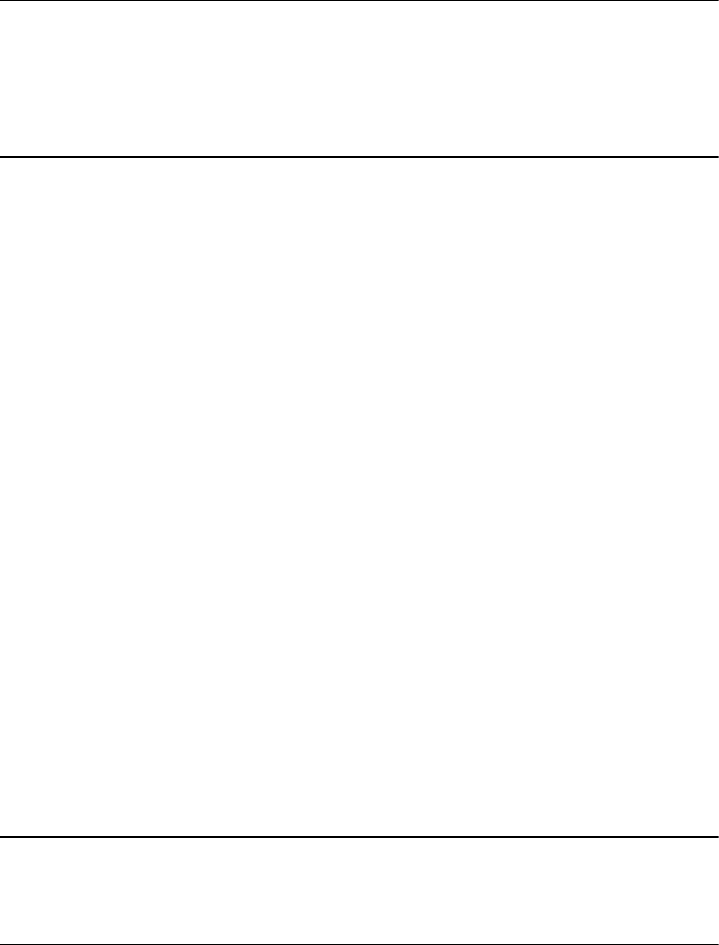
OPTIONS
-name
name
Specifies the name of the consistency group. Use only alphanumeric characters for
the consistency group name. The name can be up to 35 characters.
-description
description
Specifies a textual description of the consistency group.
-manualupdate
Specifies that you must explicitly start each update of the group. If you specify
neither -manualupdate, -delaystart, nor -enddelay, the default is -
enddelay 60.
Note
When a consistency group begins an update, the mirrors within the group begin
updating and end whenever each individual update finishes. The consistency group
update completes when the last mirror completes. If an update is not running, you
can manually start an update even if an automatic update interval is set.
-delaystart
minutes
Specifies the time (in minutes) from the start of the previous update until the start of
the next one. If the previous update has not completed, the next update is delayed
until the update in progress has completed. If you specify neither -manualupdate,
-delaystart, nor -enddelay, the default is -enddelay 60.
-enddelay
minutes
Specifies the time (in minutes) from the end of the previous update until the start of
the next one. Specifying a value of 0 results in the group being updated as fast as
possible. If you specify neither -manualupdate, -delaystart, nor -enddelay,
the default is -enddelay 60.
-syncrate
rate
Specifies a relative value (low, medium, or high) for the priority of completing
updates. Values for rate are low, medium, or high. High completes updates faster,
but may significantly affect system performance for server I/O requests. Low
completes updates slower, but also minimizes the impact on other system
operations.
-recoverypolicy
policy
Specifies the policy for recovering the mirrors in a group after a failure causes a
system fracture. Values are:
manual: Update of the secondary image does not begin until you explicitly issue a
synchronize command.
auto: Update of the secondary image automatically begins as soon as the
connection between the two systems is again operational.
-o
Executes the command without prompting for confirmation.
Note
All the switches, except -name and -o, are meaningful only if the system receiving
the command hosts the primary images for the mirrors in the consistency group.
EXAMPLE
For SP ss1_spa, this command creates a consistency group with the name dbgroup.
naviseccli -h ss1_spa mirror -async -creategroup -name dbgroup
EMC VNX MirrorView/A CLI
432 EMC VNX Series 5.33 Command Line Interface Reference for Block

OUTPUT
If the version of VNX OE for Block software running on the SP does not support this
command, a Command is not supported error message is printed to stdout. You
may also receive other error messages.
mirror -async -destroygroup
Destroys a consistency group.
PREREQUISITES
You must have a user account on the system on which you want to execute the command.
DESCRIPTION
This command is used with naviseccli (see naviseccli) to destroy a consistency
group. It is the counterpart of -creategroup.
Note
Make sure that the consistency group is empty before destroying it.
If you omit the override option, the system displays a message to confirm the destruction
of the consistency group:
Do you really want to destroy the group <group-name>? (y/n)?
To destroy the consistency group, answer y; to take no action, enter n.
SYNTAX
mirror -async -destroygroup -name name | -groupid id
[-force] [-o]
OPTIONS
-name
name
Specifies the name you gave the mirror with the -creategroup command. You can
also use the consistency group ID.
-groupid
id
Specifies the consistency group unique ID assigned when the consistency group was
created.
-force
Destroys the consistency group even if it is not empty.
Note
Particularly in a failure situation you can use the -force switch to destroy a group
that still has members.
-o
Executes the command without prompting for confirmation.
EXAMPLE
For SP ss1_spa, this command destroys the consistency group that was created with the
name dbgroup.
naviseccli -h ss1_spa mirror -async -destroygroup dbgroup
Do you really want to destroy the group dbgroup?(y/n)? y
EMC VNX MirrorView/A CLI
mirror -async -destroygroup 433

OUTPUT
If the version of VNX OE for Block software running on the SP does not support this
command, a Command is not supported error message is printed to stdout. You
may also receive other error messages if the command fails.
mirror -async -addtogroup
Adds a mirror to a previously created consistency group.
PREREQUISITES
You must have a user account on the system on which you want to execute the command.
DESCRIPTION
This command is used with naviseccli (see naviseccli) to add one mirror at a time to a
consistency group.
Note
The mirror you specify must have its primary image on the system. No two secondary
images of mirrors in the consistency group can be on different systems.
SYNTAX
mirror -async -addtogroup -name name | -groupid id
-mirrorname name | -mirroruid id
OPTIONS
-name
name
Specifies the name of the consistency group to which you want to add the mirror.
-groupid
id
Specifies the unique ID of the consistency group to which you want to add the mirror.
-mirrorname
name
Specifies the name of the mirror you want to add to the consistency group.
-mirroruid
id
Specifies the World Wide Name of the mirror you want to add to the consistency
group.
EXAMPLE
For SP ss1_spa, this command adds the mirror, Sales Accounts Mirror to
Europe, to the consistency group, dbgroup.
naviseccli -h ss1_spa mirror -async -addtogroup -name dbgroup
-mirrorname "Sales Accounts Mirror to Europe"
OUTPUT
If the version of VNX OE for Block software running on the SP does not support this
command, a Command is not supported error message is printed to stdout. You
may also receive other error messages.
mirror -async -removefromgroup
Removes a mirror from a consistency group.
PREREQUISITES
You must have a user account on the system on which you want to execute the command.
EMC VNX MirrorView/A CLI
434 EMC VNX Series 5.33 Command Line Interface Reference for Block

DESCRIPTION
This command is used with naviseccli (see naviseccli) to remove one mirror at a time
from the consistency group.
Note
The mirror you specify must have its primary image on the system. This does not apply if
you use the -force switch.
If you omit the -o option, the software displays a message to confirm the remove
operation. Answering yes will remove the mirror.
SYNTAX
mirror -async -removefromgroup -name name | -groupid id
-mirrorname name | -mirroruid id[-force] [-o]
OPTIONS
-name
name
Specifies the name of the consistency group from which you want to remove the
mirror.
-groupid
id
Specifies the unique ID of the consistency group to which you want to add the mirror.
-mirrorname
name
Specifies the name of the mirror you want to remove from the consistency group.
-mirroruid
id
Specifies the World Wide Name of the mirror you want to remove from the
consistency group.
-force
Removes the mirror even if the connection with the remote system is not functioning.
-o
Executes the command without prompting for confirmation.
EXAMPLE
For SP ss1_spa, the owner of the consistency group named dbgroup, this command
removes the mirror with the unique ID shown.
naviseccli -h ss1_spa mirror -async -removefromgroup -name dbgroup
-mirroruid 83:5A:20:90:60:01:06:50:01:00:00:00:00:00:00:00
OUTPUT
If the version of VNX OE for Block software running on the SP does not support this
command, a Command is not supported error message is printed to stdout. You
may also receive other error messages.
mirror -async -changegroup
Changes consistency group properties.
PREREQUISITES
You must have a user account on the system on which you want to execute the command.
DESCRIPTION
This command is used with naviseccli to change one or more parameters of a
consistency group.
You must specify at least one of the optional switches. If you omit the override option,
then it displays a message similar to the following for each parameter to confirm the
change.
EMC VNX MirrorView/A CLI
mirror -async -changegroup 435
Do you want to change the group synchronization rate from
Medium to High (y/n)?
To change a parameter, enter y.
SYNTAX
mirror -async -changegroup -name name | -groupid id
[-description description]
[-manualupdate | -delaystart minutes | -enddelay minutes]
[-syncrate rate]
[-recoverypolicy policy] [-o]
OPTIONS
-name
name
Specifies the name of the consistency group you want to change. You can specify
either the consistency group name or ID (next).
-groupid
id
Specifies the unique ID of the consistency group you want to change.
-description
description
Specifies a textual description for the consistency group.
-manualupdate
Specifies that you must explicitly start each update of the group.
-delaystart
minutes
Specifies the time (in minutes) from the start of the previous update until the start of
the next one. If the previous update has not completed, the next update is delayed
until the update in progress has completed.
-enddelay
minutes
Specifies the time (in minutes) from the end of the previous update until the start of
the next one. Specifying a value of 0 results in the group being updated as fast as
possible.
-syncrate
rate
Specifies a relative value (low, medium, or high) for the priority of completing
updates. Values for rate are low, medium, or high. High completes updates faster,
but may significantly affect system performance for server I/O requests. Low
completes updates slower, but also minimizes the impact on other system
operations.
-recoverypolicy
policy
Specifies the policy for recovering the mirrors in a group after a failure causes a
system fracture. Values are:
manual: Update of the secondary image does not begin until you explicitly issue a
synchronize command.
auto: Update of the secondary image automatically begins as soon as the
connection between the two systems is again operational.
-o
Executes the command without prompting for confirmation.
EXAMPLE
For system server1, consistency group dbgroup, this command changes the
synchronization rate to high.
naviseccli -h server1 mirror -async -changegroup -name dbgroup
-syncrate high
EMC VNX MirrorView/A CLI
436 EMC VNX Series 5.33 Command Line Interface Reference for Block
OUTPUT
If the version of VNX OE for Block software running on the SP does not support this
command, a Command is not supported error message is printed to stdout. You
may also receive other error messages.
Use the -listgroups command on the mirror to confirm that the changes were made.
mirror -async -syncgroup
Starts an update of the consistency group.
PREREQUISITES
You must have a user account on the system on which you want to execute the command.
DESCRIPTION
This command is used with naviseccli to begin the synchronization operation on a
consistency group. All the images in the consistency group must be primary.
SYNTAX
mirror -async -syncgroup -name name | -groupid id
[-synctype startnow]
[-o]
OPTIONS
-name
name
Specifies the name of the consistency group you want to update or synchronize. You
can specify either the consistency group name or id (next).
-groupid
id
Specifies the unique ID of the consistency group you want to update or synchronize.
-synctype startnow
Starts synchronization immediately. startnow is the only currently supported option.
-o
Executes the command without prompting for confirmation.
EXAMPLE
For SP ss1_spa, the owner of the consistency group named dbgroup, this command
starts synchronizing the consistency group immediately.
naviseccli -h ss1_spa mirror -async -syncgroup -name dbgroup
-synctype startnow
OUTPUT
If the version of VNX OE for Block software running on the SP does not support this
command, a Command is not supported error message is printed to stdout. You
may also receive other error messages.
mirror -async -fracturegroup
Fractures all image(s) in a consistency group.
PREREQUISITES
You must have a user account on the system on which you want to execute the command.
DESCRIPTION
The naviseccli mirror -async command with -fracturegroup starts an
administrative fracture of all images in the consistency group, even if they are already
system fractured. The consistency group cannot be in a scrambled state, and all images
must be primary. If the consistency group is in the process of updating, it stops.
EMC VNX MirrorView/A CLI
mirror -async -syncgroup 437
SYNTAX
mirror -async -fracturegroup -name name | -groupid id
[-fracturetype abort]
[-o]
OPTIONS
-name
name
Specifies the name of the consistency group you want to fracture. You can specify
either the consistency group name or ID (next).
-groupid
id
Specifies the unique ID of the consistency group you want to fracture.
-fracturetype abort
Specifies that you want to abort an update if one is in progress. The secondary
retains any extents that have been copied to the secondary, and therefore do not
need to be resent on the next synchronization.
-o
Executes the command without prompting for confirmation.
EXAMPLE
For SP ss1_spa, with the consistency group named dbgroup, this command fractures
all the images in the consistency group.
naviseccli -h ss1_spa mirror -async -fracturegroup
-name dbgroup
OUTPUT
If the version of VNX OE for Block software running on the SP does not support this
command, a Command is not supported error message is printed to stdout. You
may also receive other error messages.
mirror -async -promotegroup
Promotes all secondary images in a consistency group to primary images.
PREREQUISITES
You must have a user account on the system on which you want to execute the command.
DESCRIPTION
This command promotes all secondary images to the role of the primary images. This
command is used with naviseccli (see naviseccli).
SYNTAX
mirror -async -promotegroup -name name | -groupid id
[-type type] [-o]
OPTIONS
-name
name
Specifies the name of the consistency group you want to promote. You can specify
either the consistency group name or ID (next).
-groupid
id
Specifies the unique ID of the consistency group you want to promote.
-type
type
Specifies the type of promotion. Values are:
normal (default), which causes a failure if the connection to the primary system is
not functioning or if at least one set of the images to promote are not synchronized
with the primaries. Otherwise, it will destroy the original mirrors and create new ones
EMC VNX MirrorView/A CLI
438 EMC VNX Series 5.33 Command Line Interface Reference for Block
with the targeted secondaries as primaries and the original primaries as
secondaries.
local, which does not attempt to add back the original primaries as secondaries, but
always creates new mirrors with only primary images consisting of the targeted
secondaries.
-o
Runs the command without prompting for confirmation.
EXAMPLE
For SP ss1_spa, the owner of the consistency group named dbgroup, this command
promotes all secondary images:
naviseccli -h ss1_spa mirror -async -promotegroup -name dbgroup
OUTPUT
If the version of VNX OE for Block software running on the SP does not support this
command, a Command is not supported error message is printed to stdout. You
may also receive other error messages.
mirror -async -listgroups
Displays information about existing consistency groups.
PREREQUISITES
You must have a user account on the system on which you want to execute the command.
DESCRIPTION
The naviseccli mirror -async command with -listgroups and no other
switches lists all information for all asynchronous consistency groups on the system.
Issuing this command with one or more options displays the information based on the
option(s) issued. This command is used with naviseccli (see naviseccli).
SYNTAX
mirror -async -listgroups [-name[name]] [-groupid[-id]]
[-feature] [-update] [-nextupdate]
[-syncrate] [-state] [-role] [-mirrors]
[-condition][-recoverypolicy] [-description]
OPTIONS
-name
name
Specifies the name of the consistency group whose information you want to display.
If you do not specify the name of the consistency group with this switch, that piece
of information will be provided for the consistency group(s) being displayed.
-groupid
id
Specifies the unique ID of the consistency group whose information you want to
display.
-feature
Displays the maximum number of consistency groups allowed on the system and the
maximum number of members per consistency group.
-update
Displays the type of update as either manual, Time elapsed since the start of the last
update (in minutes), or Time elapsed since the end of the last update (in minutes).
On the next line it also displays the Update Period in minutes. If the Update Period is
not applicable, it displays N/A.
-nextupdate
Displays the number of minutes until the next update.
-syncrate
EMC VNX MirrorView/A CLI
mirror -async -listgroups 439

Displays the rate at which data is transferred during updates and initial
synchronizations.
-state
Displays Synchronized, Out-of-Sync, Synchronizing, Consistent, Rollingback, Quasi-
Consistent, Scrambled, Incomplete, Local Only, or Empty.
-role
Displays Primary, Secondary, or Unknown.
-mirrors
Displays the mirror name, mirror uid, the IDs of both images in the pair, and the
system ID of the paired image.
-condition
Displays the consistency group condition as Normal, Initializing, Updating, Admin
Fractured, System Fractured, Waiting on Admin.
-recoverypolicy
Displays either manual or automatic to describe whether the system will wait for you
to restart updates in the event of a system fracture, after the problem is corrected.
-description
Displays the description associated with the consistency group.
EXAMPLE
naviseccli -h 10.14.5.200 mirror -async -listgroups
Group Name: taraFARGroup
Group ID: 50:06:01:60:90:20:5A:83:00:00:00:00
Description:
Maximum Number of Groups Allowed: 16
Maximum Number of Mirrors per Group: 16
Update Type: Manual
Time to next update: 0
State: Quasi Consistent
Role: Secondary
Mirror Name: taraFAR202
Mirror WWN: C6:05:20:88:60:01:06:50:08:00:00:00:00:00:00:00
Primary WWN: 50:06:01:60:88:20:05:C6
Secondary WWN: 50:06:01:60:90:20:5A:83
Array hosting remote image: 50:06:01:60:88:20:05:C6
Mirror Name: taraFAR201
Mirror WWN: C6:05:20:88:60:01:06:50:07:00:00:00:00:00:00:00
Primary WWN: 50:06:01:60:88:20:05:C6
Secondary WWN: 50:06:01:60:90:20:5A:83
Array hosting remote image: 50:06:01:60:88:20:05:C6
Mirror Name: taraFAR200
Mirror WWN: C6:05:20:88:60:01:06:50:06:00:00:00:00:00:00:00
Primary WWN: 50:06:01:60:88:20:05:C6
Secondary WWN: 50:06:01:60:90:20:5A:83
Array hosting remote image: 50:06:01:60:88:20:05:C6
Condition: Admin Fractured - Intervention required
Sync Rate: Medium
Recovery Policy: Manual
Group Name: HWLocalPromoteTestGroup
Group ID: 50:06:01:60:90:20:5A:83:01:00:00:00
Description:
Maximum Number of Groups Allowed: 16
Maximum Number of Mirrors per Group: 16
Update Type: Manual
Time to next update: 0
State: Synchronized
Role: Secondary
Mirror Name: HWLocalPromoteTestMirror
Mirror WWN: C6:05:20:88:60:01:06:50:09:00:00:00:00:00:00:00
Primary WWN: 50:06:01:60:88:20:05:C6
Secondary WWN: 50:06:01:60:90:20:5A:83
Array hosting remote image: 50:06:01:60:88:20:05:C6
Condition: Normal
EMC VNX MirrorView/A CLI
440 EMC VNX Series 5.33 Command Line Interface Reference for Block

Sync Rate: Medium
Recovery Policy: Manual
OUTPUT
If the version of VNX OE for Block software running on the SP does not support this
command, a Command is not supported error message is printed to stdout. You
may also receive other error messages.
EMC VNX MirrorView/A CLI
mirror -async -listgroups 441
EMC VNX MirrorView/A CLI
442 EMC VNX Series 5.33 Command Line Interface Reference for Block
CHAPTER 10
EMC VNX MirrorView/S CLI
This chapter introduces the EMC®VNX MirrorView™/Synchronous software and explains
the commands for creating and managing the MirrorView/Synchronous remote mirrors
and consistency groups. This manual refers to the EMC VNX MirrorView/Synchronous
product as MirrorView/S.
Major topics include:
lMirrorView/S Remote Mirroring commands......................................................... 444
lMirrorView/S consistency group commands........................................................471
EMC VNX MirrorView/S CLI 443

MirrorView/S Remote Mirroring commands
This section explains the naviseccli commands and the commands for creating and
managing remote mirrors on VNX series systems with the MirrorView/S option. These
commands let you use MirrorView/S software to create a byte-for-byte copy of one or
more local LUNs connected to a distant system server.
Note
The commands in this section function only with a system that has the optional
MirrorView/S software installed.
MirrorView/S operations overview
This section provides an overview of MirrorView/S operations and how to manage the
systems using the management software.
Procedure
1. Connect the same management software to both systems and configure the software,
so that you can manage both systems.
Note
Optionally, you can perform this step at the secondary site as well.
You must manage both systems, which can be in different domains (see the
Unisphere online help).
2. If you want to use the write intent log, allocate the LUNs on all participating systems,
so that if you promote, the write intent log is enabled.
In the CLI, to designate the write intent log, use the mirror -sync -
allocatelog command. You can specify any LUN that can be made a private LUN,
that is, any LUN that is not part of a storage group and is not a hot spare.
3. Establish a usable, two-way connection between the MirrorView/S systems using the
mirror -enablepath command (see mirror -enablepath on page 458).
4. If the primary LUN does not exist, bind it on its server’s system. Wait for the LUN to
finish binding and add it to the storage group.
5. If the secondary LUN does not exist, create a secondary image LUN.
Note
The secondary LUN can be a different RAID type from the primary, as long as the block
size matches.
6. Wait for the secondary LUN to finish binding.
7. On the host use the CLI to create the mirror using the mirror -sync -create
function. You can specify write intent log information in the command. The -create
function activates the mirror.
8. Create a consistency group and add the primary image to it (optional). See mirror -
sync -creategroup on page 471.
9. With the CLI, add the secondary images you need with the -addimage function. You
can list images with the mirror -sync -list function.
EMC VNX MirrorView/S CLI
444 EMC VNX Series 5.33 Command Line Interface Reference for Block

By default, when you use the -addimage command, the software starts
synchronizing the secondary image with the primary. Unless the source LUN is freshly
bound or similarly contains no meaningful data, a full synchronization is necessary.
If you do not want the default action when you add the image (perhaps because the
source LUN is newly bound and synchronizing the mirror to it would be pointless),
then you can tell the CLI that synchronization is not required – an option in the -
addimage command.
After you add the image, all writes to the primary LUN will be duplicated to the
secondary LUNs.
At any time in the previous sequence of steps, you can get remote mirror status with
the CLI mirror -sync -info or -list command. You can also check the
progress of synchronization with the -listsyncprogress command.
10. If a primary failure occurs, Unisphere reports the failure.
If the primary failure is minor, have the primary fixed and resume mirroring.
If the primary failure is catastrophic, the original client that is managing the system
may be unusable and thus unable to report the failure. For such a failure, the
administrator at the secondary site must set up a client to manage the system (if not
already done), then promote the secondary to primary and take other recovery action
as needed. This includes assigning the newly promoted LUN to a storage group, if it is
not already the appropriate one.
When you use MirrorView/S on a VMware ESX Server, after you promote the secondary
image to a primary image, perform the following steps:
a. If not already assigned, assign the newly promoted primary image to a storage
group on the same or standby ESX Server.
b. Rescan the bus at the ESX Server level.
c. If not already created, create a virtual machine (VM) on the same or standby ESX
Server. The VM is not powered up when you create it.
d. Assign the newly promoted primary to the VM.
e. Power up the VM.
If the VM is created and running and you have not already assigned the newly
promoted primary to the VM, perform these steps:
a. Perform steps a and b above.
b. If you are running ESX Server 2.5.x, power it down.
c. To assign the newly promoted primary to the VM, use the virtual center interface
for ESX Server 3.x and 2.5.x or the Management User interface for ESX Server 2.5.x.
Note
If you are running ESX Server 3.x, you do not need to power down the VM.
d. If you are running ESX Server 2.5.x, power up the VM.
Note
If you are running ESX Server 3.x, you do not need to power up the VM.
The primary image (which is now the secondary image) will not be accessible to
the primary ESX Server.
EMC VNX MirrorView/S CLI
MirrorView/S operations overview 445

Note
For configuration restrictions when using VMFS volumes, go to the E-Lab™
Navigator on EMC Online Support, and under the PDFs and Guides tab, open the
VMware ESX server.pdf file.
11. If access to the secondary storage image fails, the primary system will fracture the
remote mirror. If the problem with the secondary is minor (for example, replacing a
cable), then the administrator can fix it. Mirroring will recover and resynchronize the
image, if the image recovery policy is Automatic.
Whenever you want to stop mirroring, you can first fracture and remove the secondary
images, and then destroy the mirror. This does not affect any data on either image
LUN, and access to the primary LUN is also unaffected. The LUN that held the
secondary image now becomes accessible as a regular LUN.
MirrorView/S CLI functions
The VNX CLI for Block provides one of the two interfaces to the MirrorView/S mirroring
software. The Unisphere UI provides the other. You can use the naviseccli mirror
command to set up and manage remote mirror sessions.
The mirror command functions are summarized in naviseccli MirrorView/S command
functions on page 446.
Table 44 naviseccli MirrorView/S command functions
Essential functions (in order performed)
mirror -enablepath Opens a path between the local and remote system. Only a
single connection is required for synchronous and/or
asynchronous mirroring.
mirror -sync -create Creates a new remote mirror using an existing LUN. The LUN
on which the -create command is executed becomes the
primary image.
mirror -sync -addimage Adds a secondary image to a mirror using a LUN on a remote
system. Synchronization is optional — if specified,
synchronization of the image begins automatically.
mirror -sync
-fractureimage
Fractures a secondary image, suspending mirroring of data
to that image. A fracture log is maintained, so that the image
can be quickly resynchronized later.
mirror -sync -removeimage Removes a secondary image from a mirror.
mirror -sync
-promoteimage
Promotes a secondary image to primary, while
simultaneously demoting the primary (if still accessible) to
secondary. Required in order to access the data in the
secondary image in the event of a failure of the primary.
mirror -sync -syncimage Starts synchronization of the secondary image with the
primary. Needed if automatic recovery is not on. I/O is
allowed with the primary while the synchronization occurs.
You can specify synchronization rate to avoid serious
performance impact.
EMC VNX MirrorView/S CLI
446 EMC VNX Series 5.33 Command Line Interface Reference for Block

Table 44 naviseccli MirrorView/S command functions (continued)
Essential functions (in order performed)
mirror -sync -destroy Terminates remote mirroring of a LUN. This does not affect
the data in the LUN, and the host continues to access it
uninterrupted.
Optional status functions (alphabetically) (see also getall -mirrorview in EMC
Navisphere CLI Reference)
mirror -sync -info Displays MirrorView/S information about a system.
mirror -sync -list Displays information about existing mirrors.
mirror -sync -listlog Displays write intent log information.
mirror -sync
-listsyncprogress
Displays the percentage of synchronization.
Optional reconfiguration functions (alphabetically)
mirror -sync -allocatelog Allocates LUNs as space for the write intent log. This is
optional — it allows recovery through a partial
resynchronization if a recoverable failure of the primary SP
occurs.
mirror -sync -change Changes remote mirror properties such as name and
description.
mirror -sync -changeimage Changes secondary image properties such as recovery
policy and synchronization rate.
mirror -sync
-deallocatelog
Removes the write intent log LUN that was allocated with the
-allocatelog function. Allowed only when the log is not
active.
mirror -disablepath Severs all paths between the local system SPs and the
remote system SPs.
mirror -setfeature Enables or disables mirroring to/from a LUN. Required in
only a few specific cases where the software has insufficient
information to do this automatically.
mirror -sync -addimage
Adds an image to a previously created mirror.
PREREQUISITES
You must have a user account on the system on which you want to execute the command.
Note
When you add a secondary image, MirrorView/S automatically allocates and retains
additional memory. This additional memory counts against the total replication software
memory budget.
EMC VNX MirrorView/S CLI
mirror -sync -addimage 447

DESCRIPTION
This command is used with naviseccli (see naviseccli) to add a secondary image to a
mirror using a LUN on a remote system. The -addimage function is required if you want
mirroring to occur. You must direct the command to the system that holds the primary
image. This command lets you create primary and secondary images on thin LUNs, if all
the participating systems support mirroring on thin LUNs.
Note
The Thin Provisioning™ enabler must be installed to create thin LUNs.
You can use the -info function to display the UIDs of systems that have images that can
be mirrored. Also, if the two arrays are not in the same domain, you need to use an IP
address instead of a host name.
Note
To add a secondary image, you must have a working connection to the remote system,
and the remote LUN must be exactly the same size (number of blocks) as the primary
image.
Note
In this syntax "or" means that you can specify the switch, -arrayhost
sp-hostname
|
sp-IP-address -lun
lun-number
| -lunuid
lun-uid
or you can specify the switch, -
arrayuid
system-uid
-lunuid
lun-uid
. The rest of the syntax is common to both.
The options -lun
lun-number
and -lunuid
lun-uid
are optional. You can use either of
the two options.
SYNTAX
mirror -sync -addimage -name name|-mirroruid mirroruid
-arrayhost sp-hostname -lun lun-number -lunid lun-uid
[-recoverypolicy auto|manual]
[-syncrate high|medium|low] [-nosyncrequired]
or
mirror -sync -addimage -name name|-mirroruid mirroruid
-arrayuid system-uid -lunuid lun-uid
[-recoverypolicy auto|manual]
[-syncrate high|medium|low] [-nosyncrequired]
OPTIONS
-name
name
Specifies the name that you gave to the mirror with the -create command. Use
either this name or the mirror unique ID (16-byte world wide name).
-mirroruid
uid
Specifies the unique 16-byte primary image ID (World Wide Name) the software
assigned when the mirror was created. For any letters in the ID, you must specify the
same case as the software assigned when the mirror was created (use the mirror -
sync -list on page 425 function).
-arrayhost
sp-hostname
EMC VNX MirrorView/S CLI
448 EMC VNX Series 5.33 Command Line Interface Reference for Block

Specifies the hostname or network address of the remote SP that will hold the
secondary image. The secondary image will be added to the remote mirror
connected to this host’s SP. Use this switch or -arrayuid.
-lun
lun-number
Specifies the LUN number that will serve as the secondary image of the mirror.
-arrayuid
system-uid
Specifies the unique 8-byte system ID of the remote SP. You can determine this by
using the mirror -info command or the getarrayuid command. For any
letters in the ID, use the same case that the software assigned when the mirror was
created. Use this switch or -arrayhost.
-lunuid
lun-uid
Specifies the unique 16-byte identification number (World Wide Name) of the LUN to
be added as a secondary image. If you specified -arrayuid, then -lunuid is
required. If you specified -arrayhost , then you can use either -lun or -lunuid.
Note
When you specify -arrayuid and -lunuid, you must add the mirror driver on the
remote LUN using the -setfeature command before executing the -addimage
command.
-recoverypolicy manual|auto
Specifies the policy for recovering the secondary mirror image after a system
fracture. Values are:
manual: The administrator must explicitly start a synchronization operation to
recover the secondary mirror image.
auto: Recovery automatically resumes as soon as the primary image determines that
the secondary mirror image is once again accessible. This is the default.
-syncrate high|medium|low
Specifies a relative value (low, medium, or high) for the priority of completing
updates. High completes updates faster, but may significantly affect system
performance for server I/O requests, particularly where there are multiple concurrent
synchronizations occurring. Low completes updates much slower, but also
minimizes impact on other system operations.
-nosyncrequired
Specifies that synchronization is not needed for the newly added secondary image.
The image will not be useful until it is synchronized. If you omit this switch, a
synchronization occurs.
EXAMPLE
Any of the following commands adds an image to a mirror. For SP ss1_spa, any of the
above commands adds to the remote mirror db_mirror the LUN in system
50:06:06:10:00:FD:A1:69 (or a LUN on the remote system cpc426) whose unique
LUN ID (world wide name, WWN) is 60:06:06:5A:62:02:00:00:92:95:DE:
7C:E4:71:D4:11 or whose LUN number is 9. See also the example in mirror -sync -
create on page 453.
naviseccli -h ss1_spa mirror -sync -addimage
-name db_mirror -arrayuid 50:06:06:10:00:FD:A1:69
-lunuid 60:06:06:5A:62:02:00:00:92:95:DE:7C:E4:71:D4:11
naviseccli -h ss1_spa mirror -sync -addimage
-name db_mirror -arrayhost cpc426 -lun 9
EMC VNX MirrorView/S CLI
mirror -sync -addimage 449
naviseccli -h ss1_spa mirror -sync -addimage
-name db_mirror -arrayhost cpc426
-lunuid 60:06:06:5A:62:02:00:00:92:95:DE:7C:E4:71:D4:11
OUTPUT
If the version of VNX OE for Block software running on the SP does not support this
command, a Command is not supported error message is printed to stderr. You
may also receive other error messages.
mirror -sync -allocatelog
Allocates or re-allocates a LUN for use as a write intent log.
PREREQUISITES
You must have a user account on the system on which you want to execute the command.
DESCRIPTION
The naviseccli mirror command with -allocatelog assigns a LUN as the write
intent log on each SP of the system. The recommended (and minimum) size for the log is
128 MB. The write intent log allows recovery with a partial resynchronization if a
recoverable failure of the primary SP occurs. If you do not use the intent log, a full
synchronization is always required in the event of a failure of the SP controlling the
primary image.
You must specify both SPs in one command line.
SYNTAX
mirror -sync -allocatelog -spA LUN-number -spB LUN-number
[-unbind] [-o]
OPTIONS
-spA
LUN-number
and -spB
LUN-number
Identify the LUN to be used for the write intent log. It must hold at least 128 MB,
must not be part of a storage group and must not be a hot spare.
-unbind
If write intent log LUNs are currently defined, unbinds the old LUNs after the write
intent log function starts using the new LUNs.
-o
Executes the command without prompting for confirmation.
EXAMPLE
For SP ss1_spa, this command allocates as the write intent log for SP A the LUN with ID
122 and for SP B the LUN with ID 124.
naviseccli -h ss1_spa mirror -sync -allocatelog -spA 122 -spB 124
OUTPUT
If the version of VNX OE for Block software running on the SP does not support this
command, a Command is not supported error message is printed to stderr. You
may also receive other error messages.
mirror -sync -change
Changes mirror properties.
PREREQUISITES
You must have a user account on the system on which you want to execute the command.
EMC VNX MirrorView/S CLI
450 EMC VNX Series 5.33 Command Line Interface Reference for Block

DESCRIPTION
This command is used with naviseccli (see naviseccli ) to change one or more
parameters of a previously created mirror.
You must direct the command to the system that holds the primary image. You must
specify at least one of the optional switches with this command. If you omit the override
option, then the CLI displays a message for each parameter to confirm the change.
Note
Always view and modify remote mirror properties from the primary system. Information
displayed from the secondary system may not be up to date, especially if the primary
system has lost contact with the secondary system.
Note
When you enable the write intent log on a mirror that did not previously use it,
MirrorView/S automatically allocates and retains additional memory. This additional
memory counts against the total replication software memory budget.
SYNTAX
mirror -sync -change -name name | -mirroruid uid
[-newname name]
[-description description]
[-requiredimages num_of_images] [-o]
[-qthresh qthresh] [-usewriteintentlog yes|no]
OPTIONS
-name
name
Specifies the name the -create command gave the mirror. You can specify either
the mirror name or unique ID (next).
-mirroruid
uid
Specifies the unique 16-byte remote mirror ID assigned when the mirror was created.
For any letters in the ID, you must specify the same case as the software assigned
when the mirror was created (use the mirror -list command).
-newname
name
Specifies the new name for the mirror. You can specify up to 32 characters.
-description
description
Provides a meaningful title for the mirror (for example, Employee and Benefits Table
for Human Resources). The software does not use the description to identify the
mirror. You can specify up to 256 characters, but we suggest that you should not
exceed the line length defined by the operating system.
-requiredimages
num_of_images
Specifies the minimum number of secondary images that should be accessible to
the mirror. The default value is 0. Allowed values are 0, 1, and all. If the number of
accessible images goes below the specified value, the mirror goes into the Attention
state and generates a log message. You can configure this to generate an
appropriate warning (for example, e-mail message or page) to the administrator to
enable the administrator to correct the problem.
-qthresh
qthresh
Specifies the time delay, in seconds, after the last I/O is received before a mirror will
automatically be transitioned to the synchronized state. The default is 60 seconds.
Valid values are 10-3600.
-usewriteintentlog yes | no
Directs the software to use or not use the remote mirror write intent log. If you want
to use the log, you must have allocated it with -allocatelog.
EMC VNX MirrorView/S CLI
mirror -sync -change 451
yes
Use or start using, the write intent log.
no
Do not use, or stop using, the write intent log.
-o
Executes the command without prompting for confirmation.
EXAMPLE
For the remote mirror dbmirror on SP ss0_spa, this command reduces the minimum
number of accessible secondary images to 0. Use the -list command to confirm that
the changes were made.
naviseccli -h ss0_spa mirror -sync -change -name dbmirror
-requiredimages 0
OUTPUT
If the version of VNX OE for Block software running on the SP does not support this
command, a Command is not supported error message is printed to stderr. You
may also receive other error messages.
mirror -sync -changeimage
Changes secondary image properties.
PREREQUISITES
You must have a user account on the system on which you want to execute the command.
DESCRIPTION
This command is used with naviseccli (see naviseccli) to change one or more
parameters of a mirror image.
You must direct the command to the system that holds the primary image. You must
specify at least one of the optional switches. If you omit the override option, then it
displays a message similar to the following for each parameter to confirm the change.
Do you want to change the sync rate from Medium to High (y/n)?
To change a parameter, enter y.
SYNTAX
mirror -sync -changeimage -name name | -mirroruid uid
-imageuid image-uid
[-recoverypolicy manual|auto]
[-syncrate high|medium|low] [-o]
OPTIONS
-name
name
Specifies the name you gave to the remote mirror in the -create command. You
can specify either the mirror name or uid (next).
-mirroruid
uid
Specifies the unique 16-byte ID assigned when the mirror was created. For any
letters in the ID, you must specify the same case as the software assigned when the
mirror was created (use the mirror -list command).
-imageuid
image-uid
Specifies the unique 8-byte ID of the secondary image you want to change. For any
letters in the ID, you must specify the same case that the software assigned to the
image when the mirror was created (use the mirror -list command).
-recoverypolicy manual|auto
EMC VNX MirrorView/S CLI
452 EMC VNX Series 5.33 Command Line Interface Reference for Block
Specifies the policy for recovering the secondary mirror image after a system
fracture. Values are:
manual: The administrator must explicitly start a synchronization operation to
recover the secondary mirror image.
auto: Recovery automatically resumes as soon as the primary image determines that
the secondary mirror image is once again accessible. This is the default.
-syncrate high|medium|low
Specifies a relative value (low, medium, or high) for the priority of completing
updates. The default is medium. High completes updates faster, but may
significantly affect system performance for server I/O requests, particularly where
there are multiple concurrent synchronizations occurring. Low completes updates
much slower, but also minimizes impact on other system operations.
-o
Executes the command without prompting for confirmation.
EXAMPLE
For SP ss1_spa, mirror db_mirror, image 50:06:06:10:00:FD:A1:6, this
command changes the synchronization rate to high.
naviseccli -h ss1_spa mirror -sync -changeimage -name db_mirror
-imageuid 50:06:06:10:00:FD:A1:6 -syncrate high
OUTPUT
If the version of VNX OE for Block software running on the SP does not support this
command, a Command is not supported error message is printed to stderr. You
may also receive other error messages.
mirror -sync -create
Creates a new mirror using an available LUN for mirroring.
PREREQUISITES
You must have a user account on the system on which you want to execute the command.
Since the write intent log is on by default, before creating a synchronous mirror, you must
first allocate the write intent log (see mirror -sync -allocatelog on page 450).
DESCRIPTION
This command is used with naviseccli to create a new mirror using an existing LUN.
The LUN on which you run the command becomes the primary LUN. But, for mirroring to
occur, you must add an image with the -addimage function. Later, you can change
some of the parameters you specify here with the -change function. This command
supports thin LUNs after you install the latest Unisphere version, which contains thin LUN
support for MirrorView.
If you specify a minimum number of required images (other than the default value zero)
in the -create command, the mirror will start in the attention state, since you have not
yet added the required secondary images. To avoid this problem, do not specify a
minimum number of images with -create; instead, create the mirror, add the image,
and then if you want a minimum number of required images, change the mirror with the -
change command.
You can use the -info command to display the LUN numbers that can be mirrored.
EMC VNX MirrorView/S CLI
mirror -sync -create 453

Note
When you create a mirror, MirrorView/S automatically allocates and retains additional
memory. This additional memory counts against the total replication software memory
budget.
SYNTAX
mirror -sync -create -name name
-lun lun_number
[-description description]
[-requiredimages num_of_images]
[-qthresh qthresh]
[-nowriteintentlog ]
[-o]
OPTIONS
-name
name
Lets you assign a meaningful name to the mirror; for example "Employee
Benefits". To include spaces in the name, enclose the entire string in quotation
marks as in the example. You can use this name to manage the mirror. The name can
include as many as 32 characters.
-lun
lun_number
Specifies the LUN number that will serve as the primary image of the mirror you are
creating.
-description
description
Lets you assign a description for the mirror. The software does not use the
description to identify the mirror. You can specify up to 256 characters, but we
suggest that you should not exceed the line length defined by the operating system.
-requiredimages
num_of_images
Specifies the minimum number of secondary images that should be accessible to
this mirror. The default value is 0. Allowed values are 0, 1, 2, and all. If the number
of accessible images goes below the specified value, the mirror goes into the
Attention state and generates a log message. You can configure this to generate an
appropriate warning (for example, e-mail message or page) to the administrator to
enable the administrator to correct the problem.
-qthresh
qthresh
This specifies the time delay, in seconds, after the last I/O is received before a mirror
will automatically transition to the synchronized state. The default is 60 seconds.
Valid values are 10-3600.
-nowriteintentlog
Lets you create a synchronous mirror with the write intent log off. When creating a
synchronous remote mirror, the write intent log will be on for the mirror by default.
-o
Executes the command without prompting for confirmation.
EXAMPLE #1
The mirror -create command creates the mirror named db_mirror on LUN 112.
naviseccli -h ss1_spa mirror -sync -create -name db_mirror -lun 112
EXAMPLE #2
The -change command sets a minimum of one secondary image for the mirror.
naviseccli -h ss1_spa mirror -sync -change -name db_mirror
-requiredimages 1
EMC VNX MirrorView/S CLI
454 EMC VNX Series 5.33 Command Line Interface Reference for Block

EXAMPLE #3
The -list command confirms the change.
naviseccli -h ss1_spa mirror -sync -list
OUTPUT
If the version of VNX OE for Block software running on the SP does not support this
command, a Command is not supported error message is printed to stderr. You
may also receive other error messages.
mirror -sync -deallocatelog
Removes LUNs from service as write intent log LUNs.
PREREQUISITES
You must have a user account on the system on which you want to execute the command.
DESCRIPTION
The naviseccli mirror command with -deallocatelog deassigns the LUNs that
have been used for the write intent log on this system. This command deallocates the
LUNs used by both SPs of the system. The LUNs themselves and their contents are not
affected by this command. If at least one mirror is still configured to use the write intent
log LUNs, this command will fail with an error message.
If you omit the override option, it displays a message to confirm the deallocation of the
intent log:
Do you want to deallocate write intent log(y/n)?
To deallocate the log for both SPs, answer y; to take no action, enter n.
SYNTAX
mirror -sync -deallocatelog [-unbind] [–o]
OPTIONS
-unbind
Directs the software to unbind the LUNs used in write intent logs. (optional)
-o
Executes the command without prompting for confirmation.
EXAMPLE
This command deallocates the LUNs used for the write intent log function on
bothssl_spa and its peer. This command does not affect the LUNs themselves.
naviseccli -h ss1_spa mirror -sync -deallocatelog
Do you want to deallocate write intent log on SP A (y/n)?
OUTPUT
If the version of VNX OE for Block software running on the SP does not support this
command, a Command is not supported error message is printed to stderr. You
may also receive other error messages.
mirror -sync -destroy
Destroys a mirror.
PREREQUISITES
You must have a user account on the system on which you want to execute the command.
EMC VNX MirrorView/S CLI
mirror -sync -deallocatelog 455

DESCRIPTION
This command is used with naviseccli (see naviseccli) to destroy a mirror. It is the
counterpart of -create. It ends mirroring of the LUN that is part of the mirror. This does
not affect the data in the LUN, and the server continues to access it.
Note
You cannot destroy a mirror while it is a member of a consistency group.
You must remove the secondary image in the mirror before issuing the command to the
system holding the primary image. If you cannot remove the secondary image or access
the primary image, you can use the -force option. You must direct the command to the
system that holds the primary image unless -force is specified, in which case, you can
direct it to either system.
CAUTION
Use -force only if all other options to remove an image and the mirror have failed.
If you omit the override option, a message to confirm the destruction of the mirror
appears:
Do you really want to destroy the mirror <mirror-name> (y/n)?
To destroy the mirror, answer y; to take no action, enter n.
SYNTAX
mirror -sync -destroy -name name | -mirroruid uid
[-force] [-o]
OPTIONS
-name
name
Specifies the name you gave to the mirror with the -create command. You can
also use the remote mirror ID.
-mirroruid
uid
Specifies the unique 16-byte remote mirror ID assigned when the mirror was created.
For any letters in the ID, you must specify the same case as the software assigned
when the mirror was created (use the mirror -list command).
-force
Forcibly destroys the mirror. This option affects only the local system.
-o
Executes the command without prompting for confirmation.
EXAMPLE
For SP ss1_spa, this command destroys the remote mirror that was created with the
name db_mirror.
naviseccli -h ss1_spa mirror -sync -destroy db_mirror
Do you really want to destroy the mirror db_mirror?(y/n)? y
OUTPUT
If the version of VNX OE for Block software running on the SP does not support this
command, a Command is not supported error message is printed to stderr. You
may also receive other error messages if the command fails for some reason.
EMC VNX MirrorView/S CLI
456 EMC VNX Series 5.33 Command Line Interface Reference for Block

mirror -disablepath
Disables the communication paths created by -enablepath to remote mirror SPs.
PREREQUISITES
You must have a user account on the system on which you want to execute the command.
DESCRIPTION
Use this command with naviseccli (see naviseccli on page 20) to sever the path
established by -enablepath in the remote system.
When issued to any SP, the command severs paths for both SPs in both the primary and
secondary systems; that is, it severs these paths if:
lSP A of the local system is connected to SP A of the remote system
lSP A of the remote system is connected to SP A of the local system
lSP B of the local system is connected to SP B of the remote system
lSP B of the remote system is connected to SP B of the local system
This means you can issue the command to either SP of either system to sever the paths
between the systems you are targeting.
If you issue the command while a mirror exists, the CLI issues a warning message; if you
continue, any mirror connected over the specified path will be fractured.
Note
If both asynchronous and synchronous mirrors are installed, you need to run the
command only once. It will take effect for both mirrors.
If you omit the override option, the CLI displays a message to confirm the disabling of the
path. To disable the path, answer y; to take no action, enter n.
SYNTAX
mirror -disablepath connected-SP-hostname [-connectiontype
fibre|iscsi] [-o]
OPTIONS
connected-SP-hostname
Specifies the hostname of SP A or SP B of a connected system to disconnect.
-connectiontype fibre | iscsi
Specifies the connection type as fibre or iSCSI for the path you are disabling. If you
do not specify the -connectiontype switch, the system first tries to find a fibre
connection; if it does not find one, it looks for an iSCSI connection.
-o
Executes the command without prompting for confirmation. Without this switch, the
CLI displays a confirmation message for each SP.
EXAMPLE #1
For SP ss1_spa, this command and confirmation remove the paths between the local
SPs and the remote mirror SPs.
naviseccli -h ss1_spa mirror -disablepath ss27_spa -connectiontype
fibre
Disabling of the path will stop mirroring of data to all
images if any among these arrays. A system fracture of
EMC VNX MirrorView/S CLI
mirror -disablepath 457

all mirrors between two arrays on following storage
processors will occur due to this action.
128.221.39.29
10.14.20.154
Do you want to continue (y/n)? y
EXAMPLE #2
The mirror -info command displays the updated status.
naviseccli -h ss1_spa mirror -sync -info
OUTPUT
If the version of VNX OE for Block software running on the SP does not support this
command, a Command is not supported error message is printed to stderr.
mirror -enablepath
Establishes a path for remote mirroring between a local and remote system.
PREREQUISITES
You must have a user account on the system on which you want to execute the command.
DESCRIPTION
This command is used with naviseccli (see naviseccli on page 20) to create a path
between the specified SP and its peer SP to a remote SP and its peer. These paths will
serve as paths for remote mirroring. A remote mirror requires a path between the primary
and secondary systems.
When issued to any SP, the command creates paths for both SPs in both systems; that is,
it creates these paths:
lSP A of the local system to SP A of the other system
lSP A of the other system to SP A of the local system
lSP B of the local system to SP B of the other system
lSP B of the other system to SP B of the local system
The SP As or the SP Bs in both systems must be physically connected.
If you cannot enable paths on one SP due to some error, an informational message
appears and the paths are enabled for the other SP. To obtain status information, run the
mirror -info -systems command.
Note
If both asynchronous and synchronous mirrors are installed, you will need to run the
command only once. It will take effect for both mirrors.
Note
If the two arrays are not in the same domain, you need to use an IP address instead of a
host name for remote mirroring.
SYNTAX
mirror -enablepath SP-hostname [-connectiontype fibre|iscsi]
OPTIONS
SP-hostname
Specifies the hostname of SP A or SP B of the remote system on which you want to
enable remote mirroring.
EMC VNX MirrorView/S CLI
458 EMC VNX Series 5.33 Command Line Interface Reference for Block
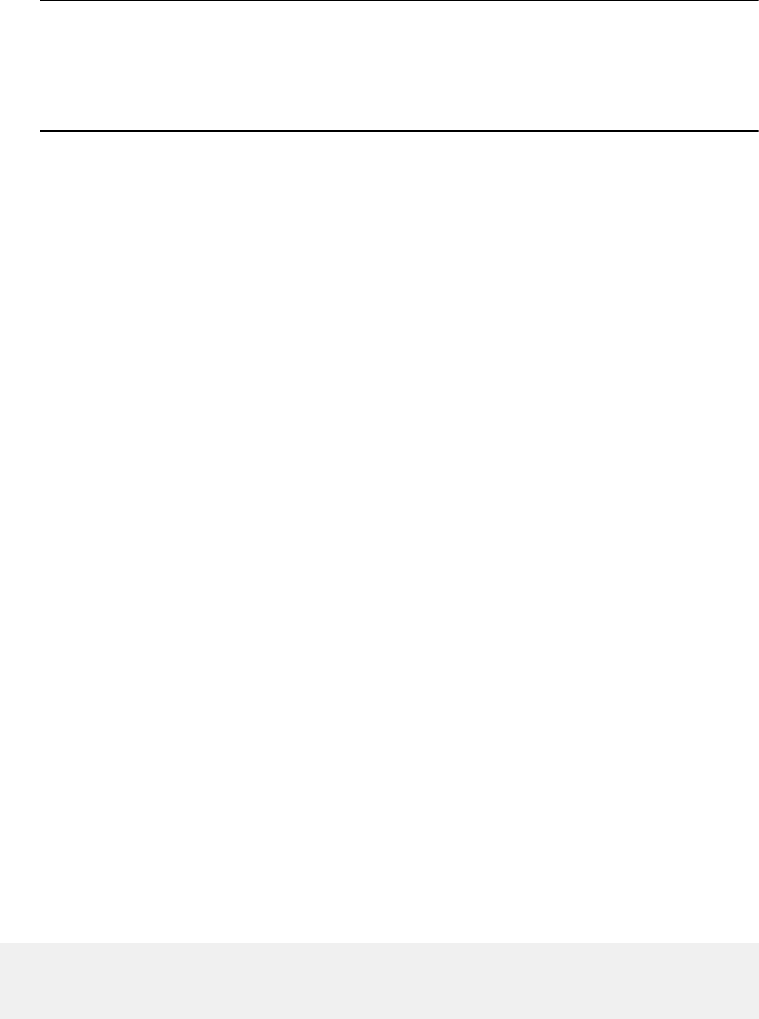
-connectiontype fibre | iscsi
Specifies the connection type as fibre or iSCSI for the path you are enabling. If you
do not specify the -connectiontype switch, the system first tries to find a fibre
connection; if it does not find one, it looks for an iSCSI connection.
Note
To change the connection type, you must first disable the current enabled path. To
modify, test, or delete connections or change the credentials, see the
EMC
Navisphere Command Line Interface (CLI) Reference.
EXAMPLE
For SP ss1_spa, this command enables the paths between ss1_spa and its peer SP
and ss27_spa and its peer SP. The mirror -sync-info command that follows
displays the updated status.
naviseccli -h ss1_spa mirror -enablepath ss27_spa -connectiontype
iscsi
naviseccli -h ss1_spa mirror -sync -info
OUTPUT
If the version of VNX OE for Block software running on the SP does not support this
command, a Command is not supported error message is printed to stderr.
mirror -sync -fractureimage
Fractures an image in a mirror.
PREREQUISITES
You must have a user account on the system on which you want to execute the command.
DESCRIPTION
This command is used with naviseccli to start an administrative fracture of a
secondary image. It also prevents scheduled updates from starting in the future. You
must direct the command to the system that holds the primary image.
(An automatic fracture, called a system fracture, occurs if a secondary image becomes
inaccessible to the primary image. After a system fracture, the system periodically tries to
communicate with the secondary image and — if it succeeds — starts synchronization
based on the fracture log. If you issue the -fractureimage command while the mirror
is system fractured, the system will not try to communicate or resynchronize until you
issue a -syncimage command.)
The software displays a message to confirm the fracture:
Warning! If the Write Intent Log is not enabled for this mirror, a
full mirror sync of the secondary image will be required in the event
of a failure on the primary image.
Do you want to fracture the image image UID (y/n)?
To fracture the mirror, answer y; to take no action, enter n.
SYNTAX
mirror -sync -fractureimage -name name | -mirroruid uid
-imageuid uid
[-o]
EMC VNX MirrorView/S CLI
mirror -sync -fractureimage 459

OPTIONS
-name
name
Specifies the name you gave to the mirror with the -create command.
-mirroruid
uid
Specifies the unique 16-byte mirror ID (World Wide Name) that the software
assigned when it created the mirror. For any letters in the ID, see comments under -
imageuid below.
-imageuid
uid
Specifies the unique 8-byte image ID of the secondary image to be fractured. For any
letters in the ID, you must specify the same case as the software assigned to the
image when the mirror was created (use mirror -list function).
-o
Executes the command without prompting for confirmation.
EXAMPLE
For SP ss1_spa of the mirror named db_mirror, this command fractures the
secondary image with the unique ID shown.
naviseccli -h ss1_spa mirror -sync -fractureimage -name
db_mirror -imageuid 50:06:06:10:00:FD:A1:6
Warning! If the Write Intent Log is not enabled for this
mirror, a full mirror sync of the secondary image will be
required in the event of a failure on the primary image.
Do you really want to fracture the image(y/n)? y
OUTPUT
If the version of VNX OE for Block software running on the SP does not support this
command, a Command is not supported error message is printed to stderr. You
may also receive other error messages.
mirror -sync -info
Displays general information about synchronous mirroring in a system.
PREREQUISITES
You must have a user account on the system on which you want to execute the command.
DESCRIPTION
This command, when used with naviseccli and no other switches, lists all general
information for remote mirror support. Issuing this command with one or more options
displays the information based on the option issued. See the example for sample output.
For information on existing mirrors, use the -list function. For synchronization status
information, use the -listsyncprogress function.
SYNTAX
mirror -sync -info [-cancreate]
[-maxmirrors]
[-mirroredluns]
[-mirrorableluns]
[-systems [-connectiontype]]
[-logs]
[-all]
OPTIONS
-cancreate
EMC VNX MirrorView/S CLI
460 EMC VNX Series 5.33 Command Line Interface Reference for Block

Indicates whether an remote mirror can be created in this system: yes or no.
-maxmirrors
Displays the maximum number of mirrors that can be created in this system.
-mirroredluns
Lists the LUN numbers of LUNs that are mirrored in this system. The list includes
LUNs used as both secondary and primary images.
-mirrorableluns
Lists LUNs that can be mirrored in this system but are not mirrored at present.
-systems
Lists remote systems that can be used for a secondary image.
-connectiontype
Displays the connection type (fibre or iSCSI) for the enabled mirror. For unexpected
error cases, it displays the value, unknown.
-logs
Lists LUNs that are assigned for the write intent log on this system.
-all
Lists all properties of a session without having to type in any other switch.
EXAMPLE #1
For SP ss1_spa, this command displays potential and current remote mirror information.
naviseccli -h ss1_spa mirror -sync -info
Can a mirror be created on this system:YES
Logical Units that are mirrored in Primary Images:82 76
Logical Units that are mirrored in Secondary Images:75 5
72
Logical Units that can be mirrored:10 6 18 74 16 9 85 11
87 77 19 14 250
78 4 15 7 83 17 12 88 100 71 13 89 81
Is Write Intent Log Used: NO
Remote systems that can be enabled for mirroring:
Remote systems that are enabled for mirroring:
Array UID: 50:06:01:60:20:04:A1:6B
Status: Enabled on both SPs
Array UID: 50:06:01:60:90:20:33:54
Status: Enabled on both SPs
Array UID: 50:06:01:60:20:02:C1:A3
Status: Enabled on both SPs
Enabled Connection Type(s): iSCSI
Disabled Connection Type(s): Fibre
Maximum number of possible Mirrors:50
EXAMPLE #2
The following example shows the output for the mirror -async -info command.
mirror –sync –info –all
Can a mirror be created on this system: YES
Logical Units that are mirrored in Primary Images:
Logical Units that are mirrored in Secondary Images: 3
Logical Units that can be mirrored: 8186 8191 8188 8190 8187 8189
Is Write Intent Log Used: NO
Remote systems that can be enabled for mirroring:
Array UID: 50:06:01:60:88:60:01:8C
Available Connection Type(s): Fibre
Remote systems that are enabled for mirroring:
Array UID: 50:06:01:60:88:60:07:4B
Status: Enabled on both SPs
Enabled Connection Type(s): Fibre
Disabled Connection Type(s):
Maximum number of possible Mirrors: 256
Logged-in status of Remote systems:
EMC VNX MirrorView/S CLI
mirror -sync -info 461

Array UID: 50:06:01:60:88:60:01:8C
Fibre Logged-in Status: SPA:Y; SPB:Y
Array UID: 50:06:01:60:88:60:07:4B
Fibre Logged-in Status: SPA:Y; SPB:Y
MirrorView port(s):
SP A:
I/O Module Slot: 0
Physical Port ID: 0
Logical Port ID: 0
Port Type: Fibre
SP B:
I/O Module Slot: 0
Physical Port ID: 0
Logical Port ID: 0
Port Type: Fibre
OUTPUT
If the version of VNX OE for Block software running on the SP does not support this
command, a Command is not supported error message is printed to stderr.
mirror -sync -list
Displays information about existing mirrors.
PREREQUISITES
You must have a user account on the system on which you want to execute the command.
DESCRIPTION
The naviseccli -sync mirror command with -list and no other switches lists all
information for all mirrors on the system. Issuing this command with one or more options
displays the information based on the option(s) issued. You can direct the command to
any system; however, only the system holding the primary image of a mirror will always
have the latest information about the mirror. Status obtained from other systems may be
stale; do not use it unless the primary system is unavailable. See the example for sample
output.
For synchronization status information, use the -listsyncprogress function.
SYNTAX
mirror -sync -list [-name [name]] [-mirroruid] [uid]
[-description]
[-faulted]
[-images]
[-imagecount]
[-imagesize]
[-lun]
[-qthresh]
[-requiredimages]
[-state]
[-transition]
[-usewriteintentlog]
OPTIONS
-name
name
Specifies the name you gave the mirror with the -create function. You can use the
mirror name or unique ID to obtain information on a mirror.
-mirroruid
uid
EMC VNX MirrorView/S CLI
462 EMC VNX Series 5.33 Command Line Interface Reference for Block

Specifies the unique 16-byte remote mirror ID (World Wide Name) the software
assigned when it created the mirror.
-description
Lists the meaningful title for the mirror, if any. The software does not use the
description to identify the mirror.
-faulted
Lists whether the remote mirror is faulted: yes or no. If it is faulted, the mirror is
either fractured or in the attention state.
-images
Displays image information, such as the role of the image (primary or secondary),
image ID, WWN of the LUN containing the image, recovery policy, sync rate, image
state, image condition, and image transitioning.
-imagecount
Lists the current number of images that compose the mirror. This count includes the
primary image.
-imagesize
Lists the size of the image (capacity of the LUN containing the image) in user blocks.
-lun
Lists the LUN number of the local image.
-qthresh
Lists the time delay, in seconds, after the last I/O is received before a mirror will
automatically transition to the synchronized state. The default is 60 seconds.
-requiredimages
Lists the minimum number of secondary images required for the mirror.
-state
Describes the operational state of the mirror. Values are: inactive, active, and
attention.
-transition
Specifies whether the mirror is in a changing state.
-usewriteintentlog
Lists whether the mirror uses the write intent log. You cannot use the log unless you
first allocate it.
EXAMPLE
naviseccli -h ss1_spa mirror -sync -list
MirrorView Name: pbc sync on 82
MirrorView Description:
MirrorView UID:
50:06:01:60:90:20:29:85:01:00:00:00:00:00:00:00
Logical Unit Numbers: 82
Remote Mirror Status: Mirrored
MirrorView State: Active
MirrorView Faulted: YES
MirrorView Transitioning: NO
Quiesce Threshold: 60
Minimum number of images required: 0
Image Size: 204800
Image Count: 2
Write Intent Log Used: NO
Images:
Image UID: 50:06:01:60:90:20:29:85
Is Image Primary: YES
Logical Unit UID:
60:06:01:60:57:A0:0E:00:56:7D:92:1C:37:73:D8:11
Image Condition: Primary Image
Preferred SP: A
Image UID: 50:06:01:60:90:20:33:54
Is Image Primary: NO
Logical Unit UID:
EMC VNX MirrorView/S CLI
mirror -sync -list 463
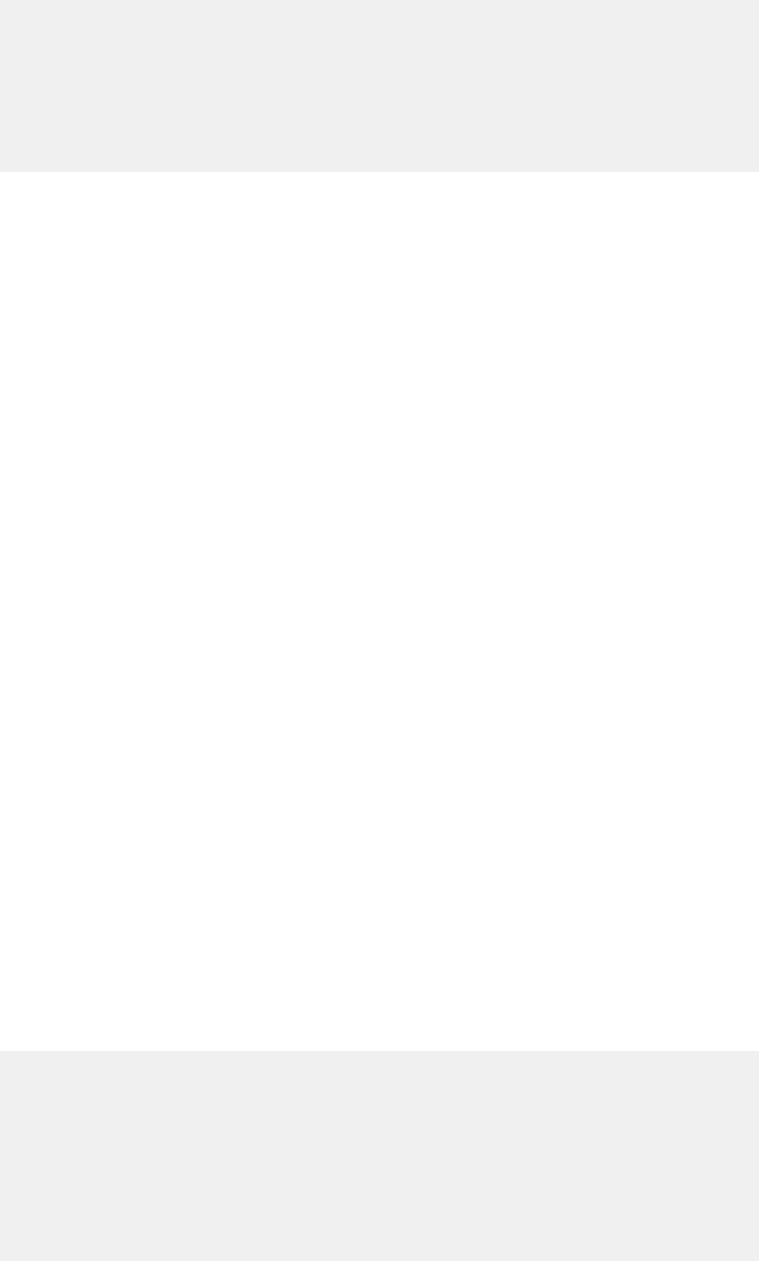
60:06:01:60:B7:7C:0E:00:02:DB:F3:EF:36:73:D8:11
Image State: Consistent
Image Condition: System fractured
Recovery Policy: Automatic
Preferred SP: A
Synchronization Rate: Medium
Image Faulted: YES
Image Transitioning: NO
Synchronizing Progress (%): N/A
OUTPUT
If the version of VNX OE for Block software running on the SP does not support this
command, a Command is not supported error message is printed to stderr. You
may also receive other error messages.
mirror -sync -listsyncprogress
Displays the percentage of synchronization that has occurred.
PREREQUISITES
You must have a user account on the system on which you want to execute the command.
DESCRIPTION
The naviseccli mirror command with -listsyncprogress and no other
switches lists all information for all remote mirrors. Issuing this command with one or
more options displays the information based on the option included.
If you omit arguments, the CLI displays information on all mirrors.
You must direct the command to the system that holds the primary image; if not, the
progress will display as N/A. Similarly, if an image is synchronized, the progress will
display as 100. See the example for sample output.
SYNTAX
mirror -sync -listsyncprogress [-name name | -mirroruid uid]
OPTIONS
-name
name
Specifies the name given to the mirror with the -create command. You can use the
mirror name or unique ID to obtain information on a particular mirror.
-mirroruid
uid
Specifies the 16-byte mirror unique ID (world wide name) assigned when the mirror
was created. If you specify this switch, information on the particular mirror appears.
EXAMPLE
naviseccli -h ss1_spa mirror -sync -listsyncprogress
MirrorView Name: pbc sync on 82
Has Secondary Images: YES
Image UID: 50:06:01:60:90:20:33:54
Image State: Consistent
Synchronizing Progress(%): N/A
MirrorView Name: pbc sync on LUN 75
Has Secondary Images: YES
Image UID: 50:06:01:60:90:20:29:85
Image State: Out-of-Sync
Synchronizing Progress(%): N/A
EMC VNX MirrorView/S CLI
464 EMC VNX Series 5.33 Command Line Interface Reference for Block

OUTPUT
If the version of VNX OE for Block software running on the SP does not support this
command, a Command is not supported error message is printed to stderr. You
may also receive other error messages.
mirror -sync -listlog
Displays write intent log information.
PREREQUISITES
You must have a user account on the system on which you want to execute the command.
DESCRIPTION
The naviseccli mirror command with -listlog lists the write intent log LUN
numbers. If a write intent log is not allocated, then it displays nothing. You can direct this
command to any system that has MirrorView/S installed.
Format of the display is:
SP:A/B
LUN-number
(Number of LUN used as write-intent log)
SYNTAX
mirror -sync -listlog
EXAMPLE
For both ss1_spa and its peer SP, this command lists the write intent log LUN
information. If the write intent log is allocated, example output may be as follows:
naviseccli -h ss1_spa mirror -sync -listlog
Storage Processor: SP A
LUN Number: 129
Storage Processor: SP B
LUN Number: 128
OUTPUT
If the version of VNX OE for Block software running on the SP does not support this
command, a Command is not supported message is written to sterr.
mirror -sync -promoteimage
Promotes a secondary image to primary.
PREREQUISITES
You must have a user account on the system on which you want to execute the command.
DESCRIPTION
This command promotes a secondary image to the role of the primary image. The
command is successful if it can promote the secondary to a primary that is server-
accessible. You must direct this command to a system that holds the secondary image —
never to the system that holds the primary. The command will fail if you issue it to the
system that holds the primary image.
You can promote a secondary image if the secondary is in a synchronized or consistent
state. If the original primary is available, the software does a full resynchronization
unless it confirms that the two images were synchronized.
EMC VNX MirrorView/S CLI
mirror -sync -listlog 465

Use -promoteimage carefully. The software will prompt for confirmation as follows
before processing the command:
Warning! This command is a very powerful and unforgiving
command like formatting a disk. An improper use of this command
can create unexpected results. If you have not done any of the
following steps then answer ’n’ and fulfil these steps and re-
issue the command. Did you put primary image in a quiescent
state? Is image synchronized? It does not have to be
synchronized but it is better to be synchronized to avoid any
kind of loss of data. Do you want to continue (y/n)?
Answering yes will continue with processing of promote command. Answering no stops
the command execution.
When you promote a secondary image to primary, the software assigns a new mirror UID
to the promoted image to distinguish it from the old mirror. The new status of the old
primary image depends on whether the old primary image is accessible when promotion
occurs:
lIf the original primary image is not accessible when you issue the promote command,
the software creates a new mirror with the original secondary image as the primary
image, and the original primary is not part of the new mirror. If the original mirror had
a second secondary, it is added as a secondary to the new mirror if it is accessible. If
the original primary image becomes available later, you should destroy the original
mirror using the Unisphere force destroy, or VNX CLI for Block mirror -sync -
destroy -force option. After destroying the original mirror, you can (if desired)
add the LUN that held the original primary image to the new mirror as its secondary
image. This secondary image requires a full synchronization before it provides data
protection.
lIf the original primary is accessible when you issue the promote command, then the
promoted image becomes primary and the original primary becomes secondary (that
is, the images swap). The software then tests to see if the two images are
synchronized
. If it finds the images are
synchronized
, then it proceeds with mirrored
I/O as usual. If the mirror is not in the
synchronized
state, then the mirror will be out-
of-sync and waiting on admin. The recovery policy is changed to manual during the
promotion, so that you must initiate the synchronization. If you choose to
synchronize the mirror, it will be a full synchronization.
Note
A promotion changes the mirror’s recovery policy to manual.
After promoting an image, you must explicitly add the newly promoted image to an
appropriate storage group. EMC recommends that you also remove the old primary from
its storage group, if possible.
Note
You cannot issue this command on a mirror that is part of a consistency group.
Note
Promoting when I/O is going to the primary image can cause data loss. Any I/Os in
progress during the promotion may not be recorded to the secondary image and will be
unavailable after the secondary image is promoted. It will also probably require a full
synchronization of the new secondary image after the promotion.
In normal operation when there is no failure, you can (but probably would not want to)
promote a secondary image. If you do so, the primary image is demoted to secondary.
EMC VNX MirrorView/S CLI
466 EMC VNX Series 5.33 Command Line Interface Reference for Block
The new primary image inherits the mirror properties of the demoted primary image.
Before issuing this command consider the following:
lIf possible, the secondary image should be synchronized (synchronized state) with
the primary image. If the secondary image is in the consistent state (not synchronized
state) when you promote it to primary image, data will probably be lost during the
promotion process.
The secondary image to be promoted must be in a consistent or synchronized state. If
the secondary image is out-of-sync or synchronizing, then you cannot promote it; an
error will result.
lYou must stop I/O to an accessible primary image before you issue this command. If
I/O continues to the original primary, data may be lost as the software demotes the
primary to secondary and/or an SP may reboot unexpectedly during the attempted
promotion.
lIf the primary system has a write intent log, ensure that the secondary system does
also.
SYNTAX
mirror -sync -promoteimage -name name | -mirroruid uid
-imageuid imageuid
[-o]
OPTIONS
-name
name
Specifies the name you gave the mirror with the -create command. You can use
the mirror name or unique ID to promote a secondary image.
-mirroruid
uid
Specifies the unique 16-byte mirror ID (World Wide Name) that was assigned when
the mirror was created. For any letters in the ID, see comments under -imageuid
below.
-imageuid
uid
Specifies the unique 8-byte image ID of the secondary image you want to promote.
For any letters in the ID, you must specify the same case as the software assigned to
the image when it created the mirror (use the mirror -list function).
-o
Runs the command without prompting for confirmation.
EXAMPLE
For SP ss1_spa, the owner of the remote mirror named db_mirror, this command
promotes the secondary image with the unique ID shown.
naviseccli -h ss1_spa mirror -sync -promoteimage -name db_mirror
-imageuid 50:06:06:10:00:FD:A1:6
OUTPUT
If the version of VNX OE for Block software running on the SP does not support this
command, a Command is not supported error message is printed to stdout. You
may also receive other error messages.
mirror -sync -removeimage
Removes a secondary image from a mirror.
PREREQUISITES
You must have a user account on the system on which you want to execute the command.
EMC VNX MirrorView/S CLI
mirror -sync -removeimage 467

DESCRIPTION
This command is used with naviseccli to remove a secondary image from the remote
mirror. You must issue this command to a system that holds the primary image.
An image can be removed even if it is an active image. However, you can remove a
secondary image only if it is in the synchronized state or you have fractured the mirror.
If you omit the -override option, the software displays a message to confirm the
remove operation:
Removing of the image will stop mirroring of data to the
specified image. It may cause the minimum number of images
required parameter to be violated that will cause the mirror to
go into attention state. Do you really want to remove the
image(y/n)?
Answering yes will remove the image.
Note
You cannot issue this command on a mirror that is part of a consistency group.
SYNTAX
mirror -sync -removeimage -name name | -mirroruid mirroruid
-arrayhost sp-hostname | -imageuid imageuid [-o]
OPTIONS
-name
name
Specifies the name you gave the mirror with the -create command. You can use
the mirror name or unique ID to remove a secondary image.
-mirroruid
uid
Specifies the unique 16-byte remote mirror ID (World Wide Name) assigned when the
software created the mirror. For any letters in the ID, see comments under -
imageuid below.
-arrayhost
sp-hostname
Specifies the hostname or network address of the remote SP that holds the
secondary image you want to remove. If you specify this switch, the driver(s) from
the secondary LUN stack is removed.
-imageuid
image-uid
Specifies the unique 8-byte image ID of the secondary image you want to remove.
For any letters in the ID, you must specify the same case as the software assigned to
the image when it created the mirror (use the mirror -list command). If you
specify this switch, you must explicitly remove the driver(s) from the secondary LUN
stack using the -setfeature command.
-o
Executes the command without prompting for confirmation.
EXAMPLE
For SP address ss1_spa, the owner of the mirror named db_mirror, this command
removes the image with the unique ID shown.
naviseccli -h ss1_spa mirror -sync -removeimage
-name db_mirror -imageuid 50:06:06:10:00:FD:A1:6
Removing the image will stop mirroring of data to the
specified image. It may cause the minimum number of
images required parameter to be violated that will cause
EMC VNX MirrorView/S CLI
468 EMC VNX Series 5.33 Command Line Interface Reference for Block

the mirror to go into attention state. Do you really want
to remove the image (y/n)? y
OUTPUT
If the version of VNX OE for Block software running on the SP does not support this
command, a Command is not supported error message is printed to stderr. You
may also receive other error messages.
mirror -sync -setfeature
Adds or removes an synchronous mirror driver to or from the LUN stack.
PREREQUISITES
You must have a user account on the system on which you want to execute the command.
DESCRIPTION
Use this command with naviseccli (see naviseccli) to add the synchronous mirror
driver to or remove it from the LUN stack depending on whether you specify the -on or -
off option. You must issue this command to the system where the LUN resides.
This command is required after you remove a secondary image from a mirror, using the -
imaguid switch to specify the image. In this case, Unisphere has insufficient
information to automatically remove the MirrorView/S driver from the stack of the
secondary image LUN, and you must use this command to do this manually.
Note
When you add a synchronous mirror driver to the LUN stack using the -on switch,
MirrorView/S automatically allocates and retains additional memory. This additional
memory counts agains the total replication software memory budget.
SYNTAX
mirror -sync -setfeature -on | -off -lun lun_number | -lunuid
uid
OPTIONS
-on
Adds the driver to the LUN stack.
-off
Removes the driver from the LUN stack.
-lun
lun_number
Specifies the LUN number to which you want to add or from which you need to
remove the driver.
-lunuid
uid
Specifies the unique 16-byte identification number (World Wide Name) of the LUN to
which you will add the driver or from which you will remove the driver.
EXAMPLE
For SP ss1_spa, this command starts adding the driver to LUN 112.
naviseccli -h ss1_spa mirror -sync -setfeature -on -lun 112
OUTPUT
If the version of VNX OE for Block software running on the SP does not support this
command, a Command is not supported error message is printed to stderr. You
may also receive other error messages.
EMC VNX MirrorView/S CLI
mirror -sync -setfeature 469

mirror -sync -syncimage
Starts an update of the secondary image.
PREREQUISITES
You must have a user account on the system on which you want to execute the command.
DESCRIPTION
Use this command with naviseccli (see naviseccli) to begin the synchronization
operation on a secondary image that was previously administratively fractured or on one
where the mirror image condition is normal. You must issue this command to the system
that holds the primary image. The secondary image should be fractured when performing
this operation. If you specify a secondary image that is not fractured, an internal error
message will be returned.
If -o is not specified, the software displays a message asking you to confirm:
During synchronization, array performance will be impacted and
data is vulnerable to a failure of the primary image. Do you
want to sync the image (y/n)?
Answering y will start synchronization.
Note
You cannot issue this command on a mirror that is part of a consistency group.
SYNTAX
mirror -sync -syncimage -name name|-mirroruid mirroruid
-imageuid imageuid [-o]
OPTIONS
-name
name
Specifies the name given to the mirror with the -create command. You can use the
mirror name or unique ID to update a secondary image.
-mirroruid
uid
Specifies the unique 16-byte remote mirror ID (World Wide Name) assigned when the
software created the mirror. For any letters in the ID, see comments under -
imageuid below.
-imageuid
imageuid
Specifies the unique 8-byte image ID of the secondary image you will synchronize.
For any letters in the ID, you must specify the same case as the software assigned to
the image when the software created the mirror (use the mirror -list
command).
-o
Executes the command without prompting for confirmation.
EXAMPLE
For SP ss1_spa, the owner of the mirror named db_mirror, this command starts
synchronizing the image with the unique ID shown.
EMC VNX MirrorView/S CLI
470 EMC VNX Series 5.33 Command Line Interface Reference for Block

naviseccli -h ss1_spa mirror -sync -syncimage
-name db_mirror -imageuid 50:06:06:10:00:FD:A1:6
During synchronization, array performance will be
impacted and data is vulnerable to a failure of the
primary image. Do you want to sync the image (y/n)? y
OUTPUT
If the version of VNX OE for Block software running on the SP does not support this
command, a Command is not supported error message is printed to stderr. You
may also receive other error messages.
MirrorView/S consistency group commands
This section explains the commands for creating and managing groups of mirrors on VNX
series systems with the EMC MirrorView/S option. This section refers to groups of mirrors
as
consistency groups
.
Note
The LUNs in a MirrorView/S consistency group must reside on the same system, unlike
the volumes in a Symmetrix consistency group, which can reside on multiple systems.
mirror -sync -creategroup
Establishes a consistency group to which you can later add mirrors.
PREREQUISITES
You must have a user account on the system on which you want the command executed.
DESCRIPTION
This command is used with naviseccli to create a consistency group to which you can
add mirrors with subsequent commands. You must direct the command to the system on
which you are creating the MirrorView/S group.
Note
You should not enable the FAST Cache for write intent log LUNs and Clone Private LUNs.
Enabling the FAST Cache for these LUNs is a suboptimal use of the FAST Cache and may
reduce the performance of the cache for other LUNs.
When you create a consistency group, MirrorView/S automatically allocates and retains
additional memory. This additional memory counts against the total replication software
memory budget.
SYNTAX
mirror -sync -creategroup -name name
[-description description] [-recoverypolicy policy] [-o]
OPTIONS
-name
name
Specifies the name of the consistency group. Use only alphanumeric characters for
the consistency group name. The name can be up to 32 characters.
-description
description
Specifies a textual description of the consistency group.
-recoverypolicy
policy
EMC VNX MirrorView/S CLI
MirrorView/S consistency group commands 471

Specifies the policy for recovering the mirrors in a group after a failure causes a
system fracture. Values are:
manual: Update of the secondary image does not begin until you explicitly issue a
synchronize command.
auto: Update of the secondary image automatically begins as soon as the
connection between the two systems is again operational.
-o
Executes the command without prompting for confirmation.
EXAMPLE
For SP ss1_spa, this command creates a consistency group with the name dbgroup.
naviseccli -h ss1_spa mirror -sync -creategroup -name dbgroup
OUTPUT
If the version of VNX OE for Block software running on the SP does not support this
command, a Command is not supported error message is printed to stdout. You
may also receive other error messages.
mirror -sync -destroygroup
Destroys a consistency group.
PREREQUISITES
You must have a user account on the system on which you want to execute the command.
DESCRIPTION
This command is used with naviseccli (see naviseccli) to destroy a consistency
group. It is the counterpart of -creategroup.
Note
Make sure that the consistency group is empty before destroying it.
If you omit the override option, the system displays a message to confirm the destruction
of the consistency group:
Do you really want to destroy the group <group-name>? (y/n)?
To destroy the consistency group, answer y; to take no action, enter n.
SYNTAX
mirror -sync -destroygroup -name name | -groupid id
[-force] [-o]
OPTIONS
-name
name
Specifies the name you gave the mirror with the -creategroup command. You can
also use the consistency group ID.
-groupid
id
Specifies the consistency group unique ID assigned when the consistency group was
created.
-force
Destroys the consistency group even if it is not empty. Force destroy destroys only
the group on the local system; you must also destroy the group on the other system.
-o
Executes the command without prompting for confirmation.
EMC VNX MirrorView/S CLI
472 EMC VNX Series 5.33 Command Line Interface Reference for Block

EXAMPLE
For SP ss1_spa, this command destroys the consistency group that was created with the
name dbgroup.
naviseccli -h ss1_spa mirror -sync -destroygroup dbgroup
Do you really want to destroy the group dbgroup?(y/n)? y
OUTPUT
If the version of VNX OE for Block software running on the SP does not support this
command, a Command is not supported error message is printed to stdout. You
may also receive other error messages if the command fails.
mirror -sync -addtogroup
Adds a mirror to a previously created consistency group.
PREREQUISITES
You must have a user account on the system on which you want to execute the command.
DESCRIPTION
This command is used with naviseccli (see naviseccli) to add one mirror at a time to a
consistency group.
Note
The mirror you specify must have its primary image on the system. No two secondary
images of mirrors in the consistency group can be on different systems.
When you add a mirror to a consistency group, MirrorView/S automatically allocates and
retains additional memory. This additional memory counts against the total replication
software memory budget.
SYNTAX
mirror -sync -addtogroup -name name | -groupid id
-mirrorname name | -mirroruid id
OPTIONS
-name
name
Specifies the name of the consistency group to which you want to add the mirror.
-groupid
id
Specifies the unique ID of the consistency group to which you want to add the mirror.
-mirrorname
name
Specifies the name of the mirror you want to add to the consistency group.
-mirroruid
id
Specifies the World Wide Name of the mirror you want to add to the consistency
group.
EXAMPLE
For SP ss1_spa, this command adds the mirror, Sales Accounts Mirror to
Europe, to the consistency group, dbgroup.
naviseccli -h ss1_spa mirror -sync -addtogroup -name dbgroup
-mirrorname "Sales Accounts Mirror to Europe"
EMC VNX MirrorView/S CLI
mirror -sync -addtogroup 473

OUTPUT
If the version of VNX OE for Block software running on the SP does not support this
command, a Command is not supported error message is printed to stdout. You
may also receive other error messages.
mirror -sync -removefromgroup
Removes a mirror from a consistency group.
PREREQUISITES
You must have a user account on the system on which you want to execute the command.
DESCRIPTION
This command is used with naviseccli (see naviseccli) to remove one mirror at a time
from the consistency group.
Note
The mirror you specify must have its primary image on the system. This does not apply if
you use the -force switch.
If you omit the -o option, the software displays a message to confirm the remove
operation. Answering yes will remove the mirror.
SYNTAX
mirror -sync -removefromgroup -name name|-groupid id
-mirrorname name|-mirroruid id[-force] [-o]
or
mirror -sync -removefromgroup -name name|-groupid id
-localLunUid uid | -localLunnumber number[-force] [-o]
OPTIONS
-name
name
Specifies the name of the consistency group from which you want to remove the
mirror.
-groupid
id
Specifies the unique ID of the consistency group to which you want to add the mirror.
-mirrorname
name
Specifies the name of the mirror you want to remove from the consistency group.
-mirroruid
id
Specifies the World Wide Name of the mirror you want to remove from the
consistency group.
-localLunUid
uid
Specifies the world wide name of the local LUN belonging to the local image, which
participates in the consistency group. You can use this switch to remove group
members only in the failure scenario.
-localLunnumber
number
Specifies the LUN number of the local LUN belonging to the local image, which
participates in the consistency group. You can use this switch to remove group
members only in the failure scenario.
EMC VNX MirrorView/S CLI
474 EMC VNX Series 5.33 Command Line Interface Reference for Block

Note
Failure scenarios may occur where a mirror may no longer exist, but is still
considered to be a member of the consistency group. In this case, the consistency
group is in an incomplete state. A mirror can be missing from the consistency group
if the promotion fails between destroying the original mirror and creating a new one.
In this case, all the properties of the missing mirrors, except the local LUN uid
and local LUN number appear as unknown in the -listgroups command.
You can remove the mirror from the consistency group only by specifying the group
name or group ID and the local LUN uid or local LUN number. Use the local LUN uid
or local LUN number only in this failure case. Removing a regular mirror in a group by
specifying -locallunnumber or -locallunuid returns an error. Removing the
missing mirror by specifying the -mirrorname or -mirroruid also returns an
error.
If a mirror is missing only on the secondary side, then issuing the
removefromgroup command on the primary side will remove the missing member
on the secondary side also.
-force
Removes the mirror even if the connection with the remote system is not functioning.
If you direct this command at the secondary system with this switch, only the
secondary member is removed; the primary system is not contacted.
-o
Executes the command without prompting for confirmation.
EXAMPLE
For SP ss1_spa, the owner of the consistency group named dbgroup, this command
removes the mirror with the unique ID shown.
naviseccli -h ss1_spa mirror -sync -removefromgroup
-name dbgroup -mirroruid
83:5A:20:90:60:01:06:50:01:00:00:00:00:00:00:00
OUTPUT
If the version of VNX OE for Block software running on the SP does not support this
command, a Command is not supported error message is printed to stdout. You
may also receive other error messages.
mirror -sync -changegroup
Changes consistency group properties.
PREREQUISITES
You must have a user account on the system on which you want to execute the command.
DESCRIPTION
This command is used with naviseccli to change one or more parameters of a
consistency group.
You must specify at least one of the optional switches. If you omit the override option,
then it displays a message similar to the following for each parameter to confirm the
change.
Do you want to change the group synchronization rate from
Medium to High (y/n)?
EMC VNX MirrorView/S CLI
mirror -sync -changegroup 475
To change a parameter, enter y.
SYNTAX
mirror -sync -changegroup -name name | -groupid id
[-newname newname]
[-description description]
[-recoverypolicy policy] [-o]
OPTIONS
-name
name
Specifies the name of the consistency group you want to change. You can specify
either the consistency group name or ID (next).
-groupid
id
Specifies the unique ID of the consistency group you want to change.
-description
description
Specifies a textual description for the consistency group.
-recoverypolicy
policy
Specifies the policy for recovering the mirrors in a group after a failure causes a
system fracture. Values are:
manual: Update of the secondary image does not begin until you explicitly issue a
synchronize command.
auto: Update of the secondary image automatically begins as soon as the
connection between the two systems is again operational.
-o
Executes the command without prompting for confirmation.
EXAMPLE
For system ss1_spa, consistency group dbgroup, this command automatically starts
synchronization.
naviseccli -h ss1_spa mirror -sync -changegroup -name dbgroup
-recoverypolicy auto
OUTPUT
If the version of VNX OE for Block software running on the SP does not support this
command, a Command is not supported error message is printed to stdout. You
may also receive other error messages.
mirror -sync -syncgroup
Synchronizes all members of the consistency group.
PREREQUISITES
You must have a user account on the system on which you want to execute the command.
DESCRIPTION
The naviseccli mirror -sync command with -syncgroup synchronizes all
members of a consistency group. When one member of the group is fractured, all will be
fractured; therefore, it is necessary to synchronize the group. You cannot synchronize an
individual image whose primary image is part of a consistency group. The -syncgroup
command returns successfully that all members of the consistency group have been
queued for synchronization.
SYNTAX
mirror -sync -syncgroup -name name | -groupid id
[-o]
EMC VNX MirrorView/S CLI
476 EMC VNX Series 5.33 Command Line Interface Reference for Block
OPTIONS
-name
name
Specifies the name of the consistency group you want to update or synchronize. You
can specify either the consistency group name or id (next).
-groupid
id
Specifies the unique ID of the consistency group you want to update or synchronize.
-o
Executes the command without prompting for confirmation.
EXAMPLE
For SP ss1_spa, the owner of the consistency group named dbgroup, this command
starts synchronizing the consistency group.
naviseccli -h ss1_spa mirror -sync -syncgroup -name dbgroup
OUTPUT
If the version of VNX OE for Block software running on the SP does not support this
command, a Command is not supported error message is printed to stdout. You
may also receive other error messages.
mirror -sync -fracturegroup
Fractures all image(s) in a consistency group.
PREREQUISITES
You must have a user account on the system on which you want to execute the command.
DESCRIPTION
The naviseccli mirror -sync command with -fracturegroup starts an
administrative fracture of all images in the consistency group, even if they are already
system fractured. You must direct this command to the primary system.
SYNTAX
mirror -sync -fracturegroup -name name | -groupid id
[-o]
OPTIONS
-name
name
Specifies the name of the consistency group you want to fracture. You can specify
either the consistency group name or ID (next).
-groupid
id
Specifies the unique ID of the consistency group you want to fracture.
-o
Executes the command without prompting for confirmation.
EXAMPLE
For SP ss1_spa, with the consistency group named dbgroup, this command fractures
all the images in the consistency group.
naviseccli -h ss1_spa mirror -sync -fracturegroup
-name dbgroup
OUTPUT
If the version of VNX OE for Block software running on the SP does not support this
command, a Command is not supported error message is printed to stdout. You
may also receive other error messages.
EMC VNX MirrorView/S CLI
mirror -sync -fracturegroup 477

mirror -sync -promotegroup
Promotes all secondary images in a consistency group to primary images.
PREREQUISITES
You must have a user account on the system on which you want to execute the command.
Before promoting, perform the following steps:
1. Stop all I/O.
2. If possible, make sure that the group is in a synchronized state.
3. Before running a force promote, first perform a normal promotion and, if possible, fix
any error conditions that it returns.
CAUTION
After force promoting a consistency group that is out-of-sync after the promotion, use
caution before synchronizing the consistency group. If the group was fractured before
the promotion, the new primary system may have data that is much older than the
original primary (now secondary) system. Synchronizing the group may overwrite newer
data on the original primary system.
DESCRIPTION
This command promotes all secondary images to the role of the primary images. You
must direct this command to a secondary system. This command is used with
naviseccli (see naviseccli).
Note
To promote a consistency group, the group on the secondary side must be Consistent or
Synchronized. When the primary system is not reachable, the group may not be in a
Consistent or Synchronized state.
CAUTION
Promoting when I/O is going to the primary image can cause data loss. Any I/Os in
progress during the promotion may not be recorded to the secondary image and will be
unavailable after the secondary image is promoted. It will also probably require a full
synchronization of the new secondary image after the promotion.
SYNTAX
mirror -sync -promotegroup -name name | -groupid id
[-type type] [-o]
OPTIONS
-name
name
Specifies the name of the consistency group you want to promote. You can specify
either the consistency group name or ID (next).
-groupid
id
Specifies the unique ID of the consistency group you want to promote.
-type
type
Specifies the type of promotion. Values are:
normal (default), which promotes each mirror in the consistency group. Otherwise, it
will destroy the original mirrors and create new ones with the targeted secondaries
as primaries and the original primaries as secondaries.
EMC VNX MirrorView/S CLI
478 EMC VNX Series 5.33 Command Line Interface Reference for Block
local, which creates only the new primary image. If the original primary system can
be contacted, then the secondary image is removed from the mirror on the original
primary system. Thus, both systems will have a mirror with primary images only.
force, which continues the promotion despite most errors that may occur. We
recommend that before using force promote, first use normal promote and, if
possible, fix any errors that it returns.
-o
Runs the command without prompting for confirmation.
EXAMPLE
For SP ss1_spa, the owner of the consistency group named dbgroup, this command
promotes all secondary images:
naviseccli -h ss1_spa mirror -sync -promotegroup -name dbgroup
OUTPUT
If the version of VNX OE for Block software running on the SP does not support this
command, a Command is not supported error message is printed to stdout. You
may also receive other error messages.
mirror -sync -listgroups
Displays information about existing consistency groups.
PREREQUISITES
You must have a user account on the system on which you want to execute the command.
DESCRIPTION
The naviseccli mirror -sync command with -listgroups and no other
switches lists all information for all synchronous consistency groups on the system.
Issuing this command with one or more options displays the information based on the
option(s) issued. This command is used with naviseccli (see naviseccli).
SYNTAX
mirror -sync -listgroups [-name[name]] [-groupid[-id]]
[-feature][-state][-role][-mirrors]
[-condition][-recoverypolicy][-canbeaddedtogroup]
OPTIONS
-name
name
Specifies the name of the consistency group whose information you want to display.
If you do not specify the name of the consistency group with this switch, that piece
of information will be provided for the consistency group(s) being displayed.
-groupid
id
Specifies the unique ID of the consistency group whose information you want to
display.
-feature
Displays the maximum number of consistency groups allowed on the system and the
maximum number of members per consistency group.
-state
Displays Synchronized, Out-of-Sync, Synchronizing, Consistent, Scrambled,
Incomplete, Local Only, or Empty.
-role
Displays Primary, Secondary, or Unknown.
-mirrors
Displays the mirror name, mirror uid, the IDs of both images in the pair, and the
system ID of the paired image.
EMC VNX MirrorView/S CLI
mirror -sync -listgroups 479

-condition
Displays the consistency group condition as Active, Admin Fractured, System
Fractured, Waiting on Sync, Inactive, or Invalid.
-recoverypolicy
Displays either manual or automatic to describe whether the system will wait for you
to restart updates in the event of a system fracture, after the problem is corrected.
-description
Displays the description associated with the consistency group.
-canbeaddedtogroup
Displays all the mirrors that you can add to a group. A mirror appears in the list only
if it is consistent or synchronized and not fractured. Also, the consistency group
must be in-sync or consistent and not fractured.
EXAMPLE
naviseccli -h 10.14.5.200 mirror -sync -listgroups
Maximum Number of Groups Allowed: 16
Maximum Number of Mirrors per Group: 16
Group Name: vid
Group ID: 50:06:01:60:90:60:2D:03:00:00:00:00
Description:
State: Synchronized
Role: Secondary
Condition: Active
Recovery Policy: Manual
Mirror Name: vid
Mirror WWN:
50:06:01:60:90:60:2C:BA:01:00:00:00:00:00:00:00
Primary WWN: 50:06:01:60:90:60:2C:BA
Secondary WWN: 50:06:01:60:90:60:2D:03
Array hosting remote image: 50:06:01:60:90:60:2C:BA
Local LUN ID:
60:06:01:60:8B:53:10:00:A0:FF:D5:30:DE:B4:D8:11
Local LUN Number: 0
Remote LUN ID:
60:06:01:60:90:53:10:00:A3:58:04:80:DE:B4:D8:11
Mirrors can be added to group:
Mirror Name: djp1
Mirror WWN:
50:06:01:60:90:60:2C:BA:03:00:00:00:00:00:00:00
OUTPUT
If the version of VNX OE for Block software running on the SP does not support this
command, a Command is not supported error message is printed to stdout. You
may also receive other error messages.
EMC VNX MirrorView/S CLI
480 EMC VNX Series 5.33 Command Line Interface Reference for Block
CHAPTER 11
SAN Copy and its command line utilities
This chapter introduces the EMC® SAN Copy™ software and its command line utilities:
admhost, with commands that the operating system uses to manage SAN Copy devices;
and the CLI, with commands that manage SAN Copy sessions.
Major topics are:
lIntroducing SAN Copy software........................................................................... 482
lPreparing a Block system for a copy session........................................................482
lPreparing a Symmetrix system for a copy session................................................485
lAbout admhost for SAN Copy.............................................................................. 488
ladmhost SAN Copy command functions..............................................................488
lPreparing logical units for a SAN Copy session.................................................... 490
lSAN Copy CLI commands.....................................................................................492
lSAN Copy command functions.............................................................................492
lsancopy -create...................................................................................................494
lsancopy -destinfo................................................................................................498
lsancopy -duplicate..............................................................................................501
lsancopy -info...................................................................................................... 502
lsancopy -mark.....................................................................................................506
lsancopy -modify..................................................................................................507
lsancopy -pause...................................................................................................512
lsancopy -remove.................................................................................................513
lsancopy -resume.................................................................................................514
lsancopy -settings................................................................................................ 515
lsancopy -start..................................................................................................... 516
lsancopy -stop..................................................................................................... 518
lsancopy -throttle................................................................................................. 519
lsancopy -transfer................................................................................................ 520
lsancopy -unmark.................................................................................................521
lsancopy -updateconnections.............................................................................. 521
lsancopy -verify.................................................................................................... 522
SAN Copy and its command line utilities 481

Introducing SAN Copy software
EMC SAN Copy software (referred to as SAN Copy later in this document) runs on a SAN
Copy system (system with SAN Copy software enabled). It copies data between block
systems, within block systems, between block and Symmetrix systems, and between
block and qualified non-EMC systems. SAN Copy can copy data directly from a source
logical unit on one system to destination logical units on other systems, without using
host resources. SAN Copy connects directly or through a SAN, and also supports
protocols that let you use the IP WAN (wide area network) to send data over extended
distances. SAN Copy can perform multiple copies—each in its own copy session—
simultaneously. The RAID type of the logical units participating in a copy session does
not have to be the same; that is, the source and destination logical units can be different
RAID types.
You can use SAN Copy to create full and incremental copies of a source logical unit. An
incremental session copies only the data that has changed since the last copy session.
This can significantly reduce the time needed to copy the data, thereby allowing the copy
operation to be performed more frequently and more effectively. Unlike full copy
sessions, the source logical unit for an incremental session can remain online during the
copy process. You must, however, prepare the source logical unit prior to starting the
session (see Preparing logical units for a SAN Copy session on page 490). Regardless of
the type of copy session—full or incremental—the participating logical units must meet
certain requirements.
You can use SAN Copy for the following tasks:
lOne-time data migration
lRoutine copying of data for application testing
lContent distribution
lScheduled updates to multiple databases
To manage SAN Copy sessions, you can use either the UI-based Unisphere (described in
the Unisphere online help), or the SAN Copy command line interface described in this
manual.
Preparing a Block system for a copy session
If you will be copying data between Block systems or between VNX Block and Symmetrix
systems, follow the SAN Copy configuration requirements in
EMC VNX for Block Concepts
,
and prepare the Block systems as described in the following procedure. You can use
logical units (LUNs) in a Block system as the source or destination of SAN Copy sessions.
If you will be copying data between LUNs within a Block system, see "Copying data
between LUNs within a Block system" described in
EMC VNX for Block Concepts
.
Note
For all sessions, you must install SAN Copy software on at least one of the Block systems.
For incremental copy sessions, the source logical unit must reside in the SAN Copy
system.
Procedure
1. For Fibre Channel replication, use the native switch management tools to zone at least
one port from an SP on the SAN Copy system to one or more SP ports on the
participating remote systems (see Fibre Channel zoning requirements and
recommendations described in
EMC VNX for Block Concepts
).
SAN Copy and its command line utilities
482 EMC VNX Series 5.33 Command Line Interface Reference for Block

For iSCSI replication, create connection sets. A connection set establishes a
replication session between an iSCSI initiator and an iSCSI target. A connection set
consists of a unique user-defined name, optional username and password (secret),
method for assigning security credentials (connection specific, array-shared or none),
and one or more connection paths. Each connection set should include only one iSCSI
initiator.
Note
SAN Copy ports act as host initiators to remote systems (system without SAN Copy
software).
2. Register the SAN Copy ports with any other SP ports in the same zone using the
naviseccli or navicli -h
spname
sancopy -updateconnections command
(see sancopy -updateconnections on page 521).
If the remote system is a Block system, the SAN Copy ports are registered with each
system, and the software adds a record for each SAN Copy port to the system’s host
initiator table. Unisphere displays an entry for each registered SAN Copy port in the
Connectivity Status dialog box, and the SAN Copy Summary dialog box.
3. Verify that the SAN Copy ports are connected and registered with any systems that will
participate in a copy session using the following command for each SP on the SAN
Copy system:
naviseccli -h spname -port -list
where
spname
is the name of an SP in the SAN Copy system.
Note
To use this command with navicli, replace naviseccli with navicli.
4. Connect the SAN Copy ports to Block groups (see the next section, Connecting SAN
Copy ports to storage groups on page 483).
Connecting SAN Copy ports to storage groups
Note
Each SAN Copy port acts like a host initiator and, therefore, can connect to only one
storage group at a time in a storage system.
In order for the LUNs to be accessible to the SAN Copy ports, you must connect the SAN
Copy ports to the storage groups in which the LUNs reside. When connecting to the
storage group, SAN Copy lets you select all available SP ports with valid connections to
the storage group, or it lets you select specific ports.
If all participating logical units of a remote storage system already belong to the same
storage group, you can connect SAN Copy ports to the existing storage group. However, if
the logical units belong to different storage groups, we recommend that you create one or
more new storage groups, place the logical units in these storage groups, and then
connect SAN Copy ports to them. This is the only time we recommend placing the same
logical unit in more than one storage group.
SAN Copy and its command line utilities
Connecting SAN Copy ports to storage groups 483

Note
Some operating systems do not support the same host accessing identical LUNs.
Therefore, once SAN Copy completes the copy session, we recommend that you move any
LUN copies to different storage groups.
For more information on the following CLI commands, refer to the
EMC Command Line
Interface (CLI) Reference.
To use the navicli CLI command, replace naviseccli with
navicli.
Procedure
1. Use the following command to create storage groups:
naviseccli -h spname storagegroup -create -gname
storagegroupname
2. Use the following command to add LUNs to storage groups:
naviseccli -h spname storagegroup -addhlu -gname
storagegroupname -hlu hlunnumber -alu alunnumber
3. Use the following command (with information from the previous naviseccli -
port -list command) to add the SAN Copy ports to storage groups:
naviseccli -h spname storagegroup -setpath -gname
storagegroupname -hbauid hbawwn -sp a or b -spport
portnumber
Table 45 naviseccli -h Parameters
Parameter Description
spname IP address of the SP on the storage system to which the storage group
belongs.
storagegroupname name of the storage group to which you want to connect.
hbawwn World wide name of the SAN Copy port (from the -portlist command) .
a or b SP that owns the storage group.
portnumber the ID of the SP port hat owns the storage group (from the -portlist
command).
If the sharing state of the storage group is Dedicated (only a single host can access
the LUNs in the storage group), you must also specify one of the following switches:
-host
hostname
, or -ip
ipaddress
where:
Table 46 host Switches
Parameter Description
hostname name of the host that has access to the LUNs in the storage group
ipaddress IP address of the host that has access to the LUNs in the storage group
Sample SAN Copy storage group configuration on page 485 shows a sample storage
group configuration for SAN Copy. The remote storage system includes three storage
SAN Copy and its command line utilities
484 EMC VNX Series 5.33 Command Line Interface Reference for Block

groups labeled SG 1, SG 2 and SG 3. SG 1 and SG 2 provide I/O access to the LUNs
from the attached hosts. SG 3 is a SAN Copy storage group.
In this example, we start with two SAN Copy sessions running concurrently. The LUNs
in storage group 1 (LUN 1 and LUN 2) are participating in both sessions. Source LUN 1
on the SAN Copy storage system is copying data to LUN 1 in SG 1, and LUN 2 in SG 1 is
copying data to the destination LUN on the SAN Copy system. Since both LUN 1 and
LUN 2 belong to the same storage group, you can connect the same SAN Copy port
directly to this storage group and both sessions can use this SAN Copy port.
In the future, you may want to start a third session that copies data from source LUN 2
to LUN 3 using the same SAN Copy port. Since LUN 3 is in a different storage group,
we recommend that you create a new storage group (SG 3) for the SAN Copy sessions,
and place LUN 1, LUN 2 and LUN 3 in this storage group. This is the only time we
recommend placing the same logical unit in more than one storage group.
Note
Some operating systems do not support the same host accessing identical LUNs.
Therefore, once SAN Copy completes the copy session, we recommend that you move
any LUN copies to different storage groups.
Figure 3 Sample SAN Copy storage group configuration
Server Server
EMC2693
LUN1
LUN2
SG 1
LUN3
LUN4
SG 2
SG 3
Destination LUN
Source LUN 1
Source LUN 2
SAN Copy Storage System Remote Storage System
Preparing a Symmetrix system for a copy session
You can use logical units (volumes) in Symmetrix systems as the source or destination of
a full SAN Copy session. For incremental sessions, the source logical units must reside in
a SAN Copy system. In order to prepare a Symmetrix system for SAN Copy sessions, you
must follow the SAN Copy configuration requirements section in
EMC VNX for Block
Concepts
, and use one of the following procedures.
SAN Copy and its command line utilities
Preparing a Symmetrix system for a copy session 485

Preparing a Symmetrix system using EMC ControlCenter SAN Manager
Note
To complete this procedure, you must be familiar with Unisphere, EMC ControlCenter®
SAN Manager, and Solutions Enabler Device Manager CLI.
Procedure
1. Use EMC ControlCenter SAN Manager 5.2 or higher to zone at least one port from an
SP on the SAN Copy system to one or more FA ports on the participating Symmetrix
systems (see Fibre Channel zoning requirements and recommendations section in
EMC VNX for Block Concepts
).
Note
You can also use the native switch management tools to zone a SP to one or more
Symmetrix FA ports.
2. Verify that the host:
lHas access to the Symmetrix volumes that are participating in the SAN Copy
session
lIs running the Unisphere Host Agent
lIs connected to a system in the domain
lIs part of a portal configuration within the domain. For information about portals,
refer to the Unisphere online help.
3. Use Unisphere to register the SAN Copy ports with Symmetrix systems:
a. In the Storage tree of the Enterprise Storage window, right-click the icon for the
SAN Copy system.
b. Select SAN Copy > Update Connections.
The SAN Copy ports log in to the Symmetrix storage ports.
4. To verify that the SAN Copy ports have been registered with the Symmetrix system,
use the Solutions Enabler CLI command:
symmask -sid symmID list logins
where
symmID
is the Symmetrix serial ID.
Note
Use the SymmCLI command sympd list -sid to determine the pathname for the
VCM database, or run inq on the host, if available.
5. Use the following Solutions Enabler symmask command to assign Symmetrix
volumes to the SAN Copy ports:
symmask -sid symmID -wwn SPportWWN add devs SymDevname|
SymDevname -dir <#> -p <#>
For example:
symmask -sid 0128 -wwn 11:22:33:44:55:66:77:88 add devs 0014,0015
-dir 16a -p 0
SAN Copy and its command line utilities
486 EMC VNX Series 5.33 Command Line Interface Reference for Block

Preparing a Symmetrix system using ESN Manager
Note
To complete this procedure, you must be familiar with both Unisphere and ESN Manager.
Procedure
1. Use the native switch management tools to zone at least one port from an SP on the
SAN Copy system to one or more FA ports on the participating Symmetrix systems (see
Fibre Channel zoning requirements and recommendations in
EMC VNX for Block
Concepts
).
Note
SAN Copy ports act as host initiators to remote systems (system without SAN Copy
software).
2. Use ESN Manager version 2.1 to place the SAN Copy ports on the host side of the
topology view.
lIf this is a new installation of the system, complete steps 2a and 2b.
lIf ESN Manager has already discovered the system and it is visible on the storage
side of the topology view, complete all of step 2b.
Note
ESN Manager will not allow the SAN Copy ports (SP ports being used as initiators) to
access the Symmetrix volumes unless the ports are visible on the host side of the
topology view.
a. Configure ESN Manager to discover the system.
Once ESN Manager discovers the system, it places an icon for it on the storage
side of the topology view.
b. Use ESN Manager to move the system to the host side of the topology view.
a. In the Tools menu, select Options > Out Band.
b. In the Out-Band dialog box, select the system and clear the Enable checkbox.
Icons for the SAN Copy ports are displayed as hosts in the topology view.
3. Verify that the host with access to the Symmetrix volumes that are participating in the
SAN Copy session is running the Unisphere Host Agent, and is either:
lConnected to a system in the domain
or
lPart of a portal configuration within the domain. For information about portals, see
the online help or the
EMC Command Line Interface (CLI) Reference.
4. Register the SAN Copy ports with any other SP ports in the same zone using the
navicli -h
spname
sancopy -updateconnections command (see sancopy -
updateconnections on page 521).
The SAN Copy ports log in to the Symmetrix storage ports.
5. To verify that the SAN Copy ports have been registered with the Symmetrix system,
use the Symmetrix CLI command:
SAN Copy and its command line utilities
Preparing a Symmetrix system using ESN Manager 487

fpath lshist -d physicaldrive
where
physicaldrive
is the location of the VCM database on this host.
Note
Use the SymmCLI command fpath lshostdev to determine the pathname for the
VCM database, or run inq on the host, if available.
6. Use ESN Manager to assign Symmetrix volumes to the SAN Copy ports.
Note
This is the same as assigning volumes to the host initiator.
7. Use ESN Manager to move the system back to the storage side of the topology view.
8. To verify that the SAN Copy port has access to the Symmetrix remote volumes, click
the SAN Copy port entry and, in the volumes panel, make sure that ESN Manager
surrounds any volumes that are accessible to the SP port with solid blue squares.
If you are copying data to a third-party system, use the third-party system
management documentation to:
lVerify that the SAN Copy initiator has logged in to the system
lProvide access to the volume on the third-party system to the SAN Copy initiator
About admhost for SAN Copy
The admhost utility is an executable program that you can run interactively with a script.
The admhost commands can activate and deactivate the source and destination logical
units being used in a SAN Copy session, and can flush data from operating system
buffers to ensure that the information on the source logical unit is current.
Note
Currently, admhost is supported only on the following Microsoft Windows platforms:
Windows Server 2003, and Windows 2000. For the supported versions of these operating
systems, see the
EMC SAN Copy and Admhost Release Notes
.
admhost SAN Copy command functions
This section lists the admhost commands and describes their function in SAN Copy
sessions.
Note
The admhost utility is not supported on a UNIX host. Use the commands your operating
system normally uses to discover new logical units, flush buffers, and unmount the
logical units.
SAN Copy and its command line utilities
488 EMC VNX Series 5.33 Command Line Interface Reference for Block

Table 47 admhost functions and descriptions
Function Description Syntax and examples
admhost
lun_activate
The admhost lun_activate command scans
the bus for new devices and assigns a drive
letter to all Symmetrix® and Block devices
that do not already have one.
Use the -l and -d switches to scan the bus for
new devices and assign a drive letter to a
device that has a specific World Wide Name
(WWN). This command does not assign drive
letters to any other devices.
If admhost_activate is used and no new
devices are found, and drive letters are
already assigned to the Block and Symmetrix
logical units, admhost reports an error
message.
admhost lun_activate [-l
lun_wwn -d drive_letter][-h]
where
-l lun_wwn specifies the World
Wide Name (WWN) of the LUN to
which you want to assign a drive
letter (requires the -d switch).
-d drive_letter specifies the drive
letter you want to assign to the
specified LUN (requires the -l
switch).
-h displays the help message.
If the admhost lun_activate
command activates more than
one device, the drive letter is
assigned to the first device in
the list.
admhost
lun_deactivate
The admhost lun_deactivate command
attempts to take devices offline and make
them inaccessible to the operating system.
The command deletes the drive letter and
dismounts the device.
Use the admhost lun_activate command to
bring the volume back online.
Use this command on the source or
destination host prior to starting a SAN Copy
session (see Preparing logical units for a SAN
Copy session on page 490).
admhost lun_deactivate -o
object_name [-t object_type][-h]
where
-o object_name specifies the
drive letter of the device you
want to deactivate.
When you specify the object
name, admhost finds the device,
deletes its drive letter,
dismounts it, and then takes the
device offline.
-t object_type is an optional
switch that specifies the object
type (device or drive letter) of the
device you want to deactivate.
-h displays the help message.
admhost
lun_flush
On a Windows host, the command flushes all
data for the specified object_type so that the
data in the write cache is written to disk.
Use this command on the source or
destination host prior to starting a SAN Copy
session (see Preparing logical units for a SAN
Copy session on page 490).
admhost lun_flush [-h] -o
object_name [-t object_type
device|driveletter]
where
-h displays a help message.
-o object_name specifies the
name or drive letter of the device
you want to flush.
-t object_type is an optional
switch that specifies the object
type (device or drive letter) of the
device you want to flush.
SAN Copy and its command line utilities
admhost SAN Copy command functions 489

Table 47 admhost functions and descriptions (continued)
Function Description Syntax and examples
If you specify the device name,
admhost identifies the
corresponding device and drive
letter.
admhost
lun_list
Use to perform a list operation. This
command lists the drive letters and WWNs for
all host devices.
admhost lun_list [-h] [-l
lun_wwn] [-d object_name] [-a
output_style]
where
-h displays a help message.
-l lun_wwn specifies the WWN of
the device you want to list.
-d object_name specifies the
drive letter or name of the device
you want to list.
-a output_style specifies an
alternative output style for the
list output. The default style lists
the drive letter and WWN for the
logical unit. The -a switch lets
you specify physical drive as the
output style.
admhost help This command displays the syntax for each
admhost command and the revision number
of the admhost utility.
Output for the admhost help command is
shown below.
Revision number:
V1.1.0.0.0 - 0
Valid operations include:
lun_flush, lun_activate,
lun_deactivate, lun_list,
and help.
Valid types include: device
and driveletter.
admhost help
Preparing logical units for a SAN Copy session
Before you start a full SAN Copy session, and before you mark an incremental copy
session, you must prepare the source and destination logical units that will be
participating in the session. For a SAN Copy session with logical units connected to a
Windows server, use the admhost utility. For all other types of servers, use the command
specific to the server’s operating system.
Use the following procedures to prepare source and destination logical units for full and
incremental sessions.
SAN Copy and its command line utilities
490 EMC VNX Series 5.33 Command Line Interface Reference for Block
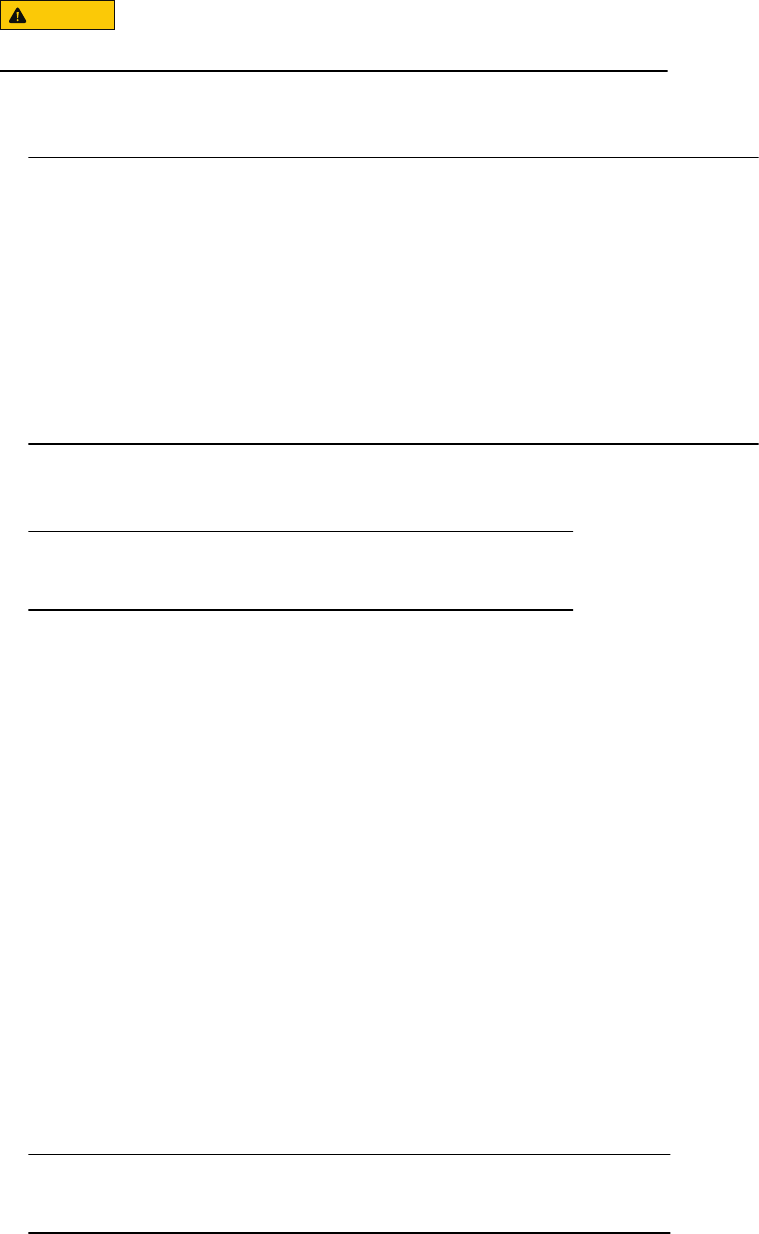
Preparing source and destination logical units for full and incremental sessions
CAUTION
You must follow this procedure explicitly to avoid data loss or data corruption.
Procedure
1. Stop all I/O to the source and destination logical units.
Note
For incremental copy sessions, we strongly recommend that you stop all I/O to the
source logical unit, and flush any server buffers prior to starting/marking the session.
Once you receive confirmation that the mark or start session operation was
successful, you can resume I/O to the source LUN.
If you do not stop all I/O and flush the server buffers to the source logical unit, the
resultant data copy will be "crash consistent." This means that the contents of the
copy will be similar to the contents left on a logical unit if the server crashes. You may
be required to use the fsck or similar utility to make the data copy mountable. In this
situation, the data copy may not contain the unflushed server data.
2. From the servers connected to any destination logical units, flush the host buffers and
disconnect the logical units from the server by doing one of the following:
Note
If the destination logical units are not mounted, ignore this step.
lOn a Windows Server 2003, or Windows 2000 host, use the following command to
flush the host buffers and write the data to disk:admhost lun_flush -o
destination drive letter
For example, to flush the host buffers on drive F:, enter the following command:
admhost lun_flush -o F:
lOn a Windows Server 2003 or Windows 2000 host, use the following command to
take the disk offline:admhost lun_deactivate -o destination -
drive letter
For example, to take drive F: offline, enter the following command:
admhost lun_deactivate -o F:
lOn a UNIX server, use the unmount command to unmount the file system on any
destination logical units.
lOn a NetWare server, use the dismount command to dismount the file system on
any destination logical units.
3. From the server connected to the source logical units, deactivate source logical unit,
flush the server buffers and disconnect the source logical units from the server by
doing one of the following:
Note
If you want to maintain read access to the source logical unit, skip this step.
SAN Copy and its command line utilities
Preparing source and destination logical units for full and incremental sessions 491
lOn a Windows Server 2003 or Windows 2000 host, use the following command to
flush the host buffers and write the data to disk:admhost lun_flush -o
source -drive letter
For example, to flush the host buffers on drive F:, enter the following command:
admhost lun_flush -o F:
lOn a Windows Server 2003, or Windows 2000 host, use the following command to
take the disk offline:admhost lun_deactivate -o source -drive
letter
For example, to take drive F: offline, enter the following command:
admhost lun_deactivate -o F:
lOn a UNIX server, use the umount command to unmount the file system on any
source logical units.
lOn a NetWare server, use the dismount command to dismount the file system on
any source logical units.
SAN Copy CLI commands
This section explains the sancopy commands used with naviseccli or navicli CLI
commands to manage the SAN Copy software. These commands function only with a
system that has the optional SAN Copy software installed.
SAN Copy command functions
The EMC VNX CLI for Block provides one of the two interfaces to the SAN Copy software.
The Unisphere UI provides the other. The CLI command is naviseccli sancopy or
navicli sancopy and you specify functions with switches.
The sancopy command functions, listed alphabetically, are:
lsancopy -create
lsancopy -destinfo
lsancopy -duplicate
lsancopy -info
lsancopy -mark
lsancopy -modify
lsancopy -pause
lsancopy -remove
lsancopy -resume
lsancopy -settings
lsancopy -start
lsancopy -stop
lsancopy -throttle
lsancopy -transfer
lsancopy -unmark
lsancopy -updateconnections
SAN Copy and its command line utilities
492 EMC VNX Series 5.33 Command Line Interface Reference for Block

lsancopy -verify
The sancopy functions are listed functionally, in the order you would perform them, in the
following table.
Table 48 naviseccli or navicli sancopy command functions, listed in order of use
Command Description
Essential functions (in order performed)
sancopy -create, or
sancopy -create -incremental
Creates a full SAN Copy
session
Creates an incremental SAN
Copy session
sancopy -mark (incremental copy sessions only) Creates a point-in-time copy of
the changes that have taken
place since the last copy
session up to the time the
session is marked
sancopy -start Starts a SAN Copy session
based on copy descriptor
information
Optional status functions (alphabetically)
sancopy -destinfo Displays information on a
particular session from the
destination point of view
sancopy -info Displays information on all
SAN Copy sessions or displays
attributes for a particular
session
sancopy -stop Stops a SAN Copy session
sancopy -verify Ensures that the SAN Copy
software can access a logical
unit
Optional reconfiguration functions (alphabetically)
sancopy -duplicate (full copy sessions only) Creates a duplicate copy
descriptor
sancopy -modify Changes parameters in a copy
descriptor
sancopy -pause Pauses a SAN Copy session
sancopy -remove Deletes a copy descriptor
sancopy -resume Continues a paused, stopped
or failed session
sancopy -throttle Changes the throttle
(execution rate) of an existing,
running session
SAN Copy and its command line utilities
SAN Copy command functions 493

Table 48 naviseccli or navicli sancopy command functions, listed in order of use (continued)
Command Description
sancopy -unmark (incremental copy sessions only) Removes the existing mark in
preparation for inserting a new
mark
sancopy -transfer Transfers control of a copy
descriptor to the peer SP
sancopy -settings Gets or sets environmental
control parameters
sancopy -updateconnections Updates system registration
information
sancopy -create
Creates full and incremental SAN Copy sessions
PREREQUISITES
For naviseccli, you must have a user account on the system on which you want to
execute the command.
For navicli, you must have a username/host entry in the Unisphere SP agent
configuration file to use this command.
DESCRIPTION
Note
In addition to all the sancopy -create command switches, the sancopy -create
-incremental command uses the following optional switches: -changesonly, -
linkbw, and -latency (See Incremental SAN Copy sessions in
EMC VNX for Block
Concepts
).
The naviseccli or navicli sancopy command with the -create switch creates a
full SAN Copy session. A full session copies all the data on the source LUN to the
destination logical units. When used with the optional -incremental switch, the -
create command creates an incremental SAN Copy session. An incremental session
copies only the data that has changed since the last copy session. This command
supports thin LUNs as either sources or targets in the systems, if the system executing
the CLI command (or the target system) is running a committed bundle that supports San
Copy with thin LUNs.
Note
The destination logical unit(s) must exist when you execute this command.
By default a descriptor does not start a session unless you specify the -start switch.
For information on logical units accessible to the host use the basic CLI command
lunmapinfo explained in the CLI reference manual.
SAN Copy and its command line utilities
494 EMC VNX Series 5.33 Command Line Interface Reference for Block

SYNTAX
sancopy -create [-incremental] -name sessionName
-srcwwn source-lun-wwn | -srclun source -sp sourcelunnumber
[-device devicename]
-srcportwwn destportwwn destlunnumber
-destwwn dest-lun-wwn | -destlunnumber dest -sp destlunnumber|
-destportwwn destportwwn destlunnumber [-start]
[-throttle n]
[-verify]
[-o]
OPTIONS
-name
sessionName
Specifies the SAN Copy session name. The name can be up to 64 characters and
must be unique on a per-system basis. The names you create persist until you
remove them.
For incremental SAN Copy sessions, SAN Copy creates a corresponding reserved
session. The name assigned to the reserved session consists of the SAN Copy
session name prefixed with the text "SANCopy_". This text is included in the 64-
character limit. For example, if a SAN Copy session has the name june_update, the
name of the corresponding reserved session is SANCopy_june_update.
-srcwwn
source-lun-wwn
Note
For incremental sessions, the source LUN cannot be a SnapView snapshot, and it
cannot be on a remote system. For incremental sessions, the source LUN must reside
in the SAN Copy system.
Specifies the World Wide Name (WWN) of the source logical unit (LUN or snapshot)
that will participate in the session. For full copy sessions, the source logical unit can
reside in either the SAN Copy system or the remote system. If the source logical unit
does not reside in the system specified by the -h switch, all destination logical units
must reside in the system specified with -h.
By default, the connection type for the specified source logical unit will be set to
fibrepreferred. This sets the connection type to fibre or iSCSI (if fibre path
could not be found) each time you start or resume a session. You can change the
connection type using one of the following switches: -fibre or -iscsi.
Note
If the source logical unit does not reside in a remote system, setting the connection
type will be ineffective.
-fibre
Sets the source logical unit’s connection type to fibre.
-iscsi
Sets the source logical unit’s connection type to iSCSI.
-srclun
source-sp sourcelunnumber
SAN Copy and its command line utilities
sancopy -create 495

An alternate way of adding a source logical unit entry to the copy descriptor. For
source-sp
, specify the SP hostname (or SP IP address) that owns the source logical
unit. For
sourcelunnumber
, specify the logical unit number.
Note
For pre-FC4700 systems, if you use the -srclun
source-sp
sourcelunnumber
function, you must use -device
devicename
.
By default, the connection type for the specified source logical unit will be set to
fibrepreferred. This sets the connection type to fibre or iSCSI (if fibre path
could not be found) each time you start or resume a session. You can change the
connection type using one of the following switches: -fibre or -iscsi.
Note
If the source logical unit does not reside in a remote system, setting the connection
type will be ineffective.
-fibre
Sets the source logical unit’s connection type to fibre.
-iscsi
Sets the source logical unit’s connection type to iSCSI.
-device
devicename
Note
This command is required for pre-FC4700 systems.
Specifies the device name of the source LUN or destination LUN.
-srcportwwn
destportwwn destlunnumber
Valid only for specifying source LUNs that reside in supported non-EMC systems. For
srcportwwn
, specify the World Wide Name of the SP port on the source system that
owns the source LUN; for
srclunnumber
specify the number of the source LUN.
-destwwn
dest-lun-wwn
Specifies which logical unit will be the destination of the copy. You can specify more
than one destination logical unit if you want more than one copy of the source
logical unit. If the destination logical units are not reachable by the client system,
and you did not use the -o function, the CLI will display a warning and ask for
confirmation.
By default, the connection type for the specified destination logical unit will be set to
fibrepreferred. This sets the connection type to fibre or iSCSI (if a fibre path
could not be found) each time you start or resume a session. You can change the
connection type with one of the following switches: -fibre or -iscsi.
Note
If the destination logical unit does not reside in a remote system, setting the
connection type will be ineffective.
-fibre
Sets the destination logical unit’s connection type to fibre.
-iscsi
Sets the destination logical unit’s connection type to iSCSI.
-destlunnumber
dest-sp destlunnumber
SAN Copy and its command line utilities
496 EMC VNX Series 5.33 Command Line Interface Reference for Block

An alternate way of adding a destination LUN entry to the copy descriptor. For
dest-
sp
, specify the SP hostname (or SP IP address) that owns the destination logical
unit; for
destlunnumber
, specify the LUN number. As with -destwwn, you can
specify more than one destination logical unit if you want more than one copy of the
source logical unit.
If you specify the -verify function, and the software cannot reach the SP or find
the logical unit on the SP, it returns an error.
By default, the connection type for the specified destination logical unit will be set to
fibrepreferred. This sets the connection type to fibre or iSCSI (if a fibre path
could not be found) each time you start or resume a session. You can change the
connection type with one of the following switches: -fibre or -iscsi.
Note
If the destination logical unit does not reside in a remote system, setting the
connection type will be ineffective.
-fibre
Sets the destination logical unit’s connection type to fibre.
-iscsi
Sets the destination logical unit’s connection type to iSCSI.
-destportwwn
destportwwn destlunnumber
Valid only for specifying destination LUNs that reside in supported non-EMC
systems. For
destportwwn
, specify the World Wide Name of the SP port on the
destination system that owns the destination LUN; for
destlunnumber
specify the
number of the destination LUN.
-start
Starts a SAN Copy session using this copy descriptor. By default, the -create
command does not start a session.
-throttle n
Specifies the I/O rate of the copy. The maximum value is 10 and the minimum value
is 1. If you omit this switch, the default value is 6.
-verify
Verifies that SAN Copy can access all of the logical units specified in the -create
command.
-o
Suppresses a message asking you to confirm that you want to create a session now.
-incremental
The following optional switches are used only with the sancopy -create -
incremental command:
-changesonly
If the source LUN and destination LUNs are synchronized when you create the
session, use this switch. When you start the session, SAN Copy will copy only the
changes that have occurred to the source LUN since the initial synchronization, and
any subsequent sessions will copy only the changes.
If the source LUN and destination LUNs are not synchronized (or you are unsure of
the copy state), do not use this switch. The first time you run the session, SAN Copy
will copy the entire source LUN to the destination LUNs. Any subsequent sessions
will copy only the changes.
-linkbw
Specifies the available link bandwidth for the copy session. You can use the entire
bandwidth of your network connection for incremental SAN Copy sessions, or you
can specify only a portion of it.
SAN Copy and its command line utilities
sancopy -create 497

-latency
The amount of time it takes to transmit a block of data to its destination expressed
in milliseconds. Valid values are auto (SAN Copy computes the latency value), or a
decimal number with no maximum limit. The default value is auto.
Note
If you create and start incremental sessions, and the copy is performed over a link
that is slower than Fibre Channel, SAN Copy uses the link bandwidth and latency
values to calculate the optimum buffer space for the session.
EXAMPLE
Full session example: For SP ss1_spa, the -create command creates a full copy
session named copy_lun66 that defines source logical unit 66 on this SP and destination
logical unit 22 on host SP ss5_spa. The -start command then starts the copy session
and the -throttle command specifies a throttle value of 3 for this session.
Incremental session example: The command below creates an incremental
copy session named copy_77
that defines logical unit 1 on SP 10.22.33.44 as the source and
logical unit 22 on SP ss5_spa as the
destination. The -linkbw command specifies a bandwidth value of 100
Mbits/sec.,
and the latency value defaults to auto.
naviseccli -h ss1_spa sancopy -create -name copy_lun66 -srclun
ss1_spa 66 -destlunnumber ss5_spa 22 - start -throttle 3
naviseccli -h 10.22.33.44 sancopy -create -incremental -name
copy_77 -srclun 10.22.33.44 1 -destlunnumber ss5_spa 22 -linkbw 100
OUTPUT
If the version of VNX OE for Block software running on the SP does not support this
command, a command is not supported error message is printed to stderr.
Other errors are:
DMF_NAME_SPECIFIED_NOT_UNIQUE
DMF_CREATE_PARAMS
DMF_SRCLUN_WWN_AND_NUMBER_SPECIFIED
DMF_DESTLUN_WWN_AND_NUMBER_SPECIFIED
DMF_INVALID_THROTTLE_VALUE
sancopy -destinfo
Displays information about destination logical units for a running session
PREREQUISITES
For naviseccli, you must have a user account on the system on which you want to
execute the command.
For navicli, you must have a username/host entry in the Unisphere SP agent
configuration file to use this command.
SAN Copy and its command line utilities
498 EMC VNX Series 5.33 Command Line Interface Reference for Block

DESCRIPTION
Note
In addition to all the sancopy -destinfo command switches listed above,
incremental copy sessions use the optional -syncstate switch.
The naviseccli or navicli sancopy command with -destinfo gets session
status from the destination point of view.
Note
If you have only full copy sessions, issuing the -destinfo command with no arguments
displays all destination information for all copy sessions belonging to the specified SP.
If you have both full and incremental copy sessions, and you issue the -destinfo
command with no arguments, some parameters for full sessions and all parameters
specific to incremental sessions will not be displayed. In order to see all parameters for
both full and incremental sessions, you must use the -destinfo -all command.
We recommend that you use the -destinfo -all command for both full and
incremental sessions.
SYNTAX
sancopy-destinfo [-peer]
[-descriptorid descriptorid] | [-name name]
[-destwwn dest-lun-wwn] [-destlunnumber destsp destlunnumber]
[-destportwwn destportwwndestlunnumber]
[-complete]
[-counts]
[-failure]
[-time]
[-connectiontype]
[-all]
OPTIONS
-peer
Lists all destination information for the peer SP.
-descriptorid
descriptorid
| -name
name
Used alone, -descriptorid or -name displays descriptor IDs or names of all
copy descriptors of the specified SP; -descriptorid with an ID or -name with a
name lists the status (WWN, failure status, transfer count, percent complete and
failure time) of all destinations of the copy descriptor.
-destwwn
dest-lun-wwn
Used alone, -destwwn displays the WWNs of all destinations of the descriptors. -
destwwn with a WWN lists the status of the specified destination logical unit.
-destlunnumber
destsp destlunnumber
The switch -destlunnumber cannot be used alone. When used with the SP name
and LUN number, it displays the status of the specified destination logical unit.
-destportwwn
destportwwn lunnumber
The switch -destportwwn displays the status of the specified destination LUN that
resides in a supported non-EMC system.
-complete
Displays the percentage complete of the copy session when any destination logical
unit(s) failed. Displays N/A when there is no failure.
-counts
SAN Copy and its command line utilities
sancopy -destinfo 499

Displays the number of disk blocks transferred when any destination logical units
failed. Displays N/A when there is no failure.
-failure
Displays failure status or No Failure for destination logical unit(s). For more
information, also use the -time, -counts, and/or -complete switches.
-time
Displays the time when any destination logical unit(s) failed. Displays N/A when
there is no failure.
-connectiontype
Displays the requested and the actual connection type used for all destination
logical units participating in the copy session.
Valid values for Requested Connection Type are fibre, iSCSI or fibre preferred. Valid
values for Actual Connection Type are fibre, iSCSI, undetermined and N/A (for
destination logical units within the same system).
-all
Displays all destination information for both full and incremental copy sessions
belonging to the specified SP.
Note
If you have both full and incremental copy sessions, and you issue the -destinfo
command with no arguments, some parameters for full sessions and all parameters
specific to incremental sessions will not be displayed. In order to see all parameters
for both full and incremental sessions, use the destinfo -all command.
The following optional switch is used only with incremental sessions:
-syncstate
Displays the state of the data of the specified destination logical unit with respect to
the source logical unit. Valid states are N/A, Inconsistent, and Initial Copy Required.
EXAMPLE
This example displays the output for a full copy session using the -destinfo command
without the -all switch. In order to display all the information for an incremental copy
session, use the -destinfo -all command.
naviseccli -h dm340c-16a sancopy -destinfo -connection type
Copy Descriptor Name: Std0_1
Copy Descriptor ID: 7202
Owner: SPA
Requested Connection Type: Fibre Preferred
Actual Connection Type: N/A
Requested Connection Type: Fibre Preferred
Actual Connection Type: N/A
In the example below, the session includes two destination logical units. The requested
connection type and the actual connection type are displayed for both destinations.
naviseccli -h ss1_spa sancopy -destinfo
Copy Descriptor Name: DMHOST7_SAN005_10.6.92.169_00_p000
Copy Descriptor ID: 8
Owner: SPB
Copy Descriptor Type: Incremental
Copy Whole LUN: NO
SAN Copy and its command line utilities
500 EMC VNX Series 5.33 Command Line Interface Reference for Block

Source LUN WWN: 60:06:01:60:0E:C2:1C:00:84:C4:31:B2:1C:24:DC:11
Source PortWWN and LUN: N/A
Number of Blocks to Copy: 0
Size of source LUN: 8388608
Number Of Destinations: 2
Destination LUN WWN:
60:06:01:60:61:31:19:00:FD:C8:6D:54:1C:24:DC:11,
60:06:01:60:61:31:19:00:6E:F0:C3:61:1C:24:DC:11
Destination PortWWN and LUN: N/A
Session Status: Complete
Initial Throttle: 4
Current Throttle: 4
Transfer Count: 8388608
Percent Complete: 100
Start Time: 06/27/07 10:51:05
Completion Time: 06/27/07 12:55:12
Duration: 2 hr 4 min 7 sec
Failure Status: No Failure
Marked: NO
Mark Time: N/A
Blocks modified since mark: N/A
Link Bandwidth (Mbps): 1.024
Effective Bandwidth (Mbps): 0.719
Latency (msec): Auto
Measured Latency (msec): 6.140
Requested Connection Type: Fibre Preferred
Actual Connection Type: N/A
OUTPUT
If the version of VNX OE for Block software running on the SP does not support this
command, a Command is not supported error message is printed to stderr.
sancopy -duplicate
Makes a copy of a copy descriptor
PREREQUISITES
For naviseccli, you must have a user account on the system on which you want to execute
the command.
For navicli, you must have a username/host entry in the Unisphere SP agent configuration
file to use this command.
DESCRIPTION
The naviseccli or navicli sancopy command with -duplicate makes a copy of
an existing copy descriptor. You can then modify the copy as needed (-modify). The
copy descriptor that you want to duplicate can be part of an active SAN Copy session. You
do not need to stop the copy descriptor before duplicating it.
Note
The sancopy -duplicate command is not supported for incremental SAN Copy
sessions.
SYNTAX
sancopy -duplicate -descriptoriddescriptorid|-name name
OPTIONS
-descriptorid
descriptorid
| -name
name
Identifies the descriptor you want to duplicate.
SAN Copy and its command line utilities
sancopy -duplicate 501

EXAMPLE
This command duplicates SP ss1_spa’s copy descriptor copy_lun_66 and assigns a
default name to the new descriptor - copy of xxx, where xxx is the name of the descriptor
you are duplicating, for example, a copy of copy_lun_66.
naviseccli -h ss1_spa sancopy -duplicate -name copy_lun_66
Note
To use this command with navicli, replace naviseccli with navicli.
OUTPUT
If the version of VNX OE for Block running on the SP does not support this command, a
Command is not supported error message is printed to stderr. Other errors are:
DMF_NAME_AND_UID_SPECIFIED
DMF_NAME_OR_UID_REQUIRED
DMF_UNKNOWN_DESCRIPTOR
sancopy -info
Displays information about copy descriptors
PREREQUISITES
For naviseccli, you must have a user account on the system on which you want to execute
the command.
For navicli, you must have a username/host entry in the Unisphere SP agent configuration
file to use this command.
DESCRIPTION
Note
In addition to all the sancopy -info command switches listed above, incremental
copy sessions use the following optional switches: -copywholelun, -markstatus, -
srcsize, -link (see Incremental SAN Copy sessions in
EMC VNX for Block Concepts
).
The naviseccli or navicli sancopy command with -info displays information on
copy sessions. It differs from -destinfo in that -destinfo gets information on the
destination logical units.
Note
If you have only full copy sessions, issuing the -info command with no arguments
displays all destination information for all copy sessions belonging to the specified SP.
If you have both full and incremental copy sessions, and you issue the -info command
with no arguments, some parameters for full sessions and all parameters specific to
incremental sessions will not be displayed. In order to see all parameters for both full
and incremental sessions, use the -info -all command.
We recommend that you use the -info -all command for both full and incremental
sessions.
SYNTAX
sancopy -info [-peer]
[-descriptorid descriptorid|-name name]
SAN Copy and its command line utilities
502 EMC VNX Series 5.33 Command Line Interface Reference for Block
[-srcwwn]
[-length]
[-numdests]
[-dests]
[-sessionstatus]
[-throttle]
[-counts]
[-complete]
[-time]
[-failure]
[-duration]
[-type]
[-connectiontype]
[-all]
OPTIONS
-peer
Lists all destination information on the peer SP.
-descriptorid
descriptorid
Lists the descriptor IDs of all sessions belonging to the specified SP when you issue
this command without a specific descriptor ID.
Lists the status of the specified session when you issue this command with a
specific descriptor ID.
-name
name
Lists the names of all copy descriptors belonging to the specified SP when you issue
this command without a specific copy descriptor name.
Lists the status of the specified copy descriptor when you issue this command with a
name.
-srcwwn
Displays the WWNs of all source logical units.
-length
Displays the number of blocks to copy. Displays N/A if the descriptor was created
using the source WWN.
-numdests
Displays the number of destination logical units.
-dests
Displays the WWNs of all destinations logical units in the specified descriptor.
-sessionstatus
Displays the status of the session associated with the copy descriptor: not started,
complete, stop, pause, or failed.
-throttle
Displays the current throttle value for the copy session.
-counts
Displays the number of disk blocks transferred.
-complete
Displays the percentage complete of the copy session.
-time
Displays the time when the copy completes.
-failure
Displays failure status or No Failure for the copy descriptor’s source and
destination logical units.
-duration
Displays the completion time and duration of the session.
-type
SAN Copy and its command line utilities
sancopy -info 503

Displays the session type - Full or Incremental.
-connectiontype
Displays the requested and the actual connection type used for the source logical
unit participating in the copy session.
Valid values for Requested Connection Type are fibre, iSCSI or fibre preferred. Valid
values for Actual Connection Type are fibre, iSCSI, undetermined and N/A (for source
logical units within the same system).
-copywholelun
Displays whether the session will copy the entire source logical unit or only changes
to it. If Yes, the session copies the entire logical unit; if No, it copies only the
changes.
-markstatus
Note
If a session is marked, SAN Copy creates a point-in-time copy of the changes that
have taken place since the last copy session up to the time the session is marked.
Displays whether the session has been marked, and if yes, displays the time of the
mark, and the number of blocks of data that have changed since the mark occurred
(these data blocks will not be copied when the session starts).
-srcsize
Displays the size, in blocks, of the source logical unit.
-link
Displays the status of any network link utilization performance parameters as
follows:
Link Bandwidth — Link bandwidth of the network connection set when the session
was created. Value is in Mb/sec.
Effective Bandwidth — Actual link bandwidth for the session measured by SAN Copy.
Latency — Displays the latency value set when the session was created or the
default value of Auto. Latency is the amount of time it takes to transmit a block of
data to its destination expressed in milliseconds.
Measured Latency — The actual measured latency of the session expressed in
milliseconds.
-all
Displays all session information for both full and incremental copy sessions
belonging to the specified SP.
Note
You must use the -destinfo -all command to display information that is
specific to incremental sessions. We recommend that you use the -destinfo -
all command for both full and incremental sessions.
The information displayed with the -all command may change in future revisions
of the software.
EXAMPLE
This command displays the status of all copy descriptors for both SPs, but does not
include any information specific to incremental copy sessions. The format is as follows:
SAN Copy and its command line utilities
504 EMC VNX Series 5.33 Command Line Interface Reference for Block

naviseccli sancopy -info -all
Copy Descriptor name: session1
Copy Descriptor ID: 4
Owner: SP A
Copy Descriptor Type: Full
Source LUN WWN: 60:06:01:60:72:70:18:00:5A:FE:9A:58:0E:5A:DB:11
Source PortWWN and LUN: N/A
Number of Blocks to Copy: 4194304
Number Of Destinations: 1
Destination LUN WWN: 60:06:01:60:72:70:18:00:5B:FE:9A:58:0E:5A:DB:11
Destination PortWWN and LUN: N/A
Session Status: A session was active when the Storage Processor (SP)
rebooted. The session may be restarted.
Initial Throttle: 6
Current Throttle: 4
Transfer Count: 158720
Percent Complete: 3
Start Time: 10/12/06 16:54:57
Completion Time: 10/12/06 16:59:44
Duration: 4 min. 47 sec
Failure Status: N/A
Copy Descriptor name: ses_change_ar
Copy Descriptor ID: 1
Owner: SP B
Copy Descriptor Type: Full
Source LUN WWN: 60:06:01:60:72:70:18:00:C4:AD:19:66:0E:5A:DB:11
Source PortWWN and LUN: N/A
Number of Blocks to Copy: 4194304
Number Of Destinations: 1
Destination LUN WWN: 60:06:01:60:72:70:18:00:C45AD:19:66:0E:5A:DB:11
Destination PortWWN and LUN: N/A
Session Status: Session is paused.
Initial Throttle: 6
Current Throttle: 6
Transfer Count: 799744
Percent Complete: 19
Start Time: 10/12/06 17:17:37
Completion Time: N/A
Duration: N/A
Failure Status: No Failure
Copy Descriptor name: SAN000_10.6.84.185_00_p1608
Copy Descriptor ID: 21646
Copy Descriptor Type: Full
Source LUN WWN: 60:06:01:60:E3:FA:15:00:0E:4E:70:A1:8B:C5:DA:11
Source PortWWN and LUN: 60:06:01:60:E3:FA:15:00:0E:4E:
70:A1:8B:C5:DA:11
Number of Blocks to Copy: 2097152
Number Of Destinations: 1
Destination LUN WWN: 60:06:01:60:E3:FA:15:00:0F:4E:70:A1:8B:C5:DA:11
Destination PortWWN and LUN: N/A
Session Status: Complete
Initial Throttle: 4
Current Throttle: 4
Transfer Count: 2097152
Percent Complete: 100
Start Time: 04/19/06 09:55:39
Completion Time: 04/19/06 09:55:57
Duration: 18 sec
Failure Status: No Failure
OUTPUT
If the version of VNX OE for Block software running on the SP does not support this
command, a Command is not supported error message is printed to stderr.
SAN Copy and its command line utilities
sancopy -info 505

sancopy -mark
For incremental sessions only--Makes a point-in-time copy of changes to the source
logical unit since the last copy session.
PREREQUISITES
For naviseccli, you must have a user account on the system on which you want to execute
the command.
For navicli, you must have a username/host entry in the Unisphere SP agent configuration
file to use this command.
DESCRIPTION
The naviseccli or navicli sancopy command with -mark creates a point-in-time
copy of the changes that have taken place since the last copy session up to the time the
session is marked. You can mark the session at any time before you start the session, or
SAN Copy will mark the session at the time the session starts. When you start a marked
session, all changes made to the source LUN up to the time of the mark will be copied to
the destination logical units.
Note
Before marking the session, make sure that you prepare the source logical unit as
described in the section, Preparing logical units for a SAN Copy session on page 490.
Once you receive confirmation that the mark operation was successful, you can resume
I/O to the source logical unit.
SYNTAX
sancopy -mark -descriptoriddescriptorid|-namesessionName
OPTIONS
-descriptorid
descriptorid
| -name
sessionName
Identifies the session you want to mark.
EXAMPLE
This command marks the SAN Copy session named monday. When the session is
started, it copies only the changes to the source logical unit that have taken place since
the last copy session up to the time of the mark.
naviseccli -h 10.11.22.33 sancopy -mark -name monday
Note
To use this command with navicli, replace naviseccli with navicli.
OUTPUT
If the version of VNX OE for Block software running on the SP does not support this
command, a Command is not supported error message is printed to stderr.
Other errors are:
DMF_NAME_AND_UID_SPECIFIED
DMF_NAME_OR_UID_REQUIRED
DMF_UNKNOWN_DESCRIPTOR
SAN Copy and its command line utilities
506 EMC VNX Series 5.33 Command Line Interface Reference for Block

sancopy -modify
Changes the definitions for a copy session
PREREQUISITES
For naviseccli, you must have a user account on the system on which you want to execute
the command.
For navicli, you must have a username/host entry in the Unisphere SP agent configuration
file to use this command.
DESCRIPTION
The naviseccli or navicli sancopy command with -modify changes an existing
SAN Copy session. This command will fail if the session has started or is in the paused
state. You must stop the session before modifying the session. This command supports
thin LUNs only when the system executing the CLI command (or the target system) is
running a committed bundle that supports San Copy with thin LUNs.
The new session information will not take effect until you start a new session.
You must include a copy descriptor ID or name and one or more switches to indicate
changes.
Note
If you are modifying an incremental SAN Copy session, the following optional switches
are available: -copywholelun, -chglinkbw, and -chglatency.
SYNTAX
sancopy -modify -descriptorid descriptor-id|-name name
[-adddestbywwn dest-lun-wwn]
[-adddestbylunnumber destsp destlunnumber]
[-adddestbyportwwn destportwwn destlunnumber]
[-chgdestconnectiontypebywwn destwwn]
[-chgdestconnectiontypebylunnumber destspname destlunmumber]
[-chgname newname]
[-chgsrcbylunnumber srcspname srclunnumber]
[-chgsrcbywwn srcwwn]
[-chgsrcbyportwwn srcportwwn srclunnumber]
[-chgsrcconnectiontype srcwwn]
[-chgsessiontype]
[-o]
[-rmdestbylunnumber destsp destlunnumber]
[-rmdestbywwn dest-lun-wwn]
[-rmdestbyportwwn destportwwn destlunnumber]
[-throttle n]
OPTIONS
-descriptorid
descriptor-id
| -name
name
Identifies the descriptor you want to change.
-adddestbywwn
dest-lun-wwn
Adds a destination logical unit to the descriptor by World Wide Name.
By default, the connection type for the specified logical unit will be set to
fibrepreferred. This sets the connection type to fibre or iSCSI (if fibre path
SAN Copy and its command line utilities
sancopy -modify 507

could not be found) each time you start or resume a session. You can change the
connection type using one of the following switches: -fibre or -iscsi.
Note
If the logical unit does not reside in a remote system, setting the connection type will
be ineffective.
-fibre
Sets the logical unit’s connection type to fibre.
-iscsi
Sets the logical unit’s connection type to iSCSI.
-adddestbylunnumber
destsp
destlunnumber
Adds a destination logical unit to the descriptor by destination SP (specify the SP
name or IP address) and destination logical unit number.
By default, the connection type for the specified logical unit will be set to
fibrepreferred. This sets the connection type to fibre or iSCSI (if fibre path
could not be found) each time you start or resume a session. You can change the
connection type with one of the following switches: -fibre or -iscsi.
Note
If the logical unit does not reside in a remote system, setting the connection type will
be ineffective.
-fibre
Sets the logical unit’s connection type to fibre.
-iscsi
Sets the logical unit’s connection type to iSCSI.
-adddestbyportwwn
destportwwn
destlunnumber
Adds only destination logical units that reside in supported non-EMC systems. For
destportwwn
, specify the World Wide Name of the SP port on the destination system
that owns the destination LUN; for
destlunnumber
specify the number of the
destination LUN.
-chgdestconnectiontypebywwn
destwwn
Changes the connection type of the destination logical unit using its World Wide
Name,
destwwn
.
You can change the connection type of the logical unit using one of the following
switches: -fibre, -iscsi, or -fibrepreferred.
Note
If the destination logical unit does not reside in a remote system, setting the
connection type will be ineffective.
-fibre
Sets the destination logical unit’s connection type to fibre.
-iscsi
Sets the destination logical unit’s connection type to iSCSI.
-fibrepreferred
Sets the destination logical unit’s connection type to fibre or iSCSI (if fibre path
could not be found).
-chgdestconnectiontypebylunnumber
destspname
destlunnumber
Changes the connection type of the destination logical unit using its destination SP
(specify the SP name or IP address),
destspname
, and its destination logical unit
number,
destlunnumber
.
SAN Copy and its command line utilities
508 EMC VNX Series 5.33 Command Line Interface Reference for Block

You can change the connection type of the logical unit with one of the following
switches: -fibre, -iscsi, or -fibrepreferred.
Note
If the destination logical unit does not reside in a remote system, setting the
connection type will be ineffective.
-fibre
Sets the destination logical unit’s connection type to fibre.
-iscsi
Sets the destination logical unit’s connection type to iSCSI.
-fibrepreferred
Sets the destination logical unit’s connection type to fibre or iSCSI (if a fibre path
could not be found).
-chgname
newname
Note
Not available for incremental sessions.
Changes the descriptor name to newname.
-chgsrcbylunnumber
srcspname
srclunnumber
Note
Not available for incremental sessions.
Changes the source logical unit in the session owned by source SP (for srcspname,
specify the SP name or IP address) and source logical unit number.
By default, the connection type for the specified source logical unit will be set to
fibrepreferred. This sets the connection type to fibre or iSCSI (if fibre path
could not be found) each time you start or resume a session. You can change the
connection type with one of the following switches: -fibre or -iscsi.
Note
If the source logical unit does not reside in a remote system, setting the connection
type will be ineffective.
-fibre
Sets the source logical unit’s connection type to fibre.
-iscsi
Sets the source logical unit’s connection type to iSCSI.
-chgsrcbywwn
srcwwn
Note
Not available for incremental sessions.
Changes the source logical unit in the descriptor using the World Wide Name of the
new source logical unit.
By default, the connection type for the specified source logical unit will be set to
fibrepreferred. This sets the connection type to fibre or iSCSI (if a fibre path
could not be found) each time you start or resume a session. You can change the
connection type with one of the following switches: -fibre or -iscsi.
SAN Copy and its command line utilities
sancopy -modify 509

Note
If the source logical unit does not reside in a remote system, setting the connection
type will be ineffective.
-fibre
Sets the source logical unit’s connection type to fibre.
-iscsi
Sets the source logical unit’s connection type to iSCSI.
-chgscrbyportwwn
srcportwwn
srclunnumber
Valid only for changing source logical units that reside in supported non-EMC
systems. For
srcportwwn
, specify the World Wide Name of the SP port on the source
system that owns the source LUN; for
srclunnumber
specify the number of the source
LUN.
-chgsrcconnectiontype srcwwn
Changes the connection type of the source logical unit using its World Wide Name
(srcwwn).
You can change the connection type of the logical unit with one of the following
switches: -fibre, -iscsi, or -fibrepreferred.
Note
If the logical unit does not reside in a remote system, setting the connection type will
be ineffective.
-fibre
Sets the session connection type to fibre.
-iscsi
Sets the session connection type to iSCSI.
-fibrepreferred
For connections between combo systems (Fibre Channel and iSCSI), sets the
connection type to fibre, if possible. If not possible, uses iSCSI.
-chgsessiontype
Changes the type of the SAN Copy session — incremental or full.
If you change the session type from full to incremental, the following optional
switches are available: -changesonly, -linkbw, and -latency.
-changesonly
If the source LUN and destination LUNs are synchronized, use this switch. When you
start the session, SAN Copy will copy only the changes that have occurred to the
source LUN since the initial synchronization, and any subsequent sessions will copy
only the changes.
If the source LUN and destination LUNs are not synchronized (or you are unsure of
the copy state), do not use this switch. The first time you run the session, SAN Copy
will copy the entire source LUN to the destination LUNs. Any subsequent sessions
will copy only the changes.
-linkbw
Specifies the available link bandwidth for the copy session. You can use the entire
bandwidth of your network connection for incremental SAN Copy sessions, or you
can specify only a portion of it. The default value is .15 mbps (equivalent to a T1
line).
-latency
Specifies the latency value for the incremental session. Latency is the amount of
time it takes to transmit a block of data to its destination expressed in milliseconds.
Valid values are auto (SAN Copy computes the latency value), or a decimal number
SAN Copy and its command line utilities
510 EMC VNX Series 5.33 Command Line Interface Reference for Block

with no maximum limit. The default value is auto. Entering a 0 latency value is the
equivalent to entering auto.
Note
If you create and start incremental sessions, and the copy is performed over a link
that is slower than Fibre Channel, SAN Copy uses the link bandwidth and latency
values to calculate the optimum buffer space for the session.
-o
Suppresses a confirmation message describing the descriptor.
-rmdestbylunnumber
destsp
destlunnumber
Removes a destination logical unit from the specified descriptor by destination SP
(specify the SP name or IP address) and destination logical unit number.
-rmdestbywwn
dest-lun-wwn
Removes a destination logical unit from the specified descriptor by World Wide
Name.
-rmdestbyportwwn
destportwwn
destlunnumber
Valid only for removing destination logical units that reside in supported non-EMC
systems. For
destportwwn
, specify the World Wide Name of the SP port on the
destination system that owns the destination LUN; for
destlunnumber
specify the
number of the destination LUN.
-throttle n
Changes the I/O rate to n (valid values 1 through 10). The default value is 6. To
change the throttle value of an active session, use the command sancopy -throttle.
For incremental SAN Copy sessions, the following optional switches are available.
-copywholelun
Specifies that SAN Copy copy the entire contents of the source logical unit the next
time the session is run.
-chglinkbw
Changes the link bandwidth for the specified session.
The default value is .15 mbps (equivalent to a T1 line).
-chglatency
Changes the latency value for the specified session. Latency is the amount of time it
takes to transmit a block of data to its destination expressed in milliseconds. Valid
values are auto (SAN Copy computes the latency value), or a decimal number with no
maximum limit. The default value is auto.
EXAMPLE
For SP ss1_spa, copy descriptor copy_66 is a full copy session. This command adds the
destination logical unit whose World Wide Name is 60:06:01:6B:61:09:00:00:6A:6F:
9F:ED:0B:A3:D6:11. For SP ss1_spa, copy descriptor copy_77 is an incremental copy
session. The next time session copy_77 is run, SAN Copy will copy the contents of the
entire source LUN to the destinations.
Note
To use this command with navicli, replace naviseccli with navicli.
naviseccli -h ss1_spa sancopy -modify -name copy_66 -adddestbywwn
60:06:01:6B:61:09:00:00:6A:6F:9F:ED:0B:A3:D6:11
naviseccli -h ss1_spa sancopy -modify -name copy_77 -copywholelun
SAN Copy and its command line utilities
sancopy -modify 511

OUTPUT
If the version of VNX OE for Block software running on the SP does not support this
command, a Command is not supported error message is printed to stderr.
Other errors are:
DMF_NAME_AND_UID_SPECIFIED
DMF_NAME_OR_UID_REQUIRED
DMF_UNKNOWN_DESCRIPTOR
DMF_INVALID_THROTTLE_VALUE
DMF_REMOVED_DEST_DOESNOT_EXIST
Errors returned from the driver or agent are:
UNKNOWN_DESCRIPTOR_ID
UNKNOWN_DESCRIPTOR_NAME
SESSION_NAME_EXISTS
sancopy -pause
Suspends I/O in an active SAN Copy session
PREREQUISITES
For naviseccli, you must have a user account on the system on which you want to execute
the command.
For navicli, you must have a username/host entry in the Unisphere SP agent configuration
file to use this command.
DESCRIPTION
The naviseccli or navicli sancopy command with -pause pauses an existing SAN
Copy session. You must specify the descriptor ID or name.
To continue the paused session, use the sancopy -resume function.
SYNTAX
sancopy -pause -descriptorid descriptor -id|-name name
OPTIONS
-descriptorid
descriptor-id
| -name
name
Identifies the descriptor whose session you want to pause.
EXAMPLE
For SP ss1_spa, this command pauses the session with the copy_lun_ 66 descriptor.
naviseccli -h ss1_spa sancopy -pause -name copy_lun_66
Note
To use this command with navicli, replace naviseccli with navicli.
OUTPUT
If the version of VNX OE for Block software running on the SP does not support this
command, a Command is not supported error message is printed to stderr.
Other errors are:
DMF_NAME_AND_UID_SPECIFIED
DMF_NAME_OR_UID_REQUIRED
DMF_UNKNOWN_DESCRIPTOR
SAN Copy and its command line utilities
512 EMC VNX Series 5.33 Command Line Interface Reference for Block

Errors returned from the driver or agent are:
UNKNOWN_DESCRIPTOR_ID
UNKNOWN_DESCRIPTOR_NAME
INVALID_SIZE
sancopy -remove
Deletes a copy session.
PREREQUISITES
For naviseccli, you must have a user account on the system on which you want to execute
the command.
For navicli, you must have a username/host entry in the Unisphere SP agent configuration
file to use this command.
DESCRIPTION
The naviseccli or navicli sancopy command with -remove deletes one or all
previously stored copy sessions. A copy session cannot be removed if it is currently
active. An active copy session must complete the copy first or be stopped.
If you omit the override -o option, the CLI displays a message asking you to confirm the
removal of the copy session.
This command can use only one of the following switches at a time:
-descriptorid; -name; -all
SYNTAX
sancopy -remove -descriptorid descriptor-id|-name name|-all [-
o]
OPTIONS
-descriptorid
descriptor-id
| -name
name
Identifies the descriptor you want to remove.
-all
Directs the CLI to remove all descriptors on the SP.
-o
Suppresses a message confirming the removal of the descriptor.
EXAMPLE
For SP ss1_spa, this command deletes the copy descriptor named copy_lun_80.
naviseccli -h ss1_spa sancopy -remove -name copy_lun_80
Note
To use this command with navicli, replace naviseccli with navicli.
Do you really want to remove the copy descriptor(y/n)[n]? y
SAN Copy and its command line utilities
sancopy -remove 513

OUTPUT
If the version of VNX OE for Block software running on the SP does not support this
command, a Command is not supported error message is printed to stderr.
Other errors are:
DMF_NAME_AND_UID_SPECIFIED
DMF_NAME_OR_UID_REQUIRED
DMF_UNKNOWN_DESCRIPTOR
Errors returned from the driver or agent are:
UNKNOWN_DESCRIPTOR_ID
sancopy -resume
Continues I/O in a SAN Copy session
PREREQUISITES
For naviseccli, you must have a user account on the system on which you want to execute
the command.
For navicli, you must have a username/host entry in the Unisphere SP agent configuration
file to use this command.
DESCRIPTION
The naviseccli or navicli sancopy command with -resume resumes an existing
SAN Copy session that was paused, stopped, or failed. If the copy session was paused, it
will start at the paused point.
If the copy session was stopped or failed, the -resume command will restart the copy
session from the latest checkpoint (explained in the settings command). If the
checkpoint feature is disabled (the checkpoint was set to disable), the copy session will
restart from the beginning.
You must specify the descriptor ID or name.
SYNTAX
sancopy -resume -descriptorid descriptor-id | -name name
OPTIONS
-descriptorid
descriptor-id
| -name
name
Identifies the descriptor whose session you want to resume.
EXAMPLE
For SP ss1_spa, this command resumes the sancopy_lun_66 copy session.
naviseccli -h ss1_spa sancopy -resume -name copy_lun_66
Note
To use this command with navicli, replace naviseccli with navicli.
SAN Copy and its command line utilities
514 EMC VNX Series 5.33 Command Line Interface Reference for Block

OUTPUT
If the version of VNX OE for Block software running on the SP does not support this
command, a Command is not supported error message is printed to stderr.
Other error messages are:
DMF_NAME_AND_UID_SPECIFIED
DMF_NAME_OR_UID_REQUIRED
DMF_UNKNOWN_DESCRIPTOR
Errors returned from the driver or agent are:
UNKNOWN_DESCRIPTOR_ID
UNKNOWN_DESCRIPTOR_NAME
SESSION_ALREADY_IN_PROGRESS
sancopy -settings
Lists or changes SAN Copy environmental parameters
PREREQUISITES
For naviseccli, you must have a user account on the system on which you want to execute
the command.
For navicli, you must have a username/host entry in the Unisphere SP agent configuration
file to use this command.
DESCRIPTION
The naviseccli or navicli sancopy command with -settings gets and sets four
SAN Copy environmental control parameters :
lthe maximum number of concurrent active sessions
la checkpoint interval for session status
lnumber of buffers per session
lbuffer size
To find the current settings, use the -list switch; to change a setting, omit -list and
specify the setting.
If you do not change the setting specifications, the software uses default values.
SYNTAX
sancopy -settings -list
sancopy -settings [-setmax MaxNumSessions]
[-setcheckpoint CheckpointInterval]
[-setbufsize buffersize]
[-setbufnum buffervalue]
OPTIONS
-list
Displays the current environmental parameter settings.
-setmax
maxNumSessions
Sets the maximum number of SAN Copy sessions. The maximum number of sessions
depends on the system type.
-setcheckpoint
CheckpointInterval
SAN Copy and its command line utilities
sancopy -settings 515

Sets the checkpoint interval in minutes (values 5, 10, 15, 20, 25, 30, 35, 40, 45, 50,
55, 60, 65, 70, 75, 80, 85, or 90) or, with the literal Disable, disables the checkpoint
feature. By default, checkpointing is enabled with a value of 10 minutes.
The SAN Copy software can track the progress of a copy session by checkpoint
interval. If a session fails while checkpointing is enabled, then after correcting the
problem, you can direct the software to resume (-resume function). It will continue
copying from the last checkpoint, if possible. If checkpointing is disabled, or if
resuming is not possible, you can start copying from the beginning.
-setbufsize
buffersize
Specifies the maximum buffer size to be used by SAN Copy sessions on a Fibre
Channel connection. The default buffer size is 1024 blocks. The minimum buffer size
is 64 KB.
-setbufnum
buffernumber
Specifies the maximum number of buffers to be used by SAN Copy sessions on a
Fibre Channel connection. The default number is 4, and the minimum is 1.
EXAMPLE
For SP ss1_spa, this command lists the current value for maximum number of sessions,
checkpoint interval, number of buffers per session, and buffer size. For SP ss1_spa, this
command changes the checkpoint interval to 45 minutes. For SP ss1_spa, this
command changes the number of buffers to 3.
Note
To use this command with navicli, replace naviseccli with navicli.
naviseccli -h ss1_spa sancopy -settings -list
naviseccli -h ss1_spa sancopy -settings -setcheckpoint 45
naviseccli -h ss1_spa sancopy -settings -setbufnum 3
OUTPUT
If the version of VNX OE for Block software running on the SP does not support this
command, a Command is not supported error message is printed to stderr.
Other errors are:
DMF_LIST_AND_SET_SPECIFIED
DMF_INVALID_MAX_SESSION_VALUE
DMF_INVALID_CHECKPOINT_INTERVAL_VALVE
Errors returned from driver or agent are:
SESSION_MAX_OVER_LIMIT
SESSION_POLL_OVER_LIMIT
sancopy -start
Starts a SAN Copy session based on values in a copy descriptor
PREREQUISITES
For naviseccli, you must have a user account on the system on which you want to execute
the command.
For navicli, you must have a username/host entry in the Unisphere SP agent configuration
file to use this command.
SAN Copy and its command line utilities
516 EMC VNX Series 5.33 Command Line Interface Reference for Block

DESCRIPTION
The naviseccli or navicli sancopy command with -start starts a SAN Copy
session with the source and destination logical unit(s) identified in the copy descriptor.
You can start a session using the descriptor ID or name.
The command works only when issued to the SP that owns the copy descriptor.
The sancopy -info command provides useful information for the sancopy -start
command.
Note
Before starting a copy session, make sure you prepare the source and destination logical
units as described in the section, Preparing logical units for a SAN Copy session on page
490 . When you start a SAN Copy session , SAN Copy automatically allocates and retains
additional memory. This additional memory counts against the total replication software
memory budget.
SYNTAX
sancopy -start -descriptorid descriptor-id | -name name
[-copywholelun [-nomark new | all] ]
OPTIONS
-descriptorid
descriptor-id
| -name
name
Identifies the copy descriptor for the session you want to start.
For incremental SAN Copy sessions, the following optional switches are available.
-copywholelun
Specifies that this incremental session will copy the entire contents of the source
logical unit to all the destination logical units. To use this command the session
must be unmarked. When you start the session using this command, SAN Copy will
mark the session for you. This command overrides any existing settings for the
session.
-nomark
new
|
all
Used with the -copywholelun switch, and works only if the session is not already
marked. Specifies that this session will not be marked when it is started. A session
run with the -copywholelun -nomark command completes more quickly, but at
the end of the session, the source and destination logical units are inconsistent. To
make them consistent, you must run the session again.
When -nomark is used with the
new
option, SAN Copy starts an unmarked session
that copies the contents of the source logical unit to any new destinations.
When -nomark is used with the
all
option, SAN Copy starts an unmarked session
that copies the contents of the source logical unit to all destinations.
EXAMPLE
For SP ss1_spa, this command starts a copy session based on the copy descriptor
named copy_lun_66.
naviseccli -h ss1_spa sancopy -start -name copy_lun_66
Note
To use this command with navicli, replace naviseccli with navicli.
SAN Copy and its command line utilities
sancopy -start 517

OUTPUT
If the VNX OE for Block software running in the SP does not support the command, the CLI
prints a Command is not supported error message to stderr. Other errors are:
DMF_NAME_AND_UID_SPECIFIED
DMF_NAME_OR_UID_REQUIRED
DMF_UNKNOWN_DESCRIPTOR
Errors returned from the driver or agent are:
UNKNOWN_DESCRIPTOR_ID
UNKNOWN_DESCRIPTOR_NAME
SESSION_ALREADY_IN_PROGRESS
sancopy -stop
Stops (terminates) a SAN Copy session
PREREQUISITES
For naviseccli, you must have a user account on the system on which you want to execute
the command.
For navicli, you must have a username/host entry in the Unisphere SP agent configuration
file to use this command.
DESCRIPTION
The naviseccli or navicli sancopy command -stop terminates the specified
session. The session stops automatically when it is complete, so this command is not
needed in the normal course of SAN Copy operations.
SYNTAX
sancopy -stop -descriptorid descriptor-id | -name name
OPTIONS
-descriptorid
descriptor-id
| -name
name
Identifies the descriptor whose session you want to stop.
EXAMPLE
For SP ss1_spa, this command stops the copy session with the copy descriptor name
copy_lun_66.
naviseccli -h ss1_spa sancopy -stop -name copy_lun_66
Note
To use this command with navicli, replace naviseccli with navicli.
OUTPUT
If the version of VNX OE for Block software running on the SP does not support this
command, a Command is not supported error message is printed to stderr.
Other error messages are:
DMF_NAME_AND_UID_SPECIFIED
DMF_NAME_OR_UID_REQUIRED
DMF_UNKNOWN_DESCRIPTOR
SAN Copy and its command line utilities
518 EMC VNX Series 5.33 Command Line Interface Reference for Block

Errors returned from the driver or agent are:
UNKNOWN_DESCRIPTOR_ID
UNKNOWN_DESCRIPTOR_NAME
sancopy -throttle
Changes the I/O rate of an active copy descriptor
PREREQUISITES
For naviseccli, you must have a user account on the system on which you want to execute
the command.
For navicli, you must have a username/host entry in the Unisphere SP agent configuration
file to use this command.
DESCRIPTION
The naviseccli or navicli sancopy command with -throttle lets you change the
throttle of an existing, running copy descriptor. The new throttle value is valid only while
the session is running and will not change the value in the descriptor database.
To change the throttle value of an existing copy descriptor that is not running, use the
sancopy -modify -throttle command (see sancopy -modify on page 507)
SYNTAX
sancopy -throttle -descriptorid descriptor-id | -name name n
OPTIONS
-descriptorid
descriptor-id
| -name
name
Identifies the descriptor whose throttle value you want to change.
n
Is the new throttle value, ranging from 1 (slowest) to 10 (highest). The default value
is 6.
EXAMPLE
For SP ss1_spa descriptor copy_lun_66 , this command displays information,
including throttle information. For SP ss1_spa descriptor copy_lun_66, these
commands get information (including throttle value), then change the throttle value to 8.
Note
To use this command with navicli, replace naviseccli with navicli.
naviseccli -h ss1_spa sancopy -info -name copy_lun_66
naviseccli -h ss1_spa sancopy -throttle -name copy_lun_66 8
OUTPUT
If the version of VNX OE for Block software running on the SP does not support this
command, a Command is not supported error message is printed to stderr.
Other errors are:
DMF_NAME_AND_UID_SPECIFIED
DMF_NAME_OR_UID_REQUIRED
DMF_INVALID_THROTTLE_VALUE
DMF_UNKNOWN_DESCRIPTOR
SAN Copy and its command line utilities
sancopy -throttle 519

Errors returned from the driver or agent are:
UNKNOWN_DESCRIPTOR_ID
UNKNOWN_DESCRIPTOR_NAME
sancopy -transfer
Transfers a copy descriptor from the peer SP
PREREQUISITES
For naviseccli, you must have a user account on the system on which you want to execute
the command.
For navicli, you must have a username/host entry in the Unisphere SP agent configuration
file to use this command.
DESCRIPTION
The naviseccli or navicli sancopy command with -transfer moves the specified
descriptor from the peer SP to the SP you specify in the command.
After transferring the copy descriptor, you can start a new session on the working SP
using that descriptor.
SYNTAX
sancopy -transfer -descriptorid descriptor-id | -name name
OPTIONS
-descriptorid
descriptor-id
| -name
name
Identifies the descriptor you want to transfer to the working SP.
EXAMPLE
This command transfers the copy descriptor copy_lun_66 to the SP named
ss1_spb.
naviseccli -h ss1_spb sancopy -transfer -name copy_lun_66
Note
To use this command with navicli, replace naviseccli with navicli.
OUTPUT
If the version of VNX OE for Block software running on the SP does not support this
command, a Command is not supported error message is printed to stderr.
Other errors are:
DMF_NAME_AND_UID_SPECIFIED
DMF_NAME_OR_UID_REQUIRED
DMF_UNKNOWN_DESCRIPTOR
DMF_PEER_SP_ALIVE
Errors returned from the driver or agent are:
UNKNOWN_DESCRIPTOR_ID
UNKNOWN_DESCRIPTOR_NAME
SAN Copy and its command line utilities
520 EMC VNX Series 5.33 Command Line Interface Reference for Block

sancopy -unmark
For incremental sessions only--Removes the point-in-time copy from a marked
incremental SAN Copy session
PREREQUISITES
For naviseccli, you must have a user account on the system on which you want to execute
the command.
For navicli, you must have a username/host entry in the Unisphere SP agent configuration
file to use this command.
DESCRIPTION
The naviseccli or navicli sancopy command with -unmark removes the point-in-
time copy from a marked incremental SAN Copy session.
Note
You cannot unmark a session if any of the session’s destination logical units have failed.
SYNTAX
sancopy -unmark -descriptorid descriptor-id | -name name
OPTIONS
-descriptorid
descriptor-id
| -name
name
Identifies the session you want to unmark.
EXAMPLE
This command removes the mark from the incremental copy session named monday.
naviseccli -h 10.11.22.33 sancopy -unmark -name monday
Note
To use this command with navicli, replace naviseccli with navicli.
OUTPUT
If the version of VNX OE for Block software running on the SP does not support this
command, a Command is not supported error message is printed to stderr.
Other errors are:
DMF_NAME_AND_UID_SPECIFIED
DMF_NAME_OR_UID_REQUIRED
DMF_UNKNOWN_DESCRIPTOR
sancopy -updateconnections
Updates connection and registration information
PREREQUISITES
For naviseccli, you must have a user account on the system on which you want to execute
the command.
For navicli, you must have a username/host entry in the Unisphere SP agent configuration
file to use this command.
SAN Copy and its command line utilities
sancopy -unmark 521

DESCRIPTION
The naviseccli or navicli sancopy command with -updateconnections
updates registration information for all attached systems.
You should run this command for each SP.
SYNTAX
sancopy -updateconnections
EXAMPLE
These commands update connections on both SPs, ss1_spa and ss1_spb.
naviseccli -h ss1_spa sancopy -updateconnections
naviseccli -h ss1_spb sancopy -updateconnections
Note
To use this command with navicli, replace naviseccli with navicli.
sancopy -verify
Ensures that the SAN Copy software can access a logical unit
PREREQUISITES
For naviseccli, you must have a user account on the system on which you want to execute
the command.
For navicli, you must have a username/host entry in the Unisphere SP agent configuration
file to use this command.
DESCRIPTION
The naviseccli or navicli sancopy command with -verify ensures that the SAN
Copy software can access a logical unit. You should issue the command to both SPs as
one SP might have access, where the other does not.
SYNTAX
sancopy -verify -wwn lun-wwn | -lunnumber sp-name lunnumber
[-device devicename]
[-log]
[-iscsi|-fibre]
OPTIONS
-wwn
lun-wwn
Specifies the World Wide Name of the logical units. You can specify more than one
WWN.
-lunnumber
sp-name
lunnumber
An alternate way of specifying a logical unit. For
sp-name
, specify the SP hostname
(or SP IP address). For
lunnumber
, specify the source or destination logical unit
number. You can specify more than one LUN number.
-device
devicename
Specifies the system device name.
-log
Logs events to the SP event log.
SAN Copy and its command line utilities
522 EMC VNX Series 5.33 Command Line Interface Reference for Block

Note
If SAN Copy cannot find a LUN on a remote system, use these events to help
determine the reason.
-iscsi |-fibre
Specifies which connection type to use to verify the connection. If a connection type
is not specified, fibre is used first to verfiy the connection, and if no connection is
found, iSCSI is used.
EXAMPLE
The example below uses the LUN’s World Wide Name to verify that the LUN is reachable,
and logs any events to the SP event log. If the LUN is reachable, the software displays the
following message: This example verifies two LUNs using the SP name and LUN number.
If one or both LUNs are not reachable, the software displays a message similar to the
following:
Storage device is reachable.
Error: sancopy command failed
Error returned from Agent SP A: CPM unable to locate device. Check
that the
device with this WWN exists (0x712ac007)
Note
To use this command with navicli, replace naviseccli with navicli.
naviseccli -h 11.12.13.14 sancopy -verify -wwn
60:06:01:FA:2C:09:00:00:2B:89:4C:E9:65:D7:11 -log
naviseccli -h 11.12.13.14 sancopy -verify -lunnumber 12.34.56.78 6
12.34.56.78 12
SAN Copy and its command line utilities
sancopy -verify 523
SAN Copy and its command line utilities
524 EMC VNX Series 5.33 Command Line Interface Reference for Block

CHAPTER 12
EMC SnapView Software
This chapter introduces the EMC® SnapView™ software and its user interface, as well as
the two command line interfaces for it. The command line interfaces include the server-
based admsnap utility and the EMC VNX CLI for Block interface.
Note
Unless indicated otherwise, references to LUNs include classic LUNs and thin LUNs.
If your system includes FAST Cache (solid state disk drives with flash memory, or SSD
drives), refer to the Best Practices documentation for information on using these disks
with SnapView, which is available on EMC Online Support.
Major topics are:
lSnapView clone CLI commands........................................................................... 526
lAdmsnap commands for clones.......................................................................... 554
lSnapView Snapshot CLI commands.....................................................................560
lAdmsnap commands for snapshots.................................................................... 583
EMC SnapView Software 525

SnapView clone CLI commands
This chapter explains the Unisphere SnapView clone CLI commands that manage
SnapView clones.
Setting up SnapView to use clones
This section describes how to set up SnapView to use clones.
Note
You cannot expand the capacity of a LUN that is participating in a clone group until you
remove the clone from the clone group and destroy the clone group. Neither the
production nor secondary server can access this added capacity until the expansion is
complete and you perform some additional operations. For detailed information on
expanding a LUN, see vnx_bcli_c_cli_cmd_ref_navi_cli_chap on page 23.
Prerequisites for setting up clones
Before you can set up and use clones, the following must be true:
lSource LUNs must be bound. For a client or production server to access a source LUN,
you must assign the source LUN to a storage group and connect the storage group to
the production server. To do this, you must enable data access control on the storage
system.
lLUNs that you plan to use as clone LUNs must be bound. These LUNs must be the
same size as the source LUNs that you will clone. EMC strongly recommends that you
bind your clone LUNs on storage pools (RAID groups or thin pools) that are different
from their source LUNs. The clone’s storage pool does not have to be the same RAID
type as the source LUN.
lFor VMware ESX Servers, verify that the source LUN is presented to the virtual
machine (guest operating system running on the virtual machine). For information on
how to present a LUN to the virtual machine, refer to the VMware documentation that
shipped with your ESX Server.
lFor configuration restrictions when using VMFS volumes, go to the EMC E-Lab™
Interoperability Navigator on EMC Online Support and under the PDFs and Guides
tab, open the VMware ESX server.pdf file.
lFor a secondary server to access the clone LUN, the clone must be assigned to a
storage group (but you cannot read the clone until you fracture it). The storage group
must be connected to the secondary server that will access the clone. You must
assign the clone LUN to a storage group other than the storage group that holds the
source LUN. EMC supports placing a clone in the same storage group as its source
LUN only if you use Replication Manager or Replication Manager/SE to put the clone
in the storage group. This software provides the same host access to the clone and
the source LUN. For information on using these software products, refer to the
documentation for the product.
If you have a VMware ESX Server, the clone and source LUNs must be accessed by
different virtual machines, unless the virtual machine is running one of the software
programs that support same host access.
Overview of setting up SnapView to use clones
The following is a checklist for setting up SnapView clones:
EMC SnapView Software
526 EMC VNX Series 5.33 Command Line Interface Reference for Block

lAllocate clone private LUNs; see clone - snapview -allocatecpl on page 531.
Note
This step is required only in the initial setup of clones.
lCreate a clone group; see clone - snapview -createclonegroup on page 537.
lAdd a clone to a clone group; see clone - snapview -addclone on page 528.
CLI clone command functions
The naviseccli clone functions, listed alphabetically, are:
Note
As of version 6.26, you can issue clone commands using the clone or snapview prefix.
lclone | snapview -addclone
lclone | snapview -allocatecpl
lclone | snapview -changeclone
lclone | snapview -changeclonefeature
lclone | snapview -changeclonegroup
lclone | snapview -consistentfractureclones
lclone | snapview -createclonegroup
lclone | snapview -deallocatecpl
lclone | snapview -destroyclonegroup
lclone | snapview -fractureclone
lclone | snapview -listclone
lclone | snapview -listclonefeature
lclone | snapview -listclonegroup
lclone | snapview -removeclone
lclone | snapview -reversesyncclone
lclone | snapview -syncclone
The CLI clone functions are listed functionally, in the order you would perform them, in
the following table.
Table 49 naviseccli SnapView clone command functions, listed in order of use
Essential functions (in order performed)
clone | snapview -allocatecpl Designates clone private LUNs.
clone | snapview -createclonegroup Creates a clone group.
clone | snapview -addclone Adds a clone LUN to the clone group.
clone | snapview -syncclone Starts synchronizing the clone with the source LUN.
clone | snapview -consistentfractureclones
or
clone | snapview -fractureclone
Frees the clone LUN(s) from its source, allowing you
to use the clone independently.
EMC SnapView Software
CLI clone command functions 527

Table 49 naviseccli SnapView clone command functions, listed in order of use (continued)
clone | snapview -removeclone Deletes a clone from a clone group.
clone | snapview -destroyclonegroup Deletes a clone group.
Optional and status functions (alphabetically)
clone | snapview -listclone Displays clone information.
clone | snapview -listclonefeature Displays clone features such as whether creating a
clone group on this system is supported and other
useful information.
clone | snapview -listclonegroup Displays clone group information.
Optional reconfiguration functions (alphabetically)
clone | snapview -changeclone Changes one or more properties of a clone.
clone | snapview -changeclonefeature For a system, enables or disables clone features such
as protected restore.
clone | snapview -changeclonegroup Changes clone group settings.
clone | snapview -deallocatecpl Frees LUNs that were allocated as clone private LUNs
from the system clone structure.
clone | snapview -reversesyncclone Starts a reverse sync process, in which the software
copies the clone data to the source.
clone | snapview -addclone
Adds a clone to a clone group.
PREREQUISITES
You must have a user account on the system on which you want to execute the command.
DESCRIPTION
The naviseccli clone or the naviseccli snapview command with -addclone
adds a clone to a clone group. Each clone LUN you add must be the same size as the
source LUN. When you add a clone to a clone group, you create an actual copy of the
source LUN you specified when creating the group. The copy of the source LUN begins
when you specify the -issyncrequired 1 command when adding the clone LUN. This
command is also used to add an initializing thin LUN as a clone target, provided the
bundle containing the thin LUN support is committed in all the systems.
The software assigns each clone a clone ID. This ID remains with the clone until you
remove the clone from its group.
Note
When you add a clone to a clone group, SnapView automatically allocates and retains
additional memory. This additional memory counts against the total replication software
memory budget.
Source LUN writes and unfractured clone states — While the clone is part of the clone
group and unfractured (not accessible to a secondary server), server writes to the source
LUN can continue, with the following results:
EMC SnapView Software
528 EMC VNX Series 5.33 Command Line Interface Reference for Block

Server writes to the source — When a source LUN receives a server write request, the
clone transitions into a consistent state because the clone is no longer a byte-for-byte
copy of its source. Writes made to the source LUN are simultaneously copied to the clone.
The clone remains in a consistent state if server writes are made to the source LUN during
the duration of the quiesce threshold. The quiesce threshold is the amount of time the
clone must wait before transitioning from a consistent state to a synchronized state. If the
source LUN receives any server writes during this period of time, the time set for the
quiesce threshold restarts. You specify the quiesce threshold when you create a clone
group.
Note
When you add a clone to the clone group, with the Initial Sync Required property
selected, the clone state is synchronizing. The software transitions the clone to
synchronized or consistent state only after the initial synchronization is complete.
No server writes to the source — If a source LUN does not receive any server writes for the
duration of the quiesce threshold, any unfractured clone in a consistent state transitions
into a synchronized state.
Note
See Clone states in
EMC VNX for Block Concepts
for information about the state of a clone.
SYNTAX
clone | snapview -addclone -name name|-CloneGroupUid uid -luns
lun_numbers [-issyncrequired 0|1]
[-RecoveryPolicy manual|auto]
[-SyncRate high|medium|low|value]
[-UseProtectedRestore 0|1]
OPTIONS
-name
name
Specifies the name that you gave to the clone group with the -
createclonegroup function. Use either this name or the clone group unique ID
(16-byte WWN).
-CloneGroupUid
uid
Specifies the 16-byte unique ID the software assigned when the clone group was
created. The clone group ID consists of the numbers 0 through 9 and the letters A
through F (these letters are not case sensitive). You can use the -
listclonegroup command function to obtain the clone group ID (refer to clone |
snapview -listclonegroup on page 546 for more information).
-luns
lun_numbers
Specifies the LUN numbers that can serve as clones. Currently only one LUN is
supported per command.
-issyncrequired 0|1
Specifies whether the software must synchronize the newly added clone.
0 - Synchronization is not required. Using this value lets you skip the
synchronization period if the source LUN contains null data (as with a newly bound
source LUN).
EMC SnapView Software
clone | snapview -addclone 529

CAUTION
When you specify issyncrequired 0, the software marks the clone as
synchronized regardless of its contents. Therefore, do not specify
issyncrequired 0 if the source LUN contains any data, because the clone will
appear as synchronized when it is not synchronized, and will probably not contain
usable data.
1 - Synchronization is required (default). The software starts synchronizing the clone
immediately.
-RecoveryPolicy manual|auto
Specifies the synchronization action the system will take after a hardware
component (such as an SP) fails. Values are:
lmanual - Manual recovery. The administrator must act to start synchronization.
lauto - Automatic. Synchronization will start automatically using the other path (if
available). This is the default.
The value you select also applies if reverse-synchronization was in progress before
the failure.
-SyncRate high|medium|low|value
Sets the interval between writes to a clone being synchronized to high, medium, or
low, or a value in milliseconds. If the value is larger than 100, the interval is in
milliseconds. Otherwise, it is the scaled between high rate and medium rate - the
value 1 is equivalent to high rate and 100 to medium rate. Default is medium. A high
rate synchronizes the clone the fastest, but may affect performance on other system
resources. A low value has minimal effect on performance, but prolongs the
synchronization process.
Note
EMC recommends that you do not use a high synchronization rate on a system with a
single SP.
-UseProtectedRestore 0|1
Determines the way the software reacts when I/O is received during a reverse sync
operation.
0 - Updates the clone with the incoming server I/O. This is the default.
1 - Does not update the clone with the I/O.
EXAMPLE
This example adds the current logged-in user to the security file. Once you enter this
command, you do not have to re-enter your username, password, or scope in the
command line.
naviseccli -password password -scope 0 -addusersecurity
naviseccli -address ss1_spa clone -allocatecpl -spA 54 -spB 55
naviseccli -address ss1_spa clone -createclonegroup -name db3_clone
-luns 22
naviseccli -address ss1_spa clone -addclone -name db3_clone -luns 43
-o
EMC SnapView Software
530 EMC VNX Series 5.33 Command Line Interface Reference for Block

naviseccli -address ss1_spa clone -listclonegroup
Name: db3_clone
CloneGroupUid: 50:06:01:60:20:04:21:3E:0C:00:00:00:00:00:00:00
InSync: No
These commands allocate clone private LUNs (LUNs 54 and 55), create a clone group
named db3_clone for source LUN 22, add a clone LUN (LUN 43) to the group, and then
list clone groups. Synchronization starts by default with the -addclone command since
that command does not specify -issyncrequired 0. To remove the logged in user
from the security file, issue the following last command:
naviseccli -removeusersecurity
OUTPUT
None if the command succeeds; status or error information if it fails.
clone | snapview -allocatecpl
Reserves a clone private LUN for use with clones.
PREREQUISITES
You must have a user account on the system on which you want the command executed.
Each clone private LUN must be a minimum of 1 gigabyte. Clone private LUNs larger than
1 gigabyte provide no performance benefit. You must bind these LUNs before you
allocate them as a clone private LUN. You can use any LUN that is at least 1 gigabyte in
size as a clone private LUN, except for the following:
lThin LUNs
lHot spare LUNs
lMirrorView remote mirror LUNs (LUNs used as either a primary or secondary image)
lSnapView clone, snapshot, or source LUNs
lSAN Copy source or destination logical units
lPrivate LUNs (LUNs reserved as clone private LUNs or for use by the reserved LUN
pool)
You should bind clone private LUNs in a RAID group that normally does not see heavy I/O.
DESCRIPTION
The naviseccli clone or the naviseccli snapview command with -
allocatecpl allocates or reallocates a clone private LUN on both SPs for clone
operations. You must allocate one clone private LUN for each SP before you can create a
clone group. This command supports thin LUNs, provided the bundle containing the thin
support is committed in all the systems.
Note
The clone –allocatecpl command restricts Clone Private LUNs to 128 element size. If you
select LUN(s) with element size not equal to 128, the system will display the following
error message:
Invalid element size for chosen LUN(s). Please choose LUN(s) with
element size of 128.
If you use -allocatecpl to reallocate (change an existing allocation) clone private
LUN, you must change the clone private LUN for both SPs. When you reallocate the clone
EMC SnapView Software
clone | snapview -allocatecpl 531

private LUNs, the software transfers the information stored in the previous clone private
LUNs to the new clone private LUNs.
Note
When you allocate clone private LUNs, SnapView automatically allocates and retains
additional memory. This additional memory counts against the total replication software
memory budget.
SYNTAX
clone | snapview -allocatecpl -spA lun_number -spB lun_number
-o
OPTIONS
-spA
lun_number
lun-number
identifies the LUN to be used for the clone private LUN for SP A. The LUN
must be bound. You must specify a clone private LUN for both SP A and SP B.
However, the ownership of these LUNs does not matter, since the software will
trespass each LUN you specify in each -sp switch to the specified SP.
-spB
lun_number
lun_number
identifies the LUN to be used for the clone private LUN for SP B. The LUN
must be bound. See comments under -spA.
-o
Executes the command without prompting for confirmation.
EXAMPLE
This example allocates a clone private LUN to SP A (the LUN with LUN ID 54) and SP B
(LUN with ID 55) for clone operations (see also the -addclone example):
naviseccli -address ss1_spa clone -allocatecpl -spA 54 -spB 55 -o
OUTPUT
None if the command succeeds; status or error information if it fails.
clone | snapview -changeclone
Changes one or more properties of a clone. The clone -changeclone or snapview
-changeclone comamnd is used with naviseccli as follows.
PREREQUISITES
You must have a user account on the system on which you want the command executed.
DESCRIPTION
The naviseccli clone or the naviseccli snapview command with -
changeclone changes one or more clone properties. The clone can be in any state
when you use this function. If you omit the override option (-o), the software displays a
message to confirm the change.
SYNTAX
clone | snapview -changeclone -name name|-CloneGroupUid uid
-cloneid id [-RecoveryPolicy manual|auto]
[-SyncRate high|medium|low|value]
[-UseProtectedRestore 0|1]
[-o]
EMC SnapView Software
532 EMC VNX Series 5.33 Command Line Interface Reference for Block

OPTIONS
-name
name
Specifies the name that you gave to the clone group with the -
createclonegroup function. Use either this name or the clone group unique ID
(16-byte WWN).
-CloneGroupUid
uid
Specifies the 16-byte unique ID the software assigned when the clone group was
created. The clone group ID consists of the numbers 0 through 9 and the letters A
through F (these letters are not case sensitive). You can use the -
listclonegroup command function to obtain the clone group ID.
-cloneid
id
Specifies the 16-character clone ID the system assigned when the clone was added.
You can obtain this using the -listclonegroup command function. The id is
numeric.
-RecoveryPolicy
manual
|
auto
Specifies the synchronization action the system will take after a hardware
component (such as an SP) fails. Values are:
lmanual - Manual recovery. The administrator must act to start synchronization.
lauto - Automatic. Synchronization will start automatically using the other path (if
available). This is the default.
The value you select also applies if reverse-synchronization was in progress before
the failure.
-SyncRate
high
|
medium
|
low
|
value
Sets the interval between writes to a clone being synchronized to high, medium, or
low, or a value in milliseconds. If the value is larger than 100, the interval is in
milliseconds. Otherwise, it is the scaled between high rate and medium rate - the
value 1 is equivalent to high rate and 100 to medium rate. Default is medium. A high
rate synchronizes the clone fastest, but may degrade overall performance. A low
value has minimal effect on performance, but prolongs the synchronization process.
-UseProtectedRestore 0|1
Specifies the way the software will react when I/O is received during a reverse sync
operation.
0 - Updates the clone with the I/O. Default.
1 - Does not update the clone with I/O.
This property is available only if the option is supported on the targeted system.
Note
When you change the property for the -UseProtectedRestore option, SnapView
automatically allocates and retains additional memory. This additional memory
counts against the total replication software memory budget.
-o
Executes the command without prompting for confirmation.
EXAMPLE
This command changes the sync rate for the clone 0100000000000000 in clone group
db3_clone.
naviseccli -address ss1_spa clone -changeclone -name db3_clone
-cloneid 0100000000000000 -syncrate high -o
EMC SnapView Software
clone | snapview -changeclone 533

OUTPUT
None if the command succeeds; status or error information if it fails.
clone | snapview -changeclonefeature
Enables or disables clone features such as protected restore.
PREREQUISITES
You must have a user account on the system on which you want the command executed.
DESCRIPTION
The naviseccli clone or the naviseccli snapview command with -
changeclonefeature can globally enable or disable the -
AllowProtectedRestore option. This option allows you to use the protected restore
feature on a per clone basis. For information on the protected restore feature, refer to
clone | snapview -reversesyncclone on page 550.
If you omit the override option (-o), the software displays a message to confirm the
change.
SYNTAX
clone | snapview -changeclonefeature [-AllowProtectedRestore 0|
1] [-o]
OPTIONS
-AllowProtectedRestore 0|1
Enables or disables the ability to use protected restores on LUNs in a system. Be
aware that enabling protected restores reserves SP memory and prevents it from
being used for any other purpose.
0-Does not allow protected restores on this system. Default.
1-Allows protected restores on this system.
Note
When you enable the -AllowProtectedRestore option, SnapView
automatically allocates and retains additional memory. This additional memory
counts against the total replication software memory budget.
-o
Executes the command without prompting for confirmation.
EXAMPLE
This example allows protected restores on the system that contains the SP ss1_spa.
naviseccli -address ss1_spa clone -changeclonefeature
-AllowProtectedRestore 1
Do you really want to perform this operation? y
OUTPUT
None if the command succeeds; status or error information if it fails.
EMC SnapView Software
534 EMC VNX Series 5.33 Command Line Interface Reference for Block

clone | snapview -changeclonegroup
Changes one or more parameters of an existing clone group.
PREREQUISITES
You must have a user account on the system on which you want the command executed.
DESCRIPTION
The naviseccli clone or the naviseccli snapview command with -
changeclonegroup can change certain settings of an existing clone group.
SYNTAX
clone | snapview -changeclonegroup -name name|-CloneGroupUid
uid [-description description]
[-newname name]
[-o]
[-quiescethreshold seconds]
OPTIONS
-name
name
Identifies the clone group. Use the name assigned when the clone group was created
with -createclonegroup. To identify a clone group, you can use either the clone
name or the clone group unique ID.
-CloneGroupUid
uid
Specifies the 16-byte unique ID the software assigned when the clone group was
created. The clone group ID consists of the numbers 0 through 9 and the letters A
through F (these letters are not case sensitive). You can use the -
listclonegroup command function to obtain the clone group ID.
-description
description
Lets you enter a description about the clone group—up to 256 characters. If you
want to include any spaces, enclose the entire description in double quotation
marks. The quotation marks do not count towards the 256-character limit.
-newname
name
Lets you specify a new name for the clone group. A valid name consists of at least
one printable character and must not exceed 64 characters. Each clone group name
must be unique on its system.
-o
Executes the command without prompting for confirmation.
-quiescethreshold
seconds
Lets you specify the amount of time that must pass after an I/O to the source LUN
before the software places any of its unfractured clones in the synchronized state.
The minimum value is 10, the maximum value is 3600.
EXAMPLE
This example changes the quiesce threshold for clone group db3_clone to 30 seconds.
naviseccli -address ss1_spa clone -changeclonegroup -name db3_clone
-quiescethreshold 30
Do you really want to perform this operation? y
OUTPUT
None if the command succeeds; status or error information if it fails.
EMC SnapView Software
clone | snapview -changeclonegroup 535

clone | snapview -consistentfractureclones
Splits a set of clones from their source LUNs.
PREREQUISITES
You must have a user account on the system on which you want the command executed.
The clones you want to fracture must be within different clone groups. You cannot
perform a consistent fracture on clones belonging to different systems. You must specify
two or more clones that you want to fracture or an error will be displayed.
DESCRIPTION
The naviseccli clone or the naviseccli snapview command with -
consistentfractureclones fractures more than one clone at the same time in
order to preserve the point-in-time restartable copy across the set of clones. The
SnapView driver will delay any I/O requests to the source LUNs of the selected clones
until the fracture has completed on all clones (thus preserving the point-in-time
restartable copy on the entire set of clones).
Note
A restartable copy is a data state having dependent write consistency and where all
internal database/application control information is consistent with a database
management system/application image.
After the consistent fracture completes, no group association exists between the clones.
If a failure occurs on any of the clones, the consistent fracture will fail on all of the clones.
If any clones within the group were fractured prior to the failure, the software will
resynchronize those clones. For more information on the effects of fracturing a clone,
refer to the -fractureclone description in clone | snapview -fractureclone on page
540.
SYNTAX
clone | snapview -consistentfractureclones
-CloneGroupNameCloneId name cloneId|-CloneGroupUidCloneId CGUid
cloneId [-o]
OPTIONS
-CloneGroupNameCloneId
name
cloneId
Lets you specify the clone group name and the clone ID for the clones you want to
fracture. If you specify the clone group name and clone ID for one clone, you must
specify the same information for all the other clones you want to fracture at the same
time.
The clone group name is the name you specified when you created the clone group.
The clone ID is the 16-character ID. The system assigned when the clone was added
to the clone group. The clone ID is always numeric.
Use the -listclonegroup command to display all the clone group names and
clone IDs on the system (see clone | snapview -listclonegroup on page 546).
-CloneGroupUidCloneId
CGUid
cloneId
Lets you specify the clone group ID and the clone ID for the clones you want to
fracture. If you specify the clone group ID and clone ID for one clone, you must
specify the same information for all the other clones you want to fracture at the same
time.
EMC SnapView Software
536 EMC VNX Series 5.33 Command Line Interface Reference for Block

The clone group ID is the 16-byte unique ID the software assigned when you created
the clone group. The clone group ID consists of the numbers 0 through 9 and the
letters A through F (these letters are not case sensitive). The clone ID is the 16-
character ID the system assigned when the clone was added to the clone group. The
clone ID is always numeric.
Use the -listclonegroup command to display all the clone group IDs and clone
IDs on the system (see clone | snapview -listclonegroup on page 546).
-o
Executes the command without prompting for confirmation.
EXAMPLE
naviseccli -address ss1_spa clone -consistentfractureclones
-CloneGroupNameCloneId CGname1 0100000000000000 CGname2
0200000000000000 CGname3 0300000000000000 -o
naviseccli -address ss1_spa snapview -consistentfractureclones
-CloneGroupUidCloneId 50:06:01:60:80:60:03:E5:3A:00:00:00:00:00:00:00
0100000000000000 50:06:01:60:80:60:03:E5:3A:00:00:00:00:00:00:00
0200000000000000 50:06:01:60:80:60:03:E5:3A:00:00:00:00:00:00:00
0300000000000000 -o
OUTPUT
None if the command succeeds; status or error information if it fails.
clone | snapview -createclonegroup
Creates a new clone group based on a source LUN.
PREREQUISITES
You must have a user account on the system on which you want the command executed.
You must have allocated a clone private LUN for each SP.
Any source LUN that is at least 1 GB in size is eligible to be cloned, except for the
following:
lHot spare LUNs
lClone LUNs (LUNs participating in any clone group as either a source LUN or a clone
LUN)
lSnapshot LUNs
lMetaLUNs
lPrivate LUNs (LUNs reserved as clone private LUNs, in a reserved LUN pool, or in a
write intent log)
lA LUN in the process of a migration
Note
With SnapView version 6.24 or later, a clone's source LUN can be a remote mirror LUN (a
LUN participating as either a primary or secondary image).
DESCRIPTION
The naviseccli clone or the naviseccli snapview command with -
createclonegroup creates a new clone group using an existing LUN as a source.
EMC SnapView Software
clone | snapview -createclonegroup 537

Note
When you create a clone group, SnapView automatically allocates and retains additional
memory. This additional memory counts against the total replication software memory
budget.
SYNTAX
clone | snapview -createclonegroup -name name -luns lun_number
[-description description]
[-quiescethreshold seconds][-o]
OPTIONS
-name
name
Lets you specify the name of the clone group. A valid name consists of at least one
printable character and must not exceed 64 characters. Each clone group name must
be unique on its system.
-luns
lun_number
The
lun_number
identifies the source LUN of the clone group.
-description
description
Lets you enter a description about the clone group—up to 256 characters. If you
want to include any spaces, enclose all text with double quotation marks.
-quiescethreshold
seconds
Lets you specify the amount of time that must pass after an I/O to the source LUN
before the software places any of its unfractured clones in the synchronized state.
The minimum value is 10, the maximum value is 3600.
-o
Executes the command without prompting for confirmation.
EXAMPLE
This command creates a clone group named db3_clone for source LUN 22. Refer to the
example for -addclone, clone | snapview -addclone on page 528.
naviseccli -address ss1_spa clone -createclonegroup -name db3_clone
-luns 22 -o
OUTPUT
None if the command succeeds; status or error information if it fails.
POSTREQUISITES
You will need to add a clone using the clone | snapview -addclone command
and synchronize the clone before you can fracture and use it.
You can use the -changeclonegroup function to change some of the create
parameters.
clone | snapview -deallocatecpl
Deallocates the clone private LUNs.
PREREQUISITES
You must have a user account on the system on which you want the command executed.
You must remove all clones and destroy any clone groups before deallocating the clone
private LUNs. You must also globally disable the Allow Protected Restore option. To do
this, issue the clone | snapview -changeclonefeature -AllowProtectedRestore 0
command (refer to clone | snapview -changeclonefeature on page 534 for more
information on this command).
EMC SnapView Software
538 EMC VNX Series 5.33 Command Line Interface Reference for Block

DESCRIPTION
The naviseccli clone or the naviseccli snapview command with -
deallocatecpl removes the LUNs that were previously allocated as clone private
LUNs. You can also use the -deallocatecpl command to reallocate clone private
LUNs, for instance, if a clone private LUN fails or if you decide that you want to use a
different LUN as your clone private LUN. If you use the -deallocatecpl command to
reallocate the clone private LUNs, you can do so with existing clone groups and clones.
When you reallocate the clone private LUN, the software transfers the information stored
in the previous clone private LUN to the new clone private LUN.
Note
If you reallocate one clone private LUN, you must reallocate the other clone private LUN.
SYNTAX
clone | snapview -deallocatecpl [-o]
OPTIONS
-o
Tells the CLI to execute the command without waiting for confirmation.
EXAMPLE
naviseccli -address ss1_spa clone -deallocatecpl
-o
OUTPUT
None if the command succeeds; status or error information if it fails.
clone | snapview -destroyclonegroup
Deletes a clone group.
PREREQUISITES
You must have a user account on the system on which you want the command executed.
Before you can destroy a clone group, you must remove all clones in the clone group.
DESCRIPTION
The naviseccli clone or the naviseccli snapview command with -
destroyclonegroup permanently removes a clone group from the system and
releases the source LUN specified when you created the clone group.
SYNTAX
clone | snapview -destroyclonegroup -namename|-CloneGroupUiduid
[-o]
OPTIONS
-name
name
Identifies the clone group. Use the name assigned when the clone group was created
with -createclonegroup. To identify a clone group, you can use either the clone
name or the clone group unique ID.
-CloneGroupUid
uid
Specifies the 16-byte unique ID the software assigned when the clone group was
created. The clone group ID consists of the numbers 0 through 9 and the letters A
through F (these letters are not case sensitive). You can use the -
listclonegroup command function to obtain the clone group ID (see clone |
snapview -listclonegroup on page 546).
EMC SnapView Software
clone | snapview -destroyclonegroup 539

-o
Tells the CLI to execute the command without waiting for confirmation.
EXAMPLE
naviseccli -address ss1_spa clone -destroyclonegroup -name db3_clone
-o
OUTPUT
None if the command succeeds; status or error information if it fails.
clone | snapview -fractureclone
Splits a clone from its source LUN.
PREREQUISITES
You must have a user account on the system on which you want to execute the command.
DESCRIPTION
The naviseccli clone or the naviseccli snapview command with -
fractureclone splits a clone from its source LUN, allowing a secondary server to
access the clone as an independent LUN.
Note
To fracture more than one clone at the same time, you must use the -
consistentfractureclones command (see clone - snapview -
consistentfractureclones on page 536).
Fracturing a clone or a set of clones (-consistentfracture) does not remove the
clone(s) from its clone group. It remains a part of the clone group — although other
servers can access it as an independent LUN — until you explicitly remove it (-
removeclone). While a clone remains in its clone group, you can synchronize it again
using just the -syncclone function.
Note
Unless you have additional software that supports same host access, you must assign
the clone LUN to a storage group other than the storage group that holds the source
LUN(s). You also must assign multiple fractured clones, of the same source LUN(s), to
different storage groups. See Prerequisites for setting up clones on page 526 for
information on software that supports same host access.
Two types of fractures can occur - administrative or system.
An administrative fracture will occur after any of the following events:
lThe production server performed a fracture operation on the clone or set of clones.
lThe secondary server performed a reverse synchronization operation on another
clone in the clone group.
lThe clone driver receives an error reading or writing to the source or clone during a
synchronization or reverse synchronization. Possible errors include a failed sector or
a bad block.
EMC SnapView Software
540 EMC VNX Series 5.33 Command Line Interface Reference for Block

Note
To verify if an error occurred, issue the -listclonegroup command and determine if
the value for SourceMediaFailure or CloneMediaFailure is set to TRUE. If an error did
occur, you must correct the failure, then re-issue the synchronization or reverse
synchronization operation. If the error persists, contact your EMC service provider.
A system fracture will occur after any of the following events:
lThe clone driver encountered an internal driver error and fractured the clone as a
result. If this occurs, you must correct the error condition, perform a fracture
(administrative fracture), and then synchronize the clone.
lThe source LUN trespasses to the peer SP, either manually or due to an SP failure. If
this occurs, the system fracture is temporary and the clone will automatically
synchronize with its source LUN when the source trespasses back to its SP.
lOther replication software uses the clone or its source, for example, to start a SAN
Copy session or to create a snapshot of the LUN. If this occurs, the system fracture is
temporary and the clone will automatically synchronize with its source LUN after the
event completes.
You can fracture a clone in any state. However, to make a fractured clone available for
server write requests, you must fracture the clone while it is in a synchronized or
consistent state. Once you fracture the clone in either of these states, it transitions to a
consistent state.
If you want the clone to contain a predictable point-in-time copy, you must ensure that no
server writes are occurring when you fracture the clone. You can determine that no writes
have been issued to the source LUN for a period of time equal to the quiesce threshold if
you fracture the clone while it is in a synchronized state. However, it does not guarantee
that another server write will not occur around the same time you fracture the clone.
If the clone never enters the synchronized state, server writes are continuing. Any server
writes to the source that occur after the fracture are not copied to the clone. If you believe
you have stopped all I/O to the clone’s source LUN, it may be difficult to determine the
reason for those writes. For example, they can be due to heartbeats in some clustered
systems.
In some cases it is useful to fracture the clone in a consistent state. For instance, you
would fracture a clone in a consistent state when:
lyou can determine that there are no writes being issued to the source LUN and you
prefer not to wait for the quiesce threshold to elapse.
lyour application has a hot backup mode in which the application continues to write
to the source, but internally understands how to disregard writes generated after your
specified point in time.
lyou need only a crash consistent image (the image you would have if the server failed
or shut down improperly).
If the clone synchronization is detracting from the system’s performance, you can fracture
the clone in any other state and then synchronize it at a time when performance is not an
issue.
Writes to the fractured clone LUN
When a fractured clone receives a server write request, the software marks the clone as
dirty, which indicates that the clone has been modified and is no longer a byte-for-byte
copy of its source LUN.
Writes to the source LUN
After you fracture the clone, the software does not copy any server write requests made to
the source LUN unless you manually perform a synchronization. Synchronizing a
EMC SnapView Software
clone | snapview -fractureclone 541
fractured clone unfractures the clone and updates the contents on the clone with its
source LUN.
SYNTAX
clone | snapview -fractureclone -namename| -CloneGroupUid uid-
cloneid id [-o]
OPTIONS
-name
name
Identifies the clone group. Use the name assigned when the clone group was created
with -createclonegroup. To identify a clone group, you can use either the clone
name or the clone group unique ID.
-CloneGroupUid
uid
Specifies the 16-byte unique ID the software assigned when the clone group was
created. The clone group ID consists of the numbers 0 through 9 and the letters A
through F (these letters are not case sensitive). You can use the -
listclonegroup command to obtain the clone group ID (see clone | snapview -
listclonegroup on page 546).
-cloneid
id
Specifies the 16-character clone ID the system assigned when the clone was added.
You can obtain this using the -listclonegroup command function. The id is
numeric.
-o
Tells the CLI to execute the command without waiting for confirmation.
EXAMPLE
naviseccli -address ss1_spa clone -fractureclone -name db3_clone -o
OUTPUT
None if the command succeeds; status or error information if it fails.
clone | snapview -listclone
Displays information about a specific clone LUN.
PREREQUISITES
You must have a user account on the system on which you want the command executed.
DESCRIPTION
The naviseccli clone or the naviseccli snapview command with -
listclone displays information about one clone, not clone groups. You must specify
the clone name or clone group ID. You can obtain more specific information with function
switches.
SYNTAX
clone | snapview -listclone -Name name|-CloneGroupUid uid
[-all]
[-AvailableForIO]
[-CloneCondition]
[-cloneid id]
[-CloneLuns]
[-CloneLunWWNs]
[-CloneState]
[-CloneMediaFailure]
[-IsDirty]
[-IsFractured]
EMC SnapView Software
542 EMC VNX Series 5.33 Command Line Interface Reference for Block

[-PercentSynced]
[-RecoveryPolicy]
[-SyncRate]
[-timeoffracture]
[-UseProtectedRestore 0|1]
OPTIONS
-Name
name
Specifies the name of the clone group. This is required for getting information on a
clone.
-CloneGroupUid
uid
Specifies the 16-byte unique ID the software assigned when the clone group was
created. The clone group ID consists of the numbers 0 through 9 and the letters A
through F (these letters are not case sensitive). You can use the -
listclonegroup command function to obtain the clone group ID (see clone |
snapview -listclonegroup on page 546).
-all
Lists all the properties of a clone without having to type in any other switch. This
switch must be specified to know the -timeoffracture of the clone.
-AvailableForIO
Displays whether the clone is available for I/O from an attached server (yes or no).
-CloneCondition
Displays the clone condition. Typically, this shows the nature of a faulted clone. The
values include Administratively Fractured, System Fractured, Waiting on
administrator to initiate synchronization, Queued to be synchronized,
Synchronizing, Normal, Unknown.
Note
If you fractured a clone (-fractureclone) or a group of clones (-
consistentfractureclones), the clone condition will be displayed as
Administratively Fractured.
-cloneid
id
Specifies the 16-character clone ID the system assigned when the clone was added.
You can learn this using the -listclonegroup command function. The id is case
sensitive.
-CloneLuns
Displays a list of clone LUN numbers.
-CloneLUNWWNs
Displays the WWN of the clone.
-CloneState
States are consistent, out-of-sync, remote mirror synchronizing, reverse-out-of-sync,
reverse-synchronizing, synchronized or synchronizing.
-CloneMediaFailure
Indicates whether an error occurred during I/O with the clone LUN (yes or no).
-IsDirty
Indicates whether the clone received a server write request, which means it is not a
byte-for-byte duplicate of its source LUN (yes or no).
-IsFractured
Indicates whether the clone was fractured (yes or no).
-PercentSynced
Displays the percentage of the clone that is synchronized with its source.
-RecoveryPolicy
Indicates the recovery policy (see -addclone), Automatic or Manual.
EMC SnapView Software
clone | snapview -listclone 543

-SyncRate
Displays high,medium,low or a user-specified positive integer.
-timeoffracture
Displays the date/time when the clone images were administrative fractured.
-UseProtectedRestore 0|1
Indicates the state of the Protected Restore option. Values are 0 (clone may be
updated with new I/O during a restore) or 1 (clone cannot be updated with new I/O
during restore).
EXAMPLE #1
naviseccli -address ss1_spa clone -listclone -name db3_clone
Name: db3_clone
CloneGroupUid: 50:06:01:60:80:60:03:E5:3A:00:00:00:00:00:00:00
CloneID: 0100000000000000
CloneState: Synchronized
CloneCondition: Normal
AvailableForIO: No
CloneMediaFailure: No
IsDirty: No
IsFractured: No
PercentSynced: 100
RecoveryPolicy: Auto
SyncRate: Medium
CloneLUNs: 1
UseProtectedRestore: No
EXAMPLE #2
naviseccli -scope 0 snapview -listclone -name CG -timeoffracture
Name: CG
CloneGroupUid: 50:06:01:60:BC:E0:1C:43:01:00:00:00:00:00:00:00
CloneID: 0200000000000000
TimeofFracture: 12/15/09 11:25:19
EXAMPLE #3
naviseccli -scope 0 snapview -listclone -name CG -all
Name: CG
CloneGroupUid: 50:06:01:60:BC:E0:1C:43:01:00:00:00:00:00:00:00
CloneID: 0200000000000000
CloneState: Consistent
CloneCondition: Administratively Fractured
AvailableForIO: Yes
CloneMediaFailure: No
IsDirty: No
IsFractured: Yes
PercentSynced: N/A
RecoveryPolicy: Auto
SyncRate: Medium
CloneLUNs: 10
UseProtectedRestore: No
TimeofFracture: 12/15/09 11:25:19
clone | snapview -listclonefeature
Displays general information for a system that supports clones.
PREREQUISITES
You must have a user account on the system on which you want the command executed.
EMC SnapView Software
544 EMC VNX Series 5.33 Command Line Interface Reference for Block

DESCRIPTION
The naviseccli clone or the naviseccli snapview command with -
listclonefeature and no other switches lists general clone information for a system
that supports clones. You can obtain more specific information with switches.
SYNTAX
clone | snapview -listclonefeature [-AllowProtectedRestore]
[-AvailableLUNs]
[-CanCreate]
[-Cpl]
[-CplSPA]
[-CplSPB]
[-DriverVersion]
[-MaxCloneGroupsUsingCPL]
[-MaxCloneMemory]
[-MaxClonesPerGroup]
[-MaxLUNsPerSource]
[-MinCplSize]
OPTIONS
-AllowProtectedRestore
Displays the state of the system Protected Restore option. The state can be no,
which indicates that the system should update the clone with the I/O, or yes, which
indicates that it should not update the clone with the I/O. This option is available
only if it is supported on the targeted system.
-AvailableLUNs
Lists LUN numbers currently available to be used as either a source or clone.
-CanCreate
Indicates if a clone group can be created on this system. Valid answers are yes or no.
-Cpl
Indicates whether clone private LUNs are allocated and enabled on this system.
Valid answers are yes or no.
-CplSPA
Displays the LUN number of the clone private LUN for SP A.
-CplSPB
Displays the LUN number of the clone private LUN for SP B.
-DriverVersion
Displays the version of the clone driver.
-MaxCloneGroupsUsingCPL
Displays the maximum number of clone groups that will use the clone private LUNs
that this system supports.
-MaxCloneMemory
Displays the maximum amount of memory that the clone driver can allocate.
-MaxClonesPerGroup
Displays the maximum number of clones per clone group.
-MaxLUNsPerSource
Displays the maximum number of LUNs allowed in a source.
-MinCplSize
Displays the minimum size allowed, in blocks, for each clone private LUN.
EXAMPLE
naviseccli -address ss1_spa clone -listclonefeature
CanCreate: No
MaxCloneGroupsUsingCPL: 50
MaxClonesPerGroup : 8
EMC SnapView Software
clone | snapview -listclonefeature 545

MaxLUNsPerSource: 1
MaxCloneMemory: 10485760
Cpl: Yes
CplSPA: 2
CplSPB: 3
MinCplSize: 250000
DriverVersion: 2
AvailableLUNs:
AllowProtectedRestore: No
clone | snapview -listclonegroup
Displays clone group information.
PREREQUISITES
You must have a user account on the system on which you want the command executed.
DESCRIPTION
The naviseccli clone or the naviseccli snapview command with -
listclonegroup and no other switches lists general information for a clone group.
You can obtain more specific information with switches.
SYNTAX
clone | snapview -listclonegroup [-all]
[-CloneCount]
[-CloneGroupUid]
[-Clones]
[-CloneLunWWNs]
[-Description]
[-InSync]
[-IsControllingSP]
[-Name [name]]
[-QuiesceThreshold]
[-SourceLUNSize]
[-SourceMediaFailure]
[-Sources]
OPTIONS
-all
Lists all the properties of a clone without having to type in any other switch. This
switch must be specified to know the -timeoffracture of the clone.
-CloneCount
Displays the number of clones and clone names defined in the clone group.
-CloneGroupUid
Displays the Uid and clone name. The Uid is the 16-byte unique ID assigned when
the clone group was created.
-Clones
Displays the following information about each clone:
Table 50 Clones information
CloneID Identification number of the clone. This number is unique per clone
group, not system.
CloneState Values include consistent, out-of-sync, remote mirror synchronizing,
reverse-out-of-sync, reverse-synchronizing, synchronized or
synchronizing
EMC SnapView Software
546 EMC VNX Series 5.33 Command Line Interface Reference for Block

Table 50 Clones information (continued)
CloneCondition Values include Administratively Fractured, System Fractured, Waiting
on administrator to initiate synchronization, Queued to be
synchronized, Synchronizing, Normal, or Unknown.
AvailableForIO Clone LUN availability for I/O from an attached server: yes or no.
CloneMedia Failure Whether clone media failure occurred: yes or no.
IsDirty Clone containing writes occurred from a source other than the clone
group source: yes or no.
IsFractured Clone fractured state: yes or no.
PercentSynced Percentage of the clone instance that is currently synchronized with
its source. Also applies to reverse-synchronizing operations.
RecoveryPolicy A user-defined value: Automatic or Manual.
SyncRate A user-defined value: high/medium/low.
CloneLUNs List of clone LUN numbers.
UseProtected Restore State of the clone Protected Restore option: yes or no.
-CloneLUNWWNs
Displays the WWN of the clone.
-Description
Displays the descriptions and clone names in the clone group.
-InSync
Indicates whether the source LUN is available for I/O.
-IsControllingSP
Indicates whether the SP specified in the command is the SP that owns the clone
group (yes or no).
-Name
name
Displays information for the clone group name as given to the clone group with the -
createclonegroup function.
-QuiesceThreshold
Displays the amount of time that must pass after an I/O to the source LUN before the
software places any of its unfractured clones in the synchronized state. The
minimum value is 10, the maximum value is 3600.
-SourceLUNSize
Displays the names and combined size of the source LUNs.
-SourceMediaFailure
Indicates whether an error occurred during I/O with the source LUNs.
-Sources
Displays the LUN numbers that constitute the source in the clone group.
EXAMPLE
naviseccli -address ss1_spa clone -listclonegroup -Name clone_0 -all
Name: clone_0
CloneGroupUid: 50:06:01:60:BB:20:10:DD:01:00:00:00:00:00:00:00
InSync: Yes
Description:
QuiesceThreshold: 60
SourceMediaFailure: No
EMC SnapView Software
clone | snapview -listclonegroup 547

IsControllingSP: No
SourceLUNSize: 2097152
CloneCount: 1
Sources: 4
Clones:
CloneID: 0100000000000000
CloneState: Consistent
CloneCondition: Administratively Fractured
AvailableForIO: Yes
CloneMediaFailure: No
IsDirty: No
PercentSynced: N/A
RecoveryPolicy: Auto
SyncRate: Medium
CloneLUNs: 5
UseProtectedRestore: No
IsFractured: Yes
TimeofFracture: 09/22/09 02:55:55
clone | snapview -removeclone
Removes a clone LUN from a clone group.
PREREQUISITES
You must have a user account on the system on which you want the command executed.
To remove a clone from its clone group, the clone:
lmust be fractured or in a synchronized or consistent state.
lcannot be in a synchronizing or reverse synchronizing state.
lcannot be in a queue to be synchronized.
Note
In an effort to control resource consumption, the SnapView driver limits a maximum
of 40 concurrent synchronizations and/or reverse synchronizations per SP. Once this
limit is met, the software queues all other synchronization and reverse
synchronization requests.
lcannot be removed if it is in a reverse-out-of-sync state and it is the only clone in the
clone group. If you remove a clone under these conditions, you cannot restore it. It is
recommended that you perform a reverse synchronization operation from the clone
and, when the reverse synchronization is successful, you should remove the last
clone from the clone group.
DESCRIPTION
The naviseccli clone or the naviseccli snapview command with -
removeclone removes a clone from its clone group. When you remove a clone from a
clone group, the clone becomes a conventional (regular) LUN and is no longer associated
with its source or clone group.
The clone group itself persists until you remove it using -destroyclonegroup.
SYNTAX
clone | snapview -removeclone -namename|-CloneGroupUiduid
-cloneid id [-o]
OPTIONS
-name
name
EMC SnapView Software
548 EMC VNX Series 5.33 Command Line Interface Reference for Block
Identifies the clone group. Use the name assigned when the clone group was created
with -createclonegroup. To identify a clone group, you can use either the clone
name or the clone group unique ID.
-CloneGroupUid
uid
Specifies the 16-byte unique ID the software assigned when the clone group was
created. The clone group ID consists of the numbers 0 through 9 and the letters A
through F (these letters are not case sensitive). You can use the -
listclonegroup command function to obtain the clone group ID (see clone |
snapview -listclonegroup on page 546).
-cloneid
id
Specifies the 16-character clone ID of the system assigned when the clone was
added. You can obtain this using the -listclonegroup command function. The
id is numeric.
-o
Tells the CLI to execute the command without waiting for confirmation.
EXAMPLE
naviseccli -address ss1_spa clone -removeclone -name db3_clone -o
OUTPUT
None if the command succeeds; status or error information if it fails.
clone | snapview -resetfracturelog
Marks all data chunks of the source or clone LUN as being modified in the clone private
LUN log. This allows you to perform a full synchronization or reverse-synchronization.
PREREQUISITES
You must have a user account on the system on which you want the command executed.
You can use this switch only if the clone was administratively fractured and the clone is in
an out-of-sync or reverse-out-of-sync state.
DESCRIPTION
The naviseccli clone or the naviseccli snapview command with -
resetfracturelog simulates server writes to the source or clone LUN, marking all
data chunks on the LUN as being modified (changed).
SYNTAX
clone | snapview -resetfracturelog -namename| -CloneGroupUiduid
-cloneid id [-o]
OPTIONS
-name
name
Identifies the clone group. Use the name assigned when the clone group was created
with -createclonegroup. To identify a clone group, you can use either the clone
name or the clone group unique ID.
-CloneGroupUid
uid
Specifies the 16-byte unique ID the software assigned when the clone group was
created. The clone group ID consists of the numbers 0 through 9 and the letters A
through F (these letters are not case sensitive). You can use the -
listclonegroup command function to obtain the clone group ID (see clone |
snapview -listclonegroup on page 546).
-cloneid
id
Specifies the 16-character clone ID the system assigned when the clone was added.
You can obtain this using the -listclonegroup command function. The id is
numeric.
EMC SnapView Software
clone | snapview -resetfracturelog 549

-o
Tells the CLI to execute the command without waiting for confirmation.
EXAMPLE
naviseccli -address ss1_spa clone -resetfracturelog -name db3_clone
OUTPUT
None if the command succeeds; status or error information if it fails.
POSTREQUISITES
After issuing the -resetfracturelog command, you must issue a synchronization or
reverse-synchronization. This will initiate a full synchronization or reverse-
synchronization since all data chunks were marked as being modified.
Note
Performing multiple full synchronizations or reverse-synchronizations at the same time
may affect performance on other system resources.
clone | snapview -reversesyncclone
Overwrites the source LUN with data from the clone LUN.
PREREQUISITES
You must have a user account on the system on which you want the command executed.
NOTICE
You cannot reverse synchronize the clone if the clone's source is a MirrorView secondary
image or a MirrorView primary image with unfractured secondaries.
To reverse synchronize a fractured clone, the following must be true:
lThe clone is not in an out-of-sync state.
lAnother clone in the clone group is not in a synchronizing or reverse synchronizing
state.
For a Windows operating system, you must disable the indexing service and recycle bin
on the source LUN of the clone. This prevents data corruption during reverse
synchronization.
DESCRIPTION
The naviseccli clone or the naviseccli snapview command with -
reversesyncclone replaces the data on the source LUN with the data on the clone.
This allows you to revert to an earlier copy of the source LUN, for instance if the source
became corrupted.
To ensure that there is no data corruption on the source LUN, you have to take the source
LUN offline before you initiate the reverse synchronization. Once the operation begins,
you can bring the source LUN back online.
When you initiate a reverse synchronization from Unisphere, the software immediately
fractures all the clones in the clone group and then the software unfractures the clone
from which you initiated the reverse synchronization. The software then copies the data
chunks that differ between the source and the clone to the source LUN. The source LUN
can instantly access the data, while the actual copying continues in the background.
Writes to the source LUN
Any server writes made to the source LUN after the clone was originally fractured are
overwritten with the data on the clone. Any unmodified (unchanged) chunks of data are
EMC SnapView Software
550 EMC VNX Series 5.33 Command Line Interface Reference for Block

not rewritten to the source. After the reverse synchronization has completed, the clone
that initiated the reverse synchronization remains unfractured.
Note
If you issue the -UseProtectedRestore 1 switch with the clone | snapview -
reversesyncclone command, after the reverse synchronization has completed,
SnapView fractures the clone that initiated the reverse synchronization.
During a reverse synchronization, the software automatically copies any server writes
made from the source LUN to the clone. If you do not want source writes copied to the
clone during a reverse synchronization, you must issue the -UseProtectedRestore
1 switch with the clone | snapview -reversesyncclone command.
Note
If you modify the same data chunk on the clone more than once, the software copies only
the last modification to the source LUN.
The Protected Restore feature protects the data on a clone during a reverse
synchronization. When you select this feature, during a reverse synchronization the
software will not copy any server writes made from the source LUN to the clone. Instead,
the software records information in the clone private LUN to identify the source LUN
writes for subsequent synchronizations.
Once you initiate a reverse synchronization, the software immediately unfractures the
clone that initiated the reverse synchronization. Then the software fractures any other
clones in the clone group in order to protect them from corruption should the reverse
synchronization operation fail. The software then begins to copy its data to its source
LUN. After the reverse synchronization has completed, the software fractures the clone
that initiated the reverse synchronization.
You can enable the Protected Restore feature on a per-clone basis (and not on a per-
clone-group basis). You can select this feature when you first add a clone to a clone
group (clone | snapview -addclone -UseProtectedRestore 1) or at any time
before you perform a reverse synchronization ( clone | snapview -listclone -
UseProtectedRestore 1).
Note
Before you can initiate the Protected Restore feature, you must globally enable it by
issuing the clone | snapview -changeclonefeature [-
AllowProtectedRestore 1] command. When you select this option, the SnapView
driver automatically allocates 8 MB of additional memory per SP. The additional memory
is fixed and is used to monitor modified blocks on the source LUN, in order to prevent
these blocks from being overwritten by the clone during a reverse synchronization. This
additional memory counts against the total replication software memory budget.
While the clone is reverse synchronizing, you cannot:
ladd a clone to the clone group
lremove the clone that is reverse synchronizing from the clone group
lsynchronize any clone in the clone group
lreverse synchronize any clone in the clone group
SYNTAX
clone | snapview -reversesyncclone -name name|-clonegroupUid
uid -cloneid id [-UseProtectedRestore 0|1]
EMC SnapView Software
clone | snapview -reversesyncclone 551
[-o]
OPTIONS
-clonegroupUid
uid
Specifies the 16-byte unique ID the software assigned when the clone group was
created. The clone group ID consists of the numbers 0 through 9 and the letters A
through F (these letters are not case sensitive). You can use the -
listclonegroup command function to obtain the clone group ID (see clone |
snapview -listclonegroup on page 546).
-cloneid
id
Specifies the 16-character clone ID the system assigned when the clone was added.
You can obtain this using the -listclonegroup command function. The id is
numeric.
-name
name
Identifies the clone group. Use the name assigned when the clone group was created
with -createclonegroup. To identify a clone group, you can use either the clone
name or the clone group unique ID.
-o
Tells the CLI to execute the command without waiting for confirmation.
-UseProtectedRestore 0|1
Specifies the way the software will react when I/O is received during a reverse
synchronizing operation.
0-Updates the clone with I/O to the source LUN.
1-Does not update the clone with I/O to the source LUN.
This property is available only if the option is supported on the targeted system.
EXAMPLE
naviseccli -address ss1_spa clone -reversesyncclone -name db3_clone
-cloneid 0100000000000000 -o
OUTPUT
None if the command succeeds; status or error information if it fails.
clone | snapview -syncclone
Starts copying the data on a source LUN to its clone.
PREREQUISITES
You must have a user account on the system on which you want the command executed.
To synchronize a fractured clone, the following must be true:
lThe clone cannot be in a reverse-out-of-sync state.
lAnother clone in the clone group cannot be in a reverse synchronizing state.
lIf a clone is system fractured, you must manually fracture the clone before you can
synchronize it.
For a Windows operating system, the indexing service and recycle bin must be disabled
on the clone LUN. This prevents data corruption during the synchronization.
DESCRIPTION
The naviseccli clone or the naviseccli snapview command with -
syncclone begins the process of synchronization: the copying of data on the source
LUN to its clone. The purpose of synchronizing a fractured clone is to update the contents
EMC SnapView Software
552 EMC VNX Series 5.33 Command Line Interface Reference for Block

on the clone with its source LUN. Once you synchronize a fractured clone, the clone
becomes unfractured and behaves the same as a newly added clone in a clone group.
When you initiate a synchronization, the software copies the data chunks that are
different between the source LUN and the clone LUN to the clone. The software also
copies any server writes from the source LUN to the clone LUN. The software does not
copy any unmodified chunks to the clone.
Note
If the same chunk of data is modified on the source LUN more than once, only the last
modification is copied to the clone.
While the clone is synchronizing, you:
lcannot remove the clone in a synchronizing state.
lcannot perform a reverse synchronization with any other clone in the clone group.
Note
In an effort to control resource consumption, the SnapView driver limits a maximum of 40
concurrent synchronizations and/or reverse synchronizations per SP. Once this limit is
met, the software queues all other synchronization and reverse synchronization requests.
SYNTAX
clone | snapview -syncclone -name name|-CloneGroupUid uid
-cloneid id [-o]
OPTIONS
-name
name
Identifies the clone group. Use the name assigned when the clone group was created
with -createclonegroup. To identify a clone group, you can use either the clone
name or the clone group unique ID.
-CloneGroupUid
uid
Specifies the 16-byte unique ID the software assigned when the clone group was
created. The clone group ID consists of the numbers 0 through 9 and the letters A
through F (these letters are not case sensitive). You can use the -
listclonegroup command function to obtain the clone group ID (see clone |
snapview -listclonegroup on page 546).
-cloneid
id
Specifies the 16-character clone ID the system assigned when the clone was added.
You can obtain this using the -listclonegroup command function. The id is
numeric.
-o
Tells the CLI to execute the command without waiting for confirmation.
EXAMPLE
Note
Before issuing the synchronization command, you should flush all cached data to the
source LUN.
These commands list the state of all clone groups on system SP ss1_spa, and then start
synchronization of the clone db3_clone.
naviseccli -address ss1_spa clone -listclonegroup
EMC SnapView Software
clone | snapview -syncclone 553

naviseccli -address ss1_spa clone -syncclone -name db3_clone -cloneid
0100000000000000 -o
Name: db3_clone
CloneGroupUid: 50:06:01:60:20:04:21:3E:0C:00:00:00:00:00:00:00
InSync: Yes
Description:
QuiesceThreshold: 60
SourceLUNSize: 2097152
CloneCount: 2
Sources: 16
Clones:
CloneID: 0100000000000000
OUTPUT
None if the command succeeds; status or error information if it fails.
Admsnap commands for clones
This section explains how to use the admsnap utility software with SnapView clones.
About admsnap software and clones
The admsnap utility is an executable program that you can run interactively with a script
to manage clones. The admsnap utility resides on the servers connected to the system
with the SnapView driver. You must execute the following admsnap commands from one
of these attached servers:
ladmsnap clone_activate – scans for new devices and, for Windows, assigns a
drive letter.
ladmsnap clone_deactivate – flushes server buffers and removes the drive
letter assigned with clone_activate (Windows only).
ladmsnap flush – flushes data from a source LUN to its clone, so that the source
and clone are in a synchronized state.
ladmsnap list – lists devices and their World Wide Name (WWN) within the
operating system.
Note
The admsnap software supports native device names and PowerPath pseudo-device
names. If you use a PowerPath pseudo-device name, you can add this device name to the
etc/fstab file (for Linux) or to the etc/vfstab file (for Solaris). Admsnap supports
both disk-based naming scheme and enclosure-based naming scheme for Veritas
devices.
For a step-by-step overview and examples on setting up and using clones with admsnap
and VNX CLI for Block, refer to SnapView examples in
EMC VNX for Block Concepts
.
Requirements for admsnap and clones
Before you can use admsnap for clones, the following must be true.
General requirements
lThe server must have access to VNX CLI for Block. This is required to create a
prerequisite LUN called a clone private LUN and to create clones.
EMC SnapView Software
554 EMC VNX Series 5.33 Command Line Interface Reference for Block

lThe system must have the SnapView software installed.
lThe production and secondary servers must have both the Unisphere Host Agent and
admsnap software installed. To install the host agent and admsnap, refer to the EMC
Block server support products guide for your operating system.
Platform-specific requirements
lFor HP-UX, admsnap requires a volume group entry for each path to the system. The
entry or entries can be contained in a single volume group or multiple volume groups.
On the destination system, the volume group entry or entries must specify a clone.
admsnap clone_activate
Scans for new LUNs on the secondary server.
PREREQUISITES
You must have administrative privileges on the secondary server.
Before this command will work, a clone group must exist (clone | snapview -
createclonegroup) and a clone must already exist (that is, you must start one by
adding a LUN to the clone group using clone | snapview -addclone). Then you
must fracture the clone and add it to a storage group that is connected to the secondary
server.
DESCRIPTION
The admsnap clone_activate command scans for new devices and, for Windows,
assigns a drive letter to every new device it finds. When you activate a clone and add it to
a storage group, the clone becomes accessible on the secondary server.
Note
Although the clone_activate command is prefixed with the term clone, you may
issue this command on any device that requires a scan for new LUNs and, for Windows
only, for the assignment of a drive letter.
Depending on your operating system, the admsnap clone_activate command will
do the following:
Table 51 Function of admsnap clone_activate command for an operating system
Server OS Function description
Windows Scans for new devices and assigns a drive letter to every
new device it finds.
For Windows Remote Desktop and Terminal Services - If a
terminal server is running on the secondary server, you must
remove and disable it before using the clone_activate
command. If you have the terminal server enabled, it
prevents the command from working properly.
AIX, HP-UX, and Solaris Rescans the bus for new devices.
Linux The clone_activate command is not supported. You
must either reboot the server or unload and load the HBA
driver.
EMC SnapView Software
admsnap clone_activate 555

Table 51 Function of admsnap clone_activate command for an operating system (continued)
Server OS Function description
NetWare The clone_activate command is not supported. Run the
command list_devices or use the command
scan_all_LUNs on the console.
SYNTAX
admsnap clone_activate [-h]
OPTIONS
-h
Lists the help output for a given operation. If you use this option on the command
line, a help message is displayed for each option you specify. Admsnap will not
perform the command; it lists the help output only.
This option is valid for Windows, Solaris, HP-UX, and AIX systems only.
EXAMPLE
admsnap clone_activate
admsnap clone_deactivate
Flushes server buffers and removes assigned drive letters. This command is supported on
Windows systems only.
PREREQUISITES
You must have administrative privileges on the secondary server.
You must use this command on a secondary server after the clone has been activated
and before you synchronize the fractured clone, or on the production server before you
reverse synchronize a fractured clone.
DESCRIPTION
On a Windows server, the admsnap clone_deactivate command flushes all server
buffers and removes the drive letter assigned by clone_activate. When you
deactivate a clone, the software takes the clone offline making it inaccessible to the
secondary server.
Note
Although the clone_deactivate command is prefixed with the term clone, you may
issue this command on any Windows device that requires a volume to be taken offline,
making it inaccessible to the secondary server. After you issue the deactivate command,
you can remove the clone from the storage group.
Table 52 Function of admsnap clone_deactivate command for an operating system
Server OS Function description
Windows Flushes all server buffers and removes the drive letter assigned by
clone_activate. This operation will attempt to take the device offline and to
make it inaccessible by the operating system. To bring the device back online,
you must issue the clone_activate command.
EMC SnapView Software
556 EMC VNX Series 5.33 Command Line Interface Reference for Block

Table 52 Function of admsnap clone_deactivate command for an operating system (continued)
Server OS Function description
For Windows Remote Desktop and Terminal Services - If a terminal server is
running on the secondary server, you must remove and disable it before using
the clone_deactivate command. If you have the terminal server enabled, it
prevents the clone_deactivate command from working properly.
For Microsoft Cluster Services (MSCS) - When you need to stop I/O to a clone or
a clone’s source LUN, you must take the clone LUN offline in order to ensure
MSCS stops generating I/O. You must do this in addition to using the admsnap
clone_deactivate command. You can take the clone LUNs offline by doing
the following:
1. Locate the MSCS Disk Group resource that includes the clone LUNs.
2. Use the Microsoft Cluster Administrator to take the Disk Group offline by
right-clicking the Disk Group and selecting Take Offline.
3. Perform the clone operation.
When you are ready to resume I/O to the disk, use the Microsoft Cluster
Administrator to bring the Disk Group(s) back online by right-clicking the Disk
Group and selecting Bring Online.
AIX, HP-UX, and
Solaris
The clone_deactivate command is not supported; it is provided for script
compatibility between Windows and UNIX only. If you issue the command on
this server, admsnap will return an error.
Unmount the file system by issuing the umount command. If you cannot
unmount the file system, you can use the sync command to flush buffers. The
sync command is not considered a substitute for unmounting the file system,
but you can use it to reduce the number of times you have to issue the fsck
command on your backup server’s file system. Refer to your system's man
pages for sync command usage.
Linux The clone_deactivate command is not supported. You must either reboot
the server or unload and load the HBA driver.
NetWare The clone_deactivate command is not supported. Use the dismount
command on the clone volume to dismount the file system.
SYNTAX
admsnap clone_deactivate [-h] -o object_name [-t object_type]
OPTIONS
-h
Lists the help output for a given operation. If you use this option on the command
line, a help message is displayed for each option you specify. Admsnap will not
perform the command; it lists the help output only.
-o
object_name
Specifies an object name. The object name must be a device name or drive letter. If
the device name is provided as an object name, admsnap will find the associated
device and drive letter. It will then delete the drive letter, dismount the device and
take the device offline.
EMC SnapView Software
admsnap clone_deactivate 557

If you use the -t option, the device name must be a valid name for the type of object
specified with the -t option.
-t
object_type
Specifies the object type. Valid Windows object types are device and drive letter.
If you do not specify the -t option, admsnap will attempt to determine the correct
object type and report a failure if it cannot.
EXAMPLE
Windows example:
admsnap clone_deactivate -o e:
admsnap flush
Flushes all data that has been written to the source LUN.
DESCRIPTION
The admsnap flush command clears buffers and flushes all data to a LUN.
Use it on the source LUN's server before fracturing a clone to ensure that all cached data
has been written to the clone.
Depending on your operating system, the admsnap flush command will do the
following:
Table 53 Function of admsnap flush command for an operating system
Server OSaFunction description
Windows Writes the data from the buffers to the disk.
AIX, HP-UX, Linux, and Solaris Writes the data from the buffers to the disk.
We recommend that you unmount the file
system by issuing the umount command to
ensure that no additional source writes are
in process. If you are unable to unmount
the file system, you can issue the admsnap
flush commandb.
NetWare The flush command is not supported.
Dismount the file system by using the
dismount command on the volume.
a. With some operating systems, you may need to shut down the application to flush the data.
Specific operating systems have different requirements.
b. Neither the flush command nor the sync command is a substitute for unmounting the file
system. Both commands only complement unmounting the file system.
SYNTAX
admsnap flush [-h] -o object_name [-t object_type]
OPTIONS
-h
Lists the help output for a given operation. If you use this option on the command
line, a help message is displayed for each option you specify. Admsnap will not
perform the command; it lists the help output only.
This option is valid for Windows, Solaris, HP-UX, Linux, and AIX systems.
-o
object_name
EMC SnapView Software
558 EMC VNX Series 5.33 Command Line Interface Reference for Block
Specifies an object name. Valid Windows object names are drive letter and physical
drive name. Valid Solaris object names are device names, file system names, or
Veritas volume names. For HP-UX and Linux, a valid object name is either a device
name, a file system name or Veritas volume name. For AIX, a valid object name is
either a device name or a file system name.
If you use the -t option, the device name must be a valid name for the type of object
specified with the -t option.
-t
object_type
Specifies the object type. This switch is supported on Windows or UNIX operating
systems only. Valid Windows object types are device and drive letter. Valid UNIX
object types are device, volume, and file system. If the object type name contains
spaces, enter the name without spaces.
If you do not specify the -t option, admsnap will try to determine the correct object
type and will report a failure if it cannot.
EXAMPLE
Windows example:
admsnap flush -o E:
admsnap list
Performs a list operation and provides the World Wide Name (WWN) of all supported
devices on the system.
PREREQUISITES
You must have administrative privileges on the production and secondary server.
DESCRIPTION
The admsnap list command will attempt to list devices and their World Wide Names
(or WWN) on the operating system. You can use the WWN to distinguish one operating
system device from another.
The admsnap list command is supported on Windows, Solaris, HP-UX, Linux, and AIX
systems only.
SYNTAX
admsnap list [-h]
[-l lun_wwn]
[-d object_name]
[-a output_format]
OPTIONS
[ -h ]
Lists the help output for a given operation. If you use this option on the command
line, a help message is displayed for each option you specify. Admsnap will not
perform the command; it lists the help output only.
This option is valid for Windows, Solaris, HP-UX, Linux, and AIX systems.
[-l
lun_wwn
]
Lists the device name for the WWN you specify. The WWN must be in a valid WWN
format.
[-d
object_name
]
Specifies an object name that must be a device name, file system mount point, a
Veritas volume name, or a drive letter.
EMC SnapView Software
admsnap list 559

Note
The -a option is ignored when used with the -d option and the object name
argument is a Windows device name, for instance \\.\PhysicalDrive1.
[-a
output_format
]
Specifies an alternative output style on a Windows server. The default Windows
output style is to list the drive letter and its WWN. The output style must be a valid
style that is either a drive letter (default if -a is not specified at all) or a physical
drive.
Note
The -a option is ignored when used with the -d option and the object name
argument is a Windows device name, for instance \\.\PhysicalDrive1.
EXAMPLE
Windows example:
admsnap list -d E:
SnapView Snapshot CLI commands
This section explains the SnapView snapshot CLI commands that manage SnapView
snapshots.
Setting up SnapView to use snapshots
This section describes how to set up SnapView to use snapshots.
Prerequisites for setting up snapshots
Before you can set up and use snapshots, the following must be true:
lSource LUNs must be bound. For a client or production server to access a source LUN,
you must assign the source LUN to a storage group and connect the storage group to
the production server. To do this, you must enable data access control on the system.
lFor VMware ESX Servers, verify that the source LUN is presented to the virtual
machine (guest operating system running on the virtual machine). For information on
how to present a LUN to the virtual machine, refer to the VMware documentation that
shipped with your ESX Server.
lFor configuration restrictions when using VMFS volumes, go to the E-Lab
Interoperability Navigator on EMC Online Support and under the PDFs and Guides
tab, open the VMware ESX server.pdf file.
lFor a secondary server to access the snapshot, you must assign the snapshot to a
storage group. The storage group must be connected to the secondary server that will
activate the snapshot. You must assign the snapshot to a storage group other than
the storage group that holds the source LUN. EMC supports placing a snapshot in the
same storage group as its source LUN only if you use Replication Manager or
Replication Manager/SE to put the snapshot in the storage group. This software
provides same host access to the snapshot and the source LUN. For information on
using these software products, refer to the documentation for the product.
If you have a VMware ESX Server, the snapshot and source LUNs must be accessed by
different virtual machines, unless the virtual machine is running one of the software
programs that supports same host access.
EMC SnapView Software
560 EMC VNX Series 5.33 Command Line Interface Reference for Block

Note
VMware ESX Servers must activate the snapshot before adding it to a storage group.
lReserved LUNs must be bound and added to the reserved LUN pool before starting a
SnapView session. You must add a reserved LUN to the reserved LUN pool for each
source LUN you will replicate. To configure the reserved LUN pool, refer to VNX CLI for
Block on page 23.
Note
Thin LUNs are not eligible for use as reserved LUNs.
Overview of setting up SnapView to use snapshots
The following is a checklist for setting up SnapView snapshots.
Note
You must complete the prerequisites for setting up snapshots, as listed in Prerequisites
for setting up snapshots on page 560, before you can perform any of the following
procedures.
lStart a SnapView session, refer to snapview -startsession on page 579.
Note
You can create a snapshot before starting a session but the snapshot has no use
until you start a session on it. A secondary server can then activate the snapshot to
the session.
lCreate a snapshot, refer to snapview -createsnapshot on page 566.
lIf you do not have a VMware ESX Server - Add the snapshot to a storage group
connected to the server that will access the snapshot.
If you have a VMware ESX Server - Activate the snapshot on page 563. After you
have activated the snapshot, do the following:
1. Add the snapshot to a storage group connected to the ESX Server that will access
the snapshot.
2. Rescan the bus at the ESX Server level.
3. If a virtual machine is already running, power off the virtual machine and use the
Service Console of the ESX Server to assign the snapshot to the virtual machine. If
a virtual machine is not running, create a virtual machine on the ESX Server and
assign the snapshot to the virtual machine.
If a virtual machine is not running, create a virtual machine on the ESX Server and
assign the snapshot to the virtual machine.
4. Power on the virtual machine. If the snapshot is already presented to the virtual
machine, rescan the bus at the virtual machine level. For virtual machines running
Windows, you can use the admsnap activate command to rescan the bus.
Reserved LUN pool with SnapView
The reserved LUN pool consists of one or more private LUNs and works with SnapView
sessions and snapshots. The reserved LUN pool stores the original source LUN data
chunks that have been modified since the start of the session. For any one session, the
contents of a reserved LUN(s) and any unchanged source LUN(s) blocks compose the
snapshot.
EMC SnapView Software
Setting up SnapView to use snapshots 561

Server writes made to an activated snapshot are also stored on a reserved LUN in the
global reserved LUN pool. When you deactivate the snapshot, the reserved LUN space is
freed and all snapshot writes are destroyed.
Before starting a session, the reserved LUN pool must contain at least one LUN for each
source LUN that will be starting a session. You can add any LUNs that are available to the
reserved LUN pool. Each system manages its own LUN pool and assigns a separate
reserved LUN (or multiple LUNs) to each SnapView source LUN. Multiple sessions of a
single source LUN will share the same reserved LUN or LUNs.
If the reserved LUN fills up and there are no available reserved LUNs in the reserved LUN
pool, the software automatically terminates the session that is trying to allocate reserved
LUN space, logs an error, releases the reserved LUN(s) used by this session, and returns
them to the reserved LUN pool. The software also destroys all copy-on-first-write data
stored in the reserved LUN pool for that session. At this point, the snapshot becomes
inactive and any server that has mounted volumes on the snapshot will receive I/O errors
and lose access.
If you have multiple sessions of a single source LUN and the reserved LUN fills up, when
the production server modifies a chunk on the source LUN, resulting in a copy-on-first-
write, every session that has the same chunk will be terminated if no additional LUNs are
available in the reserved LUN pool. Other sessions that did not have this chunk will
continue to run and use the reserved LUN space that the terminated sessions were using.
Note
SnapView, incremental SAN Copy, and MirrorView/Asynchronous share the LUN
resources of the reserved LUN pool. For example, if you are running an incremental SAN
Copy session on one LUN and a SnapView session on another LUN, the reserved LUN pool
must contain at least two LUNs - one for each source LUN. If both sessions are running on
the same source LUN, the sessions will share a reserved LUN.
Configuring the reserved LUN pool
You must configure the reserved LUN pool before you start a SnapView session. Use VNX
CLI for Block to configure the reserved LUN pool (refer to VNX CLI for Block on page 23).
The CLI Reference also explains how you can manually estimate a suitable LUN pool size.
Note
Thin LUNs are not eligible for use as reserved LUNs.
SnapView command functions
The naviseccli or navicli snapview functions, listed alphabetically, are:
lsnapview -activatesnapshot
lsnapview -chgrollback
lsnapview -chgsnapshot
lsnapview -createsnapshot
lsnapview -deactivatesnapshot
lsnapview -listrollback
lsnapview -listsnapshots
lsnapview -listsessions
lsnapview -listsnapableluns
lsnapview -lunpool
EMC SnapView Software
562 EMC VNX Series 5.33 Command Line Interface Reference for Block

lsnapview -rmsnapshot
lsnapview -startrollback
lsnapview -startsession
lsnapview -stopsession
In naviseccli or navicli SnapView command functions on page 563, the SnapView
snapshot CLI functions are listed alphabetically according to essential and optional
functions.
Table 54 naviseccli or navicli SnapView command functions
Command Description
Essential functions (alphabetically)
snapview -activatesnapshot or admsnap
-activate
Associates a session with a snapshot LUN, required for
multiple sessions on a LUN(s). The admsnap
activate command returns a drive letter or device
name of the snapshot.
snapview -createsnapshot Creates a snapshot LUN.
snapview -startrollback Starts a rollback on the selected SnapView session.
snapview -startsession Starts a single SnapView session.
snapview -stopsession Stops a SnapView session.
Optional status functions (alphabetically)
snapview -listrollback Displays rollback information such as the rollback
status and performance statistics.
snapview -listsessions Displays information on all active SnapView sessions.
snapview -listsnapableluns Displays the unique IDs of all potential snapshot
source LUNs.
snapview -listsnapshots Displays information on snapshot LUNs.
snapview -lunpool Lists all reserved LUNs that are currently being used
with SnapView.
Optional reconfiguration functions (alphabetically)
snapview -chgrollback Changes the rollback rate.
snapview -chgsnapshot Renames a snapshot LUN.
snapview -deactivatesnapshot Removes the association of a session with a snapshot
LUN.
snapview -rmsnapshot Removes (deletes) a snapshot LUN.
snapview -activatesnapshot
Activates a snapshot LUN with a session.
PREREQUISITES
For naviseccli, you must have a user account on the system on which you want to execute
the command. For navicli, you must have a username/server entry in the Unisphere SP
Agent configuration file.
EMC SnapView Software
snapview -activatesnapshot 563

A session must already exist (that is, you must start one using snapview -
startsession) and a snapshot LUN must exist (snapview -createsnapshot)
before this command will work.
If you have a VMware ESX Server, you must activate the snapshot before you add it to a
storage group.
DESCRIPTION
The naviseccli or navicli snapview command with -activatesnapshot
maps a snapshot LUN to a SnapView session. When you activate a snapshot to a session,
the session becomes accessible on the secondary server’s system.
Note
You must issue this command to the SP that owns the source LUN(s); otherwise, the
command will fail.
Once a secondary server activates a snapshot to a session, this server can write to the
activated snapshot. The software stores all writes made to the snapshot in the reserved
LUN pool. If the secondary server deactivates the snapshot from the session, the software
destroys all writes made to the session.
Note
The snapview -activatesnapshot command has a similar function as the
admsnap activate command, but the snapview -activatesnapshot command
does not return snapshot device information or allow you to activate all snapshots using
one command.
SYNTAX
snapview -activatesnapshot sessionname -snapshotid uid
or
snapview -activatesnapshot sessionname -snapshotname name
OPTIONS
-activatesnapshot
sessionname
Specifies a session name (that you assigned when the session was started with -
startsession).
-snapshotid
uid
Specifies the 32-byte unique ID of the snapshot (assigned by the system when the
copy was created with -createsnapshot).
-snapshotname
name
Specifies the name of the snapshot (that you optionally assigned when the copy was
created with -createsnapshot).
EXAMPLE
For SP ss1_spa, these commands start a session named 2pmsession with snapshot LUN
lun20copy, and then associate the session and snapshot. The copy then becomes
accessible on the secondary server’s system.
Note
To use this command with navicli, replace naviseccli with navicli.
naviseccli -h ss1_spa snapview -startsession 2pmsession -snapshotname
lun20copy
EMC SnapView Software
564 EMC VNX Series 5.33 Command Line Interface Reference for Block

naviseccli -h ss1_spa snapview -activatesnapshot 2pmsession
-snapshotname lun20copy
OUTPUT
If the version of software running on the SP does not support this command, a Command
is not supported error message is printed to stderr.
snapview -chgrollback
Changes the rollback rate.
PREREQUISITES
For naviseccli, you must have a user account on the system on which you want to execute
the command. For navicli, you must have a username/server entry in the Unisphere SP
Agent configuration file.
DESCRIPTION
The naviseccli or navicli snapview command with -chgrollback changes
the rate at which the data is copied back to the source LUN(s).
Note
If a session spans across both SPs or if the session is a consistent session, you can issue
this command from either SP; otherwise, you must issue this command from the SP that
owns the source LUN(s) or the command will fail.
SYNTAX
snapview -chgrollback sessionname-rate [high|medium|low]
OPTIONS
-chgrollback
sessionname
Specifies the name for the SnapView session that is rolling back.
-rate high | medium | low
Specifies the rate at which the software copies the data back to the source LUN(s).
Options are high, medium, or low. The default is medium.
EXAMPLE
For SP ss1_spa, this command changes the rollback rate to medium for the session
named rollbackTest. There is no output for this command. You can verify the new
rollback rate by issuing the -listrollback -rate command. For additional
information about the -listrollback command, refer to snapview -listrollback on
page 569.
Note
To use this command with navicli, replace naviseccli with navicli.
naviseccli -h ss1_spa snapview -chgrollback rollbackTest -rate medium
OUTPUT
If the specified session is not rolling back, the software returns an error message.
If the version of software running on the SP does not support this command, a Command
is not supported error message is printed to stderr.
EMC SnapView Software
snapview -chgrollback 565

snapview -chgsnapshot
Renames a snapshot.
PREREQUISITES
For naviseccli, you must have a user account on the system on which you want to execute
the command. For navicli, you must have a username/server entry in the Unisphere SP
Agent configuration file.
DESCRIPTION
The naviseccli or navicli snapview command with -chgsnapshot changes
the name of a snapshot.
Note
You can issue this command from either SP.
SYNTAX
snapview -chgsnapshot -snapshotid uid -snapshotnewname newname
or
snapview -chgsnapshot -snapshotname name -snapshotnewname
newname
OPTIONS
-snapshotid
uid
Specifies the 32-byte LUN unique ID (WWN) of the snapshot, assigned when the
snapshot was created. For any letters in the ID, you must specify the same case that
the software assigned to the image when the snapshot was created (use the
snapview -listsnapshots function).
-snapshotname
name
Specifies the existing name for the snapshot.
-snapshotnewname
newname
Specifies the new name for the snapshot.
EXAMPLE
For SP ss1_spa, this command renames the snapshot named snap11am to snap3pm.
Note
To use this command with navicli, replace naviseccli with navicli.
naviseccli -h ss1_spa snapview -chgsnapshot -snapshotname snap11am
-snapshotnewname snap3pm
OUTPUT
If the version of software running on the SP does not support this command, a Command
is not supported error message is printed to stderr.
snapview -createsnapshot
Creates a snapshot.
PREREQUISITES
For naviseccli, you must have a user account on the system on which you want to execute
the command. For navicli, you must have a username/server entry in the Unisphere SP
Agent configuration file.
EMC SnapView Software
566 EMC VNX Series 5.33 Command Line Interface Reference for Block

DESCRIPTION
The naviseccli or navicli snapview command with -createsnapshot creates
a snapshot. A snapshot is a virtual LUN and when activated (-activatesnapshot), it
allows a secondary server to view a SnapView session. An active snapshot is a composite
of a source LUN and reserved LUN data that lasts until you destroy the snapshot. You can
create a snapshot before or after you start a session; however, the snapshot has no use
until a secondary server activates it to a session.
Note
When you create a snapshot, SnapView automatically allocates and retains additional
memory. This additional memory counts against the total replication software memory
budget.
If the system loses power while the SnapView session is running, both the session and
snapshot will survive the system power failure, since all sessions run in persistence
mode.
You must issue this command to the SP that owns the source LUN(s); otherwise, the
command will fail.
Note
Unless you have additional software that supports same host access, you must assign
the snapshot to a storage group other than the storage group that holds the source
LUN(s). You also must assign multiple snapshots, of the same source LUN(s), to different
storage groups. For information on software that supports same host access, refer to the
Prerequisites for setting up snapshots on page 560.
SYNTAX
snapview -createsnapshotlun [-snapshotname name]
OPTIONS
-createsnapshot
lun
Specifies the LUN ID of the source LUN(s).
-snapshotname
name
Lets you assign a meaningful name to the snapshot; for example 2pmsnap. You can
use this name during the session to manage the snapshot. The name can include as
many as 32 characters and spaces are allowed.
EXAMPLE
For SP ss1_spa, this -createsnapshot command creates a snapshot for the source
LUN(s) that has the LUN ID 20. The snapshot name is lun20snap.
Note
To use this command with navicli, replace naviseccli with navicli.
naviseccli -h ss1_spa snapview -createsnapshot 20 -snapshotname
lun20snap
OUTPUT
If the version of software running on the SP does not support this command, a Command
is not supported error message is printed to stderr.
EMC SnapView Software
snapview -createsnapshot 567

snapview -deactivatesnapshot
Removes the association between a SnapView session and a snapshot LUN.
PREREQUISITES
For naviseccli, you must have a user account on the system on which you want to execute
the command. For navicli, you must have a username/server entry in the Unisphere SP
Agent configuration file.
DESCRIPTION
The naviseccli or navicli snapview command with -deactivatesnapshot
unmaps a snapshot from a SnapView session and destroys any secondary server writes
made to the snapshot. The snapshot becomes inaccessible on the secondary server’s
system, while the session continues.
Note
You must issue this command to the SP that owns the source LUN(s); otherwise, the
command will fail.
SYNTAX
snapview -deactivatesnapshot -snapshotid uid [-o]
or
snapview -deactivatesnapshot -snapshotname name
[-o]
OPTIONS
-snapshotid
uid
Specifies the 32-byte unique ID of the snapshot (assigned when the copy was
created with -createsnapshot).
-snapshotname
name
Specifies the name of the snapshot (optionally assigned when the copy was created
with -createsnapshot).
-o
Executes the command without prompting for confirmation.
EXAMPLE
For SP ss1_spa, this command removes the existing association between the snapshot
lun20copy and its session. The snapshot then becomes inaccessible on the secondary
server’s system.
Note
To use this command with navicli, replace naviseccli with navicli.
naviseccli -h ss1_spa snapview -deactivatesnapshot -snapshotname
lun20copy
OUTPUT
If the version of software running on the SP does not support this command, a Command
is not supported error message is printed to stderr.
EMC SnapView Software
568 EMC VNX Series 5.33 Command Line Interface Reference for Block

snapview -listrollback
Displays rollback information, such as the rollback status and performance statistics.
PREREQUISITES
For naviseccli, you must have a user account on the system on which you want to
execute the command. For navicli, you must have a username/server entry in the
Unisphere SP Agent configuration file.
DESCRIPTION
Note
If a session spans across both SPs, the switches that provide statistical information will
specify only the statistics for the SP in the navicli command.
The naviseccli or navicli snapview command with -listrollback and no
other switches lists all rollback information. You can obtain more specific information
with the switches described below.
Note
If a session spans across both SPs or if the session is a consistent session, you can issue
this command from either SP; otherwise, you must issue this command to the SP that
owns the source LUN(s) or the command will fail.
SYNTAX
snapview-listrollback [-name sessionname]
[-rate [-high|-medium|-low]]
[-complete]
[-incomplete]
[-reads]
[-writes]
[-spanreads]
[-spanwrites]
[-blocksread]
[-blockswritten]
[-rollbackpercent]
OPTIONS
-name
sessionname
Specifies the name for the SnapView session that is rolling back. If you do not
specify a session name, the software returns the names for all sessions that are
rolling back on that SP.
-rate high|medium|low
Specifies the rate at which the software copies the data back to the source LUN(s).
Values are high, medium, or low.
-complete
Displays the number of chunks that have been copied to the source LUN(s). This
includes the number of chunks flushed and the number of chunks invalidated.
The number of chunks flushed is the number of reserved LUN chunks that have been
copied from the session that is rolling back to the source LUN(s).
The number of chunks invalidated is the number of reserved LUN chunks that will
not be copied to the source LUN(s). Server writes made to the source LUN(s) while
EMC SnapView Software
snapview -listrollback 569

the rollback is in progress will take precedence over the data chunks being rolled
back.
-incomplete
Displays the number of copy-on-first-write chunks that have not been copied back to
the session’s source LUN(s).
-reads
Displays the number of server read requests made to the source LUN(s) during the
rollback operation.
-writes
Displays the number of server write requests made to the source LUN(s) during the
rollback operation.
-spanreads
Displays the number of server read requests made to the source LUN(s) during the
rollback operation, which spanned a partial chunk.
-spanwrites
Displays the number of server write requests made to the source LUN(s) during the
rollback operation, which spanned a partial chunk.
-blocksread
Displays the number of 512-byte disk blocks that were read by the source LUN’s
server during the rollback operation.
-blockswritten
Displays the number of 512-byte disk blocks that were written by the source LUN’s
server during the rollback operation. Server writes made to the source LUN(s) while
the rollback is in progress will overwrite the data being rolled back.
-rollbackpercent
Displays the percentage of data chunks that have been copied to the source LUN(s).
EXAMPLE
You can specify no switches or only those that you are interested in, as illustrated in the
examples below.
naviseccli -h ss1_spa snapview -listrollback
Without any switches specified for SP ss1_spa, this command will display the statistics
information for all sessions that are rolling back.
naviseccli -h ss1_spa snapview -listrollback -name
For SP ss1_spa, this command displays only the names of all sessions that are rolling
back.
naviseccli -h ss1_spa snapview -listrollback -name sessionName
For SP ss1_spa, this command displays the statistics information for the specified
session.
naviseccli -h ss1_spa snapview -listrollback -name -rate -complete
For SP ss1_spa, this command displays the rollback rate and the number of chunks
completed for each session that is rolling back.
Note
To use this command with navicli, replace naviseccli with navicli.
EMC SnapView Software
570 EMC VNX Series 5.33 Command Line Interface Reference for Block

OUTPUT
The following is a sample output that shows the devices controlled by one agent. Actual
output varies depending on the switches you use with the -listrollback command.
Name of the session: rollbackTest
Session RollBack Rate: low
Number of Chunks Complete: 1024
Chunks Flushed: 1024
Chunks Invalidated: 0
Number of Chunks Incomplete: 15293
Host Read Requests: 0
Host Write Requests: 0
Spanning Host Read Requests: 0
Spanning Host Write Requests: 0
Number of Blocks Read: 0
Number of Blocks Written: 0
Percent Rolled Back: 6.27566
If no session is rolling back, VNX CLI for Block displays the following message:
No snap session on this SP is in the process of rolling back.
If the version of software running on the SP does not support this command, a Command
is not supported error message is printed to stderr.
snapview -listsessions
Lists session performance statistics.
PREREQUISITES
For naviseccli, you must have a user account on the system on which you want to execute
the command. For navicli, you must have a username/server entry in the Unisphere SP
Agent configuration file.
DESCRIPTION
The naviseccli or navicli snapview command with -listsessions and no
other switches lists information about all SnapView sessions. With the -name name
switch, it lists all information on the specified session.
Note
If a session spans across both SPs or if the session is a consistent session, you can issue
this command from either SP; otherwise, you must issue this command to the SP that
owns the source LUN(s) or the command will fail.
SYNTAX
snapview -listsessions [-name [sessionname]]
[-all]
[-cacheusage]
[-consistent]
[-cowwrites]
[-creationtime]
[-includepeer]
[-luns]
[-lunwrites]
[-persistence]
[-readfromcache]
[-readslun]
[-readssnapshot]
EMC SnapView Software
snapview -listsessions 571
[-reserved]
[-sessionstate]
[-snapshotsname]
[-snapshotsuid]
[-tlunumber]
[-totalwrites]
[-writeslargerthansize]
OPTIONS
-name [
sessionname
]
Specifies the name of the session to be described. If you omit
-sessionname
, the CLI
displays all session names.
-all
Lists all properties of a session without having to type in any other switch.
-cacheusage
Displays the system’s reserved LUN pool capacity in gigabytes and percentage of or
total number of chunks used in this SnapView session.
-consistent
Lists whether the session is running in consistent mode.
-cowwrites
Displays the number of write requests to the reserved LUN pool that triggered a copy
on first write.
-creationtime
Displays the time and date that the session was created.
-includepeer
Lists sessions on the peer SP and LUNs from sessions spanning both SPs.
-luns
Lists the source LUNs used in the sessions.
-lunwrites
Displays the total number of write requests from the source LUN(s).
-persistence
Lists whether the session is running in persistence mode. VNX CLI for Block version
6.24 or later enables persistence mode as the default.
-readfromcache
Displays the number of chunks read from the reserved LUN pool.
-readslun
Displays the total number of chunks read from the source LUN(s).
-readssnapshot
Displays the number of chunks read from the snapshot.
-reserved
Lists all reserved sessions. Reserved sessions are sessions used for another
application such as SAN Copy and MirrorView/Asynchronous.
-sessionstate
Displays the state of the session: Stopping, Normal, or Rolling Back.
-snapshotsname
Lists the names of any active snapshots in this session.
-snapshotsuid
Lists the 16-byte LUN unique IDs of the snapshots in this session.
-tlunumber
Displays the LUN number of the source LUN(s).
-totalwrites
Displays the sum of write requests to the source LUN(s) and to the reserved LUN pool
in the SnapView session.
-writeslargerthansize
Displays the number of write requests larger than the chunk size.
EMC SnapView Software
572 EMC VNX Series 5.33 Command Line Interface Reference for Block

EXAMPLE
For SP ss1_spa, this command lists all sessions. A sample output follows.
Note
To use this command with navicli, replace naviseccli with navicli.
naviseccli -h ss1_spa snapview -listsessions
OUTPUT
The following is a sample output that shows the devices controlled by one agent. Actual
output varies depending on the switches you use with the -listsessions command.
Name of the session: rollbackTest
Number of read requests serviced by the snapview reserved LUN
pool: 65264
Total number of read requests on the snapview logical unit: 0
Number of reads from the Thin LUN: 4294902032
Number of writes requests in the session: 65264
Number of writes requests to reserved LUN pool that triggered a
COW: 0
Total number of writes requests on the snapview target logical
unit: 65264
Number of writes requests larger than the chunk size: 0
LUN Pool Capacity in GB: 6
Session Usage for This SP: 33.257
List of Thin LUNs: LUN 8 LUN 9
snap Logical Units UID
snap Logical Units Name
Session in persistence: YES
Session creation time: 03/21/03 06:56:28
Session state: Normal
If the version of VNX OE for Block software running on the SP does not support this
command, a Command is not supported error message is printed to stderr.
snapview -listsnapshots
Displays information on snapshot copies.
PREREQUISITES
For naviseccli, you must have a user account on the system on which you want to
execute the command. For navicli, you must have a username/server entry in the
Unisphere SP Agent configuration file.
DESCRIPTION
The naviseccli or navicli snapview command with -listsnapshots and no
other switches lists all information on all snapshot copies.
With -snapshotname
name
or -snapshotid
uid
, it lists all information about one
snapshot. The command works only after a snapview -createsnapshot command has
created one or more snapshot copies.
Note
You can issue this command from either SP.
SYNTAX
snapview -listsnapshots [-lun]
[-name]
[-reserved]
EMC SnapView Software
snapview -listsnapshots 573

[-snapshotname [name]]
[-snapshotid [uid]]
[-state]
OPTIONS
-lun
Lists source LUNs.
-name
Lists the SnapView session names.
-reserved
Lists all reserved snapshots. Reserved snapshots are snapshots used for another
application such as SAN Copy and MirrorView/Asynchronous.
-snapshotname [
name
]
Specifies the name of the snapshot assigned when the snapshot was created or the
session started. If you omit name, it displays all snapshot names.
-snapshotid [
uid
]
Specifies the unique ID of the snapshot. If you omit uid, it displays the unique IDs
of all copies.
-state
Lists the state of the copy: Active or Inactive.
EXAMPLE
For SP ss1_spa1, this command lists all information on snapshot copies. A sample
output follows.
Note
To use this command with navicli, replace naviseccli with navicli.
naviseccli -h ss1_spa snapview -listsnapshots
OUTPUT
The following is a sample output that shows the devices controlled by one agent. Actual
output varies depending on the switches you use with the -listsnapshots command.
SnapView logical unit name: snapOnLun4
SnapView logical unit ID: 60:06:01:67:51:09:00:00:CD:2E:
76:86:FE:5D:D7:11
Target Logical Unit: 4
State: Active
Session Name: sessionAtNoonOnLun4
If the version of software running on the SP does not support this command, a Command
is not supported error message is printed to stderr.
snapview -listsnapableluns
Lists all source LUNs on which you can create a snapshot.
PREREQUISITES
For naviseccli, you must have a user account on the system on which you want to execute
the command. For navicli, you must have a username/server entry in the Unisphere SP
Agent configuration file.
DESCRIPTION
The naviseccli or navicli snapview command with -listsnapableluns lists
all source LUNs that you can snap.
EMC SnapView Software
574 EMC VNX Series 5.33 Command Line Interface Reference for Block

Note
You can issue this command from either SP.
SYNTAX
snapview -listsnapableluns
EXAMPLE
For SP ss1_spa, this command lists all LUNs ready for snapshot copying. A sample
output follows.
Note
To use this command with navicli, replace naviseccli with navicli.
naviseccli -h ss1_spa snapview -listsnapableluns
OUTPUT
The following is a sample output that shows the devices controlled by one agent. Actual
output varies depending on the switches you use with the -listsessions command.
Name LUN 1
Name LUN 2
Name LUN 3
Name LUN 4
Name LUN 5
Name LUN 8
Name LUN 9
Name LUN 10
Name LUN 11
Name metaLun67
If the software running in the SP does not support the command, the CLI prints a
Command is not supported error message to stderr.
snapview -lunpool
Lists all reserved LUNs that are currently being used with SnapView.
PREREQUISITES
For naviseccli, you must have a user account on the system on which you want to execute
the command. For navicli, you must have a username/server entry in the Unisphere SP
Agent configuration file.
DESCRIPTION
The naviseccli or navicli snapview command with -lunpool lists all
information about the reserved LUNs that SnapView is currently using on the source LUNs
owned by the directed SP.
SYNTAX
snapview -lunpool
EXAMPLE
This command lists all reserved LUNs on the system being used by SnapView. A sample
output follows.
Note
To use this command with navicli, replace naviseccli with navicli.
EMC SnapView Software
snapview -lunpool 575

naviseccli -h ss1_spa snapview -lunpool
OUTPUT
The following is a sample output that shows the devices controlled by one agent.
Target LUNs AssociatedLUNPoolLUNs LUNPoolLUNUsedPercent
4 20 3.562500
5 21 3.562500
1 16 0.347900
0 17 0.347900
If the software running in the SP does not support the command, the CLI prints a
Command is not supported error message to stderr.
snapview -rmsnapshot
Deletes a snapshot.
PREREQUISITES
For naviseccli, you must have a user account on the system on which you want to execute
the command. For navicli, you must have a username/server entry in the Unisphere SP
Agent configuration file.
DESCRIPTION
The naviseccli or navicli snapview command with -rmsnapshot deletes a
snapshot created with the snapview -create function.
You can specify either the snapshot unique ID or name (if you assigned a name when you
created the copy).
Note
You must issue this command to the SP that owns the source LUN(s); otherwise, the
command will fail.
SYNTAX
snapview -rmsnapshot -snapshotid uid [-o]
or
snapview -rmsnapshot -snapshotname name
[-o]
OPTIONS
-snapshotid
uid
Specifies the 32-byte unique ID of the snapshot (assigned when the copy was
created with -createsnapshot).
-snapshotname
name
Specifies the name of the snapshot (optionally assigned when the copy was created
with -createsnapshot).
-o
Removes the copy without prompting for confirmation.
EXAMPLE
For SP ss1_spa, this command starts removing the snapshot with the name 2pmsnap.
The software asks for confirmation.
EMC SnapView Software
576 EMC VNX Series 5.33 Command Line Interface Reference for Block

Note
To use this command with navicli, replace naviseccli with navicli.
naviseccli -h ss1_spa snapview -rmsnapshot -snapshotname 2pmsnap
Do you really want to remove the snapshot (y/n)[N]? y
OUTPUT
If the version of software running on the SP does not support this command, a Command
is not supported error message is printed to stderr.
snapview -startrollback
Starts a rollback on the selected SnapView session.
PREREQUISITES
For naviseccli, you must have a user account on the system on which you want to execute
the command. For navicli, you must have a username/server entry in the Unisphere SP
Agent configuration file.
Before starting a rollback on a SnapView session, verify the following:
lThe session is running in persistence mode. VNX CLI for Block version 6.24 or later
enables persistence mode as the default.
lThe session is not in the process of being rolled back.
lThe source LUN(s) is not participating in another rollback.
lIf an activated snapshot is mapped to this session, unmount the snapshot.
DESCRIPTION
Note
Once you start a rollback, you cannot stop it or the session that is rolling back.
The naviseccli or navicli snapview command with -startrollback starts a
rollback on the selected SnapView session. Rollback lets you restore the point-in-time
copy of a session to the source LUN(s).
CAUTION
Windows operating systems only - To prevent data corruption during the rollback
operation, you should disable the indexing service and recycle bin on the source LUN(s)
of the session you will roll back.
When you confirm the start of a rollback operation, the source LUN can instantly access
the session’s point-in-time data, while background copying continues (until all the
session’s point-in-time blocks are copied to the source LUN). You cannot start a new
session on any source LUN that is participating in the rollback operation until all its
background data copying has completed. The rollback operation itself does not count
against the eight-session limit per source LUN.
Note
If a session spans across both SPs or if the session is a consistent session, you can issue
this command from either SP; otherwise, you must issue this command to the SP that
owns the source LUN(s) or the command will fail.
EMC SnapView Software
snapview -startrollback 577
Rolling back with snapshots
Each source LUN belonging to a session that is rolling back can have an activated or
deactivated snapshot. If the session has an activated snapshot, the software copies any
server writes made to this snapshot to the source LUN. However, you must unmount the
snapshot before you start the rollback operation. When the rollback operation completes,
including background copying, you can remount the snapshot.
If you deactivate the snapshot prior to starting the rollback operation, any server writes
made to the snapshot are lost.
Allocating reserved LUN pool space
The rollback operation itself does not use reserved LUN pool space. However, the rollback
may cause copy-on-first-write operations for sessions you started after the session that is
rolling back. This in turn will consume more reserved LUN pool space. These copy-on-
first-write operations occur because the original point-in-time data of those sessions is
being modified by the rollback operation. Additionally, since you can resume I/O to the
source LUN(s) or start another session while background copying continues, you may
need additional reserved LUN space.
If you run out of reserved LUNs in the SP’s LUN pool while the rollback operation is in
progress (during the background copying), the software will terminate the session that is
rolling back after it completes all background copying. The software will also terminate
any other session that tries to allocate additional reserved LUN pool space.
You cannot roll back a SnapView session if the session’s source LUN(s) is:
lan unfractured clone. You must fracture the clone before rolling back the session.
la fractured clone that is unavailable for I/O, for instance, if the clone was fractured
while in an out-of-sync state.
la clone group’s source LUN that has any unfractured clone LUNs or clones that are in
the process of reverse synchronizing. All clone LUNs for this source LUN must be
fractured in a synchronized or consistent state before you can roll back a session to
its source LUN.
la primary image that has one or more unfractured secondary images. You must
fracture the secondary image(s) before rolling back the session.
la secondary mirror image. You must promote the secondary image and then fracture
it before rolling back the session.
SYNTAX
snapview -startrollbacksessionname [-rate high|medium|low]
[-o]
OPTIONS
-startrollback
sessionname
Specifies the name for the SnapView session you want to roll back.
-rate high | medium | low
Specifies the rate at which the software copies the data back to the source LUN(s).
Options are high, medium, or low. The default is medium. You can change this rate
while the rollback operation is in progress (see -chgrollback on page 565). If you do
not specify the -rate option, the software uses the default value of medium.
-o
Executes the command without prompting for confirmation.
EXAMPLE
For SP ss1_spa, this command starts rolling back the session named rollbackTest. The
specified rollback rate is low. The software asks for confirmation.
EMC SnapView Software
578 EMC VNX Series 5.33 Command Line Interface Reference for Block

Note
To use this command with navicli, replace naviseccli with navicli.
naviseccli -h ss1_spa snapview -startrollback rollbackTest -rate low
This session has at least one active snapshot associated
with it. Continuing this operation will restore not just the original
data but also any modifications made to the active snapshot LUNs. If
only the original data is desired for the RollBack, then quit this
operation and deactivate the snapshot first.
Make sure that you have quiesced all host I/O to the
Session's source LUNs and to any of the associated active Snapshot
LUNs. This command will flush the Session's data back to the
Source LUNs asynchronously in the background.
NOTE: If you want a recovery session for this rollback,
you must create a persistent session NOW before beginning the
rollback. Otherwise you will not be able to recover the
current data once rollback begins.
Do you want to continue? (y/n)?
OUTPUT
If the version of software running on the SP does not support this command, a Command
is not supported error message is printed to stderr.
snapview -startsession
Starts a SnapView session in persistence mode, and optionally in consistent mode.
PREREQUISITES
For naviseccli, you must have a user account on the system on which you want to execute
the command. For navicli, you must have a username/server entry in the Unisphere SP
Agent configuration file.
Before starting a SnapView session, verify the following:
lYou configured the reserved LUN pool by using the reserved -lunpool -addlun
function.
lThe source LUNs are currently not being used to start another consistent session.
Once the consistent session starts on all the source LUNs, you can start another
consistent session using the same source LUNs.
lIf MirrorView/Asynchronous is installed, the source LUNs that you will use to start the
consistent session cannot be in the process of starting an update to a group. If they
are, you may receive an error when you attempt to start the consistent session. Once
the mirror or group is updating or has been updated and before the next update
occurs, you can start the consistent session using the same source LUNs.
DESCRIPTION
Note
With VNX CLI for Block version 6.24 or later, all SnapView sessions run in persistence
mode, so the -persistence switch is no longer required.
The naviseccli or navicli snapview command with -startsession starts a
SnapView session on the specified source LUN(s). A SnapView session is a point-in-time
copy of a source LUN. The session keeps track of how the source LUN looks at a particular
EMC SnapView Software
snapview -startsession 579

point in time. You start a session using the snapshot name, snapshot unique ID
(snapshot WWN), or the source LUN’s number.
With VNX CLI for Block version 6.24 or later, all SnapView sessions run in persistence
mode, which means that the session will survive SP reboot or failure, software
installation, system reboot or power failure, and server I/O trespassing to the peer SP.
You can also run a session in consistent mode using the -consistent option, which
will preserve the point-in-time restartable copy across a set of source LUNs.
Note
When you start a session, SnapView automatically allocates and retains additional
memory. This additional memory counts against the total replication software memory
budget.
After you start a SnapView session and as the production server writes to the source
LUN(s), the software stores a copy of the original data in the reserved LUN pool in chunks.
This copy is referred to as copy-on-first-write and occurs only once, which is when the
server first modifies a data chunk on the source LUN(s).
Note
If a session spans across both SPs or if the session is a consistent session, you can issue
this command from either SP; otherwise, you must issue this command to the SP that
owns the source LUN(s) or the command will fail.
SYNTAX
snapview -startsession sessionname -snapshotid uids |
-snapshotname names | -lun luns [-consistent] -persistence
OPTIONS
-startsession
sessionname
Specifies the name of the session to be started. A session name can have as many
as 32 characters. A name is required. If you use spaces in the name, enclose the
entire name string in quotation marks in this command and in other CLI commands
that access the session.
-snapshotid
uid
Specifies one or more snapshot 32-byte unique IDs (WWNs). The snapshot software
assigns a unique ID to the snapshot when you create it with -createsnapshot .
For multiple IDs, separate IDs with blanks. For any letters in the ID, you must specify
the same case as the software assigned to the image when the snapshot was
created (use the snapview -listsnapshots function).
-snapshotname
names
Specifies one or more snapshot names that you assigned when you created the
snapshot with -createsnapshot. For multiple names, separate the names with
commas.
-lun
luns
Specifies one or more source LUN numbers. For multiple LUNs, separate the
numbers with blanks.
-consistent
Specifies a consistent session. The session will preserve the point-in-time
restartable copy across a set of source LUNs. The SnapView driver will delay any I/O
requests to the set of source LUNs until the session has started on all LUNs (thus
preserving the point-in-time restartable copy on the entire set of LUNs).
EMC SnapView Software
580 EMC VNX Series 5.33 Command Line Interface Reference for Block

Note
A restartable copy is a data state having dependent write consistency and where all
internal database/application control information is consistent with a database
management system/application image.
If the session spans both SPs you must specify only one SP and the software will
start the session on both SPs. Once you start a consistent session, you cannot add
another source LUN to the session. In the event of a failure, the software will not
start the session on any source LUN and will display an error message.
You would use consistent mode if any of the following is true:
lYou want a consistent replica across a set of LUNs.
lYou do not want to stop I/O to the source LUN(s) before starting a session.
lYou want to prevent other LUNs from being added to the session. If desired, you
can start a consistent session on a single source LUN to prevent other LUNs from
being added to the session.
lThe set of source LUNs that you will use to start the session spans both SPs;
however, the source LUNs cannot span systems.
The consistent feature is available on a per-session basis (not per snapshot or
source LUN) and counts as one of the eight sessions per source LUN limit.
Note
When a consistent session is in the process of starting on all LUNs, you cannot stop
the session (the software may stop the session immediately after the start
completes if I/O is queued and there is not enough space in the reserved LUN pool),
perform a rollback operation, or activate a snapshot to the session.
-persistence
Note
With VNX CLI for Block version 6.24 or later, all SnapView sessions run in persistence
mode, so the -persistence switch is no longer required.
Specifies a persistent session. The session will survive SP reboot or failure, software
installation, system reboot or power failure, and server I/O trespassing to the peer
SP.
The persistence feature is available on a per-session basis (not per snapshot or
source LUN). In the event of a failure, reserved LUNs along with the source LUNs will
trespass to the other SP. Depending on your failover software, once the failed SP is
running, you may need to issue a restore command in order to restore the proper
source LUNs and reserved LUNs back to their original SP. For the appropriate restore
command, refer to the documentation that shipped with your failover software.
Note
For information on supported failover software for the system you are managing,
refer to the
EMC SnapView and Admsnap Release Notes
.
EXAMPLE
In the first example, the -startsession command starts a persistent session named
2pmsession. In the second example, the -startsession command starts a
persistent and consistent session named 2pmsession on LUNs one, two, and three. If
EMC SnapView Software
snapview -startsession 581

the session spans both SPs you need to specify only one SP and the software will start
the session on both SPs.
Note
To use this command with navicli, replace naviseccli with navicli.
naviseccli -h ss1_spa snapview -startsession 2pmsession
naviseccli -h ss1_spa snapview -startsession 2pmsession -persistence
OUTPUT
If the version of software running on the SP does not support this command, a Command
is not supported error message is printed to stderr.
POSTREQUISITES
After you start a SnapView session, a secondary server can then activate (map) a
snapshot to the SnapView session. The snapshot views the original source LUN data
chunks that have been modified since you started the session from the reserved LUN
pool and unmodified data chunks from the source LUN(s).
snapview -stopsession
Stops a SnapView session.
PREREQUISITES
For naviseccli, you must have a user account on the system on which you want to execute
the command. For navicli, you must have a username/server entry in the Unisphere SP
Agent configuration file.
DESCRIPTION
The naviseccli or navicli snapview command with -stopsession stops the
specified session and frees the reserved LUN pool space used by the session.
If the snapshots participating in the session belong to one or more storage groups and
you stop the session, the servers connected to the storage groups will no longer have
access to the snapshots in those storage groups. EMC recommends that you do one of
the following:
lFlush the I/O on the server viewing the active snapshot before stopping the session.
lDeactivate the snapshot before stopping the session.
Stopping a session with an active snapshot makes the snapshot appear inactive.
Note
If a session spans across both SPs or if the session is a consistent session, you can issue
this command from either SP; otherwise, you must issue this command to the SP that
owns the source LUN(s) or the command will fail. If you started a session on multiple
source LUNs, you can select any of the source LUNs to stop the session.
SYNTAX
snapview -stopsession sessionname [-o]
OPTIONS
-stopsession
sessionname
Specifies the name of the session to be stopped. Someone must have assigned the
name when the snapshot was created or when the session was started.
-o
EMC SnapView Software
582 EMC VNX Series 5.33 Command Line Interface Reference for Block

Stops the session without asking for confirmation.
EXAMPLE
For SP ss1_spa, this command stops the session named 2pmsession. The software
asks for confirmation:
Note
To use this command with navicli, replace naviseccli with navicli.
naviseccli -h ss1_spa snapview -stopsession 2pmsession
Stopping of the session will stop data SnapView.
Do you really want to stop the session (y/n)[n]? y
OUTPUT
If the version of software running on the SP does not support this command, a Command
is not supported error message is printed to stderr. Other errors:
INVALID_SESSION Session does not exist.
POSTREQUISITES
For a step-by-step overview and examples on setting up and using snapshots with
admsnap and the CLI, refer to SnapView examples in
EMC VNX for Block Concepts
.
Admsnap commands for snapshots
This section explains how to use the admsnap utility software with SnapView snapshots.
About admsnap software and snapshots
The admsnap utility is an executable program that you can run interactively or with a
script to manage snapshots. The admsnap utility resides on the servers connected to the
system with the SnapView driver. You must execute the following admsnap commands
from one of these attached servers:
ladmsnap activate – activates a snapshot to a session.
ladmsnap deactivate – deactivates a snapshot from a session.
ladmsnap flush – flushes cached data to the LUN.
ladmsnap list – lists all current snapshots.
ladmsnap start – starts a session.
ladmsnap stop – stops a session.
Note
The admsnap software supports native device names and PowerPath pseudo-device
names. If you use a PowerPath pseudo-device name, you can add this device name to the
etc/fstab file (for Linux) or to the etc/vfstab file (for Solaris). Admsnap supports
both device naming scheme and enclosure naming scheme for Veritas.
For a step-by-step overview and examples of setting up and using snapshots with
admsnap and VNX CLI for Block, refer to
SnapView examples
in
EMC VNX for Block
Concepts
.
Reserved LUN pool (snapshot cache)
With SnapView version 02.03.xxx (or higher), the snapshot cache is referred to as the
reserved LUN pool. The reserved LUN pool and the snapshot cache work with SnapView in
EMC SnapView Software
Admsnap commands for snapshots 583
the same way. However, unlike the snapshot cache, which was used solely for SnapView,
the reserved LUN pool shares its LUN resources with other applications such as SAN Copy
and MirrorView/Asynchronous. VNX CLI for Block snapshot cache commands are still
supported; however, EMC recommends that you use the new reserved LUN pool
commands. For information on the new reserved LUN pool commands, refer to VNX CLI for
Block on page 23.
For reserved LUN pool information that is specific to SnapView, refer to SnapView
command functions on page 562.
Requirements for snapshots
Before you can use admsnap for snapshots, the following must be true:
General requirements
lA connected server must be running a suitable web browser to run VNX CLI for Block
(and optionally the Unisphere). CLI is needed to configure and maintain the reserved
LUN pool.
lThe system must have the SnapView software enabled.
lThe production and secondary servers must have both the Unisphere Host Agent and
admsnap software installed. To install the host agent and admsnap, refer to the EMC
Block server support products guide for your operating system.
lA reserved LUN must be available for each source LUN(s) for which you will start a
session; otherwise an admsnap start command will fail. You can bind a reserved LUN
and add it to an SP’s reserved LUN pool using VNX CLI for Block or Unisphere.
Platform/server-specific requirements
lFor HP-UX, admsnap requires a volume group entry for each path to the system. The
entry or entries can be contained in a single volume group or multiple volume groups.
On the secondary server, the volume group entry or entries must specify a snapshot
LUN.
lFor UNIX, if a session is unexpectedly stopped (due to SP panic or path failure), the
secondary server must unmount the inactive snapshot or reboot the secondary server
in order for this server to disregard the session's point-in-time data.
lFor Windows, you may have to reboot the secondary server the first time you add the
snapshot to the server’s storage group.
lIf you have a VMware ESX Server, you must activate the snapshot before you add the
snapshot to a storage group. Refer to the Overview of setting up SnapView to use
snapshots on page 561 for additional information.
admsnap activate
Allows an attached server to access a snapshot.
PREREQUISITES
You must have administrative privileges on the secondary server.
DESCRIPTION
From the secondary server, the activate command scans system buses for system
devices and determines if any device is part of a SnapView session.
When a secondary server activates (maps) a snapshot to a session, this server can write
to the snapshot. The software stores all writes made to the snapshot in the reserved LUN
pool. If the secondary server deactivates the snapshot from the session, the software
destroys all writes.
EMC SnapView Software
584 EMC VNX Series 5.33 Command Line Interface Reference for Block

Note
If you failed to flush the file system buffers before starting the session, the snapshot may
not be usable.
You can activate only one session to a snapshot. To list current sessions use the CLI
command naviseccli snapview -listsessions.
Note
The snapview -activatesnapshot command serves a similar function to the
admsnap activate command, but does not return snapshot device information as
admsnap does or allow you to activate all snapshots using one command. You must
issue the admsnap activate command from the secondary server (the server that will
access the snapshot).
Depending on your operating system, the admsnap activate command will do the
following:
Table 55 Operating system and admsnap activate command
Server OS Function description
Windows Returns the snapshot drive letter. You can use this drive immediately.
If the activated snapshot has multiple volumes or partitions, admsnap will assign
a drive letter to each volume or partition. If the volume is a dynamic drive,
admsnap will activate all the physical drives but will not assign a drive letter.
Additional steps will be required to bring the volume online and to assign the drive
letter. If the given session is on multiple physical disks and each physical disk has
its own volume, then each volume will be assigned a drive letter. If no drive letters
are available, then admsnap will activate only one physical disk and an error
appears through the command line.
For Windows Remote Desktop and Terminal Services - If a terminal server is
running on the secondary server, you must remove and disable it before using the
activate command. If you have the terminal server enabled, it prevents the
activate command from working properly.
AIX, HP-UX,
Linux, and
Solaris
Returns the snapshot device name. You will need to run fsck on this device only
if it contains a file system and you did not unmount the source LUN(s) when you
started the session. Then, if the source LUN(s) contains a file system, mount the
file system on the secondary server using the snapshot device name to make the
file system available for use.
SYNTAX
admsnap activate [-h] -s session_name [-o object_name] [-t
object_type] | [-d driveletter] [-r 0 | -r 1] [-c rescan_count]
OPTIONS
[-h]
Lists the help output for a given operation. If you use this option on the command
line, a help message will be displayed for each option you specify. Admsnap will not
perform the command; it lists the help output only.
This option is valid for Windows, Solaris, HP-UX, Linux, and AIX systems.
-s
sessionname
EMC SnapView Software
admsnap activate 585

Specifies the session name that you assigned when you started the session. This is
a string of up to 256 characters, and can be composed of letters, numbers and
underscores.
The session name is case sensitive and must be unique on the system. If the session
name contains spaces, you must enter the name in double quotation marks (for
example, "June 21st Session").
[-o
object_name
]
Specifies an object name that you want to activate. You should use this option only
when admsnap can determine the snapshot device list for the specified object
name.
In UNIX, the objects that are generally available for this option are the raw UNIX
device names and the EMC PowerPath device names. In Windows, the objects that
are generally available for this option are the raw Windows device names.
If you omit this switch, the software searches all devices for the appropriate device,
which takes time. You cannot use this option with the -d option. If you use the -t
option, the device name must be a valid name for the type of object specified with
the -t option.
The table below lists the supported object names for your operating system.
Table 56 Operating system object names
Operating system Supported object name(s)
Windows lDrive letter
lPhysical drive name
HP-UXalDevice name (Legacy and agile views)
lFile system nameb
lPowerpath device
lVeritas volume name (disk-based and enclosure-based)c
Solaris lDevice name
lFile system nameb
lPowerpath device
lVeritas volume name (disk-based and enclosure-based)c
Linux lDevice name
lFile system nameb
lPowerpath device
lVeritas volume name (disk-based and enclosure-based)c
lLinux MPIO’s mpath device
AIXalDevice name
lFile system nameb
lPowerpath device
a. If the object name is on a Logical Volume Manager, then admsnap will parse the Logical
Volume Manager (LVM) to get the device names and will attempt to flush those devices.
EMC SnapView Software
586 EMC VNX Series 5.33 Command Line Interface Reference for Block

Table 56 Operating system object names (continued)
b. If the object name is a file system, then admsnap will parse the file system table entry to get
the device name and will attempt to flush that device.
c. If the object name is a Veritas volume name, admsnap will parse the Veritas volume to
determine all physical disks for the volume and will attempt to flush each physical disk.
[-t
object_type
]
Specifies the object type. Valid Windows object types are device, file system,
volume, and drive letter. Valid UNIX object types are device, volume, and file system.
If the object type name contains spaces, enter the name without spaces.
If you do not specify an object type, admsnap will attempt to determine the correct
object type among the valid object types and report a failure if it cannot.
You should use the -t option when the argument for the -o option is not in a
standard and recognizable form for your operating system’s object or device. This
means if you specify a valid argument for the -o option, you do not need the -t
option for any operating system drive letter, file system, Veritas volume, or
PowerPath pseudo-device names. For example, on Solaris systems, admsnap
determines the -o argument of /dev/rdsk/cXdXtXsX to be a Solaris native device
name, so you do not need to specify the -t device.
You cannot use this option in conjunction with the -d option.
[-d
driveletter
]
Specifies the drive letter you want to assign to the snapshot device, and if available,
admsnap will assign the specified drive letter to the snapshot device. If the
operation resulted in more than one device being activated, then all devices are
activated but only the first device is assigned the drive letter.
Note
The admsnap activate command does not allow the use of drive letters A:, B:,
C:, or D: with the -d option.
This option is valid on Windows systems only. All other operating systems ignore
this option. You cannot use this option in conjunction with the -o or -t options.
[-r 0 | -r 1]
Specifies whether to perform a rescan of the operating system devices before
performing the activate operation. The default rescanning behavior (when the -r
option is not present on the command line) depends on whether you specify an
object name with the -o option. If you do specify the object name, the default is not
to perform a rescan. If you do not specify the object name, the default is to perform a
rescan, which may take some time because it will rescan every device on the
operating system.
When you use the -r [0|1] option, it overrides any default behavior.
This option is valid on Windows, Solaris, HP-UX, and Linux systems only. All other
operating systems ignore this option.
[-c
rescan_count
]
Specifies the number of rescans for devices on the operating system. A rescan count
occurs after a successful activate operation to bring the snapshot devices online. If
you specify a count of 0, admsnap will not perform a rescan; however, the device
could activate successfully on the system but will not be online with the server. If
you omit the -c option, then a default value of 1 is set.
This option is valid on Windows only. All other operating systems ignore this option.
EMC SnapView Software
admsnap activate 587

EXAMPLE
Windows example:
admsnap activate -s session1 -d e:
admsnap deactivate
Allows the secondary server to remove access to a snapshot and destroys any writes the
secondary server made to the snapshot.
PREREQUISITES
You must have administrative privileges on the secondary server.
DESCRIPTION
The admsnap deactivate command unmaps a snapshot LUN from a SnapView
session by removing access to the snapshot device from the secondary (backup) server.
The deactivated snapshot goes offline and thereby becomes inaccessible to the
secondary server.
Use this command on the secondary (backup) server after the session has been activated
and you no longer require the snapshot device.
Note
The snapview -deactivatesnapshot command has a similar function as the
admsnap deactivate command, but does not remove the snapshot device
information from the server. You must issue the admsnap deactivate command from
the secondary server (the server that activated it).
When the secondary server deactivates the snapshot from the session, admsnap
destroys all writes made to the snapshot.
Depending on your operating system, the admsnap deactivate command will do one
of the following:
Table 57 Operating system and admsnap deactivate command
Server OS Function description
Windows Flushes all buffers and removes the drive letter assigned with admsnap activate.
The snapshot goes inactive and continued I/O is not possible. This command lets
you avoid rebooting the secondary server between activates.
If the deactivated snapshot has multiple volumes or partitions, admsnap will
remove a drive letter from each volume or partition. If the volume is a dynamic
drive, admsnap will deactivate all the physical drives but will not remove the drive
letter. Additional steps will be required to bring the volume offline and to remove
the drive letter. If the given session is on multiple physical disks and each
physical disk has its own volume, then the drive letter on each volume will be
removed.
For Windows Remote Desktop and Terminal Services - If a terminal server is
running on the secondary server, you must remove and disable it before using the
deactivate command. If you have the terminal server enabled, it prevents the
deactivate command from working properly.
AIX, HP-UX,
Linux, and
Solaris
Removes access to the snapshot but does not flush buffers.
EMC SnapView Software
588 EMC VNX Series 5.33 Command Line Interface Reference for Block

Table 57 Operating system and admsnap deactivate command (continued)
Server OS Function description
Before you deactivate the snapshot, you must unmount the file system by issuing
the umount command to flush all buffers. If you are unable to unmount the file
system, you can issue the admsnap flush command.a
a. The flush command is not considered a substitute for unmounting the file system; it only
complements unmounting the file system.
SYNTAX
admsnap deactivate [-h] -s session_name [-o object_name [-t
object_type]] [-f]
OPTIONS
[ -h ]
Lists the help output for a given operation. If you use this option on the command
line, a help message is displayed for each option you specify. Admsnap will not
perform the command; it lists the help output only.
This option is valid for Windows, Solaris, HP-UX, Linux, and AIX systems.
-s
sessionname
Specifies the session name that you assigned when you started the session. This is
a string of up to 256 characters, and can be composed of letters, numbers and
underscores.
The session name is case sensitive and must be unique on the system. If the session
name contains spaces, you must enter the name in double quotation marks (for
example, "June 21st Session").
The name you specify must be a valid session name for an active SnapView session
started from a production server and activated on the secondary (or backup) server
that is performing the deactivate operation. All snapshots with the given session
name will be deactivated.
On Windows systems, if the activated LUN with the given session name has multiple
volumes and the system assigned drive letters, then admsnap will delete each drive
letter, dismount the volumes, and then set the volumes offline before deactivating
the LUN. If multiple LUNs have the same given session, then admsnap deletes the
drive letters for all volumes and sets the volumes offline before deactivating the
LUNs.
On UNIX servers, admsnap only deactivates the devices and no other operations are
performed before deactivating the device.
[-o
object_name
]
Specifies an object name. When you execute the admsnap deactivate
command with a device name as an object name, admsnap attempts to deactivate
the snapshot on that device with the given session name. If the session name does
not exist on the device, admsnap will report an error.
If you specify an object name that contains multiple devices, admsnap will
deactivate the session on all the LUNs that make up those devices.
If you use the -t option, the device name must be a valid name for the type of object
specified with the -t option.
The table below lists the supported object names for your operating system.
EMC SnapView Software
admsnap deactivate 589

Table 58 Operating system object names
Operating system Supported object name(s)
Windows lDrive letter
lPhysical drive name
HP-UXalDevice name (Legacy and agile views)
lFile system nameb
lPowerpath device
lVeritas volume name (disk-based and enclosure-based)c
Solaris lDevice name
lFile system nameb
lPowerpath device
lVeritas volume name (disk-based and enclosure-based)c
Linux lDevice name
lFile system nameb
lPowerpath device
lVeritas volume name (disk-based and enclosure-based)c
lLinux MPIO’s mpath device
AIXalDevice name
lFile system nameb
lPowerpath device
a. If the object name is on a Logical Volume Manager, then admsnap will parse the Logical
Volume Manager (LVM) to get the device names and will attempt to flush those devices.
b. If the object name is a file system, then admsnap will parse the file system table entry to get
the device name and will attempt to flush that device.
c. If the object name is a Veritas volume name, admsnap will parse the Veritas volume to
determine all physical disks for the volume and will attempt to flush each physical disk.
[-t
object_type
]
Specifies the object type. This option is valid only when the -o option is given. Valid
Windows object types are device, file system, volume, and drive letter. Valid UNIX
object types are device, volume, and file system. If the object type name contains
spaces, enter the name without spaces.
If you do not specify an object type, admsnap will attempt to determine the correct
object type among the valid object types and report a failure if it cannot.
This switch is supported on Windows or Solaris operating systems only.
[-f]
You can use this option to force a deactivate operation on a physical device name
that does not have a drive letter assigned.
EXAMPLE
Windows example: Example of a fully qualified pathname to a Veritas volume named
scratch:
admsnap deactivate -s session1 -o e:
EMC SnapView Software
590 EMC VNX Series 5.33 Command Line Interface Reference for Block

Example of a fully qualified pathname to a raw Veritas device name:
admsnap deactivate -o /dev/vx/dsk/scratchdg/scratch
admsnap deactivate -o /dev/vx/rdmp/c1t0d0s2
admsnap flush
Flushes all data that has been written to the source LUN.
PREREQUISITES
You must have administrative privileges on the production server.
DESCRIPTION
The admsnap flush command flushes all data.
Use it on the production server before starting a SnapView session to ensure that all
cached data has been written to disk. Also, use the flush command on the secondary
server before issuing a deactivate command to ensure that all data has been written.
Depending on your operating system, the admsnap flush command will do the
following:
Table 59 Function of admsnap flush command for an operating system
Server OS aFunction description
Windows Writes the data from the buffers to the disk.
AIX, HP-UX, Linux,
and Solaris
Writes the data from the buffers to the disk. We recommend that you
unmount the file system by issuing the umount command to ensure that no
additional source writes are in process. If you are unable to unmount the file
system, you can issue the admsnap flush commandb.
a. With some operating systems, you may need to shut down the application to flush the data.
Specific operating systems have different requirements.
b. Neither the flush command nor the sync command is a substitute for unmounting the file
system. Both commands only complement unmounting the file system.
SYNTAX
admsnap flush [-h] -o object_name [-t object_type]
OPTIONS
[ -h ]
Lists the help output for a given operation. If you use this option on the command
line, a help message is displayed for each option you specify. Admsnap will not
perform the command; it lists the help output only.
This option is valid for Windows, Solaris, HP-UX, Linux, and AIX systems.
-o
object_name
Specifies an object name. If you use the -t option, the device name must be a valid
name for the type of object specified with the -t option.
The table below lists the supported object names for your operating system.
EMC SnapView Software
admsnap flush 591

Table 60 Operating system object names
Operating system Supported object name(s)
Windows lDrive letter
lPhysical drive name
HP-UXalDevice name (Legacy and agile views)
lFile system nameb
lPowerpath device
lVeritas volume name (disk-based and enclosure-based)c
Solaris lDevice name
lFile system nameb
lPowerpath device
lVeritas volume name (disk-based and enclosure-based)c
Linux lDevice name
lFile system nameb
lPowerpath device
lVeritas volume name (disk-based and enclosure-based)c
lLinux MPIO’s mpath device
AIXalDevice name
lFile system nameb
lPowerpath device
a. If the object name is on a Logical Volume Manager, then admsnap will parse the Logical
Volume Manager (LVM) to get the device names and will attempt to flush those devices.
b. If the object name is a file system, then admsnap will parse the file system table entry to get
the device name and will attempt to flush that device.
c. If the object name is a Veritas volume name, admsnap will parse the Veritas volume to
determine all physical disks for the volume and will attempt to flush each physical disk.
[-t
object_type
]
Specifies the object type. This switch is supported on Windows or Solaris operating
systems only. Valid Windows object types are device and drive letter. Valid Solaris
object types are device, volume, and file system. If the object type name contains
spaces, enter the name without spaces.
If you do not provide an object type, admsnap will attempt to determine the correct
object type from the supported types and report a failure if it cannot.
You should use the -t option when the argument for the -o option is not in a
standard and recognizable form for your operating system’s object or device. This
means if you specify a valid argument for the -o option, you do not need to specify
the -t option for any operating system drive letter, file system, Veritas volume, or
native or PowerPath pseudo-device names. For example, on Solaris systems,
admsnap determines the -o argument of /dev/rdsk/cXdXtXsX to be a Solaris native
device name, so you do not need to specify the -t device.
EXAMPLE
Windows example:
EMC SnapView Software
592 EMC VNX Series 5.33 Command Line Interface Reference for Block

admsnap flush -o e:
admsnap list
Performs a list operation and provides the World Wide Name (WWN) of all supported
devices on the system.
PREREQUISITES
You must have administrative privileges on the production and secondary server.
DESCRIPTION
The admsnap list command will attempt to list devices and their World Wide Names
(or WWN) on the operating system. You can use the WWN to distinguish one operating
system device from another.
The WWN is a worldwide unique string that the system provides for its devices. Use the
WWN to uniquely identify those devices on the server. Use this operation to match the
server’s devices with the devices the server sees on the system.
This command is supported on Windows, Solaris, HP-UX, Linux, and AIX operating
systems only.
SYNTAX
admsnap list [-h] [-l lun_wwn] [-d object_name] [-a
output_format]
OPTIONS
[-h]
Lists the help output for a given operation. If you use this option on the command
line, a help message is displayed for each option you specify. Admsnap will not
perform the command; it lists the help output only.
This option is valid for Windows, and Solaris systems only.
[-l
lun_wwn
]
Lists the WWN of all supported devices on the system. The WWN must use a valid
WWN format.
[-d
object_name
]
Specifies an object name. On Windows systems, the -a option is ignored when used
with the -d option and the object name argument is a Windows physical device
name, for example: \\.\PhysicalDrive1.
The table below lists the supported object names for your operating system.
Table 61 Operating system object names
Operating system Supported object name(s)
Windows lDrive letter
lPhysical drive name
HP-UXalDevice name (Legacy and agile)
lFile system nameb
lVeritas volume name (disk-based and enclosure-based)c
lPowerpath device
AIXalDevice name
EMC SnapView Software
admsnap list 593

Table 61 Operating system object names (continued)
Operating system Supported object name(s)
lFile system nameb
lPowerpath device
Linux lDevice name
lFile system name
lPowerpath device
lLinux MPIO's mpath device
lVeritas volume (disk-based and enclosure-based)
Solaris lDevice name
lFile system name
lPowerpath device
lVeritas volume (disk-based and enclosure-based)
a. If the object name is on a Logical Volume Manager, then admsnap will parse the Logical
Volume Manager (LVM) to get the device names and will attempt to flush those devices.
b. If the object name is a file system, then admsnap will parse the file system table entry to get
the device name and will attempt to flush that device.
c. If the object name is a Veritas volume name, admsnap will parse the Veritas volume to
determine all physical disks for the volume and will attempt to flush each physical disk.
[-a
output_format
]
Specifies an alternative output style on a Windows server. The default Windows
output style is to list the drive letter or physical drive and its WWN. Valid output
formats are drive letter (default if -a is not specified at all) or physical drive. If the
output format contains spaces, enter it without spaces.
Admsnap will ignore the -a option when you specify the -d option and the object
name argument is a Windows device name, for example \\.\PhysicalDrive1.
EXAMPLE
Windows example:
admsnap list -d \\.\PhysicalDrive1
admsnap start
Starts a point-in-time copy of a source LUN.
PREREQUISITES
You must have administrative privileges on the production server.
DESCRIPTION
The admsnap start operation starts a SnapView persistent session with the specified
session name. A persistent session survives SP failures, software installation upgrades,
and event trespasses.
Note
Admsnap version 2.24 or later enables all SnapView sessions to run in persistence mode
as the default.
EMC SnapView Software
594 EMC VNX Series 5.33 Command Line Interface Reference for Block

From the production server, the start command specifies systems that have a LUN or
file system you want to copy, then it begins the point-in-time copy of the specified
source.
Note
Before you start a SnapView session, admsnap requires that you create a snapshot using
the -createsnapshot command.
The admsnap start command is valid on Windows, Solaris, HP-UX, Linux, NetWare,
and AIX systems.
SYNTAX
admsnap start [-h] -s session-name -o object-name [-t
object_type] -p -c
OPTIONS
[-h]
Lists the help output for a given operation. If you use this option on the command
line, a help message is displayed for each option you specify. Admsnap will not
perform the command; it lists the help output only.
This option is valid for Windows, Solaris, HP-UX, Linux, and AIX systems.
-s
session_name
Specifies the session name that you assigned when you started the session. This is
a string of up to 256 characters, and can be composed of letters, numbers and
underscores.
The session name is case sensitive and must be unique on the system. If the session
name contains spaces, you must enter the name in double quotation marks (for
example, "June 21st Session").
Note
If you issue multiple start operations from the production server (this includes other
production servers) using the same session name, the session will consist of all the
LUNs that make up those devices. This operation can be called multiple times (even
from different servers or EMC Unisphere) with the same session name and the result
is that the new objects are added into the existing session.
-o
object_name
Specifies an object name. You must specify an object name to identify the session. If
you specify a device name or a drive letter, the LUN(s) you specify may have multiple
partitions; if so, the snapshot will consist of all partitions on that LUN(s).
If you use the -t option, the device name must be a valid name for the type of object
specified with the -t option.
EMC SnapView Software
admsnap start 595

Note
Admsnap version 2.1 with a Windows, or UNIX server - If you specify an object name
that spans multiple devices with the admsnap start command, and one of those
devices fails to start, admsnap will stop the session on all the devices. For example,
you start a session on a Solaris file system and that file system spans across two
LUNs on the system. The first device successfully starts the session but the second
does not. The admsnap software will stop the first session started on the device, and
then you must restart the session on the file system after you have corrected the
cause of the failure.
The table below lists the supported object names for your operating system.
Table 62 Operating system object names
Operating system Supported object name(s)
Windows lDrive letter
lPhysical drive name
HP-UXalDevice name (Legacy and agile views)
lFile system nameb
lPowerpath device
lVeritas volume name (disk-based and enclosure-based)c
Solaris lDevice name
lFile system nameb
lPowerpath device
lVeritas volume name (disk-based and enclosure-based)c
Linux lDevice name
lFile system nameb
lPowerpath device
lVeritas volume name (disk-based and enclosure-based)c
lLinux MPIO’s mpath device
AIXalDevice name
lFile system nameb
lPowerpath device
a. If the object name is on a Logical Volume Manager, then admsnap will parse the Logical
Volume Manager (LVM) to get the device names and will attempt to flush those devices.
b. If the object name is a file system, then admsnap will parse the file system table entry to get
the device name and will attempt to flush that device.
c. If the object name is a Veritas volume name, admsnap will parse the Veritas volume to
determine all physical disks for the volume and will attempt to flush each physical disk.
-t
object_type
Specifies the object type. This switch is valid on Windows and UNIX operating
systems only. Valid Windows object types are device and drive letter. Valid Solaris
object types are device, volume, and file system. If the object type name contains
spaces, enter the name without spaces.
EMC SnapView Software
596 EMC VNX Series 5.33 Command Line Interface Reference for Block

You should use the -t option when the argument for the -o option is not in a
standard and recognizable form for your operating system’s object or device.
If you do not specify the -t option, admsnap will attempt to determine the correct
object type and report a failure if it cannot.
-c
Specifies a consistent session. The session will preserve the point-in-time copy
across a set of source LUNs. The SnapView driver will delay any I/O requests to the
set of source LUNs until the session has started on all LUNs (thus preserving the
point-in-time on the entire set of LUNs). Once you start a consistent session, you
cannot add another source LUN to the session. In the event of a failure, the software
will not start the session on any source LUN and will display an error message.
Note
When starting a consistent session, multiple object names must be separated by a
comma with no spaces. If desired, you can specify different object names. For
examples, refer to SnapView examples in
EMC VNX for Block Concepts
.
You would use consistent mode if:
lyou cannot stop I/O to the source LUN(s) before starting a session.
lyou want to prevent other LUNs from being added to the session. If desired, you
can start a consistent session on a single source LUN to prevent other LUNs from
being added to the session.
lthe set of source LUNs that you will use to start the session spans both SPs;
however, the source LUNs cannot span systems.
The consistent feature is available on a per-session basis (not per snapshot or
source LUN) and counts as one of the eight sessions per source LUN limit.
Note
While a consistent session is in the process of starting on all LUNs, you cannot stop
the session (the software may stop the session immediately after the start
completes if I/O is queued and there is not enough space in the SP's reserved LUN
pool), perform a rollback operation, or activate a snapshot to the session.
-p
Specifies a persistent session. If you use this option, the session will run in
persistence mode and will survive SP failures, software installation upgrades, and
trespass events. With admsnap version 2.24 or later, all SnapView sessions run in
persistence mode, so the -p switch is no longer required.
EXAMPLE
Windows examples:
admsnap start -s session1 -o \\.\PhysicalDrive1
admsnap start -s session1 -o \\.
\PhysicalDrive1,PhysicalDrive2,PhysicalDrive3 -c
admsnap start -s session1 -o F:,G:,H:,I -c -p
admsnap start -s session1 -o F:,G:,\\.\PhysicalDrive1,PhysicalDrive2
-c UNIX examples:
admsnap start -s session1 -o /mnt/fs1 -p
EMC SnapView Software
admsnap start 597

admsnap start -s session1 -o /mnt/fs1,/mnt/fs2,/mnt/fs3 -c
admsnap start -s session1 -o /dev/sda,/dev/sdc,/dev/sdd -c -p
admsnap start -s session1 -o /dev/sda,/mnt/fs2,vol_name -c
admsnap stop
Stops the point-in-time copy of a source LUN.
PREREQUISITES
You must have administrative privileges on the production server.
DESCRIPTION
The admsnap stop operation stops a SnapView session. From the production server that
owns the source LUN, the stop command stops a SnapView session, freeing the
reserved LUN and disk space the session used.
The admsnap stop command is valid on Windows, Solaris, HP-UX, Linux, NetWare, and
AIX systems.
Note
If you started a session on multiple source LUNs, you can select any of the source LUNs to
stop the session.
SYNTAX
admsnap stop [-h] -s session-name -o object_name
[-t object_type]
OPTIONS
[-h]
Lists the help output for a given operation. If you use this option on the command
line, a help message is displayed for each option you specify. Admsnap will not
perform the command; it lists the help output only.
This option is valid for Windows, Solaris, HP-UX, Linux, and AIX systems.
-s
session_name
Specifies the session name that you assigned when you started the session. You
must specify the session name you used when you started the session. This is a
string of up to 256 characters, and can be composed of letters, numbers and
underscores.
The session name is case sensitive and must be unique on the system. If the session
name contains spaces, you must enter the name in double quotation marks (for
example, "June 21st Session").
-o
object_name
Specifies an object name. You must specify an object name to identify the session.
If you use the -t option, the device name must be a valid name for the type of object
specified with the -t option.
The table below lists the supported object names for your operating system.
EMC SnapView Software
598 EMC VNX Series 5.33 Command Line Interface Reference for Block

Table 63 Operating system object names
Operating system Supported object name(s)
Windows lDrive letter
lPhysical drive name
HP-UXalDevice name (Legacy and agile views)
lFile system nameb
lPowerpath device
lVeritas volume name (disk-based and enclosure-based)c
Solaris lDevice name
lFile system nameb
lPowerpath device
lVeritas volume name (disk-based and enclosure-based)c
Linux lDevice name
lFile system nameb
lPowerpath device
lVeritas volume name (disk-based and enclosure-based)c
lLinux MPIO’s mpath device
AIXalDevice name
lFile system nameb
lPowerpath device
a. If the object name is on a Logical Volume Manager, then admsnap will parse the Logical
Volume Manager (LVM) to get the device names and will attempt to flush those devices.
b. If the object name is a file system, then admsnap will parse the file system table entry to get
the device name and will attempt to flush that device.
c. If the object name is a Veritas volume name, admsnap will parse the Veritas volume to
determine all physical disks for the volume and will attempt to flush each physical disk.
The only time admsnap will not stop the session on all devices within an object is
when the device is also in another object that already has the same session name
started.
[-t
object_type
]
Specifies the object type. This switch is valid on Windows or UNIX operating systems
only. Valid types on Windows are device and drive letter. Valid types on Solaris are
device, volume, and file system. If the object type name contains spaces, enter the
name without spaces.
You should use the -t option when the argument for the -o option is not in a
standard and recognizable form for your operating system’s object or device. If you
do not specify the -t option, admsnap will attempt to determine the correct object
type and report a failure if it cannot.
EXAMPLE
Windows example:
admsnap stop -s session1 -o \\.\PhysicalDrive1
EMC SnapView Software
admsnap stop 599
EMC SnapView Software
600 EMC VNX Series 5.33 Command Line Interface Reference for Block
CHAPTER 13
EMC VNX Snapshots Software
This chapter introduces the EMC VNX Snapshots™ software and the associated
commands. The VNX Snapshots commands are divided into two types: Snapshot CLI
commands and SnapCLI commands.
Major topics include:
lVNX Snapshots CLI commands............................................................................602
lSnapCLI commands for VNX Snapshots...............................................................623
EMC VNX Snapshots Software 601

VNX Snapshots CLI commands
EMC VNX Snapshots is a VNX software feature. It allows creating point-in-time data
copies similar to SnapView Snapshots. VNX Snapshots are not clones, and therefore do
not necessarily take a lot of pool capacity. They take only seconds to create. Depending
on your application needs, you can create VNX Snapshots and snapshots of VNX
Snapshots. VNX Snapshots do not replace the existing SnapView technology, and these
features can coexist. SnapView clones can have their own VNX Snapshots. VNX
Snapshots can be used for data backups, software development and testing, re-
purposing, data validation, and local rapid restores. VNX Snapshots technology writes
new data to a new area within a pool, without the need to read and write the old data
block. Thus improving the overall performance compared to SnapView Snapshot
technology.
VNX Snapshots mount points are created by using Unisphere Secure CLI. You can use the
-allowInbandSnapAttach yes option if you want to attach VNX Snapshots to the
mount points, using SnapCLI.
VNX Snapshots supports 256 writable snaps per pool LUN. Branching, also known as
snap of a snap, is also supported. There are no restrictions on the number of branches;
however, the total number of Snapshots for a given primary LUN is within 256 members.
Consistency groups (CG) are introduced as well. Several pool LUNs can be combined into
a CG and snapped concurrently.
This section lists the Snapshot CLI commands that support the VNX Snapshots feature.
snap -feature
Lists the properties of the VNX Snapshots feature.
DESCRIPTION
The snap -feature command allows the user to list properties of VNX Snapshots
feature.
SYNTAX
snap -feature -info
OUTPUT
naviseccli snap -feature -info
Is Advanced Snaps Supported: True
Max. Snaps: 4096
Max. Snaps Per Source: 256
Max. CGs: 120
Max. Members Per CG: 64
Max. SnapLUNs: 512
Total Number of Snaps: 30
Total Number of CGs: 1
Total Number of SnapLUNs: 10
snap -create
Creates snapshots on thick LUNs or thin LUNs and Snapshot mount point.
DESCRIPTION
The snap -create command allows the user to create Snapshot on thick LUNs or thin
LUNs and snapshot mount. It also allows creation of snapshot set on consistency group.
EMC VNX Snapshots Software
602 EMC VNX Series 5.33 Command Line Interface Reference for Block

SYNTAX
snap -create -res resource
[-resType type] [-name snapName] [-descr description]
[-keepFor number {h|d|m|y}
|-allowAutoDelete{yes|no}] [-allowReadWrite {yes|no}]
[-ignoreMigrationCheck] [-ignoreDeduplicationCheck]
OPTIONS
-res
resource
Specifies the ID of the resource to be snapped.
-resType
type
Specifies the type of the resource to be snapped. The valid values are CG
(consistency group) and LUN. If this is not specified, -create checks whether a
consistency group exists with the same name as the value specified in the -res
option. If it does, the matching consistency group is snapped. If no consistency
group exists, it will check if any LUN exists with its number same as the value
specified in the -res switch. If LUN exists, it will be snapped. Otherwise, an error is
returned. To create a Snapshot, you must use the LUN ID, not the LUN name.
Note
You must flush the host buffers before creating a Snapshot.
-name
snapName
Specifies the name of the snapshot.
-descr
description
Specifies the description of the snapshot.
-keepFor
number
{h|d|m|y}
Specifies the retention time after which the snapshots will be deleted. The interval
can be defined in years, months, days, or hours. The format of the value
number
{ h|
d|m|y}
where:
number
- An integer value.
h|d|m|y --The qualifier of the number. The valid values (case-insensitive) are h
(hours), d (days), m (months) and y (years).
lIf the qualifier is h (hours), the valid range is from 1 to 87600.
lIf the qualifier is d (days), the valid range is from 1 to 3650.
lIf the qualifier is m (months), the valid range is from 1 to 120.
lIf the qualifier is y (years), the valid range is from 1 to 10.
-allowAutoDelete {yes|no}
Specifies whether auto delete is allowed on this Snapshot. Valid values are:
lYes – allow auto delete
lNo – disallow auto delete
The options -keepFor and -allowAutoDelete are mutually exclusive. If any -
keepFor value is specified, the -allowAutoDelete is disabled.
-allowReadWrite {yes|no}
Specifies whether a user can attach one or more Snapshot mount points to this
snapshot. The valid values are:
lYes - attachable
EMC VNX Snapshots Software
snap -create 603
lNo - non-attachable
-ignoreMigrationCheck
Executes the command without prompting for confirmation.
-ignoreDeduplicationCheck
Overrides the error during snapshot creation while the source is enabling
deduplication or disabling deduplication.
EXAMPLE #1
naviseccli snap -create -res 1 -name TLU1_Snapshot1 -keepFor 10d
-allowReadWrite yes
EXAMPLE #2
naviseccli –h riker-spa snap -create –res 1 -ignoreDeduplicationCheck
OUTPUT
There is no output for this command.
snap -destroy
Deletes a snapshot.
DESCRIPTION
The snap -destroy command allows the user to delete a snapshot.
SYNTAX
snap -destroy -id snapName [-o]
OPTIONS
-id
Specifies the ID of the snapshot to be deleted.
EXAMPLE
naviseccli snap -destroy -id TLU1_Snapshot1
OUTPUT
There is no output for this command.
snap -list
Lists the properties of selected snapshot or snapshot set.
DESCRIPTION
The snap -list command lists the properties of the specified snapshot. If no
parameter is specified, all the basic properties of the specified snapshot are returned. If
none of the snapshots matches the identifier parameters, nothing is returned.
SYNTAX
snap -list [{-id snapName |[-resType type] [ -res resource]}]
[{-brief|-detail}]
OPTIONS
-id
Specifies the ID of snapshot or snapshot set to be listed.
-resType
Specifies the type of snapshot or snapshot set to be listed. The valid values are:
llun - list snapshot
EMC VNX Snapshots Software
604 EMC VNX Series 5.33 Command Line Interface Reference for Block

lcg - list snapshot set
-brief
Shows only the basic properties of a snapshot or snapshot set.
-detail
Shows all the properties of a snapshot or snapshot set.
Note
If neither -brief nor –detail option is specified, the basic properties are
shown.
EXAMPLE #1
To show all the snapshots on the array:
naviseccli snap -list
Name: LUN0_2009-04-13-11:13:31_2
Description: Snapshot before update to new exchange server
Creation time: 04/13/09 11:13:31
Source LUNs: 0
Source CG: N/A
State: Ready
Allow Read/Write: Yes
Modified: Yes
Allow auto delete: Yes
Expiration date: Never
Name: LUN1_2009-04-15-09:01:01_8
Description: Snapshot before installing Visual Studio
Creation time: 04/15/09 09:01:01
Source LUNs: 1
Source CG: N/A
State: Ready
Allow Read/Write: No
Modified: No
Allow auto delete: No
Expiration date: 04/25/09 09:01:01
Name: CG0_2009-04-13-11:30:31_2
Description: Snapshot of CG0 before update to new sql server
Creation time: 04/13/09 11:30:31
Source LUNs: 11, 12
Source CG: CG0
State: Ready
Allow Read/Write: Yes
Modified: No
Allow auto delete: Yes
Expiration date: Never
EXAMPLE #2
To show the snapshot with the specified ID with detailed output:
naviseccli snap -list -id CG0_2009-04-13-11:30:31_2 -detail
Name: CG0_2009-04-13-11:30:31_2
Description: Snapshot of CG0 before update to new sql server
Creation time: 04/13/09 11:30:31 Last modify time: N/A
Last modified by: N/A
Source LUNs: 11, 12
Source CG: CG0 Primary LUNs: 11, 12
State: Ready
Status: N/A
Allow Read/Write: Yes
Modified: No
Attached LUN(s): 4091,4092
EMC VNX Snapshots Software
snap -list 605

Allow auto delete: Yes
Expiration date: Never
EXAMPLE #3
To show all the snapshots of the specified resource type:
naviseccli snap -list -resType lun
Name: LUN0_2009-04-13-11:13:31_2
Description: Snapshot before update to new exchange server
Creation time: 04/13/09 11:13:31
Source LUNs: 0
Source CG: N/A
State: Ready
Allow Read/Write: Yes Modified: Yes
Allow auto delete: Yes
Expiration date: Never
Name: LUN1_2009-04-15-09:01:01_8
Description: Snapshot before installing Visual Studio
Creation time: 04/15/09 09:01:01
Source LUNs: 1
Source CG: N/A State: Ready
Allow Read/Write: No
Modified: No
Allow auto delete: No
Expiration date: 04/25/09 09:01:01
EXAMPLE #4
To show all the snapshots related to the specified source resource, with detailed output:
naviseccli snap -list -res 0 -detail
Name: LUN0_2009-04-13-11:13:31_2
Description: Snapshot before update to new exchange server
Creation time: 04/13/09 11:13:31
Last modify time: 04/15/09 12:30:20
Last modified by: SnapLUN4
Source LUNs: 0
Source CG: N/A
Primary LUNs: 0
State: Ready
Status: N/A
Allow Read/Write: Yes
Modified: Yes
Attached LUN(s): N/A
Allow auto delete: Yes
Expiration date: Never
snap -modify
Modifies the snapshot's name, description, expiration time, auto delete policy, or attach
policy.
DESCRIPTION
The snap -modify command allows the user to give a different name, description,
expiration time, auto delete policy, or attach policy to the Snapshot.
SYNTAX
snap -modify -id snapName [-name newName] [-descr description]
[{-keepFor number {h|d|m|y}
|-allowAutoDelete {yes|no}}]
[-allowReadWrite{yes|no}]
EMC VNX Snapshots Software
606 EMC VNX Series 5.33 Command Line Interface Reference for Block
OPTIONS
-id
snapName
Specifies the ID of Snapshot to be modified.
-name
newName
Specifies the new name for the Snapshot. This option changes the ID as well.
-descr
description
Specifies the new description for the Snapshot.
-keepFor
number
{h|d|m|y}
Specifies the retention time after which the snapshots will be deleted. The interval
can be defined in years, months, days, or hours. The format of the value is:
number
{h|d|m|y}.
where:
number
- An integer value.
{h|d|m|y} - The qualifier of the number. The valid values (case-insensitive) are h
(hours), d (days), m (months) and y (years).
lIf the qualifier is h (hours), the valid range is from 1 to 87600.
lIf the qualifier is d (days), the valid range is from 1 to 3650.
lIf the qualifier is m (months), the valid range is from 1 to 120.
lIf the qualifier is y (years), the valid range is from 1 to 10.
-allowAutoDelete {yes|no}
Specifies the new auto delete policy. The valid values are:
lYes - allow auto delete
lNo - disallow auto delete
-allowReadWrite {yes|no}
Specifies whether a user can attach Snapshot mount point(s) to this Snapshot. The
valid values are:
lYes - attachable
lNo - non-attachable
EXAMPLE
naviseccli snap -modify -id TLU1_Snapshot1 -name TLU1_Snapshot2
-allowAutoDelete yes
OUTPUT
There is no output for this command.
snap -copy
Replicates a Snapshot.
DESCRIPTION
The snap -copy command allows the user to replicate a Snapshot.
SYNTAX
snap -copy -id snapName [-name newName] [-ignoreMigrationCheck]
[-ignoreDeduplicationCheck]
OPTIONS
-id
Specifies the ID of a Snapshot to be replicated.
EMC VNX Snapshots Software
snap -copy 607

-name
Specifies the new Snapshot name.
-ignoreMigrationCheck
Executes the command without prompting for confirmation.
-ignoreDeduplicationCheck
Overrides the error during snapshot creation while the source is enabling
deduplication or disabling deduplication.
EXAMPLE
naviseccli –h riker-spa snap -copy –id snap1 -ignoreDeduplicationCheck
OUTPUT
naviseccli snap -copy -id TLU1_Snapshot1 -name TLU1_Snapshot2
ID = TLU1_Snapshot2
Operation completed successfully
snap -restore
Restores a primary LUN, snapshot mount point, or consistency group.
DESCRIPTION
The snap -restore command allows a primary LUN, snapshot mount point, or
consistency group to be rolled back to a previous point in time, which is defined by a
snapshot.
SYNTAX
snap -restore -id snapName [-bakName bakName] [-res lunNumber]
OPTIONS
-id
Specifies the ID of the snapshot to be restored.
-bakName
Specifies the backup snapshot name.
Note
To save the current file, a backup snapshot is created on the primary LUN before
restoring.
-res
Specifies the LUN number of the primary LUN, snapshot mount point, or one of the
LUNs in snapshot set to be restored.
Note
lMust be specified when restoring the Snapshot
lOptional when restoring the Snapshot Set
EXAMPLE
naviseccli snap -restore -id TLU1_Snapshot1 -bakName TLU1_Snapshot2
-res 1
OUTPUT
There is no output for this command.
EMC VNX Snapshots Software
608 EMC VNX Series 5.33 Command Line Interface Reference for Block
snap -attach
Attaches snapshot mount points to the snapshot.
DESCRIPTION
The snap -attach command allows the user to attach snapshot mount point(s) to the
snapshot, so that the data of the Snapshot is exposed to host.
SYNTAX
snap -attach -id snapName -res lunNumber
OPTIONS
-id
Specifies the ID of snapshot to be attached.
-res
Specifies the LUN number of snapshot mount point to be attached.
EXAMPLE
naviseccli snap -attach -id TLU1_Snapshot1 -res 4
OUTPUT
There is no output for this command.
snap -detach
Detaches snapshot mount points from a snapshot.
DESCRIPTION
The snap -detach command allows the user to detach snapshot mount points from a
snapshot.
SYNTAX
snap -detach -id snapName [-res lunNumber] [-o]
OPTIONS
-id
Specifies the ID of snapshot to be detached from.
-res
Specifies the LUN number of snapshot mount point to be detached.
-o
Overrides the warning on detaching a snapshot mount point that has snapshots.
EXAMPLE
naviseccli snap -detach -id TLU1_Snapshot1 -res 4
OUTPUT
There is no output for this command.
snap -group -create
Creates a consistency group.
DESCRIPTION
The snap -group -create command allows user to create a consistency group.
SYNTAX
snap -group -create -name cgName [-res lunNumber(s)] [-descr
description] [-allowSnapAutoDelete {yes|no} ]
EMC VNX Snapshots Software
snap -attach 609
OPTIONS
-name
Specifies the name of the consistency group to be created.
-res
Specifies the LUN number of the LUNs to be added into the consistency group. If
there are multiple LUN IDs, then they should be separated by commas.
-descr
Specifies the description of the consistency group.
-allowSnapAutoDelete
Specifies the default auto delete policy, which will apply on snapshot set of this CG.
The valid values are:
l
yes
- allow auto delete
l
no
- disallow auto delete
EXAMPLE
naviseccli snap -group -create -name CG1_Exchange -res 2,3
OUTPUT
There is no output for this command.
snap -group -destroy
Deletes a consistency group.
DESCRIPTION
The snap -group -destroy command allows user to delete a consistency group.
SYNTAX
snap -group -destroy -id cgName [-destroySnapshots]
OPTIONS
-id
Specifies the ID of the consistency group to be deleted.
-destroySnapshots
Forces all the snapshot set associated with this consistency group to be deleted.
EXAMPLE
naviseccli snap -group -destroy -id CG1_Exchange
OUTPUT
There is no output for this command.
snap -group -modify
Modifies a consistency group name, description, or auto delete policy.
DESCRIPTION
The snap -group -modify command allows user to modify consistency group name,
description, or auto delete policy.
SYNTAX
snap -group -modify -id cgName [-name newName] [-descr
description] [-allowSnapAutoDelete {yes|no}]
OPTIONS
-id
Specifies the ID of the Consistency Group to be modified.
EMC VNX Snapshots Software
610 EMC VNX Series 5.33 Command Line Interface Reference for Block

-name
Specifies a new name for the Consistency Group. The ID will also be changed.
-descr
Specifies a new description for the Consistency Group
-allowSnapAutoDelete
Specifies the default auto delete policy that will apply to the Snapshot Set of this
Consistency Group. Valid values are:
l
yes
- allow auto delete
l
no
- disallow auto delete
EXAMPLE
naviseccli snap -group -modify -id CG1_Exchange -allowSnapAutoDelete
yes
OUTPUT
There is no output for this command.
snap -group -list
Lists the properties of the selected or all consistency groups.
DESCRIPTION
The snap -group -list command allows the user to list properties of selected or all
consistency groups. If none of the consistency group matches the identifier parameters
passed, nothing will be returned.
SYNTAX
snap -group -list -id cgName [{-brief|-detail}]
OPTIONS
-id
Specifies the ID of consistency groups to be listed.
-brief
Show only the basic properties of a consistency group.
-detail
Show all properties of a consistency group.
EXAMPLE #1
To show all consistency groups on the array:
naviseccli snap -group -list
Name: CG123
Description: Consistency Group containing all LUNs used in exchange
Allow auto delete: Yes
Member(s): 1, 3, 5, 6, 10
State: Ready
Name: CG_SQLServer
Description: Consistency Group containing all LUNs used in SQL Server
Allow auto delete: Yes
Member(s): 2, 4
State: Ready
EXAMPLE #2
To show consistency groups with the specified ID, with detail output:
EMC VNX Snapshots Software
snap -group -list 611

naviseccli snap -group -list -id CG_SQLServer -detail
Name: CG_SQLServer
Description: Consistency Group containing all LUNs used in SQL Server
Allow auto delete: Yes
Member(s): 2, 4
State: Ready
Status: N/A
snap -group -addmember
Adds member LUNs to the consistency group.
DESCRIPTION
The snap -group -addmember command adds member LUNs to the consistency
group.
SYNTAX
snap -group -addmember -id cgName -res lunNumber(s)
OPTIONS
-id
Specifies the ID of consistency group to which the LUNs will be added.
-res
Specifies ID of LUNs to be added to the consistency group. Multiple LUN IDs should
be separated by commas.
EXAMPLE
naviseccli snap -group -addmember -id CG1_Exchange -res 2
OUTPUT
There is no output for this command.
snap -group -rmmember
Removes member LUN from the consistency groups.
DESCRIPTION
The snap -group -rmmember command removes member LUN from the consistency
groups.
SYNTAX
snap -group -rmmember -id cgName -res lunNumber(s)
OPTIONS
-id
Specifies the ID of consistency group from which the LUN will be removed.
-res
Specifies ID of LUNs to be removed from the consistency groups. Multiple LUN IDs
should be separated by commas.
EXAMPLE
naviseccli snap -group -rmmember -id CG1_Exchange -res 2
OUTPUT
There is no output for this command.
EMC VNX Snapshots Software
612 EMC VNX Series 5.33 Command Line Interface Reference for Block
snap -group -replmember
Replaces member LUNs of the consistency groups with the specified LUNs.
DESCRIPTION
The snap -group -replmember command replaces member LUNs of the consistency
groups with the specified LUNs.
SYNTAX
snap -group -replmember -id cgName -res lunNumber(s)
OPTIONS
-id
Specifies the ID of the consistency group of which the LUNs will be replaced.
-res
Specifies ID of LUNs to replace the existing members in the consistency group.
EXAMPLE
naviseccli snap -group -replmember -id CG1_Exchange -res 2,3
OUTPUT
There is no output for this command.
lun -create
Creates snapshot mount point to allow the user to attach a snapshot on it, so that the
snapshot data can be exposed to the host.
DESCRIPTION
The lun -create command creates snapshot mount point to allow user to attach a
snapshot on it, so that the snapshot data can be exposed to the host.
SYNTAX
lun -create -type Snap -primaryLun primaryLunNumber |
-primaryLunName primaryLunName [-l lunNumber] [-name lunName]
[-allowSnapAutoDelete yes|no] [-allowInbandSnapAttach yes|no]
[-sp spID]
OPTIONS
-type
Specifies the type of the new MLU; the value must be Snap to create snapshot
mount point.
-primaryLun
Specifies the ID of the primary LUN.
-primaryLunName
Specifies the name of the primary LUN.
-l
Specifies the snapshot mount point number.
-name
Specifies the snapshot mount point name.
-allowSnapAutoDelete
Specifies the snapshot auto delete policy of the snapshot mount point. Valid values
are:
lYes - allow auto delete
EMC VNX Snapshots Software
snap -group -replmember 613
lNo - disallow auto delete
-allowInbandSnapAttach
Specifies whether to allow host-based SnapCLI to attach snapshots. Valid values
are:
lYes - allow
lNo - disallow
-sp
Specifies the owner SP of the snapshot mount point to be created.
OUTPUT
There is no output for this command.
lun -create
Creates a LUN by specifying an auto delete policy.
DESCRIPTION
The lun -create command allows the user to create a LUN by specifying an auto
delete policy.
SYNTAX
lun -create
[-type Thin|NonThin] -capacity capacity [-sq mb|gb|tb|bc]
-poolId storagePoolID|-poolName storagePoolName -sp spID
[-aa autoAssignment] [-l lunNumber] [-name lunName]
[-offset logicalBlockAddress] [-initialTier optimizePool|
highestAvailable|lowestAvailable] [-allowSnapAutoDelete yes|no]
[-ignoreThresholds] [-allocationPolicy onDemand|automatic]
OPTIONS
-offset
Specifies the LUN to be offset.
-allowSnapAutoDelete
Specifies the snapshot auto delete policy of the LUN to be created. Valid values are:
l
yes
- allow auto delete
l
no
- disallow auto delete
-allocationPolicy
Specifies the allocation policy on the pool LUN. Valid values are:
lonDemand
lautomatic (default)
-ignoreThresholds
Forces the non-snap LUN to be created, ignoring possible threshold related error.
OUTPUT
There is no output for this command.
lun -destroy
Deletes the primary LUN or snapshot mount point.
DESCRIPTION
The lun -destroy command allows the user to delete the primary LUN or snapshot
mount point.
EMC VNX Snapshots Software
614 EMC VNX Series 5.33 Command Line Interface Reference for Block
SYNTAX
lun -destroy -l lunNumber -name lunName [-destroySnapshots]
[-forceDetach] [-o]
OPTIONS
-l
Specifies the number of the LUN to be deleted.
-name
Specifies the name of the LUN to be deleted.
-destroySnapshots
Forces deletion of the primary LUN along with all of its snapshots.
-forceDetach
Forces deletion of the snapshot mount point even if it is currently attached.
-o
Overrides the confirmation message.
OUTPUT
There is no output for this command.
lun -modify
Modifies the primary LUN or snapshot mount point name and auto delete policy.
DESCRIPTION
The lun -modify command modifies the primary LUN or snapshot mount point name,
auto delete policy, and allows inband snap attach policy.
SYNTAX
lun -modify -l lunNumber|-name lunName [-aa autoAssign]
[-newName newLUNName] [-sp newDefaultSPID]
[-allowSnapAutoDelete yes|no] [-allowInbandSnapAttach yes|no]
[-allocationPolicy automatic]
[-deduplication On|Off [-destroySnapshots]] [-o]
OPTIONS
-l
Specifies the number of LUNs to be modified.
-name
Specifies the name of LUN to be modified.
-aa
Specifies the auto assignment.
-newName
Specifies the new name for the specified LUN.
-sp
Specifies the new default SP of the LUN to be modified.
-allowSnapAutoDelete
Specifies the snapshot auto delete policy of the LUN to be modified. The valid values
are:
l
yes
- allow auto delete
l
no
- disallow auto delete
-allowInbandSnapAttach
Specifies whether the host-based SnapCLI can attach snapshots. Valid values are:
l
yes
- allow
EMC VNX Snapshots Software
lun -modify 615
l
no
- disallow
-allocationPolicy
Specifies the allocation policy on the pool LUN. The only valid value is automatic.
-o
Overrides the confirmation message.
-deduplication On|Off
Specifies whether deduplication is enabled on this LUN. Valid values are On or Off.
-destroySnapshots
Specifies to explicitly destroy associated VNX Snapshots before turning
deduplication on or off for the specified LUN. If a LUN has associated VNX Snapshots
and you do not use the -destroySnapshots option, you cannot change the
deduplication value.
OUTPUT
There is no output for this command.
lun -expand
Expands the primary LUN or snapshot mount point.
DESCRIPTION
The lun -expand command expands the primary LUN or snapshot mount point.
SYNTAX
lun -expand -l lunNumber -name lunName -capacity capacity
[-sq mb|gb|tb|bc] [-ignoreThresholds] [-o]
OPTIONS
-ignoreThresholds
Force the non-snap LUN to be created, ignoring the possible threshold-related error.
OUTPUT
There is no output for this command.
lun -attach
Attaches the snapshot mount point to the specified snapshot.
DESCRIPTION
The lun -attach command allows the user to attach snapshot mount point to the
specified snapshot.
SYNTAX
lun -attach
-l lunNumber -name lunName -snapName snapName
OPTIONS
-l
Specifies the LUN number to be attached.
-name
Specifies the name of the LUN to be detached.
-snapName
Specifies the snapshot name to be attached to.
OUTPUT
There is no output for this command.
EMC VNX Snapshots Software
616 EMC VNX Series 5.33 Command Line Interface Reference for Block
lun -detach
Detaches the snapshot mount point from the attached snapshot.
DESCRIPTION
The lun -detach command allows the user to detach the snapshot mount point from
the attached snapshot.
SYNTAX
naviseccli lun -detach -l lunNumber |-name lunName
OPTIONS
-l
Specifies the LUN number to be detached.
-name
Specifies the name of the LUN to be detached.
OUTPUT
There is no output for this command.
storagepool -create
Creates a storage pool by specifying a snapshot auto delete policy and MR-related
thresholds.
DESCRIPTION
The storagepool -create command allows the user to create a storage pool by
specifying a snapshot auto delete policy and MR-related thresholds.
SYNTAX
storagepool -create [-snapPoolFullThresholdEnabled on|off]
[-snapPoolFullHWM poolFullHWM] [-snapPoolFullLWM poolFullLWM]
[-snapSpaceUsedThresholdEnabled on|off]
[-snapSpaceUsedHWM snapSpaceUsedHWM]
[-snapSpaceUsedLWM snapSpaceUsedLWM]
OPTIONS
-snapPoolFullThresholdEnabled
Indicates that the system should check the pool full high water mark for auto delete.
Valid values are:
l
on
- enabled
l
off
- disabled
-snapPoolFullHWM
Specifies the pool full high watermark (that will trigger the auto delete process) of
the storage pool to be created.
-snapPoolFullLWM
Specifies the pool full low watermark (that will stop the auto delete process) of the
storage pool to be created.
-snapSpaceUsedThresholdEnabled
Indicates that the system should check the snapshot space used high water mark for
auto delete. Valid values are:
l
on
- enabled
l
off
- disabled
-snapSpaceUsedHWM
EMC VNX Snapshots Software
lun -detach 617
Specifies the snapshot space used high water mark that will trigger the auto delete
process of the storage pool to be created.
-snapSpaceUsedLWM
Specifies the snapshot space used low water mark that will stop the auto delete
process of the storage p to be created.
OUTPUT
There is no output for this command.
storagepool -modify
Modifies the snapshot auto delete policy and MR-related thresholds of an existing
storage pool.
DESCRIPTION
The storagepool -modify command allows the user to modify the snapshot auto
delete policy and MR-related thresholds of an existing storage pool.
SYNTAX
storagepool -modify [-snapPoolFullThresholdEnabled on|off]
[-snapPoolFullHWM poolFullHWM] [-snapPoolFullLWM poolFullLWM]
[-snapSpaceUsedThresholdEnabled on|off]
[-snapSpaceUsedHWM snapSpaceUsedHWM]
[-snapSpaceUsedLWM snapSpaceUsedLWM]
OPTIONS
-snapPoolFullThresholdEnabled
Indicates that the system should check the pool full high water mark for auto delete.
Valid values are:
l
on
- enabled
l
off
- disabled
-snapPoolFullHWM
Specifies the new pool full high water mark (that will trigger the auto delete process)
of the Storage Pool to be modified.
-snapPoolFullLWM
Specifies the new pool full low water mark (that will stop the auto delete process) of
the Storage Pool to be modified.
-snapSpaceUsedThresholdEnabled
Indicates the system to check the snapshot space used high water mark for auto
delete. Valid values are:
l
on
- enabled
l
off
- disabled
-snapSpaceUsedHWM
Specifies the new snapshot space used high water mark (that will trigger the auto
delete process) of the Storage Pool to be modified.
-snapSpaceUsedLWM
Specifies the new snapshot space used low water mark (that will stop the auto
delete process) of the Storage Pool to be modified.
OUTPUT
There is no output for this command.
EMC VNX Snapshots Software
618 EMC VNX Series 5.33 Command Line Interface Reference for Block
storagepool -list
Lists the total snapshot capacity, auto delete policy, auto delete state, and MR related
thresholds of the specified storage pool or pools.
DESCRIPTION
The storagepool -list command allows the user to list the total snapshot capacity,
auto delete policy, auto delete state, and MR-related thresholds of specified storage pool
or pools.
SYNTAX
storagepool -list
[-lunAllocation] [-snapshotAllocation]
[-metadataAllocation] [-lunSubscribedCap]
[-snapshotSubscribedCap] [-metadataSubscribedCap]
[-compressionSavings] [-capacities]
[-snapPoolFullThresholdEnabled] [-snapPoolFullHWM]
[-snapPoolFullLWM] [-snapPoolFullState]
[-snapSpaceUsedThresholdEnabled] [-snapSpaceUsedHWM]
[-snapSpaceUsedLWM] [-snapSpaceUsedState]
OPTIONS
-lunAllocation
The total amount of storage that has been allocated from the pool for data written to
all the primary LUNs in the pool.
-snapshotAllocation
The total amount of storage that has been allocated from the pool for all the VNX
snapshots created in the pool.
-metadataAllocation
The total amount of storage that has been allocated from the pool to store metadata
for the LUNs and VNX snapshots in the pool.
-lunSubscribedCap
The total amount of user data that can be written to all of the LUNs in the pool.
-snapshotSubscribedCap
The total amount of space that all LUN snapshots currently consume as well as what
they would consume if all of the primary LUNs, data was overwritten.
-metadataSubscribedCap
The total amount of metadata storage that is required to support writing to the entire
contents of all of the LUNs in the pool.
-compressionSavings
The total amount of storage that is being saved by using compression on the LUNs in
the pool.
-capacities
Shows all related capacities including “Raw Capacity”, “User Capacity”, “Consumed
Capacity”, “LUN Allocation”, “Snapshot Allocation”, “Metadata Allocation”,
“Available Capacity”, “Percent Full”, “Total Subscribed Capacity”, “LUN Subscribed
Capacity”, “Snapshot Subscribed Capacity”, “Metadata Subscribed Capacity”,
“Percent Subscribed”, “Oversubscribed by”, and “Compression Savings”.
-snapPoolFullThresholdEnabled
Shows whether the system should check the pool full high water mark for auto
delete.
-snapPoolFullHWM
Shows the pool full high water mark of the specified storage pool or pools.
-snapPoolFullLWM
Shows the pool full low water mark of the specified storage pool or pools.
EMC VNX Snapshots Software
storagepool -list 619

-snapPoolFullState
Shows the pool full auto delete state.
-snapSpaceUsedThresholdEnabled
Shows whether the system should check the snapshot space used high water mark
for auto-delete.
-snapSpaceUsedHWM
Shows snapshot space used high water mark of specified storage pool or pools.
-snapSpaceUsedLWM
Shows snapshot space used low water mark of specified storage pool or pools.
-snapSpaceUsedState
Shows snapshot space used auto delete state:
lIdle
lRunning
lCould not Reach LWM
lSystem Paused
lFailed
EXAMPLE
naviseccli storagepool -list -all
OUTPUT
Pool Name: Pool 0
Pool ID: 0
Raid Type: r_5
Percent Full Threshold: 70
Description:
Disk Type: SAS
State: Ready
Status: OK(0x0)
Current Operation: None
Current Operation State: N/A
Current Operation Status: N/A
Current Operation Percent Completed: 0
Raw Capacity (Blocks): 2814421510
Raw Capacity (GBs): 1342.021
User Capacity (Blocks): 2246234112
User Capacity (GBs): 1071.088
Consumed Capacity (Blocks): 39923712
Consumed Capacity (GBs): 19.037
LUN Allocation (Blocks): 22063104
LUN Allocation (GBs): 10.521
Snapshot Allocation (Blocks): 22063104
Snapshot Allocation (GBs): 10.521
Metadata Allocation (Blocks): 22063104
Metadata Allocation (GBs): 10.521
Available Capacity (Blocks): 2206310400
Available Capacity (GBs): 1052.051
Percent Full: 1.777
Total Subscribed Capacity (Blocks): 44126208
Total Subscribed Capacity (GBs): 21.041
LUN Subscribed Capacity (Blocks): 22063104
LUN Subscribed Capacity (GBs): 10.521
Snapshot Subscribed Capacity (Blocks): 22063104
Snapshot Subscribed Capacity (GBs): 10.521
Metadata Subscribed Capacity (Blocks): 22063104
Metadata Subscribed Capacity (GBs): 10.521
Percent Subscribed: 1.964
Oversubscribed by (Blocks): 0
Oversubscribed by (GBs): 0.000
Compression Savings (Blocks): N/A
Compression Savings (GBs): N/A
EMC VNX Snapshots Software
620 EMC VNX Series 5.33 Command Line Interface Reference for Block

Tier Name: Performance
Raid Type: r_5
User Capacity (GBs): 1071.09
Consumed Capacity (GBs): 9.02
Available Capacity (GBs): 1062.07
Percent Subscribed: 0.84%
Disks (Type):
Bus 0 Enclosure 0 Disk 10 (SAS)
Bus 0 Enclosure 0 Disk 12 (SAS)
Bus 0 Enclosure 0 Disk 14 (SAS)
Bus 0 Enclosure 0 Disk 11 (SAS)
Bus 0 Enclosure 0 Disk 13 (SAS)
Disks:
Bus 0 Enclosure 0 Disk 14
Bus 0 Enclosure 0 Disk 12
Bus 0 Enclosure 0 Disk 10
Bus 0 Enclosure 0 Disk 13
Bus 0 Enclosure 0 Disk 11
LUNs: 200, 100, 101, 300
FAST Cache: N/A
Auto-Delete Pool Full Threshold Enabled: On
Auto-Delete Pool Full High Water Mark: 95
Auto-Delete Pool Full Low Water Mark: 85
Auto-Delete Pool Full State: Running
Auto-Delete Snapshot Space Used Threshold Enabled: On
Auto-Delete Snapshot Space Used High Water Mark: 25
Auto-Delete Snapshot Space Used Low Water Mark: 20
Auto-Delete Snapshot Space State: Idle
storagepool -resumeAutoDelete
Resumes auto-delete on an existing storage pool.
DESCRIPTION
The storagepool -resumeAutoDelete command allows the user to resume
snapshots auto delete on an existing storage pool.
SYNTAX
storagepool -resumeAutoDelete -id poolID | -namepoolName
OPTIONS
-id
Specifies the ID of the storage pool to be operated on.
-name
Specifies the name of the storage pool to be operated on.
OUTPUT
There is no output for this command.
getlun
Gets the snapshot mount points as a LUN.
DESCRIPTION
The getlun command allows the user to get snapshot mount points as a LUN.
EMC VNX Snapshots Software
storagepool -resumeAutoDelete 621

SYNTAX
getlun
-edit <lun-number> <-aa> <-at> <-bind> <-bp>
<-bread> <-brw> <-busy> <-bwrite> <-capacity> <-crus>
<-default> <-disk> <-drivetype> <-dsa> <-element> <-ena> <-ff>
<-hrdscsi> <-idle> <-idt> <-it> <-mp> <-name> <-nminus> <-owner>
<-parityelements> <-pd> <-pic> <-prb> <-prefetch> <-prf> <-ps>
<-psm> <-qavg> <-qmax> <-que> <-rb> <-rc> <-rd3> <-rchm>
<-reads> <-remap> <-ret> <-rh> <-rhist> <-rr> <-rwf> <-rwr>
<-service> <-sftscsi> <-srcp> <-ss> <-ssm> <-stripe> <-totque>
<-type> <-upb> <-verify> <-was> <-wc> <-wch> <-uid> <-wh>
<-whist> <-wr> <-writes> <-rg> <-state> <-private> <-usage> <-sc>
<-offset> <-addroffset> <-ismetalun> <-isthinlun> <-ispoollun>
<-idleticks> <-busyticks> <-lunidleticks> <-luncache>
<-lunbusyticks> <-trespass> <-status> <-brwsp> <-rwrsp>
<-lunbusytickssp> <-lunidletickssp> <-nanzq> <-sqlah> <-slst>
<-slct> <-etp> <-itp> <-nzrca> <-sor> <-wcrh> <-fwc> <-fastcache>
<-issnapmountpoint> <-all>
EXAMPLE
naviseccli getlun 1 -all
OUTPUT
Statistics logging is disabled.
Certain fields are not printed if statistics
logging is not enabled.
Prefetch size (blocks) = 0
Prefetch multiplier = 0
Segment size (blocks) = 0
Segment multiplier = 0
Maximum prefetch (blocks) = 0
Prefetch Disable Size (blocks) = 0
Prefetch idle count = 0
Prefetching: NO
Prefetched data retained NO
Read cache configured according to
specified parameters.
Name LUN 1
Minimum latency reads N/A
RAID Type: N/A
RAIDGroup ID: N/A
State: Bound
Stripe Crossing: 0
Element Size: 0
Current owner: SP A
Offset: N/A
Auto-trespass: DISABLED
Auto-assign: DISABLED
Write cache: ENABLED
Read cache: ENABLED
Idle Threshold: 0
Idle Delay Time: 0
Write Aside Size: 0
Default Owner: SP A
Rebuild Priority: N/A
Verify Priority: N/A
Prct Reads Forced Flushed: 0
Prct Writes Forced Flushed: 0
Prct Rebuilt: 100
EMC VNX Snapshots Software
622 EMC VNX Series 5.33 Command Line Interface Reference for Block

Prct Bound: 100
LUN Capacity(Megabytes): 10240
LUN Capacity(Blocks): 20971520
UID:
60:06:01:60:44:80:28:00:F6:E1:44:96:8C:D3:E0:11
LUN Capacity(Stripes): N/A
Shrink State: N/A
Is Private: NO
Snapshots List: Not Available
MirrorView Name if any: Not Available
Address Offset: N/A
Is Meta LUN: NO
Is Thin LUN: NO
Is Pool LUN: YES
Is Snapshot Mount Point: YES
LUN Idle Ticks: N/A
LUN Busy Ticks: N/A
LUN Offline (Cache Dirty Condition): N/A
LU Storage Groups:
Device Map: Valid
Average Read Time: 0
Average Write Time: 0
FAST Cache : N/A
FAST Cache Read Hits: N/A
FAST Cache Read Misses: N/A
FAST Cache Write Hits: N/A
FAST Cache Write Misses: N/A
SnapCLI commands for VNX Snapshots
The snapCLI utility runs on host systems in conjunction with VNX Snapshot running on
the VNX series SPs. It lets you create, copy, attach, detach, and destroy VNX Snapshots.
All snapCLI commands are sent to the storage system through the Fibre Channel bus.
The snapCLI utility is an executable program that you can run interactively or with a script.
For all Microsoft Windows and UNIX platforms, flush the cached data from the production
host before you create a snapshot. Also, flush the cached data on the secondary host if
you have modified the VNX Snapshot. Failure to do this may result in an inconsistent or
unusable point-in-time copy.
This section lists the snapCLI commands that support the VNX Snapshots feature.
snapcli create
Creates a snapshot of a pool-based LUN.
DESCRIPTION
The snapcli create command creates a snapshot under snap_name on
object_name with optional object_type. You must specify a snap_name to identify
the snapshot and an object_name to identify the members of the snapshot.
This operation is performed on the host that has access to the primary LUN that will be
snapped. You must create a snapshot for each mount point of a specific primary LUN that
you want to access.
SYNTAX
snapcli create -h | -s snap_name -o object_name [-t
object_type] -c cg_name
OPTIONS
-h
EMC VNX Snapshots Software
SnapCLI commands for VNX Snapshots 623
Prints out this message. If this option is present on the command line, no other
option validation is performed.
-s
This option specifies a snapshot name. This is a string of up to 256 characters, and
can be composed of letters, numbers, or underscores. The snap_name must be
unique on the array.
-o
This option specifies an object-name. The object-name must be a valid object name
that is one of the following object types:
lA device name
lA file system mount point
lA Veritas volume name
lA drive letter
If -c option is used, then a set of object names can be given on the command line
with the object names separated by a comma field separator.
-t
This option specifies the object-type. The only valid object-types are "device",
"filesystem", "volume", and "driveletter". This option is optional for these four
supported object types. If not provided, SnapCLI attempts to determine the correct
object type and reports a failure if it cannot.
-c
This option identifies a consistency group of LUNs, that could be snapped together,
as follow:
lIf the specified
cg_name
does not exist and a list of
object_names
is specified,
the array attempts to create a new consistency group named
cg_name
for the
object_names
specified, and then snaps the consistency group. However, if any
of the specified LUNs is in another consistency group, the create snap operation
fails.
lIf the
cg_name
already exists and the list of
object_names
is specified, its
member LUNs are updated with the specified
object_names
, and the consistency
group is snapped.
snapcli destroy
Destroys a named snapshot.
DESCRIPTION
This operation is used to destroy a snapshot named
snap_name
on
object_name
with
optional
object_type
. You must specify a
snap_name
to identify the snapshot and an
object_name
to identify the members of the snapshot.
This operation is performed on the host that has access to the primary LUN that was
previously snapped. Only one device per VNX storage array, currently in the snapshot, is
needed to destroy the snapshot. A snapshot is not allowed to be destroyed if it is still
attached to a mount point. If the named snap is for a consistency group, the consistency
group will not be removed.
SYNTAX
snapcli destroy -h | -s snap_name -o object_name [-t
object_type]
OPTIONS
-h
EMC VNX Snapshots Software
624 EMC VNX Series 5.33 Command Line Interface Reference for Block
This option prints out this message. If this option is present on the command line,
no other option validation is performed.
-s
This option specifies a snapshot name. This is a string of up to 256 characters, and
can be composed of letters, numbers, or underscores. The
snap_name
must be
unique on the array.
-o
This option specifies an
object_name
. The
object_name
must be a valid object name
that is one of the following object types:
lA device name
lA file system mount point
lA Veritas volume name
lA drive letter
-t
This option specifies the
object_type
. The only valid
object_types
are "device",
"filesystem", "volume", and "driveletter". This option is optional for these four basic
supported object types. If no option is provided, SnapCLI attempts to determine the
correct object type among these four object types, and reports a failure if it cannot.
snapcli copy
Creates a copy of the snapshot.
DESCRIPTION
You must specify the name of the snap to be created and the name of the snap to be
snapped.
This operation is performed on the host that has access to the primary LUN or any
member of the snap family. An attached snapshot cannot be copied, therefore the
request to copy it will fail.
SYNTAX
snapcli copy -h | -s object_type-b snap_name -o object_name
OPTIONS
-h
Prints out this message. If this option is present on the command line, no other
option validation is performed and this message is printed.
-s
Specifies a snapshot name for the snap to be created. This is a string of up to 256
characters, and can be composed of letters, numbers or underscores. The
snap_name
must be unique on the array.
-b
Identifies a Snapshot to be snapped.
-o
This option specifies an object name. The object name must be a valid object name
that is one of the following object types:
lA device name
lA file system mount point
lA Veritas volume name
lA drive letter
EMC VNX Snapshots Software
snapcli copy 625
snapcli attach
Attaches a mount point with one of its Snapshot instances.
DESCRIPTION
This operation is used to attach a snapshot named
snap_name
on
object_name
. It is also
optionally used to decide whether to rescan the operating system's devices before
attempting the attach operation. If an
object_name
is specified, you can optionally specify
an
object_type
. Specifying an
object_type
without specifying an
object_name
is not
permitted. You must specify a
snap_name
to identify the Snapshot.
This operation is performed on the host that has access to the mount point to be
attached. You must perform an attach operation for each device you wish to access. If no
object_name
is given, all devices are searched and those belonging to the specified
Snapshot are subsequently attached.
SYNTAX
snapcli attach -h | -s snap_name | [[-o object_name
[-t object_type]] | [-d driveletter]] [-r 0|1]
[-c rescan_count] [-f]
OPTIONS
-h
Prints out this message. If this option is present on the command line, no other
option validation is performed and this message is printed.
-s
Specifies a snapshot name. This is a string of up to 256 characters, and can be
composed of letters, numbers, or underscores. The
snap_name
must be unique on
the array.
-o
Specifies an
object_name
. The
object_name
must be a valid object name of one of the
following object types:
lA device
lA file system mount point
lA Veritas volume
lA drive letter
This option cannot be used in conjunction with the -d option.
-t
This option specifies the object type. This option is only a valid option when a -o
option is given. The only valid object types are "device", "filesystem", "volume", and
"driveletter". This option is optional for these four basic supported object types. If no
option is provided, SnapCLI attempts to determine the correct object type among the
four object types and reports a failure if it cannot.
This option cannot be used in conjunction with the -d option.
-d
This option is only valid for the Microsoft Windows platform and is ignored on all
other platforms. This option specifies the drive letter to attempt to assign to the
operating system device attached. If the attach operation performed results in more
than one device attached, then only the first device in that list will be affected. If you
wish to provide a drive letter for all devices attached, they must be attached
individually.
This option cannot be used in conjunction with the -o or -t options.
EMC VNX Snapshots Software
626 EMC VNX Series 5.33 Command Line Interface Reference for Block
-r
This option specifies whether to perform a rescan of the operating system's devices
before performing an attach operation. The default rescanning behavior when -r is
not present depends on whether an
object_ name
was specified with the -o option. If
an
object_name
is given, then the default behavior is to not perform a rescan
operation. The default behavior is to perform a rescan of the operating system's
devices.
When present, -r (
0
|
1
) overrides default behavior.
-c rescan_count
This option specifies the number of rescans to be performed of the operating
system's devices, after performing a successful attach operation to bring the devices
online. If a count of 0 is specified, no rescans are performed. However, this could
result in the device attaching successfully on the array, but not being online within
the host.
If the -c is not present, then a default value of 1 is set.
-f
This option forces SnapCLI to attach the snapshot, regardless of the current value of
the snapshot's allowReadWrite property. A snapshot created with SnapCLI
always has allowReadWrite=No, to prevent accidental modifications to the
snapshot. The -f option does not modify the value of the allowReadWrite
property, which can only be changed using Unisphere.
snapcli detach
Detaches a mount point from a snapshot.
DESCRIPTION
This operation is used to detach a snapshot named
snap_name
on
object_name
. If an
object_name
is specified, you can optionally specify an
object_type
. Specifying an
object_type
without specifying an
object_name
is not permitted. You must specify a
snap_name
to identify the snapshot.
This operation is performed on the host that has access to the mount point that will be
detached. You must perform a detach operation for each device you wish to detach. If no
object_name
is provided, all devices will be searched and those belonging to the
specified Snapshot will be subsequently detached.
SYNTAX
snapcli detach -h | -s snap_name [-o object_name [-t
object_type]] [-f]
OPTIONS
-h
Prints out this message. If this option is present on the command line, no other
option validation is performed and this message is printed.
-s
Specifies a snapshot name. This is a string of up to 256 characters, and can be
composed of letters, numbers or underscores. The
snap_name
must be unique on
the array.
-o
Specifies an
object_name
. The
object_name
must be a valid object name of one of the
following object types:
lA device
lA file system mount point
EMC VNX Snapshots Software
snapcli detach 627
lA Veritas volume
lA drive letter
-t
This option specifies the object type. This option is only a valid option when a -o
option is given. The only valid
object_type
are "device", "filesystem", "volume", and
"driveletter". This option is optional for these four basic supported object types. If no
option is provided, SnapCLI attempts to determine the correct object type among
these four object types and reports a failure if it cannot.
-f
This option is only valid for the Microsoft Windows platform and this option is
ignored on all other platforms. This option specifies whether to force SnapCLI to
remove the drive letter after a detach operation.
EMC VNX Snapshots Software
628 EMC VNX Series 5.33 Command Line Interface Reference for Block
CHAPTER 14
EMC Secure Remote Support on the Storage
Processor
This chapter introduces EMC Secure Remote Support (ESRS) on the Storage Processor
(SP) and the associated commands for configuring and managing this feature.
Major topics include:
lESRS Device Client on Storage Processor.............................................................630
lesrsconfig -agentprovision.................................................................................. 630
lesrsconfig -agentstatus....................................................................................... 631
lesrsconfig -configproxy -addproxy....................................................................... 632
lesrsconfig -configproxy -list.................................................................................632
lesrsconfig -configproxy -removeproxy..................................................................633
lesrsconfig -configpolicymanager -addpm............................................................ 633
lesrsconfig -configpolicymanager -list.................................................................. 634
lesrsconfig -configpolicymanager -addpolicyproxy............................................... 634
lesrsconfig -configpolicymanager -removepolicyproxy.......................................... 635
lesrsconfig -configpolicymanager -removePM.......................................................635
EMC Secure Remote Support on the Storage Processor 629
ESRS Device Client on Storage Processor
The ESRS device client on Storage Processor feature is included only in VNX operating
environment (OE) for Block versions 5.32 that are later than version 05.32.000.5.209 or
versions 05.33 that are later than version 05.33.000.5.051. This software monitors the
operation of your VNX for Block systems for error events and automatically sends
ConnectEMC notifications to your service provider. It also provides a path for your service
provider to use to securely connect to your specified VNX for Block system (through the
associated storage processor).
This solution offers a secure architecture from end to end, including the following
features:
lEMC issues X.509 digital certificates to authenticate the ESRS device client on
Storage Processor to EMC.
lEMC professionals are authenticated using two unique factors.
lAll EMC service professionals have a unique username that is logged with all their
actions.
lAll communication originates from the Storage Processor. The ESRS device client on
Storage Processor does not accept unsolicited connections from EMC or the Internet.
lAll communications between EMC and the ESRS device client on Storage Processor
includes the latest security practices and encryption technologies, including
certificate libraries based on RSA Lockbox technology, and Advanced Encryption
Standard (AES) 256-bit encryption.
lThose who implement the ESRS device client on Storage Processor solution can
further control remote access by using the Policy Manager. The Policy Manager gives
full control of how EMC interacts with VNX systems. SSL is available between the
ESRS device client on Storage Processor and the Policy Manager.
For more information about the ESRS device client on Storage Processor feature for VNX
for Block systems, refer to the
EMC Secure Remote Support for VNX
technical module on
the EMC Online Support website at http://Support.EMC.com.
esrsconfig -agentprovision
Provisions ESRS on the storage processor (SP).
PREREQUISITES
The VNX system must be configured with at least one DNS server for EMC Secure Remote
Support (ESRS) to function properly. To provision ESRS, you must be logged in with
Administrator privileges.
DESCRIPTION
The esrsconfig -agentprovision command allows you to provision ESRS on the
Storage Processor (SP).
SYNTAX
esrsconfig -agentprovision -user user [-emcuser] -password
password [-reprovision] [-http|-socks -proxyhost proxyhostname|
proxyipaddress -proxyport proxyportnumber | [-proxyuser
proxyhostuser -proxypassword proxypassword]]
OPTIONS
-user
EMC Secure Remote Support on the Storage Processor
630 EMC VNX Series 5.33 Command Line Interface Reference for Block

Specifies an EMC Online Support username. For EMC users, specify an EMC
username.
-password
Specifies an EMC Online Support password. For EMC users, specify an RSA SecureID
token password.
-emcuser
Specified when the user is an administrator or authorized service provider.
-reprovision
Specified if reprovisioning ESRS.
-http | -socks
Sets the proxy type.
-proxyhost
Specifies the proxy Host or IP address. Used only if either -http or -socks is
specified, otherwise ignored.
-proxyport
Specifies the proxy port. Used only if either -http or -socks is specified,
otherwise ignored.
-proxyuser
Specifies the proxy user name. Used only if either -http or -socks is specified,
otherwise ignored.
-proxypassword
Specifies the proxy user password. Used only if either -http or -socks is
specified, otherwise ignored.
EXAMPLE
naviseccli -h 10.244.70.103 -user administrator -password
passwordsample12 -scope 0 esrsconfig -agentprovision -user
brad.pitt@company.com -password Password1
OUTPUT
Software installed successfully.
ESRS has been provisioned and Template Call_Home_Template_7.33.0.9
applied successfully.
POSTREQUISITES
Provision ESRS for the other SP immediately after provisioning it for the first SP. This
ensures ESRS will send CallHomes appropriately in the event of an SP failover.
esrsconfig -agentstatus
Returns the status of the ESRS device client.
DESCRIPTION
The esrsconfig -agentstatus command returns the status of the ESRS device
client on the storage processor.
SYNTAX
esrsconfig -agentstatus
OUTPUT
Connecting To: esrs-corestg.emc.com on port 443
Connection Status: Connected
Proxy Server: Disabled
EMC Secure Remote Support on the Storage Processor
esrsconfig -agentstatus 631

Policy Manager: Disabled.
SSL: Enabled, strength 168
Remote Sessions:
esrsconfig -configproxy -addproxy
Adds proxy server configuration information for ESRS on the SP.
DESCRIPTION
The esrsconfig -configproxy -addproxy command is used to add proxy server
configuration information for ESRS on the SP.
SYNTAX
esrsconfig -configproxy -addproxy -http|-socks -proxyhost
proxyhostname | proxyipaddress -proxyport proxyportnumber |
[-proxyuser proxyhostuser -proxypassword proxypassword]
OPTIONS
-http | -socks
Sets the proxy type.
-proxyhost
Specifies the proxy Host or IP address. Used only if either -http or -socks is
specified, otherwise ignored.
-proxyport
Specifies the proxy port. Used only if either -http or -socks is specified,
otherwise ignored.
-proxyuser
Specifies the proxy username. Used only if either -http or -socks is specified,
otherwise ignored.
-proxypassword
Specifies the proxy user password. Used only if either -http or -socks is
specified, otherwise ignored.
EXAMPLE
naviseccli -h 10.244.70.103 -user administrator -password
passwordexample1 -scope 0 esrsconfig -configproxy -addproxy -http
-proxyhost 10.245.36.219 -proxyport 80
OUTPUT
Agent Proxy configuration Successful.
esrsconfig -configproxy -list
Lists the proxy configuration status of ESRS on the SP.
DESCRIPTION
The esrsconfig -configproxy -list command lists the current status and
details of the proxy server configuration for ESRS for the SP.
SYNTAX
esrsconfig -configproxy -list
EMC Secure Remote Support on the Storage Processor
632 EMC VNX Series 5.33 Command Line Interface Reference for Block

OUTPUT
DRMProxy Server
Enabled: true
Proxy Type: HTTP
Host: 10.245.36.219
Port: 80
User name:
esrsconfig -configproxy -removeproxy
Removes proxy server configuration for ESRS for the SP.
DESCRIPTION
The esrsconfig -configproxy -removeproxy command removes the proxy
server configuration for ESRS on the SP.
SYNTAX
esrsconfig -configproxy -removeproxy
OUTPUT
Agent Proxy configuration Successful.
esrsconfig -configpolicymanager -addpm
Adds and configures policy manager for ESRS on the SP.
DESCRIPTION
The esrsconfig -configpolicymanager -addpm command configures Policy
Manager for EMC Secure Remote Support (ESRS) on the storage processor (SP).
SYNTAX
esrsconfig -configpolicymanager -addpm [-secure] -host
pmhostname | pmipaddress [-port PMportnumber] [-http|-socks
-proxyhost proxyhostname|proxyhostipaddress
[-proxyport proxyportnumber] [-proxyuser proxyhostuser
-proxypassword proxypassword]]
OPTIONS
-addpm
Adds Policy Manager and configuration information.
-secure
If specified, uses the HTTPS protocol to access the server.
-host
Specifies the IP address of the policy manager host.
-port
Specifies the port used to access the policy manager.
-http | -socks
Sets the proxy type.
-proxyhost
Specifies the proxy Host or IP address. Used only if either -http or -socks is
specified, otherwise ignored.
-proxyport
Specifies the proxy port. Used only if either -http or -socks is specified,
otherwise ignored.
EMC Secure Remote Support on the Storage Processor
esrsconfig -configproxy -removeproxy 633

-proxyuser
Specifies the proxy username. Used only if either -http or -socks is specified,
otherwise ignored.
-proxypassword
Specifies the proxy user password. Used only if either -http or -socks is
specified, otherwise ignored.
EXAMPLE
naviseccli -h 10.241.216.50 -user sysadmin -password sysadmin -scope 0
esrsconfig -configpolicymanager -addpm -host 10.245.36.202
OUTPUT
Agent PM changes successful
esrsconfig -configpolicymanager -list
Lists the status of the policy manager configuration for ESRS on the SP.
DESCRIPTION
The esrsconfig -configpolicymanager -list command lists the details of the
policy manager configuration for ESRS on the SP.
SYNTAX
esrsconfig -configpolicymanager -list
EXAMPLE
naviseccli -h 10.241.216.50 -user admin -password passwordsample1
-scope 0 esrsconfig -configpolicymanager -list
OUTPUT
Policy Server
Enabled: true
Host: 10.245.36.202
Port: 8090
SSL Enabled: false
Proxy Server
Enabled: false
esrsconfig -configpolicymanager -addpolicyproxy
Adds proxy configuration to policy manager for ESRS on the SP.
DESCRIPTION
The esrsconfig -configpolicymanager -addpolicyproxy command adds
the proxy server configuration information.
SYNTAX
esrsconfig -configpolicymanager -addpolicyproxy -http|-socks
-proxyhost proxyhostname | proxyhostipaddress [-proxyport
proxyportnumber] [-proxyuser proxyhostuser -proxypassword
proxypassword]
OPTIONS
-addpolicyproxy
EMC Secure Remote Support on the Storage Processor
634 EMC VNX Series 5.33 Command Line Interface Reference for Block

Adds proxy server configuration to Policy Manager for ESRS on the SP.
-http | -socks
Sets the proxy type.
-proxyhost
Specifies the proxy Host or IP address. Used only if either -http or -socks is
specified, otherwise ignored.
-proxyport
Specifies the proxy port. Used only if either -http or -socks is specified,
otherwise ignored.
-proxyuser
Specifies the proxy username. Used only if either -http or -socks is specified,
otherwise ignored.
-proxypassword
Specifies the proxy user password. Used only if either -http or -socks is
specified, otherwise ignored.
EXAMPLE
naviseccli -h 10.241.216.50 -user admin -password passwordsample1
-scope 0 esrsconfig -configpolicymanager -addpolicyproxy
-socks -proxyhost 10.245.36.219
OUTPUT
Agent PM changes successful
esrsconfig -configpolicymanager -removepolicyproxy
Removes the proxy server for Policy Manager for ESRS on the SP.
DESCRIPTION
The -configpolicymanager -removepolicyproxy command removes the proxy
server configuration from Policy Manager for ESRS on the SP.
SYNTAX
esrsconfig -configpolicymanager -removepolicyproxy
EXAMPLE
naviseccli -h 10.241.216.50 -user admin -password passwordsample2
-scope 0 esrsconfig -configpolicymanager -removepolicyproxy
OUTPUT
Agent PM changes successful
esrsconfig -configpolicymanager -removePM
Removes Policy Manager configuration from ESRS on the SP.
DESCRIPTION
The esrsconfig -configpolicymanager -removePM command removes the
policy manager configuration from ESRS on the SP.
SYNTAX
esrsconfig -configpolicymanager -removePM
EMC Secure Remote Support on the Storage Processor
esrsconfig -configpolicymanager -removepolicyproxy 635

EXAMPLE
naviseccli -h 10.241.216.50 -user sysadmin -password sysadmin -scope 0
esrsconfig -configpolicymanager -removePM
OUTPUT
Agent PM changes successful
EMC Secure Remote Support on the Storage Processor
636 EMC VNX Series 5.33 Command Line Interface Reference for Block
CHAPTER 15
Data at Rest Encryption
This chapter introduces Data at Rest Encryption (D@RE) and the associated commands
for activating and monitoring this feature.
Major topics include:
lData at Rest Encryption overview.........................................................................638
lsecuredata -feature -activate...............................................................................639
lsecuredata -feature -info..................................................................................... 640
lsecuredata -backupkeys -status.......................................................................... 641
lsecuredata -backupkeys -retrieve........................................................................642
lsecuredata -auditlog -retrieve..............................................................................643
lsecuredata -auditlog -cksum............................................................................... 644
Data at Rest Encryption 637

Data at Rest Encryption overview
Data at Rest Encryption (D@RE) is provided through controller-based encryption (CBE) at
a physical disk drive level. A unique data encryption key (DEK) is generated for each drive
and is used to encrypt data as it is sent to the drive. The goal of this feature is to ensure
that all customer data and identifying information will be encrypted with strong
encryption, primarily to ensure security in the event of loss of a disk drive.
Note
Some unencrypted data could be in the system partition (for example, hostnames, IP
addresses, dumps, and so on). In addition, there is potential for small amounts of
unencrypted user data as a result of writing diagnostic materials to the system partition.
All the data written to the array by using regular I/O protocols (iSCSI, FC) are encrypted.
Anything that comes into the array by using the control path will not be encrypted by this
solution; however, information that is sensitive (for example, passwords) are encrypted
by a different mechanism (as they are on non-encrypting arrays).
For new VNX systems that are ordered with the D@RE feature, encryption should be
enabled on the systems during manufacturing. Verify whether D@RE has been enabled
and activated by running the securedata -feature -info command. If Encryption
Mode appears as N/A, you need to perform a non-disruptive upgrade (NDU) of the
DataAtRestEncryption enabler and activate it as described in the
Security Configuration
Guide for VNX
. If Encryption Mode appears as Unencrypted, you only need to activate it
using the securedata -feature -activate command.
NOTICE
Once activated, the encryption operation cannot be reverted. When possible, enable
encryption prior to populating the system with data, RAID groups, and such. This action
will avoid the data in place upgrade process and its effects on system cache and system
performance.
For VNX systems that do not have D@RE enabled, enabling of encryption on the system
requires a non-disruptive upgrade (NDU) of the DataAtRestEncryption enabler. This
upgrade can be done upon request. A subsequent activate operation must be initiated
through the securedata -feature -activate command.
A new component, referred to as the VNX Key Management Server, is responsible for
generating, storing and otherwise managing the encryption keys for the system. The
keystore that is generated to store the encryption keys resides on a managed LUN in
private space on the system. Keys are generated or deleted in response to notifications
that a RAID group/disk drive have been respectively added or removed.
Changes to the configuration of the system that result in changes to the keystore will
generate alerts that recommend key backups be created. When an operation that results
in a change to the keystore occurs, an alert will appear and persist until the keystore has
been retrieved from the system for backup. Backup the keystore by using the
securedata -backupkeys -retrieve -path command.
In the event that the keystore becomes corrupted, the system will be nonfunctional. The
system will enter a degraded state, only the operating system boots. In this state,
attempts to access the system through Unisphere will return an error indicating that the
keystore is in an inaccessible state. In this case, a service engagement is required for
resolution.
Data at Rest Encryption
638 EMC VNX Series 5.33 Command Line Interface Reference for Block

A separate auditing function is provided for general key operations that track all key
establishment, deletion, backup, and restore changes as well as SLIC addition.
For additional information about the Data at Rest Encryption feature, refer to the
EMC
VNX2: Data at Rest Encryption
white paper.
securedata -feature -activate
Initiates the encryption operation.
PREREQUISITES
In order to activate Data at Rest Encryption, the DataAtRestEncryption enabler must be
installed on the system. A user role of administrator, storageadmin, or sanadmin is
required to activate encryption. FAST cache must be destroyed before activating
encryption.
DESCRIPTION
The securedata -feature -activate command activates the encryption
operation.
SYNTAX
securedata -feature -activate [-status]
OPTIONS
-status
Returns the status of the current encryption operation. Note that the encryption
activation request can take several minutes.
EXAMPLE #1
This example shows output for when the encryption enabler is not yet installed.
naviseccli -h <array_ip> securedata -feature -activate
Encryption operations are not supported until the
DataAtRestEncryption enabler is installed.
EXAMPLE #2
This example shows output for when the encryption feature is activated and no errors are
returned.
naviseccli -h <array_ip> securedata -feature -activate
WARNING: You are about to activate the Data at Rest Encryption
Feature on the targeted array. This is not a revertible operation.
This will cause data encryption keys to be created and all user data
will begin to be encrypted. It is recommended that you have an up-to-
date and verified backup of your array as well as an up-to-date
config capture, created via the arrayconfig command, before executing
this command. Do you wish to continue (y or n)? y
EXAMPLE #3
This example shows output for when encryption cannot be activated because FAST cache
is enabled on the array.
naviseccli -h <array_ip> securedata -feature -activate
Please make sure the FAST cache is disabled on your array. Please use
naviseccli command: cache -fast -destroy to disable FAST cache. After
you activate encryption you may recreate your FAST Cache using the
cache –fast -create command.
Data at Rest Encryption
securedata -feature -activate 639

EXAMPLE #4
This example shows output for when the -status switch is used and encryption was
successful.
naviseccli -h <array_ip> securedata -feature -activate -status
Status: Operation completed successfully
EXAMPLE #5
naviseccli -h <array_ip> securedata -feature -activate -status
This example shows output for when the -status switch is used and encryption has
failed.
SP A: Activation failed because one or more BE I/O modules cannot
support Data at Rest Encryption. Examine other SP Event Log entries
for details, gather SPcollects and contact your service provider.
(0x7140801b)
securedata -feature -info
Returns feature information for Data at Rest Encryption.
PREREQUISITES
This command is valid for all user roles except VASA Administrator.
DESCRIPTION
The securedata -feature -info command allows you to see the status and
details for the Data at Rest Encryption feature.
SYNTAX
securedata -feature -info [-isencryptionsupported] [-
encryptionmode] [-encryptionstatus] [-encryptionpct]
OPTIONS
-isencryptionsupported
Returns whether the encryption feature is available/enabled.
-encryptionmode
Returns the current encryption mode of the array.
-encryptionstatus
Returns the status of the encryption process. A status of Scrubbing indicates that
the feature is in the process of wiping any clear text data that existed on unbound
drives (drives previous removed from a RAID Group) when the encryption feature was
activated.
-encryptionpct
Returns the percent of completion of the encryption process on the array.
EXAMPLE #1
This example shows output for when the encryption enabler is installed, but the
encryption feature has not yet been activated.
naviseccli -h <array_ip> securedata -feature -info
Is Encryption Supported: Yes
Encryption Mode: Unencrypted
Encryption Status: Not encrypting
Percent Encrypted: 0.00
Data at Rest Encryption
640 EMC VNX Series 5.33 Command Line Interface Reference for Block

EXAMPLE #2
This example shows output for an encryption operation that is currently in progress.
naviseccli -h <array_ip> securedata -feature -info
Is Encryption Supported: Yes
Encryption Mode: Controller Based Encryption
Encryption Status: In progress
Percent Encrypted: 25.67
EXAMPLE #3
This example shows output for when an encryption operation is 100% complete, but a
new drive has been added to the array, which must be scrubbed.
naviseccli -h <array_ip> securedata -feature -info
Is Encryption Supported: Yes
Encryption Mode: Controller Based Encryption
Encryption Status: Scrubbing
Percent Encrypted: 100.00
EXAMPLE #4
This example shows output for an encryption operation that is 100% complete.
naviseccli -h <array_ip> securedata -feature -info
Is Encryption Supported: Yes
Encryption Mode: Controller Based Encryption
Encryption Status: Encrypted
Percent Encrypted: 100.00
EXAMPLE #5
This example shows output for when the -encryptionmode switch is used. This will
return only the encryption mode.
naviseccli -h <array_ip> securedata -feature -info -encryptionmode
Encryption Mode: Controller Based Encryption
securedata -backupkeys -status
Retrieves the status of the keystore backup operation.
PREREQUISITES
All user roles, with the exception of VASA administrator (vmadmin), can execute this
command.
DESCRIPTION
The securedata -backupkeys -status command returns the status of the
keystore backup operation. It also indicates whether the keystore has changed and if a
backup operation is required.
SYNTAX
securedata -backupkeys -status
EXAMPLE #1
This example shows the output for when the encryption enabler is installed, but the
encryption feature has not yet been activated on the array.
Data at Rest Encryption
securedata -backupkeys -status 641

naviseccli -h <array_ip> securedata -backupkeys -status
Status: No operation required
EXAMPLE #2
This example shows the output for when a backup operation is required. This can display
for the initial keystore backup operation, or because the keystore has changed since the
last backup.
naviseccli -h <array_ip> securedata -backupkeys -status
Status: Backup keystore operation required
EXAMPLE #3
This example shows the output for when the backup operation was initiated and is in
progress.
naviseccli -h <array_ip> securedata -backupkeys -status
Status: Backup keystore operation in progress
EXAMPLE #4
This example shows the output for when no backup operation is required because no
additional changes to the keystore were made since the last backup completed.
naviseccli -h <array_ip> securedata -backupkeys -status
Status: Backup keystore operation complete
securedata -backupkeys -retrieve
Retrieves a backup file containing a copy of the keystore from the array.
PREREQUISITES
You must have a user role of administrator or securityadmin to execute this command.
DESCRIPTION
The securedata -backupkeys -retrieve command retrieves a backup file
containing a copy of the keystore.
SYNTAX
securedata -backupkeys -retrieve -path backupfilepath
EXAMPLE #1
This example shows output for when the encryption enabler is installed, but the feature
has not yet been activated.
naviseccli -h <array_ip> securedata -backupkeys -retrieve
This operation is not supported until the encryption feature has been
activated.
EXAMPLE #2
This example shows output for when the file is retrieved successfully.
Data at Rest Encryption
642 EMC VNX Series 5.33 Command Line Interface Reference for Block

naviseccli -h <array_ip> securedata -backupkeys -retrieve -path C:
\Temp
The process of retrieving the file(s) is in progress
Successfully retrieved:
FNM00125200242_2014_03_10_15_21_14_0000000000000005.lbb
EXAMPLE #3
This example shows output for when the file retrieval fails because the request has timed
out.
naviseccli -h <array_ip> securedata -backupkeys -retrieve -path C:
\Temp
The process of retrieving the file(s) is in progress
Operation failed
The retrieval process is taking longer than expected. The system is
too busy to handle the request. Please try again later.
securedata -auditlog -retrieve
Retrieves the audit log file and its accompanying checksum file from the array.
PREREQUISITES
You must have a user role of administrator or securityadmin to execute this command.
DESCRIPTION
The securedata -auditlog -retrieve command retrieves the audit log file and
its accompanying checksum file from the array and stores them in a location specified by
the user.
SYNTAX
securedata -auditlog -retrieve all |
mmyyyy
-path
logpath
OPTIONS
all
Returns all log entries up to a limited file size of 100 MBs. If the log entries exceed
100 MBs, the first 100 MBs of the file will be returned (beginning with transaction ID
1). In these cases, the file name will contain the word "partial". Approximately
1,500,000 transactions are required to generate a file that exceeds 100 MBs. If a
partial file is retrieved using the
all
option, utilize the
mmyyyy
option to retrieve the
remaining log entries, starting at the month and year of the last log entry in the
partial file.
mmyyyy
If specified, returns the log entries for a specific month and year.
-path
Specifies the path on the local system where the auditlog and checksum files will be
saved.
EXAMPLE #1
This example shows output if the command succeeds, but with a partial file retrieval as
the full log file exceeds 100 MBs.
naviseccli -h <array_ip> securedata -auditlog -retrieve all -path C:
\SecureData_Files
The process of retrieving the file(s) is in progress
Successfully retrieved:
Data at Rest Encryption
securedata -auditlog -retrieve 643

FNM00125200242_2014_03_10_18_48_16_00000000000001B7_0000000000000789_p
artial.log
FNM00125200242_2014_03_10_18_48_16_00000000000001B7_0000000000000789_p
artial.hsh
EXAMPLE #2
This example shows input where the month and year were specified, and output if the
command succeeds with a full log file retrieval for that month and year.
naviseccli -h <array_ip> securedata -auditlog -retrieve 032014 -path
C:\SecureData_Files
The process of retrieving the file(s) is in progress
Successfully retrieved:
FNM00125200242_2014_03_10_18_48_16_0000000000000001_000000000000002A_f
ull.log
FNM00125200242_2014_03_10_18_48_16_0000000000000001_000000000000002A_f
ull.hsh
EXAMPLE #3
This example shows output if the command fails because an invalid month/year
combination is specified.
naviseccli -h <array_ip> securedata -auditlog -retrieve 031844 -path
C:\SecureData_Files
Invalid time period entered for the audit log retrieval request.
securedata -auditlog -cksum
Retrieves a regenerated checksum file from the array for a previously retrieved audit log
file.
PREREQUISITES
You must have a role of administrator or securityadmin to execute this command.
A checksum file must have been previously generated using the securedata -
auditlog -retrieve command.
Note
The newly retrieved checksum file will have a .hsh extension and the same file name as
the original checksum file. To keep the original checksum file, you must save a copy of
the original file with either a new name or to a different location so the original file will
not be overwritten. If renaming a copy of the original file, it is recommended that you
preserve the file-naming convention, which includes the timestamp and transaction ID
range, and append the file name with a unique identifier, such as "_xxx".
DESCRIPTION
The securedata -auditlog -cksum command retrieves a regenerated checksum
file for a previously retrieved audit log file.
SYNTAX
securedata -auditlog -cksum logFilename -path cksumPath
OPTIONS
-cksum
Data at Rest Encryption
644 EMC VNX Series 5.33 Command Line Interface Reference for Block

Specifies the file name of the audit log file for which to retrieve the regenerated
checksum file.
-path
Specifies the path on the local system where the regenerated checksum file will be
saved.
EXAMPLE #1
This example shows output if the command is executed successfully.
naviseccli -h <array_ip> securedata -auditlog -cksum
FNM00125200242_2014_03_10_18_48_16_0000000000000001_000000000000002A_f
ull.log -path C:\Temp
The process of retrieving the file(s) is in progress
Successfully retrieved:
FNM00125200242_2014_03_10_18_48_16_0000000000000001_000000000000002A_f
ull.hsh
EXAMPLE #2
This example shows output if the command fails. This can occur when the file requested
to be retrieved is for a different array, or or if the filename of the originally retrieved .log
file was modified and the system cannot locate the requested log entries based on the
filename.
naviseccli -h <array_ip> securedata -auditlog -cksum
CF2U6124800059_2014_05_21_18_02_33_0000000000000001_0000000000000038_f
ull.log -path C:\SecureData_Files
The process of retrieving the file(s) is in progress
Operation failed
SP A: The checksum file retrieval process failed. Examine other SP
Event Log entries
for details, gather SPcollects and contact your service provider.
(0x71408019)
EXAMPLE #3
This example shows output if the command fails because the request has timed out.
naviseccli -h <array_ip> securedata -auditlog -cksum
FNM00125200242_2014_03_10_18_48_16_0000000000000001_000000000000002A_f
ull.log -path C:\SecureData_Files
The process of retrieving the file(s) is in progress
Operation failed
The retrieval process is taking longer than expected. The system is
too busy to
handle the request. Please try again later.
Data at Rest Encryption
securedata -auditlog -cksum 645
Data at Rest Encryption
646 EMC VNX Series 5.33 Command Line Interface Reference for Block