GenomeStudio Genotyping Module V2.0 User Guide (11319113) V2
User Manual:
Open the PDF directly: View PDF ![]() .
.
Page Count: 76
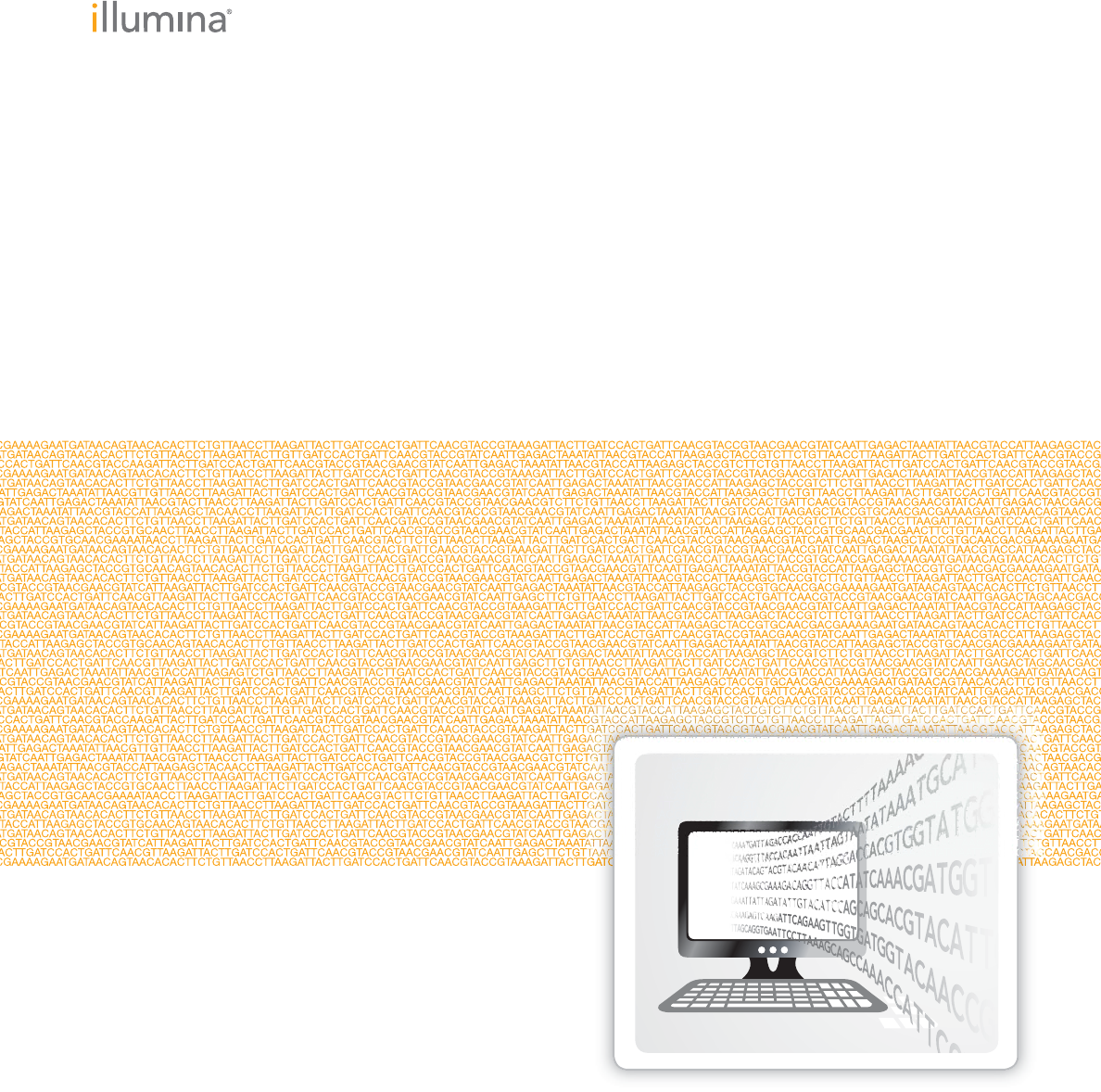
For Research Use Only. Not for use in diagnostic procedures.
September 2016
Document # 11319113 v01
ILLUMINA PROPRIETARY
GenomeStudio® Genotyping
Module v2.0
Software Guide
ii Document # 11319113 v01
This document and its contents are proprietary to Illumina, Inc. and its affiliates ("Illumina"), and are intended solely for the
contractual use of its customer in connection with the use of the product(s) described herein and for no other purpose. This
document and its contents shall not be used or distributed for any other purpose and/or otherwise communicated, disclosed,
or reproduced in any way whatsoever without the prior written consent of Illumina. Illumina does not convey any license
under its patent, trademark, copyright, or common-law rights nor similar rights of any third parties by this document.
The instructions in this document must be strictly and explicitly followed by qualified and properly trained personnel in order
to ensure the proper and safe use of the product(s) described herein. All of the contents of this document must be fully read
and understood prior to using such product(s).
FAILURE TO COMPLETELY READ AND EXPLICITLY FOLLOW ALL OF THE INSTRUCTIONS CONTAINED HEREIN
MAY RESULT IN DAMAGE TO THE PRODUCT(S), INJURY TO PERSONS, INCLUDING TO USERS OR OTHERS, AND
DAMAGE TO OTHER PROPERTY.
ILLUMINA DOES NOT ASSUME ANY LIABILITY ARISING OUT OF THE IMPROPER USE OF THE PRODUCT(S)
DESCRIBED HEREIN (INCLUDING PARTS THEREOF OR SOFTWARE).
© 2016 Illumina, Inc. All rights reserved.
Illumina, GenomeStudio, the pumpkin orange color, and the streaming bases design are trademarks of Illumina, Inc. and/or its
affiliate(s) in the U.S. and/or other countries. All other names, logos, and other trademarks are the property of their respective
owners.
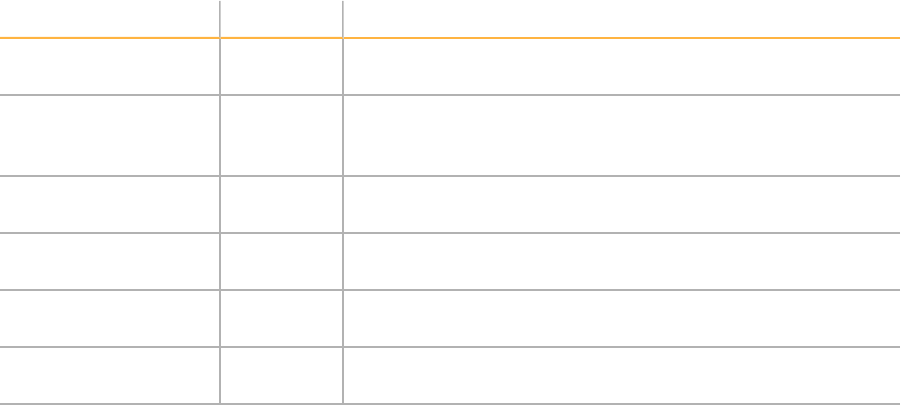
Revision History
Document Date Description of Change
Document #
11371113 v01
September
2016
Supported GenomeStudio Genotyping Module v2.0
Document #
11371113 rev.A
November
2008
•Changed the name of BeadStudio Genotyping Module to
GenomeStudio Genotyping Module
•Supported GenomeStudio Genotyping Module v1.0
Document #
11284301 rev.A
December
2007
Supported BeadStudio Genotyping Module v3.2
Document #
11207066 rev.C
February
2007
Supported BeadStudio Genotyping Module
Document #
11207066 rev.B
March
2006
Supported BeadStudio Genotyping Module
Document #
11207066 rev.A
December
2005
Supported BeadStudio Genotyping Module
GenomeStudio Genotyping Module v2.0 iii
iv Document # 11319113 v01
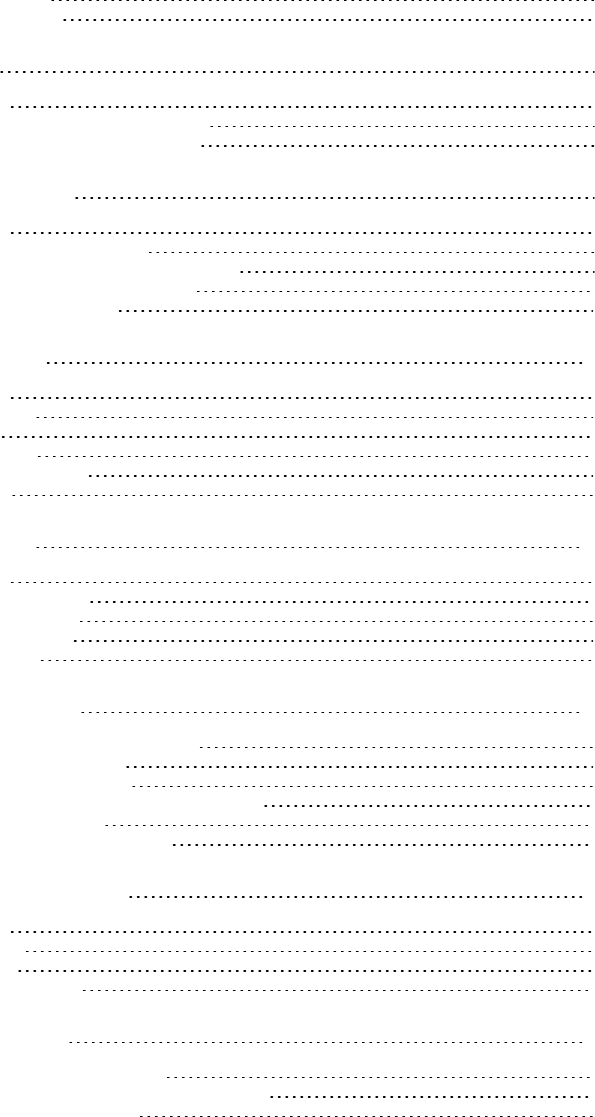
Table of Contents
Revision History iii
Table of Contents v
Chapter 1 Overview 1
Introduction 2
Install the GenomeStudio Software 3
Start the GenomeStudio Software 4
Chapter 2 Getting Started 5
Introduction 6
Create a Project From LIMS 7
Create a Project From a Sample Sheet 8
Create a Project From Directories 9
Import Cluster Positions 10
Chapter 3 Viewing Data 11
Introduction 12
Full Data Table 13
SNP Table 15
Samples Table 18
Paired Sample Table 21
Errors Table 22
Chapter 4 Editing Data 23
Introduction 24
Main Window Menus 25
SNP Graph Toolbar 29
Data Table Toolbar 30
Context Menus 31
Chapter 5 Common Tasks 35
Select Samples in the SNPGraph 36
Display Marked Samples 37
Customize the SNP Table 38
View Samples in the Controls Dashboard 39
Update SNP Statistics 40
Change the No-Call Threshold 41
Chapter 6 Generating Clusters 43
Introduction 44
Cluster SNPs 45
Edit Clusters 46
Export a Cluster File 47
Chapter 7 Analyzing Data 49
Import Phenotype Information 50
Estimate the Gender of Selected Samples 51
Edit the Sample Properties 52
GenomeStudio Genotyping Module v2.0 v
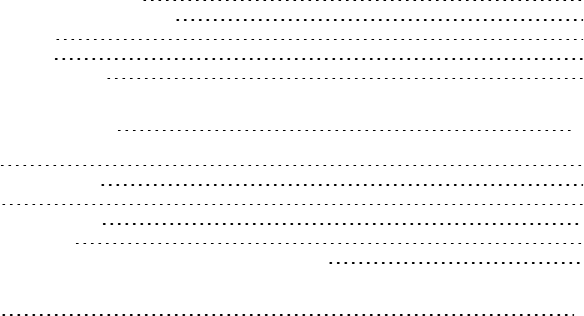
vi Document # 11319113 v01
Analyze Paired Sample Data 53
View Concordance Calculations 54
Export Allele Calls 55
Import Allele Calls 56
GenomeStudio Plug-ins 57
Chapter 8 Generating Reports 59
Introduction 60
Generate a Final Report 61
DNA Report 62
Locus Summary Report 63
Locus x DNA Report 65
Generate a Reproducibility and Heritability Report 66
Technical Assistance 69
Overview
2Document # 11319113 v01
Introduction
The Illumina®GenomeStudio Genotyping Module™ Genotyping Module Software v2.0
analyzes Illumina genotyping data to optimize call rates.
Before installing the Genotyping Module, you must have access to the Internet and a
MyIllumina account. If you do not have access to the Internet, see Technical Assistance on
page 69.
Features
You can perform the following tasks with the Genotyping Module:
}Identify poorly performing samples.
}Manually adjust cluster positions.
}Set genotyping and clustering intensity thresholds.
}Analyze genotyping data and create cluster files.
}Import and export cluster positions.
Install the GenomeStudio Software
GenomeStudio Genotyping Module v2.0 3
Install the GenomeStudio Software
1Navigate to the GenomeStudio support page, and then select Downloads.
2Select GenomeStudio Software 2.0, and then select GenomeStudio Genotyping
Module 2.0 Installer.
3Accept the software terms and license agreement, and then click Install.

Overview
4Document # 11319113 v01
Start the GenomeStudio Software
1From your desktop, double-click the GenomeStudio icon.
2In the Platform Login Form dialog box, enter your email and password from your
MyIllumina account.
3Click Log In.
Getting Started
6Document # 11319113 v01
Introduction
You can create a Genotyping Module project from one of the following sources of sample
data:
}An Illumina LIMS database
}A sample sheet
}Directories containing intensity data files

Create a Project From LIMS
GenomeStudio Genotyping Module v2.0 7
Create a Project From LIMS
1From your desktop, double-click the GenomeStudio icon.
2In the new project pane, click Genotyping.
3Click Next.
4Click Select from LIMS, and then click Next.
5Click Login, and then enter your LIMS user name and password.
6Click OK.
7At the Institute field, select your institution.
8At the Investigator field, select your investigator.
9At the Project field, select your project.
10 At the Product field, select your product.
If your product is multi-species, expand the product to select an individual species.
11 Click Finish.
12 [Optional] Click Use StartDate and select a start date from the calendar.
13 [Optional] Click Use End Date and select an end date from the calendar.
14 Click OK.
15 [Optional] Click Yes to calculate the heritability and reproducibility errors.
16 Click OK.
Getting Started
8Document # 11319113 v01
Create a Project From a Sample Sheet
1In the new project pane, click Genotyping, and then click Next.
2In the Create field, enter the project name, and then click Next.
3Click Use sample sheet to load sample intensities, and then click Next.
4In the Sample Sheet field, browse to your sample sheet (*.csv) file.
5In the Data Repository field, browse to the directory that contains your raw intensity
(*.idat) files.
6In the Manifest Repository field, browse to the directory that contains your
SNPmanifest (*.bpm) file.
The software uses this directory to locate the names of the SNPmanifests.
7Click Next.
8 [Optional] Click the Import cluster positions from a cluster file checkbox. See Import
Cluster Positions on page 10.
aSelect Browse, highlight the cluster file, and select Open.
9Click Finish.
Genotyping Module loads the files from the sample sheet and displays the data.
Create a Project From Directories
GenomeStudio Genotyping Module v2.0 9
Create a Project From Directories
1In the new project pane, click Genotyping, and then click Next.
2In the Create field, enter the project name, and then click Next.
3Click Load sample intensities by selecting directories with intensity files, and then
click Next.
4At the Manifest Repository field, browse to the file that contains your SNPmanifest
(*.bpm) file.
5At the Data Repository field, browse to the directory that contains your raw intensity
(*.idat) files.
6Select one or more directories, and click Add, and then click Next.
7 [Optional] Click the Import cluster positions from a cluster file checkbox. See Import
Cluster Positions on page 10.
aSelect Browse, highlight the cluster file, and select Open.
8 [Optional] In the Project Settings area, select the following options:
}Pre-Calculate
}Cluster SNPs
}Calculate Sample and SNP Statistics
}Calculate Heritability
}Gen Call Threshold
9Click Finish.
Getting Started
10 Document # 11319113 v01
Import Cluster Positions
You can import a cluster (*.egt) file when creating a project in the Genotyping Module.
1In the GenomeStudio Project Wizard, click the Import cluster positions from a cluster
file checkbox.
2At the Cluster File field, browse to the cluster file you want to use.
3 [Optional] Click Pre-Calculate to optimize your project speed based on your computer
memory capabilities.
4 [Optional] In the Project Creation Actions settings, select from the following options:
}Cluster SNPs
}Calculate Sample and SNP Statistics
}Calculate Heritability
5At the GenCall Threshold field, specify the score cutoff for this project.
We recommend the 0.15 GenCall score cutoff for Infinium products.
6Click Finish.
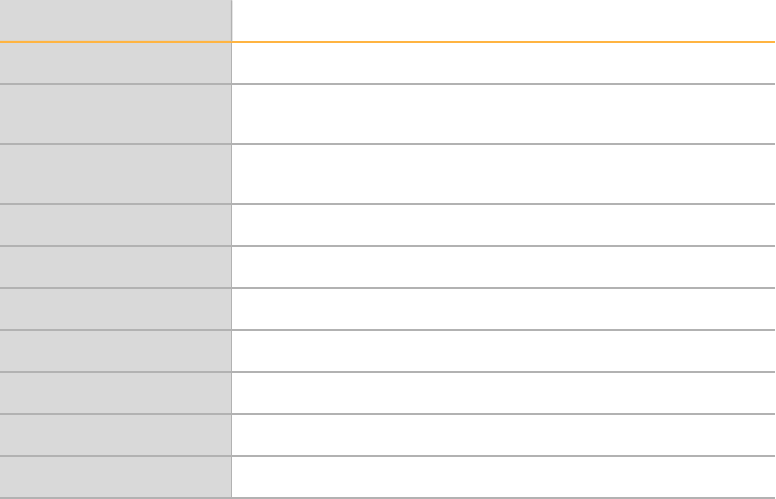
Viewing Data
12 Document # 11319113 v01
Introduction
The Genotyping Module has many views, such as graphs, tables, and project information.
The views are detachable docking windows. Click and drag the windows to where you
want to dock them on the main window. The views show the following data:
View Description
Sample Graph All SNPs for the selected sample.
SNP Graph All samples for the selected SNP in the SNP table and Full Data
table.
SNP Graph Alt All samples for the selected SNP in the SNP table and Full Data
table. (Use to compare 2 different views of the samples.)
Full Data Table Data for all samples.
SNPTable Statistics for each SNP.
Samples Table Data for each sample.
Paired Sample Table Statistics for paired samples.
Errors Table Discrepancies between replicate or related samples
Log Window A list of the activities that are created by the software.
Project Window Manifests and sample barcodes loaded in the project.
Table 1 Views in Genotyping Module
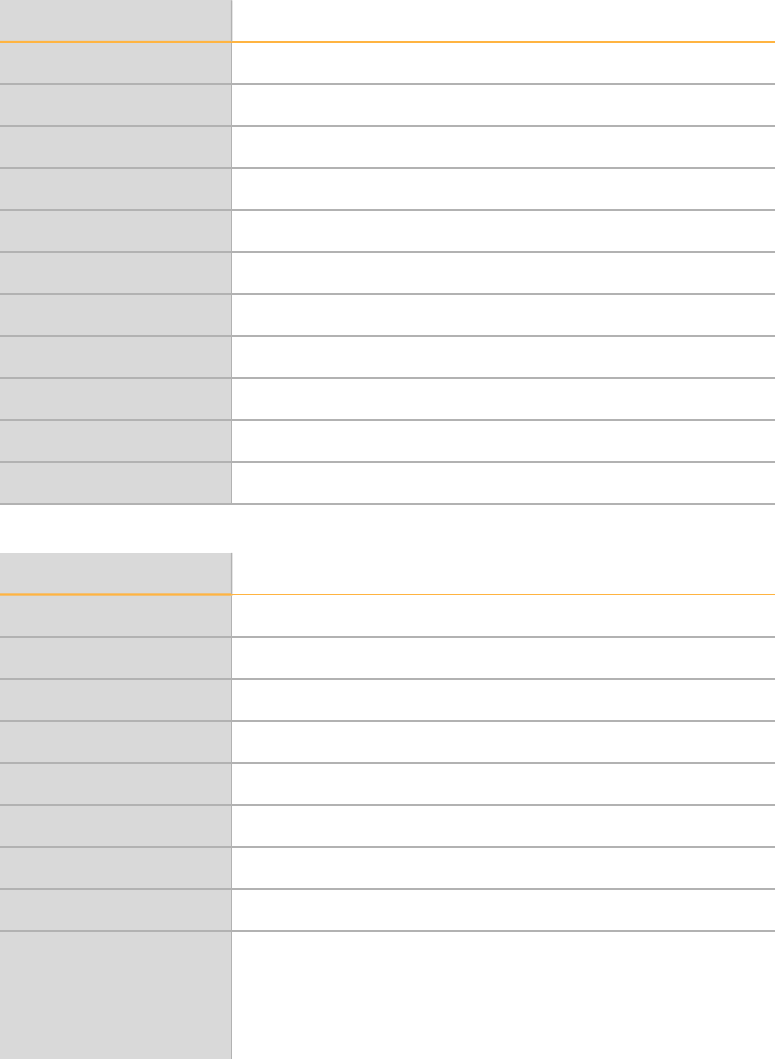
Full Data Table
GenomeStudio Genotyping Module v2.0 13
Full Data Table
The Full Data table contains data for all the samples.
Column Heading Description
Index SNP index row.
Name SNP name.
Address Bead type identifier.
Chr SNP chromosome.
Manifest Manifest name of the SNP.
Position Chromosomal position of the SNP.
GenTrain Score Score for a SNP from the GenTrain clustering algorithm.
FRAC A Fraction of the A nucleotide in the top genomic sequence.
FRAC C Fraction of the C nucleotide in the top genomic sequence.
FRAC G Fraction of the G nucleotide in the top genomic sequence.
FRAC T Fraction of the T nucleotide in the top genomic sequence.
Table 2 Full Data Table Columns
Column Heading Description
GType Genotype for the sample.
Score SNP call score for the sample.
Theta Normalized Theta-value for the sample.
RNormalized R-value for the sample.
X Raw Raw intensity of the A allele.
Y Raw Raw intensity of the B allele.
XNormalized intensity of the A allele.
YNormalized intensity of the B allele.
B Allele Freq B allele frequency for this sample as interpolated from known B
allele frequencies of 3 canonical clusters: 0, 0.5 and 1 if it is equal
to or greater than the theta mean of the BB cluster.
B Allele Freq is between 0 and 1, or set to NaN for loci
categorized as intensity only.
Table 3 Full Data Table Subcolumns
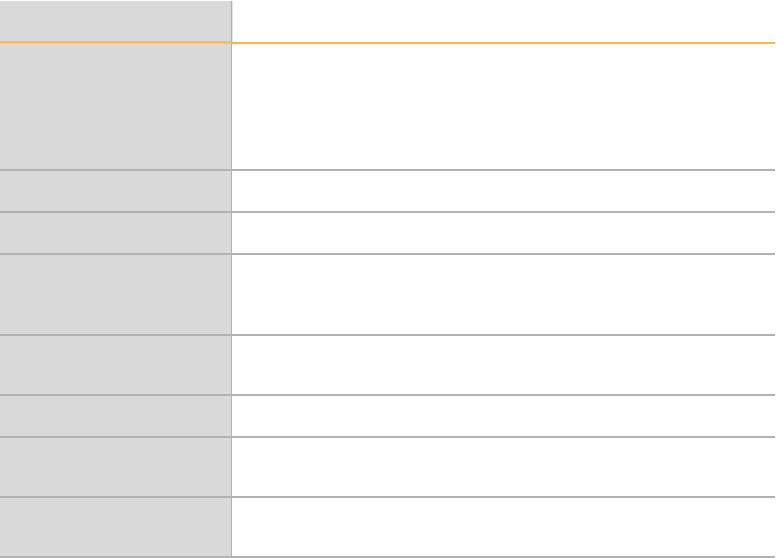
Viewing Data
14 Document # 11319113 v01
Column Heading Description
Log R Ratio Base-2 log of the normalized R value over the expected R value
for the theta value (interpolated from the R-values of
theclusters).
For loci categorized as intensity only; the value is adjusted so
that the expected R value is the mean of the cluster.
Top Alleles Illumina-designated top strand genotype.
Import Calls Genotype calls for an imported sample.
Concordance Numeric correlation between the top allele call for a SNP in the
project and the imported allele call of a SNP from another
project.
Orig Call Genotype call of SNP and sample at the time the project was
originally clustered.
CNV Value Copy number estimate at each locus.
CNV Confidence Level of confidence that the Copy Number Value (CNV) is
correct based on the algorithm used.
Plus/Minus Alleles Genotype for the sample, as related to the nucleotide alleles on
the plus strand.
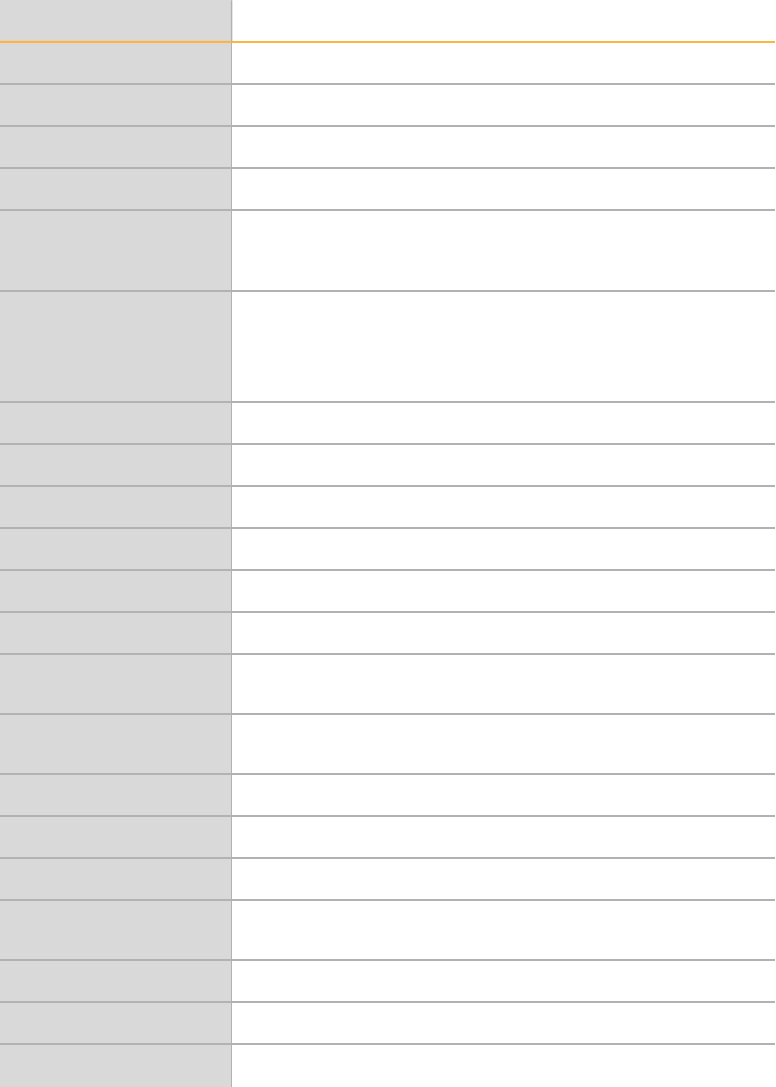
SNP Table
GenomeStudio Genotyping Module v2.0 15
SNP Table
The SNP Table shows the statistics for each SNP.
Column Heading Description
Index SNPindex row.
Name SNP name.
Chr SNP chromosome.
Position SNP chromosomal position.
ChiTest 100 Normalized Hardy-Weinberg p value calculated using genotype
frequency. The value is calculated with 1 degree of freedom and
normalized to 100 individuals.
Het Excess Excess of heterozygotes measurement for the SNP based on
Hardy-Weinberg Equilibrium.
0—No excess of heterozygotes
(-) Negative values—A deficiency of heterozygotes
AA Freq Frequency of AA calls.
AB Freq Frequency of AB calls.
BB Freq Frequency of BB calls.
Call Freq Call frequency.
Minor Freq Minor allele frequency.
Aux User-defined auxiliary value for the SNP.
Rep Errors The number of reproducibility errors for the SNP as allele
comparisons between replicates.
SNP Nucleotide substitution for the SNP on the Illumina ILMN
strand.
ILMN Strand Design strand designation.
Customer Strand Customer strand designation.
Top Genomic Sequence Sequence on the top strand around theSNP.
Comment User-defined comment. Right-click in the column to set the
value.
Norm ID Normalization ID for the SNP.
HW Equil Hardy-Weinberg Equilibrium score for the SNP.
Concordance Measurement between 2 genotypes from the same SNP locus.
Table 4 SNP Table Columns
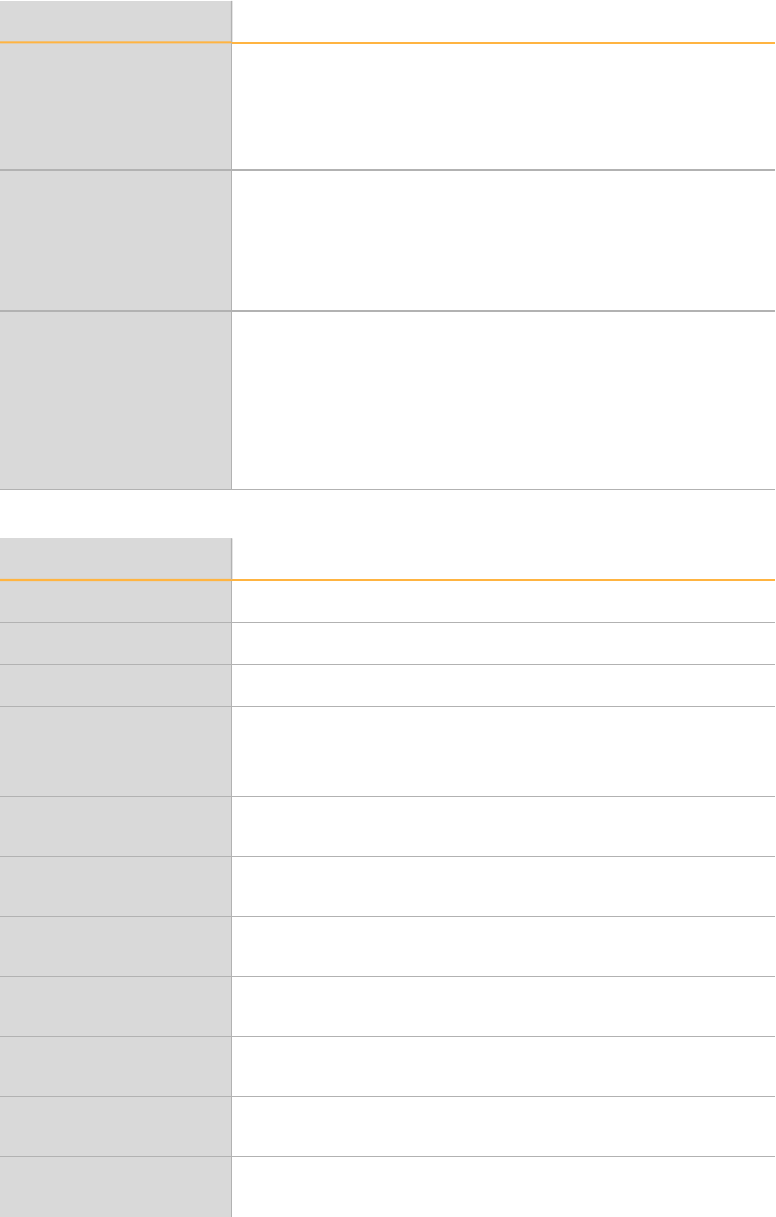
Viewing Data
16 Document # 11319113 v01
Column Heading Description
CNV Region SNPs and nonpolymorphic probes falling in known CNV
regions.
This column populates information from the product manifest
and may not be current because the number of known CNV
regions is constantly changing.
Exp Clusters Number of expected clusters for a locus:
1—Nonpolymorphic probes
2—Mitochondrial DNA and Y loci
3—Any other loci
This column populates information from the product manifest.
Intensity Only Indicates locus information.
1—Locus with intensity information only that is not included in
GenomeStudio statistics such as Call Rate.
0—Locus with intensity and genotyping information that is
included in GenomeStudio statistics such as call rate.
The column populates information from the product manifest
and can be edited.
Column Heading Description
Address The SNPindex row.
GenTrain Score The SNP cluster quality.
Orig Score The original GenTrain score for the SNP before edits.
Edited The SNP was edited after identifying clustering positions.
1—Edited
0—Unedited
Cluster Sep The cluster separation measurement for theSNP that ranges
between 0 and 1.
AA T Mean The theta value of the AA cluster center in normalized polar
coordinates.
AA T Dev The standard deviation in theta of the AA cluster in normalized
polar coordinates.
AB T Mean The theta value of the AB cluster center in normalized polar
coordinates.
AB T Dev The standard deviation in theta of the AB cluster in normalized
polar coordinates.
BB T Mean The theta value of the BB cluster center in normalized polar
coordinates.
BB T Dev The standard deviation in theta of the BB cluster in normalized
polar coordinates.
Table 5 SNP Table Subcolumns
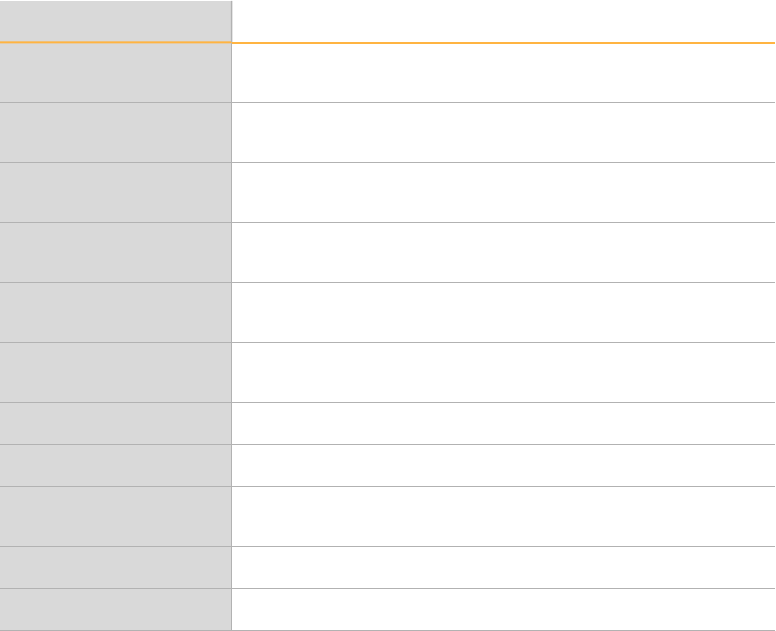
SNP Table
GenomeStudio Genotyping Module v2.0 17
Column Heading Description
AA R Mean R value of the center of the AA cluster, in normalized
polarcoordinates
AA R Dev Standard deviation in R of the AA cluster, in normalized
polarcoordinates
AB R Mean The R value of the AB cluster center in normalized
polarcoordinates.
AB R Dev The standard deviation in R of the AB cluster in normalized
polarcoordinates.
BB R Mean The R value of the BB cluster center in normalized
polarcoordinates
BB R Dev The standard deviation in R of the BB cluster in normalized
polarcoordinates.
Intensity Threshold The intensity threshold value.
ILMN Strand The design strand designation.
Address 2 The bead type unidentified for the second allele. It is only used
for Infinium I.
Norm ID The normalization ID for the SNP.
Manifest The manifest name of the SNP.
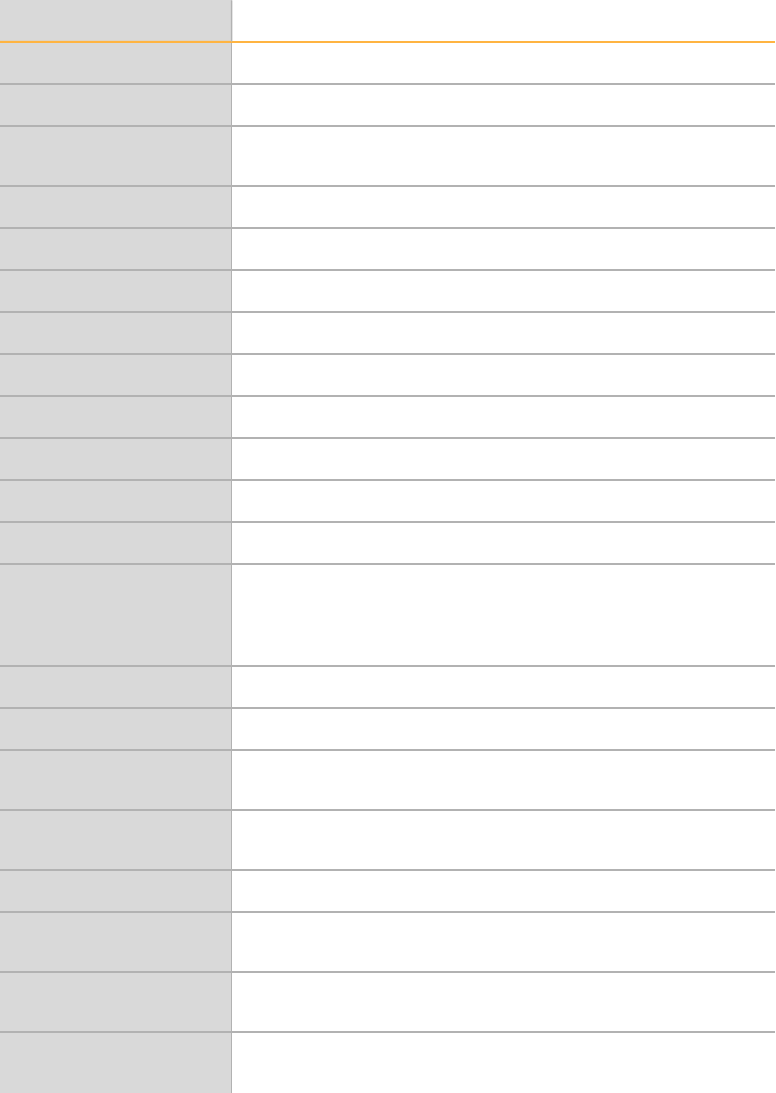
Viewing Data
18 Document # 11319113 v01
Samples Table
The Samples Table shows the statistics for each sample.
Column Heading Description
Index Sample index row.
Sample ID Sample identifier.
Call Rate Percentage of SNPs that have a GenCall score greater than the
specified threshold.
Gender User-specified gender for the sample.
p05 Grn 5th percentile of B allele intensity.
p50 Grn 50th percentile of B allele intensity.
p95 Grn 95th percentile of B allele intensity.
p05 Red 5th percentile of A allele intensity.
p50 Red 50th percentile of A allele intensity.
p95 Red 95th percentile of A allele intensity.
p10 GC 10th percentile GenCall score for all SNPs.
p50 GC 50th percentile GenCall score for all SNPs.
Rep Error Rate Reproducibility error rate is calculated as 1 - sqrt(1 -
errors/max_possible_errors). Errors and max_possible_errors
do not include genotype calls that fall below the no-call
threshold.
PC Error Rate Parent-child heritability error rate.
PPC Error Rate Parent-parent-child heritability error rate.
Call Rate Percentage of SNPs that have a GenCall score greater than the
specified threshold.
Aux Arbitrary number you can use to differentiate and sort samples.
Right-click in the Samples Table to set this value.
Subset Grouping of samples into a subset.
Array Info Position on the slide for this sample in terms of the sentrix ID
and sentrix position.
Genotype Genotype for this sample for the SNP currently selected in the
SNP Table.
Score GenCall score for this sample for the SNP currently selected in
the SNP Table.
Table 6 Samples Table Columns
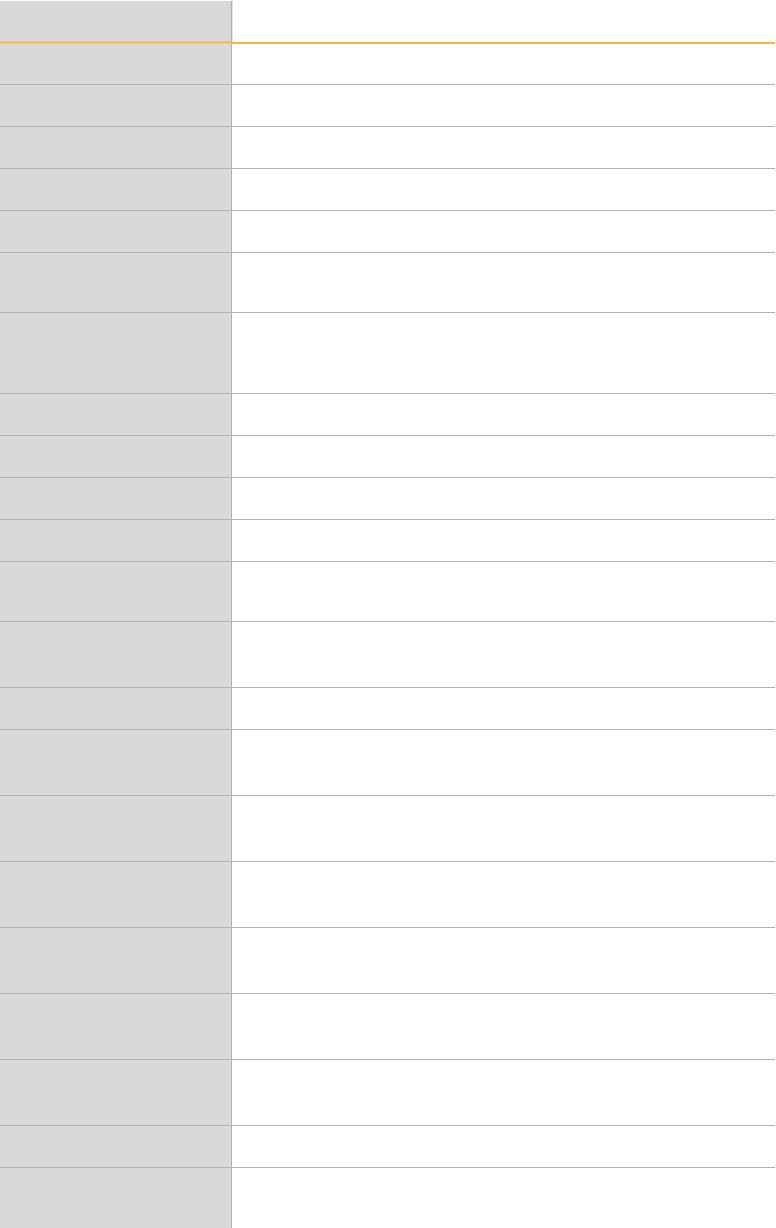
Samples Table
GenomeStudio Genotyping Module v2.0 19
Column Heading Description
Sample Name Sample name.
Sample Group User-entered sample group.
Sample Plate Sample plate identifier.
Sample Well Well within the sample plate.
Gender Est Estimated gender.
Requeue Status Sample requeue status in LIMS. Blank status indicates that the
sample does not need requeuing.
Concordance Concordance across all SNPs for thissample. The value is
populated when alleles calls are imported for the same sample
from another project.
Ethnicity Ethnicity of the individual from the acquired sample.
Age Age of the individual from the acquired sample.
Weight Weight in kg of the individual from the acquired sample.
Height Height in meters of the individual from the acquired sample.
Blood Pressure Systolic Systolic blood pressure of the individual from the acquired
sample.
Blood Pressure
Diastolic
Diastolic blood pressure of the individual from the acquired
sample.
Blood Type Blood type of the individual from from the acquired sample.
Phenotype
Pos 1
Positive phenotype 1 of the individual from the acquired
sample.
Phenotype
Pos 2
Positive phenotype 2 of the individual from the acquired
sample.
Phenotype
Pos 3
Positive phenotype 3 of the individual from the acquired
sample.
Phenotype
Neg 1
Negative phenotype 1 of the individual from the acquired
sample.
Phenotype
Neg 2
Negative phenotype 2 of the individual from the acquired
sample.
Phenotype
Neg 3
Negative phenotype 3 of the individual from the acquired
sample.
Comment User-entered comments.
Tissue Source Tissue source of the individual from which this sample was
acquired.
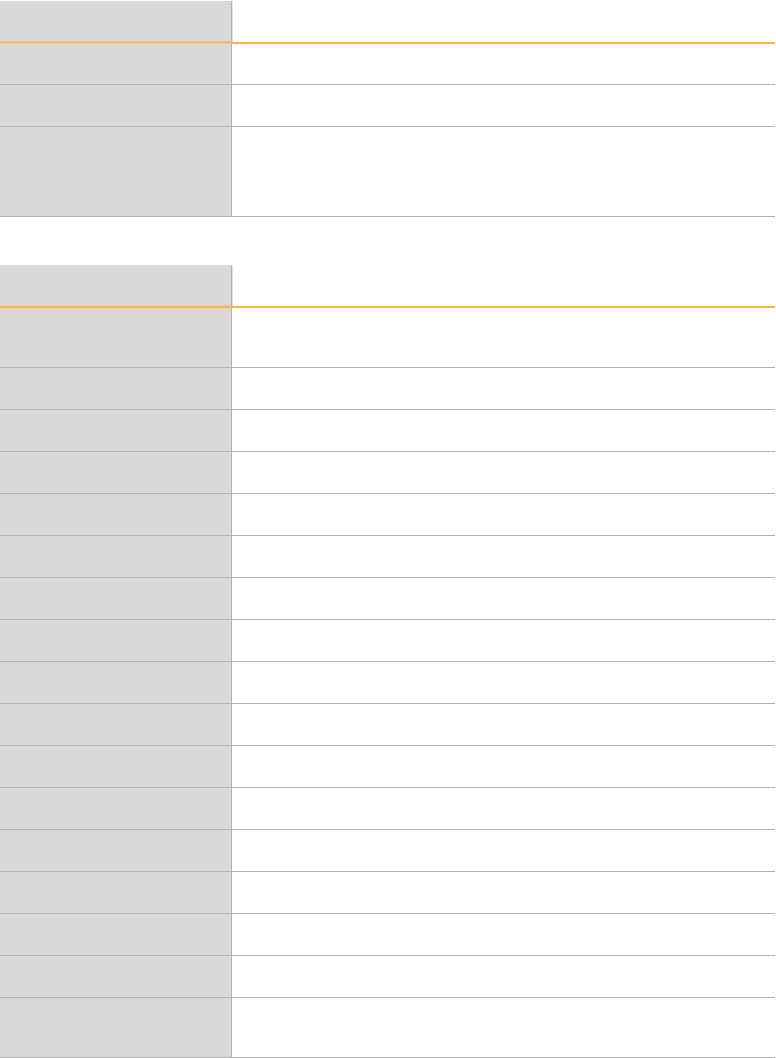
Viewing Data
20 Document # 11319113 v01
Column Heading Description
Calls Number of loci called.
No Calls Number of loci not called.
Excluded Whether the sample is excluded.
1—Excluded
0—Included
Column Heading Description
Sentrix ID Barcode number of the Universal Array Product to which this
sample was hybridized.
Sentrix Position Section on the product.
Imaging Date Imaging date.
Scanner ID Name of the scanner.
PMT Green Green PMT setting of the scanner.
PMT Red Red PMT setting of the scanner.
Software Version Version of the iScan software that scanned the sample.
User User name of the individual that scanned the sample.
p05 Grn 5th percentile of B allele intensity.
p50 Grn 50th percentile of B allele intensity.
p95 Grn 95th percentile of B allele intensity.
p05 Red 5th percentile of A allele intensity.
p50 Red 50th percentile of A allele intensity.
p95 Red 95th percentile of A allele intensity.
p10 GC 10th percentile GenCall score over all SNPs.
p50 GC 50th percentile GenCall score over all SNPs.
Call Rate Percentage of SNPs that have a GenCall score greater than the
specified threshold.
Table 7 Samples Table Per-Manifest Subcolumns
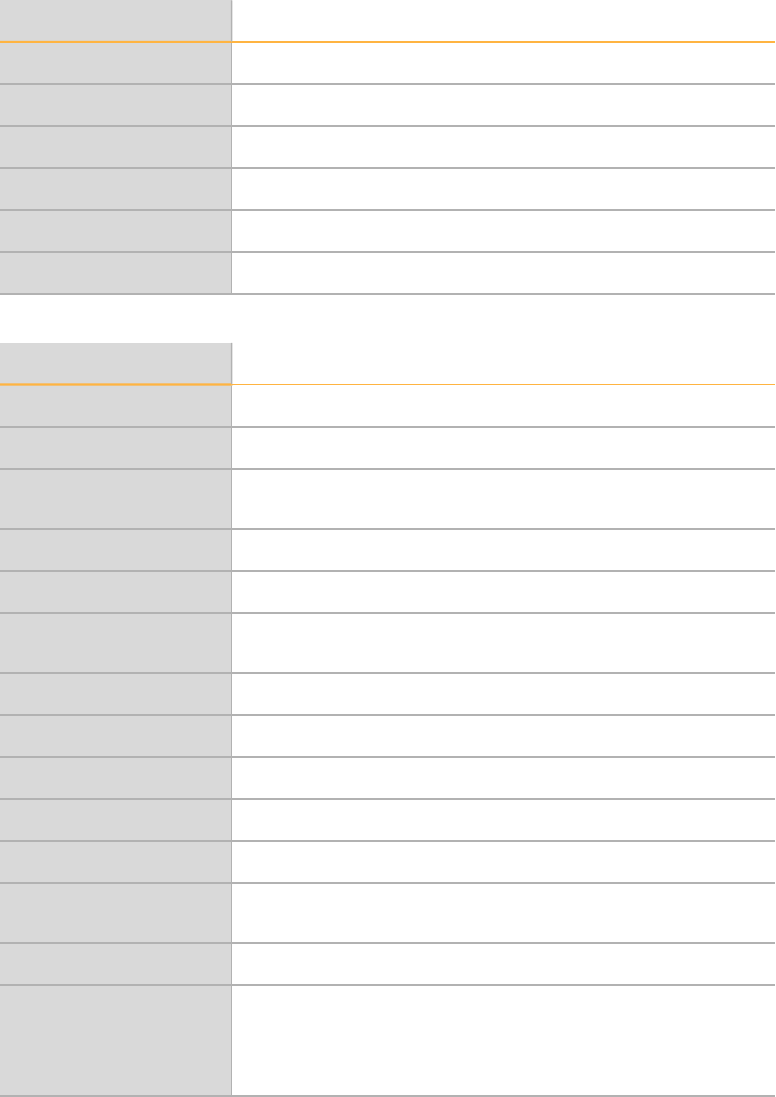
Paired Sample Table
GenomeStudio Genotyping Module v2.0 21
Paired Sample Table
The Paired Sample table shows statistics for pairedsamples.
Column Description
Index SNP index row.
Name SNP name.
SNP SNP.
Address Bead type identifier.
Chr SNP chromosome.
Position SNP chromosomal position.
Table 8 Paired Sample Table Columns
Columns Heading Description
Theta Ref. Theta value for the reference sample.
Theta Sub. Theta value for the subject sample.
|dTheta sub-ref| Absolute value of the difference between subject and reference
theta values.
Allele Freq Ref. Allele frequency of the reference sample.
Allele Freq Sub. Allele frequency of the subject sample.
|dAlleleFreq sub-ref| Absolute value of the difference between subject and reference
allele frequencyvalues.
R Ref. R value for the reference sample.
R Sub. R value for the subject sample.
Log2 (Rsub/Rref) Log base 2 of the ratio of subject and reference R values.
GType Ref. Genotype of the reference sample.
GType Sub. Genotype of the subject sample.
LOH Score Probability that there is loss of heterozygosity in a region of
interest.
CN Estimate Estimate of the copy number at an individual locus.
CN Shift Statistical confidence level between 0 and 1 indicating whether a
copy number change has occurred.
1— No copy number change.
0— Copy number change.
Table 9 Per-Pair Sample Subcolumns
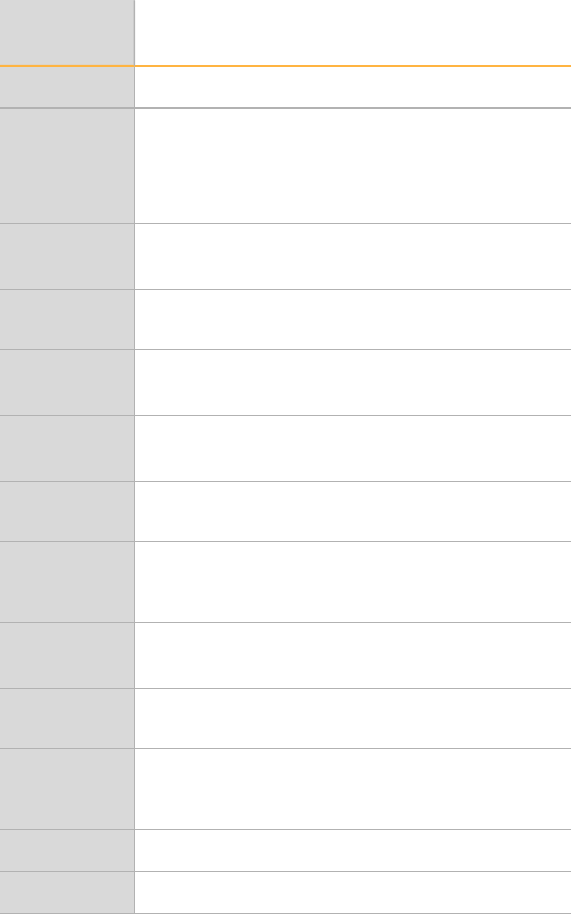
Viewing Data
22 Document # 11319113 v01
Errors Table
The Errors table shows reproducibility errors or parent-child heritability errors.
Column
Heading Description
Error Index Error index row.
Error Type Types of errors:
•Rep—Reproducibility
•P-C—Parent-Child heritability
•P-P-C—Parent-Parent-Child heritability
Child/Rep
Index
Sample index of the child sample involved in the
error.
Child/Rep Sample ID of the child sample involved in the
error.
Child/Rep
GType
For a parental relationship error, the genotype of
the child.
Parent1/Rep
Index
Sample index of the Parent1 sample involved in
the error.
Parent1/Rep Sample ID of the Parent1 sample involved in the
error.
Parent1/Rep
GType
For a parental relationship error, the genotype of
Parent1. For a replicate error, the genotype of
replicate 1.
Parent2
Index
Sample index of the Parent2 sample involved in
the error.
Parent2 Sample ID of the Parent2 sample involved in the
error.
Parent2
GType
For a parental relationship error, the genotype of
Parent2. For a replicate error, the genotype of
replicate 2.
SNP Index SNP index number where the error occurred.
SNP Name SNPname where the erroroccurred.
Table 10 Errors Table Columns
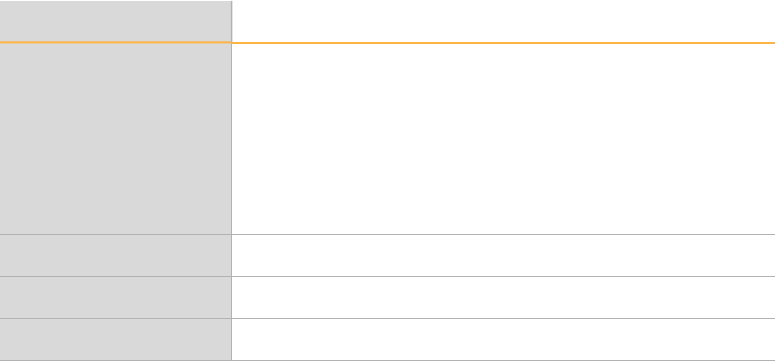
Editing Data
24 Document # 11319113 v01
Introduction
You can edit the data in the tables and graphs with the following tools:
Tools Description
Main Window Menus The main window contains the following menus:
•File
•Edit
•Analysis
•Tools
•Window
•Help
SNP Graph Toolbar Edits SNPs in the SNP, SNPAlt, and Sample graphs.
Data Table Toolbar Selects, copies, filters, and sorts data in tables.
Context Menus Right-click in graphs and tables to select additional functions.
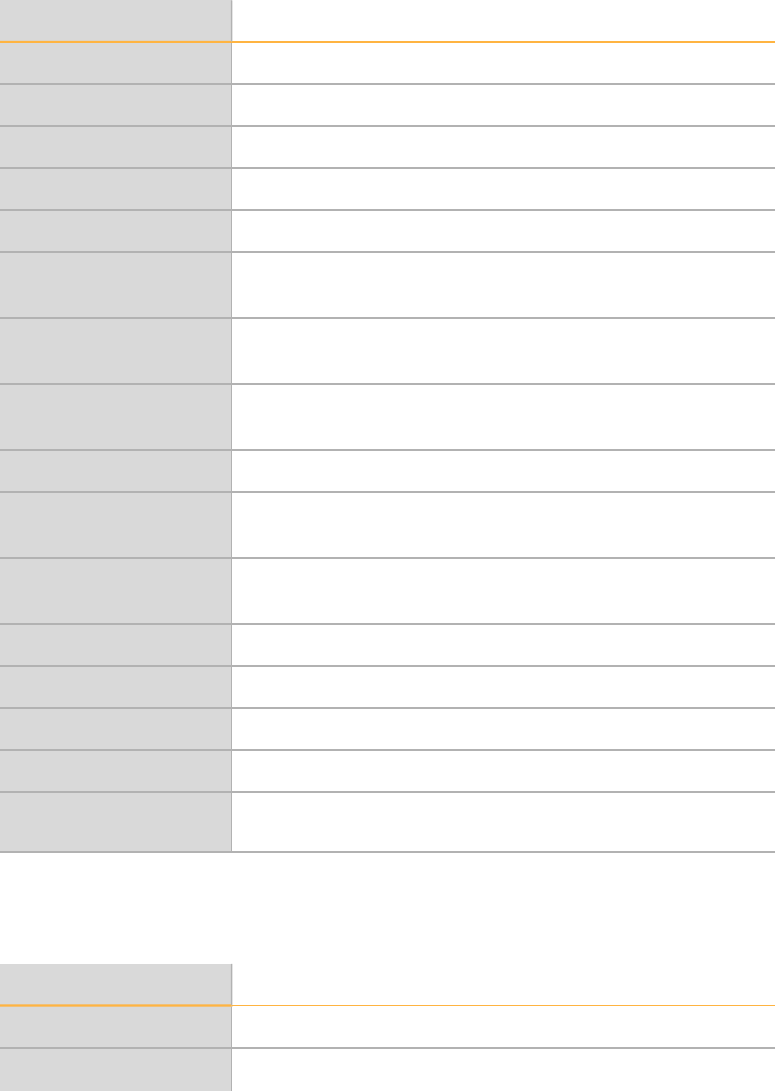
Main Window Menus
GenomeStudio Genotyping Module v2.0 25
Main Window Menus
File Menu
Function Description
New Project Creates a new project.
Open Project Opens a previously saved project.
Save Project Saves all information in this project.
Save Project Copy As Saves a copy of the current project.
Close Project Closes the current project.
Load Additional
Samples
Opens the GenomeStudio Project Wizard. You can specify a
sample sheet or directories to load intensity files.
Import Cluster
Positions
Imports cluster positions from an *.egt file.
Export Cluster
Positions
Exports selected SNPs or all SNPs to an *.egt file.
Export Manifest Exports a manifest (*.csv)file.
Update Project from
LIMS
Updates the project fromLIMS.
Import Phenotype
Information from File
Imports phenotype information for the samples from a file.
Page Setup Sets up page properties.
Print Preview Opens the Print Preview window.
Print Sets up printing options.
Recent Project Selects a recent project to open.
Exit Closes GenomeStudio Genotyping Module Genotyping
Module.
Table 11 File Menu Functions
Edit Menu
Function Description
Cut Cuts the selected content.
Copy Copies the selected content.
Table 12 Edit Menu Functions
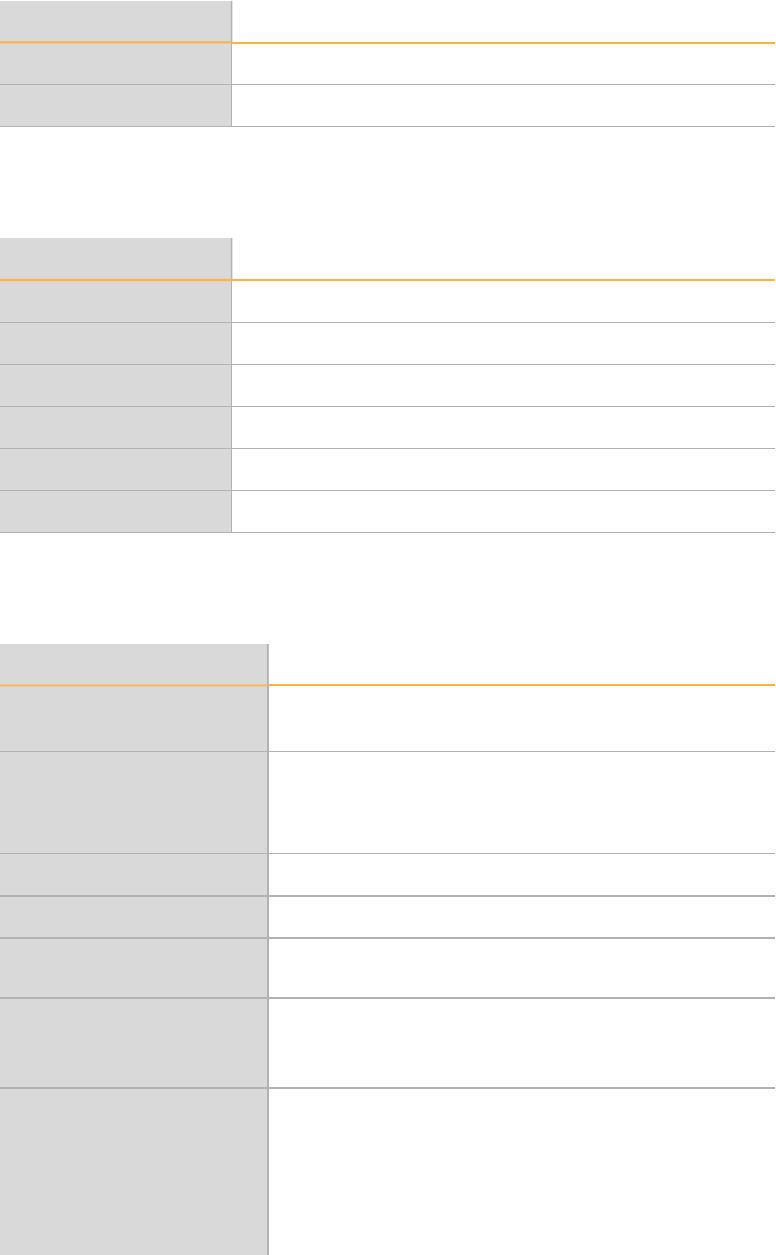
Editing Data
26 Document # 11319113 v01
Function Description
Paste Pastes the selected content.
Select All Selects all data in the table.
View Menu
Function Description
Save Current View Saves the current window configuration.
Restore Default View Restores the default window configuration.
Save Custom View Saves a custom windowconfiguration.
Load Custom View Loads a saved window configuration.
Log Shows or hides the Log window.
Project Shows or hides the Project window.
Table 13 View Menu Functions
Analysis Menu
Function Description
Exclude Samples by Best
Run
Includes the sample with the highest GC10 or GC50 score
for each sample ID. Excludes all the other samples.
Cluster All SNPs Clusters all SNPs based on the samples in a project and
determine the genotype score for each locus. The clustering
function overrides cluster files that are clustered at project
creation.
Update SNP statistics Updates SNP statistics.
Edit Replicates Edits, includes, or excludes replicates for a sample.
Edit Parental Relationships Edits, includes, or excludes P-C and P-P-C relationships for
a sample.
Update
Heritability/Reproducibility
Errors
Updates replicate P-C, and P-P-C heritability information in
columns andreports.
Reports Generates the following reports:
•Reproducibility and Heritability Report
•Final Report
•DNA Report
•Locus Summary Report
•Locus x DNA Report
Table 14 Analysis Menu Functions
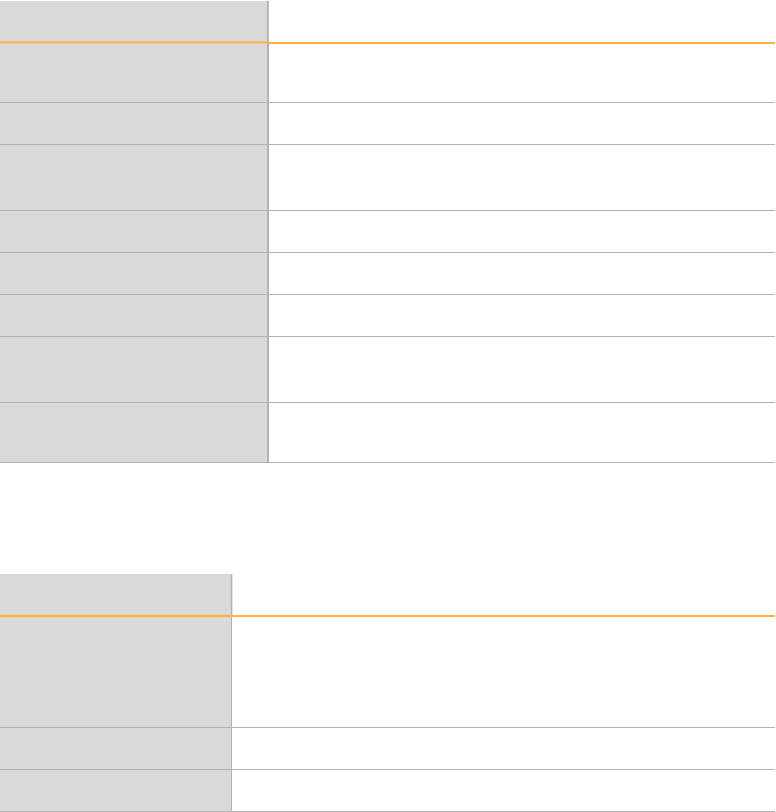
Main Window Menus
GenomeStudio Genotyping Module v2.0 27
Function Description
View Controls Dashboard Allows you to view intensity data associated with various
control probes.
Paired Sample Editor Edits the list of paired samples.
Calculate Paired Sample
LOH/CN
Calculates LOH and copy number-related scores for paired
samples.
Show Genome Viewer Shows the Illumina Genome Viewer (IGV).
Import Allele Calls Imports allele calls.
Export Allele Calls Exports allele calls.
Remove Imported Allele
Calls
Removes imported allele calls from theproject.
Create Plug-in Column Selects an algorithm-based column plug-in. Use the column
plug-in to create asubcolumn.
Tools Menu
Function Description
Options •Project—Changes the projectsettings.
•GenomeStudio—Modifies settings and attributes.
•Module—Modifies module properties for either Genotyping
or Polyploid Genotyping.
New Data Track Table Adds a user-defined name for the new data track table.
Show Genome Viewer Shows data in the Illumina Genome View (IGV).
Table 15 Tools Menu Functions
Window Menu
Click the checkbox to show or to hide the following windows:
}SNP Graph
}Heat Map
}SNPGraph Alt
}Samples Table
}Full Data Table
}SNP Table
}Paired Sample Table
}Errors Table
}Sample Graph

Editing Data
28 Document # 11319113 v01
Help Menu
Function Description
About GenomeStudio Shows the GenomeStudio version and the software copyright
information.
Help Opens the GenomeStudio support page.
Table 16 Help Menu Functions
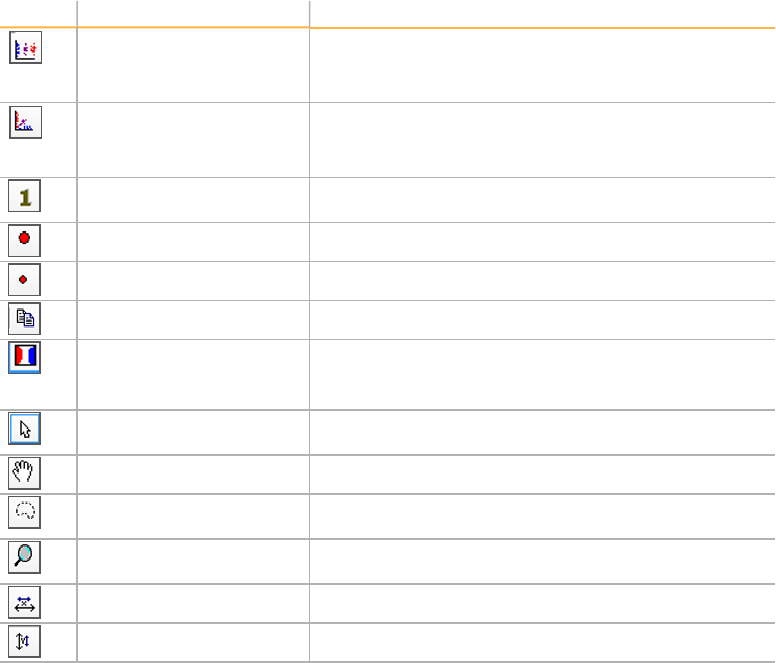
SNP Graph Toolbar
GenomeStudio Genotyping Module v2.0 29
SNP Graph Toolbar
Use the buttons in the graph toolbar to change the way your data appears in the graphs.
These tools do not modify the data in your project.
Icon Tool Name Description
Polar Coordinates Displays the plot in polar coordinates.
X-axis represents normalized theta.
Y-axis represents the distance of the point to the origin.
Cartesian Coordinates Displays the plot in Cartesian coordinates.
X-axis represents the intensity of the A allele.
Y-axis represents the intensity of the B allele.
Plot Normalization Values Views samples in raw format. This option toggles
between raw and normalized values.
Make Dots Larger Enlarges the dot size.
Make Dots Smaller Reduces the dot size.
Copy Plot to Clipboard Copies the plot to the clipboard.
Shade Call Region Applies color to the gene plot calling regions.
The size of the shaded area defines the cutoff gene call
score.
Default Mode Draws a rectangle area that includes the samples you
want to analyze.
Pan Mode Drags the graph in the direction you want to analyze.
Lasso Mode Draws a region that includes the samples you want to
analyze.
Zoom Mode Zooms in or out by scrolling your mouse wheel up and
down.
Auto Scale X-Axis Scales SNPs to the X-axis.
Auto Scale Y-Axis Scales SNPs to the Y-axis.
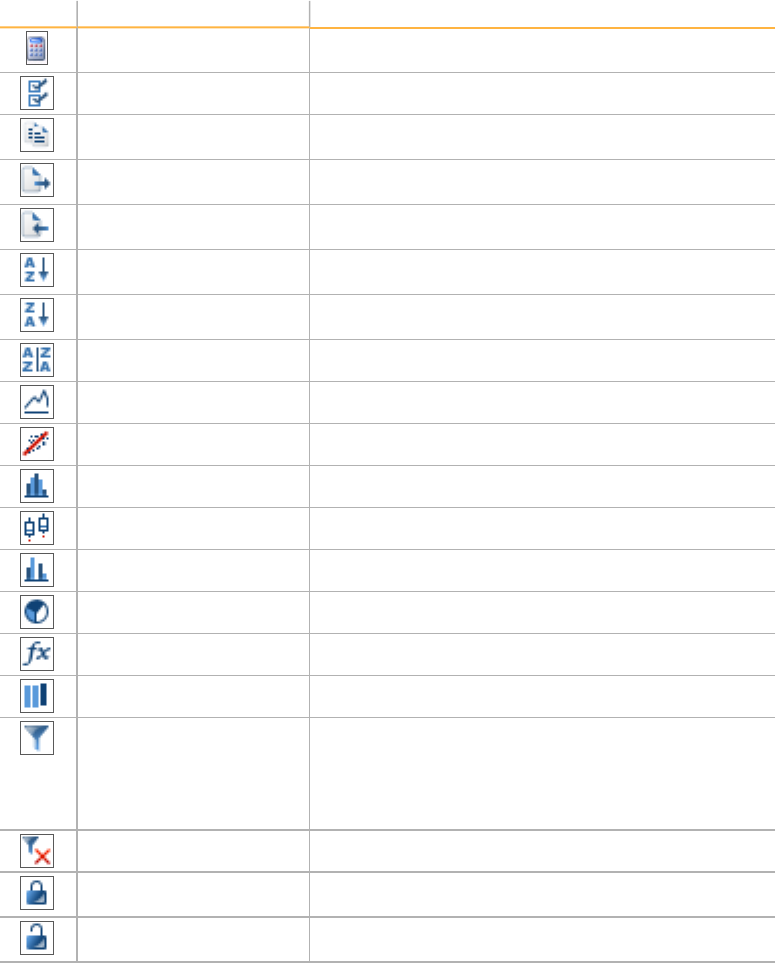
Editing Data
30 Document # 11319113 v01
Data Table Toolbar
Use the buttons in the table toolbar to change the appearance of your data in the statistics
tables. These tools do not modify the data in your project.
Icon Name Description
Calculate Updates all statistics in the table. The button is active
when statistics are out of sync.
Select all Highlights all the rows in the data table.
Copy selected rows to the
clipboard
Copies selected rows or columns to the clipboard.
Export displayed data to a
file
Exports selected rows or columns to a file.
Import columns into the
table
Imports sample or loci data from a tab-delimited file.
Sort column (Ascending) Sorts the data table in ascending order by the selected
column.
Sort column (Descending) Sorts the data table in descending order by the selected
column.
Sort by multiple columns Sorts the data table by more than one column.
Line plot Displays a line plot of the sample or loci statistics.
Scatter plot Displays a scatter plot of the sample or loci statistics.
Histogram plot Displays a histogram of the sample or loci statistics.
Box plot Displays a box plot of the sample or loci statistics.
Frequency plot Displays a frequency plot of the sample or loci statistics.
Pie chart Displays a pie chart of the sample or loci statistics.
Calculate new column Calculates data for a new column.
Column chooser Adds, removes, or moves columns in the data tables.
Filter rows Hides or shows rows of data based on the criteria you
specify.
This feature does not remove samples or loci from your
data set. It is for viewing information in the data table
only.
Clear filter Removes filter settings.
Lock selected columns Locks the selected column so it cannot scroll with other
columns.
Unlock selected columns Unlocks the selected column so that it scrolls with other
columns.
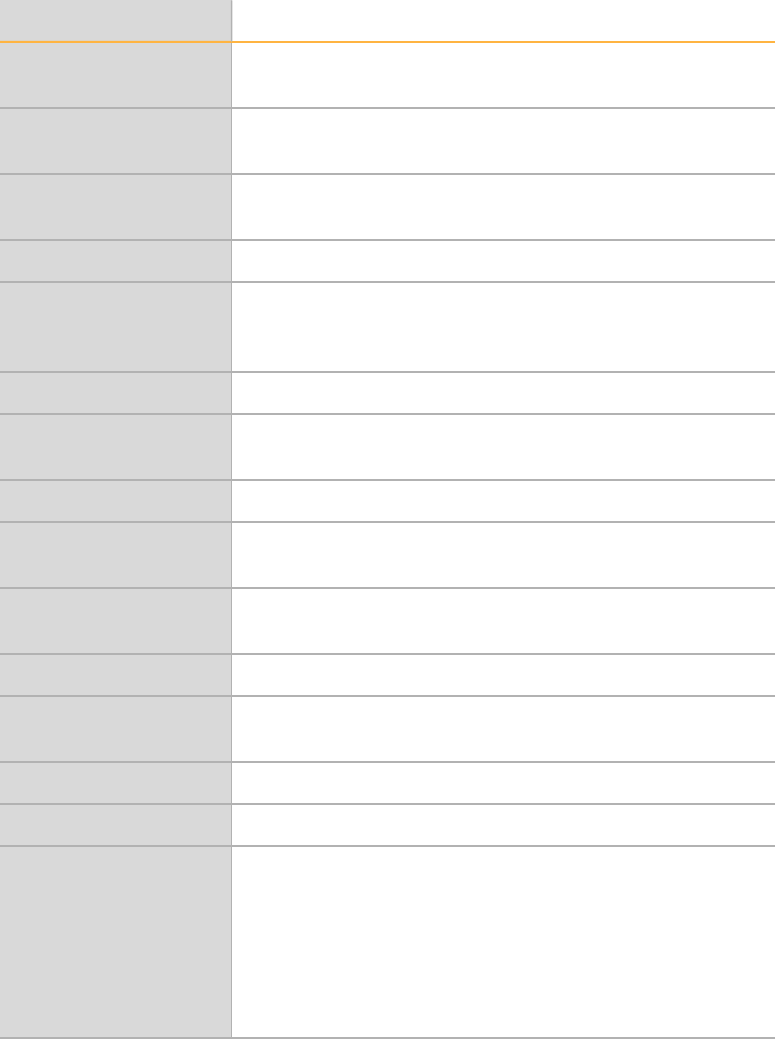
Context Menus
GenomeStudio Genotyping Module v2.0 31
Context Menus
Right-click in the graph or table to view the context menus.
Function Description
Define AA cluster
using selected sample
Determines the size and position of the AA genotypecluster.
Define AB cluster
using selected sample
Determines the size and position of the AB genotypecluster.
Define BB cluster using
selected sample
Determines the size and position of the BB genotypecluster.
Cluster this SNP Determines cluster locations and score for eachlocus.
Cluster this SNP
Excluding Selected
Samples
Determines the cluster locations for each locus except the
excluded locations.
Configure Mark Marks selected samples in a color youchoose.
Mark Selected Points -
<Add New>
Creates a new mark.
Clear Marks - <All> Clears all marks.
Exclude Selected
Samples
Excludes selected samples from thegenoplot.
Include Selected
Samples
Includes selected samples in the genoplot.
Show Legend Displays the genoplot marks legend.
Show Excluded
Samples
Shows excluded samples.
Auto Scale Axes Scales the axes.
Show Only Selected Shows the selected samples.
Copy Image to File as Copies an image to 1 of the following files:
•bitmap
•GPEG
•PNG
•GIFF
•TIFF
Table 17 Graph Window Context Menu
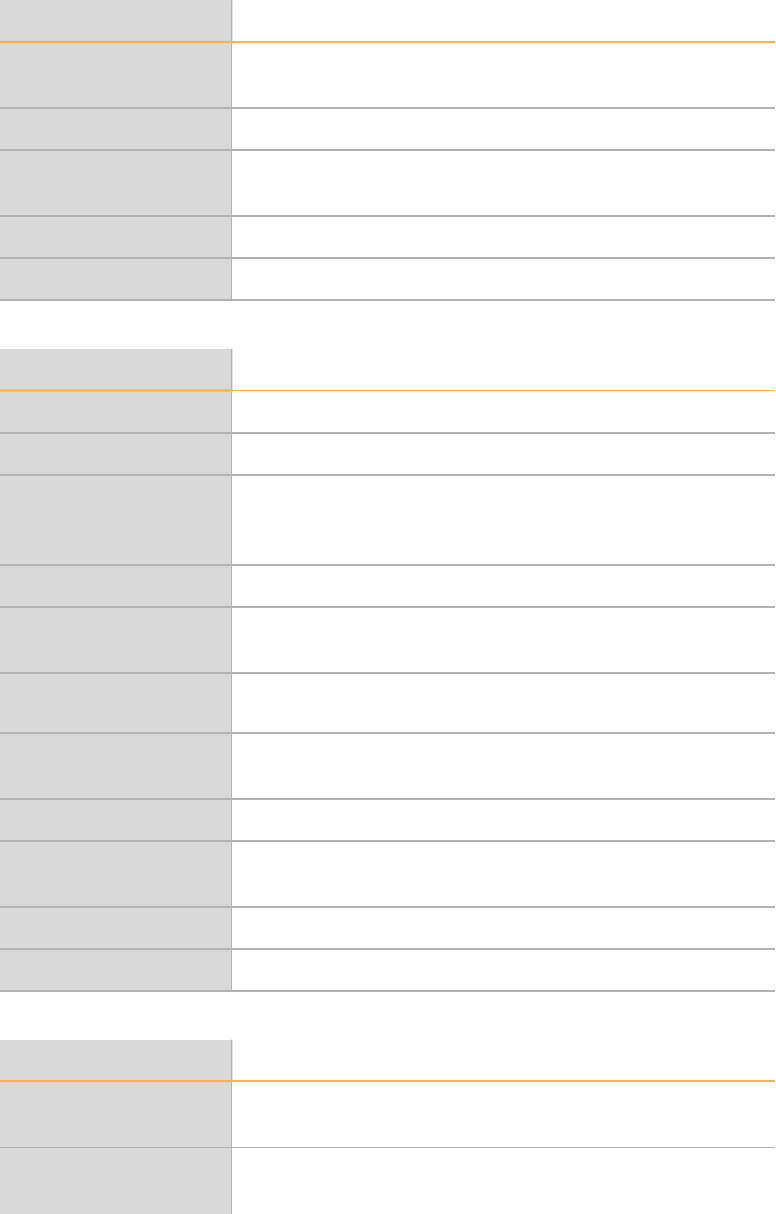
Editing Data
32 Document # 11319113 v01
Function Description
Show Only Selected
Rows
Shows your SNPs of interest.
Configure Marks Configures marks.
Mark Selected Rows |
<Add New>
Creates a mark and marks selectedrows.
Select Marked Rows Selects marked rows.
Clear Marks | <All> Clears all marks.
Table 18 Full Data Table Context Menu
Function Description
Cluster Selected SNP Clusters a selected SNP.
Zero Selected SNP Zeroes a selected SNP.
Set Genotyping
Intensity Threshold for
Selected SNPs
Opens the Set Genotyping Intensity Threshold dialog box. You
can enter the threshold value.
Set Aux Value Sets the aux value of a SNP.
Update Selected SNP
Statistics
Updates selected SNP statistics.
SNP Properties Opens the SNP Properties dialog box. You can manually edit the
properties.
Show Only Selected
Rows
Shows only selected rows in the SNP Table.
Configure Marks Configures marks.
Mark Selected Rows |
<Add New>
Creates a mark and mark selectedrows.
Select Marked Rows Selects marked rows.
Clear Marks | <All> Clears all marks.
Table 19 SNP Table Context Menu
Function Description
Exclude Selected
Sample
Excludes the selected sample.
Include Selected
Sample
Includes the selected sample.
Table 20 Samples Table Context Menu
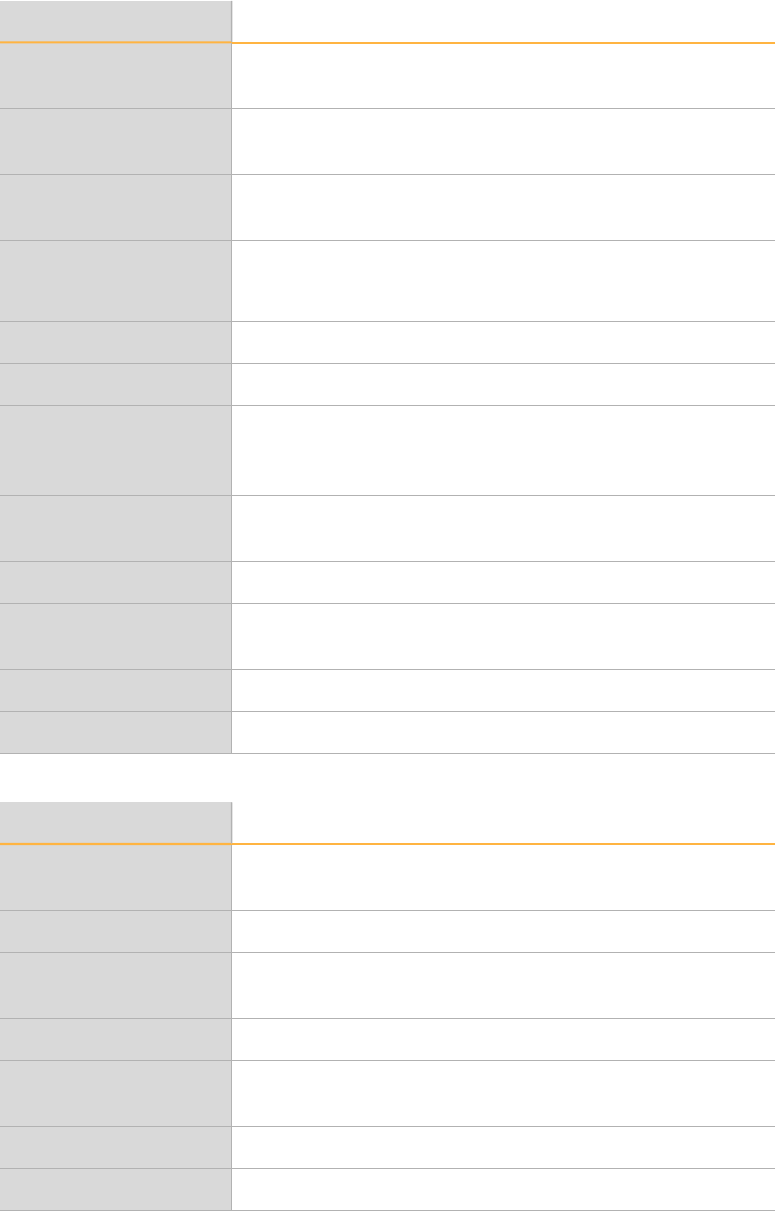
Context Menus
GenomeStudio Genotyping Module v2.0 33
Function Description
Recalculate Statistics
for Selected Sample
Recalculates statistics for selected samples.
Recalculate Statistics
for All Samples
Recalculates statistics for all samples.
Estimate Gender for
Selected Samples
Estimates gender for the selected samples.
Display Image Displays image when you have the *.idat file, the *.locs file, the
*.xml file, and the *.jpg or *.tif image file for the sample or
samplesection.
Set Aux Value Sets the aux value of a sample.
Sample Properties Changes values for sample data.
Upload Selected
Samples to Illumina
Controls Database
Uploads selected samples to the Illumina Controls Database.
Show Only Selected
Rows
Shows only selected rows.
Configure Marks Configures marks.
Mark Selected Rows |
<Add New>
Creates a mark and mark selectedrows.
Select Marked Rows Selects marked rows.
Clear Marks | <All> Clears all marks.
Function Description
Show Only Selected
Rows
Configures the Samples table to show only selected rows.
Edit Replicates Edits replicates.
Edit Parental
Relationships
Edits parental relationships.
Configure Marks Allows you to configure marks.
Mark Selected Rows |
<Add New>
Configures marks.
Select Marked Rows Selects marked rows.
Clear Marks | <All> Clears all marks.
Table 21 Error Table Context Menu
34 Document # 11319113 v01
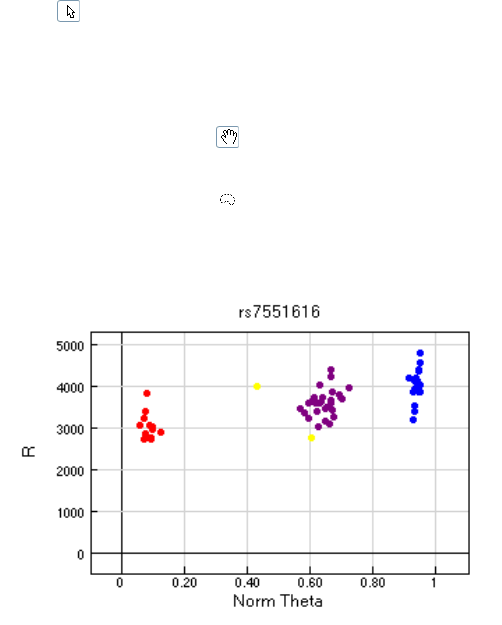
Common Tasks
36 Document # 11319113 v01
Select Samples in the SNPGraph
For the SNP Graph, selected rows in the Samples Table correspond with the samples in the
SNP Graph.
1In the main window, select the SNPGraph tab.
2In the Default Mode, click-and-drag on the graph to draw a rectangle.
When you release the button, all points in the rectangle are selected.
3To add additional samples without losing your original selection, press and hold the
Ctrl key and select additional samples.
4 [Optional] To change to (Pan Mode), position the cursor over an empty region of the
plot (not on a cluster), then press and hold the Shift key.
5 [Optional] To change to (Lasso Mode), press and hold the Zkey.
Selected samples are highlighted in yellow by default.
Figure 1 SNP Graph
Exclude Samples
You can exclude poor quality samples from clustering.
1In the main window, right-click in the SNPGraph.
2Select Exclude Selected Samples.
3Click Yes.
Plot Excluded Samples
After excluding one or more samples from your sample group, you can plot the excluded
samples in the genoplot.
1In the main window, select Tools |Options |Project.
2In Options, click the Plot excluded samplescheckbox.
3Click OK.
Display Marked Samples
GenomeStudio Genotyping Module v2.0 37
Display Marked Samples
You can customize the color of the selected samples. Marked samples overwrite the default
genotyping colors.
1In the main window, right-click in the SNPGraph.
2Select Configure Marks.
3Click Add to create a mark.
4Enter a name for your mark.
5Select a color from the drop-down menu.
6Click OK.
View Legend in Graph
1In the main window, right-click in the graph.
2Select Show Legend.
3Click Yes.

Common Tasks
38 Document # 11319113 v01
Customize the SNP Table
Use the Column Chooser to select the columns you want to display in the SNP table and
arrange the columns in any order.
1In the SNP table, click the Column Chooser tool.
2Click the columns you want to display, and then click Show.
3Click the columns you want to hide, and then click Hide.
4 [Optional] Select and drag a column back and forth between the Displayed and Hidden
Columns sections to customize your table.
5 [Optional] Select a column and drag the column header up or down in the order that
you want the columns to appear.
6Click OK.
View Samples in the Controls Dashboard
GenomeStudio Genotyping Module v2.0 39
View Samples in the Controls Dashboard
View your samples in the Controls dashboard.
1In the main window, select Analysis |View Controls Dashboard.
The Controls dashboard does not show excluded samples.
2Click File, and select 1 of the following options:
}Export Data—Lets you save the data in a (*.csv) file.
}Page Setup
}Print Preview
}Print
}Close
Common Tasks
40 Document # 11319113 v01
Update SNP Statistics
When you adjust the loci or metrics, the SNP statistics require an update as indicated by
the red highlighted rows in the SNPtable.
The time to update increases with the size of the project. For best practices, make several
edits before updating the SNPs statistics.
1In the main window, select Analysis |Update SNP Statistics.
Change the No-Call Threshold
GenomeStudio Genotyping Module v2.0 41
Change the No-Call Threshold
In the SNPgraph, samples are colored by their genotype call. Samples that are in black and
are located in the lighter shaded regions indicate that they fall below the user-defined
threshold value. As a result, these samples are assigned as no-call.
1In the main window, select Tools |Options |Project.
2In the No-call Threshold field, enter your value.
We recommend the 0.15 GenCall cutoff score for Infinium products.
3Click OK.
42 Document # 11319113 v01
Generating Clusters
44 Document # 11319113 v01
Introduction
Genotype calls for genotyping assays are based on information from a standard or custom
cluster file that provides statistical data from a sample set. The clustering process can
generate the most accurate genotype for the data set loaded in the project because the
locations of the heterozygotes and homozygotes for each SNP can vary from SNP to SNP.
In the Genotyping Module, we use the Gentrain3 clustering algorithm to minimize
erroneously clustered loci and deliver accurate genotyping data.
The software can automatically determine the cluster positions of the genotypes and
estimate the missing clusterpositions for SNPs that have 1 or 2 clusters that lack
representation.
We recommend that you have a minimum of 100 or more diverse samples to achieve a
representation of all clusters. The most desirable number of samples to use for cluster file
generation varies depending on the minor allele frequency of your SNPs and the studied
population.

Cluster SNPs
GenomeStudio Genotyping Module v2.0 45
Cluster SNPs
1In the main window, select Analysis |Cluster All SNPs.
2Click Yes to update SNP statistics for all SNPs.
Change the Clustering Intensity Threshold
You can change the clustering intensity threshold before reclustering all SNPs.
1In the main window, select Tools |Options |Project.
2At the Clustering Intensity Threshold field, enter the value you want to use.
3Click OK.
Change the Color of Cluster Calls
In the SNPgraph, the software assigns a color to samples based on their genotype call. You
can customize the colors.
1In the main window, select Tools |Options |Project.
2In the Colors section, click the drop-down arrow to select the colors you want for the
specific genotype calls.
3Click OK.
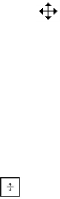
Generating Clusters
46 Document # 11319113 v01
Edit Clusters
Redefine the Cluster
1Select the samples in the graph.
2Right-click to display the context menu.
3Select Define AB (or AA, or BB) cluster using selectedsamples.
Exclude Samples From Clustering
1Select samples in the graph.
2Right-click to display the context menu.
3Select Cluster this SNP excluding selected samples.
Move the Cluster Location
1In the graph, press and hold the Shift key.
2Click at the center of the cluster. The move cursor appears.
3Drag the cluster to a new location.
Change the Cluster Height and Width
1In the graph, press and hold the Shift key.
2Click at the edge of an oval. The resizing cursor appears.
3Drag the edge of the oval to reshape the cluster.
Export a Cluster File
GenomeStudio Genotyping Module v2.0 47
Export a Cluster File
1In the main window, select File |Export Cluster Positions.
2Select 1 of the following options:
}For Selected SNPs
}For All SNPs
3Browse to the location where you want to save your cluster file.
4 [Optional] Rename your cluster file.
5Click Save.
48 Document # 11319113 v01
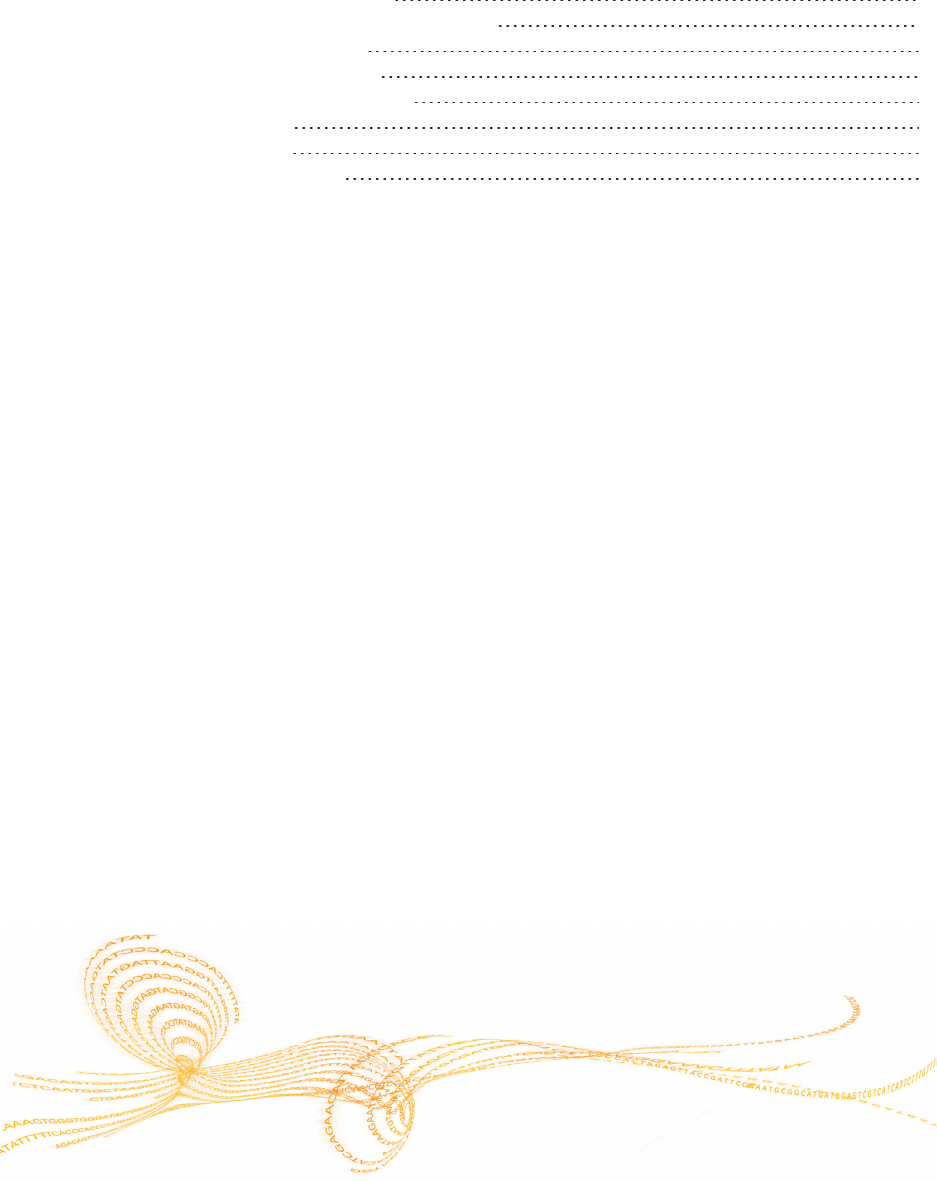
Chapter 7
GenomeStudio Genotyping Module v2.0 49
Chapter 7 Analyzing Data
Analyzing Data
Import Phenotype Information 50
Estimate the Gender of Selected Samples 51
Edit the Sample Properties 52
Analyze Paired Sample Data 53
View Concordance Calculations 54
Export Allele Calls 55
Import Allele Calls 56
GenomeStudio Plug-ins 57
Analyzing Data
50 Document # 11319113 v01
Import Phenotype Information
You can import a phenotype information file (*.csv) into a project. The file must contain an
Index column that corresponds to the Index column in the Samples table.
You can import the following phenotypes in a Genotyping Module project:
}Gender
}Ethnicity
}Age
}Weight
}Blood Pressure Systolic
}Blood Pressure Diastolic
}Blood Type
}Phenotype Pos 1
}Phenotype Pos 2
}Phenotype Pos 3
}Phenotype Neg 1
}Phenotype Neg 2
}Phenotype Neg 3
1In the main window, select File |Import Phenotype Information From File.
2In the File name field, browse to the phenotype information file you want to use.
3Click Open to import the file.
Estimate the Gender of Selected Samples
GenomeStudio Genotyping Module v2.0 51
Estimate the Gender of Selected Samples
1In the Samples table, select the samples you want to analyze.
2Right-click on the selected samples.
3Select Estimate Gender for Selected Samples.
4Select 1 of the following options:
}Yes—The Gender and Gender Est columns are populated with the estimated gender
for the selected samples.
}No—The Gender Est column is populated with the estimated gender for the selected
samples.
Analyzing Data
52 Document # 11319113 v01
Edit the Sample Properties
1In the Samples table, select the samples you want to analyze.
2Right-click anywhere on the selected samples.
3Select Sample Properties.
4Enter the information in the appropriate column.
5Click OK.
Analyze Paired Sample Data
GenomeStudio Genotyping Module v2.0 53
Analyze Paired Sample Data
Paired sample data is useful for analyzing chromosomal aberrations. The Paired Sample
table shows the differences in statistical measurements for a pair of samples, such as a
subject sample and a referencesample.
Create paired samples by designating 1 of the following:
}Subject-and-reference pairs in the sample sheet used to create a project.
}Subject-and-reference samples using the paired samples editor.
1In the main window, select Analysis | Paired Sample Editor.
2After you designate paired samples, the Paired Sample table shows the paired sample
data.
3In the Paired Sample table, select the samples you want to analyze.
4Analyze the paired sample with the following options:
a [Optional] Select Analysis | Calculate Paired Sample LOH/CN Scores.
b [Optional] View paired samples in the SNP graph.
c [Optional] View paired samples in the Integrative Genomics Viewer (IGV).

Analyzing Data
54 Document # 11319113 v01
View Concordance Calculations
The Genotyping Module can show the concordance calculations when you import allele
calls for the same sample from another project.
1In the Samples table or in the Full Data table, click the Column Chooser tool.
2Select Concordance, and then click Show.
3Click OK.
Export Allele Calls
GenomeStudio Genotyping Module v2.0 55
Export Allele Calls
You can compare the allele calls in your project to the allele calls in another project. When
you export allele calls and import them into another project, the sample names in the
project must be the same. If the sample names do not match, the allele calls cannot be
compared.
1In the main window, select Analysis |Export Allele Calls.
2Browse to the location where you want to save the allele calls.
3Click OK.
Analyzing Data
56 Document # 11319113 v01
Import Allele Calls
You can import allele calls from another project to analyze in your project.
1In the main window, select Analysis |Import Allele Calls.
2Click Browse and navigate to the location of the allele calls you want to import.
3Select the file you want from the Files Found in the Import Directory area.
4Click OK.
GenomeStudio Plug-ins
GenomeStudio Genotyping Module v2.0 57
GenomeStudio Plug-ins
The GenomeStudio Genotyping Module provides plug-ins for copy number (CN) analysis,
loss of heterozygosity (LOH) visualization, and other types of analysis. To download the
plug-ins, see GenomeStudio Plug-ins. You can install the plug-ins after installing the
Genotyping Module.
}Column plug-in—Creates subcolumns based on data in tables.
}CNV analysis plug-in—Creates a CNV analysis workflow in GenomeStudio,. See CNV
Analysis on page 57.
}Report plug-in—Creates custom reports.
Create a Custom Subcolumn
With the Column Plug-in option, you can create custom subcolumns in the Full Data table.
Install the column plug-in program to your desktop first, then copy the Dynamic Link
Libraries (DLL) file for the column plug-in to the directory: C:\Program
Files\Illumina\GenomeStudio 2.0
1In the main window, select Analysis |Create Plug-In Column.
2In the column plugins table, select a row from the list of available column plugins.
3 [Optional] At the New Subcolumn Name field, enter a name for the subcolumn.
4 [Optional] In the Column Plug-In Properties table, right-click in the column to enter
new values.
5Click OK.
CNV Analysis
A CNV Analysis computes the estimated copy number (CNV Value) and the accuracy
score of the estimated copy number (CNV Confidence) for chromosomal regions in each
sample.
Create a CNV Analysis
Install one or more CNV analysis plug-ins before you can perform the task.
1In the main window, select Analysis |CNV Analysis.
2Click the Create New CNV Analysis drop-down menu, and then, select a CNV
algorithm.
3 [Optional] Click the Calculate Only Selected Samples checkbox.
4 [Optional] At the CNV Analysis Name field, enter a name.
5 [Optional] Modify parameters.
6Click Calculate New CNV Analysis.
When analysis is complete, the CNV Region Display window opens.
7Click OK to close the CNV Analysis dialog box.
Edit a CNV Analysis
You can activate or delete a CNV analysis. Also, you can use the CNV Analysis Region
Display and Full Data table to view the analysis.

Analyzing Data
58 Document # 11319113 v01
1In the main window, select Analysis |CNV Analysis.
2Edit the analysis in Current CNV Analyses list:
}Activate—Select the CNV analysis, and then, click OK.
}Delete—Right-click on the CNV analysis, and then, click Remove Analysis.
View CNV Analysis Region Display
The CNV Analysis Region Display is a heat map that shows the copy number values for
all samples. The heat map shows samples on the X-axis and chromosomal position on the
Y-axis.
1In the main window, select Analysis |Show CNVRegion Display.
2 [Optional] Point the mouse over a region to view more information.
3 [Optional] Click the Zoom button to zoom in and out.
View CNV Analysis Data in the Full Data Table
You can view the CNV analysis that contains the estimated copy number and the
confidence score of the estimated copy number in the Full Data table.
1In the Full Data table, click the Column Chooser button.
2In the Hidden Subcolumns area, select CNV Value and CNV Confidence, and then,
click the Show button.
3Click OK.
Generating Reports
60 Document # 11319113 v01
Introduction
You can generate the following reports using the Report Wizard:
}Final Report
}DNA Report
}Locus Summary Report
}Locus x DNA Report
Also, you can generate a Reproducibility and Heritability Report.
Generate a Final Report
GenomeStudio Genotyping Module v2.0 61
Generate a Final Report
The Genotyping Module produces a final report in a text (*.txt) or a comma-separated
values (*.csv) file format.
1In the main window, select Analysis |Reports |Report Wizard.
By default, the final report option is selected.
2Click Next.
3Select 1 of the following options:
}All samples
}Selected samples
4Click Next.
5Select 1 of the following report formats:
}Standard—All data are presented in rows in the final report. You can choose the
statistics to include in the output.
}Matrix—Rows represent SNPs and columns represent samples. You can choose to
include the GenCall score or thegenotypes in the output.
}3rd Party—You can specify the output style of the final report based on the
targetapplication for downstream analyses.
6 [Optional] Select Standard.
aIn the Available Fields area, select the fields you want to include in the report.
Press Ctrl to select multiple fields.
bClick the Show button.
cAt the Group by field, select whether you want to group by sample or bySNP.
7 [Optional] In the General Options area, select from the following:
}Tab —Generate the final report in a text (*.txt) file format.
}Comma—Generate the final report in a comma-separated values (*.csv) file format.
8 [Optional] Select Create map files.
9 [Optional] Specify the number of samples per file to include in the report.
10 Click Next.
11 At the Output Path field, browse to the directory you want to save the report or accept
the default directory.
12 At the Report Name field, enter a report name or accept the default name.
13 Click Finish.
The software generates the report and saves it in the specified directory.
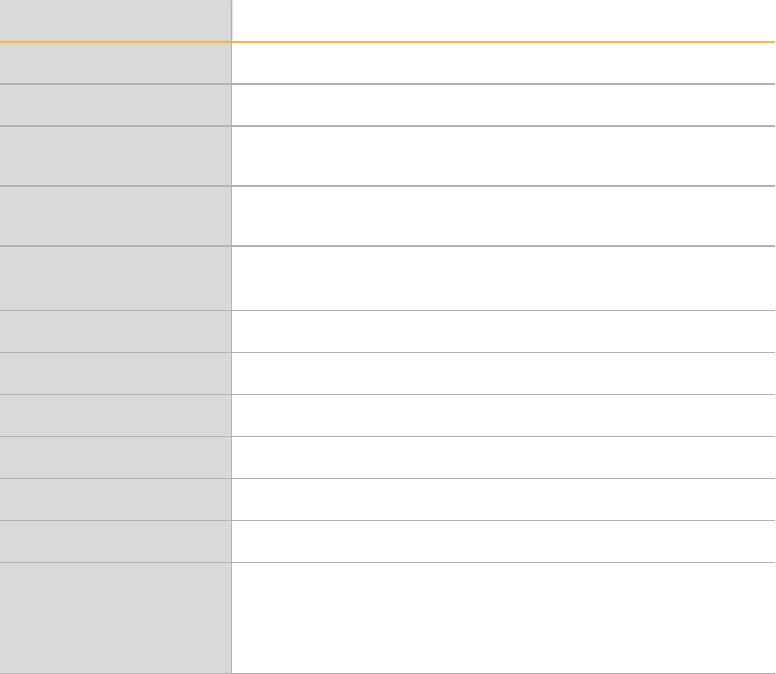
Generating Reports
62 Document # 11319113 v01
DNA Report
The Genotyping Module produces a DNA report in a comma-separated values (*.csv) file
format.
Statistic Description
Row Row number.
DNA_Name DNA name.
#No_Calls Number of loci with GenCall scores below the call region
threshold.
#Calls Number of loci with GenCall scores above the call region
threshold.
Call_Freq Call frequency or call rate, calculated as
#Calls/(#No_Calls + #Calls).
A/A_Freq Frequency of homozygous allele A calls.
A/B_Freq Frequency of heterozygote calls.
B/B_Freq Frequency of homozygous allele B calls.
Minor_Freq Frequency of the minor allele.
50%_GC_Score 50th percentile GenCall score for all loci.
10%_GC_Score 10th percentile GenCall score for all loci.
0/1 An algorithm to determine whether to include or exclude
samples.
0—Exclude sample
1—Include sample
Table 22 DNA Report
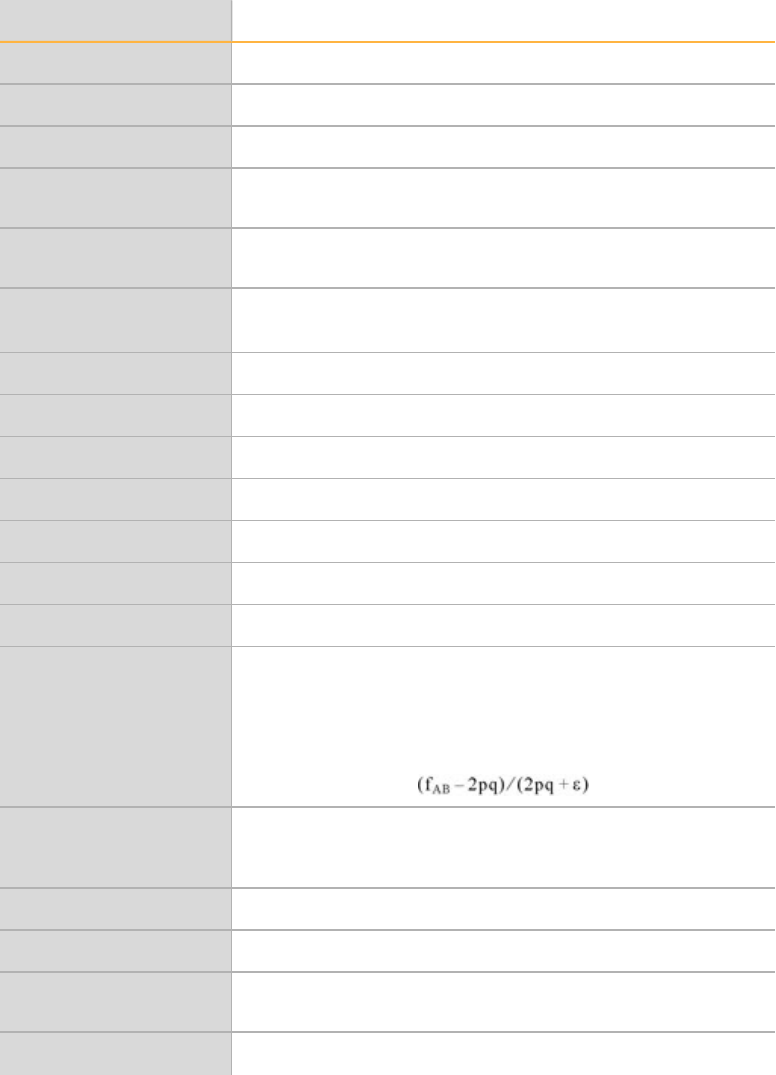
Locus Summary Report
GenomeStudio Genotyping Module v2.0 63
Locus Summary Report
The Genotyping Module produces a locus summary report in a comma-separated values
(*.csv file) format.
Statistic Description
Row Row number.
Locus_Name Locus name from the manifest file.
IllumiCode_Name Locus ID from the manifest file.
#No_Calls Number of loci with GenCall scores below the call region
threshold.
#Calls Number of loci with GenCall scores above the call region
threshold.
Call_Freq Call frequency or call rate calculated as follows:
#Calls/(#No_Calls + #Calls)
A/A_Freq Frequency of homozygote allele A calls.
A/B_Freq Frequency of heterozygote calls.
B/B_Freq Frequency of homozygote allele B calls.
Minor_Freq Frequency of the minor allele.
GenTrain_Score Quality score for samples clustered for this locus.
50%_GC_Score 50th percentile GenCall score for all samples.
10%_GC_Score 10th percentile GenCall score for all samples.
Het_Excess_Freq Heterozygote excess frequency, calculated as (Observed -
Expected)/Expected for the heterozygote class. If fAB is the
heterozygote frequency observed at a locus, and pand qare the
major and minor allele frequencies, then het excess calculation is
the following:
ChiTest_P100 Hardy-Weinberg p-value estimate calculated using genotype
frequency. The value is calculated with 1 degree of freedom and
is normalized to 100 individuals.
Cluster_Sep Cluster separation score.
AA_T_Mean Normalized theta angles mean for the AAgenotype.
AA_T_Std Normalized theta angles standard deviation for the
AAgenotype.
AB_T_Mean Normalized theta angles mean for the ABgenotype.
Table 23 Locus Summary Report
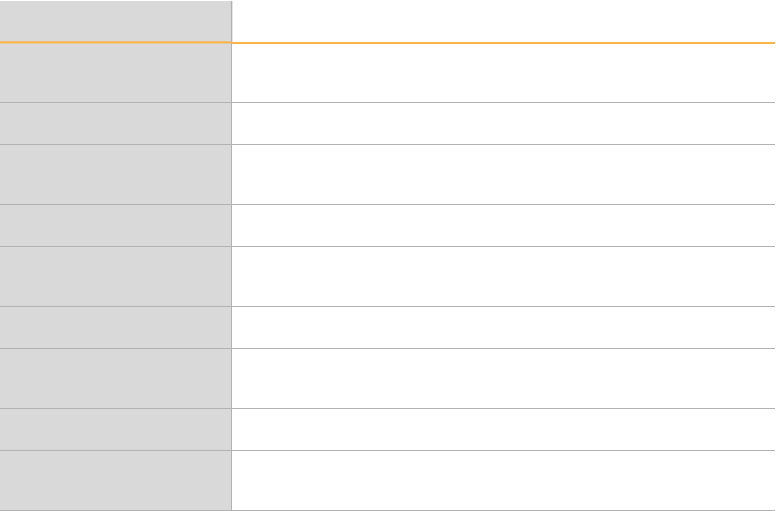
Generating Reports
64 Document # 11319113 v01
Statistic Description
AB_T_Std Standard deviation of the normalized theta angles for the
ABgenotype.
BB_T_Mean Normalized theta angles mean for the BBgenotypes.
BB_T_Std Standard deviation of the normalized theta angles for the BB
genotypes.
AA_R_Mean Normalized R value mean for the AAgenotypes.
AA_R_Std Standard deviation of the normalized R value for the
AAgenotypes.
AB_R_Mean Normalized R value mean for the ABgenotypes.
AB_R_Std Standard deviation of the normalized R value for the
ABgenotypes.
BB_R_Mean Normalized R value mean for the BBgenotypes.
BB_R_Std Standard deviation of the normalized R value for the
BBgenotypes.
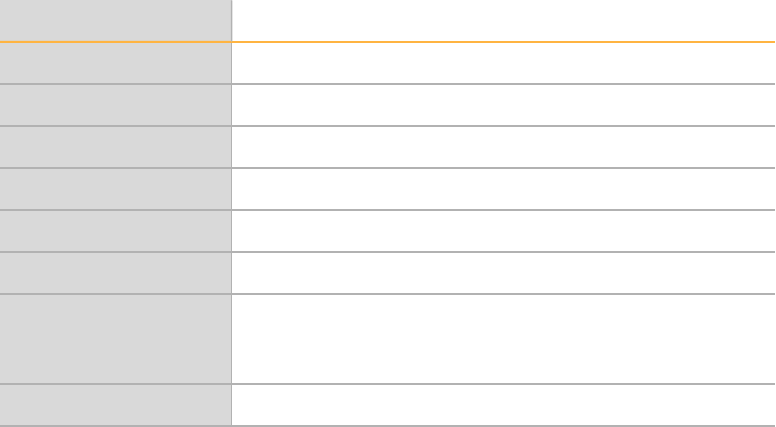
Locus x DNA Report
GenomeStudio Genotyping Module v2.0 65
Locus x DNA Report
The Genotyping Module produces a locus x DNA report in a comma-separated values
(*.csv) file format.
Statistic Description
instituteLabel User-defined sample name for the DNA sample.
plateWell Concatenation of the sample plate and sample well.
imageDate Imaging date for the sample.
oligoPoolId Manifest name.
bundleId Bundle identifier.
status Field is unused.
recordType Record type shows 2 rows of data for each DNA sample.
•calls—A, B, or H
•Score_Call—GenCall score for the call.
data Calls or scores for the DNA sample and locus.
Table 24 Locus x DNA Report
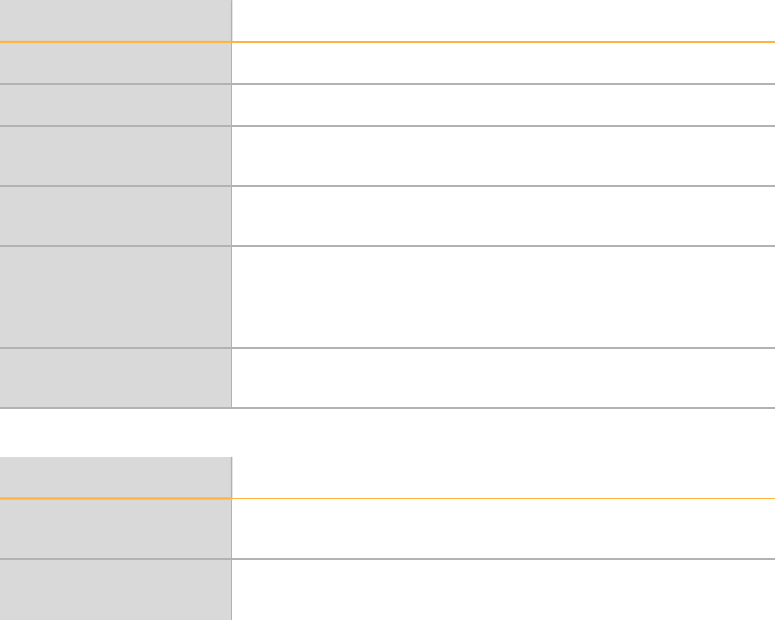
Generating Reports
66 Document # 11319113 v01
Generate a Reproducibility and Heritability Report
The Genotyping Module produces an error output report of the samples in a comma-
separated values (*.csv file) format.
1In the main window, select Analysis |Reports |Create Reproducibility and
Heritability Report.
}Without calculating errors
}With calculating errors
2In the File Name field, enter a file name or accept the default name.
3Click Save.
The software generates the report and saves it in the specified location.
Reproducibility and Heritability Statistics
The Genotyping Module produces a reproducibility and heritability report in a comma-
separated values (*.csv file) format. The report contains the following sections:
}Duplicate Reproducibility
}Parent-Child Heritability
}Parent-Parent-Child Heritability
Statistic Description
Rep1_DNA_Name Sample name designated as replicate #1.
Rep2_DNA_Name Sample name designated as replicate #2.
# Correct Number of loci with consistent replicate
genotype comparisons.
# Errors Number of loci with inconsistent replicate
genotype comparisons.
Total Number of total genotype comparisons (1 genotype
comparison per locus per replicate pair). The report does not
include genotypes with intensities that fall below the no-call
threshold.
Repro_Freq Reproducibility frequency. The error rate does not include
genotype calls that fall below the no-callthreshold.
Table 25 Duplicate Reproducibility
Statistic Description
Parent_DNA_Name Sample name designated as parent in a
P-C relationship.
Child_DNA_Name Sample name designated as child in a
P-C relationship.
Table 26 Parent-Child Heritability
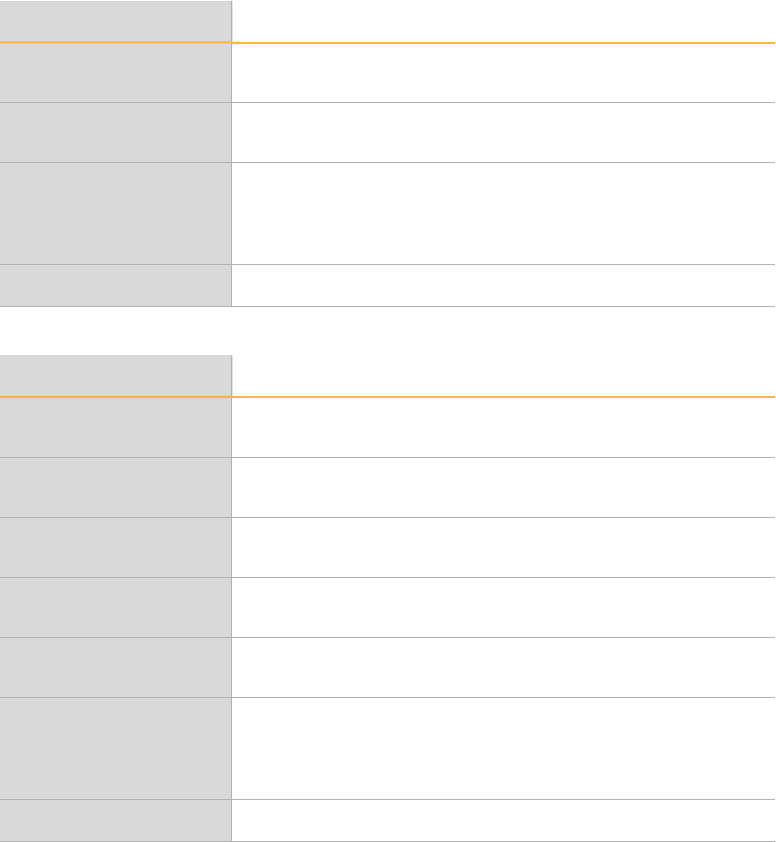
Generate a Reproducibility and Heritability
GenomeStudio Genotyping Module v2.0 67
Statistic Description
# Correct Number of loci with consistent parent-child genotype
comparisons.
# Errors Number of loci with inconsistent parent-child
genotype comparisons.
Total Number of total genotype comparisons (1 genotype
comparison per locus per parent-child pair). The report does not
include genotypes with intensities that fall below the no-call
threshold.
PC_Heritability_Freq Heritability frequency calculated as (# Correct/Total).
Statistic Description
Parent1_DNA_Name Sample name designated as parent #1 in a
P-P-C relationship.
Parent2_DNA_Name Sample name designated as parent #2 in a
P-P-C relationship.
Child_DNA_Name Sample name designated as child in a
P-P-C relationship.
# Correct Number of loci with consistent Parent1-Child and Parent2-Child
genotype comparisons.
# Errors Number of loci with inconsistent Parent1-Child or Parent2-
Child genotype comparisons.
Total Total number of loci that contribute to the trio heritability
analysis. The report does not include loci for Parent1, Parent2,
or Child have genotypes with intensities that fall below the no-
call threshold.
P-P-C Heritability Freq Heritability frequency calculated as (# Correct / Total).
Table 27 Parent-Parent-Child Heritability
68 Document # 11319113 v01
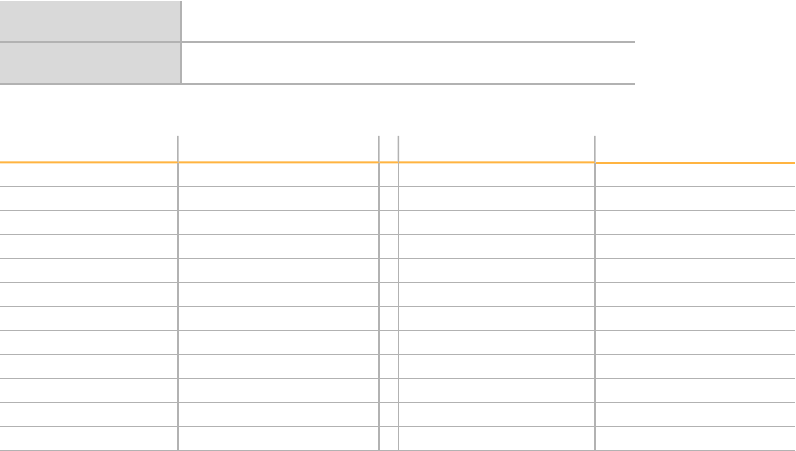
Technical Assistance
GenomeStudio Genotyping Module v2.0 69
Technical Assistance
For technical assistance, contact Illumina Technical Support.
Website www.illumina.com
Email techsupport@illumina.com
Table 28 Illumina General Contact Information
Region Contact Number Region Contact Number
North America 1.800.809.4566 Japan 0800.111.5011
Australia 1.800.775.688 Netherlands 0800.0223859
Austria 0800.296575 New Zealand 0800.451.650
Belgium 0800.81102 Norway 800.16836
China 400.635.9898 Singapore 1.800.579.2745
Denmark 80882346 Spain 900.812168
Finland 0800.918363 Sweden 020790181
France 0800.911850 Switzerland 0800.563118
Germany 0800.180.8994 Taiwan 00806651752
Hong Kong 800960230 United Kingdom 0800.917.0041
Ireland 1.800.812949 Other countries +44.1799.534000
Italy 800.874909
Table 29 Illumina Customer Support Telephone Numbers
Safety data sheets (SDSs)—Available on the Illumina website at
support.illumina.com/sds.html.
Product documentation—Available for download in PDF from the Illumina website. Go
to support.illumina.com, select a product, then select Documentation & Literature.
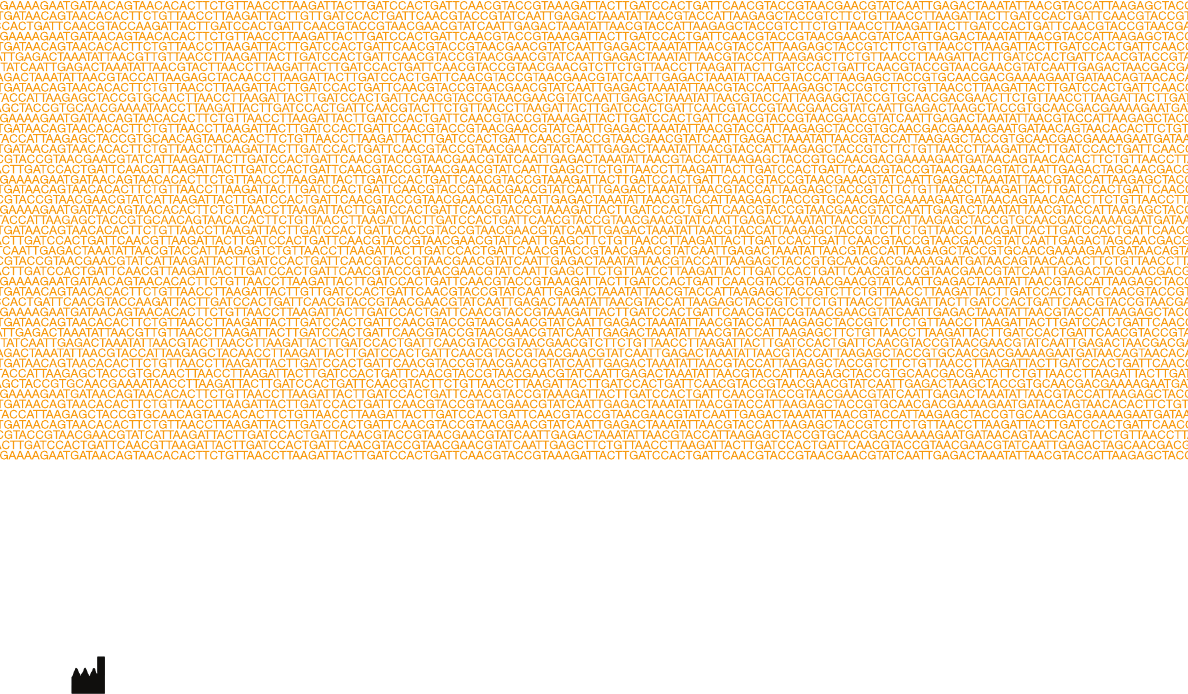
Illumina
San Diego, California 92122 U.S.A.
+1.800.809.ILMN (4566)
+1.858.202.4566 (outside North America)
techsupport@illumina.com
www.illumina.com






