ImproX (ECII) Ethernet Controller Ixp400i System 3000 Doors Installation Manual
User Manual: ixp400i system controller 3000 doors - installation manual
Open the PDF directly: View PDF ![]() .
.
Page Count: 24

MODEL NUMBER: XEC900-0-0-GB-XX
IPS970-0-0-GB-XX
IMPROX ECII
ImproX (ECII) Ethernet Controller
INSTALLATION MANUAL
SPECIFICATIONS
Working Environment
Aluminium Extruded ..............
Cabinet (XEC900)
Designed to work in an indoor (dry)
environment similar to IP30. The Controller is,
therefore, not sealed against water.
Power Supply Combo ...........
(IPS970)
Designed to work in an indoor (dry)
environment similar to
IP20. The Power
Supply Combo is, therefore, not sealed against
water.
Aluminium Extruded Cabinet (XEC900)
Input Voltage ................................
10 V DC to 30 V DC.
Power Requirements
Current (mA)
Power (W)
Supply Voltage 10 V DC
(Maximum) .............................
420
4.2
Supply Voltage 30 V DC
(Maximum) .............................
140
4.2
System Battery
Battery Type ...........................
6 V 3 Ahr Sealed Lead Acid Battery.
Battery Life .............................
4-6 Hours uninterrupted operation.
48 Hours Power Shutdown Mode (Hibernation
Mode).
Power Supply Combo (IPS970)
Power Input
Input Voltage .........................
85 V AC to 265 V AC at 50/60 Hz.
Power Output
Output Voltage .......................
(Mains Power On)
13.8 V DC ±0.3 V DC.

XEC300-0-0-GB-03
March 2009
Page 2
Power Output (Continued)
Output Current .......................
2 A continuous (Power Output Terminals).
NOTE: The Power Supply Combo includes
a 3 A Switch Mode Power Supply
which provides two outputs, both
with a voltage of 13.8 V DC. The
combined current supply from both
outputs may not exceed 2 A. The
remaining 1 A is used for battery
charging and system requirements.
System Battery
Battery Type ...........................
6 V 3 Ahr (Max) Sealed Lead Acid Battery.
Approximate Size
Length ............................
151 mm (6 in) (Max).
Width ..............................
65 mm (3 in) (Max).
Height .............................
99 mm (4 in) (Max) including the terminals.
The following specifications are common to both the Aluminium Extruded Cabinet and
the Power Supply Combo:
Ethernet Port
Connection .............................
Standard Ethernet RJ45 connector.
10/100 Mbps, half or full duplex.
Protocol ..................................
TCP/IP, UDP.
NOTE: The RS485 1 (Controller) Port connection details only apply to ImproX ECII
Controllers with Firmware V7.16 upwards.
RS485 1 (Controller) Port
Configuration ..........................
38 400 Default.
Electrical Interface .................
RS485.
Baud Rates ............................
9 600, 19 200, 28 800, 38 400 and 57 600
selectable via the Communications Protocol.
Data Format ...........................
8 data bits, no parity, 1 stop bit.
Communications Protocol ......
ImproX Secure Communications Protocol.
Line Termination ....................
Provision is made for line termination.
Default Mode ..........................
Receive Mode.
RS485 2 (Terminal) Port
Configuration ..........................
38 400 Default.
Electrical Interface .................
RS485.
Baud Rates ............................
9 600, 19 200, 28 800, 38 400, 57 600 and
76 800 selectable via the Protocol.
Data Format ...........................
8 data bits, no parity, 1 stop bit.
Communications Protocol ......
ImproX Secure Communications Protocol.
Line Termination ....................
Provision is made for line termination.
Default Mode ..........................
Receive Mode.

XEC300-0-0-GB-03
March 2009
Page 3
Memory
RAM (Non-volatile) .................
64 MBytes.
Flash ROM .............................
8 MBytes.
Real Time Clock (RTC) Backup
Battery
Battery Type ...........................
1 x 3 V, CR2032, Lithium cell Battery.
Battery Life .............................
5 Years (with power OFF).
Diagnostic LED Indicators
Power-on LED ........................
Red LED (internally visible).
Incoming RS485 1 (Controller)
Flashing Green LED (internally visible).
Outgoing RS485 1 (Controller)
Flashing Red LED (internally visible).
Incoming RS485 2 (Terminal) ..
Flashing Green LED (internally visible).
Outgoing RS485 2 (Terminal) ..
Flashing Red LED (internally visible).
Link Speed LED (Ethernet) ....
Flashing Red LED (internally visible).
Duplex Mode LED (Ethernet) .
Flashing Red LED (internally visible).
Link Active LED (Ethernet) .....
Flashing Red LED (internally visible).
CPU Usage ............................
Red LED (internally visible).
On = Idle, Off = Busy.
CPU Running .........................
Red LED (internally visible).
On = Yes, Off = No.
CPU Fault ..............................
Red LED (internally visible).
On = Fault Condition, Off = Ok.
Blank Space
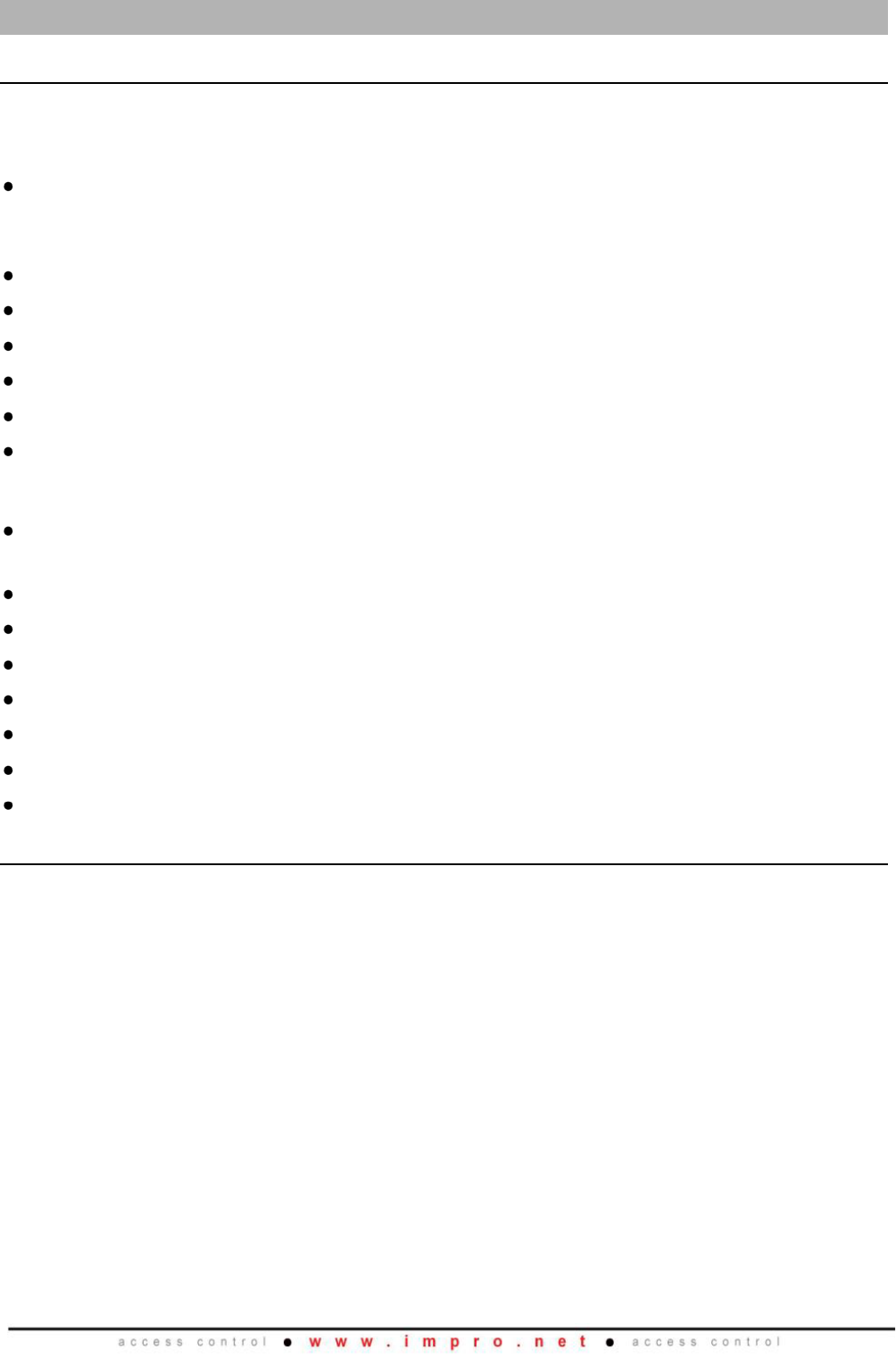
XEC300-0-0-GB-03
March 2009
Page 4
INSTALLATION INFORMATION
Accessories
Find the following when unpacking the Controller:
Aluminum Extruded Cabinet (XEC900)
An ImproX ECII Controller housed in a Black, powder coated, Aluminium extruded
Cabinet. The Cabinet consists of a Top Cover and a Base sealed at each end with
a Mild Steel End Plate, secured with 5 Thread Cutter Screws (M3 x 8 mm).
A 3 V, CR2032, Lithium cell Battery.
A 6 V 3 Ahr Sealed Lead Acid Backup Battery.
Four Wood Screws (3.5 mm x 25 mm).
Four Wall Plugs (7 mm).
A MAC Address Label.
An extra Fixed Address Label.
Power Supply Combo (IPS970)
An ImproX ECII Controller housed in a Black Mild Steel, powder-coated Cabinet.
The Cabinet consists of a hinged Lid and a Base.
One 3 V, CR2032, Lithium Cell Battery.
One 6 V 3 Ahr Sealed Lead Acid Battery.
Four Combi Screws (No. 4 x 10 mm).
Four Wood Screws (3.5 mm x 25 mm).
Four Wall Plugs (7 mm).
An extra Fixed Address Label.
A MAC Address Label.
General
Remember the following when installing your ImproX ECII Controller:
Communications Distance
RS485 1 (Controller Port) and RS485 2 (Terminal Port)
The RS485 communications distance between the ImproX ECII Controller and the
LAST ImproX Unit in a cable run, MUST NOT exceed 1 km (1 090 yd). Achieve this by
using good quality screened twisted pair Mylar cable, EARTHED on one side.
Ethernet Port
The Ethernet Controller plugs into an Ethernet Switch or Hub (or other network device),
cable runs for this must conform to ethernet cabling specifications.
Blank Space

XEC300-0-0-GB-03
March 2009
Page 5
Termination Resistors for RS485 Bus Communications
Long transmission lines or multiple “star” connections, may cause communication
problems. Placing the Terminating Resistor Jumper Link in the LAST UNIT AT THE
END OF THE CABLE RUN should solve the problem (depending on the bus). Refer to
Figure 3 on page 8.
EARTH Connection
In conditions where excessive noise is present connect the ImproX ECII Controller to a
good EARTH point. Using either of the RS485 Ports, connect the EARTH Lead to the
“SHD” Terminal. Mains EARTH can be used, but electrical noise may persist. The
EARTH Lead to the ImproX ECII Controller should have a minimum cross-sectional
area of 1 mm2 (0.001 in2) and can be either solid or stranded.
Battery Installation and Replacement
Installing the Real Time Clock Backup Battery for First Time Use
CAUTION: Insert the supplied 3 V Lithium Backup Battery for the Real Time
Clock into the Battery Holder BEFORE powering up the ImproX ECII
Controller.
The Battery Holder is located in the bottom right-hand side of the ImproX ECII
Controllers Printed Circuit Board (PCB), directly above the RS485 2 (Terminal Port).
1. Remove the Controller’s Top Cover.
2. Slide the supplied 3 V, CR2032, Lithium cell Battery under the metal clip of the
Battery Holder, with the "+" Terminal facing UP.
3. Pull the plastic clip AWAY from the Battery Holder and press the Battery firmly into
the Battery Holder.
Connecting the System Backup Battery for First Time Use (XEC900)
1. Attach the Battery Fly Lead to the System Backup Battery Connector (see Figure 3
for Key Component Positions).
2. Attach the Controller’s Top Cover.
Replacing the 6 V 3 Ahr Sealed Lead Acid System Backup Battery
(XEC900)
1. Remove the Controller’s Top Cover.
2. Remove the Controller’s back End Plate.
3. Disconnect the Battery Fly Lead Spade Terminals from the old Battery.
4. Slide the old Battery out of the Battery Compartment.
CAUTION: Ensure that you maintain the correct polarity of the Battery Fly Lead
Spade Terminals. Red wire to Positive (+) and Black wire to
Negative (-).
5. Slide the new Battery into the Battery Compartment.
6. Reconnect the Battery Fly Lead Spade Terminals to the new Battery.
7. Attach the Controller’s back End Plate.
8. Attach the Controller’s Top Cover.
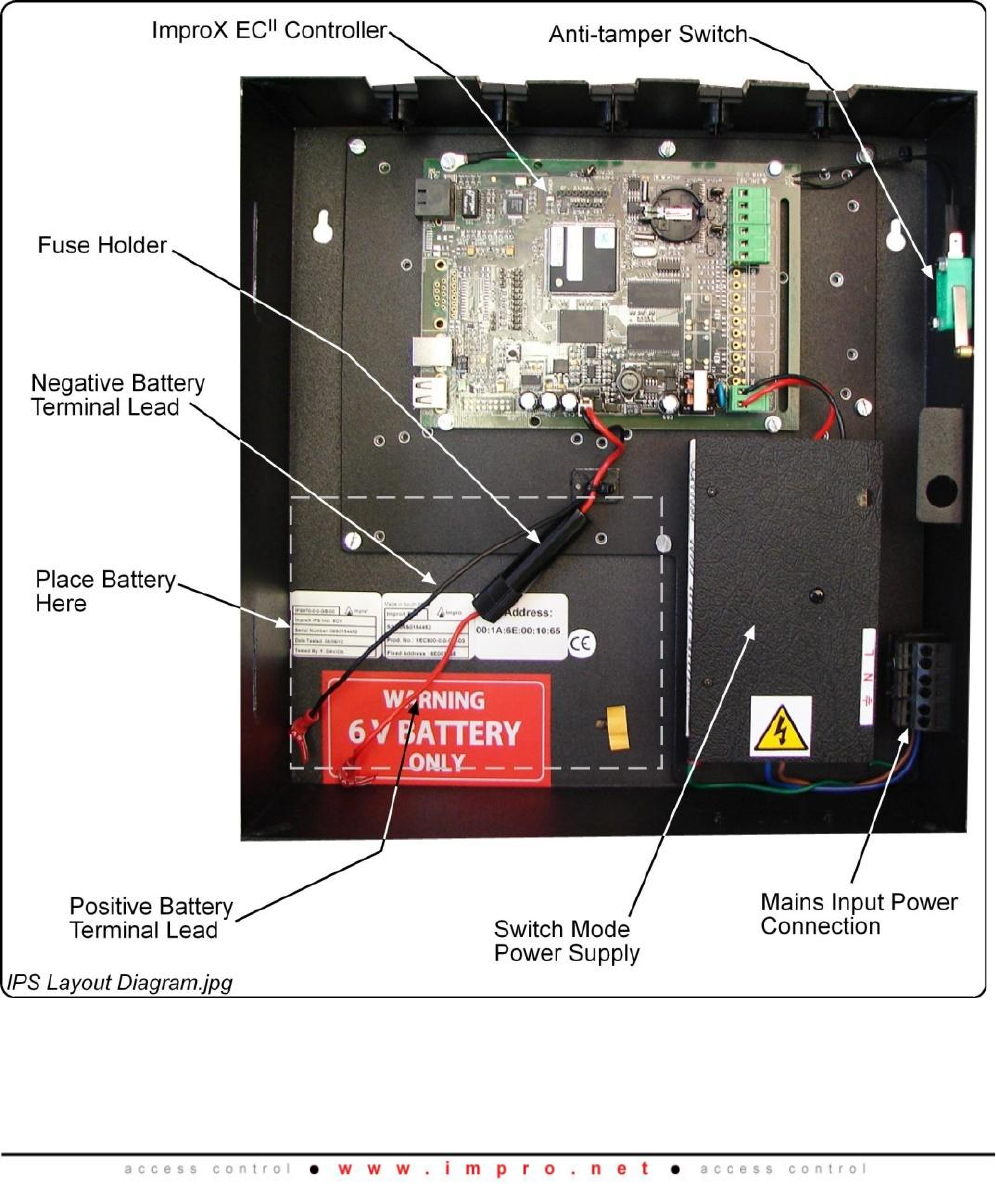
XEC300-0-0-GB-03
March 2009
Page 6
Installing System Backup Battery (IPS970)
1. Open the Lid of the Cabinet.
2. Slide the Lid in an upwards direction and unhinge.
3. Place the Battery into the Cabinet with the Battery Terminals in an upwards
position.
4. Connect the Red Battery Terminal Lead to the Positive Battery Terminal.
5. Connect the Black Battery Terminal Lead to the Negative Battery Terminal.
6. Re-hinge the Lid and slide it in a downwards direction.
7. Close the Lid of the Cabinet.
Figure 1: Power Supply Combo Layout Diagram – Top View
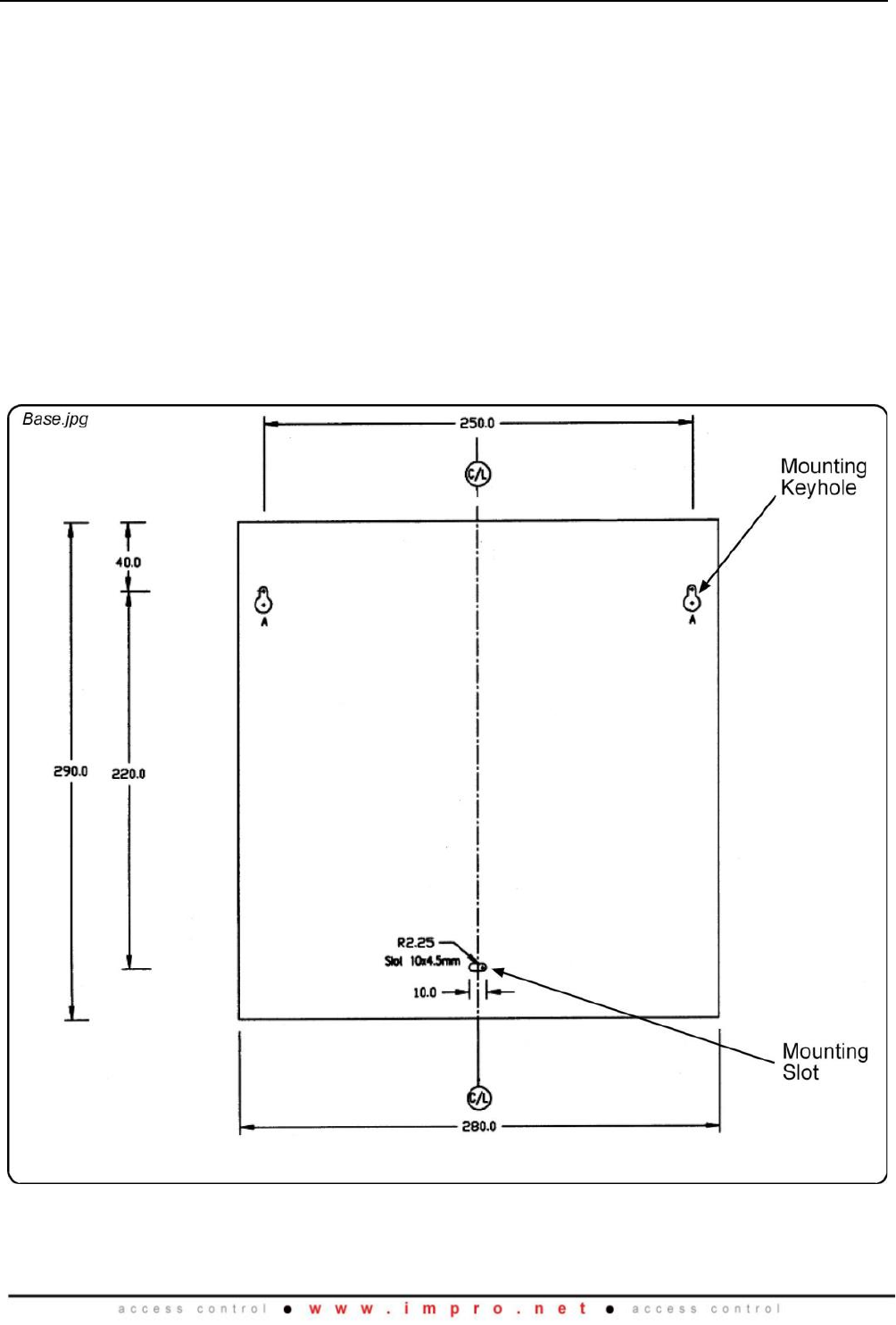
XEC300-0-0-GB-03
March 2009
Page 7
Mounting the Controller
CAUTION: Make certain that you mount the Controller on a vibration-free
surface.
Select the mounting position of the ImproX ECII Controller, considering accessibility
and routing of wires.
Secure the Controller to the mounting surface, using four suitable screws and wall
plugs (supplied), nuts and bolts or rivets.
Mounting the Power Supply Combo (IPS970)
Base Mounting Details
1. Fix the Base to the wall using two of the supplied screws in the Mounting Key
Holes.
2. Fix the third screw in the Mounting Slot, adjusting the position of the Base if
necessary.
Figure 2: Base Mounting Details

XEC300-0-0-GB-03
March 2009
Page 8
ELECTRICAL CONNECTIONS
Controller Layout
Figure 3: Key Component Positions
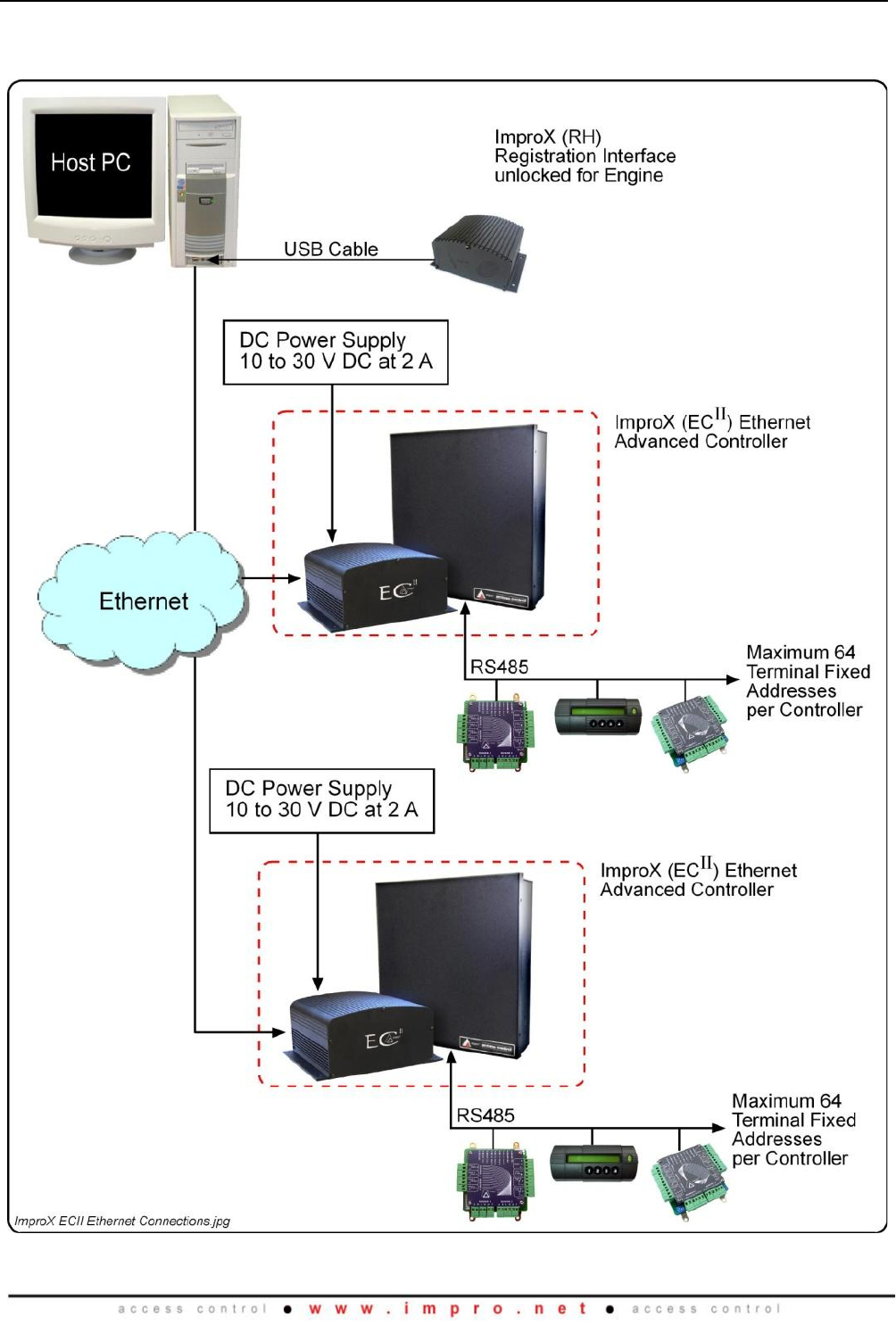
XEC300-0-0-GB-03
March 2009
Page 9
Connecting the ImproX ECII Controller
Figure 4 and Figure 5 show the ImproX ECII Controllers relationship with the rest of the
ImproX product range.
Figure 4: Ethernet Configuration Diagram
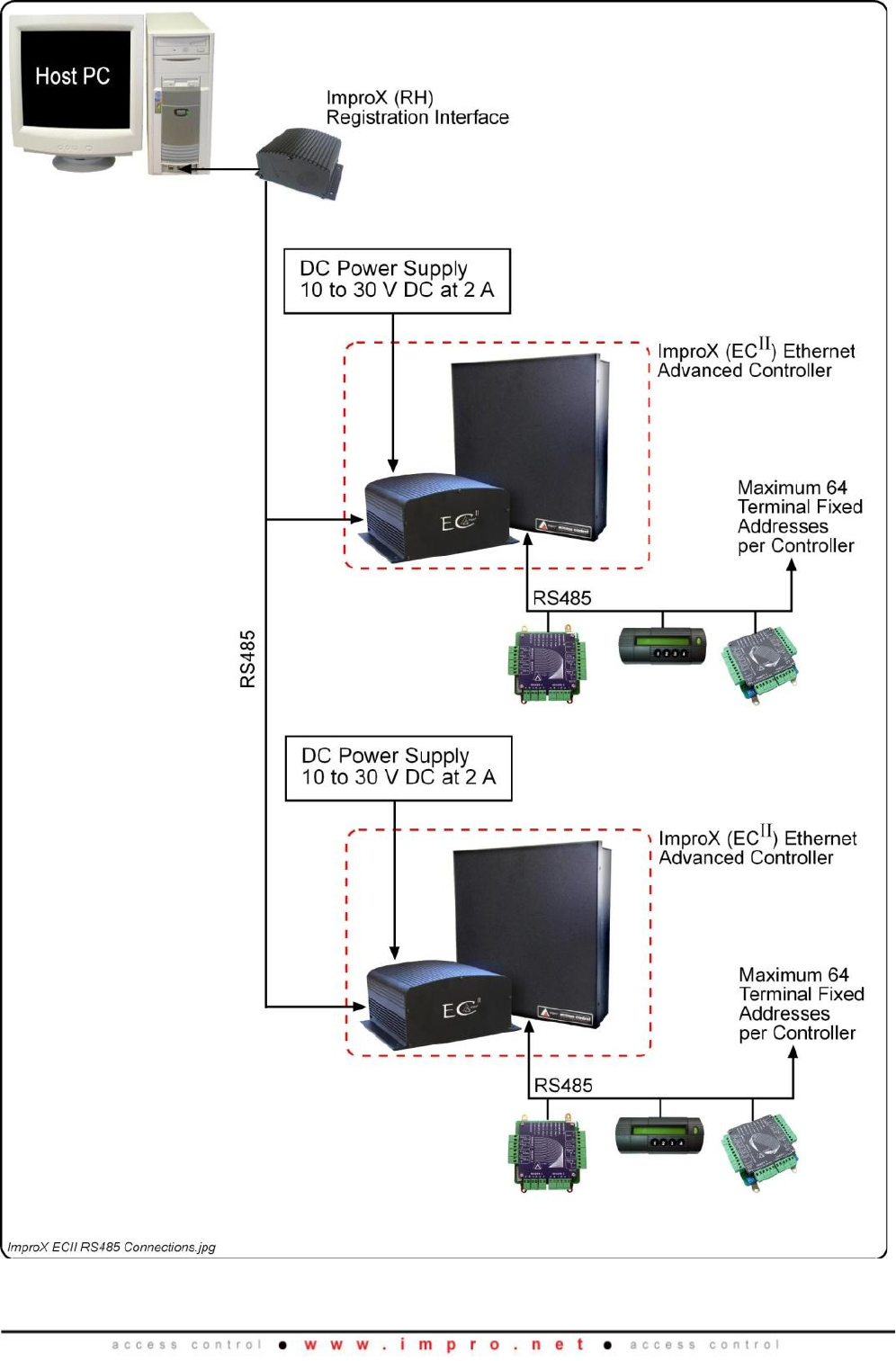
XEC300-0-0-GB-03
March 2009
Page 10
Figure 5: RS485 Configuration Diagram
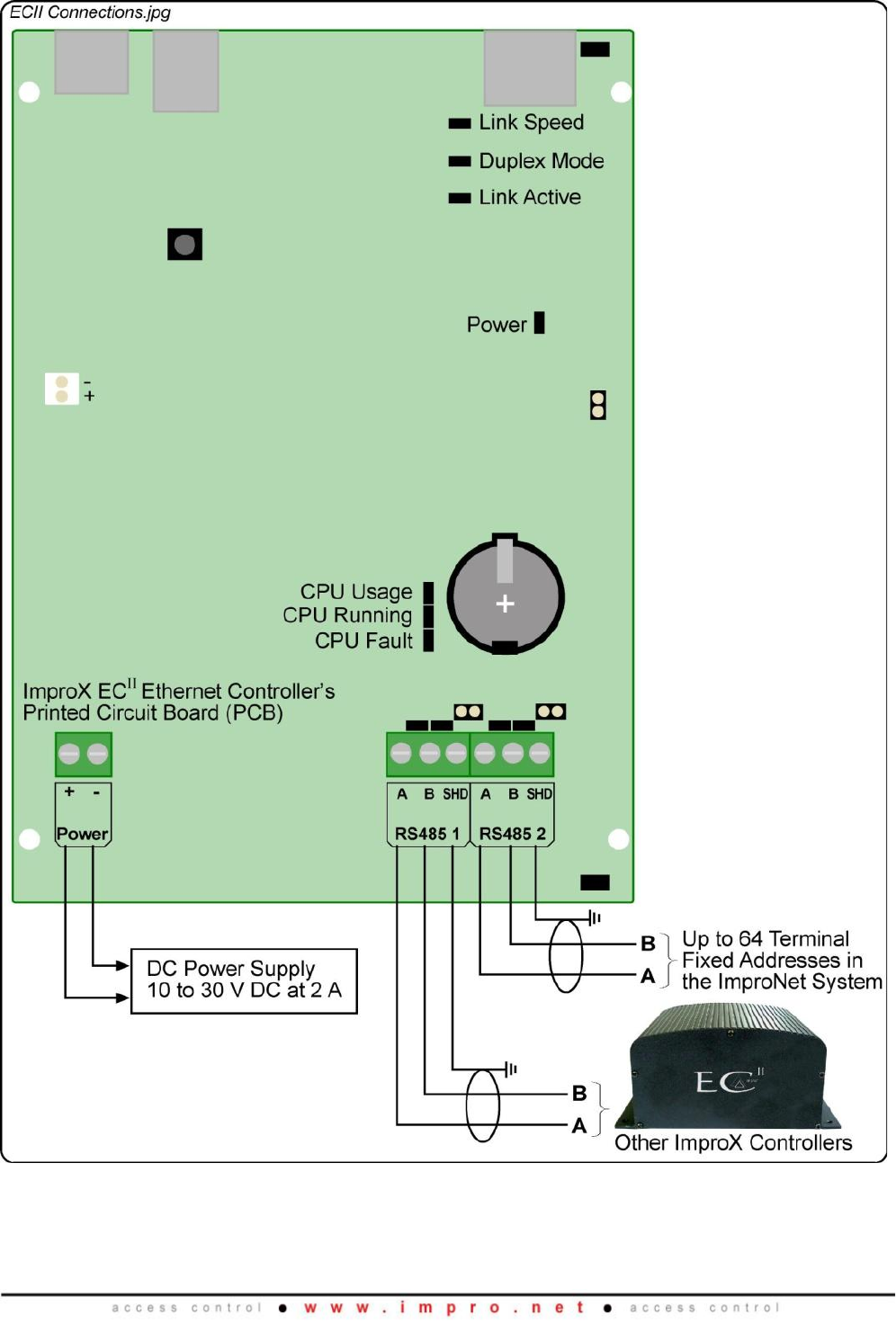
XEC300-0-0-GB-03
March 2009
Page 11
Figure 6 shows typical connection options for the ImproX ECII Controller.
Figure 6: Typical Electrical Connections
NOTE: DO NOT connect (daisy chain) additional RS485 Controllers on Port 2, as
the System will NOT Auto-ID these Controllers.
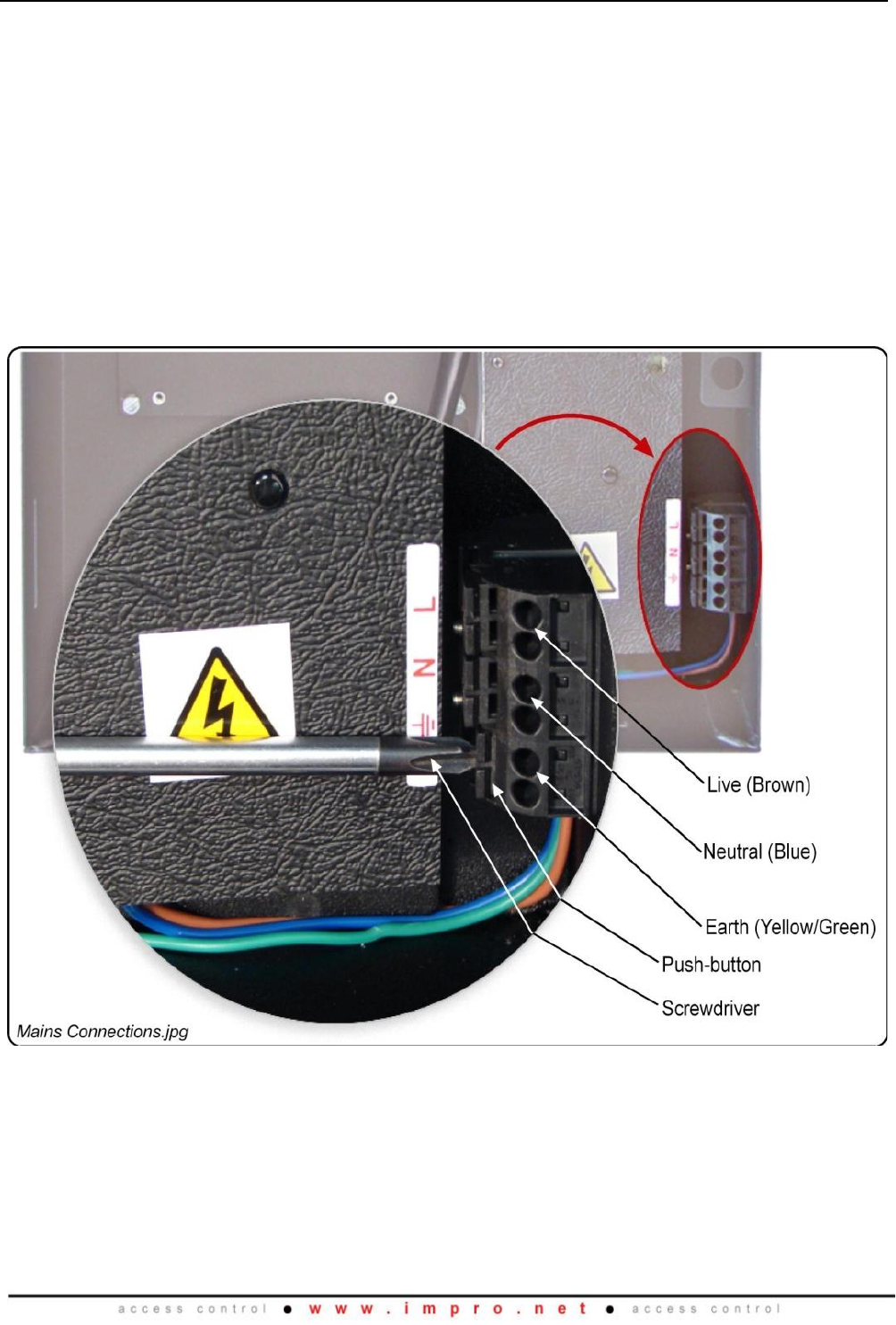
XEC300-0-0-GB-03
March 2009
Page 12
Settings Specific to the Power Supply Combo
WARNING: DO NOT REMOVE THE PLASTIC COVER PROTECTING THE
SWITCH MODE POWER SUPPLY. REMOVING THE COVER PUTS
YOU AT RISK OF ELECTRICAL SHOCK.
CAUTION: DO NOT exceed the Input Voltage specified.
Use the supplied Connection Leads for the low voltage connections to the Power
Supply Combo, see Figure 1. Using the supplied Quick Click Glands or Gland
Breakouts, neatly lead the wires out of the Cabinet.
Wiring the Mains Input Power Cord
WARNING: DO NOT TOUCH ANY PART OF THE CIRCUIT ONCE YOU’VE
APPLIED POWER TO THE POWER SUPPLY COMBO.
Figure 7: Mains Connections
Blank Space
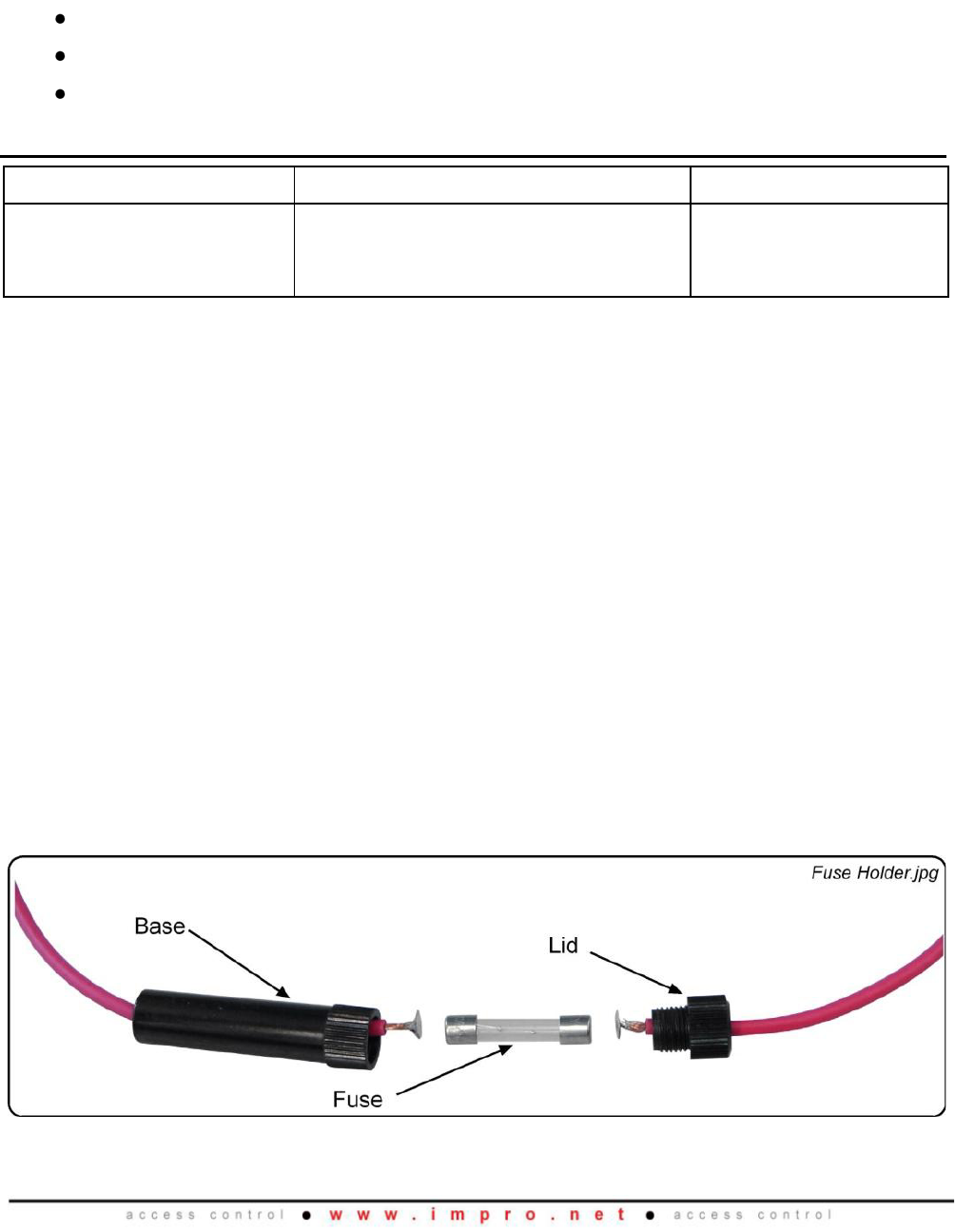
XEC300-0-0-GB-03
March 2009
Page 13
Connect the Power Supply Combo to mains power as follows:
1. Using a suitable screwdriver, press and hold down the Push-button.
2. Insert the wire.
3. Release the Push-button.
4. Repeat steps 1 to 3 for each connection.
5. Attach a suitable Mains Input Power Plug using the following connections:
Live (Brown).
Neutral (Blue).
Earth (Yellow/Green).
Fuse Information
Fuse Type
Purpose
Rating
Slow
-blow
This fuse protects the Battery
from overload as well as incorrect
polarity connection.
3.15 A 250 V
(6 mm x 30 mm)
Table 1: Fuse Ratings
Replacing the Fuse
CAUTION: Ensure that you have disconnected the mains power supply to the
Power Supply Combo, and removed the Positive Lead from the
Battery before replacing the fuse.
1. Disconnect the mains power supply to the Power Supply Combo.
2. Open the Cabinet.
3. Disconnect the Positive Lead from the Battery.
4. Unscrew the Fuse Holder’s Lid from the Base.
5. Remove the old fuse.
6. Insert a new fuse into the longer end of the Fuse Holder.
7. Screw the Fuse Holder’s Lid onto the Base.
8. Reconnect the Positive Lead to the Battery.
9. Close the Cabinet.
10. Reconnect the mains power supply to the Power Supply Combo.
Figure 8: Fuse Holder
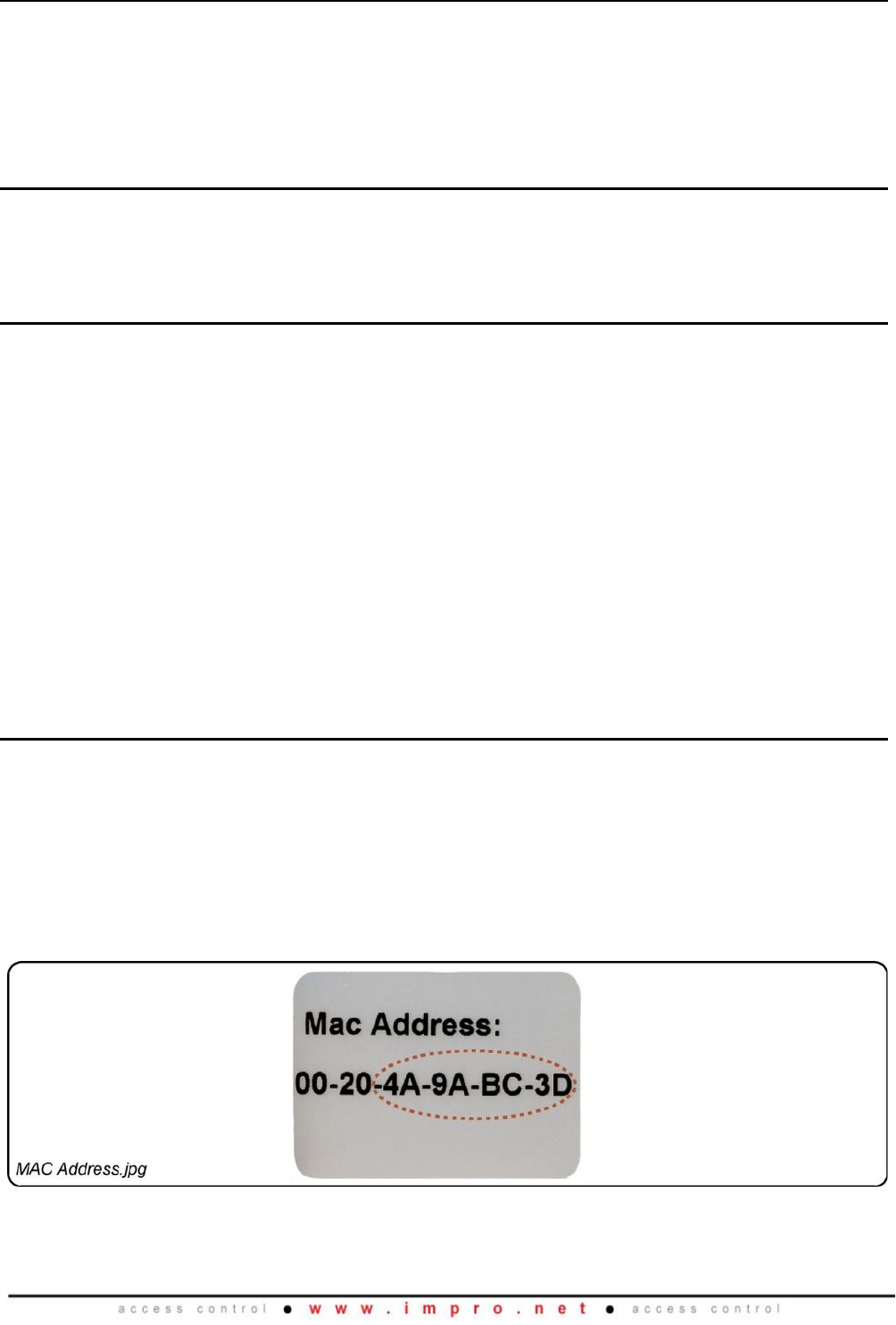
XEC300-0-0-GB-03
March 2009
Page 14
Power Shut Down
The ImproX ECII Controller’s 6 V 3 Ahr Sealed Lead Acid Backup Battery provides
between 4-6 hours of uninterrupted power. Five minutes after the Battery Low signals
received by the Controller, the Controller switches to Hibernation Mode (low power).
Hibernation Mode provides a further 48 hours of database (including transactions)
memory retention.
Master Reset
The ImproX ECII Controller can be restarted manually, without removing the power
connections, by pressing the Master Reset button (See Figure 3 for Key Component
Positions).
Restoring Factory Default Settings
If you assign an invalid IP address to the ImproX ECII Controller, it will not be able to
communicate. To correct the problem, restore the Controller’s factory default settings
as follows:
CAUTION: This will restore the firmware to the version set when shipped from
the factory. If you have upgraded the Controller’s firmware since
installation, ensure that you upgrade again immediately.
1. With power applied to the ImproX ECII Controller, place a link across the pins of
the Factory Default Jumper Link (LK4). (See Figure 3 for Key Component
Positions).
NOTE: Take note of the Ethernet and CPU Diagnostic LEDs, the LEDs will switch
OFF then ON signaling that restoration has taken place.
2. Remove the link.
Unit Address Information
Fixed Address Label
The last 8 digits of the MAC Address, that is 4A-9A-BC-3D (see Figure 9), translate to
the products Fixed Address used by the System Software.
Attach the loose Fixed Address Label (packaged with the Controller) in position on the
Unit Location Chart (or your sketched site plan).
MAC Address Label
Figure 9: Sample MAC Address Label
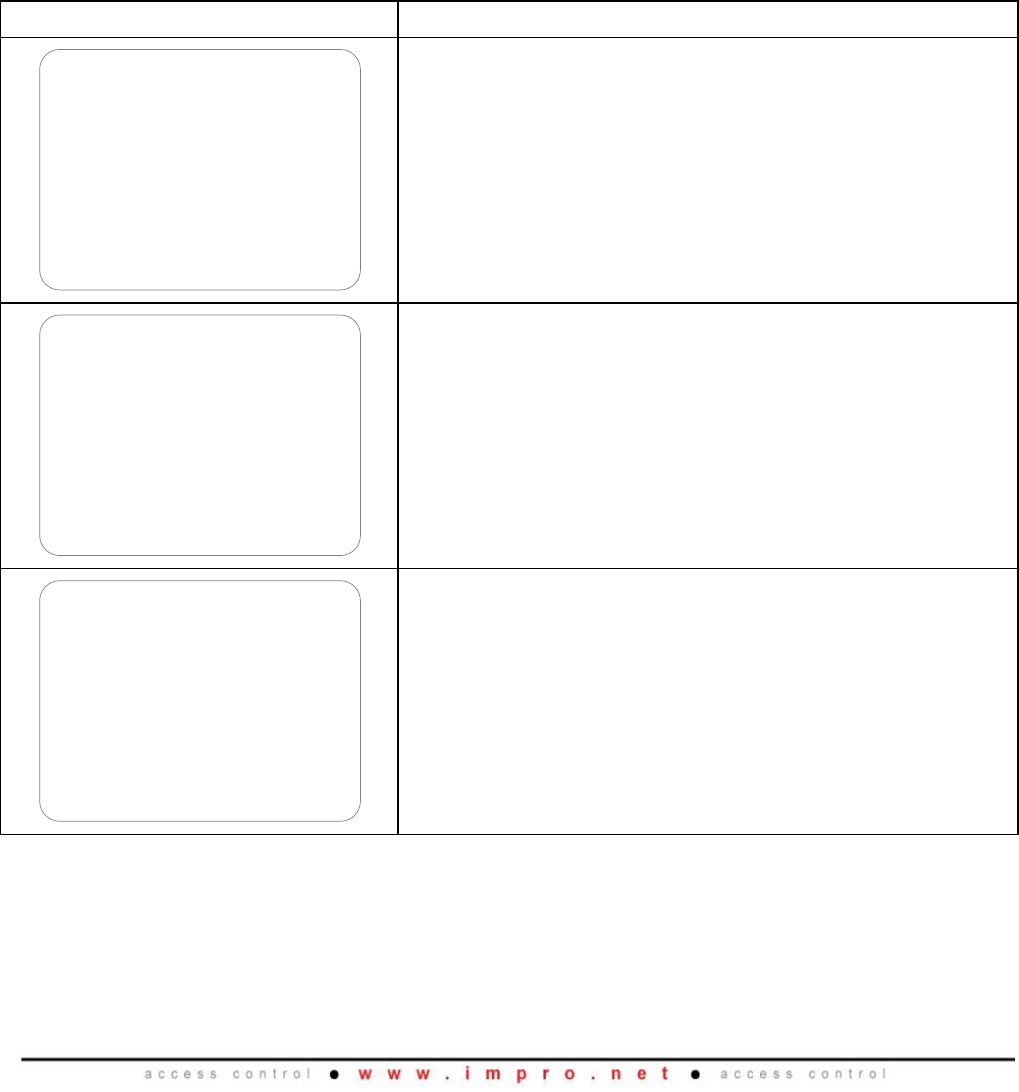
XEC300-0-0-GB-03
March 2009
Page 15
Each ImproX ECII Controller is supplied with a separate MAC Address Label, much like
the one shown in Figure 9, which uniquely identifies each Controller.
Attach the extra loose MAC Address Label, alongside the Fixed Address Label, to the
Unit Location Chart enclosed (or your sketched site plan).
When the system installation is complete and all the units are represented on the Unit
Location Chart (or your sketched site plan) by their Fixed Address and MAC Address
Labels, file the document for future reference.
IP Address
NOTE: All ImproX ECII Controllers have the same IP Address (192.168.100.1). In
the absence of a DHCP server, plug each Controller into the network
individually and set the static IP Address.
Unit Location Chart
Fixed Address Label
Unique Location Description
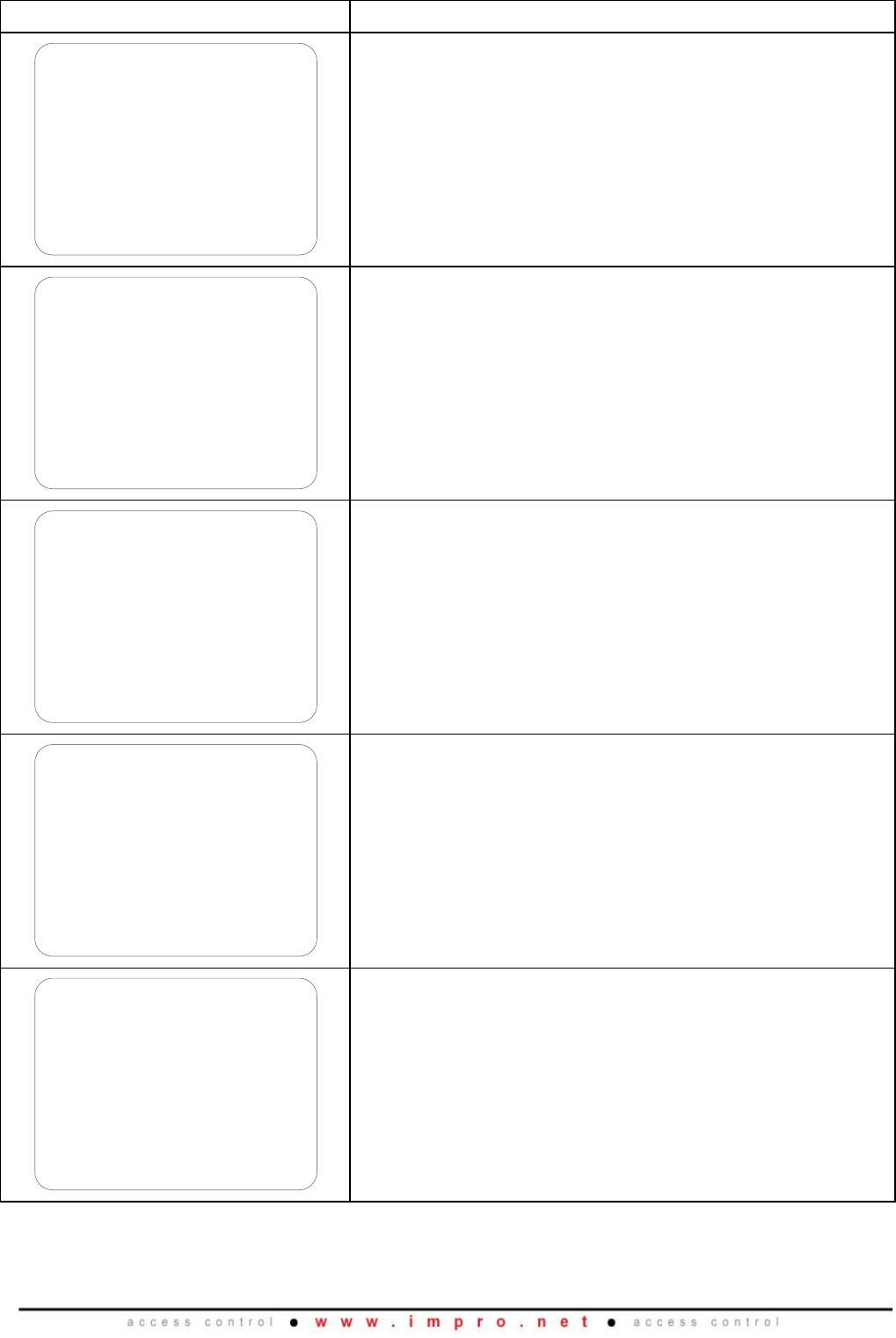
XEC300-0-0-GB-03
March 2009
Page 16
Fixed Address Label
Unique Location Description

XEC300-0-0-GB-03
March 2009
Page 17
Fixed Address Label
Unique Location Description

XEC300-0-0-GB-03
March 2009
Page 18
Fixed Address Label
Unique Location Description
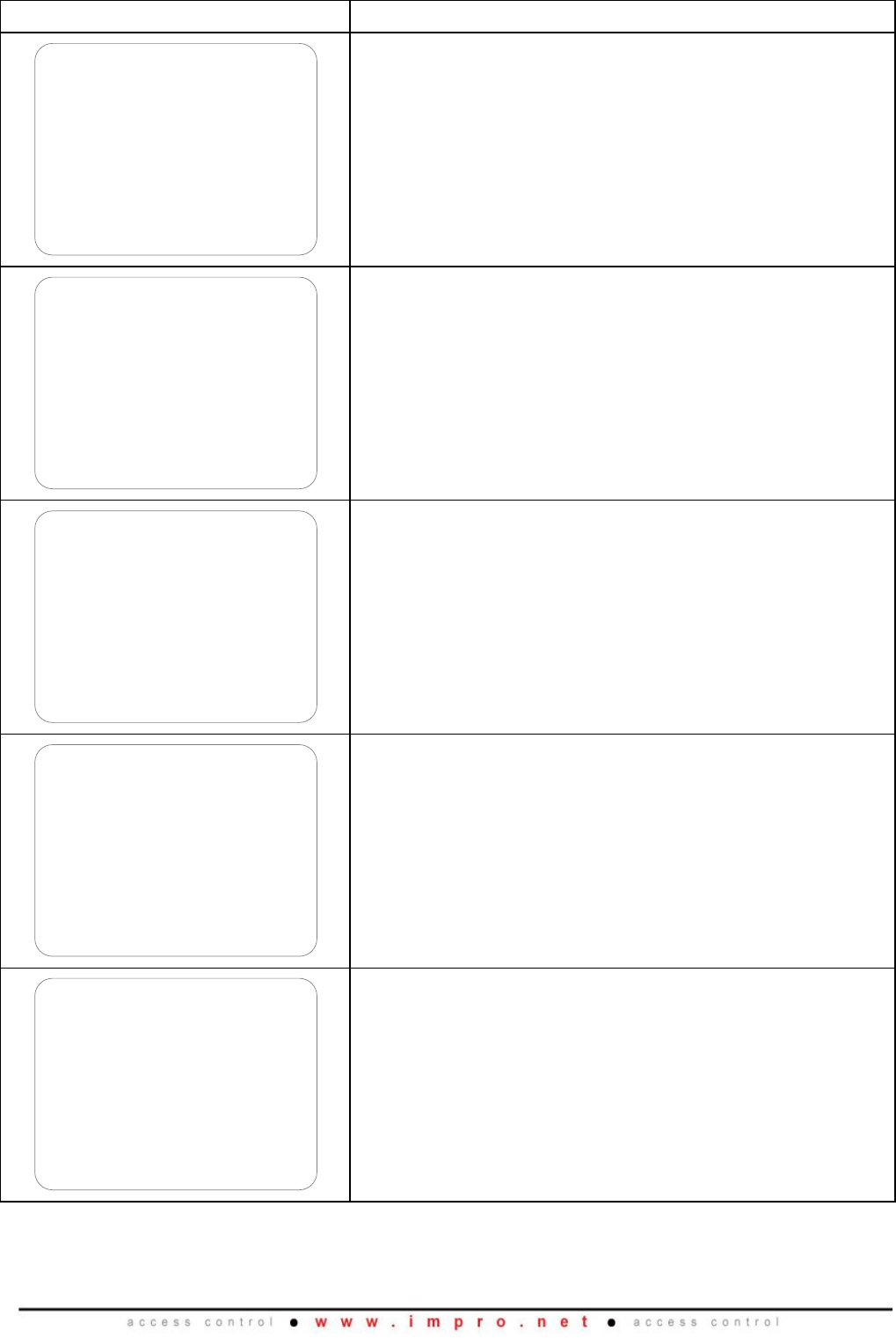
XEC300-0-0-GB-03
March 2009
Page 19
Fixed Address Label
Unique Location Description
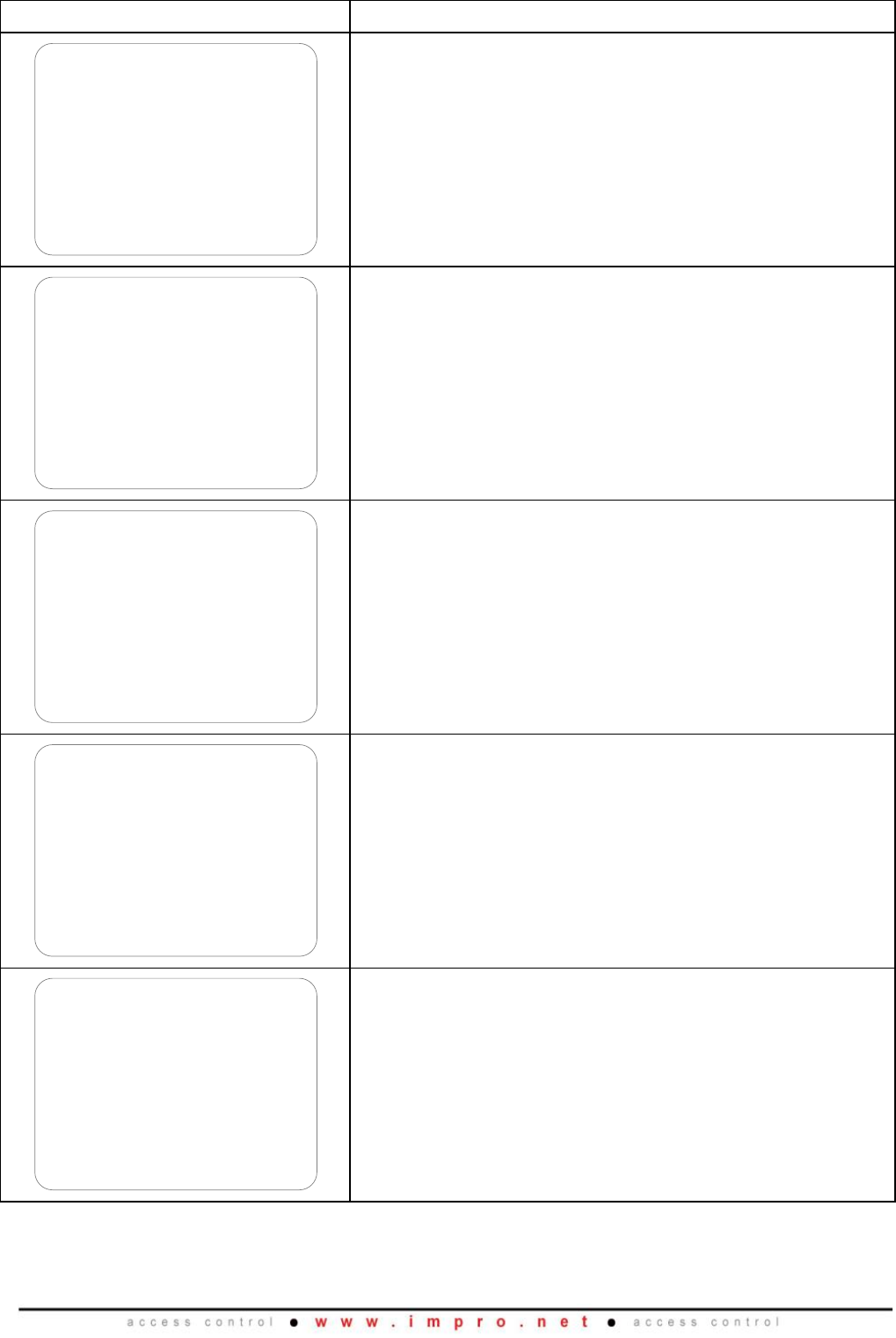
XEC300-0-0-GB-03
March 2009
Page 20
Fixed Address Label
Unique Location Description
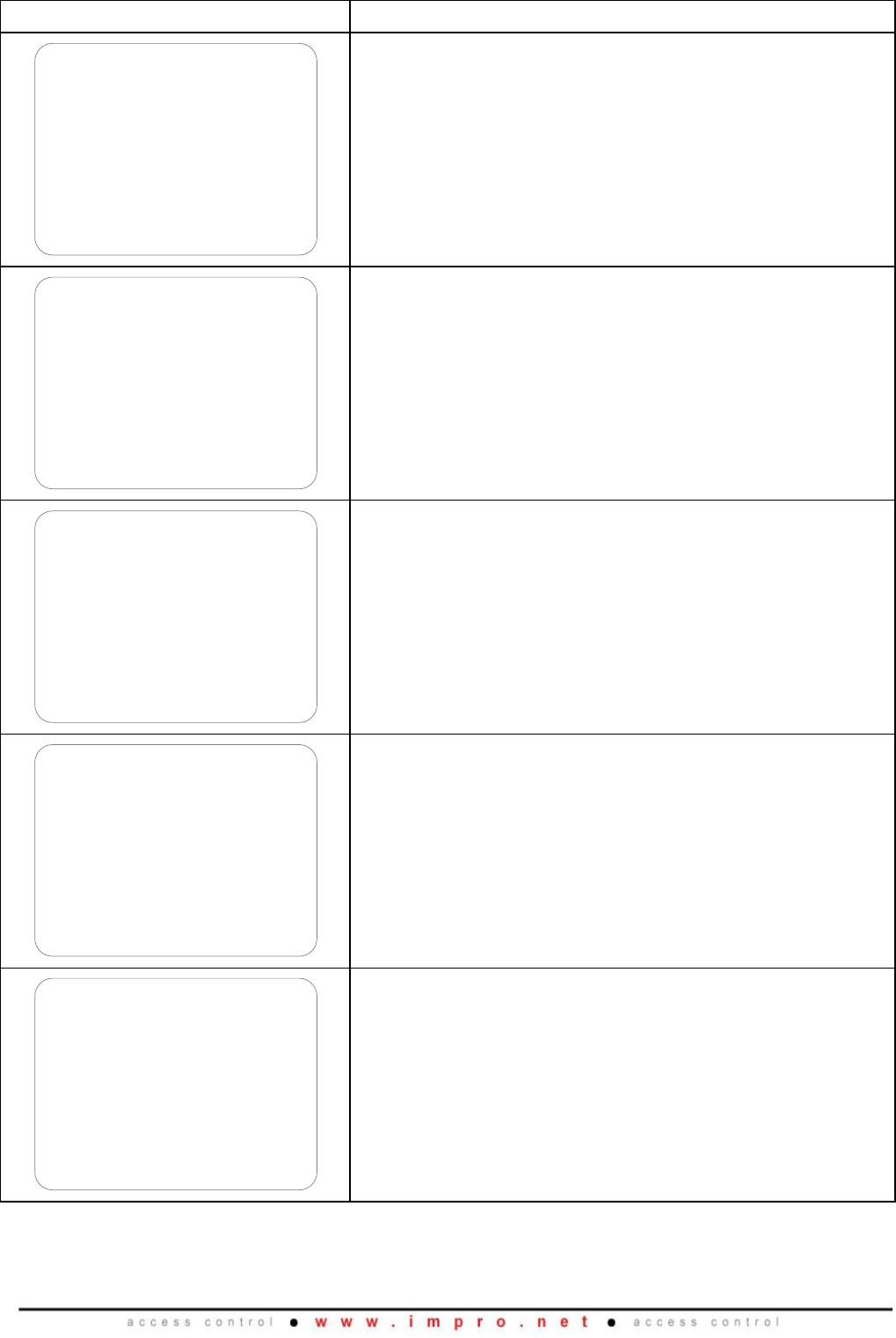
XEC300-0-0-GB-03
March 2009
Page 21
Fixed Address Label
Unique Location Description
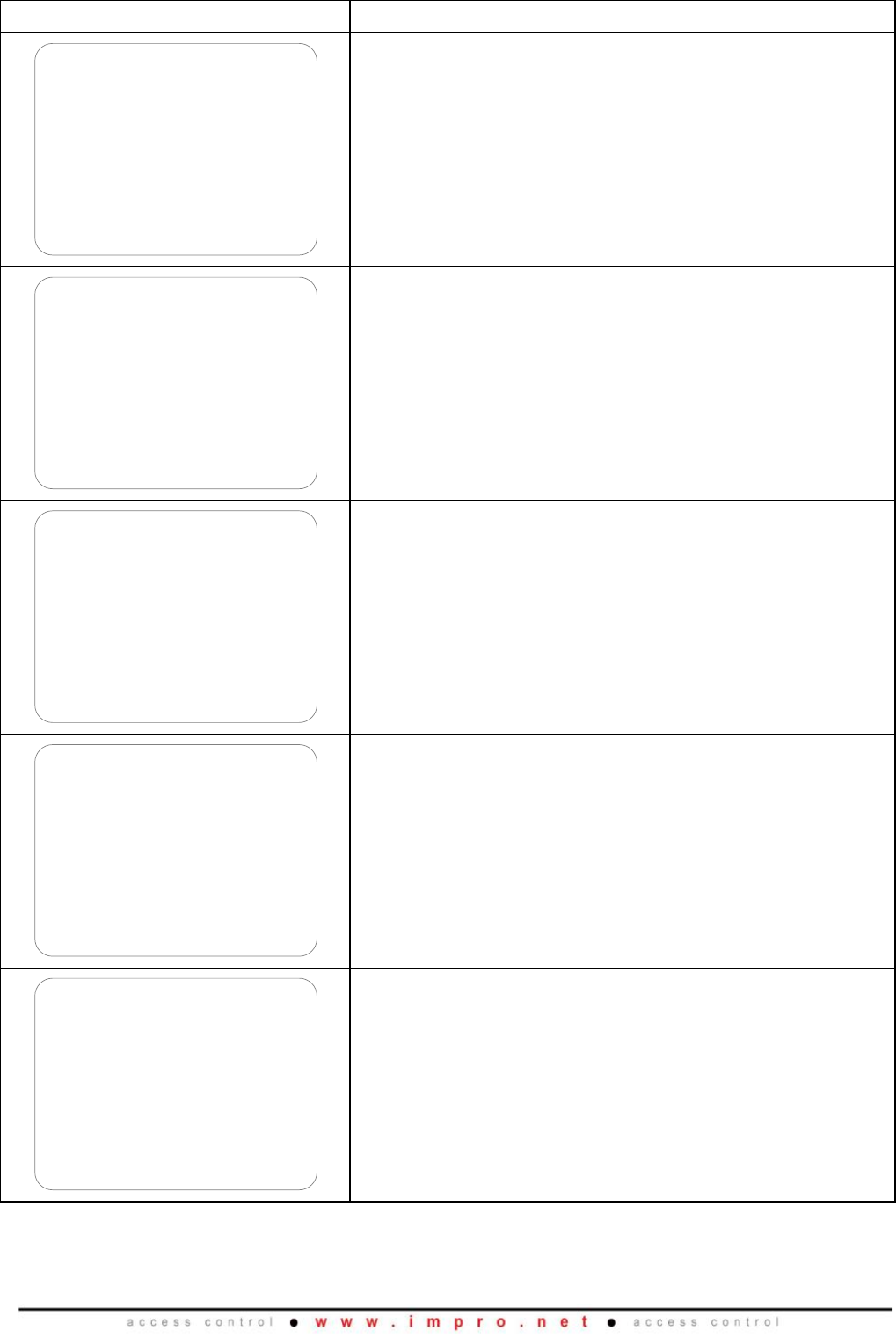
XEC300-0-0-GB-03
March 2009
Page 22
Fixed Address Label
Unique Location Description
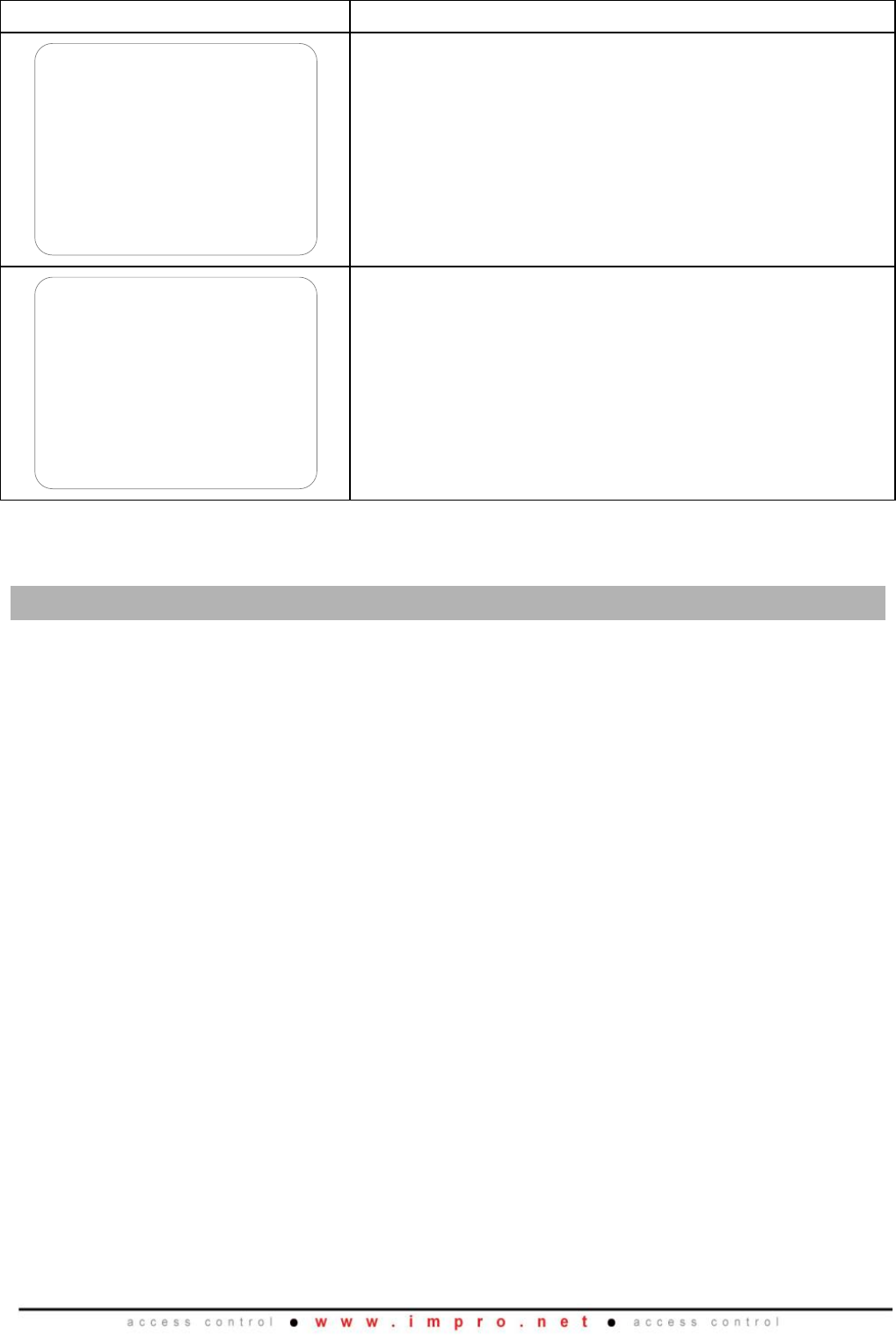
XEC300-0-0-GB-03
March 2009
Page 23
Fixed Address Label
Unique Location Description
Table 2: Unit Location Chart
GUARANTEE OR WARRANTY
This product conforms to our Guarantee or Warranty details placed on our Web Site, to
read further please go to www.impro.net.
USER NOTES
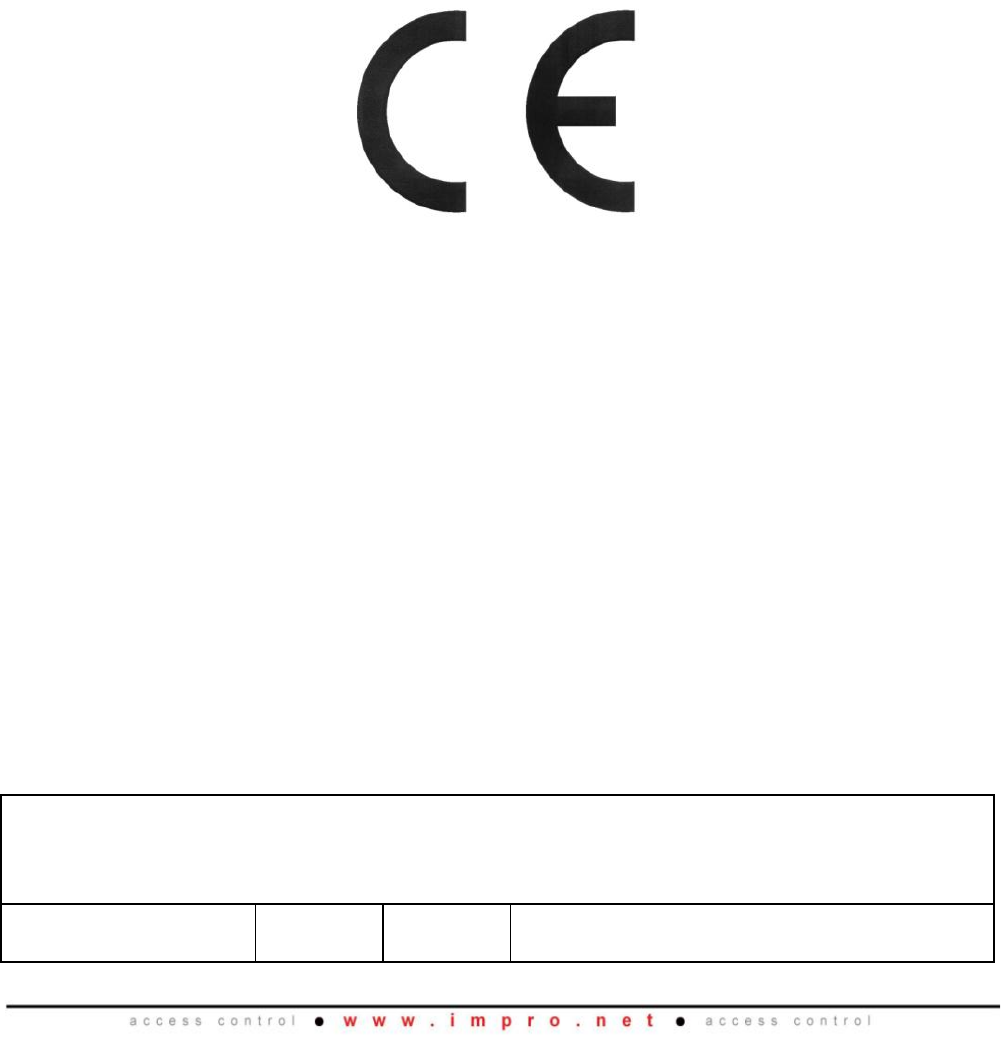
XEC300-0-0-GB-03
March 2009
Page 24
This manual is applicable to the ImproX (ECII) Ethernet Controller,
XEC900-0-0-GB-03 and IPS970-0-0-GB-00.
(The last two digits of the Impro stock code indicate the issue status of the product).
X
EC300-0-0-GB-0
3
Issue 04
Mar
2009
ImproX ECII\English Manuals\LATEST ISSUE\
XECII-insm-en-04.docx