Tikz Networkmanual Manual
User Manual:
Open the PDF directly: View PDF ![]() .
.
Page Count: 55
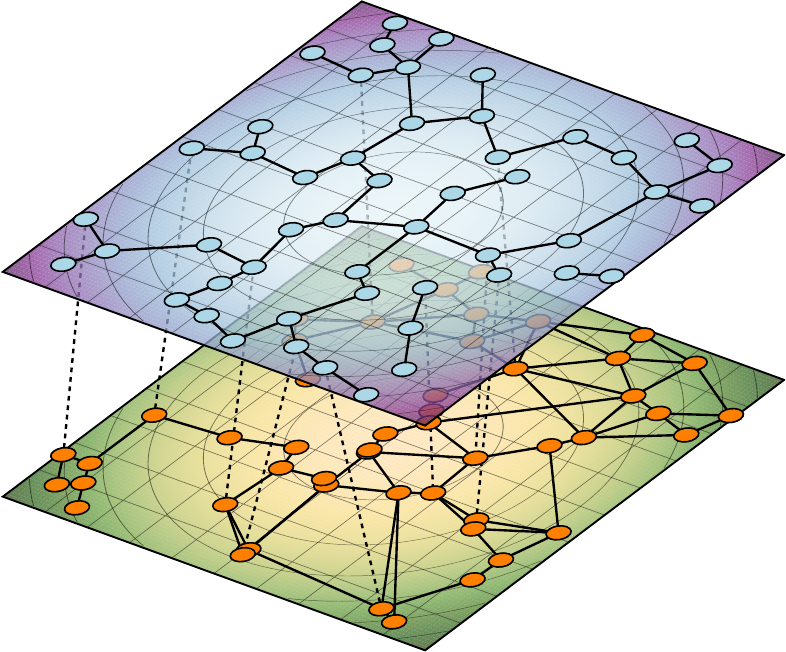
JÜRGEN HACKL
TIKZ-NETWORK
MANUAL
Layer β
Layer α
VERSION 0.5
Contents
1Introduction 5
1.1How to read this manual? ....................................... 6
1.1.1A few explanations ....................................... 6
1.1.2Inputs .............................................. 6
1.1.3Additional help ......................................... 7
1.2Installation ................................................ 7
1.3Additional necessary packages .................................... 7
2Simple Networks 9
2.1Vertex ................................................... 9
2.2Edge ................................................... 14
2.3Text .................................................... 20
3Complex Networks 23
3.1Vertices .................................................. 23
3.2Edges ................................................... 27
4Multilayer Networks 31
4.1Simple Networks ............................................ 31
4.2Complex Networks ........................................... 32
4.3Layers and Layouts ........................................... 33
4.4Plane ................................................... 34
5Default Settings 37
5.1General Settings ............................................. 37
5.2Vertex Style ............................................... 38
5.3Edge Style ................................................ 38
5.4Text Style ................................................. 39
5.5Plane Style ................................................ 39
6Troubleshooting and Support 41
6.1tikz-network Website ......................................... 41
6.2Getting Help ............................................... 41
6.3Errors, Warnings, and Informational Messages ........................... 41
6.4Package Dependencies ......................................... 41
A ToDo 43
A.1Code to fix ................................................ 43
A.2Documentation ............................................. 43
A.3Features ................................................. 43
4CONTENTS
A.4Add-ons ................................................. 43
B Add-ons 45
B.1Python networks to TikZ with network2tikz ............................ 45
B.1.1Introduction ........................................... 45
B.1.2Installation ............................................ 46
B.1.3Usage ............................................... 46
B.1.4Simple example ......................................... 47
B.1.5The plot function in detail ................................... 50
Index 55
1Introduction
In recent years, complex network theory becomes more and more
popular within the scientific community. Besides a solid mathemat-
ical base on which these theories are built on, a visual representa-
tion of the networks allow communicating complex relationships to
a broad audience.
Nowadays, a variety of great visualization tools are available,
which helps to structure, filter, manipulate and of course to visu-
alize the networks. However, they come with some limitations,
including the need for specific software tools, difficulties to embed
the outputs properly in a L
A
T
EX file (e.g. font type, font size, addi-
tional equations and math symbols needed, . . . ) and challenges in
the post-processing of the graphs, without rerunning the software
tools again.
In order to overcome this issues, the package tikz-network was
created. Some of the features are:
• L
A
T
EX is a standard for scientific publications and widely used
• beside L
A
T
EX no other software is needed
• no programming skills are needed
• simple to use but allows 100% control over the output
• easy for post-processing (e.g. adding drawings, texts, equa-
tions,. . . )
• same fonts, font sizes, mathematical symbols, . . . as in the docu-
ment
• no quality loss of the output due to the pdf format
• networks are easy to adapt or modify for lectures or small exam-
ples
• able to visualize larger networks
• three-dimensional visualization of (multilayer) networks
• compatible with other visualization tools
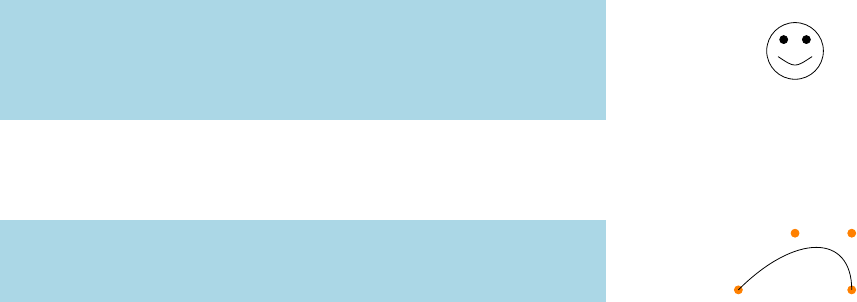
6 introduction
1.1How to read this manual?
The aim of this manual is to describe the use of the tikz-network
library for visualizing networks. To ensure an easy use of the ele-
ments and to keep the clarity, this manual is structured as follows:
• In Chapter 2the elements to create simple networks (by hand)
in a plane are explained. Thereby, the use of the commands
\Vertex and \Edge are shown.
• How to create complex networks from external files1are ex- 1e.g. igraph or networkx
plained in Chapter 3. The main commands, therefore are \Vertices
and \Edges which are using the same options as in the simple
case.
• In Chapter 4, the visualization of multilayer networks is ex-
plained. Additional visualization tools such as \Plane and Layer
are introduced.
• The default settings used and how they can be modified is ex-
plained in Chapter 5.
• Information about troubleshooting and support is given in Chap-
ter 6
• Since this is the alpha version (0.1) of the package, features
which will be probably added and commands which have to
be fixed are listed in Appendix B.
1.1.1A few explanations
The images in this manual are created with the tikz-network li-
brary or TikZ . The code used for this is specified for each image.
\begin{tikzpicture}
\filldraw (-.2,.2) circle (2pt) (.2,.2) circle (2pt);
\draw (0,0) circle (5mm) (-.3,-.1) .. controls (0,-.3) ..
(.3,-.1);
\end{tikzpicture}
Special additions which are needed for a better understanding
are shown in orange but are not in the sample code available.
\begin{tikzpicture}
\draw (0,0) .. controls (1,1) and (2,1) .. (2,0);
\end{tikzpicture}
1.1.2Inputs
The commands in the tikz-network library (e.g. \Vertex,\Edge)
always start with capital letters and DO NOT need a semicolon «;»
at the end. Boolean arguments start also with capital letters (e.g.
hNoLabeli). Arguments which need an user input, use are written in
small letters (e.g. hcolori).
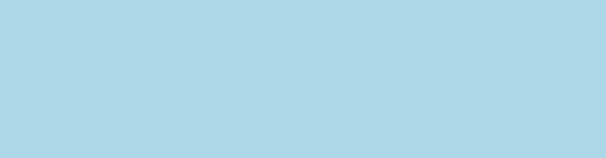
tikz-network manual 7
Basically, one can distinguish between the mandatory argument
{ } and the optional argument [ ]. The first values must be entered
compulsory. By contrast, nothing has to be entered for the optional
input. Additional features (e.g. hsizei)) can be activated when enter-
ing optional parameters.
When entering size values the base unit is always predefined in
[cm]2, except for line widths which are dedined in [pt]. Percent- 2The default unit can be changed with
\SetDefaultUnit; see Section 5.1
age values % are always specified as decimal values; for example,
100% =1.0 and 10% corresponds to 0.1.
1.1.3Additional help
Is the manual not enough, occur some ambiguities or some TikZ
commands are unclear, please have a look in the “TikZ and PGF
Manual” from Till Tantau3.3http://mirror.switch.ch/ftp/
mirror/tex/graphics/pgf/base/doc/
pgfmanual.pdf
Should you have any further questions, please do not hesitate to
contact me.
1.2Installation
Actually, we can hardly speak of an installation since only the nec-
essary package tikz-network must be loaded in the preamble of
your document.
The current release of the package is available via CTAN4. A 4TODO! upload the package to
CTAN, and add here the link
release candidate for the next version of tikz-network is available
on github55https://github.com/hackl/
Is the package installed or the style file is stored in the folder
of the main file, so the library can be imported, as the following
example shows:
% ------------
% header
\documentclass{scrreprt}
% ------------
% packages
\usepackage{tikz-network}
1.3Additional necessary packages
To use all commands and options of TikZ , possibly some packages
need to be reloaded. These missing files (or their names) appear in
the error log when you convert the file. However, for the package
described in this manual, it is sufficient to use the library and the
TikZ standard commands.
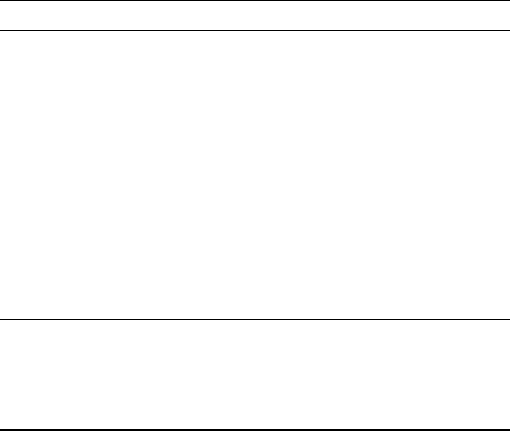
2Simple Networks
2.1Vertex
On essential command is \Vertex, which allow placing vertices in
the document and modify their appearance.
\Vertex[hlocal optionsi]{Name}
In order to be able to place a vertex, a non-empty Name argument is
required. This argument defines the vertex’s reference name, which
must be unique. Mathematical symbols are not allowed as name
as well as no blank spaces. The Name should not be confused with
the hlabeli, that is used for display; for example one may want to
display A1while the name will be A1.
For a \Vertex the following options are available:
Option Default Type Definition
x0measure x-coordinate
y0measure y-coordinate
size {} measure diameter of the circle
color {} color fill color of vertex
opacity {} number opacity of the fill color
shape {} string shape of the vertex
label {} string label
fontsize {} string font size of the label
fontcolor {} color font color of the label
fontscale {} number scale of the label
position center valuealabel position
distance 0measure label distance from the center
style {} string additional TikZ styles
layer {} number assigned layer of the vertex
NoLabel false Boolean delete the label
IdAsLabel false Boolean uses the Name as label
Math false Boolean displays the label in math mode
RGB false Boolean allow RGB colors
Pseudo false Boolean create a pseudo vertex
aeither measure or string
Table 2.1: Local options for the
\Vertex command.
The order how the options are entered does not matter. Changes
to the default Vertex layout can be made with \SetVertexStyle11see Section 5.2
\Vertex[hxi=measure,hyi=measure]{Name}
The location of the vertices are determined by Cartesian coordi-
nates in hxiand hyi. The coordinates are optional. If no coordinates
are determined the vertex will be placed at the origin (0, 0). The
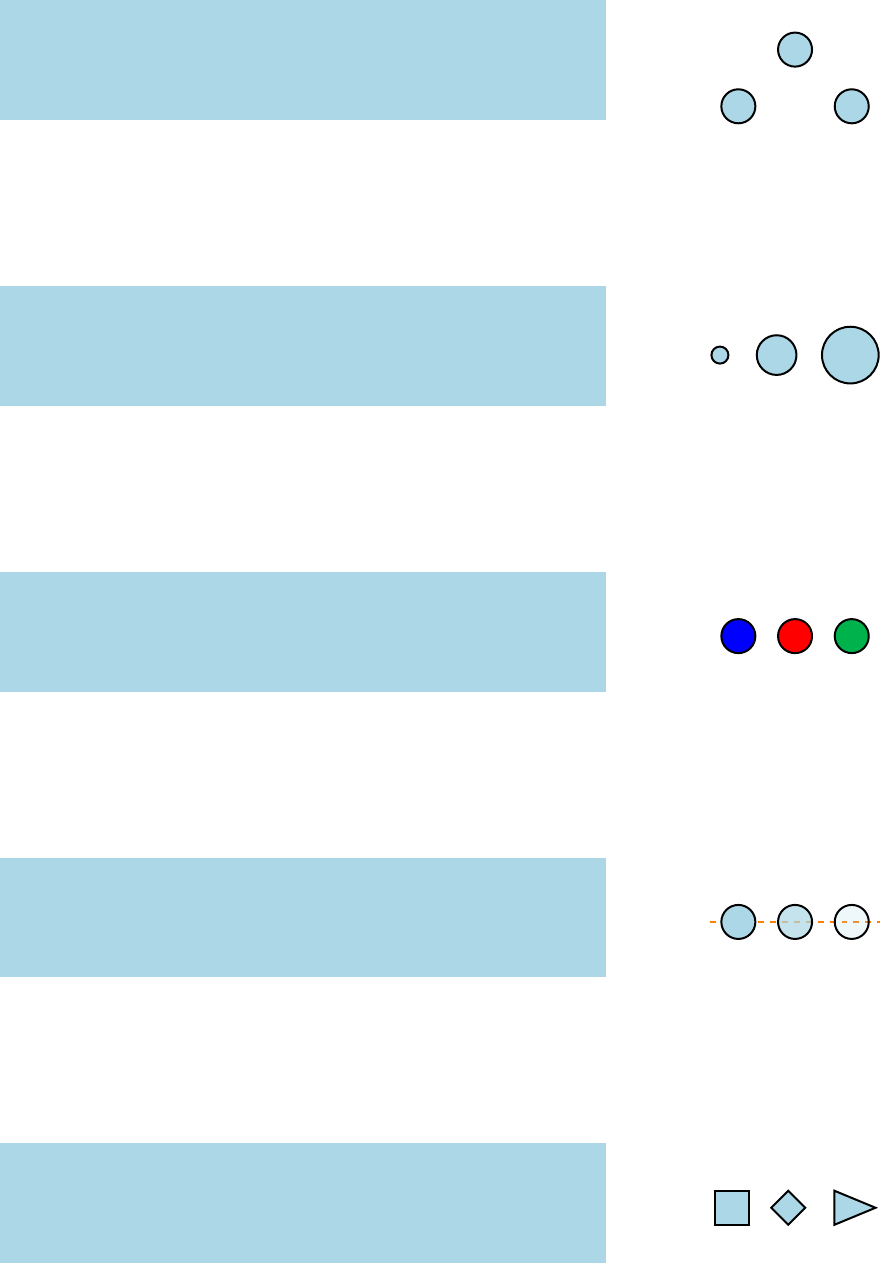
10 simple networks
entered measures are in default units (cm). Changing the unites (lo-
cally) can be done by adding the unit to the measure2. Changes to 2e.g. x=1 in
the default setting can be made with \SetDefaultUnit3.3see Section 5.1
A
B
C
\begin{tikzpicture}
\Vertex{A}
\Vertex[x=1,y=1]{B}
\Vertex[x=2]{C}
\end{tikzpicture}
\Vertex[hsizei=measure]{Name}
The diameter of the vertex can be changed with the option hsizei.
Per default a vertex has 0.6 cm in diameter. Also, here the default
units are cm and have not to be added to the measure.
\begin{tikzpicture}
\Vertex[size=.3]{A}
\Vertex[x=1,size=.7]{B}
\Vertex[x=2.3,size=1]{C}
\end{tikzpicture}
\Vertex[hcolori=color]{Name}
To change the fill color of each vertex individually, the option
hcolorihas to be used. Without the option hRGBiset, the default
TikZ and L
A
T
EX colors can be applied.
\begin{tikzpicture}
\Vertex[color = blue]{A}
\Vertex[x=1,color=red]{B}
\Vertex[x=2,color=green!70!blue]{C}
\end{tikzpicture}
\Vertex[hopacityi=number]{Name}
With the option hopacityithe opacity of the vertex fill color can
be modified. The range of the number lies between 0 and 1. Where 0
represents a fully transparent fill and 1 a solid fill.
\begin{tikzpicture}
\Vertex[opacity = 1]{A}
\Vertex[x=1,opacity =.7]{B}
\Vertex[x=2,opacity =.2]{C}
\end{tikzpicture}
\Vertex[hshapei=string]{Name}
With the option hshapeithe shape of the vertex can be modified.
Thereby the shapes implemented in TikZ can be used, including:
circle,rectangle,diamond,trapezium,semicircle,isosceles triangle,....
\begin{tikzpicture}
\Vertex[shape = rectangle]{A}
\Vertex[x=1,shape = diamond]{B}
\Vertex[x=2,shape = isosceles triangle]{C}
\end{tikzpicture}
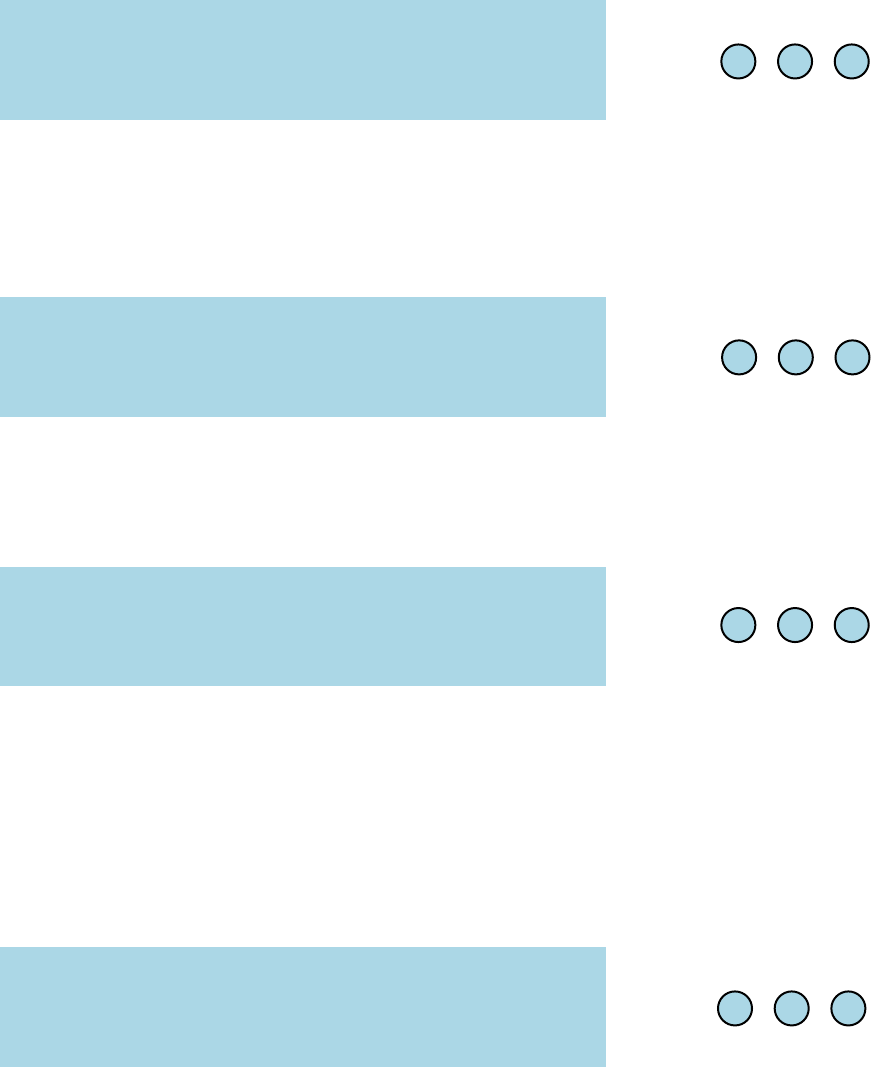
tikz-network manual 11
\Vertex[hlabeli=string]{Name}
In tikz-network there are several ways to define the labels of
the vertices and edges. The common way is via the option hlabeli.
Here, any string argument can be used, including blank spaces. The
environment $ $ can be used to display mathematical expressions.
foo bar u1
\begin{tikzpicture}
\Vertex[label=foo]{A}
\Vertex[x=1,label=bar]{B}
\Vertex[x=2,label=$u_1$]{C}
\end{tikzpicture}
\Vertex[hlabeli=string,hfontsizei=string]{Name}
The font size of the hlabelican be modified with the option
hfontsizei. Here common L
A
T
EX font size commands4can be used 4e.g. \tiny,\scriptsize,
\footnotesize,\small,....
to change the size of the label.
foo bar u1
\begin{tikzpicture}
\Vertex[label=foo,fontsize=\normalsize]{A}
\Vertex[x=1,label=bar,fontsize=\tiny]{B}
\Vertex[x=2,label=$u_1$,fontsize=\large]{C}
\end{tikzpicture}
\Vertex[hlabeli=string,hfontcolori=color]{Name}
The color of the hlabelican be changed with the option hfontcolori.
Currently, only the default TikZ and L
A
T
EX colors are supported5.5TODO! Add RGB option!
foo bar u1
\begin{tikzpicture}
\Vertex[label=foo,fontcolor=blue]{A}
\Vertex[x=1,label=bar,fontcolor=magenta]{B}
\Vertex[x=2,label=$u_1$,fontcolor=red]{C}
\end{tikzpicture}
\Vertex[hlabeli=string,hfontscalei=number]{Name}
Contrary to the option hfontsizei, the option hfontscaleidoes
not change the font size itself but scales the curent font size up
or down. The number defines the scale, where numbers between
0 and 1 down scale the font and numbers greater then 1 up scale
the label. For example 0.5 reduces the size of the font to 50% of its
originial size, while 1.2 scales the font to 120%.
foo bar u1
\begin{tikzpicture}
\Vertex[label=foo,fontscale=0.5]{A}
\Vertex[x=1,label=bar,fontscale=1]{B}
\Vertex[x=2,label=$u_1$,fontscale=2]{C}
\end{tikzpicture}
\Vertex[hlabeli=string,hpositioni=value,hdistancei=number]{Name}
Per default the hpositioniof the hlabeliis in the center of the ver-
tex. Classical TikZ commands6can be used to change the hpositioni6e.g. above,below,left,right,above left,
above right,. . .
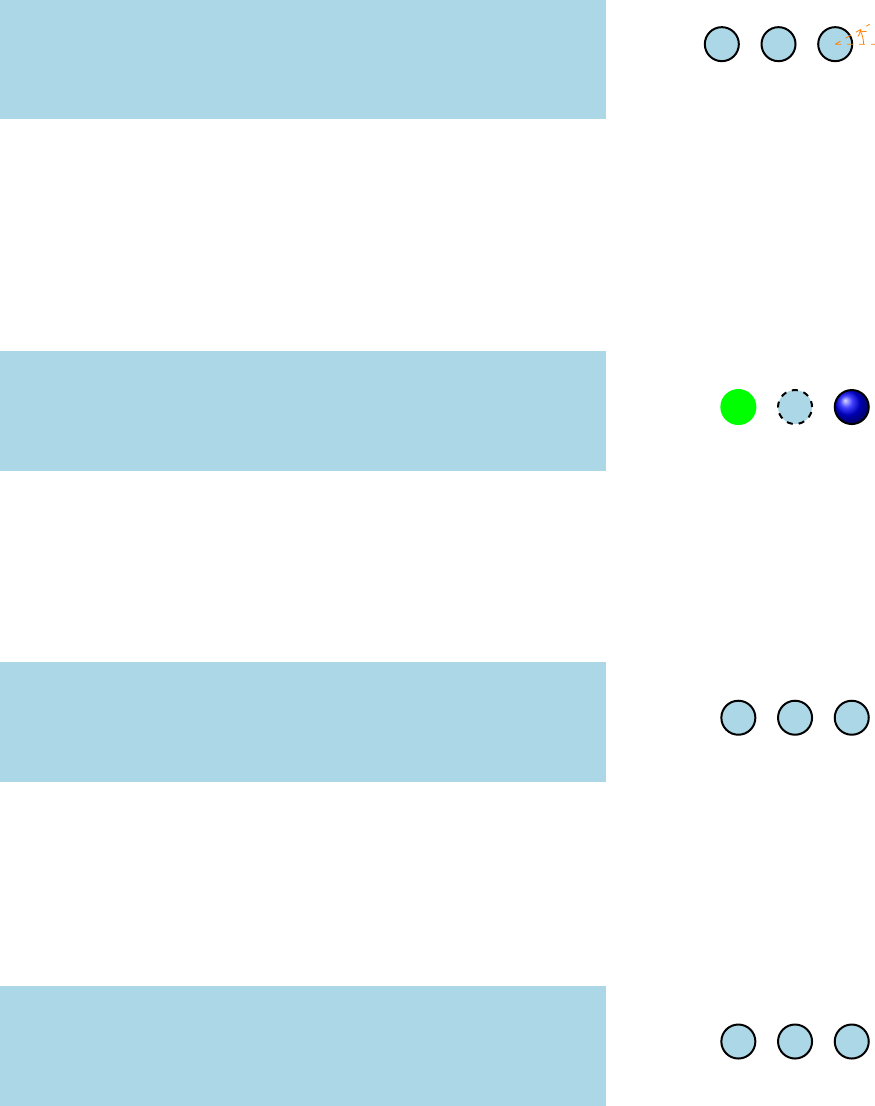
12 simple networks
of the hlabeli. Instead, using such command, the position can be
determined via an angle, by entering a number between −360 and
360. The origin (0◦) is the yaxis. A positive number change the
hpositionicounter clockwise, while a negative number make changes
clockwise.
With the option, hdistanceithe distance between the vertex and
the label can be changed.
AB
C
30◦
\begin{tikzpicture}
\Vertex[label=A,position=below]{A}
\Vertex[x=1,label=B,position=below,distance=2mm]{B}
\Vertex[x=2,label=C,position=30,distance=1mm]{C}
\end{tikzpicture}
\Vertex[hstylei={string}]{Name}
Any other TikZ style option or command can be entered via
the option hstylei. Most of these commands can be found in the
“TikZ and PGF Manual”. Contain the commands additional op-
tions (e.g.hshadingi=ball), then the argument for the hstyleihas to be
between { } brackets.
\begin{tikzpicture}
\Vertex[style={color=green}]{A}
\Vertex[x=1,style=dashed]{B}
\Vertex[x=2,style={shading=ball}]{C}
\end{tikzpicture}
\Vertex[hIdAsLabeli]{Name}
\Vertex[hNoLabeli,hlabeli=string]{Name}
hIdAsLabeliis a Boolean option which assigns the Name of the
vertex as label. On the contrary, hNoLabelisuppress all labels.
A
\begin{tikzpicture}
\Vertex[IdAsLabel]{A}
\Vertex[x=1,label=B,NoLabel]{B}
\Vertex[x=2,IdAsLabel,NoLabel]{C}
\end{tikzpicture}
\Vertex[hMathi,hlabeli=string]{Name}
The option hMathiallows transforming labels into mathematical
expressions without using the $ $ environment. In combination
with hIdAsLabeliallows this option also mathematical expressions
by the definition of the vertex Name.
A1B1C1
\begin{tikzpicture}
\Vertex[IdAsLabel]{A1}
\Vertex[x=1,label=B_1,Math]{B}
\Vertex[x=2,Math,IdAsLabel]{C_1}
\end{tikzpicture}
\Vertex[hRGBi,hcolori=RGB values]{Name}
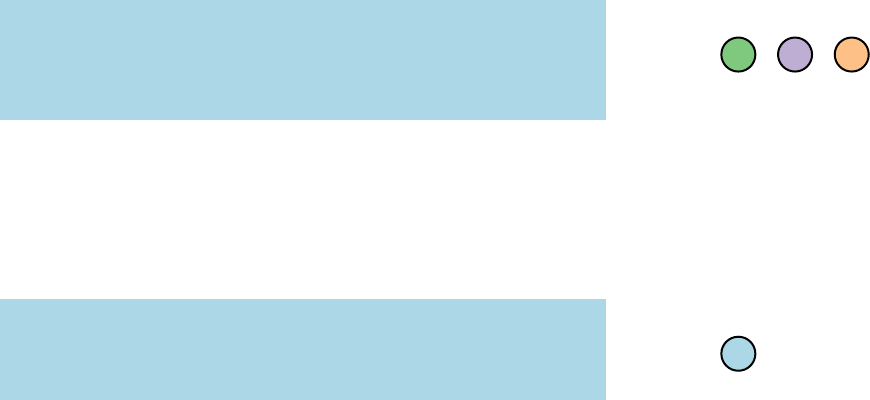
tikz-network manual 13
In order to display RGB colors for the vertex fill color, the op-
tion hRGBihas to be entered. In combination with this option, the
hcolorihast to be a list with the RGB values, separated by «,» and
within { }.77e.g. the RGB code for white:
{255, 255, 255}
\begin{tikzpicture}
\Vertex[RGB,color={127,201,127}]{A}
\Vertex[x=1,RGB,color={190,174,212}]{B}
\Vertex[x=2,RGB,color={253,192,134}]{C}
\end{tikzpicture}
\Vertex[hPseudoi]{Name}
The option hPseudoicreates a pseudo vertex, where only the
vertex name and the vertex coordinate will be drawn. Edges etc,
can still be assigned to this vertex.
\begin{tikzpicture}
\Vertex{A}
\Vertex[x=2,Pseudo]{B}
\end{tikzpicture}
\Vertex[hlayeri=number]{Name}
With the option hlayerithe vertex can be assigned to a specific
layer. More about this option and the use of layers is explained in
Chapter 4.
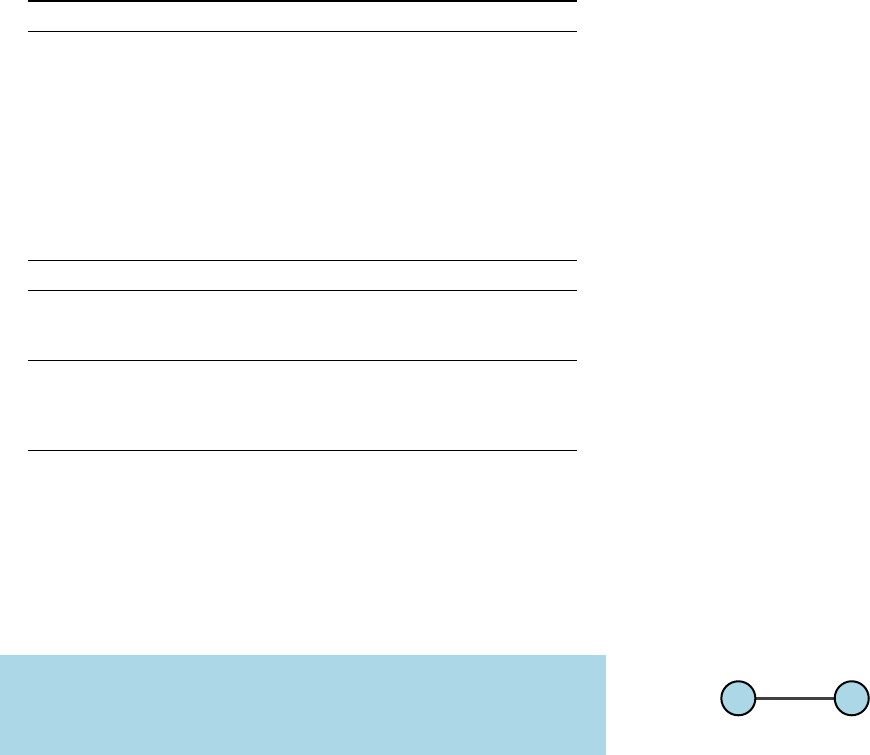
14 simple networks
2.2Edge
The second essential command is an \Edge, which allow connecting
two vertices.
\Edge[hlocal optionsi](Vertex i)(Vertex j)
Edges can be generated between one or two vertices. In the first
case, a self-loop will be generated. As mandatory arguments the
Names of the vertices which should be connected must be entered
between ( ) brackets. In case of a directed edge, the order is impor-
tant. An edge is created from Vertex i (origin) to Vertex j (destina-
tion).
For an \Edge the following options are available:
Option Default Type Definition
lw {} measure line width of the edge
color {} color edge color
opacity {} number opacity of the edge
bend 0number angle out/in of the vertex
label {} string label
fontsize {} string font size of the label
fontcolor {} color font color of the label
fontscale {} number scale of the label
position {} string label position
distance 0.5number label distance from vertex i
style {} string additional TikZ styles
path {} list path over several vertices
loopsize 1cm measure size parameter of the self-loop
loopposition 0number orientation of the self-loop
loopshape 90 number loop angle out/in of the vertex
Direct false Boolean allow directed edges
Math false Boolean displays the label in math mode
RGB false Boolean allow RGB colors
NotInBG false Boolean edge is not in the background layer
Table 2.2: Local options for the \Edge
command.
The options hloopsizei,hlooppositioni, and hloopsizeiare only for
self-loops available.
\Edge(Vertex i)(Vertex j)
An edge is created between Vertex i and Vertex j.
\begin{tikzpicture}
\Vertex{A} \Vertex[x=2]{B}
\Edge(A)(B)
\end{tikzpicture}
\Edge[hlwi=measure](Vertex i)(Vertex j)
The line width of an edge can be modified with the option hlwi.
Here, the unit of the measure has to be specified. The default value
is 1.5 pt.
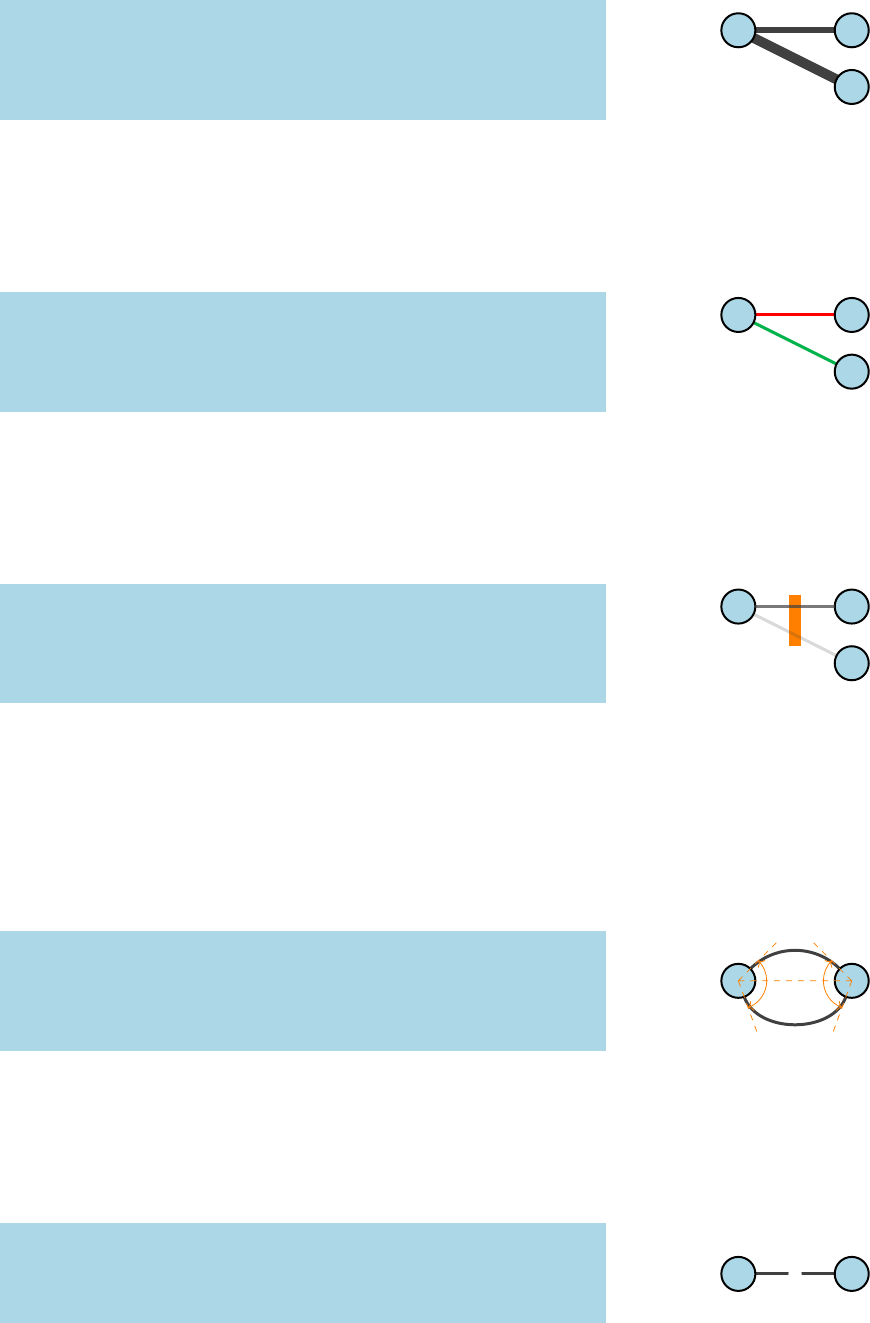
tikz-network manual 15
\begin{tikzpicture}
\Vertex{A} \Vertex[x=2]{B} \Vertex[x=2,y=-1]{C}
\Edge[lw=3pt](A)(B)
\Edge[lw=5pt](A)(C)
\end{tikzpicture}
\Edge[hcolori=color](Vertex i)(Vertex j)
To change the line color of each edge individually, the option
hcolorihas to be used. Without the option hRGBiset, the default
TikZ and L
A
T
EX colors can be applied.
\begin{tikzpicture}
\Vertex{A} \Vertex[x=2]{B} \Vertex[x=2,y=-1]{C}
\Edge[color=red](A)(B)
\Edge[color=green!70!blue](A)(C)
\end{tikzpicture}
\Edge[hopacityi=number](Vertex i)(Vertex j)
With the option hopacityithe opacity of the edge line can be
modified. The range of the number lies between 0 and 1. Where 0
represents a fully transparent fill and 1 a solid fill.
\begin{tikzpicture}
\Vertex{A} \Vertex[x=2]{B} \Vertex[x=2,y=-1]{C}
\Edge[opacity=.7](A)(B)
\Edge[opacity=.2](A)(C)
\end{tikzpicture}
\Edge[hbendi=number](Vertex i)(Vertex j)
The shape of the edge can be modified with the hbendioption. If
nothing is specified a straight edge, between the vertices, is drawn.
The number defines the angle in which the edge is diverging from
its straight connection. A positive number bend the edge counter
clockwise, while a negative number make changes clockwise.
45◦
70◦
\begin{tikzpicture}
\Vertex{A} \Vertex[x=2]{B}
\Edge[bend=45](A)(B)
\Edge[bend=-70](A)(B)
\end{tikzpicture}
\Edge[hlabeli=string](Vertex i)(Vertex j)
An edge is labeled with the option hlabeli. For the label any
string argument can be used, including blank spaces. The environ-
ment $ $ can be used to display mathematical expressions.
X
\begin{tikzpicture}
\Vertex{A} \Vertex[x=2]{B}
\Edge[label=X](A)(B)
\end{tikzpicture}
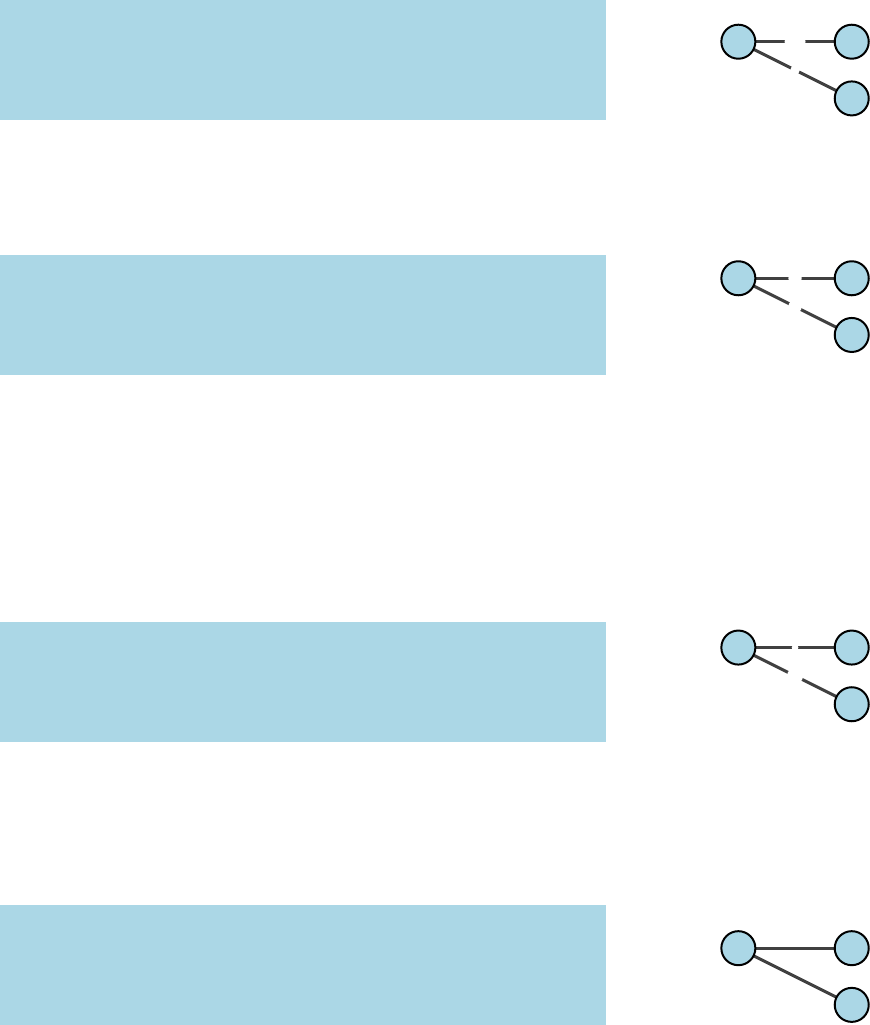
16 simple networks
\Edge[hlabeli=string,hfontsizei=string](Vertex i)(Vertex j)
The font size of the hlabelican be modified with the option
hfontsizei. Here common L
A
T
EX font size commands8can be used 8e.g. \tiny,\scriptsize,
\footnotesize,\small,....
to change the size of the label.
X
Y
\begin{tikzpicture}
\Vertex{A} \Vertex[x=2]{B} \Vertex[x=2,y=-1]{C}
\Edge[label=X,fontsize=\large](A)(B)
\Edge[label=Y,fontsize=\tiny](A)(C)
\end{tikzpicture}
\Edge[hlabeli=string,hfontcolori=color](Vertex i)(Vertex j)
The color of the hlabelican be changed with the option hfontcolori.
Currently, only the default TikZ and L
A
T
EX colors are supported 9.9TODO! Add RGB option!
X
Y
\begin{tikzpicture}
\Vertex{A} \Vertex[x=2]{B} \Vertex[x=2,y=-1]{C}
\Edge[label=X,fontcolor=blue](A)(B)
\Edge[label=Y,fontcolor=red](A)(C)
\end{tikzpicture}
\Edge[hlabeli=string,hfontscalei=color](Vertex i)(Vertex j)
Contrary to the option hfontsizei, the option hfontscaleidoes
not change the font size itself but scales the curent font size up
or down. The number defines the scale, where numbers between
0 and 1 down scale the font and numbers greater then 1 up scale
the label. For example 0.5 reduces the size of the font to 50% of its
originial size, while 1.2 scales the font to 120%.
X
Y
\begin{tikzpicture}
\Vertex{A} \Vertex[x=2]{B} \Vertex[x=2,y=-1]{C}
\Edge[label=X,fontscale=.5](A)(B)
\Edge[label=Y,fontscale=2](A)(C)
\end{tikzpicture}
\Edge[hlabeli=string,hpositioni=string](Vertex i)(Vertex j)
Per default the hlabeliis positioned in between both vertices in
the center of the line. Classical TikZ commands10 can be used to 10 e.g. above,below,left,right,above left,
above right,. . .
change the hpositioniof the hlabeli.
X
Y
\begin{tikzpicture}
\Vertex{A} \Vertex[x=2]{B} \Vertex[x=2,y=-1]{C}
\Edge[label=X,position=above](A)(B)
\Edge[label=Y,position={below left=2mm}](A)(C)
\end{tikzpicture}
\Edge[hlabeli=string,hdistancei=number](Vertex i)(Vertex j)
The label position between the vertices can be modified with the
hdistanceioption. Per default the hlabeliis centered between both
vertices. The position is expressed as the percentage of the length
between the vertices, e.g. of hdistancei=0.7, the label is placed at 70%
of the edge length away of Vertex i.
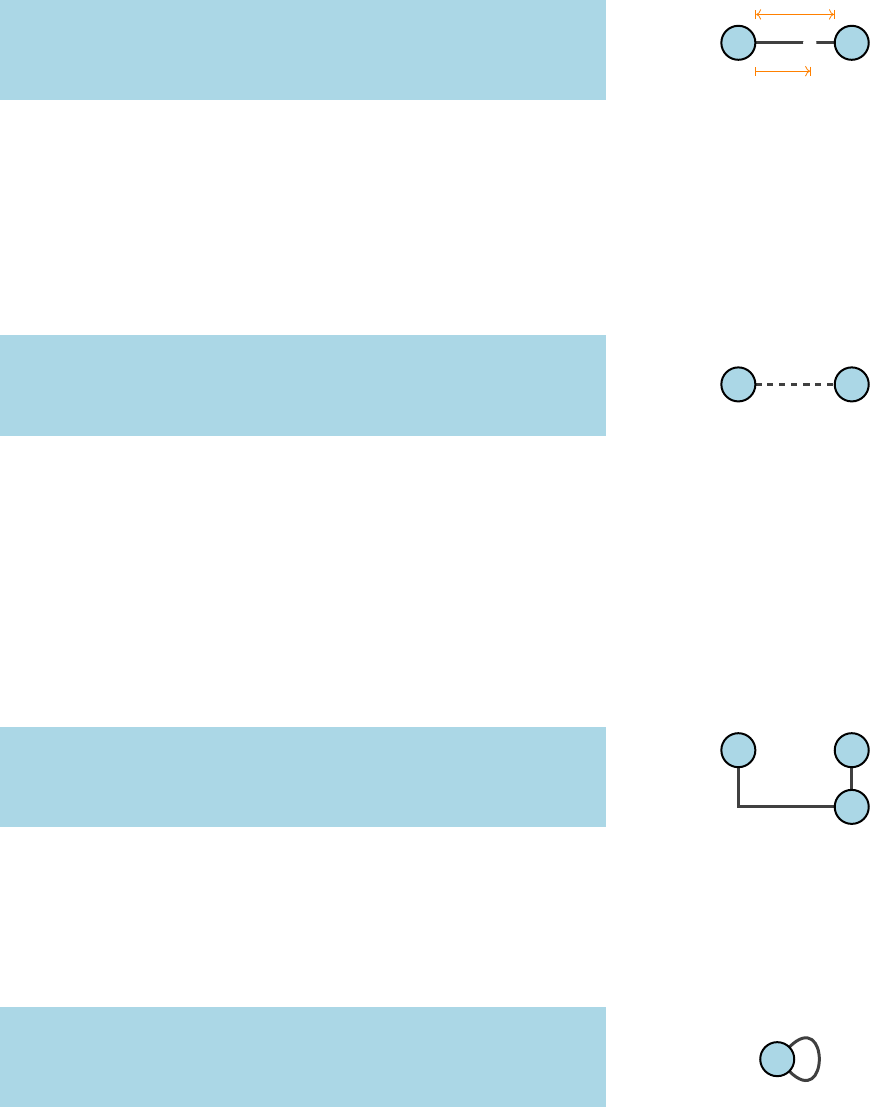
tikz-network manual 17
X
0.7
1.0
\begin{tikzpicture}
\Vertex{A} \Vertex[x=2]{B}
\Edge[label=X,distance=.7](A)(B)
\end{tikzpicture}
\Edge[hstylei=string](Vertex i)(Vertex j)
Any other TikZ style option or command can be entered via
the option hstylei. Most of these commands can be found in the
“TikZ and PGF Manual”. Contain the commands additional op-
tions (e.g.hshadingi=ball), then the argument for the hstyleihas to be
between { } brackets.
\begin{tikzpicture}
\Vertex{A} \Vertex[x=2]{B}
\Edge[style={dashed}](A)(B)
\end{tikzpicture}
\Edge[hpathi=list](Vertex i)(Vertex j)
In order to draw a finite sequence of edges which connect a se-
quence of vertices and/or coordinates, the option hpathican be
used11. The argument for this option has to be a list element indi- 11 TODO! currently labels and bend
edges are not supported!
cated by { } brackets, containing the Names of the intermediated
vertices. New coordinates, i.e. there is no vertex located, can be in-
sert with {hxi,hyi}. Arguments of the list, have to be seperated by
commas «,».
\begin{tikzpicture}
\Vertex{A} \Vertex[x=2]{B} \Vertex[x=2,y=-1]{C}
\Edge[path={A,{0,-1},C,B}](A)(B)
\end{tikzpicture}
\Edge(Vertex i)(Vertex i)
Self-loops are created by using the same vertex as origin and
destination. Beside the options explained above, there are three
self-loop specific options: hloopsizei,hlooppositioni, and hloopshapei.
\begin{tikzpicture}
\Vertex{A}
\Edge(A)(A)
\end{tikzpicture}
\Edge[hloopsizei=measure](Vertex i)(Vertex i)
With the option hloopsizeithe length of the edge can be modi-
fied. The measure value has to be insert together with its units. Per
default the hloopsizeiis 1 cm.
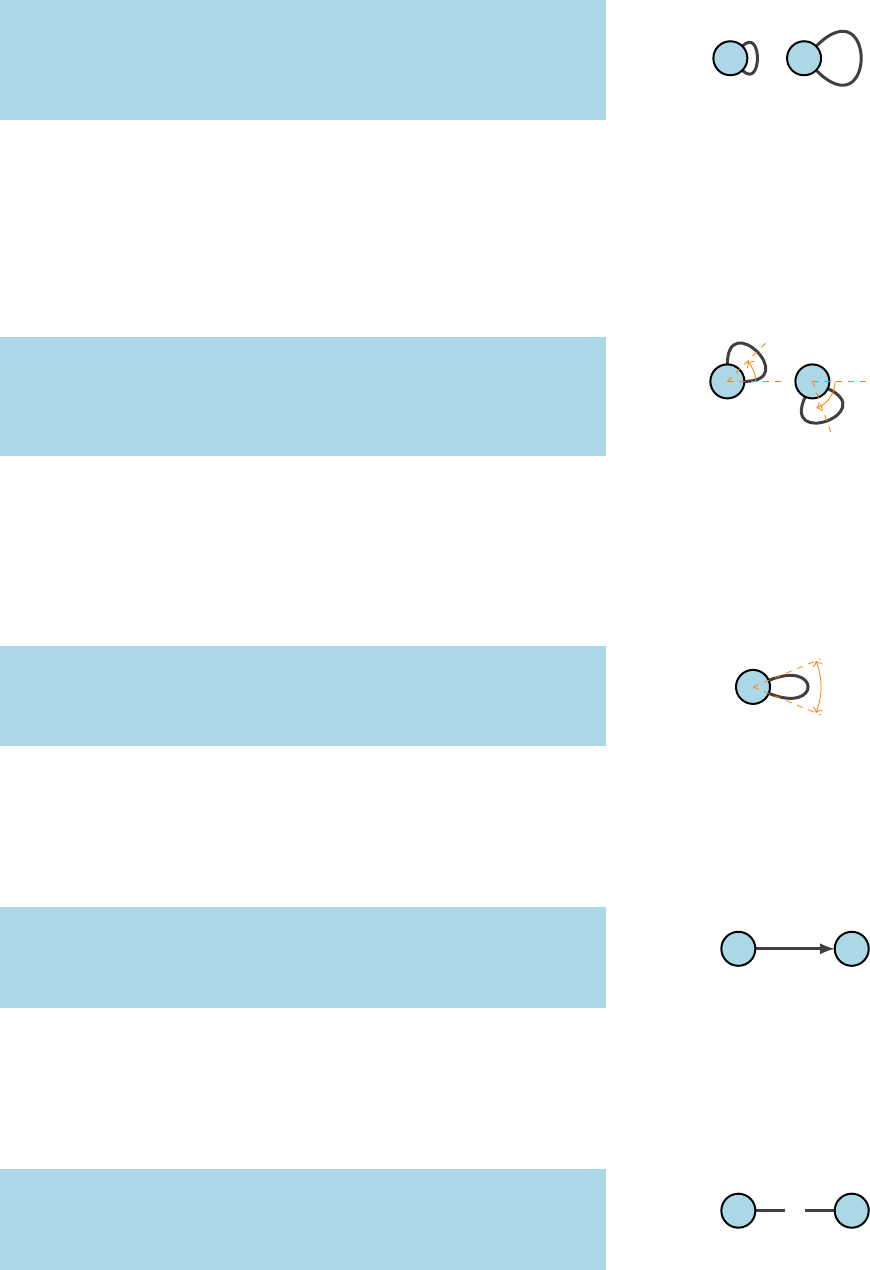
18 simple networks
\begin{tikzpicture}
\Vertex{A} \Vertex[x=1.3]{B}
\Edge[loopsize=.5cm](A)(A)
\Edge[loopsize=1.5cm](B)(B)
\end{tikzpicture}
\Edge[hlooppositioni=number](Vertex i)(Vertex i)
The position of the self-loop is defined via the rotation angle
around the vertex. The origin (0◦) is the yaxis. A positive number
change the hlooppositionicounter clockwise, while a negative number
make changes clockwise.
45◦
70◦
\begin{tikzpicture}
\Vertex{A} \Vertex[x=1.5]{B}
\Edge[loopposition=45](A)(A)
\Edge[loopposition=-70](B)(B)
\end{tikzpicture}
\Edge[hloopshapei=number](Vertex i)(Vertex i)
The shape of the self-loop is defined by the enclosing angle. The
shape can be changed by decreasing or increasing the argument
value of the hloopshapeioption.
45◦
\begin{tikzpicture}
\Vertex{A}
\Edge[loopshape=45](A)(A)
\end{tikzpicture}
\Edge[hDirecti](Vertex i)(Vertex j)
Directed edges are created by enabling the option hDirecti. The
arrow is drawn from Vertex i to Vertex j.
\begin{tikzpicture}
\Vertex{A} \Vertex[x=2]{B}
\Edge[Direct](A)(B)
\end{tikzpicture}
\Edge[Math, label=hstringi](Vertex i)(Vertex j)
The option hMathiallows transforming labels into mathematical
expressions without using the $ $ environment.
X1
\begin{tikzpicture}
\Vertex{A} \Vertex[x=2]{B}
\Edge[Math,label=X_1](A)(B)
\end{tikzpicture}
\Edge[RBG, color=hRGB valuei](Vertex i)(Vertex j)
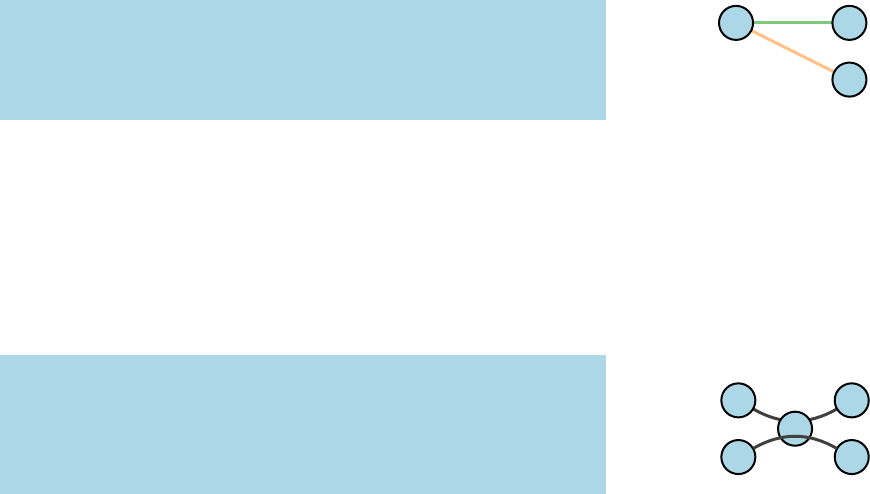
tikz-network manual 19
In order to display RGB colors for the line color of the edge, the
option hRGBihas to be entered. In combination with this option,
the hcolorihast to be a list with the RGB values, separated by «,» and
within { }.12 12 e.g. the RGB code for white:
{255, 255, 255}
\begin{tikzpicture}
\Vertex{A} \Vertex[x=2]{B} \Vertex[x=2,y=-1]{C}
\Edge[RGB,color={127,201,127}](A)(B)
\Edge[RGB,color={253,192,134}](A)(C)
\end{tikzpicture}
\Edge[hNotInBGi]{filename}
Per default, the edge is drawn on the background layer of the
tikzpicture. I.e. objects which are created after the edges appear
also on top of them. To turn this off, the option hNotInBGihas
to be enabled. Changes to the default setting can be made with
\EdgesNotInBG or \EdgesInBG13.13 See Section 5.3
\begin{tikzpicture}
\Vertex{A} \Vertex[x=2]{B} \Vertex[x=1,y=-.5]{C}
\Vertex[y=-1]{D} \Vertex[x=2,y=-1]{E}
\Edge[bend=-30](A)(B)
\Edge[bend=30,NotInBG](D)(E)
\end{tikzpicture}
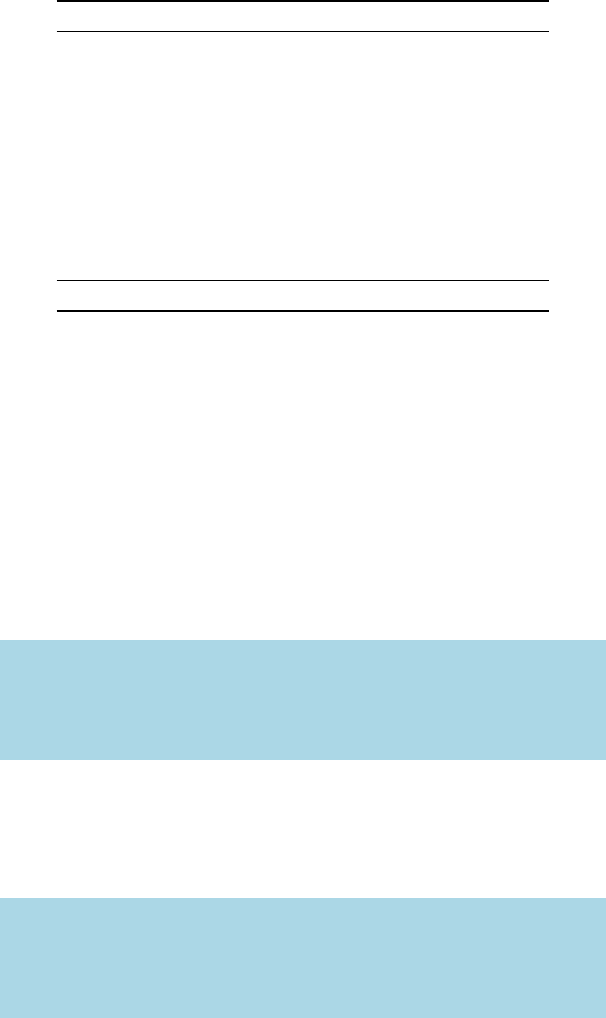
20 simple networks
2.3Text
While TikZ offers multiple ways to label objects and create text
elements, a simplified command \Text is implemented, which
allow placing and modifying text to the networks.
\Text[hlocal optionsi]{string}
In order to be able to create a text, a non-empty string argument
is required. This argument is the actual text added to the figure.
Mathematical symbols are entered in the same way as in a normal
L
A
T
EX document, i.e. between $ $.
For a \Text the following options are available:
Option Default Type Definition
x0measure x-coordinate
y0measure y-coordinate
fontsize {} fontsize font size of the text
color {} color color of the text
opacity {} number opacity of the text
position center string position of the text to the origin
distance 0 cm measure distance from the origin
rotation 0number rotation of the text
anchor {} string anchor of the text
width {} number width of the text box
style {} string additional TikZ styles
layer {} number assigned layer of the text
RGB false Boolean allow RGB colors
Table 2.3: Local options for the \Text
command.
The order how the options are entered does not matter. Changes
to the default Text layout can be made with \SetTextStyle14 14 see Section 5.4
\Text[hxi=measure,hyi=measure]{string}
The location of the text is determined by Cartesian coordinates
in hxiand hyi. The coordinates are optional. If no coordinates are
determined the text will be placed at the origin (0, 0). The entered
measures are in default units (cm). Changing the unites (locally) can
be done by adding the unit to the measure15. Changes to the default 15 e.g. x=1 in
setting can be made with \SetDefaultUnit16.16 see Section 5.1
A
B
C
\begin{tikzpicture}
\Text{A}
\Text[x=1,y=1]{B}
\Text[x=2]{C}
\end{tikzpicture}
\Text[hfontsizei=font size]{string}
The font size of the text can be changed with the option hfontsizei.
Per default the font size of the text is defined as \normalsize.
ABC
\begin{tikzpicture}
\Text[fontsize=\small]{A}
\Text[x=1,fontsize=\LARGE]{B}
\Text[x=2,fontsize=\Huge]{C}
\end{tikzpicture}
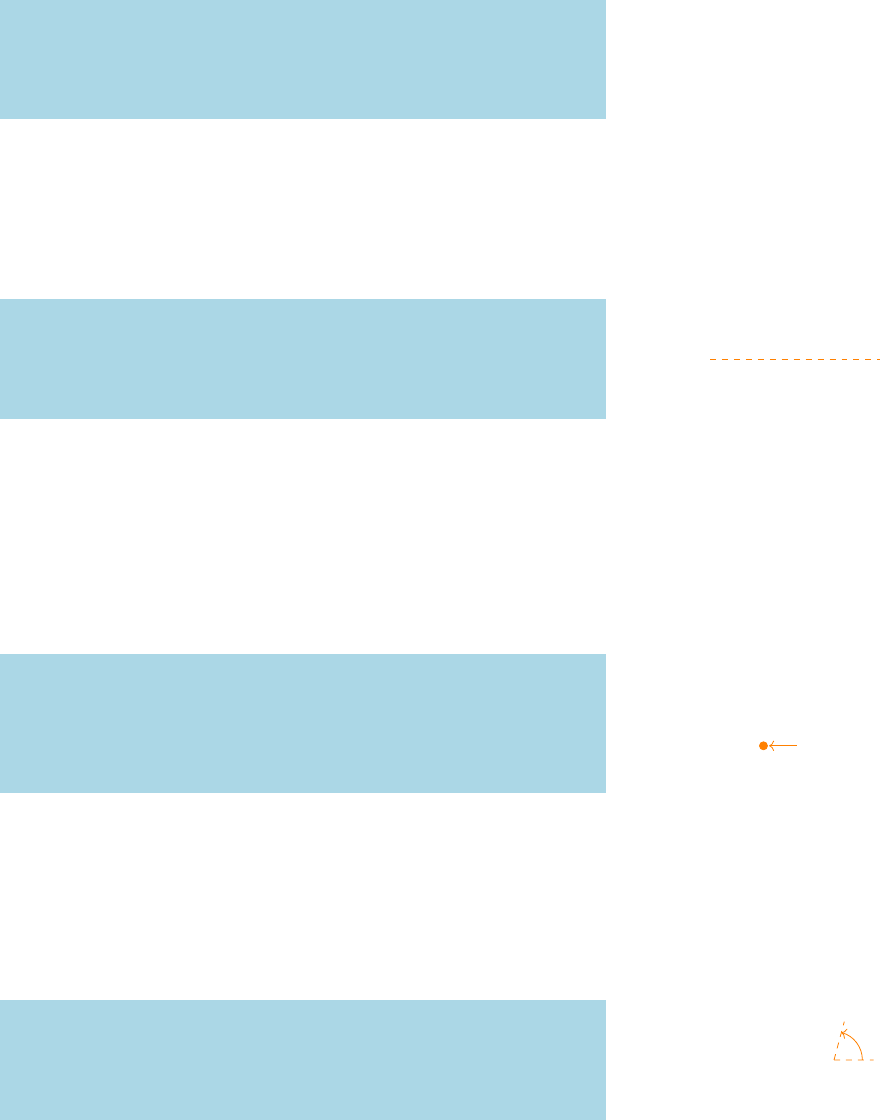
tikz-network manual 21
\Text[hcolori=color]{string}
To change the text color individually, the option hcolorihas to be
used. Without the option hRGBiset, the default TikZ and L
A
T
EX col-
ors can be applied.
ABC
\begin{tikzpicture}
\Text[color = blue]{A}
\Text[x=1,color=red]{B}
\Text[x=2,color=green!70!blue]{C}
\end{tikzpicture}
\Text[hopacityi=number]{string}
With the option hopacityithe opacity of the text can be modified.
The range of the number lies between 0 and 1. Where 0 represents a
fully transparent text and 1 a solid text.
A B C
\begin{tikzpicture}
\Text[opacity = 1]{A}
\Text[x=1,opacity =.7]{B}
\Text[x=2,opacity =.2]{C}
\end{tikzpicture}
\Text[hpositioni=string,hdistancei=measure]{string}
Per default the hpositioniof the text is in the center of the origin.
Classical TikZ commands17 can be used to change the hpositioniof 17 e.g. above,below,left,right,above left,
above right,. . .
the text.
With the option, hdistanceithe distance between the text and the
origin can be changed.
origin (0, 0)
above
below
left
above right
\begin{tikzpicture}
\Text[position=above]{above}
\Text[position=below]{below}
\Text[position=left,distance=5mm]{left}
\Text[position=above right,distance=5mm]{above right}
\end{tikzpicture}
\Text[hrotationi=number]{string}
With the hrotationi, the text can be rotated by entering a number
between −360 and 360. The origin (0◦) is the yaxis. A positive
number change the hpositionicounter clockwise, while a negative
number make changes clockwise.
A
B
C
75◦
\begin{tikzpicture}
\Text[rotation=30]{A}
\Text[x=1,rotation=45]{B}
\Text[x=2,rotation=75]{C}
\end{tikzpicture}
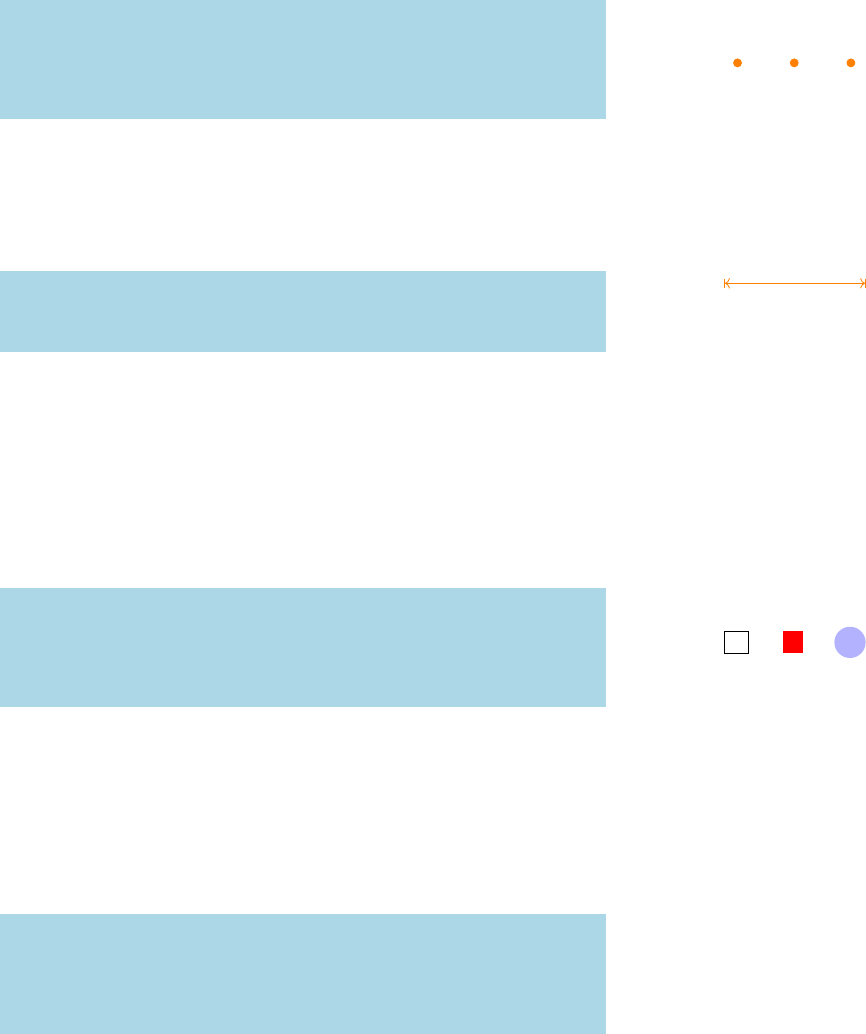
22 simple networks
\Text[hanchori=string]{string}
With the option hanchorithe alignment of the text can be changed.
Per default the text will be aligned centered. Classical TikZ com-
mands18 can be used to change the alignment of the text. 18 e.g. north,east,south,west,north east,
north west,. . .
NE
S SW
\begin{tikzpicture}
\Text[anchor=north east]{NE}
\Text[x=1,anchor = south]{S}
\Text[x=2,anchor =south west]{SW}
\end{tikzpicture}
\Text[hwidthi=measure]{string}
With the option hwidthienabled, the text will break after the
entered measure.
2.5cm
This might be a
very long text.
\begin{tikzpicture}
\Text[width=2.5cm]{This might be a very long text.}
\end{tikzpicture}
\Text[hstylei={string}]{string}
Any other TikZ style option or command can be entered via
the option hstylei. Most of these commands can be found in the
“TikZ and PGF Manual”. Contain the commands additional options
(e.g.hfilli=red), then the argument for the hstyleihas to be between
{ } brackets.
A B C
\begin{tikzpicture}
\Text[style={draw,rectangle}]{A}
\Text[x=1,style={fill=red}]{B}
\Text[x=2,style={fill=blue,circle,opacity=.3}]{C}
\end{tikzpicture}
\Text[hRGBi,hcolori=RGB values]{string}
In order to display RGB colors for the text color, the option
hRGBihas to be entered. In combination with this option, the
hcolorihast to be a list with the RGB values, separated by «,» and
within { }.19 19 e.g. the RGB code for white:
{255, 255, 255}
ABC
\begin{tikzpicture}
\Text[RGB,color={127,201,127}]{A}
\Text[x=1,RGB,color={190,174,212}]{B}
\Text[x=2,RGB,color={253,192,134}]{C}
\end{tikzpicture}
\layer[hlayeri=number]{string}
With the option hlayerithe text can be assigned to a specific
layer. More about this option and the use of layers is explained in
Chapter 4.
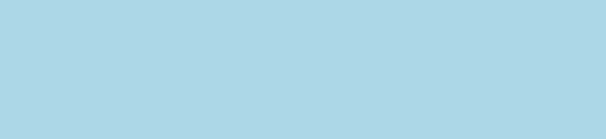
3Complex Networks
While in Chapter 2the building blocks of the networks are in-
troduced, here the main strength of the tikz-network package is
explained. This includes creating networks based on data, obtained
from other sources (e.g. Python, R, GIS). The idea is that the lay-
out will be done by this external sources and tikz-network is used
make some changes and to recreate the networks in L
A
T
EX.
3.1Vertices
The \Vertices command is the extension of the \Vertex command.
Instead of a single vertex, a set of vertices will be drawn. This set
of vertices is defined in an external file but can be modified with
\Vertices.
\Vertices[hglobal optionsi]{filename}
The vertices have to be stored in a clear text file1, preferentially 1e.g. .txt, .tex, .csv, .dat, . . .
in a .csv format. The first row should contain the headings, which
are equal to the options defined in Table 2.1. Option are separated
by a comma «,». Each new row is corresponds to a new vertex.
File: vertices.csv
id, x, y ,size,color ,opacity,label,IdAsLabel,NoLabel
A, 0, 0, .4 ,green , .9 , a , false , false
B, 1, .7, .6 , , .5 , b , false , false
C, 2, 1, .8 ,orange, .3 , c , false , true
D, 2, 0, .5 ,red , .7 , d , true , false
E,.2,1.5, .5 ,gray , , e , false , false
Only the hidivalue is mandatory for a vertex and corresponds
to the Name argument of a single \Vertex. Therefore, the same
rules and naming conventions apply as for the Name argument:
no mathematical expressions, no blank spaces, and the hidimust
be unique! All other options are optional. No specific order of the
options must be maintained. If no value is entered for an option,
the default value will be chosen2. The filename should not contain 2TODO! This is NOT valid for
Boolean options, here values for all
vertices have to be entered.
blank spaces or special characters. The vertices are drawn by the
command \Vertex with the filename plus file format (e.g. .csv). If
the vertices file is not in the same directory as the main L
A
T
EX file,
also the path has to be specified.
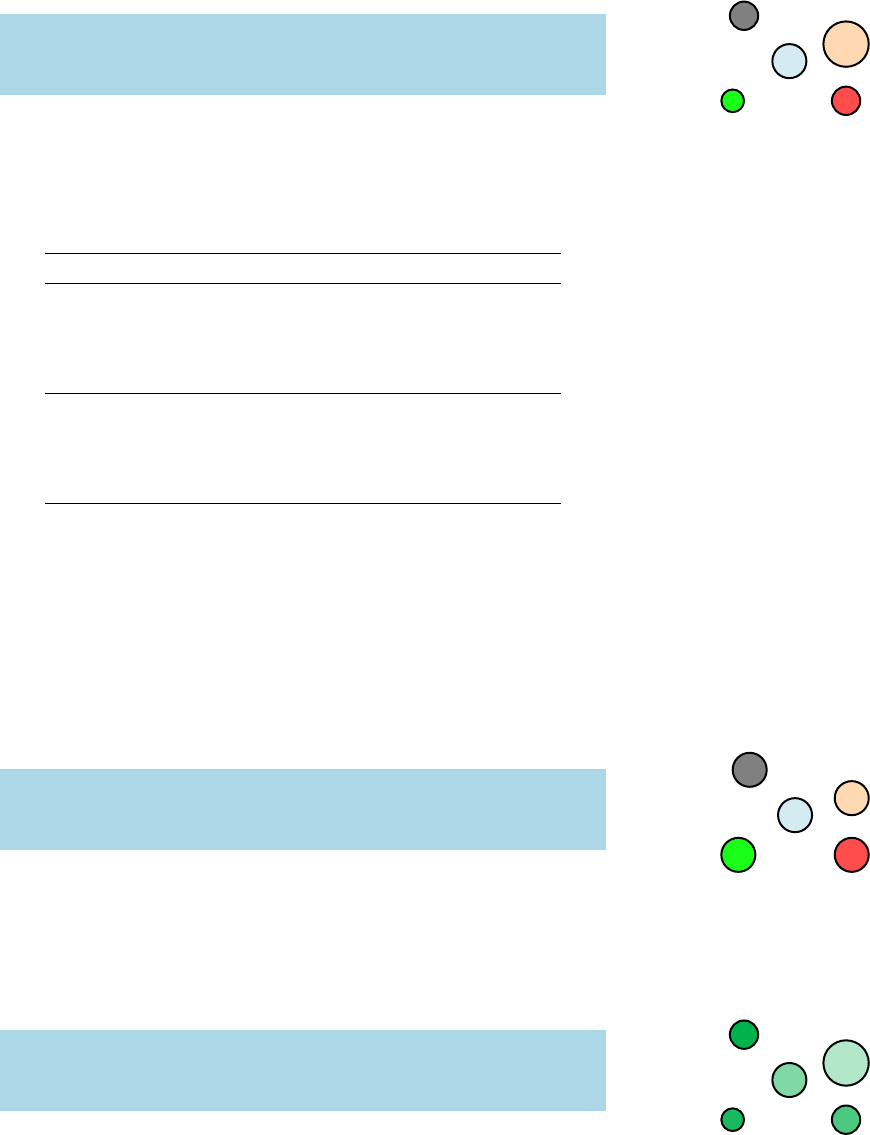
24 complex networks
a
b
D
e
\begin{tikzpicture}
\Vertices{data/vertices.csv}
\end{tikzpicture}
Predefined \Vertex options can be overruled by the hglobal op-
tionsiof the \Vertices command; I.e. these options apply for all
vertices in the file. For the \Vertices the following options are
available:
Option Default Type Definition
size {} measure diameter of the circles
color {} color fillcolor of vertices
opacity {} number opacity of the fill color
style {} string additional TikZ styles
layer {} number assigned layer of the vertices
NoLabel false Boolean delete the labels
IdAsLabel false Boolean uses the Names as labels
Math false Boolean displays the labels in math mode
RGB false Boolean allow RGB colors
Pseudo false Boolean create a pseudo vertices
Table 3.1: Global options for the
\Vertices command.
The use of these options are similar to the options for a single
\Vertex defined in Section 2.1.
\Vertices[hsizei=measure]{filename}
The diameter of the vertices can be changed with the option
hsizei. Per default a vertex has 0.6 cm in diameter. Also, here the
default units are cm and have not to be added to the measure.
a
b
D
e
\begin{tikzpicture}
\Vertices[size=.6]{data/vertices.csv}
\end{tikzpicture}
\Vertices[hcolori=color]{filename}
To change the fill color for all vertices, the option hcolorihas
to be used. Without the option hRGBiset, the default TikZ and
L
A
T
EX colors can be applied.
a
b
D
e
\begin{tikzpicture}
\Vertices[color=green!70!blue]{data/vertices.csv}
\end{tikzpicture}
\Vertices[hopacityi=number]{filename}
With the option hopacityithe opacity of all vertices fills colors can
be modified. The range of the number lies between 0 and 1. Where 0
represents a fully transparent fill and 1 a solid fill.
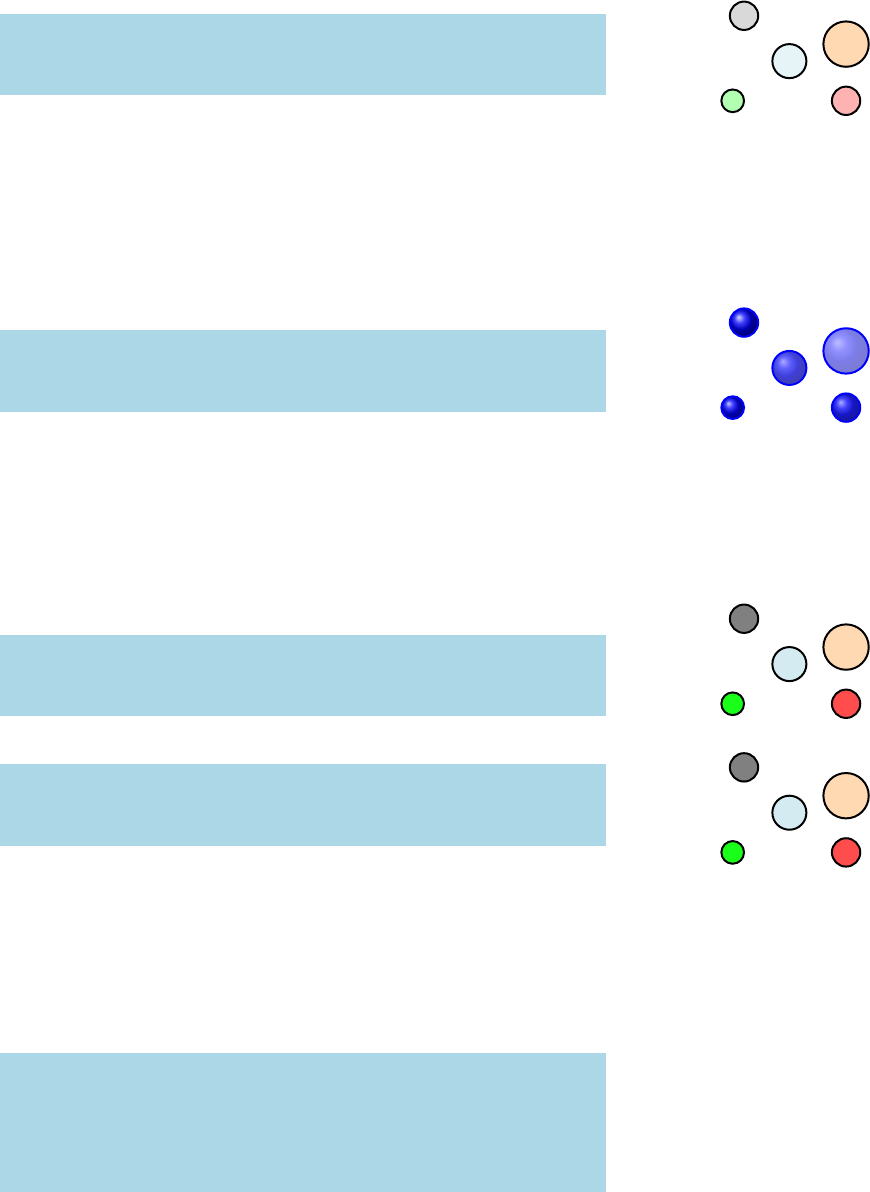
tikz-network manual 25
a
b
D
e
\begin{tikzpicture}
\Vertices[opacity=.3]{data/vertices.csv}
\end{tikzpicture}
\Vertices[hstylei=string]{filename}
Any other TikZ style option or command can be entered via
the option hstylei. Most of these commands can be found in the
“TikZ and PGF Manual”. Contain the commands additional op-
tions (e.g.hshadingi=ball), then the argument for the hstyleihas to be
between { } brackets.
a
b
D
e
\begin{tikzpicture}
\Vertices[style={shading=ball,blue}]{data/vertices.csv}
\end{tikzpicture}
\Vertices[hIdAsLabeli]{filename}
\Vertices[hNoLabeli]{filename}
hIdAsLabeliis a Boolean option which assigns the hidiof the
single vertices as labels. On the contrary, hNoLabelisuppress all
labels.
A
B
D
E
C
\begin{tikzpicture}
\Vertices[IdAsLabel]{data/vertices.csv}
\end{tikzpicture}
\begin{tikzpicture}
\Vertices[NoLabel]{data/vertices.csv}
\end{tikzpicture}
\Vertices[hRGBi]{filename}
In order to display RGB colors for the vertex fill colors, the op-
tion hRGBihas to be entered. Additionally, the RGB values have to
be specified in the file where the vertices are stored. Each value has
its own column with the caption hRi,hGi, and hBi.
File: vertices_RGB.csv
id, x, y ,size, color,opacity,label, R , G , B
A, 0, 0, .4 , green, .9 , a ,255, 0, 0
B, 1, .7, .6 , , .5 , b , 0,255, 0
C, 2, 1, .8 ,orange, .3 , c , 0, 0,255
D, 2, 0, .5 , red, .7 , d , 10,120,255
E,.2,1.5, .5 , gray, , e , 76, 55,255
The “normal” color definition can also be part of the vertex def-
inition. If the option hRGBiis not set, then the colors under hcolori
are applied.

26 complex networks
a
b
c
d
e
\begin{tikzpicture}
\Vertices[RGB]{data/vertices_RGB.csv}
\end{tikzpicture}
\Vertices[hPseudoi]{filename}
The option hPseudoicreates a pseudo vertices, where only the
names and the coordinates of the vertices wil be drawn. Edges etc,
can still be assigned to these vertices.
\Vertices[hlayeri=number]{filename}
With the option hlayeri, only the vertices on the selected layer are
plotted. More about this option and the use of layers is explained in
Chapter 4.
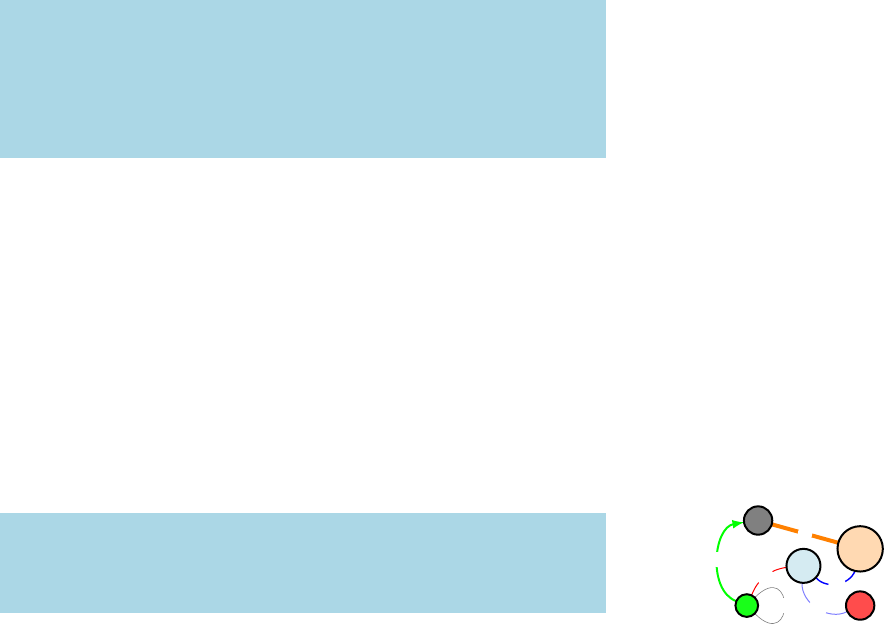
tikz-network manual 27
3.2Edges
The \Edges command is the extension of the \Edge command.
Instead of a single edge, a set of edges will be drawn. This set
of edges is defined in an external file but can be modified with
\Edges.
\Edges[hglobal optionsi]{filename}
Like the vertices, the edges have to be stored in a clear text file3,3e.g. .txt, .tex, .csv, .dat, . . .
preferentially in a .csv format. The first row should contain the
headings, which are equal to the options defined in Table 2.2. Op-
tion are separated by a comma «,». Each new row is corresponds to
a new edge.
File: edges.csv
u,v,label,lw,color ,opacity,bend, R , G , B ,Direct
A,B, ab ,.5,red , 1 , 30, 0,120,255,false
B,C, bc ,.7,blue , 1 , -60, 76, 55,255,false
B,D, bd ,.5,blue , .5 , -60, 76, 55,255,false
A,E, ae , 1,green , 1 , 75,255, 0, 0,true
C,E, ce , 2,orange, 1 , 0,150,150,150,false
A,A, aa ,.3,black , .5 , 75,255, 0 ,0,false
The mandatory values are the huiand hviargument, which
corresponds to the Vertex i and Vertex j arguments of a single \Edge.
Edges can only create if a vertex exists with the same Name. All
other options are optional. No specific order of the options must be
maintained. If no value is entered for an option, the default value
will be chosen4. The filename should not contain blank spaces or 4TODO! This is NOT valid for
Boolean options, here values for all
vertices have to be entered.
special characters. The edges are drawn by the command \Edges
with the filename plus file format (e.g. .csv). If the edges file is not
in the same directory as the main L
A
T
EX file, also the path has to
be specified. In order to draw edges, first, the vertices have to be
generated. Only then, edges can be assigned.
ab bc
bd
ae
ce
aaa
b
c
d
e
\begin{tikzpicture}
\Vertices{data/vertices.csv}
\Edges{data/edges.csv}
\end{tikzpicture}
Predefined \Edge options can be overruled by the hglobal optionsi
of the \Edges command; I.e. these options apply for all edges in the
file. For the \Edges the following options are available:

28 complex networks
Option Default Type Definition
lw {} measure line width of the edge
color {} color edge color
opacity {} number opacity of the edge
style {} string additional TikZ styles
vertices {} file vertices were the edges are assigned to
layer {} number edges in specific layers
Direct false Boolean allow directed edges
Math false Boolean displays the labels in math mode
NoLabel false Boolean delete the labels
RGB false Boolean allow RGB colors
NotInBG false Boolean edges are not in the background layer
Table 3.2: Global options for the
\Edges command.
The use of these options are similar to the options for a single
\Edge defined in Section 2.2.
\Edges[hlwi=measure]{filename}
The line width of the edges can be modified with the option
hlwi. Here, the unit of the measure can be specified, otherwise, it is
in pt.
ab bc
bd
ae
ce
aaa
b
c
d
e
\begin{tikzpicture}
\Vertices{data/vertices.csv}
\Edges[lw=2.5]{data/edges.csv}
\end{tikzpicture}
\Edges[hcolori=color]{filename}
To change the line color of all edges, the option hcolorihas to be
used. Without the option hRGBiset, the default TikZ and L
A
T
EX col-
ors can be applied.
ab bc
bd
ae
ce
aaa
b
c
d
e
\begin{tikzpicture}
\Vertices{data/vertices.csv}
\Edges[color=green!70!blue]{data/edges.csv}
\end{tikzpicture}
\Edges[hopacityi=number]{filename}
With the option hopacityithe opacity of all edge lines can be
modified. The range of the number lies between 0 and 1. Where 0
represents a fully transparent fill and 1 a solid fill.
ab bc
bd
ae
ce
aaa
b
c
d
e
\begin{tikzpicture}
\Vertices{data/vertices.csv}
\Edges[opacity=0.3]{data/edges.csv}
\end{tikzpicture}
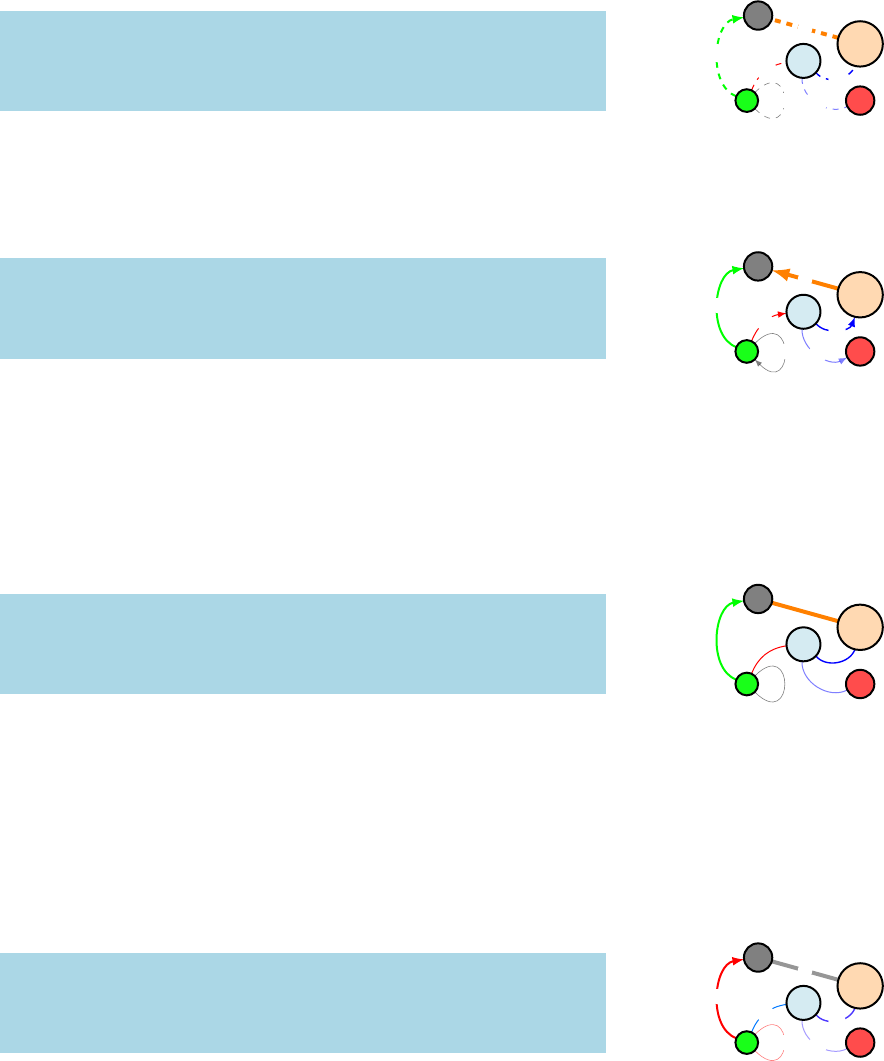
tikz-network manual 29
\Edges[hstylei=string]{filename}
Any other TikZ style option or command can be entered via the
option hstylei. Most of these commands can be found in the “TikZ
and PGF Manual”.
ab bc
bd
ae
ce
aaa
b
c
d
e
\begin{tikzpicture}
\Vertices{data/vertices.csv}
\Edges[style={dashed}]{data/edges.csv}
\end{tikzpicture}
\Edges[hDirecti]{filename}
Directed edges are created by enabling the option hDirecti. The
arrow is drawn from huito hvi.
ab bc
bd
ae
ce
aaa
b
c
d
e
\begin{tikzpicture}
\Vertices{data/vertices.csv}
\Edges[Direct]{data/edges.csv}
\end{tikzpicture}
\Edges[Math]{filename}
The option hMathiallows transforming labels into mathematical
expressions without using the $ $ environment.
\Edges[hNoLabeli]{filename}
The option hNoLabelisuppress all edge labels.
a
b
c
d
e
\begin{tikzpicture}
\Vertices{data/vertices.csv}
\Edges[NoLabel]{data/edges.csv}
\end{tikzpicture}
\Edges[hRGBi]{filename}
In order to display RGB colors for the edge line colors, the option
hRGBihas to be entered. Additionally, the RGB values have to be
specified in the file where the vertices are stored. Each value has its
own column with the caption hRi,hGi, and hBi. The “normal” color
definition can also be part of the vertex definition. If the option
hRGBiis not set, then the colors under hcoloriare applied.
ab bc
bd
ae
ce
aaa
b
c
d
e
\begin{tikzpicture}
\Vertices{data/vertices.csv}
\Edges[RGB]{data/edges.csv}
\end{tikzpicture}
\Edges[hNotInBGi]{filename}
Per default, the edges are drawn on the background layer of the
tikzpicture. I.e. objects which are created after the edges appear also
on top of them. To turn this off, the option hNotInBGihas to be
enabled.
30 complex networks
\Edges[hverticesi=filename]{filename}
Edges can be assigned to a specific set of \Vertices with the
option hverticesi. Thereby the argument filename is the same as used
for the \Vertices command. This option might be necessary if
multiple \Vertices are created and edges are assigned at the end.
\Edges[hlayeri={layer α,layer β}]{filename}
With the option hlayerionly the edges between layer αand β
are plotted. The argument is a tuple of both layers indicated by
{,}. More about this option and the use of layers is explained in
Chapter 4.
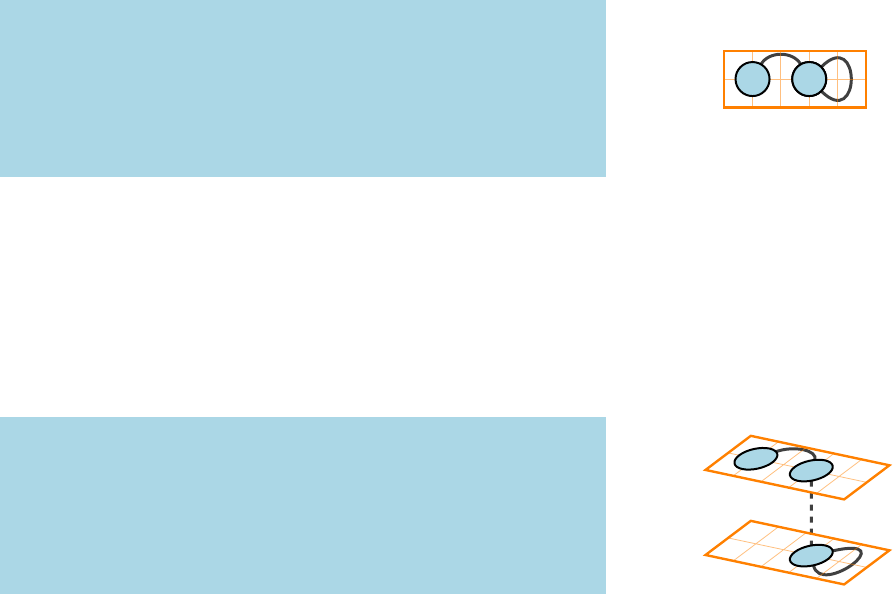
4Multilayer Networks
One of the main purposes of the tikz-network package is the illus-
tration of multilayer network structures. Thereby, all the previous
commands can be used. A multilayer network is represented as a
three-dimensional object, where each layer is located at a different
zplane. In order to enable this functionality, the option hmultilayeri
has to be used at the beginning of the tikzpicture.
4.1Simple Networks
\Vertex[hlayeri=number]{Name}
With the option hlayerithe vertex can be assigned to a specific
layer. Layers are defined by numbers (e.g. 1, 2, 3,. . . ). Working with
the hmultilayerioption, each \Vertex has to be assigned to a specific
layer. For the edge assignment no additional information is needed.
A B
C
\begin{tikzpicture}[multilayer]
\Vertex[x=0.5,IdAsLabel,layer=1]{A}
\Vertex[x=1.5,IdAsLabel,layer=1]{B}
\Vertex[x=1.5,IdAsLabel,layer=2]{C}
\Edge[bend=60](A)(B)
\Edge[style=dashed](B)(C)
\Edge(C)(C)
\end{tikzpicture}
Enabling the option hmultilayeri, returns the network in a two-
dimensional plane, like the networks discussed before. Setting
the argument hmultilayeri=3d, the network is rendered in a three-
dimensional representation. Per default, the layer with the lowest
number is on the top. This and the spacing between the layers can
be changed with the command \SetLayerDistance.
Layer 1
Layer 2
AB
C
\begin{tikzpicture}[multilayer=3d]
\Vertex[x=0.5,IdAsLabel,layer=1]{A}
\Vertex[x=1.5,IdAsLabel,layer=1]{B}
\Vertex[x=1.5,IdAsLabel,layer=2]{C}
\Edge[bend=60](A)(B)
\Edge[style=dashed](B)(C)
\Edge(C)(C)
\end{tikzpicture}
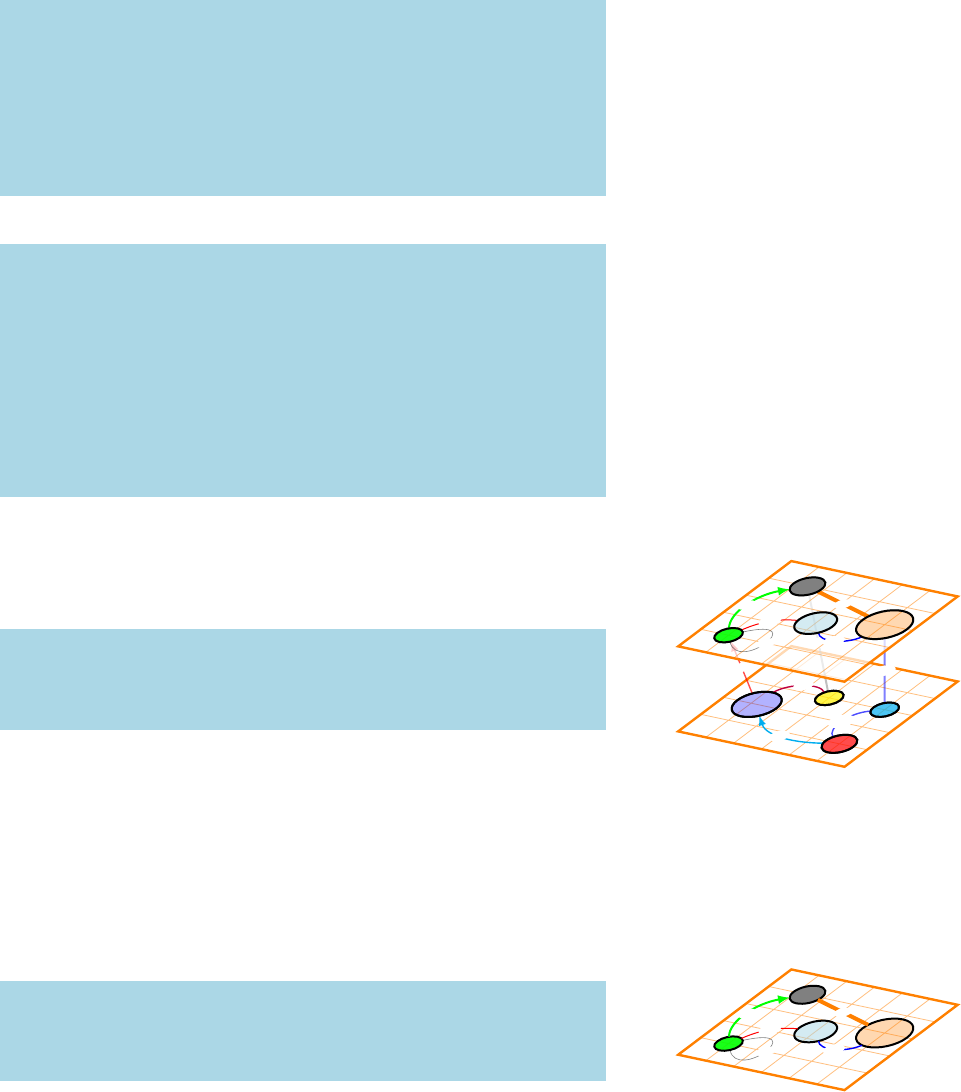
32 multilayer networks
4.2Complex Networks
Similar as in Chapter 3introduced, layers can be assigned to the
vertices by adding a column hlayerito the file where the vertices are
stored.
File: ml_vertices.csv
id, x, y ,size, color,opacity,label,layer
A, 0, 0, .4 , green, .9 , a , 1
B, 1, .7, .6 , , .5 , b , 1
C, 2, 1, .8 ,orange, .3 , c , 1
D, 2, 0, .5 , red, .7 , d , 2
E,.2,1.5, .5 , gray, , e , 1
F,.1, .5, .7 , blue, .3 , f , 2
G, 2, 1, .4 , cyan, .7 , g , 2
H, 1, 1, .4 ,yellow, .7 , h , 2
File: ml_edges.csv
u,v,label,lw,color ,opacity,bend,Direct
A,B, ab ,.5,red , 1 , 30,false
B,C, bc ,.7,blue , 1 , -60,false
A,E, ae , 1,green , 1 , 45,true
C,E, ce , 2,orange, 1 , 0,false
A,A, aa ,.3,black , .5 , 75,false
C,G, cg , 1,blue , .5 , 0,false
E,H, eh , 1,gray , .5 , 0,false
F,A, fa ,.7,red , .7 , 0,true
D,F, df ,.7,cyan , 1 , 30,true
F,H, fh ,.7,purple, 1 , 60,false
D,G, dg ,.7,blue , .7 , 60,false
With the commands \Vertices and \Edges, the network can
be created automatically. Again the \Vertices vertices should be
performed first and then the command \Edges.
Layer 2
df
fh
dg
cg
eh
fa
d
f
g
h
Layer 1
ab bc
ae
ce
aa
a
b
c
e
\begin{tikzpicture}[multilayer=3d]
\Vertices{data/ml_vertices.csv}
\Edges{data/ml_edges.csv}
\end{tikzpicture}
\Vertices[hlayeri=number]{filename}
\Edges[hlayeri={layer α,layer β}]{filename}
With the \Vertices option hlayerionly the vertices on the se-
lected layer are plotted. While, with the \Edges option hlayeri, the
edges between layer αand βare plotted. The argument is a tuple of
both layers indicated by {,}.
Layer 1
a
b
c
e
ab bc
ae
ce
aa
\begin{tikzpicture}[multilayer=3d]
\Vertices[layer=1]{data/ml_vertices.csv}
\Edges[layer={1,1}]{data/ml_edges.csv}
\end{tikzpicture}
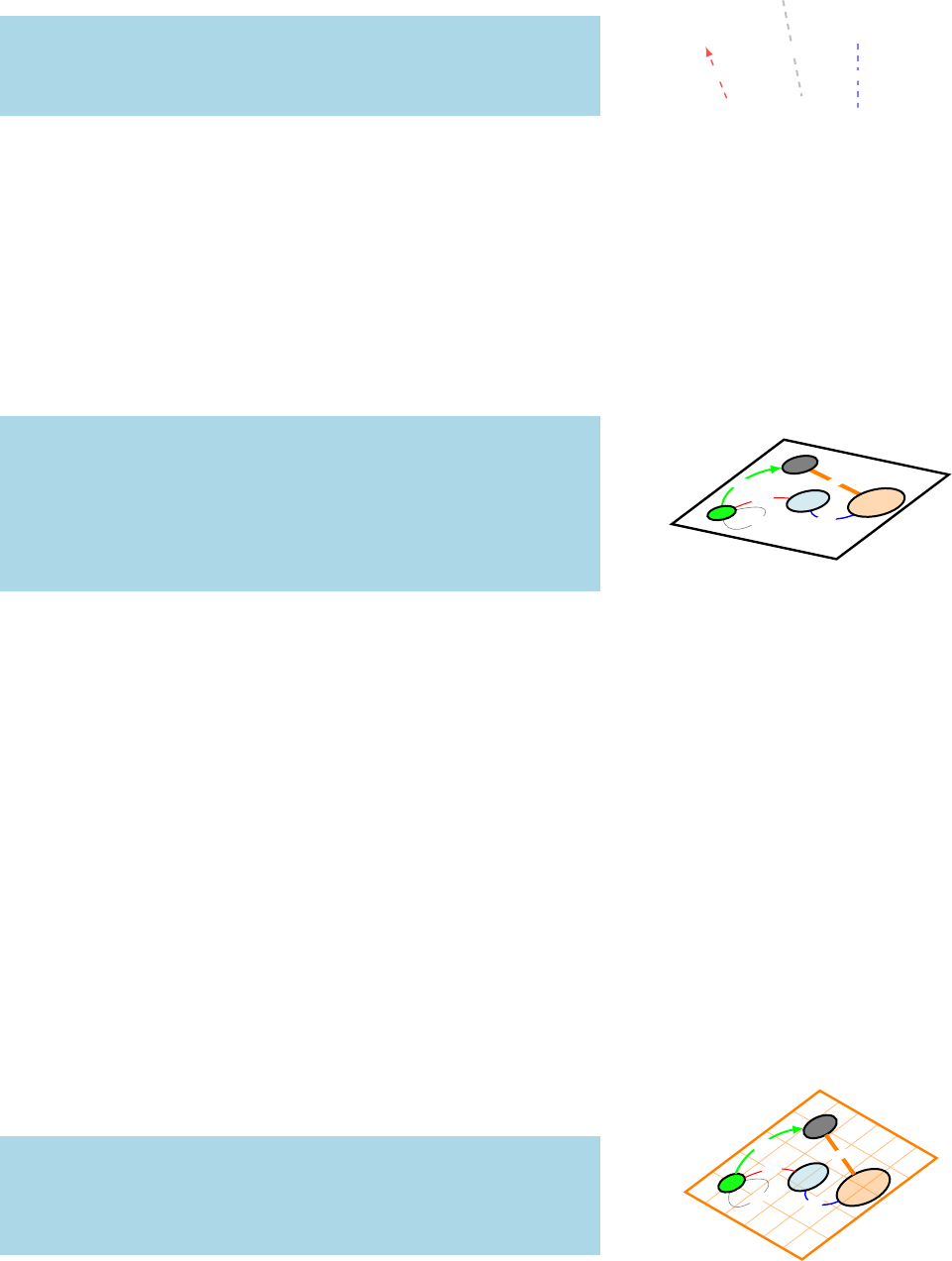
tikz-network manual 33
Plotting edges without defining first the vertices can be done
with the \Edges option hverticesi. This allows modifying specific
sets of Edges.
cg
eh
fa
\begin{tikzpicture}[multilayer=3d]
\Edges[vertices=data/ml_vertices.csv,
layer={1,2},style=dashed]{data/ml_edges.csv}
\end{tikzpicture}
4.3Layers and Layouts
Besides adding vertices and edges to specific layers, every other
TikZ object can be drawn on such a layer using the Layer environ-
ment. With the option hlayeri=layer α, the position of the canvas can
be assigned to the specific layer.
\begin{Layer}[hlayeri=layer α]
\end{Layer}
ab bc
ae
ce
aa
Layer 1
a
b
c
e
\begin{tikzpicture}[multilayer=3d]
\begin{Layer}[layer=1]
\draw[very thick] (-.5,-.5) rectangle (2.5,2);
\node at (-.5,-.5)[below right]{Layer 1};
\end{Layer}
\Vertices[layer=1]{data/ml_vertices.csv}
\Edges[layer={1,1}]{data/ml_edges.csv}
\end{tikzpicture}
\SetLayerDistance{measure}
With the command \SetLayerDistance the distance between
the layers and their orientation can be modified. Per default the
distance is set to −2\DefaultUnit (here cm). A negative number
implies that layers with a higher number will be stacked below
layers with a smaller number.
\SetCoordinates[hxAnglei=number,hyAnglei=number,hzAnglei=number,
hxLengthi=number,hyLengthi=number,hzLengthi=number]
The perspective of the three-dimensional plot can be modified
by changing the orientation of the coordinate system, which is
done with the command \SetCoordinates. Here the angle and
the length of each axis can be modified. Angles are defined as
anumber in the range between −360 and 360. Per default, the
lengths of the axes are defined by the identity matrix, i.e. no dis-
tortion. If the length ratio is changed x,y, and/or zvalues are
distorted. The \SetCoordinates command has to be entered before
the hmultilayerioption is called!
Layer 1
a
b
c
e
ab bc
ae
ce
aa
\SetCoordinates[xAngle=-30,yLength=1.2,xLength=.8]
\begin{tikzpicture}[multilayer=3d]
\Vertices[layer=1]{data/ml_vertices.csv}
\Edges[layer={1,1}]{data/ml_edges.csv}
\end{tikzpicture}
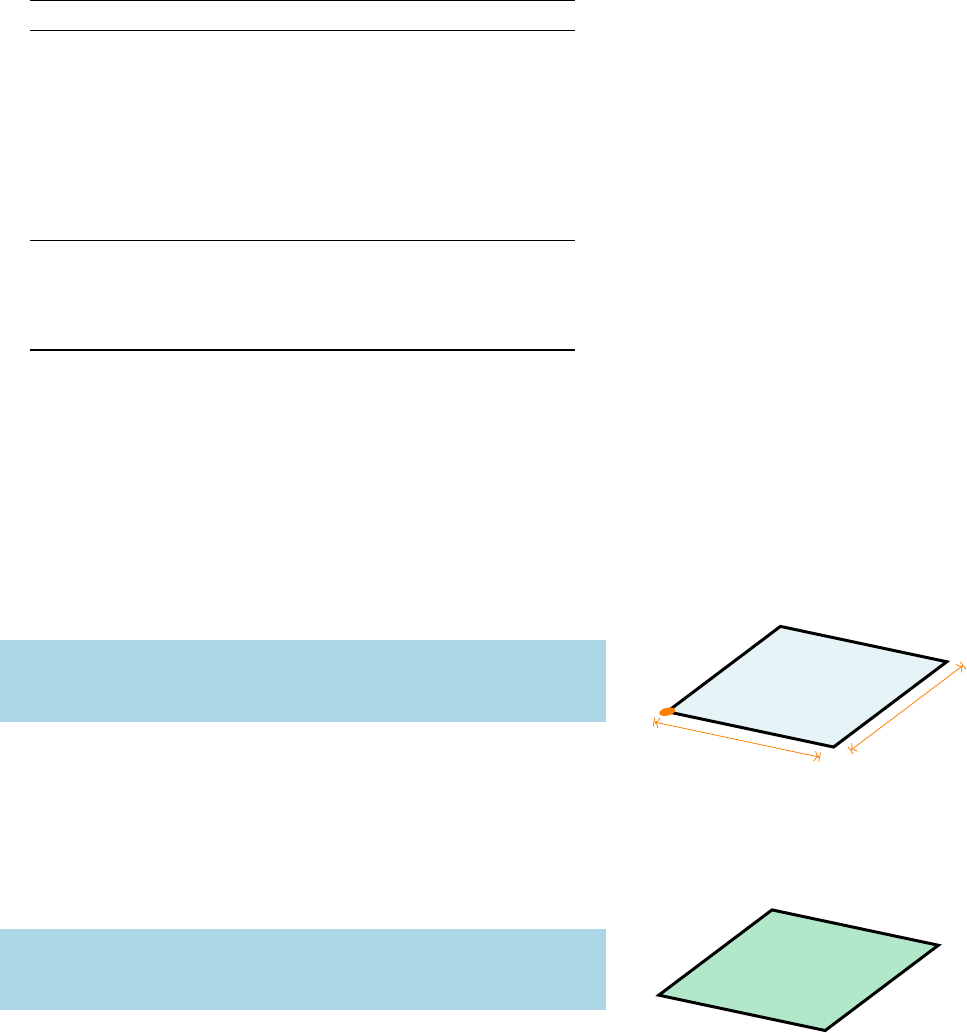
34 multilayer networks
4.4Plane
To support the illustration of multilayer networks, the background
of the layer can be simply visualized with the command \Plane,
which allow to draw boundaries, grids and include images to the
layer.
\Plane[hoptionsi]
No obligatory arguments are needed. For a \Plane the following
options are available:
Option Default Type Definition
x0measure x-coordinate of the origin
y0measure y-coordinate of the origin
width 5 cm measure width of the plane
height 5 cm measure height of the plane
color vertexfill color fill color of the plane
opacity 0.3number opacity of the fill color
grid {} measure spacing of the grid
image {} file path to the image file
style {} string additional TikZ styles
layer 1number layer where the plane is located
RGB false Boolean allow RGB colors
NoFill false Boolean disable fill color
NoBorder false Boolean disable border line
ImageAndFill false Boolean allow image and fill color
InBG false Boolean plane is in the background layer
aeither measure or string
Table 4.1: Options for the \Plane
command.
\Plane[hxi=measure,hyi=measure,hwidthi=measure,hheighti=measure]
A\Plane is a rectangle with origin (hxi,hyi), a given hwidthi
and hheighti. The origin is defined in the left lower corner and per
default (0, 0). The plane is default 5 cm (width) by 5 cm (height).
This default options can be changed with \SetPlaneWidth and
\SetPlaneHeight11See Section 5.5.
origin
width
height
\begin{tikzpicture}[multilayer=3d]
\Plane[x=-.5,y=-.5,width=3,height=2.5]
\end{tikzpicture}
\Plane[hcolori=color]
To change the fill color of each plane individually, the option
hcolorihas to be used. Without the option hRGBiset, the default
TikZ and L
A
T
EX colors can be applied. Per default the default vertex
color is used.
\begin{tikzpicture}[multilayer=3d]
\Plane[x=-.5,y=-.5,width=3,height=2.5,color=green!70!blue]
\end{tikzpicture}
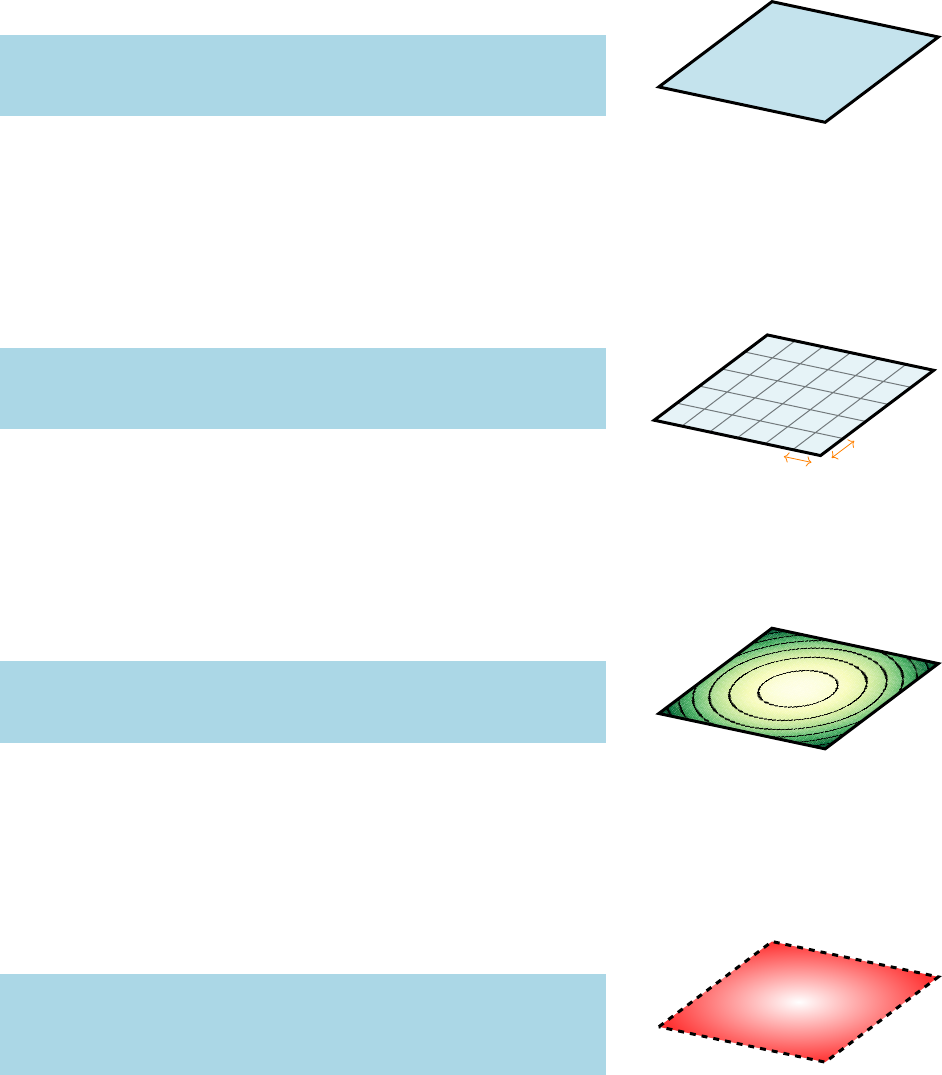
tikz-network manual 35
\Plane[hopacityi=number]
With the option hopacityithe opacity of the plane fill color can be
modified. The range of the number lies between 0 and 1. Where 0
represents a fully transparent fill and 1 a solid fill. Per default the
opacity is set to 0.3.
\begin{tikzpicture}[multilayer=3d]
\Plane[x=-.5,y=-.5,width=3,height=2.5,opacity=.7]
\end{tikzpicture}
\Plane[hgridi=measure]
With the option hgridia grid will be drawn on top of the plane.
The argument of this option defines the spacing between the grid
lines. The entered measures are in default units (cm). Changing
the unites (locally) can be done by adding the unit to the measure2.2e.g. x=5 mm
Changes to the default setting can be made with \SetDefaultUnit3.3see Section 5.1
5mm
5mm
\begin{tikzpicture}[multilayer=3d]
\Plane[x=-.5,y=-.5,width=3,height=2.5,grid=5mm]
\end{tikzpicture}
\Plane[himagei=file]
An image can be assigned to a plane with the option himagei.
The argument is the file name and the folder where the image is
stored. The width and height of the figure is scaled to the size of
the plane. Without the option hImageAndFillithe image overwrite
the color options.
\begin{tikzpicture}[multilayer=3d]
\Plane[x=-.5,y=-.5,width=3,height=2.5,image=data/plane.png]
\end{tikzpicture}
\Plane[hstylei=string]
Any other TikZ style option or command can be entered via
the option hstylei. Most of these commands can be found in the
“TikZ and PGF Manual”. Contain the commands additional options
(e.g.hinner colori=color), then the argument for the hstyleihas to be
between { } brackets.
\begin{tikzpicture}[multilayer=3d]
\Plane[x=-.5,y=-.5,width=3,height=2.5,style={dashed,inner
color=white,outer color=red!80}]
\end{tikzpicture}
\Plane[hlayeri=number]
With the option hlayeri=layer α, the position of the plane can be
assigned to a specific layer. Per default the plane is drawn on layer
1.
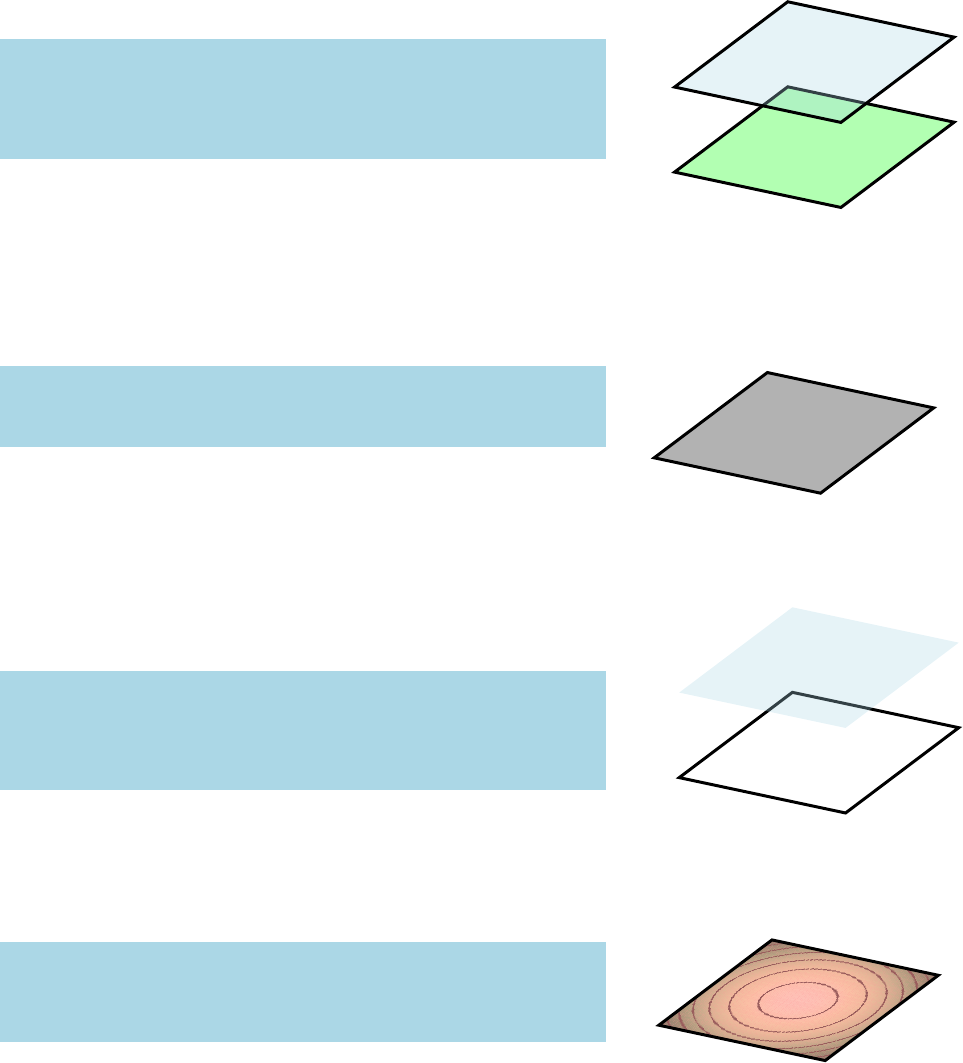
36 multilayer networks
Layer 2
Layer 2
\begin{tikzpicture}[multilayer=3d]
\SetLayerDistance{-1.5}
\Plane[x=-.5,y=-.5,width=3,height=2.5,color=green,layer=2]
\Plane[x=-.5,y=-.5,width=3,height=2.5]
\end{tikzpicture}
\Plane[hRGBi,hcolori=RGB values]
In order to display RGB colors for the plane fill color, the op-
tion hRGBihas to be entered. In combination with this option, the
hcolorihast to be a list with the RGB values, separated by «,» and
within { }.44e.g. the RGB code for white:
{255, 255, 255}
\begin{tikzpicture}[multilayer=3d]
\Plane[x=-.5,y=-.5,width=3,height=2.5,RGB,color={0,0,0}]
\end{tikzpicture}
\Plane[hNoFilli]
\Plane[hNoBorderi]
hNoFilliis a Boolean option which disables the fill color of the
plane and hNoBorderiis a Boolean option which suppress the bor-
der line of the plane.
Layer 2
Layer 2
\begin{tikzpicture}[multilayer=3d]
\SetLayerDistance{-1.5}
\Plane[x=-.5,y=-.5,width=3,height=2.5,layer=2,NoFill]
\Plane[x=-.5,y=-.5,width=3,height=2.5,NoBorder]
\end{tikzpicture}
\Plane[hImageAndFilli]
With the option hImageAndFilliboth, image and fill color can be
drawn on a plane. The option hopacityiis applied to both objects.
\begin{tikzpicture}[multilayer=3d]
\Plane[x=-.5,y=-.5,width=3,height=2.5,image=data/plane.png,
color=red,opacity=.4,ImageAndFill]
\end{tikzpicture}
\Plane[hInBGi]
A plane is drawn on the current layer of the tikzpicture. I.e. ob-
jects which are created after the plane appear on top of it and ob-
jects created before below of it. With the option hInBGienabled, the
plane is drawn on the background layer of the tikzpicture.
5Default Settings
In order to customize the look of the networks, each layout setting
used can be modified and adapted. There are three categories:
General settings, vertex style, and edge style.
5.1General Settings
With the general settings mainly the sizes, distances and measures
of the networks can be modified.
\SetDefaultUnit{unit}
The command \SetDefaultUnit allows to change the units used
for drawing the network1, including diameters of the vertices, xand 1Except the line width, which are
defined in pt.
ycoordinates or the distance between the layers. The default unit is
cm.
\SetDistanceScale{number}
With the command \SetDistanceScale, the distance between
the vertices can be scaled. Per default 1 cm entered corresponds to
1 cm drawn, i.e. \SetDistanceScale{1}. Decreasing or increasing
the scale changes the drawing distances between the vertices.
\SetLayerDistance{measure}
With the command \SetLayerDistance the distance between
the layers and their orientation can be modified. Per default, the
distance is set to −2. A negative number implies that layers with a
higher number will be stacked below layers with a smaller number.
\SetCoordinates[hxAnglei=number,hyAnglei=number,hzAnglei=number,
hxLengthi=number,hyLengthi=number,hzLengthi=number]
The perspective of the three-dimensional plot can be modified
by changing the orientation of the coordinate system, which is
done with the command \SetCoordinates. Here the angle and
the length of each axis can be modified. Angles are defined as
anumber in the range between −360 and 360. Per default, the
length of the axes are defined by the identity matrix, i.e. no dis-
tortion. If the length ratio is changed x,y, and/or zvalues are
distorted. The \SetCoordinates command has to be entered before
the hmultilayerioption is called!
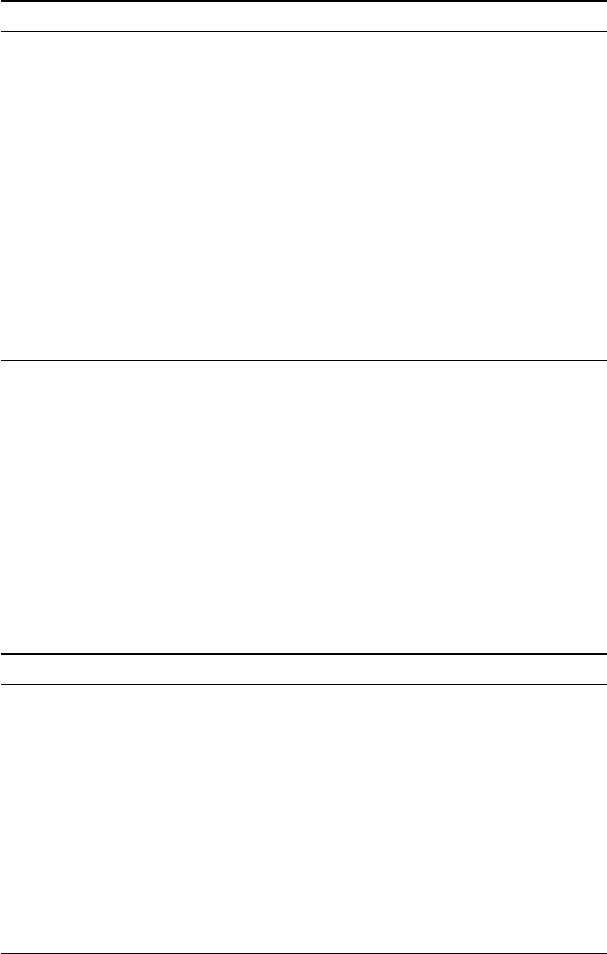
38 default settings
5.2Vertex Style
The appearance of the vertices can be modified with the command
\SetVertexStyle. This command will change the default settings of
the vertices in the network.
\SetVertexStyle[document options]
The following options are available:
Option Default Type Definition
Shape circle text shape of the vertex
InnerSep 2pt measure separation space which will be
added inside the shape
OuterSep 0pt measure separation space outside the
background path
MinSize 0.6\DefaultUnit measure diameter (size) of the vertex
FillColor vertexfill color color of the vertex
FillOpacity 1number opacity of the vertex
LineWidth 1pt measure line width of the vertex boundary
LineColor black color line color of the vertex boundary
LineOpacity 1number line opacity of the vertex bound-
ary
TextFont \scriptsize fontsize font size of the vertex label
TextColor black color color of the vertex label
TextOpacity 1number opacity of the vertex label
TextRotation 0number initial rotation of the vertex
Table 5.1: Document style options for
the vertices.
5.3Edge Style
The appearance of the edges can be modified with the command
\SetEdgeStyle. This command will change the default settings of
the edges in the network.
\SetEdgeStyle[document options]
The following options are available:
Option Default Type Definition
LineWidth 1.5pt measure width of the edge
Color black!75 color color of the edge
Opacity 1number opacity of the edge
Arrow -latex text arrow shape of the directed edge
TextFont \scriptsize fontsize font size of the edge label
TextOpacity 1number opacity of the edge label
TextFillColor white color fill color of the edge label
TextFillOpacity 1number fill opacity of the edge label
InnerSep 0pt measure separation space which will be
added inside the shape
OuterSep 1pt measure separation space outside the back-
ground path
TextRotation 0number initial rotation of the edge label
Table 5.2: Document style options for
the edges.
\EdgesNotInBG
\EdgesInBG
Per default edges are drawn on the background layer, with the
command \EdgesNotInBG this can be disabled, while the command
\EdgesInBG restores the default setting.
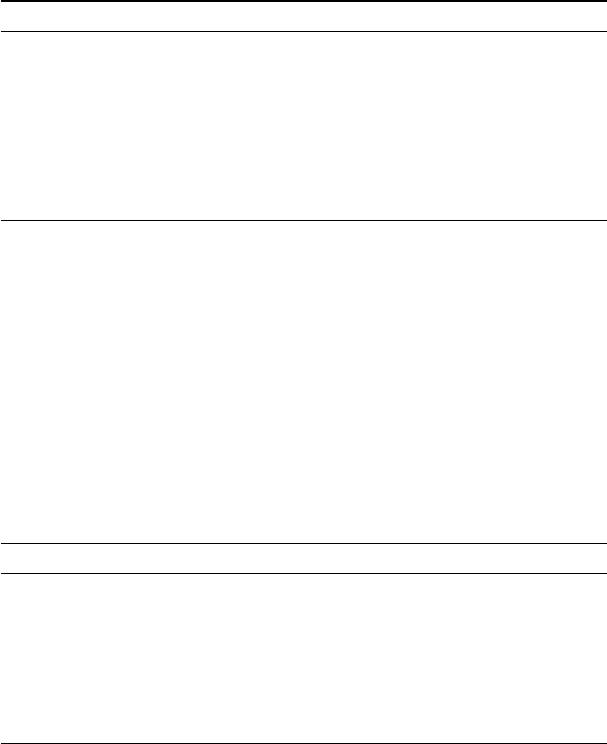
tikz-network manual 39
5.4Text Style
The appearance of the text can be modified with the command
\SetTextStyle. This command will change the default settings of
the text.
\SetTextStyle[document options]
The following options are available:
Option Default Type Definition
TextFont \normalsize fontsize font size of the text
TextOpacity 1number opacity of the text
TextColor black color color of the text
TextOpacity 1number opacity of the text
InnerSep 2pt measure separation space which will be added
inside the shape
OuterSep 0pt measure separation space outside the back-
ground path
TextRotation 0number initial rotation of the text
Table 5.3: Document style options for
the planes.
5.5Plane Style
The appearance of the planes can be modified with the command
\SetPlaneStyle. This command will change the default settings of
the planes.
\SetPlaneStyle[document options]
The following options are available:
Option Default Type Definition
LineWidth 1.5pt measure width of the border line
LineColor black color color of the border line
LineOpacity 1number opacity of the border line
FillColor vertexfill color fill color of the plane
FillOpacity 0.3number fill opacity of the plane
GridLineWidth 0.5pt measure width of the grid lines
GridColor black color color of the grid lines
GridOpacity 0.5number opacity of the grid lines
Table 5.4: Document style options for
the planes.
\SetPlaneWidth{measure}
\SetPlaneHeight{measure}
With the commands \SetPlaneWidth and \SetPlaneHeight the
default size of the planes can be modified.
6Troubleshooting and Support
6.1tikz-network Website
The website for the tikz-network packages is located at https:
//github.com/hackl/tikz-network. There, you’ll find the actual
version of the source code, a bug tracker, and the documentation.
6.2Getting Help
If you’ve encountered a problem with one of the tikz-network
commands, have a question, or would like to report a bug, please
send an email to me or visit our website.
To help me troubleshoot the problem more quickly, please try to
compile your document using the debug class option and send the
generated .log file to the mailing list with a brief description of the
problem.
6.3Errors, Warnings, and Informational Messages
The following is a list of all of the errors, warnings, and other mes-
sages generated by the tikz-network classes and a brief description
of their meanings.
Error: ! TeX capacity exceeded, sorry [main memory size=5000000].
The considered network is to large and pdflatex runs out of mem-
ory. This problem can be solved by using lualatex or xetex in-
stead.
6.4Package Dependencies
The following is a list of packages that the tikz-network package
rely upon. Packages marked with an asterisk are optional.
• etex
• xifthen
• xkeyval
• datatool
• tikz
–arrows
–positioning
–3d
–fit
–calc
–backgrounds
AToDo
A.1Code to fix
• change default entries for Boolean options in the vertices file.
A.2Documentation
• add indices to the manual.
• extended tutorial/example to the document.
• clean-up and document the .sty file.
• upload the package to CTAN, if it is appropriated tested.
A.3Features
• add a spherical coordinate system
A.4Add-ons
• add QGIS to tikz-network compiler
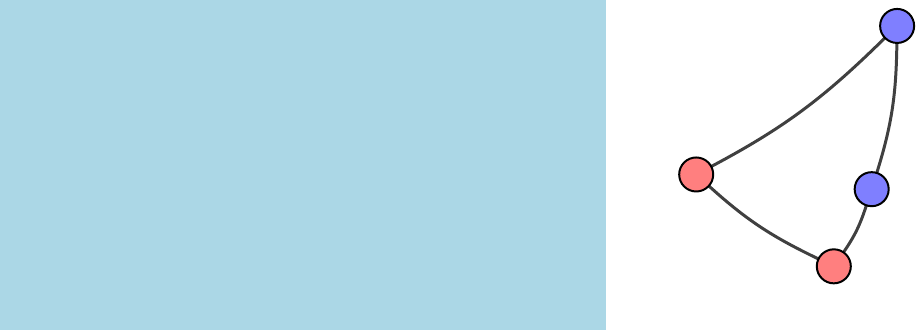
BAdd-ons
B.1Python networks to TikZ with network2tikz
B.1.1Introduction
network2tikz is a Python tool for converting network visualizations
into tikz-network figures, for native inclusion into your LaTeX
documents.
network2tikz works with Python 3and supports (currently) the
following Python network modules:
•cnet
•python-igraph
•networkx
•pathpy
• default node/edge lists
The output of network2tikz is a tikz-network figure. Because
you are not only getting an image of your network, but also the La-
TeX source file, you can easily post-process the figures (e.g. adding
drawings, texts, equations,...).
Since a picture is worth a thousand words a small example:
Alice
Bob
Claire
Dennis
#!/usr/bin/python -tt
# -*- coding: utf-8 -*-
nodes = [’a’,’b’,’c’,’d’]
edges = [(’a’,’b’), (’a’,’c’), (’c’,’d’),(’d’,’b’)]
gender = [’f’, ’m’, ’f’, ’m’]
colors = {’m’: ’blue’, ’f’: ’red’}
style = {}
style[’node_label’] = [’Alice’, ’Bob’, ’Claire’, ’Dennis’]
style[’node_color’] = [colors[g] for g in gender]
style[’node_opacity’] = .5
style[’edge_curved’] = .1
from network2tikz import plot
plot((nodes,edges),’network.tex’,**style)
(see above) gives
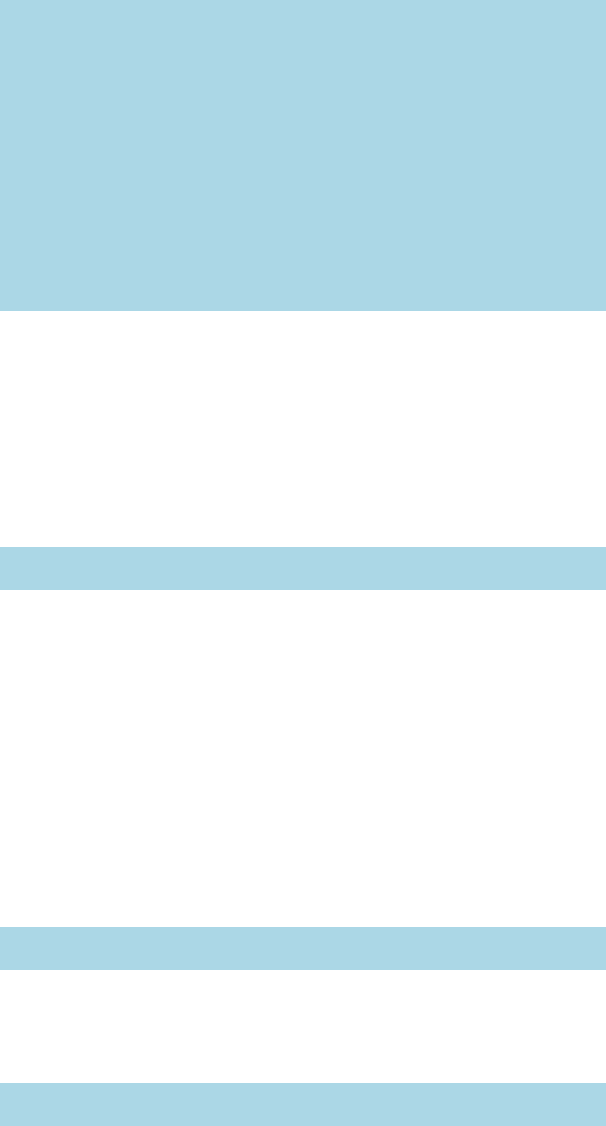
46 add-ons
\documentclass{standalone}
\usepackage{tikz-network}
\begin{document}
\begin{tikzpicture}
\clip (0,0) rectangle (6,6);
\Vertex[x=0.785,y=2.375,color=red,opacity=0.5,label=Alice]{a}
\Vertex[x=5.215,y=5.650,color=blue,opacity=0.5,label=Bob]{b}
\Vertex[x=3.819,y=0.350,color=red,opacity=0.5,label=Claire]{c}
\Vertex[x=4.654,y=2.051,color=blue,opacity=0.5,label=Dennis]{d}
\Edge[,bend=-8.531](a)(c)
\Edge[,bend=-8.531](c)(d)
\Edge[,bend=-8.531](d)(b)
\Edge[,bend=-8.531](a)(b)
\end{tikzpicture}
\end{document}
Tweaking the plot is straightforward and can be done as part of
your LaTeX workflow.
B.1.2Installation
network2tikz is available from the Python Package Index, so sim-
ply type
pip install -U network2tikz
to install/update. If your are intersted in the development ver-
sion of the module check out the github repository.
B.1.3Usage
1. Generate, manipulation, and study of the structure, dynamics,
and functions of your complex networks as usual, with your
preferred python module.
2. Instead of the default plot functions (e.g. igraph.plot() or
networkx.draw()) invoke network2tikz by
plot(G,’mytikz.tex’)
to store your network visualisation as the TikZ file mytikz.tex.
Load the module with:
from network2tikz import plot
Advanced usage:
Of course, you always can improve your plot by manipulating
the generated LaTeX file, but why not do it directly in Python?
To do so, all visualization options available in tikz-network are
also implemented in network2tikz. The appearance of the plot
can be modified by keyword arguments.11For a detailed explanation, please see
Section B.1.5.
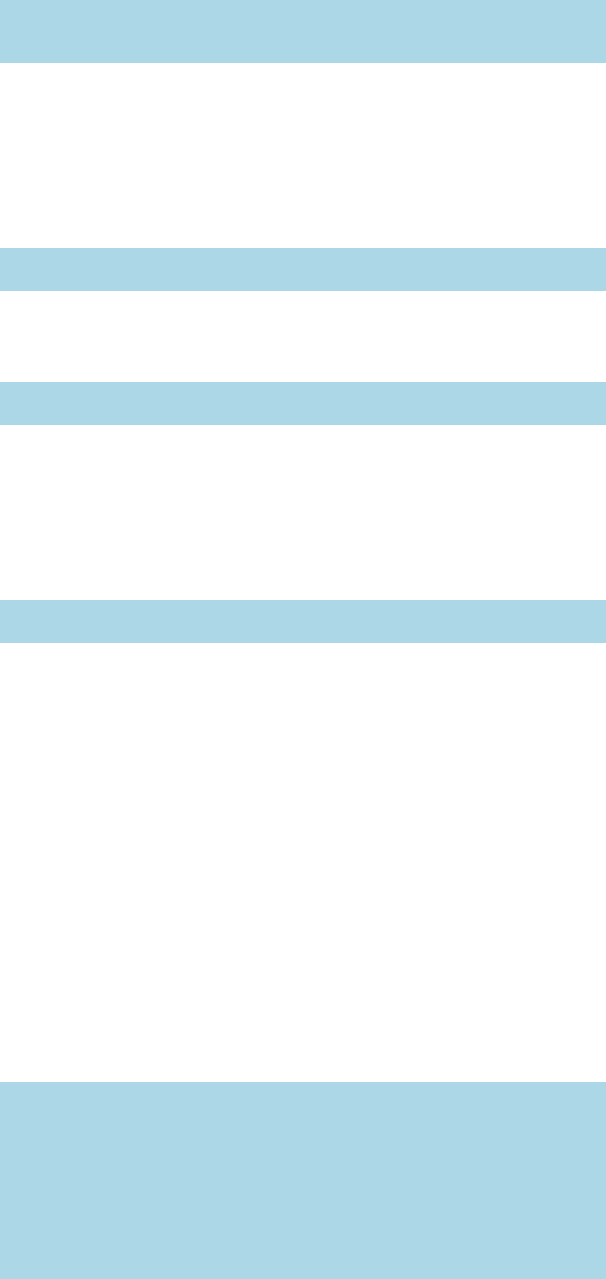
tikz-network manual 47
my_style = {}
plot(G,’mytikz.tex’,**my_style)
The arguments follow the options described above in the man-
ual.
Additionally, if you are more interested in the final output and
not only the .tex file, used
plot(G,’mypdf.pdf’)
to save your plot as a pdf, or
plot(G)
to create a temporal plot and directly show the result, i.e. similar
to the matplotlib function show(). Finally, you can also create a
node and edge list, which can be read and easily modified (in a
post-processing step) as showd above.
plot(G,’mycsv.csv’)
3. Compile the figure or add the contents of mytikz.tex into your
LaTeX source code. With the option hstandalonei=false only the
TikZ figure will be saved, which can then be easily included in
your L
A
T
EX document via \input{/path/to/mytikz.tex}.
B.1.4Simple example
For illustration purpose, a similar network as in the python-
igraph tutorial is used. If you are using another Python network
module, and like to follow this example, please have a look at
the provided examples.
Create network object and add some edges.
#!/usr/bin/python -tt
# -*- coding: utf-8 -*-
import igraph
from network2tikz import plot
net = igraph.Graph([(0,1), (0,2), (2,3), (3,4), (4,2), (2,5),
(5,0), (6,3),
(5,6), (6,6)],directed=True)
Adding node and edge properties.
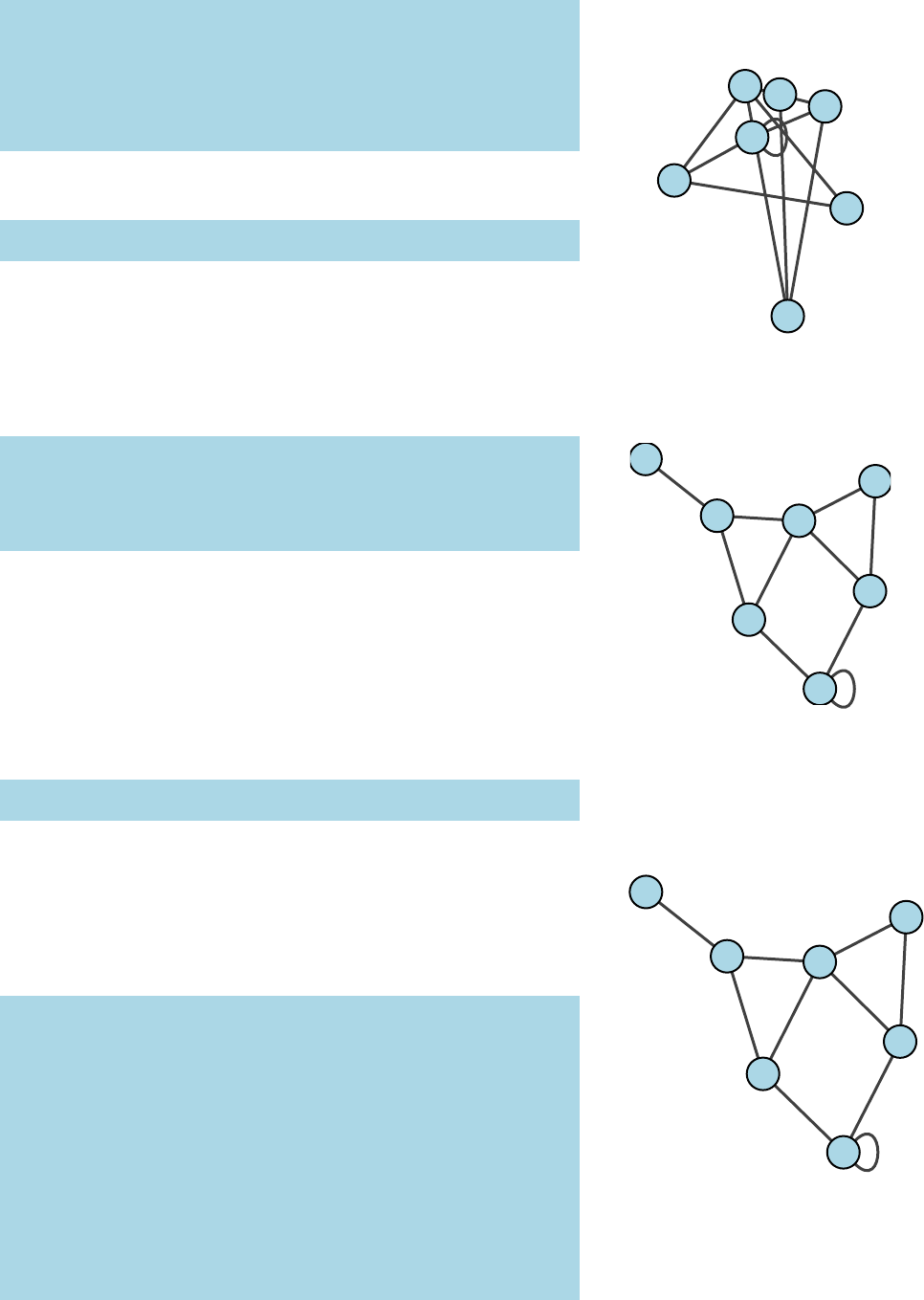
48 add-ons
net.vs["name"] = ["Alice", "Bob", "Claire", "Dennis", "Esther", "
Frank", "George"]
net.vs["age"] = [25, 31, 18, 47, 22, 23, 50]
net.vs["gender"] = ["f", "m", "f", "m", "f", "m", "m"]
net.es["is_formal"] = [False, False, True, True, True, False, True
, False,
False, False]
Already now the network can be plotted.
plot(net)
Per default, the node positions are assigned uniform random. In
order to create a layout, the layout methods of the network pack-
ages can be used. Or the position of the nodes can be directly as-
signed, in form of a dictionary, where the key is the node id and the
value is a tuple of the node position in xand y.
layout = {0: (4.3191, -3.5352), 1: (0.5292, -0.5292),
2: (8.6559, -3.8008), 3: (12.4117, -7.5239),
4: (12.7, -1.7069), 5: (6.0022, -9.0323),
6: (9.7608, -12.7)}
plot(net,layout=layout)
This should open an external pdf viewer showing a visual rep-
resentation of the network, something like the one on the following
figure:
We can simply re-using the previous layout object here, but we
also specified that we need a bigger plot (8 ×8 cm) and a larger
margin around the graph to fit the self loop and potential labels (1
cm).22Per default, all size values are based
on cm, and all line widths are defined
in pt units. With the general option
hunitsithis can be changed, see Section
B.1.5.
plot(net, layout=layout, canvas=(8,8), margin=1)
In to keep the properties of the visual representation of your
network separate from the network itself. You can simply set up a
Python dictionary containing the keyword arguments you would
pass to plot and then use the double asterisk (**) operator to pass
your specific styling attributes to plot:
color_dict = {’m’: ’blue’, ’f’: ’red’}
visual_style = {}
# Node options
visual_style[’vertex_size’] = .5
visual_style[’vertex_color’] = [color_dict[g] for g in net.vs[’
gender’]]
visual_style[’vertex_opacity’] = .7
visual_style[’vertex_label’] = net.vs[’name’]
visual_style[’vertex_label_position’] = ’below’
# Edge options
visual_style[’edge_width’] = [1 + 2 *int(f) for f in net.es(’
is_formal’)]
visual_style[’edge_curved’] = 0.1
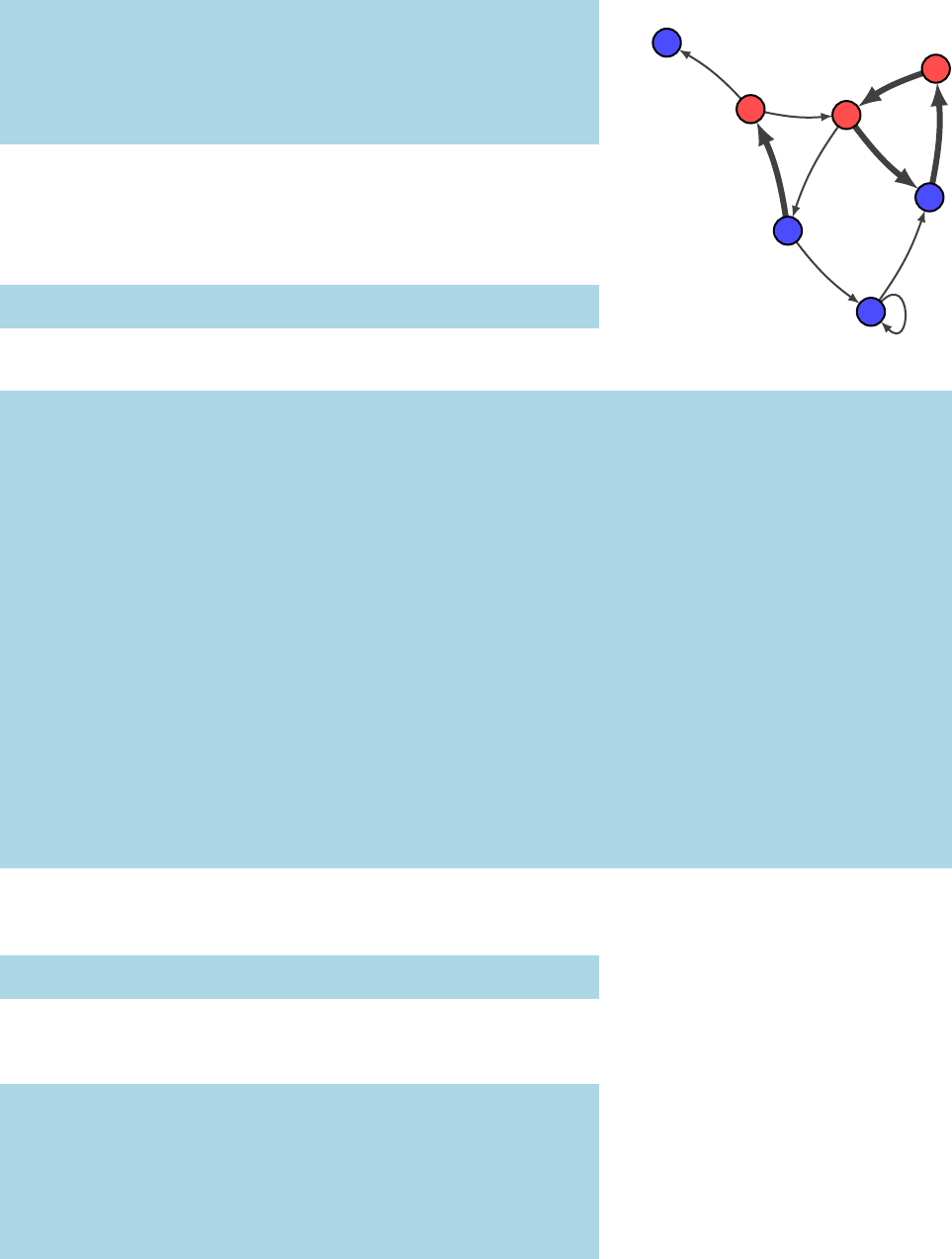
tikz-network manual 49
# General options and plot command.
visual_style[’layout’] = layout
visual_style[’canvas’] = (8,8)
visual_style[’margin’] = 1
# Plot command
plot(net,**visual_style) Alice
Bob
Claire
Dennis
Esther
Frank
George
Beside showing the network, we can also generate the latex
source file, which can be used and modified later on. This is done
by adding the output file name with the ending ’.tex’.
plot(net,’network.tex’,**visual_style)
produces
\documentclass{standalone}
\usepackage{tikz-network}
\begin{document}
\begin{tikzpicture}
\clip (0,0) rectangle (8.0,8.0);
\Vertex[x=2.868,y=5.518,size=0.5,color=red,opacity=0.7,label=Alice,position=below]{a}
\Vertex[x=1.000,y=7.000,size=0.5,color=blue,opacity=0.7,label=Bob,position=below]{b}
\Vertex[x=5.006,y=5.387,size=0.5,color=red,opacity=0.7,label=Claire,position=below]{c}
\Vertex[x=6.858,y=3.552,size=0.5,color=blue,opacity=0.7,label=Dennis,position=below]{d}
\Vertex[x=7.000,y=6.419,size=0.5,color=red,opacity=0.7,label=Esther,position=below]{e}
\Vertex[x=3.698,y=2.808,size=0.5,color=blue,opacity=0.7,label=Frank,position=below]{f}
\Vertex[x=5.551,y=1.000,size=0.5,color=blue,opacity=0.7,label=George,position=below]{g}
\Edge[,lw=1.0,bend=-8.531,Direct](a)(b)
\Edge[,lw=1.0,bend=-8.531,Direct](a)(c)
\Edge[,lw=3.0,bend=-8.531,Direct](c)(d)
\Edge[,lw=3.0,bend=-8.531,Direct](d)(e)
\Edge[,lw=3.0,bend=-8.531,Direct](e)(c)
\Edge[,lw=1.0,bend=-8.531,Direct](c)(f)
\Edge[,lw=3.0,bend=-8.531,Direct](f)(a)
\Edge[,lw=1.0,bend=-8.531,Direct](f)(g)
\Edge[,lw=1.0,bend=-8.531,Direct](g)(g)
\Edge[,lw=1.0,bend=-8.531,Direct](g)(d)
\end{tikzpicture}
\end{document}
Instead of the tex file, a node and edge list can be generates,
which can also be used with the library.
plot(net,’network.csv’,**visual_style)
The node list network_nodes.csv.
id,x,y,size,color,opacity,label,position
a,2.868,5.518,0.5,red,0.7,Alice,below
b,1.000,7.000,0.5,blue,0.7,Bob,below
c,5.006,5.387,0.5,red,0.7,Claire,below
d,6.858,3.552,0.5,blue,0.7,Dennis,below
e,7.000,6.419,0.5,red,0.7,Esther,below
f,3.698,2.808,0.5,blue,0.7,Frank,below
g,5.551,1.000,0.5,blue,0.7,George,below
The edge list network_edges.csv.
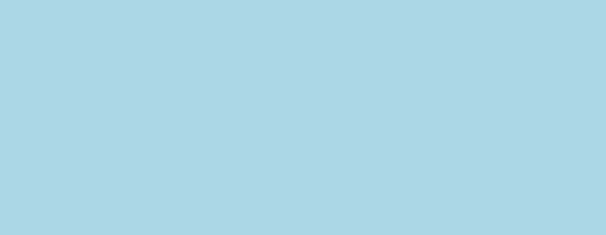
50 add-ons
u,v,lw,bend,Direct
a,b,1.0,-8.531,true
a,c,1.0,-8.531,true
c,d,3.0,-8.531,true
d,e,3.0,-8.531,true
e,c,3.0,-8.531,true
c,f,1.0,-8.531,true
f,a,3.0,-8.531,true
f,g,1.0,-8.531,true
g,g,1.0,-8.531,true
g,d,1.0,-8.531,true
B.1.5The plot function in detail
network2tikz.plot(network,hfilenamei=None,htypei=None,
h**kwdsi)
Parameters
network : network object
Network to be drawn. The network can be a cnet,networkx,
igraph,pathpy object, or a tuple of a node list and edge list.
filename : file, string or None, optional (default = None)
File or filename to save. The file ending specifies the output.
i.e. is the file ending with .tex a tex file will be created; if
the file ends with ’.pdf’ a pdf is created; if the file ends with
.csv, two csv files are generated filename_nodes.csv and
filename_edges.csv. If the filename is a tuple of strings, the
first entry will be used to name the node list and the second en-
try for the edge list; and if no ending and no type is defined a
temporary pdf file is compiled and shown.
type : str or None, optional (default = None)
Type of the output file. If no ending is defined trough the file-
name, the type of the output file can be specified by the type
option. Currently the following output types are supported:
’tex’,’pdf’,’csv’ and ’dat’.
kwds : keyword arguments, optional (default= no attributes)
Attributes used to modify the appearance of the plot. For details
see below.
Keyword arguments for node styles
node_size : size of the node. The default is 0.6cm.
node_color : color of the nodes. The default is light blue. Colors
can be specified either by common color names, or by 3-tuples
of floats (ranging between 0and 255 for the R, G and B compo-
nents).
node_opacity : opacity of the nodes. The default is 1. The range
of the number lies between 0and 1. Where 0represents a fully
transparent fill and 1a solid fill.
tikz-network manual 51
node_label : labels drawn next to the nodes.
node_label_position : Per default the position of the label is in the
center of the node. Classical TikZ commands can be used to
change the position of the label. Instead, using such command,
the position can be determined via an angle, by entering a num-
ber between -360 and 360. The origin (0) is the yaxis. A positive
number change the position counter clockwise, while a negative
number make changes clockwise.
node_label_distance : distance between the node and the label.
node_label_color : color of the label.
node_label_size : font size of the label.
node_shape : shape of the vertices. Possibilities are: ’circle’, ’rectan-
gle’, ’triangle’, and any other Tikz shape
node_style : Any other Tikz style option or command can be en-
tered via the option style. Most of these commands can be found
in the "TikZ and PGF Manual". Contain the commands addi-
tional options (e.g. shading = ball), then the argument for the
style has to be between { } brackets.
node_layer : the node can be assigned to a specific layer.
node_label_off : is Boolean option which suppress all labels.
node_label_as_id : is a Boolean option which assigns the node id as
label.
node_math_mode : is a Boolean option which transforms the labels
into mathematical expressions without using the $ $ environ-
ment.
node_pseudo : is a Boolean option which creates a pseudo node,
where only the node name and the node coordinate will be pro-
vided.
Keyword arguments for edge styles
edge_width : width of the edges. The default unit is point (pt).
edge_color : color of the edges. The default is gray. Colors can be
specified either by common color names, or by 3-tuples of floats
(ranging between 0and 255 for the R, G and B components).
edge_opacity : opacity of the edges. The default is 1. The range of
the number lies between 0and 1. Where 0represents a fully
transparent fill and 1a solid fill.
edge_curved : whether the edges should be curved. Positive num-
bers correspond to edges curved in a counter-clockwise direc-
tion, negative numbers correspond to edges curved in a clock-
wise direction. Zero represents straight edges.
52 add-ons
edge_label : labels drawn next to the edges.
edge_label_position : Per default the label is positioned in between
both nodes in the center of the line. Classical Tikz commands can
be used to change the position of the label.
edge_label_distance : The label position between the nodes can be
modified with the distance option. Per default the label is cen-
tered between both nodes. The position is expressed as the per-
centage of the length between the nodes, e.g. of distance = 0.7,
the label is placed at 70% of the edge length away of Vertex i.
edge_label_color : color of the label.
edge_label_size : font size of the label.
edge_style : Any other Tikz style option or command can be entered
via the option style. Most of these commands can be found in
the "TikZ and PGF Manual". Contain the commands additional
options (e.g. shading = ball), then the argument for the style has
to be between { } brackets.
edge_arrow_size : arrow size of the edges.
edge_arrow_width : width of the arrowhead on the edge.
edge_loop_size : modifies the length of the edge. The measure value
has to be insert together with its units. Per default the loop size
is 1cm.
edge_loop_position : The position of the self-loop is defined via the
rotation angle around the node. The origin (0) is the y axis. A
positive number change the loop position counter clockwise,
while a negative number make changes clockwise.
edge_loop_shape : The shape of the self-loop is defined by the en-
closing angle. The shape can be changed by decreasing or in-
creasing the argument value of the loop shape option.
edge_directed : is a Boolean option which transform edges to di-
rected arrows. If the network is already defined as directed net-
work this option is not needed, except to turn off the direction
for one or more edges.
edge_math_mode : is a Boolean option which transforms the labels
into mathematical expressions without using the $ $ environ-
ment.
edge_not_in_bg : Per default, the edge is drawn on the background
layer of the tikz picture. I.e. objects which are created after the
edges appear also on top of them. To turn this off, the option
edge_not_in_bg has to be enabled.
Keyword arguments for general options
tikz-network manual 53
units : string or tuple of strings, optional (default = (’cm’,’pt’))
Per default, all size values are based on cm, and all line widths
are defined in pt units. Whit this option the input units can be
changed. Currently supported are: Pixel ’px’, Points ’pt’, Mil-
limeters ’mm’, and Centimeters ’cm’. If a single value is entered
as unit all inputs have to be defined using this unit. If a tuple of
units is given, the sizes are defined with the first entry the line
widths with the second entry.
layout : dict A dictionary with the node positions on a 2-dimensional
plane. The key value of the dict represents the node id while the
value represents a tuple of coordinates (e.g. n = (x,y)). The initial
layout can be placed anywhere on the 2-dimensional plane.
margins : None, int, float or dict, optional (default = None) The
margins define the ’empty’ space from the canvas border. If no
margins are defined, the margin will be calculated based on the
maximum node size, to avoid clipping of the nodes. If a single
int or float is defined all margins using this distances. To define
different the margin sizes for all size a dictionary with in the
form of {’top’:2,’left’:1,’bottom’:2,’right’:.5} has to be
used.
canvas : None, tuple of int or floats, optional (default = (6,6)) Can-
vas or figure_size defines the size of the plot. The values entered
as a tuple of numbers where the first number is width of the
figure and the second number is the height of the figure. If the
option units is not used the size is specified in cm. Per default
the canvas is 6 ×6 cm.
keep_aspect_ratio : bool, optional (default = True) Defines whether
to keep the aspect ratio of the current layout. If False, the layout
will be rescaled to fit exactly into the available area in the canvas
(i.e. removed margins). If True, the original aspect ratio of the
layout will be kept and it will be centered within the canvas.
standalone : bool, optional (default = True) If this option is true, a
standalone latex file will be created. i.e. the figure can be com-
piled from this output file. If standalone is false, only the tikz
environment is stored in the tex file, and can be imported in an
existing tex file.
clean : bool, optional (default = True) Whether non-pdf files created
that are created during compilation should be removed.
clean_tex : bool, optional (default = True) Also remove the gener-
ated tex file.
compiler : str or None, optional (default = None) The name of the
LaTeX compiler to use. If it is None, cnet will choose a fitting one
on its own. Starting with latexmk and then pdflatex.
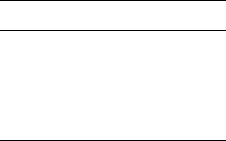
54 add-ons
compiler_args : list or None, optional (default = None) Extra ar-
guments that should be passed to the LaTeX compiler. If this is
None it defaults to an empty list.
silent : bool, optional (default = True) Whether to hide compiler
output or not.
Keyword naming convention
In the style dictionary multiple keywords can be used to ad-
dress attributes. These keywords will be converted to an unique
key word, used in the remaining code. This allows to keep the key-
words used in igraph.
Keys Other valid keys
node vertex, v, n
edge link, l, e
margins margin
canvas bbox, figure_size
units unit
Table B.1: Keyword naming conven-
tion.
Index
\begin,33
class options
debug,41
debug class option, 41
debug messages, 41
\DefaultUnit,33,38
Edge
options, 14
style, 38
\Edge,6,14–19,27,28
Edges
options, 28
\Edges,6,27–30,32,33
\EdgesInBG,19,38
\EdgesNotInBG,19,38
\end,33
environments
Layer,6,33
tikzpicture,31
error messages, 41
\footnotesize,11,16
\layer,22
Layer environment, 6,33
\normalsize,20,39
Plane
options, 34
style, 39
\Plane,6,34–36
\scriptsize,11,16,38
\SetCoordinates,33,37
\SetDefaultUnit,7,10,20,35,37
\SetDistanceScale,37
\SetEdgeStyle,38
\SetLayerDistance,31,33,37
\SetPlaneHeight,34,39
\SetPlaneStyle,39
\SetPlaneWidth,34,39
\SetTextStyle,20,39
\SetVertexStyle,9,38
\small,11,16
Text
options, 20
style, 39
\Text,20–22
tikzpicture environment, 31
\tiny,11,16
Vertex
options, 9
style, 38
\Vertex,6,9–13,23,24,31
Vertices
options, 24
\Vertices,6,23–26,30,32
warning messages, 41
