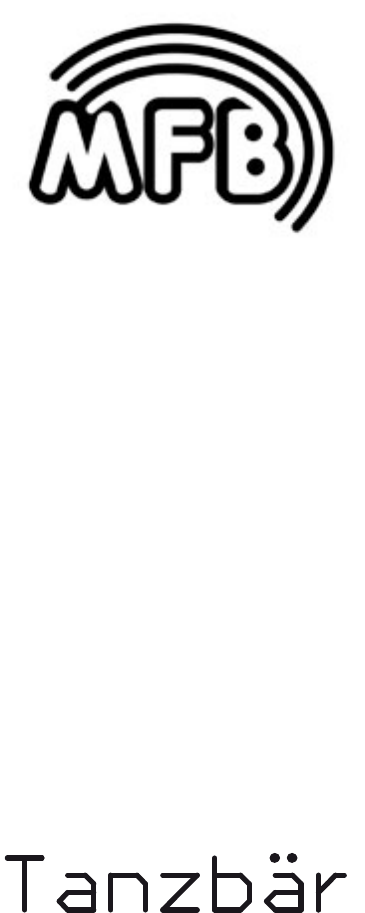Mfb Tanzbar Manual
User Manual:
Open the PDF directly: View PDF ![]() .
.
Page Count: 17

User Manual

3
Overview
What is Tanzbär...? 4
User Interface 6
Setup
Backside 7
Frontpanel 8
Play Modes
Manual-Trigger Mode 10
Play-Mode 10
Soundengine
Instruments 14
Record Mode
Modes Overview 17
Pattern Programming 18
Synth-Tracks 21
Scales and
Pattern Lenght 22
Store Pattern 23
Clear Pattern 23
MIDI
MIDI Clock 24
Step-Output 24
Drum Expander Mode 24
SysEx Data 25
MIDI Controller 25
CV/Gate, Sync 26
Setup Functions 28
Appendix
MIDI Implementation 30
User Manual
Content:
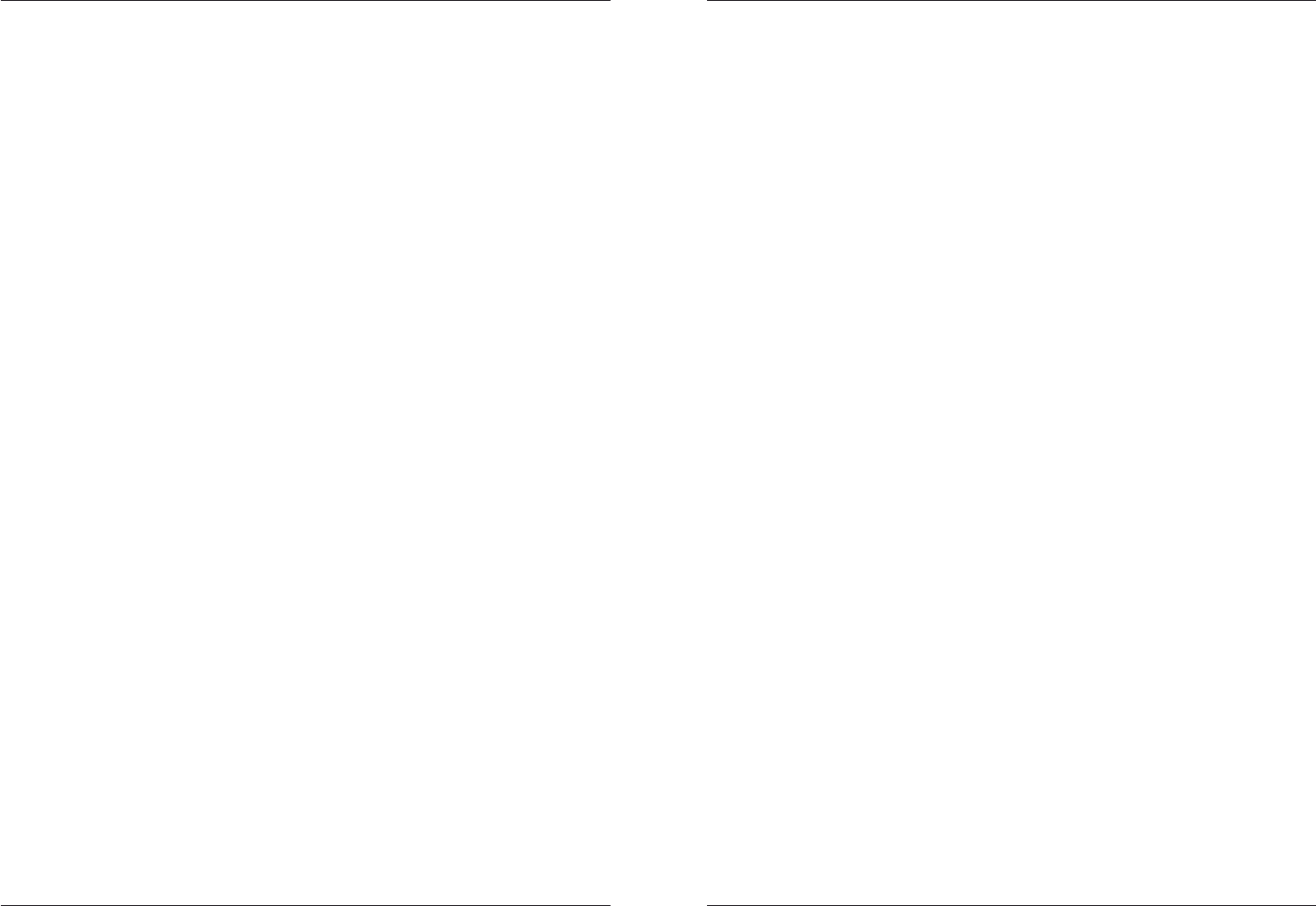
MFB Tanzbär
5
Overview
MFB TanzbärOverview
4
OVERVIEW
Thank you from us at MFB.
First of all we would like to thank you for purchasing Tanzbär. We appreciate your choice
very much and hope you will have lots of fun with your new instrument.
What is Tanzbär (”Dancing Bear”)?
Tanzbär is a drum computer, featuring a real, analog sound generation and a very sophis-
ticated, pattern-based step sequencer. It sports some advaced circuitry of the MFB drum
units MFB-522 and MFB-503, as well as some features that are completely new to MFB
instruments.
What exactly is going on inside Tanzbär? This is a brief overview of its functions:
Sound generation:
• 17 drum instruments with up to 8 tweakable and storable parameters.
• Level pots on all drum instruments, plus master volume (not storable).
• Individual outs (in pairs except claps).
• Simple synthesizer with one parameter each for lead and bass sounds.
Sequencer:
• 144 patterns (on 3 sets resp. 9 banks).
• 14 tracks triggering the drum instruments.
• 2 tracks for programming note events (output via MIDI and CV/gate).
• Combination of step number (1 to 32) and scaling (4) allows all kinds of time
signatures.
• A/B pattern toggle
• Roll/Flam function (multiple triggering)
• Chain function (chaining patterns - not storable).
• Track mute function
The following functions can be programmed on each track (drum instrument):
• Track lenght (1 - 32 steps)
• Shufeintensity
• Track shift (micro delay of entire track via MIDI controller)
The following functions can be programmed on each step (drum instrument):
• Step on/off
• Accent level
• Sound setting of current instrument
• Bend (pitch modulation - only DB1, BD2, SD, toms/congas)
• Flam(multitrigger=am,rollsetc.)
• Additional sound parameter (on selected instruments)
The following functions can be programmed on each step (CV tracks):
• Step on/off (output via MIDI note-on and +/-gate)
• Pitch with 3 octave range. Output via MIDI-notes and CV
• Accent level (on bass track only)
• 2nd CV (on bass track only)
Operation Modes
Manual Trigger Mode
• Triggering instruments via step buttons and/or MIDI notes (with velocity).
• Access to sound parameters via knobs or MIDI controller.
Play Mode
• Pattern selection
• Access to sound parameters via knobs
• Accesstoplayfunctions(A/Bpatterntoggle,roll,ll,andmutefunction,plussome
more)
Record Mode
• Programming a pattern in one of three available modes (Manual, Step, or
Jam mode)
Synchronisation
• MIDI clock
• Sync signal (clock) and start/stop input or output; output clock divider
Not bad, uh? Of course, it was not possible to place a dedicated knob or button for each
function on the front panel. Sometimes, a second function level and some button com-
binations are necessary to access all features. To ensure that you and your Tanzbär will
become friends really soon, we advise you to read this manual carefully. This will be the
best and easiest way to explore your Tanzbär thoroughly - and there is pretty much to be
explored. So we beg you: please bother to read (and understand) this f... manual.
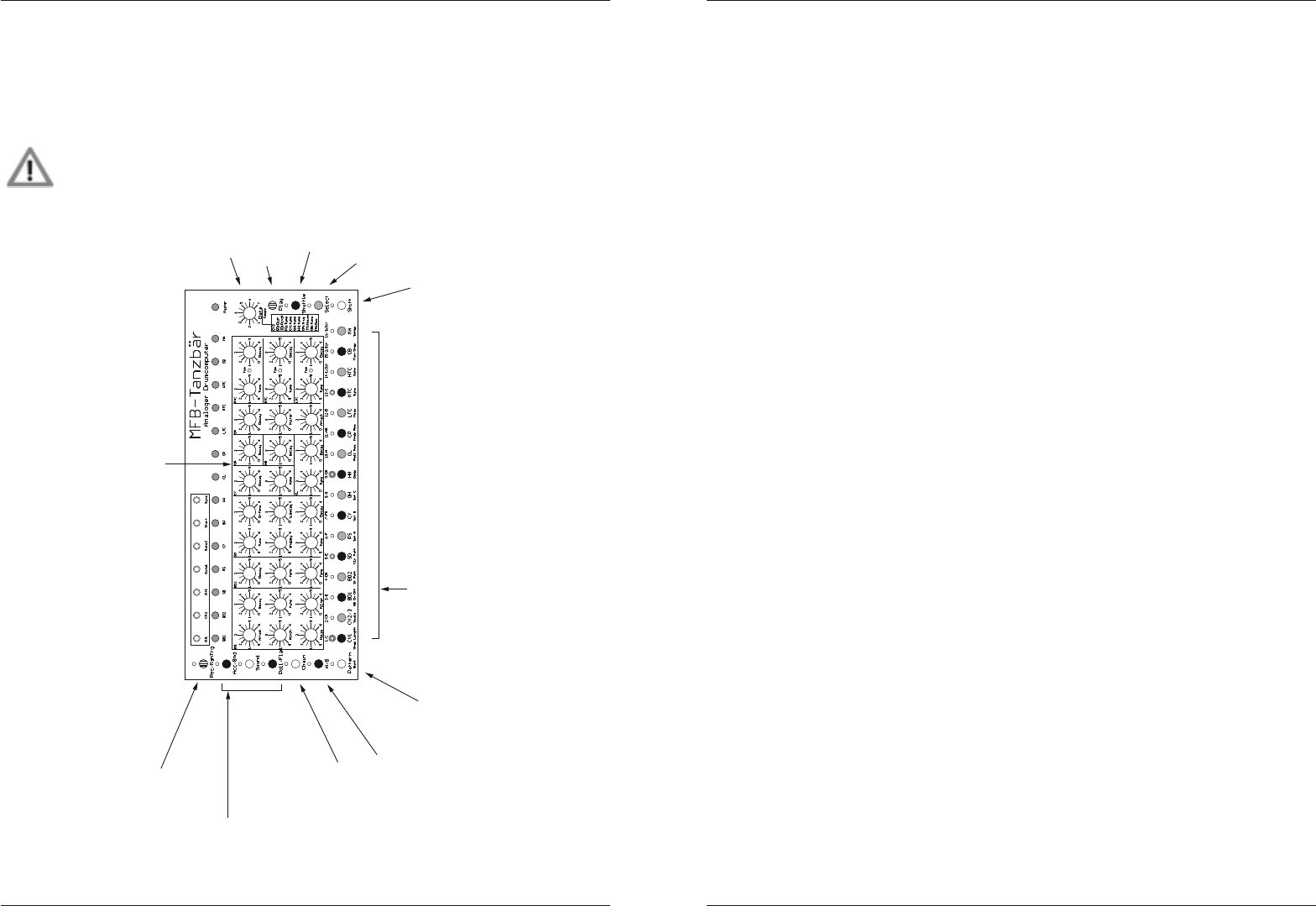
MFB Tanzbär
7
Setup Functions
MFB TanzbärOverview
6
The User Interface
As has just been mentioned, most of Tanzbär´s buttons cover more than one single
function. Depending on the selected mode, the function of the buttons may change. The
followinggurewillshowyouwhichmodesandfunctionsarerelatedtocertainbuttons.
Please note that this is just an overview. You may use it mainly as an
orientation guide. The complete set of functions and the necessary
operating steps will be explained later in the text. Please feel free to read on.
Sound-Parameter
select Mode
Function-Buttons
in Play-Mode:
- Accent (for Rolls)
- Roll-Function
in Record-Mode
(Per-Step-Programming):
- Accent
- Bend-Function
- add. Sound-Parameter
- Flam-Function
select Pattern
(in Play-Mode)
2.Fctn-Level
Shuffle-Fctn
Start/Stop
select /
confirm
Tempo (Shift) /
Sound-Parameter
Pattern A/B toggel / copy
chain Patterns
(in Play-Mode)
Step-Buttons
in Play-Mode:
- Pattern-Selection
- Instrument-Selection (Man-Trg-Mode)
- Function-Selection (with Shift)
- Parameter-Values
in Record-Mode:
- Track-Selection
- Step-Selection
- Function-Selection (with Shift)
- Parameter-Values
CONNECTIONS AND INITIAL OPERATION
Rear panel connectors
Power
Please connect the 12V DC wall wart here. Power up/down Tanzbär using the ON/OFF
switch. Please pull the power supply from the wall outlet if you do not use the Tanzbär
anymore. Please use only the included power supply or one with exactly the same
specications-noexceptions,please!
MIDI In1 / MIDI In 2 / MIDI Out
Please connect MIDI devices here. MIDI keyboards and drum pads should be connected
to MIDI In 1. MIDI In 2 handles MIDI clock data exclusively. Via MIDI out, the Tanzbär
transmits note date of all tracks.
Audio Outs
Tanzbär features one main audio out and six additional instrument outs. The latter are
stereo jacks which put out two instrument signals each - one on each channel (except the
Clap – this is a stereo sound). Please hook up the outputs with insert cables (Y-cables).
For Clap, please use a stereo cable.
If you plug a cable into an instrument out, the sound is cancelled from the main out. Please
connect Tanzbär‘s main out to an audio mixer, soundcard, or amp, before you power
Tanzbär up.
• BD Out left: Bassdrum1, right: Bassdrum 2
• SD/RS Out left: Snaredrum, right: Rimshot
• HH/CY Out: left: Open/Closed Hihat, right: Cymbal
• CP/ClapOut: theattacktransientsarespreadacrossthestereoeld
• TO/COOut: threeToms/Congasspreadoverthestereoeld
• CB/CL Out: left: Clave, right: Cowbell
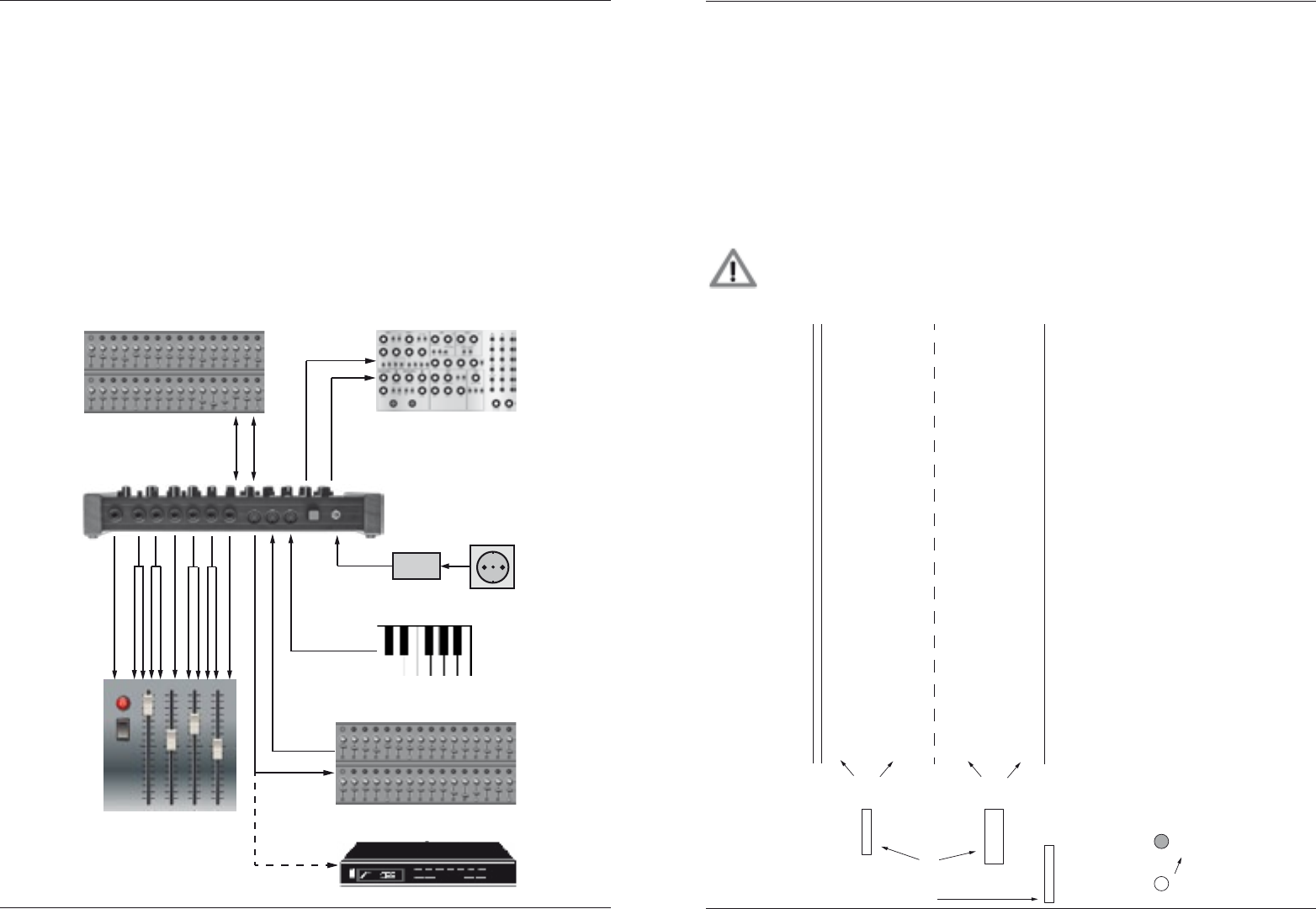
MFB Tanzbär
9
Play Mode – Playing the Tanzbär
MFB TanzbärSetup Functions
8
Top panel connectors
OnTanzbär‘stoppanelyouwillnditsCV/gateinterface.Itoutputscontrolvoltage(CV)
and gate signals of both note tracks. Next to this, a start/stop signal and a clock signal is
transmitted or received here.
• CV1: Output of pitch-CV track 1 (lead synthesizer)
• CV2: Output of pitch CV track 2 (bass synthesizer)
• CV3: Outputoflter-controlCVtrack3(basssynthesizer)
• Gate1: Output of gate signal track 1 (lead synthesizer)
• Gate2: Output of gate signal track 2 (bass synthesizer)
• Start: Sends or receives start/stop signal
• Sync: Sends or receives clock signal
To explore most of Tanzbär‘s features, you will need nothing but the power connection and
the main audio out.
Power-
Supply
MIDI-Keyboard
MIDI-Clock
MIDI-Notes
MIDI-Notes
12V DC
Sync Start
Gate
CVs
Wall-Outlet
MIDI-Sequencer
MIDI-Soundmodule
Analog-Synthesizer
Analog-Sequencer
Audio-Mixer
PLAY/MANUAL TRIGGER MODE
First of all let´s check out some demo patterns to give you an idea of what Tanzbär
can do. At the same time we will learn how to ”perform“ on the Tanzbär, that is, playing
patterns, modifying them and tweaking sounds.
To play back and tweak pre-programmed sounds and patterns, we need the PLAY/
f0 MANUAL TRIGGER MODE. To program patterns we will go into the Record Mode
which we will explore later on.
ThefollowinggureshowsanoverviewofthePlayModeanditsfunctions.
Please note that this is just an overview. You may use it mainly as an
orientation – all the necessary operating steps are covered in detail in the
following text. So please read on carefully.
Rec/ManTrg
LED off
LED green
LED red
PLAY-MODE
MANUAL-TRIG
MODE
RECORD-MODE
Pattern
Step/Instrument
Track-
Mutes
Accent-Level
(for Roll-Fnkt.)
Accent-Level
(when triggered)
Pattern-
Selection
triggers
Instruments
Enables PLAY-MODE (see above)
Press Shift-Button to
open Sub-Functions of
Step-Buttons
A/B
Roll/Flam Shuffle Select
Sound
Acc/Bnd
Chain
LED aus
LED an as above
(closes
Pattern-
Selection)
as above
(closes
Pattern-
Selection)
as above
(closes
Pattern-
Selection)
as above
(closes
Pattern-
Selection)
as above
(enables
Play-Mode)
as above
(enables
Play-Mode)
as above as above no
Function
no
Function
no
Function
no
Function
no
Function
starts
Knob-Record
enables
Roll-Fnct.
enables
Pattern-
Chaining
enables
Shuffle-
Selection
Knob-Rec
Reset
A/B-
Toggle
1. Pressing the Step/Instr-Button mutes Tracks resp.
Instruments (red LED = Mute).
(Access via Rec/ManTrg +
Step/Instr-Button)
2. Repeatedly pressing Acc/Bnd toggles between three
Accent-Levels (LED off/green/red). Accent affects Roll-Fnct.
3. Starts Knob-Record-Fnct.:
- Enable with Shift+Step11. Press Select. Function is available if
desired. Now record knob movements:
- Hold Sound + press Instr to select Instrument.
- Press Sound to start recording. The LED flashes up to the next
”1“ and lights continously during the next following bar.
- Tweak Soundparameter Knobs during one bar.
(- Store Pattern if required)
4. Switches Roll-Fnct. on/off. Press Instr-Taster to generate Roll.
Select resolution:
- Hold Roll/Flam + press Step 1-4 (16th, 8th, 4th, 1/2 Note).
5. Switches Pattern Chaining on/off:
- Hold Chain + press Steps (no LED response yet).
Corresponding Pattern Chain is temporarily stored.
- Press Chain to playback Pattern Chain.
6. A/B Pattern Toggle:
- Press A/B to toggle Pattern. LED colour displays A-Part resp.
B-Part.
Enable automatic toggle with Shift+3.
7. Enables Shuffle Selection
- Press Shuffle (all Step-LEDs flash).
- Select Shuffle-Intensity with Step 1-16.
- Press Shuffle to confirm and leave function.
8. Recalls stored Parameter Values of the current Pattern.
1 2 3 4 5 6 7 8
(Button)
(Note)
(Function)
Pattern
LED aus
LED an
Shift
11/A#
CP
Knob Rec
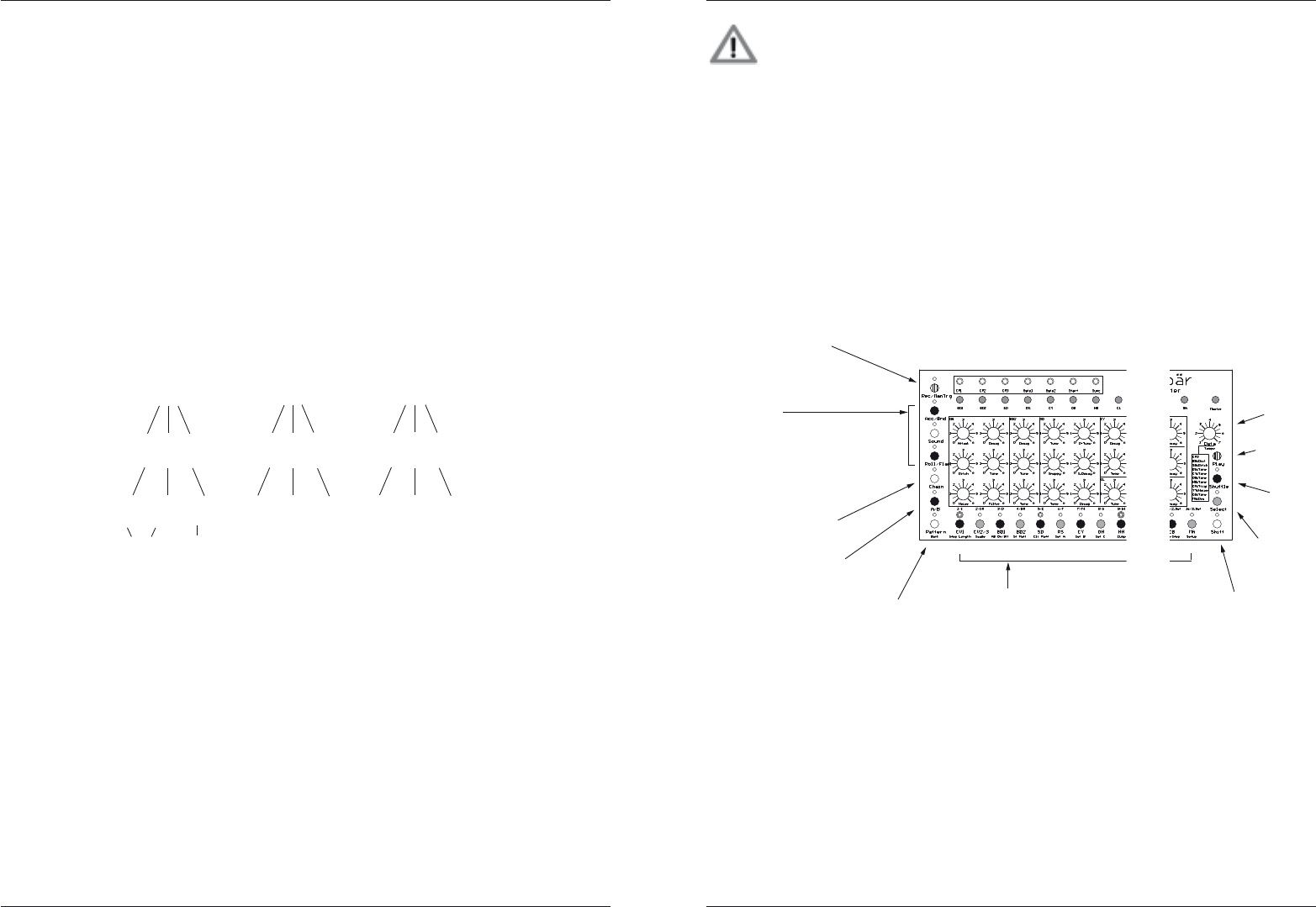
MFB Tanzbär MFB TanzbärPlay Mode – Playing the Tanzbär
10 11
Play Mode – Playing the Tanzbär
Manual Trigger Mode
Audition of sounds
Right after powering up, Tanzbär‘s MANUAL TRIGGER MODE is active. The LED
”Rec/ManTrig” constantly lights up green. Now you can trigger the sounds with the
Step/Instrument buttons. You can also tweak all sounds with their dedicated parameter
controls.
Play Mode
Pattern Memory
Tanzbär‘s pattern memory uses three sets (A, B and C) of three banks each. Each bank
contains 16 patterns which makes 144 patterns in total.
Set A is packed with factory patterns. Banks 1 and 2 contain great beats made by the
Berlin based techno wizard Yapacc, Bank 3 sports the original patterns of the ”MFB Kult“
drummachine. Sets B and C are waiting for your own great creations. If desired, the
content of Set A can be overwritten.
Pattern Selection
To select patterns, PLAY MODE or MANUAL TRIGGER MODE has to be active. The LED
Rec/ManTrigshouldbeOFForconstantlyGREEN(pleaserefertog.onpage9).
• Hold Shift + press Set A button. Set A is selected.
• Hold Shift + press Bank button. The Bank button toggles between Bank 1 (green),
2 (red) and 3 (orange).
• Press Step button. If you press Step 1, pattern 1 is loaded etc. Red Step LEDs
show used patterns. The currently loaded pattern lights up orange.
When the sequencer is running, a pattern change is always performed on the next down-
beat of the following bar.
Pattern Playback
Start/stop the sequencer
• Press Play. The sequencer starts. Press Play again and the sequencer stops. This
also works when Tanzbär is synced to MIDI-clock.
Please note: After powering up, Tanzbär has to be set to PLAY MODE in
order to play patterns back (press Rec/ManTrig, LED has to be OFF). Then
select a pattern (press Pattern, Step button, please see above).
Adjust Tempo
• Hold Shift + move the Data knob.
To avoid tempo skipping, the tempo change is performed at the very moment when the
knob position matches the previous tempo setting.
As soon as you release the Shift button, the new tempo is stored. There is no tempo
readout on Tanzbär. The values range of the knob cover approx. 60 BPM to 180 BPM.
In Play Mode (Rec/ManTrig LED OFF), you can not only play existing patterns back, you
can also tweak them ”live“ in several ways. In this mode, Tanzbär‘s buttons open up certain
dedicatedfunctions.Thefollowinggureshowsthefunctionsofallrelevantbuttons.Inthe
following text, these functions will be explained in detail.
1. Mute Function
In PLAY MODE, all instruments can be muted using their corresponding Step/Instrument
button (e.g. Step 3 = BD 1, Step 7 = Cymbal etc.). The LED of a muted instrument lights
up red. When the pattern is stored, active mutes will also be stored. The store function is
covered on page 23.
2. Accent Function
Sets accents on three different levels. The Acc/Bnd button toggles between the three
levels (LED off/green/red). In Play Mode, the Accent level affects the Roll function (see
below).
Sound-Parameter
select Mode
Function-Buttons
in Play-Mode:
- Accent (for Rolls)
- Roll-Function
in Record-Mode
(Per-Step-Programming):
- Accent
- Bend-Function
- add. Sound-Parameter
- Flam-Function
select Pattern
(in Play-Mode)
2.Fctn-Level
Shuffle-Fctn
Start/Stop
select /
confirm
Tempo (Shift) /
Sound-Parameter
Pattern A/B toggel / copy
chain Patterns
(in Play-Mode)
Step-Buttons
in Play-Mode:
- Pattern-Selection
- Instrument-Selection (Man-Trg-Mode)
- Function-Selection (with Shift)
- Parameter-Values
in Record-Mode:
- Track-Selection
- Step-Selection
- Function-Selection (with Shift)
- Parameter-Values
Sound-Parameter
select Mode
Function-Buttons
in Play-Mode:
- Accent (for Rolls)
- Roll-Function
in Record-Mode
(Per-Step-Programming):
- Accent
- Bend-Function
- add. Sound-Parameter
- Flam-Function
select Pattern
(in Play-Mode)
2.Fctn-Level
Shuffle-Fctn
Start/Stop
select /
confirm
Tempo (Shift) /
Sound-Parameter
Pattern A/B toggel / copy
chain Patterns
(in Play-Mode)
Step-Buttons
in Play-Mode:
- Pattern-Selection
- Instrument-Selection (Man-Trg-Mode)
- Function-Selection (with Shift)
- Parameter-Values
in Record-Mode:
- Track-Selection
- Step-Selection
- Function-Selection (with Shift)
- Parameter-Values
Set (3x) ABC
Bank (9x)
Pattern (144x)
1 2 3 1 2 3 1 2 3
1-16 1-16 1-16 1-16 1-16 1-16 1-16 1-16 1-16
Factory-Patterns
by Yappacc MFB Kult
Shift
hold
Set A/B/C
press repetedly
Step-Button 1-16
press
+
Shift
hold
Bank
press repetedly
+
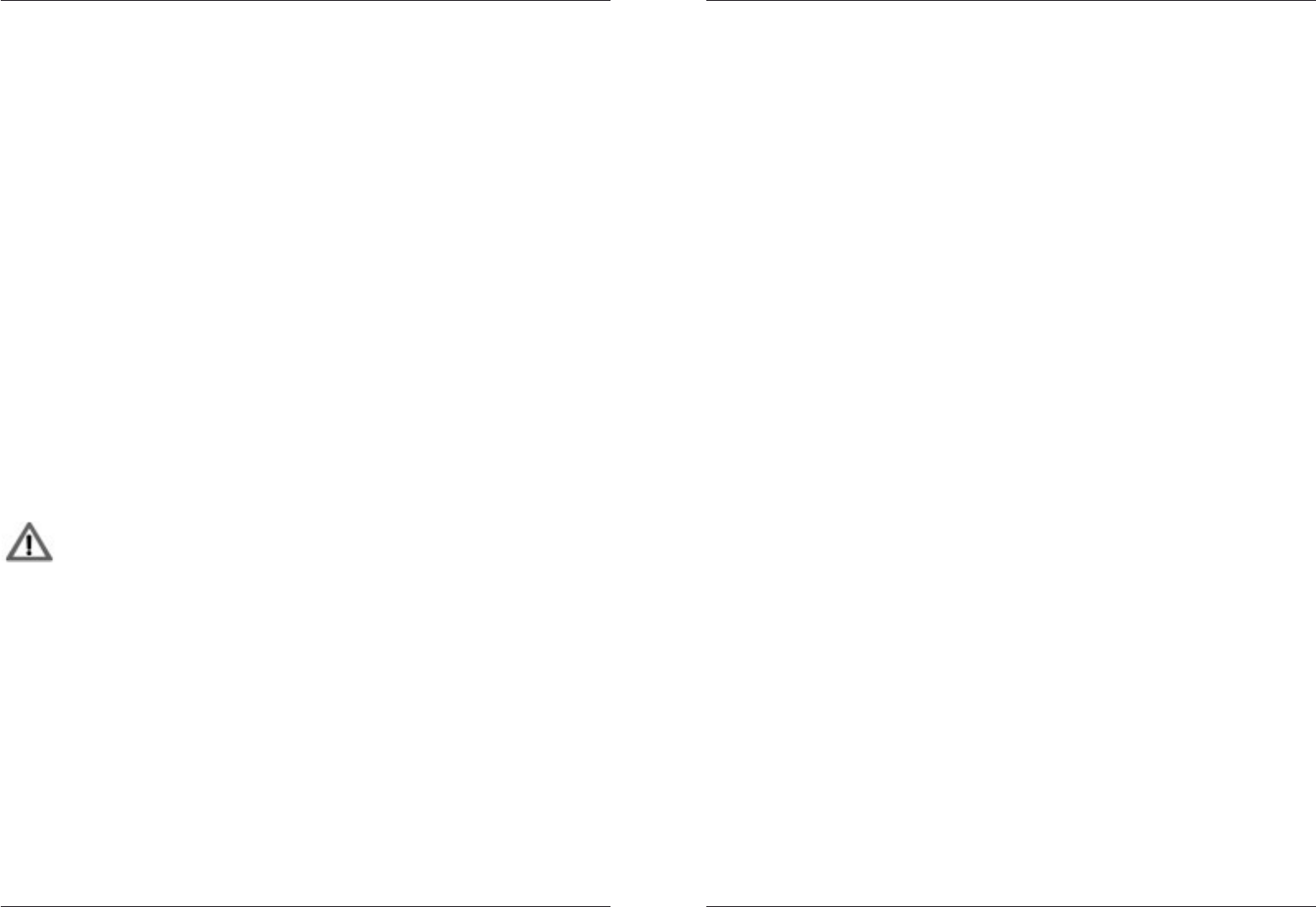
MFB Tanzbär MFB TanzbärPlay Mode – Playing the Tanzbär
12 13
Play Mode – Playing the Tanzbär
3. Tweak sounds / knob record function
In PLAY MODE (LED Rec/ManTrig off) all sound parameters can be edited using their
f0 dedicated knobs. As soon as a pattern is loaded from memory, the current parameter
f0 setting differs from the current knob setting.
If desired, you can record knob tweakings within one bar into the sequencer. This is done
with the Knob Record function. It is enabled with Shift + Step 11 and can be used in PLAY
MODE, if so desired.
To record knob movements:
• Hold Shift + press CP/KnobRec to enable Knob Record function.
• Press Play to start sequencer.
• Hold Sound + press Instrument button to select an instrument.
• Press Soundagain.TheSoundLEDashesuntilthedownbeatofthenextbaris
reached. Then it lights up constantly over the duration of one pattern playing back.
• While the pattern is running, tweak the desired Parameter knobs. The movements
are recorded over one bar/pattern playback.
• If another take is required, simply press Sound again and tweak the knobs.
• If you would like to record the parameters of another instrument, please hold Sound
+ press an Instrument button to select the new instrument. Then press Sound to
start the recording. You do not have to stop the sequencer at any time.
To save your knob performance permanently, you have to save the pattern (please see
page 23).
You do not have to engage the knob record function for each new ”take” and
instrument by hitting Shift + CP/KnobRec. Once enabled, you may use it
over and over again until you disable the function.
If you turn a knob for more than one bar while ”knob recording”, the previous
recording will be overwritten. If you do not like the result, simply reload the
parameter setting, stored in the pattern, by hitting Select. This always helps
when you are not happy with a knob recording ”take”.
4. Roll Function
Play Rolls:
No, we are not talking about role plays or some type of scones here, rather about jams...
Please enable PLAY MODE, if you have not already. Press Roll/Flam to enable the Roll
function. Start the sequencer since the effect will only be audible when the sequencer is
running. When you are now pressing a Step/Instrument button, the corresponding instru-
ment gets multi-triggered. This function is also known and popular as ”note repeat“.
The resolution of the triggers can be set to four different values. They depend on the Scale
setting (please refer to page 22). To change the resolution, please hold Roll/Flam. The
Stepbuttons1-4startashing.PressoneoftheStep buttons to select the roll resolution.
Roll Record:
This a kind of an ”add on“ feature to the Roll function. When Roll Record is enabled, a roll
is played again in each new pattern loop, even when you release the Step/Instrument
button. By holding down Shift and the corresponding Instrument button, the rolls will be
erased again.
To enable the Roll Record function:
• Hold Shift + press Roll Rec (Step 10).
• Press Roll Rec (Step 10) again. The button toggles between Roll Record off (LED
green) and Roll Record on (LED red).
• Press Selecttoconrmandclosethefunction.
Steps recorded with the Roll Record function can be edited in Step Record Mode just like
any other steps (please see page 18).
5. Chain function (chain patterns)
Chain up to 16 patterns ”live“ with the Chain function:
• Hold Chain + Step buttons to select the desired sequence of patterns. Please note
that there is no LED reference at this moment.
• Press Chain again to enable / disable the Chain function. The LED lights up red
when Chain is active.
6. A/B Pattern Toggle
Press the A/Bbuttonto”reup“asecondpatternpart(ifavailable).TheLEDchangesits
colour. Patterns with more than 16 steps contain necessarily a B-part.
To enable automatic toggle betwen both parts, please hold Shift + Step 3 (AB on/off).
7. Shufe Function
Hold Shufe + press one of the Stepbuttonstoselectoneofthe16availableshufe
intensities.InPlaymode,shufeaffectsallinstrumentsinthesameway.
8. Select Button
Sets edited parameter values back to the values that are stored within the current pattern.
When using the functions 1 to 8 while the pattern selection is active (Pattern LED lights),
the corresponding function will be performed according to the way described above. In
somecases,thepatternselectionwillbeclosed.Pleaseseegureonpage9.Thesame
goes for access of these function in MANUAL TRIGGER MODE.
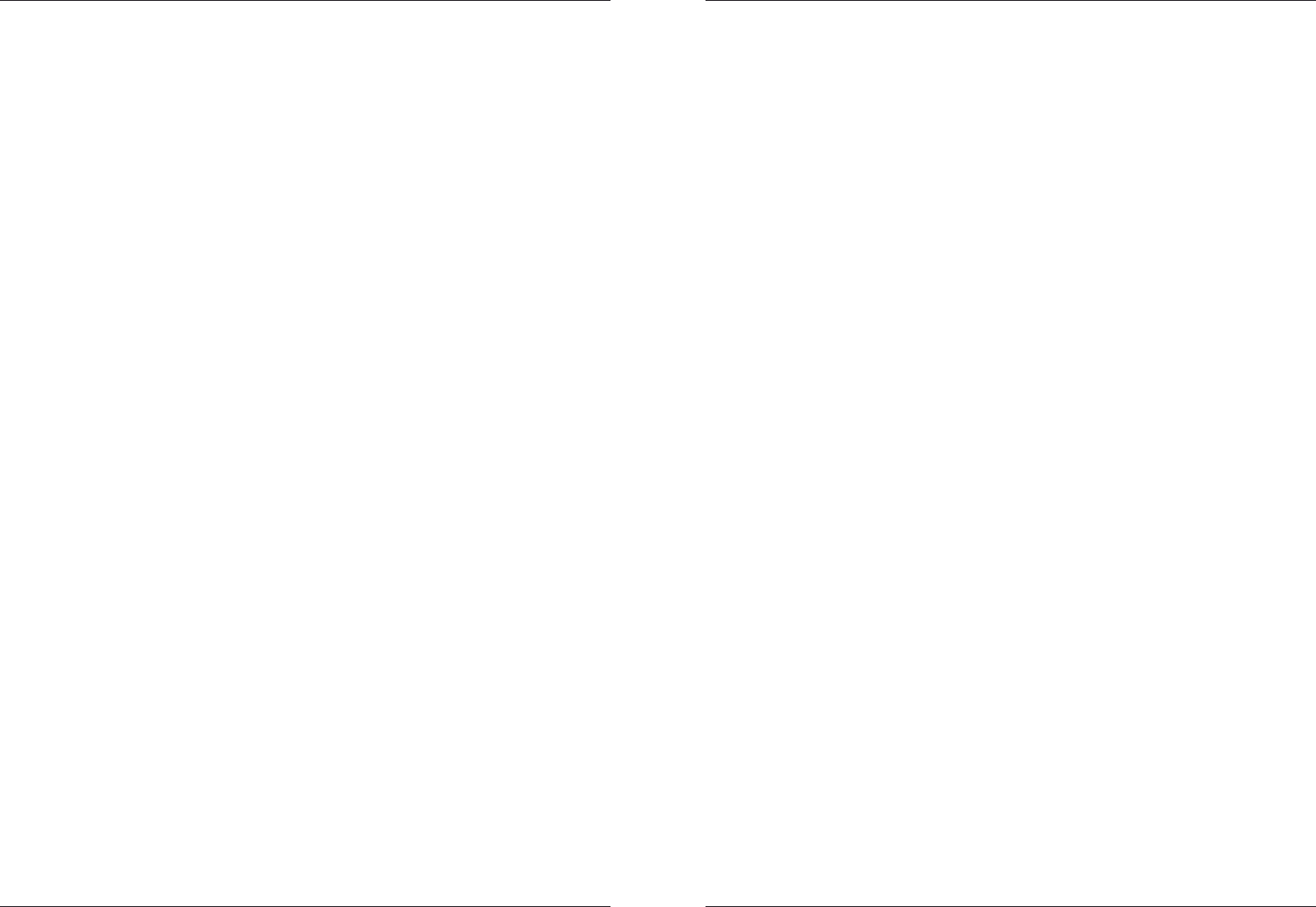
MFB Tanzbär MFB TanzbärSoundengine
14 15
Soundengine
SOUND ENGINE
In this chapter, we would like to introduce the sound generation and its parameters.
Instruments
All drum sounds can be edited directly using the controls of each instrument. In addition to
that, the Data knob shares an additional parameter for most of the instruments. It can be
accessed as soon as the instrument is selected.
Hidden Parameter ”Sound”
In Record Mode (and only in Record Mode), some instruments feature another ”hidden“
parameter that can be accessed via Sound button and Step buttons. If this parameter is
availableonaninstrument,theSound-LEDashesafterRec/ManTrghasbeenpressed.
More on this later in the chapter Record Mode.
BD 1 Bassdrum 1
• Attack Level of attack-transients
• Decay Volume decay time
• Pitch Time and modulation intensity of pitch envelope
• Tune Pitch
• Noise Noise level
• Filter Sound of noise signal
• Data Distorion level
• Sound Selects 1 of 16 different attack-transients
BD 2 Bassdrum 2
• Decay Time of volume decay (up to steady tone)
• Tune Pitch
• Tone Level of attack-transients
SD Snaredrum
• Tune Pitch of tone 1 and tone 2
• D-Tune Detune of tone 2
• Snappy Noise level
• S-Decay Decay time of noise signal
• Tone Blends signals of tone 1 and tone 2
• Decay Volume decay time of tone 1 and tone 2
• Data Modulation intensity of pitch envelope
RS Rimshot
• Data Pitch
CY Cymbal
• Decay Volume decay time
• Tone Blends both signals
• Data Pitch / sound colour
OH Open Hihat
• Decay Volume decay time
• Data Pitch / sound colour of OH and HH
HH Closed Hihat
• Decay Volaume decay time
• Data Pitch / sound colour of OH and HH
CL Claves
• Tune Pitch
• Decay Volume decay time
CP Claps
• Decay Decay time of ”reverb“ tail
• Filter Sound colour
• Attack Level of attack-transients
• Data Number of attack-transients
• Sound 16 different attack-transients
LTC Low Tom / Conga
• Tune Pitch
• Decay Time of volume decay (up to steady tone)
• Sound Step button 12 toggles between tom and conga.
Step button 13 enables a noise signal.
• Data Noise level, simultanously for all three toms/congas.
MTC Mid Tom / Conga
• Tune Pitch
• Decay Time of volume decay (up to steady tone)
• Sound Step button 12 toggles between tom and conga.
Step button 13 enables a noise signal.
• Data Noise level, simultanously for all three toms/congas.
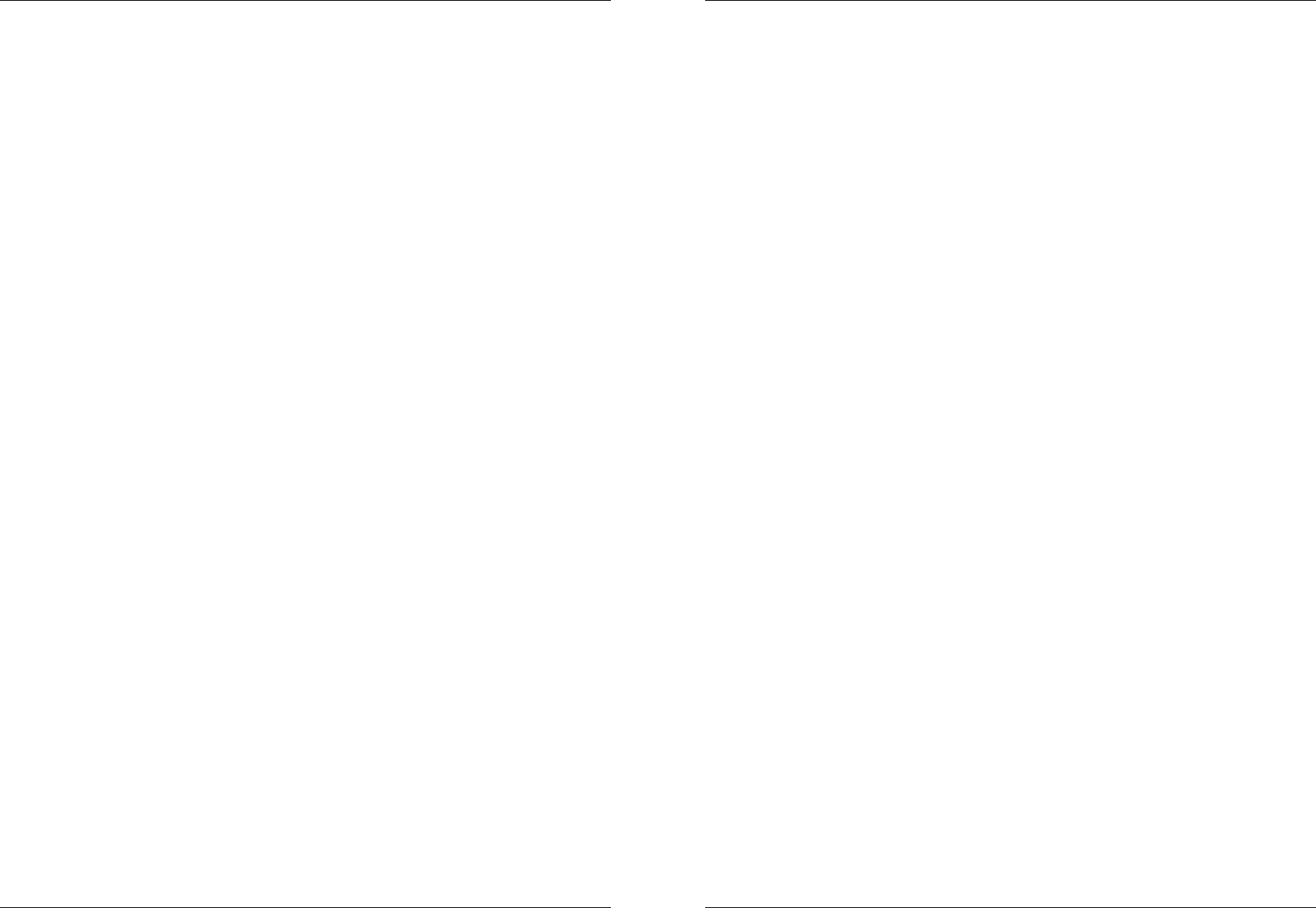
MFB Tanzbär
17
Record ModeMFB TanzbärSoundengine
16
HTC High Tom / Conga
• Tune Pitch
• Decay Time of volume decay (up to steady tone)
• Sound Step button 12 toggles between tom and conga.
Step button 13 enables a noise signal.
• Data Noise level, simultanously for all three toms/congas.
CB Cowbell
• Data 16 different tunings
• Sound Time of volume decay
MA Maracas
• Data Time of volume decay
Bass Synthesizer/CV 3
• Data Filter cutoff or CV 3 value
In addition to the parameters mentioned above, each instrument has a volume control that
cannot be programmed. The same goes for the master volume control. Just in case you
might be wondering why the volume knobs seem to have a little inertia to them – this is to
avoid unwanted level changes.
RECORD MODE – PROGRAMMING PATTERNS
Finally, it is time to create your own patterns. The capabilities are vast and partly pretty
complex so we are still asking for your attention (and patience, of course).
The different Record Modes
The sequencer features three different modes to program patterns. They all have different
functions:
Manual Mode
Manual Mode will not record any sound parameters. These always have to be tweaked
manually.
Step Mode
Step Mode (factory setting) allows programming of different sound parameter settings per
step.
Jam Mode
Jam Mode is basically the same as Step Mode. In contrast to Step mode, you can alter a
parameter value on all steps of an instrument/track ”live“ and simultaneously without
changingorleavingtheRecordmode.InStepmode,youwouldrsthavetoselectall
steps with the Select button to perform the same trick.
In case that live programming and editing at the same time is what you are striving for, the
JamModewilldoagoodjob.Usually,theStepModeisyourrstchoicetocreatepatterns
with.
Record mode selection:
To select the Record Mode of your choice:
• Hold Shift + press Step 15 button (CB - Man/Step). The button toggles between:
- Manual mode: (LED = green)
- Step Mode: (LED = red)
- Jam Mode: (LED = orange).
• PresstheashingSelect button. The selected mode becomes active.
The programming procedure is the same for all Record modes.
Thefollowinggureonpage18showsabriefoverviewofallStepRecordModefunctions.
The numbers show one possible and useful way to create a fully featured pattern. Please
notethatthisgureisjustanoverview.Youmaywanttouseitasanorientation–
all required programming steps will be covered in detail in the following section.
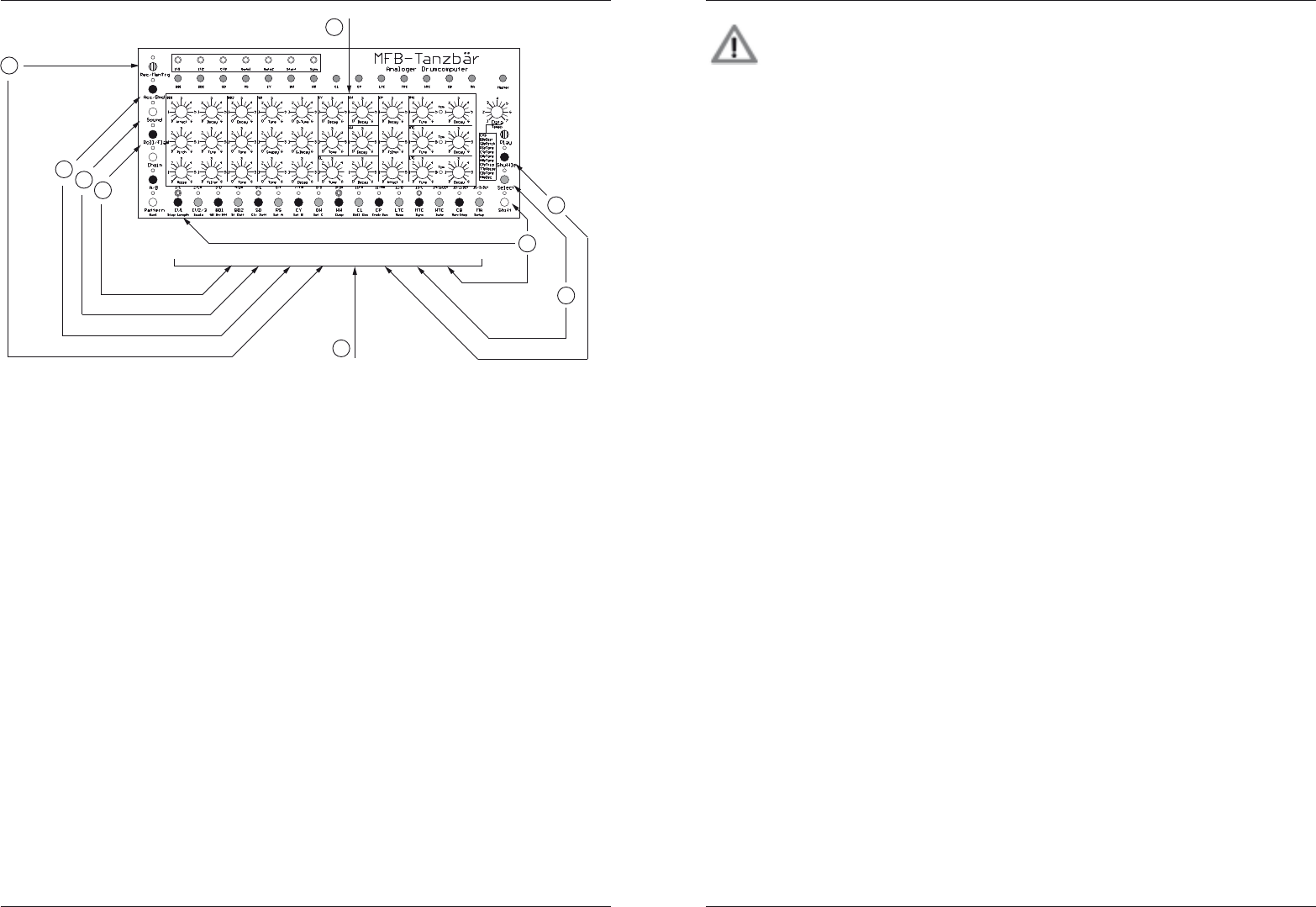
MFB Tanzbär MFB TanzbärRecord Mode
18 19
Record Mode
After selecting the appropriate Record Mode – Step Record Mode in this case – we will go
ahead.
Programming a Pattern
First, please select an empty pattern (please see page 10). Then let‘s go:
Select instrument and set steps:
• Hold Rec/ManTrg button + press Instrument button.
This enables Record Mode and selects the desired instrument/track.
The instrument/track LED lights up green.
• Press Step buttons to set steps. Their LEDs light up red. Hitting a selected step
again disables the step. If you set a step corresponding to the instrument/track
button (green LED), the step lights up orange. So you can still identify the selected
instrument.
• To enable another instrument/track, please hold Rec/ManTrg again and press
another instrument button.
Individual sound parameter settings per step
Enhance your pattern with individual sound parameter setting per step.
This feature is not available in Manual Mode. Here, all steps have identical
soundsettings, corresponding to the current knob settings. Individual accent
levels and ams/rolls can be programmed. Please see below.
Now, we will describe in detail how to program individual sound settings per step in Step or
Jam Mode:
Step selection and step programming
We are currently watching a track with several active steps (red LEDs), e.g. BD 1 (green
BD 1 LED).
• Hold Select + press step(s)(ifnotallreadyselected).ThestepLED(s)ash(es).
• Turn parameter knob(s) of the selected instrument (here BD1).
• Press Selecttoconrmparameterchanges(stepLED(s)lightupcontinuously
again).
• To create different sound settings on other steps, simply repeat the procedure.
To store the settings permanently, store the edited pattern (please see page 23).
Copy steps
To keep things fast and easy, you may copy the settings of one step to other steps:
• Hold Select + press a step. The sound setting of this step has now been copied.
• Set more steps. The new steps will have the same sound settings.
Using the hidden sound parameter
The instruments BD 1, Toms/Congas as well as Cowbell offer one more sound parameter
that can only be accessed in Step/Jam-Record Mode.
If Record mode is enabled and one of the instruments BD 1, Toms/Congas or Cowbell is
selected,theSoundLEDashes.Tochangetheparametervalue:
• Press Sound (LED lights constantly).
Somestepbuttonswillashgreen.Everystepvisualisesaparametervalue.
• Toselectavalue,pressoneoftheashingstep buttons (colour changes to red).
• Press Soundtoconrmvalueentry.
TheSoundLEDstartstoashagain.
Programming additional Functions per Step
Use the following functions to enhance your pattern even more.
We are still working on a track, e.g. BD 1 (green BD 1 LED) with some set steps (red
LEDs). The sequencer is still running.
Step-/Instrument-/Track-Button
edit
Sound-Parameter
select Steps
to edit
select
Shuffle-Intensity
set
Steps
select Track-Lenght
activate Record-Mode /
select Instrument
select Pro-Step-Fctn:
- Accent (6)
- Bend (6) (Shift)
- add. Sound-Param.(7)
- Flam (8)
1
2
3
4
5
678
9
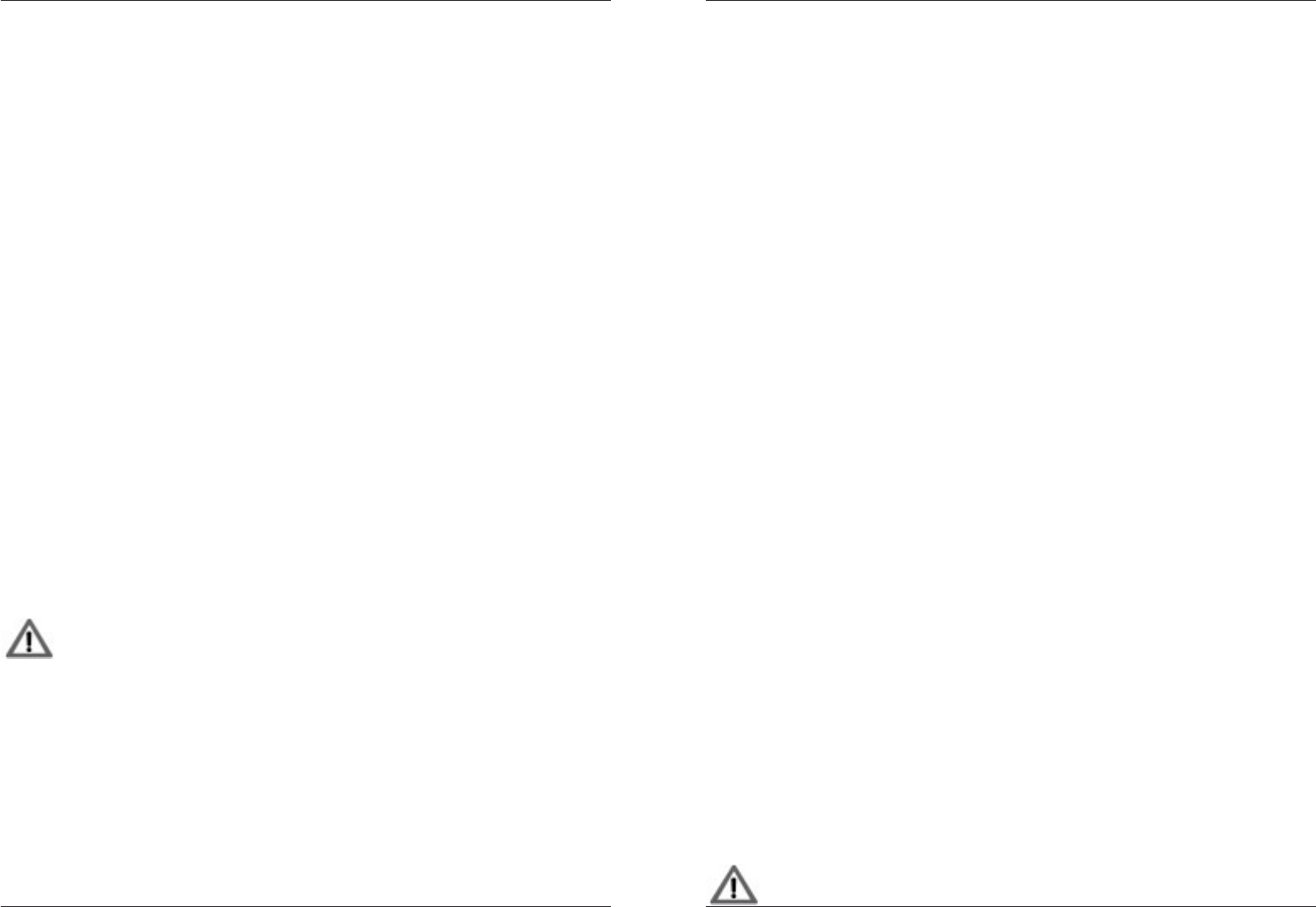
MFB Tanzbär MFB TanzbärRecord Mode
20 21
Record Mode
Accent
Each step in a track can have one of three accent levels:
• Press Acc/Bend button. The function toggles between the three accent levels
(LED off = soft, green = medium, red = loud).
• Press an already active step to apply the selected accent level (step LED off).
• Press step again to enable step again (step LED lights up red again).
If you want to apply the same accent level to several steps at once:
• Select several steps (see „Select Steps“).
• Press Acc/Bend button to select accent level.
• Press Selectagaintoconrmfunction.
Bend
This function ”bends“ the pitch of an instrument up or down. As well as the accents, it can
be applied to individual (active) steps of an instrument. It generates e.g. typical D&B bass
drums. The effect might only be audible with longer decay settings. Bend works on BD 1,
BD 2, SD, LTC, MTC and HTC.
• Hold Shift + press Acc/BndtoenabletheBendfunction.TheLEDashes(Thisis
a sub-function, accessed by using the shift button).
• Press desired (already active) step. The step-LED goes off.
• Adjust Bend intensity with Data knob.Pleasenote:effectisnotyetaudible!
• Press desired step again to apply the function. It is now becoming audible. (LED
lights up red again).
• Go for more steps if desired: press Step, turn Data, press Step again.
If you like the result:
• Hold Shift + press Acc/Bnd to close function.
Flam
Thisfunctioncreatesamsresp.drumrollsonindividual(alreadyactive)steps.
Please note: This function is not available on the tracks ”Clap”, ”CV 1” and
”CV 2/3”.
• Hold Roll/Flam(stepLEDsashinggreen)+pressStep button to select one of the
16ampatterns.
• Press (already active) Step(s) (green LED). The colour changes to orange and the
ampatternbecomesaudible.
• Toselectanotherampattern,againholdRoll/Flambutton(stepLEDsashing
green) + Stepbuttontoselectanotherampattern.
• Press again (already active) Step(s)toapplythenewampattern.
If you like the result:
• Press Roll/Flam to close function.
Programming Synth- resp. CV/Gate Tracks
On tracks CV1 and CV2/3 you can program note events. These notes are sent out via MIDI
and Tanzbär‘s CV/gate interface. Next to this, both tracks ”play“ two very simple synthe-
sizer voices. They are a good help to monitor the note tracks without the need of external
equipment.
This is how to program the CV1 track (CV2/3 works the same way):
• Hold Rec/ManTrg + Instrument/track button CV1 to select track.
• Set Steps. The internal lead synthesizer plays the steps with identical length and
pitch.
To program notes on the CV1 track:
• Hold Rec/ManTrg + press Instrument/track button CV1 to select track.
• Press Sound button (LED red).
• Press Step buttons 1 - 13. They select notes between ”C” and ”c”.
• Press Step buttons 14 - 16. They select the octave range.
• Each time you press steps 1 to 13 subsequently, the sequencer moves on one step
further. A 16th note sequence is generated.
• A/B sets a mute step.
• Select connects several steps to longer note values.
• Pattern moves one step forward.
• Shift moves one step backwards.
Accents and CV 3 on Bass Track:
The bass track (Rec/Man/Trg + CV2) is programmed the same way. Additionally, you can
apply accents. These are programmed the same way as on the drum tracks (see above).
WithCV3youcancontroltheltercutofffrequencyofasuitablyequippedsynthesizer.To
program CV 3 values, please select steps on track CV 2 and use the Data knob to enter
values. It works the same way as the step-by-step parameter programming on the drum
tracks.
Shufe function
WhenusingtheshufefunctioninRecordMode,eachtrackcanhaveitsindividualshufe
intensity:
• Hold Rec/ManTrg + press Instrument/track button to select instrument/track.
• Press Shufe (Step LEDs light up green).
• Press Step 1 - 16toselectshufeintensity.
• Press Shufeagaintocloseshufefunction.
When used in Play mode, the shufe function works globally and affects all
tracks in the same way.
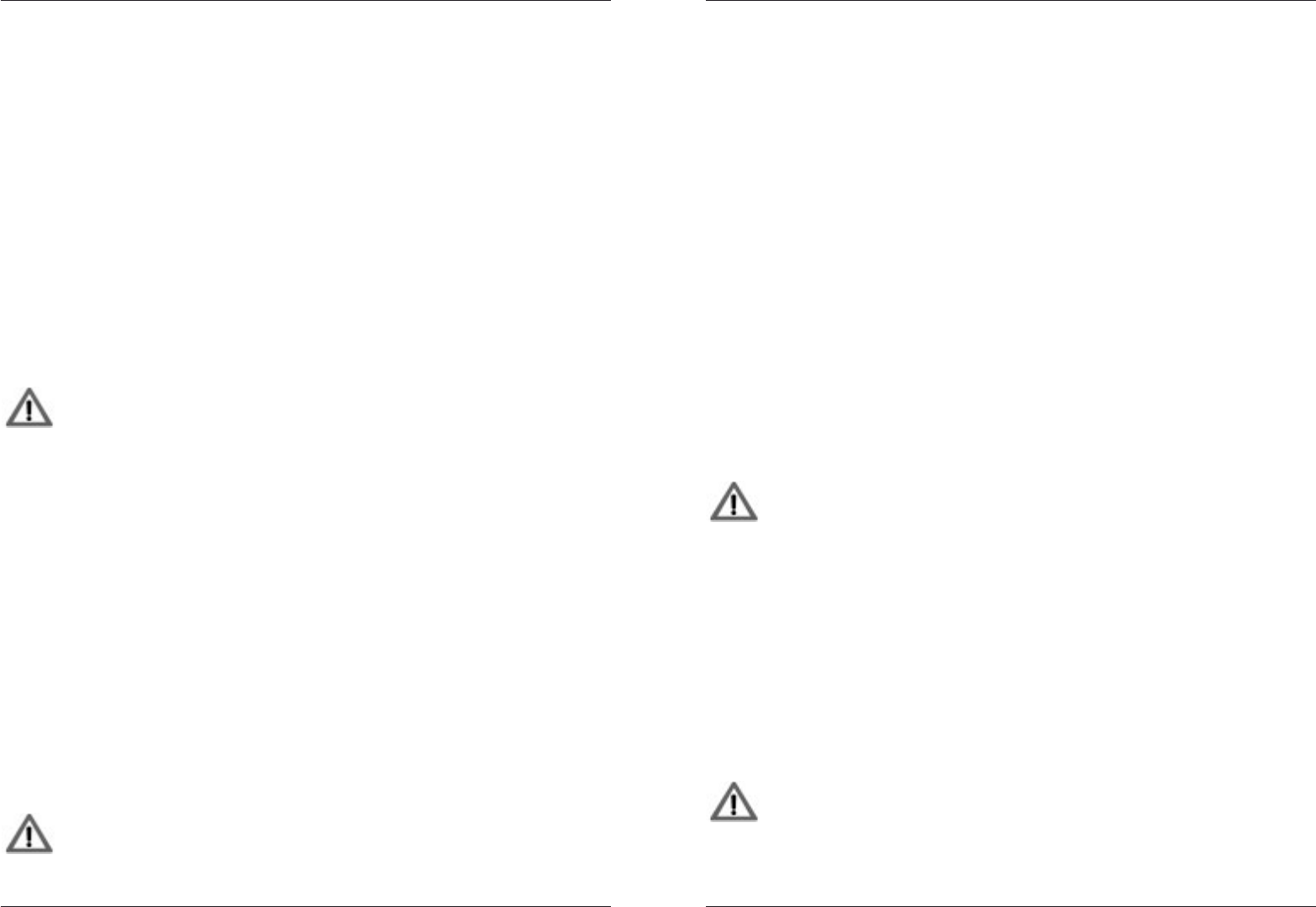
MFB Tanzbär MFB TanzbärRecord Mode
22 23
Record Mode
Step Length (Track Length)
The track length is determined in Record Mode. Each track can have its individual track
length between 1 and 16 steps. This is a cool way to generate grooves made up of poly-
rhythms.
• Hold Rec/ManTrg + press Instrument/track button to select instrument/track.
• Hold Shift + press Step Lenght (Step LEDs fashing green).
• Press Step 1 - 16 to select track length.
• Press Selecttoconrmsetting.
Scaling and Pattern Length
Up to now, we have been programming patterns with 16 steps and 4/4 scales. With the
help of the following functions, you will be able to create triplets and other ”odd“ time
signatures.
Usually, these settings should be performed before you start programming steps, but since
they are a bit more special, we have placed their description in this chapter.
These functions are global settings, meaning they affect all tracks in the
same way. Since the Record Mode affects individual tracks only, we have to
make these settings in PLAY MODE. The Rec/ManTrg LED has to be OFF.
Scale
Selects the time signature and note values. Available values are 32nd, 16th triplet, 16th,
and 8th triplet.
This determines the number of beats within a bar resp. a pattern lenght of 32, 24, 16 or 12
steps. With patterns of 24 or 32 steps, a B-part will be automatically created.
Since the time required to play back one bar is the same in all scale settings, at a scale
setting of 32 the sequencer runs exactly twice as fast as at it does at a scale setting of 16.
To program the scaling:
• Hold Shift + press Scale(StepLEDs1-4ashinggreen).
• Press Step 1 - 4 to select scale
• (Step 1 = 32nd, Step 2 = 16th triplet, Step 3 = 16th, Step 4 = 8th triplet).
• Stepashesorange.
• Press Selecttoconrmsetting.
Measure
Here you can determine the number of steps of a pattern.
This function has to be programmed after setting the scale.
By using step numbers different from the scale parameter (e.g. scale = 16th-triplet and
measure = 14) you can create all kinds of „odd“ beats.
To create e.g. a 3/4 beat, use scale = 16 and measure = 12. Waltz is still very popular,
especially with elderly people -- your target group, it seems safe to assume.
To program the measure value:
• Hold Shift + press Meas(StepLEDs1-16ashinggreen).
• Press Step 1 - 16toselectthestepnumber.Thestepashesorange.
• Press Selecttoconrmsetting.
Copy A-Part to B-Part
As soon as you have created a pattern with a length of 16 steps at maximum, you can
copy this ”A”-part onto the (still empty) ”B”-part. This is an easy way to create variations of
existing patterns.
• To copy the A-part onto the B-part, simply press A/B button in Record Mode.
Store Patterns
Patterns can be stored within the currently selected bank.
Please note: There is no undo function. So please be careful and think twice
before storing...
• Hold Shift + press St Patt.ThecurrentpatternisshownbyagreenashingLED.
UsedpatternlocationsareindicatedbyanLEDashingred.Onemptypattern
locations LEDs stay dark.
• Press Step button to select pattern location (LED lights up red constantly).
• Press Shift to abort the store function.
• Press Selecttoconrmthestorefunction.
Clear Current Pattern
• Hold Shift + press Cl Patt. The pattern currently active will be cleared.
Please note: There is no undo function. So please be careful and think
twice...
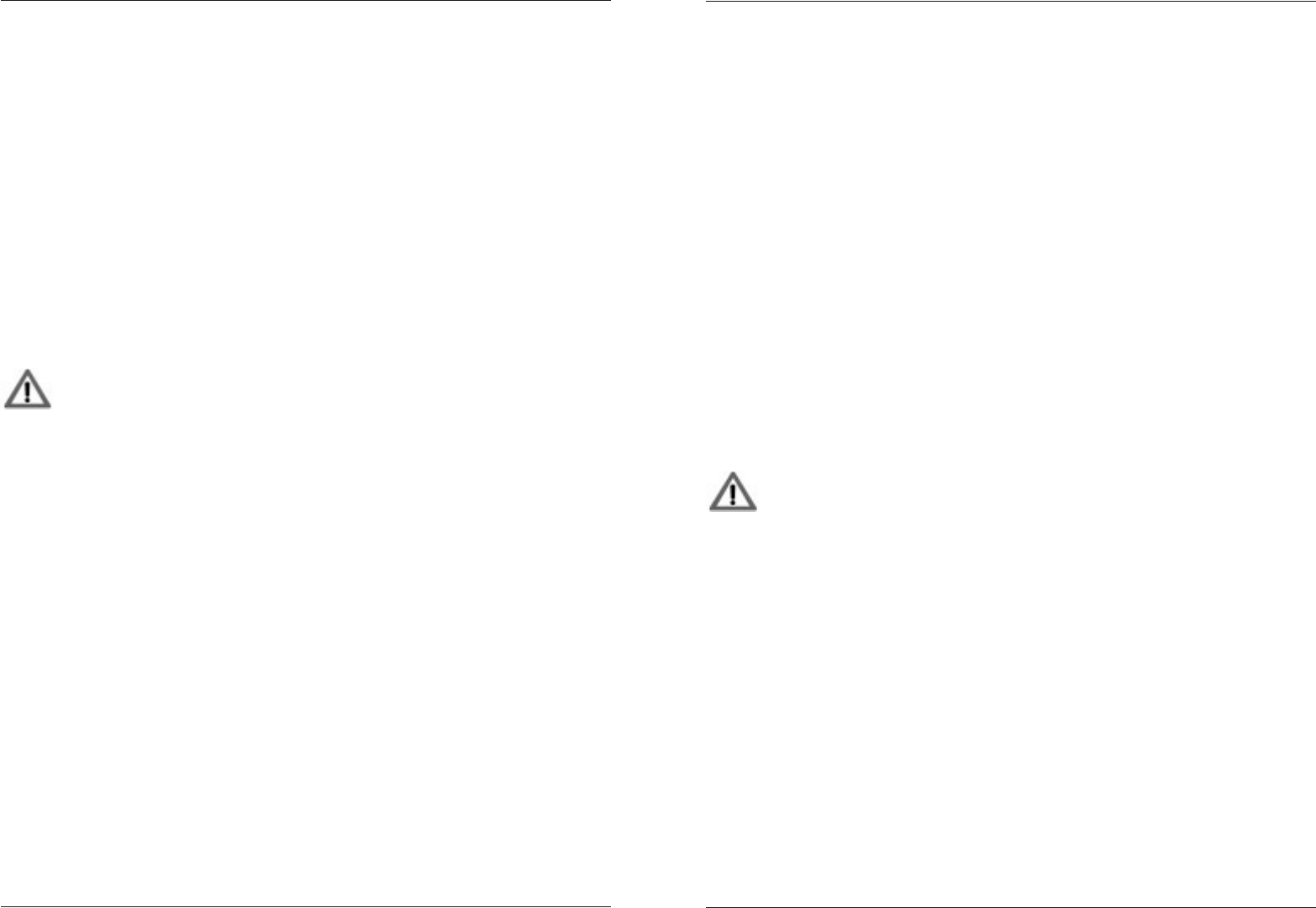
MFB Tanzbär MFB TanzbärMIDI-Functions
24 25
MIDI-Functions
MIDI FUNCTIONS
The three MIDI ports are used to connect MIDI devices to Tanzbär. MIDI keyboards,
controllers, and drumpads should be connected to MIDI In 1. MIDI In 2 is mainly for
MIDI synchronisation (MIDI clock).
Tanzbär‘sMIDIchannelsettingsarexedandcannotbealtered.TrackCV1sendsand
receives on channel 1, track CV 2 sends and receives on channel 2, and all drum tracks
send and receive on channel 3.
Synchronisation with external devices via MIDI clock
MIDI clock is always transmitted and received. No additional settings have to be
performed.
Synced to an external MIDI clock source, Tanzbär can always be started and
stopped using its Play button. It starts/stops exactly at the downbeat of the
next following bar without going out of sync.
Output of sequencer steps as note commands
Thenoteoutputcanbeenabledglobally.Youwillndthisfunctioninthesetupmenu.
• Hold Shift + press Setup(Step16).Thesetupmenuisactivenow.Theashing
LEDs 1 - 10 visualise the available sub menus.
• Press Step 8 button. Note output is enabled.
• Pressing Step 8 again toggles between on (green) and off (red).
• Press Selecttoconrmthefunction.
Receiving MIDI notes and velocity to trigger drum instruments
Drumsound expander function
Tanzbär has to be set to MANUAL TRIGGER MODE (Rec/ManTrg LED green) to work as a
drum sound expander.
MIDI note numbers and a MIDI channel (from #3 to #16) can be applied to drum instru-
mentsusinga„learn“function.Startingatstep3(BD1),aninstrumentLEDasheswhen
waiting for an incoming MIDI note. A MIDI note, now transmitted to Tanzbär, will be applied
to the instrument. Tanzbär automatically switches to the next instrument (BD 2). As soon as
allinstrumentsareassignedtoaMIDInote,theSelectLEDashes.PressSelect to con-
rmandstorethedataentryandclosethefunction.Leavethefunctionwithoutsavingthe
data entry by pressing Shift. In this case, the setting is only active until Tanzbär is powered
down.
When all drum instruments are assigned to MIDI notes resp. a MIDI channel this way,
Tanzbär can be played as a drum module by using a keyboard, a sequencer, or drum pads.
In Play Mode, you can play live drums to a programmed pattern.
Real Time Record
When Roll Record is active as well, the incoming MIDI notes are recorded into Tanzbär‘s
sequencer. This way you may record patterns in realtime. The Roll Record function is
described on page 12.
Send and receive MIDI SysEx dumps
The pattern content of the current bank can be transferred as MIDI dump.
• Hold Shift + press Dump (Step 9) to start the dump transfer.
Receiving SysEx data is always possible without enabling any function. If SysEx data is
received, the current pattern bank will be overwritten. In case of SysEx malfunction, all
stepbuttonswillashred.
We advise you to use the following SysEx transfer applications: MidiOx (Win) and
SysEx Librarian (Mac).
MidiOx users please note: The dump transmitted to MidiOx must have
exactly the size of 114848 Bytes, otherwise MidiOx will show an error
message.
MIDI Controller
TanzbärreceivesMIDIcontrollerdataformostofitsfunctionsandparameters.Youwillnd
a MIDI controller list in the appendix of the manual (page 30).
To receive MIDI controller data, MIDI channel 10 is always used.
Track Shift
Tracks can be micro shifted resp. delayed in fractions of ticks by using MIDI controllers.
This may create interesting rhythmic effects. Please use MIDI controller 89 to 104 to
program the track shift.
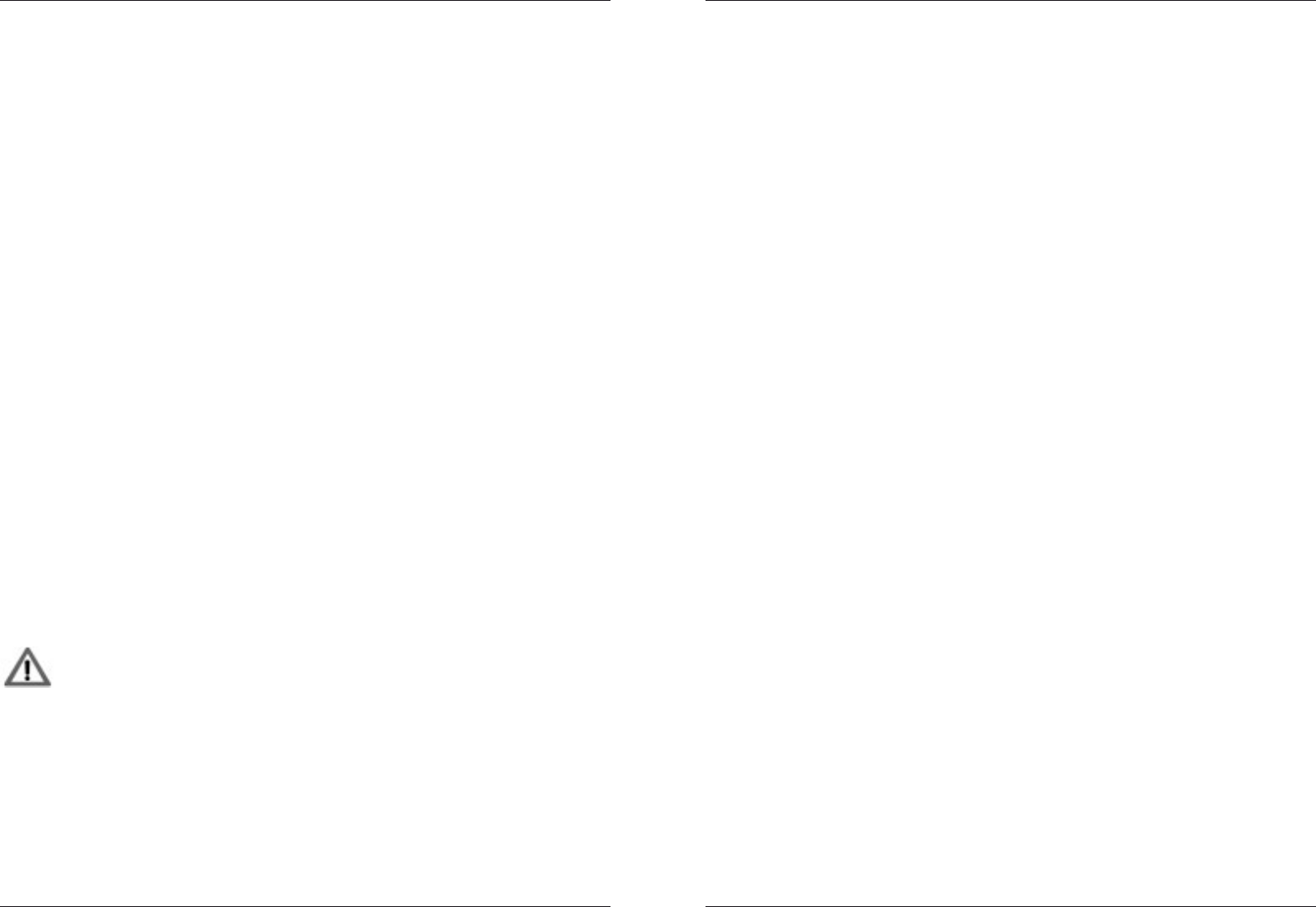
MFB Tanzbär MFB TanzbärCV/Gate-Interface CV/Gate-Interface
26 27
CV/GATE-INTERFACE / SYNC
Thanks to its CV/gate and sync interface, Tanzbär is compatible with many vintage
synthesizers, drum computers, and sequencers.
Sequences, programmed on tracks CV 1 and CV 2/3, are transmitted via Tanzbär‘s
CV/gate sockets.
Inverting Gate Signals
The output gate signals (Gate 1 and Gate 2) can be inverted independently:
• Hold Shift + Gate (Step 14).Step1andStep2ashgreen.
• Press Step 1 or Step 2 to invert the gate signals of track 1 resp. track 2
(red LED = inverted).
• Press Selecttoconrmtheoperation.
Sync/Start Sockets
These sockets send or receive an analog clock resp. start signal to synchronize Tanzbär
with vintage drum computers and sequencers.
Please note that the clock signal generated by Tanzbär is transmitted via the programmed
shufeintensity.Aprettyuniquefeatureasfarasweknow.
Because of technical reasons, gate, clock, and start/stop signals have a voltage level of 3V.
So they might not be compatible with all vintage machines.
Sync/Start In and Output
This function determines whether the sockets Start/Stop and Clock work as inputs or
outputs.
• Hold Shift + Sync (Step 13).Step13ashesgreen.
• Press Step 13 to set up these sockets as inputs or outputs (red LED = input).
• Press Selecttoconrmthefunction.
Please note: If these sockets are set up as inputs, Tanzbär will be synchro-
nized resp. ”slaved“ to an external clock source. The Play button will have
no function in this case.
Clock Divider
Tanzbär‘s clock output features a clock divider. Its settings can be accessed via the Setup
menu. Flashing LEDs 1 to 10 show its sub functions.
• Hold Shift + press Setup (Step 16). The Setup menu is enabled. Flashing
LEDs 1 to 10 show sub functions.
• Press Step 5. The function toggles between:
- ”divider off“ = LED green (clockrate = 24 ticks / 1/4 note / DIN-sync)
- ”divider on“ = LED red (divider value = selected scale value; page 22).
• Press Selecttoconrmthefunction.
Start/Stop Impuls/Level-conguration
Some drum computers and sequencers transmit or require a short voltage pulse for start
and stop (e.g. Urzwerg, SEQ-01/02), others a constant voltage level (e.g. Roland TR-808,
Doepfer). Tanzbär‘s start/stop socket can be set to these needs. The settings can be
accessed via the Setup menu:
• Hold Shift + press Setup (Step 16). The Setup menu is enabled. Flashing
LEDs 1 to 10 show sub functions.
• Press Step 9. The function toggles between:
- ”impulse“ = red LED and
- ”level“ = green LED.
• Press Selecttoconrmthefunction.
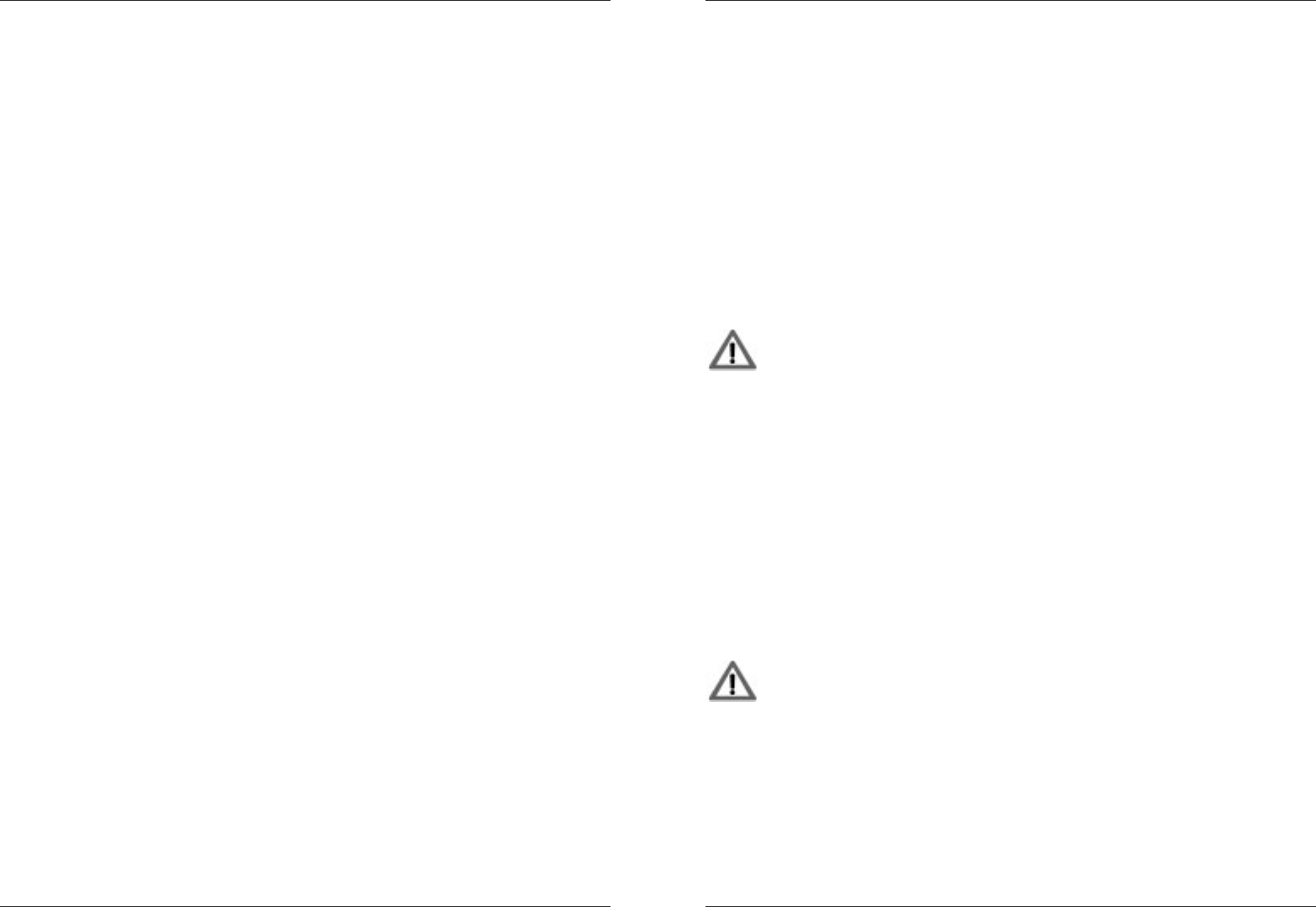
MFB Tanzbär MFB TanzbärSetup Functions
28 29
Setup Functions
SETUP FUNCTIONS
TheSetupmenuislocated”under“theStep16button.Hereyouwillndsomefunctionsto
set up your Tanzbär. Some of them you already know, the others will be described here.
To open up the Setup menu:
• Hold Shift + press Setup (Step 16). The Setup menu is enabled.
Flashing LEDs 1 to 10 show sub functions.
To select Setup functions:
• Press Step buttons 1 - 10.ThecorrespondingLEDashes,whichshowsan
enabled setup function.
To enter values:
• PressashingStep button. The function toggles between up to three different
values, showed by LED = off, red or green.
To cancel function:
• Press Shift.
Toconrmthefunction:
• PressashingSelect button. The value is stored and the Setup menu closed.
The following Setup functions are available:
Step button 1: Midi Trigger Learn
Please refer to page 24.
Step button 2: Tuning the internal synthesizer
When this function is enabled, the internal synthesizer plays a steady tone at a pitch of
440 Hz. You can tune it using the Data knob. The tuning affects both voices (lead and
bass).
Step button 3: Lead Synth on/off
Disable the internal lead synthesizer e.g. when using the CV/Gate track 1 to control
external synthesizers.
Step button 4: Bass Synth on/off
Disable the internal bass synthesizer e.g. when using the CV/Gate track 2/3 to control
external synthesizers.
Step button 5: Sync Clock Divider
Sync clock divider:
• LED off = divider disabled (24 ticks per 1/4th note = DIN sync),
• LED on = Scale (16th, 8th triplets, 32nd etc.).
Step button 6: Mute Group
This function is related to the mute function in Play Mode. When active, both bass drums
are muted as soon as you mute one of them.
• LED off = function off
• red = BD 1 mutes BD 2
• green = BD 2 mutes BD 1
Step button 7: Clear current Pattern Bank
• Press Step 7 twice to clear the currently active pattern bank.
Be careful, there is no undo function!
Step button 8: MIDI-note send on/off
The sequencer transmits MIDI notes on all tracks.
Step button 9: Start/Stop Impulse/Level
The function toggles between
• ”impulse“ = red LED (e.g. Urzwerg, SEQ-01/02) and
• ”level“ = green LED (e.g. TR-808, Doepfer).
Step button 10: Factory Reset
ResetsTanzbärtoitsfactorydefaultsettings.First,theStepbuttonashesgreen,press
Step 10againtoconrmthefunction.HitSelecttostorethefactorysettingspermanently.
This function affects only the global setings, not the pattern memory. User
patterns will not be overwritten or deleted. If you wish to reload the factory
patterns, you have to transfer them via MIDI-dump into the Tanzbär. The
factory patterns can be downloaded from the MFB website.
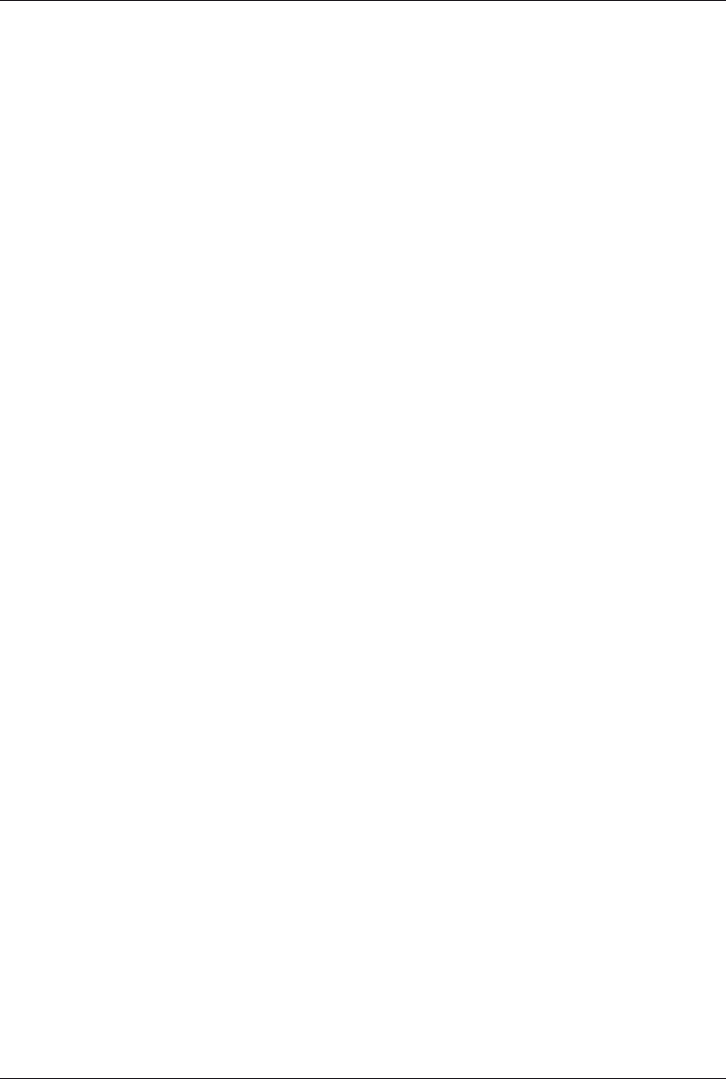
MFB TanzbärAppendix
30
APPENDIX
MIDI-Implementation
MIDI-Controller Assignements
Imprint
MFB – Ingenieurbüro Manfred Fricke
Neue Str. 13
14163 Berlin, Germany
www.mfberlin.de
Copying, distribution or any commercial use in any way is prohibited and needs the written permission by the manufacturer.
Specications subject to change without notice.
Although the content of this owners manual has been thoroughly checked for errors, MFB cannot guarantee that it is error-free
throughout. MFB cannot be held liable for any misleading or incorrect information within this guide.
Midi Implementation
Control Change No VALUE
BD1_ATTACK 2 0..127
BD1_DECAY 64 0..127
BD1_PITCH 65 0..127
BD1_TUNE 3 0..127
BD1_NOISE 4 0..127
BD1_FILTER 5 0..127
BD1_DIST 6 0..127
BD1_TRIGGER 66 0..127
BD2_DECAY 8 0..127
BD2_TUNE 9 0..127
BD2_TONE 10 0..127
SD_TUNE 11 0..127
SD_D-TUNE 12 0..127
SD_SNAPPY 13 0..127
SD_SN_DECAY 67 0..127
SD_TONE 14 0..127
SD_TONE_DECAY 68 0..127
SD_PITCH 69 0..127
RS_Tune 88 0..127
CY_DECAY 70 0..127
CY_TONE 15 0..127
CY_TUNE 71 0..127
OH_DECAY 72 0..127
HH_TUNE 73 0..127
HH_DECAY 74 0..127
CL_TUNE 16 0..127
CL_DECAY 17 0..127
CP_DECAY 75 0..127
CP_FILTER 18 0..127
CP_ATTACK 76 0..127
CP_TRIGGER 77 0..127
Control Change No VALUE
HTC_TUNE 19 0..127
HTC_DECAY 20 0..127
HTC_NOISE_ON_OFF 78 0..127
HTC_TOM_CONGA 79 0..127
MTC_TUNE 21 0..127
MTC_DECAY 22 0..127
MTC_NOISE_ON_OFF 80 0..127
MTC_TOM_CONGA 81 0..127
LTC_TUNE 23 0..127
LTC_DECAY 24 0..127
LTC_NOISE_ON_OFF 82 0..127
LTC_TOM_CONGA 83 0..127
TOM_NOISE 84 0..127
CB_Tune 85 0..127
CB_Decay 86 0..127
MA_Decay 87 0..127
Set Select 0 0..2
Track Delay CV1 89 0..127
Track Delay CV23 90 0..127
Track Delay BD1 91 0..127
Track Delay BD2 92 0..127
Track Delay SD 93 0..127
Track Delay RS 94 0..127
Track Delay CY 95 0..127
Track Delay OH 96 0..127
Track Delay HH 97 0..127
Track Delay CL 98 0..127
Track Delay CP 99 0..127
Track Delay LTC 100 0..127
Track Delay MTC 101 0..127
Track Delay HTC 102 0..127
Track Delay CB 103 0..127
Track Delay MA 104 0..127
Midi Implementation
Control Change No VALUE
BD1_ATTACK 2 0..127
BD1_DECAY 64 0..127
BD1_PITCH 65 0..127
BD1_TUNE 3 0..127
BD1_NOISE 4 0..127
BD1_FILTER 5 0..127
BD1_DIST 6 0..127
BD1_TRIGGER 66 0..127
BD2_DECAY 8 0..127
BD2_TUNE 9 0..127
BD2_TONE 10 0..127
SD_TUNE 11 0..127
SD_D-TUNE 12 0..127
SD_SNAPPY 13 0..127
SD_SN_DECAY 67 0..127
SD_TONE 14 0..127
SD_TONE_DECAY 68 0..127
SD_PITCH 69 0..127
RS_Tune 88 0..127
CY_DECAY 70 0..127
CY_TONE 15 0..127
CY_TUNE 71 0..127
OH_DECAY 72 0..127
HH_TUNE 73 0..127
HH_DECAY 74 0..127
CL_TUNE 16 0..127
CL_DECAY 17 0..127
CP_DECAY 75 0..127
CP_FILTER 18 0..127
CP_ATTACK 76 0..127
CP_TRIGGER 77 0..127
Control Change No VALUE
HTC_TUNE 19 0..127
HTC_DECAY 20 0..127
HTC_NOISE_ON_OFF 78 0..127
HTC_TOM_CONGA 79 0..127
MTC_TUNE 21 0..127
MTC_DECAY 22 0..127
MTC_NOISE_ON_OFF 80 0..127
MTC_TOM_CONGA 81 0..127
LTC_TUNE 23 0..127
LTC_DECAY 24 0..127
LTC_NOISE_ON_OFF 82 0..127
LTC_TOM_CONGA 83 0..127
TOM_NOISE 84 0..127
CB_Tune 85 0..127
CB_Decay 86 0..127
MA_Decay 87 0..127
Set Select 0 0..2
Track Delay CV1 89 0..127
Track Delay CV23 90 0..127
Track Delay BD1 91 0..127
Track Delay BD2 92 0..127
Track Delay SD 93 0..127
Track Delay RS 94 0..127
Track Delay CY 95 0..127
Track Delay OH 96 0..127
Track Delay HH 97 0..127
Track Delay CL 98 0..127
Track Delay CP 99 0..127
Track Delay LTC 100 0..127
Track Delay MTC 101 0..127
Track Delay HTC 102 0..127
Track Delay CB 103 0..127
Track Delay MA 104 0..127
Note On Note Velocity
CV1 36..72 -
CV23 36..72 0..127
BD1 36 0..127
BD2 37 0..127
SD 38 0..127
RS 39 0..127
CY 40 0..127
OH 41 0..127
HH 42 0..127
CL 43 0..127
CP 44 0..127
LTC 45 0..127
MTC 46 0..127
HTC 47 0..127
CB 48 0..127
MA 49 0..127