Dongguan Yuanfeng Technology HA01-001 Intelligent Helmet User Manual
Dongguan Yuanfeng Technology Co., Ltd Intelligent Helmet
User Manual

www getcoros com. .

General Safety, Use and Care
1
Please charge it with the phone charging adapter.
Please install the controller properly before use .
The product can realize online upgrade via dedicated COROS Application. Do not cut off the
power or force the product off in the course of upgrading, otherwise, it might lead to booting
failures
This helmet is waterproof.
No attachments should be added to the helmet except those recommended by the
manufacturer.
.
Tips
When the helmet is not in use for a long time, please charge it from time to time to ensure its
battery life.
Maintenance
Storage
Helmet can be seriously damaged by substances such as petrol, paint, adhesives or cleaning
agents. The damage sometimes may be invisible. Clean it with mild soap and water only.
Keep the helmet far away from high temperatures as the shell might be damaged when the
environmental temperature surpasses 65.5 degrees. In hot days, please do not place the
helmet in vehicles of dark colors or in tightly sealed sacks where the temperature is easy to
rise up and thus may cause damage to the helmet. Please abandon use of helmet if it is
deformed
Make the helmet clean & dry after use and keep it in a box and then place it where it is dry
and ventilated.
.
2
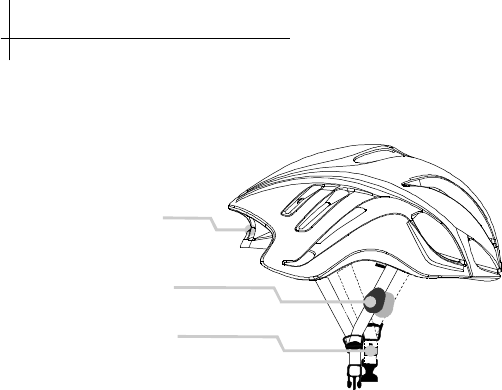
Micro USB interface
Power key
Indicating light
Bone conduction headset
Microphone
About COROS Helmet
Just via simple settings, COROS helmet can be transformed to an intelligent helmet .
3
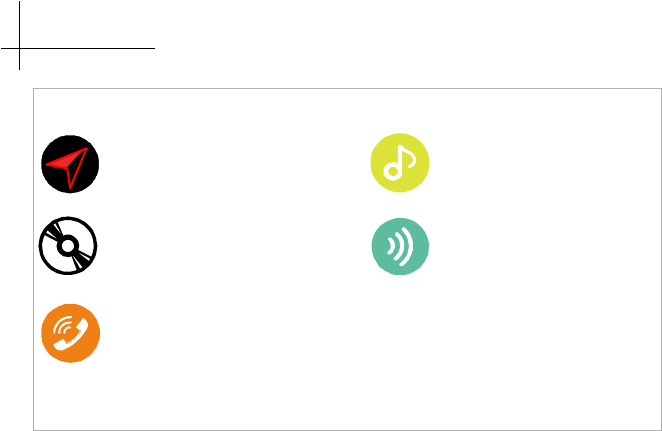
Walkie and talkie
Voice navigation Music Player
Receiving calls
Ride Data Acquisition
Features
4
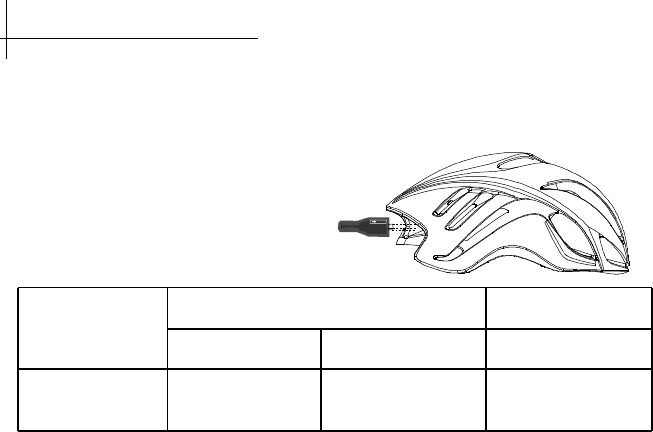
Quick Charge
Note: indication of charging status is as below
Use COROS Helmet
To charge the helmet, please open the Micro USB protective cover first at the back of the
helmet, and then plug the data line in the Micro USB interface.
Indicating light Red light Green light
Always On Slow flashing Always On
Function definition Charging Low battery Charge Com pleted
5
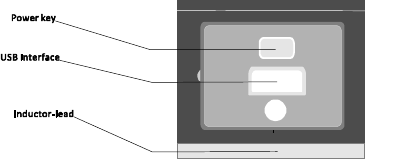
Starting up
Before initial use of the helmet, please wake it up via charging.
When you open the protective cover at the back of the helmet, you can see interfaces as
indicated in the chart right side, press the power key and you can see the green light on which
indicates the helmet has been successfully turned on.
6
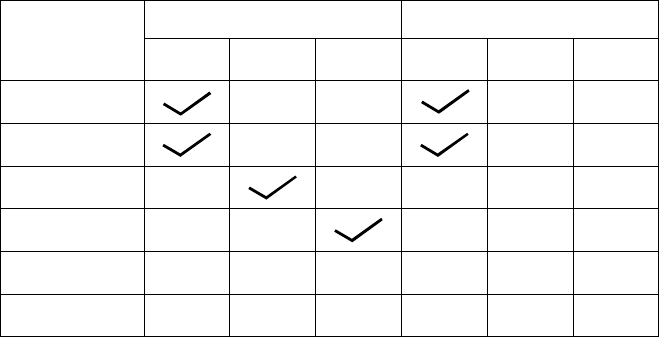
Function
definition
Booting
Wake up
Shutdown
Reset
Working status
Non-working status
Key-press modes
Press Press a nd hold
for 3 seconds
Press and hold
for 7 5 seconds.Green
Slow
flashing
Red Blue
Indicating light
Note: key-press modes and functions of indicating light described as below:
Slow
flashing
7
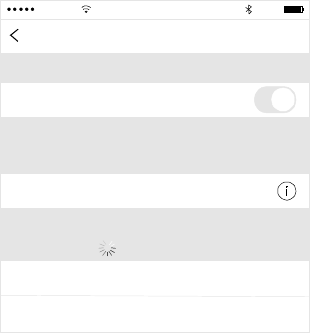
Quick Settings
1) Bluetooth pairing After powering on the
helmet, turn on in your phone to
enter the Bluetooth Pairing interface, find
OTHER DEVICES, and select
Bluetooth
Coro s Helmets
8
Settings
Bluetooth
Bluetooth
Now discover abl e as Jack ." "
MY D EV IC ES
Coros Helmets
Connected
CMC C
11 12:
92 %
OT H ER D EV ICE S
Car YaoBin-
Car YaoBin2-
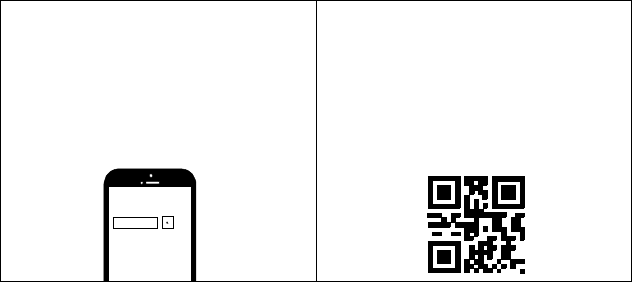
Co ro s H el me t
Option 1: Search and Download>
Search and find the appliation
in Apple Store, download it and save it
directly in your phone
Coros Helmet
Option 2: Scan Quick Response code >
1)Download the Coros Helmet APP
The product supports only iOS 7.0 and above.
9
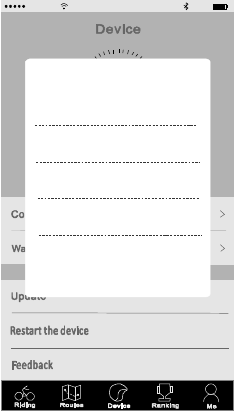
3)Connect to COROS smart devices
Run the application , select corresponding
smart devices under the
Coros Helmet
Device List.
10
CM C C
11 1 2:
92 %
Devic e List
BLE EF272 B
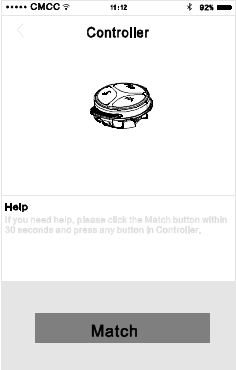
4)Match the controller
Tap on Controller under Device interface to enter the
Match interface, tap on Match and then press and hold
any key on the controller until the SUCCESS MATCH
popup.
11
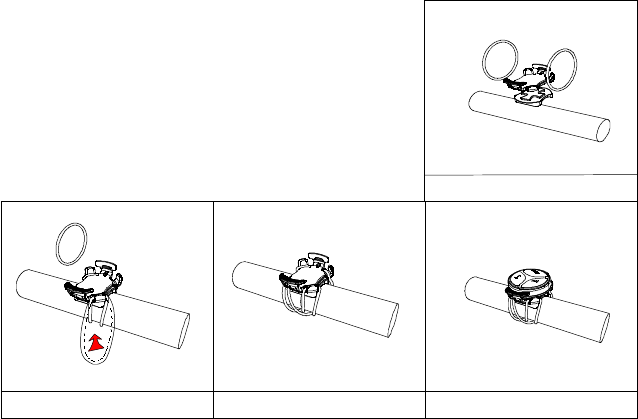
rubber rings
Installing the controller
A
B C
D
12
Prepare the controller holder and the rubber rings
well, and then find a proper location from the bicycle
handlebar.
Make the rubber rings diagonal to fix the controller
holder onto the handlebar as Chart B indicated, after
the fixing completed, it should be look like as shown in
Chart C.
Fit the controller into the holder as shown in Chart D.
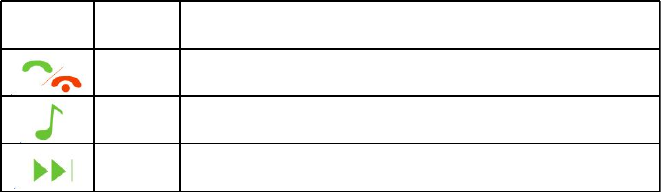
Note: key press modes and corresponding functions described as below.。
13
Icons Key-press
mode
Functions
Click Answer / hang up; Turn on / off walkie and talkie
Click Turn On/Pause the Music Player; Volume increase for phone calls or
walkie and talkie; Mute incoming calls
Click Next Track;Volume decrease for phone calls or walkie and talkie; Mute
incoming calls
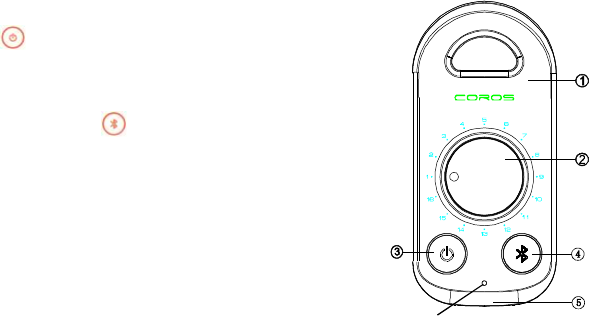
Indicator
5)Optional accessories
The walkie and talkie is an optional accessory, please choose it based on your own need.
A.Startup the walkie and talkie
The icon (Icon 3) is power key, press and hold it for 2s to turn
on the device
B.Match the walkie and talkie
Press and hold the icon (Icon 4) to enter the Bluetooth
pairing status.
C. Frequency Adjusting
Rotate the band knob (Icon 2) and select team channel to
realize talkback.
D.Charging the walkie and talkie
Open the USB cover(Icon 5) and charge the interphone via
Micro USB.
14
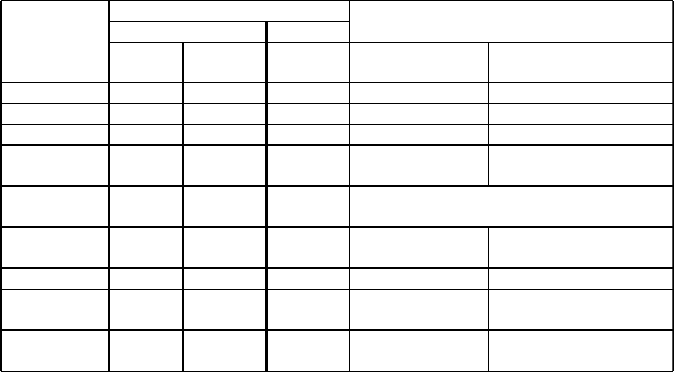
Function definition
K ey s
Indicating light
Power key Bluetooth key
Press and
hold for 2s
Press and hold
for 5s
Press and hold
for 2s
Green Red
Charging Charge comp leted Charging
Power on v
Power off v On for 2s
Enter Bluetooth
pairing v v
Bluetooth pairing
Green and red lights flash alternatively when pairing, green light turns
on for 3s when pairing completed
Low battery
in dication
Quick flashing( battery level<20%,
flash for 60s and cycle every 600s)
Working status Slow flashing
Abn ormal working
status
Quick flashing
Talkback
Normally on( rec eiving the
intercom signal )
Normally on(transmit signal)
Note: keys,key-press durations and corresponding functions described as below.
15
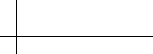
Warranty
COROS warrants to the original purchaser of this product that the product is free of defects in
materials and workmanship for a period of one year from the original date of purchase. This
warranty does not apply to defects of physical damage resulting from abuse, neglect,
improper repair, improper fit, alterations, or use unintended by the manufacturer.
If your COROS helmet is found to be defective in materials or workmanship within one year
from the date of purchase, COROS or the country distributor will at its sole option either
repair or replace the product free of charge. Just take it to your retailer, with a letter indicating
the specific reasons you are returning the helmet, and proof of date of purchase. The retailer
will then evaluate the claim. COROS does not warranty any helmet damaged due to heat or
contact with solvents.
This warranty does not affect your statutory rights.
This warranty is in lieu of all other agreement and warranties, general or special, express or
implied and no representative or person is authorized to assume liability on behalf of COROS
in connection with the sale or use of this product.
16
FCC Statement
This equipment has been tested and found to comply with the limits for a Class B digital device, pursuant to
Part 15 of the FCC Rules. These limits are designed to provide reasonable protection against harmful
interference in a residential installation. This equipment generates uses and can radiate radio frequency energy
and, if not installed and used in accordance with the instructions, may cause harmful interference to radio
communications. However, there is no guarantee that interference will not occur in a particular installation. If
this equipment does cause harmful interference to radio or television reception, which can be determined by
turning the equipment off and on, the user is encouraged to try to correct the interference by one or more of
the following measures:
-- Reorient or relocate the receiving antenna.
-- Increase the separation between the equipment and receiver.
-- Connect the equipment into an outlet on a circuit different from that to which the receiver is connected.
-- Consult the dealer or an experienced radio/TV technician for help.
This device complies with part 15 of the FCC Rules. Operation is subject to the following two conditions:
(1) This device may not cause harmful interference, and (2) this device must accept any interference received,
including interference that may cause undesired operation.
Changes or modifications not expressly approved by the party responsible for compliance could void the
user's authority to operate the equipment.

www getcoros com. .www getcoros com. .www getcoros com. .www getcoros com. .