User Manual

Doro PhoneEasy® 409s gsm
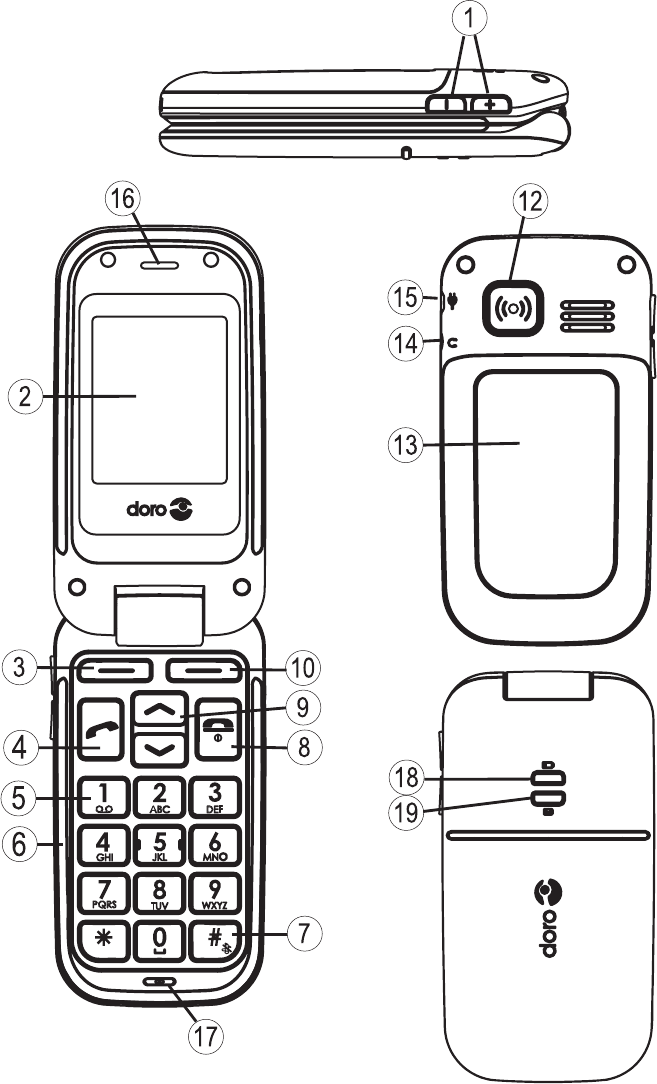

1. Side key (volume)
2. Display
3. Left soft key
4. Call key
5. 1 / Voice mail
6. Numeric keypad
7. #
8. End call/Power on/off
9. Arrow keys
10. Right soft key
11. Charging contacts, for use
with charging stand (not
included)
12. Emergency call key
13. Battery cover
14. Headset socket
15. Charging socket
16. Loudspeaker
17. Microphone
18. Led light (Battery level low)
19. Led light (New message)
20. Lanyard
English
20
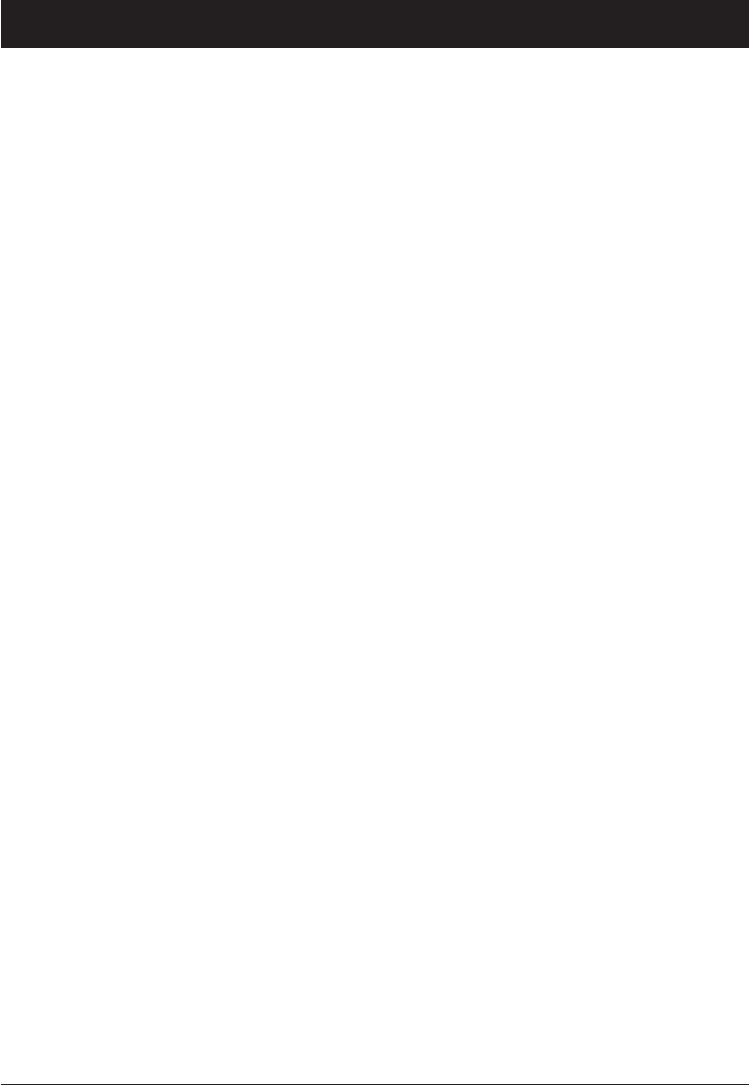
1
English
Contents
Installation .................................... 3
Installing the SIM card and battery .................. 3
Charging .................................... 4
Phone indicators ............................... 5
Operation ...................................... 6
Activating the phone ............................ 6
Making a call ................................. 7
Making a call from the Phonebook .................. 7
Receiving a call ............................... 7
Volume control ................................ 7
Display symbols ................................. 8
Additional functions .............................. 9
Call options .................................. 9
Call waiting ................................. 10
Call information .............................. 10
Call log .................................... 10
Phonebook .................................. 11
Silent mode ................................. 13
Headset .................................... 13
SOS calls ................................... 14
Emergency Call key ............................ 14
Games ..................................... 15
Alarm ...................................... 15
Calendar ................................... 16
Calculator ................................... 16
Text input ................................... 17
SMS messaging ................................ 18
Creating and sending SMS ....................... 18
Incoming SMS (Inbox) .......................... 19
Outgoing SMS (Outbox) ......................... 19
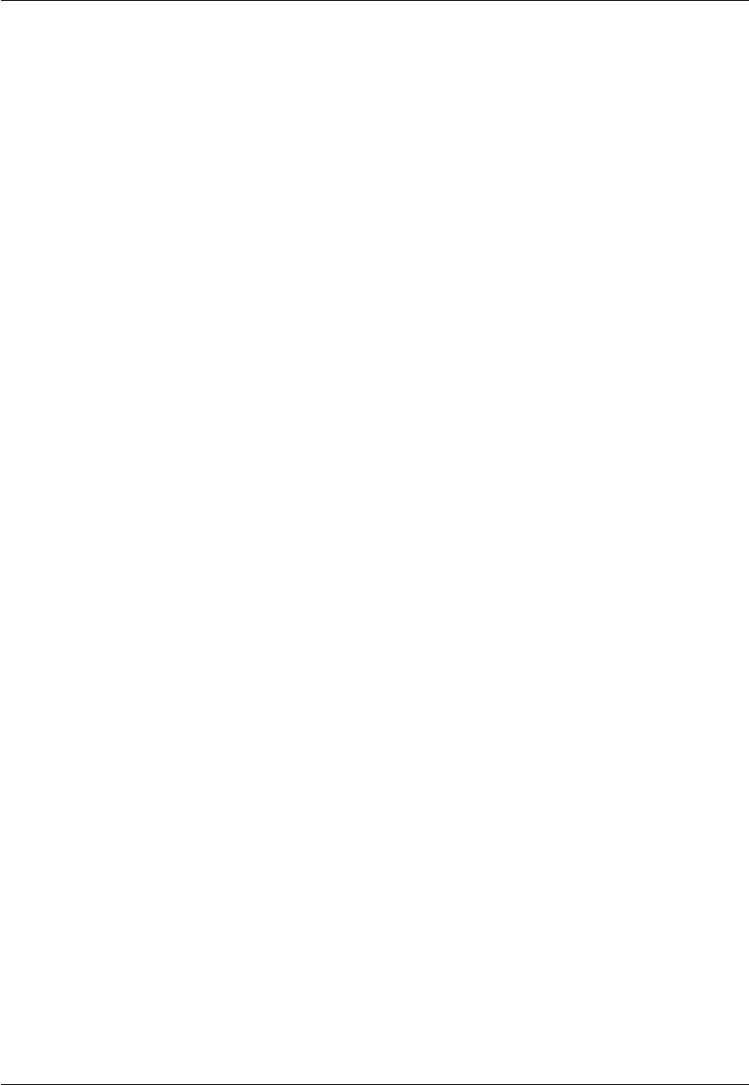
2
English
Settings ...................................... 21
Time and date ................................ 21
User setup .................................. 22
Tone settings (rings & tones) ..................... 24
Silent ...................................... 25
Blocking functions ............................ 25
Emergency .................................. 26
Voice mail .................................. 27
Speed dial .................................. 28
Call setup ................................... 29
SMS settings ................................ 30
Network setup ............................... 32
Services .................................... 32
Security settings .............................. 32
Safety instructions .............................. 34
Troubleshooting ................................ 37
Care and maintenance ........................... 39
Warranty and technical data ....................... 40
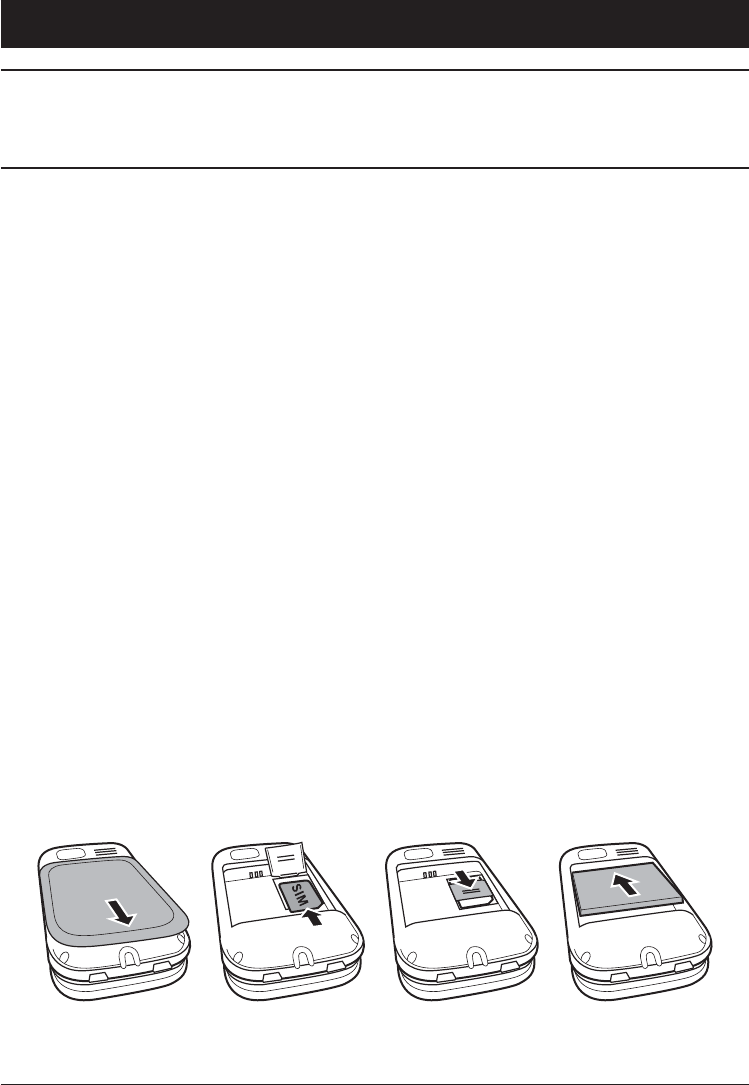
3
English
Installation
Warning!
Turn off the phone and disconnect the charger before
removing the battery cover.
Installing the SIM card and battery
The SIM card holder is located behind the battery.
1. Remove the battery cover by pressing it carefully down and
sliding away from the emergency call key.
2. Remove the battery if it is already installed.
3. Press lightly on the cardholder and carefully slide it towards
the emergency call key.
4. The SIM card holder can now be folded into an upright
position.
5. Placing the SIM-card on the marked area of the
compartment. Make sure that the SIM card’s contacts are
facing downwards and that the cut-off corner is placed
accordingly with the marked area. See picture. Take care not
to scratch or bend the contacts on the SIM card.
6. Fold the SIM-card holder down and carefully slide it away
from the emergency call key until it “clicks” into place.
7. Insert the battery by sliding it into the battery compartment
with the contacts facing towards the emergency call key.
8. Replace the battery cover until it “clicks” into place.
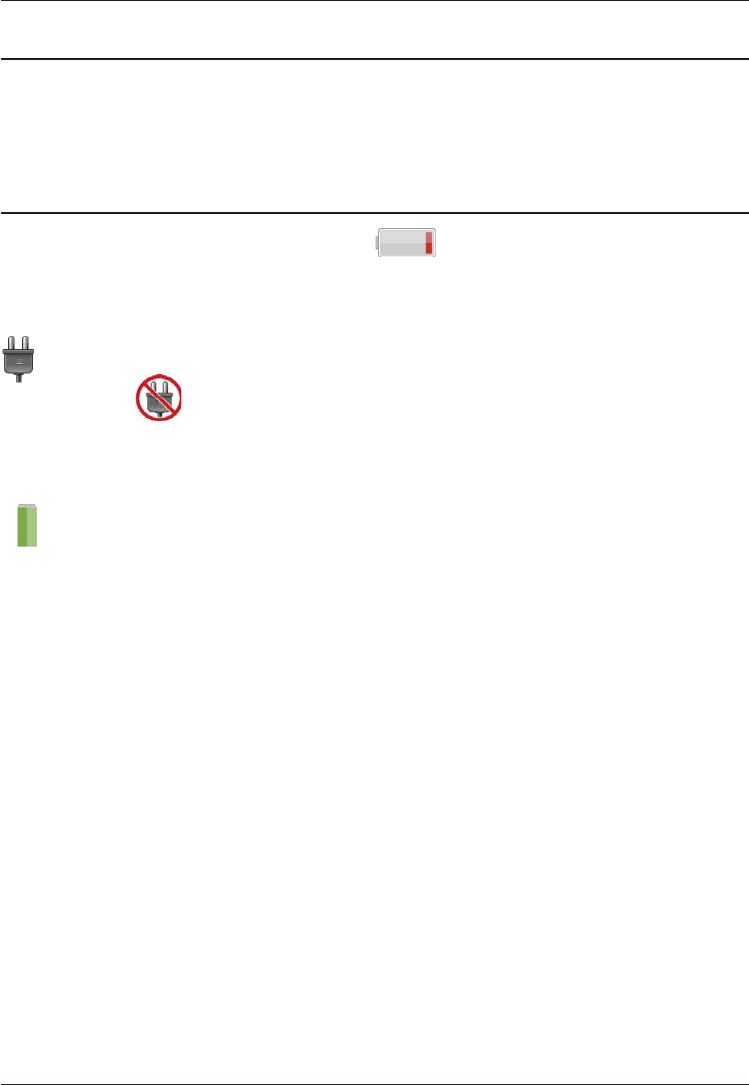
4
English
Charging
Warning!
Only use batteries, charger and accessories that have been
approved for use with this particular model. Connecting
other accessories may be dangerous and may invalidate the
phone’s type approval and guarantee.
When the battery is running low, is displayed and a warning
signal is heard. To charge the battery, connect the mains adapter
to the wall socket and to the charging socket y.
phone, and when it is disconnected. The battery charge
indicator will be animated while charging.
It takes approximately 3 hours to fully charge the battery.
is displayed when charging is completed. If the phone is
turned off when the charger is connected to the phone only the
battery charge status indicator will be shown in the display.
Note!
To save power the LCD backlight goes off after a short while
but the phone is still charging. Press any key to illuminate the
display.
Full battery capacity will not be reached until the battery has
been charged 3–4 times.
Batteries degrade over time, which means that call time and
standby time will normally decrease with regular use.
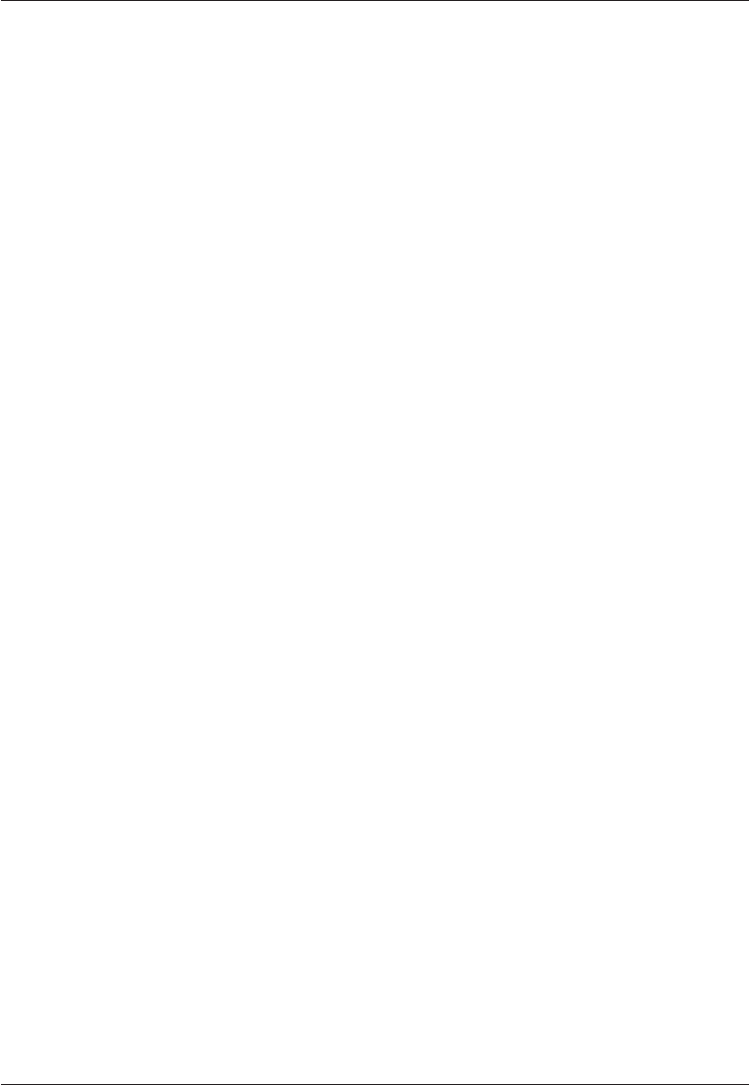
5
English
Save energy
When you have fully charged the battery and disconnected the
charger from the device, unplug the charger from the wall outlet.
Phone indicators
When 5
When ]
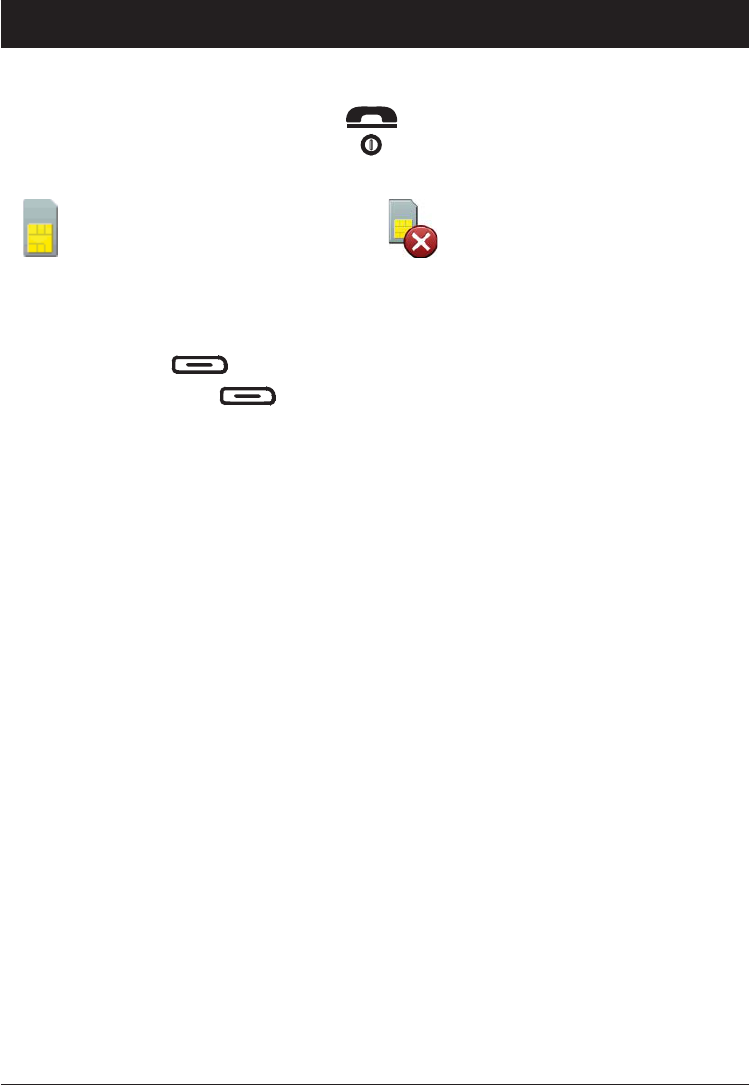
6
English
Operation
Activating the phone
Press and hold the red button on the phone to turn it on/off.
The following messages may be displayed:
SIM card missing or
incorrectly inserted.
SIM card damaged or not
valid.
If the SIM card is valid but protected with a PIN code (Personal
PIN: is displayed. Enter the PIN code
and press OK ( upper left corner of keypad).
Delete with Clear ( upper right corner of keypad).
Note!
If PIN and PUK codes were not provided with your SIM card,
please contact your network operator.
Attempts: # shows the number of PIN attempts left. When
no more attempts remain, SIM blocked is displayed. The
SIM card must now be unlocked with the PUK code (Personal
Unblocking Key).
OK.
OK.
Changing the language, time and date
The default language is determined by the SIM card. See Settings
on how to change language, time and date.
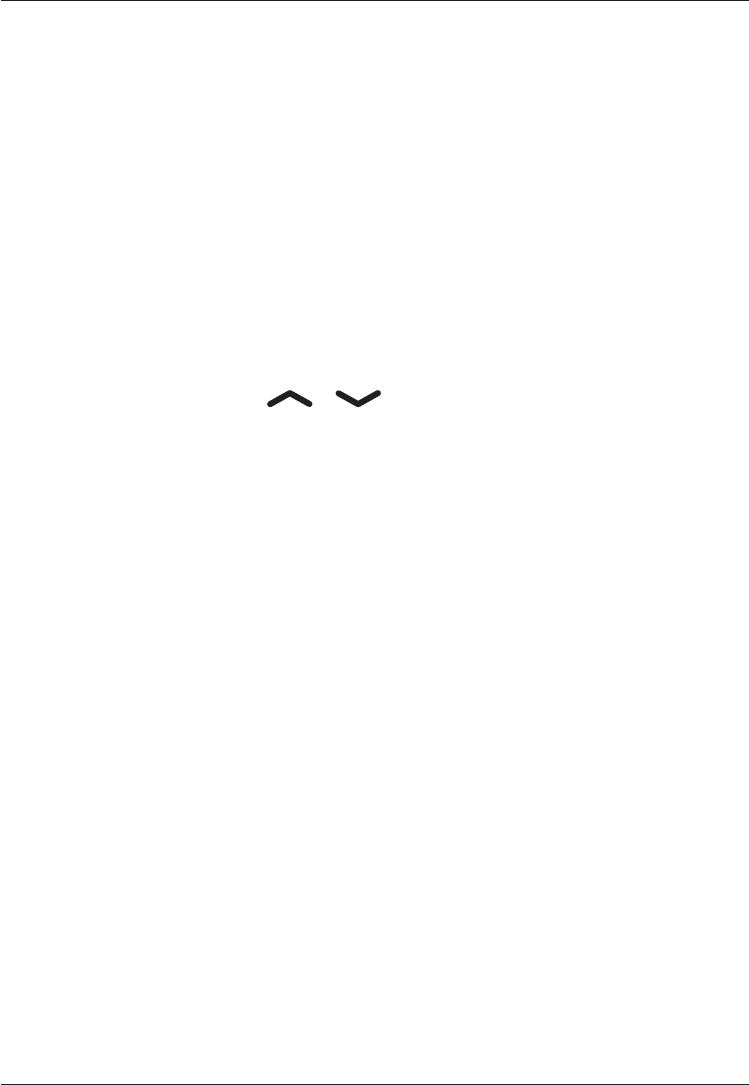
7
English
Making a call
1. Enter the phone number. Delete with Clear.
2. Press q to dial. Press Abort to cancel dialling.
3. Press L to end the call.
Note!
When making international calls, press * twice for the
code (instead of 00 or similar) for best operation.
Making a call from the Phonebook
1. Press Name to open the phonebook.
2. Use the arrow keys / to scroll through the
phonebook, or quick search by pressing the key corresponding
.
3. Press Call to dial the selected entry, or press Back to return
to standby mode.
Receiving a call
1. Press q to answer, or press Silent to switch off the ring
signal and then Reject to reject the call (busy signal).
Alternatively, press L to reject the call directly.
2. Press L to end the call.
See also Call options.
Volume control
Use the side keys +/– to adjust the sound volume during a call.
The volume level is indicated on the display.
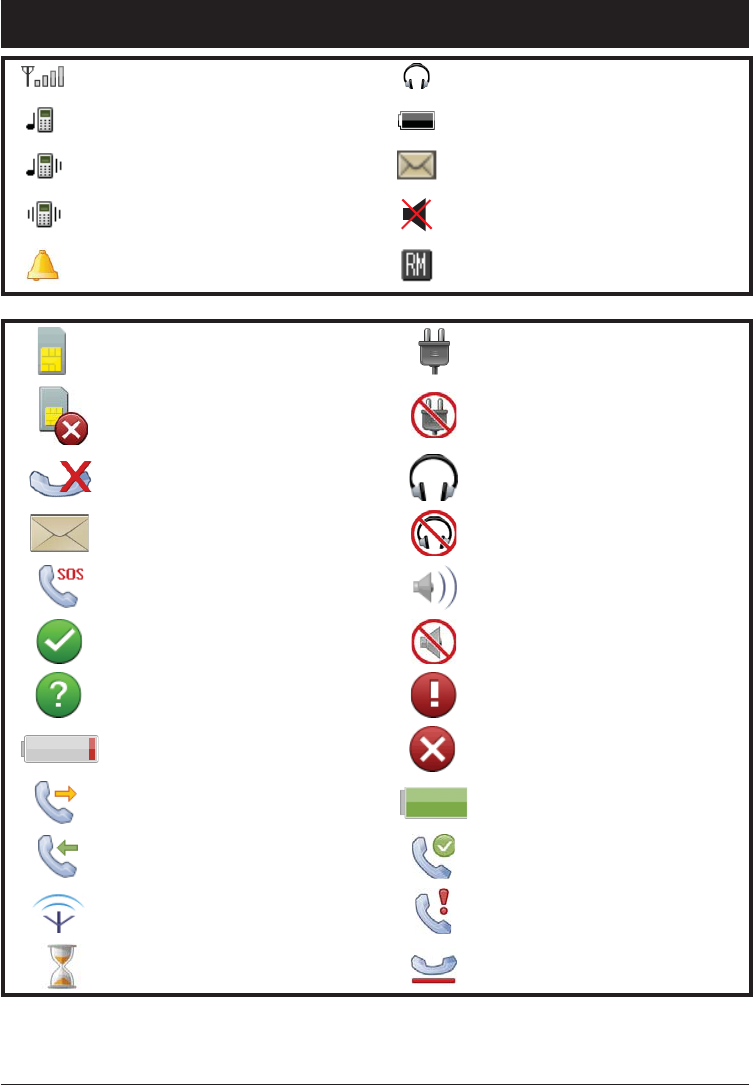
8
English
Display symbols
Signal strength Headset connected
Ring only Battery level
Ring + vibration New SMS
Vibration only Silent
Alarm active Roaming (in other network)
SIM card missing Charger connected
SIM card error Charger disconnected
Mute Headset connected
New SMS message Headset disconnected
SOS calls only Handsfree on
Handsfree off
Query Warning
Battery level low Error
Calling Charging (animated)
Incoming call Call ended
Searching Missed call
Progressing (animated) Call on-hold

9
English
Additional functions
Call options
During a call the soft keys1 give access to additional functions:
Options (left soft key)
A menu with the following options is displayed:
Hold single call Hold the current call
End single call End the current call (same as L)
New call Call another number (three-party call)
Phonebook Search the phonebook
Msg centre Write or read SMS messages.
Mute Disable the microphone
SPK on (right soft key)
Activates handsfree mode, which allows you to speak without
holding the phone.
Speak clearly into the microphone at a maximum distance of 1
meter (3 feet). Use the side keys +/– to adjust the loudspeaker
volume.
Press SPK off to return to normal mode.
Note!
The handsfree function allows only one person at a time
to talk. Switching between talk/listen is triggered by the
sound of the person talking. Loud noises (music, etc.) in the
background may interfere with the handsfree function.
1 Soft keys have multiple functions. The current key function is
shown above the soft key on the display.
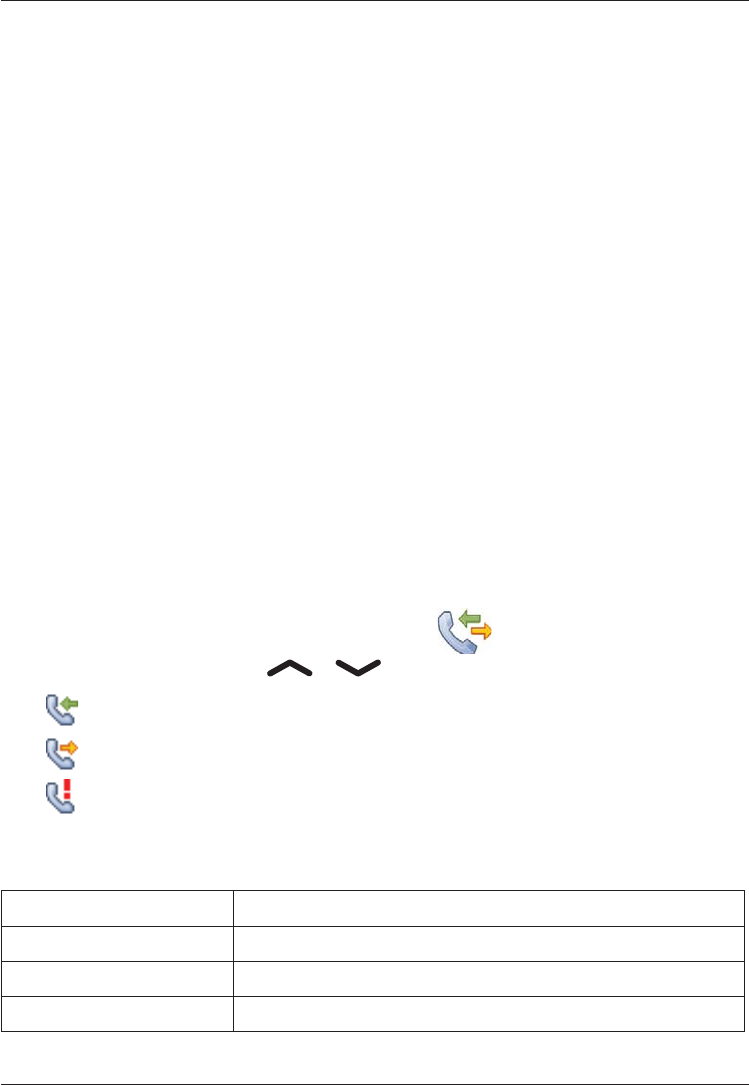
10
English
Call waiting
An alert tone will be heard if there is an incoming call while
talking. To put the current call on hold and answer the incoming
call, press Options.
This service must be activated, see Settings/Call setup.
Call information
During a call, the called or calling phone number and the elapsed
call time is displayed.
If the identity of the caller is withheld, Unknown is displayed.
Call log
Answered, missed, and outgoing calls are saved in a combined
call log. 20 calls of each type can be stored in the log. For
multiple calls related to the same number, only the most recent
call is saved.
Retrieving and dialling
1. Press q.
Alternatively press Menu, scroll to and press OK.
2. Use the arrow keys / to scroll through the call list.
= Incoming call
= Outgoing call
= Missed call
3. Press q to dial the number or press Options for the
following settings:
View Show details for the selected call
Delete Delete the call
Delete all Delete all calls in the call log
Save Save the number in the Phonebook
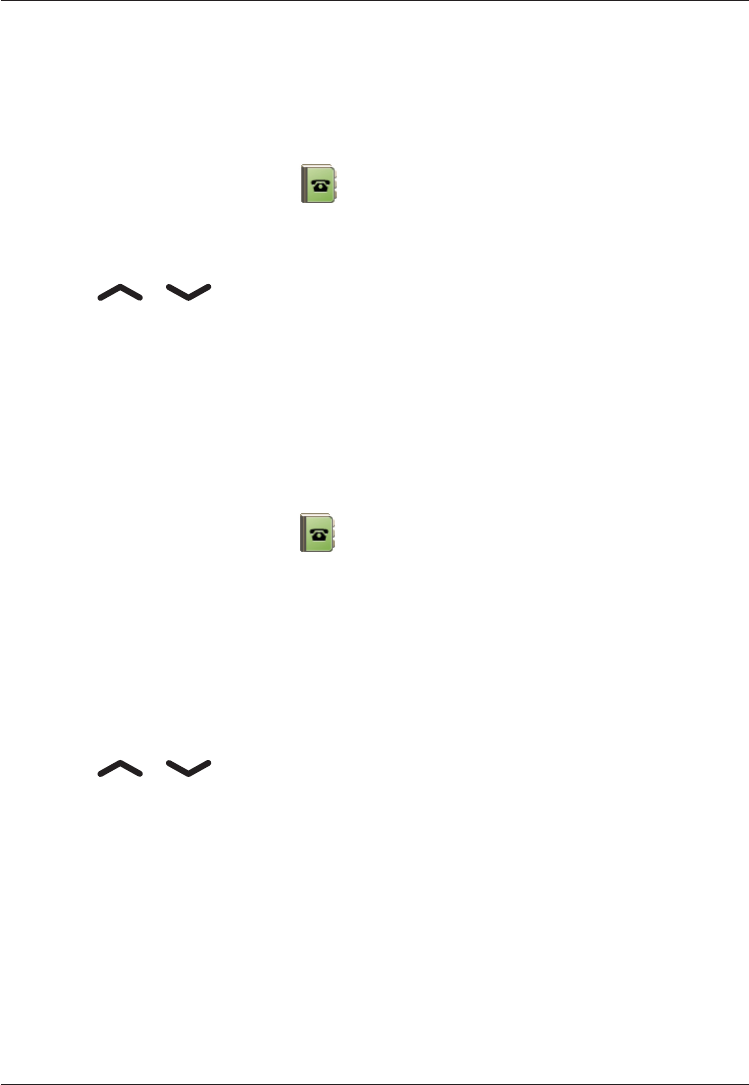
11
English
Phonebook
The phonebook can store 100 entries with 3 phone numbers in
each entry.
Creating a phonebook entry
1. Press Menu, scroll to and press OK.
2. Select -New contact- and press Add.
3. Enter a name for the contact, see . Delete with Clear.
4. Use / to select Mobile, Home number or
number, and enter the phone number(s), then press Save.
5. Press L to return to standby mode.
Note!
country code (instead of 00 or similar) for best operation.
Managing phonebook entries
1. Press Menu, scroll to and press OK.
2. Select an entry and press Options.
3. Select one of the following options and press OK.
View
Show details for the selected contact.
Edit
1. Use / to move the cursor. Delete with Clear.
2. Press Save.
Add new
See Creating a phonebook entry.
Call
Press OK to call the contact.
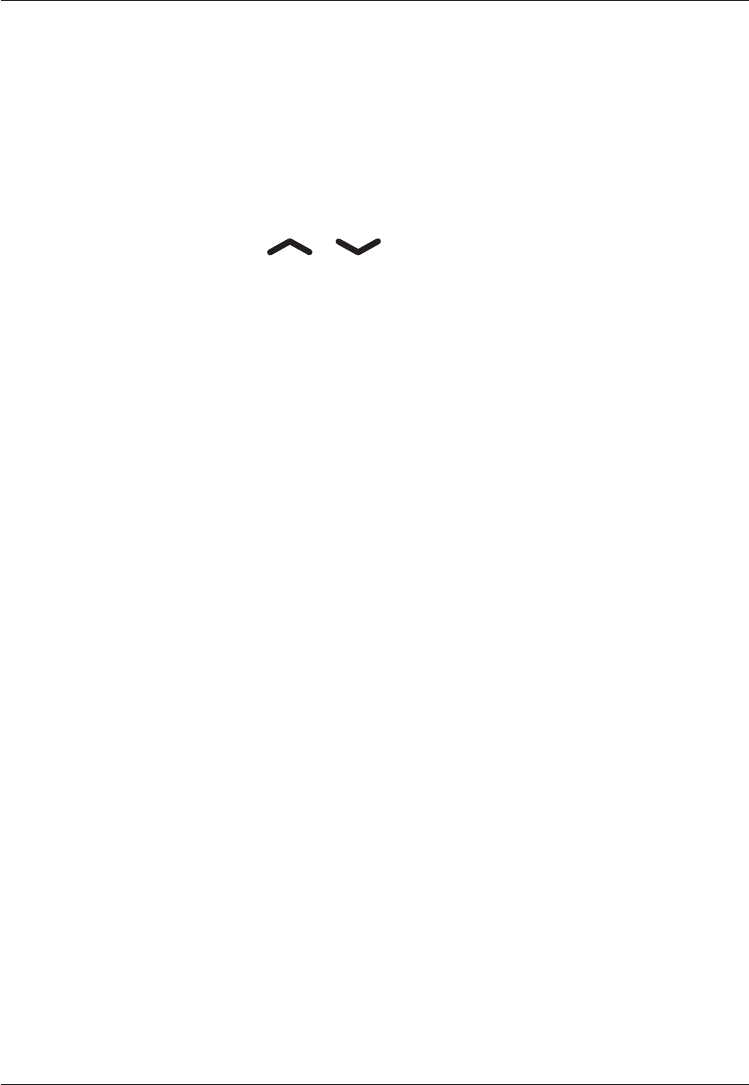
12
English
Send SMS
Press OK to write a SMS message, see SMS messaging.
Top 10 setting
phonebook.
1. Select one of the empty entries and press Add.
2. Use the arrow keys / to scroll through the
phonebook, or quick search by pressing the key corresponding
3. Press OK to save the selected entry, or press Back to return
to the menu.
To delete a Top 10 entry, select the entry in the Top 10 list and
press Options, then Delete.
Delete
Press OK to delete the selected phonebook entry. Press Yes to
No to abort.
Delete all
Select From SIM or From Phone and press OK to delete all
phonebook entries from the SIM card or phone memory.
Enter the phone code and press OK
Phone code is 1234.
Copy all
Select From SIM and press OK to copy all phonebook entries
from the SIM card to the phone memory. Press Yes
No to abort.
Select From Phone and press OK to copy all phonebook entries
from the phone memory to the SIM card. Press Yes
No to abort.
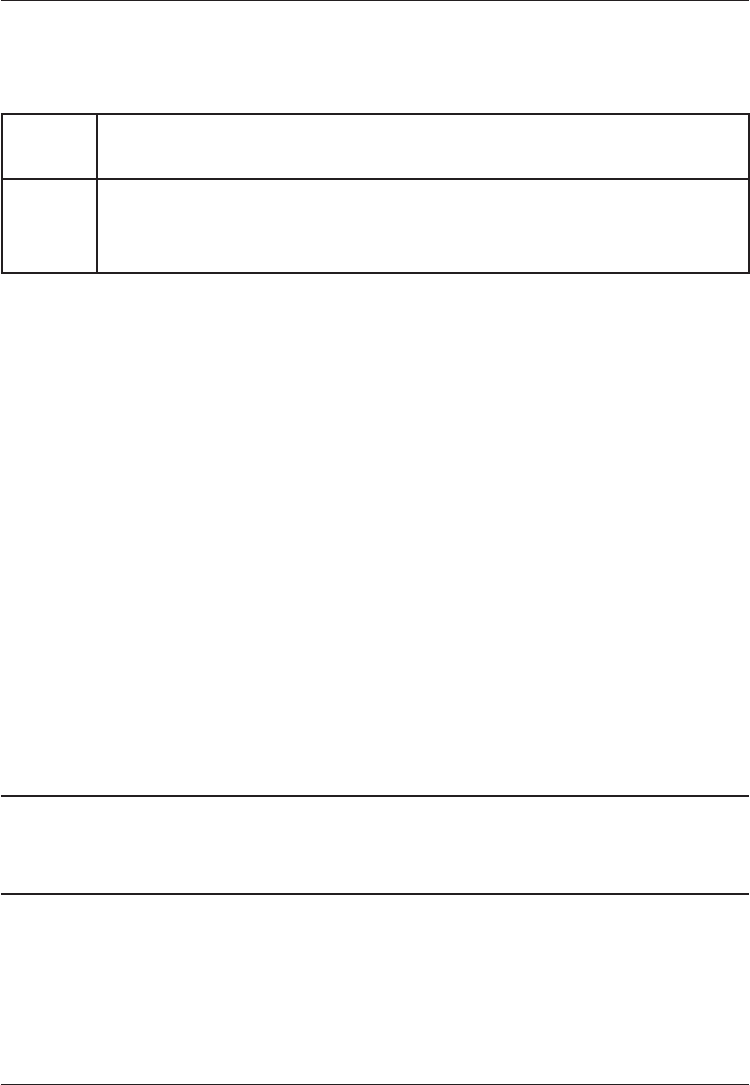
13
English
Storage
Select SIM or Phone (default) and press OK to select the
default storage for new phonebook entries.
Phone 100 contacts with 3 phone numbers each Mobile,
Home number or .
SIM 1 phone number per contact.
Number of entries and length of the phone numbers/contacts
that can be stored will vary depending on SIM card.
Send vCard
Select Send by SMS and press OK to send the selected
phonebook entry as a vCard via SMS. Enter the phone number of
the recipient (or press Search) and press OK to send.
Silent mode
while vibration and key tone settings are unchanged. Press and
hold # to activate/deactivate Silent mode.
See also Settings.
Headset
When a headset is connected, the internal microphone in the
phone is automatically disconnected.
When receiving a call you can use the answer key on the headset
cable to answer and end calls.
Warning!
Using a headset at high volume can damage your hearing.
Adjust the sound volume carefully when using a headset.
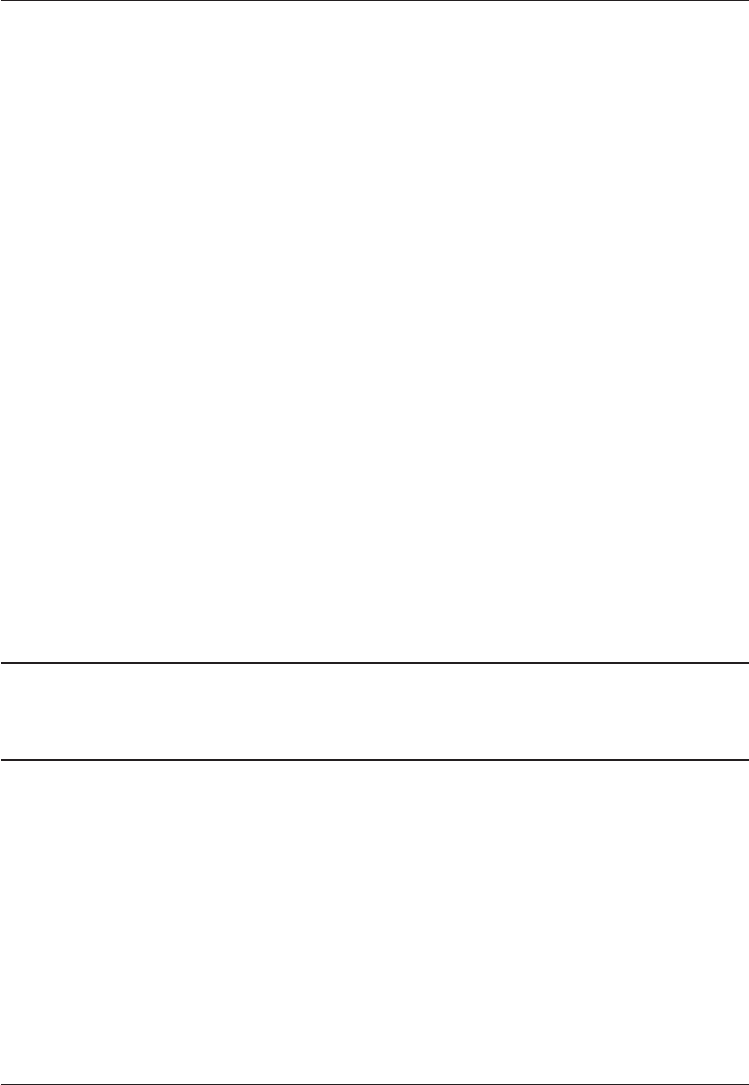
14
English
SOS calls
As long as the phone is switched on, it is possible to place an
SOS call by entering the main local emergency number followed
by q.
Some networks accept calls to SOS numbers without a valid SIM
card. Contact your network operator for more information.
Emergency Call key
The Emergency Call function must be activated before use. See
Settings on how to activate this function as described below or
with 3 key presses, how to enter Emergency Numbers, and how to
edit the emergency SMS message.
To make an emergency call, press and hold the Emergency Call
key on the back of the phone for 3 seconds, or press it two times
within 1 second. The phone will send an emergency SMS text
message to all phone numbers in the Emergency numbers list.
is not answered within 25 seconds, the next number is dialled.
Dialling is repeated 3 times or until the call is answered, or until
L is pressed.
Warning:
Do not hold the device near your ear when the handsfree
mode is in use, because the volume may be extremely loud.
Note!
When an emergency call is activated the phone is pre-set to
handsfree mode.
999, 911) are normally not allowed. Do not save such
numbers in the list of numbers to be called automatically.
Some private security companies can accept automatic calls
from their clients. Always contact the security company before
programming in its number.
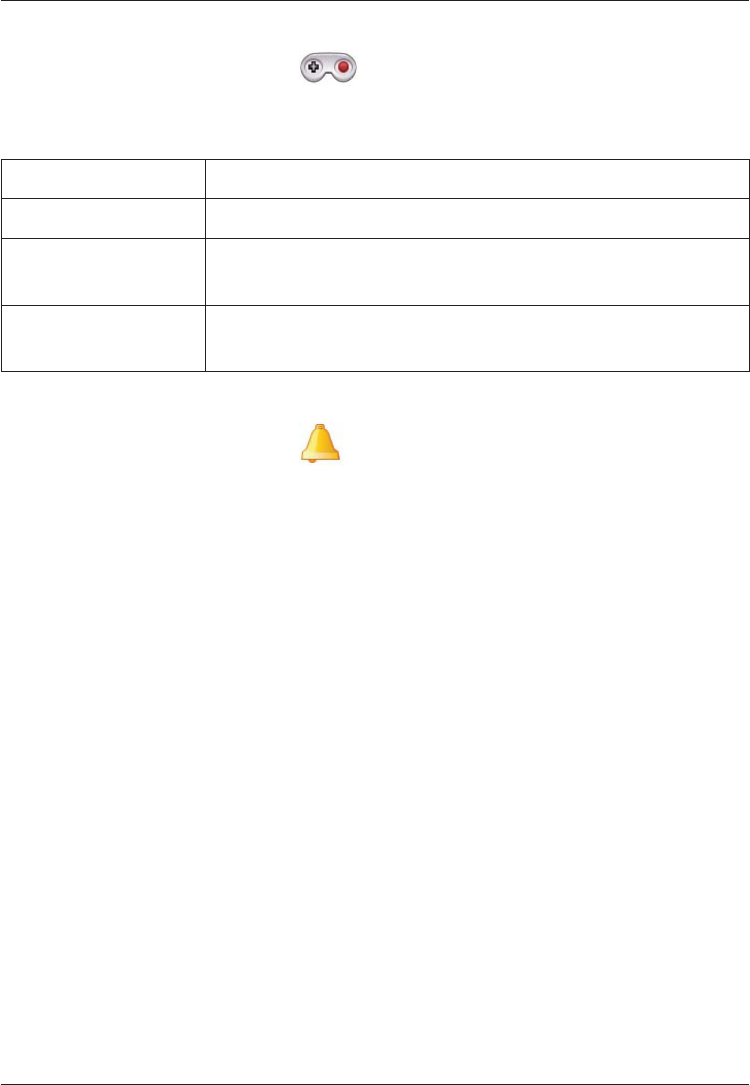
15
English
Games
1. Press Menu, scroll to and press OK.
2. Select a game (e.g. Robot) then press OK for the following
settings:
Start game Press OK to start a new game.
Game level OK.
Best grades Shows your best results. Press Back to return to the
menu or Reset to reset the scores.
Help Shows instructions for the game. Press Back to
return to the menu.
Alarm
1. Press Menu, scroll to and press OK.
2. Select On and press OK.
3. Enter the alarm time using the keypad, then press OK.
4. For a single occurence, select Single and press Save.
5. For a repeated alarm, select Repeated and press OK.
Scroll through the list of weekdays and press On/Off to
enable/disable the alarm for each weekday, then press Save.
6. To edit an alarm, press Edit, then press OK.
7. To stop the alarm, press Off. The alarm is now deleted.
Note!
The alarm will work even when the phone is switched off.
Do not press Yes when wireless phone use is prohibited or
when it may cause interference or danger.
When the alarm goes off a signal will sound.
Press Stop to turn off the alarm or press Snooze to repeat
the alarm after 9 minutes.
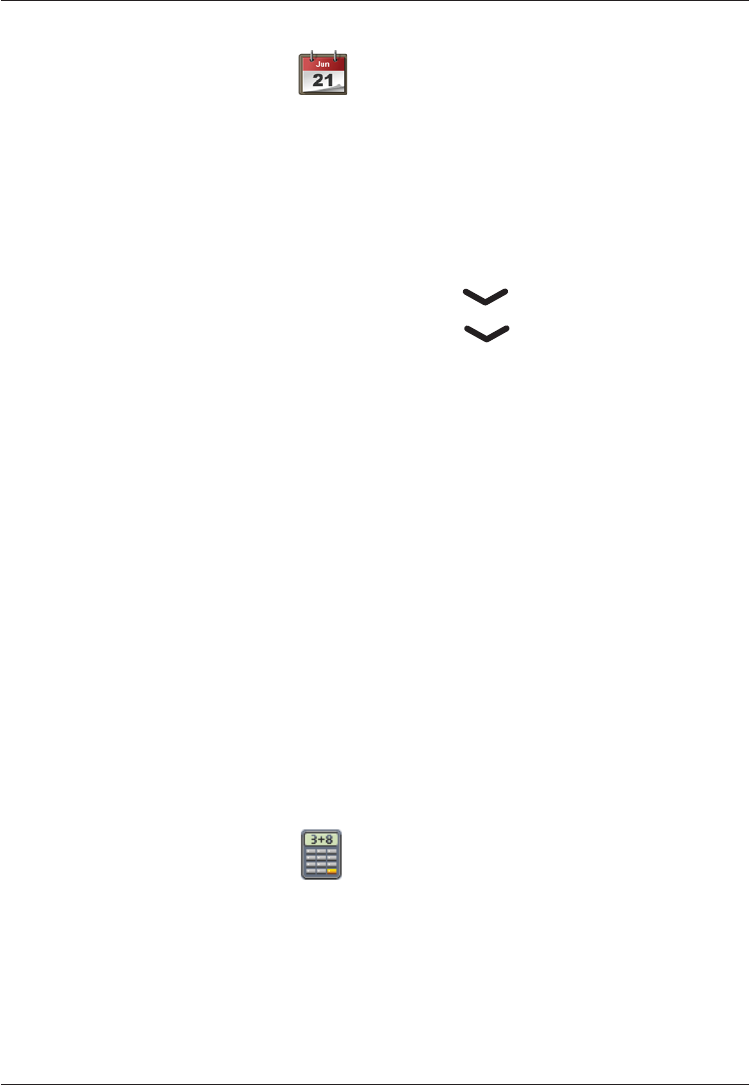
16
English
Calendar
1. Press Menu, scroll to and press OK.
2. Select Options.
3. Select one of the following options and press OK.
View tasks
Show tasks for the selected date.
Add task
1. Enter a date for the task, then press .
2. Enter a time for the task, then press .
3. Press Edit, enter a description for the task (see ),
then press Done.
4. Press Save to save the task.
At the recorded date/time, an alert tone will be played and the
task description will be shown on the display.
Jump to date
Enter the date and press OK.
Note!
The calendar will work even when the phone is switched off.
Do not press Yes when wireless phone use is prohibited or
when it may cause interference or danger.
Calculator
The Calculator can perform basic math operations.
1. Press Menu, scroll to and press OK.
2. # to enter decimal points.
3. Use the arrow keys to select an operation (+, -, x, ÷) and
press OK.
4. Enter the next number and press OK.
5. Repeat steps 2–4 as necessary.
Select = and press OK to calculate the result.
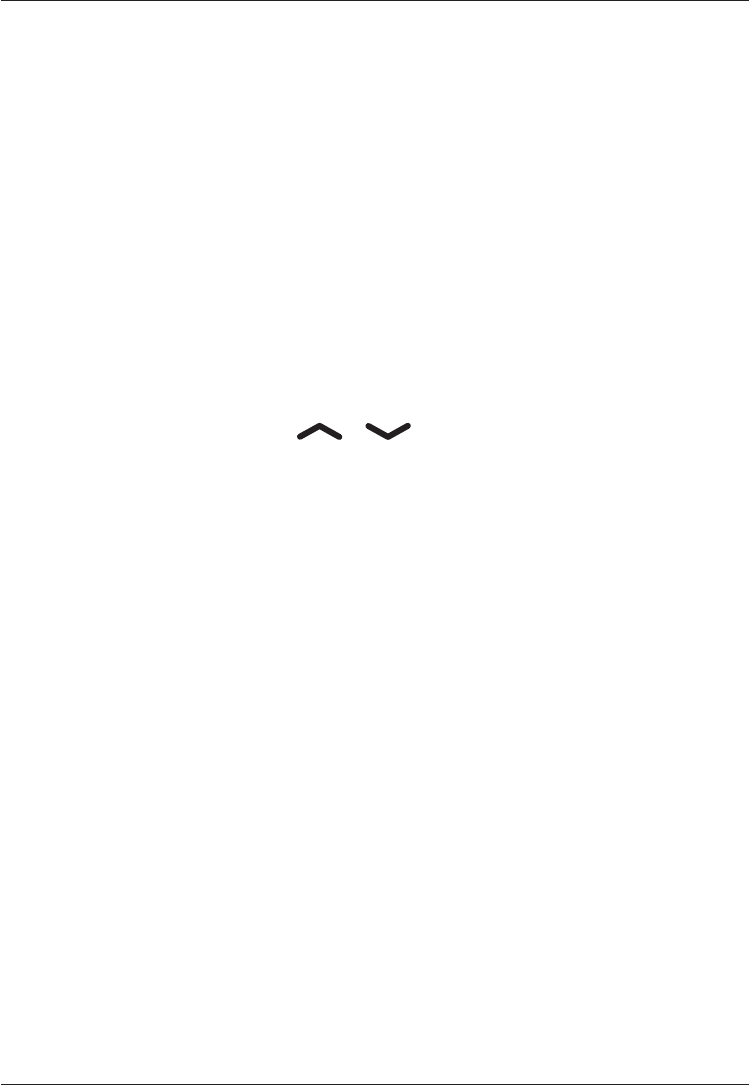
17
English
Text input
Text is entered by pressing the numerical keys repeatedly
to select characters. When writing SMS messages in some
languages you can use the Smart ABC (eZiType™) input method
which uses a dictionary to suggest words.
See Settings on how to change input method.
Entering text
Press the key repeatedly until the desired character is shown.
Wait a few seconds before entering the next character.
Press * for a list of special characters. Select the desired
character and press OK to enter it.
Use the side keys +/– or / to move the cursor within
the text.
Press # to cycle upper case, lower case and numerals.
Entering text with Smart ABC
Press each key once, even if the displayed character is not the
one you want. The dictionary will suggest words based on the
keys you have pressed. Use the arrow keys to select a word, then
press OK and continue with the next word.
If none of the suggested words are correct, press # to change
to manual input mode. The icon on the top left of the display
indicates the input mode:
eZi
ABC UPPER CASE with SmartABC
eZi
abc lower case with SmartABC
ABC UPPER CASE
abc lower case
123 Numerals
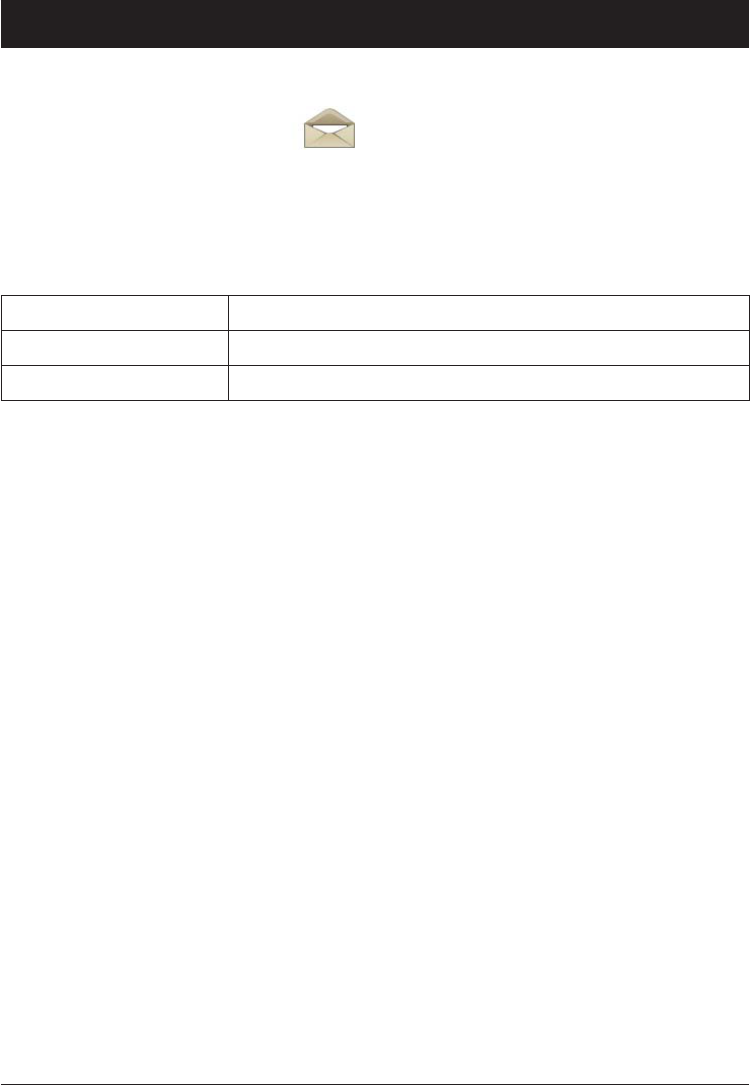
18
English
SMS messaging
Creating and sending SMS
1. Press Menu, scroll to and press OK.
2. Select Write message and press OK.
3. Type your message (see ) then press Done.
4. Select one of the sending options below and press OK to
Save and send Send the message and save it in the Outbox
Send only Send the message without saving
Send to many Add more recipients for the message
If Send to many was selected, do the following:
1. Select Recipients and press OK.
2. Select one of the empty entries and press Edit.
3. Enter a phone number or press Search to open the
phonebook. After entering or selecting a number, press OK.
4. Repeat step 2–3 to add additional recipients.
Done.
Note!
country code (instead of 00 or similar) for best operation.
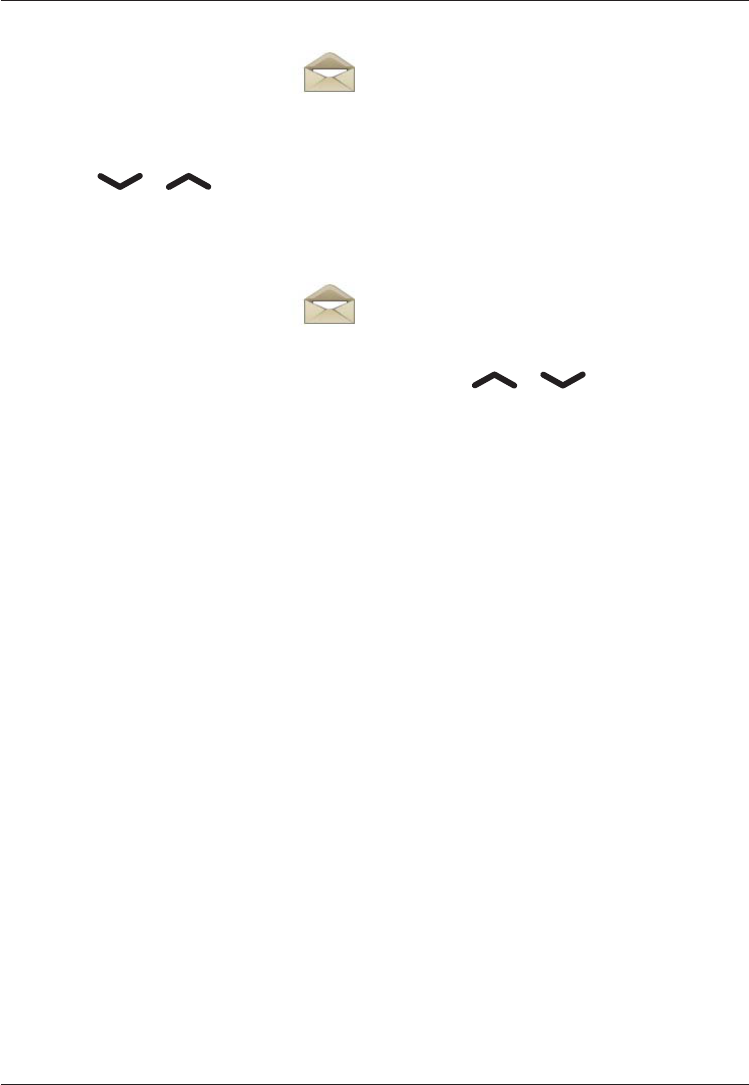
19
English
Incoming SMS (Inbox)
1. Press Menu, scroll to and press OK.
2. Select Inbox and press OK.
3. Select a message from the list and press Read.
Use / to scroll the message up/down.
4. Press Options, see .
Outgoing SMS (Outbox)
1. Press Menu, scroll to and press OK.
2. Select Outbox and press OK.
3. Select a message and press OK. Use / to scroll the
message up/down.
4. Press Options.
Send (Outbox)
Select one of the sending options and press OK(see
Creating and sending SMS).
Reply (Inbox)
Type your reply, then press Done. The message will be sent
immediately.
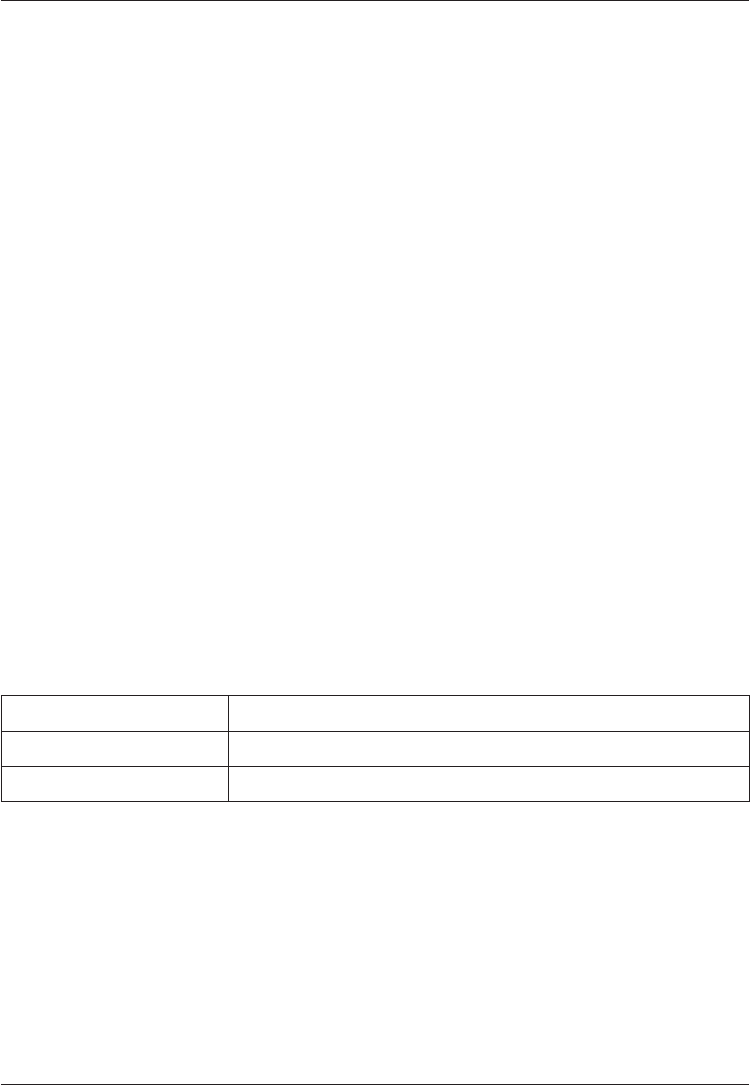
20
English
Call
Press OK to call the contact.
Delete
Press Yes to delete the message, or No to return to the menu.
Edit
Edit the message, then press Done to show the sending options
(see Creating and sending SMS).
Forward (Inbox)
Forward a message from your Inbox. Press Done to show the
sending options.
Delete all
Press Yes to delete all messages in the Inbox. Press No to return
to the menu.
Use number
Displays all phone numbers contained in the message as well as
the number of the sender.
1. Use the arrow keys to select one of the displayed numbers.
2. Press Options.
3. Select one of the following options and press OK.
Call Call the selected number
Save Save the number in the phonebook
Send SMS Write a new SMS message
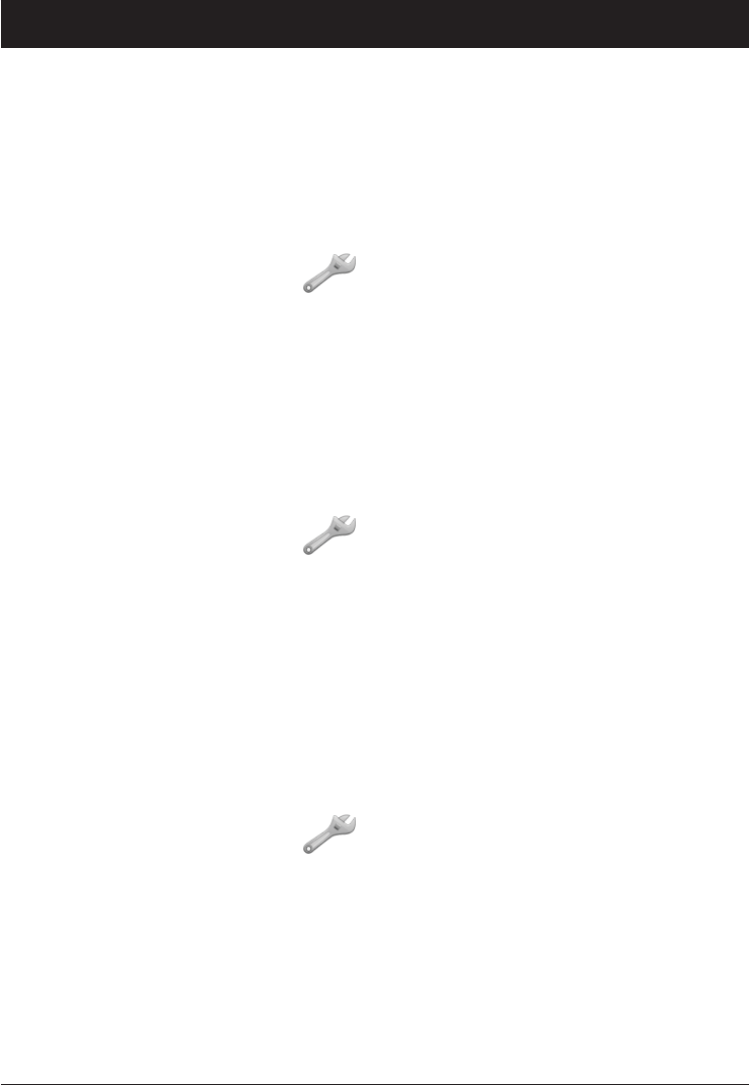
21
English
Settings
Note!
The settings described in this chapter are carried out in
standby mode.
Time and date
Setting the time and date
1. Press Menu, scroll to and press OK.
2. Select Time & date and press OK.
3. Select Set time and press OK.
4. Enter the time (HH:MM), then press OK.
5. Select Set date and press OK.
6. Enter the date (DD/MM/YYYY), then press OK.
Setting the time/date format
1. Press Menu, scroll to and press OK.
2. Select Time & date and press OK.
3. Select Set format and press OK.
4. Select Time Format and press OK.
5. Select 12 hours or 24 hours and press OK.
6. Select Date Format and press OK.
7. Select the desired date format and press OK.
Setting Auto time on/off
1. Press Menu, scroll to and press OK.
2. Select Time & date and press OK.
3. Select Auto time and press OK.
4. Select On/Off and press OK.
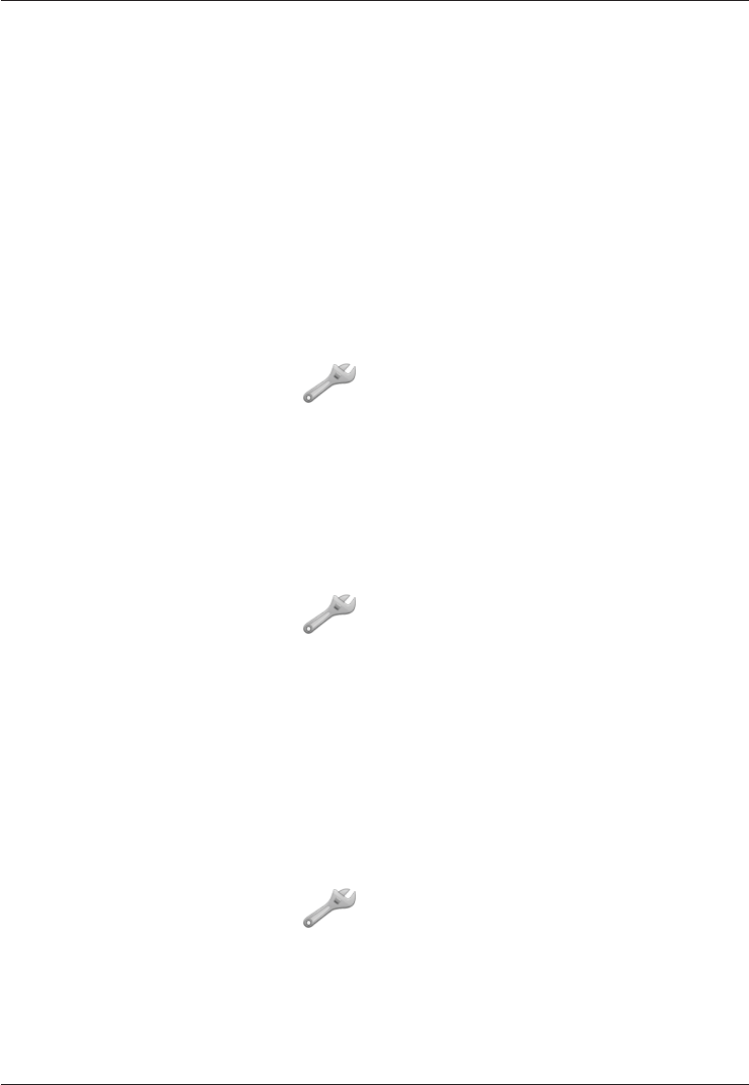
22
English
To set the phone to automatically update the time and date
according to the current time zone, select On.
Automatic update of date and time does not change the time you
have set for the alarm clock, calendar or the alarm notes. They are in
local time. Updating may cause some alarms you have set to expire.
User setup
Language
The default language for the phone menus, messages etc. is
determined by the SIM card. You can change this to any other
language supported by the phone.
1. Press Menu, scroll to and press OK.
2. Select User setup and press OK.
3. Select Language and press OK.
4. Scroll up/down to select a language, then press OK.
Wallpaper
You can select from 8 different display backgrounds.
1. Press Menu, scroll to and press OK.
2. Select User setup and press OK.
3. Select Wallpaper and press OK.
4. Scroll up/down to display the available wallpapers.
5. Press OKBack to discard changes.
Idle display
In standby mode the display can present date, time, and the
connected network, or just the time.
1. Press Menu, scroll to and press OK.
2. Select User setup and press OK.
3. Select Idle display and press OK.
4. Select Clock only or All info and press OK.

23
English
Owner number
The phone numbers assigned to your SIM card are saved in
Owner numbers if this is allowed by the card.
To view/edit/delete the numbers:
1. Press Menu, scroll to and press OK.
2. Select User setup and press OK.
3. Select Owner number and press OK.
See Phone book on how to add names/numbers.
To edit or delete an existing entry, select it and press Options,
then select Edit or Delete and press OK.
LCD backlight
Sets the delay time before the display backlight is turned off.
1. Press Menu, scroll to and press OK.
2. Select User setup and press OK.
3. Select LCD backlight and press OK.
4. Select 15 sec., 30 sec. or 1 min. and press OK.
Audio setup
telephone in noisy environment, you can customize the phone’s
audio settings.
1. Press Menu, scroll to and press OK.
2. Select User setup and press OK.
3. Select Audio setup and press OK.
4. Select one of the following options and press OK.
Normal For normal hearing in normal conditions.
High For mild hearing impairment or usage in noisy environment.
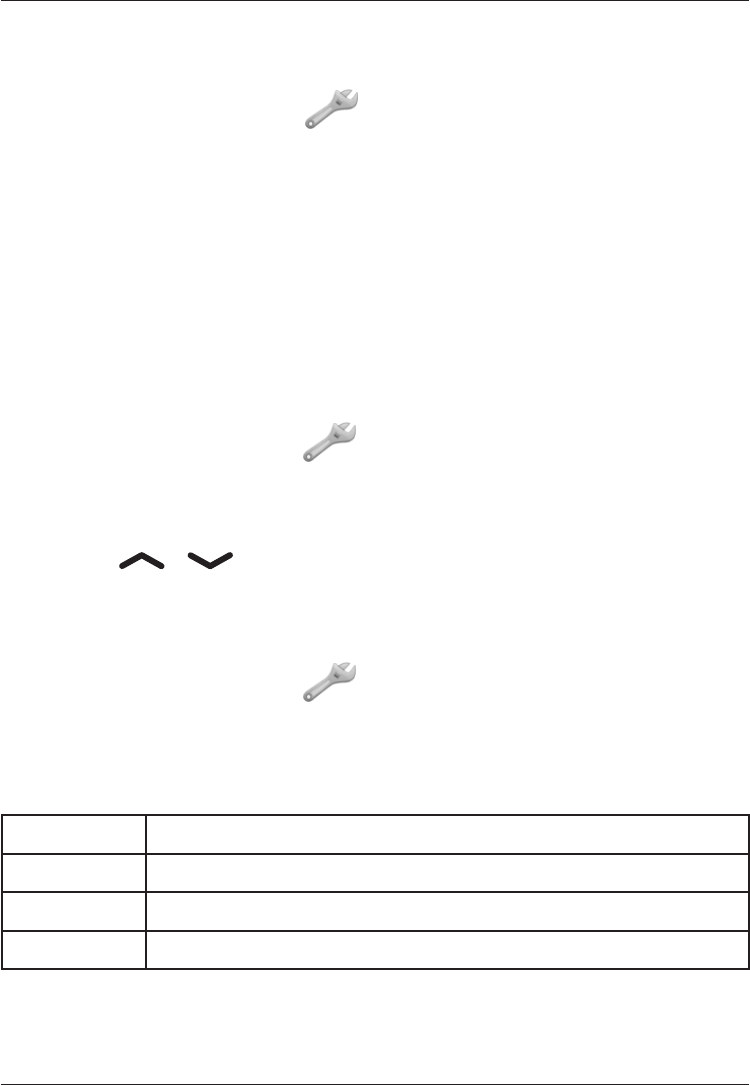
24
English
Tone settings (rings & tones)
Tone setup
1. Press Menu, scroll to and press OK.
2. Select Tone settings and press OK.
3. Select Tone setup and press OK.
4. Select Ring Tone and press OK.
5. Select one of the available tones, the tone will be played.
Press OKBack to discard changes.
6. Set up the Alarm, Opening tone, Closing tone,
Message tone and Keypad tone in the same way.
Ringtone volume
1. Press Menu, scroll to and press OK.
2. Select Tone settings and press OK.
3. Select Volume and press OK.
4. Scroll / to change the ring volume, then press OK.
Alert type (ring/vibrate)
Incoming calls can be signalled by a ring tone and/or vibration.
1. Press Menu, scroll to and press OK.
2. Select Tone settings and press OK.
3. Select Alert type and press OK.
4. Select the desired signalling mode and press OK.
Ring only Ring tone only
Vib. only Vibration only
Vib & ring Vibration and ring tone
Vib -> ring Starts with vibration and adds ring tone after a short while
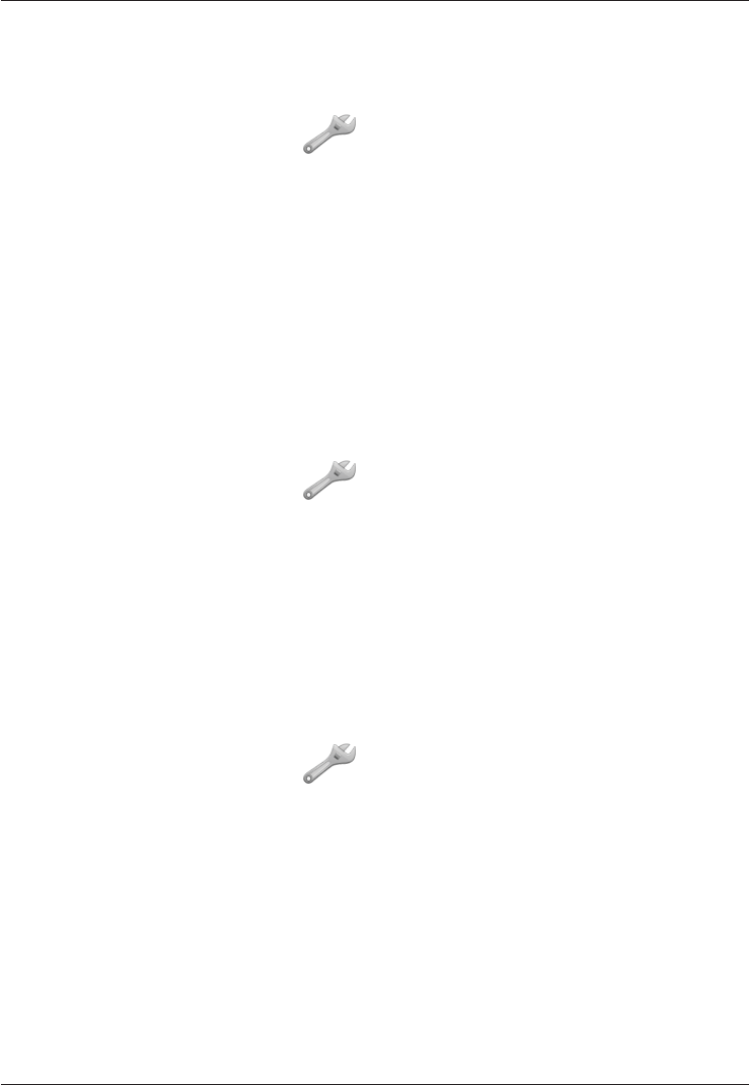
25
English
Warning and error tones
Warning and error tones are used to alert the user of low battery
power, phone and SIM card errors, etc.
1. Press Menu, scroll to and press OK.
2. Select Tone settings and press OK.
3. Select Extra tone and press OK.
4. Select Warning and press On/Off to enable/disable it.
5. Select Error and press On/Off to enable/disable it.
6. Press Done to save.
Silent
while vibration and key tone settings are unchanged.
1. Press Menu, scroll to and press OK.
2. Select Silent and press OK.
3. Select On/Off to enable/disable it.
4. Press OK to save.
Alternatively press and hold # to activate/deactivate Silent.
Blocking functions
You can disable some functions to simplify use of the phone.
1. Press Menu, scroll to and press OK.
2. Select Block function and press OK.
3. Select each function you want to disable and press On.
4. Press Done
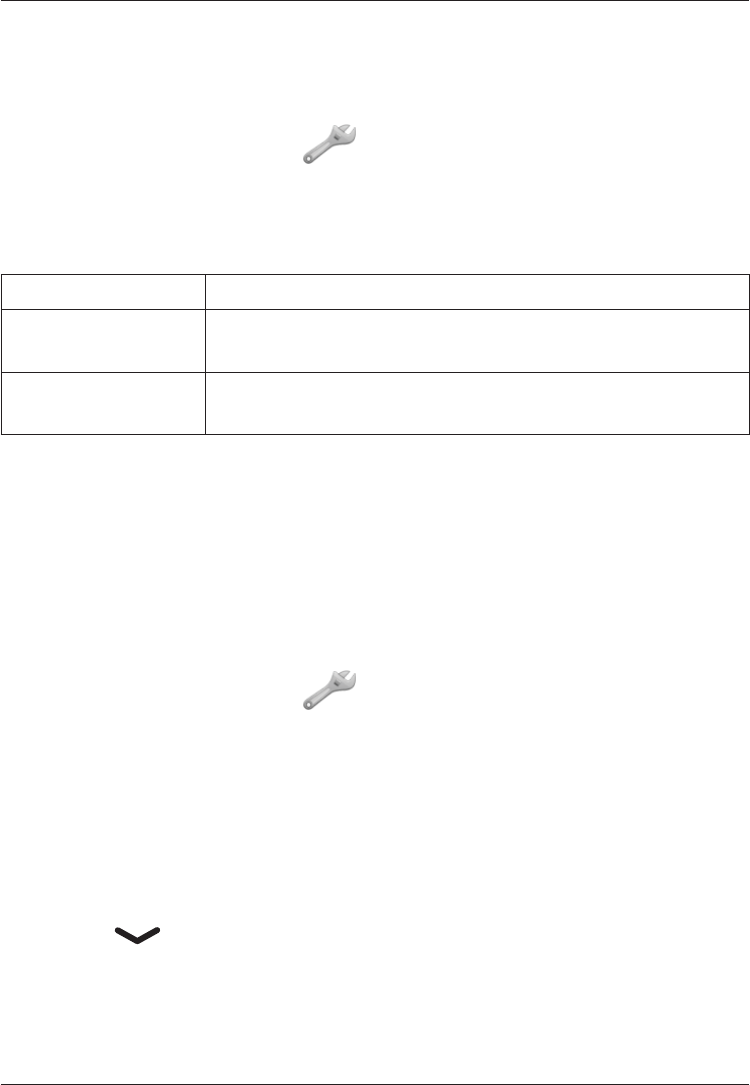
26
English
Emergency
Settings for the Emergency Call key function.
See also Operation/Emergency call.
1. Press Menu, scroll to and press OK.
2. Select Emergency and press OK for the following settings:
Activation
Select one of the following options and press OK.
Off Emergency call key disabled.
On Normal Emergency Call key enabled. To activate, hold key
for >3 seconds, or press 2 times within 1 second.
On (3) Emergency Call key enabled.
To activate, press key 3 times within 1 second.
Numbers list
The list of numbers that will be called when the Emergency Call
key is pressed.
Some private security companies can accept automatic calls
from their clients. Always contact the security company before
programming in its number.
1. Press Menu, scroll to and press OK.
2. Select Emergency and press OK.
3. Select Numbers list and press OK.
4. Select Empty and press Options.
5. Select Phonebook if you want to add a contact from the
Phonebook.
Alternatively press Manual.
6. Press .
7. Enter the number and press Save.
Repeat until you have max. 5 emergency numbers.
See Phonebook on how to add names/numbers.
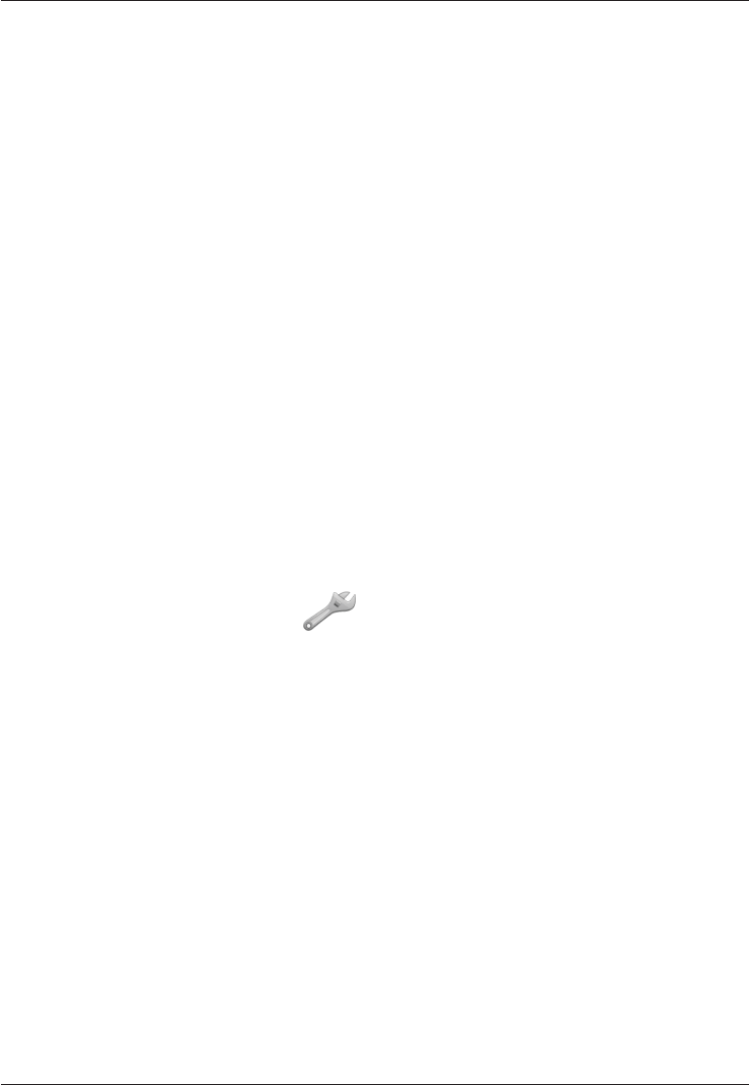
27
English
To edit or delete an existing entry, select it and press Options,
then select Edit or Delete and press OK.
Message
The SMS text message to be sent when the Emergency Call key is
pressed. Press Edit and enter text, then press OK to save.
Alarm information
Please read this important safety information before enabling the
Emergency function:
Be careful about including numbers with automatic answering in
the call list, as the alarm sequence stops once the call is answered.
Voice mail
If your subscription includes an answering service, callers can
leave a voicemail message when you cannot answer a call. Voice
mailbox is a network service and you may need to subscribe to
contact your service provider.
1. Press Menu, scroll to and press OK.
2. Select Voice mail and press OK.
3. Select Empty and press Options.
4. Select Phonebook if you want to add a contact from the
Phonebook.
Alternatively press Manual to add new. See Phonebook on
how to add names/numbers.
5. Press Save
Connect to Voice mail
1. Select Options and press OK.
2. Select Connect and press OK to call the voice mailbox.
Alternatively press and hold 1 to call the voice mailbox.
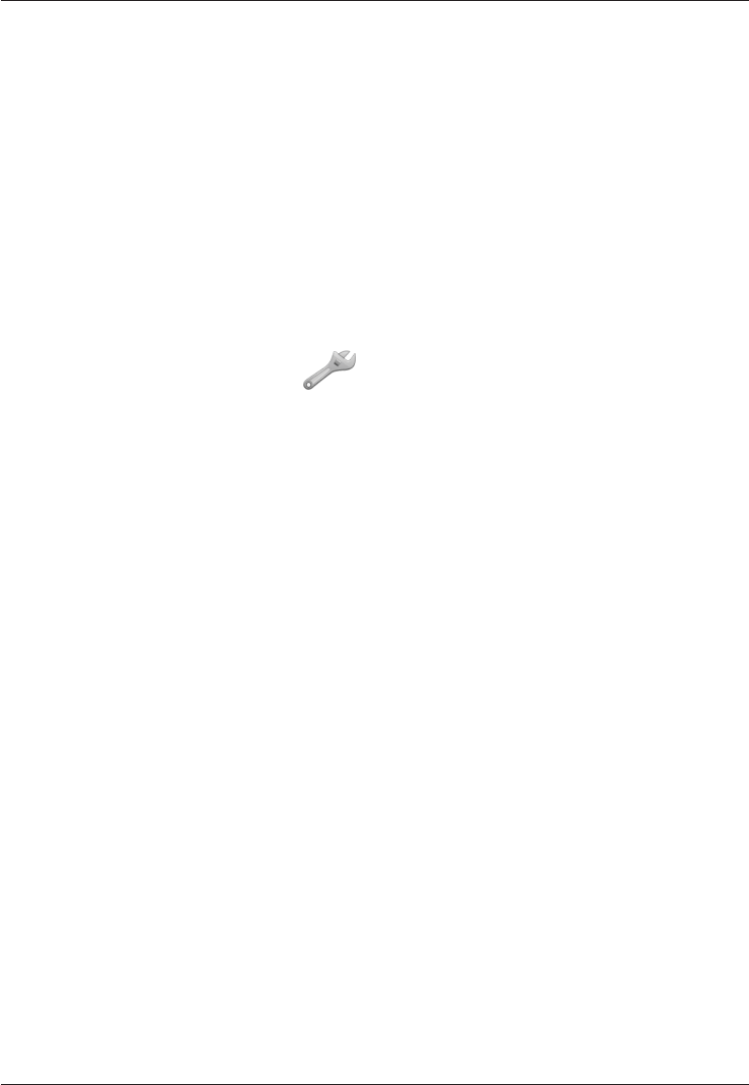
28
English
Edit
To edit an existing entry, select it and press Options, then select
Edit and press OK.
Delete
To delete an existing entry, select it and press Options, then
select Delete and press OK.
Speed dial
The numerical keys 0 and 2–9 can be used for speed dialling.
Adding speed dial numbers
1. Press Menu, scroll to and press OK.
2. Select Speed dial and press OK.
3. Select 0 and press Add.
4. Select an entry from the phonebook and press OK.
5. Repeat to add speed dial entries for keys 2–9.
To speed dial an entry, press and hold the corresponding number
key.
To edit an existing entry, select it and press Options, then select
Edit or Delete and press OK.
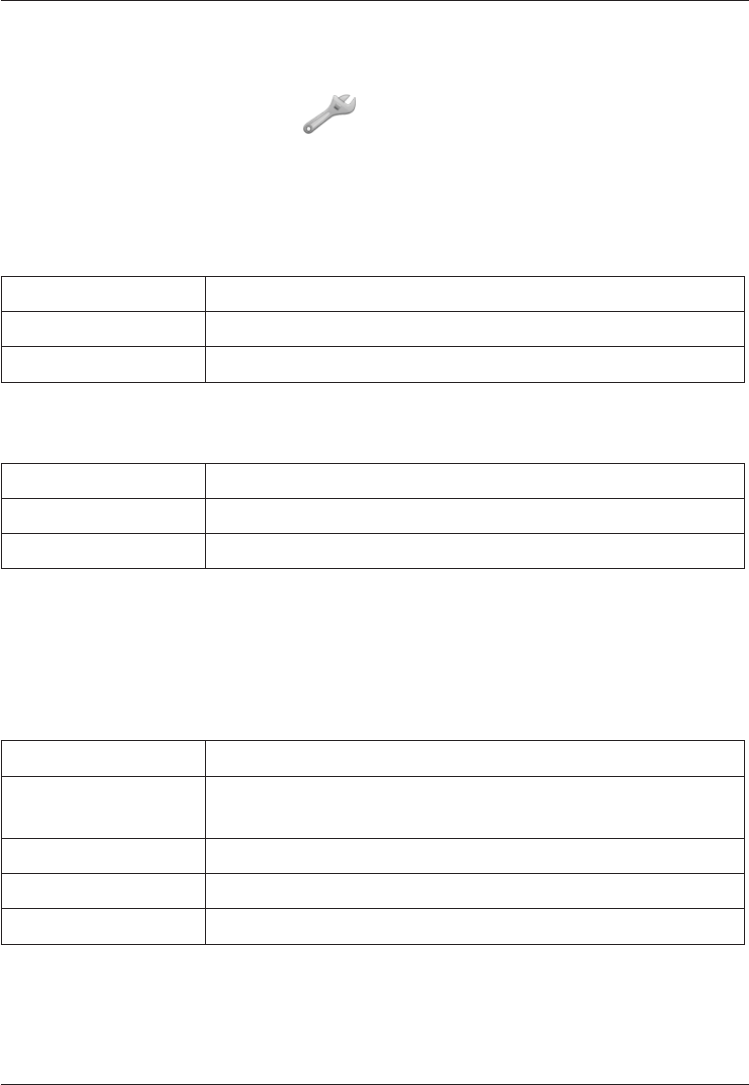
29
English
Call setup
Depending on network support and subscription.
1. Press Menu, scroll to and press OK.
2. Select Call setup and press OK for the following settings:
Caller ID
Controls display of your phone number on the recipients phone.
Select an option and press OK.
Set by network Use default setting by the network
Hide ID Never show your number
Send ID Always show your number
Call waiting
Select an option and press OK. See also Operation - Call waiting.
Activate Enables the function
Deactivate Disables the function
Query status Displays if the service is active or not
Call divert
Set up which calls should be diverted.
Select a condition and press OK, then select Activate,
Deactivate or Query status (see Call waiting above) for each.
Div. voice calls Diverts all voice calls.
Div. unreach Diverts incoming calls if the phone is turned off or
out of range.
Div. no reply Diverts incoming calls if unanswered.
Divert if busy Diverts incoming calls if the line is busy.
Cancel diverts Do not divert calls

30
English
Call barring
The phone can be restricted to disallow certain types of calls.
Note!
To change these settings a password is needed. Contact your
network operator to get the password.
Outgoing calls Press OK then select:
All calls User can answer incoming calls but not dial out.
Internat. calls User can not call international numbers.
Int. except home User can not call international numbers except to
the country associated with the SIM card.
Incoming calls Press OK then select:
All calls User can dial out but not receive incoming calls.
When roaming User can not receive incoming calls while roaming
(operating in other networks).
Cancel all Cancel all call barring (password needed)
Answer mode
Select Open to answer and press On to be able to answer
incoming calls by cover opening.
Select Any key and press On to be able to answer incoming
calls by pressing any key.
SMS settings
1. Press Menu, scroll to and press OK.
2. Select Messages and press OK for the following settings:
This number is needed to use the SMS function. The number can
be obtained from the network operator.
1. Add/edit the message service phone number. Use the side
keys to move the cursor. Press Clear to erase.
2. Press Save to save the new number.
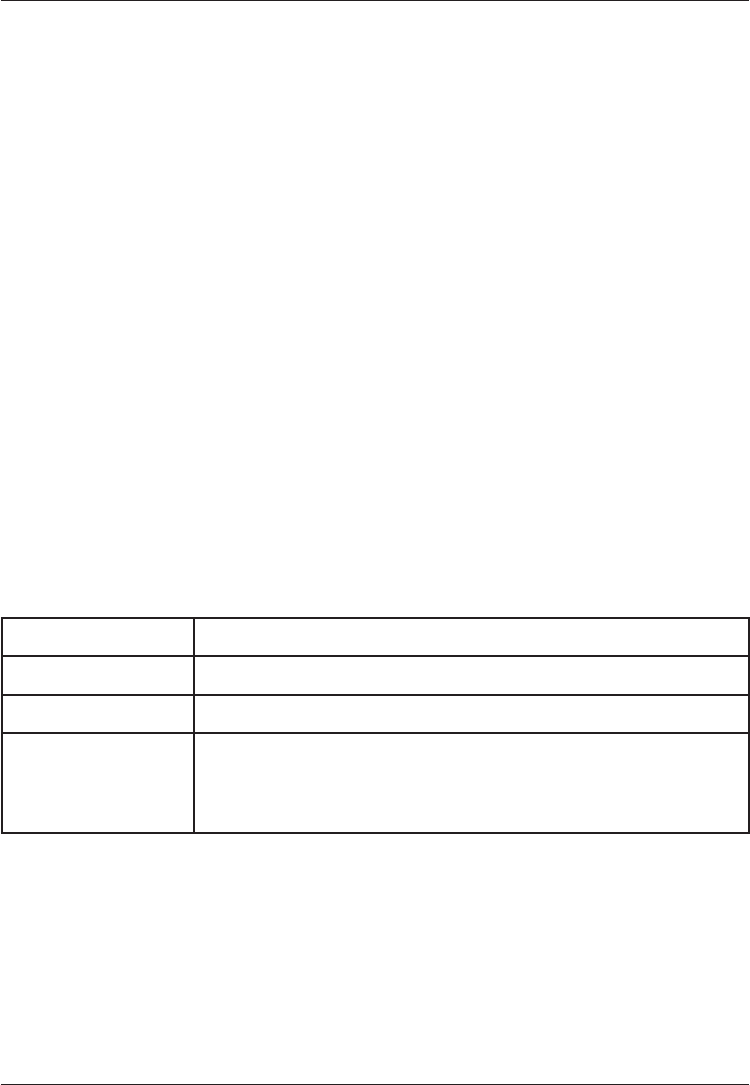
31
English
Memory status
Displays the percentage of memory space used in the SIM card
and phone memory.
Pref. storage
1. Select SIM to store messages on the SIM card, or Phone to
store messages in the phone memory.
2. Press OK
Predictive text (Smart ABC)
1. Press On to enable Smart ABC/eZiType™, see .
2. Select a dictionary (language) and press OK
Cell information
You can receive messages on various topics from your service
region. For available channels and relevant channel settings,
contact your service provider. Cell broadcast messages cannot be
received when the device is Roaming.
Select Cell information and press OK for the following settings:
Function on/off To turn information On or Off
Read Select Read and press OK to read the message
Languages Select language and press OK
Settings Select from which channels you want to receive/
subscribe messages. Use the options Select, Add,
Edit and Delete
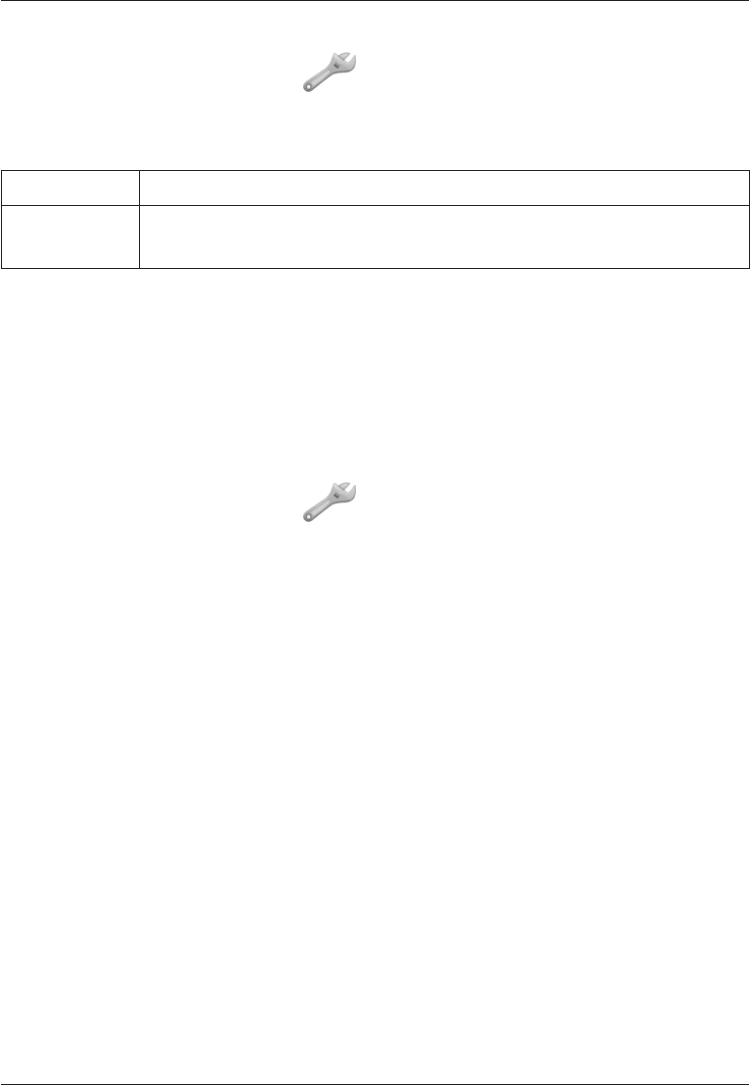
32
English
Network setup
1. Press Menu, scroll to and press OK.
2. Select Network setup and press OK.
3. Select one of the following options and press OK
Automatic Network is selected automatically.
Manual A list of available network operators is displayed (after a
short delay). Select the desired operator and press OK.
Services
This menu may contain pre-programmed services from
your network provider. Depending on network support and
subscription.
Security settings
1. Press Menu, scroll to and press OK.
2. Select Security and press OK.
SIM lock
Number). The phone can be set to ask for the PIN code on startup.
Select On/Off and press OK to enable/disable SIM card lock.
Note!
You need to input the current PIN code to disable/enable SIM lock.
Phone lock
Select On/Off and press OK to enable/disable the Phone lock.
Note!
You need to input the current Phone code to change this
setting. The default Phone code is 1234.
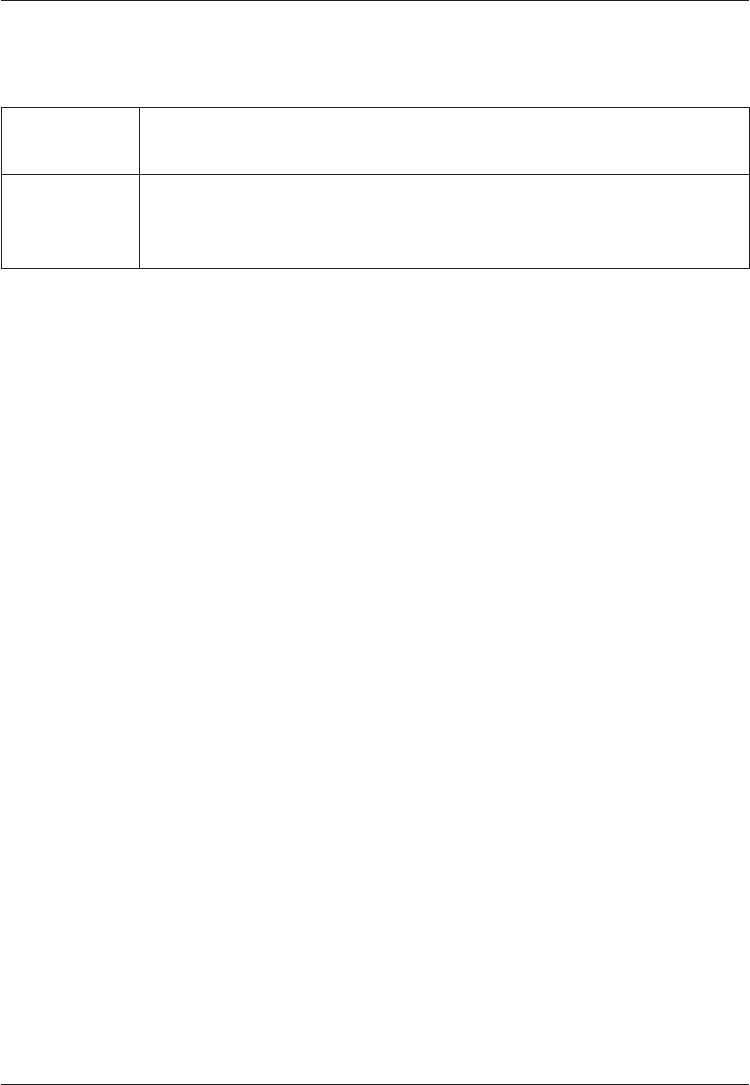
33
English
Fixed dial (FDN)
You can restrict calls to certain numbers saved on the SIM card.
The list of restricted numbers is protected by your PIN2-code.
Mode Select On/Off and press OK. Enter PIN2 and press OK
Fixed
numbers
Press Options for the following settings:
Add, Edit or Delete and press OK.
Enter PIN2 and press OK
Please note!
save 01234, allows calls to all numbers starting with 01234.
It is possible to place an SOS call by entering the main local
emergency number followed by q
activated.
manage any phone numbers saved on the SIM card.
PIN / PIN2 / Phone password
To change the PIN codes or the phone lock password:
1. OK
2. OK.
3. OK.
Reset
Resets the phone to the factory settings.
Input the phone lock password and press OK to reset.
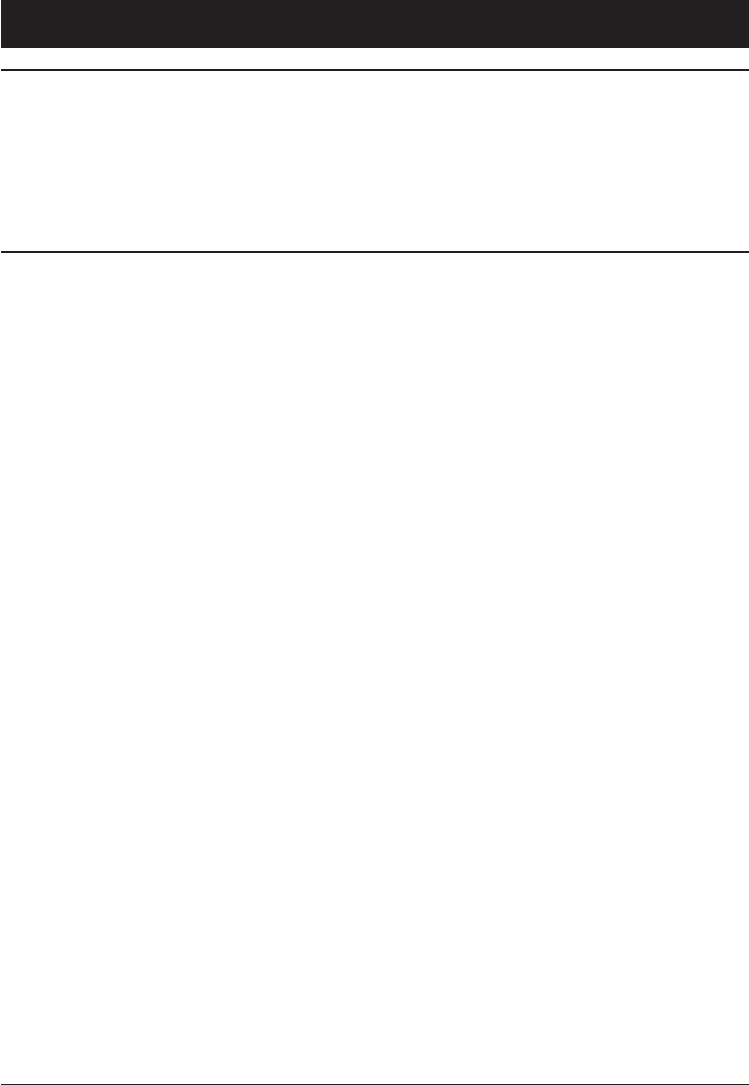
34
English
Safety instructions
Warning!
The unit and the accessories can contain small parts.
Keep all of the equipment out of the reach of small children.
The mains adapter is the disconnect device between the
product and mains power. The mains socket outlet must be
close to the equipment and easily accessible.
Operating environment
Follow the rules and laws that apply wherever you are, and always turn
off the unit whenever its use is prohibited or can cause interference or
hazards. Only use the unit in its normal user position.
This unit complies with guidelines for radiation when it is used either in
a normal position against your ear, or when it is at least 1.5 cm from your
body. If the unit is carried close to your body in a case, belt holder or
other holder, these holders should not contain any metal, and the product
sure that the distance instructions above are followed until the transfer is
complete.
Parts of the unit are magnetic. The unit can attract metal objects. Do not
keep credit cards or other magnetic media near the unit. There is a risk
that information stored on them can be erased.
Medical units
The use of equipment that transmits radio signals, for example, mobile
Consult a doctor or the manufacturer of the equipment to determine if it
has adequate protection against external radio signals, or if you have any
questions. If notices have been put up at health care facilities instructing
you to turn off the unit while you are there, you should comply. Hospitals
and other health care facilities sometimes use equipment that can be
sensitive to external radio signals.
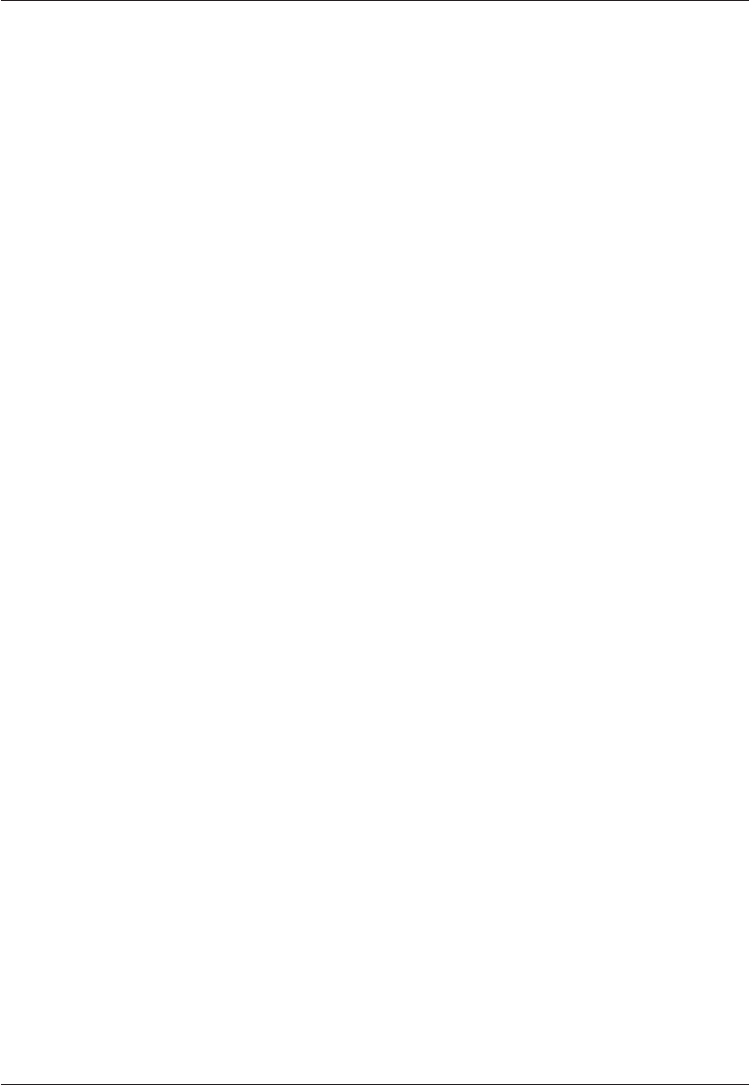
35
English
Pacemakers
The Health Industry Manufacturers Association recommends that a
minimum separation of 15 cm be maintained between a handheld
wireless phone and a pacemaker to avoid potential interference with the
pacemaker. Persons with pacemakers:
Should always keep the phone more than 15 cm from their pacemaker
when the phone is turned on
Should not carry the phone in a breast pocket
Should use the ear opposite the pacemaker to minimize the potential
for interference
If you have any reason to suspect that interference is taking place, turn
the phone off immediately.
Areas with explosion risk
Always turn off the unit when you are in an area where there is a risk of
explosion. Follow all signs and instructions. There is a risk of explosion
in places that include areas where you are normally requested to turn off
can lead to personal injury or even death.
pumps and auto repair facilities.
Follow the restrictions that apply to the use of radio equipment near
places where fuel is stored and sold, chemical factories and places where
blasting is in progress.
Areas with risk for explosion are often – but not always – clearly marked.
This also applies to below decks on ships; the transport or storage of
chemicals; vehicles that use liquid fuel (such as propane or butane); areas
where the air contains chemicals or particles, such as grain, dust or metal
powder.
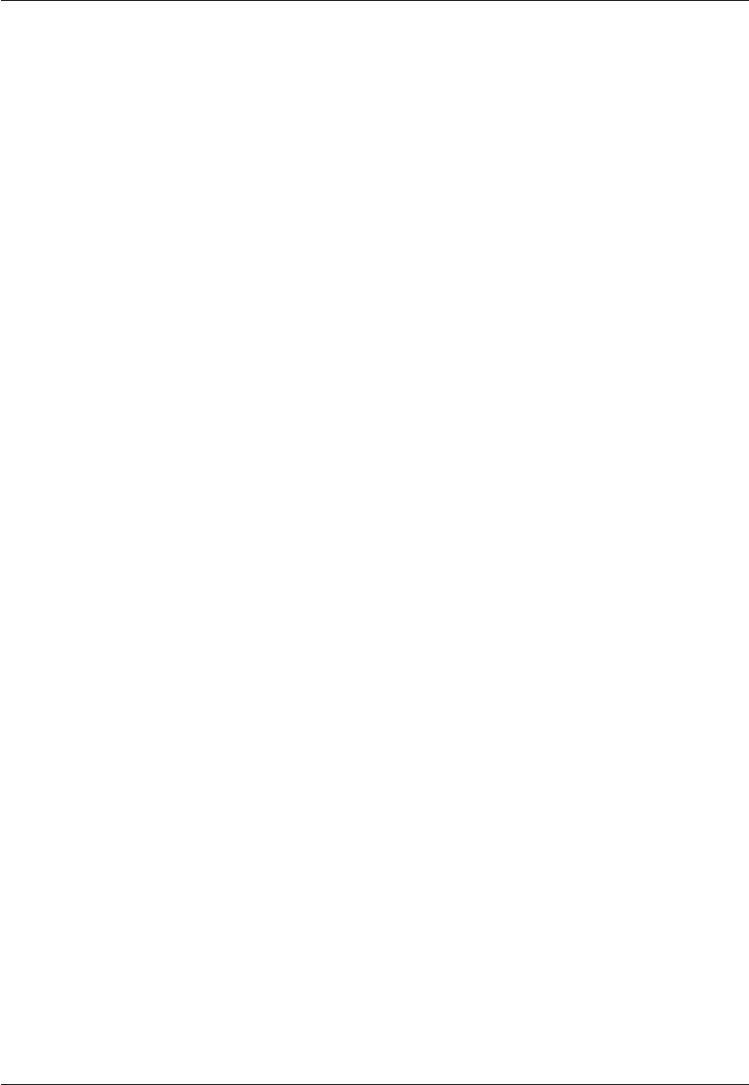
36
English
Emergency calls
Important!
Mobile phones use radio signals, the mobile phone network, the terrestrial
network and user-programmed functions. This means that connection
cannot be guaranteed in all circumstances. Therefore, never rely only on a
mobile phone for very important calls such as medical emergencies.
Hearing aids
This device should work with most hearing aid equipment in the market.
However, full compatibility with all equipment can not be promised.
Vehicles
Radio signals can affect electronic systems in motor vehicles (for
example, electronic fuel injection, ABS brakes, automatic cruise control,
air bag systems) that have been incorrectly installed or are inadequately
protected. Contact the manufacturer or its representative for more
information about your vehicle or any additional equipment.
with the unit or its accessories. For vehicles equipped with air bags:
area above the airbag or the area where it might expand. Serious injuries
may be caused if the mobile phone equipment is incorrectly installed and
a plane. Using wireless telecom units inside a plane can pose risks to air
safety and interfere with telecommunications. It may also be illegal.
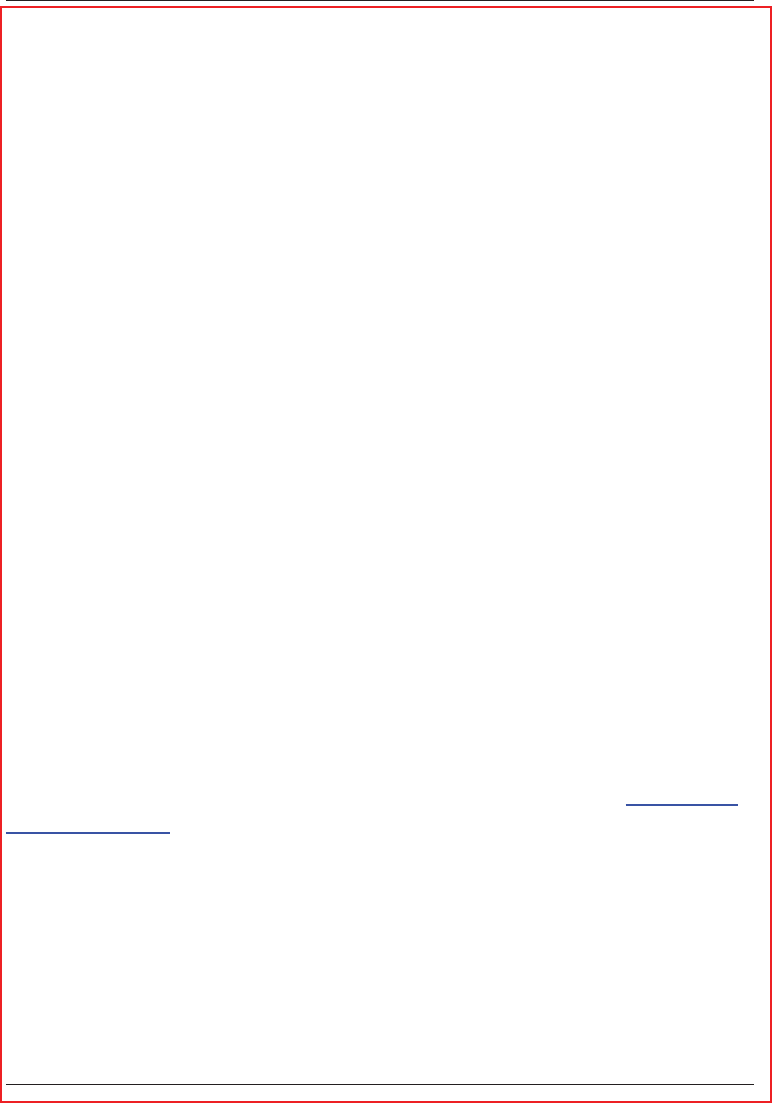
37
English
RF exposure information (SAR)
This model phone meets the government’s requirements for exposure to
radio waves.
This phone is designed and manufactured not to exceed the emission
limits for exposure to radio frequency (RF) energy set by the Federal
Communications Commission of the U.S. Government.
The exposure standard for wireless mobile phones employs a unit of
SAR limit set by the FCC is 1.6W/kg. *Tests for SAR are conducted
using standard operating positions accepted by the FCC with the phone
level, the actual SAR level of the phone while operating can be well below
the maximum value. This is because the phone is designed to operate at
multiple power levels so as to use only the poser required to reach the
network. In general, the closer you are to a wireless base station antenna,
the lower the power output.
The highest SAR value for the model phone as reported to the FCC when
tested for use at the ear is 0.088 W/kg and when worn on the body, as
described in this user guide, is 0.537 W/kg (Body-worn measurements
differ among phone models, depending upon available enhancements and
FCC requirements.)
While there may be differences between the SAR levels of various phones
and at various positions, they all meet the government requirement.
The FCC has granted an Equipment Authorization for this model phone
with all reported SAR levels evaluated as in compliance with the FCC RF
the FCC and can be found under the Display Grant section of http://www.
fcc.gov/oet/fccid after searching on FCC ID: WS5DORO409S
For body worn operation, this phone has been tested and meets the FCC
RF exposure guidelines for use with an accessory that contains no metal
and the positions the handset a minimum of 5/8 inch (1.5 cm) from the
body. Use of other enhancements may not ensure compliance with FCC
RF exposure guidelines. If you do no t use a body-worn accessory and are
not holding the phone at the ear, position the handset a minimum of 5/8
inch (1.5 cm) from your body when the phone is switched on.
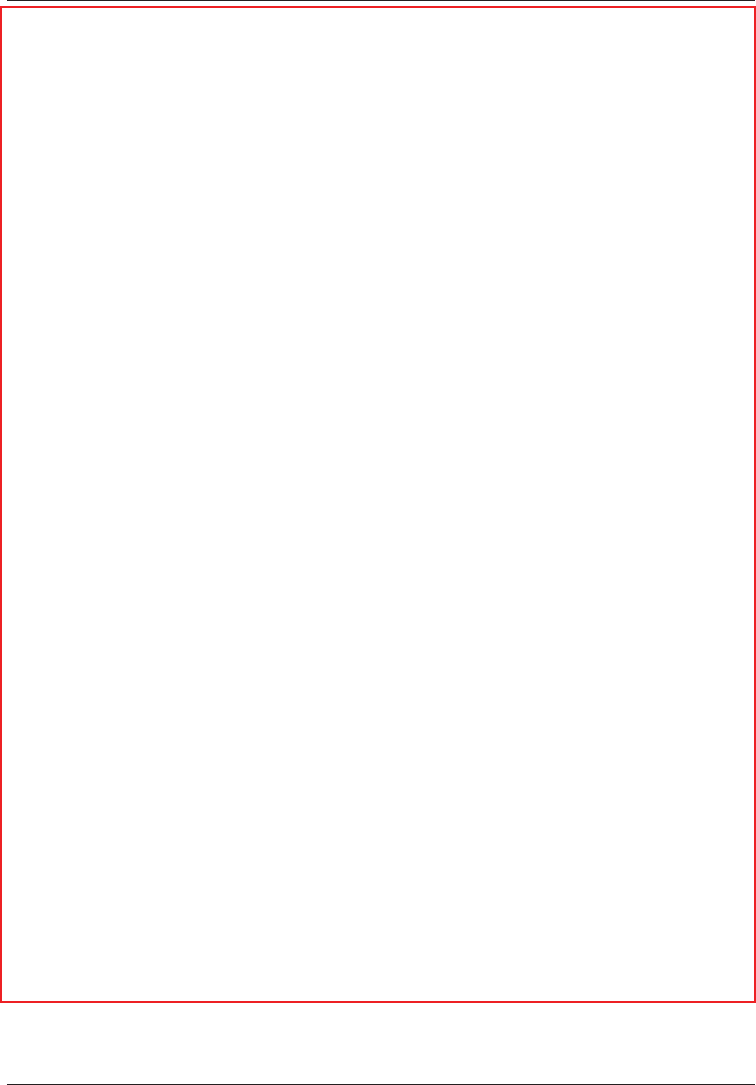
38
English
FCC/INDUSTRY CANADA NOTICE
This device complies with part 15 of the FCC Rules. This Class B digital
apparatus complies with Canadian ICES-003. Operation is subject to
the following two conditions: (1) This device may not cause harmful
interference, and (2) this device must accept any interference received,
including interference that may cause undesired operation.
This equipment has been tested and found to comply with the limits
for a Class B digital device, pursuant to part 15 of the FCC Rules/
Canadian ICES-003. These limits are designed to provide reasonable
protection against harmful interference in a residential installation.
This equipment generates, uses and can radiate radio frequency energy
and, if not installed and used in accordance with the instructions, may
cause harmful interference to radio communications. However, there is
no guarantee that interference will not occur in a particular installation.
If this equipment does cause harmful interference to radio or television
reception, which can be determined by turning the equipment off and on,
the user is encouraged to try to correct the interference by one or more of
the following measures:
Reorient or relocate the receiving antenna.
Increase the separation between the equipment and the receiver.
Connect the equipment to an outlet on a circuit different from that to
which the receiver is connected.
Consult the dealer or an experienced radio/TV technician for help.
Changes or modifications not expressly approved by the party responsible
for compliance could void the user‘s authority to operate the equipment.
The antenna(s) used for this transmitter must not be co-located or
operating in conjunction with any other antenna or transmitter.
The FCC or Industry Canada can require you to stop using your telephone
if such interference cannot be eliminated.
Cet appareil numérique de la classe B est conforme à la norme NMB-003
du Canada.
operate the equipment.
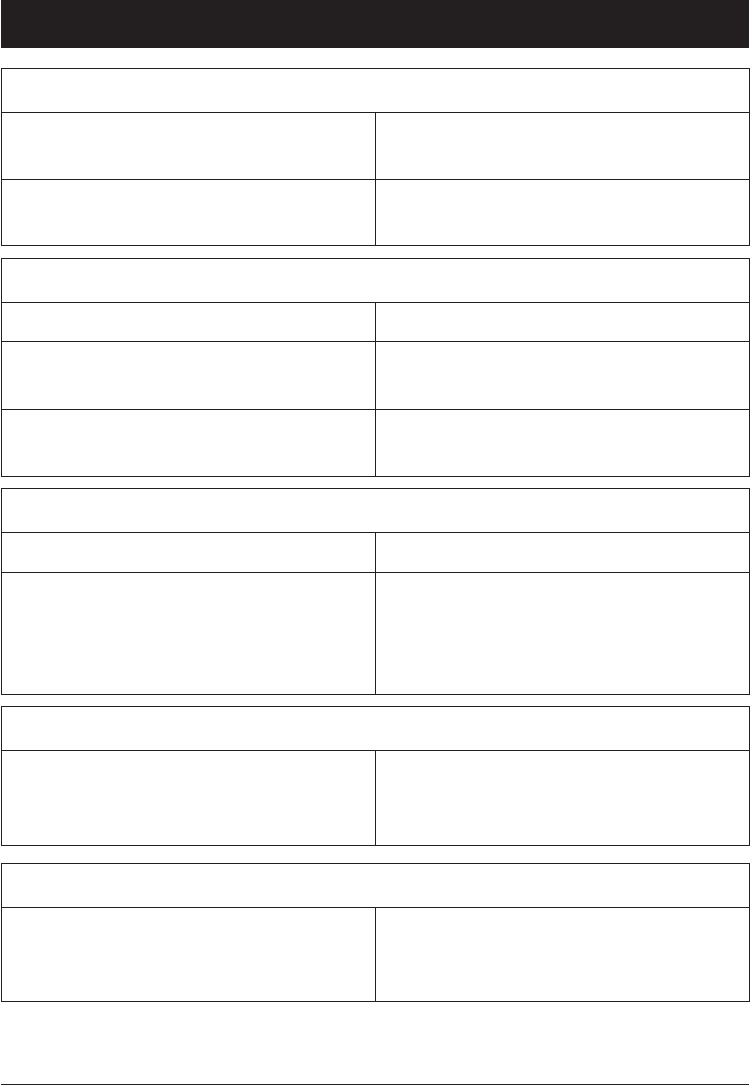
39
English
Troubleshooting
Phone cannot be switched on
Battery charge low Connect the power adapter and
charge the battery for 3 hours.
Battery incorrectly installed Check the installation of the
battery.
Failure to charge the battery
Battery or charger damaged Check the battery and charger.
Battery recharged in temperatures
< 0°C or > 40°C
Improve the charging environment.
Charger incorrectly connected to
phone or power socket
Check the charger connections.
Standby time decreases
Battery charge capacity too low Install a new battery.
Too far from base station, phone is
constantly searching for signal
Searching the network consumes
battery power. Find a place with a
stronger signal, or temporarily turn
off the phone.
Failure to place or receive calls
Call barring activated Deactivate call barring. If this does
not solve the problem, contact the
network operator.
PIN code not accepted
Wrong PIN code entered too many
times
Enter the PUK code to change the
PIN code, or contact the network
operator.
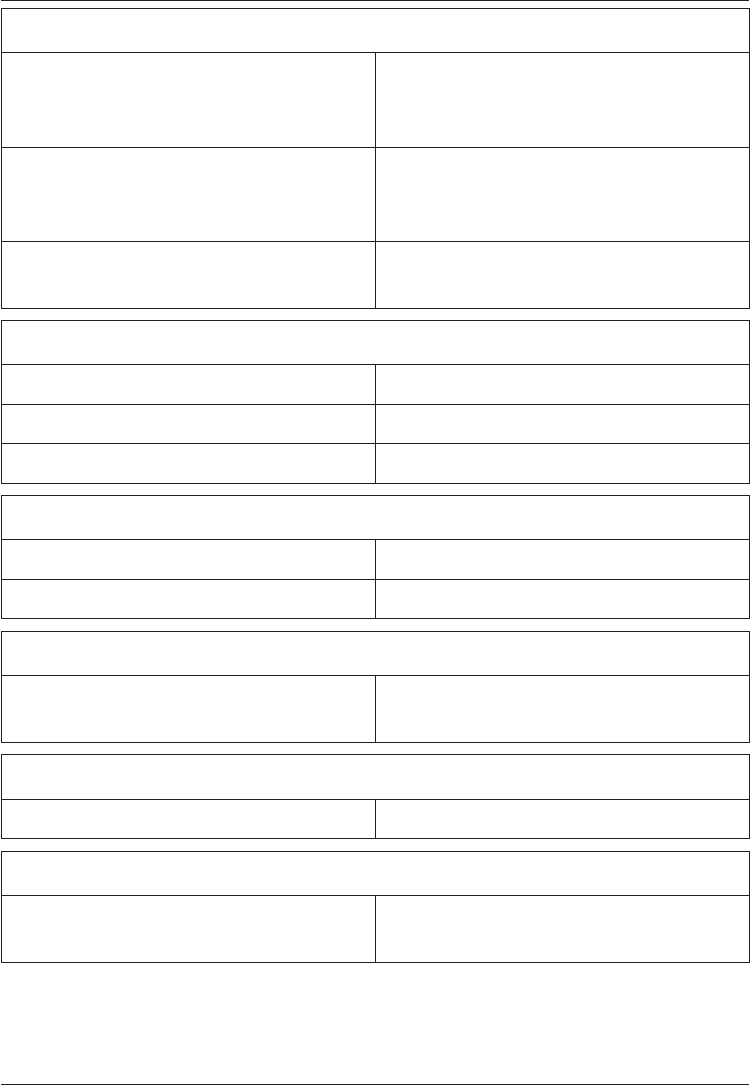
40
English
SIM card error
SIM card damaged Check the condition of the SIM
card. If it is damaged, contact the
network operator.
SIM card incorrectly installed Check the installation of the SIM
card. Remove the card and reinstall
it.
SIM card dirty or damp Wipe the contact surfaces of the
SIM card with a clean cloth.
Failure to connect to network
SIM card invalid Contact the network operator.
No coverage of GSM service Contact the network operator.
Signal too weak See Weak signal below.
Weak signal
Too far from base station Try again from another location.
Network congestion Try calling at a later time.
Echo or noise
Regional problem from bad network
relay
Hang up and redial. This may
switch to another network relay.
Failure to add a contact
Phonebook memory full Delete contacts to free up memory.
Failure to set a function
Function not supported or
subscribed from network
Contact the network operator.
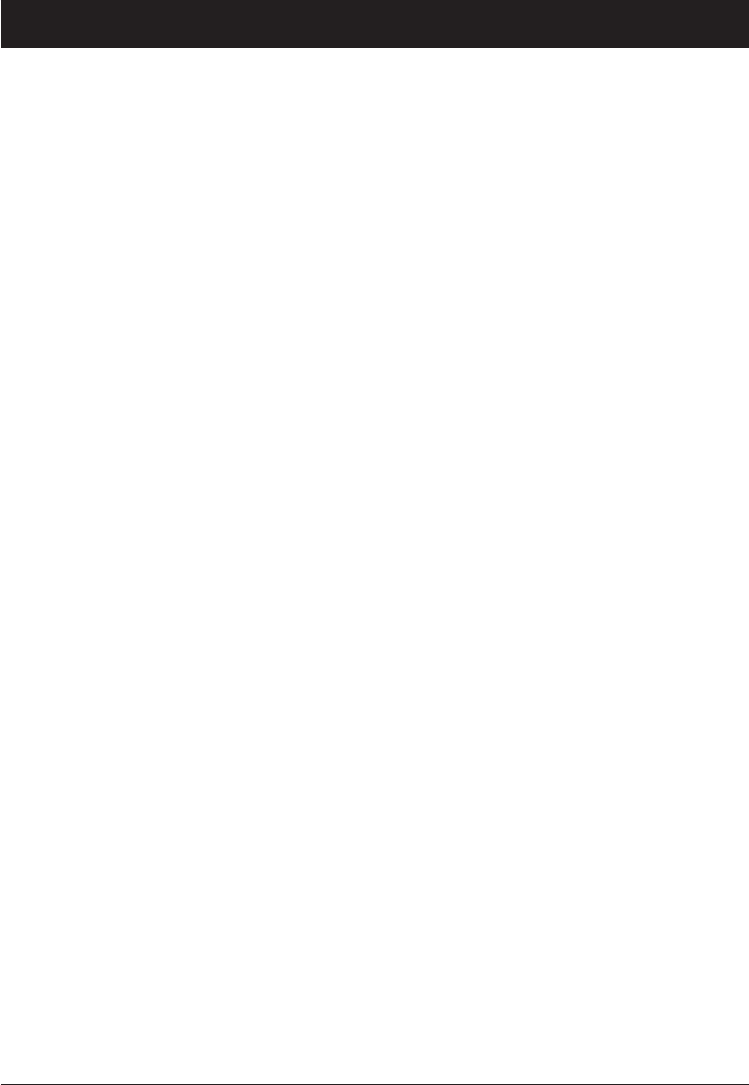
41
English
Care and maintenance
Your unit is a technically advanced product and should be treated with the
greatest care. Negligence may void the warranty.
Protect the unit from moisture. Rain/snowfall, moisture and all types of
liquid can contain substances that corrode the electronic circuits. If the
unit gets wet, you should remove the battery and allow the unit to dry
completely before you replace it.
Do not use or keep the unit in dusty, dirty environments. The unit’s
moving parts and electronic components can be damaged.
Do not keep the unit in warm places. High temperatures can reduce the
lifespan for electronic equipment, damage batteries and distort or melt
certain plastics.
Do not keep the unit in cold places. When the unit warms up to normal
temperature, condensation can form on the inside which can damage
the electronic circuits.
Do not try to open the unit in any other way than that which is indicated
here.
Do not drop the unit. Do not knock or shake it either. If it is treated
roughly the circuits and precision mechanics can be broken.
Do not use strong chemicals to clean the unit.
Do not expose your product to extreme high or low temperatures. Your phone
operates best in temperature between 0 °C and 40°C. Minimum and maximum
temperatures recommended by the manufacturer are 0°C and 40°C.
The advice above applies to the unit, battery, mains adapter and other
accessories. If the phone is not working as it should, please contact the
place of purchase for service. Don’t forget the receipt or a copy of the
invoice.
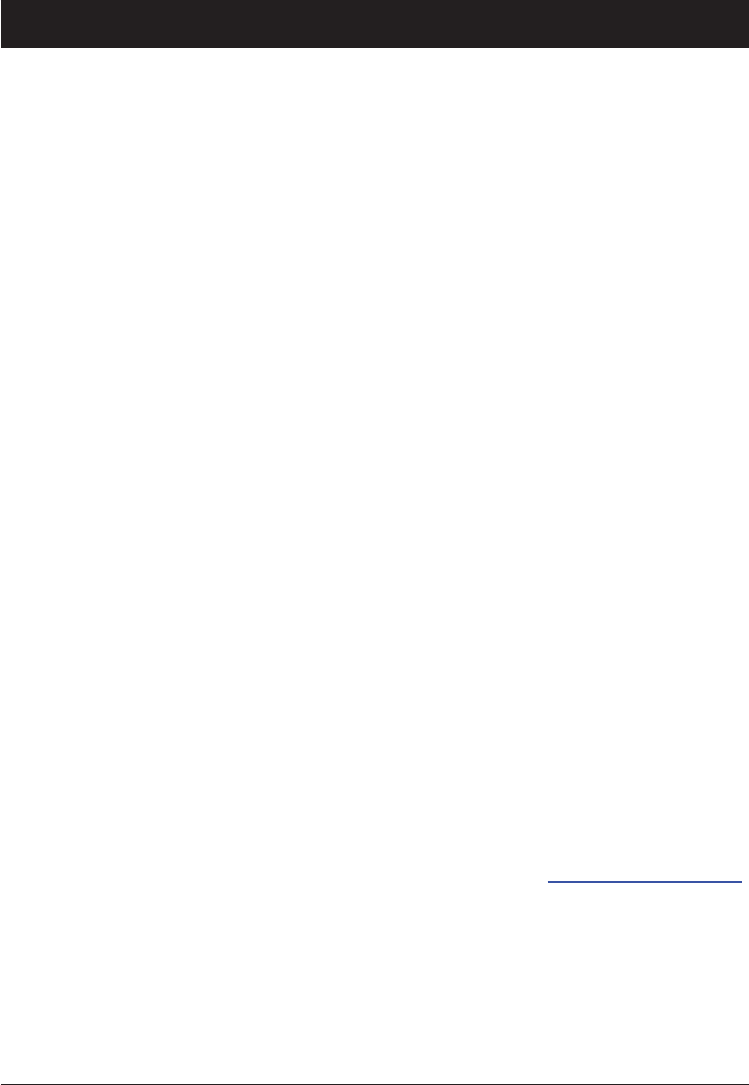
42
English
Warranty and technical data
This product is guaranteed for a period of 12 months from the date of
purchase. In the unlikely event of a fault occurring during this period,
please contact the place of purchase. Proof of purchase is required for any
service or support needed during the guarantee period.
This guarantee will not apply to a fault caused by an accident or a similar
incident or damage, liquid ingress, negligence, abnormal usage, non-
maintenance or any other circumstances on the user’s part. Furthermore,
this guarantee will not apply to any fault caused by a thunderstorm or
disconnecting the charger during a thunderstorm.
Batteries are consumables and are not included in any guarantee.
This guarantee does not apply if batteries other than DORO original
batteries are used.
NOTE! This guarantee does not affect your legal (statutory) rights under
your applicable national laws relating to the sale of consumer products.
Network: GSM 900/DCS1800/PCS1900 Triple Band
Dimensions: 98 mm x 51 mm x 19 mm
Weight: 99 g (including battery)
Battery: 3.7V/800 mAh Li-ion battery
Declaration of Conformity
Doro hereby declares that Doro PhoneEasy 409s gsm conforms to the
essential requirements and other relevant regulations contained in the
Directives 1999/5/EC (R&TTE) and 2002/95/EC (RoHS).
A copy of the Declaration of Conformity is available at www.doro.com/dofc
© 2009 Doro AB. All rights reserved.
eZiType™ is a trademark of Zi Corporation.
vCard is a trademark of the Internet Mail Consortium.
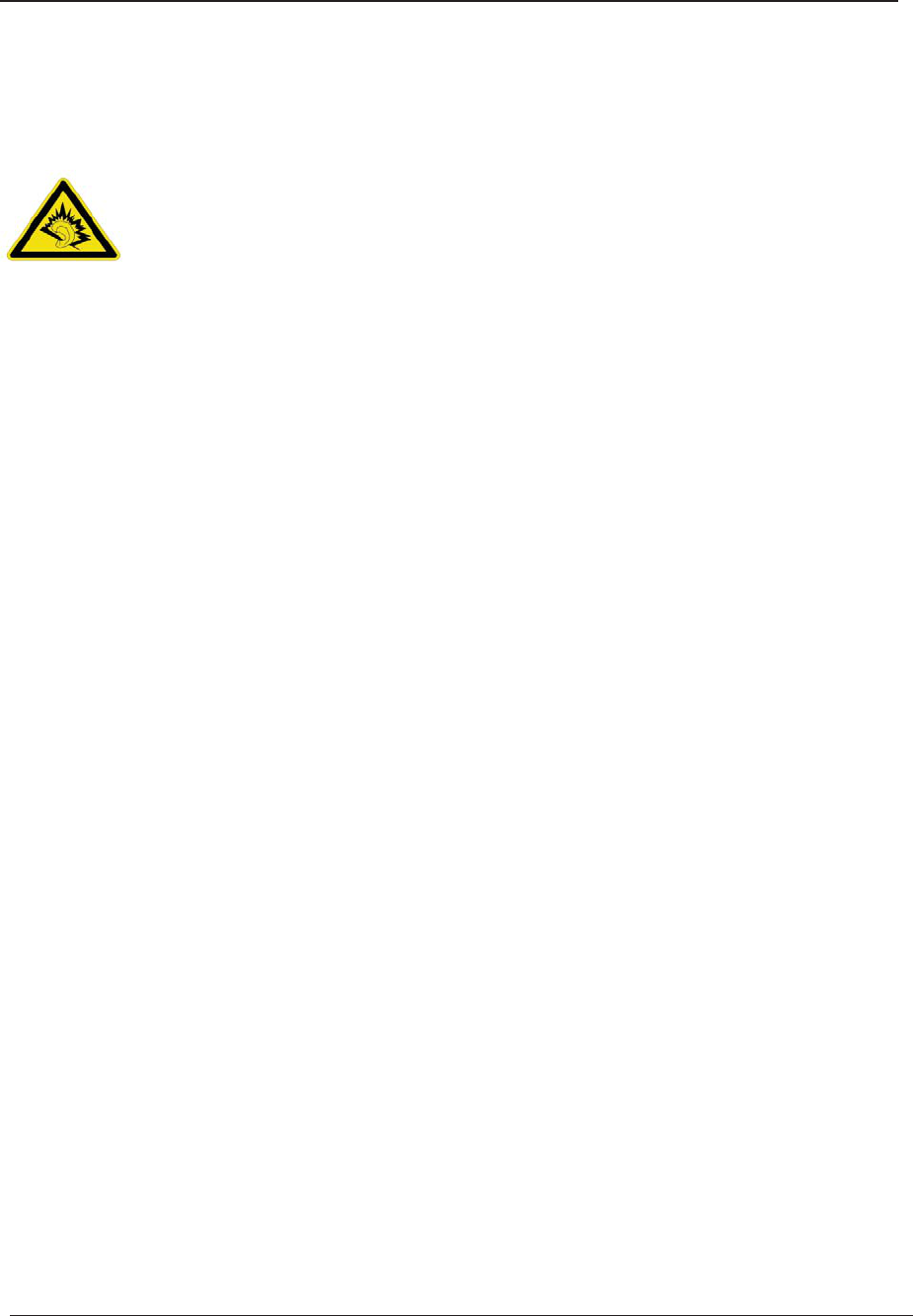
English
43
This device have been tested to comply with the Sound Pressure Level requirement laid
down in the applicable EN 50332-1 standards. Permanent hearing loss may occur if
earphones or headphones are used at high volume for prolonged periods of time.
Logo
Warning statement:
A pleine puissance, l’écoute prolongée du baladeur peut endommager l’oreille de
l’utilisateur.
Caution
Risk of explosion if battery replaced aced by an incorrect type.
Dispose of used batteries according to the instructions.
Please make sure the temperature for adapter will not be higher than 40 °C
Please make sure the temperature for device will not be higher than 40 °C
The device could be used with a separation distance of 1.5cm to the human body.
The adapter shall be installed near the equipment and shall be easily accessible.
Only can use adapter as below:Adatper mfg: Shenzhen Huntkey Electronics Co., Ltd.
Adapter 1 model: HKA00605055-3B I/P:100-240V,50/60Hz,0.2A,O/P 5V,0.55A
Adapter 2 model: HKA00605055-4B I/P:100-240V,50/60Hz,0.2A,O/P 5V,0.55A
The plug considered as disconnect device of adapter
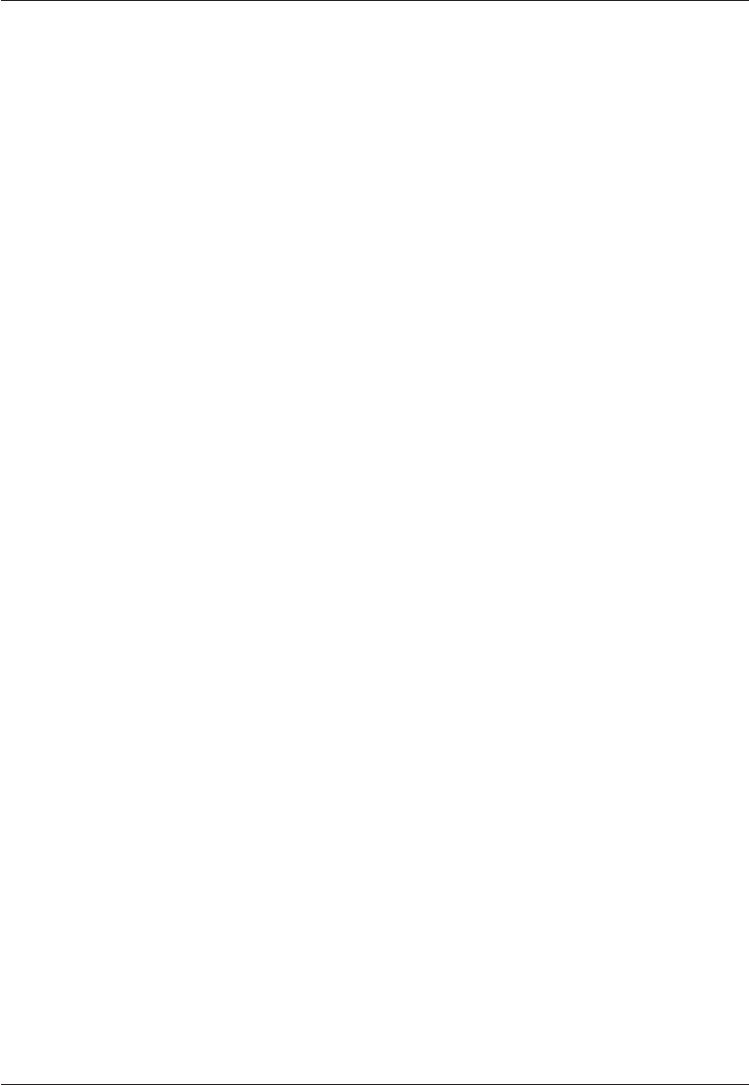
44
English

English (A3)
Version 1.1 0700