Doro DORO410G GSM TRI-BAND DIGITAL MOBILE TELEPHONE User Manual
Doro AB GSM TRI-BAND DIGITAL MOBILE TELEPHONE Users Manual
Doro >
Users Manual

PhoneEasy
410gsm
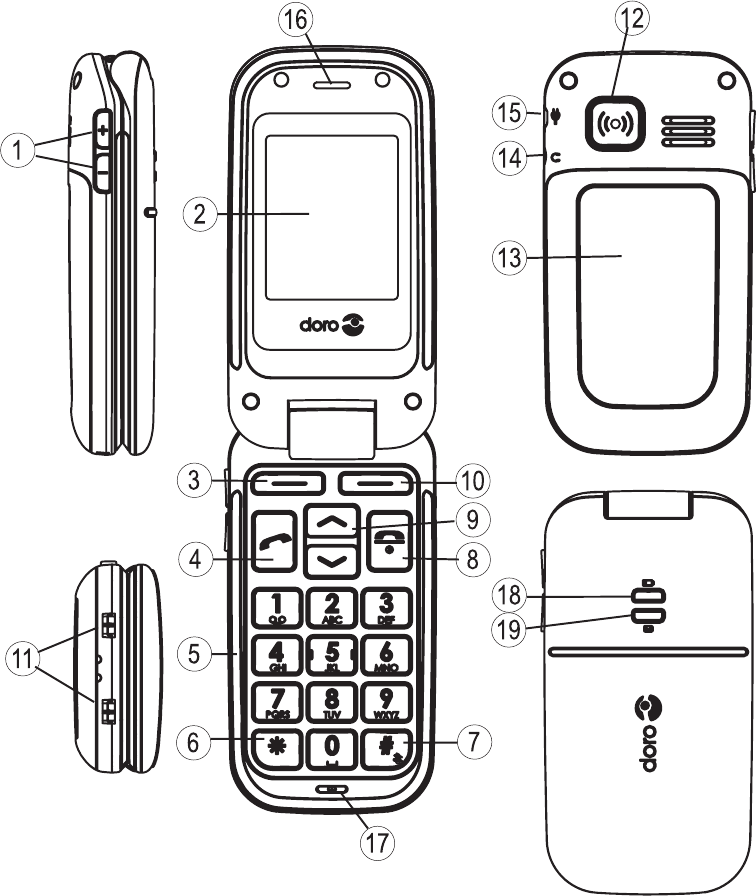
Side key (volume)
Display
Left soft key
Call key
Numeric keypad
*
# / Change prole
End call/Power on/off
Arrow keys
Right soft key
1.
2.
3.
4.
5.
6.
7.
8.
9.
10.
Charging contacts, for use
with charging stand (not
included)
Emergency call key
Battery cover
Headset socket
Charging socket
Loudspeaker
Microphone
Led light (Battery level low)
Led light (New message)
11.
12.
13.
14.
15.
16.
17.
18.
19.
English
Disclaimer and limitation of liability
Doro AB and its afliates, licensees and retailers assume no responsibility for any
damage or loss resulting from the use of this guide. Doro AB and its afliates,
licensees and retailers assume no responsibility for any loss or claims by third parties
that may arise through the use of this software. Doro AB and its afliates, licensees
and retailers assume no responsibility for any damage or loss caused by deletion of
data as a result of malfunction, dead battery, or repairs. Be sure to make backup
copies of all important data on other media to protect against data loss.
TO THE MAXIMUM EXTENT PERMITTED BY APPLICABLE LAW, UNDER NO
CIRCUMSTANCES SHALL DORO AB OR ANY OF ITS AFFILIATES, LICENSEES
AND RETAILERS BE RESPONSIBLE FOR ANY LOSS OF DATA OR INCOME
OR ANY SPECIAL, INCIDENTAL, CONSEQUENTIAL OR INDIRECT DAMAGES
HOWSOEVER CAUSED. THE CONTENTS OF THIS DOCUMENT ARE PROVIDED
“AS IS.” EXCEPT AS REQUIRED BY APPLICABLE LAW, NO WARRANTIES OF ANY
KIND, EITHER EXPRESS OR IMPLIED, INCLUDING, BUT NOT LIMITED TO, THE
IMPLIED WARRANTIES OF MERCHANTABILITY AND FITNESS FOR A PARTICULAR
PURPOSE, ARE MADE IN RELATION TO THE ACCURACY, RELIABILITY, OR
CONTENTS OF THIS DOCUMENT. DORO AB RESERVES THE RIGHT TO REVISE
THIS DOCUMENT OR WITHDRAW IT AT ANY TIME WITHOUT PRIOR NOTICE.
FCC Notice
This device complies with part 15 of the FCC Rules. Operation is subject to the
following two conditions: (1) This device may not cause harmful interference, and (2)
this device must accept any interference received, including interference that may
cause undesired operation.
This equipment has been tested and found to comply with the limits for a Class
B digital device, pursuant to part 15 of the FCC Rules. These limits are designed
to provide reasonable protection against harmful interference in a residential
installation. This equipment generates, uses and can radiate radio frequency energy
and, if not installed and used in accordance with the instructions, may cause
harmful interference to radio communications. However, there is no guarantee that
interference will not occur in a particular installation. If this equipment does cause
harmful interference to radio or television reception, which can be determined
by turning the equipment off and on, the user is encouraged to try to correct the
interference by one or more of the following measures:
Reorient or relocate the receiving antenna.
Increase the separation between the equipment and the receiver.
Connect the equipment to an outlet on a circuit different from that to which the
receiver is connected.
Consult the dealer or an experienced radio/TV technician for help.
Doro has not approved any changes or modications to this device by the user. Any
changes or modications could void the user’s authority to operate the equipment.
© 2009 Doro AB. All rights reserved.
•
•
•
•
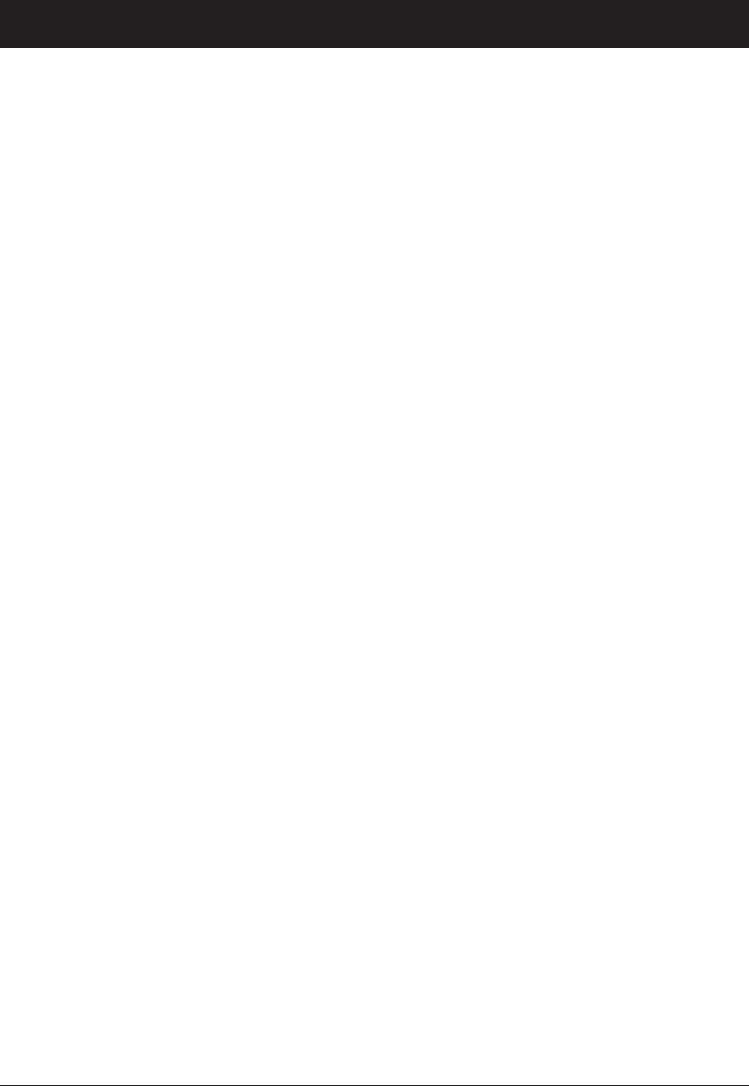
1
English
Contents
Installation .................................... 3
Installing the SIM card and battery .................. 3
Charging .................................... 4
Phone indicators ............................... 4
Operation ...................................... 5
Activating the phone ............................ 5
Making a call ................................. 6
Making a call from the Phonebook .................. 6
Receiving a call ............................... 6
Volume control ................................ 6
Display symbols ................................. 7
Additional functions .............................. 8
Call options .................................. 8
Call waiting .................................. 9
Call information ............................... 9
Call log ..................................... 9
Phonebook .................................. 10
Silent mode ................................. 12
Headset .................................... 12
SOS calls ................................... 13
Emergency Call key ............................ 13
Alarm ...................................... 14
Games ..................................... 14
Calendar ................................... 15
Calculator ................................... 15
FM radio ................................... 16
Text input ................................... 18
SMS messaging ................................ 19
Creating and sending SMS . . . . . . . . . . . . . . . . . . . . . . . 19
Incoming SMS (Inbox) .......................... 19
Outgoing SMS (Outbox) ......................... 20
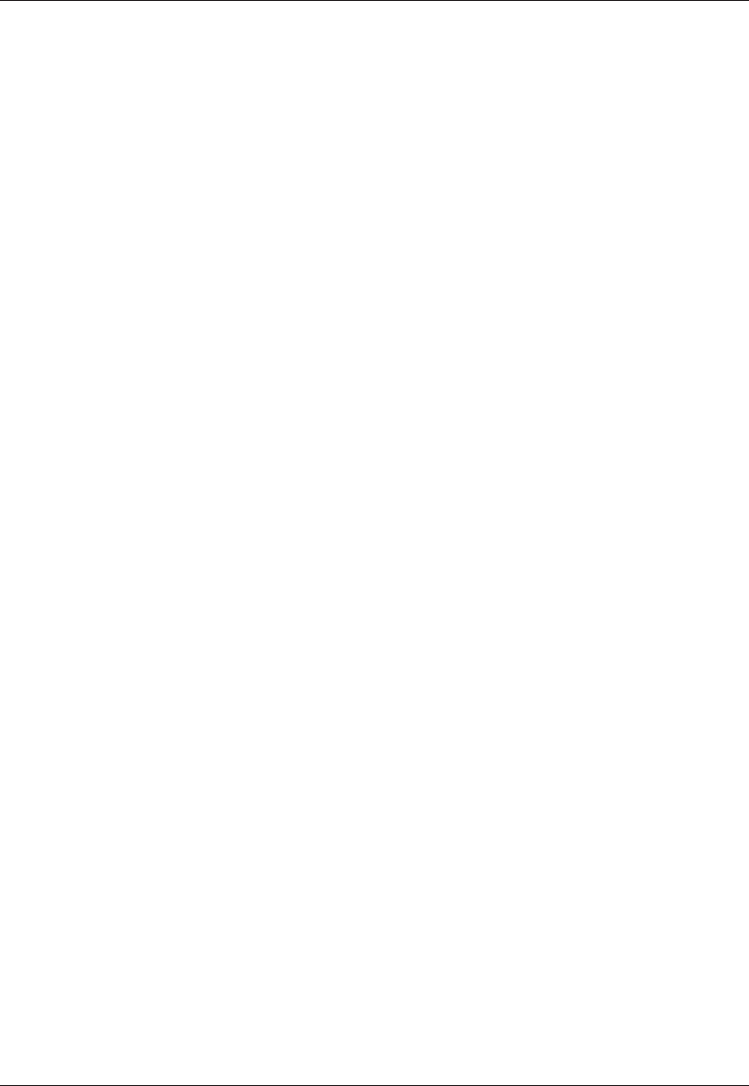
2
English
MMS messaging ................................ 22
Creating and sending MMS . . . . . . . . . . . . . . . . . . . . . . 22
Outgoing MMS (Outbox) ......................... 24
Incoming MMS (Inbox) ......................... 24
Managing les and folders ......................... 26
Settings ...................................... 27
Time and date ................................ 27
User setup .................................. 28
Tone settings (rings & tones) . . . . . . . . . . . . . . . . . . . . . 29
Bluetooth settings ............................. 31
Blocking functions ............................ 32
Emergency .................................. 32
Voice mail .................................. 34
Speed dial .................................. 35
Call setup ................................... 35
Messages ................................... 37
Network setup ............................... 39
Services .................................... 40
Security settings .............................. 40
Safety instructions .............................. 41
Troubleshooting ................................ 44
Care and maintenance ........................... 46
Warranty and technical data . . . . . . . . . . . . . . . . . . . . . . . 47
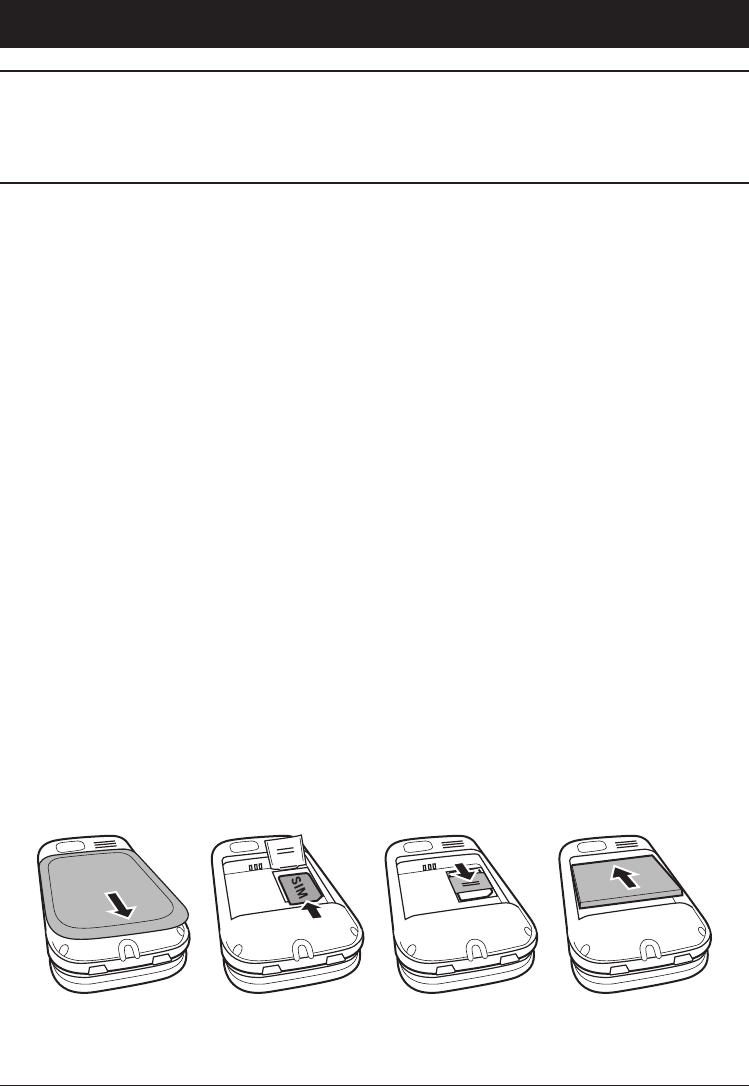
3
English
Installation
Warning!
Turn off the phone and disconnect the charger before
removing the battery cover.
Installing the SIM card and battery
The SIM card holder is located behind the battery.
Remove the battery cover by pressing it carefully down and
sliding away from the emergency call key.
Remove the battery if it is already installed.
Press lightly on the cardholder and carefully slide it towards
the emergency call key.
The SIM card holder can now be folded into an upright position.
Placing the SIM-card on the marked area of the
compartment. Make sure that the SIM card’s contacts are
facing downwards and that the cut-off corner is placed
accordingly with the marked area. See picture. Take care not
to scratch or bend the contacts on the SIM card.
Fold the SIM-card holder down and carefully slid it away from
the emergency call key until it “clicks” into place.
Insert the battery by sliding it into the battery compartment
with the contacts facing towards the emergency call key.
Replace the battery cover until it “clicks” into place.
1.
2.
3.
4.
5.
6.
7.
8.
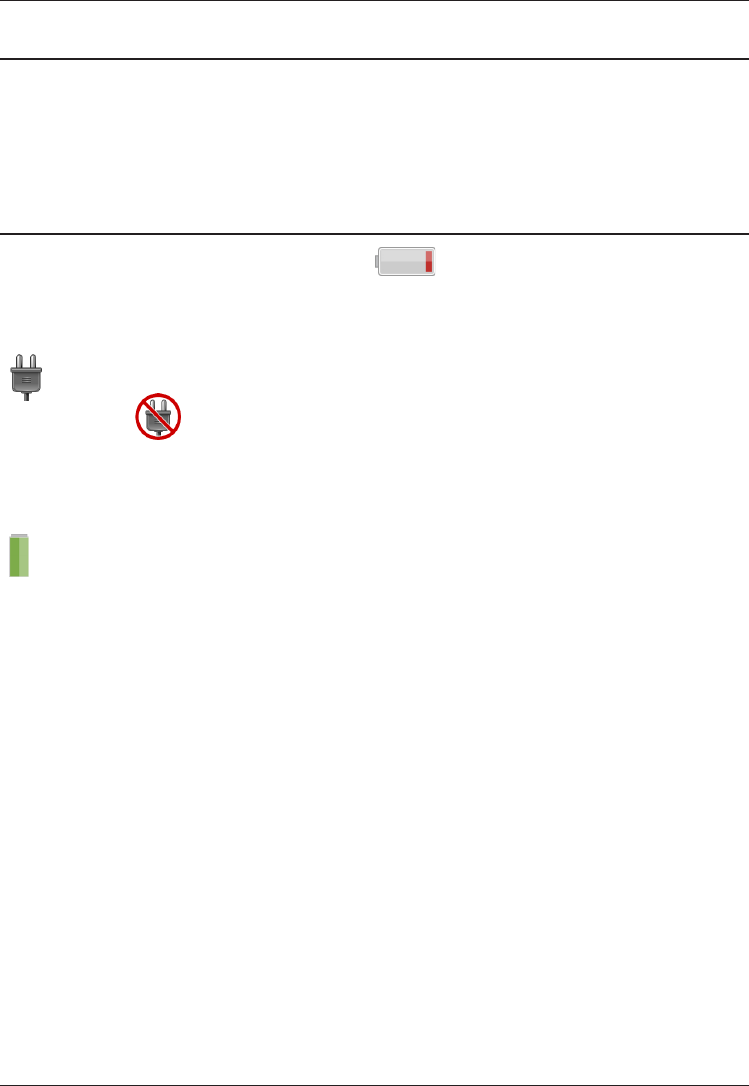
4
English
Charging
Warning!
Only use batteries, charger and accessories that have been
approved for use with this particular model. Connecting
other accessories may be dangerous and may invalidate the
phone’s type approval and guarantee.
When the battery is running low, is displayed and a warning
signal is heard. To charge the battery, connect the mains adapter
to the wall socket and to the charging socket y.
is displayed briey when the charger is connected to the
phone, and when it is disconnected.
The battery charge indicator will be animated while charging.
It takes approximately 3 hours to fully charge the battery.
is displayed when charging is completed.
Note!
Full battery capacity will not be reached until the battery has
been charged 3–4 times.
The ambient temperature must be in the range 32°–104°F
when charging.
Batteries degrade over time, which means that call time and
standby time will normally decrease with regular use.
Phone indicators
When 5 ash you have a new message or a missed call.
When ] ash the battery is running low.
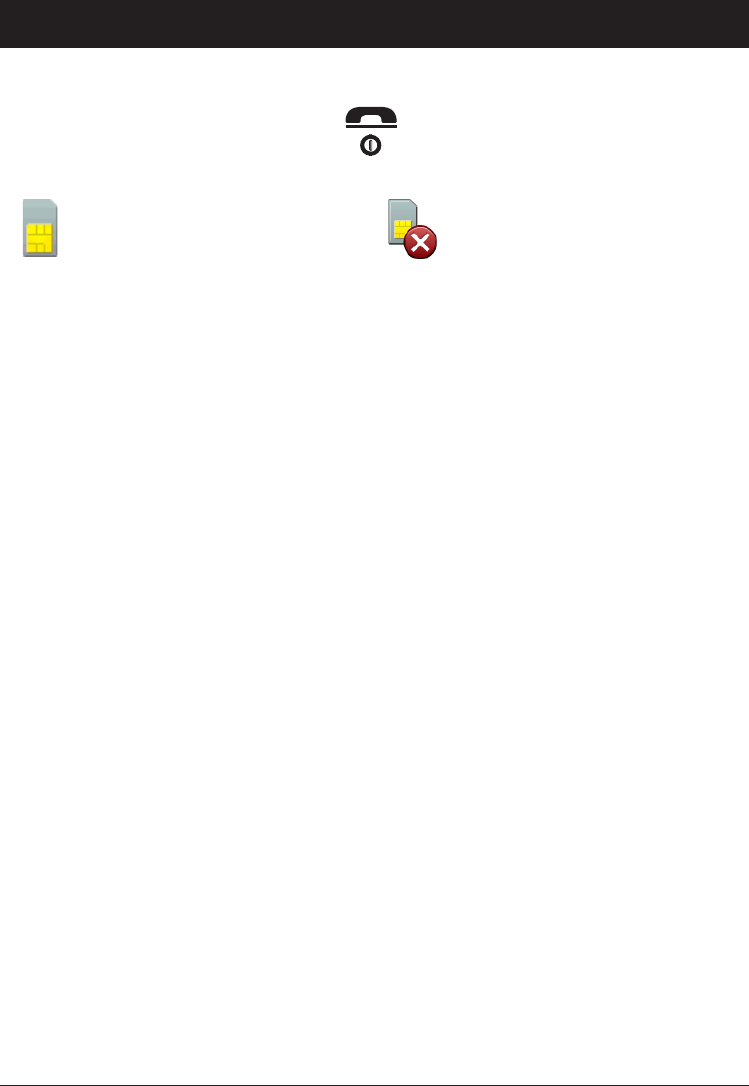
5
English
Operation
Activating the phone
Press and hold the red button on the phone to turn it on/off.
The following messages may be displayed:
SIM card missing or
incorrectly inserted.
SIM card damaged or not
valid.
If the SIM card is valid but protected with a PIN code (Personal
Identication Number), PIN: is displayed. Enter the PIN code
and press OK. Delete with Clear.
Note!
If PIN and PUK codes were not provided with your SIM card,
please contact your network operator.
Trials: # shows the number of PIN attempts left. When no
more attempts remain, SIM blocked is displayed. The SIM
card must now be unlocked with the PUK code (Personal
Unblocking Key).
OK.
OK.
Changing the language, time and date
On rst use, the phone language, time and date must be set. The
default language is determined by the SIM card. See Settings on
how to change language, time and date.
If the operator supports automatic time/date setting, you
might get a question upon installation if you want to update
to the suggested time. Press Yes to accept or No to reject the
suggested time.
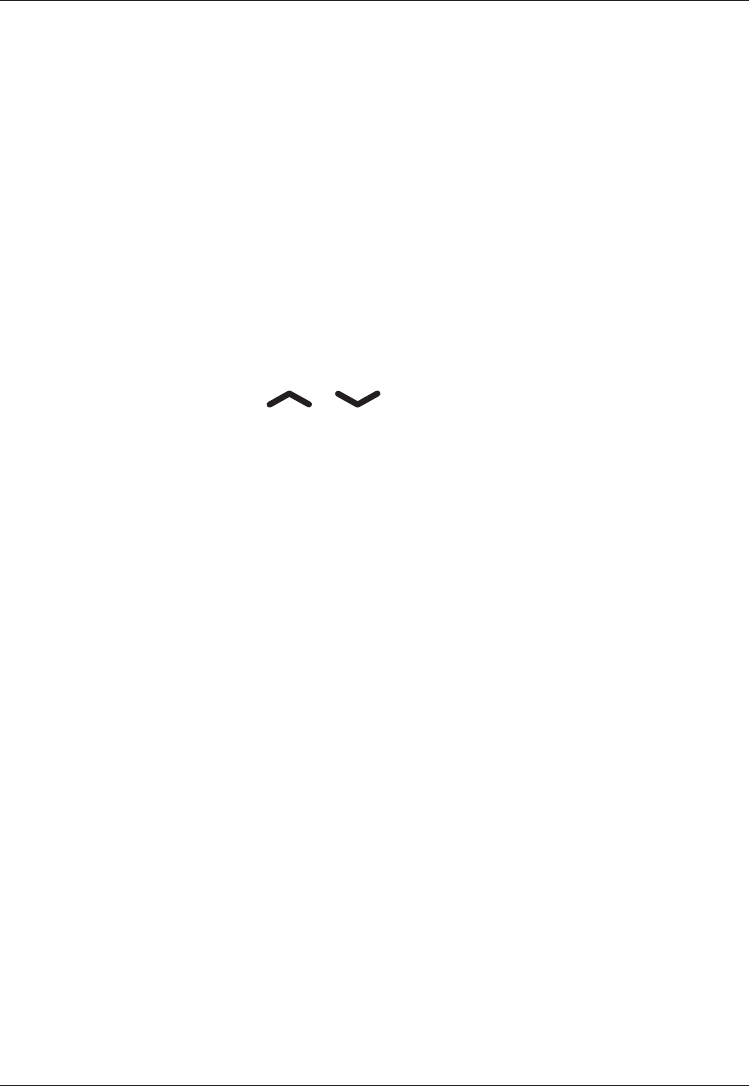
6
English
Making a call
Enter the phone number. Delete with Clear.
Press q to dial. Press Abort to cancel dialing.
Press L to end the call.
Note!
When making international calls, press * twice for the
code (instead of 00 or similar) for best operation.
Making a call from the Phonebook
Press Name to open the phonebook.
Use the arrow keys / to scroll through the
phonebook, or quick search by pressing the key corresponding
to the rst letter of the entry, see .
Press Call to dial the selected entry, or press Back to return
to standby mode.
Receiving a call
Press q to answer, or press Silent to switch off the ring
signal and then Reject to reject the call (busy signal).
Alternatively, press L to reject the call directly.
Press L to end the call.
See also Call options.
Volume control
Use the side keys +/– to adjust the sound volume during a call.
The volume level is indicated on the display.
1.
2.
3.
1.
2.
3.
1.
2.
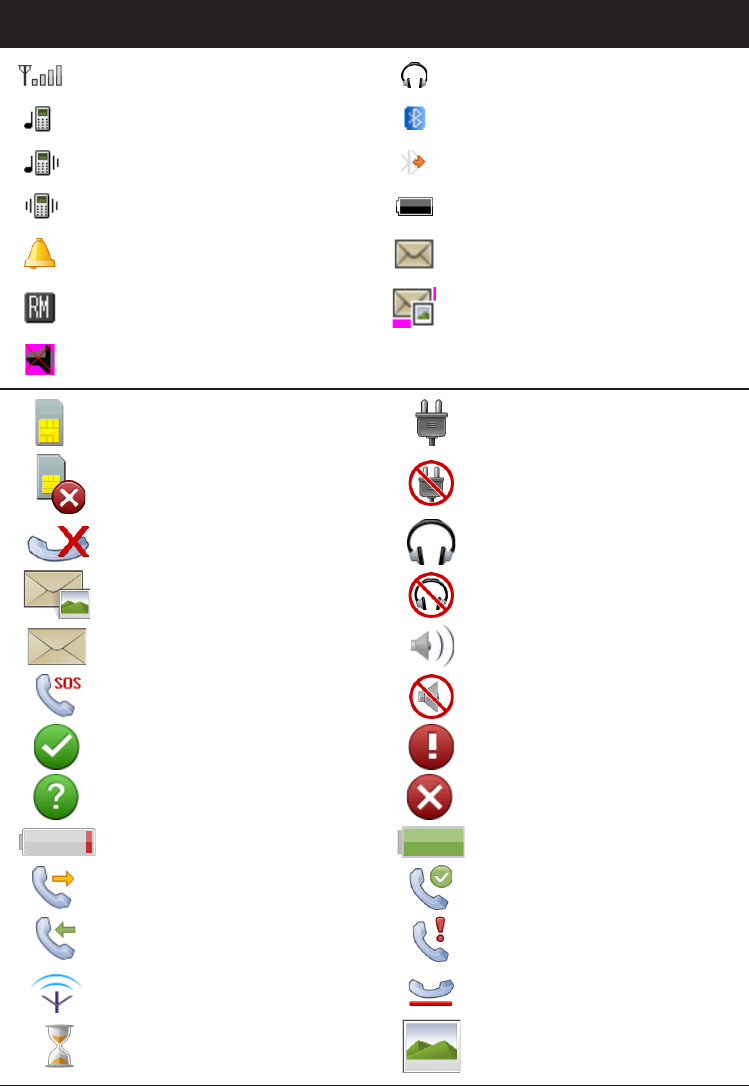
7
English
Display symbols
Signal strength Headset connected
Ring only Bluetooth on
Ring + vibration Bluetooth connected
Vibration only Battery level
Alarm active New SMS
Roaming (in other network) New MMS
Silent
SIM card missing Charger connected
SIM card error Charger disconnected
Mute Headset connected
New MMS message Headset disconnected
New SMS message Handsfree on
SOS calls only Handsfree off
OK (conrmed) Warning
Query Error
Battery level low Charging (animated)
Calling Call ended
Incoming call Missed call
Searching Call on-hold
Progressing (animated) Incoming picture
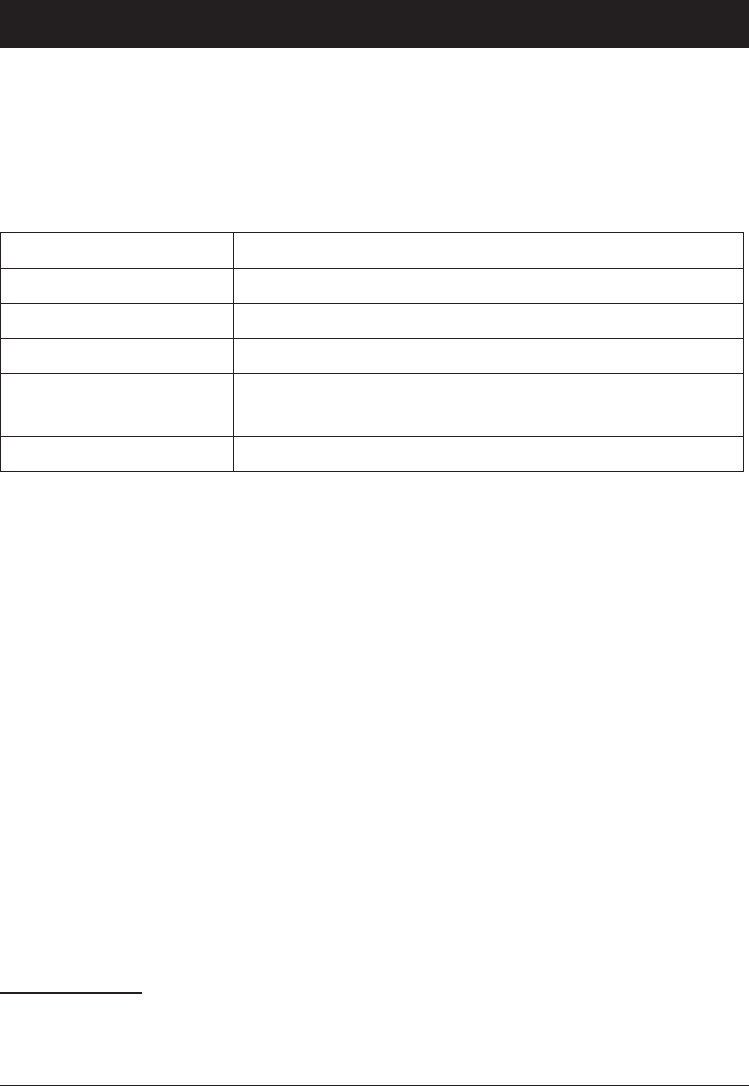
8
English
Additional functions
Call options
During a call the soft keys1 give access to additional functions:
Options (left soft key)
A menu with the following options is displayed:
Hold single call Hold the current call
End single call End the current call (same as L)
New call Call another number (three-party call)
Phonebook Search the phonebook
Msg centre Write or read SMS messages. And access File
manager
Mute Disable the microphone (mute)
SPK on (right soft key)
Activates handsfree mode, which allows you to speak without
holding the phone.
Speak clearly into the microphone at a maximum distance of 1
meter (3 feet). Use the side keys +/– to adjust the loudspeaker
volume.
Press SPK off to return to normal mode.
Note!
The handsfree function allows only one person at a time
to talk. Switching between talk/listen is triggered by the
sound of the person talking. Loud noises (music, etc.) in the
background may interfere with the handsfree function.
1 Soft keys have multiple functions. The current key function is shown
above the soft key on the display.
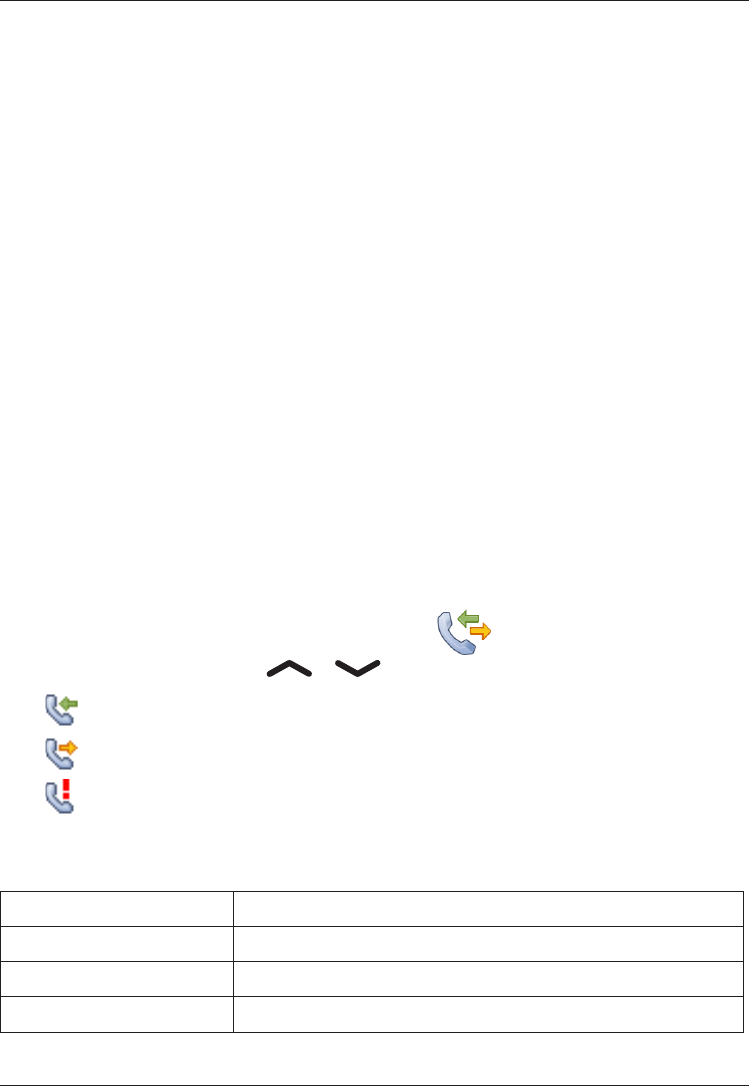
9
English
Call waiting
An alert tone will be heard if there is an incoming call while
talking. To put the current call on hold and answer the incoming
call, press Options.
This service must be activated, see Settings/Call setup.
Call information
During a call, the called or calling phone number and the elapsed
call time is displayed.
If the identity of the caller is withheld, Unknown is displayed.
Call log
Answered, missed, and outgoing calls are saved in a combined
call log. 20 calls of each type can be stored in the log. For
multiple calls related to the same number, only the most recent
call is saved.
Retrieving and dialing
Press q.
Alternatively presspress Menu, scroll to and press OK.
Use the arrow keys / to scroll through the call list.
= Incoming call
= Outgoing call
= Missed call
Press q to dial the number or press Options for the
following settings:
View Show details for the selected call
Delete Delete the call
Delete all Delete all calls in the call log
Save Save the number in the Phonebook
1.
2.
3.
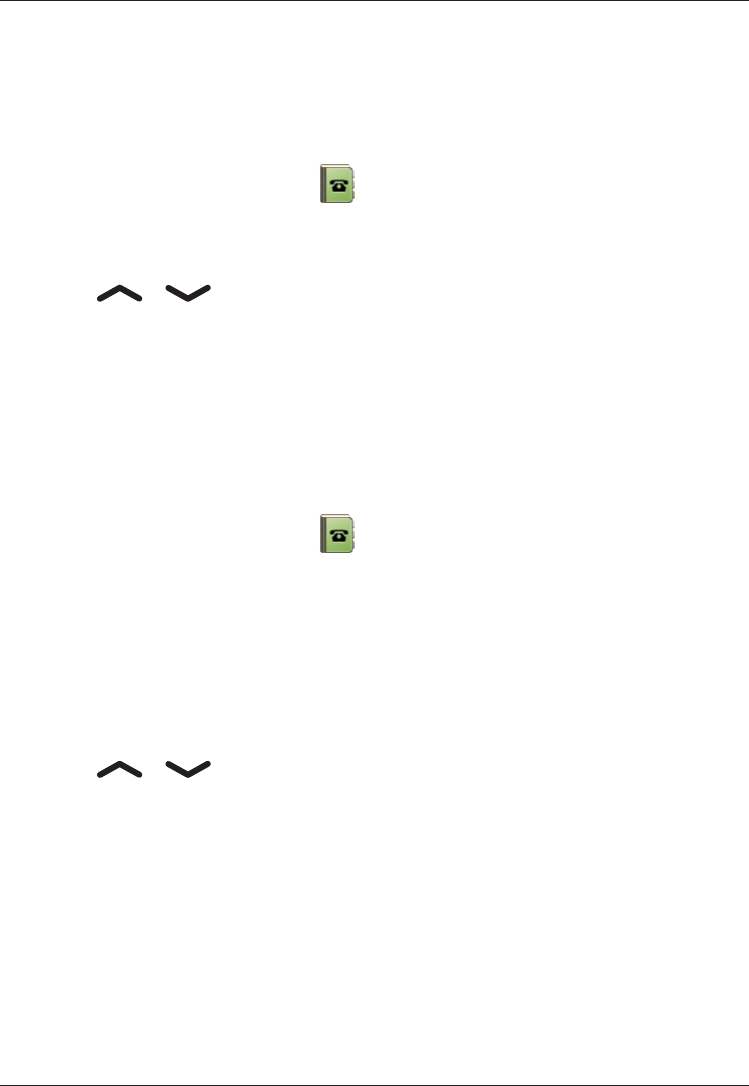
10
English
Phonebook
The phonebook can store 100 entries with 3 phone numbers in
each entry.
Creating a phonebook entry
Press Menu, scroll to and press OK.
Select -New contact- and press Add.
Enter a name for the contact, see . Delete with Clear.
Use / to select Mobile, Home number or Ofce
number, and enter the phone number(s), then press Save.
Press L (repeatedly) to return to standby mode.
Note!
country code (instead of 00 or similar) for best operation.
Managing phonebook entries
Press Menu, scroll to and press OK.
Select an entry and press Options.
Select one of the following options and press OK.
View
Show details for the selected call.
Edit
Use / to move the cursor. Delete with Clear.
Press Save.
Add new
See Creating a phonebook entry.
Call
Press OK to call the contact.
Send SMS
Press OK to write a SMS message, see SMS messaging.
1.
2.
3.
4.
5.
1.
2.
3.
1.
2.
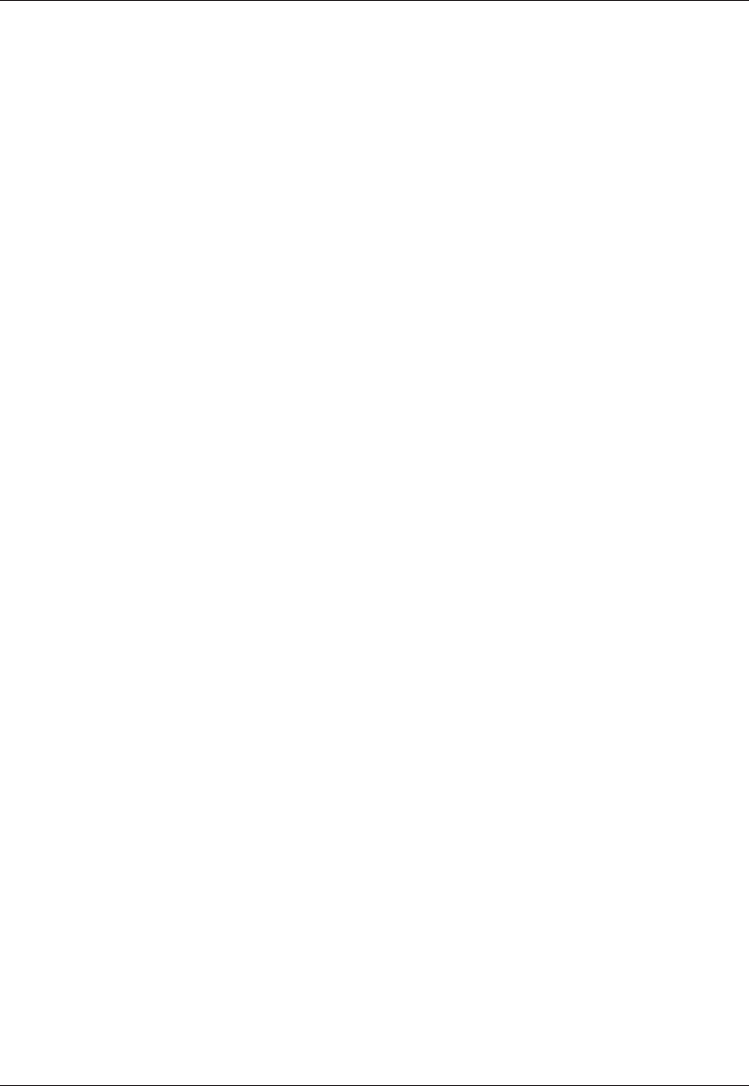
11
English
Send MMS
Press OK to write a MMS message, see MMS messaging.
Top 10 setting
Press OK then Add to set the entry as one of the rst 10
numbers in the phonebook. To delete a Top 10 entry, select the
entry in the Top 10 list and press Options, then Delete.
Delete
Press OK to delete the selected phonebook entry. Press Yes to
conrm or No to abort.
Delete all
Select From SIM or From Phone and press OK to delete all
phonebook entries from the SIM card or phone memory.
Enter the SIM-/phone code and press OK to conrm.
Copy all
Select From SIM and press OK to copy all phonebook entries
from the SIM card to the phone memory. Press Yes to conrm or
No to abort.
Select From Phone and press OK to copy all phonebook entries
from the phone memory to the SIM card. Press Yes to conrm or
No to abort.
Storage
Select SIM or Phone and press OK to select the default storage
for new phonebook entries.
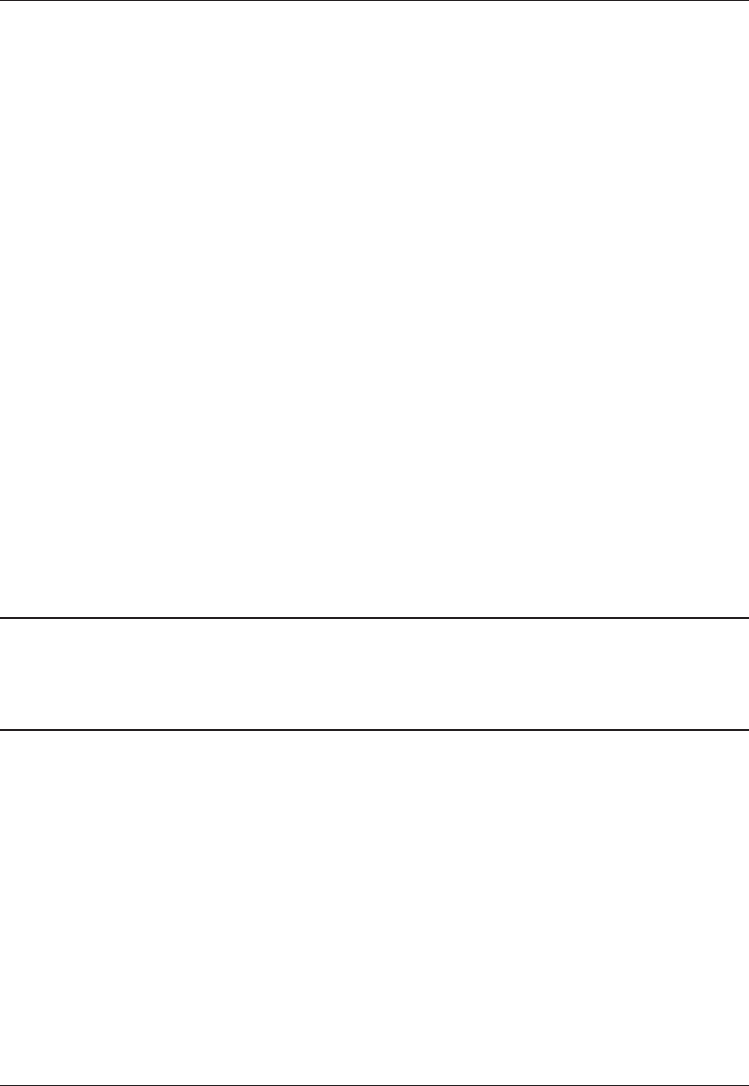
12
English
Send vCard
Select Send by SMS and press OK to send the selected
phonebook entry as a vCard via SMS. Enter the phone number of
the recipient (or press Search) and press OK to send.
Select Send Bluetooth and press OK to send the selected
phonebook entry as a vCard via Bluetooth. See Settings/Bluetooth
on how to connect with Bluetooth.
Silent mode
Silent mode is a xed prole with SMS and ring signals disabled,
while vibration and key tone settings are unchanged. Press and
hold # to activate/deactivate Silent mode.
See also Settings.
Headset
When a headset is connected, the internal microphone in the
phone is automatically disconnected.
When receiving a call you can use the answer key on the headset
cable to answer and end calls.
Warning!
Using a headset at high volume can damage your hearing.
Adjust the sound volume carefully when using a headset.
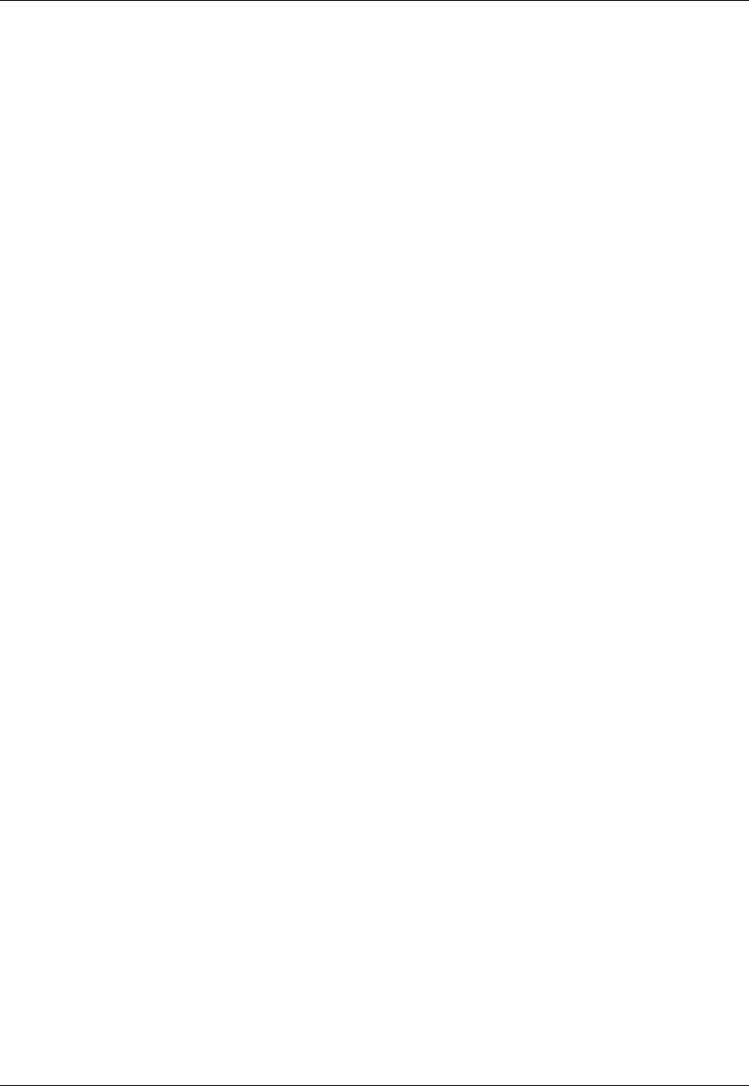
13
English
SOS calls
When the phone is turned on, the right soft key shows SOS
before the SIM card is activated or if the phone lock is on.
Press SOS and then press Yes to automatically call 112. Press
No to return to the activation screen. If you pressed Yes by
mistake, press Abort immediately to abort.
As long as the phone is switched on, it is always possible to place
an emergency call by entering 112 followed by q.
Most – but not all – networks accept calls to 112 or 911 without a
valid SIM card. Contact your network operator for more information.
Emergency Call key
To make an emergency call, press and hold the Emergency Call
key on the back of the phone for 3 seconds, or press it two times
within 1 second. The phone will send an emergency SMS text
message to all phone numbers in the Emergency numbers list.
The phone will then dial the rst number on the list. If the call
is not answered within 30 seconds, the next number is dialed.
Dialing is repeated 3 times or until the call is answered, or until
L is pressed.
The Emergency Call function must be activated before use. See
Settings on how to activate this function as described above or
with 3 key presses, how to enter Emergency Numbers, and how to
edit the emergency SMS message.
Note!
this number in the list of numbers to be called automatically.
Some private security companies can accept automatic calls
programming in its number.
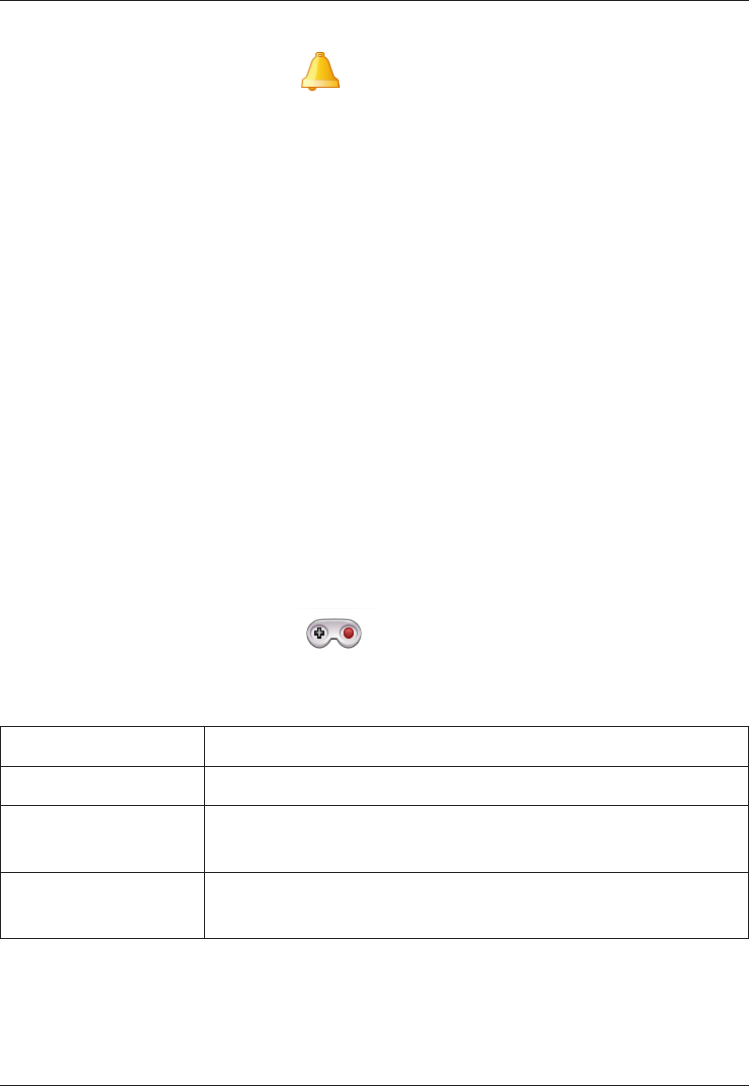
14
English
Alarm
Press Menu, scroll to and press OK.
Select On and press OK.
Enter the alarm time using the keypad, then press OK.
For a single occurrence, select Single and press Save.
For a repeated alarm, select Repeated and press OK.
Scroll through the list of weekdays and press On/Off to
enable/disable the alarm for each weekday, then press Save.
To edit an alarm, press Edit, then press OK.
To stop the alarm, press Off. The alarm is now deleted.
Note!
The alarm function will work even when the phone is switched off.
When the alarm goes off a signal will sound.
Press Stop to turn off the alarm or press Snooze to repeat
the alarm after 9 minutes.
Games
Press Menu, scroll to and press OK.
Select a game (e.g. Robot) then press OK for the following
settings:
Start game Press OK to start a new game.
Game level Select difculty level and press OK.
Best grades Shows your best results. Press Back to return to the
menu or Reset to reset the scores.
Help Shows instructions for the game. Press Back to
return to the menu.
1.
2.
3.
4.
5.
6.
7.
1.
2.
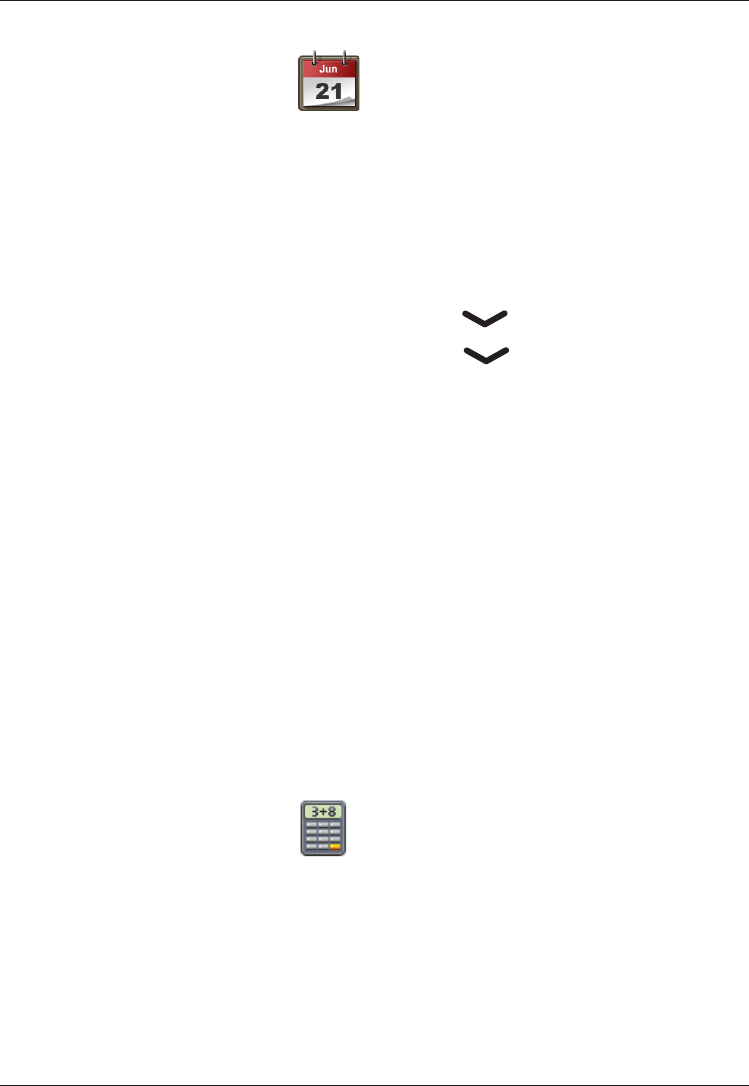
15
English
Calendar
Press Menu, scroll to and press OK.
Select Options.
Select one of the following options and press OK.
View tasks
Show tasks for the selected date.
Add task
Enter a date for the task, then press .
Enter a time for the task, then press .
Press Edit, enter a description for the task (see ),
then press Done.
Press Save to save the task.
At the recorded date/time, an alert tone will be played and the
task description will be shown on the display.
Jump to date
Enter the date and press OK.
Note!
The tasks function will work even when the phone is switched off.
Calculator
The Calculator can perform basic math operations.
Press Menu, scroll to and press OK.
Enter the rst number. Use # to enter decimal points.
Use the arrow keys to select an operation (+, -, x, ÷) and
press OK.
Enter the next number and press OK.
Repeat steps 2–4 as necessary.
Select = and press OK to calculate the result.
1.
2.
3.
1.
2.
3.
4.
1.
2.
3.
4.
5.
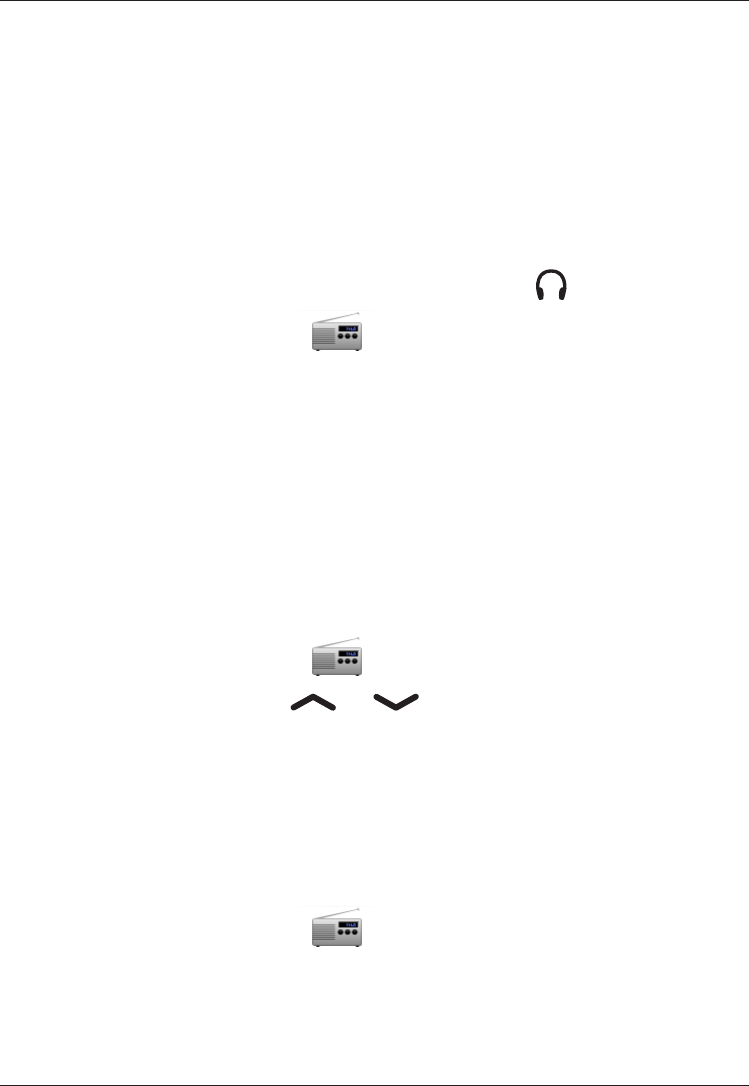
16
English
FM radio
The FM radio has a frequency range from 87.5 to 108.0 MHz
and 9 preset channels.
Note!
The FM Radio and its settings are only available when a headset
is connected. The headset also works as a radio antenna.
Turning the radio on
Connect the headset to the headset socket .
Press Menu, scroll to and press OK.
The radio is now turned on. The currently tuned frequency is
displayed. Use the side keys +/– to adjust the volume.
Press L to return to standby mode. The radio will
continue to play.
Selecting channels
Press keys 1 – 9 to quick-select a preset channel while the
radio is playing.
Setting channels manually
Press Menu, scroll to and press OK.
Select channel using or .
When a station has been found, select Options.
Select Save frequency and press OK.
Enter a name for the new channel (See ).
Press Save.
Turning the radio off
Press Menu, scroll to and press OK.
Press Options, and then press Switch off.
Disconnecting the headset will also turn off the radio.
1.
2.
3.
1.
2.
3.
4.
5.
6.
1.
2.
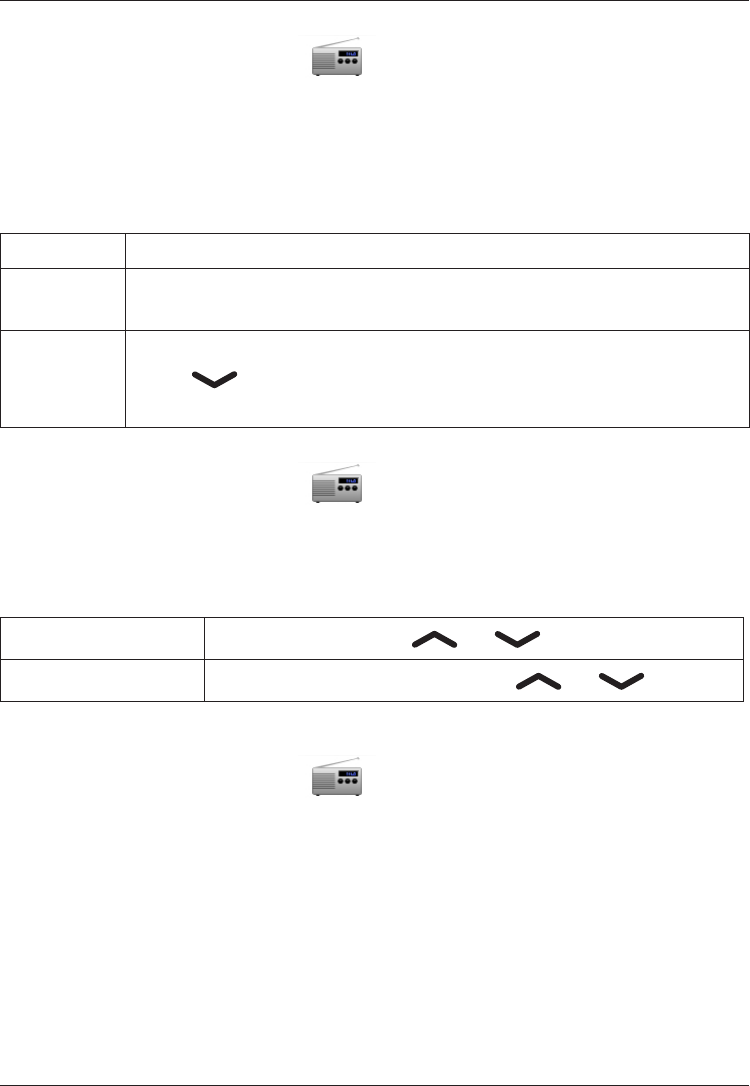
17
English
Editing the channel list
Press Menu, scroll to and press OK.
Select Options.
Select Channel list and press OK.
Select the channel you wish to edit and press Options.
Select one of the following options and press OK.
Play Play the selected channel.
Delete Delete the channel. Press Yes to conrm or No to return to
the channel list.
Edit
Press Edit to edit the channel name, then press Done.
Press to edit the frequency, use # to enter the
decimal point. Press Save.
Changing search mode
Press Menu, scroll to and press OK.
Select Options.
Select Manual input and press OK.
Select one of the following options and press OK.
Fine tune Manual tuning with or
Auto search Automatic station search with or
Saving channels automatically
Press Menu, scroll to and press OK.
Select Options.
Select Auto save and press OK to automatically install
available radio stations in channels 1-9.
Note!
This will overwrite all previously saved channels!
1.
2.
3.
4.
5.
1.
2.
3.
4.
1.
2.
3.
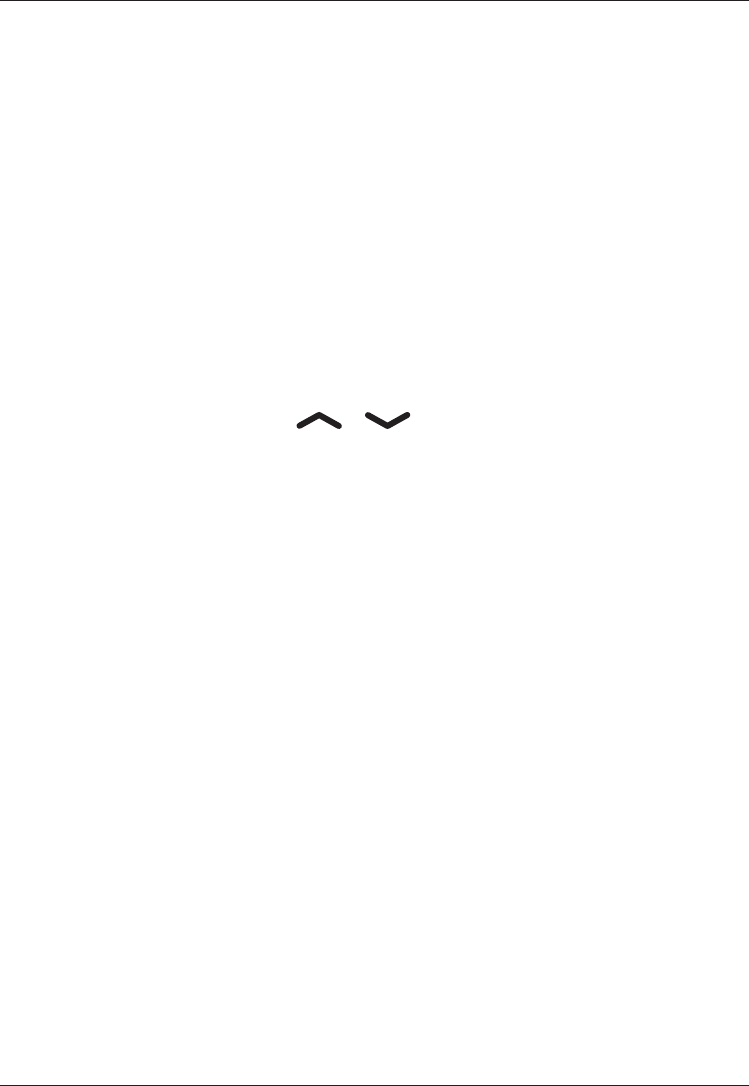
18
English
Text input
Text is entered by pressing the numerical keys repeatedly to
select characters. When writing SMS/MMS messages in some
languages you can use the Smart ABC (eZiType™) input method
which uses a dictionary to suggest words.
See Settings on how to change input method.
Entering text
Press the key repeatedly until the desired character is shown.
Wait a few seconds before entering the next character.
Press * for a list of special characters. Select the desired
character and press OK to enter it.
Use the side keys +/– or / to move the cursor within
the text.
Press # to cycle upper case, lower case and numerals.
Entering text with Smart ABC
Press each key once, even if the displayed character is not the
one you want. The dictionary will suggest words based on the
keys you have pressed. Use the arrow keys to select a word, then
press OK and continue with the next word.
If none of the suggested words are correct, press # to change
to manual input mode. The icon on the top left of the display
indicates the input mode:
eZi
ABC UPPER CASE with SmartABC
eZi
abc lower case with SmartABC
ABC UPPER CASE
abc lower case
123 Numerals
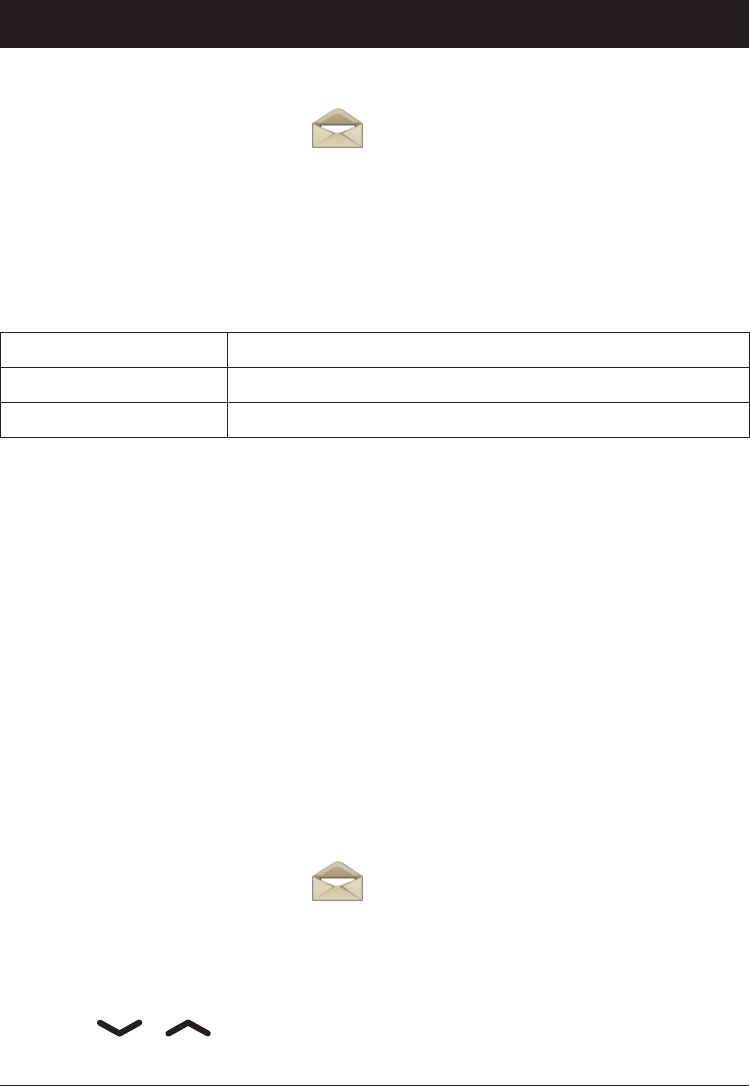
19
English
SMS messaging
Creating and sending SMS
Press Menu, scroll to and press OK.
Select SMS and press OK.
Select Write message and press OK.
Type your message (see ) then press Done.
Select one of the sending options below and press OK to
conrm.
Send only Send the message without saving
Save and send Send the message and save it in the Outbox
Send to many Add more recipients for the message
If Send to many was selected, do the following:
Select Recipients and press OK.
Select one of the empty entries and press Edit.
Enter a phone number or press Search to open the
phonebook. After entering or selecting a number, press OK.
Repeat step 2–3 to add additional recipients.
When nished, press Done.
Note!
country code (instead of 00 or similar) for best operation.
Incoming SMS (Inbox)
Press Menu, scroll to and press OK.
Select SMS and press OK.
Select Inbox and press OK.
Select a message from the list and press Read.
Use / to scroll the message up/down.
Press Options, seesee .
1.
2.
3.
4.
5.
1.
2.
3.
4.
1.
2.
3.
4.
5.
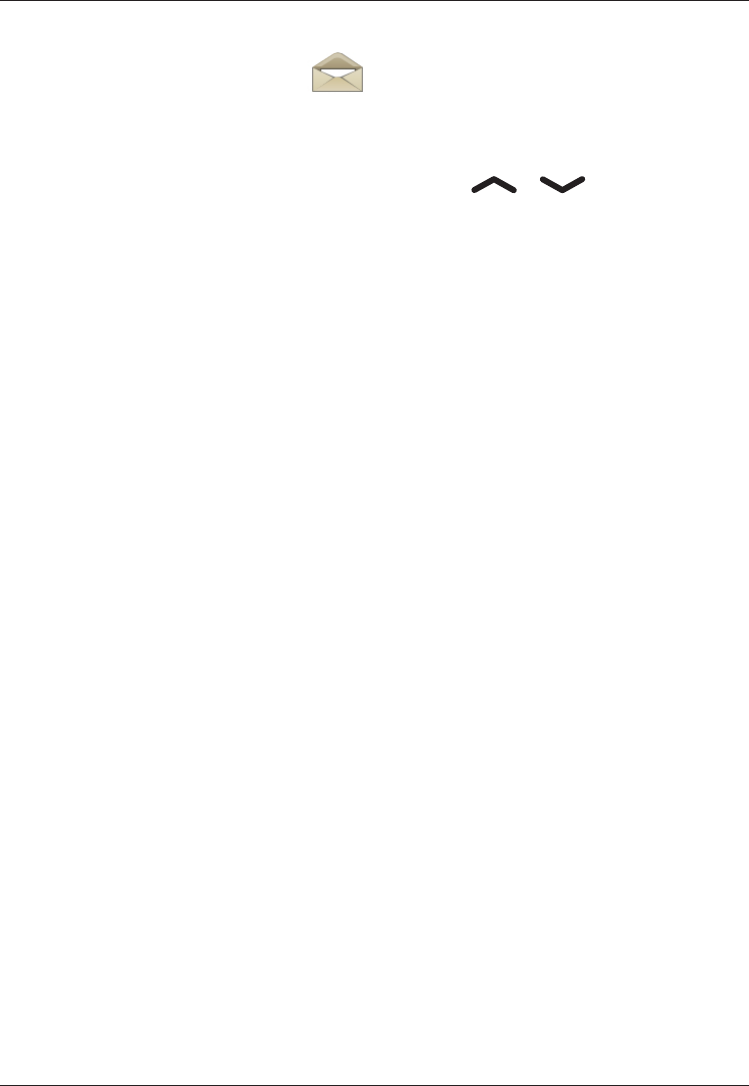
20
English
Outgoing SMS (Outbox)
Press Menu, scroll to and press OK.
Select SMS and press OK.
Select Outbox and press OK.
Select a message and press OK. UseUse / to scroll the
message up/down.
Press Options.
Send (Outbox)
Select one of the sending options and press OK to conrm, (see(see
Creating and sending SMS).
Reply (Inbox)
Type your reply, then press Done. The message will be sent
immediately.
Call
Press OK to call the contact.
Delete
Press Yes to delete the message, or No to return to the menu.
Edit
Edit the message, then press Done to show the sending options
(see Creating and sending SMS).
Forward (Inbox)(Inbox)
Forward a message from your Inbox/Outbox. Press Done to show
the sending options.
Delete all
Press Yes to delete all messages in the Inbox. Press No to return
to the menu.
1.
2.
3.
4.
5.
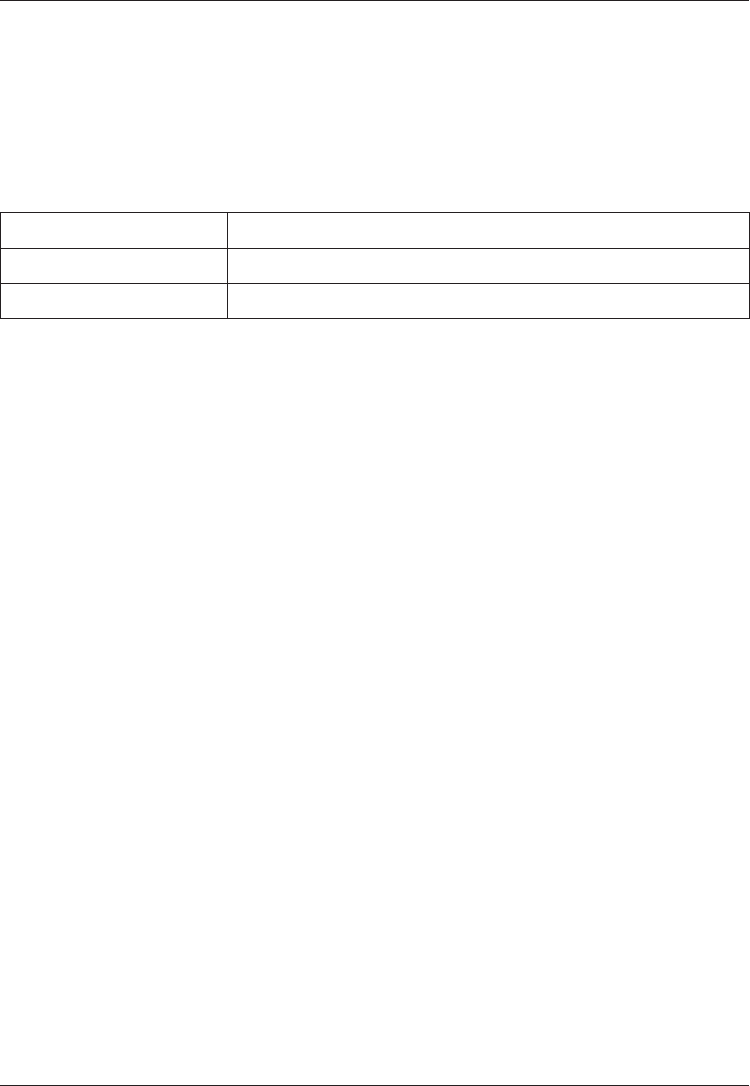
21
English
Use number
Displays all phone numbers contained in the message as well as
the number of the sender.
Use the arrow keys to select one of the displayed numbers.
Press Options.
Select one of the following options and press OK.
Call Call the selected number
Save Save the number in the phonebook
Send SMS Write a new SMS message
1.
2.
3.
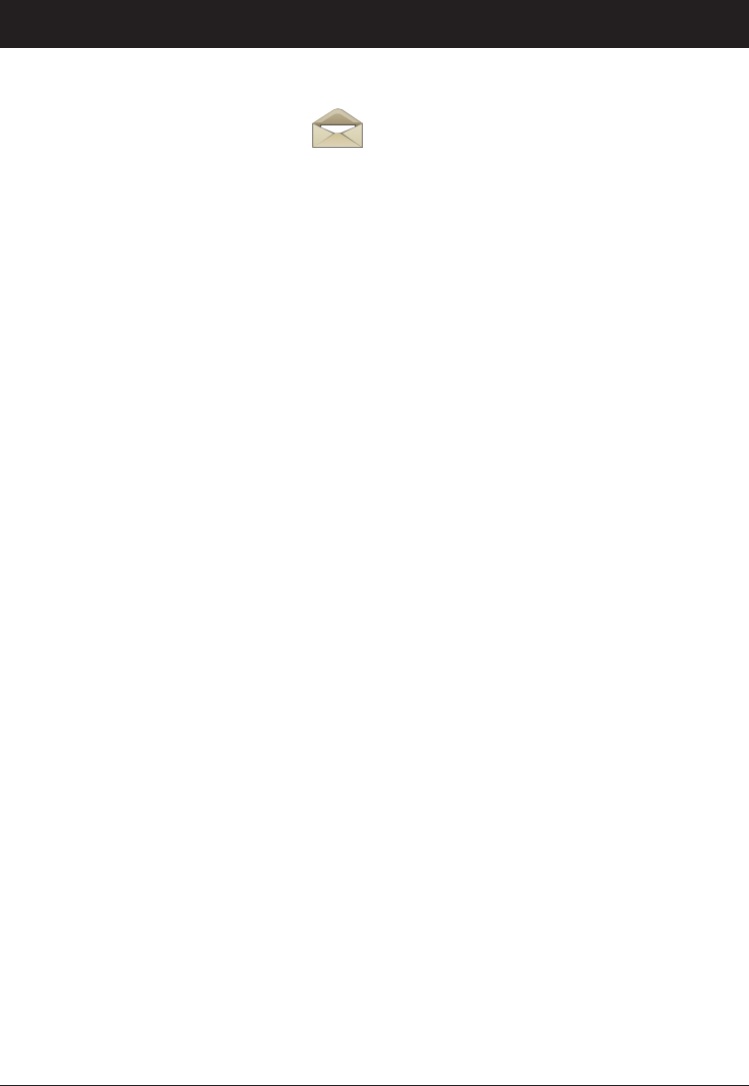
22
English
MMS messaging
Creating and sending MMS
Press Menu, scroll to and press OK.
Select MMS and press OK.
Select Write message and press OK.
Add recipients, subject and content, then press Done.
To add recipients (To), do the following:
Select To and press Edit.
Enter a phone number or press Search to open the
phonebook. After entering or selecting a number, press OK.
Press Options and repeat step 2 to add additional recipients.
When nished, press Done.
Note!
country code (instead of 00 or similar) for best operation.
To add a Subject, do the following:
Select Subject and press Edit.
Type your subject (see ), then press Done.
To type a message and Edit content, do the following:
Select Edit and press Edit.
Type your message (see Text input), then press Options to
add/edit/remove attachments.
1.
2.
3.
4.
1.
2.
3.
1.
2.
1.
2.
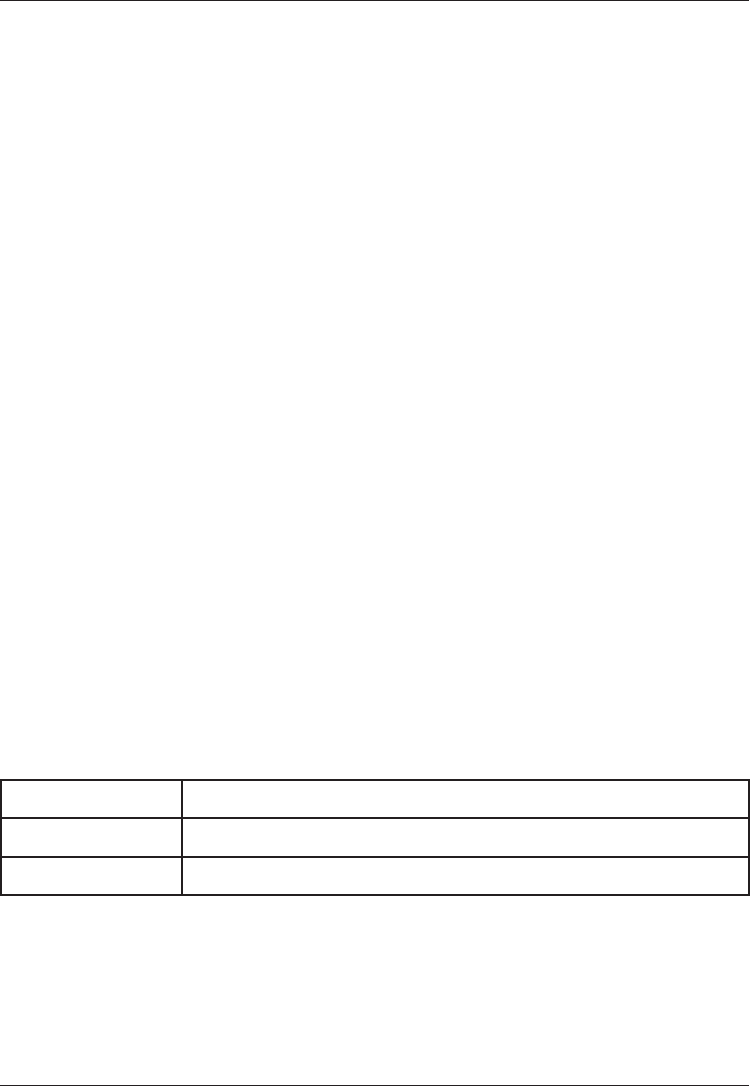
23
English
Note!
a message. The phone has no photographing or recording
functions.
Add image
Select Add picture and press OK.
Select an image, then press OK.
Press Done to conrm.
Edit image
Select Edit and press OK.
Select an image, then press OK.
Press Done to conrm.
Delete image
Select Delete and press OK.
Select an image and press OK.
Press Done to conrm.
Send MMS
To send your message, do the following.
Press Done.
Select one of the sending options below and press OK to
conrm.
Send only Send the message without saving
Save and send Send the message and save it in the Outbox
Exit Exit without saving or sending
1.
2.
3.
1.
2.
3.
1.
2.
3.
1.
2.
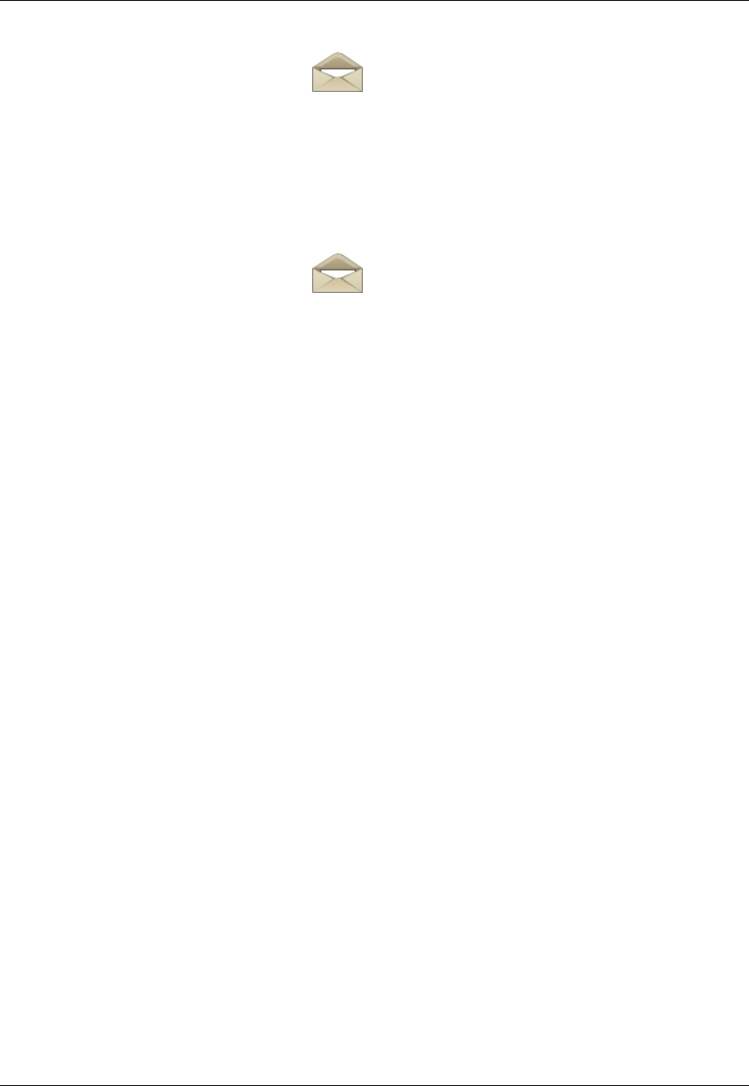
24
English
Outgoing MMS (Outbox)
Press Menu, scroll to and press OK.
Select MMS and press OK.
Select Outbox and press OK.
Select a message and press Options, see .
Incoming MMS (Inbox)
Press Menu, scroll to and press OK.
Select MMS and press OK.
Select Inbox and press OK.
Select a message from the list and press Options. Use the
arrow keys to scroll the message up/down.
View
Press Options and then Play to view the message, or Save to
save the image. Press OK to conrm.
Reply (Inbox)
Type your reply in Edit content, then press Done and select one
of the sending options (see Creating and sending MMS).
Reply by SMS (Inbox)
Type your reply, then press Done. The message will be sent immediately.
Reply all (Inbox)
Type your reply in Edit content, then press Done and select one
of the sending options (see Creating and sending MMS).
Forward
Add recipients (To), then press Done and select one of the
sending options (see Creating and sending MMS).
Edit (Outbox)
To edit recipients, image and content, (see Creating and sending
MMS).
1.
2.
3.
4.
1.
2.
3.
4.
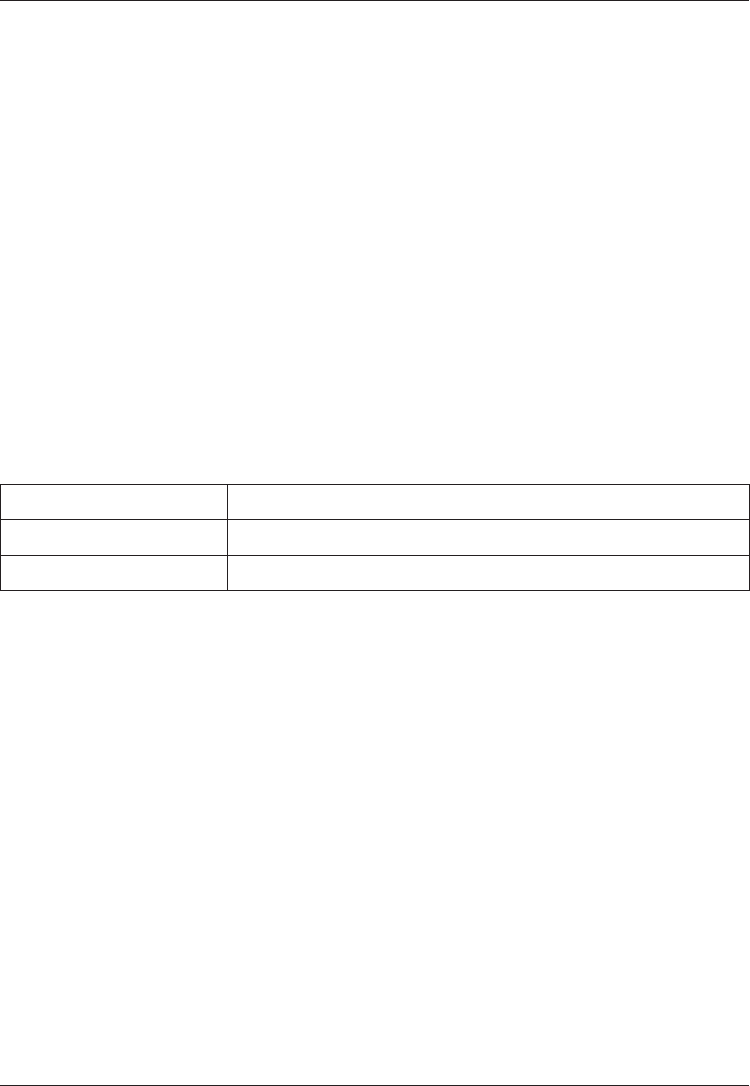
25
English
Delete
Press Yes to delete the message, or No to return to the menu.
Delete all
Press Yes to delete all messages in the Inbox. Press No to return
to the menu.
Properties
Show details for the selected MMS.
Use details
Displays all phone numbers contained in the message as well as
the number of the sender.
Use the arrow keys to select one of the displayed numbers.
Press Options.
Select one of the following options and press OK.
Call Call the selected number
Save Save the number in the phonebook
Send MMS Write a new MMS message
1.
2.
3.
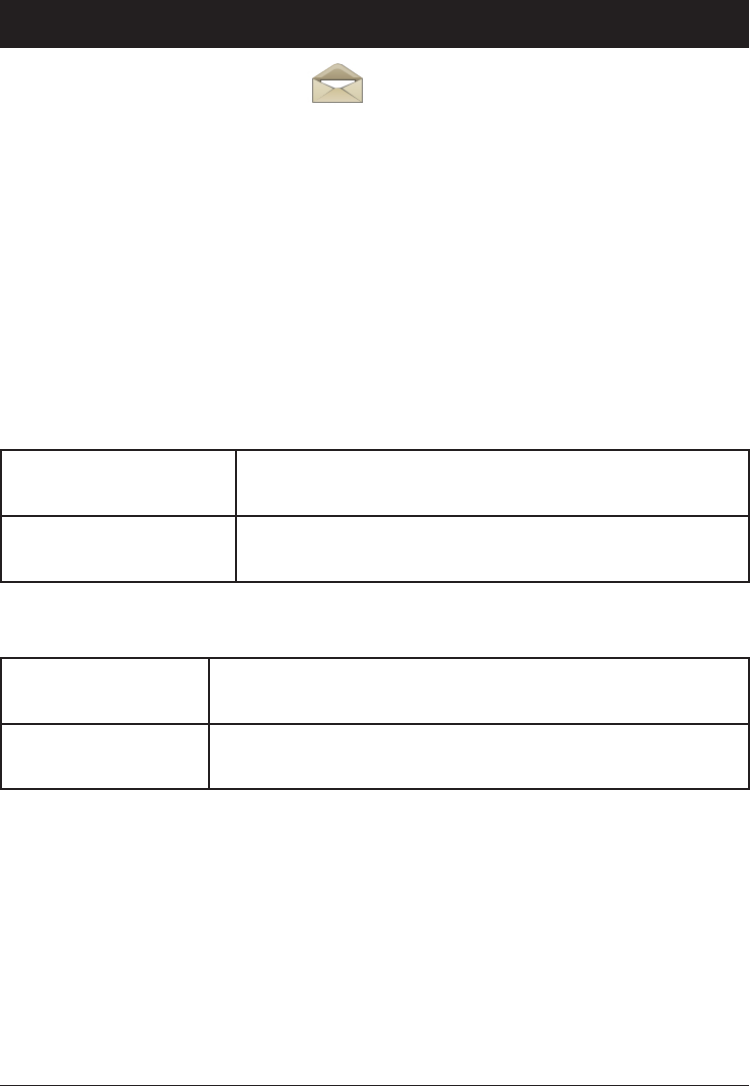
26
English
Managing les and folders
Press Menu, scroll to and press OK.
Select File manager and press OK.
Select one of the images in the list, then press Options.
Select an option from the list and press OK.
Note!
View
Shows the images. Press Back when done.
Use
Select an option from the list, then press OK.
To wallpaper Saves the image as a display background.
Press OK to enable
To Phonebook Sends the image to the phonebook.
Press OK to enable
Send
Select an option from the list, then press OK.
To MMS Send the image as an MMS. Press OK, then create
a message, see Creating and sending MMS
To Bluetooth Lets you send the image to other Bluetooth devices,
see Bluetooth settings
Details
Shows the creation date and the image size.
Delete
Deletes the image.
Delete all
Deletes all images.
1.
2.
3.
4.
1.
1.
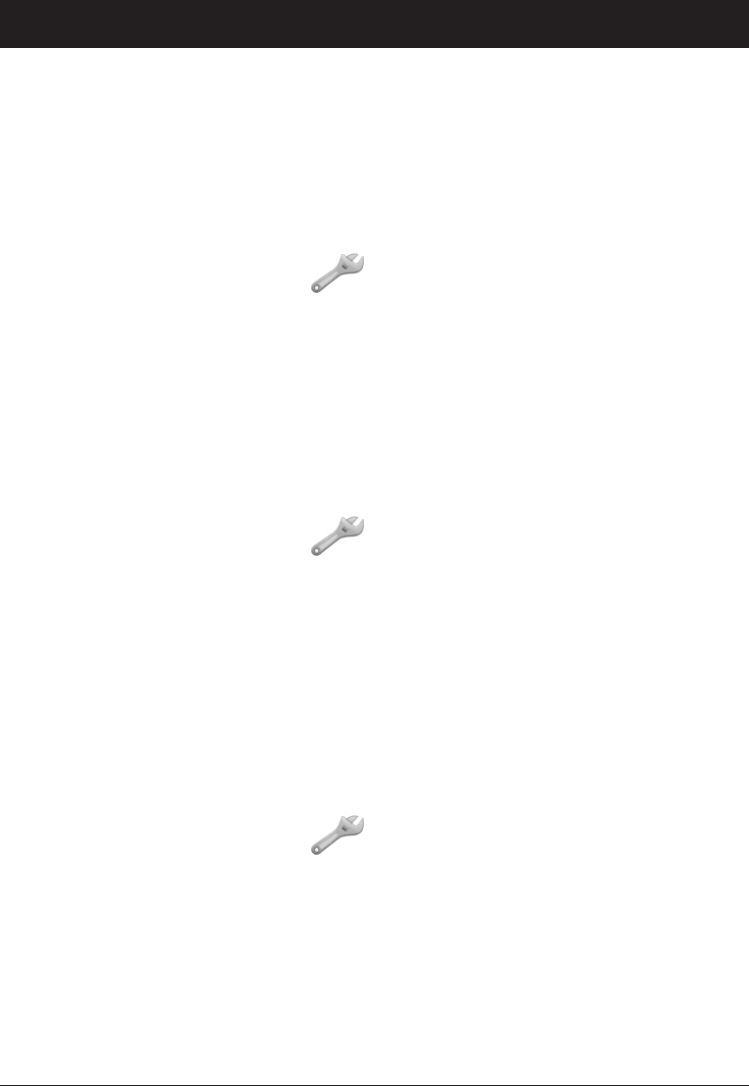
27
English
Settings
Note!
The settings described in this chapter are carried out in
standby mode.
Time and date
Setting the time and date
Press Menu, scroll to and press OK.
Select Time & date and press OK.
Select Set time and press OK.
Enter the time (HH:MM), then press OK.
Select Set date and press OK.
Enter the date (DD/MM/YYYY), then press OK.
Setting the time/date format
Press Menu, scroll to and press OK.
Select Time & date and press OK.
Select Set format and press OK.
Select Time Format and press OK.
Select 12 hours or 24 hours and press OK.
Select Date Format and press OK.
Select the desired date format and press OK.
Setting Auto time on/off
Press Menu, scroll to and press OK.
Select Time & date and press OK.
Select Auto time and pressand press OK.
Select On/Off and press OK.
1.
2.
3.
4.
5.
6.
1.
2.
3.
4.
5.
6.
7.
1.
2.
3.
4.
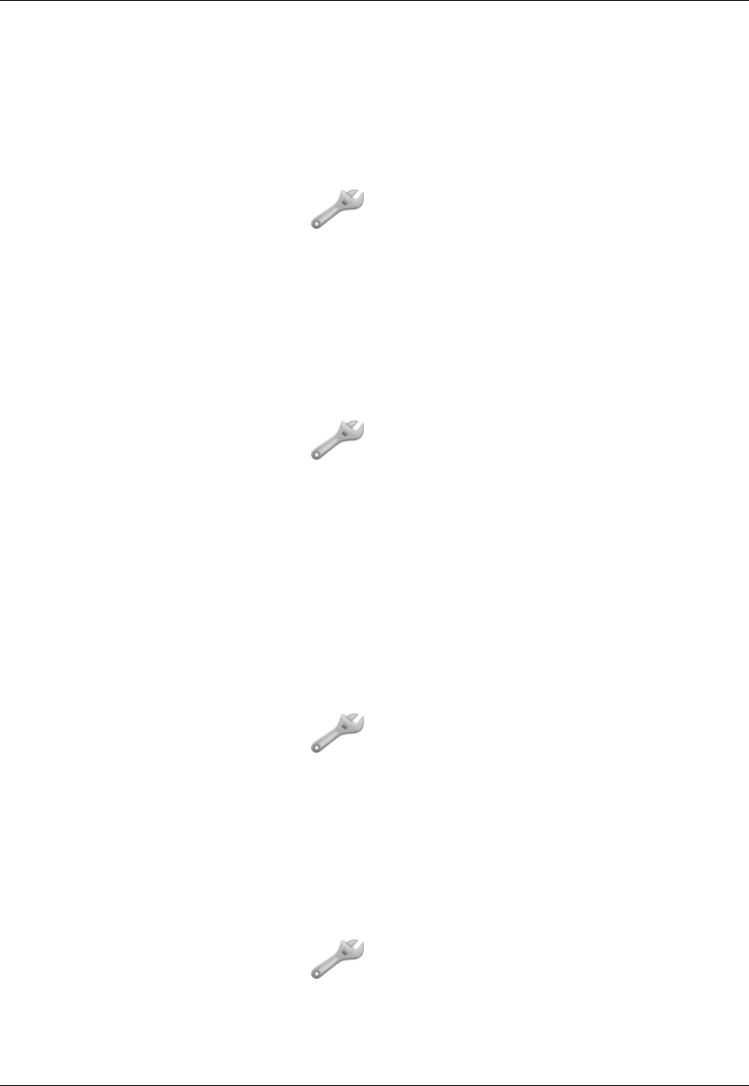
28
English
User setup
Changing the language
The default language for the phone menus, messages etc. is
determined by the SIM card. You can change this to any other
language supported by the phone.
Press Menu, scroll to and press OK.
Select User setup and press OK.
Select Language and press OK.
Scroll up/down to select a language, then press OK.
Display background (wallpaper)
You can select from 8 different display backgrounds.
Press Menu, scroll to and press OK.
Select User setup and press OK.
Select Wallpaper and press OK.
Scroll up/down to display the available wallpapers.
Press OK to conrm or Back to discard changes.
Display information
In standby mode the display can present date, time, and the
connected network, or just the time.
Press Menu, scroll to and press OK.
Select User setup and press OK.
Select Idle display and press OK.
Select Clock only or All info and press OK.
Display backlight
Sets the delay time before the display backlight is turned off.
Press Menu, scroll to and press OK.
Select User setup and press OK.
Select LCD backlight and press OK.
Select 15 sec., 30 sec. or 1 min. and press OK.
1.
2.
3.
4.
1.
2.
3.
4.
5.
1.
2.
3.
4.
1.
2.
3.
4.
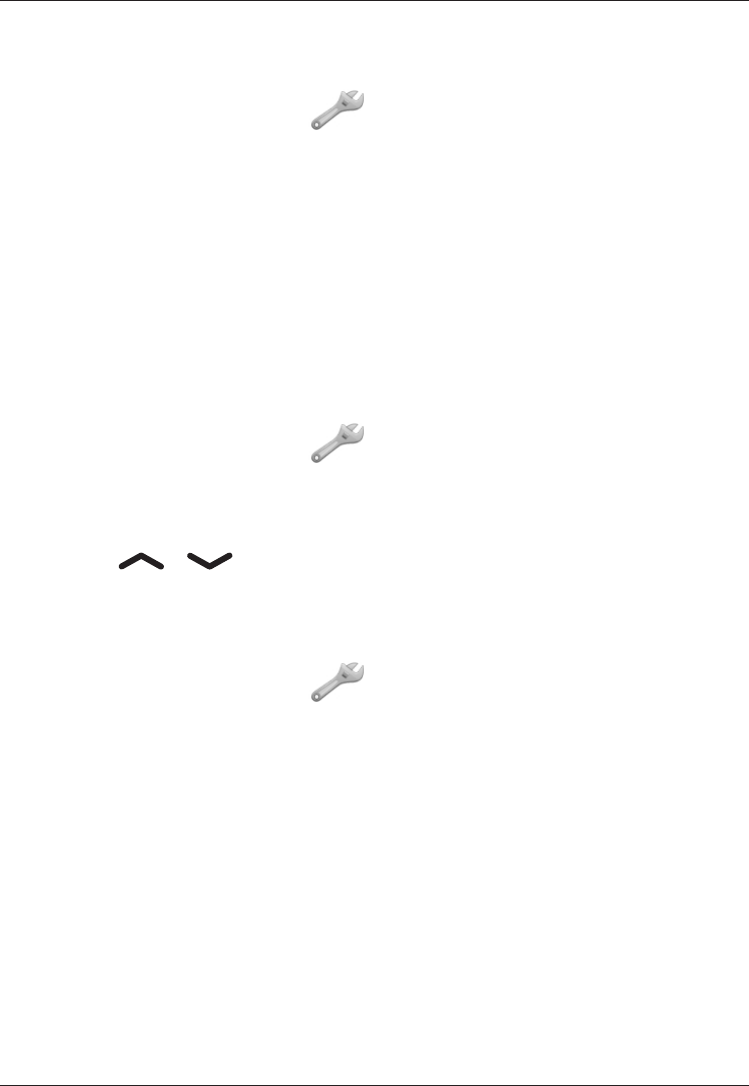
29
English
Tone settings (rings & tones)
Tone setup
Press Menu, scroll to and press OK.
Select Tone settings and press OK.
Select Tone setup and press OK.
Select Ring Tone and press OK.
Select one of the available tones, the tone will be played.
Press OK to conrm, or press Back to discard changes.
Set up the Alarm, Opening tone, Closing tone,
Message tone and Keypad tone in the same way.
Ringtone Volume
Press Menu, scroll to and press OK.
Select Tone settings and press OK.
Select Ringtone Volume and press OK.
Scroll / to change the ring volume, then press OK.
Alert type (ring/vibrate)
Incoming calls can be signaled by a ring tone and/or vibration.
Press Menu, scroll to and press OK.
Select Tone settings and press OK.
Select Alert type and press OK.
Select the desired signaling mode and press OK.
1.
2.
3.
4.
5.
6.
1.
2.
3.
4.
1.
2.
3.
4.
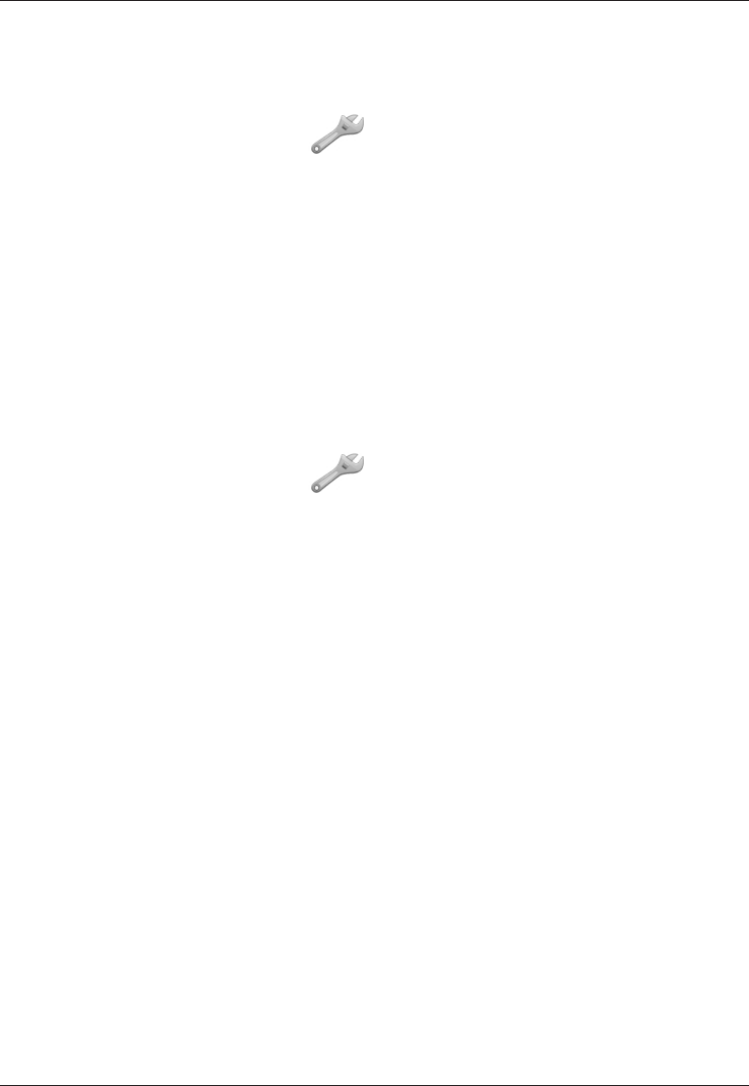
30
English
Warning and error tones
Warning and error tones are used to alert the user of low battery
power, phone and SIM card errors, etc.
Press Menu, scroll to and press OK.
Select Tone settings and press OK.
Select Extra tone and press OK.
Select Warning and press On/Off to enable/disable it.
Select Error and press On/Off to enable/disable it.
Press Done to save.
Silent
Silent prole is a xed prole with SMS and ring signals disabled,
while vibration and key tone settings are unchanged.
Press Menu, scroll to and press OK.
Select Silent and press OK.
Select On/Off to enable/disable it.
Press OK to save.
Alternatively press and hold # to activate/deactivate Silent.
1.
2.
3.
4.
5.
6.
1.
2.
3.
4.
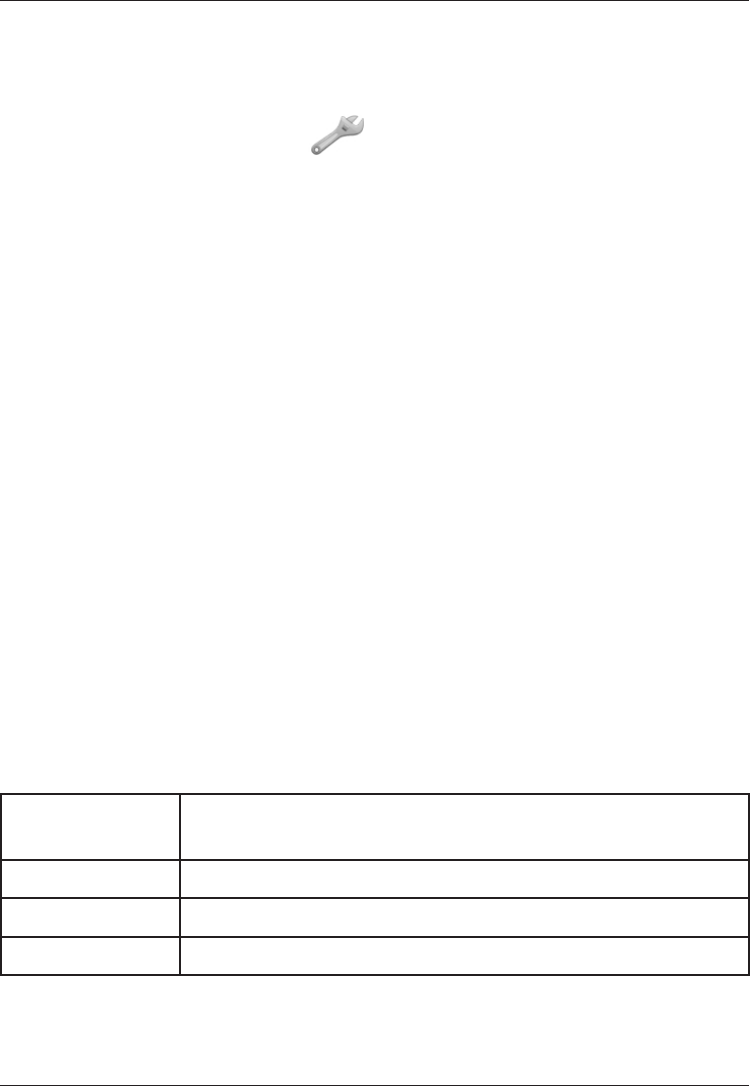
31
English
Bluetooth settings
You can connect wirelessly to other Bluetooth®-compatible
devices such as headsets.
Press Menu, scroll to and press OK.
Select Bluetooth and press OK for the following settings:
Function on/off
Select On/Off and press OK to enable/disable Bluetooth.
Visibility
Select On/Off to make your phone visible/invisible to other devices.
Device name
Enter the name your phone should appear with for other
Bluetooth devices and press Done.
Search device
Search for available Bluetooth audio devices. If Bluetooth is not
enabled you can enable it now by pressing Yes.
Select from the list of devices and press Bond to connect.
When connecting with another Bluetooth device you need a
shared pass code. Enter the pass code and press OK.
My device
Lists saved devices and enable you to add new devices. Select
the device form the list and press Options.
Connect Connect the selected device. Select the required
prole, usually the Headset.
Change name Change the name of the device.
Delete Delete the device from the list.
Delete all Delete all devices from the list.
1.
2.
1.
2.
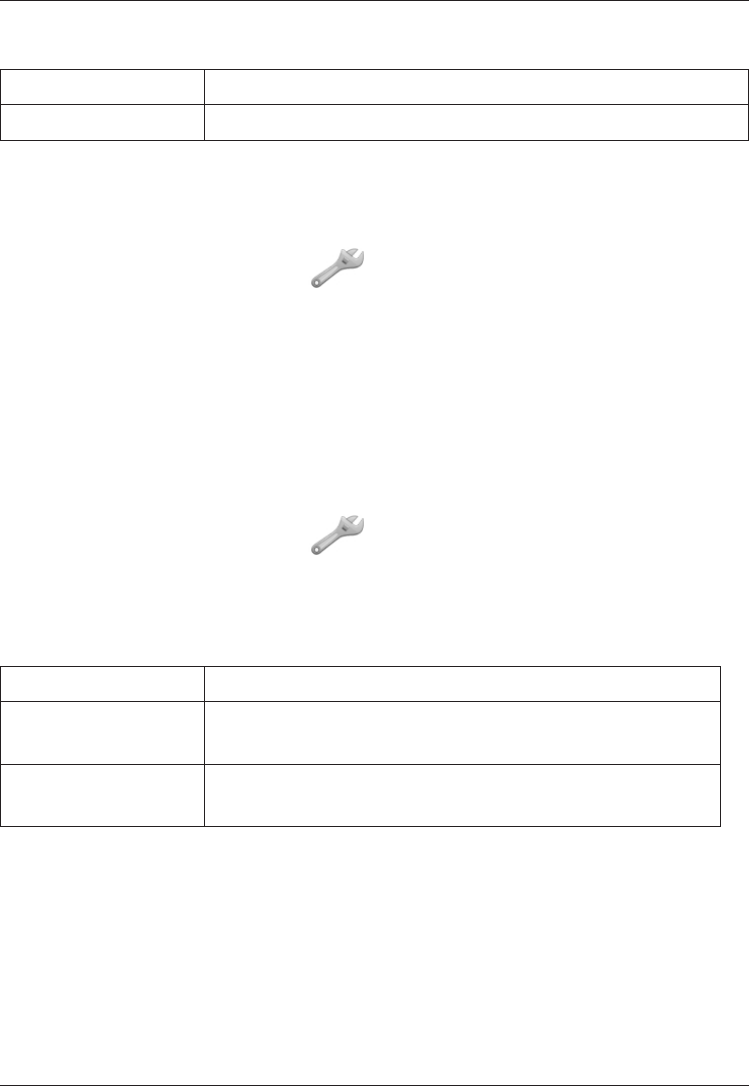
32
English
Audio path
Select one of the options and press OK.
Phone Incoming calls are answered with the phone.
Forward BT Incoming calls are forwarded to Bluetooth device.
Blocking functions
You can disable some functions to simplify use of the phone.
Press Menu, scroll to and press OK.
Select Block function and press OK.
Select each function you want to disable and press On.
Press Done to conrm.
Emergency
Settings for the Emergency Call key function.
See also Operation/Emergency call.
Press Menu, scroll to and press OK.
Select Emergency and press OK for the following settings:
Activation
Select one of the following options and press OK.
Off Emergency call key disabled.
On Normal Emergency Call key enabled. To activate, hold key
for >3 seconds, or press 2 times within 1 second.
On (3) Emergency Call key enabled.
To activate, press key 3 times within 1 second.
1.
2.
3.
4.
1.
2.
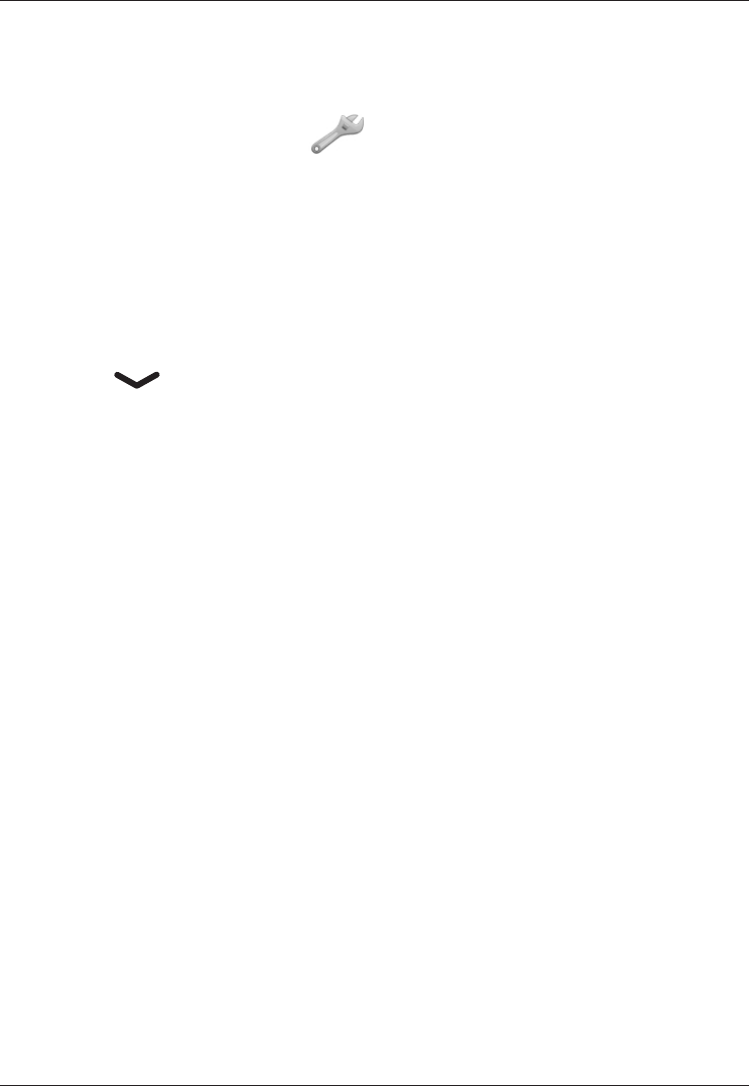
33
English
Numbers list
The list of numbers that will be called when the Emergency Call
key is pressed.
Press Menu, scroll to and press OK.
Select Emergency and press OK.
Select Numbers list and press OK.
Select Empty and press Options.
Select Phonebook if you want to add a contact from the
Phonebook.
Alternatively press Manual.
Press .
Enter the number and press Save.
Repeat until you have max. 5 emergency numbers.
See Phonebook on how to add names/numbers.
To edit or delete an existing entry, select it and press Options,
then select Edit or Delete and press OK.
Message
The SMS text message to be sent when the Emergency Call key is
pressed. Press Edit and enter text, then press OK to save.
Alarm information
Please read this important safety information before enabling thesafety information before enabling theinformation before enabling thethe
Emergency Call function: function:
Be careful about including numbers with automatic answering in
the call list, as the alarm sequence stops once the call is answered.
1.
2.
3.
4.
5.
6.
7.
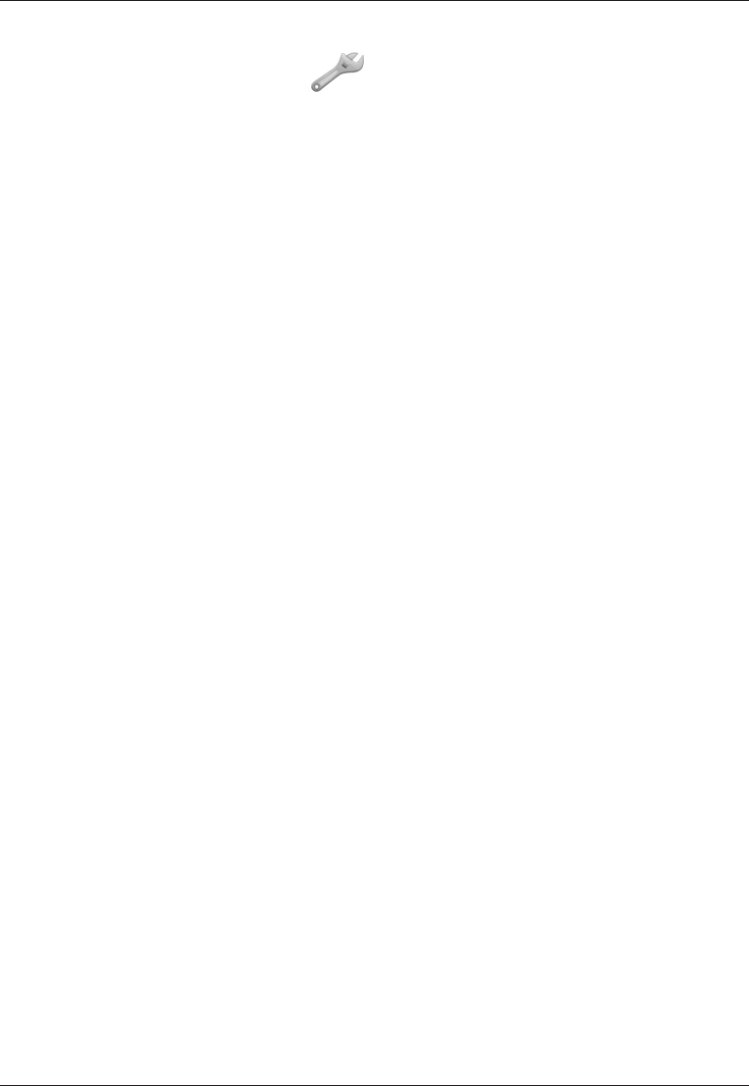
34
English
Voice mail
Press Menu, scroll to and press OK.
Select Voice mail and press OK.
Select Empty and press Options.
Select Phonebook if you want to add a contact from the
Phonebook.
Alternatively press Manual to add new. See Phonebook on
how to add names/numbers.
Press Save to conrm.
Connect to Voice mail
Select Options and press OK.
Select Connect and press OK to call the voice mailbox.
Alternatively press and hold 1 to call the voice mailbox.
Edit
To edit an existing entry, select it and press Options, then select
Edit and press OK.
Delete
To delete an existing entry, select it and press Options, then
select Delete and press OK.
Note!
1.
2.
3.
4.
5.
1.
2.
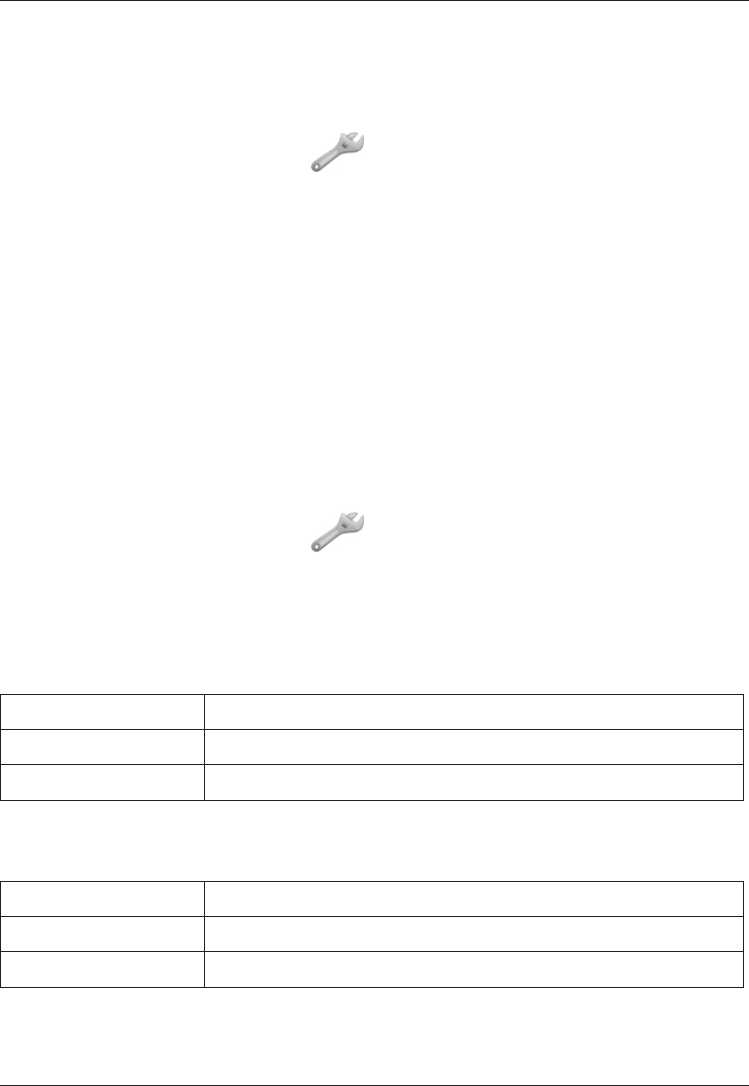
35
English
Speed dial
The numerical keys 0 and 2–9 can be used for speed dialing.
Adding speed dial numbers
Press Menu, scroll to and press OK.
Select Speed dial and press OK.
Select 0 and press Add.
Select an entry from the phonebook and press OK.
Repeat to add speed dial entries for keys 2–9.
To speed dial an entry, press and hold the corresponding number
key.
To edit an existing entry, select it and press Options, then select
Edit or Delete and press OK.
Call setup
Press Menu, scroll to and press OK.
Select Call setup and press OK for the following settings:
Caller ID
Controls display of your phone number on the recipients phone.
Select an option and press OK.
Set by network Use default setting by the network
Hide ID Never show your number
Send ID Always show your number
Call waiting
Select an option and press OK. See also Operation - Call waiting.
Activate Enables the function
Deactivate Disables the function
Query status Displays if the service is active or not
1.
2.
3.
4.
5.
1.
2.
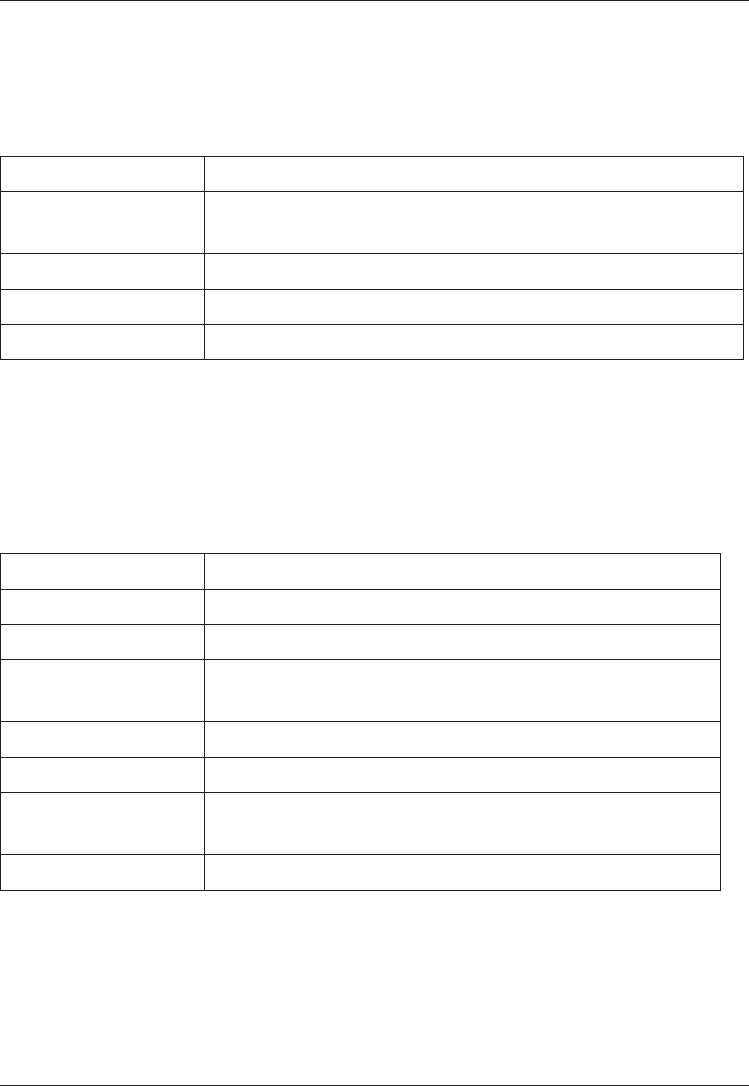
36
English
Call divert
Set up which calls should be diverted.
Select a condition and press OK, then select Activate,
Deactivate or Query status (see Call waiting above) for each.
Div. voice calls Diverts all voice calls.
Div. unreach Diverts incoming calls if the phone is turned off orturned off or
out of range.
Div. no reply Diverts incoming calls if unanswered.
Divert if busy Diverts incoming calls if the line is busy.
Cancel diverts Do not divert calls
Call barring
The phone can be restricted to disallow certain types of calls.
Note!
To change these settings a password is needed. Contact your
network operator to get the password.
Outgoing calls Press OK then select:
All calls User can answer incoming calls but not dial out.
Internat. calls User cannot call international numbers.
Int. except home User cannot call international numbers except to
the country associated with the SIM card.
Incoming calls Press OK then select:
All calls User can dial out but not receive incoming calls.
When roaming User cannot receive incoming calls while roaming
(operating in other networks).
Cancel all Cancel all call barring (password needed)
Answer mode
Select Open to answer and press On to be able to answer
incoming calls by cover opening.
Select Any key and press On to be able to answer incoming
calls by pressing any key.
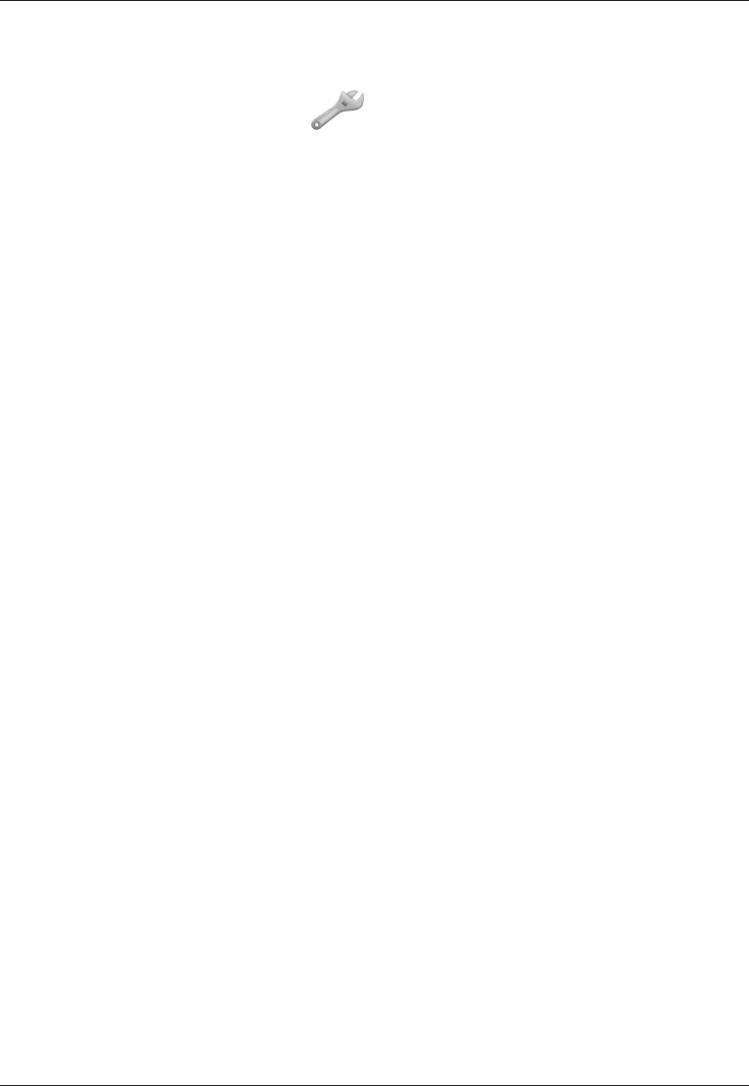
37
English
Messages
SMS settings
Press Menu, scroll to and press OK.
Select Messages and press OK.
Select SMS settings and press OK for the following settings:
Prole set
This number is needed to use the SMS function. The number can
be obtained from the network operator.
Add/edit the message service phone number. Use the side
keys to move the cursor. Press Clear to erase.
Press Save to save the new number.
Memory status
Displays the percentage of memory space used on the SIM card
and phone memory.
Pref. storage
Select SIM to store messages on the SIM card, or Phone to
store messages in the phone memory.
Press OK to conrm.
1.
2.
3.
1.
2.
1.
2.
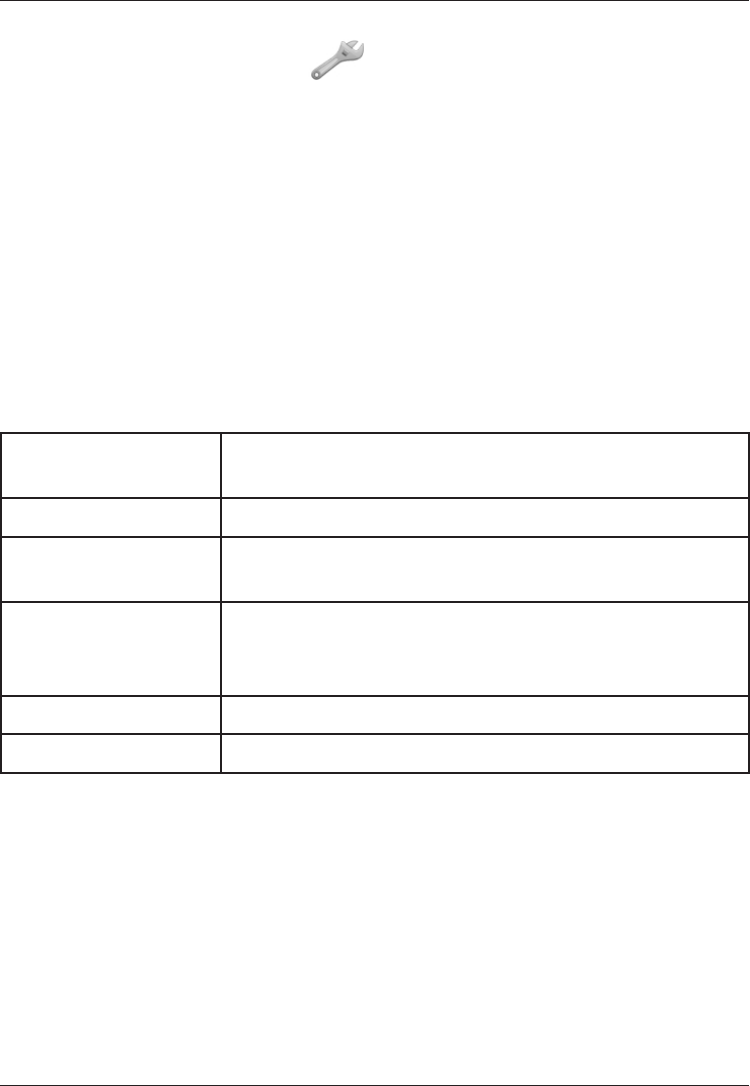
38
English
MMS settings
Press Menu, scroll to and press OK.
Select Messages and press OK.
Select MMS settings and press OK for the following settings:
Access point
The access point is needed to use the MMS function. The correct
settings can be obtained from the network provider.
Select the Access point of your network provider.
Select Activate prole and press OK to enable it.
If your network provider is not in the list, do the following:
Select Edit prole to edit the Access point.
Prole name Edit the prole name,
then press Done
Homepage Edit the access point address, then press Done
Data account Select your service provider’s data account, then
press OK
Connection type Select connection type (WAP/HTTP), then press
OK. Edit Proxy address and Proxy port if needed,
then press Done
User name Write the desired user name, then press Done
Password Write the desired password, then press Done.
2. Press Done, and press Yes to save or No to go back.
Memory status
Displays the number of messages saved and the memory space
left in the phone.
1.
2.
3.
1.
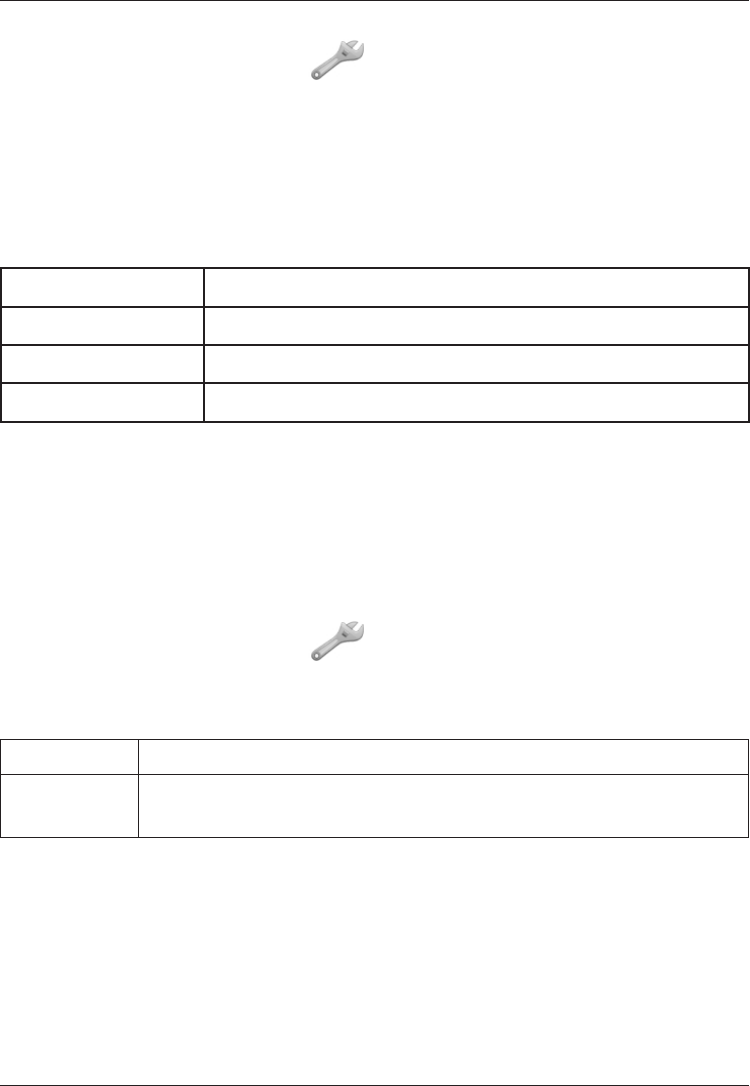
39
English
MMS settings
Press Menu, scroll to and press OK.
Select Messages and press OK.
Data account
The data account is needed to use the MMS function. The correct
settings can be obtained from the network provider.
Select your network provider and press Edit.
Account name Edit the account name, then press Done.
APN Edit the APN address, then press Done
User name Write the desired user name, then press Done
Password Write the desired password, then press Done.
2. Press Done, and press Yes to save or No to go back.
Spell support
Press On to enable Smart ABC/eZiType™, see .
Select a dictionary (language) and press OK to conrm.
Network setup
Press Menu, scroll to and press OK.
Select Network setup and press OK.
Select one of the following options and press OK to conrm.
Automatic Network is selected automatically.
Manual A list of available network operators is displayed (after a
short delay). Select the desired operator and press OK.
1.
2.
1.
1.
2.
1.
2.
3.
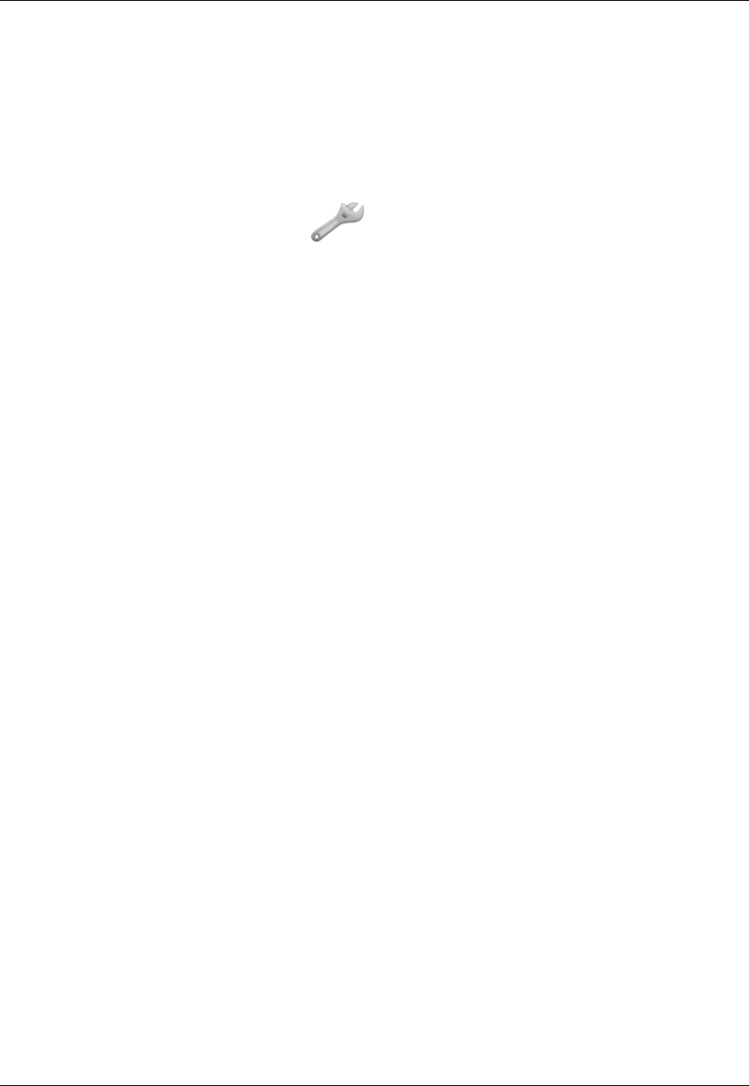
40
English
Services
A number of features included in this guide are called Services.
These are special services that you arrange through your wireless
service provider.
Security settings
Press Menu, scroll to and press OK.
Select Security and press OK.
SIM lock
The SIM card is protected with a PIN code (Personal Identication
Number). The phone can be set to ask for the PIN code on startup.
Select On/Off and press OK to enable/disable SIM card lock.
Note!
You need to input the current PIN code to disable/enable SIM lock.
Phone lock
Select On/Off and press OK to enable/disable the Phone lock.
Note!
You need to input the current Phone code to change this
setting. The default Phone code is 1234.
PIN / PIN2 / Phone password
To change the PIN codes or the phone lock password:
Enter the current code and conrm with OK
Enter a new code and conrm with OK.
Enter the new code again and conrm with OK.
Reset
Reset the phone to the factory settings.
Input the phone lock password and press OK to reset.
1.
2.
1.
2.
3.
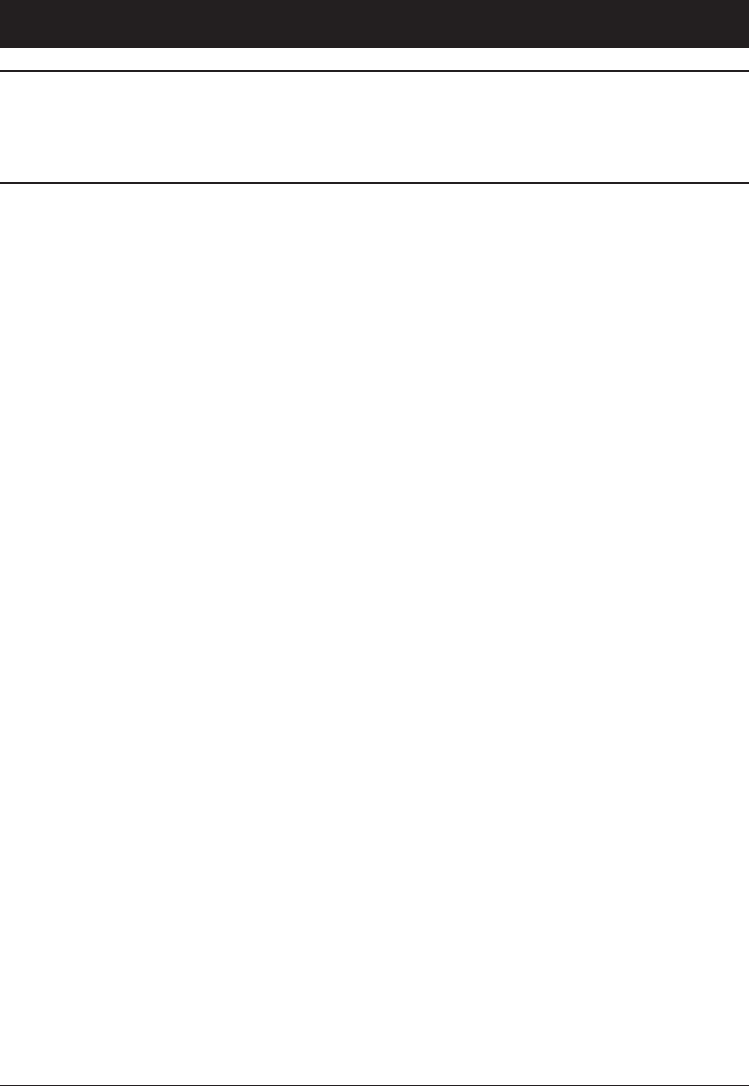
41
English
Safety instructions
Warning!
The unit and the accessories can contain small parts. Keep
all of the equipment out of the reach of small children.
Operating environment
Follow the rules and laws that apply wherever you are, and always turn
off the unit whenever its use is prohibited or can cause interference or
hazards. Only use the unit in its normal user position.
This unit complies with guidelines for radiation when it is used either in
a normal position against your ear, or when it is at least 7/8 of an inch
(2.2cm) from your body. If the unit is carried close to your body in a case,
belt holder or other holder, these holders should not contain any metal,
and the product should be placed at the distance from your body specied
above. Make sure that the distance instructions above are followed until
the transfer is complete.
Parts of the unit are magnetic. The unit can attract metal objects. Do not
keep credit cards or other magnetic media near the unit. There is a risk
that information stored on them can be erased.
Medical units
The use of equipment that transmits radio signals, for example, mobile
phones, can interfere with insufciently protected medical equipment.
Consult a doctor or the manufacturer of the equipment to determine if it
has adequate protection against external radio signals, or if you have any
questions. If notices have been put up at health care facilities instructing
you to turn off the unit while you are there, you should comply. Hospitals
and other health care facilities sometimes use equipment that can be
sensitive to external radio signals.
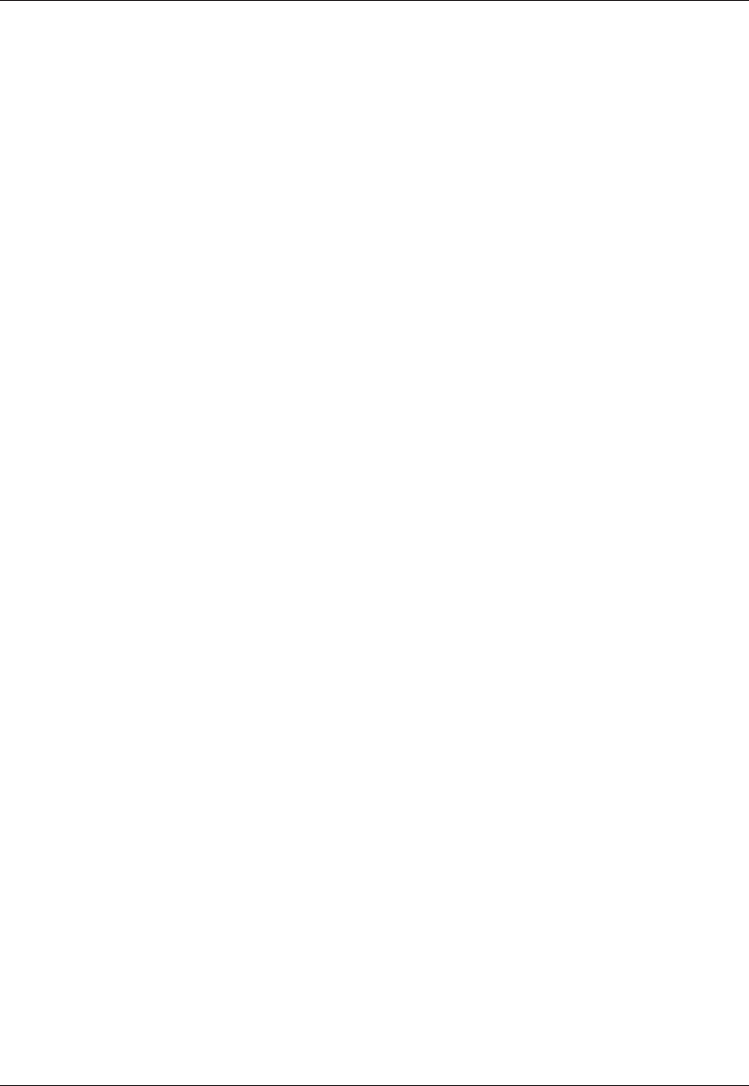
42
English
Pacemakers
The Health Industry Manufacturers Association recommends that a minimum
separation of 6 inches (15 cm) be maintained between a handheld wireless
phone and a pacemaker to avoid potential interference with the pacemaker.
Persons with pacemakers:
Should always keep the unit more than 6 inches (15cm) from their
pacemaker when the it is turned on
Should not carry the unit in a breast pocket
Should use the ear opposite the pacemaker to minimize the potential for
interference
If you have any reason to suspect that interference is taking place, turn
the phone off immediately.
Areas with explosion risk
Always turn off the unit when you are in an area where there is a risk of
explosion. Follow all signs and instructions. There is a risk of explosion
in places that include areas where you are normally requested to turn off
your car engine. In these areas, sparks can cause explosion or re which
can lead to personal injury or even death.
Turn off the unit at lling stations, and any other place that has gas
pumps and auto repair facilities.
Follow the restrictions that apply to the use of radio equipment near
places where fuel is stored and sold, chemical factories and places where
blasting is in progress.
Areas with risk for explosion are often – but not always – clearly marked.
This also applies to below decks on ships; the transport or storage of
chemicals; vehicles that use liquid fuel (such as propane or butane); areas
where the air contains chemicals or particles, such as grain, dust or metal
powder.
Emergency calls
Important!
Mobile phones such as this unit use radio signals, the mobile phone
network, the terrestrial network and user-programmed functions. This
means that connection cannot be guaranteed in all circumstances.
•
•
•

43
English
Therefore, you should never rely solely on a mobile phone for very
important calls such as medical emergencies.
Vehicles
Radio signals can affect electronic systems in motor vehicles (for
example, electronic fuel injection, ABS brakes, automatic cruise control,
air bag systems) that have been incorrectly installed or are inadequately
protected. Contact the manufacturer or its representative for more
information about your vehicle or any additional equipment.
Do not keep or transport ammable liquids, gases or explosives together
with the unit or its accessories. For vehicles equipped with air bags:
Remember that air bags ll with air with considerable force.
Do not place objects, including xed or portable radio equipment in the
area above the airbag or the area where it might expand. Serious injuries
may be caused if the mobile phone equipment is incorrectly installed and
the airbag lls with air.
It is prohibited to use the unit while in ight. Turn off the unit before you
board a plane. Using wireless telecom units inside a plane can pose risks
to air safety and interfere with telecommunications. It may also be illegal.
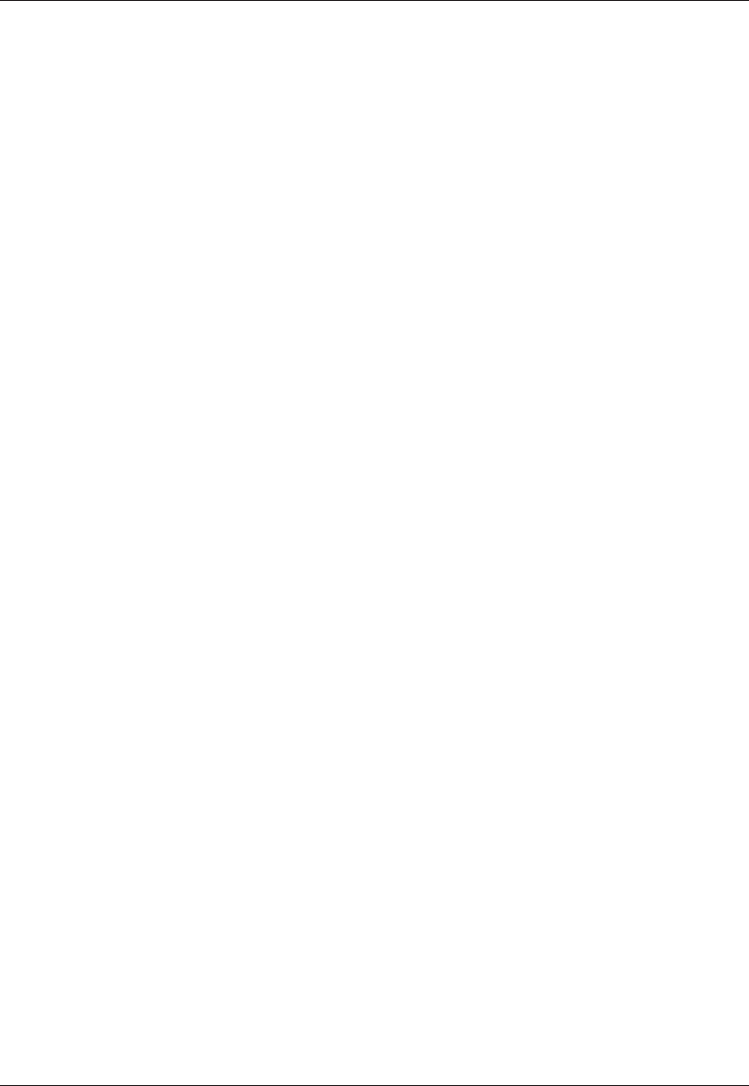
44
English
Driving Safely
Use of this unit alone or with headphones (even if used only in one ear)
while driving a motor vehicle or riding a bicycle is not recommended
and is illegal in some areas. Check and obey the laws and regulations on
the use of mobile devices like this unit in the areas where you drive. Be
careful and attentive while driving. If you decide to use this unit while
driving or riding a bicycle, keep in mind the following guidelines:
Give full attention to driving and to the road.
Using a mobile device while driving may be distracting. If you nd it
disruptive or distracting while operating any type of vehicle, riding a
bicycle, or performing any activity that requires your full attention,
pull off the road and park before making or answering a call if driving
conditions require.
Get to know your phone and its features such as phone book, call
memory, and speakerphone.
These features help you to place your call without taking your attention
off the road. See the applicable portion of this user’s guide for more
information.
Use a hands-free device.
Add an extra layer of convenience and safety to your unit with one of
the many hands-free accessories available.
Use of a headset or other hands-free device may be legally required.
Several states have in recent years passed laws making it unlawful to
operate a motor vehicle while talking on a wireless phone without use
of a headset, speakerphone, or other hands-free device. County and
municipal ordinances may also limit or ban wireless conversations for
automobile drivers. You should therefore check the status of such laws
in your area and in locations to which you travel by car, whether or not
you otherwise follow the preferred safety practice of routinely using a
hands-free device.
For SMS text messaging, it is a recommended safety practice that you
never send or view received text messages while driving; in California,
and likely other states in the future, SMS messaging by a driver is also
a legal violation.
Position phone within easy reach.
Keep your eyes on the road. If you get an incoming call at an
inconvenient time, let your voicemail answer it for you.
•
•
•
•
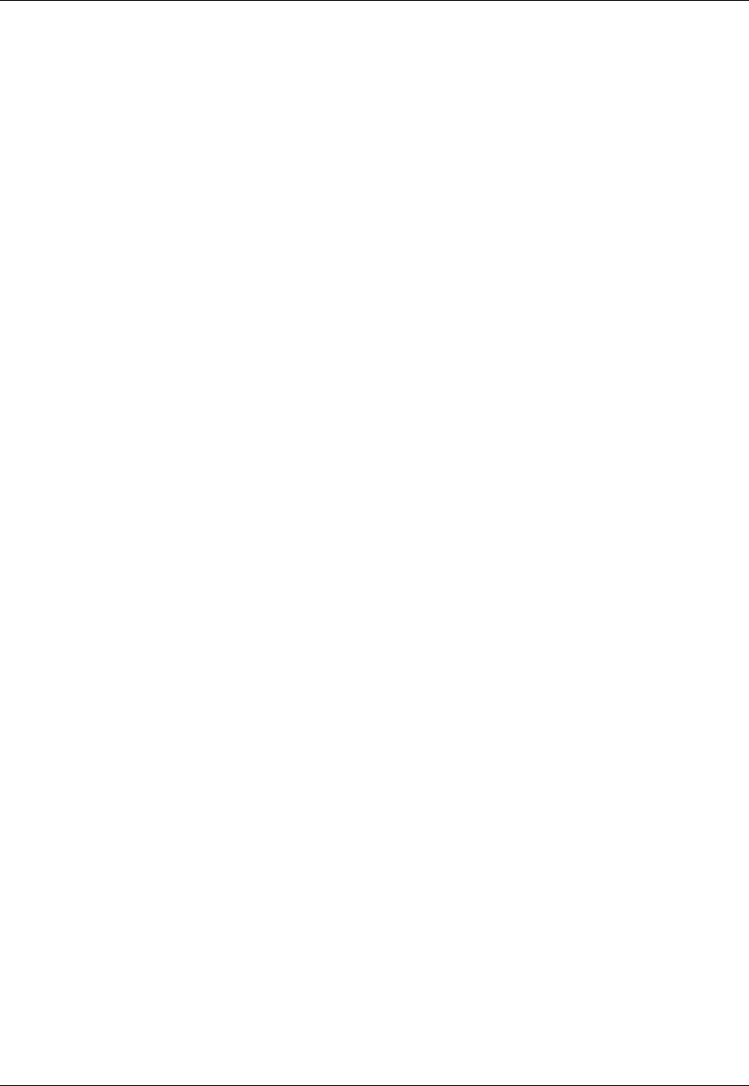
45
English
Assess the trafc before dialing, or place calls when you are not moving
or before pulling into trafc.
Try to plan calls when your car will be stationary. Never dial, send SMS
text messages, or enter other text while you are driving.
Let the person you are speaking with know you are driving.
If necessary, suspend the call in heavy trafc or hazardous weather
conditions. Driving in rain, sleet, snow, ice, fog, and even heavy trafc
can be hazardous.
Do not take notes, look up phone numbers, or perform any other
activities that require your attention while driving.
Jotting down a to-do list or ipping through your address book takes
attention away from your primary responsibility, driving safely.
Do not engage in stressful or emotional conversations that may be
distracting. Make people you are talking with aware you are driving and
suspend conversations that have the potential to divert your attention
from the road.
•
•
•
•
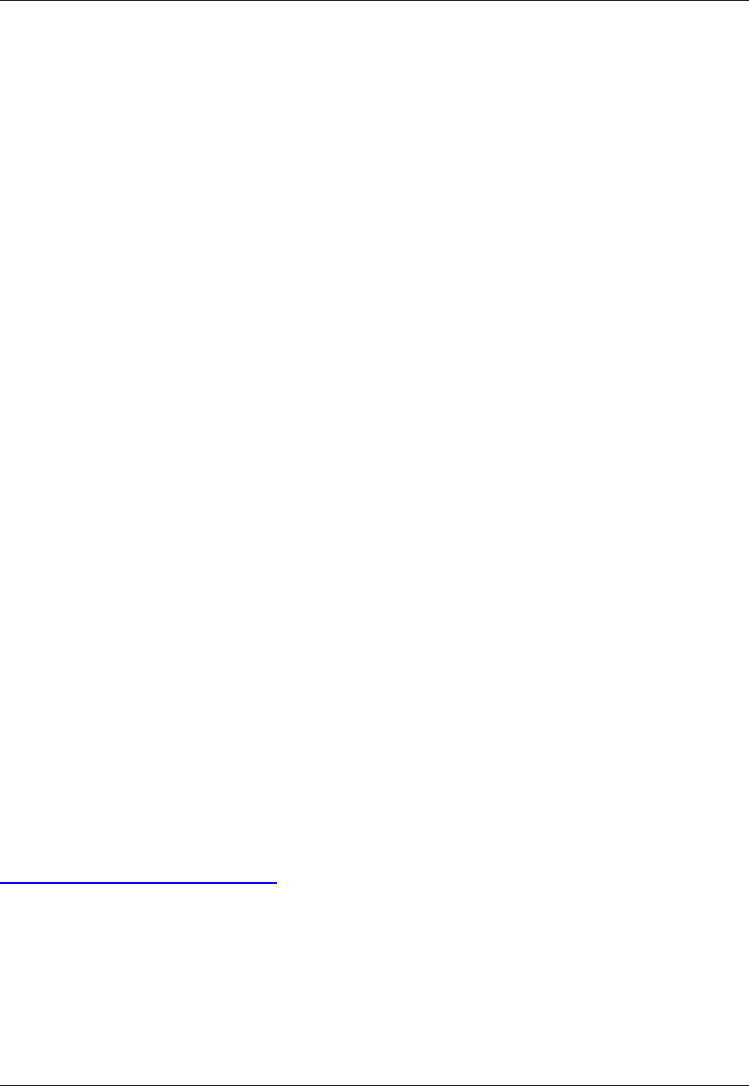
46
English
RF Exposure Information (SAR)
This model phone meets the government’s requirements for exposure to
radio waves.
This phone is designed and manufactured not to exceed the emission
limits for exposure to radio frequency (RF) energy set by the Federal
Communications Commission of the U.S. Government.
The exposure standard for wireless mobile phones employs a unit of
measurement known as the Specic Absorption Rate, or SAR. The
SAR limit set by the FCC is 1.6W/kg. *Tests for SAR are conducted
using standard operating positions accepted by the FCC with the phone
transmitting at its highest certied power level in all tested frequency
bands. Although the SAR is determined at the highest certied power
level, the actual SAR level of the phone while operating can be well below
the maximum value. This is because the phone is designed to operate at
multiple power levels so as to use only the poser required to reach the
network. In general, the closer you are to a wireless base station antenna,
the lower the power output.
The highest SAR value for the model phone as reported to the FCC when
tested for use at the ear is 0.45 W/kg and when worn on the body, as
described in this user guide, is 0.57 W/kg (Body-worn measurements
differ among phone models, depending upon available enhancements and
FCC requirements.)
While there may be differences between the SAR levels of various phones
and at various positions, they all meet the government requirement.
The FCC has granted an Equipment Authorization for this model phone
with all reported SAR levels evaluated as in compliance with the FCC RF
exposure guidelines. SAR information on this model phone is on le with
the FCC and can be found under the Display Grant section of
http://www.fcc.gov/oet/fccid after searching on FCC ID: WS5DORO410G
•
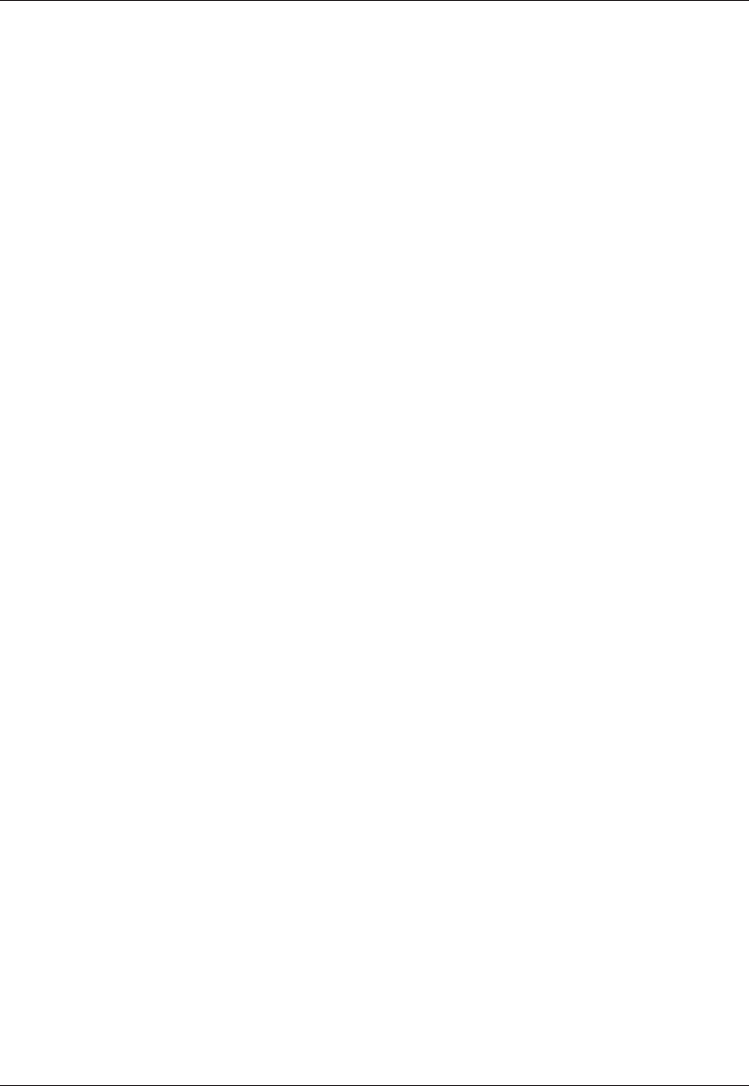
47
English
For body worn operation, this phone has been tested and meets the FCC
RF exposure guidelines for use with an accessory that contains no metal
and the positions the handset a minimum of 5/8 inch (1.5 cm) from the
body. Use of other enhancements may not ensure compliance with FCC
RF exposure guidelines. If you do no t use a body-worn accessory and are
not holding the phone at the ear, position the handset a minimum of 5/8
inch (1.5 cm) from your body when the phone is switched on.
*In the United States and Canada, the SAR limit for mobile phones used
by the public is 1.6 watts/kilogram (W/kg) averaged over one gram of
tissue. The standard incorporates a substantial margin of safety to give
additional protection for the public and to account for any variations in
measurements. SAR values may vary depending on national reporting
requirements and the network band.
Hearing Aid Compatibility
Your mobile device model complies with FCC rules governing hearing aid
compatibility. These rules require an M3 microphone or higher value.
The M-value, shown on the device box, refers to lower radio frequency
(RF) emissions. A higher M-value generally indicates that a device model
has a lower RF emissions level, which may improve the likelihood that
the device will operate with certain hearing aids. Some hearing aids are
more immune than others are to interference. Please consult your hearing
health professional to determine the M rating of your hearing aid and
whether your hearing aid will work with this device.
FCC ID: WS5DORO410G
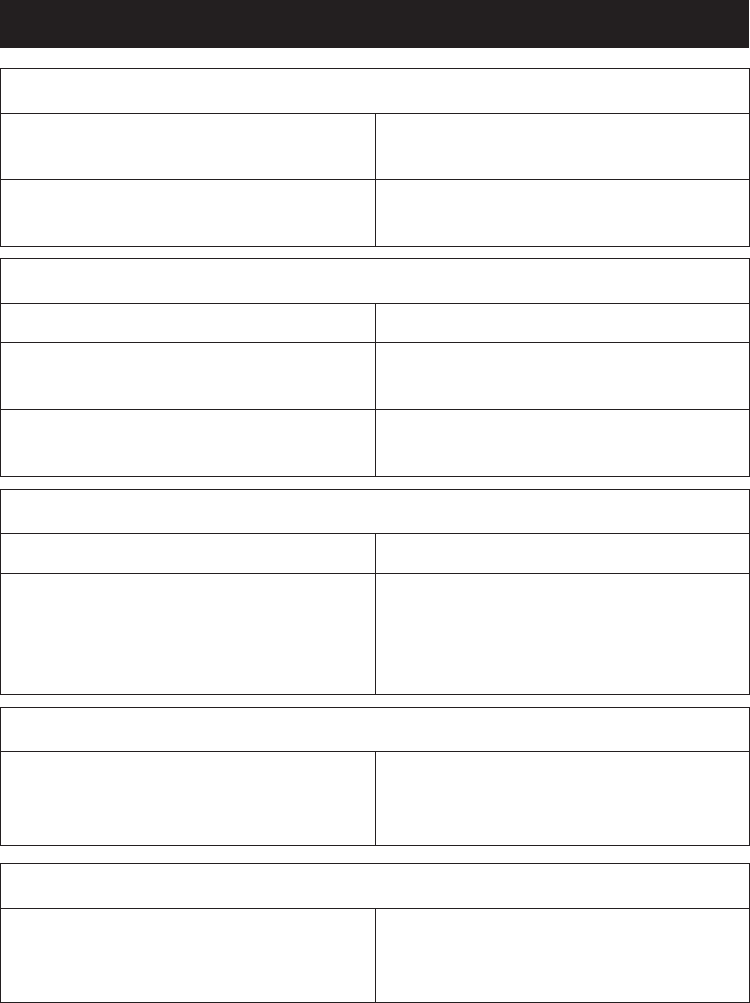
Troubleshooting
Phone cannot be switched on
Battery charge low Connect the power adapter and
charge the battery for hours.
Battery incorrectly installed Check the installation of the
battery.
Failure to charge the battery
Battery or charger damaged Check the battery and charger.
Battery recharged in temperatures
<32° or >104°F (< 0°C or > 40°C)
Improve the charging environment.
Charger incorrectly connected to
phone or power socket
Check the charger connections.
Standby time decreases
Battery charge capacity too low Install a new battery.
Too far from base station, phone is
constantly searching for signal
Searching the network consumes
battery power. Find a place with a
stronger signal, or temporarily turn
off the phone.
Failure to place or receive calls
Call barring activated Deactivate call barring. If this does
not solve the problem, contact the
network operator.
PIN code not accepted
Wrong PIN code entered too many
times
Enter the PUK code to change the
PIN code, or contact the network
operator.
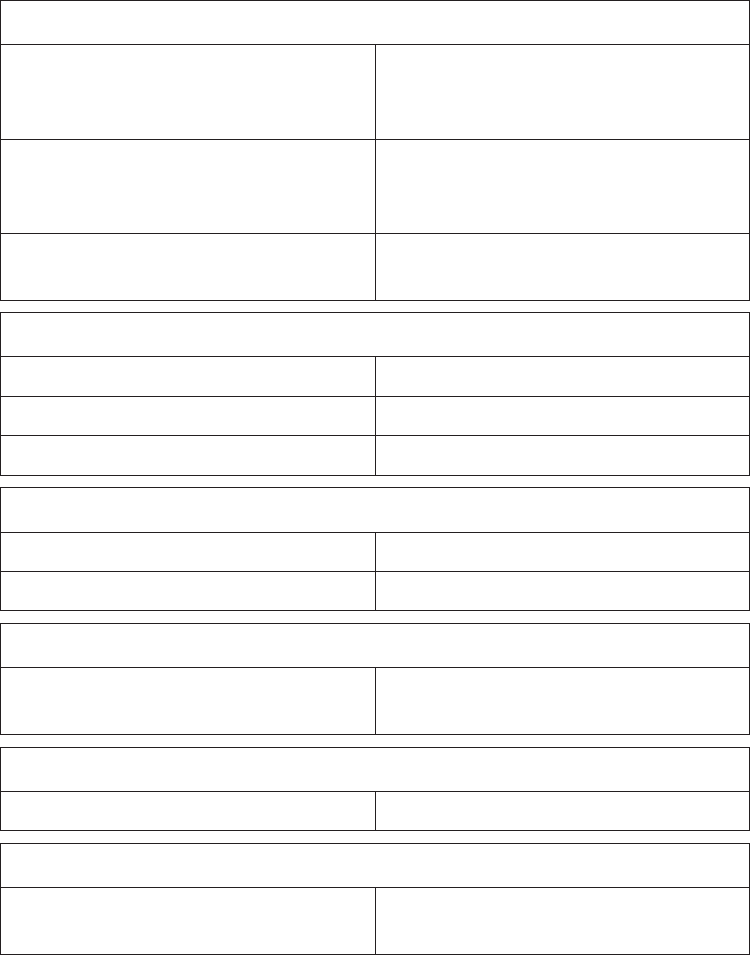
SIM card error
SIM card damaged Check the condition of the SIM
card. If it is damaged, contact the
network operator.
SIM card incorrectly installed Check the installation of the SIM
card. Remove the card and reinstall
it.
SIM card dirty or damp Wipe the contact surfaces of the
SIM card with a clean cloth.
Failure to connect to network
SIM card invalid Contact the network operator.
No coverage of GSM service Contact the network operator.
Signal too weak See Weak signal below.
Weak signal
Too far from base station Try again from another location.
Network congestion Try calling at a later time.
Echo or noise
Regional problem from bad network
relay
Hang up and redial. This may
switch to another network relay.
Failure to add a contact
Phonebook memory full Delete contacts to free up memory.
Failure to set a function
Function not supported or
subscribed from network
Contact the network operator.

Care and maintenance
Your unit is a technically advanced product and should be treated with the
greatest care. Negligence may void the warranty.
Protect the unit from moisture. Rain/snowfall, moisture and all types of
liquid can contain substances that corrode the electronic circuits. If the
unit gets wet, you should remove the battery and allow the unit to dry
completely before you replace it.
Do not use or keep the unit in dusty, dirty environments. The unit’s
moving parts and electronic components can be damaged.
Do not keep the unit in warm places. High temperatures can reduce the
lifespan for electronic equipment, damage batteries and distort or melt
certain plastics.
Do not keep the unit in cold places. When the unit warms up to normal
temperature, condensation can form on the inside which can damage
the electronic circuits.
Do not try to open the unit in any other way than that which is indicated
here.
Do not drop the unit. Do not knock or shake it either. If it is treated
roughly the circuits and precision mechanics can be broken.
Do not use strong chemicals to clean the unit.
The advice above applies to the unit, battery, mains adapter and other
accessories. If the phone is not working as it should, please contact the
place of purchase for service. Don’t forget the receipt or a copy of the
invoice.
•
•
•
•
•
•
•

Warranty and technical data
This product is guaranteed for a period of 24 months from the date of
purchase. In the unlikely event of a fault occurring during this period,
please contact the place of purchase. Proof of purchase is required for any
service or support needed during the guarantee period.
This guarantee will not apply to a fault caused by an accident or a similar
incident or damage, liquid ingress, negligence, abnormal usage, non-
maintenance or any other circumstances on the user’s part. Furthermore,
this guarantee will not apply to any fault caused by a thunderstorm or
any other voltage uctuations. As a matter of precaution, we recommend
disconnecting the charger during a thunderstorm.
Batteries are consumables and are not included in any guarantee.
This guarantee does not apply if batteries other than DORO original
batteries are used.
Specications
Network: 850/DCS1800/PCS1900 Triple Band
Dimensions: 3.86 in x 2 in x .75 in (98 mm x 51 mm x 19 mm)
Weight: 3.5 oz (99 g) (including battery)
Battery: 3.7V/800 mAh Li-ion battery
© 2009 Doro AB. All rights reserved.
Bluetooth® is a registered trademark of Bluetooth SIG, inc.
eZiType™ is a trademark of Zi Corporation.
vCard is a trademark of the Internet Mail Consortium.

English
Version 1.0