Draeger Medical Systems MS24895 802.11b/g WIRELESS ADAPTER User Manual ICS F83 EN R01
Draeger Medical Systems, Inc. 802.11b/g WIRELESS ADAPTER ICS F83 EN R01
Contents
- 1. Users Manual 1
- 2. Users Manual 2
Users Manual 1
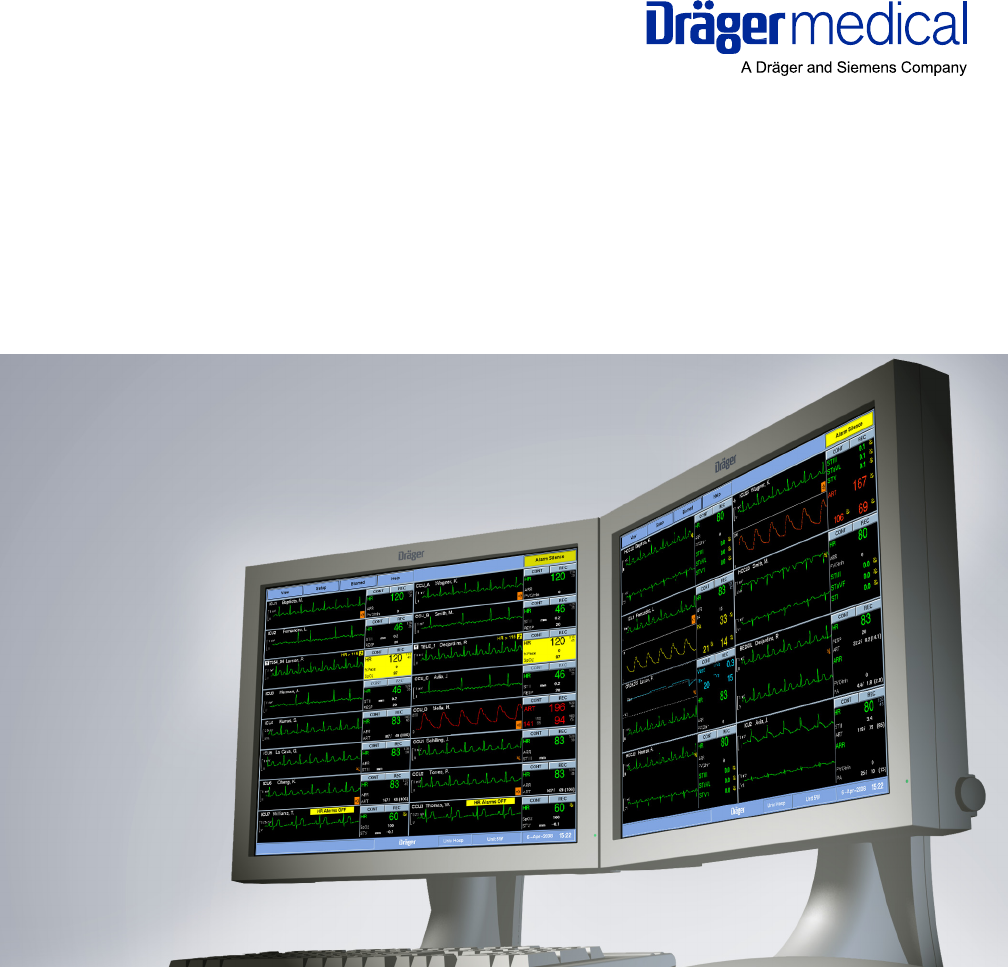
Instructions for Use
Infinity® CentralStation™
with Infinity® Telemetry System™
and with Infinity® M300™
WARNING:
For a full understanding of the
performance characteristics of
this device, the user should
carefully read this manual
before use of the device.
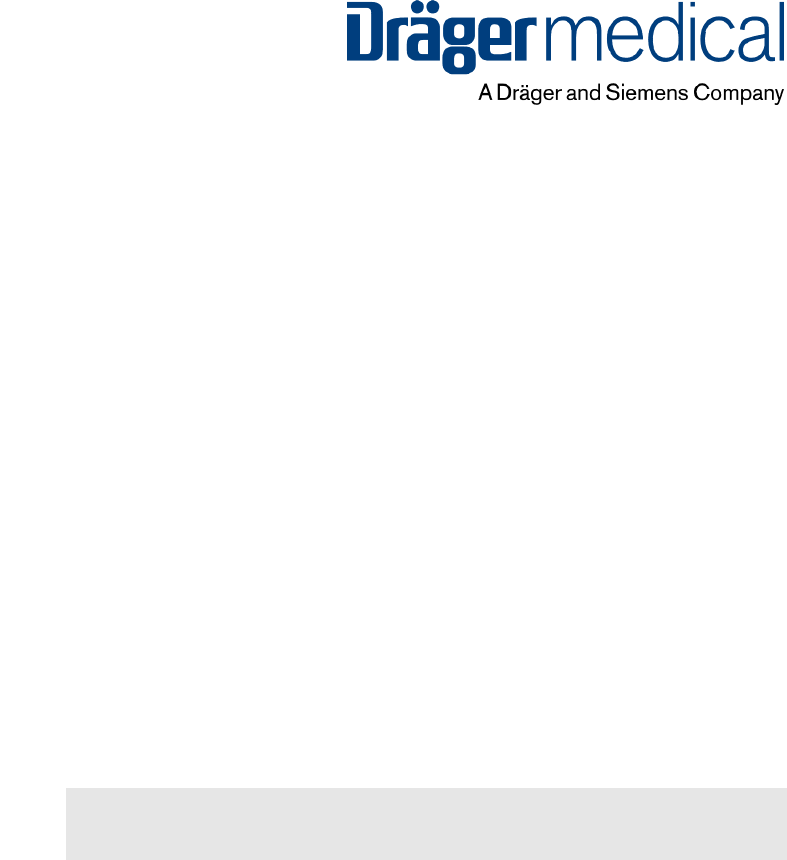
Infinity® CentralStation™
with Infinity® Telemetry System™
and with Infinity® M300™
Instructions for Use
WARNING! For a full understanding of the performance char-
acteristics of this device, the user should carefully read this
manual before use of the device.
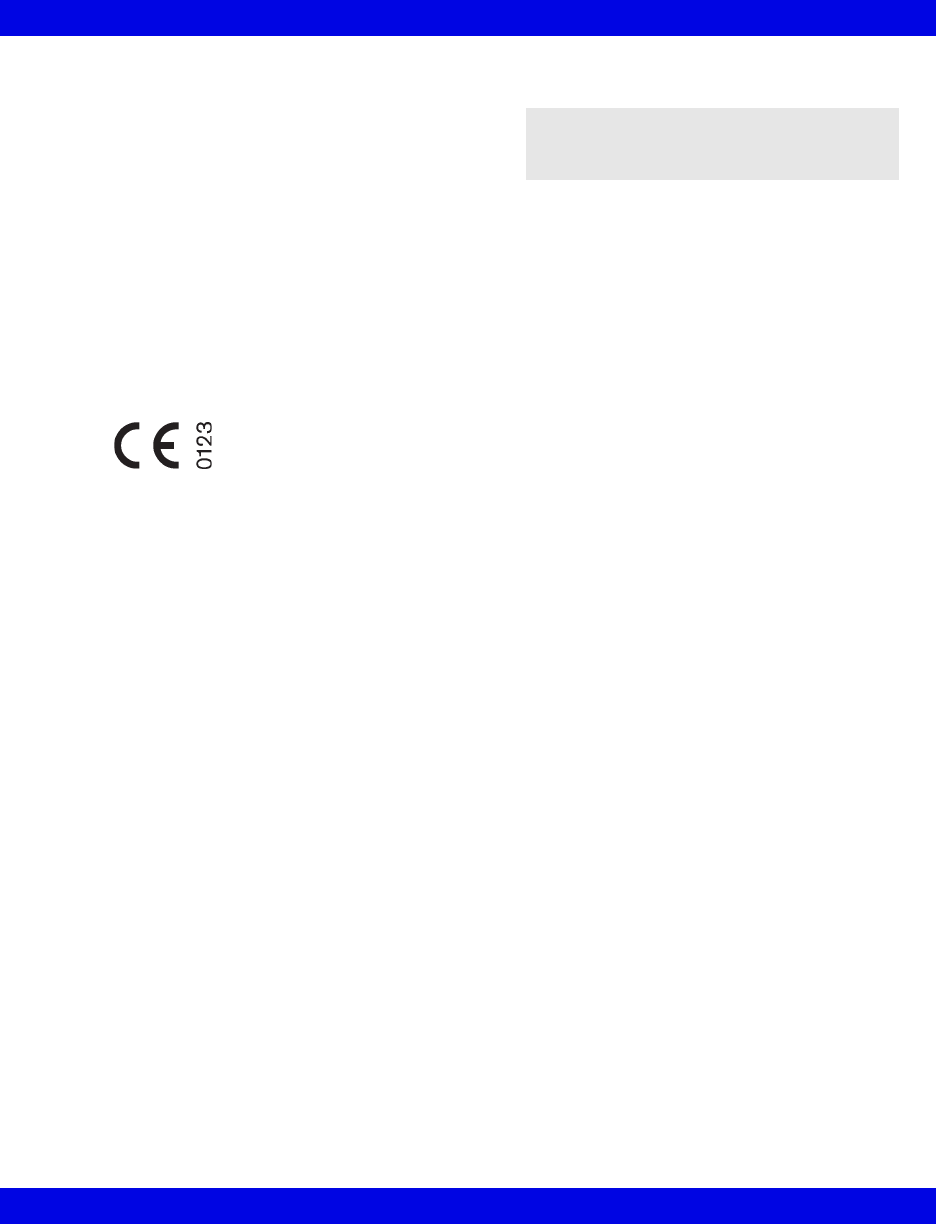
ii Infinity CentralStation VF8
Infinity CentralStation Instructions for Use
Manufactured By:
Draeger Medical Systems, Inc.
3135 Quarry Road
Telford, PA 18969
Infinity CentralStation
with Infinity Telemetry System
and Infinity M300
Instructions for Use
Software VF8
©Draeger Medical Systems, Inc. 2008.
All rights reserved.
Printed in the United States of America.
This software bears the CE
label in accordance with the
provisions of the Directive 93/
42/EEC of 14 June 1993
concerning medical devices
(this label is not applicable for
US devices).
Distributed By:
Dräger Medical AG & Co. KG
Moislinger Alee 53-55
D-23558 Lübeck
Germany
The Infinity Telemetry System complies with
the Radio Equipment and Telecommunications
Terminal Equipment Directive (1999/5/EC).
Patient monitoring equipment, however
sophisticated, should never be used as a
substitute for the human care, attention, and
critical judgment that only trained health care
professionals can provide.
MultiMed, Infinity Network, Pick and Go,
VentCentral, and TruST are registered
trademarks of Dräger Medical AG & Co. KG.
Unpublished rights reserved under the
copyright laws of the United States
RESTRICTED RIGHTS LEGEND Use
duplication or disclosure by the Government is
subject to restrictions as set forth in
subparagraph (c)(1)(ii) of the Rights in
Technical Data & Computer Software clause at
DFARS 252 227:7013
All other brand or product names are
trademarks or registered trademarks of their
respective companies.
This device is subject to EU Directive 2002/96/
EC (WEEE). It is not registered for use in
private households, and may not be disposed
of at municipal collection points for waste
electrical and electronic equipment. Dräger
Medical has authorized a firm to dispose of this
device in the proper manner. For more detailed
information, please contact your local Dräger
Medical organization.
NOTE: In the United States, Federal Law
restricts these devices to sale by, or on order
of a physician.
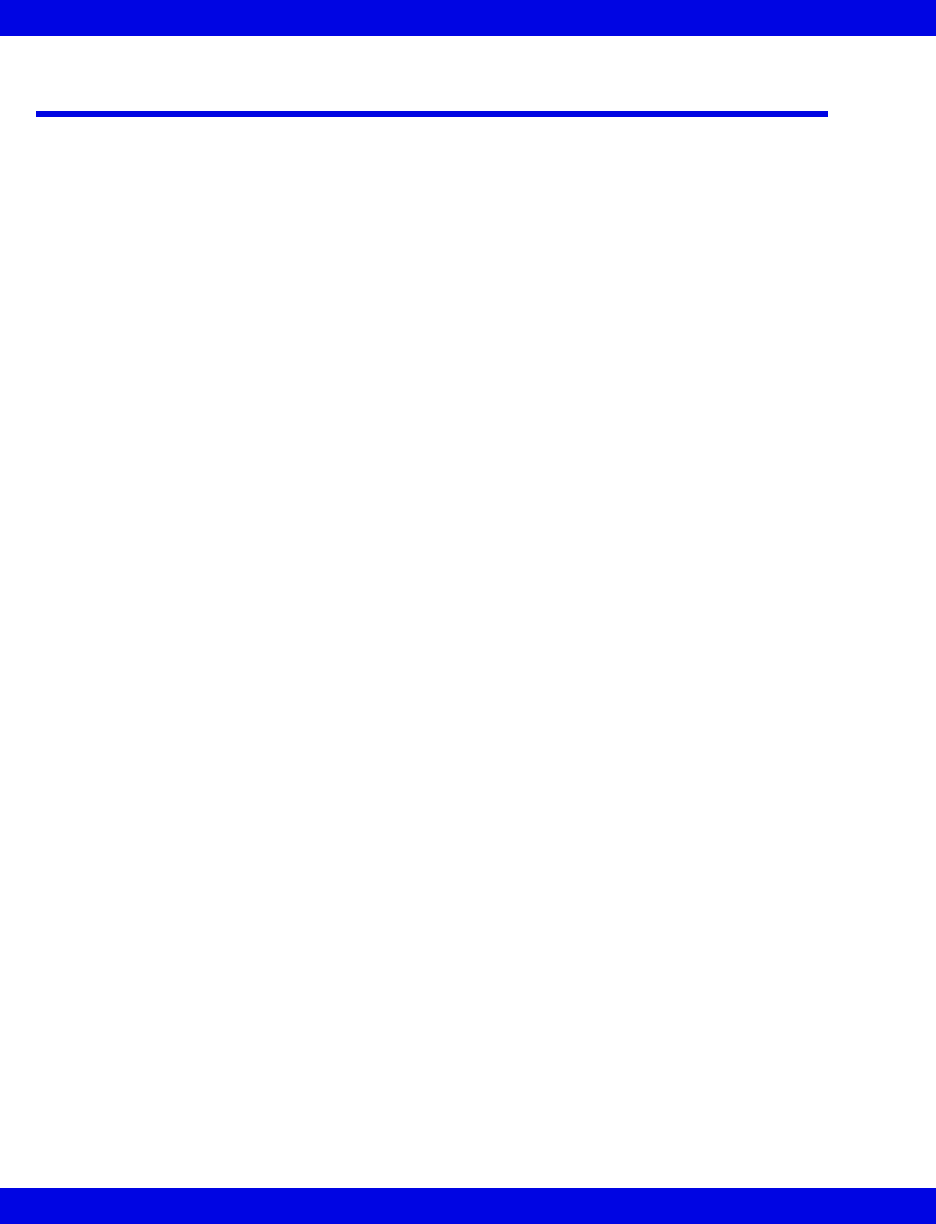
Infinity CentralStation Instructions for Use
VF8 Infinity CentralStation iii
Table of Contents
Table of Contents ............................................................................................................ iii
Intended Use ................................................................................................................... xii
Introduction....................................................................................................................xiii
Documentation Features .............................................................................................. xiii
Warnings, Cautions, and Notes ............................................................................. xiii
Applicability............................................................................................................. xiii
Safety Considerations................................................................................................... xiv
General Precautions ............................................................................................... xiv
Infinity Telemetry Precautions................................................................................ xv
Infinity M300 Precautions........................................................................................ xv
Defibrillator Precautions ......................................................................................... xv
ECG Report Precautions ........................................................................................ xvi
Pacemaker and TENS Precautions ....................................................................... xvi
Pacer Fusion Mode Precautions .......................................................................... xvii
Pulse Oximetry Precautions ................................................................................ xviii
QRS Processing Precautions .............................................................................. xviii
Vital Connection Cable Precautions ..................................................................... xix
Maintenance, Modifications, and Repairs............................................................. xix
Site of Operation ..................................................................................................... xix
Electromagnetic Compatibility...................................................................................... xx
Reducing EMI ........................................................................................................... xx
Device Markings ............................................................................................................ xxi
CHAPTER 1: About the Infinity CentralStation
General Description/Product Option & Accessory Information ...............................1-2
MS18500 Infinity CentralStation ............................................................................1-2
MS18501 Infinity M300............................................................................................1-3
MS11200 Infinity Telemetry....................................................................................1-4
Infinity Network..............................................................................................................1-5
Local and Remote Patient Monitoring...................................................................1-5
Interacting with the Infinity CentralStation Keys........................................................1-6
User Interface.................................................................................................................1-7
On line Help....................................................................................................................1-8
Using On Line Help .................................................................................................1-8
CHAPTER 2: Infinity M300
About Infinity M300 .......................................................................................................2-2
User Controls ..........................................................................................................2-3
Battery Status LED Indicator Description.............................................................2-4
Audio Alerts.............................................................................................................2-4
Starting up Infinity M300...............................................................................................2-5
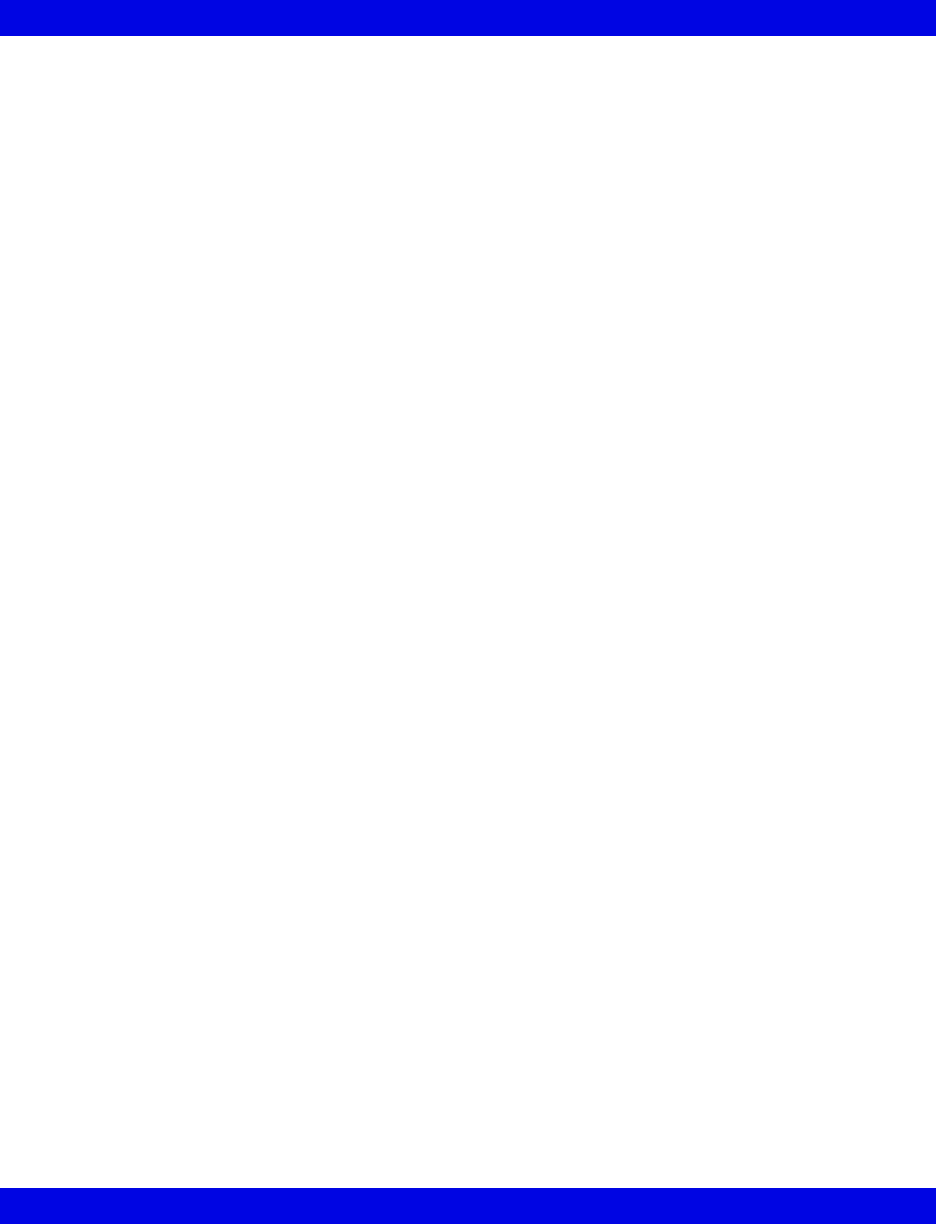
iv Infinity CentralStation VF8
Infinity CentralStation Instructions for Use
Infinity M300 Power ................................................................................................2-5
Parameter Displays.................................................................................................2-8
Other Infinity M300 Displays..................................................................................2-9
Infinity M300 Monitoring System Alarms............................................................2-12
Trends...........................................................................................................................2-13
Setting up Infinity M300 at the Infinity CentralStation .............................................2-13
Infinity M300 Setup Screens ................................................................................2-13
Infinity M300 Setup......................................................................................................2-14
Recordings...................................................................................................................2-15
Recording Types...................................................................................................2-15
Monitoring a Patient Using Infinity M300 ..................................................................2-15
ECG Monitoring.....................................................................................................2-15
SpO2 Monitoring ...................................................................................................2-15
Arrhythmia Monitoring .........................................................................................2-15
Infinity M300 Messages...............................................................................................2-16
Message Area........................................................................................................2-16
Infinity M300 Status Messages ............................................................................2-16
Infinity M300 Recording Messages .....................................................................2-17
CHAPTER 3: Infinity Telemetry Transmitter
Transmitter Components..............................................................................................3-2
Lead Connector.......................................................................................................3-2
Programming Port Connector/Interface...............................................................3-3
Transmitter Buttons................................................................................................3-4
Transmitter LED Error Patterns (Normal Mode)...................................................3-4
Transmitter Operating Modes ................................................................................3-5
Transmitter Battery ..................................................................................................3-5
Installing or Replacing the Battery .......................................................................3-7
Transmitter Setup..........................................................................................................3-8
Accessing the Transmitter Setup Screen .............................................................3-8
Received Transmitter Status Information.............................................................3-8
Transmitter Setup Screen Functions ....................................................................3-9
Attaching the Transmitter to the Patient .....................................................................3-9
Transmitter Messages.................................................................................................3-10
Status Messages...................................................................................................3-10
CHAPTER 4: Infinity CentralStation Setup
Accessing the Setup Screens ......................................................................................4-2
Password-Protected Screens ................................................................................4-2
Setup - Central Screen ..................................................................................................4-3
Setup - Recorder Screen...............................................................................................4-5
Setup - Central Layouts Screen ...................................................................................4-6
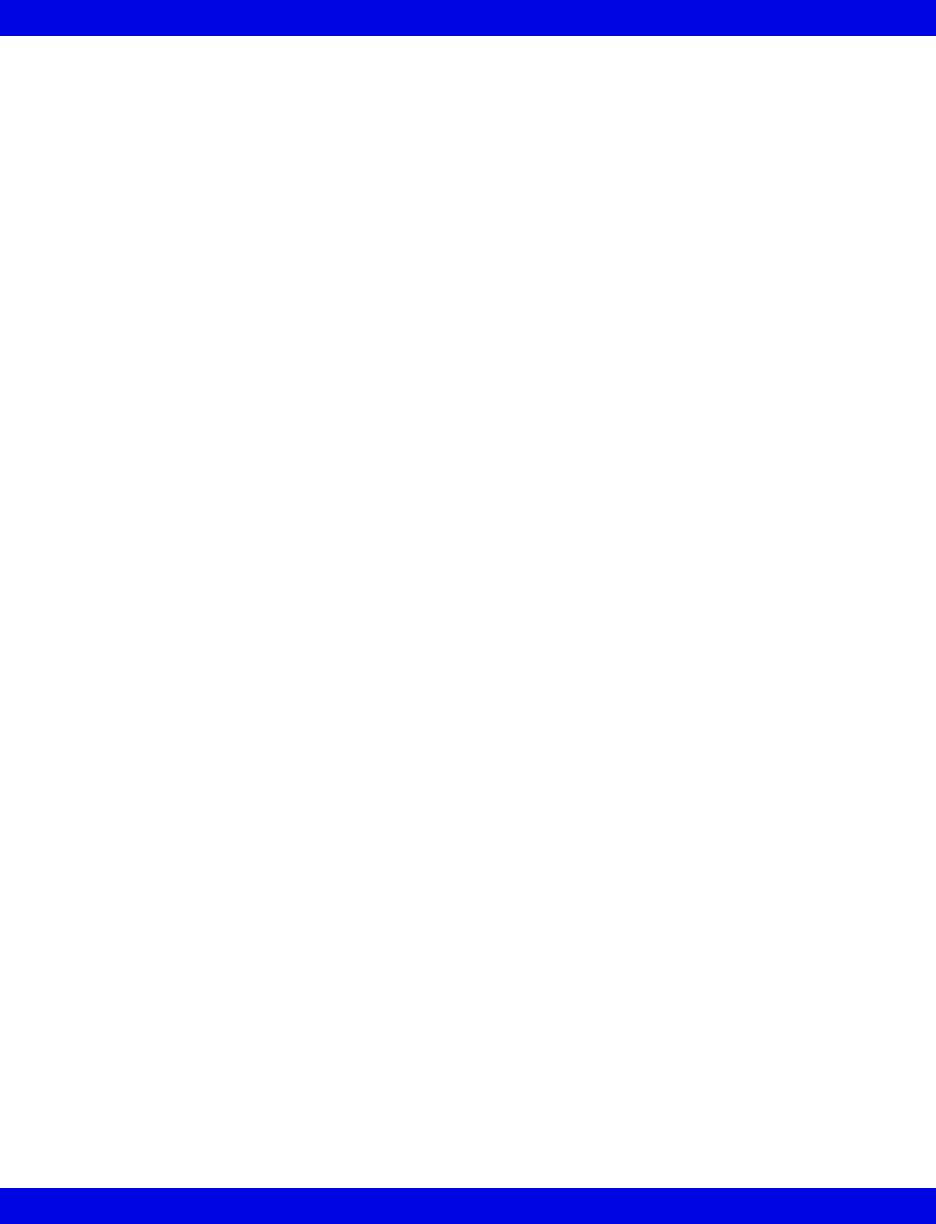
Infinity CentralStation Instructions for Use
VF8 Infinity CentralStation v
CHAPTER 5: Infinity M300 System Setup
Overview.........................................................................................................................5-2
Accessing the Telemetry Setup Screens..............................................................5-2
Changing the System Default Patient Category...................................................5-2
Infinity M300 System Setup Screen .............................................................................5-3
Infinity M300 Patient View Defaults Setup Screen .....................................................5-4
Infinity M300 ST Defaults Setup ...................................................................................5-7
Infinity M300 Alarm Limits Defaults Screen................................................................5-8
Available Functions on the Default Settings - Alarm Limits Screen ..................5-8
Infinity M300 Arrhythmia Defaults Screen ................................................................5-10
Available Functions on the Arrhythmia Screen .................................................5-10
Infinity M300 Find Device............................................................................................5-13
CHAPTER 6: Infinity Telemetry System Setup
Overview.........................................................................................................................6-2
Accessing the Telemetry Setup Screens..............................................................6-2
Changing the System Default Patient Category...................................................6-2
Infinity Telemetry System Setup Screen .....................................................................6-3
Infinity Telemetry Patient View Defaults Setup Screen .............................................6-4
Infinity Telemetry ST Defaults Setup ...........................................................................6-7
Infinity Telemetry Recordings Setup Screen ..............................................................6-8
Recordings Setup Screen Functions ....................................................................6-8
Infinity Telemetry Alarm Limits Defaults Screen........................................................6-9
Available Functions on the Default Settings - Alarm Limits Screen ..................6-9
Infinity Telemetry Arrhythmia Defaults Screen ........................................................6-11
Available Functions on the Arrhythmia Screen .................................................6-11
CHAPTER 7: Main Screen
Overview.........................................................................................................................7-2
Main Screen Layout.......................................................................................................7-2
Split vs. Full Main Screen .............................................................................................7-2
Selecting a Main Screen Layout ............................................................................7-3
Main Screen Setup .......................................................................................................7-3
Menu Bar..................................................................................................................7-3
Waveform Area........................................................................................................7-4
Stopping Waveforms ..............................................................................................7-7
Waveform Color ......................................................................................................7-7
Telemetry Waveform Dropout Display (Infinity Telemetry only) ........................7-7
Parameter Areas .....................................................................................................7-7
Notes Area .............................................................................................................7-10
Status Area ............................................................................................................7-11
Manual Waveform Configuration Mode.....................................................................7-12
Main Screen Status Area Messages ..........................................................................7-13
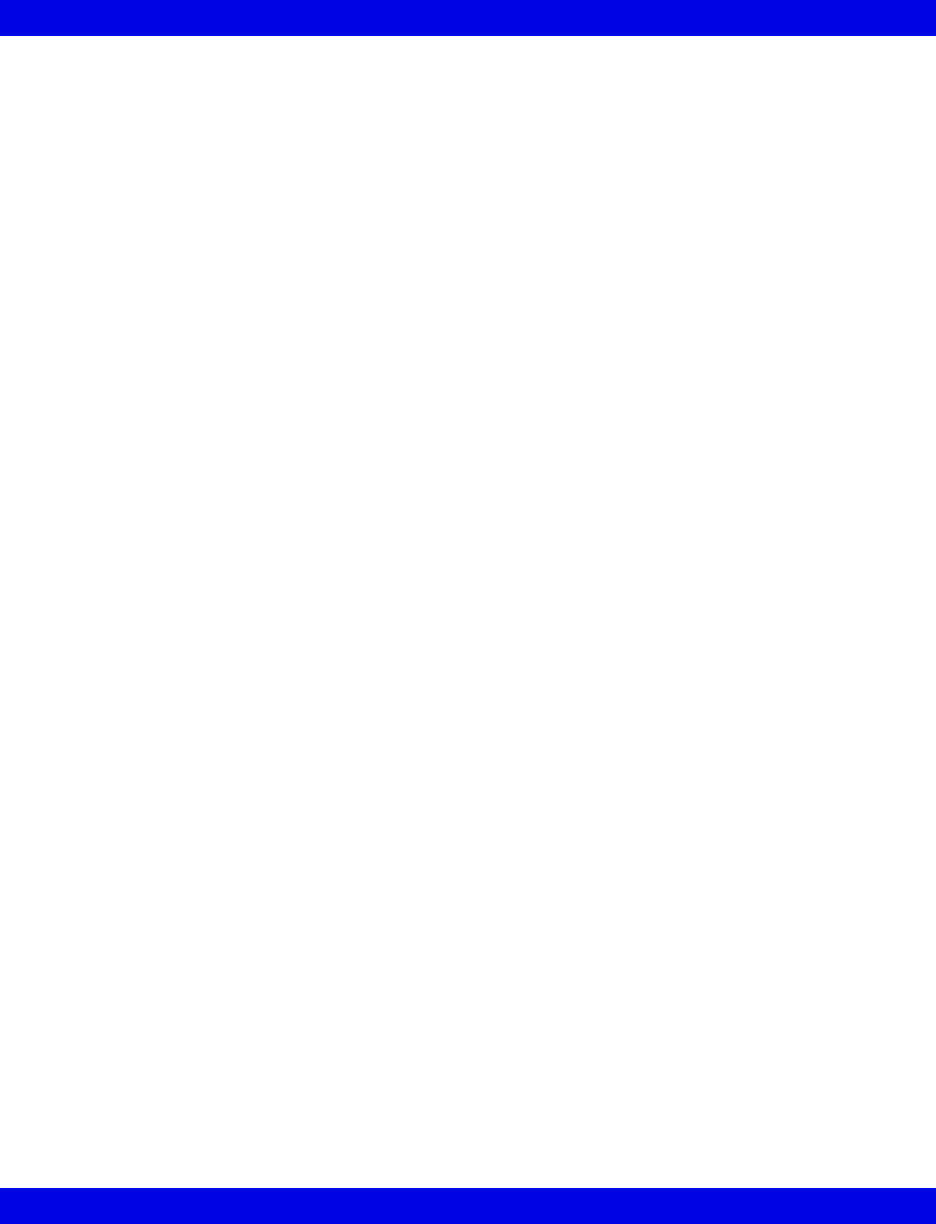
vi Infinity CentralStation VF8
Infinity CentralStation Instructions for Use
CHAPTER 8: Patient Setup - Bed View
General Bed View Setup ...............................................................................................8-2
Accessing a Patient’s Bed View Screen......................................................................8-3
Bed View Screen Layout...............................................................................................8-3
Waveform Assignment ...........................................................................................8-3
Bed View Menu Bar.................................................................................................8-4
Bed View Submenu Selections..............................................................................8-5
Information Area .....................................................................................................8-6
Waveform Area........................................................................................................8-7
Putting Monitoring Into Standby Mode .................................................................8-7
Parameter Areas in Bed View.......................................................................................8-9
Bed View Screen Display............................................................................................8-10
Selecting the Bed View.........................................................................................8-10
Bed View Review Screens ..........................................................................................8-10
Alarm Limits and Arrhythmia Setup ..........................................................................8-11
Configuring Alarm Limits .....................................................................................8-11
Configuring Arrhythmia Setup.............................................................................8-11
Telemetry Setup Screens............................................................................................8-12
Accessing the Telemetry Setup Screens............................................................8-12
Infinity TruST 12-Lead Monitoring Option.................................................................8-13
Use of TruST Reference ECG ..............................................................................8-13
Patient View Setup Chest Lead Selection...........................................................8-14
CHAPTER 9: Admit/Discharge/Transfer
Overview.........................................................................................................................9-2
Admitting a Patient........................................................................................................9-2
Entering Patient Demographics ...................................................................................9-3
Changing Patient Category ....................................................................................9-4
Admitting Wireless Monitor Patients...........................................................................9-4
Moving Between Wired and Wireless Communication .......................................9-4
Wireless Transmission Interruption......................................................................9-6
Admitting Under Special Conditions ...........................................................................9-6
Discharging a Patient....................................................................................................9-7
The Patient Transfer Function......................................................................................9-8
Special Data Transfer Conditions .........................................................................9-8
Transferring Data to the Infinity CentralStation ...................................................9-8
Transferring Data From the Infinity CentralStation .............................................9-9
Transfer Messages .................................................................................................9-9
CHAPTER 10: Arrhythmia
Overview.......................................................................................................................10-2
About the Arrhythmia Template.................................................................................10-2
Relearning the Template.............................................................................................10-3
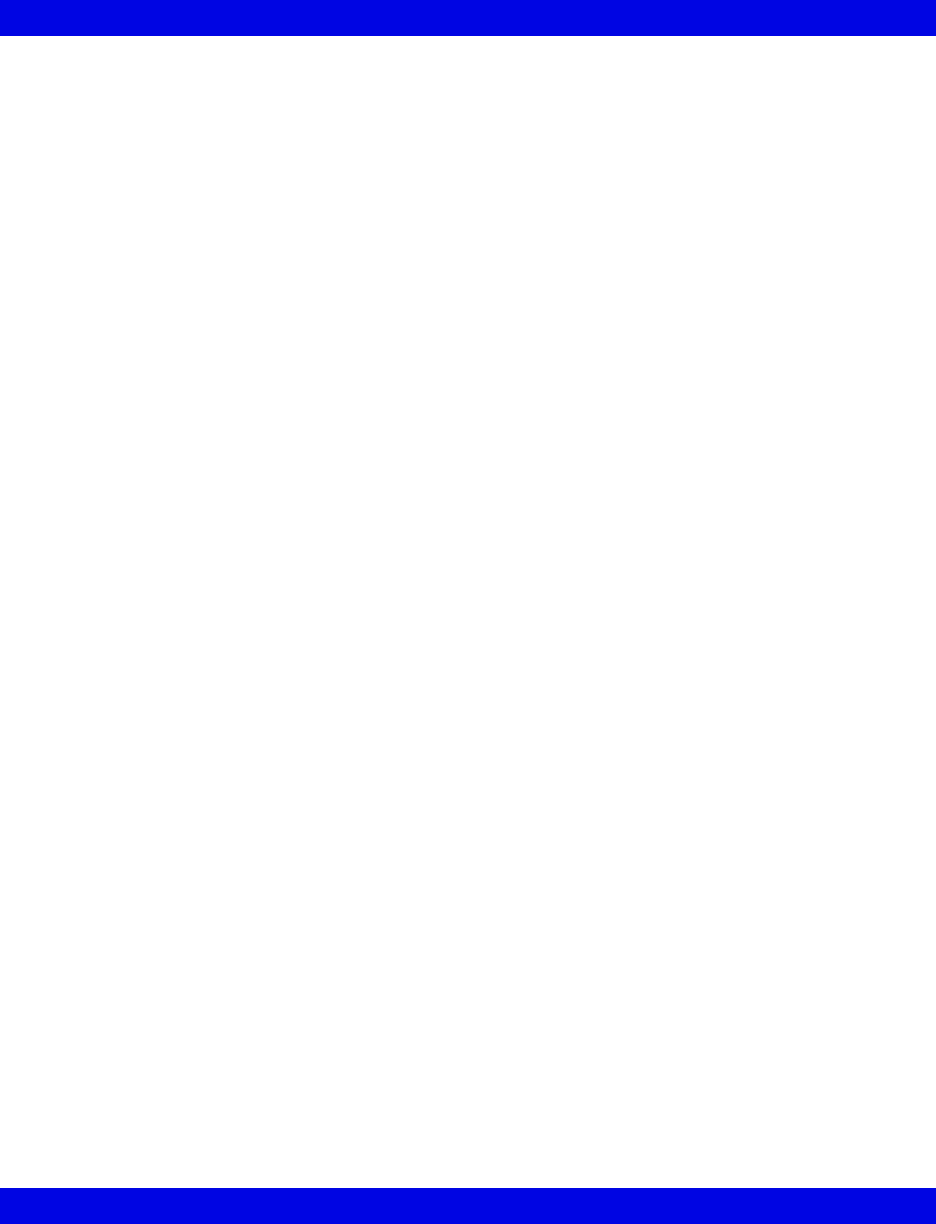
Infinity CentralStation Instructions for Use
VF8 Infinity CentralStation vii
Customizing a Patient’s Arrhythmia Setup...............................................................10-4
Accessing the Arrhythmia Setup Table ..............................................................10-4
Available Functions on the Arrhythmia Setup Table ........................................10-4
Available Bedside Event Settings..............................................................................10-6
Arrhythmia Beat and Rhythm Classification ...........................................................10-7
CHAPTER 11: Telemetry Pulse Oximetry and NIBP
Monitoring
Overview.......................................................................................................................11-2
Pulse Oximetry ............................................................................................................11-3
Turning Pulse Oximetry Monitoring On/Off ..............................................................11-4
Display of Pulse Oximeter Information ...............................................................11-4
Vital Connection Cable ..............................................................................................11-5
Getting an NIBP or SPO2 measurement .............................................................11-5
Alarm Functions ..........................................................................................................11-7
Alarm Messages ..........................................................................................................11-7
CHAPTER 12: Telemetry ST Analysis Option
Overview.......................................................................................................................12-2
ST Segment Morphology......................................................................................12-2
Parameter Display .......................................................................................................12-4
Sensor Application......................................................................................................12-4
Relearning ST ..............................................................................................................12-5
ST Points Setup Screen ..............................................................................................12-5
Hexaxial (Cabrera) Lead Support ........................................................................12-5
Accessing the ST Points Setup Screen ..............................................................12-6
Display Order of ST Complexes ..........................................................................12-7
Available Functions on ST Points Setup Screen ...............................................12-8
Telemetry ST Setup Screen ........................................................................................12-9
Accessing the Telemetry ST Setup Screen ........................................................12-9
ST Alarms...................................................................................................................12-10
ST Alarm Messages...................................................................................................12-10
CHAPTER 13: Alarms
Overview.......................................................................................................................13-2
Alarm Validation....................................................................................................13-2
Alarm Grades ...............................................................................................................13-3
Latching alarms ....................................................................................................13-4
Non-latching Alarms .............................................................................................13-4
Visual and audible Alarm Signals .......................................................................13-4
The Surveillance Feature ............................................................................................13-5
Display of Surveillance Alarm Messages ...........................................................13-5
Audible Alarm Signals ..........................................................................................13-5
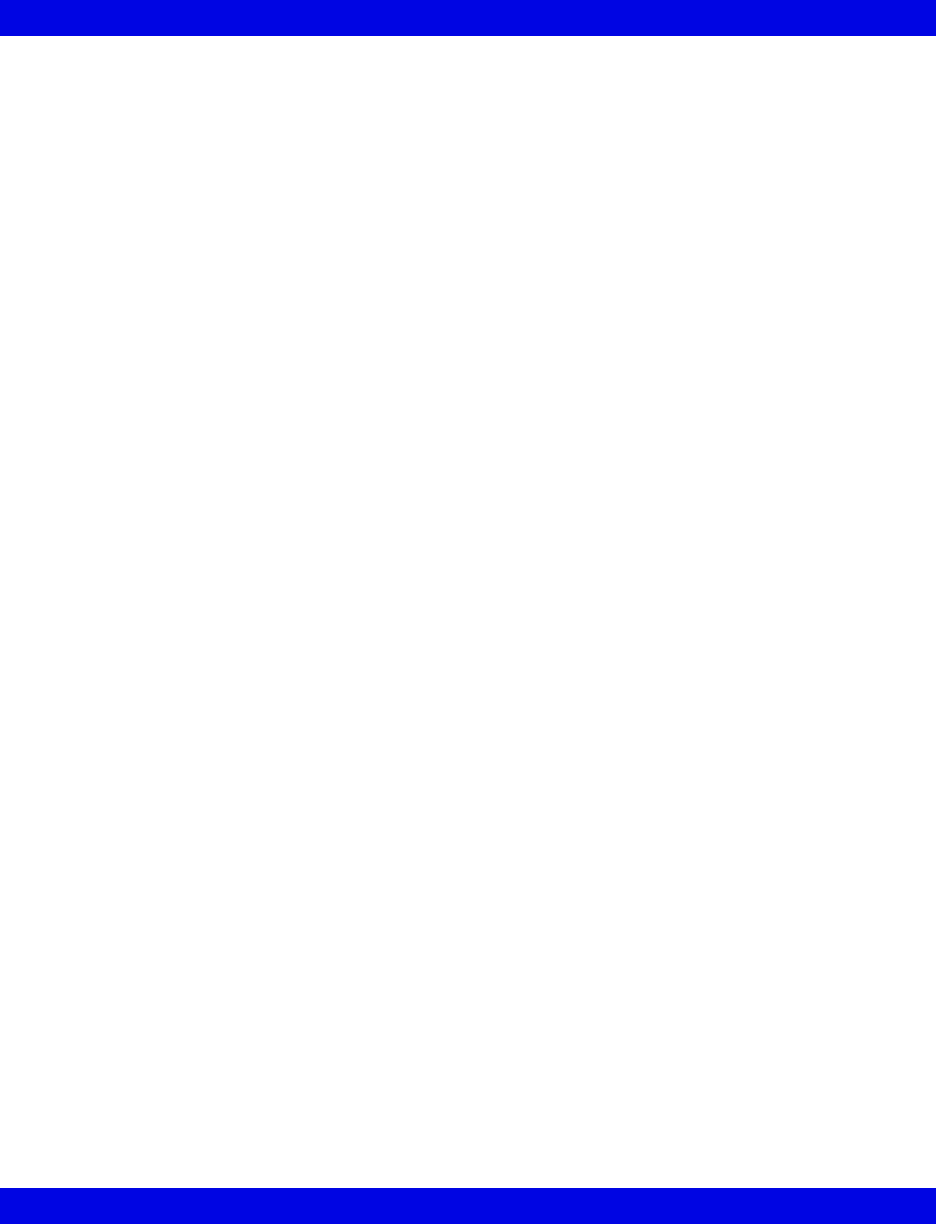
viii Infinity CentralStation VF8
Infinity CentralStation Instructions for Use
Special Surveillance Alarm Conditions ..............................................................13-6
MIB Ventilator Alarms .................................................................................................13-6
Alarm Groups...............................................................................................................13-6
Silencing Alarms .........................................................................................................13-7
Silencing Local Alarms ........................................................................................13-7
Configuring a Patient’s Alarm Setup .......................................................................13-10
Opening the Alarm Limits Setup Screen.................................................................13-11
Pausing Alarms...................................................................................................13-11
Changing a Parameter’s Alarm Limits ..............................................................13-12
Automatic Alarm Limits Selection (Auto Set)...................................................13-13
Turning Alarm Recordings ON/OFF ..................................................................13-13
Turning Event Storage On/Off ...........................................................................13-14
CHAPTER 14: Recordings / Reports
Overview ......................................................................................................................14-2
Laser Printers ..............................................................................................................14-2
Processing of Strip Recordings.................................................................................14-3
Active Recordings ................................................................................................14-3
Pending Recordings .............................................................................................14-3
Requesting a Remote Recording.........................................................................14-3
Recorder Setup............................................................................................................14-4
Replacing the Recorder Paper.............................................................................14-4
Setting up a Recording.........................................................................................14-4
Recording Types .........................................................................................................14-5
Timed Recordings.................................................................................................14-6
Continuous Recordings .......................................................................................14-9
Reports ....................................................................................................................... 14-10
Simultaneous ECG Report .................................................................................14-10
Full Disclosure Strip Report ..............................................................................14-11
Full Disclosure Hour Report ..............................................................................14-11
Full Disclosure 24 Hour Report .........................................................................14-11
Event Disclosure Strip Reports .........................................................................14-11
Shift Report .........................................................................................................14-12
Graphical Trend Report......................................................................................14-17
Selected Strip Report .........................................................................................14-17
Selected Events Report......................................................................................14-17
ECG Caliper Report ............................................................................................14-18
Ventilator Report.................................................................................................14-19
Requesting Recordings and Reports ......................................................................14-22
Canceling a Recording..............................................................................................14-25
Actions that Affect Recordings................................................................................14-26
Recording Status Messages ...................................................................................14-27
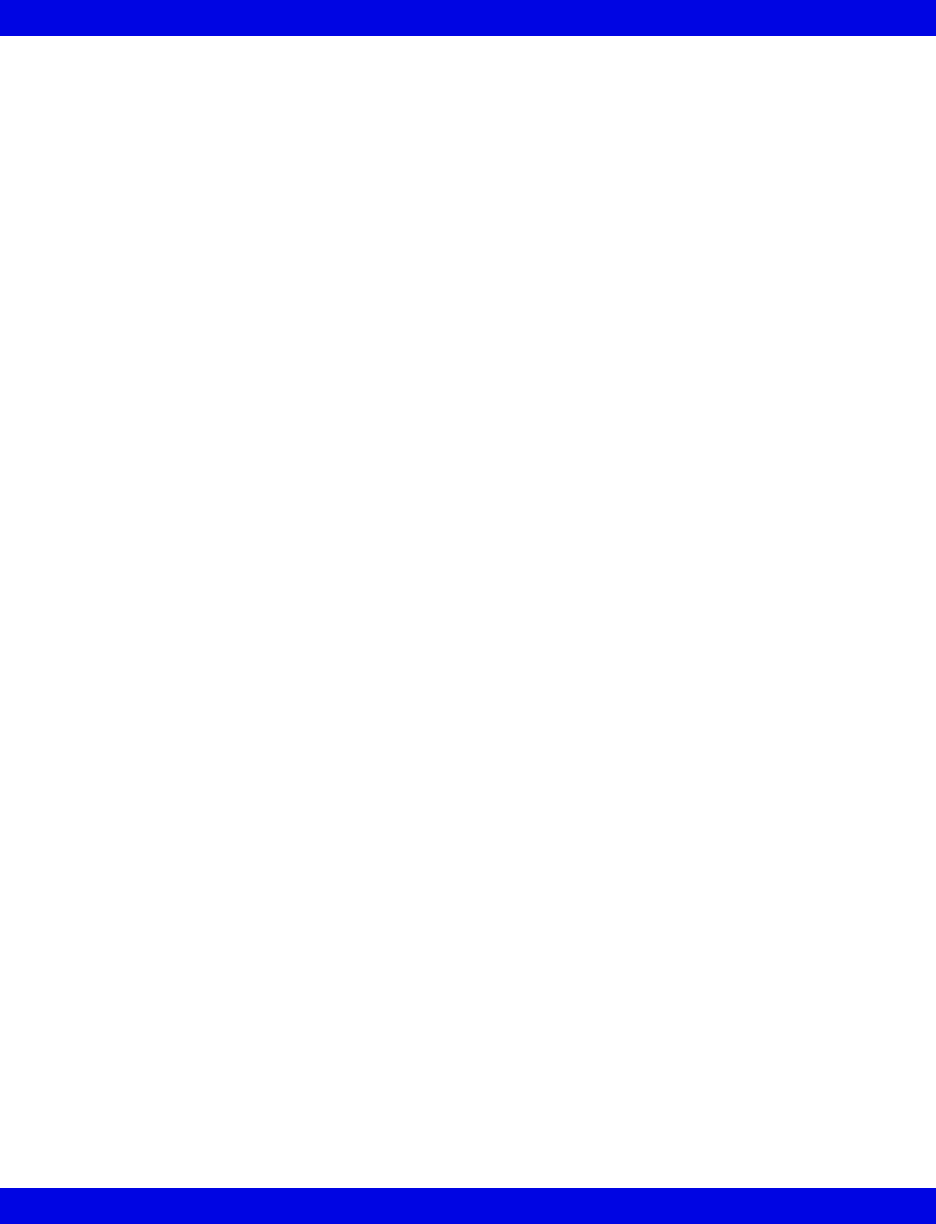
Infinity CentralStation Instructions for Use
VF8 Infinity CentralStation ix
CHAPTER 15: Trends
Overview.......................................................................................................................15-2
Accessing a Patient’s Trends.....................................................................................15-2
Trend Graphs ...............................................................................................................15-3
Parameter Display Order and Trend Scales for Telemetry Patients ................15-4
Trend Table ..................................................................................................................15-5
Trend Cursor................................................................................................................15-6
Representation of Special Conditions.......................................................................15-7
CHAPTER 16: Full/Event Disclosure
Overview.......................................................................................................................16-2
Full/Event Disclosure Census Operations ................................................................16-2
Accessing the Census Screen.............................................................................16-2
Admitting a Patient to Full/Event Disclosure............................................................16-5
Data Collection Rules ...........................................................................................16-5
To Manually Admit a Patient:...............................................................................16-6
Accessing Disclosure History....................................................................................16-6
Locking a Full/Event Disclosure Record ............................................................16-6
Accessing the Full/Event Disclosure Review Screen ..............................................16-7
Full Disclosure Review Screen ..................................................................................16-8
Event Disclosure Review Screen ...............................................................................16-9
Full/Event Disclosure Review Screen Functions ...................................................16-10
Full/Event Disclosure Storage/Display Options...............................................16-12
Annotating Events ..............................................................................................16-14
Viewing Events....................................................................................................16-15
Deleting Events ...................................................................................................16-16
Viewing Parameter Values .................................................................................16-16
Renaming/Reclassifying Events........................................................................16-17
Disclosure Review Screen Cursor ....................................................................16-18
Full Disclosure ECG Caliper Tool ............................................................................16-19
Caliper Measure Screen ....................................................................................16-20
Caliper Review Screen .......................................................................................16-24
Full/Event Disclosure Reports .................................................................................16-25
Exporting Full/Event Disclosure Data .....................................................................16-26
Exporting Full Disclosure Data to a Third-Party Device..................................16-26
Exporting Events from Event Disclosure .........................................................16-27
Special Conditions ....................................................................................................16-28
CHAPTER 17: VentCentral Option
Overview.......................................................................................................................17-3
The Ventilator Screen.................................................................................................17-5
Accessing the Ventilator Screen .........................................................................17-6
Waveform Area in Ventilator Screen...................................................................17-6
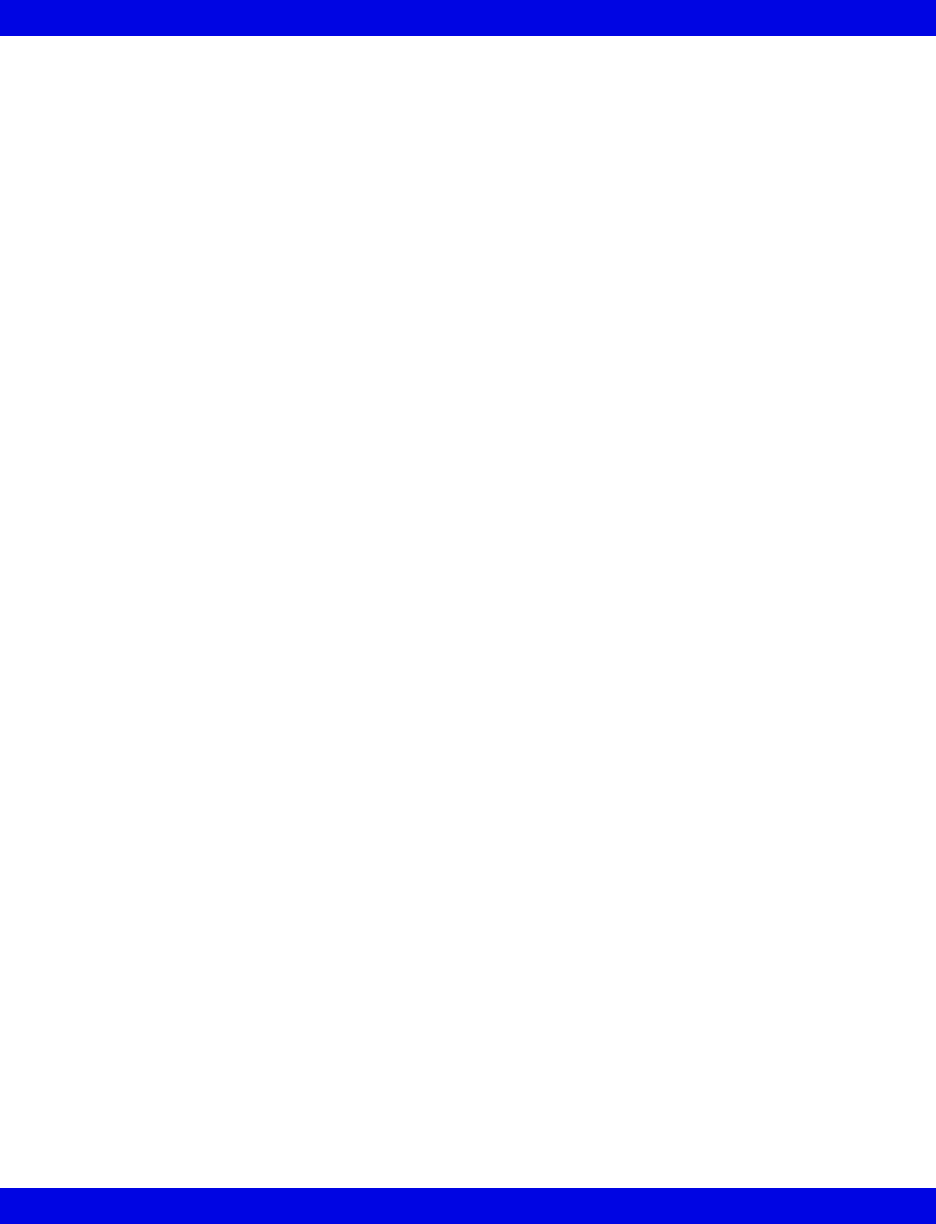
x Infinity CentralStation VF8
Infinity CentralStation Instructions for Use
Loops Area in Ventilator Screen .........................................................................17-7
Trend Area in Ventilator Screen ..........................................................................17-7
The Ventilator Settings Review Screen .....................................................................17-8
Accessing the Ventilator Settings Review Screen.............................................17-8
Parameter and Settings Order .............................................................................17-9
Special Conditions..............................................................................................17-10
Ventilator View Setup Screen...................................................................................17-11
Accessing the Ventilator View Setup Screen ...................................................17-12
Selecting Waveforms for Display ......................................................................17-12
Selecting Waveforms for the Trend Display.....................................................17-13
VentCentral Trend Parameters.................................................................................17-14
MIB Ventilator Alarms ...............................................................................................17-18
Ventilator Report .......................................................................................................17-18
VentCentral Messages ..............................................................................................17-19
Ventilator and Device Messages/Labels .................................................................17-19
Dräger Cato Anesthesia System .....................................................................17-20
Dräger Cicero Anesthesia System ....................................................................17-21
Dräger Julian/Julian Primus/Primus Anesthesia System ...............................17-22
Dräger Narkomed IIC / IV / 6000 / 6400 Anesthesia System ............................17-25
Dräger Fabius GS/Fabius CE/Tiro Anesthesia System ...................................17-26
Dräger Apollo Anesthesia System ....................................................................17-28
Dräger Zeus Anesthesia System .......................................................................17-30
Ohmeda Modulus CD Anesthesia System........................................................17-32
Dräger BabyLog Ventilator ...............................................................................17-33
Dräger Evita 1 Ventilator ...................................................................................17-34
Dräger Evita 2 Ventilator ....................................................................................17-37
Dräger Evita 2D / 4 / XL Ventilator .....................................................................17-40
Dräger Savina Ventilator ....................................................................................17-43
P-B 7200/840 Ventilators ....................................................................................17-45
Taema Horus Ventilator......................................................................................17-47
Hamilton Galileo Ventilator ................................................................................17-49
Maquet SV 300/SV 300A/Servoi Ventilator........................................................17-50
Maquet SV 900 Ventilator ...................................................................................17-52
Viasys Bear 1000 Adult Ventilator .....................................................................17-53
Viasys BearCub 750 Infant Ventilator .............................................................17-55
Baxter Vigilance/Vigilance II Cardiac Output Monitor ...................................17-57
etCO2/Respiratory Mechanics Pod ...................................................................17-58
CHAPTER 18: Biomed Functions
Biomed Screen Selections .........................................................................................18-2
Accessing the Biomed Screens ..........................................................................18-2
Show Devices Screen .................................................................................................18-3
Configure Central Screen ...........................................................................................18-3
To edit Event Class:..............................................................................................18-5
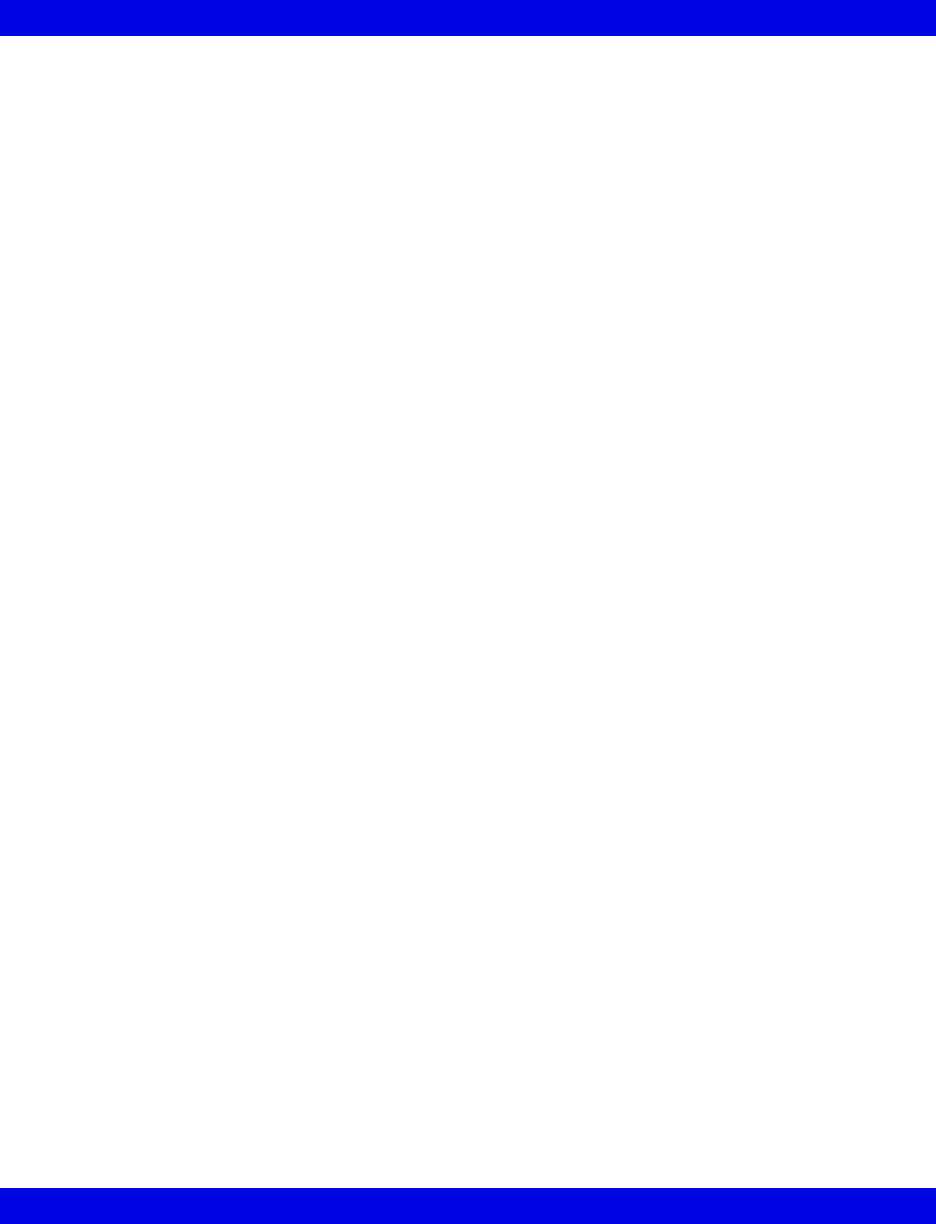
Infinity CentralStation Instructions for Use
VF8 Infinity CentralStation xi
To modify Configure Central selections:............................................................18-5
Configure Locked Options Screen ............................................................................18-6
Enabling Available Options .................................................................................18-6
Raid Option ..................................................................................................................18-6
System Console...........................................................................................................18-6
Rest ECG Reports .......................................................................................................18-7
Available Report Formats ....................................................................................18-7
Viewing Logs ...............................................................................................................18-9
Copying Logs to Disk .........................................................................................18-10
Telemetry System Set Up .........................................................................................18-11
Infinity M300 Set Up ............................................................................................18-11
Infinity Telemetry Set Up....................................................................................18-13
Radio Frequency Diagnostics .................................................................................18-16
Available Information on the RF Diagnostics Screen......................................18-16
APPENDIX A: Patient Preparation
General .......................................................................................................................... A-2
ECG Electrode Placement ........................................................................................... A-3
Lead Wire Color Codes ......................................................................................... A-4
Attaching the Pulse Oximeter ..................................................................................... A-4
APPENDIX B: Technical Specifications
Technical Data .............................................................................................................. B-2
Infinity Telemetry Systems ................................................................................... B-5
Electromagnetic Compatibility.................................................................................. B-18
APPENDIX C: Cleaning
Cleaning the Infinity CentralStation............................................................................ C-2
Cleaning and Disinfecting Infinity Telemetry and Infinity M300 ............................. C-2
Recommended Cleaning Agents.......................................................................... C-3
Patient Cables ........................................................................................................ C-3
Reusable ECG Electrodes..................................................................................... C-3
Reusable SpO2 Sensor ......................................................................................... C-3
Cleaning the MicrO2/MicrO2+® Oximeter .................................................................. C-4
Oximeter ................................................................................................................. C-4
Reusable Sensor.................................................................................................... C-4
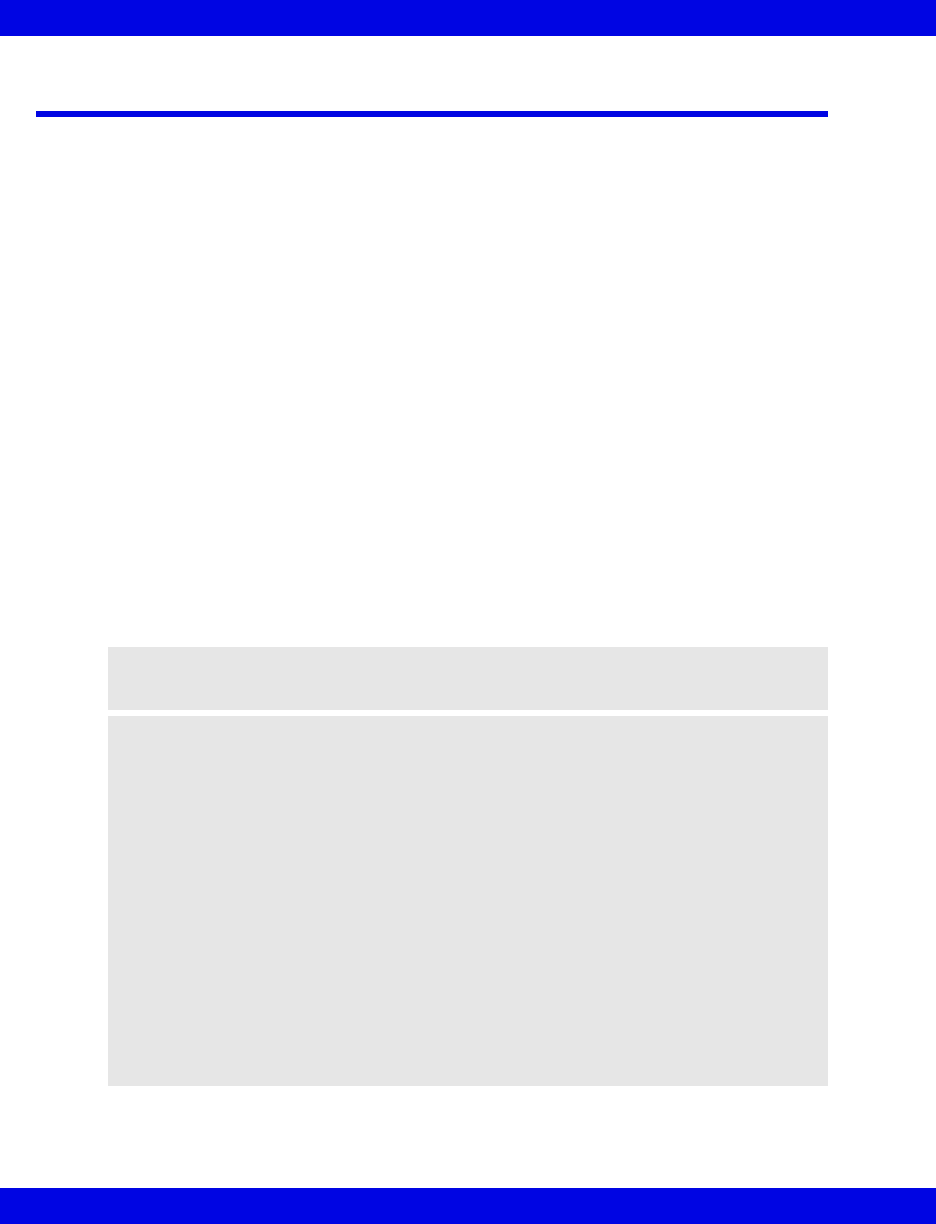
xii Infinity CentralStation VF8
Infinity CentralStation Instructions for Use
Intended Use
The Infinity CentralStation is indicated for use by healthcare professionals for the
purposes of centralized monitoring within the hospital or clinical environment of
adult, pediatric and neonatal patient monitor data on the Infinity patient monitoring
network. The Infinity CentralStation is intended to measure and produce visual and
audible alarms for one or more physiological parameters. The Infinity CentralStation
with Rest ECG can provide interpretive diagnostic statements and reports for adults
and pediatric patients when connected to a monitor with ECG monitoring capability.
Infinity M300 Telemetry System is indicated to be used by healthcare professionals
for the purpose of monitoring ECG and pulse oximetry parameters of ambulatory and
non-ambulatory adult and pediatric patients in healthcare type facilities. Infinity
M300 is intended to operate with the Infinity CentralStation using wireless
communication over the Infinity patient monitoring network.
Infinity Telemetry System is indicated for use in an environment where patient care is
provided by healthcare professionals (physicians, nurses, technicians) when the
professional determines that a device is required to measure and produce visual and
audible alarms for adult and pediatric patient populations. Infinity Telemetry System
transmits via radiofrequency physiological signals for display and/or measurement at
the Infinity CentralStation. The Infinity CentralStation Telemetry System with TruST
is intended for 12-Lead ECG monitoring with a reduced set of electrodes.
Reconstructed leads are intended for real-time assessment of ST segment changes.
CAUTION! All Dräger hardware and screen shots shown in this manual are examples
only. Actual product or screens may differ slightly.
NOTE:
zThe Infinity CentralStation, Infinity Telemetry receiver, and Infinity M300
central charger are not intended for use in the patient vicinity.
zFederal Law in the U.S. restricts this device to sale by, or on the order of a
physician.
zThis device complies with part 15 of the FCC rules. Operation is subject to the
following two conditions:
(1) This device may not cause harmful interference.
(2) This device must accept any interference received, including inter-
ference that may cause undesired operation.
zNote for Industry Canada. Operation is subject to the following two conditions:
(1) This device may not cause harmful interference.
(2) This device must accept any interference received, including inter-
ference that may cause undesired operation.
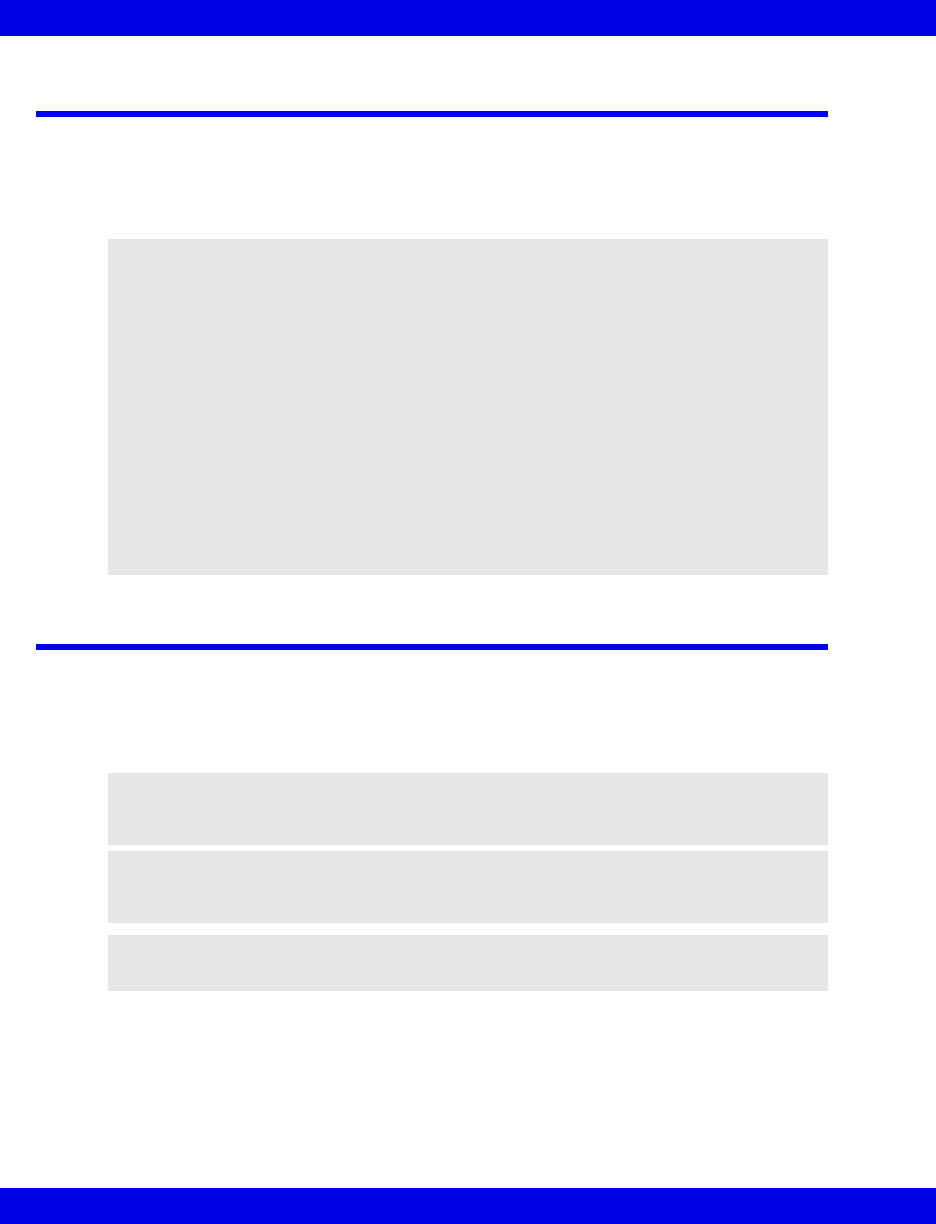
Infinity CentralStation Instructions for Use
VF8 Infinity CentralStation xiii
Introduction
Before using all Dräger devices, read all provided documentation carefully. Patient
monitoring equipment, however sophisticated, should never be used as a substitute for
the care, attention, and critical judgment that only trained health care professionals
can provide.
Documentation Features
Warnings, Cautions, and Notes
Definitions
Applicability
For applicability of discontinued product names, (e.g. Infinity SC 7000, Infinity SC
8000, Infinity SC 9000XL) see the current Infinity Network Software Compatibility
Chart, included with this Instructions for Use in product packaging.
WARNING!
zDo not use software not approved by Dräger on the CPU
of the Infinity CentralStation, otherwise the correct
functioning of the Infinity Network may be
compromised.
zDiagnosis based on interpretation of 12-lead
monitoring results should only be done by qualified
personnel. Prior to final interpretation and diagnosis,
qualified physicians should review suggested
diagnostic statements and all other available
information.
zOnly equipment tested and approved by Dräger may be
connected to the Infinity Network, otherwise the correct
functioning of the Infinity Network may be
compromised.
WARNING! A warning statement provides important
information about a potentially hazardous situation which, if
not avoided, could result in death or serious injury.
CAUTION! A caution statement provides important information about a potentially
hazardous situation which, if not avoided may result in minor or moderate injury to the
user or patient, or in damage to the equipment or other property.
NOTE: A note provides additional information intended to avoid inconvenience
during operation.
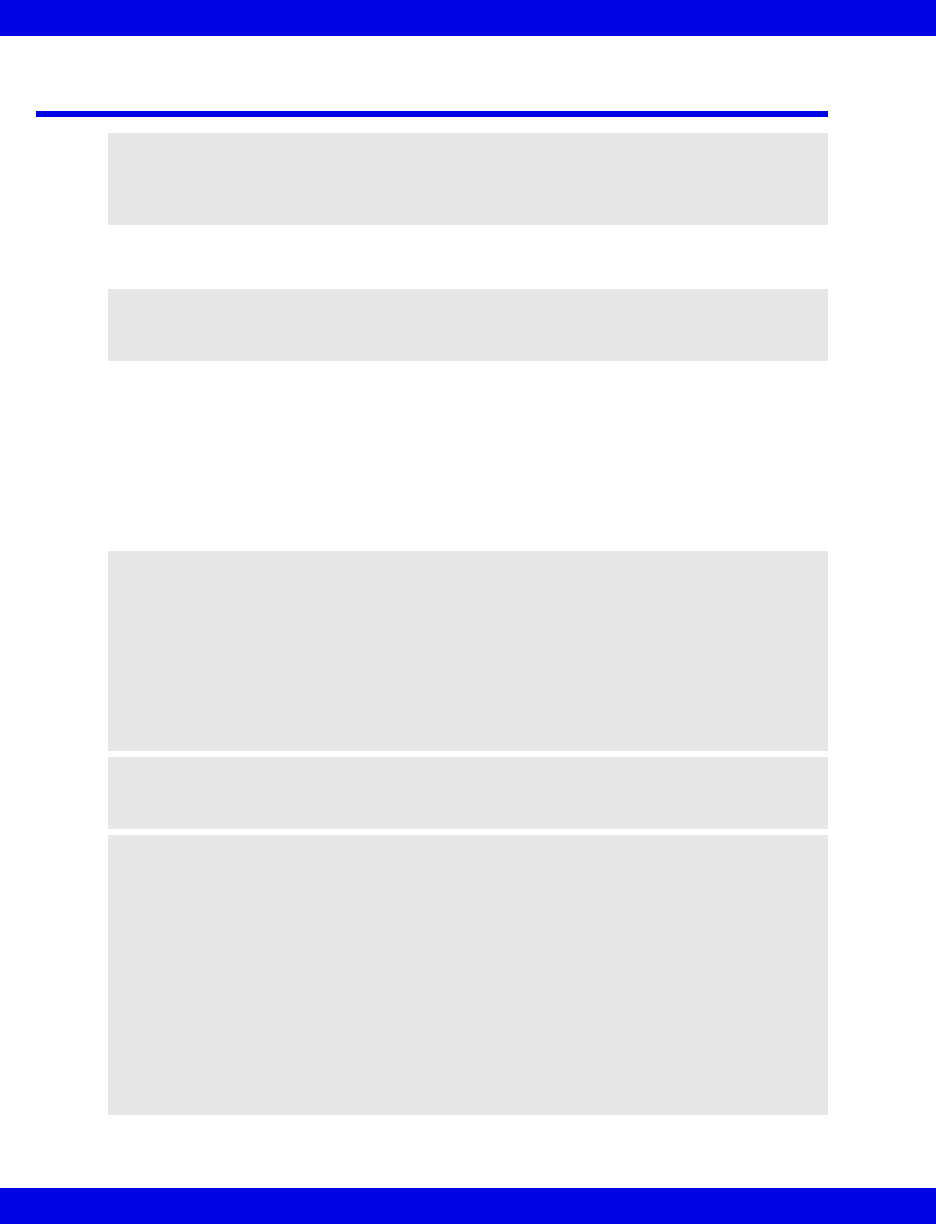
xiv Infinity CentralStation VF8
Infinity CentralStation Instructions for Use
Safety Considerations
General Precautions
The user must check that the equipment functions safely and is in proper working
condition before use. In the interest of safety, regular equipment inspection and
maintenance is required. Once a year, check all cables, devices, and accessories for
damage, ground resistance, chassis and patient leakage currents, and all alarm
functions. Also, ensure that all safety labels are legible. Maintain a record of safety
inspections. Safety checks, device verification, calibration, and maintenance should
be carried out and verified by properly trained personnel.
CAUTION! Dräger recommends the use of an Uninterruptible Power Manager in con-
junction with the Infinity CentralStation at all times. Without an Uniterruptible Power
Manager power losses may cause the Infinity CentralStation to reboot and electrical
anomalies may cause unwanted operation.
WARNING! Because of the danger of electric shock, never re-
move the cover of any device while it is in operation or con-
nected to a power outlet.
WARNING!
zOperation of this device should be in accordance with
part 15.242 sections A, D, E, F, G and H of the FCC
rules.
zTake all precautions against electric shock due to
exposed electrical connections, spilled fluids,
defibrillation, etc. or injury to patient and damage to
equipment may occur.
CAUTION! Conductive parts of electrodes and associated connectors for applied parts,
including the neutral electrode, should not contact other conductive parts including
earth or damage to equipment may occur.
NOTE: This equipment has been tested and found to comply with the limits for a
Class B digital device, pursuant to Part 15 of the FCC Rules. This equipment generates,
uses, and can radiate radio frequency energy and, if not installed and used in accordance
with the instructions, may cause harmful interference to radio communications.
However, there is no guarantee that interference will not occur in a particular
installation. If this equipment does cause harmful interference to radio or television
reception, which can be determined by turning the equipment off and on, the user is
encouraged to try to correct the interference by one or more of the following measures:
Reorient or relocate the receiving antenna,
Increase the separation between the equipment and receiver,
Connect the equipment into an outlet on a different circuit from that to
which the receiver is connected,
Consult the dealer or an experienced radio/TV technician for help.
Changes or modifications to this equipment not expressly approved by the party respon-
sible for compliance could void the user’s authority to operate the equipment.
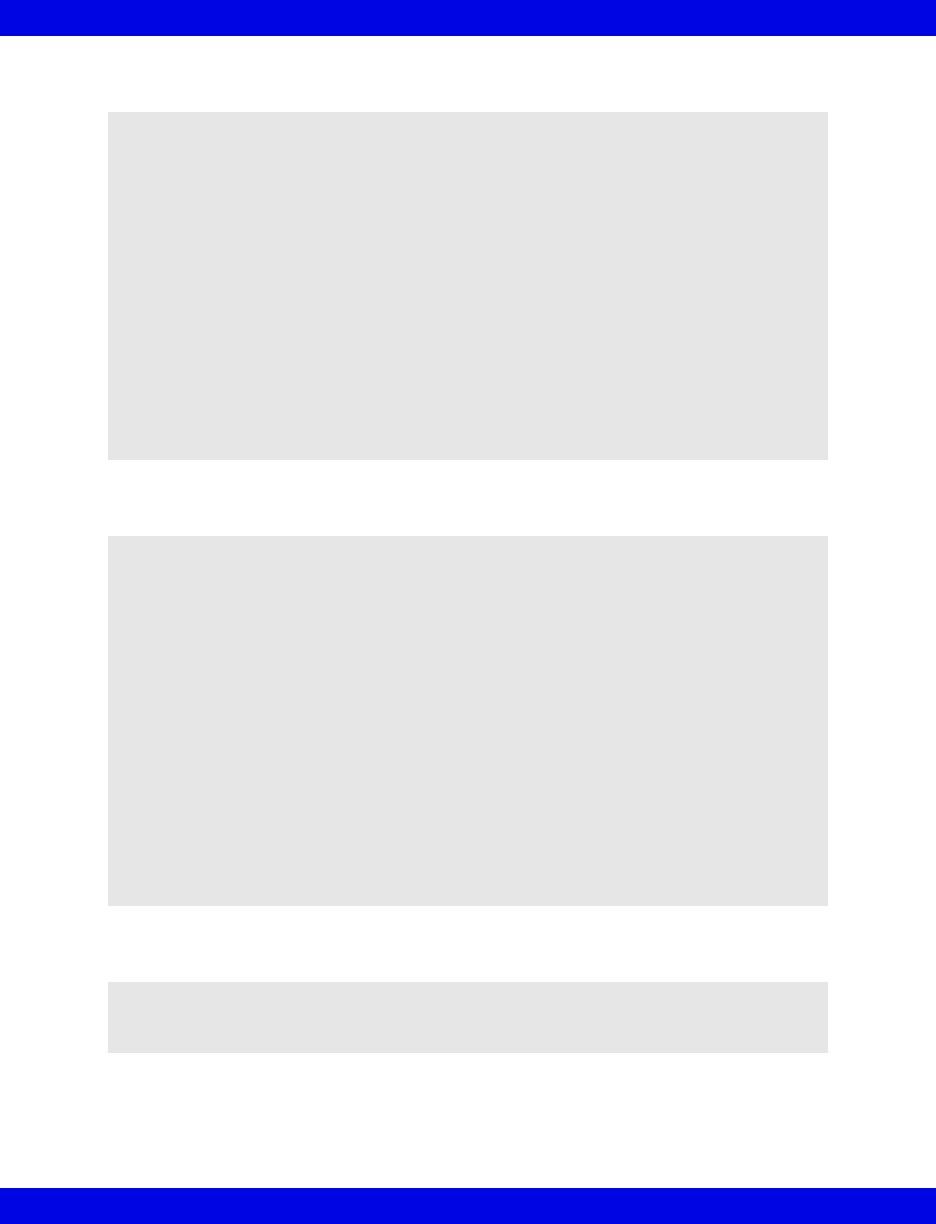
Infinity CentralStation Instructions for Use
VF8 Infinity CentralStation xv
Infinity Telemetry Precautions
Infinity M300 Precautions
Defibrillator Precautions
WARNING!
zUnder NO circumstances should the Infin ity telemetry transmitter
be used without the battery cover securely in place.
zDo not use the Infinity telemetry transmitters near
equipment that produces static or gradient magnetic
fields.
zDo not use Infinity telemetry transmitters in MR
(Magnetic Resonance) environments.
zUse only Dräger-approved sensors and leads, and apply
them per the manufacturer’s recommendations. Other
sensors and leads may not provide adequate protection
against defibrillation nor optimum performance. See
your local Dräger representative for a list of Dräger-
approved equipment.
WARNING!
zDo not use the Infinity M300 near equipment that
produces static or gradient magnetic fields.
zDo not use Infinity M300 in MR (Magnetic Resonance)
environments.
zUse only Dräger-approved sensors and leads, and apply
them per the manufacturer’s recommendations. Other
sensors and leads may not provide adequate protection
against defibrillation nor optimum performance. See
your local Dräger representative for a list of Dräger-
approved equipment.
zThe Infinity M300 is protected against high-frequency
interference from electrosurgery units and discharges
from defibrillators, as well as against 50- and 60-Hertz
power line interference.
WARNING! Use only Dräger-approved sensors. Other sensors
may not provide adequate protection against defibrillation.
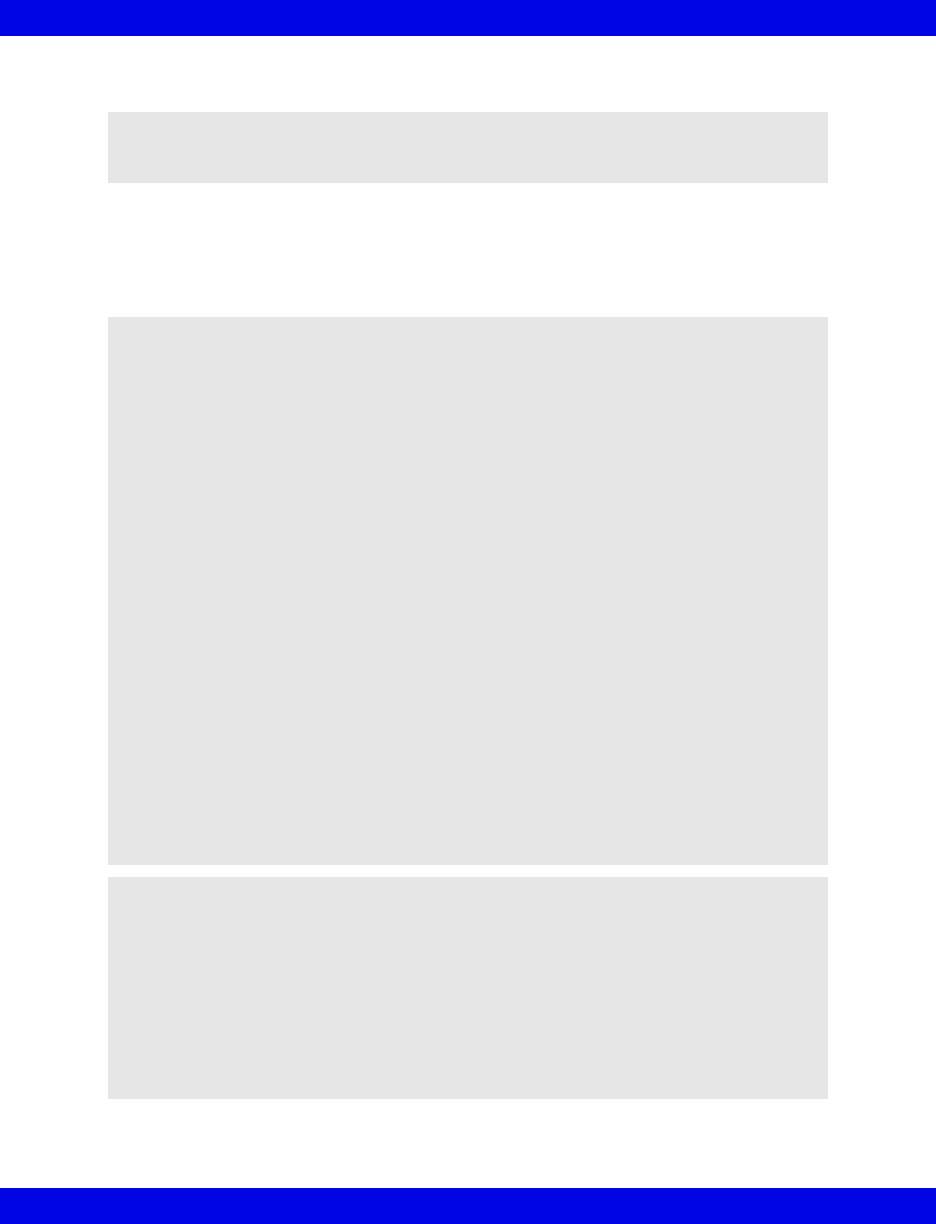
xvi Infinity CentralStation VF8
Infinity CentralStation Instructions for Use
ECG Report Precautions
Pacemaker and TENS Precautions
Certain difficulties are inherent to ECG monitoring and require special attention. Use
care to not misinterpret ECG waveforms of patients with pacemakers.
WARNING! If you require a diagnostic quality recording you
must use a Rest ECG Report (18-7).
WARNING! Pacemaker Performance
zIn areas of uncertain performance, the monitor has
been designed to err in the direction of false positive
rather than false negative alarms.
zIn paced patients, QRS complexes may not be counted
that result in false low rate alarms under the following
circumstances:
Fused beats and asynchronous pacers when cou-
pling intervals are +10 to -90 msec.
700 mV pacer pulses followed by QRS complexes
<0.5mV.
Asynchronous pacer pulses with overshoot.
zEven though the Infinity CentralStation passed the
Association for the Advancement of Medical
Instrumentation (AAMI) pacer pulse rejection test, it
cannot anticipate every waveform characteristic. The
system may count heart rates inaccurately and
misinterpret rate-dependent arrhythmias in some paced
patients. Do not rely entirely on the displayed heart
rate to assess a paced patient’s condition. Always
closely observe and carefully monitor these patients’
vital signs.
NOTE:
zThe Infinity M300 device contains a magnet which generates an extremely low
static magnetic field of approximately 2 gauss at 12.7 mm (0.5 in.) distance.
Please refer to the manufacturer’s Instructions for Use of any third party
medical devices in the patient vicinity for compatibility.
zThe Infinity Telemetry transmitter device contains a magnet which generates an
extremely low static magnetic field of approximately 11 gauss at 12.7 mm (0.5
in.) distance. Please refer to the manufacturer’s Instructions for Use of any
third party medical devices in the patient vicinity for compatibility.
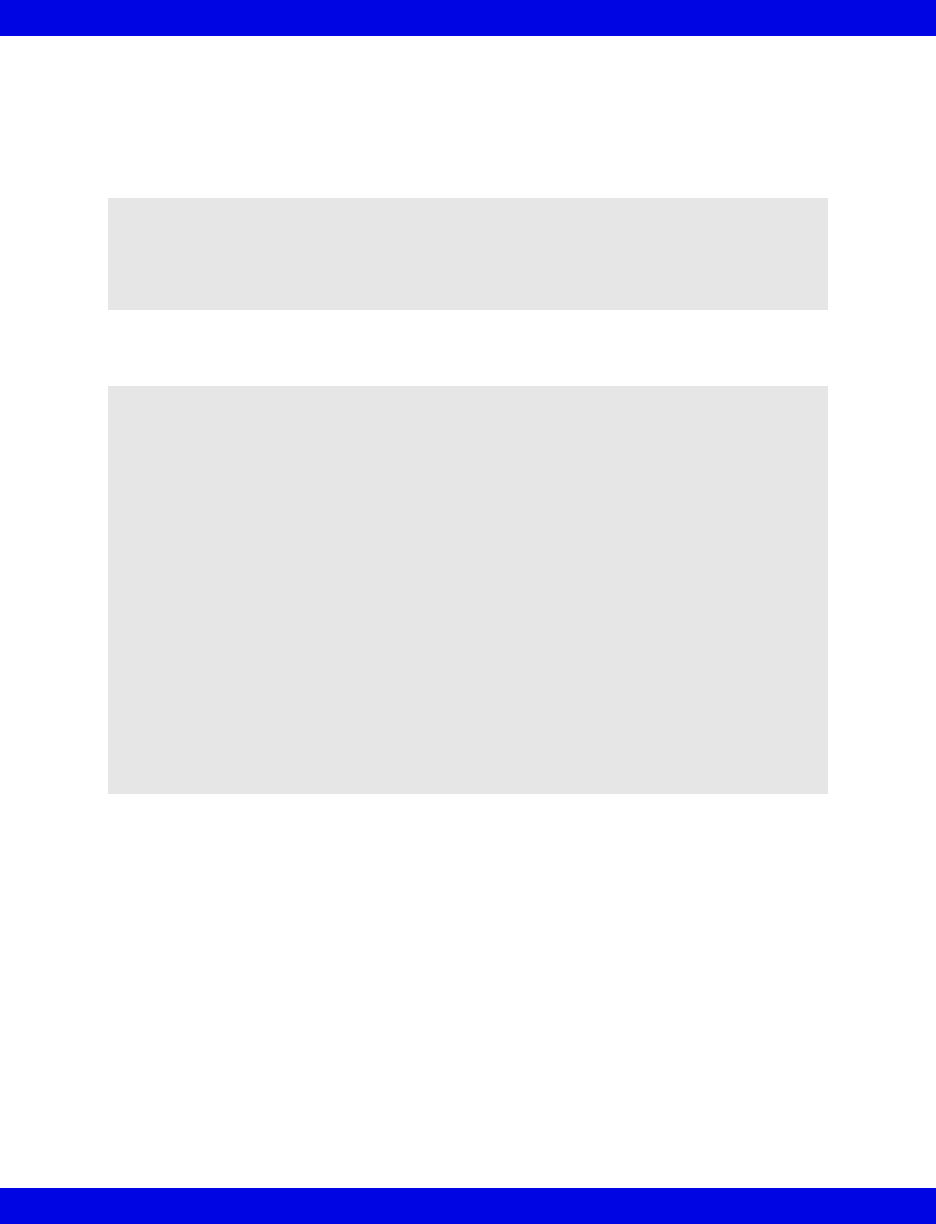
Infinity CentralStation Instructions for Use
VF8 Infinity CentralStation xvii
For Patients Without a Pacemaker:
zDisable pacer detection. (See page 5-3.)
zBe aware that transcutaneous electrical nerve stimulation (TENS) signals are
similar to pacemaker spikes and may be labeled as such.
Pacer Fusion Mode Precautions
WARNING! Valid QRS complexes following mislabeled TENS
signals could be rejected, resulting in false asystole or low
heart rate alarms. Follow the directions for pacemaker pa-
tients. If TENS signals continue to be interpreted as pacer
spikes, disable pacemaker detection.
WARNING! Fusion mode pacer detection is not intended for
use with large-voltage, unipolar pacemakers. It is intended
for use only with biphasic pacemakers. Please observe the
following:
zBefore selecting Fusion mode be certain that the
patient has a biphasic pacemaker (external or
implanted) and that it is accurately programmed as
appropriate for that patient.
zDo not select Fusion mode if you are not certain what
type of pacemaker is in use, or how it is programmed.
zSelect Pacer Fusion mode only to suppress repeated
false asystole and/or false low heart rate alarms.
zSelection of Fusion mode may increase the risk of
falsely counting pacer spikes as QRS complexes, and
may cause cardiac arrest to be undetected. Therefore,
special surveillance of any pacemaker patient
monitored with this mode is strongly recommended.
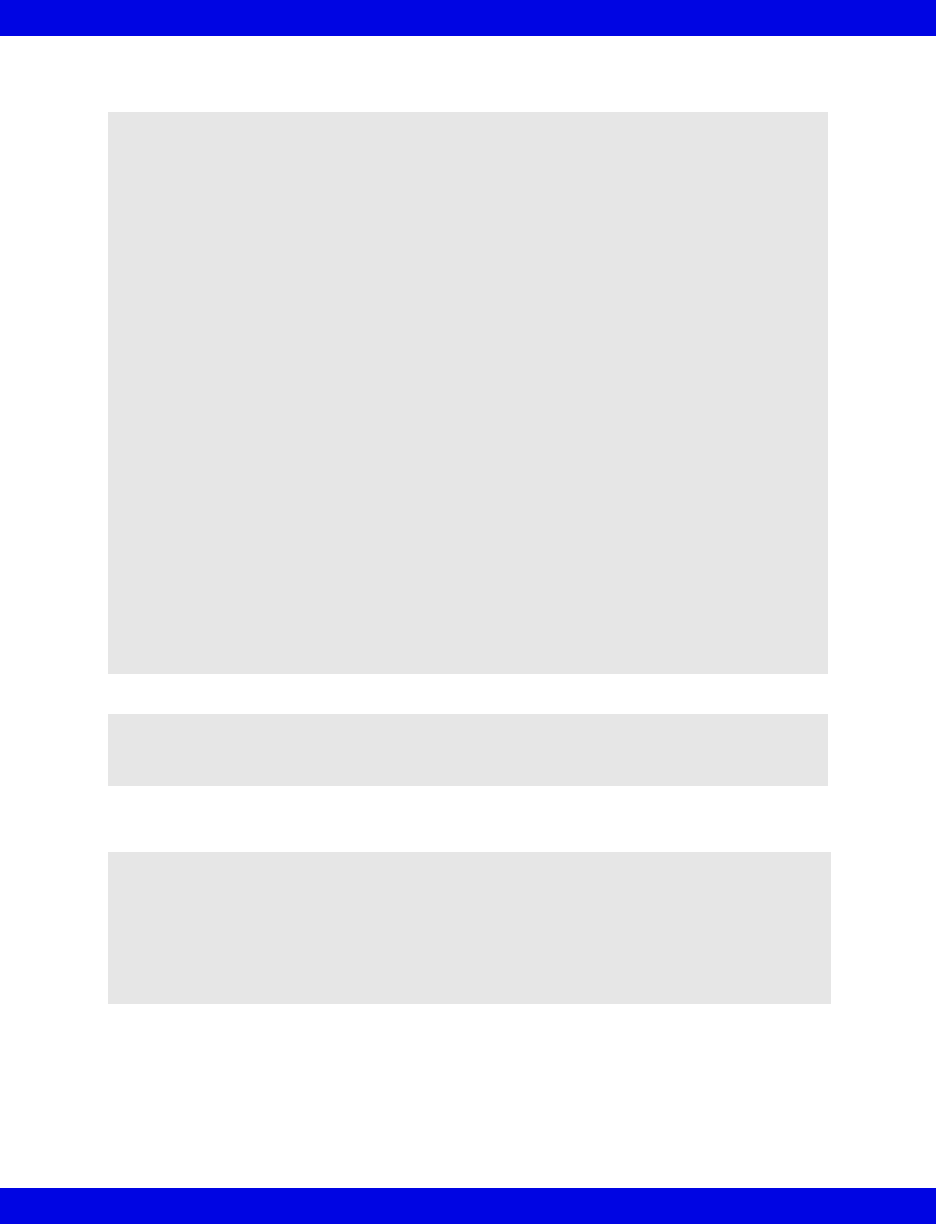
xviii Infinity CentralStation VF8
Infinity CentralStation Instructions for Use
Pulse Oximetry Precautions
QRS Processing Precautions
WARNING!
zSpO2 measurements are particularly sensitive to
pulsations in the artery and the arteriole. Therefore,
measurements may not be accurate if a patient is
experiencing shock, hypothermia, a nemia, or has
received medications that reduce artery blood flow.
zCheck the sensor at least every four hours. Move the
sensor if there is any sign of skin irritation or impaired
circulation.
zBright sunlight can interfere with pulse oximetry
measurements, causing erratic or missing values. When
the sensor is likely to be exposed to direct sunlight,
cover it with an opaque material.
zElevated levels of carboxyhemoglobin or
methemoglobin in monitored patients can result in
inaccurate pulse oximetry readings.
zInfrared remote control devices, such as those used
with TVs and VCRs that are aimed directly at the SpO2
sensor can interfere with accurate pulse oximetry
measurements.
zSignificant levels of indocyanine green, methylene
blue, or other intravascular dyes can interfere with
accurate pulse oximetry measurements.
CAUTION! Use only Dräger-approved power supplies and batteries (contact your local
Dräger representative), otherwise the correct functioning of the product may be compro-
mised.
WARNING! High amplitude (>0.2mV) P- and T-waves of long
duration may register as integral QRS complexes. So that the
system accurately detects low heart rate in these cases, se-
lect the lead with the highest R-wave (relative to the T- and/or
P-wave) for ECG1. If the system continues to misinterpret P-
or T-waves, reposition electrodes or use other modalities to
monitor the patient.
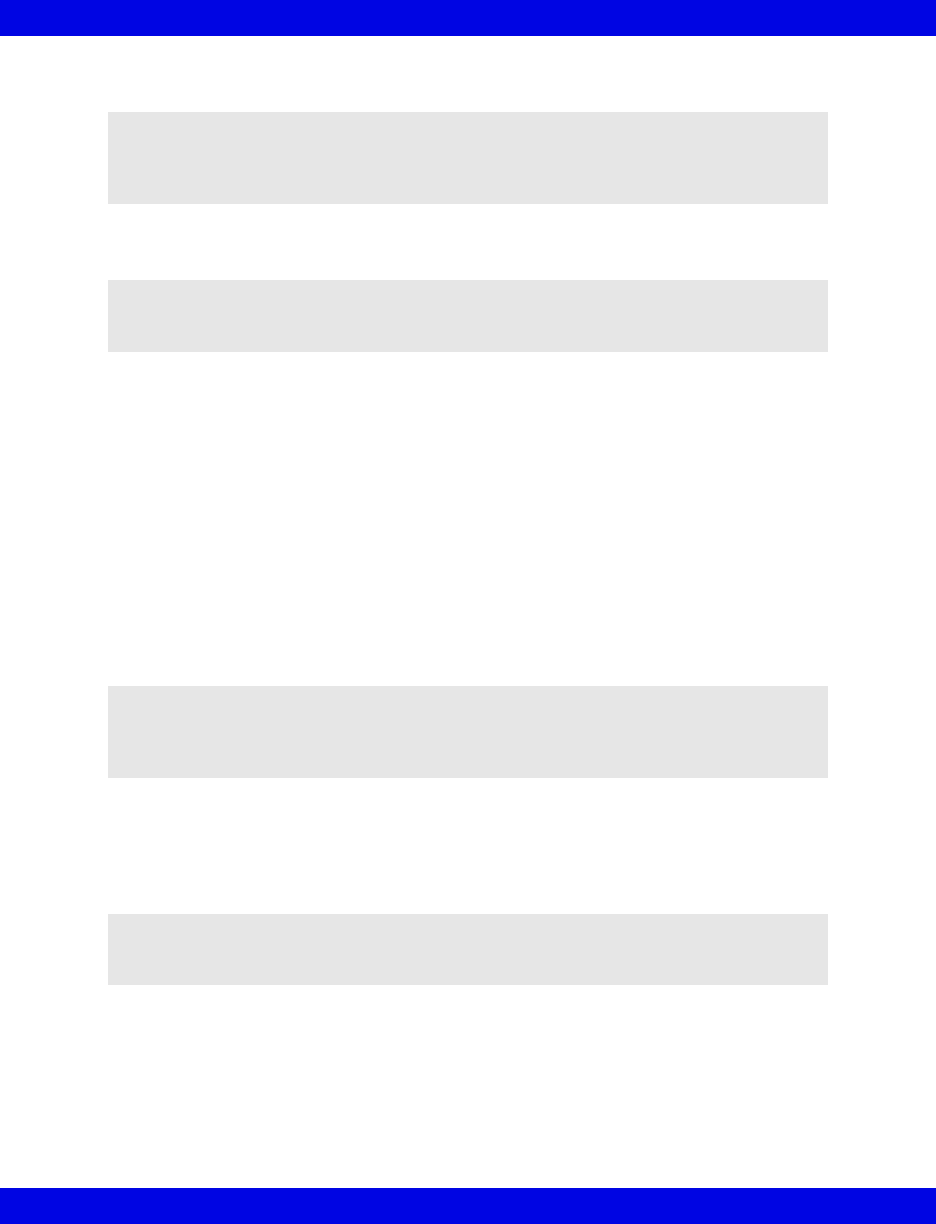
Infinity CentralStation Instructions for Use
VF8 Infinity CentralStation xix
Vital Connection Cable Precautions
Maintenance, Modifications, and Repairs
Safety requires regular equipment inspection and maintenance. Be sure that devices
are used and serviced in accordance with Dräger Service Documentation:
“Preventative Maintenance Procedure” and “Preventative Maintenance Schedule”.
A full technical description of the Infinity Network and Service Documentation:
“Preventative Maintenance Procedure” and “Preventative Maintenance Schedule” is
available from your local Dräger representative.
An effective maintenance schedule should be established for your monitoring
equipment and reusable supplies. This should include inspection as well as general
cleaning on a regular basis. The maintenance schedule must comply with the policies
of your hospital infection control department or biomedical department. Check with
your biomedical maintenance to be sure a preventative maintenance and calibration is
complete.
Site of Operation
The site of operation of all equipment must meet environmental requirements. For
details, see Appendix B.
The Infinity CentralStation, Telemetry System and Infinity M300 are not intended for
home care use or the following hospital environments:
zHyperbaric Chambers,
zIn the presence of flammable gases (i.e. Anesthetic Agents),
zCT areas,
CAUTION! Do not allow fluids to come in contact with the Vital Connection Cable or
its transmitter interface. If fluids are accidentally spilled on equipment, remove affected
device from service as soon as possible. Contact the Hospital Biomedical Engineering
Dept. to ensure that there is no compromise in electrical safety.
WARNING! Disposable accessories (such as disposable elec-
trodes) are for single-use only. Do not reuse disposable ac-
cessories.
CAUTION! The hospital using this monitoring equipment must implement a satisfactory
inspection and maintenance schedule equal to or more frequent than those in Dräger's
“Preventative Maintenance Procedure” and “Preventative Maintenance Schedule” or
equipment failure and possible health hazards may occur.
WARNING! Do not operate the Infinity M300 and Infinity Telemetry, its
components, or its remote displays in the presence of flammable gases.
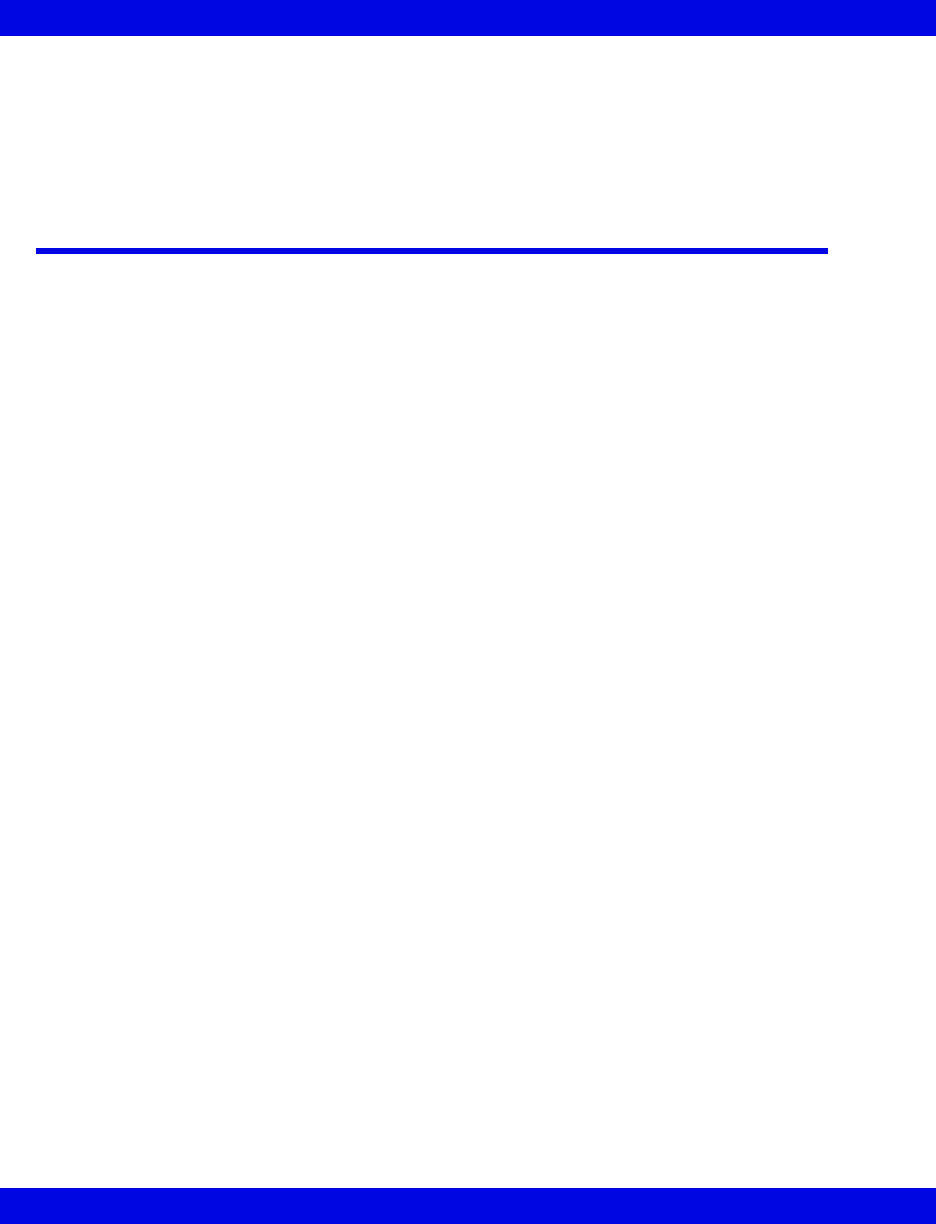
xx Infinity CentralStation VF8
Infinity CentralStation Instructions for Use
zEnvironments containing MRI equipment, or
zWhile using electrosurgical unit (ESU), Diathermy, or any other device that
injects electric current to the surface of the body which could cause
interference on the ECG signal.
Electromagnetic Compatibility
The Infinity M300 and the Infinity Telemetry System have been designed and tested
for compliance with current regulatory standards as to its capacity to limit
electromagnetic emissions (EMI), and also as to its ability to block the effects of EMI
from external sources.
The Infinity M300 and the Infinity Telemetry System are designed to comply with the
EMI/EMC standard, EN60601-1-2. For further details see B-18.
Reducing EMI
To reduce possible problems caused by electromagnetic interference, Dräger
recommends the following:
zUse only Dräger-approved, accessories, otherwise the correct functioning of
the device may be compromised. Contact your local Dräger representative for
a list of approved accessories.
zEnsure that other products used in areas where patient monitoring and/or life-
support is used comply to accepted emissions standards (EN55011).
zTry to maximize distance between electromedical devices.
zStrictly limit access to portable radio-frequency sources, e.g., cellular phones
and radio transmitters. Be aware that portable phones may periodically
transmit even when in standby mode.
zMaintain good cable management. Try not to route cable over electrical
equipment. Do not intertwine cables.
zBe sure all electrical maintenance is performed by trained personnel.
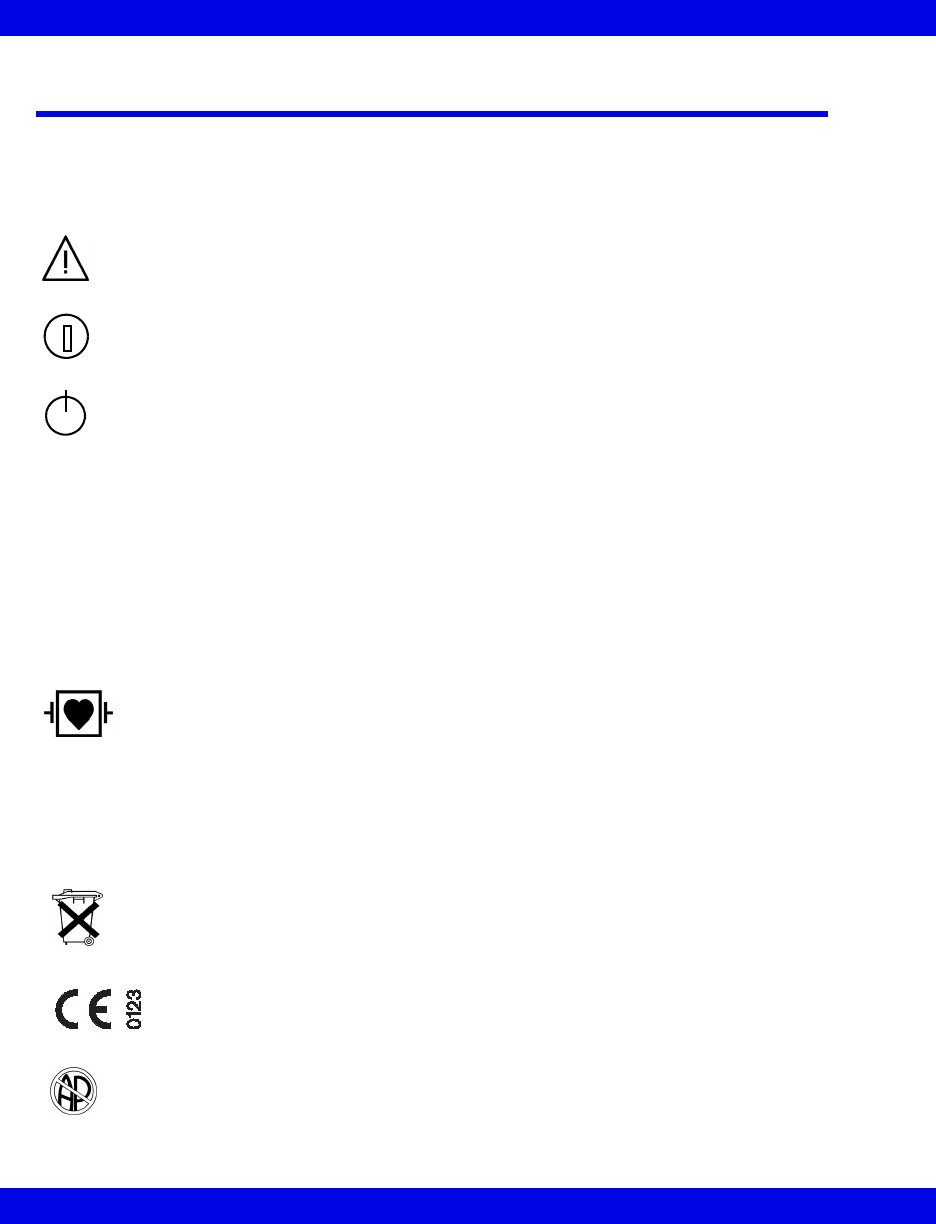
xxi Infinity CentralStation VF8
Infinity CentralStation Instructions for Use
Device Markings
Markings on various Infinity CentralStation hardware components may include the
following:
Consult accompanying documents
Display ON/OFF button
CPU ON/OFF LED
IPX7 Protected against the effects of immersion
IPX4 Protected against splashing water
IPX1 Protected against dripping water
IPX0 Non-protected against water
Defibrillator-proof equipment,
Type CF
IC: 267I-ABTU4 Canadian certification (The term “IC:” before the radio
certification number only signifies that Industry Canada
technical specifications were met.)
Observe WEEE (Waste Electrical and Electronic Equipment)
disposal requirements (ii).
Complies with the European Medical Device Directive 93/42/
EEC for medical devices
Danger: Risk of explosion if used in presence of flammable
anesthetics
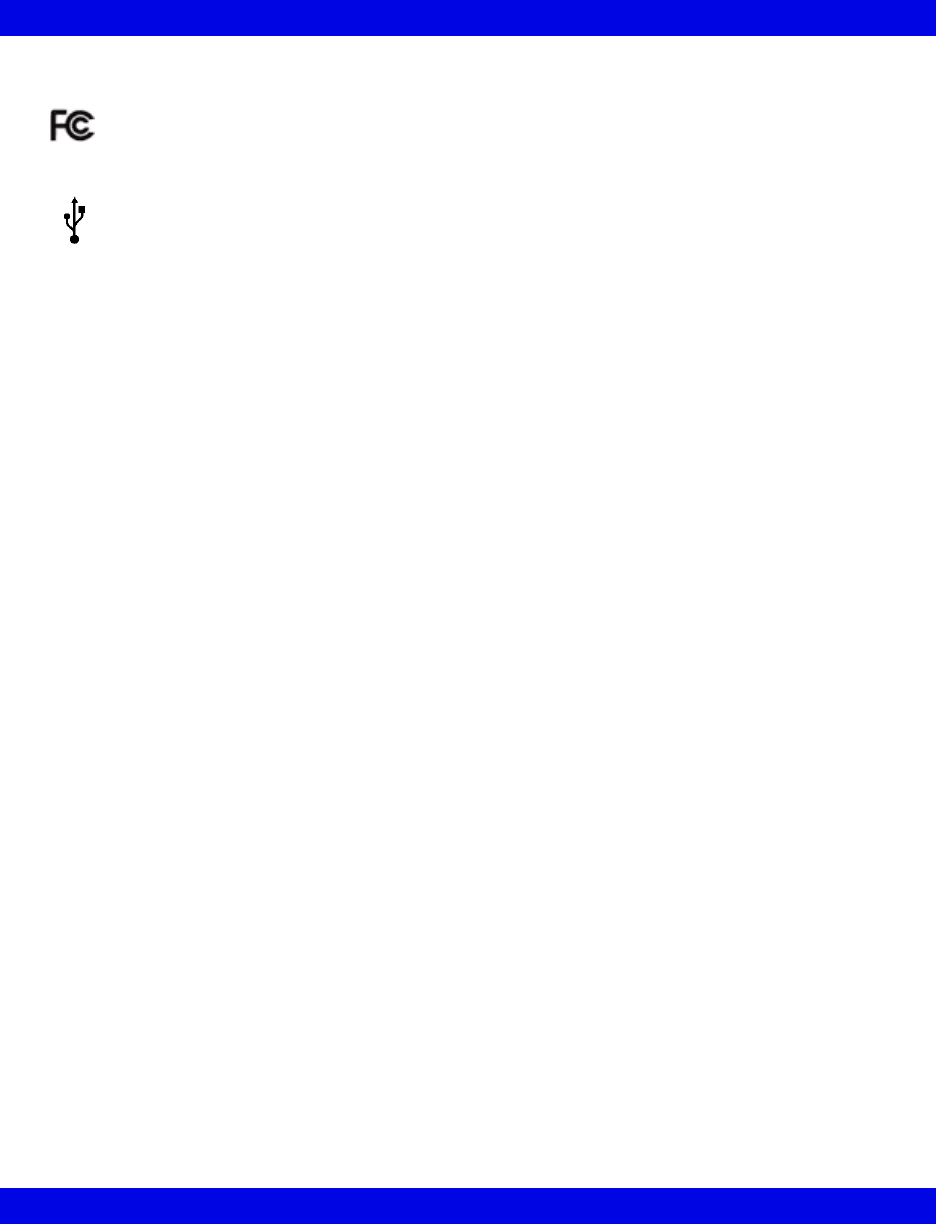
xxii Infinity CentralStation VF8
Infinity CentralStation Instructions for Use
Tested to comply with FCC standards
USB Connector

1 About the Infinity CentralStation
General Description/Product Option & Accessory Information ...............................1-2
MS18500 Infinity CentralStation ............................................................................1-2
MS18501 Infinity M300 ............................................................................................1-3
MS11200 Infinity Telemetry ....................................................................................1-4
Infinity Network..............................................................................................................1-5
Local and Remote Patient Monitoring...................................................................1-5
Interacting with the Infinity CentralStation Keys........................................................1-6
User Interface.................................................................................................................1-7
On line Help....................................................................................................................1-8
Using On Line Help .................................................................................................1-8
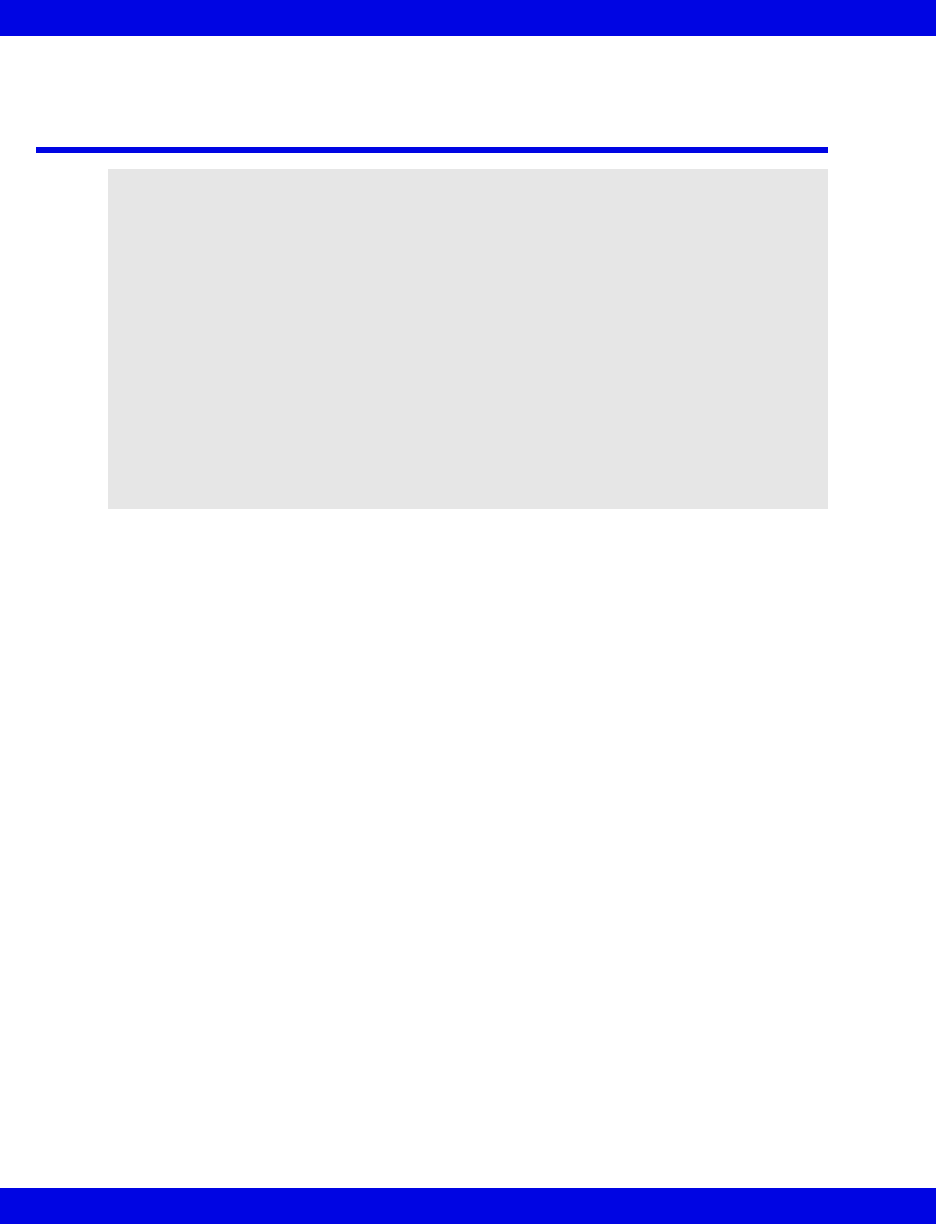
1-2 Infinity CentralStation VF8
1: About the Infinity CentralStation
General Description/Product Option &
Accessory Information
MS18500 Infinity CentralStation
MS18500 Infinity CentralStation provides centralized monitoring and critical care
management for bedside and telemetry monitored patients. From the Infinity
CentralStation, clinicians can gain access to patient information for patients on the
Infinity Network. The Infinity CentralStation displays waveforms, parameters, and
alarm status of Infinity bedside monitors, Infinity M300, Infinity Telemetry, and
ventilators (via an etCO2 pod or an MIB interface) for up to 16 patients on a single
screen or up to 32 patients using two screens. The standard MS18500 Infinity
CentralStation includes the following features:
zCentral Processing Unit (CPU)
zConfigurable Main Screen display
zAudio alarm annunciation
z2-hour storage of 4-waveform Full Disclosure
z2-hour storage of up to 1000 events per patient
zExport of waveforms
z24-hour graphical and tabular trends
zAccessory Kit
zInstructions for Use (paper and online .PDF in application)
zone or two PC displays, or touch screens
zexternal speakers,
WARNING!
zLoss of communication between the Infinity
CentralStation and the bedside monitor is possible.
Dräger recommends using the bedside monitor for
primary diagnosis and the Infinity CentralStation for
patient viewing.
zThe Infinity CentralStation CPU must be placed so that
it can be heard easily if the external speakers become
non-functional. You must keep the Infinity
CentralStation external speakers connected at all
times.
zThe Infinity CentralStation CPU and its display(s) must
always stay on. Never press any of the ON/OFF buttons
to turn the CPU or the display(s) off.
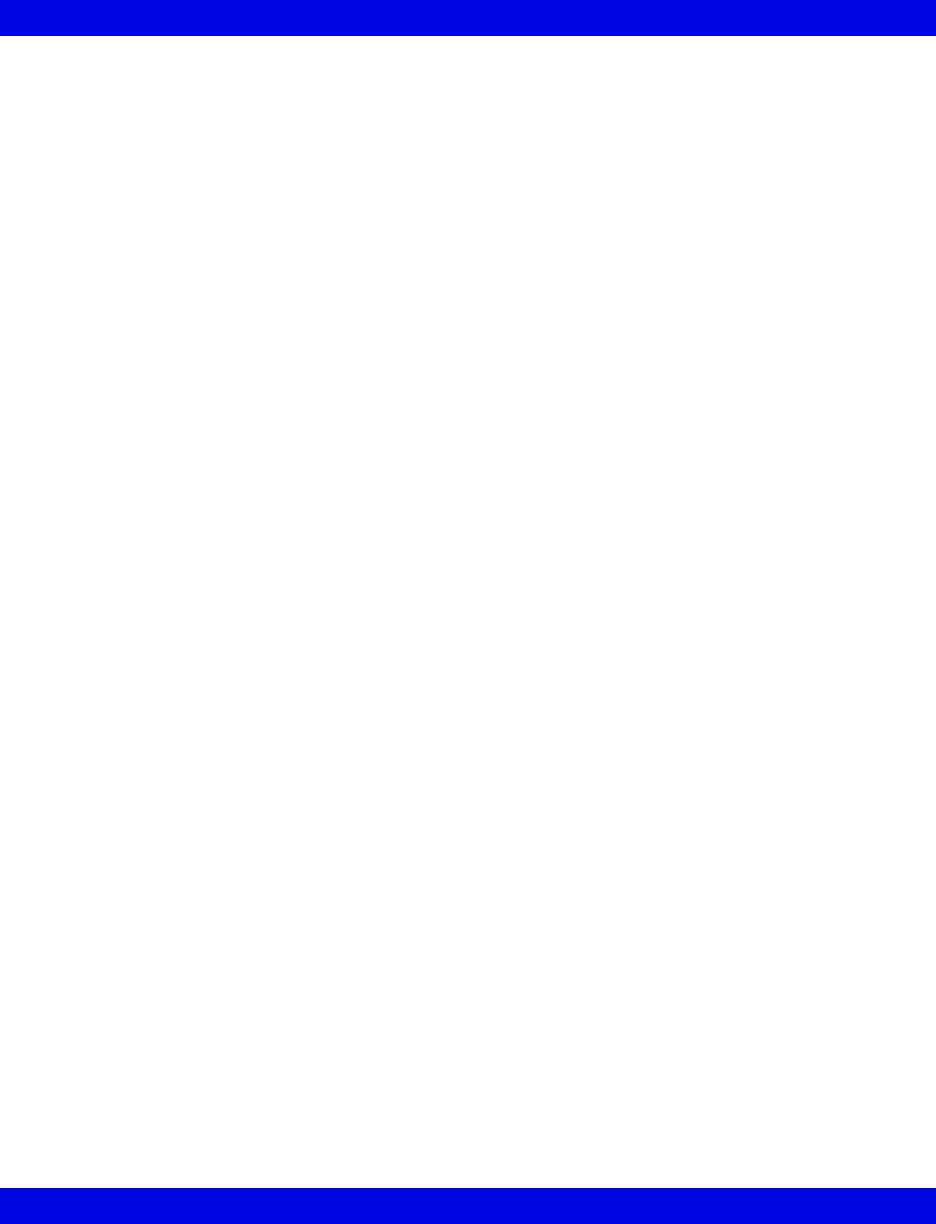
General Description/Product Option & Accessory Information
VF8 Infinity CentralStation 1-3
zmouse and keyboard
zoptional remote displays
z2-channel R50N recorder
znetwork laser printer
zuninterruptible power management
zInfinity Network components
Options for the MS18500 Infinity CentralStation include:
zSecond video
zRAID 1 for storage disk
zCPU mounting Package
zPatient licenses to support 32-patients
z28-, 48-, or 72-hour Full and Event Disclosure
zExpanded Full Disclosure
zVentCentral™
zPatient Census
zRest ECG Analysis
zInfinity Telemetry
zInfinity M300
zTelemetry ST Analysis
zTelemetry TruST 12-lead
zInfinity Paging Interface for alarm notification via Infinity Gateway Suite
zInfinity Symphony for web-based review of stored data
zInfinity WebViewer and Infinity Pocket WinView for near real-time
review of patient data
zHL7 bi-directional interfacing via Infinity Gateway Suite
MS18501 Infinity M300
MS18501 Infinity M300 is a patient worn transceiver that uses the Infinity
CentralStation as the primary patient monitoring display and primary alarm source.
The Infinity M300 device includes a color display, local alarm alerts and rechargeable
internal battery. Infinity M300 use is restricted to one patient at a time. The standard
MS18501 Infinity M300 includes the following features:
zInfinity M300 patient worn device
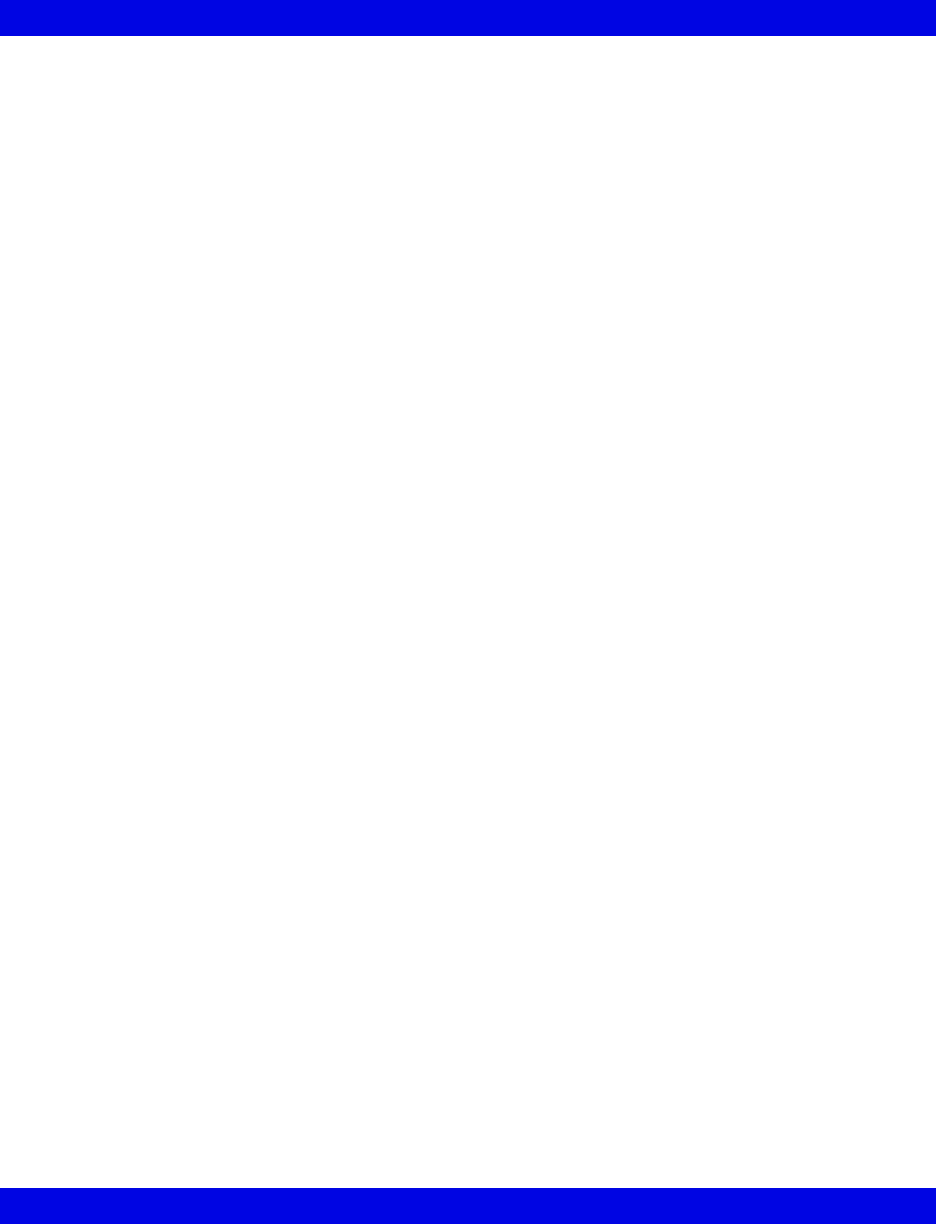
1-4 Infinity CentralStation VF8
1: About the Infinity CentralStation
zInfinity M300 Bedside Charger
zInfinity M300 Central Charger
zInfinity M300 programming kit
zECG lead sets
zMS18500 Infinity CentralStation
Options for the MS18501 Infinity M300 include:
zMS18500 Infinity CentralStation options as indicated above
zPulse Oximetry software enabled at Infinity CentralStation
zPulse Oximetry cables and sensors
zInfinity M300 Replacement battery
zInfinity M300 disposable pouches
zInfinity M300 shower pouches
zInfinity M300 bedside clips
MS11200 Infinity Telemetry
MS11200 Infinity Telemetry is a patient worn transmitter that uses the Infinity
CentralStation as the primary patient monitoring display and primary alarm source.
Infinity Telemetry device includes LED lights in lightweight, water resistant package
and uses disposable 9V batteries. Infinity Telemetry use is restricted to one patient at
a time. The standard MS11200 Telemetry includes the following features:
zInfinity Telemetry Receiver CPU
zInfinity Telemetry Receiver Expansion Kits
zInfinity Telemetry UHF or VHF antenna components
zInfinity Telemetry Transmitters
zInfinity Telemetry programming kit
zECG lead sets
zMS18500 Infinity CentralStation
Options for the MS11200 Infinity Telemetry include:
zMS18500 Infinity CentralStation options as indicated above
zMicrO2+ Pulse Oximeter and connection cable
zVitalConnection cable for Non-invasive Blood pressure
zSpO2 measurements
zAnalog ECG cable,
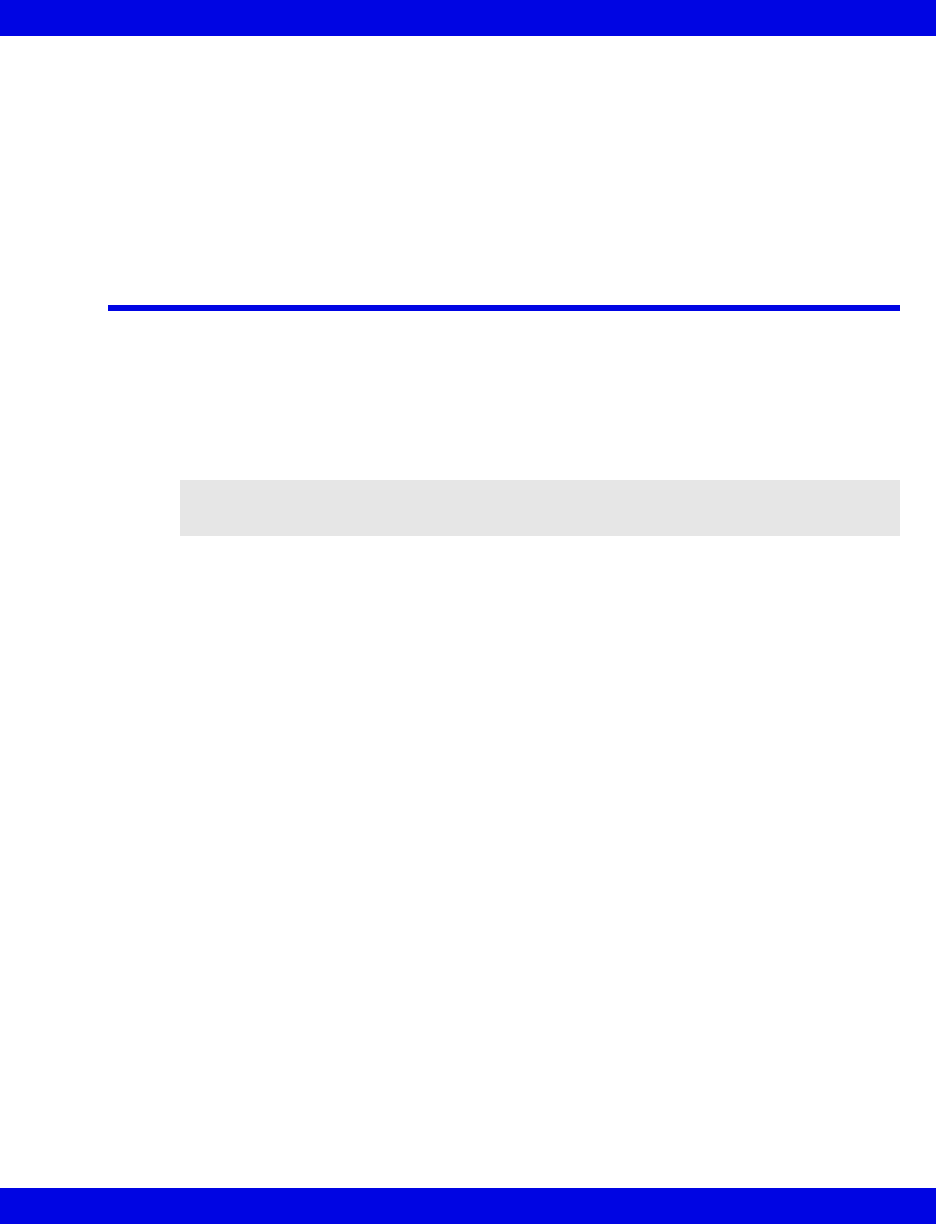
Infinity Network
VF8 Infinity CentralStation 1-5
zPulse Oximetry cables and sensors
zNon-invasive Blood pressure hoses and cuffs
z9V disposable batteries or disposable lithium ion batteries
zInfinity Telemetry disposable pouches
zInfinity Telemetry/MicrO2+ non-disposable carrying case
Infinity Network
The Infinity® Network is a standards-based network providing connectivity and data
access among Infinity devices.
The Infinity Network can include wired and wireless components.
For detailed information about the configuration, installation and operation of wireless
components in the Infinity Network, contact your local Dräger representative.
Local and Remote Patient Monitoring
Local patients are patients admitted to the Infinity CentralStation you are currently
viewing, where the Infinity CentralStation is the primary monitor.
Remote patients are patients on the Infinity network that are available to view on the
Infinity CentralStation you are currently viewing, yet the Infinity CentralStation is not
the primary monitor.
zBedside patients - Remote control is possible only if the Bed Control and the
Bed Silence features are enabled at the Infinity CentralStation (page 4-3) and
remote control is activated at the bedside monitor (refer to monitor
documentation).
zTelemetry patients - Remote control is possible only if the remote functions
are enabled at patient’s local Infinity CentralStation (page 5-3).
Although you can view patients outside the Infinity CentralStation monitoring unit,
you cannot silence alarms or make any setup changes for those patients.
NOTE: Please refer to manufacturer’s documentation for hazards associated with
wireless components.
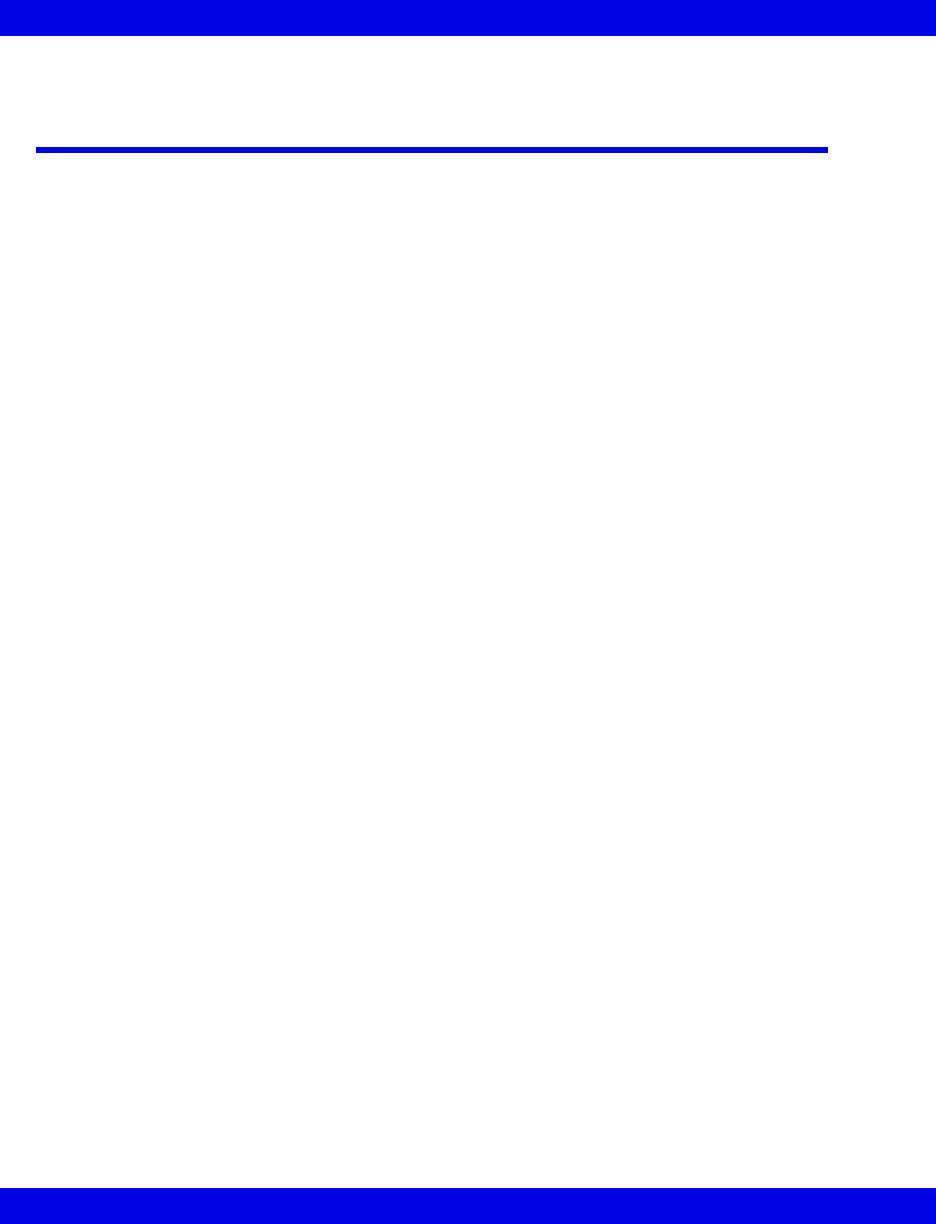
1-6 Infinity CentralStation VF8
1: About the Infinity CentralStation
Interacting with the Infinity CentralStation
Keys
To interact with the Infinity CentralStation, you can use a keyboard, a mouse, or a
touch screen. When your Infinity CentralStation is configured to use the touch screen
display, the keyboard and mouse are still active.
The Infinity CentralStation keyboard has the following quick-access keys:
zF1 silences all active alarms at the Infinity CentralStation for 1 minute.
zF5 displays Main Screen.
zF8 invokes Help.
zF9 generates Shift report for currently assigned beds.
zF11 initiates a timed recording for all beds assigned to Main Screen. If the
Dual Display option is enabled, recordings are generated for the display in
which the mouse pointer is located.
zPrint Screen prints the contents of a screen on an optional laser printer.
The keyboard also has the following special keys:
zEnter (↵) moves the cursor to the next input field or selects a highlighted
menu item.
zDelete erases either the character to the right of the cursor or an entire
selected text block.
zBackspace erases the character to the left of the cursor.
zKeyboard arrow keys are only active in text entry boxes, where they move
the cursor in the direction indicated by the arrow.
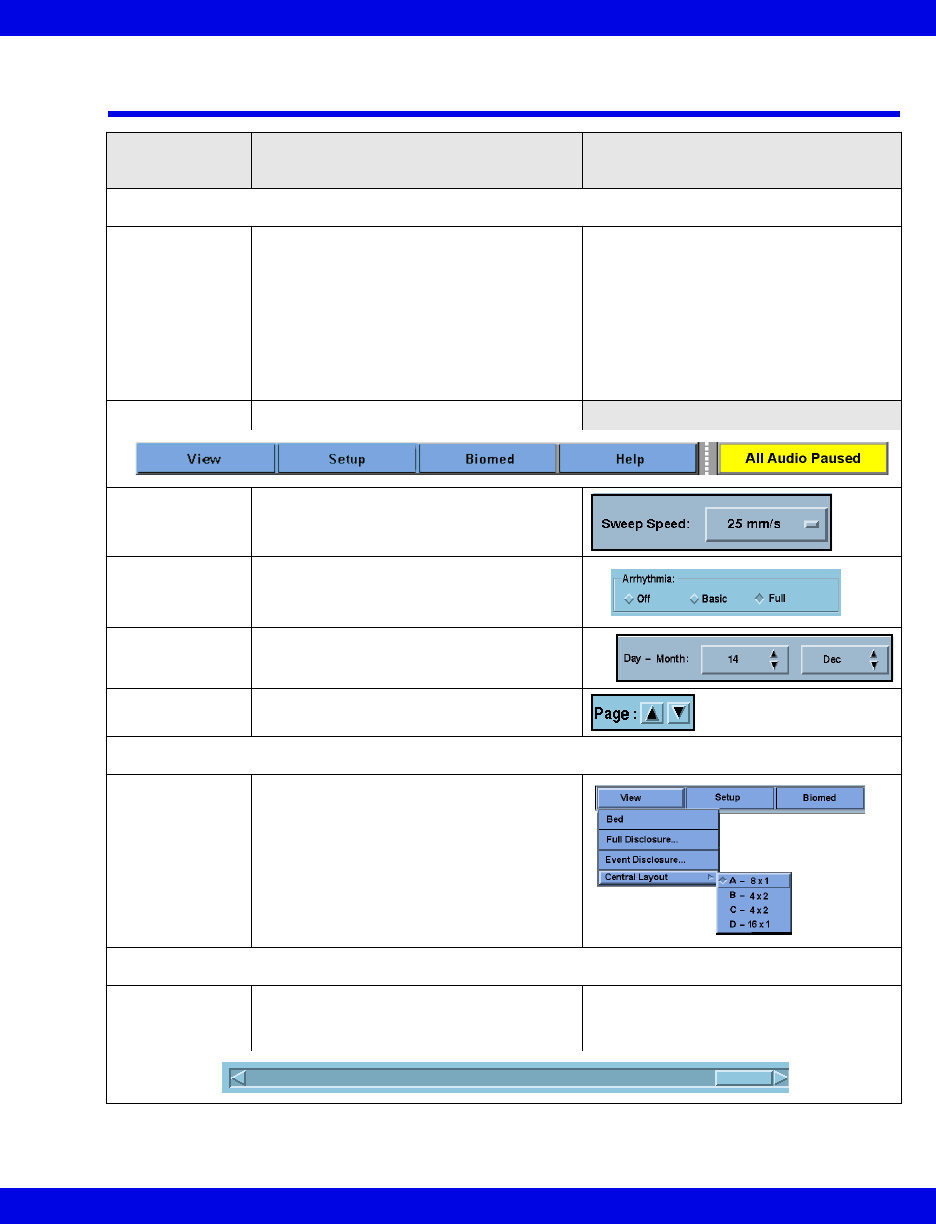
User Interface
VF8 Infinity CentralStation 1-7
User Interface
User
Interface Function/Purpose Remarks/Illustration/Example
BUTTONS
Action button Executes a function Examples of action buttons are:
•Audio Pause (1 min), which
silences alarms at the Infinity
CentralStation (1 minute).
• Audio Paused (in bed view),
which silences the alarms of an
individual patient.
•Accept
Menu button Activates a menu
Option button A small rectangle inside the button
implies fixed selections.
Radio button Available choices are visible. The
button next to the current selection
appears depressed.
Increment
button
Allows scrolling through predetermined
settings
Page button Allows scrolling through screen pages
MENUS
Cascading
menu
Menu items followed by an arrow
indicate additional related submenu
selections.
SCROLL BARS
Horizontal/
vertical scroll
bars
Allow navigation through data To scroll through information, click on
the arrows or drag the slide bar.
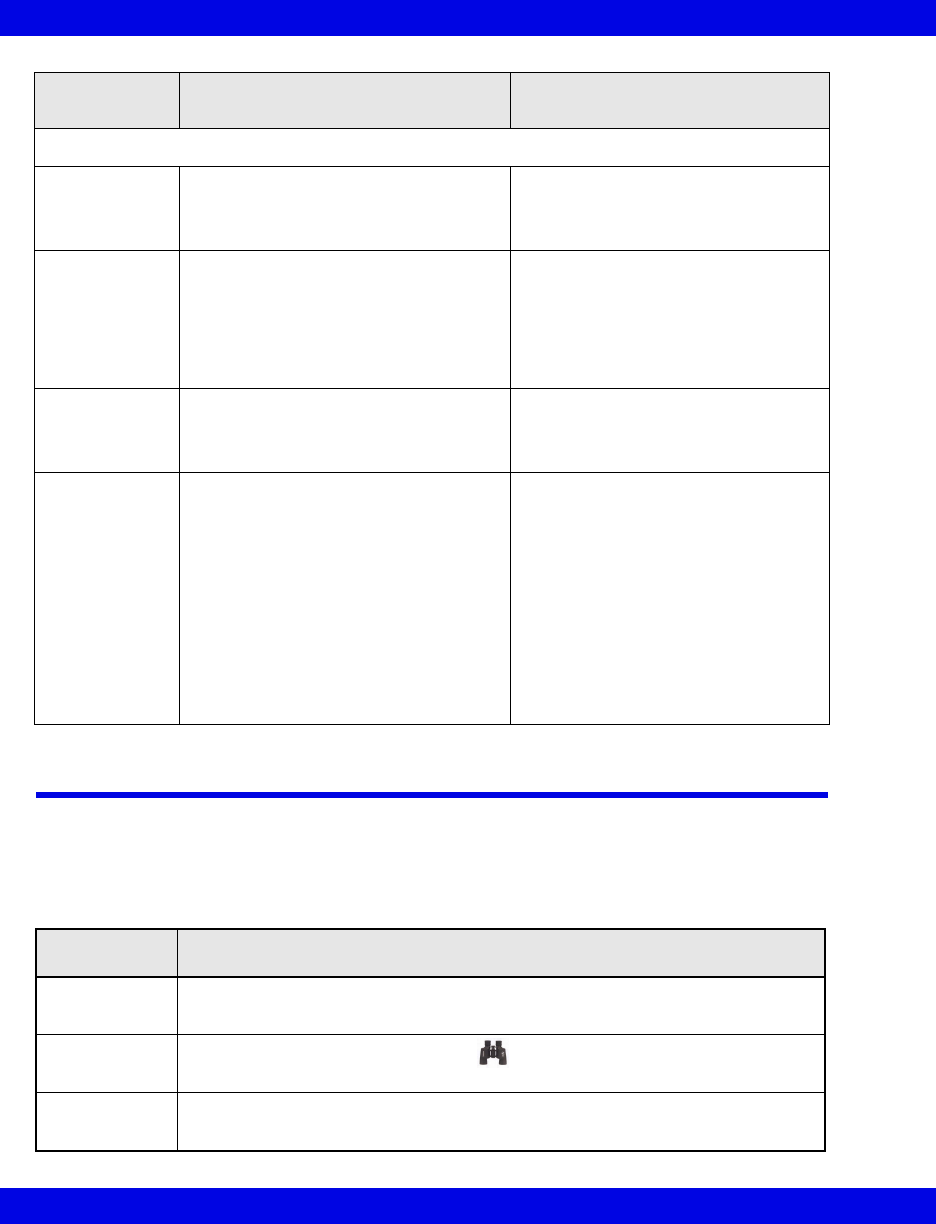
1-8 Infinity CentralStation VF8
1: About the Infinity CentralStation
On line Help
The Infinity CentralStation Instructions for Use are available via the Help screen.
When active, the Instructions for Use PDF occupies the left side of the screen.
Using On Line Help
PASSWORD POPUPS
Confirmation
popup
Safeguards against accidental
execution of a function that may have
significant consequences
For example, when you try to change
the time, a confirmation popup
appears because the change may
affect other devices on the network.
Informational
popup
Contains information, warnings about
operational errors, or necessary steps
that must be performed
For example, if you try to transfer data
from a bed that is not in ‘Standby’
mode, an informational popup with the
following message displays:
The source bed for the transfer must
be in Standby. Please put this bed in
Standby.
Menu-specific
popup
Provides function-specific information
and may accommodate setting changes
The Assign Bed popup in the Setup
Central Layouts menu allows you to
select another bed in the network for
display.
Password
popup
A Password pop-up restricts access to
functions only intended for authorized
personnel.
• The clinical password safeguards
several setup procedures of the
Infinity CentralStation. Often these
setup procedures are performed by
a Nurse Manager or a Unit Director.
• The biomedical password protects
functions only intended for use by
Service or Biomedical personnel.
These functions include setting up
the Infinity CentralStation, accessing
the system console, configuring
locked options, and accessing
Diagnostic and Clinical Events logs.
Function Instruction
Open • Click on Help in the upper right-hand corner of the Infinity Central menu bar
to launch the Infinity Central Instructions for Use.
Search • Use Adobe Reader’s Find function , Bookmarks tab, and navigation tools
to search for the wanted instructions.
Close • Close the Instructions for Use by clicking on File and Close in the PDF
window, or on the X-button in the window’s upper right-hand corner.
User
Interface Function/Purpose Remarks/Illustration/Example

2 Infinity M300
About Infinity M300........................................................................................................2-2
User Controls ..........................................................................................................2-3
Battery Status LED Indicator Description.............................................................2-4
Audio Alerts.............................................................................................................2-4
Starting up Infinity M300 ...............................................................................................2-5
Infinity M300 Power.................................................................................................2-5
Parameter Displays.................................................................................................2-8
Other Infinity M300 Displays ..................................................................................2-9
Infinity M300 Monitoring System Alarms............................................................2-12
Trends...........................................................................................................................2-13
Setting up Infinity M300 at the Infinity CentralStation .............................................2-13
Infinity M300 Setup Screens ................................................................................2-13
Infinity M300 Setup ......................................................................................................2-14
Recordings ...................................................................................................................2-15
Recording Types ...................................................................................................2-15
Monitoring a Patient Using Infinity M300 ..................................................................2-15
ECG Monitoring.....................................................................................................2-15
SpO2 Monitoring ...................................................................................................2-15
Arrhythmia Monitoring .........................................................................................2-15
Infinity M300 Messages...............................................................................................2-16
Message Area ........................................................................................................2-16
Infinity M300 Status Messages ............................................................................2-16
Infinity M300 Recording Messages .....................................................................2-17
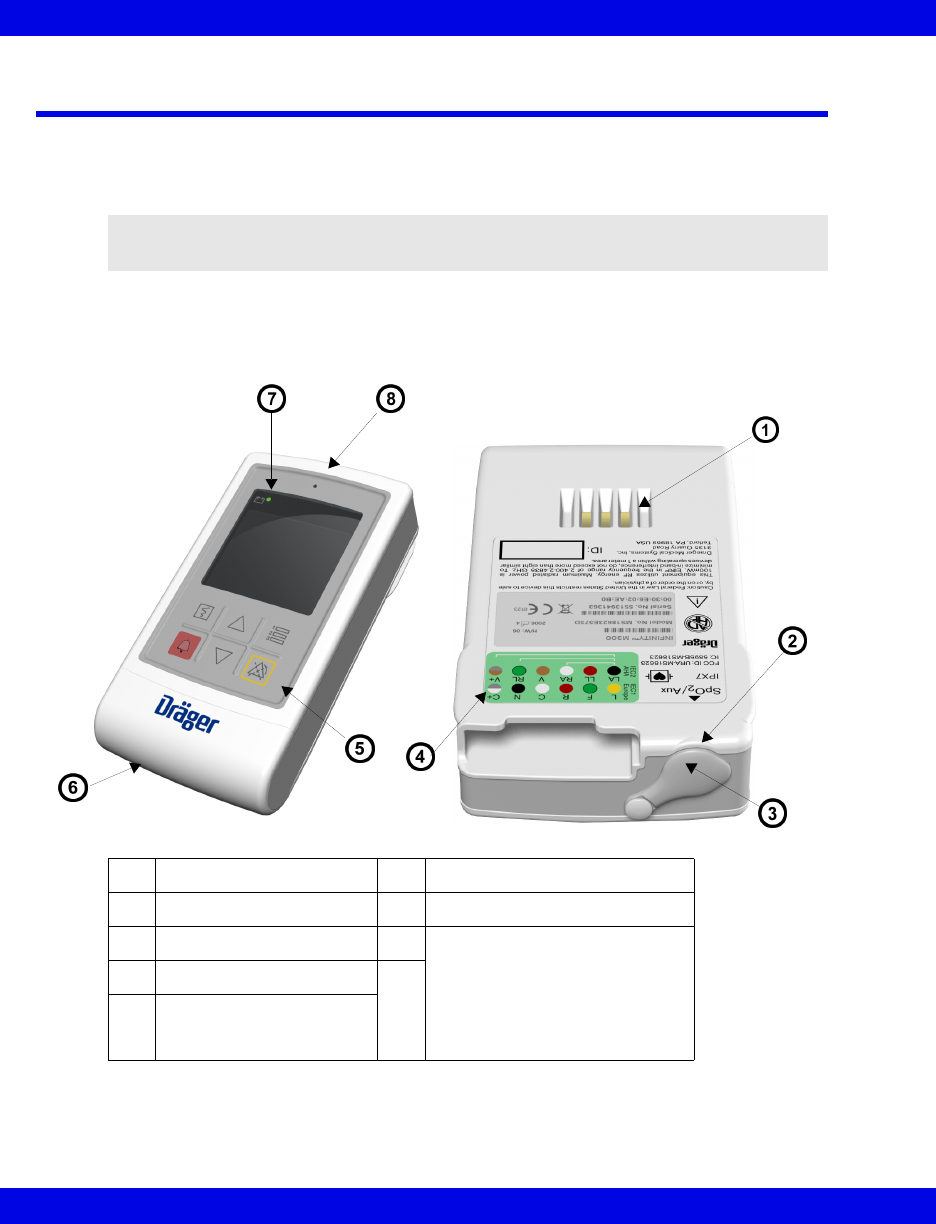
2-2 Infinity CentralStation VF8
2: Infinity M300
About Infinity® M300™
Infinity M300 is a patient worn device that uses the Infinity CentralStation as the
primary patient monitoring display and primary alarm source. Infinity M300 use is
restricted to one patient at a time.
The Infinity M300 screen is the secondary display for:
zECG waves (heart rate), and
zPulse Oximetry (SpO2, pleth waveform)
NOTE: During installation, the Infinity CentralStation must be configured correctly to
work with Infinity M300.
1Charger interface 6Battery compartment
2SpO2/Aux port 7Battery Status LED Indicator
3SpO2/Aux port cap 8Audible alarm speaker
WARNING: The Infinity M300
speaker is intended for use only in
the patient vicinity. It is not intended
for primary alarm annunciation. Use
the Infinity CentralStation speaker
for primary alarm annunciation.
4Lead wire illustration
5Fixed keys
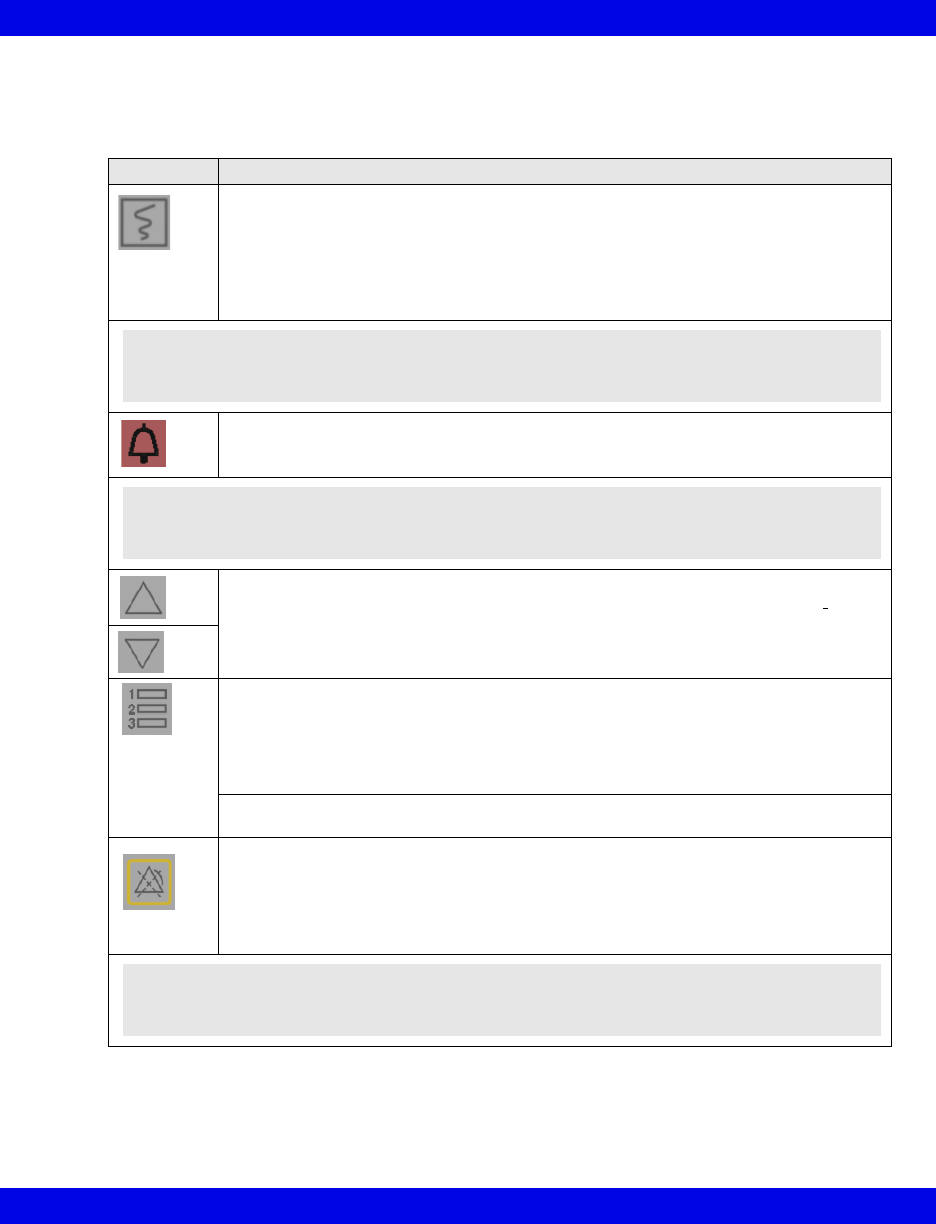
About Infinity“ M300‘
VF8 Infinity CentralStation 2-3
User Controls
The Infinity M300 fixed keys give you quick access to a variety of functions.
Fixed Key Action/Description
When you press the Record key:
• a timed recording is generated, or
• a timed recording is cancelled, or
• an event is stored and is recorded at the Infinity CentralStation.
NOTE: If controlling from the Infinity M300, Recording duration is fixed at 20 seconds and
recording delay is fixed at 10 seconds.
When you press the STAFF ALERT key, Infinity M300 sends a STAFF ALERT
message to the Infinity CentralStation along with a Serious alarm.
When you press either the Up Arrow or Down Arrow key:
• From the Infinity M300 monitoring screen, you can scroll through available
waveforms, or
• The menu field value changes incrementally,
When you press the Views key, you can:
• Page through Monitoring, Electrode Check, Volume (if enabled at the Infinity
Central Station, and Demographics screens,
• Take Infinity M300 out of Standby mode, or
• Accept/confirm user-selected values.
When you press and hold the Views key for more than 3 seconds the LCD display
turns ON or OFF:
When you press and hold the Alarm Paused key for more than 3 seconds:
• A confirmation screen displays, and if you select Yes,
• Infinity M300 and Infinity CentralStation alarms are temporarily paused.
If Alarm Paused is ON, pressing the Alarm Paused key again turns Alarm Paused
OFF.
NOTE: For Infinity M300 patients admitted to the Infinity CentralStation, the Infinity
M300 Record setting (page 18-12) determines if the Infinity M300 Record key is enabled
and how it can be used.
NOTE: For Infinity M300 patients admitted to the Infinity CentralStation, the Infinity
M300 Staff Alert setting (page 18-12) determines if the Infinity M300 Staff Alert key is
enabled and how it can be used.
NOTE: For Infinity M300 patients admitted to the Infinity CentralStation, the Alarm
Paused setting (page 18-12) determines if the Infinity M300 Alarm Paused key is enabled
and how it can be used.
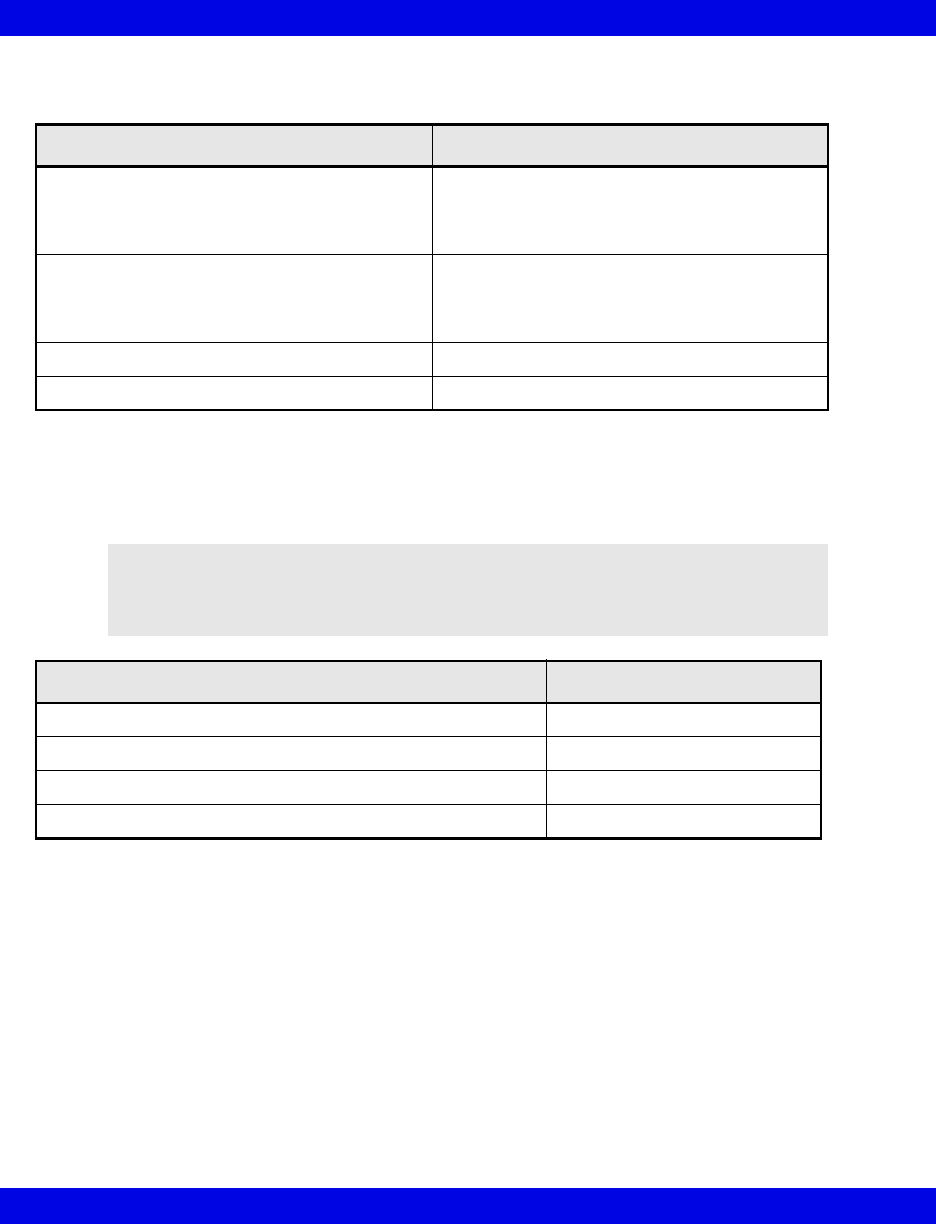
2-4 Infinity CentralStation VF8
2: Infinity M300
Battery Status LED Indicator Description
Audio Alerts
If the Infinity M300 speaker is enabled (page 18-12) alarm alerts will be triggered for
the following conditions.
Adjusting Alarm Tones
You can select an Infinity M300 alarm tone pattern at the Infinity CentralStation (see
page 5-3). For information about setting or changing the volume of the Infinity M300
alarm, see 2-11.
Finding the Infinity M300
Infinity M300 generates a Find Device tone (with volume set at 100%) when you
request it at the Infinity CentralStation (see page 5-13). The brief tone automatically
silences.
Behavior Description
Blinking green
(approximately every 5 seconds)
Power ON
Infinity M300 is being used away from the
charger.
Battery OK
Blinking amber
(approximately every 5 seconds)
Power ON
Infinity M300 is being used away from the
charger.
Low battery
Solid amber Charging in progress (while in charger)
Solid green Charging complete (while in charger)
WARNING: The Infinity M300 speaker is intended for use only
in the patient vicinity. It is not intended for primary alarm
annunciation. Use the Infinity CentralStation speaker for
primary alarm annunciation.
Condition Tone Description
Acknowledgement 2 brief tones
Error 1 tone
Find Device tone alternating tone
Alarm conditions ADV, SER, LT tones
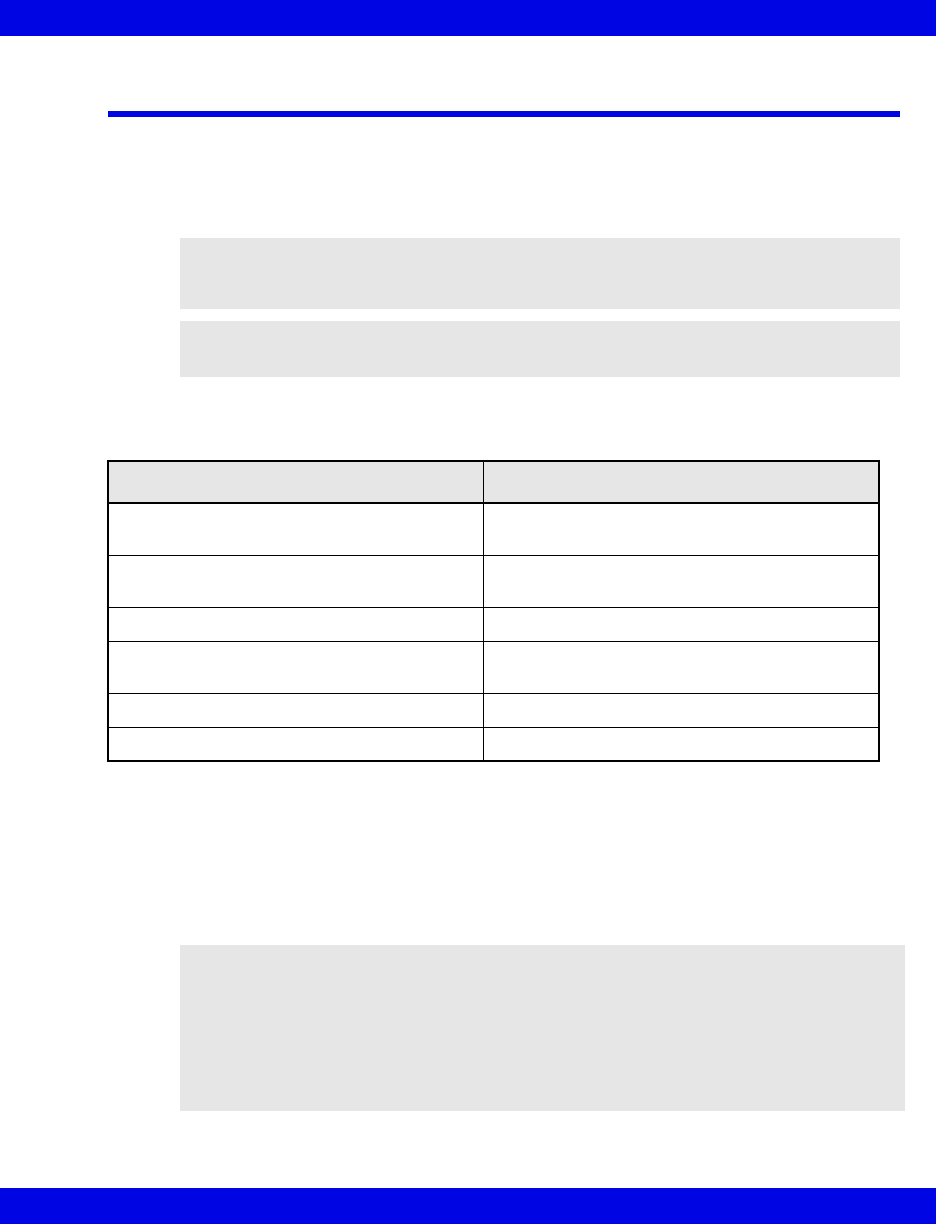
Starting up Infinity M300
VF8 Infinity CentralStation 2-5
Starting up Infinity M300
To turn on the Infinity M300, simultaneously press the up and down arrows. When
you turn Infinity M300 on, a startup screen displays the current software version and
possible messages. During this operation Infinity M300 also sounds a verification
tone.
Discontinue use of Infinity M300 and contact the Hospital Biomedical Engineering
Dept. upon receiving any of the following messages:
Infinity M300 Power
Infinity M300 operates using a rechargeable battery. A Bedside Charger can be used
to power the device and recharge the battery during patient use. The battery runtime is
shortened with continuous use of the display and speaker. The device’s Battery Status
LED Indicator provides indication to the battery status (see page 2-4).
WARNING: If no verification tone sounds, do not use the
device and contact the Hospital Biomedical Engineering Dept.
NOTE: The verification tone generated when Infinity M300 is turned on is a
confirmation that alarm annunciation is functional.
Startup Message Condition
High Temperature Reset Reset due to the internal temperature
exceeding the acceptable limit.
Default Patient Settings Restored User settings have been reset to factory
defaults.
Software Reset, see Diagnostic Log Reset due to a software error.
Patient Data Erased (followed by error code) Trend data or at least one stored event was
erased.
Low Battery Reset An error was detected with the battery.
Software Watchdog Reset due to software error.
CAUTION!
zInfinity M300 Shower Pouch must be used when it is worn in the shower so that
water does not get in the battery compartment.
zWhen the Infinity M300 internal battery requires replacement, please contact
the Hospital Biomedical Engineering Dept.
zBattery replacement information is available in service documentation.
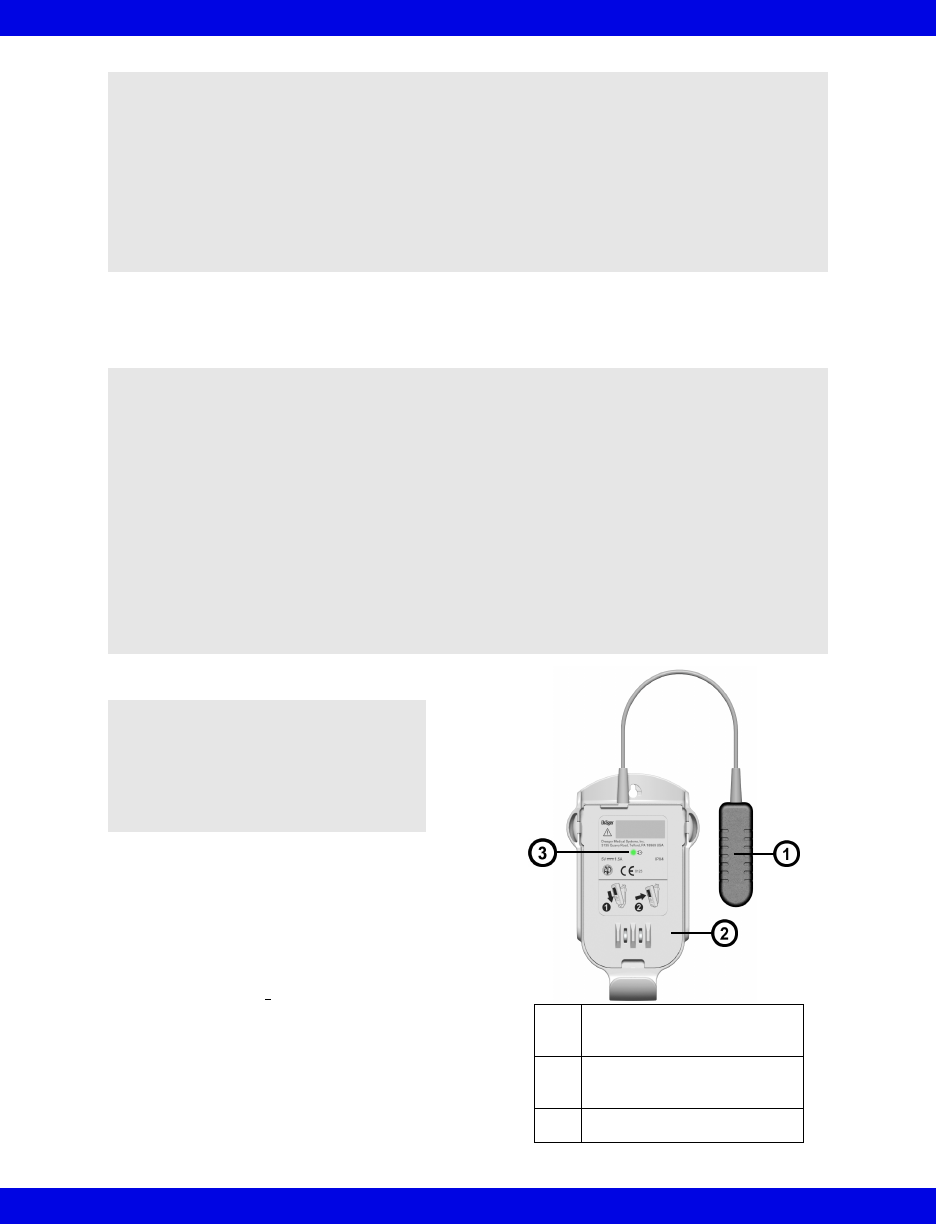
2-6 Infinity CentralStation VF8
2: Infinity M300
Infinity M300 Bedside Charger
Infinity M300 reports the internal battery
charge level continuously by means of a
battery symbol (when screen is on). When the
screen is off, battery condition is indicated
using the Battery Status LED Indicator. When
the remaining battery level is 10%, the
message, Low Battery displays on the Infinity
CentralStation and on the Infinity M300
display. When the device is placed on the
Bedside Charger the status message
discontinues. When the device battery level is
5%, an Advisory alarm is generated at the
NOTE:
zThe Infinity M300 enters a deep-discharge state when it is stored for a long
period of time away from either the bedside or the central chargers. To exit the
deep-discharge state, place the Infinity M300 in either the Bedside or Central
Charger for at least half an hour. This allows the battery to come out of the
deep-discharge state.
zRecycle or dispose of batteries in accordance with the directive EC 91/156/
EWG or equivalent country-specific regulation.
WARNING:
zFor patients in a bed or chair, it is recommended that
the Infinity M300 Bedside Charger be clipped to the bed
linen and not be placed in a patient’s pocket or pouch.
Draeger Medical recommends the use of the Infinity
M300 Bed Clip.
zPlace the Infinity M300 device to avoid any possibility
of:
- the device falling on or injuring patient.
- any accessory cables accidentally entangled
around patient’s neck.
NOTE: When illuminated, the
green LED on the Infinity M300
Bedside Charger indicates that the
bedside charger is connected to the
AC Mains voltage and is capable of
charging the Infinity M300.
3-l
e
1Infinity M300 (FRIWO®
brand) power supply
2Infinity M300 Bedside
Charger
3Green LED
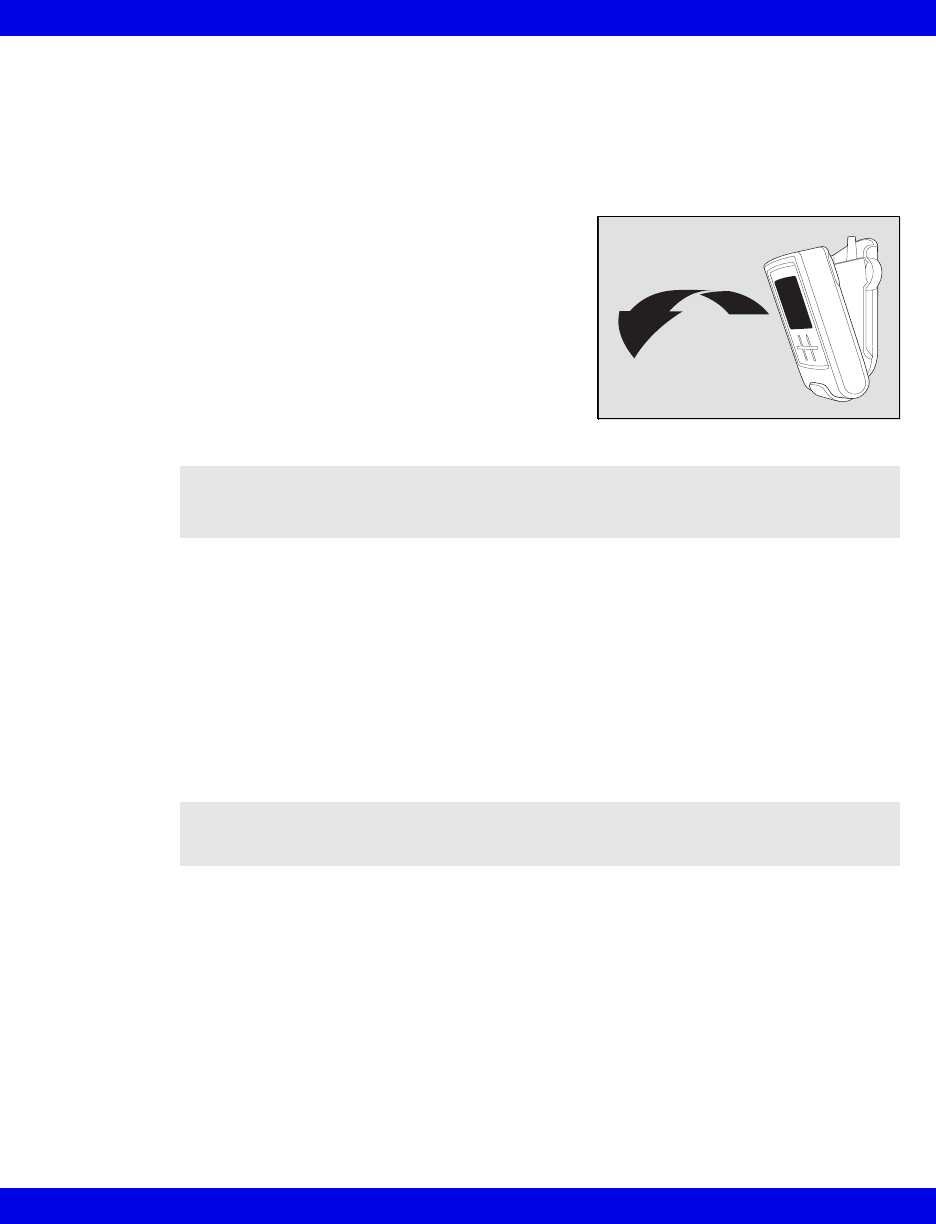
Starting up Infinity M300
VF8 Infinity CentralStation 2-7
Infinity CentralStation and the message, Recharge Battery displays on the Infinity
CentralStation and on the Infinity M300 display.
When Infinity M300 is removed from the Bedside Charger, the green Battery Status
LED indicator blinks once every 5 seconds and the battery icon shows available
battery power.
Removing Infinity M300 from the Bedside
Charger
Place your fingers over the top of the Infinity
M300 device, between the back of the Infinity
M300 and the Bedside Charger. Gently pry the
top of the Infinity M300 device away from the
Bedside Charger until the Infinity M300 is loose.
Lift the Infinity M300 Device out of the charger.
Placing Infinity M300 into the Bedside Charger
Place the bottom of the Infinity M300 device into the Bedside Charger. Gently press
the top of the Infinity M300 toward the Bedside Charger until it snaps into place.
Infinity M300 Central Charger
Infinity M300 devices are stored in the Central Charger, which accommodates up to
10 devices. When the Infinity M300 is placed on the Central Charger, the battery
recharges and the device goes through a patient discharge cycle, which includes:
erasing data in device’s memory (i.e. trends, demographics) and discharging that
patient from the Infinity CentralStation.
WARNING: Remove the Lead Wire Set from Infinity M300
before placing the Infinity M300 into the Central Charger, or
possible electrical shock could occur.
CAUTION: Do not use the Infinity M300 Central Charger in the patient environment
(see IEC 60601-1-1), or fluids may cause damage to the equipment.
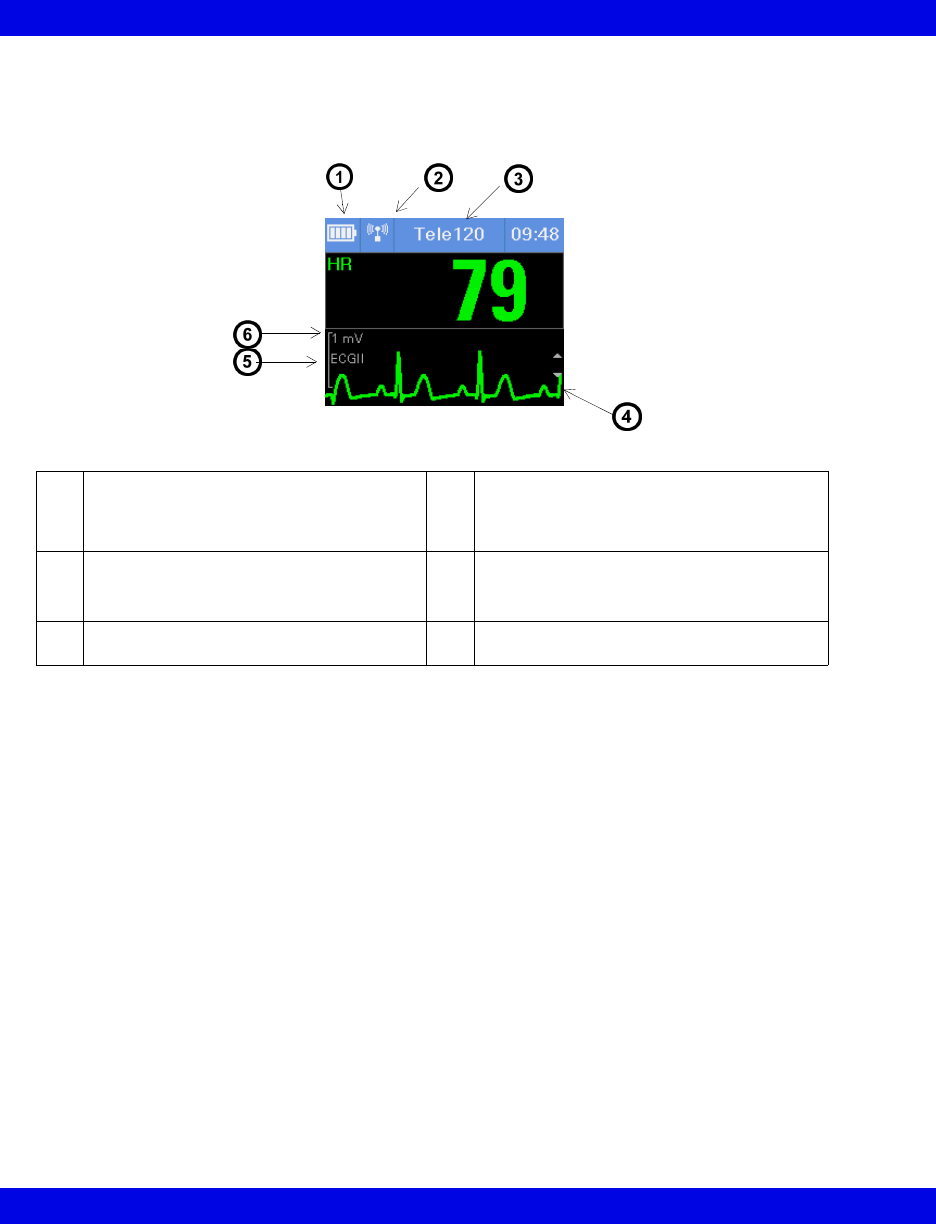
2-8 Infinity CentralStation VF8
2: Infinity M300
Parameter Displays
Infinity M300 ECG Display
Waveform Area
The waveform scale at the left of the waveform is configured at the Infinity
CentralStation. To scroll through available leads use the Infinity M300 Up Arrow and
Down Arrow keys.
1The Battery Charge icon
appears in the Message Area and
illustrates how much battery power is
available.
4Waveform
If pacer detection is enabled, pacer spikes
are indicated on the waveform.
2Wireless signal strength icon
appears in the Message Area
5Lead label
ECG default is Lead II
3Bed Label
appears in the Message Area
6Scale next to the waveform is configured
at the Infinity CentralStation.
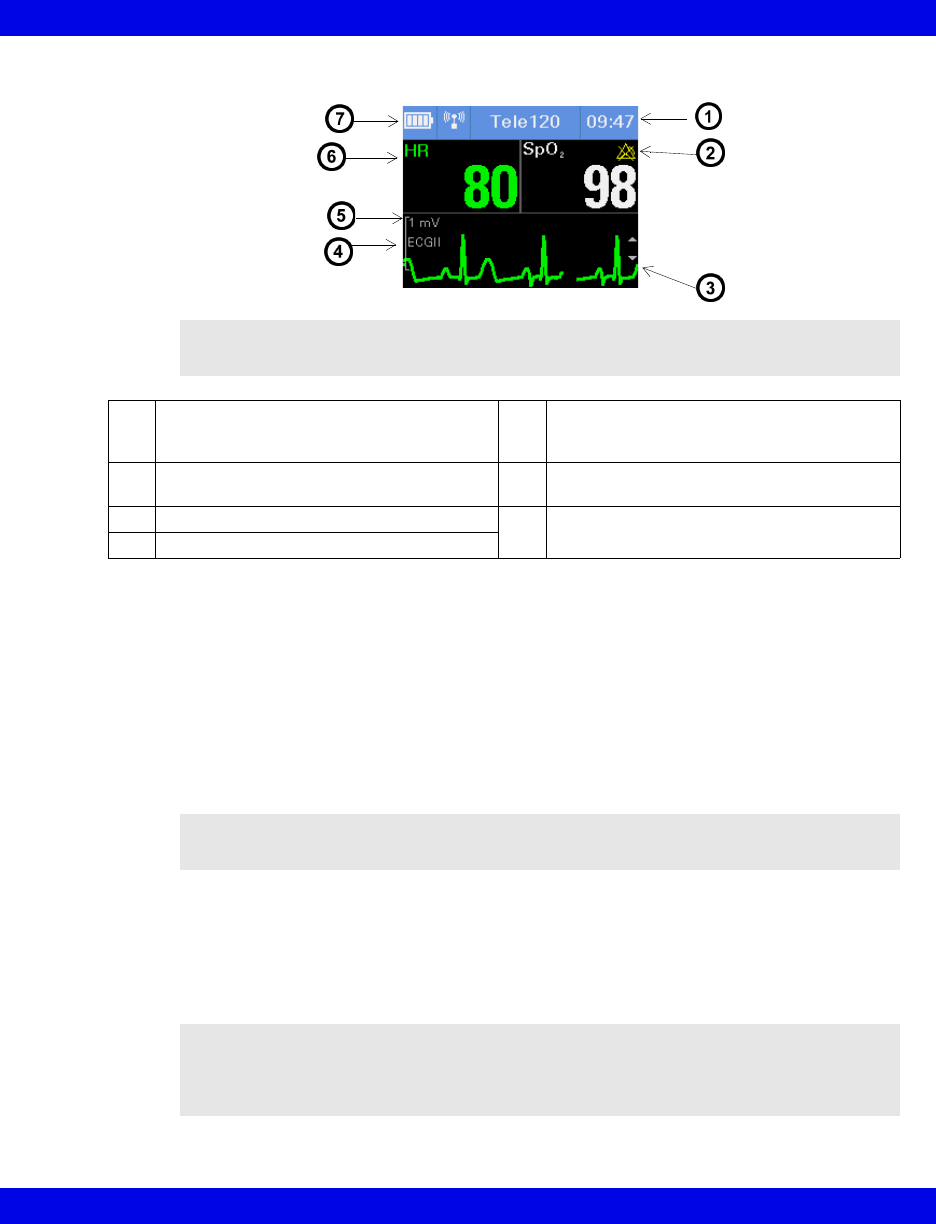
Starting up Infinity M300
VF8 Infinity CentralStation 2-9
ECG/SpO2 Display
Other Infinity M300 Displays
Start Up Screen
The Start Up screen displays while the Infinity M300 is powering up. A progress bar
provides a visual display of the Start up process.
New Patient Screen
Once Start Up is completed, the New Patient screen will display if a previous
patient’s data are still in the Infinity M300 memory. If you want to admit a new
patient, you must select Yes to confirm that the former patient data is erased from
memory.
Use the Up Arrow or Down Arrow keys to toggle between Yes and No selections.
NOTE: SpO2 does not display unless the parameter is being monitored
1Message Area
(Bed Label and Time become Message
Area)
5Scale next to the waveform is configured
at the Infinity CentralStation.
2When alarms are OFF the Alarms OFF
Icon appears.
6HR Parameter Box on the left and SPO2
parameter box on the right.
3Waveform 7Battery Charge Icon
4Lead being displayed
NOTE: To admit a patient to Infinity M300, use the ADT screen at the Infinity
CentralStation.
WARNING: When you admit a patient to the Infinity M300,
make sure that the Alarm Limits and Arrhythmia Settings are
appropriate for the patient. Upon admit some predefined
default settings may not be applied.
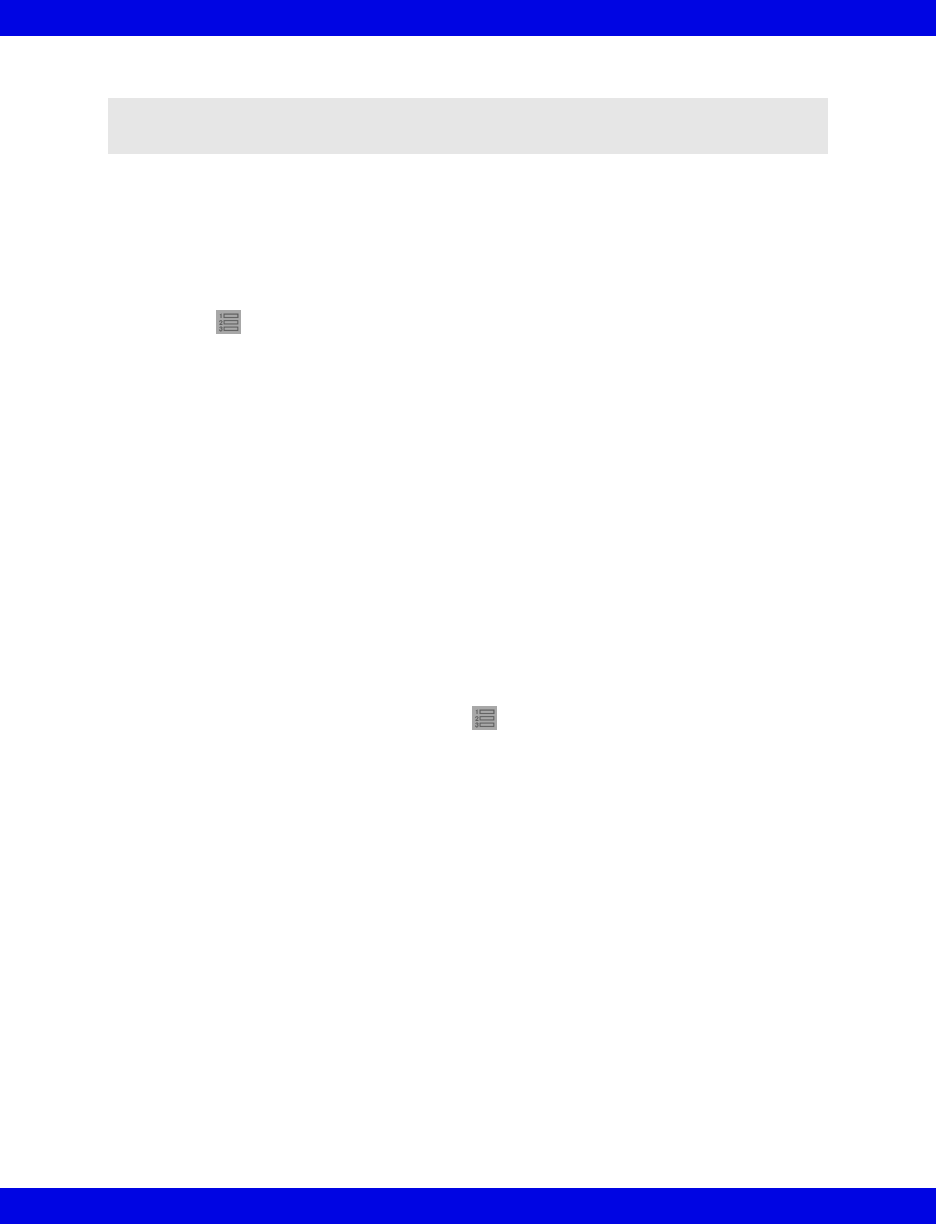
2-10 Infinity CentralStation VF8
2: Infinity M300
When you discharge a patient:
zPatient data is erased in Infinity M300 memory.
zThe patient is discharged from the Infinity CentralStation.
When an Infinity M300 patient is discharged from the Infinity Central Station (see
page 9-7), the Discharge banner covers the Infinity M300 screen along with the
message, Press to exit. To exit the Infinity M300 Discharge screen press the
Views key.
Transfer Screen
If you want to transfer patient information from Infinity M300 you must put the
Infinity M300 in Standby mode and then initiate the transfer at the destination Infinity
CentralStation (page 9-8).
During the transfer process the message, Transferring data, displays on the destination
Infinity CentralStation screen. When the transfer is complete a Discharge screen
displays on the CentralStation.
Standby Screen
Standby mode must be initiated at the Infinity CentralStation. When a telemetry
patient’s monitoring is in Standby mode, the Standby banner displays on the Infinity
M300 screen along with the message, Press to exit.
When Standby mode is selected at the Infinity CentralStation, the Infinity M300:
zPatient monitoring is suspended,
zScreen is blank except for a Standby banner,
zNetwork and system status messages circulate in the message area.
You can set Standby time-out selections at the Infinity CentralStation. The selections
are: No time out, 5 mins., 10 mins., 20 mins., 30 mins., 1 hr., 2 hr., and 3 hr.
To return the Infinity M300 to Monitoring mode, press the Infinity M300 Views key.
NOTE: You may also discharge a patient from Infinity M300 using the ADT screen at
the Infinity CentralStation or placing Infinity M300 on the Central Charger.
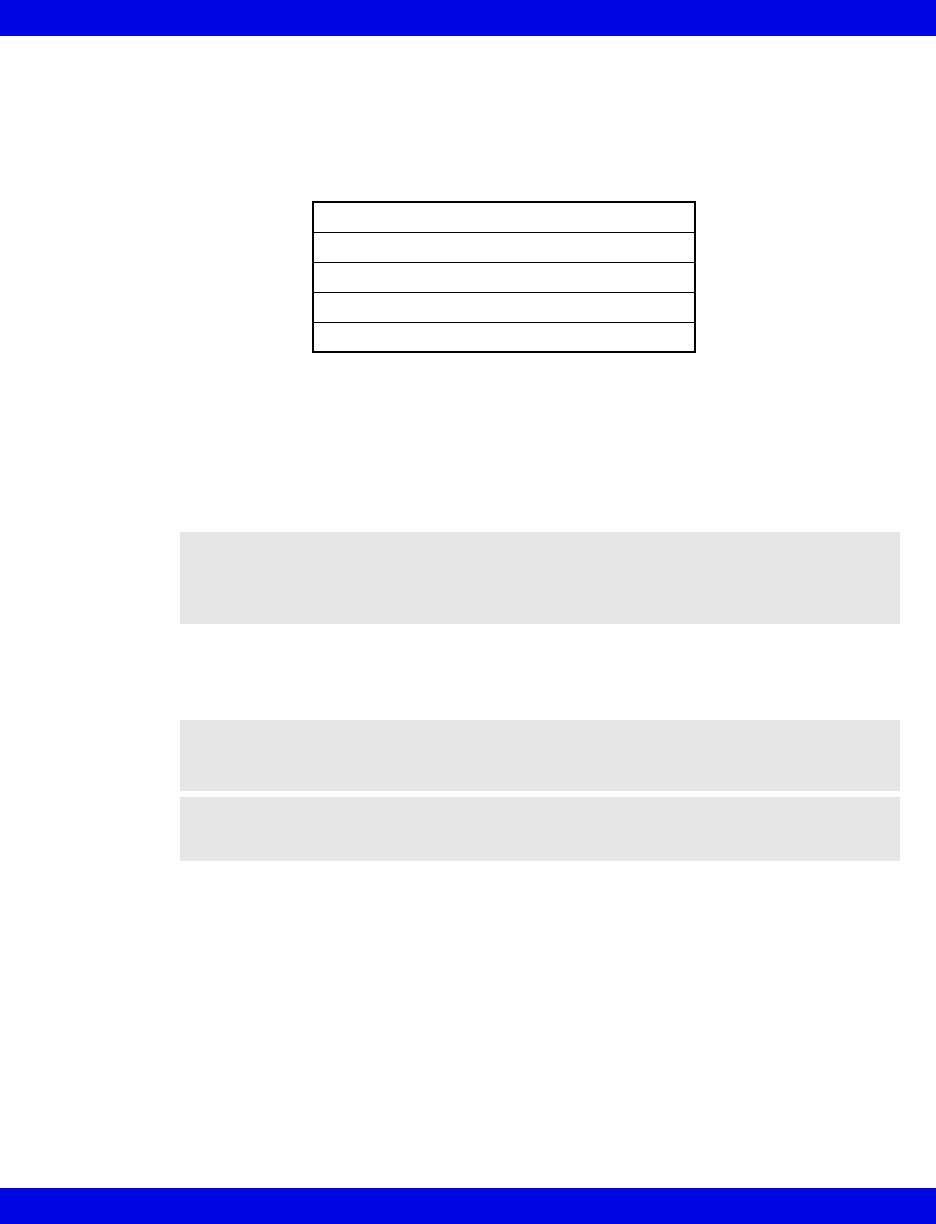
Starting up Infinity M300
VF8 Infinity CentralStation 2-11
Demographics Screen
The Infinity M300 Demographics screen shows patient demographic information.
All patient demographic information is received from the Infinity CentralStation and
may include:
Volume Setup Screen
If the Infinity M300 Speaker is enabled at the Infinity CentralStation (see page
18-12) you can access the Infinity M300 Volume Setup screen and change the
device alarm volume. To access the Infinity M300 Volume Setup screen press the
Views key.
To scroll through the available volume settings, press the Infinity M300 Up Arrow or
Down Arrow key. Available selections are: Off, 10%, 20%, 30%, 40%, 50%, 60%,
70%, 80%, 90%, and 100%.
Electrode Status Screen
An Electrode Status screen provides a status of electrode connection. The color of
the dot indicates which electrodes are disconnected or connected to the patient. Green
represents that electrode is connected; red represents that electrode is disconnected.
To access the Electrode Status screen press the Views key. This screen allows you
to quickly check which electrodes are disconnected without disturbing the patient.
Patient name
Primary ID#
Bed Label
Care Unit
Patient Category
WARNING: The Infinity M300 speaker is intended for use only
in the patient vicinity. It is not intended for primary alarm
annunciation. Use the Infinity CentralStation speaker for
primary alarm annunciation.
WARNING: Set alarm volume in accordance with ambient
sound level in the room so that alarm volume is audible.
CAUTION: If speaker is disabled, the Volume screen will not be available to the user.
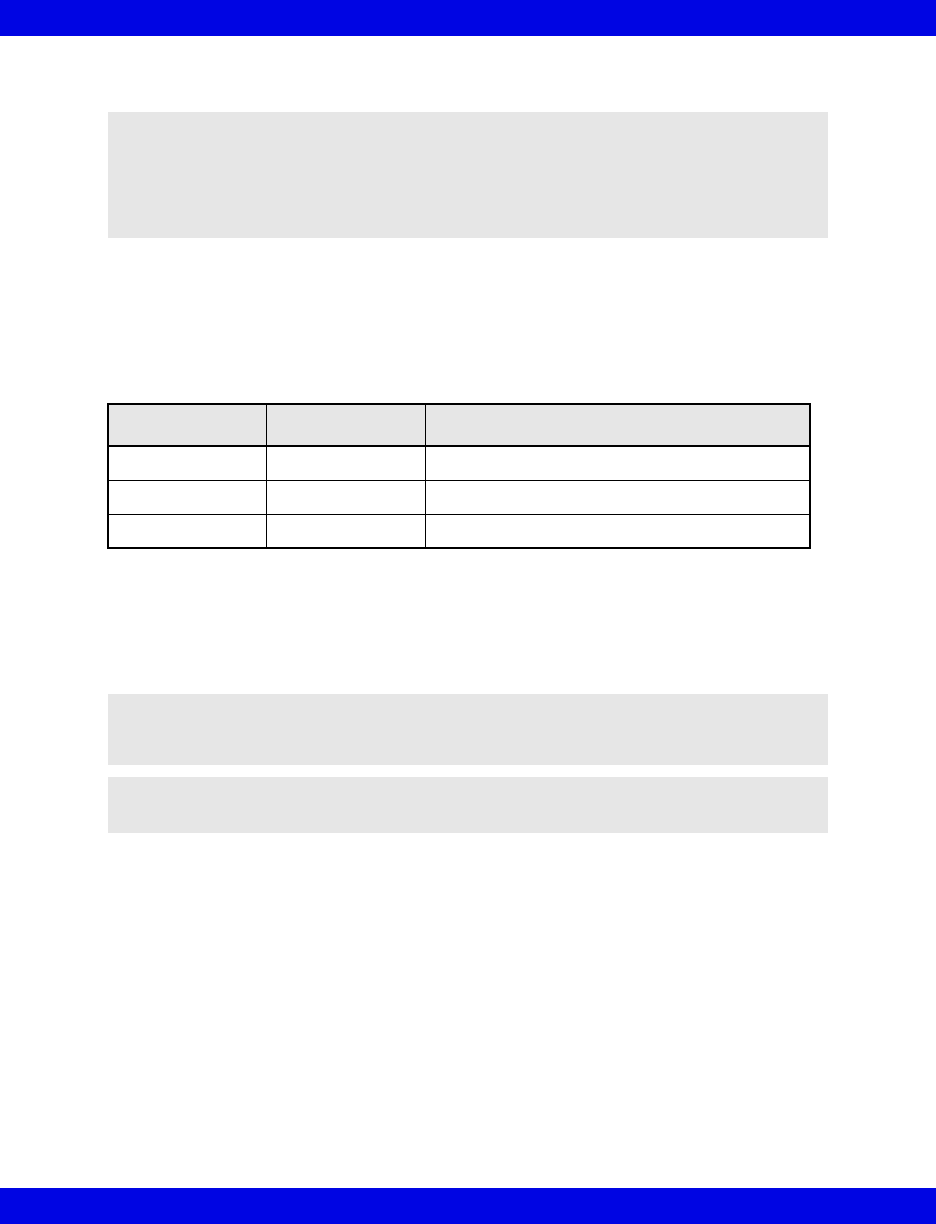
2-12 Infinity CentralStation VF8
2: Infinity M300
Infinity M300 Monitoring System Alarms
Alarm Grade Display
Infinity M300 Monitoring System supports three alarm severity grades: life-
threatening, serious and advisory. Each grade is accompanied by a different pattern
and color-coded display:
When a parameter is alarming, the parameter box flashes the color representing the
severity grade and the Infinity M300 sounds an associated tone.
Alarm Paused
To initiate the Alarm Paused, press and hold the Alarm Paused key for 3 seconds. A
confirmation screen displays. If YES is selected (if confirmed) an Alarm Paused
message displays in the Infinity M300 Message area with a timer, which represents
the length of pause time remaining.
For a description of alarm behavior at the Infinity CentralStation, see Chapter 13.
CAUTION: Upon startup and after a patient discharge, the following Infinity M300
alarms are not active until a numeric value has been received for that parameter:
ECG Leads Off, ECG Artifact, <ST> Leads Off, Cannot Analyze ST, SpO2 Unplugged,
SpO2 Transparent, SpO2 Light Blocked, SpO2 Regulation Error, SpO2 Artifact, SpO2
Weak Signal, SpO2 No Measurement
Severity Grade Color Audible Tone
Life-threatening Red Two Frequencies (alternating high and low)
Serious Yellow Single Frequency, high
Advisory White Single Frequency, low
WARNING: No alarms will be announced while Infinity M300 is
in Alarm Paused mode.
NOTE: The Alarm Paused key on the Infinity M300 can only be disabled at the
Infinity CentralStation.
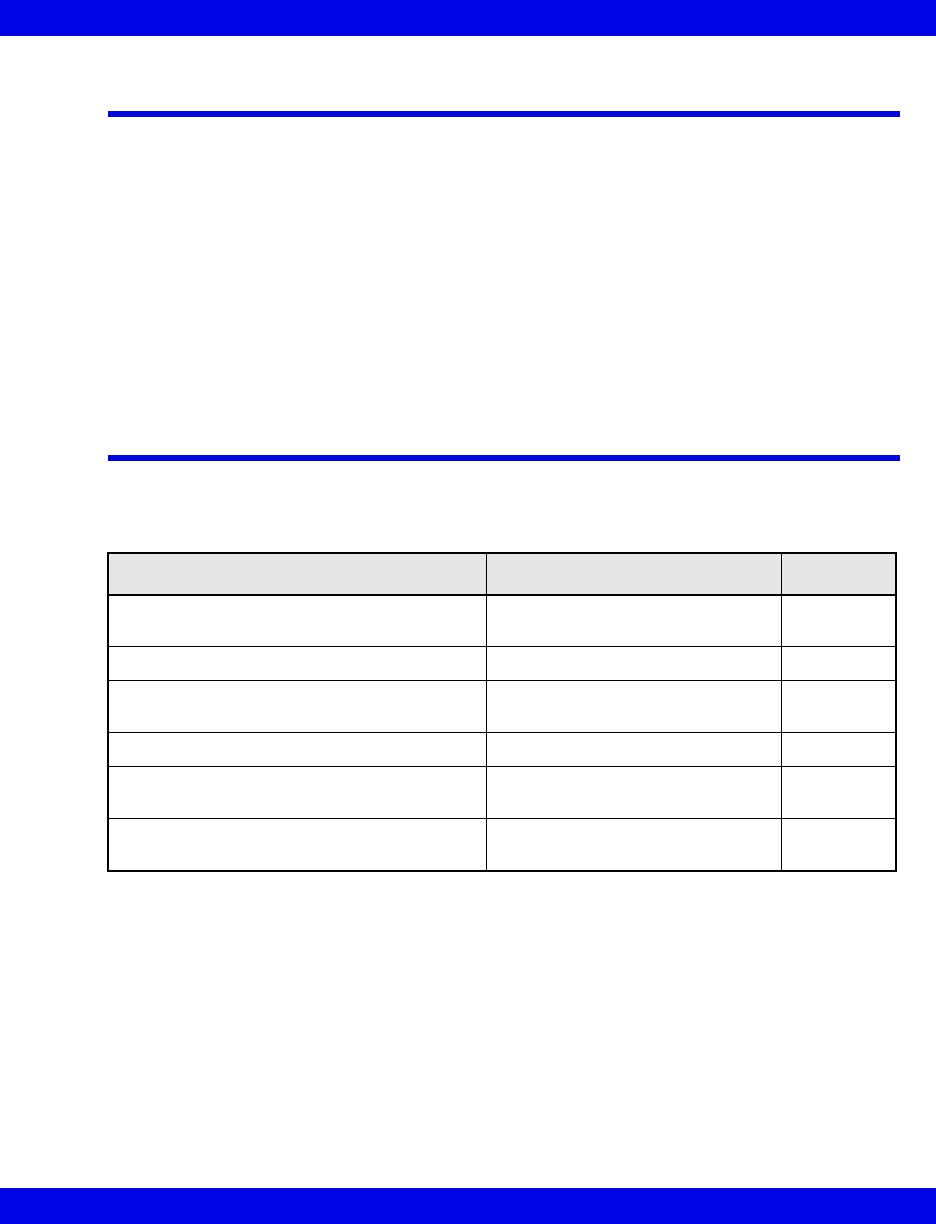
Trends
VF8 Infinity CentralStation 2-13
Trends
You can review and set up the Trends for an Infinity M300 patient at the Infinity
CentralStation (see page 15-2). Although Infinity M300 does not display trend data, it
can store up to 72 hours of trend data for each monitored parameter.
All trend data is deleted when you:
zdischarge the patient, or
zupdate Infinity M300 software.
Setting up Infinity M300 at the Infinity
CentralStation
Infinity M300 Setup Screens
If you want to . . . Refer to . . . Location
Assign Infinity M300 IDs and IP Addresses Biomed Telemetry Devices
screen
page 18-11
Configure Infinity M300 System Defaults Biomed M300 Setup screen page 18-11
Configure Infinity M300 monitoring for an
individual patient
Bed View Telemetry setup screens page 8-12
Assign an Infinity M300 to a patient Admit screen page 9-2
Set system defaults for Infinity CentralStation
telemetry patient windows
Te l em etr y System Setup screen page 5-3
View Infinity M300 status information and
configure device keys
M300 Setup screen page 18-11
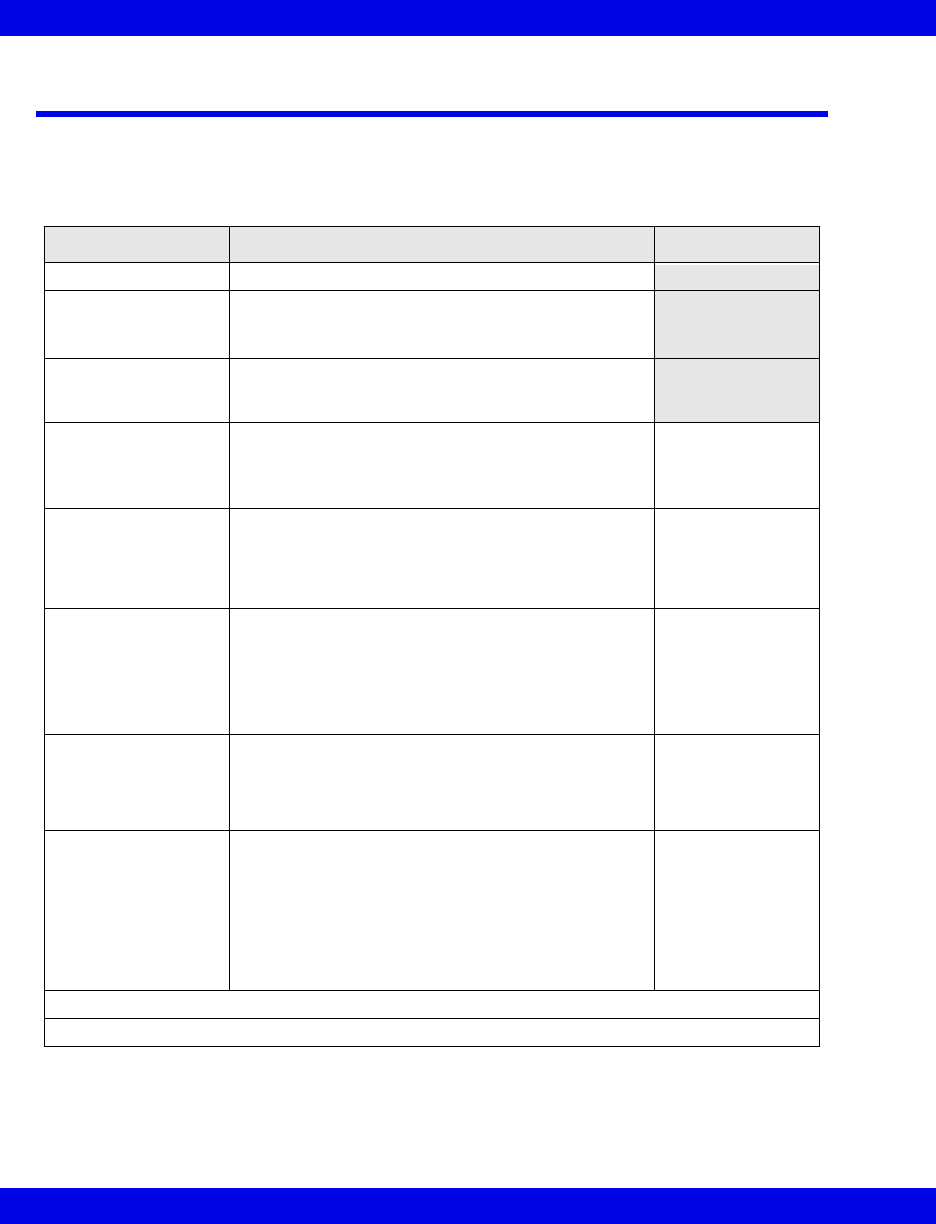
2-14 Infinity CentralStation VF8
2: Infinity M300
Infinity M300 Setup
The M300 Setup screen is accessible for local Infinity M300 patients and displays
information received from the Infinity M300. It provides Infinity M300 status
information and permits configuration functions.
Selection Description Settings
Telemetry ID Displays Infinity M300 identification number
Battery Level Bar
Graph
Graphically displays remaining battery time
The Infinity M300 current battery voltage appears
next to the Bar Graph.
ECG Lead Prep Shows the quality of the ECG Lead Prep.
The displayed information is received from Infinity
M300 and can be updated dynamically.
Alarm Paused1Determines if Infinity M300 Alarm Pause key is
enabled
Alarm Paused time is set in Telemetry System
Setup (5-3)
•On
•Off
Record1Generates manual timed recordings •Record
•Off
• Record/Store
•Store
Staff Alert1Determines if Infinity M300 STAFF ALERT key is
enabled or disabled.
When you select On, you can generate a STAFF
ALERT alarm at the Infinity Central Station when
you press the Infinity M300 STAFF ALERT key.
•On
•Off
Speaker1Determines if the Infinity M300 speaker is enabled
WARNING: The Infinity M300 speaker is intended for use
only in the patient vicinity. It is not intended for primary
alarm annunciation. Use the Infinity CentralStation speaker
for primary alarm annunciation.
•On
•Off
M300 Volume
WARNING: Set alarm
volume in
accordance with
ambient sound
level in the room
so that alarm
volume is
audible.
Sets Infinity M300 audible alarm
If the Speaker setting is OFF, this setting is not
available.
•OFF
• 10 - 100%
• Click on Accept or on Undo to return to previous settings.
1Unless the system default setting (18-12) is Per Patient, these selections are ghosted.
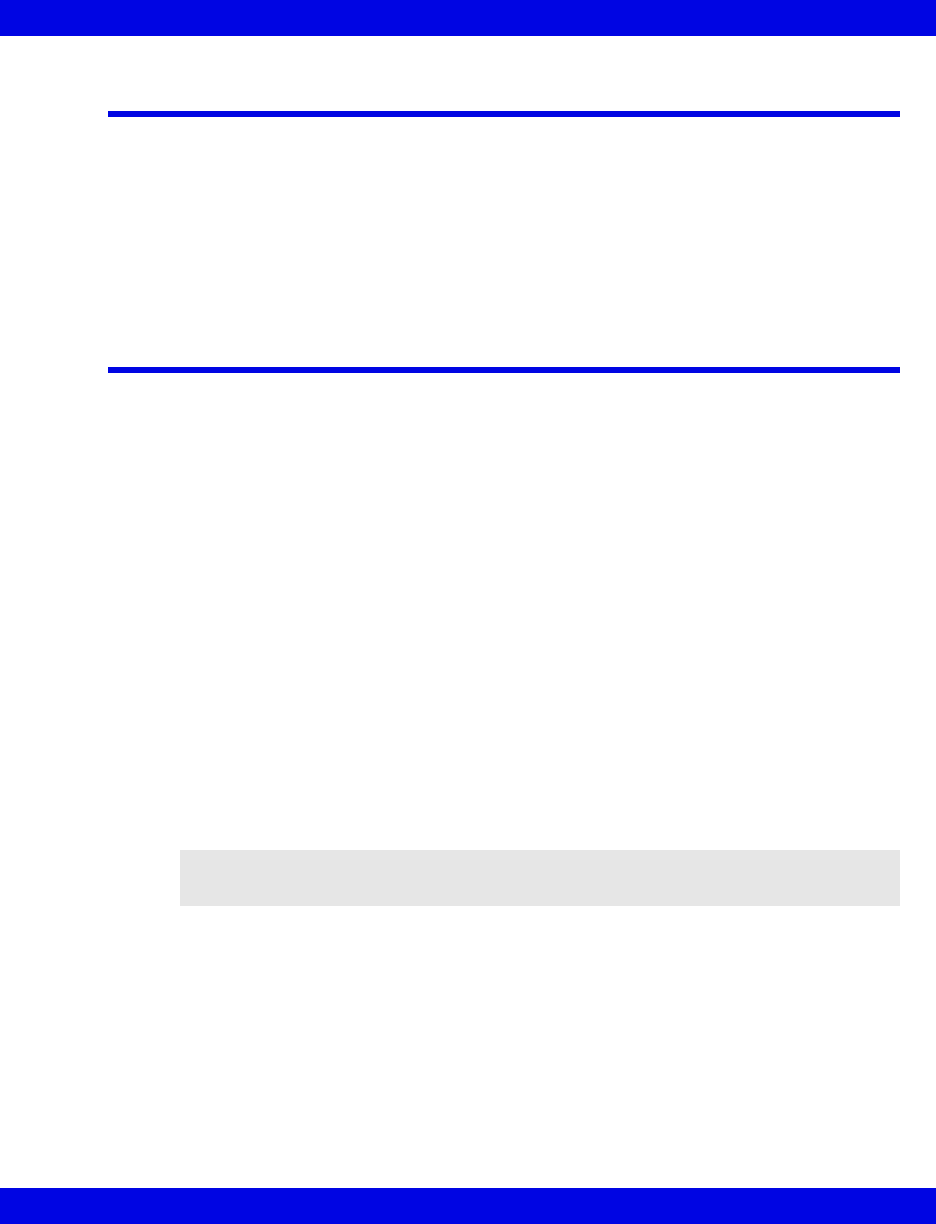
Recordings
VF8 Infinity CentralStation 2-15
Recordings
Recording Types
You can generate manual timed recordings from the Infinity M300 by pressing the
device Record key or using the Infinity CentralStation. You can also generate manual
or continuous timed recordings for an Infinity M300 patient admitted to the Infinity
CentralStation from the Infinity CentralStation (page 14-5).
Monitoring a Patient Using Infinity M300
ECG Monitoring
1. Apply electrodes to patient. (Appendix A).
2. Connect the appropriate EG lead wire set to the Infinity M300.
3. Attach the lead wires to the electrodes.
4. Admit the Infinity M300 connected to the patient to the desired Infinity
CentralStation patient window (Chapter 9).
5. Set alarm and arrhythmia limits at the Infinity CentralStation (page 13-10).
SpO2 Monitoring
1. Select an appropriate sensor and place the sensor on the patient.
2. Connect the pulse oximetry cable to the Infinity M300.
3. Turn SpO2 “ON” in the Patient View Setup screen (page 11-4)
4. Select the desired Averaging Mode.
5. Set alarm limits at the Infinity CentralStation (page 13-10).
Arrhythmia Monitoring
Infinity M300 devices include basic arrhythmia monitoring. Full Arrhythmia is a
locked option (call your local Dräger representative).
NOTE: Pulse Oximetry must be enabled via a locked option, please call your local
Dräger representative.
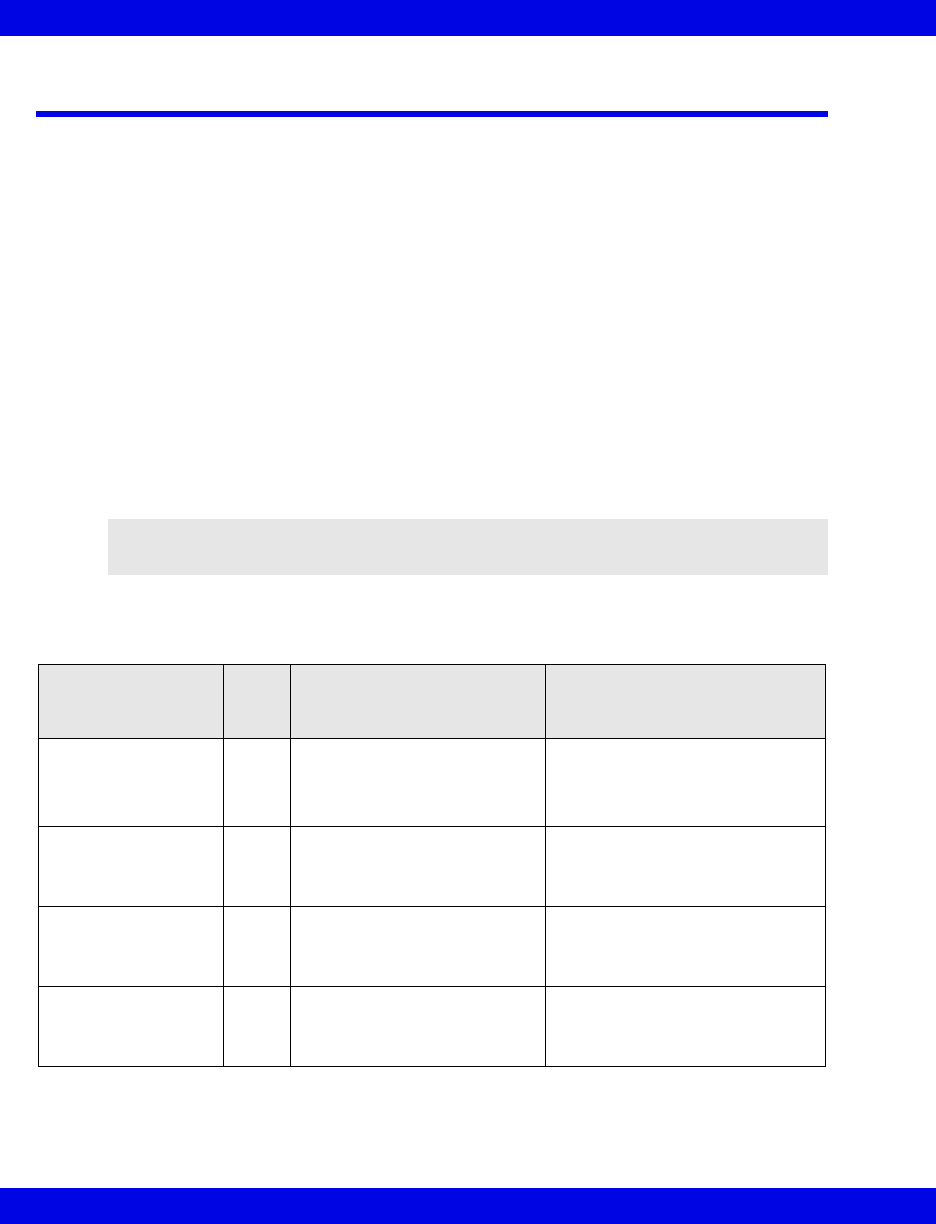
2-16 Infinity CentralStation VF8
2: Infinity M300
Infinity M300 Messages
Message Area
The Infinity M300 message area displays alarms, network-generated or locally
generated messages. If more than one message must display, the messages circulate in
a round-robin manner, with each message appearing for 1 second. These messages
include:
zAlarm messages, which display in cyan characters on a background color
defined by the alarm grade (page 13-5).
zStatus messages, which display in black characters on a white background.
zSystem information messages, which display in white text on a blue
background.
zNetwork messages, which display in yellow text on a blue background.
See page 7-5 for a description of Status message display at the Infinity CentralStation.
Infinity M300 Status Messages
NOTE: If communication with a Infinity CentralStation can not be established when
trying to admit a patient, please contact or call your local Dräger representative.
Alarm Message in
Message Area Grade Description Action
STAFF ALERT SER The Infinity M300 STAFF
ALERT key was pressed.
Check the patient.
This message requires
acknowledgement.
Recharge battery ADV Infinity M300 battery charge is
low.
Recharge battery or contact the
Hospital Biomedical Engineering
Dept. to replace Infinity M300
battery.
HR Alarms Off SER Heart rate alarms are turned
Off at the Infinity
CentralStation.
Pay close attention to the patient.
This message remains until HR
alarms are turned back ON at the
Infinity CentralStation
Alarm Paused: xxx ADV Alarm Paused key was
pressed. The remaining pause
time displays with the
message.
Condition remains until timer
expires or until Alarm Paused key
is pressed at the Infinity M300
while Alarm Paused is active.
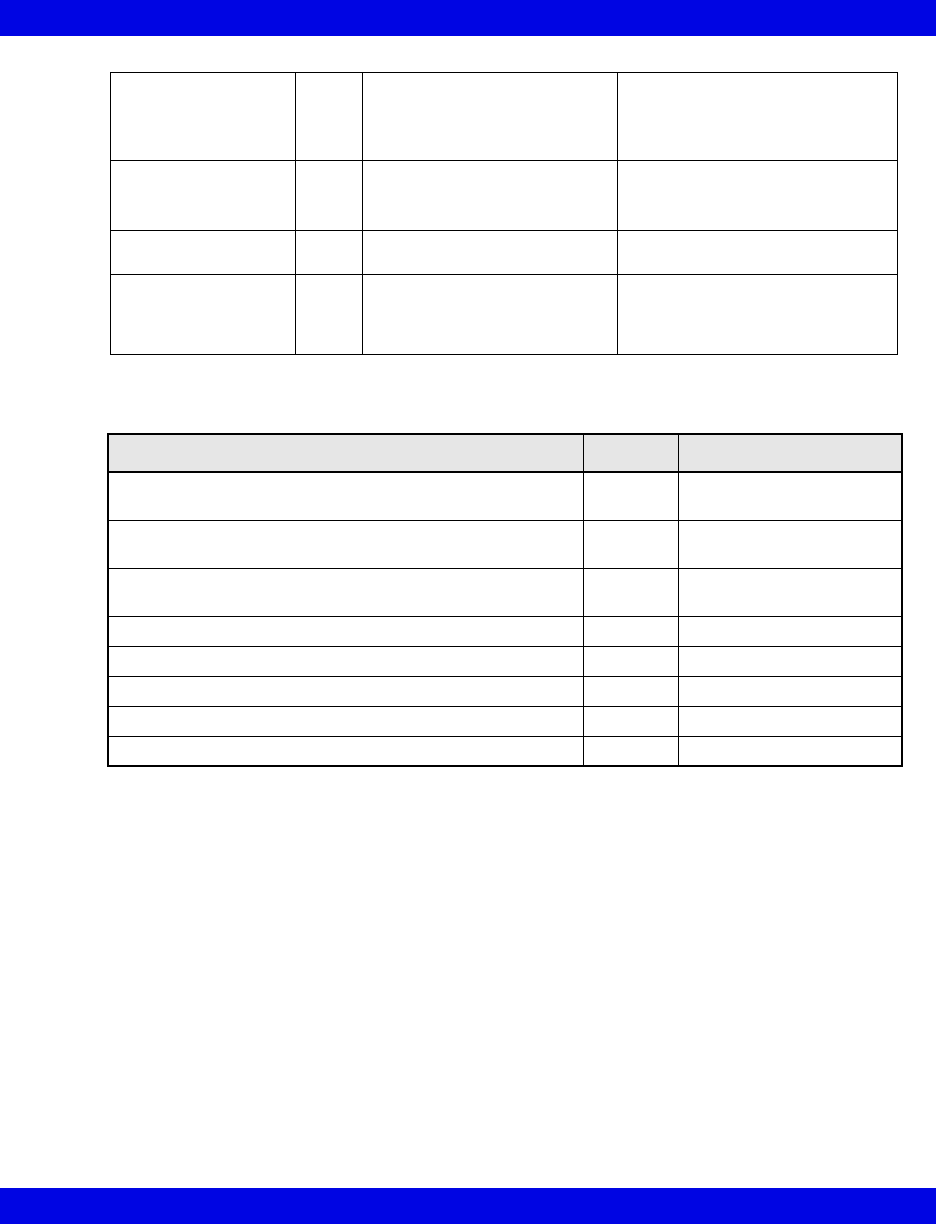
Infinity M300 Messages
VF8 Infinity CentralStation 2-17
Infinity M300 Recording Messages
Offline SER The Infinity M300 cannot
communicate with the Infinity
CentralStation.
Check the patient.
Make sure patient is not out of
designated coverage area.
Lead X OFF ADV ECG lead Disconnected as
indicated.
Check the patient.
Reapply electrodes.
HR Limits OFF N/A The Infinity M300 will not alarm
for HR Limit violations
Informational message only.
HR, ASY, VF OFF N/A The Infinity M300 will not alarm
for HR Limit violations,
asystole, or ventricular
fibrillation.
Informational message only.
Condition Tone Message
Recording request not accepted because recorder is out
of paper
Yes Recorder Out of Paper
Recording request not accepted because recorder door is
open
Yes Recorder Door Open
Recording request not accepted because of recorder
hardware failure
Yes Recorder Failure
Recording started Yes Recording Started
Recording stored Yes Recording Stored
Recording finished Yes Recording Finished
Recording cancelled Yes Recording Cancelled
Recorder is disconnected during recording Yes Recorder Offline
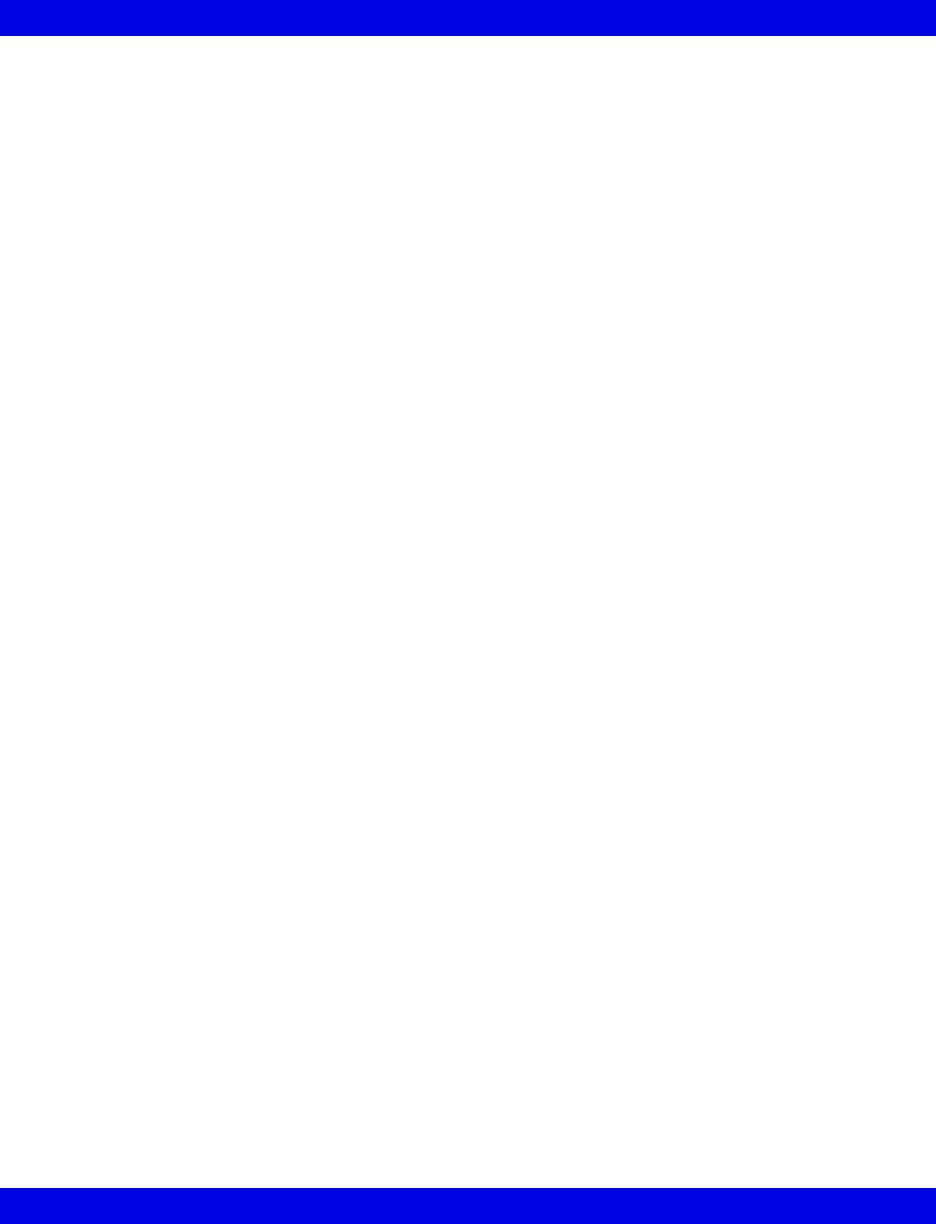
2-18 Infinity CentralStation VF8
2: Infinity M300
- This page left blank intentionally -

3 Infinity Telemetry Transmitter
Transmitter Components ..............................................................................................3-2
Lead Connector.......................................................................................................3-2
Programming Port Connector/Interface...............................................................3-3
Transmitter Buttons................................................................................................3-4
Transmitter LED Error Patterns (Normal Mode) ...................................................3-4
Transmitter Operating Modes ................................................................................3-5
Transmitter Battery ...................................................................................................3-5
Installing or Replacing the Battery .......................................................................3-7
Transmitter Setup ..........................................................................................................3-8
Accessing the Transmitter Setup Screen .............................................................3-8
Received Transmitter Status Information.............................................................3-8
Transmitter Setup Screen Functions ....................................................................3-9
Attaching the Transmitter to the Patient .....................................................................3-9
Transmitter Messages.................................................................................................3-10
Status Messages ...................................................................................................3-10
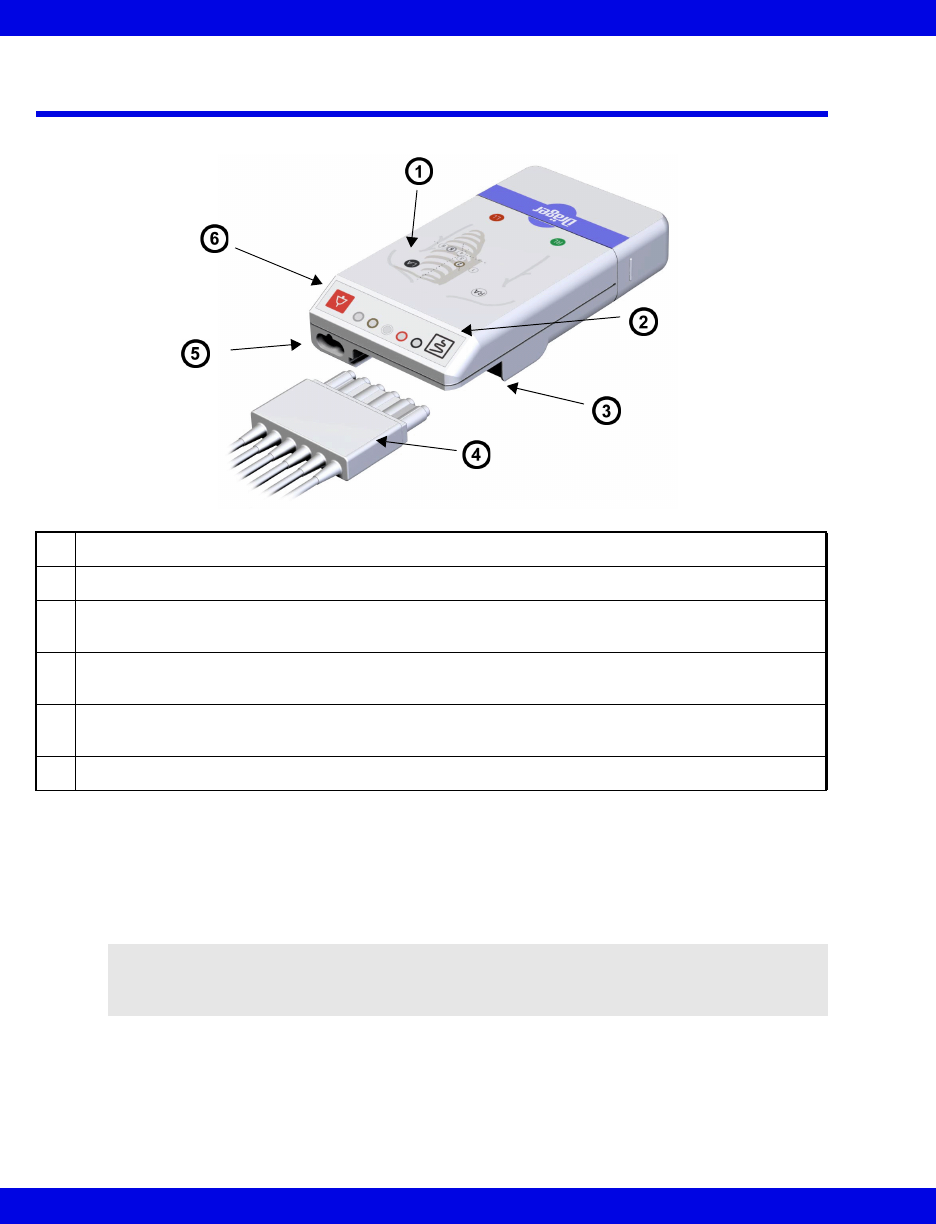
3-2 Infinity CentralStation VF8
3: Infinity Telemetry Transmitter
Transmitter Components
Infinity TruSTTM Telemetry Transmitter
Lead Connector
The Infinity TruST Telemetry transmitter, which has a 6-pin lead connector, can
accommodate a 3-, 5-, or 6-wire ECG lead set.
1Lead Placement Diagram
2Recording Button
3Lead Connector
Accommodates 3-, 5-, and 6-Wire Lead Set
4Lead Block
6-Wire Lead Set is illustrated
5Programming Port /MicrO2+ Interface/Analog ECG Cable Port/Vital Connection Cable
Interface
6Staff Alert Button
WARNING: Do not use Infinity Monoleads with Infinity
Telemetry otherwise the correct functioning of the product
may be compromised and misdiagnosis may occur.
3
-
l
ea
d
i
nser
t

Transmitter Components
VF8 Infinity CentralStation 3-3
Programming Port Connector/Interface
The transmitter has a connector that can be used to:
zProgram the transmitter.
zConnect to the MicrO2® pulse oximeter for monitoring SpO2 and pulse
(page 11-4).
zConnect a Telemetry Analog ECG Cable to an Infinity bedside monitor (via
the MultiMed pod) to display ECG waveform (lead II) and possible pacer
spikes.
zConnect a Vital Connection Cable to an Infinity bedside monitor to display
NIBP, SPO2 and PLS (page 11-5).
NOTE: For the best possible ECG signal, you should only use the analog ECG cable
with 5- or 6-wire lead sets.
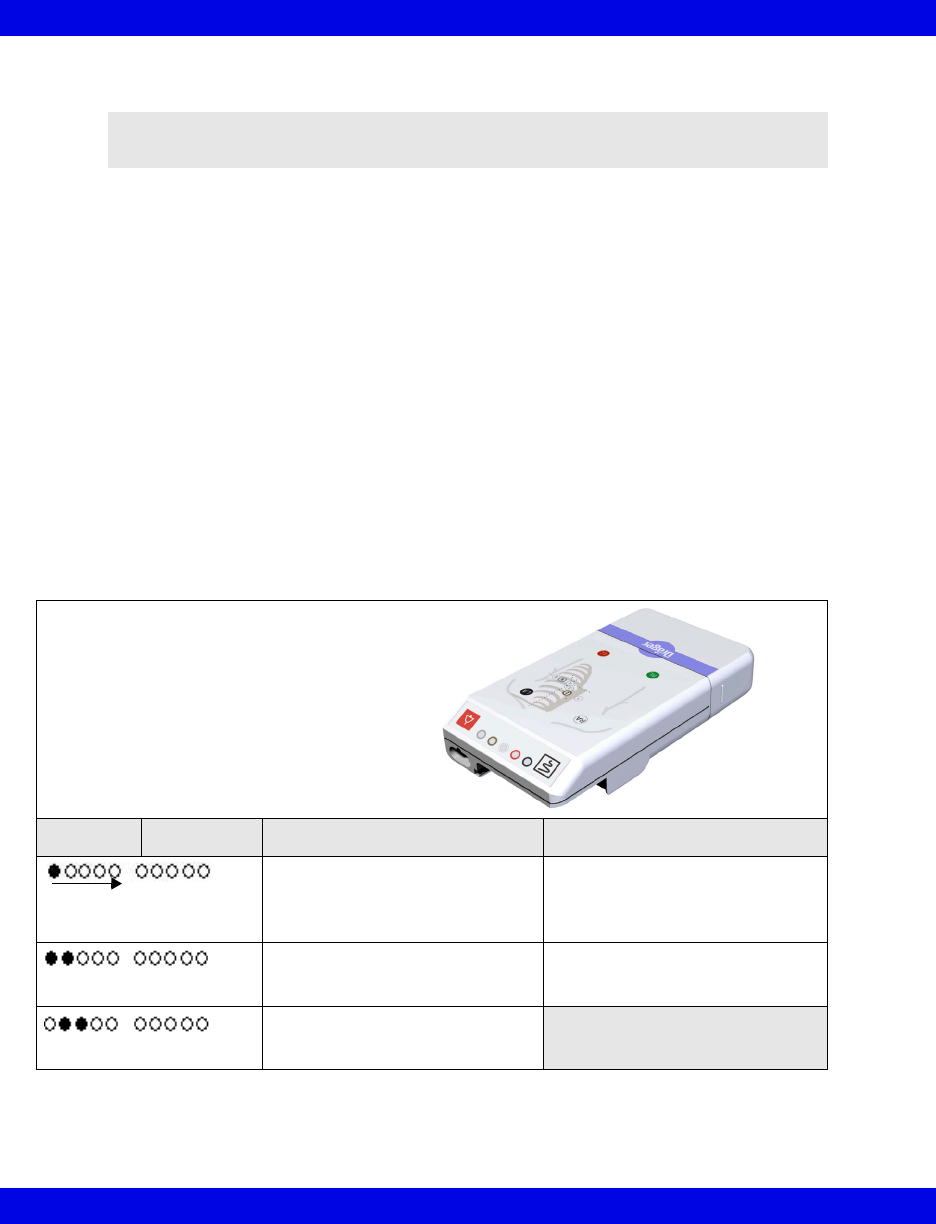
3-4 Infinity CentralStation VF8
3: Infinity Telemetry Transmitter
Transmitter Buttons
zThe red staff alert button allows the patient to initiate a serious alarm which
sounds at the Infinity CentralStation. The message Staff Alert is displayed in
the patient window. You can silence this alarm at the Infinity CentralStation
with the Audio Pause (1 min) button.
zThe white recording button allows you to begin a recording. Press this button
less than 3 seconds for a timed recording; press it longer than 3 seconds for a
continuous recording.
If you press both transmitter buttons simultaneously, a 1 mV calibration pulse is
superimposed on the patient’s Bed View lead display at the Infinity CentralStation.
Transmitter LED Error Patterns (Normal Mode)
Transmitter Self-Test - When you put a battery into a transmitter, it performs a self-
test. If the test completes successfully, all of the LEDs flash briefly. If an error is
detected, all the LEDs flash initially and then alternate an error-specific pattern.
For other possible error messages related to the transmitter that may appear at the
Infinity CentralStation see page 3-10.
NOTE: The transmitter buttons are only functional if they have been activated
(page 18-13).
Transmitter Orientation as you examine LED Patterns
From To Description Action
Battery critically low. Transmitter
operating, but not sending data.
Reinsert or replace battery
(page 3-5) immediately. If error
continues, take transmitter out of
service.
Transmitter unable to tune Reprogram transmitter.
Analog ECG cable connected
Transmitter shown is Infinity TruST
Telemetry transmitter.
Error codes display on four of the
LEDs.
One lighted diode “ripples
”
across display.
Two diodes flash.
Two diodes flash.
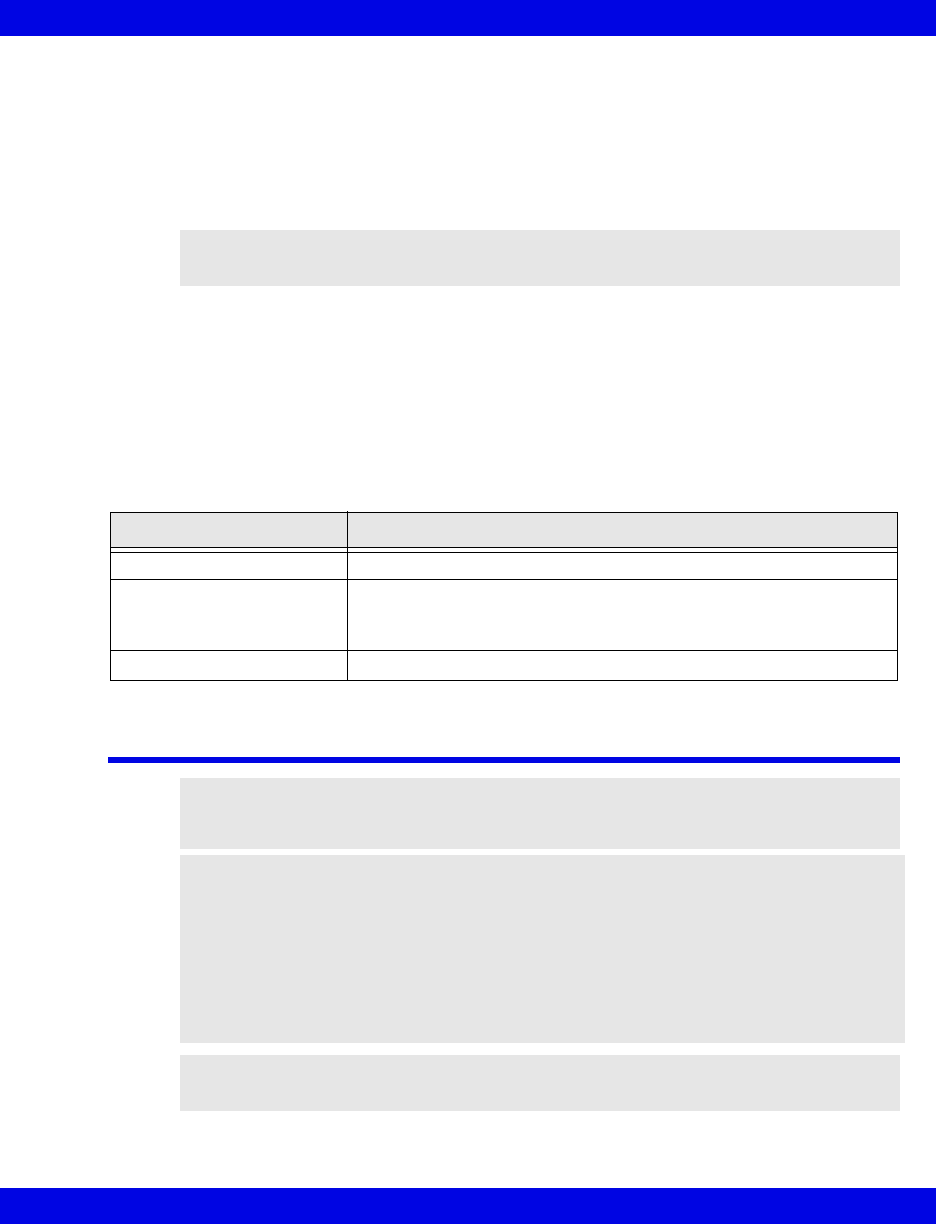
Transmitter Battery
VF8 Infinity CentralStation 3-5
Transmitter Operating Modes
Normal Mode
During Normal mode the transmitter is connected to a patient and collects data which
it relays to the Infinity CentralStation.
Staff Mode
Staff mode may be used to troubleshoot the transmitter or indicate a lead-off condition.
To activate Staff Mode,
zPress the Staff Alert Button for more than 3 seconds.
The LEDs may identify the following possible conditions:
Transmitter Battery
NOTE: Staff mode lasts for 30 seconds, after which the transmitter returns to Normal
operating mode.
Condition LED Reaction
Lead(s)-off The LED(s) corresponding to the detached lead(s) flash(es).
Reference lead-off
(or all other leads-off)
All LEDs flash simultaneously
On transmitters using 3-wire mode only 3 LEDs flash when the
reference lead is off.
Low battery and Lead-off The LED patterns alternate for each condition.
WARNING! To avoid explosion, do not recharge or
disassemble a battery or dispose of it in fire.
CAUTION!
zInfinity Telemetry Shower Pouch must be used when it is worn in the shower so
that water does not get in the battery compartment.
zAlways remove the battery before storing the transmitter. If the transmitter will
not be in use for an extended time, remove the battery.
zAlways use a new, fully charged battery each time you begin monitoring a
patient with the transmitter.
NOTE: Recycle or dispose of batteries in accordance with the directive EC 91/156/
EWG or equivalent country-specific regulation.
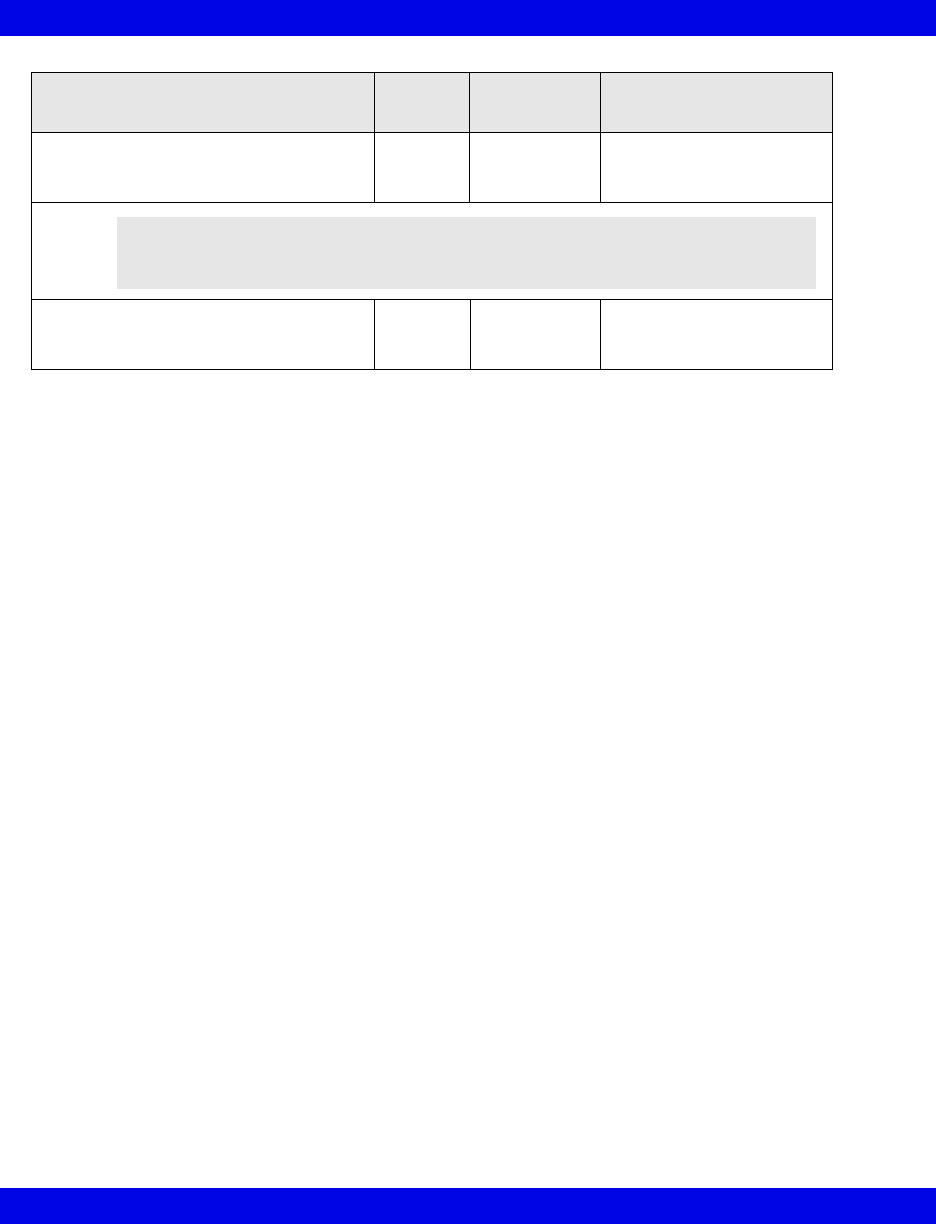
3-6 Infinity CentralStation VF8
3: Infinity Telemetry Transmitter
Battery Type Nominal
Voltage Typical Life Characteristics
Alkaline/manganese oxide
(DURACELL PROCELL model PC1604)
9 V 2 days,
minimum
General purpose battery
Good shelf life
Lithium/manganese dioxide
(ULTRALIFE model U9VL-FP)
9 V 4 days,
minimum
High energy density
Excellent shelf life
WARNING! Use only the brand ULTRALIFE (model U9VL-FP)
lithium battery. Any other lithium battery may present a risk
of fire or explosion.

Transmitter Battery
VF8 Infinity CentralStation 3-7
Installing or Replacing the
Battery
Each time you begin monitoring a patient with
the transmitter you should install a new
transmitter battery.
Also, to avoid interruption in patient
monitoring, promptly replace the transmitter
battery when:
zthe Transmitter Low Battery alarm
displays at the Infinity CentralStation (page 3-10), or
zthe transmitter LED lights flash (page 3-5).
Install the transmitter battery as follows:
1. Remove the transmitter battery cover.
2. Insert a fully charged battery into the transmitter.
The transmitter performs a self-test.
3. Slide the battery cover back on and snap into place.
If the battery cover is not closed properly the transmitter will not operate.
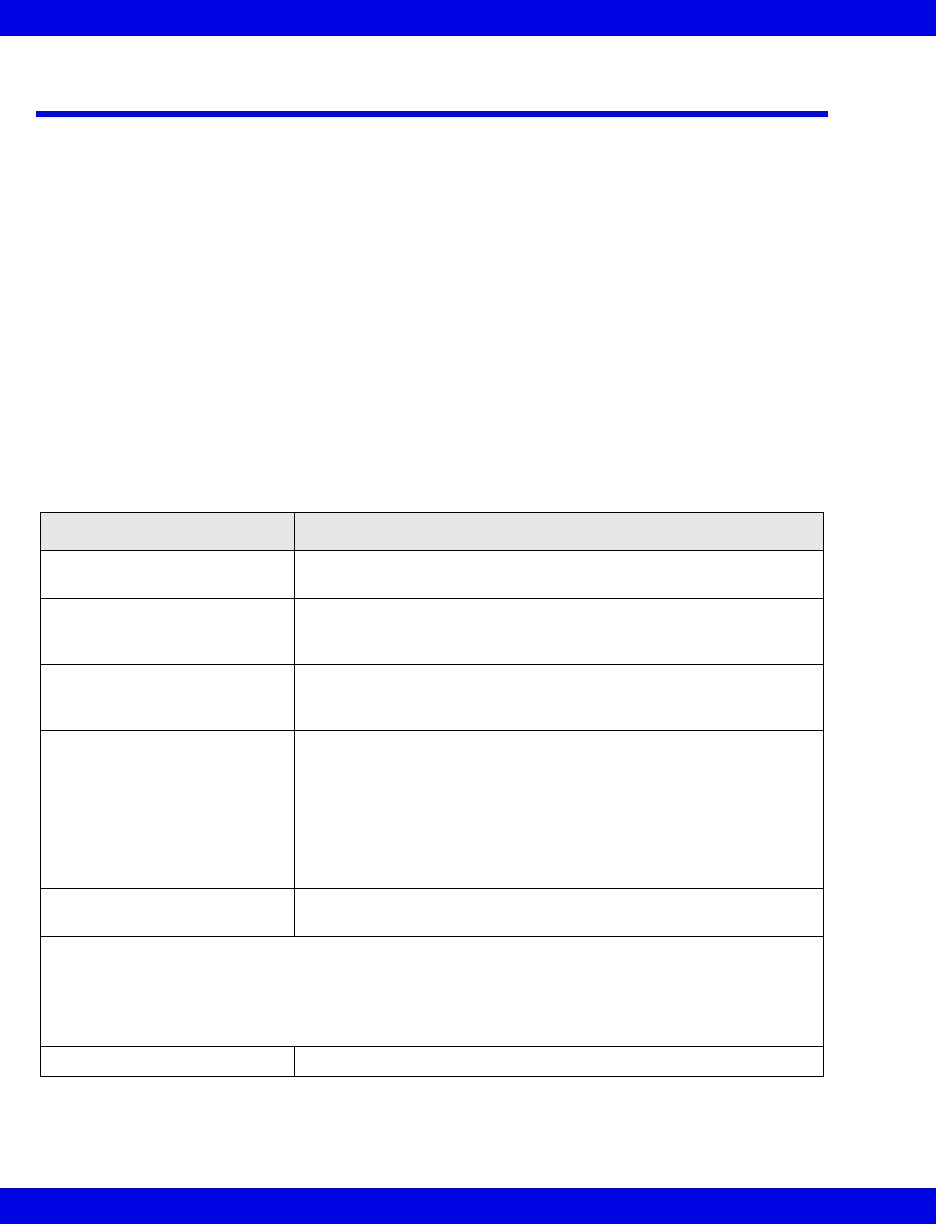
3-8 Infinity CentralStation VF8
3: Infinity Telemetry Transmitter
Transmitter Setup
The Transmitter Setup screen provides transmitter status information and permits
configuration and programming functions for local telemetry channels.
Accessing the Transmitter Setup Screen
1. Open the patient’s Bed View screen.
2. Click on Setup.
3. Click on Telemetry.
4. Click on Transmitter Setup.
Received Transmitter Status Information
Received Transmitter Status section of Transmitter Setup Menu
Information Description
ID The transmitter ID cannot be changed; it is configured by the
Hospital Biomedical Engineering Dept. during installation.
ECG Lead Wires 3-, 5-, or 6-wire mode cannot be changed by the user; it is
configured by the Hospital Biomedical Engineering Dept. during
installation.
Battery A bar graph showing the transmitter battery charge and current
voltage. The color of the graph also indicates the status of the
remaining battery charge.
ECG Lead Prep The color of the dot indicates the quality of lead prep. A label may
also appear next to the button.
green = good
yellow = acceptable
red = poor
*L* = Lead Off
*N* = No signal detected from transmitter
Frequency Cannot be changed by the user; it is configured by the Hospital
Biomedical Engineering Dept. during installation.
•ECG Lead Prep RL is not displayed as this is a reference lead only.
•An Infinity TruST Telemetry transmitter programmed for 6-wire monitoring displays: RA, LA, LL,
C, and C+.
•An Infinity telemetry transmitter programmed for 5-Wire monitoring displays: RA, LA, LL, and C.
If programmed for 3-wire monitoring, it displays: RA and LA.
Update Status Allows you to update the screen with the latest status information.
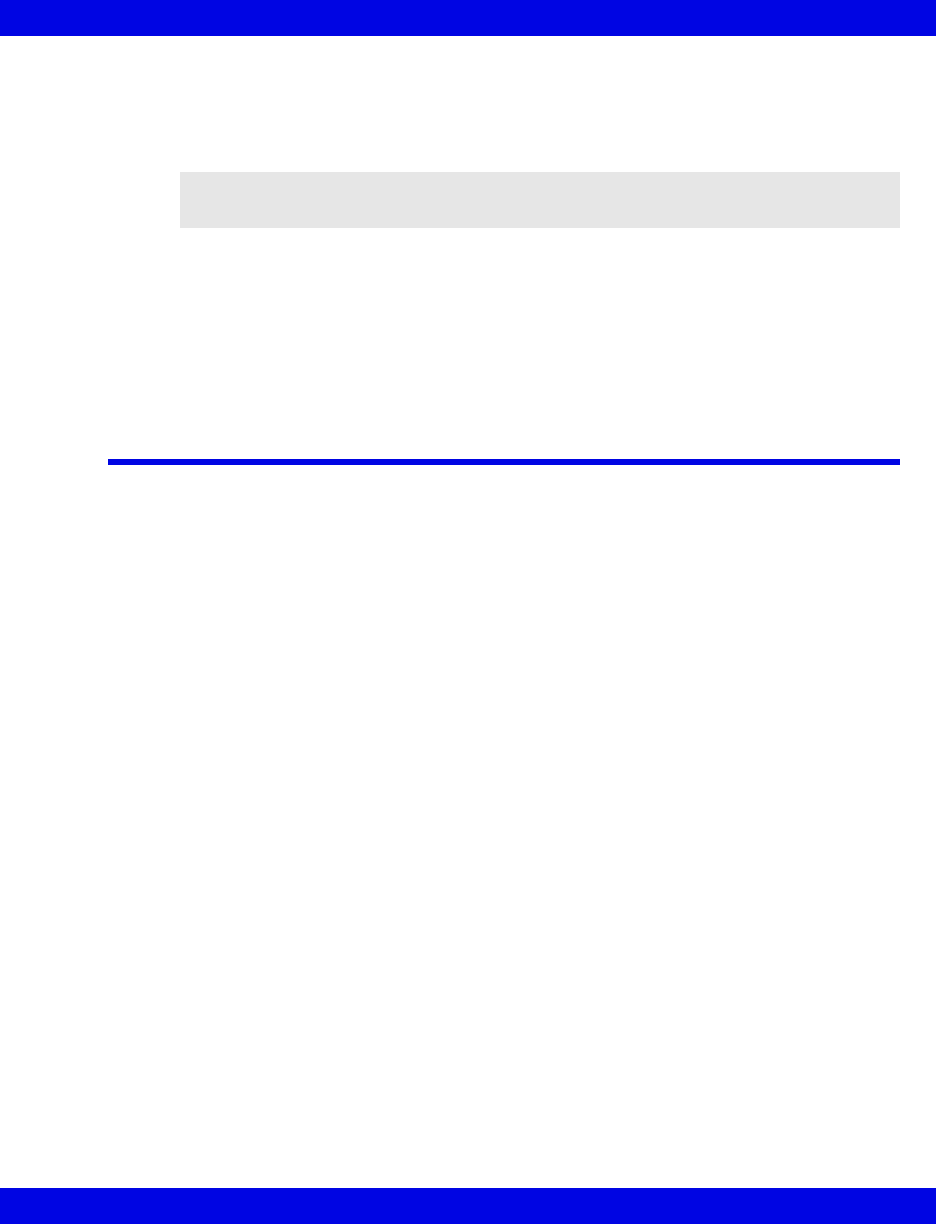
Attaching the Transmitter to the Patient
VF8 Infinity CentralStation 3-9
Transmitter Setup Screen Functions
Customizing the Transmitter Buttons
1. Open the Transmitter Setup screen (page 3-8).
2. Click on the On/Off toggle button next to Transmitter Record:, and/or
Click on the On/Off toggle button next to Transmitter Staff Alert:.
3. Click on Accept to save or Undo to keep previous settings.
Attaching the Transmitter to the Patient
1. Verify that the transmitter is programmed for the appropriate monitoring
mode.
2. Apply electrodes to patient. (Appendix A).
3. Connect the appropriate ECG lead wire set to the transmitter.
4. Attach the lead wires to the electrodes.
5. Admit the patient to the Infinity CentralStation patient window for which the
transmitter is selected.
NOTE: You can only activate/deactivate the transmitter buttons for an individual
patient if Per Patient mode was selected during setup (page 18-15).
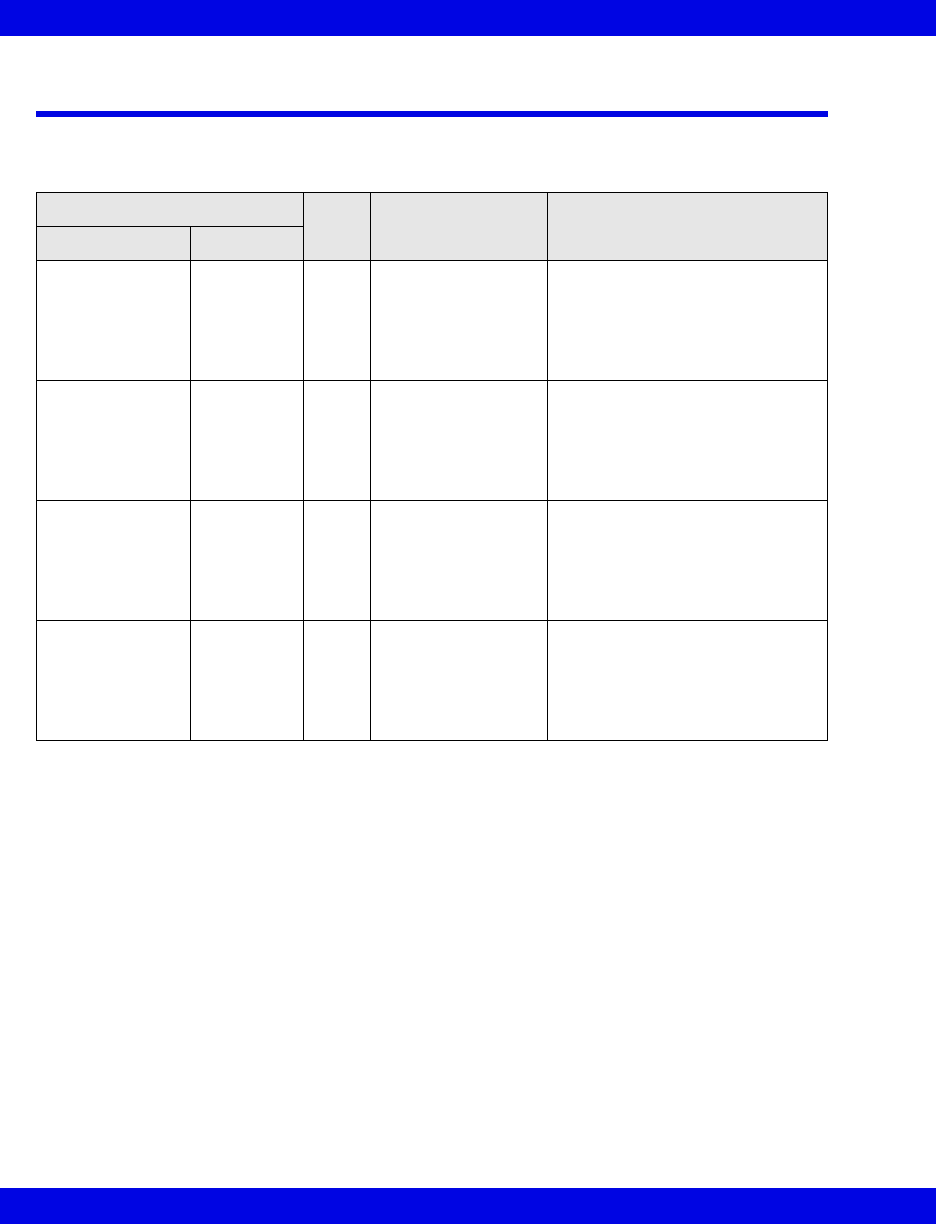
3-10 Infinity CentralStation VF8
3: Infinity Telemetry Transmitter
Transmitter Messages
Status Messages
Alarm Message Grade Description Action
Parameter Area Status Area
HR: <value>
ARR: <value>
PVC/min: <value>
SpO2: <value>
PLS: <value>
STx: <value>
staff alert SER The transmitter staff
alert button was
pressed.
Check the patient.
This message requires
acknowledgement.
HR: *N*
ARR: <blank>
PVC/min: <blank>
SpO2: <blank>
PLS: <blank>
STx: <blank>
transmitter
no signal
ADV The receiver cannot
detect the
transmitter.
Be sure patient is within telemetry
antenna range.
Check cable connections.
Replace transmitter battery.
HR: *I*
ARR: <blank>
PVC/min: <blank>
SpO2: <blank>
PLS: <blank>
STx: <blank>
transmitter
ID incorrect
ADV The transmitter ID
and programmed ID
do not match.
Reprogram transmitter with
correct ID.
Make sure that transmitters do not
have duplicate IDs.
HR: <blank>
ARR: <blank>
PVC/min: <blank>
SpO2: <blank>
PLS: <blank>
STx: <blank>
transmitter
low battery
ADV Transmitter’s battery
charge is low.
Replace transmitter battery
immediately.
The message remains until battery
is replaced.

4 Infinity CentralStation Setup
Accessing the Setup Screens ......................................................................................4-2
Password-Protected Screens ................................................................................4-2
Setup - Central Screen ..................................................................................................4-3
Setup - Recorder Screen...............................................................................................4-5
Setup - Central Layouts Screen ...................................................................................4-6
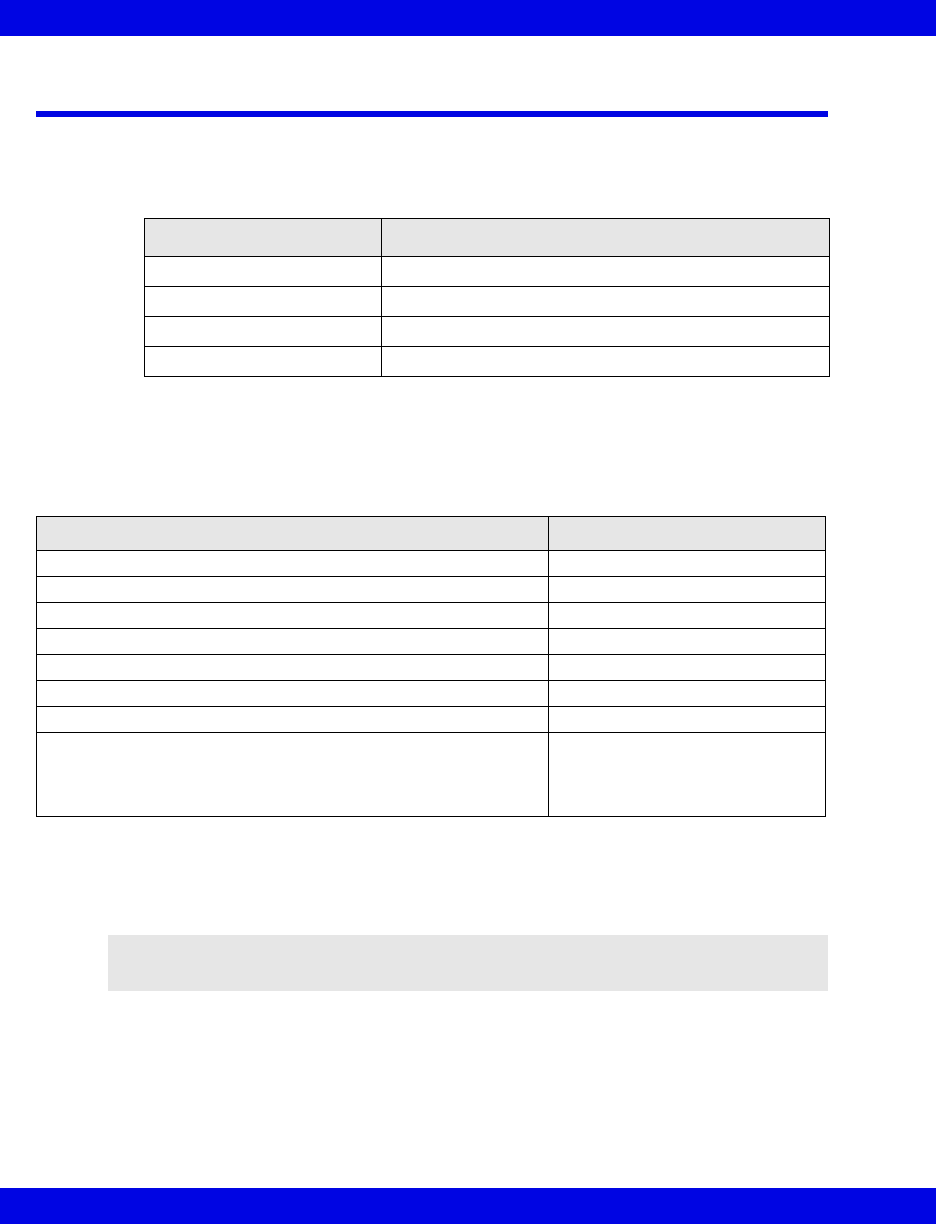
4-2 Infinity CentralStation VF8
4: Infinity CentralStation Setup
Accessing the Setup Screens
1. Click on Setup in the Main Screen menu bar.
2. Click on one of the drop down menu selections.
Password-Protected Screens
Access to the following setup functions is controlled with assignment of a required
password (page 18-3).
If a password is required, a popup window appears when you click on the Setup
menu item.
1. Type the password in the popup text entry box.
2. Click on Accept. If the password is incorrect, an error message displays.
Selection Reference
Central... page 4-3
Recorders... page 4-5
Central Layouts... page 4-6
Telemetry Chapters 5 and 6
Screen Required Password
Setup > Telemetry > System Setup Clinical
Setup > Telemetry > Patient View Defaults Clinical
Setup > Telemetry > Alarm Limits Defaults Clinical
Setup > Telemetry > Arrhythmia Defaults Clinical
Setup > Telemetry > ST Defaults Clinical
Setup > Central Clinical/Biomed
Setup > Recorder Clinical/Biomed
Setup > Central Layout Clinical
Password access to this function
can be set during configuration
(page 18-3).
NOTE: You can only enter the password if the mouse pointer is on the text entry box.

Setup - Central Screen
VF8 Infinity CentralStation 4-3
Setup - Central Screen
To open the Setup - Central screen, refer to page 4-2.
Setup - Central Screen Selections
Selection Description Available Settings Default
Sweep Speed Determines how fast the erase bar sweeps
across the screen to update the waveforms
• 25 mm/s
• 50 mm/s
25 mm/s
Display Limits Determines whether or not alarm limits
appear in the Infinity CentralStation
parameter areas
•ON
•OFF
OFF
Alarm Volume Determines alarm tone volume • 10% - 100% 50%
Attention/Error
Volume
Determines the attention and error tone
volume
•10% - 100% 50%
Display
Timeout
Determines how long the screen will display
without user interaction
Display Time out does not apply to screens
displaying context-sensitive Help.
•1 min
•3 min
•5 min
•No Timeout
3 min
Audio Paused
Enable
Determines whether or not you can silence
bedside alarms from the Infinity
CentralStation
Remote silence is only possible at the Infinity
CentralStation if also activated at the bedside
network device.
•ON
•OFF
ON
Bed Control
Enable
Determines whether or not you can control
certain bedside monitor functions from the
Infinity CentralStation
Remote control is only possible at the Infinity
CentralStation if also activated at the network
device.
If this function is disabled, the Infinity
CentralStation can still silence bedside
alarms if Audio Paused Enable is ON.
•ON
•OFF-The alarm
and arrhythmia
setup entries and
Relearn buttons
are ghosted.
ON
Hour: Minute Sets current time • Hour
•Minute
Day - Month Sets current date • Day
•Month
WARNING! Always set the alarm volume so it can be heard
during the busiest periods of the day.
WARNING! A confirmation popup warns you that changing the
time or date at the Infinity CentralStation also changes the time
at all devices connected to the network. Changes cannot be
undone once confirmed.

4-4 Infinity CentralStation VF8
4: Infinity CentralStation Setup
Year Sets current year • 1995 - 2099
Report Trend
Order
Displays System Trend Order Setup screen,
which allows selection and sorting of
parameters for a Shift (page 14-12) or
Graphical Trend Report (page 14-17).
To configure Trend Order Setup for a specific
patient, see page 14-24.
•Enable Auto Scale
(page 14-17)
Click selection box
to activate.
•Trends Per Page
Click on 1, 2, 3, 4,
or 5.
Disabled
3
Batch Shift
Report:
Permits assignment of report length for batch
shift reports
When you press F9 a Shift Report is
generated for all currently active beds.
•2Hour
•4Hour
•8Hour
•12Hour
•24Hour
Accept/Undo Permits saving current changes • Accept - save
changes
• Undo - keep
previous settings
Setup - Central Screen Selections
Selection Description Available Settings Default
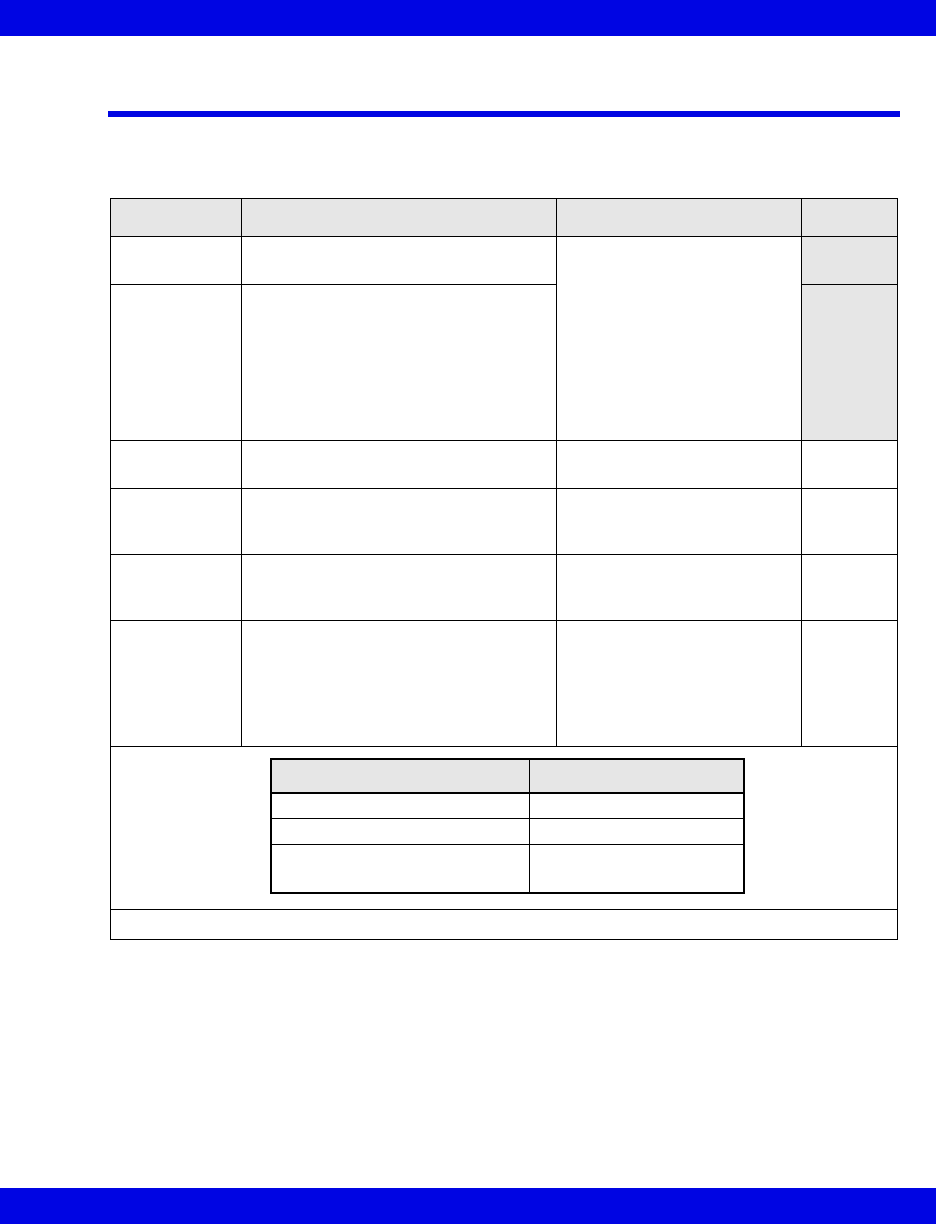
Setup - Recorder Screen
VF8 Infinity CentralStation 4-5
Setup - Recorder Screen
To open the Setup - Recorder screen, refer to page 4-2.
Setup - Recorder Screen Selections
Selection Description Available Settings Default
Primary
Recorder
Selects preferred recorder When you click on Assign...
in the Assign Recorder
popup a list of available
recorders displays.
• Click on the desired
recorder.
• Click on Accept in the
popup to choose the
selected recorder or on
Cancel.
Secondary
Recorder
Determines recorder to be used when
Primary Recorder is unavailable
Speed Sets recording speed • 50, 25, 12.5, 6.25,
1 mm/s
25 mm/s
Alternate
Speed
Determines recording speed when
R 50 Alternate Speed key is pressed
(page 14-4)
• 50, 25, 12.5, 6.25,
1 mm/s
50 mm/s
Manual
Recording
Duration
Sets time length of a Manual Record-
ing
• 5/6, 10, 15, 20 s 20 s
Manual
Recording
Delay
Determines amount of pre-event data
included in Manual Recording
• 5, 10, 15 s
Available selections depend
on your recording speed
setting. Inactive settings for a
particular recording speed
are ghosted.
10 s
• Click on Accept to save or Undo to keep previous settings.
Manual Recording Duration Available Delay Setting
5/6 s • 5 s
10 s • 5, 10 s
15 s
20 s
• 5, 10, 15 s
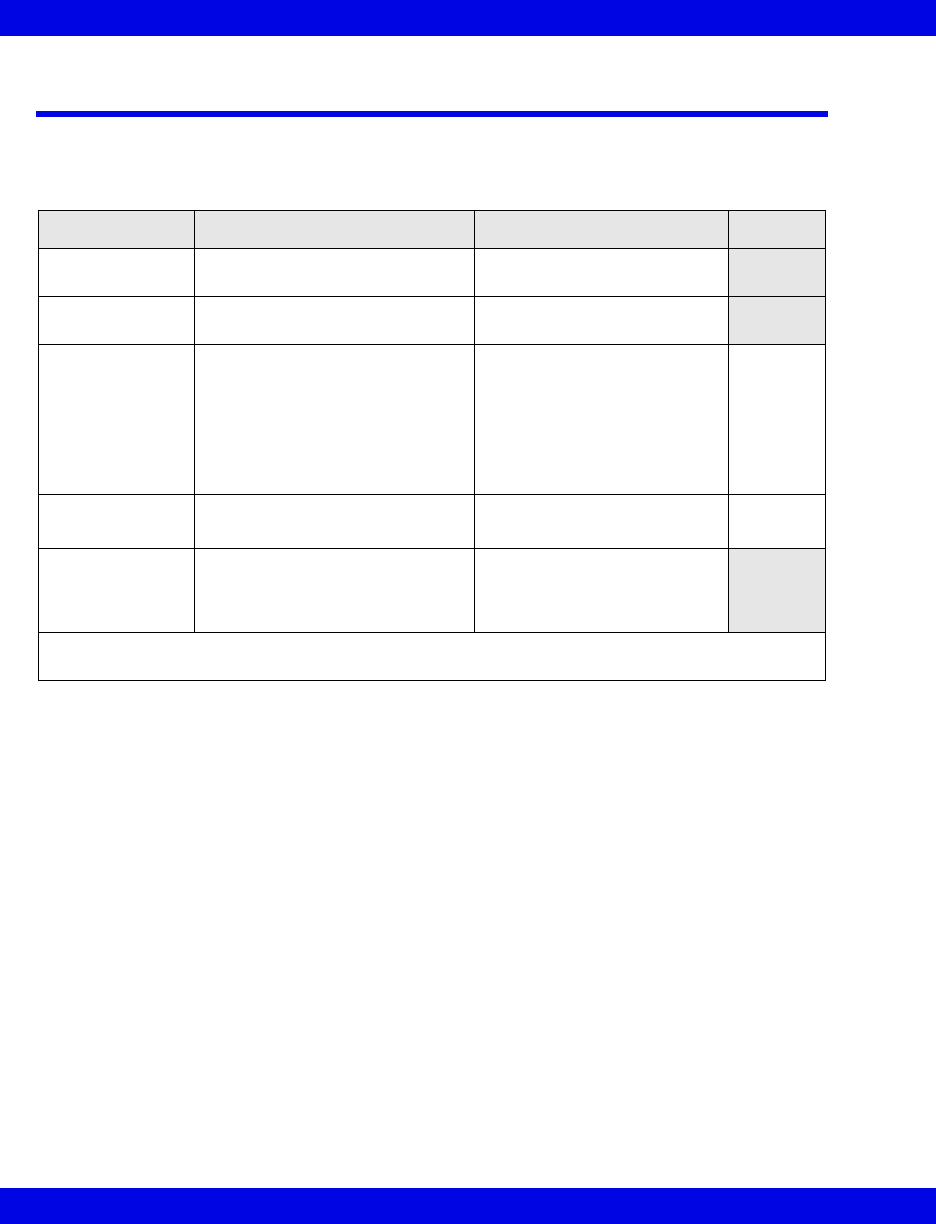
4-6 Infinity CentralStation VF8
4: Infinity CentralStation Setup
Setup - Central Layouts Screen
To open the Setup - Central Layouts screen, refer to page 4-2.
Setup - Central Layouts Screen Selections
Selection Description Available Settings Default
Select Central
Layout
Permits configuration and storage
of desired layout
A, B, C, D
Central Layout
Name
Text box for naming the layout 12 character max.
Central Layout
Mode
Sets the number beds and wave-
forms per bed that will display
• 2 Beds x 4 waves each
• 4 Beds x 2 waves each
• 4 beds x 4 waves each
• 8 Beds x 2 waves each
• 8 Beds x 1 waves each
• 16 Beds x 1 waves each
2 Beds x
4 waves
each
Notes Permits display of note area
(page 7-10)
•OFF
•ON
OFF
Assign... Activates the Assign Bed
screen, which lists all of the beds
being advertised in the monitor-
ing unit
• Select a bed from the list.
• Click on Accept.
• After all changes are made on the Central Layouts setup screen, click on Accept to save
changes or Undo to keep previous settings.

5 Infinity M300 System Setup
Overview.........................................................................................................................5-2
Accessing the Telemetry Setup Screens..............................................................5-2
Changing the System Default Patient Category...................................................5-2
Infinity M300 System Setup Screen .............................................................................5-3
Infinity M300 Patient View Defaults Setup Screen......................................................5-4
Infinity M300 ST Defaults Setup ...................................................................................5-7
Infinity M300 Alarm Limits Defaults Screen ................................................................5-8
Available Functions on the Default Settings - Alarm Limits Screen ..................5-8
Infinity M300 Arrhythmia Defaults Screen.................................................................5-10
Available Functions on the Arrhythmia Screen .................................................5-10
Infinity M300 Find Device............................................................................................5-13
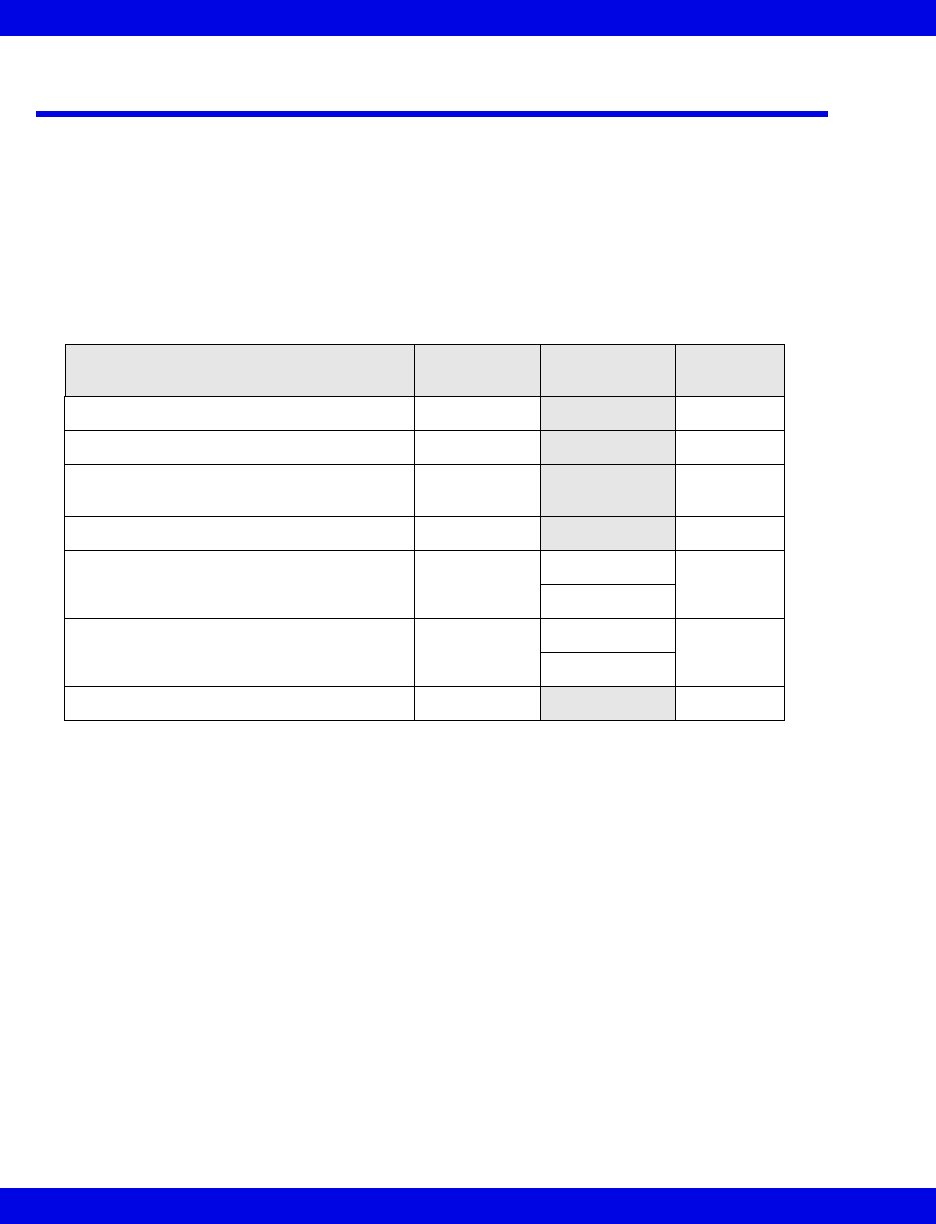
5-2 Infinity CentralStation VF8
5: Infinity M300 System Setup
Overview
The Telemetry setup screens allow you to set system defaults for Infinity
CentralStation telemetry channels (see page 5-7).These defaults are activated at
telemetry patient admission.
Accessing the Telemetry Setup Screens
zSelect Telemetry from the Setup drop-down menu.
Changing the System Default Patient Category
You can select a system default patient category that is initially used by all telemetry
channels using a System screen setting (5-2). The system default patient category
setting is Adult. If after making changes you want to return all settings to the defaults,
see page 18-4.
When you select Alarm Limits Defaults or Arrhythmia Defaults, an additional
submenu permits selection of Adult or Pediatric patient category screens. Each of
these screens includes the patient category in the screen name. The Alarm Limits
Defaults and Arrhythmia Defaults screens have a selection that permits you to
quickly change to the alternate category screen (5-8)
To configure the patient category for an individual Telemetry patient see page 9-3.
Telemetry Submenu Selections
Submenu Selection Password
Required
Category
Selection Reference
System... Clinical 5-3
Patient View Defaults Clinical 5-4
ST Defaults
(Requires option, page 18-6) Clinical 5-7
Recorders Clinical 5-8
Alarm Limits Defaults... Clinical Adult 5-8
Pediatric
Arrhythmia Defaults... Clinical
Adult 5-10
Pediatric
Find Device Clinical 5-13
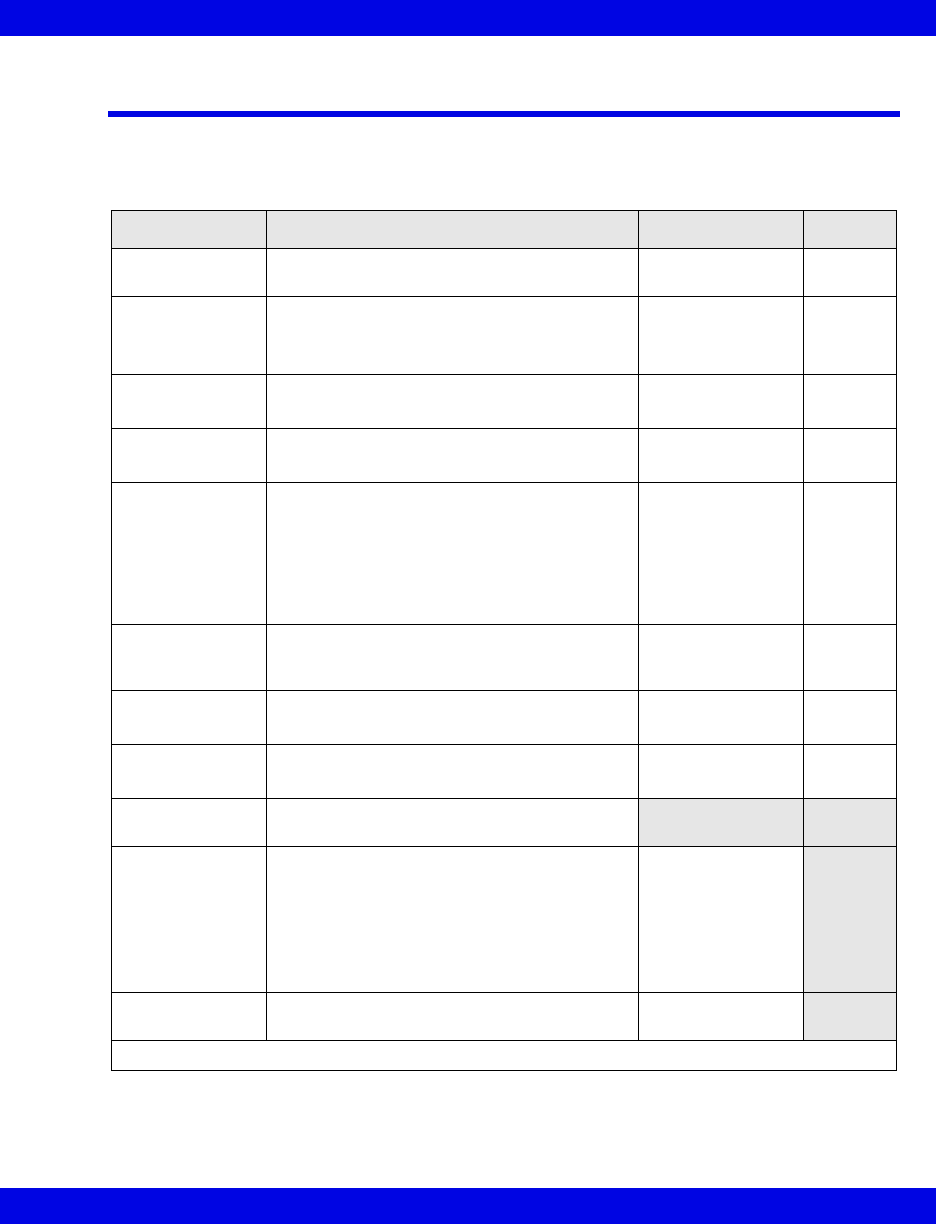
Infinity M300 System Setup Screen
VF8 Infinity CentralStation 5-3
Infinity M300 System Setup Screen
To access the Infinity M300 System Setup screen, see 5-2.
System Setup Screen Selections
Selection Description Settings Default
Alarm Pause
Time
Determines duration of Alarm PausedTime • 1, 2, 3, 4, 5 min 3 min
Alarm Tone
Pattern
Determines alarm pattern used by the Infinity
M300 device only.
• Infinity
• High Frequency
• Low Frequency
Infinity
Weight Units Sets weight units in Admit screen • kg
•lbs
lbs
Height Units Sets height units in Admit screen • cm
•in
in
Remote Audio
Pause Enabled
Determines whether or not you can silence
alarms for telemetry patients from other
monitors in the monitoring unit
When OFF, the Audio Paused button in Bed
View is ghosted and the corresponding icon
will not appear in the Main Screen during an
alarm.
•ON
•OFF
ON
Remote Control
Enabled
Determines if you can control telemetry
patients’ monitoring at other monitors in the
monitoring unit
•ON
•OFF
ON
Patient Category Sets default patient category • Adult
• Pediatric
Adult
Pacer Detect
Mode
Sets pacer detection mode • Basic
• Advanced
Basic
Beds x - x Toggle button for selecting beds 1 - 16 or
beds 17 - 32
Label Permits assignment of Bed Labels to each
Infinity CentralStation Channel (or patient
window)
You can select up to 32 bed labels that will
identify Infinity CentralStation Main Screen
patient windows.
• 7 character max
Alarm Group Assigns an Alarm Group to each Infinity
CentralStation Channel (or patient window)
• 3 character max.
• Click on Accept or on Undo to return to previous settings.
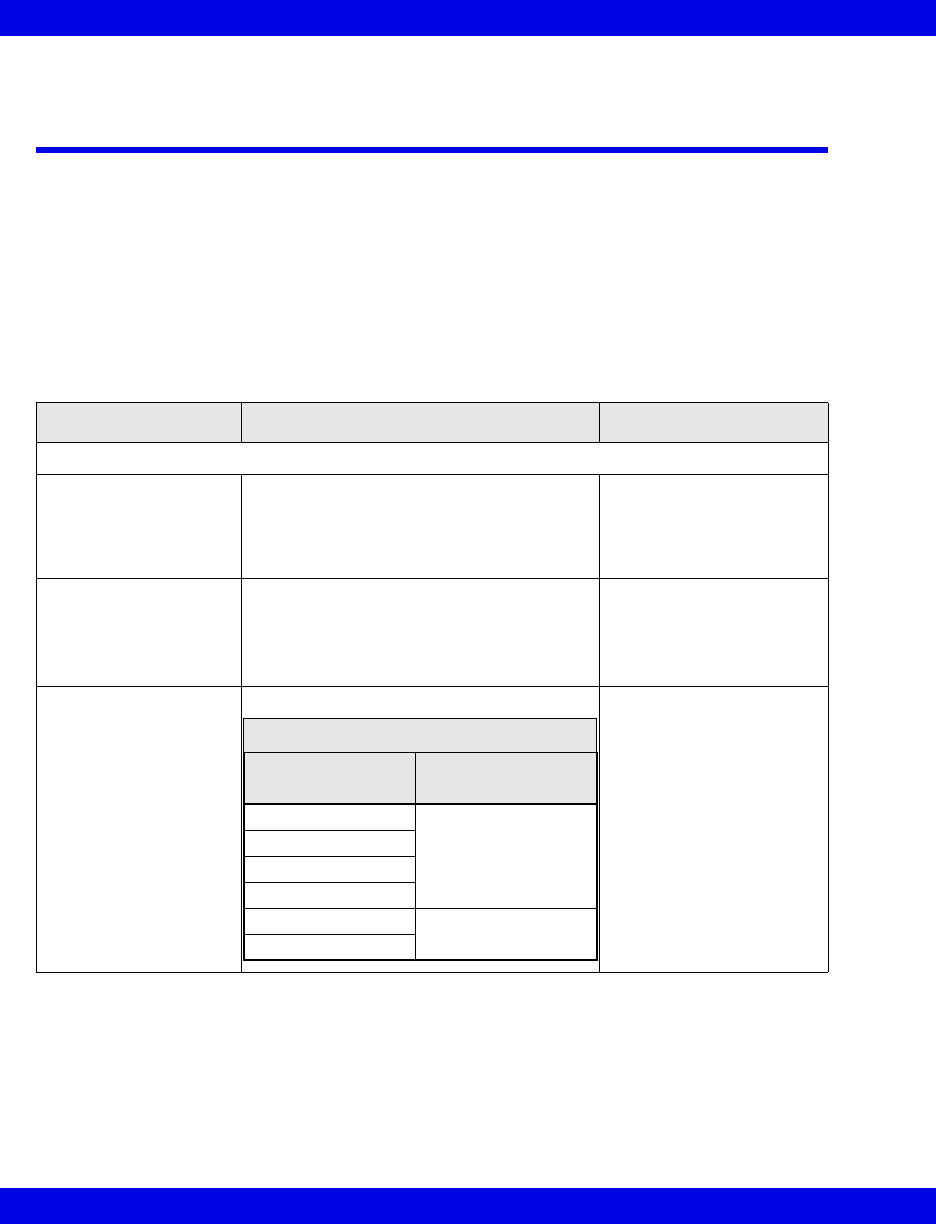
5-4 Infinity CentralStation VF8
5: Infinity M300 System Setup
Infinity M300 Patient View Defaults Setup
Screen
The Main Screen Default Patient View Setup screen allows you to define system-
wide, default, patient-monitoring settings. It is similar to the Bed View Patient View
Setup, which allows you to customize a particular patient’s monitoring (page 18-3).
The Default Patient View Setup screen for Telemetry patients provides selections
to configure SpO2 and ECG monitoring. When you click on the button labeled
SpO2, the setup selections for that parameter display. When you click on the button
labeled ECG, the setup selections for that parameter display.
Patient View Setup Screen Selections
Selection Required Action Available Settings
Channel Setup
Parameter Click in Channel 1 through 6 Parameter
column.
For 6-wire monitoring 8 channel rows are
available.
HR, ARR, ST, SpO2 +
PLS, None
Waveform Click in the Channel’s ‘Waveform column. • 3-wire mode - I, II, III
•5-wire mode - I, II, III,
aVR, aVL, aVF, V
•6-wire mode - I, II, III,
aVR, aVL, aVF, V, V+
Gain/Scale Click in the Channel’s ‘Gain/Scale’ column. 0.25, 0.5, 1, 2, 4, 8mV.
The Infinity CentralStation
uses an AAMI-compliant
regular QRS threshold
when you select a channel
size of 1, 2, 4, or 8 mV/cm.
If you select a channel size
of 0.25 or 0.5 mV/cm, the
Infinity CentralStation
lowers the detection
threshold, and the AAMI
requirement is not met.
ECG QRS Processing Settings
Display Scale
mV/cm Gain
8
QRS ≥ 0.5 mV
4
2
1
0.5 QRS ≥ 0.15 mV
0.25
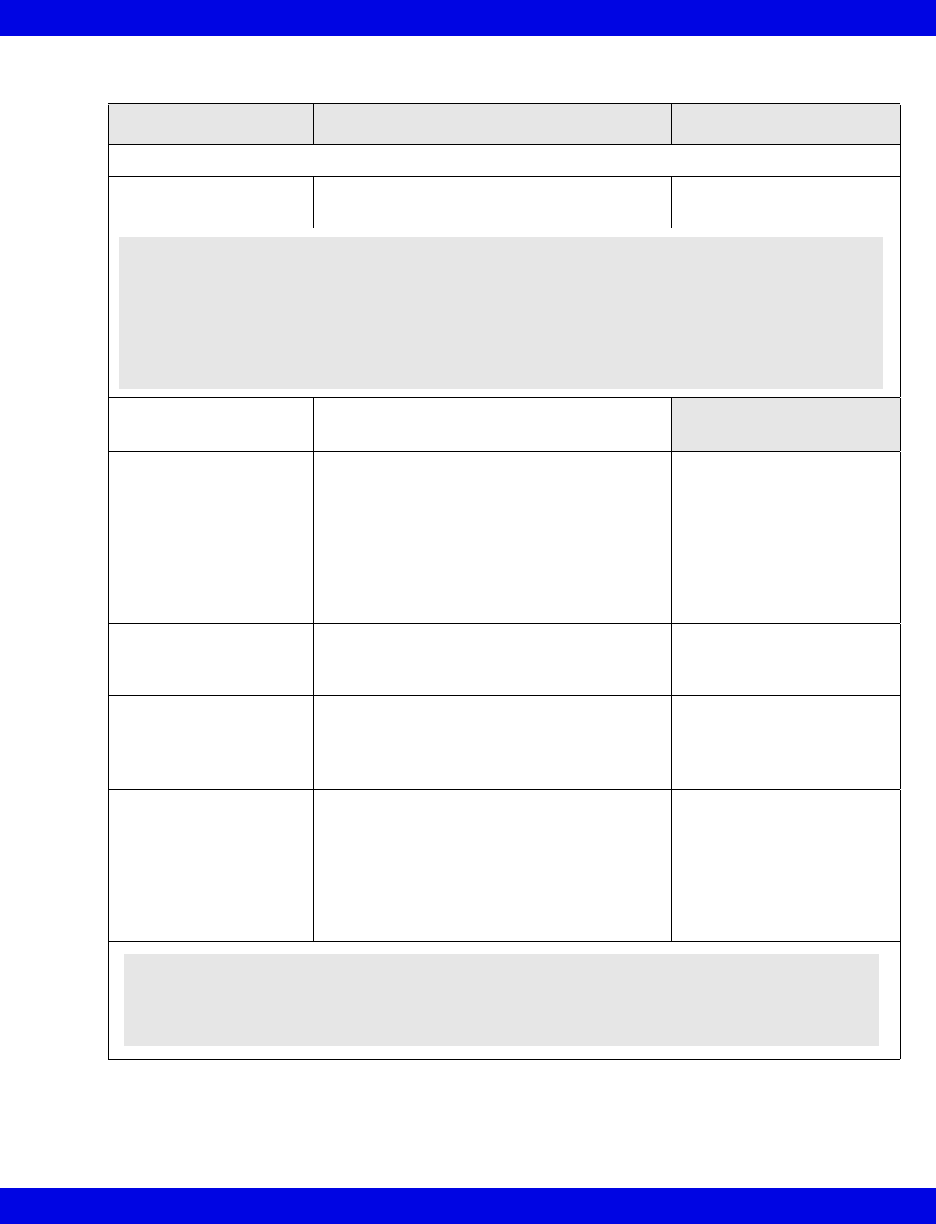
Infinity M300 Patient View Defaults Setup Screen
VF8 Infinity CentralStation 5-5
ECG Monitoring Setup
QRS Processing Select leads for ECG and ARR monitoring. • ECG1 & ECG2
•ECG1
ECG 1
ECG 2
Top and second lead assigned to ECG 1
and ECG 2 display
ECG Color Assign color of ECG associated wave-
forms to telemetry channel for an individual
patient.
•Red
•White
•Yellow
• Green (Default)
• Light Blue
•Blue
•Purple
•Orange
ECG Lead Wires Select device lead wire mode •3
• 5 (Default)
•6
ECG Filter Control the channel bandwidth
A banner displays in the ECG 1 channel if
ECG Filter is OFF
• Monitor (Default)
•OFF
Pacemaker Detection Set the pacer detection function.
When On, pacer spikes display on a
patient’s waveform whenever a pacemaker
pulse is detected.
The Fusion selection is only available if the
Pacer Detect Mode is Advanced (5-3)
• ON (Default)
•OFF
•FUSION
Patient View Setup Screen Selections
Selection Required Action Available Settings
WARNING! High amplitude (>0.15mV) P- and T-waves of long
duration may register as integral QRS complexes. To ensure that
the system accurately detects low heart rate in these cases,
select the lead with the highest R-wave (relative to the T- and/or
P-wave) for ECG1. If the system continues to misinterpret P- or T-
waves, reposition electrodes or use other modalities to monitor
the patient.
WARNING! Special surveillance is necessary for patients with
pacemakers who are monitored with Pacemaker Detection set to
Fusion mode because more pacer spikes may register as integral
QRS complexes.
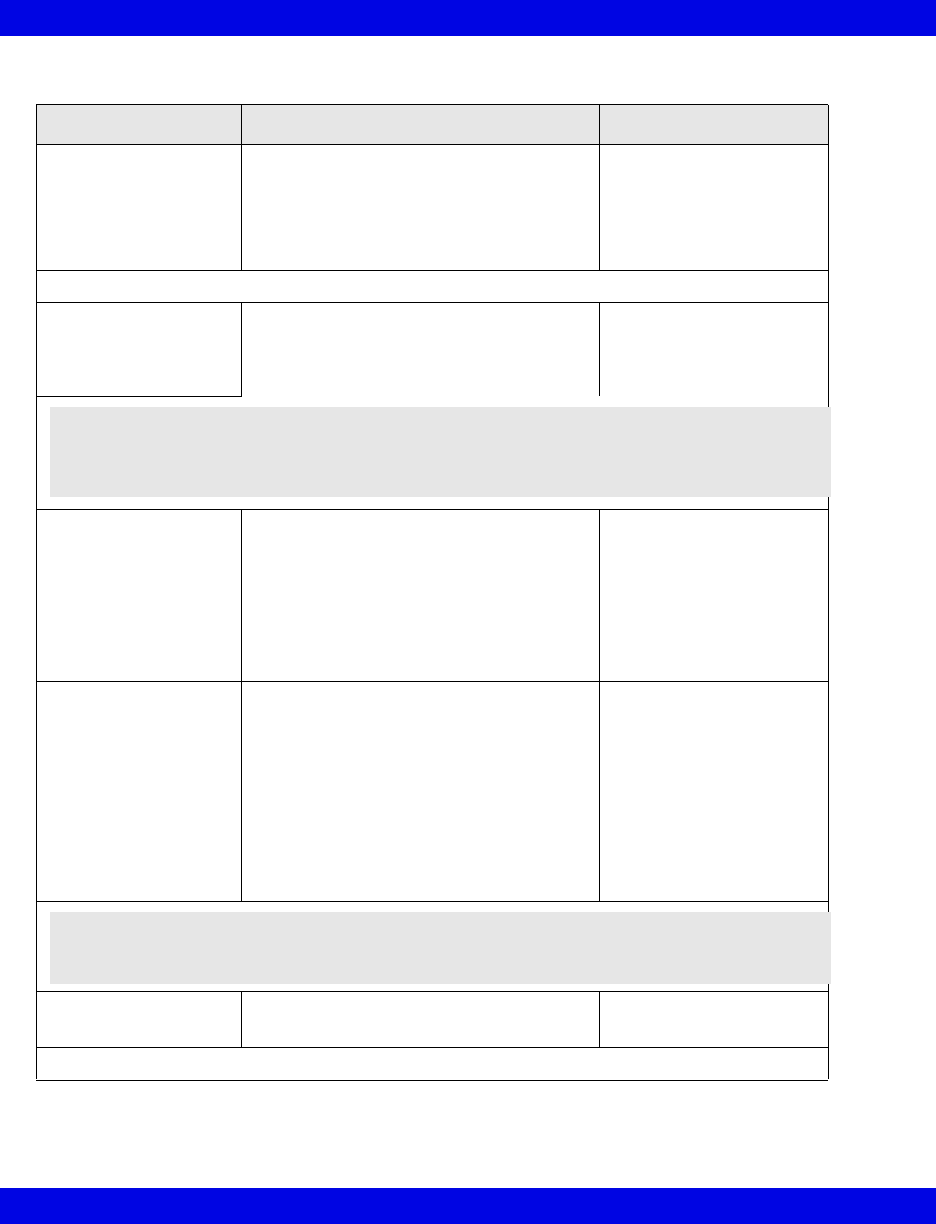
5-6 Infinity CentralStation VF8
5: Infinity M300 System Setup
TruST 12-lead:
(Selection only appears
when ECG Wire Mode
setting is 6 wire and
TruST locked option is
enabled.)
Activate/deactivate TruST monitoring
(page 8-13)
Precordial leads are fixed as V2 and V5.
•ON
•OFF (Default)
SpO2 Monitoring Setup
SPO2 Monitoring: Enable/disable SpO2 monitoring.
Selection appears ghosted if an SpO2
option is not available.
•ON
• OFF (Default)
SpO2 Color Assign color of SpO2 associated wave-
forms to telemetry channel for an individual
patient.
•Red
• White (Default)
•Yellow
•Green
• Light Blue
•Blue
•Purple
•Orange
Averaging Determines how the Infinity M300
calculates the oxygen saturation of the
arterial blood and the derived pulse rate
Normal: updates the SpO2 value and the
derived pulse rate in 30 seconds or less.
(Less sensitive to artifact, but slower to
alarm.)
Fast: updates the SpO2 value and the
derived pulse rate in 12 seconds or less.
(Quicker to alarm, but more sensitive to
artifact.)
• Normal (Default)
• Fast
Sensory Type Determines device sensor type •Nellcor
• Masimo (Default)
• Click on Accept to save changes or Undo to keep previous settings.
Patient View Setup Screen Selections
Selection Required Action Available Settings
NOTE:
zYou can only activate SpO2 Monitoring for local telemetry patients.
zIf SpO2 Monitoring is OFF, the parameter box is blank.
NOTE: When monitoring most patients, Dräger recommends using the Normal averaging
mode. The Fast mode is designed for neonatal patients where fast reporting of oxygen
desaturation is of concern.
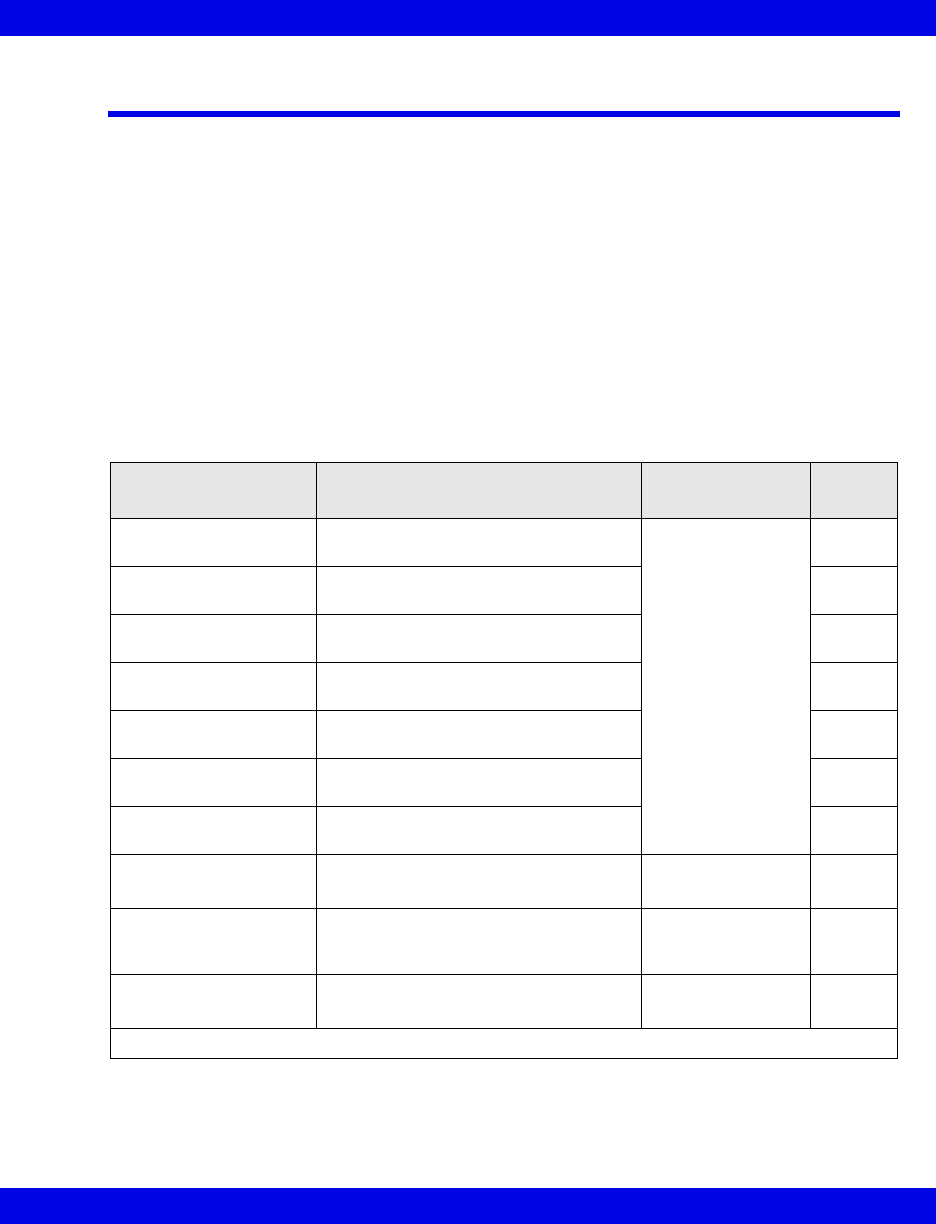
Infinity M300 ST Defaults Setup
VF8 Infinity CentralStation 5-7
Infinity M300 ST Defaults Setup
The Default ST Setup screen is similar to the ST Setup screen in Bed View, which
allows you to customize a particular patient’s ST monitoring. The Default ST
Setup screen allows you to define system-wide ST monitoring default settings,
except ST alarm default settings which must be configured in the Setup - Alarm
Limits screen (5-8). Also, ST monitoring default settings are for 3- or 5-wire
monitoring only. All 6-wire monitoring must be configured at the individual patient’s
Bed View ST Setup screen (page 12-9).
If ST monitoring is enabled, the default ST Setup settings are activated whenever a
telemetry patient is admitted. They can also be activated on a Bed View ST Setup
screen that is configured for 3-/5-wire monitoring. For more information on ST
monitoring see Chapter 12.
ST Setup Screen Selections
Selection Description Available Settings Factory
Default
ST Lead 1 Sets ECG lead vector for ST Lead 1
parameter box
• I, II, III, aVF, aVL,
aVR, V, V+, None
I
ST Lead 2 Sets ECG lead vector for ST Lead 2
parameter box
II
ST Lead 3 Sets ECG lead vector for ST Lead 3
parameter box
III
ST Lead 4 Sets ECG lead vector for ST Lead 4
parameter box
aVR
ST Lead 5 Sets ECG lead vector for ST Lead 5
parameter box
aVL
ST Lead 6 Sets ECG lead vector for ST Lead 6
parameter box
aVF
ST Lead 7 Sets ECG lead vector for ST Lead 7
parameter box
V
ST Units: Sets units for ST measurements • mm
•mV
mm
Event Duration Determines how long an ST event has
to remain outside the set ST alarm limit
before an alarm sounds
60 seconds. 60 sec
ST Measurement Point Determines whether the ST measuring
point is 60 or 80 ms after QRS offset
•60 ms
•80 ms
80 ms
• Click on Accept to save changes or Undo to keep previous settings.
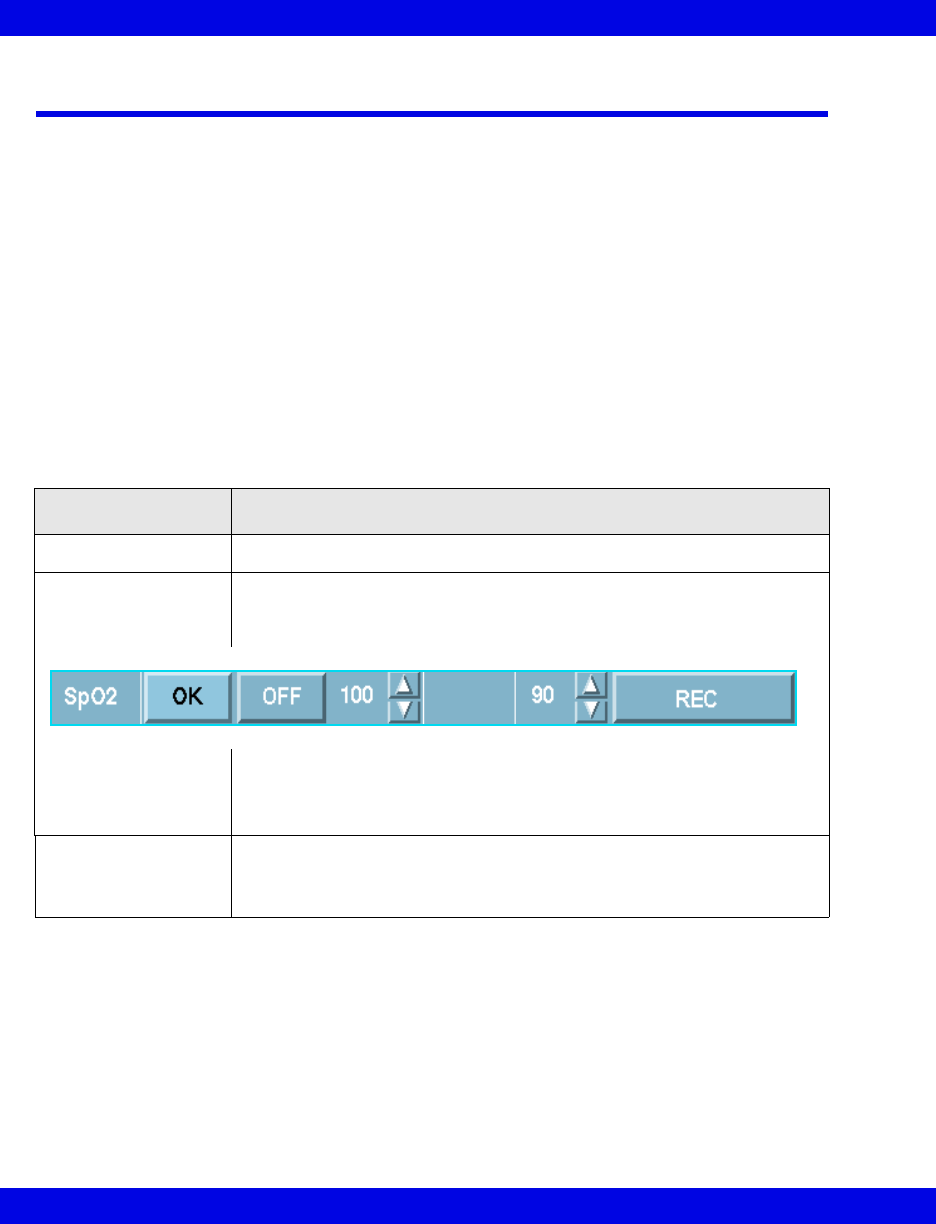
5-8 Infinity CentralStation VF8
5: Infinity M300 System Setup
Infinity M300 Alarm Limits Defaults Screen
The Default Settings - Alarm Limits screen allows you to define system-wide,
telemetry alarm default settings. These default settings are activated upon patient
admittance or by clicking Restore System Defaults on a particular patient’s Bed
View screen (page 12-9).
The patient category is part of the screen title, and parameter limits are based on that
category (5-9).
The Default Settings - Alarm Limits screen is similar to the Setup - Alarm
Limits screen in Bed View in which you can customize alarm limits for a particular
patient.
Available Functions on the Default Settings - Alarm Limits
Screen
Button/Function Description
Arrhythmia Opens Default Settings - Arrhythmia screen (5-10)
Parameter alarm
limit setup
1.Click on the table row you wish to set up.
This activates the configuration mode for that row during which you can
set limits within each column.
2.Click on the arrows or toggle button so that the desired setting appears.
3.Click on OK.
4.Repeat steps 1 to 3 for each parameter.
→Pediatric...
→Adult...
• Changes the patient category from Adult to Pediatric or vice versa.
• Changes all of the parameters and limits to the defaults in the selected
patient category.
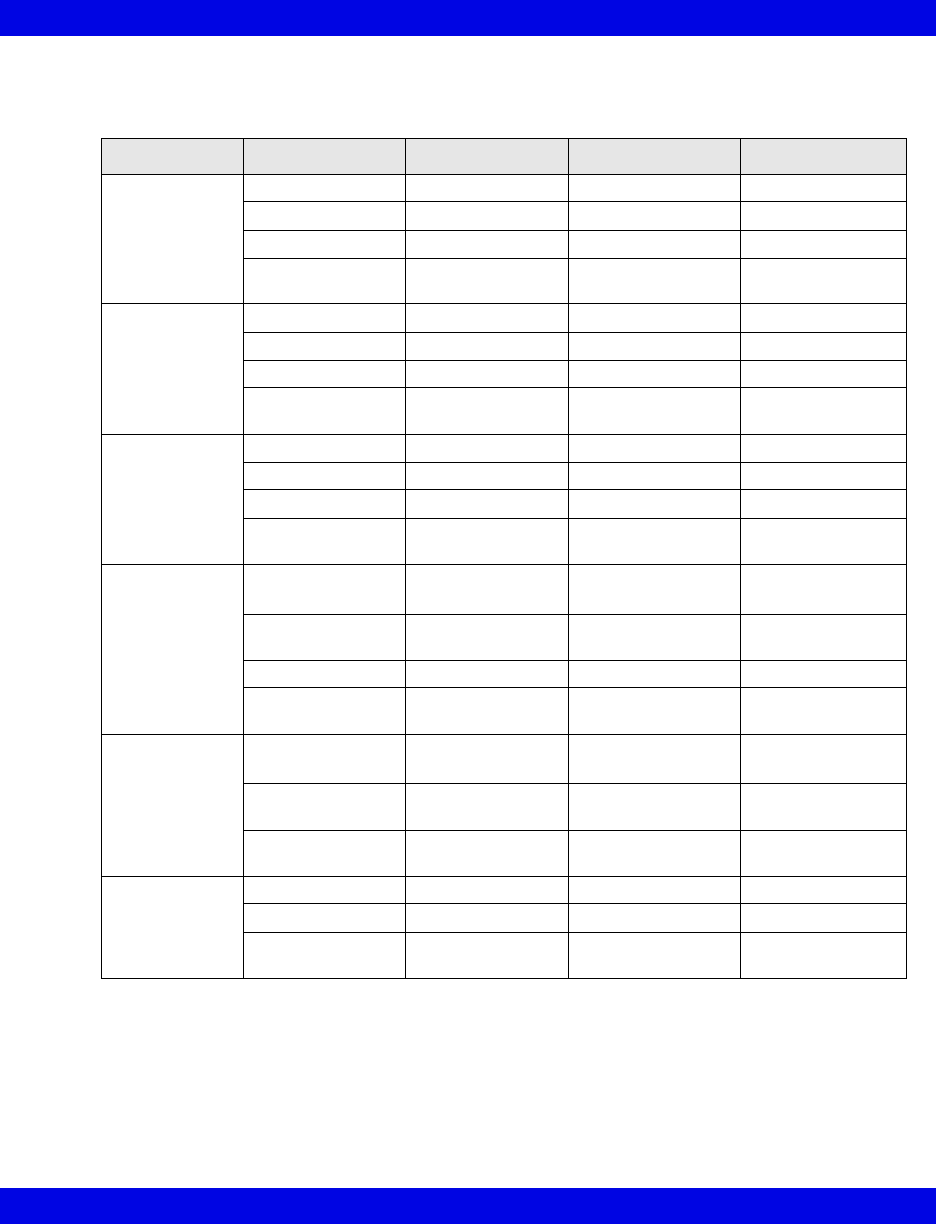
Infinity M300 Alarm Limits Defaults Screen
VF8 Infinity CentralStation 5-9
Alarm Limits Parameter Settings
Parameter Heading Adult Default Pediatric Default Setting Range
HR Upper Limit 120 beats/min 150 beats/min 25 - 300 beats/min
Lower Limit 45 beats/min 50 beats/min 20 - 295 beats/min
Alarm On On On/Off
Alarm Archive Rec/Store Rec/Store Rec, Store,
Rec/Store, Off
SpO2Upper Limit 100% 100% 21 - 100%
Lower Limit 90% 90% 20 - 99%
Alarm On On On/Off
Alarm Archive Off Off Rec, Store,
Rec/Store, Off
PLS Upper Limit 120 beats/min 150 beats/min 35 - 240 beats/min
Lower Limit 45 beats/min 50 beats/min 30 - 235 beats/min
Alarm Off Off On/Off
Alarm Archive Off Off Rec, Store,
Rec/Store, Off
ST (I, II, III, aVF,
aVL, aVR, V,
V+, V1, V2, V3,
V4, V5, V6,
dV1, dV2, dV3,
dV4, dV5, dV6)
Upper Limit +2 mm
+0.20 mV
+2 mm
+0.20 mV
-14.9 to +15.0 mm
-1.49 to +1.5 mV
Lower Limit -1mm
-0.10 mV
-1mm
-0.10 mV
-15.0 to +14.9 mm
-1.5 to +1.49 mV
Alarm Off Off On/Off
Alarm Archive Off Off Rec, Store,
Rec/Store, Off
STVM
STCVM
Upper Limit +2 mm
+0.2 mV
+2 mm
+0.2 mV
0.1 to 45 mm
0.01 to 4.5 mV
Lower Limit 0 0 0.0 to 44.9 mm
0.0 to 4.49 mV
Alarm Archive Off Off Rec, Store,
Rec/Store, Off
PVC/min Upper Limit 10 beats/min 10 beats/min 1 - 60 beats/min
Alarm Off Off On/Off
Alarm Archive Off Off Rec, Store,
Rec/Store, Off
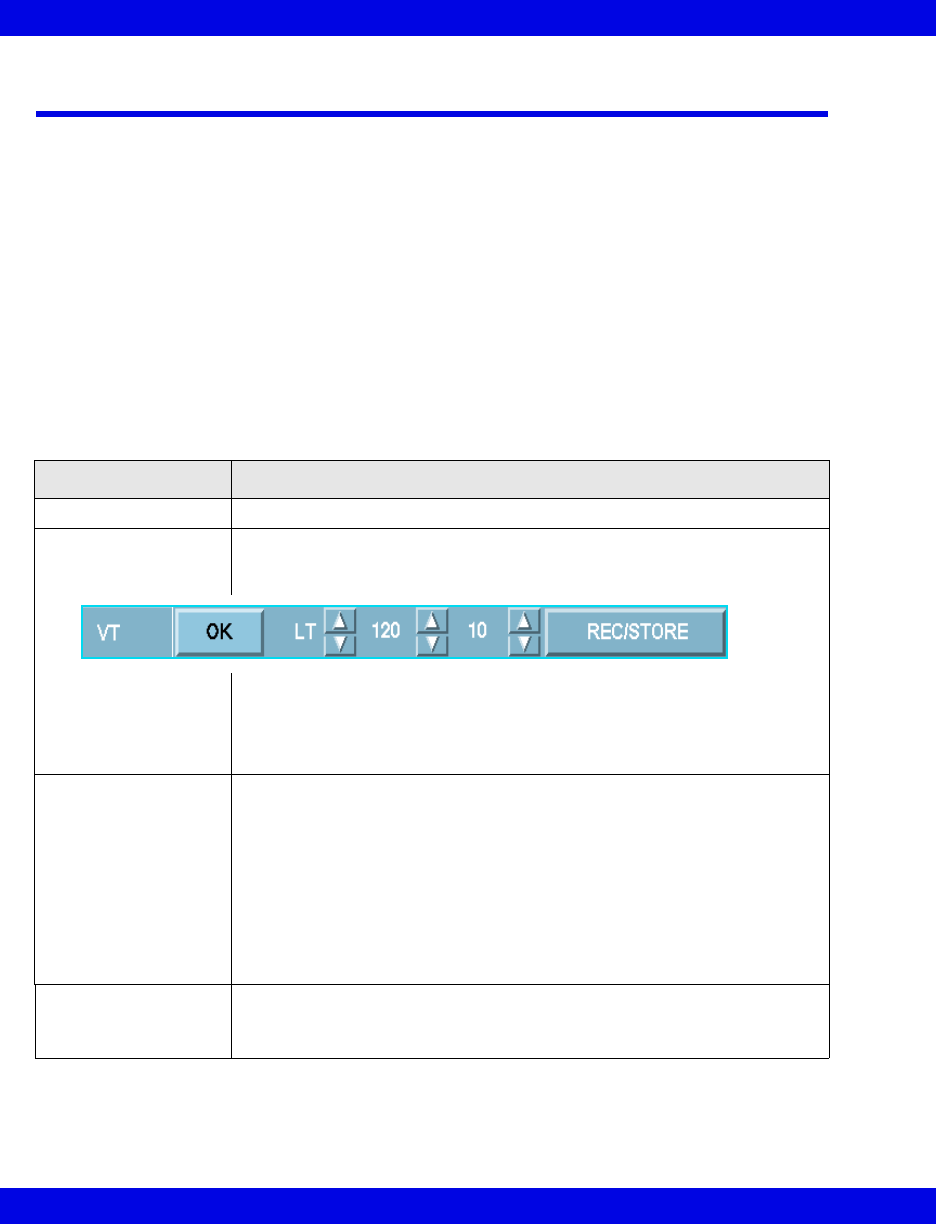
5-10 Infinity CentralStation VF8
5: Infinity M300 System Setup
Infinity M300 Arrhythmia Defaults Screen
This screen allows you to define system-wide default settings for arrhythmia event
categories. These defaults are passed to the Infinity M300 upon patient admission or
by clicking Restore System Defaults on a particular patient’s Bed View screen
(page 12-9).
The patient category is part of the screen title, and event defaults are based on that
category (page 5-11).
The Default Settings - Arrhythmia screen is similar to the Setup - Arrhythmia
screen in Bed View in which you can customize each event category for a particular
patient (page 10-4).
Available Functions on the Arrhythmia Screen
Button/Function Description/Selection
Alarm Limits... Opens Default Settings - Alarm Limits screen
Select Arrhythmia
event settings
1.Click on the table row of the event you wish to set up.
This activates the configuration mode for that row during which you can
set limits within each column.
2.Click on the arrows or toggle button so that the desired setting appears.
3.Click on OK.
4.Repeat steps 1 to 3 for each parameter.
5.Click on Accept to save or Undo to cancel changes.
Set arrhythmia
‘monitoring mode’
To select the arrhythmia monitoring mode, click on the appropriate radio
button.
•Off
• Basic (Default)
•Full
In order to set the arrhythmia monitoring mode to Off, you must enter the
clinical password in the Password popup.
Full arrhythmia monitoring requires that the locked option is enabled.
→Pediatric...
→Adult...
• Changes the patient category from Adult to Pediatric or vice versa.
• Changes all of the Arrhythmia settings to the defaults in the selected
patient category.
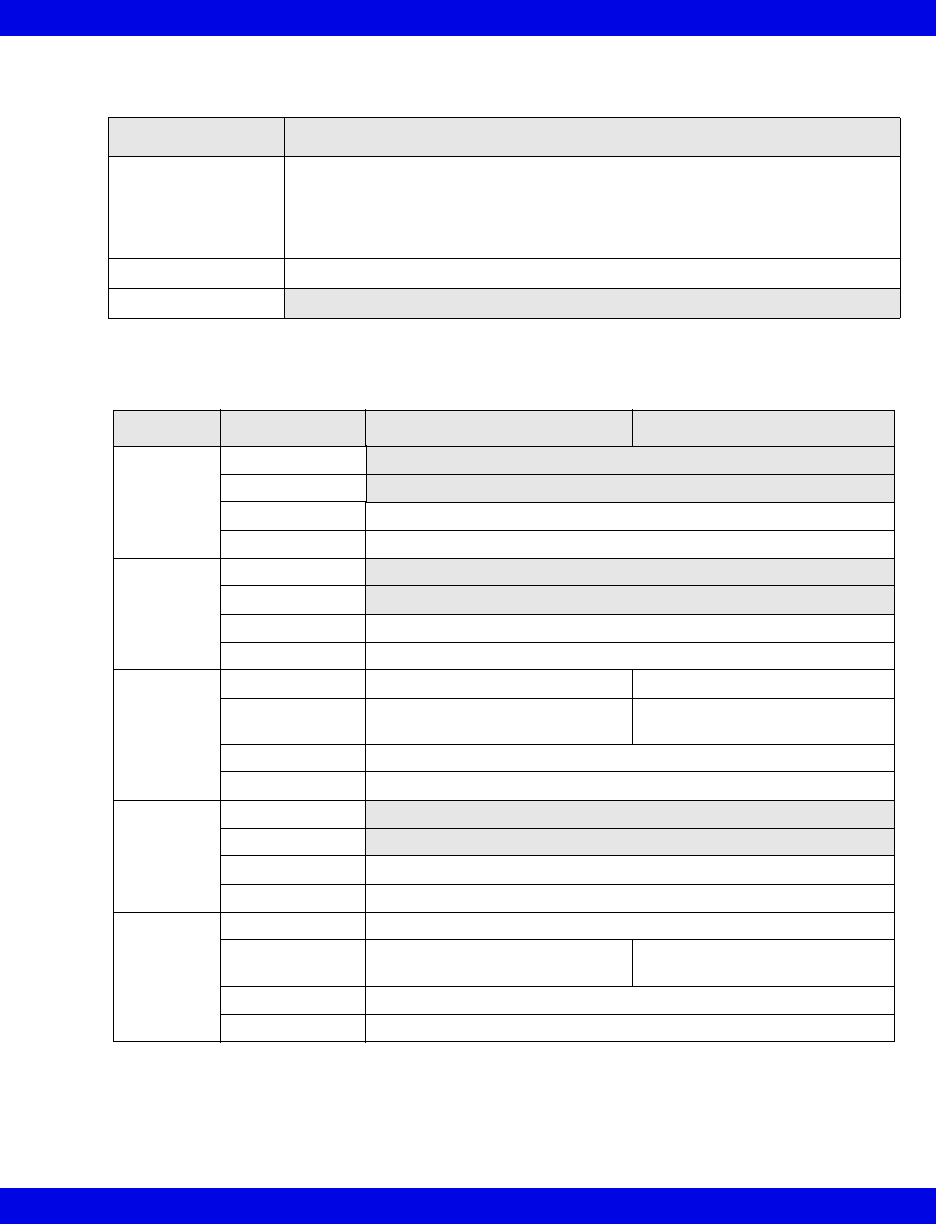
Infinity M300 Arrhythmia Defaults Screen
VF8 Infinity CentralStation 5-11
Events available for arrhythmia monitoring are determined by the monitoring mode.
Mode Available Events
Full
Full arrhythmia
monitoring requires
that the locked
option is available.
ASY, VF, VT, ARTF, RUN, AIVR, CPT, BGM, PAUS, TACH, BRDY, SVT
Basic (Default) ASY, VF, VT, ARTF
Off
Arrhythmia Event Settings
Parameter Heading Adult Default Setting Pediatric Default Setting
ASY Count
Rate
Alarm Grade LT
Alarm/Archive Rec, Rec/Store
VF Count
Rate
Alarm Grade LT
Alarm/Archive Rec, Rec/Store
VT Count 5 - 15 Default: ≥ 10 5 - 15 Default: ≥ 10
Rate 100 - 200
Default: ≥ 120
100 - 200
Default: ≥ 160
Alarm Grade LT (default), SER, ADV, OFF
Alarm/Archive Rec, Store, Rec/Store, Off
ARTF Count
Rate
Alarm Grade LT, SER, ADV, OFF (default)
Alarm/Archive OFF
RUN Count Not adjustable; upper value is VT count - 1. Default: 3 - 4
Rate Not adjustable; same as VT
rate. Default: ≥ 120
Not adjustable; same as VT
rate. Default: ≥ 160
Alarm Grade LT, SER (default), ADV, OFF
Alarm/Archive Rec, Store, Rec/Store, Off
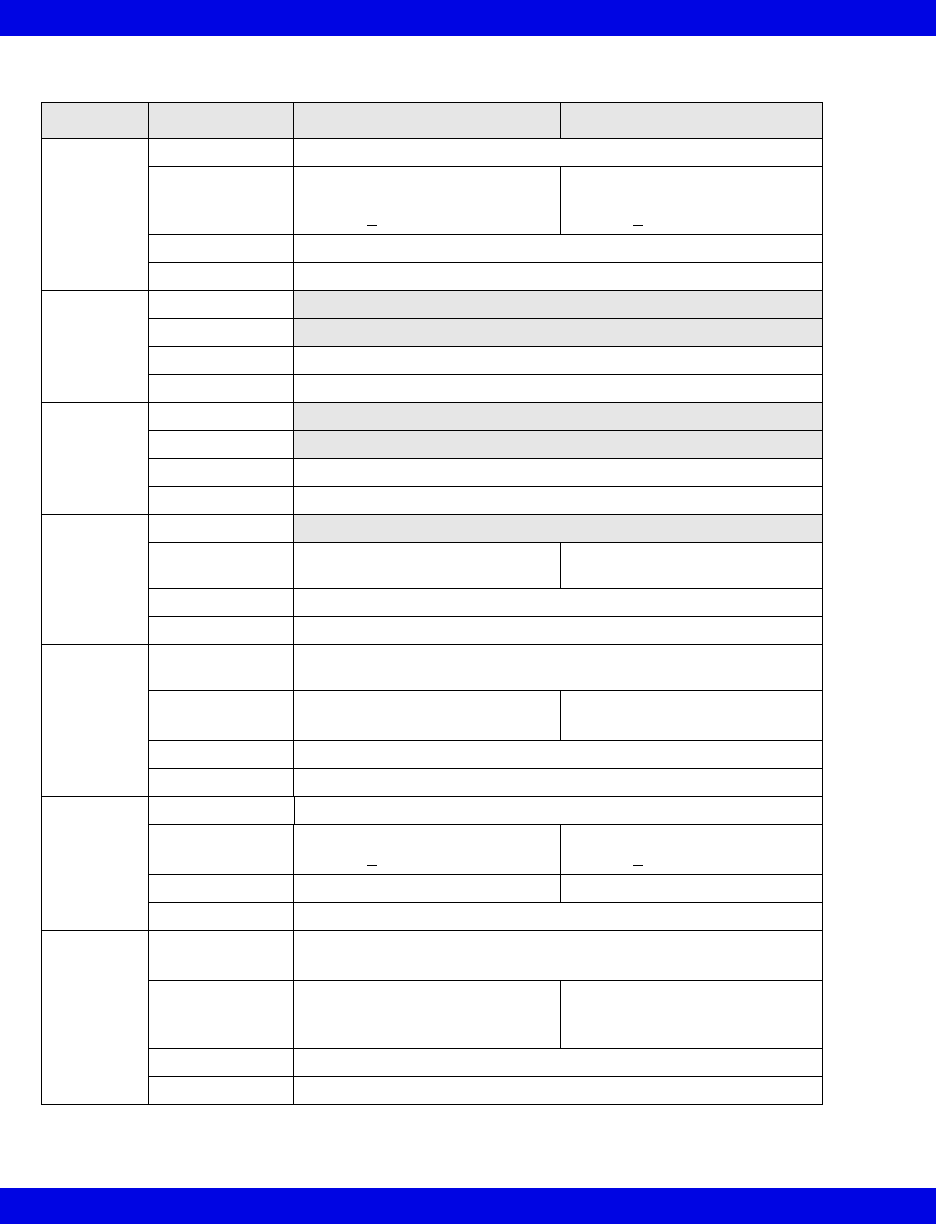
5-12 Infinity CentralStation VF8
5: Infinity M300 System Setup
Parameter Heading Adult Default Setting Pediatric Default Setting
AIVR Count Not adjustable. Default: ≥ 3
Rate Not adjustable, upper value is
VT rate - 1.
Default: < 119
Not adjustable, upper value is
VT rate - 1.
Default: < 159
Alarm Grade LT, SER, ADV (default), OFF
Alarm/Archive Rec, Store, Rec/Store, Off
CPT Count
Rate
Alarm Grade LT, SER, ADV (default), OFF
Alarm/Archive Rec, Store, Rec/Store, Off
BGM Count
Rate
Alarm Grade LT, SER, ADV (default), OFF
Alarm/Archive Rec, Store, Rec/Store, Off
PAUSE Count
Rate 1.0,1.5, 2.0, 2.5 (default), 3.0,
3.5
1.0,1.5, 2.0 (default), 2.5, 3.0,
3.5
Alarm Grade LT, SER, ADV, OFF (default)
Alarm/Archive Rec, Store, Rec/Store, Off
TACH Count 5, 6, 7, 8, 9, 10, 11, 12, 13, 14, 15
Default: ≥ 8
Rate 100 - 200
Default: ≥ 130
100 - 200
Default: ≥ 180
Alarm Grade LT, SER, ADV, OFF (default)
Alarm/Archive Rec, Store, Rec/Store, Off
BRDY Count ≥8bpm
Rate 30 - 70
Default: < 50
30 - 105
Default: < 60
Alarm Grade LT, SER, ADV, OFF (default) LT, SER (default), ADV, OFF
Alarm/Archive Rec, Store, Rec/Store, Off
SVT Count 3, 4, 5, 6, 7, 8, 9, 10
Default: ≥ 3
Rate 120, 130, 140, 150, 160, 170,
180, 190, 200
Default: ≥150
120, 130, 140, 150, 160, 170,
180, 190, 200, 210, 220
Default: ≥ 220
Alarm Grade LT, SER (default), ADV, OFF
Alarm/Archive Rec, Store, Rec/Store, Off
Arrhythmia Event Settings
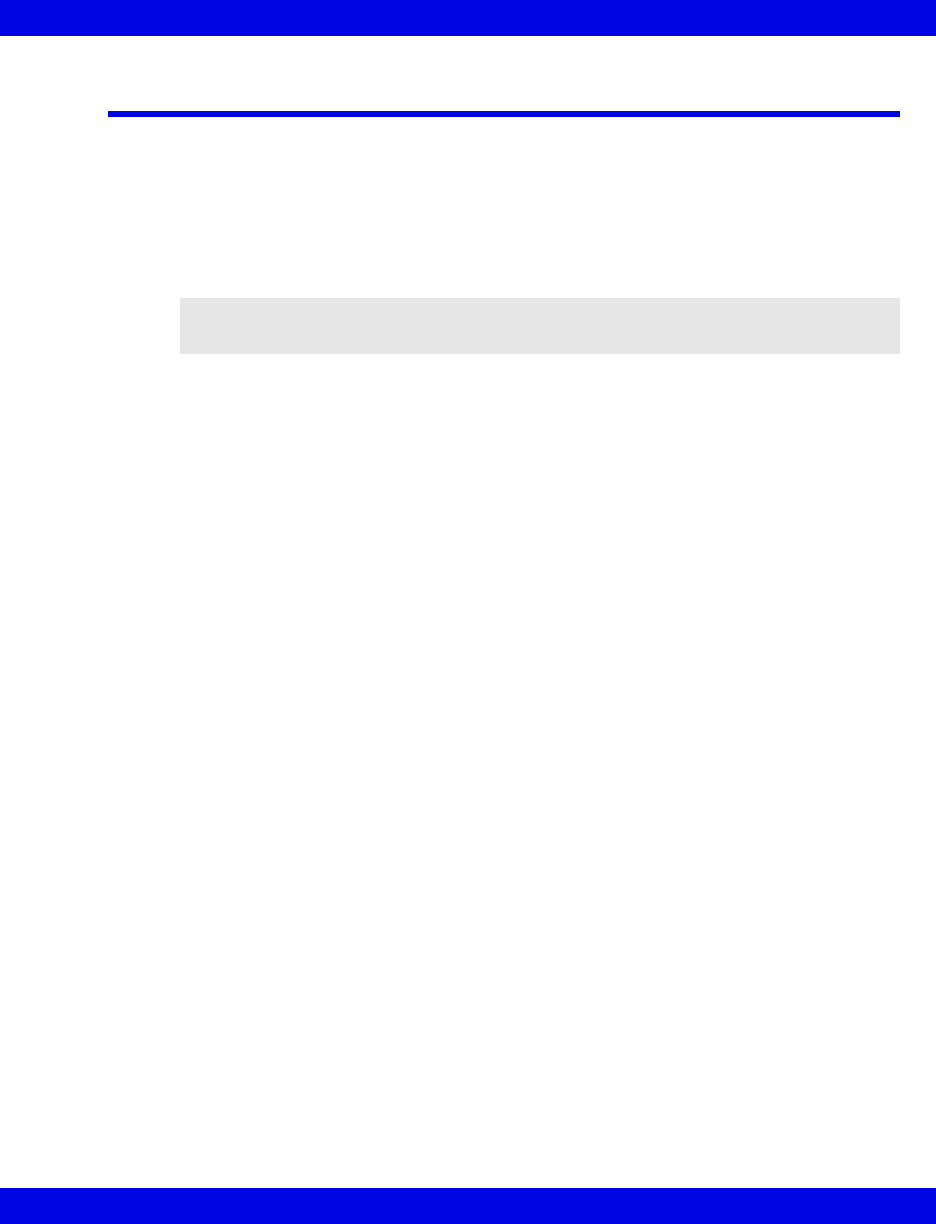
Infinity M300 Find Device
VF8 Infinity CentralStation 5-13
Infinity M300 Find Device
You can initiate a Find Device tone that will help you locate an Infinity M300 in the
event it is misplaced.
1. Select Telemetry from the Main Screen Setup drop-down menu.
2. Select Find Device.
Enter the Infinity M300 ID you are trying to find.
3. Click on the device you wish to locate.
4. Click on Locate.
The Infinity CentralStation sends a command to the selected Infinity M300 to
sound a Find Device tone (2-4).
NOTE: Devices admitted to the Infinity CentralStation will not appear in the list as
selections.

5-14 Infinity CentralStation VF8
5: Infinity M300 System Setup
- This page left blank intentionally -

6 Infinity Telemetry System Setup
Overview.........................................................................................................................6-2
Accessing the Telemetry Setup Screens..............................................................6-2
Changing the System Default Patient Category...................................................6-2
Infinity Telemetry System Setup Screen .....................................................................6-3
Infinity Telemetry Patient View Defaults Setup Screen..............................................6-4
Infinity Telemetry ST Defaults Setup ...........................................................................6-7
Infinity Telemetry Recordings Setup Screen ..............................................................6-8
Recordings Setup Screen Functions ....................................................................6-8
Infinity Telemetry Alarm Limits Defaults Screen ........................................................6-9
Available Functions on the Default Settings - Alarm Limits Screen ..................6-9
Infinity Telemetry Arrhythmia Defaults Screen.........................................................6-11
Available Functions on the Arrhythmia Screen .................................................6-11
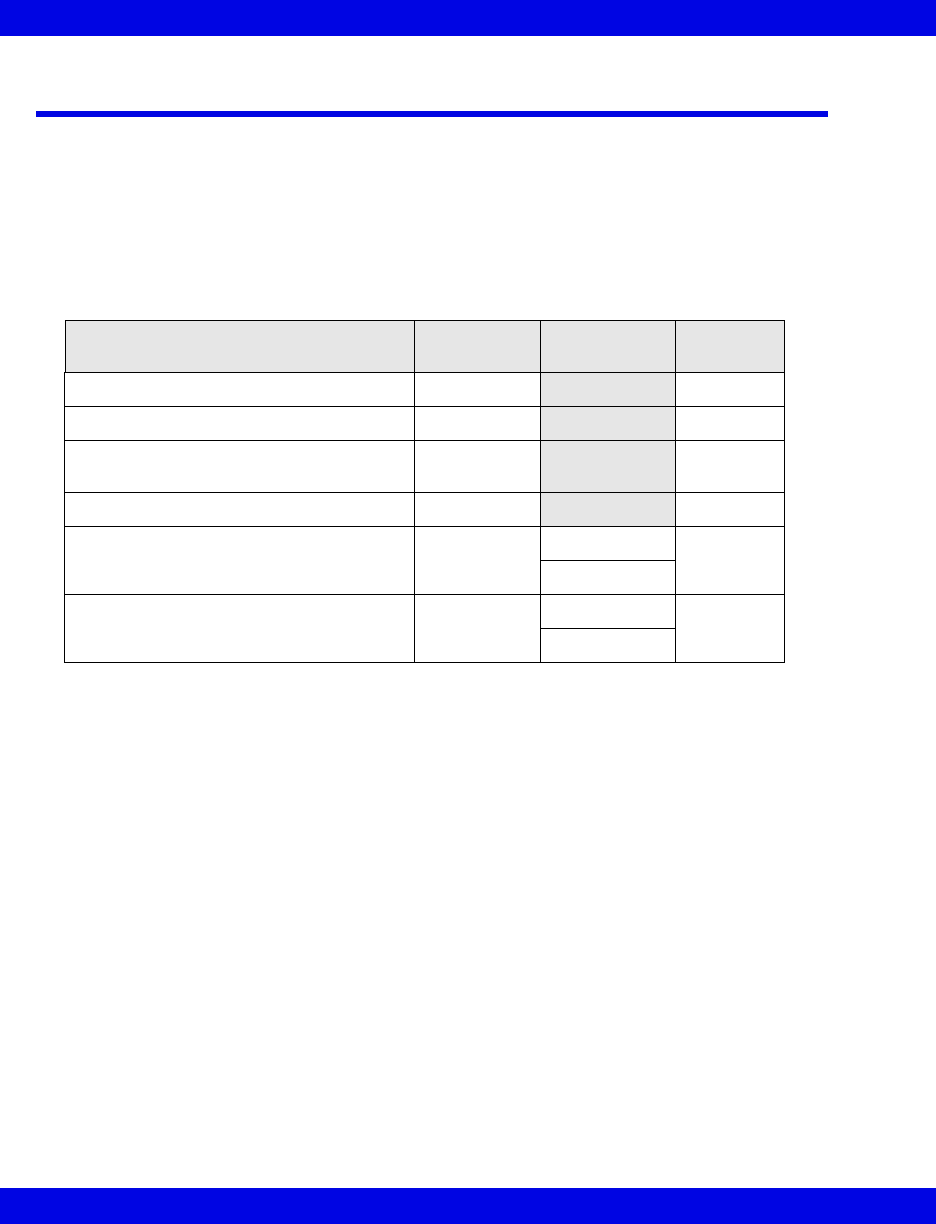
6-2 Infinity CentralStation VF8
6: Infinity Telemetry System Setup
Overview
Set system defaults for Infinity CentralStation telemetry channels using the Telemetry
setup screens. These defaults are activated at telemetry patient discharge.
Accessing the Telemetry Setup Screens
zSelect Telemetry from the Setup drop-down menu.
Changing the System Default Patient Category
You can select a system default patient category that is initially used by all telemetry
channels using a System screen setting (6-3). The system default patient category
setting is Adult. If after making changes you want to return all settings to the defaults,
see 18-4.
When you select Alarm Limits Defaults or Arrhythmia Defaults, an additional
submenu permits selection of Adult or Pediatric patient category screens. Each of
these screens includes the patient category in the screen name. The Alarm Limits
Defaults and Arrhythmia Defaults screens have a selection that permits you to
quickly change to the alternate category screen (6-9)
To configure the patient category for an individual Telemetry patient see 9-3.
Telemetry Submenu Selections
Submenu Selection Password
Required
Category
Selection Reference
System... Clinical 6-3
Patient View Defaults Clinical 6-4
ST Defaults
(Requires option, 18-6) Clinical 6-7
Recordings Clinical 6-8
Alarm Limits Defaults... Clinical Adult 6-9
Pediatric
Arrhythmia Defaults... Clinical
Adult 6-11
Pediatric

Infinity Telemetry System Setup Screen
VF8 Infinity CentralStation 6-3
Infinity Telemetry System Setup Screen
To access the Telemetry System Setup screen, see 6-2.
System Setup Screen Selections
Selection Description Settings Default
Alarm Paused
Time
Determines duration of Alarm PausedTime • 1, 2, 3, 4, 5 min
• Disable
•No Time Out
3 min
Weight Units Sets weight units in Admit screen • kg
•lbs
lbs
Height Units Sets height units in Admit screen • cm
•in
in
Remote Audio
Paused Enabled
Determines whether or not you can silence
alarms for telemetry patients from other
monitors in the monitoring unit
When OFF, the Audio Paused button in Bed
View is ghosted and the corresponding icon
will not appear in the Main Screen during an
alarm.
•ON
•OFF
ON
Remote Control
Enabled
Determines if you can control telemetry
patients’ monitoring at other monitors in the
monitoring unit
•ON
•OFF
ON
Default Patient
Category
Sets default patient category • Adult
• Pediatric
Adult
Pacer Detect
Mode
Sets pacer detection mode • Basic
• Advanced
Basic
Bed Label Permits assignment of Bed Labels to each
Infinity CentralStation Channel (or patient
window)
You can select up to 32 bed labels that will
identify Infinity CentralStation Main Screen
patient windows.
• 7 character max
Alarm Group Assigns an Alarm Group to each Infinity
CentralStation Channel (or patient window)
• 3 character max.
• Click on Accept or on Undo to return to previous settings.
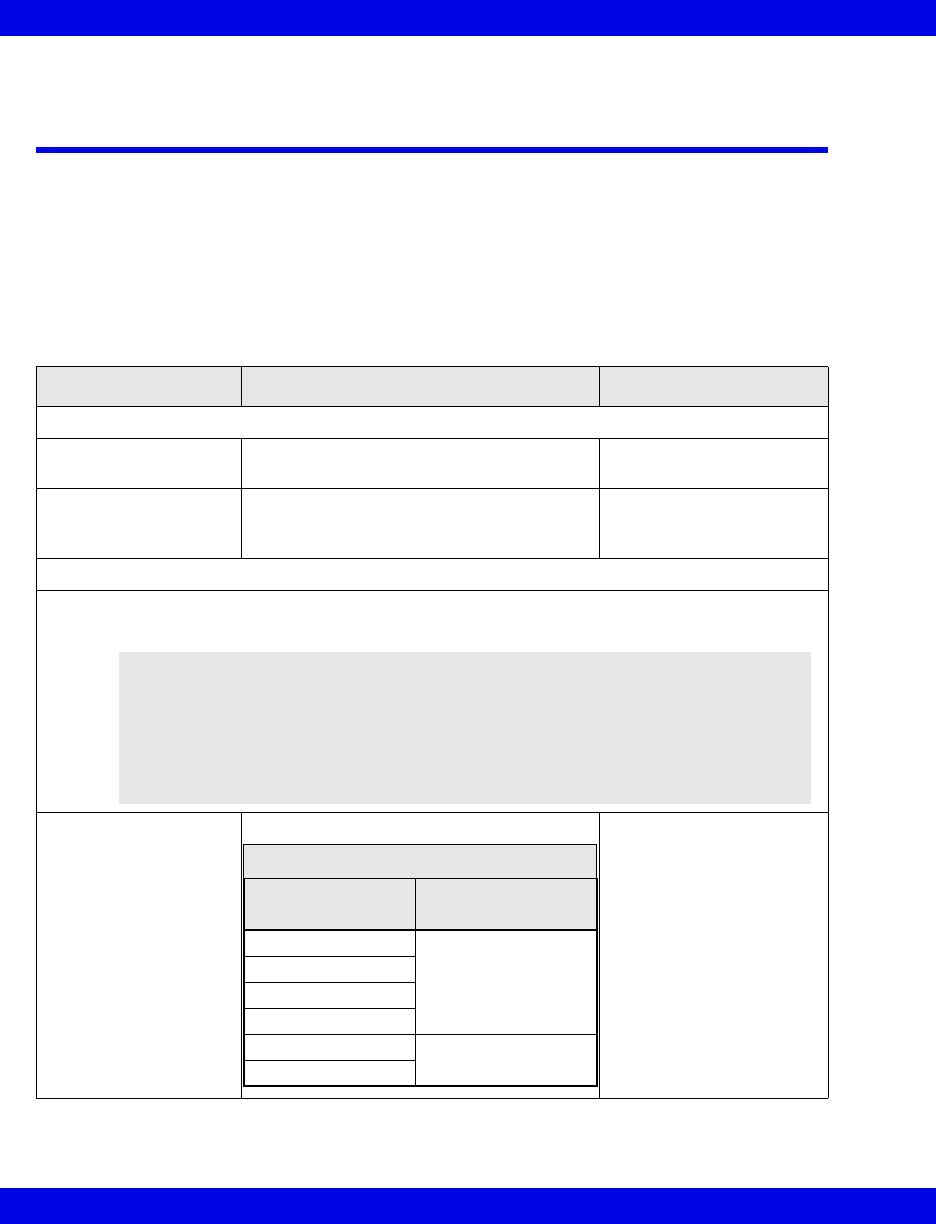
6-4 Infinity CentralStation VF8
6: Infinity Telemetry System Setup
Infinity Telemetry Patient View Defaults Setup
Screen
If a password is required to access this screen, see 4-2.
The Main Screen Default Patient View Setup screen allows you to define system-
wide, default, patient-monitoring settings. It is similar to the Patient View Setup
screen in Bed View, which allows you to customize a particular patient’s monitoring.
See page 8-3 for a detailed description of the Bed View Patient View Setup screen.
Patient View Setup Screen Selections
Selection Required Action Available Settings
Channel Setup
Parameter Click in the Channel’s Parameter column. Depends on monitoring
selections
Waveform Click in the Channel’s Waveform column. • 3-wire mode - II
•5-wire mode - I, II, III,
aVR, aVL, aVF, V
Monitoring Setup
QRS Processing Select leads for ECG and ARR monitoring. • ECG1 & ECG2
•ECG1
Gain/Scale Click in the Channel’s Gain/Scale column. 0.25, 0.5, 1, 2, 4, 8mV.
The Infinity CentralStation
uses an AAMI-compliant
regular QRS threshold
when you select a channel
size of 1, 2, 4, or 8 mV/cm.
If you select a channel size
of 0.25 or 0.5 mV/cm, the
Infinity CentralStation
lowers the detection
threshold, and the AAMI
requirement is not met.
WARNING! High amplitude (>0.15mV) P- and T-waves of
long duration may register as integral QRS complexes. So
that the system accurately detects low heart rate in these
cases, select the lead with the highest R-wave (relative to
the T- and/or P-wave) for ECG1. If the system continues to
misinterpret P- or T-waves, reposition electrodes or use
other modalities to monitor the patient.
ECG QRS Processing Settings
Display Scale
mV/cm Gain
8
QRS ≥ 0.5 mV
4
2
1
0.5 QRS ≥ 0.15 mV
0.25

Infinity Telemetry Patient View Defaults Setup Screen
VF8 Infinity CentralStation 6-5
Parameter Color Assign system-wide color of SPO2, NIBP,
and ECG associated waveforms to teleme-
try channels.
•Red
•White
•Yellow
• Green (Default)
• Light Blue
•Blue
•Purple
•Orange
Pacemaker Detection Set the pacer detection function.
When ON, pacer spikes display on a
patient’s waveform whenever a pacemaker
pulse is detected.
•ON
•OFF
•FUSION
Patient View Setup Screen Selections
Selection Required Action Available Settings
WARNING!
zWhen Pacemaker Detection is set on Fusion mode
pacer spikes may register as integral QRS
complexes. Special surveillance is necessary for
patients with pacemakers who are monitored with
this mode enabled.
zFusion mode pacer detection is not intended for use
with large-voltage, unipolar pacemakers. It is
intended for use only with biphasic pacemakers.
Please observe the following:
zBefore selecting Fusion mode be certain that the
patient has a biphasic pacemaker (external or
implanted) and that it is accurately programmed as
appropriate for that patient.
zDo not select Fusion mode if you are not certain
what type of pacemaker is in use, or how it is
programmed.
zSelect Pacer Fusion mode only to suppress repeated
false asystole and/or false low heart rate alarms.
zSelection of Fusion mode may increase the risk of
falsely counting pacer spikes as QRS complexes,
and may cause cardiac arrest to be undetected.
Therefore, special surveillance of any pacemaker
patient monitored with this mode is strongly
recommended.
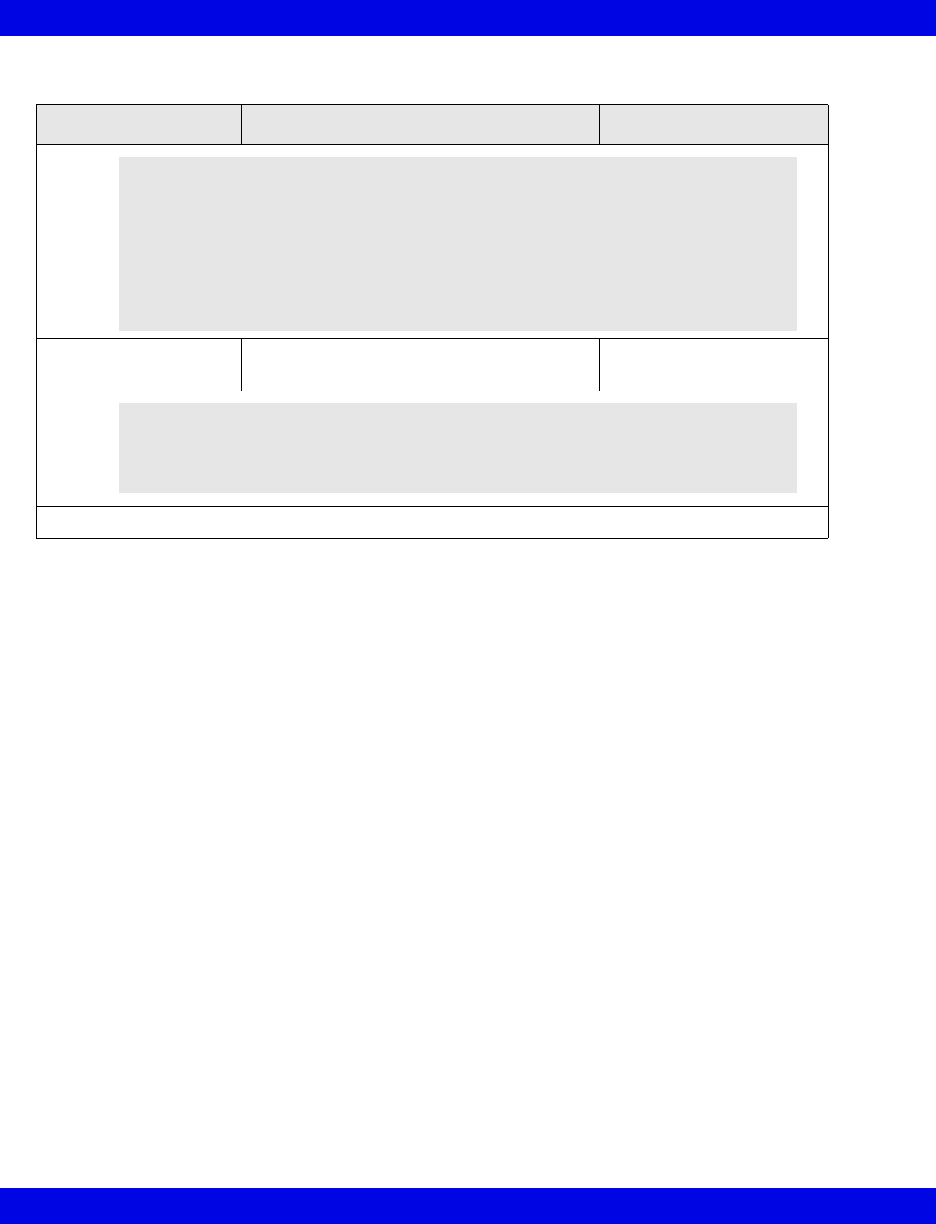
6-6 Infinity CentralStation VF8
6: Infinity Telemetry System Setup
SPO2 Monitoring Enable/disable SpO2 monitoring. •ON
•OFF
• Click on Accept to save changes or Undo to keep previous information.
Patient View Setup Screen Selections
Selection Required Action Available Settings
NOTE:
zDisplay the lead with the least interference and the highest
R-wave in the patient’s waveform channel 1.
zVerify that the HR calculation is accurate in comparison to the
ECG waveform.
zVerify that the ♥P symbol is displayed for each paced beat.
NOTE:
zThis selection is only available for local telemetry patients.
zIf SpO2 Monitoring is OFF, SpO2 and PLS parameter boxes are blank.
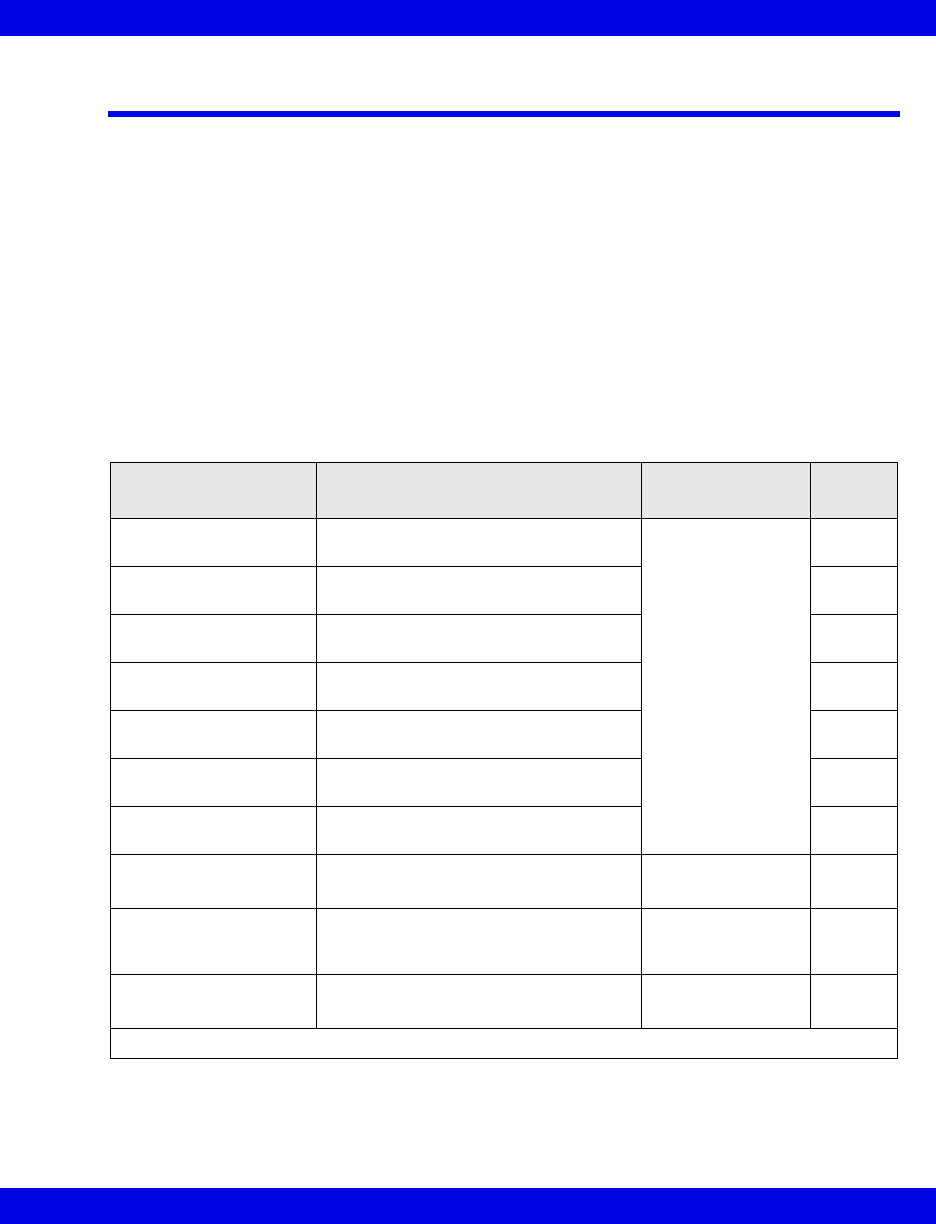
Infinity Telemetry ST Defaults Setup
VF8 Infinity CentralStation 6-7
Infinity Telemetry ST Defaults Setup
The Default ST Setup screen is similar to the ST Setup screen in Bed View, which
allows you to customize a particular patient’s ST monitoring. The Default ST
Setup screen allows you to define system-wide ST monitoring default settings,
except ST alarm default settings which must be configured in the Setup - Alarm
Limits screen (6-9). Also, ST monitoring default settings are for 3- or 5-wire
monitoring only. All 6-wire monitoring must be configured at the individual patient’s
Bed View ST Setup screen (12-9).
The default ST Setup settings are activated whenever a telemetry patient is
discharged. They can also be activated on a Bed View ST Setup screen that is
configured for 3-/5-wire monitoring. For more information on ST monitoring see
Chapter12.
ST Setup Screen Selections
Selection Description Available Settings Factory
Default
ST Lead 1 Sets ECG lead vector for ST Lead 1
parameter box
• I, II, III, aVF, aVL,
aVR, V, V+, None
I
ST Lead 2 Sets ECG lead vector for ST Lead 2
parameter box
II
ST Lead 3 Sets ECG lead vector for ST Lead 3
parameter box
III
ST Lead 4 Sets ECG lead vector for ST Lead 4
parameter box
aVR
ST Lead 5 Sets ECG lead vector for ST Lead 5
parameter box
aVL
ST Lead 6 Sets ECG lead vector for ST Lead 6
parameter box
aVF
ST Lead 7 Sets ECG lead vector for ST Lead 7
parameter box
V
ST Units: Sets units for ST measurements • mm
•mV
mm
Event Duration Determines how long an ST event has
to remain outside the set ST alarm limit
before an alarm sounds
• 15, 30, 45, 60 75,
90, 105, 120
seconds
60 sec
ST Measurement Point Determines whether the ST measuring
point is 60 or 80 ms after QRS offset
•60 ms
•80 ms
80 ms
• Click on Accept to save changes or Undo to keep previous settings.
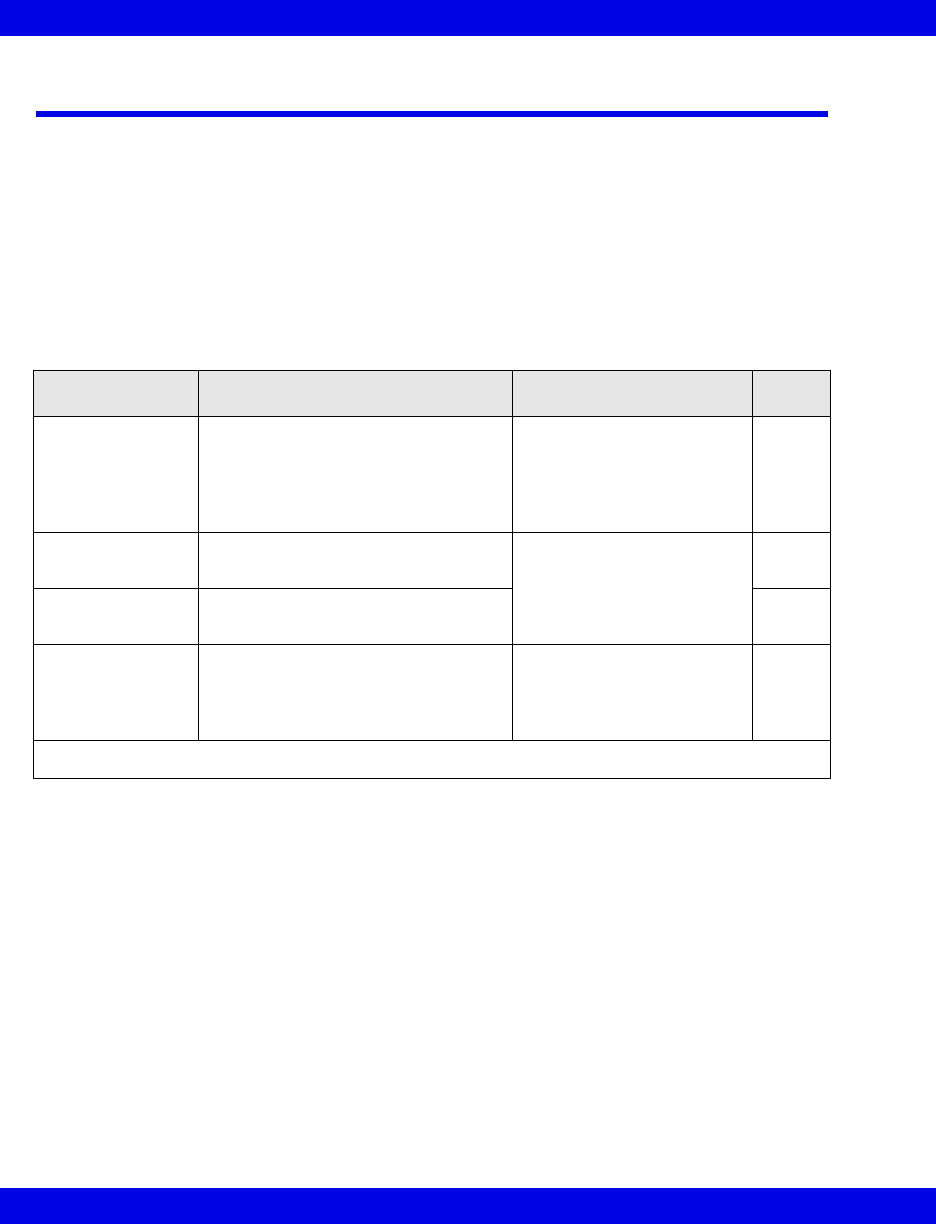
6-8 Infinity CentralStation VF8
6: Infinity Telemetry System Setup
Infinity Telemetry Recordings Setup Screen
If a password is required to access this screen, see 4-2.
Recordings Setup Screen Functions
Use the Recordings Setup screen to set various telemetry-specific recording
properties, independent of the basic Infinity CentralStation recorder settings.
Recordings Setup Screen Selections
Selection Description Available Settings Default
Waveform
Selection:
Determines whether waveforms to be
printed are selected automatically or
manually
•Auto - Automatically
selects topmost displayed
waveform for printing
•Manual - Prints selected
Waveform 1 and 2
Auto
Waveform 1: Selects top waveform for R 50
recording
• I, II, III, aVF, aVL, aVR, V II
Waveform 2: Selects second waveform for R 50
recording
V
Alarm Condition
Waveform:
Determines if pre-event data is
included in an alarm recording
If you choose OFF, the recording
consists of real-time data only.
•ON
•OFF
ON
• Click on Accept to save or Undo to return to the previous settings.
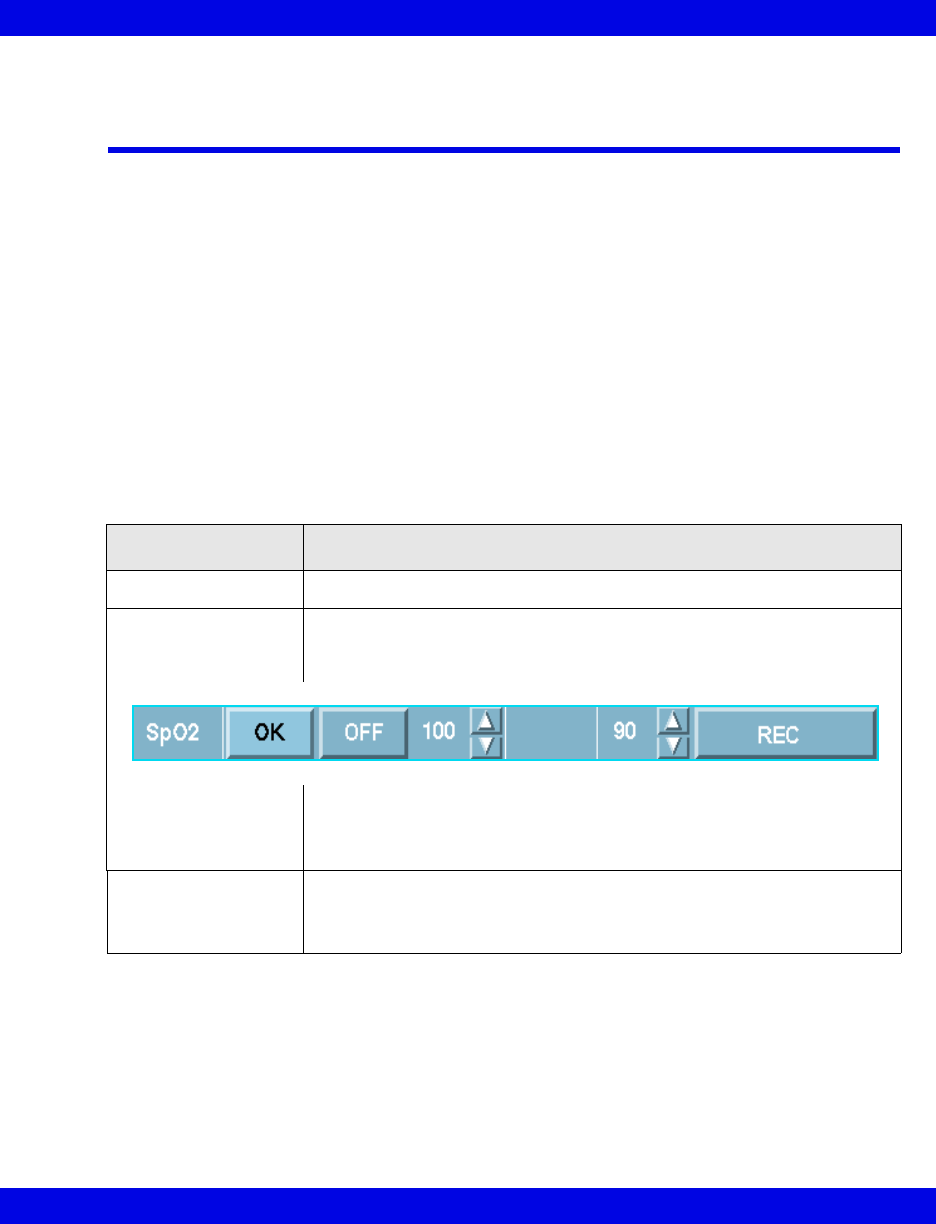
Infinity Telemetry Alarm Limits Defaults Screen
VF8 Infinity CentralStation 6-9
Infinity Telemetry Alarm Limits Defaults
Screen
Use the Default Settings - Alarm Limits screen to define system-wide, telemetry
alarm default settings. These default settings are activated at telemetry patient
discharge or by clicking Restore System Defaults on a particular patient’s Bed
View screen (13-10).
The patient category is part of the screen title, and parameter limits are based on that
category (6-10).
The Default Settings - Alarm Limits screen is similar to the Setup - Alarm
Limits screen in Bed View in which you can customize alarm limits for a particular
patient.
Available Functions on the Default Settings - Alarm Limits
Screen
Button/Function Description
Arrhythmia Opens Default Settings - Arrhythmia screen (6-11)
Parameter alarm
limit setup
1.Click on the table row you wish to set up.
This activates the configuration mode for that row during which you can
set limits within each column.
2.Click on the arrows or toggle button so that the desired setting appears.
3.Click on OK.
4.Repeat steps 1 to 3 for each parameter.
→Pediatric...
→Adult...
• Changes the patient category from Adult to Pediatric or vice versa.
• Changes all of the parameters and limits to the defaults in the selected
patient category.
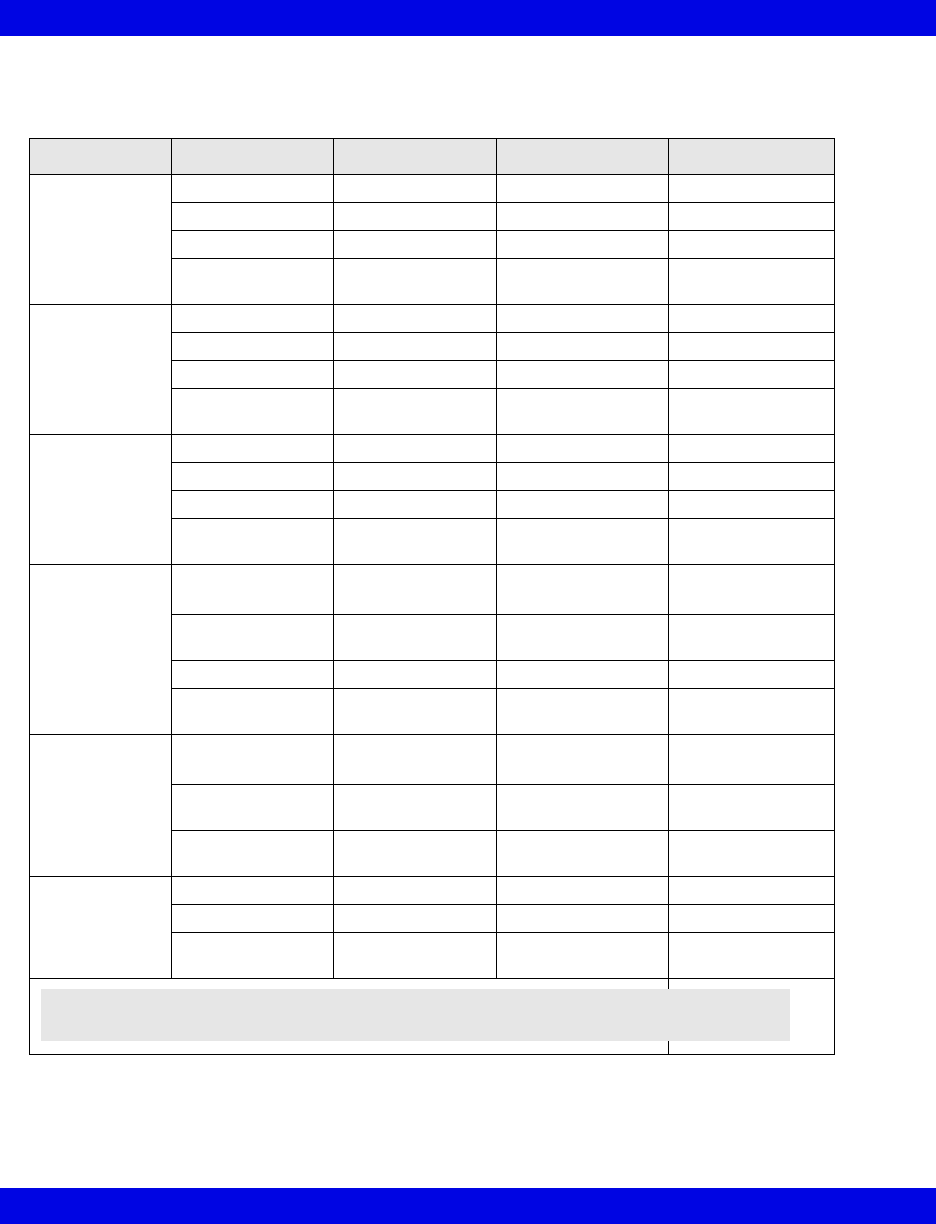
6-10 Infinity CentralStation VF8
6: Infinity Telemetry System Setup
Alarm Limits Parameter Settings
Parameter Heading Adult Default Pediatric Default Setting Range
HR Upper Limit 120 beats/min 150 beats/min 25 - 300 beats/min
Lower Limit 45 beats/min 50 beats/min 20 - 295 beats/min
Alarm On On On/Off
Alarm Archive Rec/Store Rec/Store Rec, Store,
Rec/Store, Off
SpO2Upper Limit 100% 100% 21 - 100%
Lower Limit 90% 90% 20 - 99%
Alarm On On On/Off
Alarm Archive Off Off Rec, Store,
Rec/Store, Off
PLS Upper Limit 120 beats/min 150 beats/min 35 - 240 beats/min
Lower Limit 45 beats/min 50 beats/min 30 - 235 beats/min
Alarm Off Off On/Off
Alarm Archive Off Off Rec, Store,
Rec/Store, Off
ST (I, II, III, aVF,
aVL, aVR, V,
V+, V1, V2, V3,
V4, V5, V6,
dV1, dV2, dV3,
dV4, dV5, dV6)
Upper Limit +2 mm
+0.20 mV
+2 mm
+0.20 mV
-14.9 to +15.0 mm
-1.49 to +1.5 mV
Lower Limit -1mm
-0.10 mV
-1mm
-0.10 mV
-15.0 to +14.9 mm
-1.5 to +1.49 mV
Alarm Off Off On/Off
Alarm Archive Off Off Rec, Store,
Rec/Store, Off
STVM
STCVM
Upper Limit +2 mm
+0.2 mV
+2 mm
+0.2 mV
0.1 to 45 mm
0.01 to 4.5 mV
Lower Limit 0 0 0.0 to 44.9 mm
0.0 to 4.49 mV
Alarm Archive Off Off Rec, Store,
Rec/Store, Off
PVC/min Upper Limit 10 beats/min 10 beats/min 1 - 60 beats/min
Alarm Off Off On/Off
Alarm Archive Off Off Rec, Store,
Rec/Store, Off
NOTE: NBP alarm limits must be set up at the bedside monitor. For details see the
bedside monitor Instructions for Use.
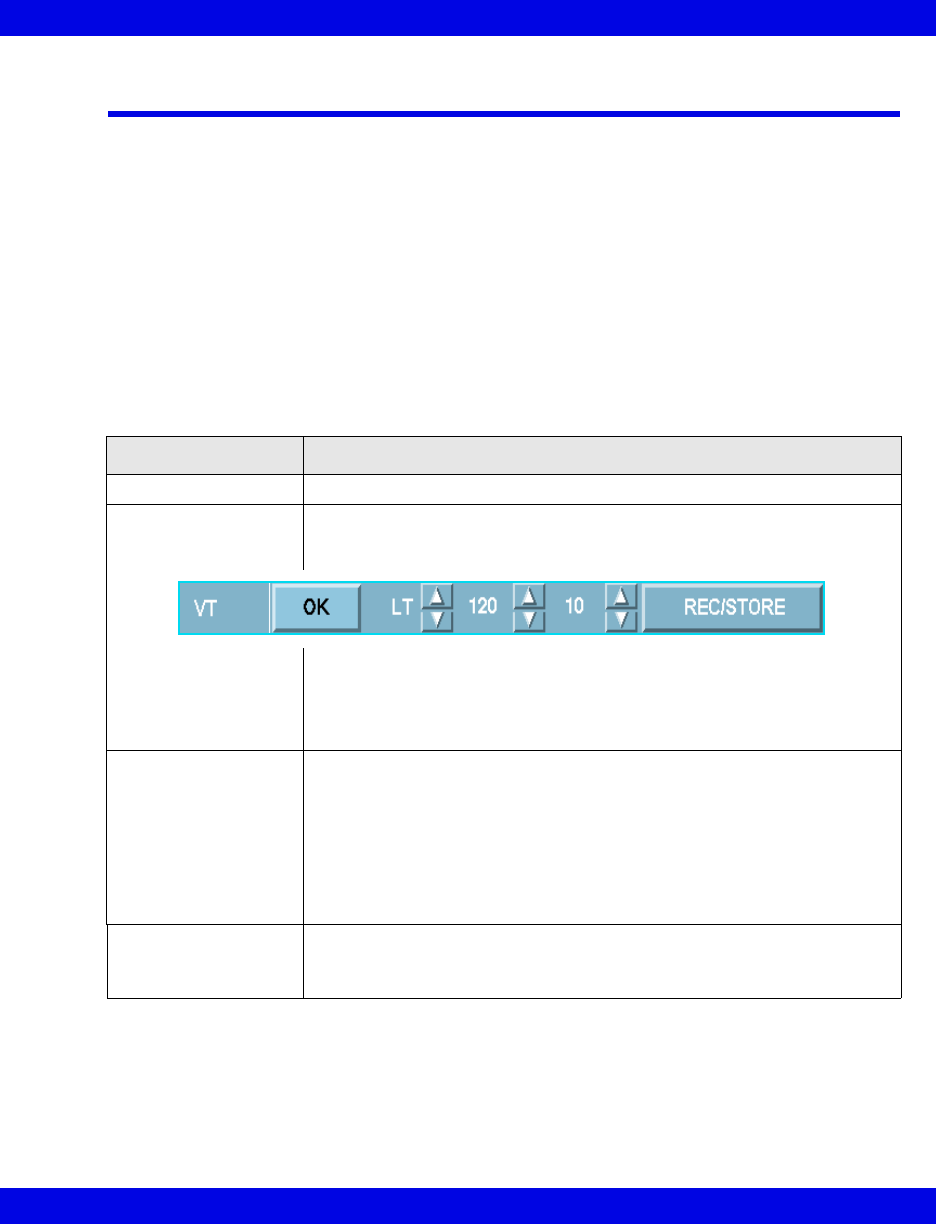
Infinity Telemetry Arrhythmia Defaults Screen
VF8 Infinity CentralStation 6-11
Infinity Telemetry Arrhythmia Defaults Screen
This screen allows you to define system-wide default settings for arrhythmia event
categories. These defaults are activated at telemetry patient discharge or by clicking
Restore System Defaults on a particular patient’s Bed View screen (10-4).
The patient category is part of the screen title, and event defaults are based on that
category (6-12).
The Default Settings - Arrhythmia screen is similar to the Setup - Arrhythmia
screen in Bed View in which you can customize each event category for a particular
patient (10-4).
Available Functions on the Arrhythmia Screen
Button/Function Description/Selection
Alarm Limits... Opens Default Settings - Alarm Limits screen
Select Arrhythmia
event settings
1.Click on the table row of the event you wish to set up.
This activates the configuration mode for that row during which you can
set limits within each column.
2.Click on the arrows or toggle button so that the desired setting appears.
3.Click on OK.
4.Repeat steps 1 to 3 for each parameter.
5.Click on Accept to save or Undo to cancel changes.
Set arrhythmia
‘monitoring mode’
To select the arrhythmia monitoring mode, click on the appropriate radio
button.
•Off
• Basic (Default)
•Full
In order to set the arrhythmia monitoring mode to Off, you must enter the
clinical password in the Password popup.
→Pediatric...
→Adult...
• Changes the patient category from Adult to Pediatric or vice versa.
• Changes all of the Arrhythmia settings to the defaults in the selected
patient category.
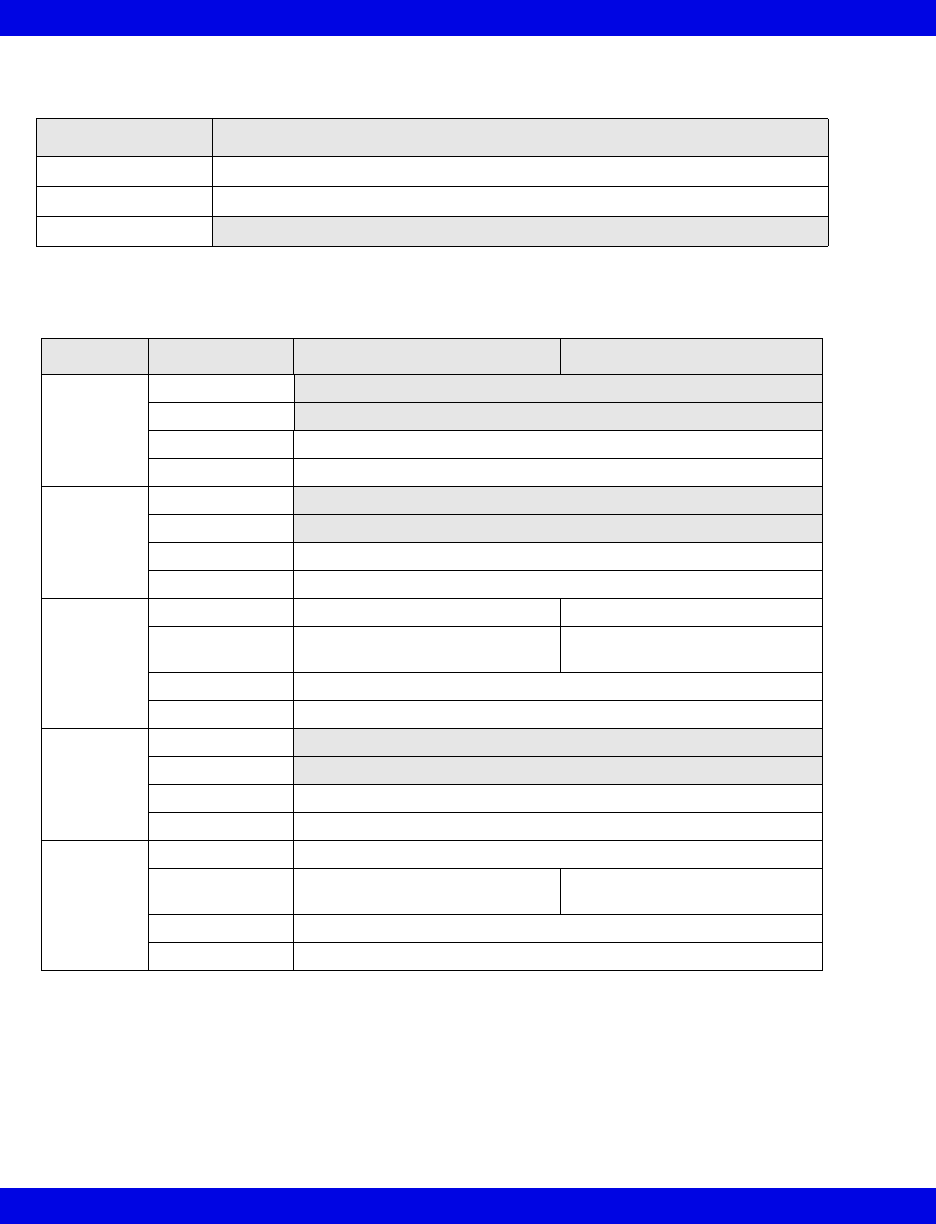
6-12 Infinity CentralStation VF8
6: Infinity Telemetry System Setup
Events available for arrhythmia monitoring are determined by the monitoring mode.
Mode Available Events
Full ASY, VF, VT, ARTF, RUN, AIVR, CPT, BGM, PAUS, TACH, BRDY, SVT
Basic (Default) ASY, VF, ARTF, VT
Off
Arrhythmia Event Settings
Parameter Heading Adult Default Setting Pediatric Default Setting
ASY Count
Rate
Alarm Grade LT
Alarm/Archive Rec, Rec/Store
VF Count
Rate
Alarm Grade LT
Alarm/Archive Rec, Rec/Store
VT Count 5 - 15 Default: ≥ 10 5 - 15 Default: ≥ 10
Rate 100 - 200
Default: ≥ 120
100 - 200
Default: ≥ 160
Alarm Grade LT (default), SER, ADV, OFF
Alarm/Archive Rec, Store, Rec/Store, Off
ARTF Count
Rate
Alarm Grade LT, SER, ADV, OFF (default)
Alarm/Archive OFF
RUN Count Not adjustable; upper value is VT count - 1. Default: 3 - 4
Rate Not adjustable; same as VT
rate. Default: ≥ 120
Not adjustable; same as VT
rate. Default: ≥ 160
Alarm Grade LT, SER (default), ADV, OFF
Alarm/Archive Rec, Store, Rec/Store, Off
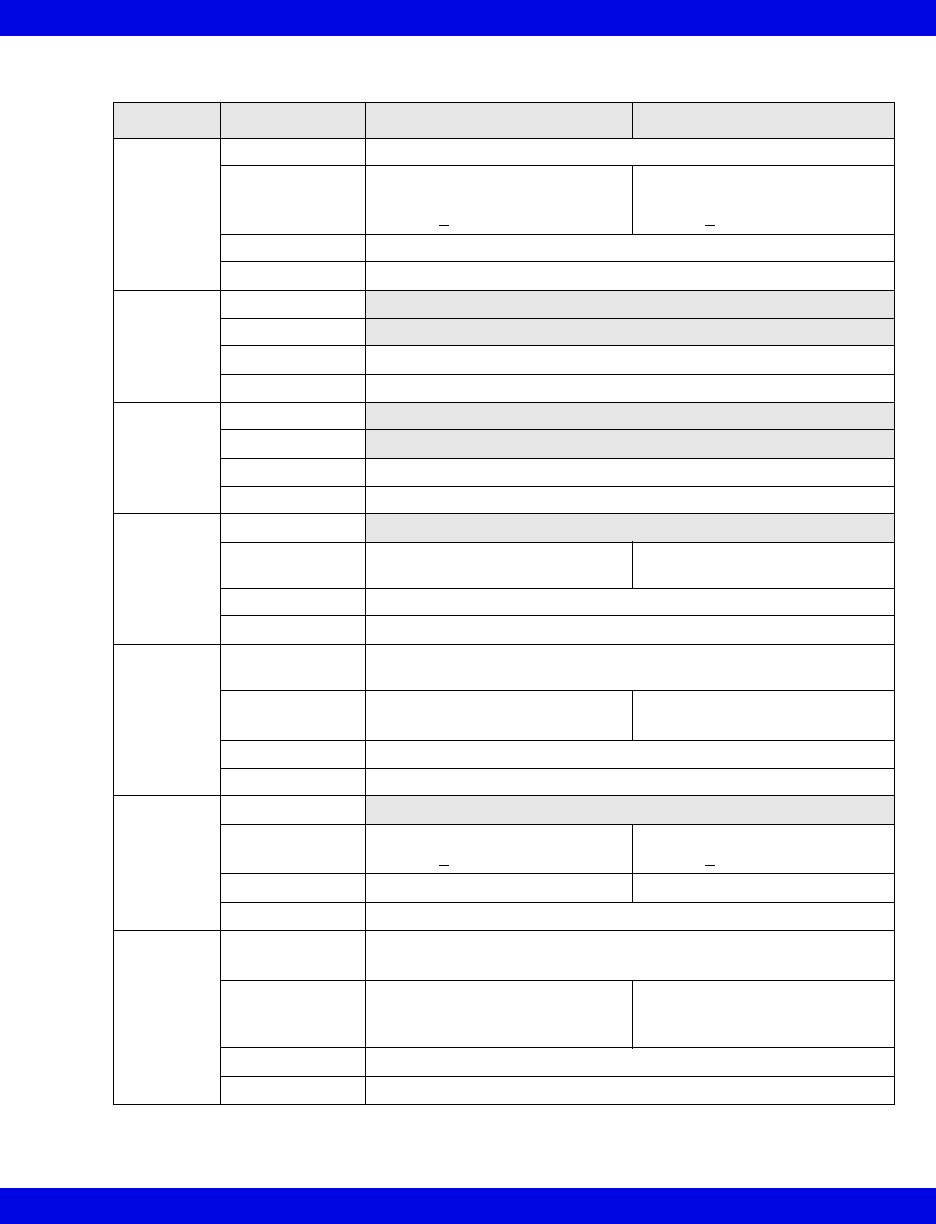
Infinity Telemetry Arrhythmia Defaults Screen
VF8 Infinity CentralStation 6-13
Parameter Heading Adult Default Setting Pediatric Default Setting
AIVR Count Not adjustable. Default: ≥ 3
Rate Not adjustable, upper value is
VT rate - 1.
Default: < 119
Not adjustable, upper value is
VT rate - 1.
Default: < 159
Alarm Grade LT, SER, ADV (default), OFF
Alarm/Archive Rec, Store, Rec/Store, Off
CPT Count
Rate
Alarm Grade LT, SER, ADV (default), OFF
Alarm/Archive Rec, Store, Rec/Store, Off
BGM Count
Rate
Alarm Grade LT, SER, ADV (default), OFF
Alarm/Archive Rec, Store, Rec/Store, Off
PAUSE Count
Rate 1.0,1.5, 2.0, 2.5 (default), 3.0,
3.5
1.0,1.5, 2.0 (default), 2.5, 3.0,
3.5
Alarm Grade LT, SER, ADV, OFF (default)
Alarm/Archive Rec, Store, Rec/Store, Off
TACH Count 5, 6, 7, 8, 9, 10, 11, 12, 13, 14, 15
Default: ≥ 8
Rate 100 - 200
Default: ≥ 130
100 - 200
Default: ≥ 180
Alarm Grade LT, SER, ADV, OFF (default)
Alarm/Archive Rec, Store, Rec/Store, Off
BRDY Count
Rate 30 - 70
Default: < 50
30 - 105
Default: < 60
Alarm Grade LT, SER, ADV, OFF (default) LT, SER (default), ADV, OFF
Alarm/Archive Rec, Store, Rec/Store, Off
SVT Count 3, 4, 5, 6, 7, 8, 9, 10
Default: ≥ 3
Rate 120, 130, 140, 150, 160, 170,
180, 190, 200
Default: ≥150
120, 130, 140, 150, 160, 170,
180, 190, 200, 210, 220
Default: ≥ 220
Alarm Grade LT, SER (default), ADV, OFF
Alarm/Archive Rec, Store, Rec/Store, Off
Arrhythmia Event Settings
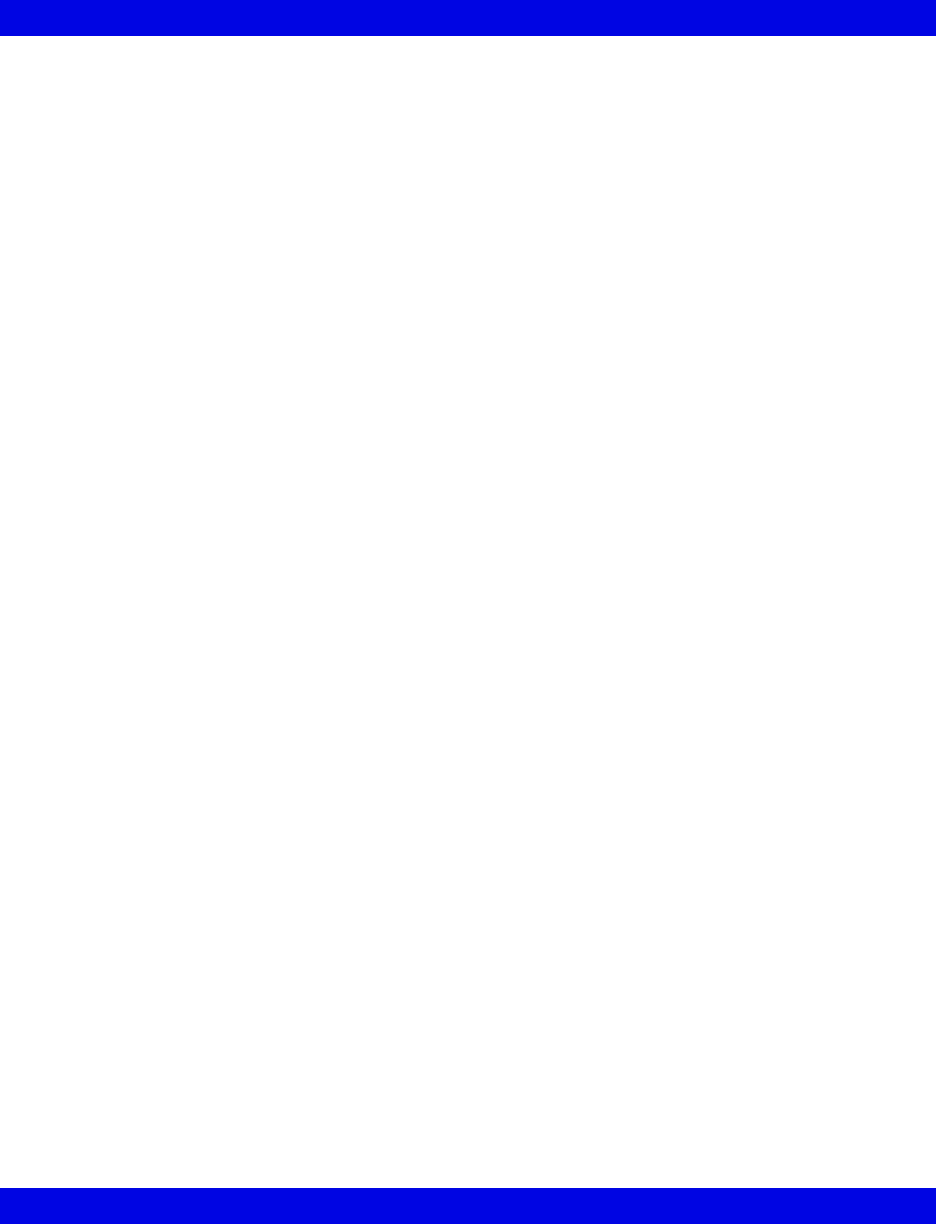
6-14 Infinity CentralStation VF8
6: Infinity Telemetry System Setup
- This page left blank intentionally -

7 Main Screen
Overview.........................................................................................................................7-2
Main Screen Layout.......................................................................................................7-2
Split vs. Full Main Screen .............................................................................................7-2
Selecting a Main Screen Layout ............................................................................7-3
Main Screen Setup........................................................................................................7-3
Menu Bar..................................................................................................................7-3
Waveform Area........................................................................................................7-4
Stopping Waveforms ..............................................................................................7-7
Waveform Color ......................................................................................................7-7
Telemetry Waveform Dropout Display (Infinity Telemetry only).........................7-7
Parameter Areas......................................................................................................7-7
Notes Area .............................................................................................................7-10
Status Area ............................................................................................................7-11
Manual Waveform Configuration Mode .....................................................................7-12
Main Screen Status Area Messages ..........................................................................7-13
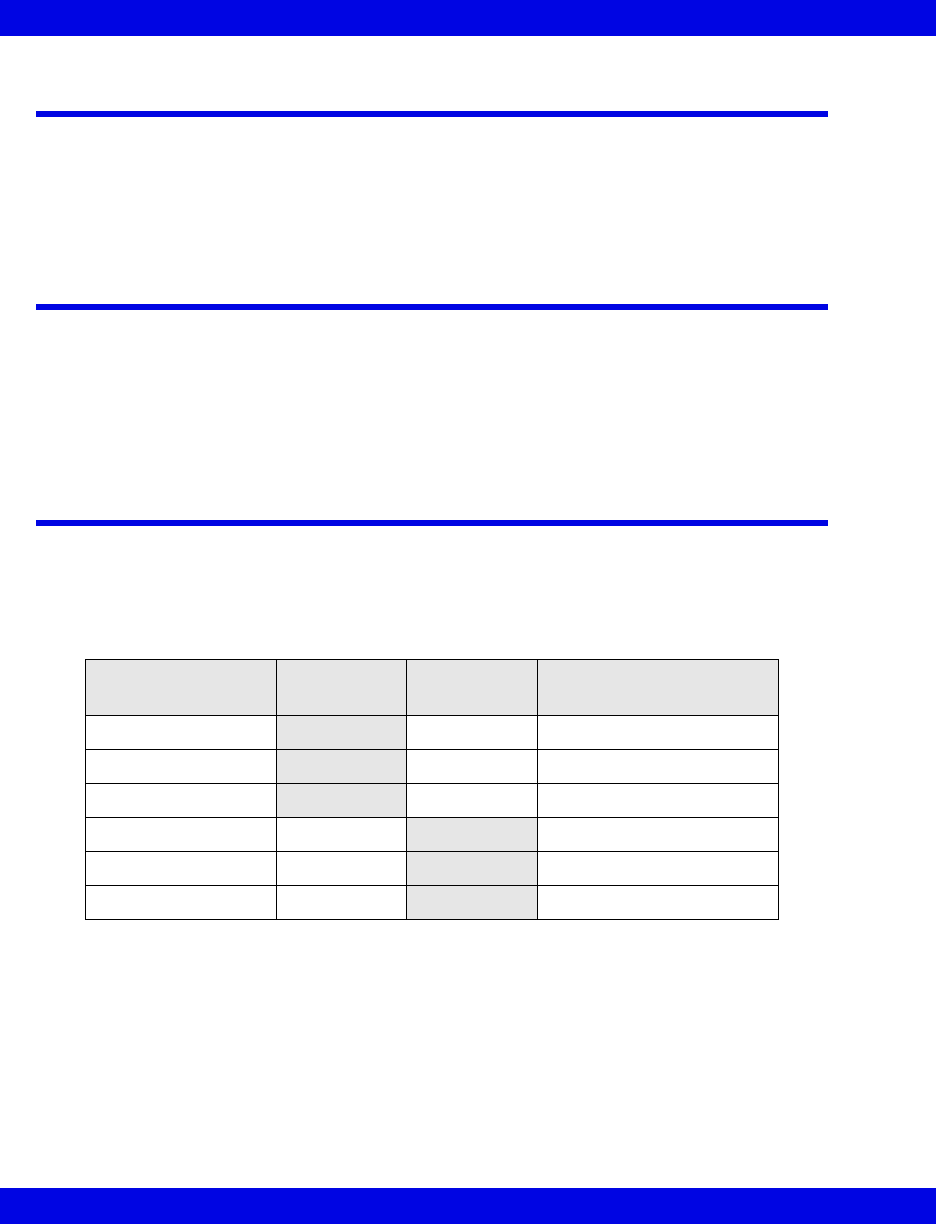
7-2 Infinity CentralStation VF8
7: Main Screen
Overview
The Infinity CentralStation Main Screen displays waveforms, parameters, status
messages, banners, and alarm messages for telemetry and bedside patients on the
Infinity Network. It can be configured in various central layouts.
Main Screen Layout
The Infinity CentralStation displays monitoring data for patients who are assigned to a
window of the current Main Screen. The Main Screen layout can be customized with
the Setup Central Layout screen (page 4-6). For a description of screen layouts see
page 7-3.
Split vs. Full Main Screen
The following table shows how much patient data can be visible in the Split and Full
Main Screen layouts. If the NOTES feature (page 7-10) is enabled (page 4-6), less
waveform data displays.
Main Screen Layout Split Screen Full Screen Amount of Waveform Data
(approximate)
2 x 4 Yes 8 - 10 seconds
4 x 2 Yes 8 - 10 seconds
8 x 1 Yes 8 - 10 seconds
4 x 4 Yes 4 seconds
8 x 2 Yes 4 seconds
16 x 1 Yes 4 seconds
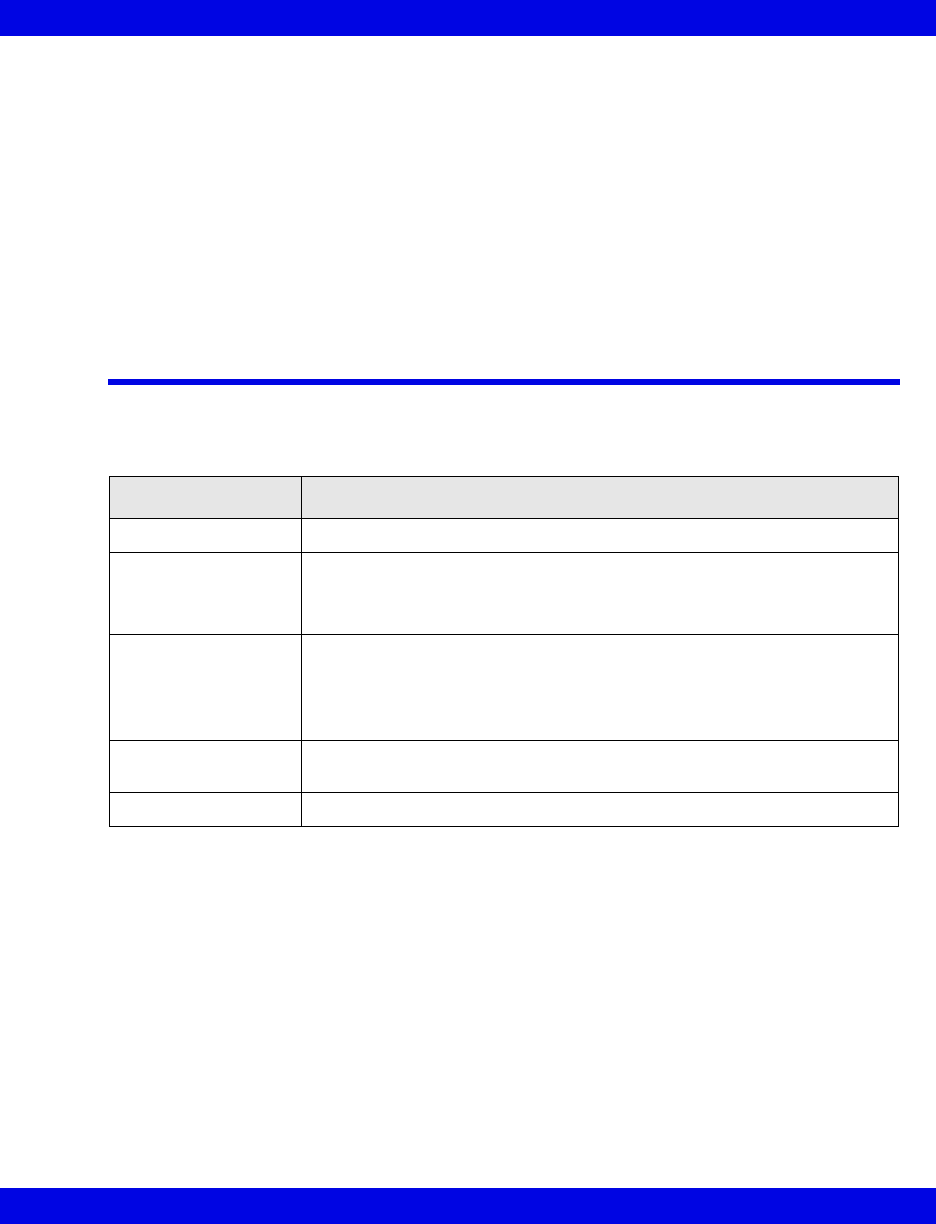
Main Screen Setup
VF8 Infinity CentralStation 7-3
Selecting a Main Screen Layout
1. Click on View in the Main Screen menu bar.
2. Click on the Central Layout menu selection. A submenu with available
Main Screen layout selections appears.
3. Click on the desired layout. A popup window displays.
4. Click on Yes in the popup to select the new layout or on No to exit the menu
and keep the current layout.
Main Screen Setup
Menu Bar
Selection Allows you to...
VIEW • access Full/Event Disclosure applications (Chapter 16)
SETUP • configure Infinity CentralStation monitoring
• configure Main Screen layouts (page 4-6)
• access Telemetry setup menus (Chapter 5)
BIOMED • observe the status of all devices on the network
• configure the Infinity CentralStation and telemetry receivers
• enable options
• access the system console
HELP • open the Infinity CentralStation Instructions for Use on the screen
(Chapter 1)
Alarm Silence • silence active alarms at the Infinity CentralStation for one minute
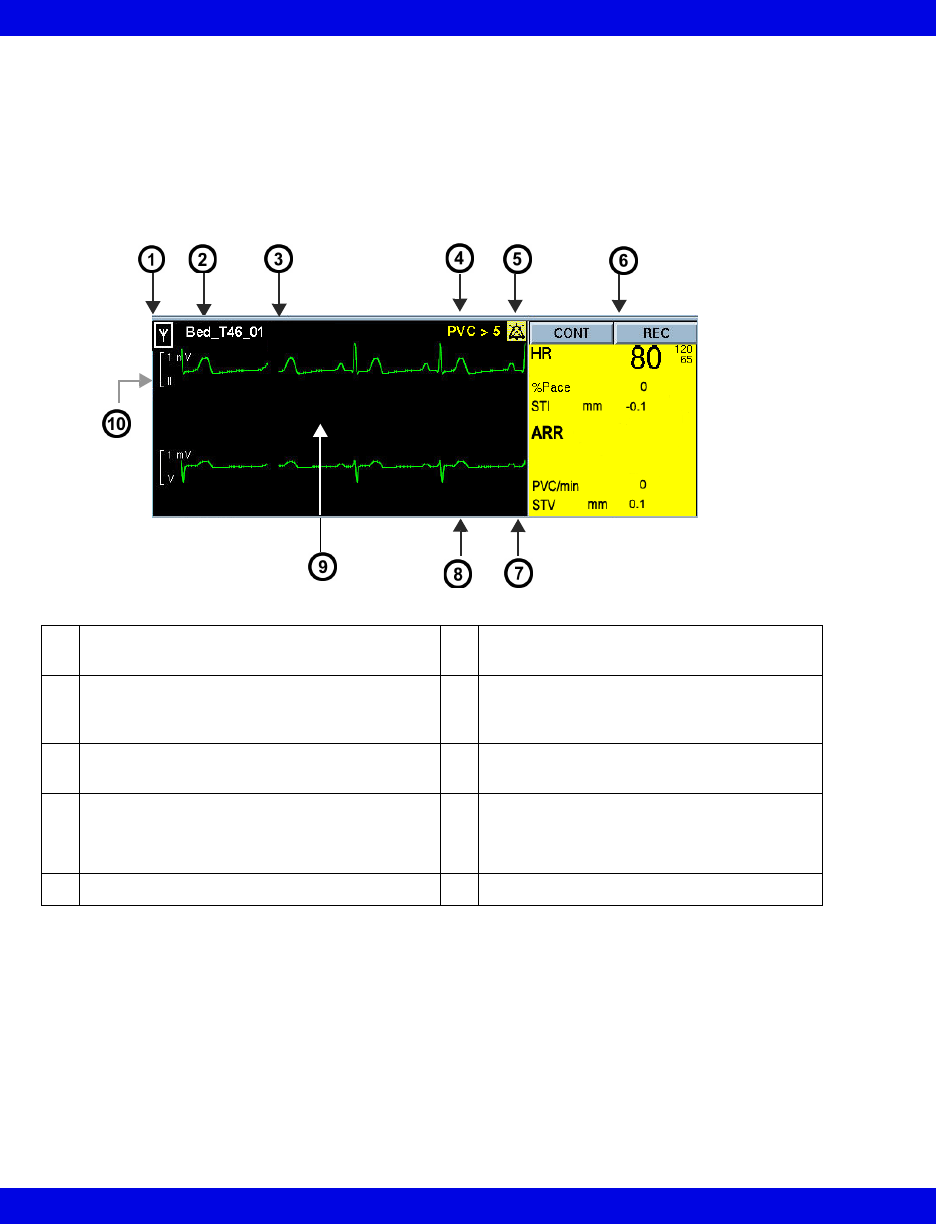
7-4 Infinity CentralStation VF8
7: Main Screen
Waveform Area
Depending on the selected Main Screen layout, each patient window may have up to
four waveforms. All patient waveforms are updated from left to right.
In addition to parameter waveforms, the patient window includes other information.
Infinity CentralStation Patient Window
1 Manual configuration mode, telemetry, or
wireless monitor icon (page 7-6)
6Keys that generate manual Timed or
Continuous recordings (page 14-5)
2 Bed Label (for Infinity M300 or Infinity
Tele metr y Bed Label is followed by device
ID)
7MIB Ventilator Alarm Icon area
3 Patient Name 8Area reserved for ventilator alarm
messages
4 Bedside alarm, banner, status, standby, or
discharge message area
9Location for the following:
• “WAVE PAUSED” message
• “STANDBY“ message
5 Icons from bedside monitors 10 Lead Label and Scale
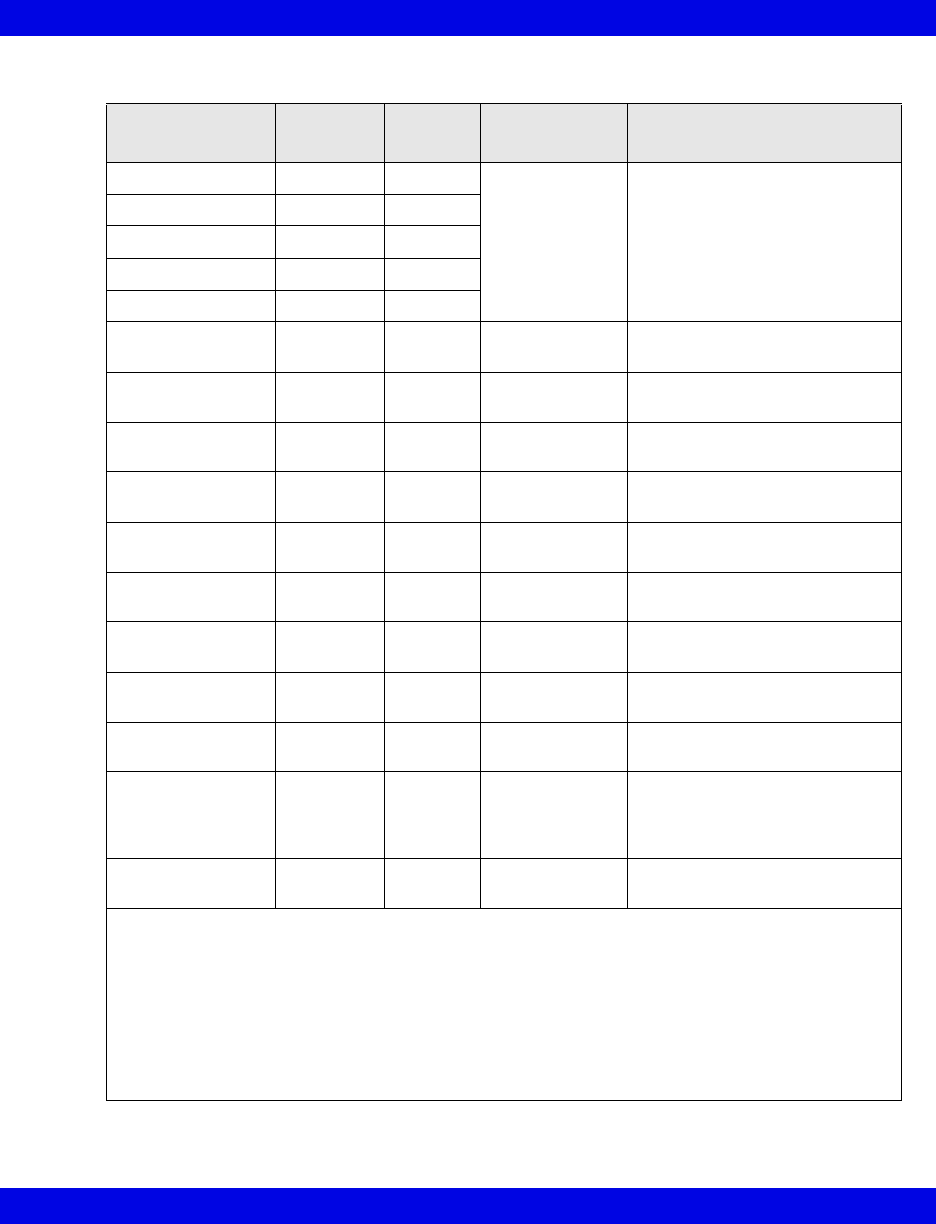
Main Screen Setup
VF8 Infinity CentralStation 7-5
Banner and Status Messages
Banner Telemetry-
specific
Monitor-
specific Appearance Description
Alarm Paused Yes Yes Black text/yel-
low background
Patient’s alarm function is dis-
abled
All Alarms OFF Yes Yes
HR Alarms OFF1Yes Yes
HR Limits OFF Yes Yes
HR, ASY, VF OFF Yes Yes
Bed Disconnected No Yes Black text/white
background
Bedside monitor disconnected
for patient transport
Bedside Offline Yes Yes Yellow text Network communication inter-
rupted
CODE 2No Yes Black text /red
background
Code fixed key was pressed at
bedside monitor
Discharged Yes Yes Black text/white
background
Patient discharged or transferred
at bedside monitor
Duplicate Address No Yes Yellow text CPS/IDS detects a duplicate
address on network
Offline No Yes Yellow text Network communication inter-
rupted
Pacer Fusion Yes Yes Black text/white
background
Pacemaker Fusion mode acti-
vated for local telemetry patient
Pacer Off Yes Yes Black text/white
background
Pacemaker detection activated
Pacer On Yes Yes Black text/white
background
Pacer detection activated
Pacer On/Fusion Yes Yes Black text/white
background
Pacemaker Fusion mode acti-
vated for a remote bed that can-
not distinguish between On and
Fusion modes
STANDBY3Yes Yes Black text/white
background
Patient monitor in STANDBY
mode
1 If an alarm occurs while this banner is displayed, the alarm message replaces the banner during
the alarm.
2 If a code condition is activated at the bedside during an alarm, the banner, CODE, replaces the
alarm message.
3 When a patient monitor is put into STANDBY mode, only the patient name and bed label displays.
When a telemetry patient is put in to standby mode the ecg waveform continues to display along
with patient name, lead labels and scales. A selectable standby label also displays (page 8-8).
For both bedside and telemetry patients the framed message STANDBY displays prominently
over the center of the top waveform area.
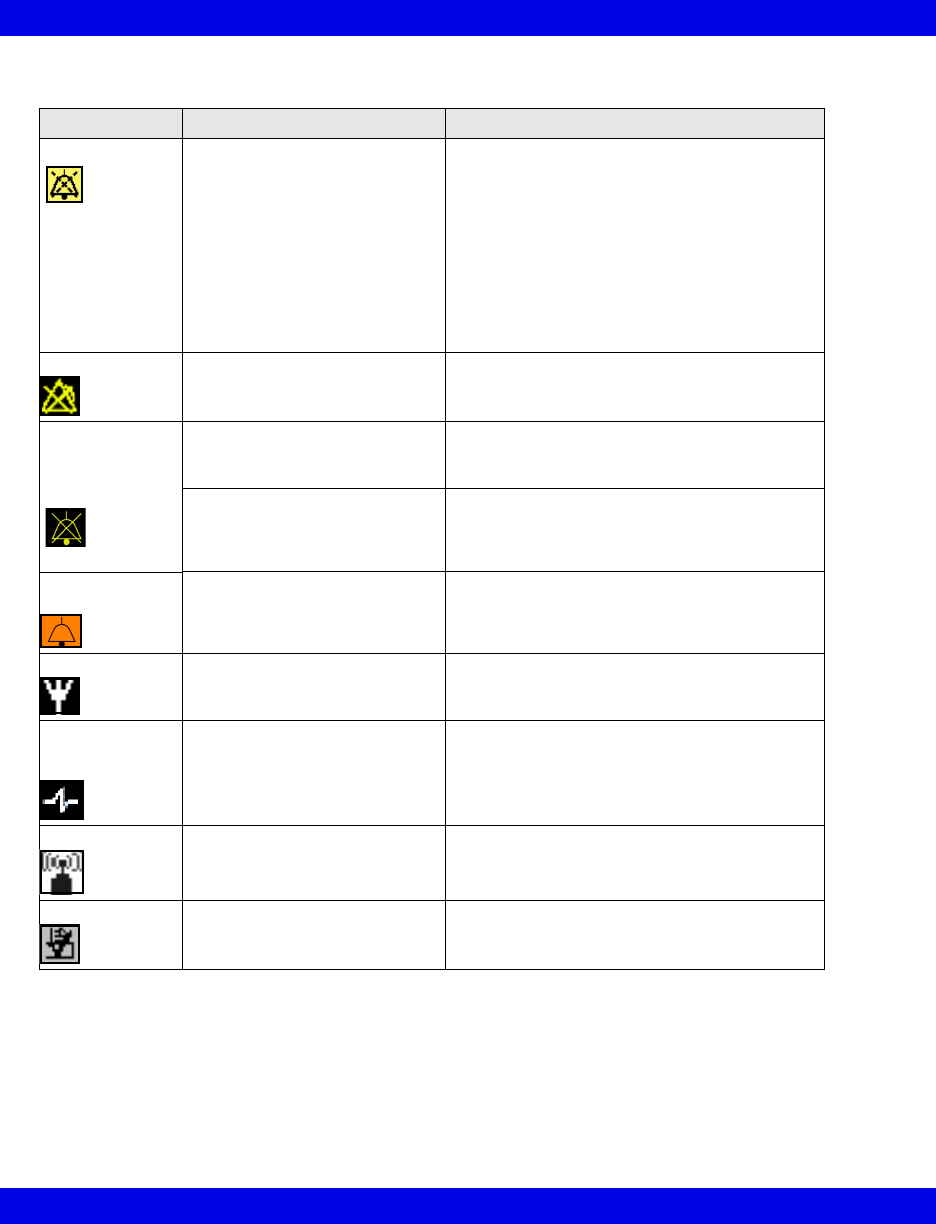
7-6 Infinity CentralStation VF8
7: Main Screen
Icons
Markers
Pacer spikes for all leads are blue (they start at the detection point in the waveform
and end at the ECG scale bar height).
Breath detection spikes for impedance respiration display as white lines vertically
centered on the waveform at detection point and extend 1 cm.
Icon Location Description
Audio Paused Upper right corner of top
waveform channel
The icon only appears if the
Audio Paused function is
enabled for bedside patients
(page 4-3) or the Remote
Silence function is enabled for
telemetry patients (page 5-3).
Appears when the patient has an active non-
silenced alarm or a latching alarm message (a
message corresponding to an alarm whose
condition is no longer valid but that has not
yet been acknowledged).
Click on icon to clear a latching alarm
message or silence the current alarm for 1
minute (for a telemetry patient the alarm is
silenced at the central station; for a bedside
patient it is silenced at the bedside monitor
and at the central station).
All Alarms OFF Next to parameter value Appears in place of alarm limits when the
parameter’s alarms are disabled
Alarm Volume
Zero
MIB Alarm Tone
Off
Upper right corner of patient’s
top waveform channel
in yellow
Appears if the alarm tone is disabled at the
bedside monitor
Lower right corner of patient’s
top waveform channel in
orange
Appears when you click on the MIB Alarm
Tone icon
MIB Alarm Tone
ON
Lower right corner of patient’s
top waveform channel
Appears in a patient’s top waveform channel
in Main Screen when the MIB alarm tone is
enabled
Telemetry Left of bed label Identifies a telemetry patient
Manual
Configuration
Mode
Left of bed label Identifies that the waveform configuration
mode is active for the bedside patient
Wireless Bed Left of bed label Identifies a patient being monitored by a
wireless monitor
Selected event Upper right of Event Disclosure
Review Screen
When checked, denotes event for inclusion in
Shift Report
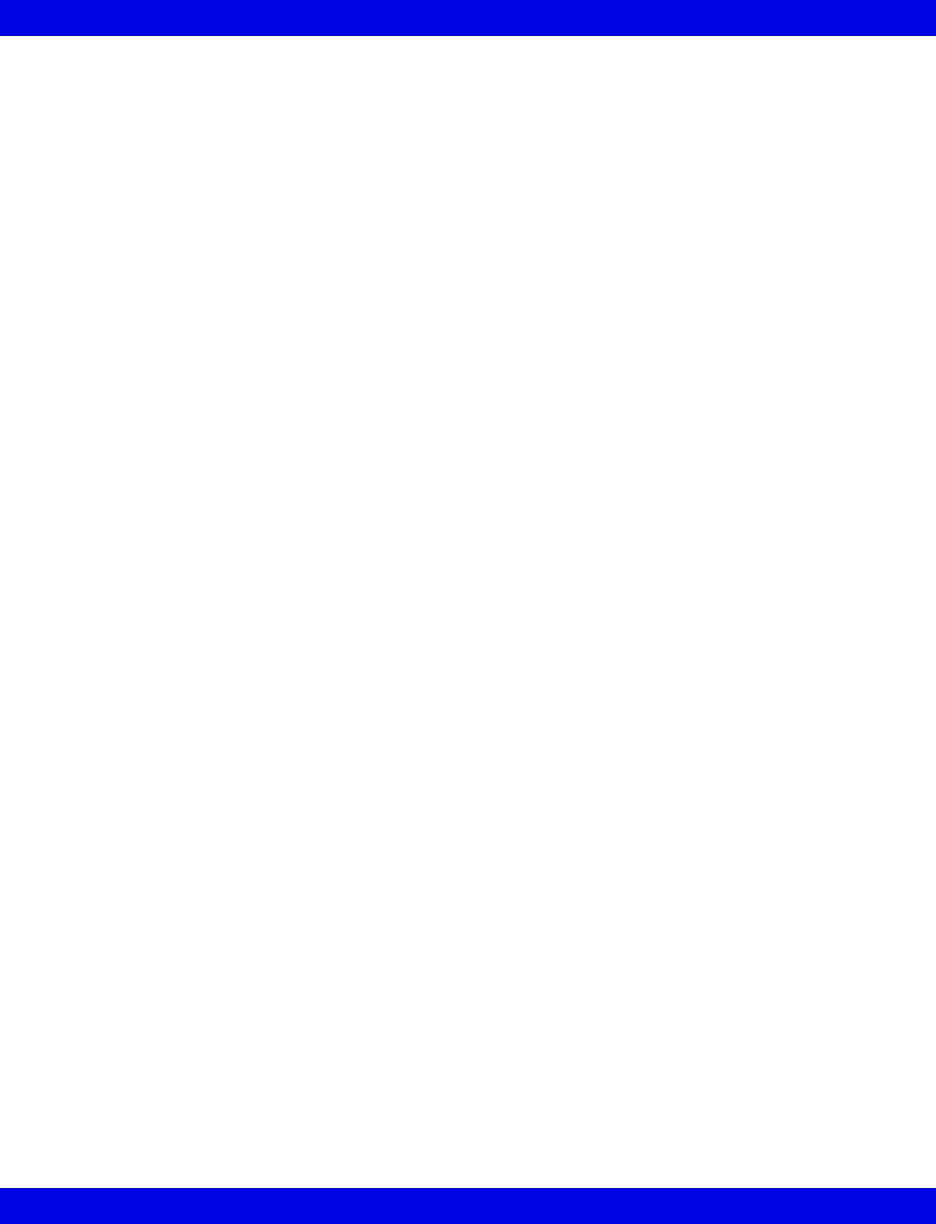
Main Screen Setup
VF8 Infinity CentralStation 7-7
Stopping Waveforms
You can stop all patient waveforms by clicking anywhere in the waveform area.
Stopping a patient’s waveforms in Main Screen does not stop them in Bed View.
Stopping waveforms has the following effect:
zThe banner WAVE(S) PAUSED displays below the topmost waveform.
zThe CONT and REC buttons appear ‘ghosted’ in the parameter area and you
cannot request a manual recording. You can request a print screen, however.
zParameter values and banners continue to be updated and the Bed Silence icon
and alarm message display in case of alarm.
To restart the waveforms, click inside the waveform area again. All previously
displayed waveforms erase and are replaced by new waveforms.
Waveform Color
The Infinity CentralStation supports the display of all real time and stored waveforms
and parameter values using the bedside currently selected colors or telemetry system
default settings. For information about changing waveform color at a bedside monitor,
see the monitor’s Instructions for Use. For information about changing waveform
color for a specific telemetry patient, see page 8-9.
Telemetry Waveform Dropout Display (Infinity Telemetry
only)
You can choose to display a dropout on a telemetry waveform in a clearly identifiable
negative Square-wave configuration to indicate a non-physiological event should
RFdropouts occur when using Infinity Telemetry. Square-wave display must be
configured via a system Biomed setting during installation.
Parameter Areas
The parameter areas to the right of each waveform may consist of several parameter
fields.
The parameter areas allow you to access each patient’s Bed View (Chapter 8).
If the patient is in alarm, the background of the respective parameter area on the
Infinity CentralStation flashes in the color associated with the highest grade alarm for
that bed.
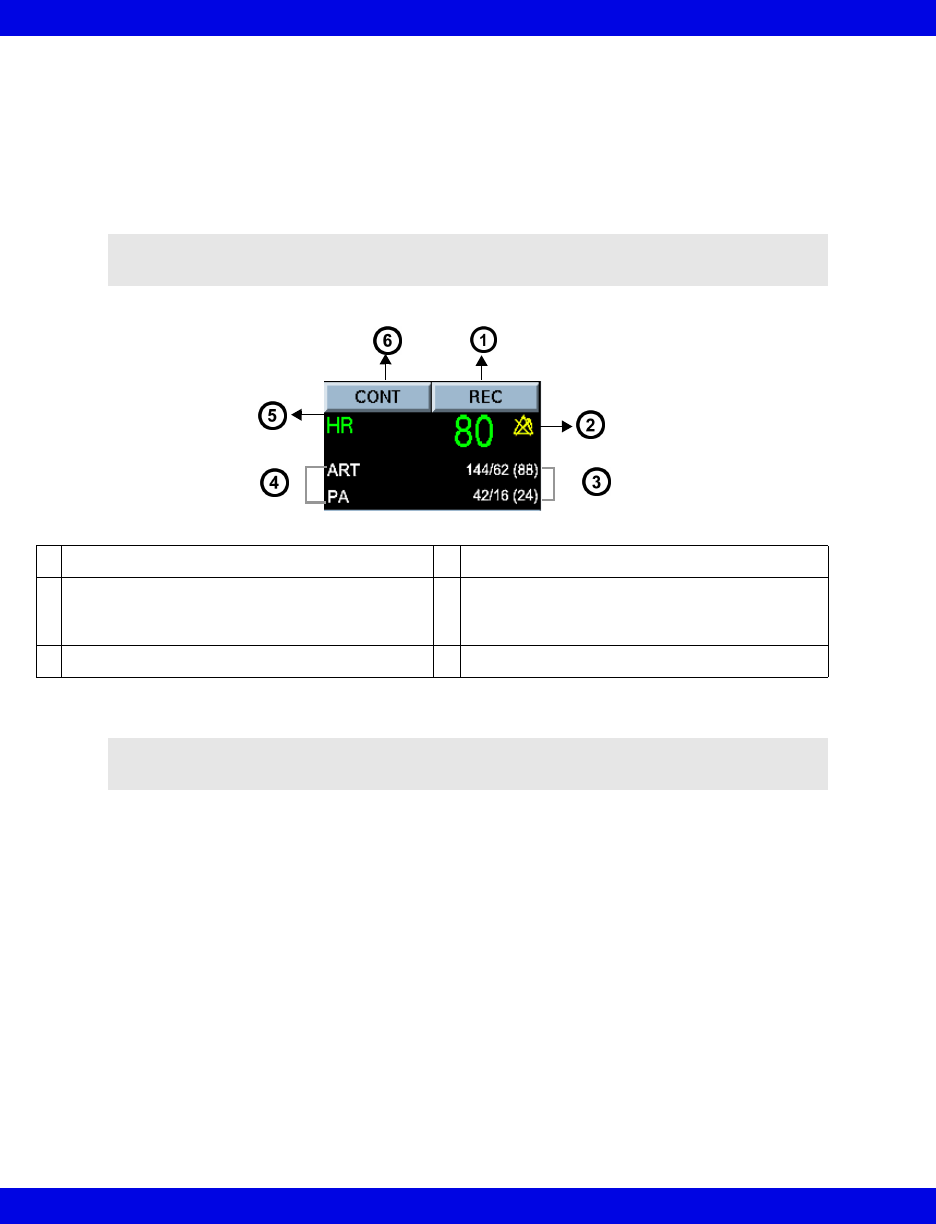
7-8 Infinity CentralStation VF8
7: Main Screen
A parameter area appears blank if no parameter data is available for a displayed
patient due to one of the following conditions:
zpatient monitor is in Standby or the patient was discharged,
zmonitor was disconnected for patient transport,
zmonitor/transmitter stopped communicating with network.
NOTE: The parameter area does not flash or change color during Offline, Bedside
Offline, or Duplicate Address conditions.
1 Generates a timed recording 4Secondary parameter labels
2 Displays alarms off icon when alarms are
turned off, or alarm limits when alarms are
turned on
5Primary parameter label
3 Secondary parameter values 6Generates a continuous recording
NOTE: Parameter units are only displayed if they appear at the bedside monitor. For
telemetry patients, units always appear.
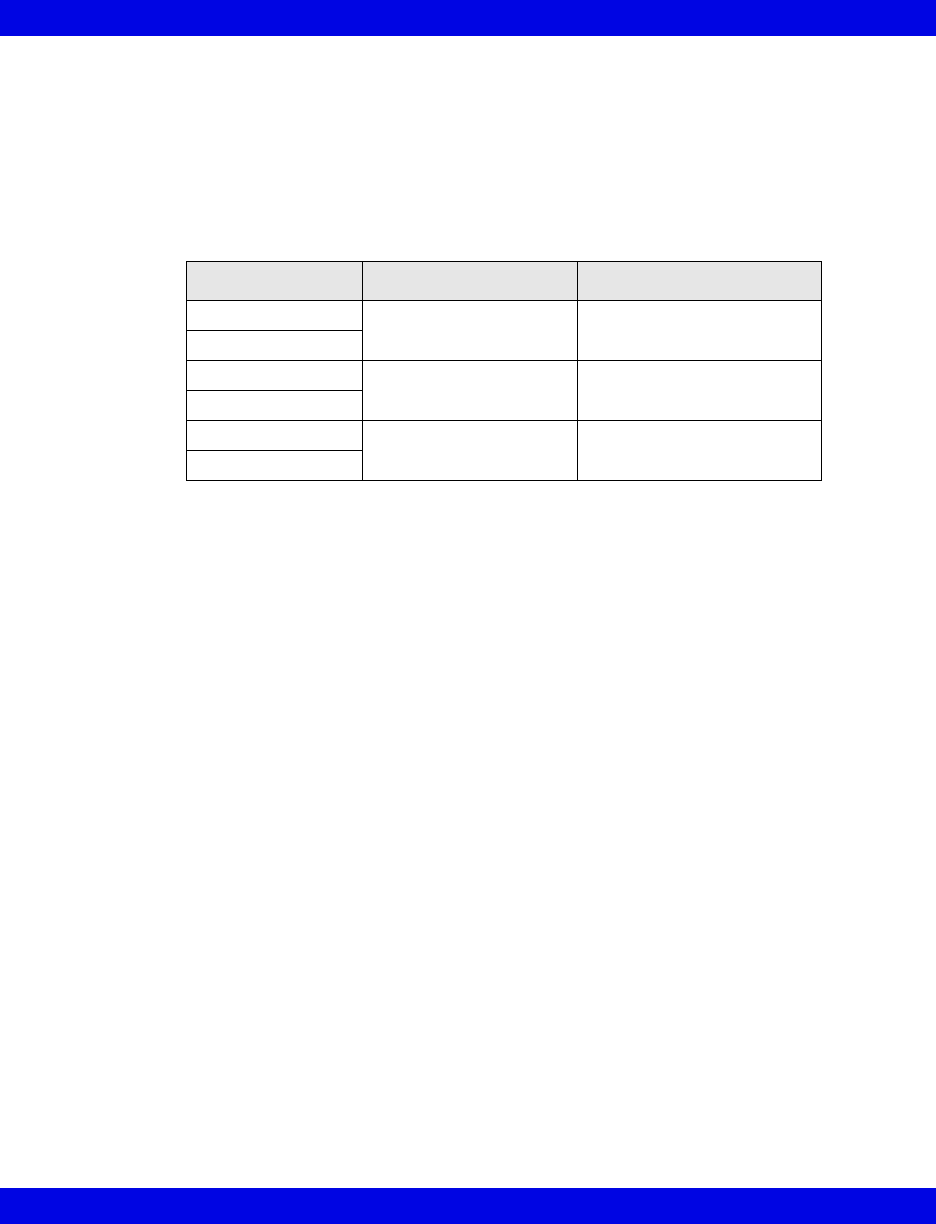
Main Screen Setup
VF8 Infinity CentralStation 7-9
Primary Vs. Secondary Parameters
The Infinity CentralStation displays primary and secondary parameters. The primary
parameter has an associated waveform displayed in the waveform area, but secondary
parameters do not.
The number of a patient’s displayed primary and secondary parameters depends on the
selected Main Screen layout.
Each parameter field may contain:
zone single-valued primary parameter and up to two secondary parameters, or
zone multi-valued parameter set (e.g. pressures)
The Primary Parameter is distinguished by its size. The Primary Parameter value(s)
and the label are the color of the associated waveform. If the Primary Parameter has
no waveform displayed, the values and the label appear white.
Up to two Secondary Parameters, not associated with waveforms, can be displayed
per Primary Parameter. Secondary Parameters are white and appear smaller.
Secondary Parameters consisting of triple-valued pressures are displayed in a single
row, in the format SYS/DIA (MEAN).
Allocation of Parameters - Bedside Monitors
The bedside monitors determine how parameters are allocated to the parameter areas
of the Infinity CentralStation. If more parameter slots are available than parameters to
fill them, the fields that are not allocated are blank.
If no parameters are available for a bed assigned to Main Screen because the monitor
is in “Standby” mode, the patient has been discharged, or the monitor has been
removed for transport, the entire waveform and parameter area for that bed appears
blank. A message banner in the waveform area explains the reason for the absence of
data.
Delta/Delta XL/Kappa/GammaX XL parameters are assigned in descending order.
The top waveform/parameter of the bedside monitor becomes the first Primary
Layout Primary Secondary
16 x 1 One up to two
8 x 1
8 x 2 Two up to four
4 x 2
4 x 4 Four up to eight
2 x 4
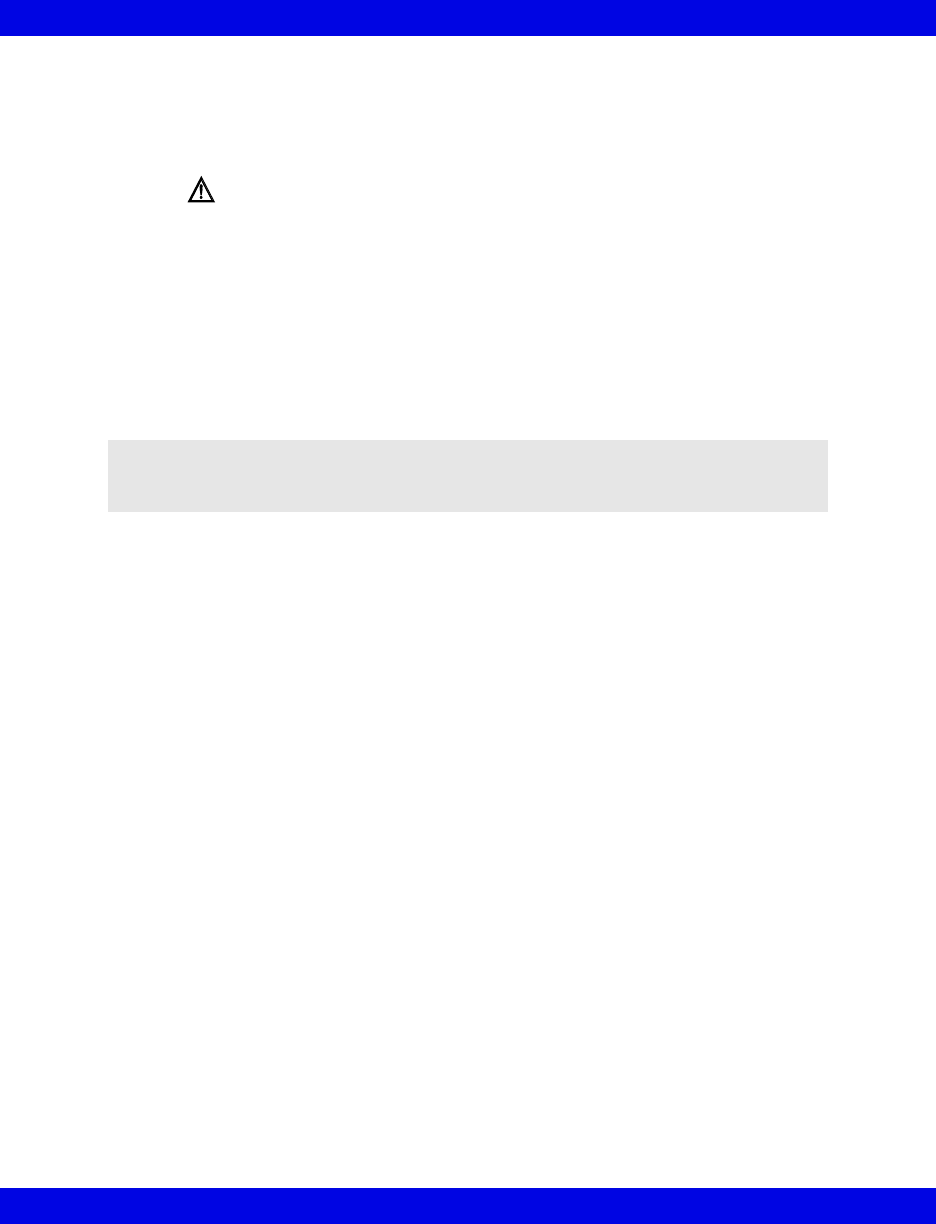
7-10 Infinity CentralStation VF8
7: Main Screen
Parameter/waveform at the Infinity CentralStation. Parameters continue to be
assigned in consecutive order (Primary Parameters first, then Secondary Parameters)
from the bedside to available parameter fields at the Infinity CentralStation. The
Infinity CentralStation supports two icons specific to these monitors.
zThe symbol in the parameter box alerts users that the O2 lower alarm
limit has been set to a value less than 21% at the MultiGas Module.
zParameters that originate from devices that are not part of the Infinity
Network, such as MIB devices, and duplicate parameters originating at the
Delta/Delta XL/Kappa/GammaX XL are marked with an asterisk. The same is
true when parameters are derived from two different sources within the
Infinity Network (such as the monitor and a connected pod).
If the next parameter box at the bedside monitor consists of a “set” of parameter
values for ST or the MIB device, only the topmost parameter value will be used as a
Secondary Parameter.
Gamma/Gamma XL/Vista monitor parameters are assigned using the top waveform
and corresponding parameter as the first primary waveform/parameter at the Infinity
CentralStation. The second waveform and associated parameter fill the next Primary/
Secondary fields. The remaining parameters are assigned top-to-bottom, left-to-right,
from the bedside parameter boxes to available parameter fields at the Infinity
CentralStation.
Allocation of Parameters - Telemetry Channels
The waveforms selected on the system Patient View Setup screen (Chapter 5)
determine the display order of parameters and waveforms in Main Screen. Any
changes in the waveform and parameter assignments in Bed View are automatically
reflected in Main Screen.
Notes Area
If the NOTES function is enabled (page 4-6), an area for entering patient notes displays
before each patient window.
Notes are only stored locally at the Infinity CentralStation, they are not stored at the
bedside monitor. Stored notes are deleted when you:
zreconnect any bedside monitor to that network location,
zdischarge the patient,
zremove the patient from Main Screen, or
NOTE: If a single-value Primary Parameter has minor parameter(s) associated with it
(e.g., SpO2 has PLS as a minor parameter), the Infinity CentralStation designates these
minor parameter(s) as secondary.
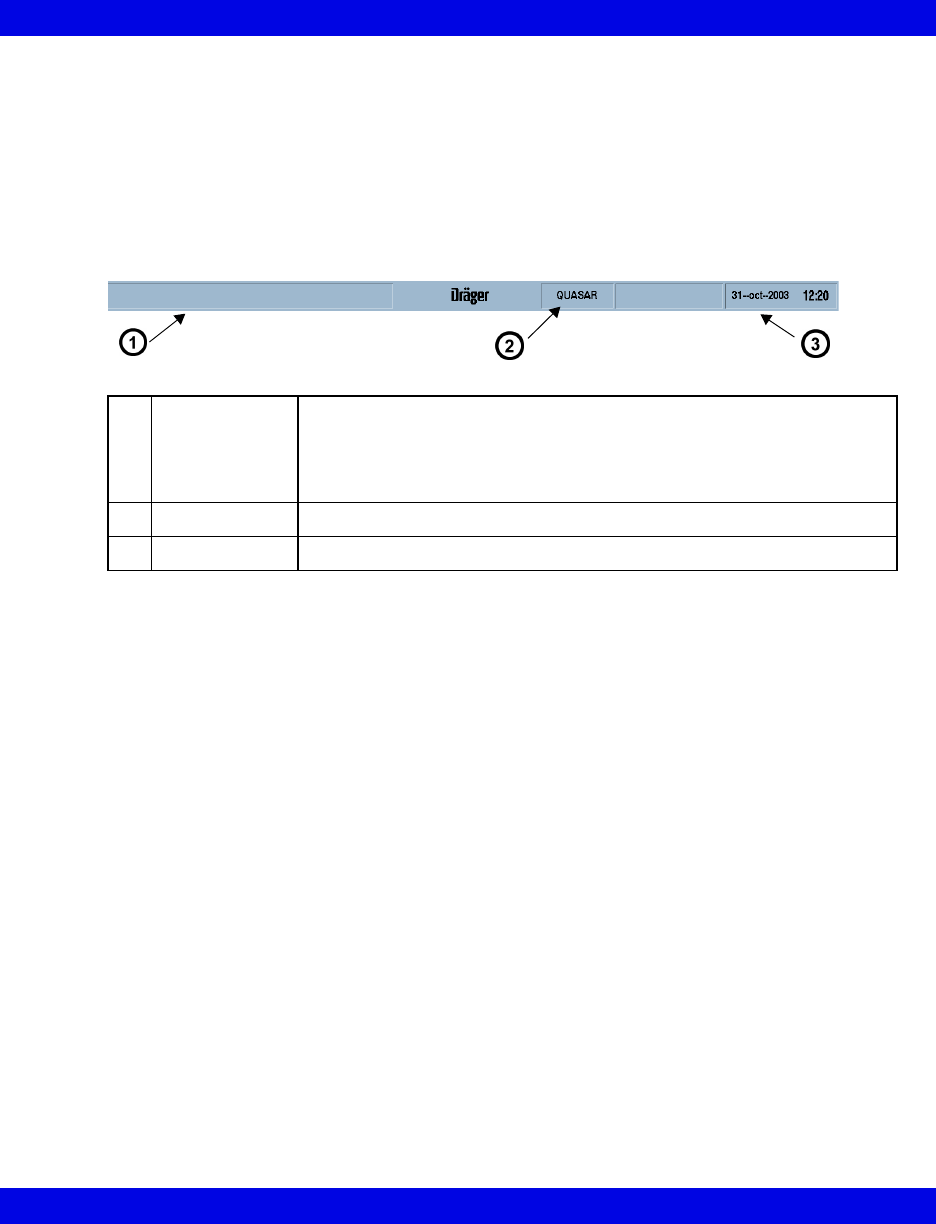
Main Screen Setup
VF8 Infinity CentralStation 7-11
zselect a Main Screen layout that does not include the patient.
The size of the notes area is relative to the number of waveforms in a waveform area.
Each notes area can accommodate up to 300 text characters and has a scroll bar if
necessary.
Status Area
The status area is located along the bottom of the screen.
1 Alarm/Status
Messages
These messages may originate from the Infinity CentralStation, network
recorders, or bedside monitors. With Dual Display, the status messages
appear on both displays. Some status messages appear only briefly and
indicate a one-time occurrence. Others appear for as long as the cause
for the message exists.
2 Host Label Identifies the Infinity CentralStation
3 Time and Date Surveillance alarm messages (page 13-5) overwrite the date/time field
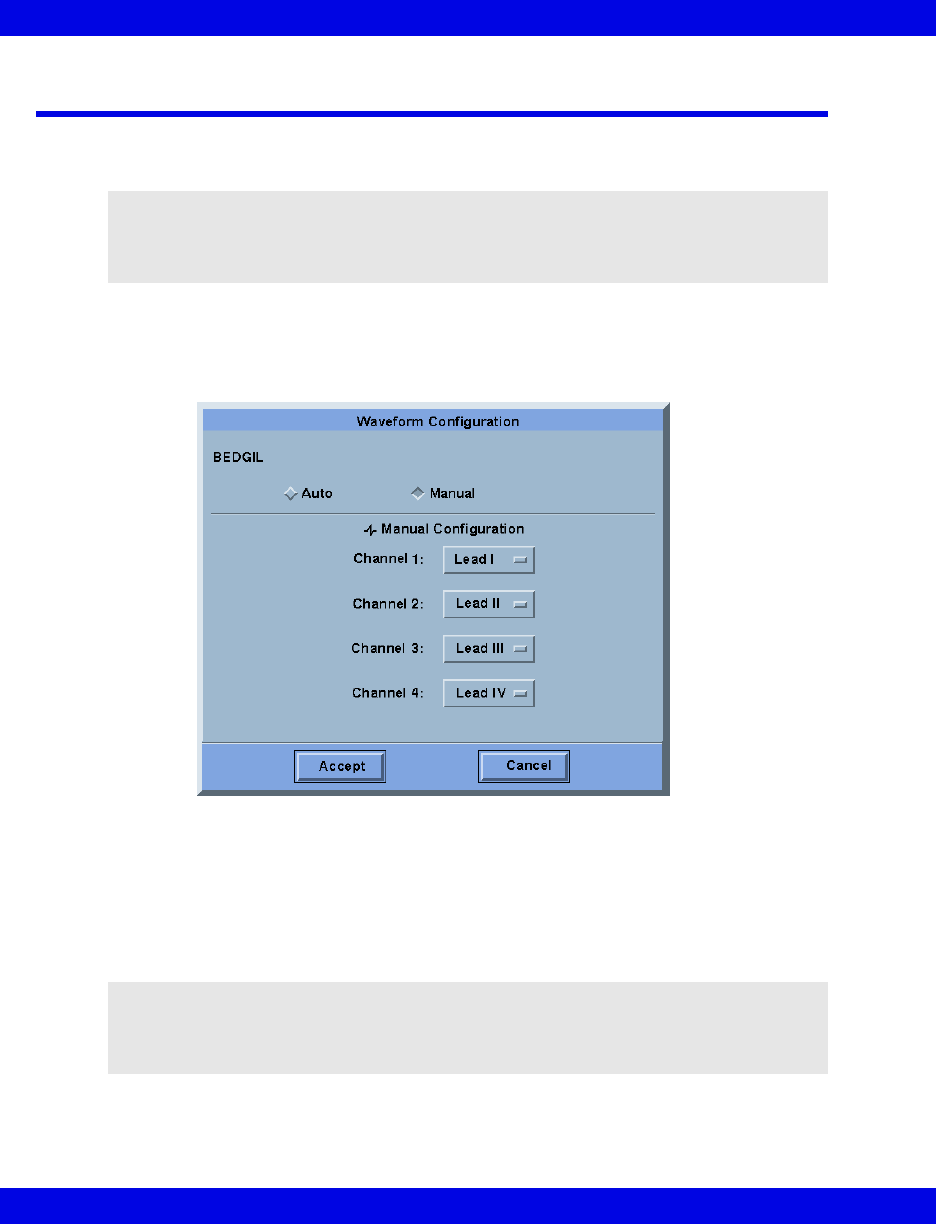
7-12 Infinity CentralStation VF8
7: Main Screen
Manual Waveform Configuration Mode
With Manual waveform configuration mode you can choose different waveforms (not
parameters) for a bedside patient in Main Screen.
1. Move the mouse over the patient’s waveform channel.
2. Press the right mouse button.
The Waveform Configuration popup displays.
3. Click on the Manual radio button.
4. Click on the option button next to the desired channel. A list of available
waveforms appears.
5. Set the desired waveform.
6. Repeat steps 3 and 4 for additional channels.
7. When you are finished, click on Accept to keep the changes or Cancel to
return to previous settings.
NOTE: Once you configure a bedside patient’s waveform setup via the manual
configuration mode, the new setup remains intact for that channel even if you discharge
the patient and admit a different one to that channel. For a new patient you can manually
change waveforms again or switch to ‘Automatic’ mode.
NOTE: The waveform scale information displayed underneath the manual waveform
popup is not redrawn after the popup is closed. However, this does not affect the
waveform or patient monitoring. To completely redraw the waveform and associated
scale, click the left mouse button twice.
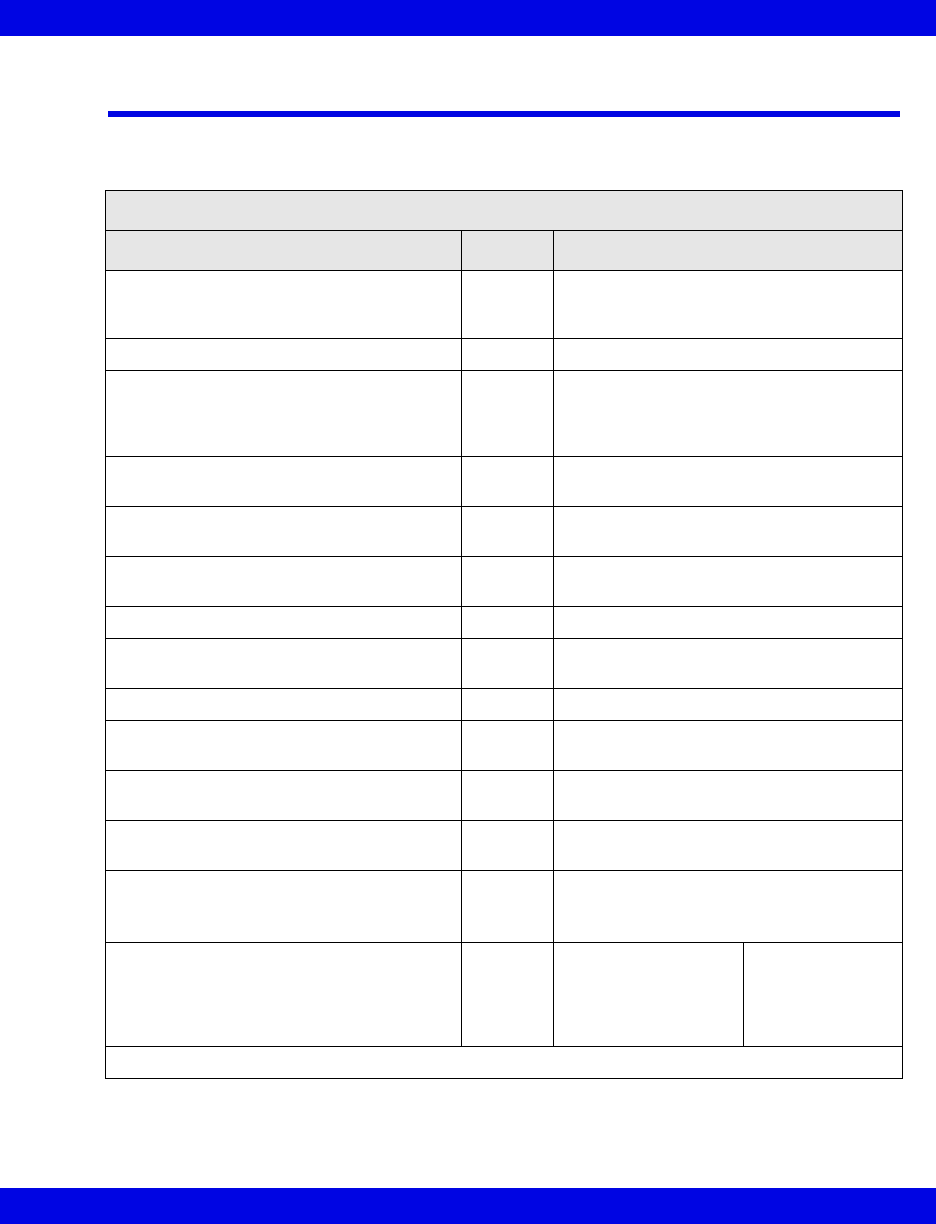
Main Screen Status Area Messages
VF8 Infinity CentralStation 7-13
Main Screen Status Area Messages
The following table lists possible status messages that may display in the Main Screen
status area. For recorder-specific status messages, see Chapter 14.
Device/Network Status Messages
Status Message Tone Description
Central Offline Serious Infinity CentralStation is not
communicating with network due to
incorrect configuration information.
Reverting to Default Settings for yyy Data Serious Error during a setup file read operation
Recorder Setup Data Not Saved
Central Setup Data Not Saved
Central Configuration Data not Saved
Locked Options Data Not Saved
Serious Error during a setup file write operation.
The file will be created at the next restart.
Central Configuration Incomplete Serious All labels identifying Infinity CentralStation
are not entered.
Standalone Attention The patient is not connected to the
network.
<xxx> Remote Control Failed Attention Remote control action failed for named
device.
Notes Access Error Attention Notes cannot be accessed.
Central Duplicate Address Serious Infinity CentralStation has same address
as another network device.
File Access Error Attention File cannot be accessed.
Data Export Finished Attention The data has arrived at the MegaCare
system.
Waveform Export Completed none The data was sent to the third party
device.
Waveform Export Failed Attention The data export to the third party device
failed.
Hardware Watchdog Failure none Watchdog timer failure during start-up.
Call the Hospital Biomedical Engineering
Dept.
No Bed Assigned Attention No bed has been
assigned to the
selected parameter
area in Main Screen.
Select the correct
parameter area or
assign a patient
to the available
slot.
<xxx> stands for the device/host label; yyy stands for the specific setup data file.

7-14 Infinity CentralStation VF8
7: Main Screen
Copy Logs Started none The copying of the
logs has started.
Wait until
procedure is
finished.
Copy Logs Formatting Disk none The disk is being
formatted.
Copy Logs Failed Advisory The logs could not be
copied.
Try to copy the
logs again
(page 18-10).
Patient Not found in HIS/CIS none There was no HIS/
CIS data available for
the patient.
Check if you have
selected the right
patient.
Too Many Beds in this Monitoring Unit none You have tried to add
more than 32 beds to
this monitoring unit.
You cannot add
any new patients
to this monitoring
unit until you
delete some
(maximum
number is 32
patients).
Param (YYY) not found none The selected
parameter is not
detected.
Make sure the
necessary
hardware is
connected
correctly.
<xxx> stands for the device/host label; yyy stands for the specific setup data file.
Device/Network Status Messages
Status Message Tone Description

8 Patient Setup - Bed View
General Bed View Setup ...............................................................................................8-2
Accessing a Patient’s Bed View Screen......................................................................8-3
Bed View Screen Layout ...............................................................................................8-3
Waveform Assignment ...........................................................................................8-3
Bed View Menu Bar.................................................................................................8-4
Bed View Submenu Selections ..............................................................................8-5
Information Area .....................................................................................................8-6
Waveform Area........................................................................................................8-7
Putting Monitoring Into Standby Mode .................................................................8-7
Parameter Areas in Bed View .......................................................................................8-9
Bed View Screen Display ............................................................................................8-10
Selecting the Bed View.........................................................................................8-10
Bed View Review Screens ..........................................................................................8-10
Alarm Limits and Arrhythmia Setup ..........................................................................8-11
Configuring Alarm Limits .....................................................................................8-11
Configuring Arrhythmia Setup.............................................................................8-11
Telemetry Setup Screens............................................................................................8-12
Accessing the Telemetry Setup Screens............................................................8-12
Infinity TruST 12-Lead Monitoring Option.................................................................8-13
Use of TruST Reference ECG...............................................................................8-13
Patient View Setup Chest Lead Selection...........................................................8-14
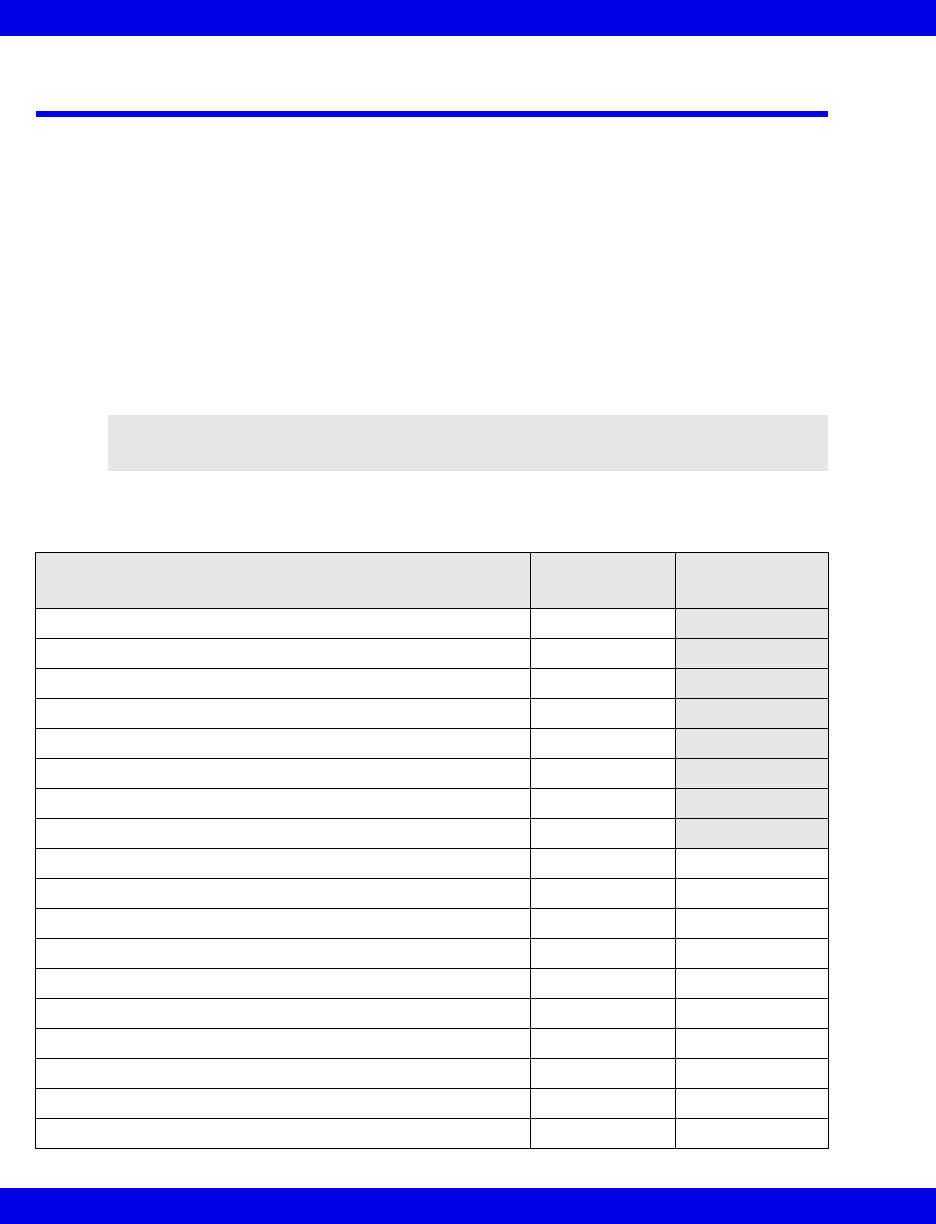
8-2 Infinity CentralStation VF8
8: Patient Setup - Bed View
General Bed View Setup
In Bed View you can:
zremotely view a patient’s monitor,
zremotely view a bedside patient’s ventilation data (with VentCentral option),
zprint the Bed View screen, and
zprint a simultaneous ECG Report (14-11).
The Bed View screen constantly updates patient data, immediately reflecting changes
in configuration or signal availability from the patient monitor.
You can configure a bedside patient’s setup at the Infinity CentralStation and override
bedside monitor setup when the bedside monitor is configured appropriately and the
Infinity CentralStation Bed Control Enable feature is On (4-3).
Available Infinity CentralStation functions differ depending on whether a patient is
local or remote to the Infinity CentralStation Monitoring Unit.
NOTE: For bedside monitor configuration instructions, refer to the monitor
Instructions for Use.
Function WITHIN
monitoring unit
OUTSIDE
monitoring unit
Relearn ECG Yes
Request timed recording Yes
Silence alarm Yes
Set up alarm limits Yes
Set up arrhythmia events Yes
Admit patient Yes
Edit patient demographic information Yes
ST Setup and measuring points Yes
VentCentral review (bedside monitor patients) Yes Yes
Bed View Print screen request Yes Yes
Bed View Print Simultaneous ECG Report request Yes Yes
Stop waveforms Yes Yes
Review trend graphs and tables Yes Yes
Review alarm limits Yes Yes
Review arrhythmia event setup Yes Yes
Review patient’s demographic information Yes Yes
Review Full/Event Disclosure Data (with Client option) Yes Yes
Request reports Yes Yes
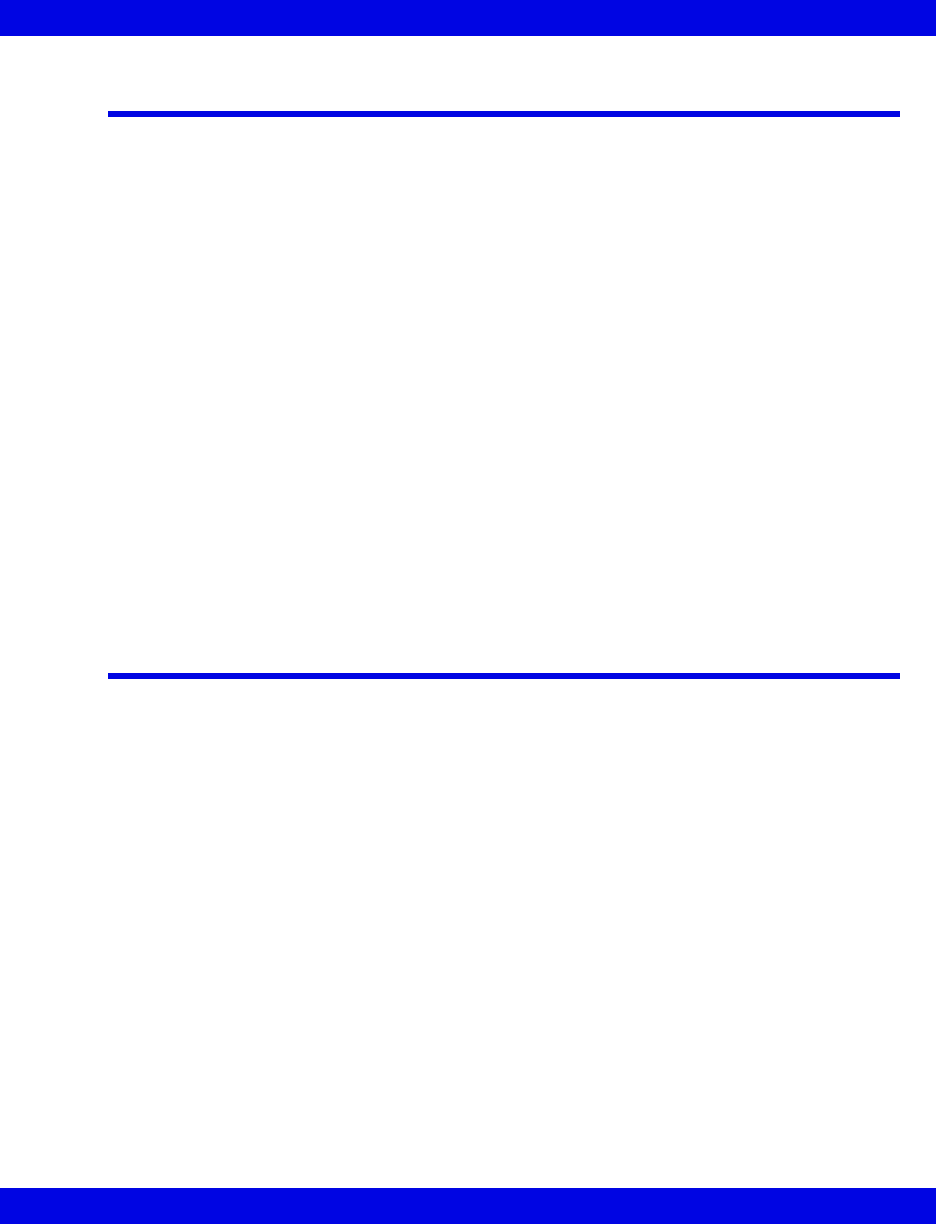
Accessing a Patient’s Bed View Screen
VF8 Infinity CentralStation 8-3
Accessing a Patient’s Bed View Screen
Viewing a Patient Displayed in Main Screen
zClick on the patient’s parameter area in the Main Screen patient window.
When the Bed View screen opens, the last viewed screen mode will display. Bed View
mode descriptions and selection instructions are on (8-10).
Viewing a Patient Not Displayed in Main Screen
1. Click on View on the Main Screen menu bar.
2. Click on the Bed... menu selection.
A screen with two list boxes appears.
3. Click on a care unit in the box labeled, Select Care Unit:
A list of patients in that care unit displays in the box labeled, Select Bed.
4. Use the scroll bars to scroll through the available patients, and click on the
desired patient.
5. Click on Continue.
Bed View Screen Layout
A patient’s Bed View screen occupies the left half of the Infinity CentralStation
display, leaving patients in the Main Screen still visible. It displays parameters that
originate at a bedside monitor or patient worn device.
Waveform Assignment
Bedside Monitor Patients
The Infinity CentralStation Bed View screen can display bedside monitor main screen
layouts.
Telemetry Patients
You can assign specific parameters and waveforms to each available Bed View
waveform channel. The availability of displayed waveforms depends on the ECG
configuration mode (3-, 5-, or 6-wire) of the transmitter assigned to a particular
channel.
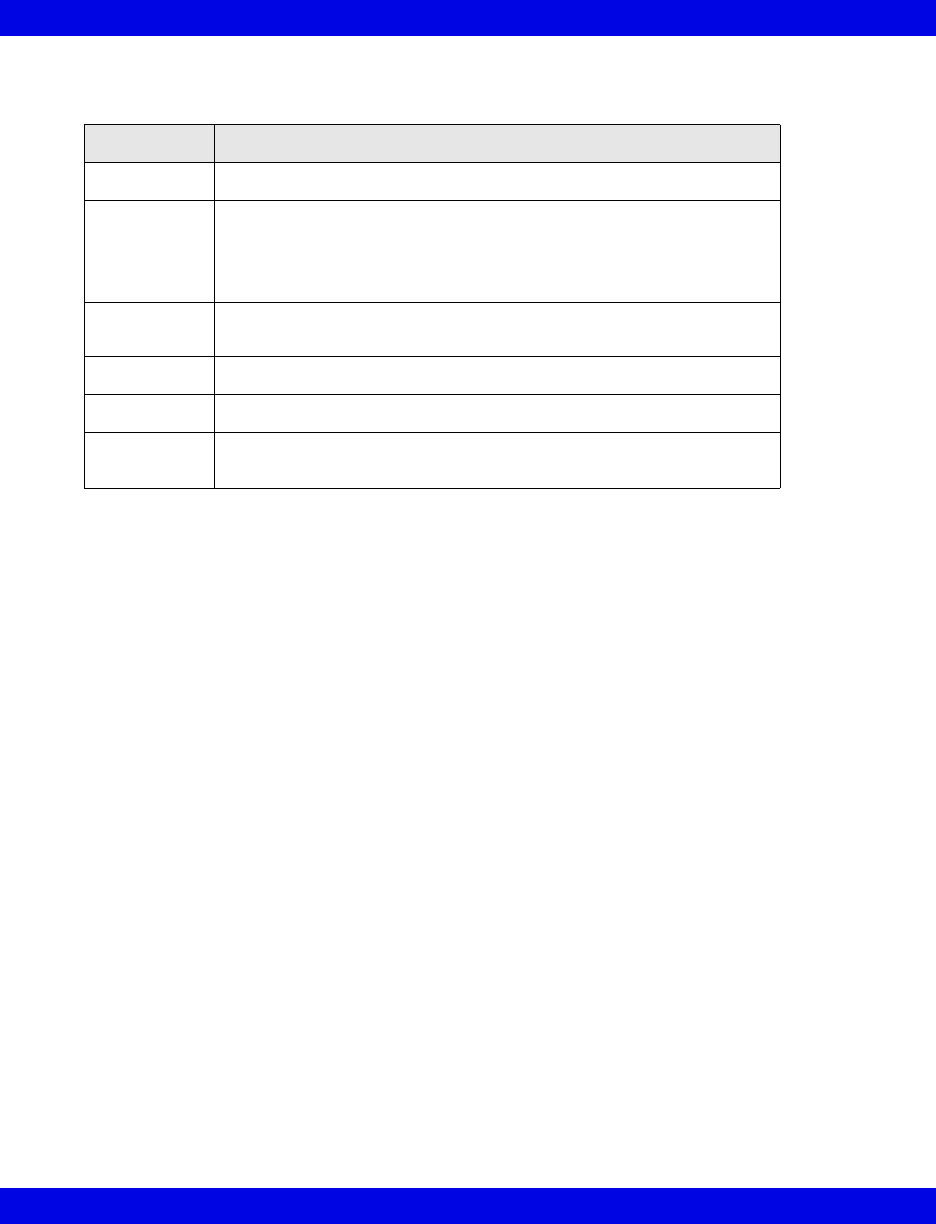
8-4 Infinity CentralStation VF8
8: Patient Setup - Bed View
Bed View Menu Bar
Selection Allows you to...
Review • access patient Ventilator Settings Review screen (Chapter 17)
Setup
• access patient arrhythmia setup menu (Chapter 10)
• access patient alarm limits setup menu (Chapter 13)
• access Telemetry setup menus (8-12) with Telemetry option
• access VentCentral functions (Chapter 17) with VentCentral option
ADT • admit /discharge/transfer patient (Chapter 9)
• edit patient demographics (Chapter 9)
Main Screen • access Main Screen (Chapter 7)
Help • open the Infinity CentralStation Instructions for Use on screen
Alarm
Silence
• silence all active alarms for 1 minute
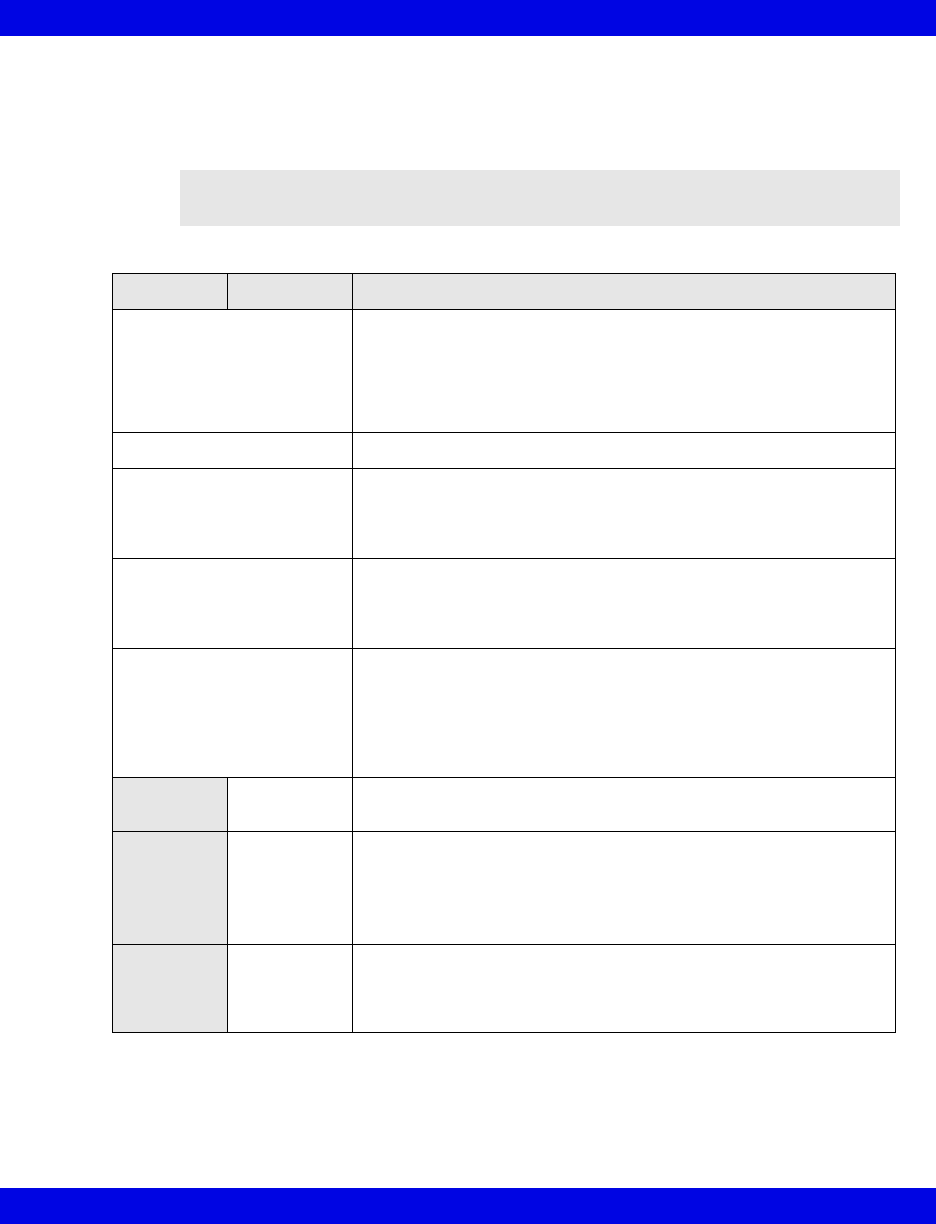
Bed View Screen Layout
VF8 Infinity CentralStation 8-5
Bed View Submenu Selections
The Bed View submenu selections are below the main menu bar, and differ for
Telemetry and bedside patients.
NOTE: If any selection appears ghosted, remote control is not possible, or the
function is not available for the patient category.
Bedside Telemetry Description/Selection
Relearn
•Relearn ECG initiates a Relearn of the normal ECG waveform
template for processing arrhythmias and ST.
If arrhythmia monitoring is Off, this selection is ghosted and
cannot be executed.
•Relearn RESP initiates a Relearn of the breath detection
threshold (only available for bedside patients).
Record Starts a timed recording
Print
•Bed View initiates print request of Bed View screen.
•Simultaneous ECG report Initiates print request of that report
(14-22).
If Print button is ghosted, no printer is configured.
Audio Paused
• Silences for 1 minute all active alarms at the monitor and/or
Infinity CentralStation
For bedside monitor patients Bed Silence Enable must be On
(4-3).
View
•Bed View (8-10)
•All Leads - displays all available leads from the bedside or
telemetry patient (8-10)
The All Leads screen mode supports the hex axial (Cabrera)
display format (12-5).
•Ventilator - (with VentCentral option, 17-5)
Alarm
Paused
• Suppresses any further alarms for a predefined period
Standby
• Opens pulldown menu of STANDBY text labels (8-8) which once
selected display in the upper right of the waveform channel
• Suspends monitoring
• Displays “STANDBY” prominently in the center of the top
waveform
Save Events
• Allows manual storage of an 18-second waveform
Save Events is also available for patients not assigned to Main
Screen but located in the same monitoring unit (if the remote con-
trol function is enabled).
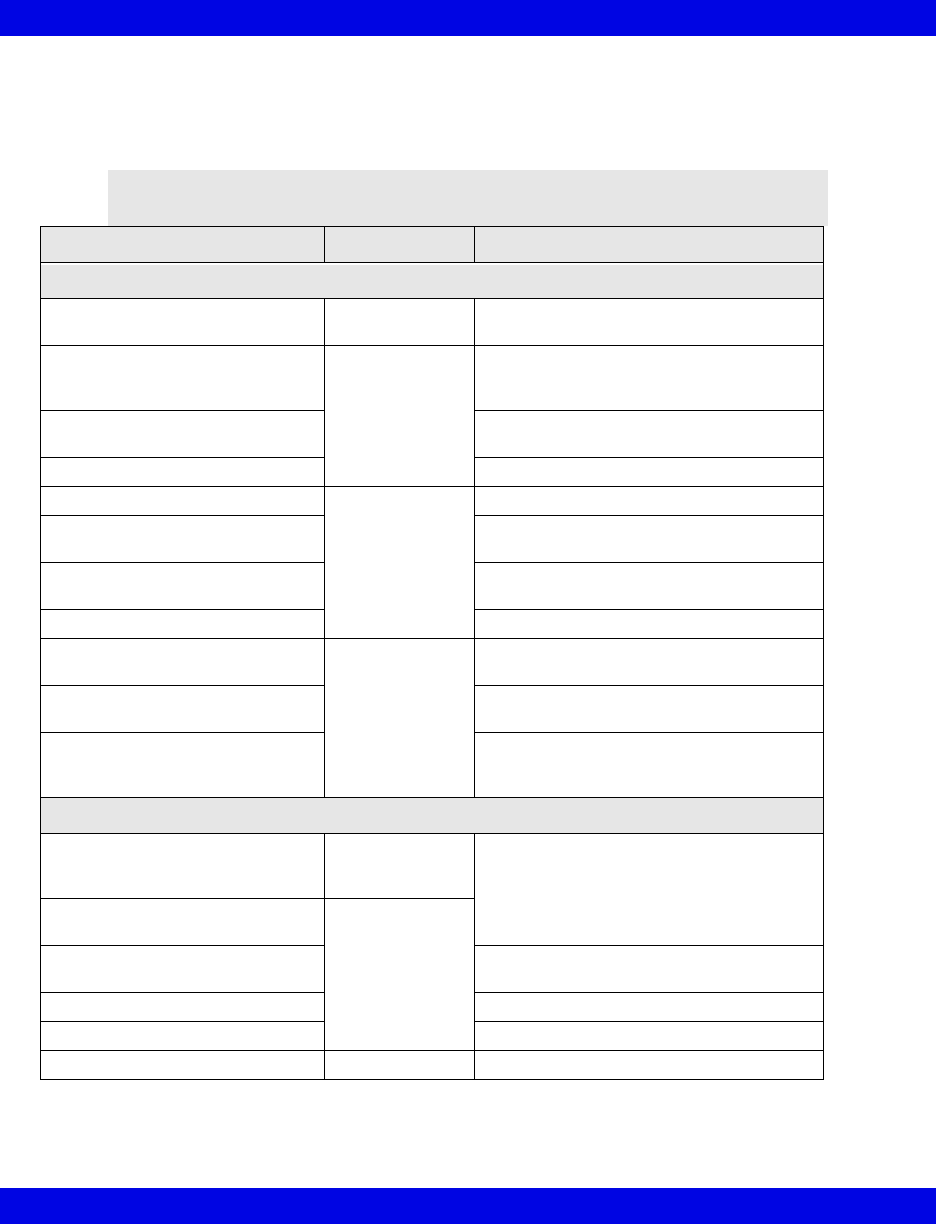
8-6 Infinity CentralStation VF8
8: Patient Setup - Bed View
Information Area
The information area is directly above the top waveform. It is visible in Bed View so
alarm and bedside messages can be seen.
NOTE: If the patient category ‘Neonate’ is selected and displayed at the bedside
monitor, the category label ‘Neonate’ appears in the center of the information area.
Message Type Display Color Description
Banners
1 CODE (Delta/Delta XL/Kappa) Black text on red
background
The Code fixed key was pressed at the
bedside monitor.
ALARM PAUSED (Delta/Delta XL
and telemetry)
Black text on
yellow
background
Alarms are turned off for the selected
patient for a selected period of time.
(Countdown timer displays)
All Alarms OFF Alarms are turned off indefinitely. (No
countdown timer displayed)
2, 3 HR ALARMS OFF HR alarms are off.
BED DISCONNECTED Black text on
white
background
Bedside monitor is disconnected.
(yyy) Out of Range (LOW) Appears when a parameter falls below the
measuring range
(yyy) Out of Range (HIGH) Appears when a parameter exceeds the
measuring range
STANDBY (secondary) Patient monitor is in standby mode.
DISCHARGE White text on
black
background
The patient was discharged at the bedside
monitor.
Monitor Internal Battery Low The wireless bedside monitor internal
battery is low.
Internal Battery Depleted The wireless bedside monitor internal
battery is depleted. The patient’s
waveform area is blank.
Local Messages
Alarm Messages Color
corresponding to
alarm grade
See Chapters 10, 11, 12, and 17 for
messages.
Parameter-specific local
messages
Black text on
white
background
STAFF ALERT Infinity Telemetry or Infinity M300 STAFF
ALERT key was pressed.
TRANSMITTER FAILURE Technical error
TRANSMITTER NO SIGNAL No signal from the transmitter
MIB Alarm Messages Orange Chapter 17.
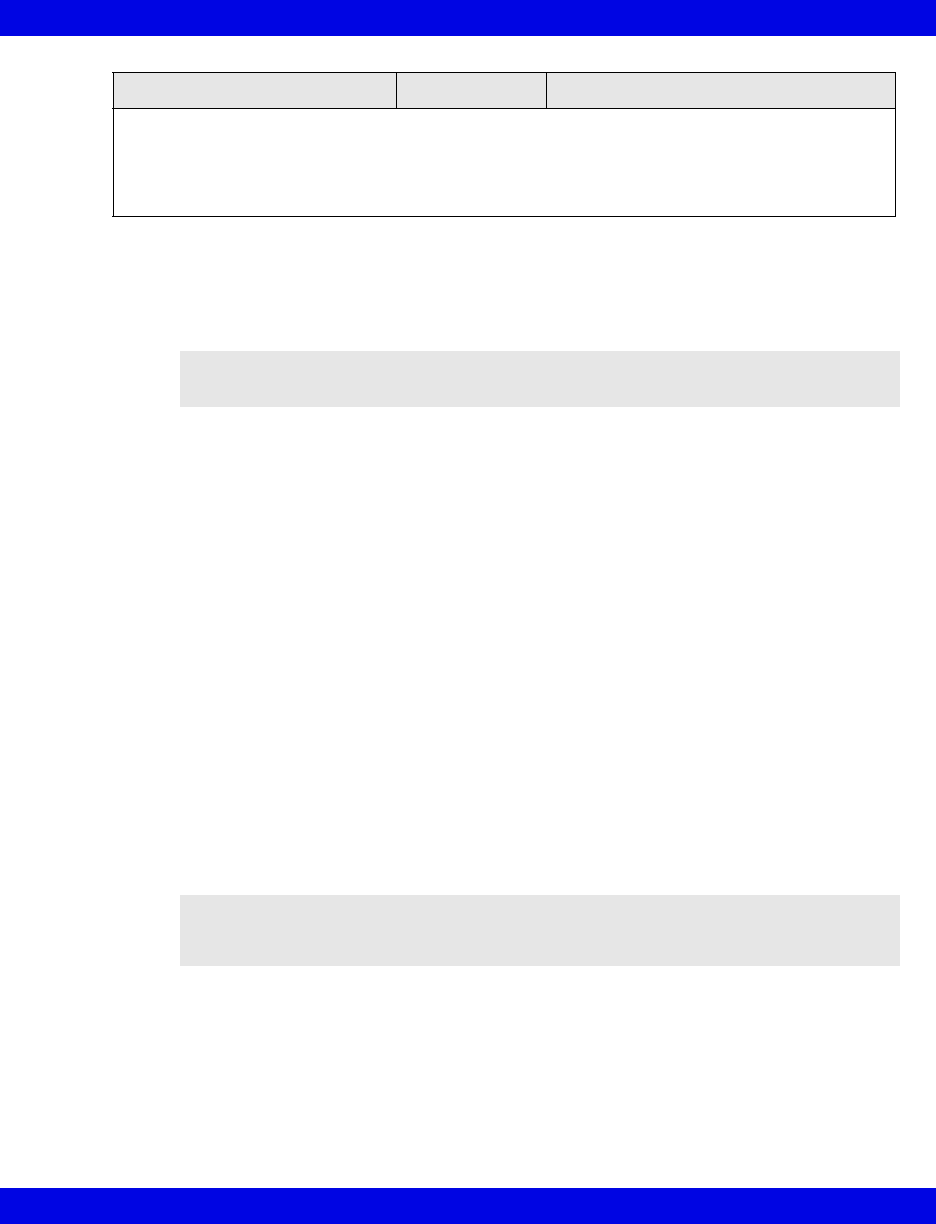
Bed View Screen Layout
VF8 Infinity CentralStation 8-7
Waveform Area
Each waveform in Bed View consists of approximately 4 seconds of data. Waveform
colors for both telemetry and bedside patients are described on 8-12.
The waveform area does not display a waveform when:
zthe bedside monitor/transmitter is disconnected,
zthe patient has been transferred or discharged,
zthe bedside monitor is in Standby mode,
zthe bedside monitor or Infinity Telemetry receiver is offline, or
zthe wireless bedside monitor battery is depleted.
Telemetry Signal Strength
In a telemetry system there are conditions during which signal losses or “dropouts”
can occur. When there is a signal loss the Infinity CentralStation displays a blank in
the telemetry patient’s waveform. However, during installation, you can configure the
Infinity CentralStation to display a “dropout” as a negative square-wave (see page
7-7). To change how the Infinity CentralStation displays dropouts, contact Dräger
Service.
Putting Monitoring Into Standby Mode
Standby mode allows you to suspend patient monitoring when necessary. When
patient monitoring is in Standby mode, you can still view all of the patient’s stored
data such as trends and configuration settings from any Infinity CentralStation with
the client option.
When selected, Standby mode will display the message, Standby prominently in the
center of the waveform.
1 If a code condition is activated at the bedside during an alarm, the banner CODE replaces the
alarm message.
2 If an alarm occurs while this banner is displayed, the alarm message replaces the banner for the
duration of the alarm.
3 This banner appears if no local bedside messages are displayed.
NOTE: Waveforms in Bed View are always updated at a 25 mm/s sweep speed,
regardless of the selected bedside monitor setting.
WARNING! You must take the patient out of Standby to
resume monitoring when the patient returns to the care unit.
Message Type Display Color Description
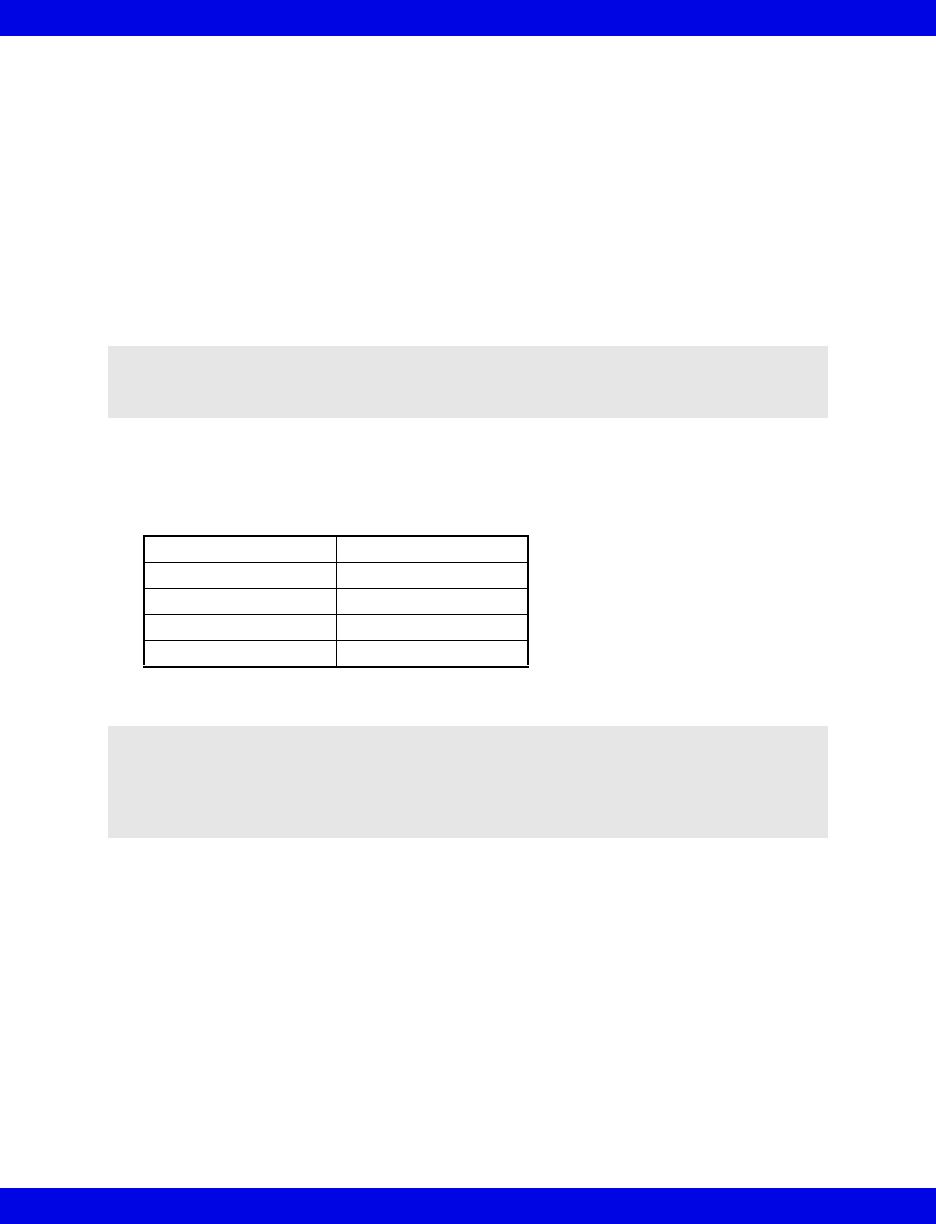
8-8 Infinity CentralStation VF8
8: Patient Setup - Bed View
Bedside Monitor Patients
Bedside patient monitoring must be put in Standby at the bedside monitor.
Infinity M300 and Infinity Telemetry Patients
Standby is initiated at the Infinity CentralStation for local telemetry patients or for
remote telemetry patients if their Infinity CentralStation server has enabled remote
control.
For telemetry patients you can select a secondary standby label that indicates a
standby status.
1. Open the telemetry patient’s Bed View screen.
2. Click on Standby to display a pull-down of the following available standby
labels.
3. Click on the desired label.
Effect of Standby Mode at the CentralStation
zAll alarms become inactive.
zWaveforms continue to display, if available.
zMain Screen parameter labels remain visible but values do not display.
zThe message STANDBY displays prominently in the patient waveform area.
For a telemetry patient, a selected label displays in the upper right of the
waveform channel.
NOTE: Monitoring of a telemetry patient assigned to a different Infinity
CentralStation within the same monitoring unit can also be put in Standby mode
provided the remote control functions are enabled at both devices (5-3).
Standby Shower
Off Unit Procedure
Cath Lab Ultrasound
X-Ray MRI
Surgery CT
NOTE:
zTo cancel Standby and resume monitoring, click on Standby again, or click the
VIEWS button on the Infinity M300.
zStandby labels can be customized by your local Dräger service representative.
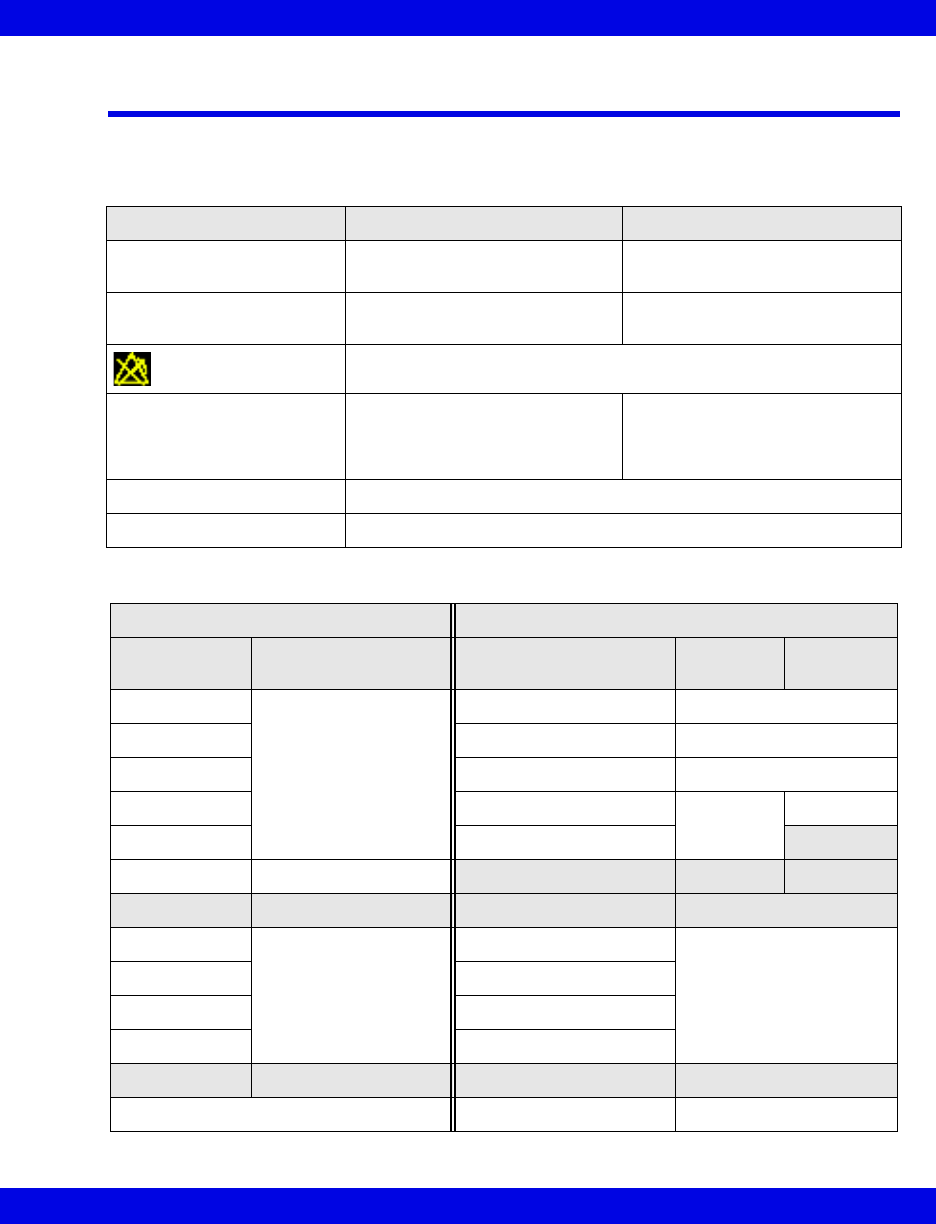
Parameter Areas in Bed View
VF8 Infinity CentralStation 8-9
Parameter Areas in Bed View
Each waveform channel in Bed View has an associated parameter area, which displays
information. The amount of information may differ slightly between bedside and
telemetry patients.
Information Types Bedside Patient Telemetry Patient
Parameter values Varies according to parameters
monitored at bedside
HR, ARR, PVC/min, ST, NIBP,
SPO2, and PLS
Alarm limits Display if available at the bedside
monitor
Always display
All Alarms OFF symbol displays when alarms are disabled.
Blinking green heart symbol
For pacemaker patients the
letter ‘P’ also appears next to the
green blinking heart symbol
Always displays Displays for local patients when
the function is activated during
System setup
+++ The measurement value exceeds the measuring range.
- - - The measurement value is below the measuring range.
Parameter Label and Unit Defaults
Bedside Telemetry
Parameter
Labels/Units Color Parameter Labels/Units Parameter
Color
Waveform
Color
HR Matching the color of
the associated
waveform at the
bedside monitor
HR Green
ARR, PVC/min ARR, PVC/min Green
STx STx Green
SpO2 and PLS SpO2 + PLS White Blue
NPB NPB
Ventilator Blue
Alarm Limits Color Alarm Limits Color
HR Gray (provided the
limits are displayed at
the bed)
HR Gray
ARR, PVC/min ARR, PVC/min
STx STx
SpO2 and PLS SpO2 + PLS
Symbols Color Symbols Color
no symbols are displayed Blinking heart green
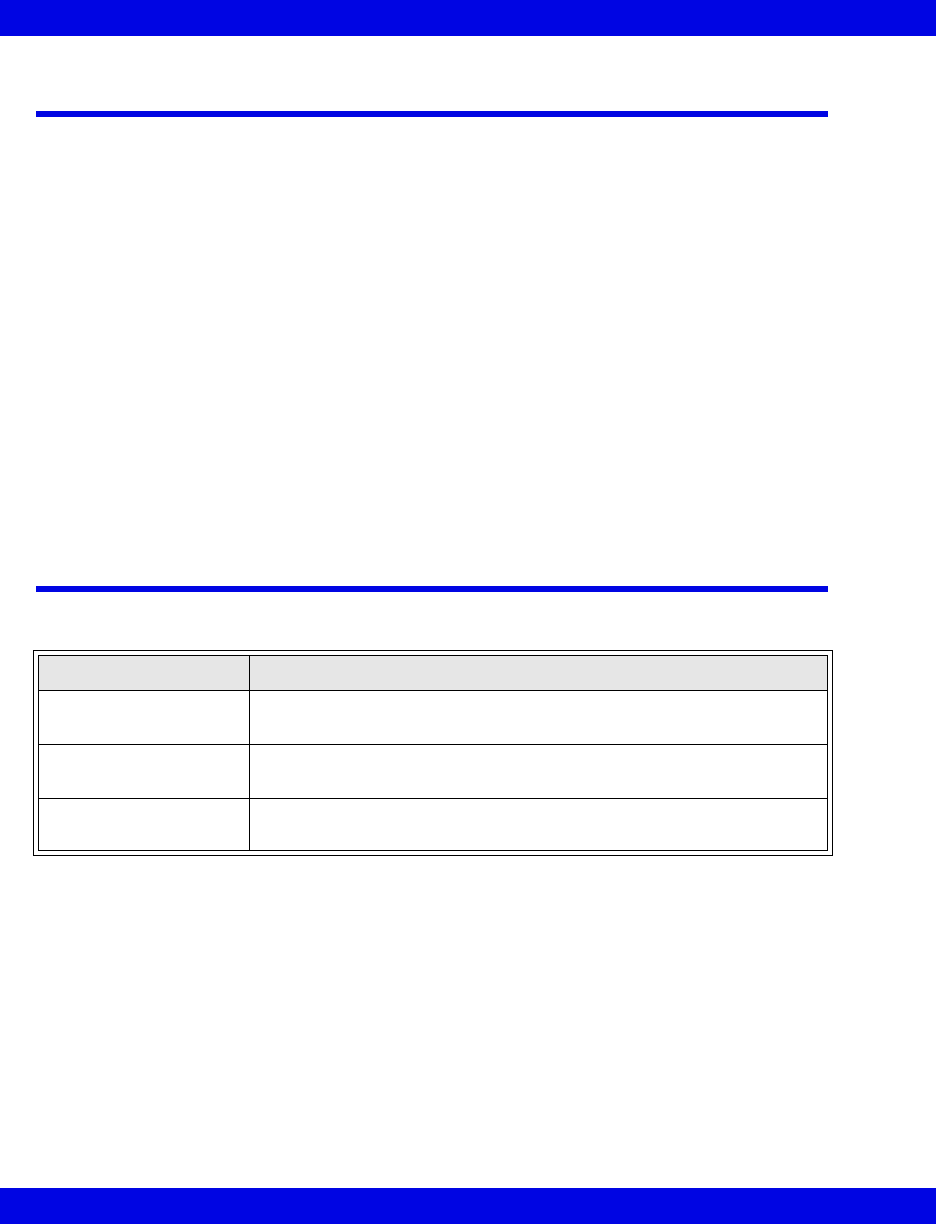
8-10 Infinity CentralStation VF8
8: Patient Setup - Bed View
Bed View Screen Display
The Bed View screen has three different displays:
zBed View is a view of a or remote patient.
zAll Leads displays all available leads of an individual patient (telemetry or
bedside).
zVentilator (17-6) displays the ventilation status of an individual bedside
patient.
Selecting the Bed View
1. Click on the patient’s parameter box in the Main Screen to activate the Bed
View mode that was last active.
2. Click on View.
3. Click on Bed View, All Leads, or Ventilator.
Bed View Review Screens
If applicable options are enabled, the Bed View Review screens allow the following:
If you want to... From the patient’s Bed View screen . . .
Access Trends 1. Click on Review in the Bed View menu bar.
2. Click on Trend Graphs... or Trend Table... (Chapter 15).
Review Full/Event
Disclosure Data
1. Click on Review in the Bed View menu bar.
2. Click on Full Disclosure... or Event Disclosure... (Chapter 16)
Review Ventilator
Settings
1. Click on Review in the Bed View menu bar.
2. Click on Ventilator Settings Review... (Chapter 17)
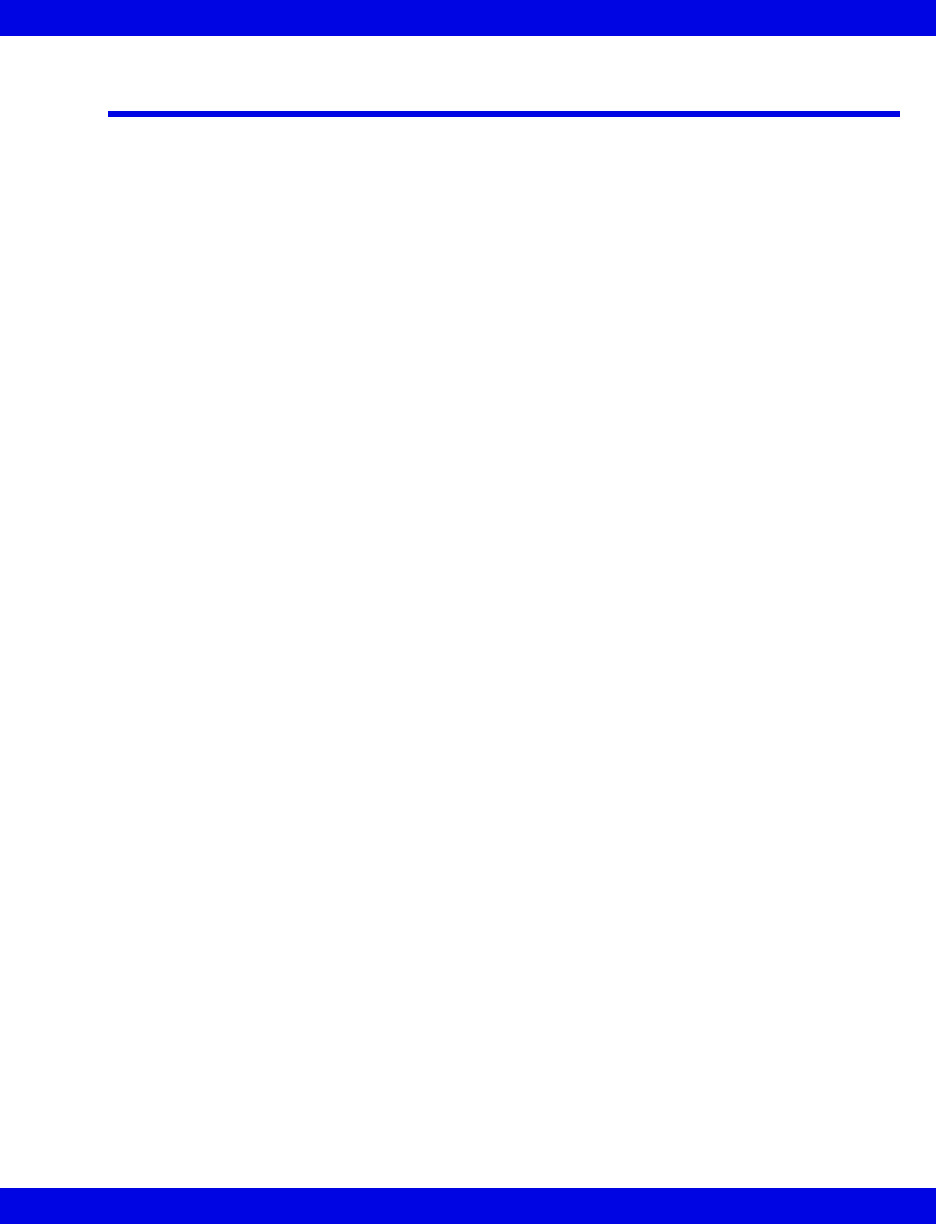
Alarm Limits and Arrhythmia Setup
VF8 Infinity CentralStation 8-11
Alarm Limits and Arrhythmia Setup
The Bed View application provides Alarm Limits and Arrhythmia setup tables for
customizing a patient’s monitoring attributes.
Bedside Patients
For bedside patients, the Alarm Limits and Arrhythmia setup tables reflect those at the
corresponding bedside monitor. When a bedside monitor acknowledges that it is being
remotely controlled, a message is displayed in the local message area at the bedside
monitor. Once the bed has successfully processed the change, the setup tables at the
bedside monitor and at the Infinity CentralStation reflect the change. If the bedside
monitor is unable to receive or process a change in setup, the following happens:
zThe table entry returns to the previously saved value.
zA corresponding status message is displayed in the status area of the Infinity
CentralStation (7-13).
zAn attention tone sounds.
Telemetry Patients
Configuration of a telemetry patient’s alarm setup is similar to that of a bedside patient
except for the addition of SpO2, PLS, and ST parameters for the telemetry patient.
For Telemetry patients you can select Alarm Limits and Arrhythmia setup screens
according to patient category (5-2).
Configuring Alarm Limits
For information regarding Alarm Setup, see Chapter 13.
Configuring Arrhythmia Setup
Refer to Chapter 10 for setup information.
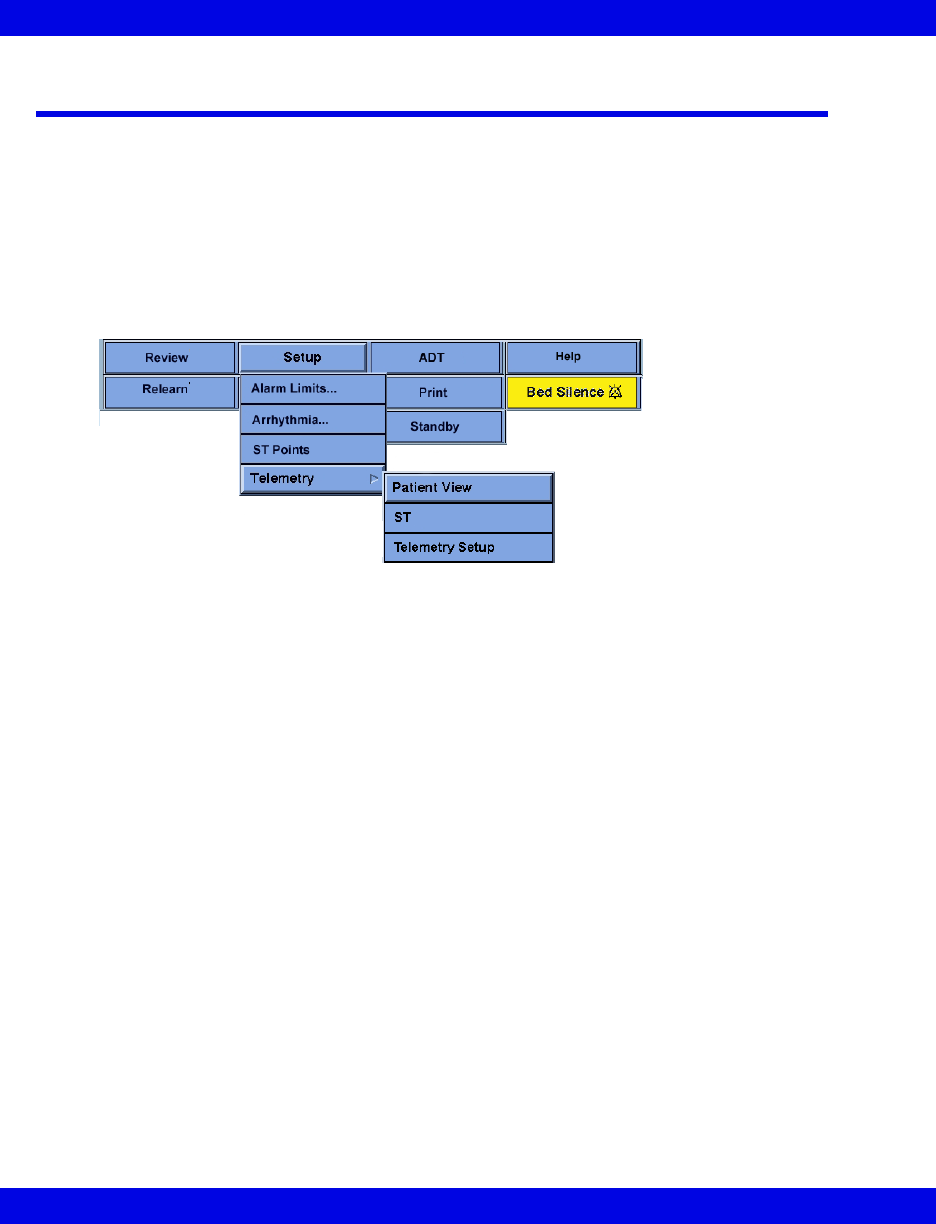
8-12 Infinity CentralStation VF8
8: Patient Setup - Bed View
Telemetry Setup Screens
When the Telemetry option is enabled, the Bed View Setup pull-down menu includes
a Telemetry menu item which has several submenu selections. Settings made in
these submenu screens for individual patients temporarily supersede the system
defaults (Chapter 5) until you discharge the patient or restore system defaults.
You can only perform these setup functions for telemetry patients who are local (1-5)
or admitted to another Infinity CentralStation within the same monitoring unit.
Accessing the Telemetry Setup Screens
1. Select Telemetry from the Bed View Setup menu.
2. Select Patient View, ST, or M300 Setup/Transmitter Setup from the
submenu.
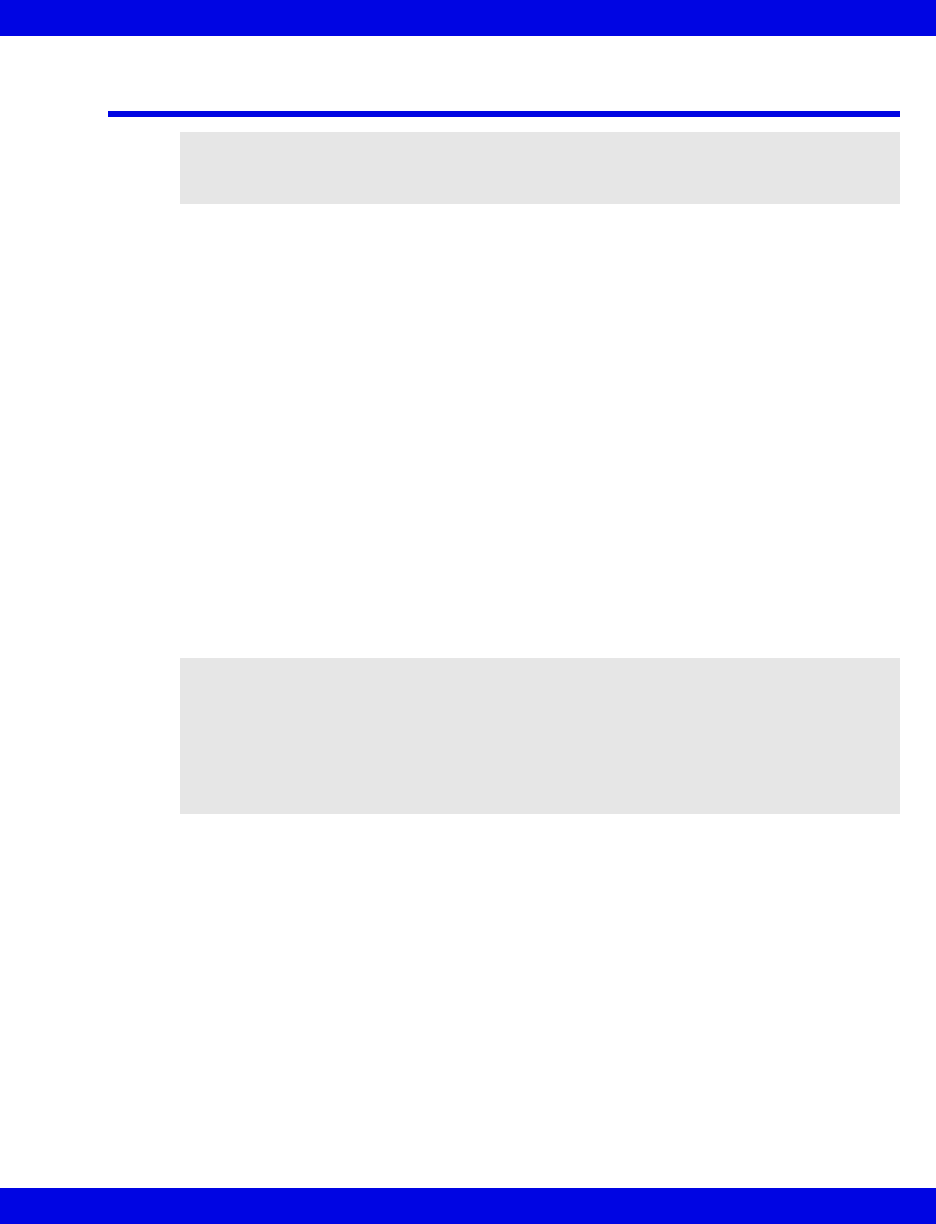
Infinity TruST 12-Lead Monitoring Option
VF8 Infinity CentralStation 8-13
Infinity TruST 12-Lead Monitoring Option
Infinity TruST is a 12-lead ECG obtained with only six conventionally placed
electrodes. Its function is based on the knowledge that, in general, the signal from a
measured lead provides information common to other leads. When this information is
appropriately combined, the signal of leads not otherwise configured can be
interpolated. This type of lead derivation has a high correlation with measured leads.
TRUST electrodes are placed in accordance with current clinical practice. Like a
conventional 6-lead ECG system, waveforms from eight leads (typically, Leads I, II,
III, aVR, aVL, aVF, V2, and V5) can be viewed on the Infinity CentralStation. These
leads are processed and displayed in the same manner as a conventional system.
However, unlike a conventional system, TRUST processes and displays four
additional lead waveforms. These derived leads are viewable in the same fashion as
the conventional leads, but are designated as dV1, dV3, dV4, and dV6.
Electrode configuration includes limb leads and the selection of any two precordial
leads. Leads V2 and V5 are typically used as these often provide the highest
correlation for the remaining precordial leads. Alternate lead configurations can be
selected based on signal amplitudes and clinical requirements. See Appendix A: and
Chapter 3 for details regarding proper electrode placement.
Use of TruST Reference ECG
When TruST 12-lead is activated, the Infinity CentralStation uses generic
coefficients that are based on a general population. Performance in this mode meets
the established correlation to conventional leads.
NOTE: Infinity TruST is intended for 12-lead ECG monitoring with a reduced
electrode set. Reconstructed leads are intended for real-time assessment of ST segment
changes.
WARNING!
zThere may be instances where the QRS morphology in
one of the four derived leads differs from that of an
equivalent conventional lead. In these instances,
always refer to the conventional lead.
zDo not select derived leads for ECG processing.
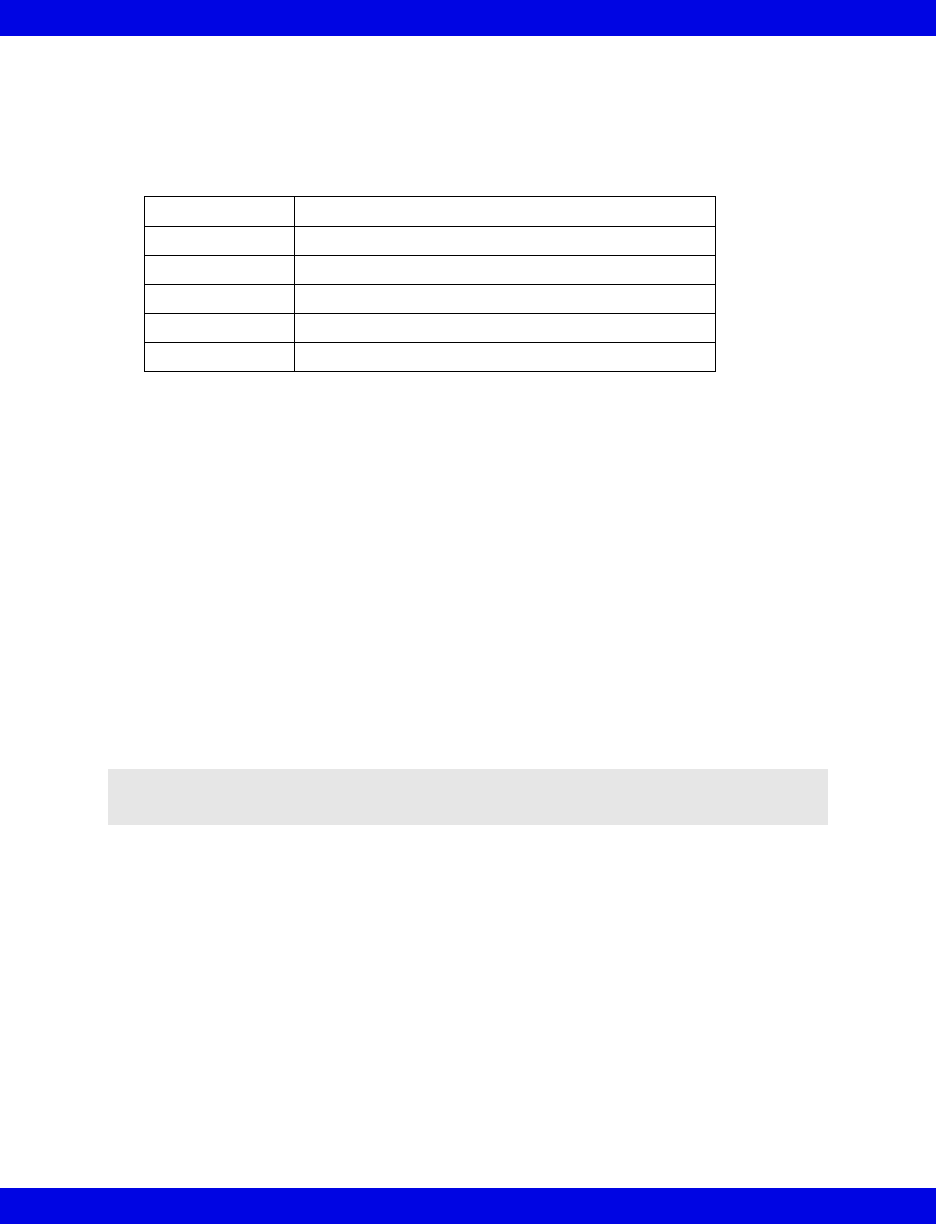
8-14 Infinity CentralStation VF8
8: Patient Setup - Bed View
The following table shows the correlation between TruST generic derived leads and
conventionally measured leads for various lead configurations (a value of 1.0 being a
perfect match).
The performance above is based on a minimum 0.3 mV amplitude and QRS duration
< 180 milli-seconds on patients with a body surface area (BSA) of 1.5 – 2.5 m2.
Performance on patients outside these ranges may be less.
Patient View Setup Chest Lead Selection
When the Infinity TruST 12-Lead Monitoring option is enabled (18-11) and the
TruST 12-Lead: setting is On, recommended lead placements for Set V and Set
V+ are V2 and V5. Available selections are V1 through V6 and the lead selections
must match the actual electrode placement on the patient’s body.
With the two actual selected chest leads, the Infinity CentralStation calculates and
reconstructs the four remaining chest lead measurements designated as dV1 through
dV6. Chest lead selection on the Patient View Setup Screen will affect the
patient’s related screen displays (e.g. ST Setup, ST Points, Trend Graphs, Trend
Table, All Leads).
Recommended Lead Configurations and Respective Correlation
Correlation Precordial Lead Placement
0.956 V2, V5
0.953 V2, V6
0.953 V1, V5
0.952 V3, V5
0.950 V1, V6
NOTE: When using Infinity M300, the precordial leads are always V2, V5. They
cannot be changed.

9 Admit/Discharge/Transfer
Overview.........................................................................................................................9-2
Admitting a Patient ........................................................................................................9-2
Entering Patient Demographics ...................................................................................9-3
Changing Patient Category ....................................................................................9-4
Admitting Wireless Monitor Patients ...........................................................................9-4
Moving Between Wired and Wireless Communication .......................................9-4
Wireless Transmission Interruption......................................................................9-6
Admitting Under Special Conditions ...........................................................................9-6
Discharging a Patient ....................................................................................................9-7
The Patient Transfer Function......................................................................................9-8
Special Data Transfer Conditions..........................................................................9-8
Transferring Data to the Infinity CentralStation ...................................................9-8
Transferring Data From the Infinity CentralStation .............................................9-9
Transfer Messages..................................................................................................9-9
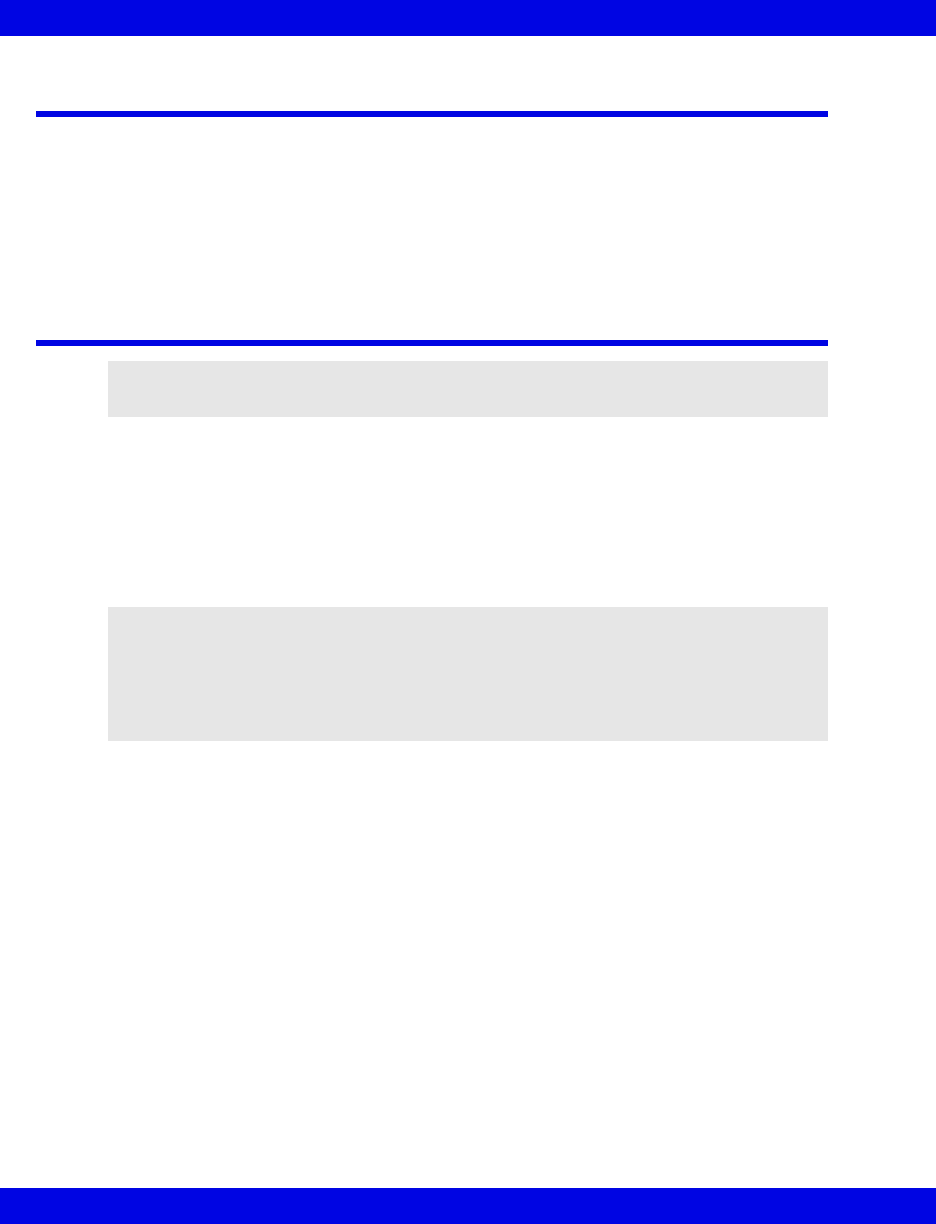
9-2 Infinity CentralStation VF8
9: Admit/Discharge/Transfer
Overview
On the Infinity CentralStation you can view, enter, and edit demographic information
for any patient and located within the Infinity CentralStation monitoring unit.
Although entering demographics is not essential for monitoring, this data provides
helpful information for easy patient identification.
Admitting a Patient
You can edit and view demographics of patients at the Infinity CentralStation where
they were originally admitted. If remote control is enabled you can view and change
demographics for patients within the same monitoring unit even though they are not
currently displayed in a Main Screen patient window.
You can view, but cannot make changes to, demographics for patients outside the
monitoring unit. In this case the Admit screen appears ghosted.
From Main Screen
1. Click on the Bed Label/Patient Name in the patient’s waveform area.
2. Click on Admit.
From Bed View
1. Click on ADT in the Bed View menu bar.
2. Click on Admit.
NOTE: Be sure to enter a patient’s demographic information accurately.
NOTE:
zIf the patient was removed for patient transport or the Infinity M300 monitor is
not communicating with the Infinity network, you cannot view, enter, or edit
demographic data. The Admit screen for the viewed patient appears blank.
zThe Admit screen is ghosted for patients outside the monitoring unit.
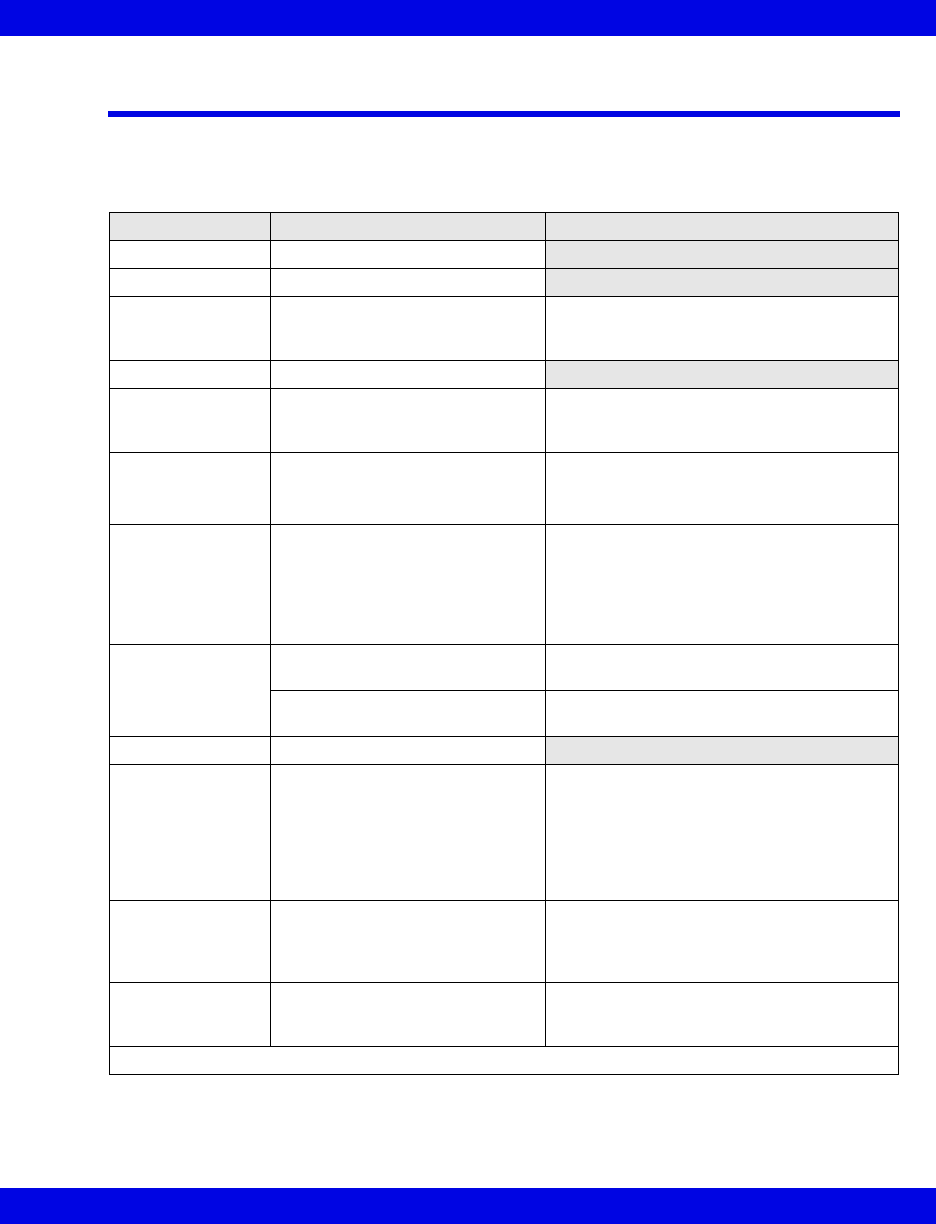
Entering Patient Demographics
VF8 Infinity CentralStation 9-3
Entering Patient Demographics
To open the Admit screen see page 9-2.
Demographic Data Selections of the Admit Screen
Selection Possible Settings Special Consideration
Name 1 to 25 characters
ID# 1 to 12 characters
Birth Date Day-Month-Year selection fields Click on the up/down arrow buttons to
scroll to the appropriate settings for each
category.
Physician 1 to 12 characters
Admit Date Day-Month-Year selection fields Click on the up/down arrow buttons to
scroll to the appropriate settings for each
category.
Height • 20 to 240 cm
or
• 8 to 100 inches
Click on the up/down arrow buttons to
scroll to the appropriate settings.
Weight • 0.0 to 350.0 kg
• 0 to 772 lb
The unit of measure is determined by the
bedside monitor or, in case of telemetry
patients, by the setting selected under
System setup (page 5-7).
Click on the up/down arrow buttons to
scroll to the appropriate settings.
Category Bedside monitor:
Adult, Pediatric, Neonate
Obtained from bedside monitor
Cannot be modified
Telemetry patient:
Adult, Pediatric
Select patient category from dropdown
list.
Gender Male, Female, or Unknown
Pacer/ICD/PCD: • PACER
•ICD
•PCD
•EXT
• NONE (default)
20-character max limit
The Pacer/ICD/PCD identifier displays on
all patient reports. If a bedside does not
support this function the Pacer/ICD/PCD
label displays on the report with a place to
write the patient’s pacer information.
Telemetry ID: Lists available devices from a
configuration file populated
during Infinity M300 Setup
page 18-12
Click on a device in the list.
Get HIS/CIS
Demographics
Allows you to retrieve a patient’s
demographics from the
hospital’s admission system.
You must have the correct patient ID.
• Click on Accept to save changes or Undo to keep original settings.
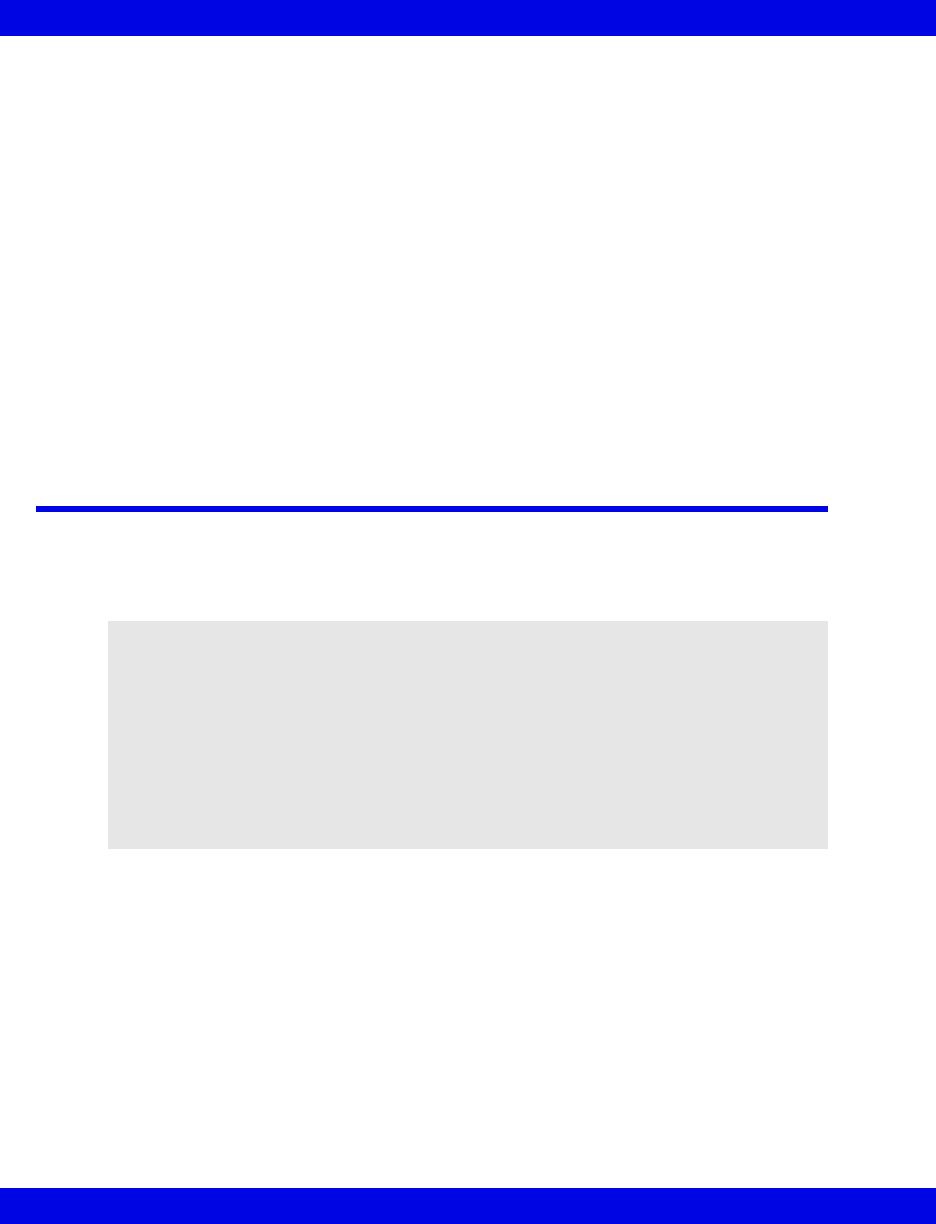
9-4 Infinity CentralStation VF8
9: Admit/Discharge/Transfer
Changing Patient Category
When you change Category in the ADMIT screen, a popup displays with the
message:
CAUTION: Alarm settings, arrhythmia settings, and QRS processing will
be changed to the defaults for this category <selected category>.
You must press Confirm in the popup to accept the change.
Whenever you successfully change a patient category, the following occur.
zLabel and QRS-sensitivity settings are changed.
zAll Alarm Limit and Arrhythmia settings are changed.
zIf arrhythmia is enabled, a RELEARN is initiated.
Admitting Wireless Monitor Patients
The Infinity CentralStation treats wired and wireless monitors similarly.
The Infinity CentralStation provides a list of available wireless monitors in the care
unit.
Moving Between Wired and Wireless Communication
When a wireless bedside monitor is docked at an Infinity Docking Station, the monitor
automatically accepts the Infinity Docking Station’s Care Unit and Bed Label
assignments and communicates with the Infinity Network. When the bedside monitor
is removed from the Infinity Docking Station, the wireless network maintains
communication.
NOTE:
zFor detailed information about the configuration and operation of
wireless components in the Infinity Network, refer to the Dräger
publication, “Infinity OneNet Network Planning and Installation
Handbook” or “Infinity Network Planning, Design, and Installation
Handbook, Third Edition”.
zSee specific monitor documentation for information about using the
monitor with the Infinity CentralStation in a wireless network
configuration.

Admitting Wireless Monitor Patients
VF8 Infinity CentralStation 9-5
Assigning a Wireless Monitor to a Patient Window
If a wireless bedside monitor is removed from the Infinity Docking Station (IDS) and
it is configured to keep the IDS bed label, the Infinity CentralStation patient window
remains assigned to the wireless monitor and displays a wireless icon before the bed
label. When the wireless monitor returns to the IDS, the wireless icon disappears from
the patient window bed label.
If you dock another bedside monitor on the IDS associated with the wireless monitor,
the new monitor can select the same bed label and becomes available for assignment
on the Assign Bed screen in the Main Screen (page 4-5).
You must re-assign an Infinity CentralStation patient window in the following
situations:
zIf a wireless monitor bed label is changed to one that is not currently assigned
to a Infinity CentralStation patient window, or
zIf you dock another bedside monitor on a IDS whose bed label is currently
associated with a wireless monitor.
Collecting Full/Event Disclosure Data
If a patient is currently admitted to Full/Event disclosure and is using a wireless
monitor, all data collection will continue regardless of bed label change.
1Waveform of patient on monitor communicating to the network via IDS
2After monitor is removed from IDS and begins wireless communication, the
waveform is preceded by icon.
NOTE: There will be short breaks in Full/Event Disclosure data while the network
resumes communication with the patient monitor.
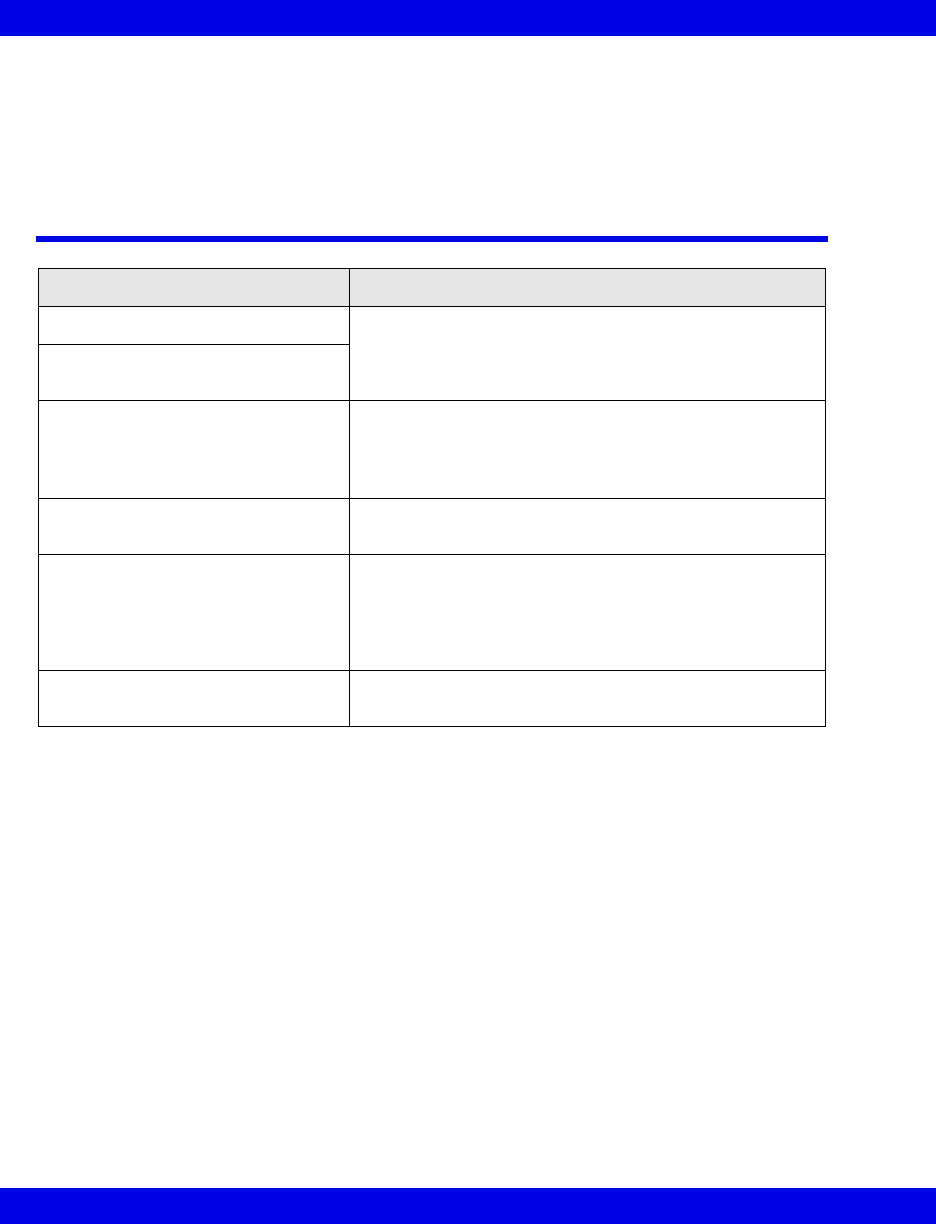
9-6 Infinity CentralStation VF8
9: Admit/Discharge/Transfer
Wireless Transmission Interruption
If a wireless monitor loses contact with all APs and wireless transmission is
interrupted, the Infinity CentralStation generates an Offline alert.
Admitting Under Special Conditions
Circumstance Effect on Admit Function
Bedside monitor is powering up. Patient admission is not possible.
Infinity M300/CPU/receiver is
offline.
Bedside monitor, bedside monitor
IDS, or Infinity M300 cannot com-
municate with the network.
The Infinity CentralStation exits the Admit screen without
accepting any changes, displays a blank Bed View
screen, and generates a serious alarm.
Patient admission is not possible.
The patient monitor is either put into
or taken out of Standby mode.
No effect; the demographic information can be viewed
and edited.
The bedside monitor is removed for
transport (Pick and Go).
The Infinity CentralStation exits the Admit screen without
accepting changes and displays a blank Bed View
screen. The banner BED DISCONNECTED appears in
Bed View and in Main Screen.
Patient admission is not possible.
The bedside monitor returns from
transport.
You can view, enter, and/or edit the patient’s demo-
graphic information immediately.
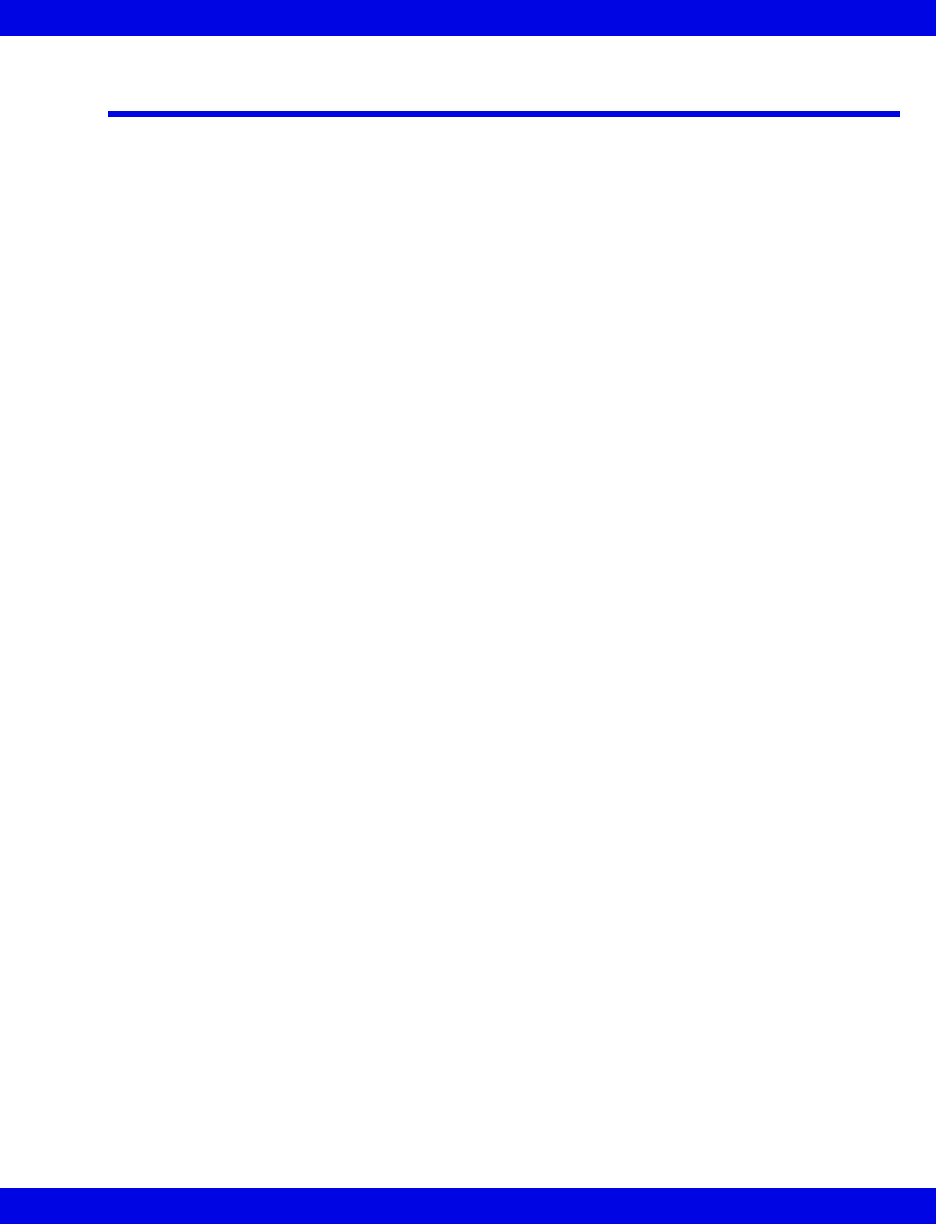
Discharging a Patient
VF8 Infinity CentralStation 9-7
Discharging a Patient
zBedside patients must be discharged at the bedside monitor.
zTelemetry patients must be discharged at the Infinity CentralStation where
they were originally admitted. Remote discharges are not possible.
When you discharge a telemetry patient:
zDemographics are deleted.
zAll patient setup data such as alarm limits, arrhythmia setup, etc. are replaced
by system defaults.
zTrends are deleted.
zAll pending and active recordings are cancelled.
zThe Pacer Identifier label reverts to None.
zA Bed Disconnected banner displays in Main Screen.
z(Infinity M300 only) If the patient’s SpO2 Monitoring setting was ON, an
SpO2 license becomes available.
Discharging a Telemetry Patient
1. Open the patient’s Bed View screen.
2. Click on ADT in the Bed View menu bar.
3. Click on Discharge. This activates the Admit screen with the discharge
confirmation popup.
4. Click on Yes inside the popup to discharge the patient or on No to cancel the
discharge.
For information about how a patient discharge affects the Infinity M300, see page 2-9.
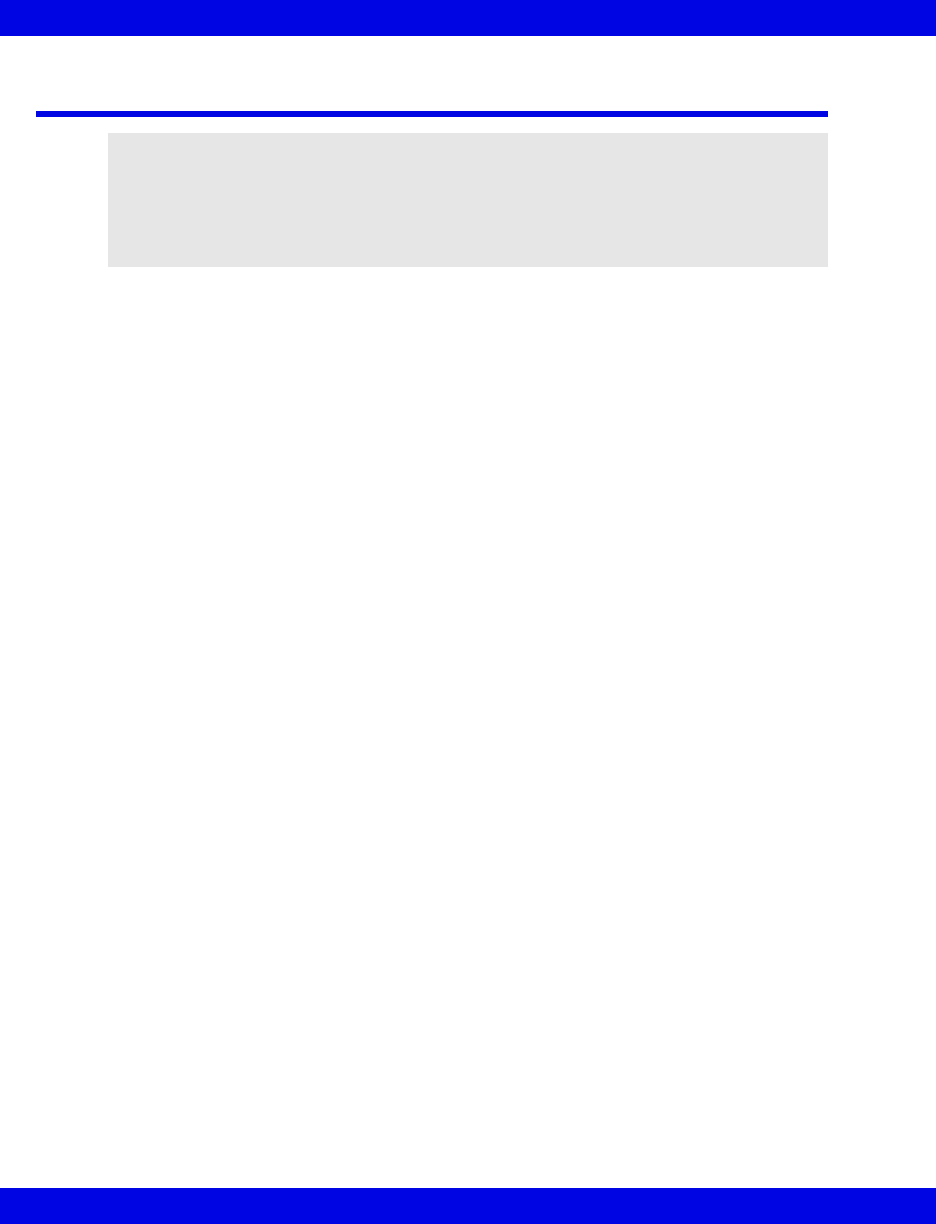
9-8 Infinity CentralStation VF8
9: Admit/Discharge/Transfer
The Patient Transfer Function
You can transfer a patient’s trend and demographic data from one location to another.
For example, you can transfer data from a telemetry patient at the Infinity
CentralStation to any bedside monitor on the Infinity network or vice versa, or you
can transfer telemetry patients’ data from one Infinity CentralStation to another. All
transfers must be initiated from the destination device (the monitor/Infinity
CentralStation you wish to transfer the data to).
Special Data Transfer Conditions
During a patient transfer from a telemetry patient to a Gamma/Gamma XL/Vista
monitor, only the data from ST leads I and II is sent to the monitor. ST values may be
offset by up to 3 minutes due to different trend update intervals between devices.
Transferring Data to the Infinity CentralStation
1. Put the source device (bedside monitor or Infinity CentralStation Telemetry
patient window or Infinity M300) in Standby mode. Only beds that are in
Standby mode are candidates for transfer.
2. Open the patient’s Bed View screen at the destination Infinity CentralStation.
3. Click on ADT in the Bed View menu bar.
4. Click on Transfer.
The Transfer Data From screen displays.
5. Click on the desired care unit in the Select Care Unit: section of the screen.
A list of care unit beds displays in the Select Bed: window.
6. Click on the desired bed from the selection list.
If the selected bed’s monitor is not in Standby mode an information popup
displays the message:
The source bed for the transfer must be in Standby.
Please put this bed in Standby.
7. You must click on Continue to close the popup.
A Confirmation popup displays a message similar to the following example:
NOTE:
zAfter a successful transfer, the source monitor automatically discharges the
patient.
zIf an error occurs during the transfer, the data remains unchanged at the original
location.
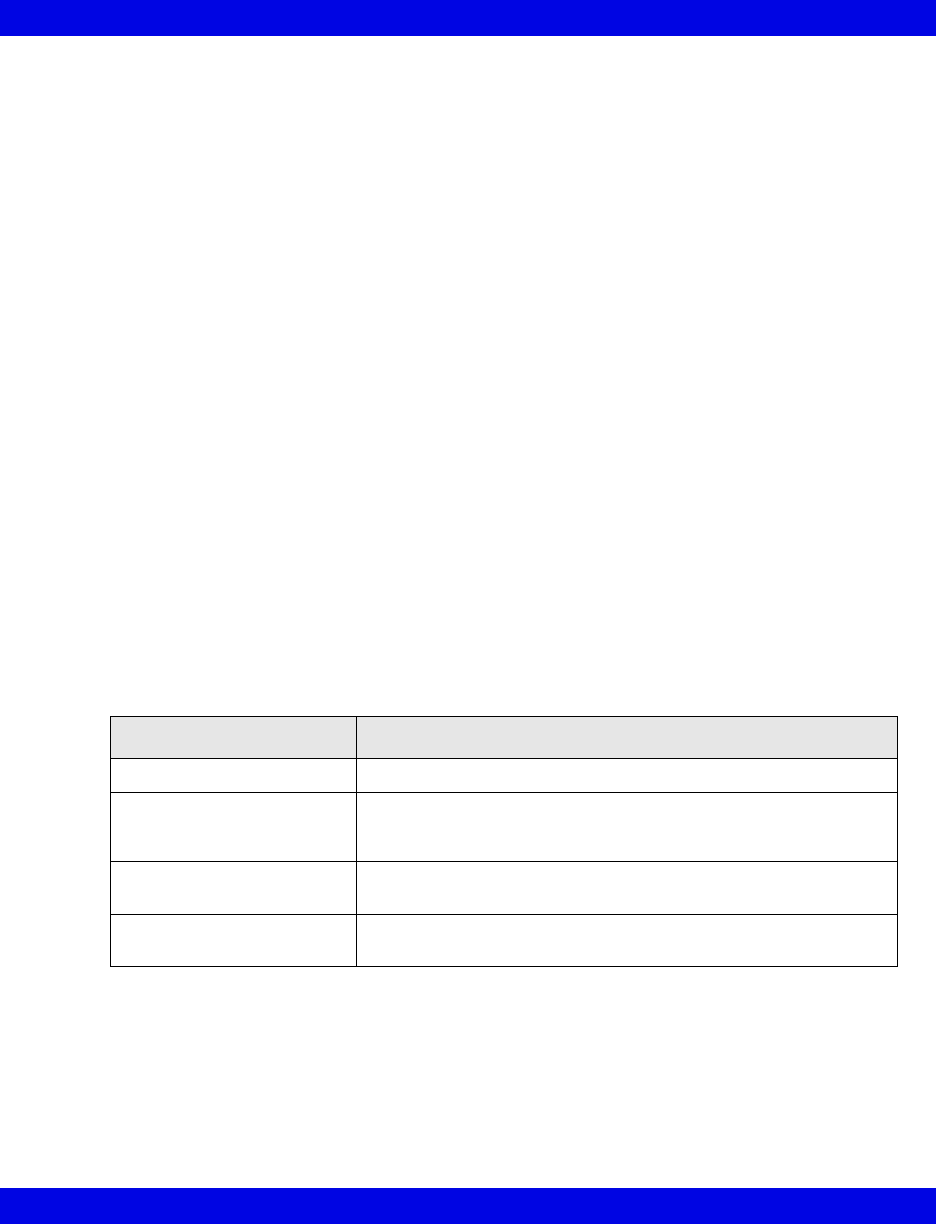
The Patient Transfer Function
VF8 Infinity CentralStation 9-9
Before proceeding with Transfer ...
You have requested to transfer data from Bed_xx to Tel_xx.
This action will replace any stored data at Tel_xx with data from Bed_xx.
Data stored at Bed_xx will also be deleted once the transfer is complete.
Do you wish to begin the transfer?
8. Click on Yes to transfer or No to cancel.
Transferring Data From the Infinity CentralStation
For Bedside Patients:
1. At the Infinity CentralStation Select the patient whose data you wish to
transfer and open the patient’s Bed View screen.
2. Click on Standby in the Bed View menu bar.
3. Go to the destination monitor and start the transfer (refer to the monitor
documentation).
For Telemetry Patients:
Go to the destination Infinity CentralStation to start the transfer. See page 9-8.
Transfer Messages
Transfer Message Description
Transfer not allowed A transfer of neonatal patient data was attempted.
Patient Data Transfer Failed The data transfer was unsuccessful. Partial data received by the
destination device is discarded. The source monitor remains in
Standby ready for a restart of the transfer.
Transfer in Progress The data is being transferred. You cannot make any changes to
the source/destination device during that time.
Transfer Completed The data transfer was successful. All data is permanently deleted
from the source monitor, which remains in Standby mode.
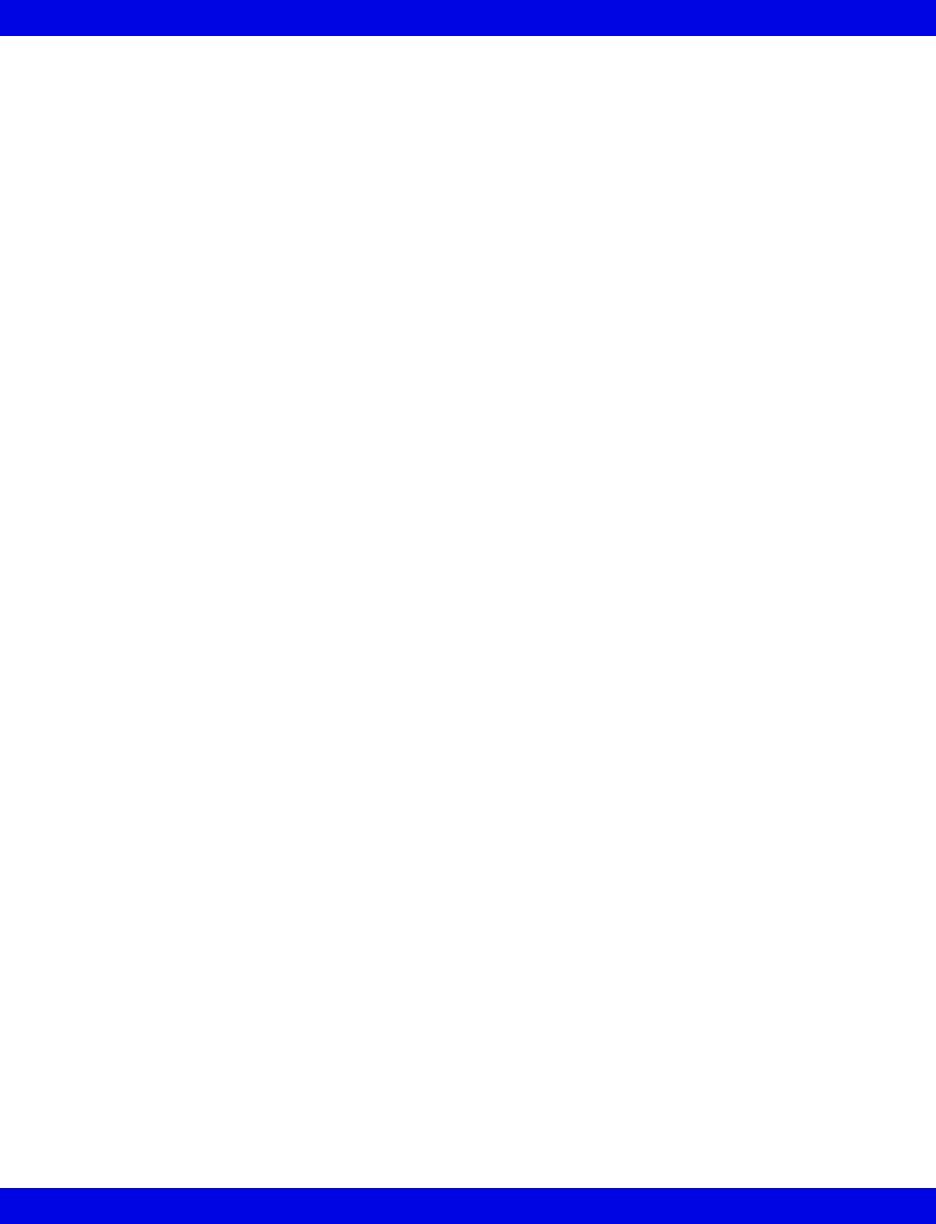
9-10 Infinity CentralStation VF8
9: Admit/Discharge/Transfer
- This page left blank intentionally -

10 Arrhythmia
Overview.......................................................................................................................10-2
About the Arrhythmia Template .................................................................................10-2
Relearning the Template .............................................................................................10-3
Customizing a Patient’s Arrhythmia Setup ...............................................................10-4
Accessing the Arrhythmia Setup Table ..............................................................10-4
Available Functions on the Arrhythmia Setup Table ........................................10-4
Available Bedside Event Settings ..............................................................................10-6
Arrhythmia Beat and Rhythm Classification ............................................................10-7
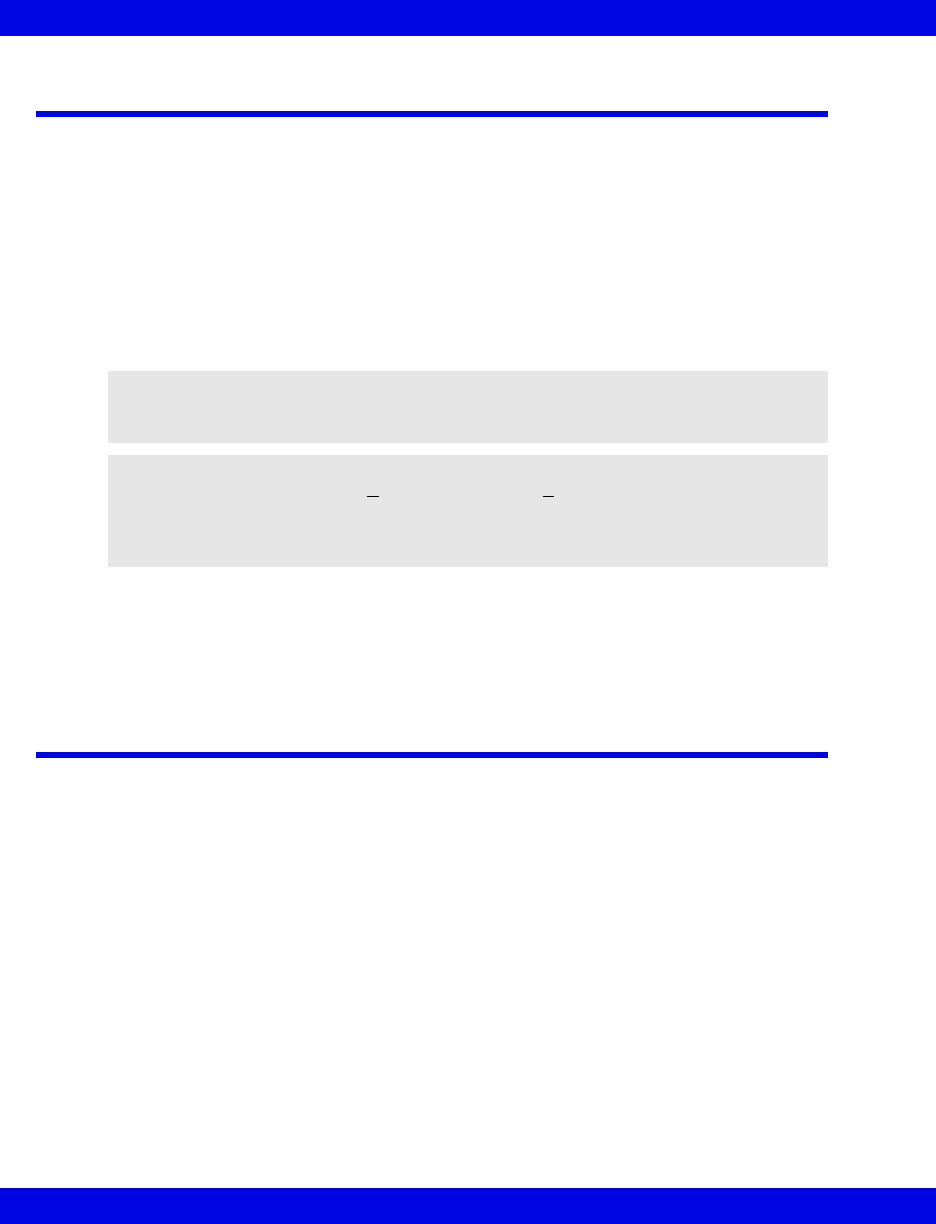
10-2 Infinity CentralStation VF8
10: Arrhythmia
Overview
With the Infinity CentralStation, Infinity Telemetry, Infinity M300 system, arrhythmia
monitoring is available for adult and pediatric patients. The mode you select (Full,
Basic, or OFF) determines the events processed. Arrhythmia monitoring is not
available for neonates.
The system matches incoming beats against beats previously recorded and stored in a
reference template. Through this process, the system can verify an arrhythmia event’s
occurrence, classify it, and draw clinically useful conclusions based on the frequency
and morphology of the signal. The system considers all beats questionable if a
baseline shift exceeds specified limits.
The system uses the results of QRS processing for arrhythmia analysis. During
multiple-lead arrhythmia processing, each lead’s QRS complexes are measured and
compared against its learned dominant normal beat. The system classifies beats based
on information acquired from all available leads.
About the Arrhythmia Template
The system creates a reference template based on its identification of the patient’s
dominant QRS pattern. It then classifies individual beats by comparing them with the
learned reference template. In the third and final phase of arrhythmia processing, the
monitor compares sequences of valid beats with the template.
In most situations, the learning phase takes about 30 to 40 seconds. If the system
detects more than 100 QRS complexes and less than 16 matching beats, it displays the
message, <Unable to learn>. While the system is in the learning phase, all arrhythmia
alarms and trend collection are suspended; LRN appears in the parameter box; and the
message, Relearning, displays in the local message area.
WARNING: Electrical artifacts of non-cardiac origin, such as
seizure, may prevent detection of certain arrhythmias. Do not
rely solely on ECG with seizure-prone patients.
NOTE: Arrhythmia detection may not work properly in all patients. The monitor
classifies only QRS complexes > 0.25mV, for widths > 70ms. An artifact condition
(ARTF) may occur when the ECG signal does not meet these minimums. While
continuing to monitor HR, you can turn off ARR Monitoring for patients whose QRS
complexes do not meet these minimums.
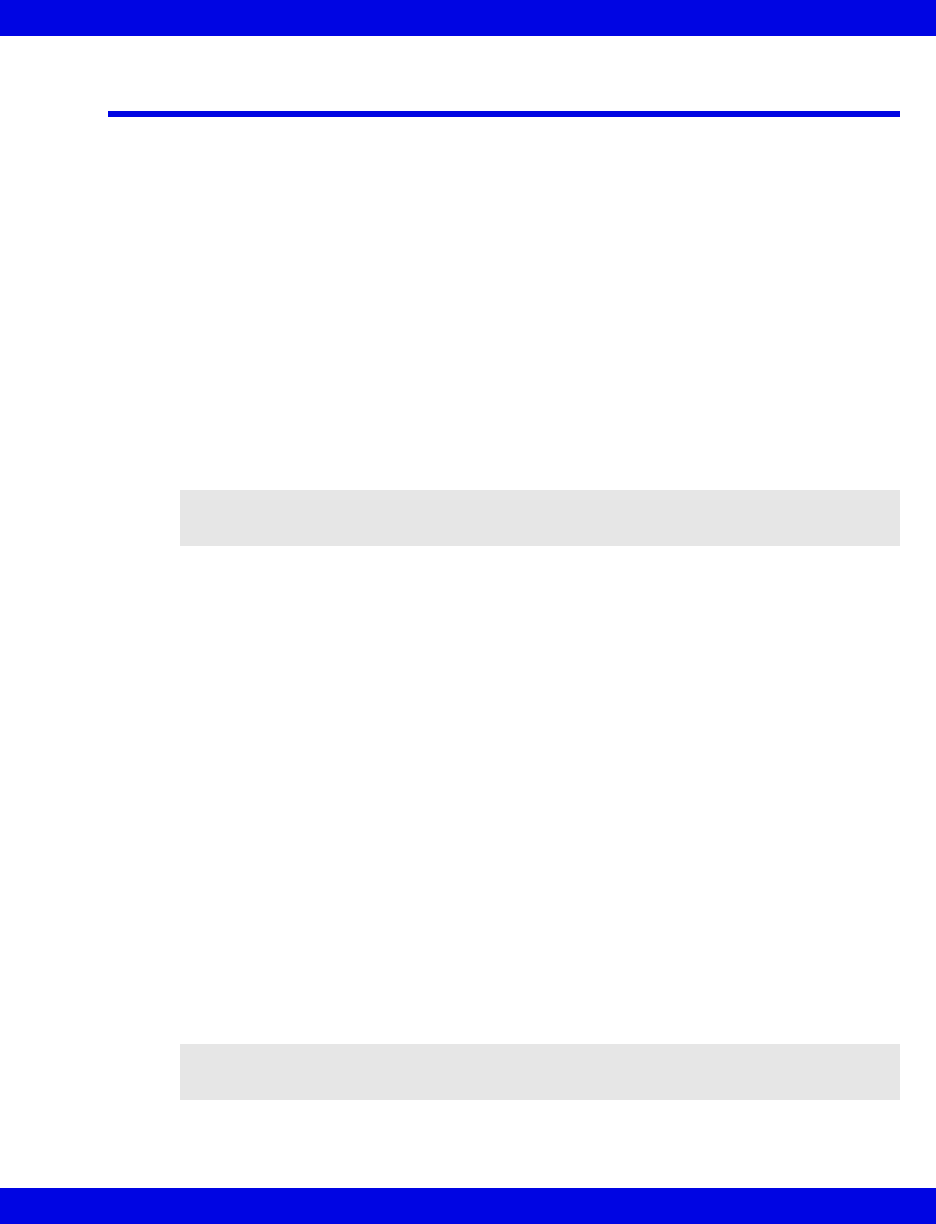
Relearning the Template
VF8 Infinity CentralStation 10-3
Relearning the Template
During the Relearn process a beat classification template is created against which
each detected beat is compared and classified.
An automatic Relearn is initiated in the following conditions:
zArrhythmia monitoring is enabled for the first time.
zA patient’s monitor (or Infinity CentralStation) comes out of Standby mode.
zThe processing mode (ECG1 or ECG 1&2) changes.
zLead assignment changes.
zTRUST monitoring is enabled.
zThe Telemetry Patient Category changes.
During the learning process no arrhythmia events are reported, and the parameter area
displays the message LRN.
Dräger recommends that you initiate a manual Relearn of the patient’s normal
template in the following instances:
zEight hours after the last Relearn occurred,
zAfter the patient’s electrodes are repositioned, replaced, or disturbed, or
zIf the message CANNOT LEARN <lead> or CANNOT LEARN is displayed.
Initiating a Relearn
1. Open the patient’s Bed View screen.
2. Click on Relearn in the Bed View menu bar.
3. Click on Relearn ECG.
Once the Relearn successfully completes, the assigned leads do not require relearning,
even if they fall off and are reconnected.
If the message CANNOT LEARN is displayed in the patient’s waveform area, try to
Relearn once more and confirm the quality of the signal. If the message persists,
reposition or properly replace the electrodes, then try again.
NOTE: If you assign more than one lead and if only one of those leads is available,
the algorithm will learn from that lead only.
NOTE: If the ST option is enabled, the ST algorithm also performs a Relearn of the
ST template whenever a Relearn of the arrhythmia template is initiated.
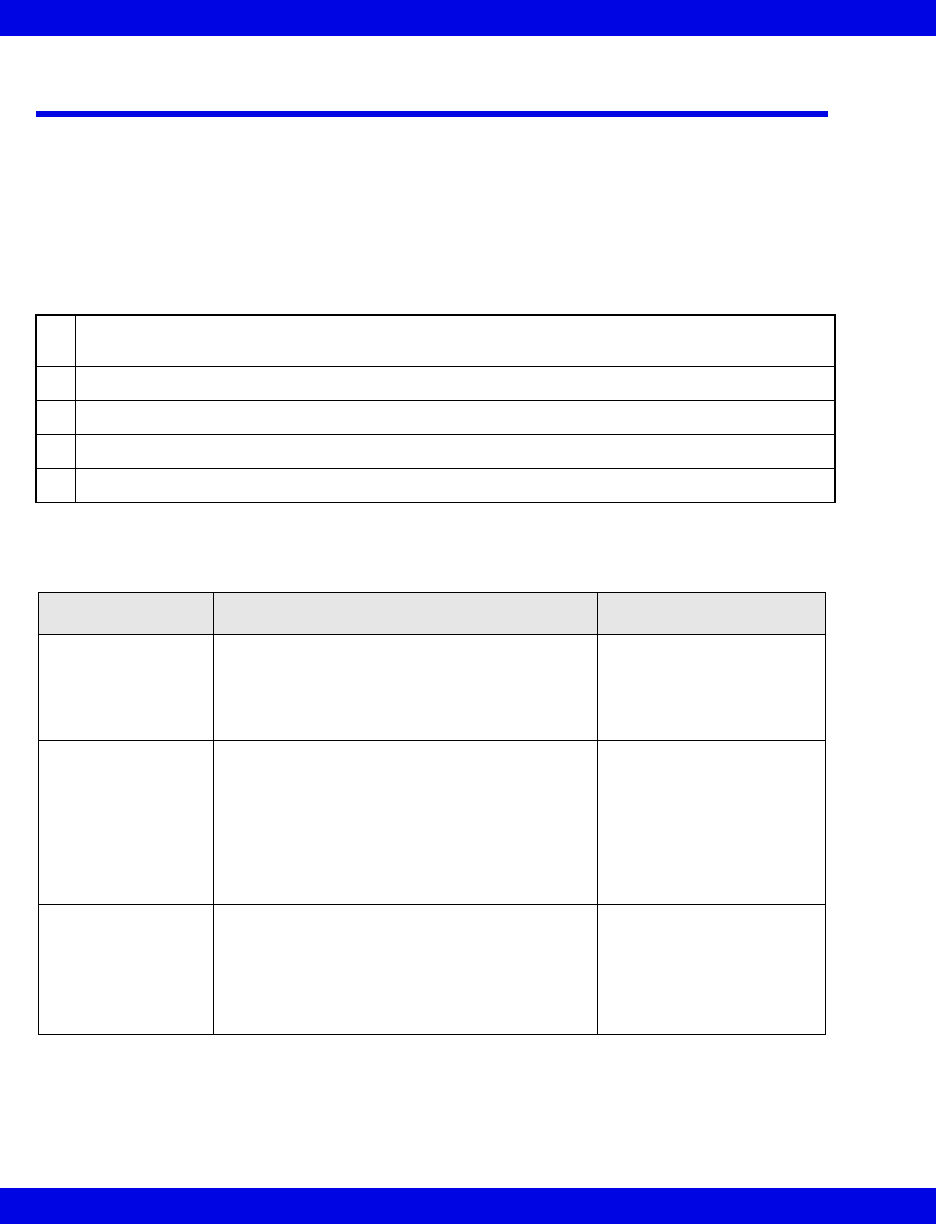
10-4 Infinity CentralStation VF8
10: Arrhythmia
Customizing a Patient’s Arrhythmia Setup
Accessing the Arrhythmia Setup Table
1. Open the patient’s Bed View screen and click on Setup in the Bed View
menu bar.
2. Click on Arrhythmia....
Available Functions on the Arrhythmia Setup Table
1Column heading is ‘Alarm Archive’ for telemetry patients admitted to Event Disclosure and
‘Record’ for telemetry patients not admitted to Event Disclosure..
2Opens Alarm Limits Setup Table (page 13-11)
3Selects Arrhythmia monitoring mode
4Restores values to system settings
5Row in ‘configuration mode’
Heading/Function Description Available Settings
Alarm Grade 1. Click on the ‘Alarm Grade’ column of the
event you wish to configure and scroll to the
desired setting.
2. Click on OK.
•L-T
• SER
• ADV
•OFF
Rate
Count
Determines when an event call is triggered
1. Click on ‘Rate’ or ‘Count’ column of the
event you wish to configure and scroll to the
desired setting.
2. Click on OK.
See page 10-6.
For arrhythmia settings
based on the Rate and
Count settings of other
calls, there may be no
scrolling arrows (e.g.RUN
is dependent on VT
settings).
Record Automatically generates a timed recording for
each validated alarm condition.
1. Click on the “Record’ column of the event
you wish to configure and scroll to the
desired setting.
2. Click on OK.
•ON
•OFF
This function cannot be
OFF for ASY and VF.
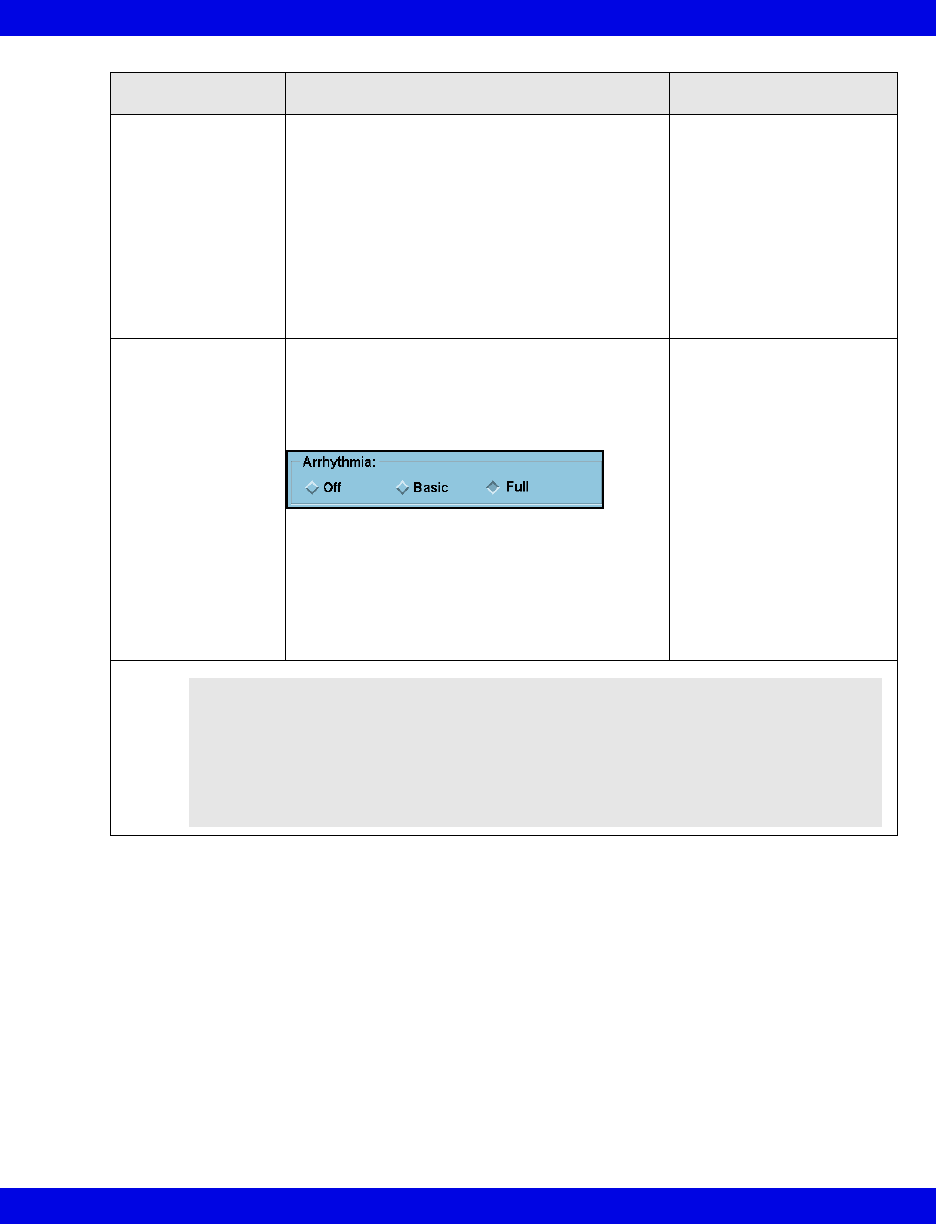
Customizing a Patient’s Arrhythmia Setup
VF8 Infinity CentralStation 10-5
Alarm/Archive Depending on the setting, can automatically
store waveform and generate a timed recording
for each validated alarm condition.
Each stored event is 18 seconds long, and
includes 9 seconds of data collected before
and after the event. (Alarms do not have to be
turned on for events to be stored.)
1. Click on the ‘Alarm Archive’ column of the
event you wish to configure and scroll to the
desired setting.
2. Click on OK.
•REC
•REC/STORE
•STORE
•OFF
This function cannot be
OFF for ASY and VF.
Arrhythmia Determines which arrhythmia events are
monitored
• Click on the appropriate radio button.
NOTE: To select OFF for telemetry patients, a pass-
word is required.
•Basic - ASY, VF, VT, ART
•Full - ASY, TACH, BRDY,
PAUS, VT, RUN, AIVR,
CPT, BGM, ARTF, SVT
(‘Full’ arrhythmia capabil-
ity at the Infinity Central-
Station for bedside
patients is only active if
the bedside monitor has
that capability.)
•OFF
(If you select ‘OFF’,
arrhythmia setup table
and arrhythmia field in
patient’s parameter area
are blank.)
Heading/Function Description Available Settings
WARNING! If arrhythmia monitoring is Off, event alarms
are automatically turned off. The exceptions are ASY and
VF events, which always generate an alarm since they are
part of ECG monitoring. However, these events will not
cause an alarm if the HR alarm function is also OFF.
Therefore, it is strongly recommended that HR alarms are
always ON.
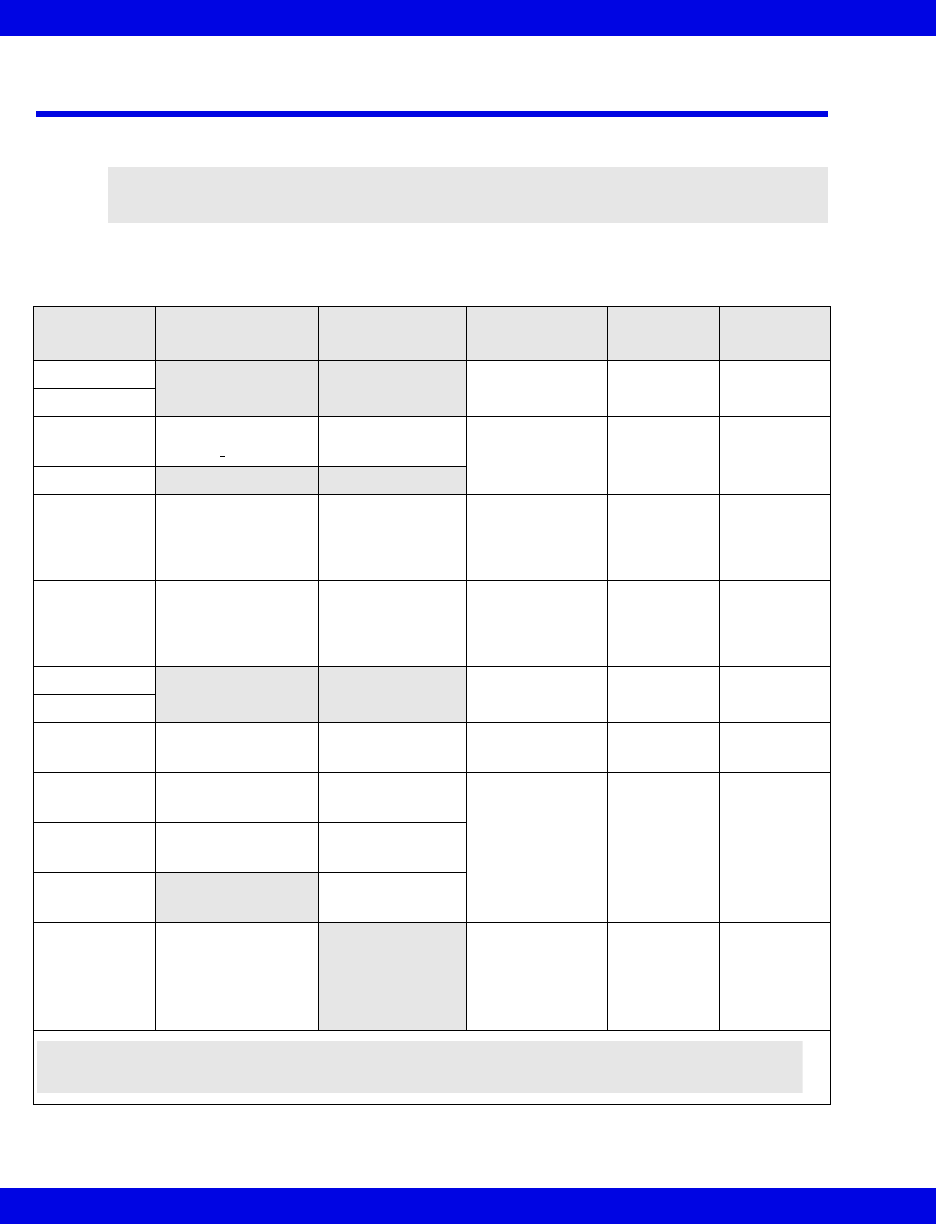
10-6 Infinity CentralStation VF8
10: Arrhythmia
Available Bedside Event Settings
For available event settings for Telemetry patients see page 5-11.
For available monitor bedside settings, see the appropriate monitor Instructions for
Use.
NOTE: Some arrhythmia settings are based on the Rate and Count settings for other
calls (e.g. RUN is dependent on the VT settings).
Event Count (bpm) Rate (bpm) Alarm Setting Record
Setting
Store
Setting
ASY not adjustable
Default: LT
On, Off
Default: On
On, Off
Default: On
VF
VT 5 - 15
Default: ≥10
100 - 200
Default: ≥120
LT, Off, ADV,
SER
On, Off
Default Off
On, Off
Default: Off
ARTF
RUN Not adjustable;
upper value is VT
count -1.
Default: 3 - 9
Not adjustable;
same as VT rate.
Default: ≥120
LT, Off, ADV,
SER
On, Off
Default: On
On, Off
Default: On
AIVR Not adjustable
Default: ≥3
Not adjustable,
upper value is VT
rate -1 bpm
Default: ≥119
LT, Off, ADV,
SER
On, Off
Default: Off
On, Off
Default: Off
CPT LT, Off, ADV,
SER
On, Off
Default: On
On, Off
Default: On
BGM
SVT 3 - 10
Default: ≥ 3
120 - 200
Default: ≥150
LT, Off, ADV,
SER
On, Off
Default: On
On, Off
Default: Off
TACH 5 - 15
Default: ≥ 8
100 - 200
Default ≥130
LT, Off, ADV,
SER
On, Off
Default: Off
On, Off
Default: Off
BRDY Not adjustable
Default: ≥ 8
30 - 105
Default: ≥ 50
PAUS 1.0 - 3.5
Default: 2.5
PVC/min
To set alarm
limit see
page 13-12.
0 - 50
Default: ≥12
Not adjustable
Default: SER
On, Off
Default: On
On, Off
Default: On
NOTE: HR, ASY, and BRDY alarms may be active simultaneously. The HR alarm function
provides adjustable alarm limits for heart rates less than 30 beats/min.
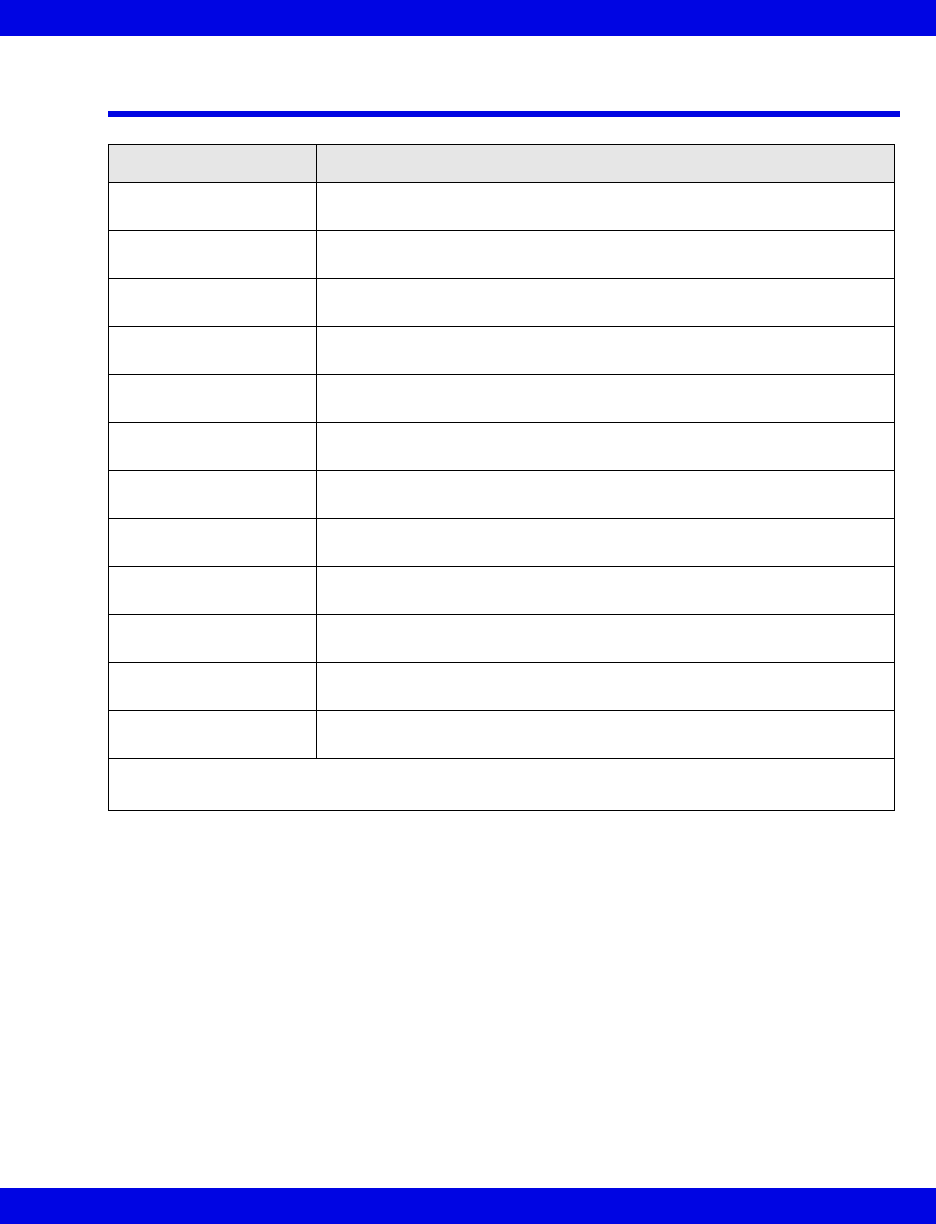
Arrhythmia Beat and Rhythm Classification
VF8 Infinity CentralStation 10-7
Arrhythmia Beat and Rhythm Classification
Beat classification refers to the analysis of individual beats. If the new beat’s features
do not match those of the reference template, the new beat is classified as abnormal,
paced, or questionable. The monitor uses all detected beats to calculate the heart rate,
eliminating questionable beats from arrhythmia classifications.
Category Definition
ASY Asystole: indicated if 4 seconds pass without the detection of a valid
QRS complex
VF Ventricular Fibrillation: indicated if the source device identifies a
sinusoidal waveform with fibrillation characteristics
VT 1Ventricular Tachycardia: “N” or more consecutive PVCs have been
detected with a beat-to-beat rate ≥ the VT rate.
RUN 1Ventricular run: a series of 3 to “N – 1” consecutive PVCs with a beat-
to-beat rate ≥ the VT rate
AIVR Accelerated idioventricular rhythm: a series of 3 or more PVCs with
a rate less than the VT rate
CPT Ventricular Couplet: a sequence of beats with the pattern: normal,
PVC, PVC, normal
BGM Ventricular Bigeminy: a sequence of beats with the pattern: normal,
PVC, normal, PVC, normal
TACH 1,2 Sinus Tachycardia: “N” or more consecutive normal beats with a beat-
to-beat rate ≥ to the set TACH rate
BRDY 2Sinus bradycardia: 8 or more consecutive normal beats are detected
with an average rate ≤ to the set sinus bradycardia rate.
PAUS Pause: a sequence of 2 normal or PVC beats with an interval ≥ to
pause rate value in seconds (± 100ms)
SVT Supra ventricular Tachycardia: “N” or more consecutive normal
beats with a beat-to-beat rate ≥ the SVT rate
ARTF Artifact: indicated if more than 50% of the beats in the last minute are
questionable
1 “N” represents the value in the Arrhythmia setup table ’Count’ column.
2 Arrival of a VPB or other abnormal beat breaks the analysis sequence and analysis restarts.
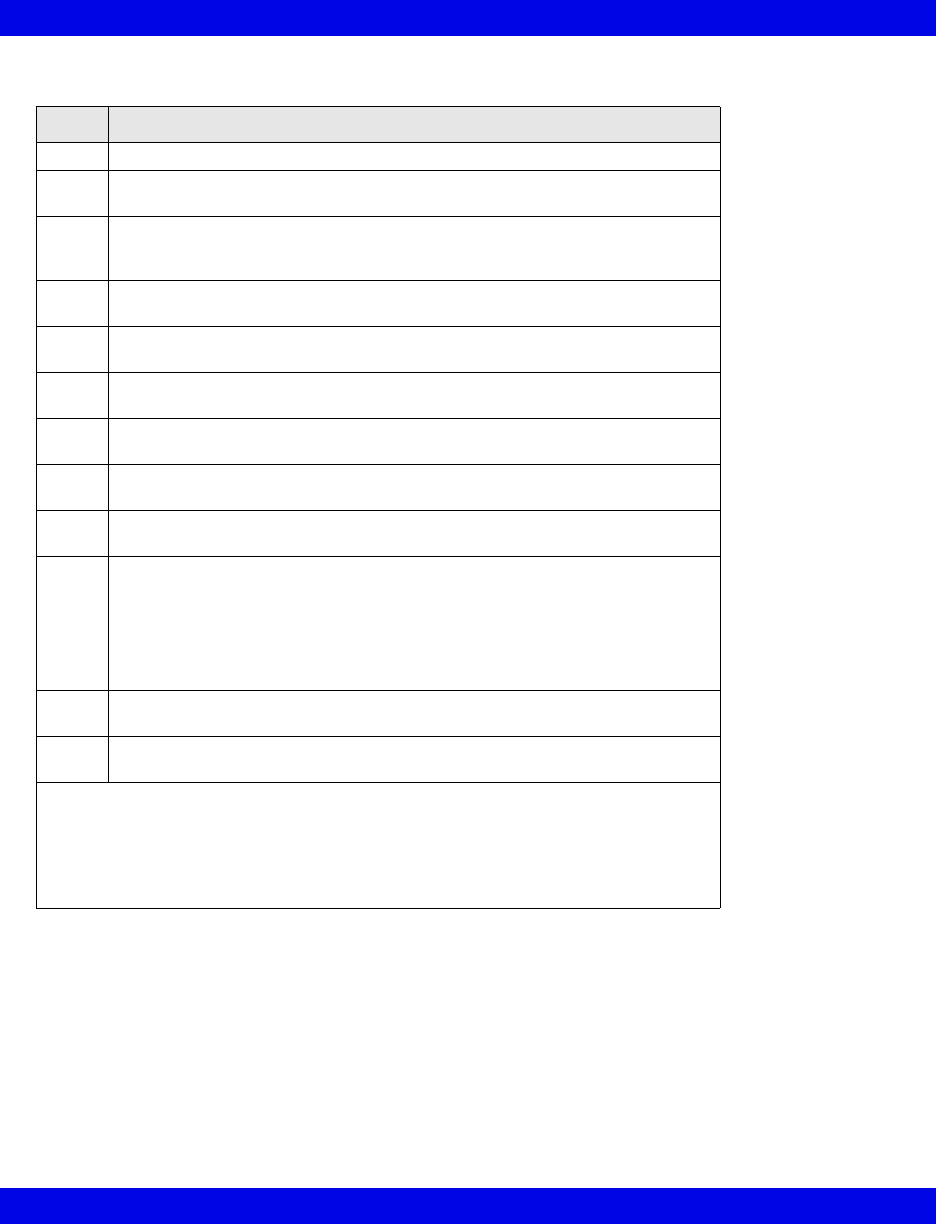
10-8 Infinity CentralStation VF8
10: Arrhythmia
The following table describes available beat classifications:
Label Event and Beat Classification
ASY Asystole: 4 seconds pass without the detection of a valid QRS complex
VF Ventricular Fibrillation: The monitor identifies a sinusoidal waveform with
fibrillation characteristics1
VT Ventricular Tachycardia: N or more PVC’s are detected in a time interval
T = (60 * (N - 1)) / R, where N is defined as the VT count and R is defined as
the VT rate
RUN Ventricular Run: Series of 3 to N-1 consecutive PVCs with a beat-to-beat
rate ≥ the VT rate1
AIVR Accelerated Idioventricular Rhythm: Series of 3 or more PVCs with a rate
less than the VT rate
SVT Supraventricular Tachycardia: N or more consecutive normal beats, with a
beat-to-beat rate greater than or equal to the SVT setting
CPT Ventricular Couplet: Sequence of beats with the pattern: normal, PVC, PVC,
normal
BGM Ventricular bigeminy: Sequence of beats with the pattern: normal, PVC,
normal, PVC, normal
TACH Sinus Tachycardia: N or more consecutive normal beats, with a beat-to-beat
rate ≥ TACH rate setting2,3
BRDY Sinus bradycardia: 8 or more consecutive normal beats, with an average
rate ≤ sinus bradycardia rate setting2
Notes:
• When in neonatal mode, bradycardia is a low heart rate alarm.
• Brady Alarm (neonate only), which is a life threatening alarm, can be
configured independently of the low HR alarm, which is a serious alarm.
PAUS Pause: Sequence of two beats classified as normal or PVC, with interval ≥
pause rate value in seconds (±100ms)
ARTF Artifact: More than 50% of beats in the last minute classified as
questionable
1Certain ventricular tachycardias have sinusoidal waveforms closely resembling
those of ventricular fibrillation. Because of the similarity of these waveforms, the
monitor may classify such types of ventricular tachycardia as ventricular fibrillation,
the more serious of the two conditions.
2 “N” is the event count set in the Arrhythmia setup table’s count column.
3A PVC or other abnormal beat breaks the analysis sequence and restarts analysis.

11 Telemetry Pulse Oximetry and
NIBP Monitoring
Overview......................................................................................................................11-2
Pulse Oximetry.............................................................................................................11-3
Turning Pulse Oximetry Monitoring On/Off ..............................................................11-4
Display of Pulse Oximeter Information ...............................................................11-4
Vital Connection Cable ...............................................................................................11-5
Getting an NBP or SPO2 measurement ..............................................................11-5
Alarm Functions ..........................................................................................................11-7
Alarm Messages ..........................................................................................................11-7
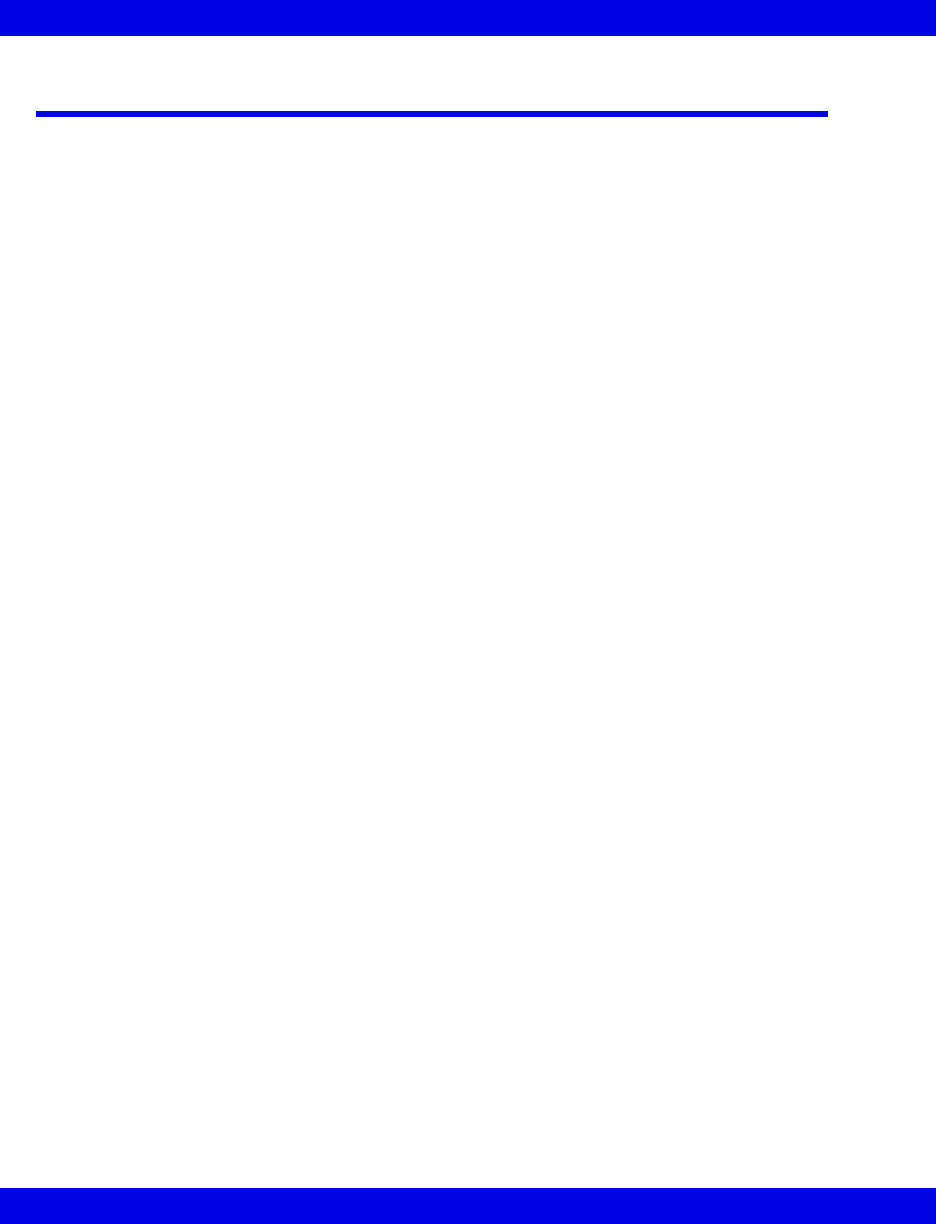
11-2 Infinity CentralStation VF8
11: Telemetry Pulse Oximetry and NIBP Monitoring
Overview
Infinity Telemetry and Infinity M300 offer pulse oximetry monitoring.
The Infinity M300 contains an internal pulse oximeter. To enable pulse oximetry
monitoring through Infinity M300, a license option must be enabled.
Infinity Telemetry connects to the MicrO2+ Pulse Oximeter to provide pulse
oximetry monitoring. Infinity Telemetry also connects to Infinity monitors using the
Vital Connection cable for both pulse oximetry and NIBP monitoring (See page 11-5).
SPO2 and PLS measurements and their associated trend values are labeled identically
regardless of the source (Infinity monitor/Vital Connection Cable, MicrO2/MicrO2+,
or bedside monitor).
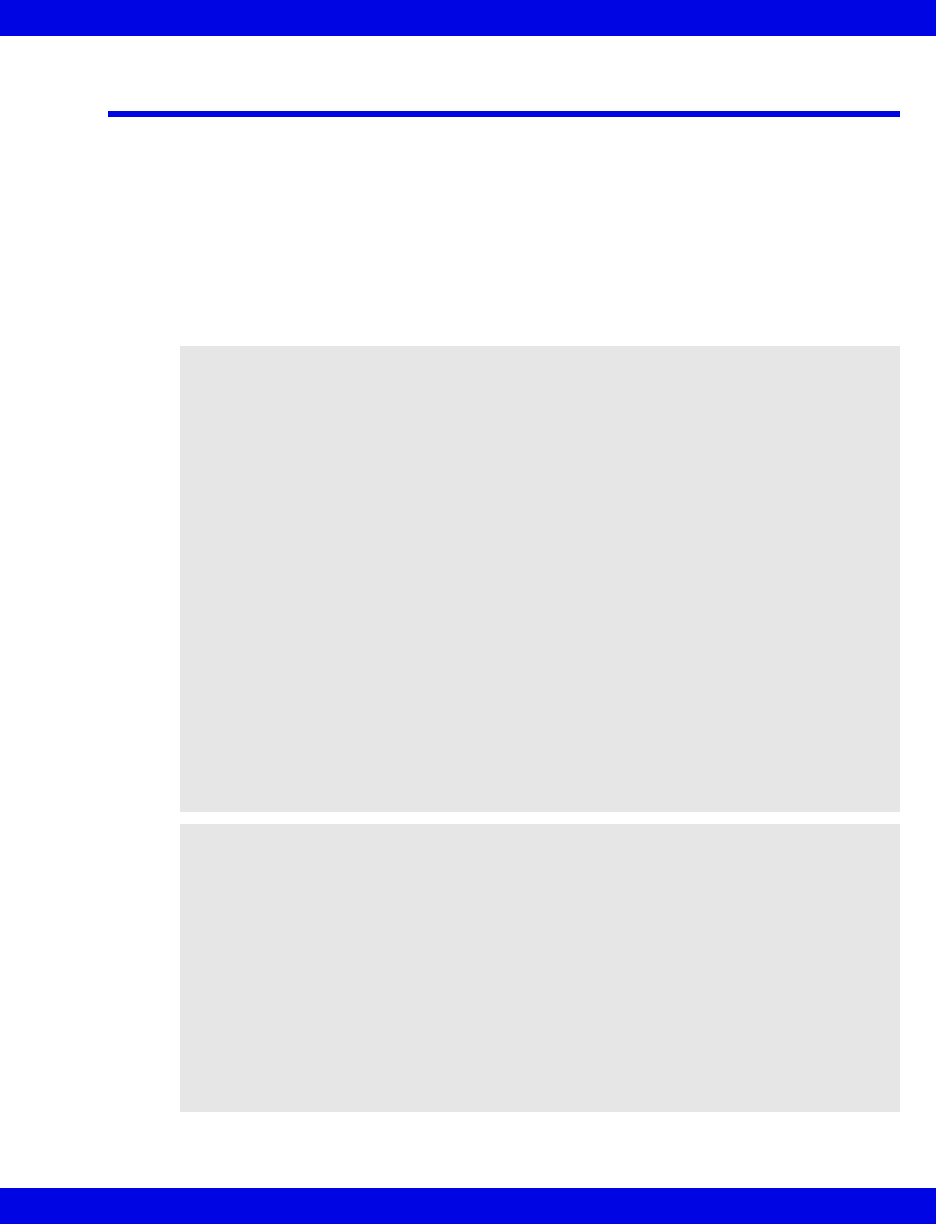
Pulse Oximetry
VF8 Infinity CentralStation 11-3
Pulse Oximetry
A pulse oximeter determines the percentage of functional hemoglobin saturated with
oxygen (% SpO2) in the patient’s arterial blood. A light sensor on the patient’s finger
measures the absorption levels of red and infrared light.
Since oxyhemoglobin and deoxyhemoglobin absorb different amounts of red light, but
nearly the same amount of infrared light, the monitor uses the difference between the
two measurements to calculate the percentage of saturated hemoglobin. Because light
absorption varies with blood volume and blood volume varies with the pulse rate, a
pulse rate (PLS) can also be derived.
WARNING!
zBefore you start your monitoring session, please refer
to precautions on page xviii, in these Instructions for
Use.
zCheck the sensor at least every four hours. Move the
sensor if there is any sign of skin irritation or impaired
circulation.
zBright light can interfere with pulse oximetry
measurements, causing erratic or missing values.
When the sensor is likely to become exposed to direct
bright light, it should be covered with an opaque
material.
zCarboxyhemoglobin may erroneously increase
readings. The level of increase is approximately equal
to the amount of carboxyhemoglobin present.
zDyes, nail polishes and other substances, may absorb
an abnormal amount of red light, which can effect the
accuracy of the measurement. Be sure to apply the
sensor to a site free of any artificial pigments.
NOTE:
zA functional tester cannot be used to assess the accuracy of a pulse Oximeter
probe or a pulse Oximeter monitor. Because pulse oximeter equipment
measurements are statistically distributed, only about two-thirds of pulse
oximeter equipment measurements can be expected to fall within ± Arms of the
value measured by a CO-oximeter.
zIf there is independent demonstration that a particular calibration curve is
accurate for the combination of a pulse oximeter monitor and a pulse oximeter
probe, then a functional tester can measure the contribution of a monitor to the
total error of a monitor/probe system. The functional tester can then measure
how accurately a particular pulse oximeter monitor is reproducing that
calibration curve.
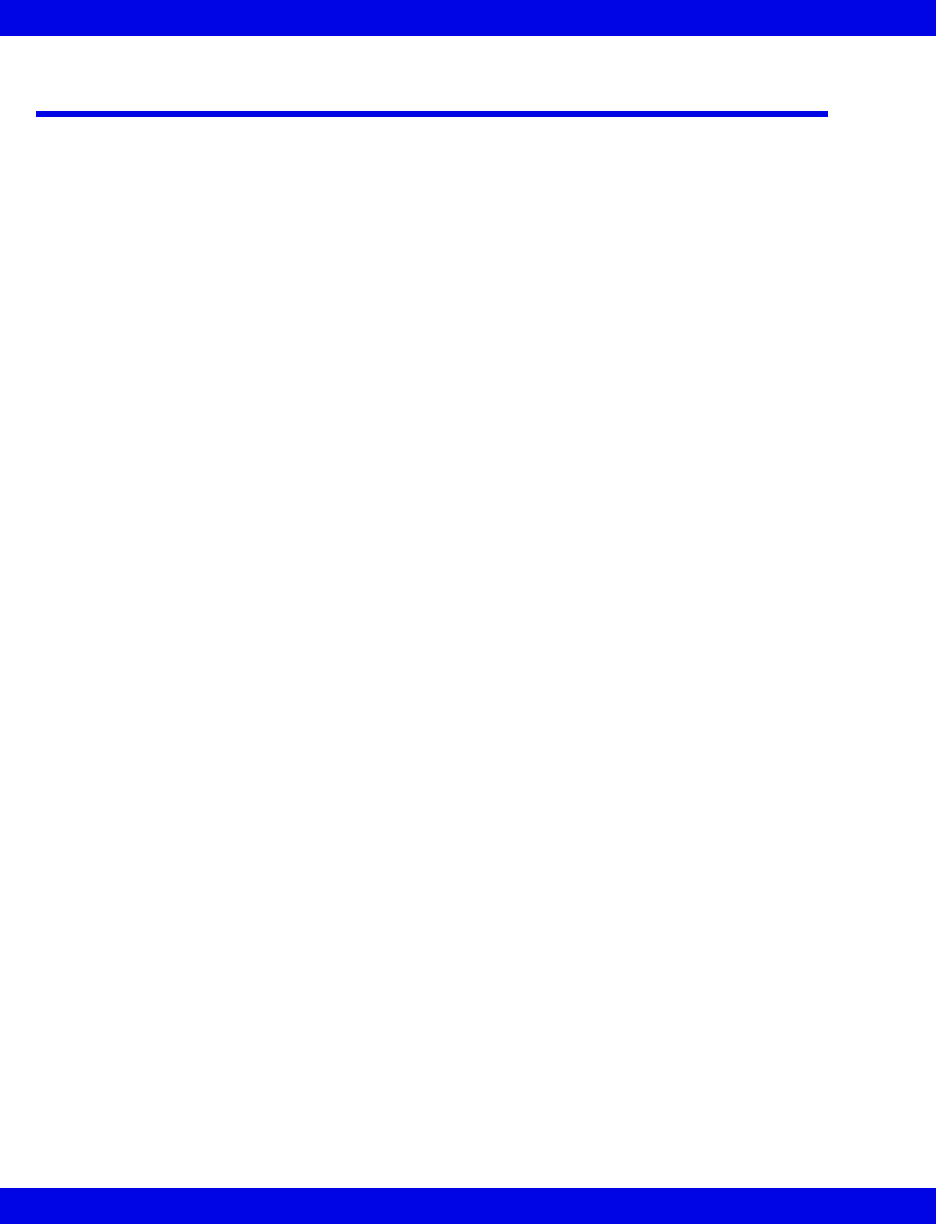
11-4 Infinity CentralStation VF8
11: Telemetry Pulse Oximetry and NIBP Monitoring
Turning Pulse Oximetry Monitoring On/Off
If pulse oximetry monitoring is enabled for telemetry patients, set it as follows:
1. Open the patient’s Bed View screen.
2. Click on Setup in the Bed View menu bar.
3. Click on Telemetry (If selection does not appear, the Telemetry option is
not enabled).
4. Click on Patient View.
The Patient View Setup screen displays.
5. Click on SpO2 monitoring to enable.
6. (Infinity M300 only) Click on the ON/OFF toggle button next to SpO2
Monitoring.
7. (Infinity M300 only) If you choose to monitor SpO2, select settings for SpO2
Color, SpO2 Averaging, and SpO2 Sensor.
8. (Infinity M300 only) Click on Accept to change or Undo to keep previous
settings.
When SpO2 monitoring is set as a system default, but turned off for an individual
patient, the parameter box SpO2 and PLS fields are blank.
Display of Pulse Oximeter Information
When pulse oximetry monitoring is ON, the Infinity CentralStation Bed View also
displays:
zSpO2 value and alarm limits (or All Alarms OFF icon if alarms are off)
zPLS and alarm limits
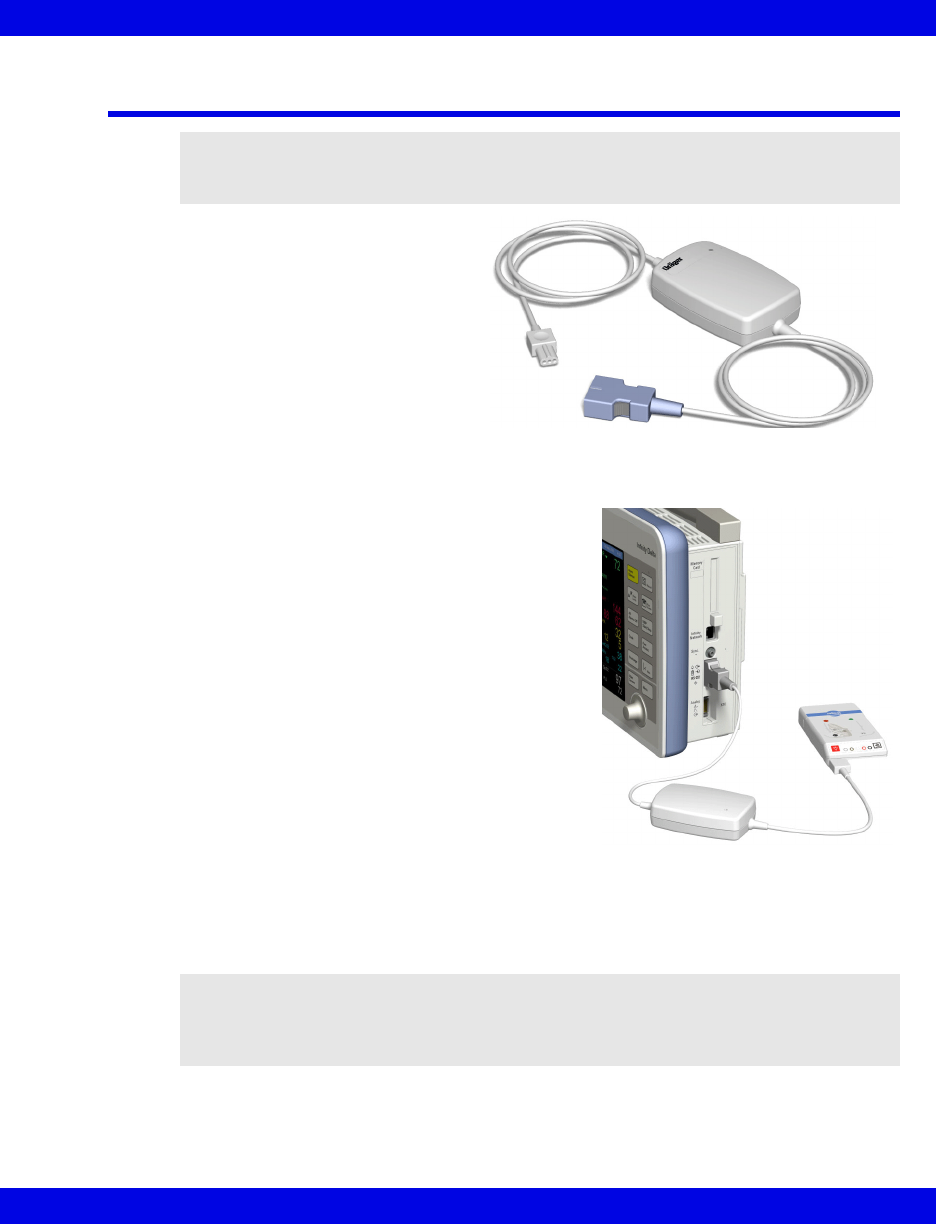
Vital Connection Cable
VF8 Infinity CentralStation 11-5
Vital Connection Cable
The Vital Connection Cable links
the Infinity Telemetry Transmitter
with a compatible Infinity bedside
patient monitor so that a telemetry
patient’s SPO2 and NIBP
measurements can be transmitted
to the Infinity CentralStation.
Getting an NIBP or SPO2 measurement
1. Turn on Pulse Oximetry monitoring
(11-4).
2. Set up the Patient View screen Channels
(6-4) so that NIBP and SPO2 + PLS
parameters display in the patient window.
3. Plug the appropriate end of the Vital
Connection Cable into the local telemetry
patient’s transmitter programming port.
4. Attach the other end of the Vital
Connection Cable into the X-8 port of a
compatible bedside monitor on the Infinity
network.
Be sure that the Vital Connection LED is
lit. This determines an active connection.
5. For details about obtaining SpO2 and
NIBP measurements, refer to the appropriate Infinity patient monitor
Instructions for Use.
NOTE: Use of the Vital Connection cable requires software version VF5 or higher in
the Infinity CentralStation and Infinity Kappa, Delta, Delta XL, Gamma X XL, and
Vista XL patient monitors.
NOTE: If you use the Vital Connection Cable to spot-check SPO2, you must disable
the SPO2 alarm to avoid a reoccurring Advisory alarm caused by disconnecting the Vital
Connection cable. If the SPO2 alarm is not disabled, an Advisory alarm will continue
every minute.
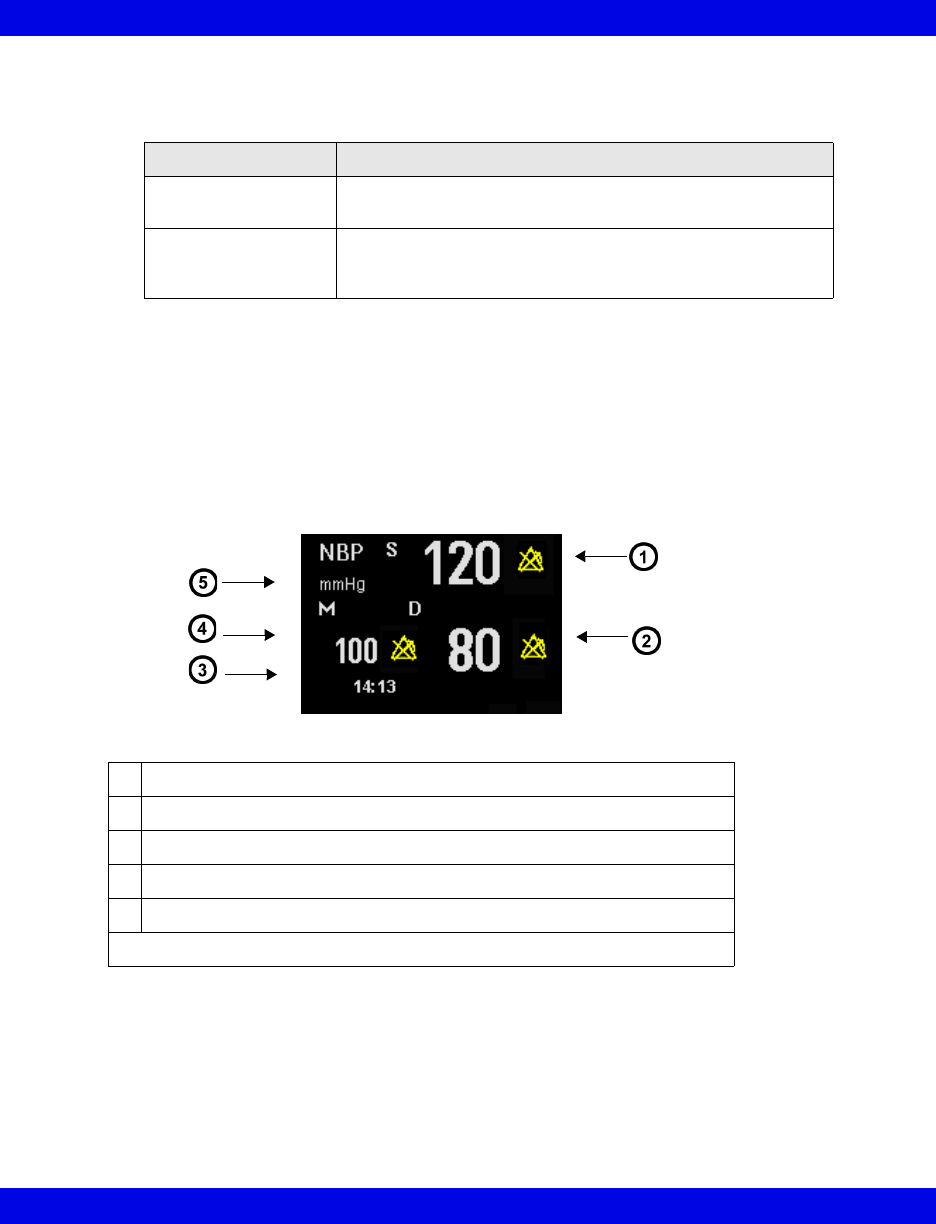
11-6 Infinity CentralStation VF8
11: Telemetry Pulse Oximetry and NIBP Monitoring
The Vital Connection LED indicates connection status to both associated
devices (bedside or transmitter) as follows:
A Vital Connection interface failure or disconnection will send the following
message to the Infinity CentralStation.
EXT. DEVICE NO SIGNAL
As soon as the patient’s NIBP measurement is available the Infinity CentralStation
displays the data in a parameter box as illustrated. The measured value updates
whenever you take a new measurement. The latest measurement displays until you
discharge the patient or the measurement is older than 24 hours.
Vital Connection Cable measurements display on the Infinity CentralStation Bed
View and Main Screens, and are stored in Tabular and Graphic Trends.
LED Appearance Status
Not lit There is no physical connection to or communication with
either bedside or transmitter.
Continuous light The Vital Connection cable is physically connected and
communication is established with both bedside and
transmitter.
1Systolic measurement 1
2Diastolic measurement 1
3Time of last measurement
4Mean measurement1
5Units of measurement
1When alarms are OFF the Alarm Off icon displays
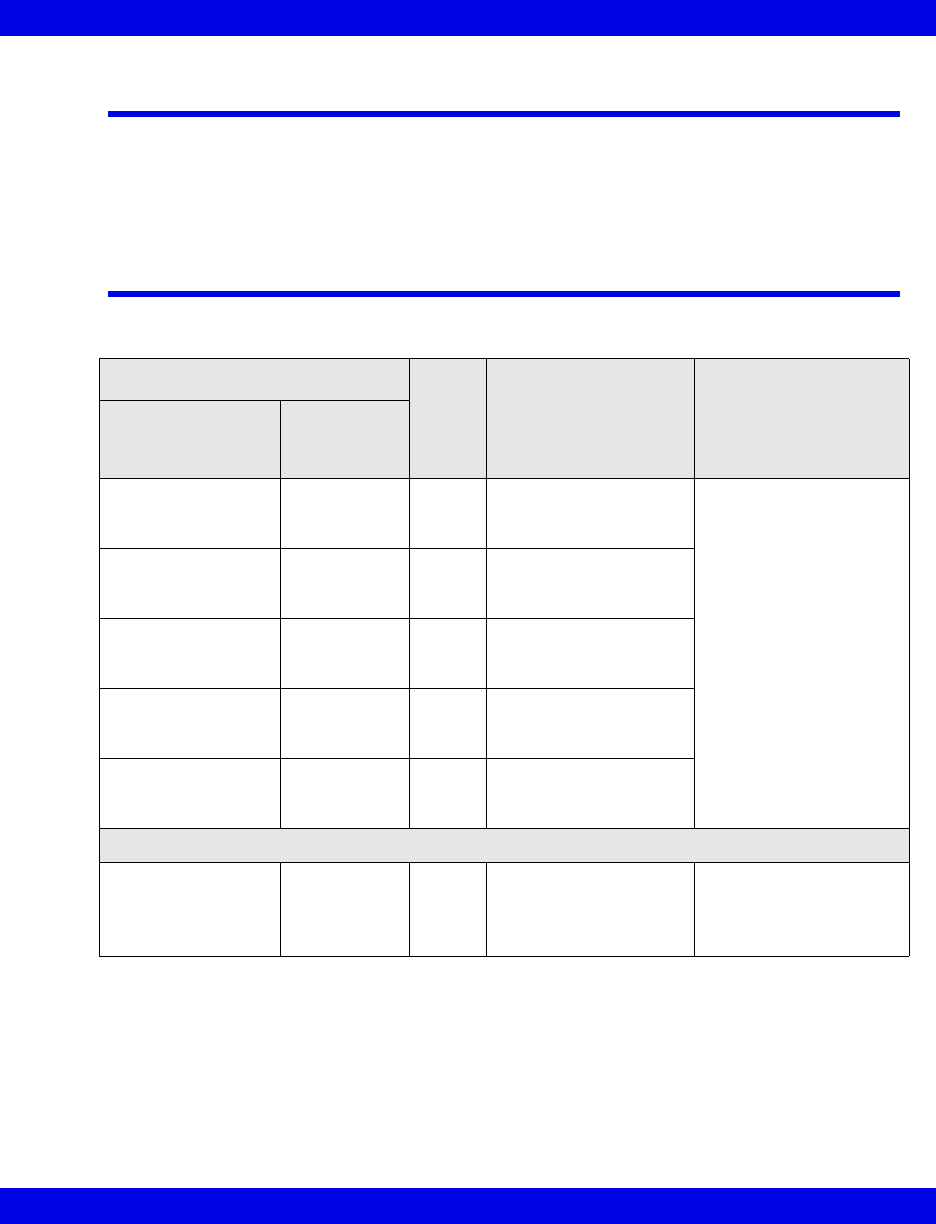
Alarm Functions
VF8 Infinity CentralStation 11-7
Alarm Functions
For specific Infinity CentralStation SpO2 and PLS alarm setup instructions, see
Chapter 13.
Alarm Messages
SpO2 Alarm Messages via Infinity Telemetry and Infinity M300
Alarm Message
Alarm
Grade Description Action
Parameter Area
Status/
Information
Area
PLS: <value> PLS > UL SER Parameter value
exceeds the upper
alarm limit.
• Check the patient.
• Reset the alarm limits.
PLS: <value> PLS < LL SER Parameter value is
below the lower alarm
limit.
PLS: +++ Pulse rate
out of range
SER The pulse rate is
outside the measuring
range.
SpO2: <value> SpO2> UL SER Parameter value
exceeds the upper
alarm limit.
SpO2: <value> SpO2< LL SER Parameter value is
below the lower alarm
limit.
Messages unique to MicrO2
SpO2: *U*
PLS: *U*
P1
MicrO2
sensor
unplugged
ADV Sensor is
disconnected from the
oximeter.
• Check all cable
connections.
• Replace sensor if
necessary.
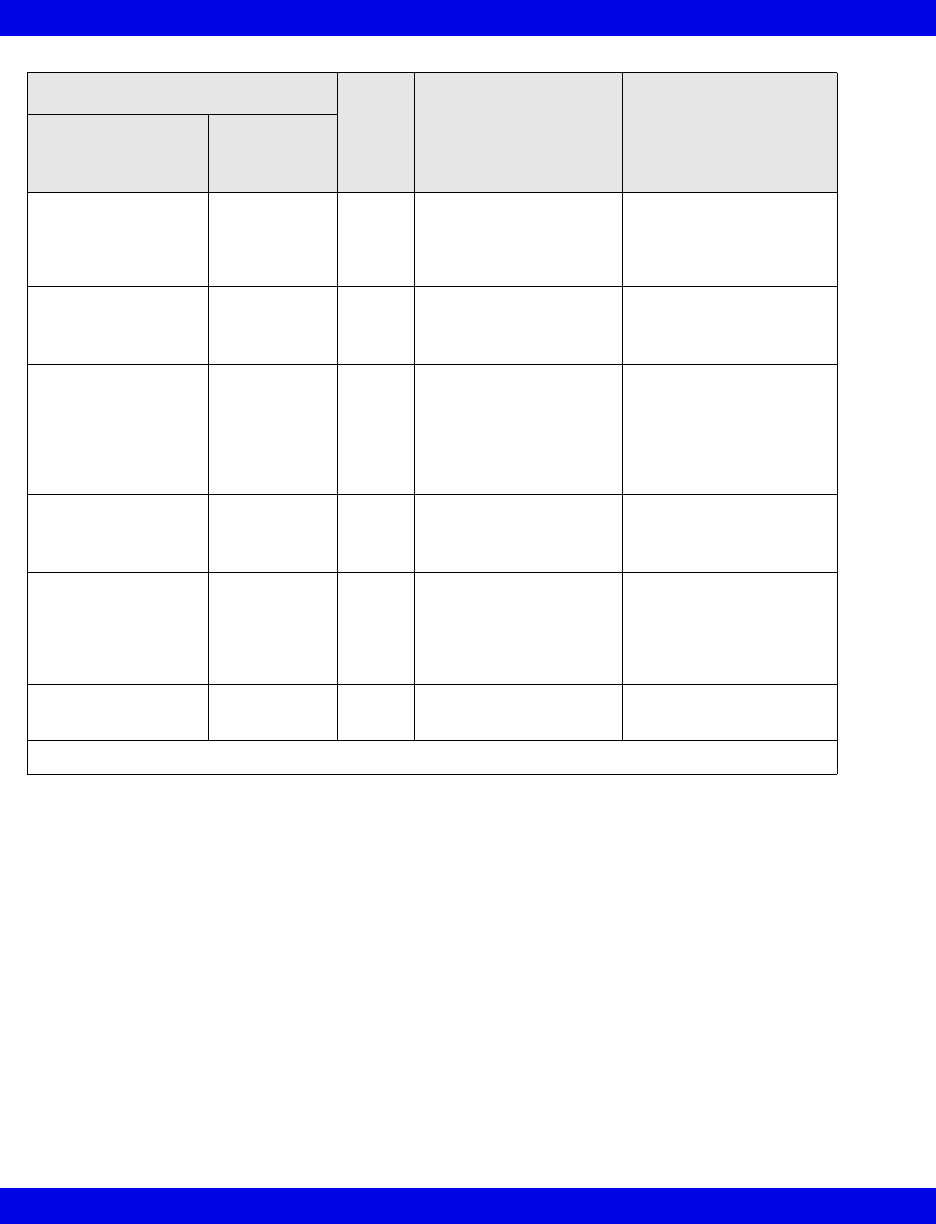
11-8 Infinity CentralStation VF8
11: Telemetry Pulse Oximetry and NIBP Monitoring
Alarm Message
Alarm
Grade Description Action
Parameter Area
Status/
Information
Area
SpO2: *A*
PLS: *A*
P2 (at oximeter)
Micro2
transparent
ADV Sensor cannot detect
any signals.
• Check the patient.
• Check sensor and
reapply or replace it if
necessary.
SpO2: *A*
PLS: *A*
P3 (at oximeter)
Micro2
opaque
ADV Sensor does not detect
any light.
• Make sure the LED on
the oximeter is not
blocked.
SpO2: *A*
PLS: *A*
P4 (at oximeter)
Micro2
artifact
ADV Motion artifact • Make sure the patient
remains as still as
possible.
• Check sensor; reapply
or replace it if
necessary.
SpO2: *A*
PLS: *A*
P5 (at oximeter)
Micro2
regulation
error
ADV Too much ambient light • Cover the sensor with
an opaque material.
SpO2: *A*
PLS: *A*
P6 (at oximeter)
Micro2
weak
signal *
ADV/
SER 1Pulse is weak or non-
existent.
• Check the patient.
• Check sensor/
oximeter and reapply
or replace it if
necessary.
SpO2: *N*
PLS: *N*
Micro2 no
signal
ADV Oximeter signal is not
available.
• Check connections
and MicrO2 battery.
1After the 30-second advisory alarm, this alarm is upgraded to SER.
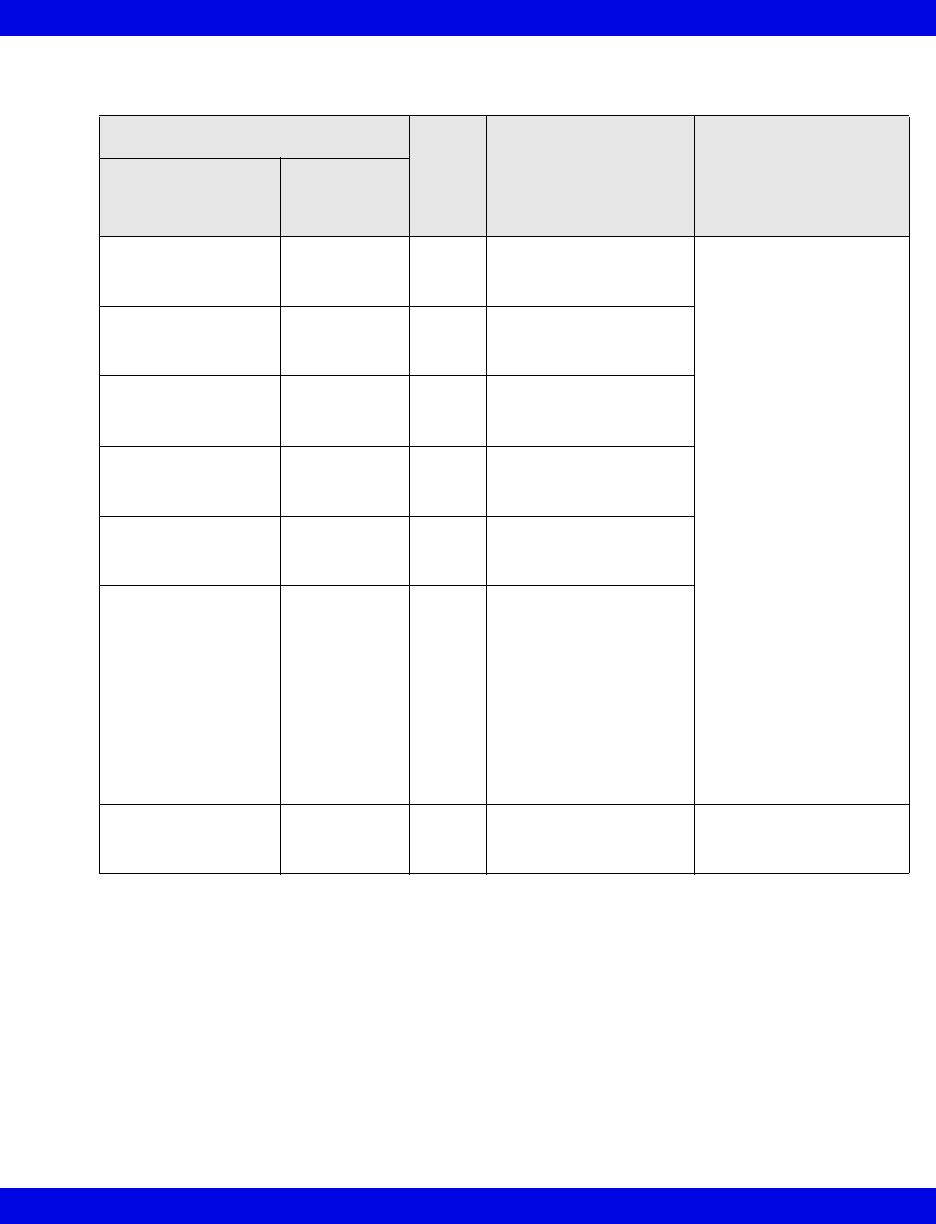
Alarm Messages
VF8 Infinity CentralStation 11-9
SpO2 Alarm Messages via Vital Connection Cable
Alarm Message
Alarm
Grade Description Action
Parameter Area
Status/
Information
Area
SpO2: <value> SpO2> UL SER Parameter value
exceeds the upper
alarm limit.
• Check the patient.
• Reset the alarm limits.
SpO2: <value> SpO2< LL SER Parameter value is
below the lower alarm
limit.
SpO2: +++
SpO2: - - -
out of range SER Parameter rate is
outside the measuring
range.
PLS: <value> PLS > UL SER Parameter value
exceeds the upper
alarm limit.
PLS: <value> PLS < LL SER Parameter value is
below the lower alarm
limit.
PLS: +++
PLS: - - -
Pulse rate
out of range
SER The pulse rate is
outside the measuring
range.
PLS: +++ will also
display at the Infinity
CentralStation if the
measured PLS at the
bedside exceeds 255.
The actual PLS value
displays at the bedside
monitor, however.
SpO2: * * *
PLS: * * *
SpO2
Technical
Alarm
ADV SpO2 technical Alarm • See bedside monitor
Instructions for Use
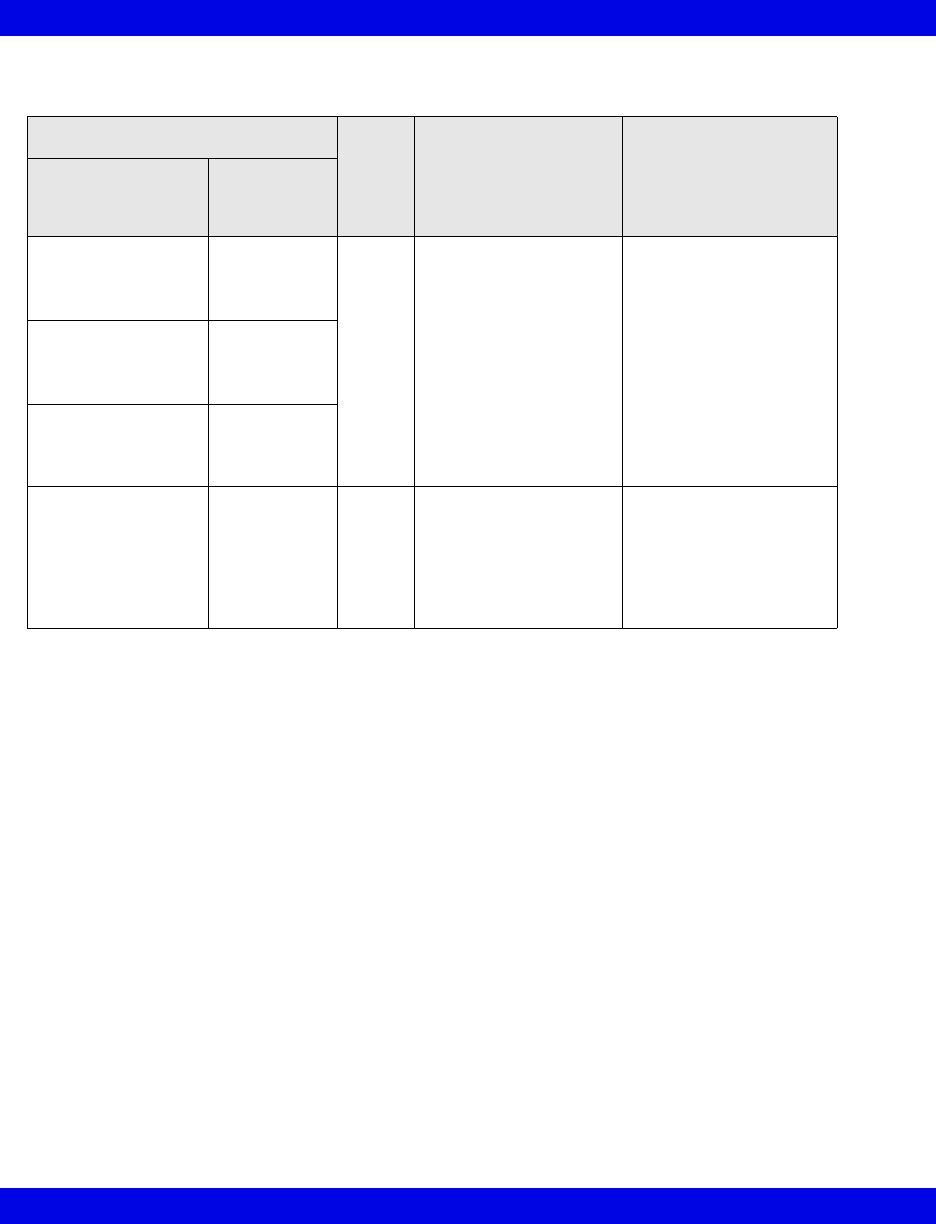
11-10 Infinity CentralStation VF8
11: Telemetry Pulse Oximetry and NIBP Monitoring
NIBP Alarm Messages via Vital Connection Cable
Alarm Message
Alarm
Grade Description Action
Parameter Area
Status/
Information
Area
S <value>
S + + +
S - - -
SYS Alarm SER NIBP alarm at bedside
monitor
• Check the patient and
treat if necessary.
• Reset the alarm limits.
D <value>
D + + +
D - - -
DIA Alarm
M <value>
M + + +
M - - -
MEAN
Alarm
S * * *
D * * *
M * * *
NIBP
Technical
Alarm
ADV Technical NIBP alarm
at bedside monitor
• This message
displays for any
bedside-generated
NIBP Advisory alarm.
For details, see
bedside monitor
Instructions for Use.

12 Telemetry ST Analysis Option
Overview.......................................................................................................................12-2
ST Segment Morphology......................................................................................12-2
Parameter Display .......................................................................................................12-4
Sensor Application ......................................................................................................12-4
Relearning ST...............................................................................................................12-5
ST Points Setup Screen ..............................................................................................12-5
Hexaxial (Cabrera) Lead Support ........................................................................12-5
Accessing the ST Points Setup Screen ..............................................................12-6
Display Order of ST Complexes ..........................................................................12-7
Available Functions on ST Points Setup Screen ...............................................12-8
Telemetry ST Setup Screen ........................................................................................12-9
Accessing the Telemetry ST Setup Screen ........................................................12-9
ST Alarms ...................................................................................................................12-10
ST Alarm Messages...................................................................................................12-10
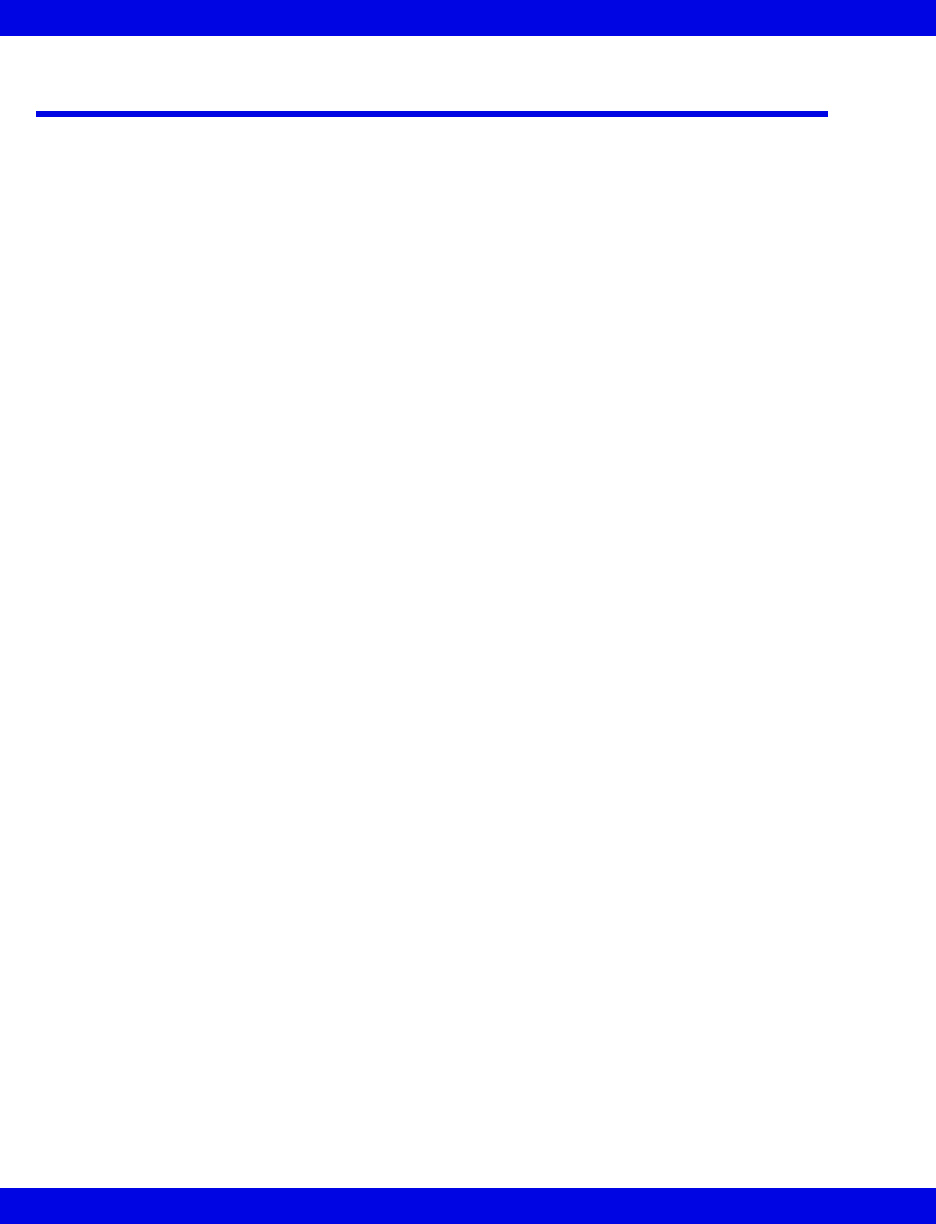
12-2 Infinity CentralStation VF8
12: Telemetry ST Analysis Option
Overview
ST deviation measurements are performed on averaged ECG segments. An averaged
ECG segment is 900 ms long and is calculated from a minimum of 4 normal QRS
complexes having occurred in the previous 15 seconds. To reduce the effects of
artifact, only normal beats are included in the average (if no normal beats are
available, no complex or corresponding parameter box values display).
ST parameters are included in the trend function, and you can configure the ST alarm
functions as for any other parameter (see Chapter 13).
ST Segment Morphology
ST segment deviations are defined in terms of displacement above or below the
isoelectric level. The measurement compares the isoelectric point to the ST deviation
measurement point.
The isoelectric point defines the point of zero voltage (no electrical activity, 0 mm)
with a default position of 28 ms before the onset of the QRS complex on the
horizontal (time) axis. The ST deviation point occurs in the ST segment between the
QRS offset (J point) and the T-wave, at a default position of 80 milliseconds after the
QRS offset.
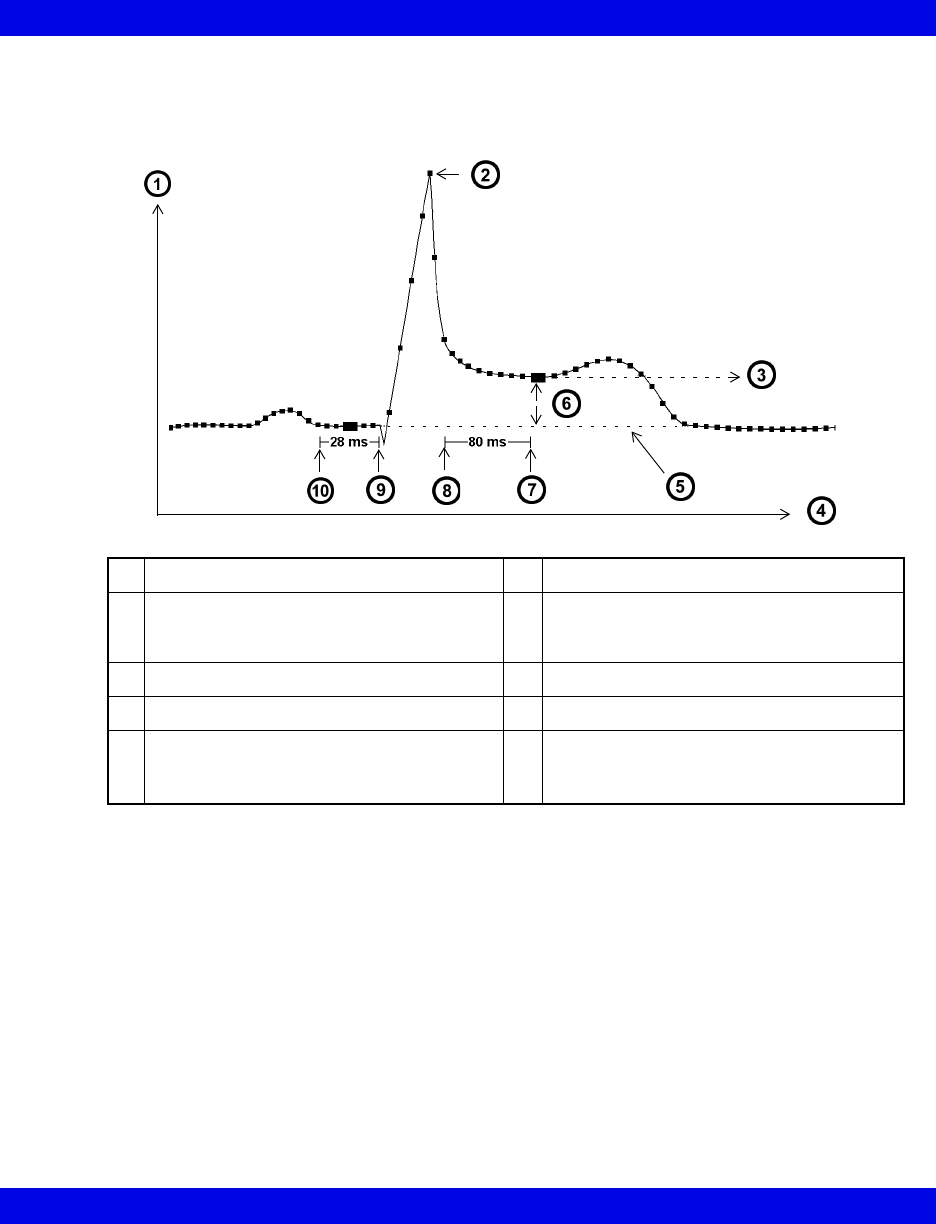
Overview
VF8 Infinity CentralStation 12-3
The value of the ST measurement point is compared to the isoelectric point value, and
the difference between the two measurements is the ST deviation. The onset and offset
points for the QRS complex are determined by the QRS detection algorithm.
1mV 6ST Deviation
2Fiducial Point 7ST Measurement Point
Default ST Measurement Point = 80 ms
after QRS Offset
3ST Level 8QRS Offset
4Time 9QRS Onset
5Isoelectric Level 10 Isoelectric Point
Default ST Measurement Point = 28 ms
before QRS Onset
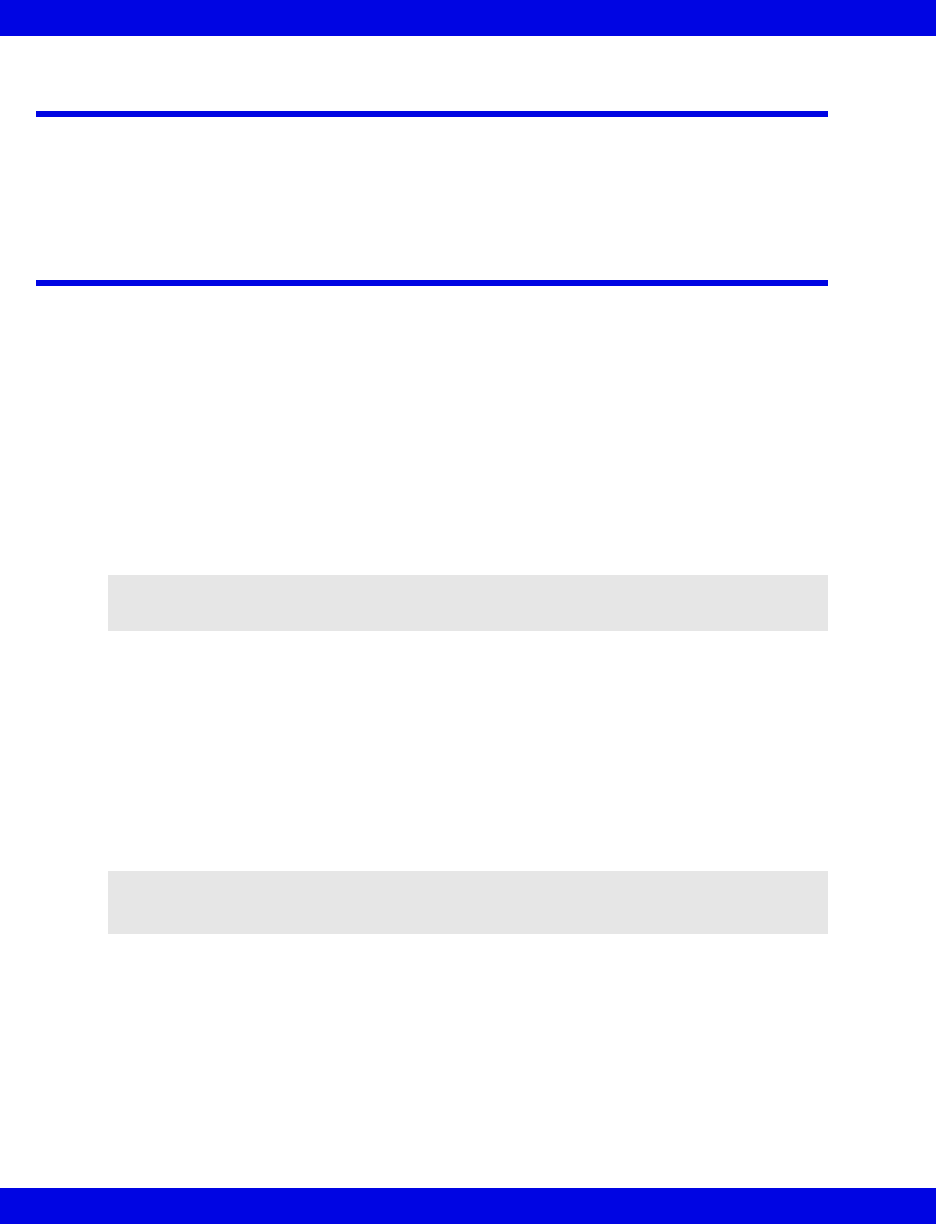
12-4 Infinity CentralStation VF8
12: Telemetry ST Analysis Option
Parameter Display
When ST monitoring is enabled the Infinity CentralStation parameter area lists the
ECG leads selected by the user as data sources for ST analysis.The ST values
displayed depend on the transmitter lead configuration mode.
Sensor Application
The quality of SpO2 measurements depends largely on the strength and quality of the
signal received by the sensor.
Infinity M300 and Infinity Telemetry support Dräger, Nellcor and Masimo SpO2
sensors. The Patient View shows which sensor type is currently selected. If you
connect a sensor different from the type shown in the Patient View screen, the Infinity
CentralStation displays an error message.
STEPS: Applying the Sensor
1. Select a sensor that is best suited for your patient.
2. Clean reusable sensors before and after each use.
3. Position the sensor correctly and attach it to your patient (see sensor
manufacturer’s recommendations).
4. Connect the sensor to the intermediate cable.
5. Inspect the sensor application site frequently. If the sensor is too tight, it may
damage the tissue and impede blood flow. If the sensor is damaged, do not use
it.
NOTE: For a complete list of accessories available with this product, contact your
Draeger Medical Systems, Inc. local representative to obtain a catalogue.
CAUTION: Read the instructions provided with the sensor to select the best application
technique and to review all safety related information.
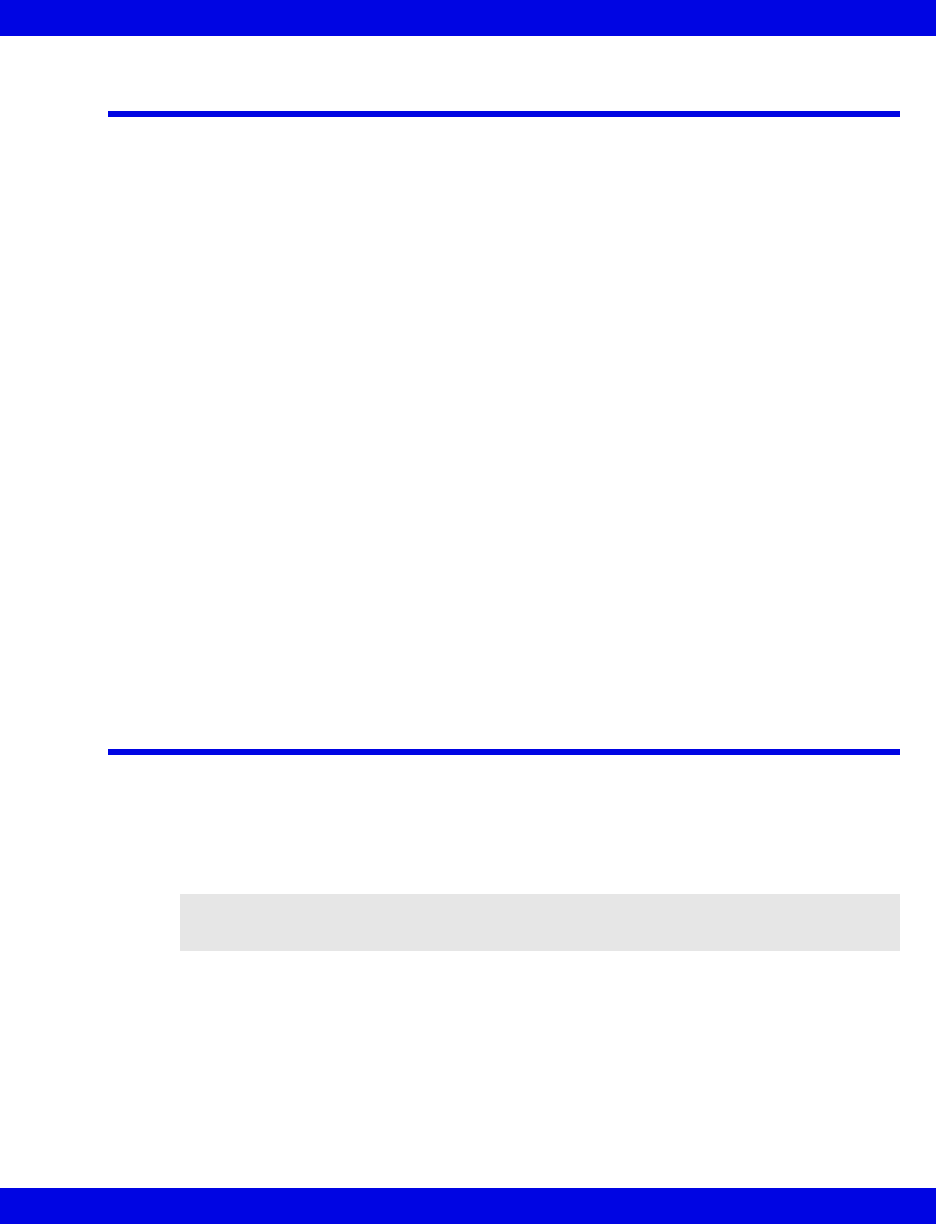
Relearning ST
VF8 Infinity CentralStation 12-5
Relearning ST
The Infinity CentralStation initiates a Relearn automatically under the following
circumstances:
zWhenever you enable ST for the first time
zAfter you change leads
zWhen the monitor, Infinity M300, or Infinity CentralStation comes out of
Standby mode
zAfter a device restart
Initiating a relearn manually
1. Open the patient’s Bed View screen.
2. Click on Relearn in the Bed View menu bar.
3. Click on Relearn ECG.
During the Relearn, the ST fields within the parameter area do not display any
parameter values, and the message ECG RELEARNING appears in the information area
of the Bed View screen. A vertical dotted line on the ST trend graphs marks the time
of a Relearn, and the label LRN appears to the right of the trend window when you
move the trend cursor on the dotted line. Also, for each Relearn an entry is made in
the clinical events log.
ST Points Setup Screen
The ST Points Setup screen displays the current averaged complex for each lead
with associated deviation measurement values and times.
Hexaxial (Cabrera) Lead Support
In Cabrera display mode (page 18-4), the aVR lead is presented in inverted polarity as
-aVR. The order of the lead presentation in Cabrera is: aVL, I -aVR, II aVF,
III V1-V6.
NOTE: Infinity M300 does not support Hexaxial (Cabrera) display.

12-6 Infinity CentralStation VF8
12: Telemetry ST Analysis Option
Accessing the ST Points Setup Screen
1. Open patient’s Bed View screen.
2. Click on Setup in the Bed View menu bar.
3. Click on ST Points.
1ISO point 7Accepts ST setup changes
2J-Point 8Changes the display size (amplitude)
3ST point 9Moves the ISO point back and forth
4Stores new reference complex 10 Averaged complex
5Moves the reference point back and
forth
11 Lead label
6Displays/removes latest reference
complex
12 Amplitude
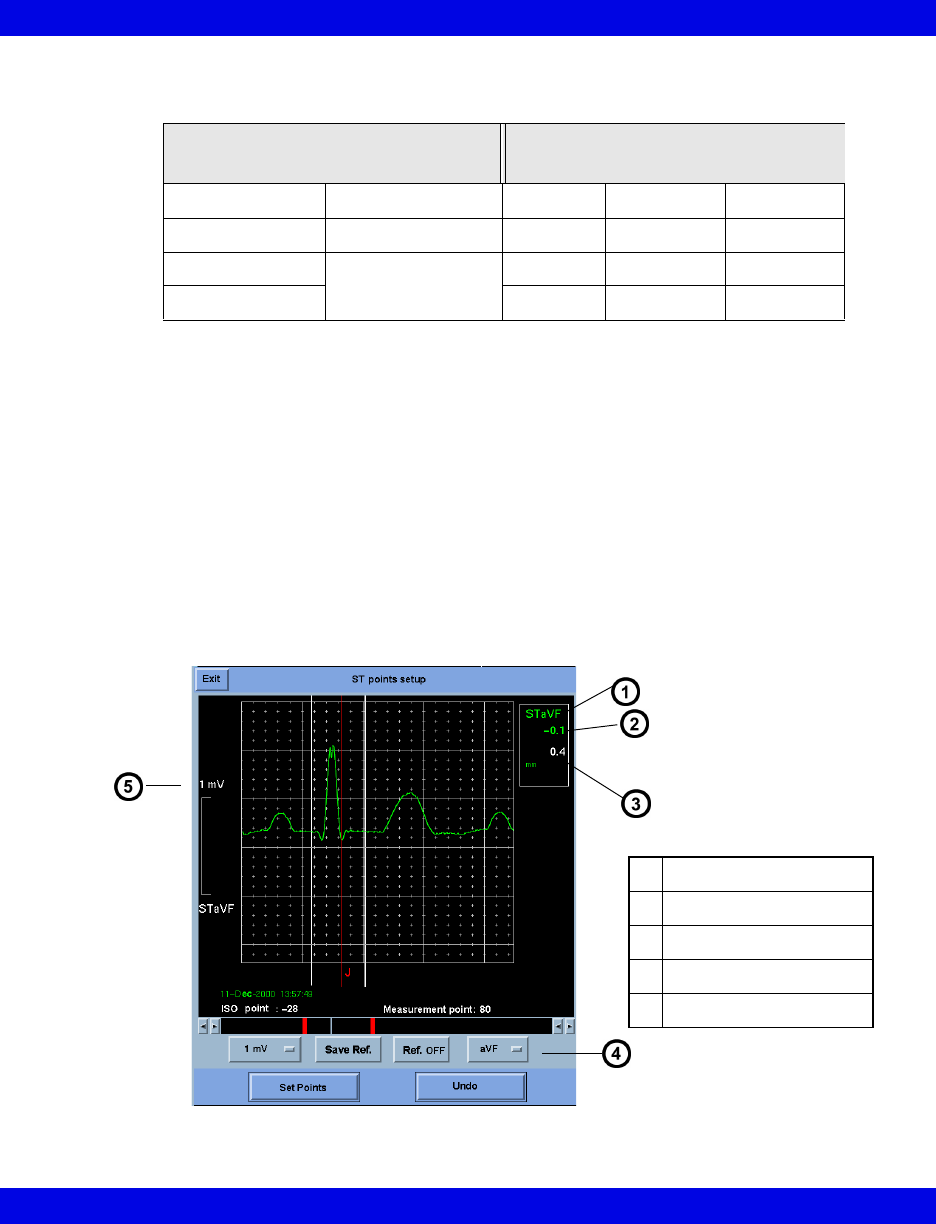
ST Points Setup Screen
VF8 Infinity CentralStation 12-7
Display Order of ST Complexes
The averaged complexes and corresponding ST deviation measurements and times are
updated as each new complex is computed. If an averaged complex is not available,
the reserved display area appears blank. You can change the gain of the complexes and
adjust the measurement points.
The current ST measurement point, the QRS offset (J-point), and isoelectric point are
labeled and identified by vertical lines. If you make any adjustments to the
measurement point, the ST deviation is recomputed and displayed below the current
value.
Zoom Mode
zTo examine an individual ST complex in greater detail and view the current
ST measurement point selections, click on the desired complex in the ST
Points Setup screen.
3-/5-wire
1-/7-lead
6-wire
12-lead
I aVF I aVF V3, dV3
II aVL II aVL V4, dV4
III V III V, V1, dV1 V5, dV5
aVR aVR V+, V2, dV2 V6, dV6
l
1Lead label
2Reference deviation
3Current deviation value
4Lead selection
5Amplitude
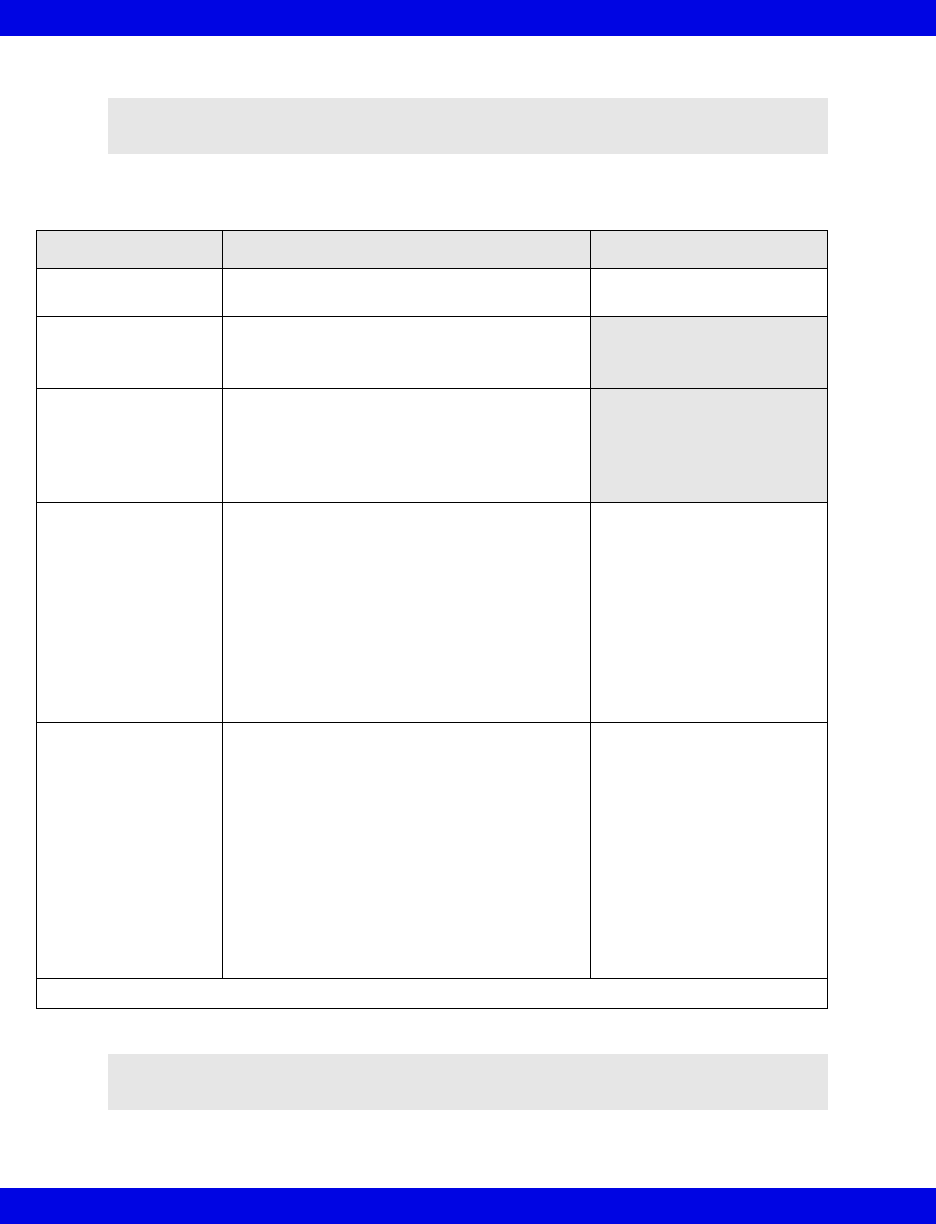
12-8 Infinity CentralStation VF8
12: Telemetry ST Analysis Option
Available Functions on ST Points Setup Screen
NOTE: A portion of the complex may be clipped if you do not select an appropriate
gain.
Function Description Available Settings
Adjust Display Size • Click on the option button and select from
available settings.
0.25, 0.5, 1, 2, 4, and
8 mV/cm
Save Ref. Permits comparison of reference ST com-
plex with another, more recent complex
• Click on Save Ref.
Ref. ON/OFF Allows visual comparison of a stored refer-
ence QRS complex to current complex
• Click on Ref. On/Off toggle button.
(Current complex is green and the reference
complex is purple.)
Change ISO point • Click on the arrow buttons in the lower left
of the screen and scroll to the desired
setting.
The number next to ISO point is the time
before QRS onset.
A green vertical line marks the point at
which the ISO point intersects the ECG
waveform. A marker is put into the ST trend
graphs and an entry is stored in the clinical
events log. If you move the trend cursor over
the marker, the label HG appears.
The setting changes in
4 ms increments each time
you click on the arrows.
Default: -28 ms.
Change ST
Deviation
Measurement Point
• Click on the arrow buttons in the lower
right of the screen and scroll to the desired
setting.
The ST deviation point is set from the QRS
offset to the end of the displayed ECG
complex (including the T-wave).
When you change the Measurement Point,
the ST deviation is recomputed and the
current value is displayed. A marker is put
into the ST trend graphs and an entry is
stored in the clinical events log. If you move
the trend cursor over the marker, the label
CHG appears.
The setting changes in
4 ms increments each time
you click on the arrows.
Default: 60/80 ms.
• Click on Set Points to change settings or Undo to keep previous selections.
NOTE: You can change ST settings for telemetry patients at the Infinity
CentralStation, but changes for bedside patients must be done at the bedside monitor.

Telemetry ST Setup Screen
VF8 Infinity CentralStation 12-9
Telemetry ST Setup Screen
Use the telemetry ST Setup screen to customize a telemetry patient’s ST setup. For
bedside patients, please refer to the specific monitor documentation.
Accessing the Telemetry ST Setup Screen
A patient’s ST Setup Screen differs according to transmitter monitoring mode.
1. Open the patient’s Bed View screen.
2. Click on Setup in the Bed View menu bar.
3. Click on Telemetry.
4. Click on ST.
Transceiver Bed View ST Setup Selections
Selection 3-/5-wire
Monitoring
6-wire
Monitoring
TRUST 12-Lead
Monitoring Description
ST Lead 1 - 7
Note: In 3-wire
monitoring mode,
ST Lead 1 is set
to Lead II and ST
Leads 2 - 7 are
set to NONE.
None, I, II, III,
aVR, aVL,
aVF, V
None, I, II, III,
aVR, aVL, aVF,
V, V+
None, I, II, III,
aVR, aVL, aVF,
2 chest leads
(V1 - V6), 4
reconstructed
leads (dV1 -
dV6), STVM,
STCVM
Sets displayed lead
order in the Bed View
parameter boxes
• Click on the desired
ST Lead x option
button and scroll to a
lead setting.
ST Lead 9 - 14 Settings are
ghosted and set
to None
Event Duration 15, 30, 45, 60, 75, 90, 105, and 120 seconds
For Infinity M300 this is fixed at 60 seconds.
Specifies the time that
an ST alarm condition
must persist before it is
classified as a valid
alarm
Restore System
Defaults
See Chapter 5
for details on
ST default
settings.
• Click on Restore
System Defaults.
• Click on Accept to change settings or Undo to keep previous selections.
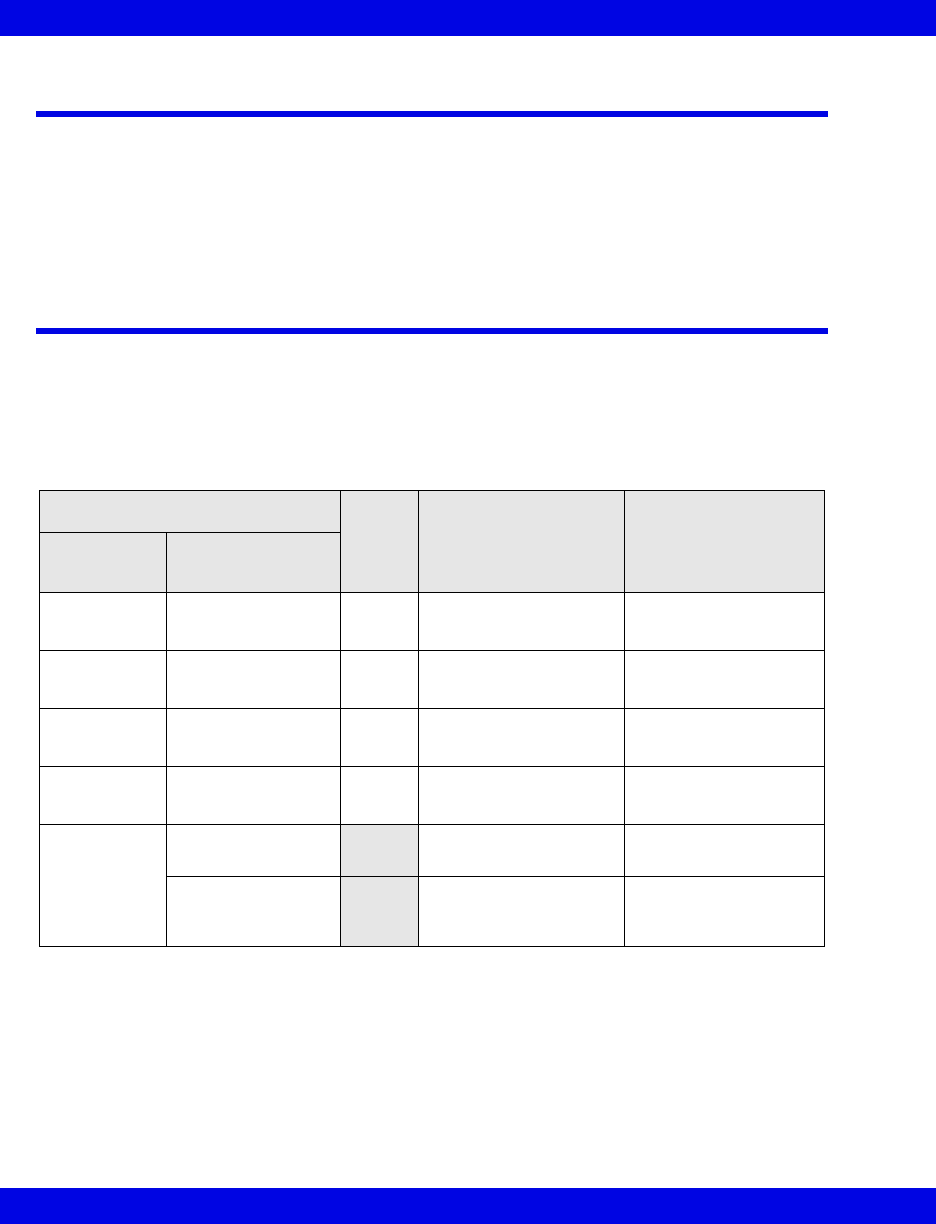
12-10 Infinity CentralStation VF8
12: Telemetry ST Analysis Option
ST Alarms
An ST alarm occurs when the ST deviation measurement for any lead violates the set
alarm limits for the user-selected duration (page 12-9). An ST alarm is cleared if the
majority of intervals following the alarm are within the specified limits. ST alarms are
subject to the same alarm guidelines as any other parameter. Refer to Chapter 13 for
information on setting up the various alarm functions.
ST Alarm Messages
The following alarm messages pertain specifically to ST parameters, and are
displayed in the status area in Main Screen and in the top waveform channel in Bed
View. In addition, the parameter areas display an abbreviated message in the
appropriate parameter field. Please note that the ‘x’ next to the ST label (e.g. in the
message STx:***) is a place holder for the actual ST lead.
Message
Alarm
Grade Description Action
Parameter
Area
Status/
Information Area
STx: <value> STx > UL SER Value exceeds upper
alarm limit.
• Check the patient.
• Reset alarm limits.
STx: <value> STx < LL SER Value is below lower
alarm limit.
• Check the patient.
• Reset alarm limits.
STx: +++ STx OUT OF RANGE
(HIGH)
SER Value exceeds upper
measuring range.
• Check the patient.
• Reset alarm limits.
STx - - - STx OUT OF RANGE
(LOW)
SER Value is below
measuring range.
• Check the patient.
• Reset alarm limits.
STx: <blank> ST x CANNOT
LEARN
Algorithm cannot
determine ST values.
• Check the electrodes
Relearn
ECG RELEARNING ARR/ST morphologies
are being relearned.
• Wait until the
relearning process is
finished.

13 Alarms
Overview.......................................................................................................................13-2
Alarm Validation....................................................................................................13-2
Alarm Grades ...............................................................................................................13-3
Latching alarms.....................................................................................................13-4
Non-latching Alarms .............................................................................................13-4
Visual and audible Alarm Signals........................................................................13-4
The Surveillance Feature ............................................................................................13-5
Display of Surveillance Alarm Messages ...........................................................13-5
Audible Alarm Signals ..........................................................................................13-5
Special Surveillance Alarm Conditions ..............................................................13-6
MIB Ventilator Alarms .................................................................................................13-6
Alarm Groups...............................................................................................................13-6
Silencing Alarms..........................................................................................................13-7
Silencing Local Alarms.........................................................................................13-7
Configuring a Patient’s Alarm Setup .......................................................................13-10
Opening the Alarm Limits Setup Screen .................................................................13-11
Pausing Alarms ...................................................................................................13-11
Changing a Parameter’s Alarm Limits ..............................................................13-12
Automatic Alarm Limits Selection (Auto Set)...................................................13-13
Turning Alarm Recordings ON/OFF ..................................................................13-13
Turning Event Storage On/Off ...........................................................................13-14
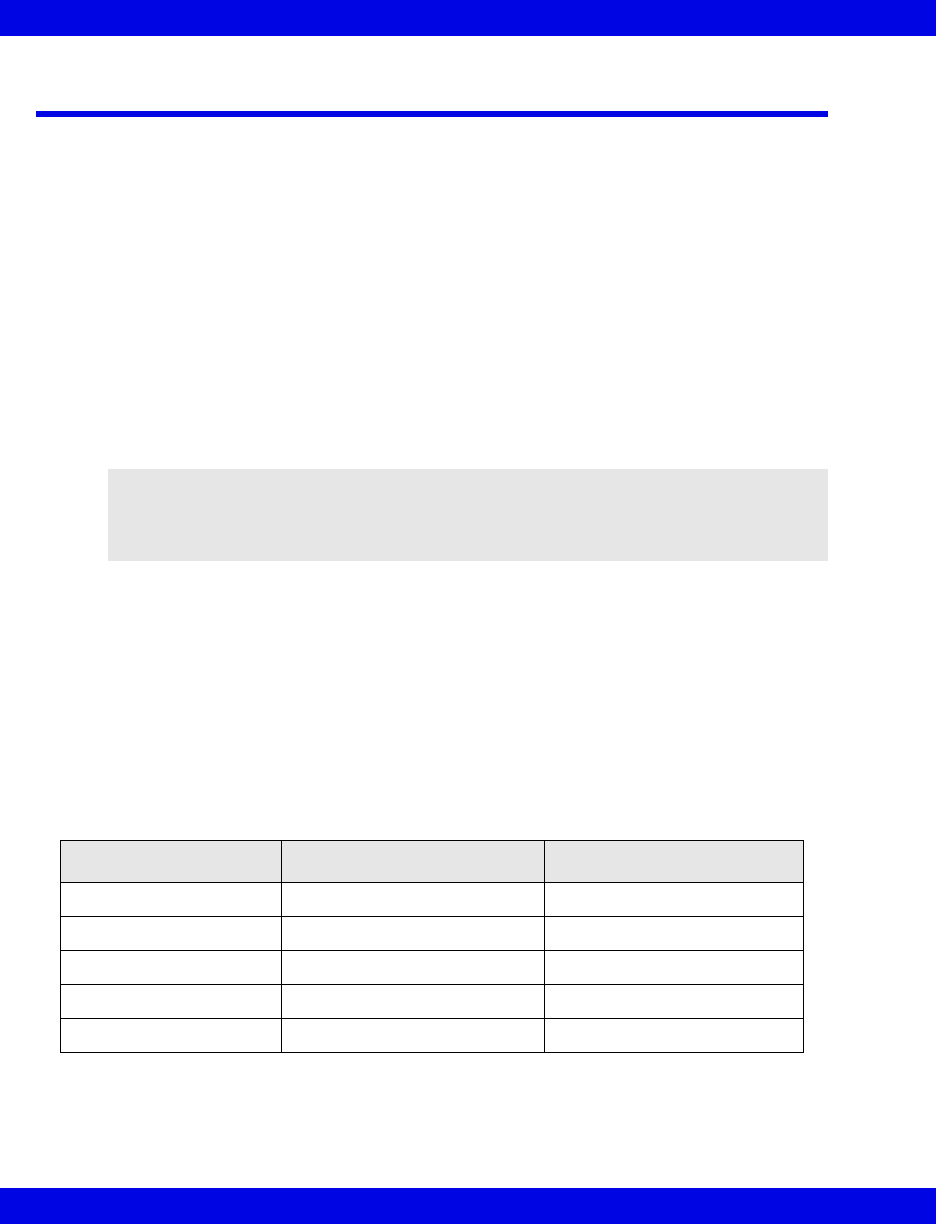
13-2 Infinity CentralStation VF8
13: Alarms
Overview
The Infinity CentralStation is the primary alarm annunciator for telemetry patients; for
bedside patients the bedside monitor is the primary alarm annunciator.
For Telemetry patients, the Infinity CentralStation issues visual and audible alarm
signals for the following:
zHR, SpO2, PLS, ST, NIBP (Infinity Telemetry only) and arrhythmia event
parameters and associated technical conditions,
zPhysiological conditions that are detected by the algorithms,
zTechnical network events, and
zInfinity CentralStation or telemetry system error conditions.
For patients connected to Bedside Monitors and MIB-connected devices, all alarm
signals are sent to the Infinity CentralStation for display and broadcast.
The Infinity CentralStation can report surveillance alarm messages for life-threatening
and active serious alarms of any bedside monitor within the monitoring unit even
though it is not assigned to its current Main Screen. (see 13-5)
Alarm Validation
Infinity Telemetry:
The Infinity CentralStation generates an alarm when a parameter remains outside
alarm limits longer than an assigned delay time. If the limit violation ceases within the
delay time, no alarm occurs.
WARNING! For primary monitoring and diagnosis of bedside
patients, use the bedside monitor. Use the Infinity
CentralStation only for remote assessment of a patient’s
status.
Parameter Upper Limit Alarm Delay Lower Limit Alarm Delay
HR 2 seconds no delay
SpO2/SpO2* 4 seconds 4 seconds
ΔSpO2no delay N/A
PLS/PLS* 4 seconds no delay
ST (telemetry patients) user-defined (12-9) user-defined (12-9)

Alarm Grades
VF8 Infinity CentralStation 13-3
Infinity M300
For bedside monitor alarm delays, see the applicable monitor Instructions for Use.
Alarm Grades
All alarms are classified according to three alarm grades:
zLife-threatening
zSerious
zAdvisory
Each alarm grade has its own unique tone and color scheme (13-5). Depending on the
seriousness of the alarm condition, alarms are either Latching or Non-latching.
NOTE: The Alarm delay time from an Infinity M300 device to the Infinity
CentralStation is < 4 seconds.
Parameter Upper Limit Alarm Delay Lower Limit Alarm Delay
HR 6 seconds 6 seconds
SpO26 seconds 10 seconds
PLS 6 seconds 10 seconds
ST 60 seconds 60 seconds
NOTE:
zIf communication is interrupted between the network and the Infinity M300
device, monitoring will continue locally and the Infinity M300 automatically
sets its volume to 100%. Any alarms that are active at the time the Infinity
M300 lost connection and all future alarms will be annunciated locally.
zIf there is an active alarm while Infinity M300 has lost connection with the
Infinity CentralStation, the display will not shut off despite the Infinity
CentralStation Display Shut Off Timer setting (page 16-15). You can not shut
off the display manually unless the alarm is paused.
NOTE: If several alarms are simultaneously active for a single patient, the Infinity
CentralStation reports the highest grade active alarm (alarm that has not been silenced
and whose condition remains valid).
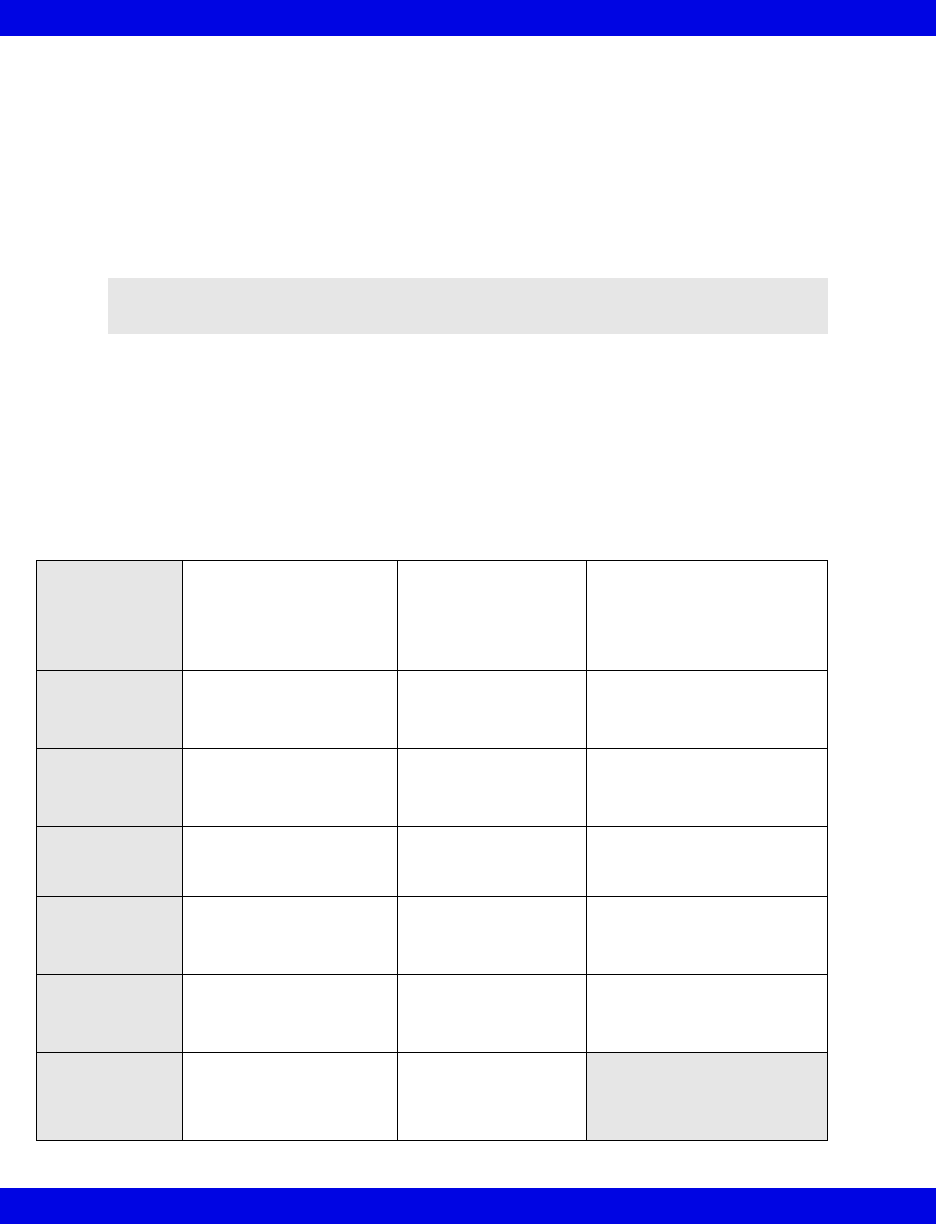
13-4 Infinity CentralStation VF8
13: Alarms
Latching alarms
Latching alarms indicate either life-threatening or serious conditions such as an
asystole or a ventricular fibrillation. Life-threatening alarm audible and visual
indicators continue (even if the alarm condition is no longer valid) until the alarm is
manually acknowledged.
Serious alarms behave similarly, except that only the visual alarm indicators continue
until you acknowledge the alarm.
Non-latching Alarms
Non-latching Alarms indicate advisory conditions and continue for as long as the
event exists. The visual and audible alarm signals stop automatically when the alarm
condition ends. You can also silence non-latching alarms manually (13-7).
Visual and audible Alarm Signals
NOTE: A latching alarm is cleared if another life-threatening or serious alarm occurs
for the same parameter.
Alarm Grade
and Priority
Life-threatening
(e.g. asystole,
ventricular fibrillation)
first or highest priority
Serious
(limit violation)
second priority
Advisory
(e.g. network events,
bedside events such as
lead-off)
third or lowest priority
Alarm
Indication in
Main Screen
Entire parameter area
flashes red.
Entire parameter
area flashes yellow.
Entire parameter area
flashes white.
Alarm
Indication in
Bed View
Parameter area of
respective parameter
flashes red.
Parameter area of
respective parameter
flashes yellow.
Parameter area of
respective parameter
flashes white.
Alarm Tone
Two-tone, high pitched,
rapid tone
Two, medium-pitch,
short tones followed
by a pause
Short, single, low-pitch tone
every 10 seconds
Message
Location in
Main Screen
Message displays in red
in top waveform channel.
Message displays in
yellow in top
waveform channel.
Message displays in white
in top waveform channel.
Message
Location in
Bed View
Message displays in red
in information area.
Message displays in
yellow in information
area.
Message displays in white
in information area.
Latching
behavior
Message displays in
parameter area and tone
continues until alarm is
acknowledged.
Message stays in
waveform area until
alarm is
acknowledged.
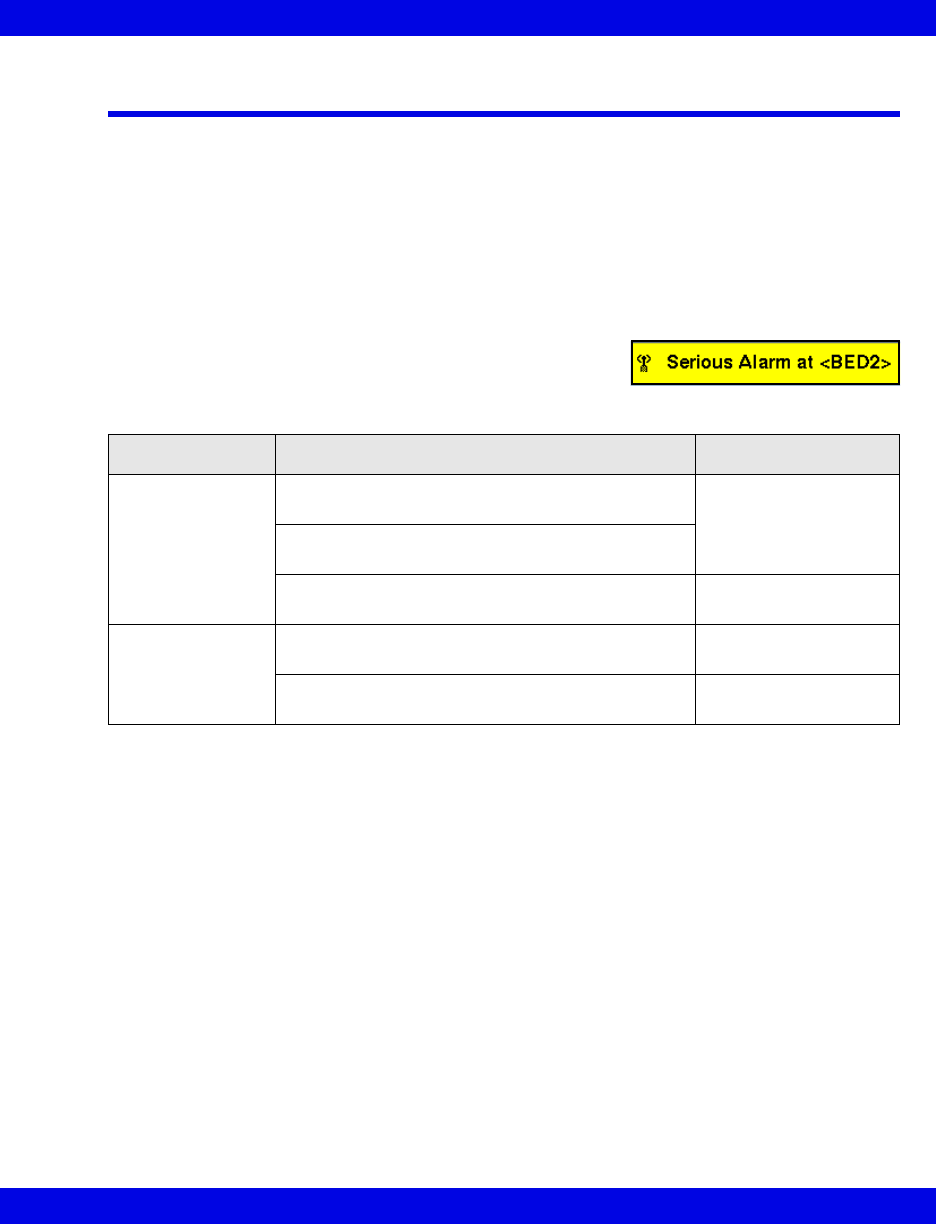
The Surveillance Feature
VF8 Infinity CentralStation 13-5
The Surveillance Feature
This feature provides alarm messages for life-threatening and serious alarms to
bedside monitors that are not currently assigned to the Infinity CentralStation Main
Screen but are located within the same monitoring unit.
Display of Surveillance Alarm Messages
All surveillance alarm messages overwrite the date/time field of the Main Screen
status area. A surveillance alarm message includes the bed label and alarm grade.
If the surveillance alarm is for a wireless bedside
monitor an icon precedes the alarm message.
Message background colors vary with alarm grade and status.
Multiple Alarm Situations/Priorities
If several beds issue surveillance alarms the alarm messages display alternately for
three seconds at the Infinity CentralStation.
Audible Alarm Signals
The Infinity CentralStation sounds the latest alarm condition with the highest priority.
Audible alarm signals accompanying surveillance alarms act the same as other alarms
(13-4).
Silencing Surveillance Alarms
A surveillance alarm continues until it is either acknowledged or the alarm condition
ceases.You can silence the audible alarm signal of a surveillance alarm locally by
clicking on Alarm Silence in the Main Screen menu bar or by pressing F1.
Alarm Grade Status Background Color
Life-threatening Alarm condition is valid and the alarm has not been
silenced at the bed.
Flashing red
Alarm condition is no longer valid but the alarm has
not been silenced at the bed.
Alarm condition is valid and the alarm has been
silenced at the bed.
Solid red
Serious Alarm condition is valid and the alarm has no been
silenced at the bed.
Flashing yellow
Alarm condition is valid and the alarm has been
silenced at the bed.
Solid yellow
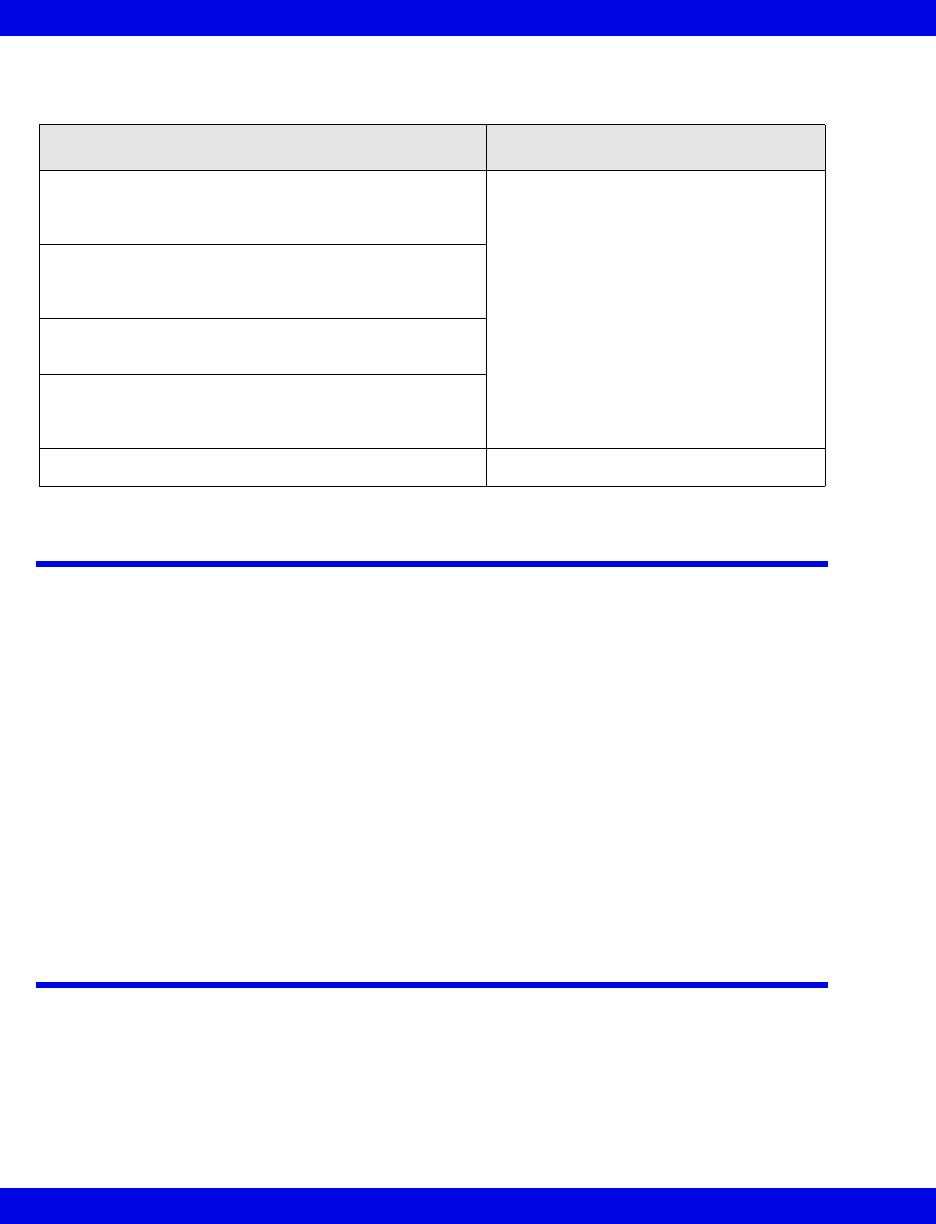
13-6 Infinity CentralStation VF8
13: Alarms
Special Surveillance Alarm Conditions
MIB Ventilator Alarms
For MIB-connected ventilator events, the Infinity CentralStation provides alarm
messages which are accompanied by a serious alarm tone. However, not all ventilator
messages are reported at the Infinity CentralStation. MIB ventilator alarms are
described in detail in Chapter 17.
The most recent MIB ventilator alarm message appears in the patient’s top waveform
channel in orange on the Main Screen.
In Bed View the MIB ventilator alarm message appears in the information area in
orange.
MIB ventilator alarm messages are non-latching. If a patient experiences multiple
alarm conditions simultaneously, the messages rotate. Unlike other Bed View
parameters, the parameter boxes of MIB ventilator parameters do not blink while in
alarm.
Alarm Groups
Use an alarm group to configure monitors and telemetry patients to display their
highest grade active alarm at each device in the alarm group. If multiple beds in the
alarm group detect an alarm, each corresponding alarm message briefly rotates along
the bottom of the screen on each device. To assign a telemetry channel to an alarm
group, see 5-3. For bedside patients, you must set the alarm group at the bedside
monitor. (Refer to the monitor Instructions for Use.)
Condition Effect on surveillance alarm
Bedside CPS/IDS goes offline or fails while a
surveillance alarm for that bed is reported at the
Infinity CentralStation.
Surveillance alarm is canceled at the
bedside.
A bedside monitor goes offline or fails while a
surveillance alarm for that bed is reported at the
Infinity CentralStation.
The bedside CPS/IDS or monitor changes to stand-
alone mode.
The bedside CPS/IDS or monitor detects that it has
the same IP address as another device on the
network.
Monitor is removed from the network. Surveillance alarm is canceled.
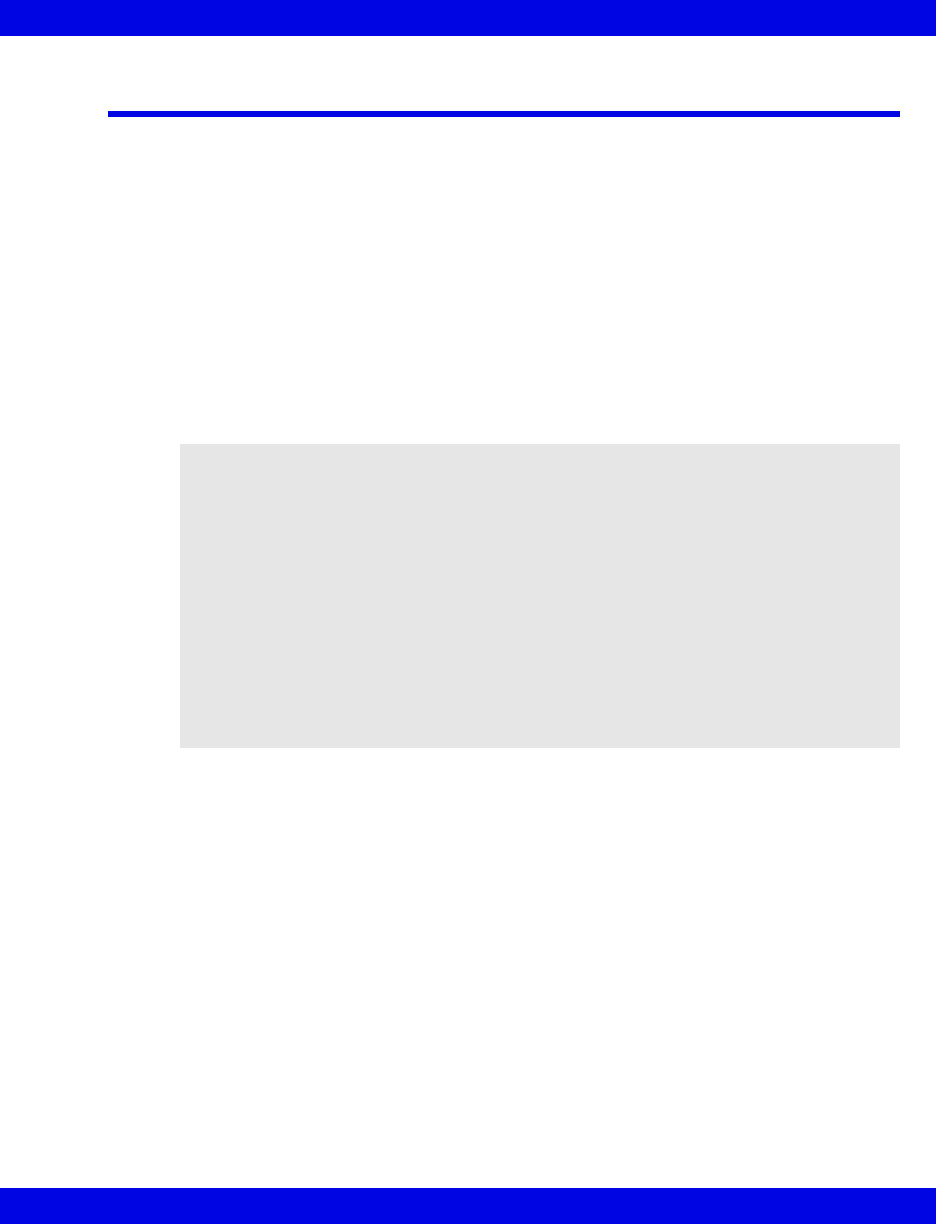
Silencing Alarms
VF8 Infinity CentralStation 13-7
Silencing Alarms
The Audio Pause (1 min) function clears all audible and visual alarm indicators for
life-threatening and serious latched alarms (13-4). This function also suspends audible
signals for life-threatening and serious alarms associated with conditions that are still
valid for one minute. There are two ways to silence alarms.
After the Audio Pause (1 min) period expires, the alarm tone resumes if the alarm
condition still exists. Visual alarm indicators are also reactivated.
Silencing Local Alarms
To silence all active local alarms (telemetry, bedside, and MIB alarms) at the Infinity
CentralStation for one minute:
zClick on Audio Pause (1 min) in the Main Screen menu bar, or
zPress the F1 fixed key.
A local Audio Pause (1 min) has the following consequences:
zThe alarm tone stops for all active alarms at the Infinity CentralStation for
one minute.
zThe affected parameter area continues to flash in the color of the highest
grade alarm.
Local Audio Pause (1
min)
• Silences active alarms for all local patients at the
Infinity CentralStation for 1-minute.
Bed Audio Pause • Silences active alarms for an individual bedside patient at the Infinity
CentralStation and at the bedside monitor for 1-minute, when the Bed
Audio Paused function is enabled at the Infinity CentralStation (4-3).
• Silences alarms for an individual local telemetry patient.
NOTE:
zThe Audio Pause (1 min) function also deactivates one-time alarms. The Audio
Pause (1 min) button does not remain selected if it has deactivated a one-time
alarm. Also, you cannot deactivate the Audio Pause (1 min) state by clicking
on the Audio Pause (1 min) button again.
zIf a new alarm occurs while an alarm is silenced, the Infinity CentralStation
announces the new alarm. Silencing the new alarm resets the timer for all
previously silenced alarms for another minute.
zThe Audio Paused timer for Infinity M300 is 2 minutes.
zWhen the Infinity M300 is already in the Audio Pause state, if you press the
Audio Pause button again at the Infinity CentralStation, the Audio Pause state
will be cancelled.
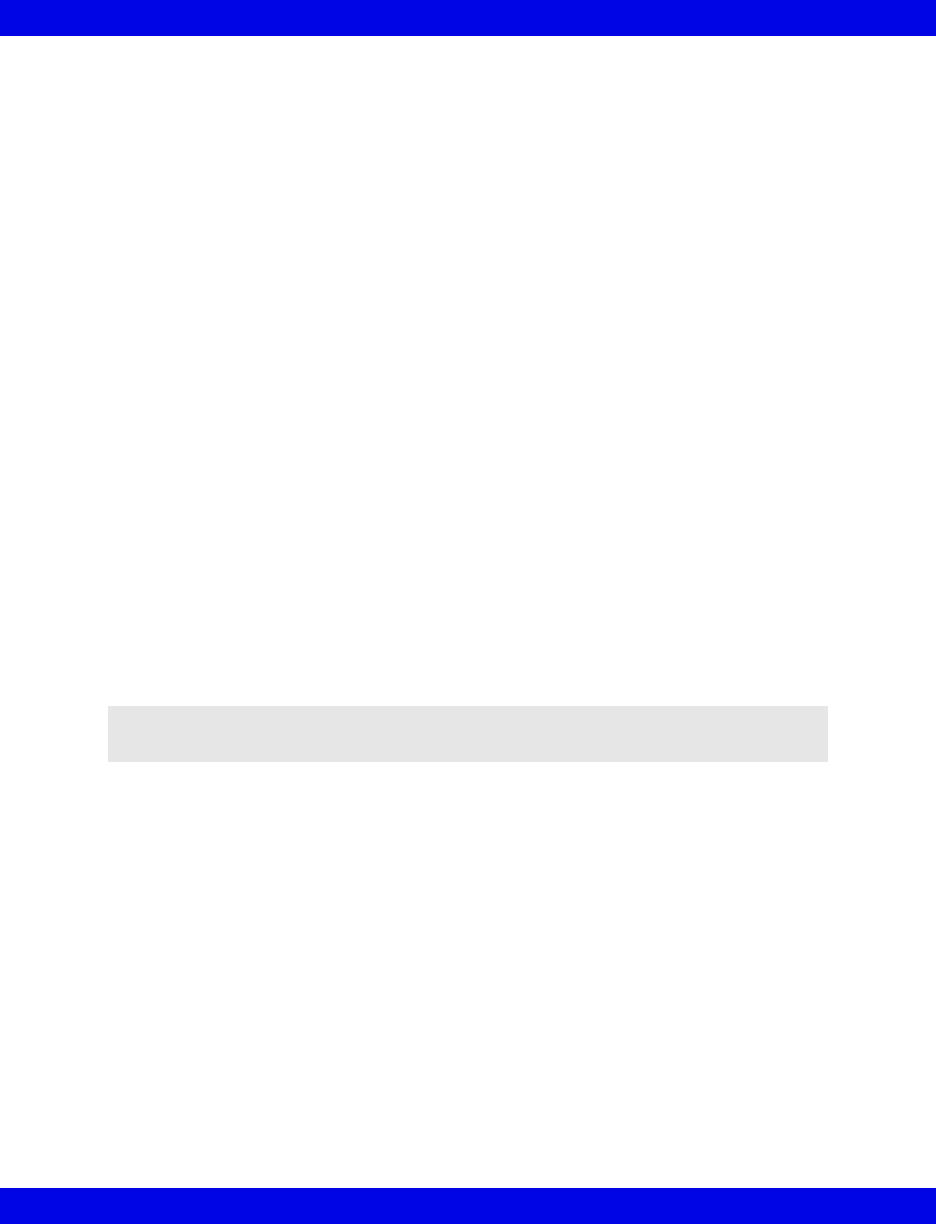
13-8 Infinity CentralStation VF8
13: Alarms
zFor latched alarms all audible and visual signals are removed.
zAlarm messages and the Audio Pause (1 min) icon remain displayed.
zThe orange ventilator MIB Alarm Tone icon remains displayed (for an MIB
alarm).
zThe Audio Pause (1 min) button remains selected.
After the Audio Pause (1 min) period expires, the alarm tone resumes if the alarm
condition is still valid.
In contrast to a local Audio Pause (1 min), which silences all active alarms at the
Infinity CentralStation only, a Bed Audio Pause silences all alarms for an individual
patient at the Infinity CentralStation and at the bedside.
From Main Screen
zClick on the yellow Audio Pause (1 min) icon which appears during an
alarm in the patient’s waveform channel. If the icon appears ghosted for a
bedside patient, the required Audio Pause (1 min) function has not yet been
enabled at the Infinity CentralStation (4-3) or the patient is outside the
monitoring unit in which case you cannot silence the alarm.
zClick on the orange alarm tone icon located in the lower right hand corner of
the waveform channel to silence ventilator and MIB alarm tones.
From Bed View
zClick on Audio Paused button in the Bed View menu bar.
Silencing a bedside alarm has the following consequences:
zsilences all active alarms for an individual bedside patient at the bedside
monitor and at the Infinity CentralStation. This function is only available for
bedside patients within the monitoring unit of the Infinity CentralStation
server whose Bed Silence function is enabled (4-3).
zsilences all active alarms for an individual local telemetry patient at the
Infinity CentralStation.
zfreezes the visual alarm indicators in the color of the highest grade active
alarm.
NOTE: You cannot silence MIB ventilator alarms in Bed View. The button appears
ghosted.
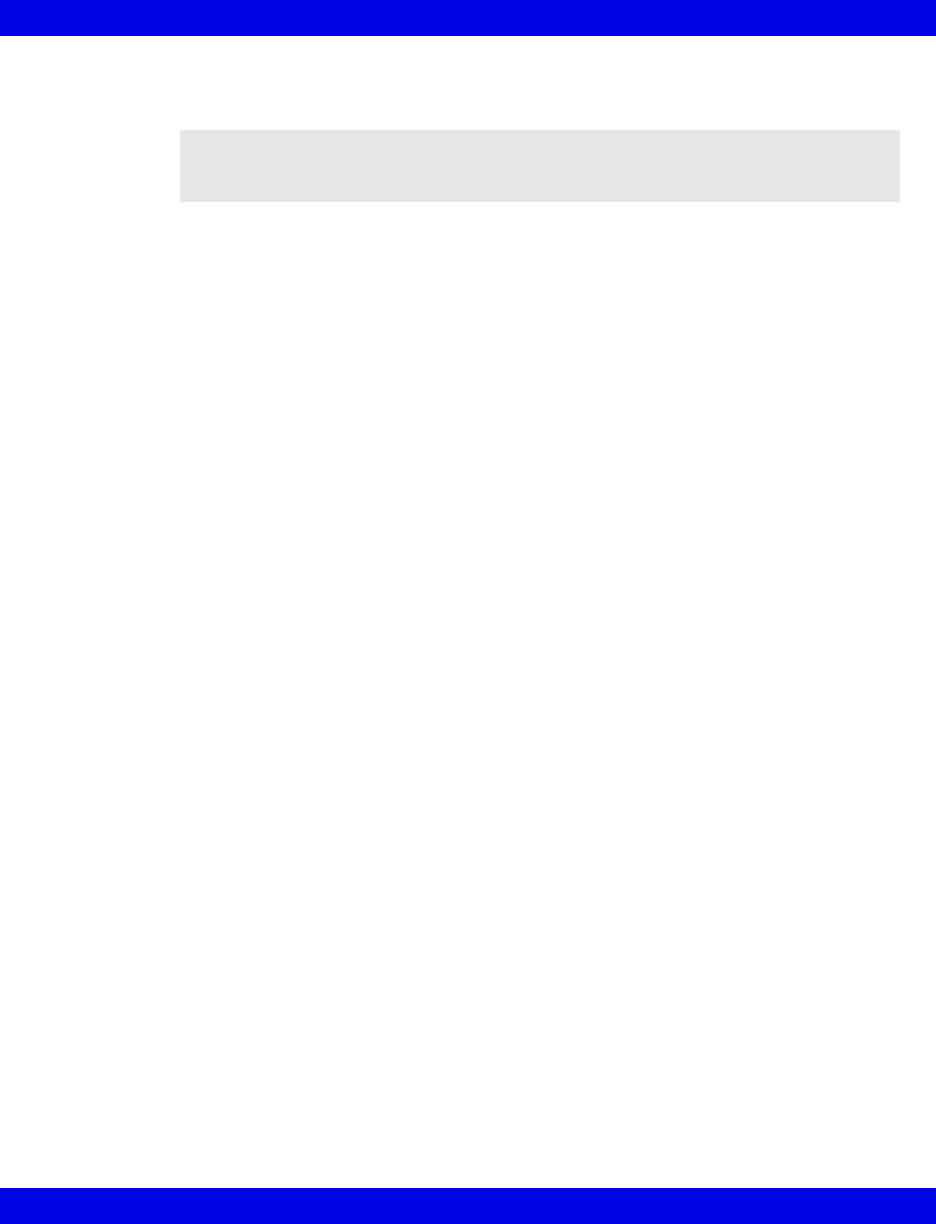
Silencing Alarms
VF8 Infinity CentralStation 13-9
After the Audio Paused period expires, the alarm tone resumes if the alarm condition
is still valid. Also, the visual alarm indication is reactivated.
NOTE: Bed Audio Paused does not affect the Audio Paused state of other patients or
any other local alarms that may be present at the Infinity CentralStation. It only silences
the alarms of the selected patient.
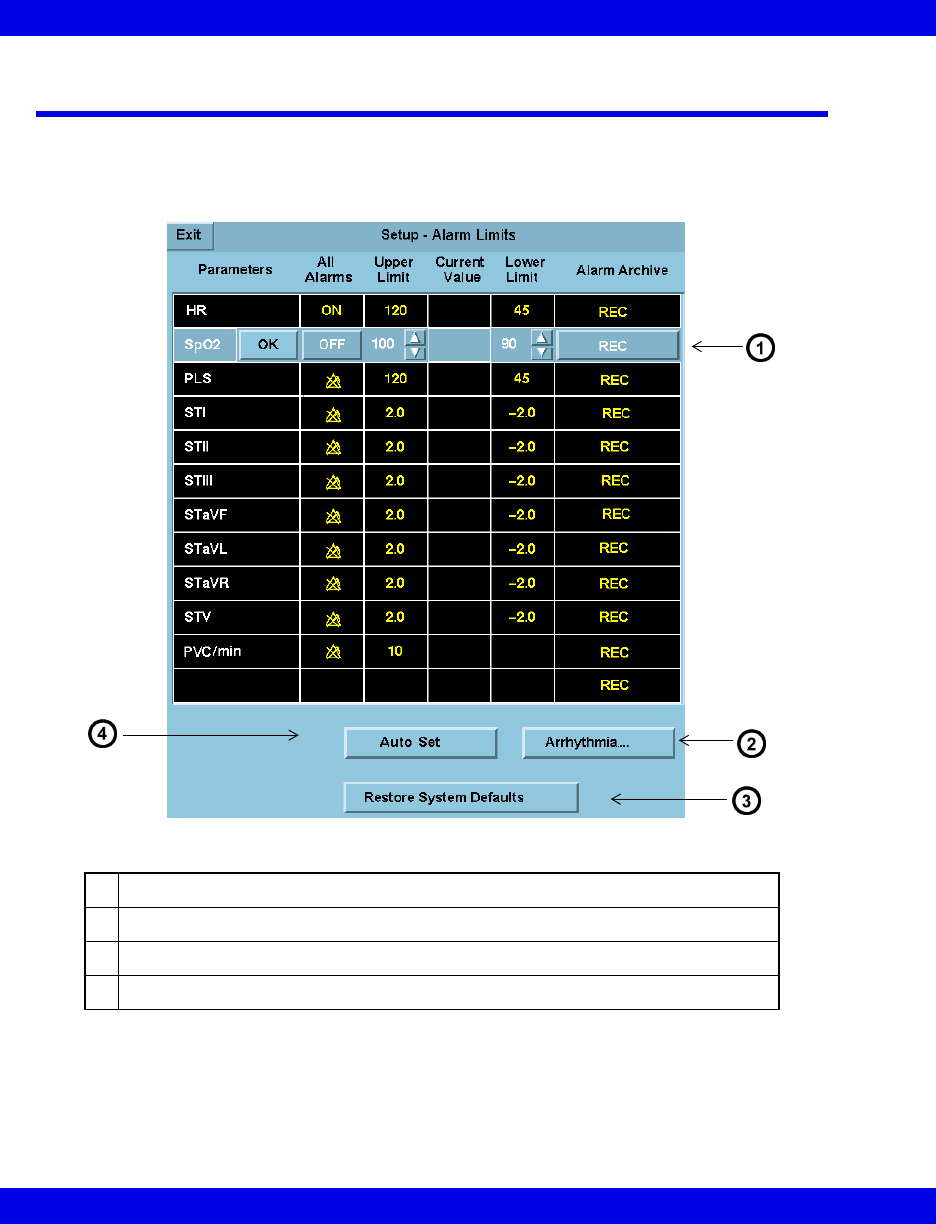
13-10 Infinity CentralStation VF8
13: Alarms
Configuring a Patient’s Alarm Setup
The Setup - Alarm Limits screen appearance varies depending on the parameters
monitored. To adjust alarm tone see 4-3.
Setup - Alarm Limits Screen Illustration
1Parameter row in Configuration mode
2Opens Arrhythmia Setup screen
3Restores system default settings (only available on telemetry patient screen)
4 Resets alarm limits to automatically calculated values (13-13)
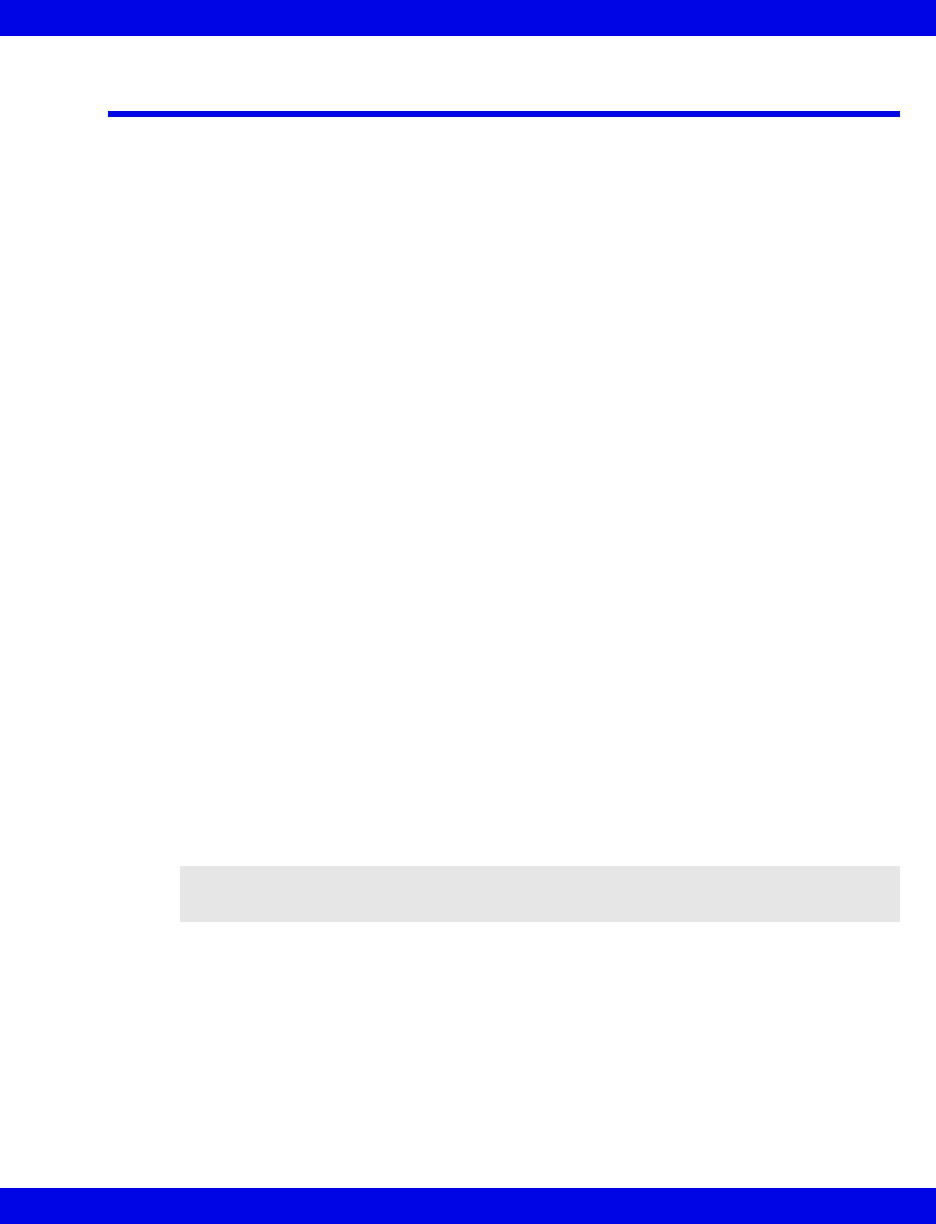
Opening the Alarm Limits Setup Screen
VF8 Infinity CentralStation 13-11
Opening the Alarm Limits Setup Screen
1. Open the patient’s Bed View screen.
2. Click on Setup in the Bed View menu bar.
3. Click on Alarm Limits...
Pausing Alarms
Telemetry Patient
1. Open the patient’s Bed View screen.
2. Click on Alarm Paused in the Bed View menu bar.
After you click on Alarm Paused, all current Active alarms clear and additional
alarm events are suppressed for a predefined time (pages 5-3 and 6-3). During the
Alarm Paused time period, the banner ALARM PAUSED and time remaining for the
pause displays. For Infinity Telemetry only, the user can set the Alarm Pause function
to “No Time Out”. In this case the banner will say ALL ALARMS OFF instead.
Bedside Patient
1. Open patient’s Alarm Limits Setup screen (13-11).
2. Click on the parameter whose alarm you wish to turn on/off.
The parameter row changes to Configuration Mode.
3. Set the On/Off toggle button in the All Alarms column.
4. Click on OK.
5. Repeat steps 2 through 4 for additional parameter alarms.
NOTE: When a parameter alarm is OFF, all parameter settings in the table row
display in yellow and a crossed bell icon appears in the All Alarms column.
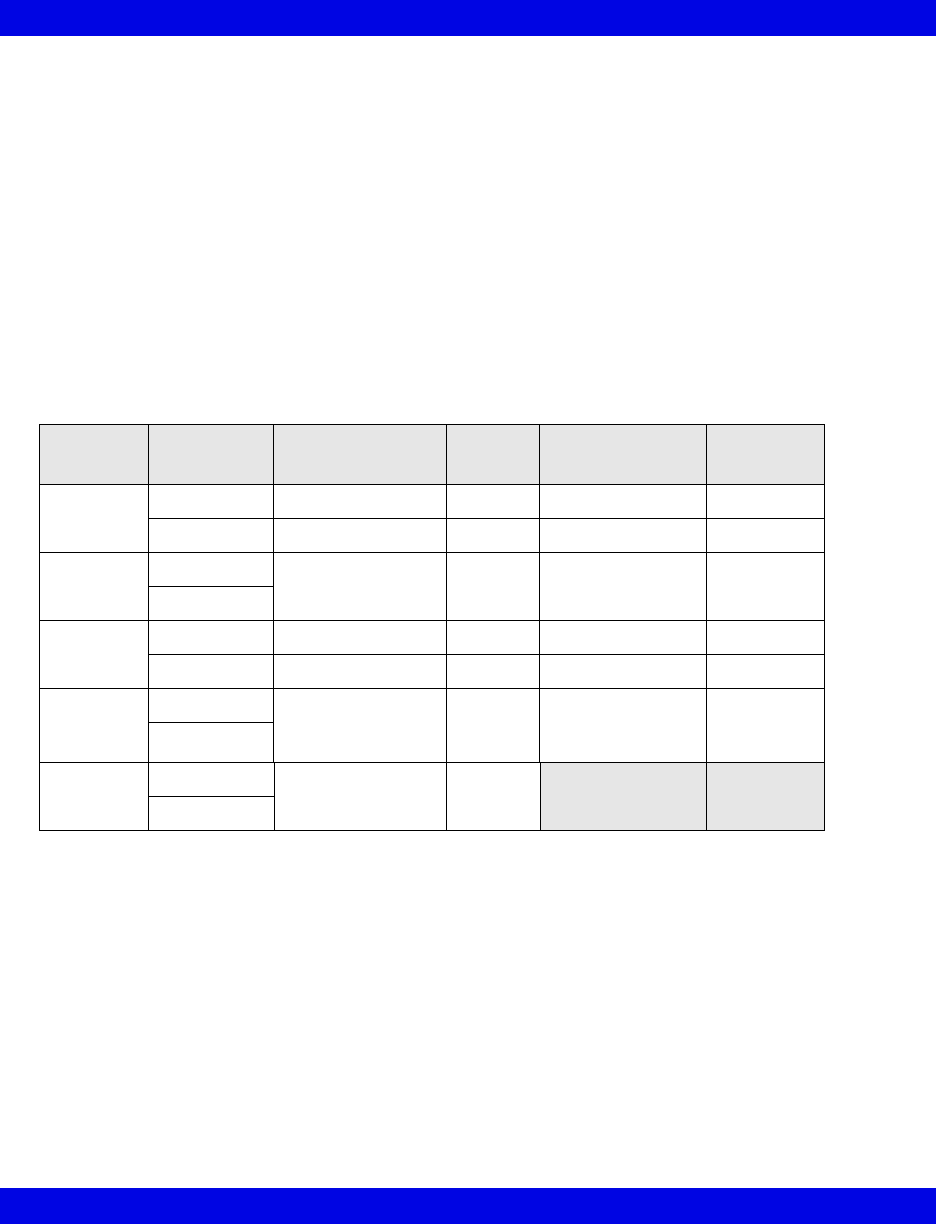
13-12 Infinity CentralStation VF8
13: Alarms
Changing a Parameter’s Alarm Limits
1. Open patient’s Alarm Limits Setup screen (13-11).
2. Click on the parameter whose alarm limits you wish to change. The parameter
row changes to Configuration Mode.
3. Click on the up/down arrows in the Upper Limit and Lower Limit columns
to set limits.
4. Click on OK.
5. Repeat steps 2 through 4 for each parameter.
Alarm Limit Ranges for Telemetry Patients
Alarm Limit Ranges for Bedside Patients
Refer to the bedside monitor Instructions for Use.
Parameter Patient
Category
Upper Limit
Range Default Lower limit range Default
HR Adult 20 − 300 bpm 120 bpm 15 − 295 bpm 45 bpm
Pediatric 50 − 150 bpm 150 bpm 50 − 150 bpm 50 bpm
SpO2Adult 21 − 100% 100% 20 − 99% 90%
Pediatric
PLS Adult 35 − 250 bpm 120 bpm 30 − 245 bpm 45 bpm
Pediatric 50 − 150 bpm 150 bpm 50 − 150 bpm 50 bpm
ST Adult -1.49 − +1.5 mV
-14.9 − +15.0 mm
+2.0 mV
20.0 mm
-1.5 − +1.49 mV
-15 − +14.9 mm
-2.0 mV
-20.0 mm
Pediatric
PVC/min Adult 1
− 60 10
Pediatric
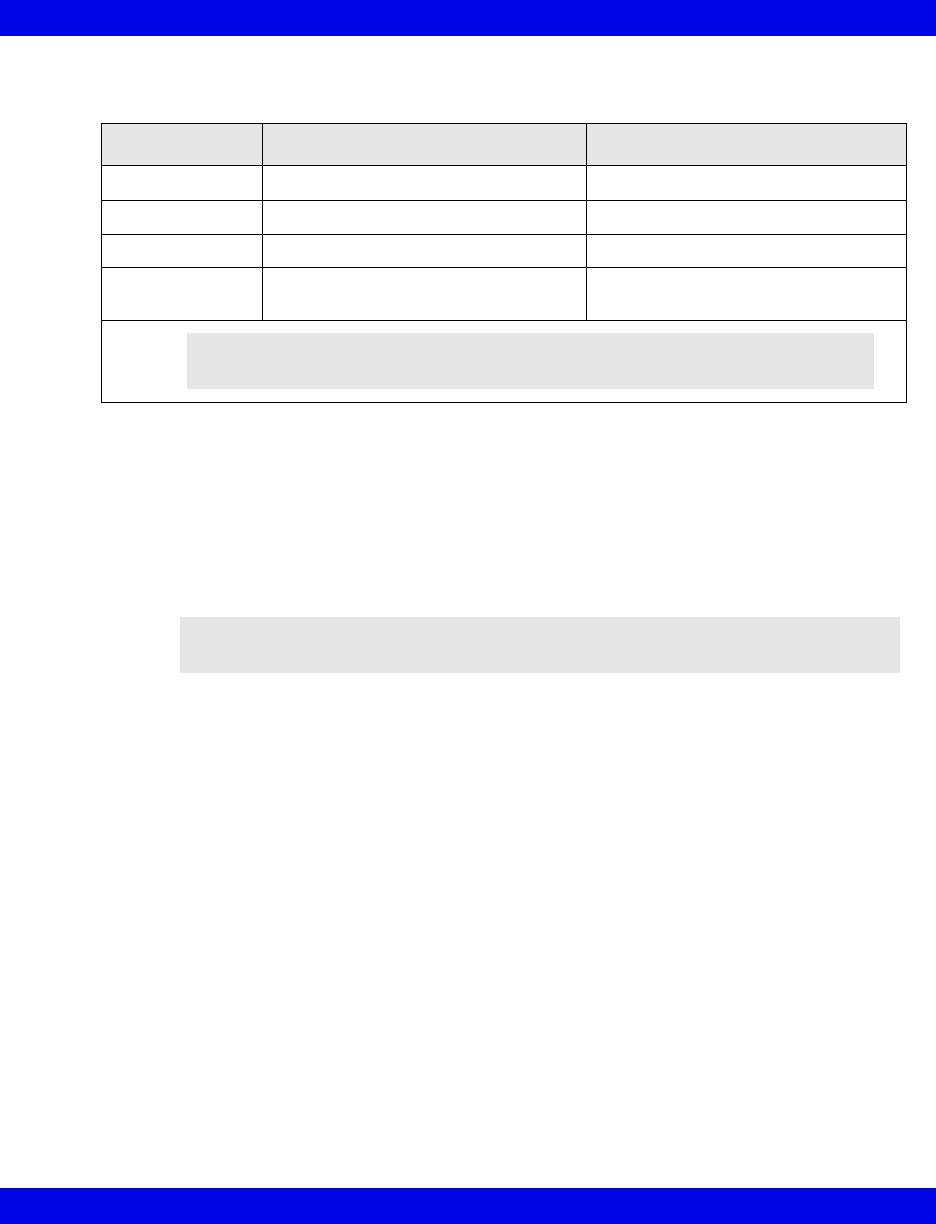
Opening the Alarm Limits Setup Screen
VF8 Infinity CentralStation 13-13
Automatic Alarm Limits Selection (Auto Set)
Initiating an AutoSet
As soon as you click on Auto Set, the alarm limits for all monitored parameters are
replaced. There is no confirmation process.
1. Open patient’s Alarm Limits Setup screen (13-11).
2. Click on Auto Set.
The automatically calculated alarm limits can be manually replaced at any time
(13-12).
Turning Alarm Recordings ON/OFF
To configure timed recordings, see 4-5.
1. Open patient’s Alarm Limits Setup screen (13-11).
2. Click on the table row of the parameter whose alarm recording function you
wish to change. The parameter row changes to Configuration Mode.
3. If the last column heading is ‘Record’, select ON or OFF by clicking on the
toggle button If the last column heading is ‘Alarm Archive, click on the
desired selection.
4. Click on OK.
5. Repeat steps 2 through 4 for each parameter.
Parameter Upper Limit Lower Limit
SpO2105% of current value 95% of current value
PVC/min N/A N/A
HR, PLS 125% of current value 80% of current value
ST Current value plus absolute value of
upper alarm limit default setting
Current value minus absolute value of
lower alarm limit default setting
NOTE: If a parameter value is outside the limit range during the Auto Set, alarm
limits are not changed for that parameter.
NOTE: If there is no current value for the parameter, the alarm limits do not
change.
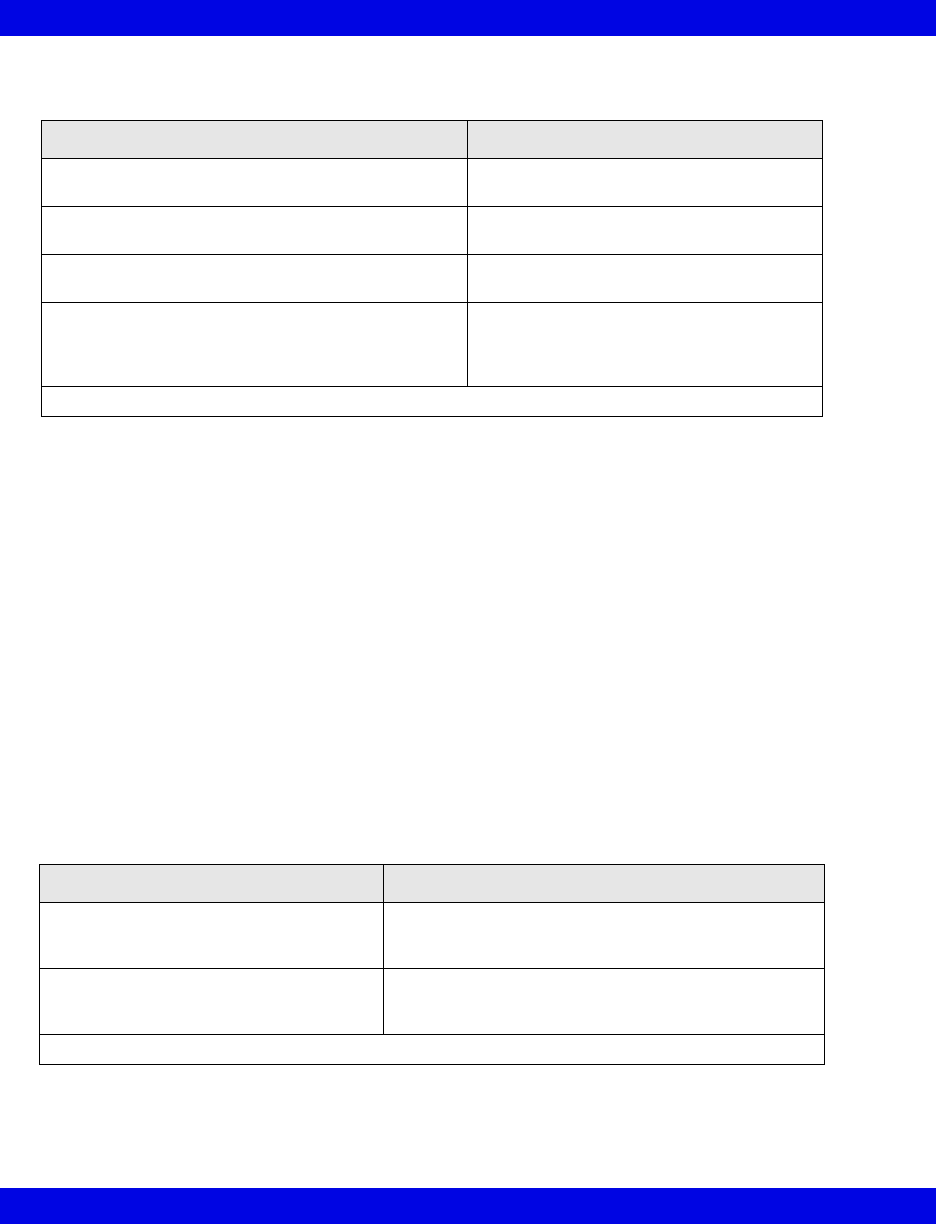
13-14 Infinity CentralStation VF8
13: Alarms
Special Conditions
Turning Event Storage On/Off
When a parameter’s storage and alarm functions are turned on, waveforms are stored
automatically at the bedside for each validated alarm condition.
1. Open patient’s Alarm Limits Setup screen (13-11).
2. Click on the table row of the parameter whose alarm recording function you
wish to set up. The parameter row changes to Configuration mode.
3. Click on the arrow buttons in the Alarm Archive column and scroll to
STORE.
4. Click on the OK button.
5. Repeat steps 2 through 4 for each parameter.
Special Conditions
What happens if... Effect on alarm recording function
an alarm is re-activated (e.g., an alarm condition is
valid beyond the Alarm Silence state)
A new alarm recording is not generated.
an alarm is silenced during an alarm recording or
pending recording
All alarm -progress and pending
recordings are printed completely.
a parameter’s alarm function is turned off Alarm recording is still generated provided
the alarm recording function is turned on.
an alarm waveform is activated in the Telemetry
Recording Setup screen (5-8) 1The waveform associated with the alarm
parameter is printed in the bottom channel
of the strip recording (instead of the
waveform assigned to that channel).
1 This function only pertains to telemetry patients.
What happens if... Effect on alarm storage function
an alarm is reactivated (e.g., when alarm
condition is valid beyond the Alarm
Silence state)
A new alarm waveform is not stored.
the alarm waveform is activated in the
Telemetry Recording Setup menu1The waveform associated with the alarm parameter is
stored in the bottom channel (instead of the waveform
assigned to that channel).
1 This function only pertains to telemetry patients.

14 Recordings / Reports
Overview ......................................................................................................................14-2
Laser Printers...............................................................................................................14-2
Processing of Strip Recordings .................................................................................14-3
Active Recordings.................................................................................................14-3
Pending Recordings .............................................................................................14-3
Requesting a Remote Recording.........................................................................14-3
Recorder Setup ............................................................................................................14-4
Replacing the Recorder Paper.............................................................................14-4
Setting up a Recording.........................................................................................14-4
Recording Types..........................................................................................................14-5
Timed Recordings .................................................................................................14-6
Continuous Recordings .......................................................................................14-9
Reports .......................................................................................................................14-10
Simultaneous ECG Report .................................................................................14-10
Full Disclosure Strip Report...............................................................................14-11
Full Disclosure Hour Report ..............................................................................14-11
Full Disclosure 24 Hour Report .........................................................................14-11
Event Disclosure Strip Reports .........................................................................14-11
Shift Report..........................................................................................................14-12
Graphical Trend Report ......................................................................................14-17
Selected Strip Report..........................................................................................14-17
Selected Events Report ......................................................................................14-17
ECG Caliper Report.............................................................................................14-18
Ventilator Report .................................................................................................14-19
Requesting Recordings and Reports ......................................................................14-22
Canceling a Recording..............................................................................................14-25
Actions that Affect Recordings ................................................................................14-26
Recording Status Messages ...................................................................................14-27
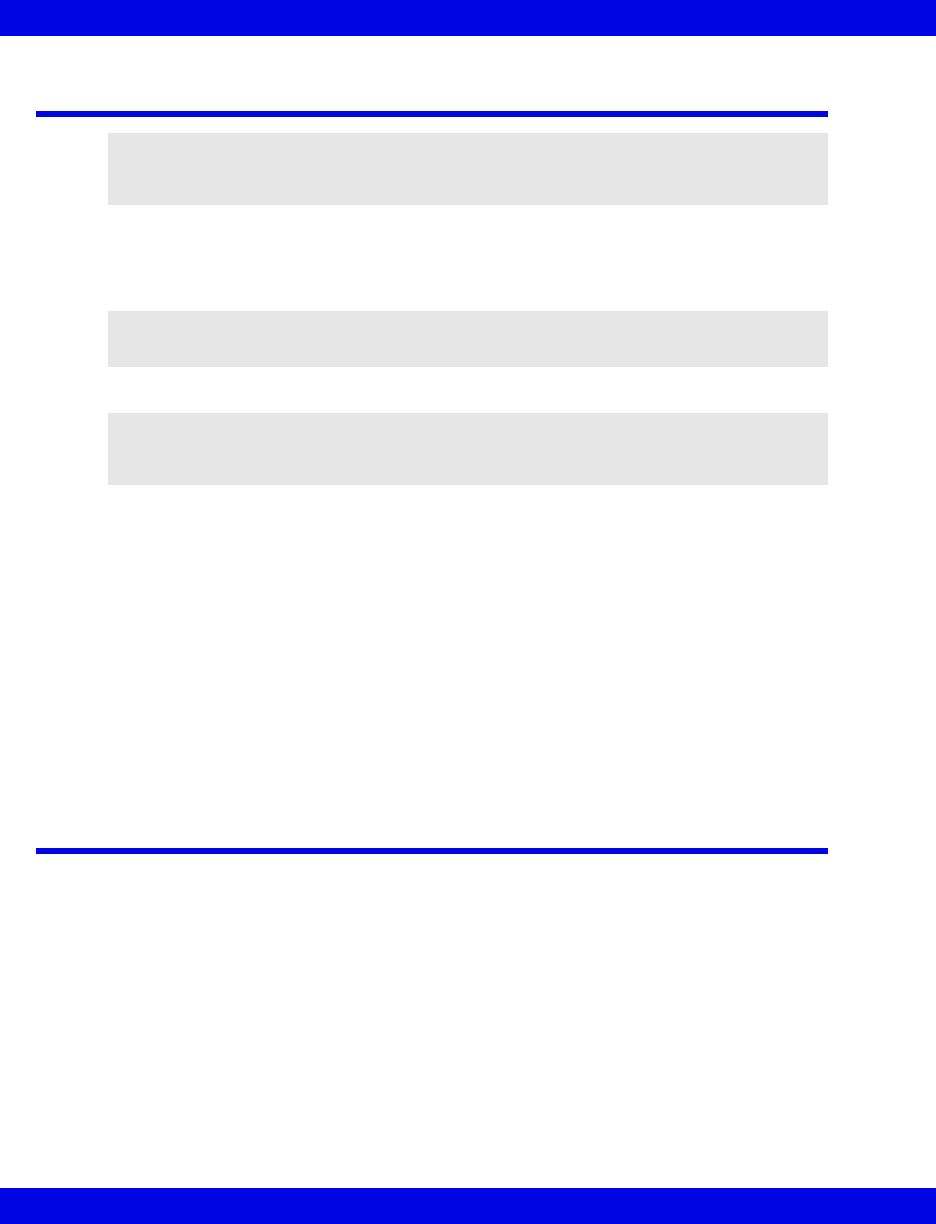
14-2 Infinity CentralStation VF8
14: Recordings / Reports
Overview
From the Infinity CentralStation you can request several types of recordings/reports
on the following recorders and printers:
zR 50/R 50-N recorders on the network
zAn optional network laser printer
When you request a recording for a bedside patient at the Infinity CentralStation, the
request is sent back to the bedside monitor for printing on a recorder assigned at that
monitor. For telemetry patients, recordings are printed at the recorder assigned to the
local Infinity CentralStation (page 4-5).
If an assigned recorder is unavailable at the time of a recording request, the request (or
recorded data) is stored and executed as soon as the recorder becomes available.
If the Full/Event Disclosure and/or VentCentral options are enabled, you can also print
a variety of reports on a laser printer.
Status messages in the Main Screen status area indicate when a request is accepted,
canceled, or rejected. See page 7-13 for a list of Status messages.
Laser Printers
A laser printer can print Infinity CentralStation screens and reports. Refer to the
manufacturer’s operating instructions for specific information regarding the use of
your particular type of laser printer.
WARNING: If you require a diagnostic quality recording you
must use a Rest ECG Report (page 18-7). Using any recording
other than Rest ECG Report may lead to misdiagnosis.
NOTE: The R50 recorder should always be installed and configured as part of the
Infinity M300 system.
NOTE: All Telemetry ECG recordings and reports are filtered at a bandwidth of
0.5 - 40 Hz. For the filtering bandwidth of a bedside patient’s ECG recording/report, see
the bedside monitor Instructions for Use.
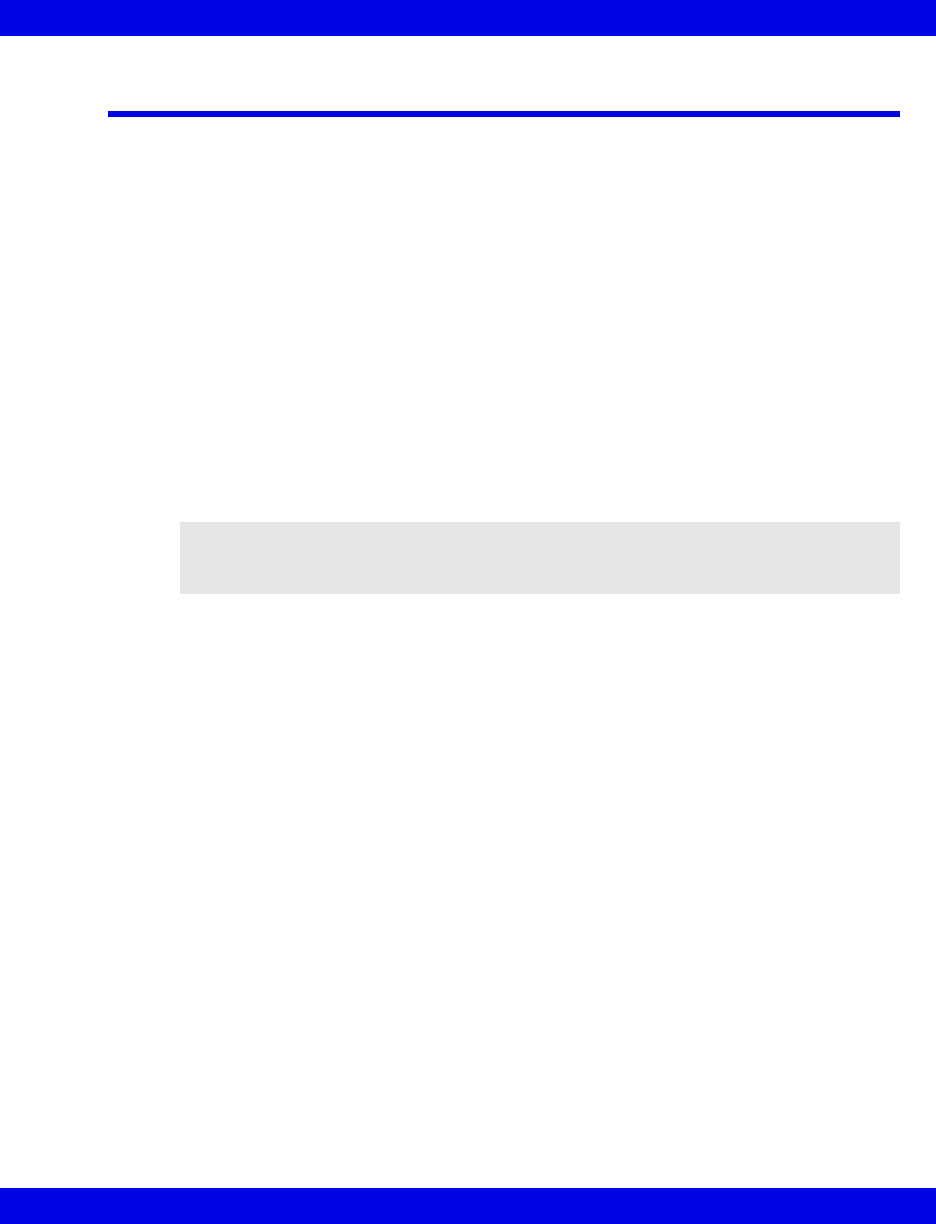
Processing of Strip Recordings
VF8 Infinity CentralStation 14-3
Processing of Strip Recordings
A recording request can generate an active or pending recording.
Active Recordings
If a recorder is available and no pending recordings of higher priority exist, the
recording begins printing immediately.
If a recording is interrupted and another recorder is available, the complete recording
is rerouted and printed at the available recorder. If no recorder is available, the
recording or request becomes a pending recording and is added to the top of the
pending recording list.
Pending Recordings
If no recorder is available to process a print request, the data or recording request is
stored until it can be printed.
Pending recordings are stored on a first-in, first-out basis. As soon as the buffer is full,
the oldest request is deleted. The buffer can store the following number of recordings
for each patient:
ztwo manually requested timed recordings
zone continuous recording
zone automatic recording (alarm or event recording)
Requesting a Remote Recording
Other Infinity Central Stations within the same monitoring unit can request recordings
of local patients. These requests use the recording attributes of the remote device.
NOTE: The actual data of a timed recording is stored, then printed. For a continuous
recording only the request is stored; the data is that which is current at the actual print
time.

14-4 Infinity CentralStation VF8
14: Recordings / Reports
Recorder Setup
The R 50 and R 50-N recorders have two buttons:
zThe mm/s button on the recorder’s front panel (Alternate Speed on older
recorders)
The Alternate Speed button allows you to change the recording speed
while a recording is in progress. The recorder stops briefly and then restarts
automatically at the new recording speed.
zThe Stop button stops a recording in progress.
Replacing the Recorder Paper
1. Open the paper door and remove the
empty paper roll and any paper
remaining in the printing mechanism.
2. Place a new paper roll with printed side
facing up into the spool holder. Unroll
a few inches of paper from the bottom.
3. Align the paper roll with the paper
guides, and close the door. (If not
aligned properly, the paper may jam.)
4. Generate a timed recording to verify
that the recorder is connected properly,
and the paper is loaded correctly.
Setting up a Recording
For general recording setup attributes, see page 4-5. For telemetry-specific recording
setup information see page 5-8.
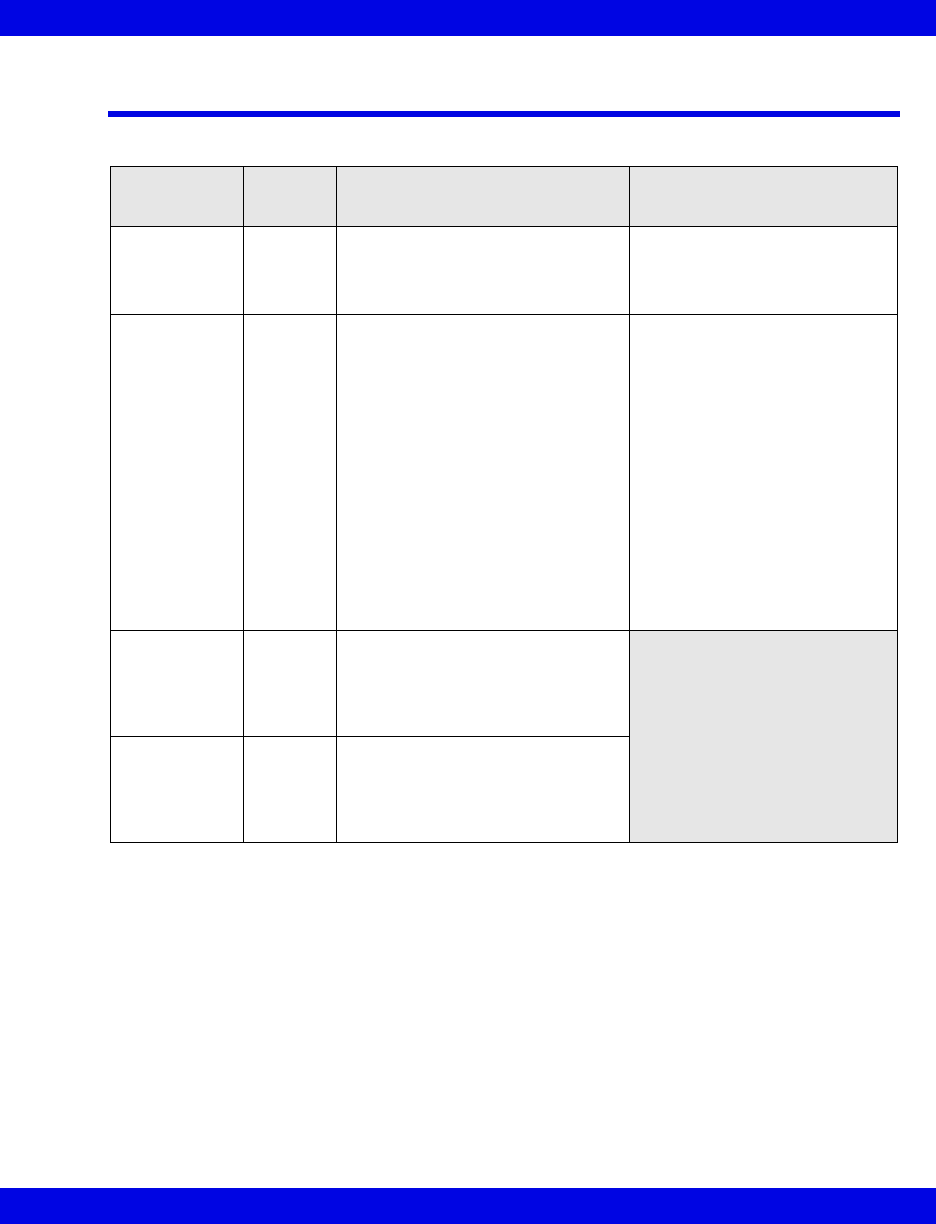
Recording Types
VF8 Infinity CentralStation 14-5
Recording Types
Recording
Type Priority Description Alarm recording override
Continuous
recording
1 A strip recording that runs until
interrupted manually
(generated from Infinity
CentralStation).
A continuous recording request
will cancel any alarm recording
in progress.
Alarm
recording
2 A timed recording generated
automatically in response to a limit
violation for a parameter whose
recording function is enabled.
• If a second alarm recording is
requested within 5 seconds of
the first, the second request is
ignored if the alarm grade is
an equal or a lower alarm
grade (e.g. if the first is a life-
threatening and the second is
a serious alarm).
• If the second alarm recording
is a higher alarm grade, the
first recording is canceled and
the second is printed.
• If the second request occurs 5
seconds after the first, both
recordings are either printed
or are stored and printed later.
Timed
recording
(Manual)
3 A strip recording that consists of
delay and real-time data and runs
for a specified time
(generated from or Infinity
CentralStation).
Event
recording
4 A timed recording that is generated
automatically in response to an
occurrence of an arrhythmia event
whose recording function is
enabled.
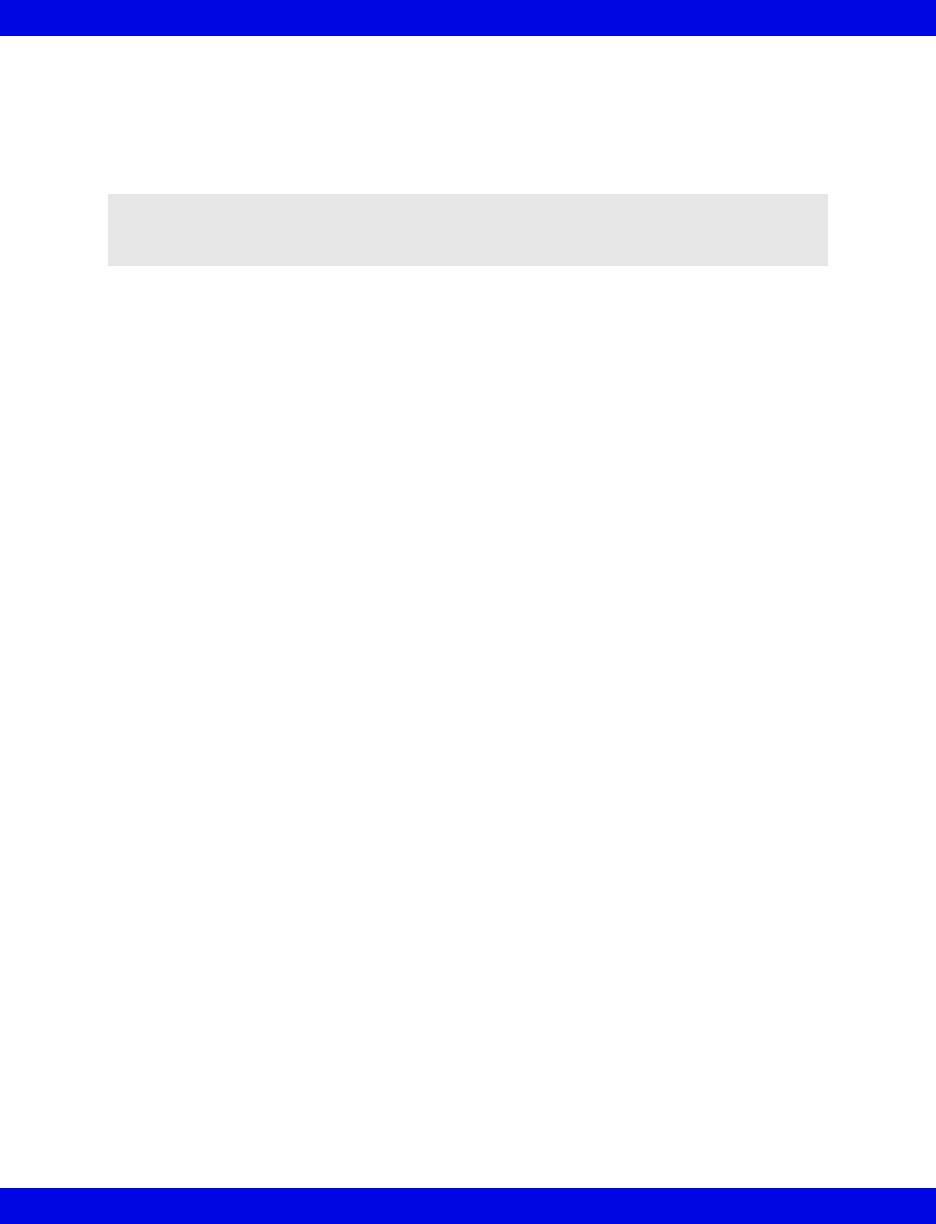
14-6 Infinity CentralStation VF8
14: Recordings / Reports
Timed Recordings
Timed recordings are strip recordings of a specified duration. They contain delay data
originating before the recording is initiated and real-time data acquired after the
recording started.
Timed recordings consist of up to two waveforms. For a waveform to be printed, it
must first be displayed. Pressure waveforms are recorded in either Standard or
Pressure Overlap mode, depending on their configuration at the bedside monitor (see
Instructions for Use for specific bedside monitor). The size of the printed waveforms
is identical to the screen display.
Manual vs. Automatic Recordings
Timed recordings are either requested manually or generated automatically when a
parameter or arrhythmia event occurs whose recording function is enabled. For
detailed information on how to enable/disable an event’s/parameter’s automatic
recording function, see page 10-5 and page 13-13.
An alarm strip recording is the same as one manually requested except that it has a
different recording type in the header.
Telemetry Recordings
All alarm-generated telemetry strip recordings ignore Manual timed settings and use
the following fixed settings.
zDuration: 20 seconds
zDelay: 10 seconds
zSpeed: 25 mm/sec
Header Information
The header along the top of the recording contains a diagnostic code, information
about the patient, the recorder settings, the monitor, and the monitored parameters. It
also shows the values and Alarm Silence indicators that are valid at the time of the
recording request.
NOTE: If the patient was monitored for less time than the specified delay, the amount
of delay data is adjusted accordingly. If no delay data is available at the recording
request time, that part of the printed waveform is blank.
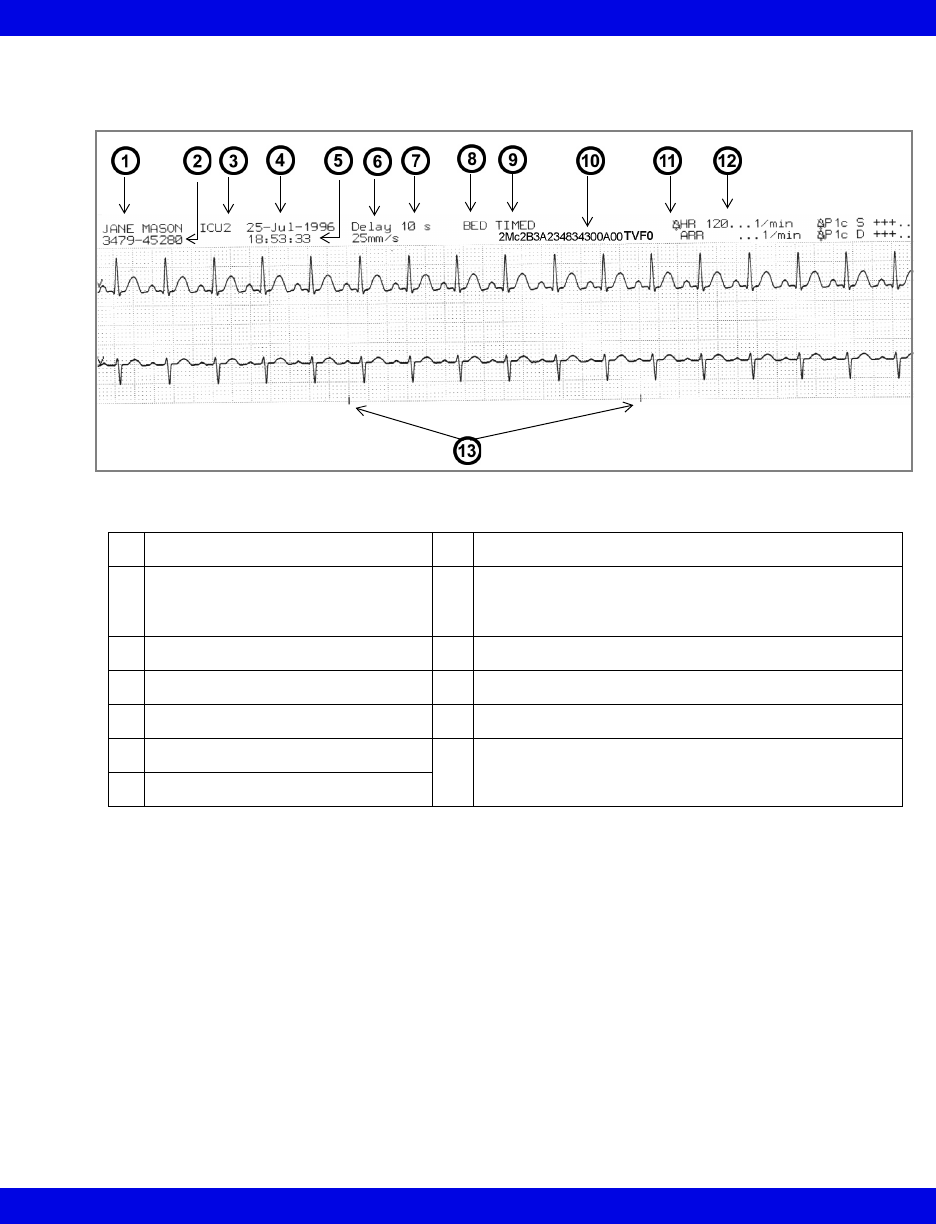
Recording Types
VF8 Infinity CentralStation 14-7
Timed recording with header
1Patient Name 8Recorder label
2Patient ID 9Recording type: CENTRAL TIMED, CENTRAL
CONT., alarm string for alarm recording, arrhythmia
label for event recording
3Bed Label 10 Diagnostic Code (page 14-8)
4Date of recording request 11 Alarm Silence indicator
5Time the recording was printed 12 Parameter value at the time of the request
6Selected delay 13 3-Second interval markers
7Selected recording speed
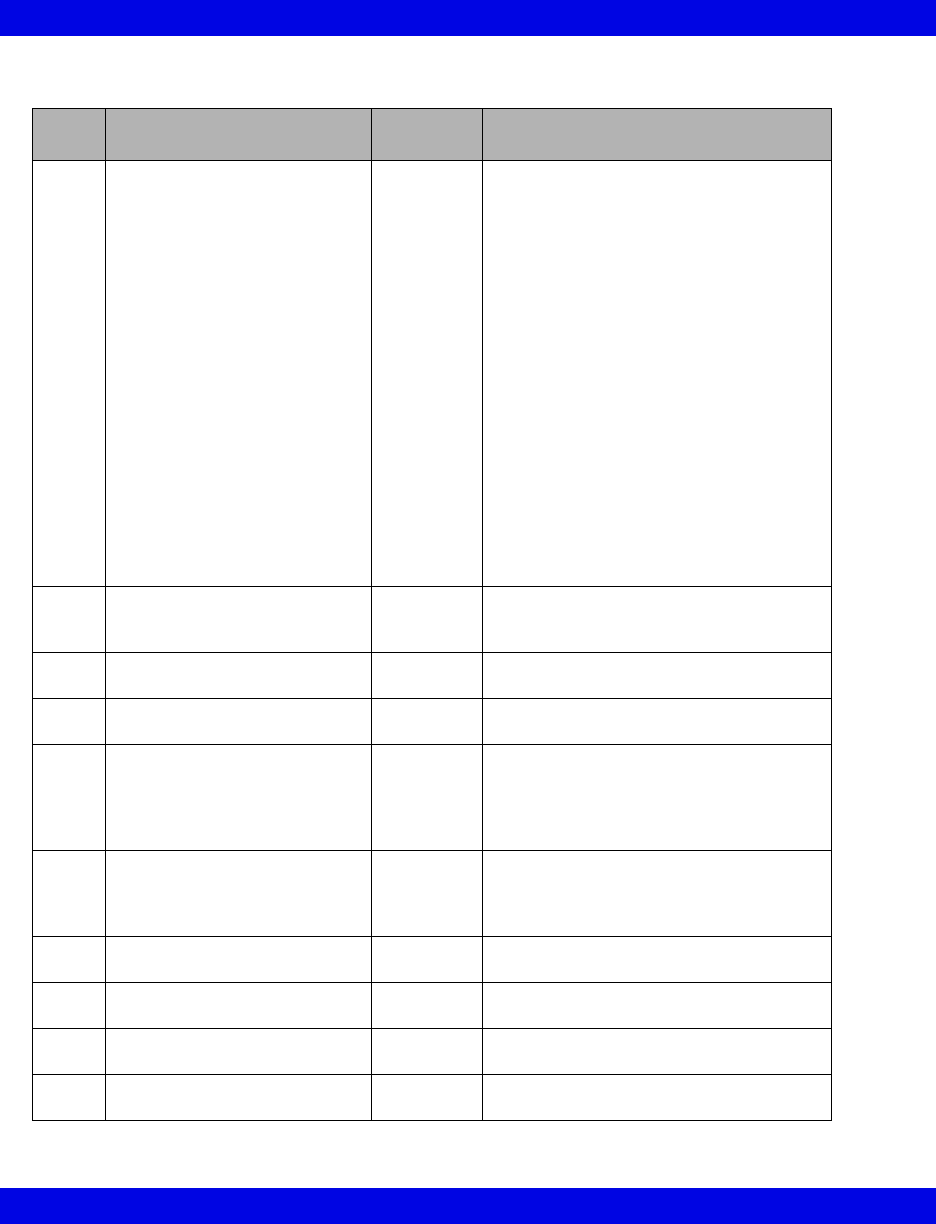
14-8 Infinity CentralStation VF8
14: Recordings / Reports
Diagnostic Code
Digit Description Possible
Values Definition
1 Lead processed for VF and
pacer pulse rejection
X
1
2
3
S
T
U
V
+
a
b
c
d
e
f
A
B
C
D
E
F
None
I
II
III
aVR
aVL
aVF
V
V+
V1
V2
V3
V4
V5
V6
dV1
dV2
dV3
dV4
dV5
dV6
2 ECG filter M
D
E
Monitor
Off
ESU
3 Pacemaker detection C
c
On - Artifact Rejection <Medium>
Off - Artifact Rejection <Medium>
4 QRS/ARR processing 2
1
ECG1 & ECG2
ECG1
5 Patient category/QRS classifi-
cation
<Space>
1
2
B
n
Adult, neither lead completed learning
Adult, ECG1 lead completed learning
Adult, ECG2 lead completed learning
Adult, ECG1&2 lead completed learning
Neonate
6 Leads available for processing 0
1
2
3
No valid lead to process
ECG1 is valid to process
ECG2 is valid to process
ECG1 & ECG2 are valid to process
7 VT count 5-F Value = VT count
(where A-F corresponds to 10-15)
8 VT rate 0-A Value = (VT rate - 100)/10
(where A corresponds to 10)
9 SVT count 3-A value = SVT count
(where A corresponds to 10)
10 SVT rate 0-A value = (SVT rate - 100)/10
(where A corresponds to 10)
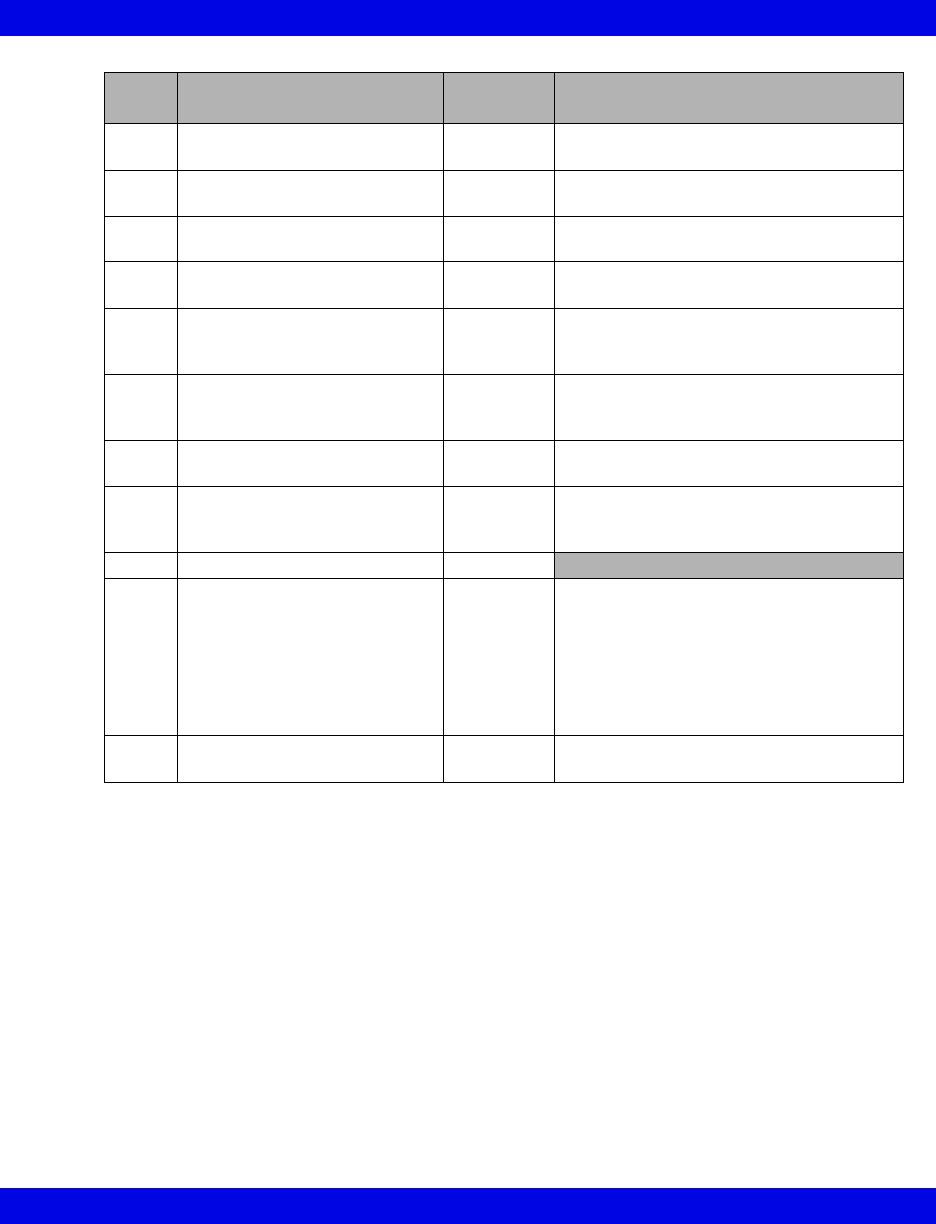
Recording Types
VF8 Infinity CentralStation 14-9
Continuous Recordings
Continuous recordings run until stopped manually and can only be generated for an
individual patient. They consist of up to two waveforms which are printed the same
size as those displayed.
Pressure waveforms are recorded in either Standard or Overlapped mode, depending
on selected bedside monitor setting.
Header Information
Continuous recordings contain a header, which is identical to that of timed recordings,
except that the recording type data is different and there is no data for DELAY TIME.
11 TACH count 5-F value = TACH count
(where A-F corresponds to 10-15)
12 TACH rate 0-A value = (TACH rate - 100)/10
(where A corresponds to 10)
13 BRDY rate 0-F value = (BRDY rate - 30)/5
(where A-F corresponds to 10-15)
14 PAUS rate 0-5 value = (PAUS rate - 1.0)/0.5
(where A-F corresponds to 10-15)
15 HR source E
P
S
ECG is HR source
IBP (AP) is HR source
SPO2 is HR source
16 RESP mode O
M
A
RESP monitoring off
Manual
Automatic
17 RESP size 1-K value = (RESP size)/5
(where A-K corresponds to 10-20)
18 Minutes since breath detector
initialization
00-99 Number of minutes that have elapsed
since the breath detector was initialized.
(where 99 corresponds to ≥ 99 minutes)
20 Not used <Space>
21 Monitor model A
B
I
J
K
T
V
SC 9000
Delta/Delta XL/Kappa/GammaX XL
SC 6000
Gamma/Gamma XL/Vista
Infinity ACS
Infinity Telemetry
Infinity M300
22 - 26 Software version xxxxx
(ASCII)
First five characters of base software (for
example, VA1-1)
Digit Description Possible
Values Definition
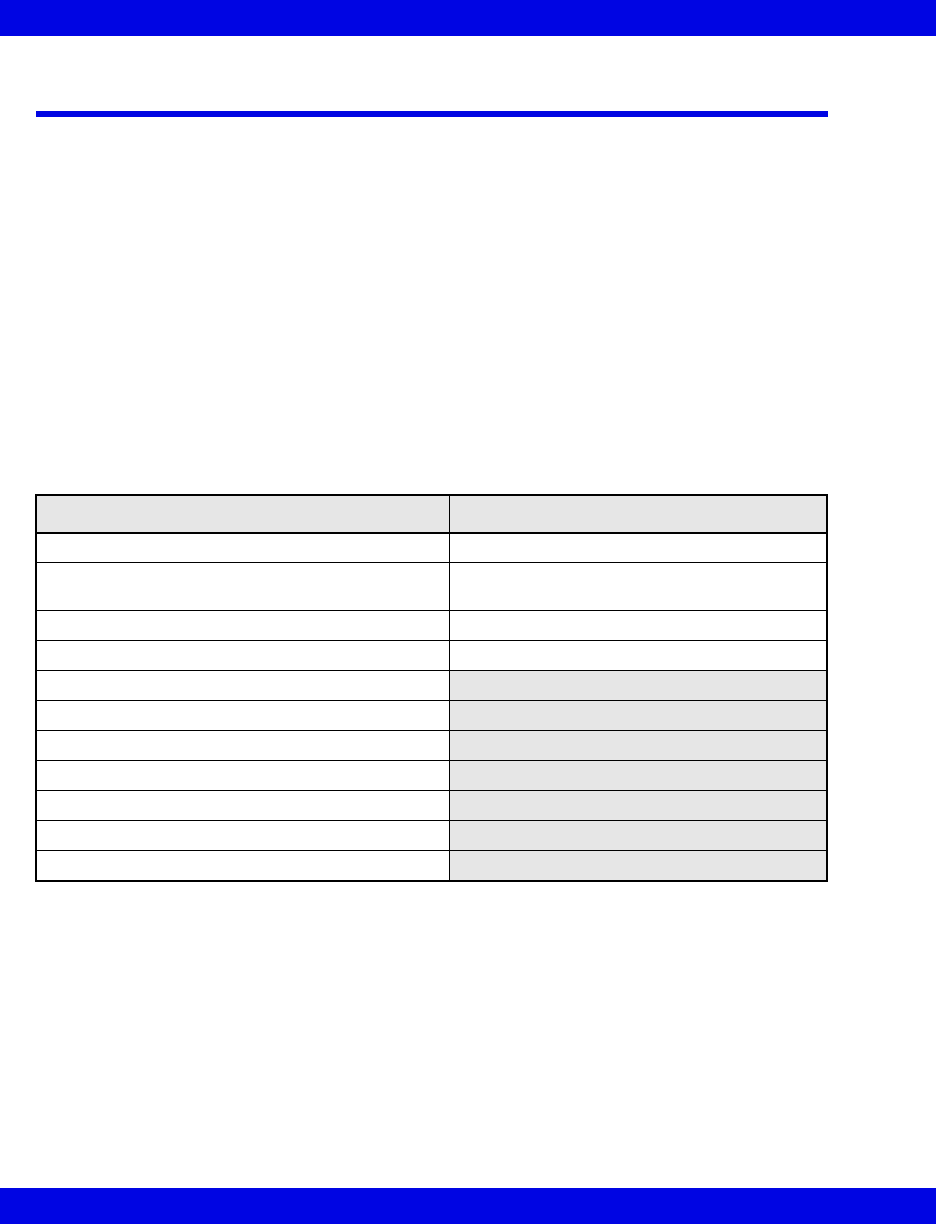
14-10 Infinity CentralStation VF8
14: Recordings / Reports
Reports
Depending on the configuration of your Infinity CentralStation, the following reports
can be generated.
zSimultaneous ECG Report
zFull Disclosure (Strip, Hour, 24-Hour, Shift, Selected Strip, Graphical Trend,
Patient Status, and Caliper Reports)
zEvent Disclosure (Strip, Graphical Trend, Shift, and Selected Events
Reports)
zVentCentral Reports
Reports are processed and printed even if you leave the respective application. Pacer
marks, Pacemaker identifiers, and time change indicators are printed where
applicable.
All printed reports include the following:
Simultaneous ECG Report
A simultaneous ECG Report for any patient monitored by the Infinity CentralStation
can be printed from the patient’s Bed View. The report includes three 4 x 2.5 second
25mm per second ECG waveforms for each lead (up to 12), one 10 second ECG
waveform for lead II, and ST values for each lead. This is a Non-Diagnostic report. To
request a Simultaneous ECG Report see page 14-22.
Header Footer
Report Title COMMENTS area for handwritten comments
Patient Name Page Number and Total Number of Pages
(e.g. Page 1 of 3)
Patient ID Date area (for dating signature)
Date of Birth Signature area
Care Unit Label
Bed Label
Admit Date
Pacer/ICD/PCD Identifier
Report Start Time
Report Stop Time
Duration
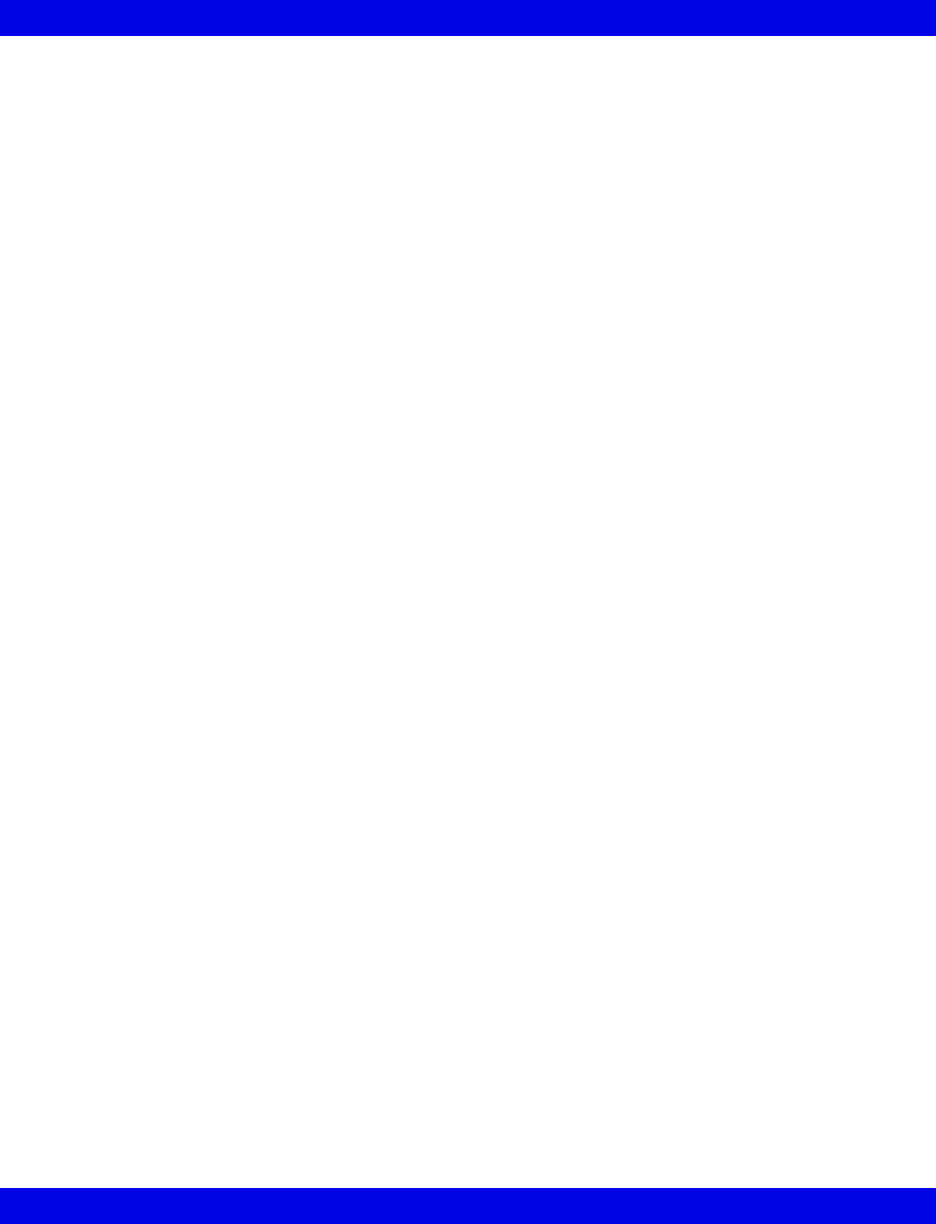
Reports
VF8 Infinity CentralStation 14-11
Full Disclosure Strip Report
The Full Disclosure strip report prints the screen-displayed waveforms. A report page
may contain a 2-channel strip, each twenty seconds long with data centered around the
cursor time.
To request a Full Disclosure strip report, see page 14-22.
Full Disclosure Hour Report
The Hour Report consists of up to three user-selectable waveforms in a compressed
format of one minute per row. There are 60 minutes of data per page. Each data
channel produces one report page. Data is captured 30 minutes before cursor time.
To request this report, see page 14-22.
Full Disclosure 24 Hour Report
The 24 Hour Report is similar to the Hour Report except that it prints 24 hours of data
(24 pages). The end time is the cursor time and data is collected 24 hours before that
time. The report supports one waveform selection from one of three channels
(Channel 1 is the default).
To request this report, see page 14-22.
Event Disclosure Strip Reports
An Event Disclosure strip report contains 20 seconds of data centered around the time
of the event. It also includes event class label, time, date, and the ECG lead on which
an event is detected (if applicable).
To request this report, see page 14-22.
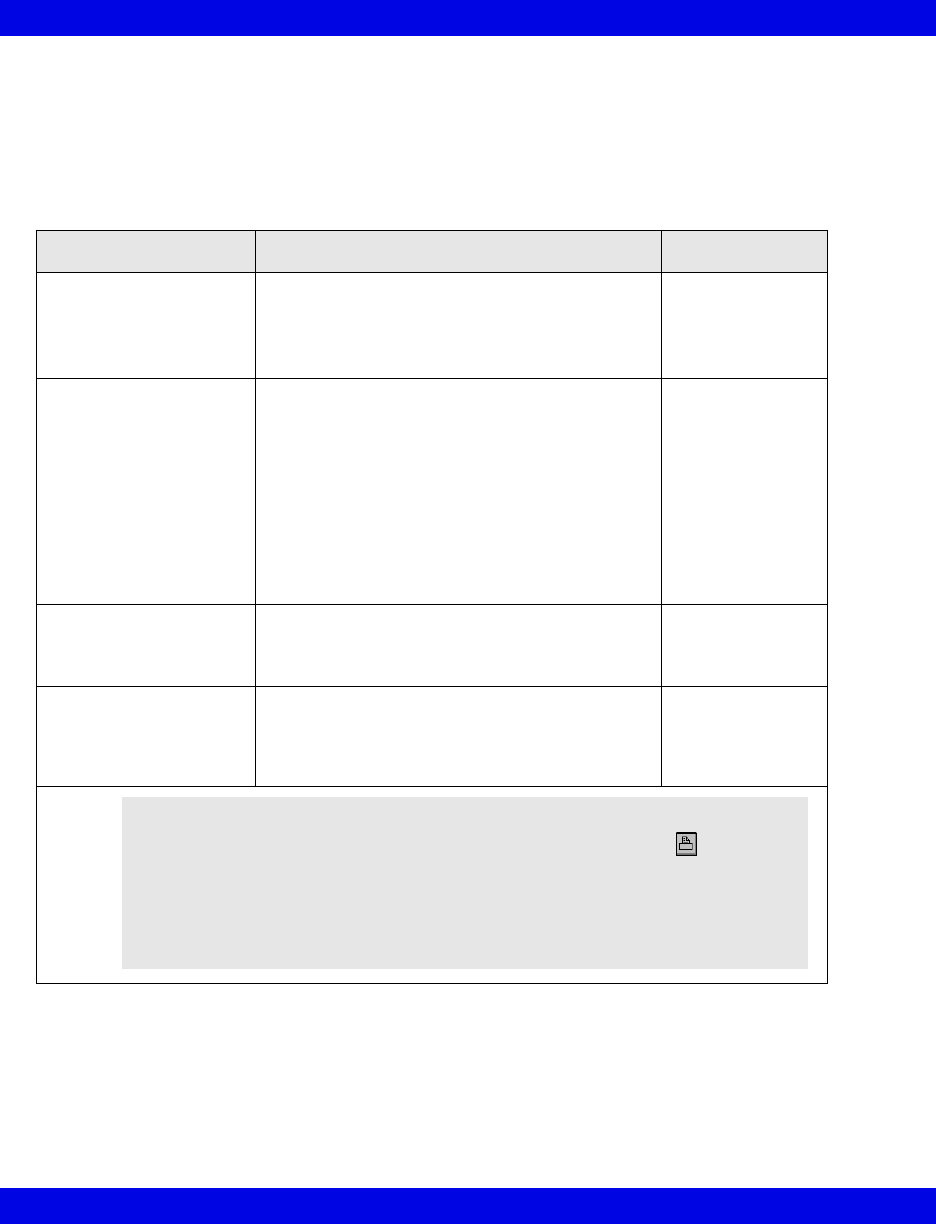
14-12 Infinity CentralStation VF8
14: Recordings / Reports
Shift Report
You can request a 2, 4, 8, 12, or 24 hour shift report from Full or Event Disclosure.
From either application the cursor time represents the report ‘stop time’. The report
‘start time’ equals ‘stop time’ minus the selected report length.
The shift report has four sections:
Shift Report Section Description / Contents Maximum pages
Shift Report Cover • Header
• Three waveform channels (10 seconds each)
• Comments/signature/date field
• Footer
One
Patient Status • Header
• Hr (calculated from trend data)
• Bradycardia
• Pacemaker
• Ventricular and Supraventricular Ectopics
• S-T Deviation
• Caliper Results
• Latest Alarm Event (within alarm categories)
• Footer
One
Graphical Trends • Header
• Trend graphs
• Footer
Two
(6 trends/page)
Selected Events • Header
• Event strips (10 seconds each) with
annotations
• Footer
Three
(4 events/page)
NOTE:
zYou must select each event on the report. Click on the icon so that a
check mark displays on the icon (page 16-8).
zYou can select up to 12 events that occurred before the request time.
zThe parameter values at the time of the event appear at the top of each strip.
zEvent selections are saved through program resets and power losses.
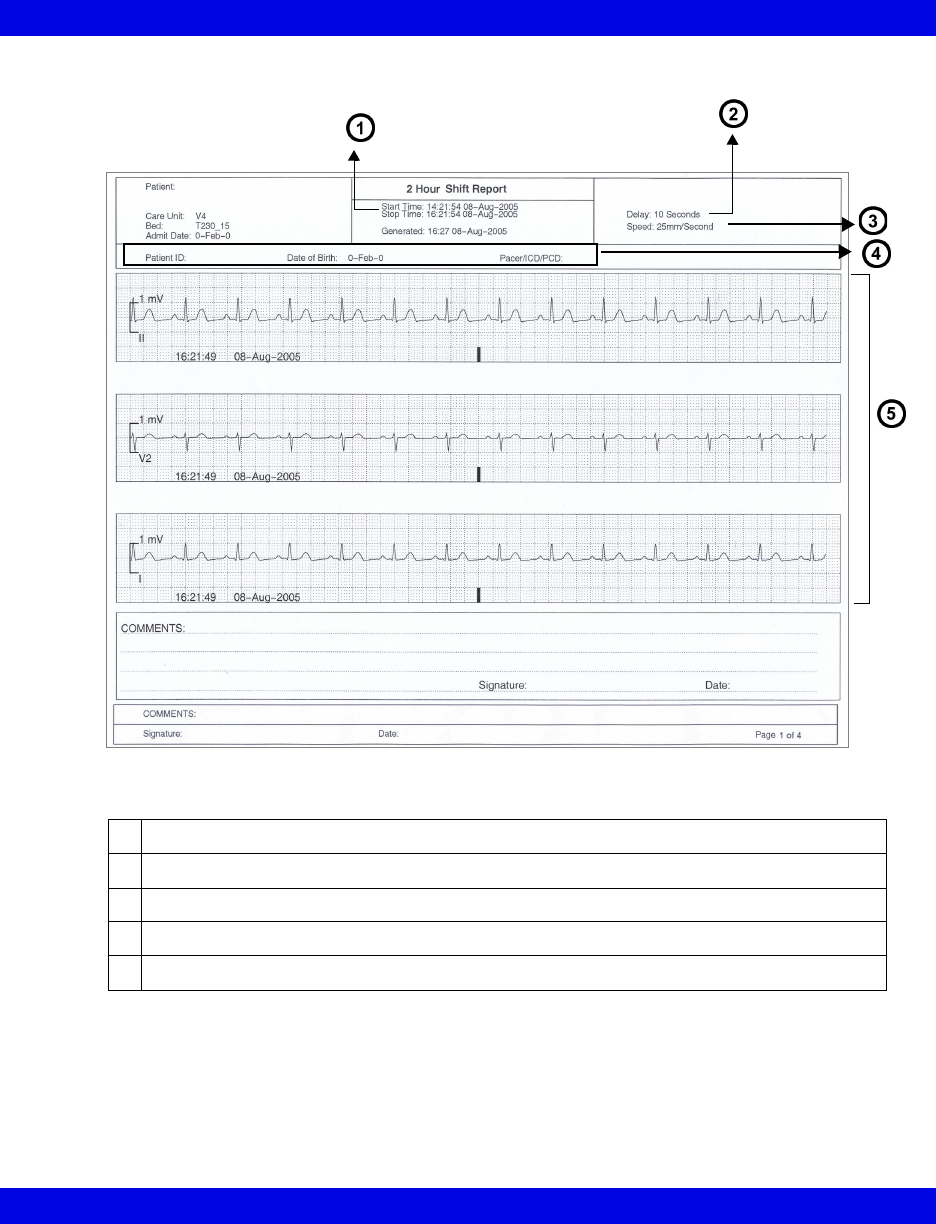
Reports
VF8 Infinity CentralStation 14-13
Shift Report Cover
1Cursor time minus selected report length (2, 4, 8, 12, 24 hrs)
2Delay
3 Recording Speed
4Patient information
5Each waveform contains 5 seconds of pre-event data and 5 seconds of real-time data.