Draytek AP903 Dual Band Security Firewall User Manual QS VigorAP 900
Draytek Corporation Dual Band Security Firewall QS VigorAP 900
Draytek >
Contents
- 1. Vigor2122 User Manual
- 2. VigorAP-903 User Manual
VigorAP-903 User Manual
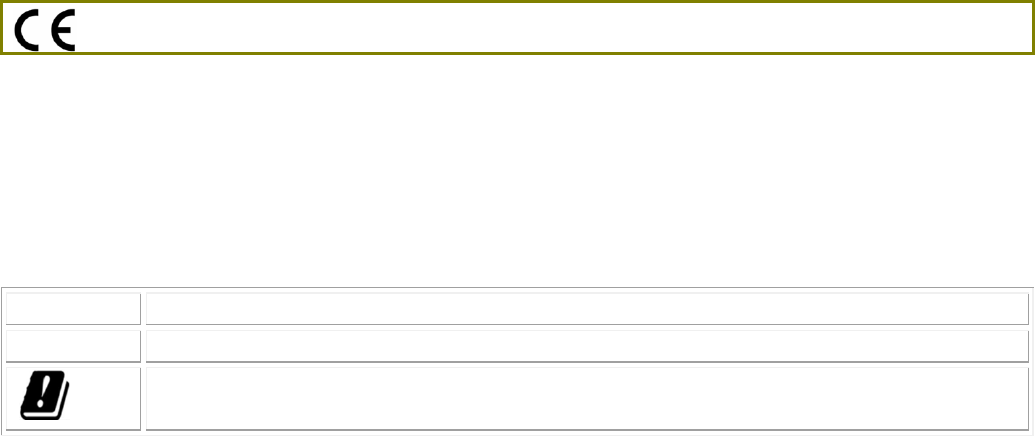
V
Vi
ig
go
or
rA
AP
P
9
90
03
3
D
Du
ua
al
l
B
Ba
an
nd
d
S
Se
ec
cu
ur
ri
it
ty
y
F
Fi
ir
re
ew
wa
al
ll
l
Quick Start Guide
Version: 1.0
F/W: V1.3.0
Date: March 27, 2018
Warranty
We warrant to the original end user (purchaser) that the access point will be free from any defects in workmanship or
materials for a period of one (1) year from the date of purchase from the dealer. Please keep your purchase receipt in
a safe place as it serves as proof of date of purchase. During the warranty period, and upon proof of purchase,
should the product have indications of failure due to faulty workmanship and/or materials, we will, at our discretion,
repair or replace the defective products or components, without charge for either parts or labor, to whatever extent
we deem necessary tore-store the product to proper operating condition. Any replacement will consist of a new or
re-manufactured functionally equivalent product of equal value, and will be offered solely at our discretion. This
warranty will not apply if the product is modified, misused, tampered with, damaged by an act of God, or subjected to
abnormal working conditions. The warranty does not cover the bundled or licensed software of other vendors.
Defects which do not significantly affect the usability of the product will not be covered by the warranty. We reserve
the right to revise the manual and online documentation and to make changes from time to time in the contents
hereof without obligation to notify any person of such revision or changes.
Declaration of Conformity
Hereby, DrayTek Corporation declares that the radio equipment type VigorAP 903 is in compliance with Directive
2014/53/EU.
The full text of the EU Declaration of Conformity is available at the following internet address:
http://www.draytek.com.tw/ftp/VigorAP 903/Document/CE/
Manufacturer: DrayTek Corp.
Address: No. 26, Fu Shing Road, HuKou Township, HsinChu Industrial Park, Hsin-Chu, Taiwan 303
Product: VigorAP 903
Frequency Information for Europe area:
2.4G WLAN
2412MHz - 2472 MHz, max. TX power: 19.86dBm
5G WLAN
5180MHz - 5700 MHz, max. TX power: 29.86dBm
Requirements in AT/BE/BG/CZ/DZ/DK/EE/FR/DE/IS/IE/IT/EL/ES/ CY/LV/LI/LT/ LU/HU/MT/
NL/NO/PL/PT/RO/SI/SK/TR/FI/SE/CH/ UK/HR. 5150MHz~5350MHz is for indoor use only.
This product is designed for 2.4GHz/5GHz WLAN network throughout the EC region.
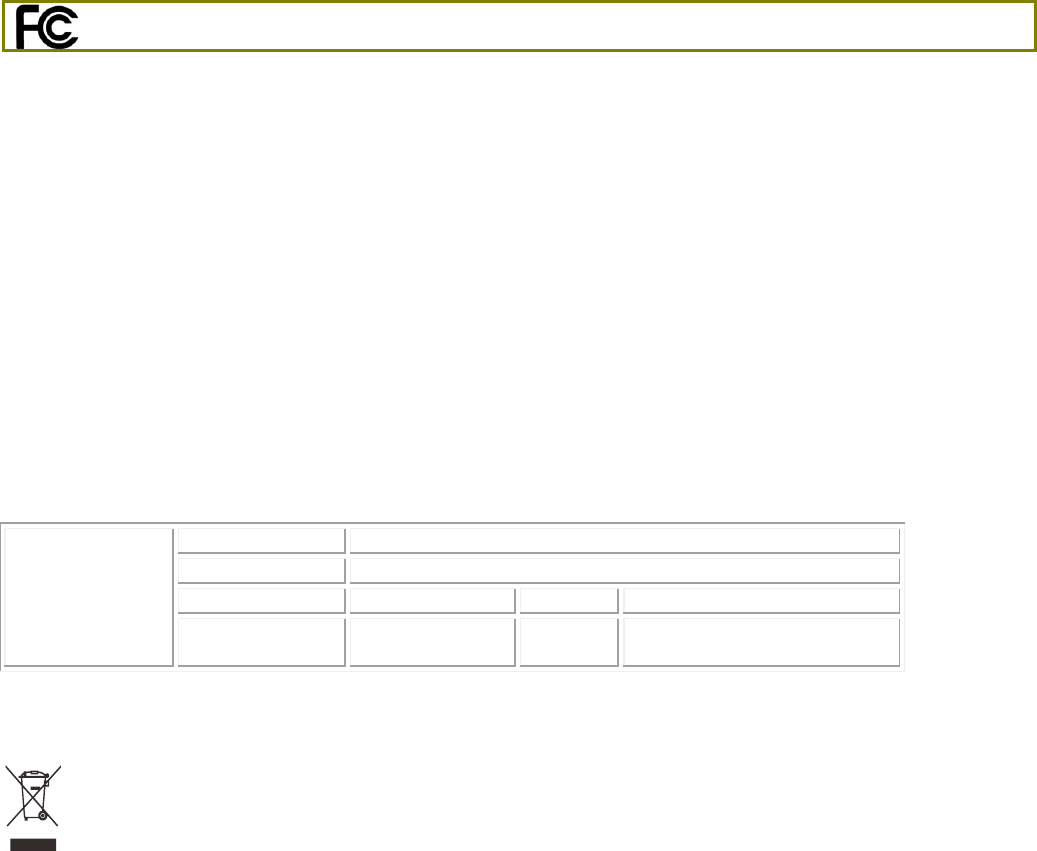
Regulatory Information
Federal Communication Commission Interference Statement
This equipment has been tested and found to comply with the limits for a Class B digital device, pursuant to Part 15 of
the FCC Rules. These limits are designed to provide reasonable protection against harmful interference in a
residential installation. This equipment generates, uses and can radiate radio frequency energy and, if not installed
and used in accordance with the instructions, may cause harmful interference to radio communications. However,
there is no guarantee that interference will not occur in a particular installation. If this equipment does cause harmful
interference to radio or television reception, which can be determined by turning the equipment off and on, the user is
encouraged to try to correct the interference by one of the following measures:
Reorient or relocate the receiving antenna.
Increase the separation between the equipment and receiver.
Connect the equipment into an outlet on a circuit different from that to which the receiver is connected.
Consult the dealer or an experienced radio/TV technician for help.
This device complies with Part 15 of the FCC Rules. Operation is subject to the following two conditions:
(1) This device may not cause harmful interference, and
(2) This device may accept any interference received, including interference that may cause undesired operation.
USA Local
Representative
Company name
ABP International Inc.
Address
13988 Diplomat Drive Suite 180 Dallas TX 75234
ZIP Code
75234
E-mail
rmesser@abptech.com
Contact Person
Mr. Robert
Messer
Tel.
19728311600
Caution: Any changes or modifications not expressly approved by the party responsible for compliance could void the
user's authority to operate the equipment.
The antenna/transmitter should be kept at least 20 cm away from human body.
More update, please visit www.draytek.com.
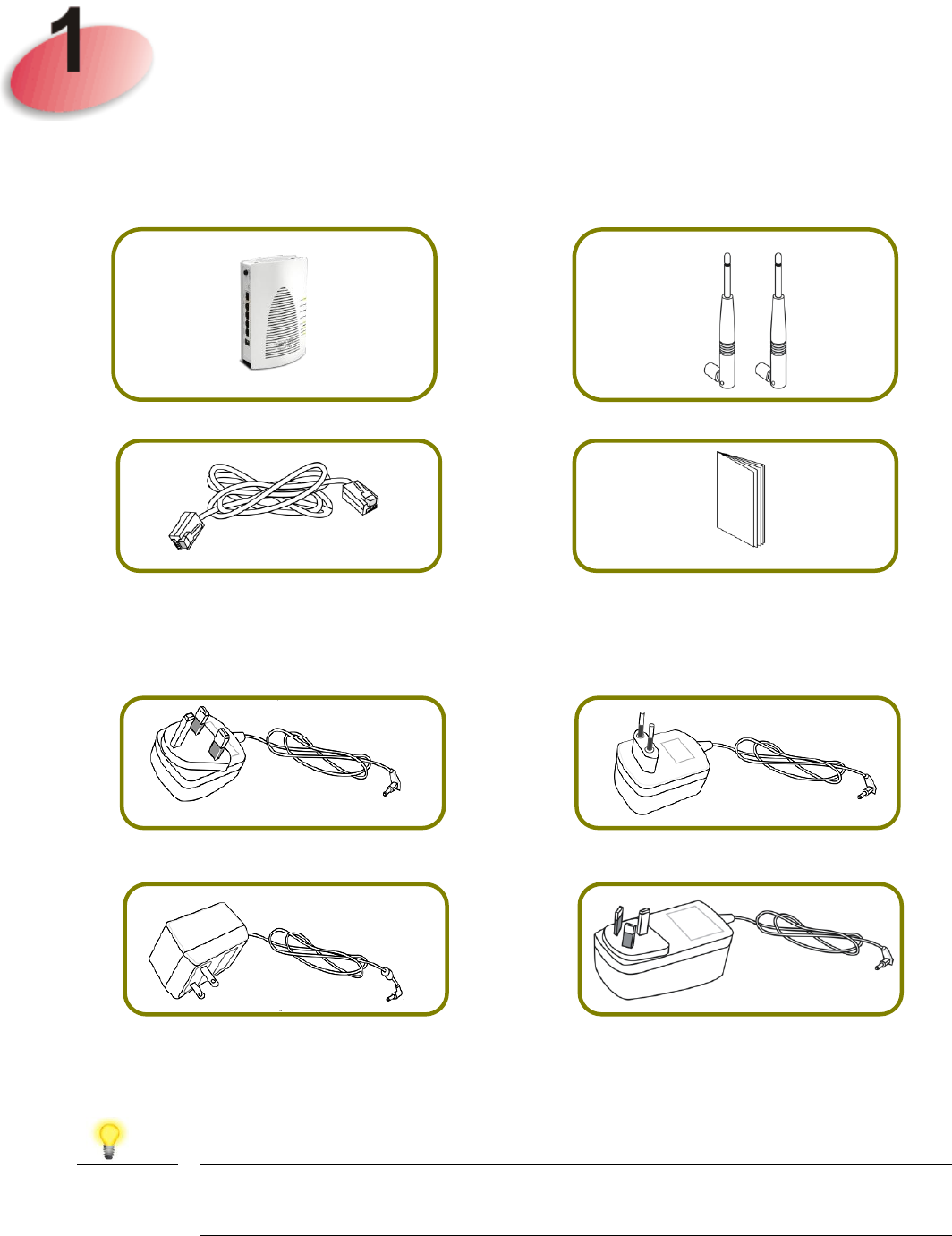
Package Content
Take a look at the package content. If there is anything missed or damaged, please
contact DrayTek or dealer immediately.
Access Point
Antenna
RJ-45 Cable (Ethernet)
Quick Start Guide
The type of the power adapter depends on the country that the AP will be
installed:
UK-type power adapter
EU-type power adapter
USA/Taiwan-type power adapter
AU/NZ-type Power Adapter
Note
The antenna/transmitter should be kept at least 20 cm away from
human body.
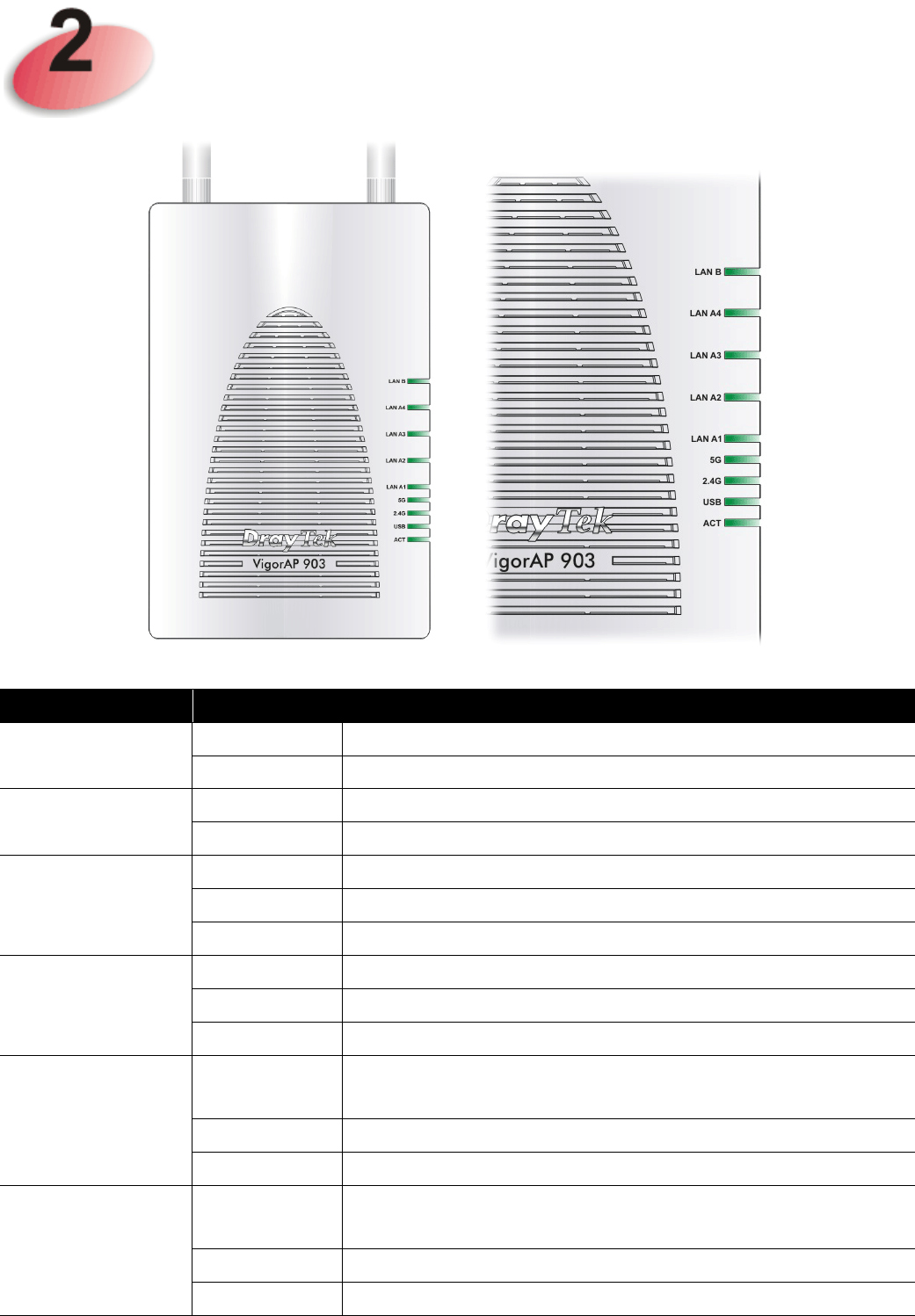
Descriptions of Components
LED
Status
Explanation
ACT
Off
The system is not ready or is failed.
Blinking
The system is ready and can work normally.
USB
On
A USB device is connected and active.
Blinking
The data is transmitting.
2.4G
On
Wireless function is ready.
Off
Wireless function is not ready.
Blinking
Data is transmitting (sending/receiving).
5G
On
Wireless function is ready.
Off
Wireless function is not ready.
Blinking
Data is transmitting (sending/receiving).
LAN A1 - A4
On
A normal connection (rate with 100M/1000M) is
through its corresponding port.
Off
LAN is disconnected.
Blinking
Data is transmitting (sending/receiving).
LAN B
On
A normal connection (rate with 100M/1000M) is
through its corresponding port.
Off
LAN is disconnected.
Blinking
Data is transmitting (sending/receiving).
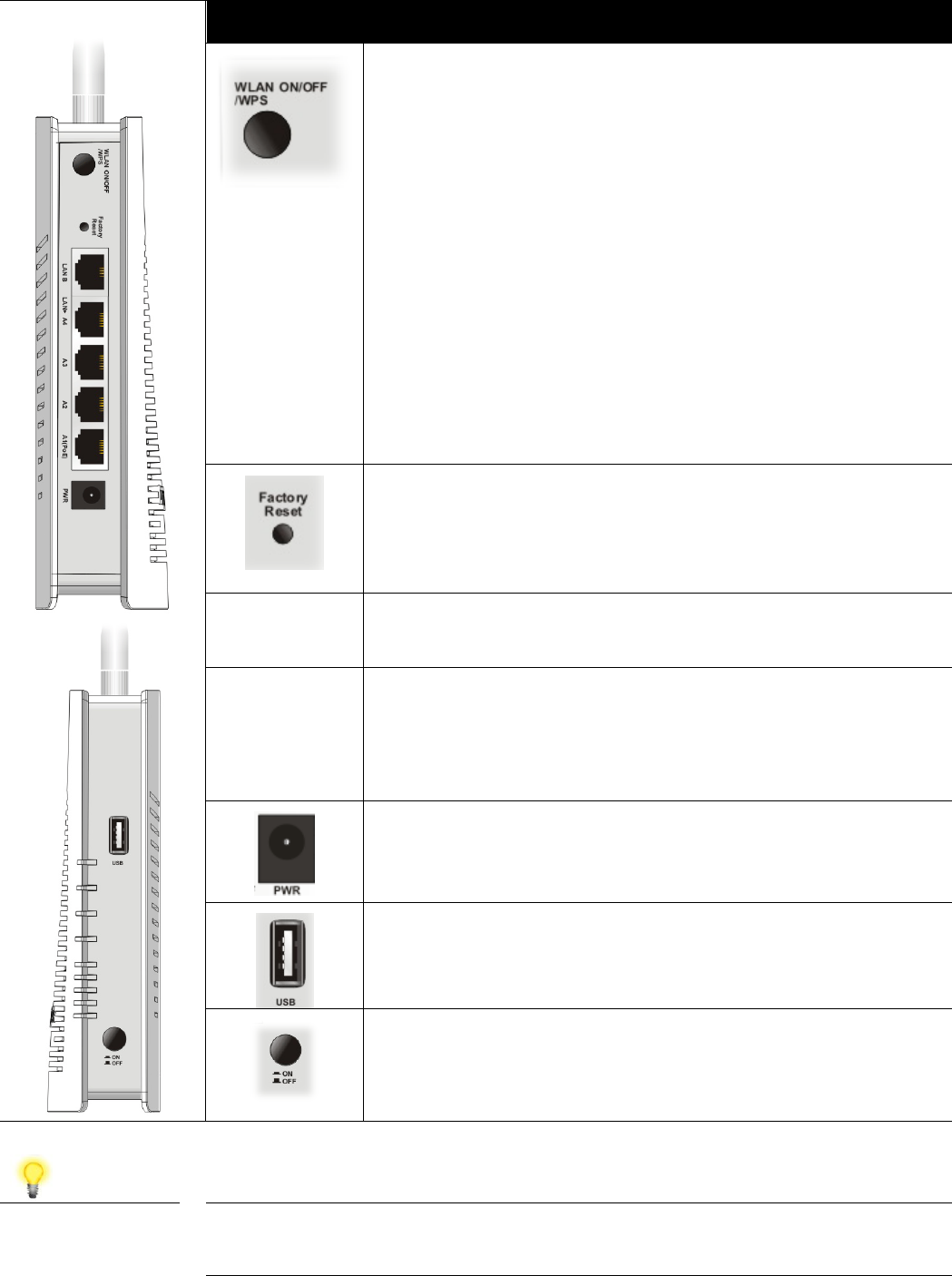
Interface
Description
Wireless band will be switched /changed according
to the button pressed and released. For example,
2.4G (On) and 5G (On) – in default.
2.4G (Off) and 5G (On) – pressed and released
the button once.
2.4G (On) and 5G (Off) – pressed and released
the button twice.
2.4G (Off) and 5G (Off) – pressed and released
the button three times.
WPS - When WPS function is enabled by web user
interface, press this button for more than 2 seconds.
The router will wait for any wireless client
connecting to it through WPS.
Restore the default settings. Usage: Turn on the
router. Press the button and keep for more than 10
seconds. Then the router will restart with the
factory default configuration.
LAN B
Connecter for xDSL / Cable modem (Giga level)
or router.
LAN A4,
A3, A2
A1 (PoE)
Connecter for xDSL / Cable modem (Giga level) /
computer or router.
LAN A1 is used for PoE connection (for indoor
use).
PWR: Connecter for a power adapter.
Connecter for a USB device (for temperature
sensor).
Power switch.
Note
For the sake of security, make the accessory kit away from
children.
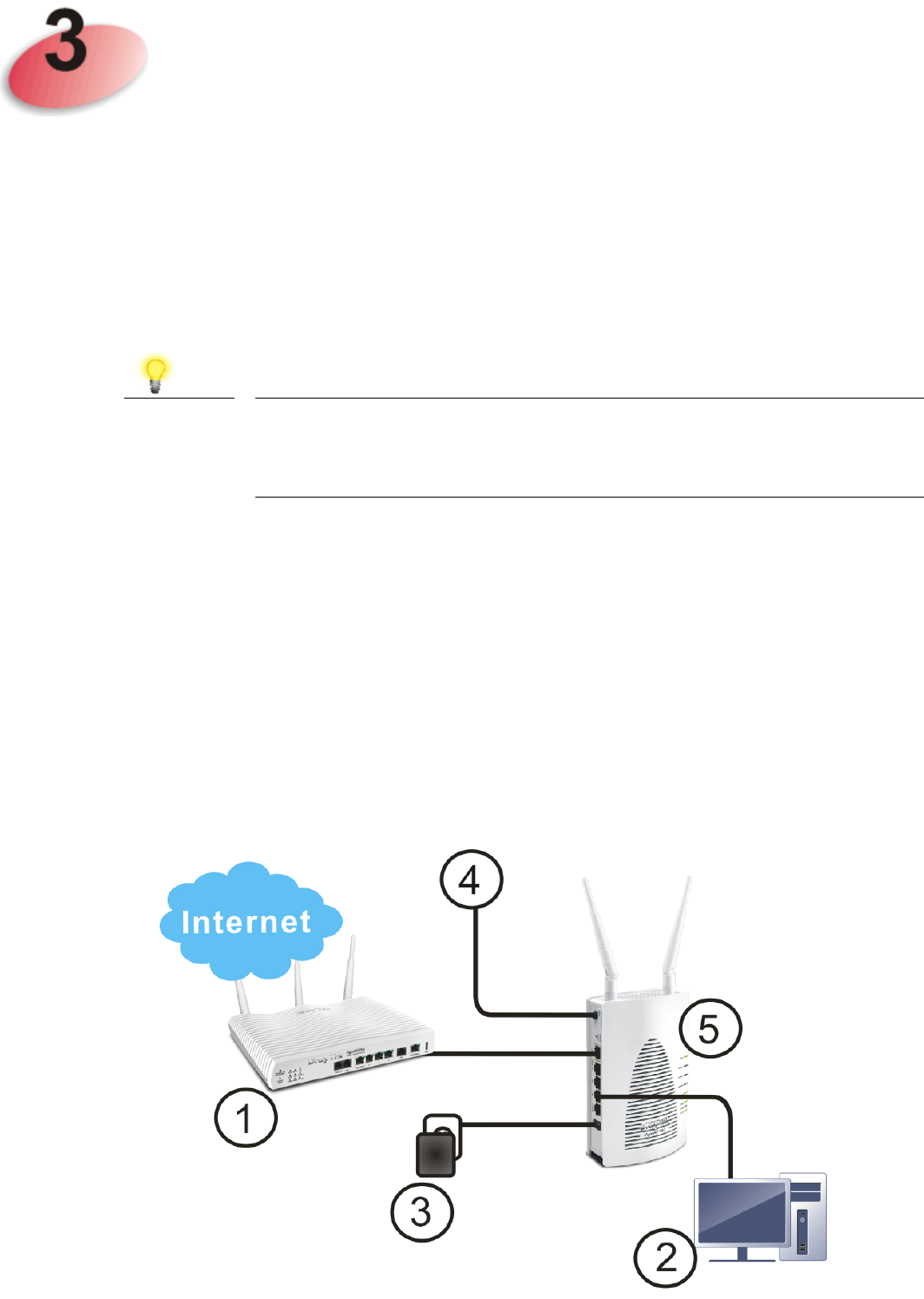
Installation
This section will guide you to install the AP through hardware / wall-mounting
connection.
For hardware connection, refer to the following steps to connect your devices
correctly.
1. Connect VigorAP 903 to xDSL modem, router, or switch/hub in your
network through the LAN B port of the access point by Ethernet cable.
Note
You can also connect VigorAP 903 to a Vigor router via
wireless connection. For detailed information, refer to
VigorAP 903 User’s Guide.
2. Connect a computer to other available LAN port. Make sure the subnet IP
address of the PC is the same as VigorAP 903 management IP, e.g.,
192.168.1.X.
3. Connect the A/C power adapter to the wall socket, and then connect it to the
PWR connector of the access point.
4. Power on VigorAP 903.
5. Check all LEDs on the front panel. ACT LED should blink, LAN LEDs
should be on if the access point is correctly connected to the xDSL modem,
router or switch/hub.
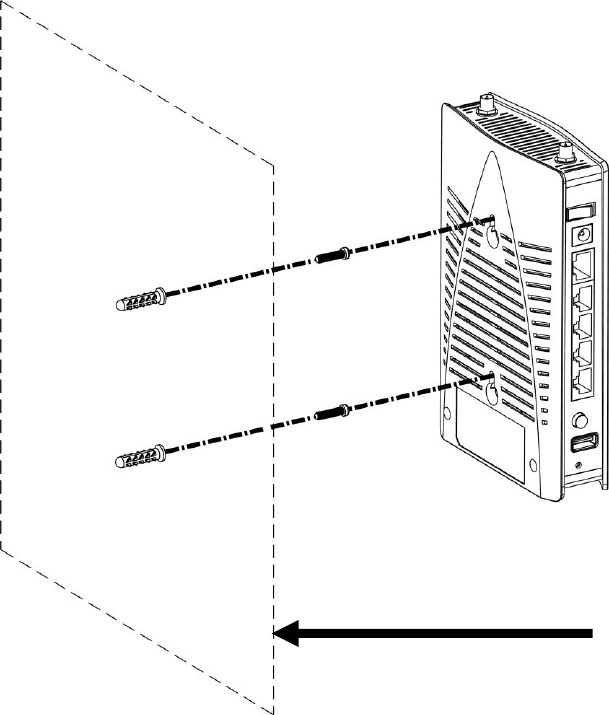
For wall-mounting, refer to the following steps.
1. Drill two holes on the wall. The distance between the holes shall be 80mm.
The recommended drill diameter shall be 6.5mm (1/4”).
2. Fit screws into the wall using the appropriate type of wall plug.
3. Hang the VigorAP directly onto the screws.
Wall
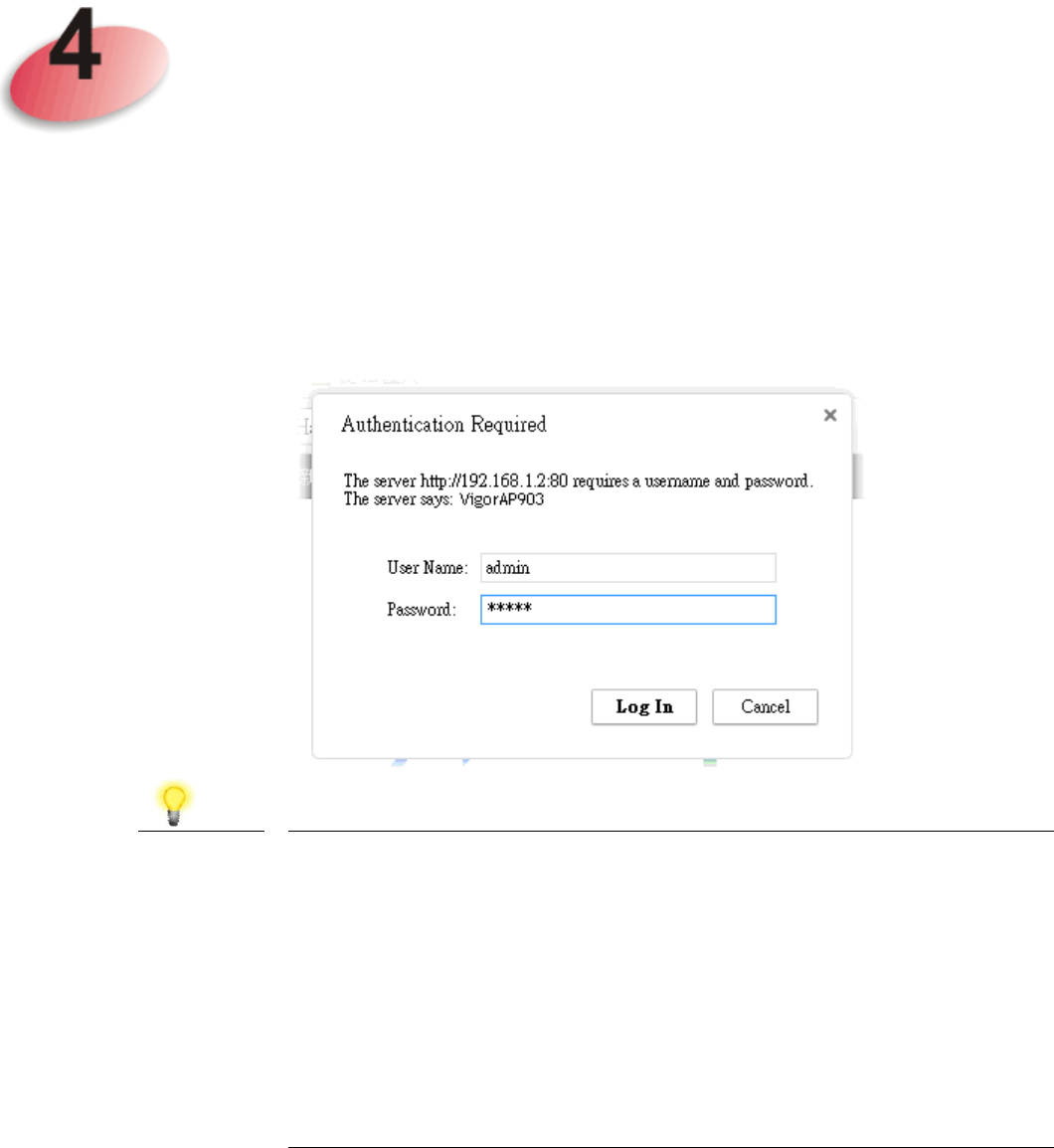
Configuring Web Pages
This section will guide you to configure AP settings through web browser.
1. Make sure your PC connects to the router correctly.
2. Open a web browser on your PC and type http://192.168.1.2. A pop-up
window will open to ask for username and password. Pease type
“admin/admin” on Username/Password and click Login.
Note
You may either simply set up your computer to get IP
dynamically from the router or set up the IP address of the
computer to be in the same subnet as the IP address of
VigorAP 903.
If there is no DHCP server on the network, then VigorAP
903 will have an IP address of 192.168.1.2.
If there is DHCP available on the network, then VigorAP
903 will receive it’s IP address via the DHCP server.
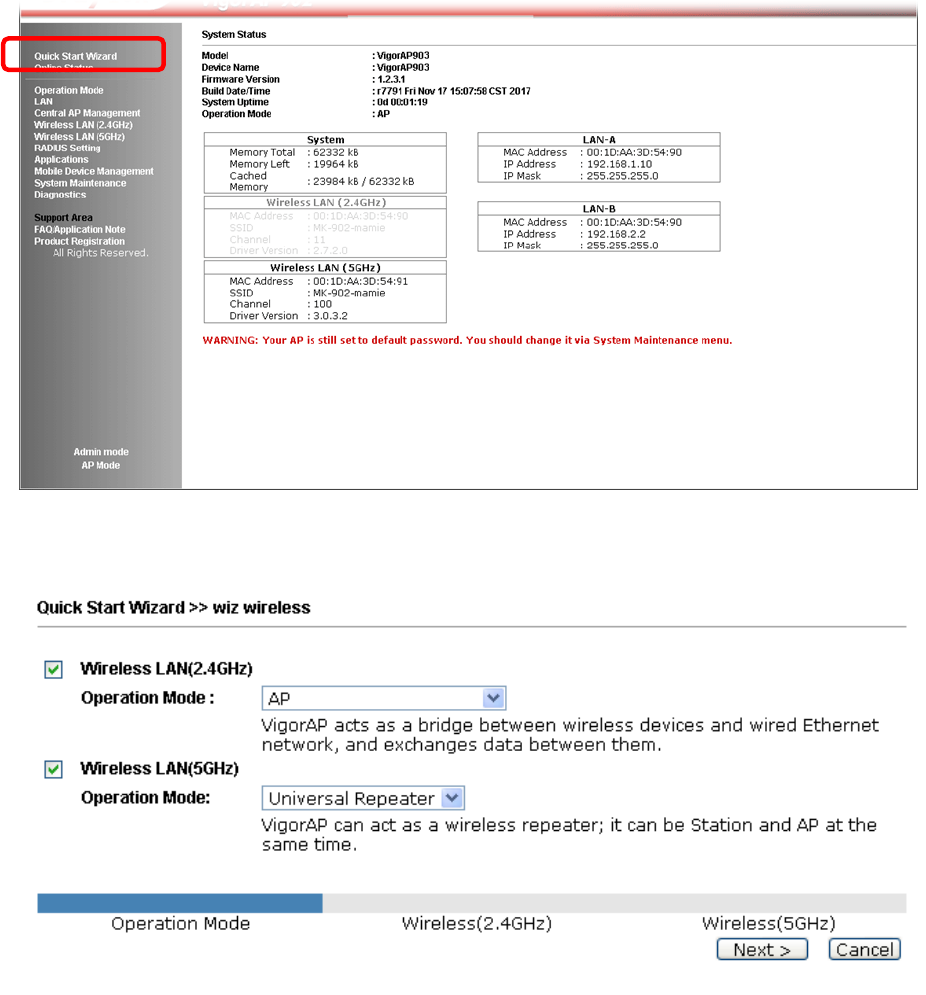
3. The Main Screen will pop up. Click Quick Start Wizard.
4. This page displays general settings (enable/disable wireless LAN
2.4GHz/5GHz) for the operation mode selected.
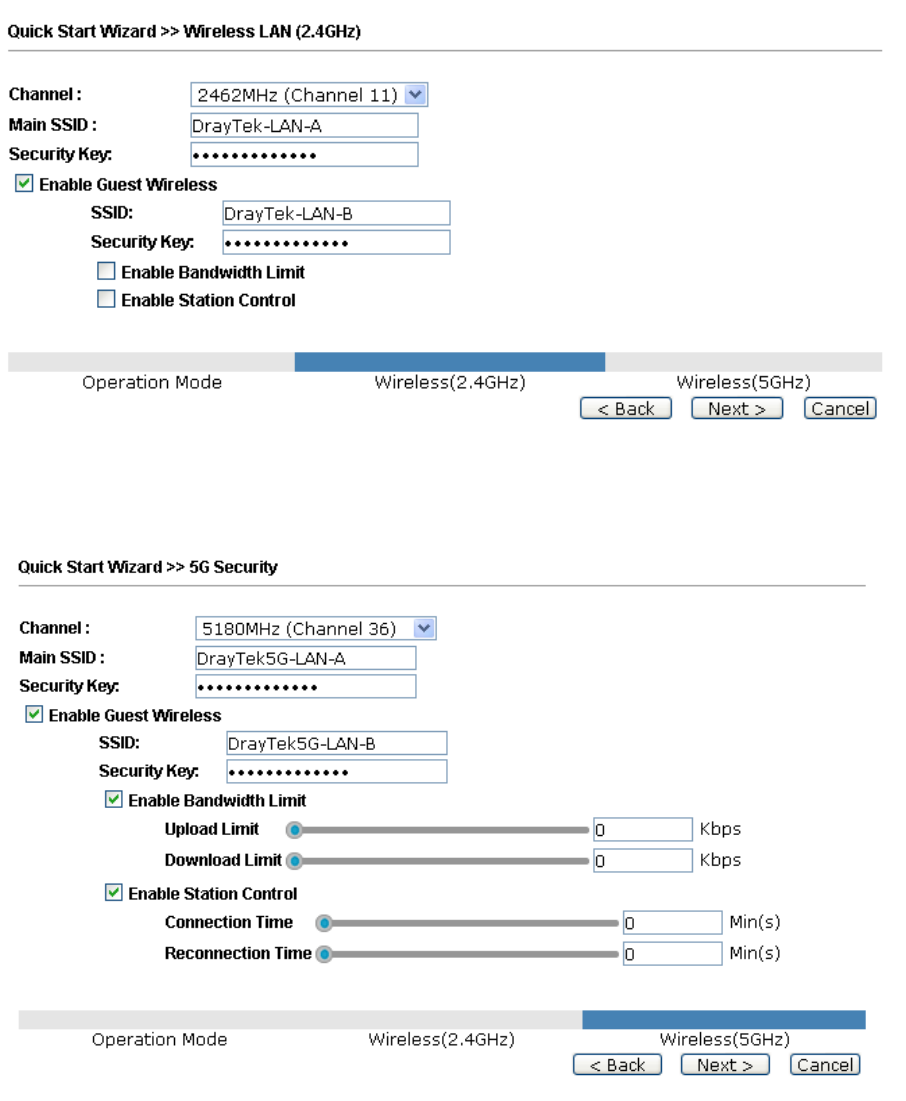
5. The first page is set for 2.4G wireless connection. There are five operation
modes for you to choose. Simply click any one of modes. In this example,
choose AP and click Next to configure the following page.
6. After finished the configuration for wireless LAN (2.4GHz) and click Next,
you need to configure the following page for wireless LAN (5GHz).
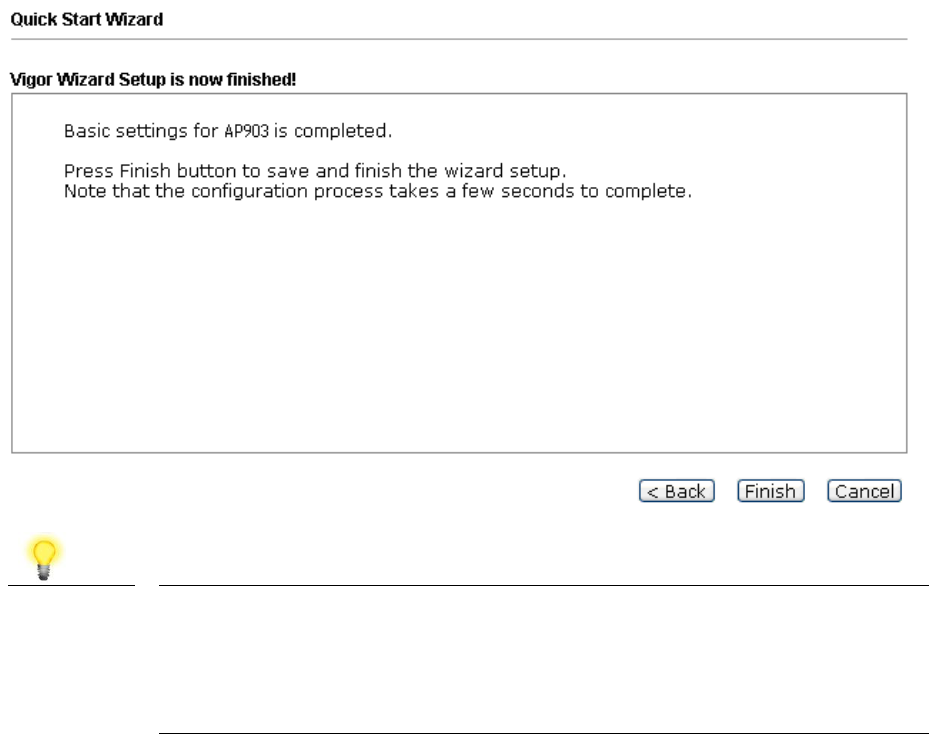
7. In the next page, click Finish. The system will make a connection
automatically. Open Online Status to see the result of network connection.
Note
Under System Maintenance, you can change the access
point’s default admin password. You should do this
immediately in order to prevent users from accessing the
VigorAP’s management interface and changing settings.
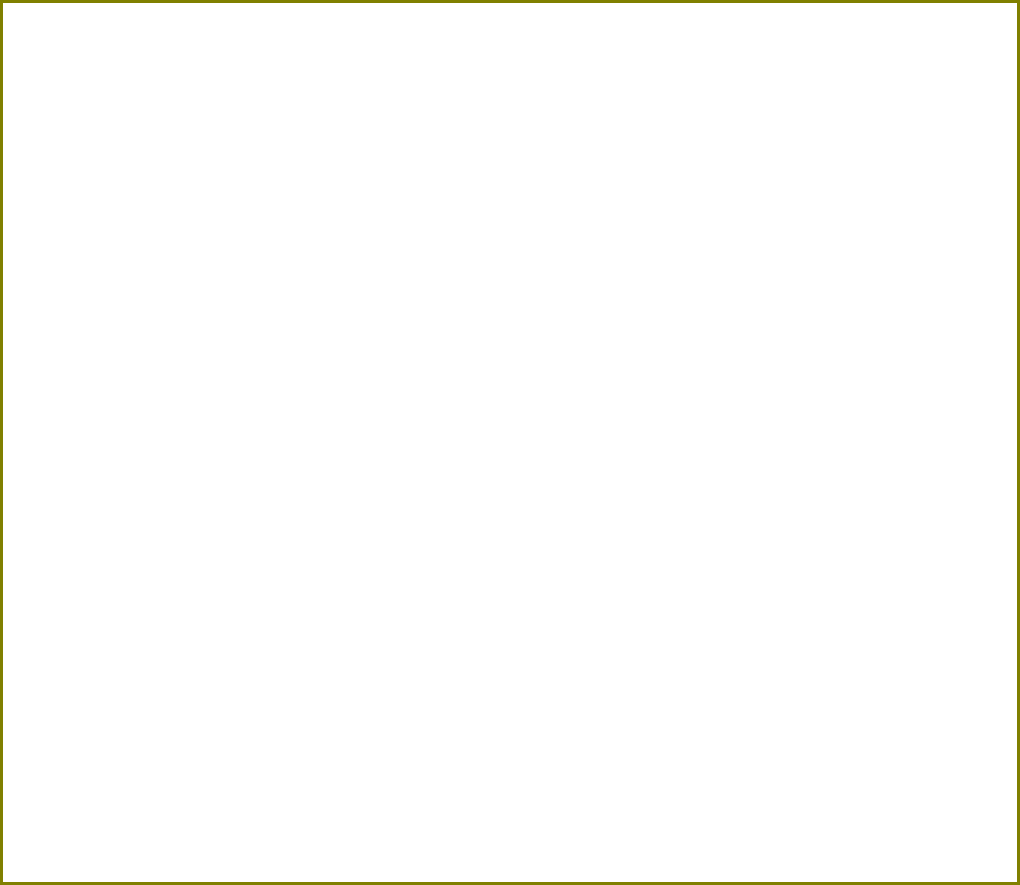
Contacting DrayTek
If the router still cannot work correctly after trying many efforts, please contact your
dealer for further help right away. For any questions, please feel free to send e-mail to
support@draytek.com.
Safety
Instructions
Read the installation guide thoroughly before you set up the access point.
The access point is a complicated electronic unit that may be repaired only be authorized
and qualified personnel. Do not try to open or repair the modem yourself.
Do not place the access point in a damp or humid place, e.g. a bathroom.
The access point should be used in a sheltered area, within a temperature range of +5 to
+40 Celsius.
Do not expose the access point to direct sunlight or other heat sources. The housing and
electronic components may be damaged by direct sunlight or heat sources.
Do not deploy the cable for LAN connection outdoor to prevent electronic shock hazards.
Keep the package out of reach of children.
When you want to dispose of the access point, please follow local regulations on
conservation of the environment.
FCC RF
Radiation
Exposure
Statement
This Transmitter must not be co-located or operating in conjunction with any other
antenna or transmitter.
This equipment complies with FCC RF radiation exposure limits set forth for an
uncontrolled environment. This equipment should be installed and operated with a
minimum distance of 20 centimeters between the radiator and your body.
GPL Notice
This DrayTek product uses software partially or completely licensed under the terms of the
GNU GENERAL PUBLIC LICENSE. The author of the software does not provide any
warranty. A Limited Warranty is offered on DrayTek products. This Limited Warranty does
not cover any software applications or programs.
To download source codes please visit:
http://gplsource.draytek.com
GNU GENERAL PUBLIC LICENSE:
https://gnu.org/licenses/gpl-2.0
Version 2, June 1991
For any question, please feel free to contact DrayTek technical support at
support@draytek.com for further information.