Dream Technology DT100V BLUETOOTH HEADSET User Manual
Dream Technology Co., Ltd. BLUETOOTH HEADSET
User Manual
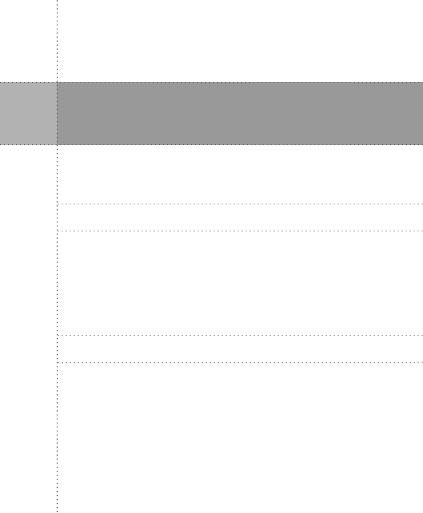
02
Safety Notices and Warnings
06
Before Using the Device
Checking Basic Components
Checking Headset
Charging Headset
Storing Headset
Checking Compatibility with Mobile Phones
How to Use
16
Appendixes
FAQ
Specifications and Characteristics
Basic Operation
Warranty
CONTENTS
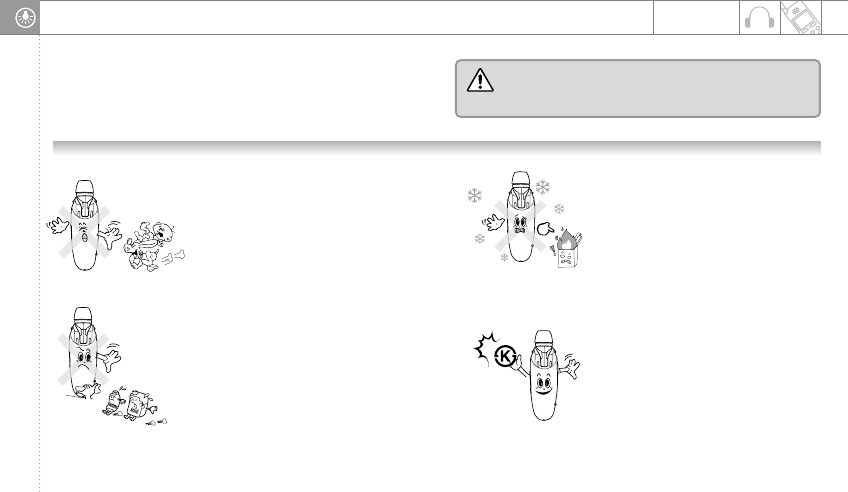
3
0
2
Safety Notices and Warnings
Please read the following carefully before using this product. It is
recommended all users should be fully aware of all safety notices and
warnings below for their safety and to prevent losses in their properties.
Please keep the user manual in an easily accessible place.
Safety Notices
Contaminants on the charger and the
battery port may hinder charging. Clean
BMX-550 with soft cloth. Do not use
chemicals (such as alcohol, benzene,
thinner, etc.) as chemicals may cause a fire.
Keep the headset clean.
Leaving the headset in a high-temperature
environment (such as inside a vehicle in
summer, under direct sunrays, and near a
heating device) for a long time may cause
explosion, fire, or distortion. However,
using or storing the headset in a too cold
place may prevent proper functioning of the
headset or shorten the service life of the
headset. Store and use the headset at a
room temperature.
Store and use the headset at a
room temperature.
Children may suck or tear down the
headset, which may result inelectric shock,
explosion, or exposure to the
electromagnetic interference. Headset
parts such as a rubber stopper may get
stuck in the children's throat, which may
result in suffocation. Keep the headset
away from animals and children.
Keep the headset away from
animals and children.
Use only certified accessories. Using a
battery or a charger not certified by the
manufacturer may reduce the service life
and compromise the performance and
safety of the headset.
Use only certified accessories.
Warning:
When serious injuries may occur due to improper use of the headset.
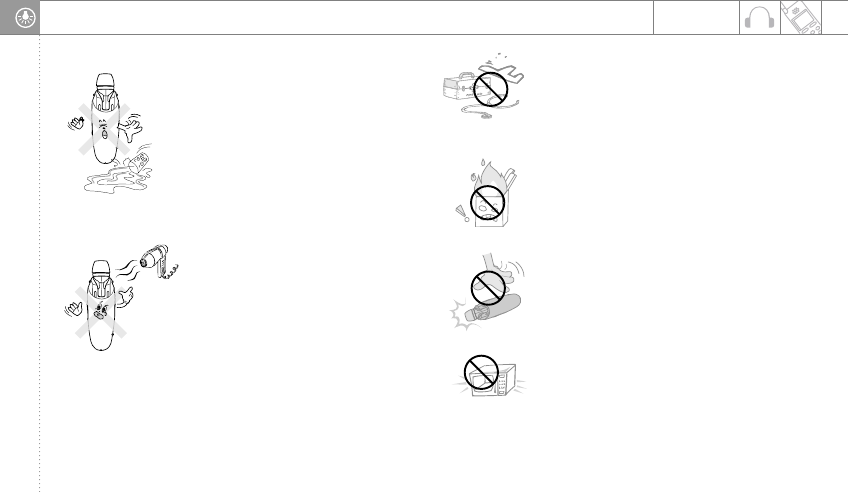
5
0
4
Safety Notices and Warnings
In case the headset (BMX-550 ) or the
charger port has been submerged in water
or used in a humid place, the circuit may get
damaged resulting in electric chock or
breakdown. If the headset breaks down
due to the discoloring of the product, free
repair services will not be provided.
Keep the headset away from
moisture or humidity.
Do not dry the wet headset or battery using
a microwave, a heater, or a hair dryer to
prevent explosion, distortion, and troubles
as well as to guarantee user safety. Do not
turn on the power and bring the wet
headset or battery to the customer center.
If the headset got wet, do not dry
with a heating device.
The headset may interfere with high-frequency devices which
are usuallyused in airplanes or hospitals. Do not use the
headset in a place which does not allowuse of the headset (for
example, places where inflammable materials are stored and
explosion danger exists.)
Do not use the headset in the airplane, hospital, or
other places which do not allow use of the headset.
Giving an excessive shock to the headset or dropping the
headset may cause breakdown or explosion. If the user
modifiedor disassembled the product without
manufacturer'sauthorization, free repair service will not be
provided.
As the headset may interfere with other devices, it may not be used for the
services related to human safety.
Do not modify, disassemble, or repair the headset
without manufacturer's authorization.
The microwave and the wireless LAN use the same frequency
as the headset so using the headset near these devices may
cause breakdown or generate noises.
Do no use the headset near a microwave or a
wireless LAN.
The product may get deformed or a fire or explosion
may occur.
Do not leave the headset or the charger near or inside
a heating device (such as a stove or a microwave.)
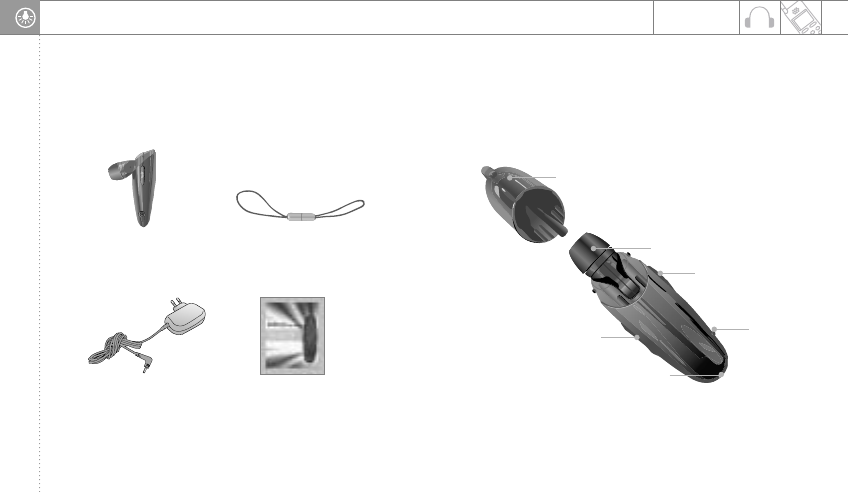
7
0
6
Before Using the Device
Checking Basic Components Checking Headset
Figures included in the User Manual are designed to help users better
understand the product, and some figures may not reflect the actual product. Figures included in the User Manual are designed to help users better
understand the product, and some figures may not reflect the actual product.
Charger User Manual
Speaker cover
Earring
Power/Call button
Charger
connector
Microphone
Volume button
Hand strapBluetooth headset
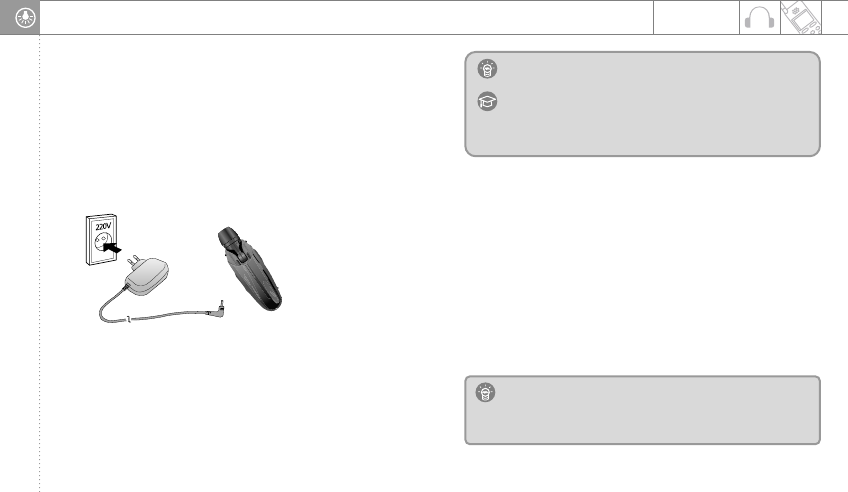
9
0
8
Before Using the Device
Charging Headset
Storing Headset
Turn off the headset when not in use and store itin a safe place.
Do not place the head set under direct sunrays or in a place where the
temperature is higher than 50.
Storing the headset at a high temperature will compromise the performance of
the product and shorten the battery life.
Store accessories provided with the product in a cool dry place.
Caution : Charging the headset using an unauthorized charger
may cause damage or breakdown of the headset.
Note : If you disconnectthe charger while the headset is being
charged, the headset will be turned off and the charging
process will stop. While charging the headset, you
cannot usethe headset.
Checking Compatibility with Mobile Phones
This headset is compatible with Bluetooth ver. 2.0 and can connect to most
Bluetooth mobile phones which support headset or hands-free profile. Before
connecting the headset to your mobile phone, visit the mobile phone
manufacturer'swebsite and check whether the mobile phone supports
Bluetooth.
This headset is equipped with a battery.
After purchasing this product, fully charge the battery.
Connect the headset to the headset charger provided with it.
1. Connect the charger to the charger connector.
2. Connect the power plug of the charger to the power outlet.
Charge the headset till the light color is changed from red to blue.
It takes around two hours to fully charge the headset.
3. After fully charging the head set, disconnect the charger or take out the
power plug. Caution : Some mobile phone may not be compatible with the
headset. Before purchasing a mobile phone, check
whether the mobile phone is compatible with the
headset.
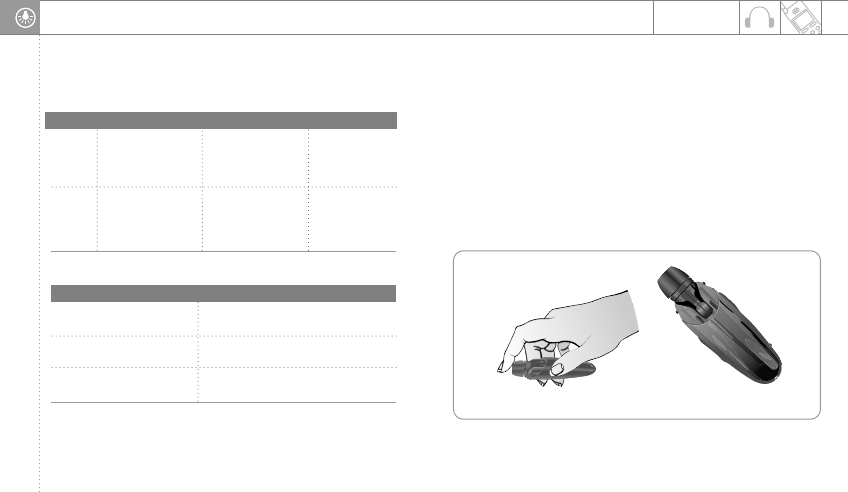
11
0
10
Before Using the Device
How to Use
Headset On/Off
Connecting Headset
A Bluetoothmobile phone and a Bluetooth headset are connected to each other
through encrypted authentication process. When connecting the headset to
the Bluetooth mobile phone, you should register the headset as follows.
1. Check if the headset is off. (See Headset On/Off.)
2. Press the Power/Call button for five seconds or until the blue light is turned on.
Before Using the Device
Headset
On
Press the Power/Call
button for three
seconds or until the
light blinks four times.
A beep sound will be
heard. While the power is
on, the light will
blink.
Press the Power/Call
button for three
seconds or until the
light blinks three
times.
After the headset is
turned off, a beep
sound will be heard.
The light will stop
blinking and the
headset will be
turned off.
Headset
Off
Action What do you hear? What do you see?
Light
Calling hours and standby hours depend on the mobile phone type
and operating conditions.
The blue light blinks every five
seconds. The headset is on a call.
The blue light blinks every
five seconds. The headset is on standby.
The red light blinks. The battery is not enough. The call may
last for about one minute.
Status Description
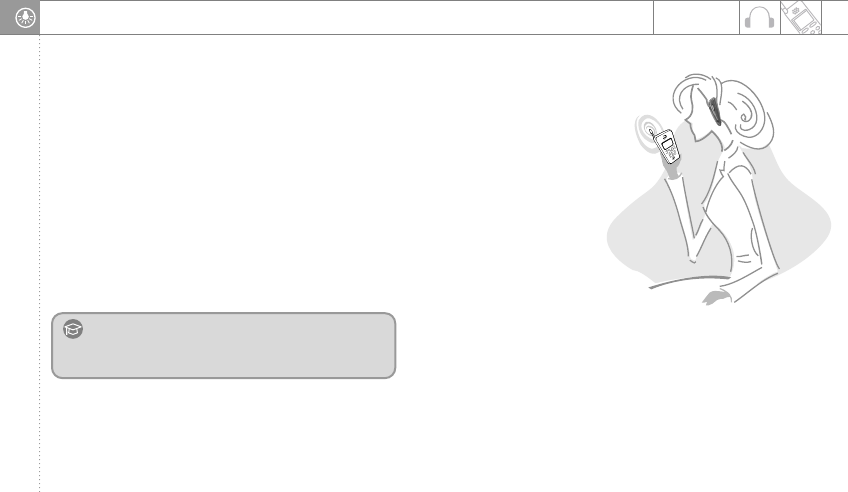
13
0
12
Before Using the Device
3. Search for the headset in the mobile phone by referring to the user
manual of the mobile phone.
In most cases, the mobile phones provide options to set, connect, or
search for Bluetooth devices. Search for the headset using this option.
4. After the mobile phone detected the BMX-550 headset, register the
headset in the mobile phone.
5. Enter the password or PIN code in the mobile phone, and press OK
button to connect the headset to the mobile phone.
After connection is established, the light blinks in blue five times and then
blinks every five seconds.
If connection is not established, repeat Steps 3 to 5 above.
Making Calls
Making calls with voice
(This function may differ depending on the mobile phone type.)
If the mobile phone provides the voice calling function and is connected to the
headset through the hands-free profile, you will be able to make a call with voice.
1. Press the Power/Call button briefly.
2. After a beep sound, say the name of the person you are calling.
(For more information, see the manual of the mobile phone.)
Note
For more information about connecting and adding a Bluetooth headset,
see the user manual of the mobile phone.
Wearing Headset
You can wear the headset in the ears.
Adjust the earrings of the headset at 90
degrees, and wear the headset.
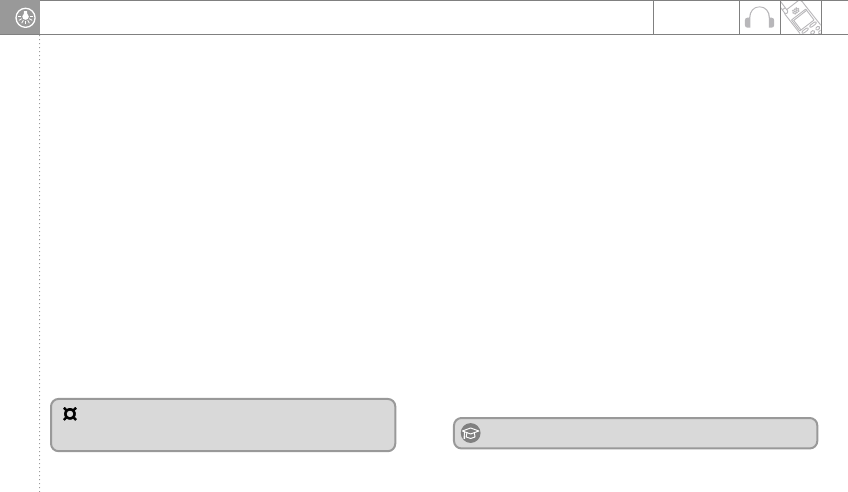
15
0
14
Before Using the Device
Redialing
(This function may differ depending on the mobile phone type.)
You can redial the number you have called most recently.
When connected through hands-free profile:
Recent Call History - Press the Power/Call button for one second.
Call Connection - Press the Power/Call button briefly.
When connected through headset profile:
Recent Call History - Press the Power/Call button briefly.
Call Connection - Press the Power/Call button briefly.
Ending Calls
Press the Power/Call button briefly.
Receiving Calls
(This function may differ depending on the mobile phone type.)
When the bell rings, press the Power/Call button briefly.
If you received a call using the keypad of the mobile phone,
press the Power/Call button briefly to switch the call to the headset.
Volume Control
Press the volume button on the side of the headset to increase the
volume or to lower the volume.
Rejecting Call
(This function may differ depending on the mobile phone type.)
When the bell rings, press the Power/Call button for one second.
The headset must be connected to the mobile phone through
hands-free profile.
Depending on the setting of the mobile phone, the automatic answering
function will be activated or the bell sound will be muted.
Reconnecting
If you move away from the mobile phone by more than 33 feet, "toot"
sound will be generated and the call will be disconnected. If you move
close to the mobile phone within 20 seconds, you will be reconnected to the
mobile phone. In order to reconnectafter 20 seconds, move within 33 feet
distance and press the Power/Call button briefly.
Using Supplementary Functions
When connected through hands-free profile, you can use supplementary
functions as described below.
Call Waiting
When another call arrivesduring a call, press the Power/Call button
for one second. To switch between the calls, press the Power/Call button
for one second.
Turning Off Microphone
To turn off the headset microphone, press the volume button [
or
]
for one second. To turn on the headset microphone, press the volume
button [
or
] for one second.
Note Pressing the Power/Call button too long may turn off the headset.
When the volume reaches the maximum/minimum level by
pressing the volume button or , "toot" sound will be
generated.
Note
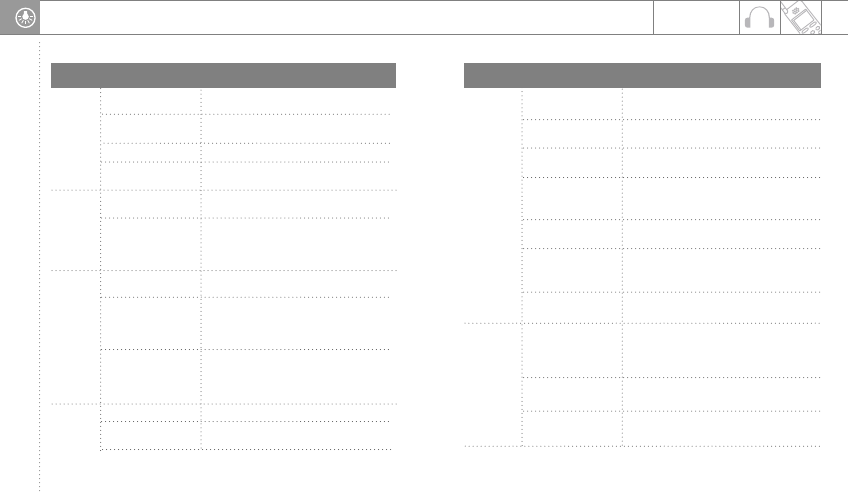
19
B
18
Appendix
Basic Operation
When you press [] key, tootsound will be
generated.
Operation Operation Actions
Type
Basic
Operation
Turning on the power
While the headset is off, press the
Power/Call button for three seconds.
Receiving
Calls
Making
Calls
Common
Functions
Receiving a call Briefly press the Power/Call button when a
call arrives.
Making a call Briefly press the Power/Call button after
entering the phone number.
Recent call history
(This function may
differ depending on
the mobile phone)
When connected through hands-free profile -
Press the Power/Call button for one second.
When connected through headset profile -
Briefly press the Power/Call button.
Voice recognition
(This function may
differ depending on
the mobile phone)
When connected through hands-free profile -
Briefly press the Power/Call button.
When connected through headset profile -
Not supported.
Rejecting a call
When connected through hands-free profile -
Press the Power/Call button for one second.
When connected through headset profile -
Not supported.
Entering the
connection mode Press the Power/Call button for about five
seconds till the light is turned on in blue.
Turning off the power While the headset is on, press the Power/Call
button for three seconds.
Connecting a device See the manual of the corresponding device.
Volume control Press the volume button [or ].
Maximum volume When you press [] key, tootsound will
be generated.
Common
Functions
Charging
Minimum volume
Press the volume button [or ] for one
second during a call.
Mute
Press the volume button [or ] for one
second.
Unmute
Briefly press the Power/Call button. (You
can switch to the headset only once if you
received the call with the mobile phone.)
Switching between
mobile phone and
headset
Briefly press the Power/Call button during
the call.
Disconnecting a call
Press the Power/Call button for one second
when another call arrives during a call.
(Some mobile phones do not support this
Call waiting
Press the Power/Call button for one second.
Switching to a
waiting call
When the charger voltage is 2.9V or less,
warning sound will be generated. (If the charger
voltage is 2.7V or less, the power will be
automatically turned off after a few seconds.)
Low-voltage warning
The light is turned on in red while the battery
is being charged.
Charging
The light is turned on in blue after the battery
is fully charged.
Upon completion of
charging
Operation Operation Actions
Type

Dream Technology Co., LTD
Bluetooth
The Bluetooth word mark and logos are owned by the Bluetooth SIG, Inc. and any use of such marks by Samsung is under license. Other
trademarks and trade names are those of their respective owners.
Warranty and parts replacement
Samsung warrants that product as free of defects in material, design and workmanship for the period of one year from the original date
of purchase.
If during the period of warranty this product proves defective under normal use and service you should return the product to the retailer
from whom it was originally purchased or qualified service center. The liability of Samsung and its appointed maintenance company is
limited to the cost of repair and/or replacement of the unit under warranty.
z The warranty is limited to the original purchaser
z A copy of your receipt or other proof of purchases is required for a proper warranty service.
z The warranty is void if the serial number, date code label or product label is removed, or if the product has been subject to physical
abuse, improper installation modification, or repair by unauthorized third parties
z The responsibility of Samsung products shall be limited to the repair or replacement of the product at its sole discretion.
z Specifically exempt from any warranty are limited-life consumable components such as batteries and other accessories.
z Samsung is not liable to for any incidental or consequential damages arising from the use or misuse of any Samsung product
z This warranty gives you specific rights and you may have other rights which vary from area to area.
z Unless otherwise instructed in the User Guide, the user may not, under any circumstance, attempt to perform service, adjustments
or repairs on the unit, whether in or out warranty. It must be returned to the purchase point, factory or authorized service agency
for all such work
z Samsung will not assume any responsibility for any loss or damage incurred in shipping. All repair work on Samsung products by
unauthorized third parties voids any warranty.

Dream Technology Co., LTD
Correct disposal of this product
(Waste Electrical & Electronic Equipment)
This marking shown on the product or its literature, indicates that it should not be disposed with other household wasted at the
end of its working life .
To Prevent possible harm to the environment or human health from uncontrolled waste disposal, please separate this from other types
of wastes and recycle it responsibly to promote the sustainable reuse of material resources.
Household users should contact either the retailer where they purchased this product, or their local government office, for details of
where and how they can take this item for environmentally safe recyling.
Business users should contact their supplier and check the terms and conditions of the purchase contract. This product should not be
mixed with other commercial wastes for disposal.
FCC NOTICE
Section 15.19 Labelling requirements
This device complies with part 15 of the FCC rules.
Operation is subject to the following two conditions:
1) This device may not cause harmful interference and
2) This device must accept any interference received, including interference that may cause undesired operation.
Section 15.21 Information to user
The changes or modifications not expressly approved by the party responsible
for compliance could void the user’s authority to operate the equipment.
* IMPORTANT NOTE: To comply with the FCC RF exposure compliance requirements, no change to the antenna or the device is
permitted. Any change to the antenna or the device could result in the device exceeding the RF exposure requirements and void user’s
authority to operate the device.