Contents
- 1. Users Manual
- 2. User Manual Bluetooth
Users Manual

GE
Measurement & Control
GE Air Data Test Sets
ADTS542F/552F/553F/554F
User Manual K0553
© 2014 General Electric Company. All Rights Reserved. Specifications are subject to change without
notice. GE is a registered trademark of General Electric Company. Other company or product names
mentioned in this document may be trademarks or registered trademarks of their respective companies,
which are not affiliated with GE. The Bluetooth® word mark and logos are registered trademarks owned
by Bluetooth SIG, Inc. and any use of such marks by GE is under license.
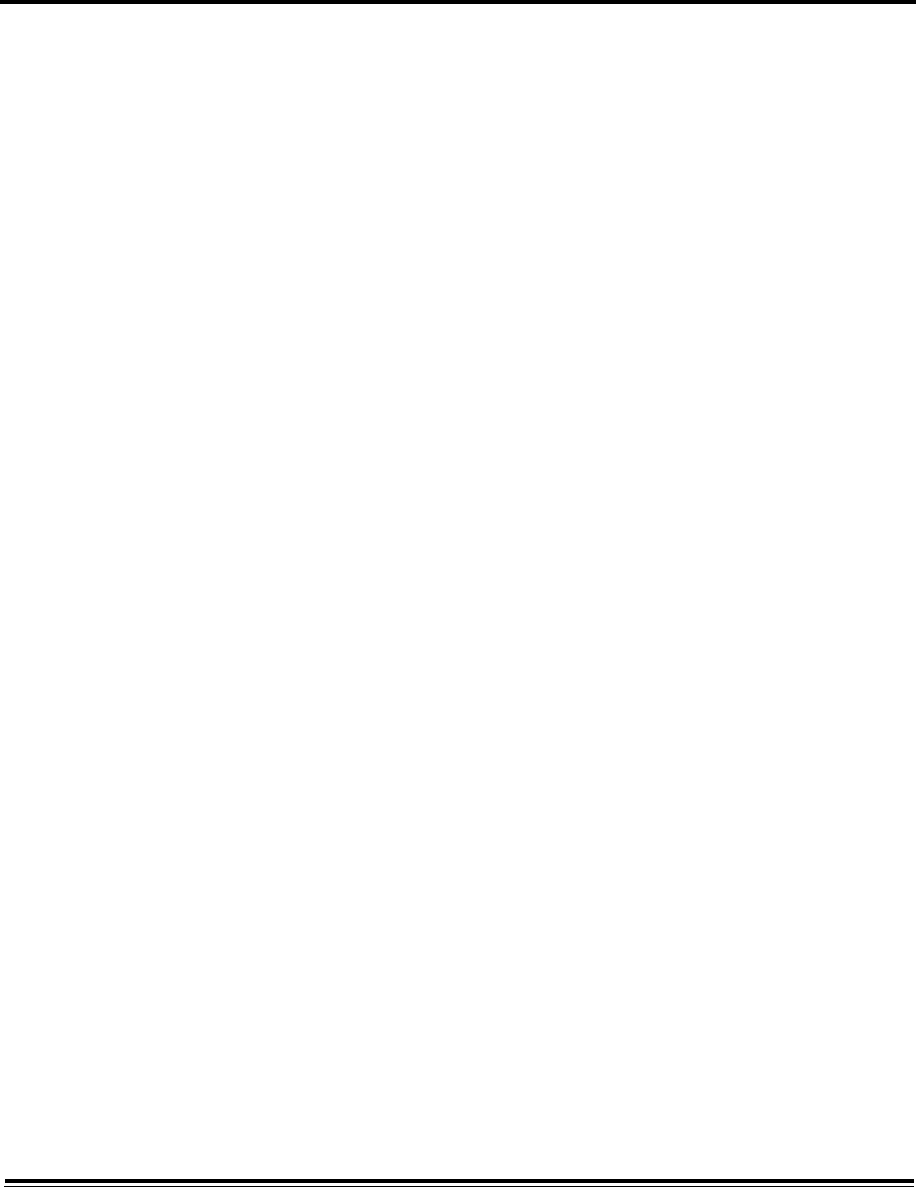
ADTS542F/552F/553F/554F User Manual 1
K0553 Issue No. A
Introduction
This Use Manual provides operating instructions for the Air Data Test Sets (ADTS) compatible with the
requirements of first line operation.
Scope
This Use Manual contains the description, identification data and operating procedures for the user of this
equipment.
Safety
The manufacturer has designed this equipment to be safe when operated using the procedures detailed in
this manual. Do not use this equipment for any other purpose than that stated.
This publication contains operating and safety instructions that must be followed to ensure safe operation
and to maintain the equipment in a safe condition. The safety instructions are either warnings or cautions
issued to protect the user and the equipment from injury or damage.
Use qualified* technicians and good engineering practice for all procedures in this publication.
Pressure
Do not apply pressure greater than the maximum safe working pressure to the equipment.
Toxic Materials
There are no known toxic materials used in this equipment.
Maintenance
The equipment must be maintained using the manufacturer’s procedures and should be carried out by the
manufacturer’s service department or approved service agents.
Technical Advice
For technical advice contact the manufacturer or subsidiary.
* A qualified technician must have the necessary technical knowledge, documentation, special test
equipment and tools to carry out the required work on this equipment.
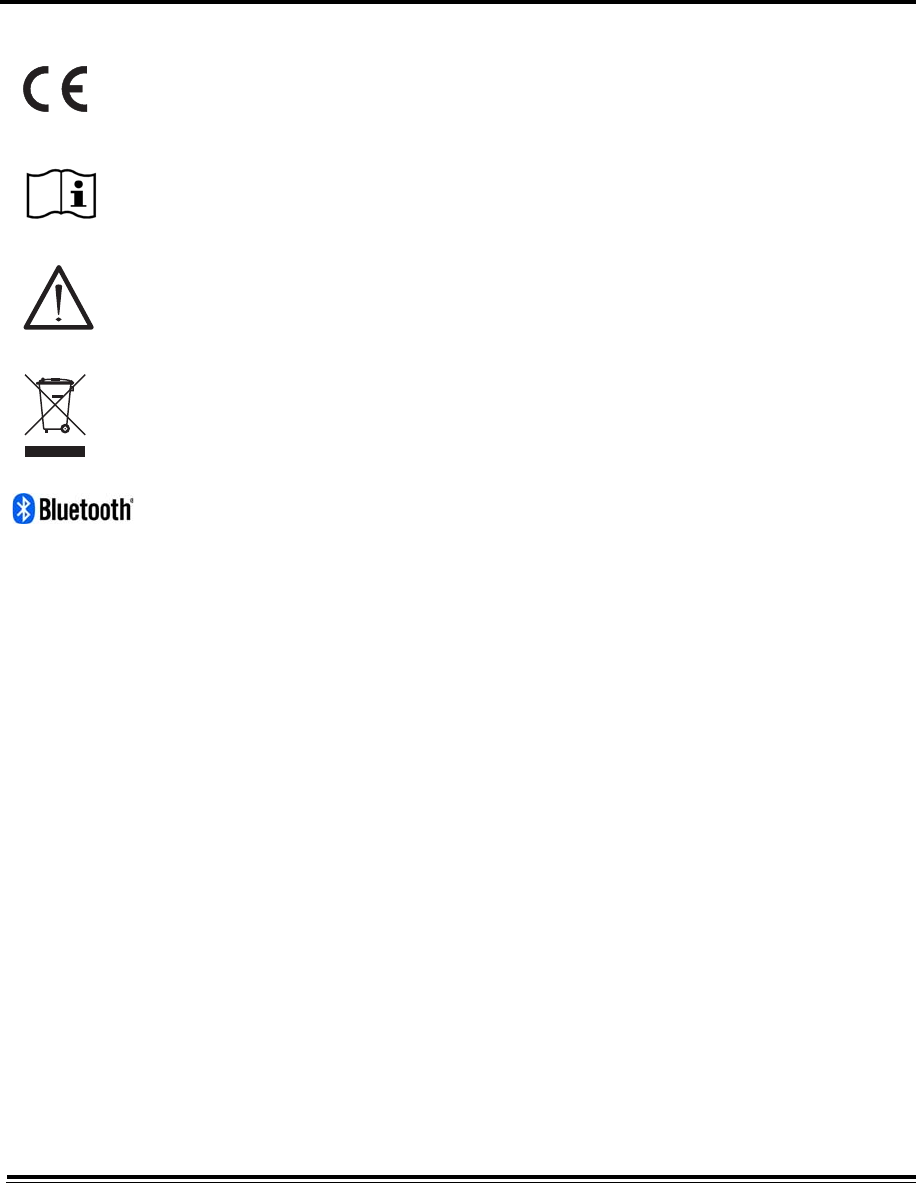
2 ADTS542F/552F/553F/554F User Manual
K0553 Issue No. A
Marks and Symbols on the equipment
This equipment meets the requirements of all relevant European safety directives. The
equipment carries the CE mark.
This symbol, on the equipment, indicates that the user should read the user manual.
This symbol, on the equipment, indicates a warning and that the user should refer to the
user manual.
Do not dispose of this product as household waste. Use an approved organisation that
collects and/or recycles waste electrical and electronic equipment. For more information,
contact one of these:
- Our customer service department: www.ge-mcs.com
- Your local government office.
The Bluetooth® wireless technology word mark and logos are registered trademarks
owned by Bluetooth® SIG, Inc. and any use of such marks by GE is under license. Other
trademarks and trade names are those of their respective owners.
For the list of GE approved service centres, go to: www.ge-mcs.com
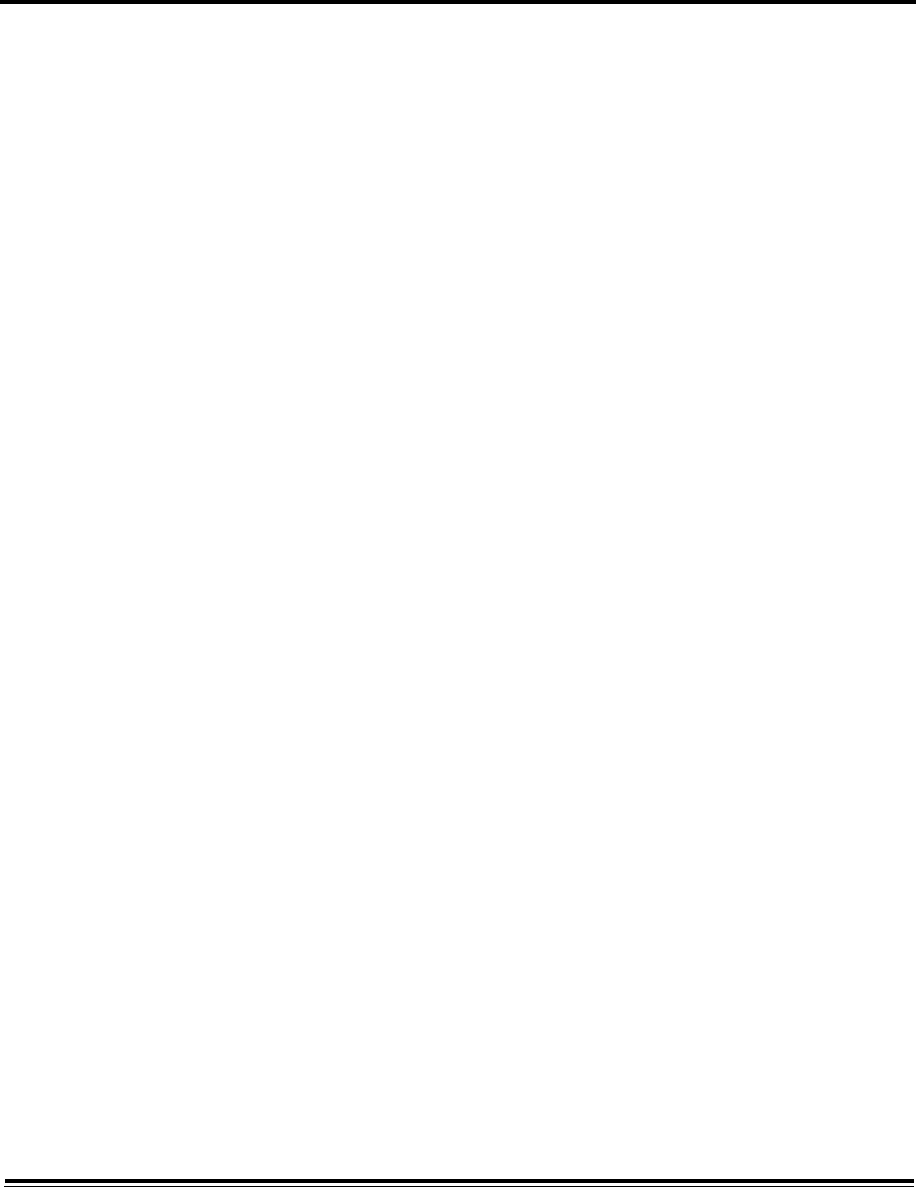
ADTS542F/552F/553F/554F User Manual 3
K0553 Issue No. A
Compliance Statements
Note: You can view the compliance information stored on the ADTS Touch as follows:
From the ADTS Touch Dashboard, select:
1. Tools
2. System Status
3. Certification Status.
USA
Base Unit
This device has been tested and found to comply with the limits for a class A digital device, pursuant to Part
15 of the FCC rules.
Operation is subject to the following two conditions:
1. This device may not cause harmful interference.
2. This device must accept any interference received, including interference that may cause undesired
operation.
This device is only authorized for use in a mobile application. At least 20 cm of separation distance between
the ADTS542F device and the user's body must be maintained at all times.
Contains Transmitter Module FCC ID: QOQWT41.
ADTS Touch
This device has been tested and found to comply with the limits for a class A digital device, pursuant to Part
15 of the FCC rules.
Operation is subject to the following two conditions:
1. This device may not cause harmful interference.
2. This device must accept any interference received, including interference that may cause undesired
operation.
This device must not be used with any other antenna or transmitter that has not been approved to operate
in conjunction with this device.
FCC ID: 2AAVWADTSTOUCH-01.
Canada
Base Unit
Under Industry Canada regulations, this radio transmitter may only operate using an antenna of a type and
maximum (or lesser) gain approved for the transmitter by Industry Canada.
To reduce potential radio interference to other users, the antenna type and its gain should be so chosen that
the equivalent isotropically radiated power (e.i.r.p.) is not more than that necessary for successful
communication.
This device complies with Industry Canada licence-exempt RSS standard(s). Operation is subject to the
following two conditions:
1. This device may not cause interference.
2. This device must accept any interference, including interference that may cause undesired operation of
the device.
Contains IC ID: 5123A-BGTWT41
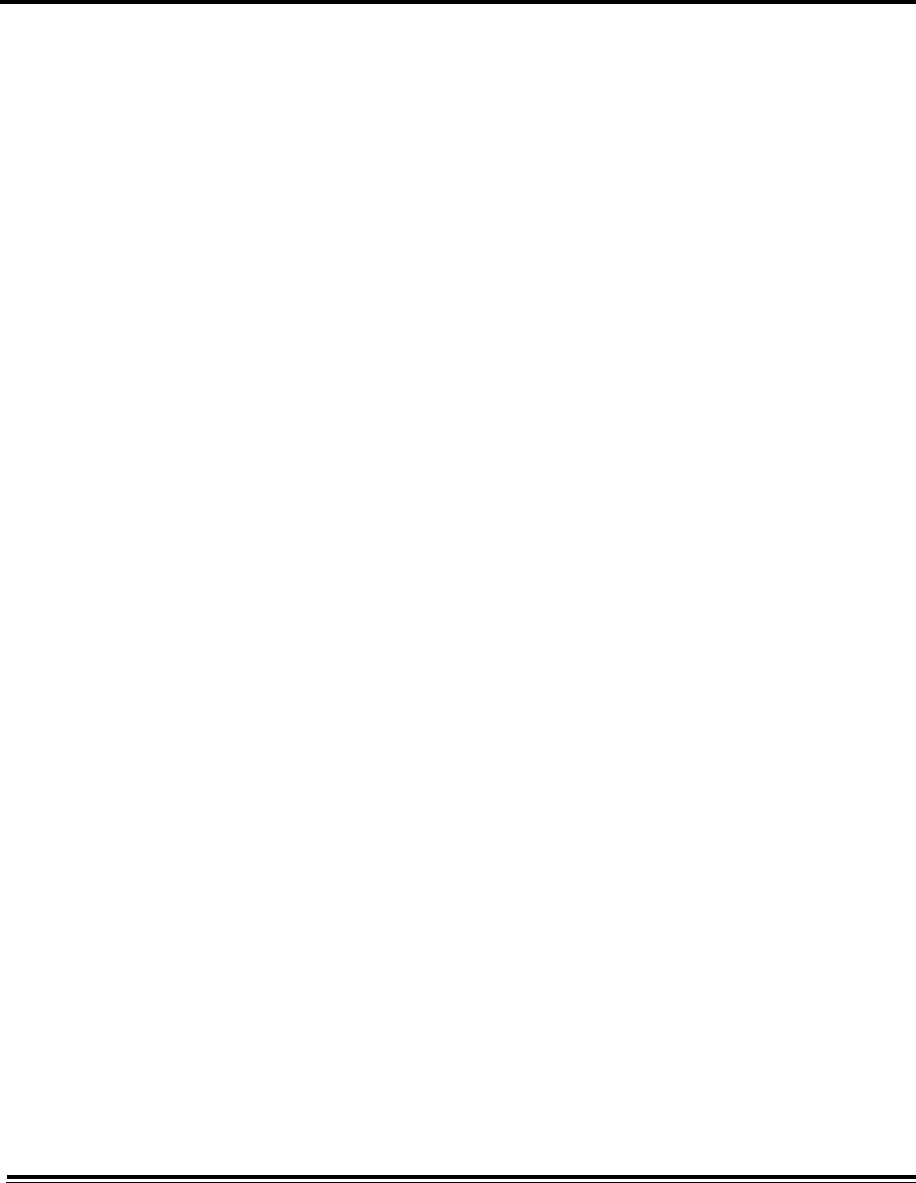
4 ADTS542F/552F/553F/554F User Manual
K0553 Issue No. A
L'unité de base
Conformément à la réglementation d'Industrie Canada, le présent émetteur radio peut
fonctionner avec une antenne d'un type et d'un gain maximal (ou inférieur) approuvé pour l'émetteur par
Industrie Canada.
Dans le but de réduire les risques de brouillage radioélectrique à l'intention des autres utilisateurs, il faut
choisir le type d'antenne et son gain de sorte que la puissance isotrope rayonnée équivalente (p.i.r.e.) ne
dépasse pas l'intensité nécessaire à l'établissement d'une communication satisfaisante.
Le présent appareil est conforme aux CNR d'Industrie Canada applicables aux appareils radio exempts de
licence. L'exploitation est autorisée aux deux conditions suivantes:
1. l'appareil ne doit pas produire de brouillage.
2. l'utilisateur de l'appareil doit accepter tout brouillage radioélectrique subi, même si le brouillage est
susceptible d'en compromettre le fonctionnement.
contient IC ID: 5123A-BGTWT41
ADTS Touch
Under Industry Canada regulations, this radio transmitter may only operate using an antenna of a type and
maximum (or lesser) gain approved for the transmitter by Industry Canada.
To reduce potential radio interference to other users, the antenna type and its gain should be so chosen that
the equivalent isotropically radiated power (e.i.r.p.) is not more than that necessary for successful
communication.
This device complies with Industry Canada licence-exempt RSS standard(s). Operation is subject to the
following two conditions:
1. This device may not cause interference.
2. This device must accept any interference, including interference that may cause undesired operation of
the device.
IC ID: 12097A-ADTSTOUCH01
Terminal main
Conformément à la réglementation d'Industrie Canada, le présent émetteur radio peut
fonctionner avec une antenne d'un type et d'un gain maximal (ou inférieur) approuvé pour l'émetteur par
Industrie Canada.
Dans le but de réduire les risques de brouillage radioélectrique à l'intention des autres utilisateurs, il faut
choisir le type d'antenne et son gain de sorte que la puissance isotrope rayonnée équivalente (p.i.r.e.) ne
dépasse pas l'intensité nécessaire à l'établissement d'une communication satisfaisante.
Le présent appareil est conforme aux CNR d'Industrie Canada applicables aux appareils radio exempts de
licence. L'exploitation est autorisée aux deux conditions suivantes:
1. l'appareil ne doit pas produire de brouillage.
2. l'utilisateur de l'appareil doit accepter tout brouillage radioélectrique subi, même si le brouillage est
susceptible d'en compromettre le fonctionnement.
IC ID: 12097A-ADTSTOUCH01
For safety related information refer to K0554 “Safety and Installation Guide”.
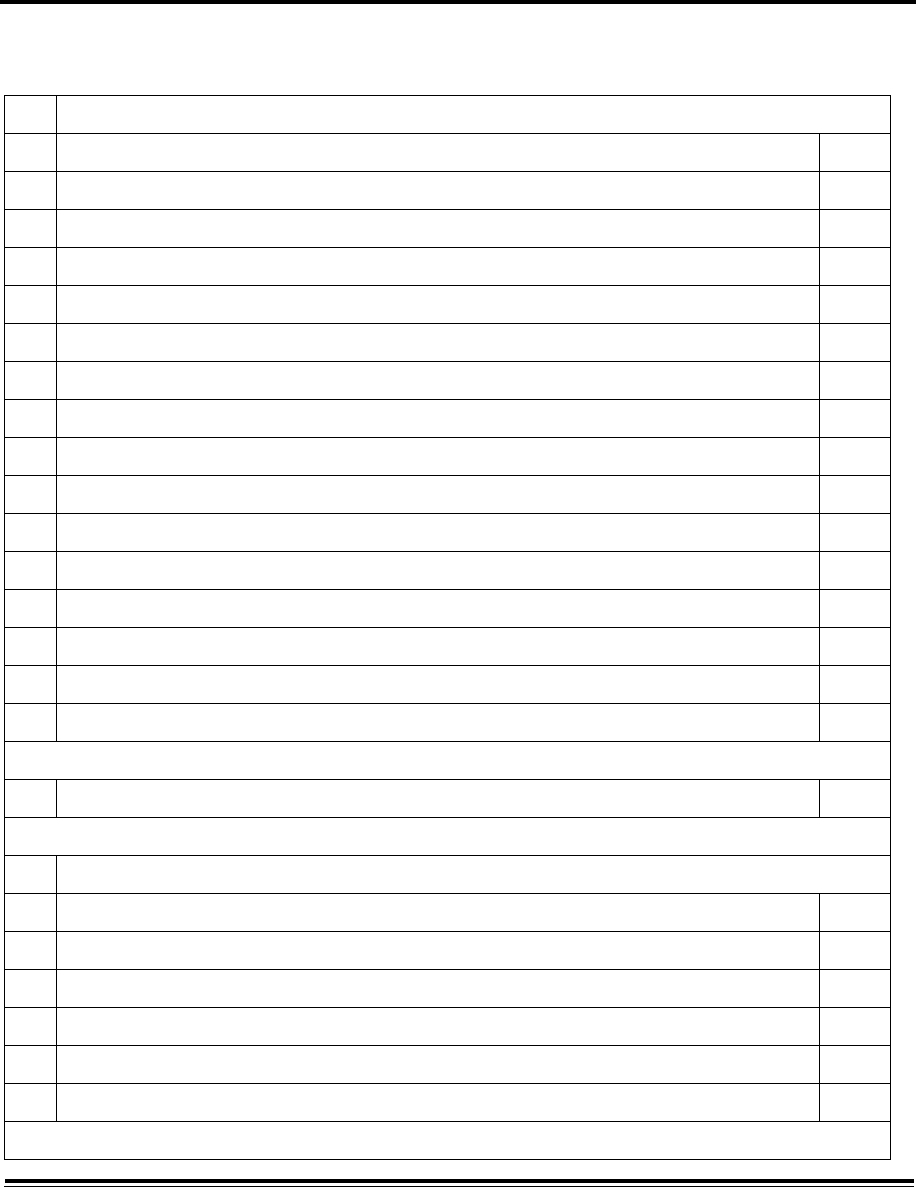
ADTS542F/552F/553F/554F User Manual 5
K0553 Issue No. A
Table of Contents
Preliminary Pages
Introduction 1
Scope 1
Safety 1
Pressure 1
Toxic Materials 1
Maintenance 1
Technical Advice 1
Marks and Symbols on the equipment 2
Compliance statements 3
Table of Contents (this page) 5
List of Figures 8
List of Tables 9
Associated documents 9
Abbreviations 10
Glossary 13
Pressure Units and Conversion Factors 14
CHAPTER PAGE
1INTRODUCTION
1.1 Description 1-1
1.2 ADTS542F 1-1
1.3 ADTS552F 1-2
1.4 ADTS553F 1-4
1.5 ADTS554F 1-5
1.6 ADTS Touch 1-5
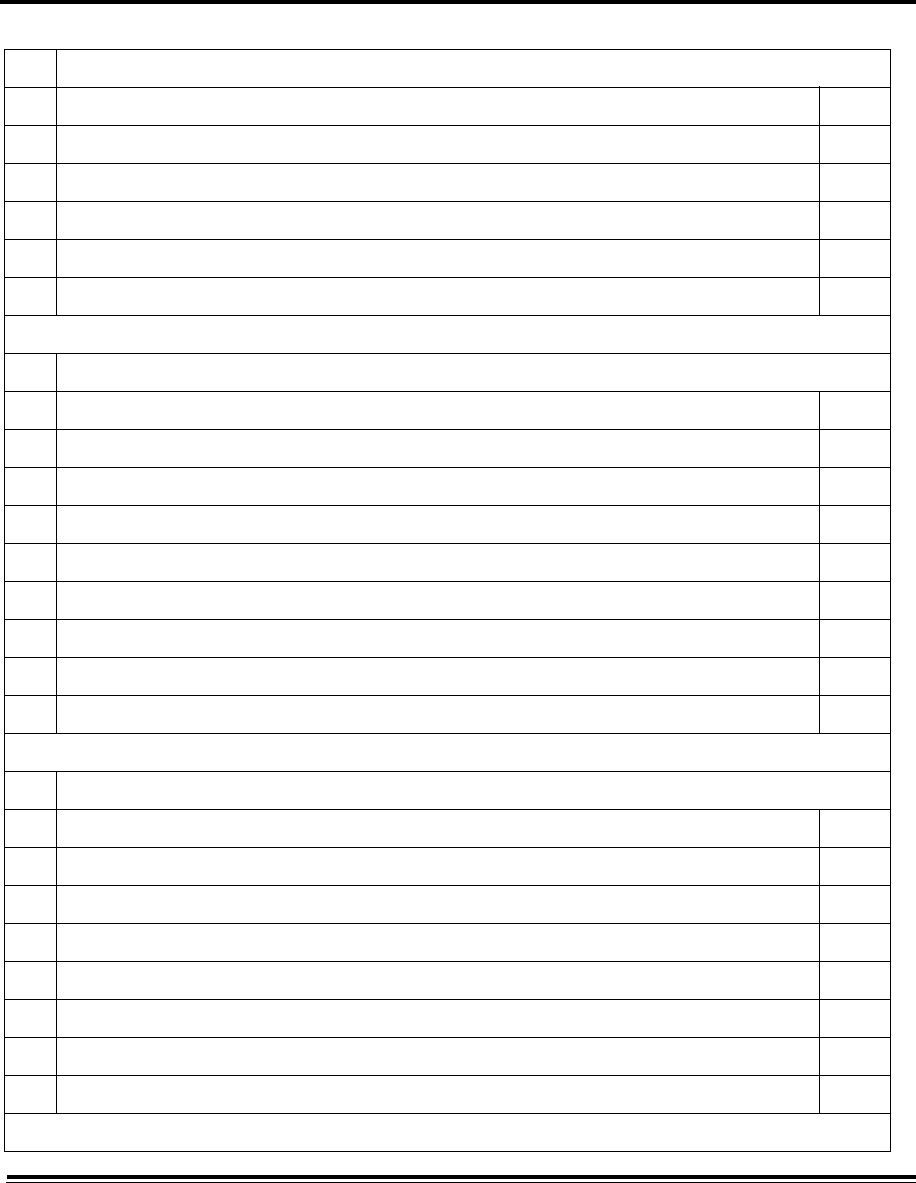
6 ADTS542F/552F/553F/554F User Manual
K0553 Issue No. A
2INSTALLATION
2.1 Packaging 2-1
2.2 Packaging for Storage and Transportation 2-1
2.3 Returned Goods Procedure 2-2
2.4 Electrical Connection 2-3
2.5 Pneumatic Pressure Connections 2-4
2.6 Positioning of the ADTS 2-4
3OPERATION
3.1 Preparation 3-1
3.2 Power-up routine 3-2
3.3 Dashboard 3-3
3.4 Pitot Static 3-3
3.5 Rate Timer mode 3-7
3.6 Settings 3-9
3.7 Tools 3-17
3.8 Go to ground 3-21
3.9 Manual Venting of the Aircraft Pitot and Static Systems 3-25
4CALIBRATION
4.1 Introduction 4-1
4.2 Calibration process 4-1
4.3 Calibration description 4-2
4.4 Preliminary operations 4-2
4.5 PIN protection 4-3
4.6 Calibration check of the static (Ps) channel 4-3
4.7 Calibration check of the pitot (Pt) channel 4-4
4.8 Completion of sensor calibration 4-5
Table of Contents
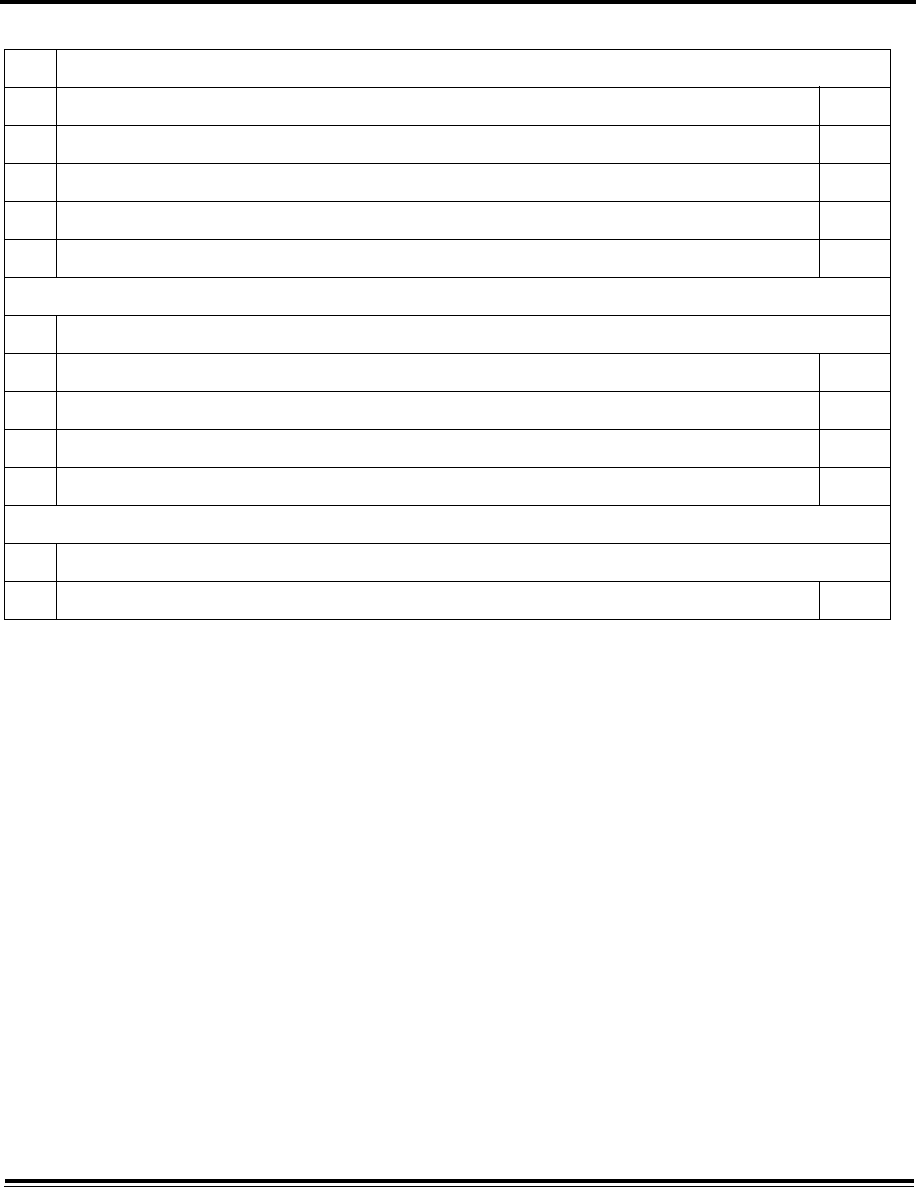
ADTS542F/552F/553F/554F User Manual 7
K0553 Issue No. A
5 MAINTENANCE
5.1 Introduction 5-1
5.2 Maintenance Tasks 5-1
5.3 Routine Maintenance 5-2
5.4 Battery care and maintenance 5-2
5.5 Software updates 5-4
6 TESTING AND FAULT FINDING
6.1 Introduction 6-1
6.2 Standard serviceability test 6-1
6.3 ADTS leak check 6-1
6.4 Fault codes and error messages 6-2
7 SPECIFICATION
7.1 Specification 7-1
Table of Contents
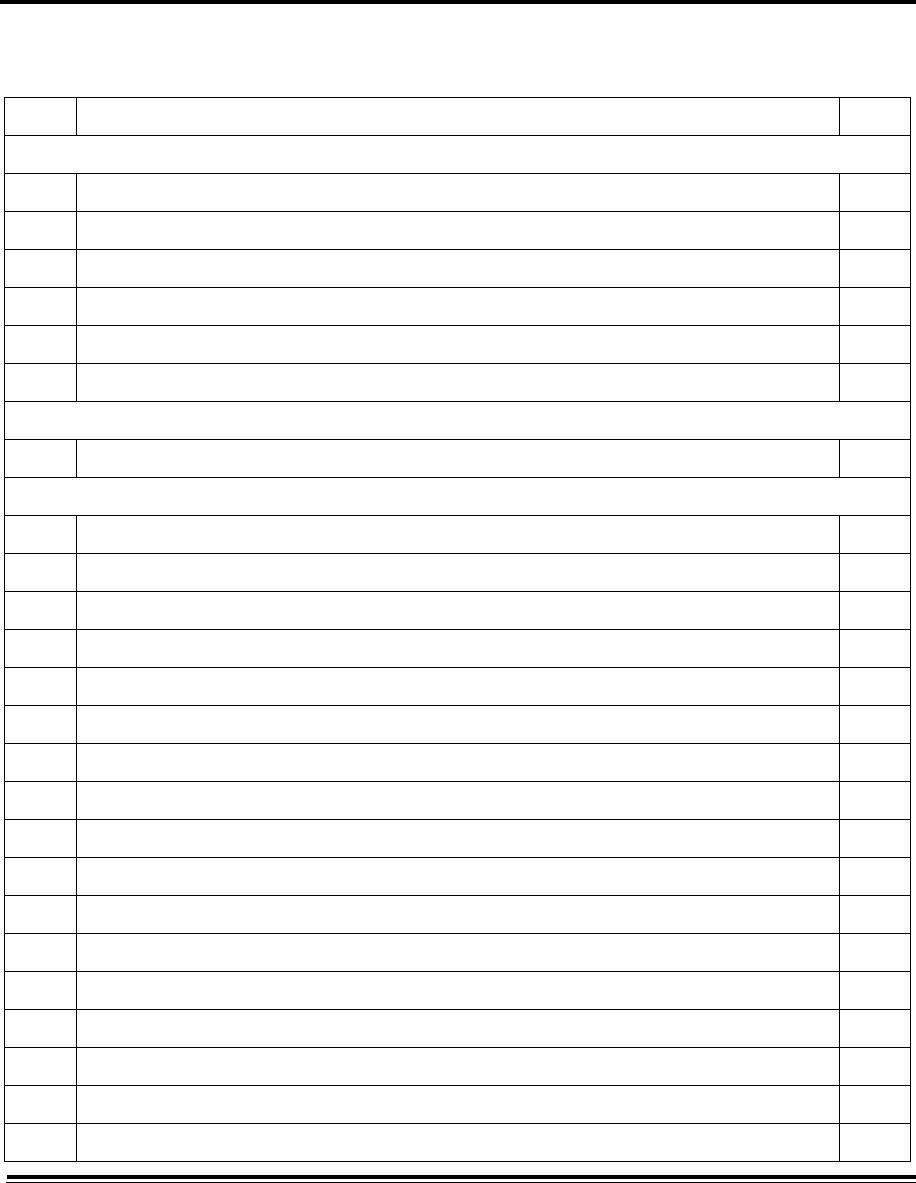
8 ADTS542F/552F/553F/554F User Manual
K0553 Issue No. A
List of Figures
FIG. TITLE PAGE
1.1 ADTS542F General Arrangement 1-1
1.2 ADTS552F General Arrangement 1-3
1.3 ADTS553F General Arrangement 1-4
1.4 ADTS554F General Arrangement 1-5
1.5 ADTS Touch 1-6
1.6 ADTS Touch controls 1-6
2.1 ADTS Altitude correction 2-5
3-1 Start-up screen (example) 3-2
3-2 Dashboard 3-3
3-3 Measure mode screen 3-4
3-4 Control mode screen 3-5
3-5 Numbered keypad screen 3-6
3-6 Rate timer panel 3-7
3-7 Set time panel 3-8
3-8 Communications main screen 3-20
3-9 Go to ground main screen 3-22
3-10 Set rate paneL3-23
3-11 Start go to ground action 3-23
3-12 Aircraft going to ground 3-24
3-13 Aircraft at ground 3-24
3-14 Go to ground complete 3-25
3-15 Manual let-down ADTS542F and ADTS552F 3-26
3-16 Manual let-down ADTS553F 3-26
3-17 Manual let-down ADTS554F 3-27
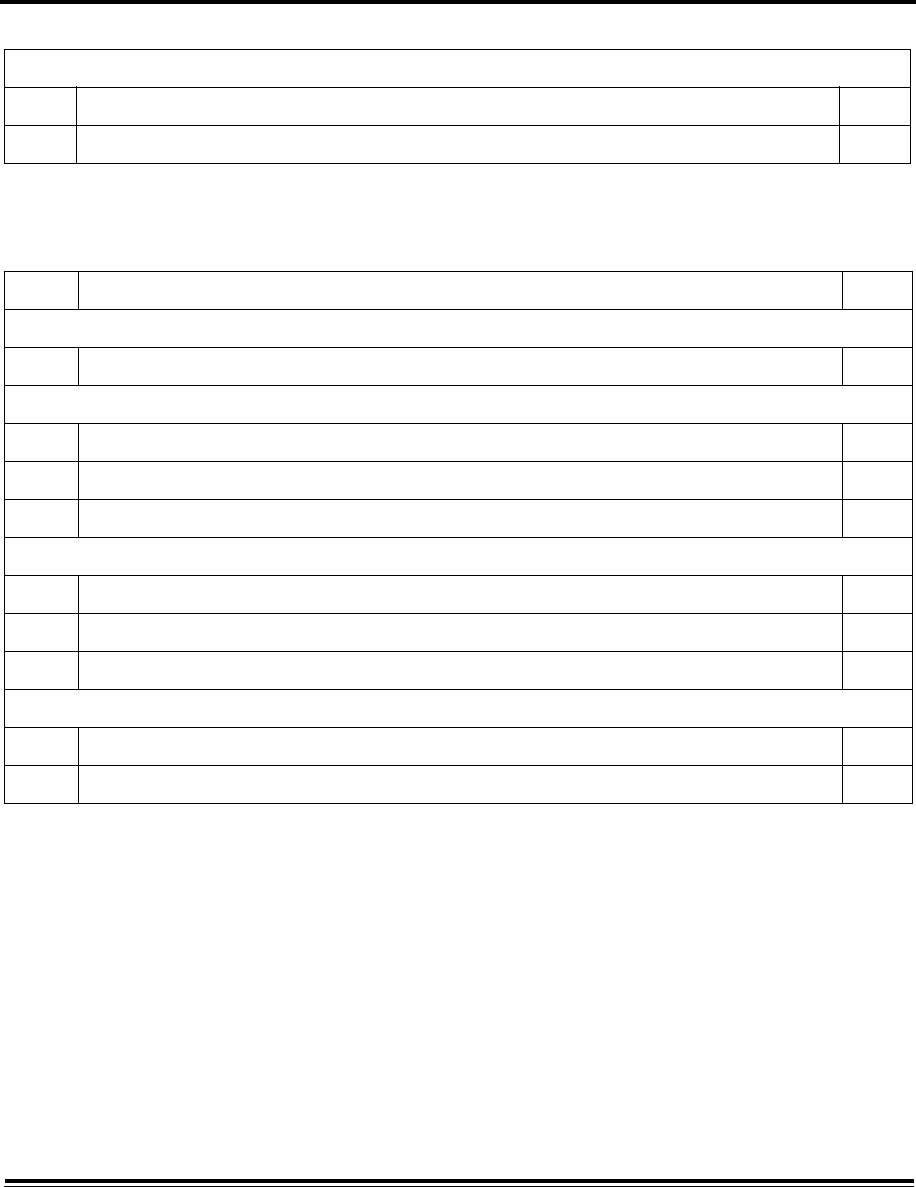
ADTS542F/552F/553F/554F User Manual 9
K0553 Issue No. A
Associated documents
K0563 Service manual
K0554 Safety and Installation Guide
5-1 Replacing the o ring 5-2
5-2 Software updates - ADTS Touch 5-5
List of Tables
TABLE TITLE PAGE
2.1 Conditions for shipping and storage 2-2
3-1 Test set status indications 3-2
3-2 Settings menu 3-9
3-3 Tools menu 3-18
4-1 Calibration requirements ADTS542F 4-1
4-2 Calibration requirements ADTS552F 4-1
4-3 Equipment requirements 4-2
5-1 Maintenance Chart 5-1
5-2 Maintenance tasks 5-1
List of Figures
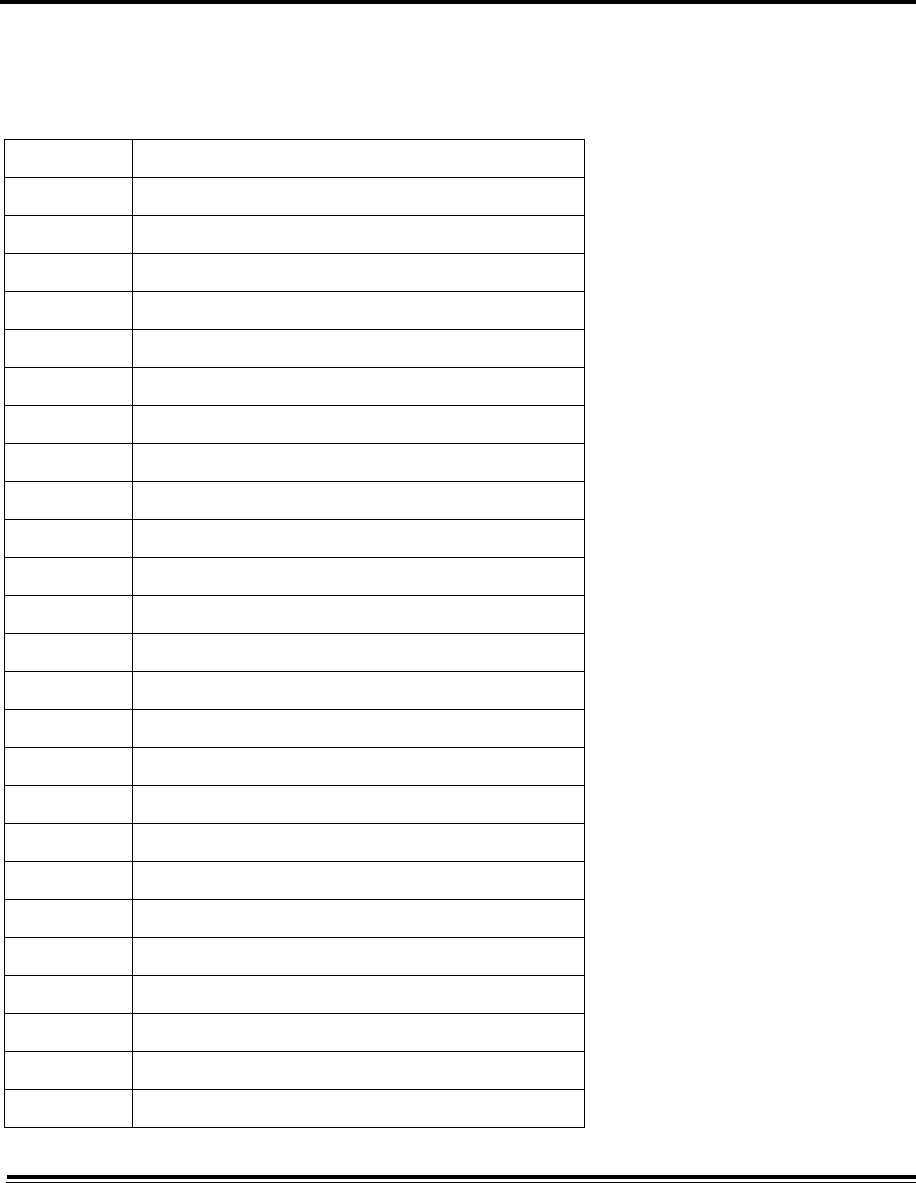
10 ADTS542F/552F/553F/554F User Manual
K0553 Issue No. A
The following abbreviations may be used in this manual, the abbreviations are the same in the singular and
plural.
Abbreviations
AAmpere
abs Absolute
a.c Alternating current
ADTS Air Data Test Set
ALT Altitude
Alt1 Altitude static channel 1
Alt2 Altitude static channel 2
ARINC Air Radio Incorporated
ASI Airspeed indicator
ATE Automatic Test Equipment
CAS Calibrated airspeed
COSHH Control of Substances Hazardous to Health Regulations
cm Centimetre
d.c Direct current
Def Define
e.g. For example
EPR Engine Pressure Ratio
etc. And so on
°C Degrees Celsius
°F Degrees Fahrenheit
Fig. Figure
ft Foot
g Gauge
hHour
HBC High breaking capacity
Hg Mercury
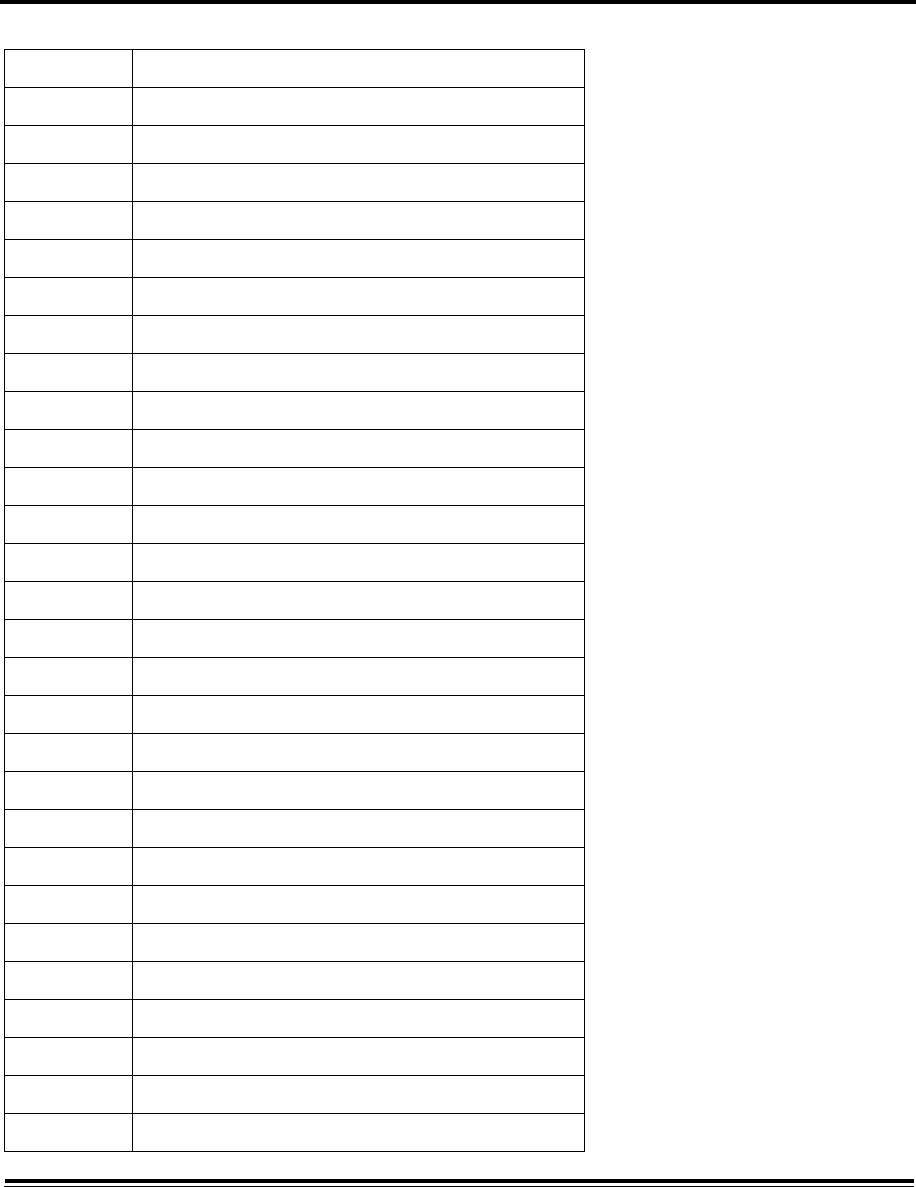
ADTS542F/552F/553F/554F User Manual 11
K0553 Issue No. A
hm Hecto metre
Hz Hertz
IAS Indicated airspeed
i.e. That is
IEC International Electrotechnical Commission
in Inch
inHg Inches of mercury
kg Kilogram
km Kilometre
kts Knots
LCD Liquid crystal display
mMetre
mA Milliampere
max Maximum
mbar Millibar
min Minute or minimum
mm Millimetre
mph Miles per hour
mV Millivolts
No. Number
PIN Personal identification number
Ps Static pressure
Ps1 Static pressure channel 1
Ps Static pressure channel 2
psi Pounds per square inch
PC Personal computer
Pt Total pressure (Pitot)
Qc Differential pressure Ps1-Pt
QFE Local atmospheric pressure
Abbreviations
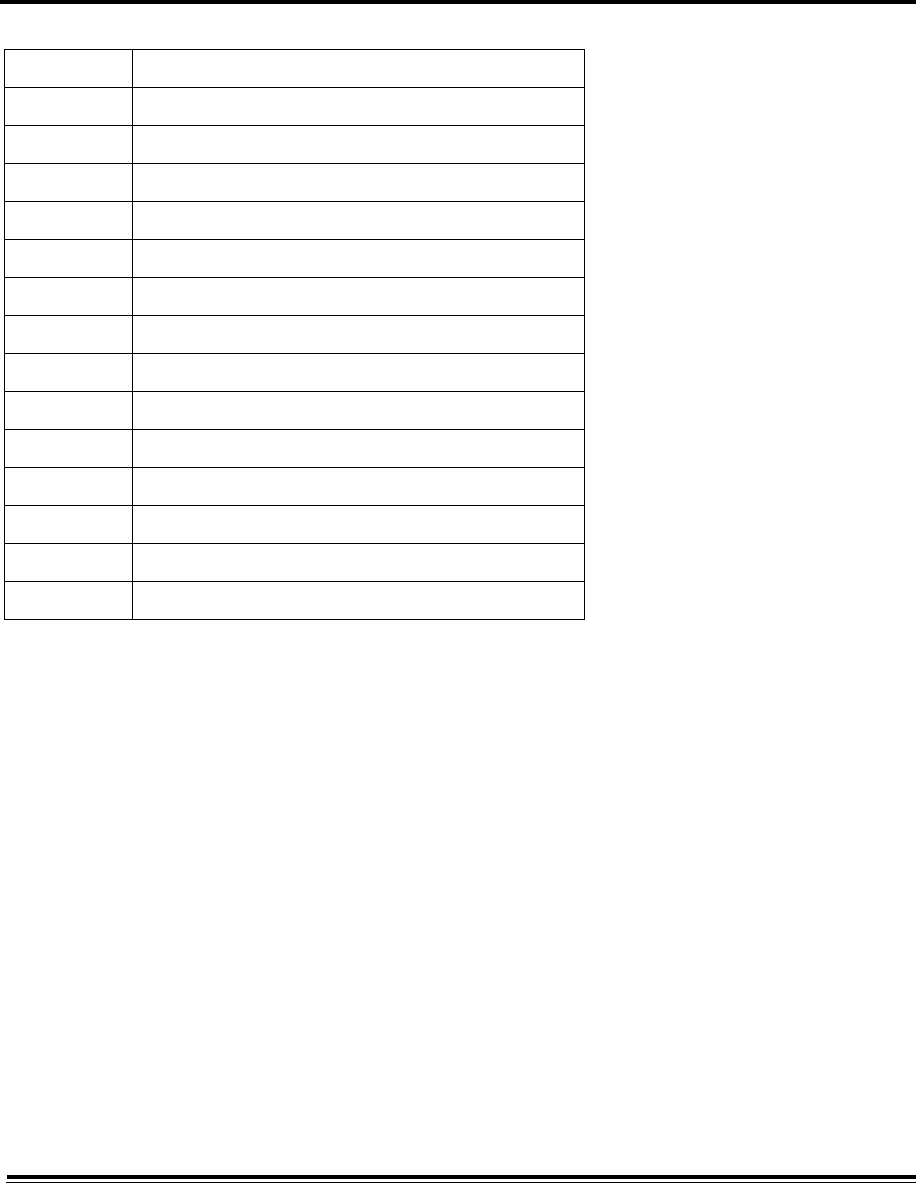
12 ADTS542F/552F/553F/554F User Manual
K0553 Issue No. A
QNH Barometric pressure at sea level
REF Reference
RGA Return Goods Authorization (Druck procedure)
RMS Root mean square
ROC Rate of climb
RS232 Serial communications protocol
Rt Rate
RTC Real time clock
SCPI Standard commands for programmable instruments
SST Standard Serviceability Test
ST Stainless steel
VVolts
VA Volt Ampere
+ve Positive
-ve Negative
Abbreviations
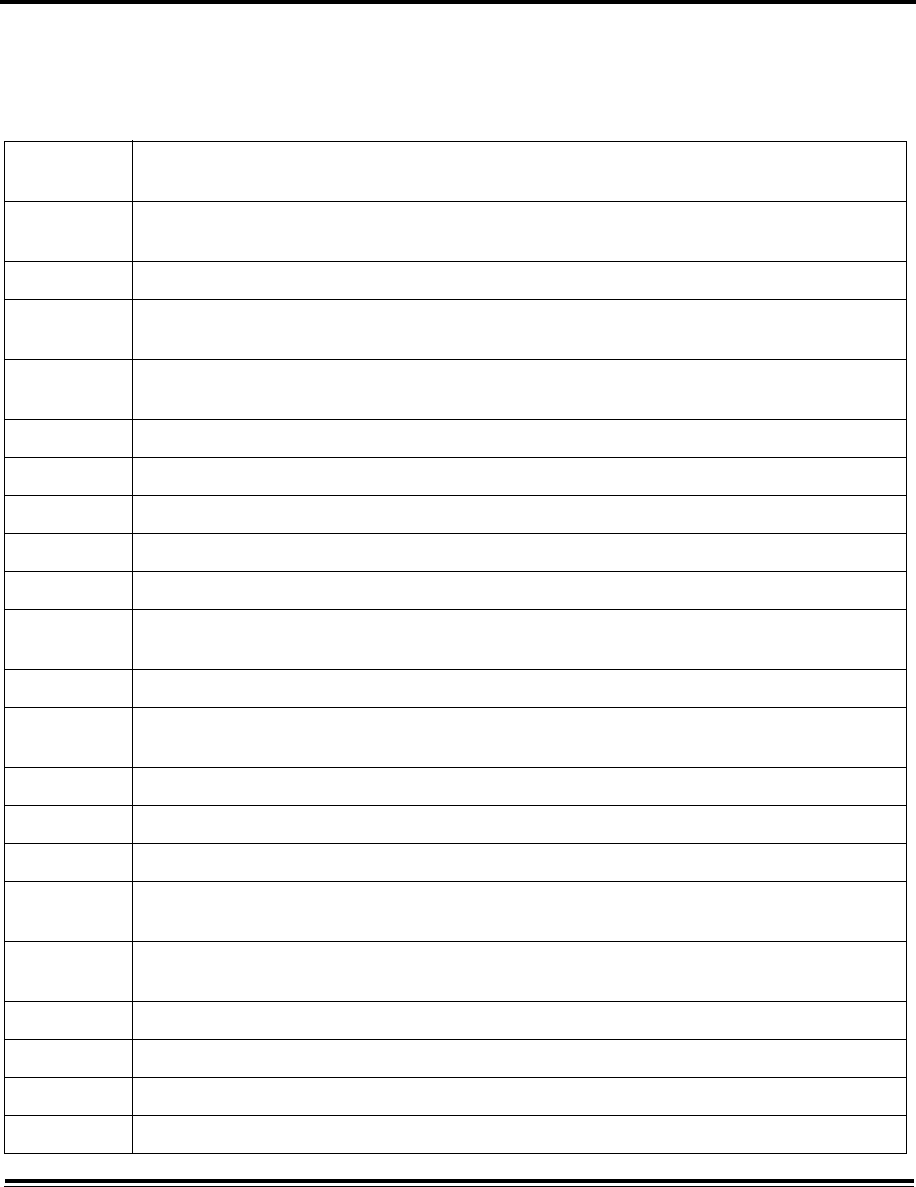
ADTS542F/552F/553F/554F User Manual 13
K0553 Issue No. A
The terminology used in this manual is specific and individual interpretation must not be introduced. The
terms are defined as follows:
Glossary
Adjust To bring to a more satisfactory state; to manipulate controls, levers, linkages, etc. to return equip-
ment from an out-of-tolerance condition to an in-tolerance condition.
Align To bring into line; to line up; to bring into precise adjustment, correct relative position or coinci-
dence.
Assemble To fit and secure together the several parts of; to make or form by combining parts.
Calibrate To determine accuracy, deviation or variation by special measurement or by comparison with a
standard.
Check Make a comparison of a measure of time, pressure, temperature, resistance, dimension or other
quality with a known figure for that measurement.
Disconnect To detach the connection between; to separate keyed or matched equipment parts.
Dismantle To take apart to the level of the next smaller unit or down to all removable parts.
Examine To perform a critical visual observation or check for specific conditions; to test the condition of.
Fit Correctly attach one item to another.
Inspect Review the work carried out by Specialists to ensure it has been performed satisfactorily.
Install To perform operations necessary to properly fit an equipment unit into the next larger assembly or
system.
Maintain To hold or keep in any particular state or condition especially in a state of efficiency or validity.
Operate Make sure that an item or system functions correctly as far as possible without the use of test
equipment or reference to measurement.
Readjust To adjust again; to move back to a specified condition; to bring back to an in-tolerance condition.
Reconnect To rejoin or refasten that which has been separated.
Refit Fit an item which has previously been removed.
Remove To perform operations necessary to take an equipment unit out of the next larger assembly or sys-
tem. To take off or eliminate. To take or move away.
Repair To restore damaged, worn out or malfunctioning equipment to a serviceable, usable or operable
condition.
Replace Remove an item and fit a new or a serviced item.
Reset To put back into a desired position, adjustment or condition.
Service To perform such operations as cleaning, lubricating and replenishing to prepare for use.
Test Ascertain by using the appropriate test equipment that a component or system functions correctly.
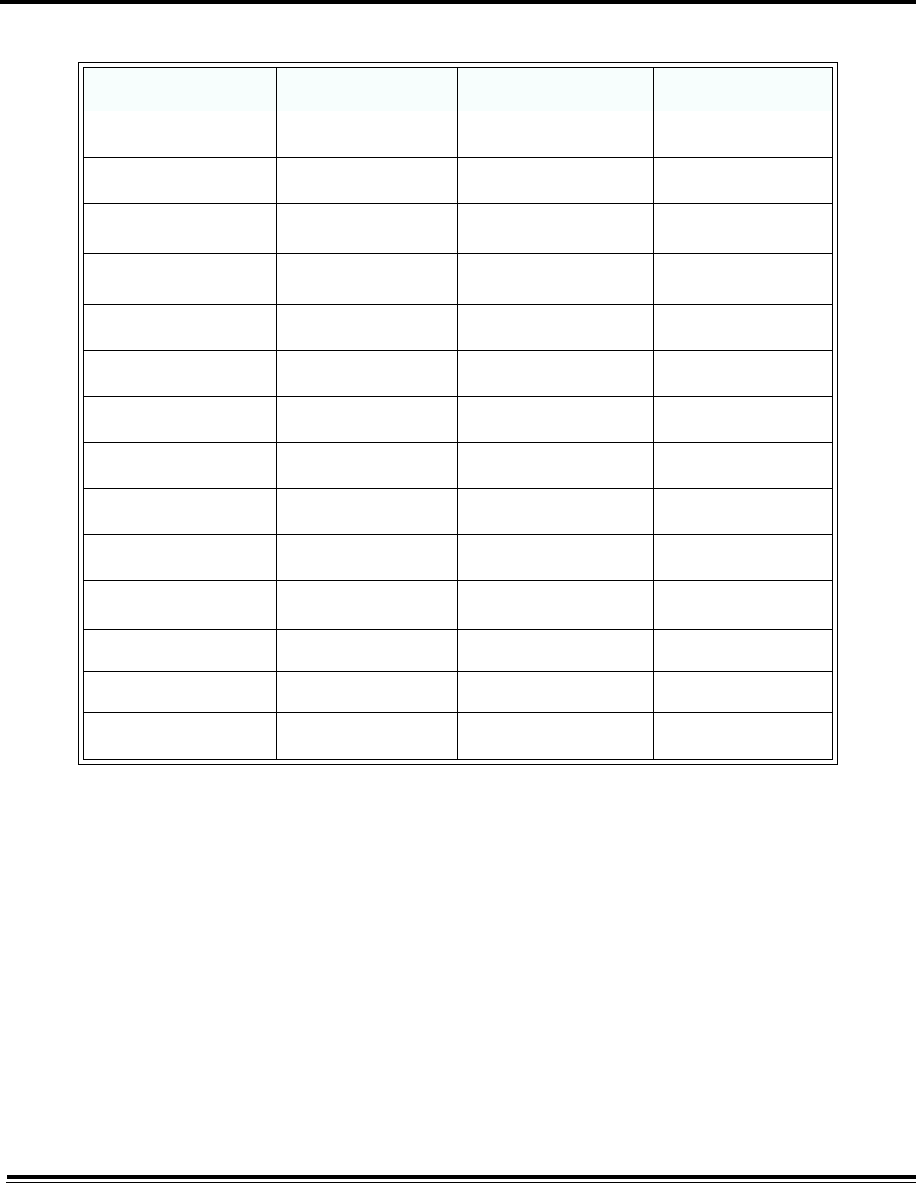
14 ADTS542F/552F/553F/554F User Manual
K0553 Issue No. A
Pressure units and conversion factors
Unit Conversion
To convert FROM pressure Value 1 in pressure UNITS 1 TO pressure Value 2 in pressure UNITS 2:
Calculate as follows:
Value 2 = Value 1 x Factor 1 ÷ Factor 2
Pressure units Factor (hPa) Pressure units Factor (hPa)
mbar 1.0 cmH2O @ 20°C 0.978903642
bar 1000.0 mH2O @ 20°C 97.8903642
Pa (N/m2)0.01 kg/m20.0980665
hPa 1.0 kg/cm2980.665
kPa 10.0 torr 1.333223684
MPa 10000.0 atm 1013.25
mmHg @ 0°C 1.333223874 psi 68.94757293
cmHg @ 0°C 13.33223874 lb/ft20.4788025898
mHg @ 0°C 1333.223874 inH2O @ 4°C 2.4908891
inHg @ 0°C 33.86388640341 inH2O @ 20°C 2.486413
mmH2O @ 4°C 0.0980665 inH2O @ 60°F 2.487641558
cmH2O @ 4°C 0.980665 ftH2O @ 4°C 29.8906692
mH2O @ 4°C 98.0665 ftH2O @ 20°C 29.836983
mmH2O @ 20°C 0.097890364 ftH2O @ 60°F 29.8516987
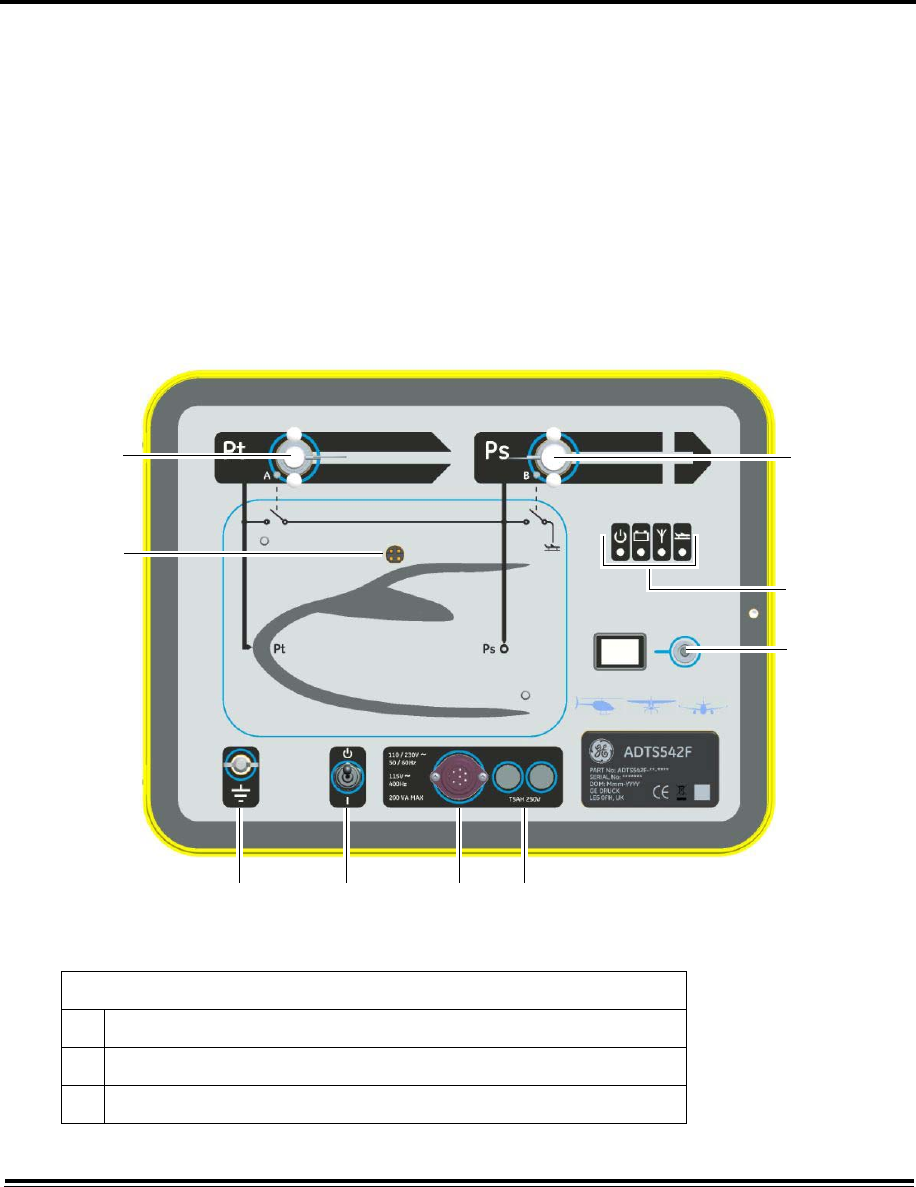
1-1 ADTS542F/552F/553F/554F User Manual
K0553 Issue No. A
CHAPTER 1 INTRODUCTION
1.1 Description
The GE family of Air Data Test Sets (ADTS) provide accurate air data to test two, three and four-
channel systems.
The manufacturer has designed this equipment to be safe when operated using the procedures
detailed in this user manual.
The required aircraft instrument test values can be entered in either aeronautical or pressure
units. The ADTS will then automatically generate the correct pressure aims for all required
channels.
The aircraft air data computer system receives these parameters and calculates altitude, airspeed
and angle of attack (if applicable).
1.2 ADTS542F
.
Figure 1-1 ADTS542F General Arrangement
Key to Figure 1-1:
1 Pitot (Pt) port
2 Static (Ps) port
3 ADTS Touch docking connector
12
3
4
5
9876
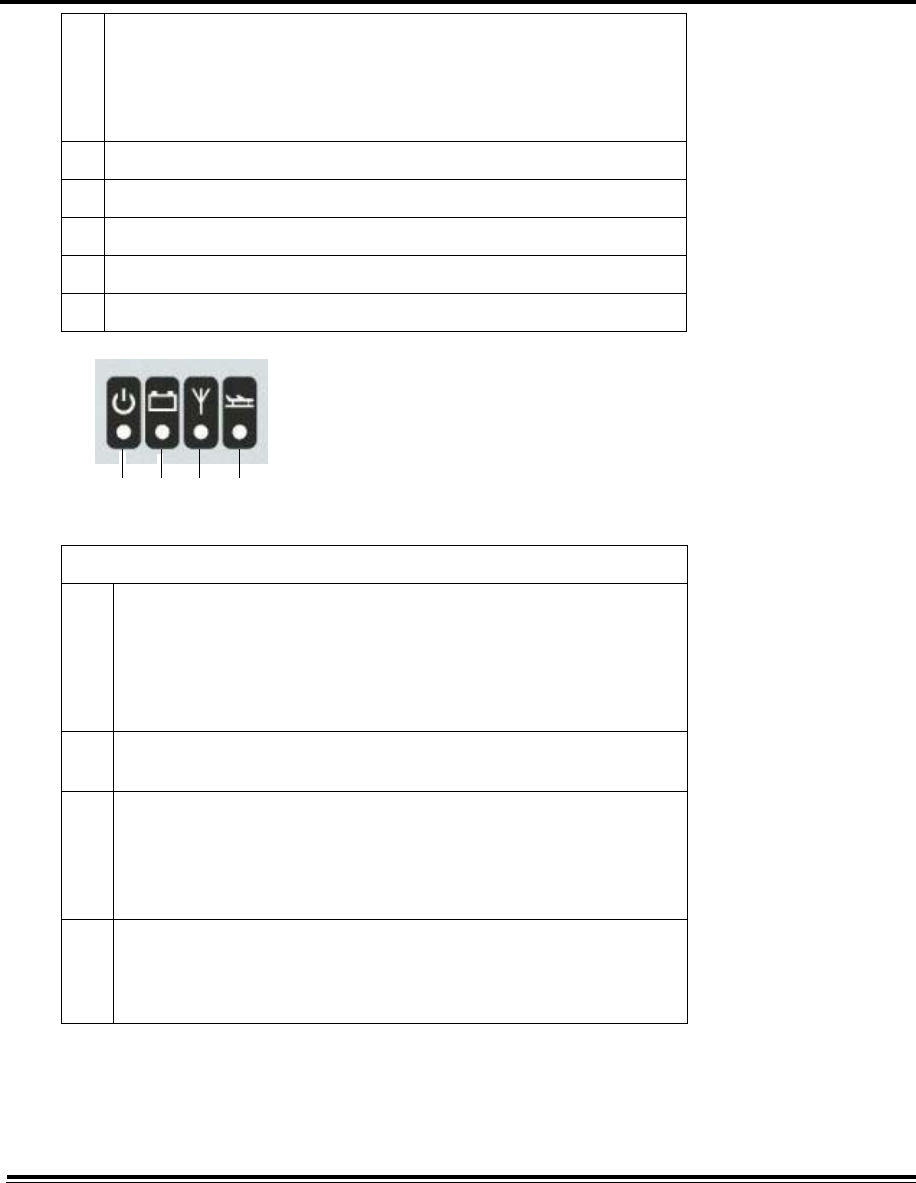
ADTS542F/552F/553F/554F User Manual 1-2
K0553 Issue No. A
4 Test set status indications (see below):
a: Power on and self test
b: Battery pack status (if fitted)
c: Bluetooth® wireless technology connection status
d: Go to ground status
5 ADTS Touch umbilical cable connector
6 External functional earth/ground terminal
7 Power On/Standby switch
8 Power cable connector
9Fuses
Test set status indications:
4a Power on and self test:
- Off (power Off)
- Standby (Amber/Yellow)
- Self test in progress (Amber/Yellow (flashing))
- Pass/Ready (Green)
- Fault (Red)
4b Battery pack status (if fitted):
- For LED indications, see section 5.4 “ADTS5xxF battery pack”
4c Bluetooth® wireless technology connection status:
- Paired with good signal (Green)
- Paired with poor signal (Orange)
- Not paired (Red)
- Umbilical cable connection or dock in use (Off)
4d Go to ground status:
- Going to ground (Flashing Green)
- Safe at ground (Green
- Closed system with pressure enclosed (Off)
4a 4b 4c 4d
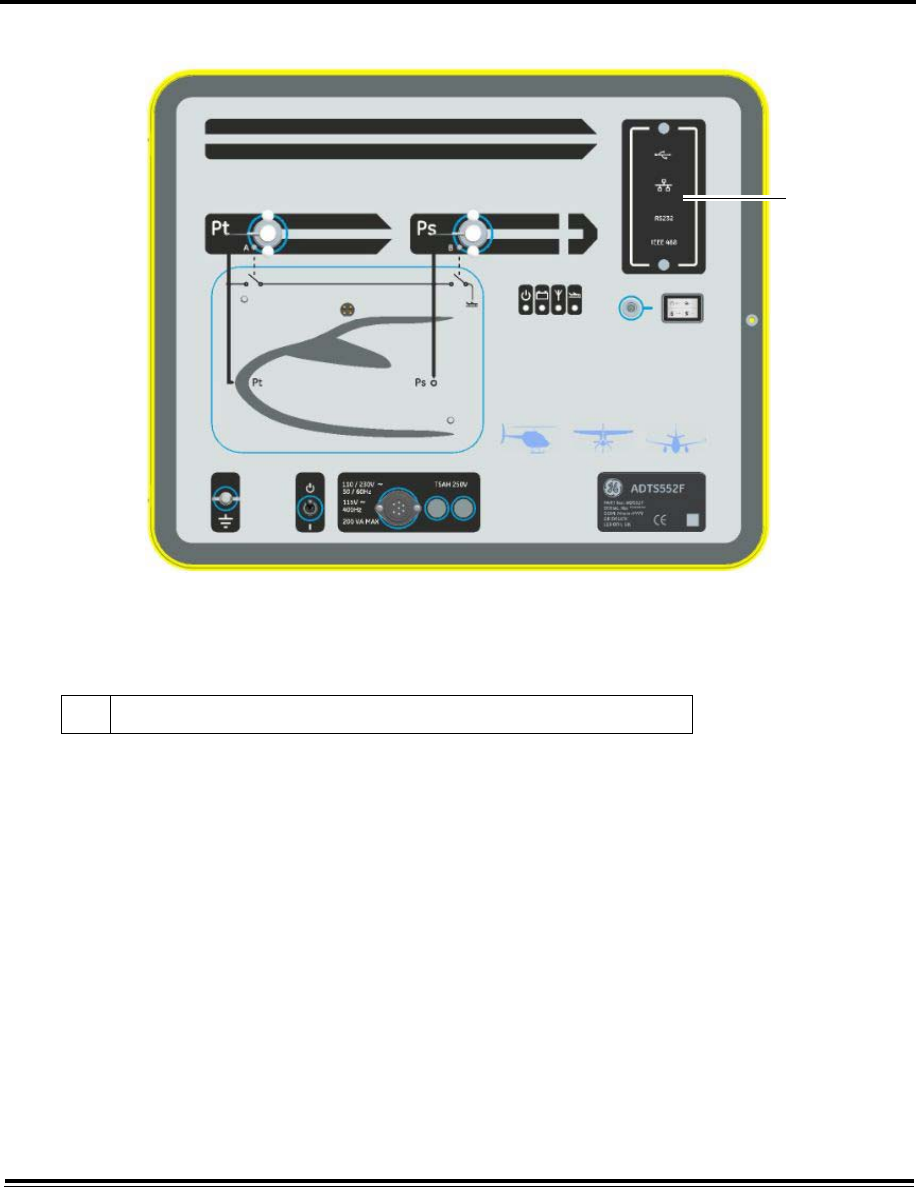
1-3 ADTS542F/552F/553F/554F User Manual
K0553 Issue No. A
1.3 ADTS552F
Figure 1-2 ADTS552F General Arrangement
The ADTS552F incorporates all the features of the ADTS542F but with an optional communications
board, which is located below the cover (10).
10 Cover for, optional, communications board,
10
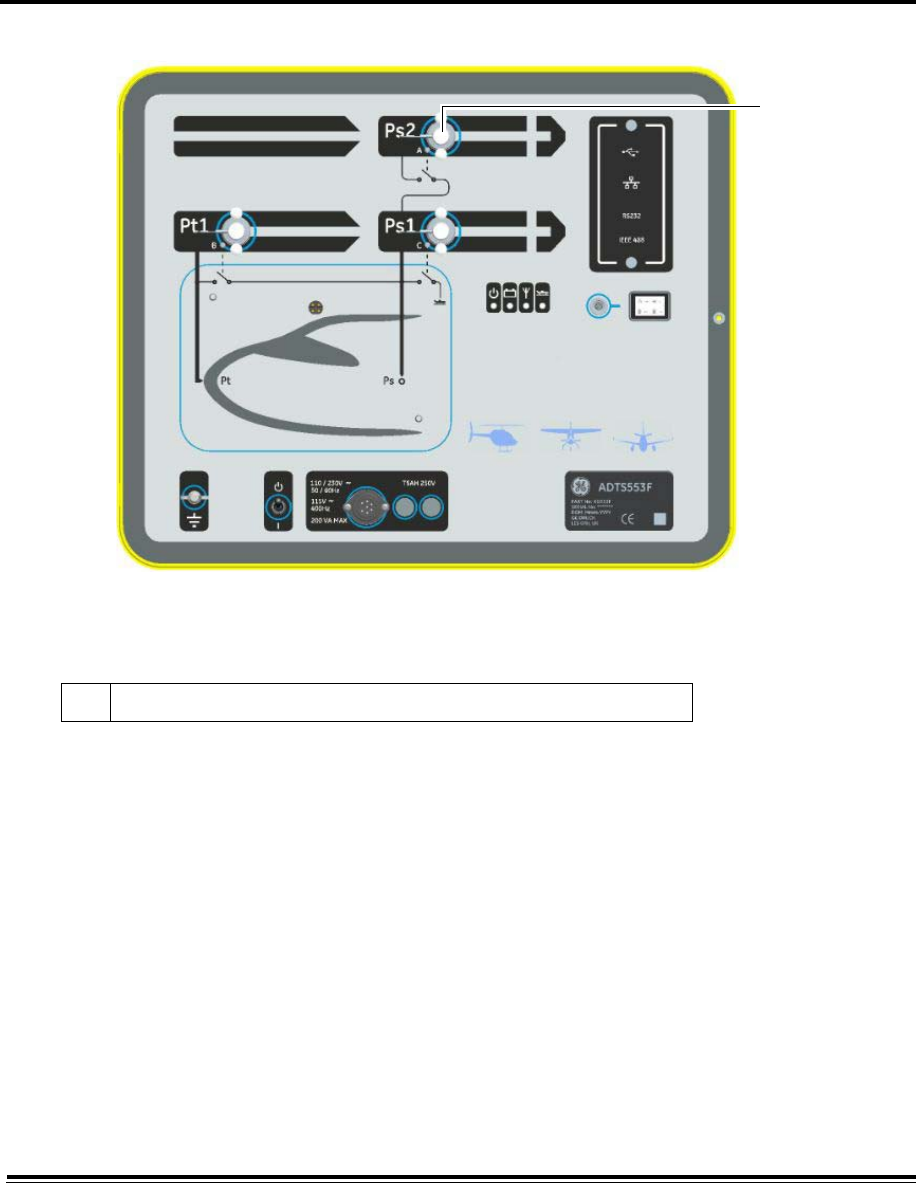
ADTS542F/552F/553F/554F User Manual 1-4
K0553 Issue No. A
1.4 ADTS553F
Figure 1-3 ADTS553F General Arrangement
The ADTS553F incorporates all the features of the ADTS552F but with an additional Static (Ps2) port
(11), making it a three channel test set.
11 Static (Ps2) port
11
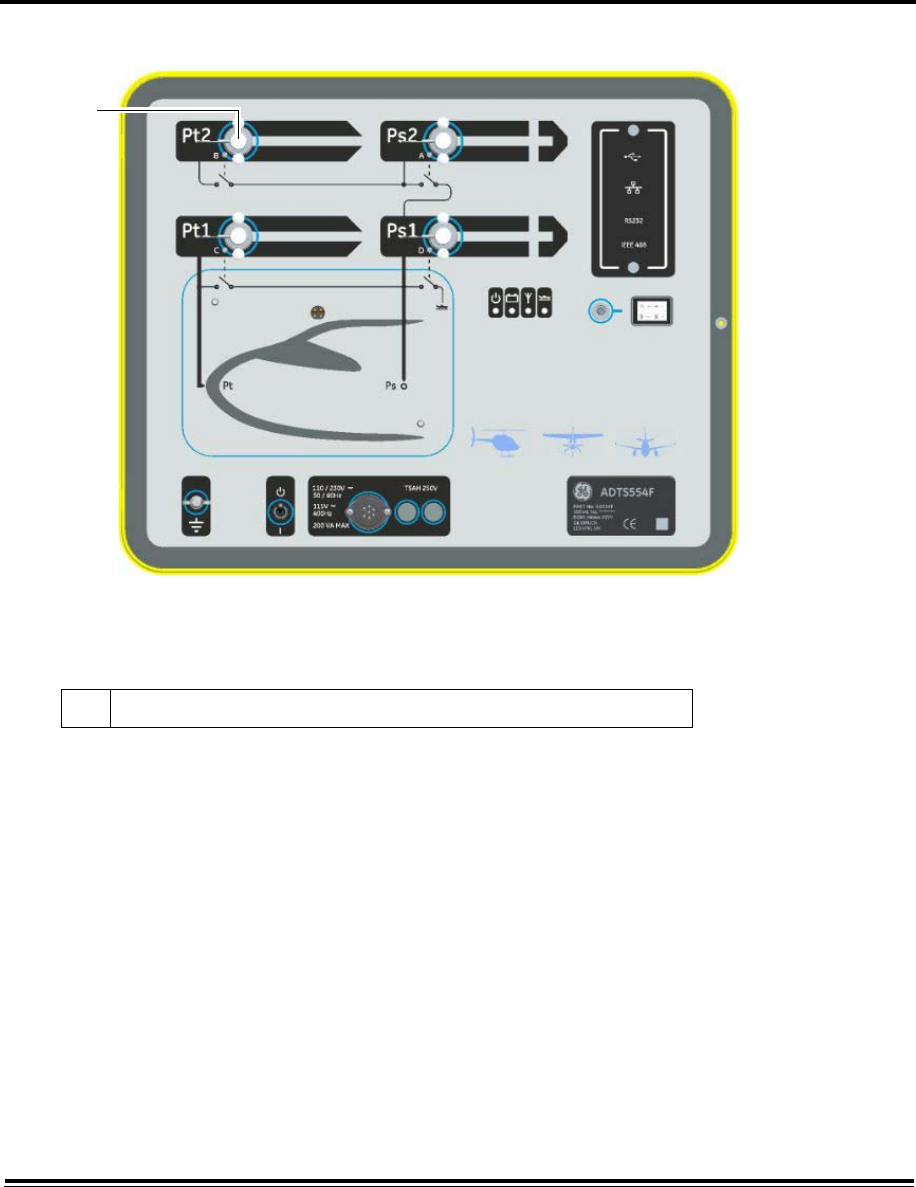
1-5 ADTS542F/552F/553F/554F User Manual
K0553 Issue No. A
1.5 ADTS554F
Figure 1-4 ADTS554F General Arrangement
The ADTS554F incorporates all the features of the ADTS553F but with an additional Pitot (Pt2) port
(12), making it a four channel test set.
1.6 ADTS Touch
The ADTS Touch is used to control all required functions. The ADTS Touch can be positioned
(docked) on the ADTS or used as a hand held mobile unit via an umbilical cable or using Bluetooth®
wireless technology. This allows a person to complete the entire test program remotely while
conveniently seated in the aircraft.
The ADTS Touch will have power applied when positioned on a powered-on ADTS, or using an
umbilical cable connected to a powered-on ADTS, or can be battery powered.
The ADTS Touch is a touch screen device which features a “swipe–action” (up/down/left/right)
touch screen user interface with colour graphics and menus.
12 Pitot (Pt2) port
12
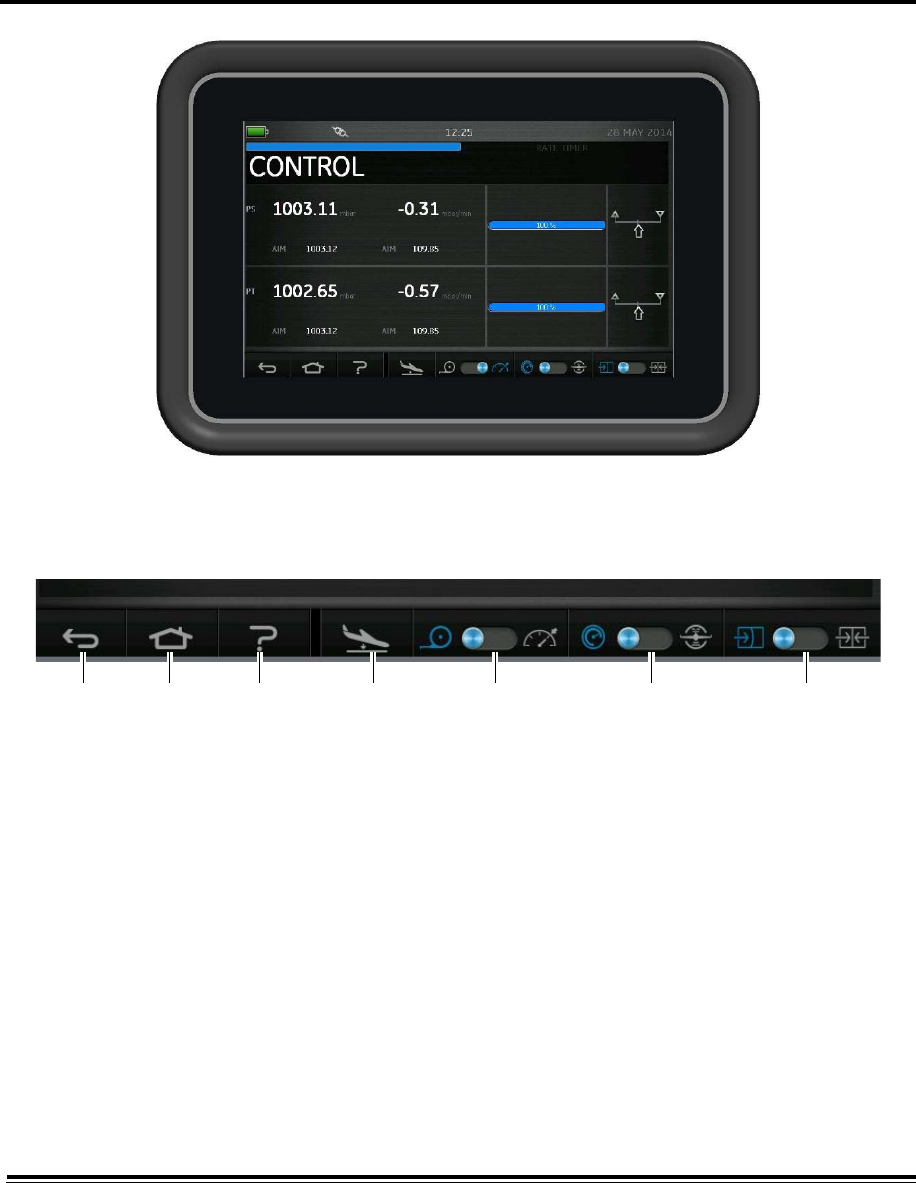
ADTS542F/552F/553F/554F User Manual 1-6
K0553 Issue No. A
Figure 1-5 ADTS Touch
The ADTS Touch features a set of controls along the bottom edge of the screen, these controls only
become visible after selecting a main menu item on the “Dashboard”:
Figure 1-6 ADTS Touch controls
1. Back/Return: takes you back to the previous selection and will continue taking you back, one
step at a time, until you reach the “Dashboard” again.
2. Home: Returns you directly to the “Dashboard”.
3. Help: Displays help topics related to the currently selected main menu item.
4. Aircraft Status: displays the aircraft status screen which gives information about whether the
aircraft is ramping, stable at set point, going to ground or actually at ground pressure. Options
available in this screen are: Go to Ground, Change rate of decent to ground and Hold (only works for
ramps to ground at the moment but due to be extended for all ramping actions). See section 3.8 for
a detailed description.
5. Measure/Control mode: toggle function. The blue indicator identifies the currently selected
function:
- Indicator left: Measure mode.
- Indicator right: Control mode.
6. Pressure/Aeronautical units selection: toggle function. The blue indicator identifies the currently
selected function:
- Indicator left: Pressure units.
- Indicator right: Aeronautical units.
12 3 4 5 6 7
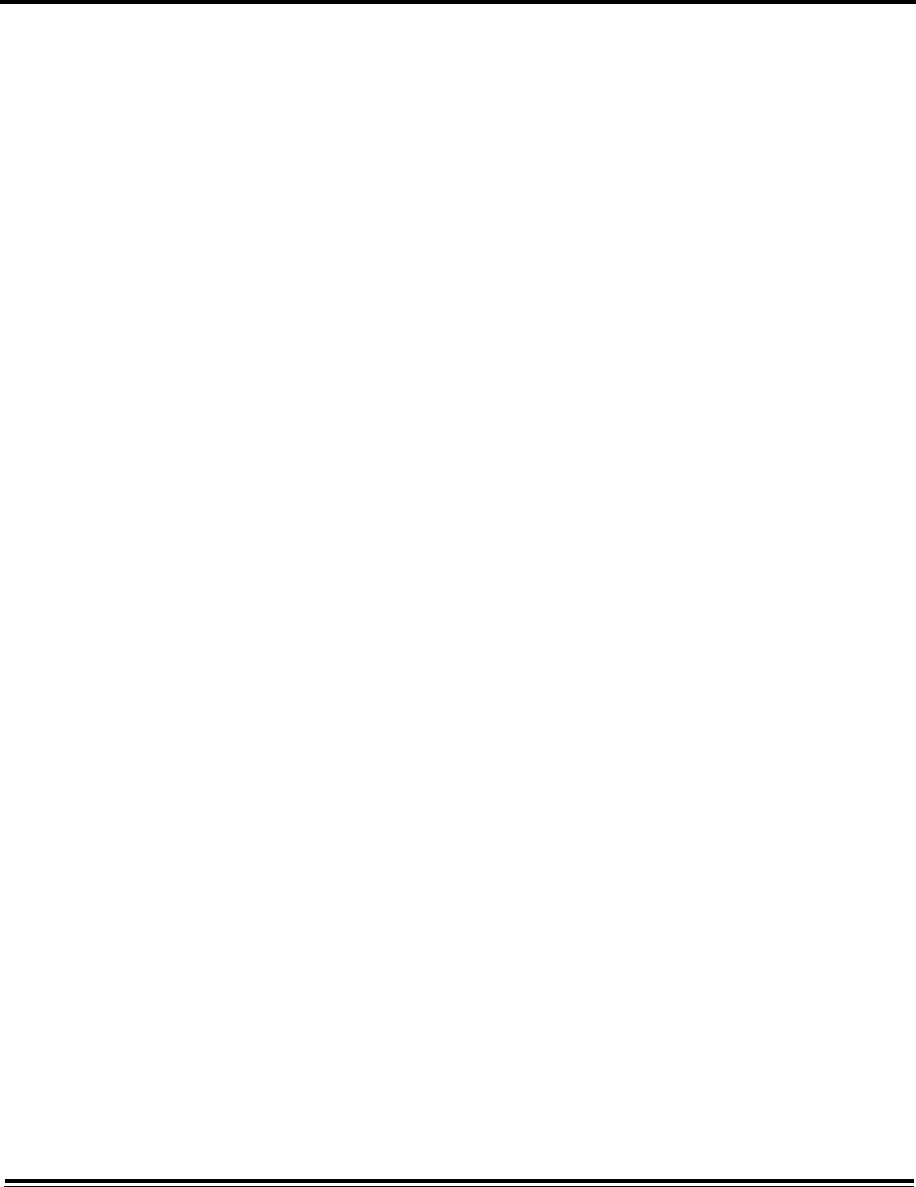
1-7 ADTS542F/552F/553F/554F User Manual
K0553 Issue No. A
7. Pressure mode selection: toggle function. The blue indicator identifies the currently selected
function:
With pressure units selected:
- Indicator left: Ps (static) and Pt (pitot) (absolute pressures).
- Indicator right: Ps (static) and Qc.
With Aeronautical units selected:
- Indicator left: ALT (altitude) and CAS (calibrated air speed).
- Indicator right: ALT (altitude) and Mach speeds.
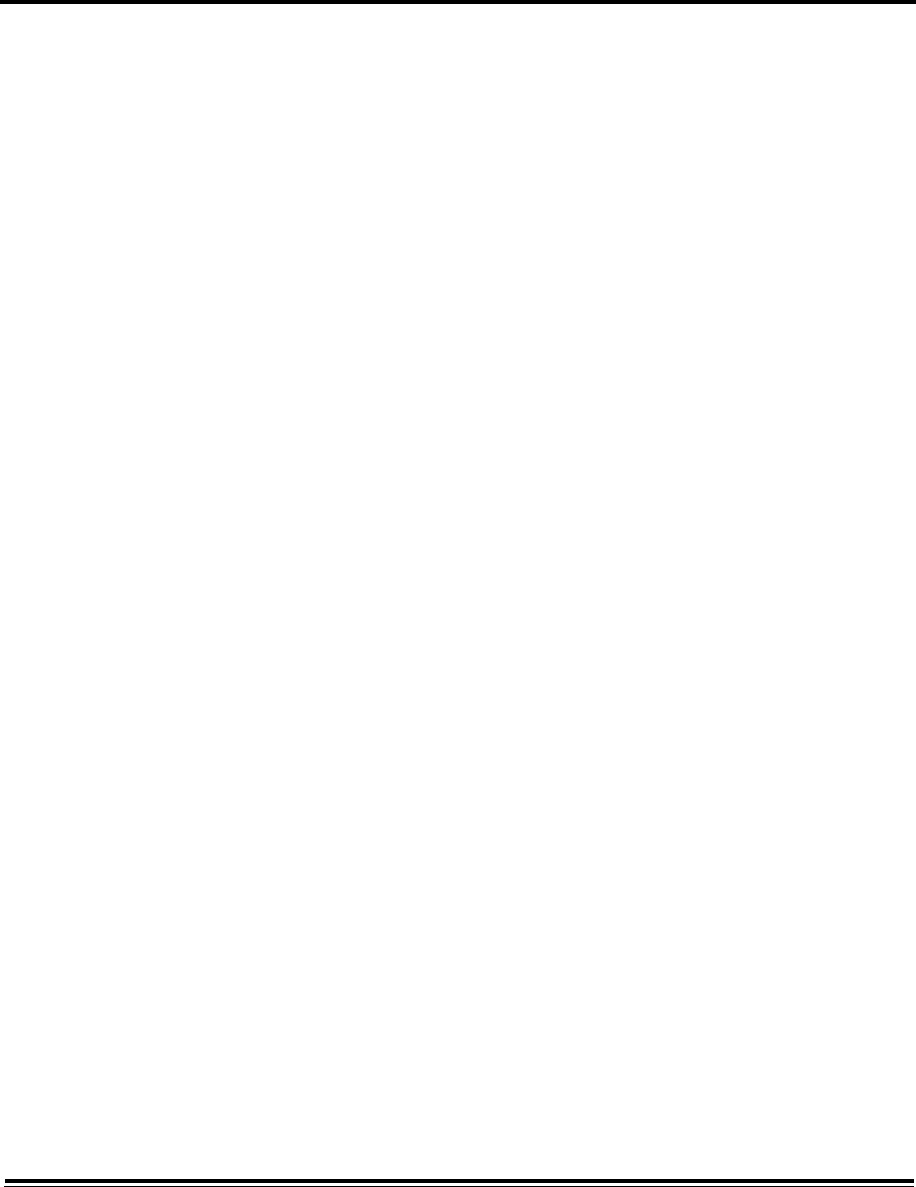
2-1 ADTS542F/552F/553F/554F User Manual
K0553 Issue No. A
CHAPTER 2 INSTALLATION
2.1 Packaging
On receipt of the ADTS check the contents of the packaging against the following lists:
Standard
• ADTS5xxF
• ADTS Touch
• Country specific mains cable
• Stored customized aircraft test sequences
• Software programs supplied on CD
• Installation and safety guide.
Options
• ADTS Touch batteries
• ADTS Touch extension cable
• Power supply adaptor and cables
• Threaded adaptors
• Accessories bag
• Hoses
• Front panel labels
• Backpack (ADTS542F only)
• ADTS Touch carry case
• Second slave ADTS Touch (not for ADTS542F).
Special Request
Please keep the special packing boxes so that the ADTS can be safely shipped for calibration,
repair or storage.
2.2 Packing for Storage or Transportation
To store the ADTS or to return it for calibration or repair carry out the following procedures:
• The ADTS should be at zero/ambient pressure. Disconnect the hose assemblies and stow in the
accessory bag.
• Switch OFF and disconnect from the electrical power supply.
• Close and latch the lid to the ADTS.
• The power supply cable, should be placed in the original packing material.
• Place the ADTS in the original special packing box or appropriate transport container.
• Mark carton “FRAGILE” on all sides, top, and bottom of the container.
• The battery must be removed from the ADTS Touch during transportation:
- If the Battery is transported in a separate package, the Battery should be transported in a
marked package in accordance with UN38.3 guidelines applying to Batteries equal to or less
than 100Wh, in the category of Lithium Ion Batteries.
- If the Battery is transported with the ADTS Touch, the Battery should be transported in a
marked package in accordance with UN38.3 guidelines applying to Batteries equal to or less
than 100Wh, in the category of Lithium Ion Batteries Packed with Equipment.
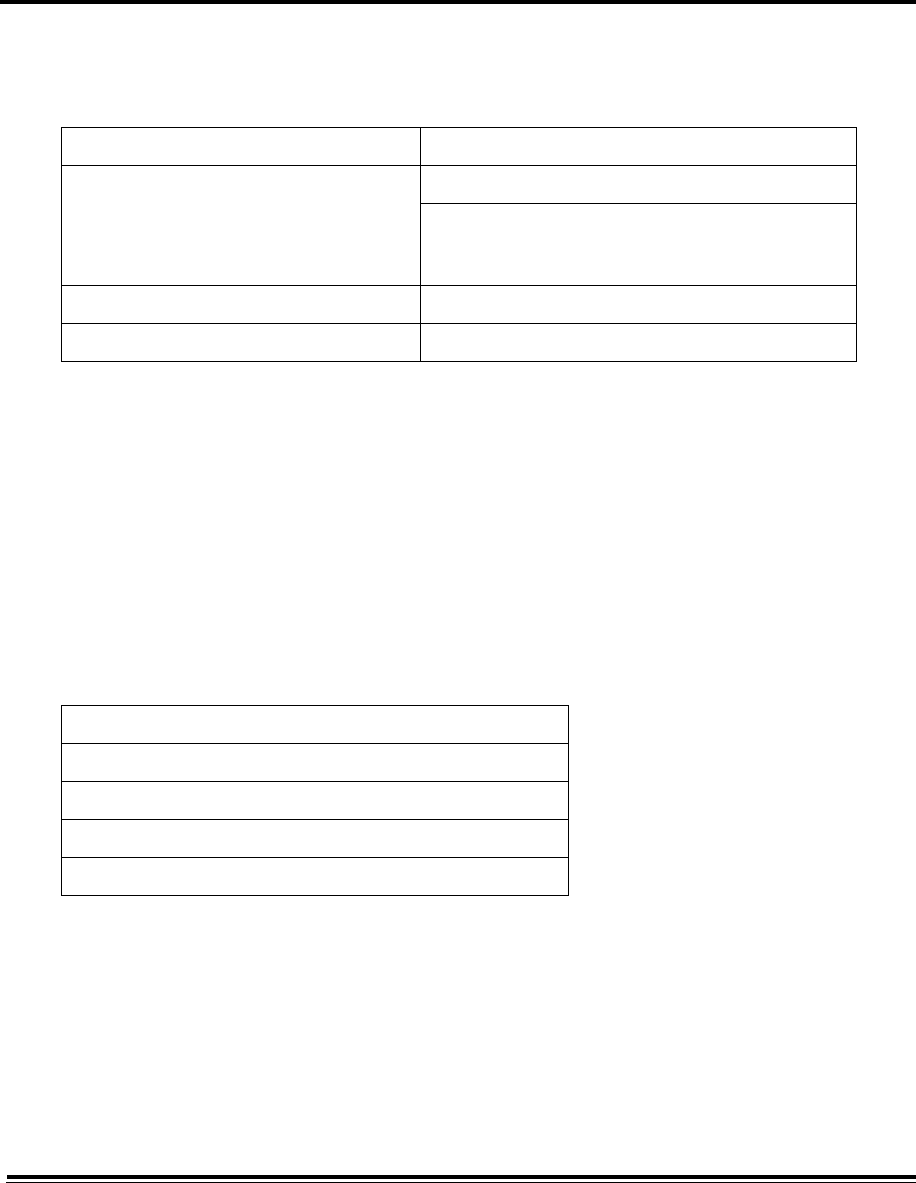
ADTS542F/552F/553F/554F User Manual 2-2
K0553 Issue No. A
• To return the ADTS for calibration or repair complete the return goods procedure as detailed in 2.3.
Environment
The following conditions apply for both shipping and storage:
Table 2-1 Conditions for shipping and storage
If the ADTS becomes exposed to moisture or very high humidity, dry as soon as possible and
temporarily store in a dehumidified area. The ADTS has one-year re-certification requirement.
Note: It is important that the customer be sure the ADTS is in compliance with the OEM re-certification.
2.3 Returned Goods Procedure
Should the ADTS require calibration or become unserviceable, it can be returned to the GE Service
Department.
Please contact the GE Service Department, either by 'phone, fax or E-mail, to obtain a Returned
Goods Authorization (RGA) number or (Return Material Authorization [RMA] in USA), providing the
following information:
Safety Precautions
You must also tell us if the product has been in contact with anything hazardous or toxic and, the
relevant COSHH (MSDS in USA) references and precautions to be taken when handling.
Important notice
Service or calibration by unauthorized sources will affect the warranty and may not guarantee
further performance.
Store in a cool dry place -
Temperature Range ADTS542F: -20°C to 70°C (-4°F to 158°F)
ADTS552F )
ADTS553F ) -30°C to 70°C (-22°F to 158°F)
ADTS554F )
ADTS Touch battery: 5°C to 21°C (41°F to 98.8°F)
Altitude Up to 15,000 feet (4,570 metres)
Product (i.e. ADT5xxF)
Serial number
Details of defect/work to be undertaken
Calibration traceability requirements
Operating conditions
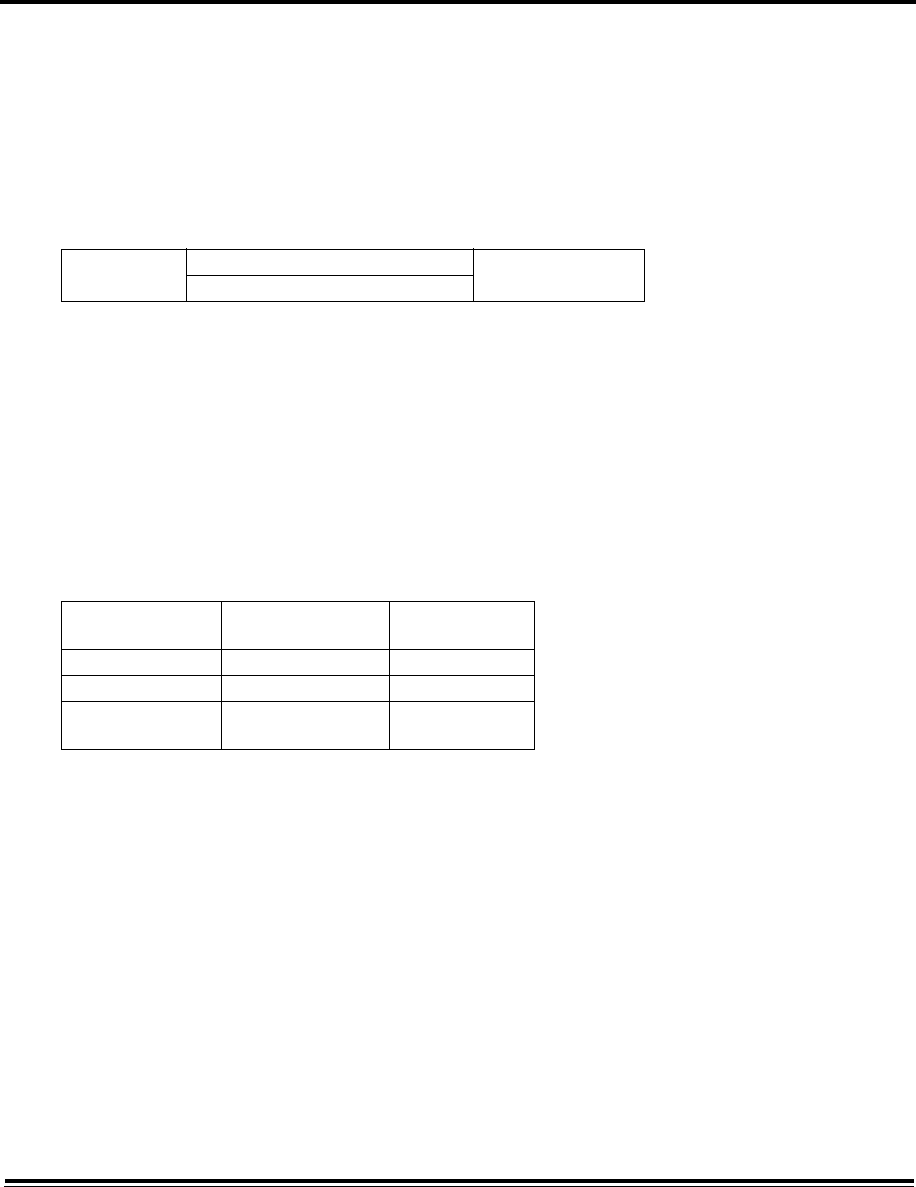
2-3 ADTS542F/552F/553F/554F User Manual
K0553 Issue No. A
2.4 Electrical Connection
WARNING
VOLTAGES IN EXCESS OF 30 VOLTS (RMS) AC OR 50 VOLTS DC, IN CERTAIN
CIRCUMSTANCES, CAN BE LETHAL. CARE MUST BE TAKEN WHEN WORKING ON
LIVE, EXPOSED CONDUCTORS
Power Supply
Power Supply Connection
The unit must be connected to the correct electrical power supply as stated, adjacent to the power
connector.
A qualified technician (see page i) must carry out the following procedure.
CAUTIONS
THE SUPPLY MUST PROVIDE CONNECTION TO A PROTECTIVE GROUND TERMINAL. THE UNIT MUST,
AT ALL TIMES, BE CONNECTED TO THE SUPPLY EARTH (GROUND).
THE POWER SUPPLY CABLE AND CONNECTOR MUST BE CORRECTLY RATED FOR THE POWER SUPPLY.
Make sure that the power supply is off before connecting the power cable.
Fuses
The two fuses, located in the holders and mounted on the front panel, protect the unit. The fuses
are connected in the live and neutral supply circuit and are rated at:
• T5AH 250V
External functional earth/ground terminal
An external earth/ground connection stud is available as functional earth on the front panel
providing a connection point for other equipment to be connected to the same earth/ground
connection as the test set (This is not a protective earth/ground connection).
2.5 Pneumatic Pressure Connections
When not in use, a blanking cap must be fitted.
Note: When carrying out a leak test, a leak of this blanking cap affects the performance of the ADTS.
Single phase 110/230 VAC, 50/60Hz 200 VA MAX
115 VAC, 400Hz
European
Colour
US color Function
Brown Black Live
Blue White Neutral
Green/Yellow Green Protective Earth
(Ground)
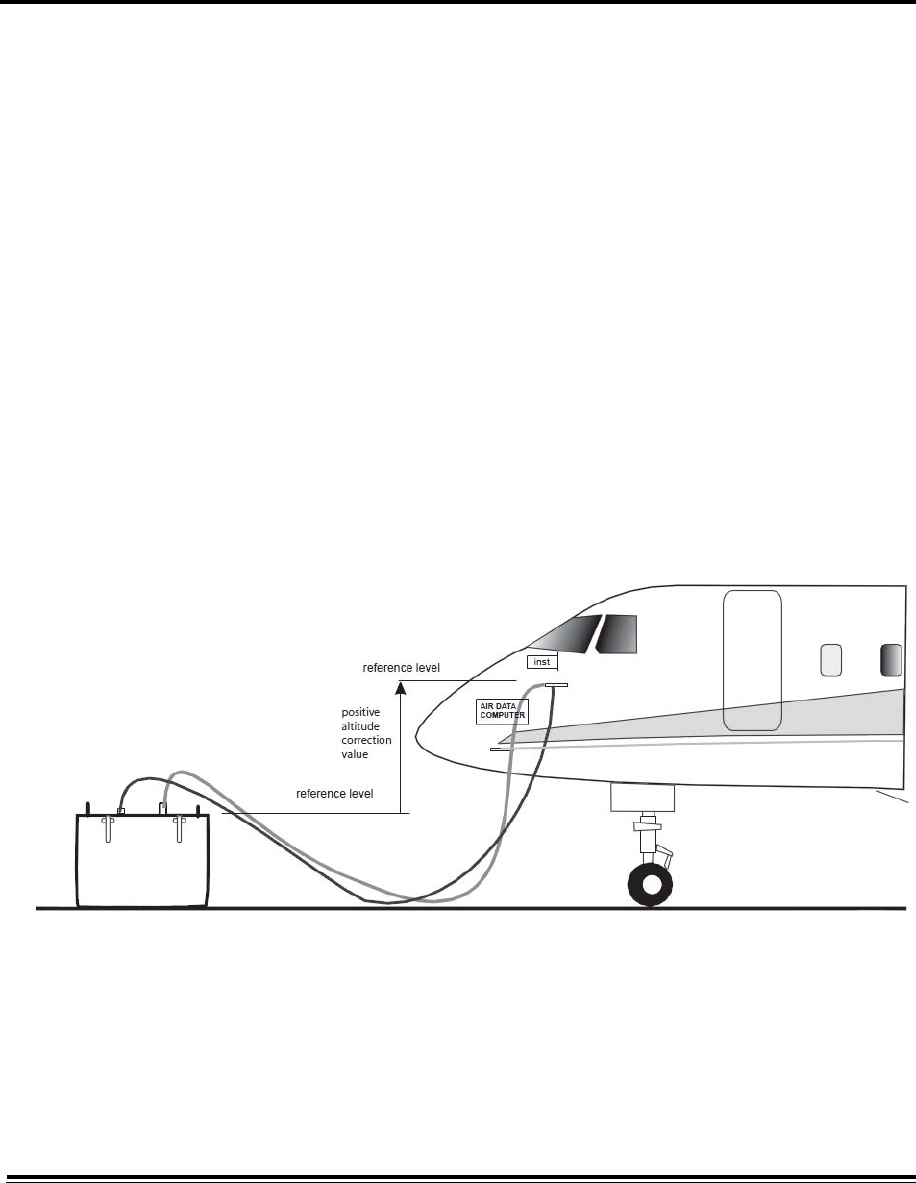
ADTS542F/552F/553F/554F User Manual 2-4
K0553 Issue No. A
2.6 Positioning the ADTS
CAUTION
TO OPERATE, PLACE THE ADTS ON A HORIZONTAL SURFACE WITH THE FRONT PANEL UPPERMOST,
THIS ALLOWS THE WATER IN THE WATER FILTER TO VENT. WATER CAN CONTAMINATE THE ADTS
MANIFOLD AND AFFECT ADTS PERFORMANCE.
Note: In control mode, the water drain, located near the cooling vent, produces a flow of air and some
water. The amount of water depends on the humidity and the operating time in control mode.
It is important that the position of the ADTS in relation to the aircraft altitude sensors is known. An
altitude correction must be made to allow for the difference in height between the ADTS reference
level and the reference level of the aircraft's altitude sensors (refer to the Aircraft Maintenance
Manual for this information).
Enter the altitude correction value, see section 3.6, Settings, ADTS settings menu.
WARNING
OBSERVE THE APPROPRIATE SAFETY INSTRUCTIONS AND TESTING PROCEDURES
DETAILED IN THE AIRCRAFT MAINTENANCE MANUALS AND COMPONENT
MAINTENANCE MANUALS.
Figure 2-1 ADTS Altitude correction
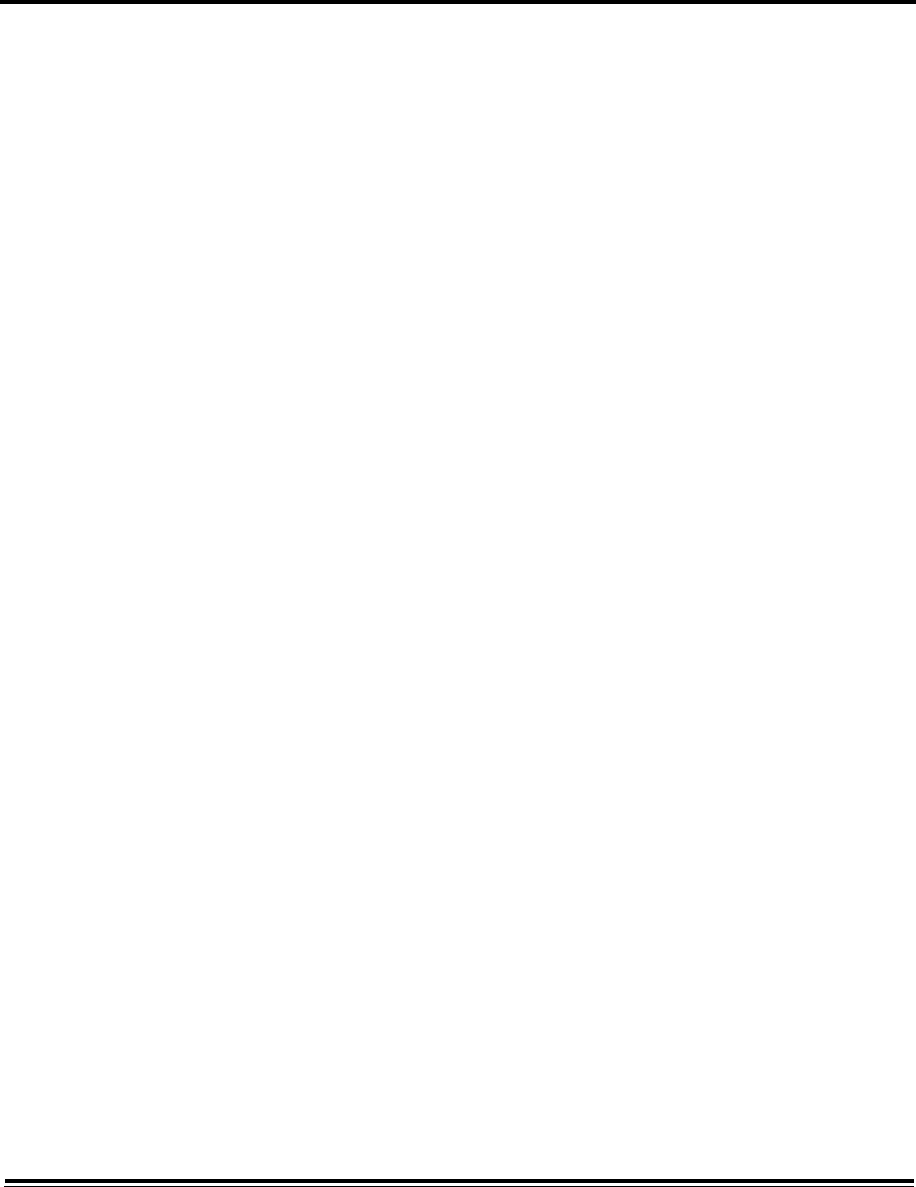
3-1 ADTS542F/552F/553F/554F User Manual
K0553 Issue No. A
CHAPTER 3 OPERATION
3.1 Preparation
WARNING
OBSERVE SAFETY PRECAUTIONS STATED IN LOCAL ORDERS AND THE AIRCRAFT OR
EQUIPMENT SERVICING PROCEDURES.
CAUTION
It is the responsibility of the user to make sure that the pneumatic control range
limits are set below the maximum operating limits of the equipment under test.
Make sure the electrical and pneumatic connectors, electrical cables and pipes and positioning of the
ADTS comply with the instructions and requirements in Section 2 Installation.
CAUTION
DO NOT USE SHARP OBJECTS ON THE TOUCH SCREEN. SHARP OBJECTS WILL PERMANENTLY
DAMAGE THE TOUCH SCREEN, IT CANNOT BE REPAIRED.
Carry out the following before use:
1. If necessary, carry out the maintenance tasks detailed in Section 5.
2. Make sure the power at the wall connection point is switched OFF. Connect the ADTS to the
electrical power supply at the wall connection point, make sure the supply includes a
connection to a protective earth.
Note: Make sure that the power supply switch can be accessed at all times.
3. Inspect the pneumatic hoses for damage, ingress of dirt and moisture. Make sure the aircraft
adaptors are serviceable.
4. Make sure the air vents do not become obstructed.
5. Connect the required hoses to the ADTS that are necessary for the test procedures to be carried
out.
6. Fit the necessary adaptors for aircraft testing to the hoses.
Note: When connected, take care not to kink or stand on the hoses.
7. Fit blanks to all the adaptor test points.
8. Carry out the leak test procedure detailed in Section 6.3.
9. If necessary carry out an altitude correction, see Figure 2-1 also.
Note: Read the whole procedure before starting the test process on an aircraft or component.
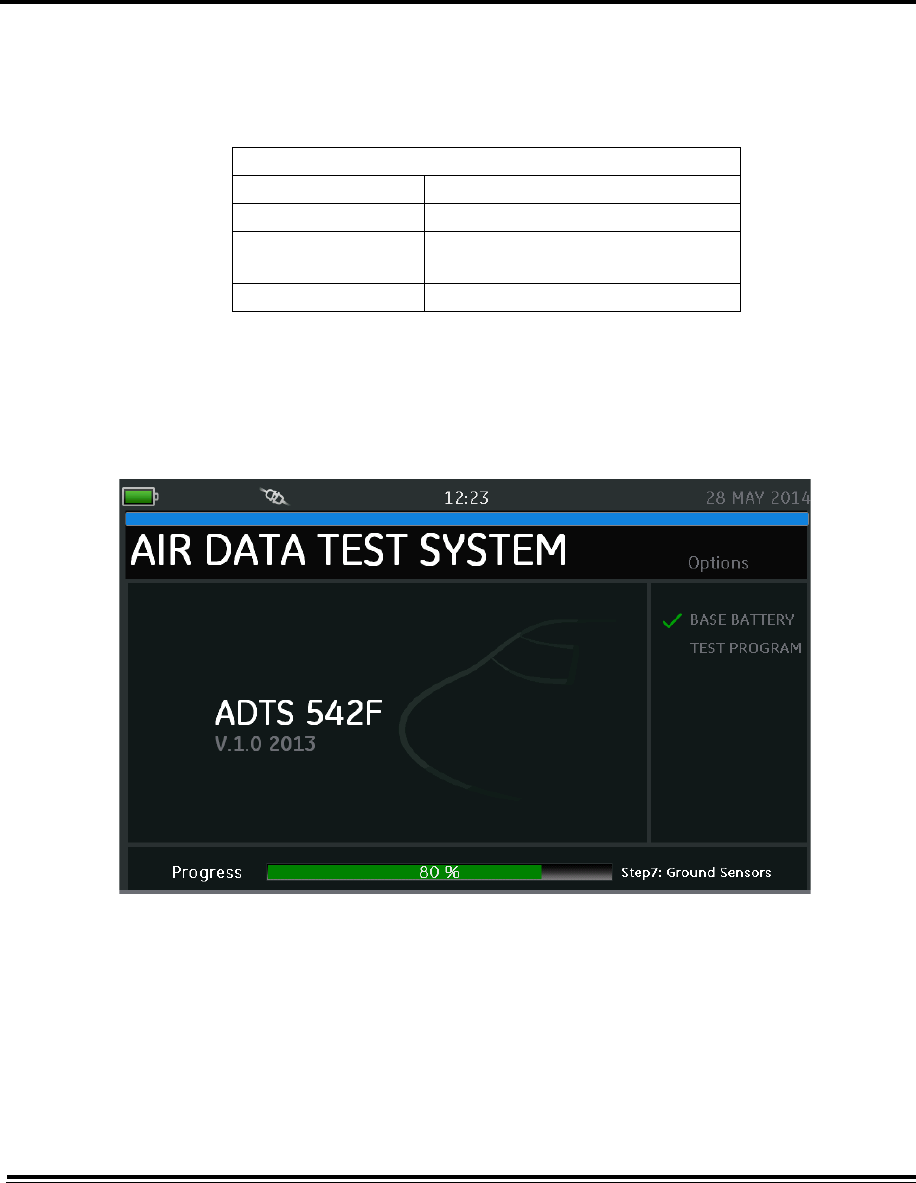
ADTS542F/552F/553F/554F User Manual 3-2
K0553 Issue No. A
3.2 Power-up routine
1. Make sure the power at the wall connection point is switched ON.
2. Set the On/Standby Switch on the front of the ADTS to ON.
The test set performs a self test, resulting in a test set status indication “Pass” or “Fault”.
Table 3-1 Test set status indications
If the self test fails (red “Fault” indication), or for any other reason the test set is considered to be
unserviceable, contact GE and return the test set to the GE or GE approved service centre.
During the “Power-up” routine, the following screen is displayed showing a “Progress” bar at the
bottom of the screen:
.
Figure 3-1 Start-up screen (example)
The start-up screen is displayed for a short time followed by the “Dashboard”.
Test set status indications:
No LEDs OFF
Amber/Yellow Standby
Amber/Yellow
(flashing)
Self test in progress
Green/Red Pass/Fault
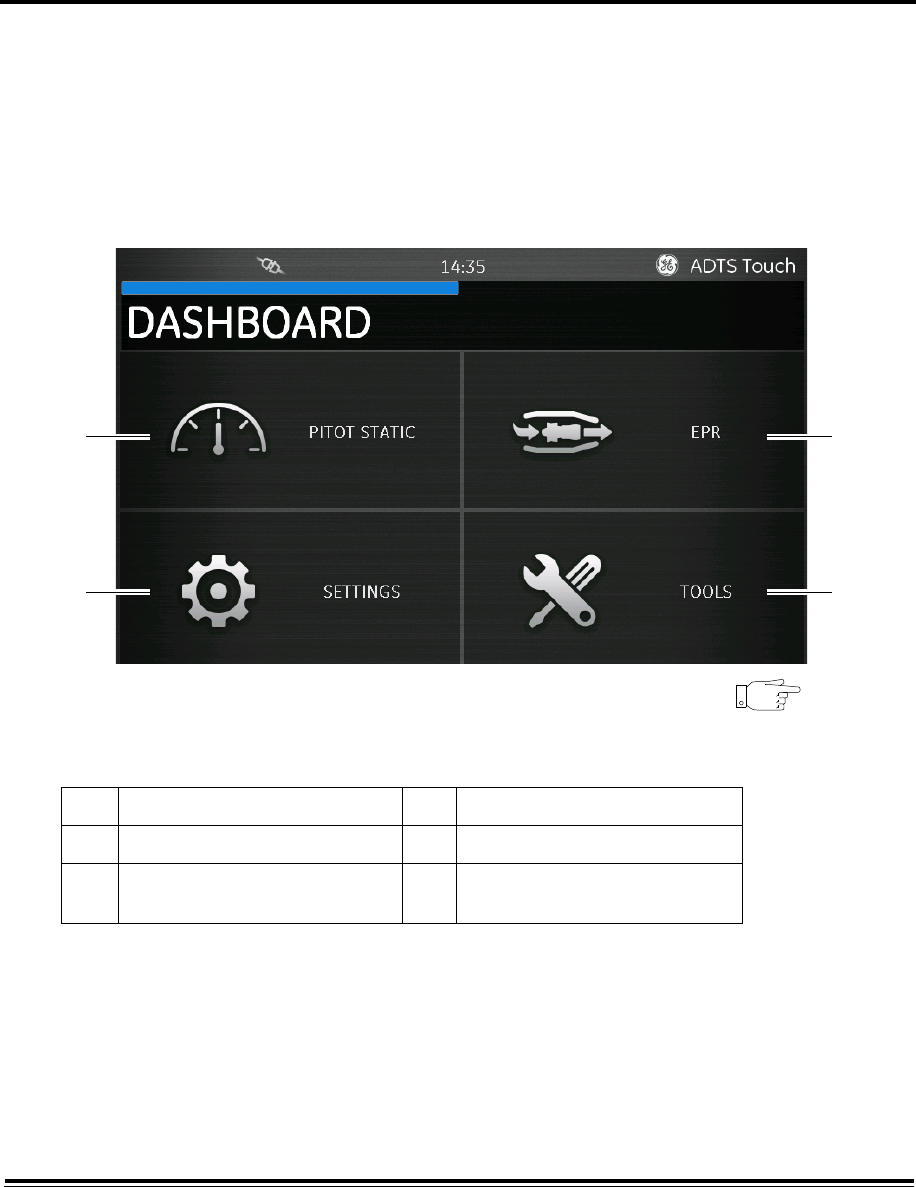
3-3 ADTS542F/552F/553F/554F User Manual
K0553 Issue No. A
3.3 Dashboard
The “Dashboard” shows the top-level menu items, which are:
• PITOT STATIC
• EPR (option for later release)
• SETTINGS
• TOOLS
• TEST SEQUENCE (option for later release).
Figure 3-2 Dashboard
3.4 Pitot Static
When “Pitot Static” is selected on the dashboard, the last used set of values for either “Control”
mode or “Measurement” mode are displayed.
To switch between the two modes, touch the related icon (1) at the bottom of the screen. See also
section 1.6 “ADTS Touch controls”.
1 Pitot static 2 EPR (option for later release)
3 Settings 4 Tools
5 Test sequence (swipe to view)
(option for later release)
--
1
3 4
2
5
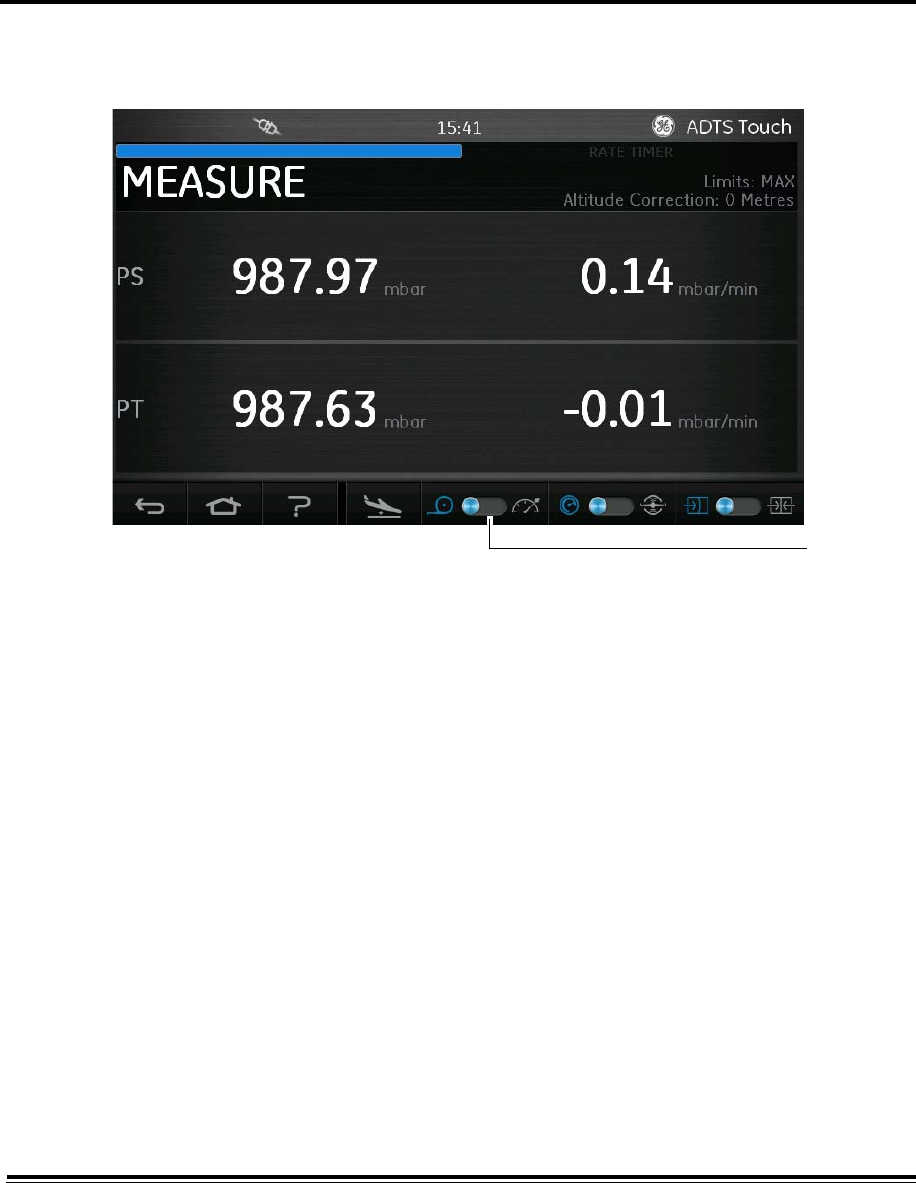
ADTS542F/552F/553F/554F User Manual 3-4
K0553 Issue No. A
Measure mode
The measure mode screens show the same information as the control mode except that it is not
possible to change the measured parameter values using this screen.
Figure 3-3 Measure mode screen
You can switch the system between aero units and pressure units using the settings menu, see
section 3.6, “Settings”, “ADTS settings”.
Control mode
The “Control” mode screen is used to input values for:
• Ps (static), Pt (pitot) and Qc pressures, or toggle (1) to
• ALT (altitude), CAS (calibrated air speed) and Mach speeds.
1
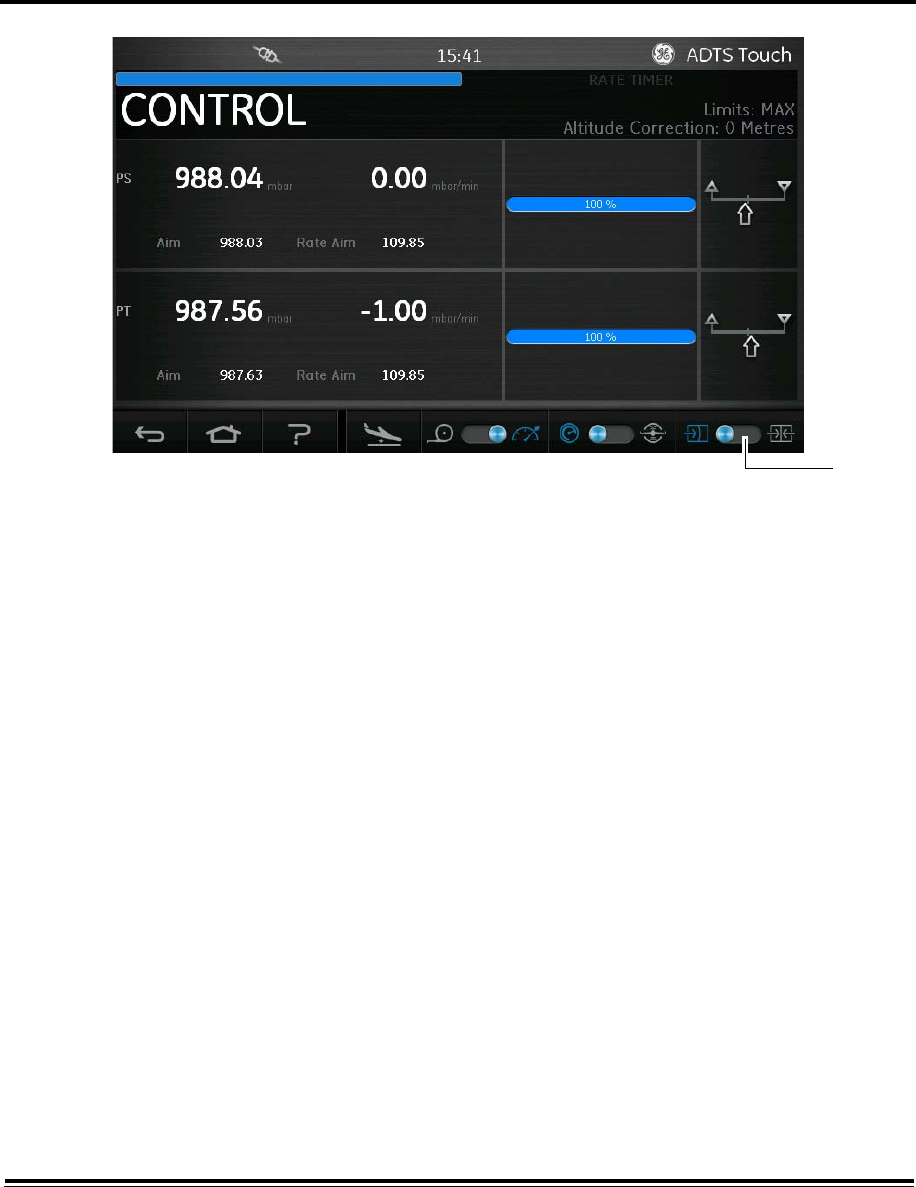
3-5 ADTS542F/552F/553F/554F User Manual
K0553 Issue No. A
Figure 3-4 Control mode screen
Ps, Pt and Qc
The following controls are available when “Pressure” units are selected:
• Ps
Displays the currently selected pressure. To change the pressure value:
1. Touch the “Aim” value (2) to highlight it, a numbered keypad is displayed.
1
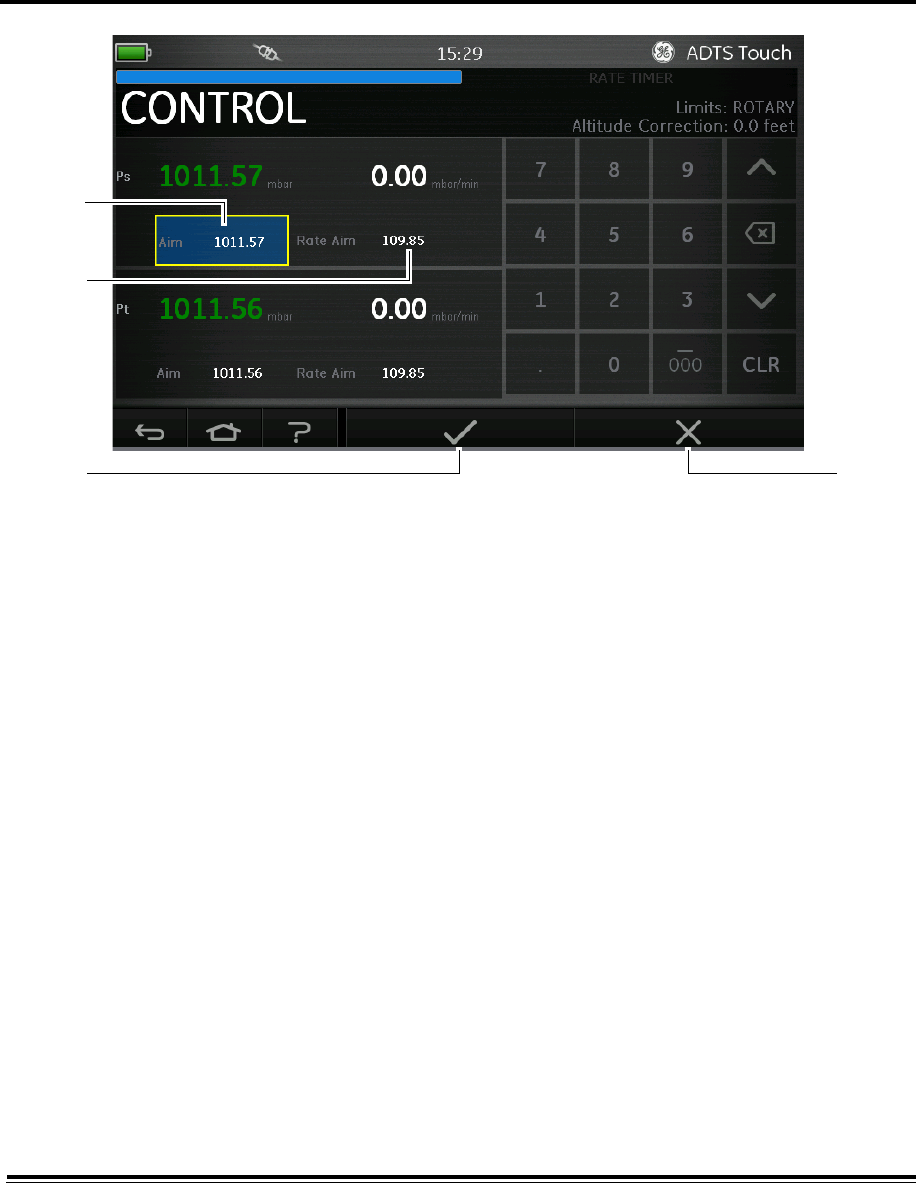
ADTS542F/552F/553F/554F User Manual 3-6
K0553 Issue No. A
Figure 3-5 Numbered keypad screen
2. Use the numbered keypad to input the new value.
3. If required, change the rate of change value by touching the “Rate Aim” value (3) and input the
new value.
4. Touch the “Tick” icon (4), the new value appears in the “Aim” field. The Ps value changes to the
new value, at the rate of change value, and provided that the new value is within acceptable
limits the Ps text will turn green.
5. Touching the “Cross” icon (5), cancels the action and closes the keypad.
• Pt
Displays the currently selected pressure. To change the value, repeat the same procedure as
above for Ps.
• Qc
Displays the currently selected pressure. To change the value, repeat the same procedure as
above for Ps.
ALT, CAS and Mach
The following controls are available when “Aeronautical” units are selected:
• ALT
Displays the currently selected altitude. To change the altitude value:
1. Touch the “Aim” value to highlight it.
2. Use the numbered keypad to input the new value.
3. If required, change the rate of change value by touching the “Rate Aim” value and input the new
value.
4. Touch the “Tick” icon, the new value appears in the “Aim” field. The altitude value changes to the
new value, at the rate of change value, and provided that the new value is within acceptable
limits the text will turn green.
3
2
45
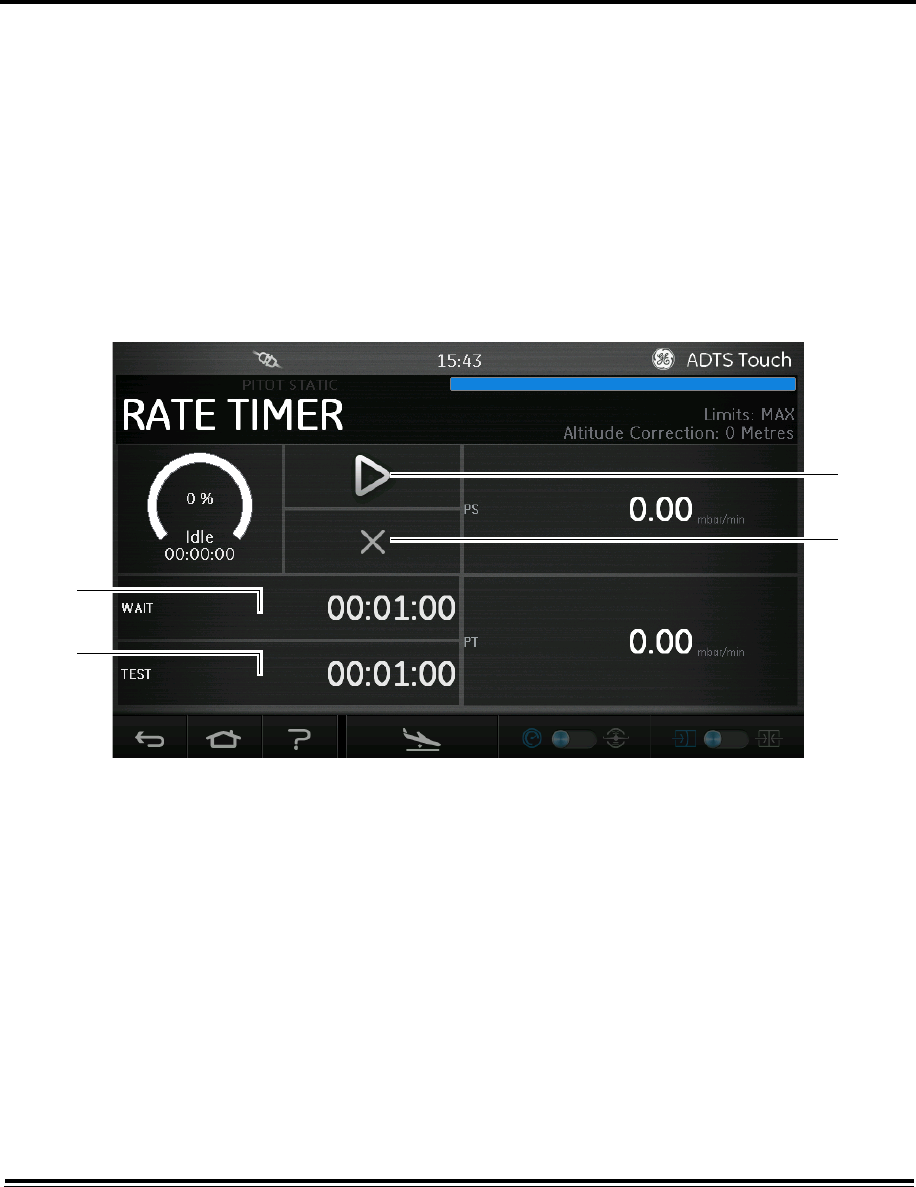
3-7 ADTS542F/552F/553F/554F User Manual
K0553 Issue No. A
5. Touching the “Cross” icon, cancels the action and closes the keypad.
• CAS
Displays the currently selected calibrated air speed. To change the value, repeat the same
procedure as above for ALT.
• Mach
Displays the current selection. To change the value, repeat the same procedure as above for ALT.
3.5 Rate Timer mode
The Rate Timer starts an internal timer for a pre-defined set of times. On the completion of the
time period, the display shows the average rate of change over the time period.
The pre-defined time period has an associated wait period that allows pressures to settle before
the timing starts. The wait period counts down to zero before the time period starts.
Figure 3-6 Rate timer panel
To set the “WAIT” period:
1. On the “Rate Timer” panel, touch “WAIT” (1) to highlight it, the “Set Time” panel opens.
1
5
6
7
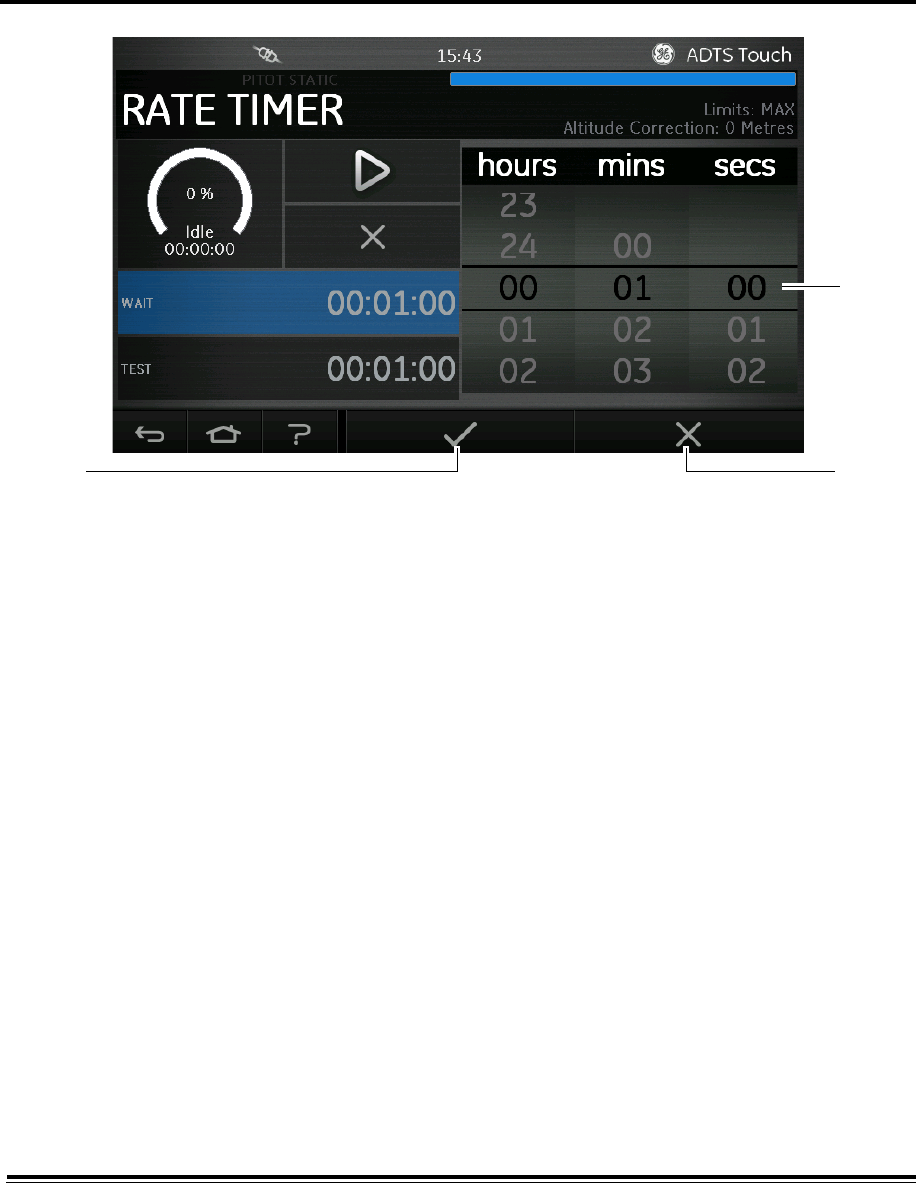
ADTS542F/552F/553F/554F User Manual 3-8
K0553 Issue No. A
Figure 3-7 Set time panel
2. On the “Set Time” panel, select the required “hours”, “minutes” and “seconds” (2).
3. Touch the “Tick” icon (3), the Set Time panel closes and the new time is displayed in the Rate
Timer panel.
4. Touching the “Cross” icon (4), cancels the action and closes the Set Time panel.
To set the “TEST” period:
1. On the “Rate Timer” panel, touch “TEST” (5) to highlight it, the “Set Time” panel opens.
2. On the Set Time panel, select the required “hours”, “minutes” and “seconds”.
3. Touch the “Tick” icon, the Set Time panel closes and the new time is displayed in the Rate Timer
panel.
4. Touching the “Cross” icon, cancels the action and closes the Set Time panel.
To start and stop the Rate Timer:
1. To start the timer, touch the “play” icon (6). The timer starts counting down, the elapsed time
(percentage) indicator turns blue and the word “Wait” is displayed underneath the percentage
indication.
2. When the timer reaches 100%, it starts to count down again and the word “Test” is displayed is
displayed underneath the percentage indication. When the timer reaches 100%, it stops, the
elapsed time indicator remains blue and the word “End” is displayed.
3. To stop or reset the timer, touch the “cross” icon (7). The timer is reset, the elapsed time indicator
is white and the word “Idle” is displayed.
2
34
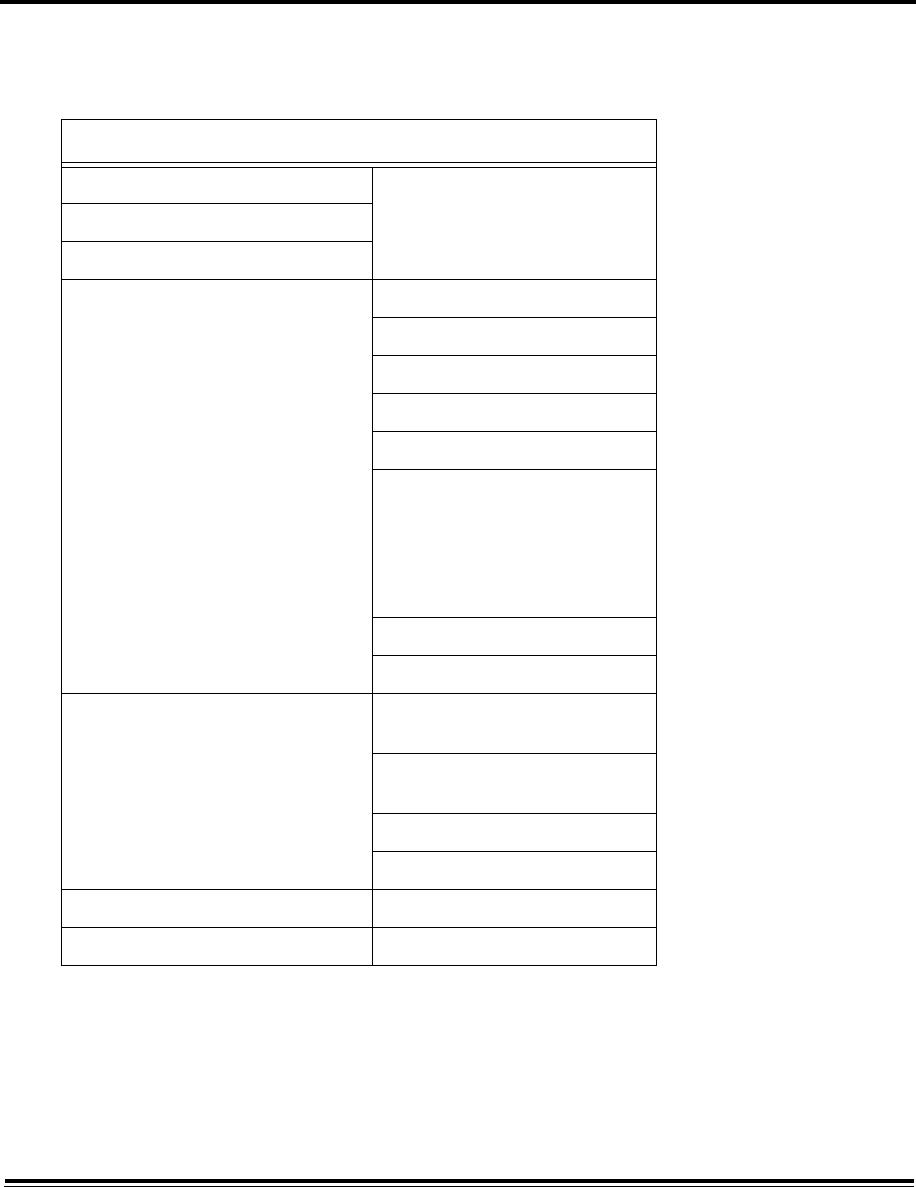
3-9 ADTS542F/552F/553F/554F User Manual
K0553 Issue No. A
3.6 Settings
On the “Dashboard” screen, select “Settings”. The Settings screen opens showing the available
controls. The following table is a settings menu overview:
Table 3-2 Settings menu
Intensity
Adjusts the brightness of the screen displays.
Theme
Changes the screen view from a dark background with white text to a light background with black
text for bright sunlight use.
Settings menu overview
Intensity
Theme
Volume
ADTS settings Auto leak recovery
Pressure units
Aero units
Altitude correction
Airspeed mode
ADTS limits
- View limits
- Select limits
- Edit limits
- Create new limits
- Delete limits
Auto zero
Change supervisor PIN
Regional settings Date
- Date format
Time
- Time format
Language
Area of use
Screen rotation -
Touch screen test -
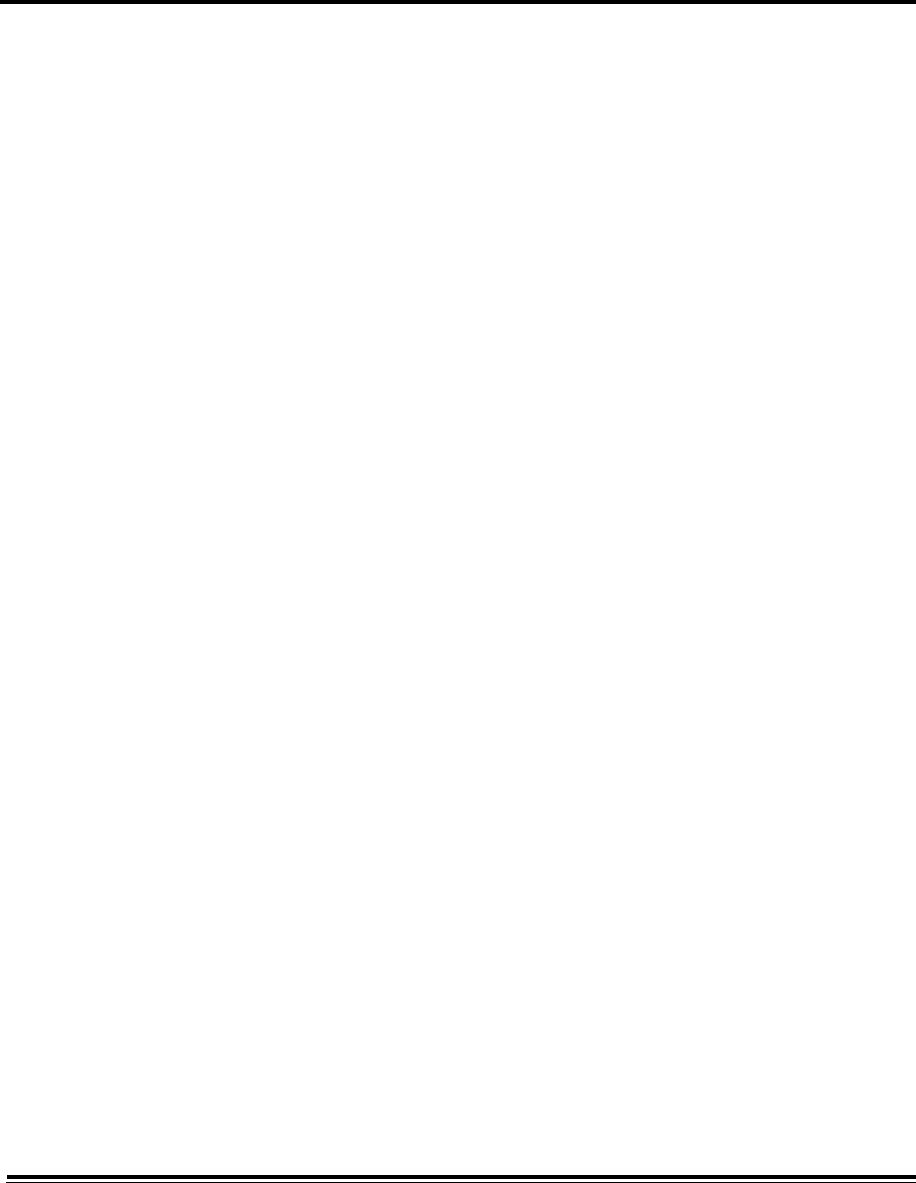
ADTS542F/552F/553F/554F User Manual 3-10
K0553 Issue No. A
Volume
Adjusts the volume of the audible indications.
ADTS settings
Opens a sub-menu containing eight items:
• Auto leak recovery: auto leak recovery automatically regains control if the leak rate becomes too
high for any of the control channels. Auto leak operates at pre-set rates of 3000ft/min and
300knots/min.
To turn auto leak recovery On and Off:
1. Touch the auto leak recovery panel inside the white box. When auto leak recovery is On, a
“tick” appears inside the box. If no “tick” is visible, auto leak recovery is Off.
• Pressure units: shows the current selection. To change the pressure units setting:
1. Touch the pressure units panel.
2. Touch the required units radio button. The units radio button panel closes and the pressure
units panel shows the selected units.
• Aero units: shows the current selection. To change the aero units setting:
1. Touch the aero units panel.
2. Touch the required aero units radio button. The aero units radio button panel closes and the
aero units panel shows the selected units.
• Altitude correction: shows the current selection. To change the altitude correction setting:
1. Touch the altitude correction panel, a numbered keypad is displayed.
2. On the numbered keypad, select the required altitude correction setting.
3. Touch the “Tick” icon, the numbered keypad closes and the new altitude correction setting is
displayed in the altitude correction setting panel.
4. Touching the “Cross” icon, cancels the action and closes the numbered keypad.
• Airspeed mode: shows the current selection. To change the setting:
1. Touch the airspeed mode panel.
2. Touch the required units radio button:
- CAS: selects the Calculated Airspeed mode and closes the airspeed mode panel.
- TAS: opens the True Airspeed sub-panel containing two additional items:
- True Airspeed Temperature: shows the currently selected temperature. To change the
selected temperature setting: touch the True Airspeed Temperature panel. A numbered
keypad is displayed. Use the keypad to enter the new temperature and touch the “tick” icon.
The new temperature is displayed in the True Airspeed Temperature panel and the keypad
closes.
- Temperature units: shows the currently selected temperature units. To change the selected
temperature units: touch the Temperature units panel.
- Touch the required units radio button. The Temperature units panel closes and the new
Temperature units are displayed in the Temperature units panel.
• ADTS limits: opens the “ADTS limits” sub-menu. The “ADTS limits” sub-menu contains the following
items:
- View limits
- Select limits
- Edit limits
- Create new limits
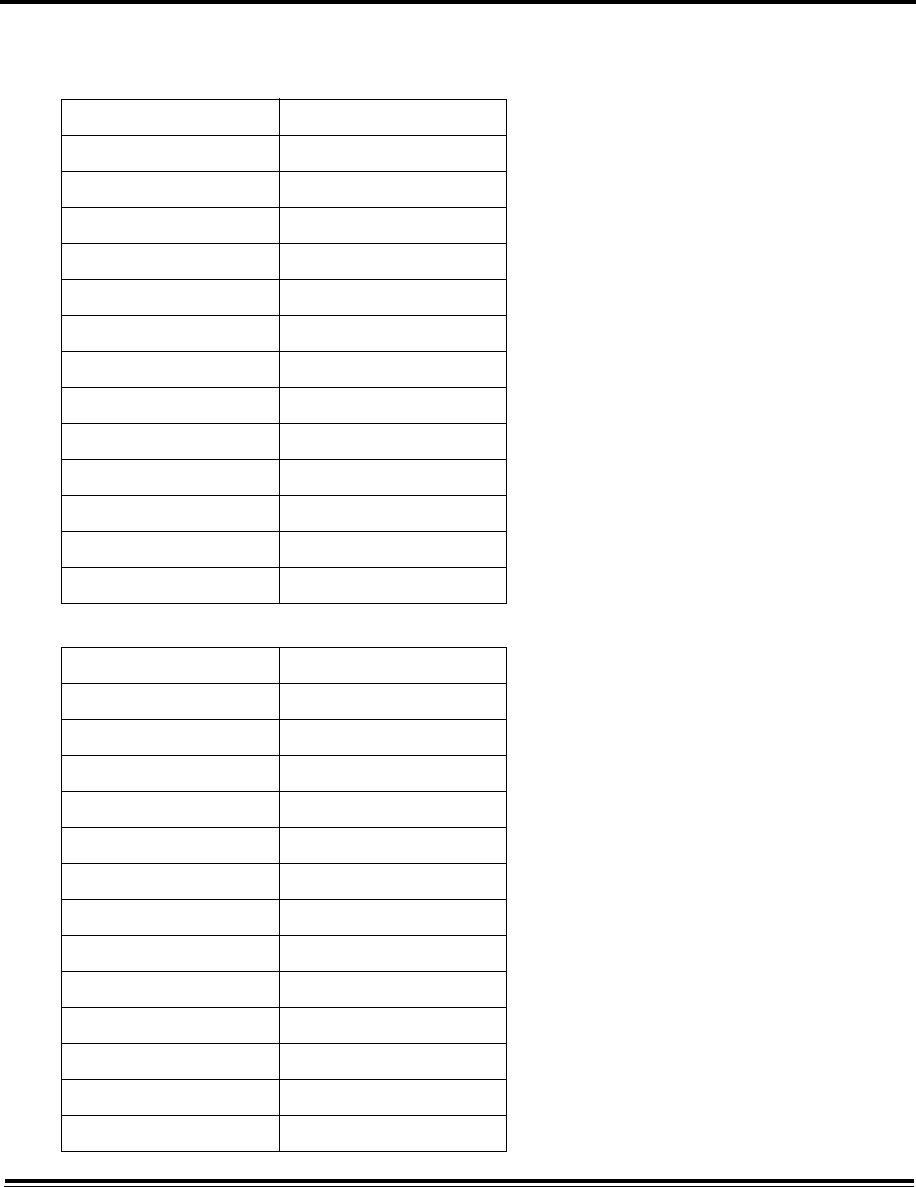
3-11 ADTS542F/552F/553F/554F User Manual
K0553 Issue No. A
- Delete limits.
View limits
- Max:
- Fixed wing:
Minimum altitude -3000 feet
Maximum altitude 55000 feet
Minimum CAS 0.0 knots
Maximum CAS 650.0 knots
Minimum Ps 92.00 mbar
Maximum Ps 1130.00 mbar
Minimum Qc -1000.00 mbar
Maximum Qc 867.00 mbar
Maximum Mach 3.000 Mach
Maximum ROC 6000 feet/min
Maximum RtPs 500.00 mbar/min
Maximum RtQc 500.00 mbar/min
Alt correction 100.0 feet
ARINC Off
Minimum altitude -1000 feet
Maximum altitude 50000 feet
Minimum CAS 0.0 knots
Maximum CAS 450.0 knots
Minimum Ps 115.97 mbar
Maximum Ps 1051.00 mbar
Minimum Qc 0.00 mbar
Maximum Qc 368.01 mbar
Maximum Mach 0.900 Mach
Maximum ROC 6000 feet/min
Maximum RtPs 109.85 mbar/min
Maximum RtQc 109.85 mbar/min
Alt correction 100.0 feet
ARINC Off
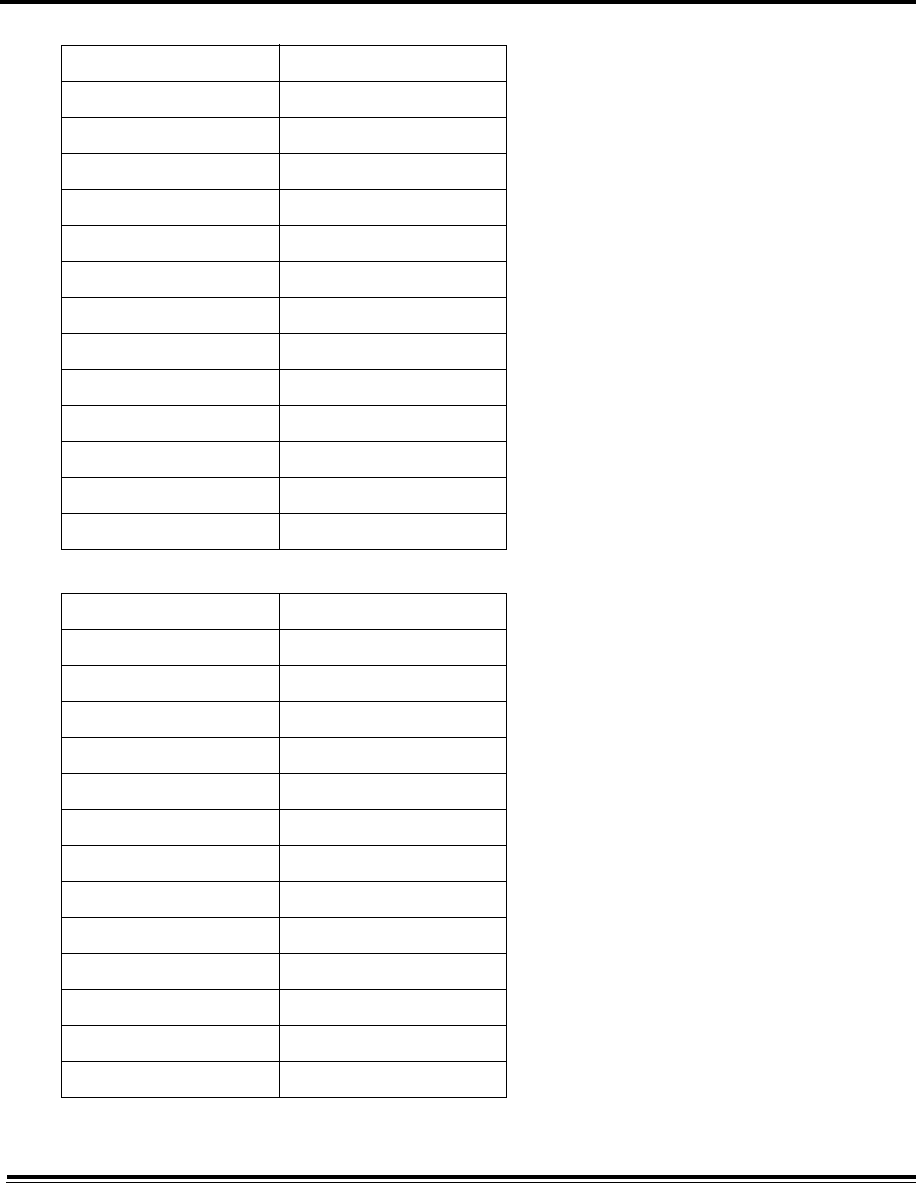
ADTS542F/552F/553F/554F User Manual 3-12
K0553 Issue No. A
- Helicopter:
- User 1:
Minimum altitude -1000 feet
Maximum altitude 35000 feet
Minimum CAS 0.0 knots
Maximum CAS 250.0 knots
Minimum Ps 230.00 mbar
Maximum Ps 1051.00 mbar
Minimum Qc 0.00 mbar
Maximum Qc 110.00 mbar
Maximum Mach 0.700 Mach
Maximum ROC 3000 feet/min
Maximum RtPs 109.85 mbar/min
Maximum RtQc 109.85 mbar/min
Alt correction 100.0 feet
ARINC Off
Minimum altitude -1000 feet
Maximum altitude 50000 feet
Minimum CAS 0.0 knots
Maximum CAS 450.0 knots
Minimum Ps 115.97 mbar
Maximum Ps 1050.41 mbar
Minimum Qc 0.00 mbar
Maximum Qc 368.01 mbar
Maximum Mach 1.000 Mach
Maximum ROC 6000 feet/min
Maximum RtPs 109.85 mbar/min
Maximum RtQc 109.85 mbar/min
Alt correction 100.0 feet
ARINC Off
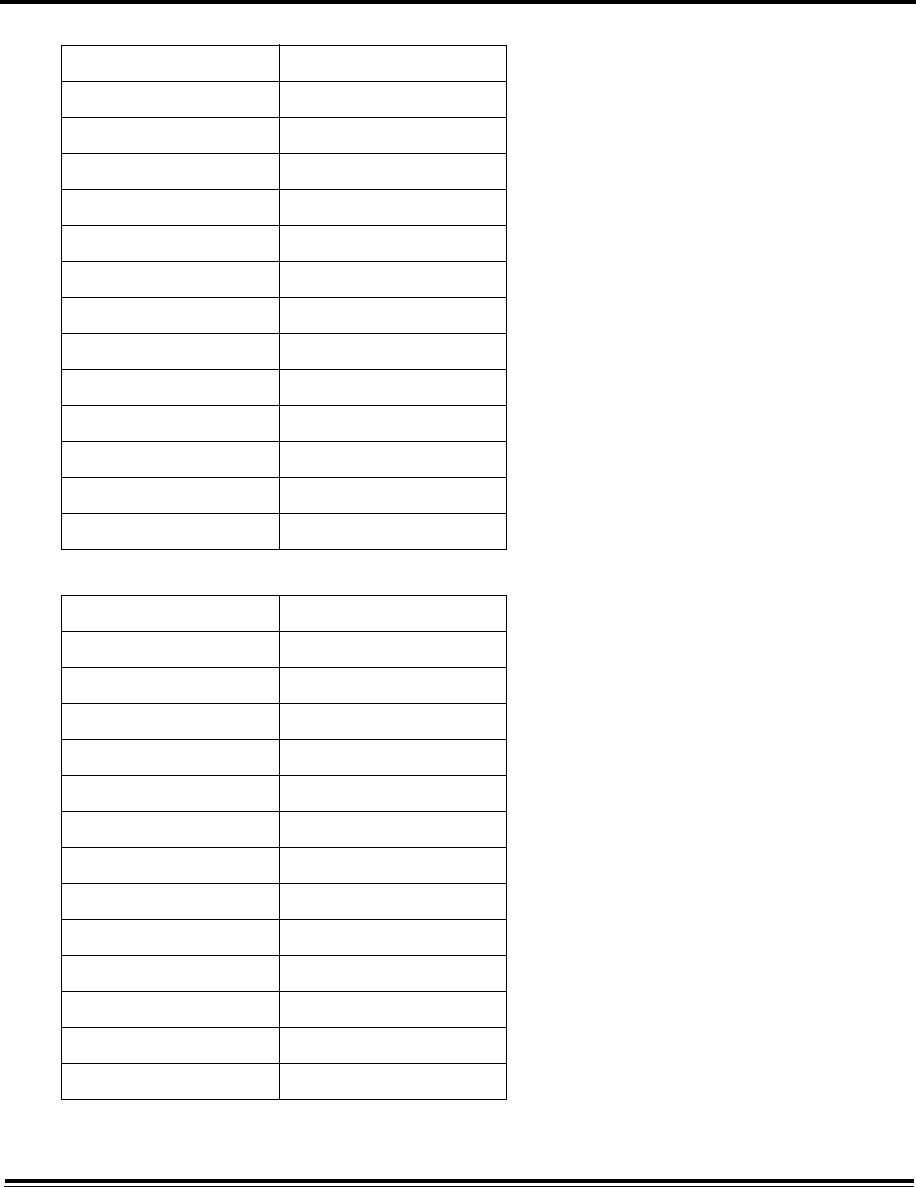
3-13 ADTS542F/552F/553F/554F User Manual
K0553 Issue No. A
- User 2:
- User 3:
Minimum altitude -1000 feet
Maximum altitude 50000 feet
Minimum CAS 0.0 knots
Maximum CAS 450.0 knots
Minimum Ps 115.97 mbar
Maximum Ps 1050.41 mbar
Minimum Qc 0.00 mbar
Maximum Qc 368.01 mbar
Maximum Mach 1.000 Mach
Maximum ROC 6000 feet/min
Maximum RtPs 109.85 mbar/min
Maximum RtQc 109.85 mbar/min
Alt correction 100.0 feet
ARINC Off
Minimum altitude -1000 feet
Maximum altitude 50000 feet
Minimum CAS 0.0 knots
Maximum CAS 450.0 knots
Minimum Ps 115.97 mbar
Maximum Ps 1050.41 mbar
Minimum Qc 0.00 mbar
Maximum Qc 368.01 mbar
Maximum Mach 1.000 Mach
Maximum ROC 6000 feet/min
Maximum RtPs 109.85 mbar/min
Maximum RtQc 109.85 mbar/min
Alt correction 100.0 feet
ARINC Off
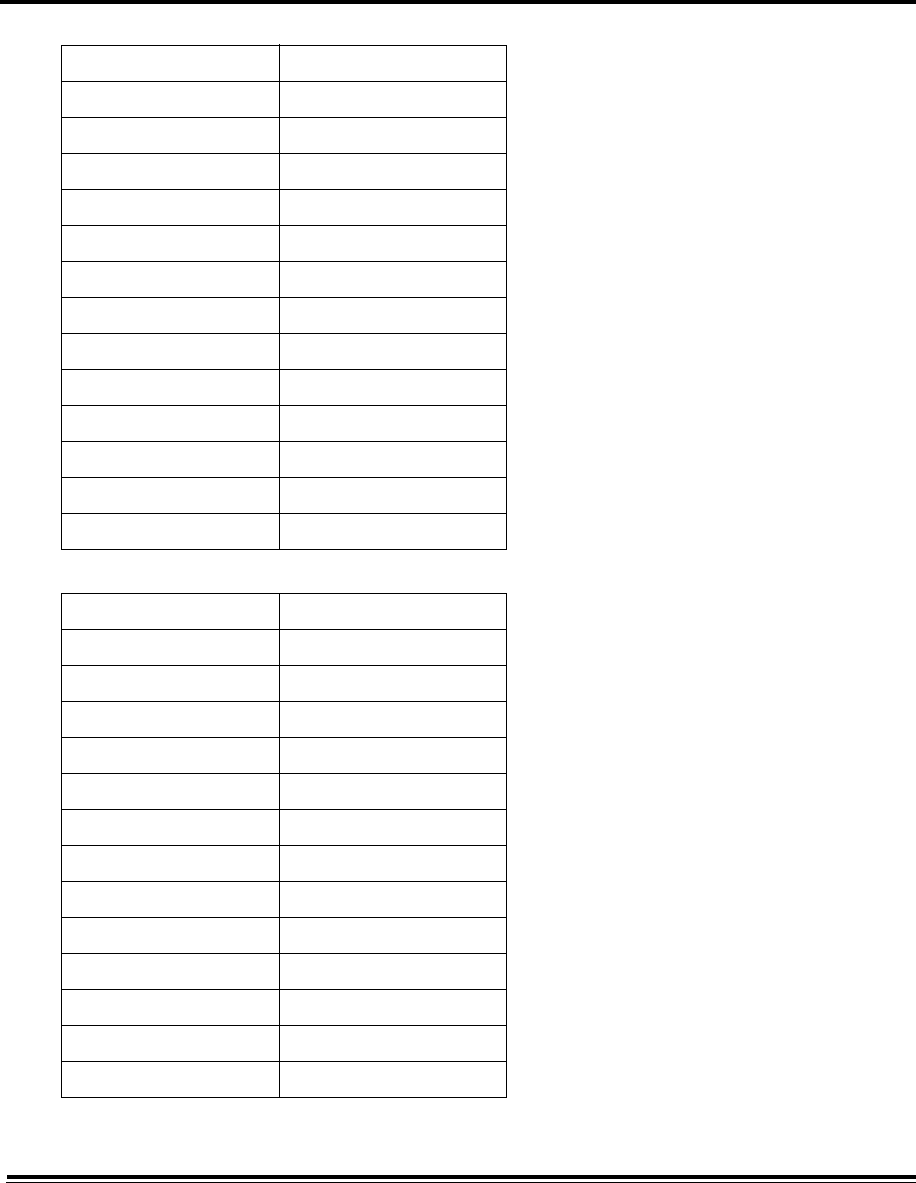
ADTS542F/552F/553F/554F User Manual 3-14
K0553 Issue No. A
- User 4:
- User 5:
Minimum altitude -1000 feet
Maximum altitude 50000 feet
Minimum CAS 0.0 knots
Maximum CAS 450.0 knots
Minimum Ps 115.97 mbar
Maximum Ps 1050.41 mbar
Minimum Qc 0.00 mbar
Maximum Qc 368.01 mbar
Maximum Mach 1.000 Mach
Maximum ROC 6000 feet/min
Maximum RtPs 109.85 mbar/min
Maximum RtQc 109.85 mbar/min
Alt correction 100.0 feet
ARINC Off
Minimum altitude -1000 feet
Maximum altitude 50000 feet
Minimum CAS 0.0 knots
Maximum CAS 450.0 knots
Minimum Ps 115.97 mbar
Maximum Ps 1050.41 mbar
Minimum Qc 0.00 mbar
Maximum Qc 368.01 mbar
Maximum Mach 1.000 Mach
Maximum ROC 6000 feet/min
Maximum RtPs 109.85 mbar/min
Maximum RtQc 109.85 mbar/min
Alt correction 100.0 feet
ARINC Off
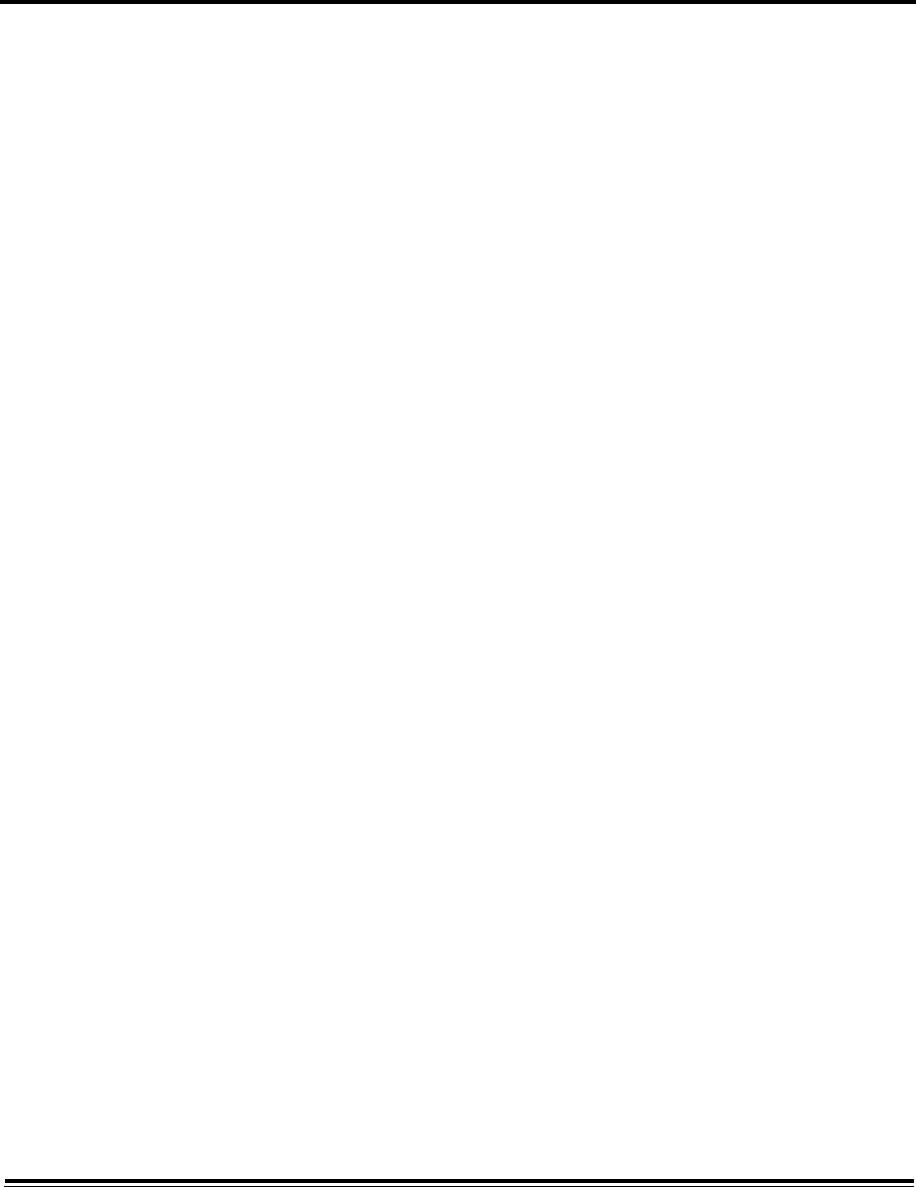
3-15 ADTS542F/552F/553F/554F User Manual
K0553 Issue No. A
Select limits
Shows the current setting. To change the select limits setting:
1. Touch the select limits panel.
2. Touch the required select limits radio button. The select limits radio button panel closes and
the select limits panel shows the new selection.
Edit limits
When selected, this function requires you to enter a PIN code. An existing limit set can be edited using
this function. To edit limits:
1. Touch “Edit limits”, a numbered keypad is displayed.
2. Enter your PIN number and touch the “tick” icon. The Edit limits panel opens. Touching the “cross”
icon closes the numbered keypad without making any changes.
3. On the Edit limits panel, touch the panel (User 1 to 5) for the limits to be edited. The current limits
are displayed.
4. Touch a limit, a numbered keypad opens allowing you to edit the current limit.
5. Edit the limit and touch the “tick” icon. The parameter is changed and the keypad closes.
Touching the “cross” icon closes the numbered keypad without making any changes.
Create new limits
When selected, this function requires you to enter a PIN code. A new limits set (User 1 to 5) can be
created following the deletion of an existing limits set or by overwriting existing limits for Users 1
to 5. To create new limits:
1. Touch “Create new limits”, a numbered keypad is displayed.
2. Enter your PIN number and touch the “tick” icon. The Create new limits panel opens. Touching
the “cross” icon closes the numbered keypad without making any changes.
3. On the Create new limits panel, touch the panel for the custom limits name to be created or
edited (User 1 to 5). The Custom limits name panel and keyboard opens.
4. Touch the “tick” icon. The message “Name Already Exists. Do you want to Overwrite?” is
displayed.
5. Touch “Yes”. The previously selected User 1 to 5 limits panel opens. Touching “No” returns you
to the Custom limits name panel.
6. Touching the desired item in the list opens a numbered keypad.
7. Input the new numbers and touch the “tick” icon. The numbered keypad closes and the new
parameter is shown for the selected item. Touching the “cross” icon closes the numbered
keypad without making any changes.
8. If required, repeat this procedure for other parameters.
9. Touch the Back/Return button to return to the ADTS Settings menu.
Delete limits
When selected, this function requires you to enter a PIN code. To delete limits:
1. Touch “Delete limits”, a numbered keypad is displayed.
2. Enter your PIN number and touch the “tick” icon. The Delete limits panel opens. Touching the
“cross” icon closes the numbered keypad without making any change.
3. On the Delete limits panel, touch the panel for the custom limits to be deleted (User 1 to 5).
4. The message “Are you sure you want to delete this Limits Set?” is displayed.
5. Touch “Yes”. The previously selected User 1 to 5 limits panel is deleted. Touching “No” returns
you to the Delete limits panel without making any changes.
6. If required, repeat this procedure to delete other limit sets (User 1 to 5).
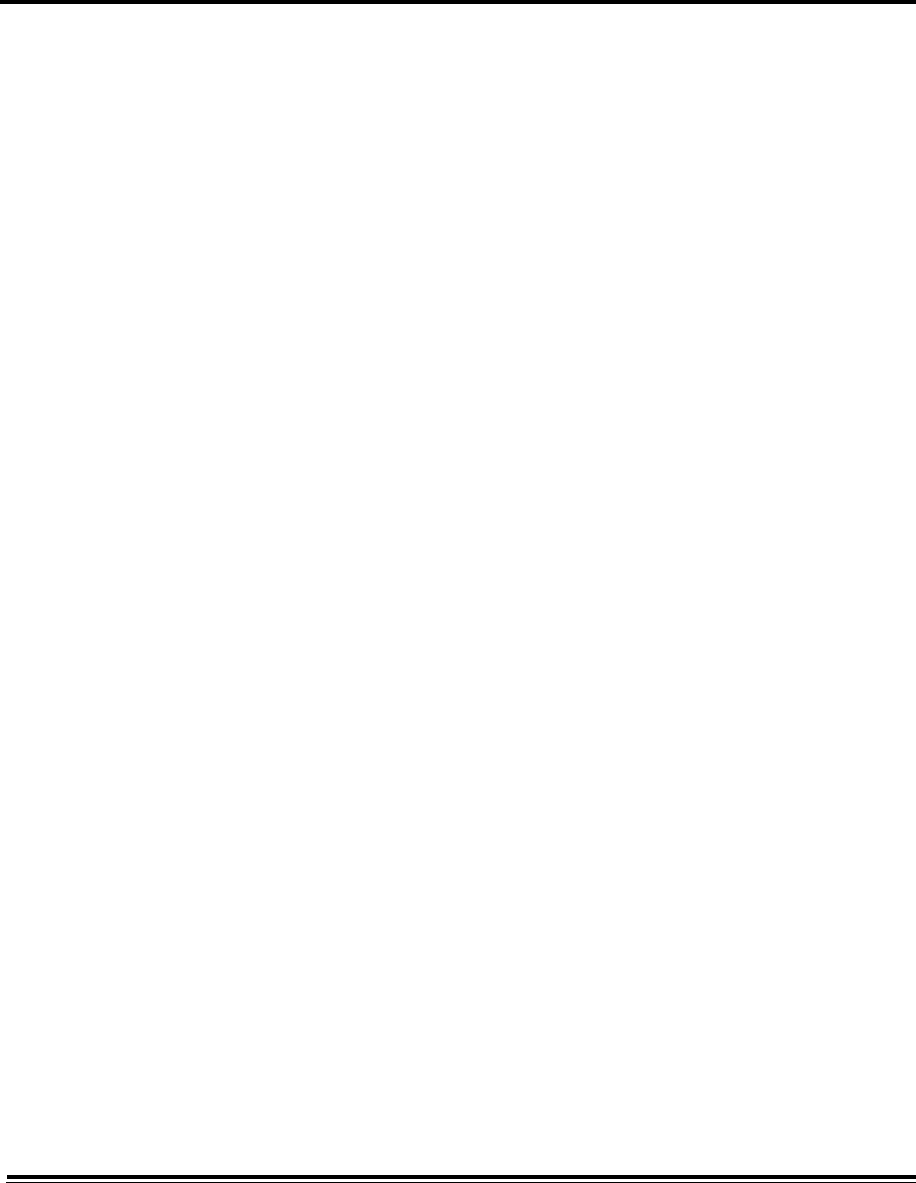
ADTS542F/552F/553F/554F User Manual 3-16
K0553 Issue No. A
7. If required, you can now create new Limit sets to replace deleted limit sets, see “Create new
limits” above.
8. Touch the Back/Return button to return to the ADTS Settings menu.
• Auto zero: when auto zero is On (default), the Pt and Ps sensors are automatically aligned using the
Ps channel as the reference channel.
To turn auto zero On and Off:
1. Touch the auto zero panel inside the white box. When auto zero is On, a “tick” appears inside
the box. If no “tick” is visible, auto zero is Off.
• Change supervisor PIN: when selected, this function allows you to enter a new PIN code. To change
your PIN:
1. Touch the “Change supervisor PIN” panel. A numbered keypad opens and the text “Enter
Supervisor Pin” is displayed.
2. Enter your current PIN. The text “New PIN” is displayed. Touching the “Cross” icon cancels the
action and closes the numbered keypad without changing the PIN.
3. Enter the new PIN number and touch the “tick” icon. You will be asked to confirm the change.
4. Enter the new PIN again and touch the “tick” icon again. The numbered keypad closes and the
new PIN is now active.
5. You will be prompted to remember the new PIN.
6. Touch “OK”. The new PIN is now active and the “Change supervisor PIN” panel closes.
Regional settings
Opens a sub-menu containing four items:
• Date: to change the date setting:
1. Touch the date panel. The current setting is displayed.
2. On the displayed calender, select the required “Day”, “Month” and “Year”.
3. Touch the “Tick” icon, the calender closes and the new date is displayed in the date panel.
4. Touching the “Cross” icon cancels the action and closes the calender.
Date format: shows the current format. To change the date format:
1. Touch the date format panel.
2. Touch the required date format radio button. The date format radio button panel closes and
the date format panel shows the selected format.
• Time: to change the time setting:
1. Touch the time panel. The current setting is displayed.
2. On the displayed panel, select the required “hours”, “minutes” and “seconds”.
3. Touch the “Tick” icon, the time panel closes and the new time is displayed in the time panel.
4. Touching the “Cross” icon, cancels the action and closes the time panel.
Time format: shows the current format. To change the time format:
1. Touch the time format panel.
2. Touch the required time format radio button. The time format radio button panel closes and
the time format panel shows the selected format.
• Language: shows the current language setting. To change the language setting:
1. Touch the language panel.
2. Touch the required language radio button. The language radio button panel closes and the
language panel shows the selected language.
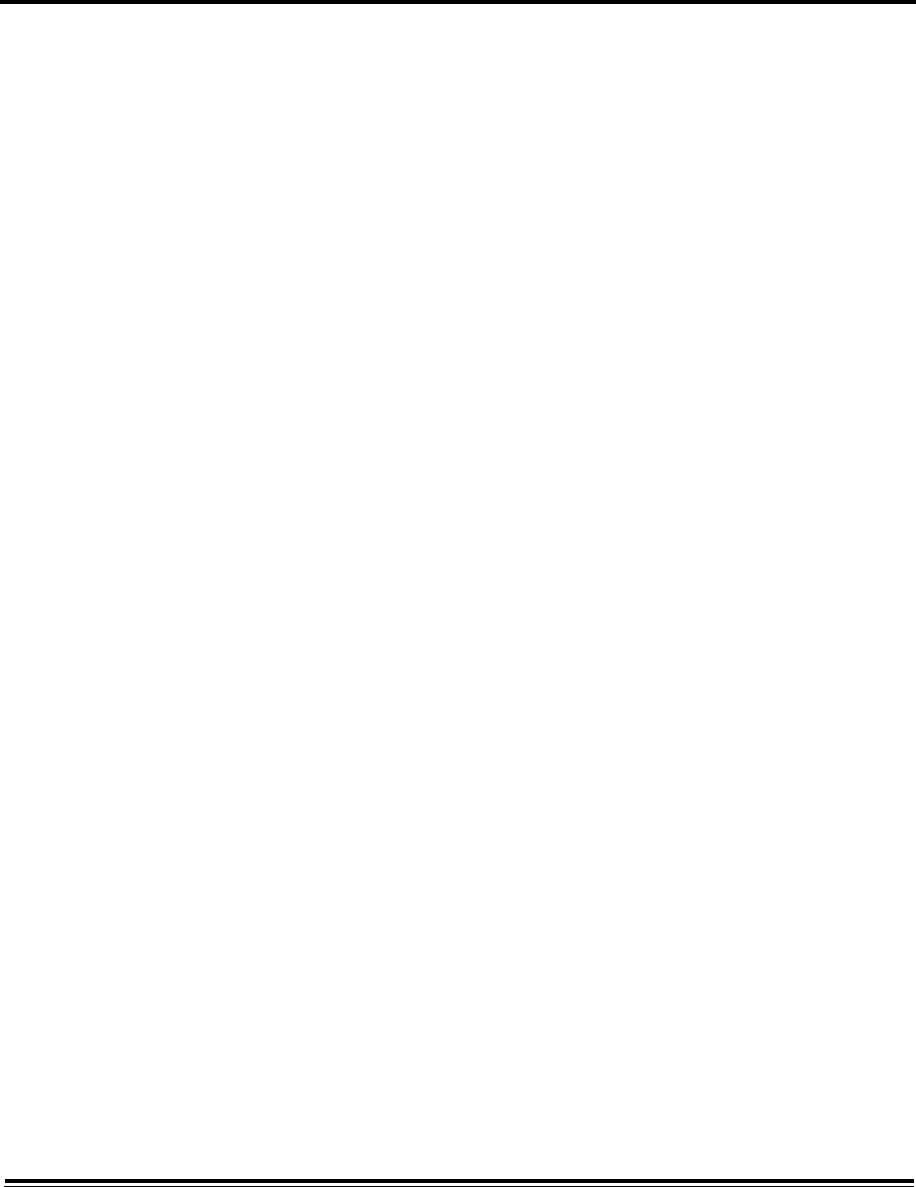
3-17 ADTS542F/552F/553F/554F User Manual
K0553 Issue No. A
• Area of use: shows the current area of use setting. To change the area of use setting:
1. Touch the area of use panel.
2. Touch the required area of use radio button. The area of use radio button panel closes and the
area of use panel shows the selected area of use.
• Screen rotation: shows the current screen rotation (0 or 180). To change the screen rotation:
1. Touch the screen rotation panel.
2. Touch the required screen rotation radio button. The screen rotation radio button panel closes
and the screen rotation panel shows the selected screen rotation.
• Touch screen test: allows you to carry out a quick touch screen (pass/fail) test:
1. Touch the Touch screen test panel. The touch screen test dialog is displayed.
2. Touch “OK”.
3. Touch the screen at the start of the diagonal line(s) and drag along the length of the line to
erase the line.
4. If the line(s) are erased touch “PASS”, if not, touch “FAIL”.
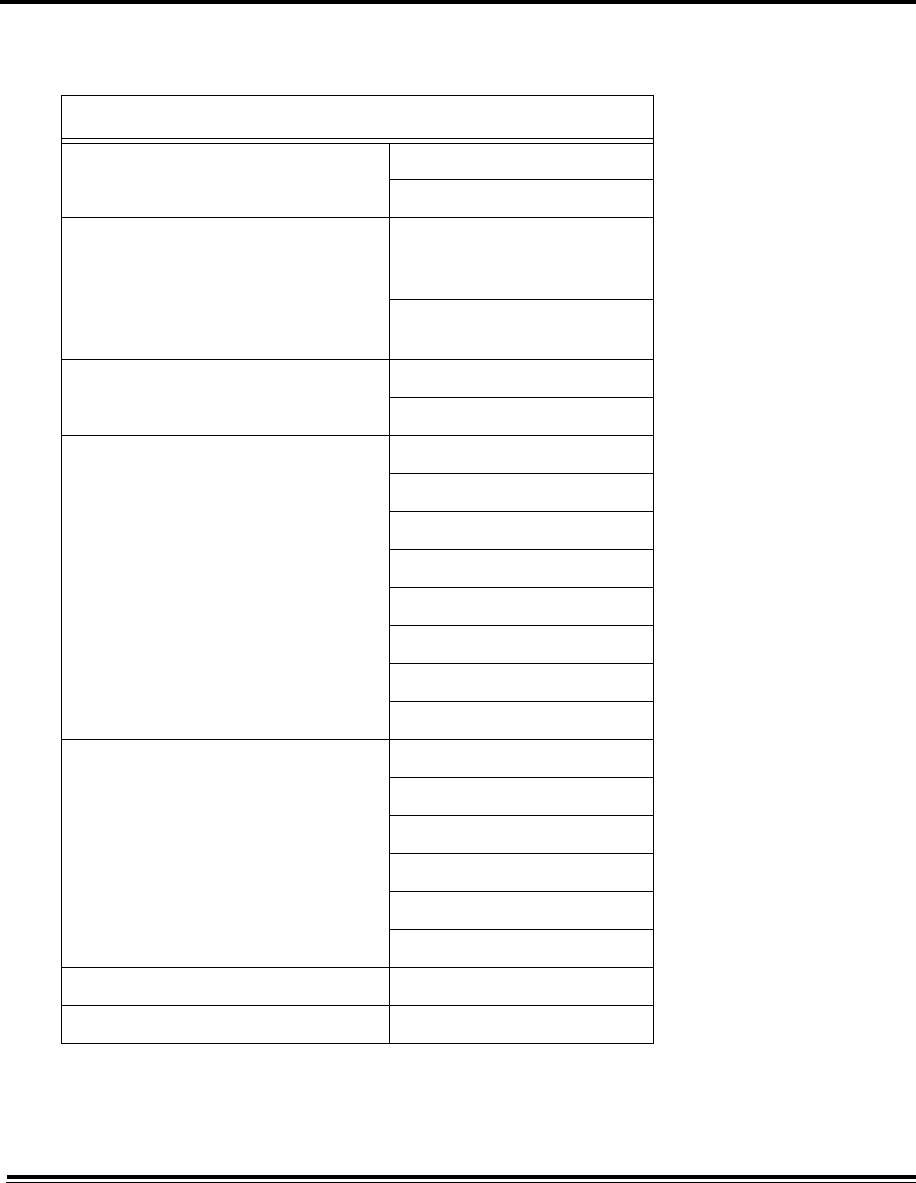
ADTS542F/552F/553F/554F User Manual 3-18
K0553 Issue No. A
3.7 Tools
On the “Dashboard” screen, select “Tools”. The Tools screen opens showing the available controls. The
following table is a tools menu overview:
Table 3-3 Tools menu
Tools menu overview
Calibration (Calibrate sensors) Sensor
Change CAL pin
Calibration (Software update) Upgrade: ADTS Touch
- Application
- Operating system
Upgrade: ADTS
- Update main code
Bluetooth® wireless technology Inquiry List of devices
New scan for devices
System status ADTS Touch
ADTS
Communications
Software installed
History
Certification status
Summary
Support
Save/Recall settings Save settings
Recall settings
Delete settings
Copy all files from USB
Copy all files to USB
Restore last settings
Request to be system master -
Manuals -
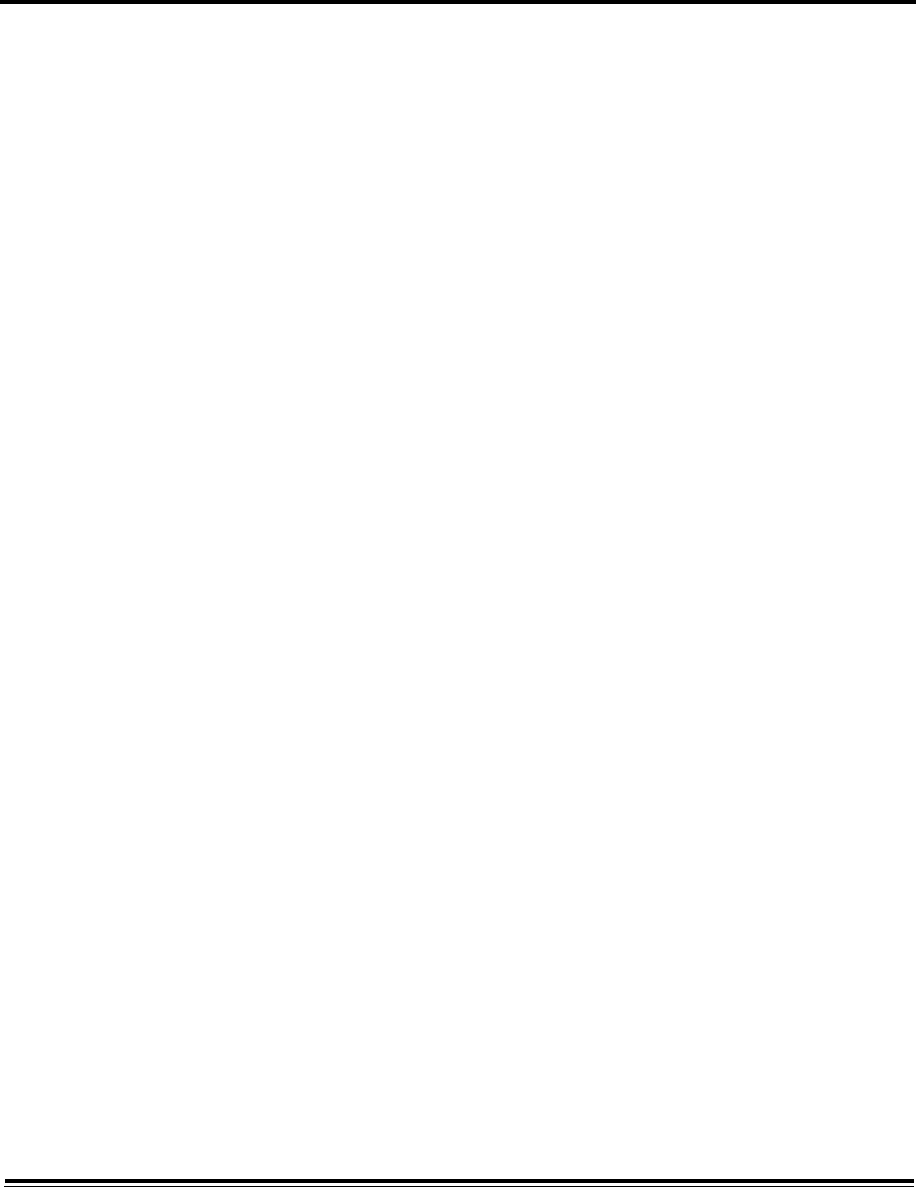
3-19 ADTS542F/552F/553F/554F User Manual
K0553 Issue No. A
Calibration (Calibrate sensors)
To access this function you will be required to enter your PIN. This function is used to set new
corrected values for the sensors based on the outcome of the calibration procedures detailed in
section 4 “Calibration”. The “Calibration” sub-menu contains the following items:
• Sensor: opens the “Calibration check” sub-menu showing the current values for Ps and Pt:
To enter new correction values for Ps:
1. Touch the Ps panel. The Ps sensor correction panel opens.
2. Follow the on-screen instructions. Touch the “tick” icon. A numbered keypad opens.
3. Perform the same procedure to enter new correction values for Pt.
• Change CAL PIN: when selected, this function allows you to enter a new PIN code. To change your
PIN:
1. Touch the “Change CAL PIN” panel. A numbered keypad opens.
2. Enter the new PIN number and touch the “tick” icon. You will be asked to confirm the change.
3. Enter the new PIN again and touch the “tick” icon again. The numbered keypad closes and the
new PIN is now active.
4. Touching the “Cross” icon cancels the action and closes the numbered keypad without
changing the PIN.
Calibration (Software upgrade)
To access this function you will be required to enter your PIN. This function is used to implement
software upgrades for the ADTS Touch and the ADTS following installation of updated software.
The “Calibration” sub-menu contains the following items:
• ADTS Touch software upgrade:
- Application.
- Operating system.
• ADTS software upgrade:
- Main code
- Boot code.
For a detailed description of the software download and installation procedures see section 5.5,
“Software updates”.
Bluetooth® wireless technology Inquiry
Opens a sub-menu containing two items. Functions related to these items are only available when
the ADTS Touch is not connected to the mains supply:
• List of devices: opens the “List of devices” window containing a list of available devices. Select the
device of interest and touch the “tick” icon. Information related to that device is displayed in the
tools screen. Touching the “cross” icon closes the “List of devices” window.
• New scan for devices: this function initiates a scan of the local area for other ADTS‘s and ADTS
Touch‘s, which will then be listed. To select another device:
1. touch on the device name.
2. Touch the “Tick” icon, the device is selected and the list closes.
3. Touching the “Cross” icon, cancels the action and closes the list.
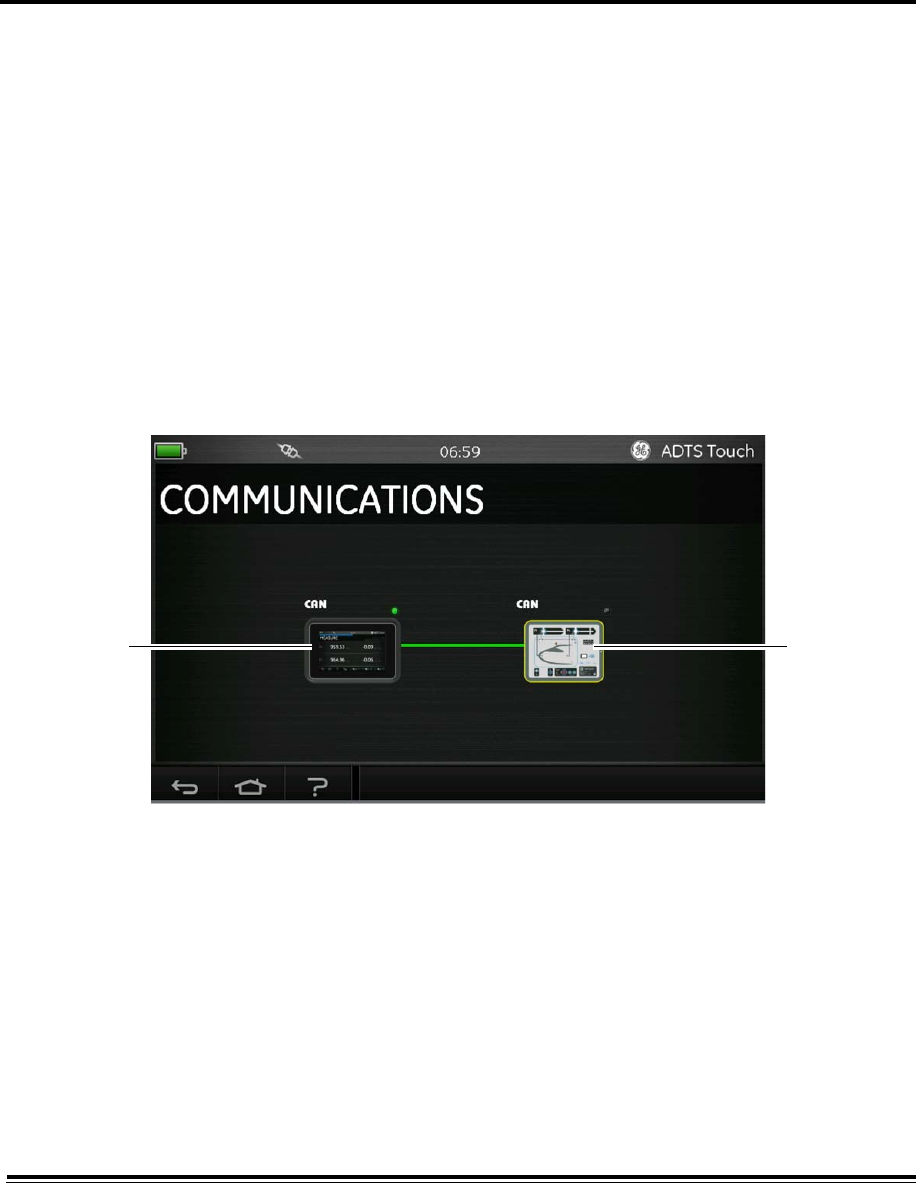
ADTS542F/552F/553F/554F User Manual 3-20
K0553 Issue No. A
System Status
Opens the “Status” sub-menu. The “Status” sub-menu contains the following items:
• ADTS Touch: opens the “ADTS touch status” window containing the following items:
- ADTS Touch: shows the model number and serial number of the ADTS Touch in use.
- Battery: status information about the battery in use.
• ADTS: opens the “ADTS status” window containing the following items:
Sensors: shows related sensor status information as follows:
- Ps: sensor Ps status.
- Pt: sensor Pt status.
- Source: sensor source status.
- Vacuum: sensor vacuum status.
Pumps: shows related information about the following pumps:
- Source pump: usage, shown in running hours and time to next service in hours.
- Vacuum pump: usage, shown in running hours and time to next service in hours.
• Communications: shows the communication status between the ADTS Touch and the ADTS:
Figure 3-8 Communications main screen
To view the status information for the ADTS Touch or ADTS:
1. Touch the image on the screen for the item of interest (1) or (2). Information related to that
item is displayed.
2. Touch the displayed information panel to close the panel.
• Software installed: information about the installed software and version numbers.
• History: opens the “History” sub-menu. The “History” sub-menu contains the following items:
- Calibration history: shows the “Calibration history” for:
- Ps: Sensor Ps history.
- Pt: Sensor Pt history.
- Software history: shows the “Software history” for:
- ADTS Touch main code: shows the software versions and installation dates.
- ADTS Touch OS build: shows the OS versions and installation dates.
12
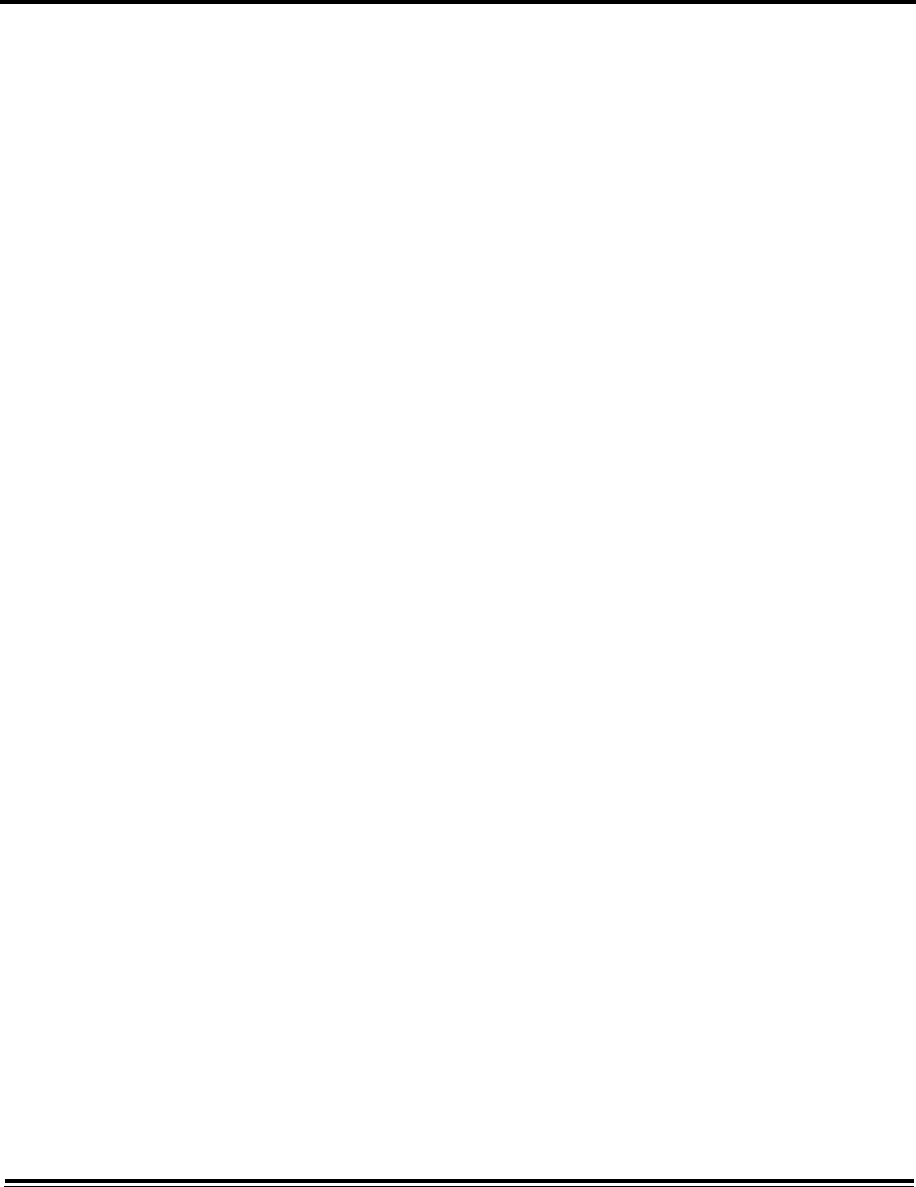
3-21 ADTS542F/552F/553F/554F User Manual
K0553 Issue No. A
- ADTS Touch boot ROM: shows the boot ROM versions and installation dates.
- Hardware history: if applicable, information relating to any hardware fitted.
- Message history: shows the main event log for activities such as; switching on, error massages
and codes, and system status changes.
• Certification status: shows certification and compliance information for the area in which the ADTS
is being used.
• Summary: shows relevant information relating to the unit, including:
- ADTS Touch serial number.
- ADTS Touch main code..
- ADTS Touch OS build.
- ADTS Touch boot ROM.
- Area of use
- ADTS serial number.
- ADTS main code.
- ADTS boot ROM.
• Support: contact information for technical support. You can also get support at: www.ge-mcs.com.
Save/Recall settings
Opens the “Save/Recall User Setup” sub-menu. The “Save/Recall User Setup” sub-menu contains
the following items:
• Save settings: opens the “Save settings as” panel and keyboard, the cursor is already positioned in
the text box:
1. Type a unique ID name for the setting to be saved.
2. Touch the “Tick” icon, the settings are saved and the panel and keyboard closes.
3. Touching the “Cross” icon, cancels the action and closes the panel.
• Recall settings: displays a list of previously saved settings:
1. From the list, touch the required settings ID. Settings specific to that ID are restored.
• Delete settings: displays a list of previously saved settings:
1. From the list, touch the required settings ID.
2. A dialog appears asking the question “Erase Files” “Yes” or “No”.
3. Touch “Yes” followed by “OK” to delete the settings.
4. Touch “No” to cancel the action and return to the “Save/Recall User Setup” sub-menu.
• Copy all files from USB: allows you to copy files saved on a USB device:
1. Touch the “Copy all files from USB” panel.
2. A dialog appears asking the question “Are you sure you want to copy all the files from the
USB?”, “Any files with the same name will be overwritten”, “Yes” or “No”.
3. Touch “Yes” to copy the files from the USB device.
4. Touch “No” to cancel the action and return to the “Save/Recall User Setup” sub-menu.
• Copy all files to USB: allows you to copy saved files to a USB device:
1. Touch the “Copy all files to USB” panel.
2. A dialog appears asking the question “Are you sure you want to copy all the files to the USB?”,
“Any files with the same name will be overwritten”, “Yes” or “No”.
3. Touch “Yes” to copy the files to the USB device.
4. Touch “No” to cancel the action and return to the “Save/Recall User Setup” sub-menu.
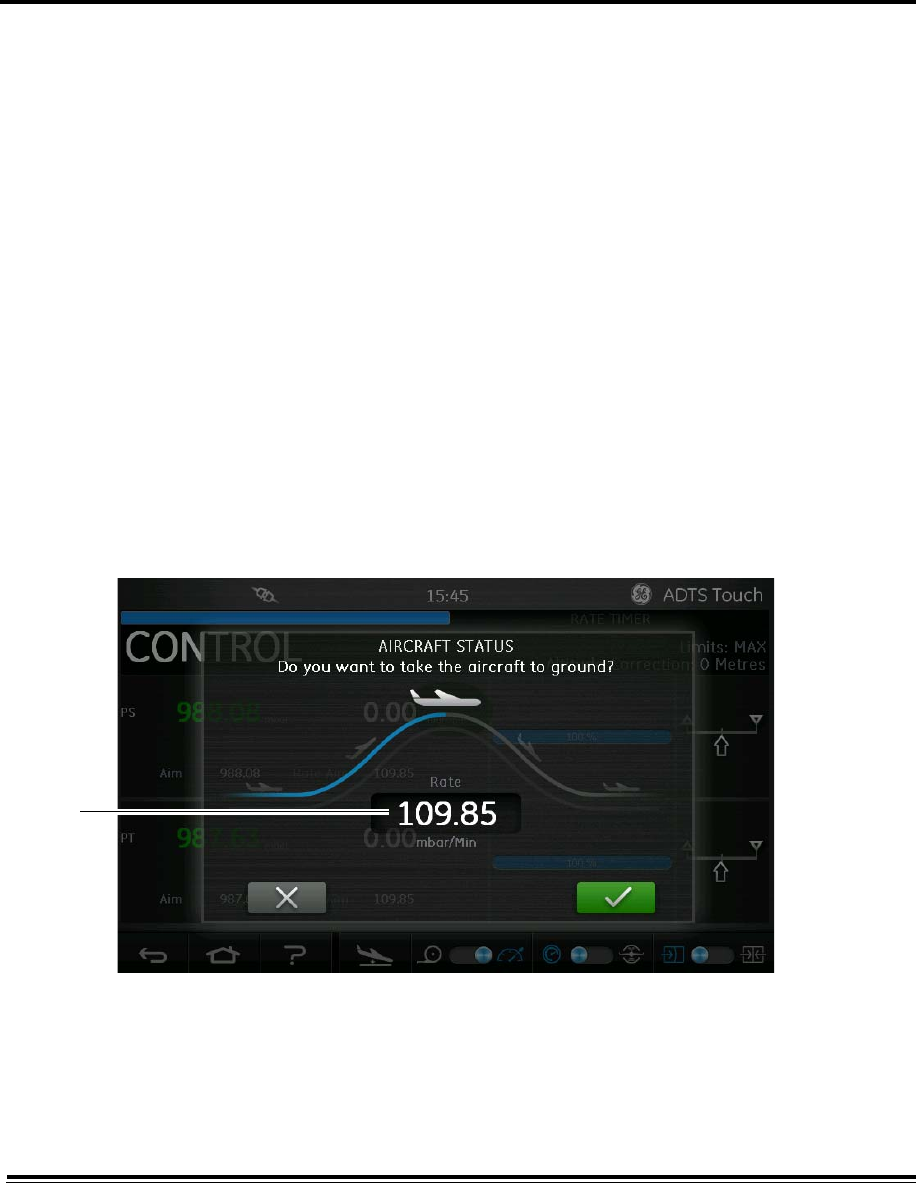
ADTS542F/552F/553F/554F User Manual 3-22
K0553 Issue No. A
• Restore last settings: restores the settings to the last power-up state:
1. Touch the “Restore last settings” panel.
2. A dialog appears asking the question “Are you sure you want to restore the ADTS settings to
the last power-up state?”, “Yes” or “No”.
3. Touch “Yes” to restore to the last power-up settings.
4. Touch “No” to cancel the action and return to the “Save/Recall User Setup” sub-menu.
Request to be system master
In the event that more than one ADTS Touch is in use with the same test set, then the second ADTS
Touch can be designated as the master using this function.
Manuals
Touching “Manuals” displays a list of available documents installed on your ADTS. Touching the
screen on one of the documents results in the display of that document. When a document is
displayed, touching the “cross” icon, in the top right corner, closes the document window.
3.8 Go to ground
Starts the “Go to ground” procedure for all channels. The ADTS takes all channels to ground
pressure. See also section 1.6 “ADTS Touch”.
1. To command the controller to take all channels to ground pressure, first touch the "Aircraft
Status” icon.
The new overlay screen shows the current aircraft status.
2. The display shows the current “Rate” at which the aircraft will go to ground (1).
Figure 3-9 Go to ground main screen
3. To change the “Rate”:
- Touch the “Rate” window (1), the “Set Rate” panel is displayed.
1
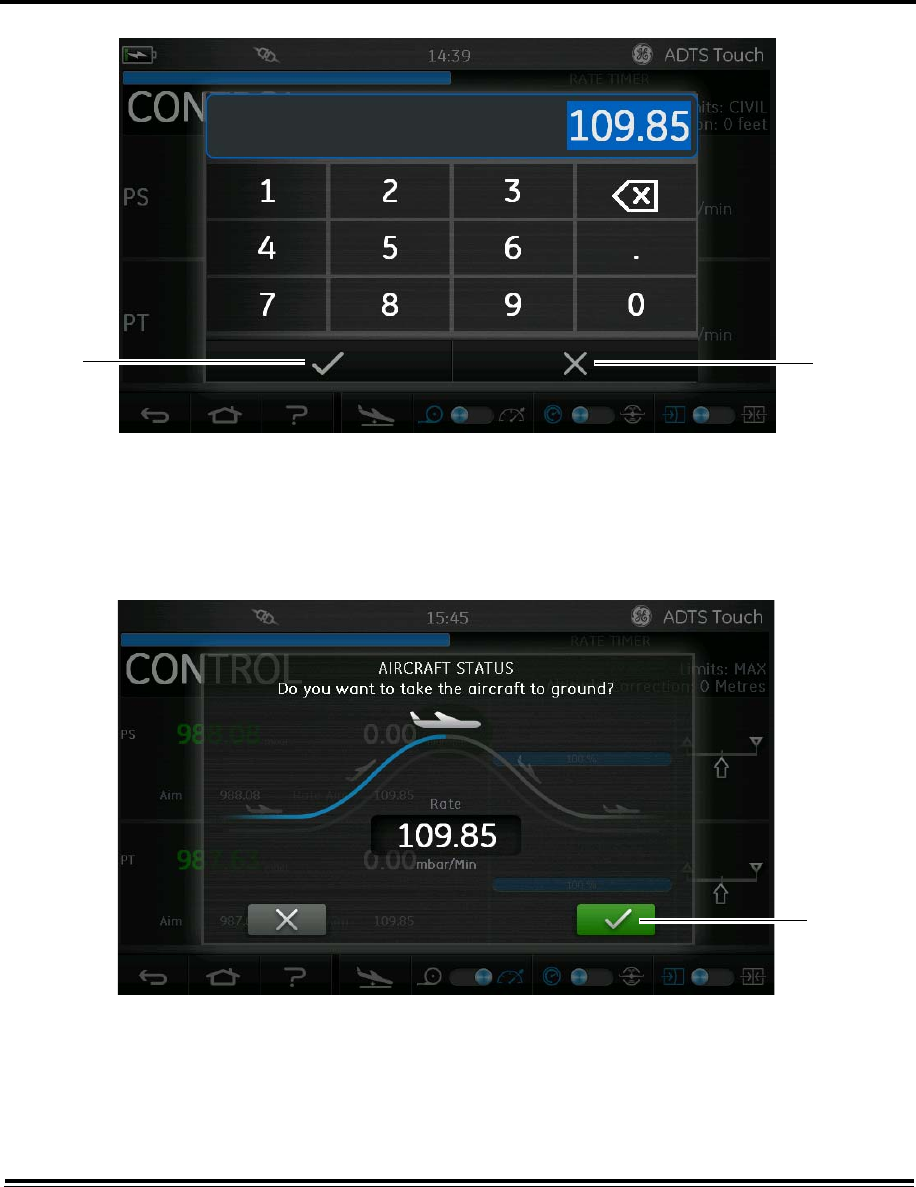
3-23 ADTS542F/552F/553F/554F User Manual
K0553 Issue No. A
Figure 3-10 Set rate panel
- Use the numbered keypad to input the new go to ground rate.
- Touch the “tick” icon on the keypad (2). The keypad closes and the new rate is displayed.
- Touching the “Cross” icon on the keypad (3), cancels the action and closes the Set Rate panel.
4. Touch the green “tick” icon on the Go to ground screen (4).
Figure 3-11 Start go to ground action
The aircraft colour changes to orange while it is being controlled to ground pressure.
2 3
4
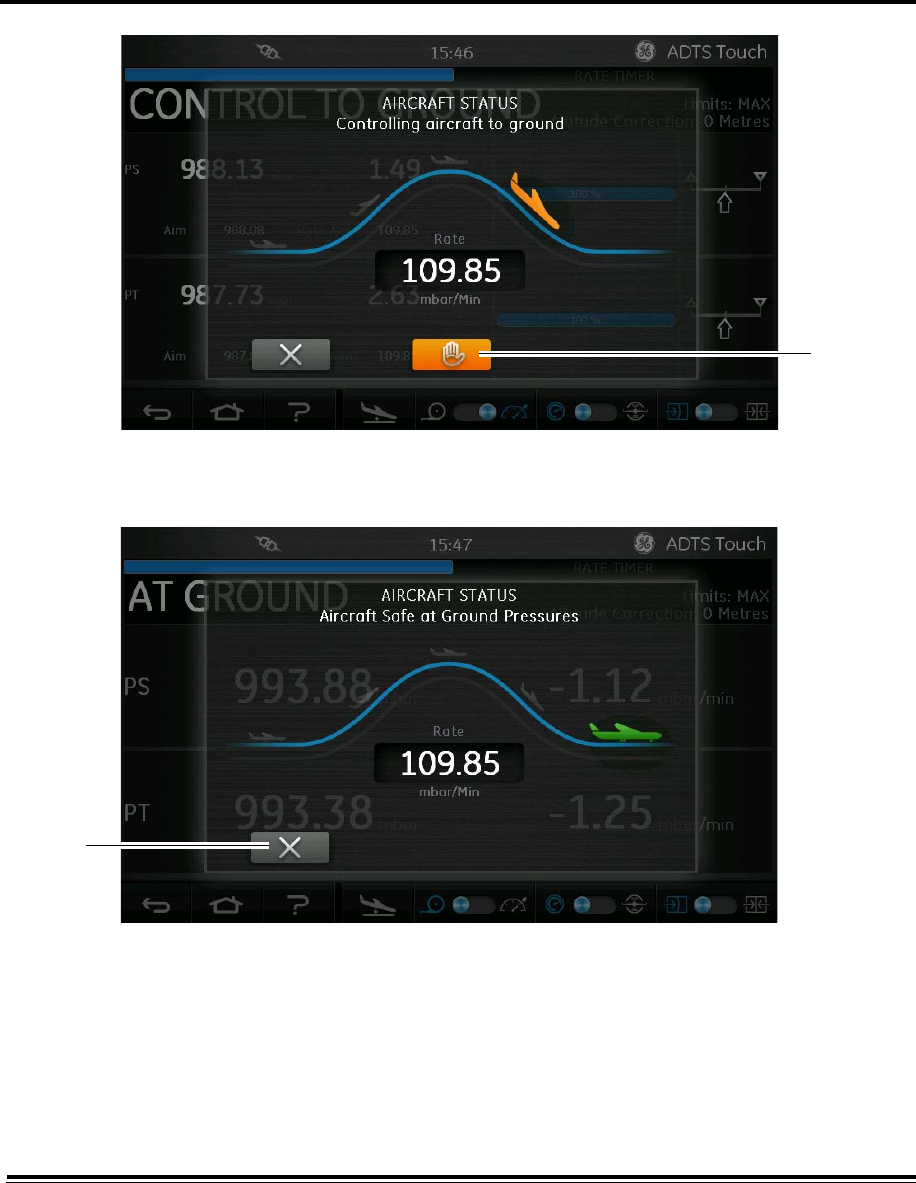
ADTS542F/552F/553F/554F User Manual 3-24
K0553 Issue No. A
Figure 3-12 Aircraft going to ground
5. To apply a hold on the requested decent to ground pressure, touch the orange “hand” icon (5).
Figure 3-13 Aircraft at ground
When at ground pressure, the aircraft colour changes to green
6. Touch the “cross” icon (6) to close the Go to ground screen.
5
6
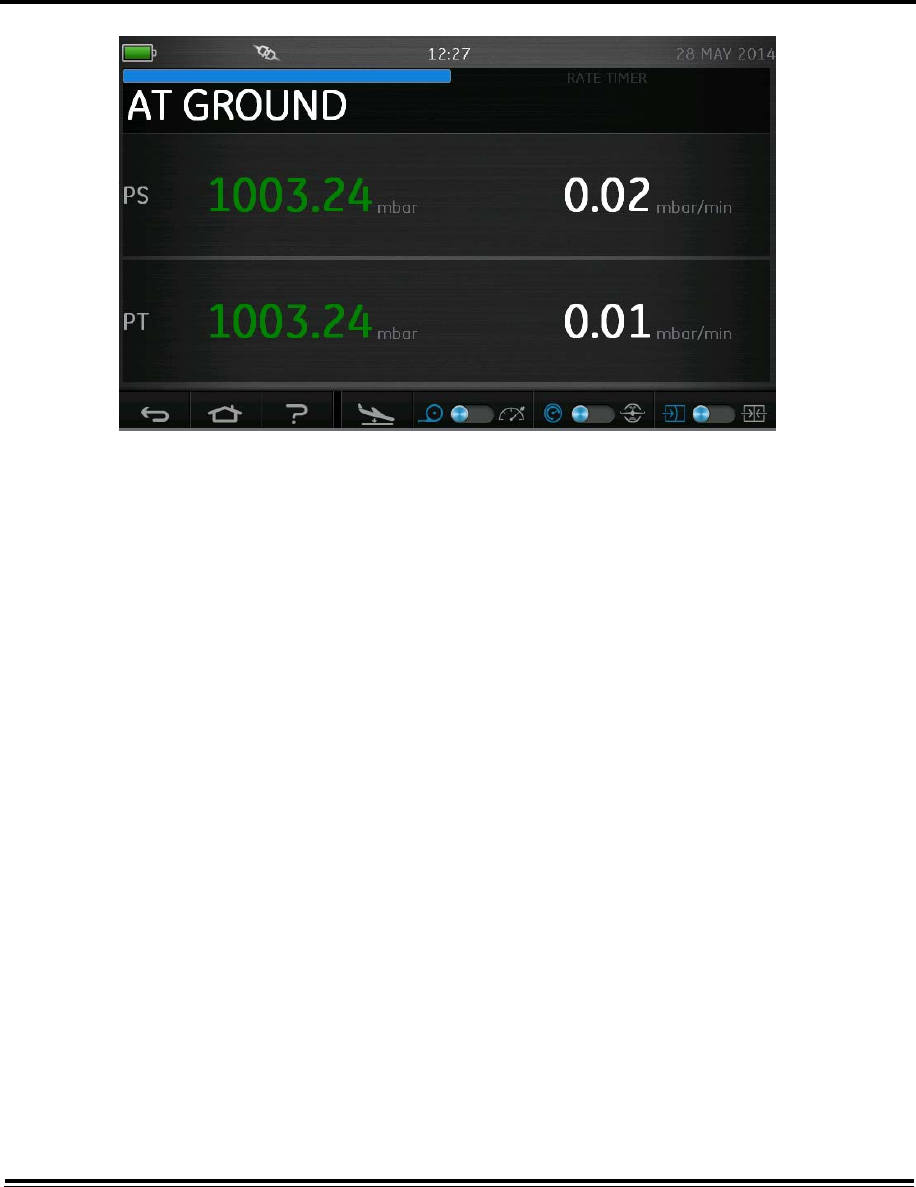
3-25 ADTS542F/552F/553F/554F User Manual
K0553 Issue No. A
Figure 3-14 Go to ground complete
The display shows “AT GROUND”.
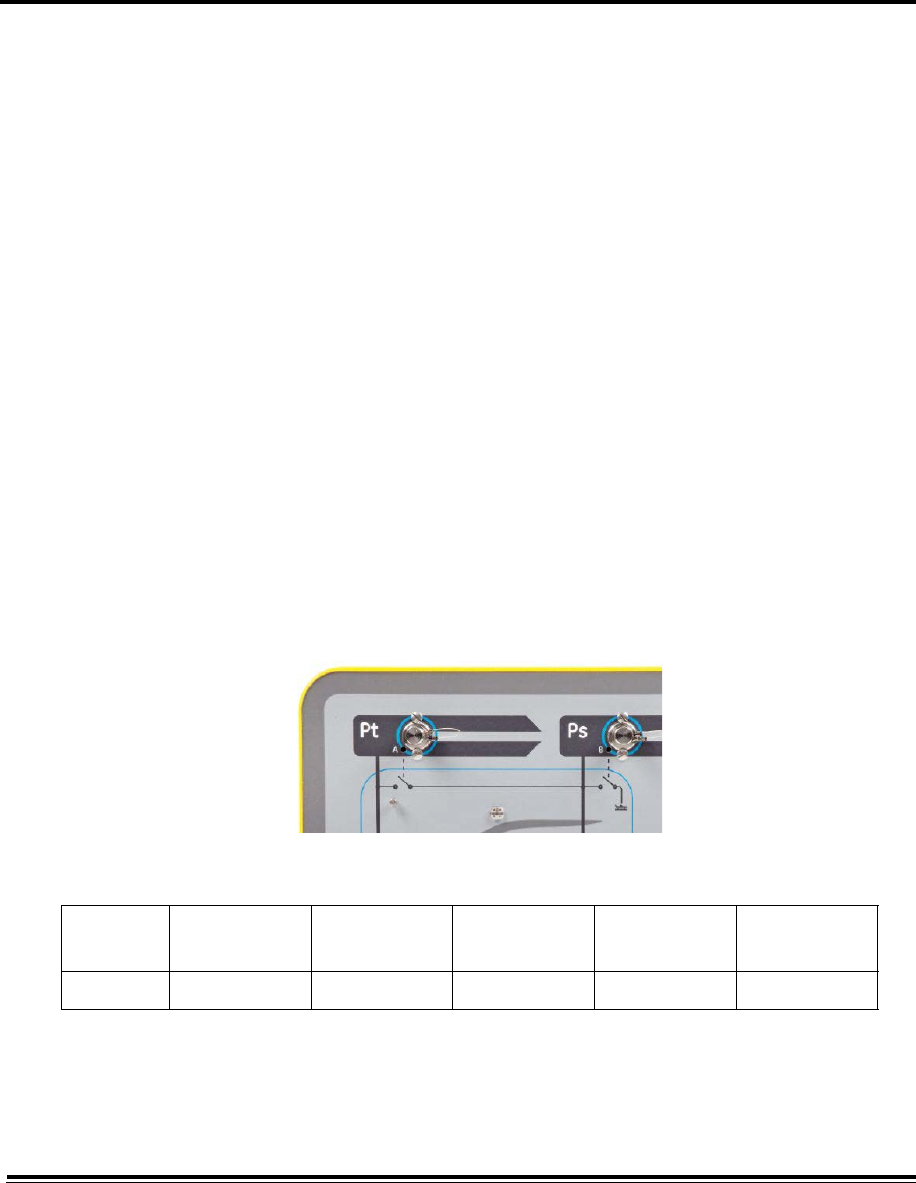
ADTS542F/552F/553F/554F User Manual 3-26
K0553 Issue No. A
3.9 Manual Venting of the Aircraft Pitot and Static Systems
ADTS status on power failure
On removal of power, the main output valve linking external ports Pt and Ps to the internal pressure
controllers will automatically close. The aircraft pitot and static systems remain safe but with the last
applied pressures now isolated and maintained in the hoses.
ADTS status on restoration of power
When power is restored to the ADTS the normal self test routine for the ADTS will be performed and at
the end of this the ADTS will exactly equalize the internal manifold pressures to match those of the
external aircraft hoses and then the output valves will be reopened. This process will at all times
protect the aircraft pitot and static systems from adverse pressure transients, differentials or
excessive rates.
When the output valves are fully opened, the normal parameter measurement screens become
available from the Dashboard and full control is again available. The testing may then either continue
from the same point (when the power failure occurred) or the aircraft pitot and static systems may be
safely controlled back to ground pressures.
Actions if power cannot be quickly restored
Two courses of action are possible at this point:
1. Leave the ADTS connected to the aircraft pitot and static systems with pipes safely isolated but
maintaining trapped pressures until such time as power can be restored.
2. Use the manual let-down valves on the ADTS front panel to safely bleed the trapped hose pressures
back to ambient ground. This must be carried out in a way that ensures the Pt to Ps differential
pressure remains at zero while the whole connected system is brought to ground pressure.
Open the valves slowly while monitoring the cockpit gauges for any excessive rate of change.
The order the manual let-down valves are opened is:
Figure 3-15 Manual let-down ADTS542F and ADTS552F
Number of
Channels Application 1st Valve open 2nd Valve open 3rd Valve open 4th Valve open
2 Pitot & Static Pt to Ps Ps to Atm N/A N/A
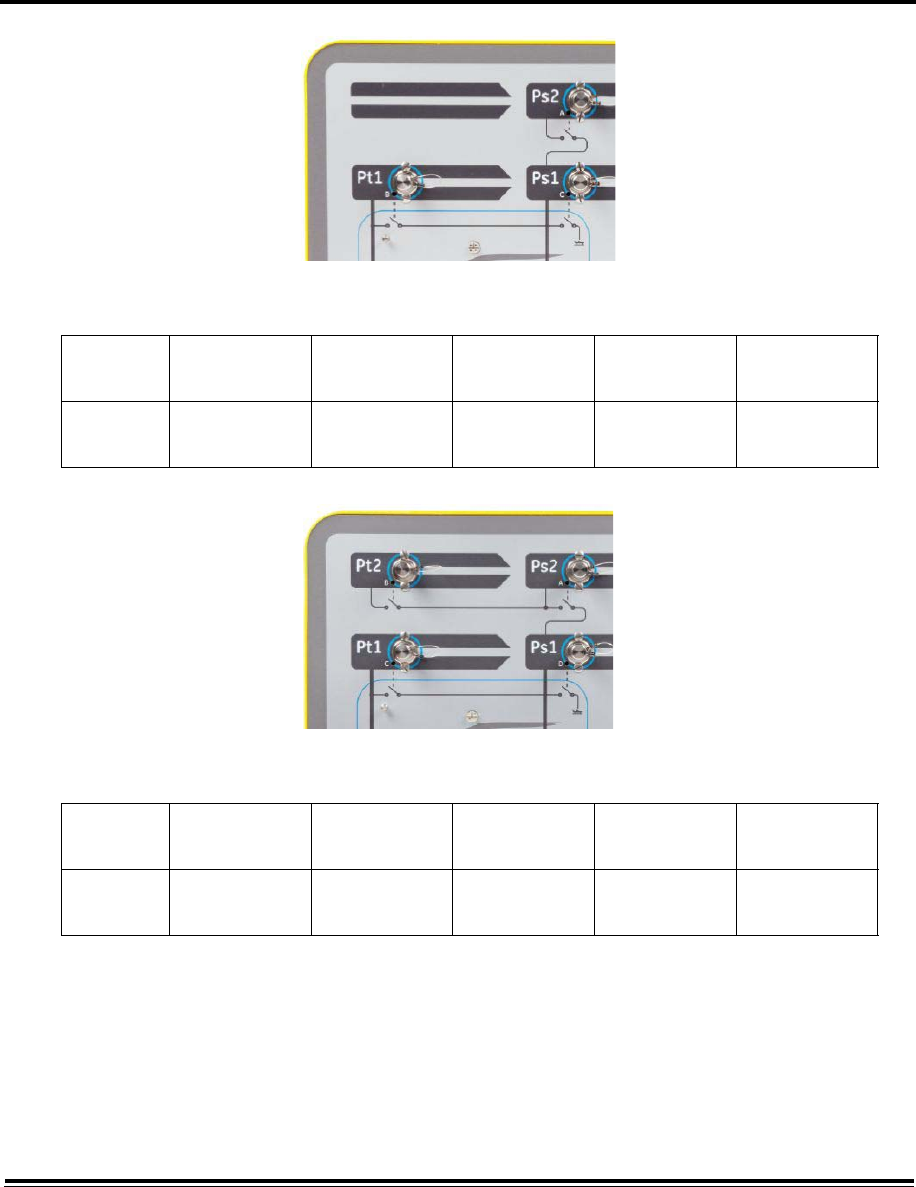
3-27 ADTS542F/552F/553F/554F User Manual
K0553 Issue No. A
Figure 3-16 Manual let-down ADTS553F
Figure 3-17 Manual let-down ADTS554F
Number of
Channels Application 1st Valve open 2nd Valve open 3rd Valve open 4th Valve open
3Smart Probe
Angle of Attack
Ps2 to Ps1 Pt1 to Ps1 Ps1 to Atm N/A
Number of
Channels Application 1st Valve open 2nd Valve open 3rd Valve open 4th Valve open
4Pitot & Static
Pilot & Copilot
Pt2 to Ps2 Pt1 to Ps1 Ps2 to Ps1 Ps1 to Atm
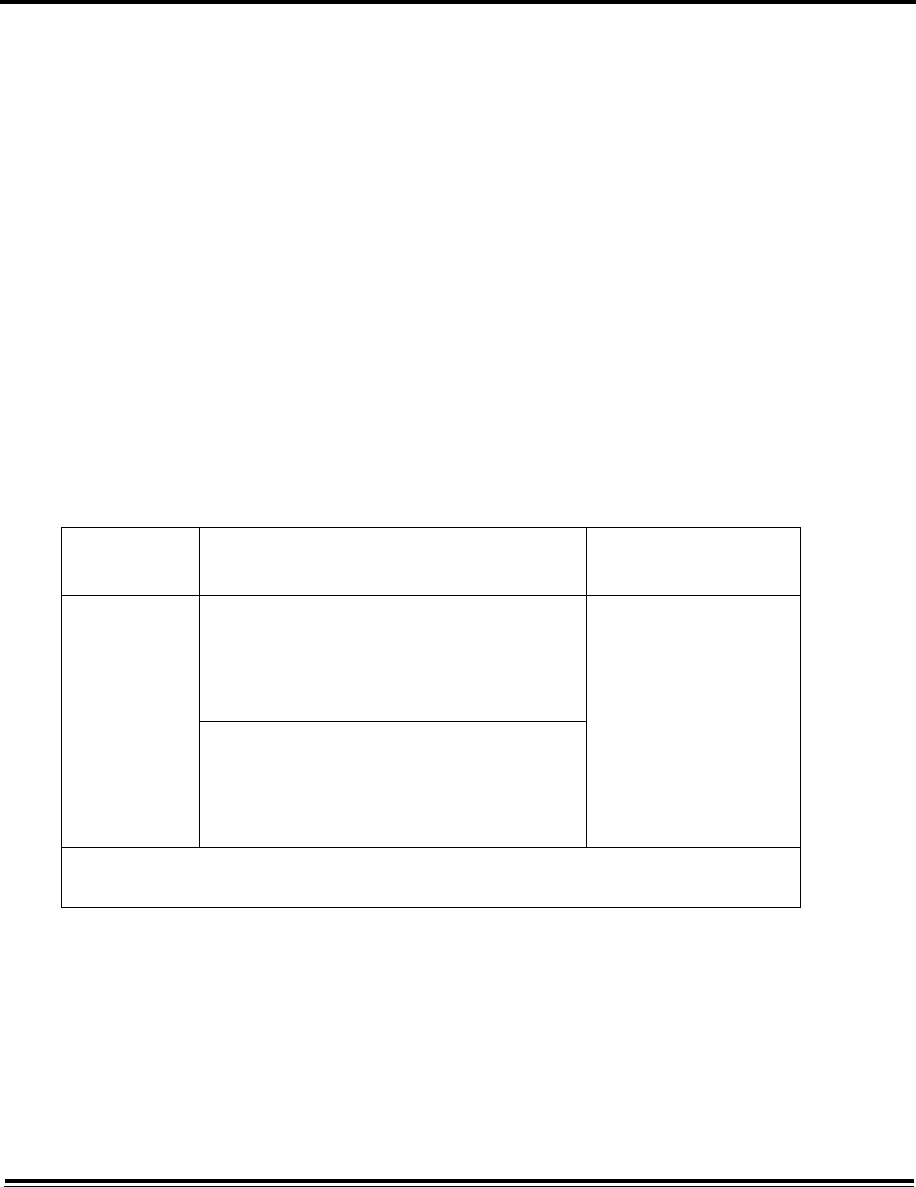
4-1 ADTS542F/552F/553F/554F User Manual
K0553 Issue No. A
CHAPTER 4 CALIBRATION
4.1 Introduction
For the system to remain accurate, a calibration check should be carried out at regular intervals.
The recommended calibration period is 12 months. If the accuracy of the system is not within the
specification, carry out a calibration adjustment.
4.2 PIN protection
The ADTS contains some PIN protected menus, the Operating limits and the “Calibration” menu.
The factory set PIN codes are sent to the supervisor in a separate envelope.
Important note
Change these codes to prevent unauthorised access. Unauthorised access to these menus can
make this system inaccurate and could, in control mode, cause excessive rates of pressure
change.
4.3 Calibration process
This chapter describes the Ps and Pt sensor calibration. The “Tools”, “Calibration” “Sensor” menu
contains the PIN (default, 4321) protected calibration adjustment function “Calibration check”.
Note: Calibration checks must be performed from within the calibration check menu because the main
Ps/Pt measure display screen Pt readings may include “Auto Zero” offset.
Table 4-1 Calibration requirements ADTS542F
ADTS542F Accuracy specifications
(k = 2, 95% uncertainty) Test method
Pneumatic
pressure
Ps Range:
92 mbar to 1130 mbar absolute
Accuracy:
Refer to current product data sheet
Compared against
calibration standard
Pt Range:
92 mbar to 1997 mbar absolute
Accuracy:
Refer to current product data sheet
GE suggest calibration is adjusted if calibration check value is measured greater than ± 70% of
accuracy.
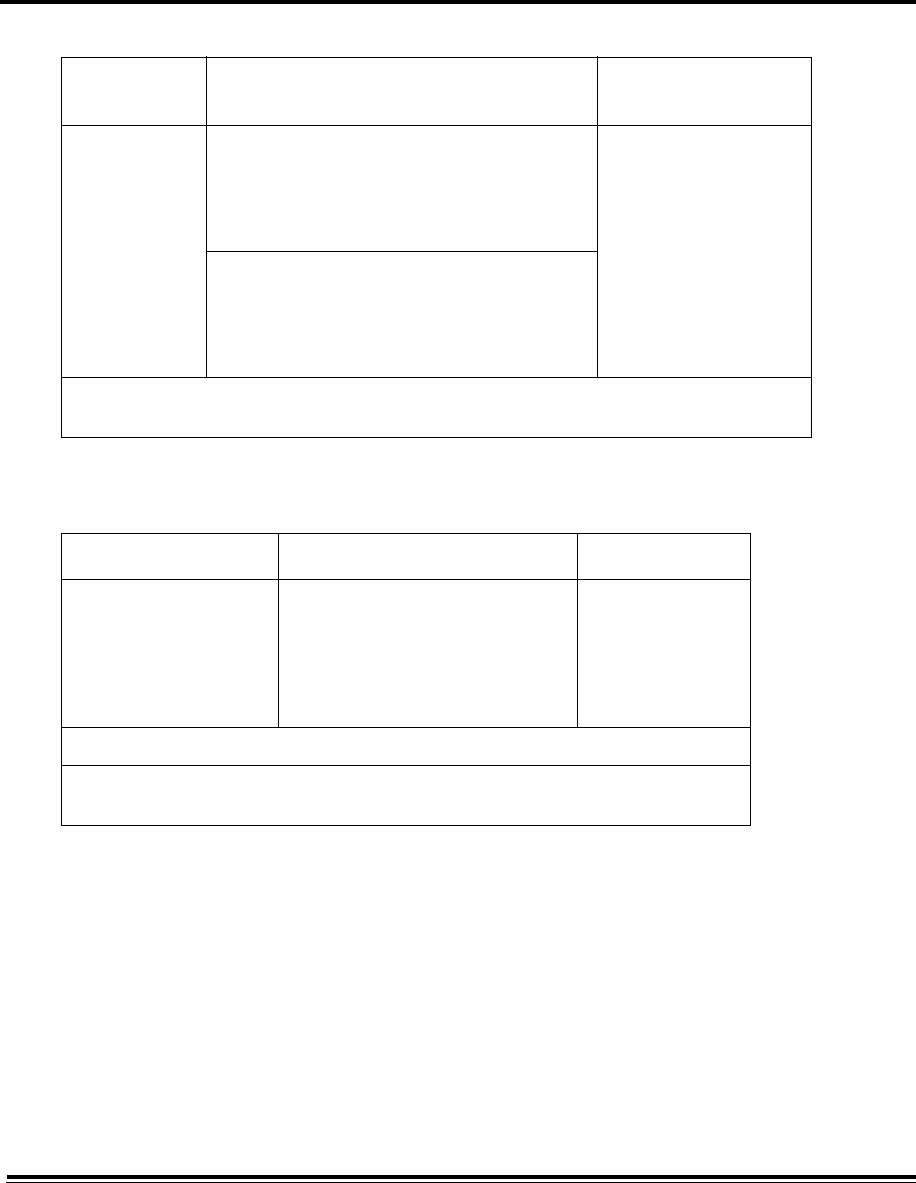
ADTS542F/552F/553F/554F User Manual 4-2
K0553 Issue No. A
Table 4-2 Calibration requirements ADTS552F
Table 4-3 Equipment requirements
4.4 Calibration description
Preliminary operations
1. Review and become familiar with the whole procedure before beginning the calibration process.
2. Allow at least two hours for the ADTS to thermally stabilize after switching on and before
performing any calibration routines.
3. Before starting a calibration procedure carry out a leak test, see section 6.3).
4. The pressure reference level of the ADTS is the top face of the front panel when the front panel is
facing upwards, see also, section 2.6 “Positioning the ADTS”. In calibration check mode the ADTS
sets its altitude correction to zero.
ADTS552F Accuracy specifications
(k = 2, 95% uncertainty) Test method
Pneumatic
pressure
Ps Range:
71 mbar to 1130 mbar absolute
Accuracy:
Refer to current product data sheet
Compared against
calibration standard
Pt Range:
71 mbar to 1997 mbar absolute
Accuracy:
Refer to current product data sheet
GE suggest calibration is adjusted if calibration check value is measured greater than ± 70% of
accuracy.
Equipment Type Minimum use specifications Purpose
Calibration standard
(absolute)
Range:
35 mbar to 2000 mbar absolute
Expanded uncertainty (k = 2):
32ppm of reading +0.007 mbar
(0.0032% of reading +0.70 Pa)
Calibration
All traceable to national standards.
If a calibration standard with higher uncertainty is used, the ADTS accuracy will be
degraded and may exceed the data specification.
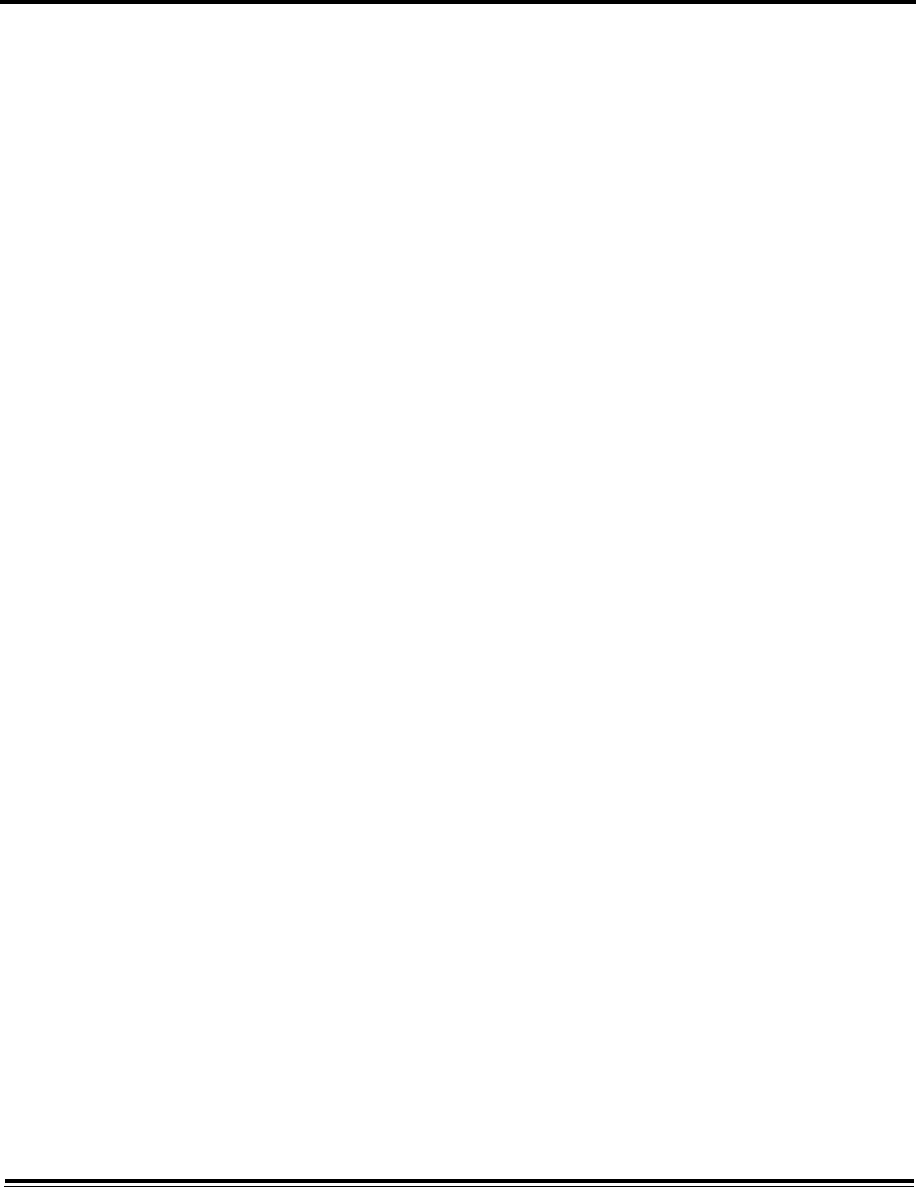
4-3 ADTS542F/552F/553F/554F User Manual
K0553 Issue No. A
Calibration check
This procedure checks the calibration accuracy without adjusting it. It may be used either to see if the
system requires a calibration or to verify performance following a calibration adjustment.
1. Open the “Tools” menu item, “Calibration (Calibrate sensors), “Sensor”, “Calibration check” sub-
menu showing the current values for Ps and Pt.
2. Connect the calibration standard to the Ps/Pt channel.
3. Adjust the calibration standard to apply the calibration pressure to Ps/Pt.
4. Compare the pressure value on the calibration standard to the value displayed and record the
difference.
5. If the recorded difference exceeds the allowable tolerance, carry out the “Calibration adjustment”
procedure detailed below.
6. Repeat this procedure for the other channel.
Calibration adjustment
The procedure applies known pressures to the ADTS and then entering the exact applied pressure
using the ADTS Touch. After all calibration points have been entered, the ADTS automatically
calculates the necessary offset (zero) and slope (span) corrections.
The date of calibration adjustment is logged and stored during this procedure. It is important that the
ADTS Touch clock date is checked before starting a calibration adjustment or an incorrect date may
be recorded. Instructions for checking and setting the time and date can be found in section 3.6.
1. Select Ps/Pt. The Ps/Pt sensor correction screen opens.
2. Follow the on-screen instructions.
3. Repeat this procedure for the other channel.
4.5 Completion of sensor calibration
After completion of all calibration adjustment procedures, carry out the following:
• Make sure the calibration standard and the ADTS are at atmospheric pressure. Disconnect the
calibration standard from the ADTS.
• If there is no further calibration or testing required, exit menus, select standby or switch off the ADTS.
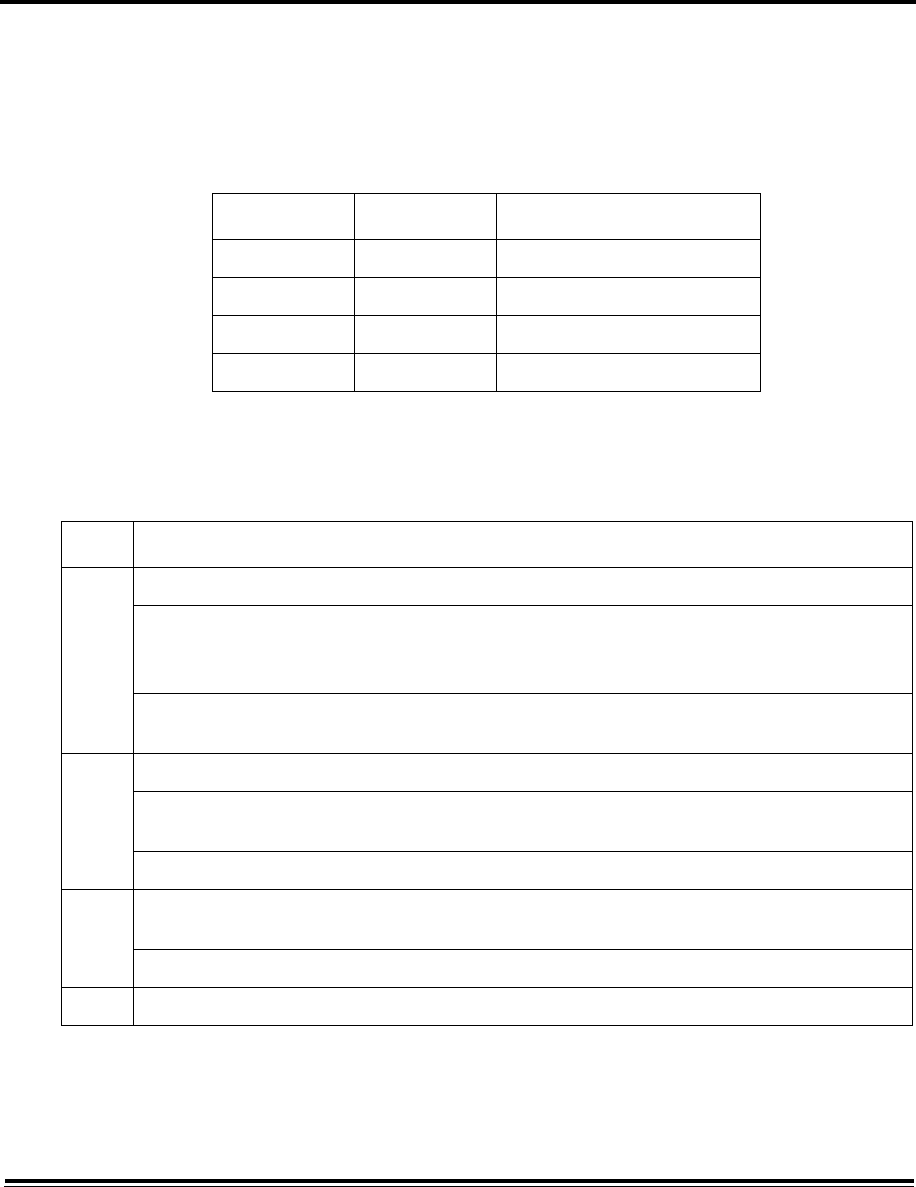
5-1 ADTS542F/552F/553F/554F User Manual
K0553 Issue No. A
CHAPTER 5 MAINTENANCE
5.1 Introduction
This section details the before-use tasks and the weekly inspection to be carried out by the
operator. The maintenance chart shows the maintenance tasks, the periodicity of each task and a
code referenced to the tasks detailed in Table 5.2.
Table 5-1 Maintenance Chart
5.2 Maintenance Tasks
Table 5-2 Maintenance tasks
Task Code Period
Inspect A Daily, before use
Inspect B Weekly
Test C Before use
Test D Daily, before use
Code Task
A Check that all the equipment is present, record any deficiencies.
Visually inspect the exterior of the ADTS and its associated equipment for obvious signs of
damage, dirt and the ingress of moisture. If necessary, use mild liquid detergent and a lint-
free cloth to clean the external surfaces, see the “Safety and Installation” guide K0554.
Inspect the pressure outlet ports for ingress of dirt and moisture, if necessary, clean with a lint-free
cloth.
B Visually inspect the pneumatic output connectors for damage.
Inspect the small o-ring on each pneumatic output connector for cuts and any signs of wear; replace
as necessary.
Visually inspect pneumatic hoses, electrical cables for cuts, splits and damage; replace as necessary.
C Before use, power-up the unit as detailed in the “Safety and Installation” guide K0554. Check the
date of the last calibration and, if necessary, refer to the manufacturer.
Record any error messages and refer to Section 6.
D Daily and before use, carry out the SST and leak check detailed in Section 6.
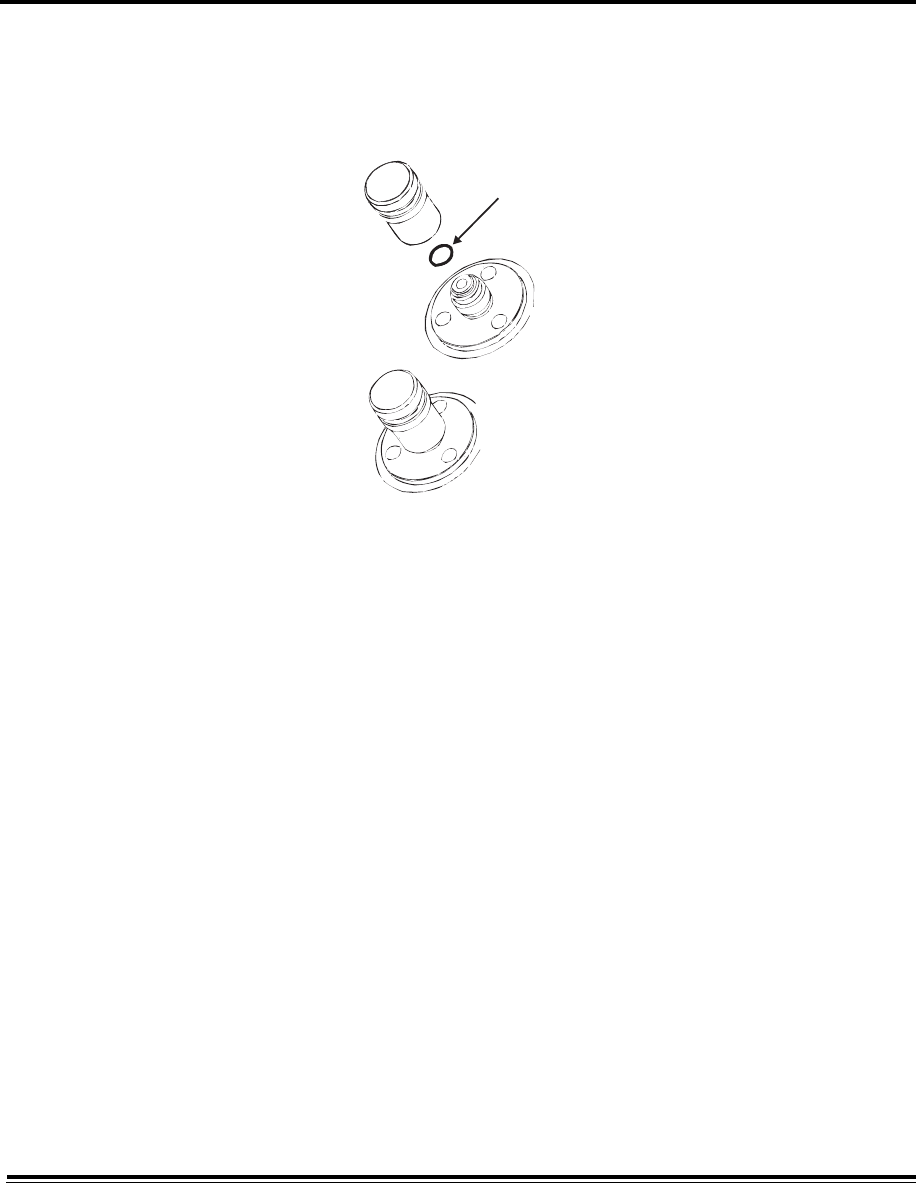
ADTS542F/552F/553F/554F User Manual 5-2
K0553 Issue No. A
5.3 Routine Maintenance
Absolute cleanliness of the work area, tools and equipment are essential.
Replacing the output connector o-ring
After inspection as detailed in maintenance task B, carry out the following if the o-ring is worn or
damaged:
Figure 5-1 replacing the o ring
1. Carefully remove the o-ring from the small groove at the top of the connector. Fit a new o-ring in
the small groove at the top of the connector.
2. Make sure the o-ring is tight in the groove and not damaged after fitting.
Note: Damage to this o-ring causes leaks.
Replacing a fuse
1. Disconnect the electrical power supply.
2. Unscrew the fuse holder cap and remove the fuse.
3. Fit a new fuse of the correct type and rating into the fuse holder cap.
4. Secure the fuse holder in the front panel.
5.4 Battery care and maintenance
ADTS Touch battery pack
The battery pack contains a Lithium Ion battery which requires no user maintenance.
Prolonged exposure to temperature extremes may significantly reduce battery lifetime. For
maximum lifetime, avoid prolonged periods where the battery is exposed to temperatures outside
the range -30°C to +45°C.
The recommended storage temperature range is 5°C to 21°C (41°F to 98.8°F).
The battery is removable. The manufacturer makes the following safety recommendations. The
User should not:
• Short circuit the battery.
• Immerse the battery in any liquid.
• Disassemble or deform the battery.
• Expose to, or dispose of the battery in a fire.
o-ring

5-3 ADTS542F/552F/553F/554F User Manual
K0553 Issue No. A
• Subject the battery to excessive physical shock or vibration outside the specified limits for the ADTS.
• Use a battery that appears to have suffered abuse.
ADTS5xxF battery pack (if fitted)
The battery pack contains a Nickel Metal Hydride battery which requires no user maintenance.
Prolonged exposure to temperature extremes may significantly reduce battery lifetime. For
maximum lifetime, avoid prolonged periods where the battery is exposed to temperatures outside
the range -30°C to +45°C (22°F to 113°F).
It is recommended that the battery be stored on continuous charge (ADTS mains power applied),
within the temperature range 5°C to 25°C (41°F to 77°F).
For non-powered storage beyond 3 months, the ADTS should be routinely powered up at intervals
of no more than 6 months. The ADTS should then be left powered until full state of charge is
indicated.
Battery status is indicated by the LED on the front panel, as follows:
The battery pack is removable. The manufacturer makes the following safety recommendations.
The User should not:
• Immerse or pour any liquid onto the ADTS battery pack.
• Expose the battery option to fire.
• Unless approved to do so, do not remove the battery from the battery pack.
The battery unit is sealed for life, so leakage of electrolyte is not expected. If leakage of electrolyte
from the battery is observed, stop using the battery immediately and avoid contact with the
electrolyte. If skin or clothes come into contact with the electrolyte, wash immediately with soap
and water. If electrolyte comes into contact with the eyes, wash the eyes thoroughly with water
and consult a Doctor immediately.
No
Battery
Flat
Battery
(less than
10%)
Fully
Charged
(more than
90%)
Charging
Nearly
Discharged
(less than
30%)
Mains
Powered
OFF Red Green Flashing
Green
N/A
Battery
Powered
OFF Red (Automatic
go to ground)
Green
Until 40%
N/A Orange
Warning plug
in mains or go
to ground
Switched
off
OFF OFF OFF OFF OFF
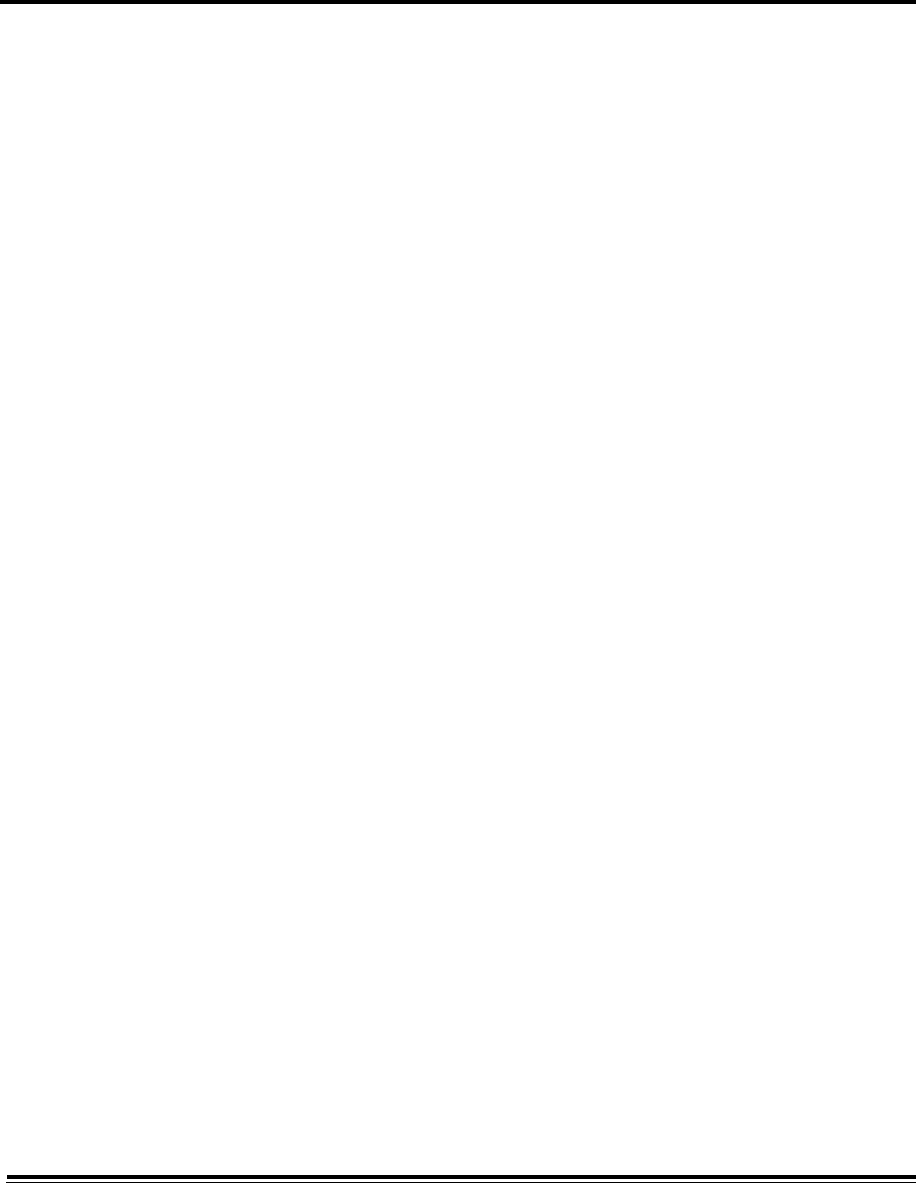
ADTS542F/552F/553F/554F User Manual 5-4
K0553 Issue No. A
5.5 Software updates
When software updates are available, they can be downloaded from the GE website to a USB
memory stick and used to update the applications on the ADTS PCB and ADTS Touch.
Downloading software updates
1. Insert a USB memory stick into the computer to be used for the software download.
2. Go to “www.ge-mcs.com”. The “GE Measurement & Control” page is displayed.
3. On the top level menu bar, position the mouse pointer over “Services and Support”. Menu items
under that header are shown.
4. Click on “Download Center”. The “Download Center” page is displayed showing a search panel.
5. From the search panel drop-down lists, select:
- Business Type; Sensors & Measurement
- Product Category: All
- Product Family: All
- Download Type: Software
- Click Search.
A search “Results” list is displayed containing all available software updates.
6. Click the desired software update in the list. The “Software Terms and Conditions Acceptance”
screen is displayed.
7. If you are happy to accept the terms and conditions, click “I Accept”. A software Registration
form is displayed.
8. Clicking “I Do Not Accept”, closes the “Software Terms and Conditions Acceptance” screen
without any further action.
9. Complete the registration form and click “Submit”. A list of software products is displayed.
10. In the “Download” column, click on the desired software product. The File Download screen is
displayed showing details for the selected software product and the question “Do you want to
open or save this file?”.
11. Click “Save”. The file explorer “Save As” window is displayed showing the selected software File
name.
12. In the file explorer window, select the USB device drive and, if required, create a new
destination folder for the software download.
13. Click on the destination folder for the software download.
14. Click “Save”. The download begins and the download window shows the percentage complete
and time remaining. This is followed by the Download complete window.
The selected software update has now been downloaded to the USB memory stick. Safely remove
the USB memory stick from the computer.
Installing software updates
Installation of software updates will require you to enter your PIN.
Software updates can be installed for the ADTS PCB and the ADTS Touch. If a powered base unit is
connected to the ADTS Touch, either because the ADTS Touch is positioned on the base unit or
because it is connected to the base unit using the umbilical cable, then software updates can be
installed for the ADTS PCB and ADTS Touch.

5-5 ADTS542F/552F/553F/554F User Manual
K0553 Issue No. A
If the ADTS Touch is only battery powered, then software updates are only possible for the ADTS
Touch and not for the ADTS PCB.
To install software updates for the ADTS PCB and ADTS Touch:
1. Either, position the ADTS Touch on the base unit or connect the ADTS Touch to the base unit
using the umbilical cable.
2. Power-up the ADTS in accordance with section 3-2 ensuring that the self-test results in a green
“Pass” condition.
3. Switch-on the ADTS Touch (1).
4. Insert the USB memory stick into the ADTS Touch USB port (2).
Figure 5-2 Software updates - ADTS Touch
5. On the “Dashboard”, touch “Tools”. The tools menu opens.
6. Touch “Calibration”. A numbered keypad is displayed.
7. Enter your PIN and touch the “tick” icon. The “Upgrade” menu is displayed containing two items:
- ADTS Touch: upgrade:
- Application. You will be asked to confirm the software upgrade “Yes” or “No”.
- Operating system. You will be asked to confirm the software upgrade “Yes” or “No”.
- ADTS: upgrade:
- Update main code. You will be asked to confirm the software upgrade “Yes” or “No”.
8. Once you have selected “Yes”, follow the on-screen instructions.
9. Selecting “No” closes the dialog without making any changes.
2
1
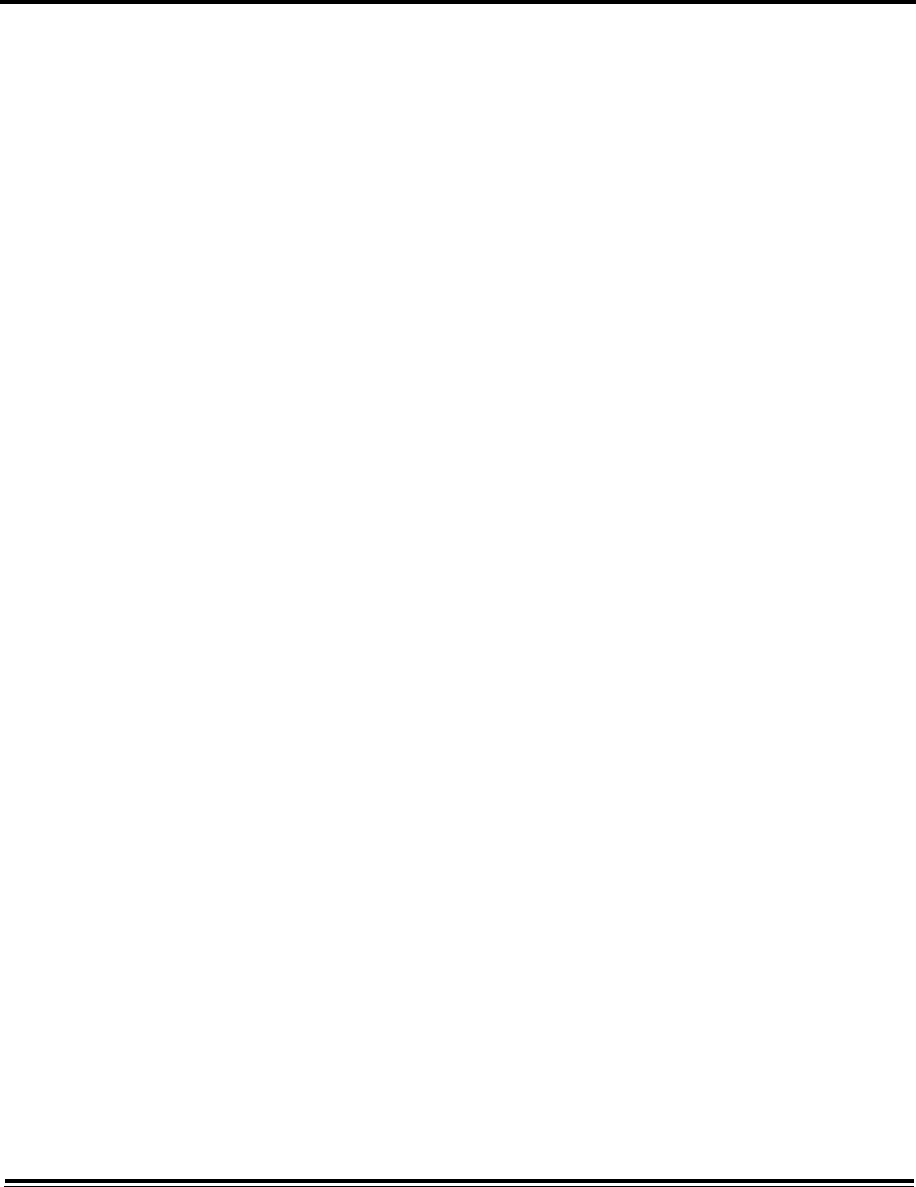
6-1 ADTS542F/552F/553F/554F User Manual
K0553 Issue No. A
CHAPTER 6 TESTING AND FAULT FINDING
6.1 Introduction
Limited testing and fault finding can be carried out by the operator. Units can be returned to the
nearest GE (www.ge-mcs.com) or approved service centre for fault finding and rectification.
At power-up, the ADTS indicates if there is a fault by flashing an error code and/or displaying a
message.
Any fault conditions must be rectified before the ADTS can be used for aircraft system testing.
6.2 Standard serviceability test
The following procedure shows if the ADTS is serviceable and checks functions and facilities:
1. Connect power to the unit.
2. Make sure the blanking caps are fitted to the front panel outputs.
3. Set the power supply switch to ON.
4. Check that the power indicator is on and flashing amber/yellow. This indicates that a self test is
in progress. When the self-test is complete, the indicator will be green.
5. Ensure that the ADTS Touch is switched On. Check the display shows the system starting screen
and progress indicator.
6. Check that the display then changes to show the “Dashboard”.
6.3 ADTS leak check
This procedure verifies that the unit is leak tight under positive pressure conditions.
Before carrying out a leak check, allow at least 15 minutes for the ADTS to warm-up.
Set-up
1. On the Dashboard, select “Settings”.
2. In the “Settings” menu, select “ADTS settings”.
3. Select “Pressure units”.
4. Select the “inHg@0oC” radio button.
5. Exit the Settings menu and return to the Dashboard.
6. Select “Pitot static”.
Leak check
1. Select the control mode.
2. Swipe across to select the Rate Timer and set the “WAIT” time to 5 minutes and 0 seconds and
touch the “tick” icon.
3. Set the “TEST” time to 1 minute and 0 seconds and touch the “tick” icon.
4. Swipe back to the control mode.
5. Touch the Ps “AIM” value to highlight it.
6. Use the numbered keypad to input the new value: 31.00 and touch the “tick” icon.
7. Touch the Qc “AIM” value to highlight it.
8. Use the numbered keypad to input the new value: 8.00 and touch the “tick” icon.
9. Wait until the settings have reached the “AIM” values (indications will be green).
10. Select the measure mode.
11. Swipe across to select the Rate Timer.
12. To start the timer, touch the “play” icon. The timer starts counting down, the elapsed time
(percentage) indicator turns blue and the word “WAIT” is displayed.
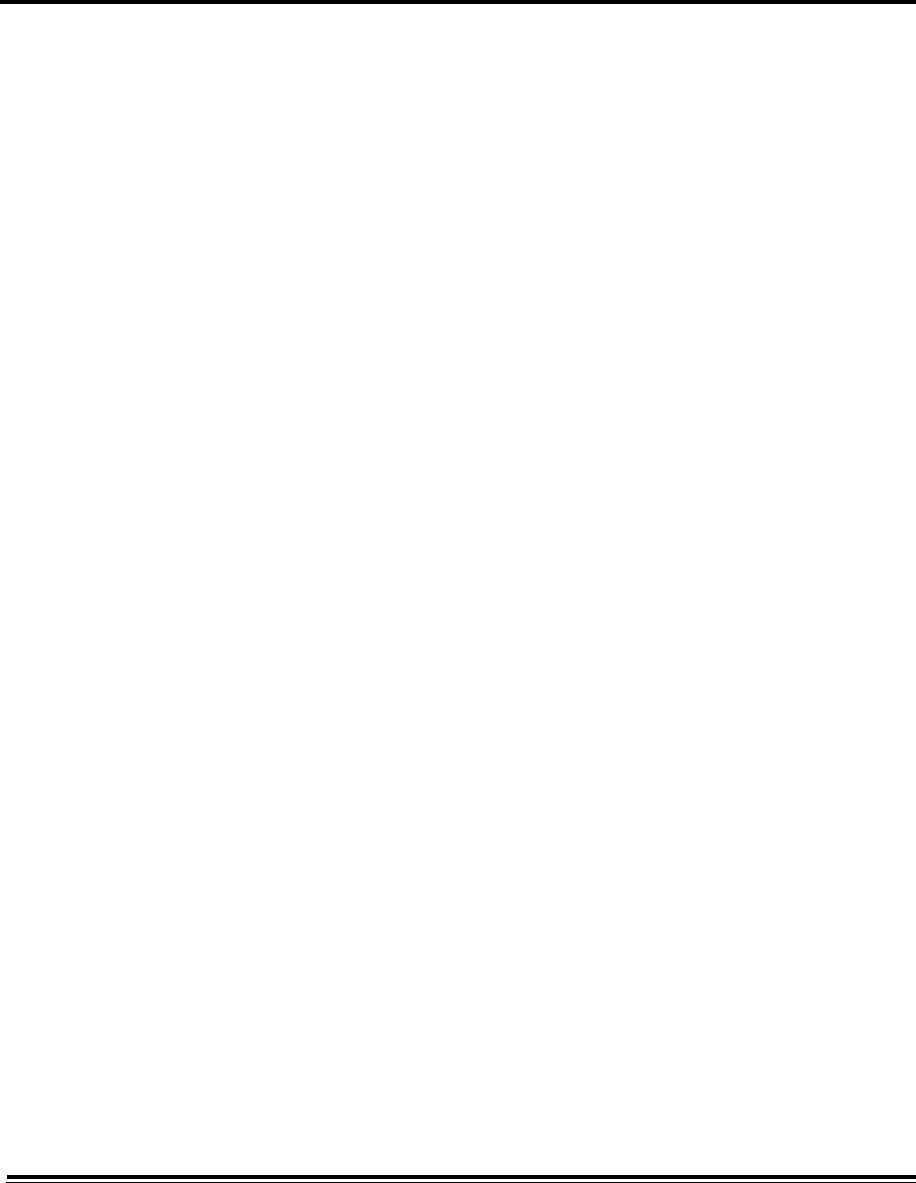
ADTS542F/552F/553F/554F User Manual 6-2
K0553 Issue No. A
13. When the timer reaches 100%, it starts to count down again and the word “TEST” is displayed.
When the timer reaches 100%, it stops, the elapsed time indicator remains blue and the word
“END” is displayed.
14. The display shows the timed rates with a “T” after each value. Check that the Ps, and Qc rates
are less than or equal to ±0.015 inHg0/min. If the rates are greater than this value, allow
further thermal stabilization time and re-test.
If repeated failures occur, return the unit to GE or a GE authorised repair depot.
6.4 Fault codes and error messages
In the event of a malfunction, the built-in, self-test and diagnostic system displays a message and
the status indicator flashes a code. The message heading Error indicates a fault or condition that
interrupts normal operation.
If the display shows an error message, the unit should be switched off and then on again. If the
display still shows an error message after switching on again. the unit should be returned to GE or
a GE authorised repair depot.
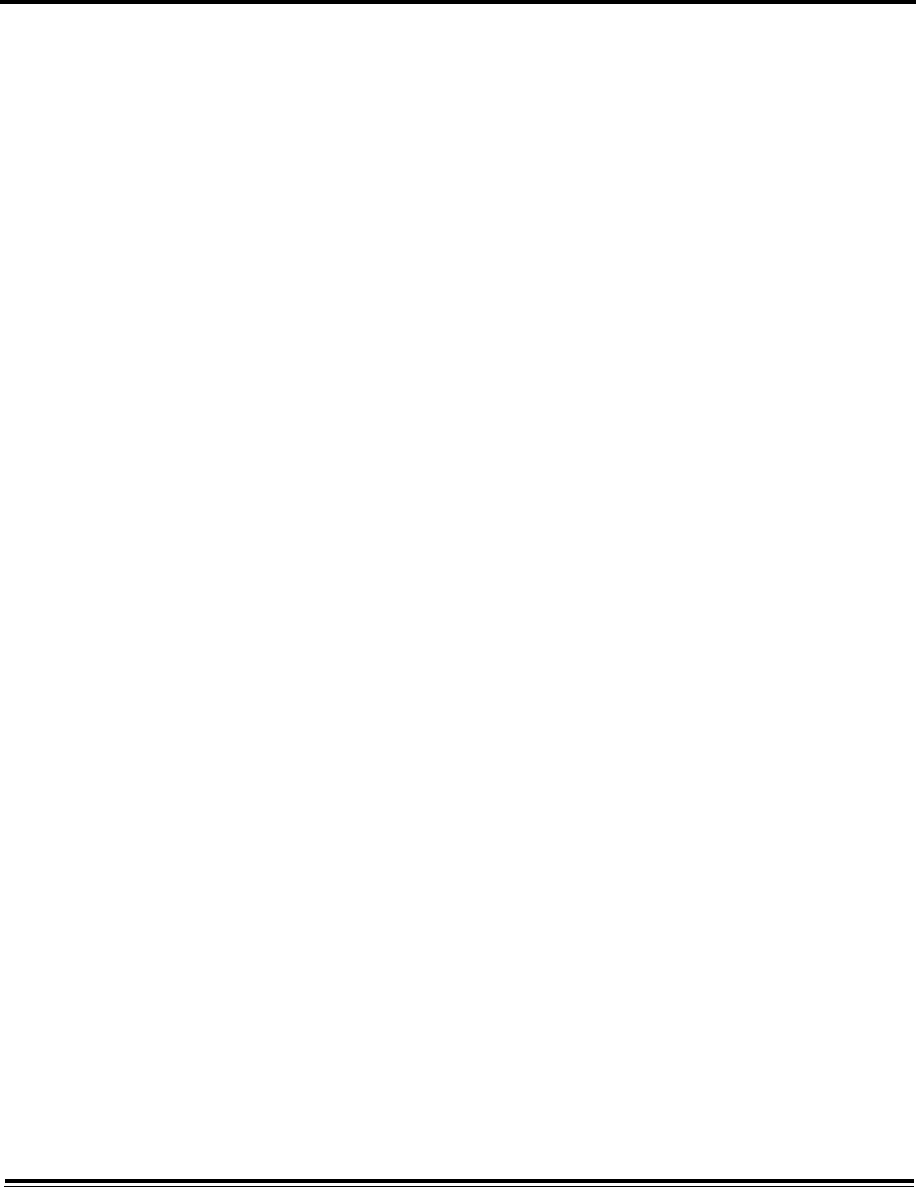
7-1 ADTS542F/552F/553F/554F User Manual
K0553 Issue No. A
CHAPTER 7 SPECIFICATION
7.1 Specification
For the most up to date equipment specification, refer to the current data sheet, as follows.
ADTS542F, 920-648x
ADTS552F, 920-649x