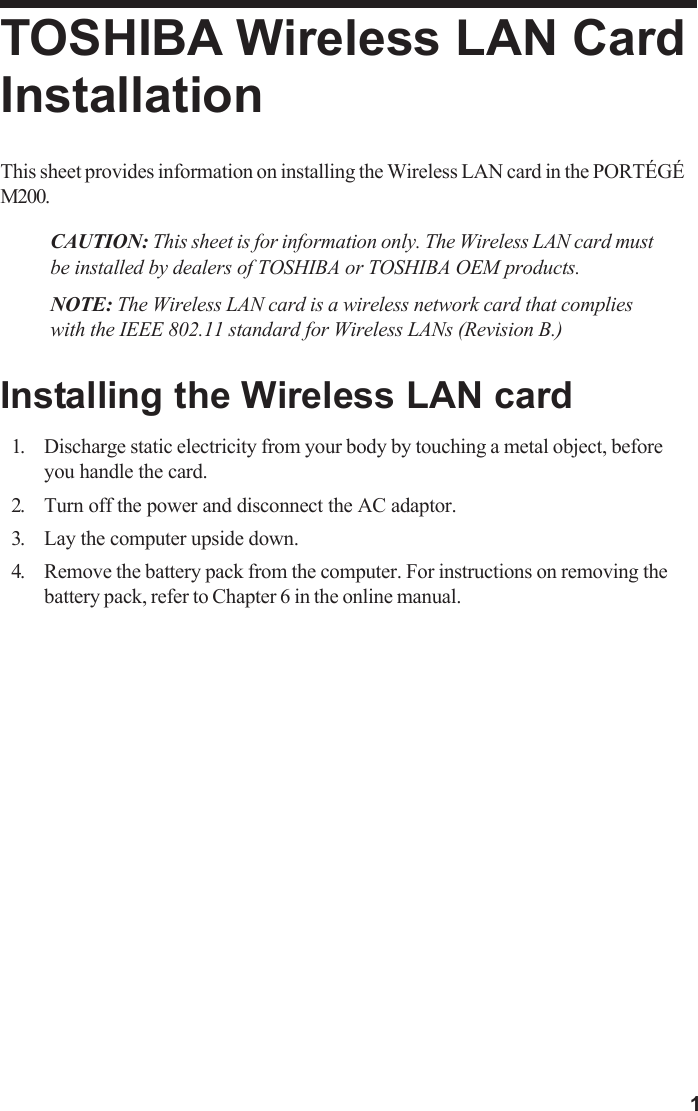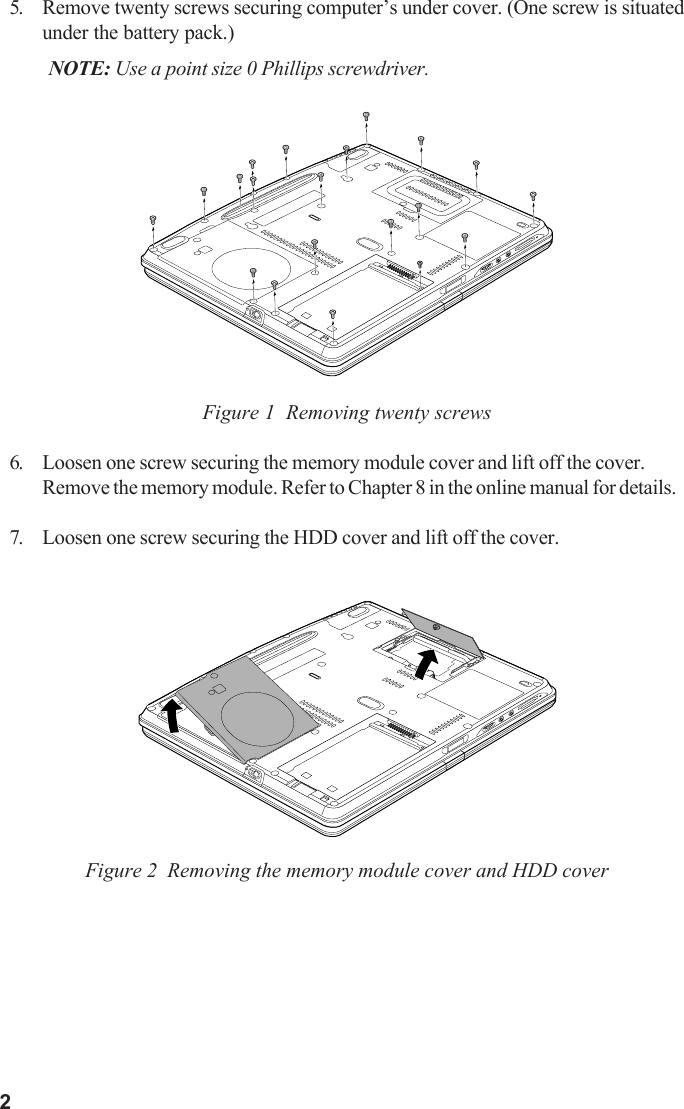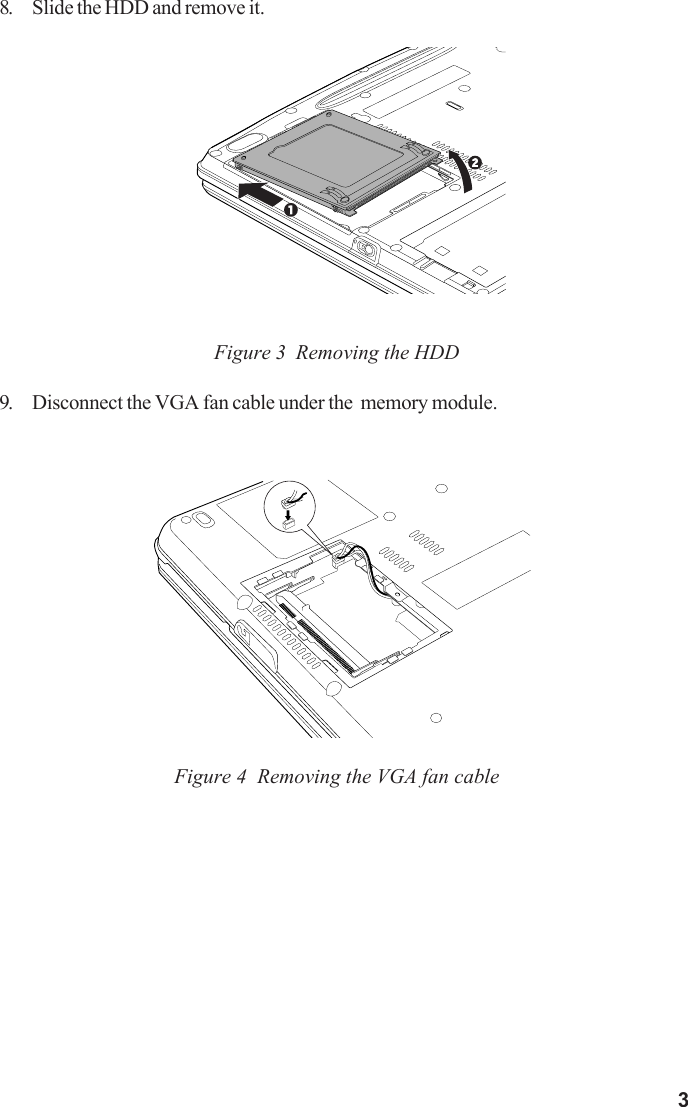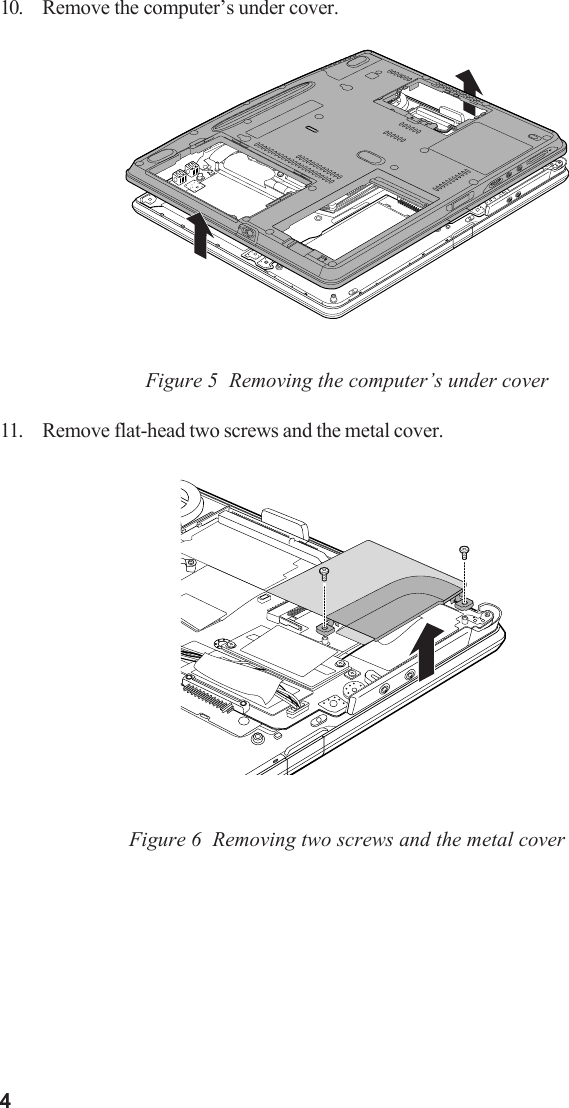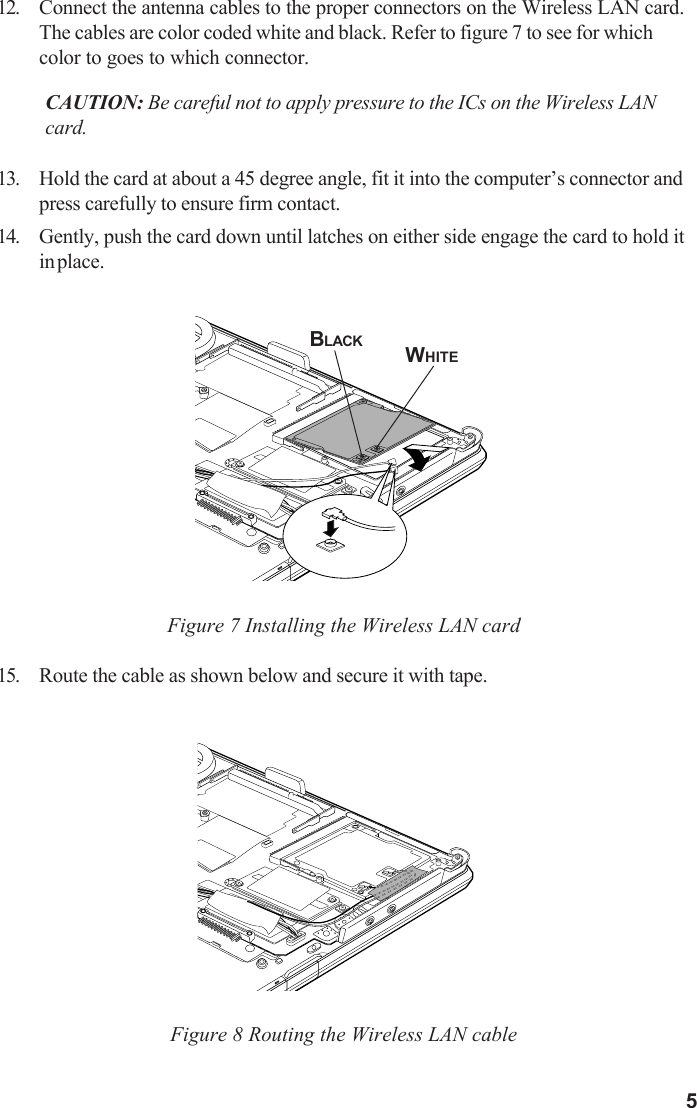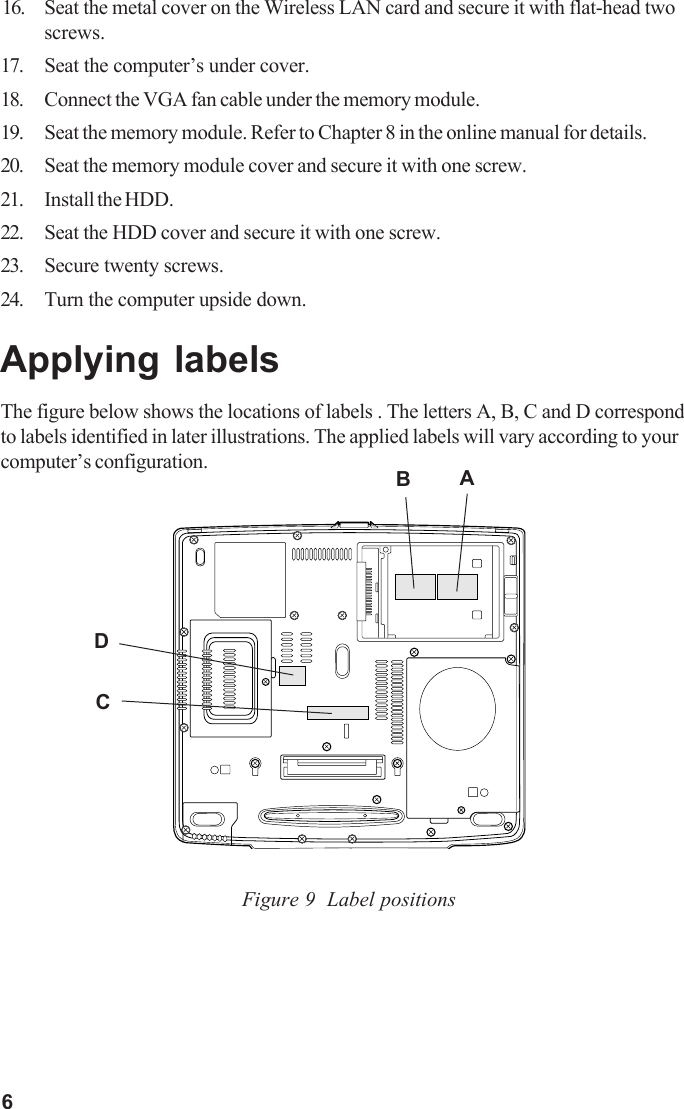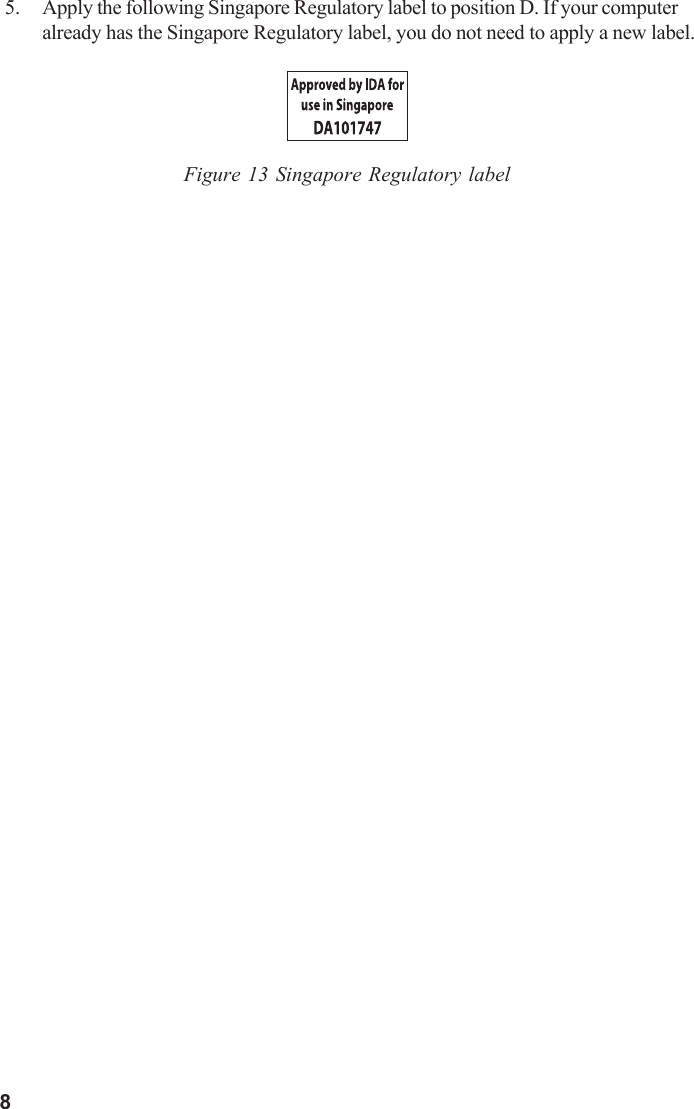Dynabook UPA3426WL 802.11 b/g Half Size Mini-PCI WLAN Module User Manual Palao WLAG 1106 03
Toshiba Corporation 802.11 b/g Half Size Mini-PCI WLAN Module Palao WLAG 1106 03
Dynabook >
Contents
- 1. User Manual
- 2. Instalation
Instalation